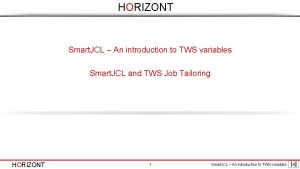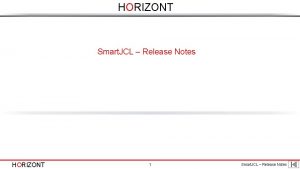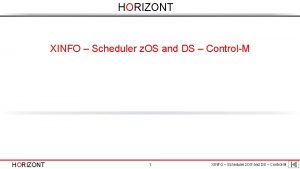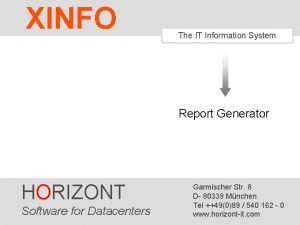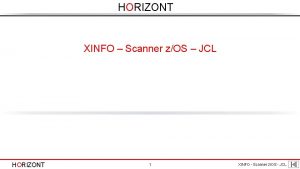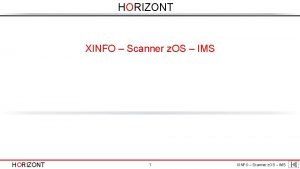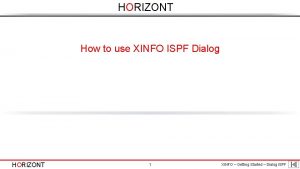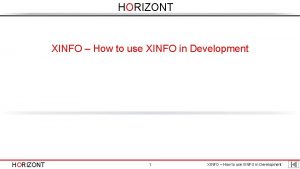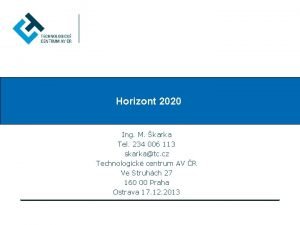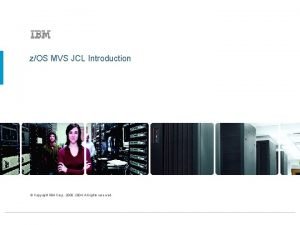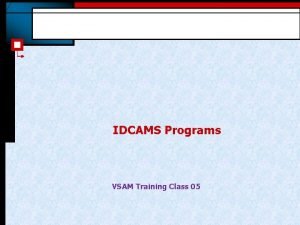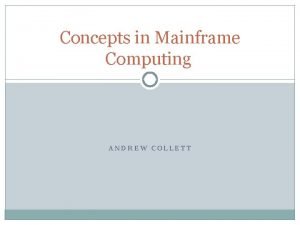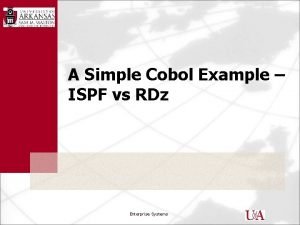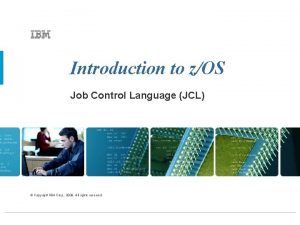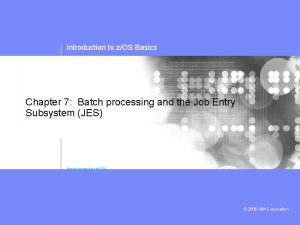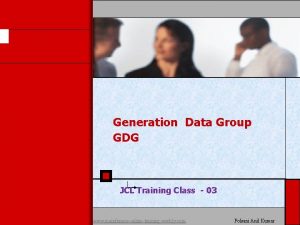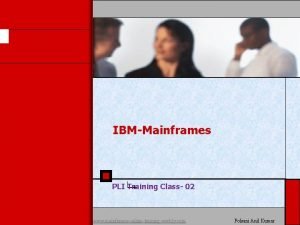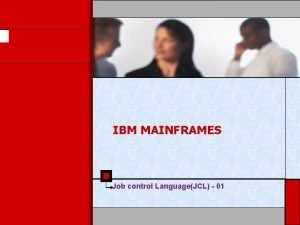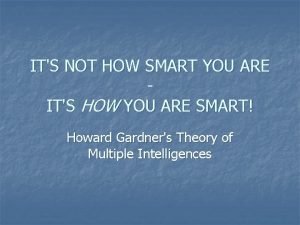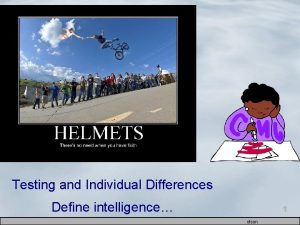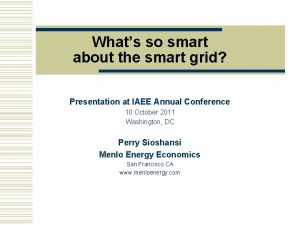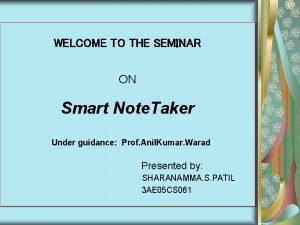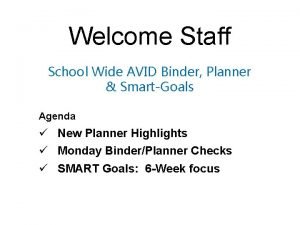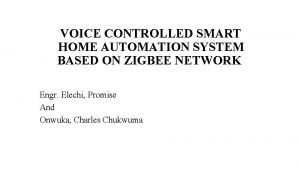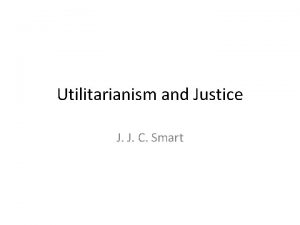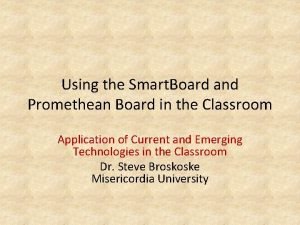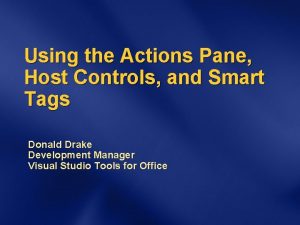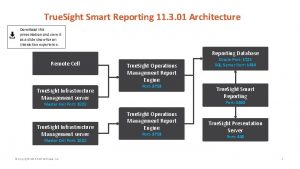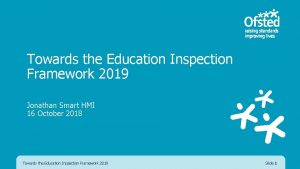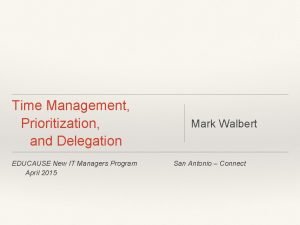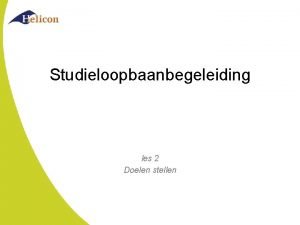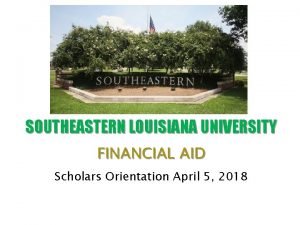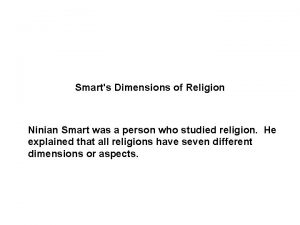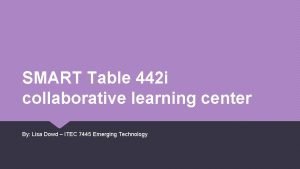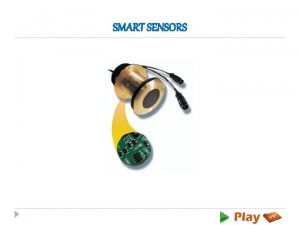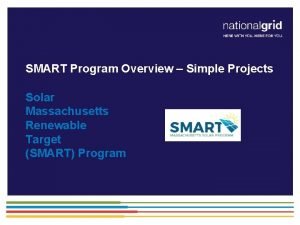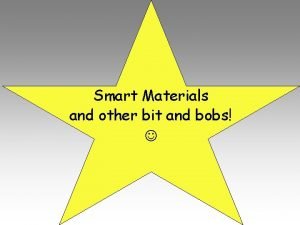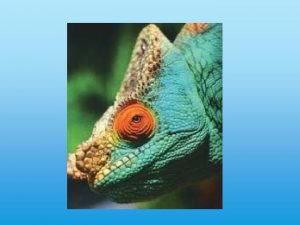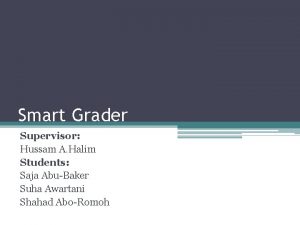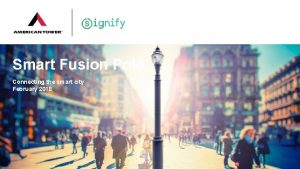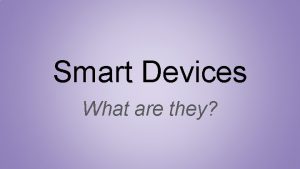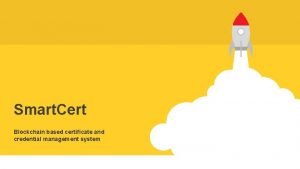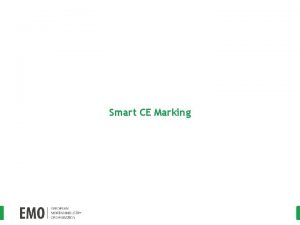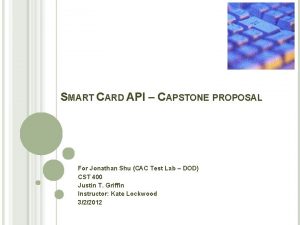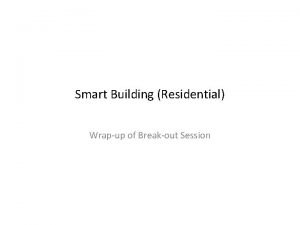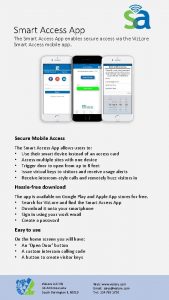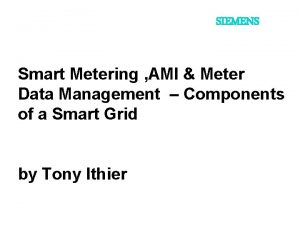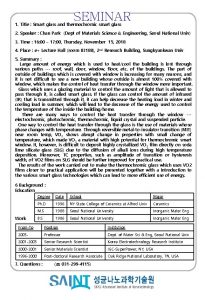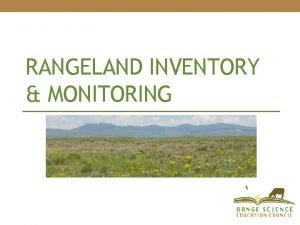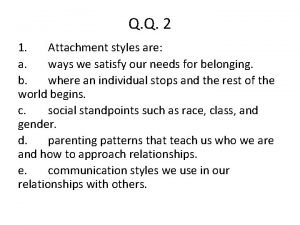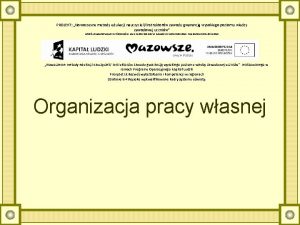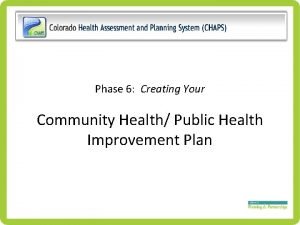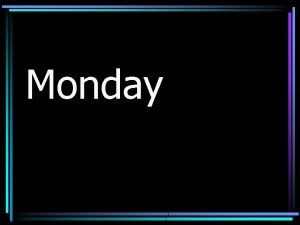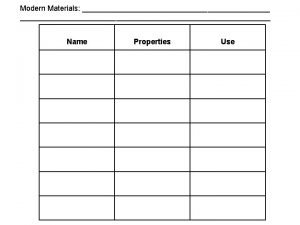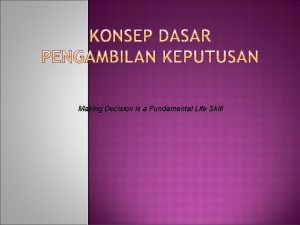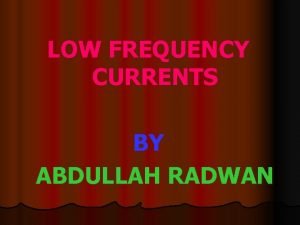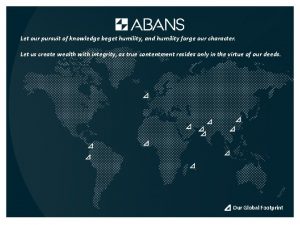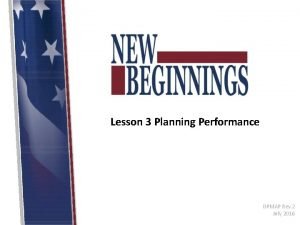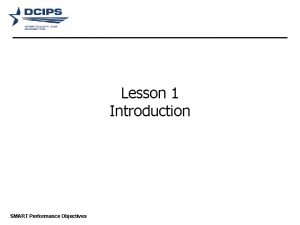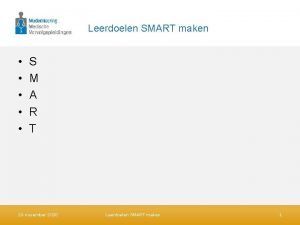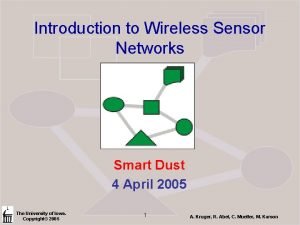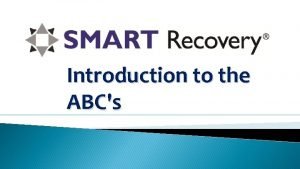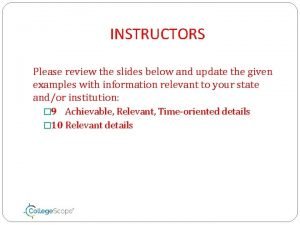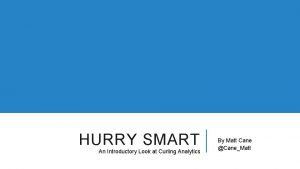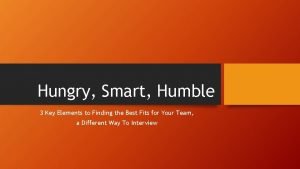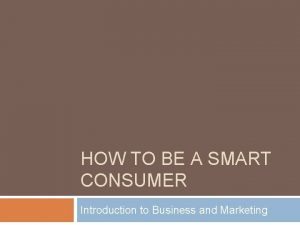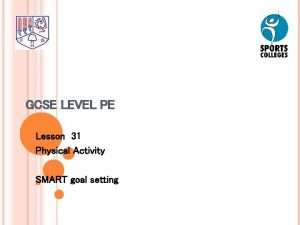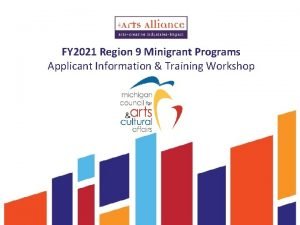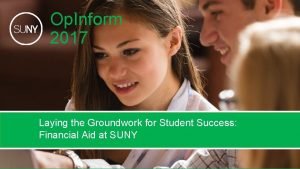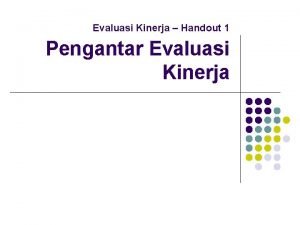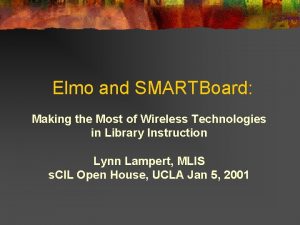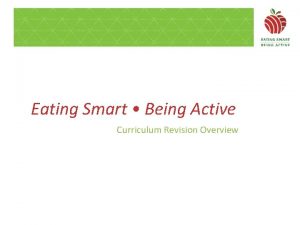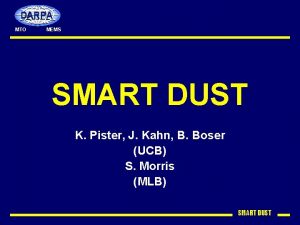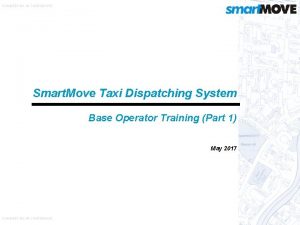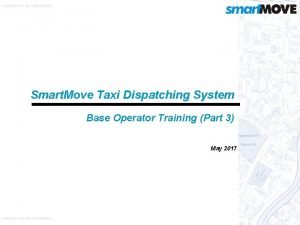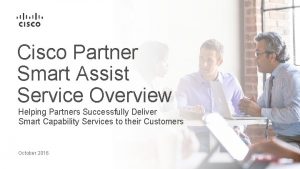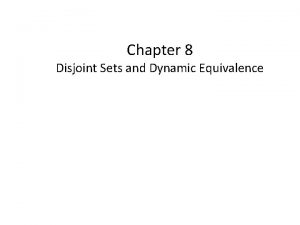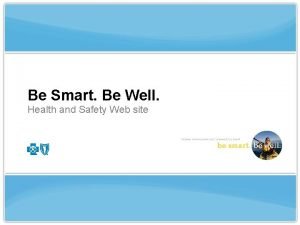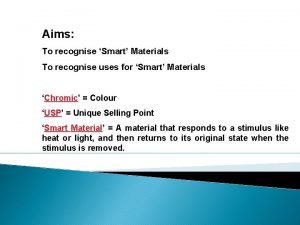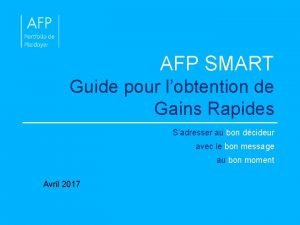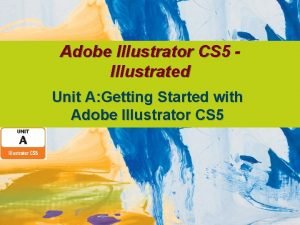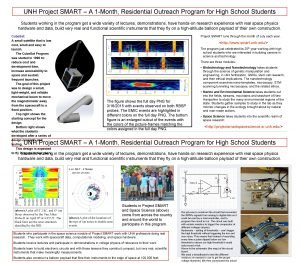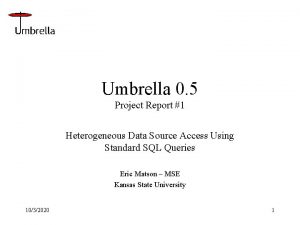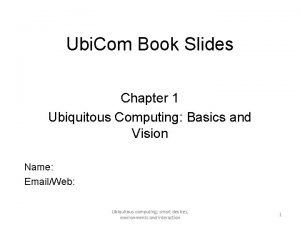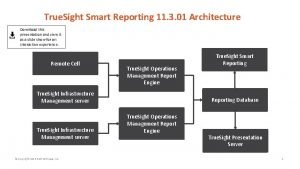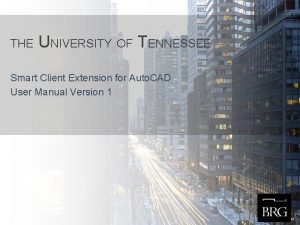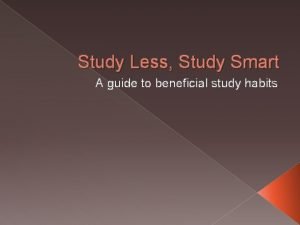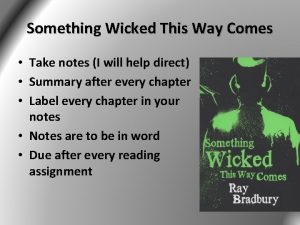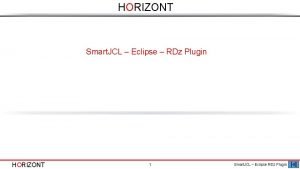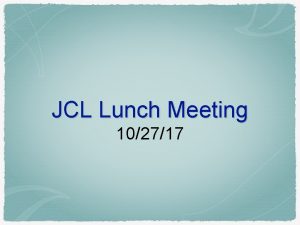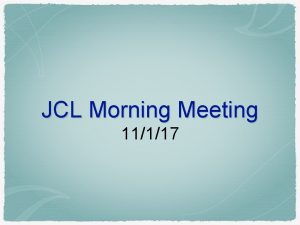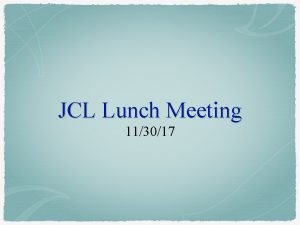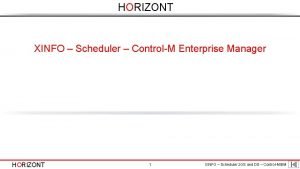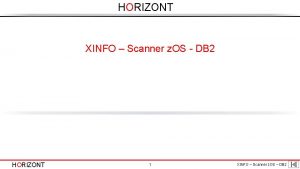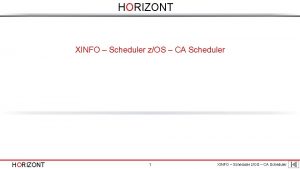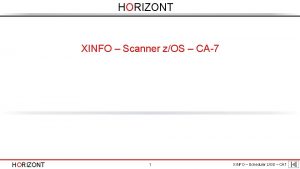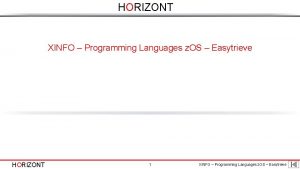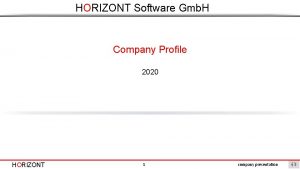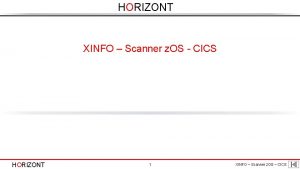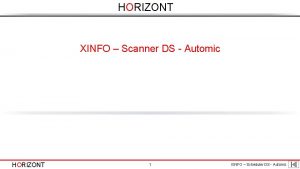HORIZONT Smart JCL Training HORIZONT 1 Smart JCL
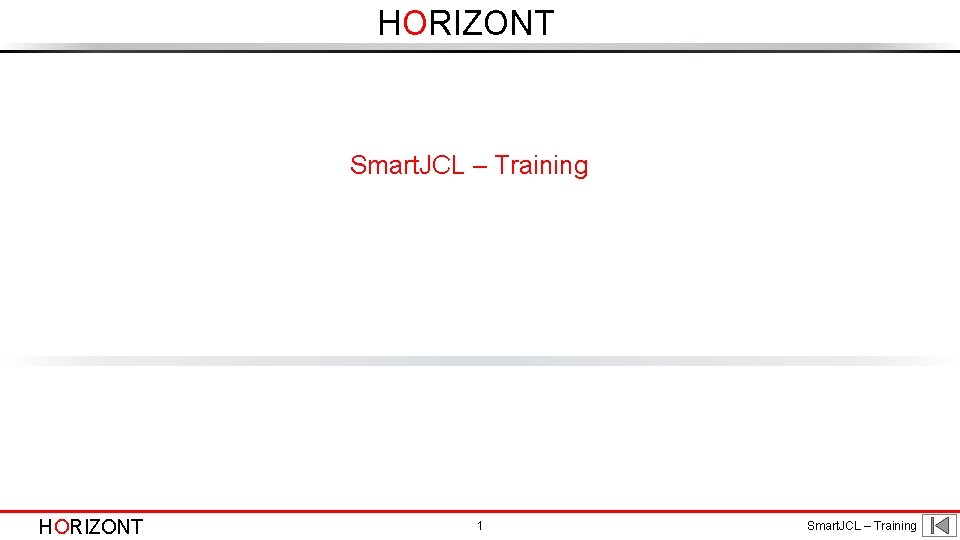
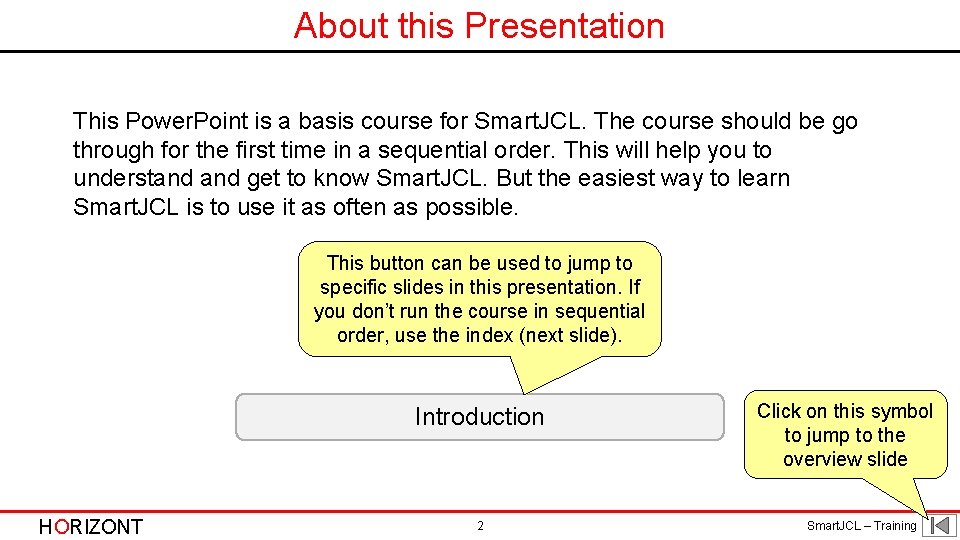
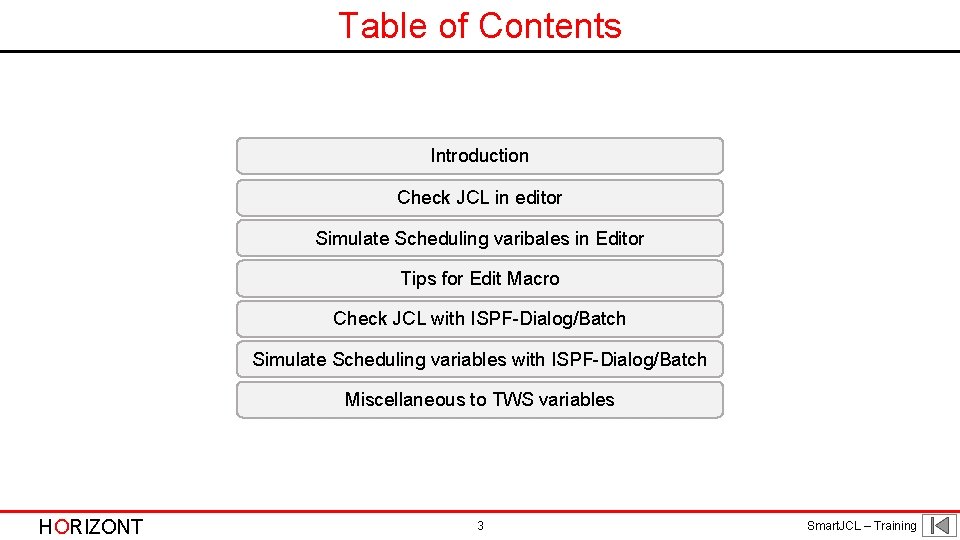
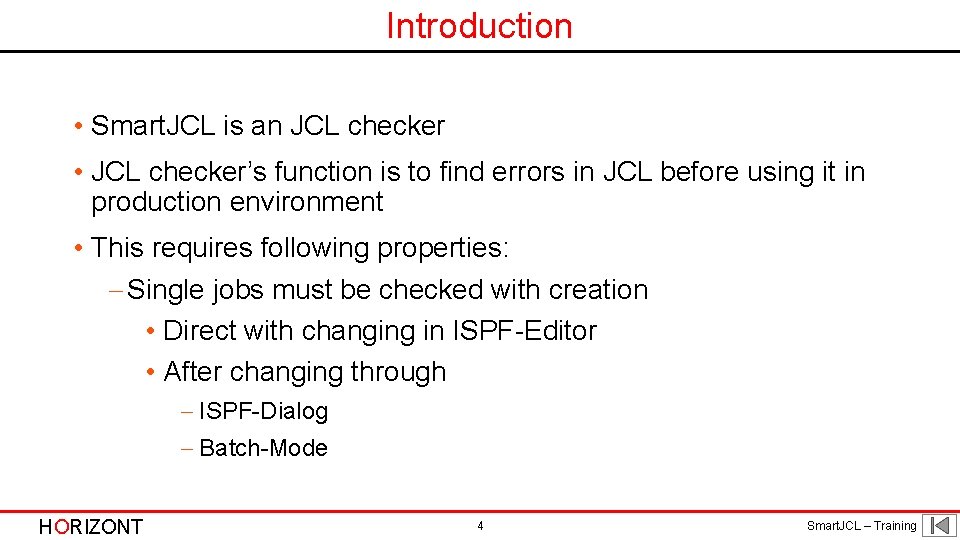
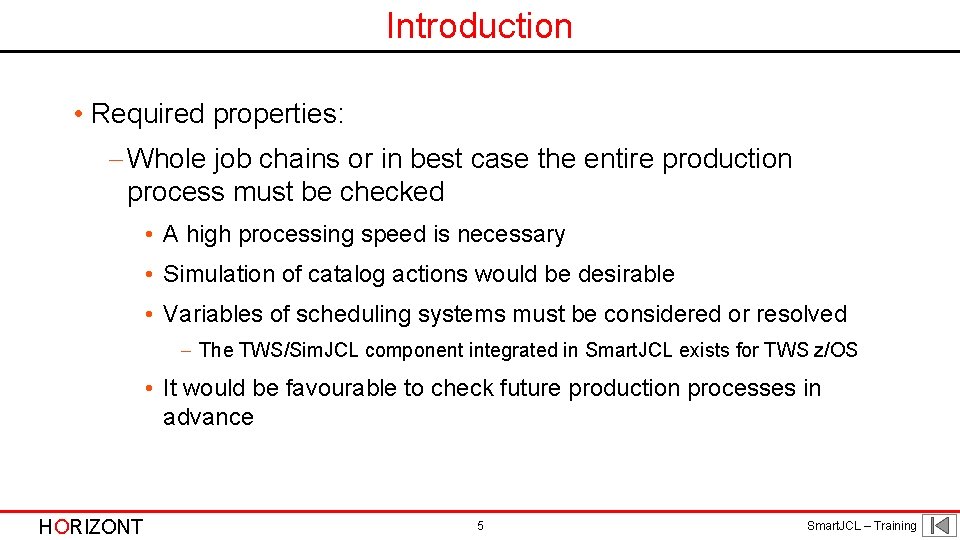
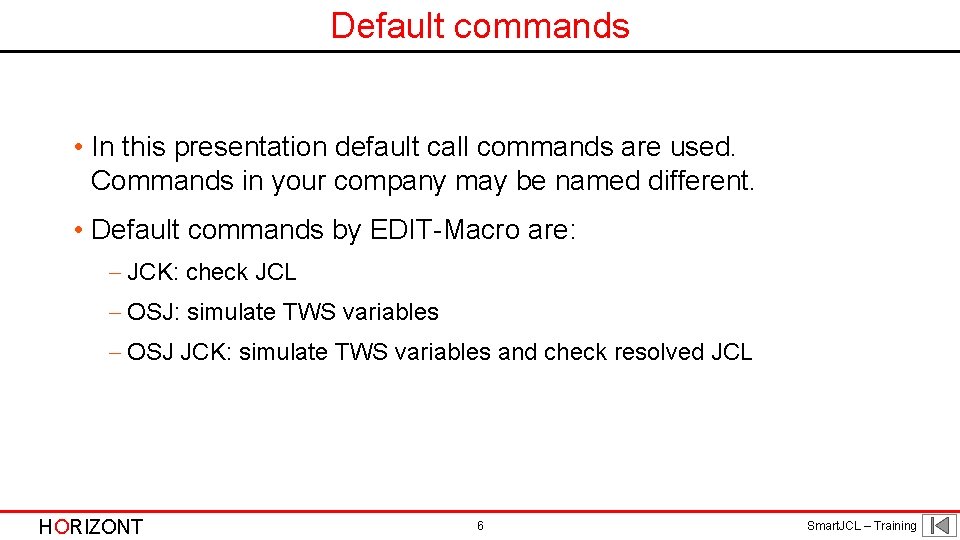
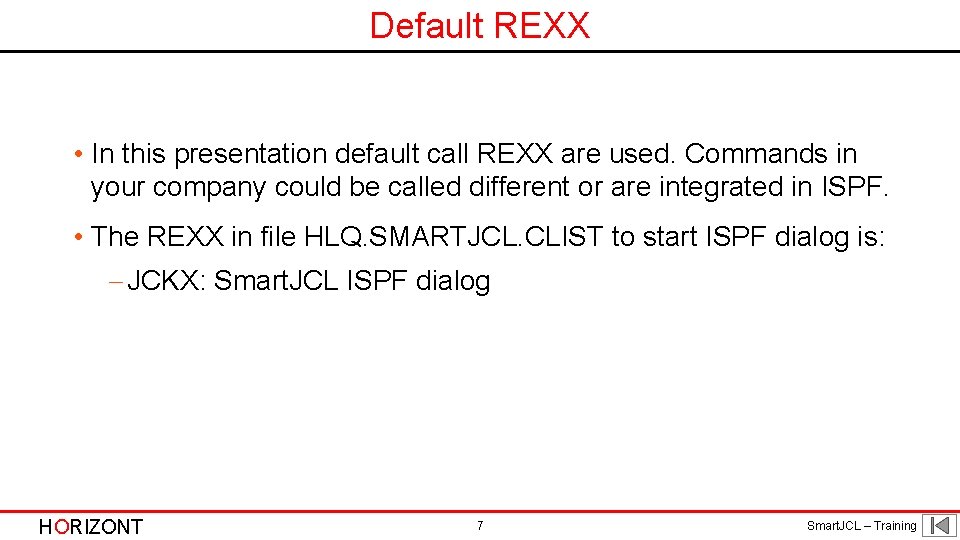
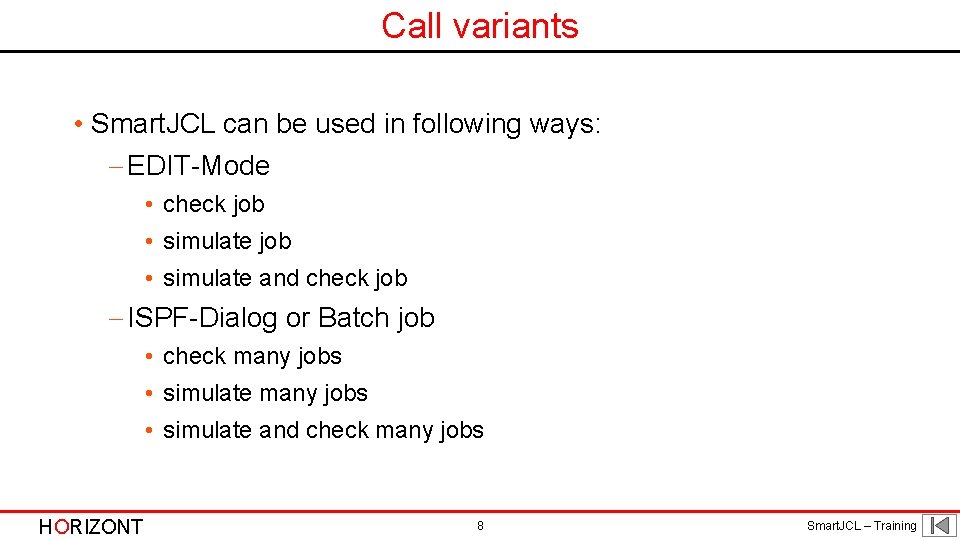
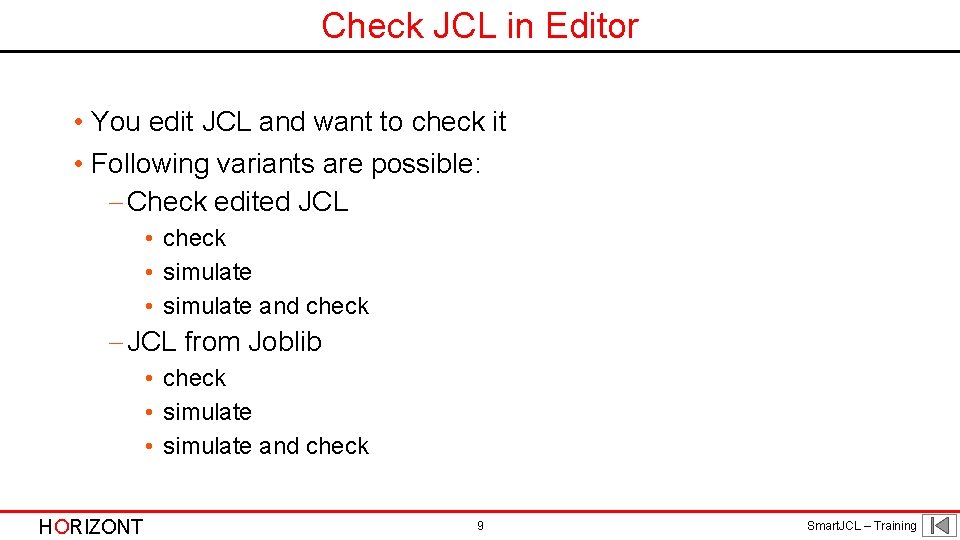
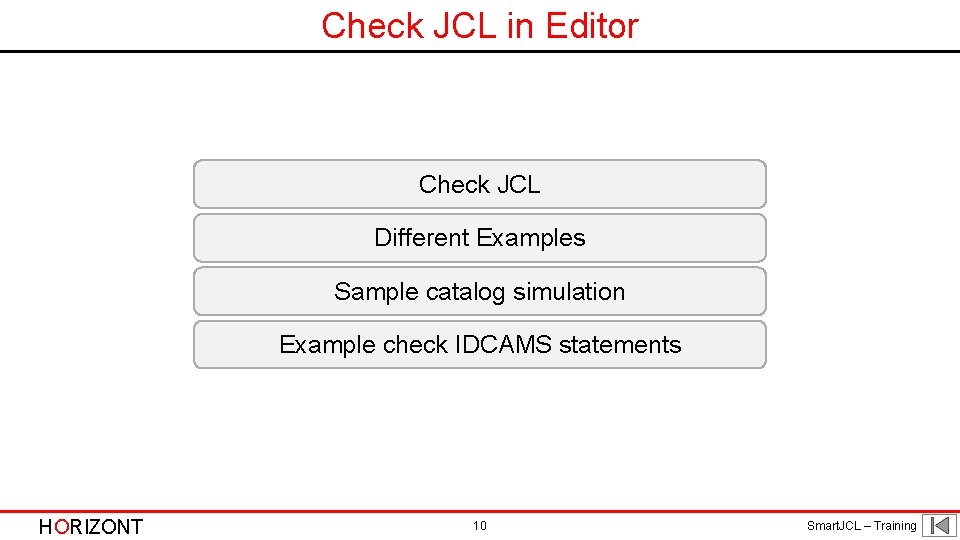
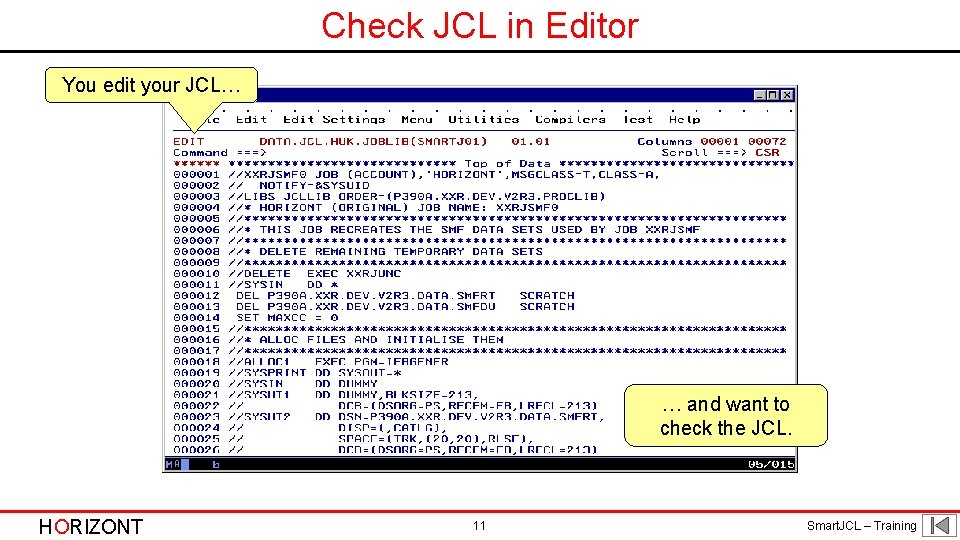
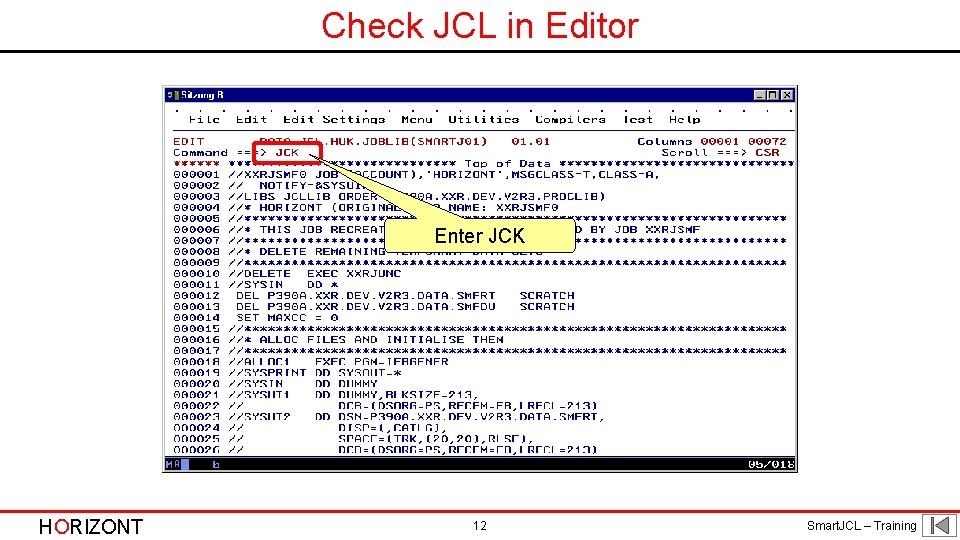
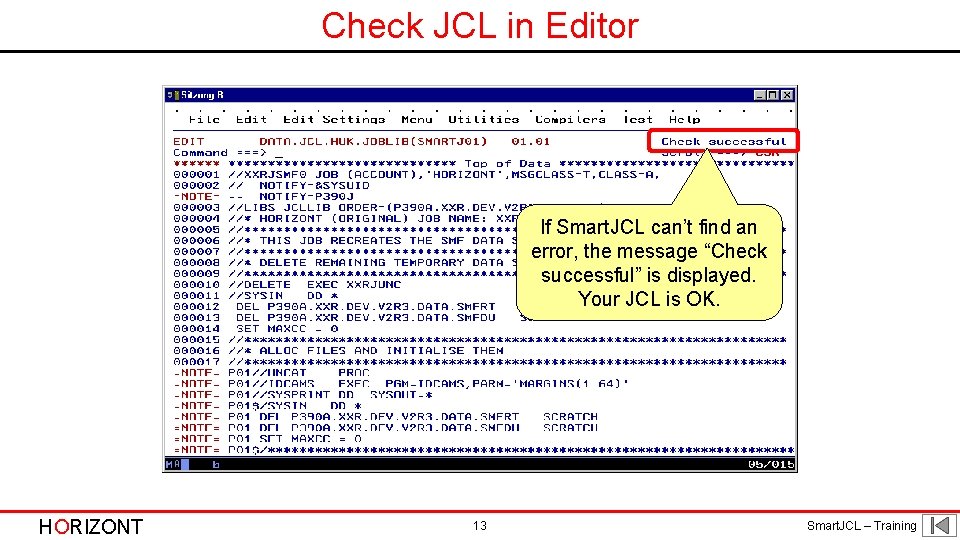
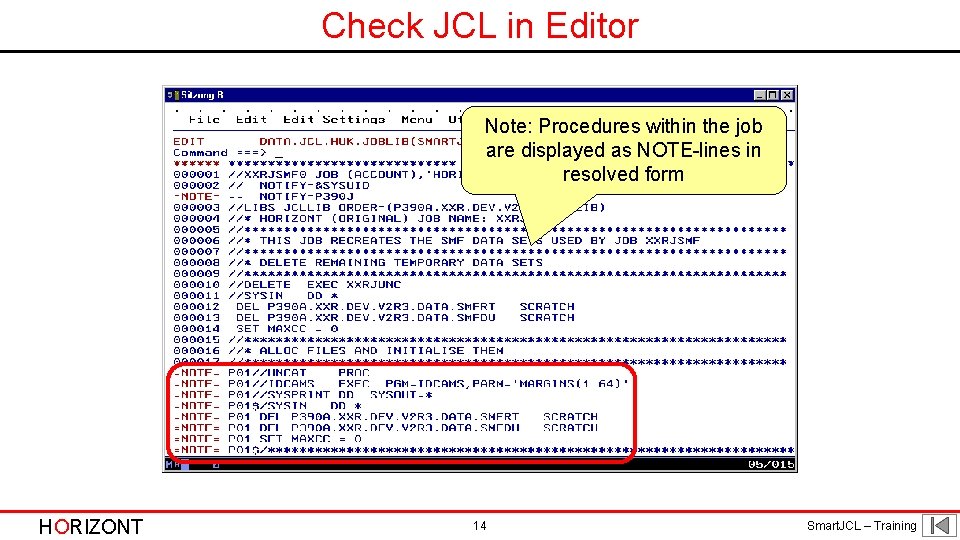
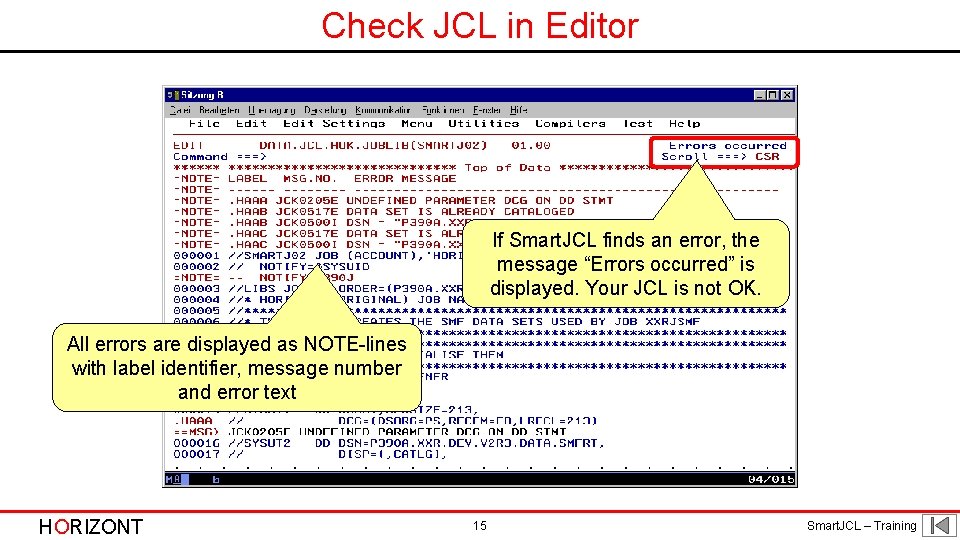
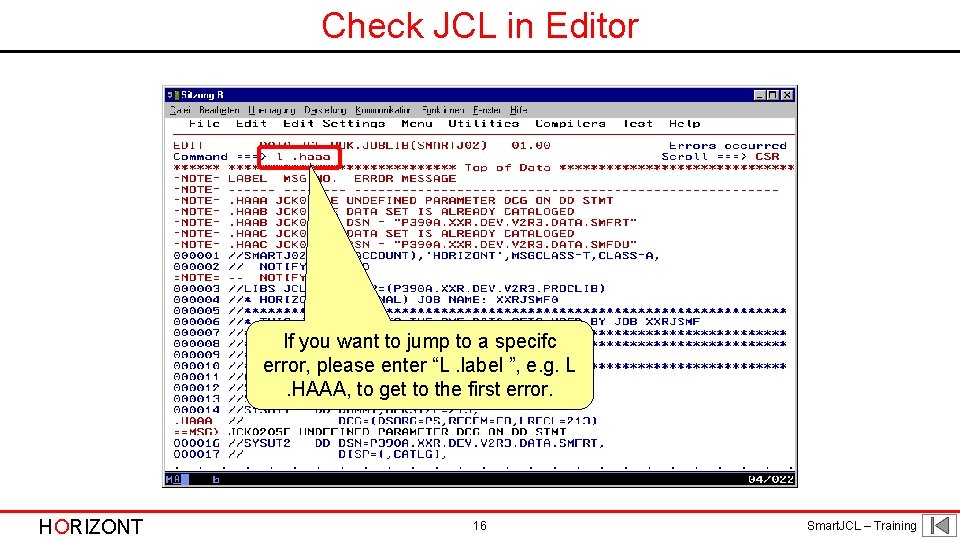
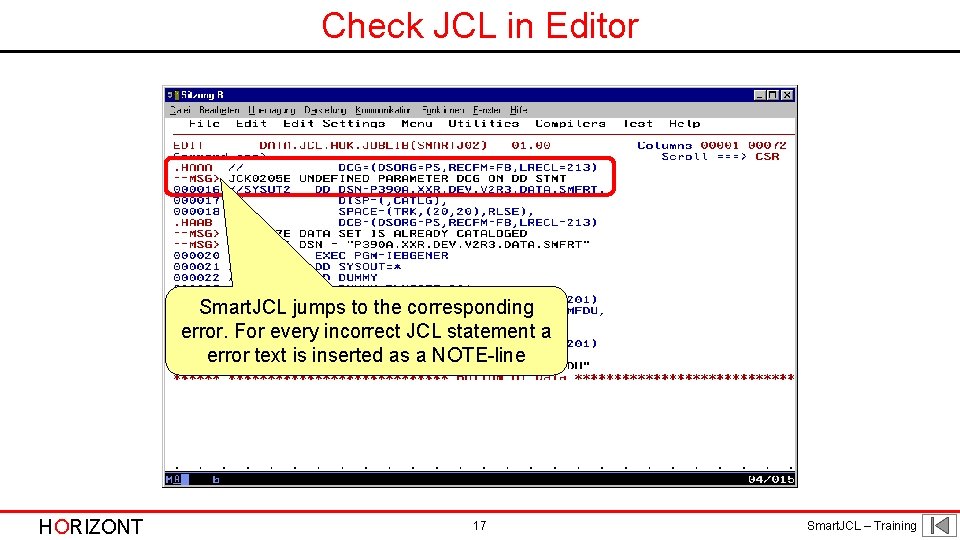
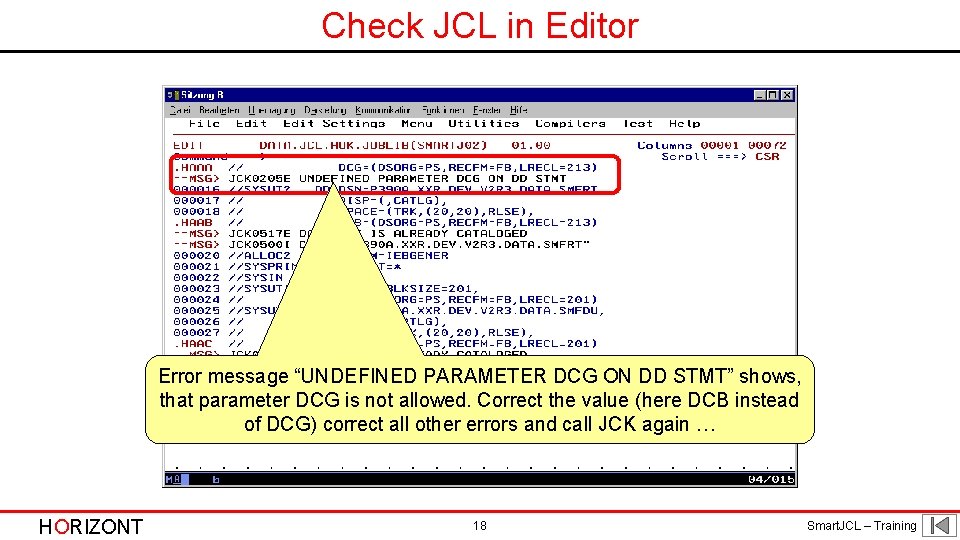
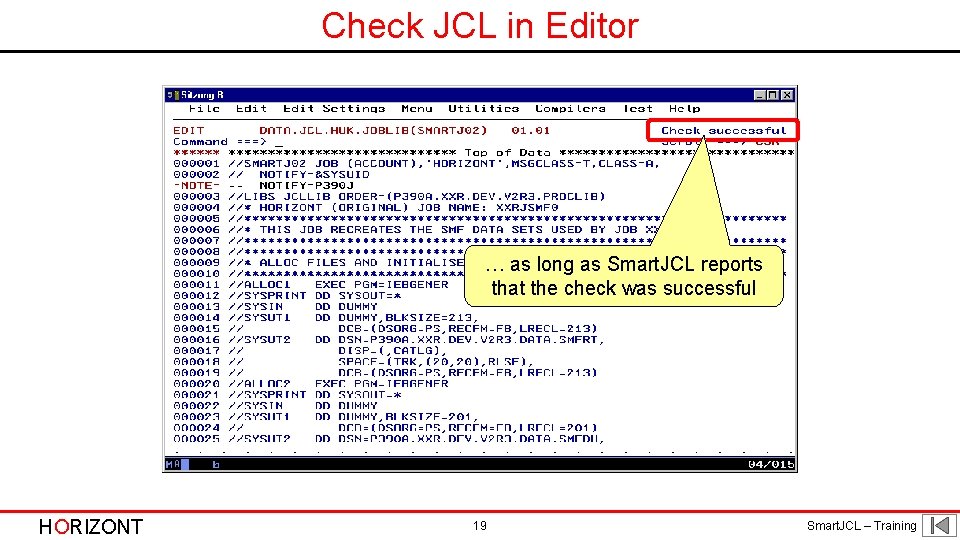
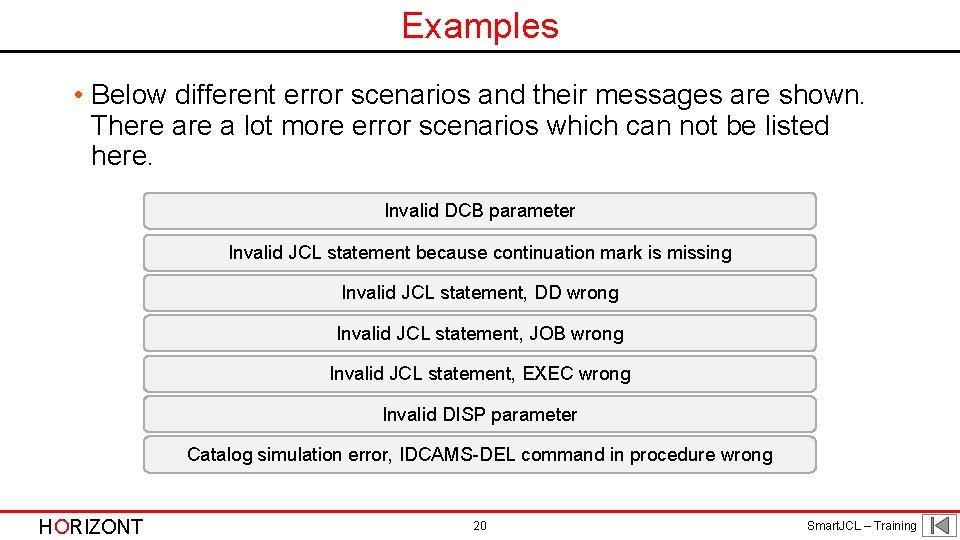
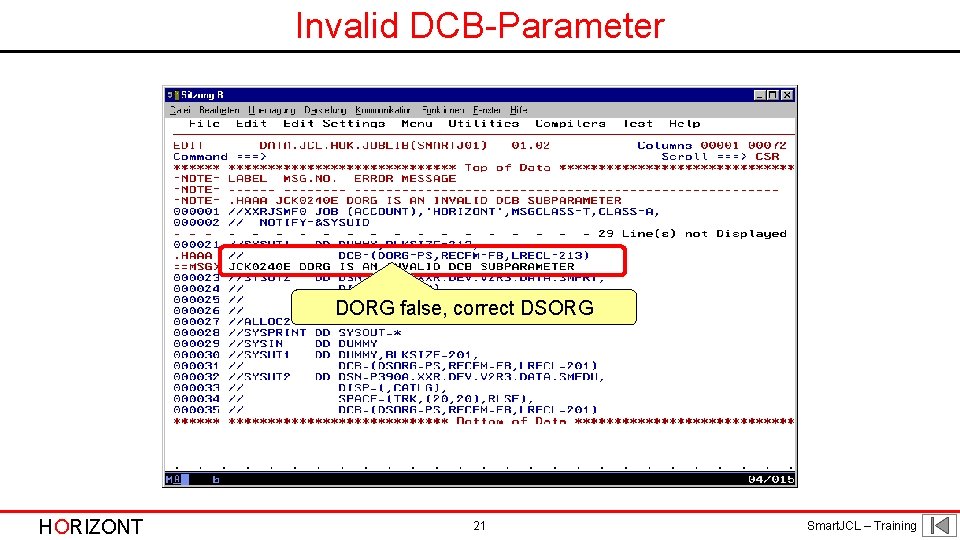
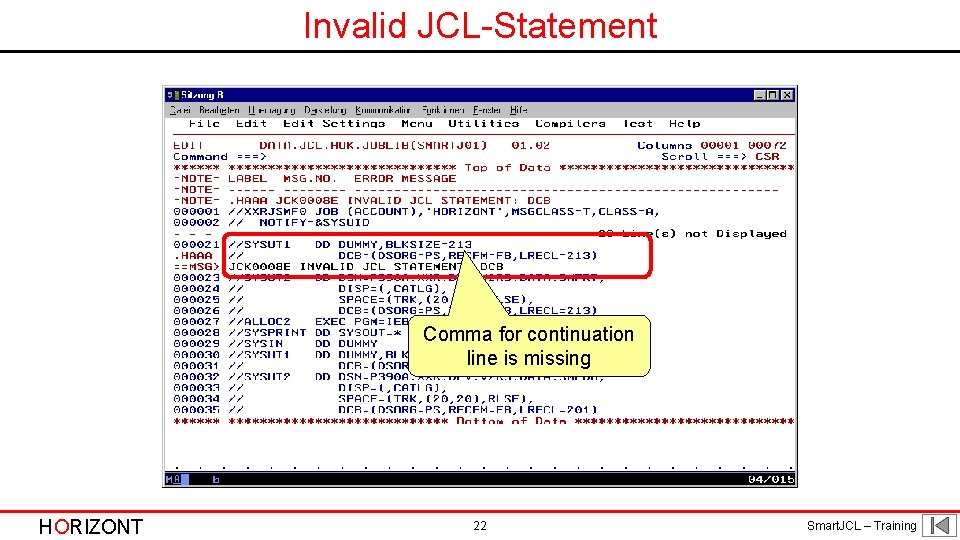
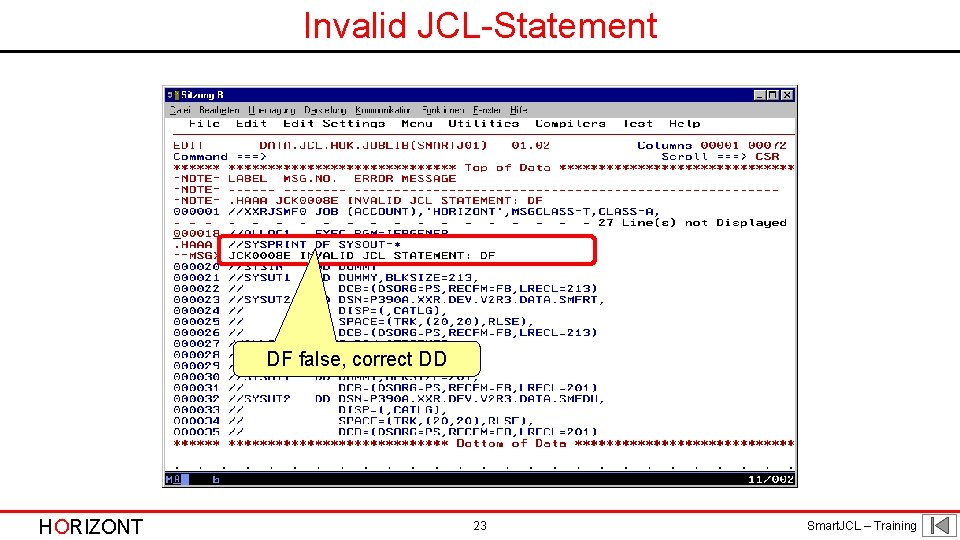
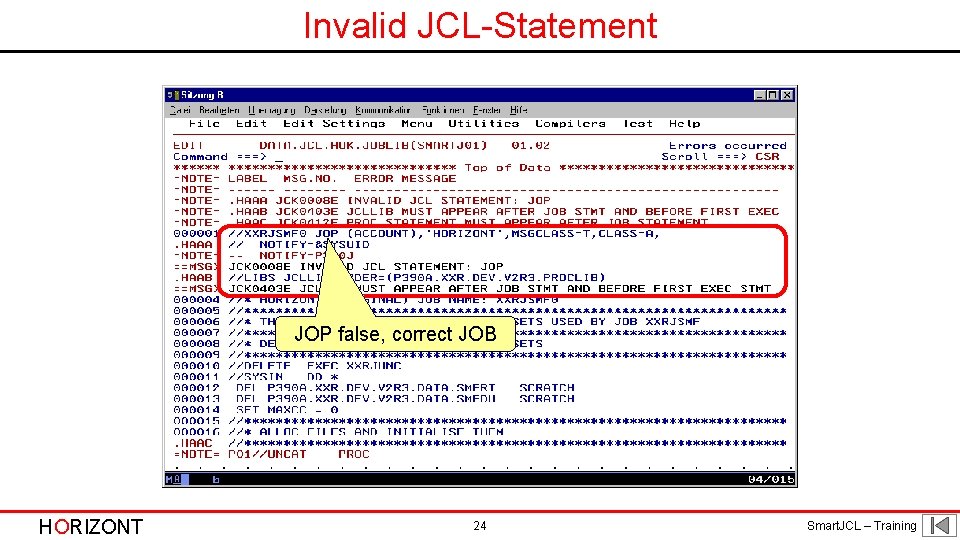

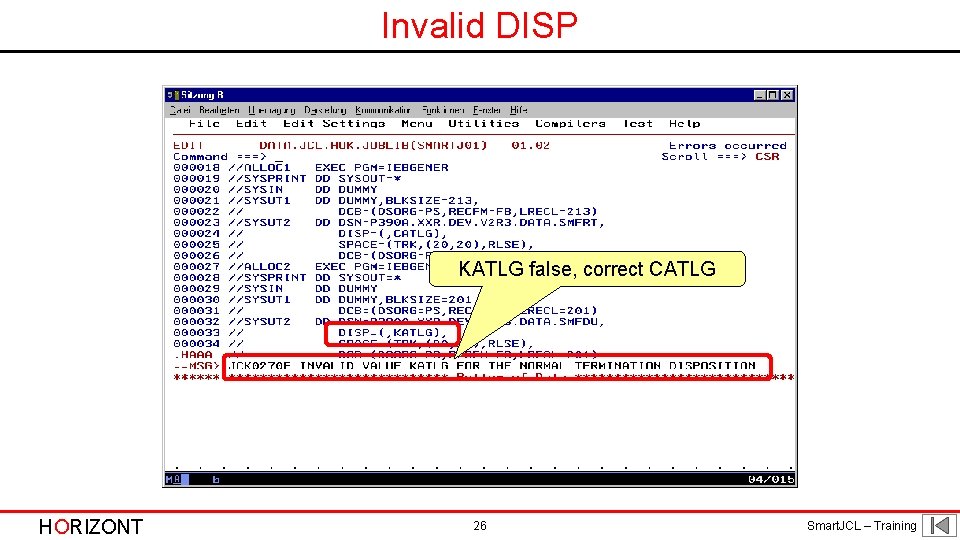
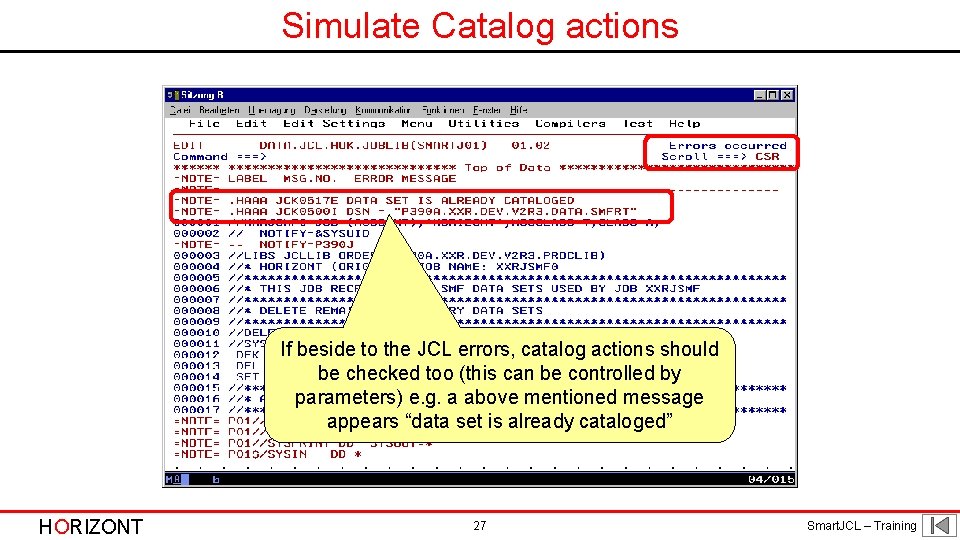
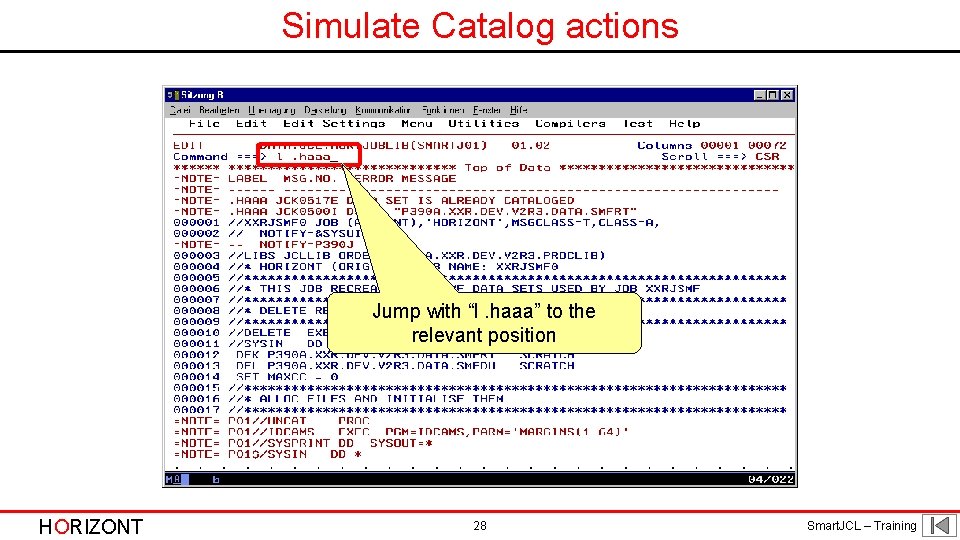
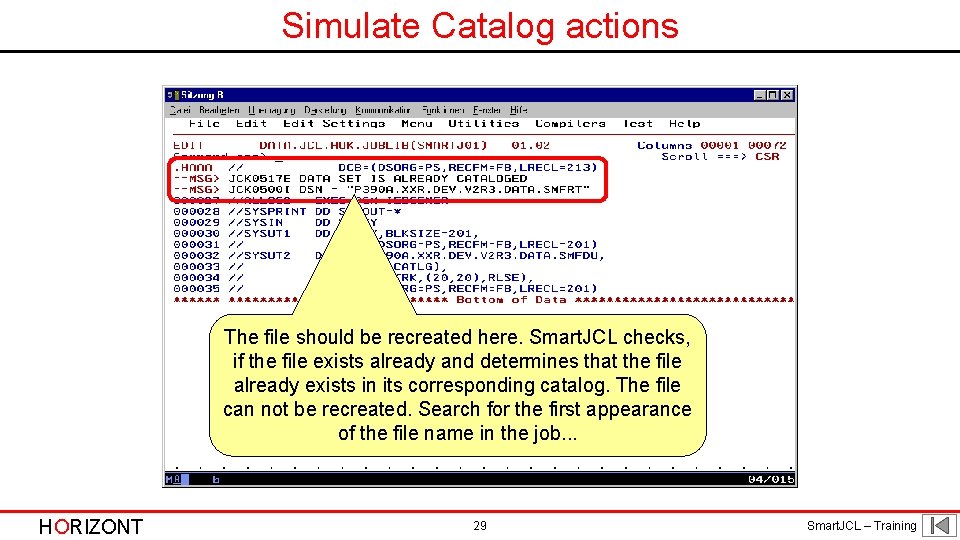

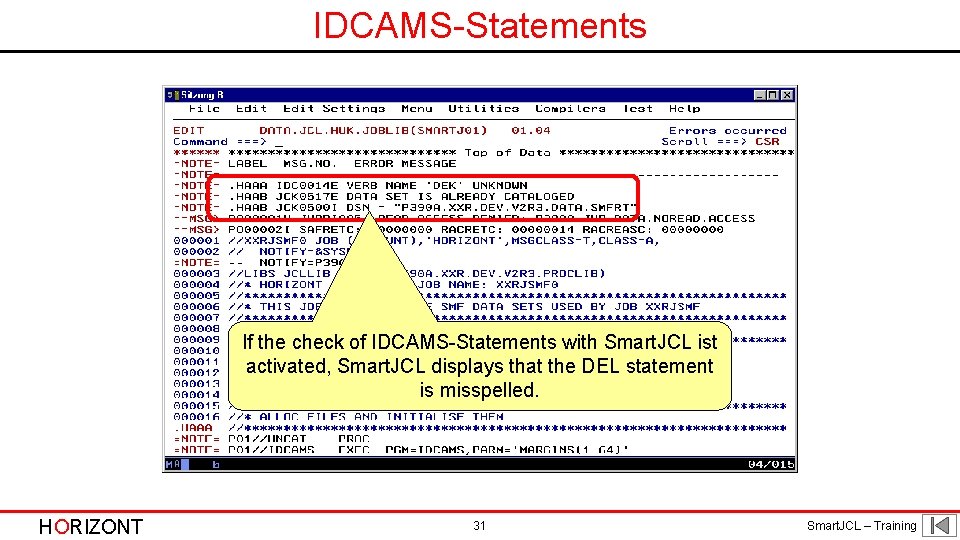
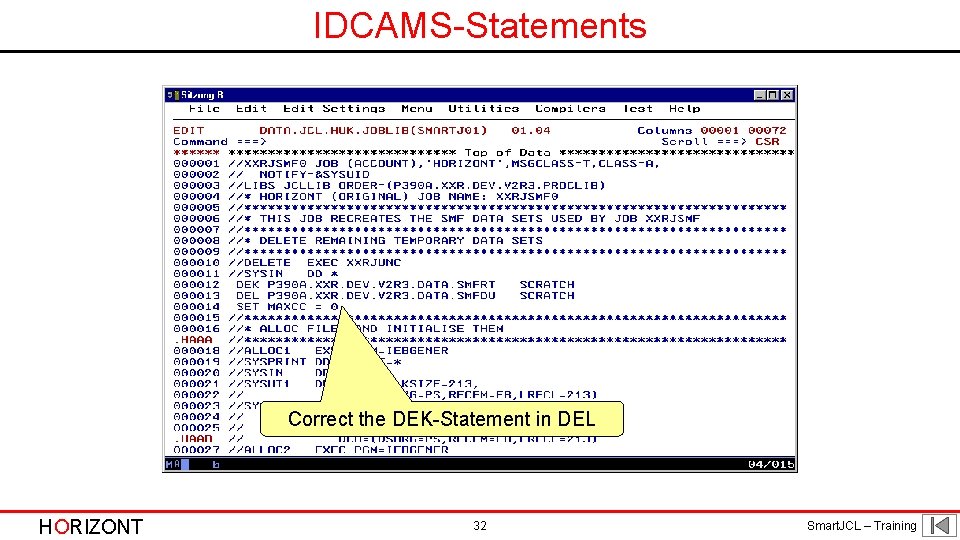
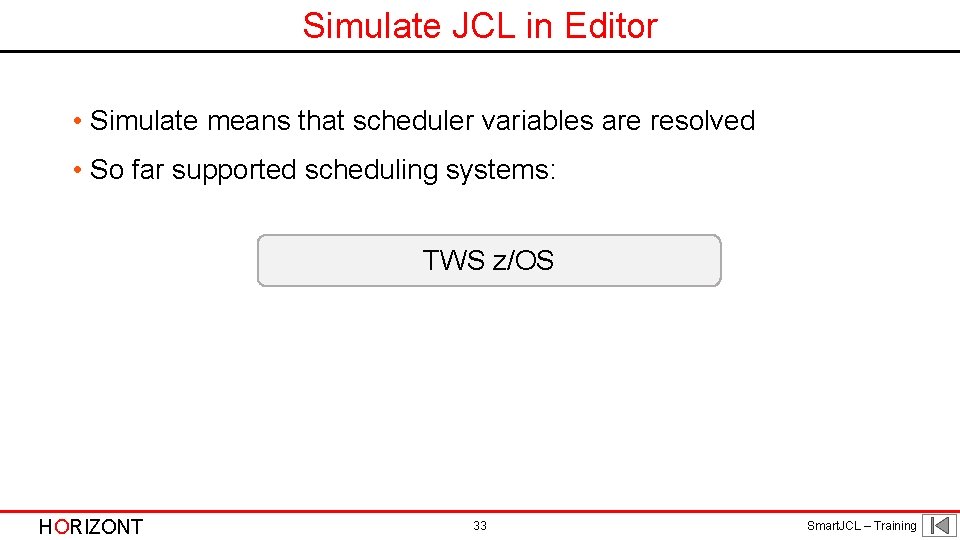
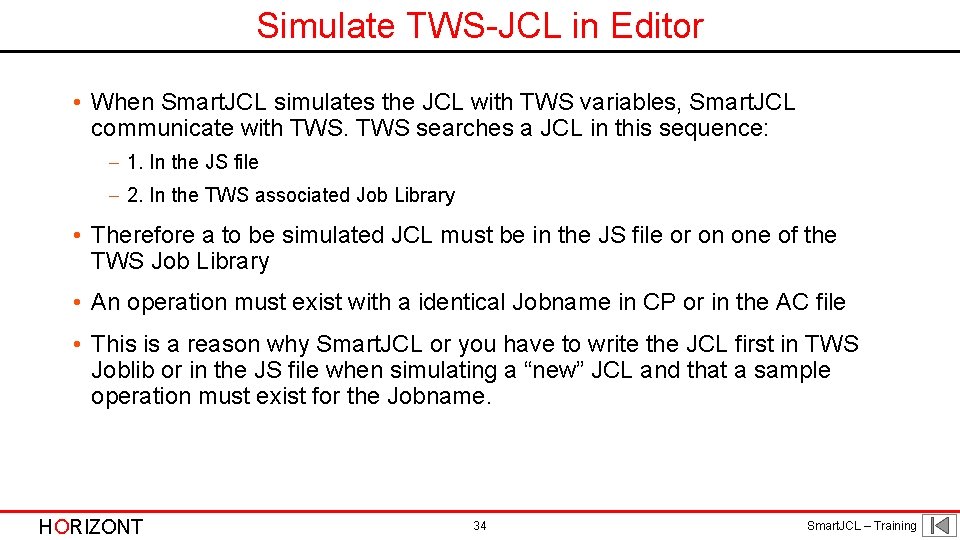
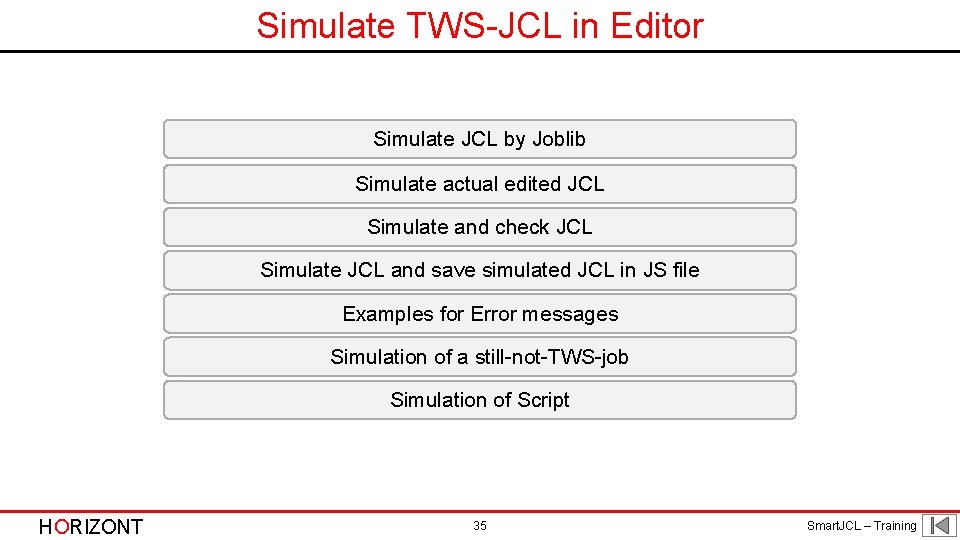
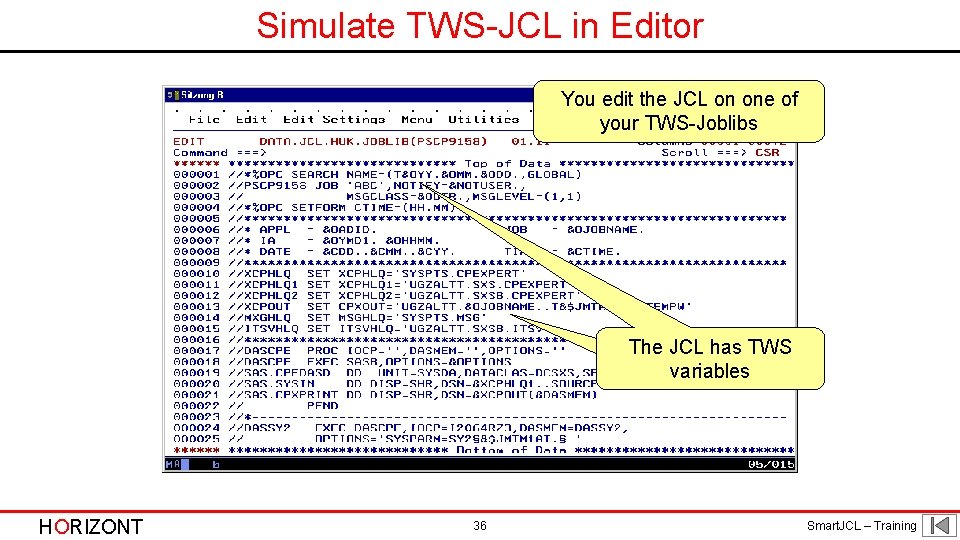
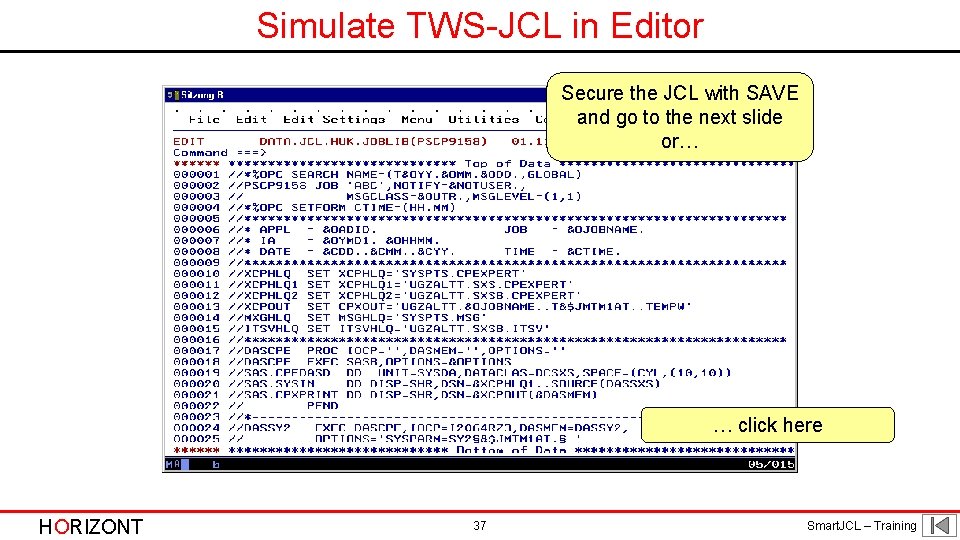
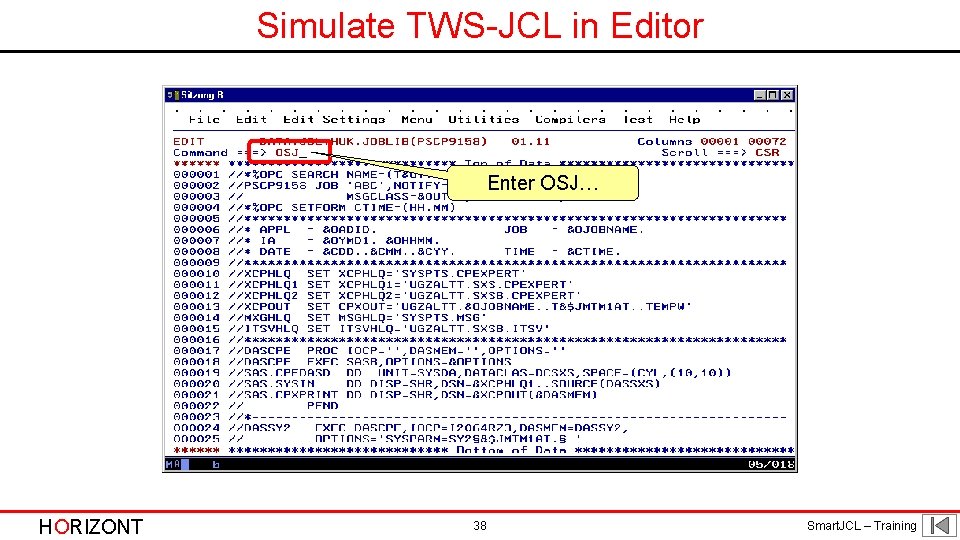
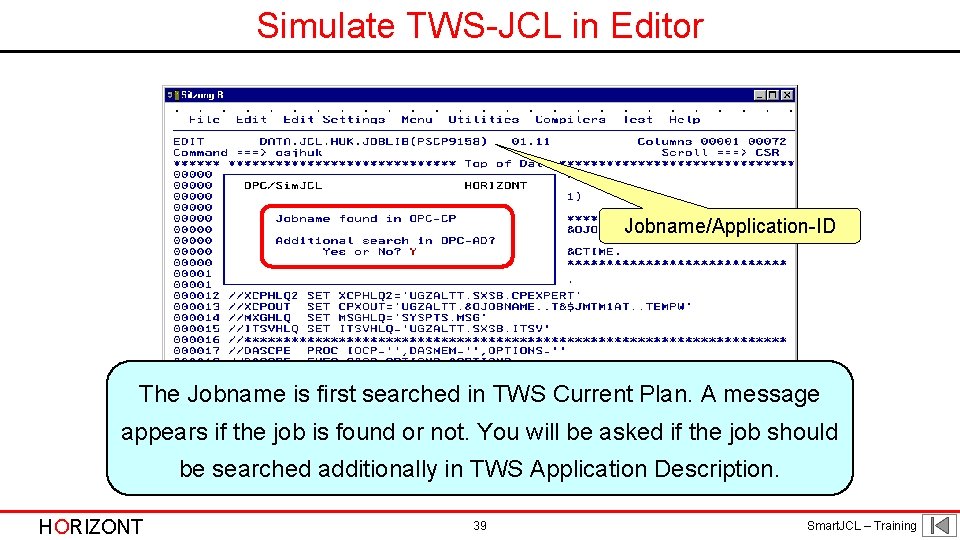
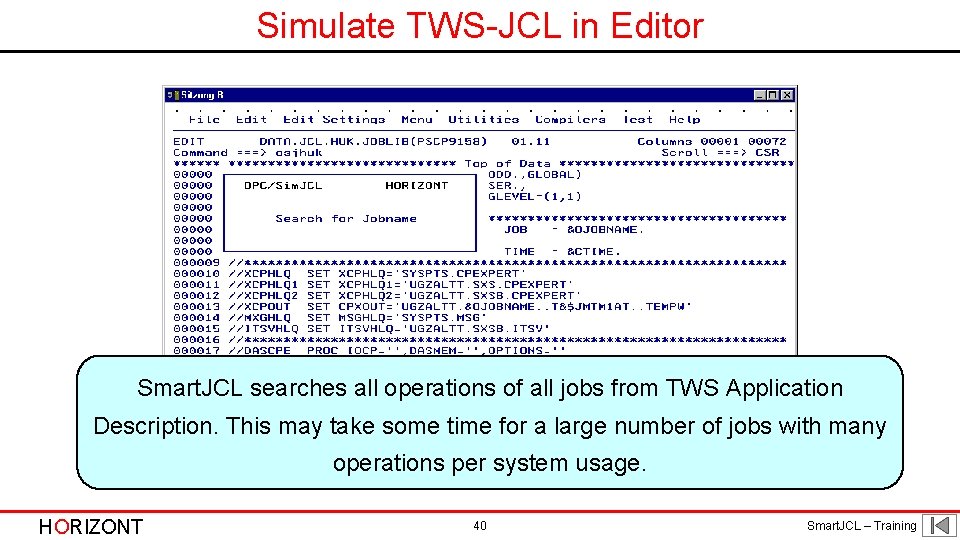
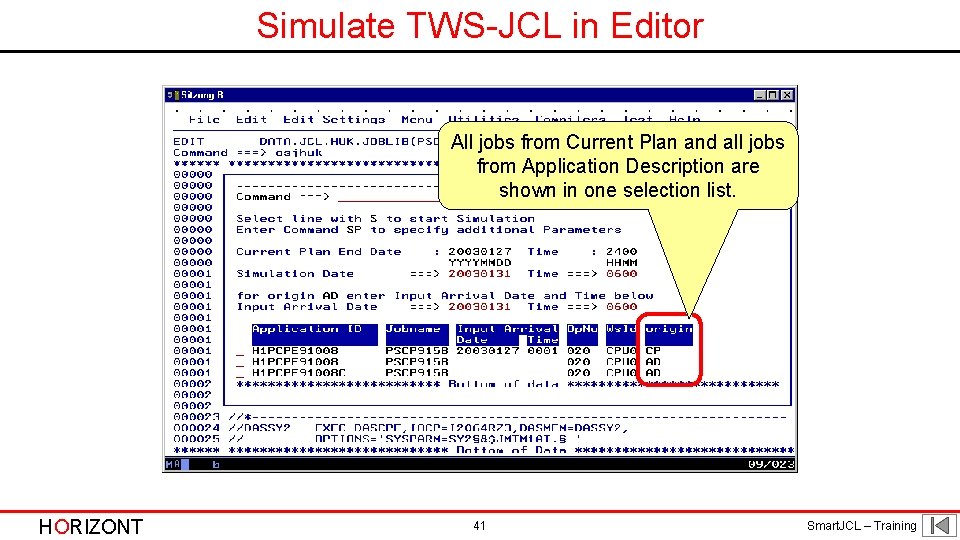
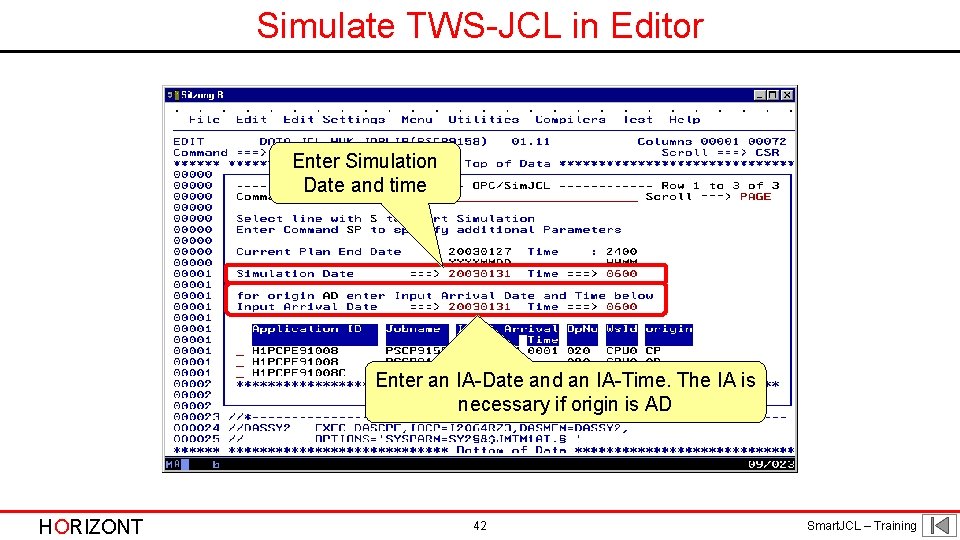
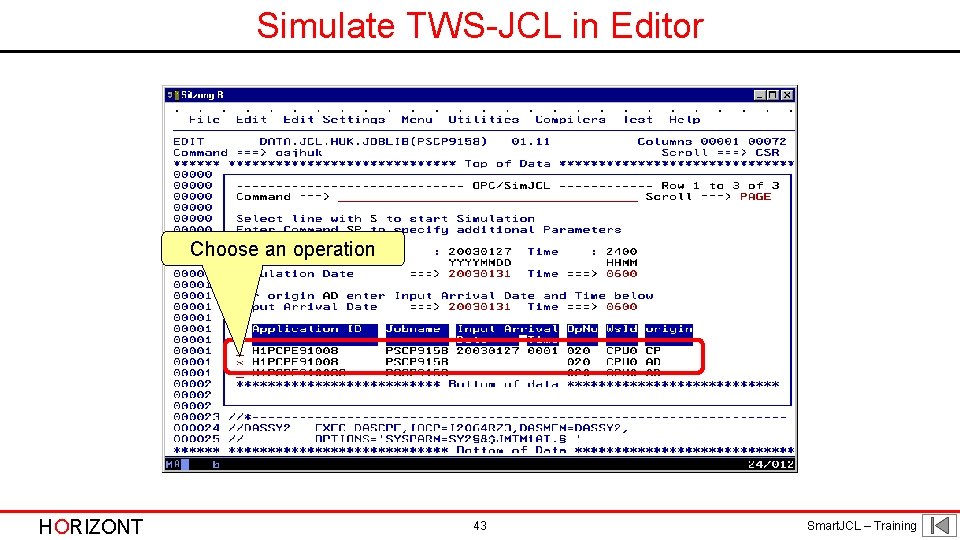
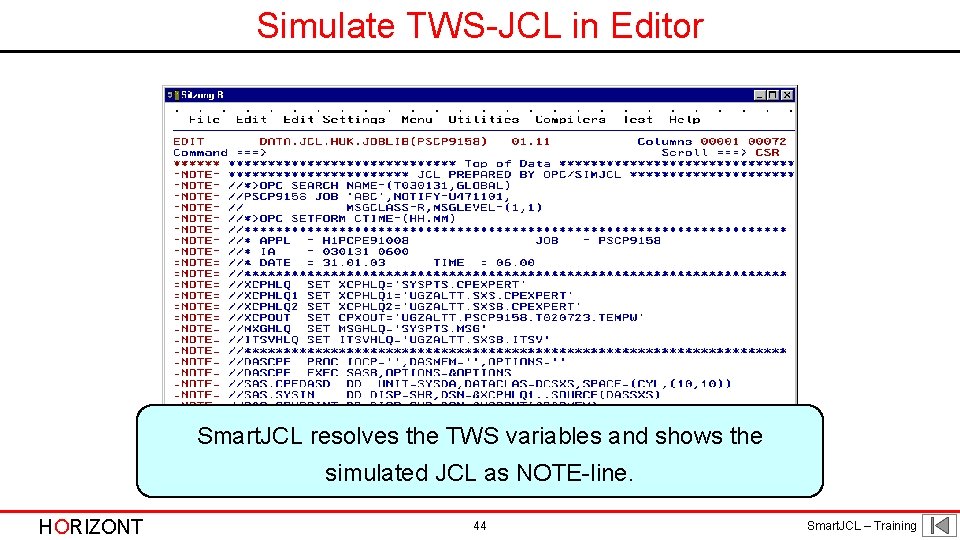
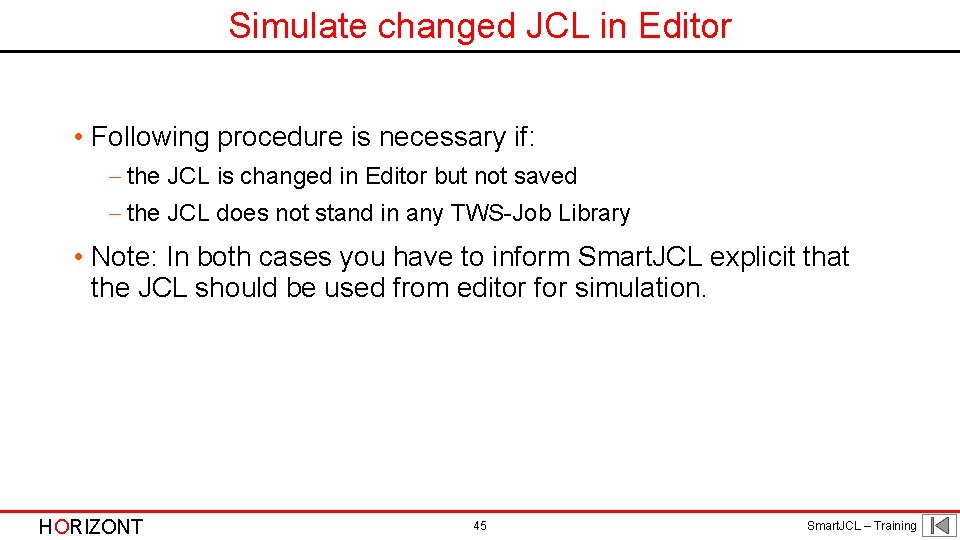
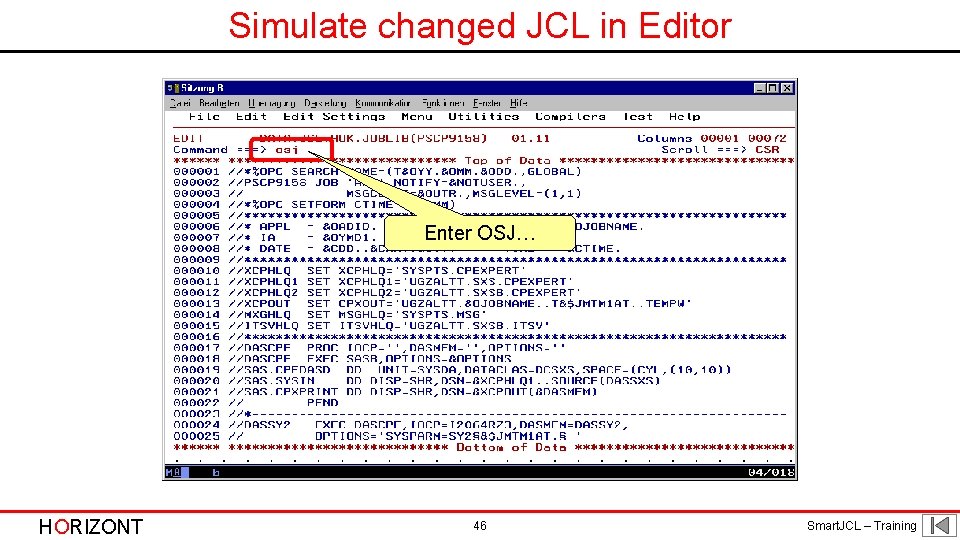
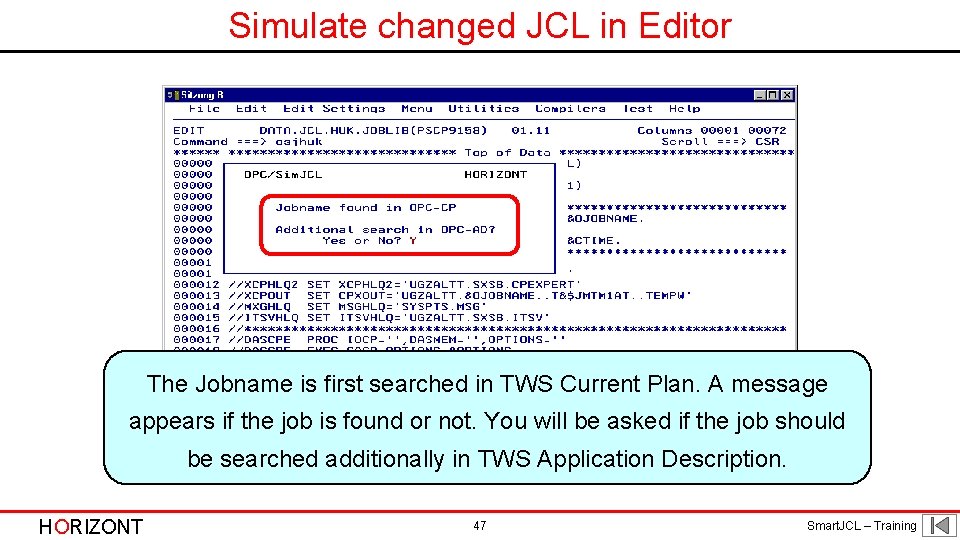
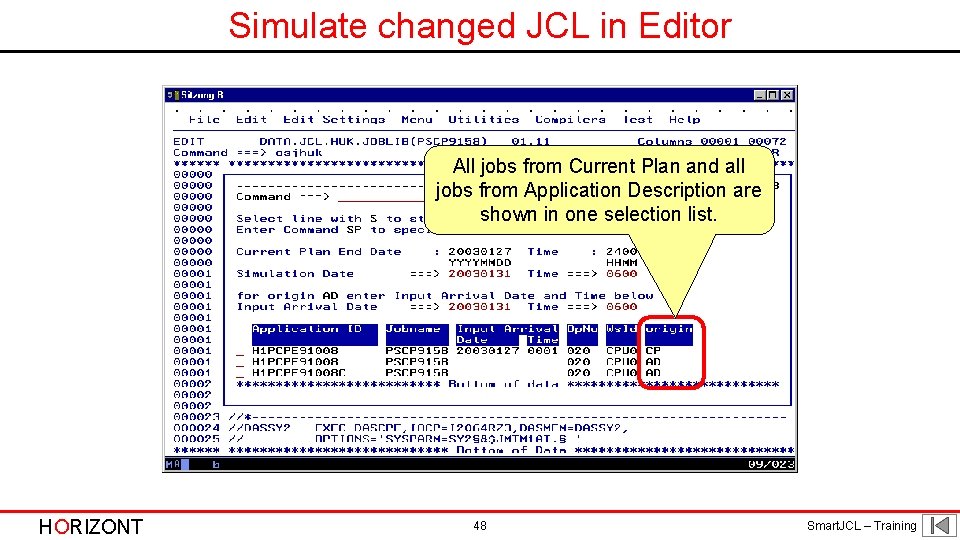
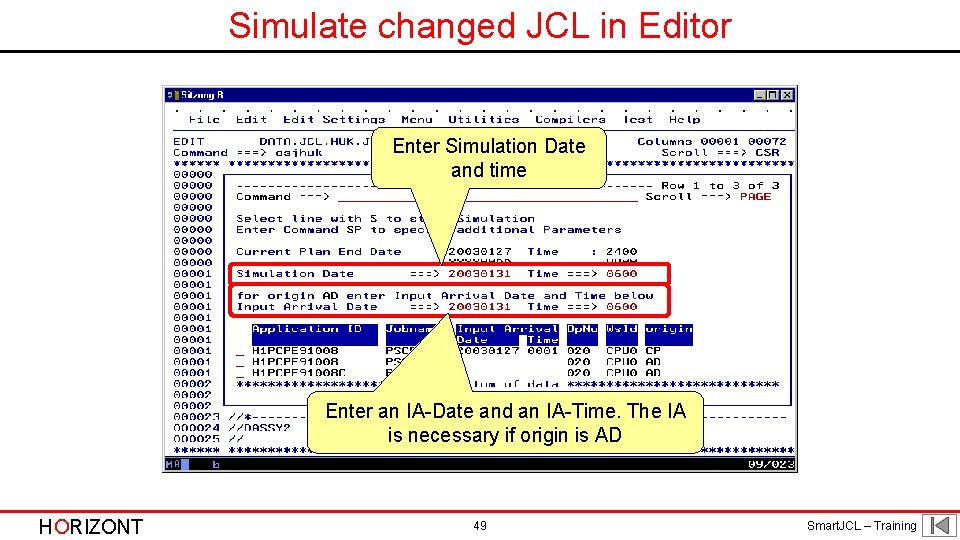
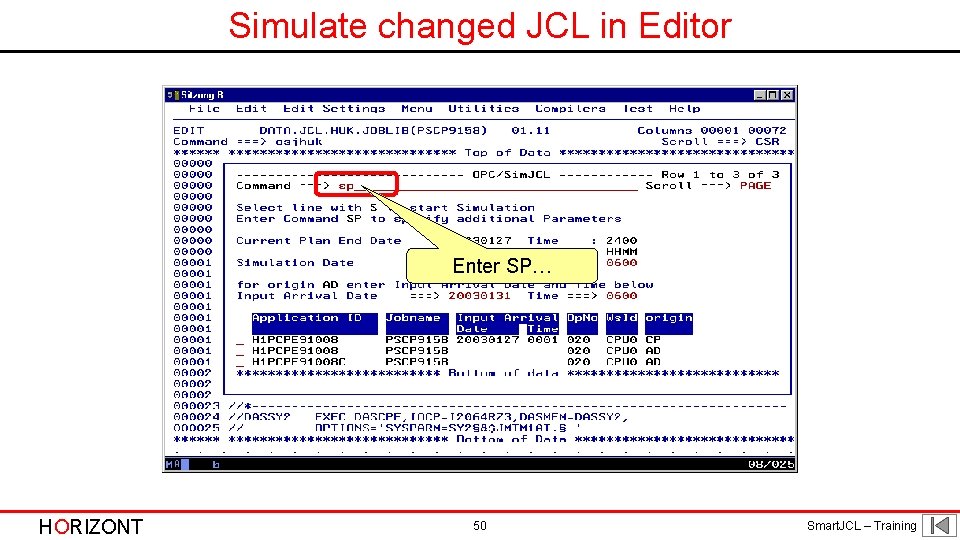
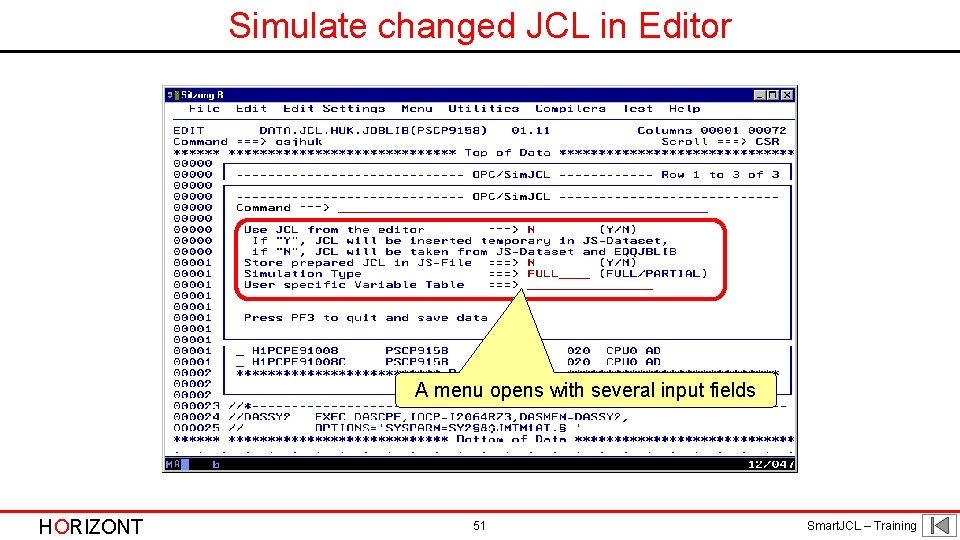
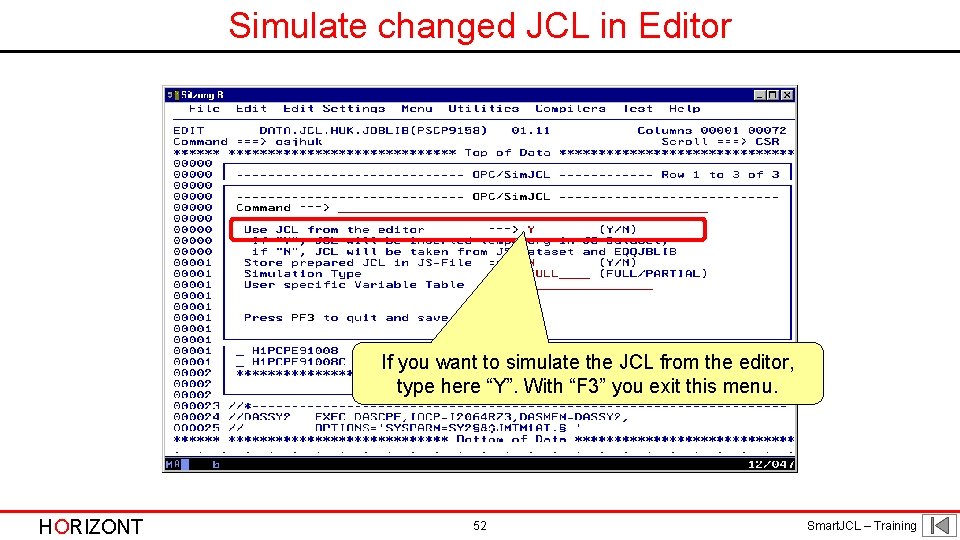
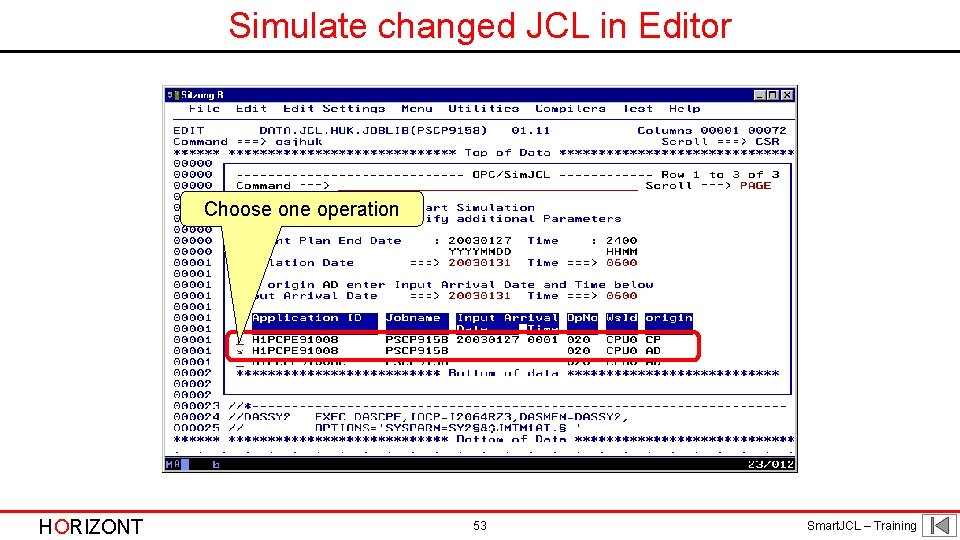

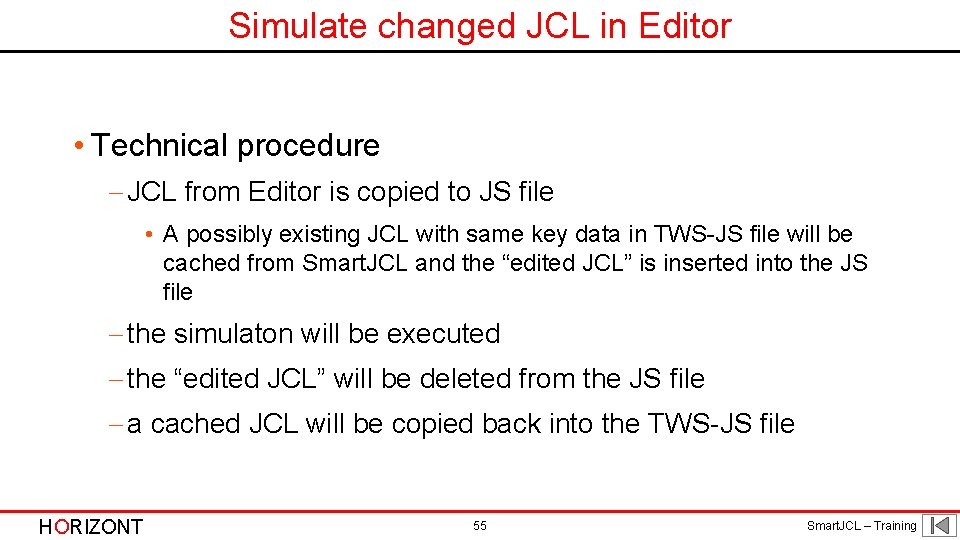
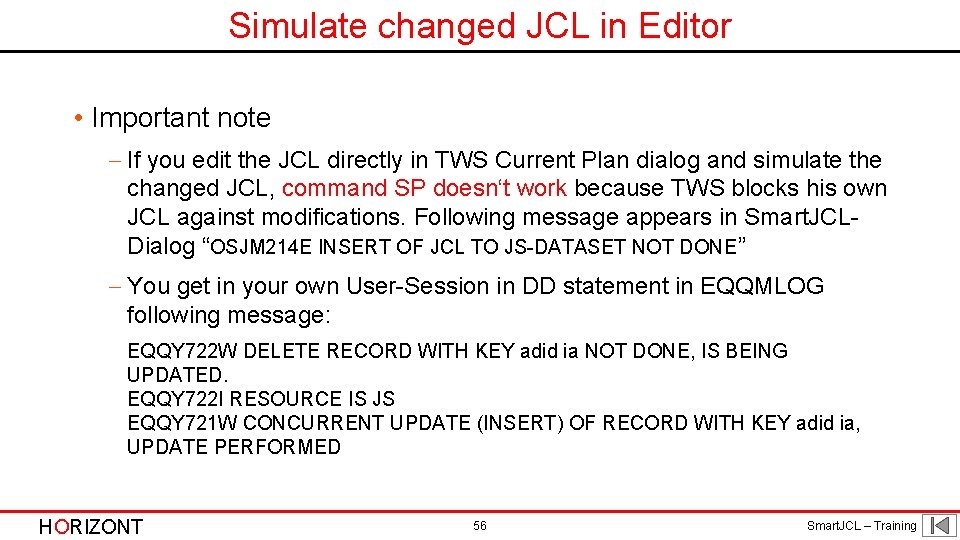
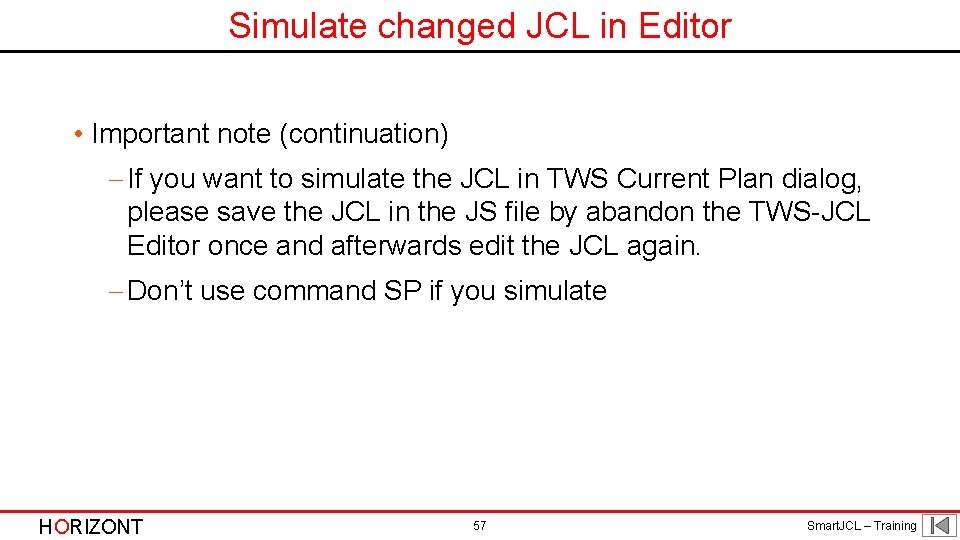
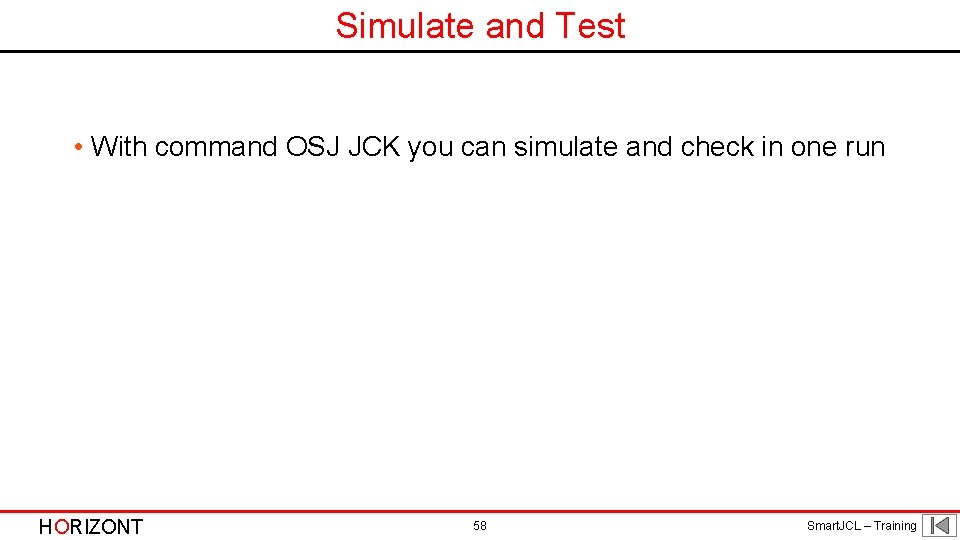
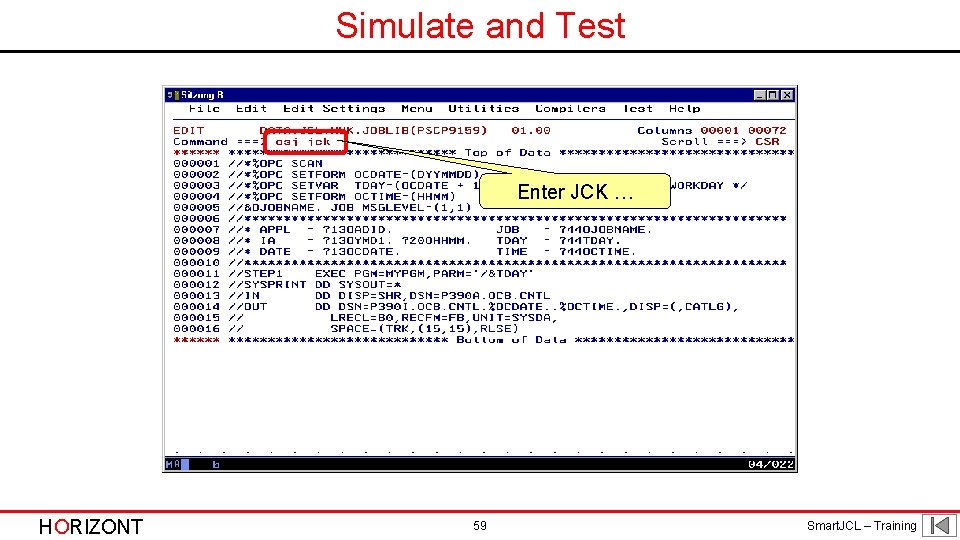
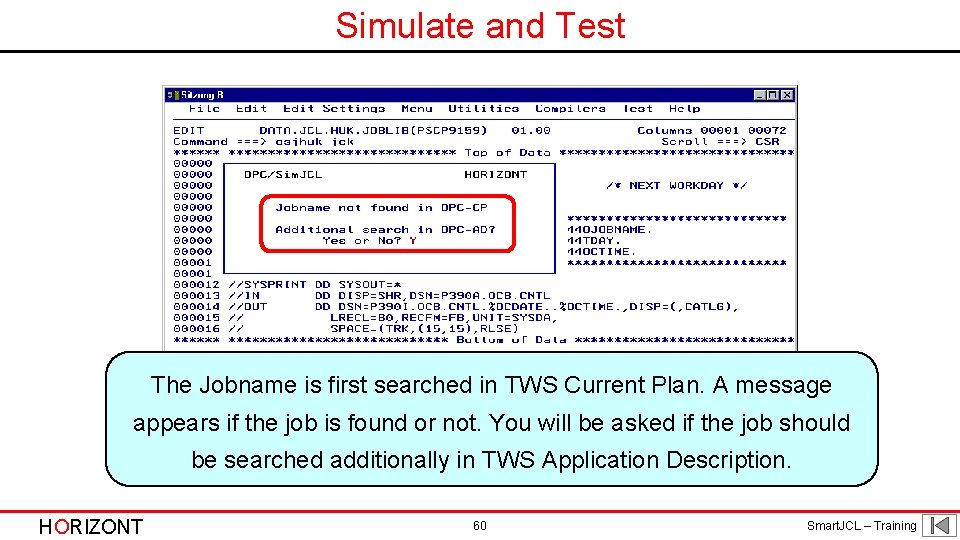
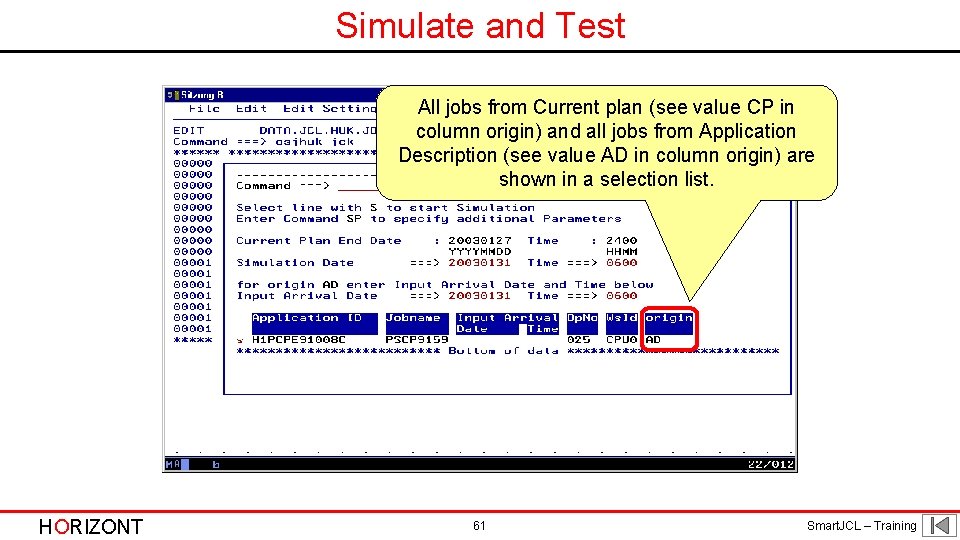
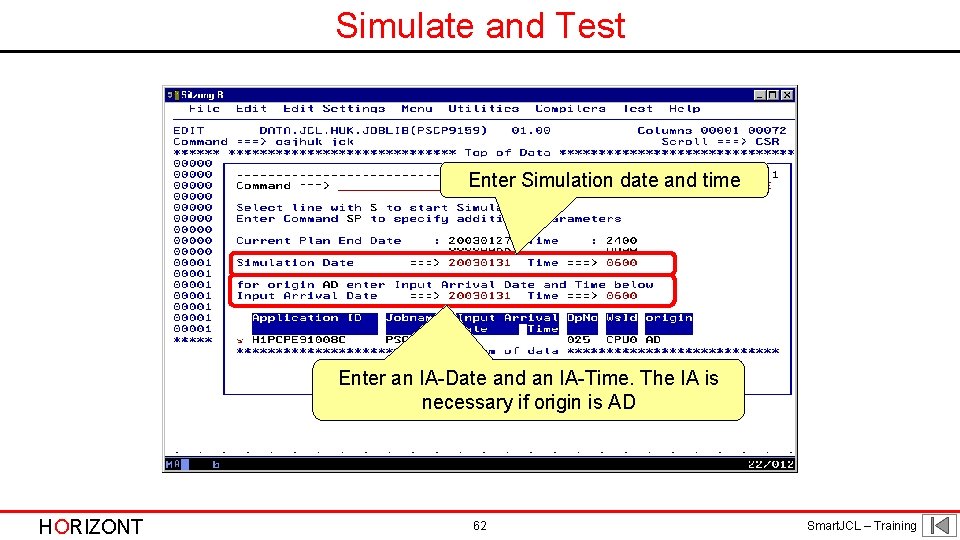

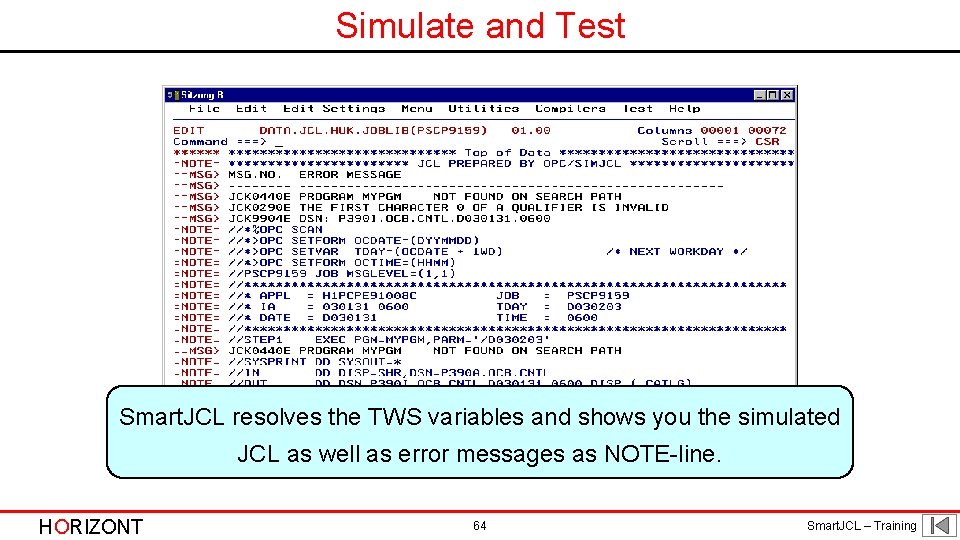
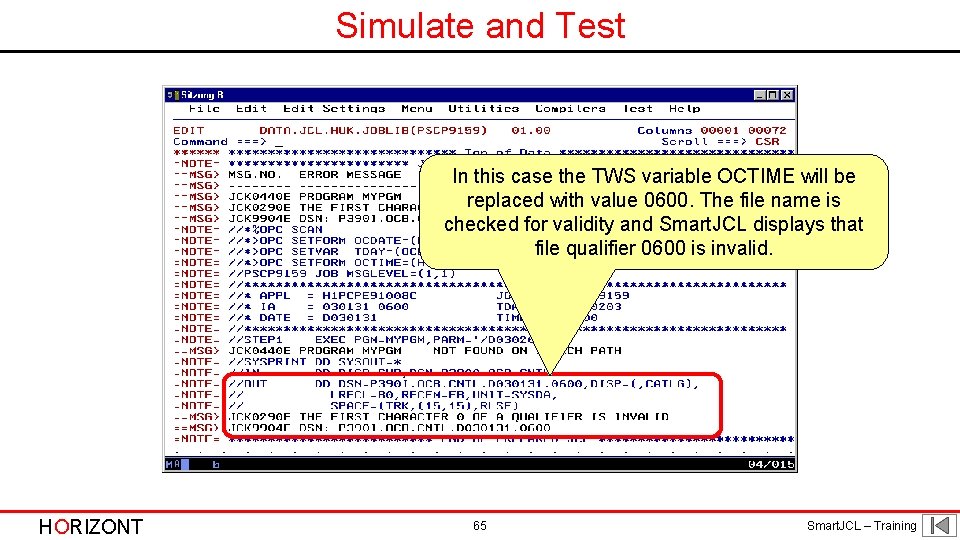
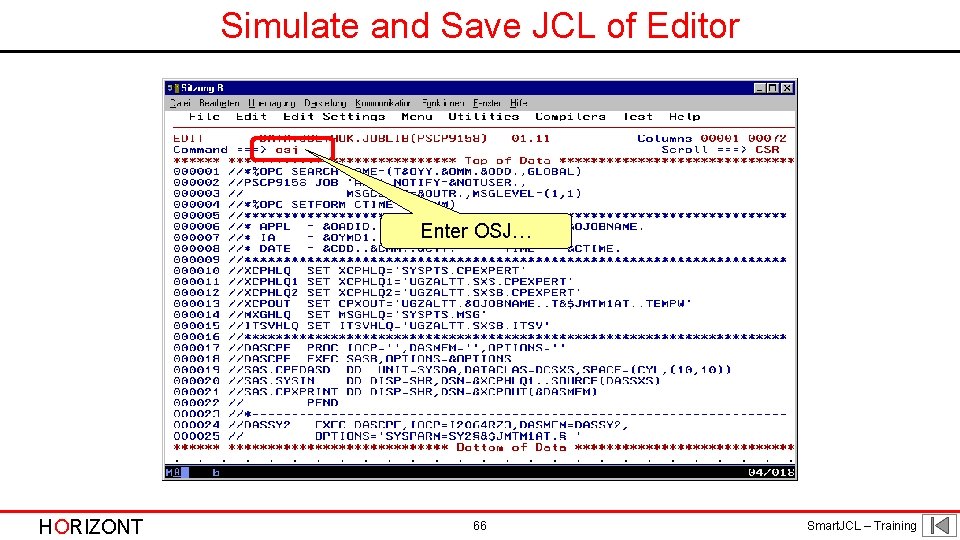
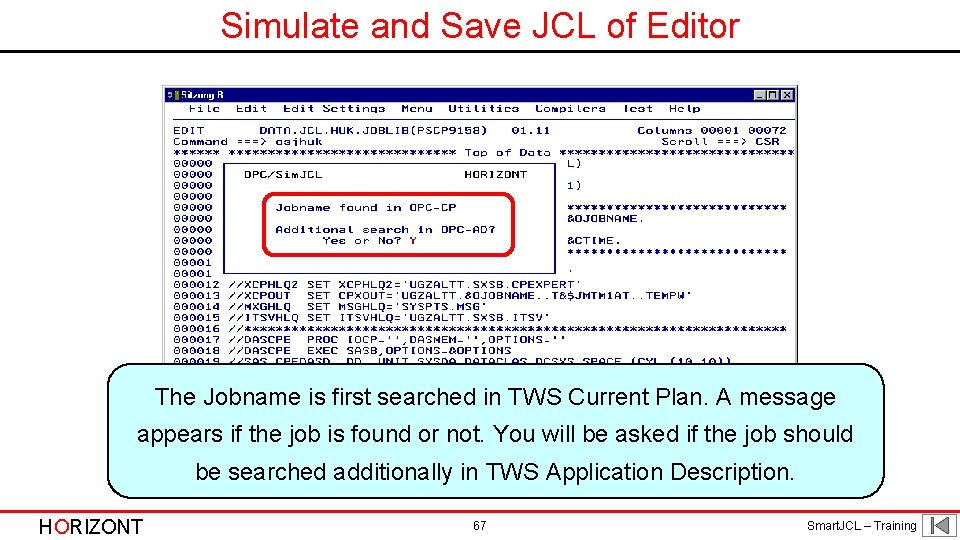
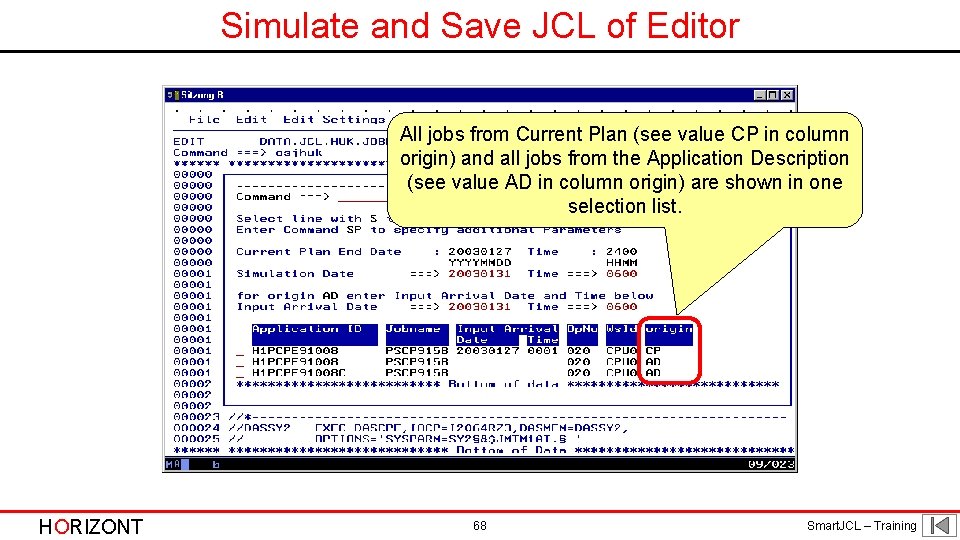
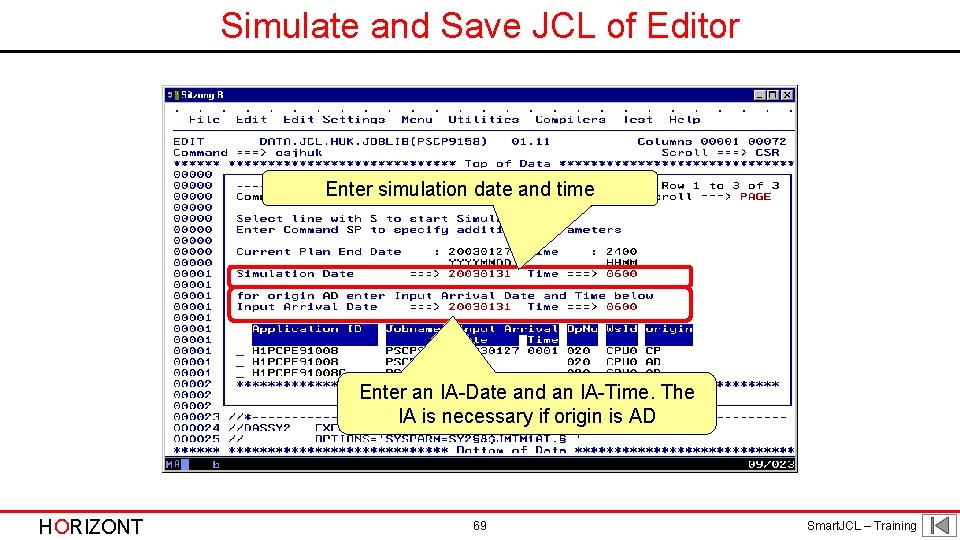
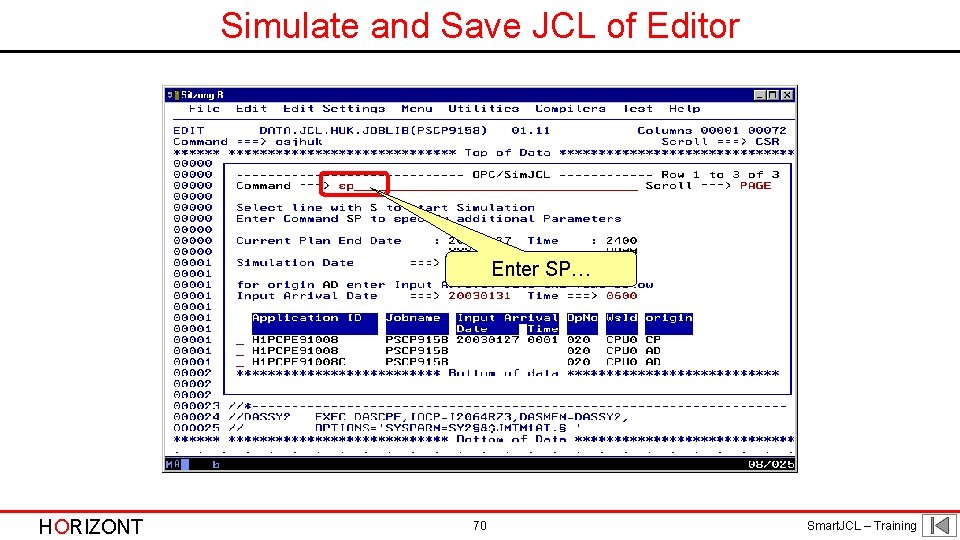
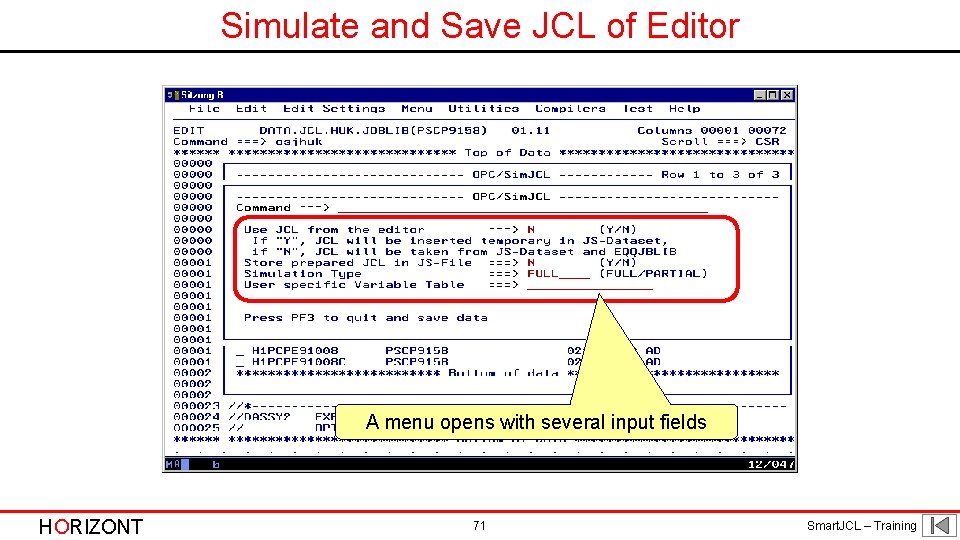
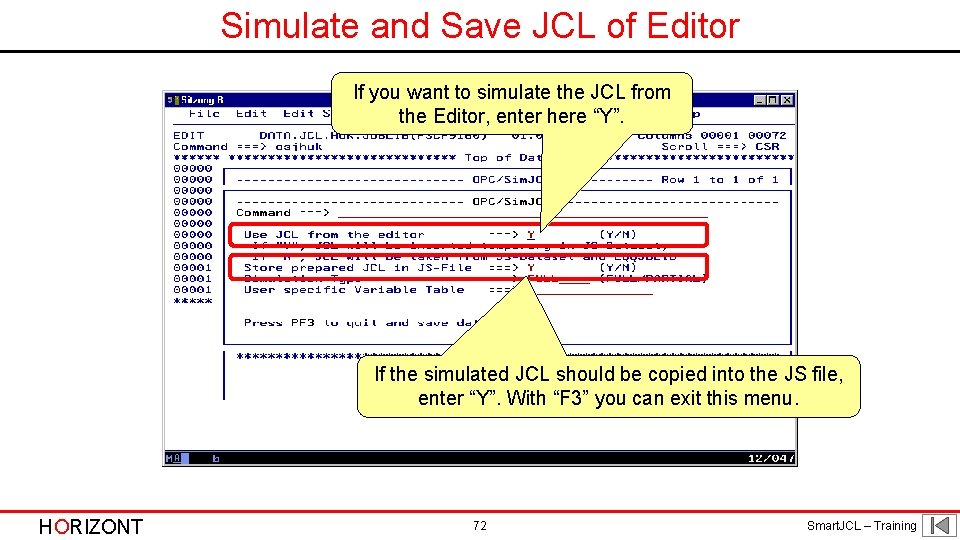
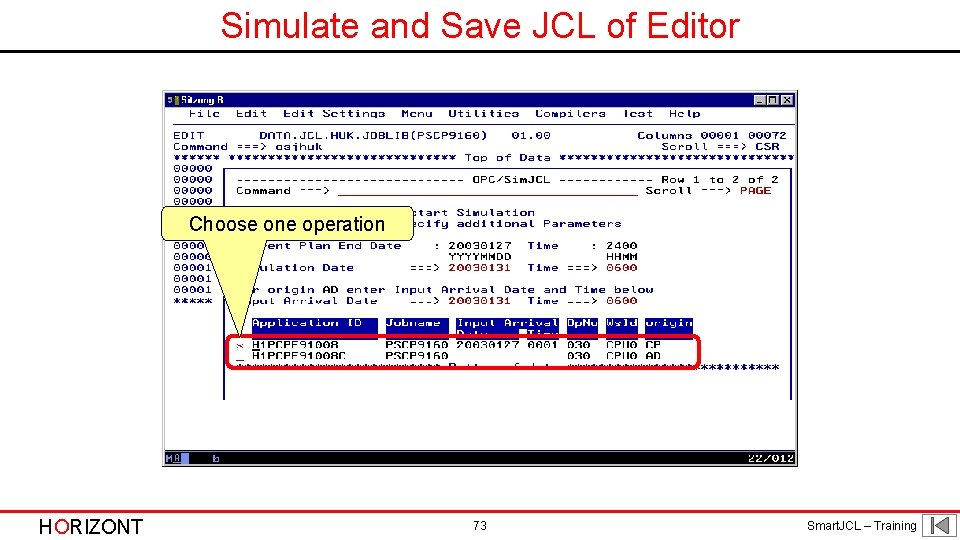
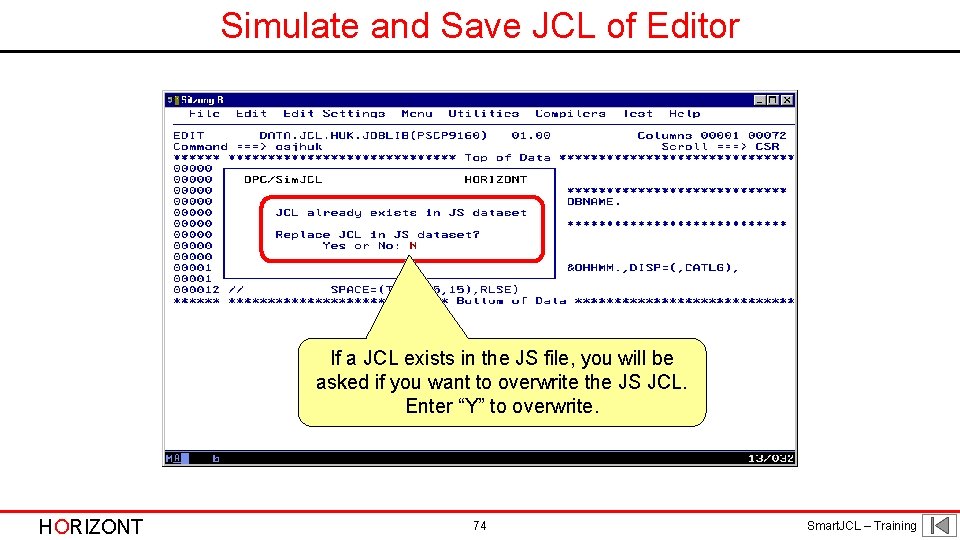
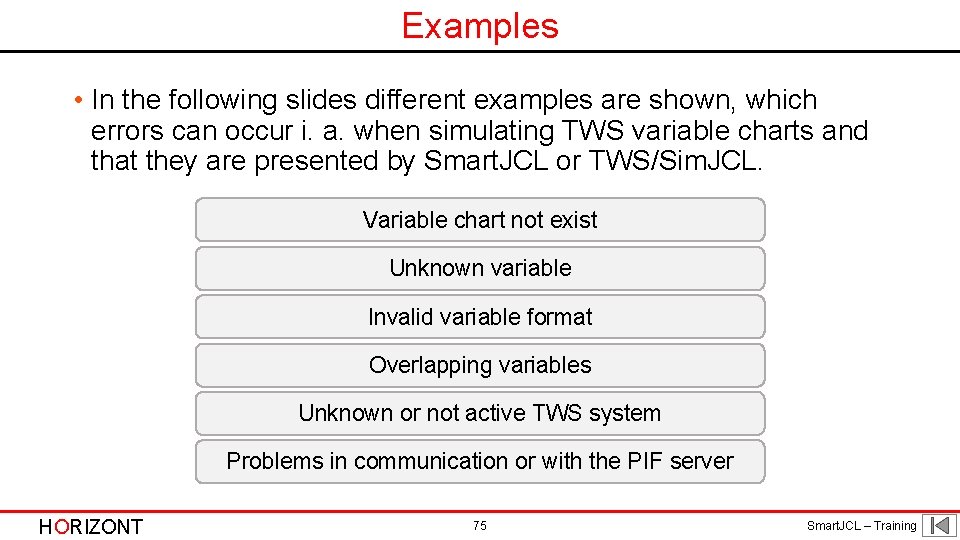
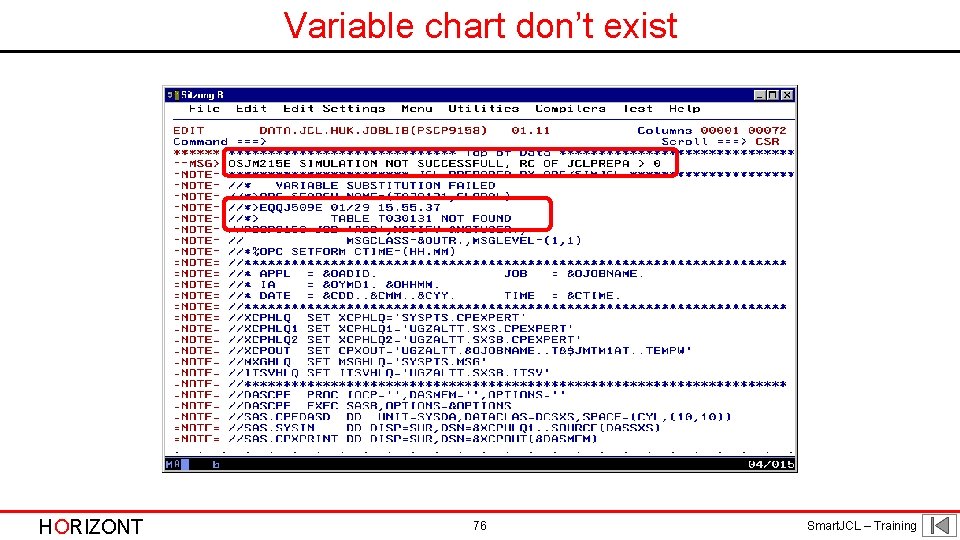
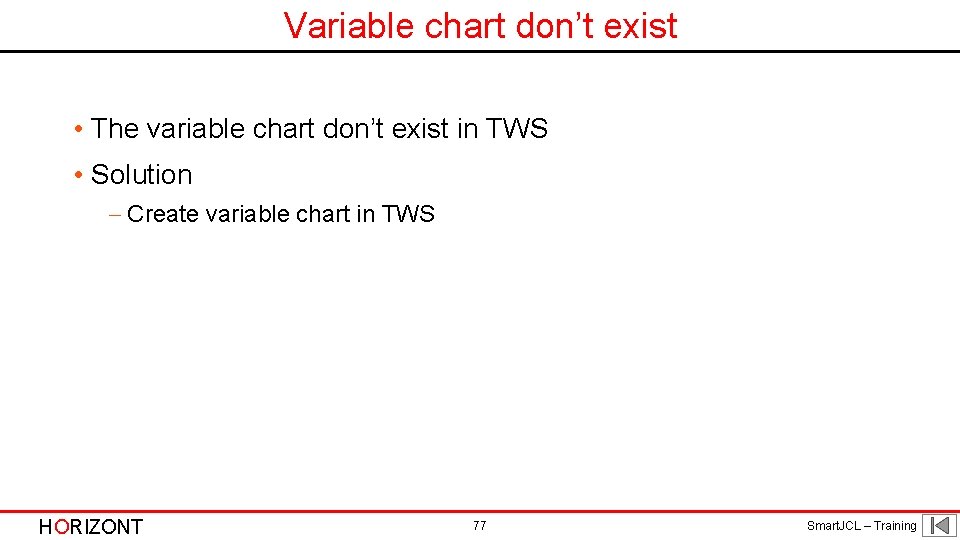
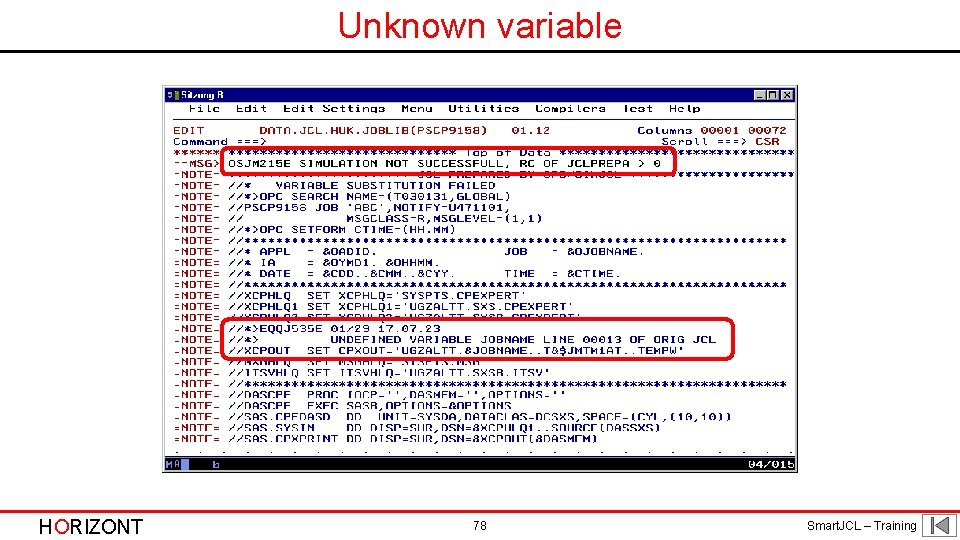
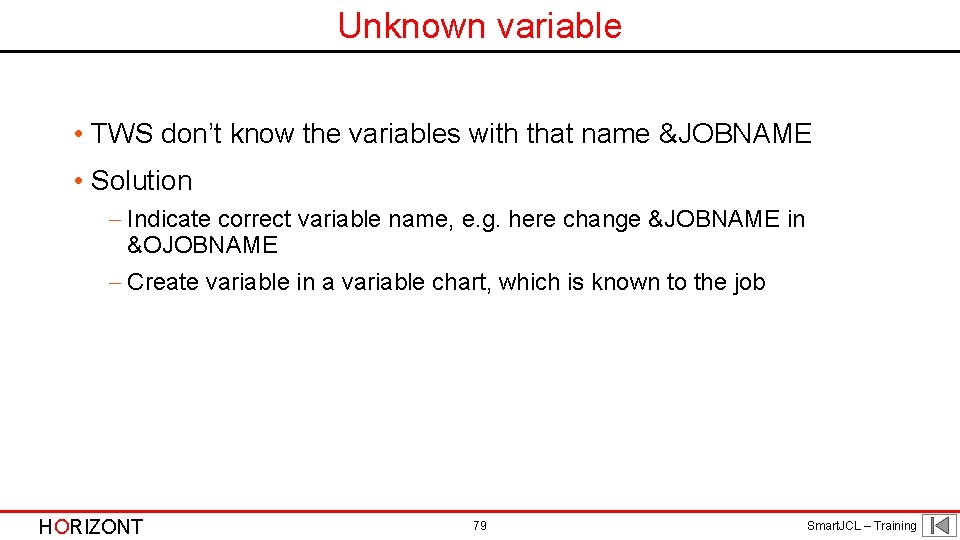
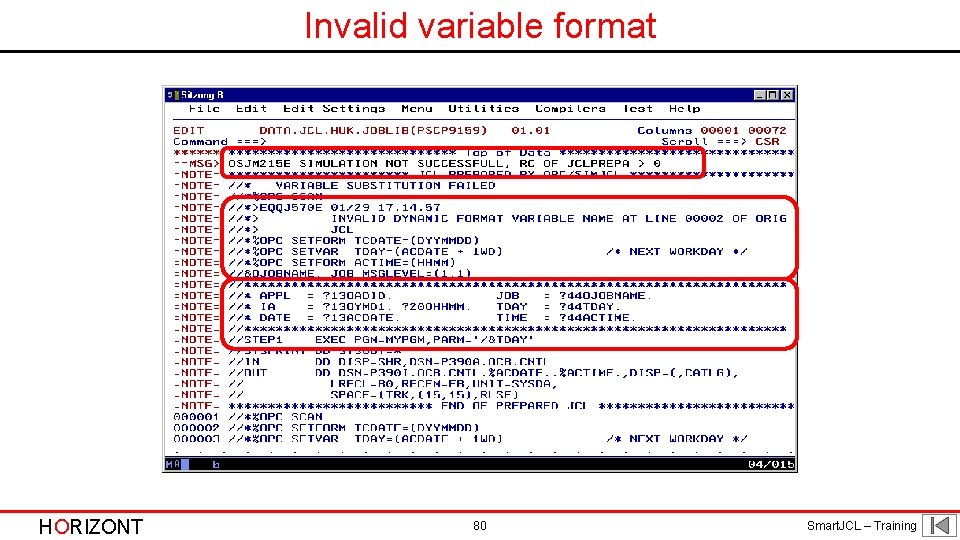
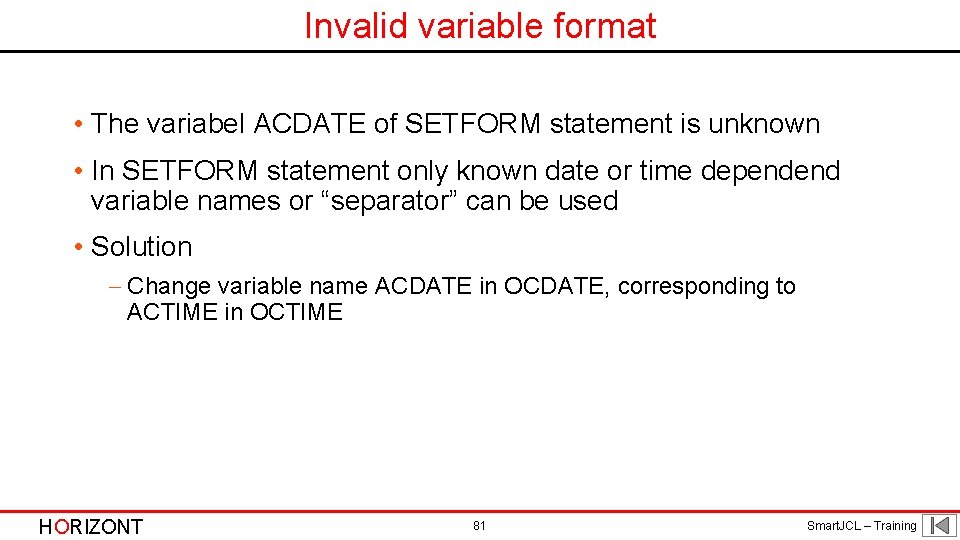
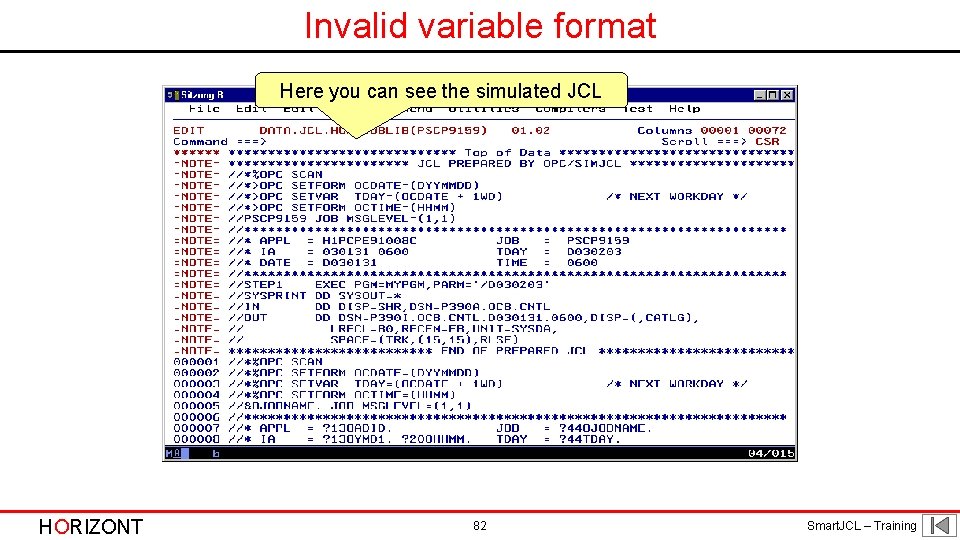
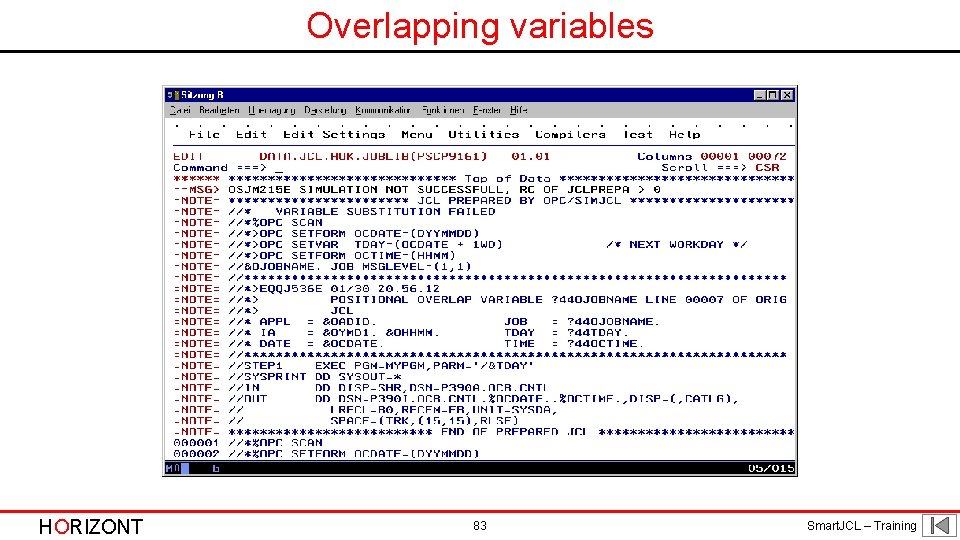
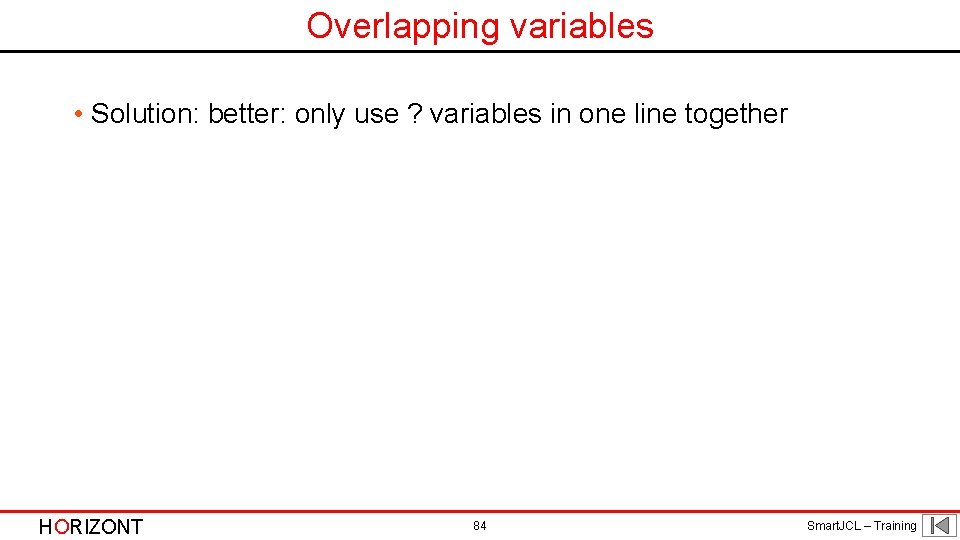
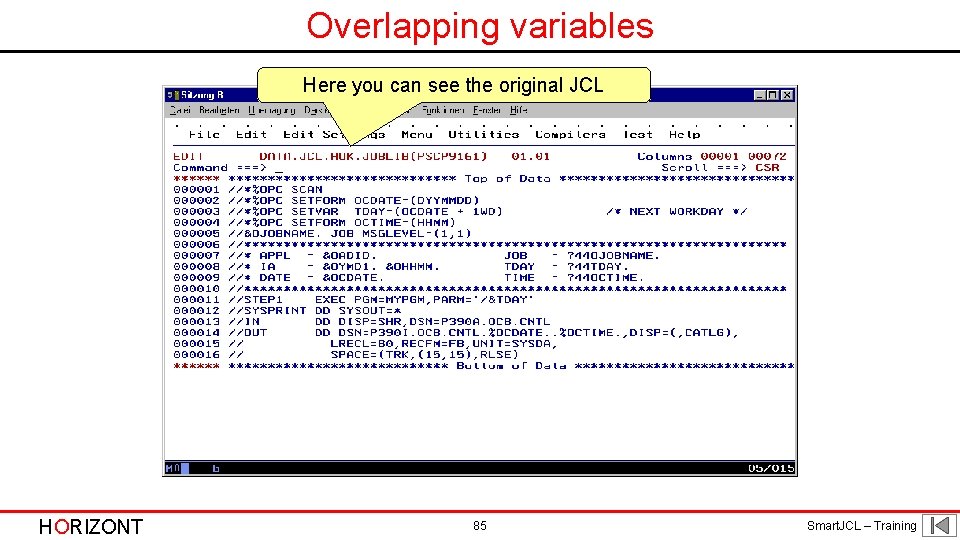
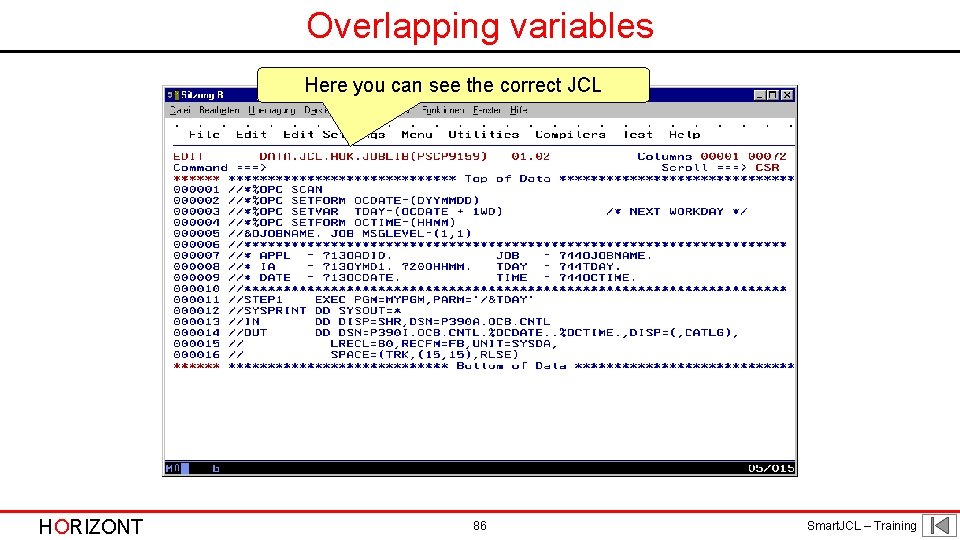
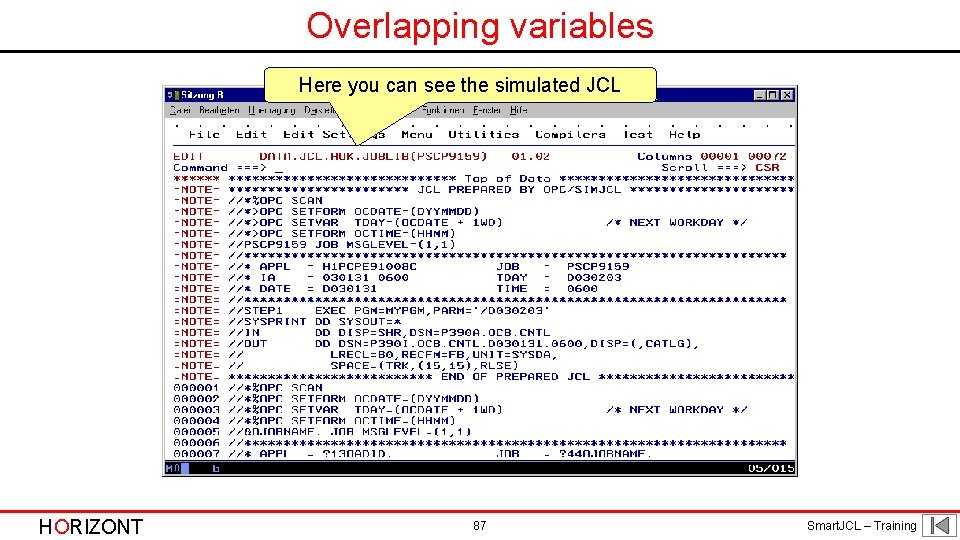
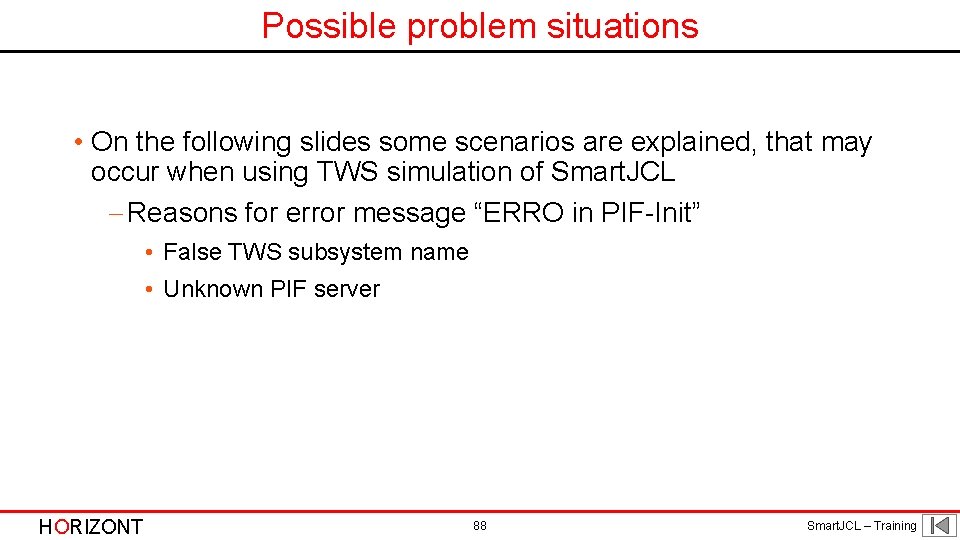
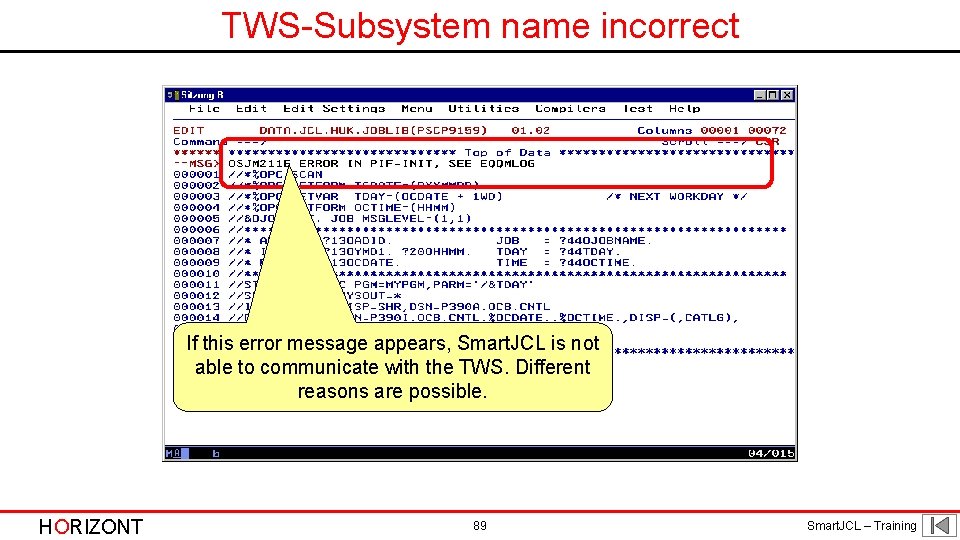
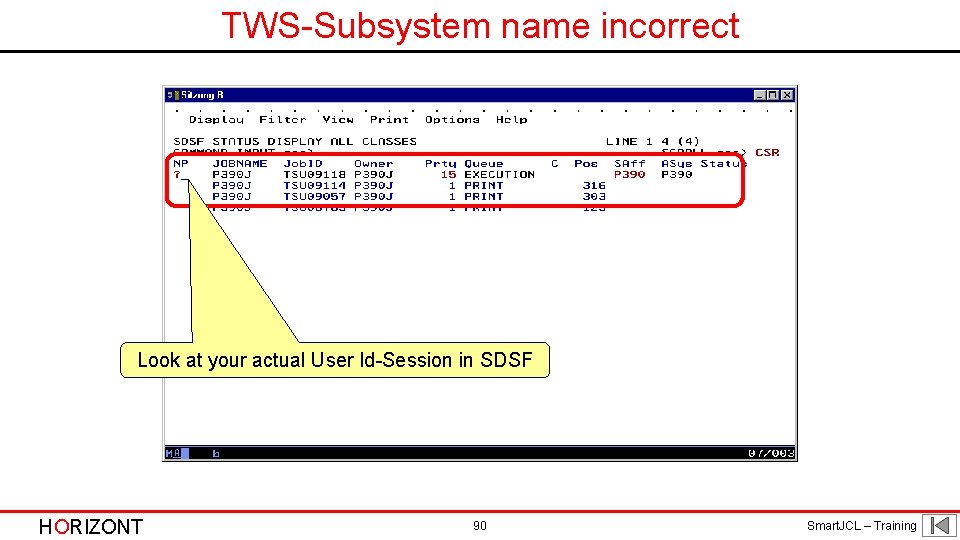
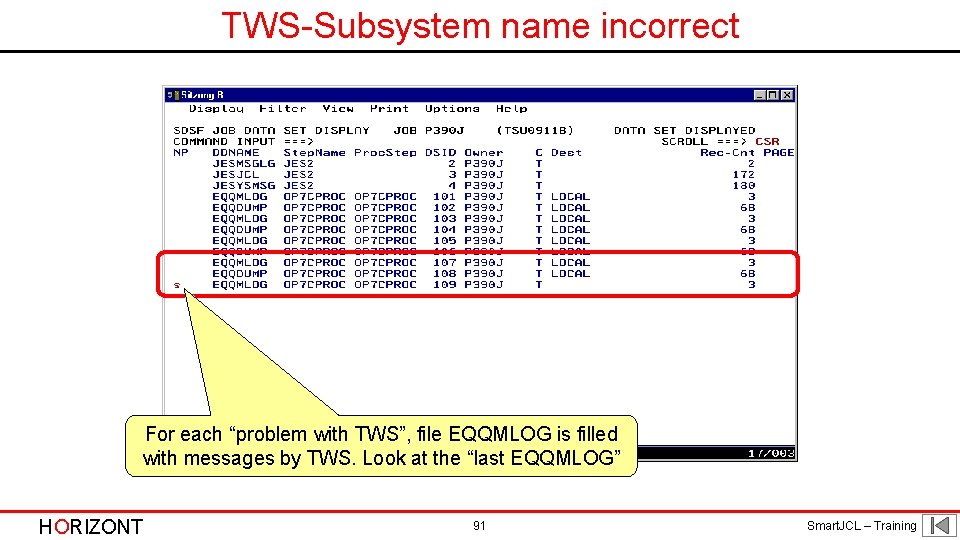
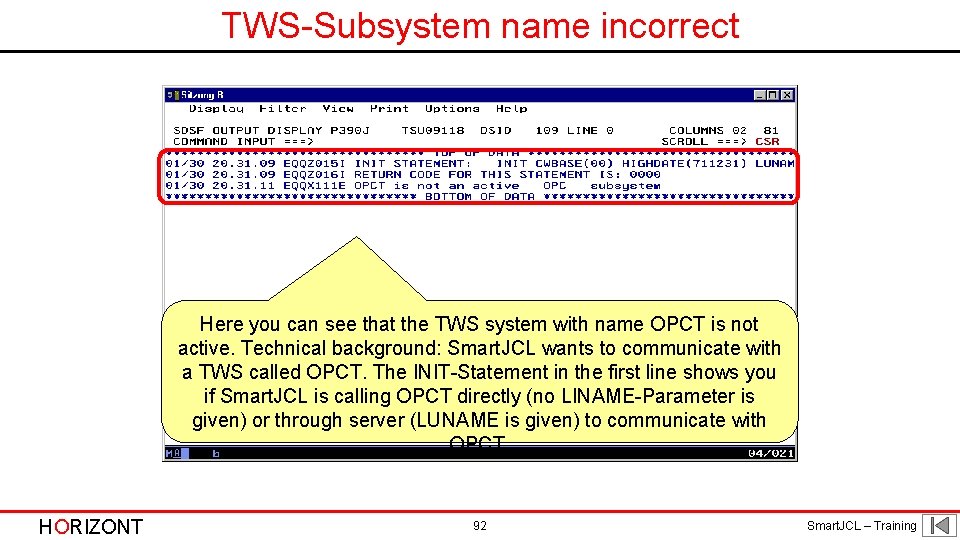
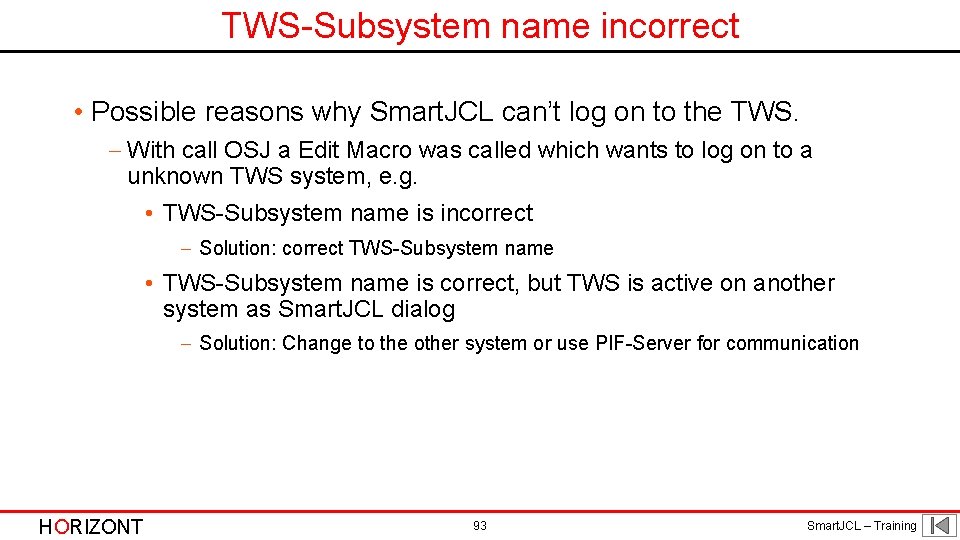
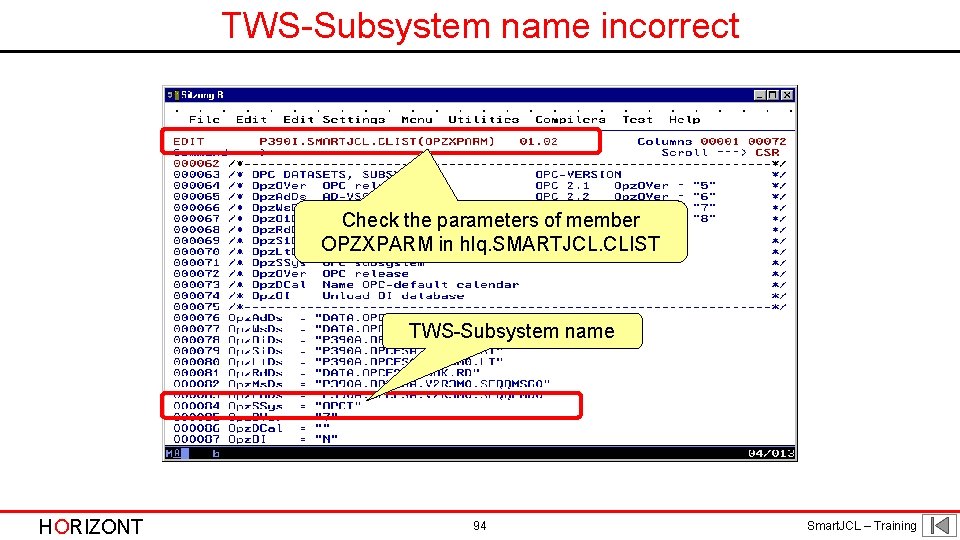
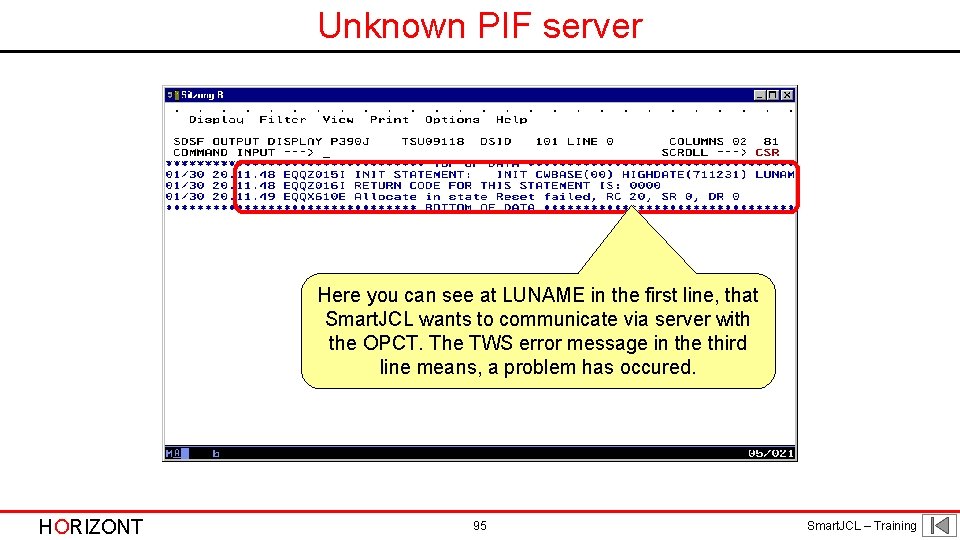
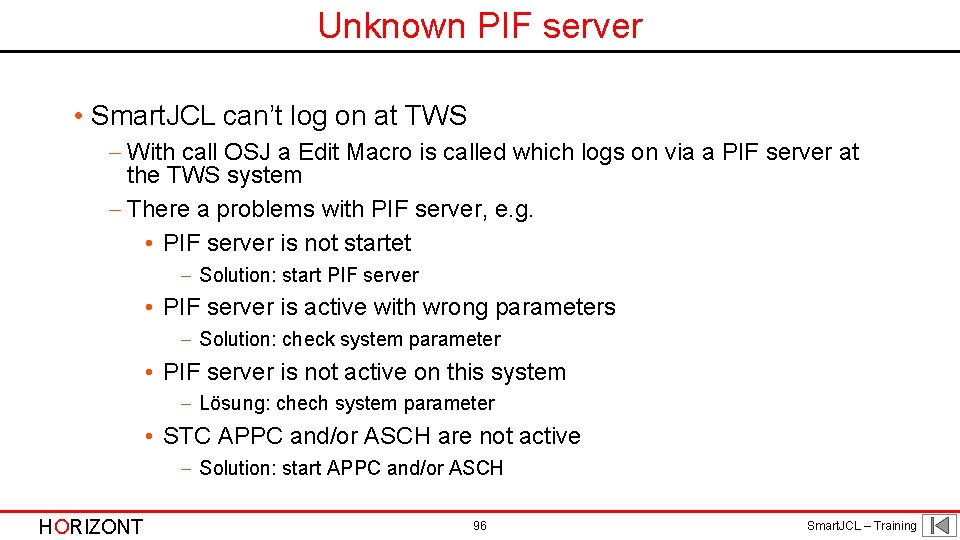
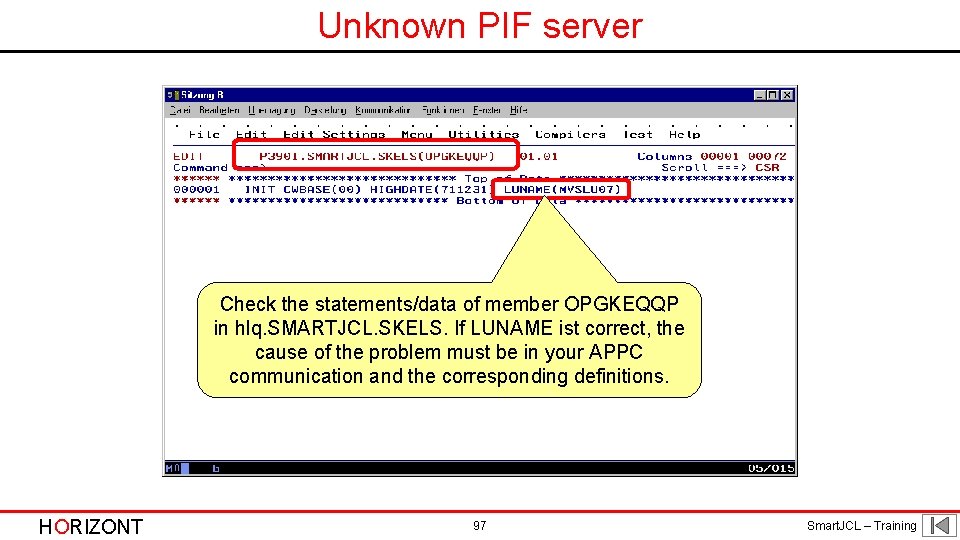
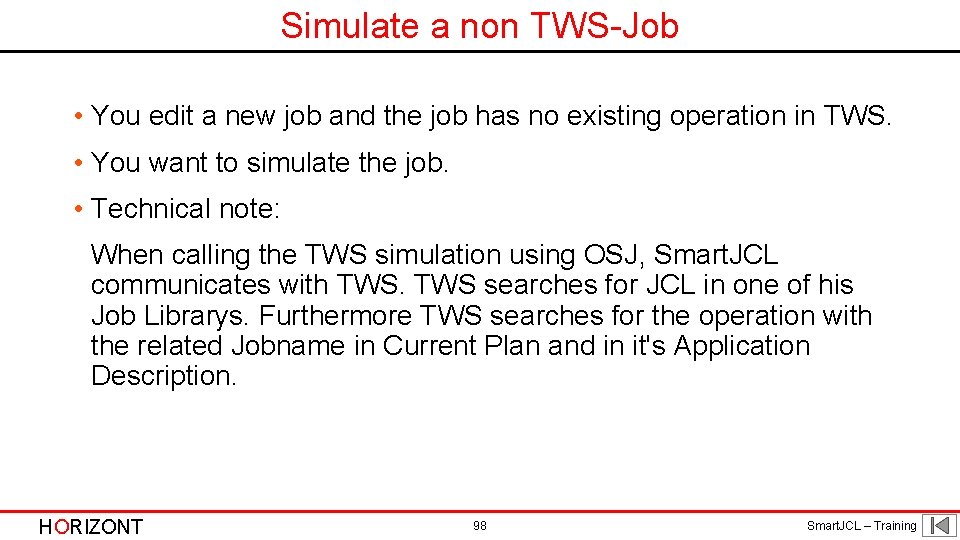
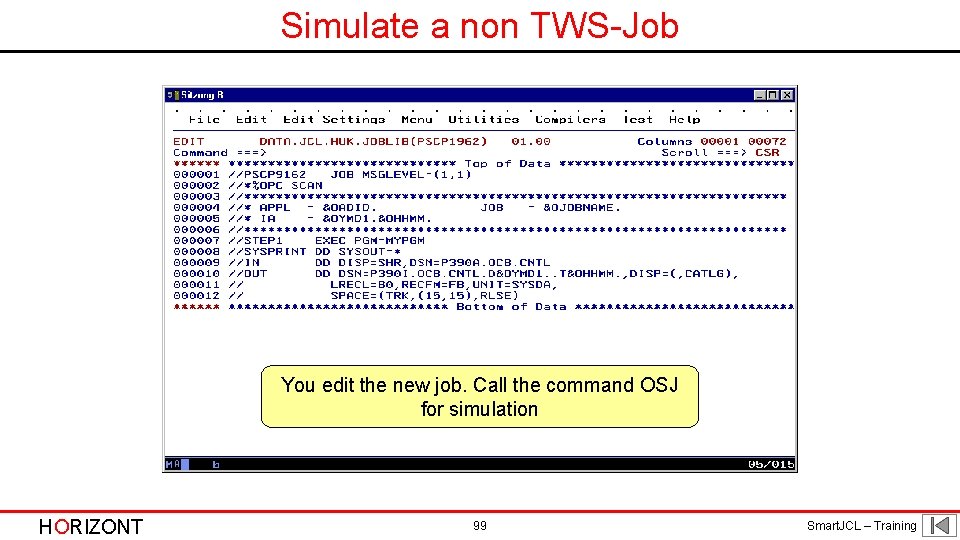
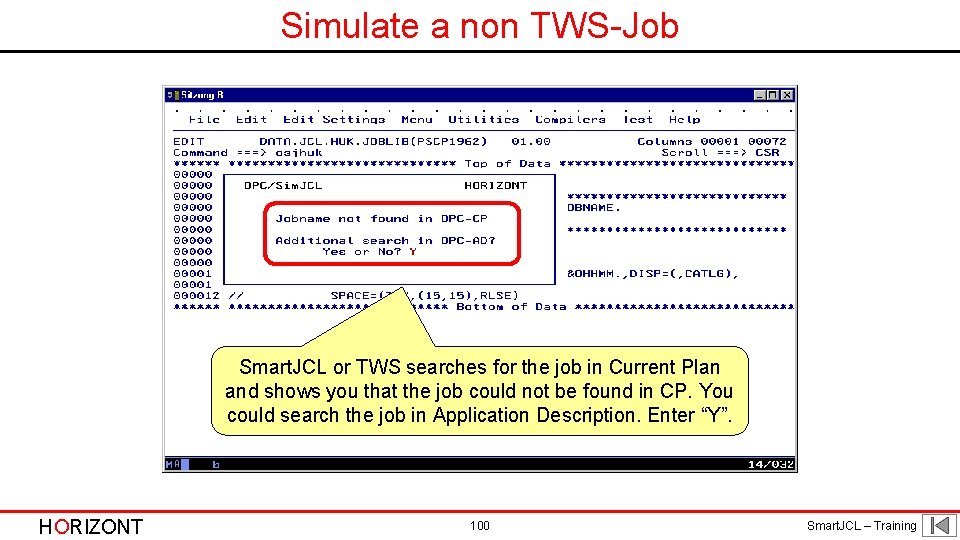

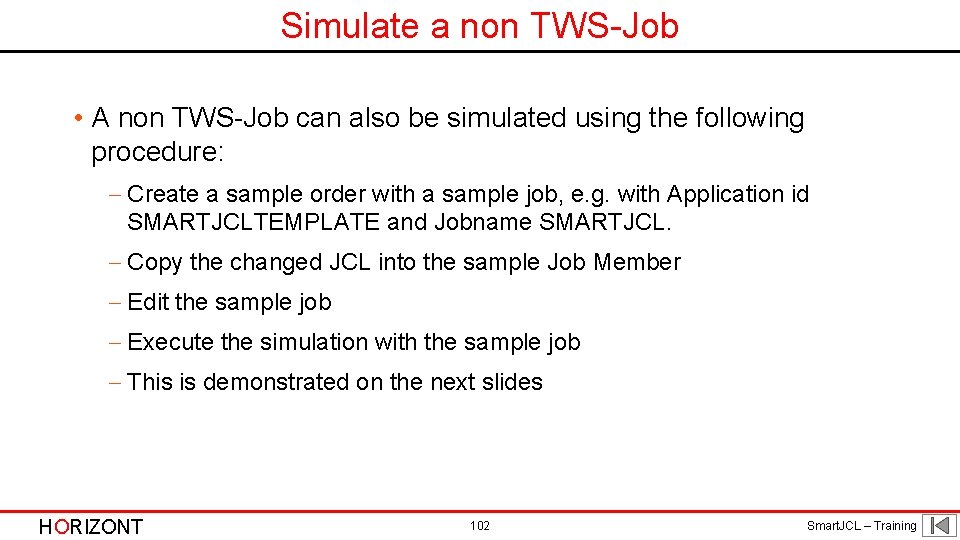
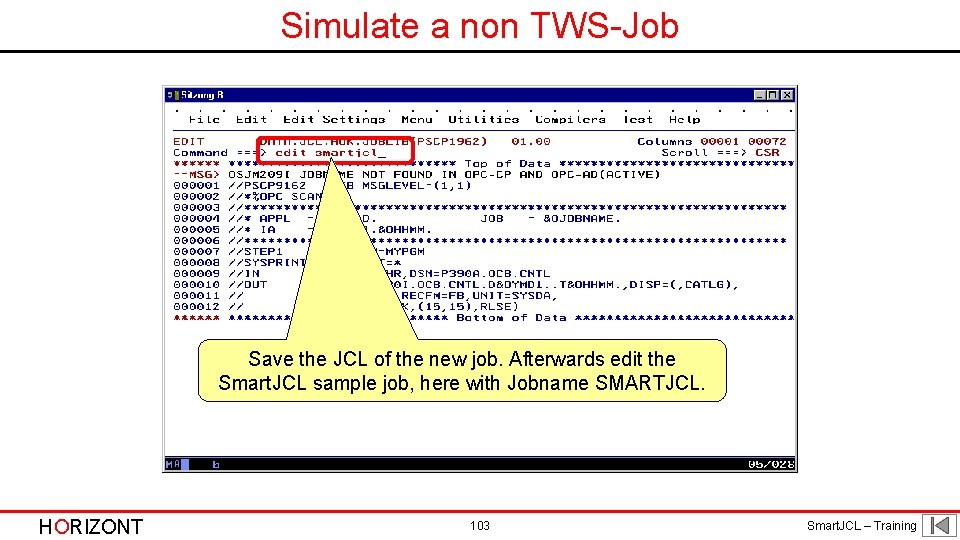
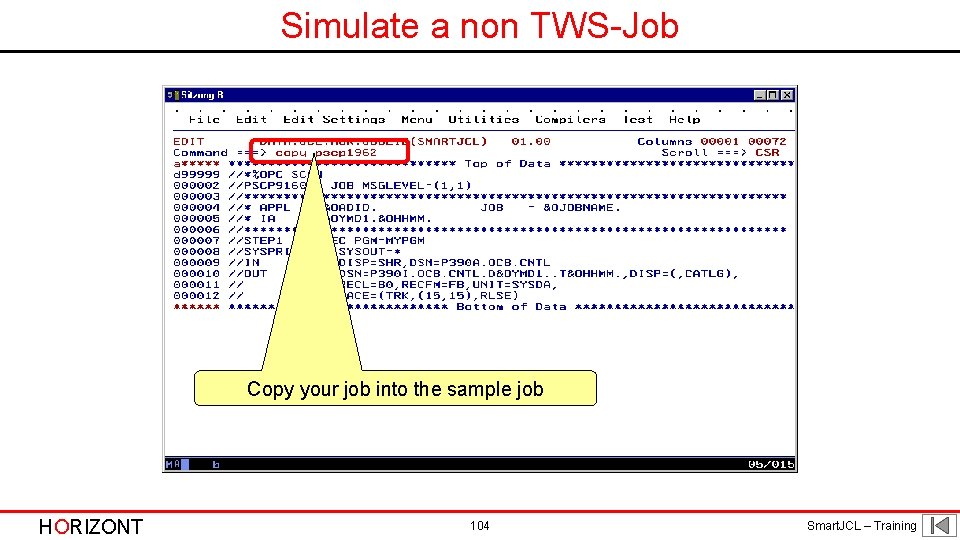
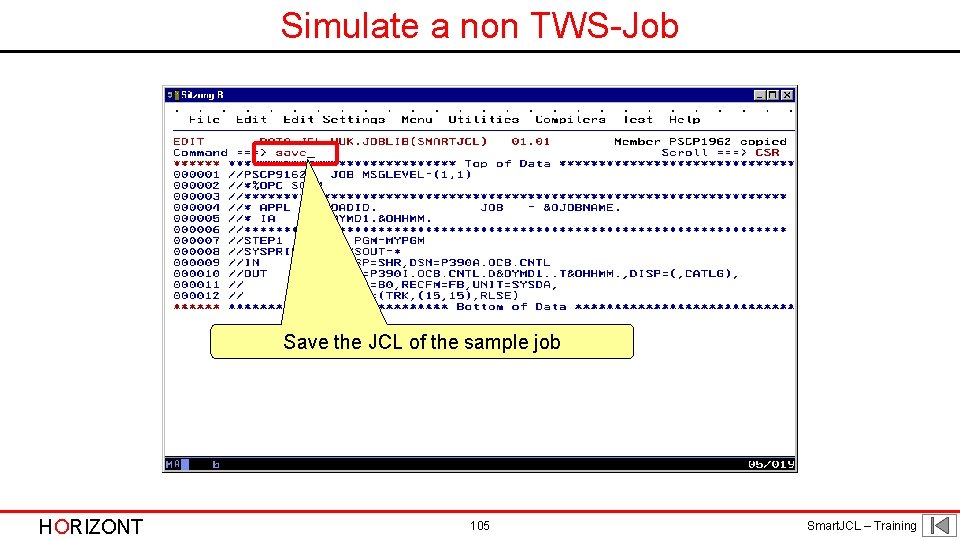
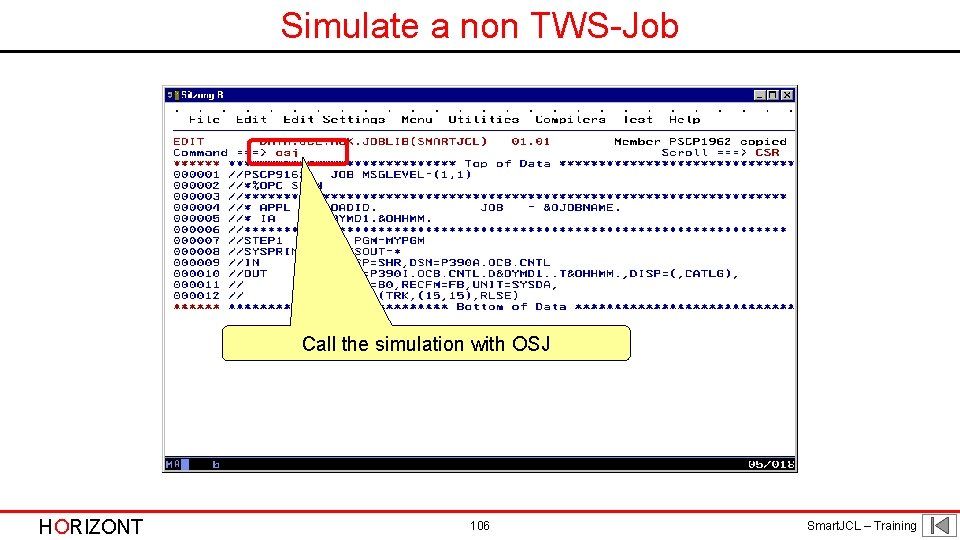
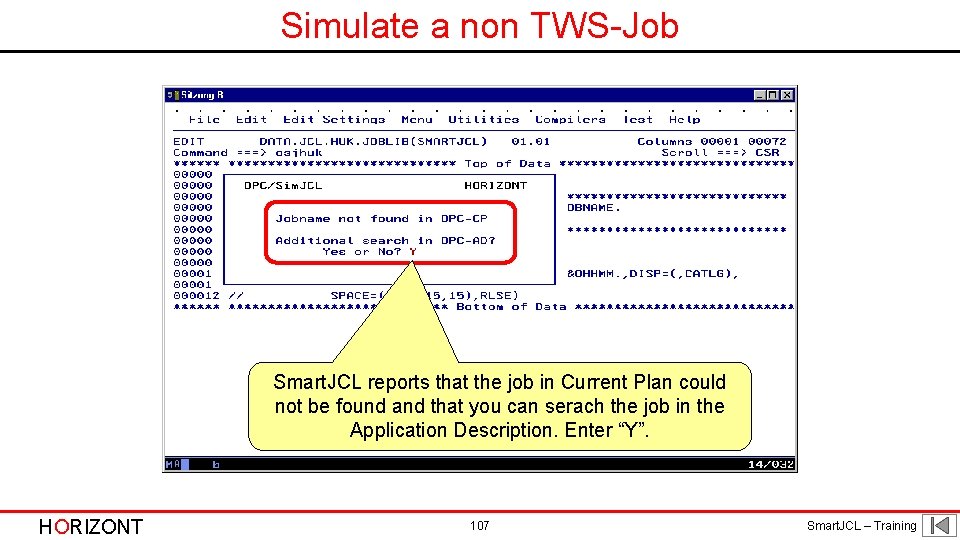
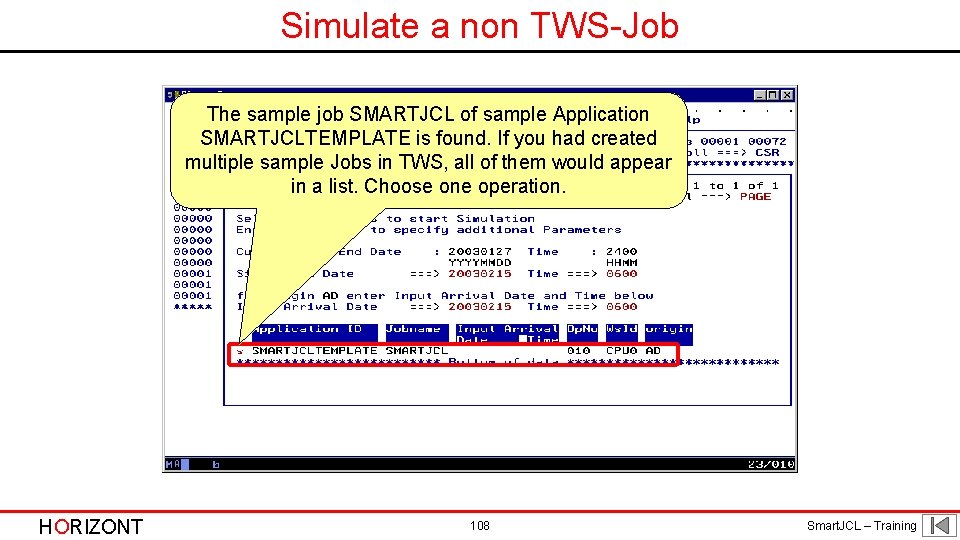
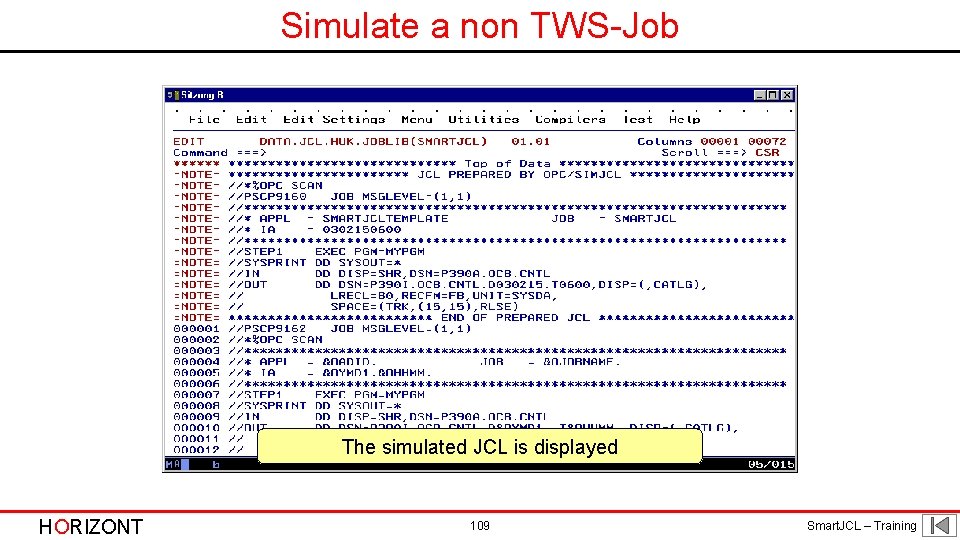
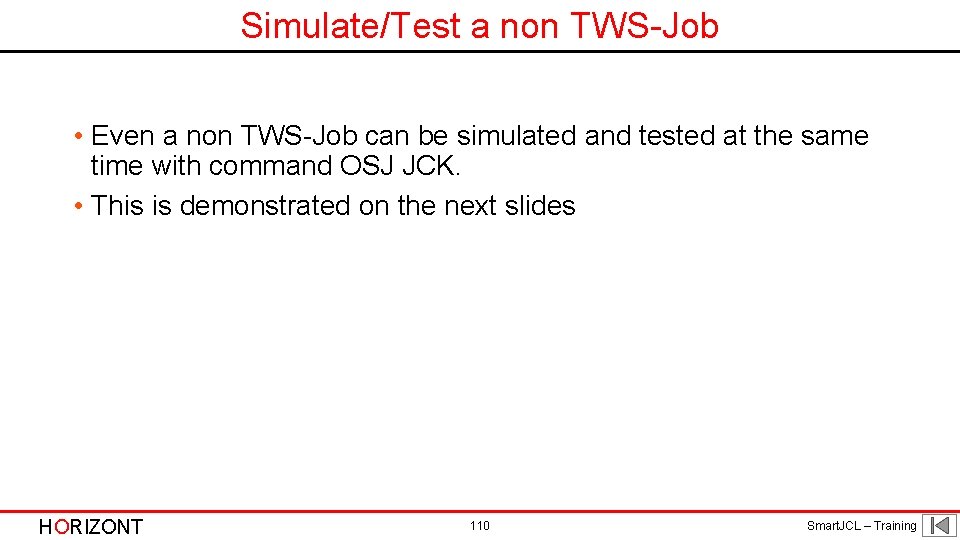
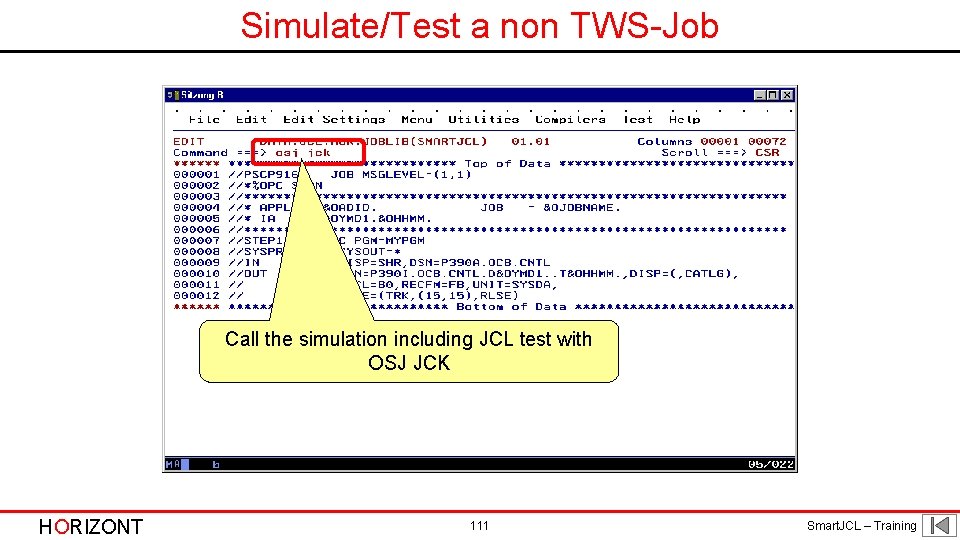
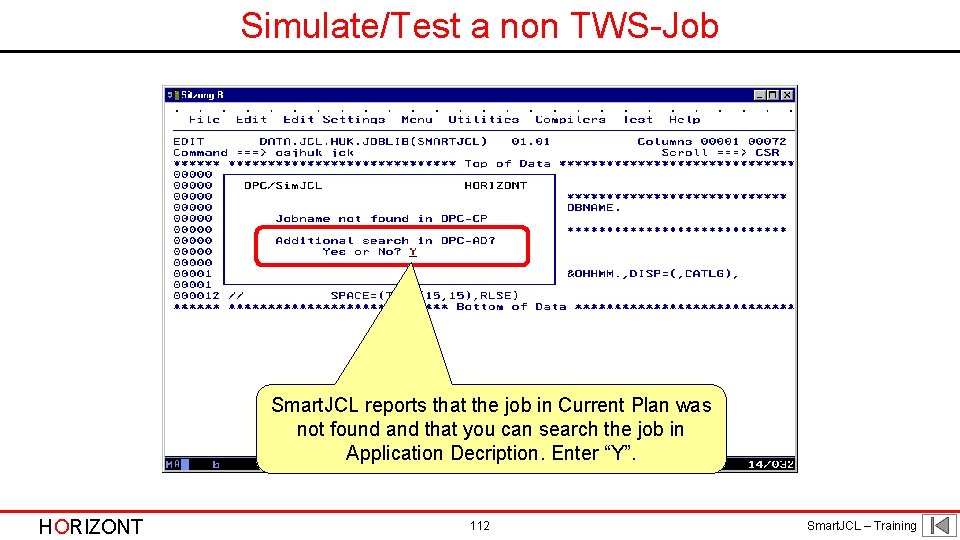
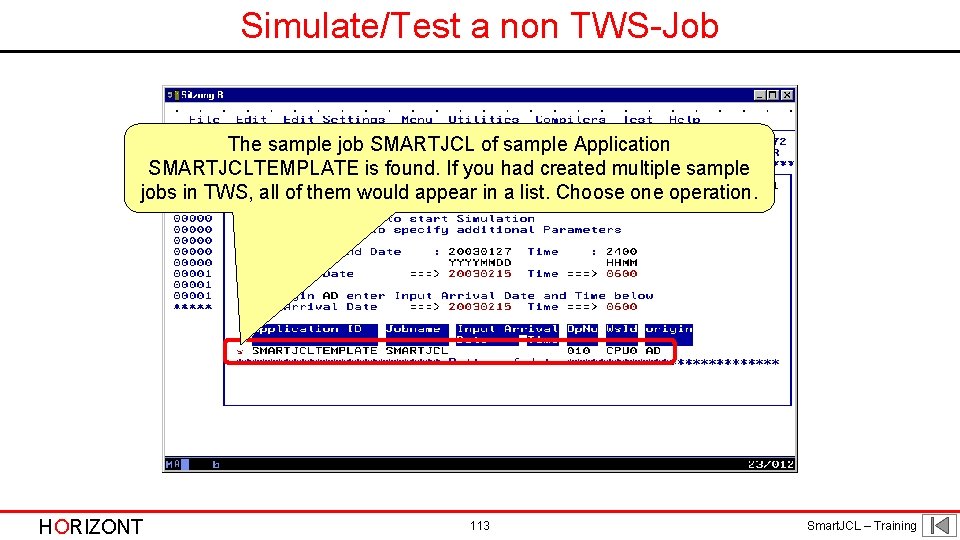
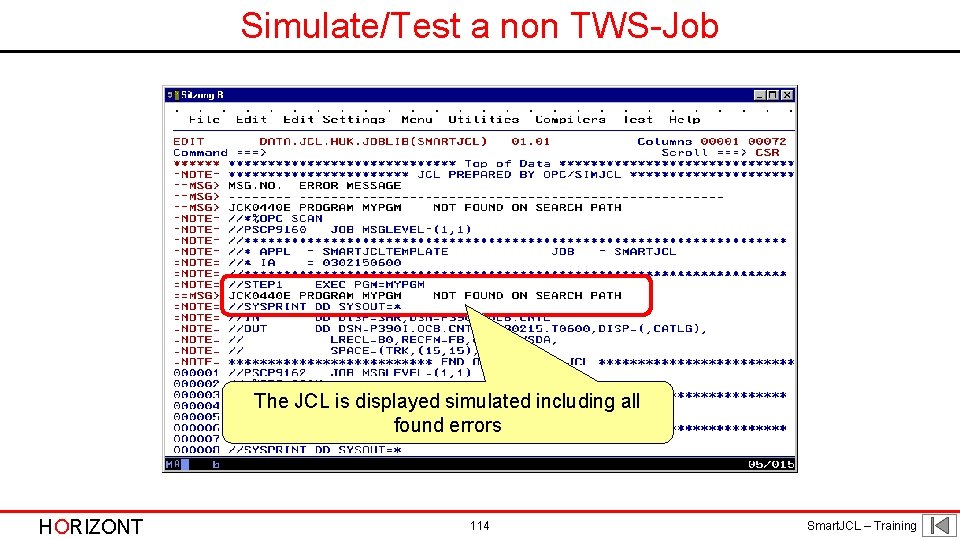
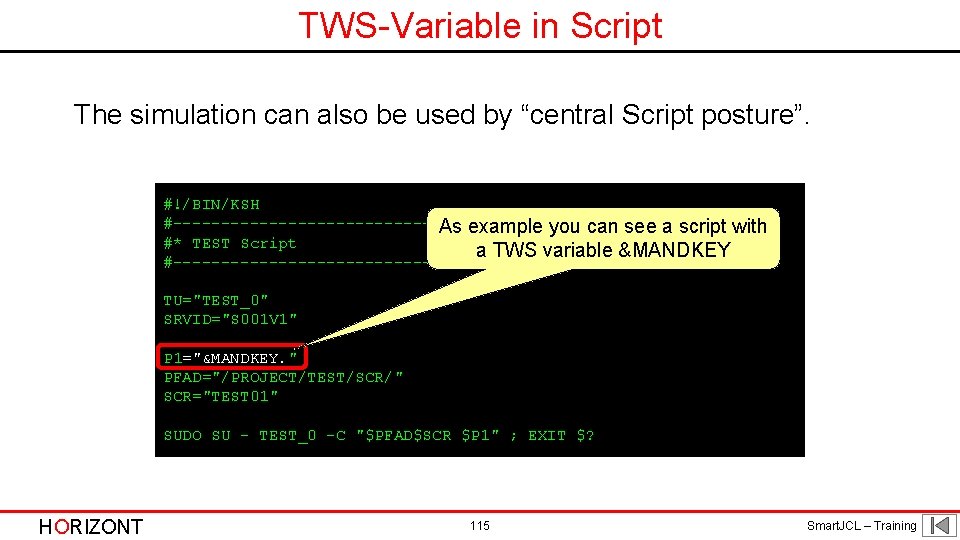
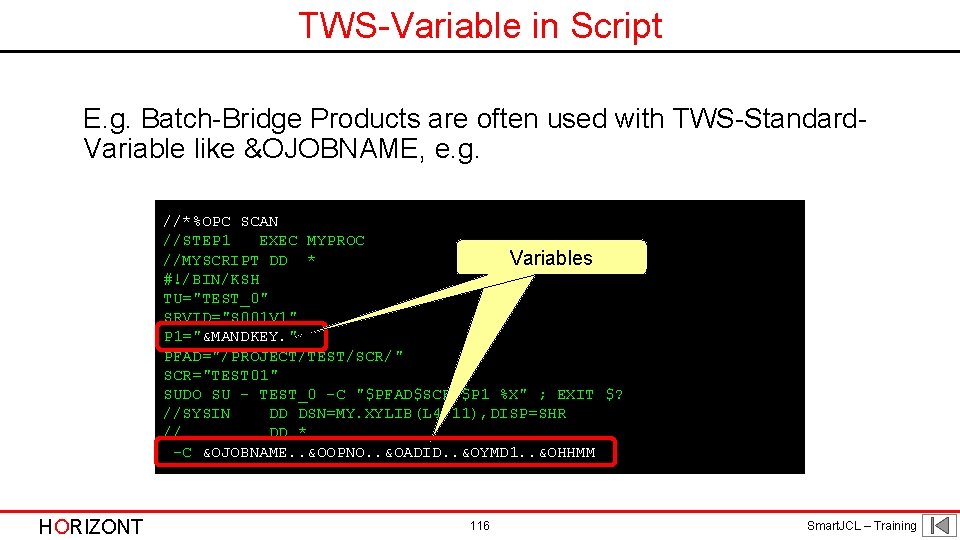
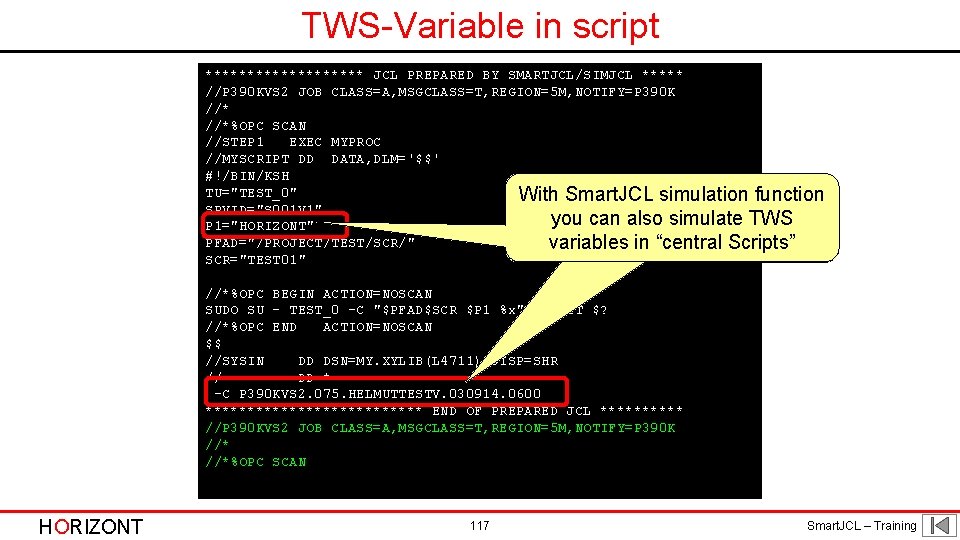
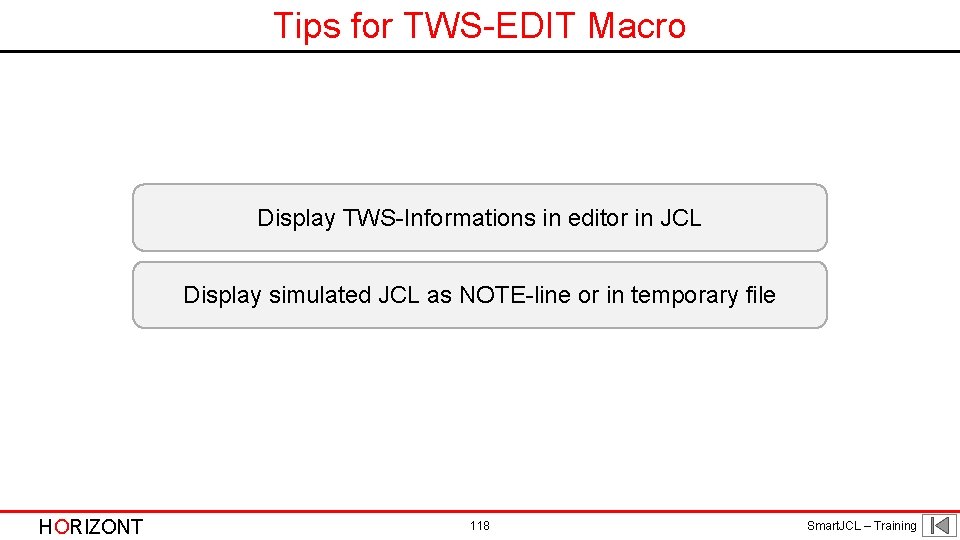
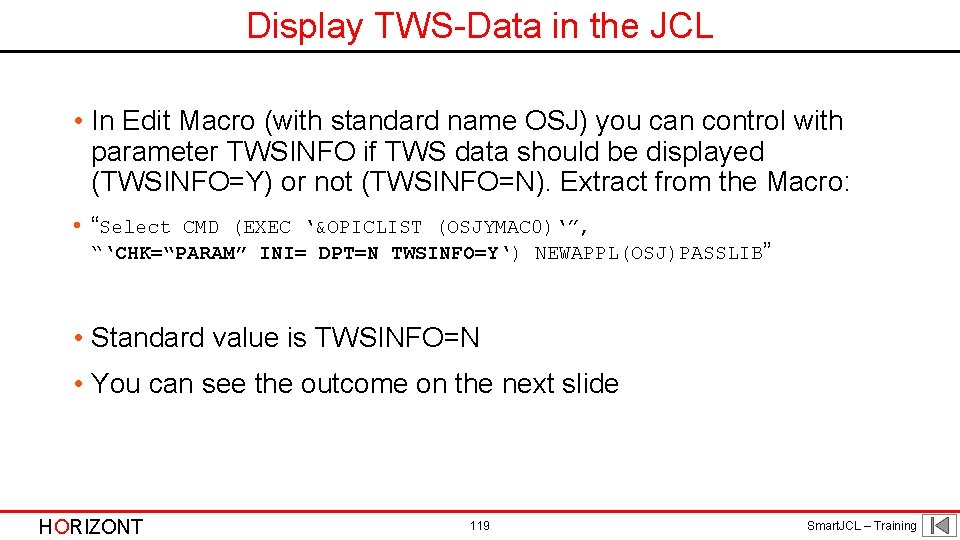
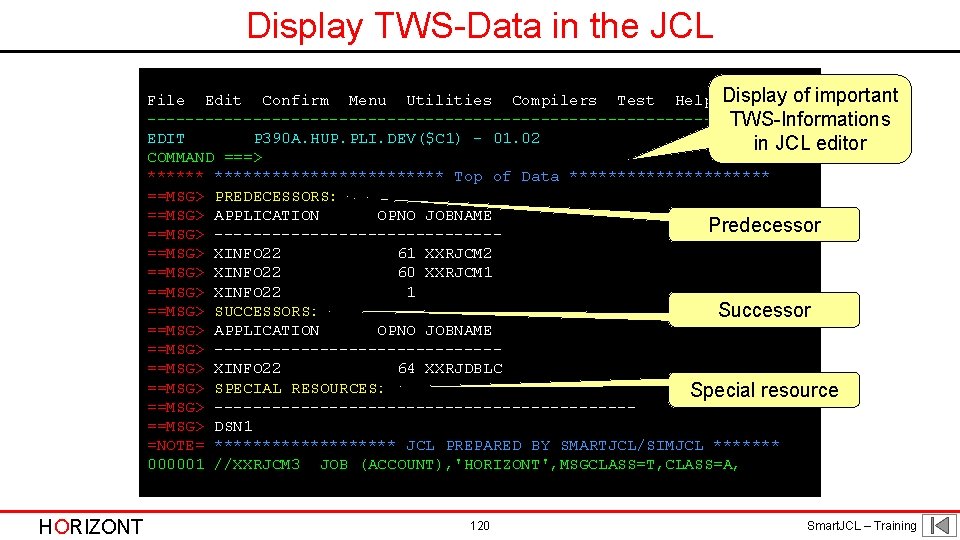
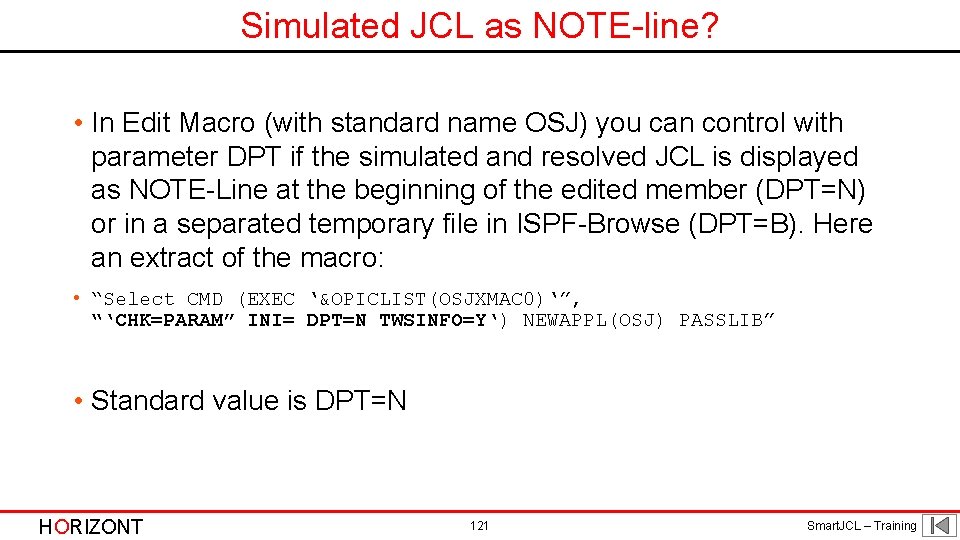
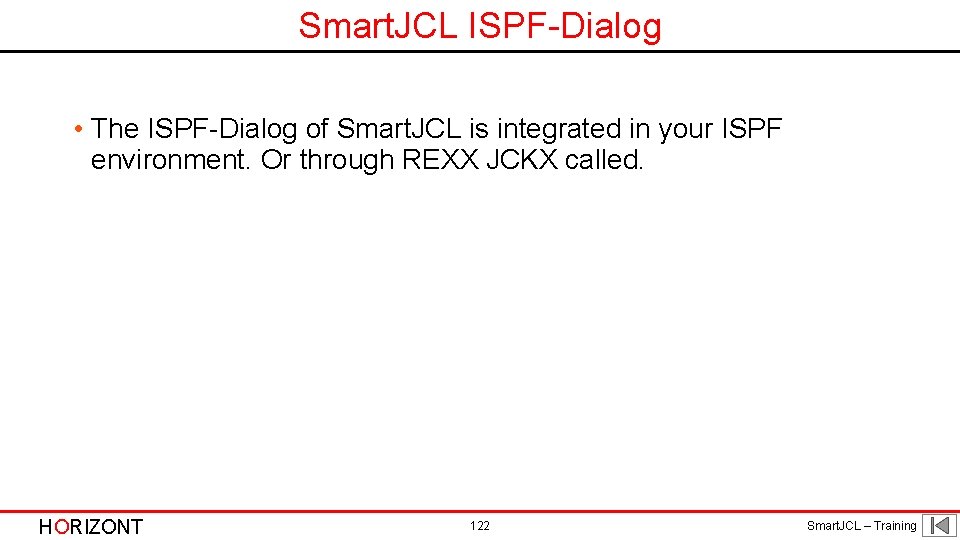
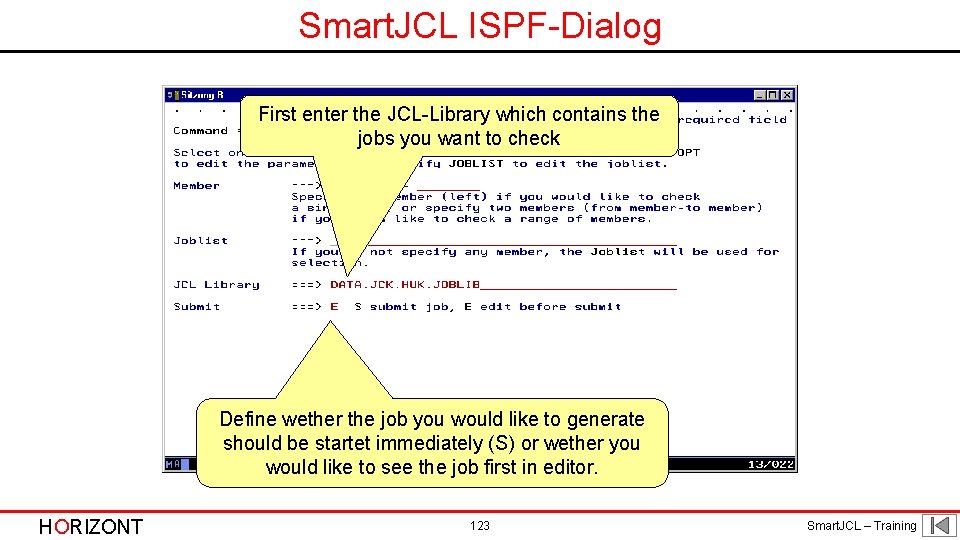
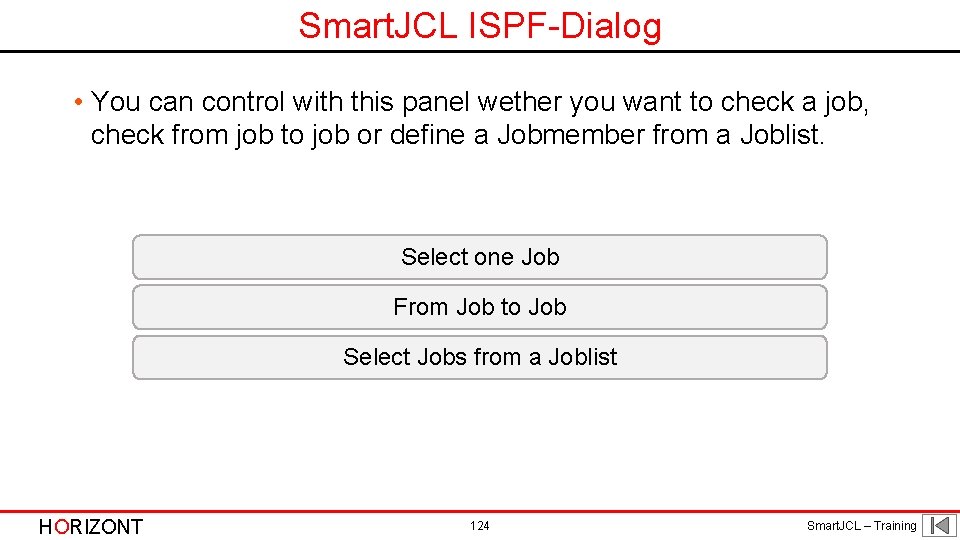
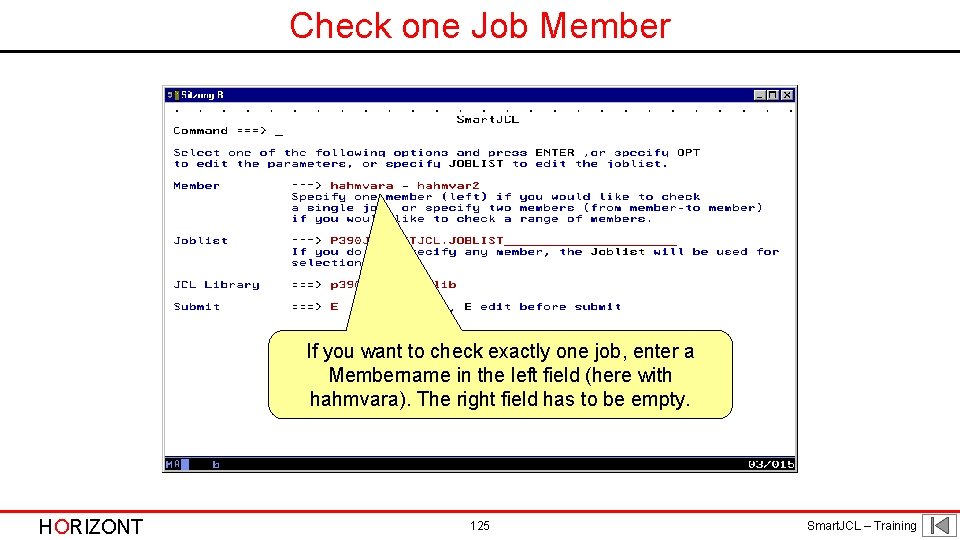
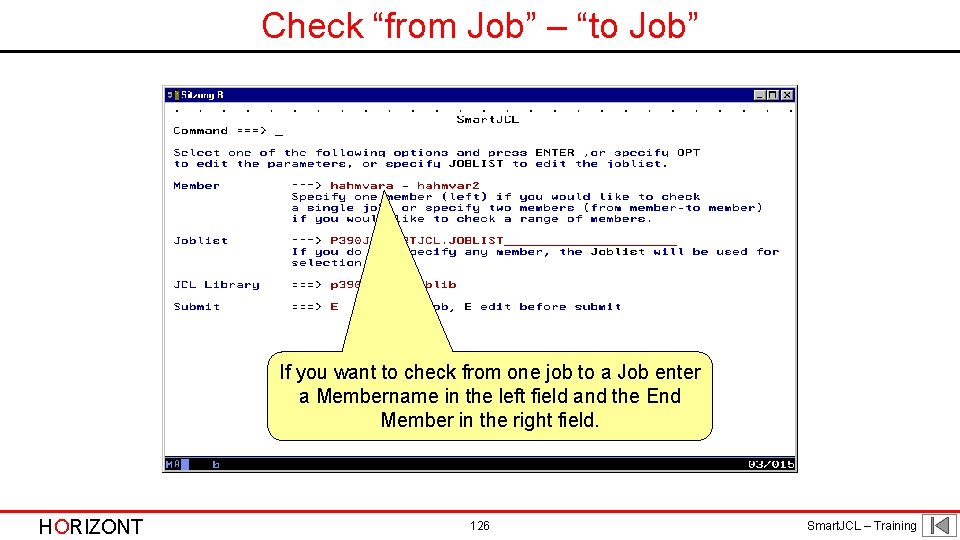
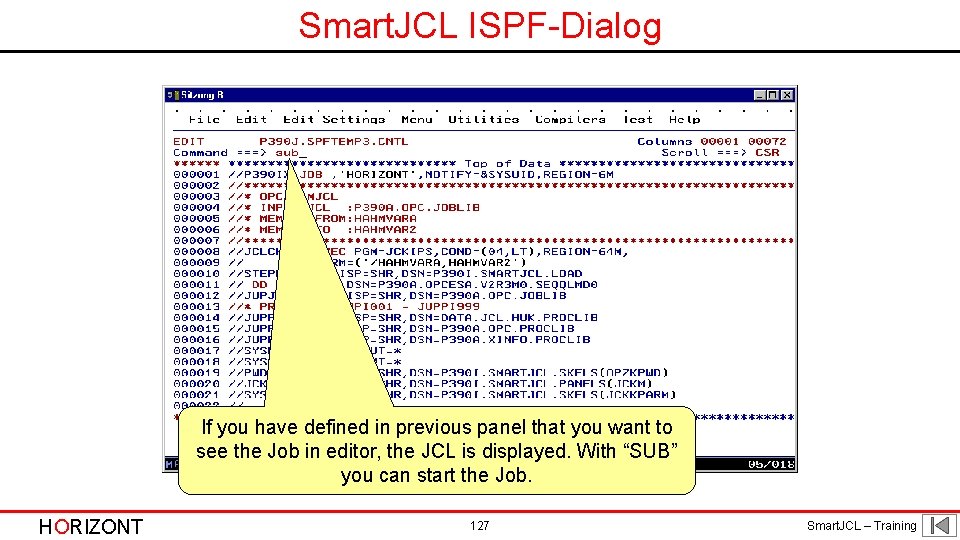
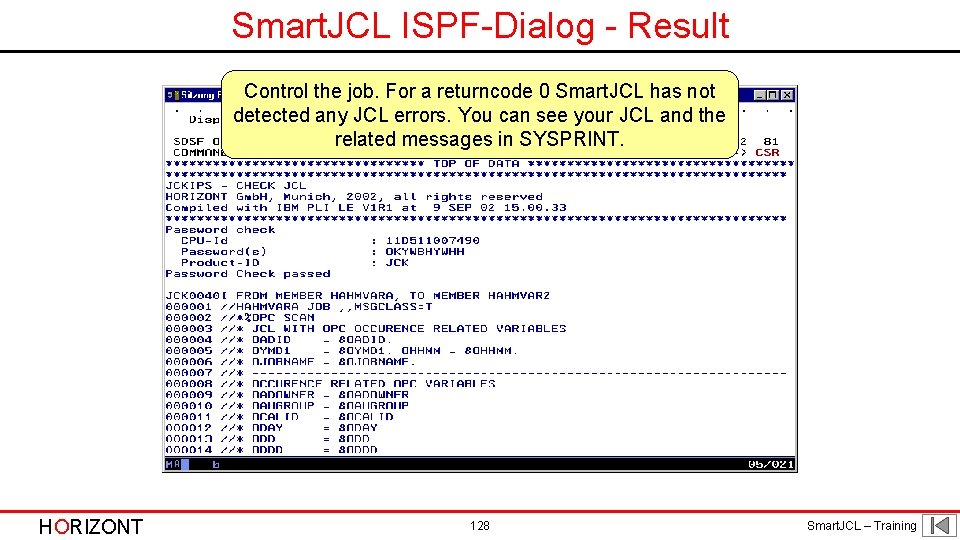
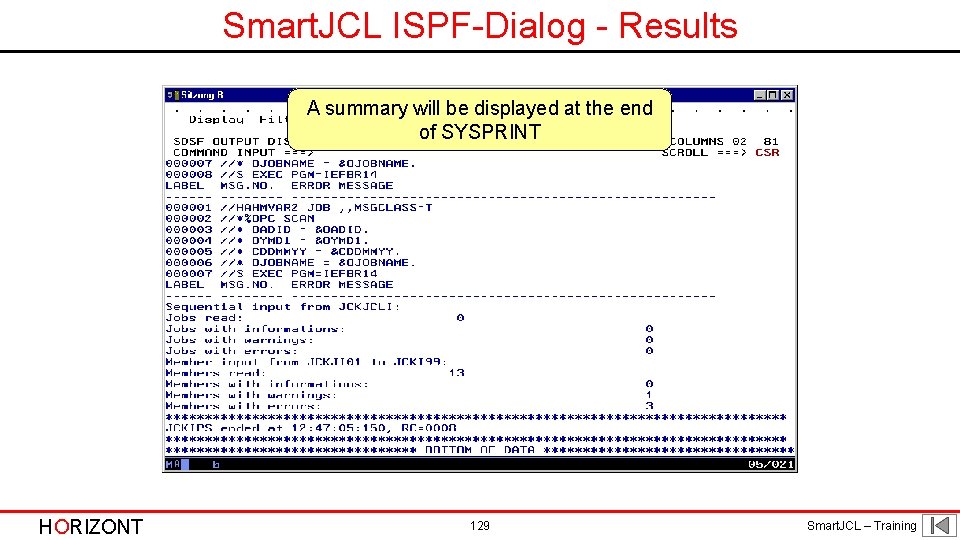
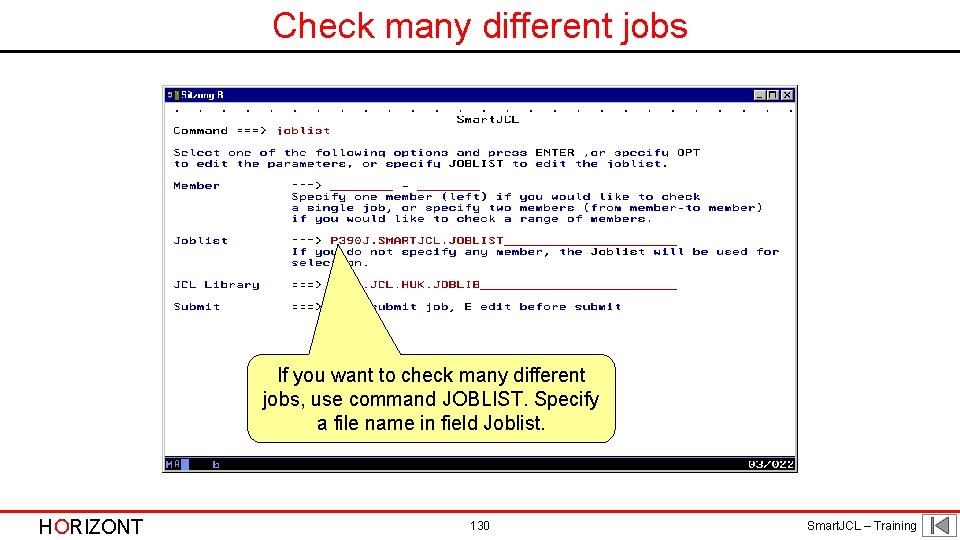
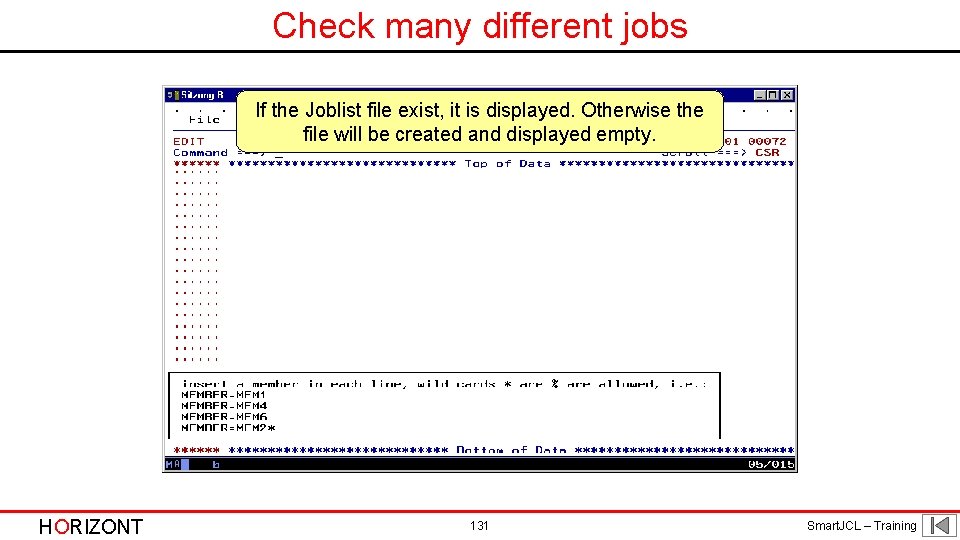
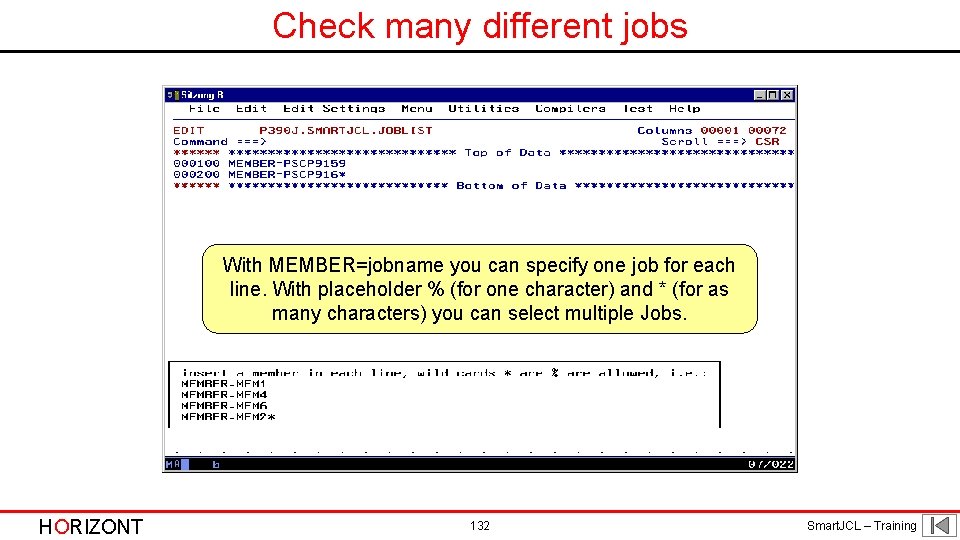
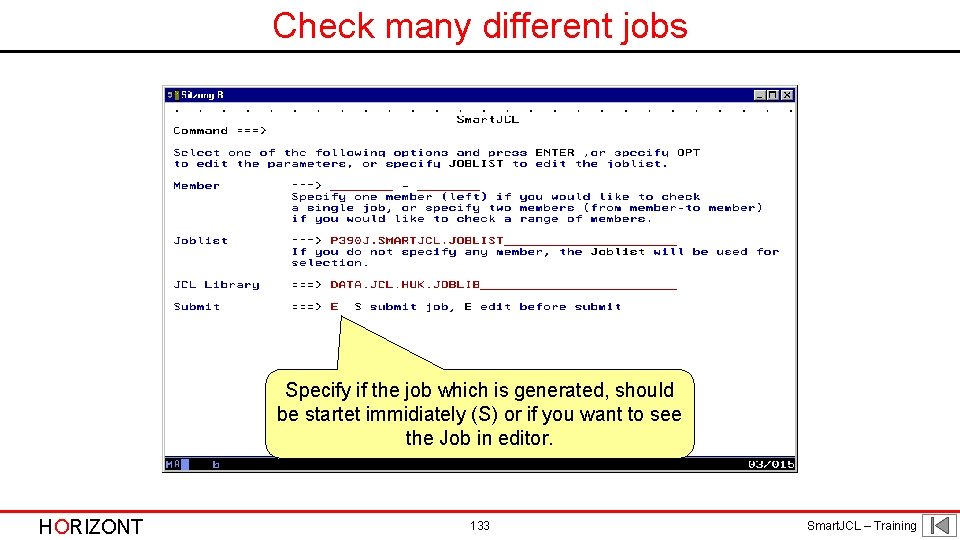
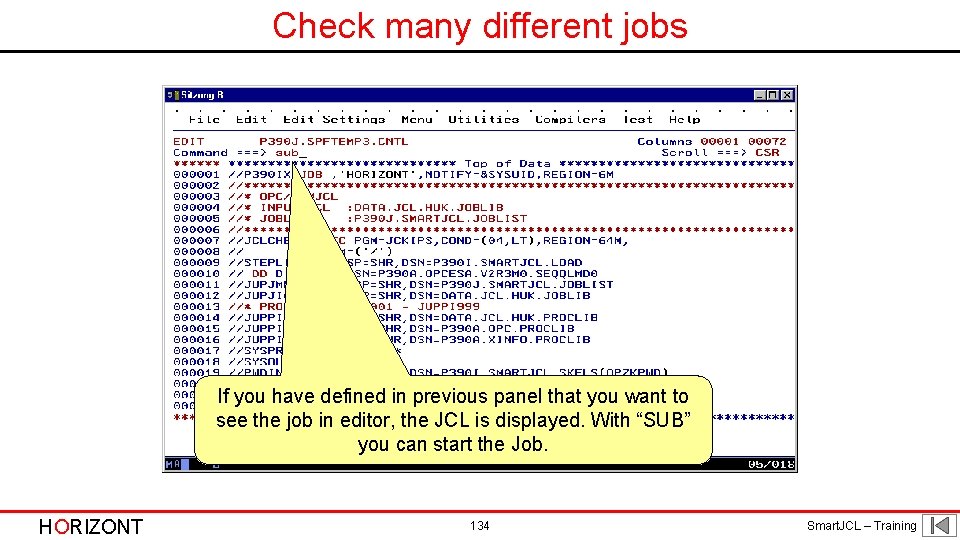
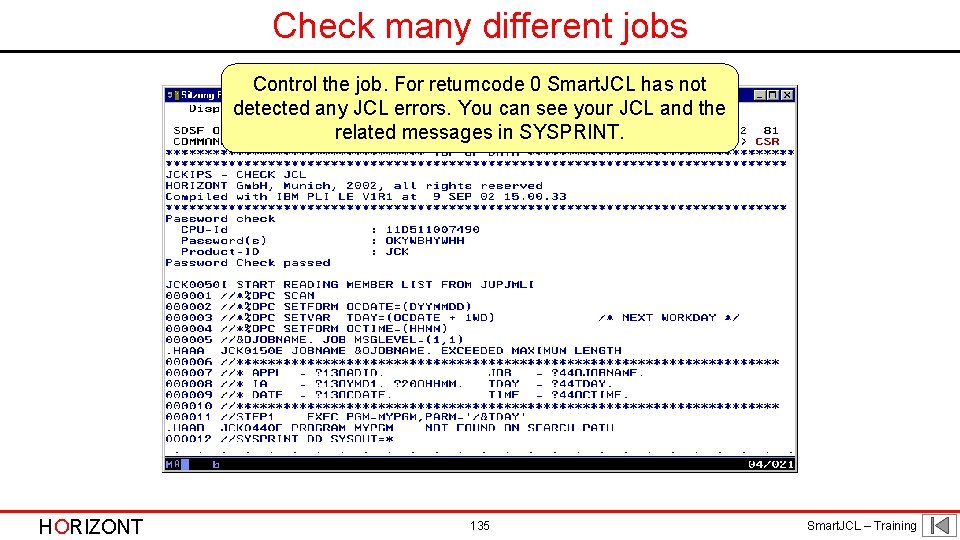
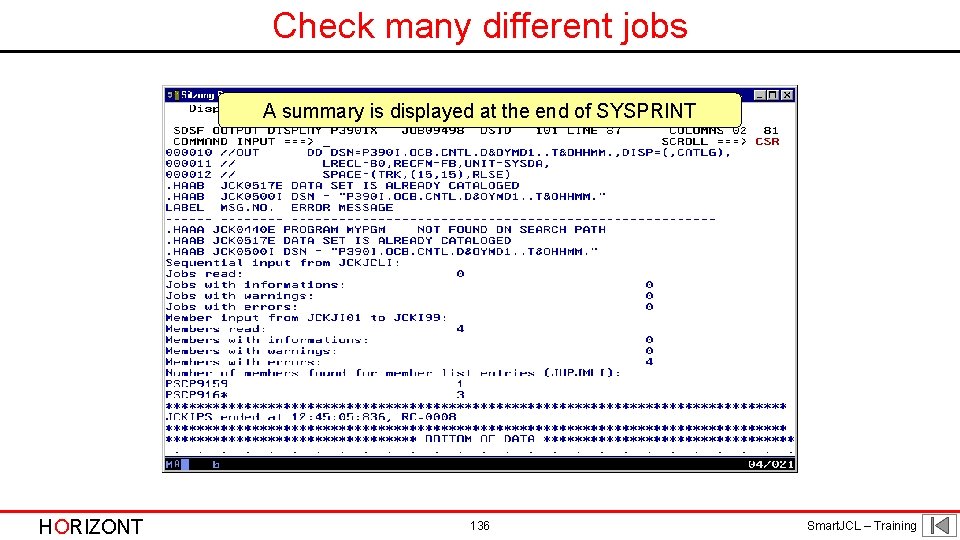
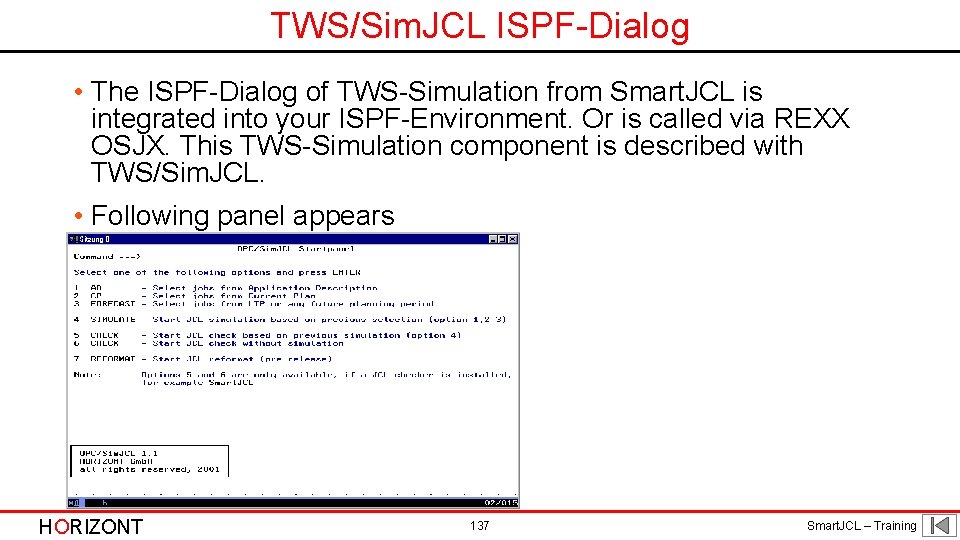
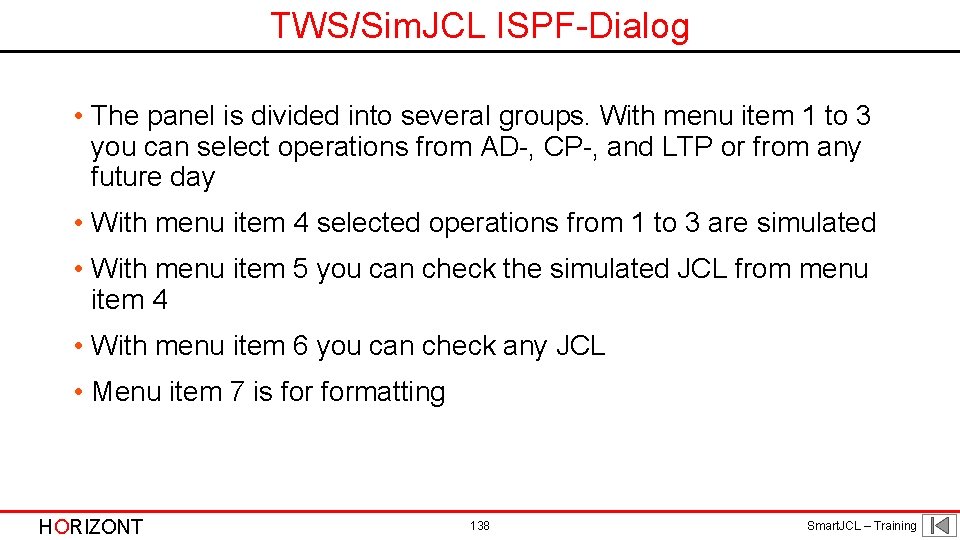
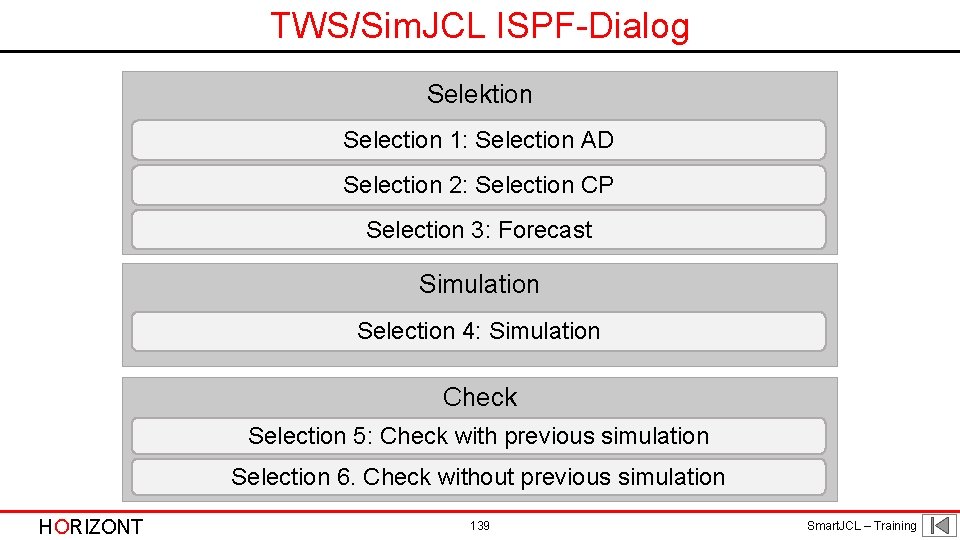

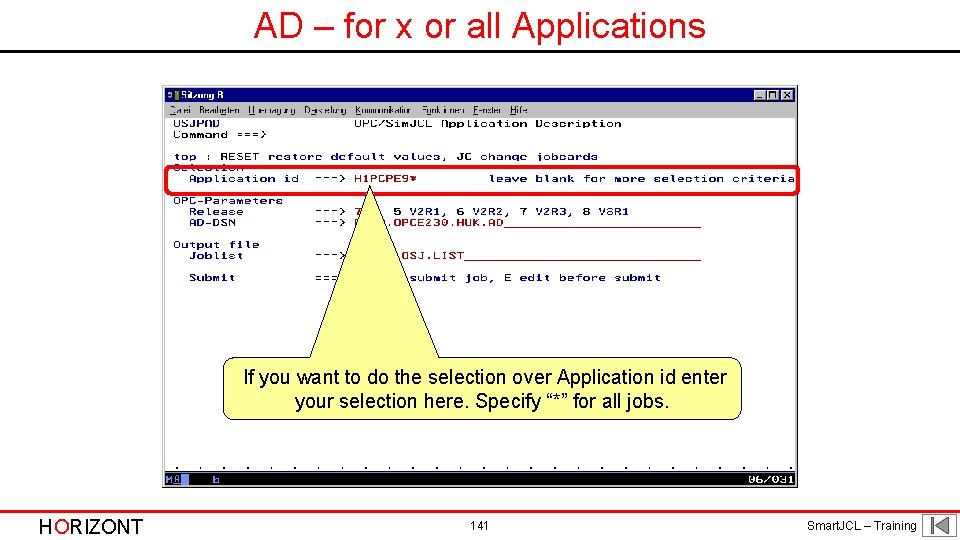
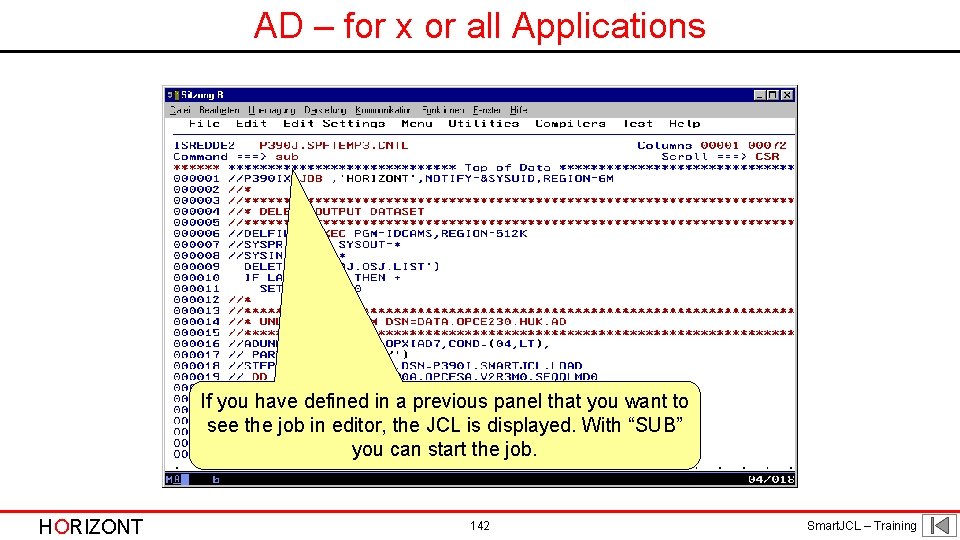
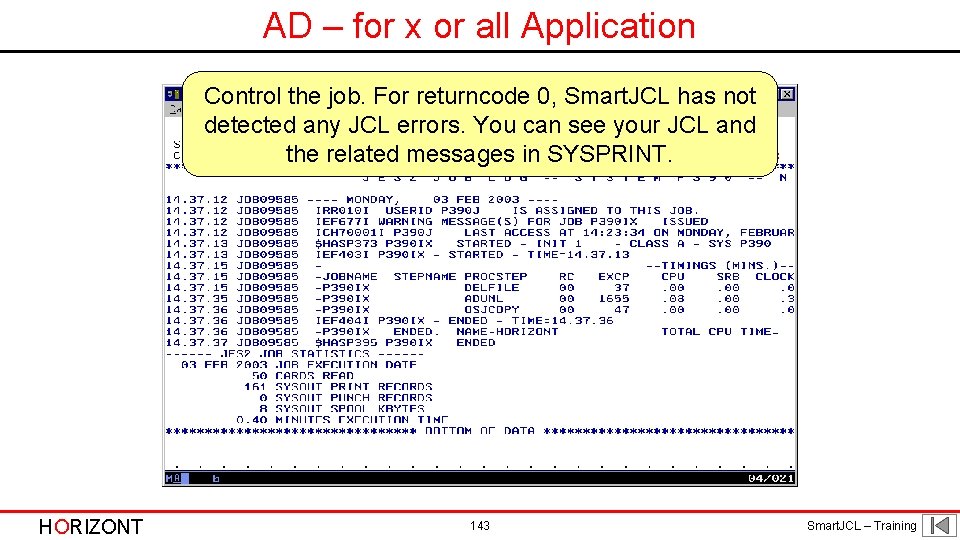
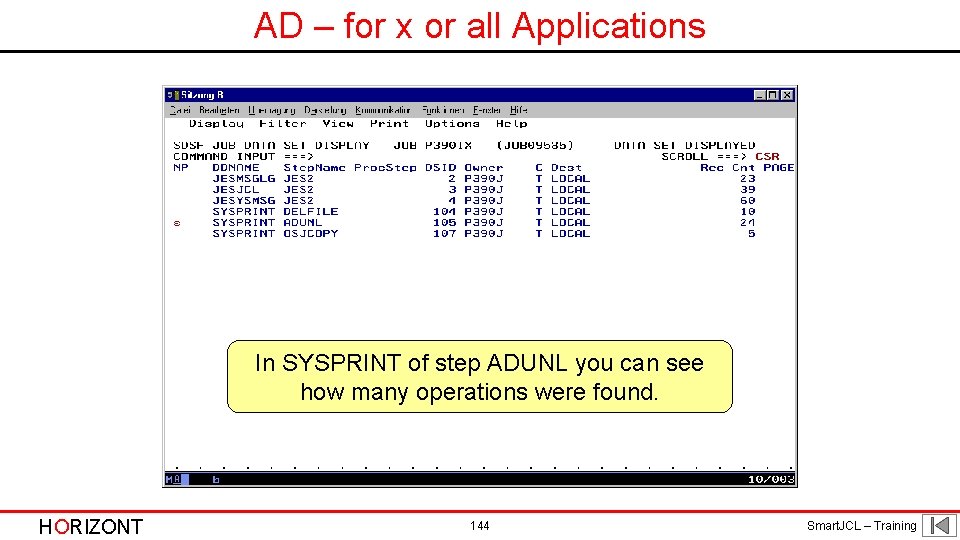
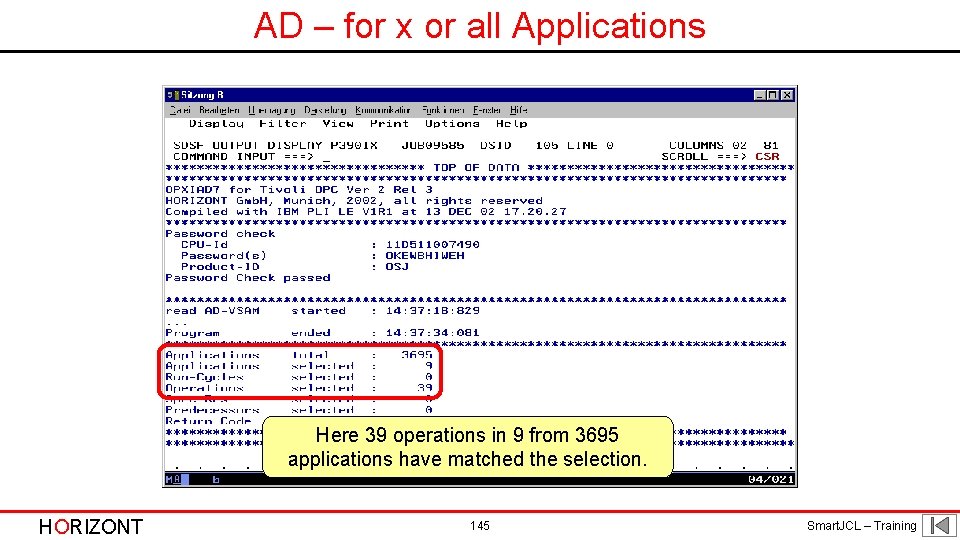
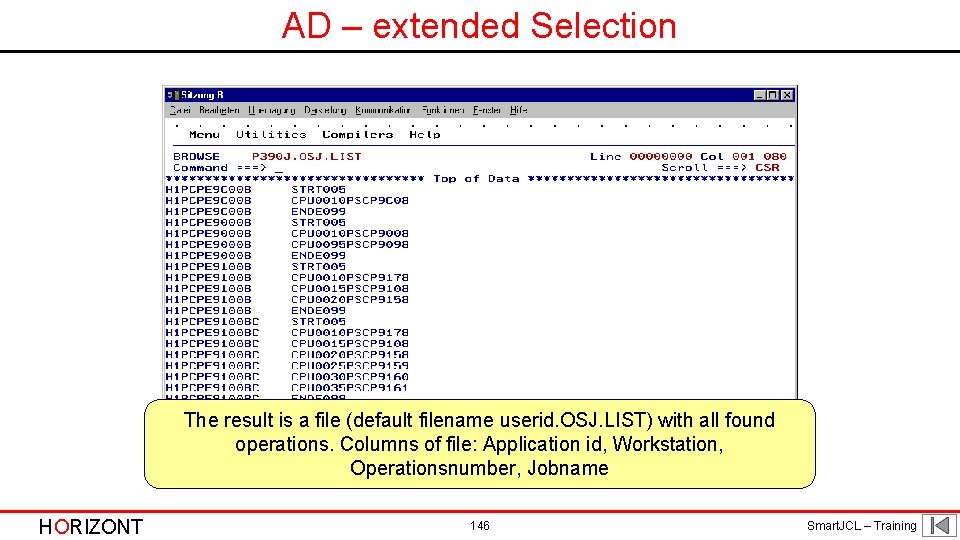
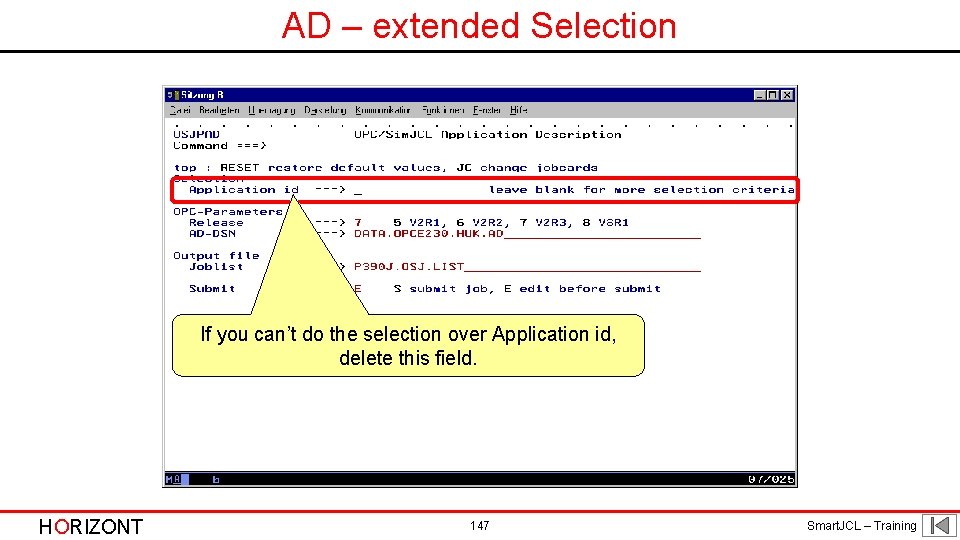
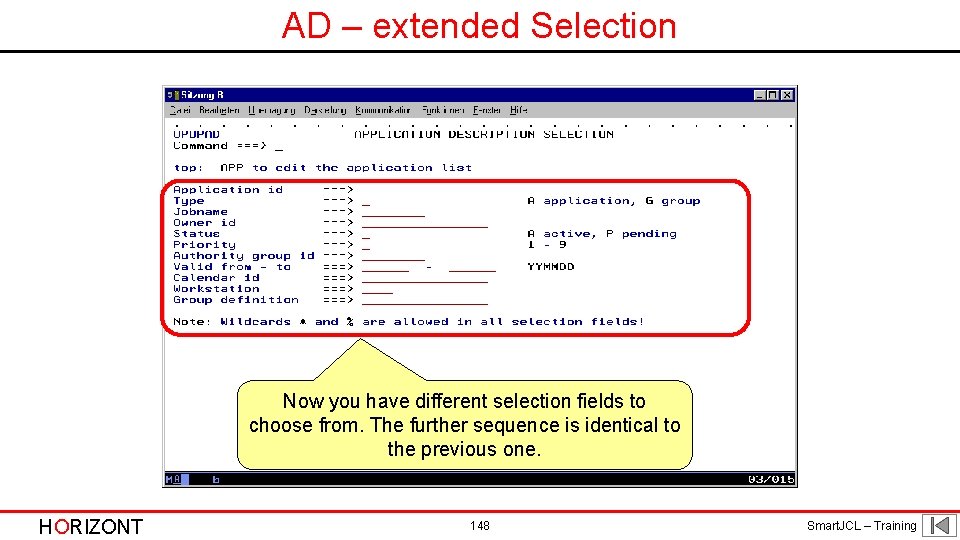
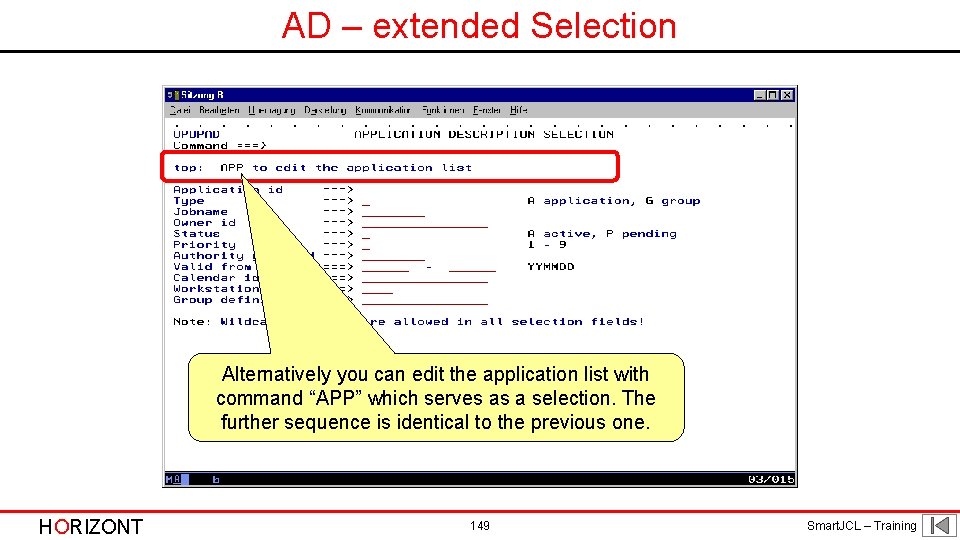
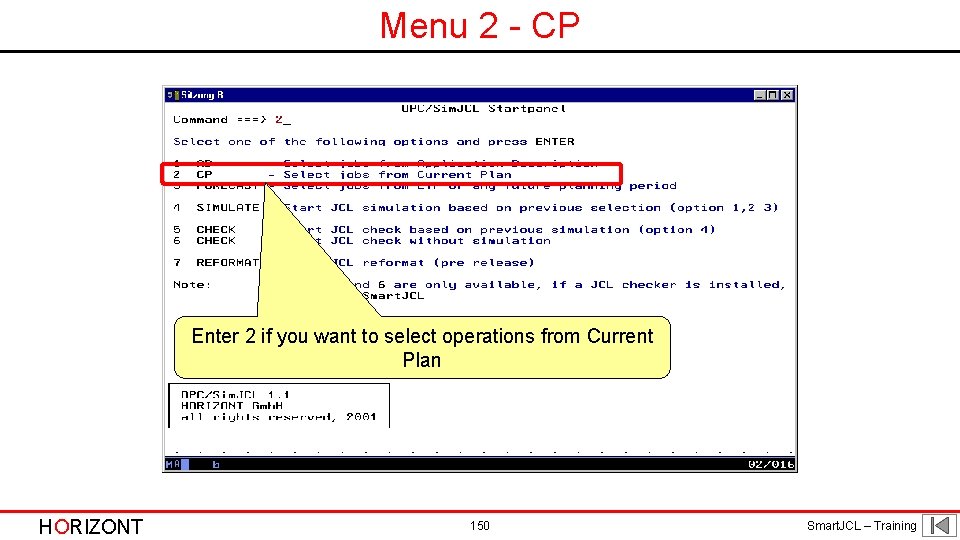
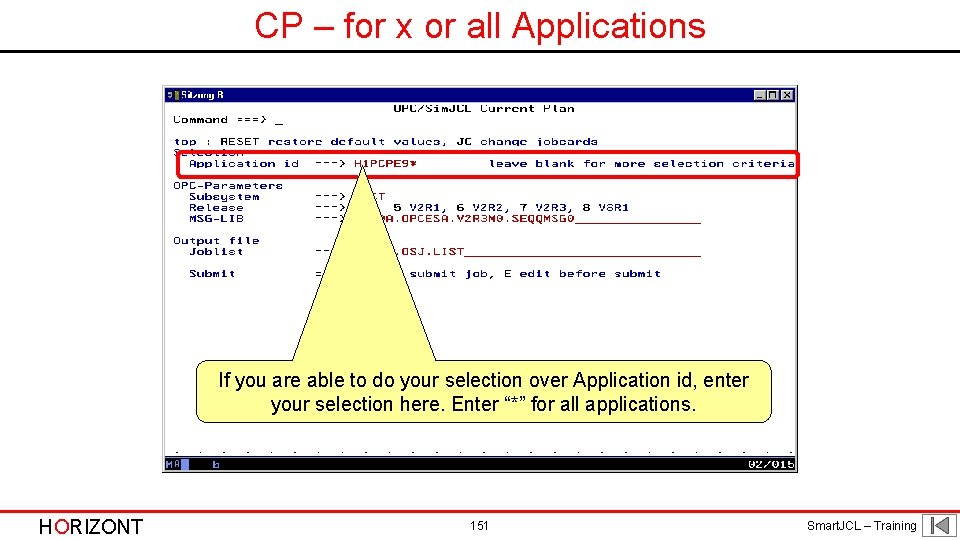
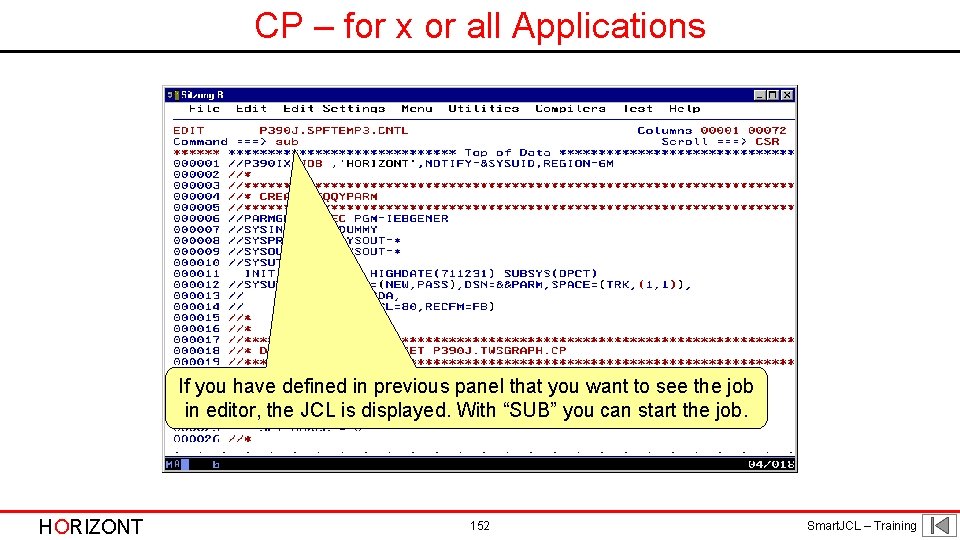
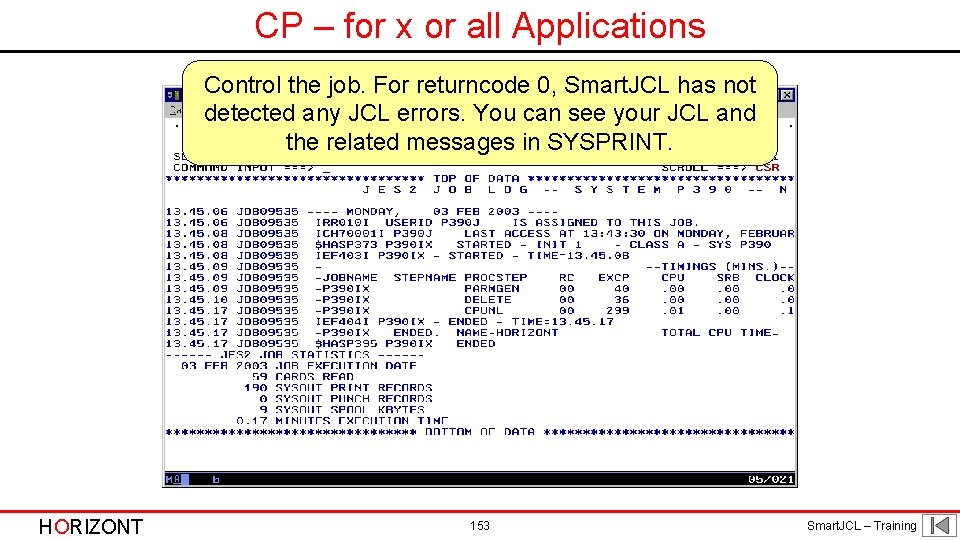
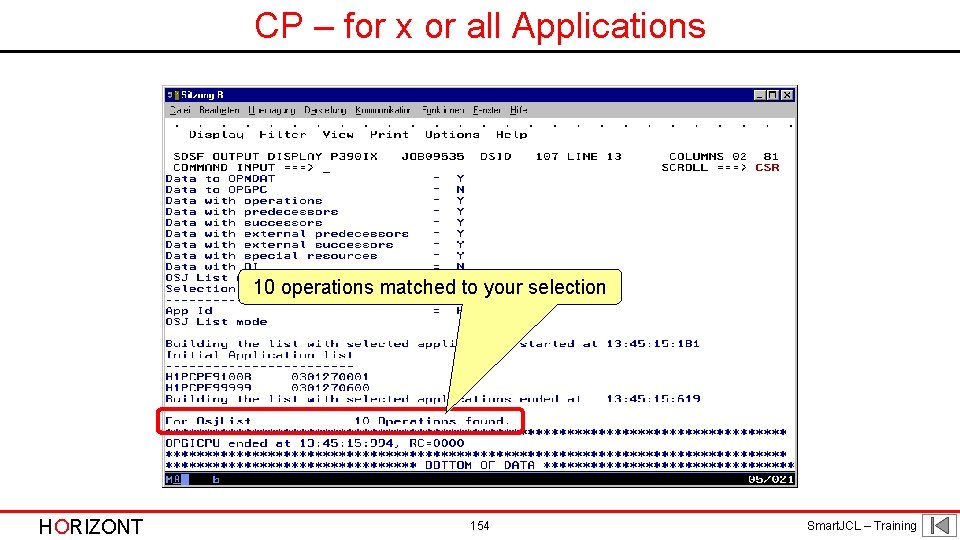
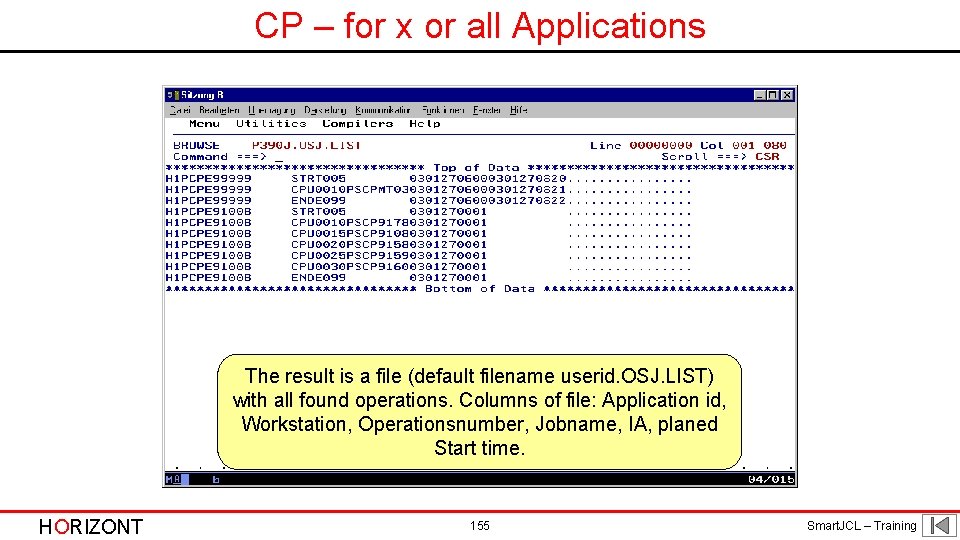
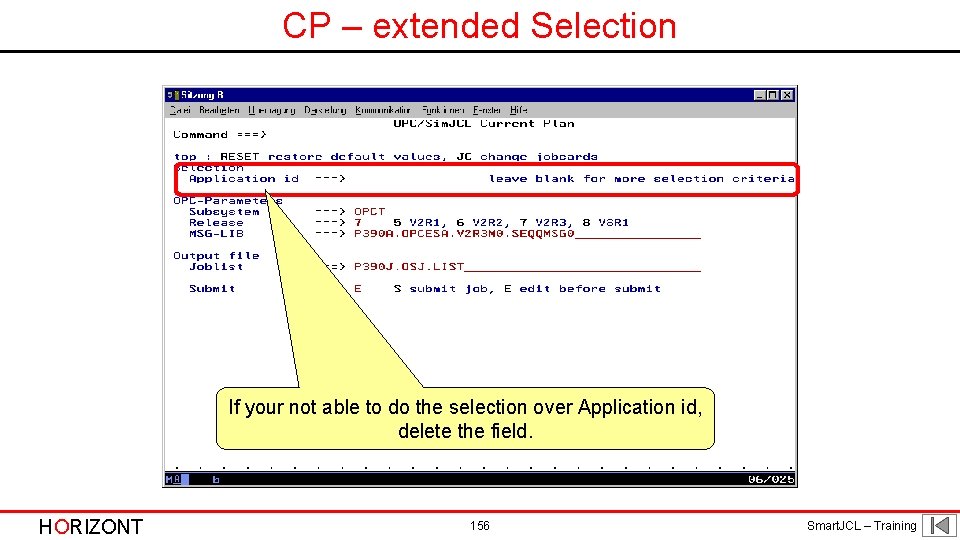
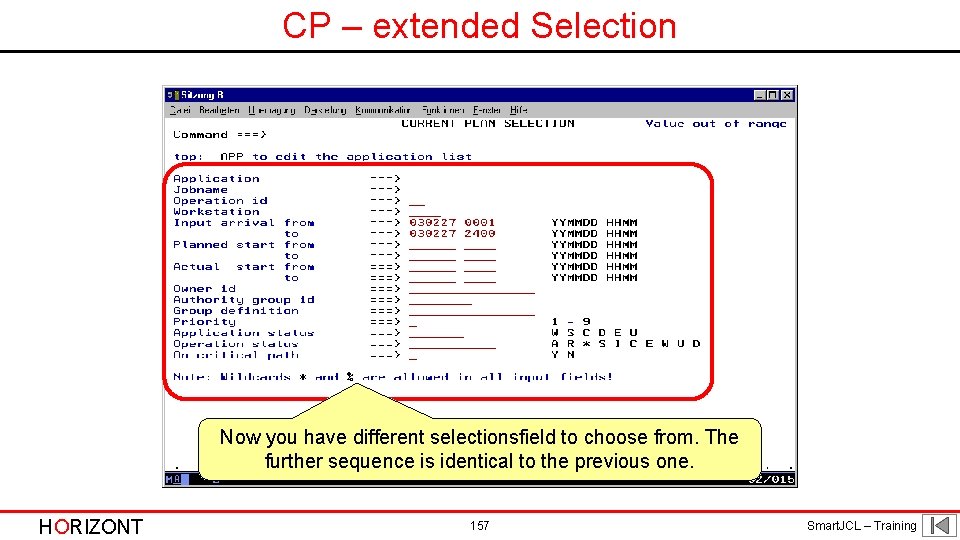
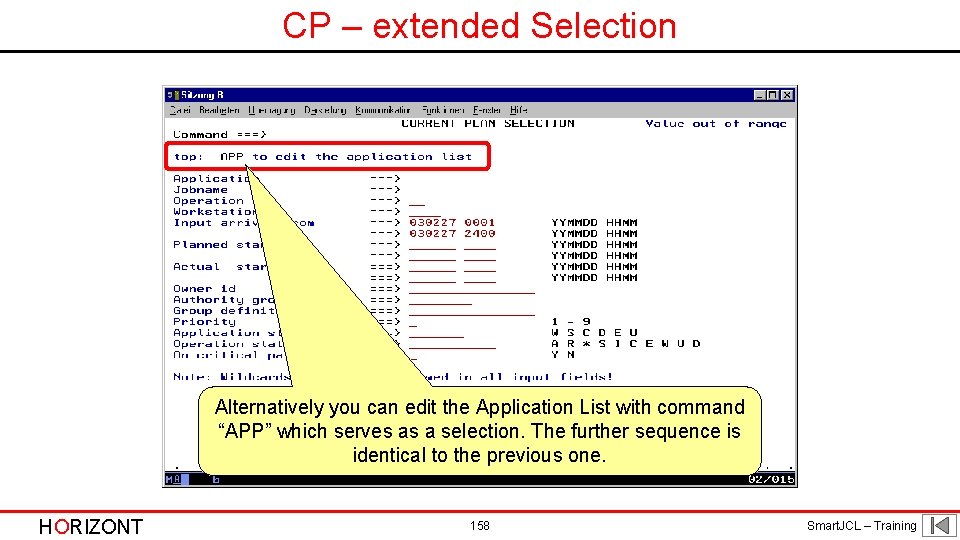
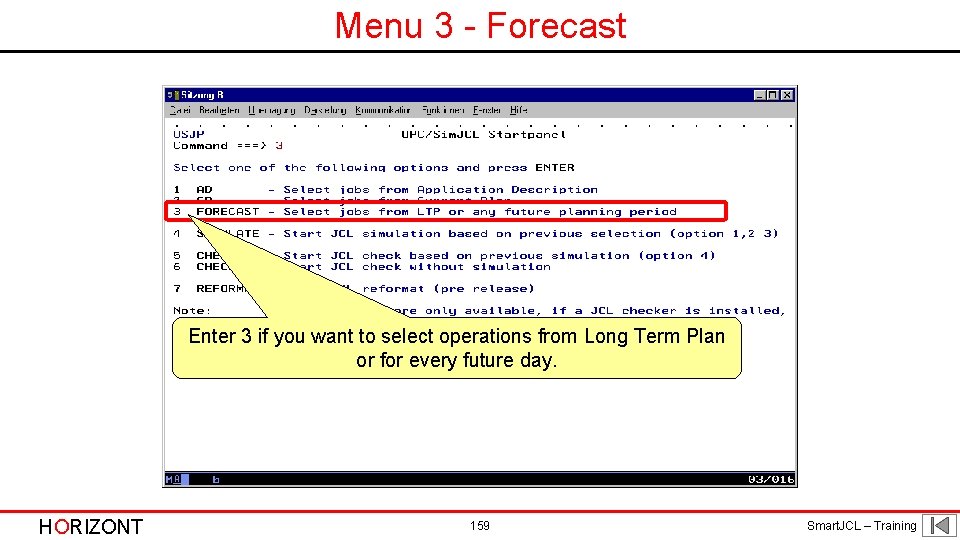
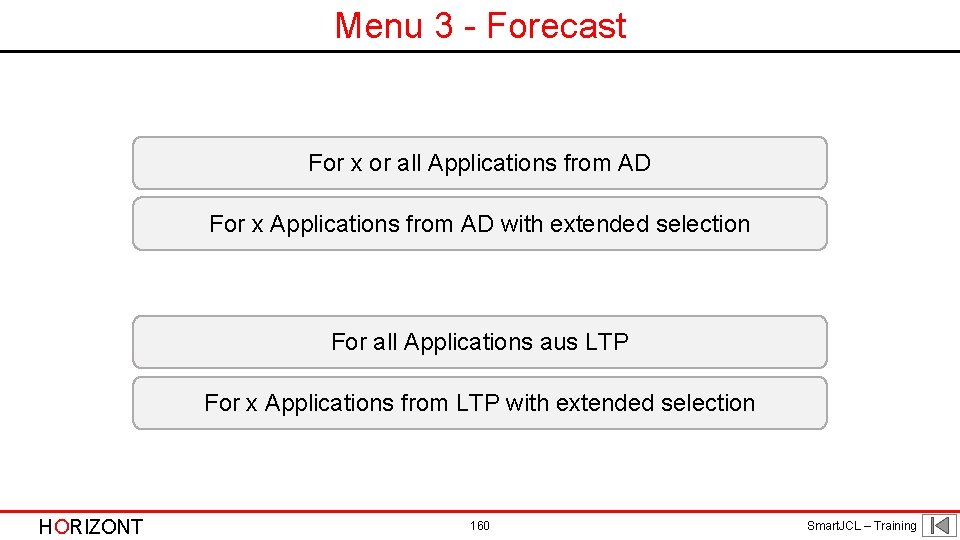
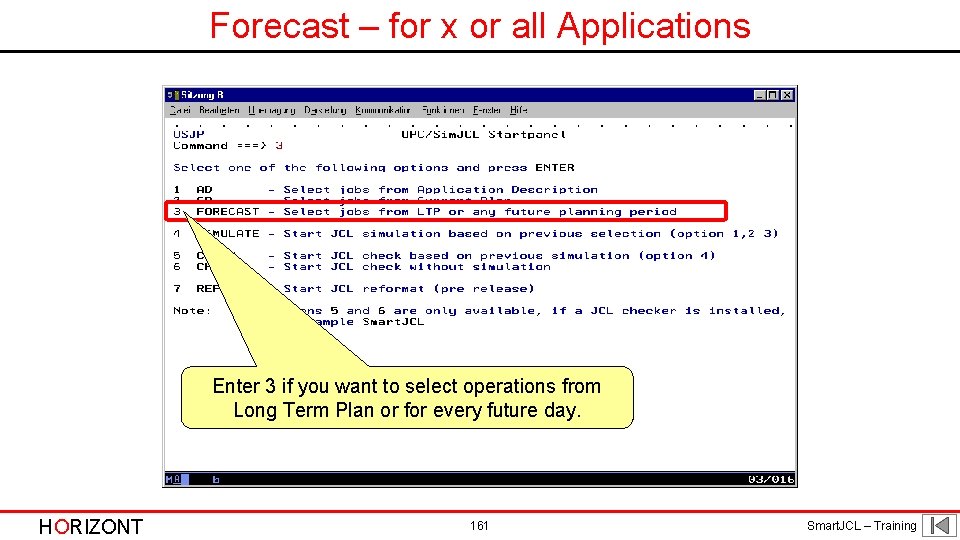
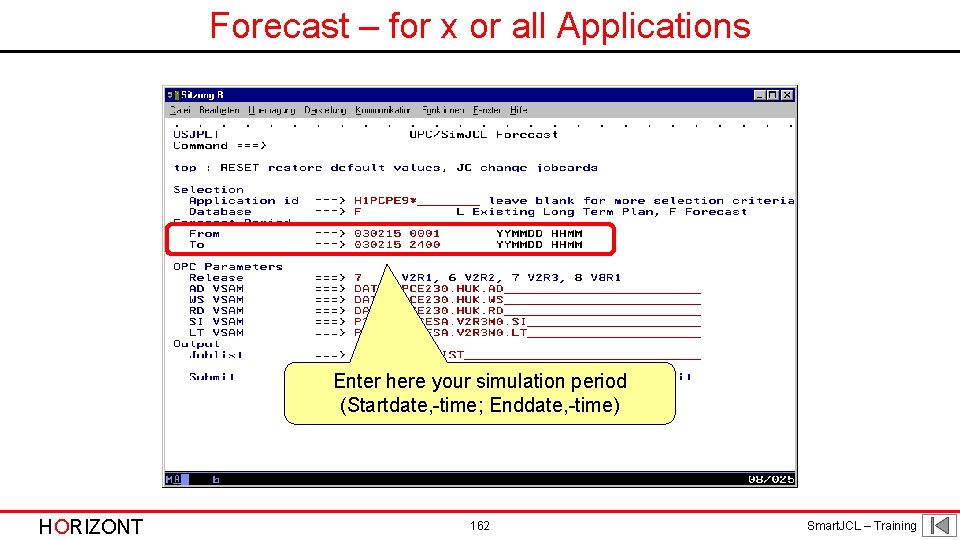
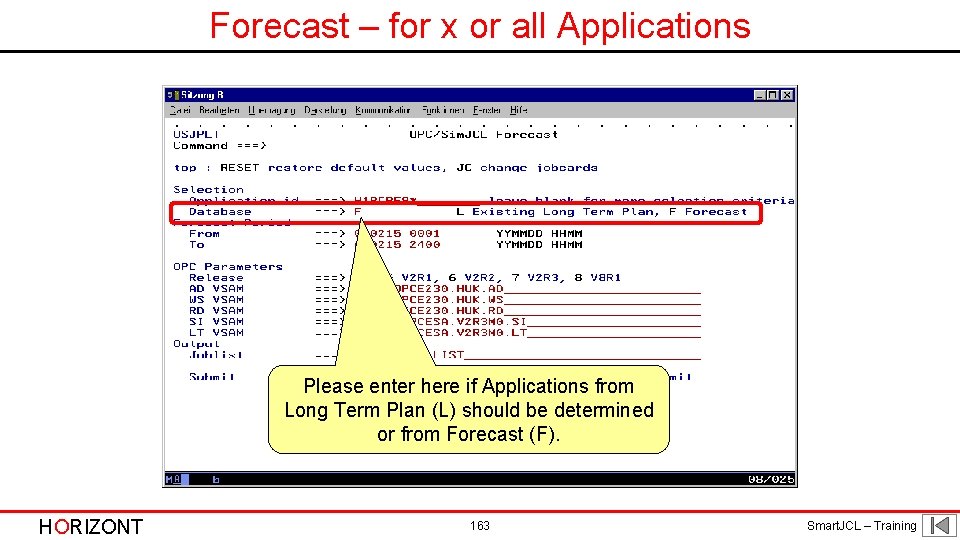
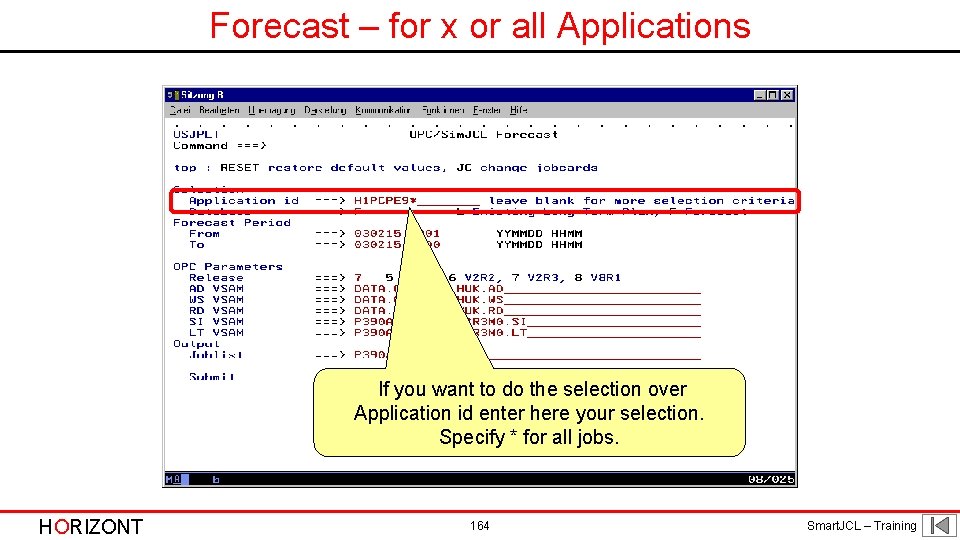
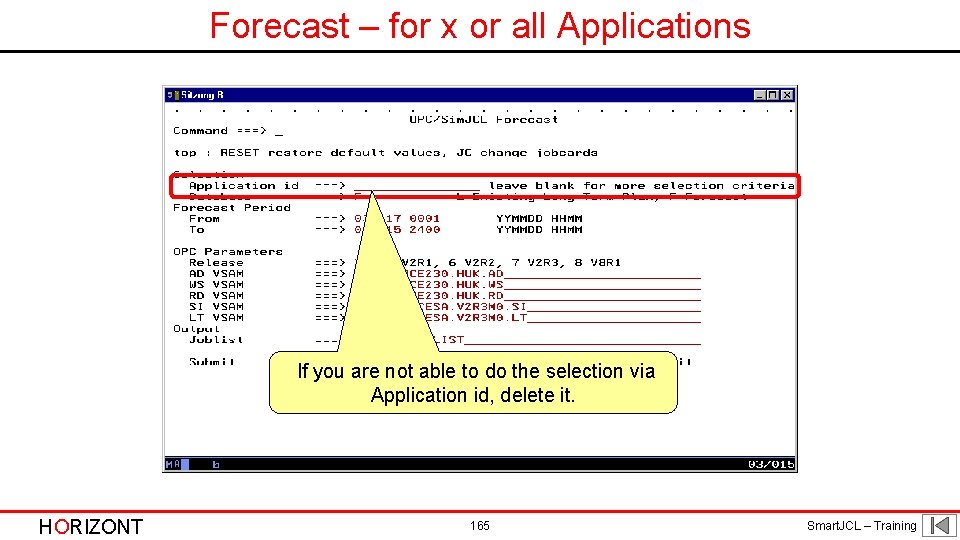
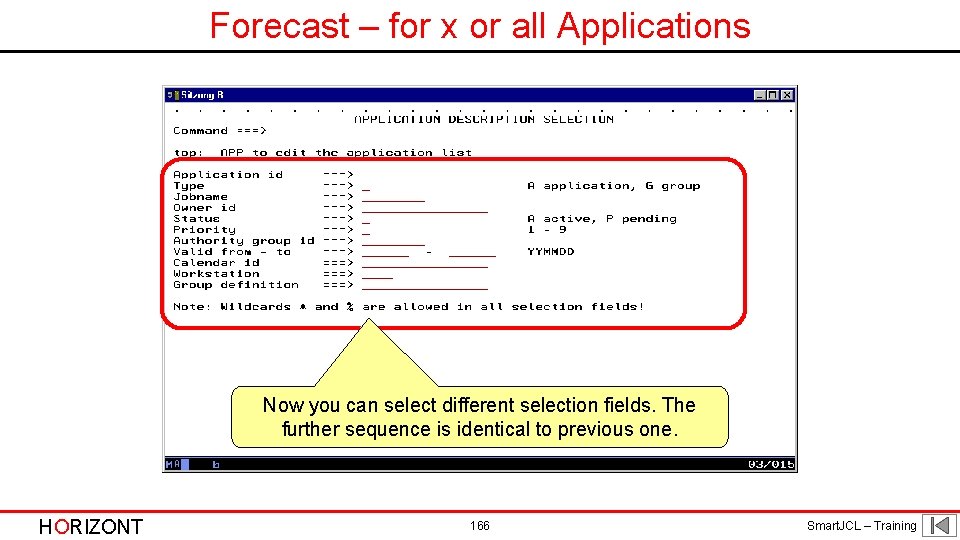
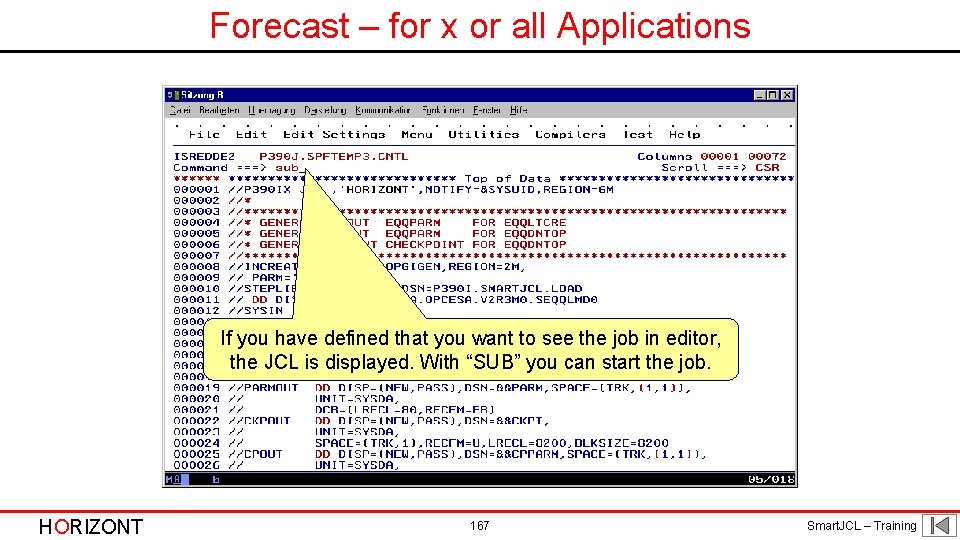
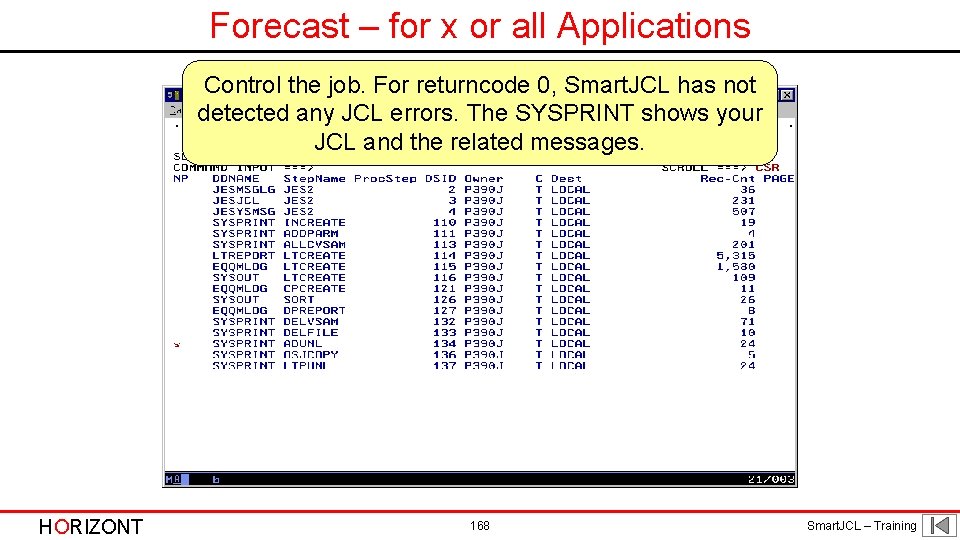
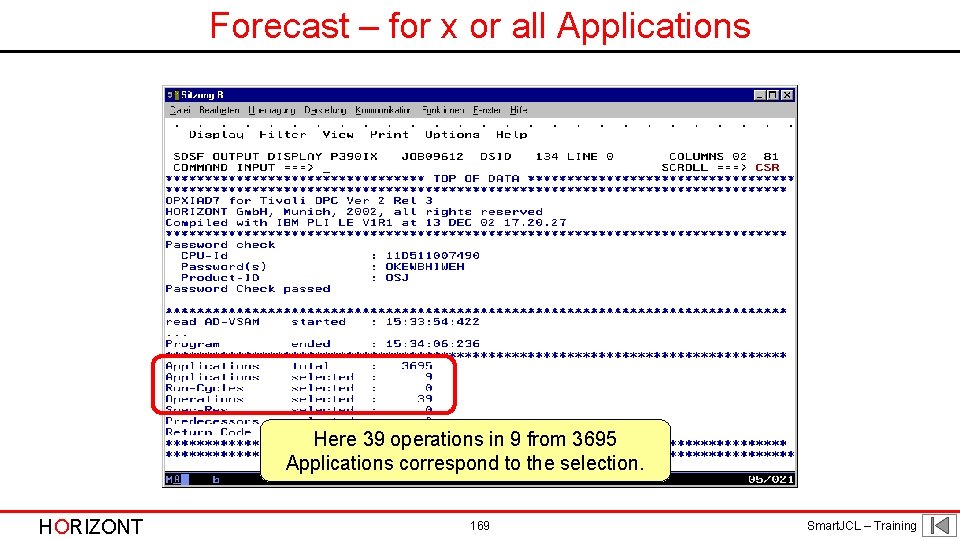
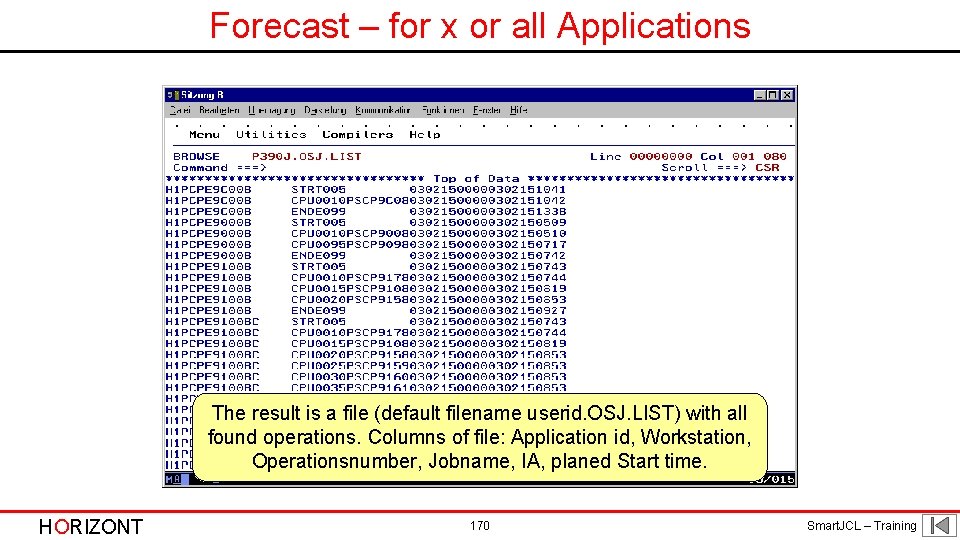
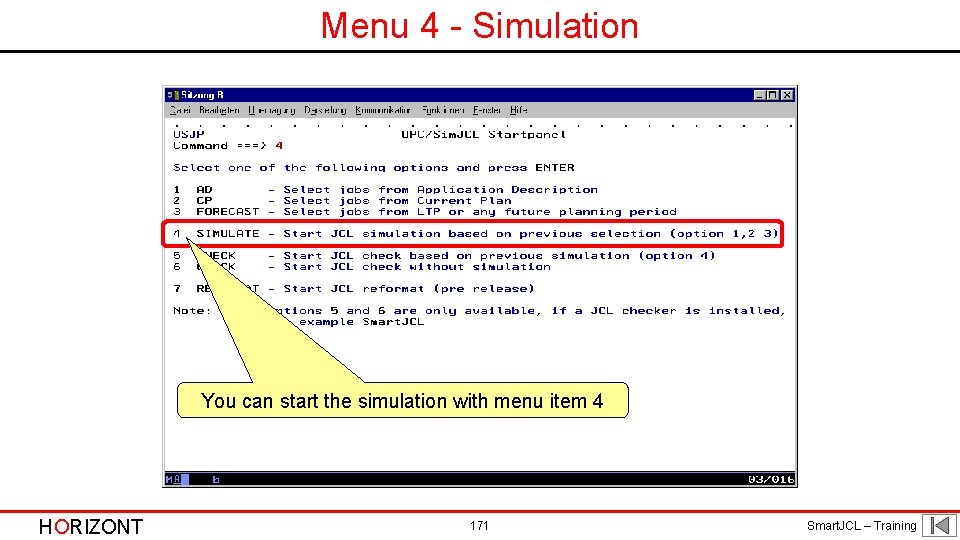
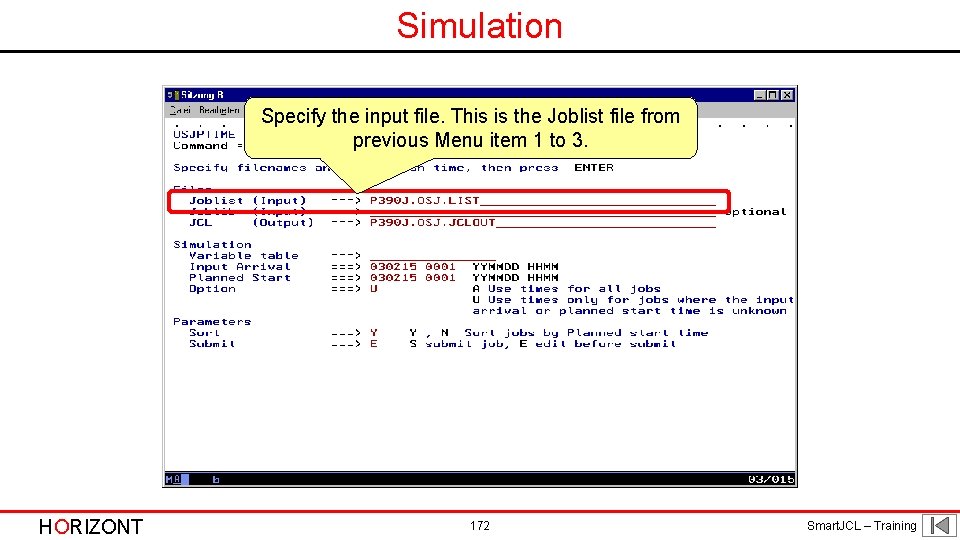
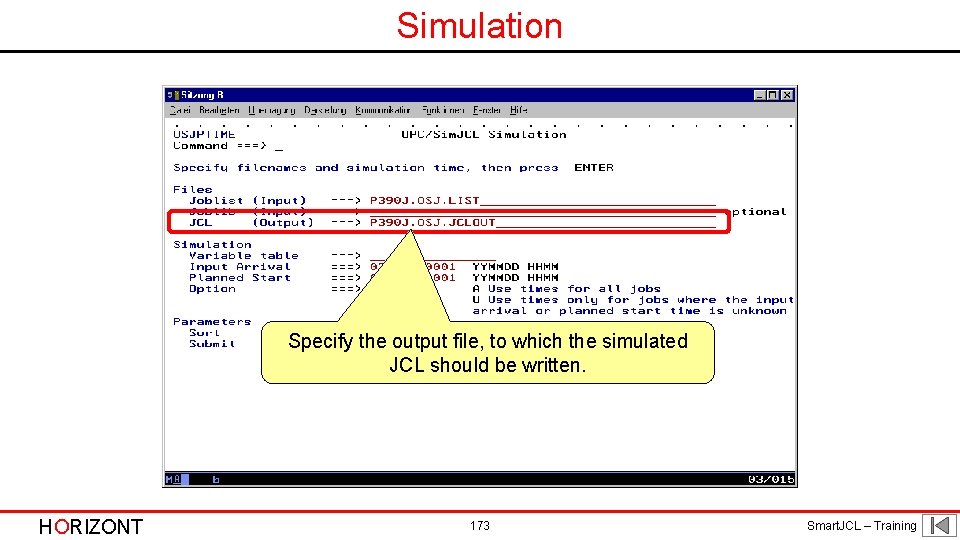
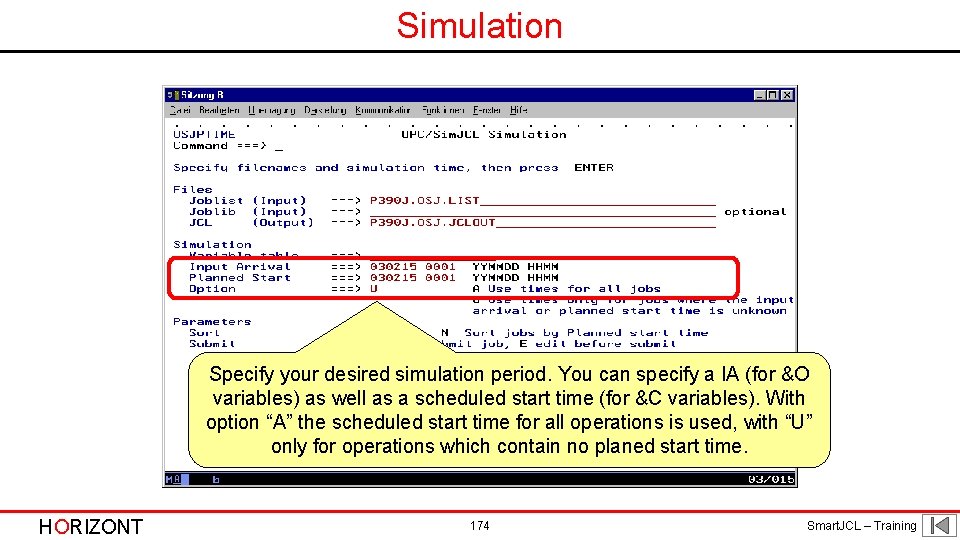
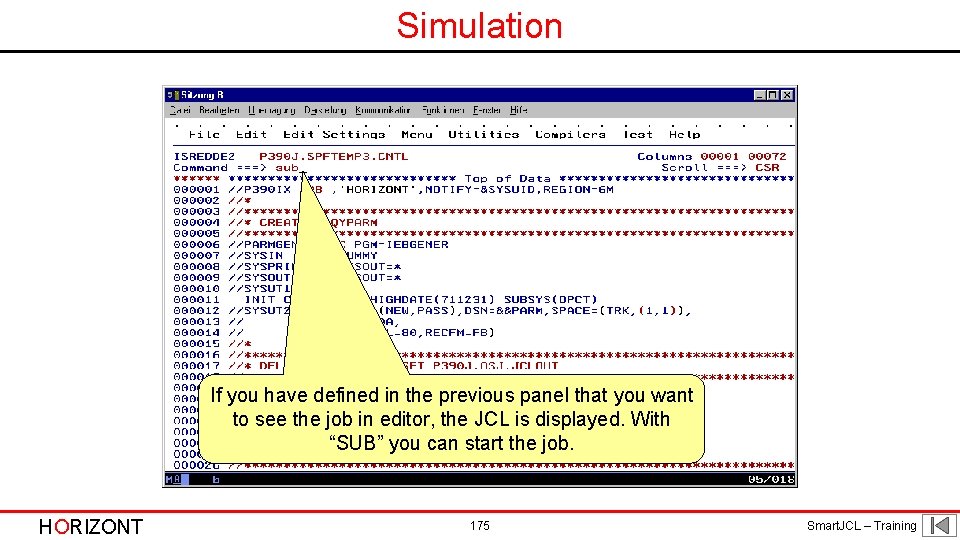
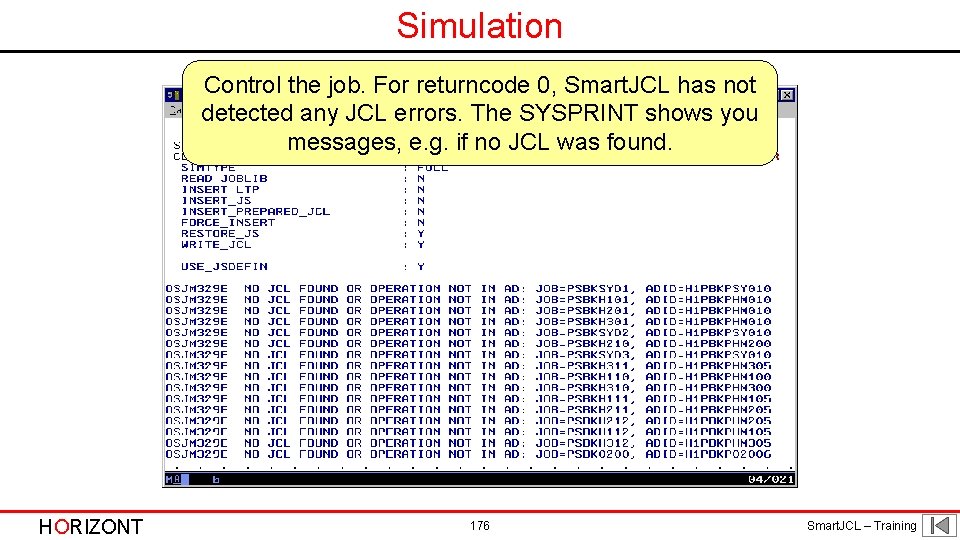
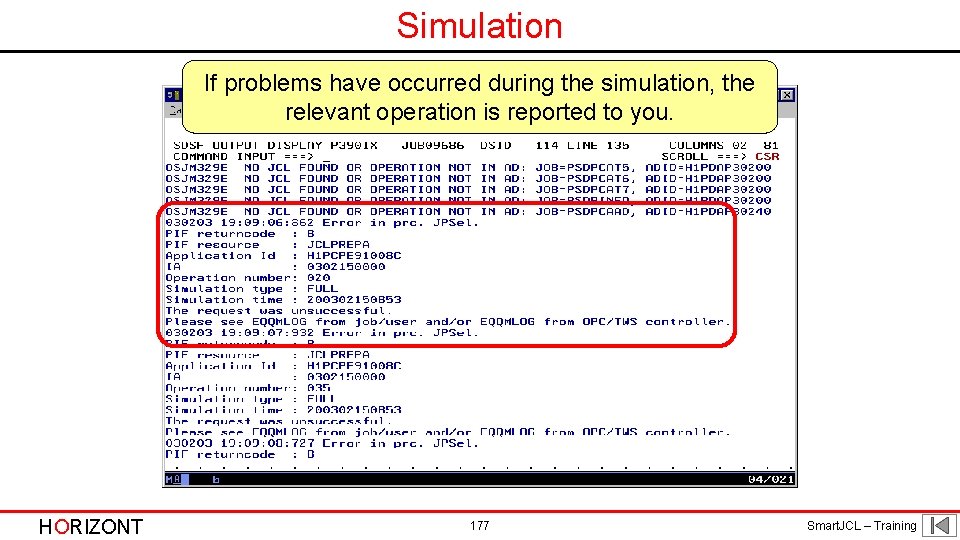
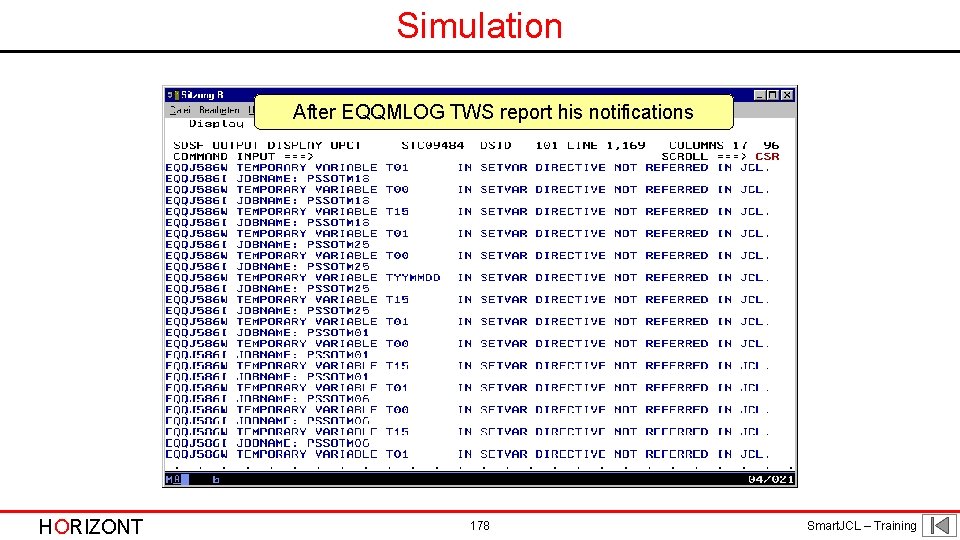
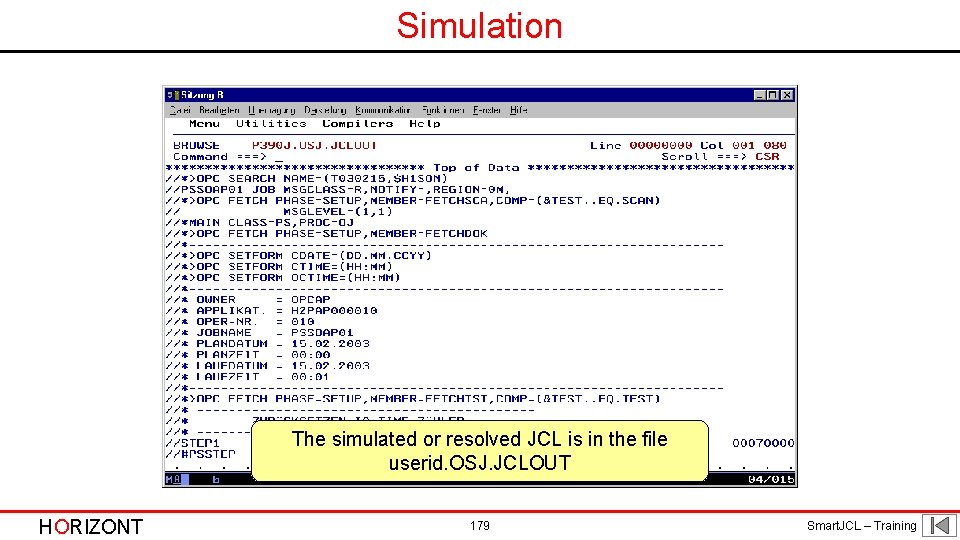
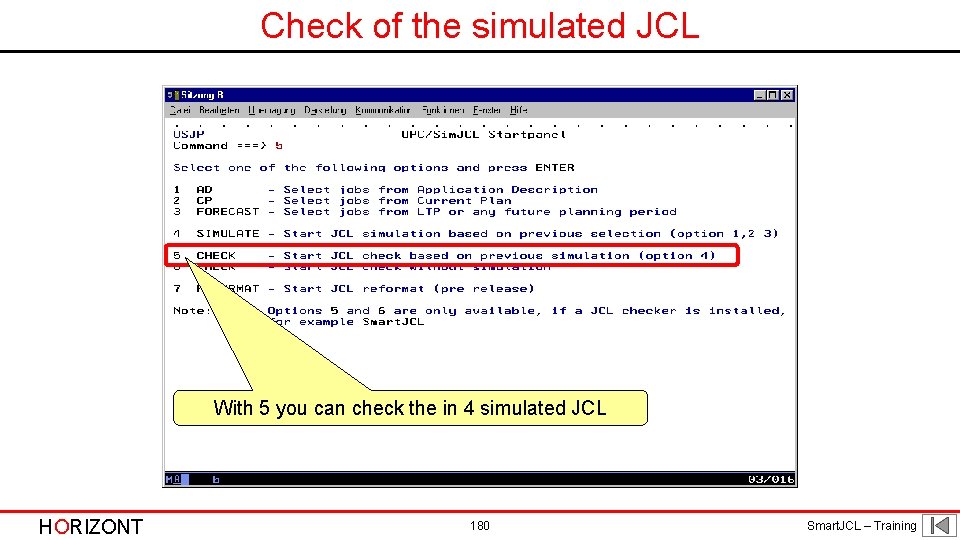
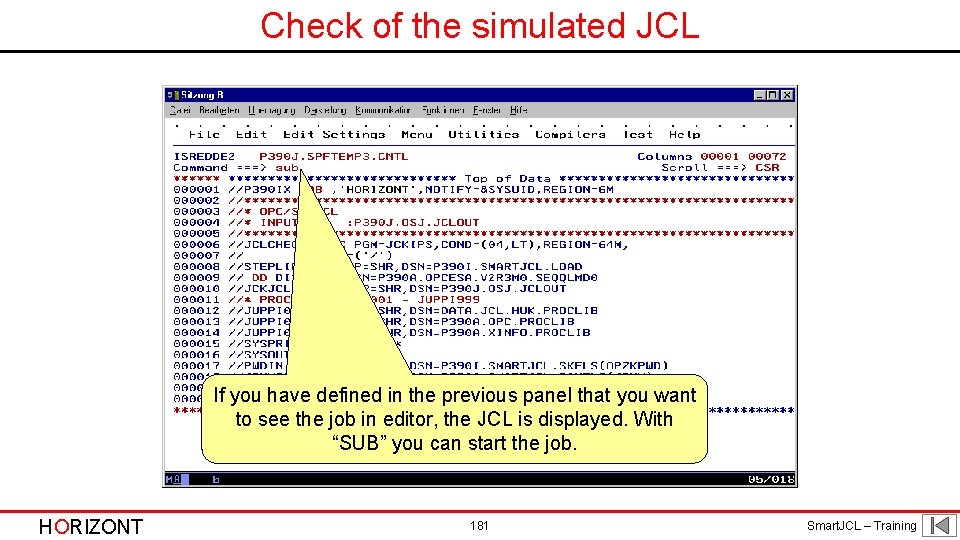
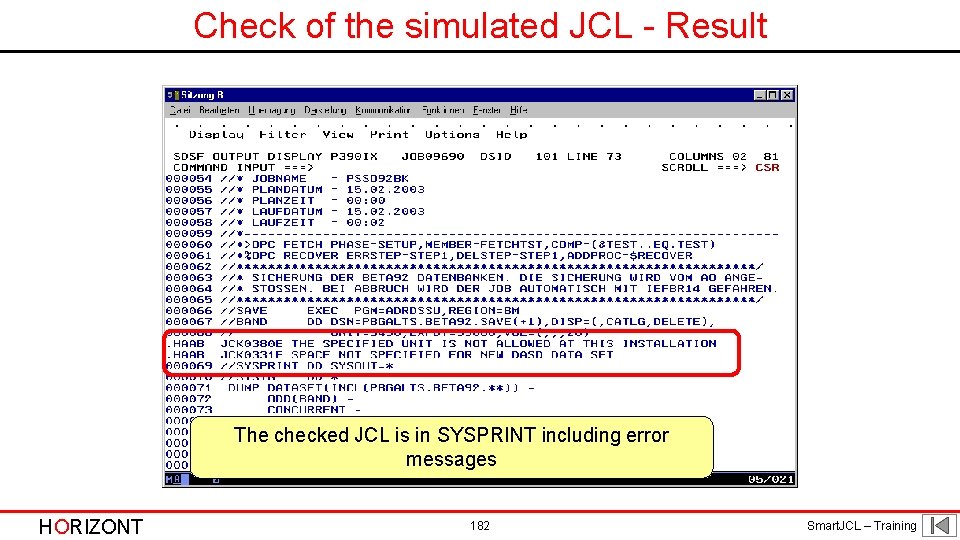
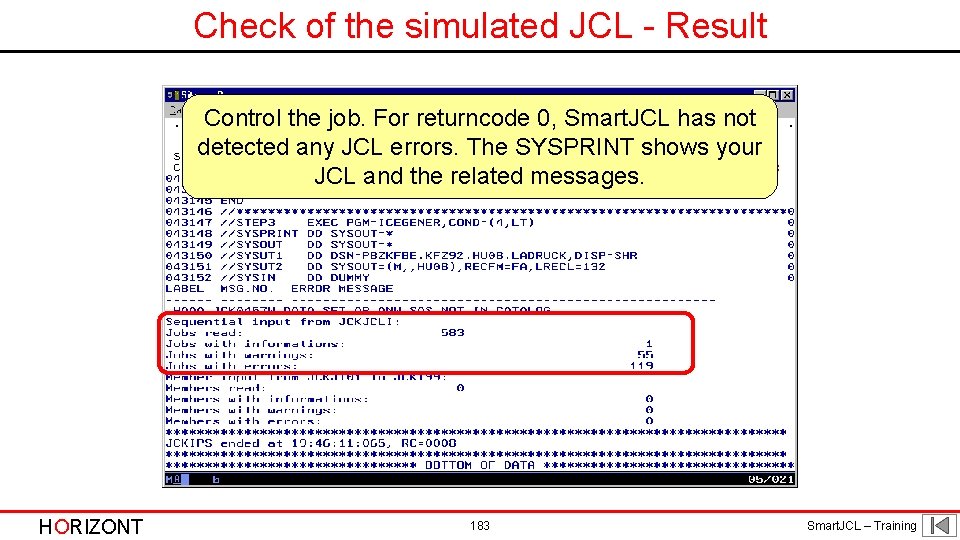
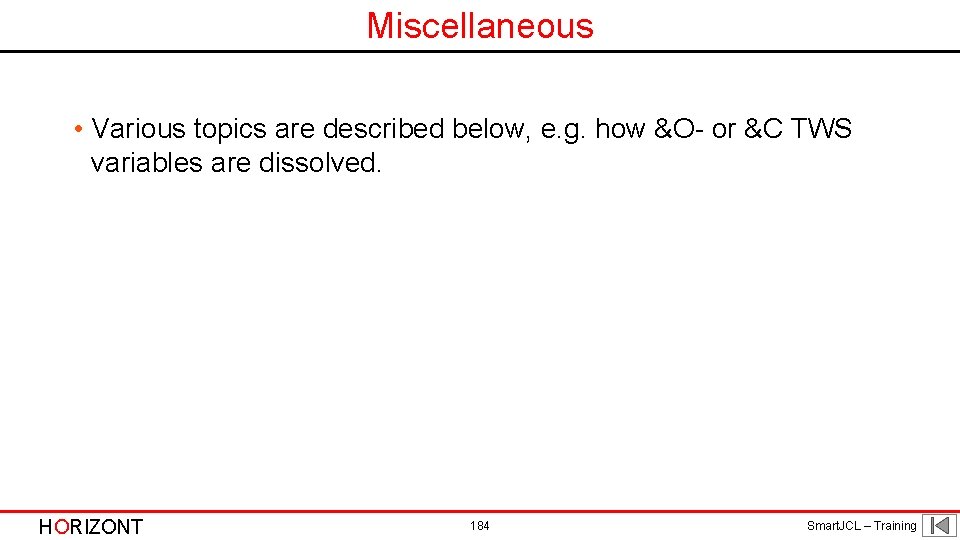
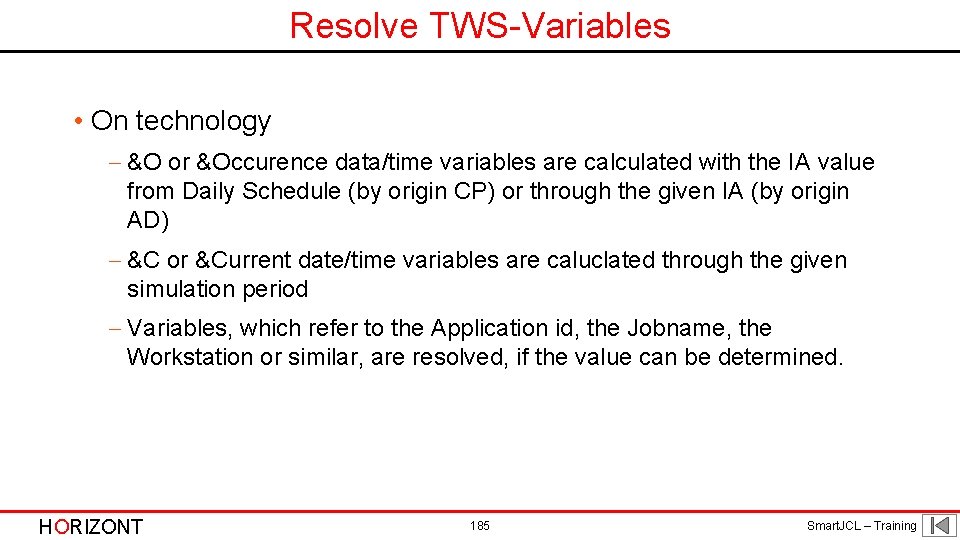
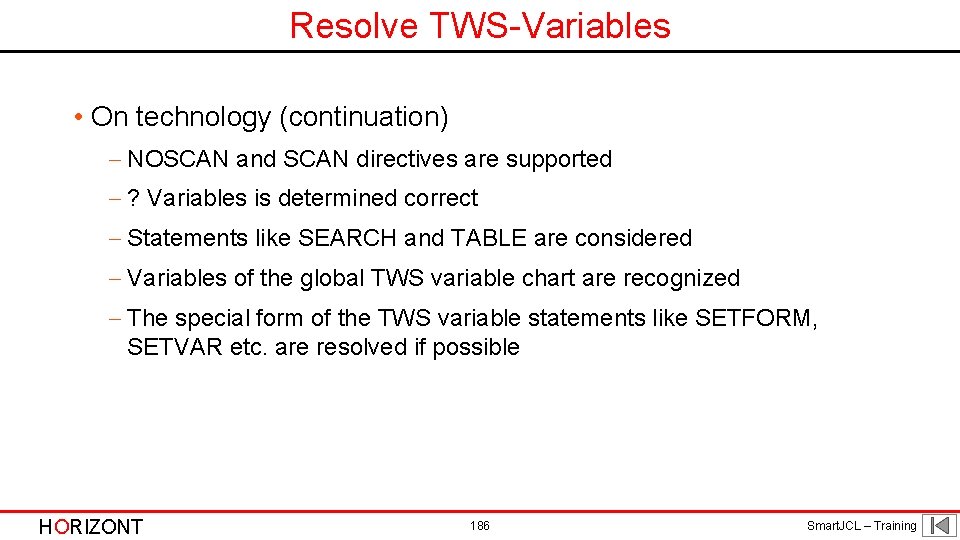
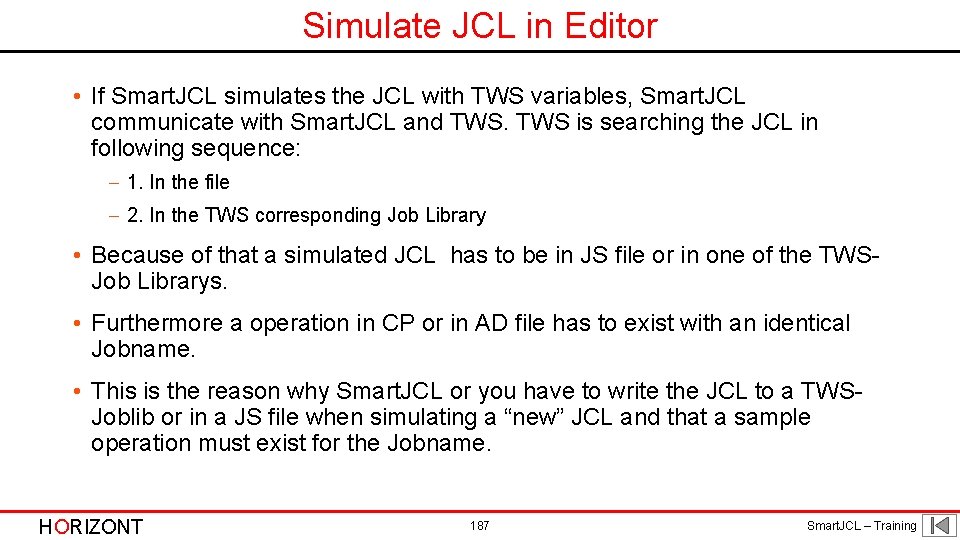
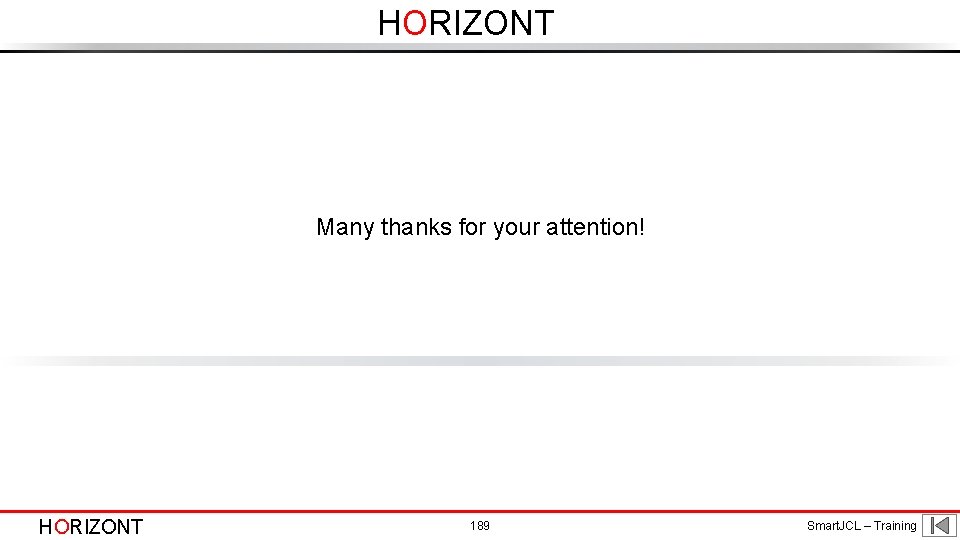
- Slides: 188
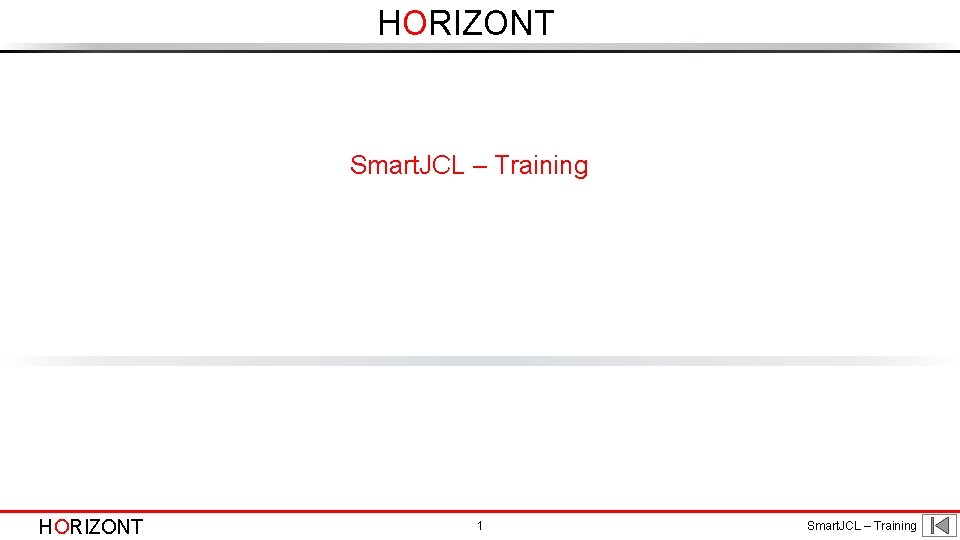
HORIZONT Smart. JCL – Training HORIZONT 1 Smart. JCL – Training
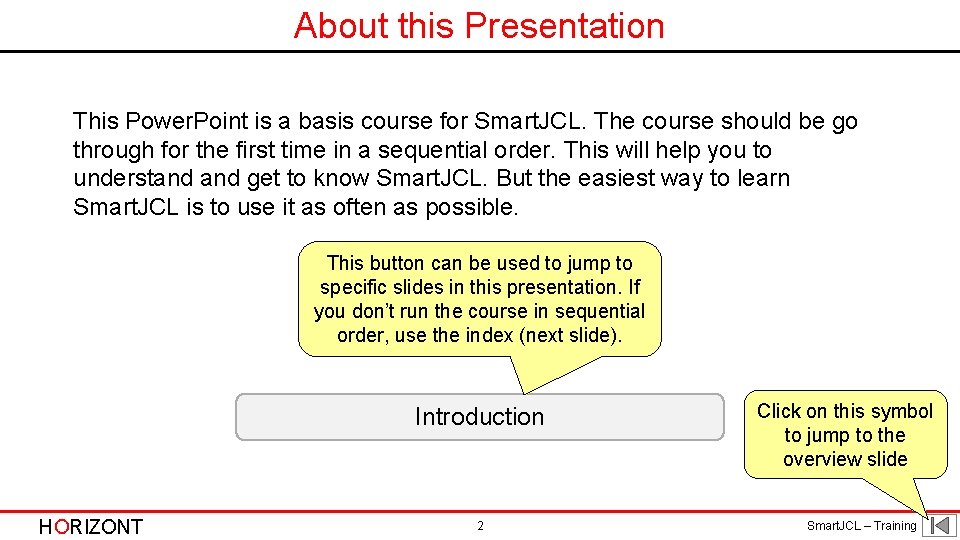
About this Presentation This Power. Point is a basis course for Smart. JCL. The course should be go through for the first time in a sequential order. This will help you to understand get to know Smart. JCL. But the easiest way to learn Smart. JCL is to use it as often as possible. This button can be used to jump to specific slides in this presentation. If you don’t run the course in sequential order, use the index (next slide). Introduction HORIZONT 2 Click on this symbol to jump to the overview slide Smart. JCL – Training
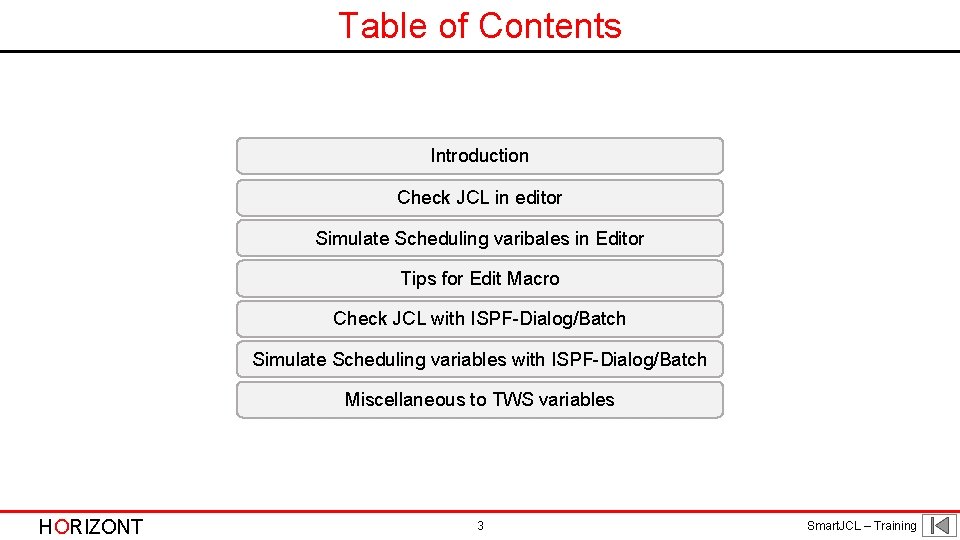
Table of Contents Introduction Check JCL in editor Simulate Scheduling varibales in Editor Tips for Edit Macro Check JCL with ISPF-Dialog/Batch Simulate Scheduling variables with ISPF-Dialog/Batch Miscellaneous to TWS variables HORIZONT 3 Smart. JCL – Training
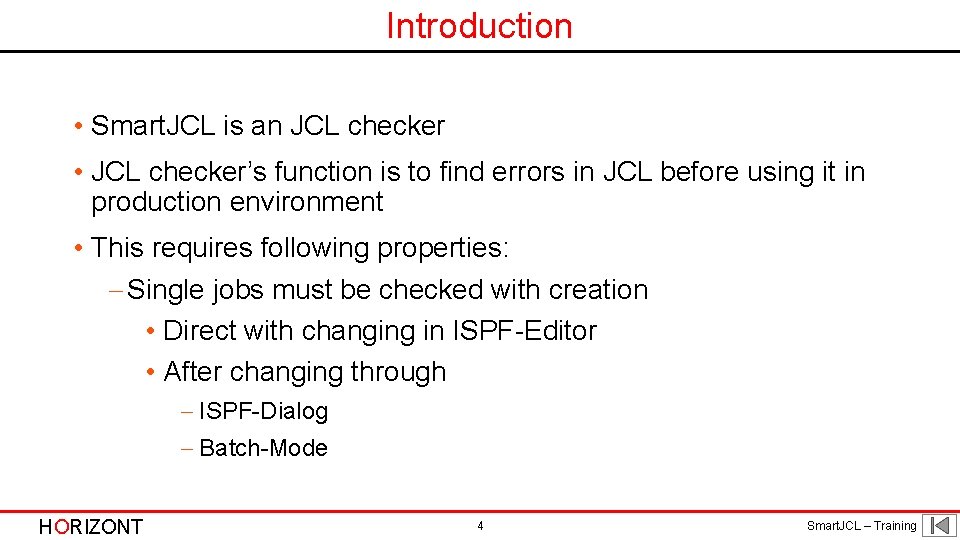
Introduction • Smart. JCL is an JCL checker • JCL checker’s function is to find errors in JCL before using it in production environment • This requires following properties: - Single jobs must be checked with creation • Direct with changing in ISPF-Editor • After changing through - ISPF-Dialog - Batch-Mode HORIZONT 4 Smart. JCL – Training
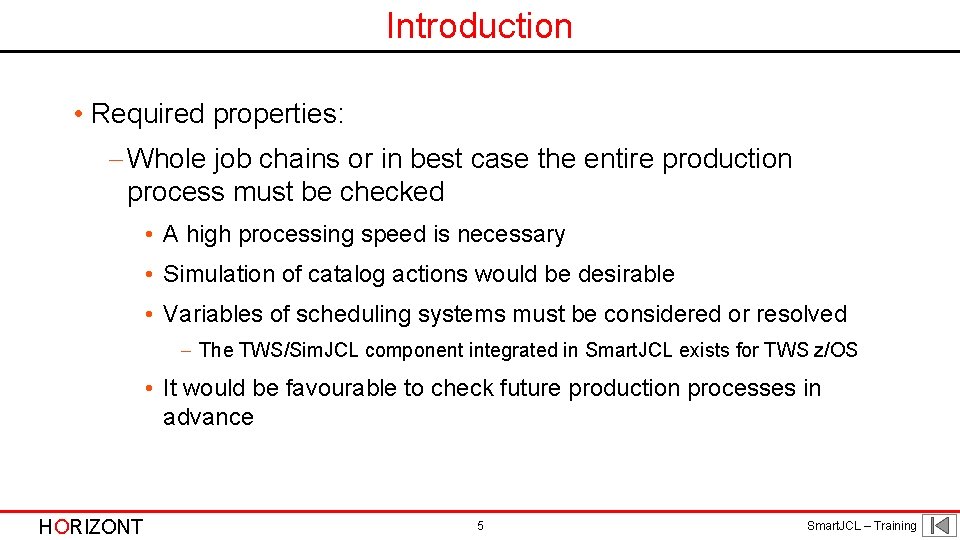
Introduction • Required properties: - Whole job chains or in best case the entire production process must be checked • A high processing speed is necessary • Simulation of catalog actions would be desirable • Variables of scheduling systems must be considered or resolved - The TWS/Sim. JCL component integrated in Smart. JCL exists for TWS z/OS • It would be favourable to check future production processes in advance HORIZONT 5 Smart. JCL – Training
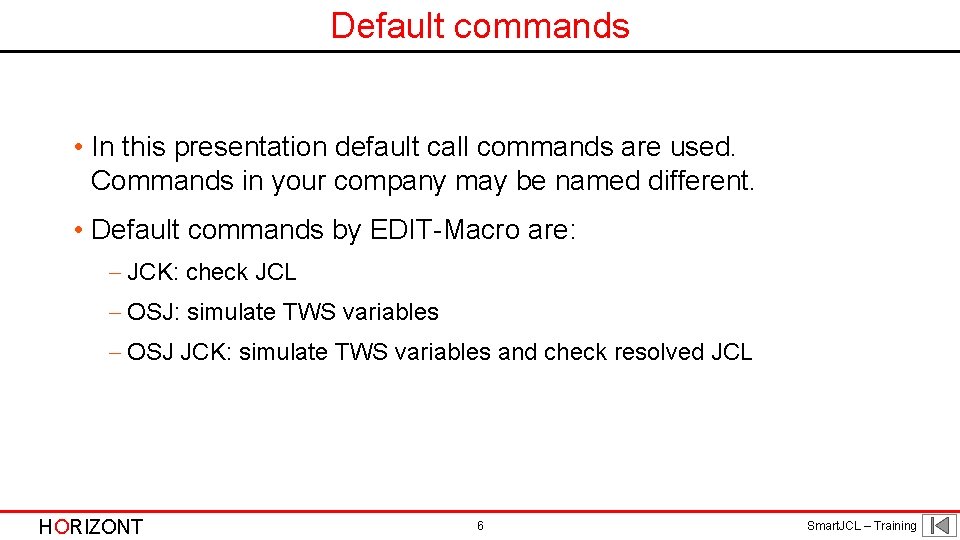
Default commands • In this presentation default call commands are used. Commands in your company may be named different. • Default commands by EDIT-Macro are: - JCK: check JCL - OSJ: simulate TWS variables - OSJ JCK: simulate TWS variables and check resolved JCL HORIZONT 6 Smart. JCL – Training
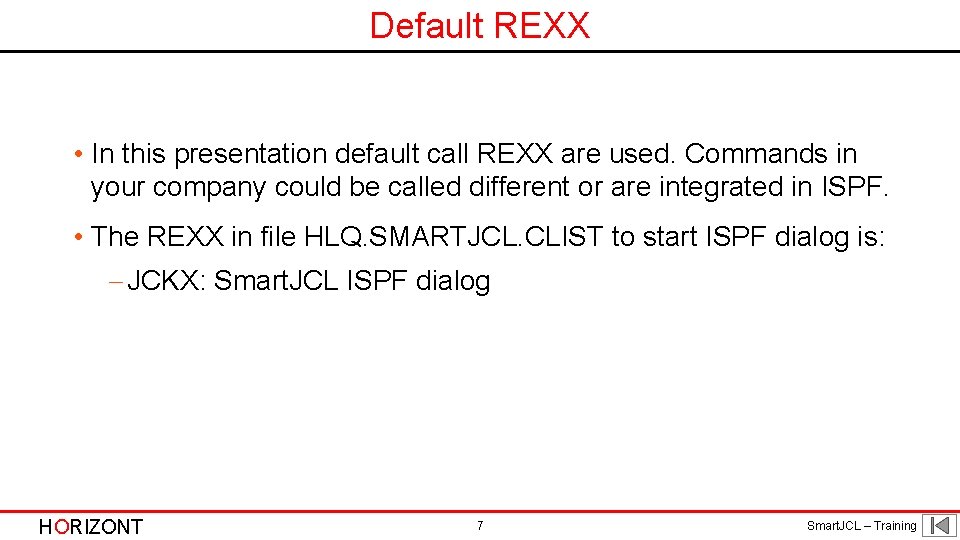
Default REXX • In this presentation default call REXX are used. Commands in your company could be called different or are integrated in ISPF. • The REXX in file HLQ. SMARTJCL. CLIST to start ISPF dialog is: - JCKX: Smart. JCL ISPF dialog HORIZONT 7 Smart. JCL – Training
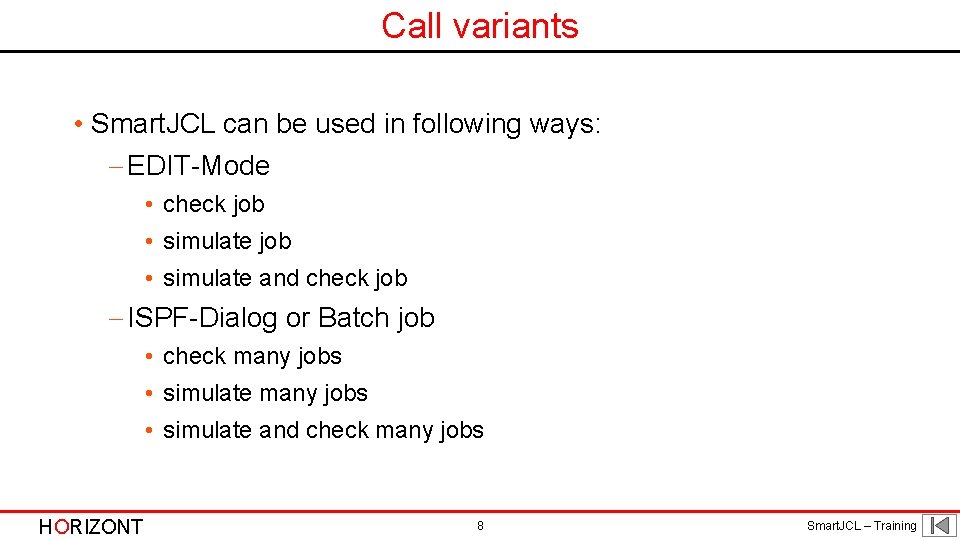
Call variants • Smart. JCL can be used in following ways: - EDIT-Mode • check job • simulate and check job - ISPF-Dialog or Batch job • check many jobs • simulate and check many jobs HORIZONT 8 Smart. JCL – Training
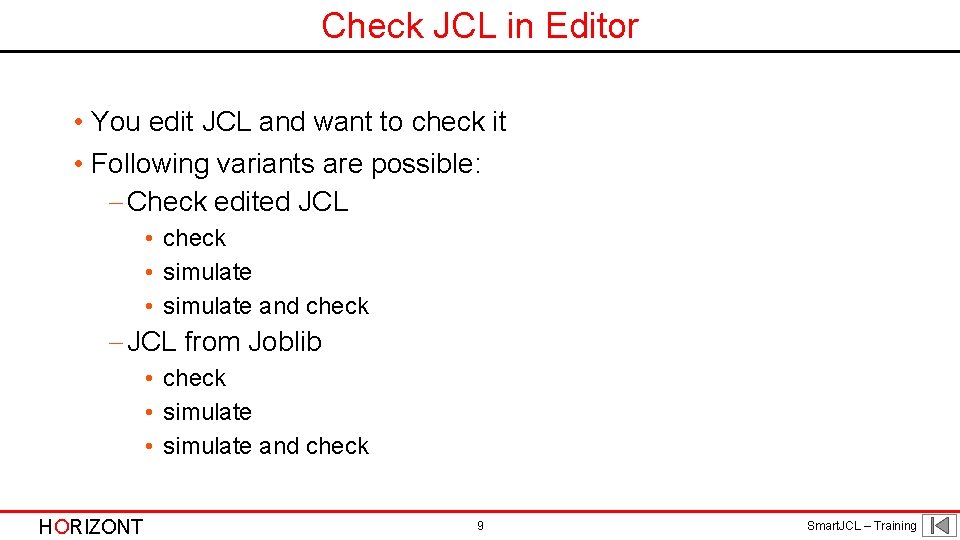
Check JCL in Editor • You edit JCL and want to check it • Following variants are possible: - Check edited JCL • check • simulate and check - JCL from Joblib • check • simulate and check HORIZONT 9 Smart. JCL – Training
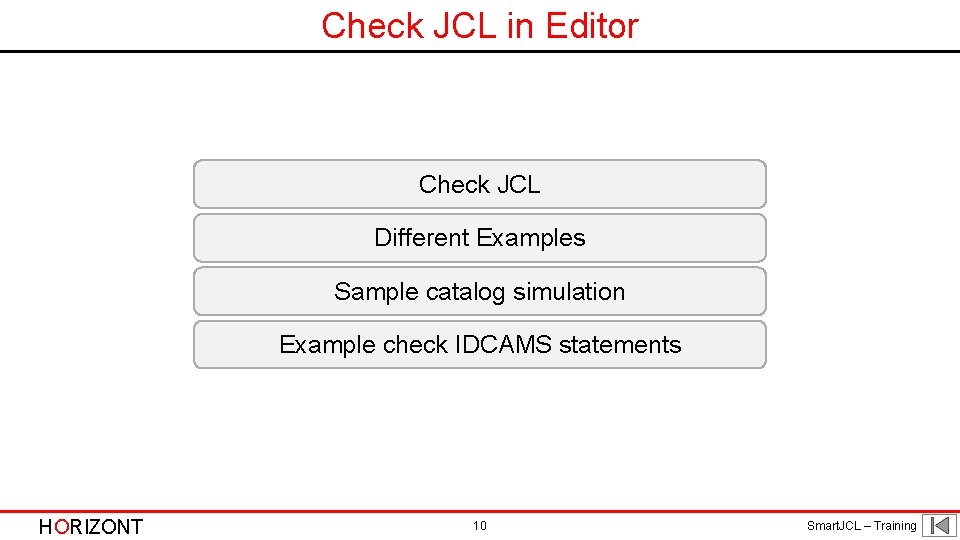
Check JCL in Editor Check JCL Different Examples Sample catalog simulation Example check IDCAMS statements HORIZONT 10 Smart. JCL – Training
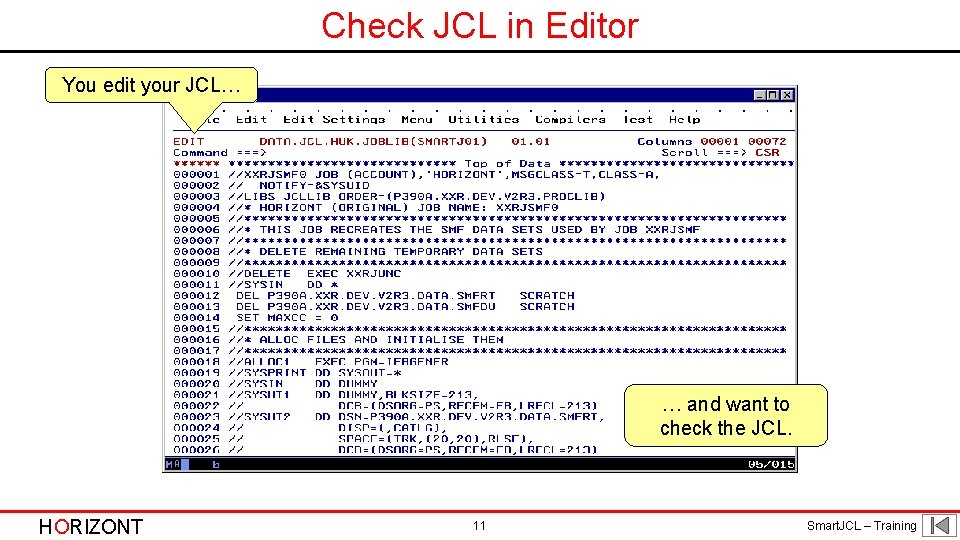
Check JCL in Editor You edit your JCL… … and want to check the JCL. HORIZONT 11 Smart. JCL – Training
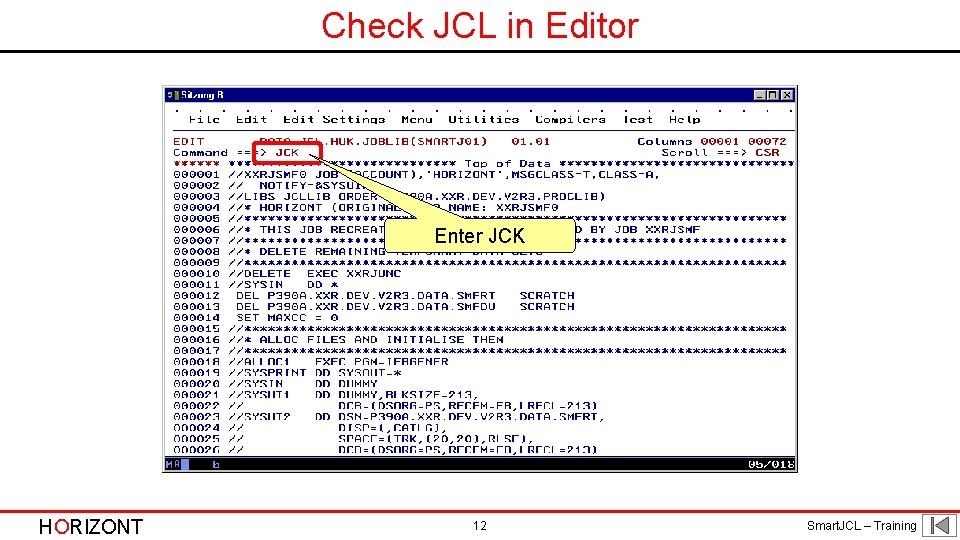
Check JCL in Editor Enter JCK HORIZONT 12 Smart. JCL – Training
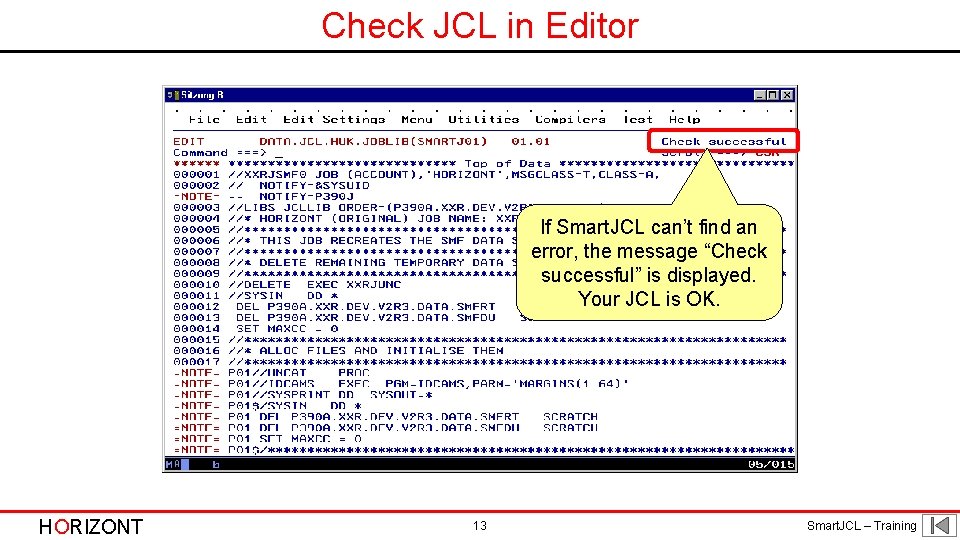
Check JCL in Editor If Smart. JCL can’t find an error, the message “Check successful” is displayed. Your JCL is OK. HORIZONT 13 Smart. JCL – Training
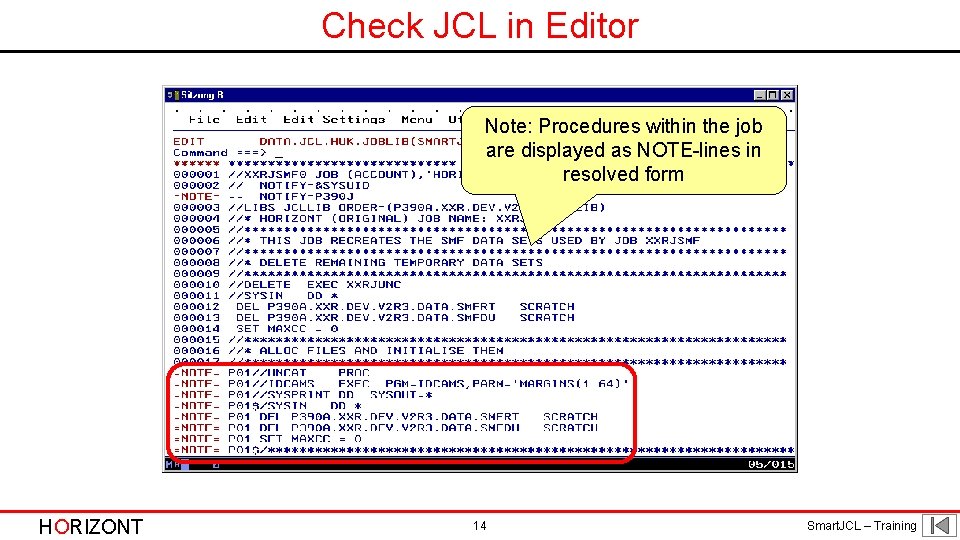
Check JCL in Editor Note: Procedures within the job are displayed as NOTE-lines in resolved form HORIZONT 14 Smart. JCL – Training
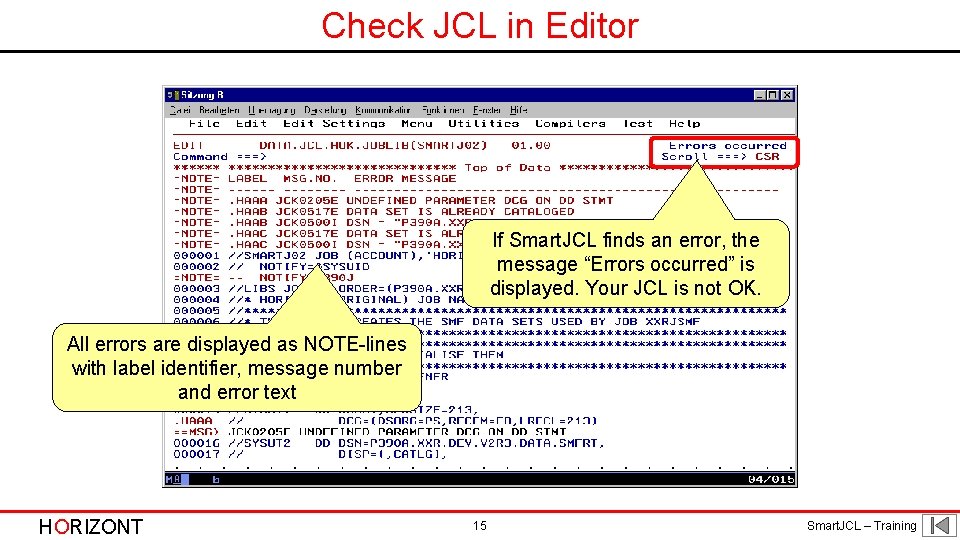
Check JCL in Editor If Smart. JCL finds an error, the message “Errors occurred” is displayed. Your JCL is not OK. All errors are displayed as NOTE-lines with label identifier, message number and error text HORIZONT 15 Smart. JCL – Training
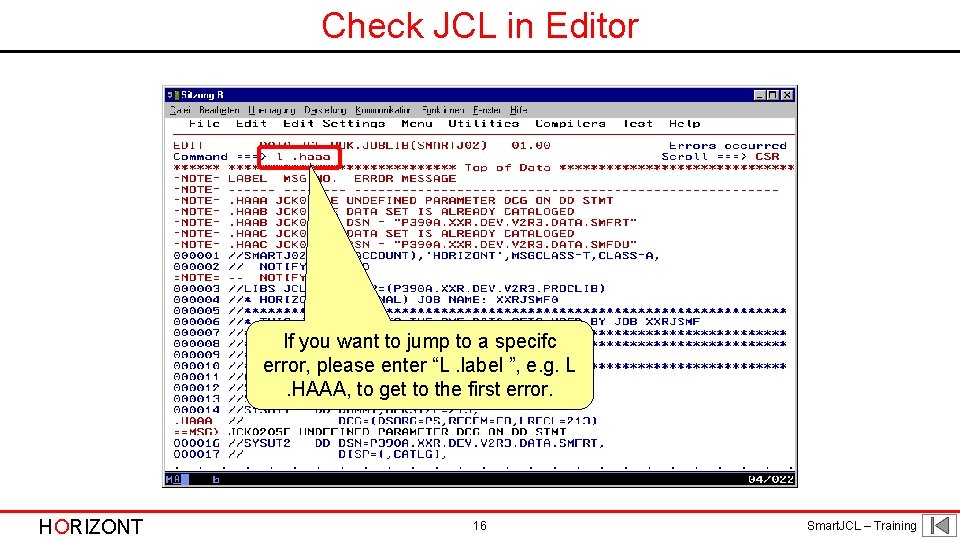
Check JCL in Editor If you want to jump to a specifc error, please enter “L. label ”, e. g. L. HAAA, to get to the first error. HORIZONT 16 Smart. JCL – Training
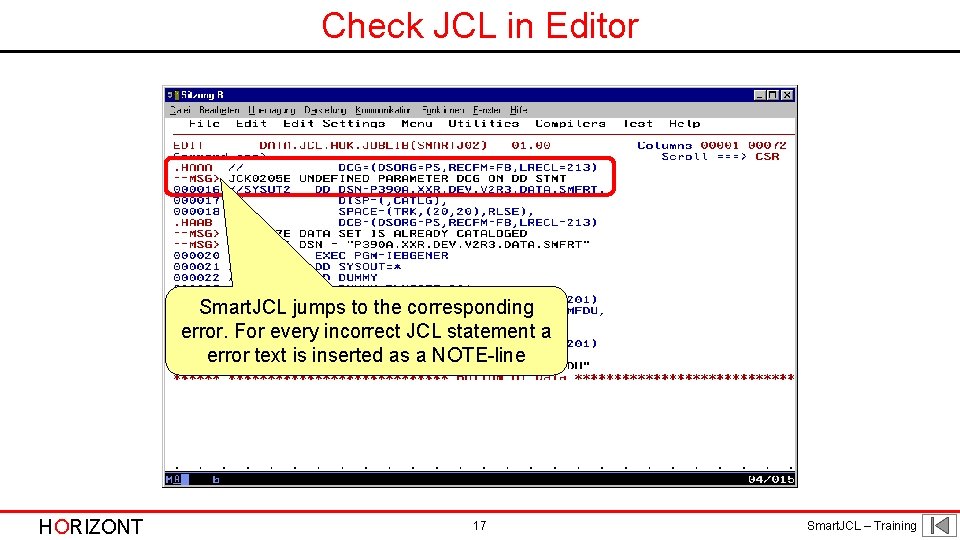
Check JCL in Editor Smart. JCL jumps to the corresponding error. For every incorrect JCL statement a error text is inserted as a NOTE-line HORIZONT 17 Smart. JCL – Training
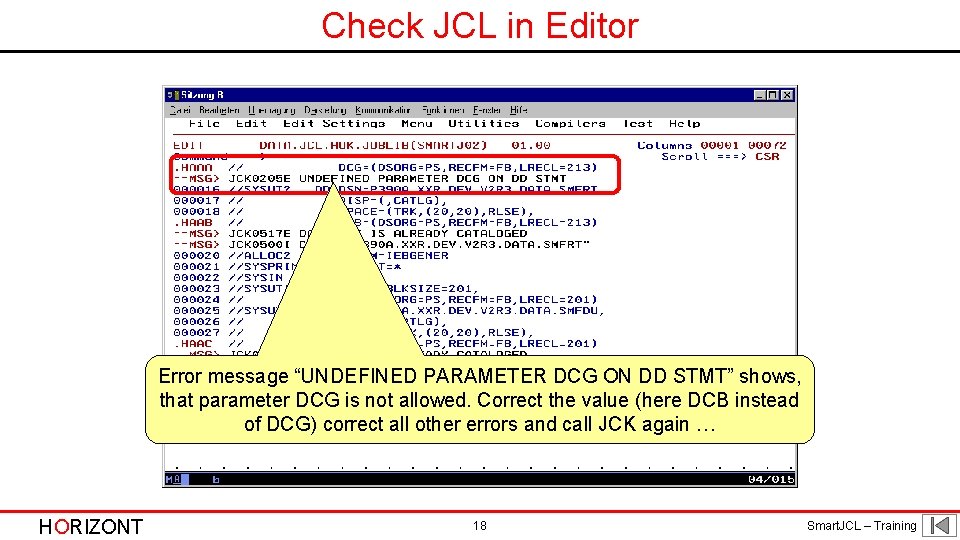
Check JCL in Editor Error message “UNDEFINED PARAMETER DCG ON DD STMT” shows, that parameter DCG is not allowed. Correct the value (here DCB instead of DCG) correct all other errors and call JCK again … HORIZONT 18 Smart. JCL – Training
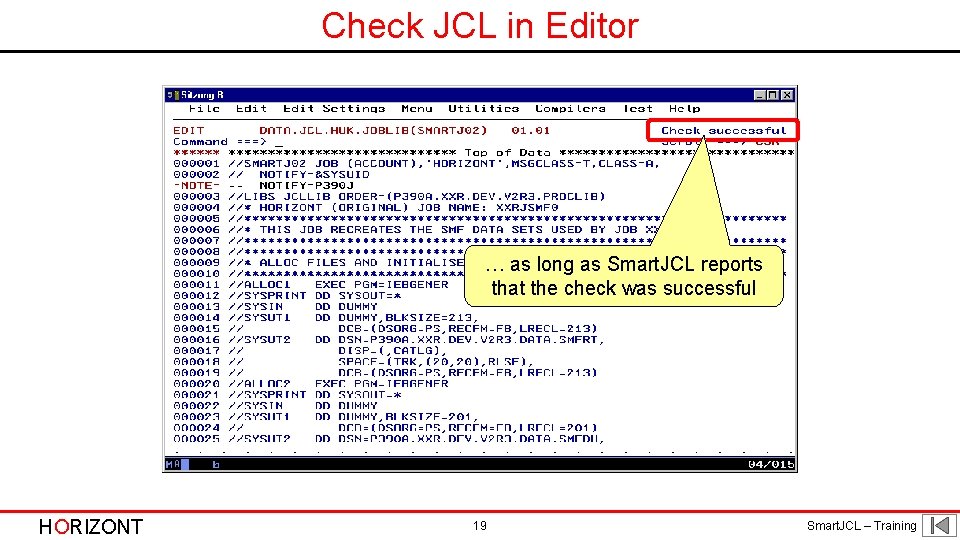
Check JCL in Editor … as long as Smart. JCL reports that the check was successful HORIZONT 19 Smart. JCL – Training
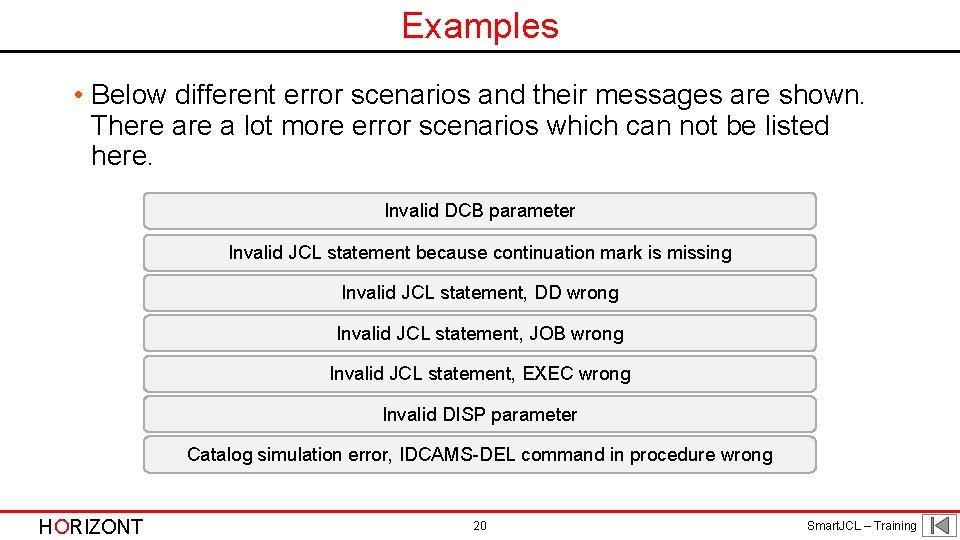
Examples • Below different error scenarios and their messages are shown. There a lot more error scenarios which can not be listed here. Invalid DCB parameter Invalid JCL statement because continuation mark is missing Invalid JCL statement, DD wrong Invalid JCL statement, JOB wrong Invalid JCL statement, EXEC wrong Invalid DISP parameter Catalog simulation error, IDCAMS-DEL command in procedure wrong HORIZONT 20 Smart. JCL – Training
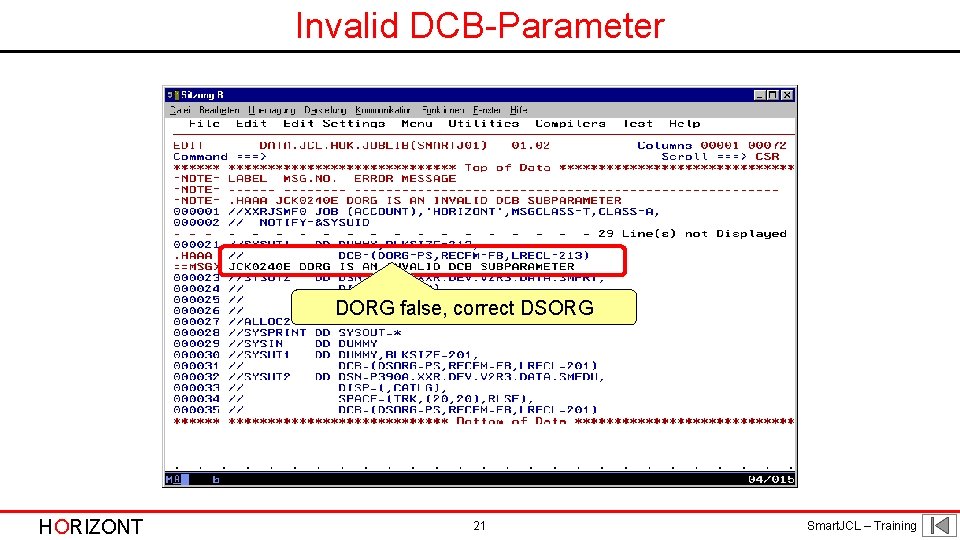
Invalid DCB-Parameter DORG false, correct DSORG HORIZONT 21 Smart. JCL – Training
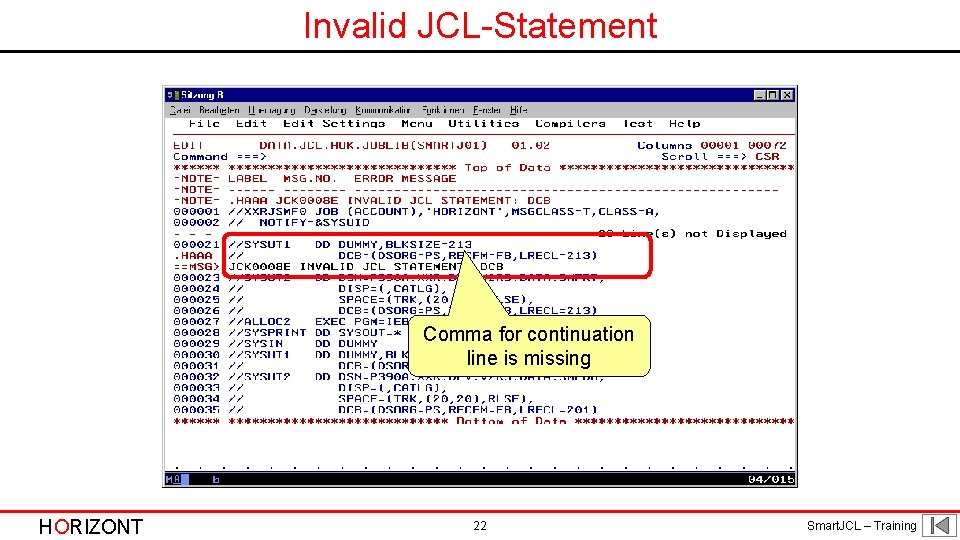
Invalid JCL-Statement Comma for continuation line is missing HORIZONT 22 Smart. JCL – Training
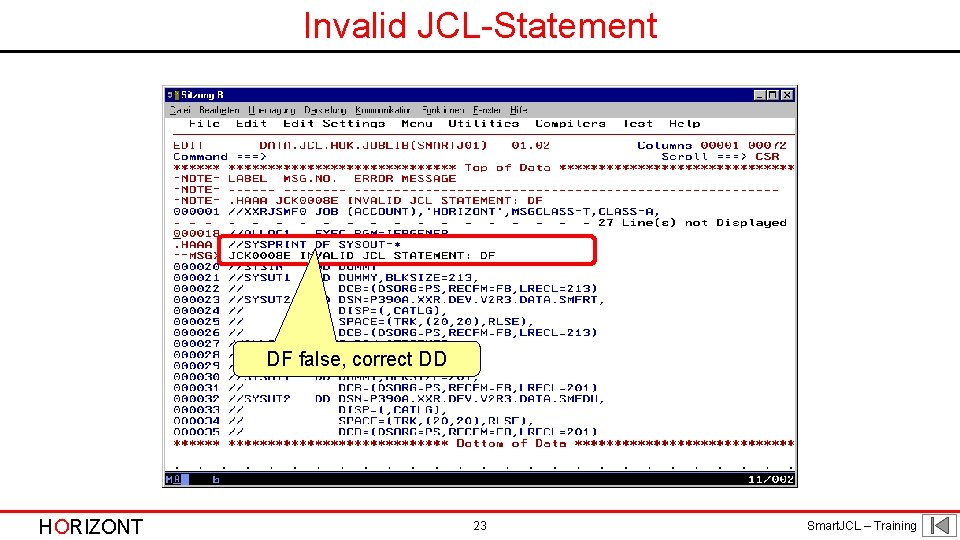
Invalid JCL-Statement DF false, correct DD HORIZONT 23 Smart. JCL – Training
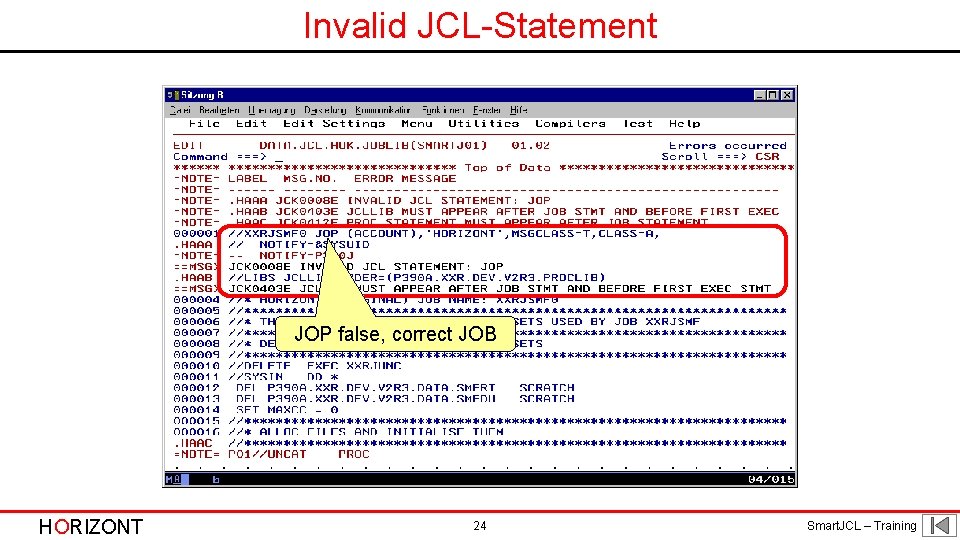
Invalid JCL-Statement JOP false, correct JOB HORIZONT 24 Smart. JCL – Training

Invalid JCL-Statement XXEC false, correct EXEC HORIZONT 25 Smart. JCL – Training
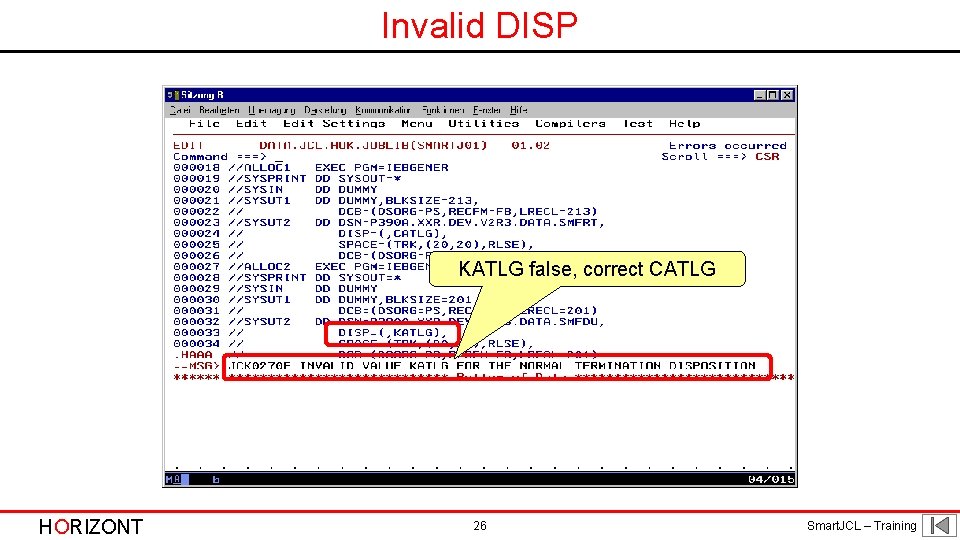
Invalid DISP KATLG false, correct CATLG HORIZONT 26 Smart. JCL – Training
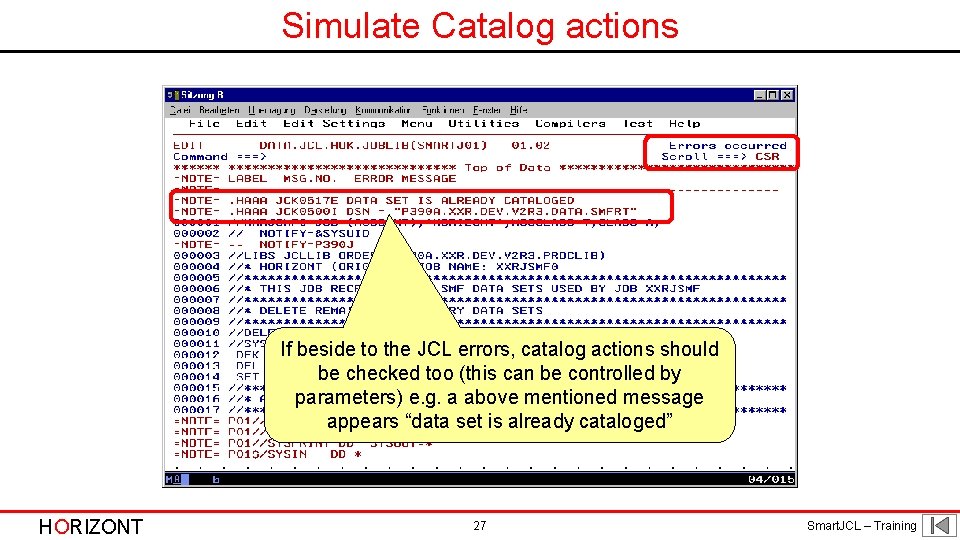
Simulate Catalog actions If beside to the JCL errors, catalog actions should be checked too (this can be controlled by parameters) e. g. a above mentioned message appears “data set is already cataloged” HORIZONT 27 Smart. JCL – Training
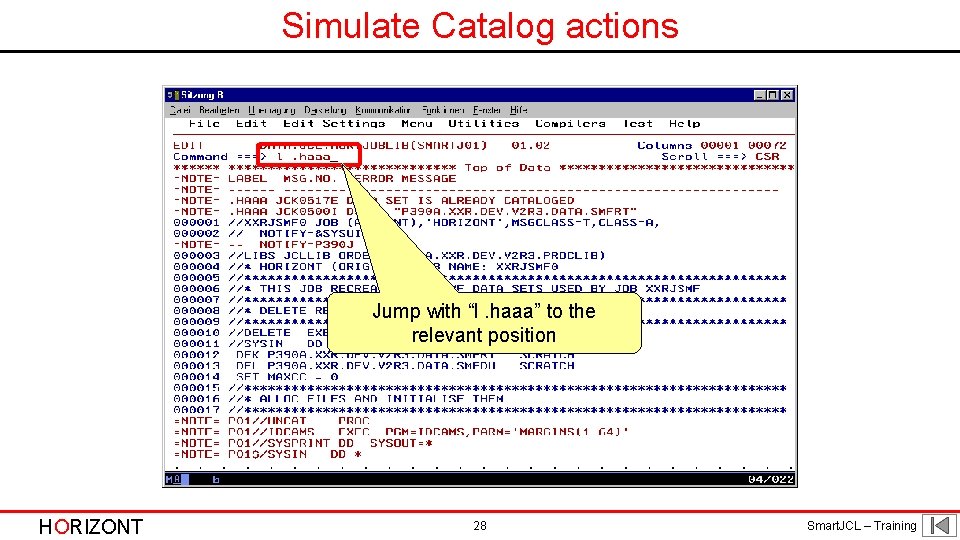
Simulate Catalog actions Jump with “l. haaa” to the relevant position HORIZONT 28 Smart. JCL – Training
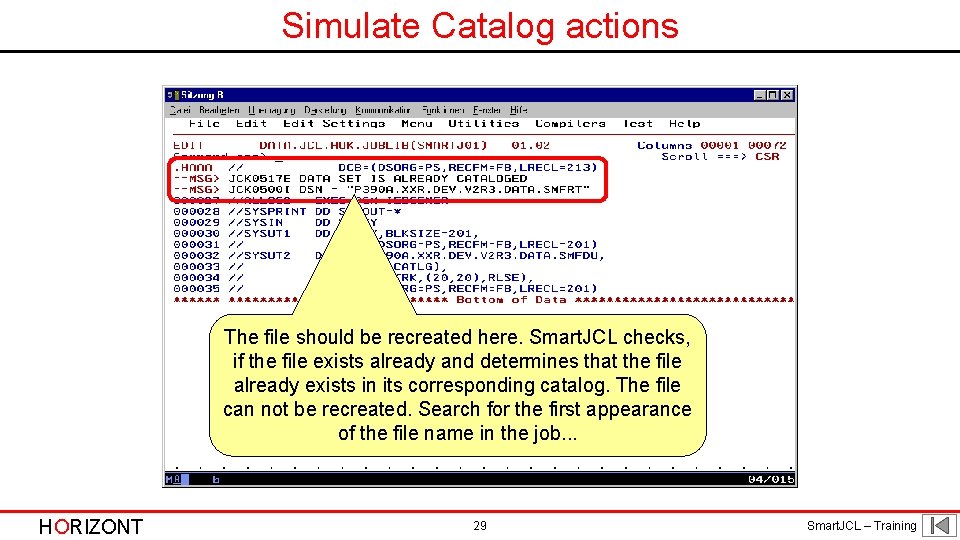
Simulate Catalog actions The file should be recreated here. Smart. JCL checks, if the file exists already and determines that the file already exists in its corresponding catalog. The file can not be recreated. Search for the first appearance of the file name in the job. . . HORIZONT 29 Smart. JCL – Training

Simulate Catalog actions … and now you see that the file should be deleted at the beginning of the job in an IDCAMS procedure and the DEL statement was written instead of DEL with DEK. HORIZONT 30 Smart. JCL – Training
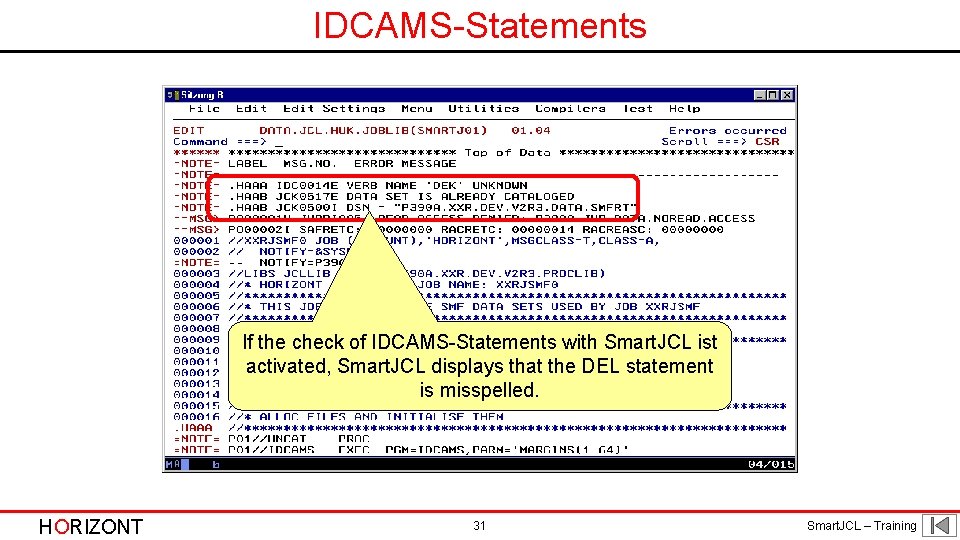
IDCAMS-Statements If the check of IDCAMS-Statements with Smart. JCL ist activated, Smart. JCL displays that the DEL statement is misspelled. HORIZONT 31 Smart. JCL – Training
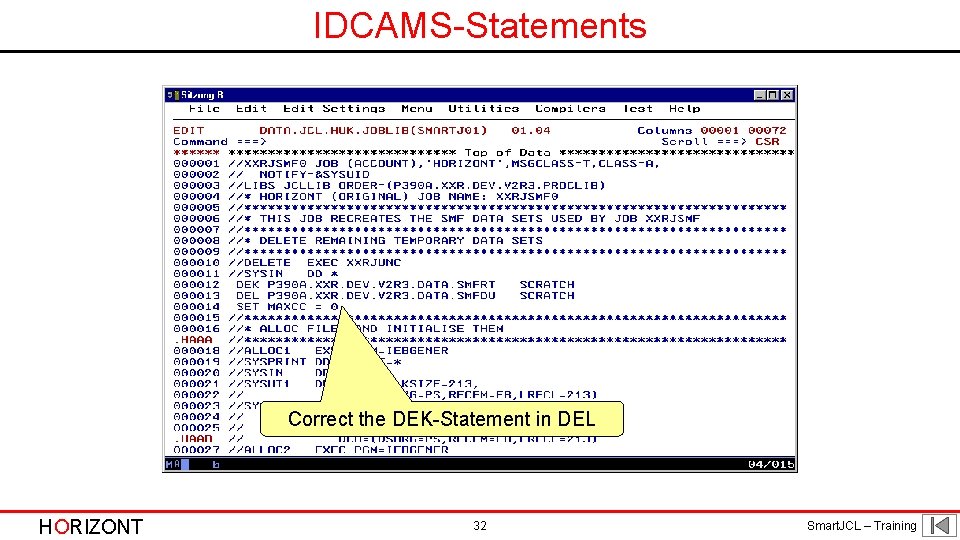
IDCAMS-Statements Correct the DEK-Statement in DEL HORIZONT 32 Smart. JCL – Training
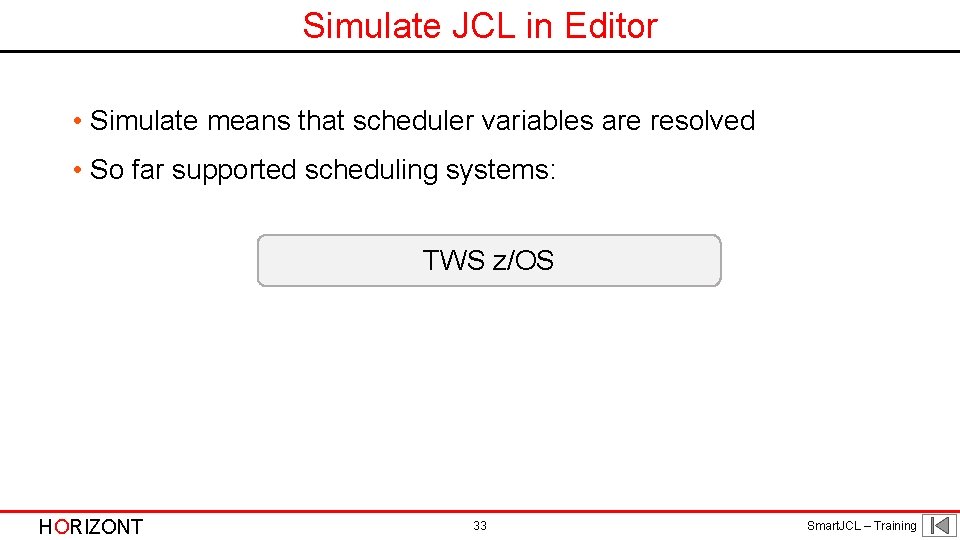
Simulate JCL in Editor • Simulate means that scheduler variables are resolved • So far supported scheduling systems: TWS z/OS HORIZONT 33 Smart. JCL – Training
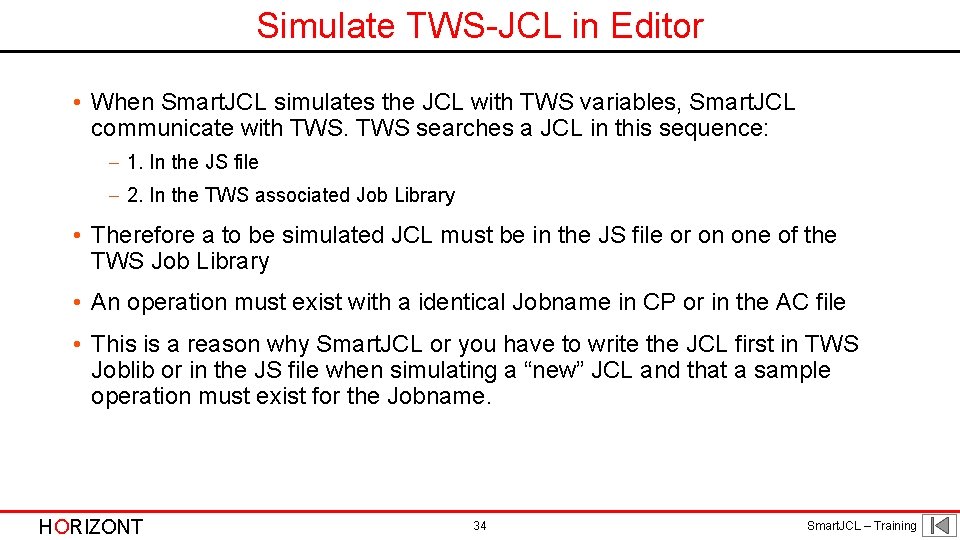
Simulate TWS-JCL in Editor • When Smart. JCL simulates the JCL with TWS variables, Smart. JCL communicate with TWS searches a JCL in this sequence: - 1. In the JS file - 2. In the TWS associated Job Library • Therefore a to be simulated JCL must be in the JS file or on one of the TWS Job Library • An operation must exist with a identical Jobname in CP or in the AC file • This is a reason why Smart. JCL or you have to write the JCL first in TWS Joblib or in the JS file when simulating a “new” JCL and that a sample operation must exist for the Jobname. HORIZONT 34 Smart. JCL – Training
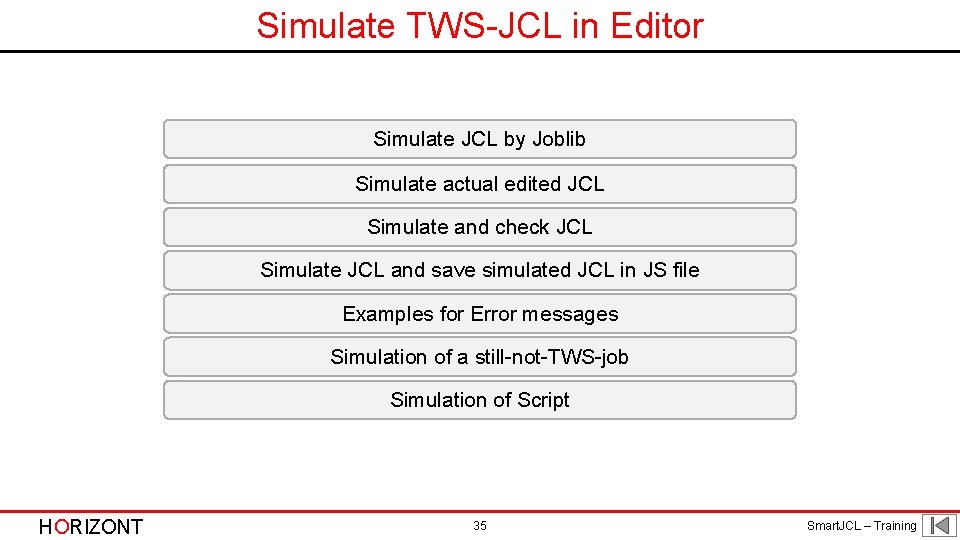
Simulate TWS-JCL in Editor Simulate JCL by Joblib Simulate actual edited JCL Simulate and check JCL Simulate JCL and save simulated JCL in JS file Examples for Error messages Simulation of a still-not-TWS-job Simulation of Script HORIZONT 35 Smart. JCL – Training
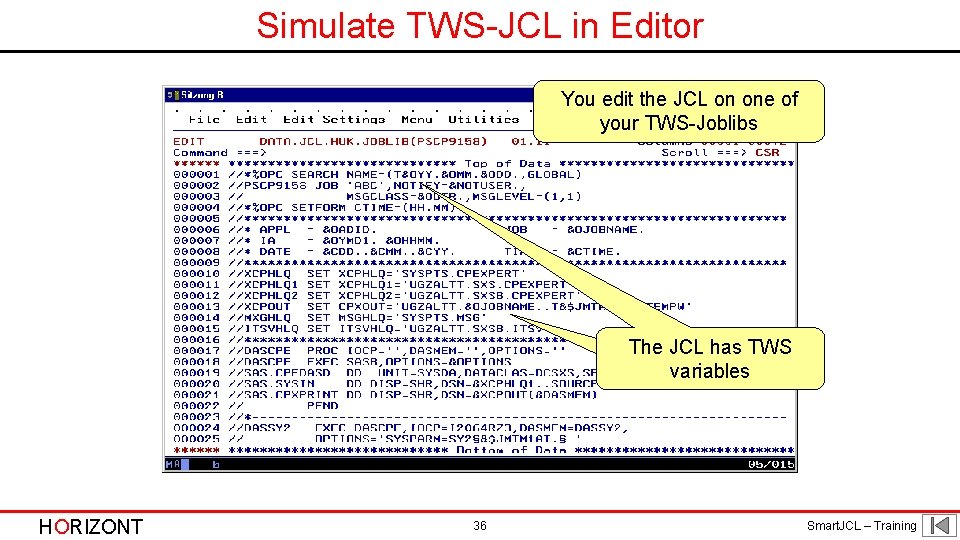
Simulate TWS-JCL in Editor You edit the JCL on one of your TWS-Joblibs The JCL has TWSTWS Variables variables HORIZONT 36 Smart. JCL – Training
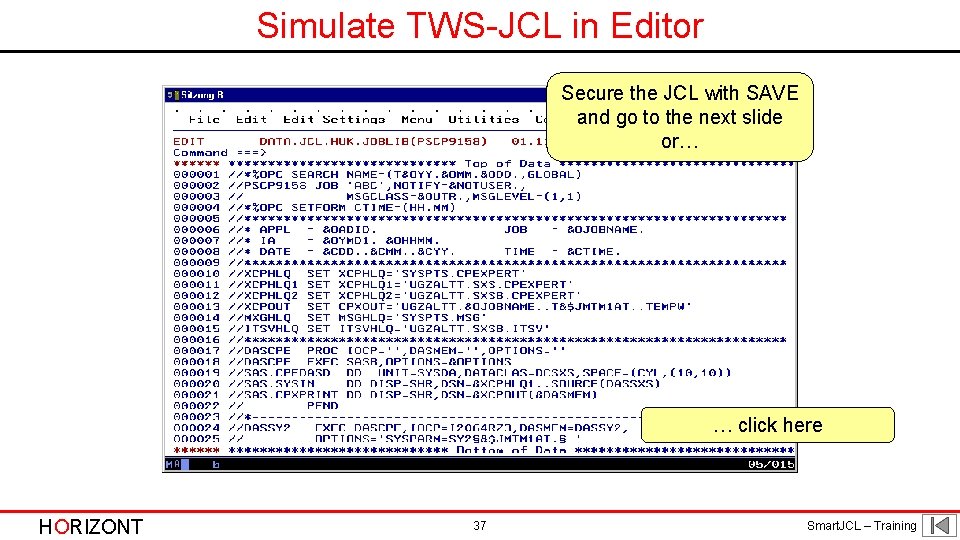
Simulate TWS-JCL in Editor Secure the JCL with SAVE and go to the next slide or… … click here HORIZONT 37 Smart. JCL – Training
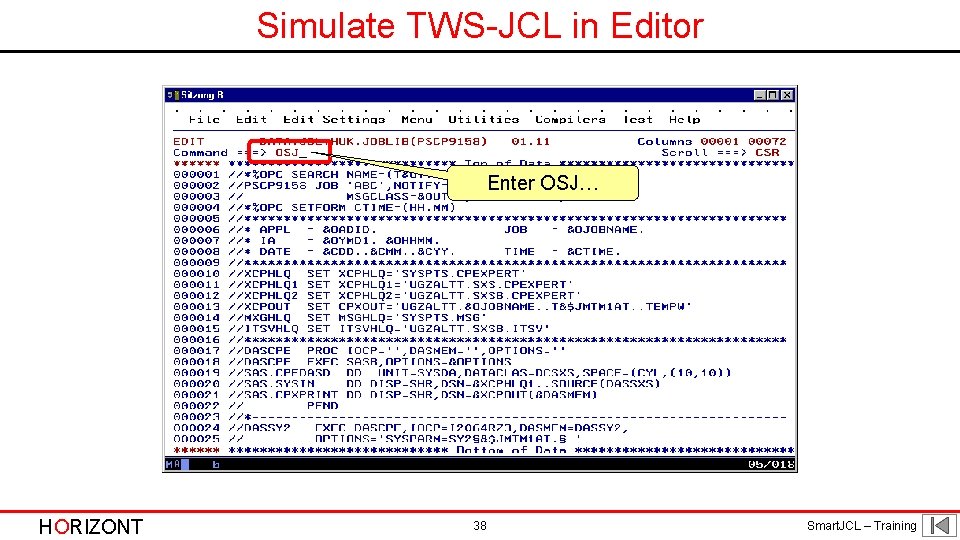
Simulate TWS-JCL in Editor Enter OSJ… HORIZONT 38 Smart. JCL – Training
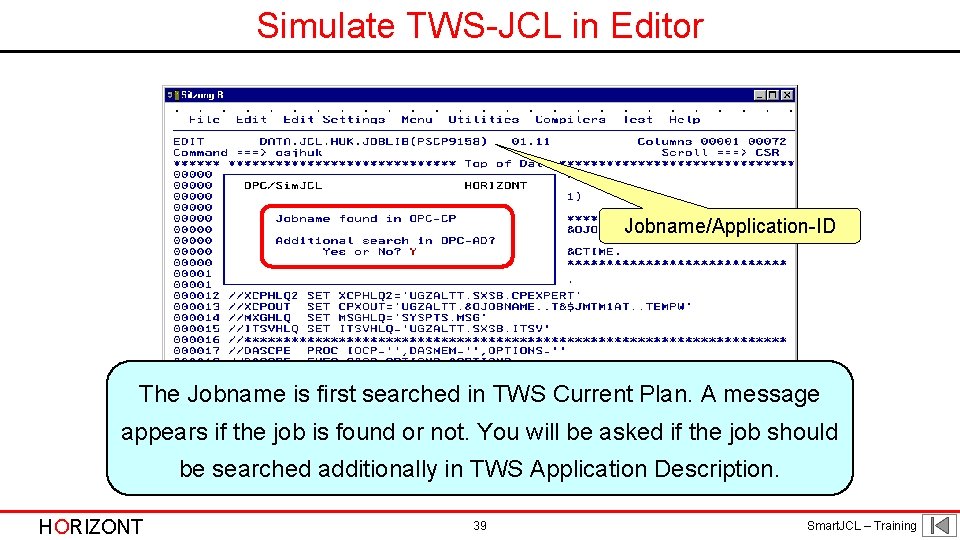
Simulate TWS-JCL in Editor Jobname/Application-ID The Jobname is first searched in TWS Current Plan. A message appears if the job is found or not. You will be asked if the job should be searched additionally in TWS Application Description. HORIZONT 39 Smart. JCL – Training
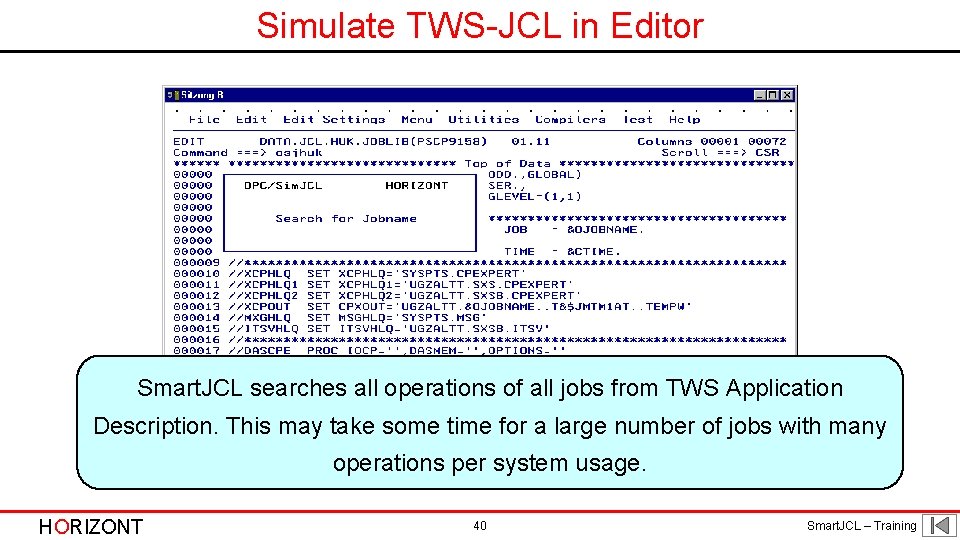
Simulate TWS-JCL in Editor Smart. JCL searches all operations of all jobs from TWS Application Description. This may take some time for a large number of jobs with many operations per system usage. HORIZONT 40 Smart. JCL – Training
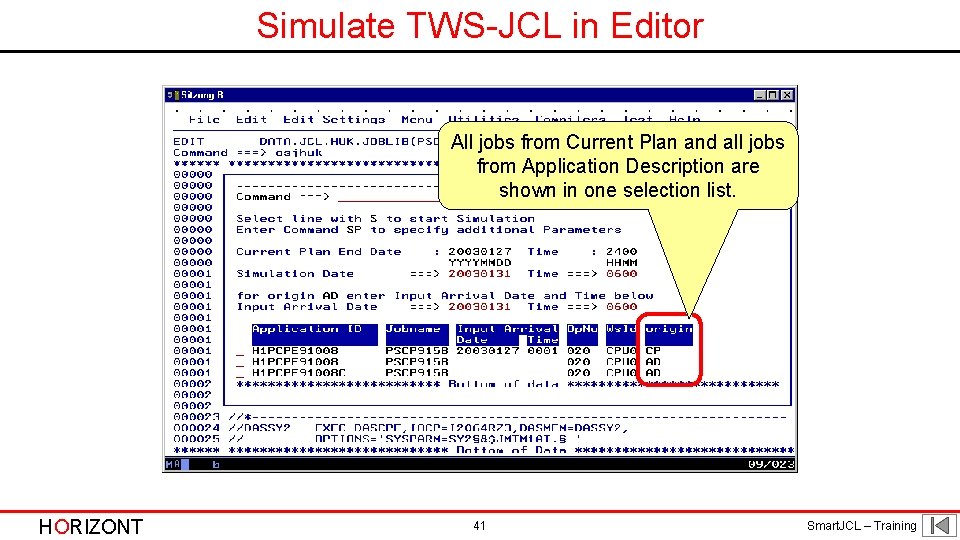
Simulate TWS-JCL in Editor All jobs from Current Plan and all jobs from Application Description are shown in one selection list. HORIZONT 41 Smart. JCL – Training
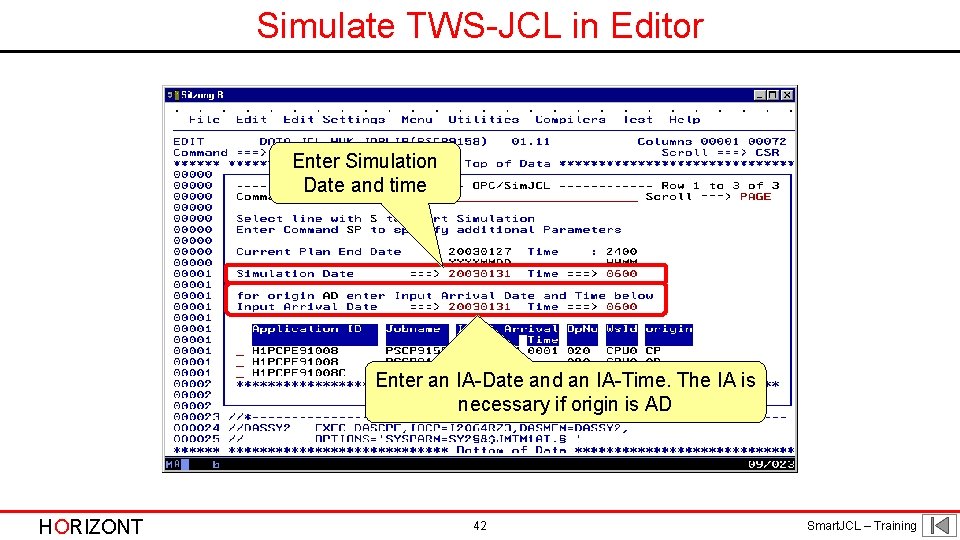
Simulate TWS-JCL in Editor Enter Simulation Date and time Enter an IA-Date and an IA-Time. The IA is necessary if origin is AD HORIZONT 42 Smart. JCL – Training
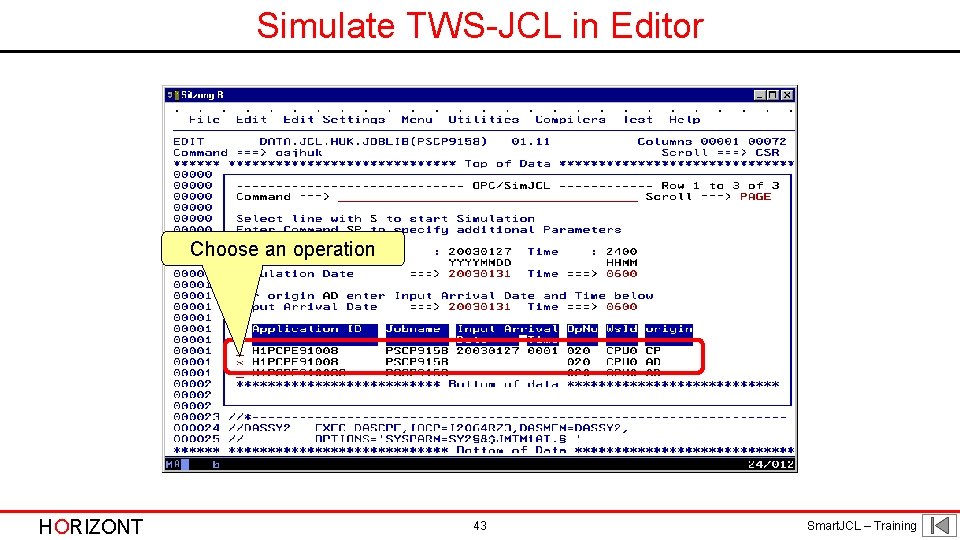
Simulate TWS-JCL in Editor Choose an operation HORIZONT 43 Smart. JCL – Training
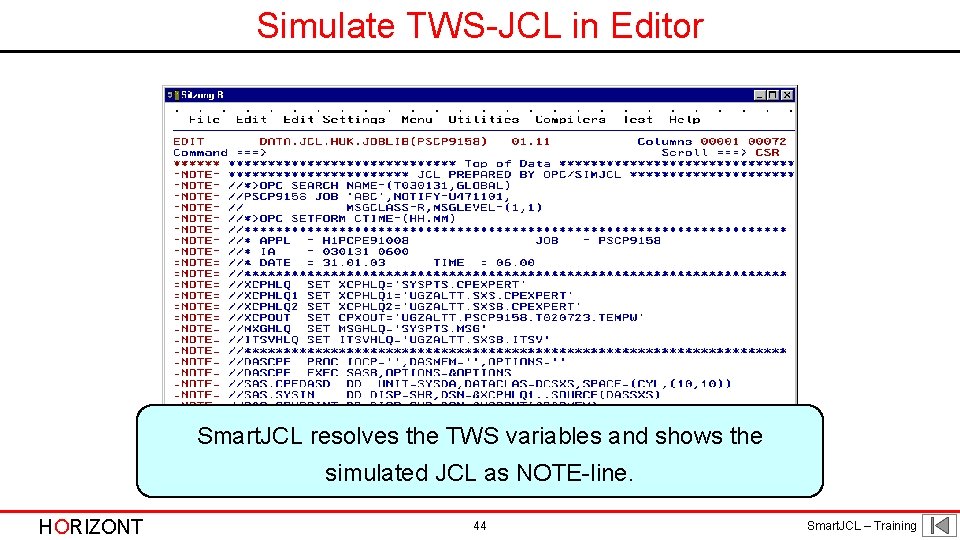
Simulate TWS-JCL in Editor Smart. JCL resolves the TWS variables and shows the simulated JCL as NOTE-line. HORIZONT 44 Smart. JCL – Training
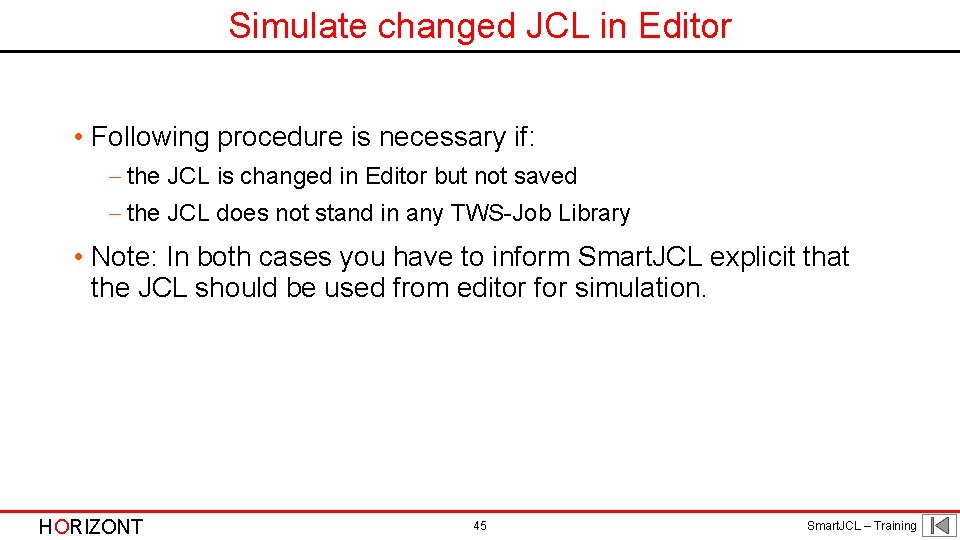
Simulate changed JCL in Editor • Following procedure is necessary if: - the JCL is changed in Editor but not saved - the JCL does not stand in any TWS-Job Library • Note: In both cases you have to inform Smart. JCL explicit that the JCL should be used from editor for simulation. HORIZONT 45 Smart. JCL – Training
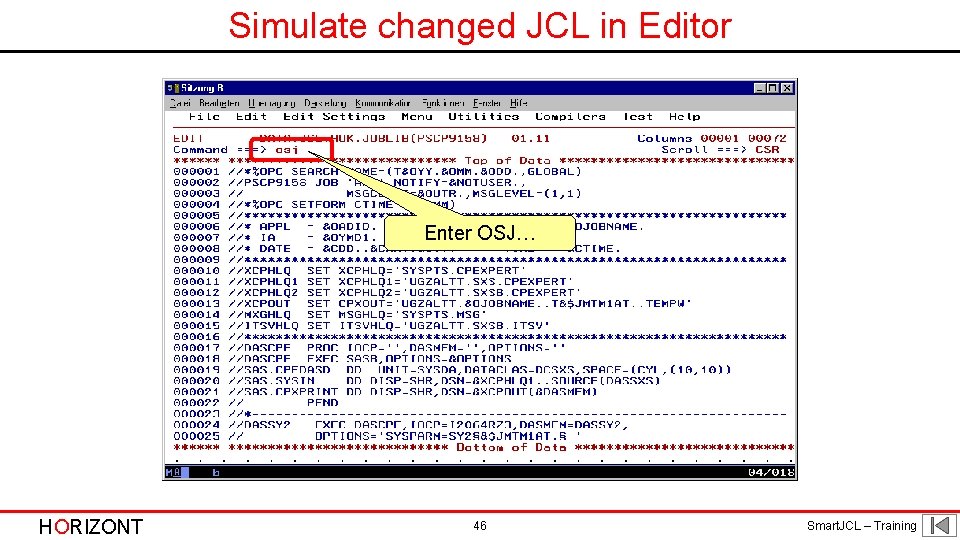
Simulate changed JCL in Editor Enter OSJ… HORIZONT 46 Smart. JCL – Training
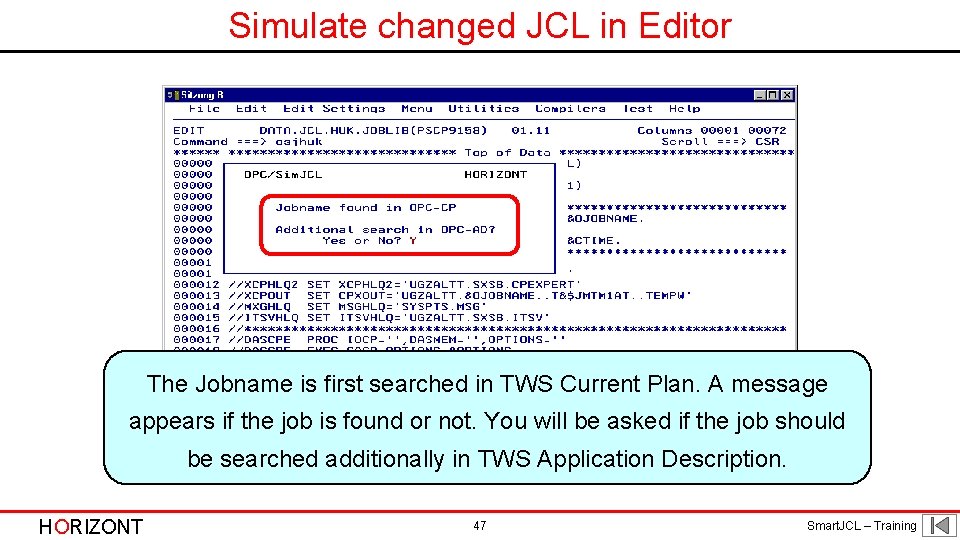
Simulate changed JCL in Editor The Jobname is first searched in TWS Current Plan. A message appears if the job is found or not. You will be asked if the job should be searched additionally in TWS Application Description. HORIZONT 47 Smart. JCL – Training
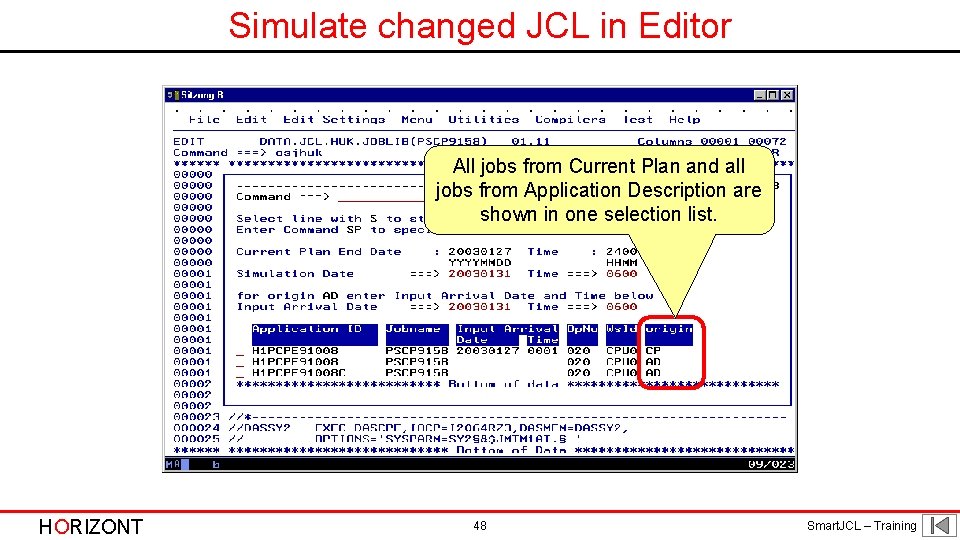
Simulate changed JCL in Editor All jobs from Current Plan and all jobs from Application Description are shown in one selection list. HORIZONT 48 Smart. JCL – Training
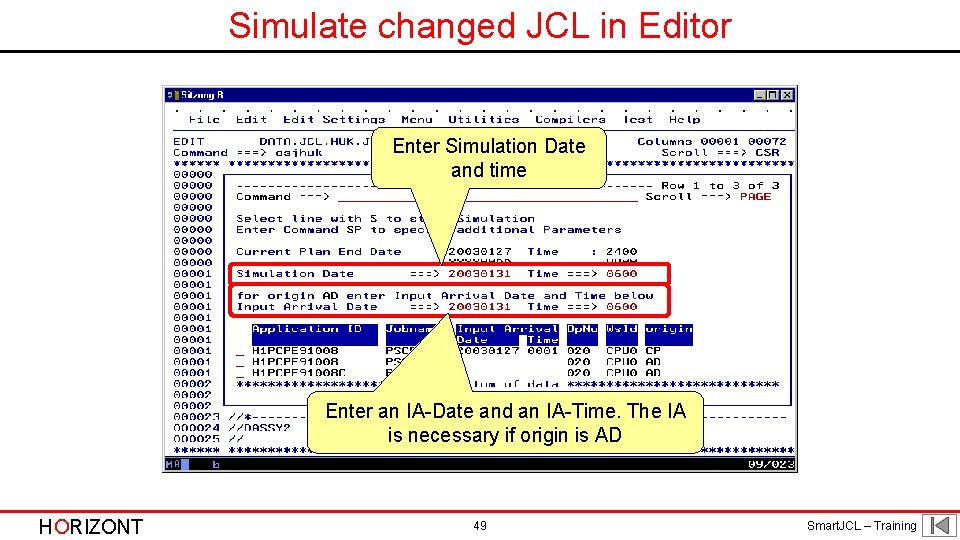
Simulate changed JCL in Editor Enter Simulation Date and time Enter an IA-Date and an IA-Time. The IA is necessary if origin is AD HORIZONT 49 Smart. JCL – Training
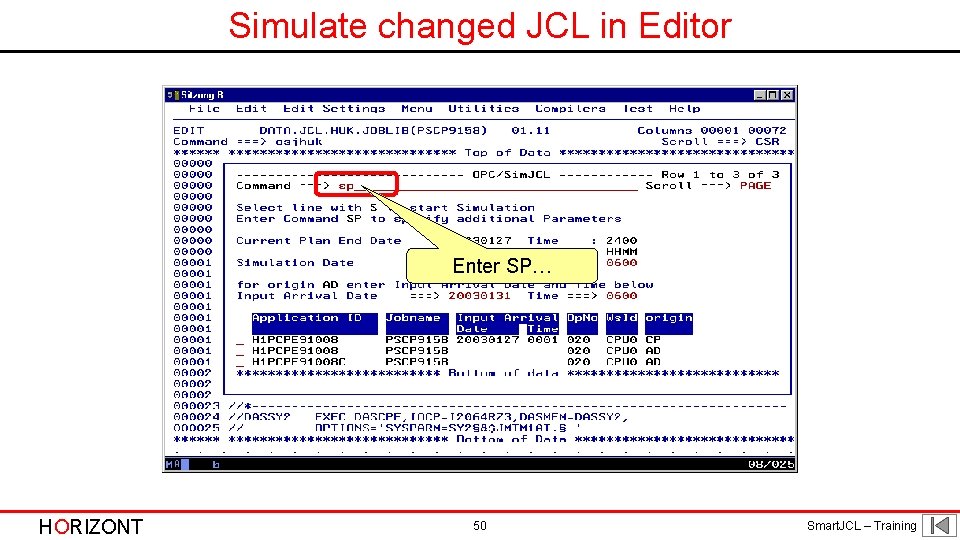
Simulate changed JCL in Editor Enter SP… HORIZONT 50 Smart. JCL – Training
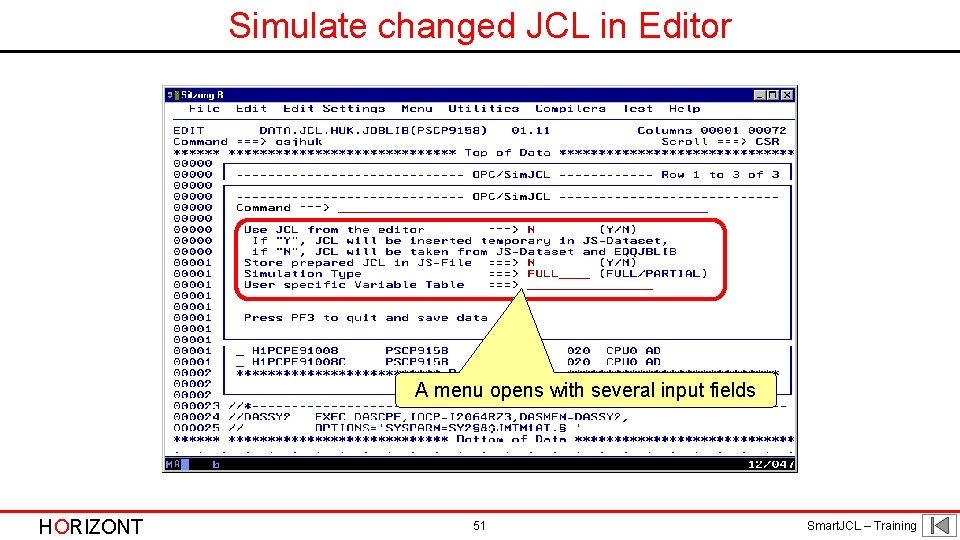
Simulate changed JCL in Editor A menu opens with several input fields HORIZONT 51 Smart. JCL – Training
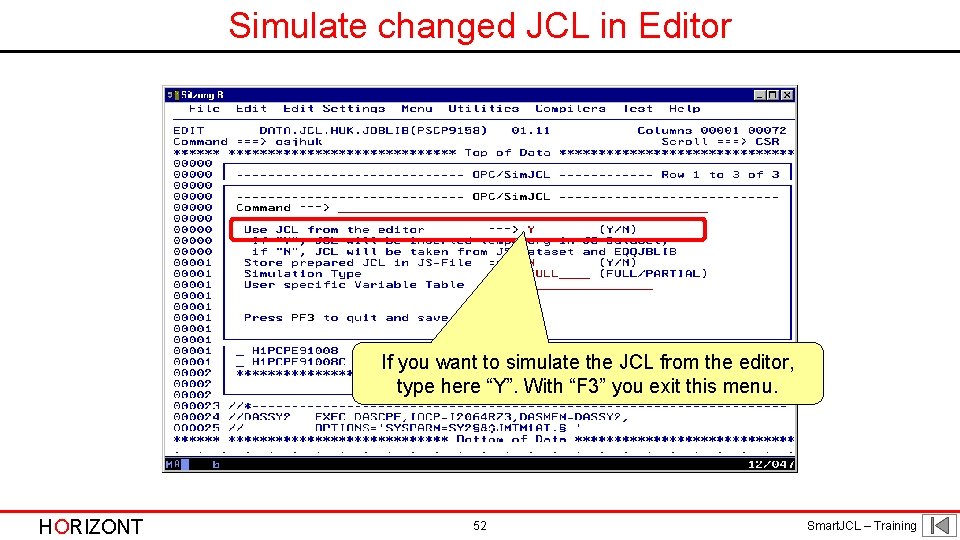
Simulate changed JCL in Editor If you want to simulate the JCL from the editor, type here “Y”. With “F 3” you exit this menu. HORIZONT 52 Smart. JCL – Training
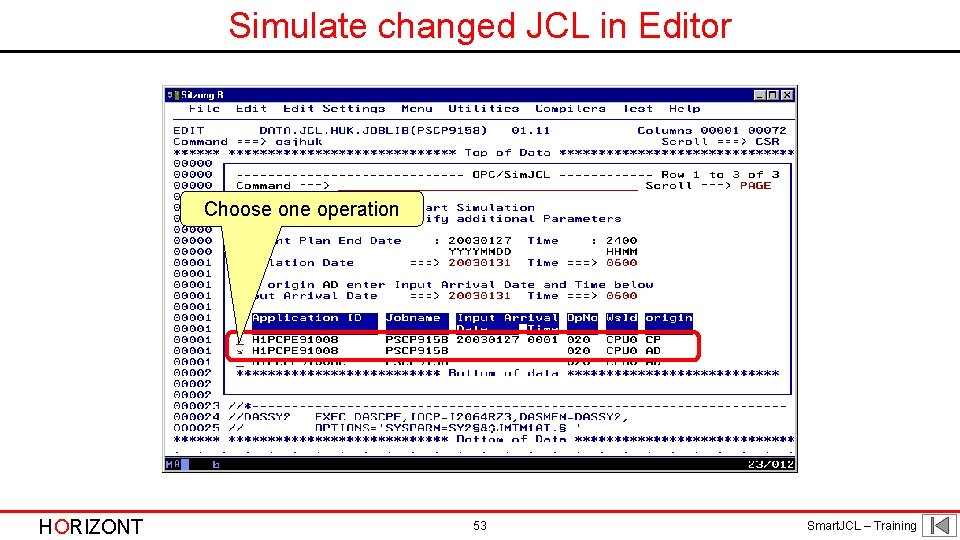
Simulate changed JCL in Editor Choose one operation HORIZONT 53 Smart. JCL – Training

Simulate changed JCL in Editor Smart. JCL resolves the TWS variables and shows you the simulated JCL as NOTE-line. HORIZONT 54 Smart. JCL – Training
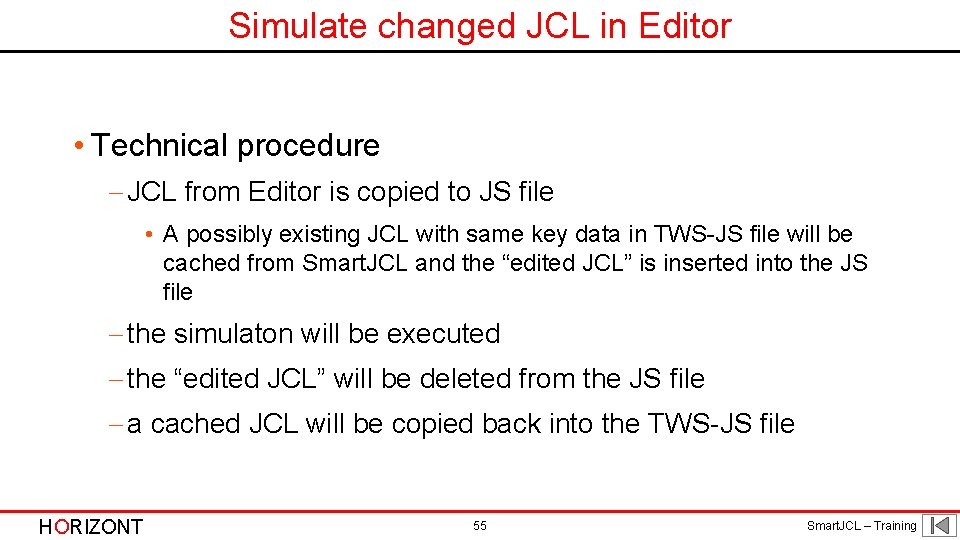
Simulate changed JCL in Editor • Technical procedure - JCL from Editor is copied to JS file • A possibly existing JCL with same key data in TWS-JS file will be cached from Smart. JCL and the “edited JCL” is inserted into the JS file - the simulaton will be executed - the “edited JCL” will be deleted from the JS file - a cached JCL will be copied back into the TWS-JS file HORIZONT 55 Smart. JCL – Training
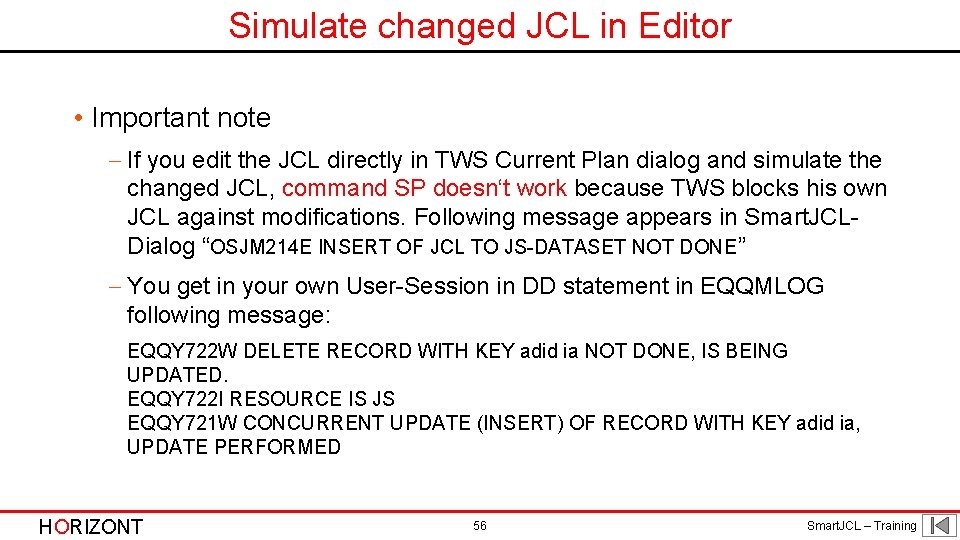
Simulate changed JCL in Editor • Important note - If you edit the JCL directly in TWS Current Plan dialog and simulate the changed JCL, command SP doesn‘t work because TWS blocks his own JCL against modifications. Following message appears in Smart. JCLDialog “OSJM 214 E INSERT OF JCL TO JS-DATASET NOT DONE” - You get in your own User-Session in DD statement in EQQMLOG following message: EQQY 722 W DELETE RECORD WITH KEY adid ia NOT DONE, IS BEING UPDATED. EQQY 722 I RESOURCE IS JS EQQY 721 W CONCURRENT UPDATE (INSERT) OF RECORD WITH KEY adid ia, UPDATE PERFORMED HORIZONT 56 Smart. JCL – Training
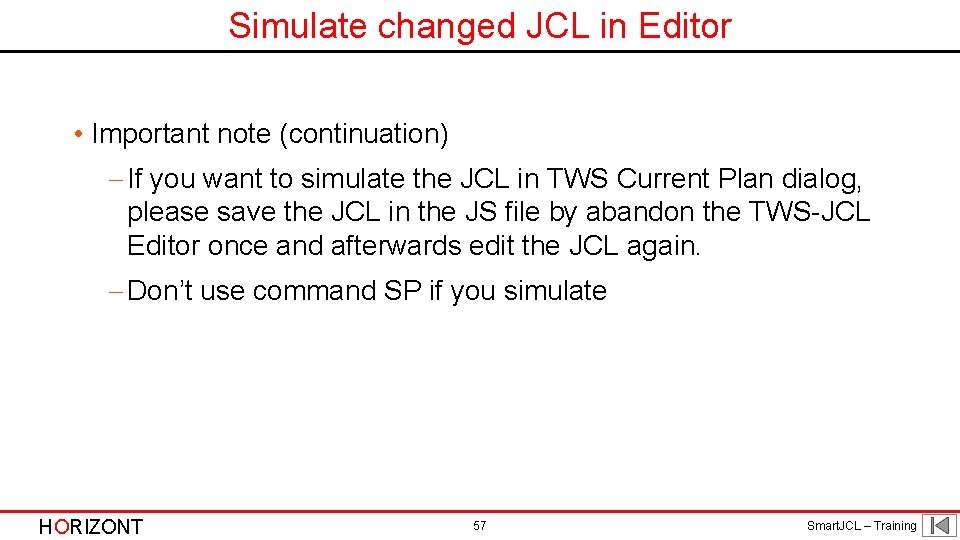
Simulate changed JCL in Editor • Important note (continuation) - If you want to simulate the JCL in TWS Current Plan dialog, please save the JCL in the JS file by abandon the TWS-JCL Editor once and afterwards edit the JCL again. - Don’t use command SP if you simulate HORIZONT 57 Smart. JCL – Training
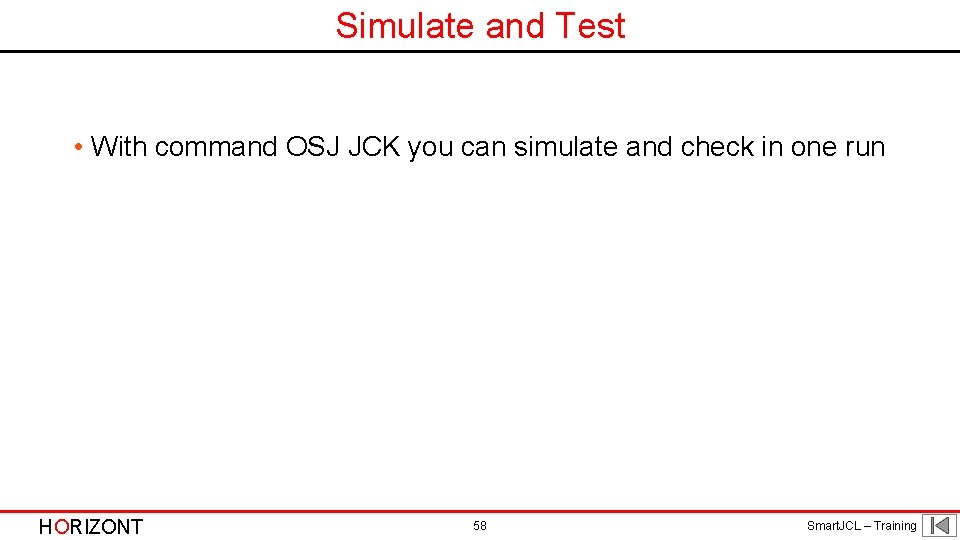
Simulate and Test • With command OSJ JCK you can simulate and check in one run HORIZONT 58 Smart. JCL – Training
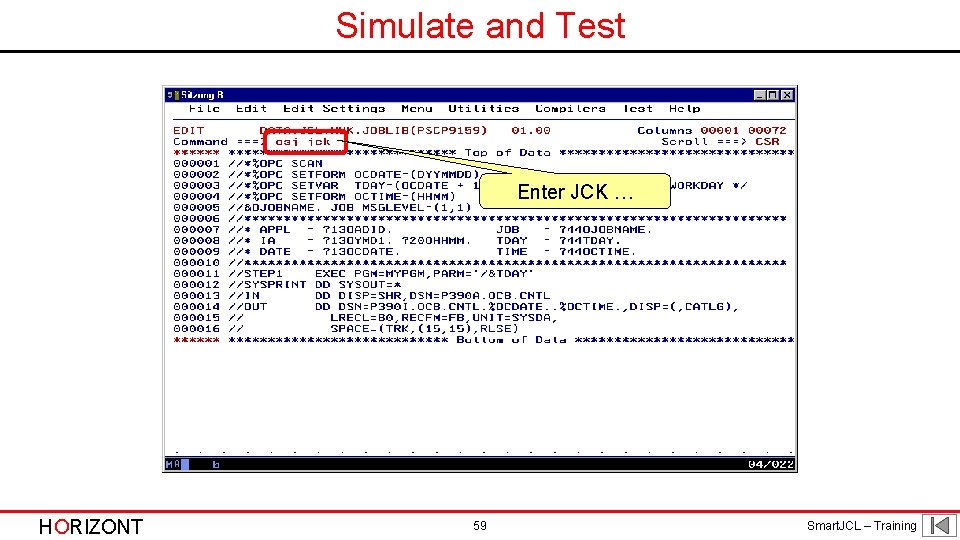
Simulate and Test Enter JCK … HORIZONT 59 Smart. JCL – Training
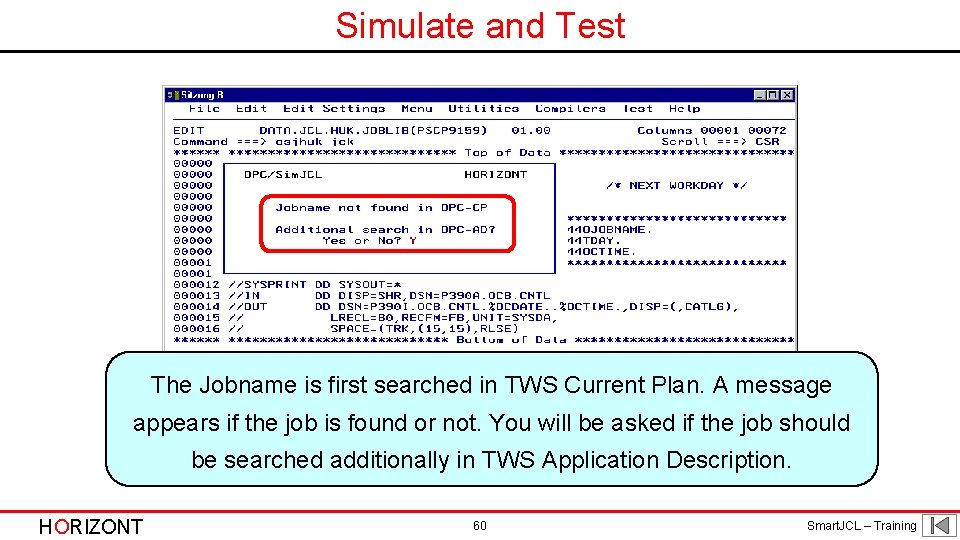
Simulate and Test The Jobname is first searched in TWS Current Plan. A message appears if the job is found or not. You will be asked if the job should be searched additionally in TWS Application Description. HORIZONT 60 Smart. JCL – Training
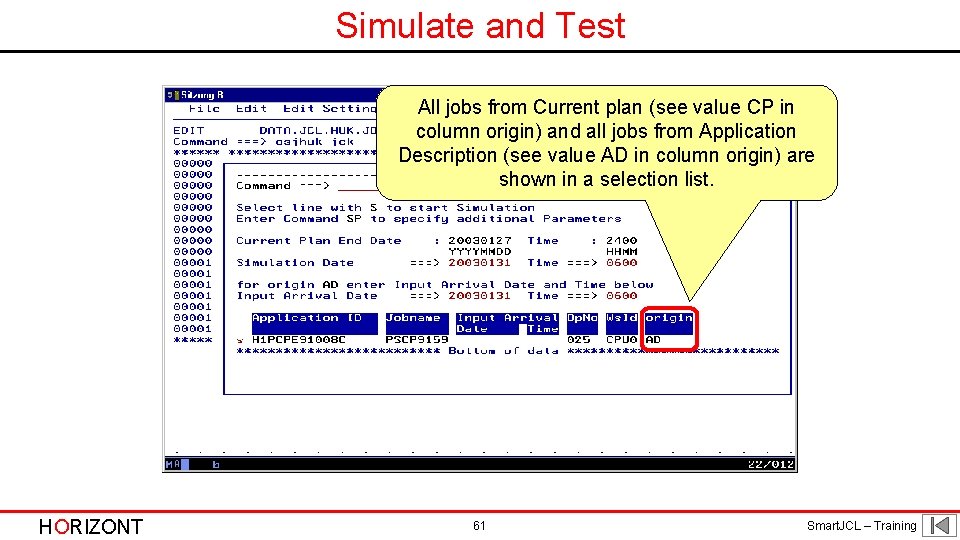
Simulate and Test All jobs from Current plan (see value CP in column origin) and all jobs from Application Description (see value AD in column origin) are shown in a selection list. HORIZONT 61 Smart. JCL – Training
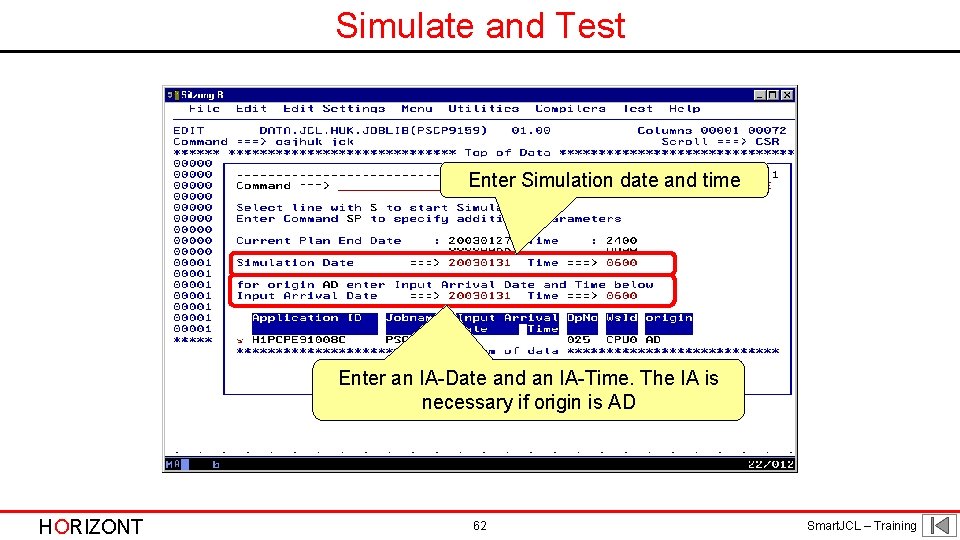
Simulate and Test Enter Simulation date and time Enter an IA-Date and an IA-Time. The IA is necessary if origin is AD HORIZONT 62 Smart. JCL – Training

Simulate and Test Choose an operation HORIZONT 63 Smart. JCL – Training
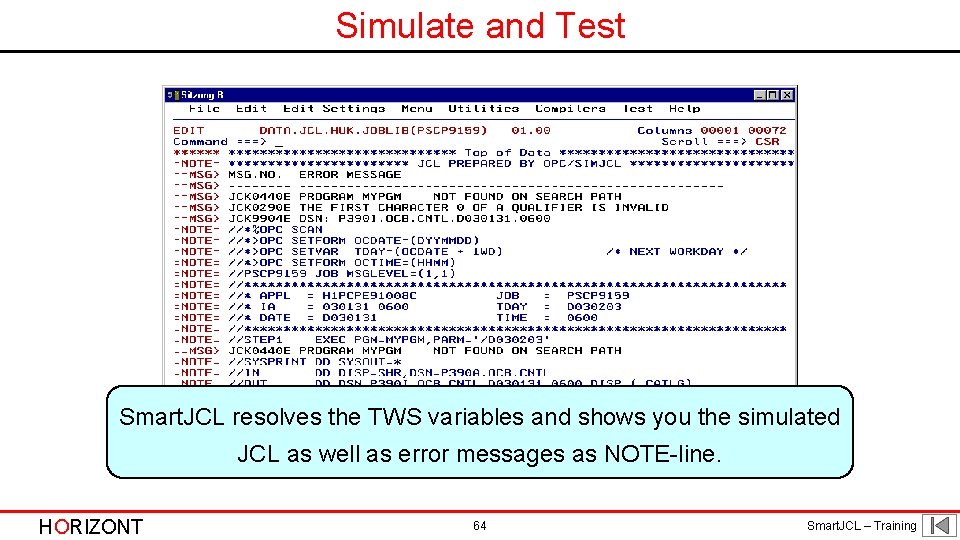
Simulate and Test Smart. JCL resolves the TWS variables and shows you the simulated JCL as well as error messages as NOTE-line. HORIZONT 64 Smart. JCL – Training
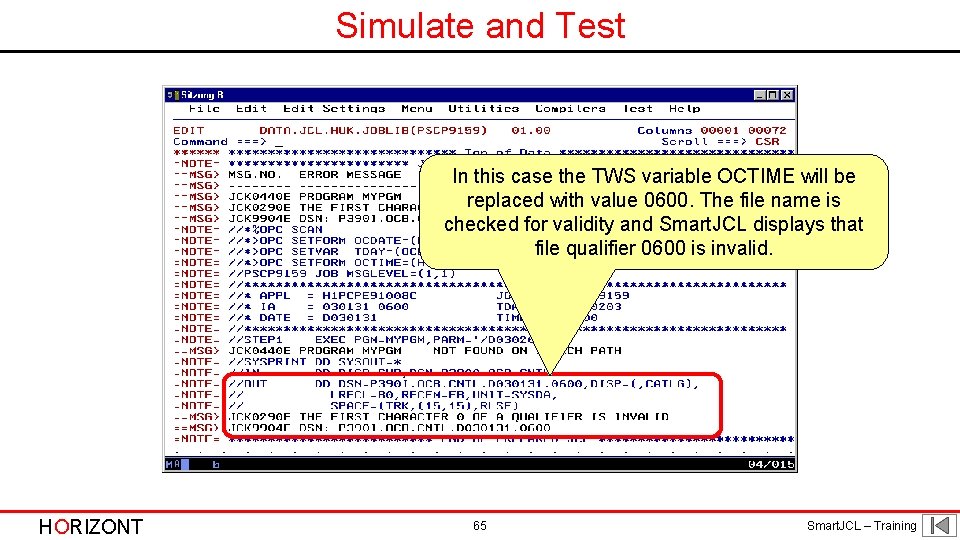
Simulate and Test In this case the TWS variable OCTIME will be replaced with value 0600. The file name is checked for validity and Smart. JCL displays that file qualifier 0600 is invalid. HORIZONT 65 Smart. JCL – Training
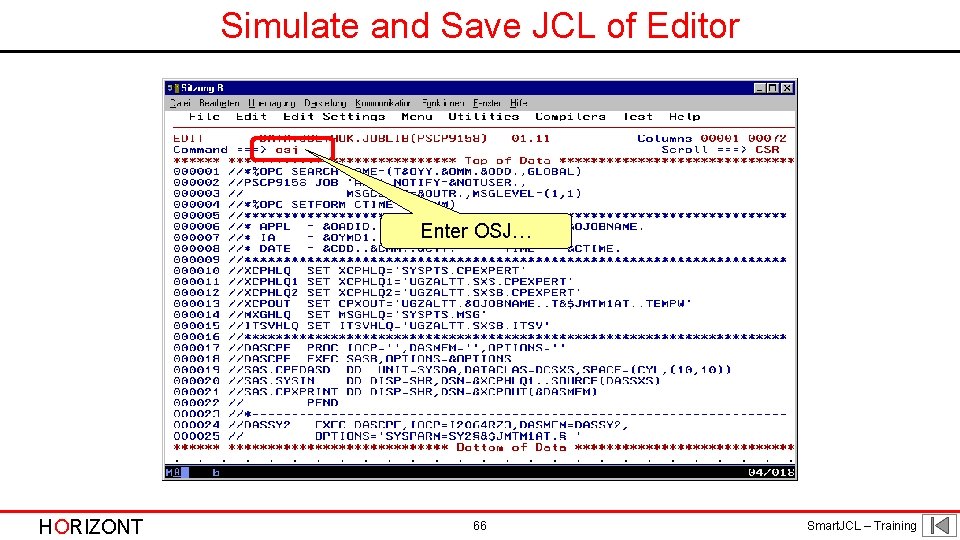
Simulate and Save JCL of Editor Enter OSJ… HORIZONT 66 Smart. JCL – Training
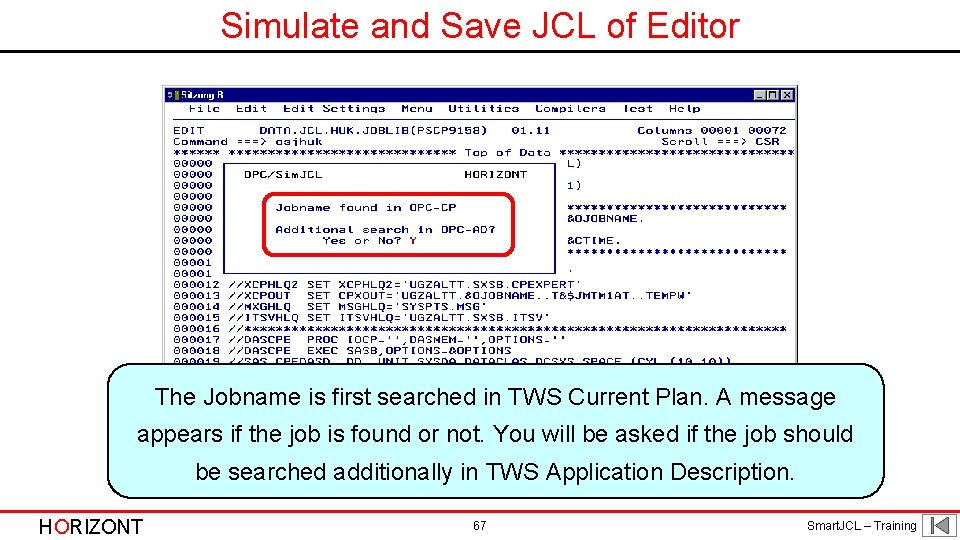
Simulate and Save JCL of Editor The Jobname is first searched in TWS Current Plan. A message appears if the job is found or not. You will be asked if the job should be searched additionally in TWS Application Description. HORIZONT 67 Smart. JCL – Training
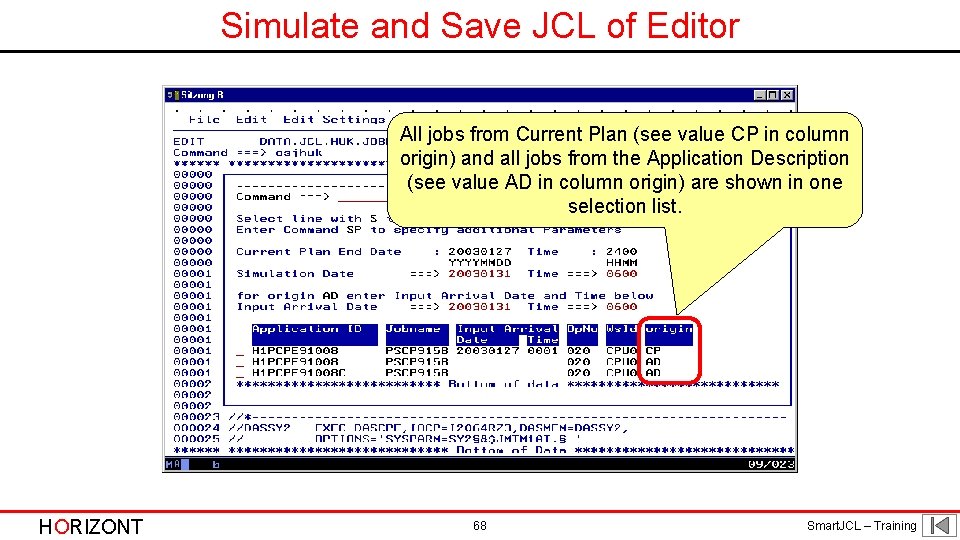
Simulate and Save JCL of Editor All jobs from Current Plan (see value CP in column origin) and all jobs from the Application Description (see value AD in column origin) are shown in one selection list. HORIZONT 68 Smart. JCL – Training
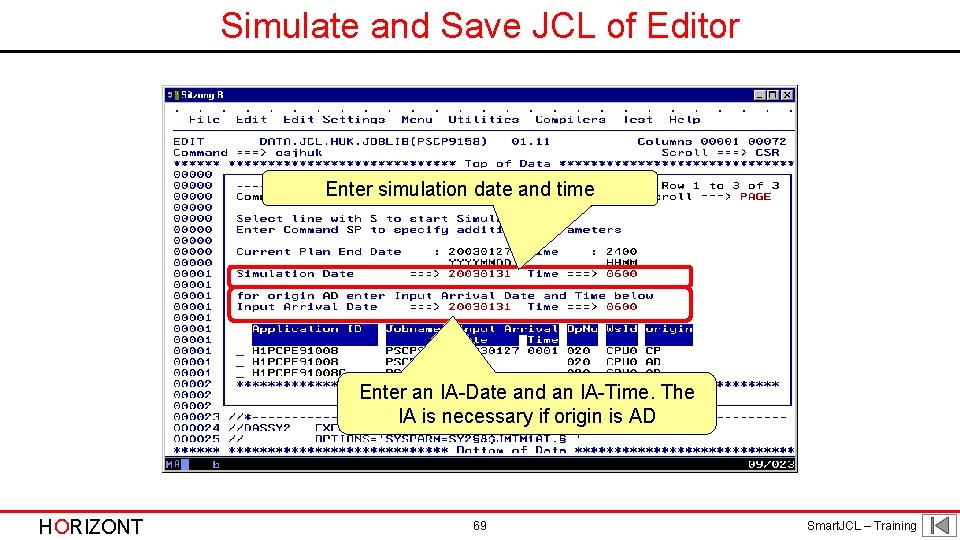
Simulate and Save JCL of Editor Enter simulation date and time Enter an IA-Date and an IA-Time. The IA is necessary if origin is AD HORIZONT 69 Smart. JCL – Training
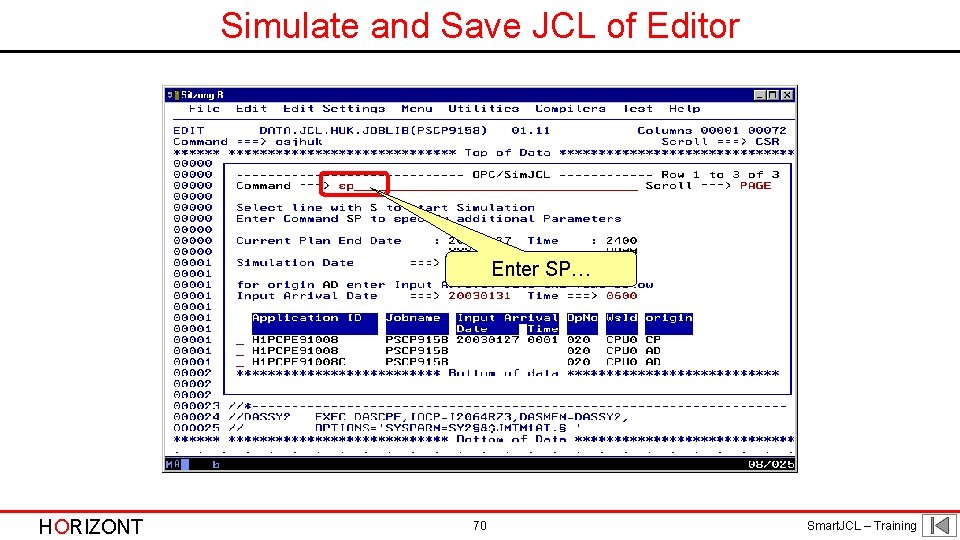
Simulate and Save JCL of Editor Enter SP… HORIZONT 70 Smart. JCL – Training
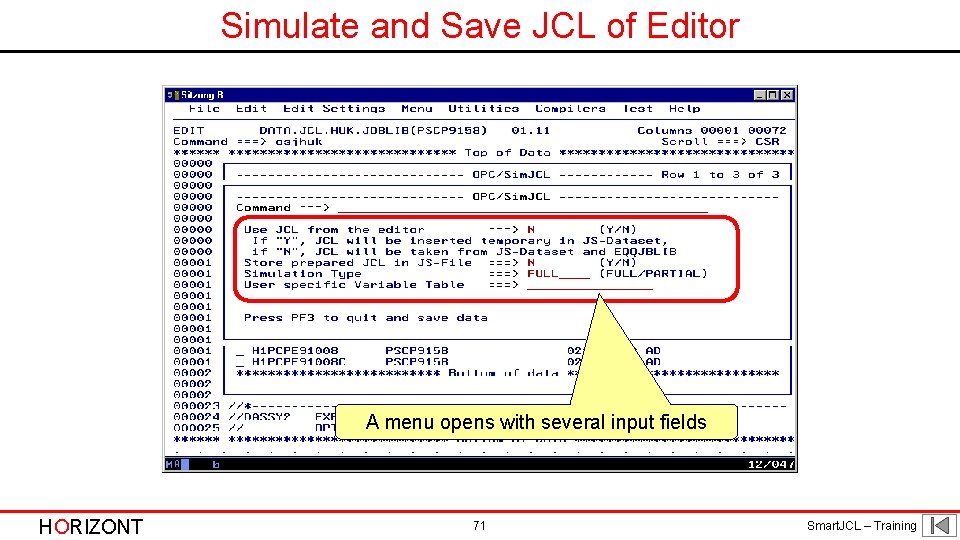
Simulate and Save JCL of Editor A menu opens with several input fields HORIZONT 71 Smart. JCL – Training
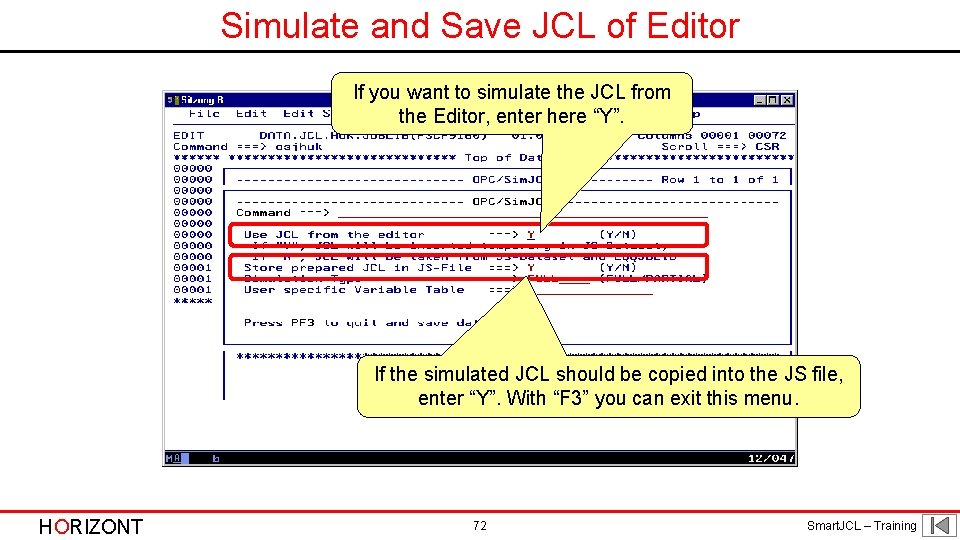
Simulate and Save JCL of Editor If you want to simulate the JCL from the Editor, enter here “Y”. If the simulated JCL should be copied into the JS file, enter “Y”. With “F 3” you can exit this menu. HORIZONT 72 Smart. JCL – Training
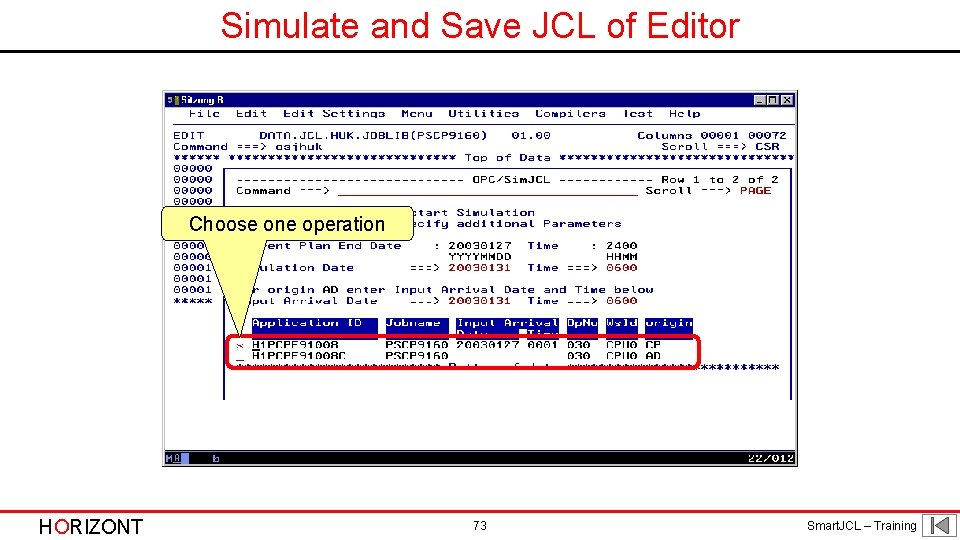
Simulate and Save JCL of Editor Choose one operation HORIZONT 73 Smart. JCL – Training
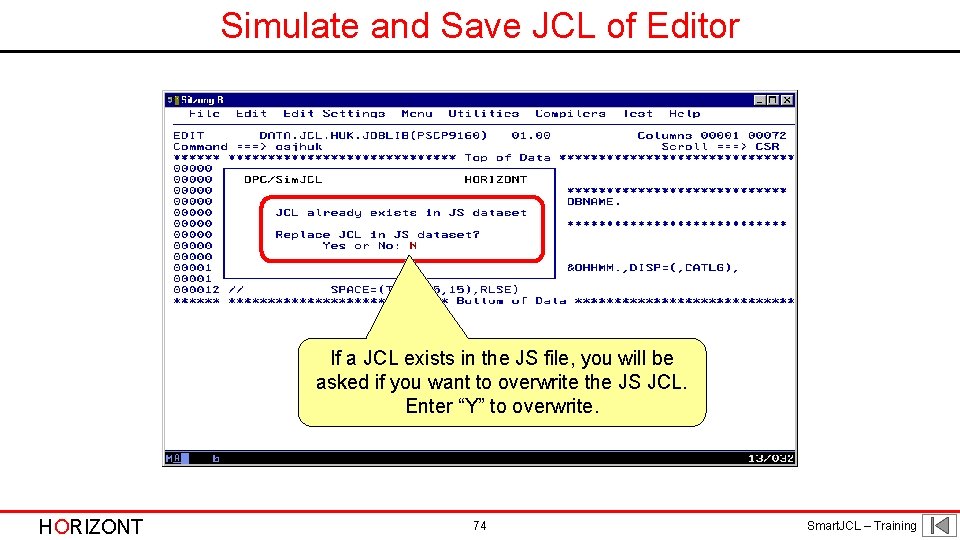
Simulate and Save JCL of Editor If a JCL exists in the JS file, you will be asked if you want to overwrite the JS JCL. Enter “Y” to overwrite. HORIZONT 74 Smart. JCL – Training
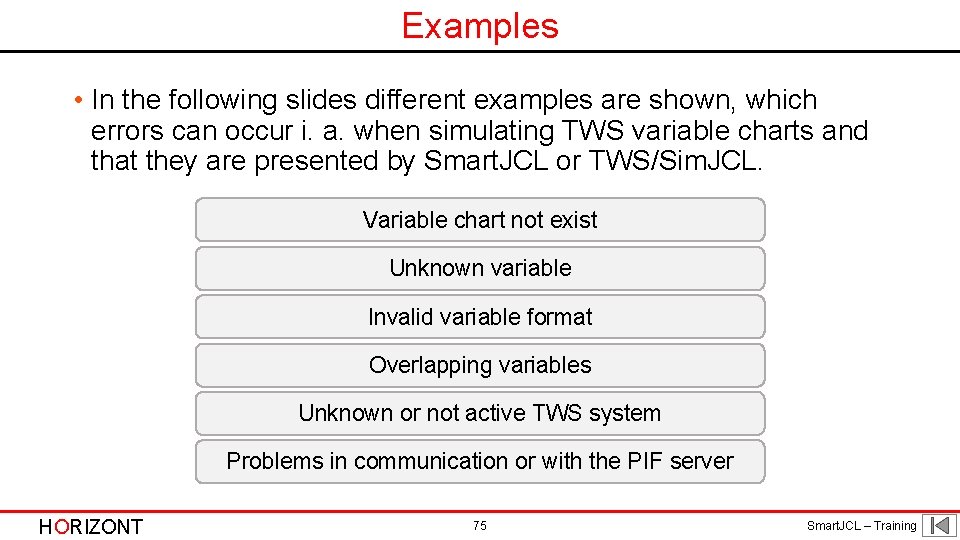
Examples • In the following slides different examples are shown, which errors can occur i. a. when simulating TWS variable charts and that they are presented by Smart. JCL or TWS/Sim. JCL. Variable chart not exist Unknown variable Invalid variable format Overlapping variables Unknown or not active TWS system Problems in communication or with the PIF server HORIZONT 75 Smart. JCL – Training
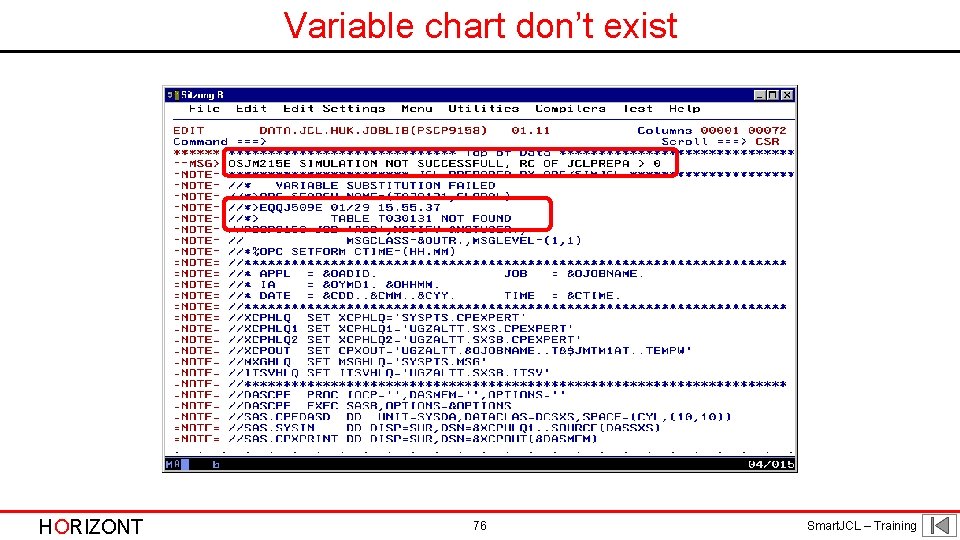
Variable chart don’t exist HORIZONT 76 Smart. JCL – Training
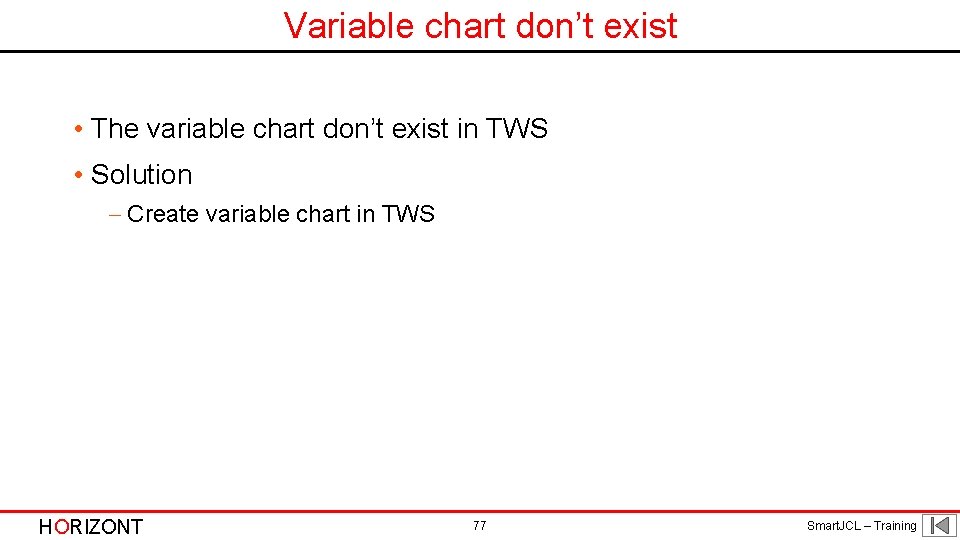
Variable chart don’t exist • The variable chart don’t exist in TWS • Solution - Create variable chart in TWS HORIZONT 77 Smart. JCL – Training
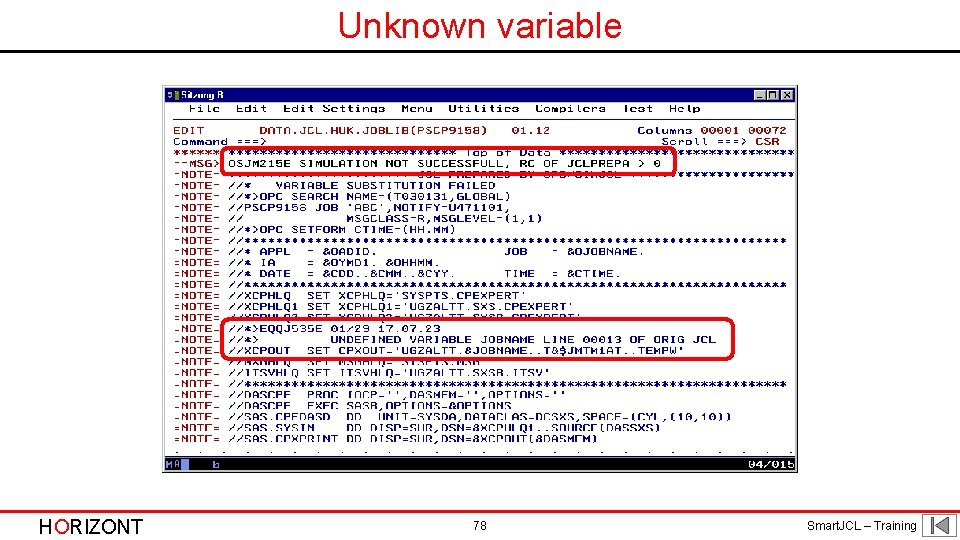
Unknown variable HORIZONT 78 Smart. JCL – Training
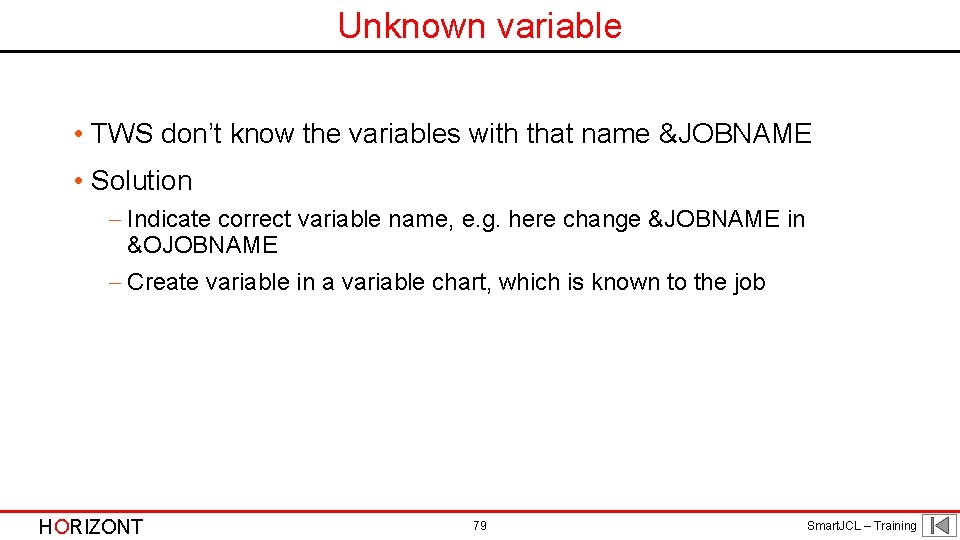
Unknown variable • TWS don’t know the variables with that name &JOBNAME • Solution - Indicate correct variable name, e. g. here change &JOBNAME in &OJOBNAME - Create variable in a variable chart, which is known to the job HORIZONT 79 Smart. JCL – Training
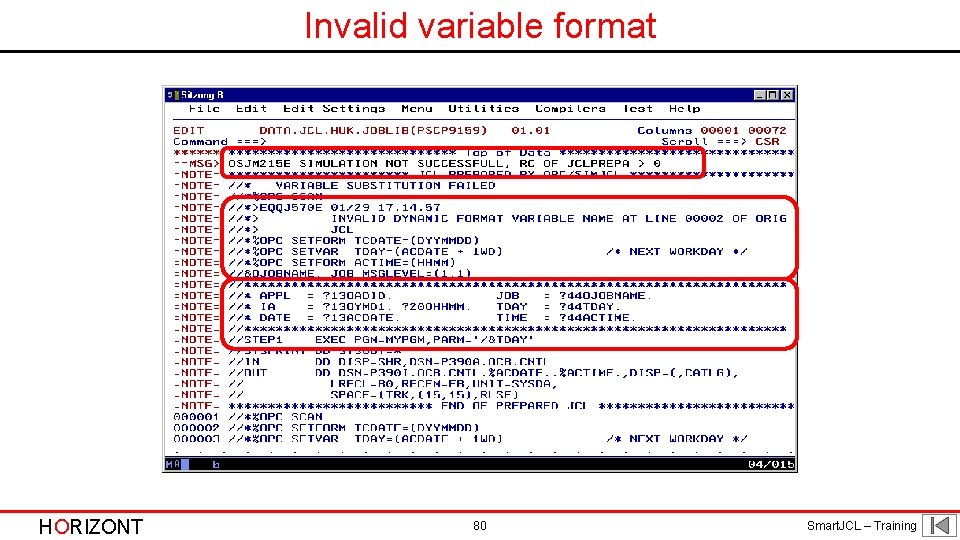
Invalid variable format HORIZONT 80 Smart. JCL – Training
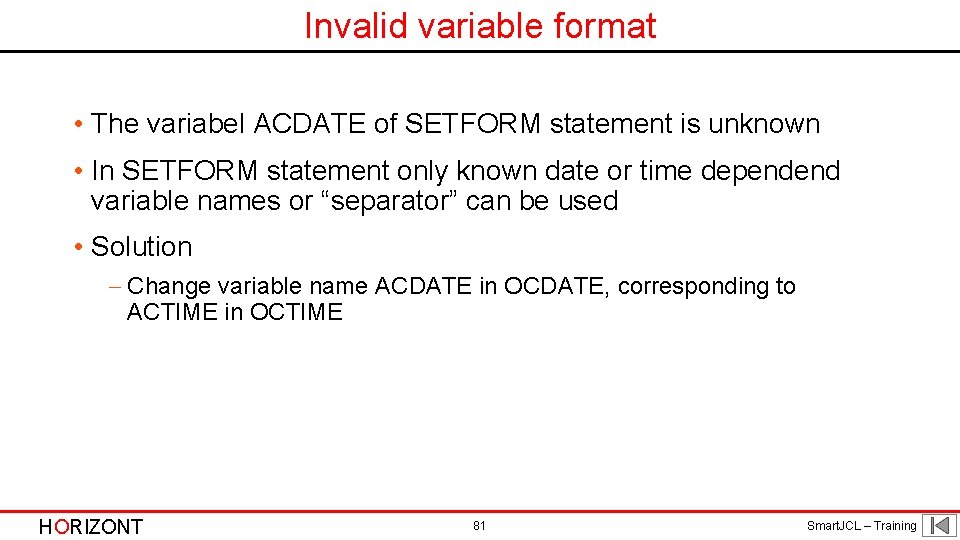
Invalid variable format • The variabel ACDATE of SETFORM statement is unknown • In SETFORM statement only known date or time dependend variable names or “separator” can be used • Solution - Change variable name ACDATE in OCDATE, corresponding to ACTIME in OCTIME HORIZONT 81 Smart. JCL – Training
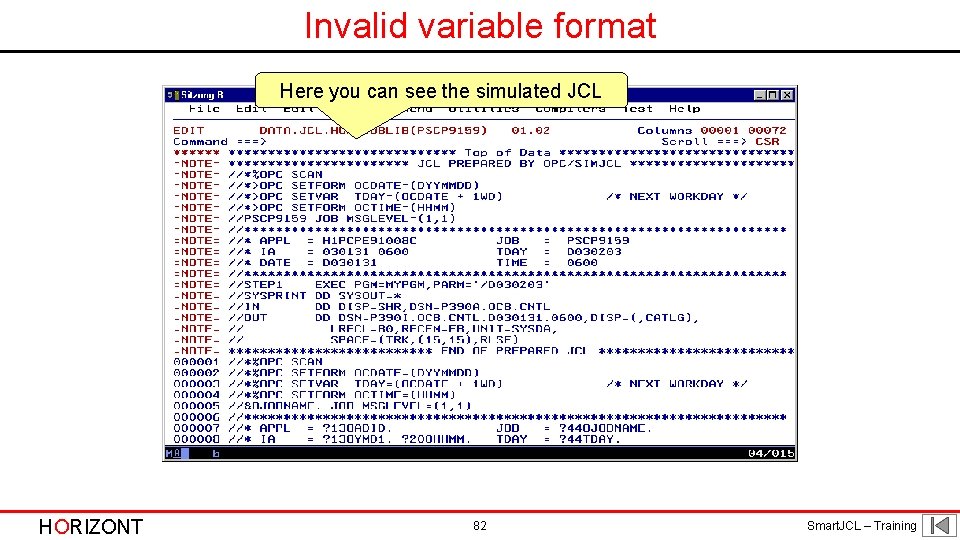
Invalid variable format Here you can see the simulated JCL HORIZONT 82 Smart. JCL – Training
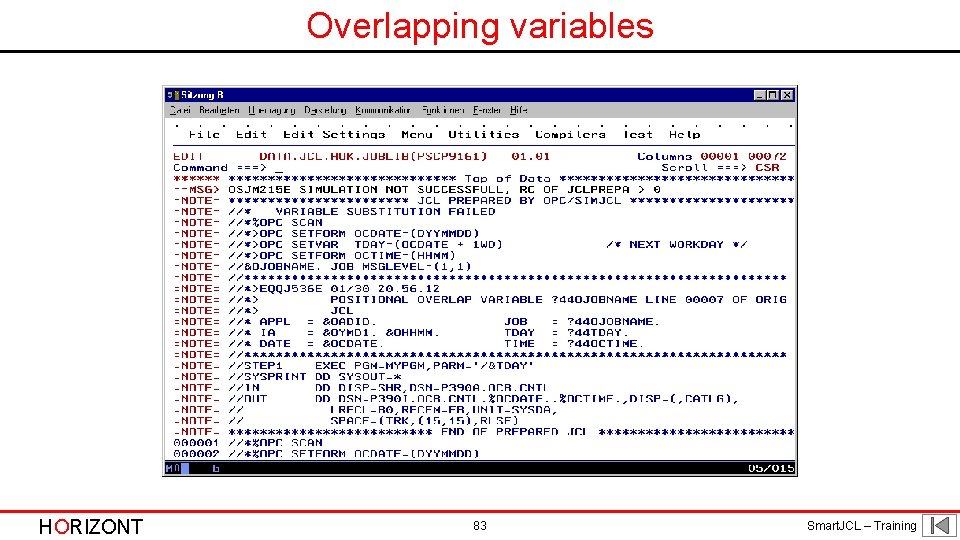
Overlapping variables HORIZONT 83 Smart. JCL – Training
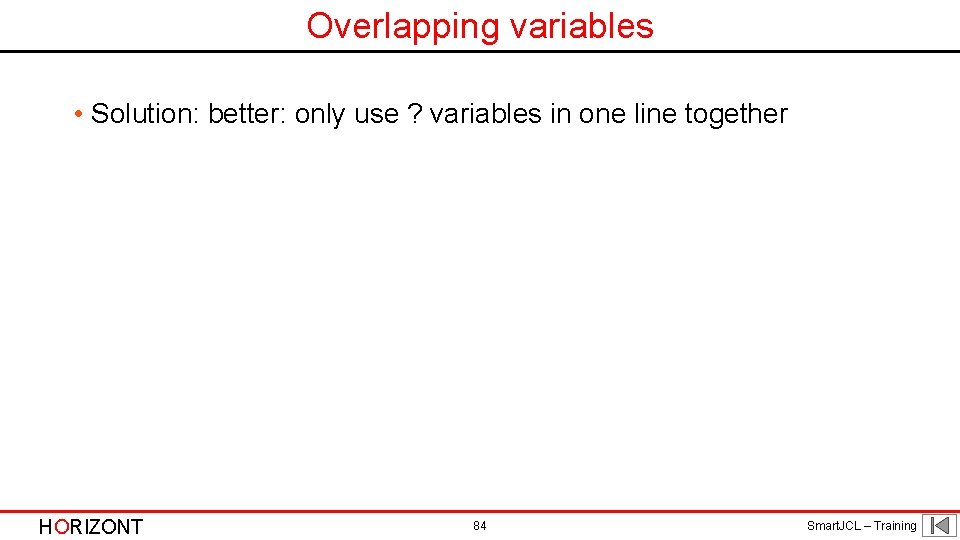
Overlapping variables • Solution: better: only use ? variables in one line together HORIZONT 84 Smart. JCL – Training
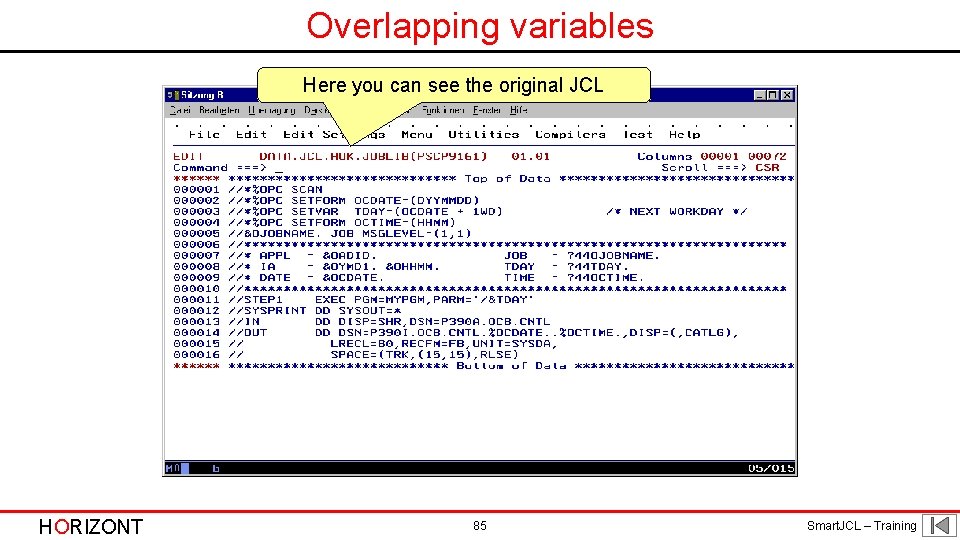
Overlapping variables Here you can see the original JCL HORIZONT 85 Smart. JCL – Training
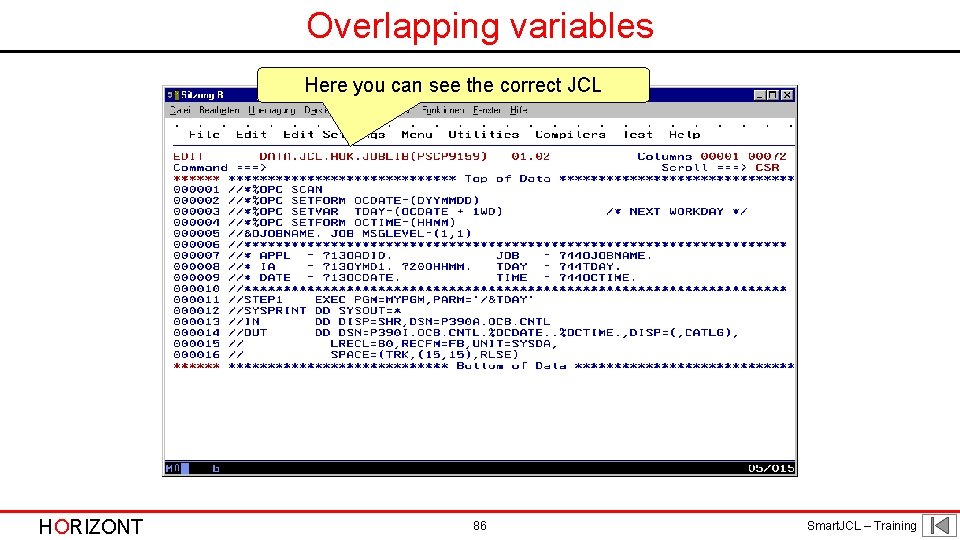
Overlapping variables Here you can see the correct JCL HORIZONT 86 Smart. JCL – Training
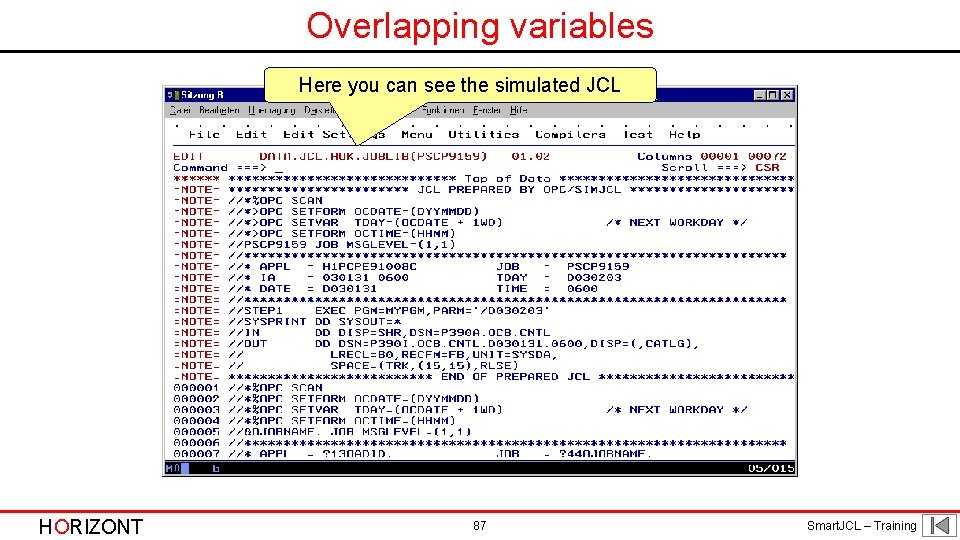
Overlapping variables Here you can see the simulated JCL HORIZONT 87 Smart. JCL – Training
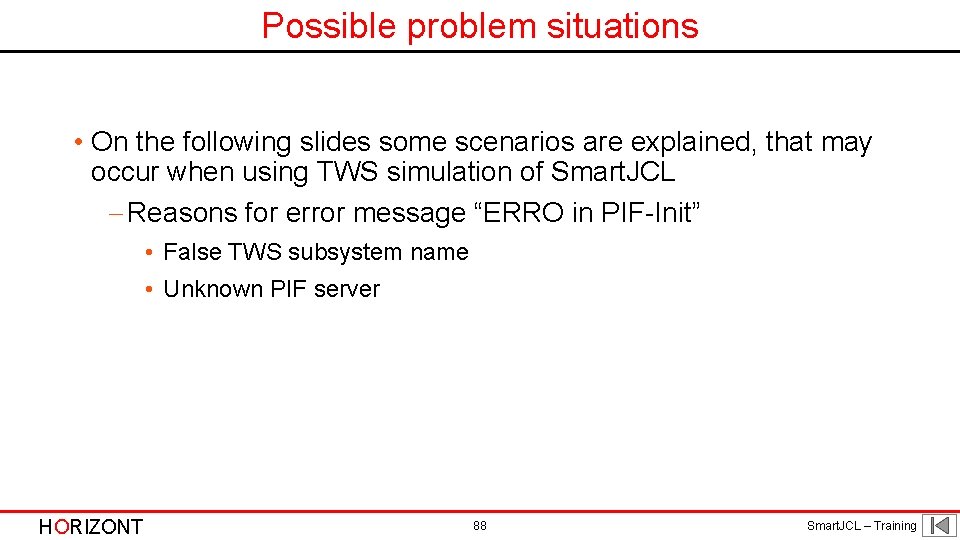
Possible problem situations • On the following slides some scenarios are explained, that may occur when using TWS simulation of Smart. JCL - Reasons for error message “ERRO in PIF-Init” • False TWS subsystem name • Unknown PIF server HORIZONT 88 Smart. JCL – Training
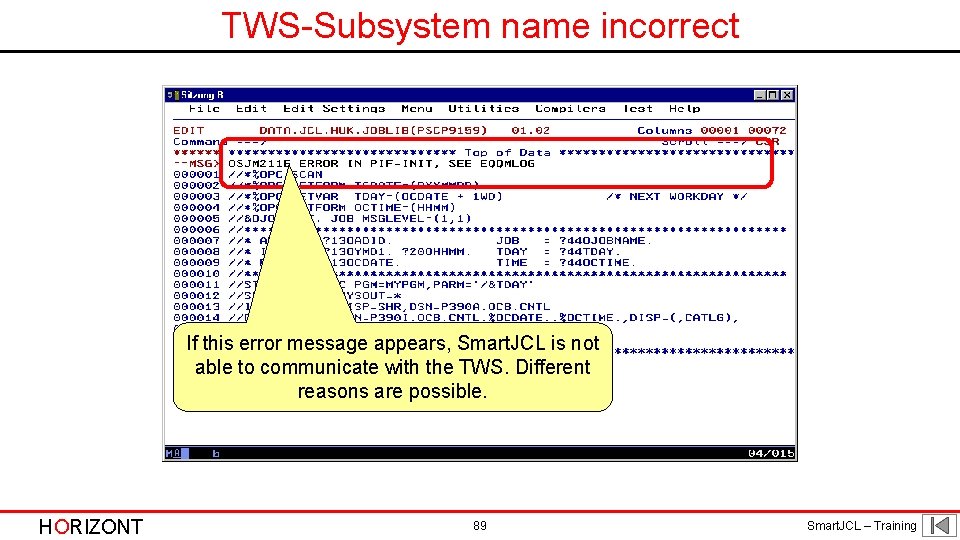
TWS-Subsystem name incorrect If this error message appears, Smart. JCL is not able to communicate with the TWS. Different reasons are possible. HORIZONT 89 Smart. JCL – Training
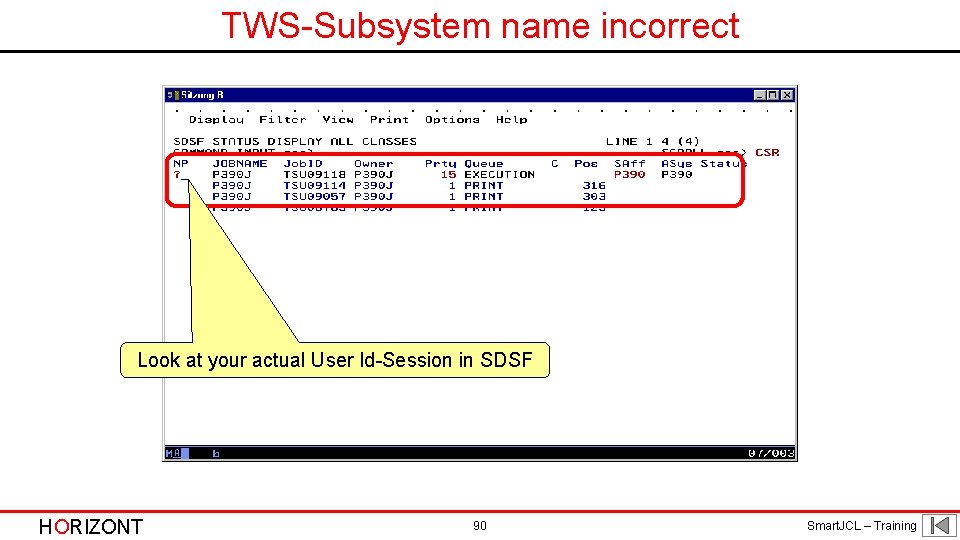
TWS-Subsystem name incorrect Look at your actual User Id-Session in SDSF HORIZONT 90 Smart. JCL – Training
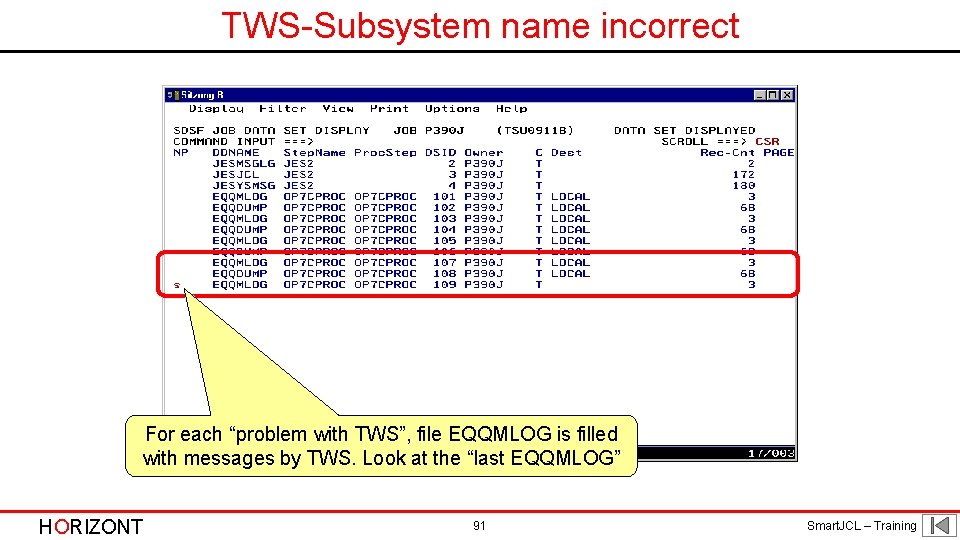
TWS-Subsystem name incorrect For each “problem with TWS”, file EQQMLOG is filled with messages by TWS. Look at the “last EQQMLOG” HORIZONT 91 Smart. JCL – Training
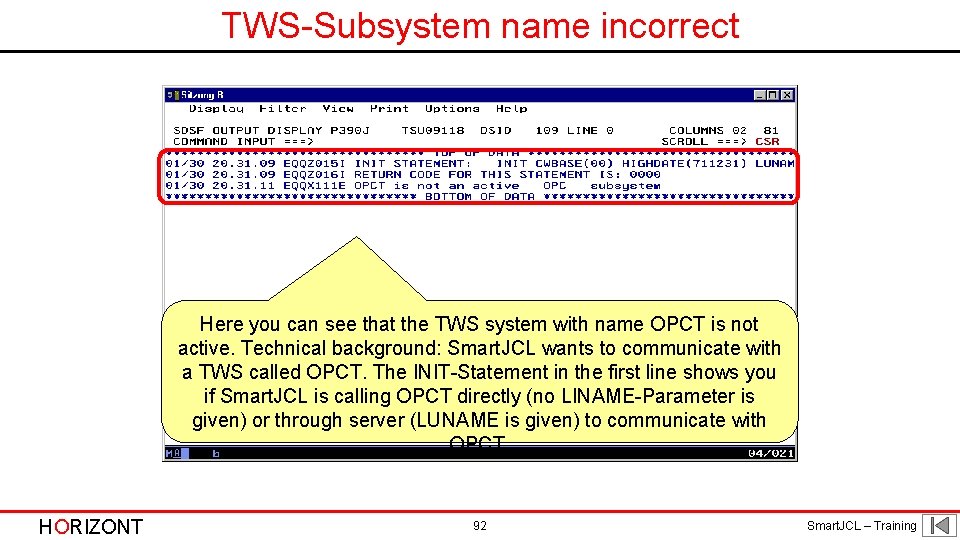
TWS-Subsystem name incorrect Here you can see that the TWS system with name OPCT is not active. Technical background: Smart. JCL wants to communicate with a TWS called OPCT. The INIT-Statement in the first line shows you if Smart. JCL is calling OPCT directly (no LINAME-Parameter is given) or through server (LUNAME is given) to communicate with OPCT. HORIZONT 92 Smart. JCL – Training
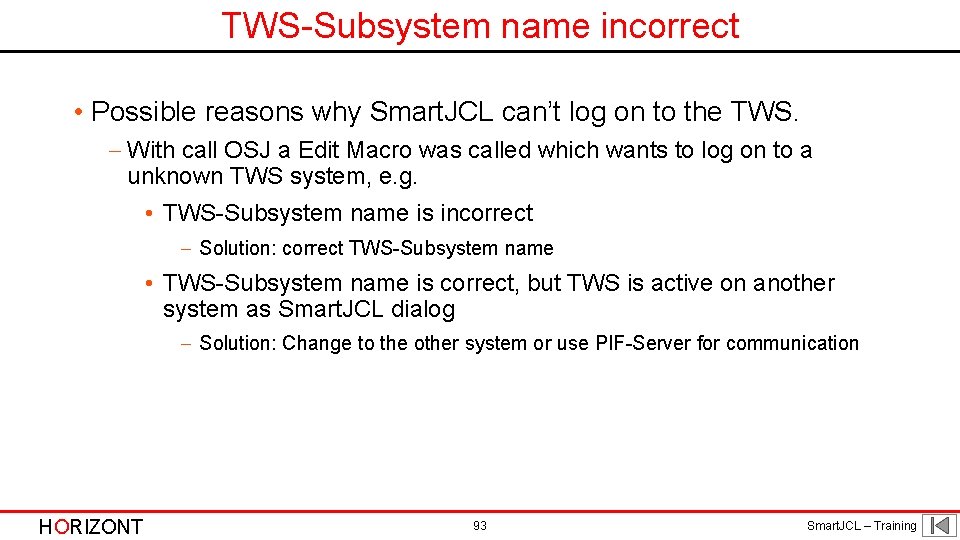
TWS-Subsystem name incorrect • Possible reasons why Smart. JCL can’t log on to the TWS. - With call OSJ a Edit Macro was called which wants to log on to a unknown TWS system, e. g. • TWS-Subsystem name is incorrect - Solution: correct TWS-Subsystem name • TWS-Subsystem name is correct, but TWS is active on another system as Smart. JCL dialog - Solution: Change to the other system or use PIF-Server for communication HORIZONT 93 Smart. JCL – Training
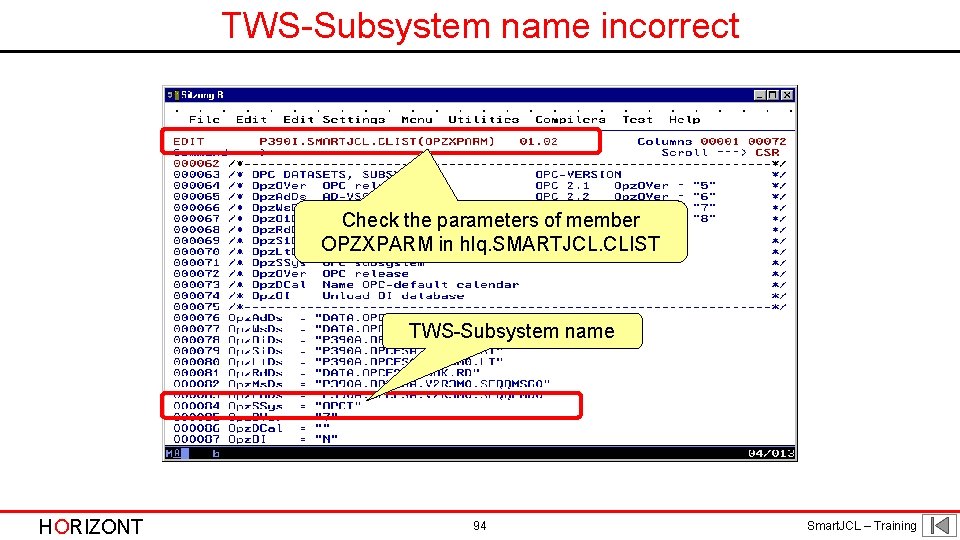
TWS-Subsystem name incorrect Check the parameters of member OPZXPARM in hlq. SMARTJCL. CLIST TWS-Subsystem name HORIZONT 94 Smart. JCL – Training
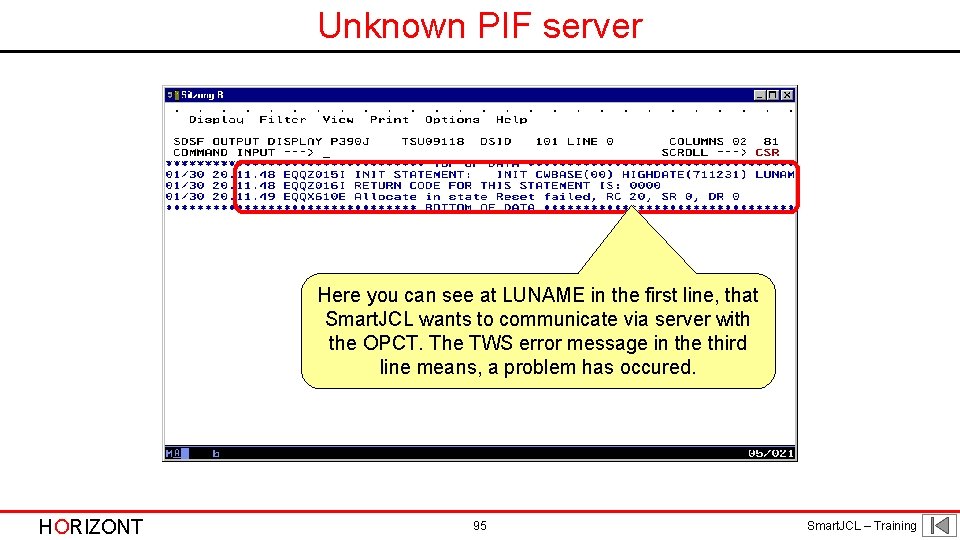
Unknown PIF server Here you can see at LUNAME in the first line, that Smart. JCL wants to communicate via server with the OPCT. The TWS error message in the third line means, a problem has occured. HORIZONT 95 Smart. JCL – Training
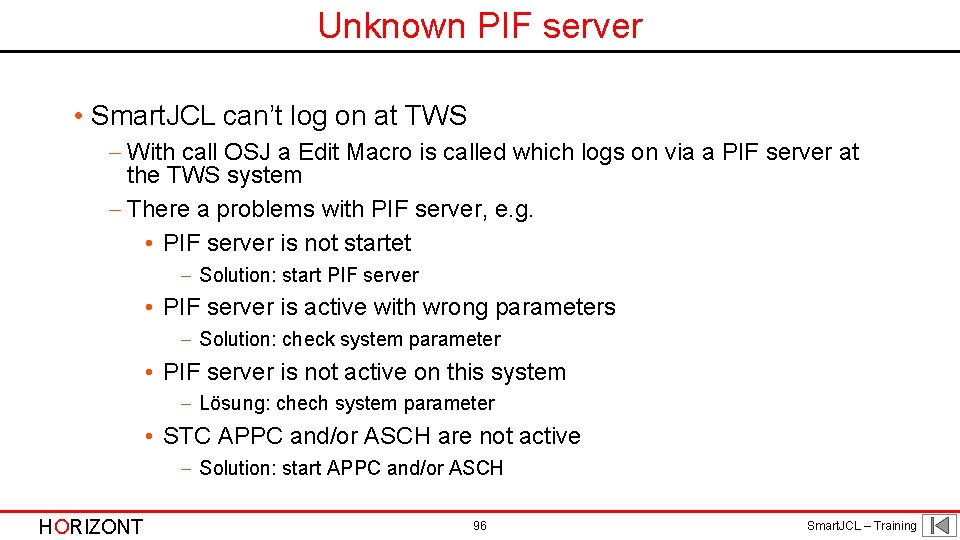
Unknown PIF server • Smart. JCL can’t log on at TWS - With call OSJ a Edit Macro is called which logs on via a PIF server at the TWS system - There a problems with PIF server, e. g. • PIF server is not startet - Solution: start PIF server • PIF server is active with wrong parameters - Solution: check system parameter • PIF server is not active on this system - Lösung: chech system parameter • STC APPC and/or ASCH are not active - Solution: start APPC and/or ASCH HORIZONT 96 Smart. JCL – Training
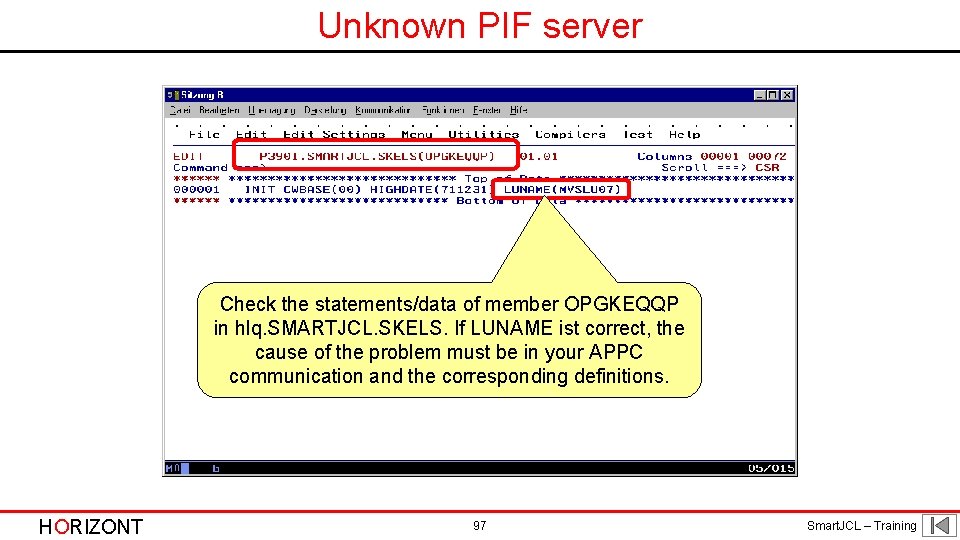
Unknown PIF server Check the statements/data of member OPGKEQQP in hlq. SMARTJCL. SKELS. If LUNAME ist correct, the cause of the problem must be in your APPC communication and the corresponding definitions. HORIZONT 97 Smart. JCL – Training
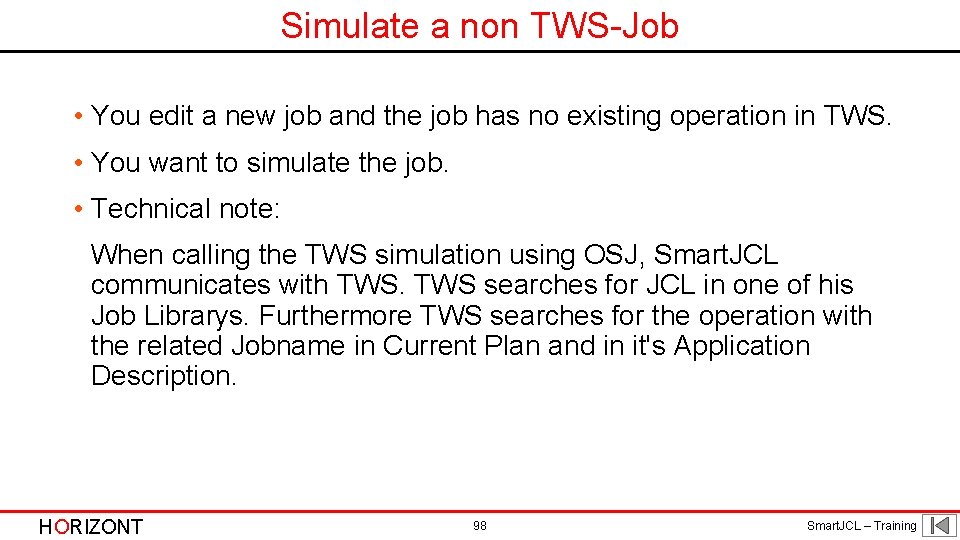
Simulate a non TWS-Job • You edit a new job and the job has no existing operation in TWS. • You want to simulate the job. • Technical note: When calling the TWS simulation using OSJ, Smart. JCL communicates with TWS searches for JCL in one of his Job Librarys. Furthermore TWS searches for the operation with the related Jobname in Current Plan and in it's Application Description. HORIZONT 98 Smart. JCL – Training
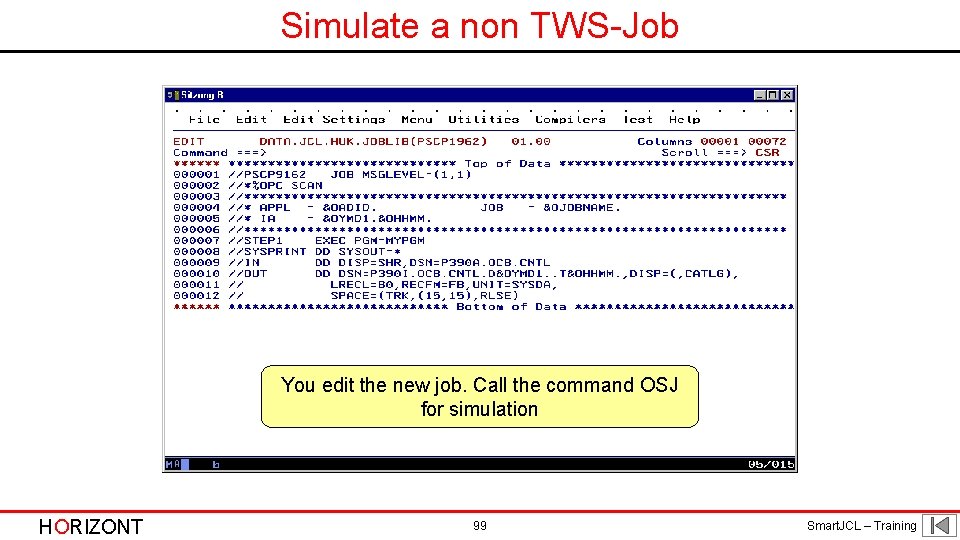
Simulate a non TWS-Job You edit the new job. Call the command OSJ for simulation HORIZONT 99 Smart. JCL – Training
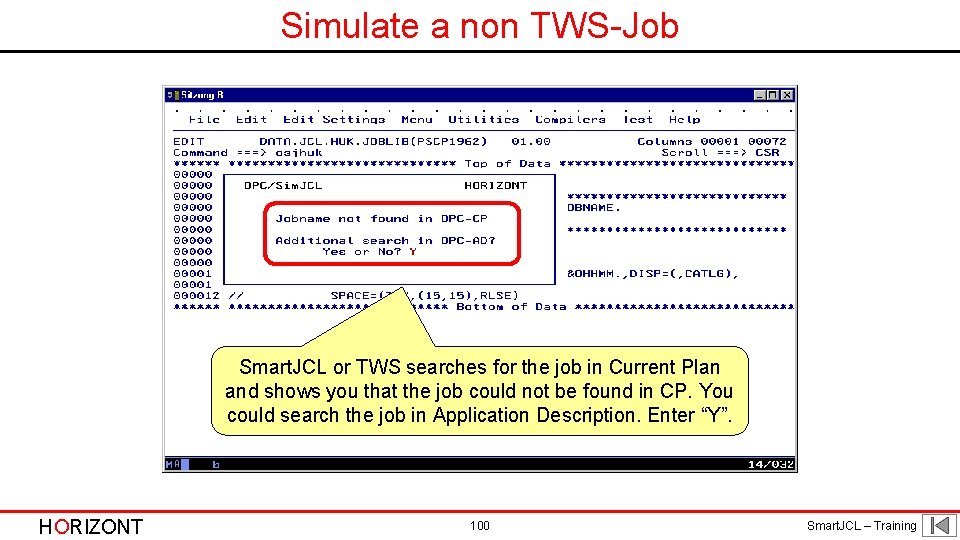
Simulate a non TWS-Job Smart. JCL or TWS searches for the job in Current Plan and shows you that the job could not be found in CP. You could search the job in Application Description. Enter “Y”. HORIZONT 100 Smart. JCL – Training

Simulate a non TWS-Job If the job could not be found in CP or AD, Smart. JCL issues a appropriate message. Smart. JCL is not able to simulate the job. HORIZONT 101 Smart. JCL – Training
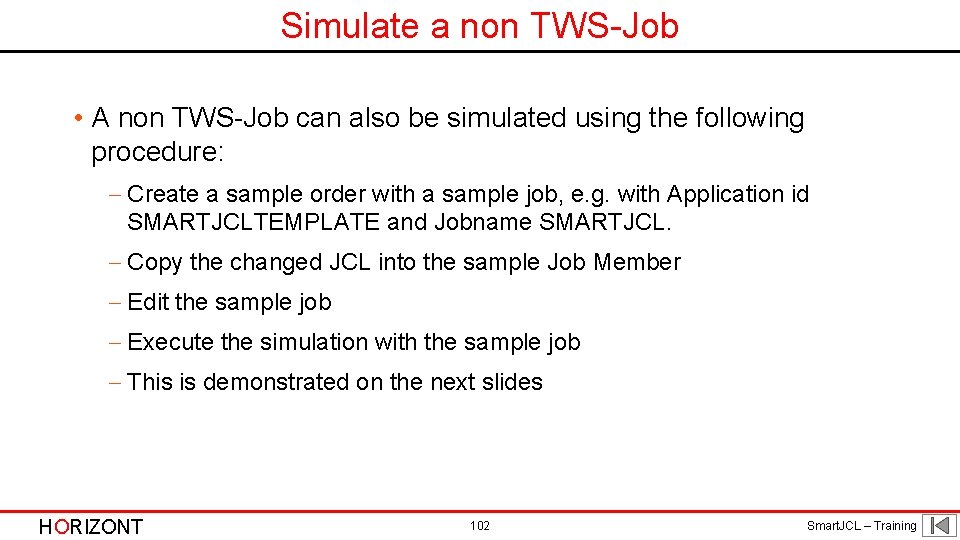
Simulate a non TWS-Job • A non TWS-Job can also be simulated using the following procedure: - Create a sample order with a sample job, e. g. with Application id SMARTJCLTEMPLATE and Jobname SMARTJCL. - Copy the changed JCL into the sample Job Member - Edit the sample job - Execute the simulation with the sample job - This is demonstrated on the next slides HORIZONT 102 Smart. JCL – Training
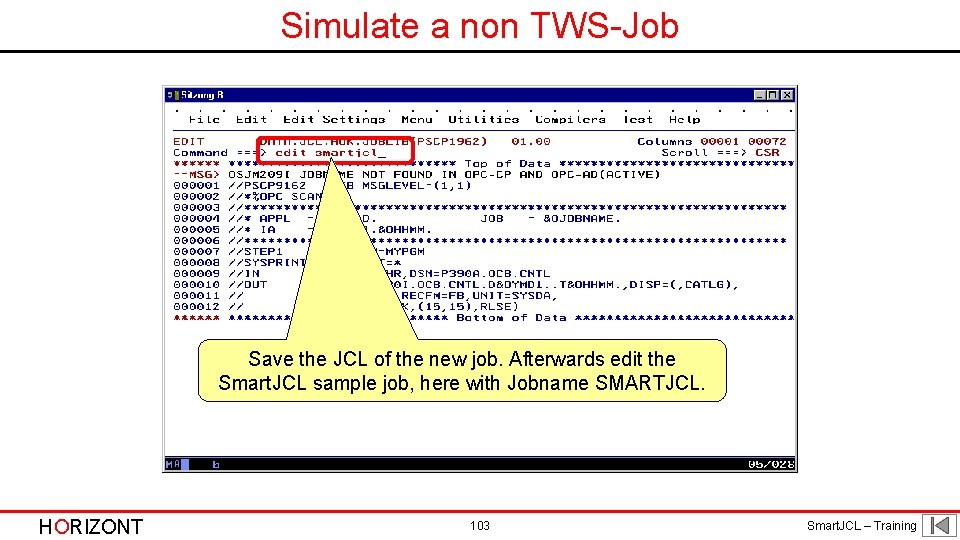
Simulate a non TWS-Job Save the JCL of the new job. Afterwards edit the Smart. JCL sample job, here with Jobname SMARTJCL. HORIZONT 103 Smart. JCL – Training
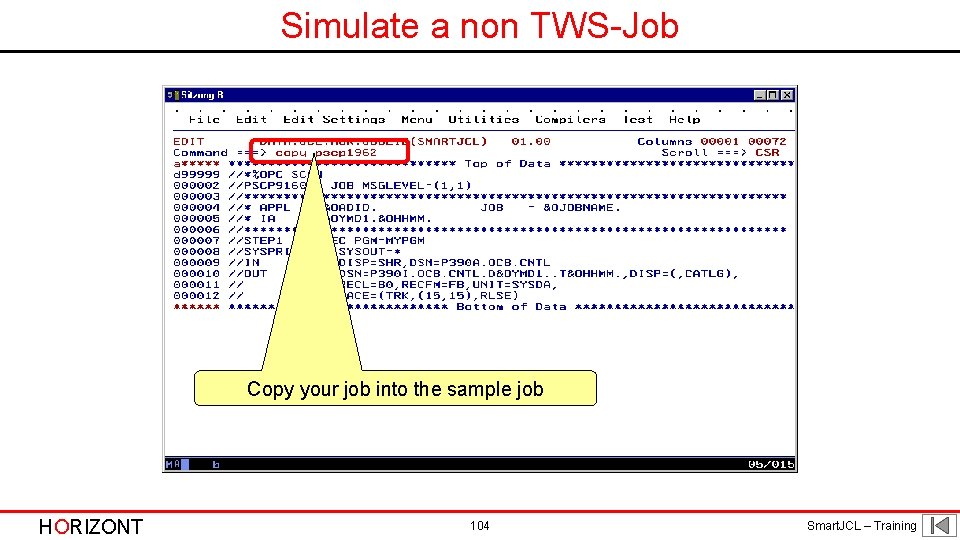
Simulate a non TWS-Job Copy your job into the sample job HORIZONT 104 Smart. JCL – Training
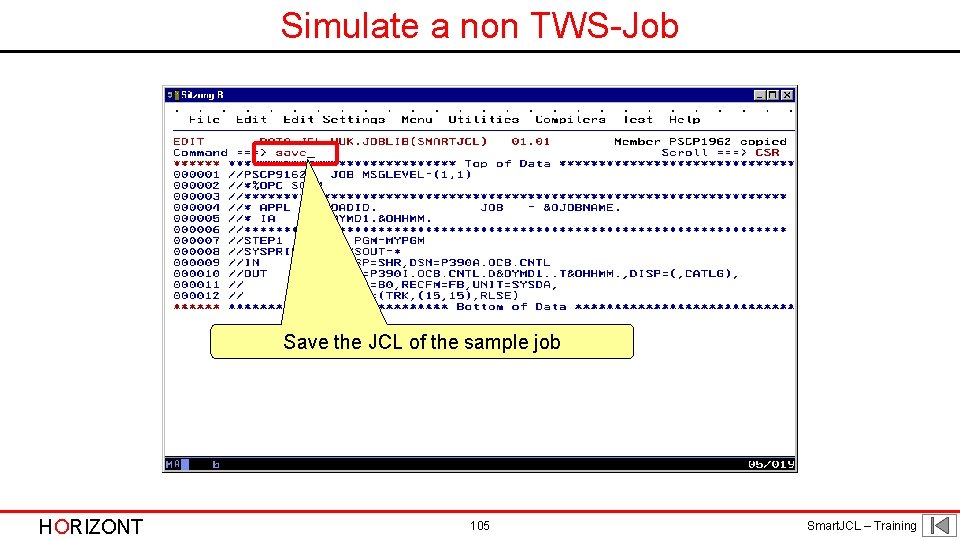
Simulate a non TWS-Job Save the JCL of the sample job HORIZONT 105 Smart. JCL – Training
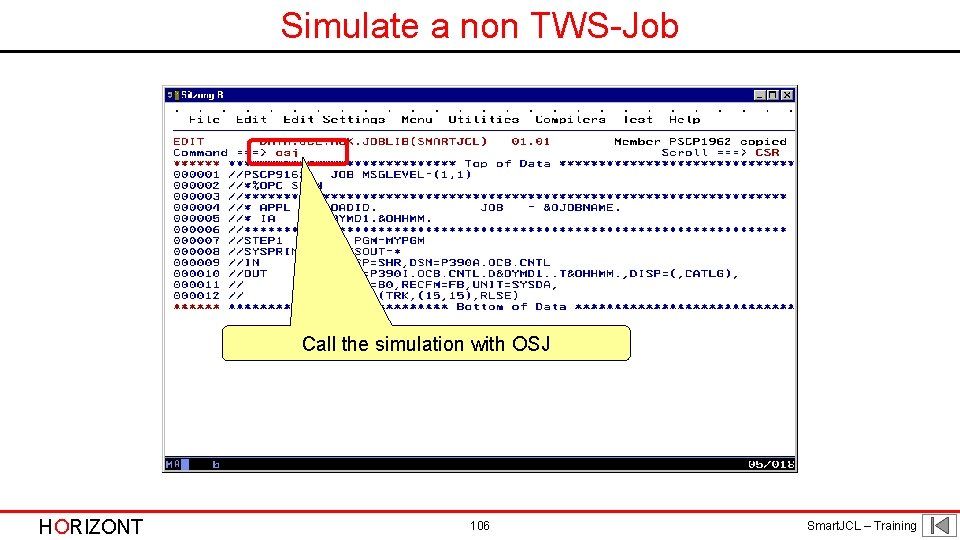
Simulate a non TWS-Job Call the simulation with OSJ HORIZONT 106 Smart. JCL – Training
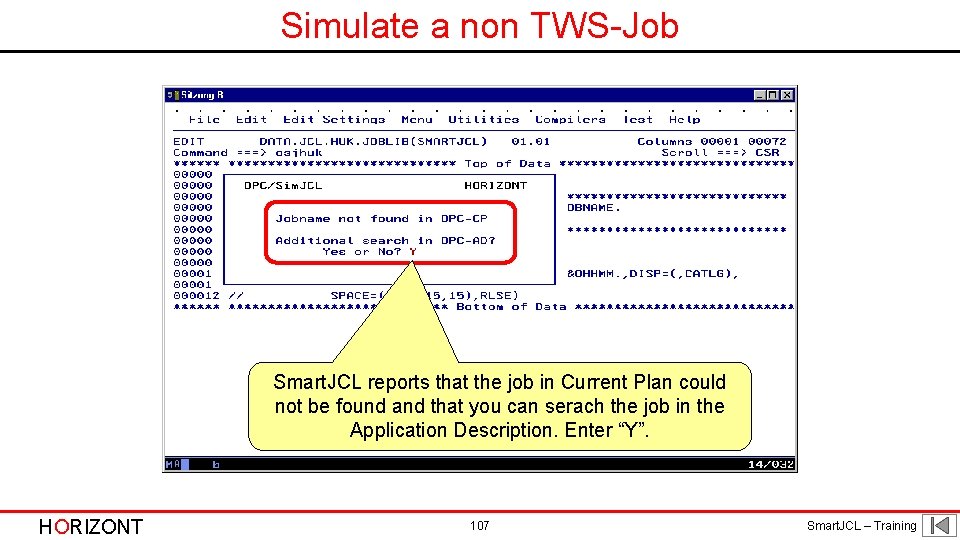
Simulate a non TWS-Job Smart. JCL reports that the job in Current Plan could not be found and that you can serach the job in the Application Description. Enter “Y”. HORIZONT 107 Smart. JCL – Training
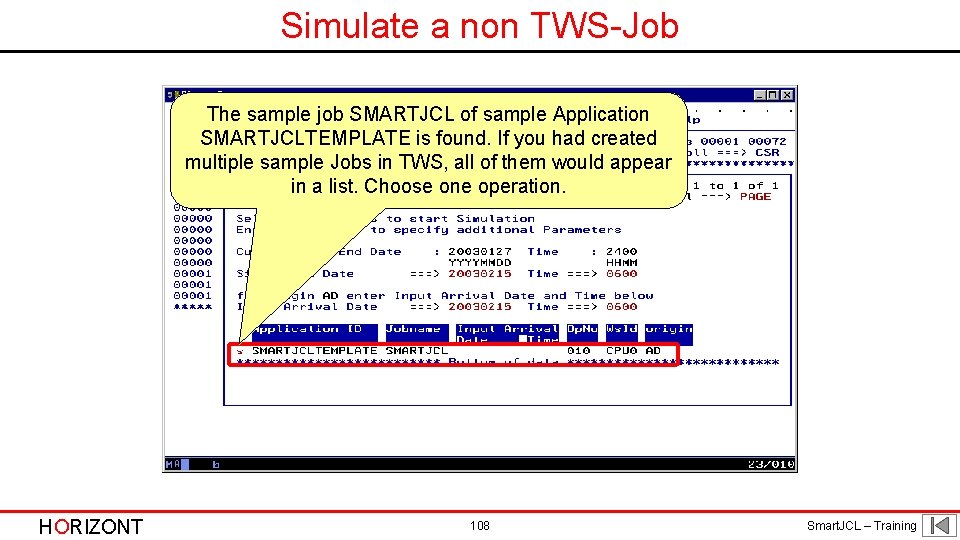
Simulate a non TWS-Job The sample job SMARTJCL of sample Application SMARTJCLTEMPLATE is found. If you had created multiple sample Jobs in TWS, all of them would appear in a list. Choose one operation. HORIZONT 108 Smart. JCL – Training
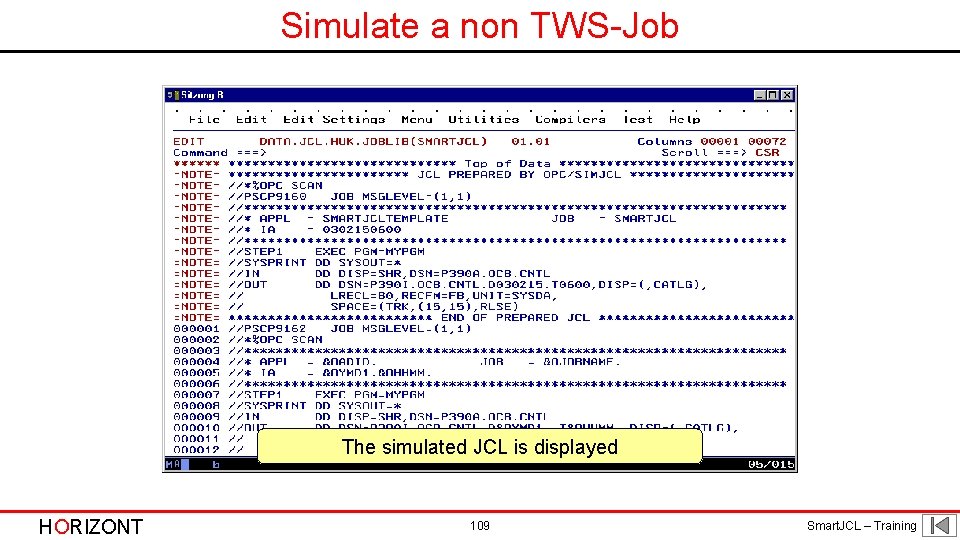
Simulate a non TWS-Job The simulated JCL is displayed HORIZONT 109 Smart. JCL – Training
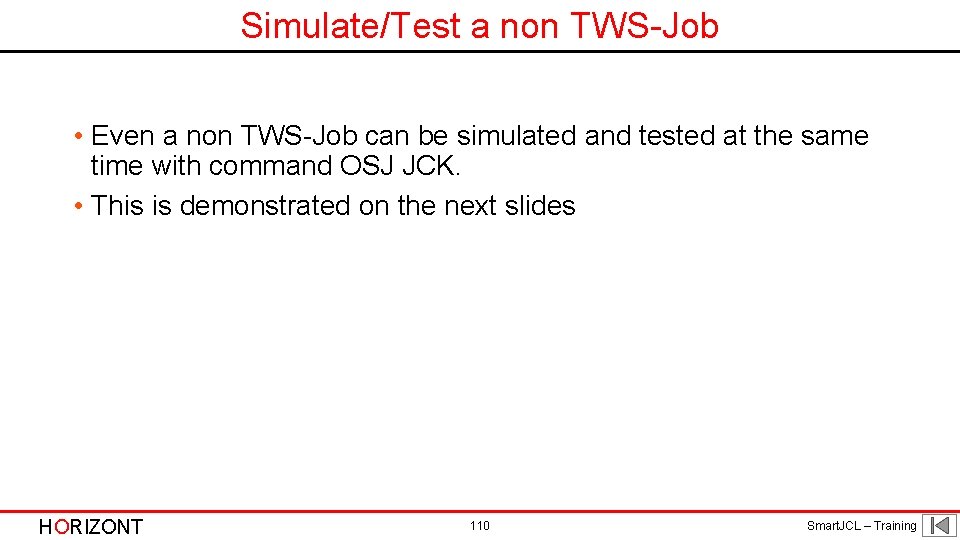
Simulate/Test a non TWS-Job • Even a non TWS-Job can be simulated and tested at the same time with command OSJ JCK. • This is demonstrated on the next slides HORIZONT 110 Smart. JCL – Training
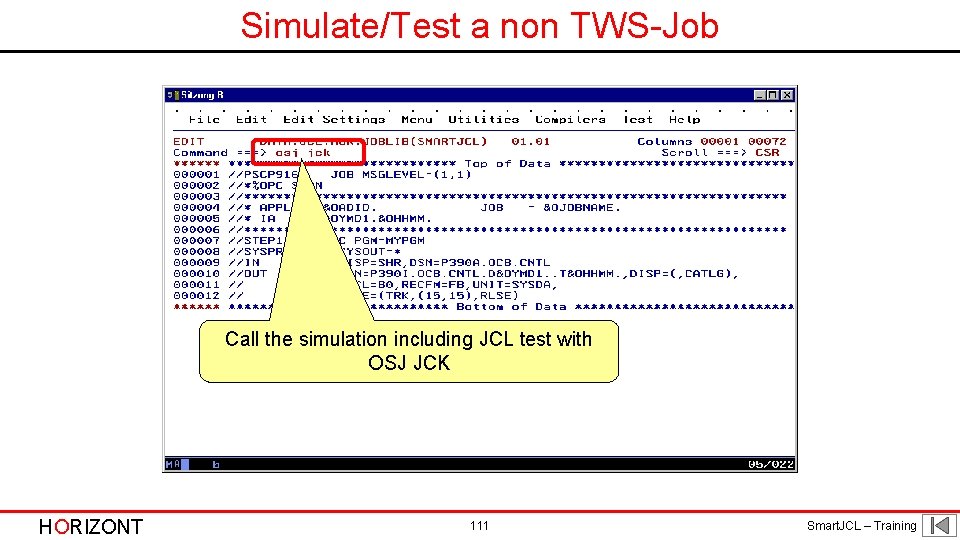
Simulate/Test a non TWS-Job Call the simulation including JCL test with OSJ JCK HORIZONT 111 Smart. JCL – Training
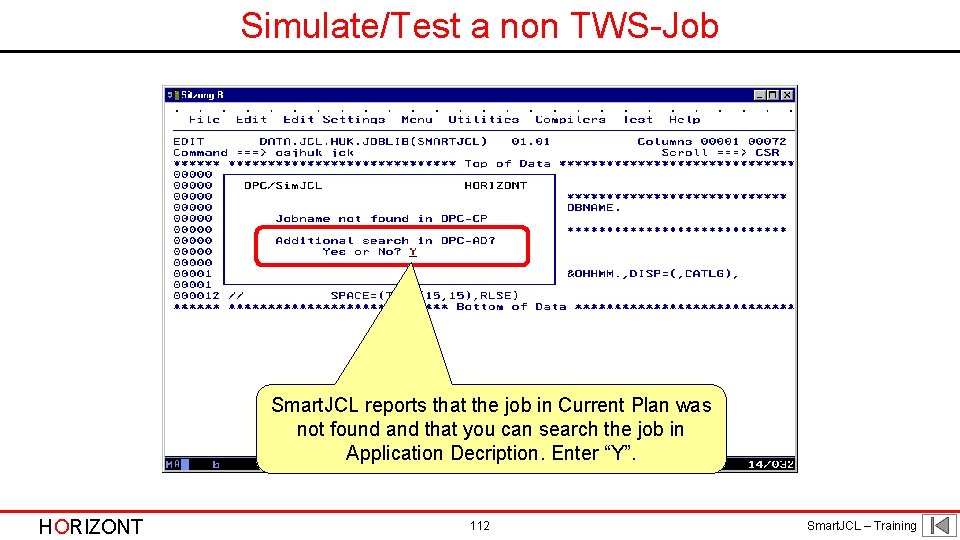
Simulate/Test a non TWS-Job Smart. JCL reports that the job in Current Plan was not found and that you can search the job in Application Decription. Enter “Y”. HORIZONT 112 Smart. JCL – Training
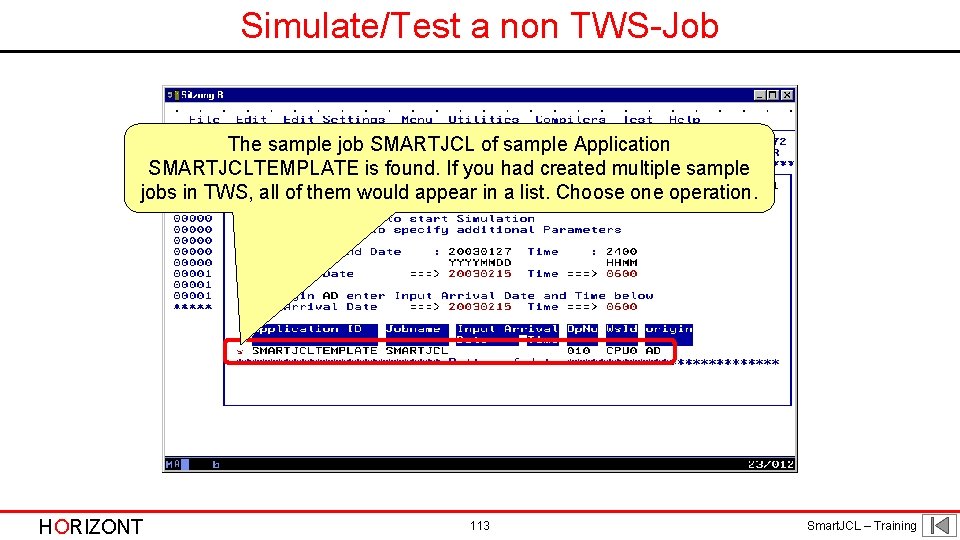
Simulate/Test a non TWS-Job The sample job SMARTJCL of sample Application SMARTJCLTEMPLATE is found. If you had created multiple sample jobs in TWS, all of them would appear in a list. Choose one operation. HORIZONT 113 Smart. JCL – Training
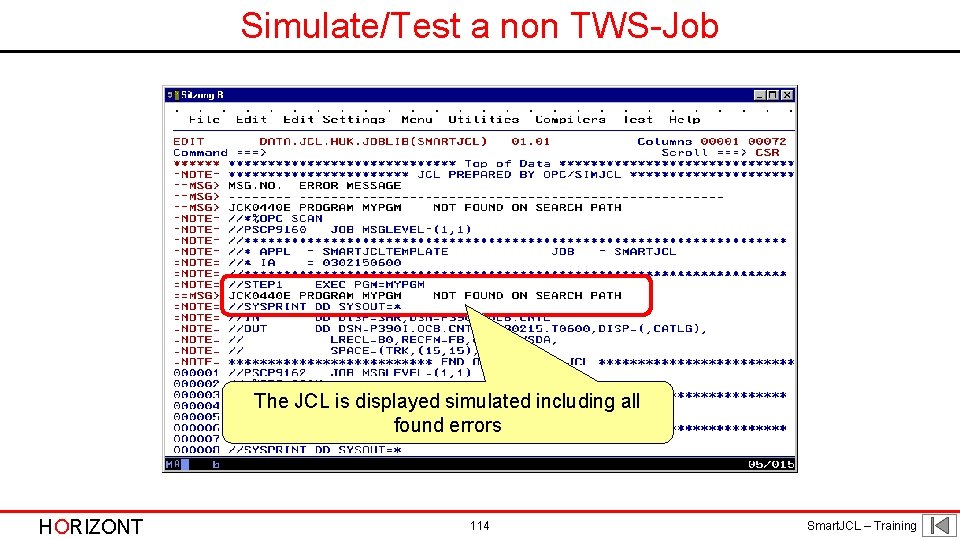
Simulate/Test a non TWS-Job The JCL is displayed simulated including all found errors HORIZONT 114 Smart. JCL – Training
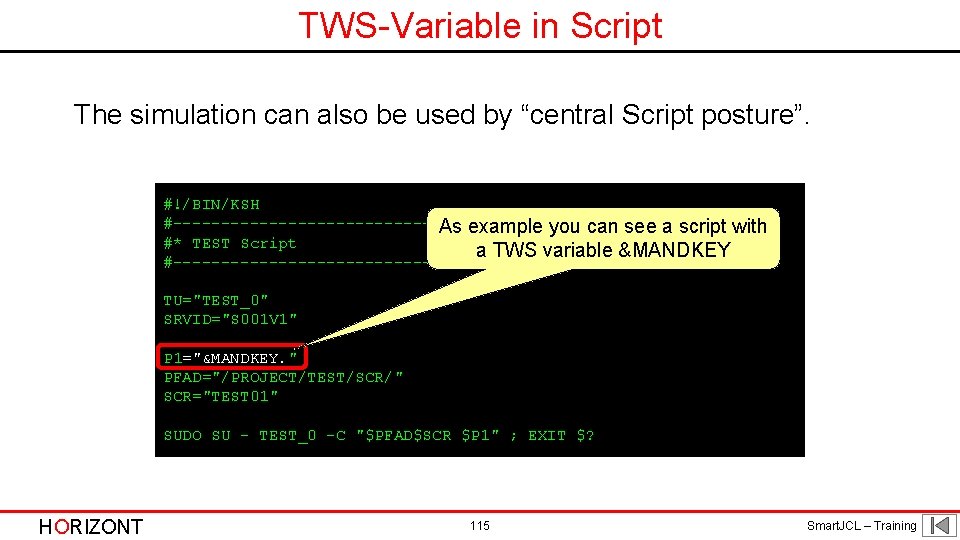
TWS-Variable in Script The simulation can also be used by “central Script posture”. #!/BIN/KSH #----------------------As example you can see a script with #* TEST Script a TWS variable &MANDKEY #----------------------//*%OPC SCAN TU="TEST_0" SRVID="S 001 V 1" P 1="&MANDKEY. " PFAD="/PROJECT/TEST/SCR/" SCR="TEST 01" SUDO SU - TEST_0 -C "$PFAD$SCR $P 1" ; EXIT $? HORIZONT 115 Smart. JCL – Training
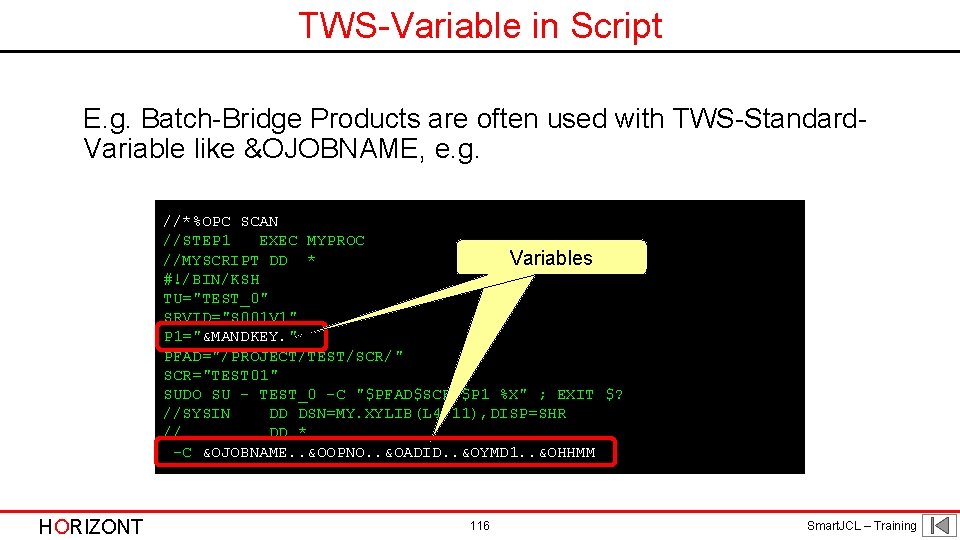
TWS-Variable in Script E. g. Batch-Bridge Products are often used with TWS-Standard. Variable like &OJOBNAME, e. g. //*%OPC SCAN //STEP 1 EXEC MYPROC Variables //MYSCRIPT DD * #!/BIN/KSH TU="TEST_0" SRVID="S 001 V 1" P 1="&MANDKEY. " PFAD="/PROJECT/TEST/SCR/" SCR="TEST 01" SUDO SU - TEST_0 -C "$PFAD$SCR $P 1 %X" ; EXIT $? //SYSIN DD DSN=MY. XYLIB(L 4711), DISP=SHR // DD * -C &OJOBNAME. . &OOPNO. . &OADID. . &OYMD 1. . &OHHMM HORIZONT 116 Smart. JCL – Training
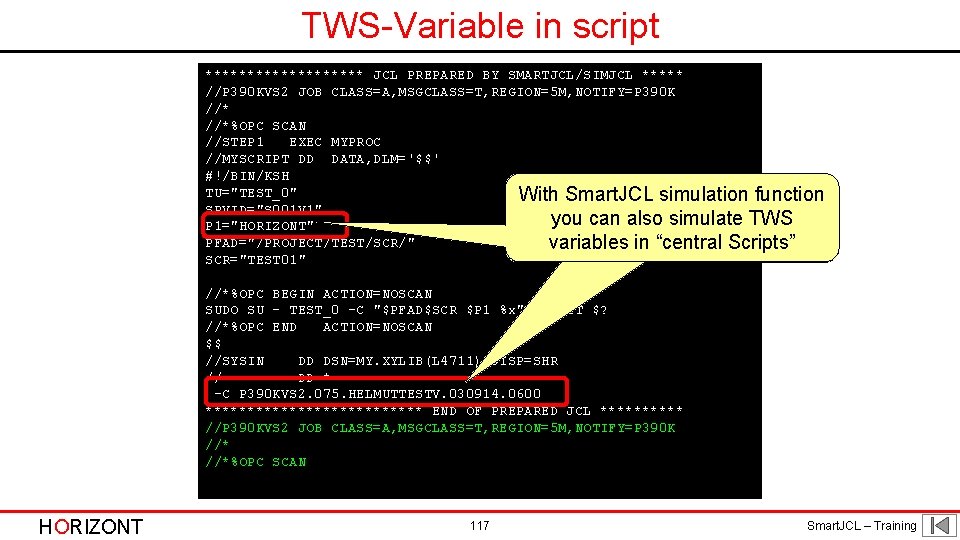
TWS-Variable in script ********** JCL PREPARED BY SMARTJCL/SIMJCL ***** //P 390 KVS 2 JOB CLASS=A, MSGCLASS=T, REGION=5 M, NOTIFY=P 390 K //*%OPC SCAN //STEP 1 EXEC MYPROC //MYSCRIPT DD DATA, DLM='$$' #!/BIN/KSH TU="TEST_0" With Smart. JCL simulation function SRVID="S 001 V 1" you can also simulate TWSTWS you P 1="HORIZONT" PFAD="/PROJECT/TEST/SCR/" variables in “central Scripts” Variables SCR="TEST 01" //*%OPC BEGIN ACTION=NOSCAN SUDO SU - TEST_0 -C "$PFAD$SCR $P 1 %x" ; EXIT $? //*%OPC END ACTION=NOSCAN $$ //SYSIN DD DSN=MY. XYLIB(L 4711), DISP=SHR // DD * -C P 390 KVS 2. 075. HELMUTTESTV. 030914. 0600 ************* END OF PREPARED JCL ***** //P 390 KVS 2 JOB CLASS=A, MSGCLASS=T, REGION=5 M, NOTIFY=P 390 K //*%OPC SCAN HORIZONT 117 Smart. JCL – Training
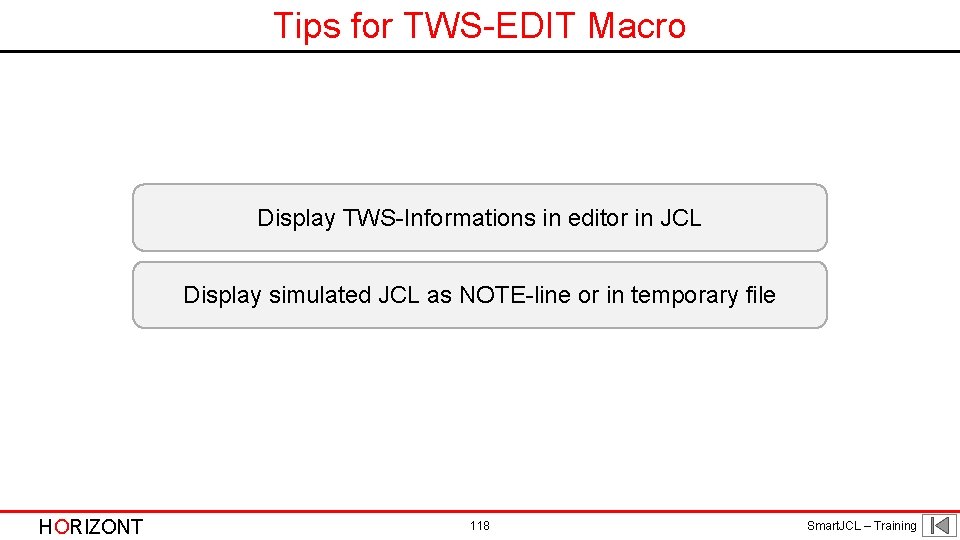
Tips for TWS-EDIT Macro Display TWS-Informations in editor in JCL Display simulated JCL as NOTE-line or in temporary file HORIZONT 118 Smart. JCL – Training
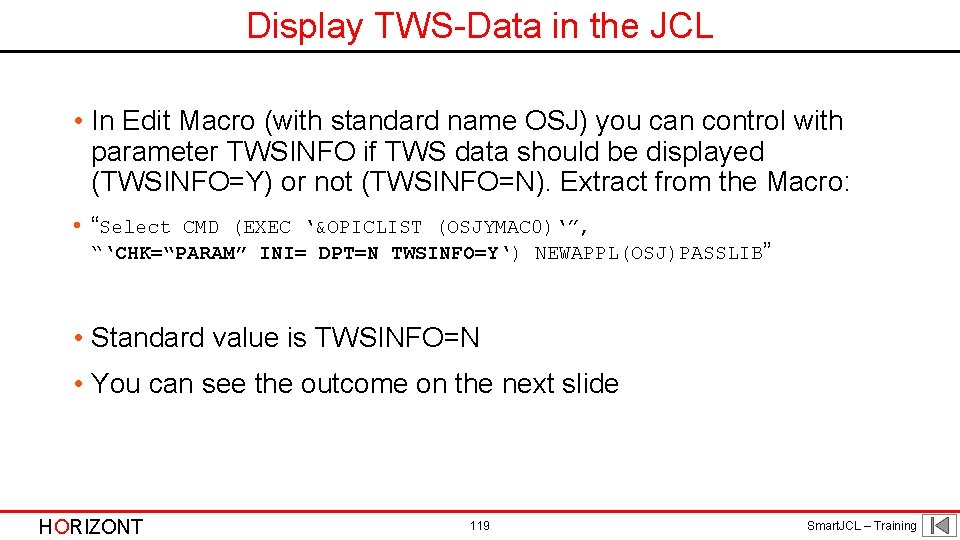
Display TWS-Data in the JCL • In Edit Macro (with standard name OSJ) you can control with parameter TWSINFO if TWS data should be displayed (TWSINFO=Y) or not (TWSINFO=N). Extract from the Macro: • “Select CMD (EXEC ‘&OPICLIST (OSJYMAC 0)‘”, “‘CHK=“PARAM” INI= DPT=N TWSINFO=Y‘) NEWAPPL(OSJ)PASSLIB” • Standard value is TWSINFO=N • You can see the outcome on the next slide HORIZONT 119 Smart. JCL – Training
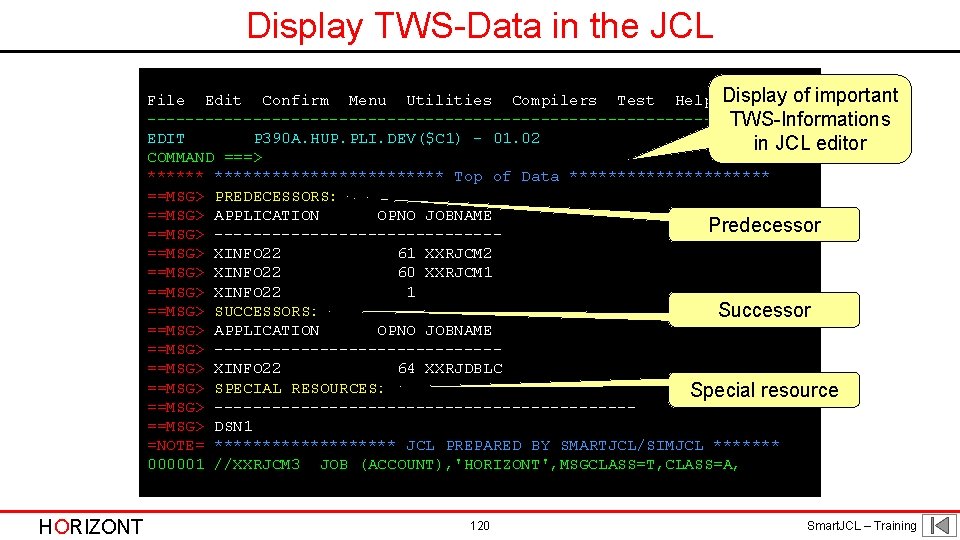
Display TWS-Data in the JCL File Edit Confirm Menu Utilities Compilers Test Help Display of important --------------------------------TWS-Informations EDIT P 390 A. HUP. PLI. DEV($C 1) - 01. 02 in JCL editor COMMAND ===> *************** Top of Data *********** ==MSG> PREDECESSORS: ==MSG> APPLICATION OPNO JOBNAME Predecessor ==MSG> ---------------==MSG> XINFO 22 61 XXRJCM 2 ==MSG> XINFO 22 60 XXRJCM 1 ==MSG> XINFO 22 1 ==MSG> SUCCESSORS: Successor ==MSG> APPLICATION OPNO JOBNAME ==MSG> ---------------==MSG> XINFO 22 64 XXRJDBLC ==MSG> SPECIAL RESOURCES: Special resource ==MSG> ----------------------==MSG> DSN 1 =NOTE= ********** JCL PREPARED BY SMARTJCL/SIMJCL ******* 000001 //XXRJCM 3 JOB (ACCOUNT), 'HORIZONT', MSGCLASS=T, CLASS=A, HORIZONT 120 Smart. JCL – Training
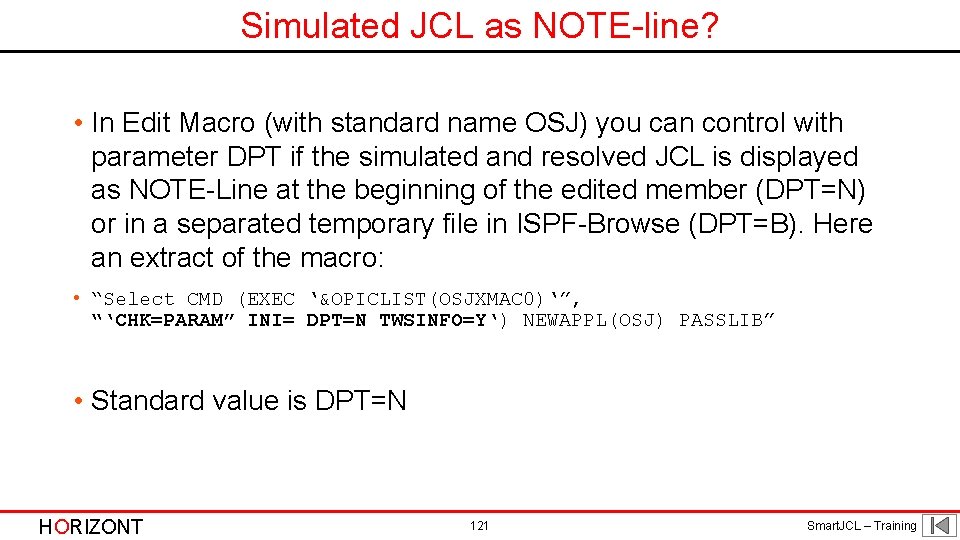
Simulated JCL as NOTE-line? • In Edit Macro (with standard name OSJ) you can control with parameter DPT if the simulated and resolved JCL is displayed as NOTE-Line at the beginning of the edited member (DPT=N) or in a separated temporary file in ISPF-Browse (DPT=B). Here an extract of the macro: • “Select CMD (EXEC ‘&OPICLIST(OSJXMAC 0)‘”, “‘CHK=PARAM” INI= DPT=N TWSINFO=Y‘) NEWAPPL(OSJ) PASSLIB” • Standard value is DPT=N HORIZONT 121 Smart. JCL – Training
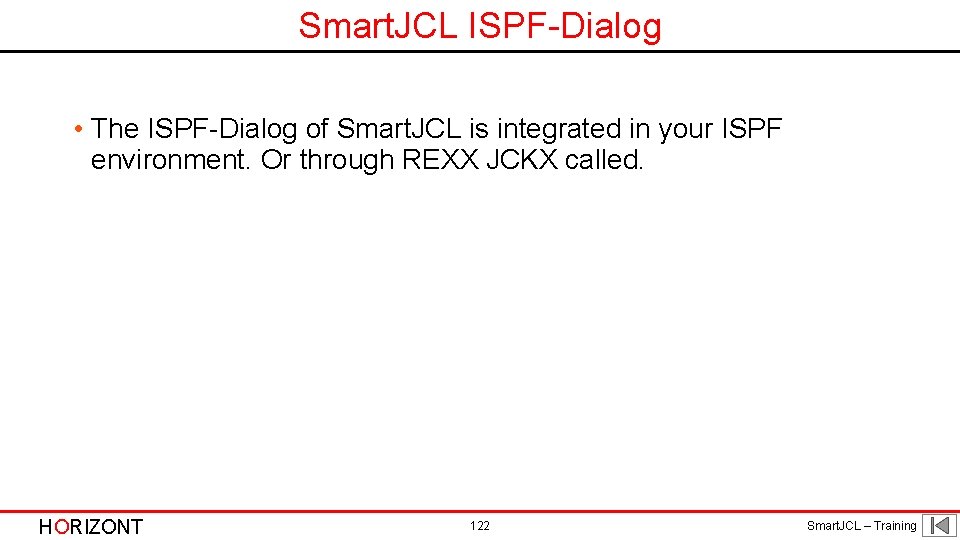
Smart. JCL ISPF-Dialog • The ISPF-Dialog of Smart. JCL is integrated in your ISPF environment. Or through REXX JCKX called. HORIZONT 122 Smart. JCL – Training
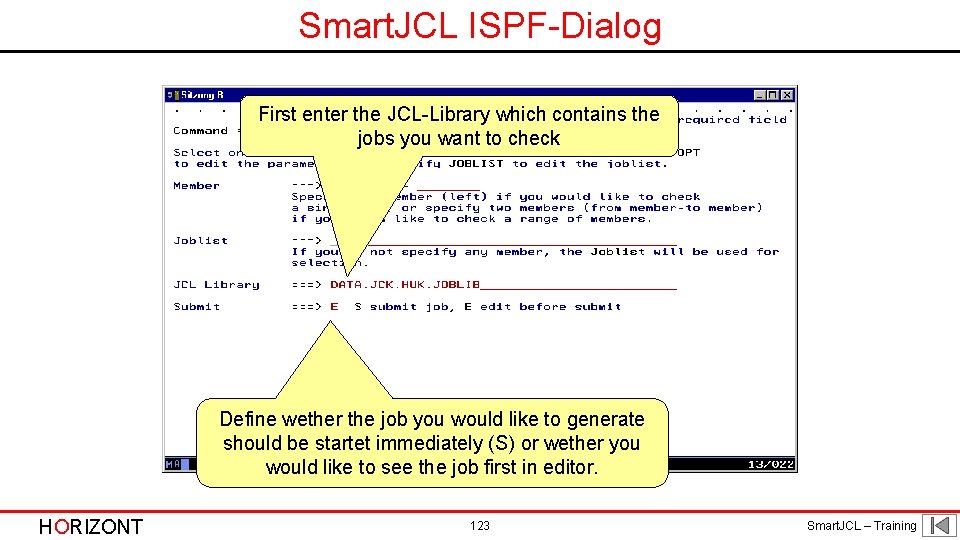
Smart. JCL ISPF-Dialog First enter the JCL-Library which contains the jobs you want to check Define wether the job you would like to generate should be startet immediately (S) or wether you would like to see the job first in editor. HORIZONT 123 Smart. JCL – Training
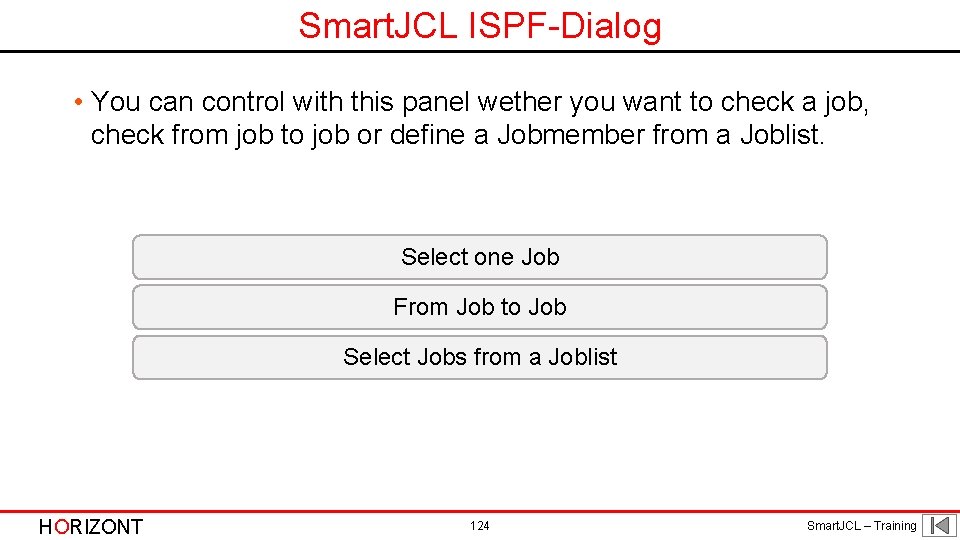
Smart. JCL ISPF-Dialog • You can control with this panel wether you want to check a job, check from job to job or define a Jobmember from a Joblist. Select one Job From Job to Job Select Jobs from a Joblist HORIZONT 124 Smart. JCL – Training
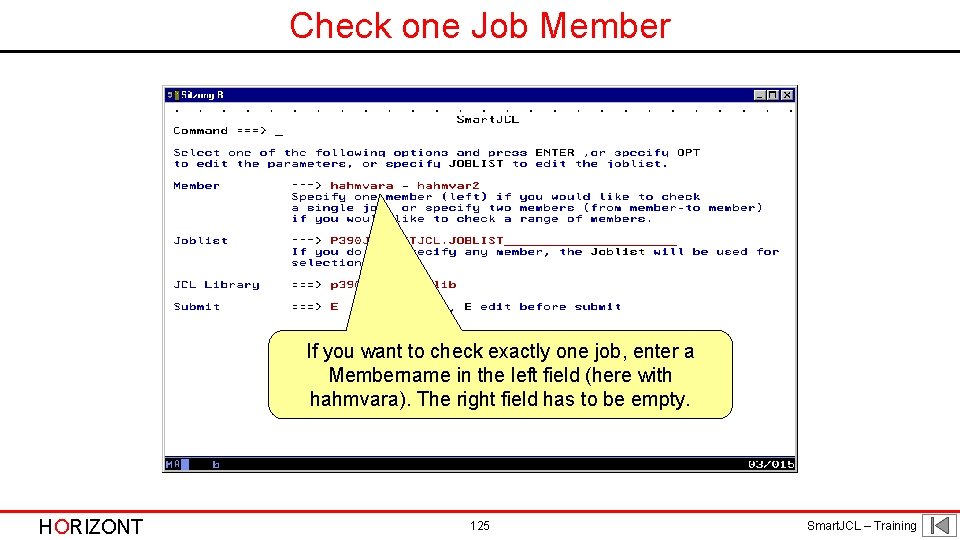
Check one Job Member If you want to check exactly one job, enter a Membername in the left field (here with hahmvara). The right field has to be empty. HORIZONT 125 Smart. JCL – Training
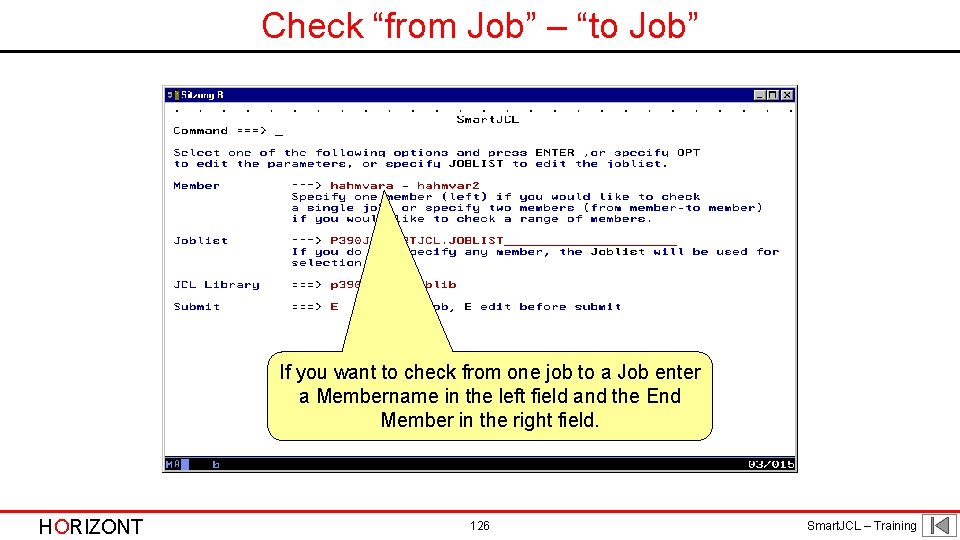
Check “from Job” – “to Job” If you want to check from one job to a Job enter a Membername in the left field and the End Member in the right field. HORIZONT 126 Smart. JCL – Training
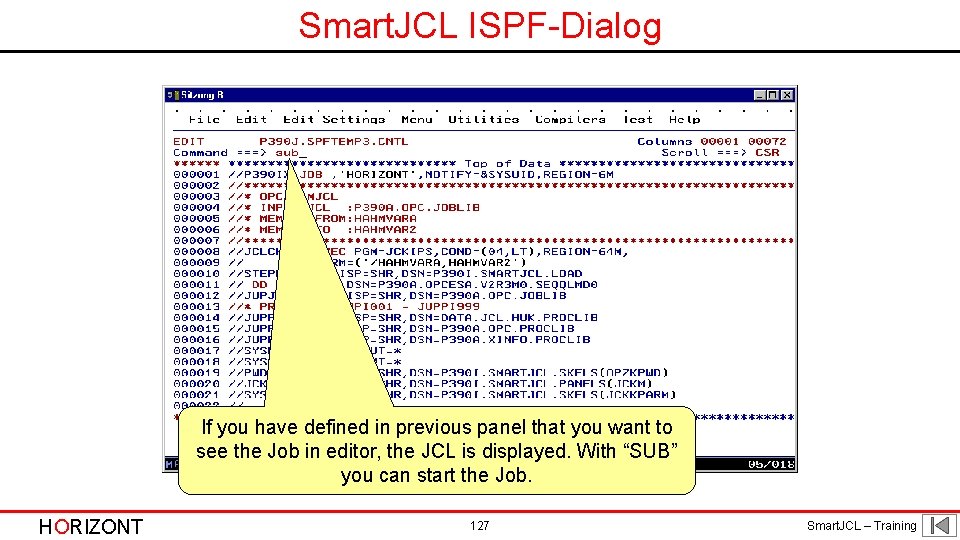
Smart. JCL ISPF-Dialog If you have defined in previous panel that you want to see the Job in editor, the JCL is displayed. With “SUB” you can start the Job. HORIZONT 127 Smart. JCL – Training
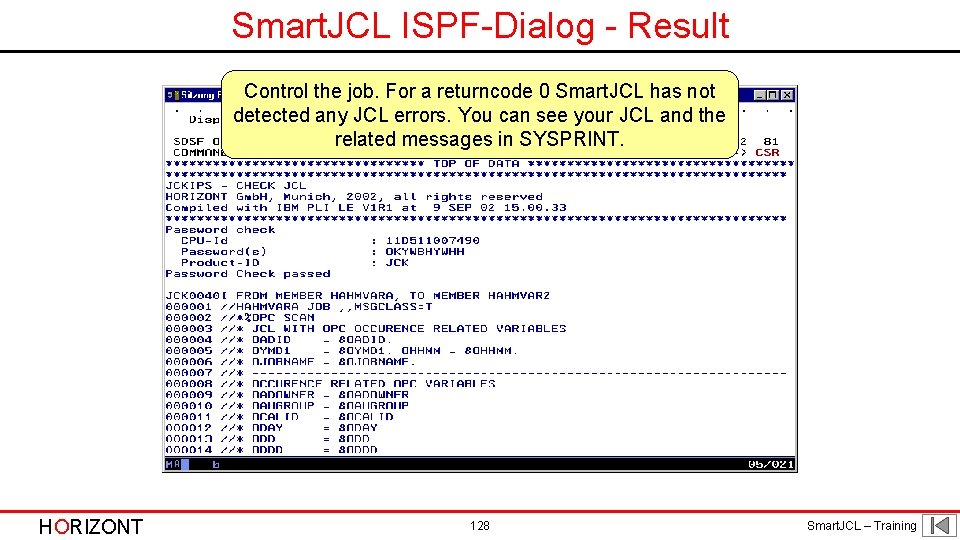
Smart. JCL ISPF-Dialog - Result Control the job. For a returncode 0 Smart. JCL has not detected any JCL errors. You can see your JCL and the related messages in SYSPRINT. HORIZONT 128 Smart. JCL – Training
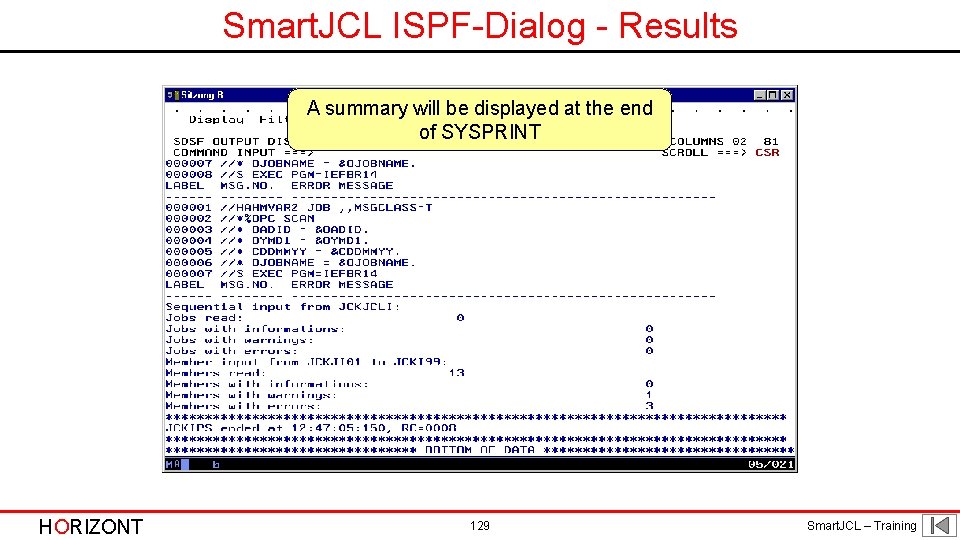
Smart. JCL ISPF-Dialog - Results A summary will be displayed at the end of SYSPRINT HORIZONT 129 Smart. JCL – Training
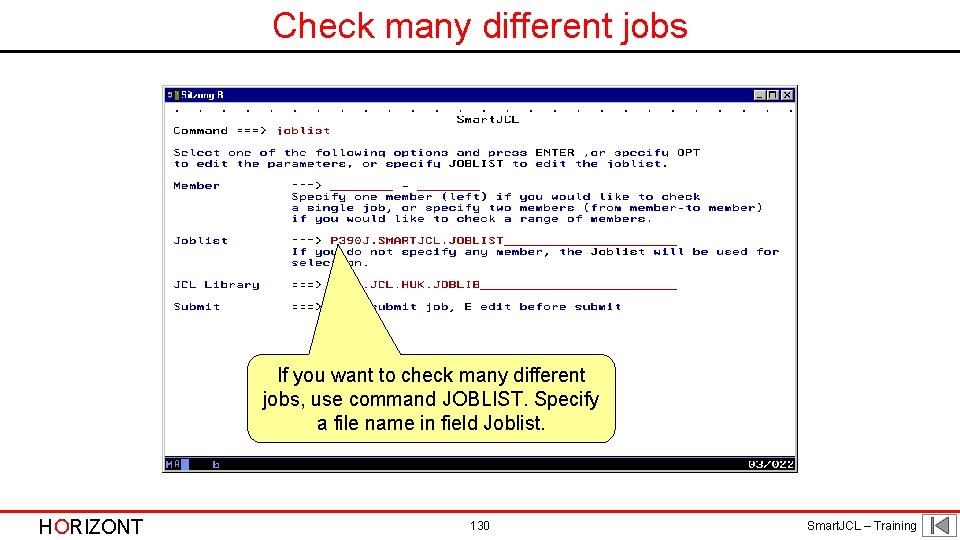
Check many different jobs If you want to check many different jobs, use command JOBLIST. Specify a file name in field Joblist. HORIZONT 130 Smart. JCL – Training
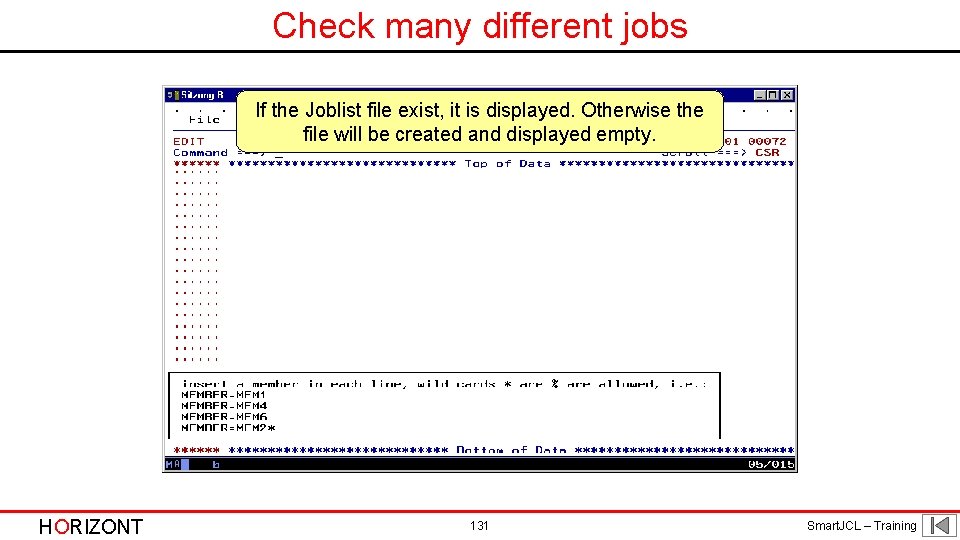
Check many different jobs If the Joblist file exist, it is displayed. Otherwise the file will be created and displayed empty. HORIZONT 131 Smart. JCL – Training
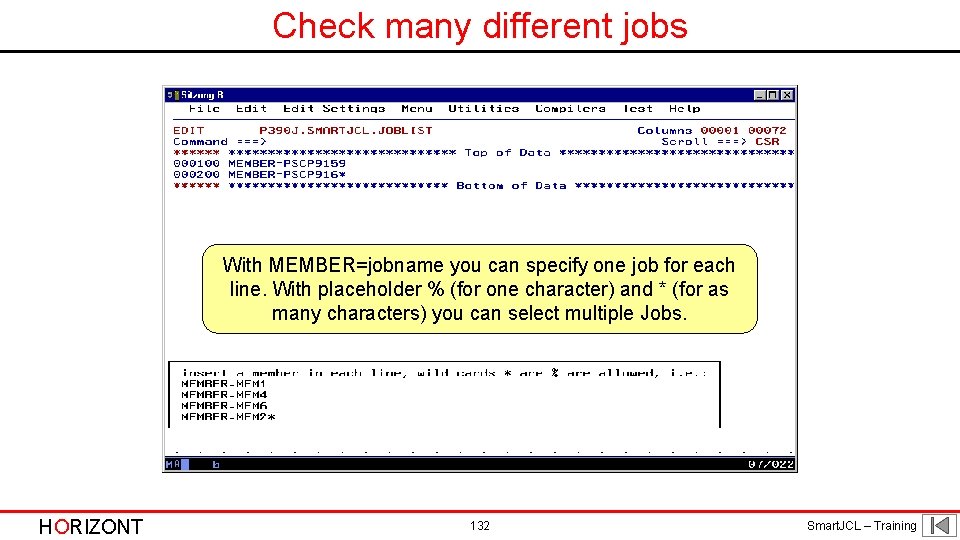
Check many different jobs With MEMBER=jobname you can specify one job for each line. With placeholder % (for one character) and * (for as many characters) you can select multiple Jobs. HORIZONT 132 Smart. JCL – Training
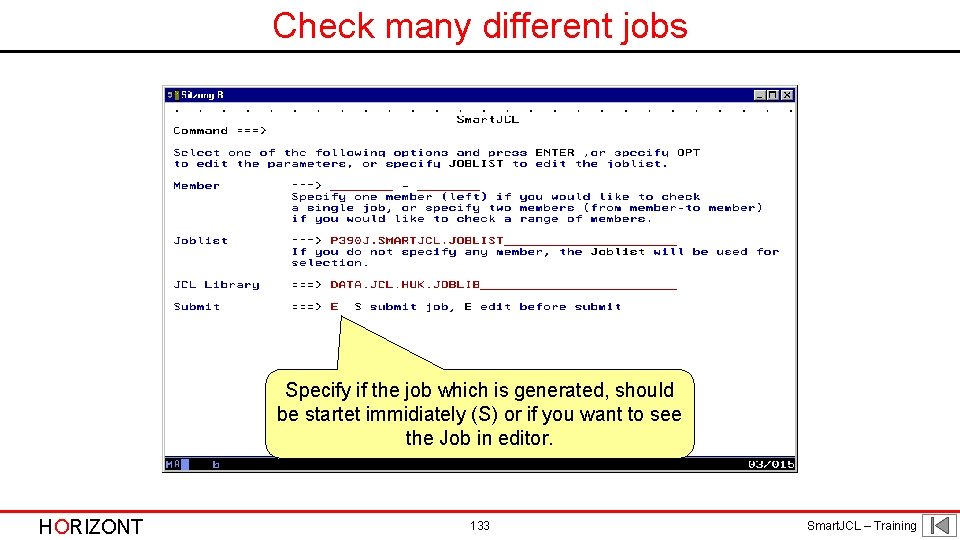
Check many different jobs Specify if the job which is generated, should be startet immidiately (S) or if you want to see the Job in editor. HORIZONT 133 Smart. JCL – Training
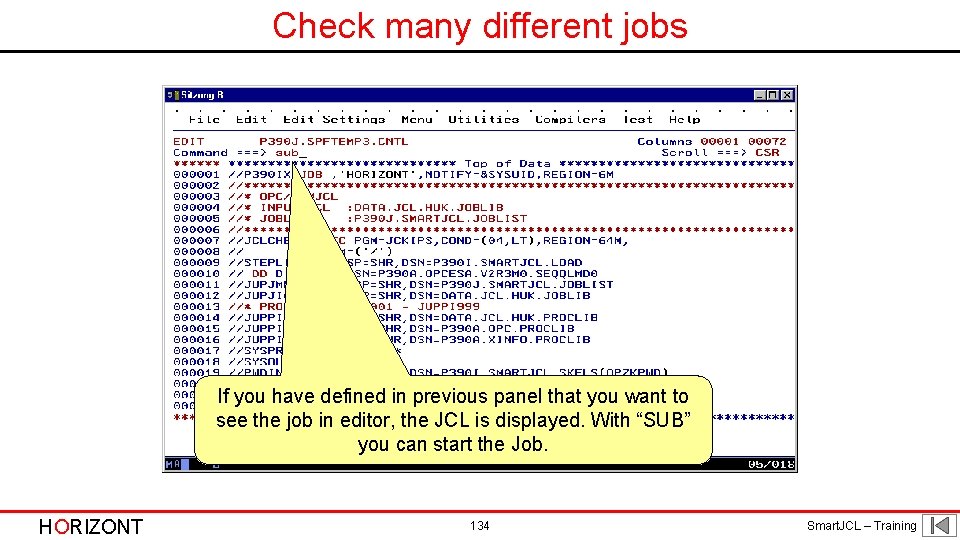
Check many different jobs If you have defined in previous panel that you want to see the job in editor, the JCL is displayed. With “SUB” you can start the Job. HORIZONT 134 Smart. JCL – Training
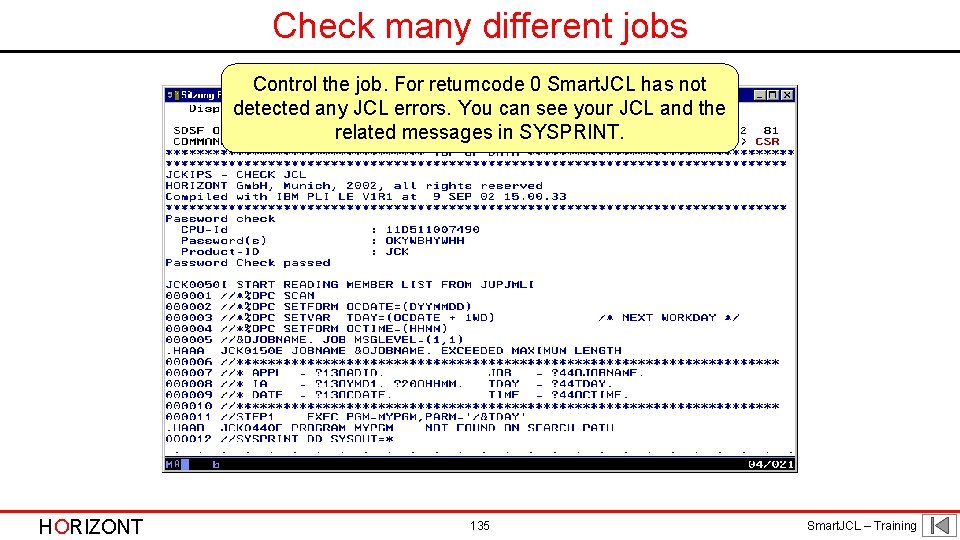
Check many different jobs Control the job. For returncode 0 Smart. JCL has not detected any JCL errors. You can see your JCL and the related messages in SYSPRINT. HORIZONT 135 Smart. JCL – Training
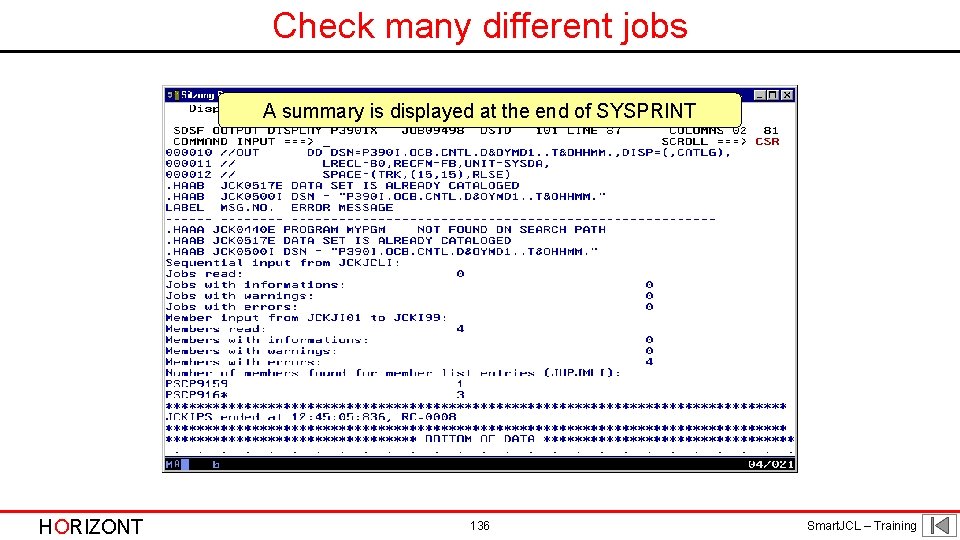
Check many different jobs A summary is displayed at the end of SYSPRINT HORIZONT 136 Smart. JCL – Training
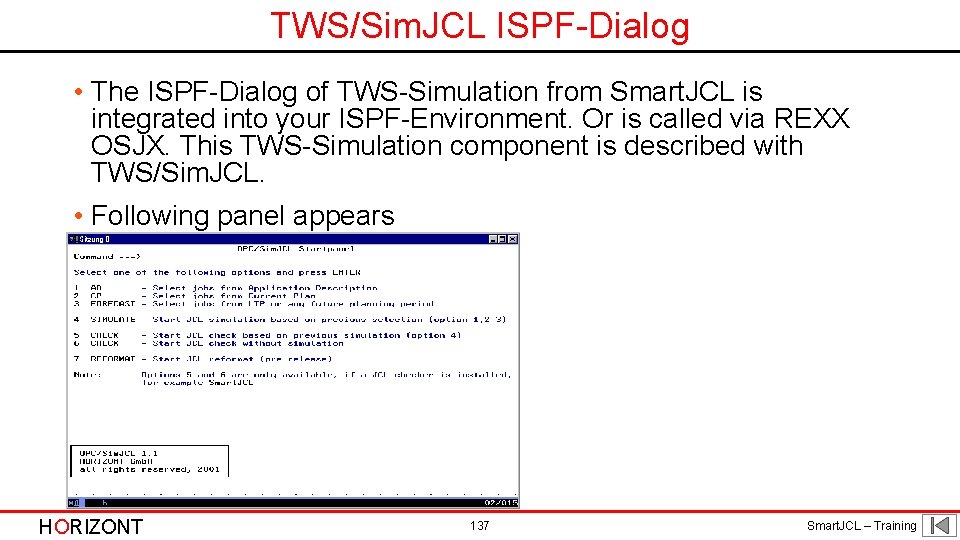
TWS/Sim. JCL ISPF-Dialog • The ISPF-Dialog of TWS-Simulation from Smart. JCL is integrated into your ISPF-Environment. Or is called via REXX OSJX. This TWS-Simulation component is described with TWS/Sim. JCL. • Following panel appears HORIZONT 137 Smart. JCL – Training
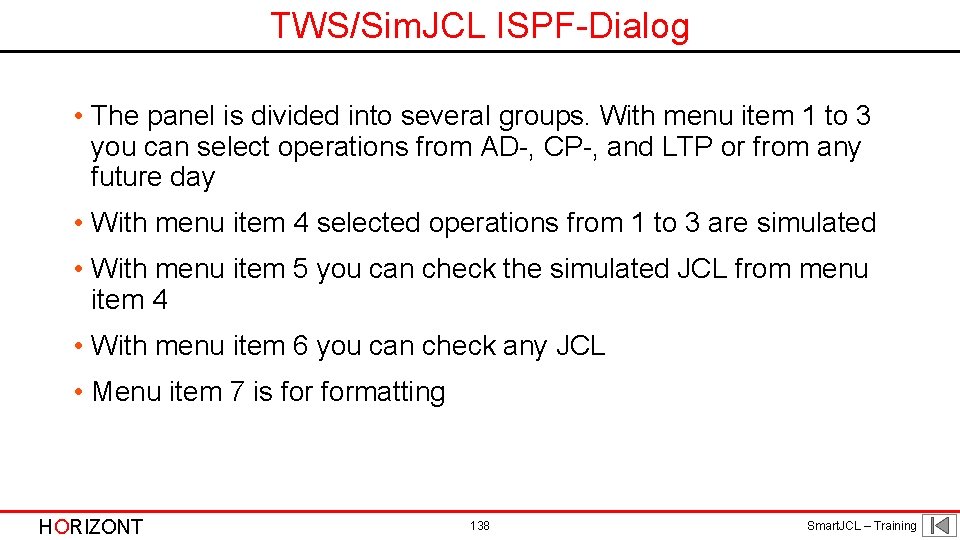
TWS/Sim. JCL ISPF-Dialog • The panel is divided into several groups. With menu item 1 to 3 you can select operations from AD-, CP-, and LTP or from any future day • With menu item 4 selected operations from 1 to 3 are simulated • With menu item 5 you can check the simulated JCL from menu item 4 • With menu item 6 you can check any JCL • Menu item 7 is formatting HORIZONT 138 Smart. JCL – Training
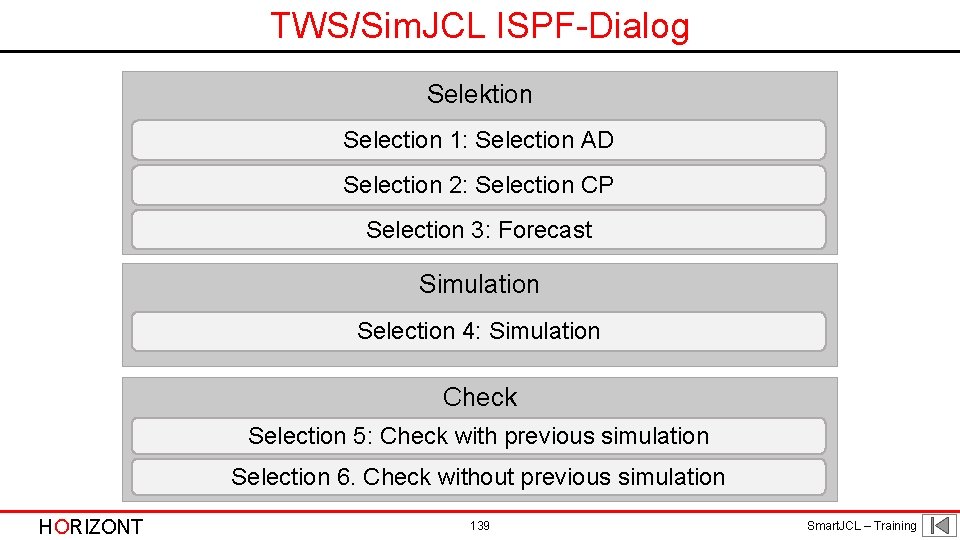
TWS/Sim. JCL ISPF-Dialog Selektion Selection 1: Selection AD Selection 2: Selection CP Selection 3: Forecast Simulation Selection 4: Simulation Check Selection 5: Check with previous simulation Selection 6. Check without previous simulation HORIZONT 139 Smart. JCL – Training

Menu 1 - AD If you want to select operations from the Application Description, enter 1. HORIZONT 140 Smart. JCL – Training
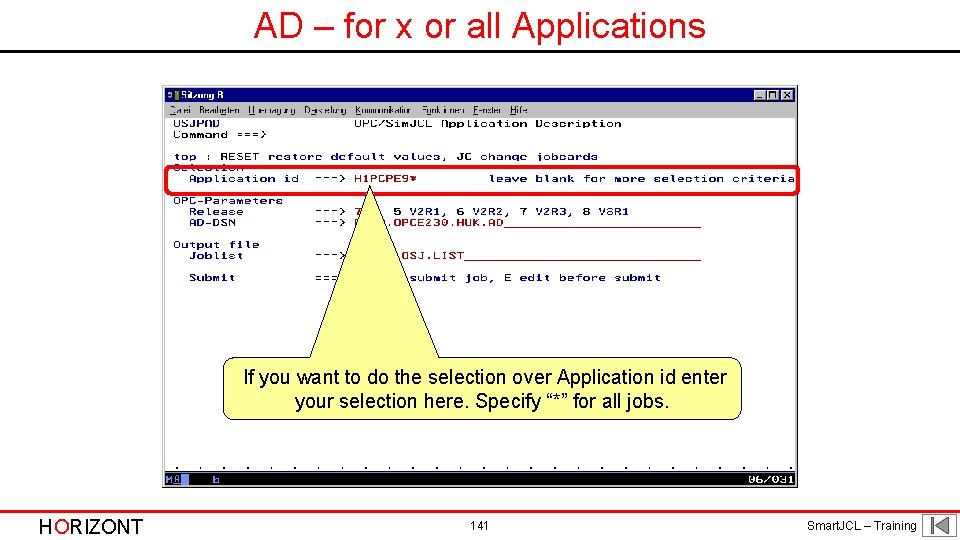
AD – for x or all Applications If you want to do the selection over Application id enter your selection here. Specify “*” for all jobs. HORIZONT 141 Smart. JCL – Training
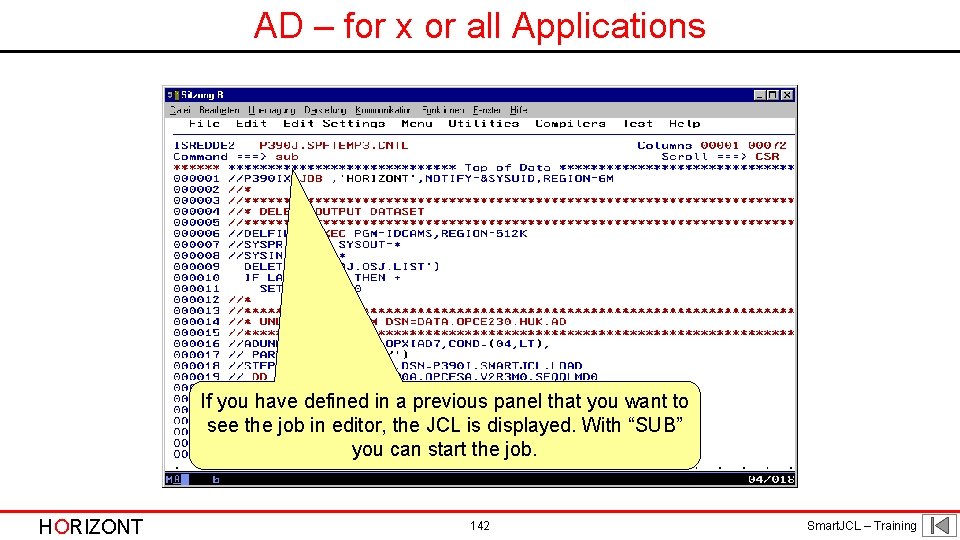
AD – for x or all Applications If you have defined in a previous panel that you want to see the job in editor, the JCL is displayed. With “SUB” you can start the job. HORIZONT 142 Smart. JCL – Training
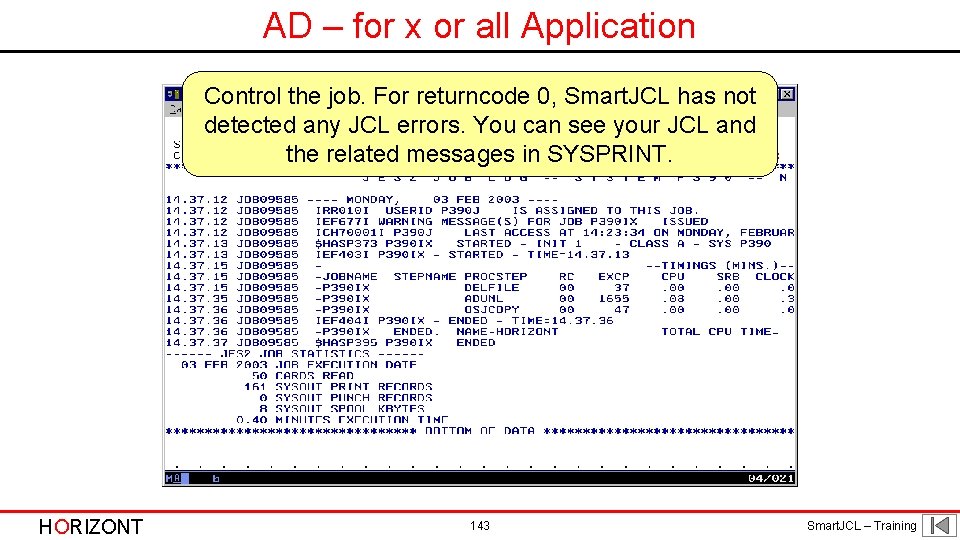
AD – for x or all Application Control the job. For returncode 0, Smart. JCL has not detected any JCL errors. You can see your JCL and the related messages in SYSPRINT. HORIZONT 143 Smart. JCL – Training
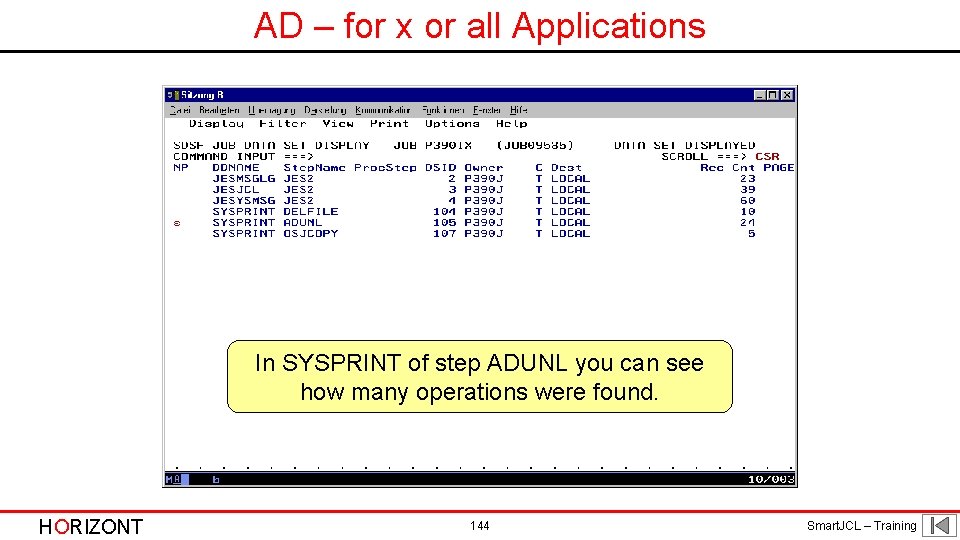
AD – for x or all Applications In SYSPRINT of step ADUNL you can see how many operations were found. HORIZONT 144 Smart. JCL – Training
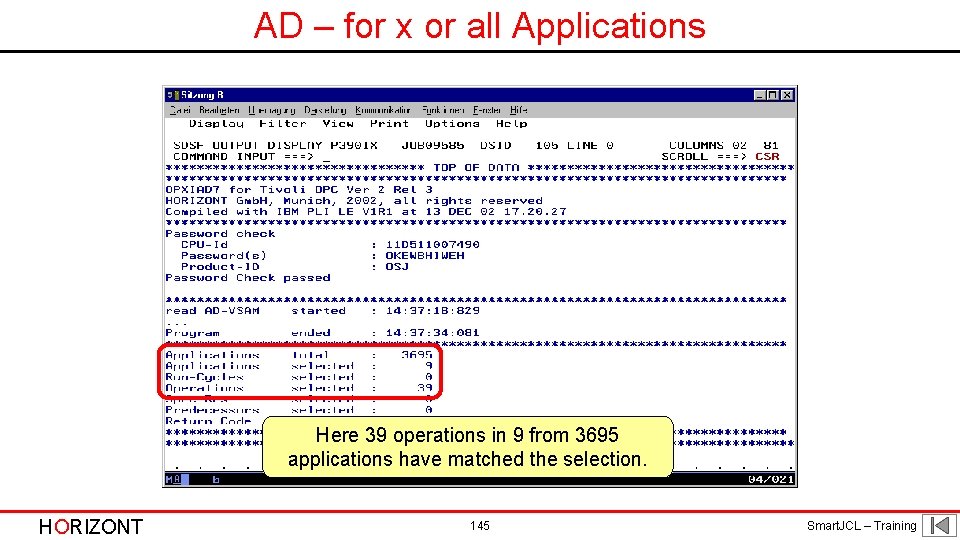
AD – for x or all Applications Here 39 operations in 9 from 3695 applications have matched the selection. HORIZONT 145 Smart. JCL – Training
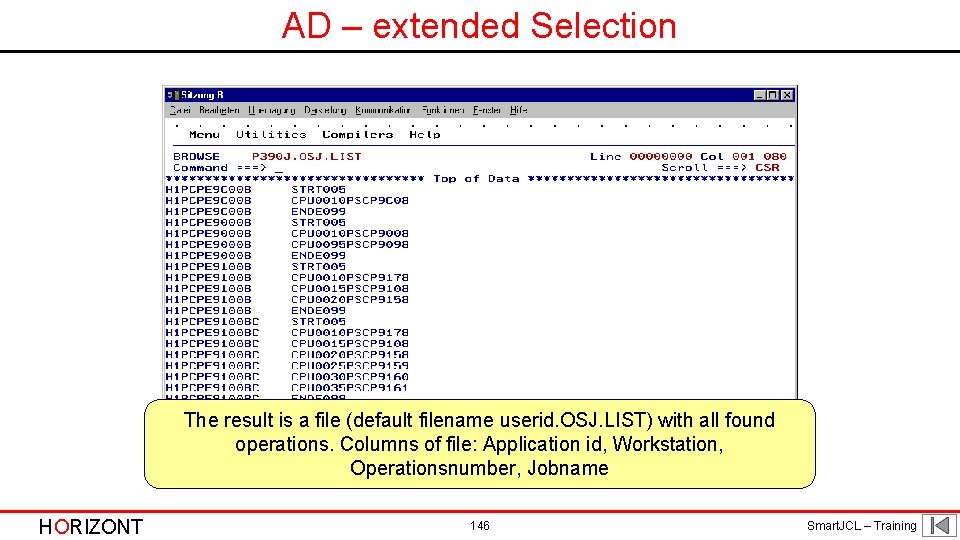
AD – extended Selection The result is a file (default filename userid. OSJ. LIST) with all found operations. Columns of file: Application id, Workstation, Operationsnumber, Jobname HORIZONT 146 Smart. JCL – Training
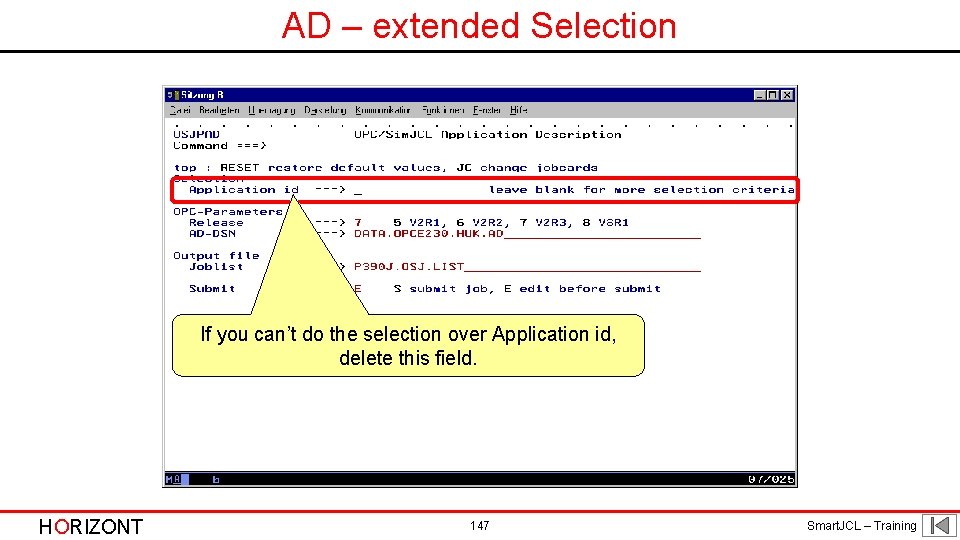
AD – extended Selection If you can’t do the selection over Application id, delete this field. HORIZONT 147 Smart. JCL – Training
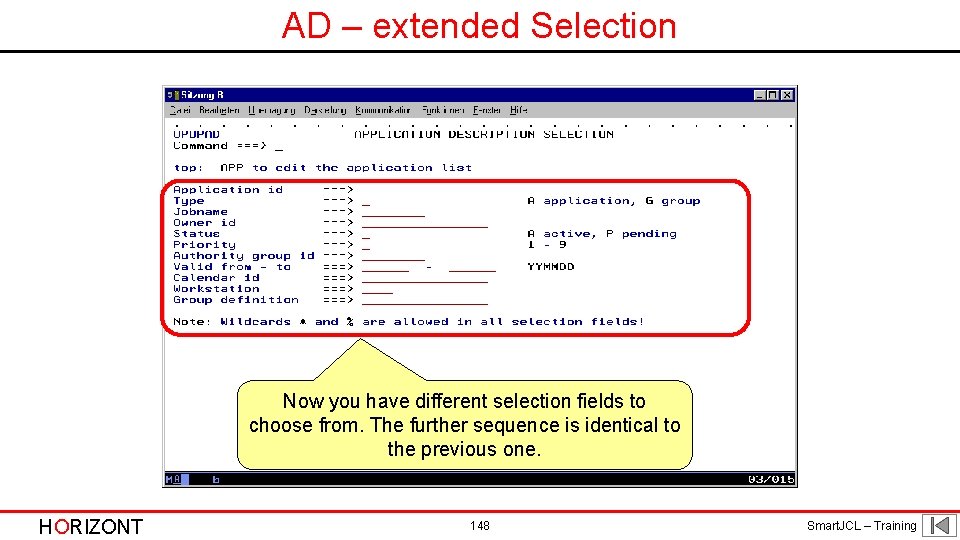
AD – extended Selection Now you have different selection fields to choose from. The further sequence is identical to the previous one. HORIZONT 148 Smart. JCL – Training
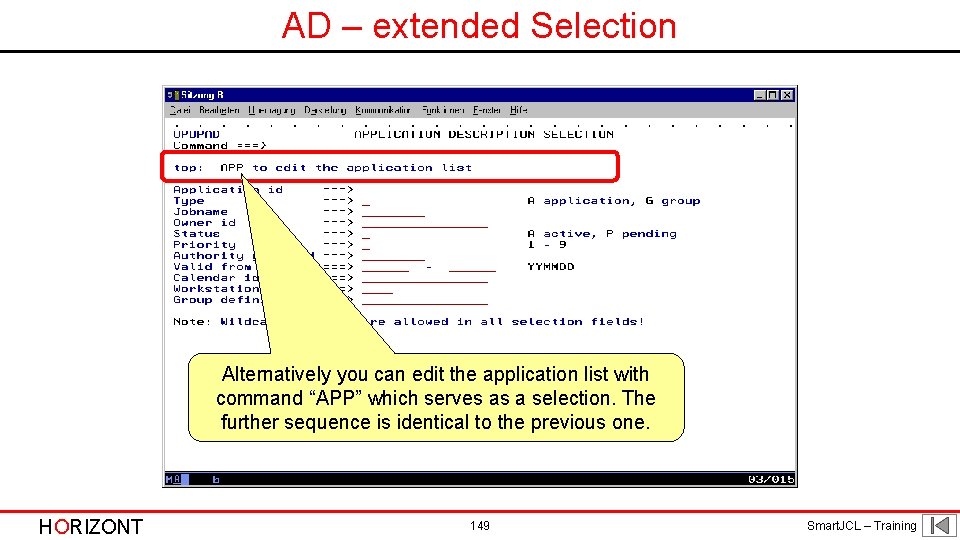
AD – extended Selection Alternatively you can edit the application list with command “APP” which serves as a selection. The further sequence is identical to the previous one. HORIZONT 149 Smart. JCL – Training
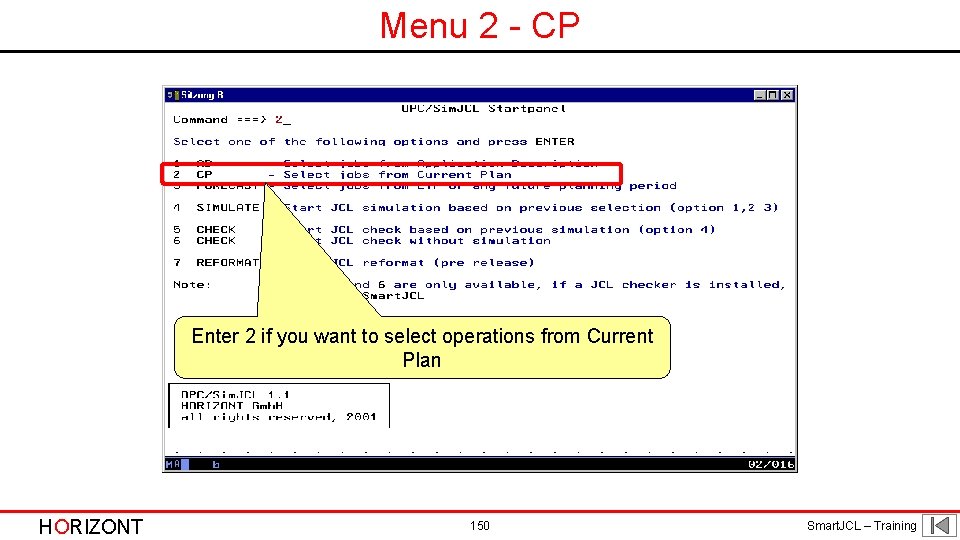
Menu 2 - CP Enter 2 if you want to select operations from Current Plan HORIZONT 150 Smart. JCL – Training
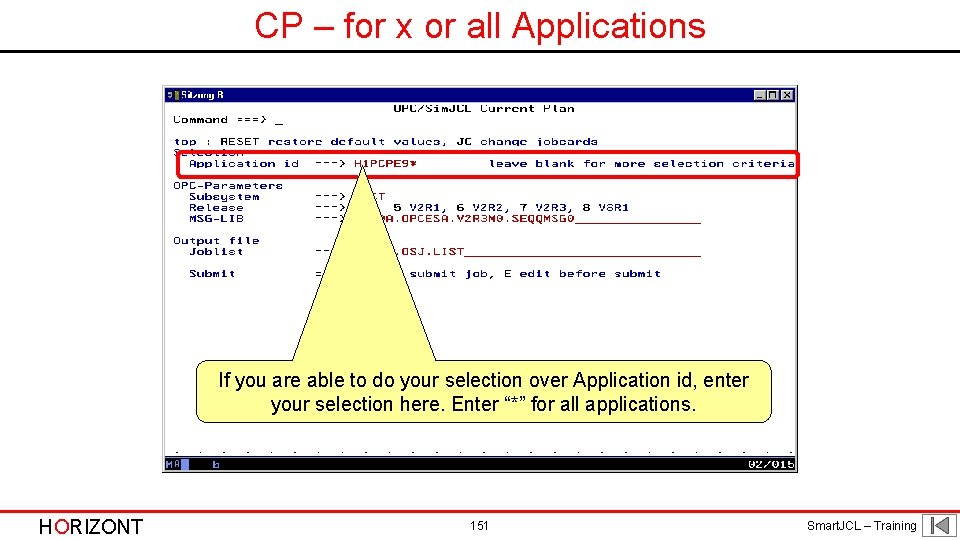
CP – for x or all Applications If you are able to do your selection over Application id, enter your selection here. Enter “*” for all applications. HORIZONT 151 Smart. JCL – Training
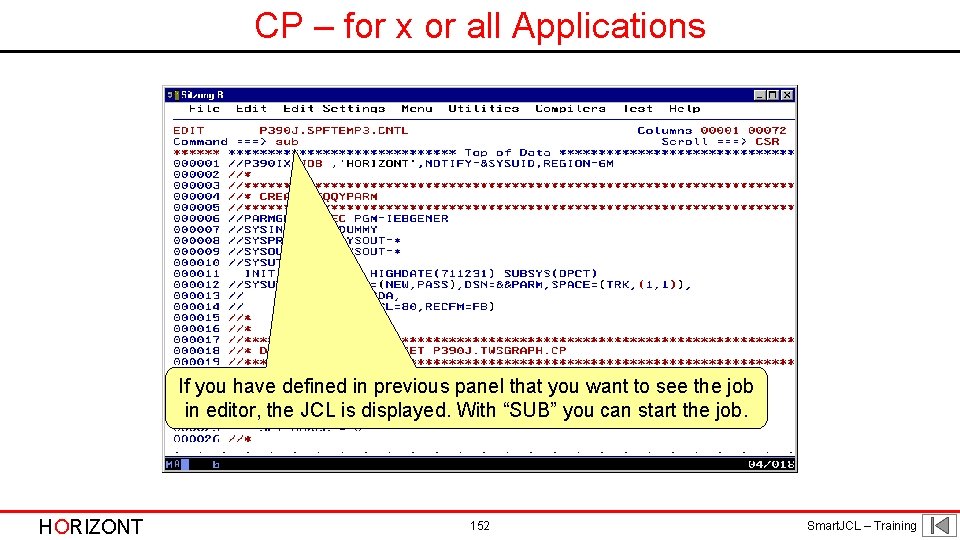
CP – for x or all Applications If you have defined in previous panel that you want to see the job in editor, the JCL is displayed. With “SUB” you can start the job. HORIZONT 152 Smart. JCL – Training
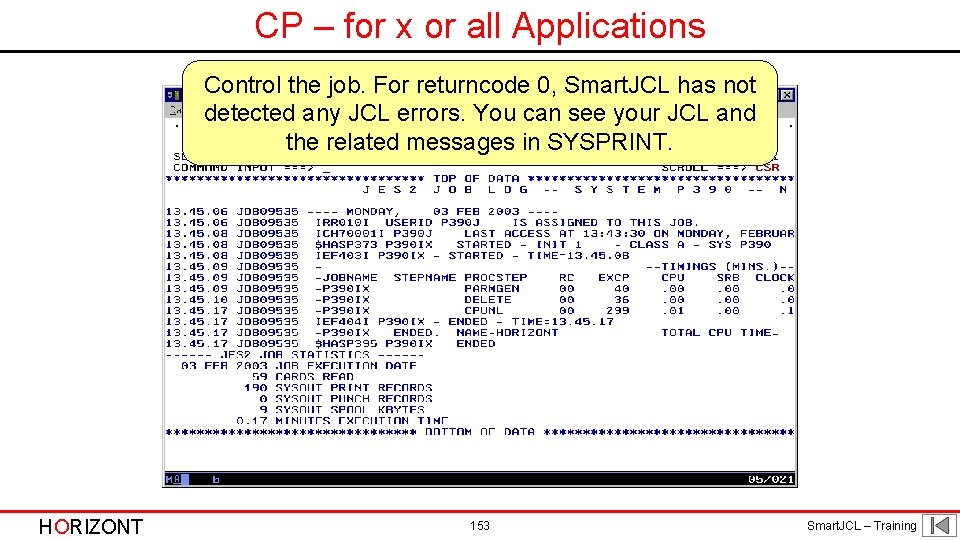
CP – for x or all Applications Control the job. For returncode 0, Smart. JCL has not detected any JCL errors. You can see your JCL and the related messages in SYSPRINT. HORIZONT 153 Smart. JCL – Training
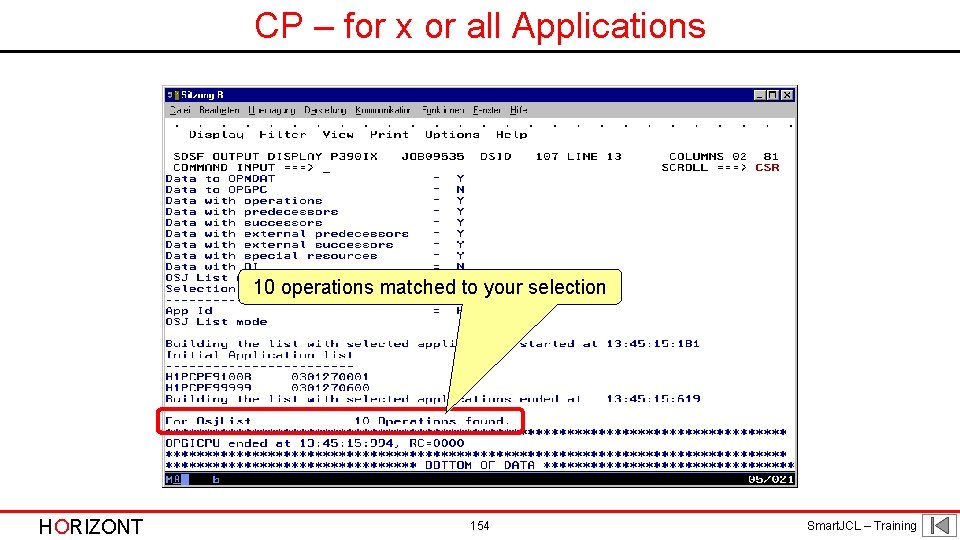
CP – for x or all Applications 10 operations matched to your selection HORIZONT 154 Smart. JCL – Training
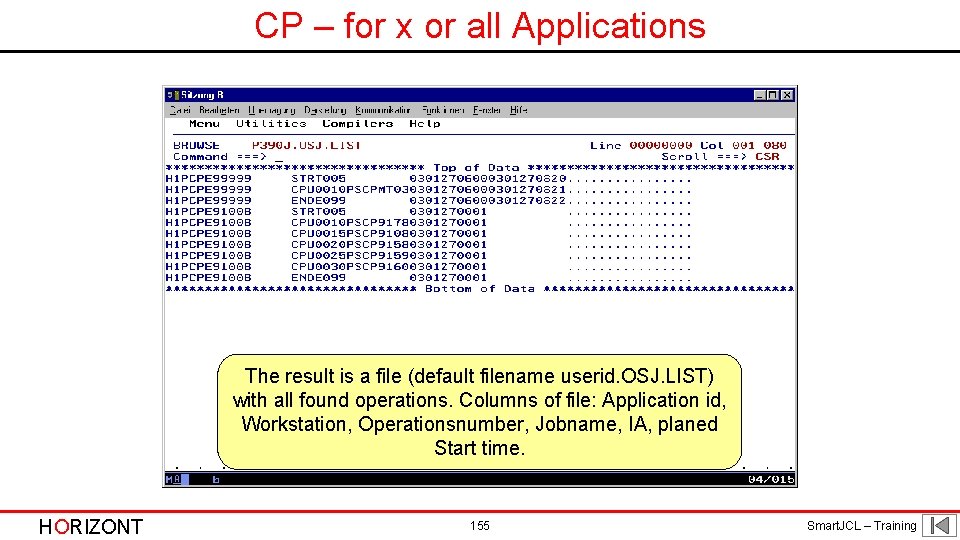
CP – for x or all Applications The result is a file (default filename userid. OSJ. LIST) with all found operations. Columns of file: Application id, Workstation, Operationsnumber, Jobname, IA, planed Start time. HORIZONT 155 Smart. JCL – Training
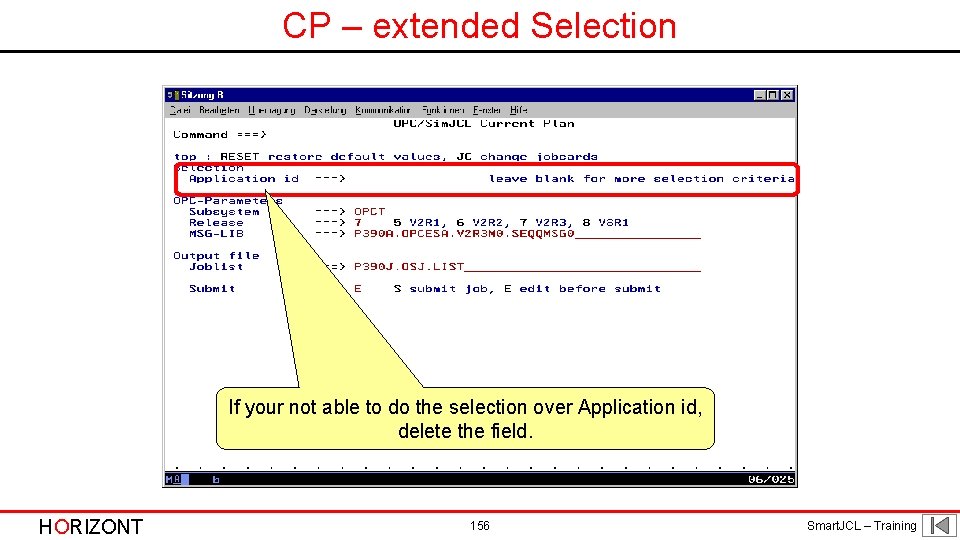
CP – extended Selection If your not able to do the selection over Application id, delete the field. HORIZONT 156 Smart. JCL – Training
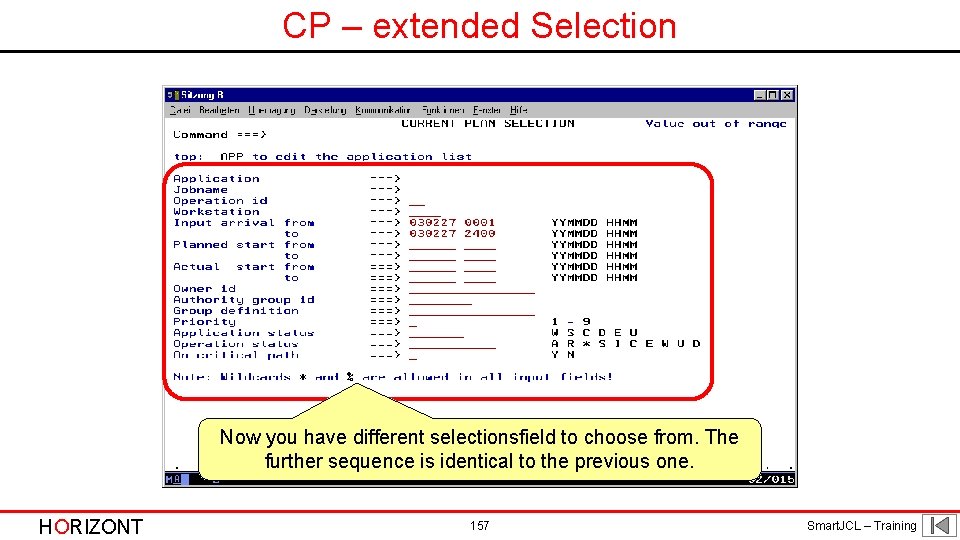
CP – extended Selection Now you have different selectionsfield to choose from. The further sequence is identical to the previous one. HORIZONT 157 Smart. JCL – Training
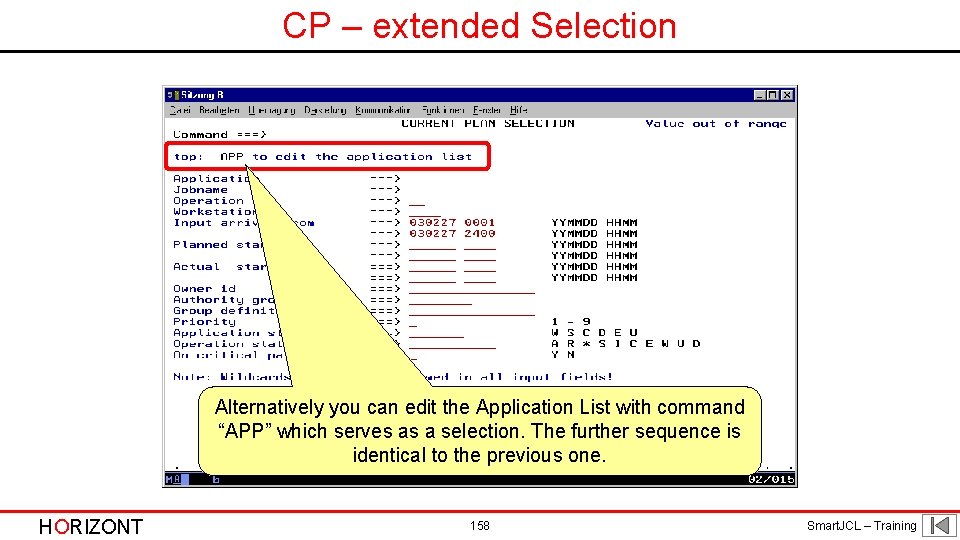
CP – extended Selection Alternatively you can edit the Application List with command “APP” which serves as a selection. The further sequence is identical to the previous one. HORIZONT 158 Smart. JCL – Training
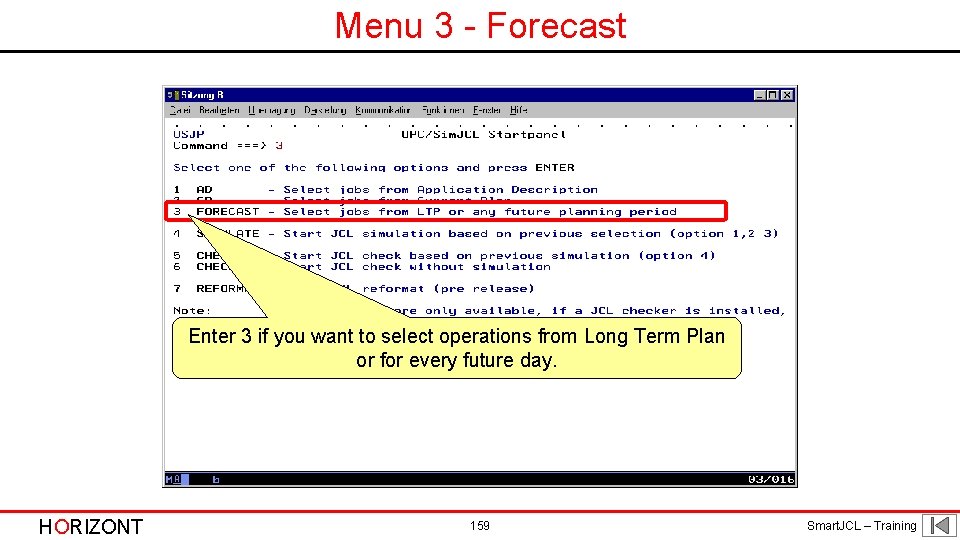
Menu 3 - Forecast Enter 3 if you want to select operations from Long Term Plan or for every future day. HORIZONT 159 Smart. JCL – Training
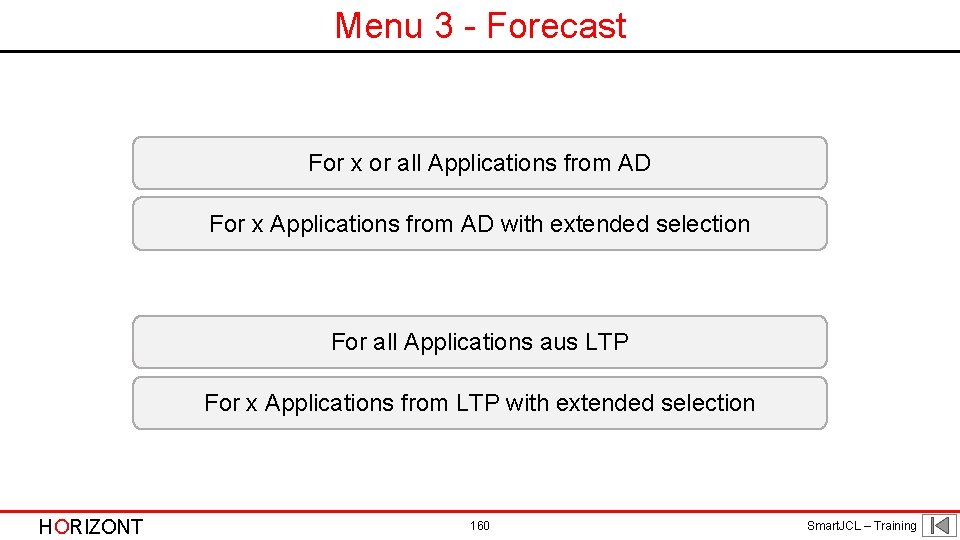
Menu 3 - Forecast For x or all Applications from AD For x Applications from AD with extended selection For all Applications aus LTP For x Applications from LTP with extended selection HORIZONT 160 Smart. JCL – Training
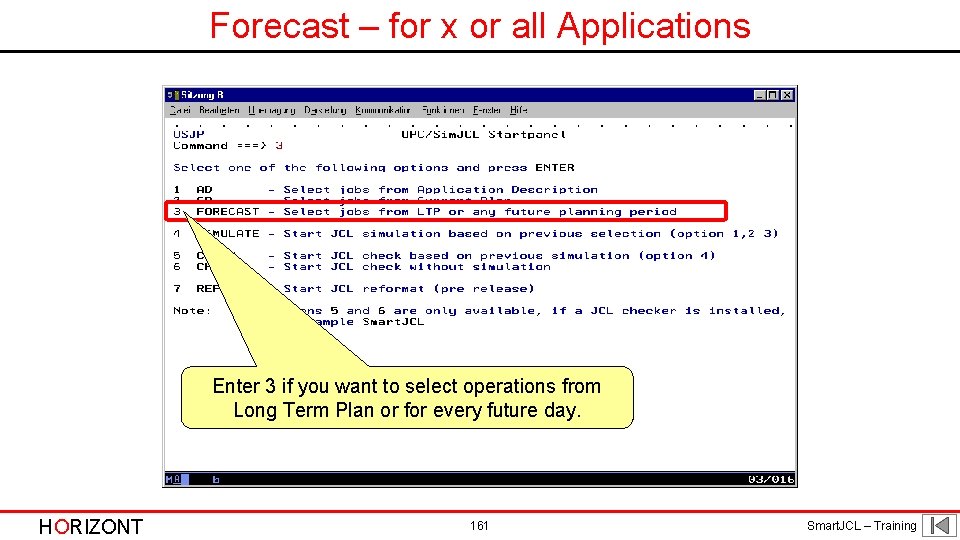
Forecast – for x or all Applications Enter 3 if you want to select operations from Long Term Plan or for every future day. HORIZONT 161 Smart. JCL – Training
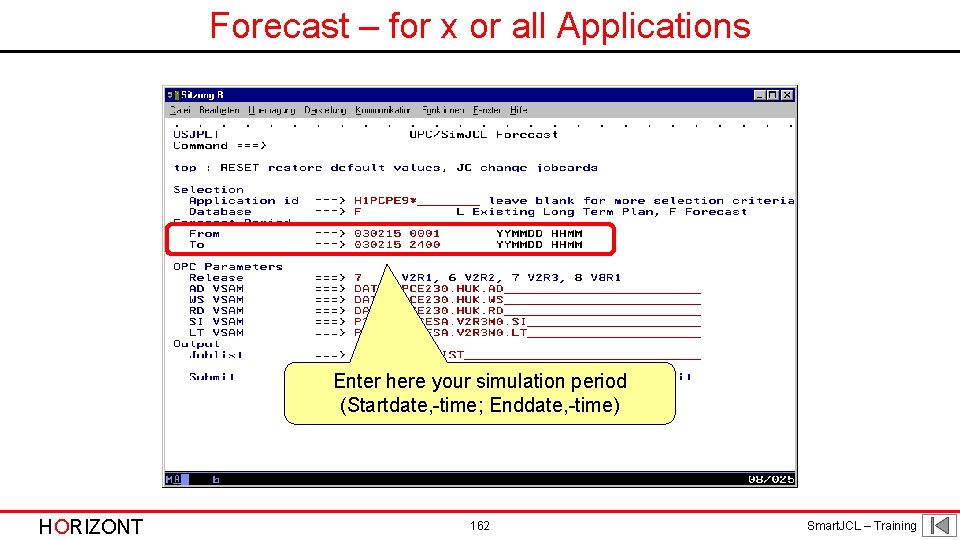
Forecast – for x or all Applications Enter here your simulation period (Startdate, -time; Enddate, -time) HORIZONT 162 Smart. JCL – Training
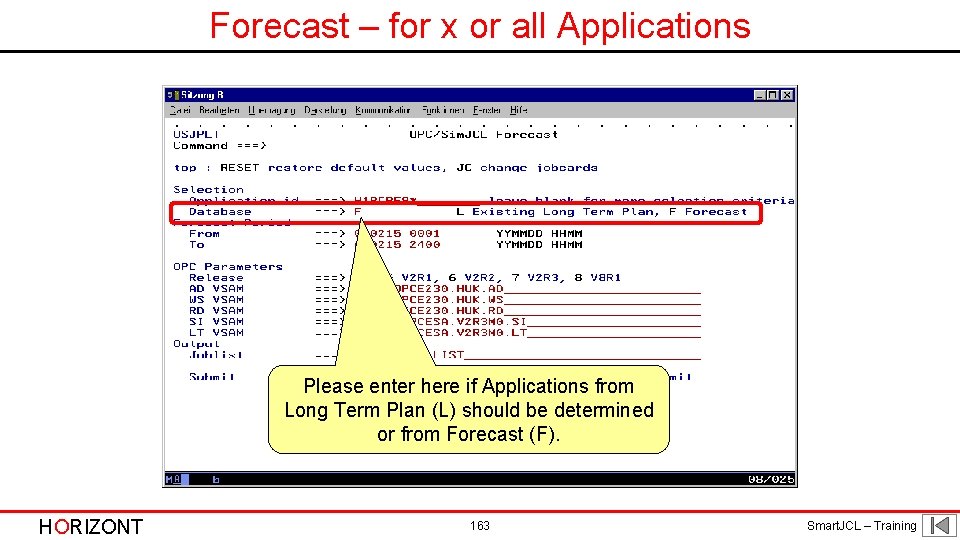
Forecast – for x or all Applications Please enter here if Applications from Long Term Plan (L) should be determined or from Forecast (F). HORIZONT 163 Smart. JCL – Training
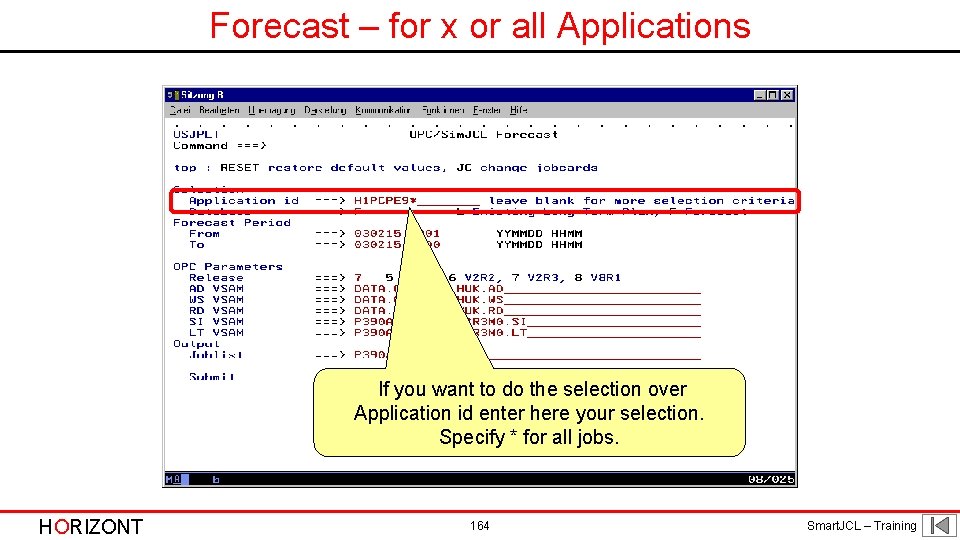
Forecast – for x or all Applications If you want to do the selection over Application id enter here your selection. Specify * for all jobs. HORIZONT 164 Smart. JCL – Training
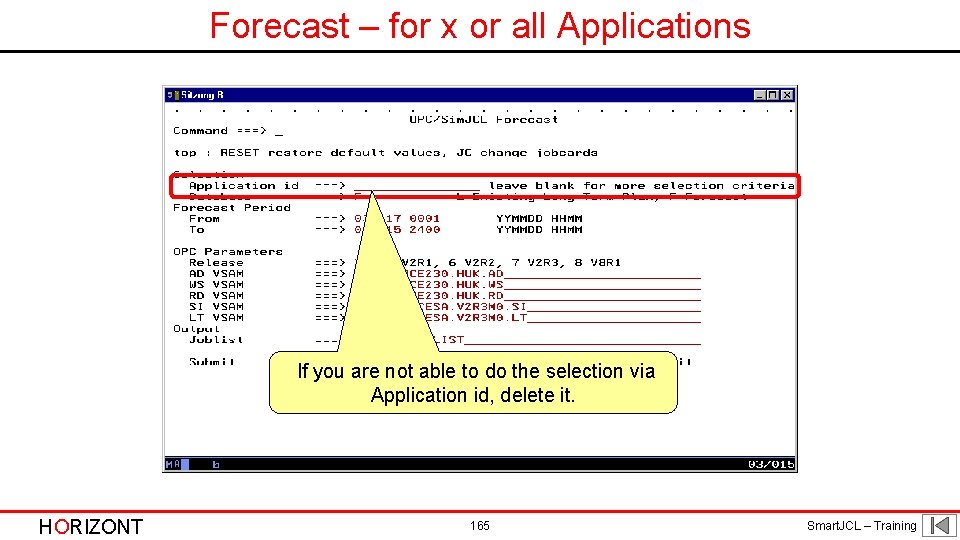
Forecast – for x or all Applications If you are not able to do the selection via Application id, delete it. HORIZONT 165 Smart. JCL – Training
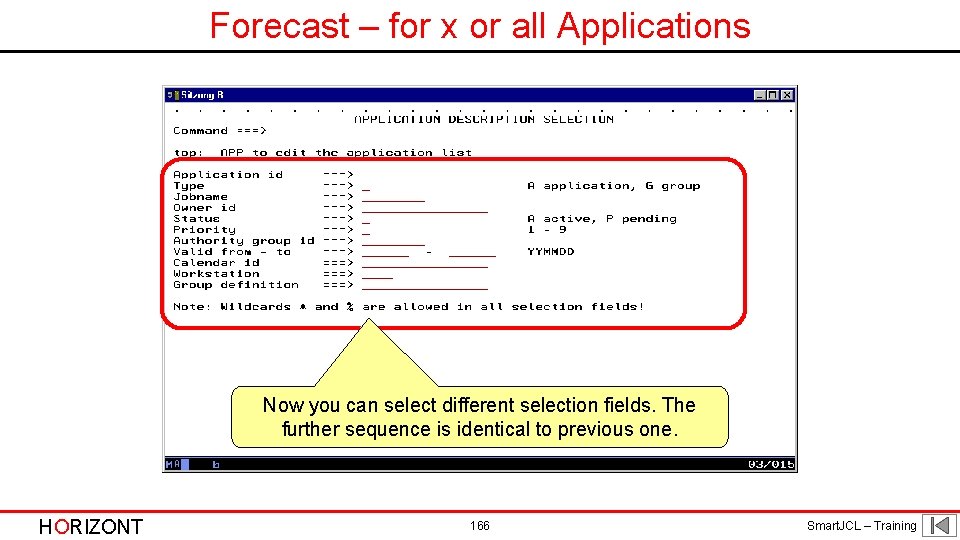
Forecast – for x or all Applications Now you can select different selection fields. The further sequence is identical to previous one. HORIZONT 166 Smart. JCL – Training
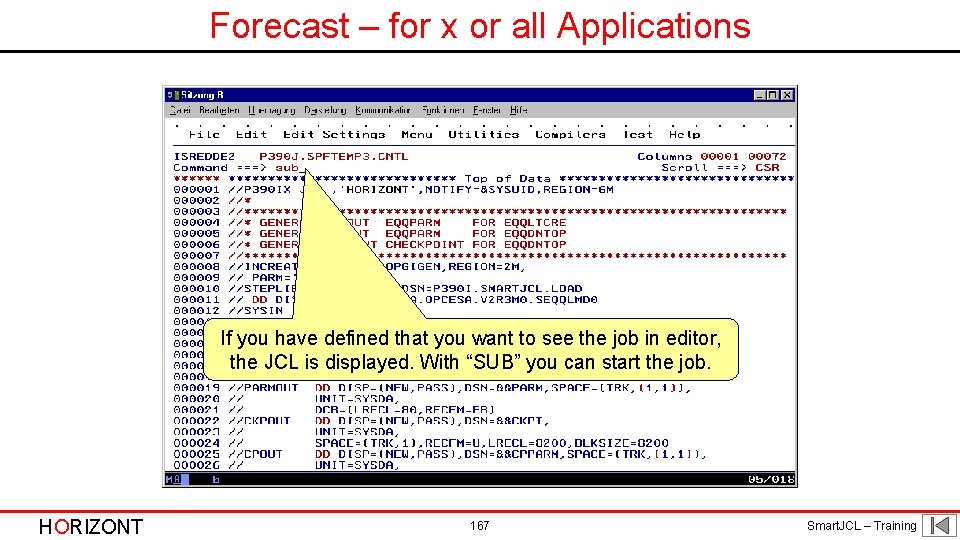
Forecast – for x or all Applications If you have defined that you want to see the job in editor, the JCL is displayed. With “SUB” you can start the job. HORIZONT 167 Smart. JCL – Training
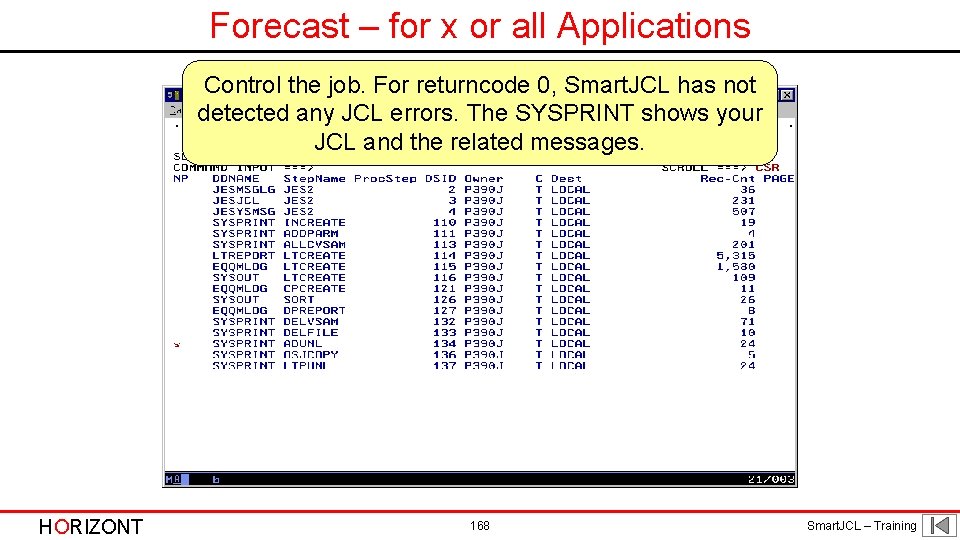
Forecast – for x or all Applications Control the job. For returncode 0, Smart. JCL has not detected any JCL errors. The SYSPRINT shows your JCL and the related messages. HORIZONT 168 Smart. JCL – Training
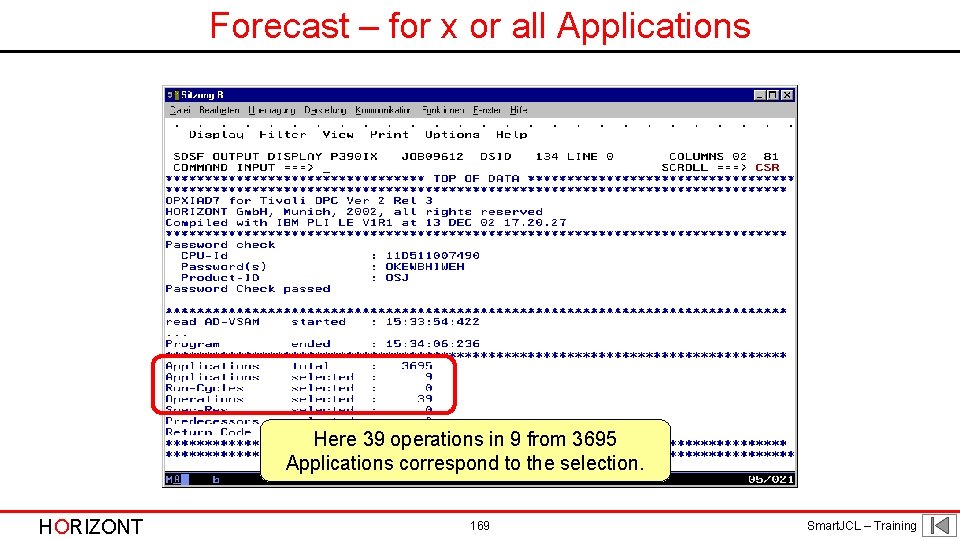
Forecast – for x or all Applications Here 39 operations in 9 from 3695 Applications correspond to the selection. HORIZONT 169 Smart. JCL – Training
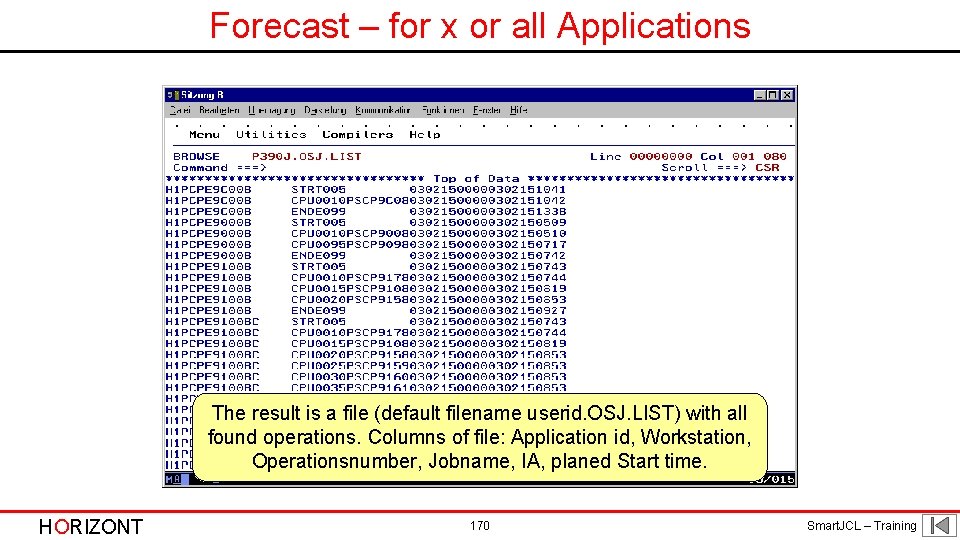
Forecast – for x or all Applications The result is a file (default filename userid. OSJ. LIST) with all found operations. Columns of file: Application id, Workstation, Operationsnumber, Jobname, IA, planed Start time. HORIZONT 170 Smart. JCL – Training
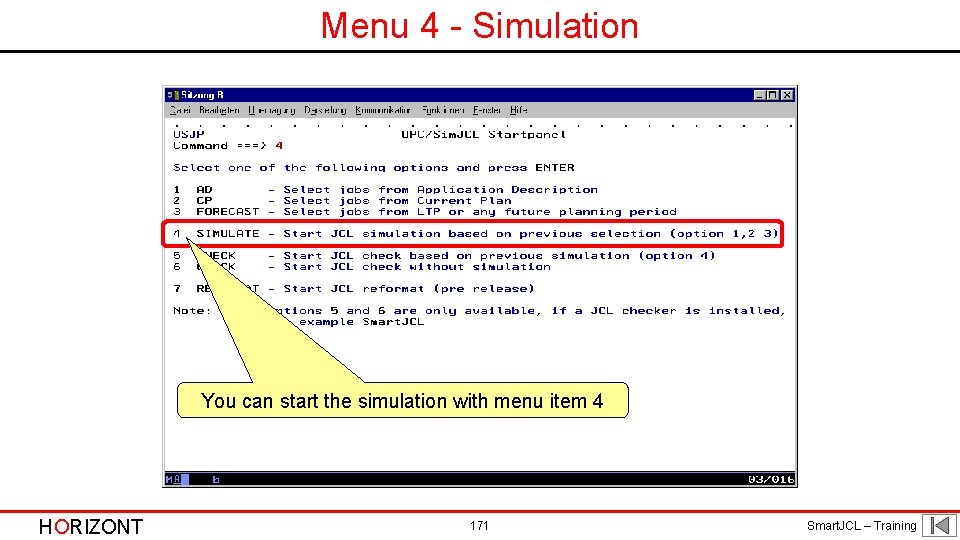
Menu 4 - Simulation You can start the simulation with menu item 4 HORIZONT 171 Smart. JCL – Training
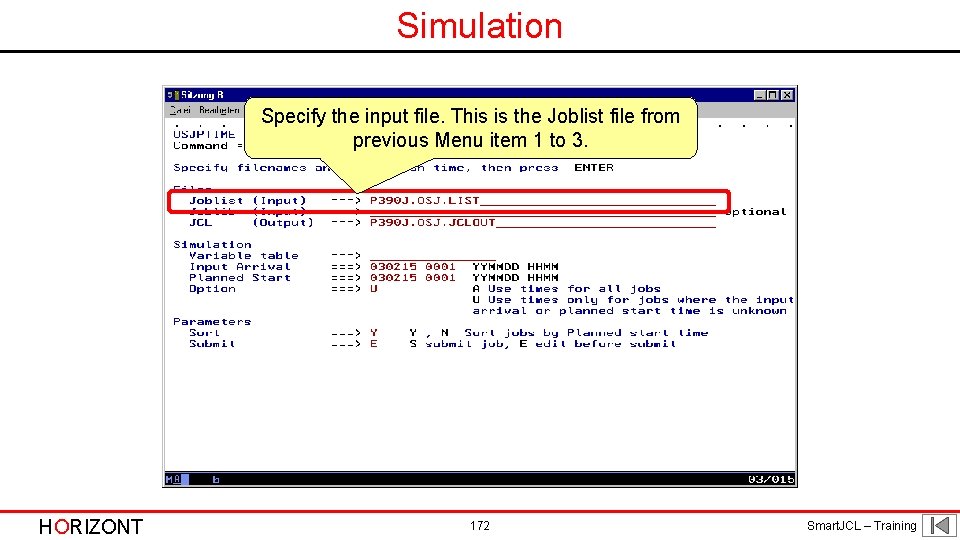
Simulation Specify the input file. This is the Joblist file from previous Menu item 1 to 3. HORIZONT 172 Smart. JCL – Training
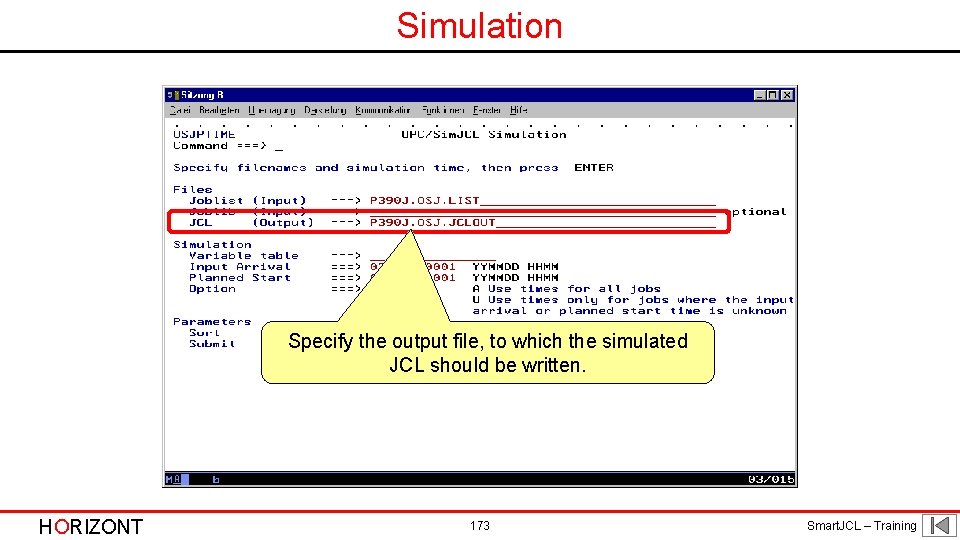
Simulation Specify the output file, to which the simulated JCL should be written. HORIZONT 173 Smart. JCL – Training
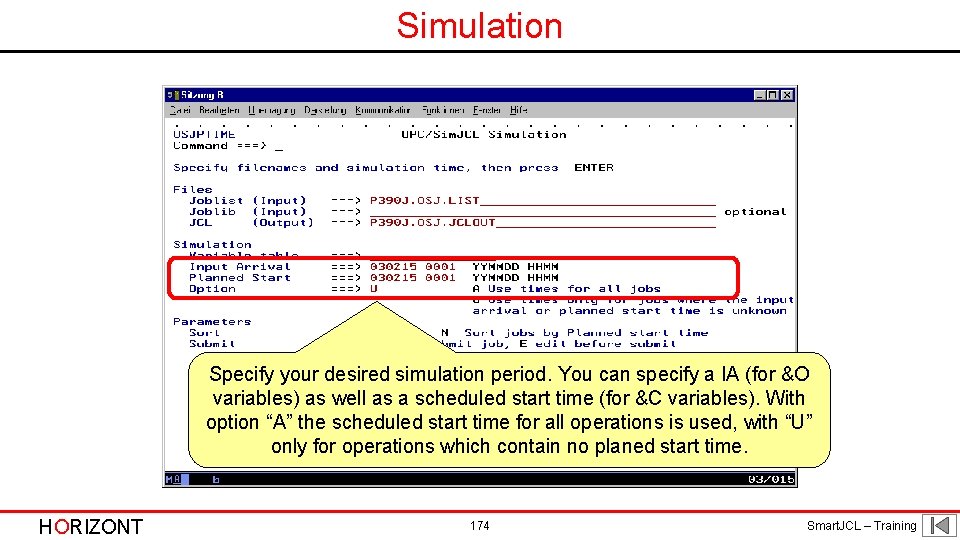
Simulation Specify your desired simulation period. You can specify a IA (for &O variables) as well as a scheduled start time (for &C variables). With option “A” the scheduled start time for all operations is used, with “U” only for operations which contain no planed start time. HORIZONT 174 Smart. JCL – Training
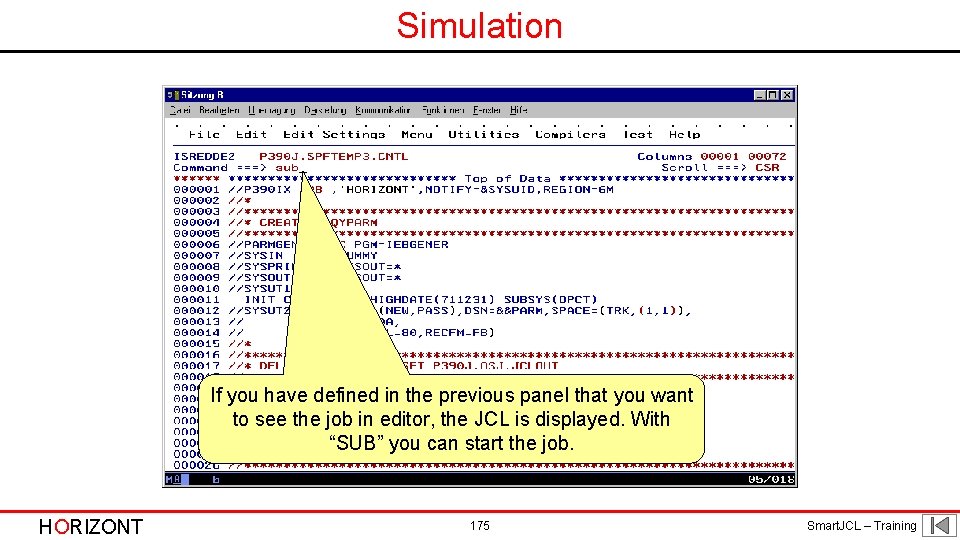
Simulation If you have defined in the previous panel that you want to see the job in editor, the JCL is displayed. With “SUB” you can start the job. HORIZONT 175 Smart. JCL – Training
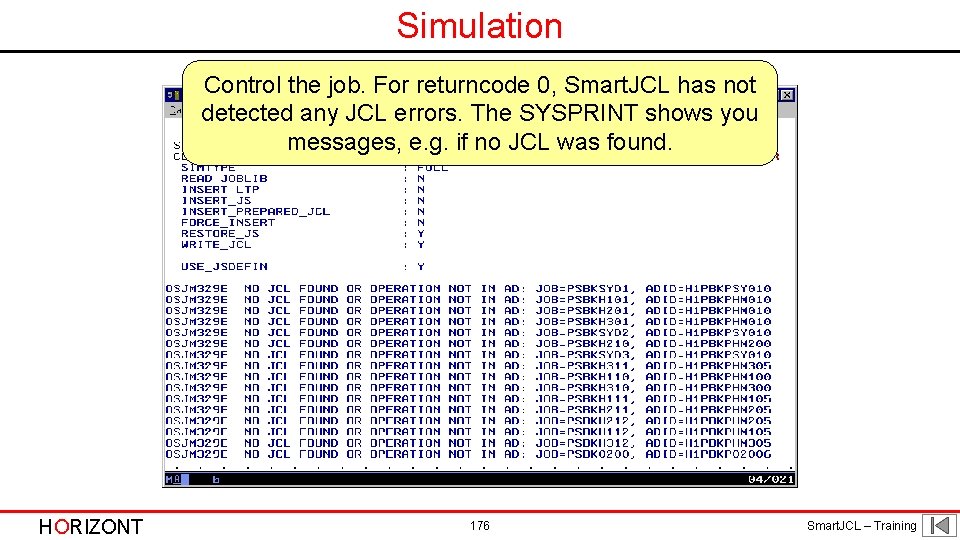
Simulation Control the job. For returncode 0, Smart. JCL has not detected any JCL errors. The SYSPRINT shows you messages, e. g. if no JCL was found. HORIZONT 176 Smart. JCL – Training
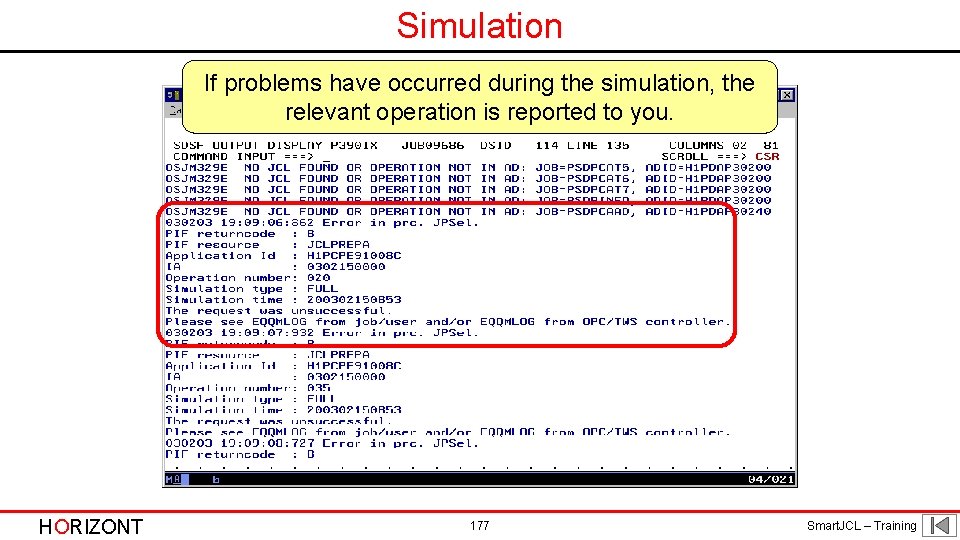
Simulation If problems have occurred during the simulation, the relevant operation is reported to you. HORIZONT 177 Smart. JCL – Training
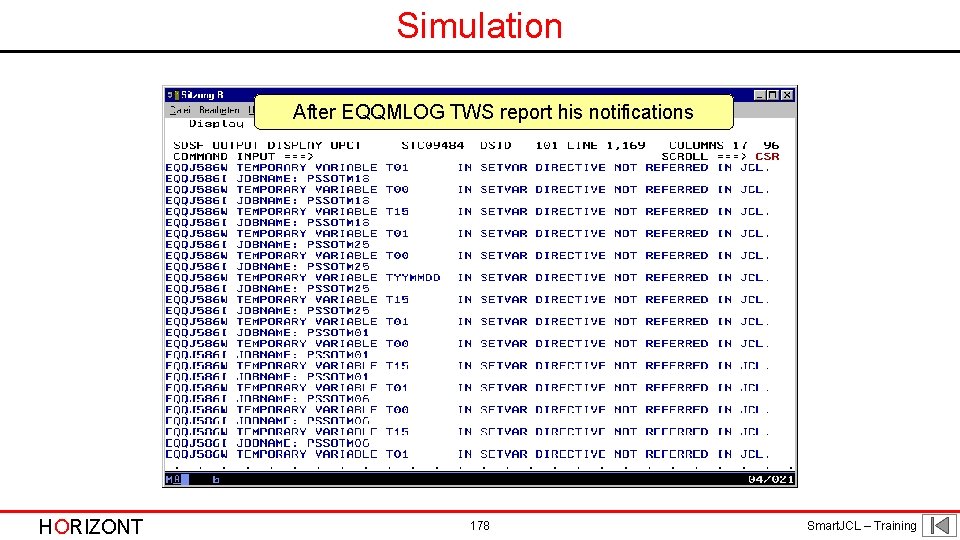
Simulation After EQQMLOG TWS report his notifications HORIZONT 178 Smart. JCL – Training
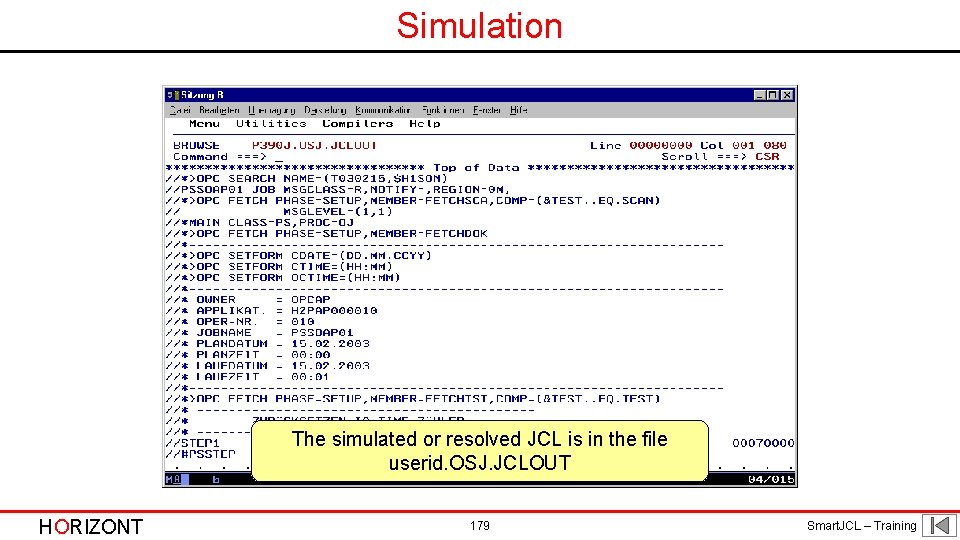
Simulation The simulated or resolved JCL is in the file userid. OSJ. JCLOUT HORIZONT 179 Smart. JCL – Training
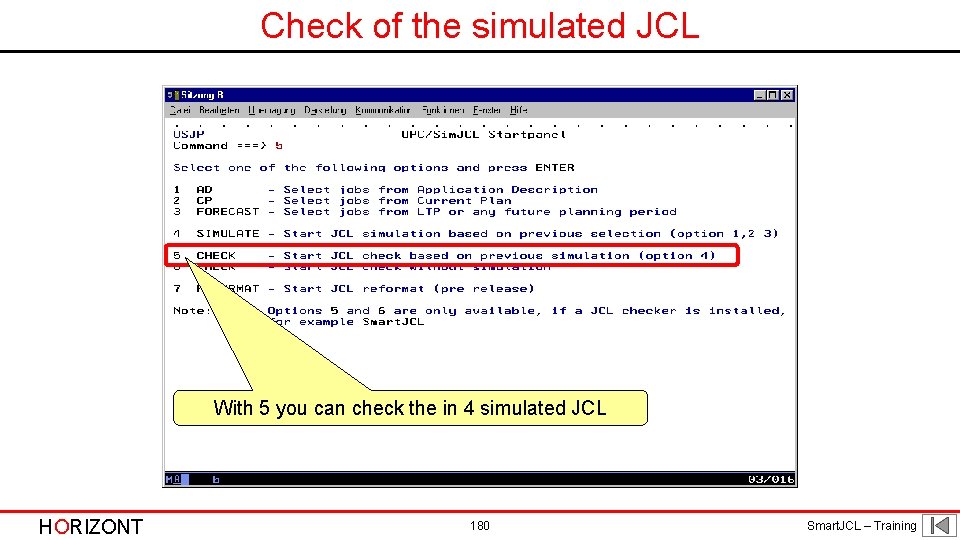
Check of the simulated JCL With 5 you can check the in 4 simulated JCL HORIZONT 180 Smart. JCL – Training
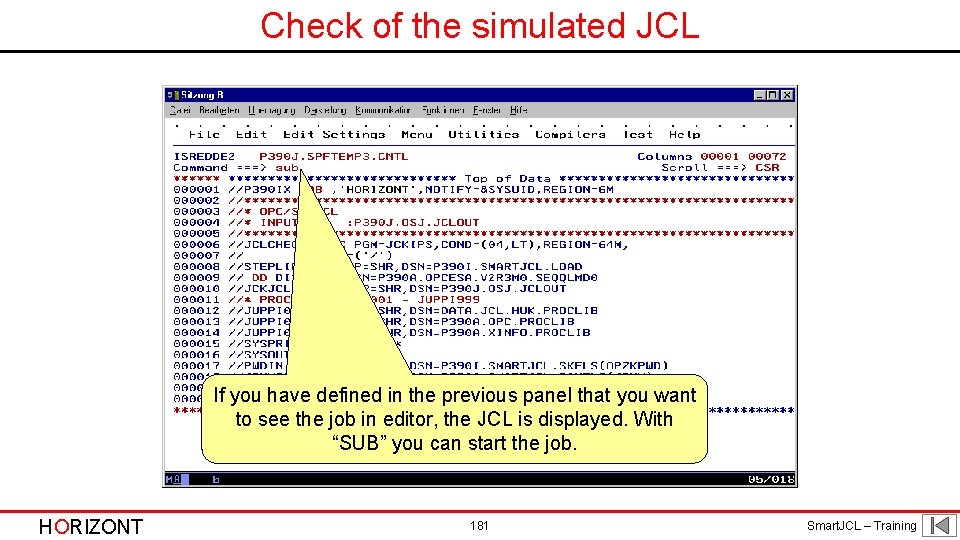
Check of the simulated JCL If you have defined in the previous panel that you want to see the job in editor, the JCL is displayed. With “SUB” you can start the job. HORIZONT 181 Smart. JCL – Training
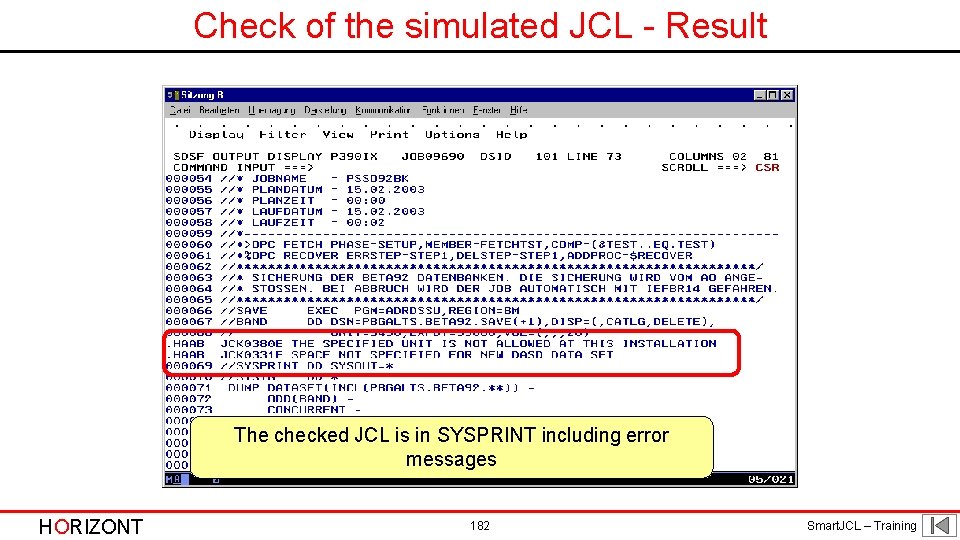
Check of the simulated JCL - Result The checked JCL is in SYSPRINT including error messages HORIZONT 182 Smart. JCL – Training
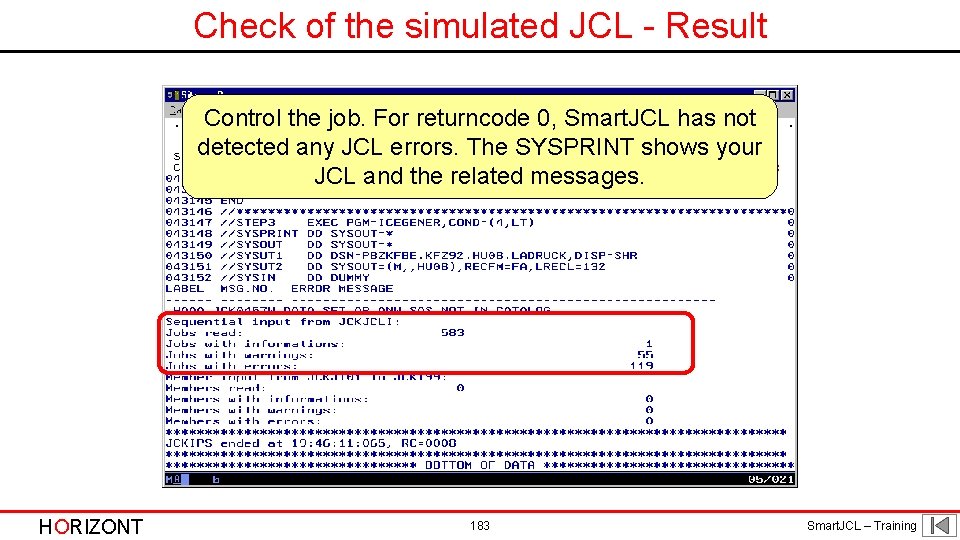
Check of the simulated JCL - Result Control the job. For returncode 0, Smart. JCL has not detected any JCL errors. The SYSPRINT shows your JCL and the related messages. HORIZONT 183 Smart. JCL – Training
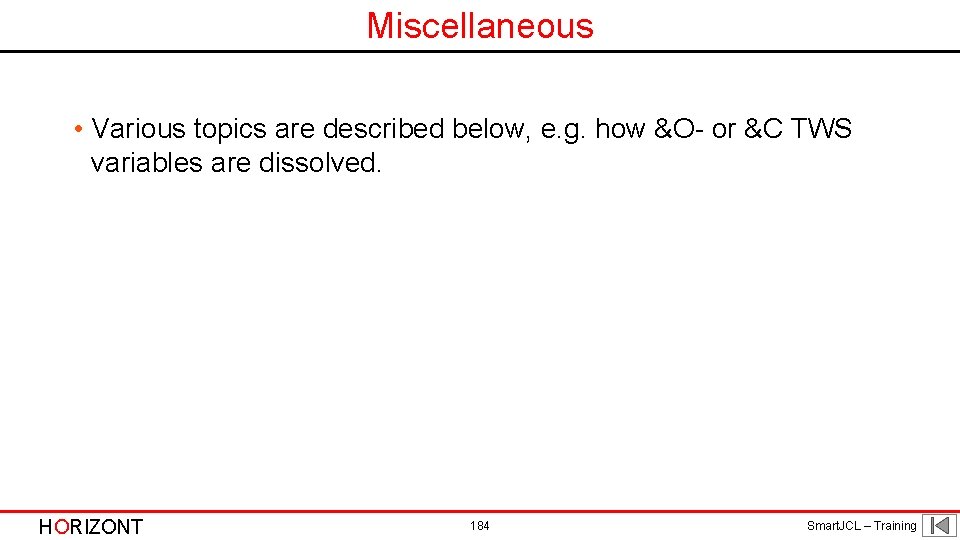
Miscellaneous • Various topics are described below, e. g. how &O- or &C TWS variables are dissolved. HORIZONT 184 Smart. JCL – Training
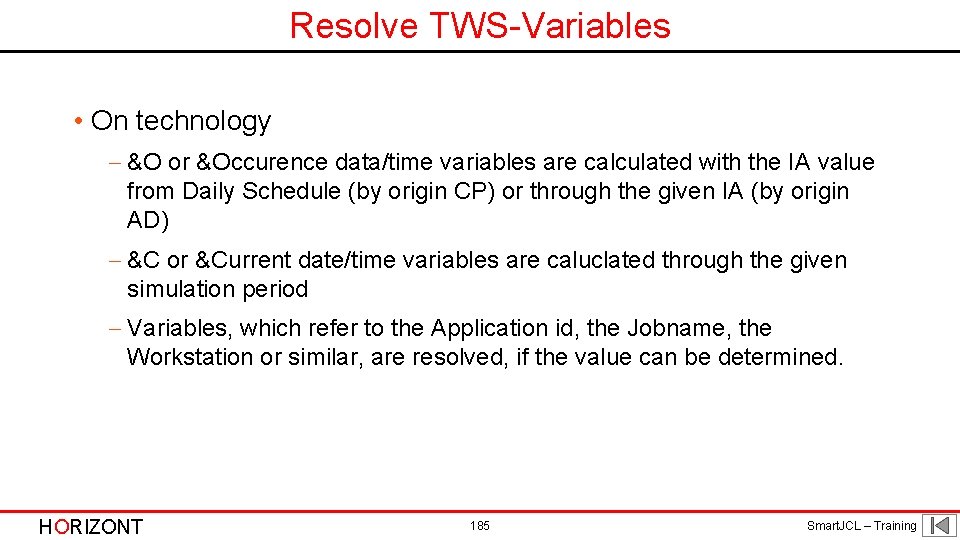
Resolve TWS-Variables • On technology - &O or &Occurence data/time variables are calculated with the IA value from Daily Schedule (by origin CP) or through the given IA (by origin AD) - &C or &Current date/time variables are caluclated through the given simulation period - Variables, which refer to the Application id, the Jobname, the Workstation or similar, are resolved, if the value can be determined. HORIZONT 185 Smart. JCL – Training
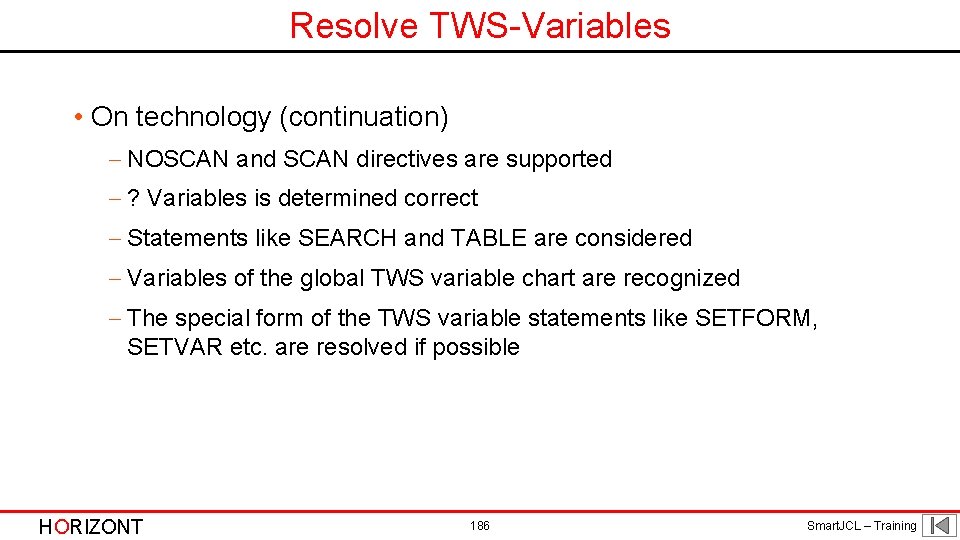
Resolve TWS-Variables • On technology (continuation) - NOSCAN and SCAN directives are supported - ? Variables is determined correct - Statements like SEARCH and TABLE are considered - Variables of the global TWS variable chart are recognized - The special form of the TWS variable statements like SETFORM, SETVAR etc. are resolved if possible HORIZONT 186 Smart. JCL – Training
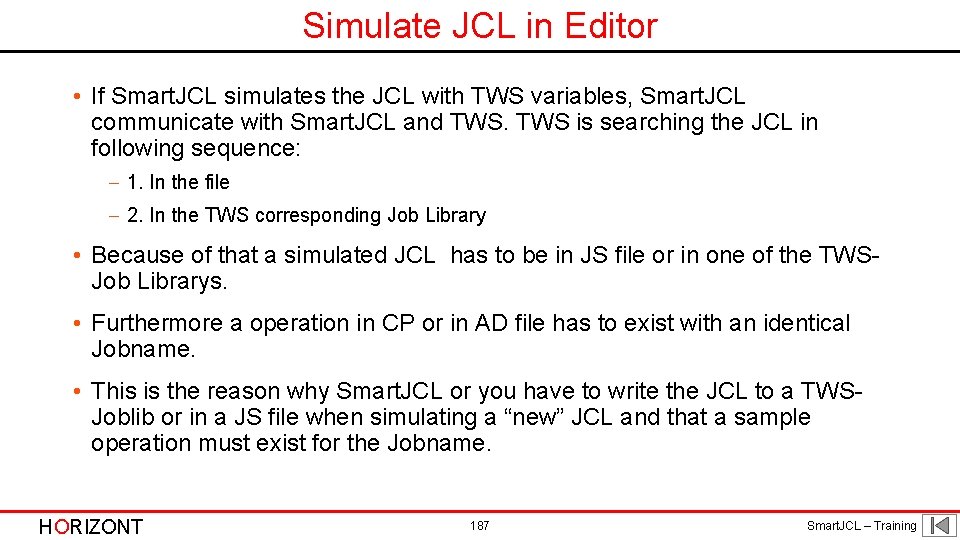
Simulate JCL in Editor • If Smart. JCL simulates the JCL with TWS variables, Smart. JCL communicate with Smart. JCL and TWS is searching the JCL in following sequence: - 1. In the file - 2. In the TWS corresponding Job Library • Because of that a simulated JCL has to be in JS file or in one of the TWSJob Librarys. • Furthermore a operation in CP or in AD file has to exist with an identical Jobname. • This is the reason why Smart. JCL or you have to write the JCL to a TWSJoblib or in a JS file when simulating a “new” JCL and that a sample operation must exist for the Jobname. HORIZONT 187 Smart. JCL – Training
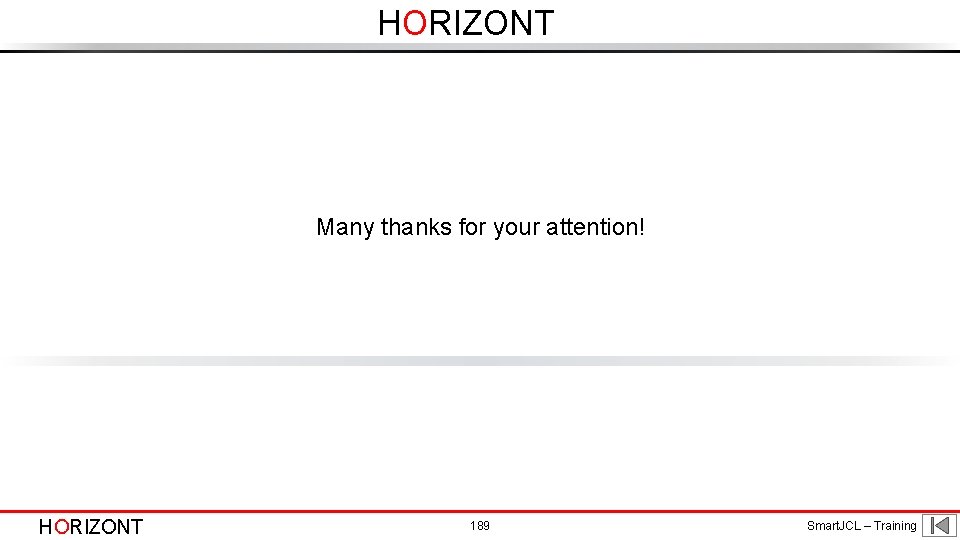
HORIZONT Many thanks for your attention! HORIZONT 189 Smart. JCL – Training
 Smart jcl
Smart jcl Iebupdte
Iebupdte Jcl date variable
Jcl date variable Smart jcl
Smart jcl Flachheitsproblem
Flachheitsproblem Horizont
Horizont Xinfo horizont
Xinfo horizont Vom hoch ins tief gehts schief
Vom hoch ins tief gehts schief Horizont
Horizont Horizont
Horizont Xinfo horizont
Xinfo horizont Horizont
Horizont Horizont
Horizont Horizont
Horizont Horizont
Horizont Time parameter in jcl
Time parameter in jcl Idcams listcat
Idcams listcat Jcl and cobol
Jcl and cobol Jcl and cobol
Jcl and cobol Jcl continuation
Jcl continuation Jcl batch processing
Jcl batch processing Gdg jcl
Gdg jcl Iebgener sample jcl
Iebgener sample jcl Jcl coding sheet
Jcl coding sheet Typrun=scan
Typrun=scan Book smarts vs street smarts
Book smarts vs street smarts Smart two men are
Smart two men are It is not how smart you are it's how you are smart
It is not how smart you are it's how you are smart Future smart investing in you answers
Future smart investing in you answers It's not how smart you are it's how you are smart
It's not how smart you are it's how you are smart Kim ung-yong
Kim ung-yong Street smart vs book smart quotes
Street smart vs book smart quotes One smart man he felt smart
One smart man he felt smart Training is expensive without training it is more expensive
Training is expensive without training it is more expensive Perbedaan on the job training dan off the job training
Perbedaan on the job training dan off the job training Aggression replacement training facilitator training
Aggression replacement training facilitator training Smart grid presentation
Smart grid presentation Smart note taker seminar
Smart note taker seminar History of smart materials
History of smart materials Smart goals avid
Smart goals avid Conclusion for home automation
Conclusion for home automation Kegel smart iskustva
Kegel smart iskustva Jjc smart utilitarianism
Jjc smart utilitarianism Promethean board vs smartboard
Promethean board vs smartboard Smart tag excel
Smart tag excel Smart washroom management system
Smart washroom management system Cssm cisco
Cssm cisco Trusted smart statistics
Trusted smart statistics Truesight smart reporting
Truesight smart reporting Jonathan smart ofsted
Jonathan smart ofsted Delegation matrix
Delegation matrix Smart leerdoelen formuleren
Smart leerdoelen formuleren Smart grid enables distributed energy management
Smart grid enables distributed energy management Harmony synel
Harmony synel Wat betekent smart doelen
Wat betekent smart doelen Leonet selu
Leonet selu Sourcing strategie
Sourcing strategie Smart grid soft
Smart grid soft Master plan
Master plan Apps kseb hris in
Apps kseb hris in Dimensions of religion
Dimensions of religion Working smart vs working hard
Working smart vs working hard Welding manager software
Welding manager software Student cafe vnc
Student cafe vnc Smart village examples
Smart village examples Smart truck system
Smart truck system Smart 442
Smart 442 Smart sensor adalah
Smart sensor adalah How to use smart board clickers
How to use smart board clickers Smart quill
Smart quill Smartptt enterprise
Smartptt enterprise Solar massachusetts renewable target (smart) program
Solar massachusetts renewable target (smart) program Smart printing solutions
Smart printing solutions Smart mål skabelon
Smart mål skabelon Obanion
Obanion Smart materials examples
Smart materials examples Effects of light on smart and modern materials
Effects of light on smart and modern materials Polymorph smart material
Polymorph smart material Clean energy smart manufacturing innovation institute
Clean energy smart manufacturing innovation institute Smart grid maturity model
Smart grid maturity model Smart grid interoperability panel
Smart grid interoperability panel Smart grader
Smart grader Smart fusion pole
Smart fusion pole Smart fusion pole
Smart fusion pole Techopedia meaning
Techopedia meaning Smart coaster system
Smart coaster system Smart cert
Smart cert Smart ce
Smart ce Smart card api
Smart card api Smart residential buildings
Smart residential buildings Smart bench press
Smart bench press Difference between smart and modern materials
Difference between smart and modern materials Smart access app
Smart access app Ami rotary dials
Ami rotary dials Ttess goal samples
Ttess goal samples Conclusion of smart sensors
Conclusion of smart sensors Thermochromic smart glass
Thermochromic smart glass Smart ambassador
Smart ambassador Ifmis rwanda
Ifmis rwanda Smartrock plus
Smartrock plus Ameera smart for communication
Ameera smart for communication Smart meters contor inteligent
Smart meters contor inteligent Smart rebt
Smart rebt Smart goals examples for inventory control
Smart goals examples for inventory control The views of ____ comprise the generalized other.
The views of ____ comprise the generalized other. Metoda smart
Metoda smart Asigurare smart
Asigurare smart Smart goals public health
Smart goals public health Tabel proses smart choice kenaikan gaji
Tabel proses smart choice kenaikan gaji Tabel proses smart choice(s)
Tabel proses smart choice(s) What is smart fill
What is smart fill Ora utc tahograf
Ora utc tahograf A smart person knows what to say quote
A smart person knows what to say quote Smart materials names
Smart materials names Modern and smart materials
Modern and smart materials Smart medical clearance
Smart medical clearance Mercedes smart key programming
Mercedes smart key programming Metoda smart
Metoda smart Triarko nurlambang
Triarko nurlambang Smart data discovery solution
Smart data discovery solution Tabel proses smart choice(s)
Tabel proses smart choice(s) Smart bristow faradic coil working
Smart bristow faradic coil working Abans global arbitrage fund
Abans global arbitrage fund Siop math lesson plan
Siop math lesson plan Dpmap smart
Dpmap smart Examples of measurable housekeeping goals
Examples of measurable housekeeping goals Leerdoel smart maken
Leerdoel smart maken Tecnologia smart card
Tecnologia smart card Hyundai digital door lock
Hyundai digital door lock Kenning for smart
Kenning for smart Smart dust
Smart dust Abc tutorial
Abc tutorial Smart short-term goals examples
Smart short-term goals examples Virtual desktop for smart business
Virtual desktop for smart business Hytera dispatch software
Hytera dispatch software Curling analytics
Curling analytics Humble hungry smart
Humble hungry smart How to be a smart consumer essay
How to be a smart consumer essay Vochtlijst voorbeeld
Vochtlijst voorbeeld Figurative language
Figurative language Smart plant instrumentation
Smart plant instrumentation Smart targets pe
Smart targets pe Smart simple mcaca
Smart simple mcaca Suny smart track
Suny smart track Fin smart ring
Fin smart ring Restricted utilitarianism
Restricted utilitarianism Prinsip smart dalam penetapan standar kinerja
Prinsip smart dalam penetapan standar kinerja Blaockchain
Blaockchain Elmo smart board
Elmo smart board Eating smart being active recipes
Eating smart being active recipes Smart dust darpa
Smart dust darpa Xerox smart cities
Xerox smart cities Smart and stevens cohabitation
Smart and stevens cohabitation Smart move fleet management
Smart move fleet management Smart move taxi
Smart move taxi Cisco smart assist
Cisco smart assist Dynamic equivalence problem
Dynamic equivalence problem Chapter 9 making healthy food choices
Chapter 9 making healthy food choices Simplicity smart lockers
Simplicity smart lockers Long term career vision
Long term career vision Building smart finland
Building smart finland Smart megoldások az internet világában
Smart megoldások az internet világában 09511 what network
09511 what network Smart célok
Smart célok Be smart be well
Be smart be well Raspberry pi smart alarm clock
Raspberry pi smart alarm clock Air ties
Air ties What is the difference between smart and modern materials
What is the difference between smart and modern materials Afp smart
Afp smart Afp smart
Afp smart Exit outline mode illustrator
Exit outline mode illustrator Abb motors and generators
Abb motors and generators Garuda smart city model
Garuda smart city model Smart onjectives
Smart onjectives Smartfindexpress martin county
Smartfindexpress martin county Project smart unh
Project smart unh Smart metering implementation programme
Smart metering implementation programme Smart umbrella project report
Smart umbrella project report Properties of ubiquitous computing
Properties of ubiquitous computing Truesight smart reporting
Truesight smart reporting Archibus smart client
Archibus smart client Smart ldar
Smart ldar Ida orlando
Ida orlando Marty lobdell study less study smart
Marty lobdell study less study smart Smart goals
Smart goals Btechsmartclass
Btechsmartclass Something wicked this way comes chapter summary
Something wicked this way comes chapter summary Smartkesitas
Smartkesitas Bridgit conferencing software licence
Bridgit conferencing software licence