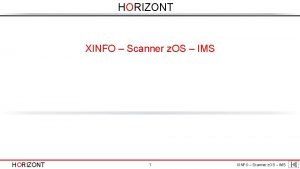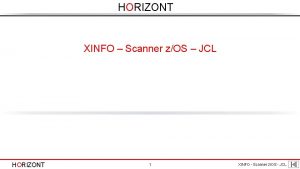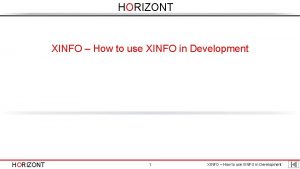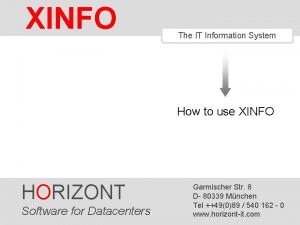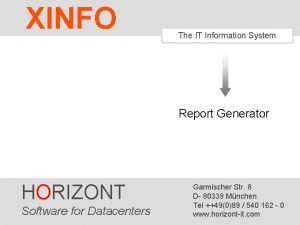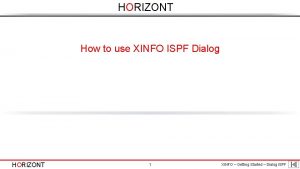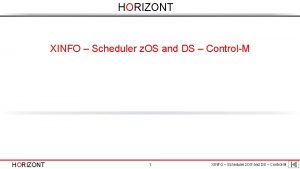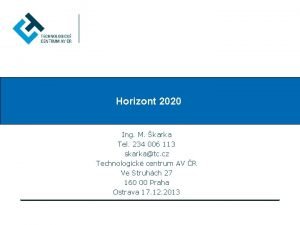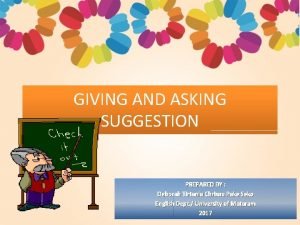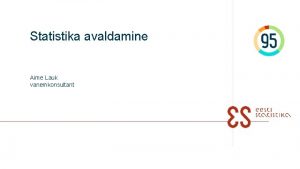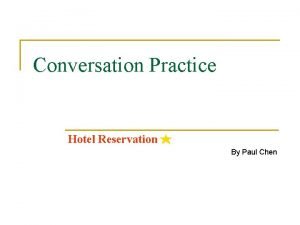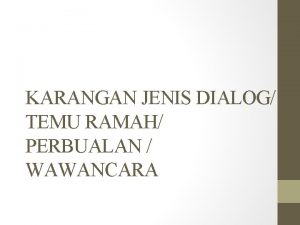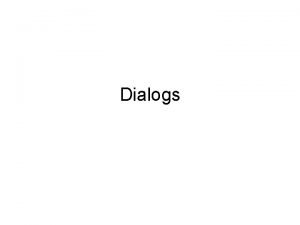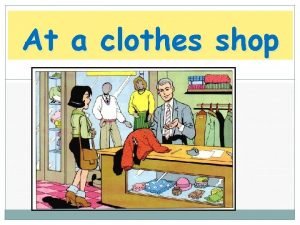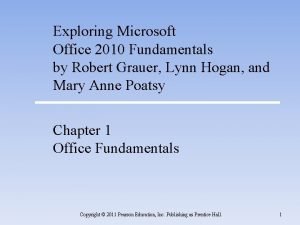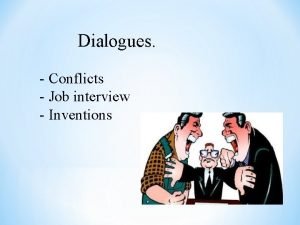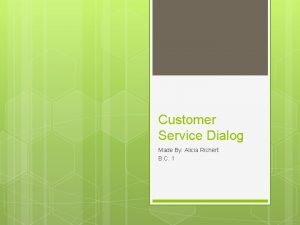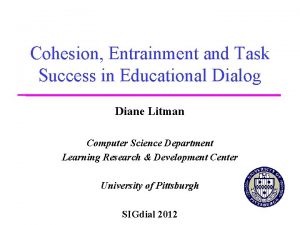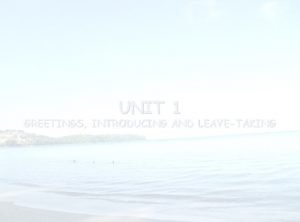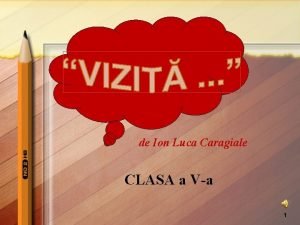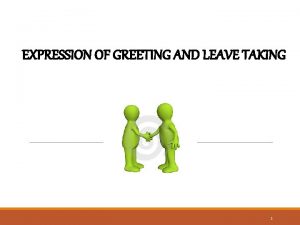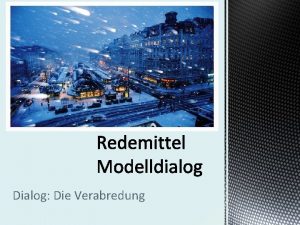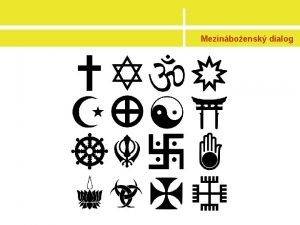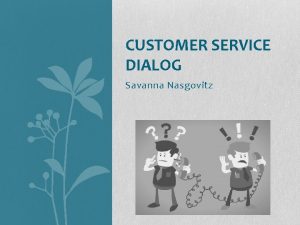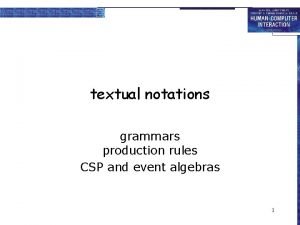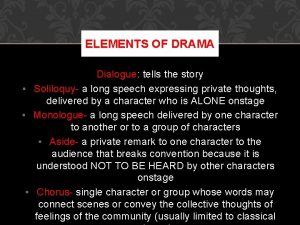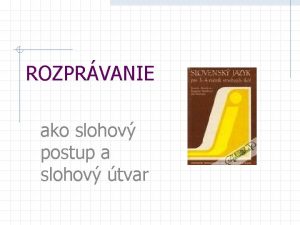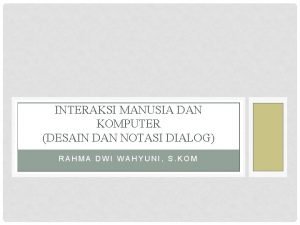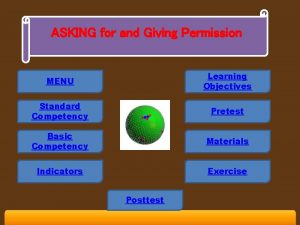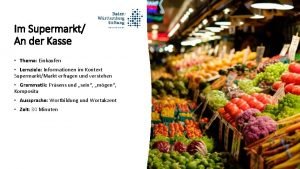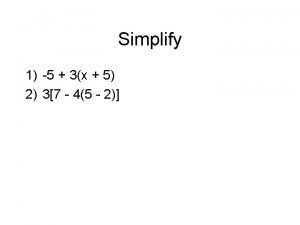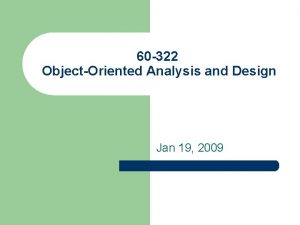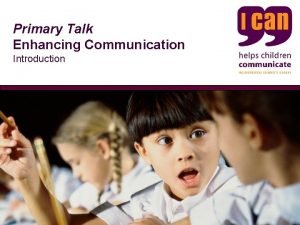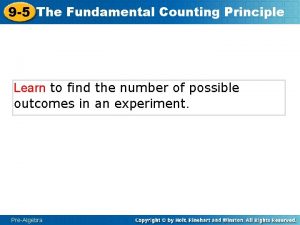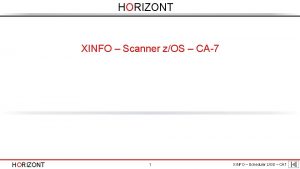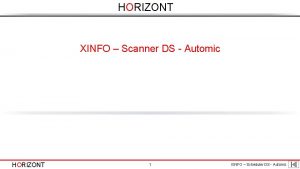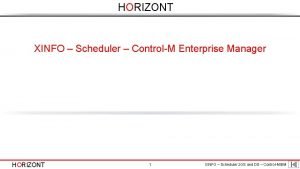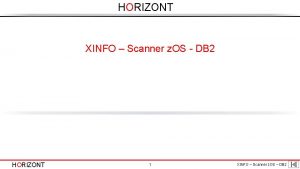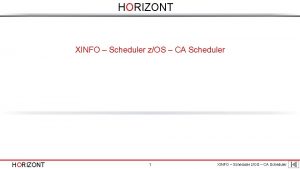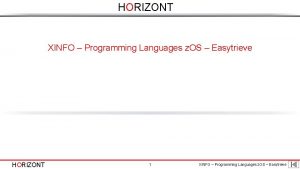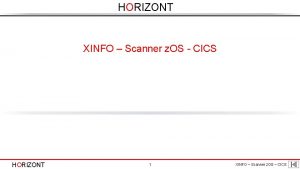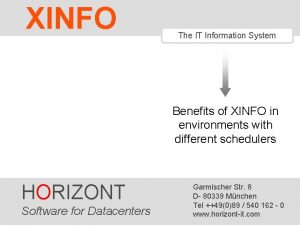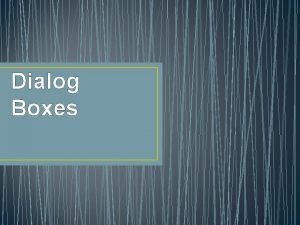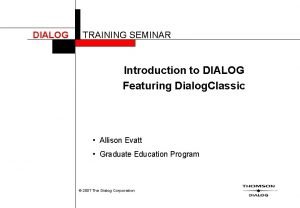HORIZONT How to use XINFO ISPF Dialog HORIZONT
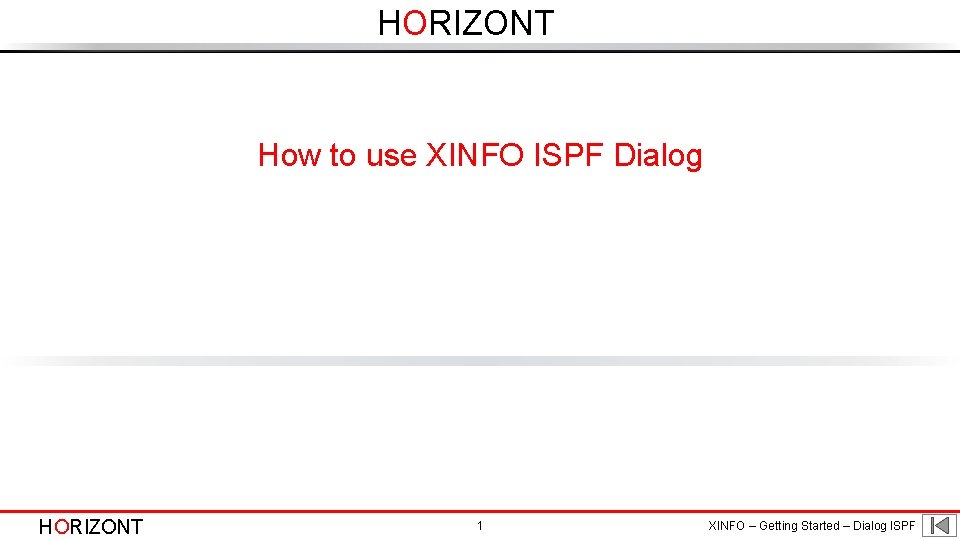
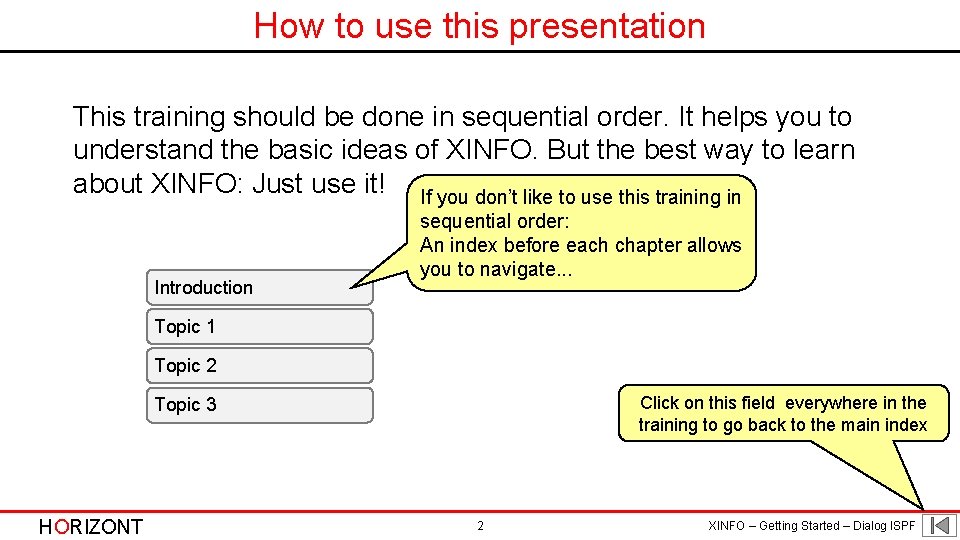
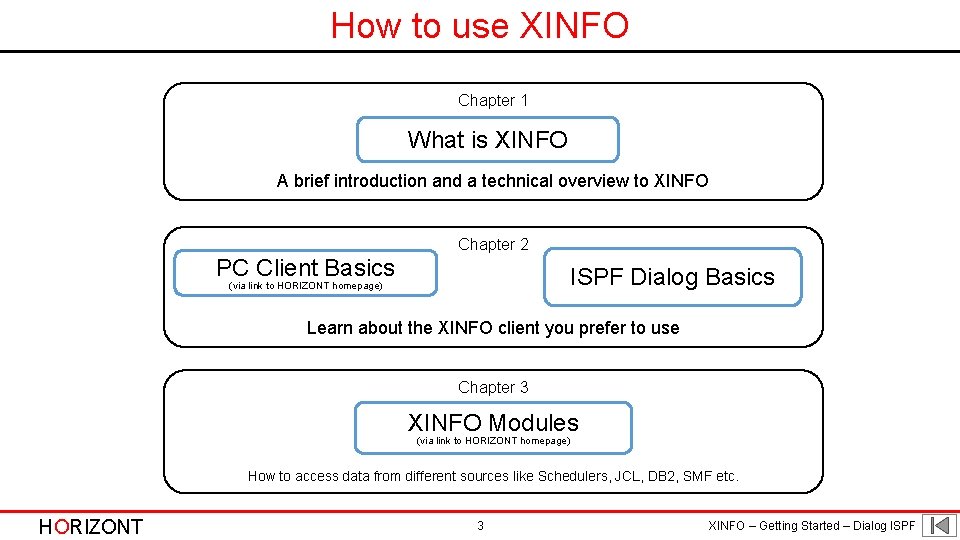
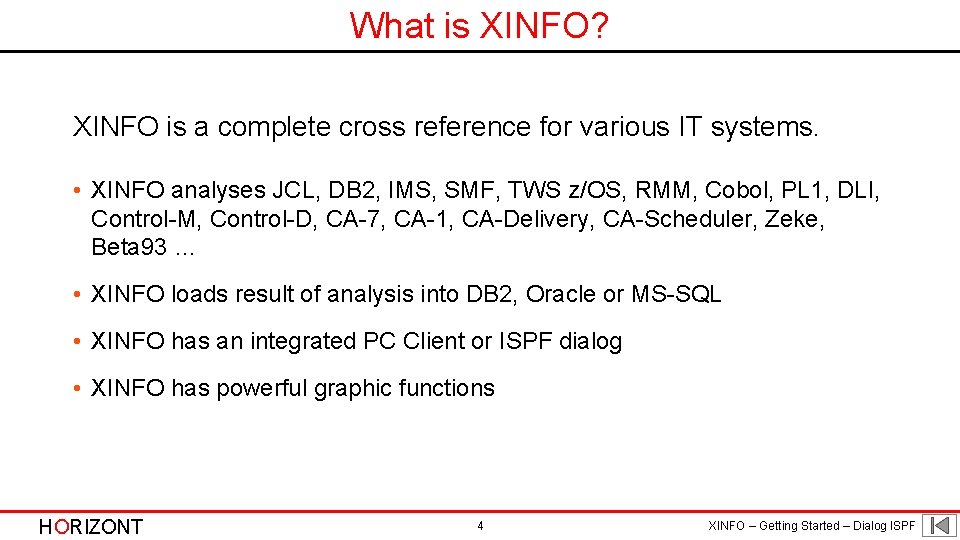
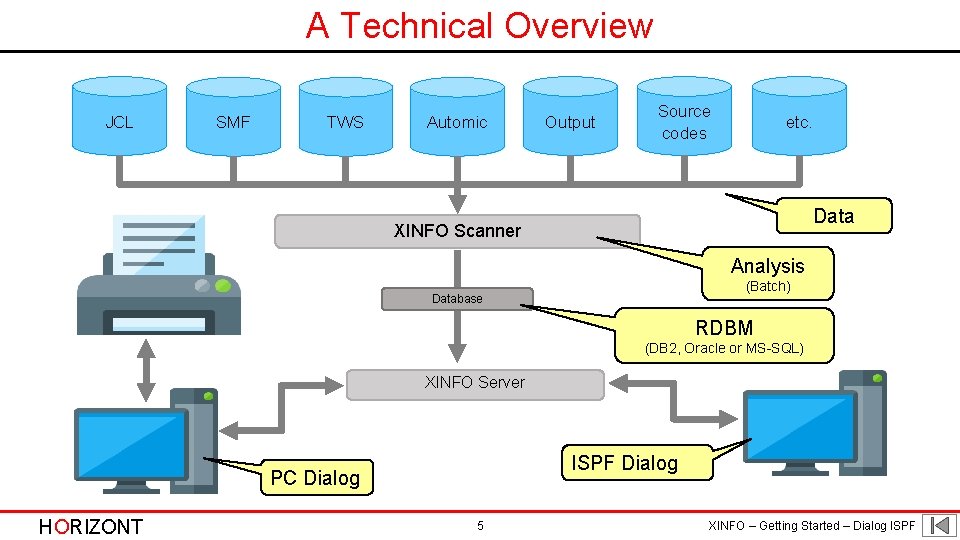
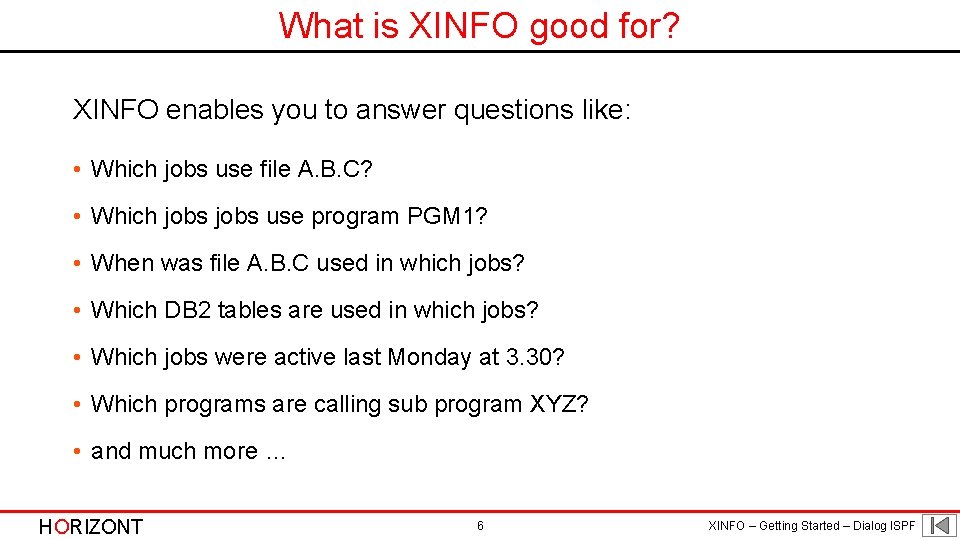
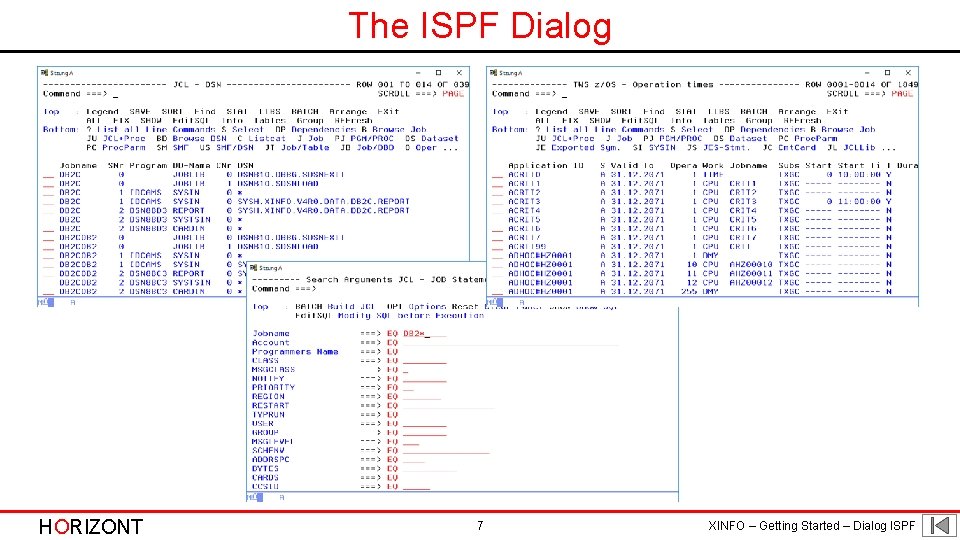
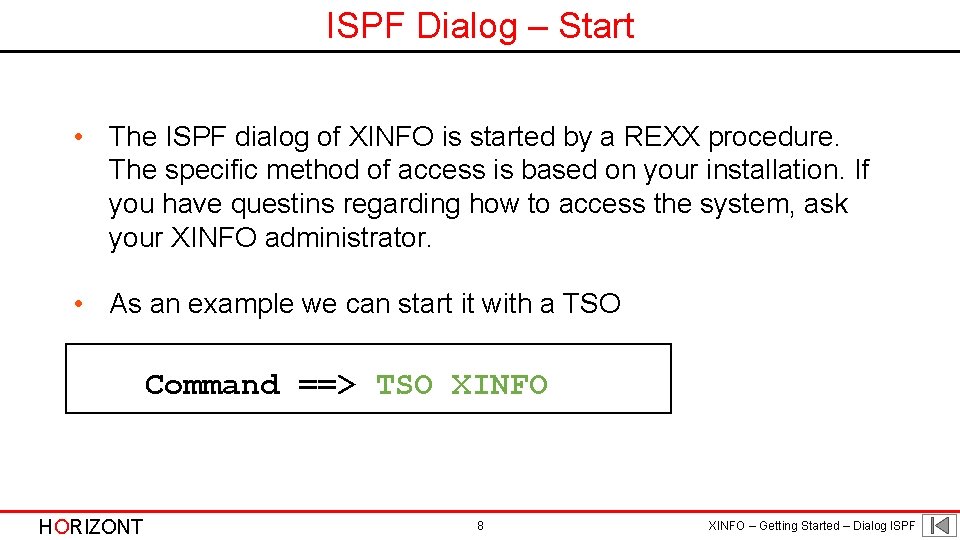
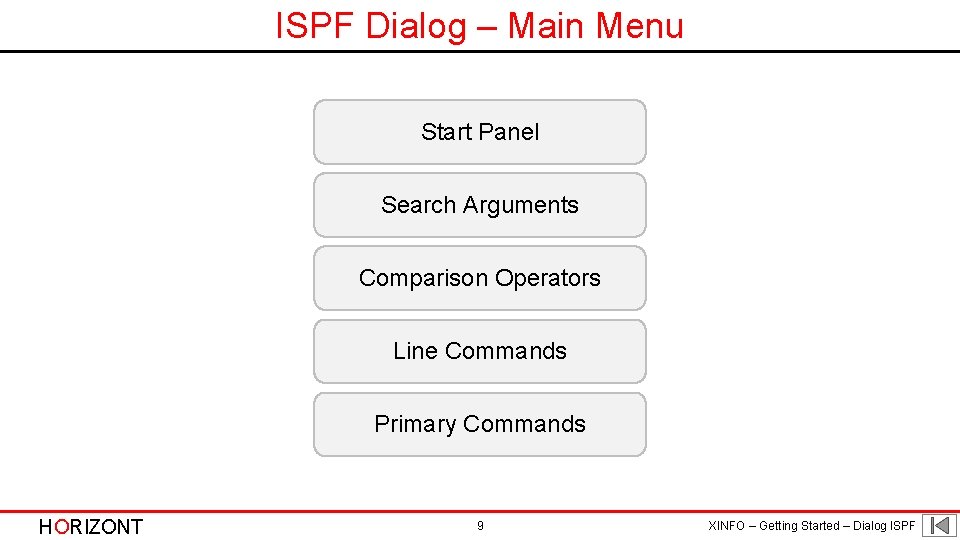
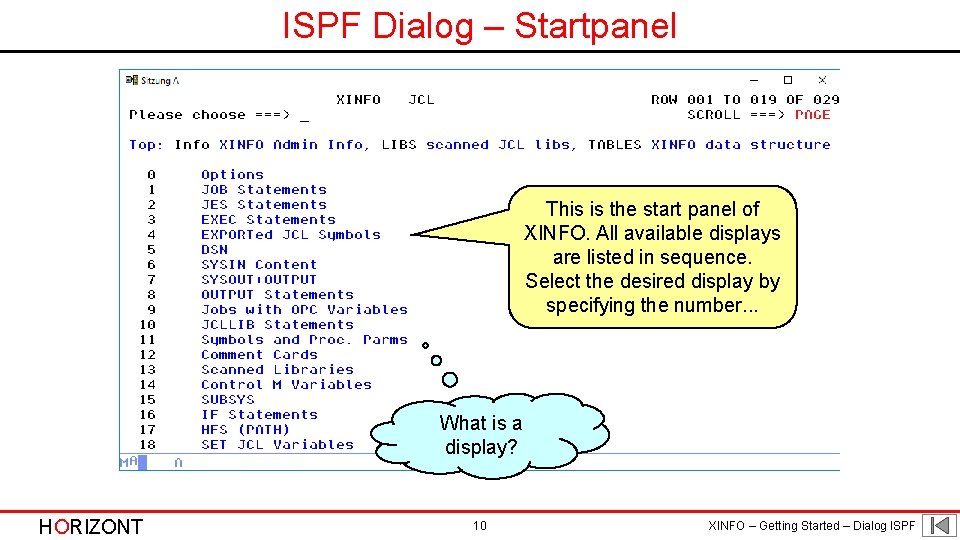
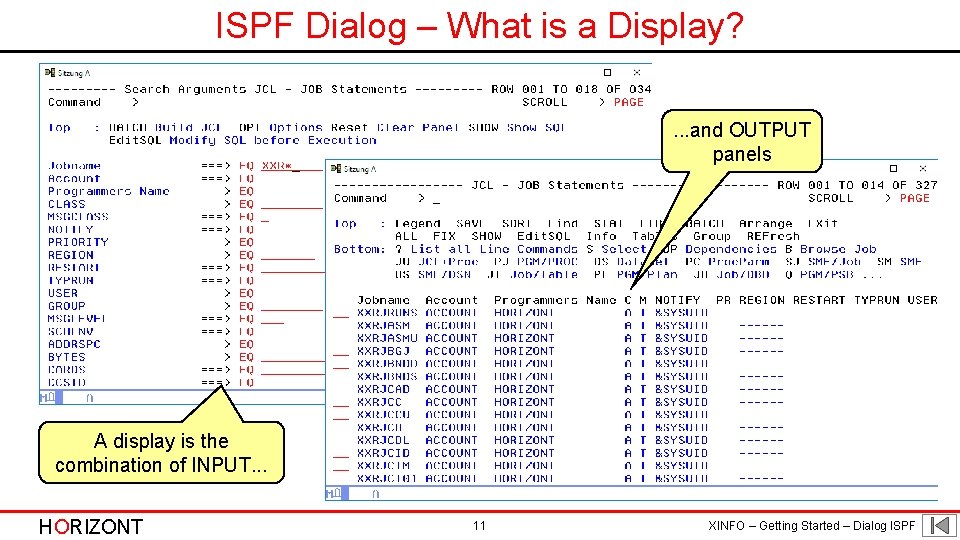
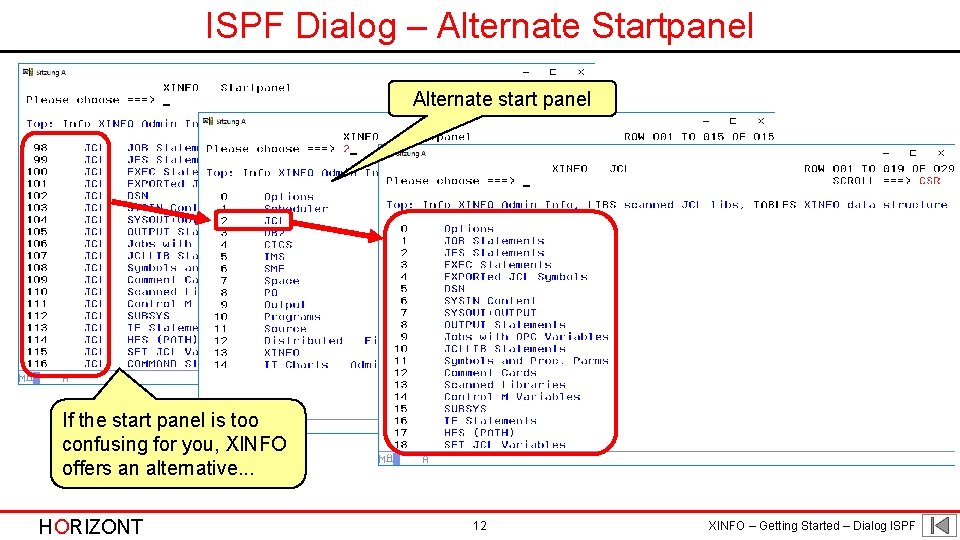
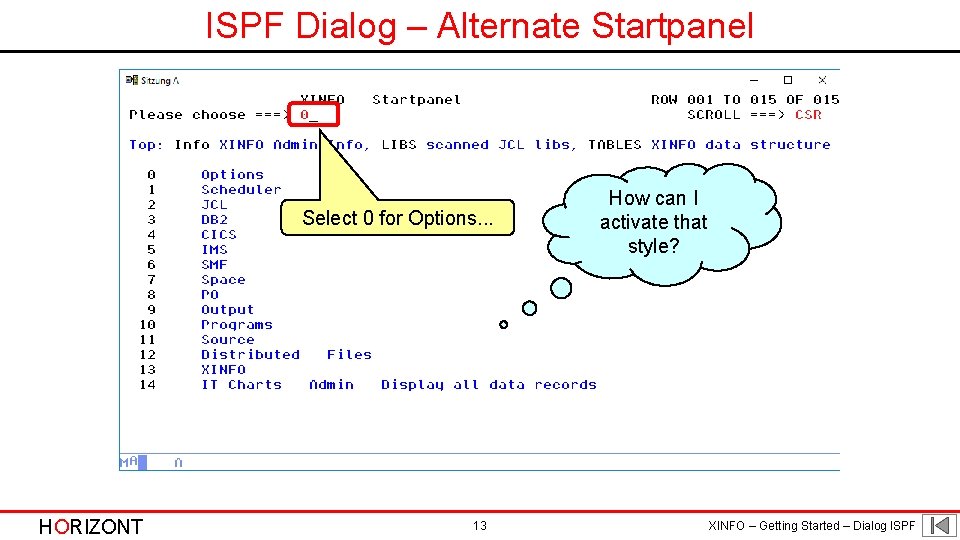
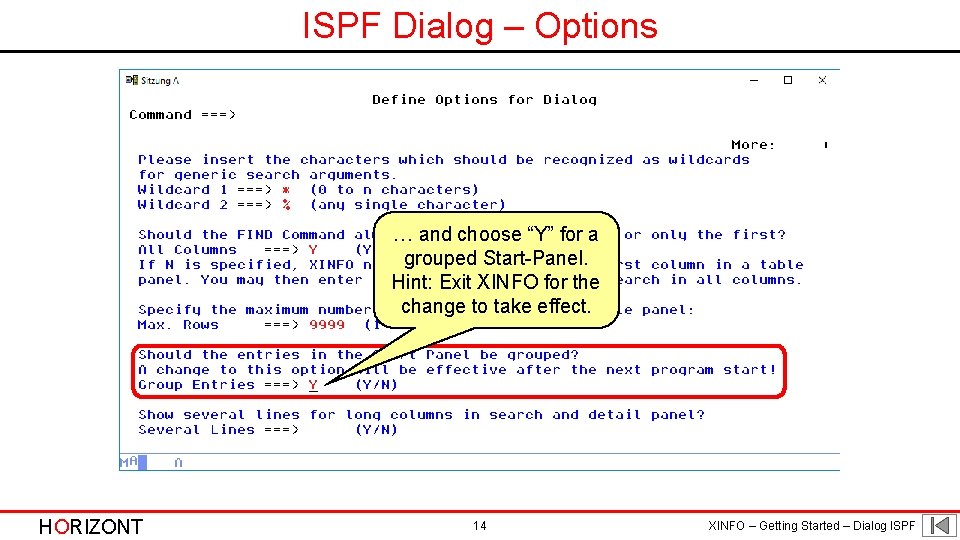
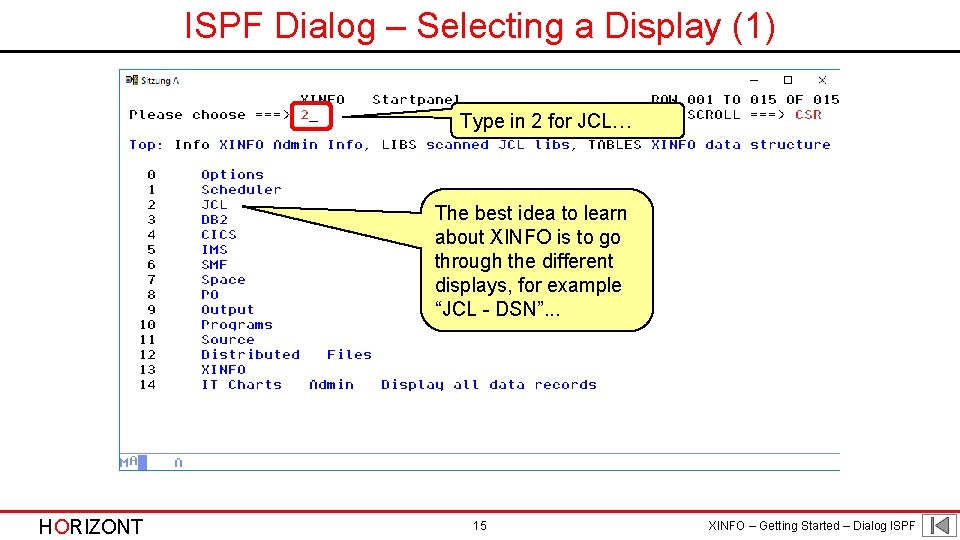
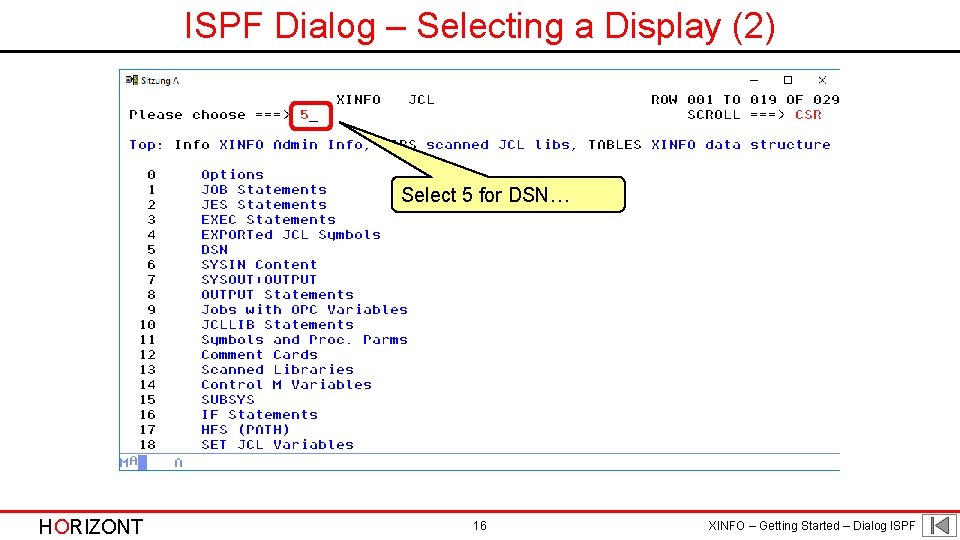
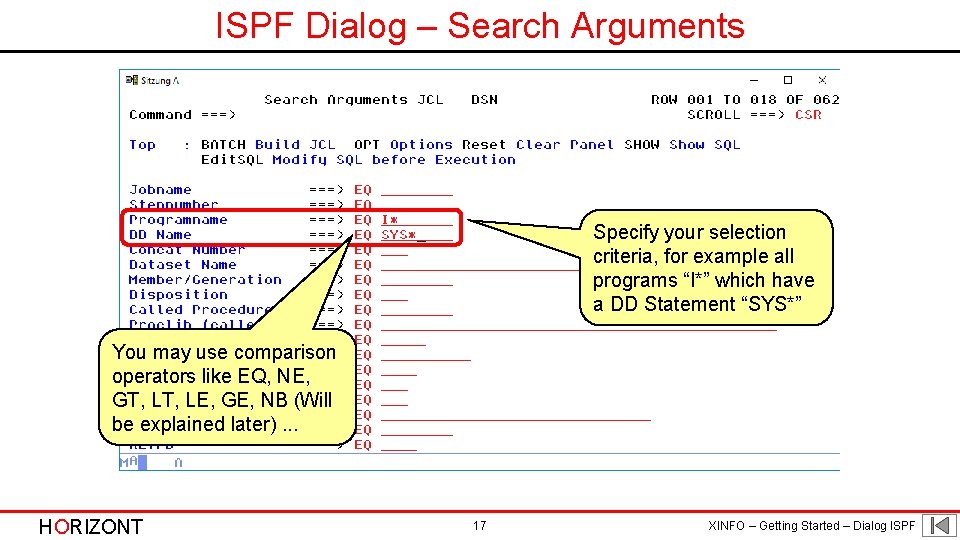
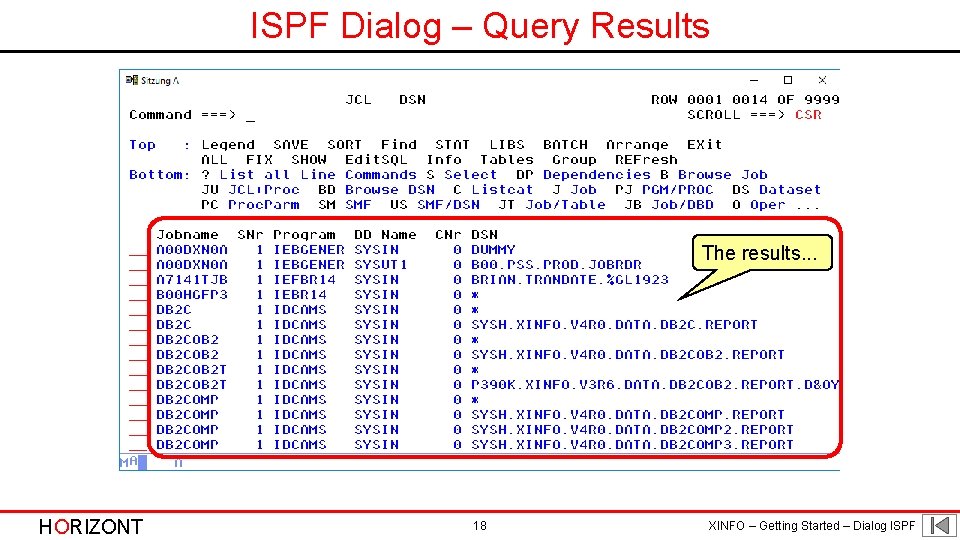
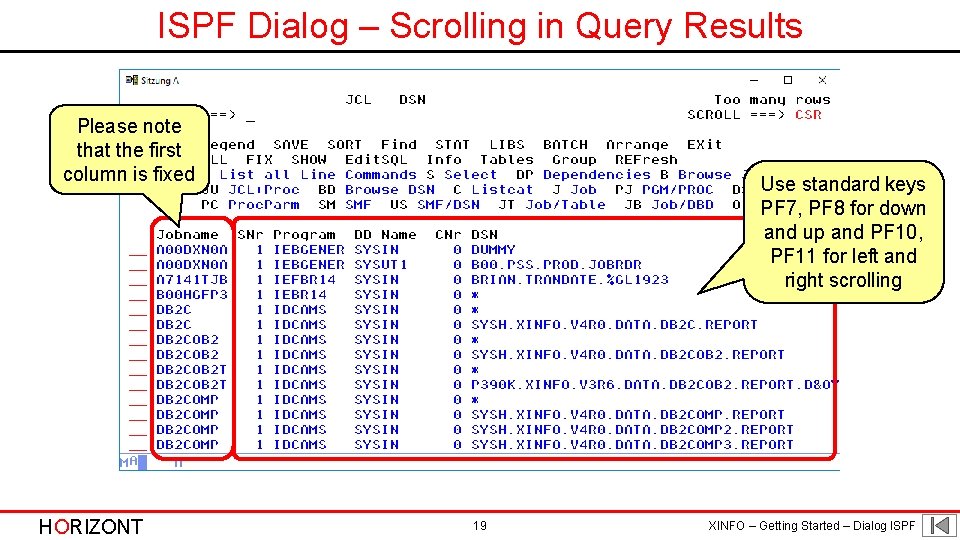
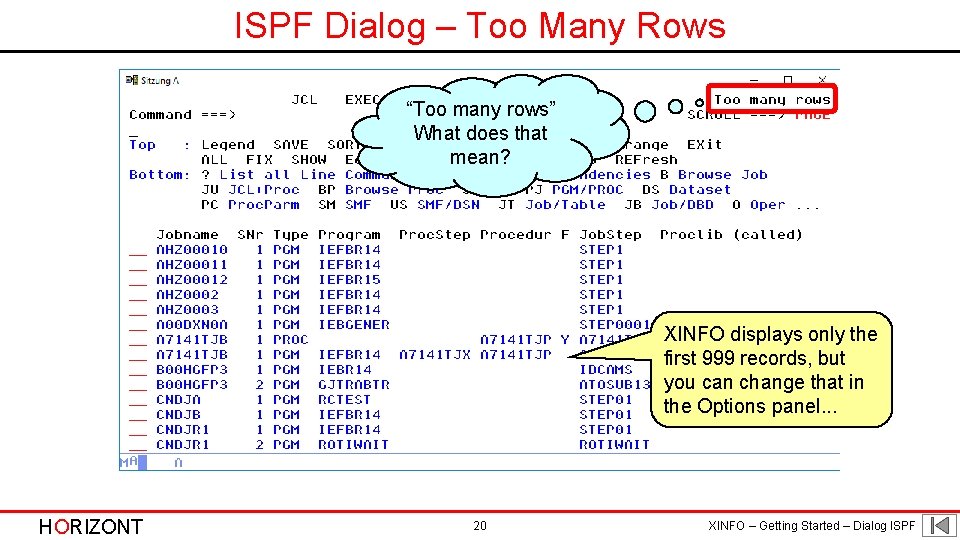
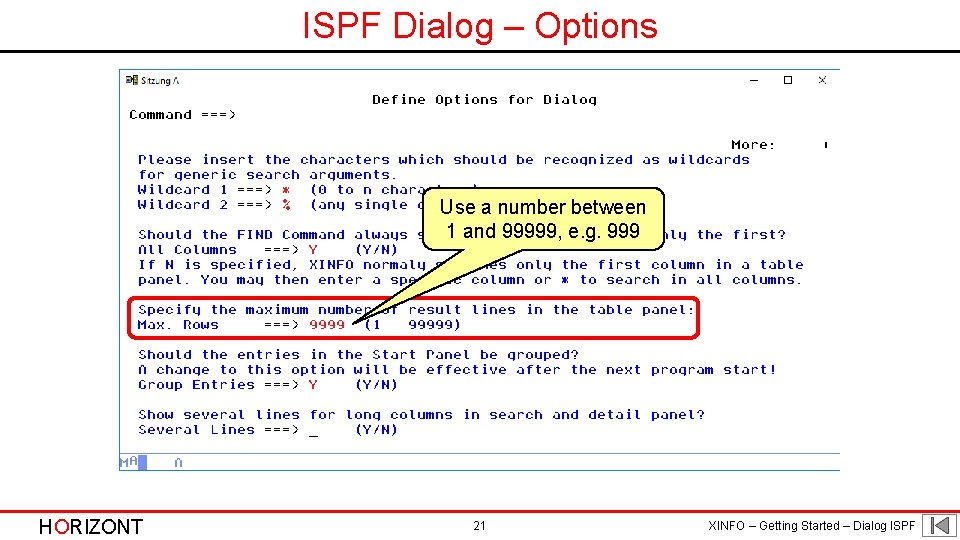
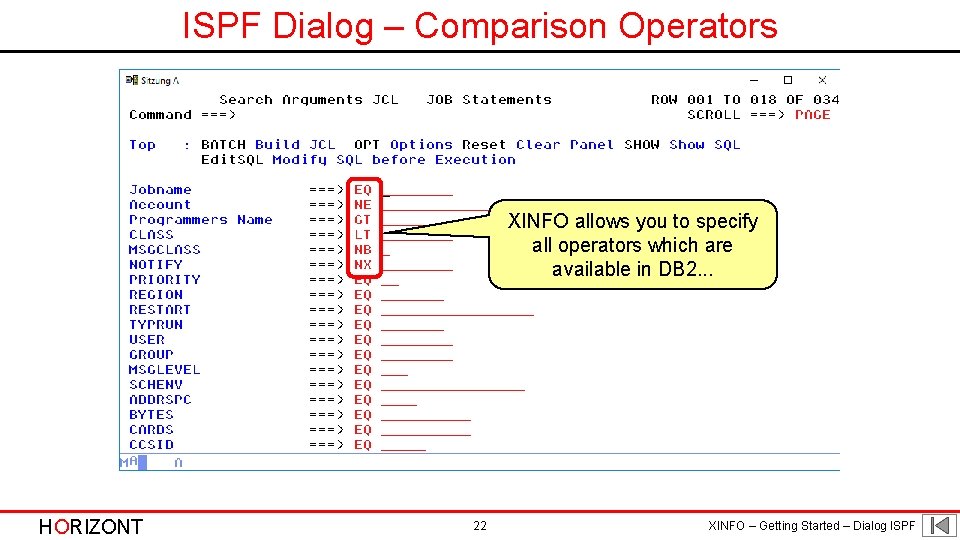
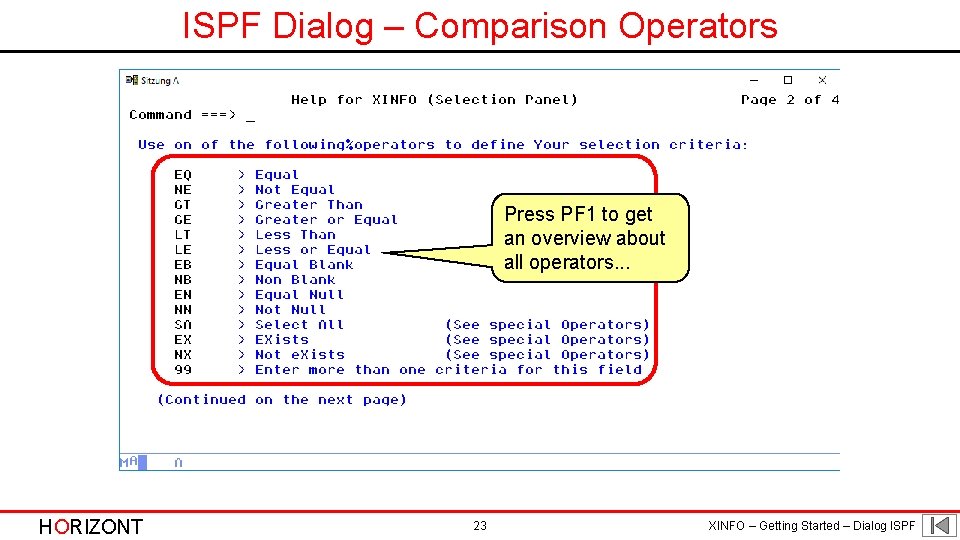
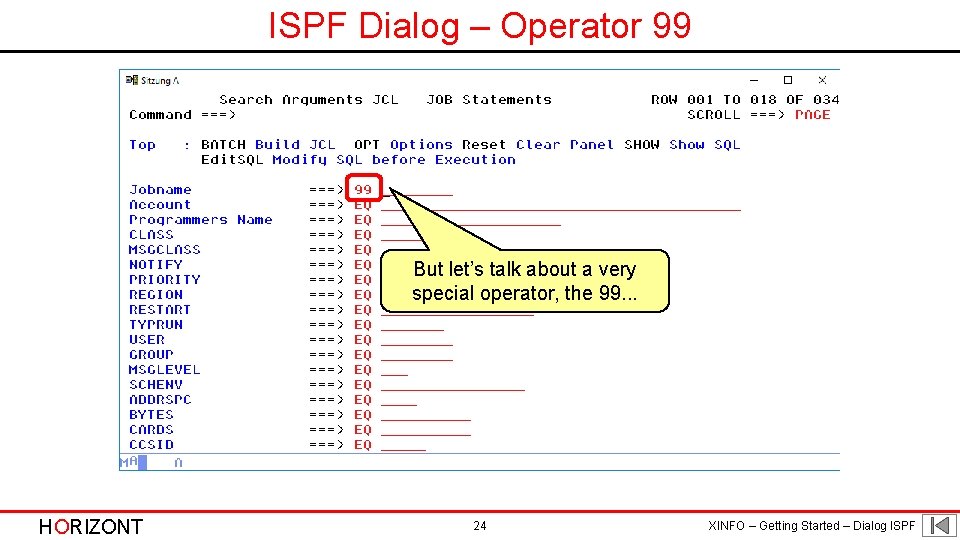
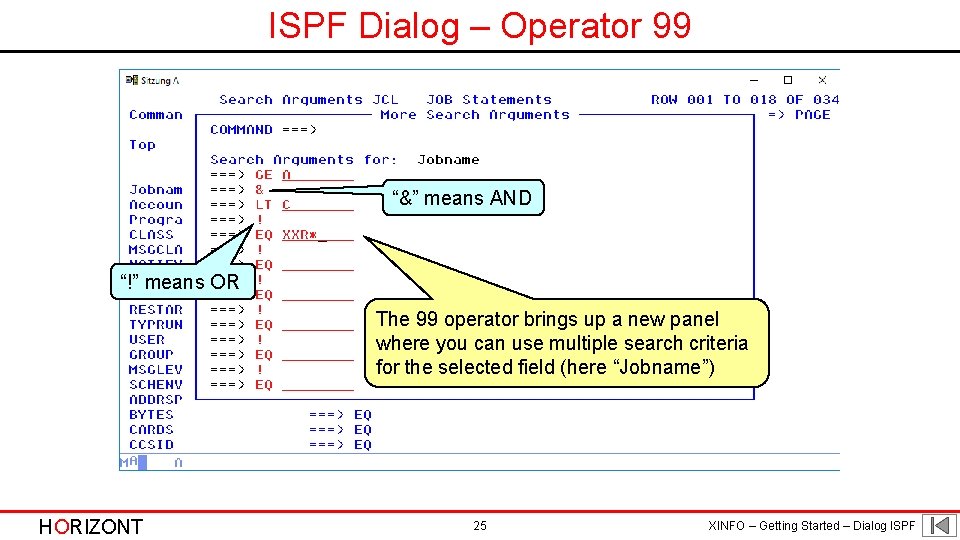
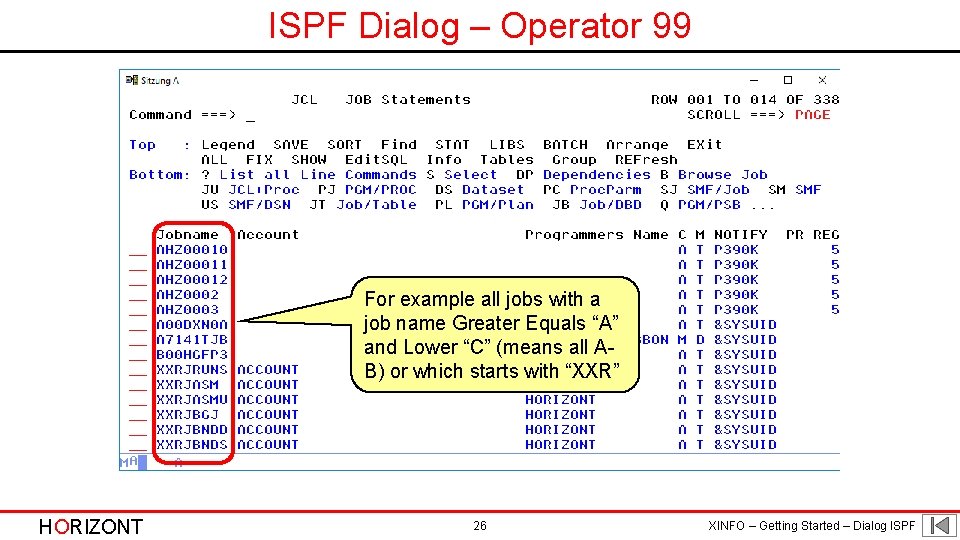
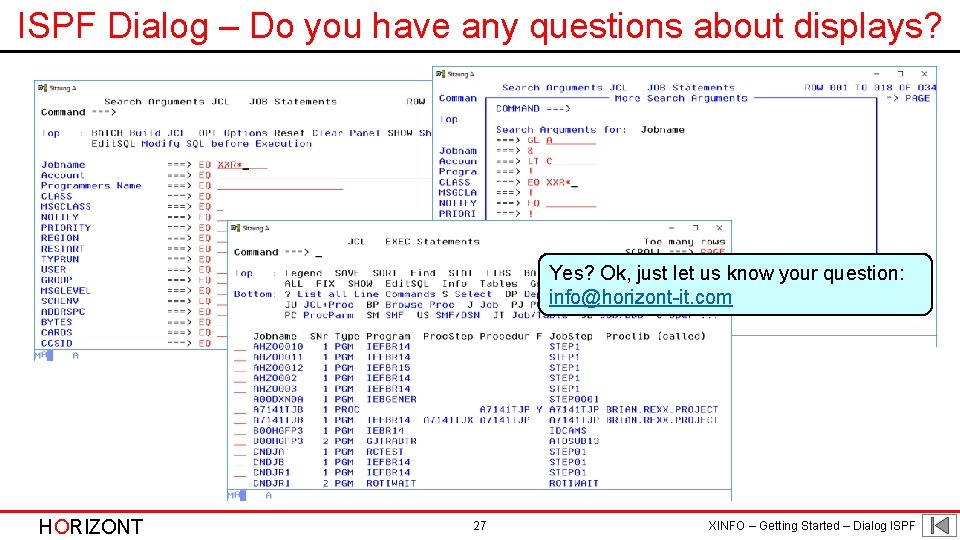
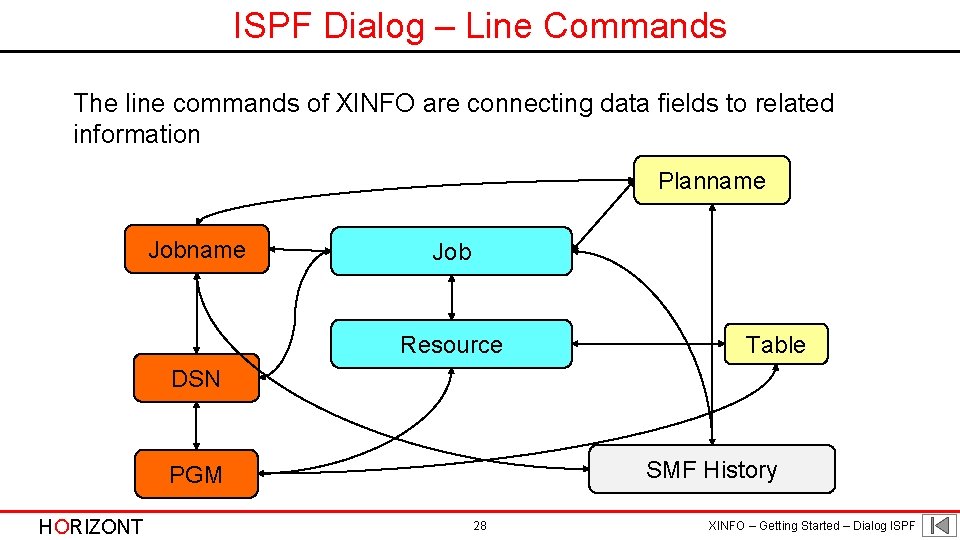
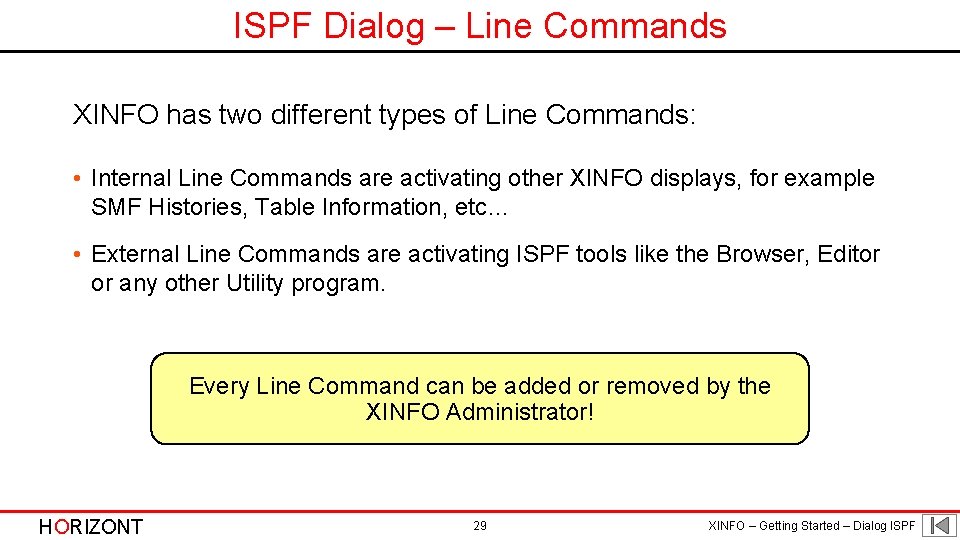
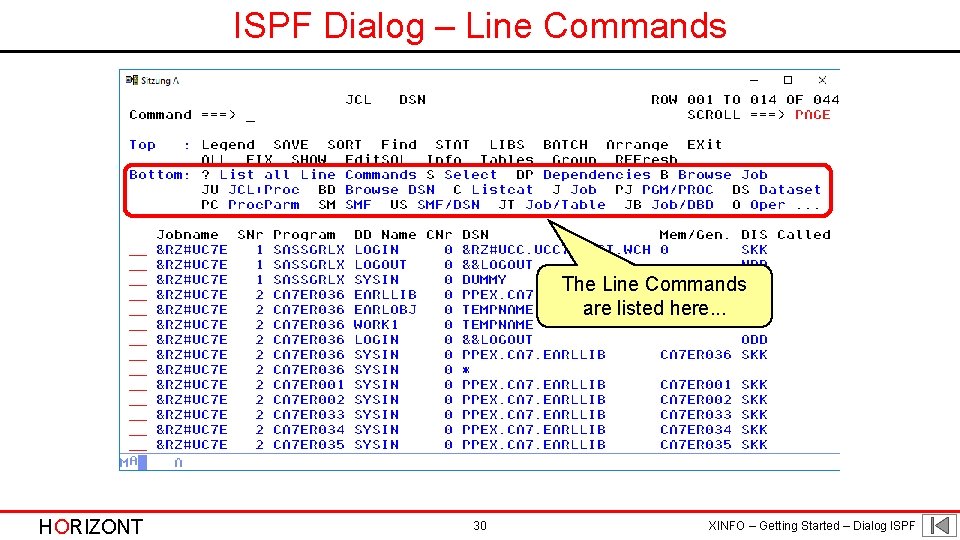
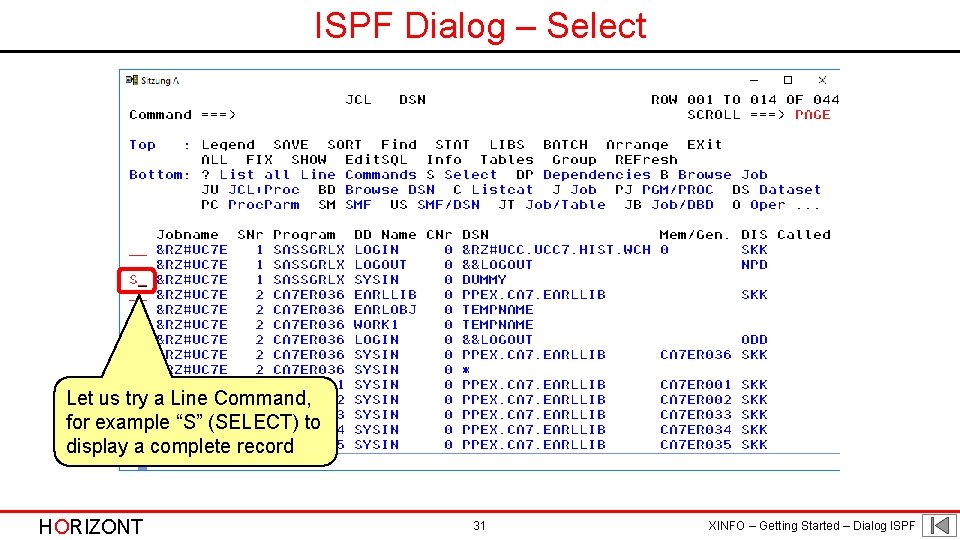
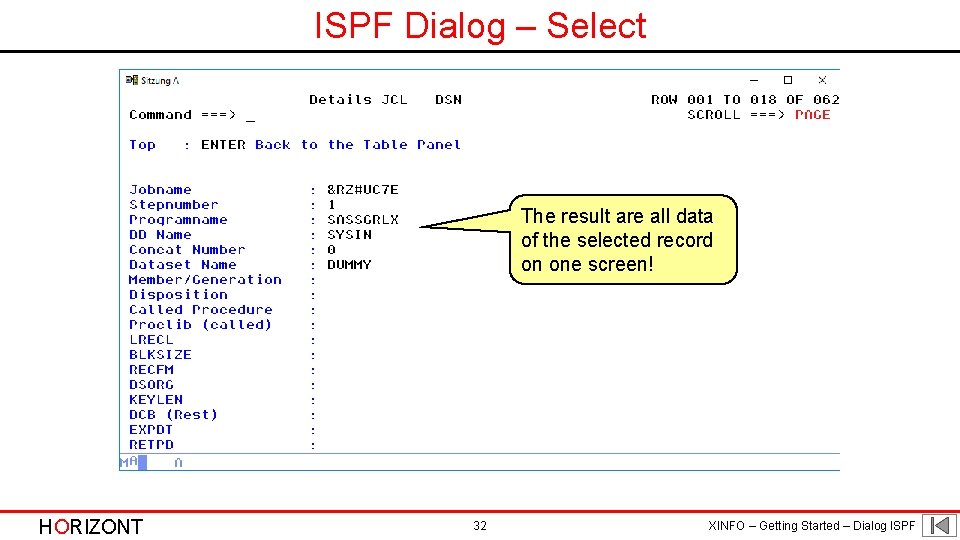
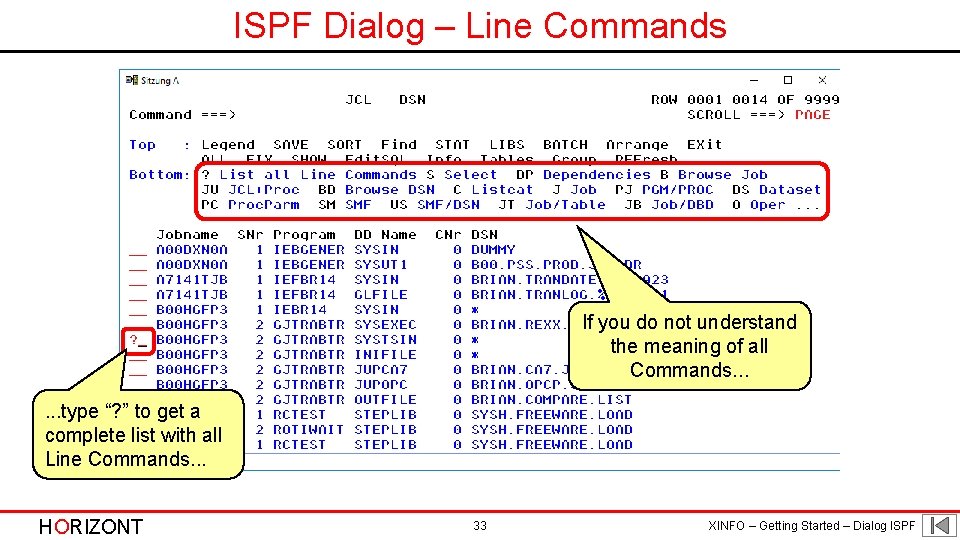
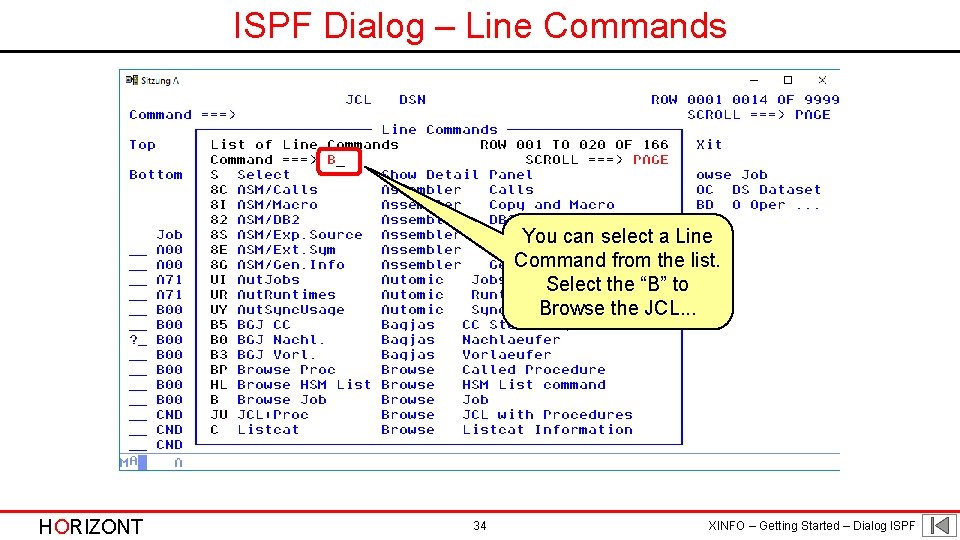
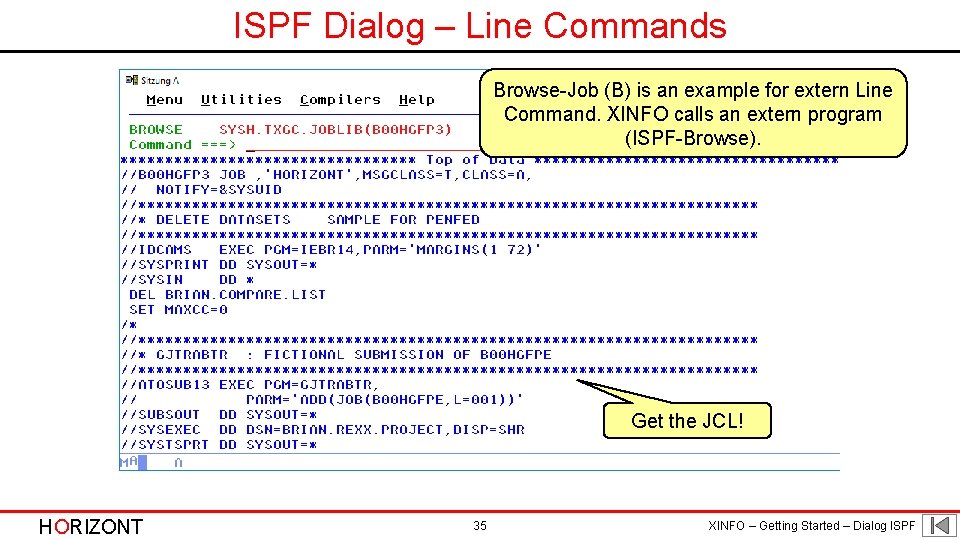
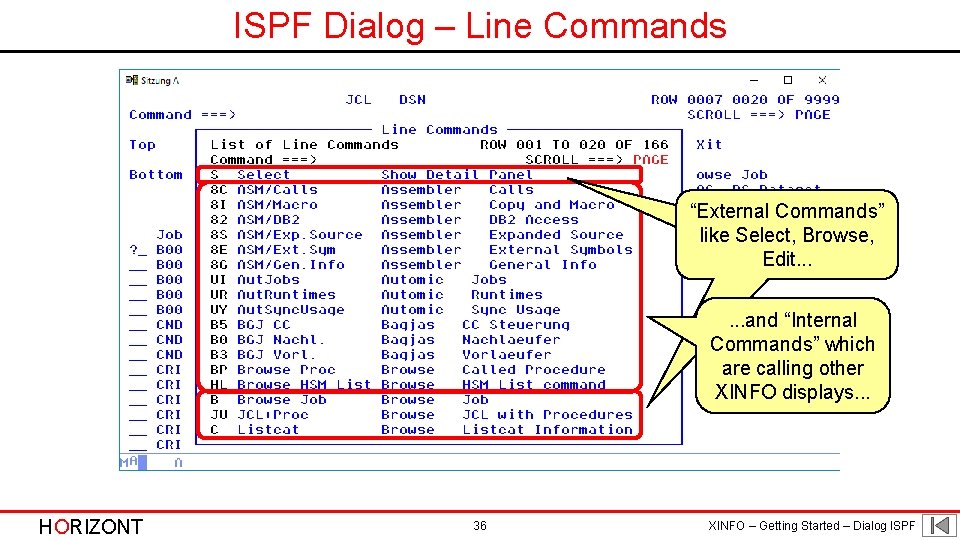
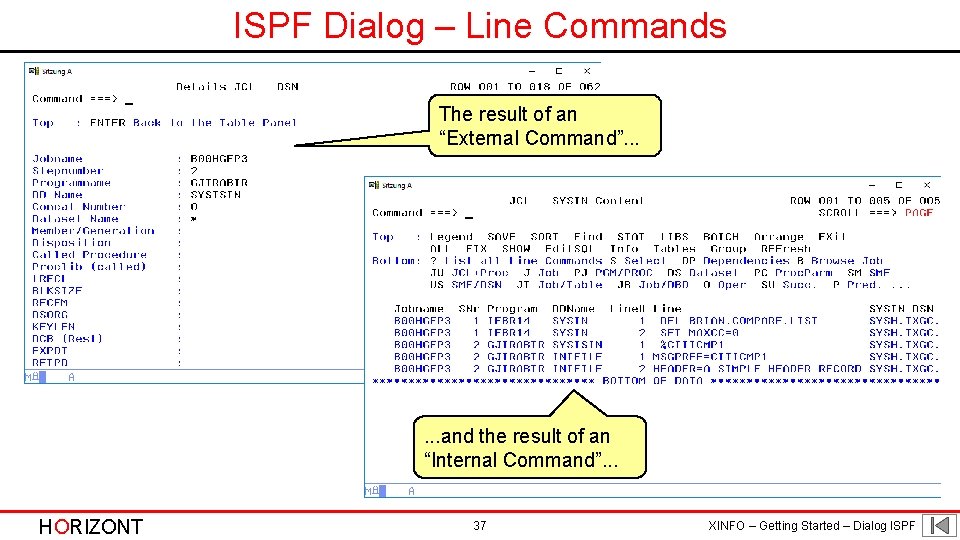
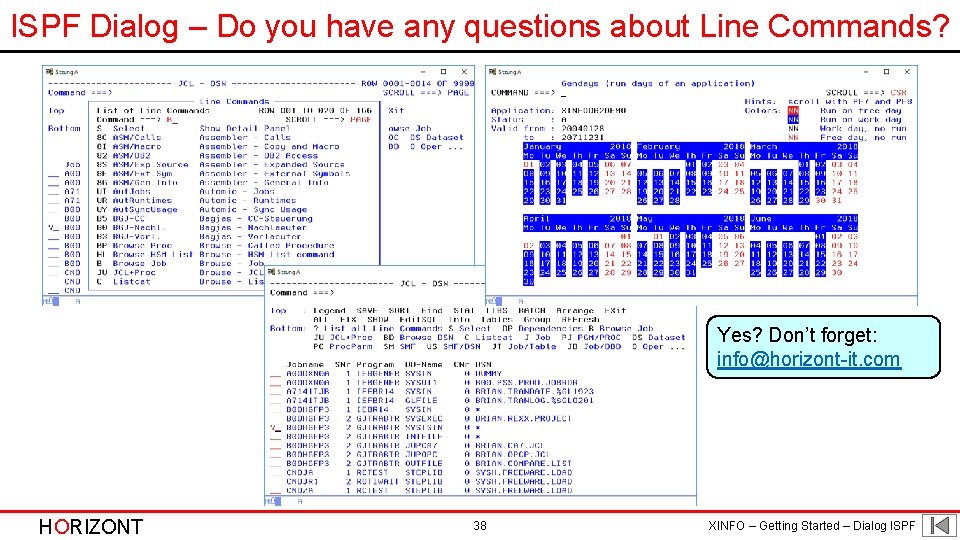
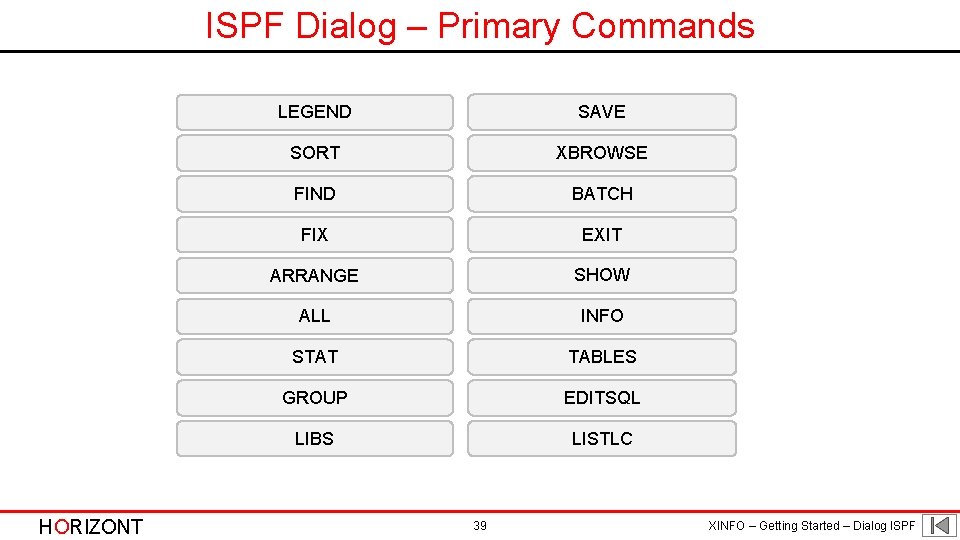

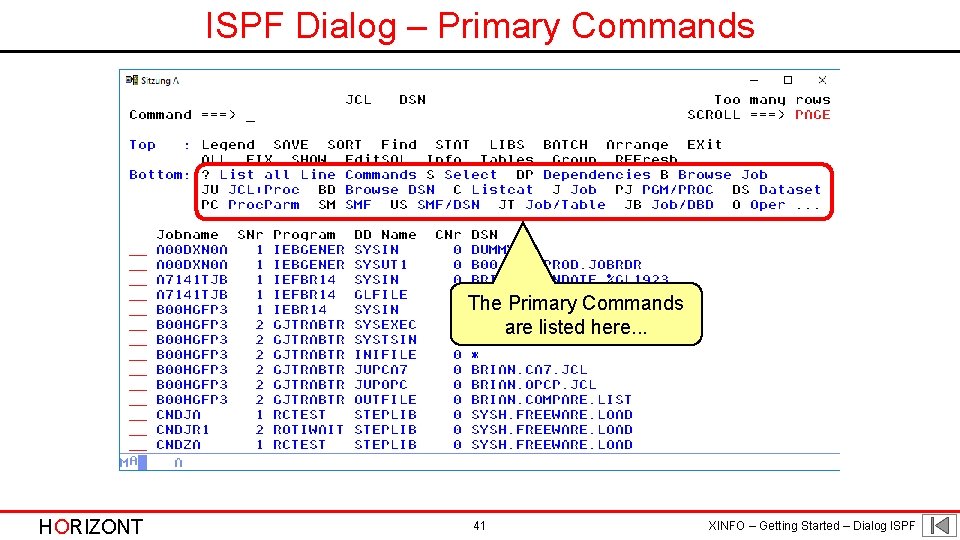
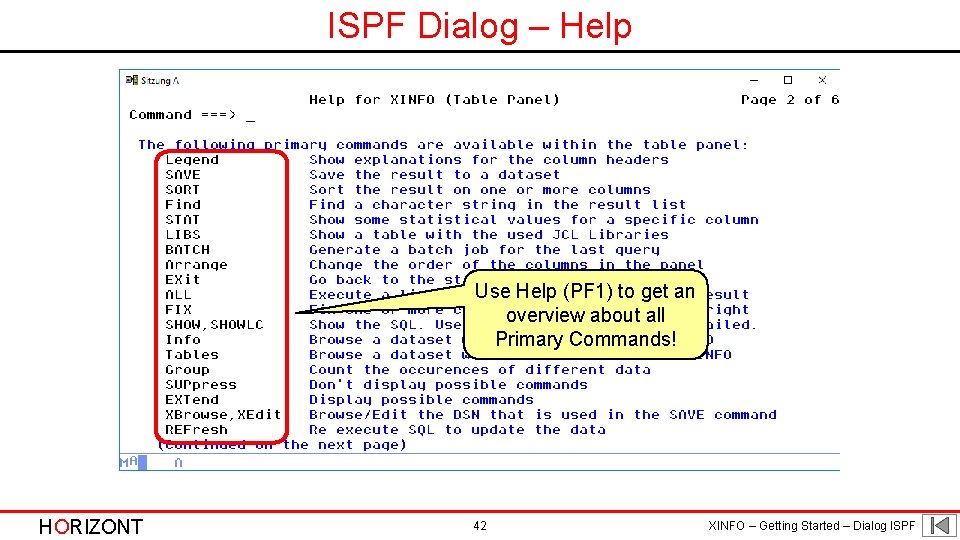
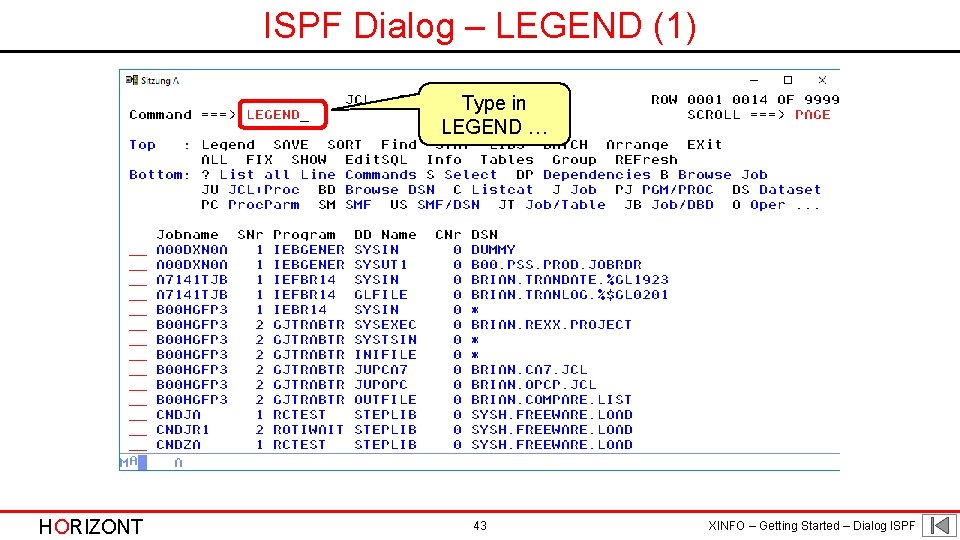
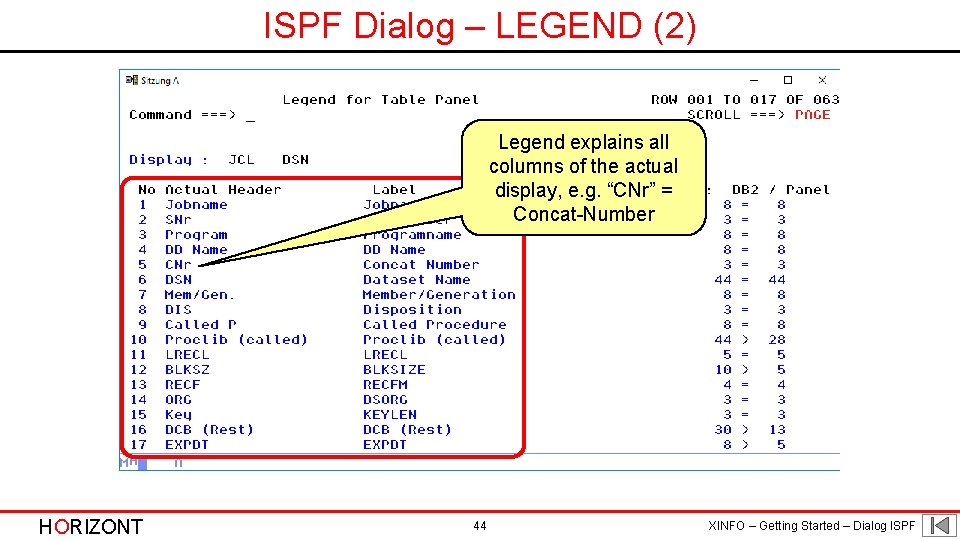
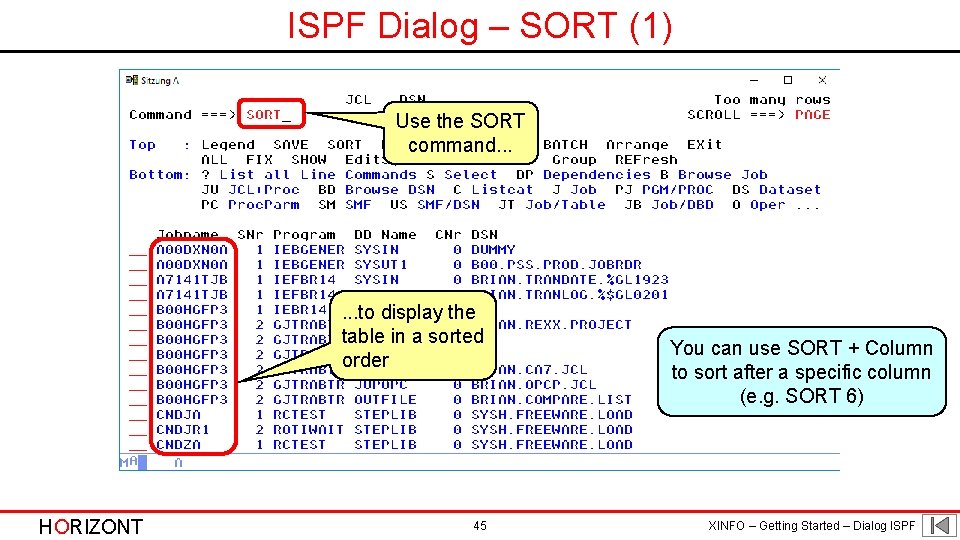
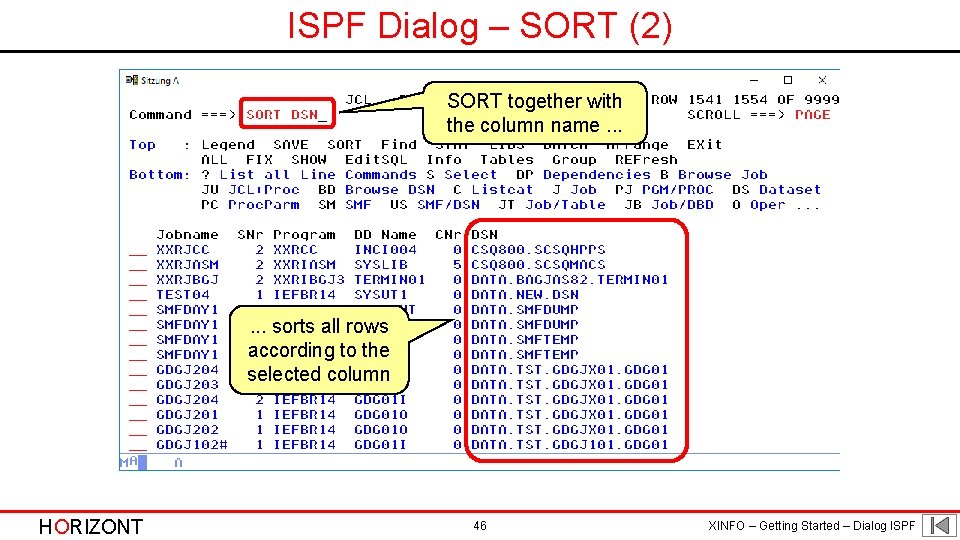
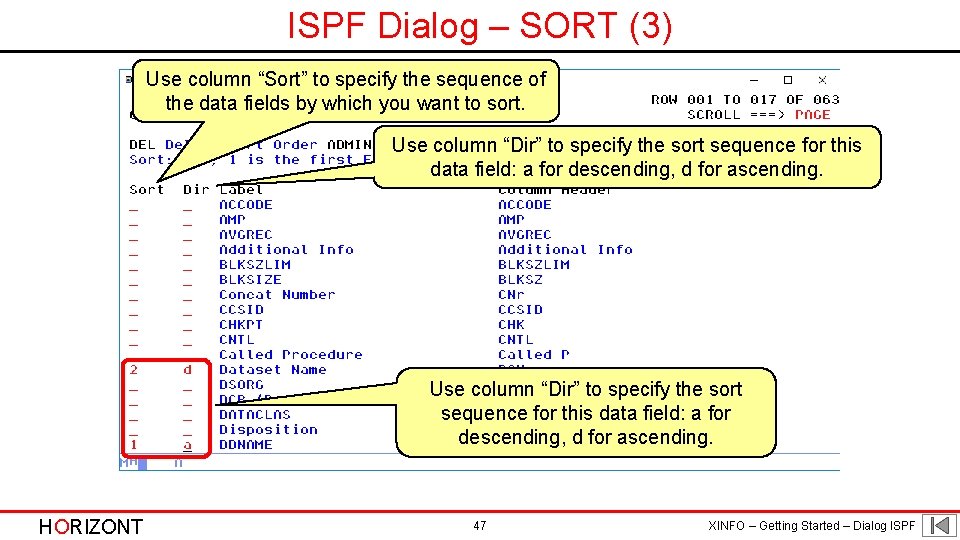
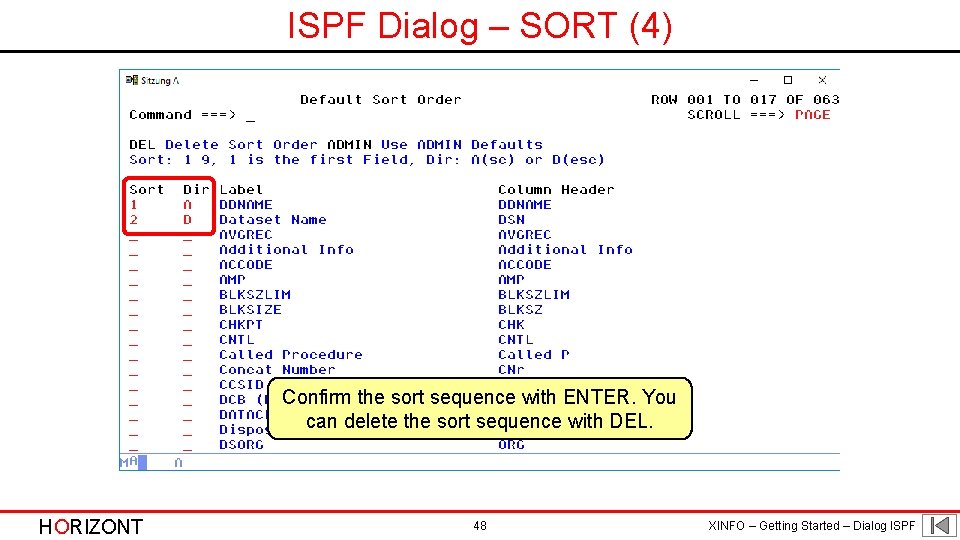
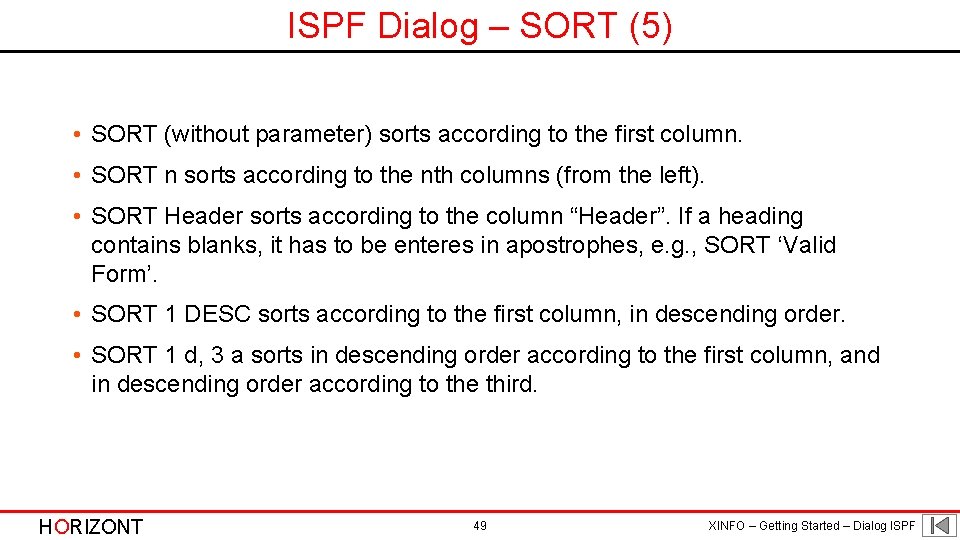
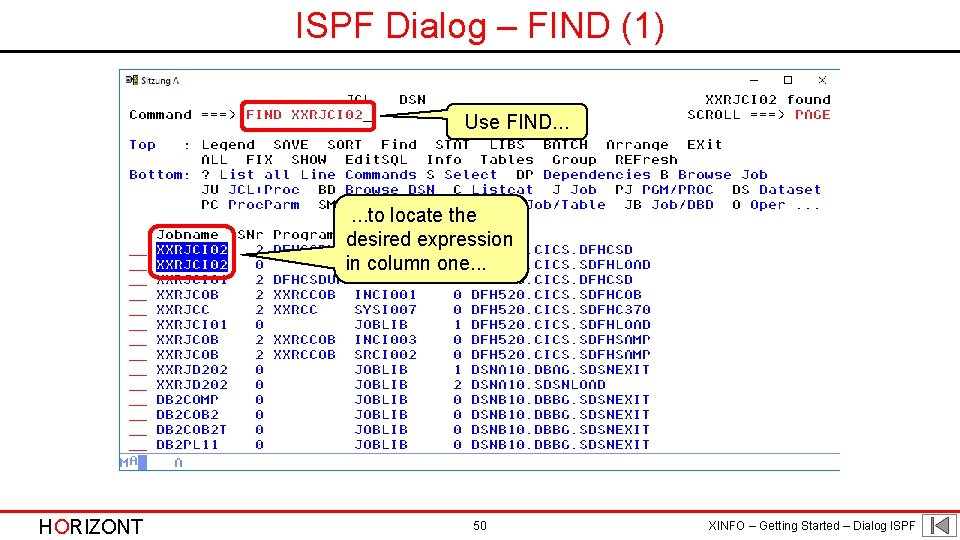
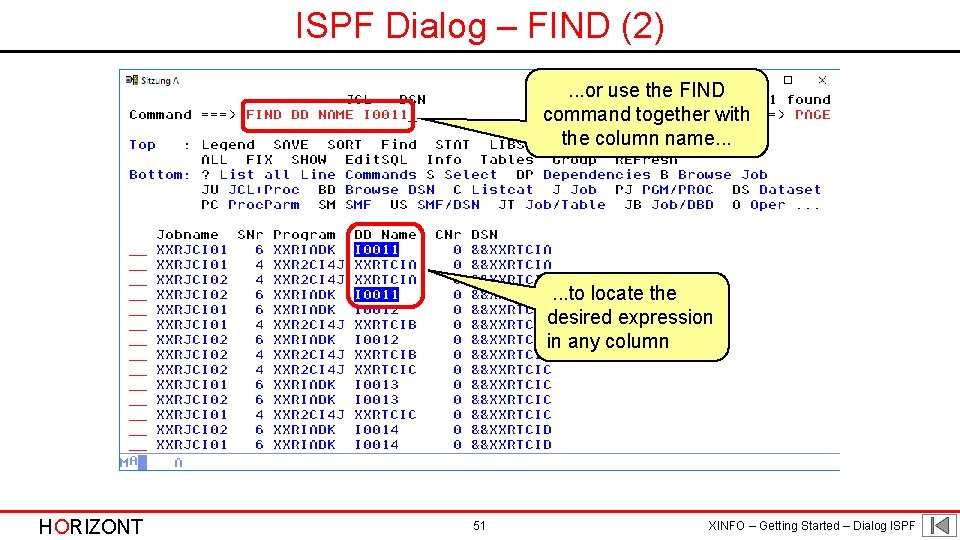
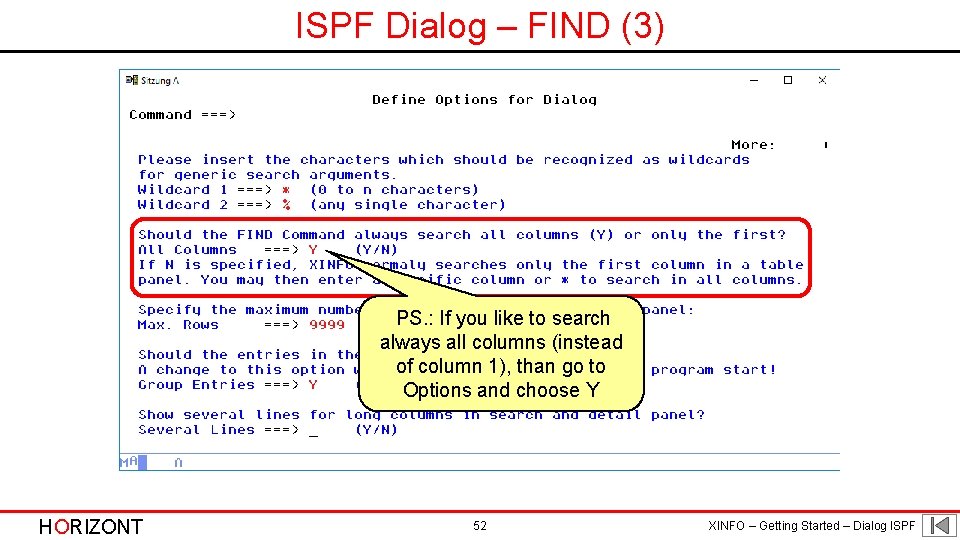
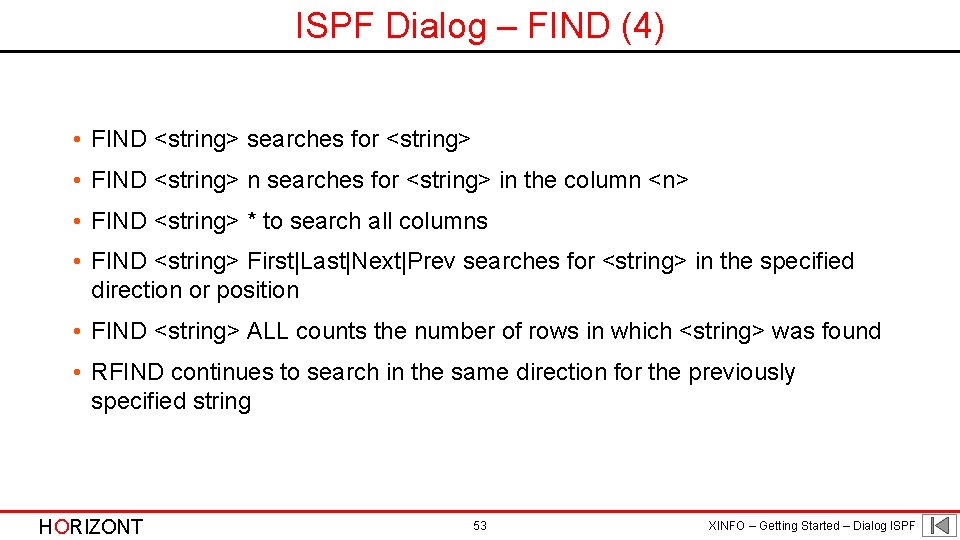
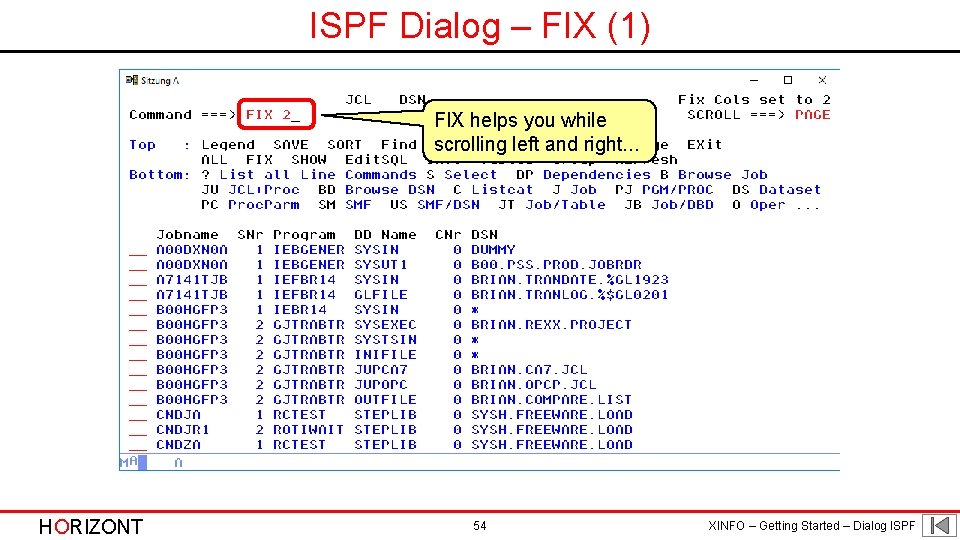
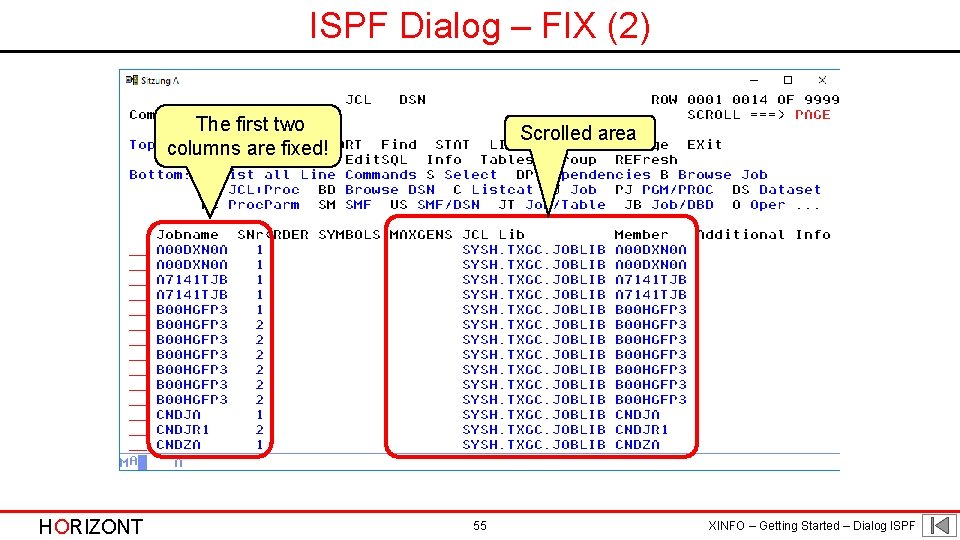
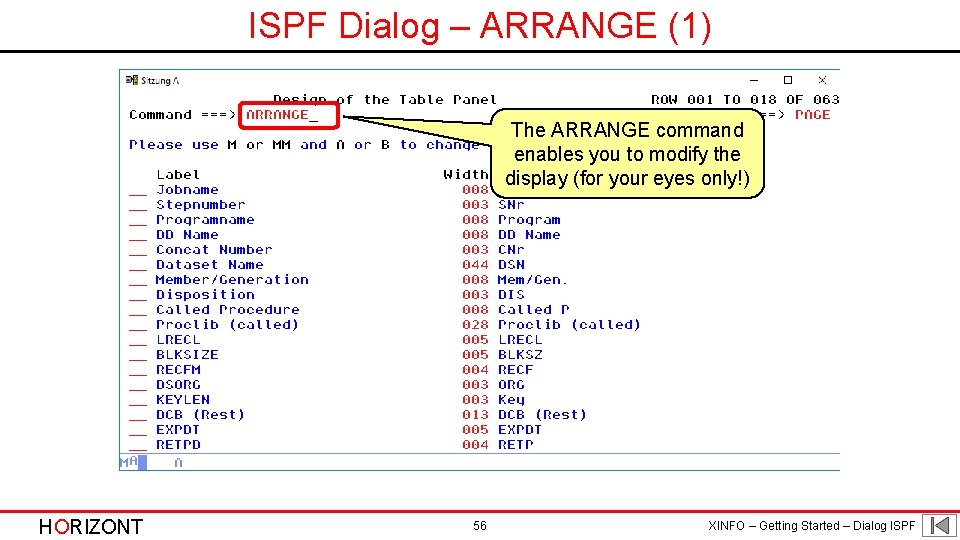
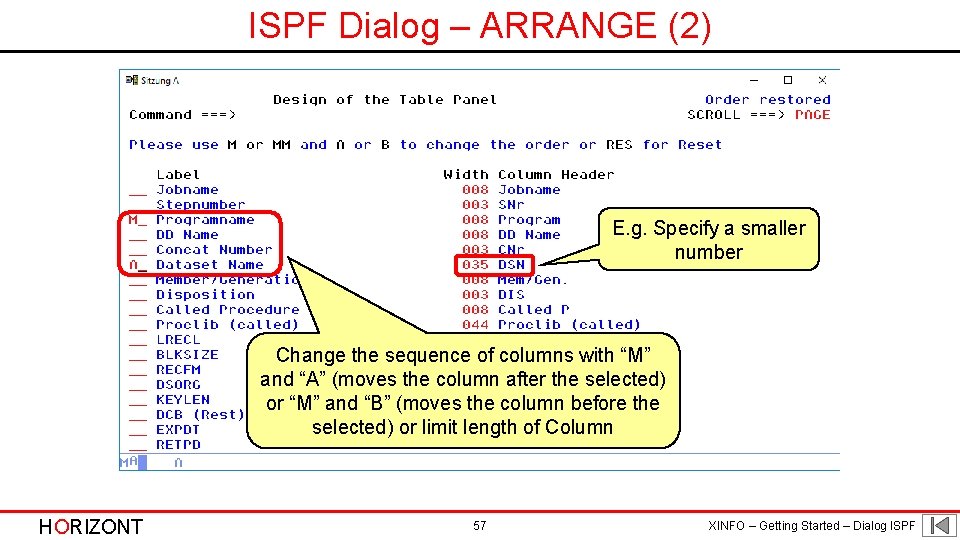
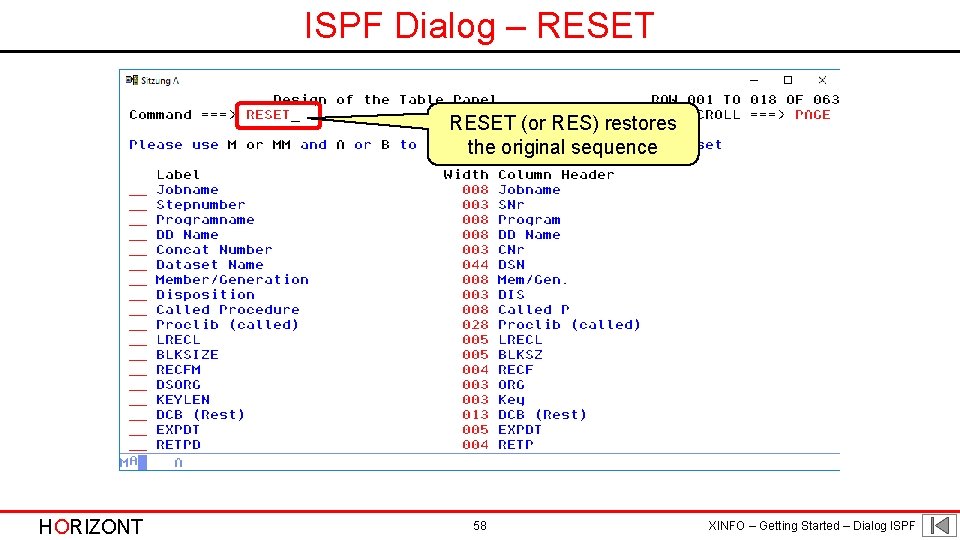
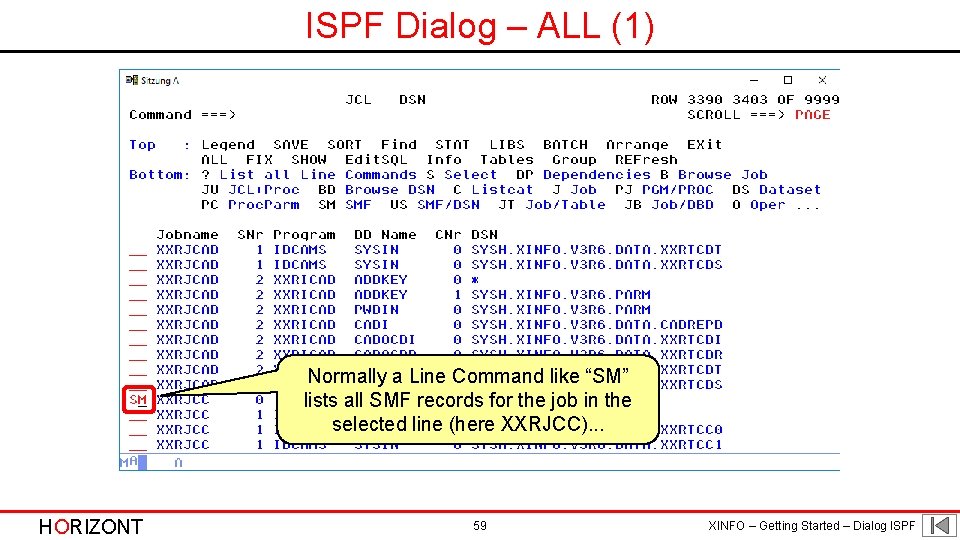
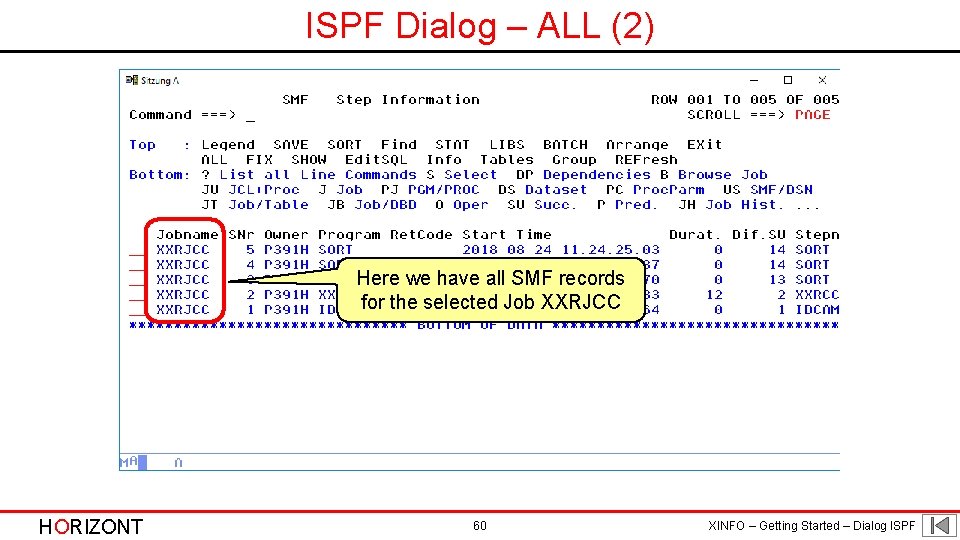
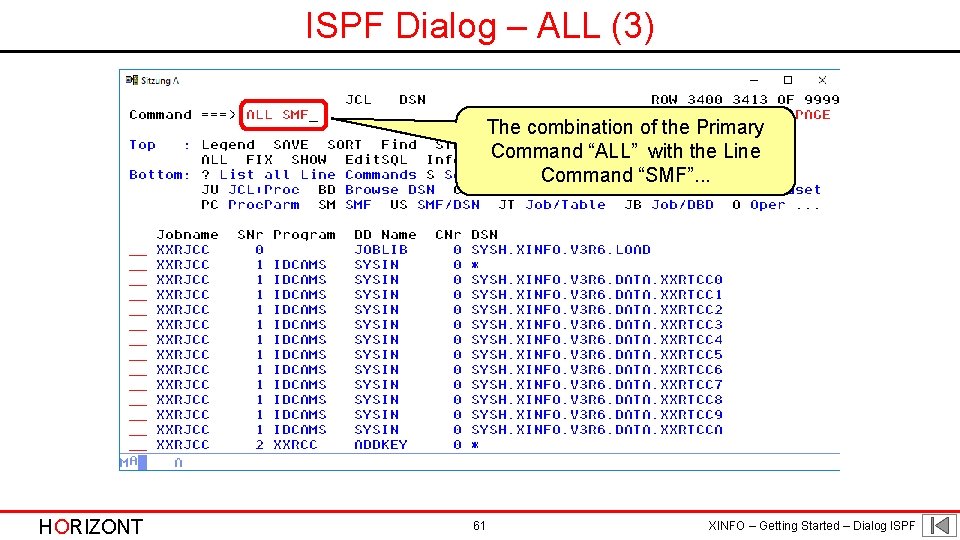
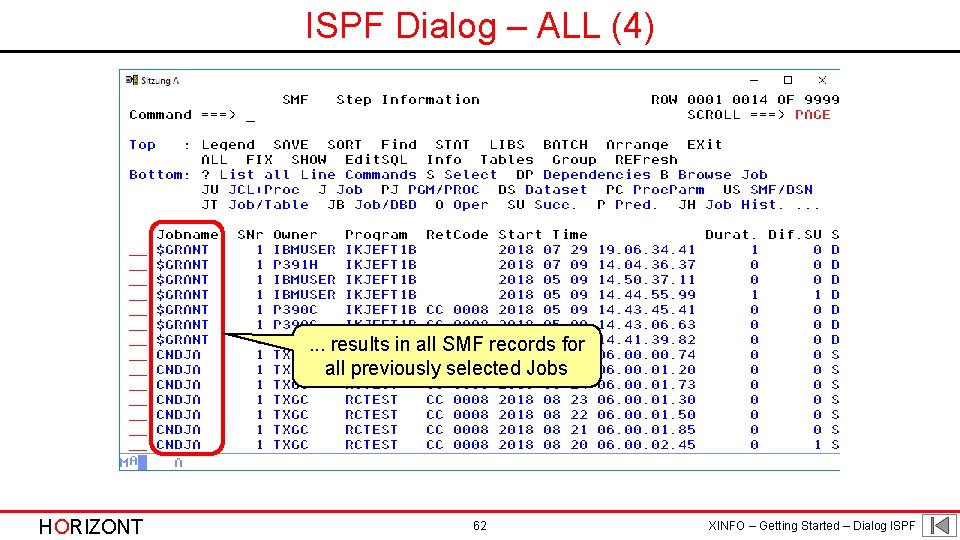
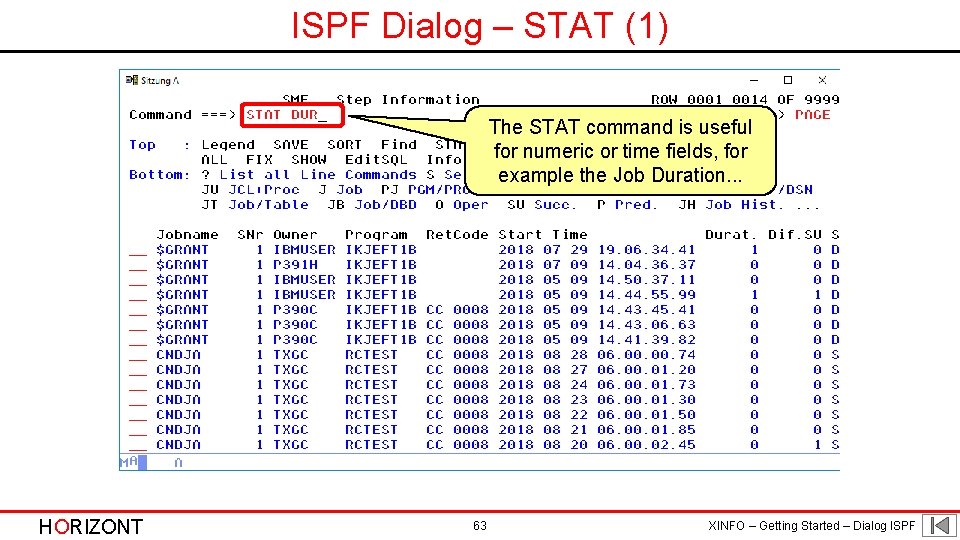
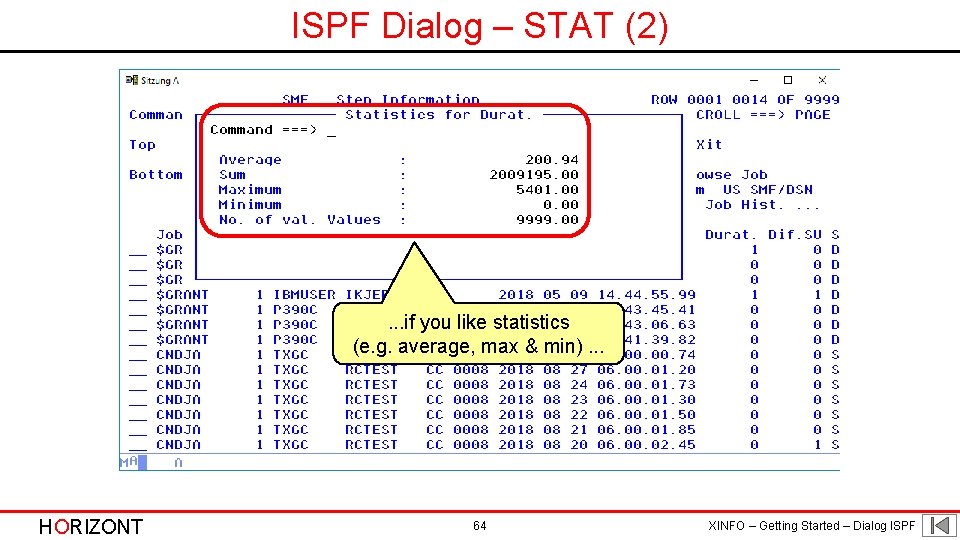
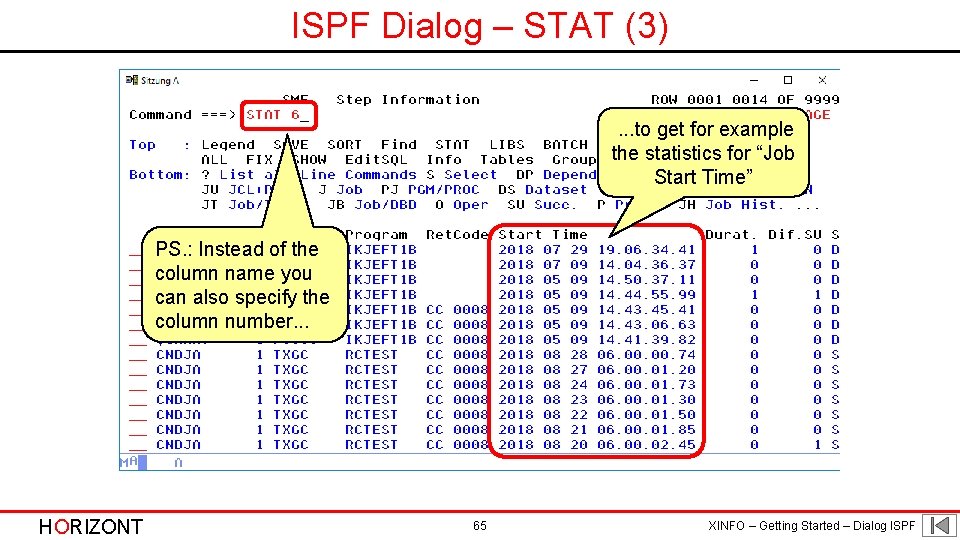
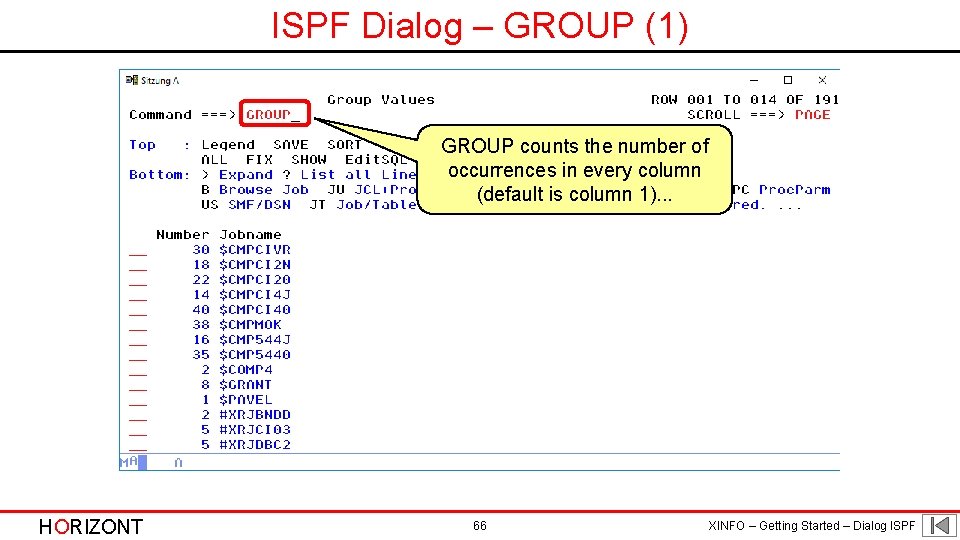
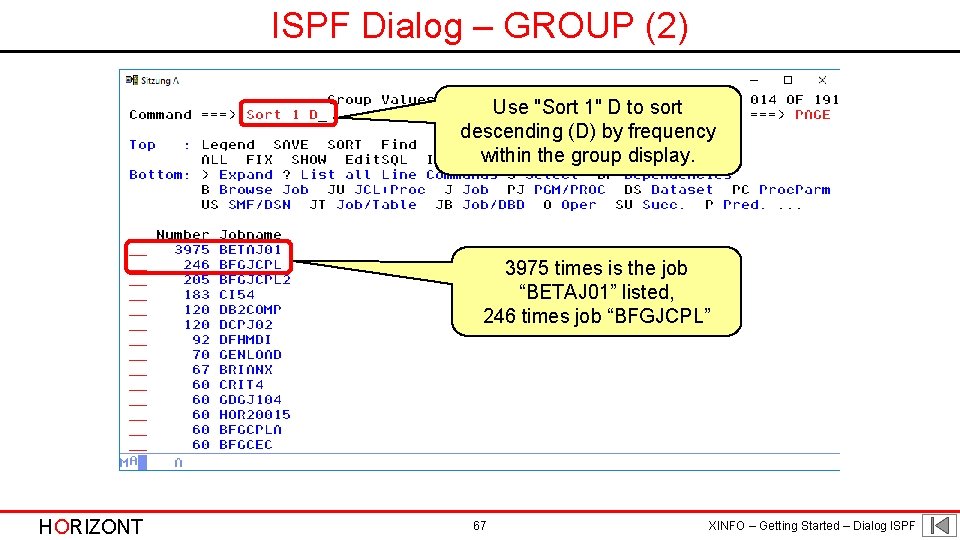
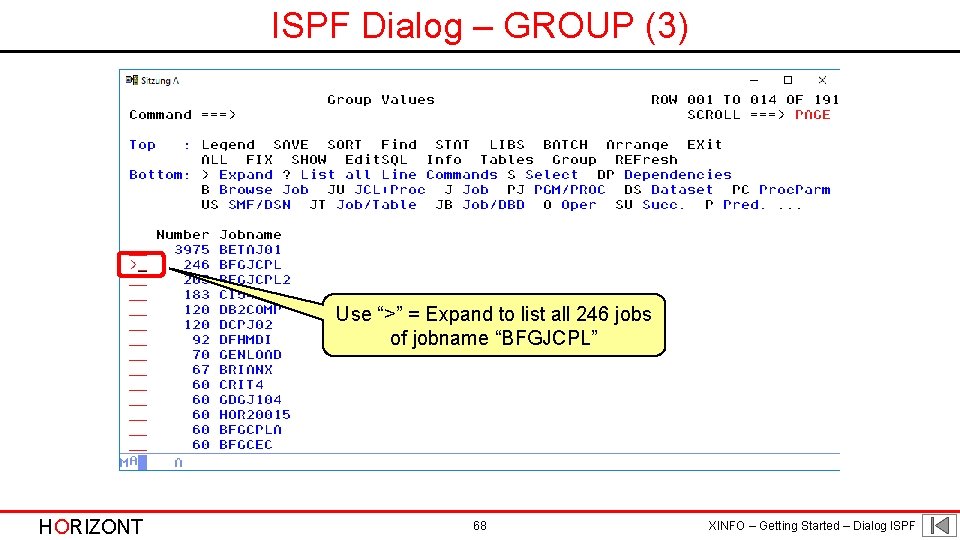
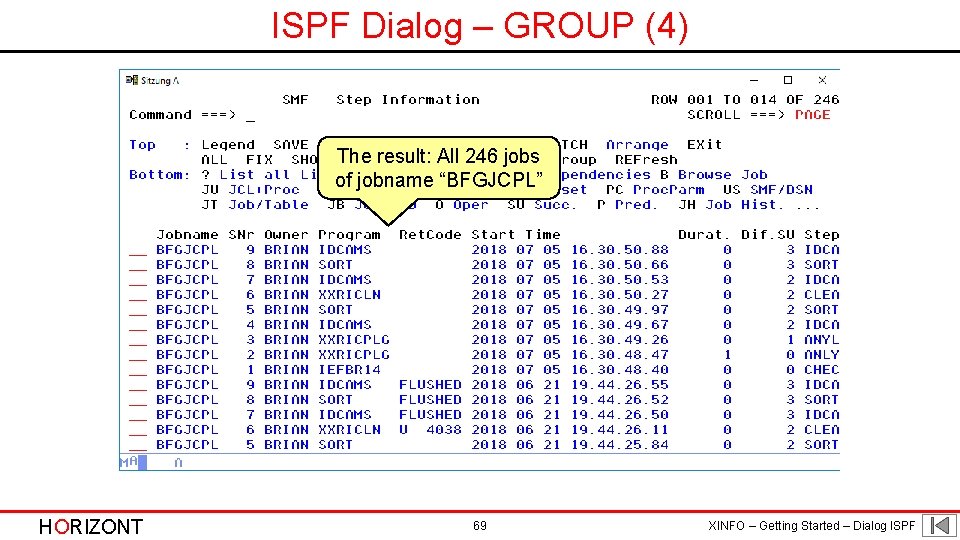
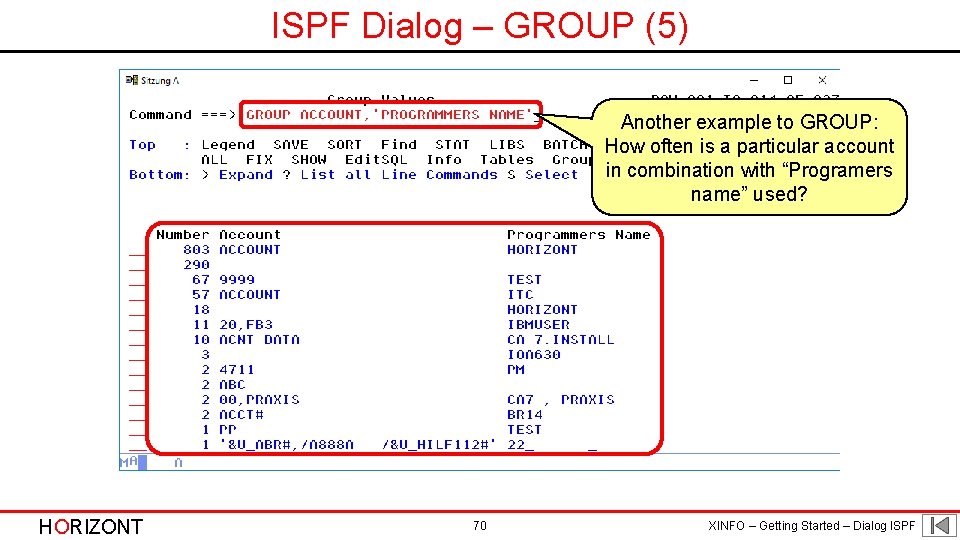
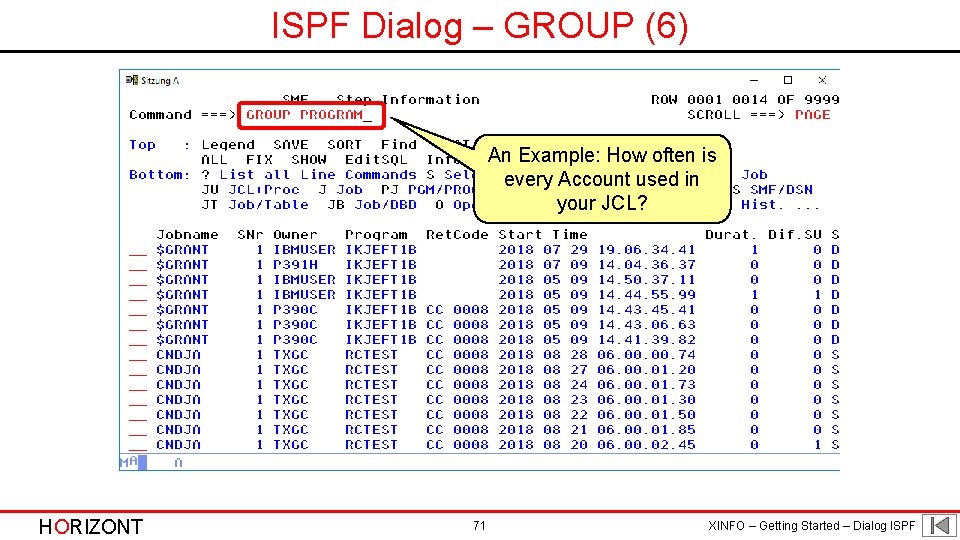
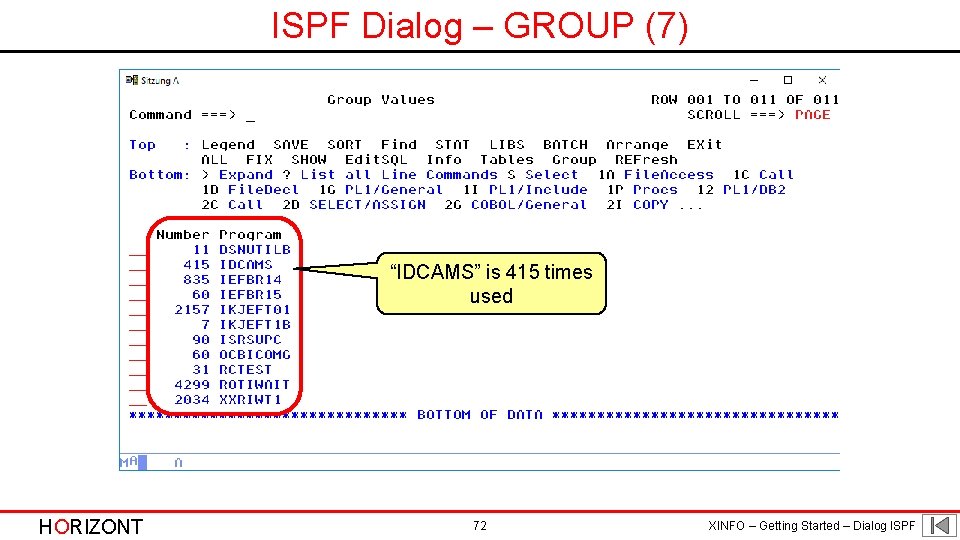
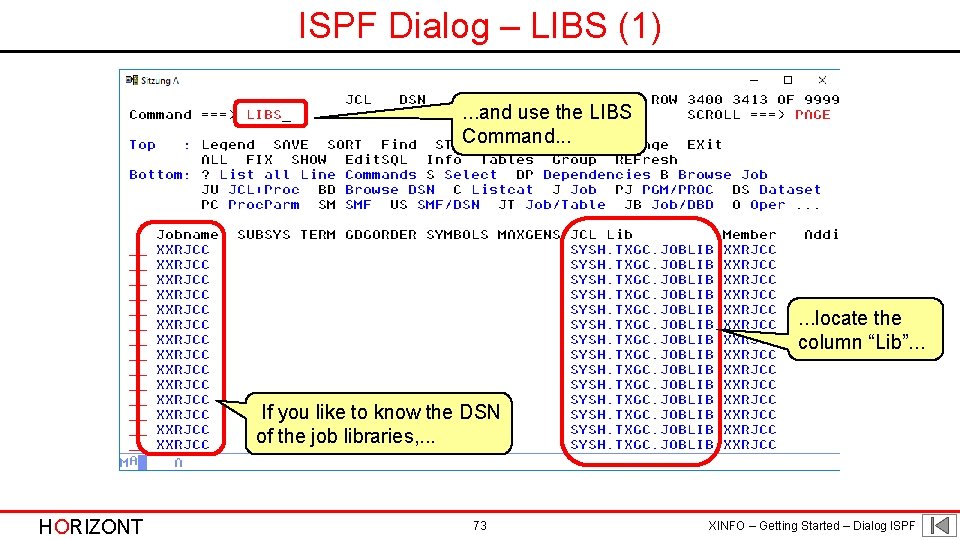
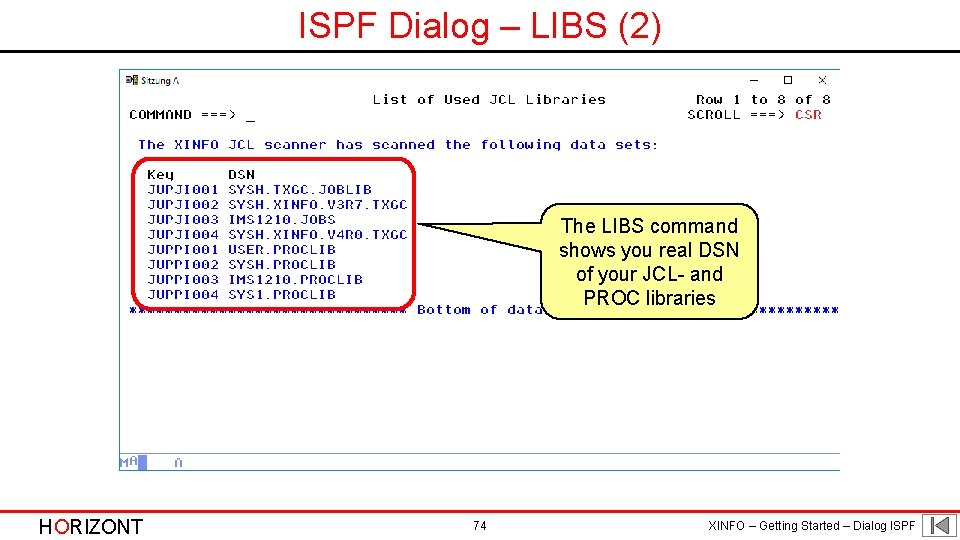
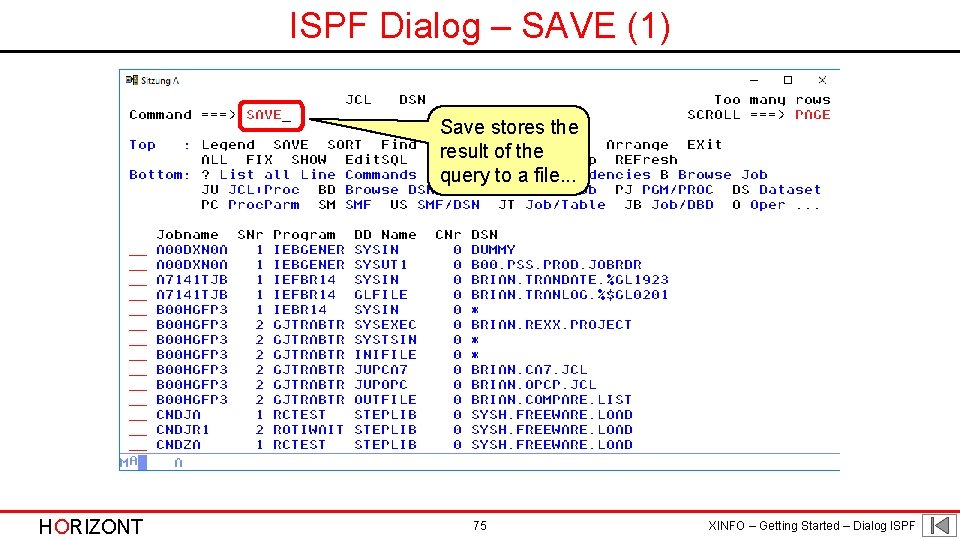
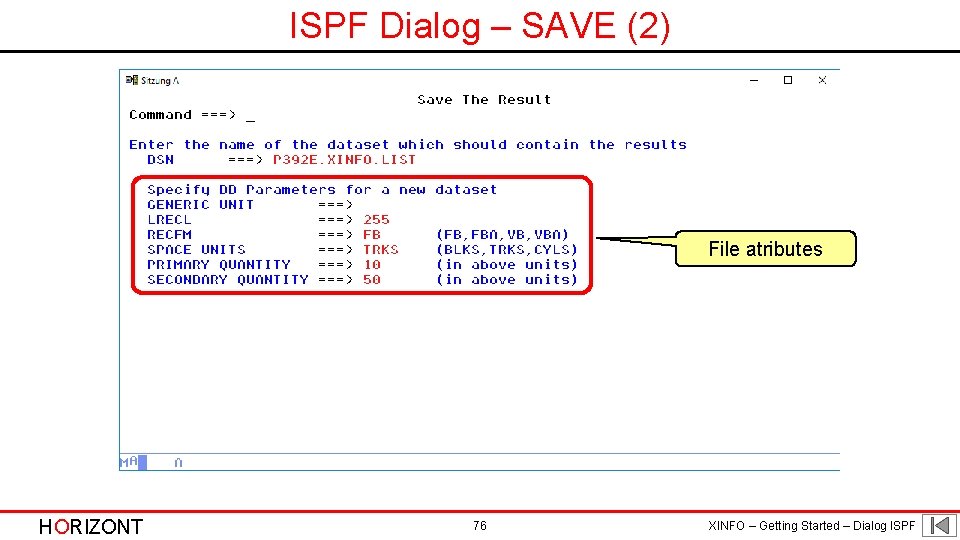
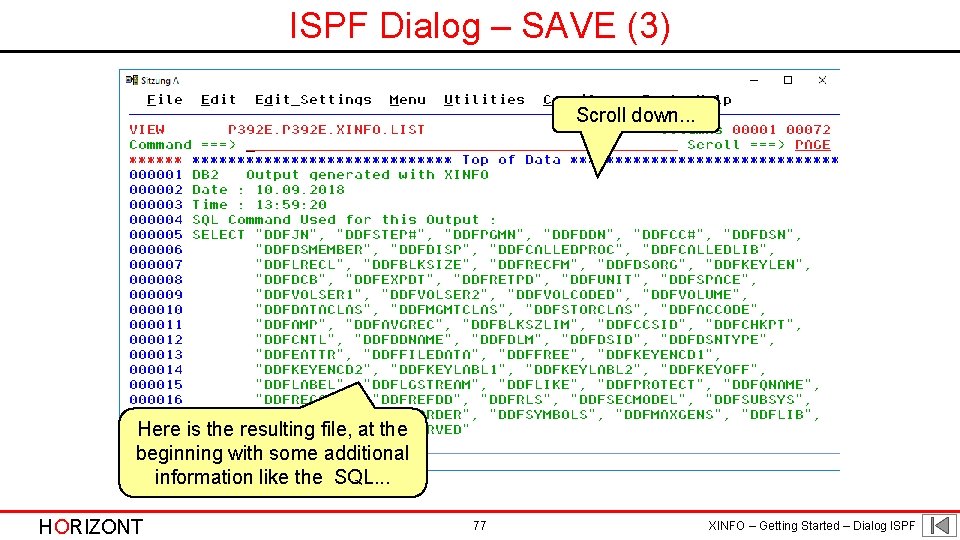
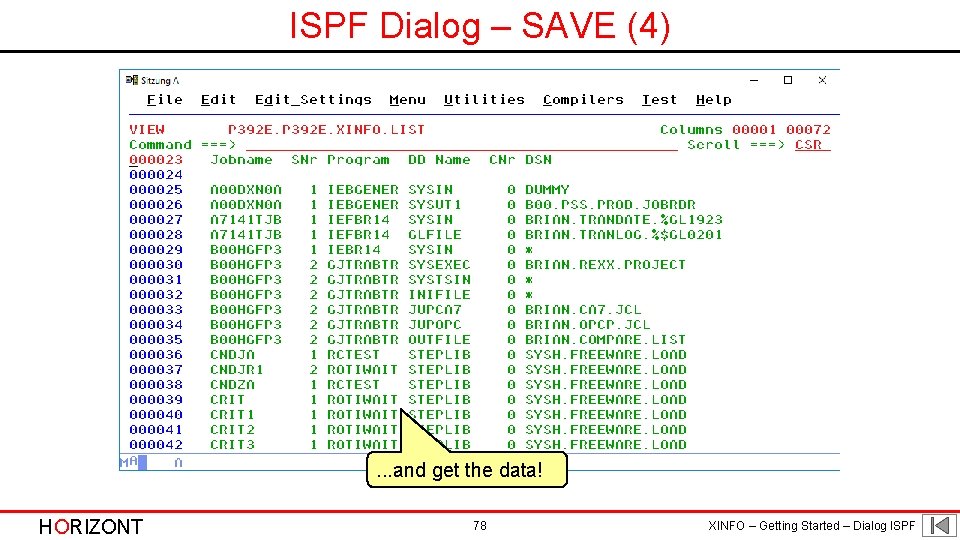
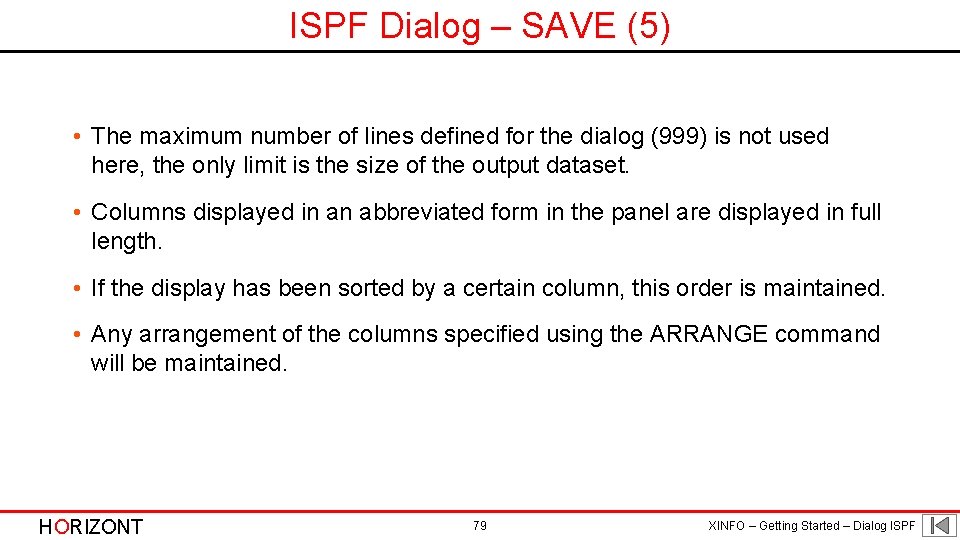
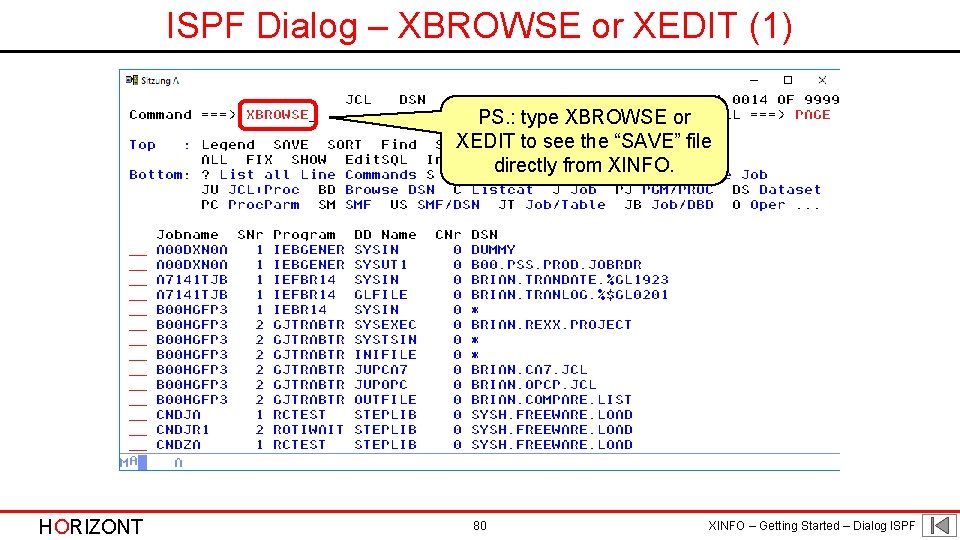
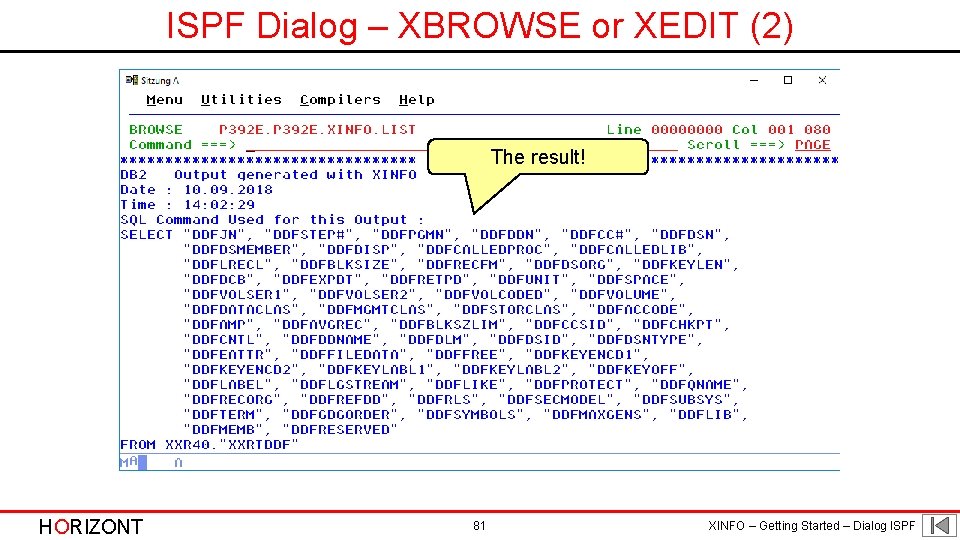
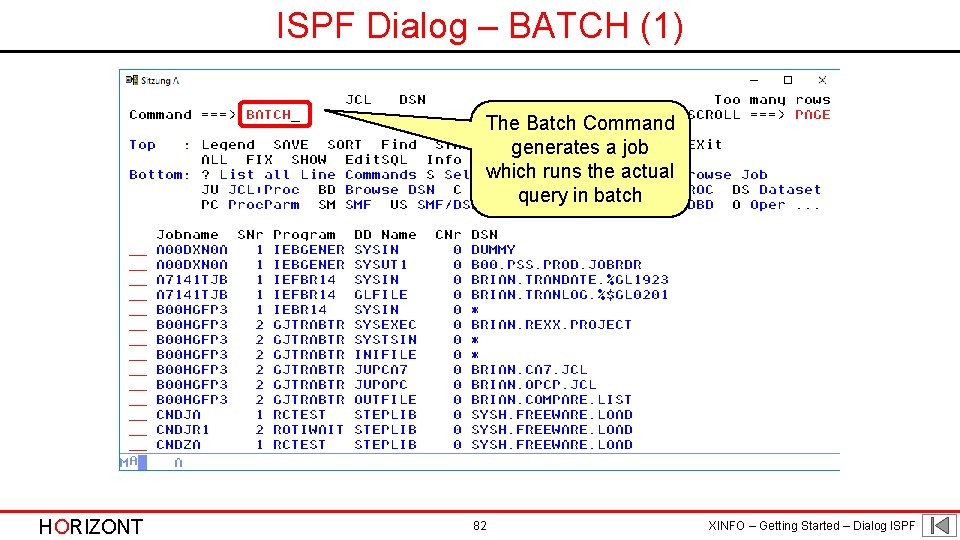
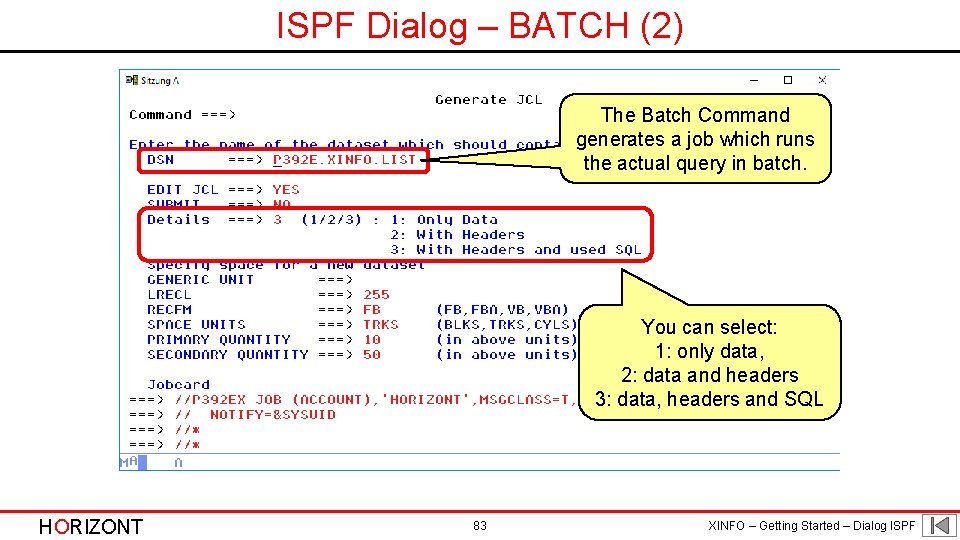
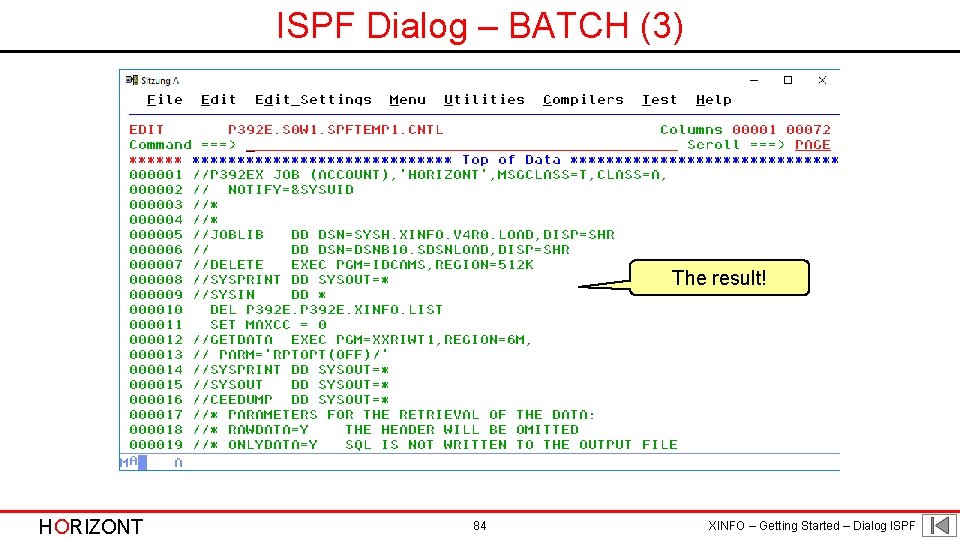
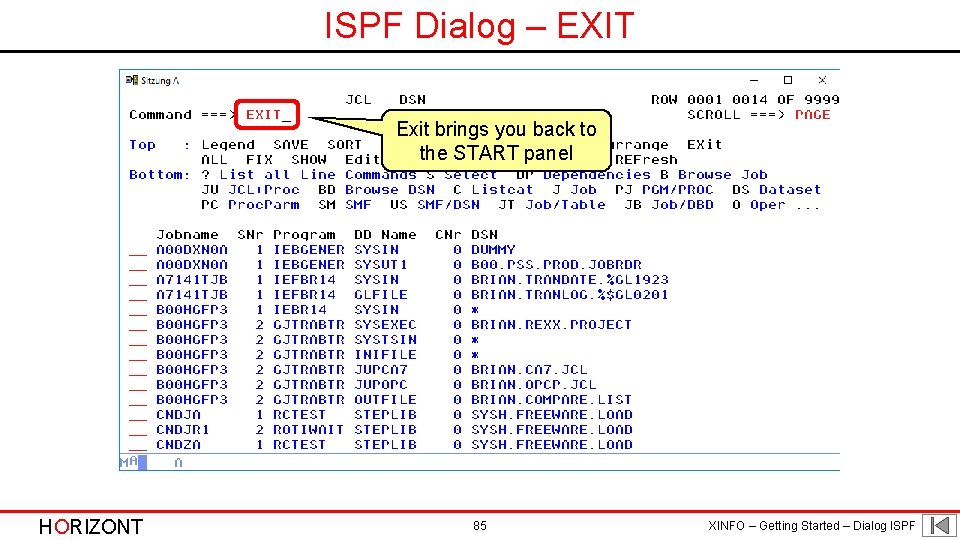
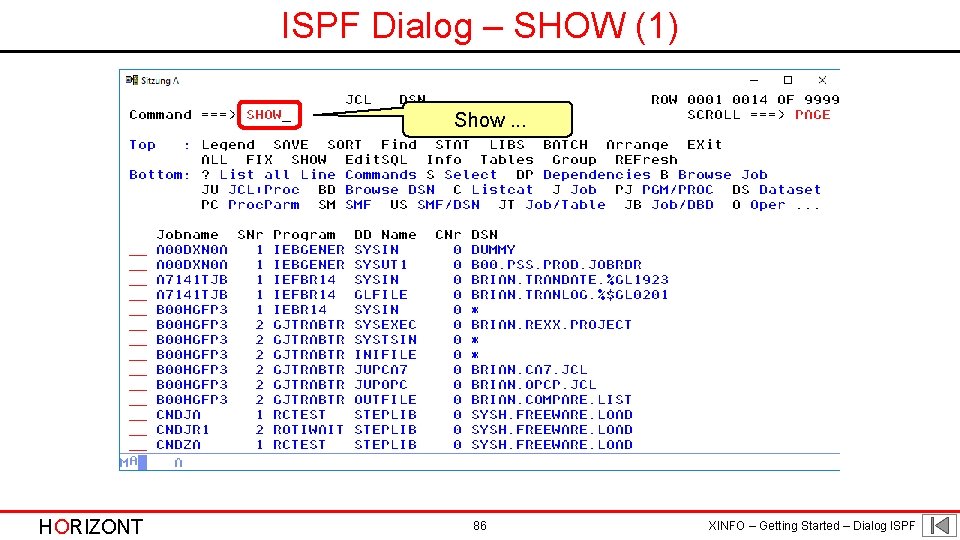
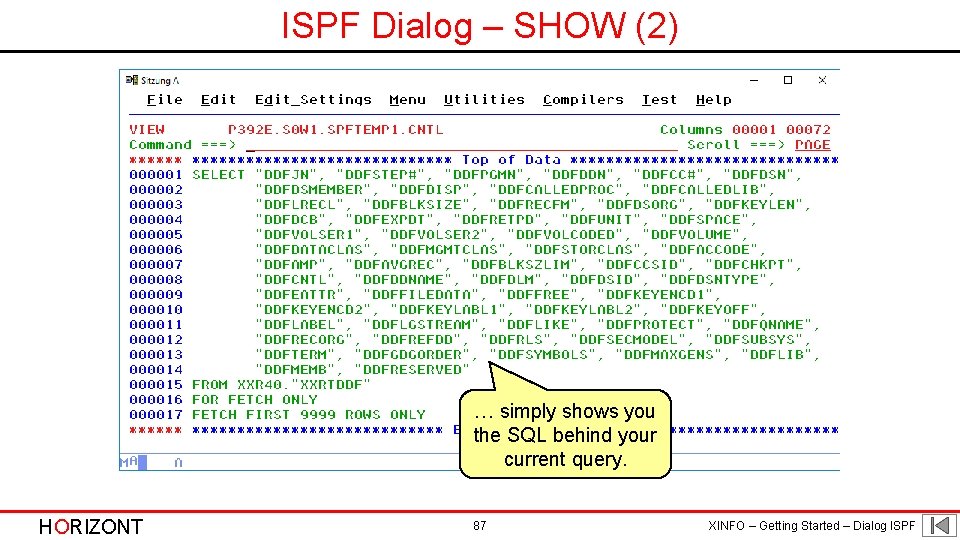
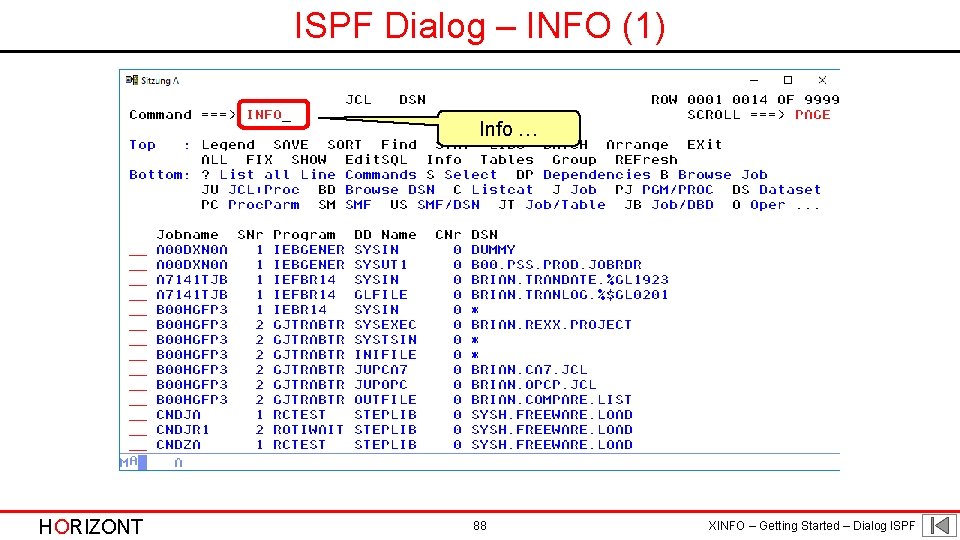
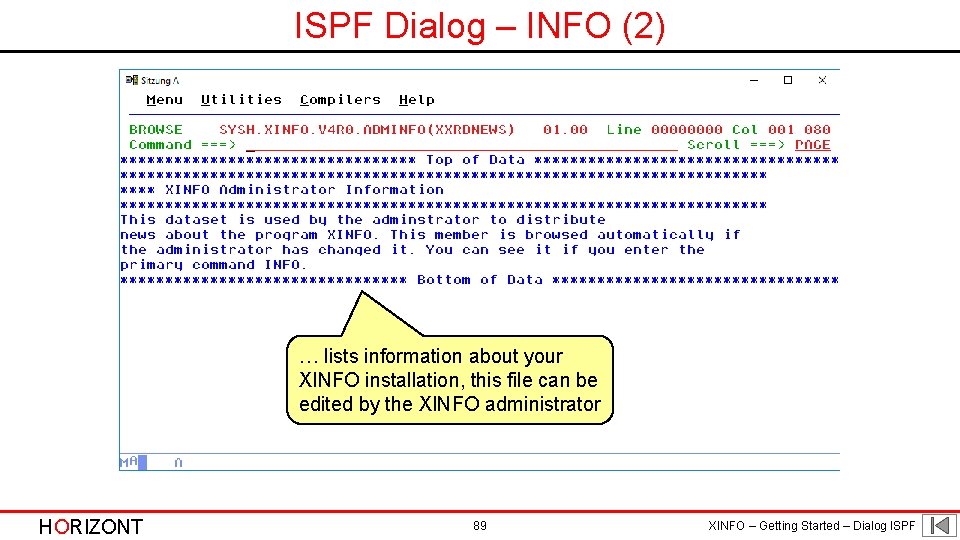
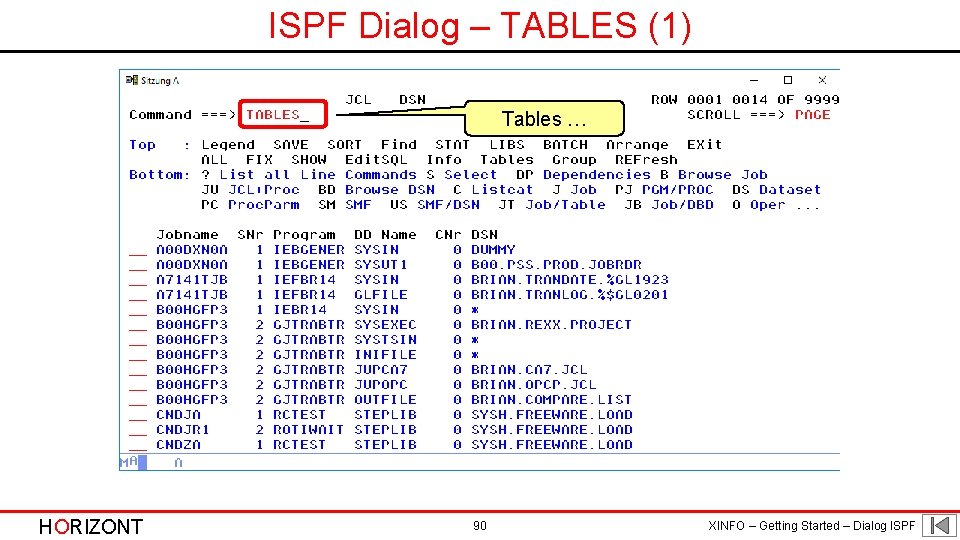
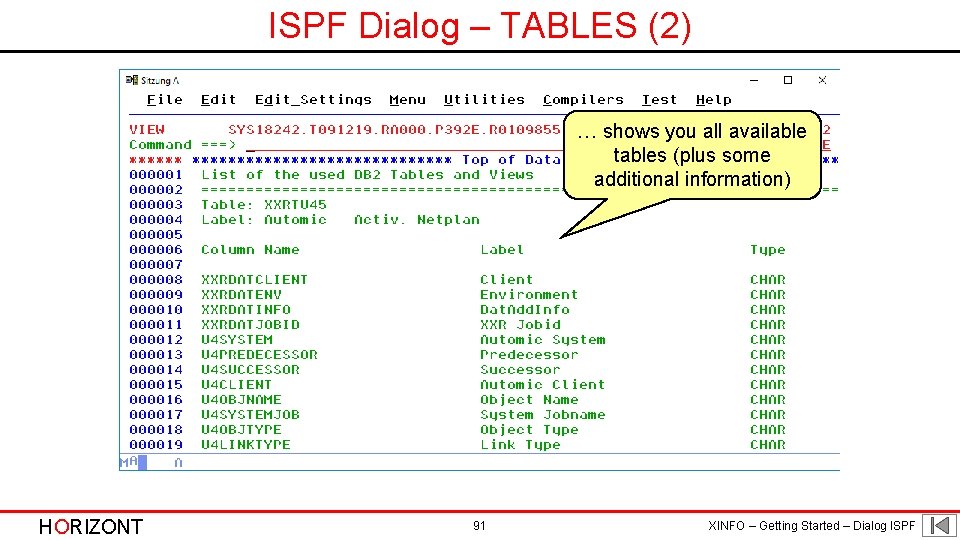
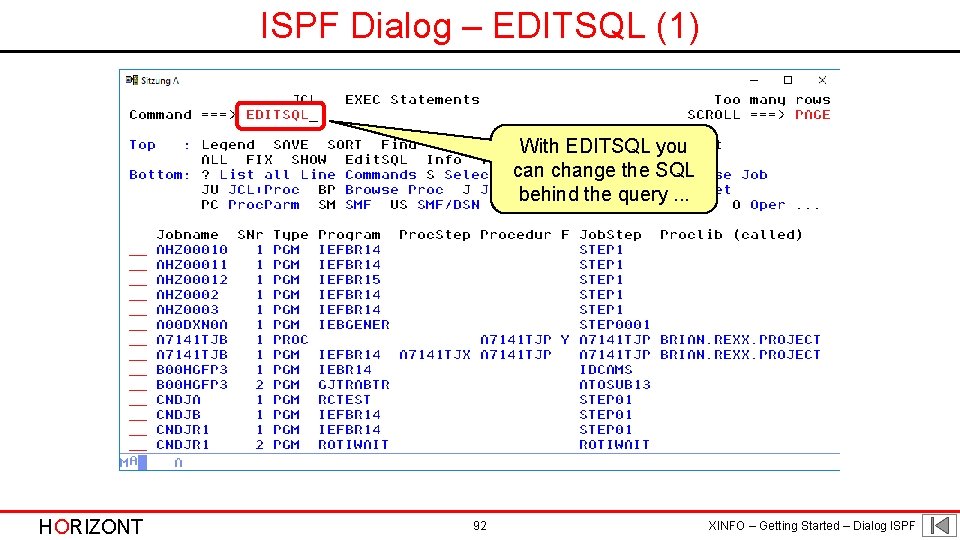
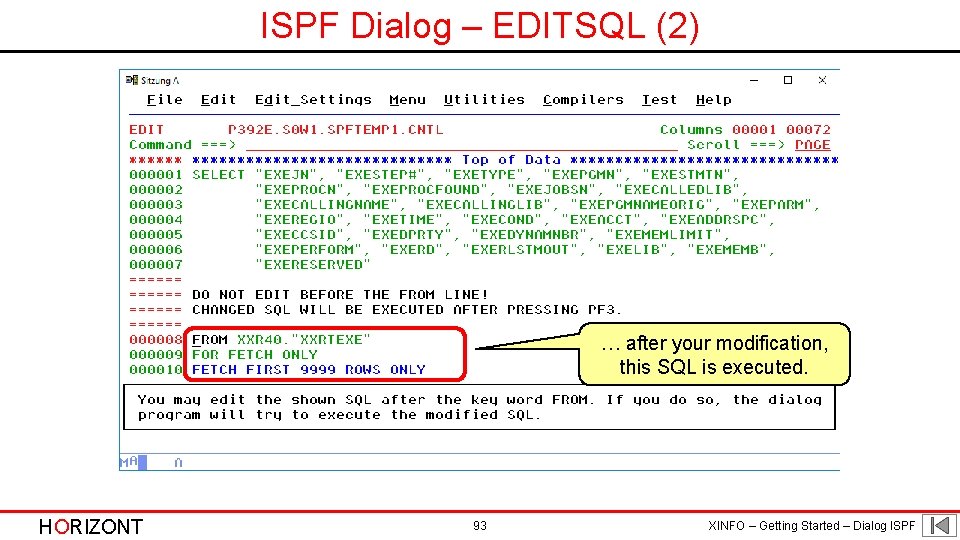
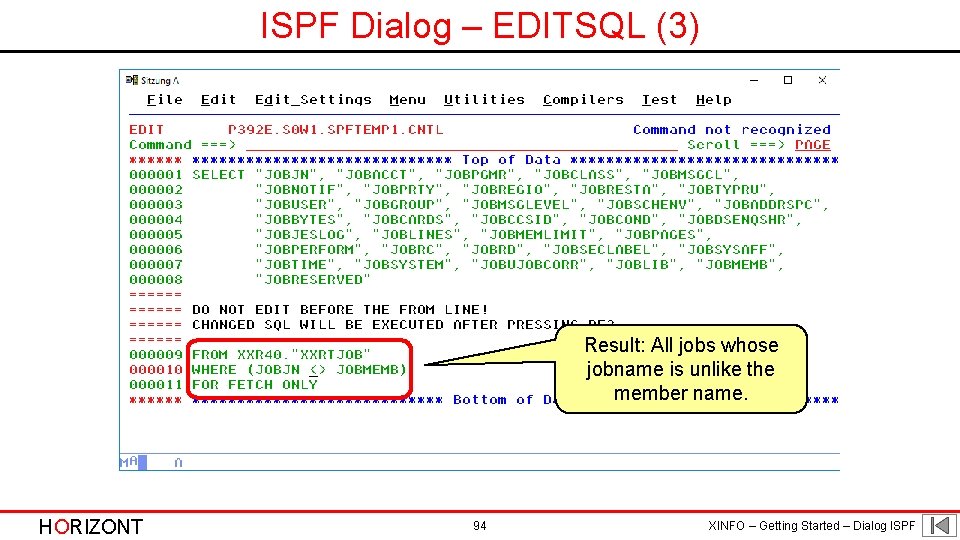
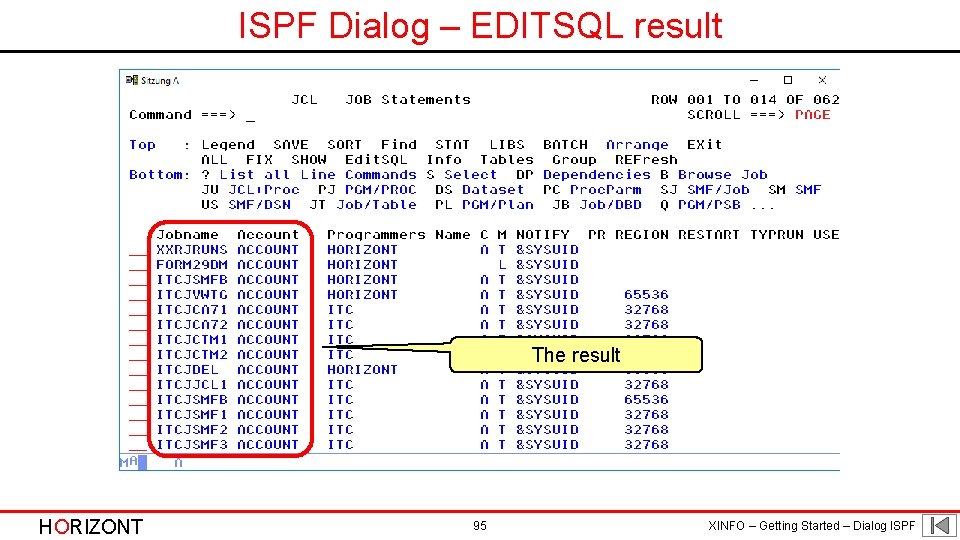
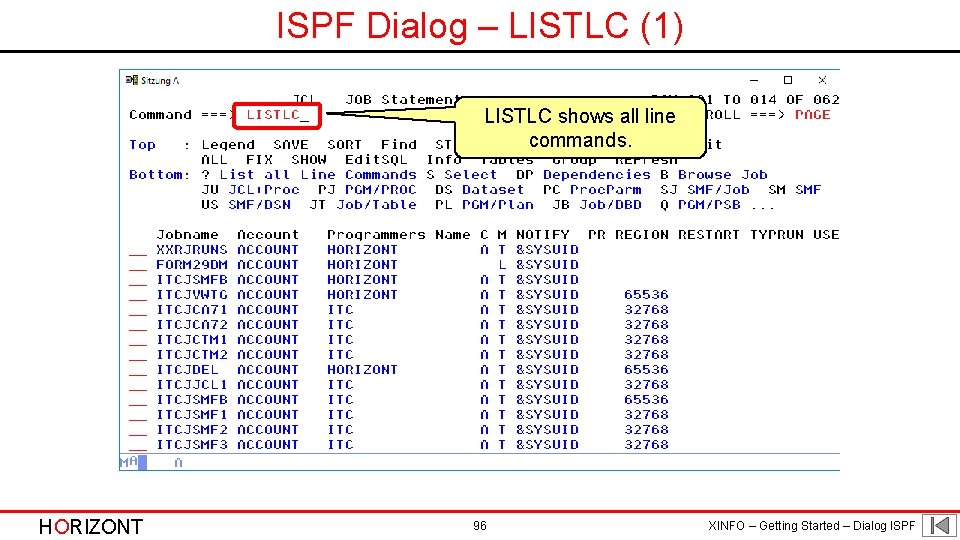
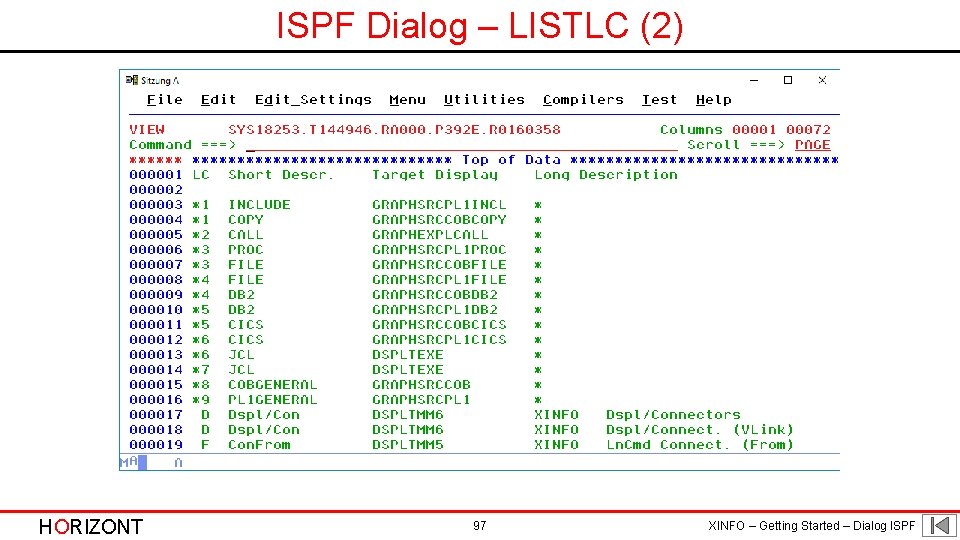
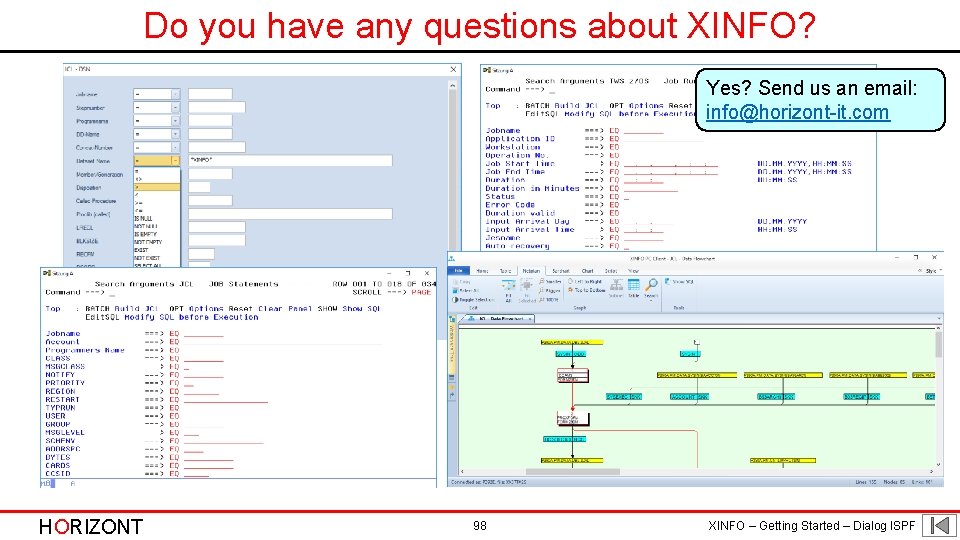
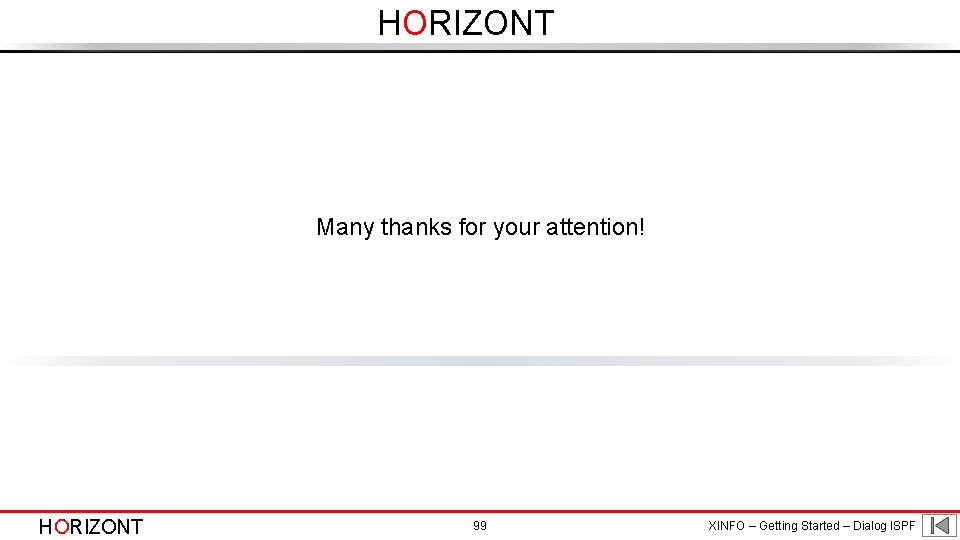
- Slides: 99
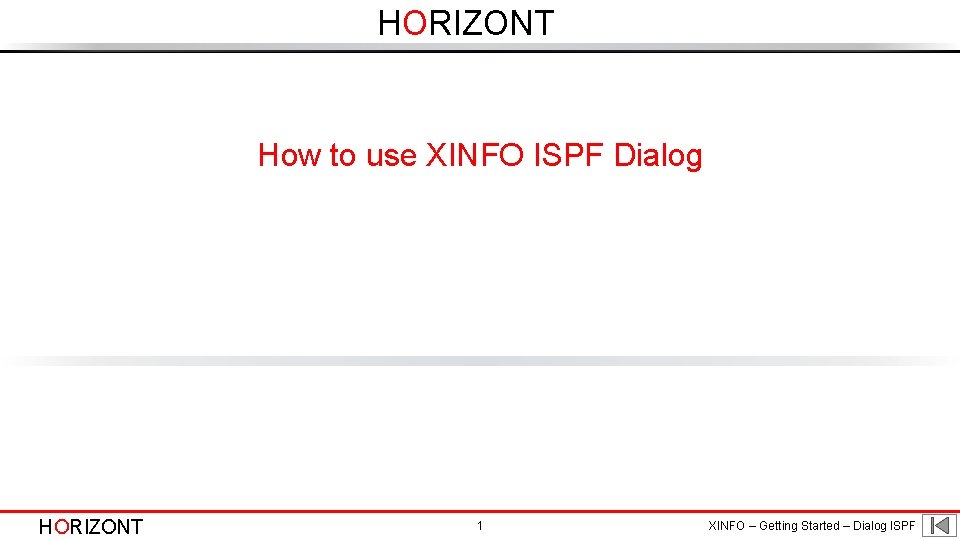
HORIZONT How to use XINFO ISPF Dialog HORIZONT 1 XINFO – Getting Started – Dialog ISPF
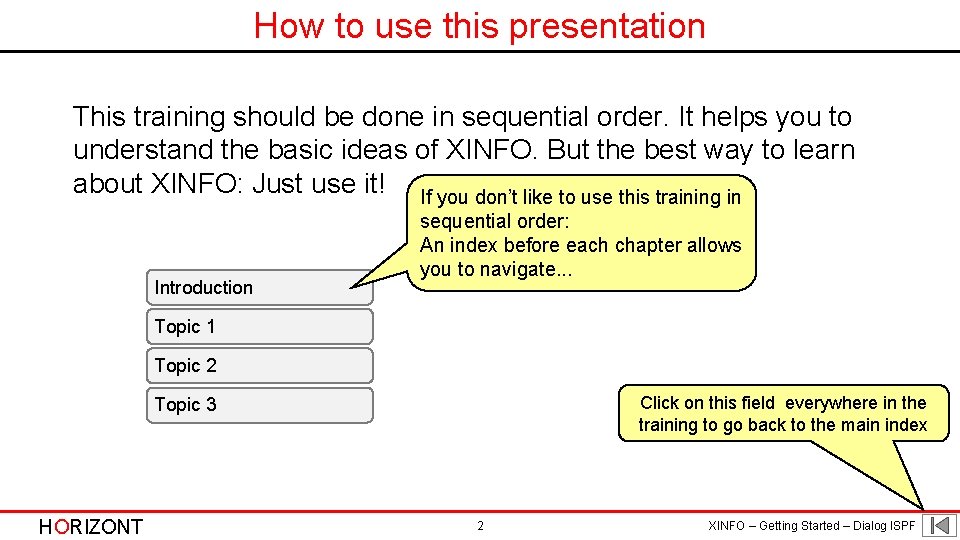
How to use this presentation This training should be done in sequential order. It helps you to understand the basic ideas of XINFO. But the best way to learn about XINFO: Just use it! If you don’t like to use this training in Introduction sequential order: An index before each chapter allows you to navigate. . . Topic 1 Topic 2 Click on this field everywhere in the training to go back to the main index Topic 3 HORIZONT 2 XINFO – Getting Started – Dialog ISPF
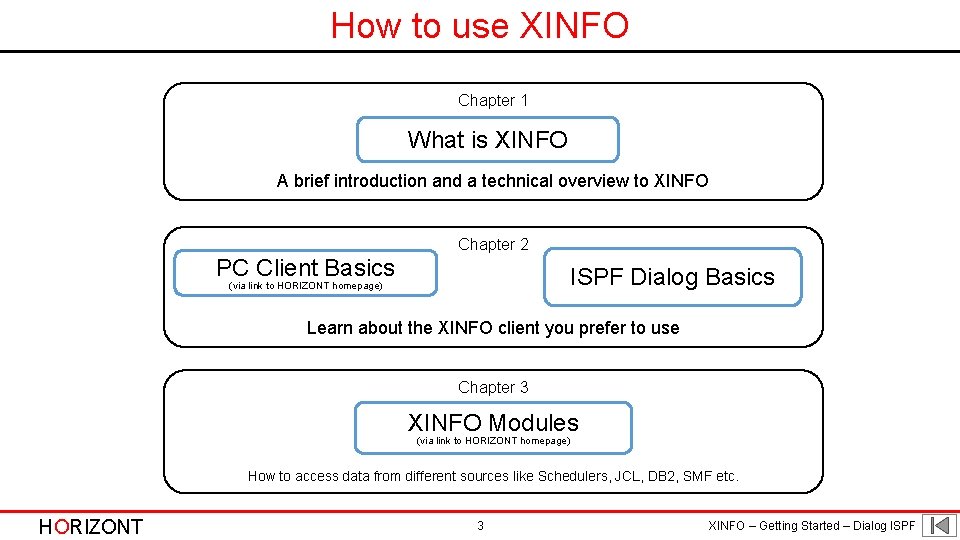
How to use XINFO Chapter 1 What is XINFO A brief introduction and a technical overview to XINFO Chapter 2 PC Client Basics ISPF Dialog Basics (via link to HORIZONT homepage) Learn about the XINFO client you prefer to use Chapter 3 XINFO Modules (via link to HORIZONT homepage) How to access data from different sources like Schedulers, JCL, DB 2, SMF etc. HORIZONT 3 XINFO – Getting Started – Dialog ISPF
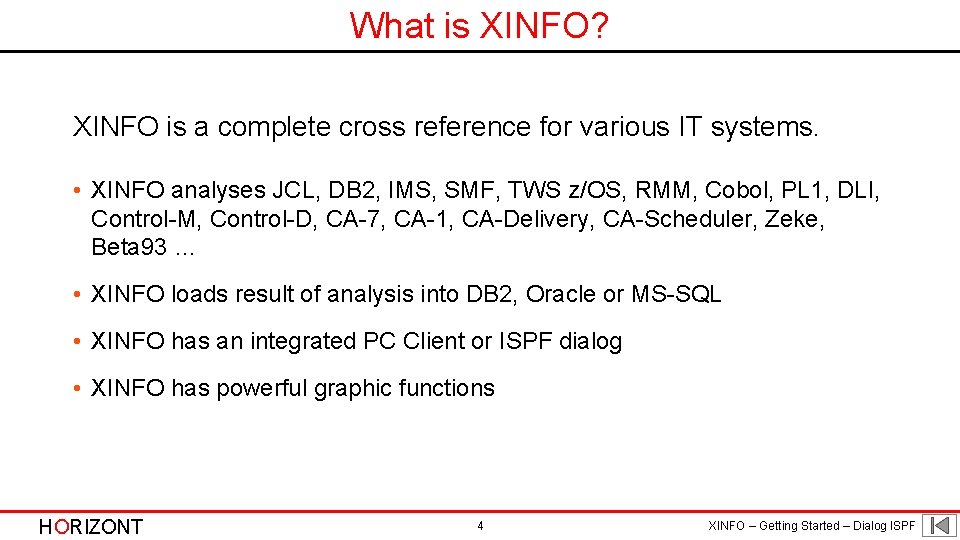
What is XINFO? XINFO is a complete cross reference for various IT systems. • XINFO analyses JCL, DB 2, IMS, SMF, TWS z/OS, RMM, Cobol, PL 1, DLI, Control-M, Control-D, CA-7, CA-1, CA-Delivery, CA-Scheduler, Zeke, Beta 93 … • XINFO loads result of analysis into DB 2, Oracle or MS-SQL • XINFO has an integrated PC Client or ISPF dialog • XINFO has powerful graphic functions HORIZONT 4 XINFO – Getting Started – Dialog ISPF
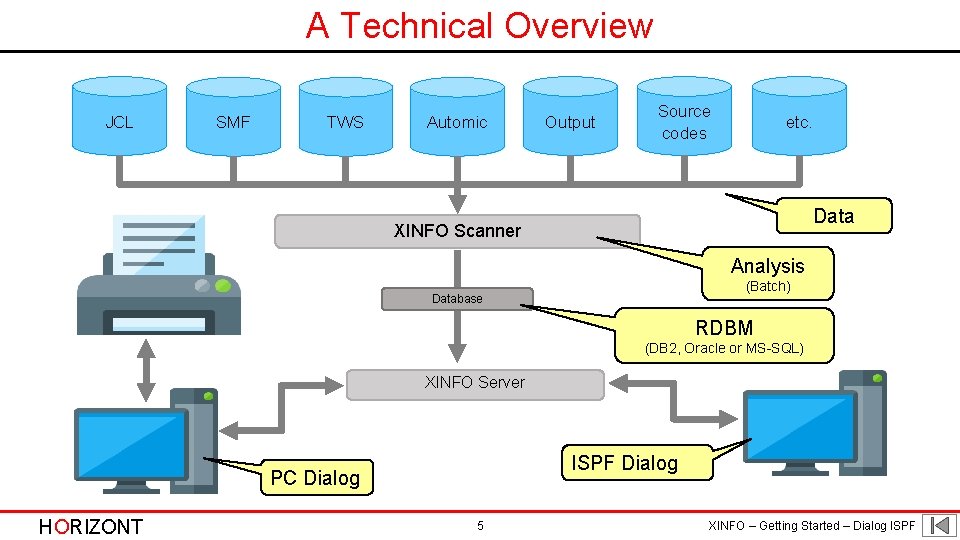
A Technical Overview JCL SMF TWS Automic Output Source codes etc. Data XINFO Scanner Analysis (Batch) Database RDBM (DB 2, Oracle or MS-SQL) XINFO Server ISPF Dialog PC Dialog HORIZONT 5 XINFO – Getting Started – Dialog ISPF
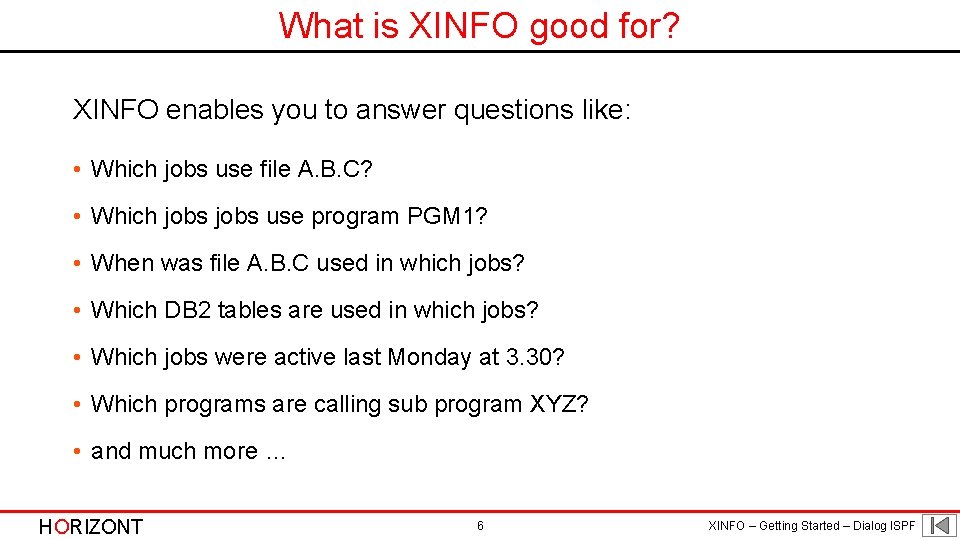
What is XINFO good for? XINFO enables you to answer questions like: • Which jobs use file A. B. C? • Which jobs use program PGM 1? • When was file A. B. C used in which jobs? • Which DB 2 tables are used in which jobs? • Which jobs were active last Monday at 3. 30? • Which programs are calling sub program XYZ? • and much more … HORIZONT 6 XINFO – Getting Started – Dialog ISPF
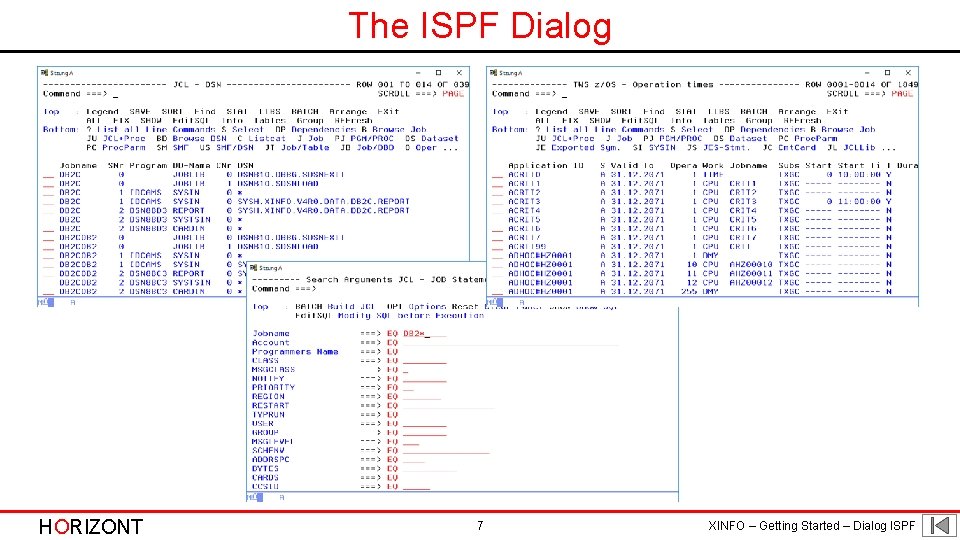
The ISPF Dialog HORIZONT 7 XINFO – Getting Started – Dialog ISPF
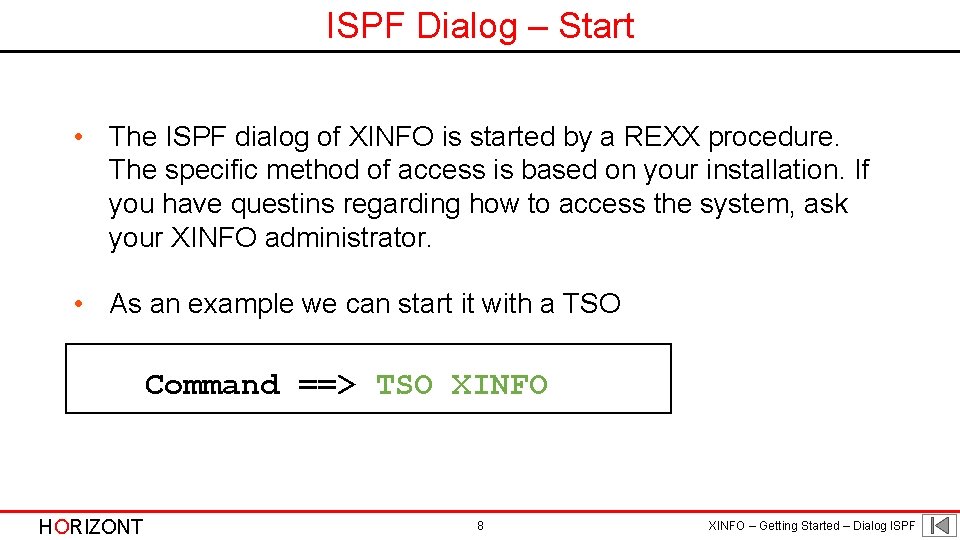
ISPF Dialog – Start • The ISPF dialog of XINFO is started by a REXX procedure. The specific method of access is based on your installation. If you have questins regarding how to access the system, ask your XINFO administrator. • As an example we can start it with a TSO Command ==> TSO XINFO HORIZONT 8 XINFO – Getting Started – Dialog ISPF
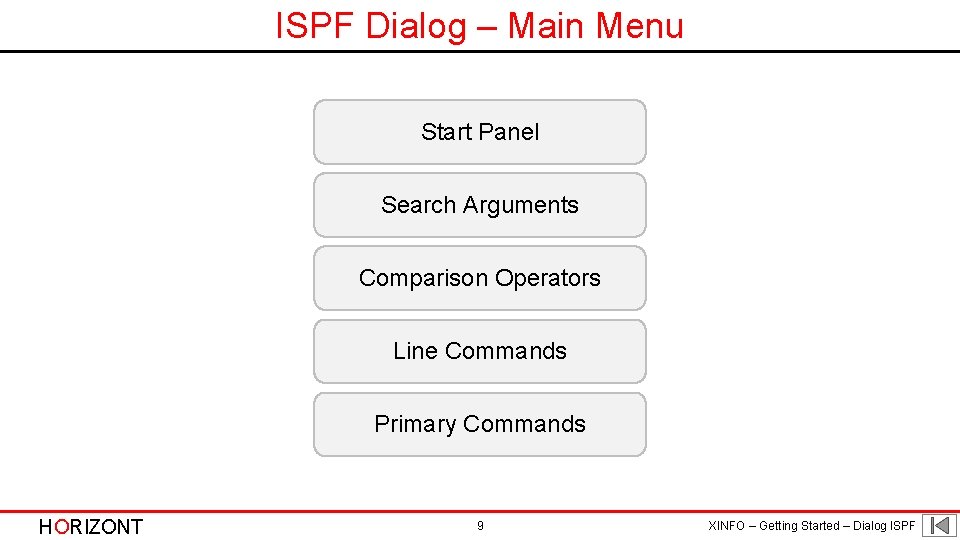
ISPF Dialog – Main Menu Start Panel Search Arguments Comparison Operators Line Commands Primary Commands HORIZONT 9 XINFO – Getting Started – Dialog ISPF
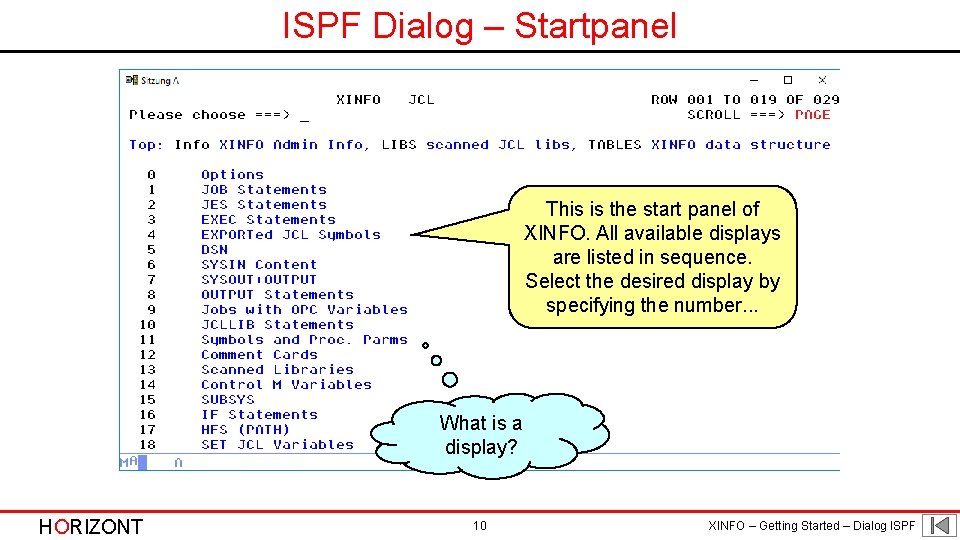
ISPF Dialog – Startpanel This is the start panel of XINFO. All available displays are listed in sequence. Select the desired display by specifying the number. . . What is a display? HORIZONT 10 XINFO – Getting Started – Dialog ISPF
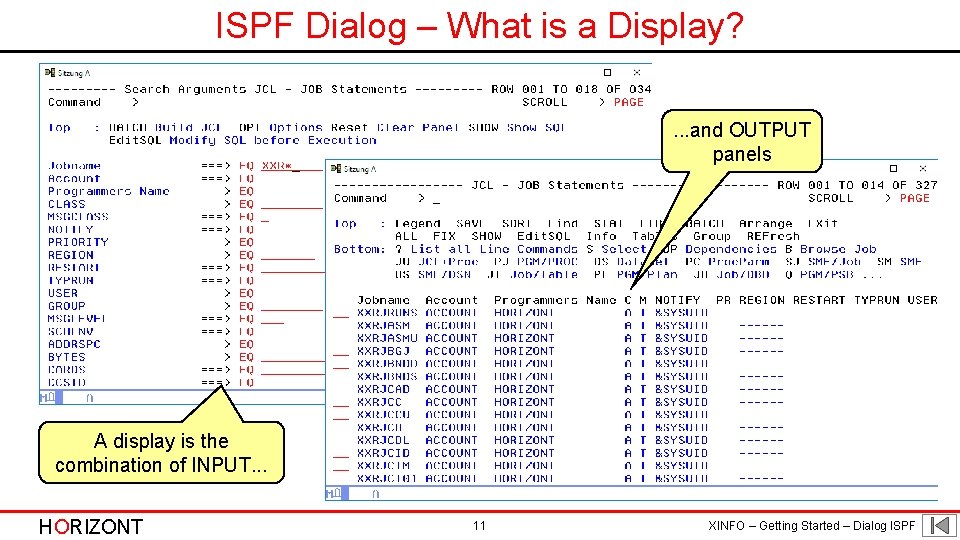
ISPF Dialog – What is a Display? . . . and OUTPUT panels A display is the combination of INPUT. . . HORIZONT 11 XINFO – Getting Started – Dialog ISPF
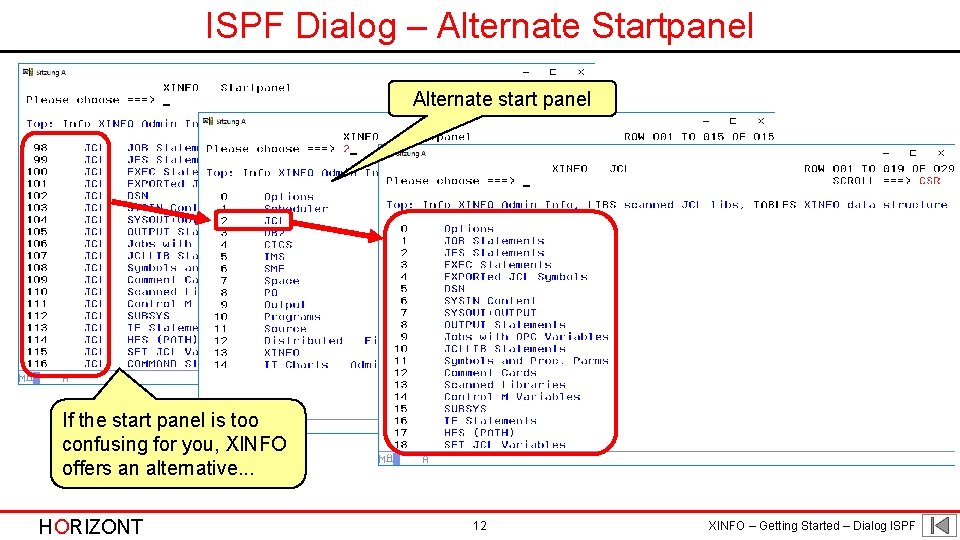
ISPF Dialog – Alternate Startpanel Alternate start panel If the start panel is too confusing for you, XINFO offers an alternative. . . HORIZONT 12 XINFO – Getting Started – Dialog ISPF
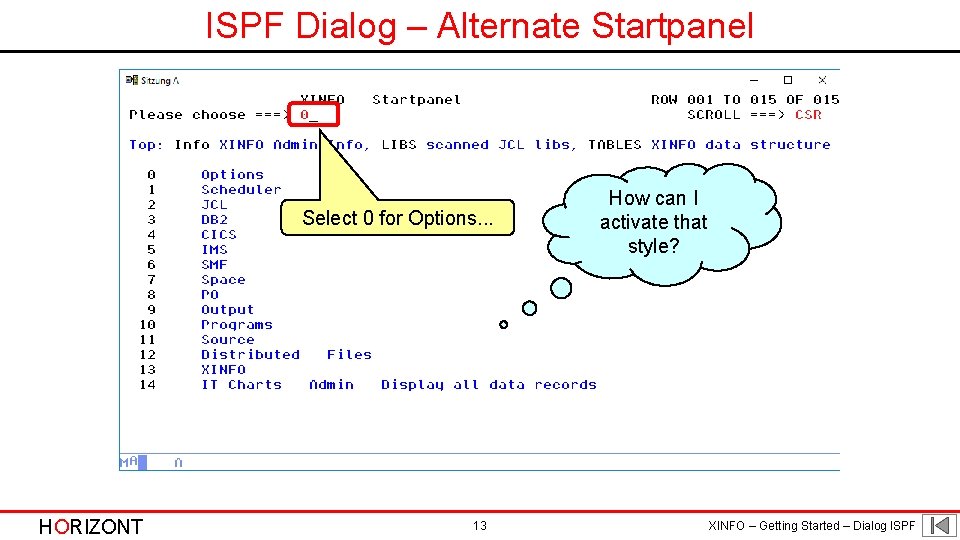
ISPF Dialog – Alternate Startpanel Select 0 for Options. . . HORIZONT 13 How can I activate that style? XINFO – Getting Started – Dialog ISPF
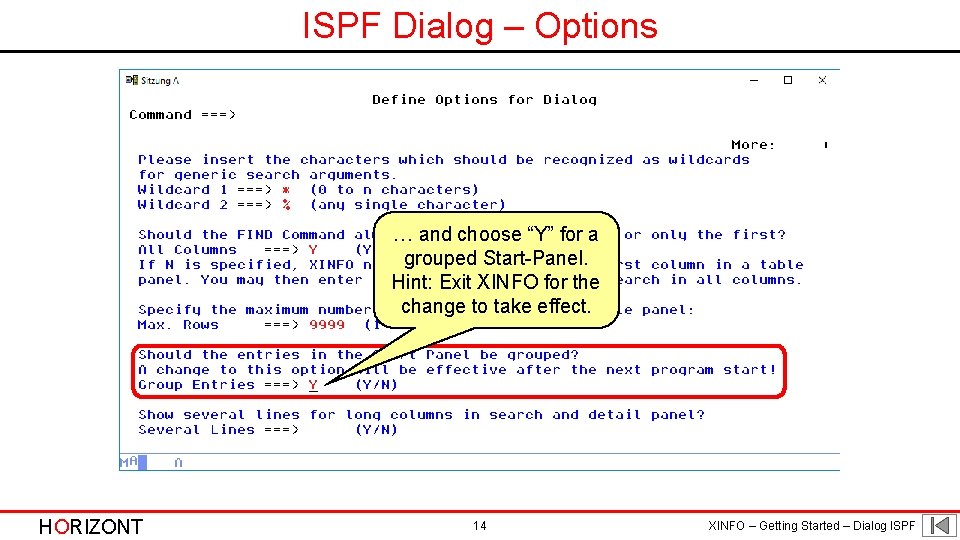
ISPF Dialog – Options … and choose “Y” for a grouped Start-Panel. Hint: Exit XINFO for the change to take effect. HORIZONT 14 XINFO – Getting Started – Dialog ISPF
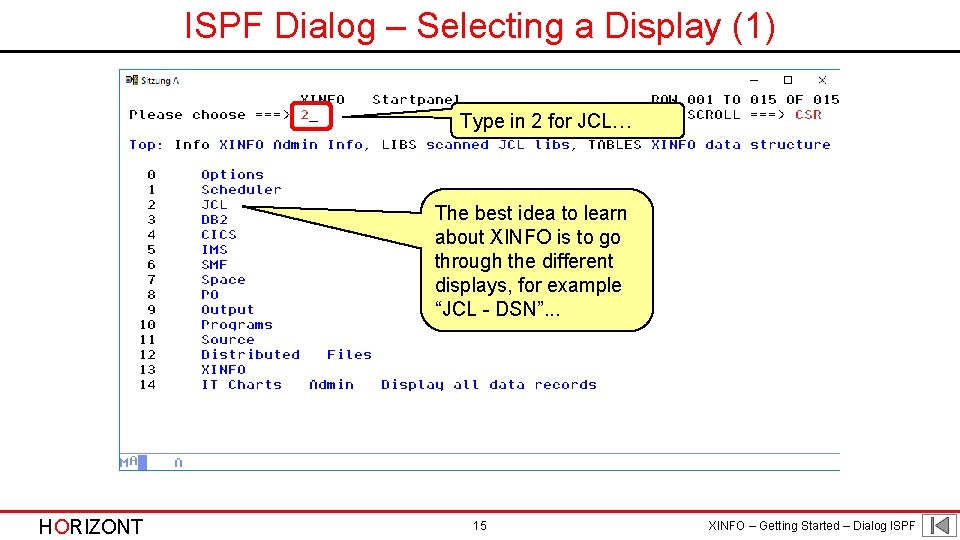
ISPF Dialog – Selecting a Display (1) Type in 2 for JCL… The best idea to learn about XINFO is to go through the different displays, for example “JCL - DSN”. . . HORIZONT 15 XINFO – Getting Started – Dialog ISPF
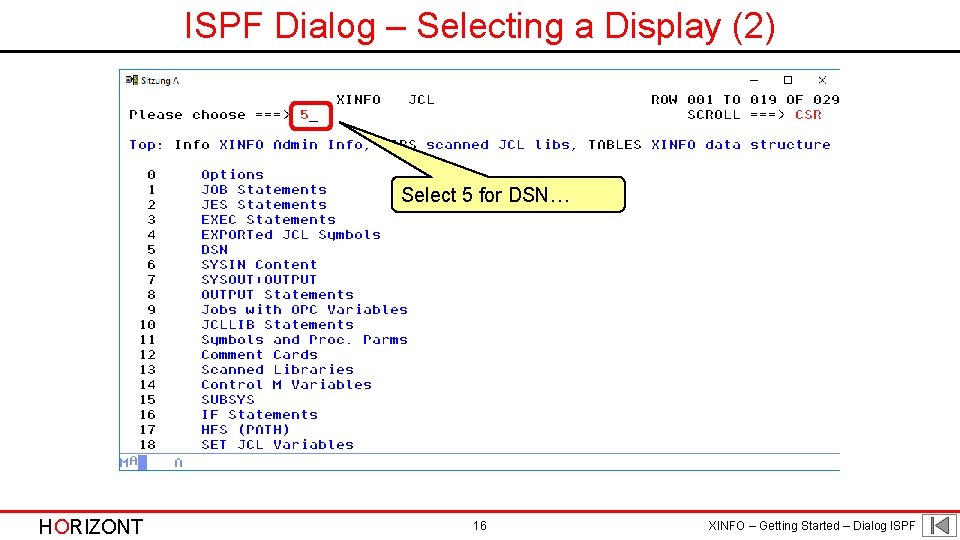
ISPF Dialog – Selecting a Display (2) Select 5 for DSN… HORIZONT 16 XINFO – Getting Started – Dialog ISPF
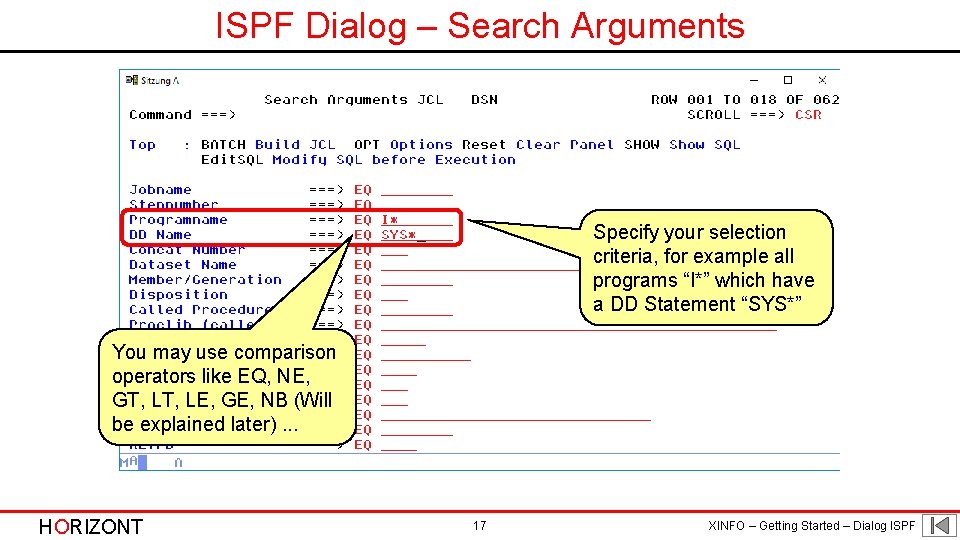
ISPF Dialog – Search Arguments Specify your selection criteria, for example all programs “I*” which have a DD Statement “SYS*” You may use comparison operators like EQ, NE, GT, LE, GE, NB (Will be explained later). . . HORIZONT 17 XINFO – Getting Started – Dialog ISPF
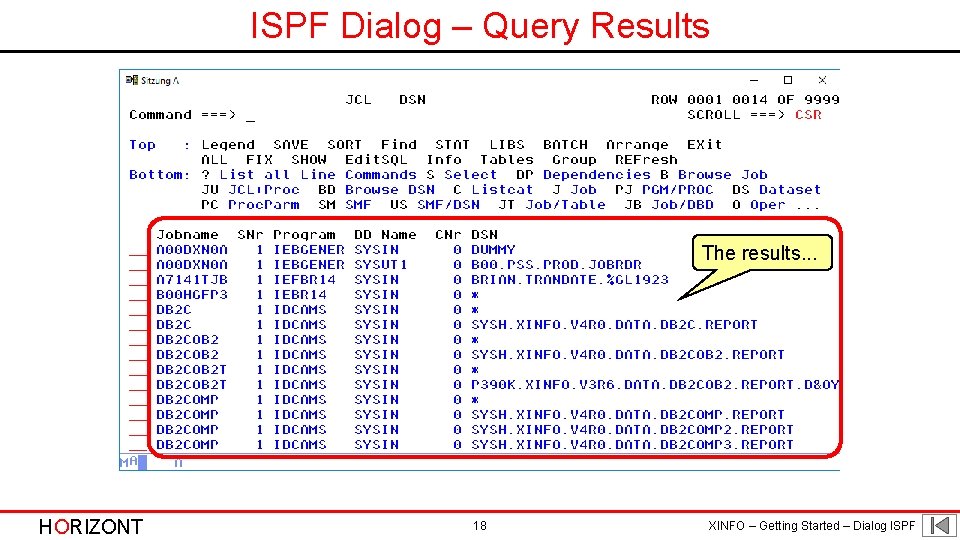
ISPF Dialog – Query Results The results. . . HORIZONT 18 XINFO – Getting Started – Dialog ISPF
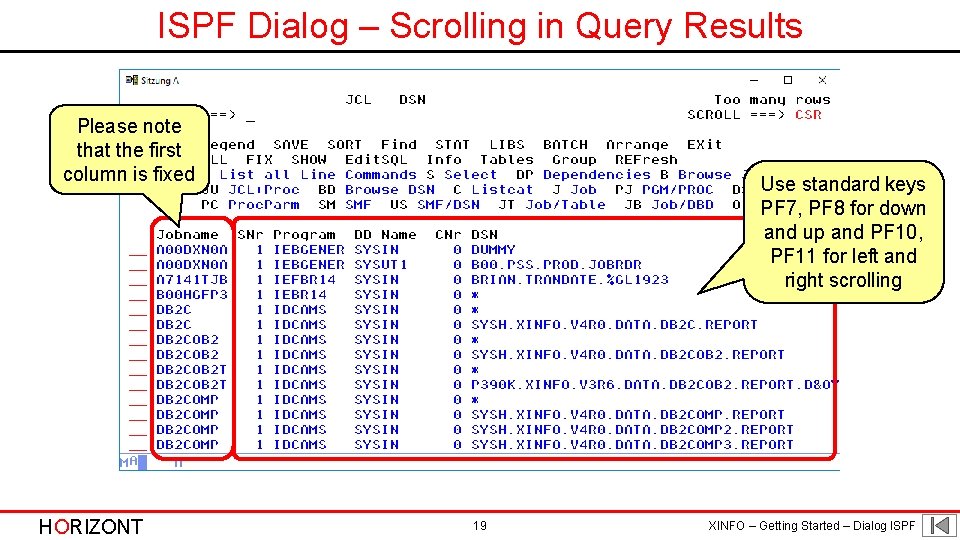
ISPF Dialog – Scrolling in Query Results Please note that the first column is fixed HORIZONT Use standard keys PF 7, PF 8 for down and up and PF 10, PF 11 for left and right scrolling 19 XINFO – Getting Started – Dialog ISPF
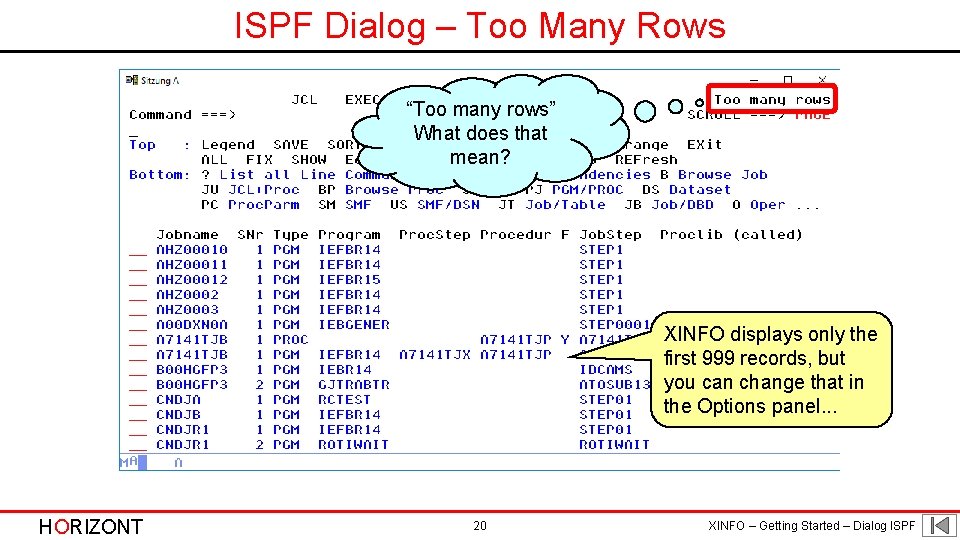
ISPF Dialog – Too Many Rows “Too many rows” What does that mean? XINFO displays only the first 999 records, but you can change that in the Options panel. . . HORIZONT 20 XINFO – Getting Started – Dialog ISPF
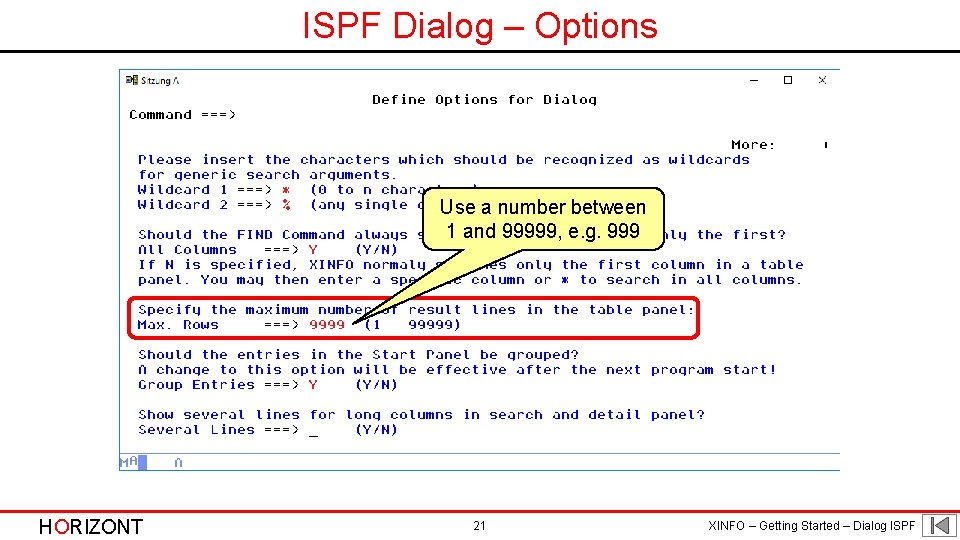
ISPF Dialog – Options Use a number between 1 and 99999, e. g. 999 HORIZONT 21 XINFO – Getting Started – Dialog ISPF
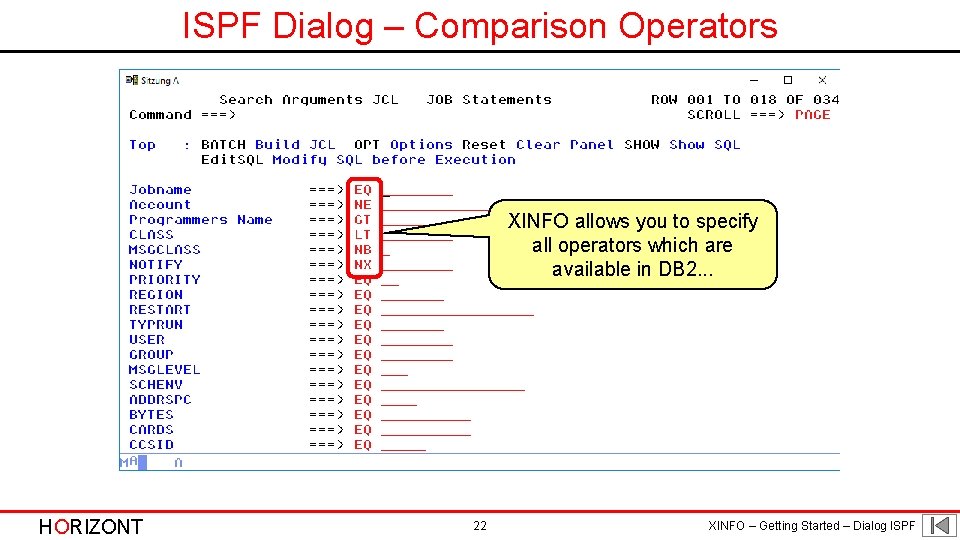
ISPF Dialog – Comparison Operators XINFO allows you to specify all operators which are available in DB 2. . . HORIZONT 22 XINFO – Getting Started – Dialog ISPF
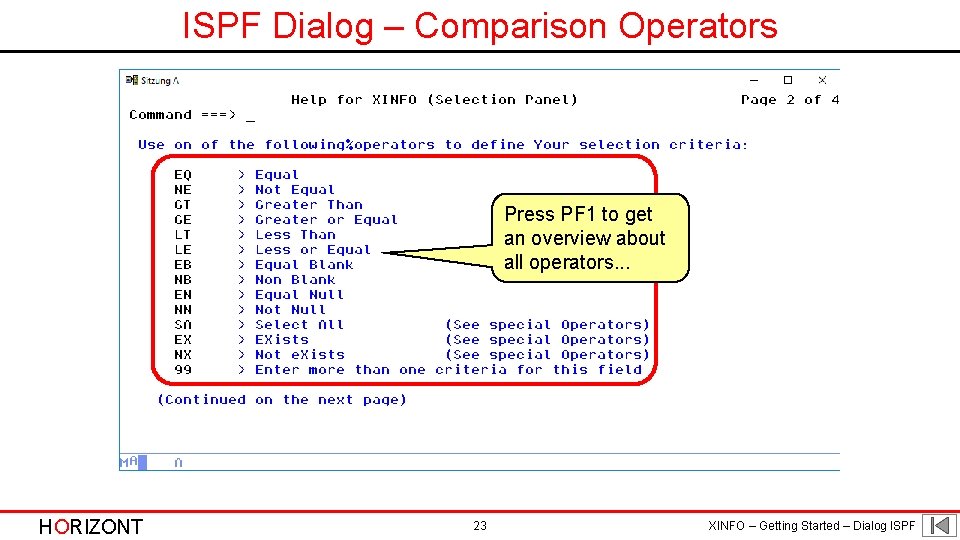
ISPF Dialog – Comparison Operators Press PF 1 to get an overview about all operators. . . HORIZONT 23 XINFO – Getting Started – Dialog ISPF
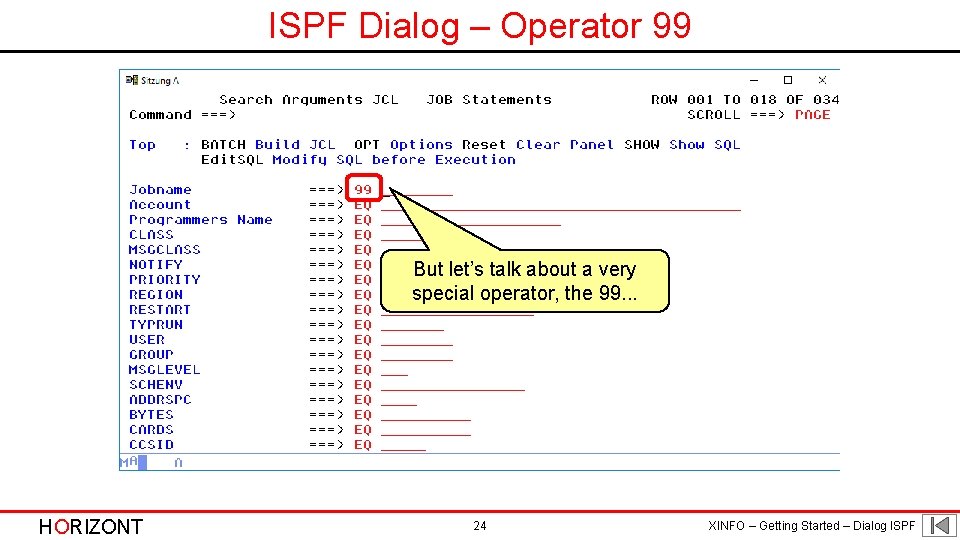
ISPF Dialog – Operator 99 But let’s talk about a very special operator, the 99. . . HORIZONT 24 XINFO – Getting Started – Dialog ISPF
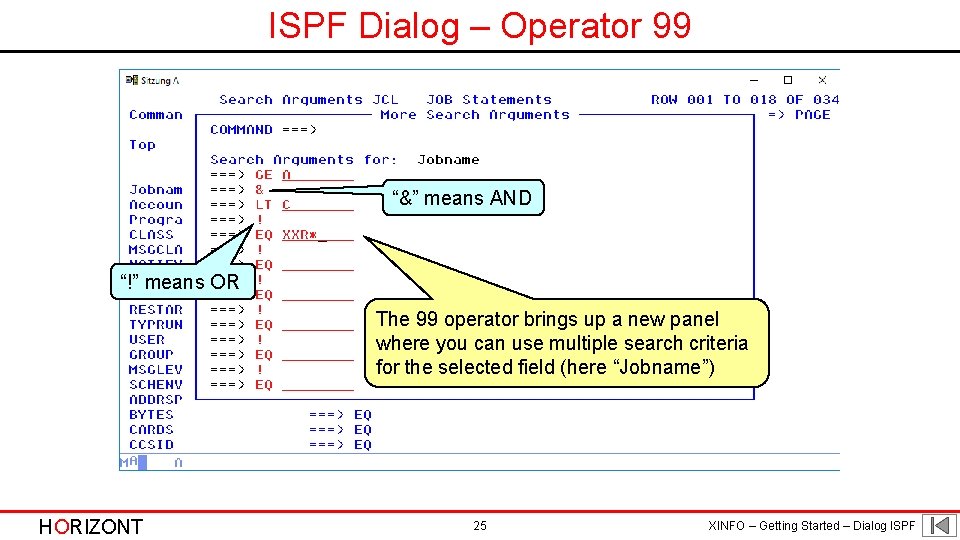
ISPF Dialog – Operator 99 “&” means AND “!” means OR The 99 operator brings up a new panel where you can use multiple search criteria for the selected field (here “Jobname”) HORIZONT 25 XINFO – Getting Started – Dialog ISPF
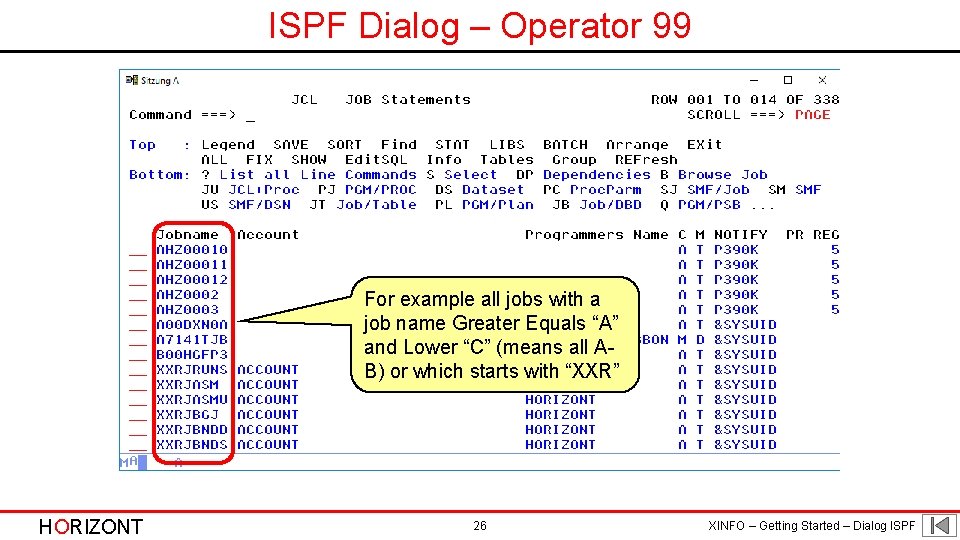
ISPF Dialog – Operator 99 For example all jobs with a job name Greater Equals “A” and Lower “C” (means all AB) or which starts with “XXR” HORIZONT 26 XINFO – Getting Started – Dialog ISPF
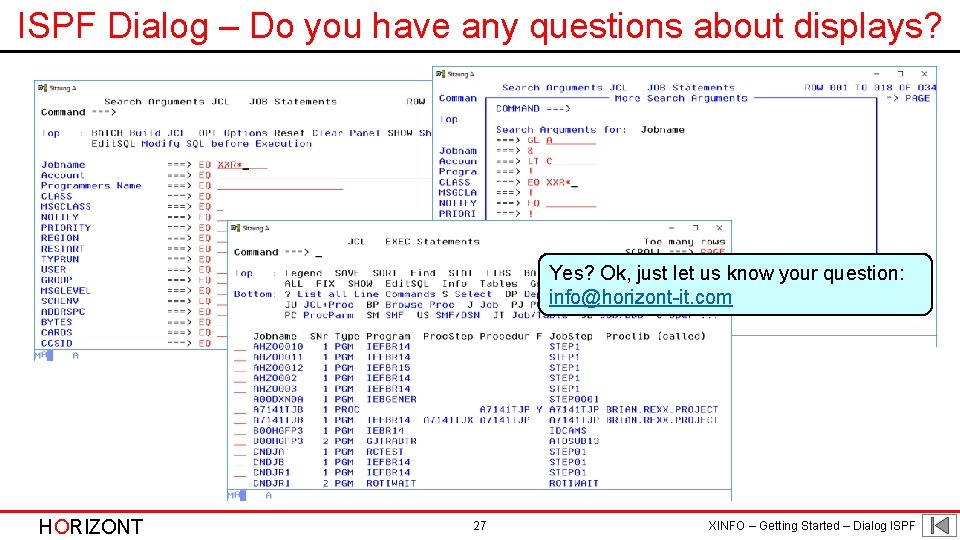
ISPF Dialog – Do you have any questions about displays? Yes? Ok, just let us know your question: info@horizont-it. com HORIZONT 27 XINFO – Getting Started – Dialog ISPF
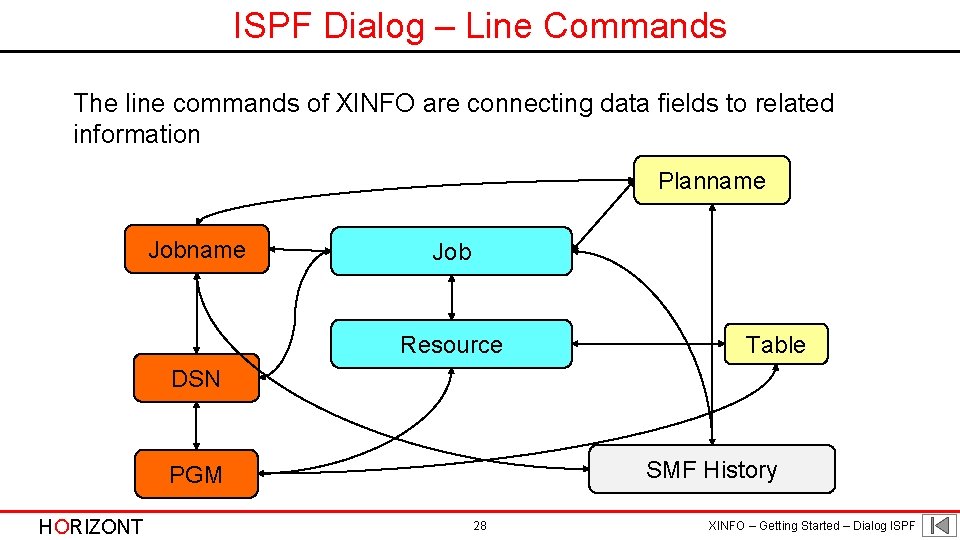
ISPF Dialog – Line Commands The line commands of XINFO are connecting data fields to related information Planname Job Resource Table DSN SMF History PGM HORIZONT 28 XINFO – Getting Started – Dialog ISPF
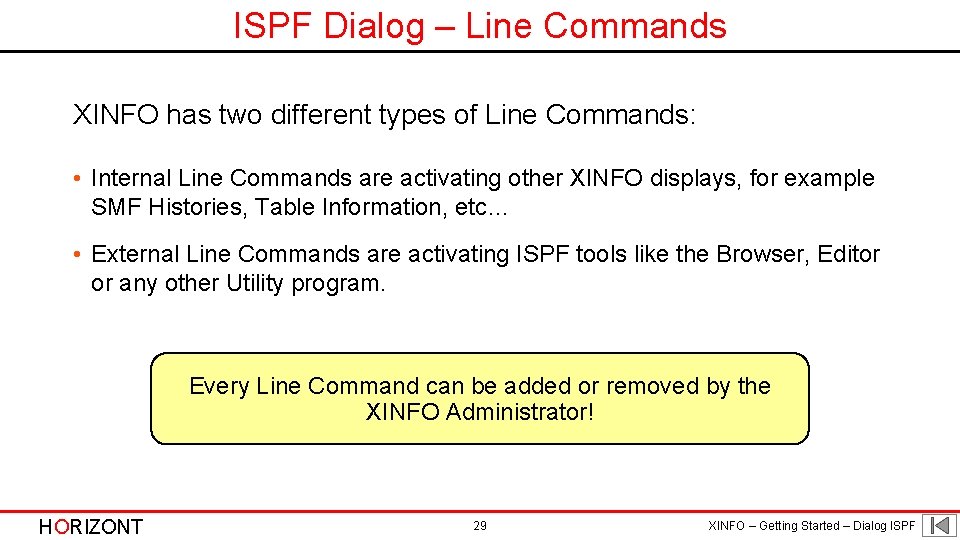
ISPF Dialog – Line Commands XINFO has two different types of Line Commands: • Internal Line Commands are activating other XINFO displays, for example SMF Histories, Table Information, etc… • External Line Commands are activating ISPF tools like the Browser, Editor or any other Utility program. Every Line Command can be added or removed by the XINFO Administrator! HORIZONT 29 XINFO – Getting Started – Dialog ISPF
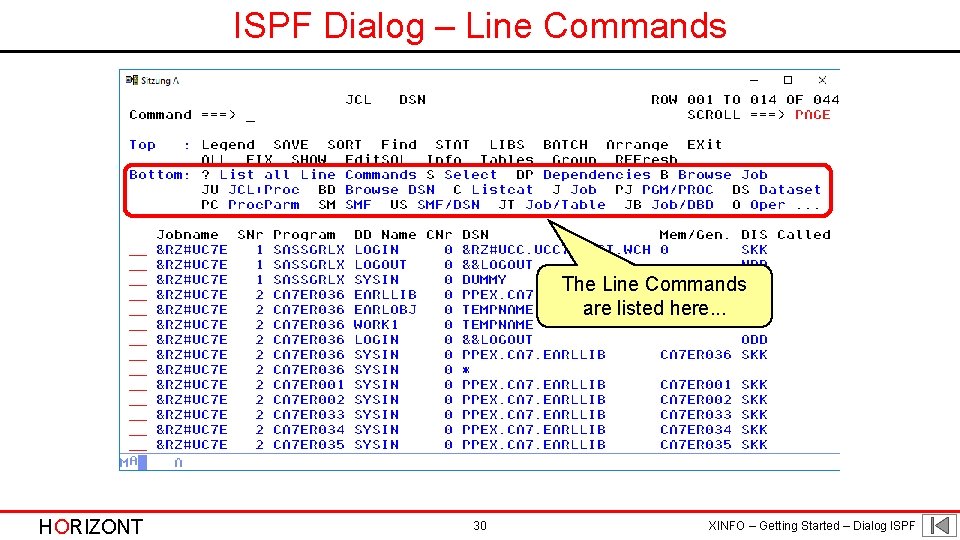
ISPF Dialog – Line Commands The Line Commands are listed here. . . HORIZONT 30 XINFO – Getting Started – Dialog ISPF
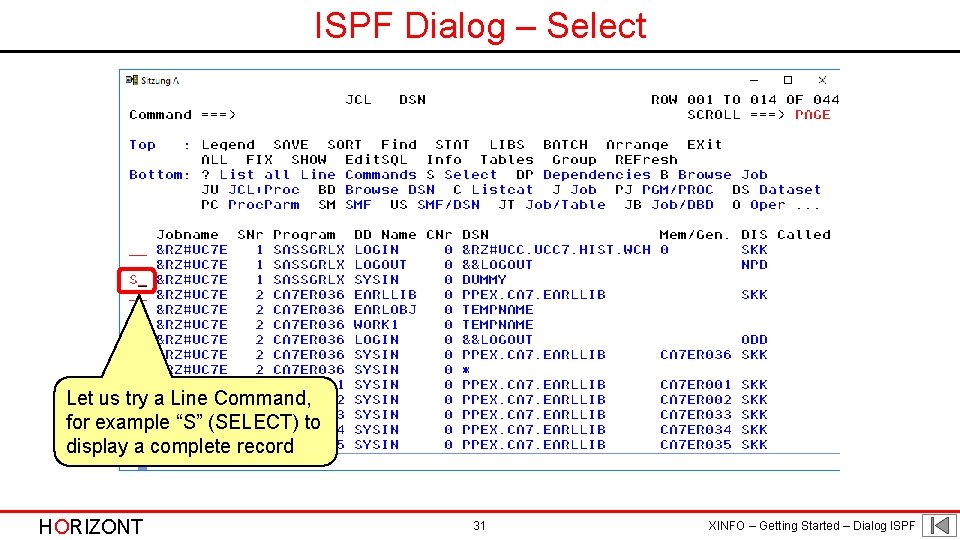
ISPF Dialog – Select Let us try a Line Command, for example “S” (SELECT) to display a complete record HORIZONT 31 XINFO – Getting Started – Dialog ISPF
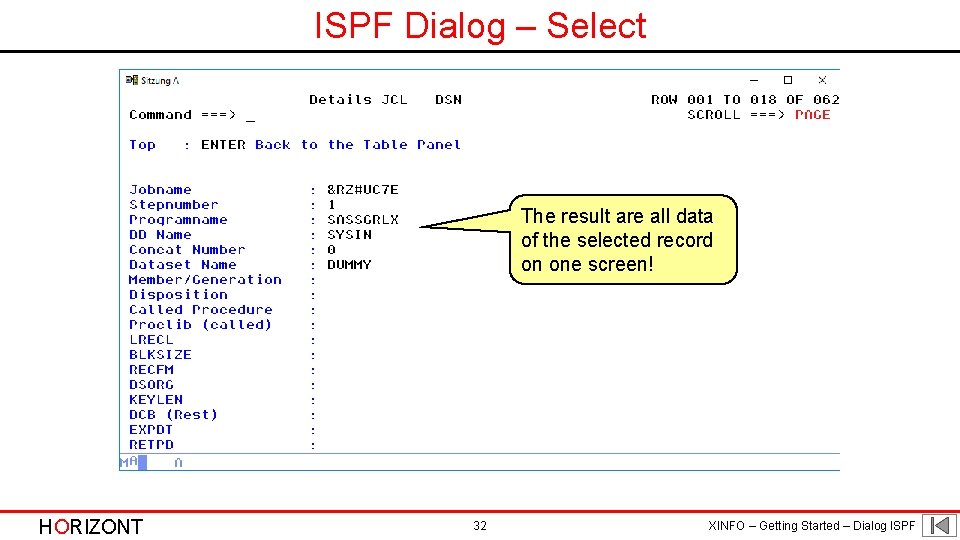
ISPF Dialog – Select The result are all data of the selected record on one screen! HORIZONT 32 XINFO – Getting Started – Dialog ISPF
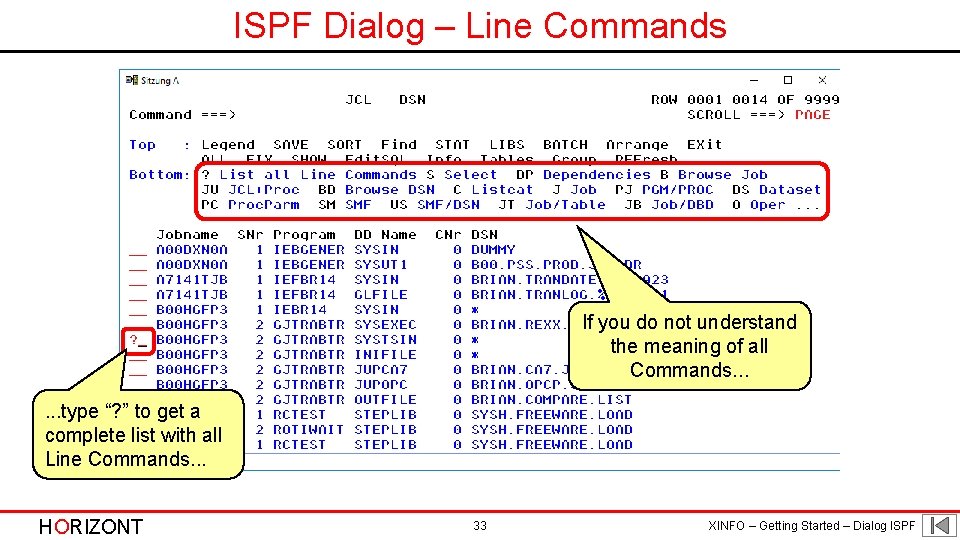
ISPF Dialog – Line Commands If you do not understand the meaning of all Commands. . . type “? ” to get a complete list with all Line Commands. . . HORIZONT 33 XINFO – Getting Started – Dialog ISPF
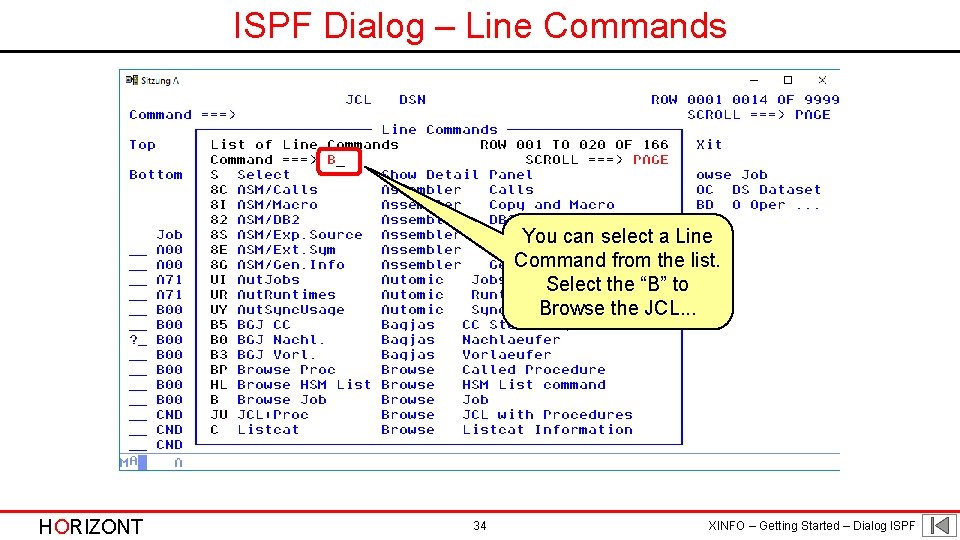
ISPF Dialog – Line Commands You can select a Line Command from the list. Select the “B” to Browse the JCL. . . HORIZONT 34 XINFO – Getting Started – Dialog ISPF
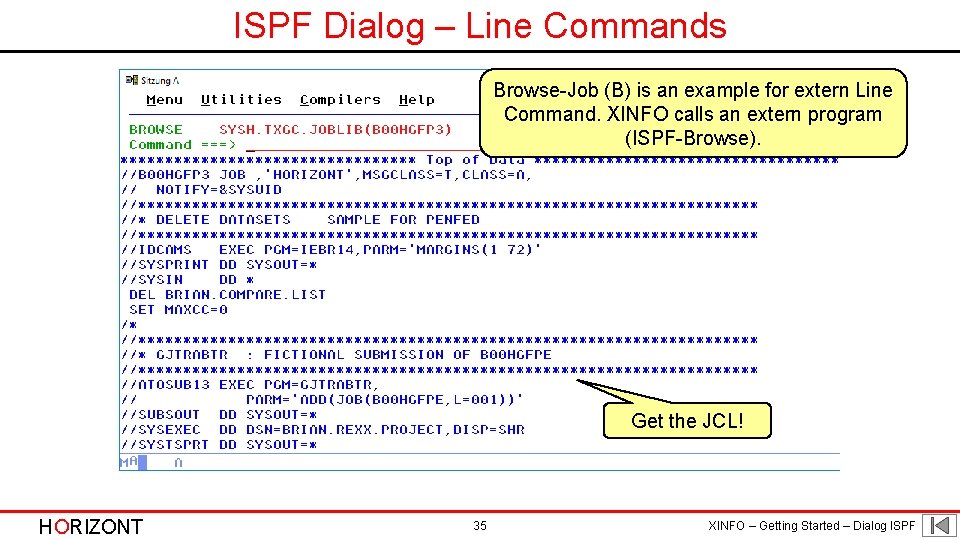
ISPF Dialog – Line Commands Browse-Job (B) is an example for extern Line Command. XINFO calls an extern program (ISPF-Browse). Get the JCL! HORIZONT 35 XINFO – Getting Started – Dialog ISPF
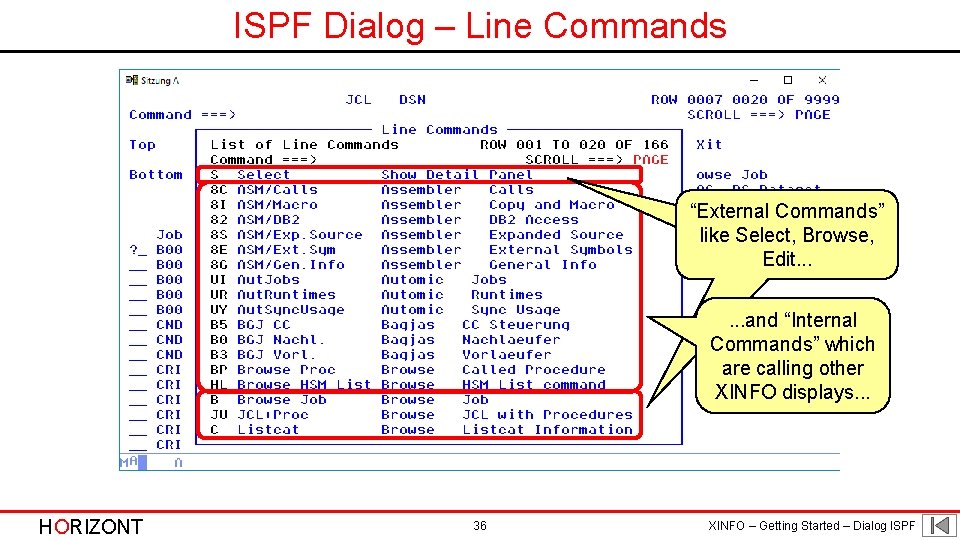
ISPF Dialog – Line Commands “External Commands” like. Select, Browse, like Edit. . . and “Internal Commands” which are calling other XINFO displays. . . HORIZONT 36 XINFO – Getting Started – Dialog ISPF
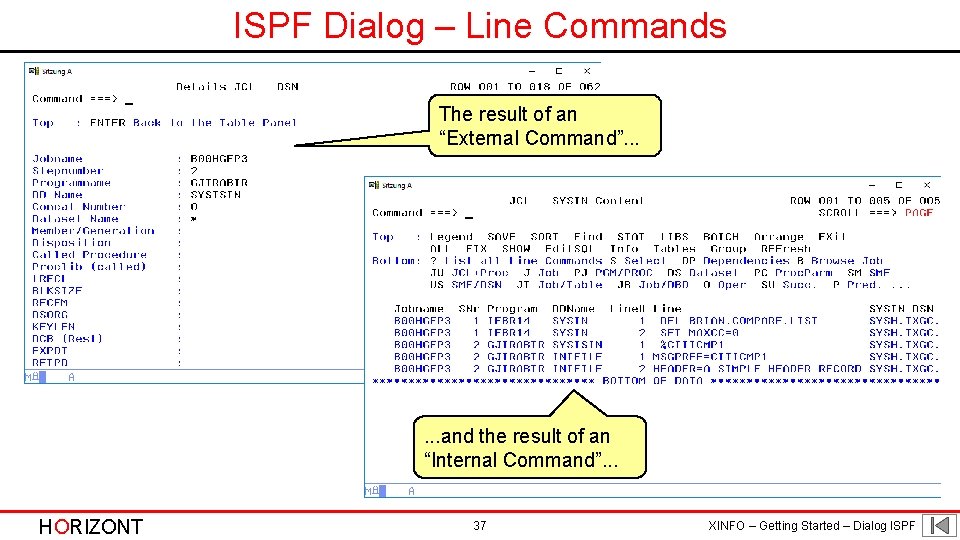
ISPF Dialog – Line Commands The result of an “External Command”. . . and the result of an “Internal Command”. . . HORIZONT 37 XINFO – Getting Started – Dialog ISPF
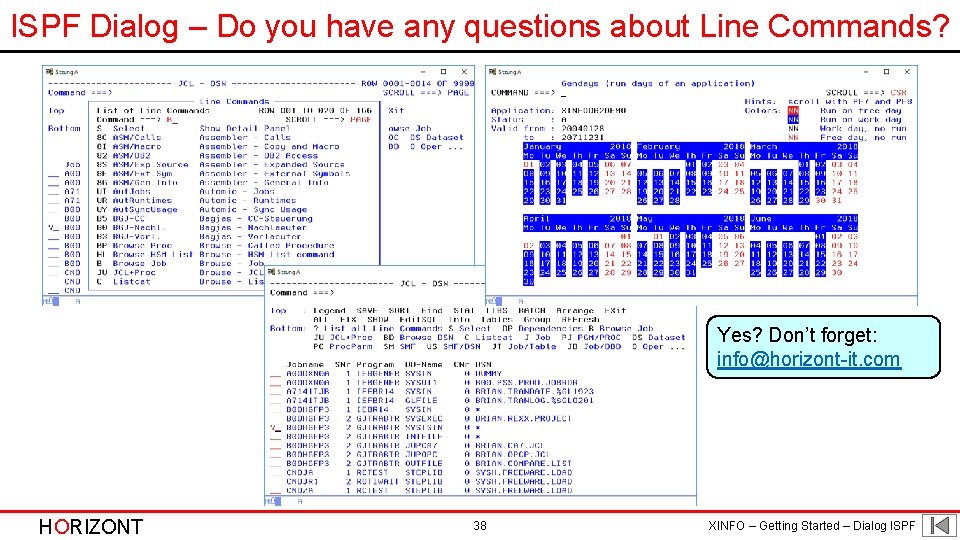
ISPF Dialog – Do you have any questions about Line Commands? Yes? Don’t forget: info@horizont-it. com HORIZONT 38 XINFO – Getting Started – Dialog ISPF
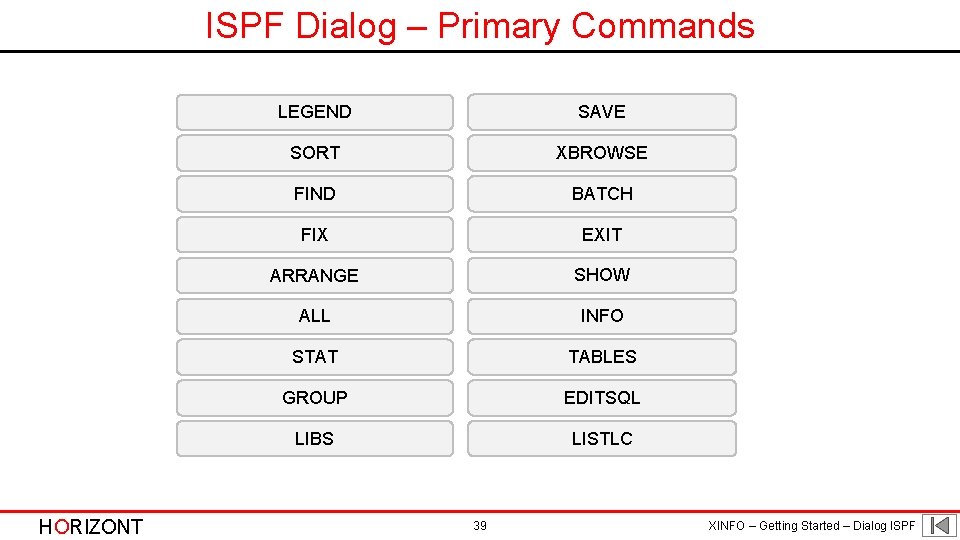
ISPF Dialog – Primary Commands HORIZONT LEGEND SAVE SORT XBROWSE FIND BATCH FIX EXIT ARRANGE SHOW ALL INFO STAT TABLES GROUP EDITSQL LIBS LISTLC 39 XINFO – Getting Started – Dialog ISPF

ISPF Dialog – Primary Commands XINFO has Primary Commands, which are working on all lines. • Commands like SORT, ARRANGE and FIX are modifying the style of the Output Table • Commands like STATS, SAVE or SHOW are calling XINFO functions which are based on all selected data • Commands like LEGEND, Tables and LIBS are displaying additional information HORIZONT 40 XINFO – Getting Started – Dialog ISPF
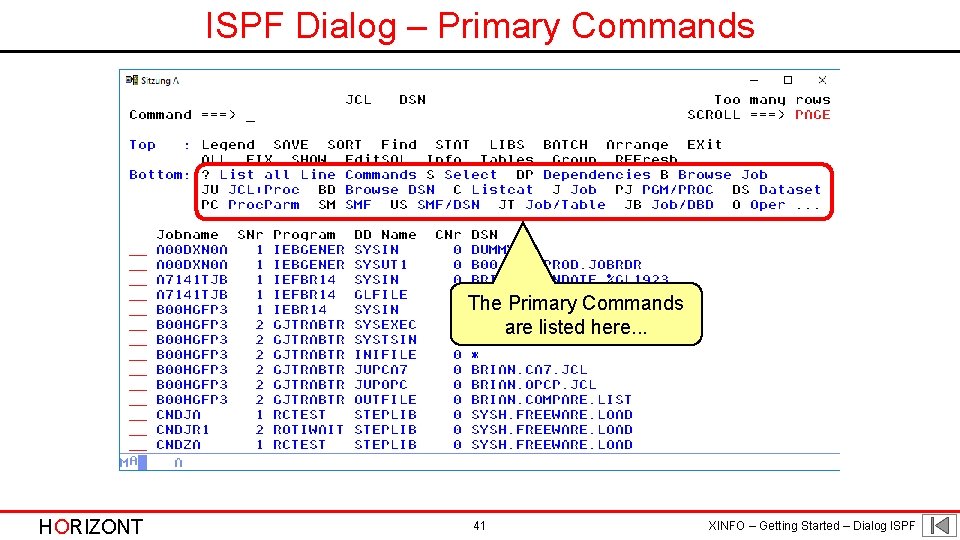
ISPF Dialog – Primary Commands The Primary Commands are listed here. . . HORIZONT 41 XINFO – Getting Started – Dialog ISPF
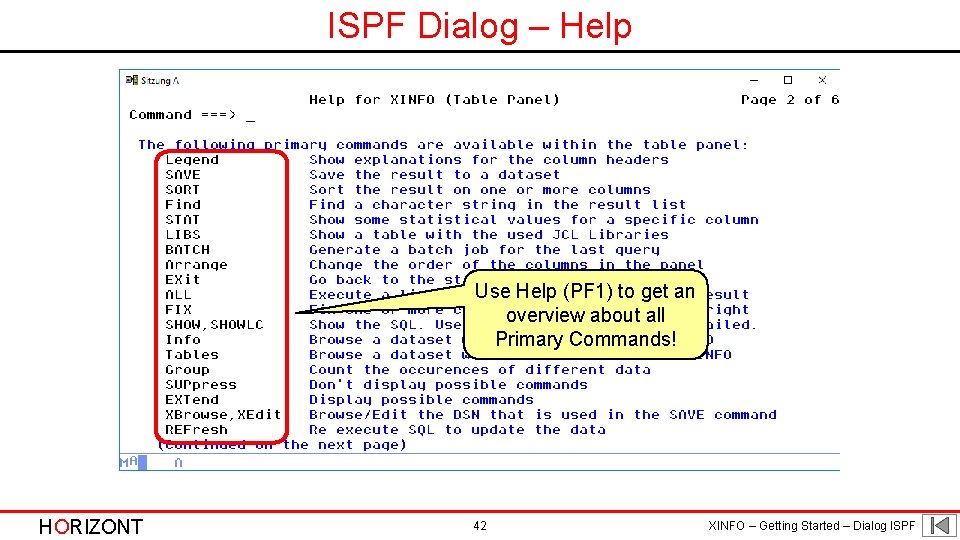
ISPF Dialog – Help Use Help (PF 1) to get an overview about all Primary Commands! HORIZONT 42 XINFO – Getting Started – Dialog ISPF
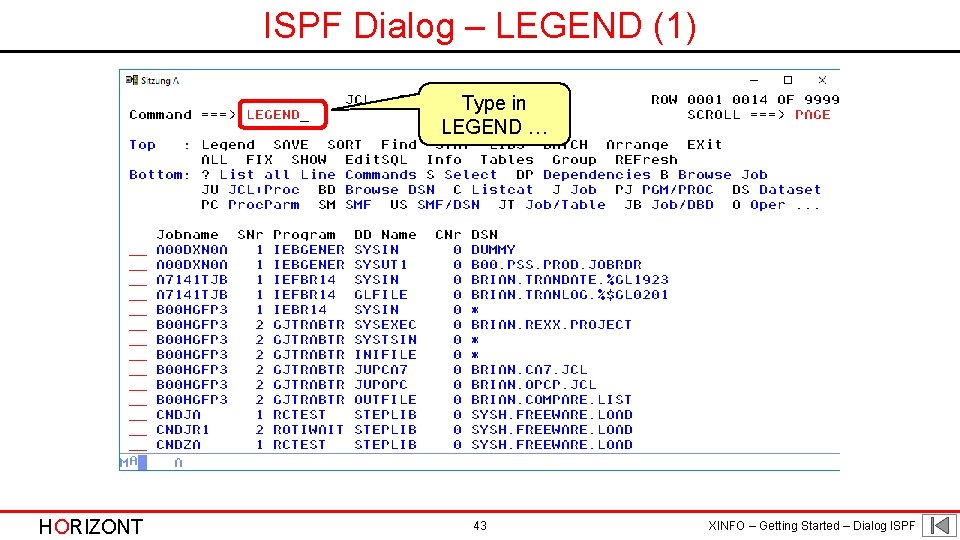
ISPF Dialog – LEGEND (1) Type in LEGEND … HORIZONT 43 XINFO – Getting Started – Dialog ISPF
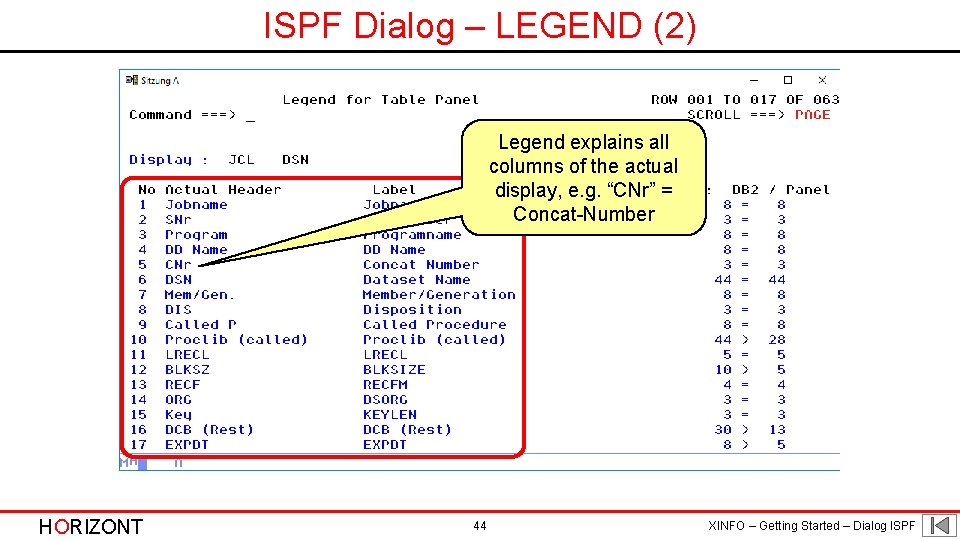
ISPF Dialog – LEGEND (2) Legend explains all columns of the actual display, e. g. “CNr” = Concat-Number HORIZONT 44 XINFO – Getting Started – Dialog ISPF
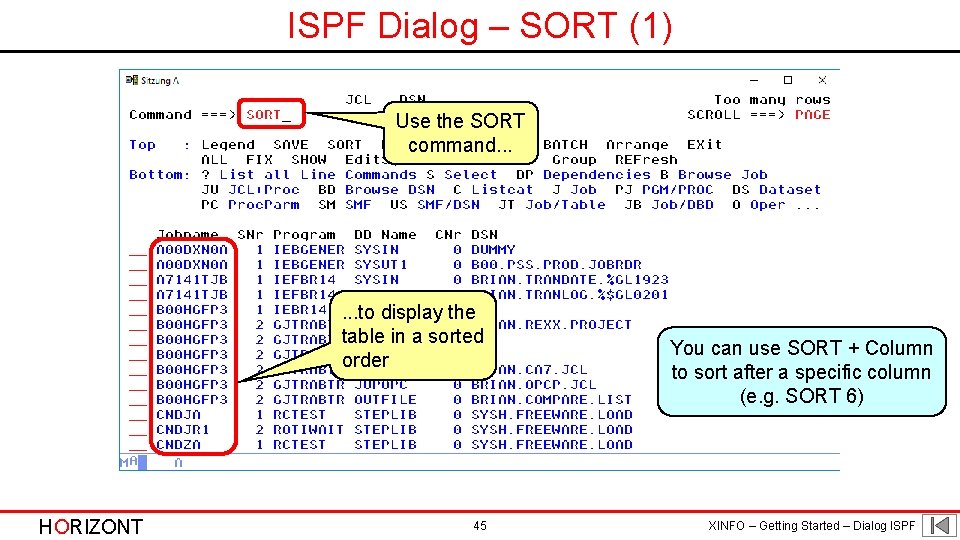
ISPF Dialog – SORT (1) Use the SORT command. . . to display the table in a sorted order HORIZONT 45 You can use SORT + Column to sort after a specific column (e. g. SORT 6) XINFO – Getting Started – Dialog ISPF
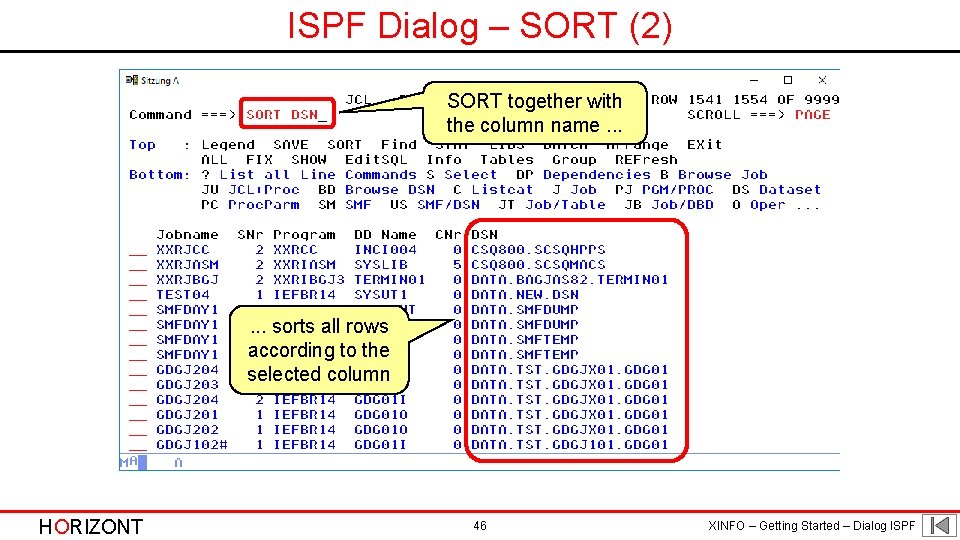
ISPF Dialog – SORT (2) SORT together with the column name. . . sorts all rows according to the selected column HORIZONT 46 XINFO – Getting Started – Dialog ISPF
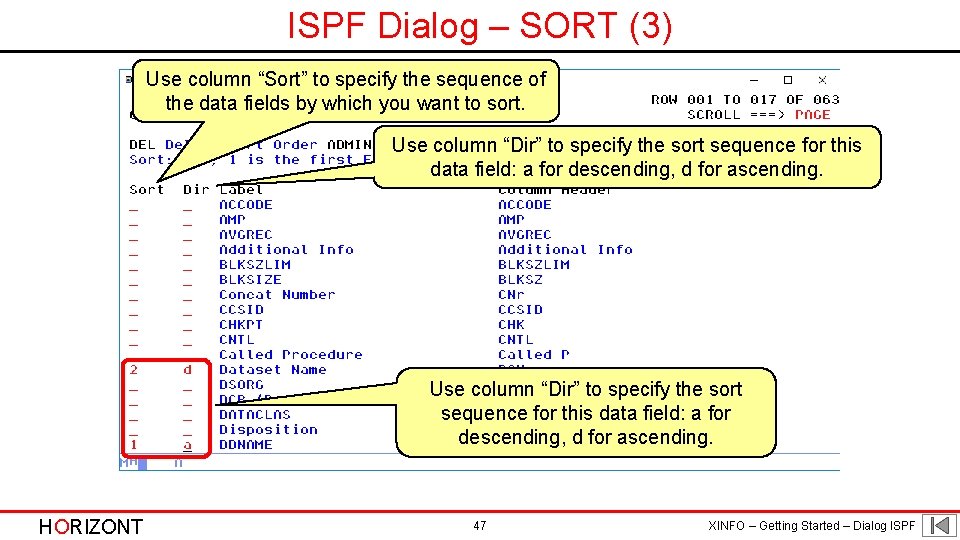
ISPF Dialog – SORT (3) Use column “Sort” to specify the sequence of the data fields by which you want to sort. Use column “Dir” to specify the sort sequence for this data field: a for descending, d for ascending. HORIZONT 47 XINFO – Getting Started – Dialog ISPF
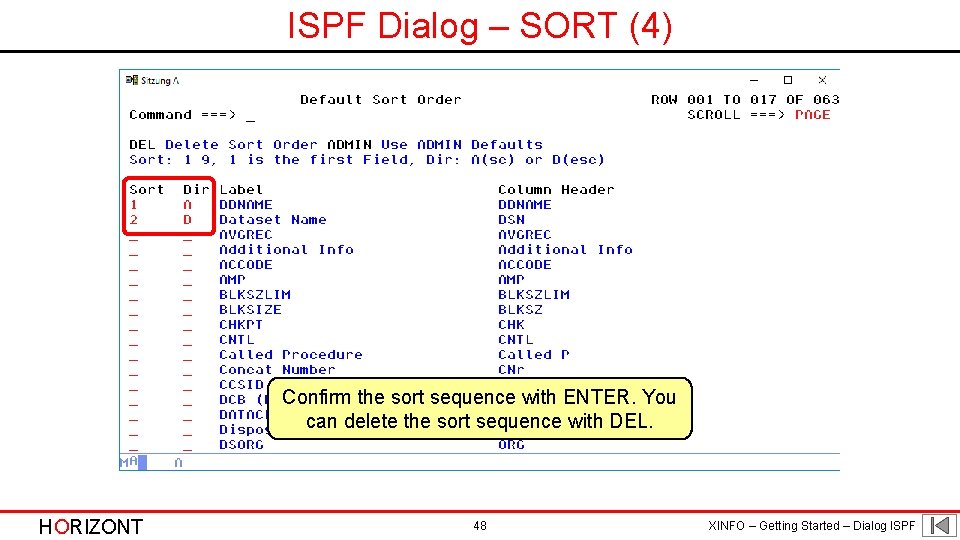
ISPF Dialog – SORT (4) Confirm the sort sequence with ENTER. You can delete the sort sequence with DEL. HORIZONT 48 XINFO – Getting Started – Dialog ISPF
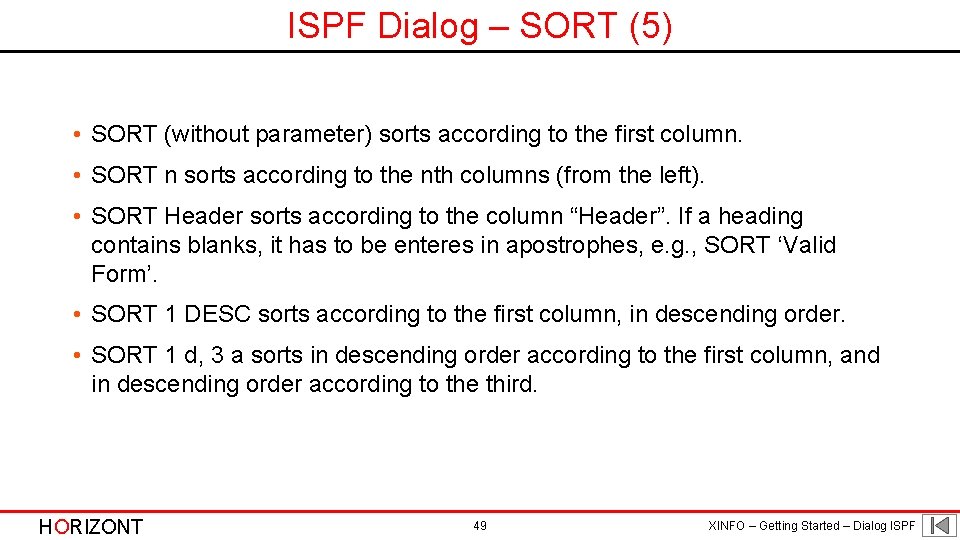
ISPF Dialog – SORT (5) • SORT (without parameter) sorts according to the first column. • SORT n sorts according to the nth columns (from the left). • SORT Header sorts according to the column “Header”. If a heading contains blanks, it has to be enteres in apostrophes, e. g. , SORT ‘Valid Form’. • SORT 1 DESC sorts according to the first column, in descending order. • SORT 1 d, 3 a sorts in descending order according to the first column, and in descending order according to the third. HORIZONT 49 XINFO – Getting Started – Dialog ISPF
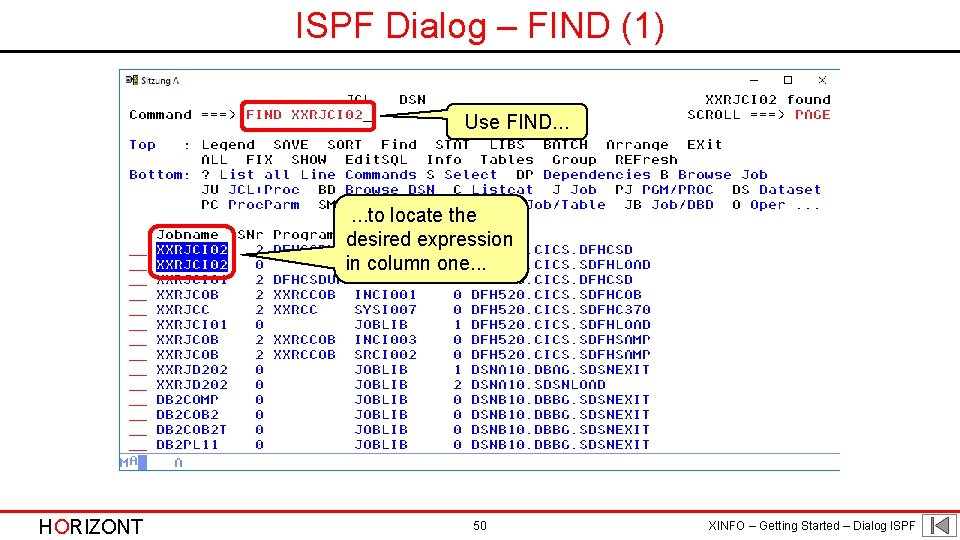
ISPF Dialog – FIND (1) Use FIND. . . to locate the desired expression in column one. . . HORIZONT 50 XINFO – Getting Started – Dialog ISPF
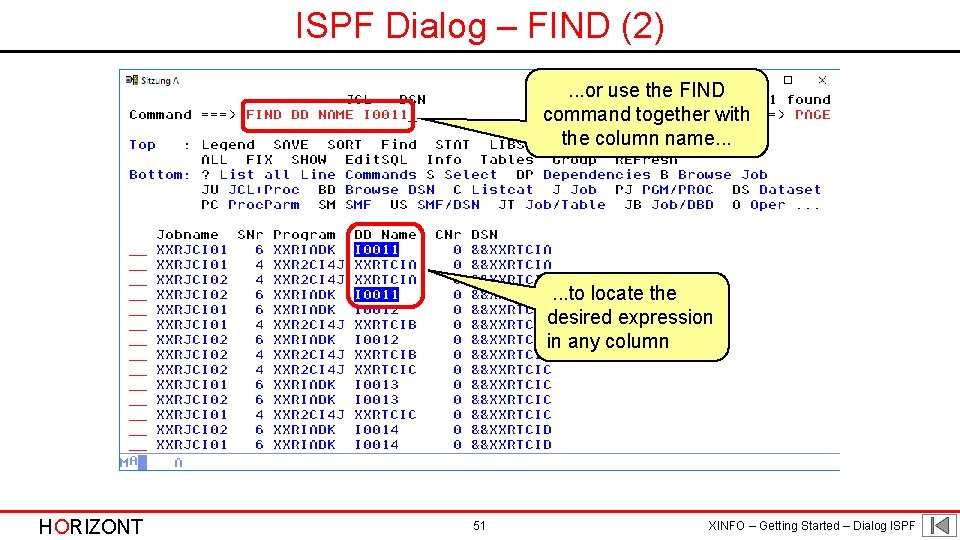
ISPF Dialog – FIND (2). . . or use the FIND command together with the column name. . . to locate the desired expression in any column HORIZONT 51 XINFO – Getting Started – Dialog ISPF
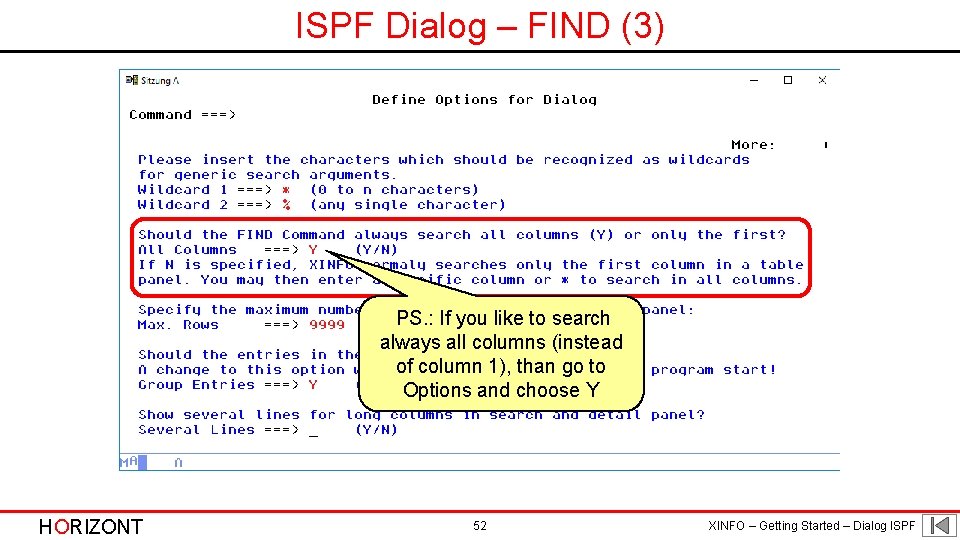
ISPF Dialog – FIND (3) PS. : If you like to search always all columns (instead of column 1), than go to Options and choose Y HORIZONT 52 XINFO – Getting Started – Dialog ISPF
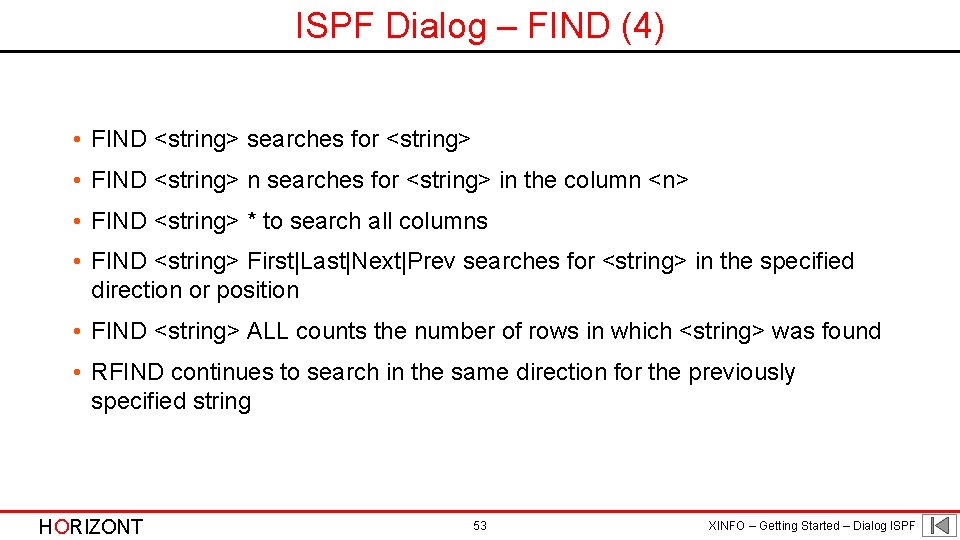
ISPF Dialog – FIND (4) • FIND <string> searches for <string> • FIND <string> n searches for <string> in the column <n> • FIND <string> * to search all columns • FIND <string> First|Last|Next|Prev searches for <string> in the specified direction or position • FIND <string> ALL counts the number of rows in which <string> was found • RFIND continues to search in the same direction for the previously specified string HORIZONT 53 XINFO – Getting Started – Dialog ISPF
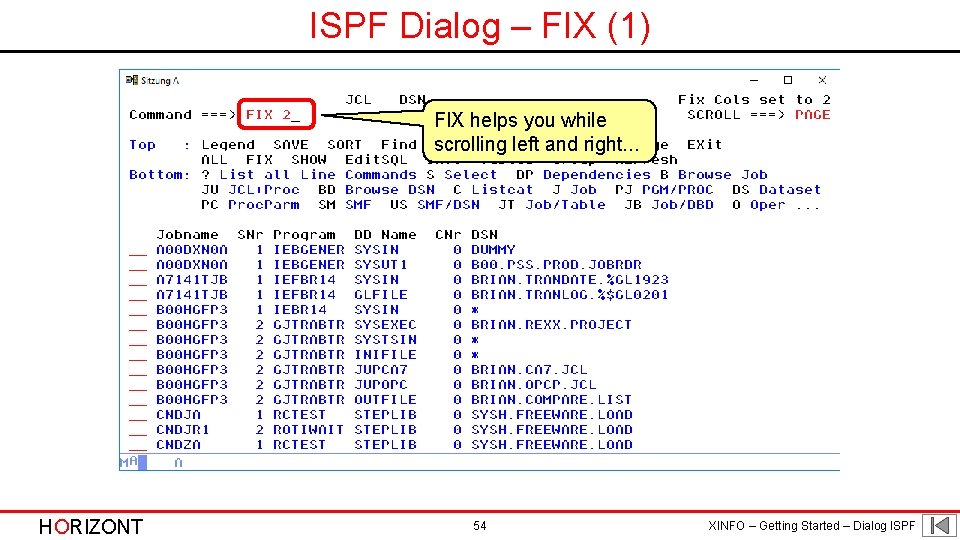
ISPF Dialog – FIX (1) FIX helps you while scrolling left and right. . . HORIZONT 54 XINFO – Getting Started – Dialog ISPF
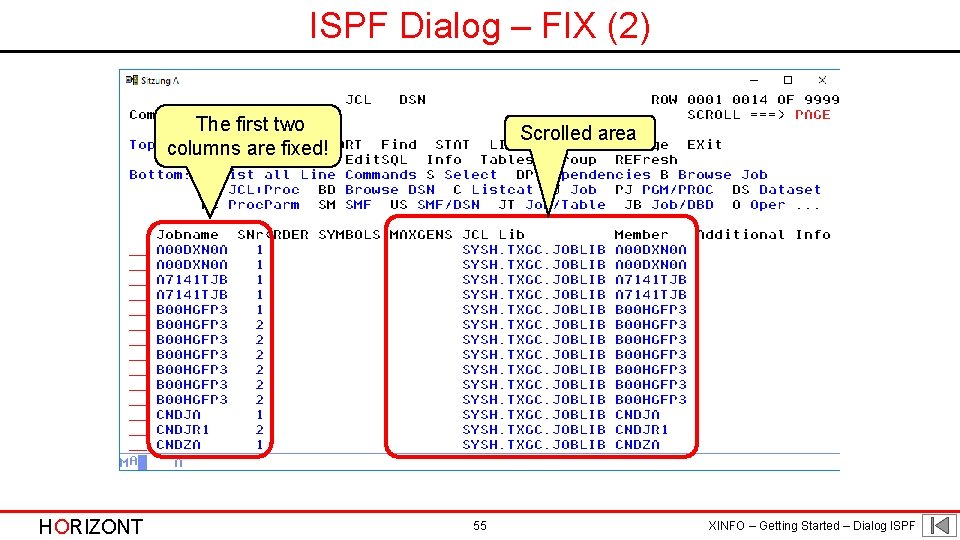
ISPF Dialog – FIX (2) The first two columns are fixed! HORIZONT Scrolled area 55 XINFO – Getting Started – Dialog ISPF
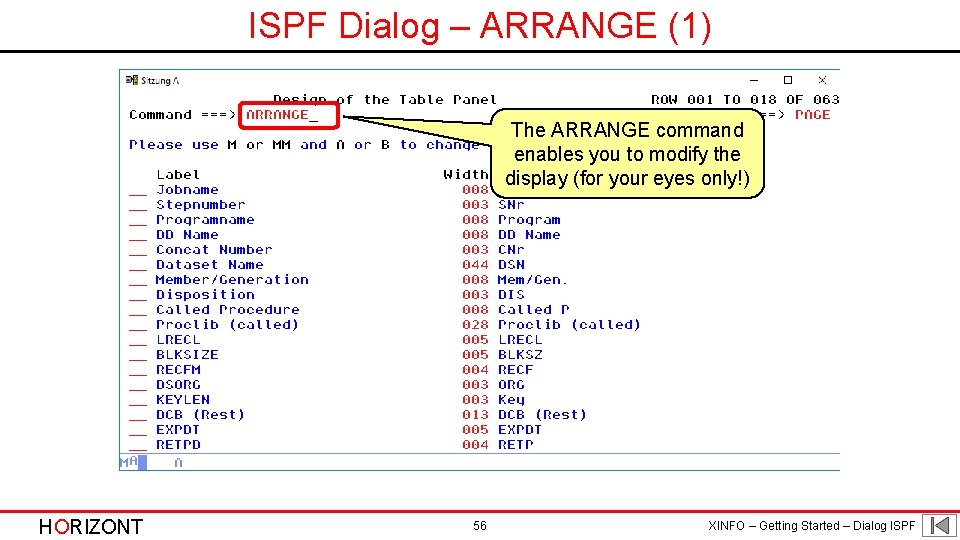
ISPF Dialog – ARRANGE (1) The ARRANGE command enables you to modify the display (for your eyes only!) HORIZONT 56 XINFO – Getting Started – Dialog ISPF
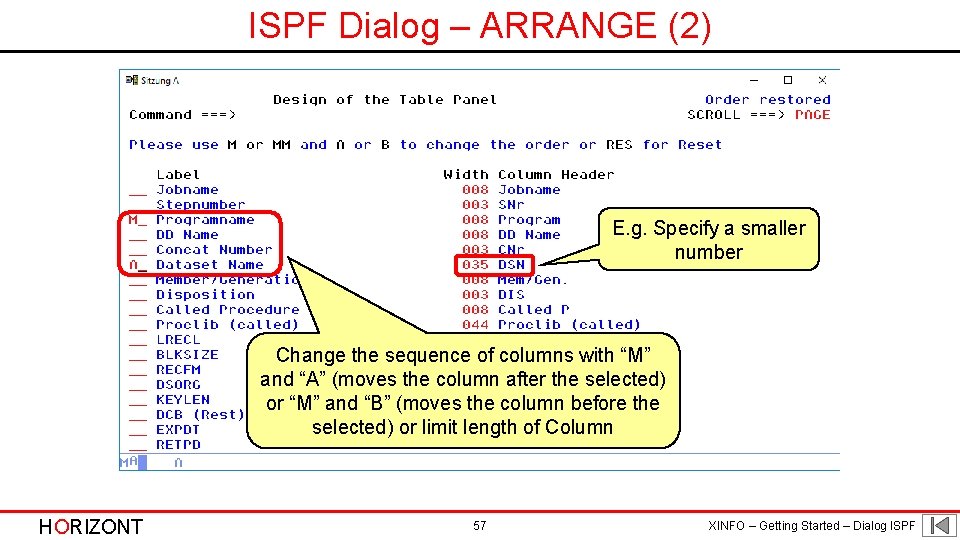
ISPF Dialog – ARRANGE (2) E. g. Specify a smaller number Change the sequence of columns with “M” and “A” (moves the column after the selected) or “M” and “B” (moves the column before the selected) or limit length of Column HORIZONT 57 XINFO – Getting Started – Dialog ISPF
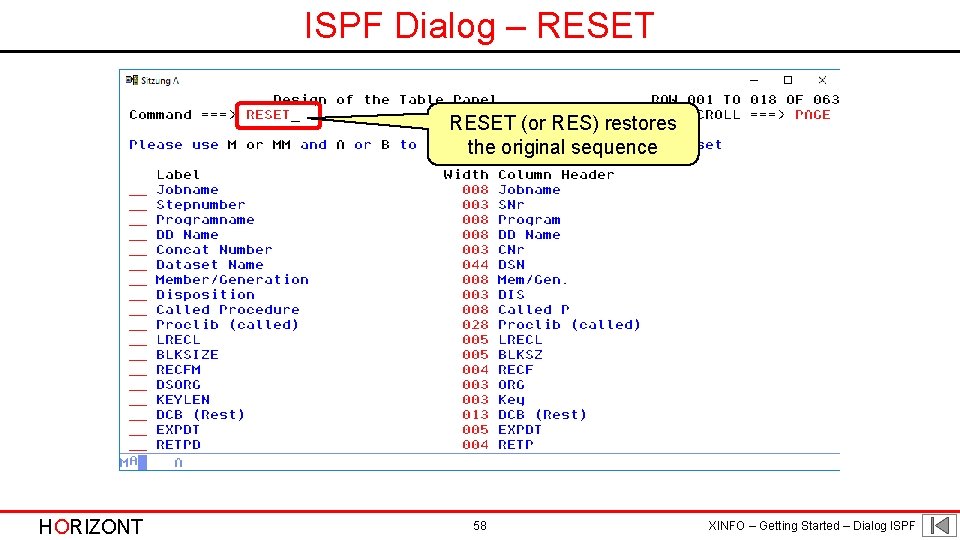
ISPF Dialog – RESET (or RES) restores the original sequence HORIZONT 58 XINFO – Getting Started – Dialog ISPF
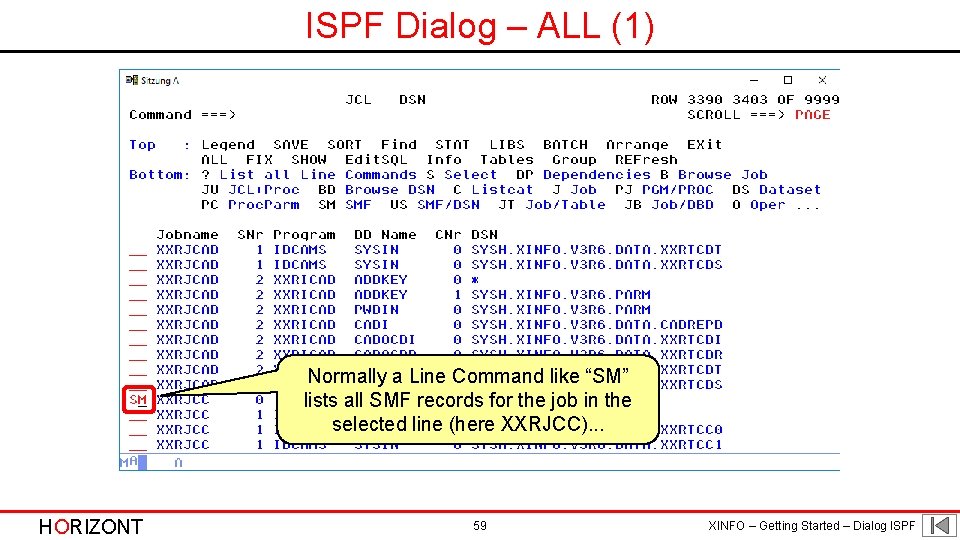
ISPF Dialog – ALL (1) Normally a Line Command like “SM” lists all SMF records for the job in the selected line (here XXRJCC). . . HORIZONT 59 XINFO – Getting Started – Dialog ISPF
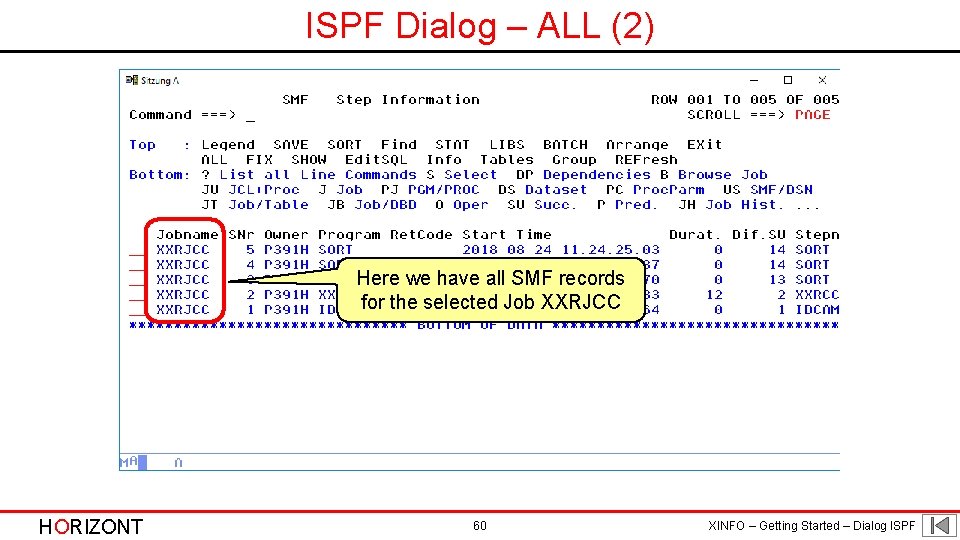
ISPF Dialog – ALL (2) Here we have all SMF records for the selected Job XXRJCC HORIZONT 60 XINFO – Getting Started – Dialog ISPF
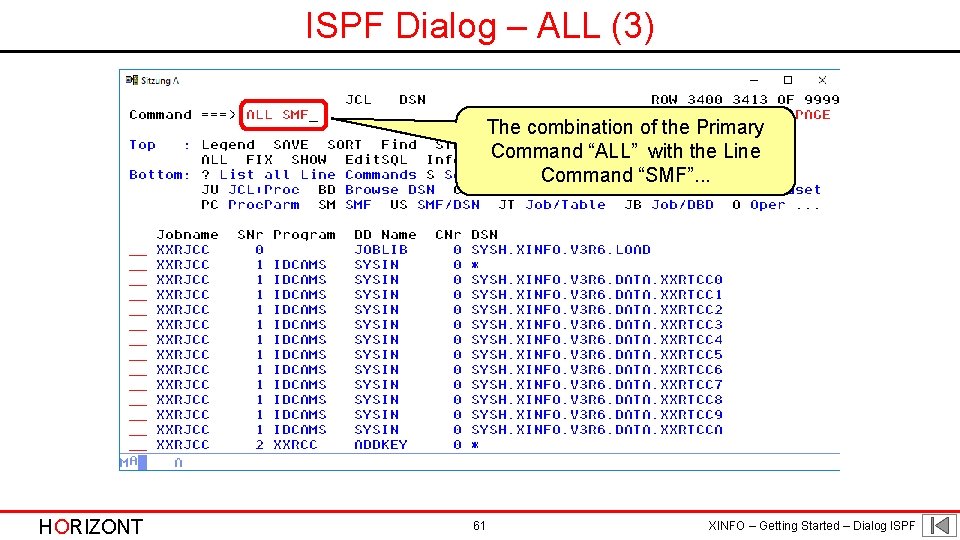
ISPF Dialog – ALL (3) The combination of the Primary Command “ALL” with the Line Command “SMF”. . . HORIZONT 61 XINFO – Getting Started – Dialog ISPF
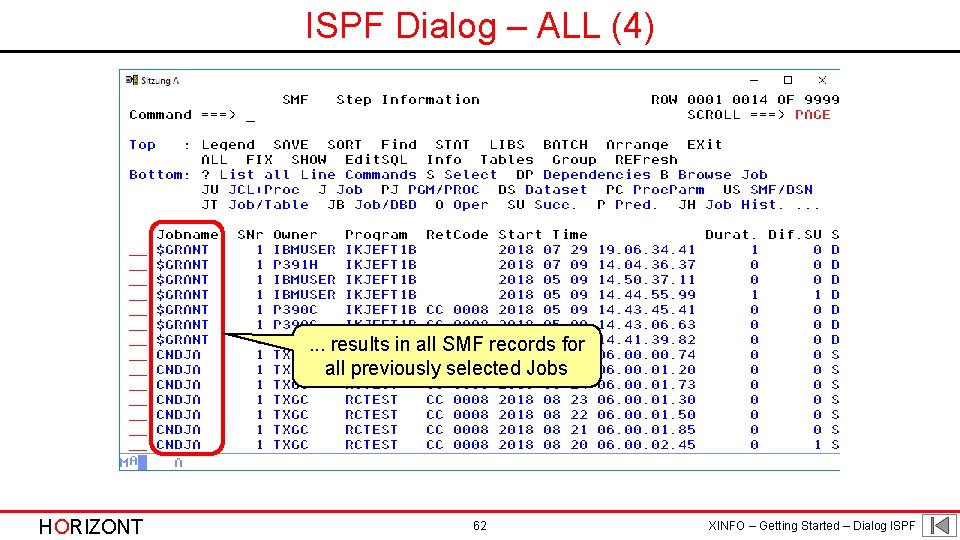
ISPF Dialog – ALL (4) . . . results in all SMF records for all previously selected Jobs HORIZONT 62 XINFO – Getting Started – Dialog ISPF
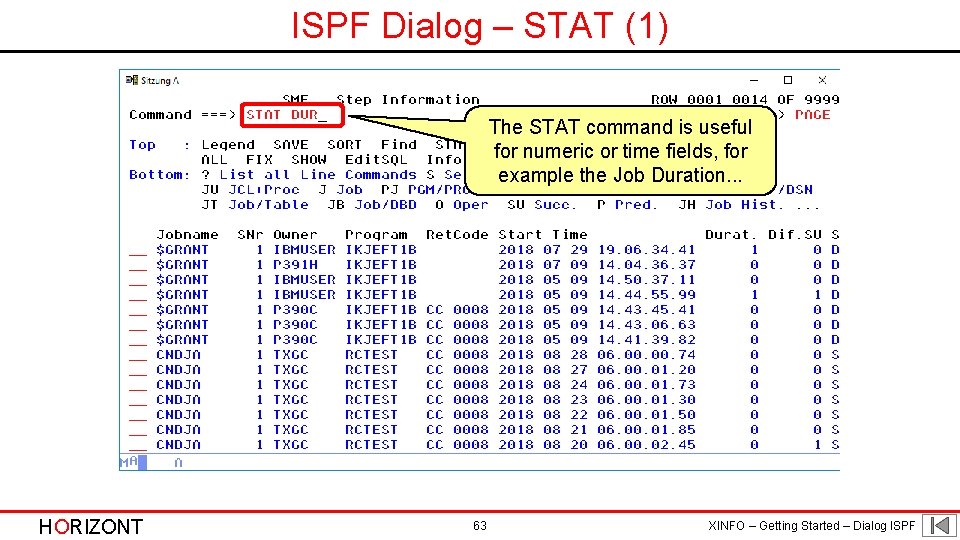
ISPF Dialog – STAT (1) The STAT command is useful for numeric or time fields, for example the Job Duration. . . HORIZONT 63 XINFO – Getting Started – Dialog ISPF
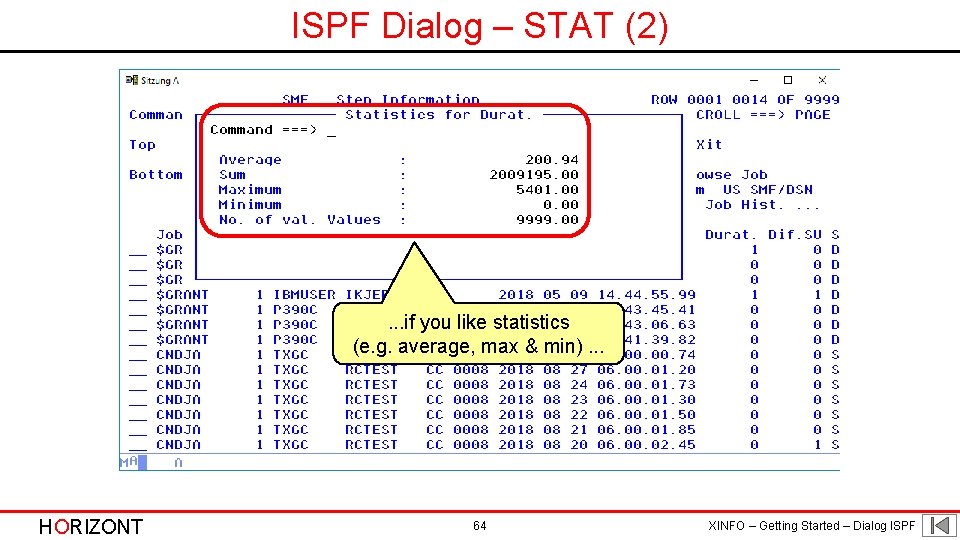
ISPF Dialog – STAT (2) . . . if you like statistics (e. g. average, max & min). . . HORIZONT 64 XINFO – Getting Started – Dialog ISPF
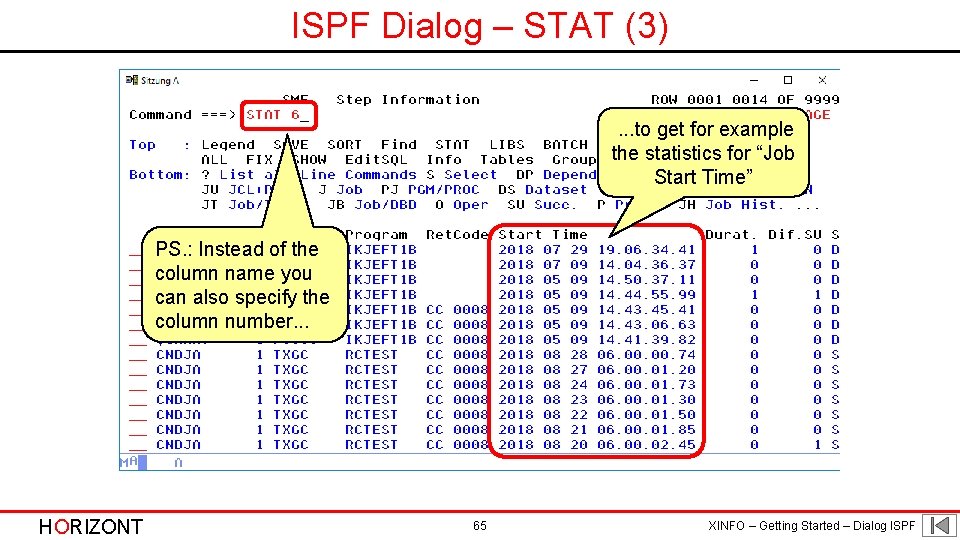
ISPF Dialog – STAT (3). . . to get for example the statistics for “Job Start Time” PS. : Instead of the column name you can also specify the column number. . . HORIZONT 65 XINFO – Getting Started – Dialog ISPF
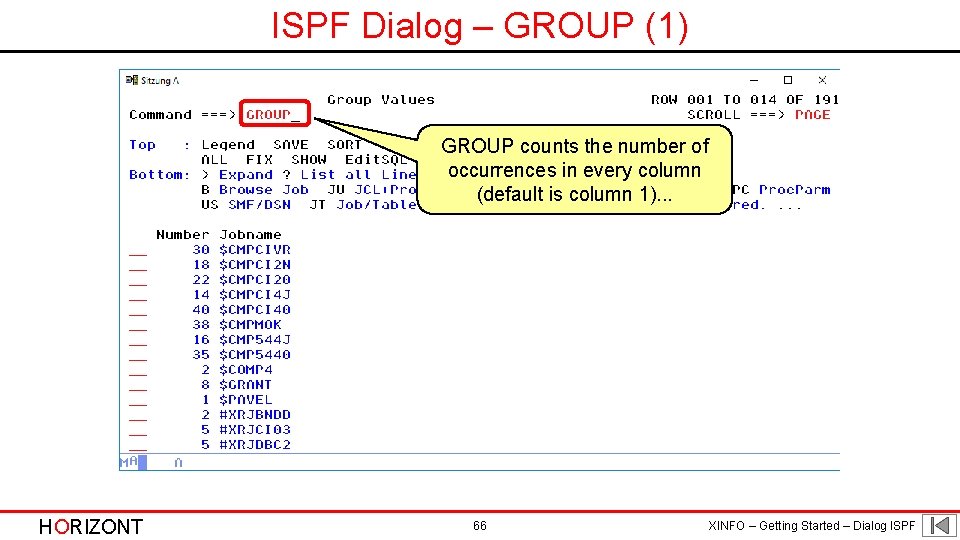
ISPF Dialog – GROUP (1) GROUP counts the number of occurrences in every column (default is column 1). . . HORIZONT 66 XINFO – Getting Started – Dialog ISPF
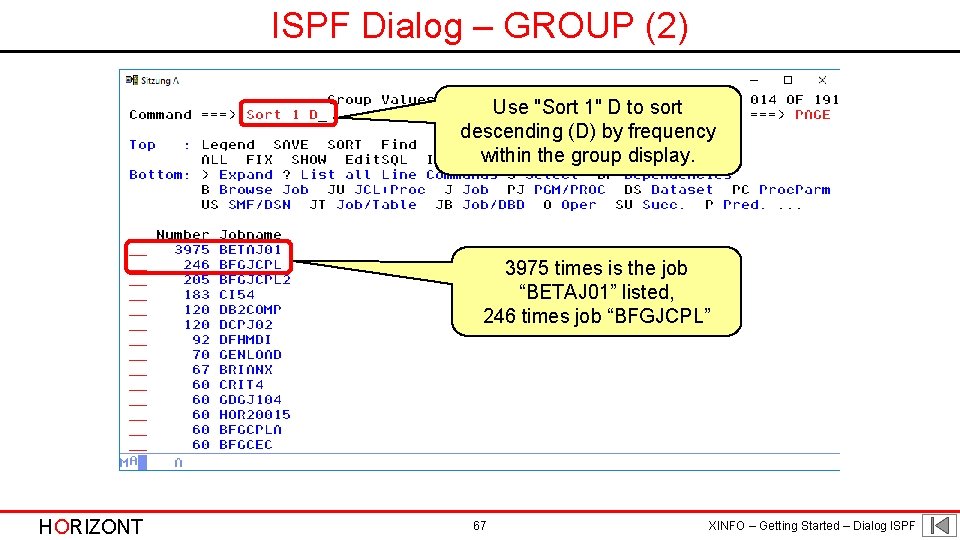
ISPF Dialog – GROUP (2) Use "Sort 1" D to sort descending (D) by frequency within the group display. 3975 times is the job “BETAJ 01” listed, 246 times job “BFGJCPL” HORIZONT 67 XINFO – Getting Started – Dialog ISPF
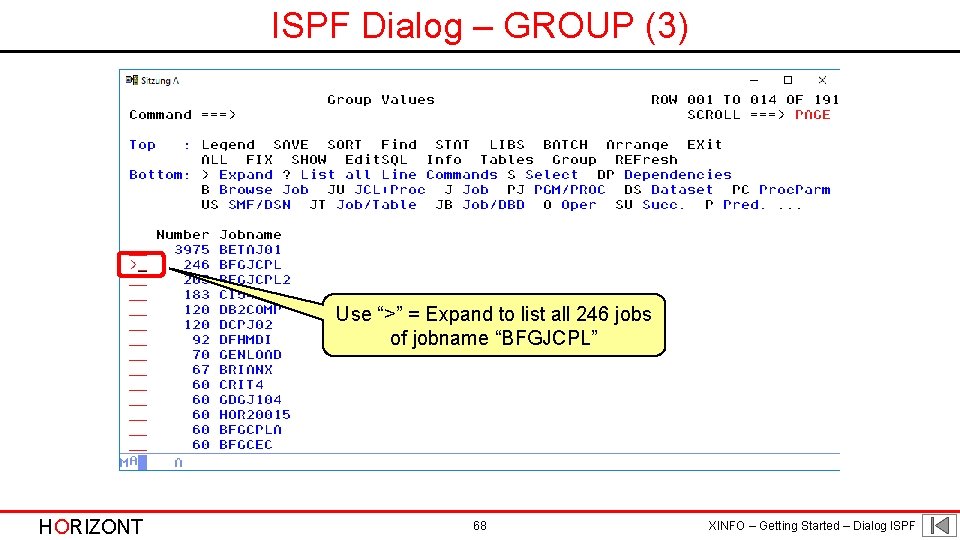
ISPF Dialog – GROUP (3) Use “>” = Expand to list all 246 jobs of jobname “BFGJCPL” HORIZONT 68 XINFO – Getting Started – Dialog ISPF
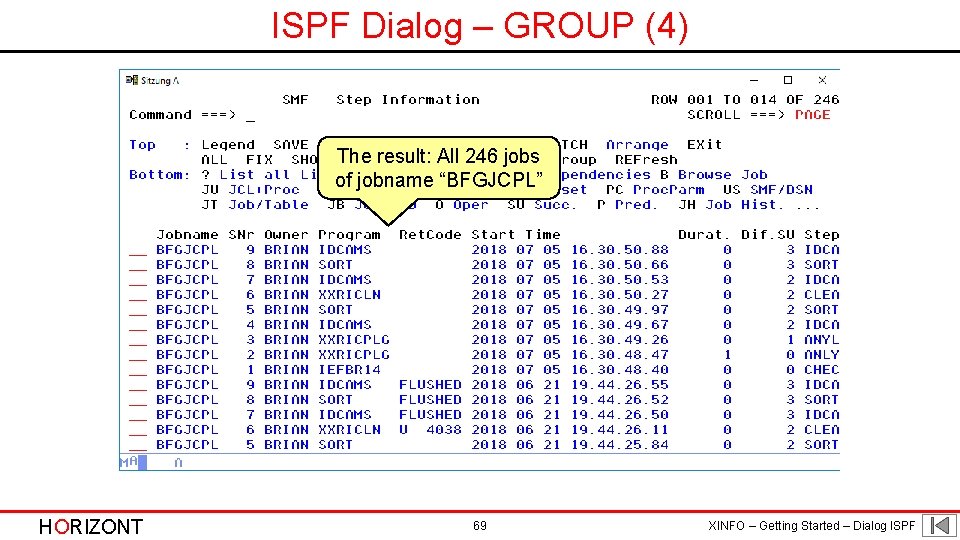
ISPF Dialog – GROUP (4) The result: All 246 jobs of jobname “BFGJCPL” HORIZONT 69 XINFO – Getting Started – Dialog ISPF
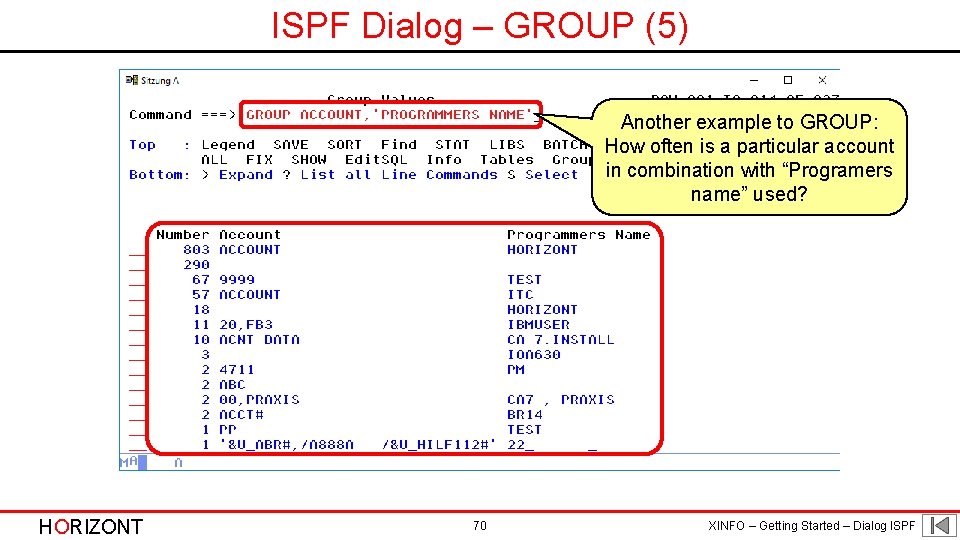
ISPF Dialog – GROUP (5) Another example to GROUP: How often is a particular account in combination with “Programers name” used? HORIZONT 70 XINFO – Getting Started – Dialog ISPF
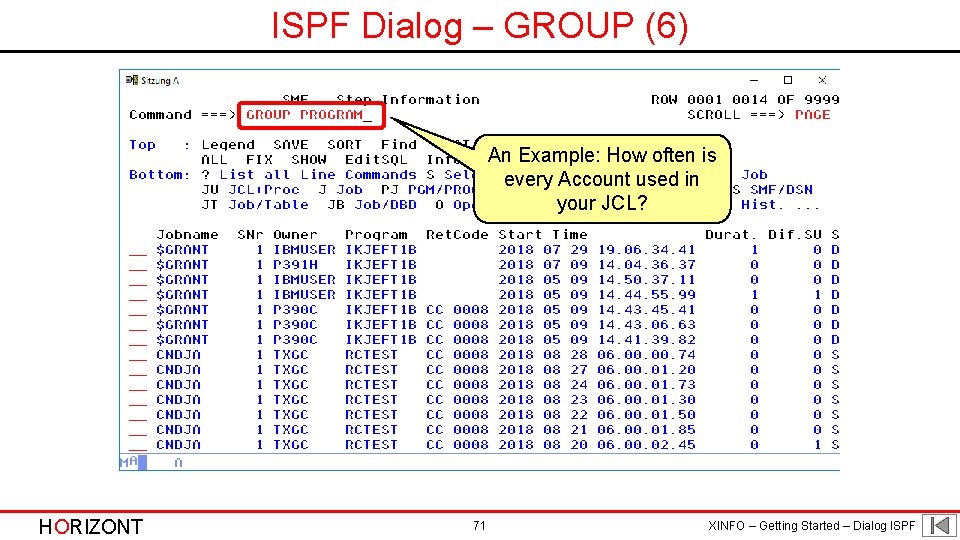
ISPF Dialog – GROUP (6) An Example: How often is every Account used in your JCL? HORIZONT 71 XINFO – Getting Started – Dialog ISPF
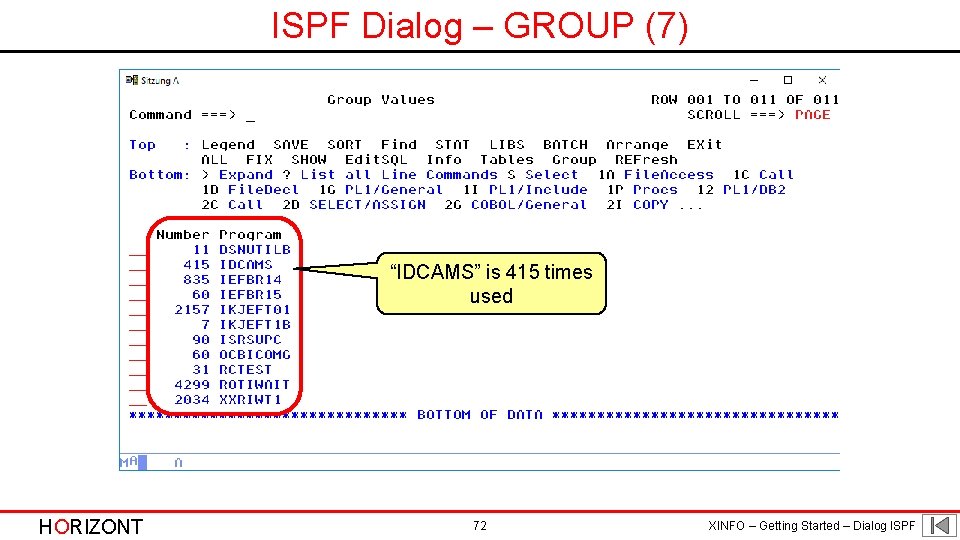
ISPF Dialog – GROUP (7) “IDCAMS” is 415 times used HORIZONT 72 XINFO – Getting Started – Dialog ISPF
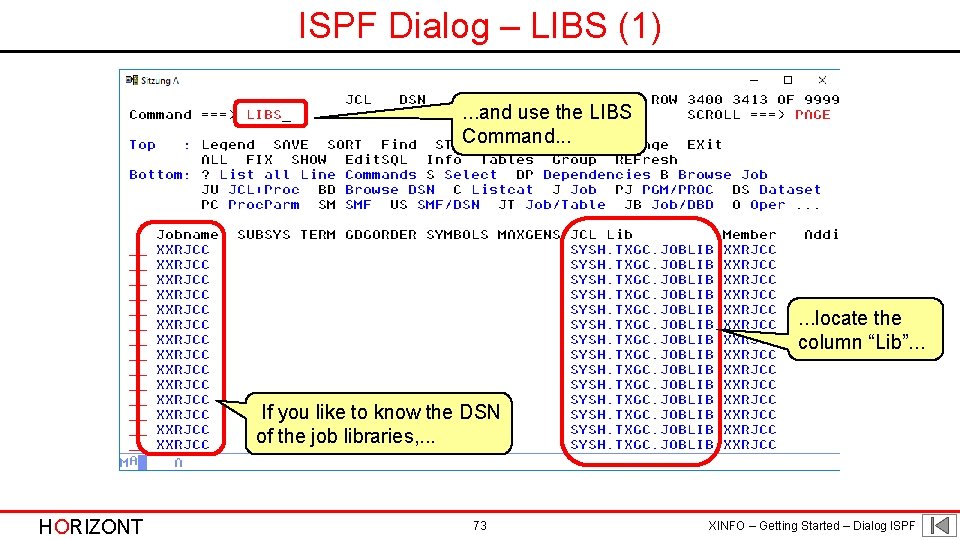
ISPF Dialog – LIBS (1). . . and use the LIBS Command. . . locate the column “Lib”. . . If you like to know the DSN of the job libraries, . . . HORIZONT 73 XINFO – Getting Started – Dialog ISPF
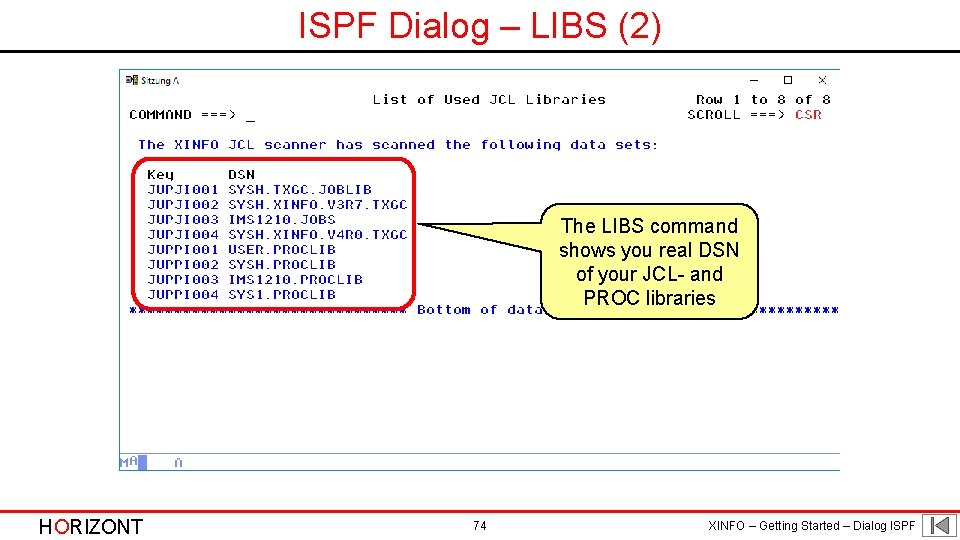
ISPF Dialog – LIBS (2) The LIBS command shows you real DSN of your JCL- and PROC libraries HORIZONT 74 XINFO – Getting Started – Dialog ISPF
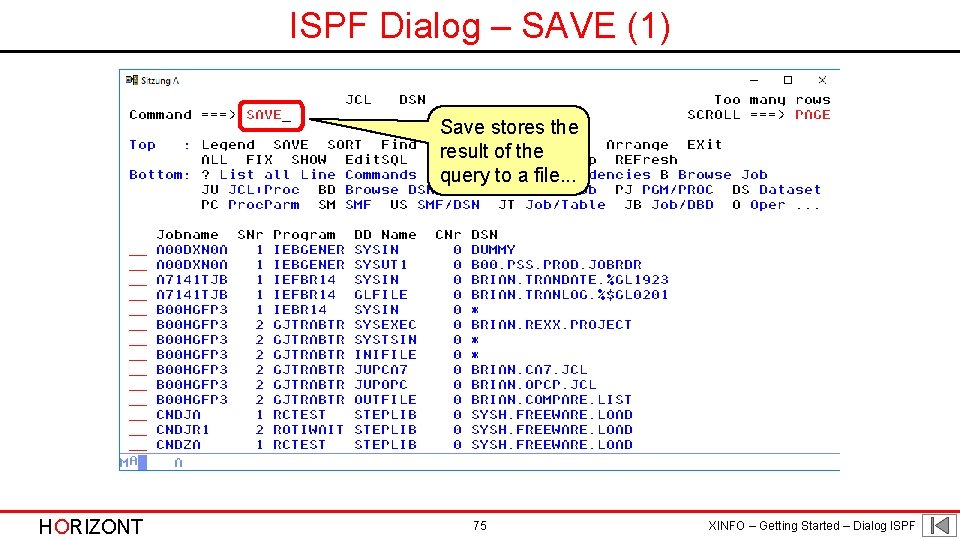
ISPF Dialog – SAVE (1) Save stores the result of the query to a file. . . HORIZONT 75 XINFO – Getting Started – Dialog ISPF
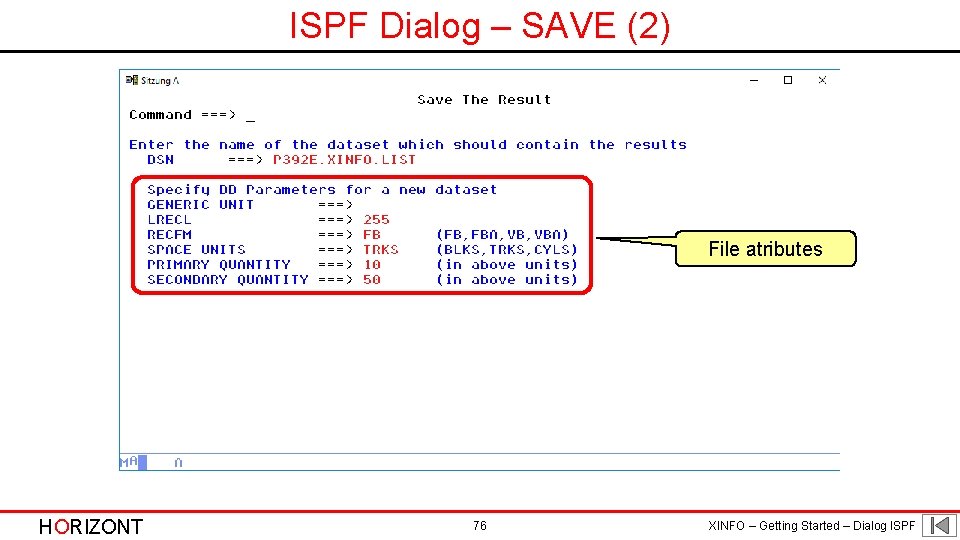
ISPF Dialog – SAVE (2) File atributes HORIZONT 76 XINFO – Getting Started – Dialog ISPF
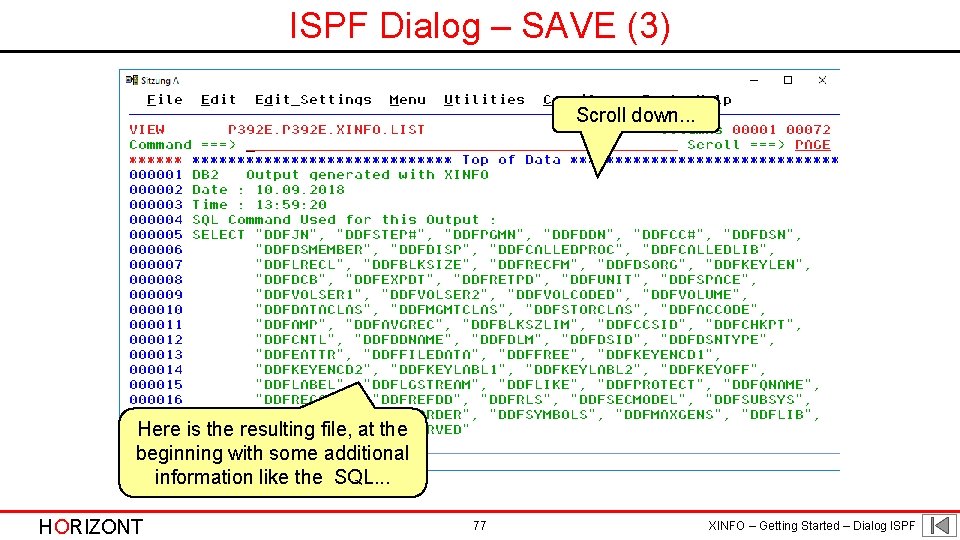
ISPF Dialog – SAVE (3) Scroll down. . . Here is the resulting file, at the beginning with some additional information like the SQL. . . HORIZONT 77 XINFO – Getting Started – Dialog ISPF
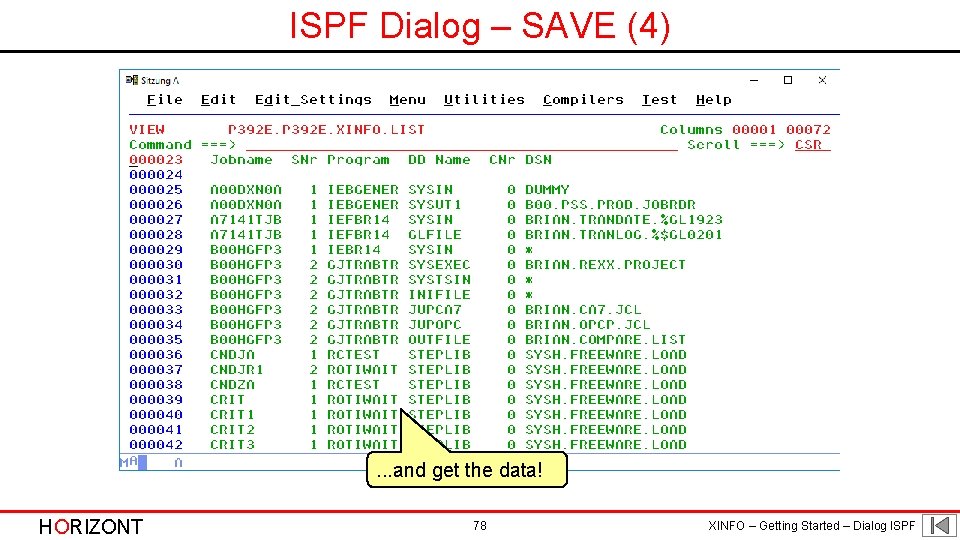
ISPF Dialog – SAVE (4) . . . and get the data! HORIZONT 78 XINFO – Getting Started – Dialog ISPF
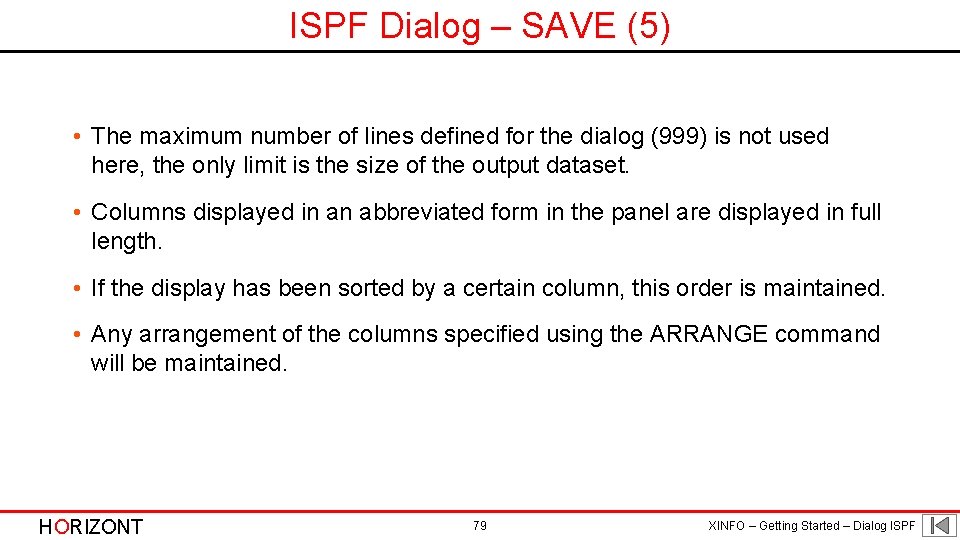
ISPF Dialog – SAVE (5) • The maximum number of lines defined for the dialog (999) is not used here, the only limit is the size of the output dataset. • Columns displayed in an abbreviated form in the panel are displayed in full length. • If the display has been sorted by a certain column, this order is maintained. • Any arrangement of the columns specified using the ARRANGE command will be maintained. HORIZONT 79 XINFO – Getting Started – Dialog ISPF
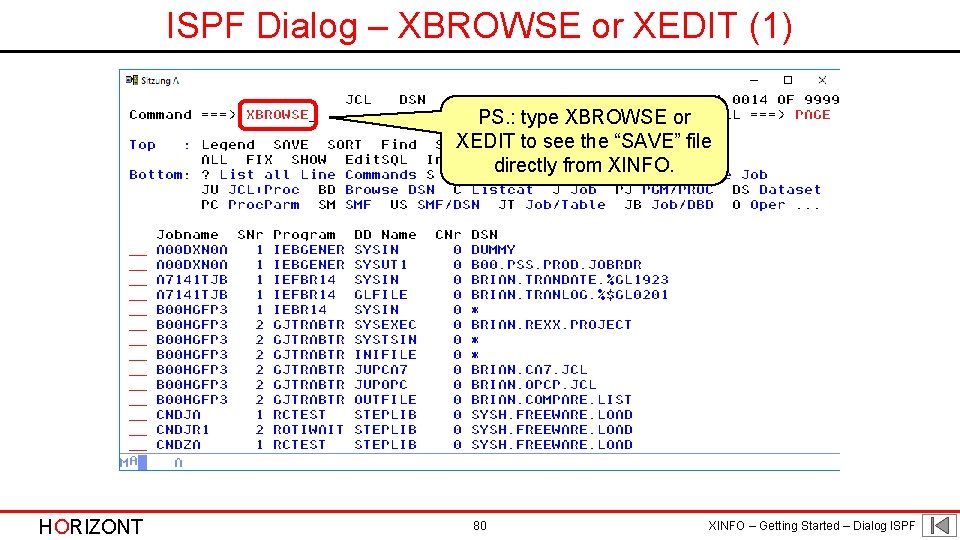
ISPF Dialog – XBROWSE or XEDIT (1) PS. : type XBROWSE or XEDIT to see the “SAVE” file directly from XINFO. HORIZONT 80 XINFO – Getting Started – Dialog ISPF
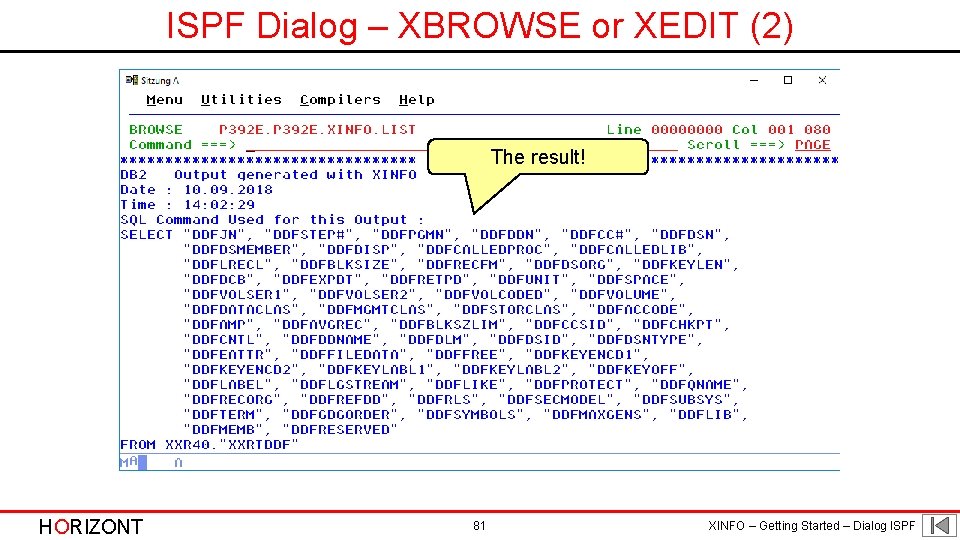
ISPF Dialog – XBROWSE or XEDIT (2) The result! HORIZONT 81 XINFO – Getting Started – Dialog ISPF
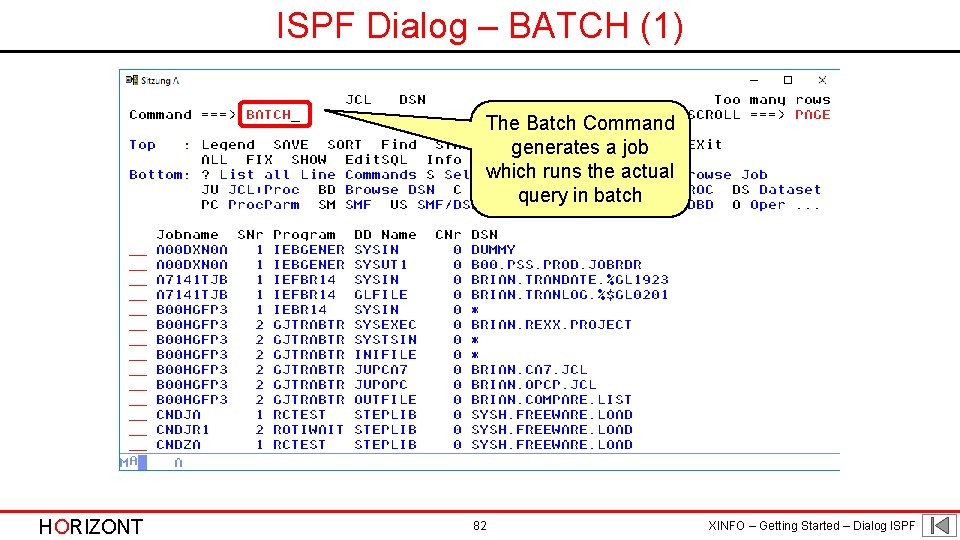
ISPF Dialog – BATCH (1) The Batch Command generates a job which runs the actual query in batch HORIZONT 82 XINFO – Getting Started – Dialog ISPF
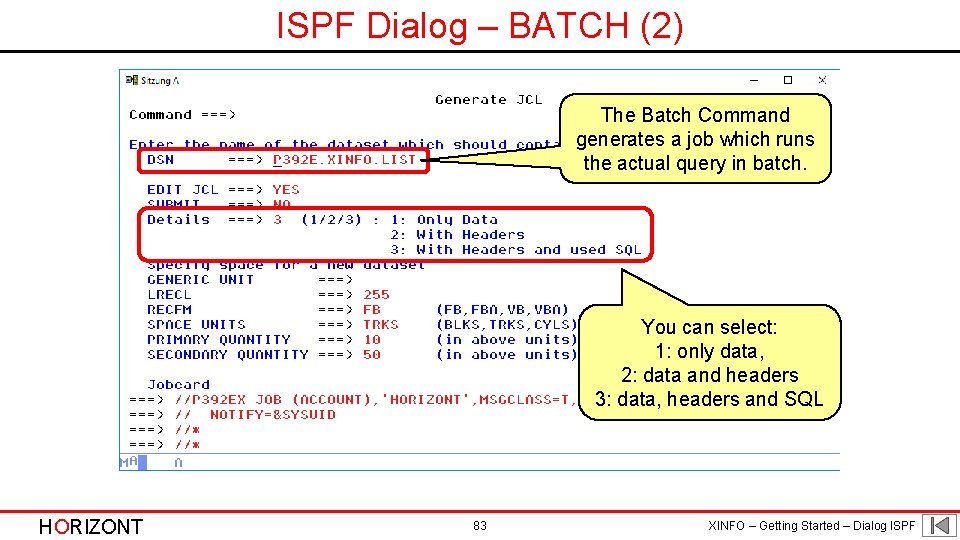
ISPF Dialog – BATCH (2) The Batch Command generates a job which runs the actual query in batch. You can select: 1: only data, 2: data and headers 3: data, headers and SQL HORIZONT 83 XINFO – Getting Started – Dialog ISPF
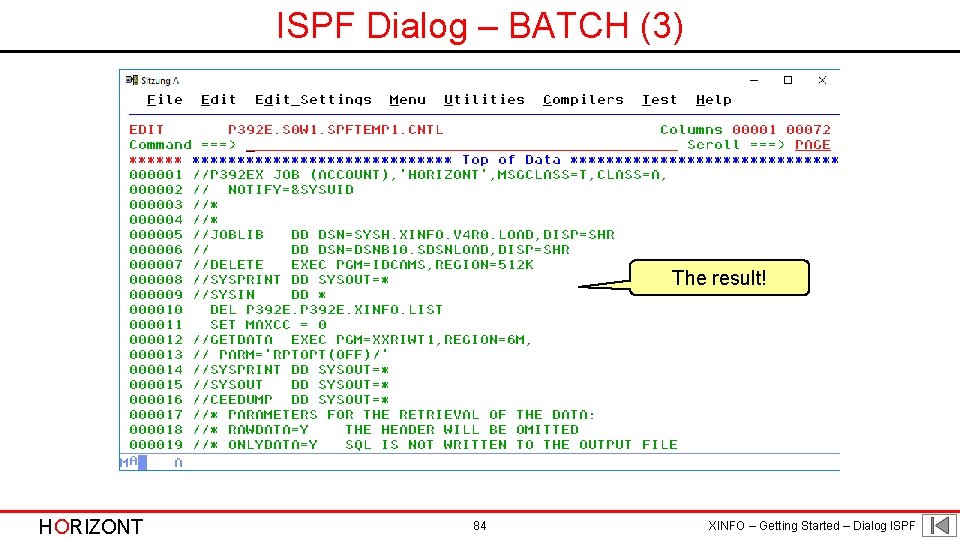
ISPF Dialog – BATCH (3) The result! HORIZONT 84 XINFO – Getting Started – Dialog ISPF
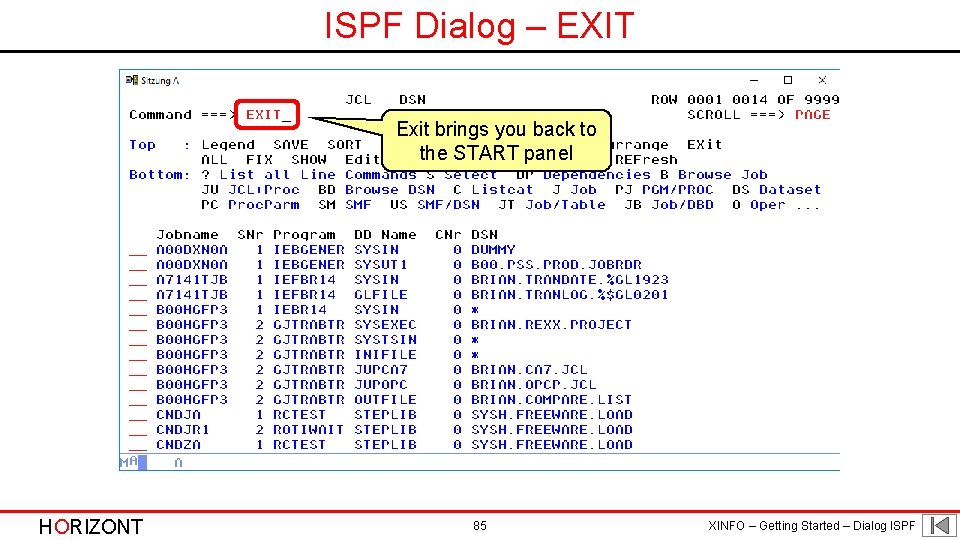
ISPF Dialog – EXIT Exit brings you back to the START panel HORIZONT 85 XINFO – Getting Started – Dialog ISPF
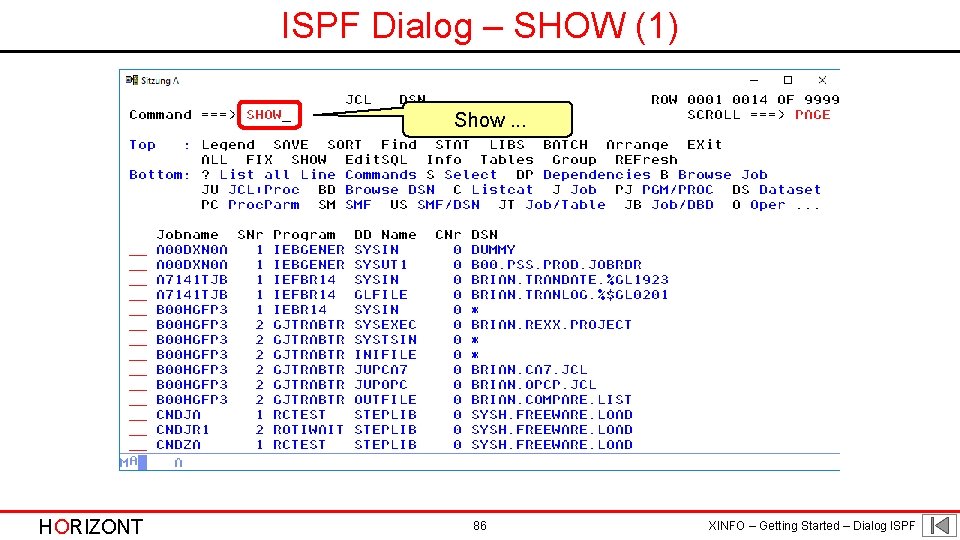
ISPF Dialog – SHOW (1) Show. . . HORIZONT 86 XINFO – Getting Started – Dialog ISPF
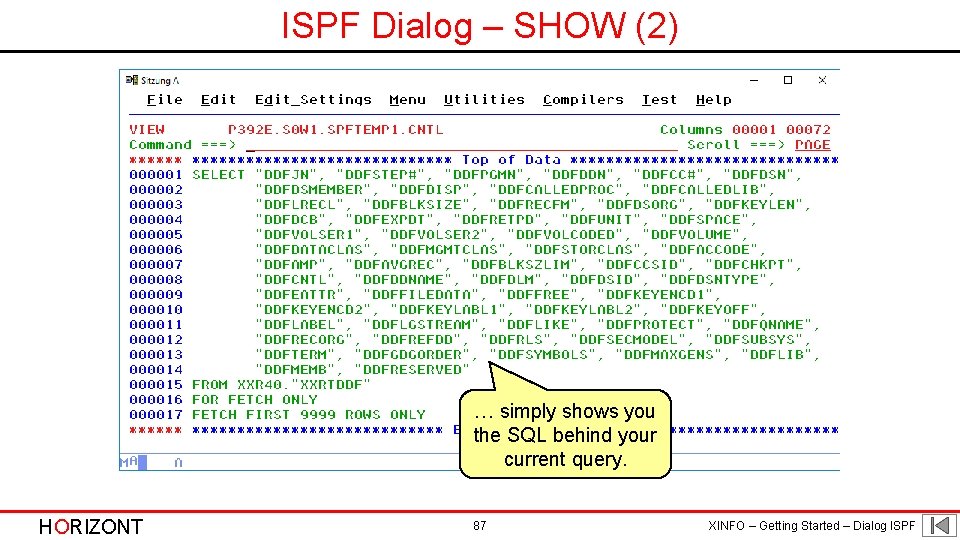
ISPF Dialog – SHOW (2) … simply shows you the SQL behind your current query. HORIZONT 87 XINFO – Getting Started – Dialog ISPF
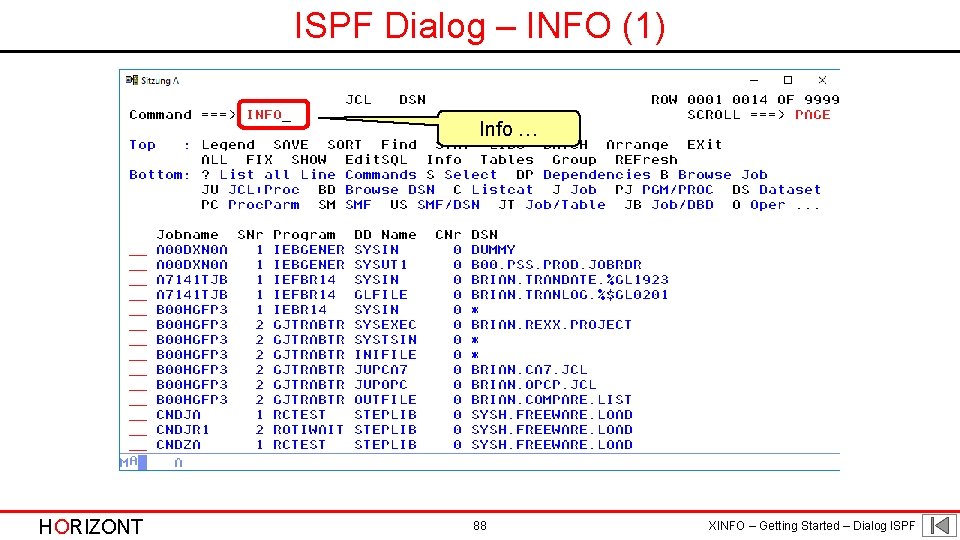
ISPF Dialog – INFO (1) Info … HORIZONT 88 XINFO – Getting Started – Dialog ISPF
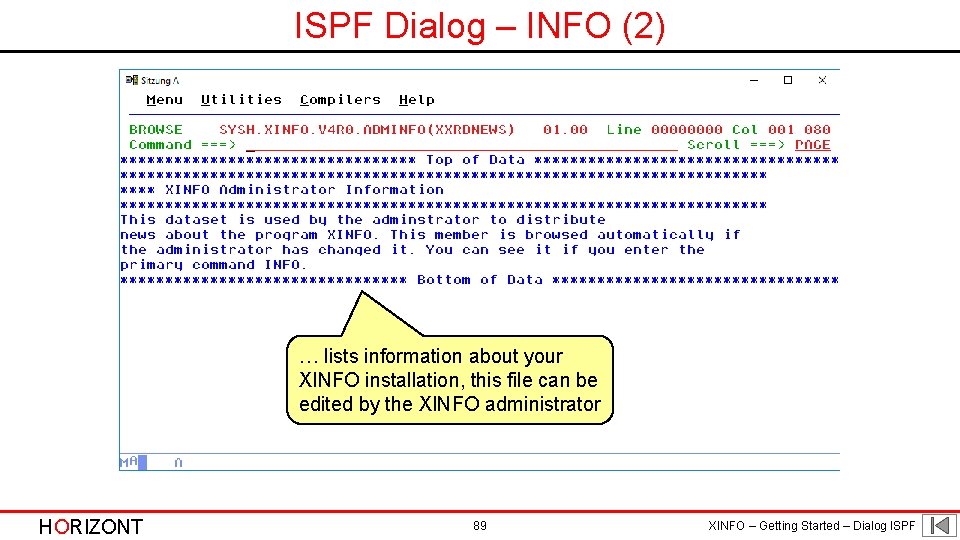
ISPF Dialog – INFO (2) … lists information about your XINFO installation, this file can be edited by the XINFO administrator HORIZONT 89 XINFO – Getting Started – Dialog ISPF
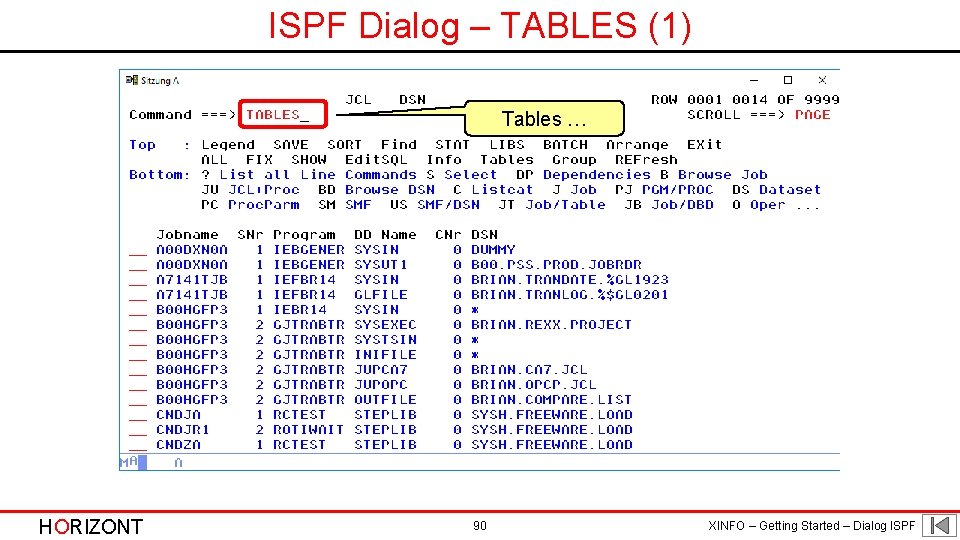
ISPF Dialog – TABLES (1) Tables … HORIZONT 90 XINFO – Getting Started – Dialog ISPF
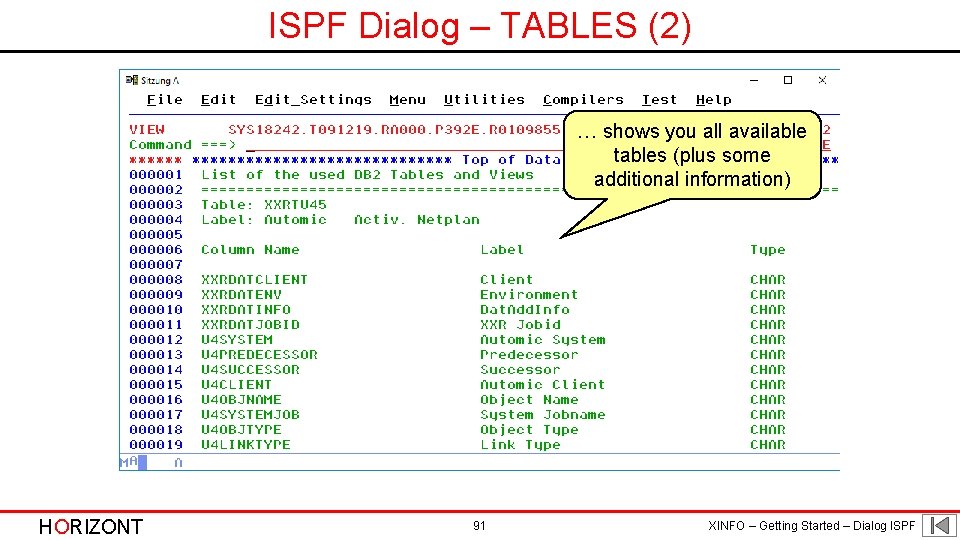
ISPF Dialog – TABLES (2) … shows you all available tables (plus some additional information) HORIZONT 91 XINFO – Getting Started – Dialog ISPF
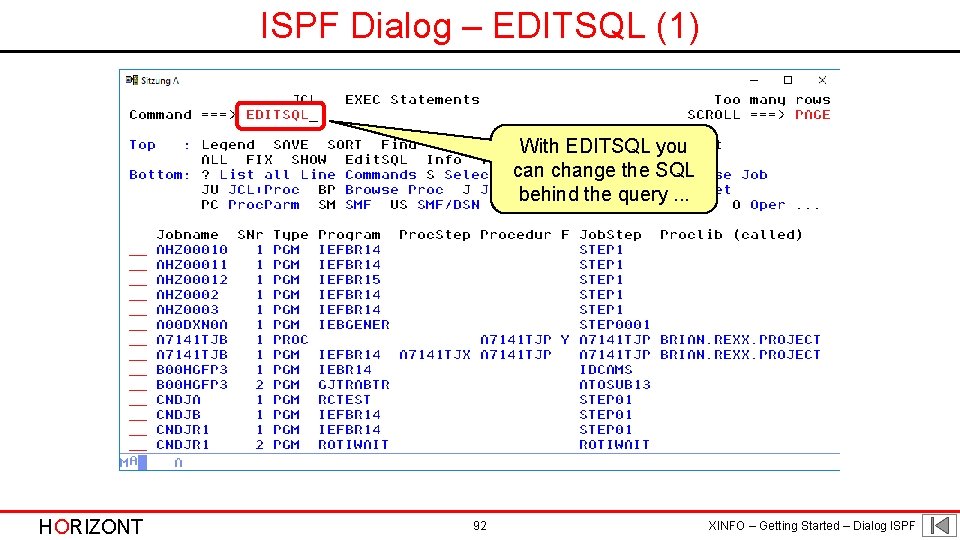
ISPF Dialog – EDITSQL (1) With EDITSQL you can change the SQL behind the query. . . HORIZONT 92 XINFO – Getting Started – Dialog ISPF
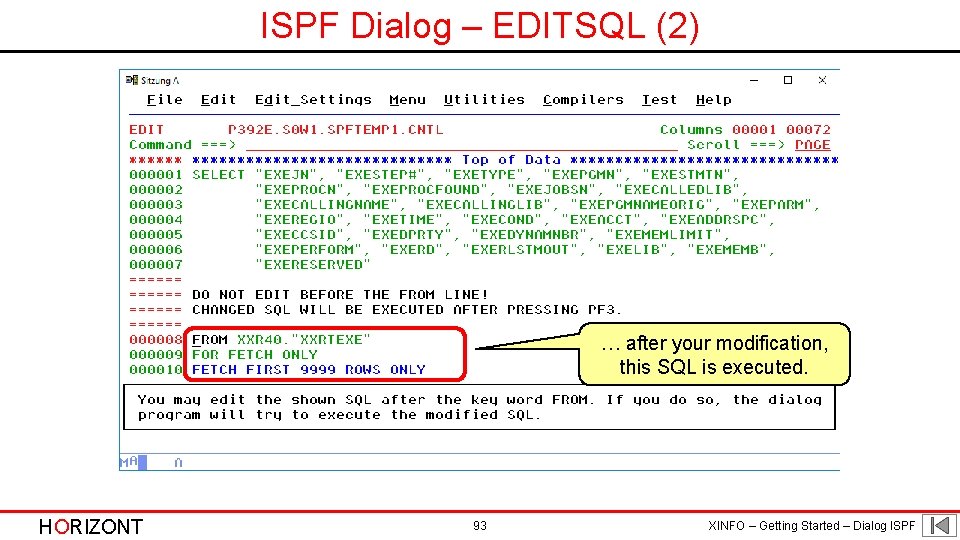
ISPF Dialog – EDITSQL (2) … after your modification, this SQL is executed. HORIZONT 93 XINFO – Getting Started – Dialog ISPF
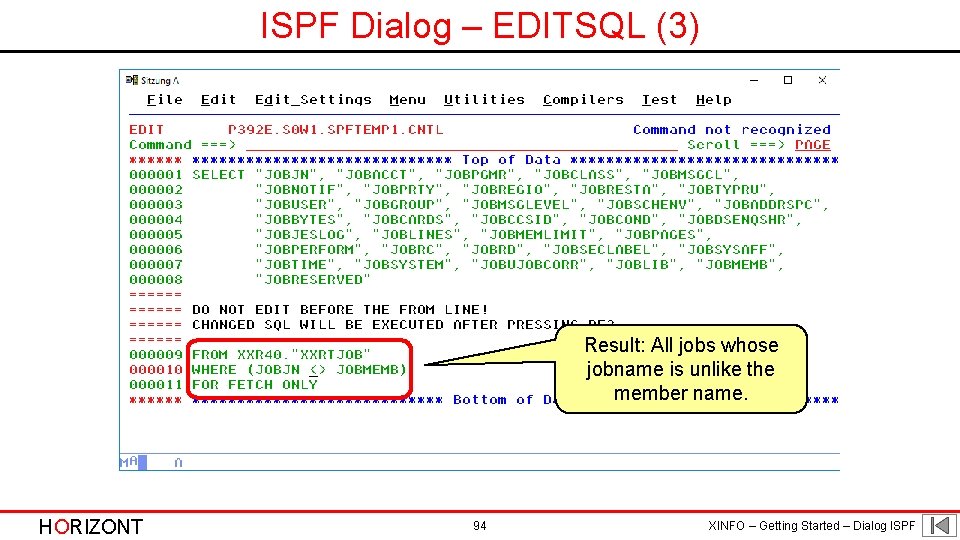
ISPF Dialog – EDITSQL (3) Result: All jobs whose jobname is unlike the member name. HORIZONT 94 XINFO – Getting Started – Dialog ISPF
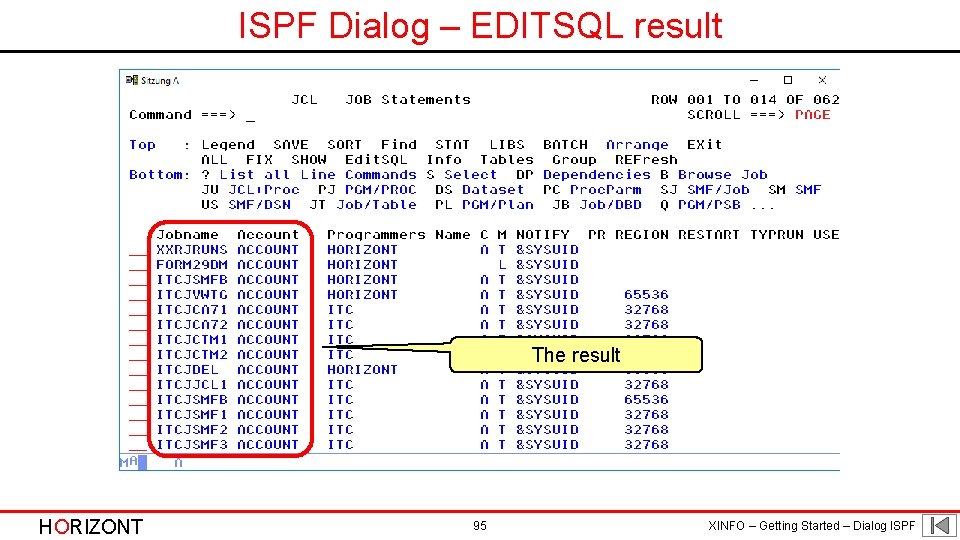
ISPF Dialog – EDITSQL result The result HORIZONT 95 XINFO – Getting Started – Dialog ISPF
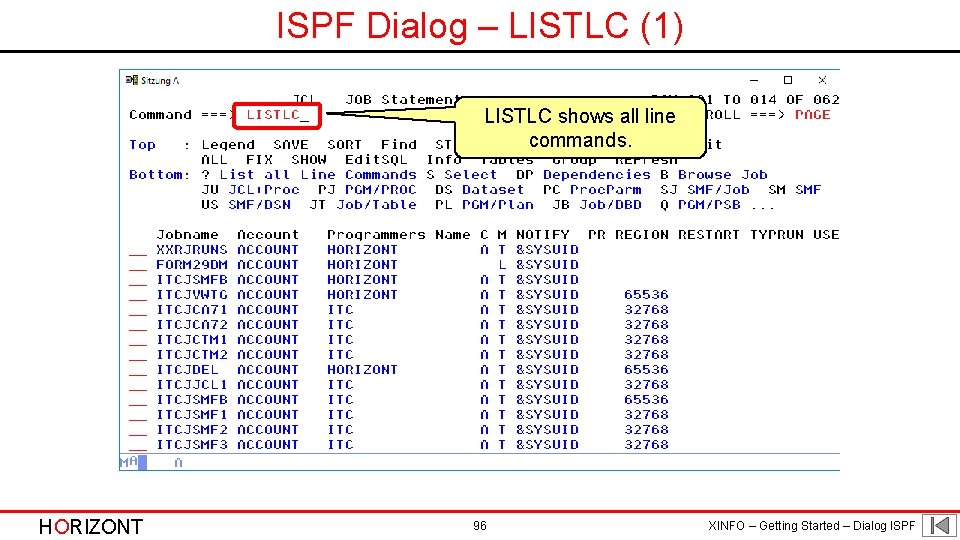
ISPF Dialog – LISTLC (1) LISTLC shows all line commands. HORIZONT 96 XINFO – Getting Started – Dialog ISPF
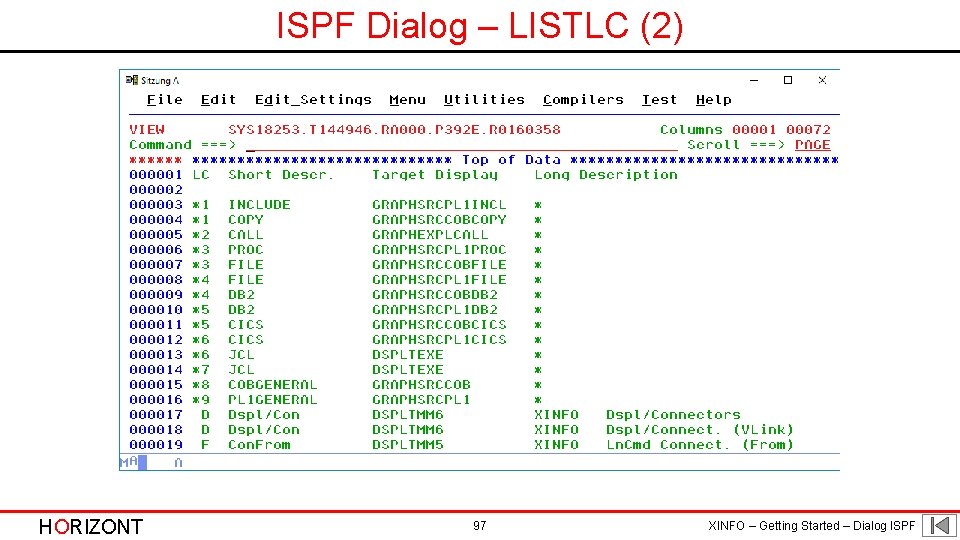
ISPF Dialog – LISTLC (2) HORIZONT 97 XINFO – Getting Started – Dialog ISPF
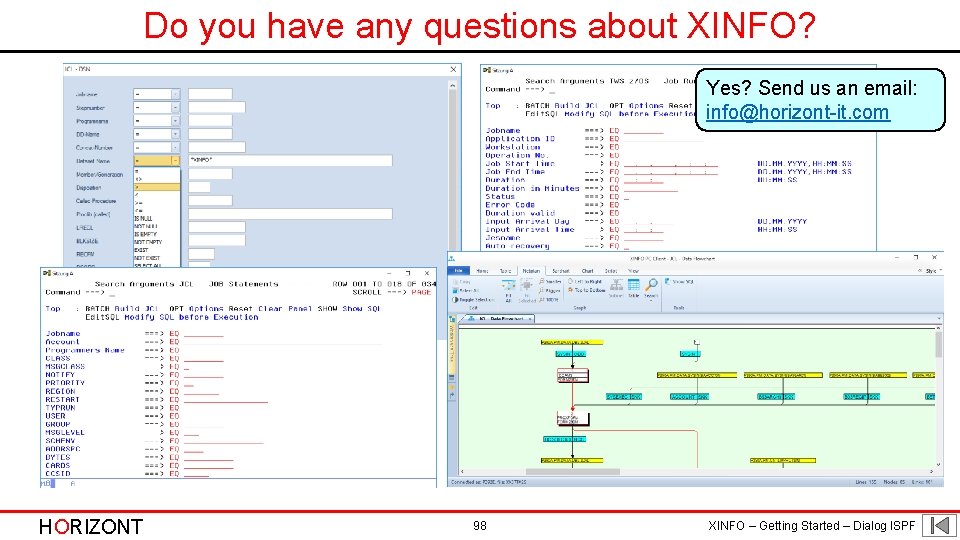
Do you have any questions about XINFO? Yes? Send us an email: info@horizont-it. com HORIZONT 98 XINFO – Getting Started – Dialog ISPF
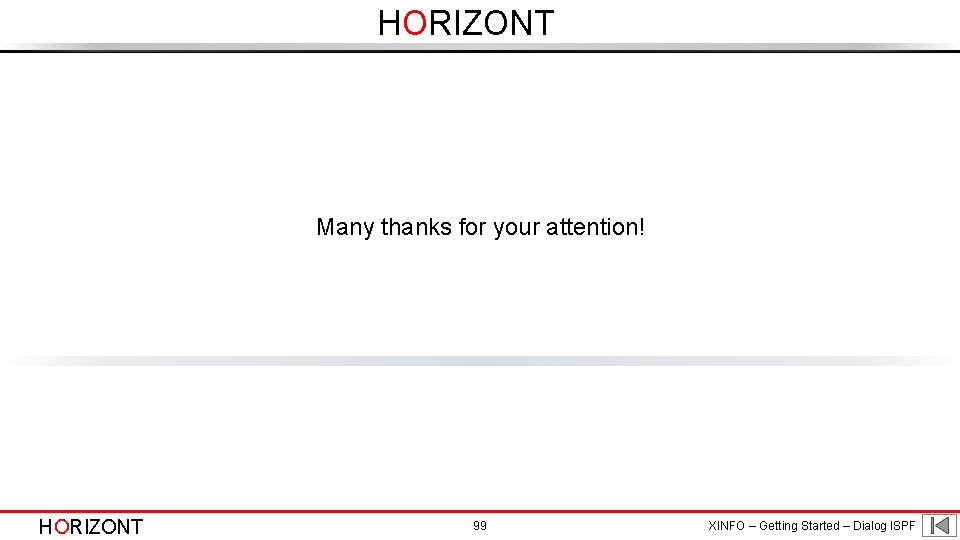
HORIZONT Many thanks for your attention! HORIZONT 99 XINFO – Getting Started – Dialog ISPF
 Horizont
Horizont Xinfo horizont
Xinfo horizont Xinfo horizont
Xinfo horizont Ragam dialog (dialog style)
Ragam dialog (dialog style) Karakteristik ragam dialog
Karakteristik ragam dialog Automic activate_uc_object
Automic activate_uc_object Horizont
Horizont Xinfo.client
Xinfo.client Xinfo
Xinfo Xinfo
Xinfo Horizont
Horizont Flachheitsproblem
Flachheitsproblem Horizont
Horizont Horizont
Horizont Horizont
Horizont Horizont
Horizont Vom hoch ins tief gehts schief
Vom hoch ins tief gehts schief How you use ict today and how you will use it tomorrow
How you use ict today and how you will use it tomorrow Social function of suggestion
Social function of suggestion Dialog prestasi batu pahat
Dialog prestasi batu pahat Aime lauk
Aime lauk Ciri khas interface question & answer dialogue adalah
Ciri khas interface question & answer dialogue adalah Dialog dalam konteks perancangan user interface adalah
Dialog dalam konteks perancangan user interface adalah Room reservation dialogue
Room reservation dialogue Contoh menu datar
Contoh menu datar Treffend formulierter ausspruch
Treffend formulierter ausspruch Merupakan ragam dialog yang paling konvensional
Merupakan ragam dialog yang paling konvensional Dialog in der schule
Dialog in der schule Congratulate dialogue
Congratulate dialogue Karangan jenis dialog
Karangan jenis dialog Perancangan tampilan berbasis grafis
Perancangan tampilan berbasis grafis Gaya dialog menu
Gaya dialog menu Apa pandangan gereja tentang dunia
Apa pandangan gereja tentang dunia Mb_applmodal
Mb_applmodal Good morning madam. may i help you
Good morning madam. may i help you Monologue examples
Monologue examples Notasi dialog dapat berupa
Notasi dialog dapat berupa Vct phase 2
Vct phase 2 Clipboard dialog box launcher
Clipboard dialog box launcher Contoh dialog wawancara
Contoh dialog wawancara Dialog
Dialog Dialog exemplu
Dialog exemplu Dialog job interview
Dialog job interview Tema dialogului
Tema dialogului Bahasa komputer
Bahasa komputer Cisco catalyst 2950 configuration
Cisco catalyst 2950 configuration Komunikasi terapeutik pada kelompok
Komunikasi terapeutik pada kelompok Dialog for customer service
Dialog for customer service Liv strand moderlige principper
Liv strand moderlige principper Berapa jenis ragam dialog yang ada di komputer
Berapa jenis ragam dialog yang ada di komputer Dialog
Dialog Pengertian software presentasi
Pengertian software presentasi Unit 1 greetings
Unit 1 greetings Orbis dictus
Orbis dictus Common dialog
Common dialog Langkah memperkembangkan dialog peradaban
Langkah memperkembangkan dialog peradaban Treceti urmatorul fragment dialogat în vorbire indirectă
Treceti urmatorul fragment dialogat în vorbire indirectă Ragam dialog imk
Ragam dialog imk Formal and informal leave taking
Formal and informal leave taking Pelaporan intervensi dialog prestasi
Pelaporan intervensi dialog prestasi Zenity yes no dialog
Zenity yes no dialog Raspunsuri
Raspunsuri Clipboard dialog box launcher
Clipboard dialog box launcher Ins kino gehen dialog
Ins kino gehen dialog Co je to dialog
Co je to dialog Dialog customer service
Dialog customer service Cakap ajuk cakap pindah
Cakap ajuk cakap pindah Tatabahasa
Tatabahasa Objektif plc
Objektif plc Contoh ragam dialog inisiatif
Contoh ragam dialog inisiatif Nebentexte analysieren
Nebentexte analysieren Dialog
Dialog Fasilitas di microsoft excel yang dimaksud adalah
Fasilitas di microsoft excel yang dimaksud adalah Textual dialog notation
Textual dialog notation V-dialog attach
V-dialog attach Dialog motywujący przykład
Dialog motywujący przykład Struktur teks negosiasi
Struktur teks negosiasi Elements of drama dialogue
Elements of drama dialogue Dialog behördenlösung
Dialog behördenlösung Local guide program
Local guide program Rozprávanie slohový postup
Rozprávanie slohový postup Podmiot liryczny
Podmiot liryczny Dialog
Dialog Manfred schewe
Manfred schewe Conversation design
Conversation design Dialog beim friseur
Dialog beim friseur Image j wiki
Image j wiki Notasi dialog
Notasi dialog Contoh ayat cakap ajuk
Contoh ayat cakap ajuk Giving permission
Giving permission Dialog einkaufen im supermarkt
Dialog einkaufen im supermarkt Cel care primeste mesajul în dialog este
Cel care primeste mesajul în dialog este Couchbase full text search example
Couchbase full text search example Use the example as a model. simplify the expressions. i^37
Use the example as a model. simplify the expressions. i^37 Use case diagram for monopoly game system
Use case diagram for monopoly game system Individual variation in monitor use
Individual variation in monitor use Form content and use
Form content and use Azure data catalog use cases
Azure data catalog use cases Sss sas asa aas
Sss sas asa aas Use the fundamental counting principle 5
Use the fundamental counting principle 5