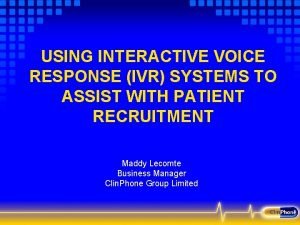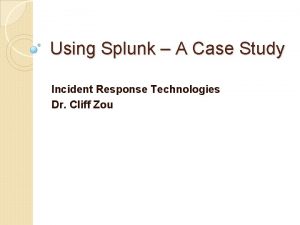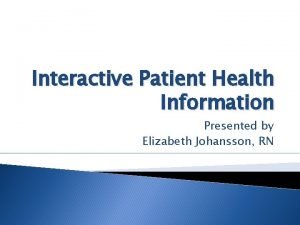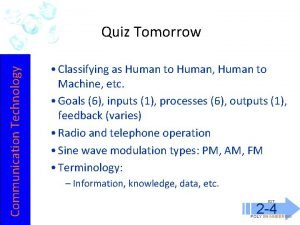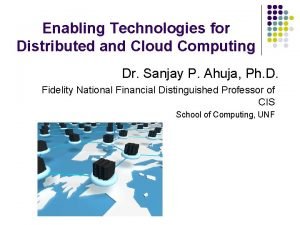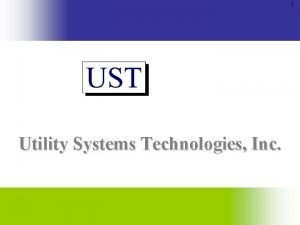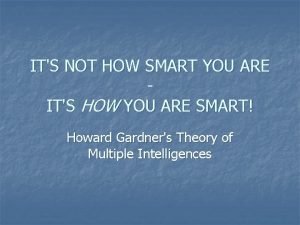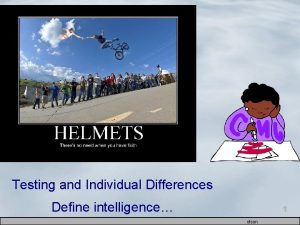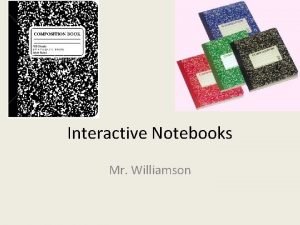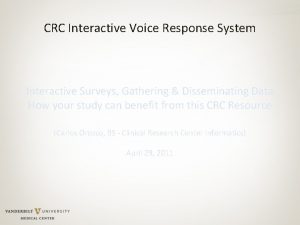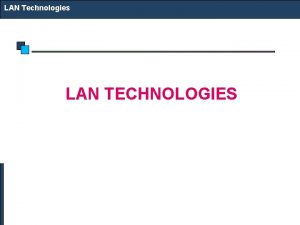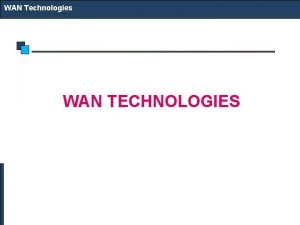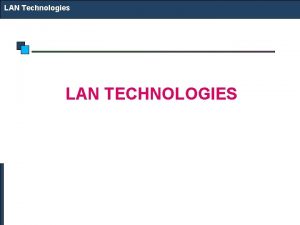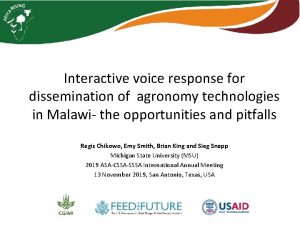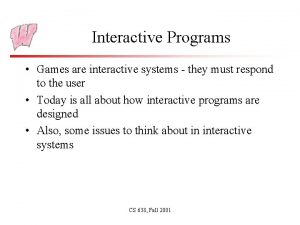SMART Response SMART Technologies Interactive Response Systems Created

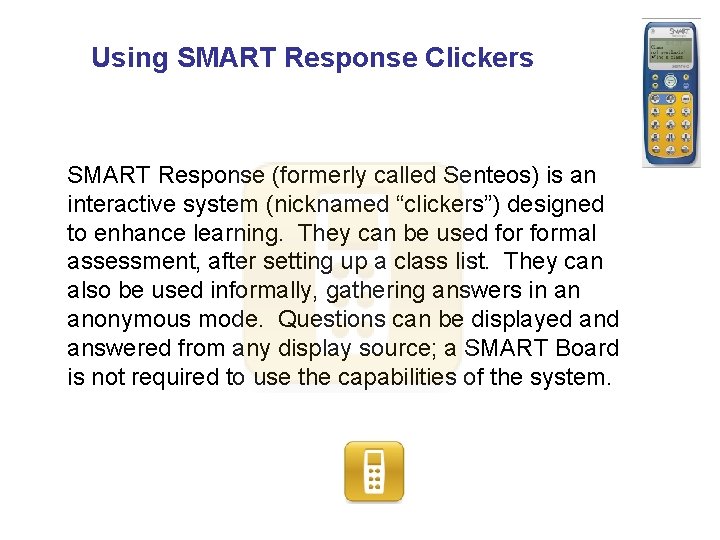
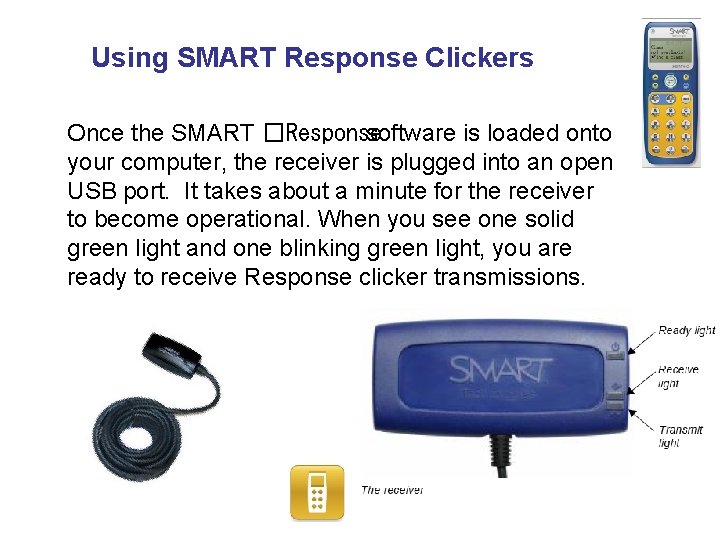
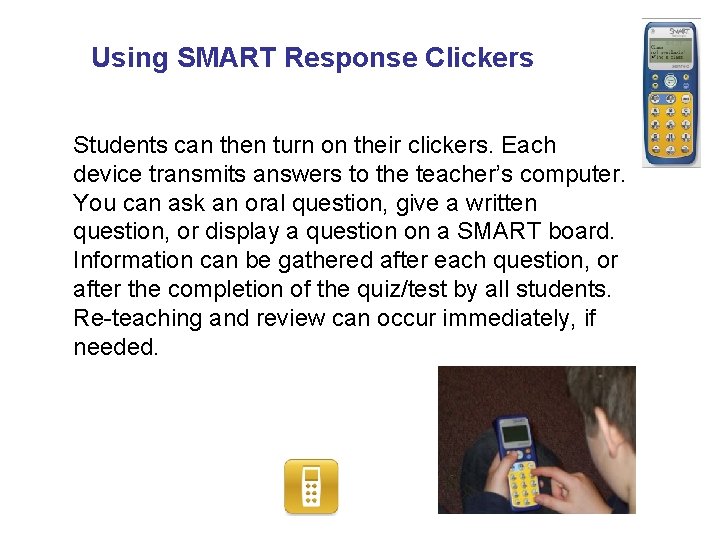
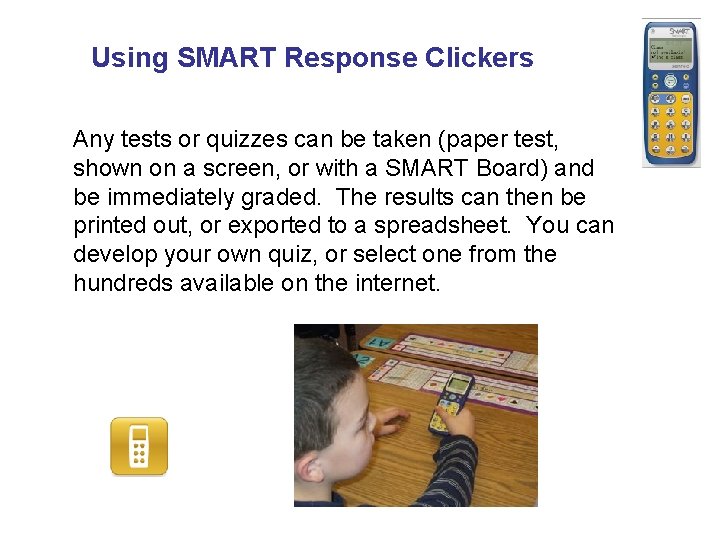
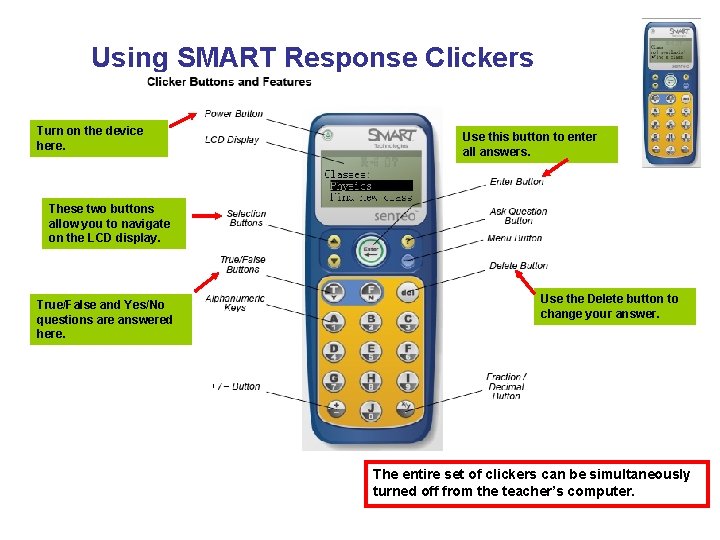
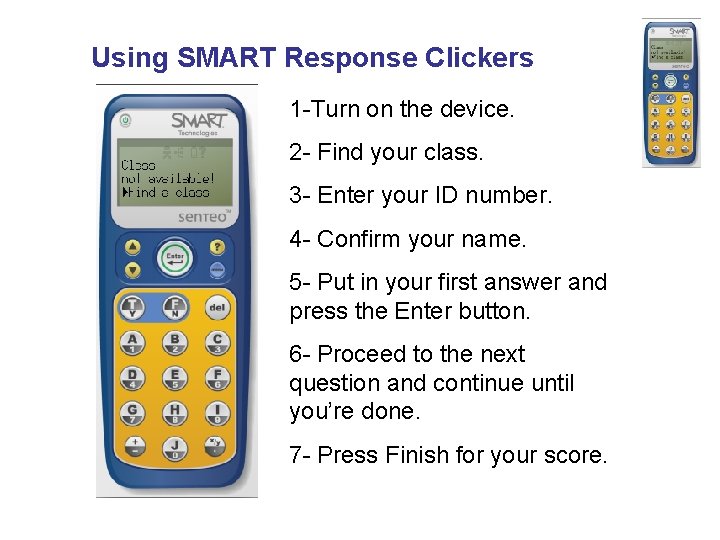
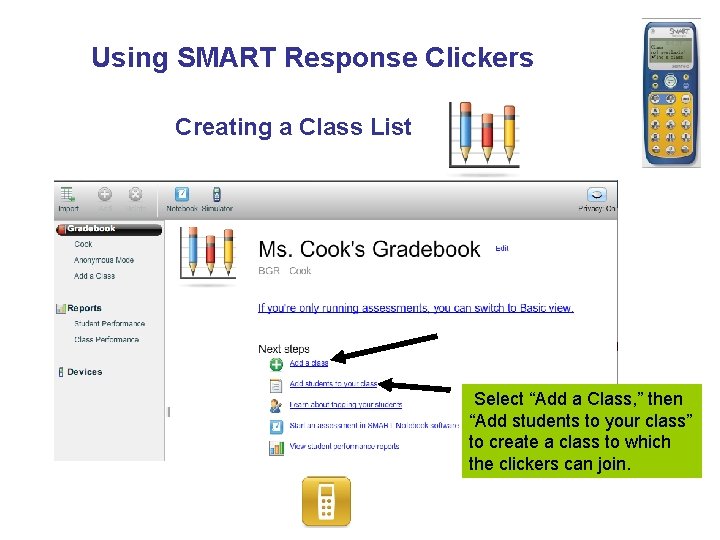
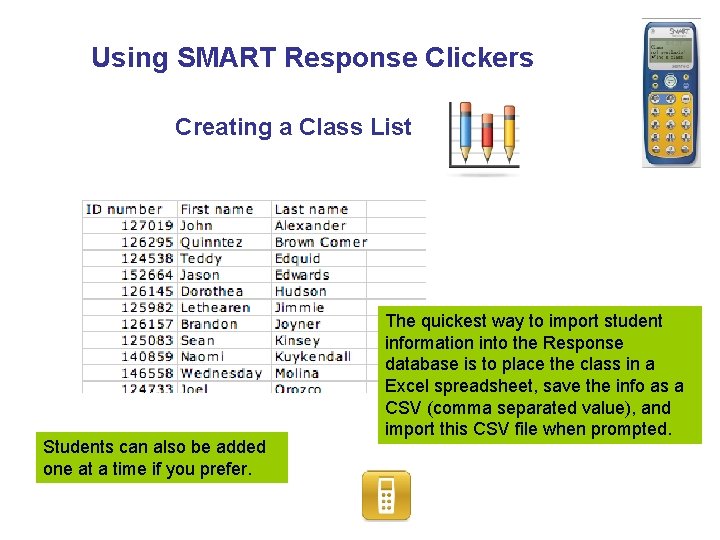
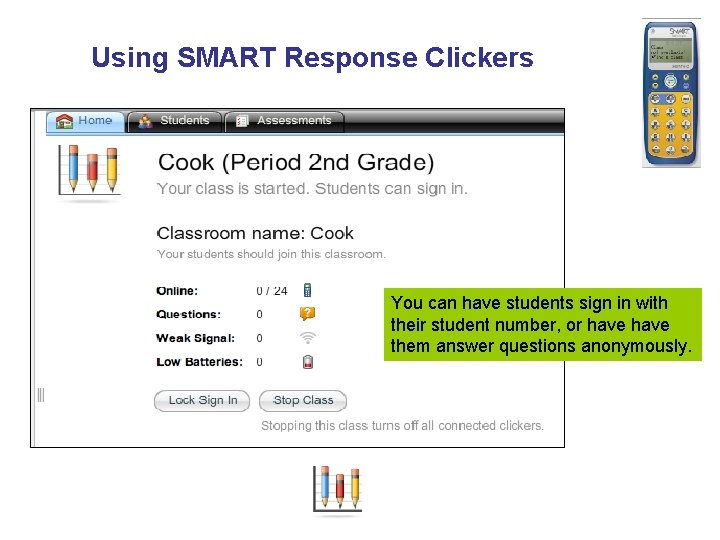
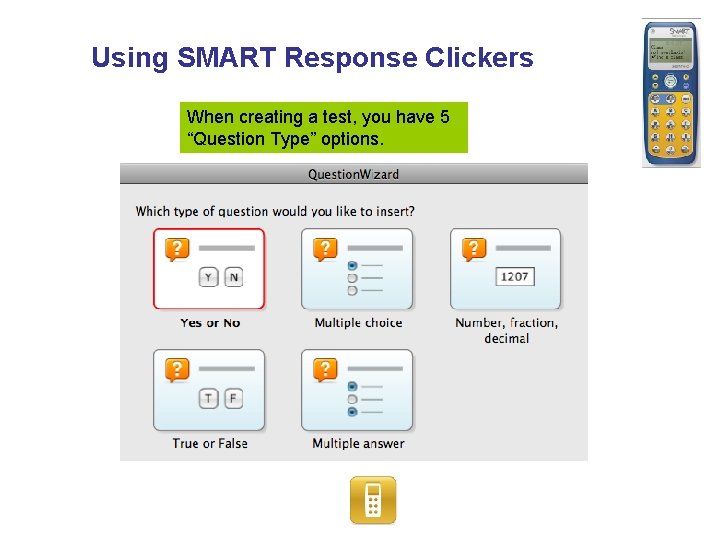
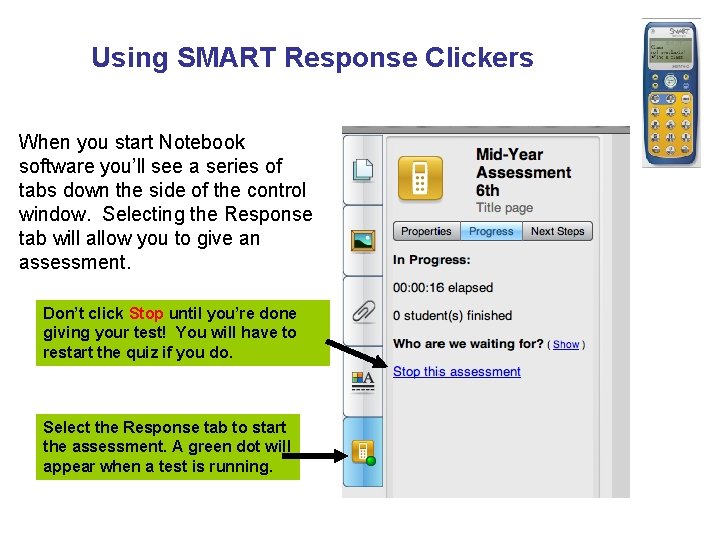
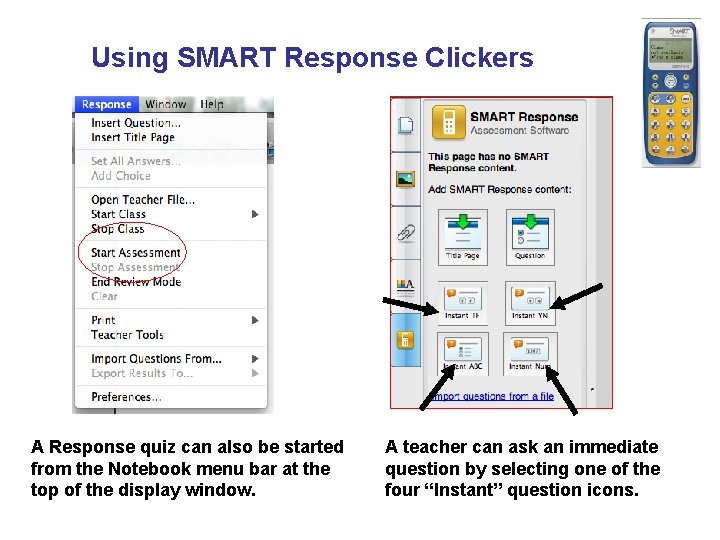
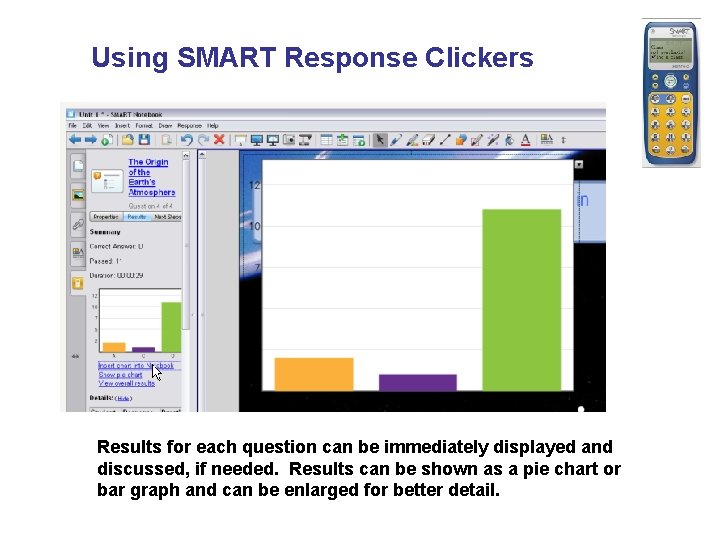
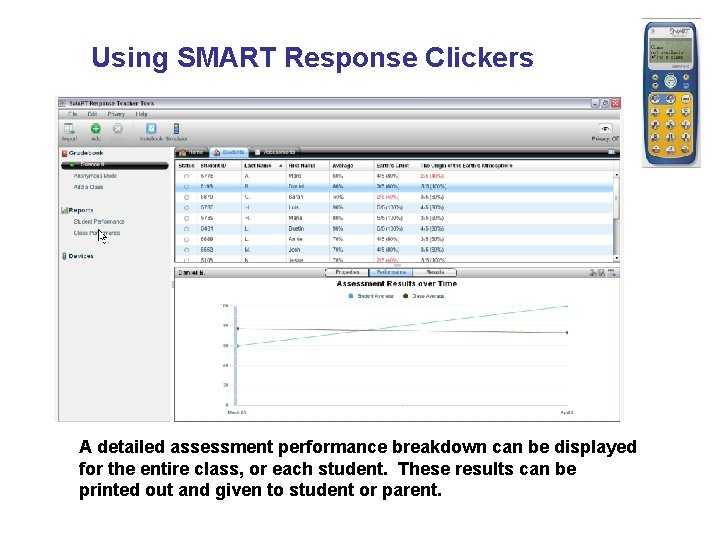
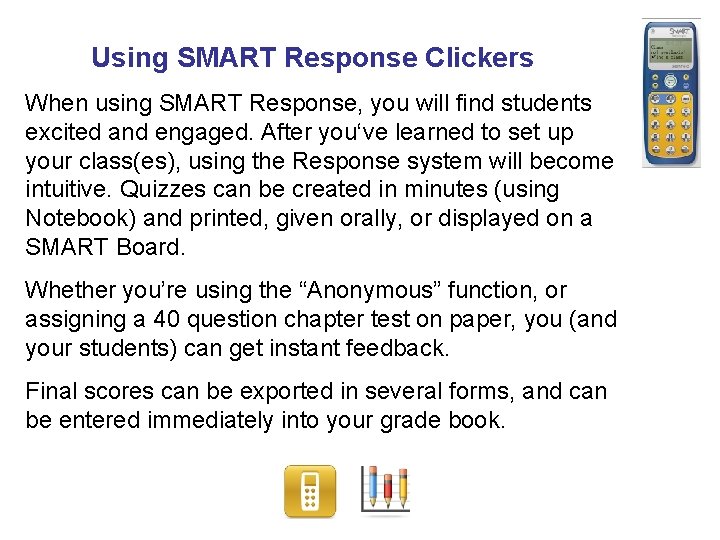
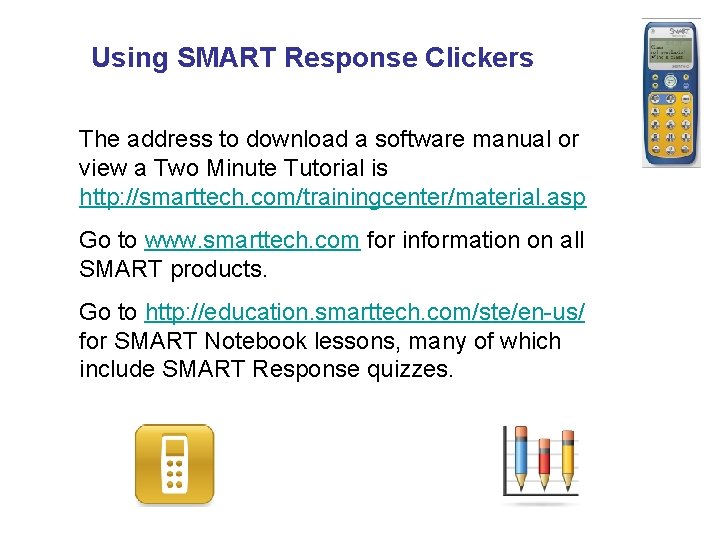
- Slides: 17

SMART Response SMART Technologies Interactive Response Systems Created by Bill Ernst 2009 NOTICE: The following presentation contains copyrighted materials used under the Multimedia Guidelines and Fair Use exemptions of U. S. Copyright law. Further Use is prohibited.
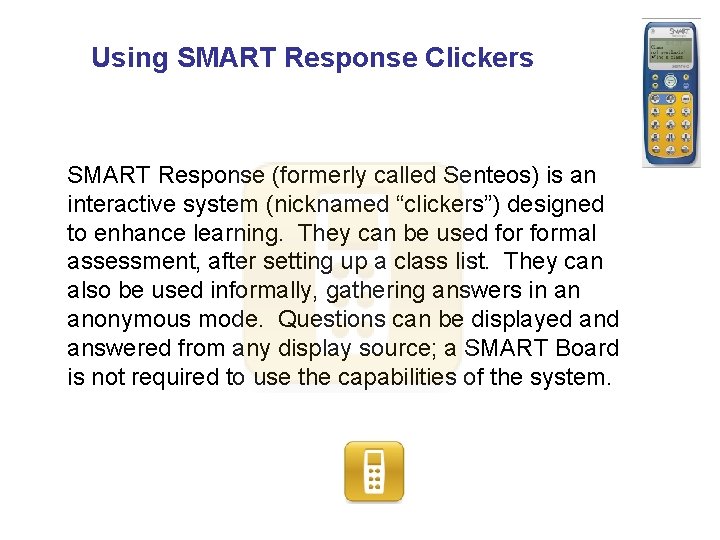
Using SMART Response Clickers SMART Response (formerly called Senteos) is an interactive system (nicknamed “clickers”) designed to enhance learning. They can be used formal assessment, after setting up a class list. They can also be used informally, gathering answers in an anonymous mode. Questions can be displayed answered from any display source; a SMART Board is not required to use the capabilities of the system.
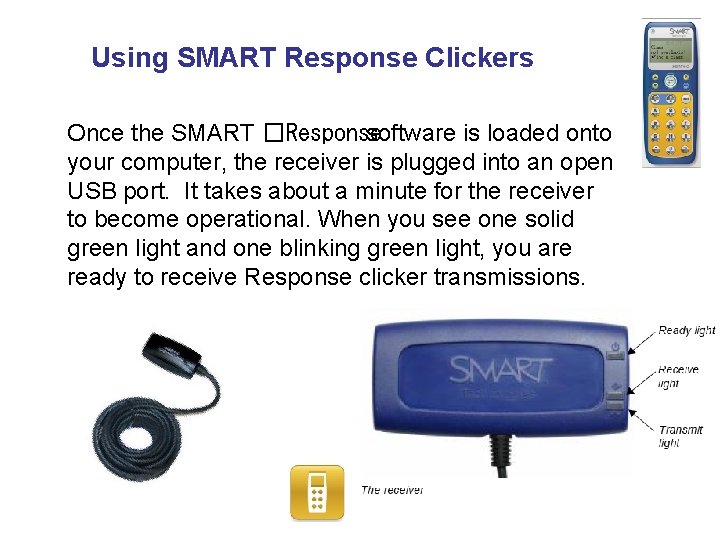
Using SMART Response Clickers Once the SMART �Response software is loaded onto your computer, the receiver is plugged into an open USB port. It takes about a minute for the receiver to become operational. When you see one solid green light and one blinking green light, you are ready to receive Response clicker transmissions.
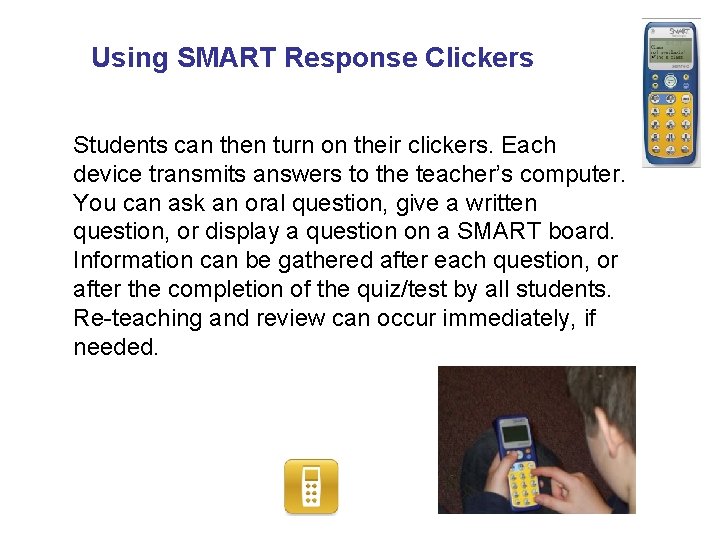
Using SMART Response Clickers Students can then turn on their clickers. Each device transmits answers to the teacher’s computer. You can ask an oral question, give a written question, or display a question on a SMART board. Information can be gathered after each question, or after the completion of the quiz/test by all students. Re-teaching and review can occur immediately, if needed.
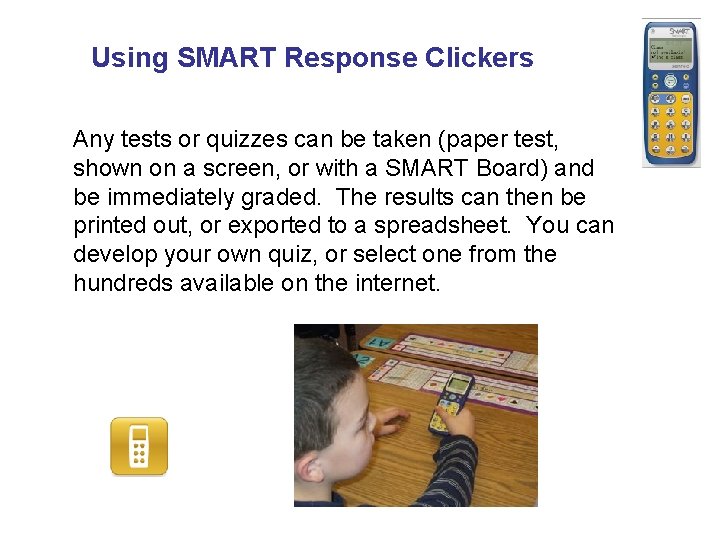
Using SMART Response Clickers Any tests or quizzes can be taken (paper test, shown on a screen, or with a SMART Board) and be immediately graded. The results can then be printed out, or exported to a spreadsheet. You can develop your own quiz, or select one from the hundreds available on the internet.
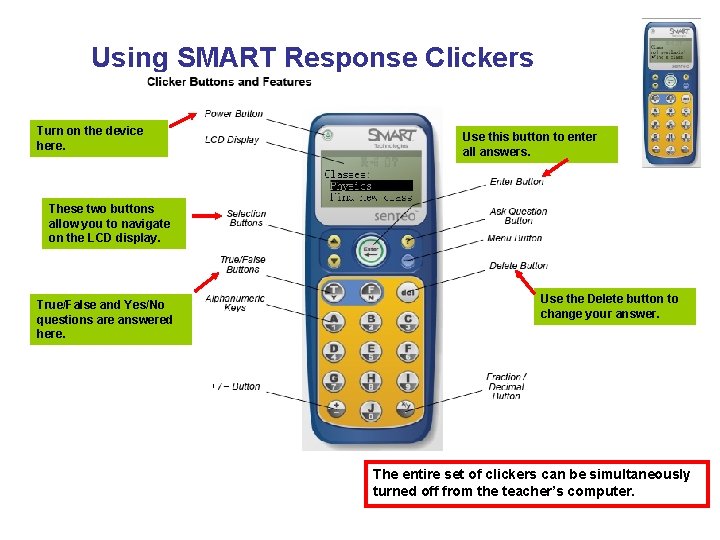
Using SMART Response Clickers Turn on the device here. Use this button to enter all answers. These two buttons allow you to navigate on the LCD display. True/False and Yes/No questions are answered here. Use the Delete button to change your answer. The entire set of clickers can be simultaneously turned off from the teacher’s computer.
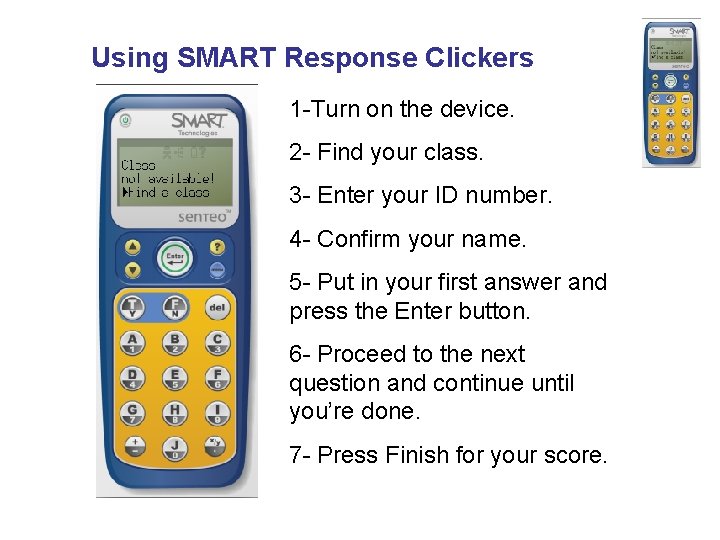
Using SMART Response Clickers 1 -Turn on the device. 2 - Find your class. 3 - Enter your ID number. 4 - Confirm your name. 5 - Put in your first answer and press the Enter button. 6 - Proceed to the next question and continue until you’re done. 7 - Press Finish for your score.
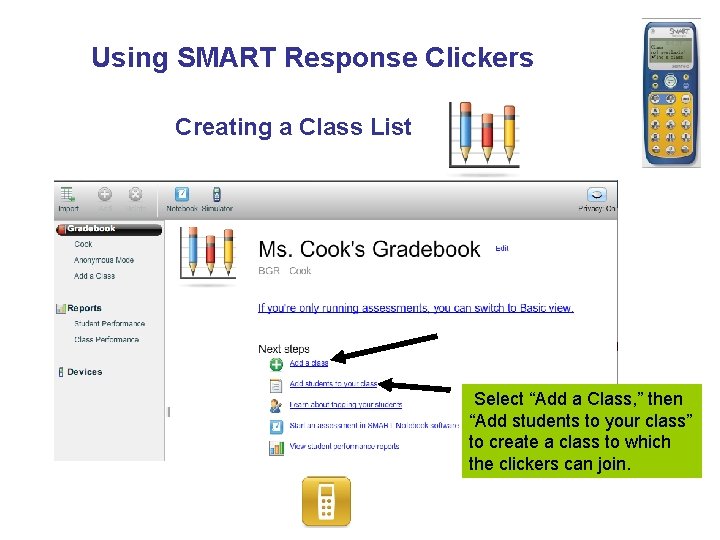
Using SMART Response Clickers Creating a Class List Select “Add a Class, ” then “Add students to your class” to create a class to which the clickers can join.
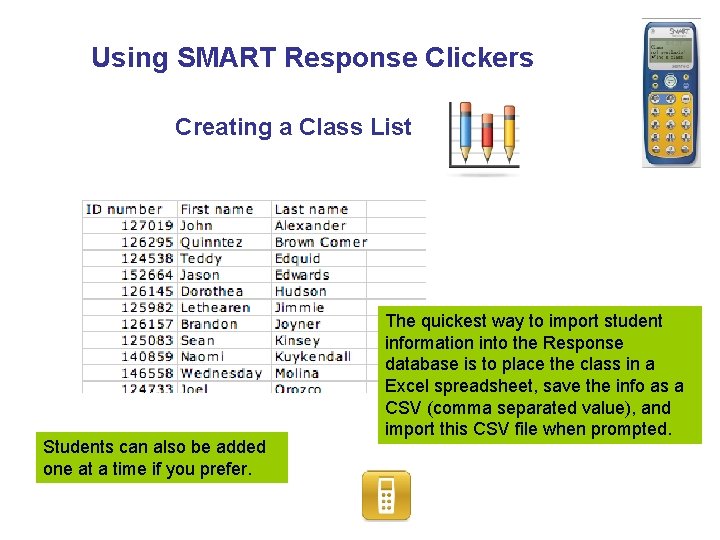
Using SMART Response Clickers Creating a Class List Students can also be added one at a time if you prefer. The quickest way to import student information into the Response database is to place the class in a Excel spreadsheet, save the info as a CSV (comma separated value), and import this CSV file when prompted.
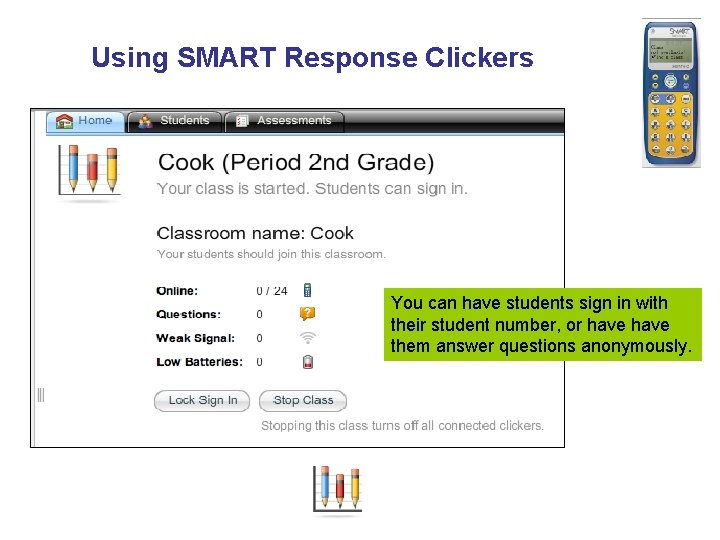
Using SMART Response Clickers You can have students sign in with their student number, or have them answer questions anonymously.
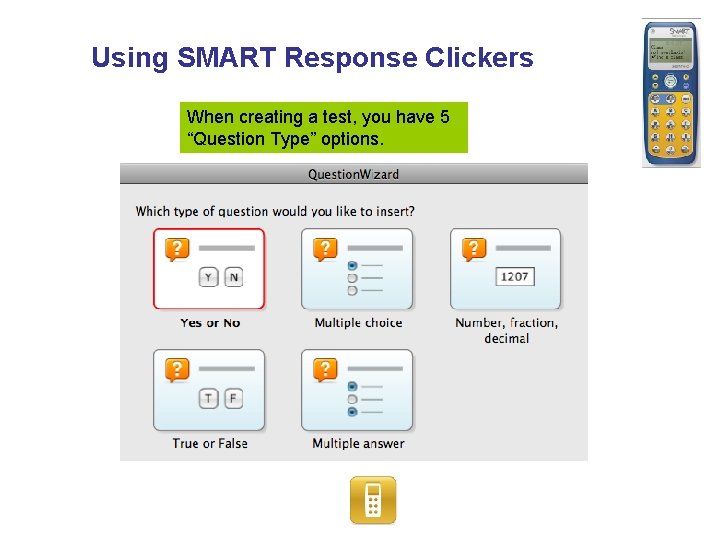
Using SMART Response Clickers When creating a test, you have 5 “Question Type” options.
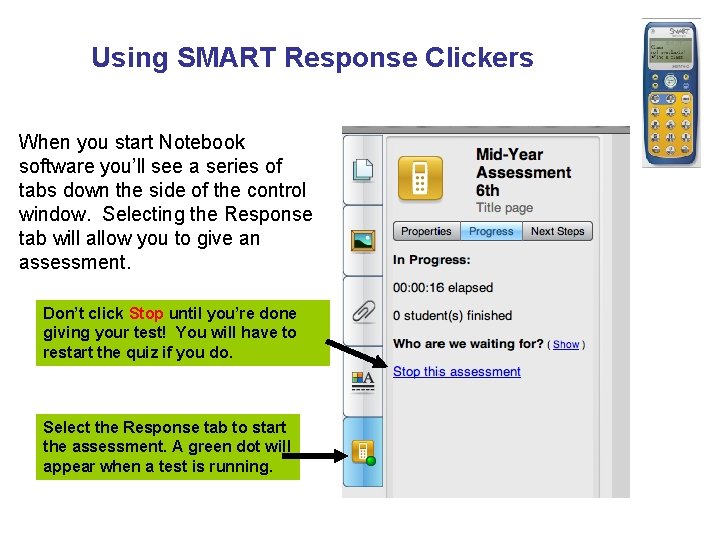
Using SMART Response Clickers When you start Notebook software you’ll see a series of tabs down the side of the control window. Selecting the Response tab will allow you to give an assessment. Don’t click Stop until you’re done giving your test! You will have to restart the quiz if you do. Select the Response tab to start the assessment. A green dot will appear when a test is running.
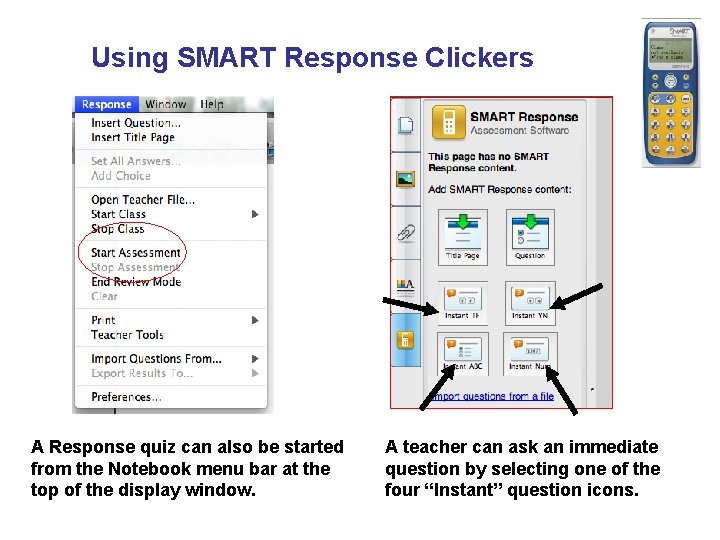
Using SMART Response Clickers A Response quiz can also be started from the Notebook menu bar at the top of the display window. A teacher can ask an immediate question by selecting one of the four “Instant” question icons.
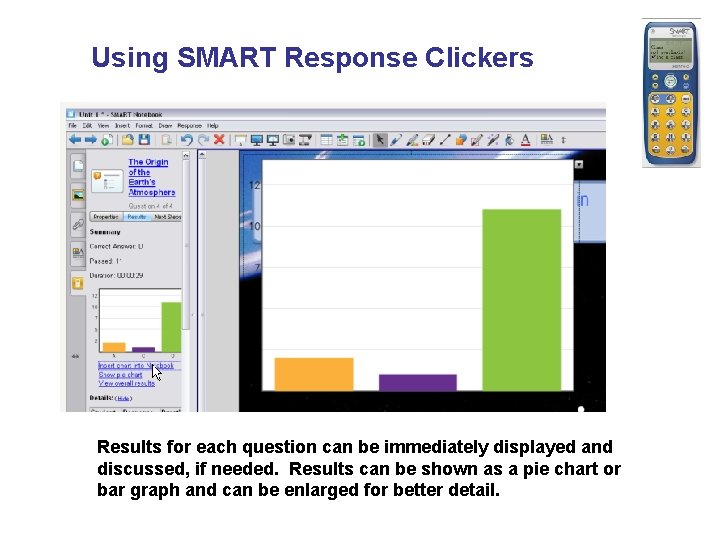
Using SMART Response Clickers Results for each question can be immediately displayed and discussed, if needed. Results can be shown as a pie chart or bar graph and can be enlarged for better detail.
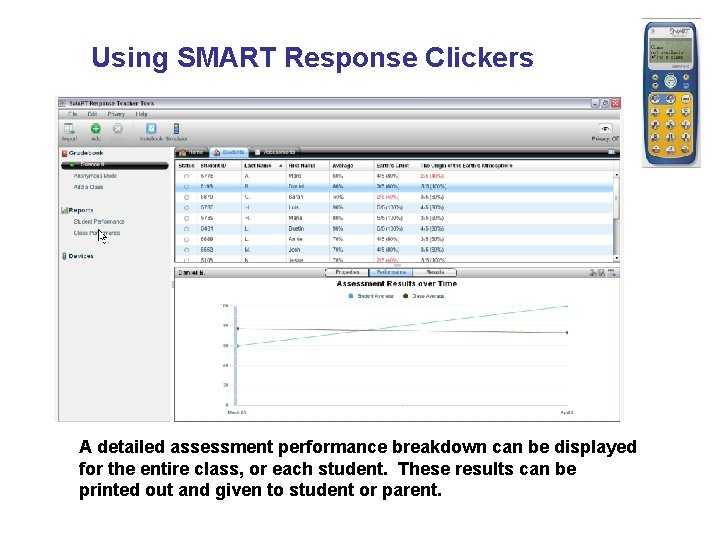
Using SMART Response Clickers A detailed assessment performance breakdown can be displayed for the entire class, or each student. These results can be printed out and given to student or parent.
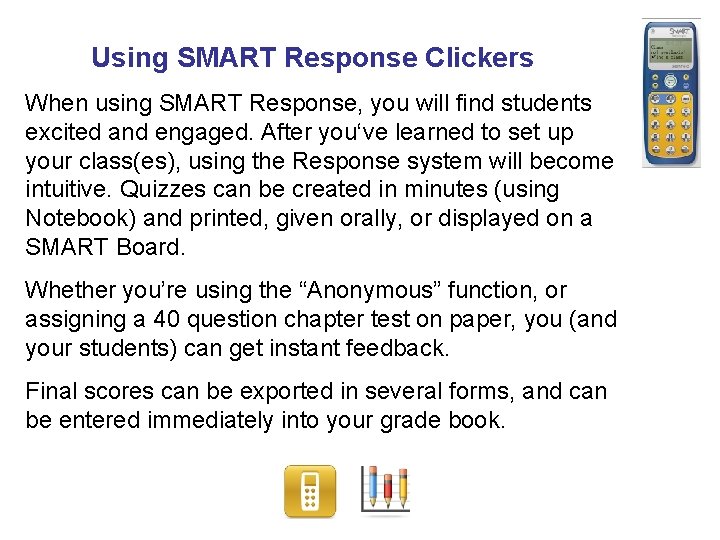
Using SMART Response Clickers When using SMART Response, you will find students excited and engaged. After you‘ve learned to set up your class(es), using the Response system will become intuitive. Quizzes can be created in minutes (using Notebook) and printed, given orally, or displayed on a SMART Board. Whether you’re using the “Anonymous” function, or assigning a 40 question chapter test on paper, you (and your students) can get instant feedback. Final scores can be exported in several forms, and can be entered immediately into your grade book.
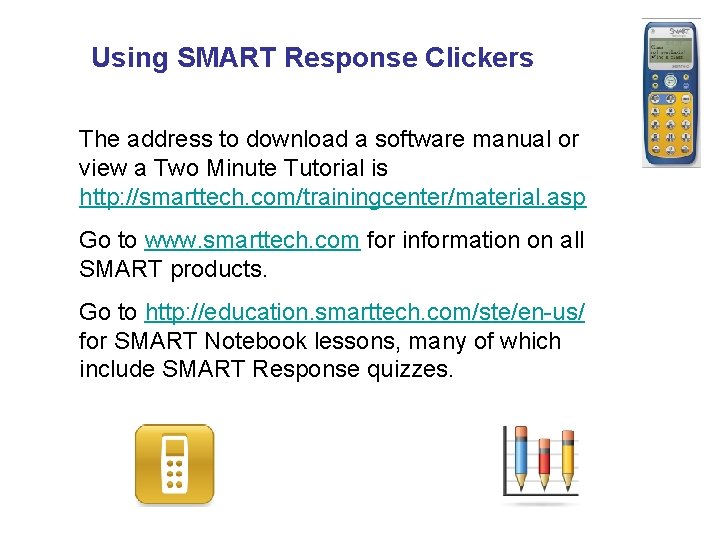
Using SMART Response Clickers The address to download a software manual or view a Two Minute Tutorial is http: //smarttech. com/trainingcenter/material. asp Go to www. smarttech. com for information on all SMART products. Go to http: //education. smarttech. com/ste/en-us/ for SMART Notebook lessons, many of which include SMART Response quizzes.
 Interactive voice response system randomization
Interactive voice response system randomization Incident response technologies
Incident response technologies Splunk case study critique
Splunk case study critique Understanding experience in interactive systems
Understanding experience in interactive systems Interactive patient education systems
Interactive patient education systems Dss systems & software technologies ltd
Dss systems & software technologies ltd Communication technology quiz
Communication technology quiz Enabling technologies for cloud computing
Enabling technologies for cloud computing Compendium of sanitation systems and technologies
Compendium of sanitation systems and technologies Utility systems technologies
Utility systems technologies Street knowledge vs book knowledge
Street knowledge vs book knowledge Smart two men are
Smart two men are It's not how smart you are it's how you are smart meaning
It's not how smart you are it's how you are smart meaning Future smart growing a business answers
Future smart growing a business answers It's not how smart you are it's how you are smart
It's not how smart you are it's how you are smart Kim ung-yong
Kim ung-yong Street smart vs book smart quotes
Street smart vs book smart quotes One smart man he felt smart
One smart man he felt smart