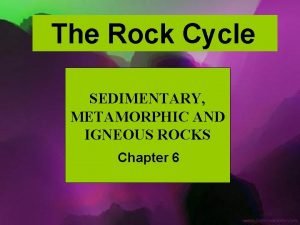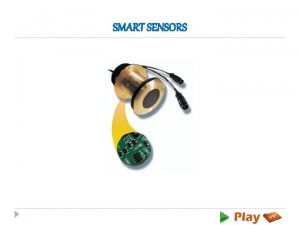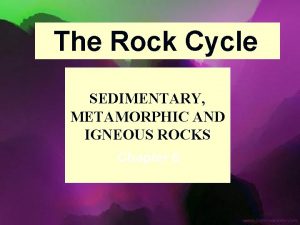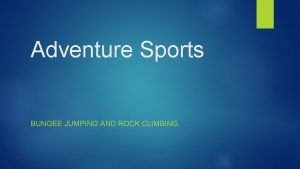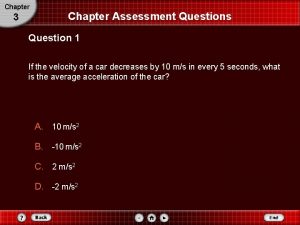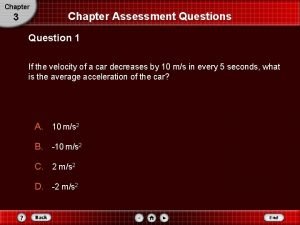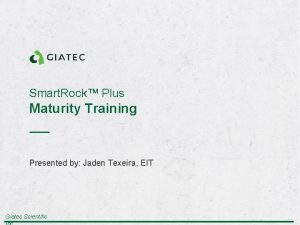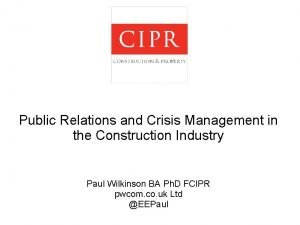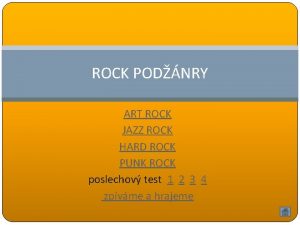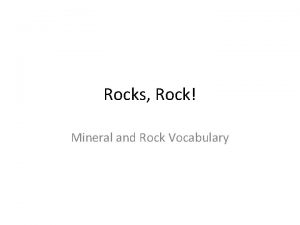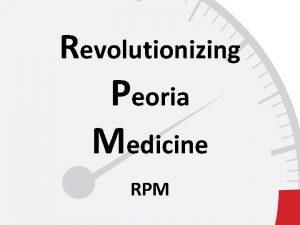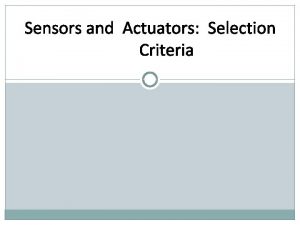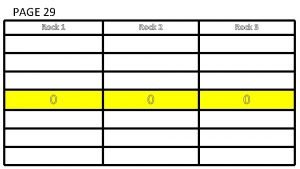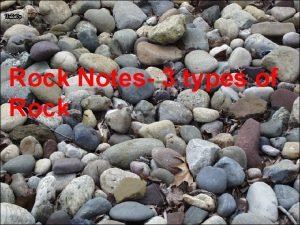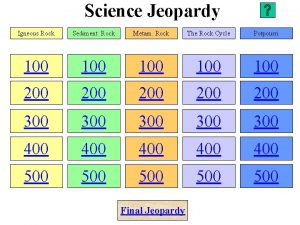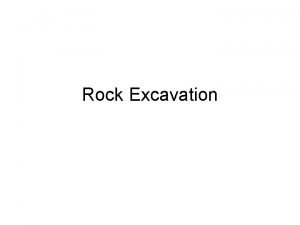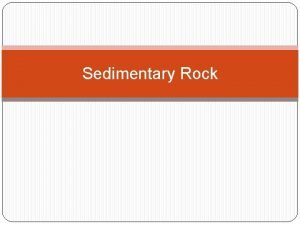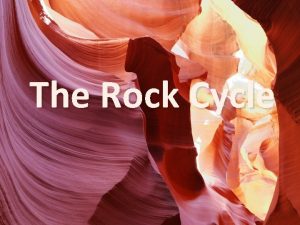Revolutionizing the Construction Industry Smart Rock Plus Sensor

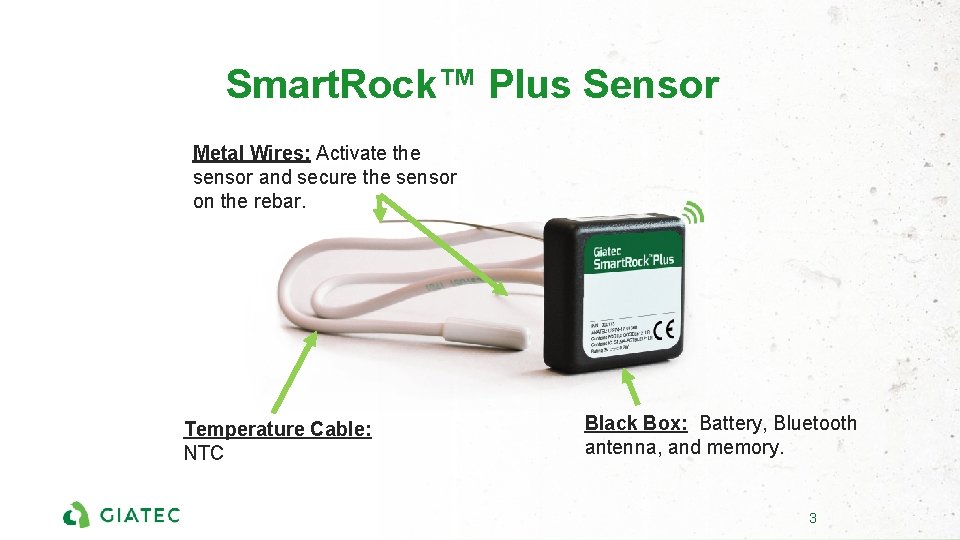
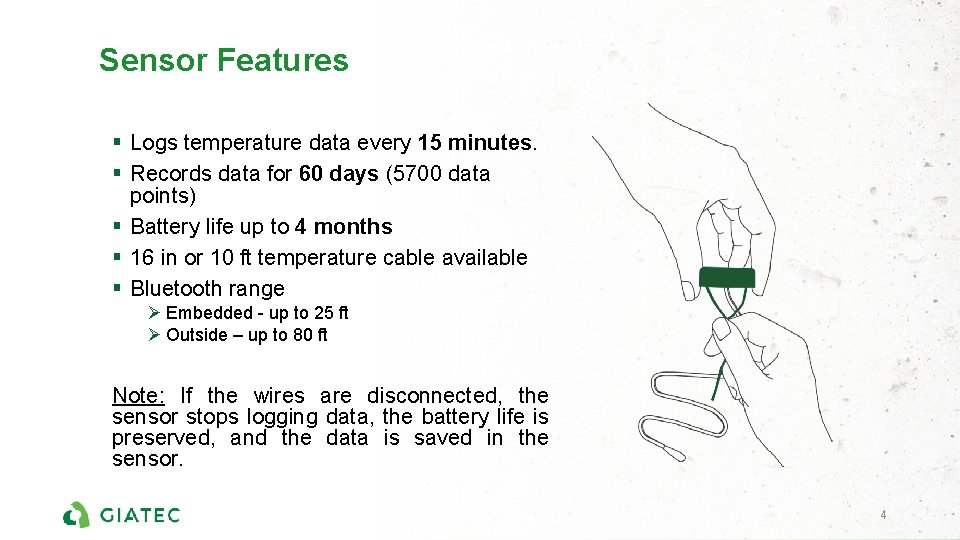
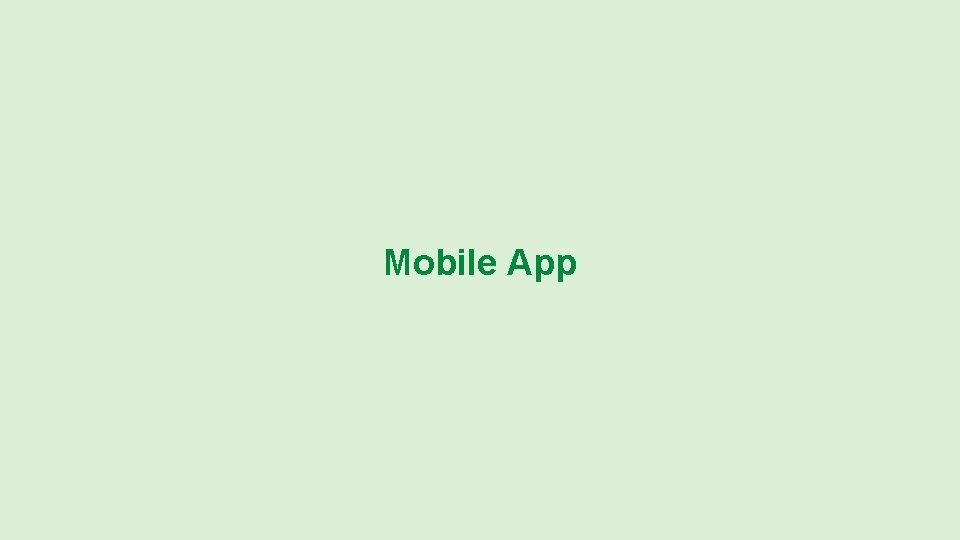
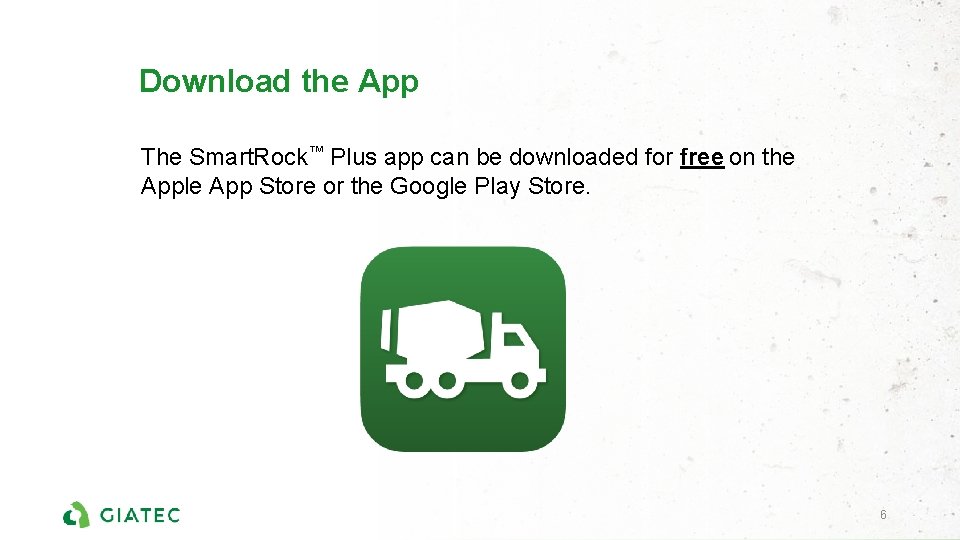
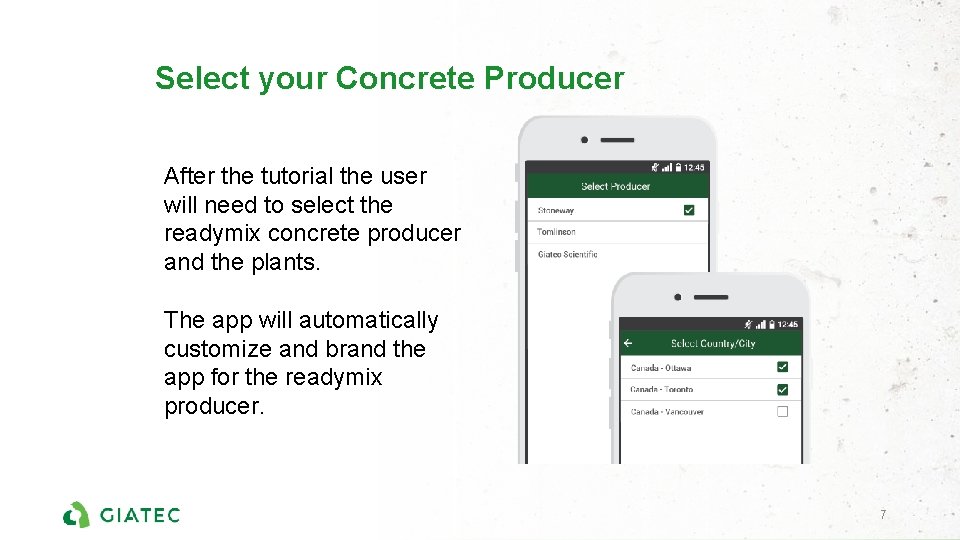

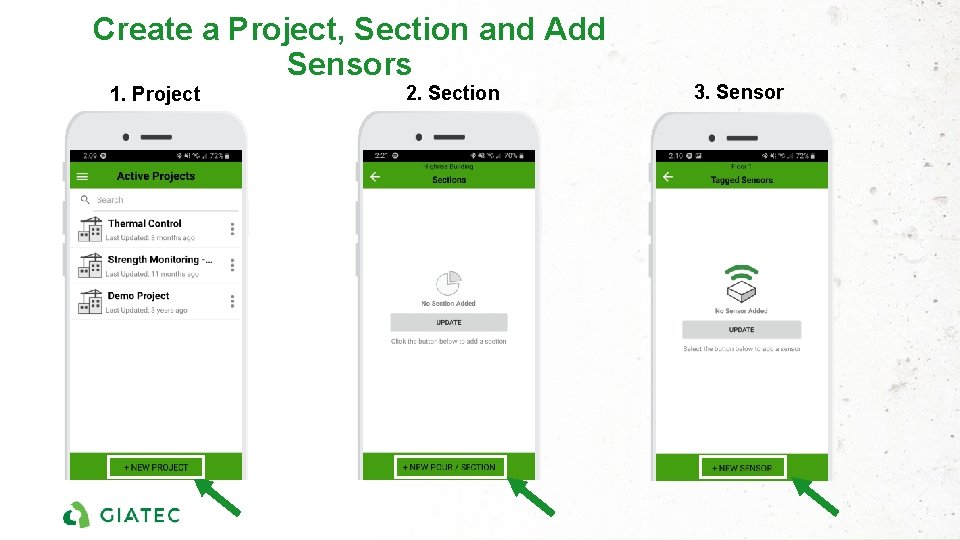
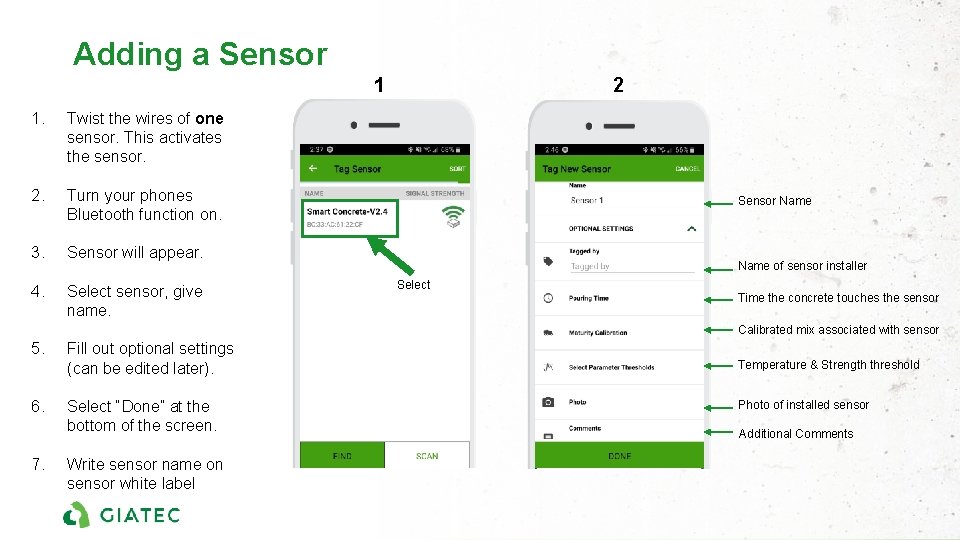
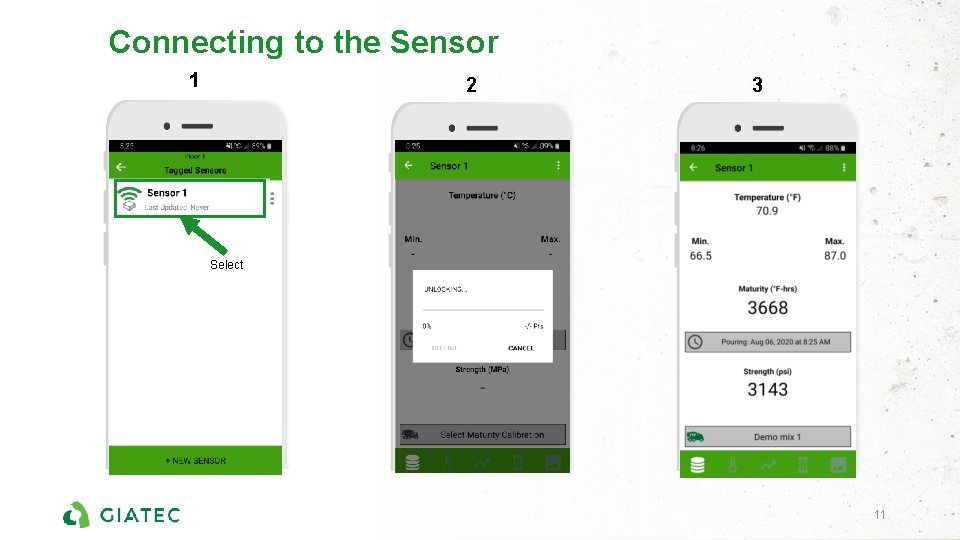



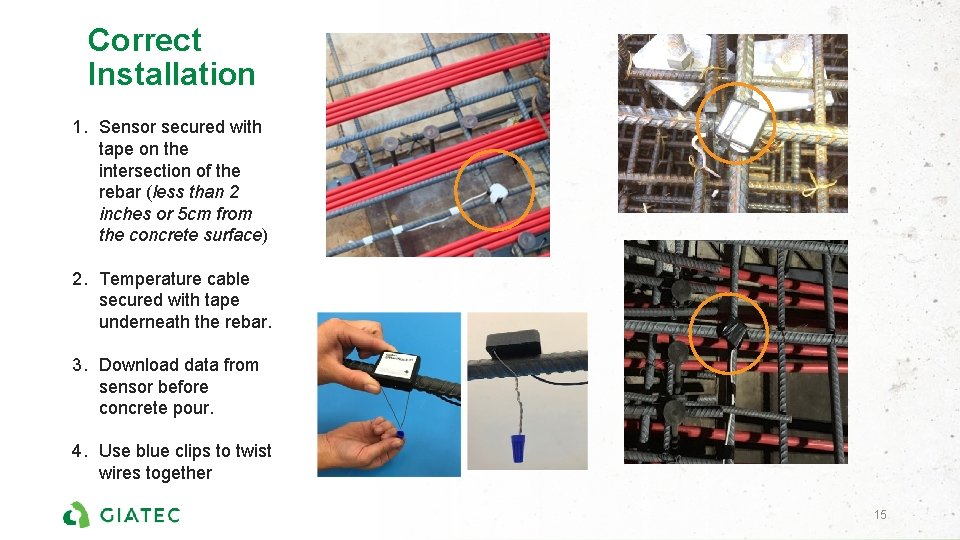
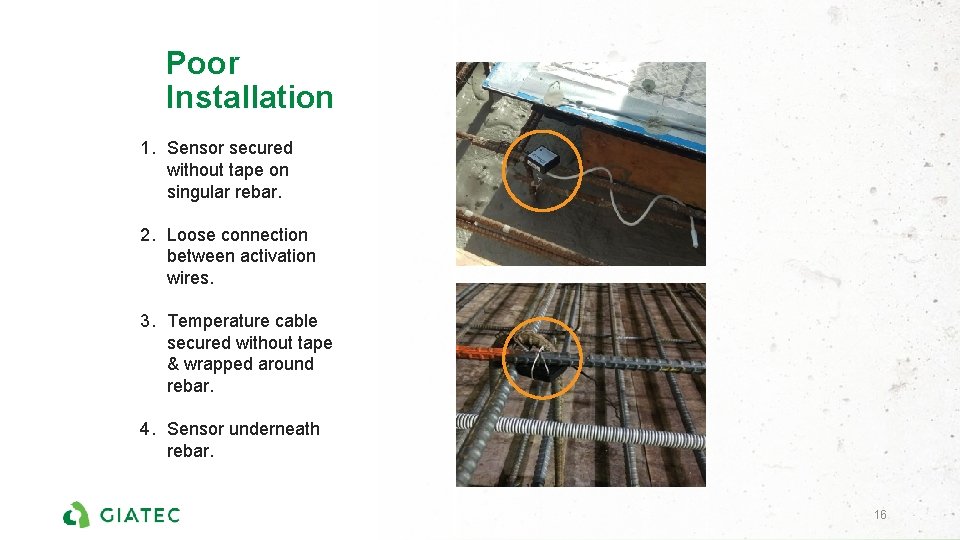
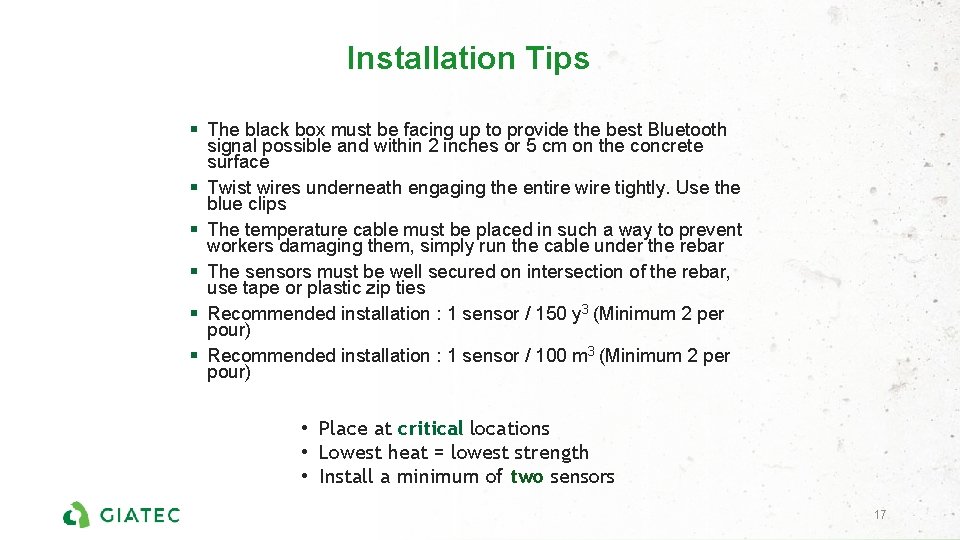

- Slides: 18

Revolutionizing the Construction Industry
Smart. Rock™ Plus Sensor
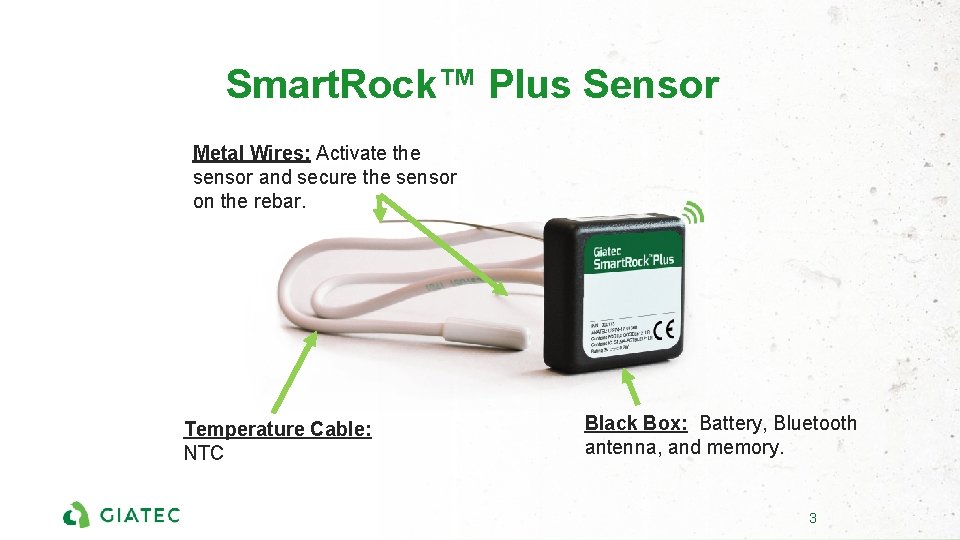
Smart. Rock™ Plus Sensor Metal Wires: Activate the sensor and secure the sensor on the rebar. Temperature Cable: NTC Black Box: Battery, Bluetooth antenna, and memory. 3
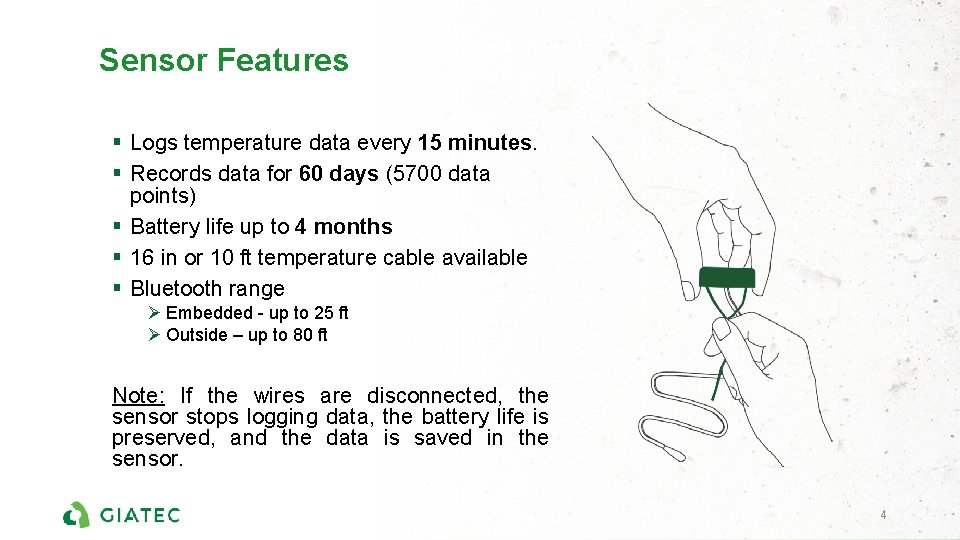
Sensor Features § Logs temperature data every 15 minutes. § Records data for 60 days (5700 data points) § Battery life up to 4 months § 16 in or 10 ft temperature cable available § Bluetooth range Ø Embedded - up to 25 ft Ø Outside – up to 80 ft Note: If the wires are disconnected, the sensor stops logging data, the battery life is preserved, and the data is saved in the sensor. 4
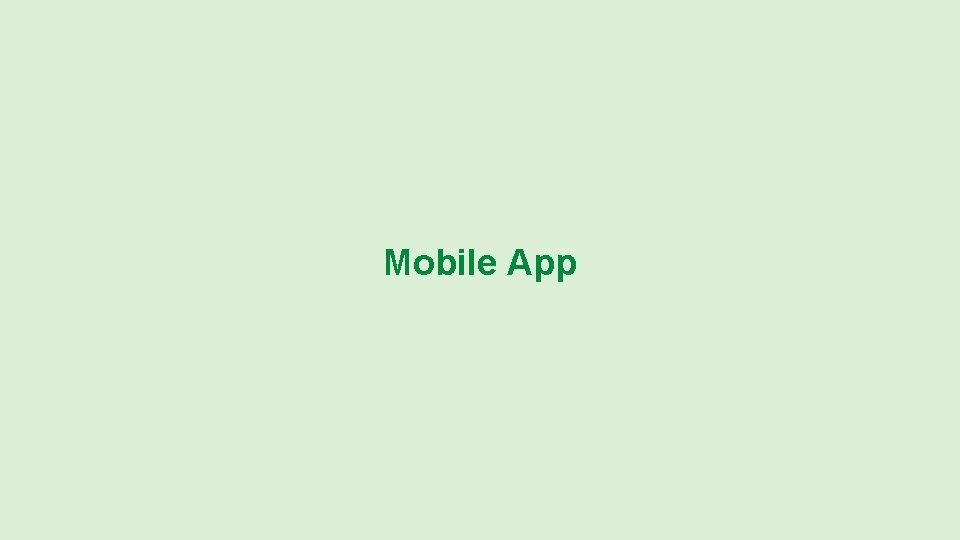
Mobile App
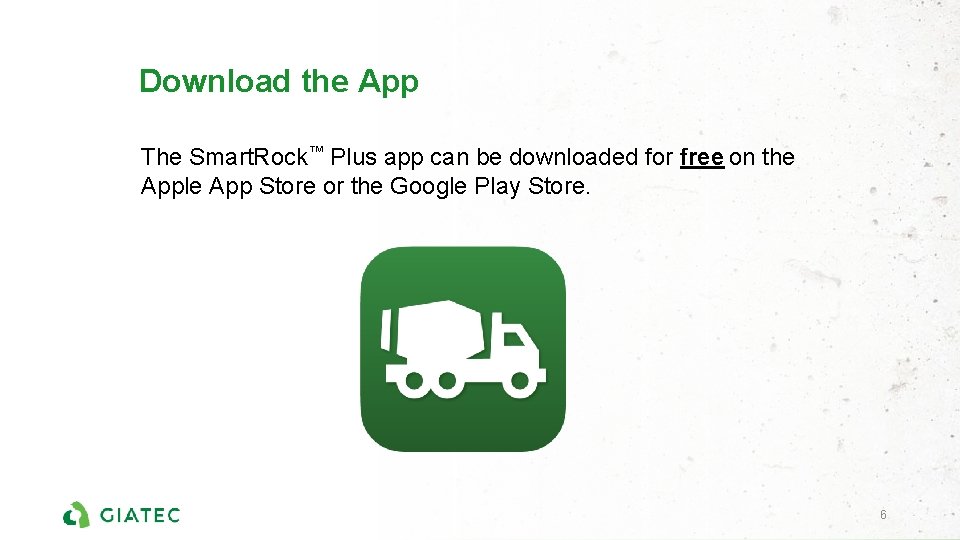
Download the App The Smart. Rock™ Plus app can be downloaded for free on the Apple App Store or the Google Play Store. 6
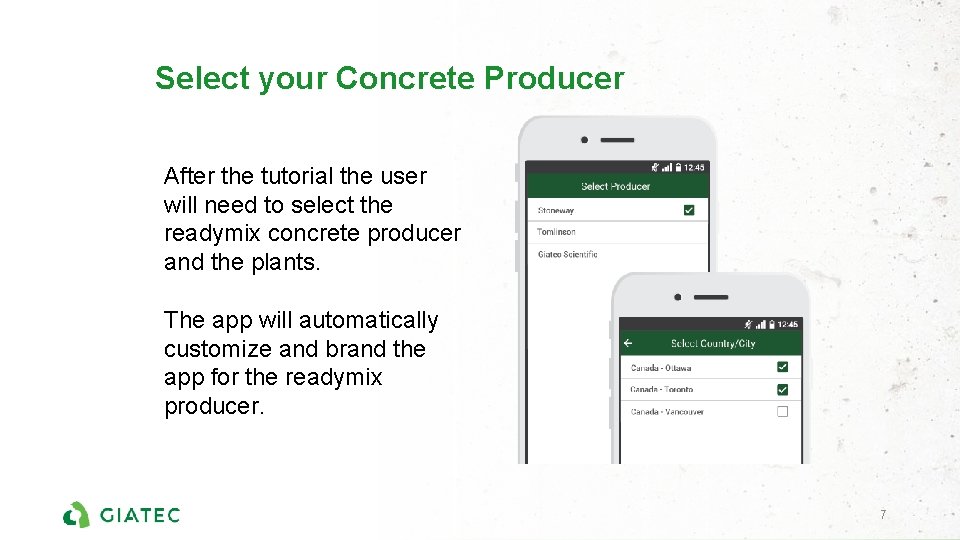
Select your Concrete Producer After the tutorial the user will need to select the readymix concrete producer and the plants. The app will automatically customize and brand the app for the readymix producer. 7

Smart. Rock™ Plus App Overview The application has been designed in 3 main portions: Project, Sections, and Sensors Project: This is the title of your project where all the sensors will be used. A project can be created by selecting “+ New Project” at the bottom of the Active Projects page. Example: Highrise Building Section: A section is a section or pour within your project. There can be multiple sections in a project. A section can be created by selecting “+ New Section/Pour”. This page can be found by selecting the project name. Example: Floor 1 Sensors: Adding a sensor is done by selecting the section that you want to add that sensor to and then selecting “+ New Sensor” at the bottom of the screen. Example: Sensor 1 8
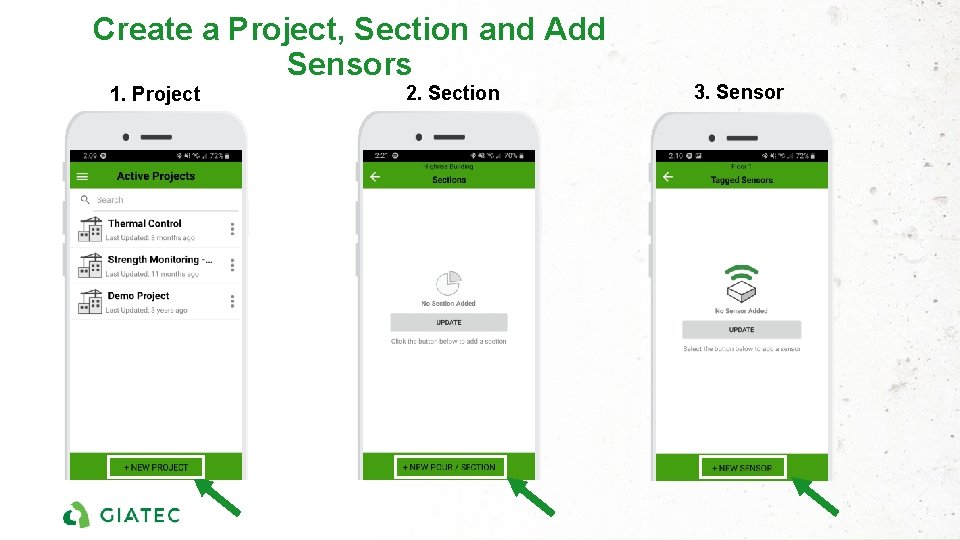
Create a Project, Section and Add Sensors 1. Project 2. Section 3. Sensor
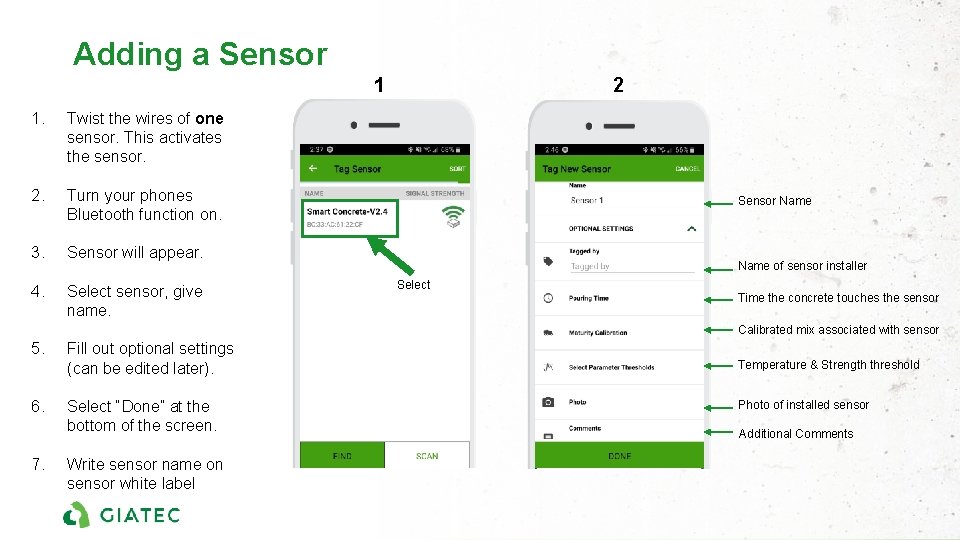
Adding a Sensor 1 1. Twist the wires of one sensor. This activates the sensor. 2. Turn your phones Bluetooth function on. 3. Sensor will appear. 4. Select sensor, give name. 2 Sensor Name of sensor installer Select Time the concrete touches the sensor Calibrated mix associated with sensor 5. Fill out optional settings (can be edited later). 6. Select “Done” at the bottom of the screen. 7. Write sensor name on sensor white label Temperature & Strength threshold Photo of installed sensor Additional Comments
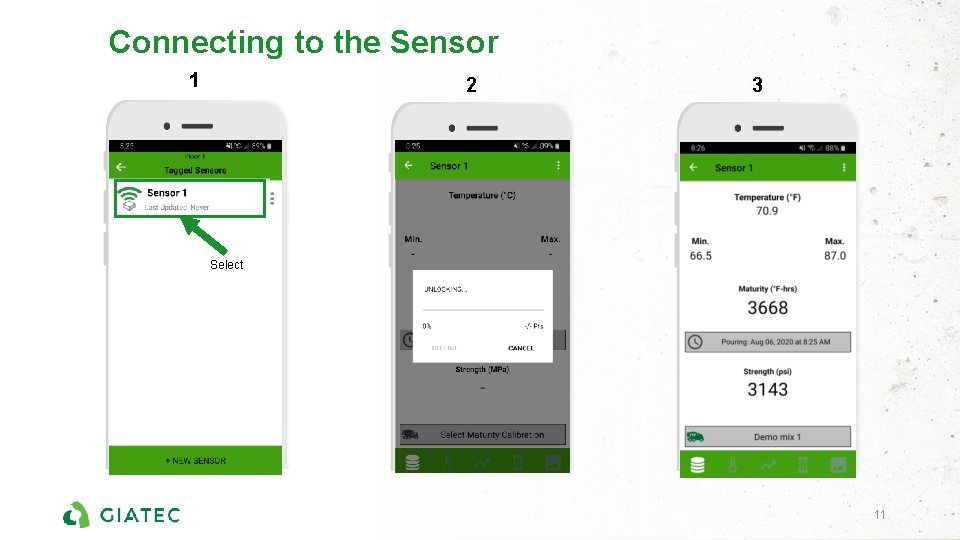
Connecting to the Sensor 1 2 3 Select 11

Sensor report / Share project Select Send PDF and CSV Sensor Report Edit sensor’s optional settings Share project with colleagues 12

Installation

Tagging & Installation 1. 2. 3. 4. Create Project Turn on Sensor • Create a project • Create sections within the project • Twist metal wires together • Locate & name sensor in the app Name on Sensor • Write the sensor name on the sensors white label • Untwist the metal wires Untwist the Wires • Repeat steps 1 -3 for each sensor • It is recommended to tag sensors one at a time in the office IMPORTANT: The sensor must be placed no more than 2 inches (5 cm) below the surface.
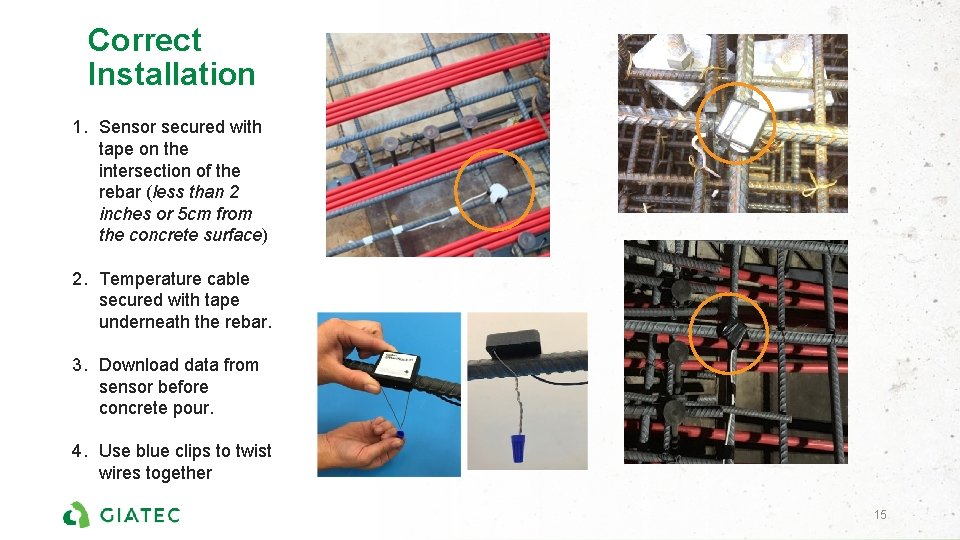
Correct Installation 1. Sensor secured with tape on the intersection of the rebar (less than 2 inches or 5 cm from the concrete surface) 2. Temperature cable secured with tape underneath the rebar. 3. Download data from sensor before concrete pour. 4. Use blue clips to twist wires together 15
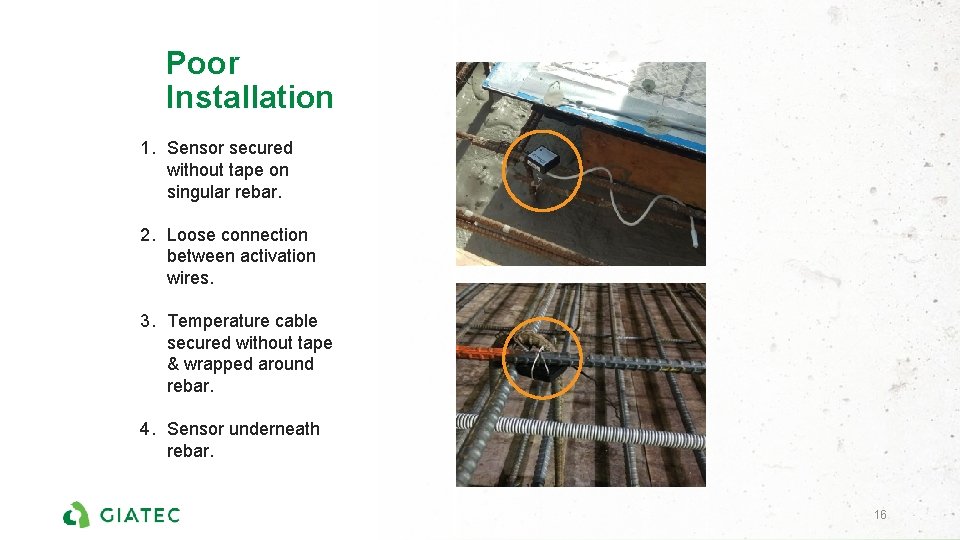
Poor Installation 1. Sensor secured without tape on singular rebar. 2. Loose connection between activation wires. 3. Temperature cable secured without tape & wrapped around rebar. 4. Sensor underneath rebar. 16
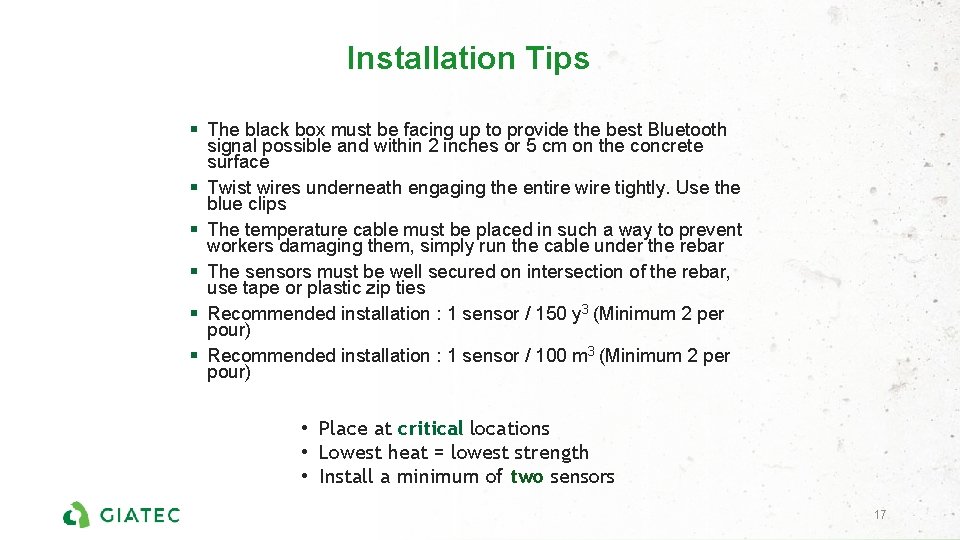
Installation Tips § The black box must be facing up to provide the best Bluetooth signal possible and within 2 inches or 5 cm on the concrete surface § Twist wires underneath engaging the entire wire tightly. Use the blue clips § The temperature cable must be placed in such a way to prevent workers damaging them, simply run the cable under the rebar § The sensors must be well secured on intersection of the rebar, use tape or plastic zip ties § Recommended installation : 1 sensor / 150 y 3 (Minimum 2 per pour) § Recommended installation : 1 sensor / 100 m 3 (Minimum 2 per pour) • Place at critical locations • Lowest heat = lowest strength • Install a minimum of two sensors 17

Revolutionizing the Construction Industry
 Smartrock plus
Smartrock plus Can igneous rocks form metamorphic rocks
Can igneous rocks form metamorphic rocks Smart sensor adalah
Smart sensor adalah Smart sensor networks using bluetooth
Smart sensor networks using bluetooth Smart sensor abb
Smart sensor abb Abb control system
Abb control system Abb ability smart sensor for mounted bearings
Abb ability smart sensor for mounted bearings Bluetooth based smart sensor networks
Bluetooth based smart sensor networks Rock cycle
Rock cycle Igneous rock to metamorphic rock
Igneous rock to metamorphic rock Adventure sports bungee jumping
Adventure sports bungee jumping A rock climber's shoe loosens a rock and her climbing buddy
A rock climber's shoe loosens a rock and her climbing buddy Chapter 3 standardized test practice answers
Chapter 3 standardized test practice answers Rock life cycle
Rock life cycle Construction rock box
Construction rock box Strange rock construction
Strange rock construction Giatec smart rock
Giatec smart rock Impact of gst on construction industry
Impact of gst on construction industry Public relations construction
Public relations construction