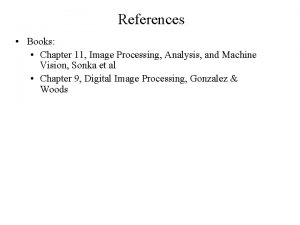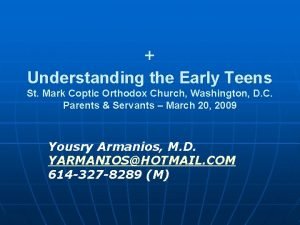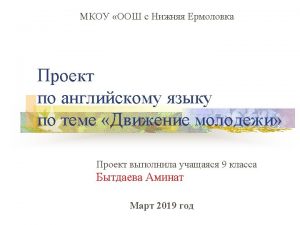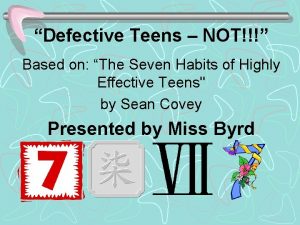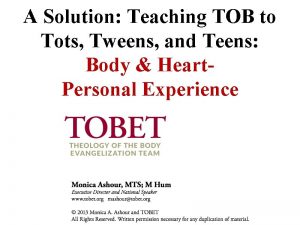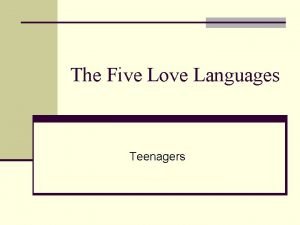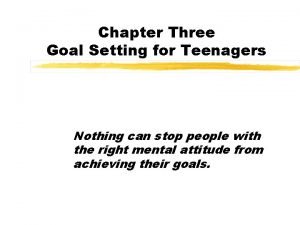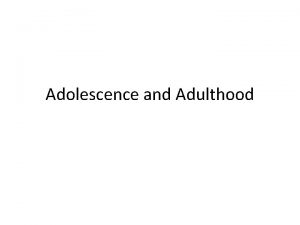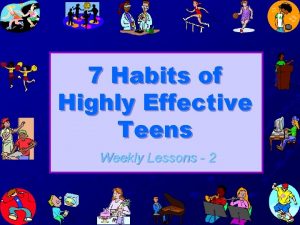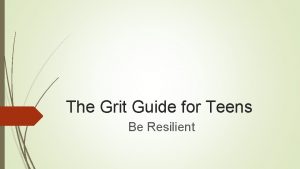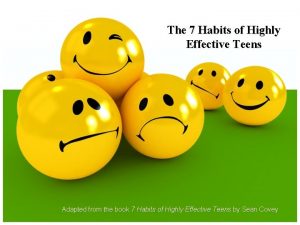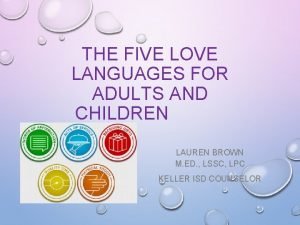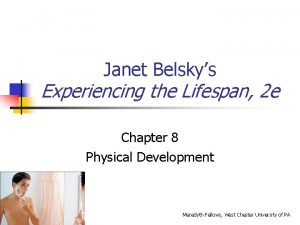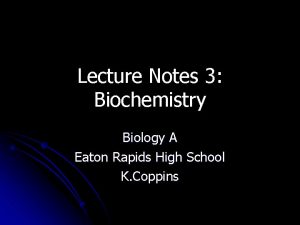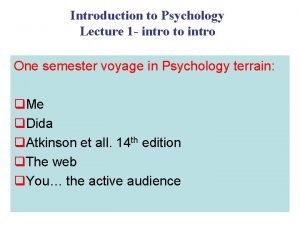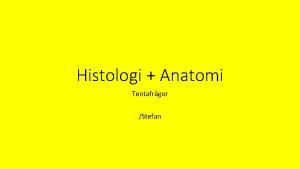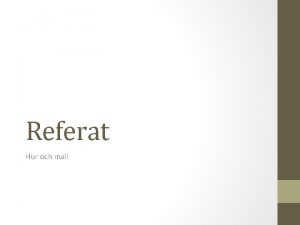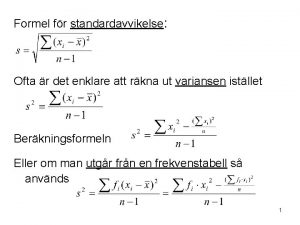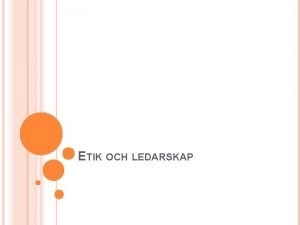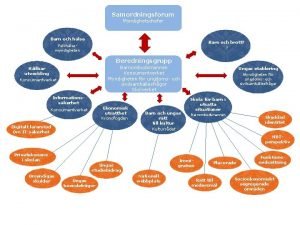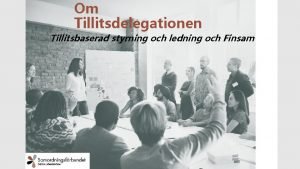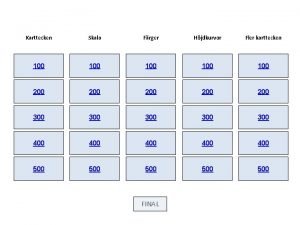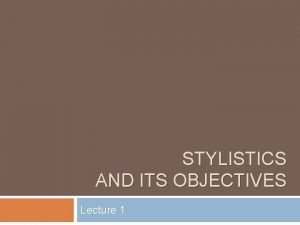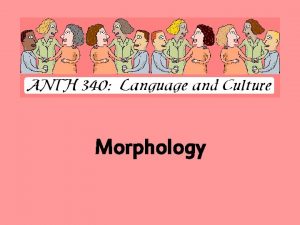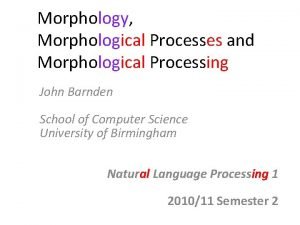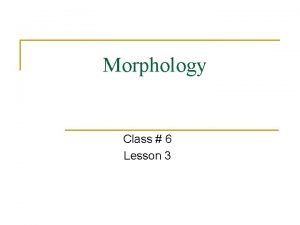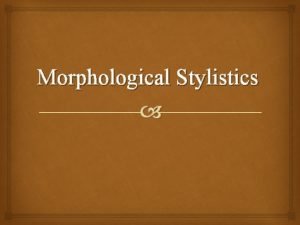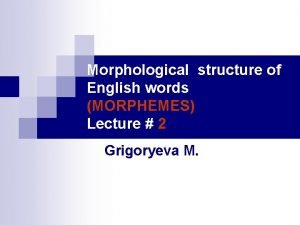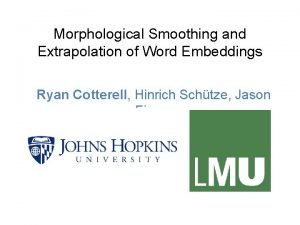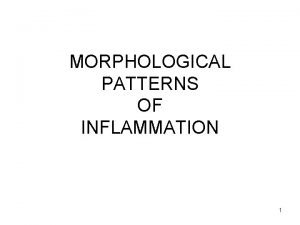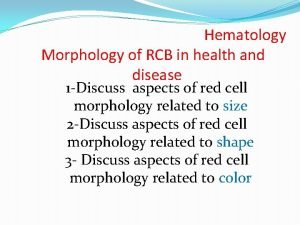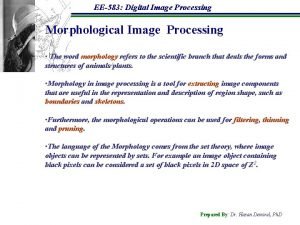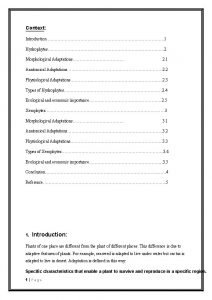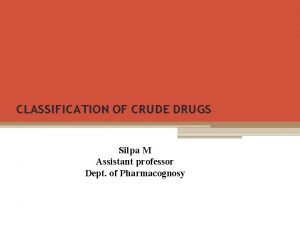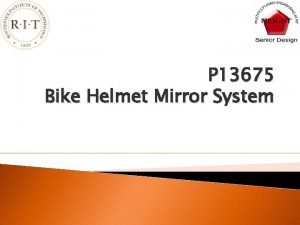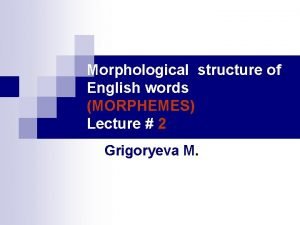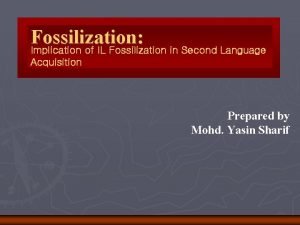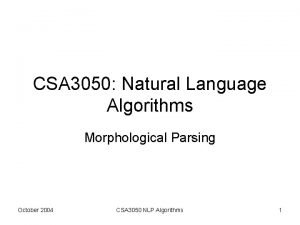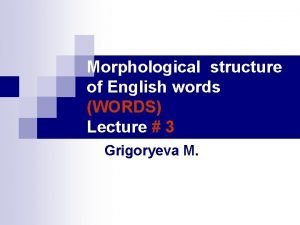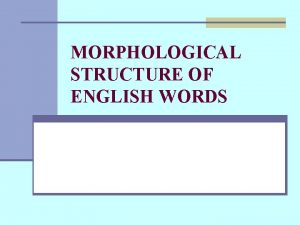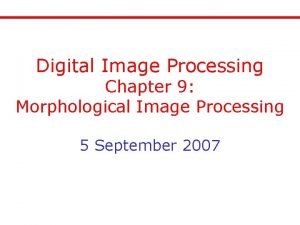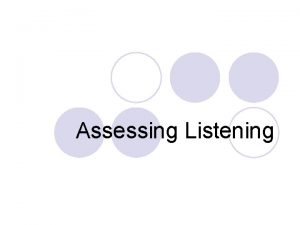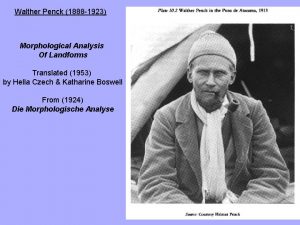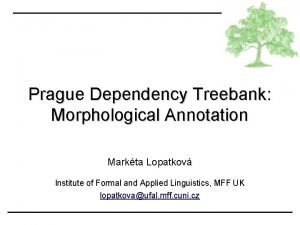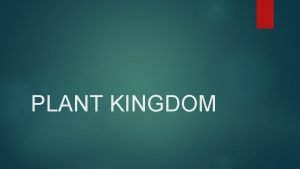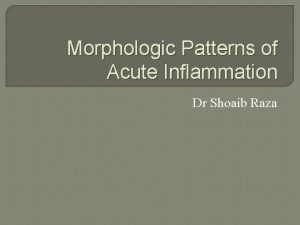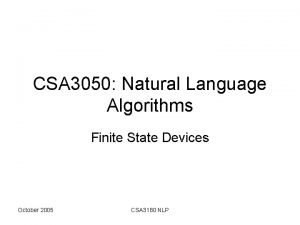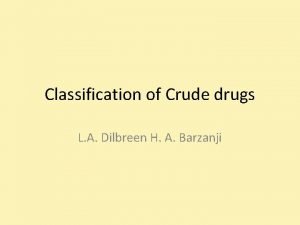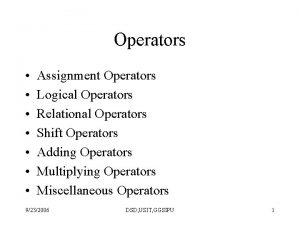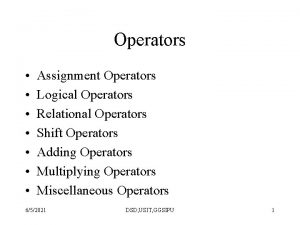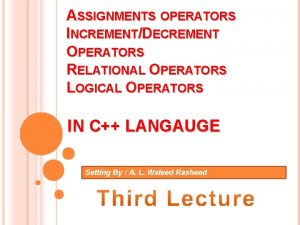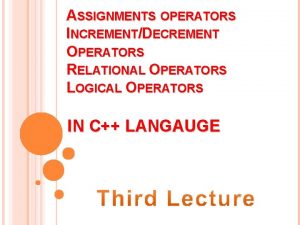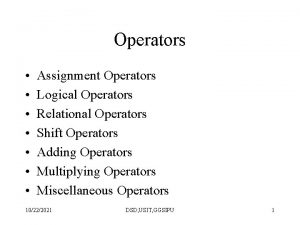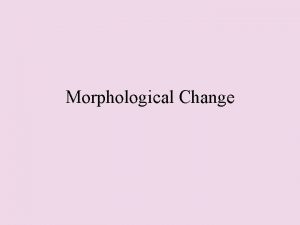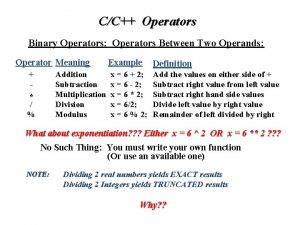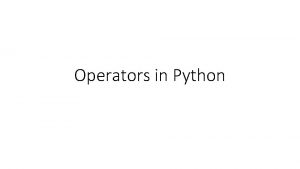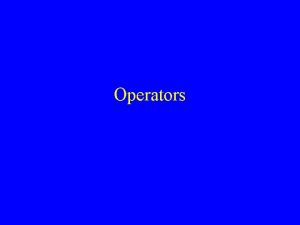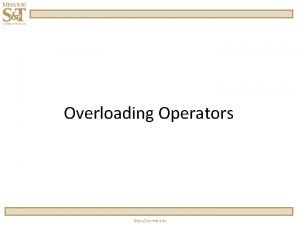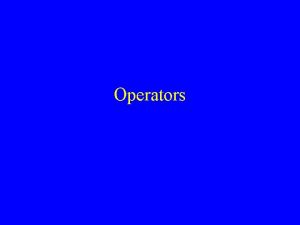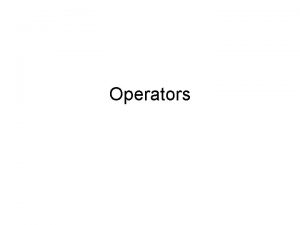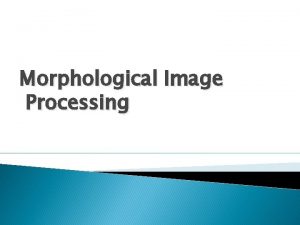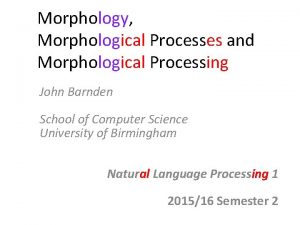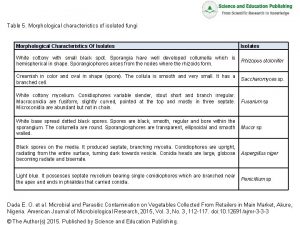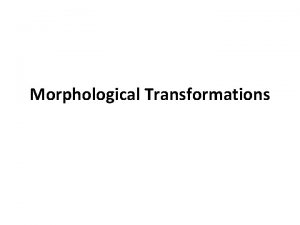Lecture Two for teens Introduction to Morphological Operators
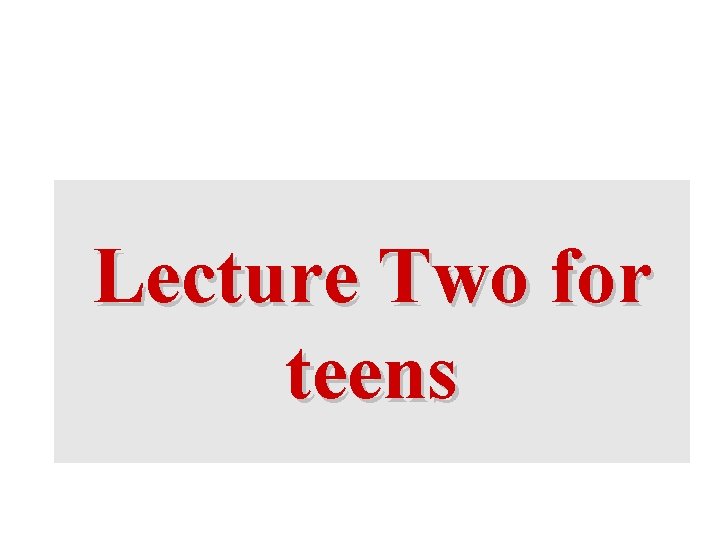
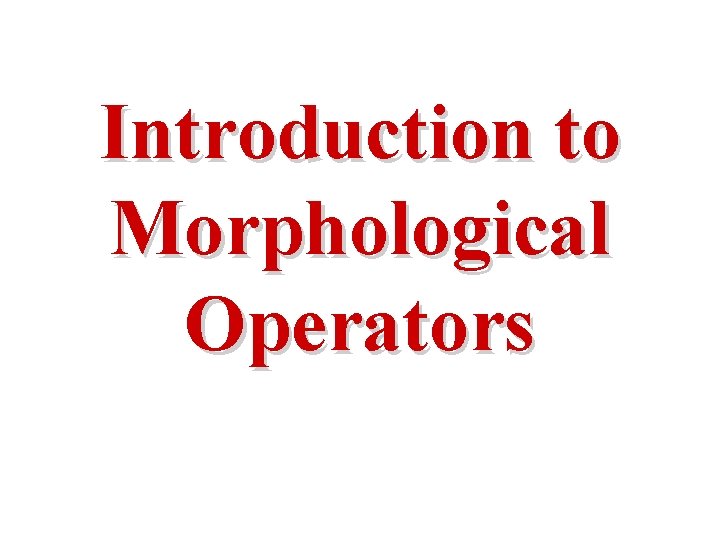
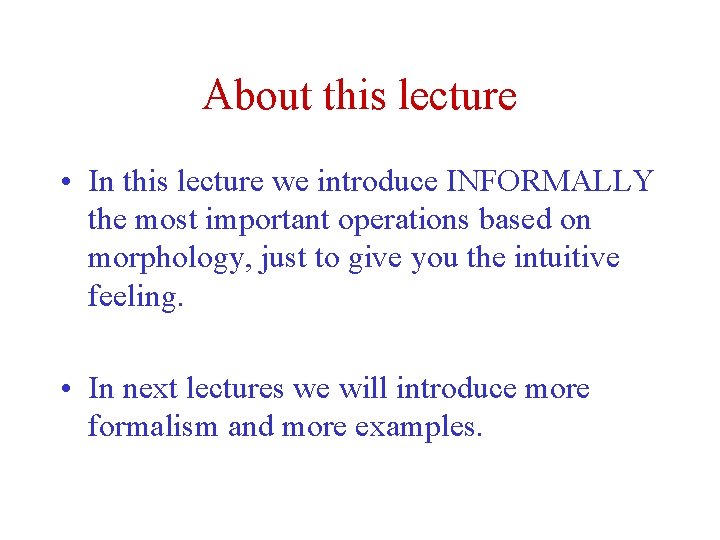
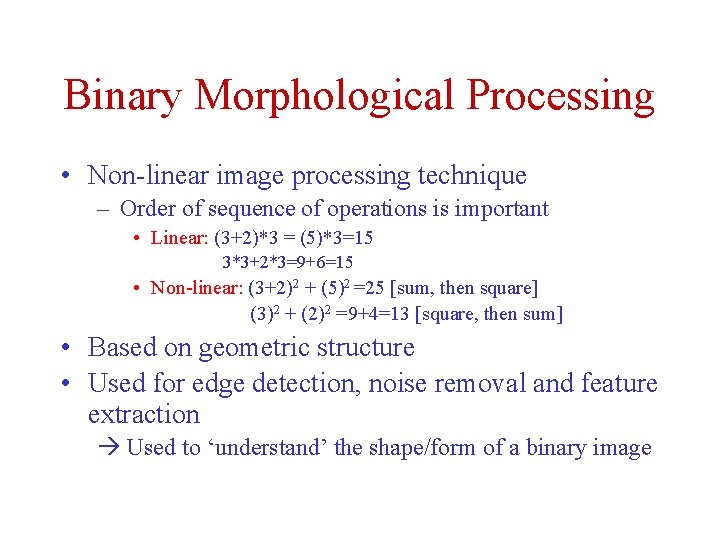
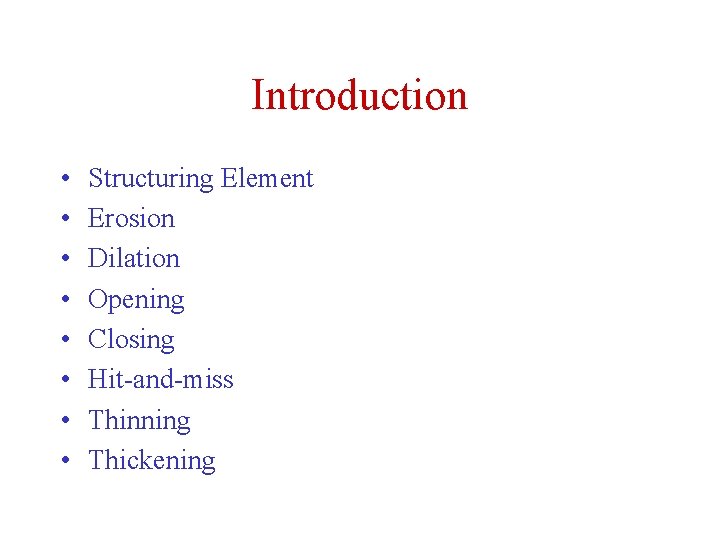
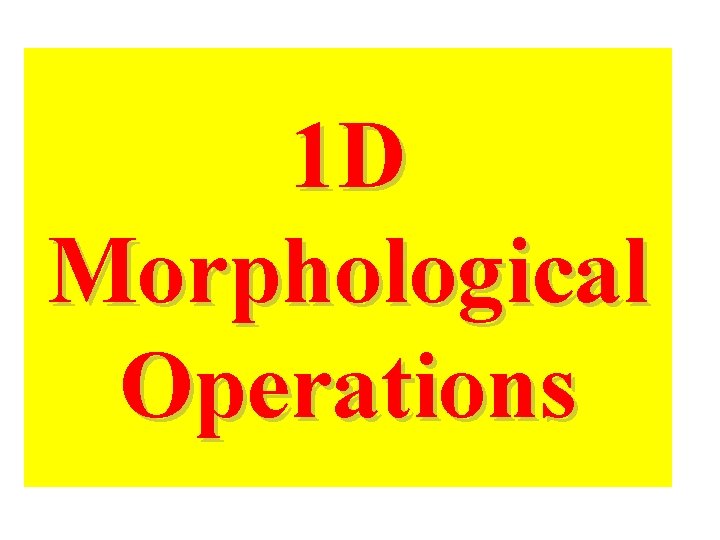
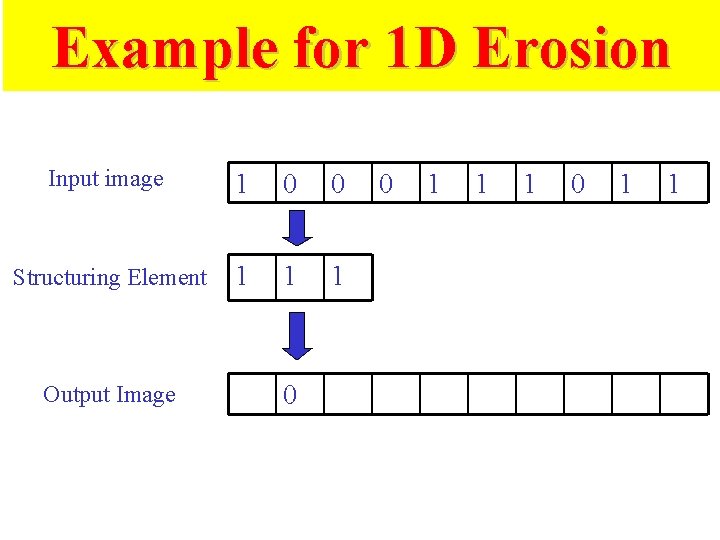
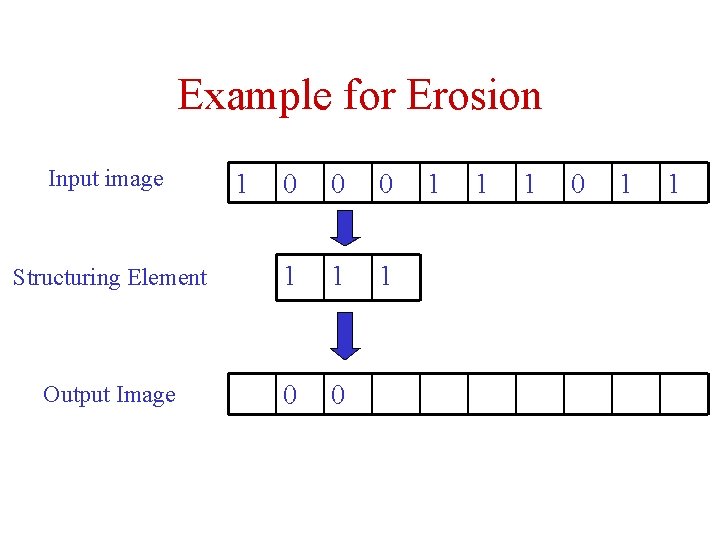
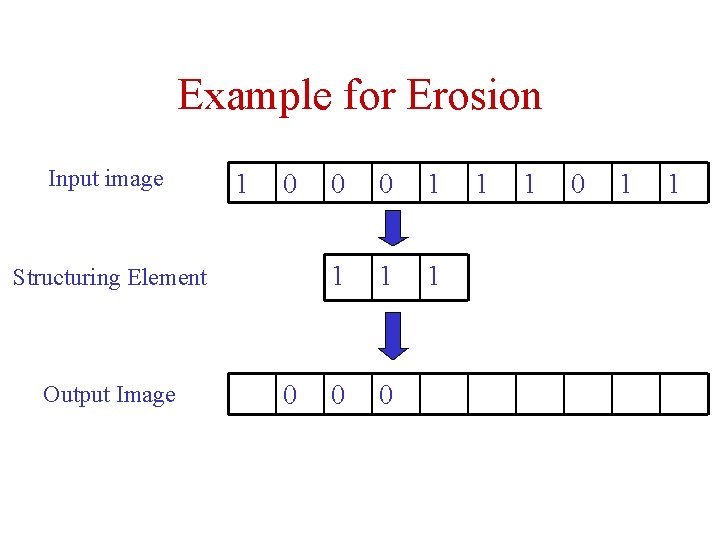
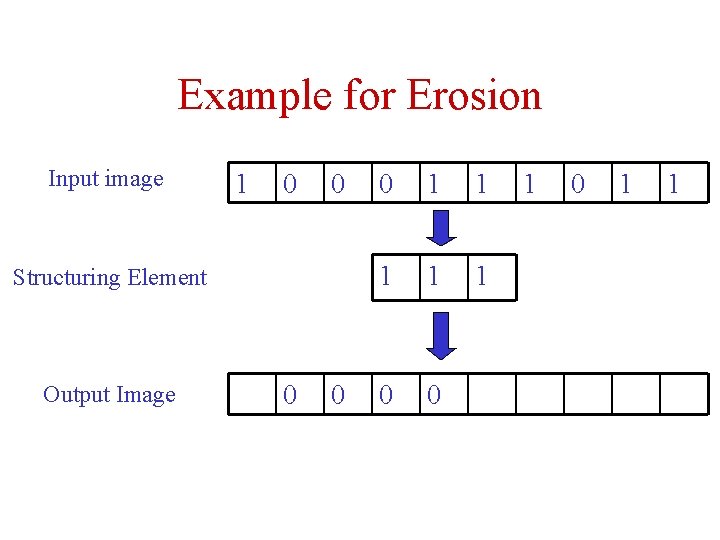
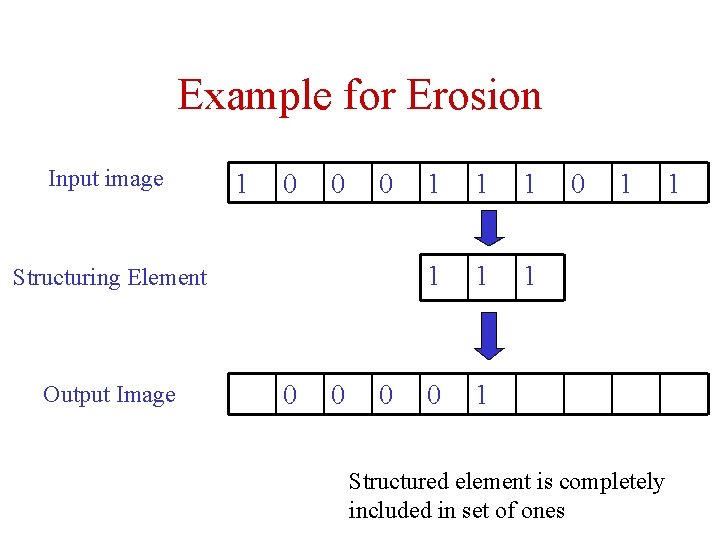
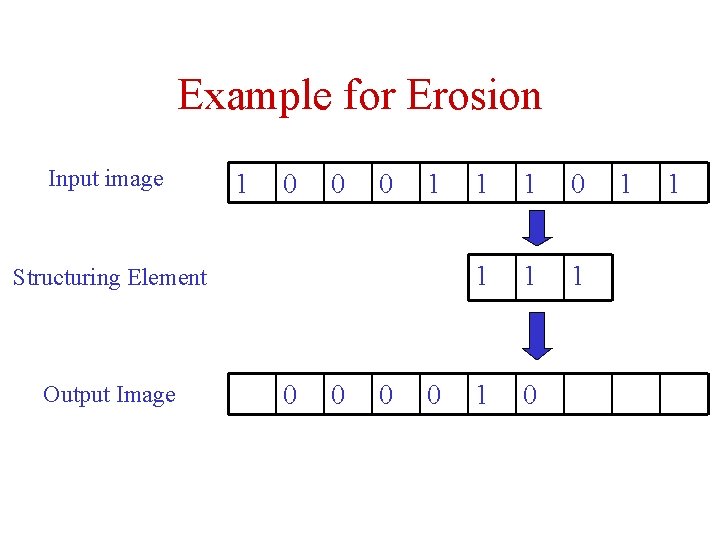
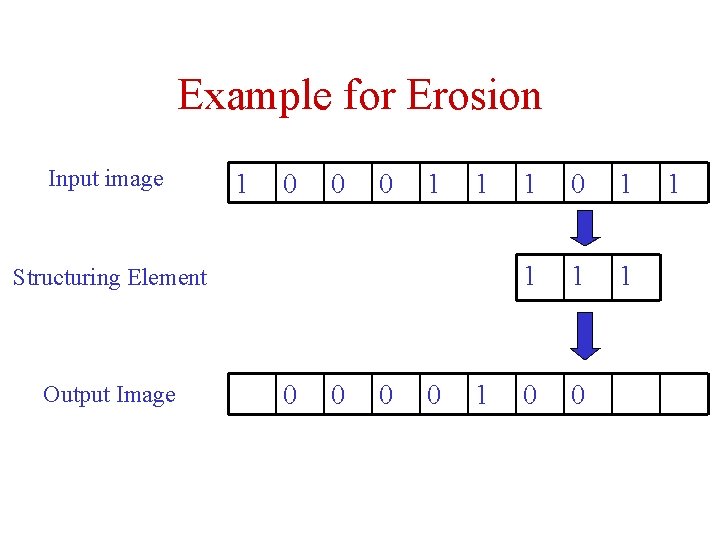
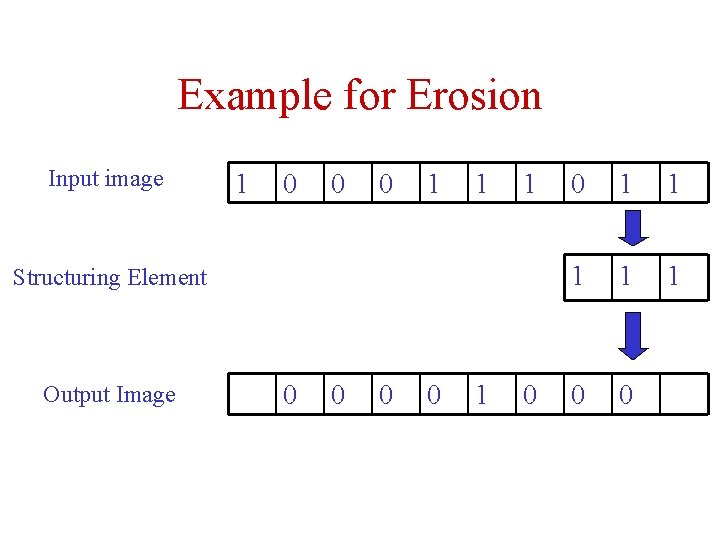
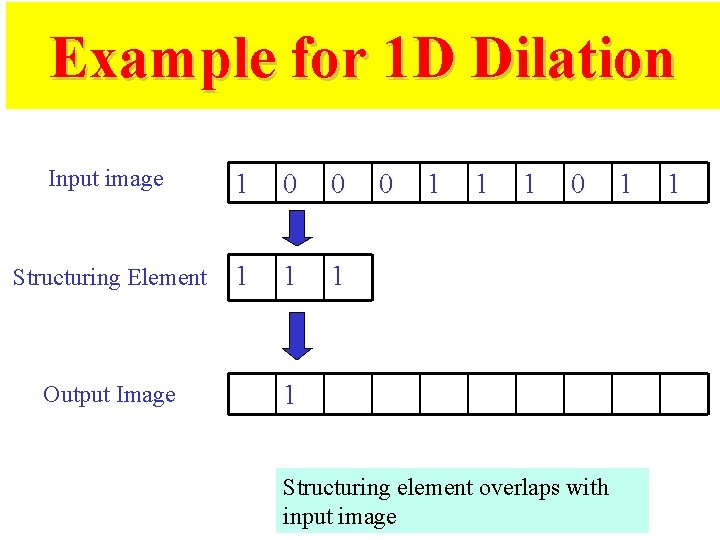
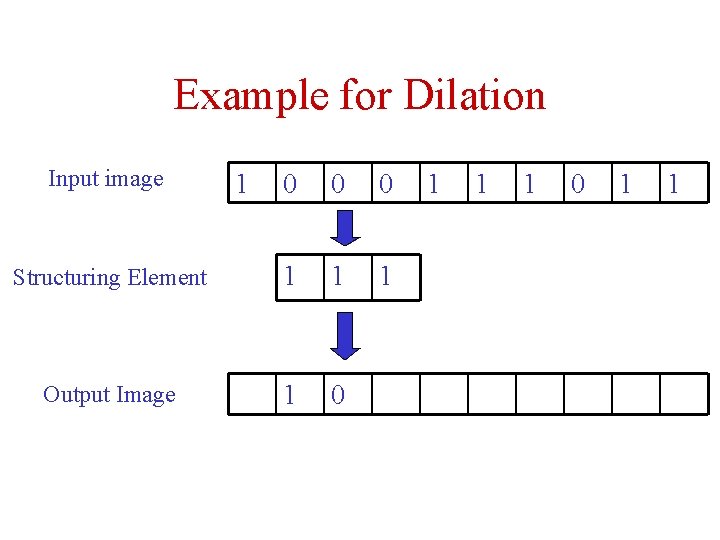
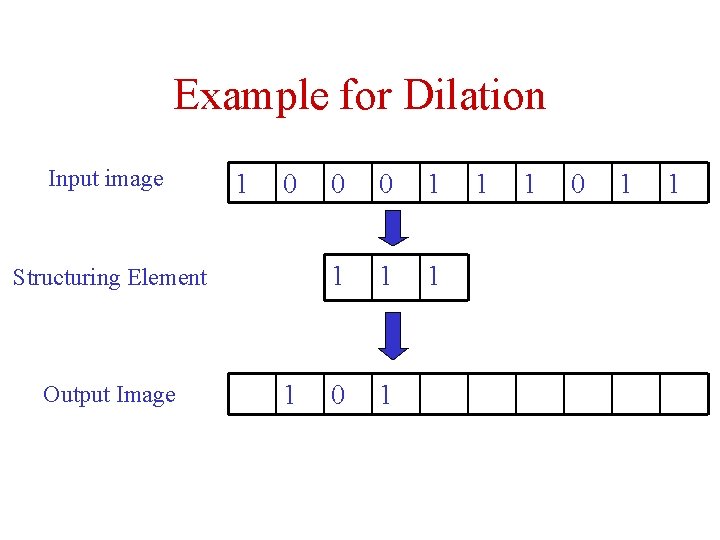
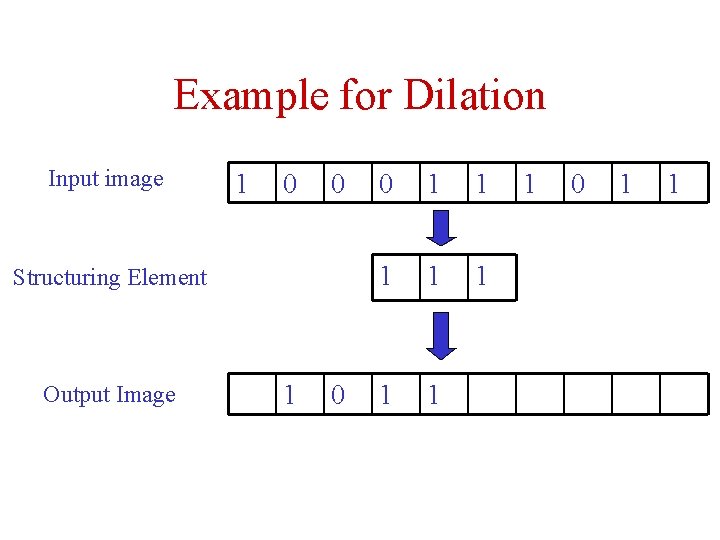
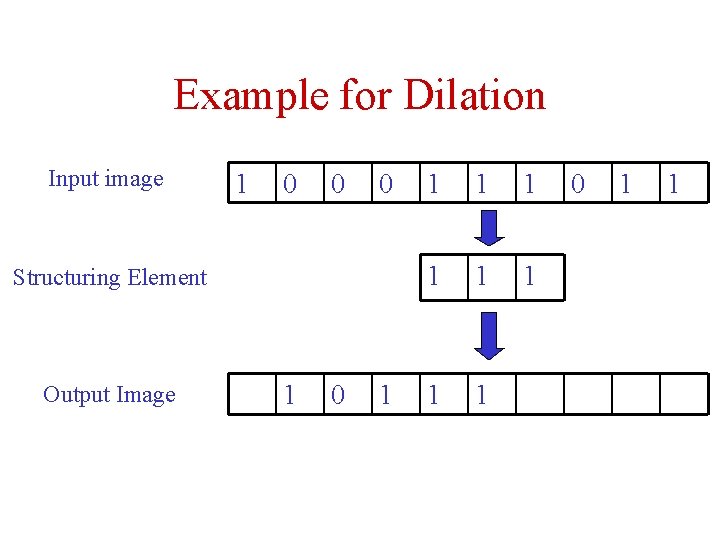
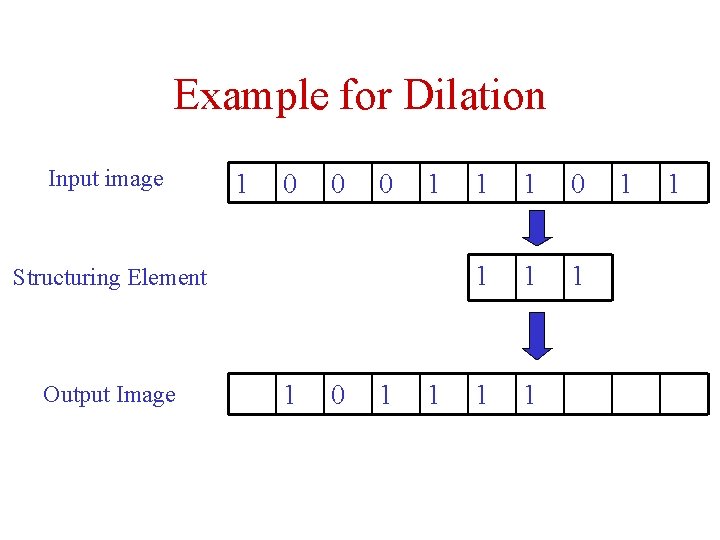
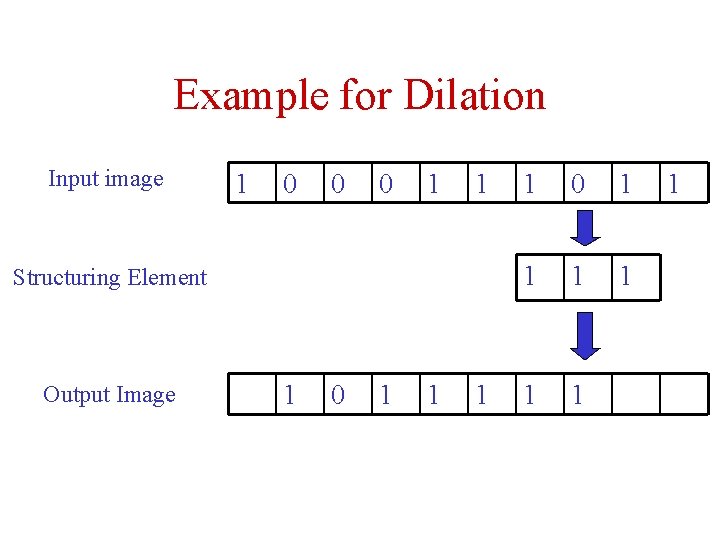
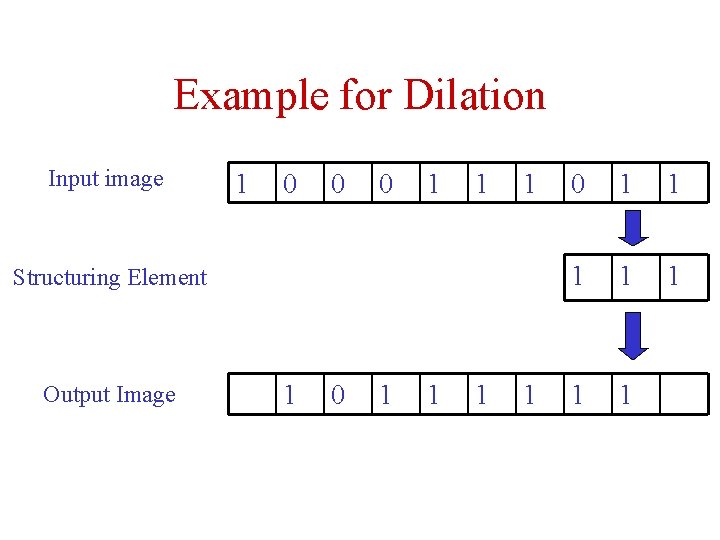
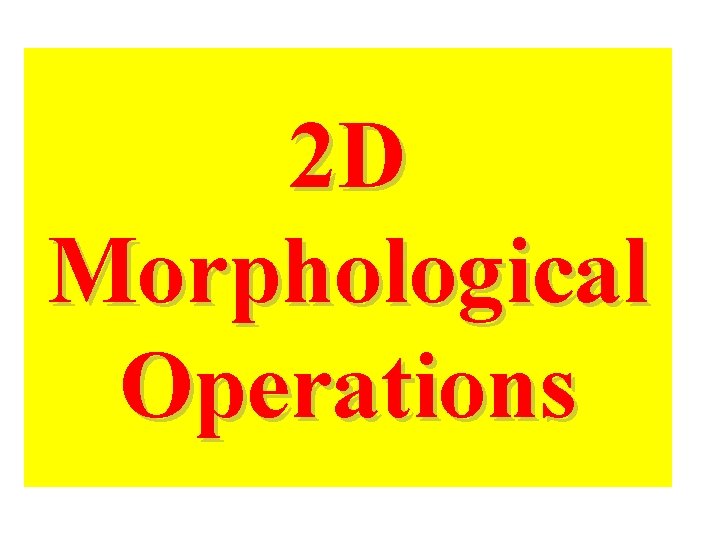
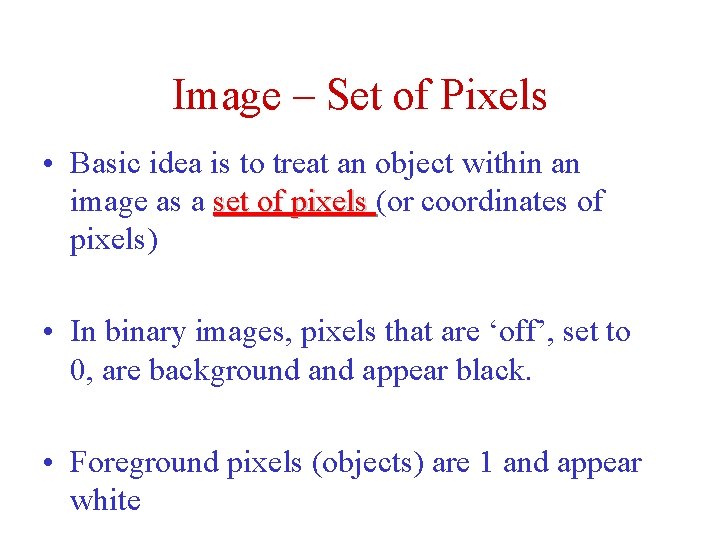
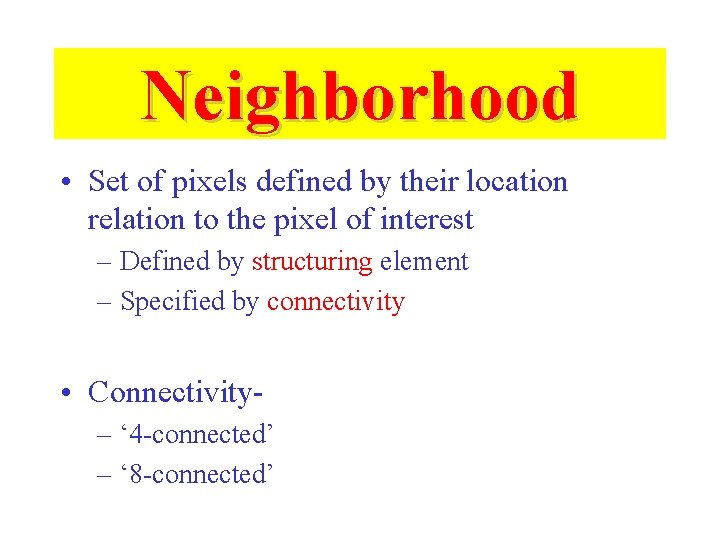
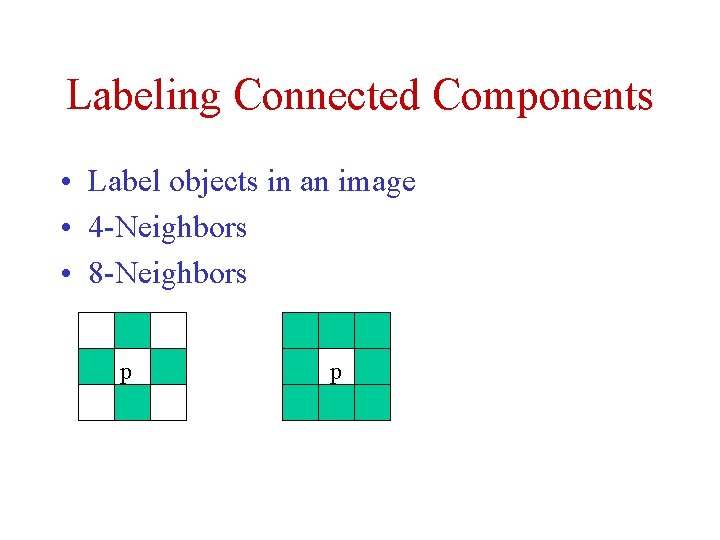
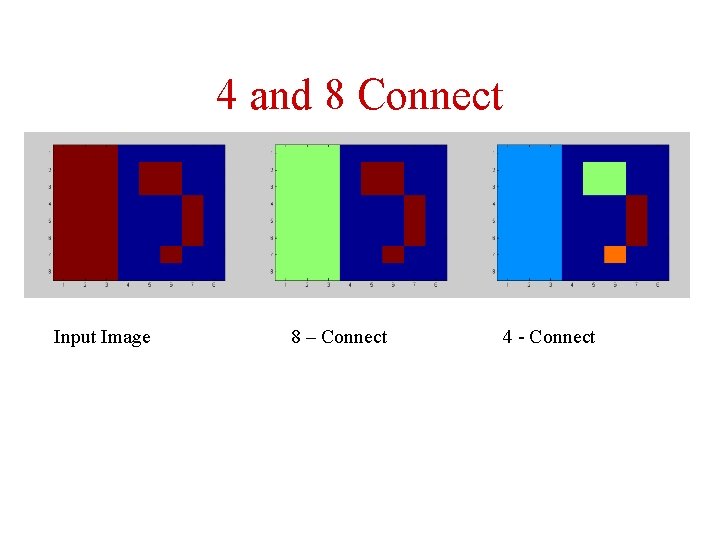
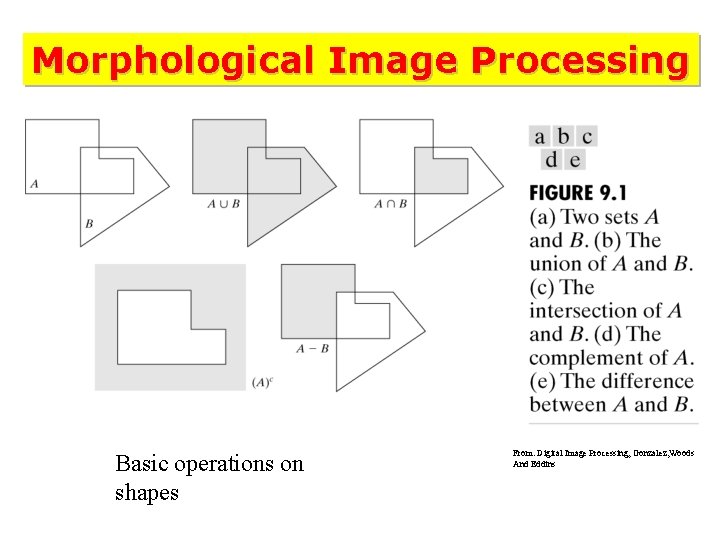
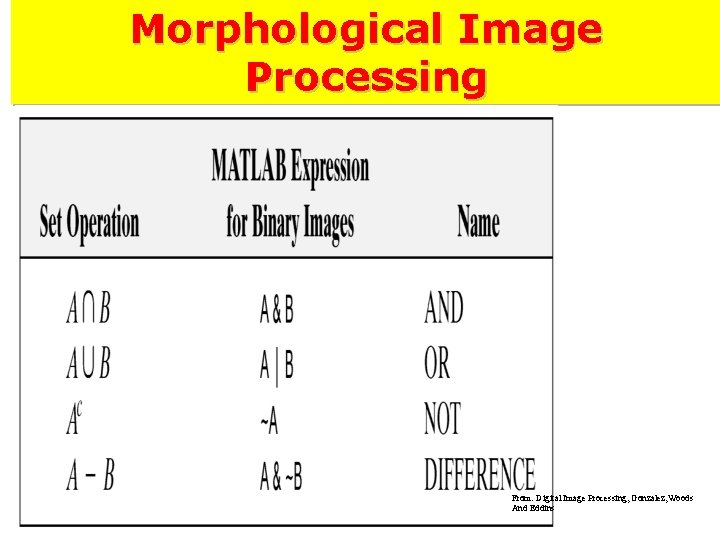
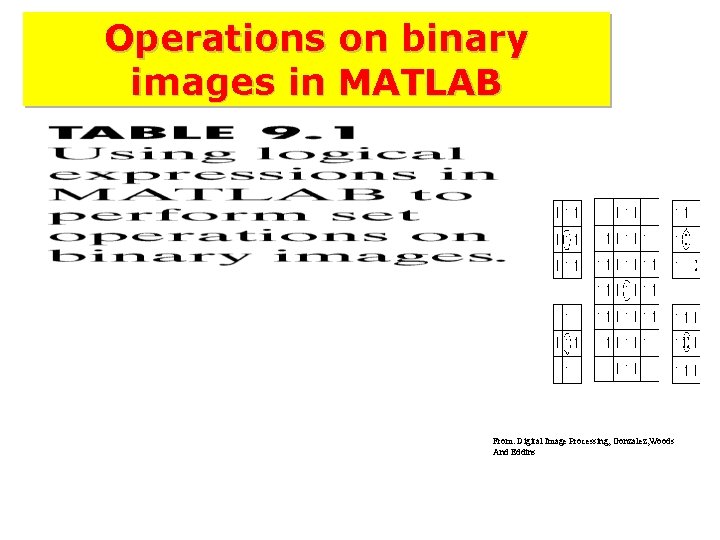
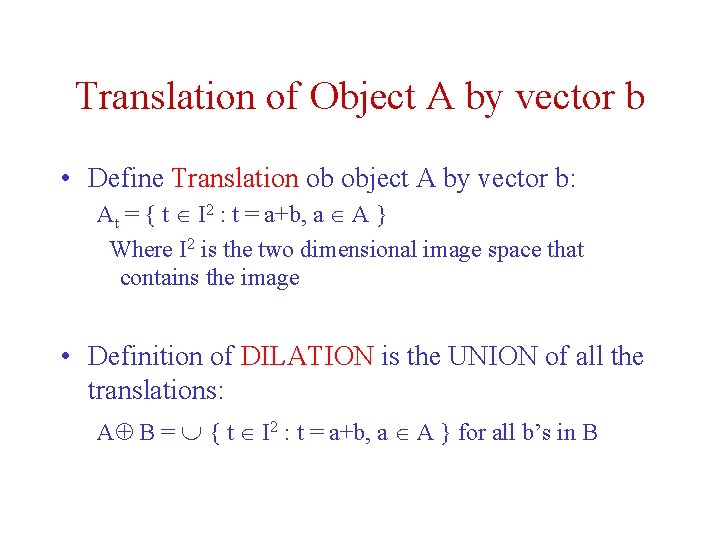
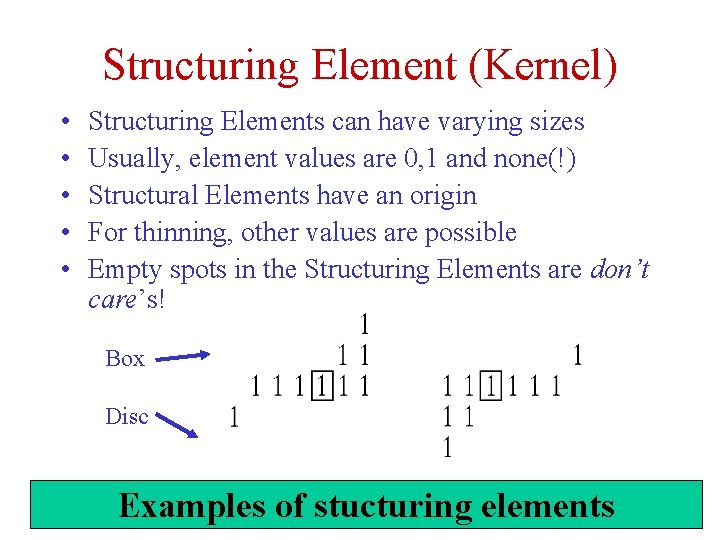
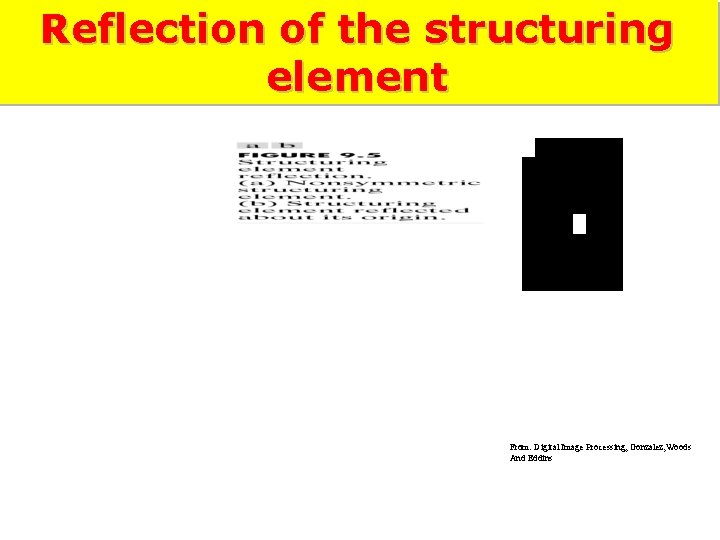
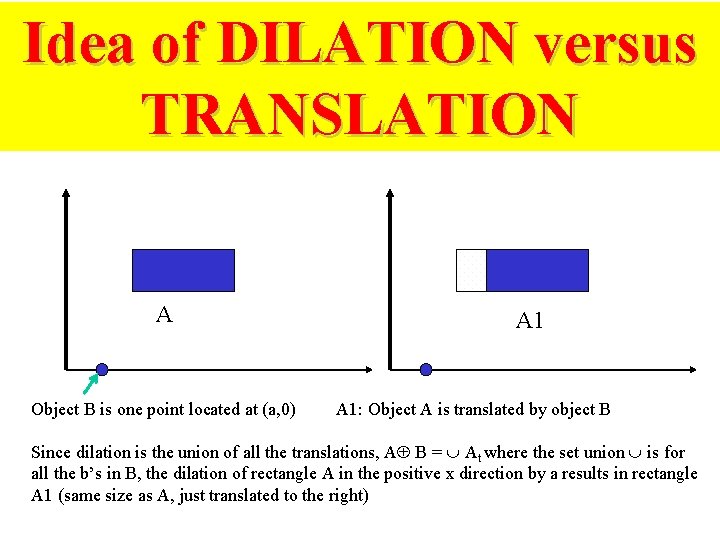
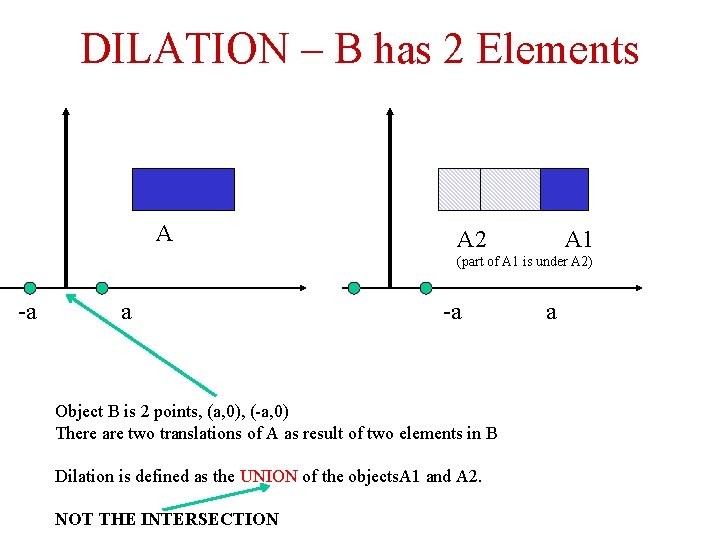

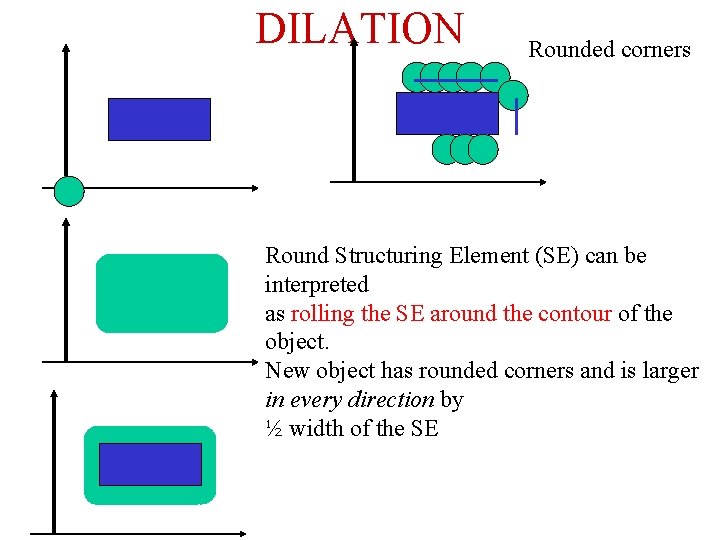
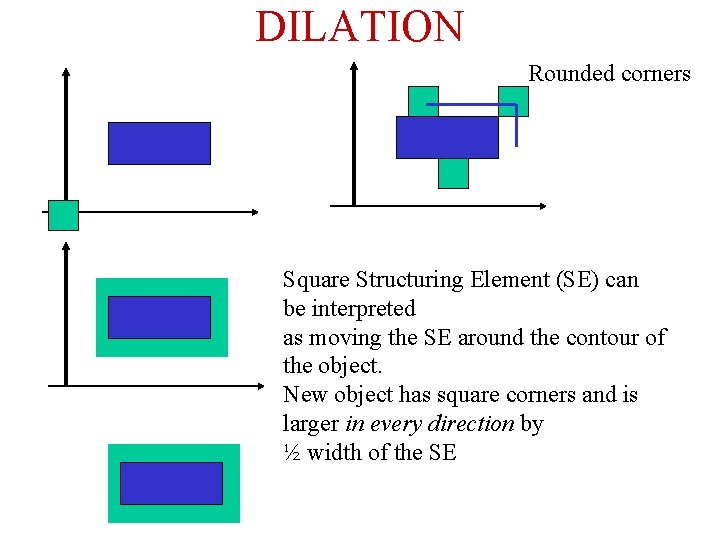
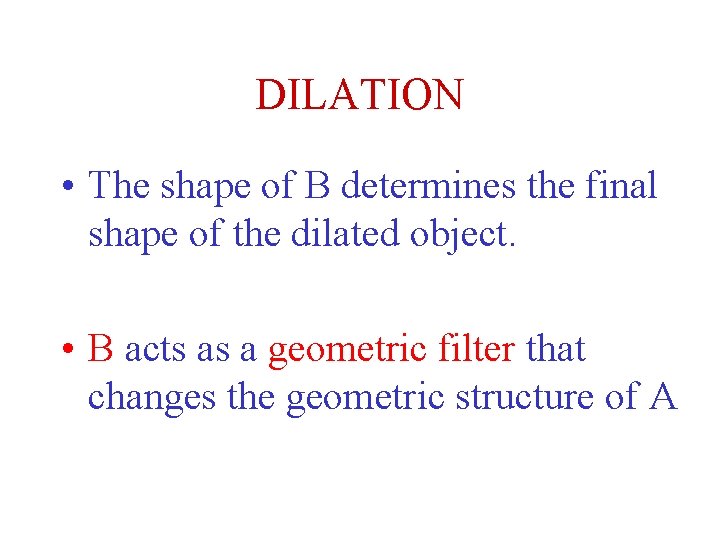

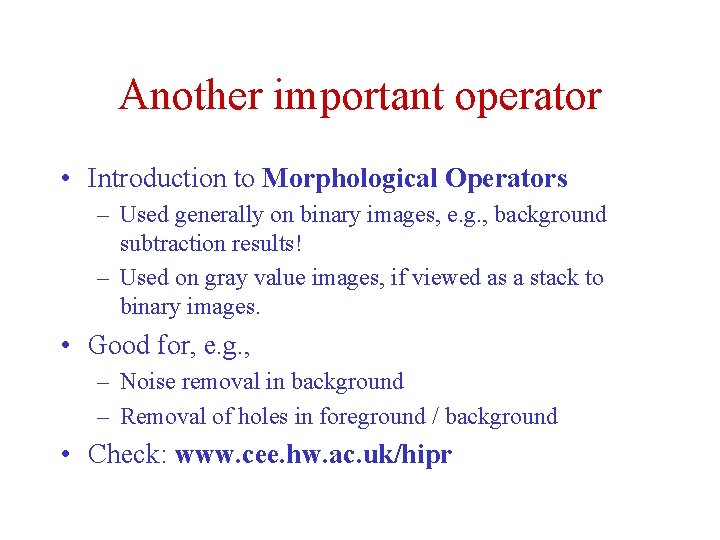
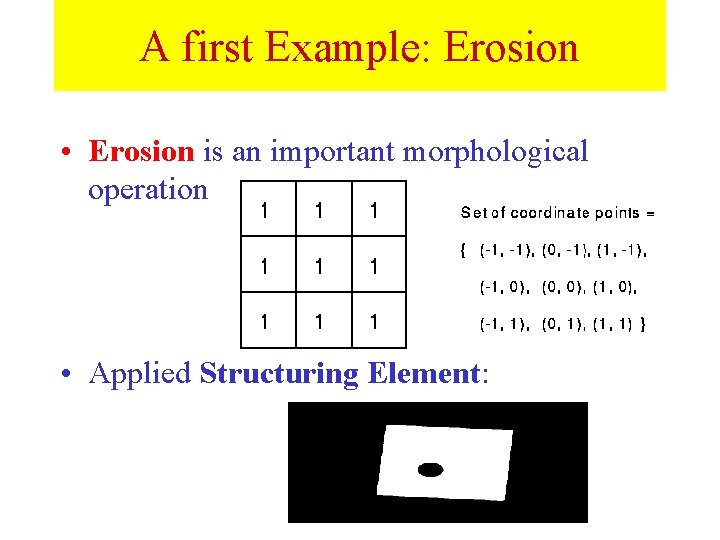
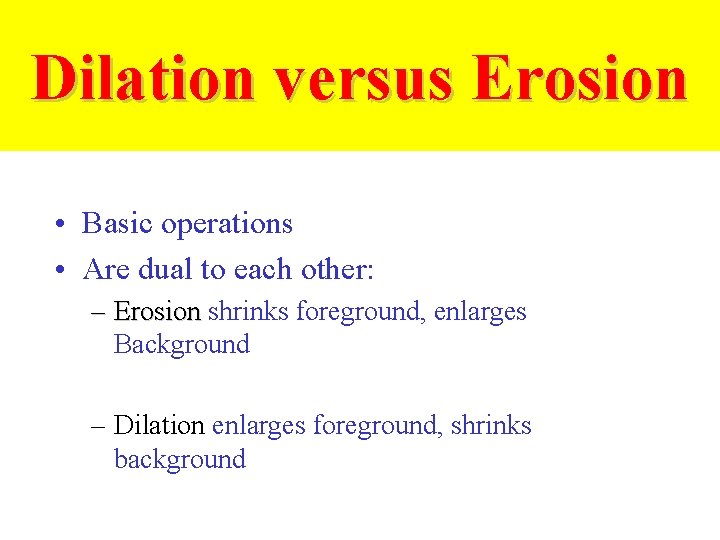
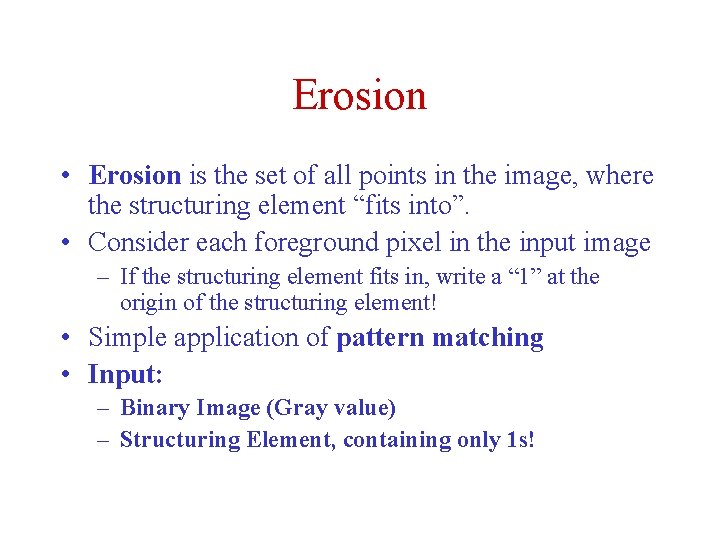
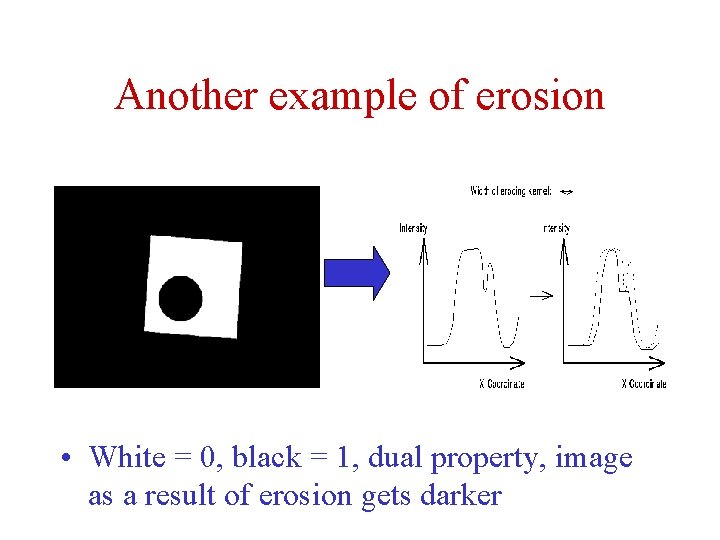
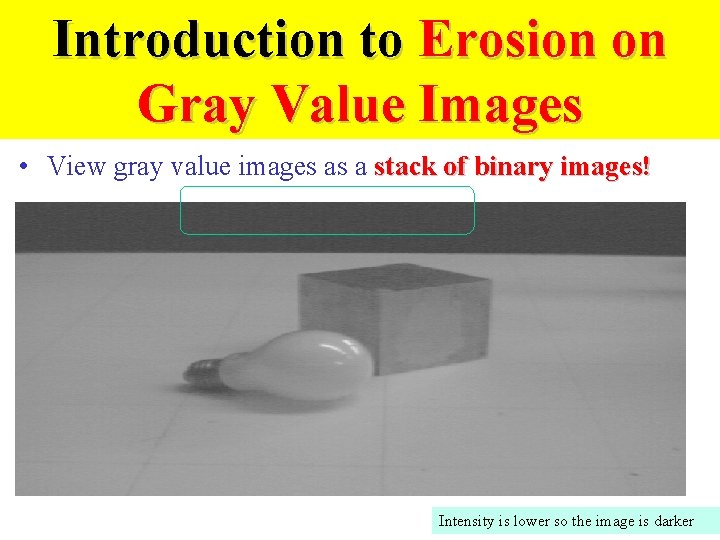
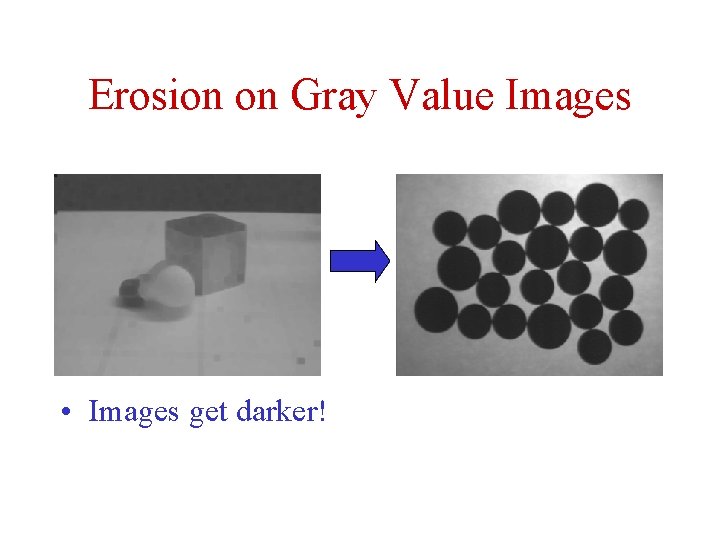
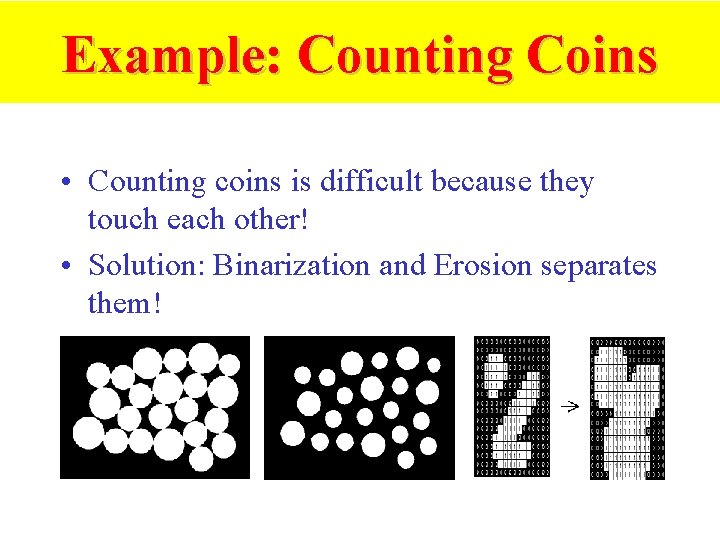
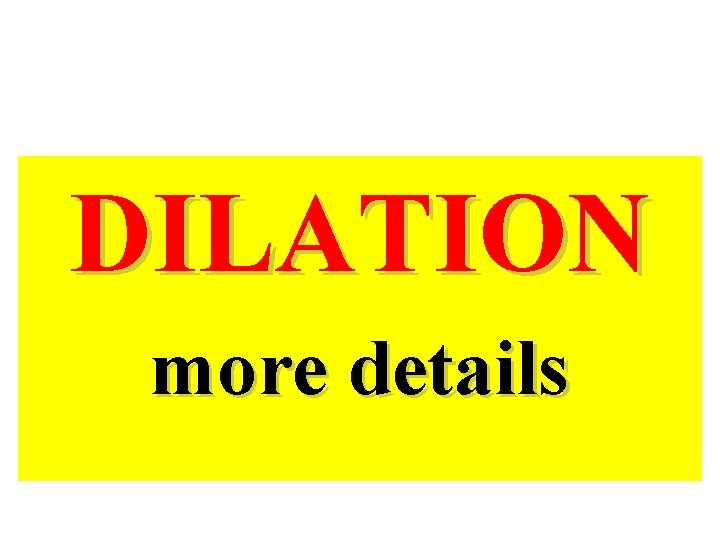
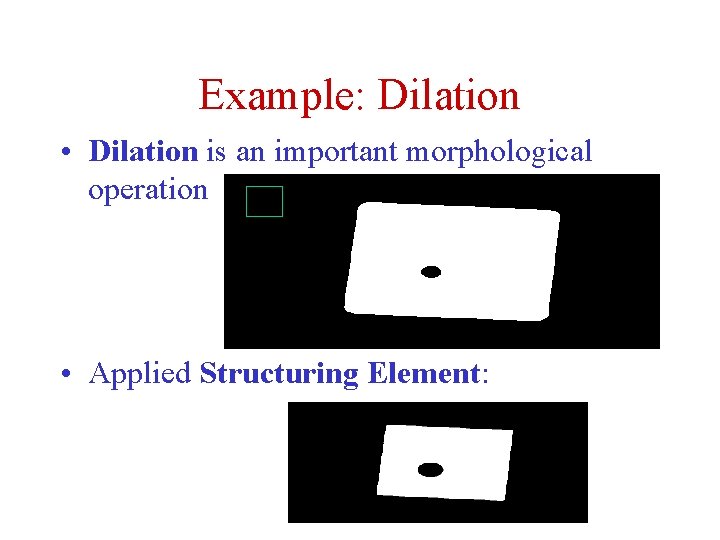
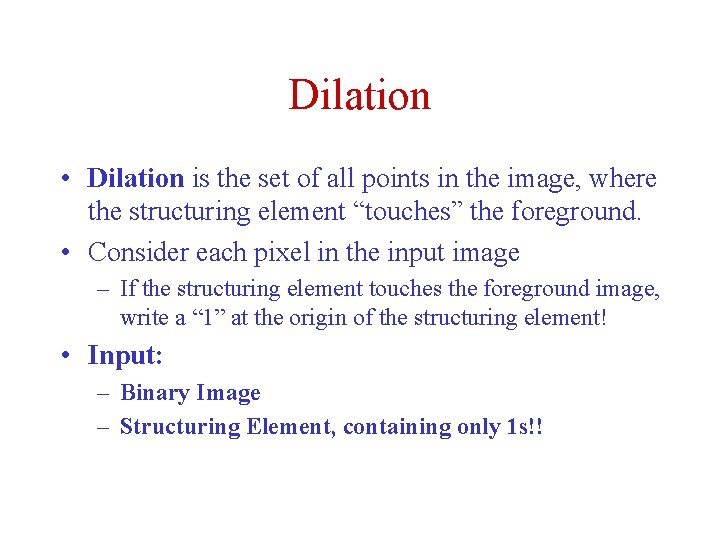
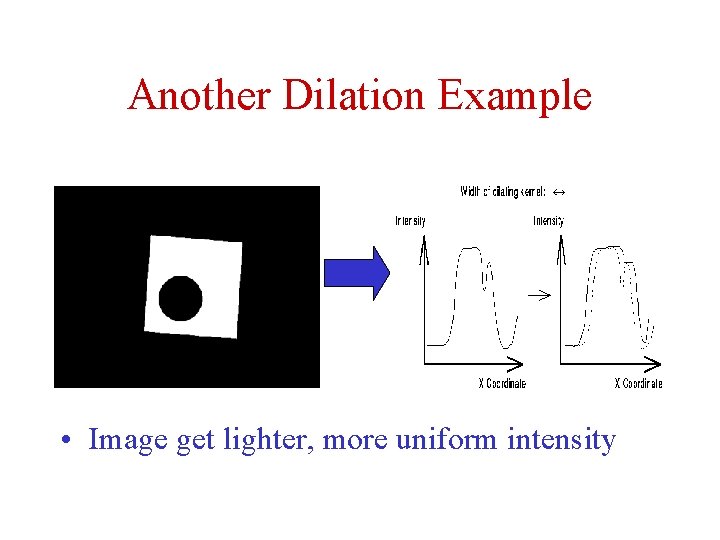
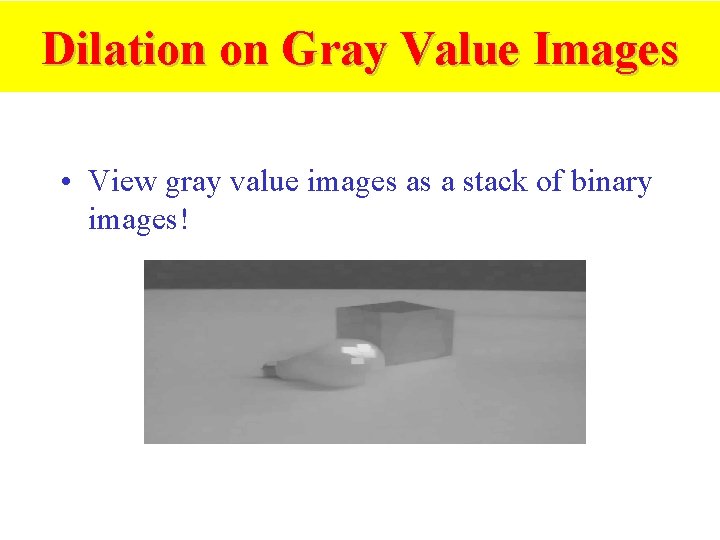
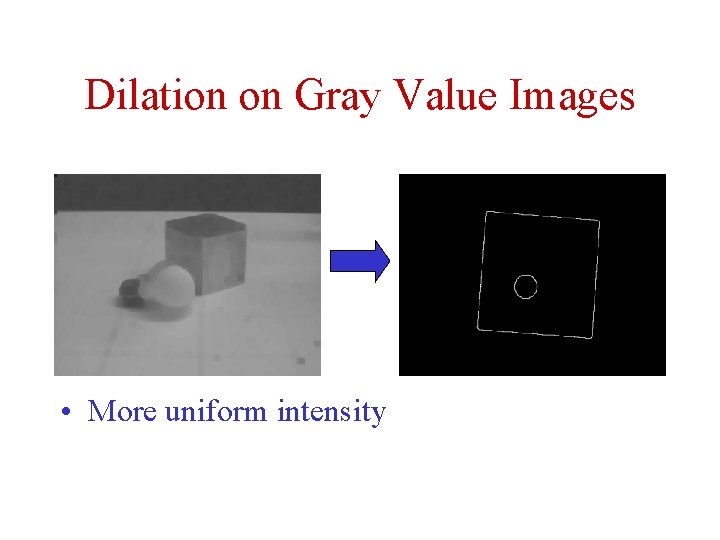
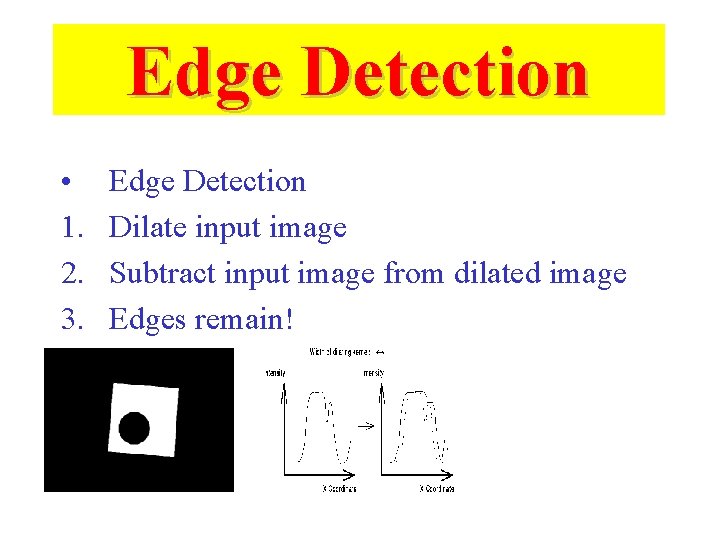
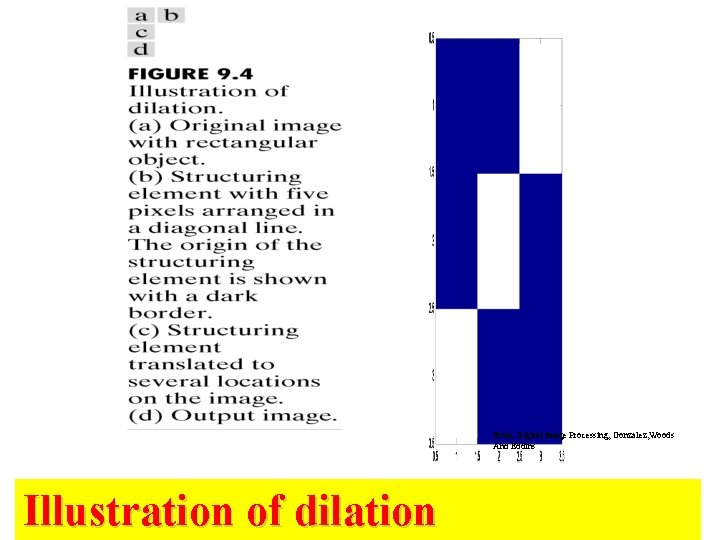
![Example of Dilation in Matlab >> I = zeros([13 19]); >> I(6, 6: 8)=1; Example of Dilation in Matlab >> I = zeros([13 19]); >> I(6, 6: 8)=1;](https://slidetodoc.com/presentation_image/459b6b0b41fd05ba809eb3740399857b/image-57.jpg)
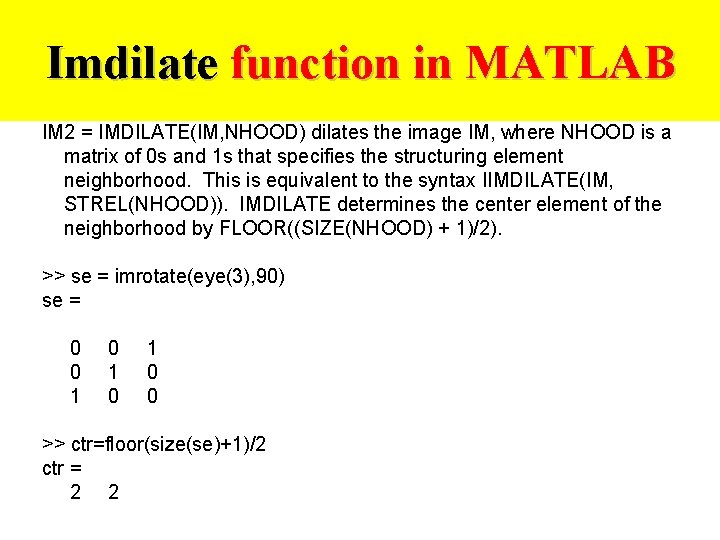
![MATLAB Dilation Example >> I = zeros([13 19]); >> I(6, 6: 12)=1; >> SE MATLAB Dilation Example >> I = zeros([13 19]); >> I(6, 6: 12)=1; >> SE](https://slidetodoc.com/presentation_image/459b6b0b41fd05ba809eb3740399857b/image-59.jpg)
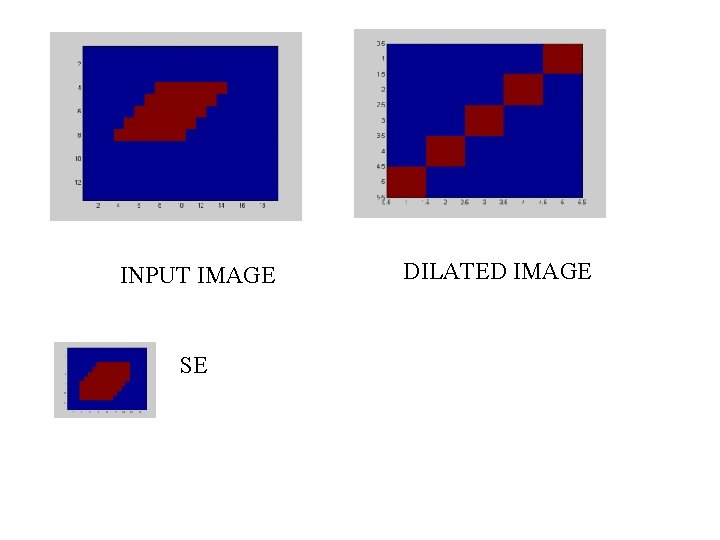
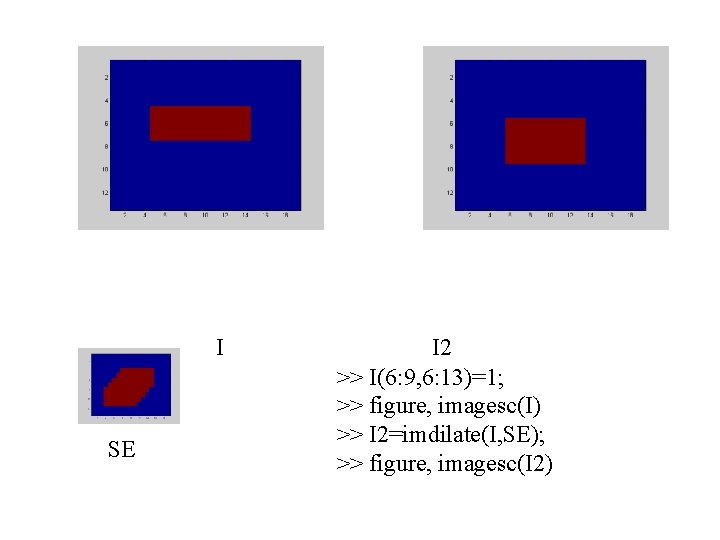
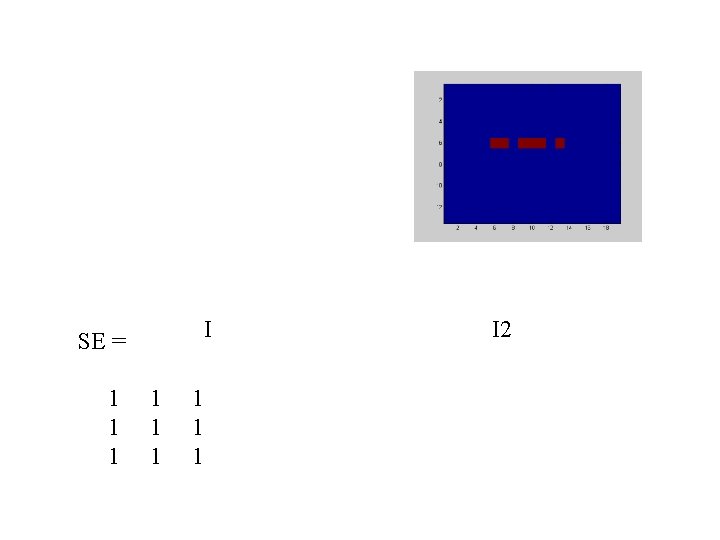
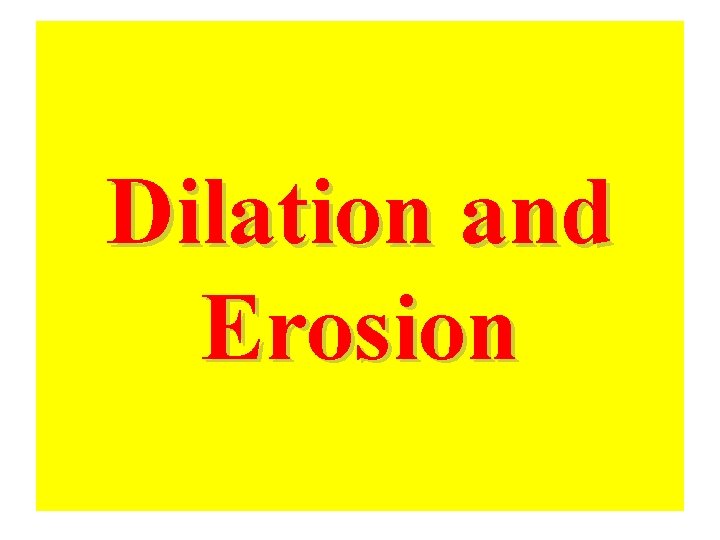
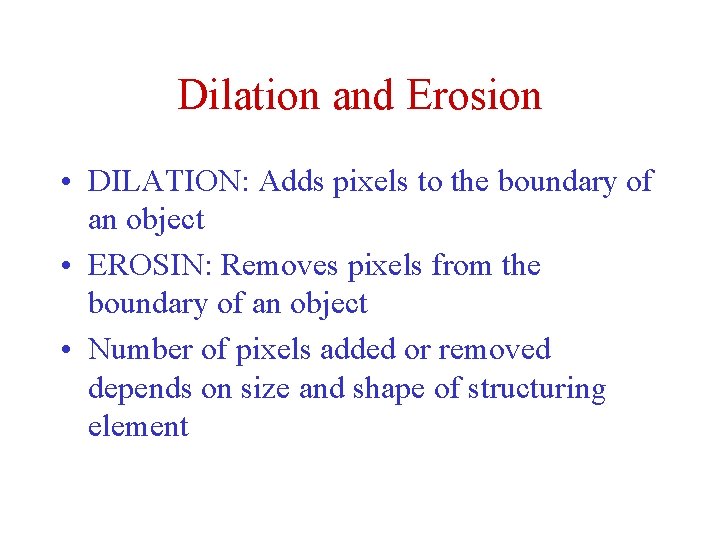
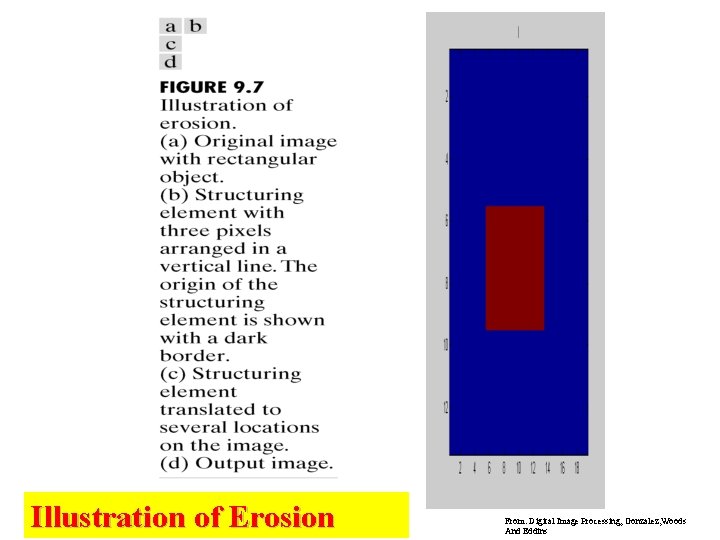
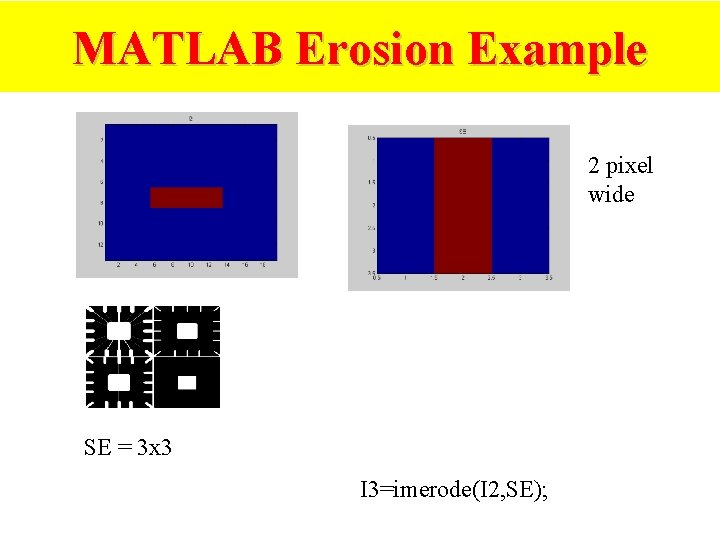
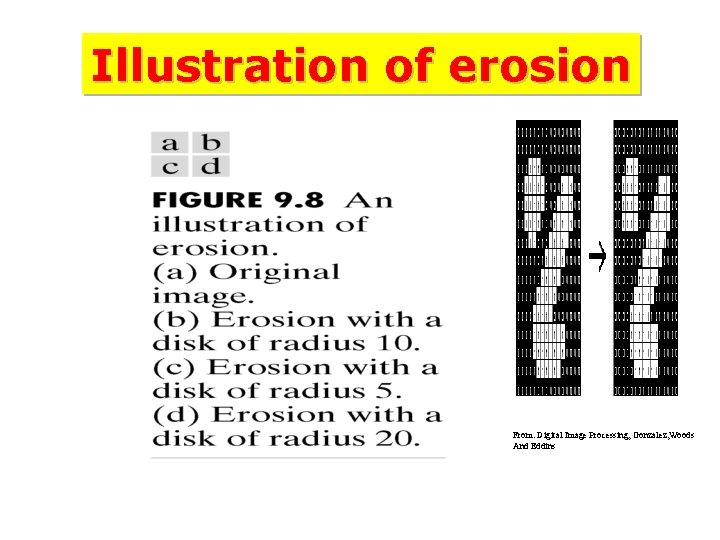
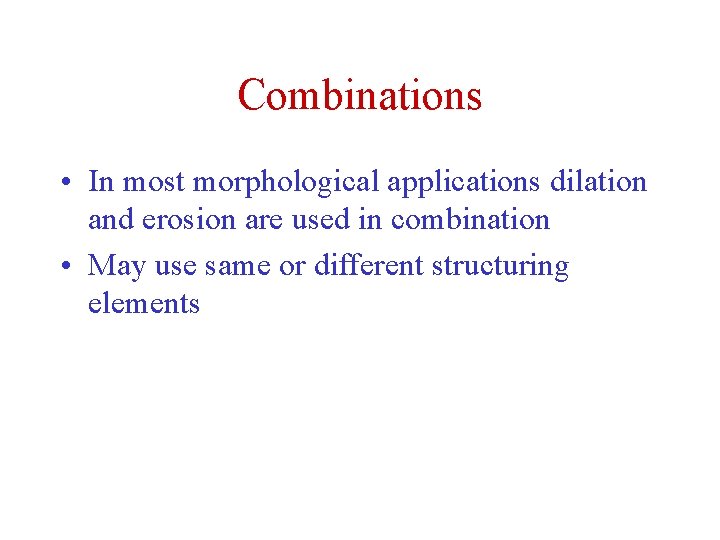
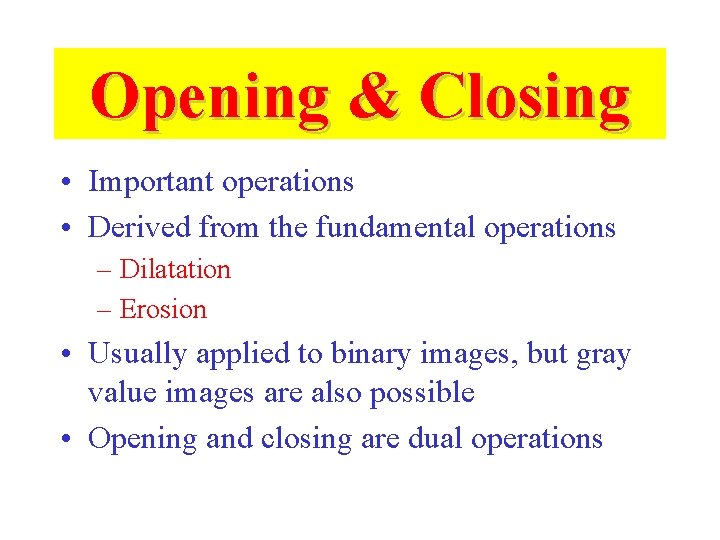

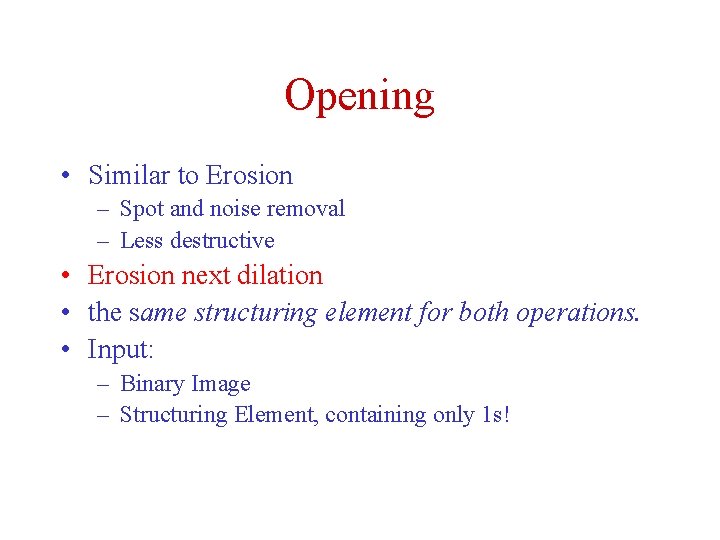
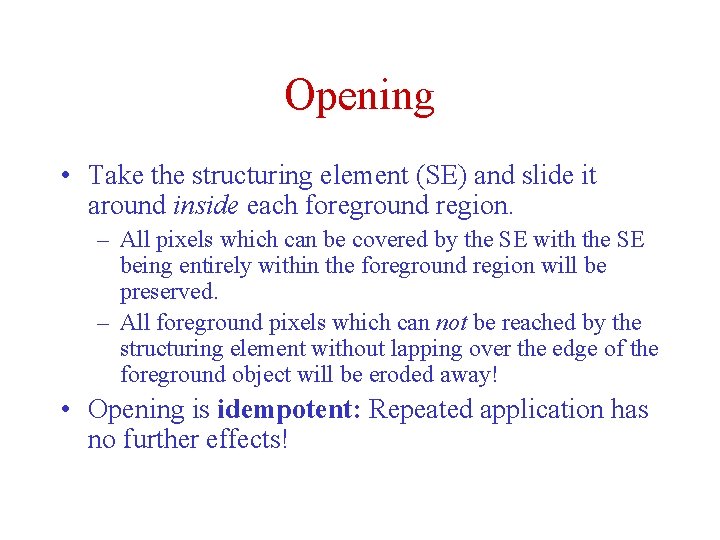
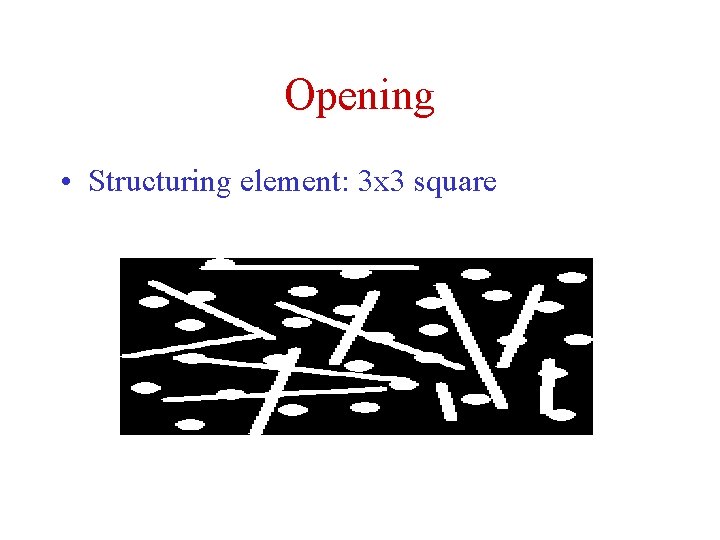
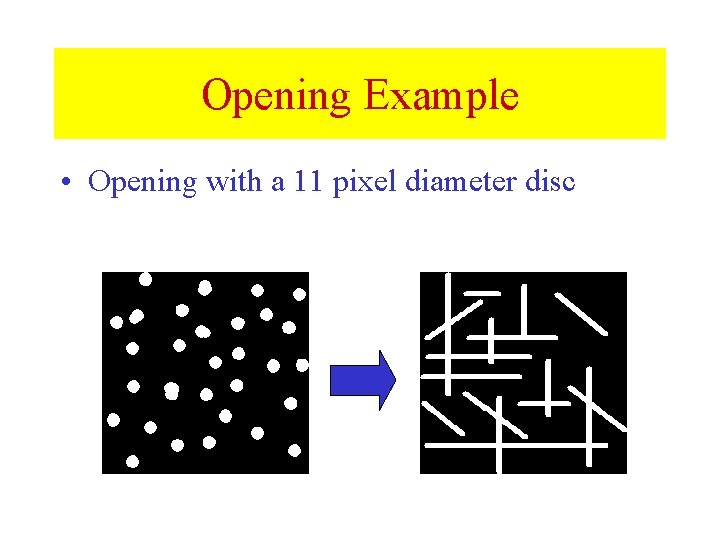
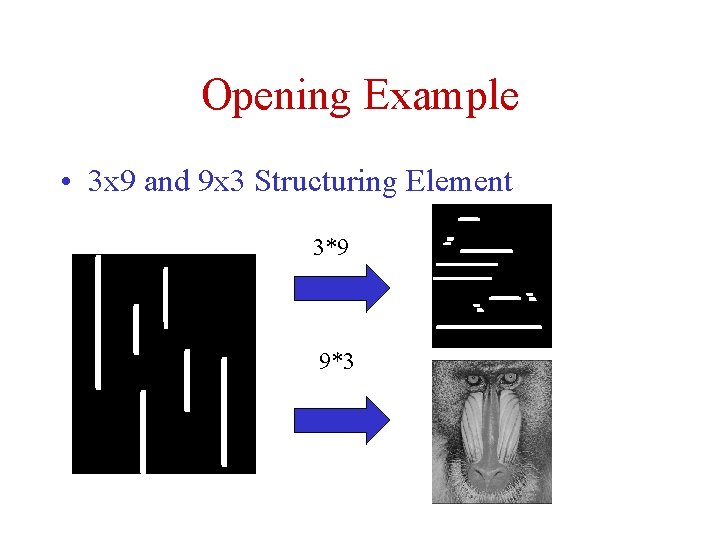
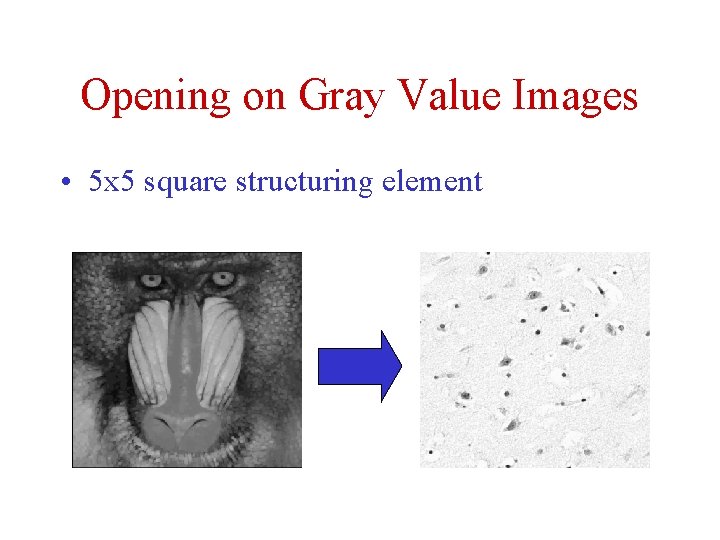
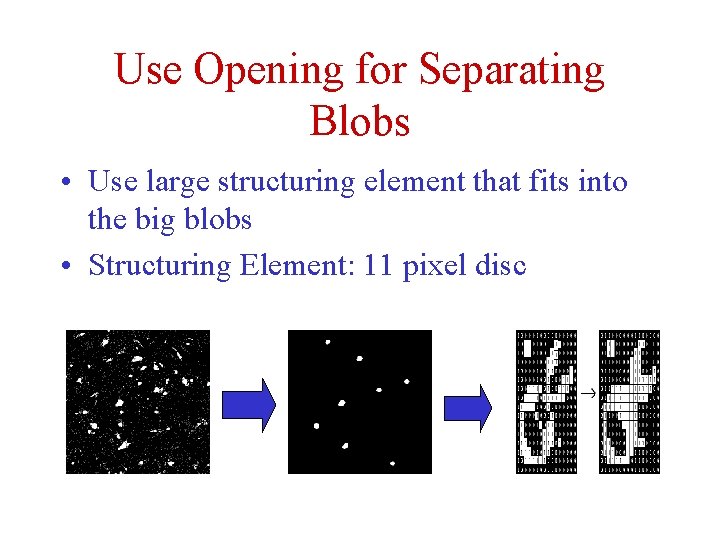
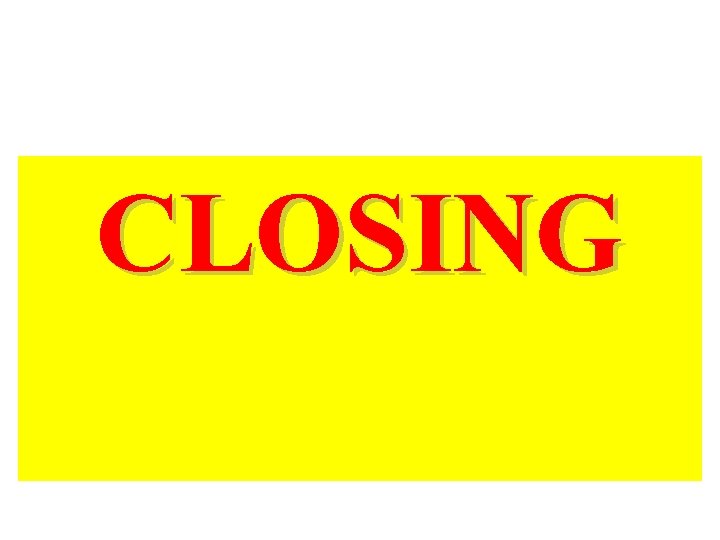
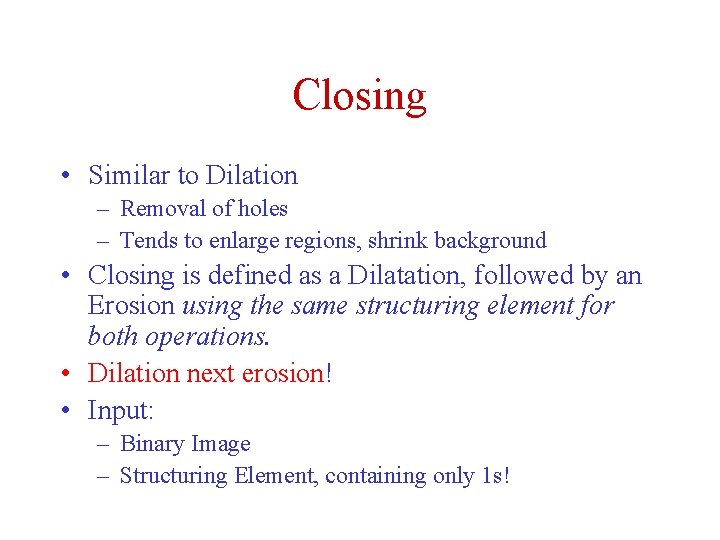
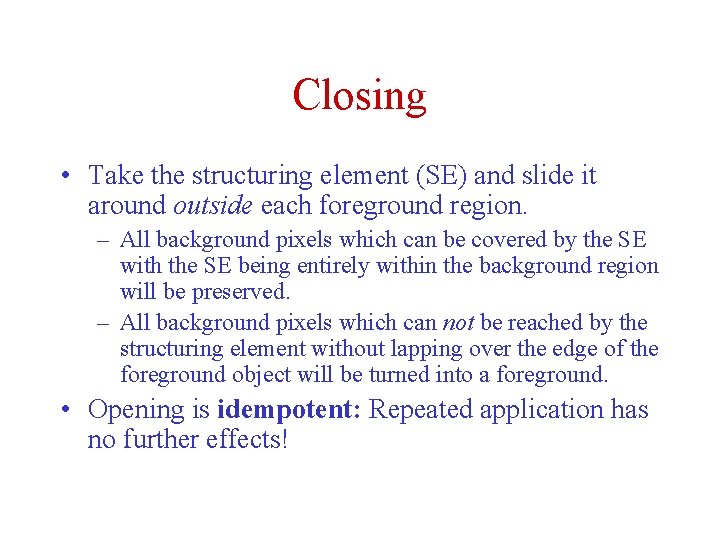
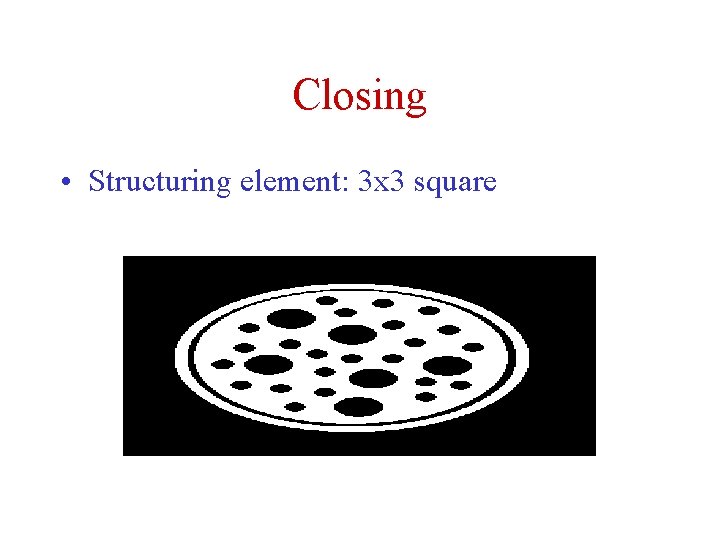
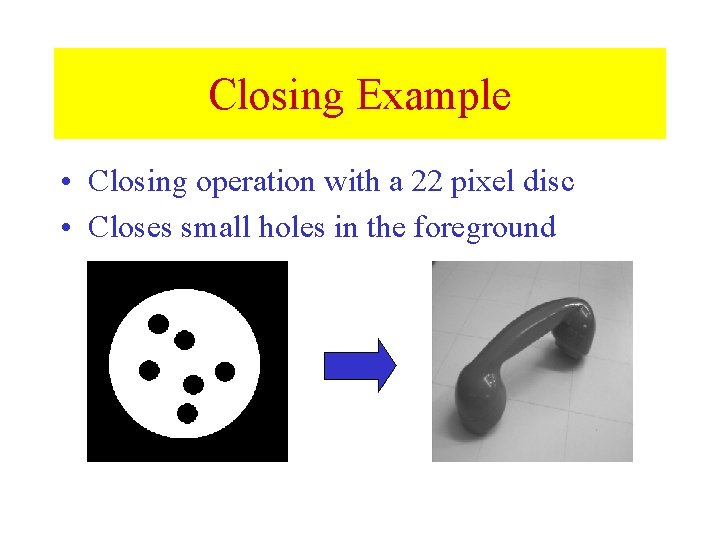
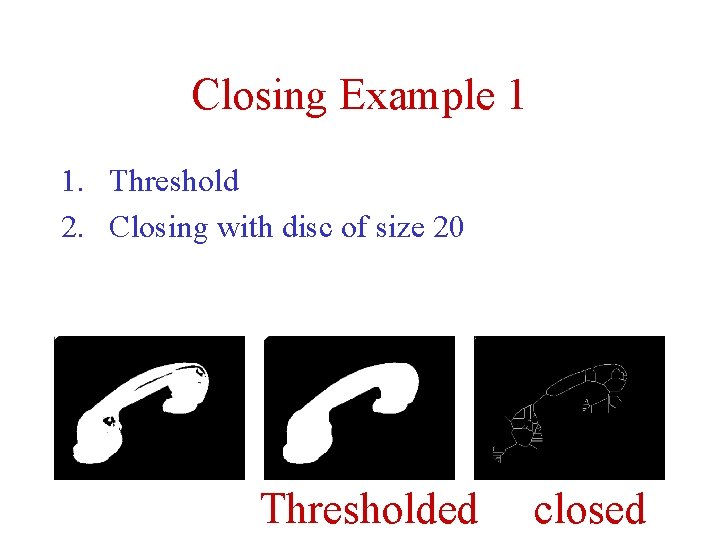
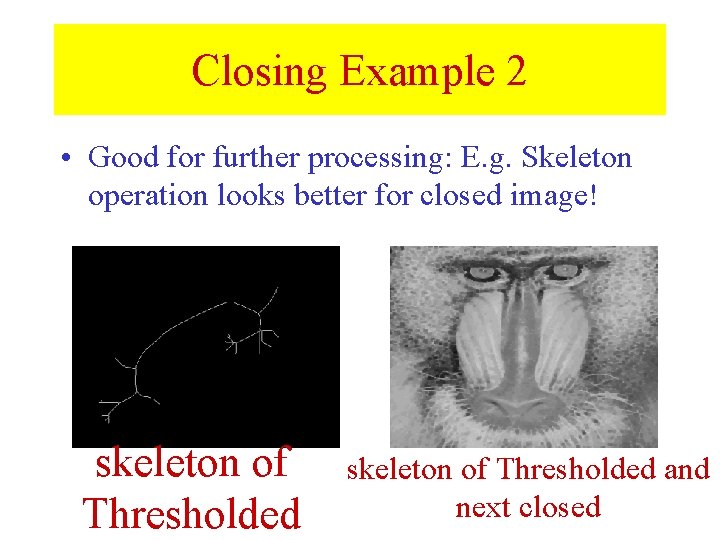
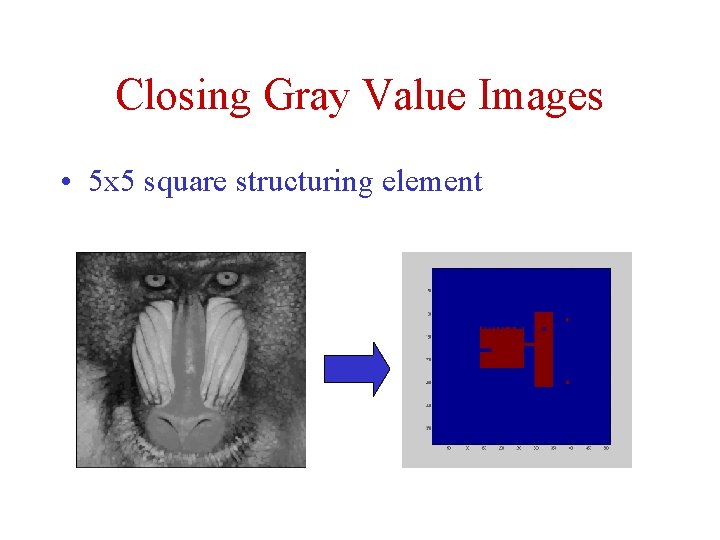
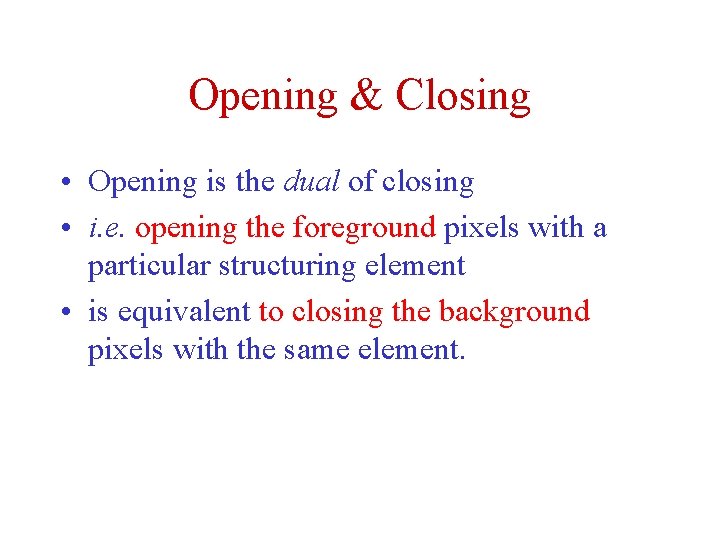
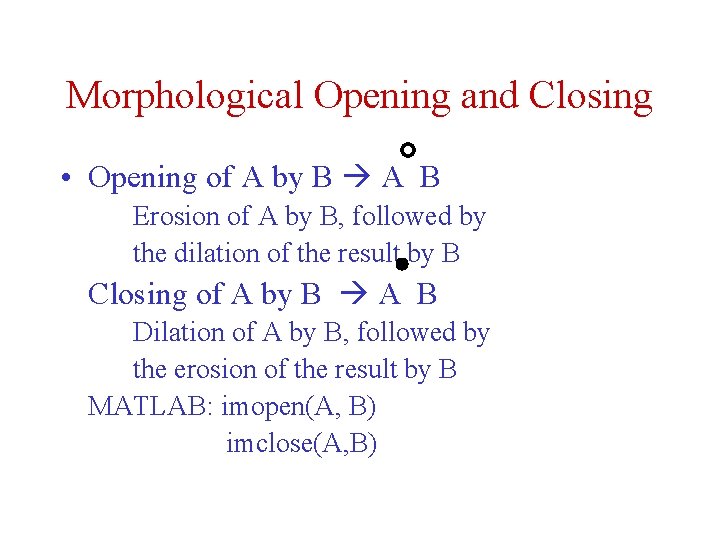
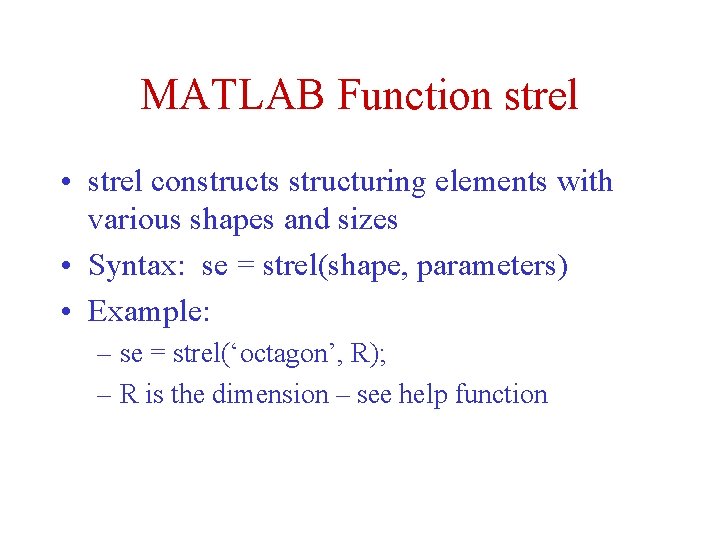
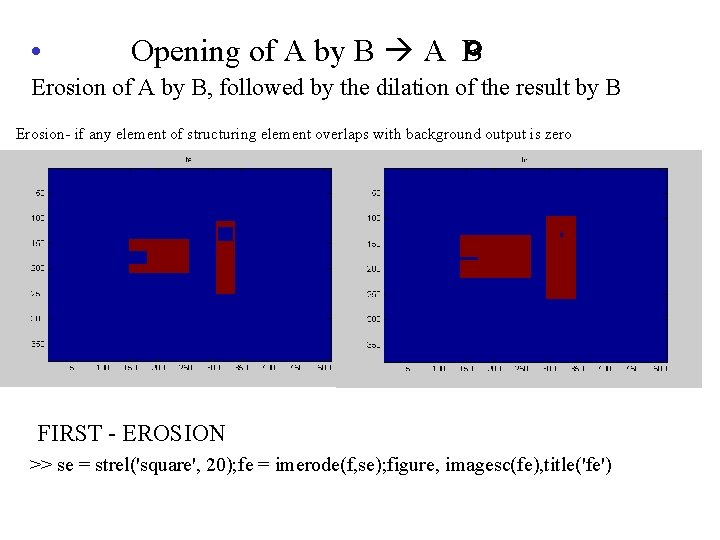
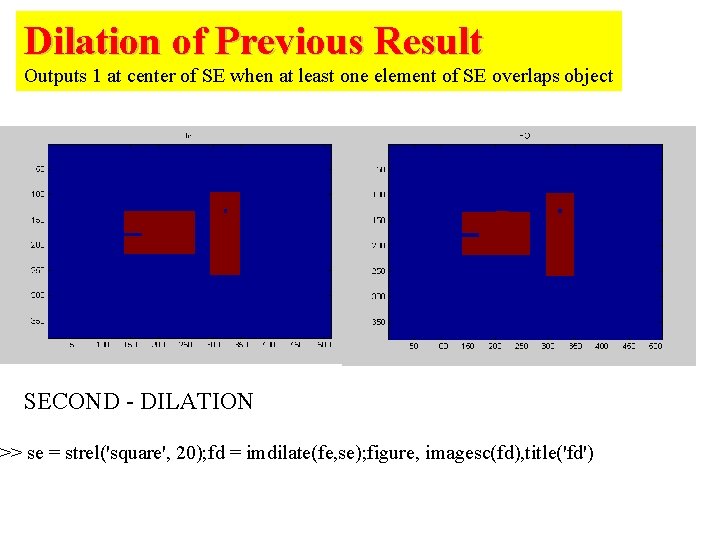
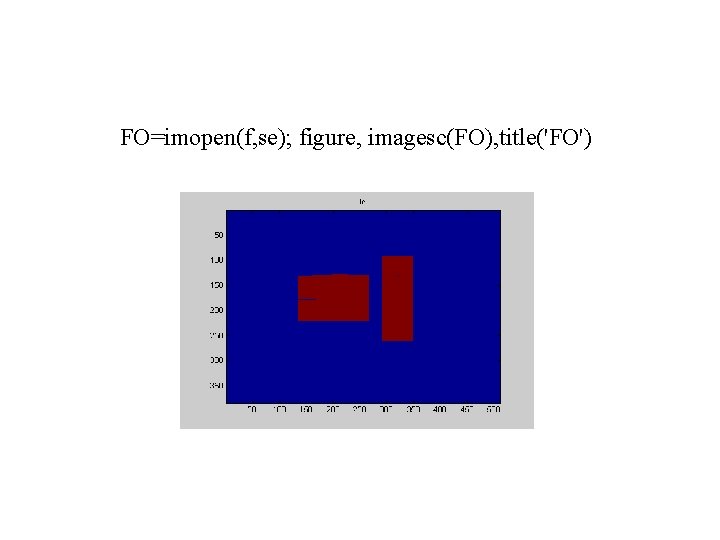
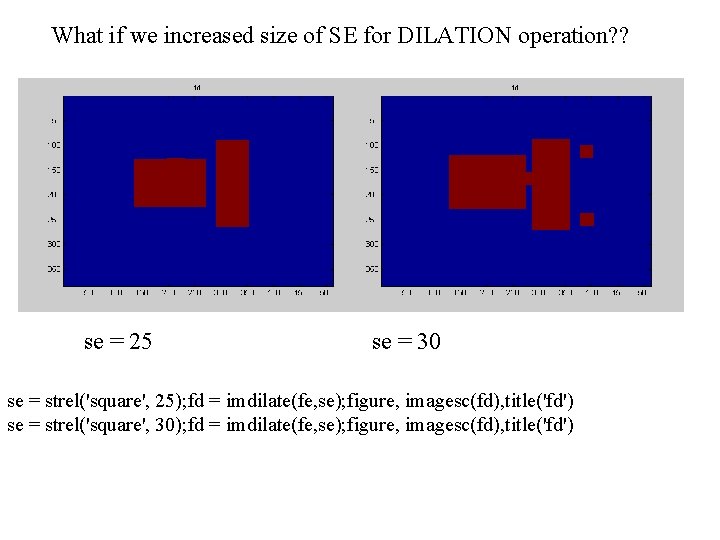
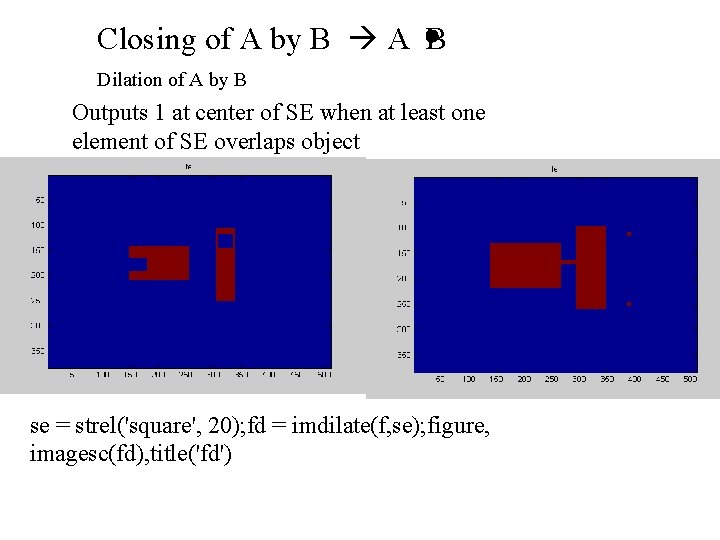
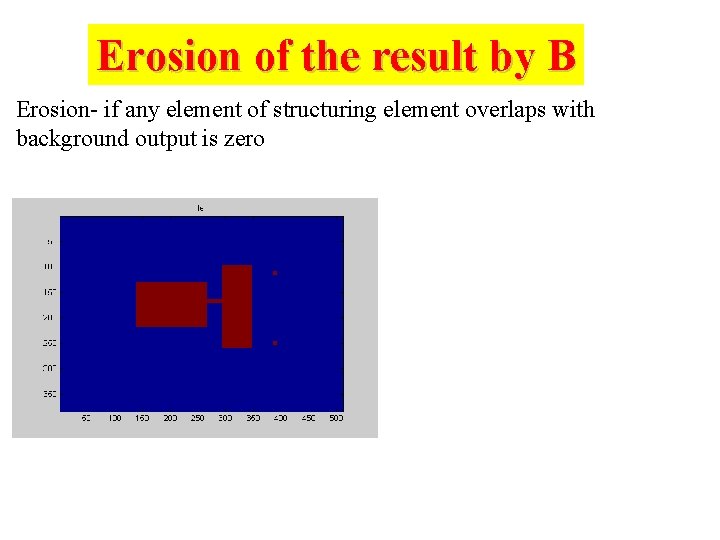
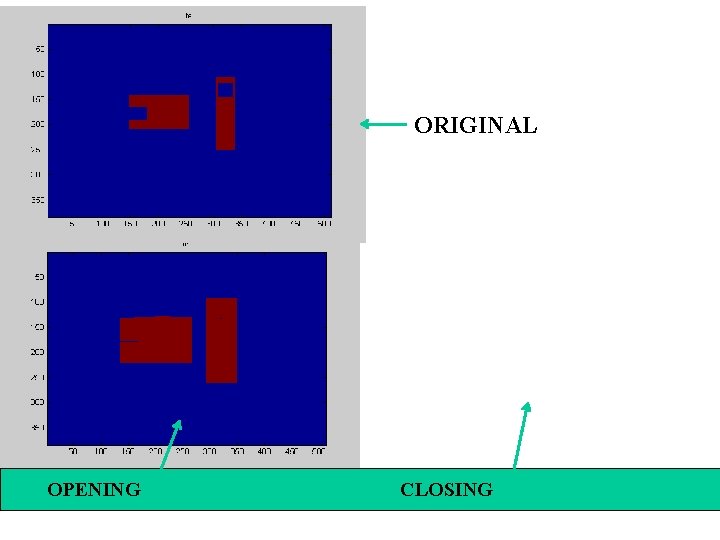
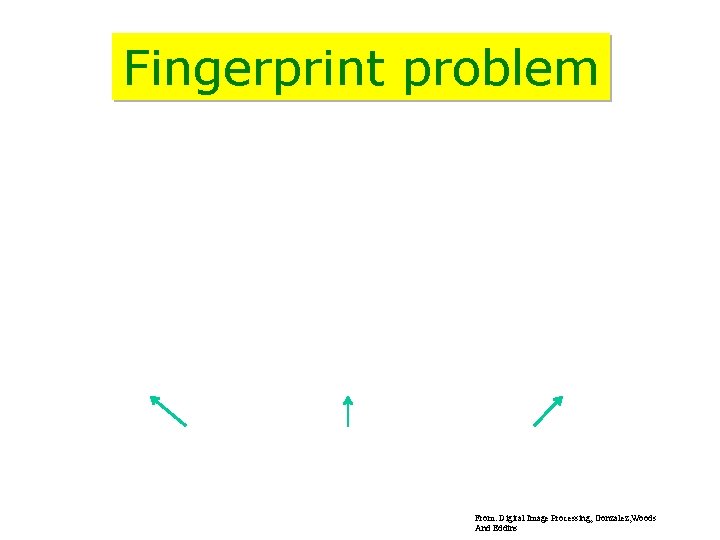

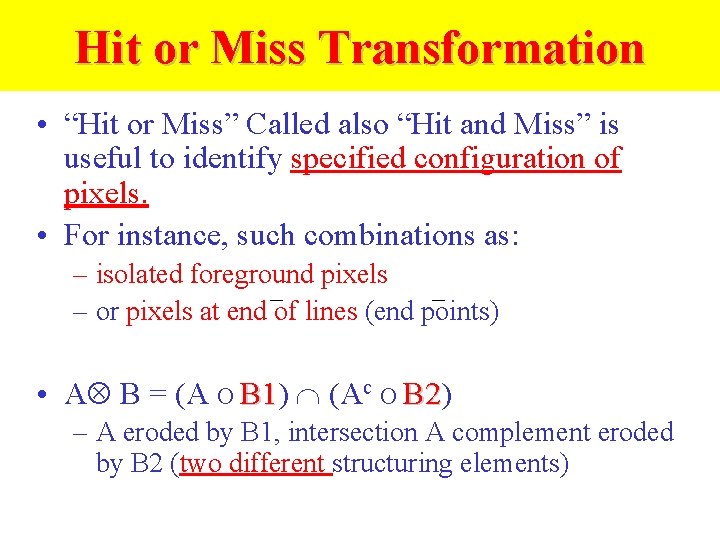
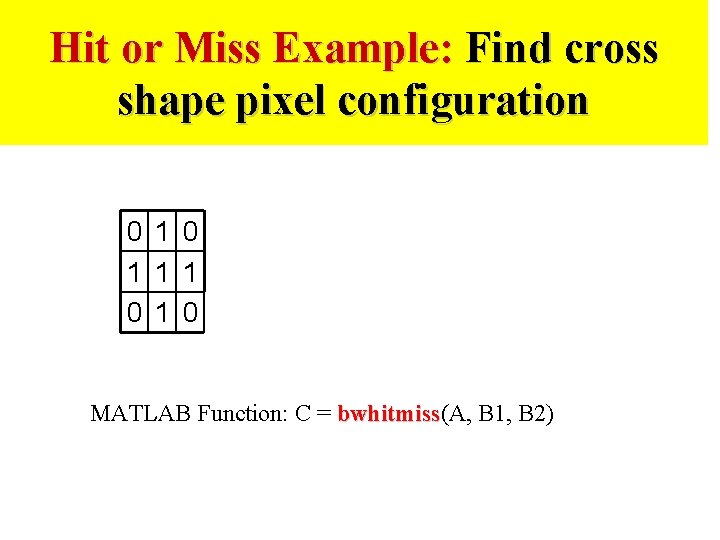
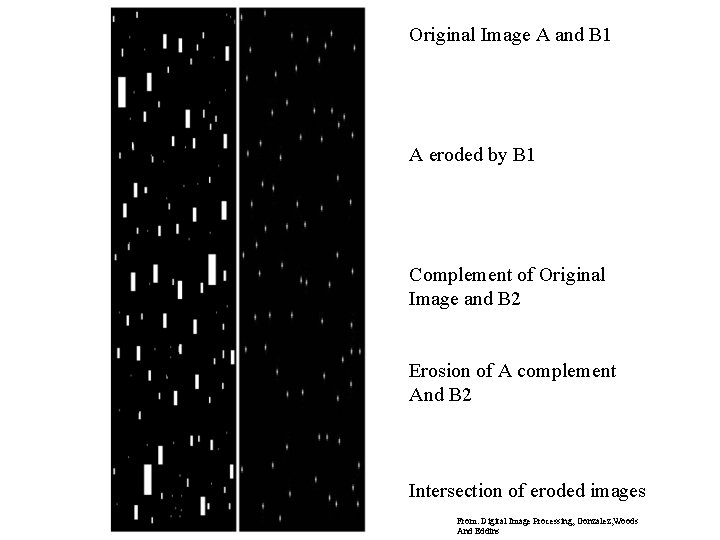
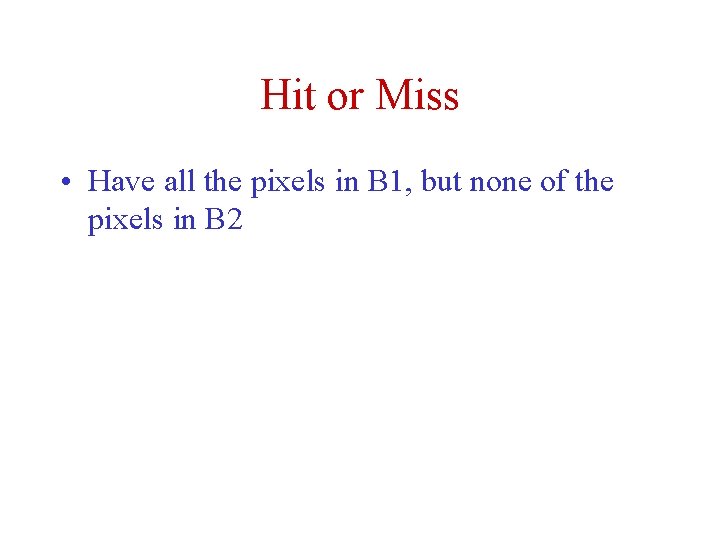
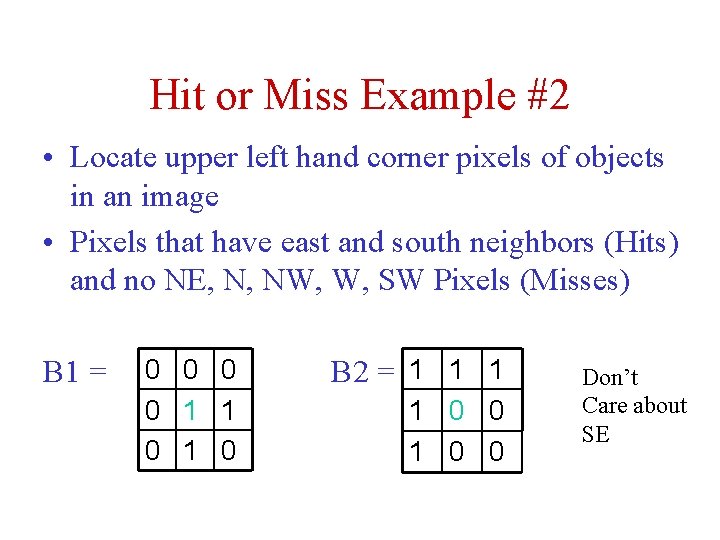
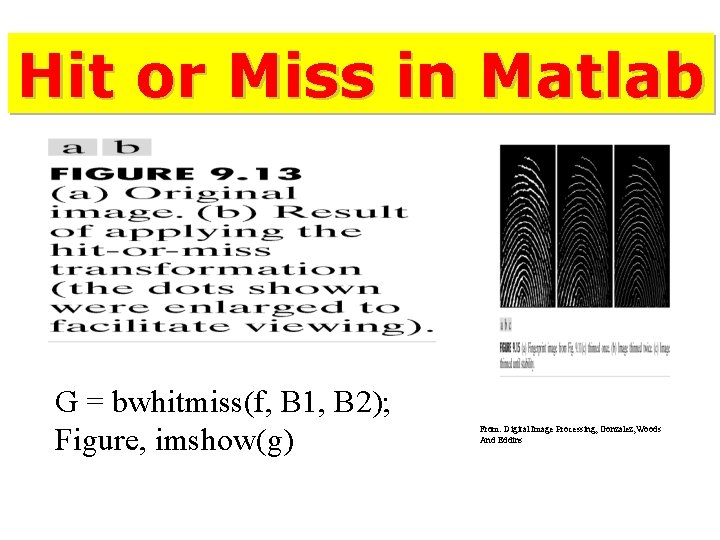
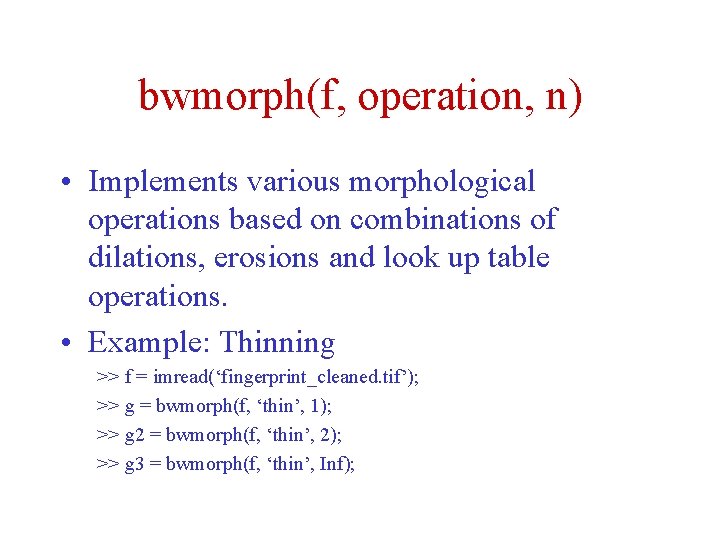
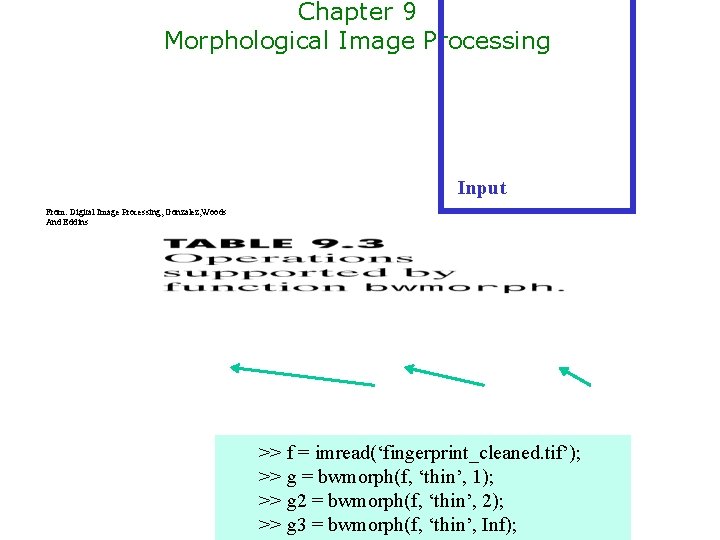
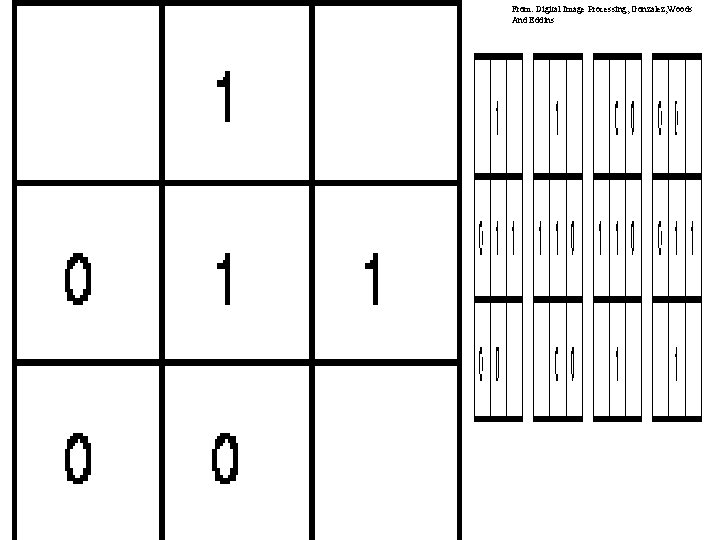
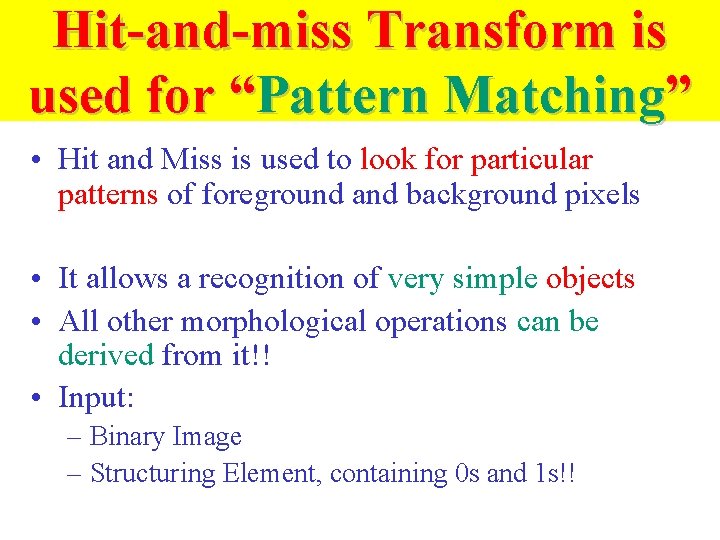
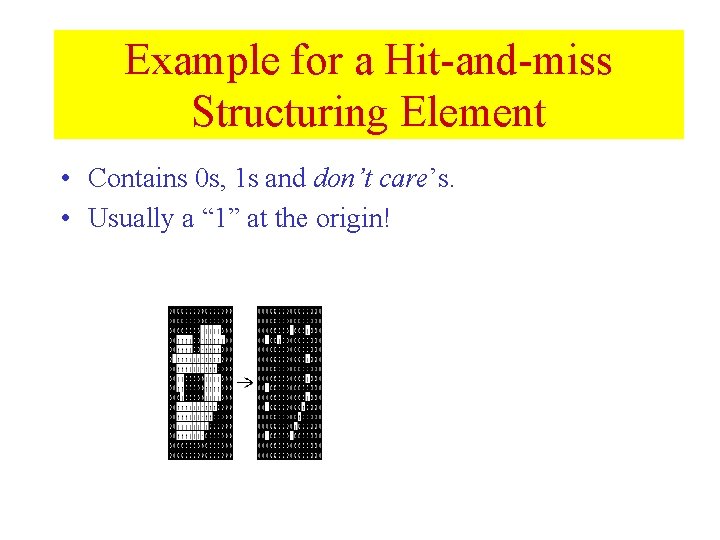
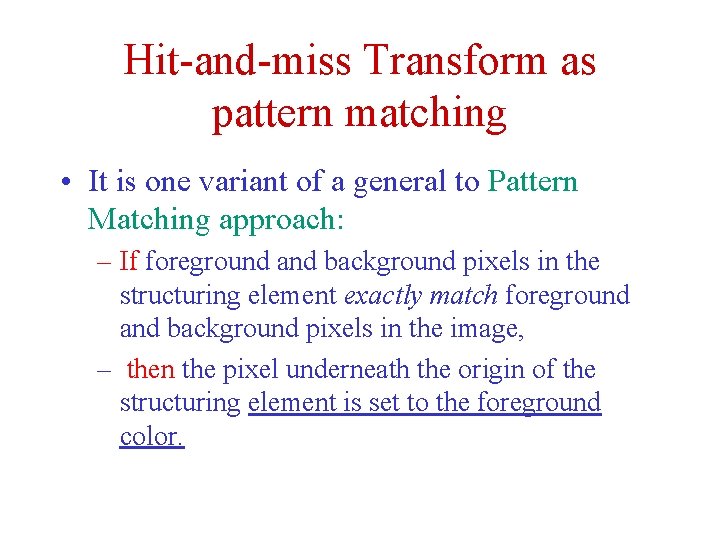
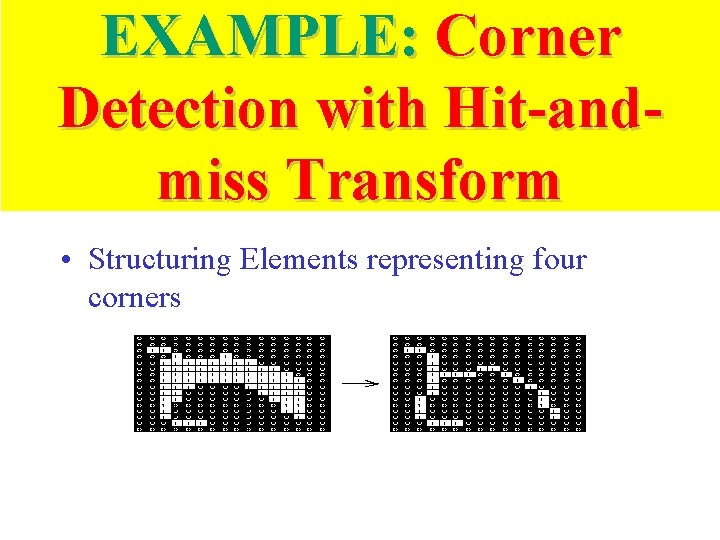
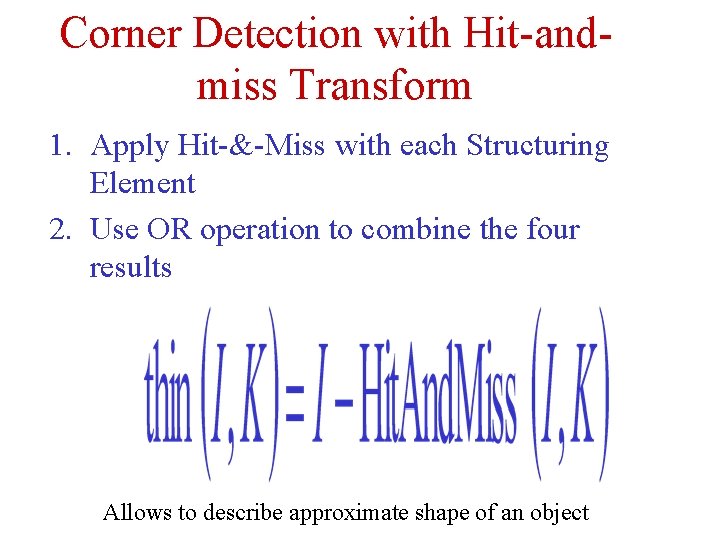
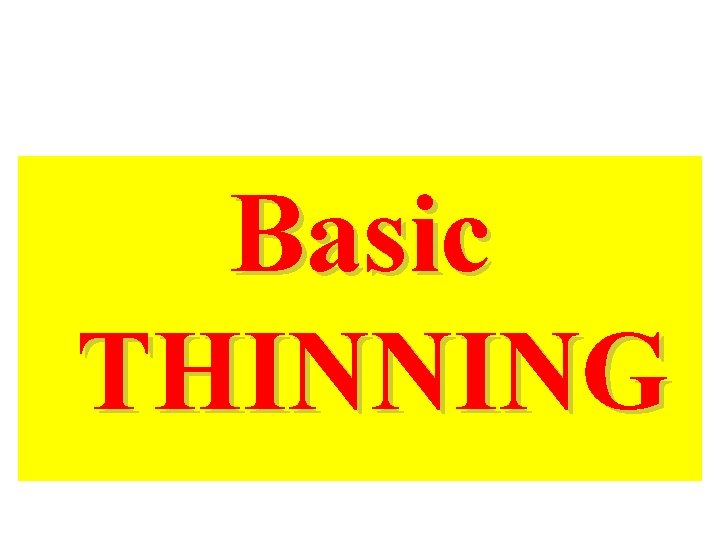
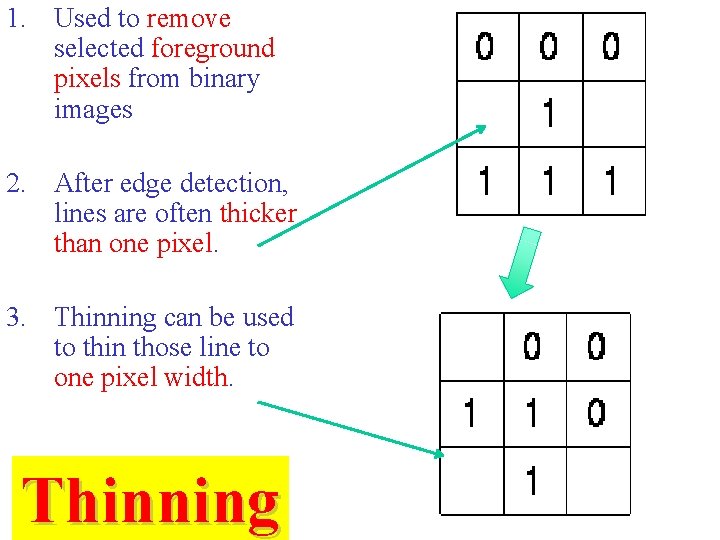
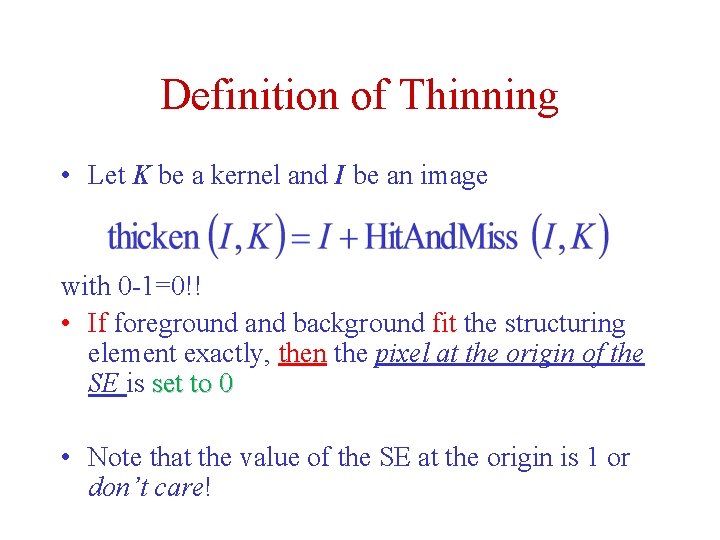
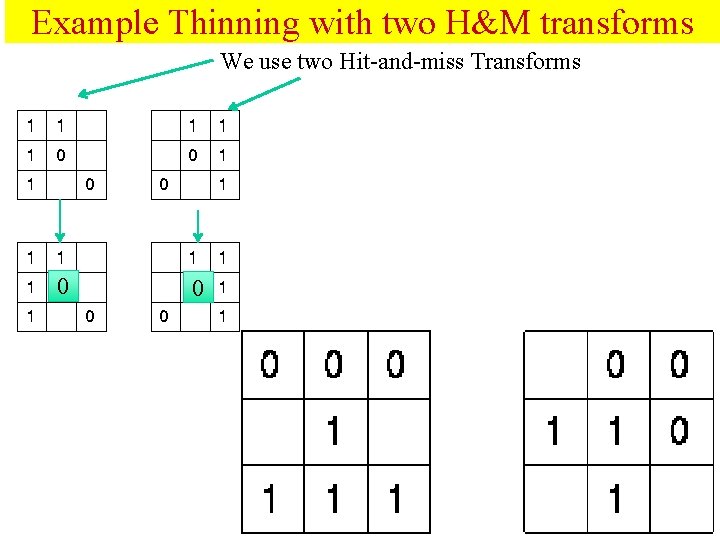
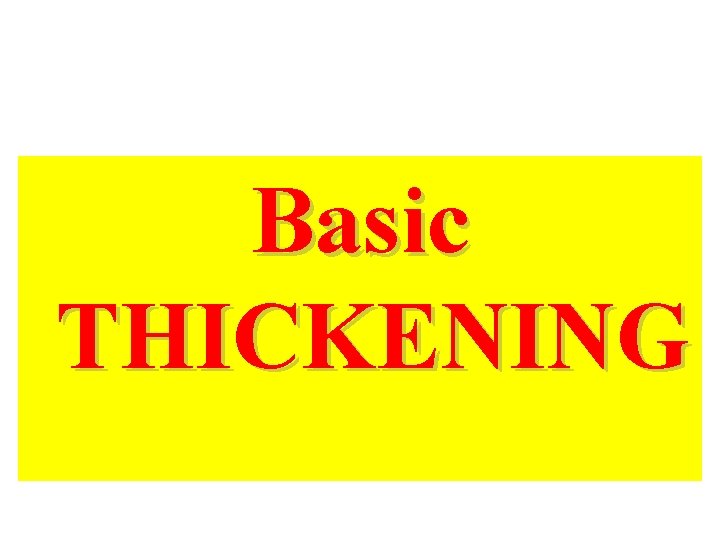
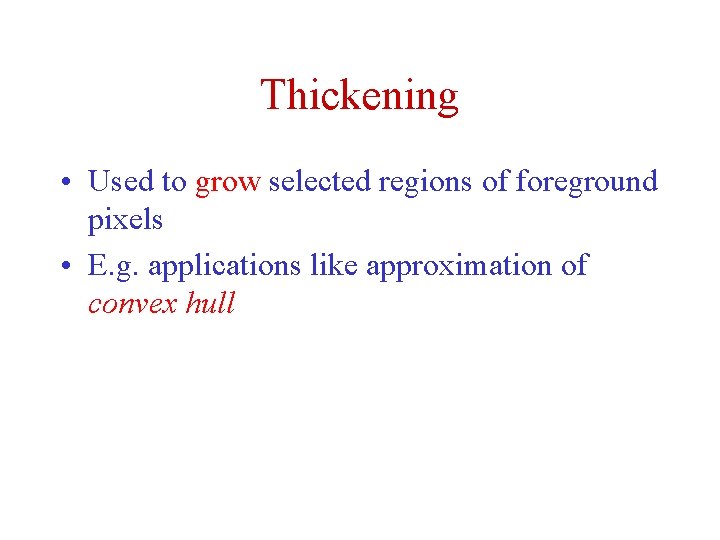
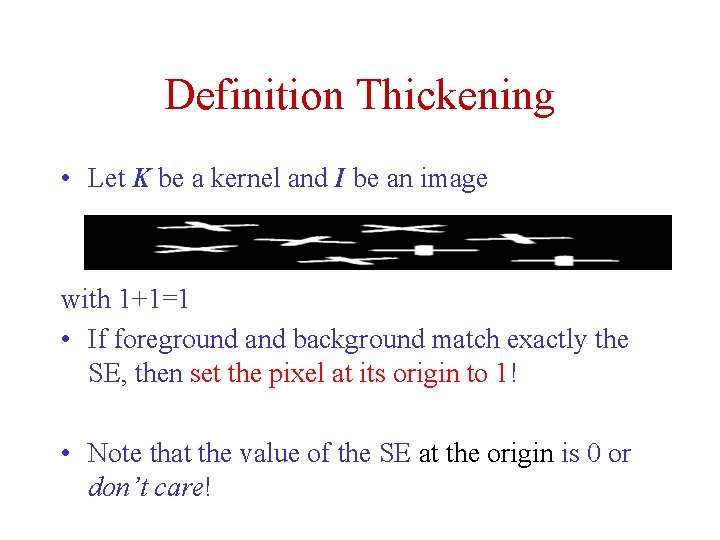
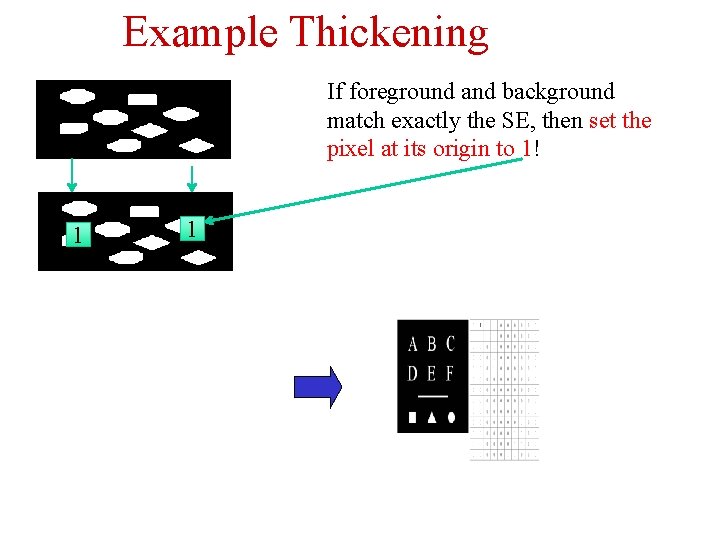
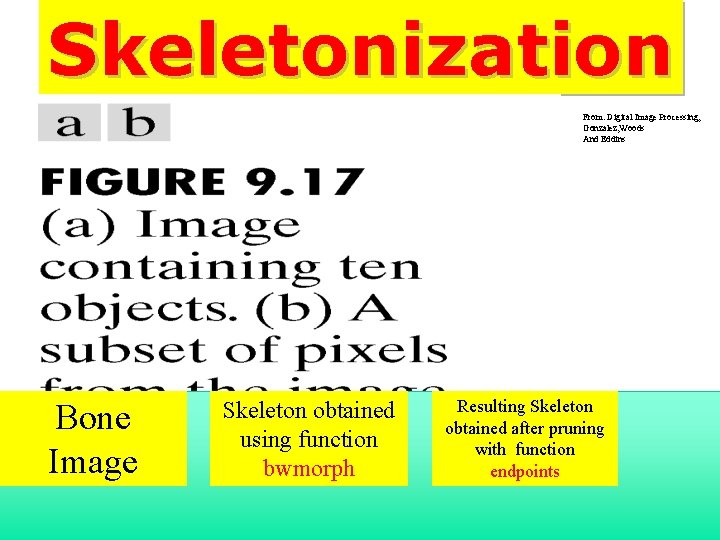
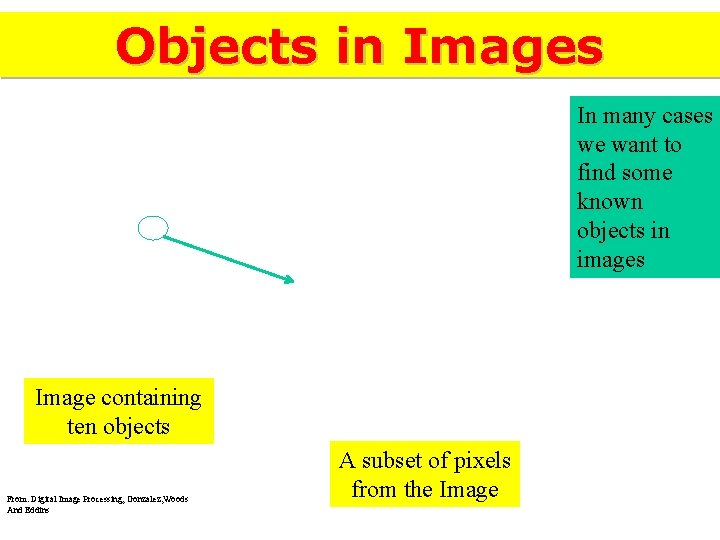

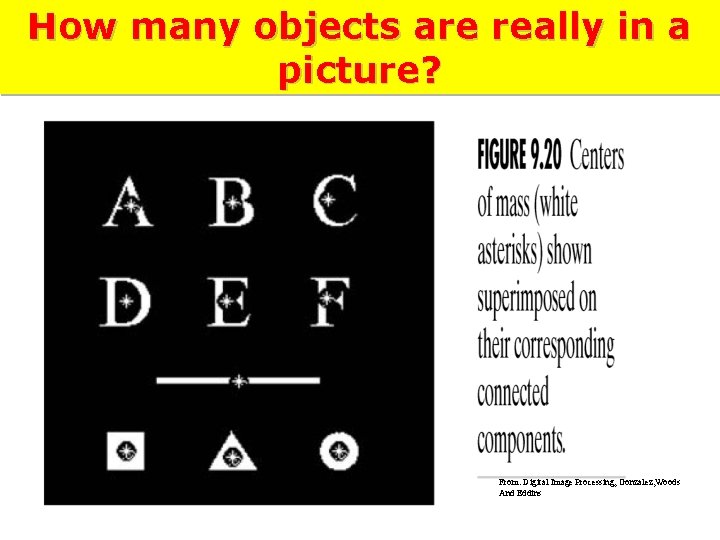
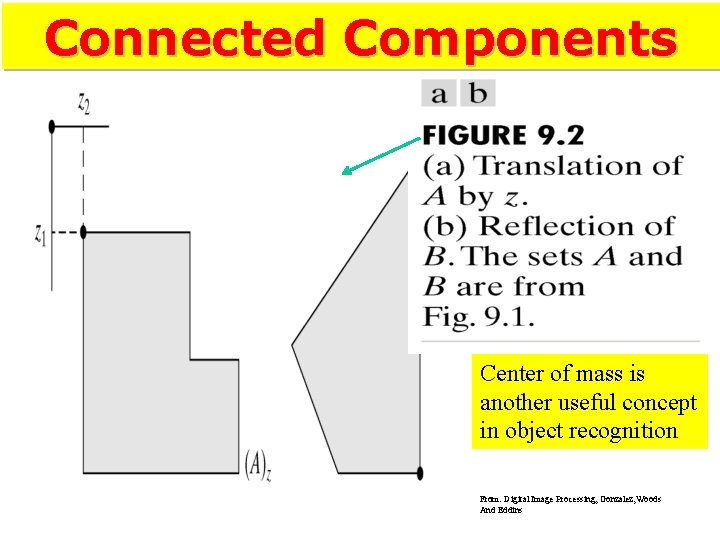
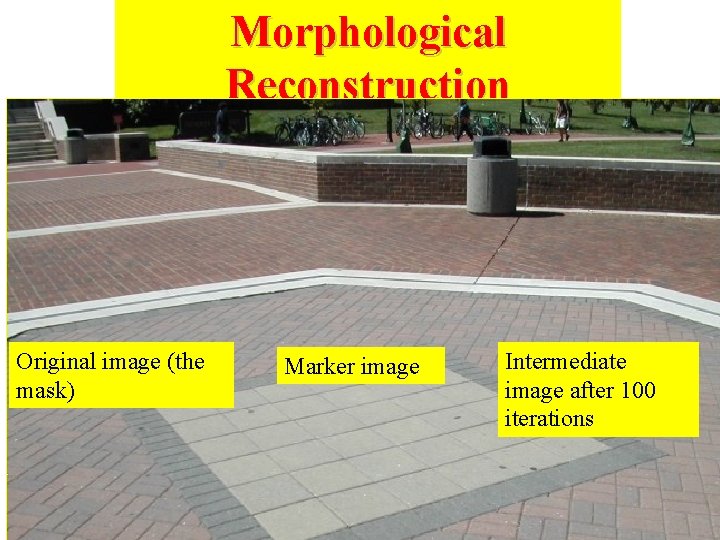
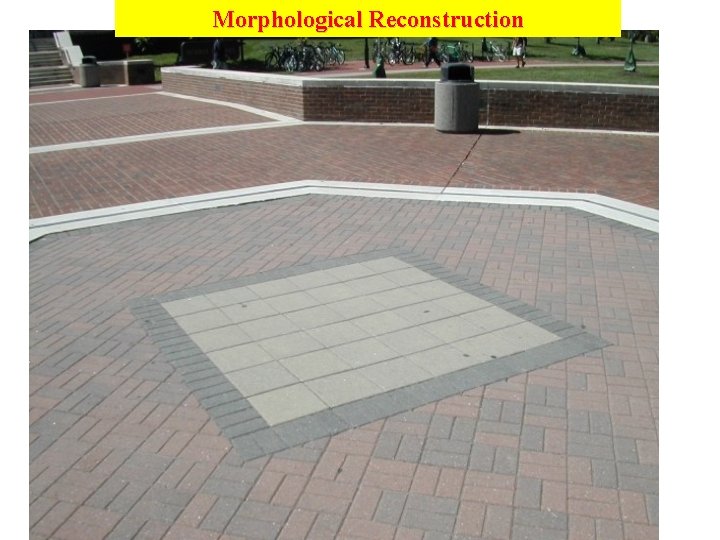
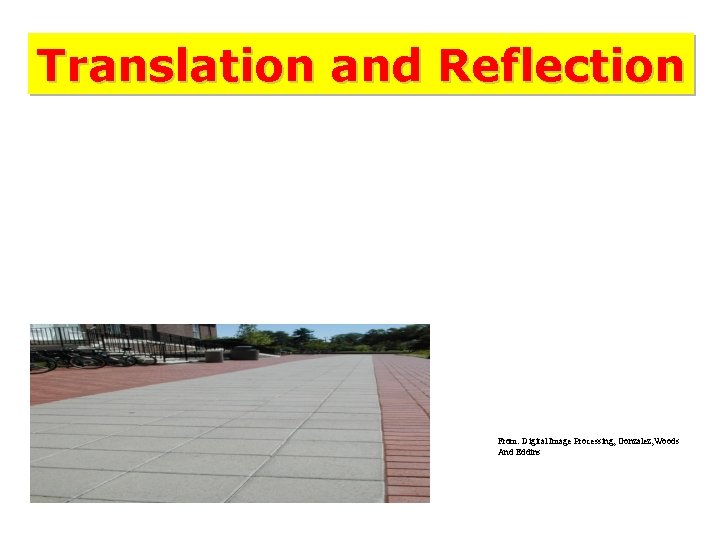
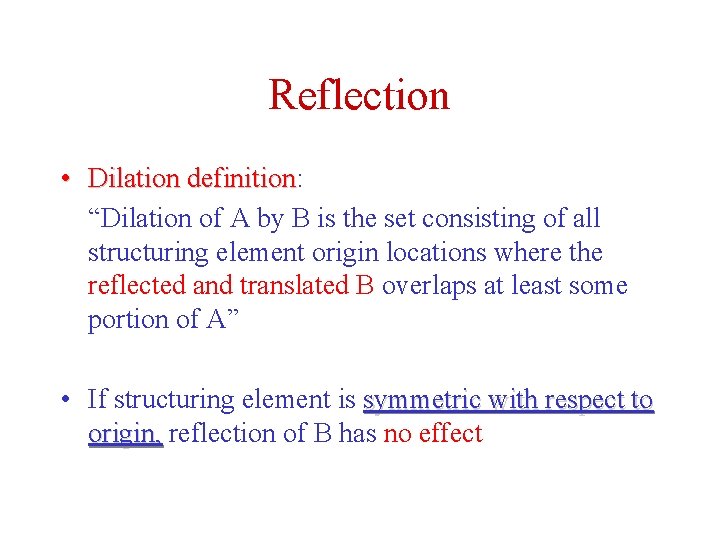
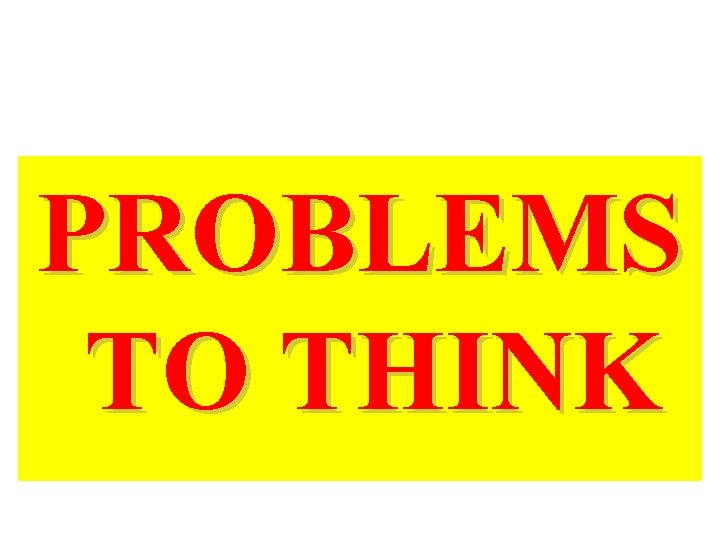

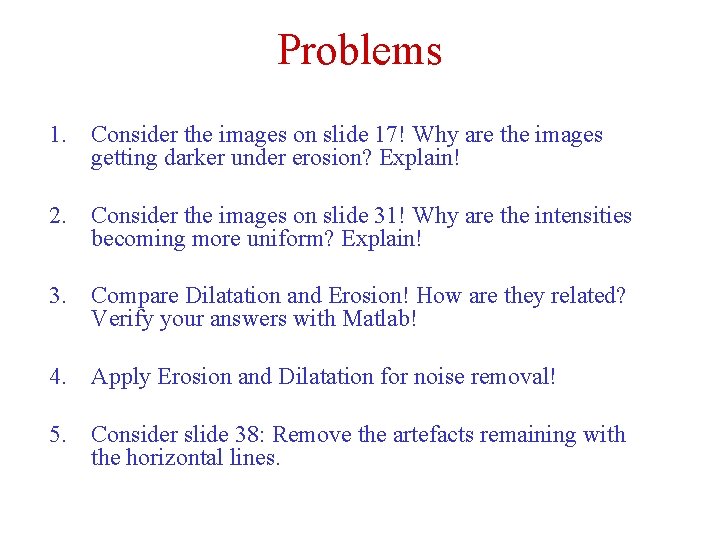
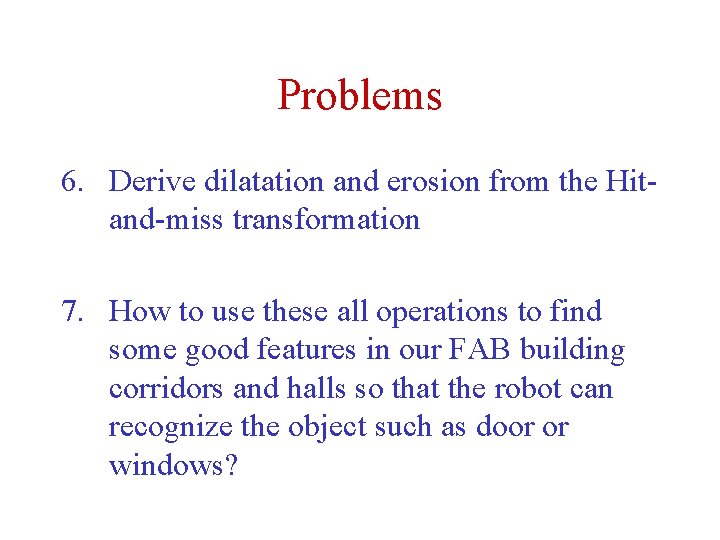
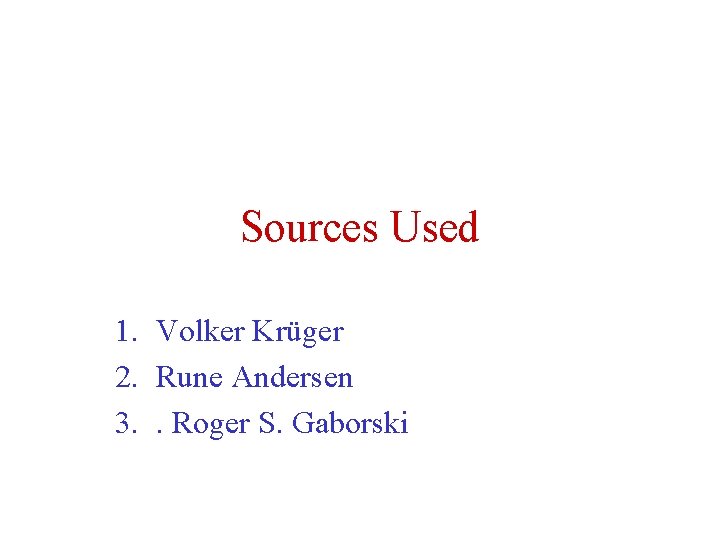
- Slides: 133
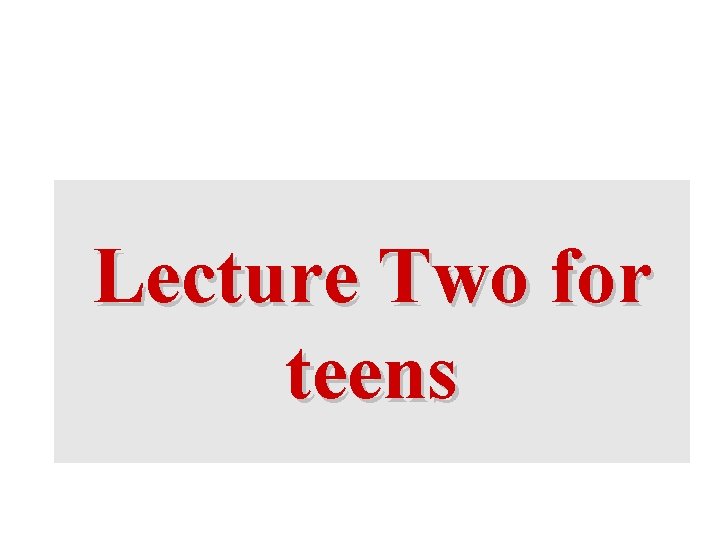
Lecture Two for teens
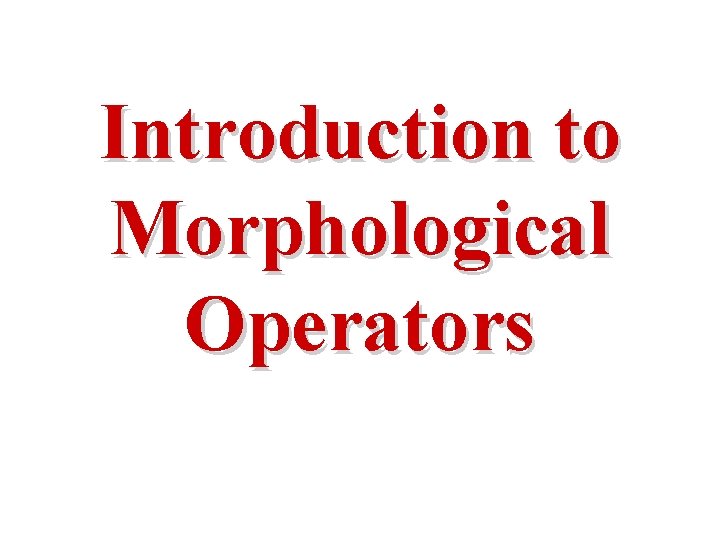
Introduction to Morphological Operators
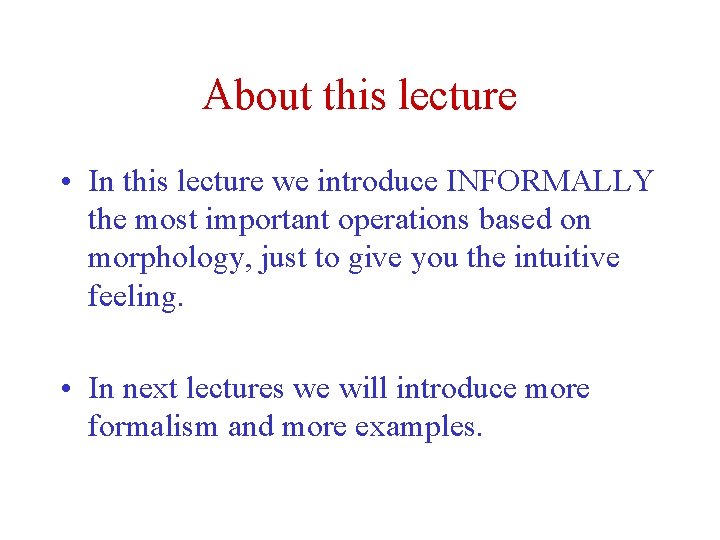
About this lecture • In this lecture we introduce INFORMALLY the most important operations based on morphology, just to give you the intuitive feeling. • In next lectures we will introduce more formalism and more examples.
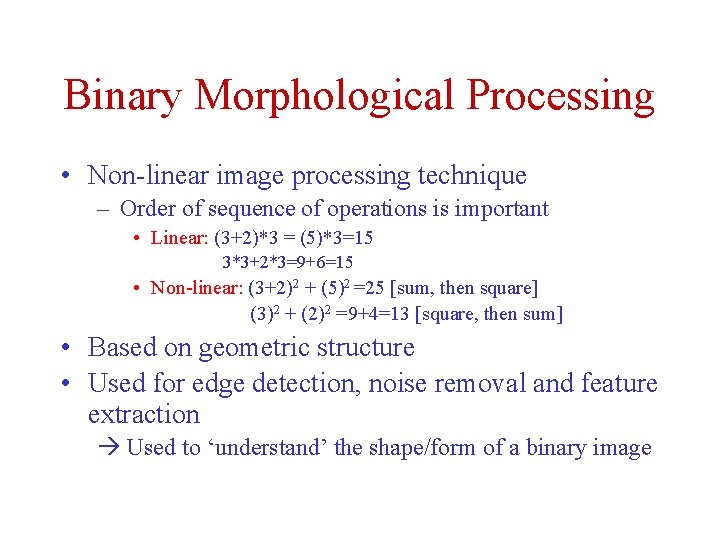
Binary Morphological Processing • Non-linear image processing technique – Order of sequence of operations is important • Linear: (3+2)*3 = (5)*3=15 3*3+2*3=9+6=15 • Non-linear: (3+2)2 + (5)2 =25 [sum, then square] (3)2 + (2)2 =9+4=13 [square, then sum] • Based on geometric structure • Used for edge detection, noise removal and feature extraction Used to ‘understand’ the shape/form of a binary image
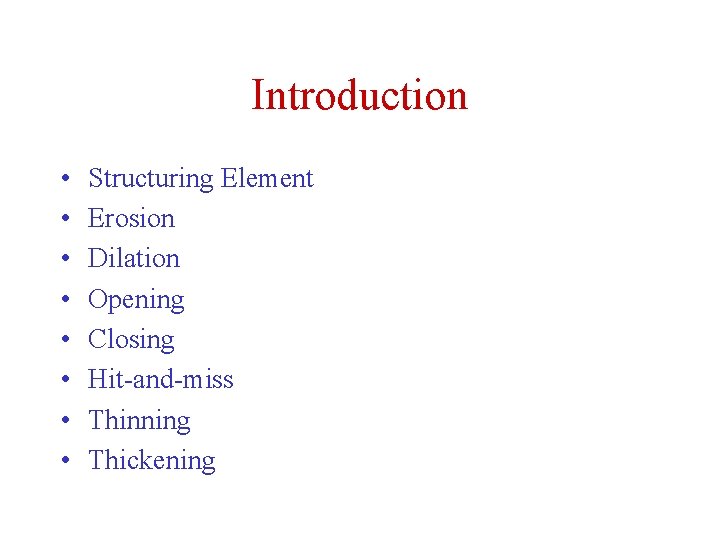
Introduction • • Structuring Element Erosion Dilation Opening Closing Hit-and-miss Thinning Thickening
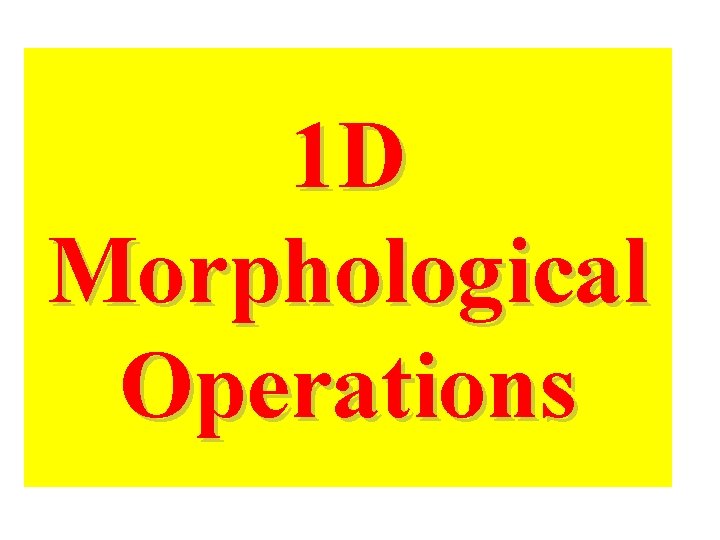
1 D Morphological Operations
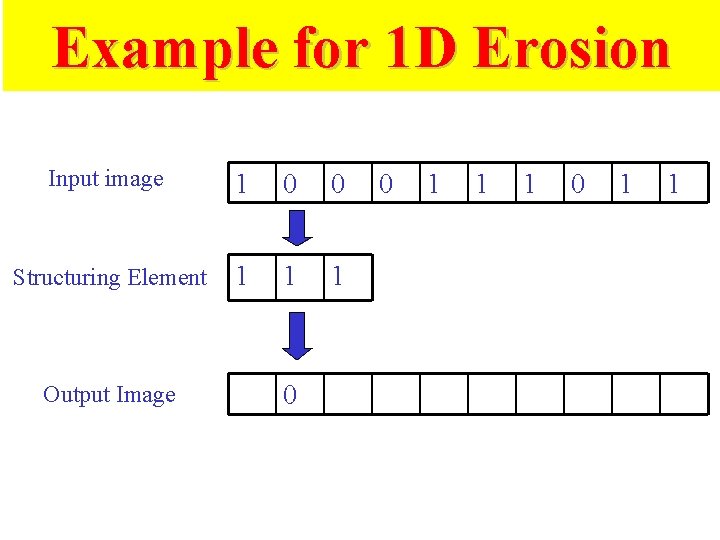
Example for 1 D Erosion Input image 1 0 0 Structuring Element 1 1 1 Output Image 0 0 1 1 1 0 1 1
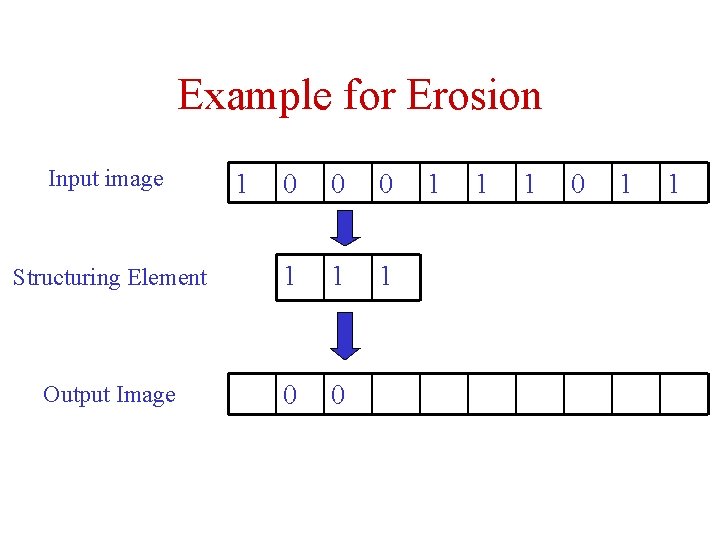
Example for Erosion Input image 1 0 0 0 Structuring Element 1 1 1 Output Image 0 0 1 1 1 0 1 1
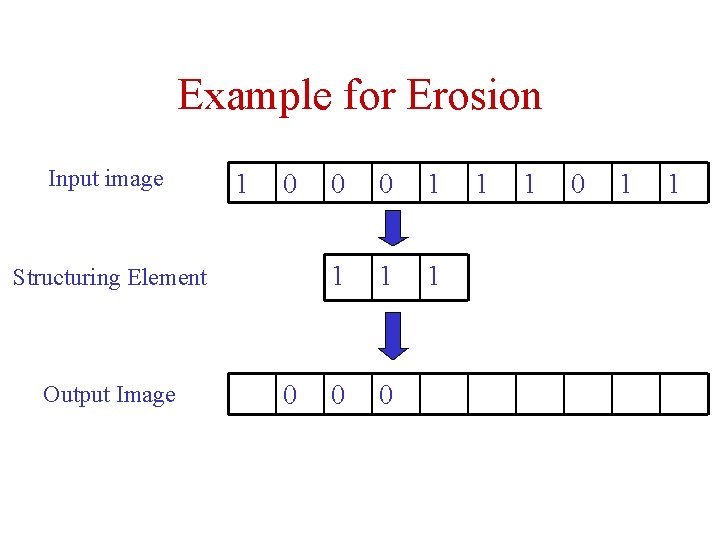
Example for Erosion Input image 1 0 Structuring Element Output Image 0 0 0 1 1
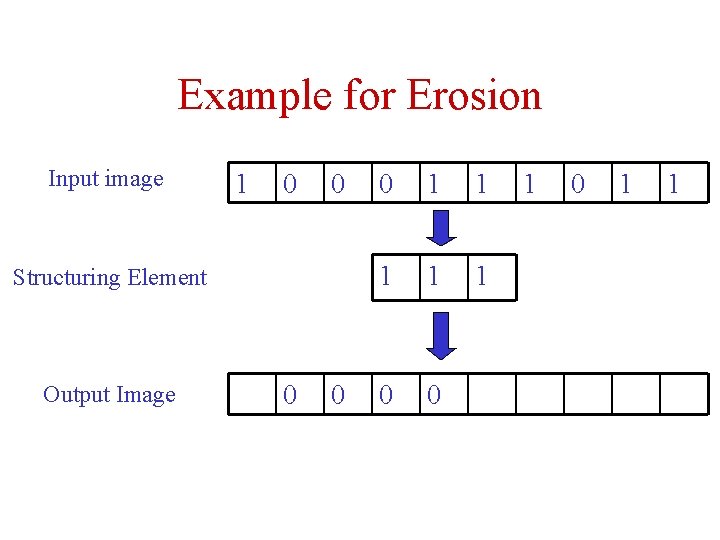
Example for Erosion Input image 1 0 0 Structuring Element Output Image 0 0 0 1 1 1 0 0 1 1
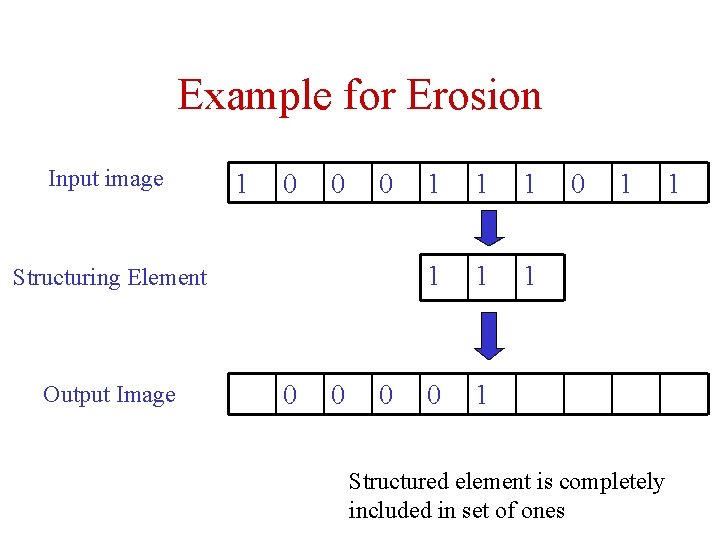
Example for Erosion Input image 1 0 0 0 Structuring Element Output Image 0 0 0 1 1 1 0 1 Structured element is completely included in set of ones 1
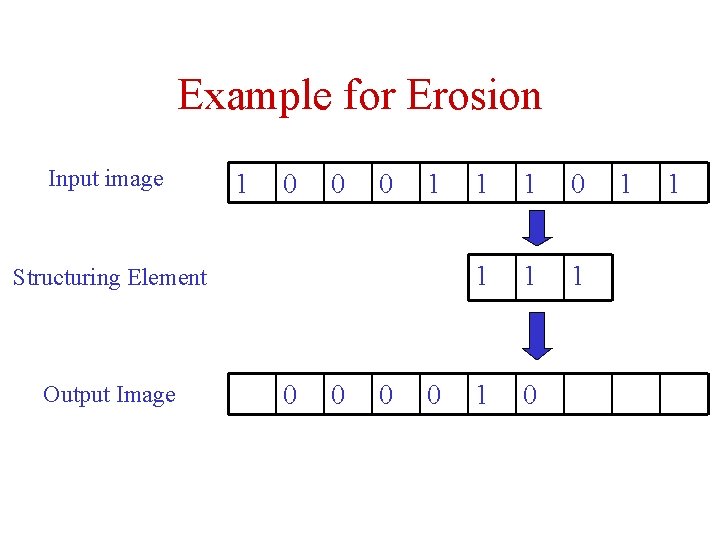
Example for Erosion Input image 1 0 0 0 1 Structuring Element Output Image 0 0 1 1
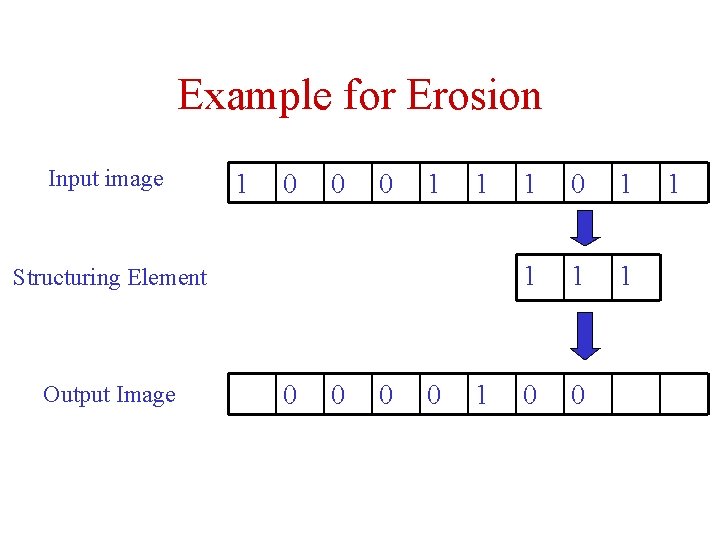
Example for Erosion Input image 1 0 0 0 1 1 Structuring Element Output Image 0 0 1 1 0 0 1
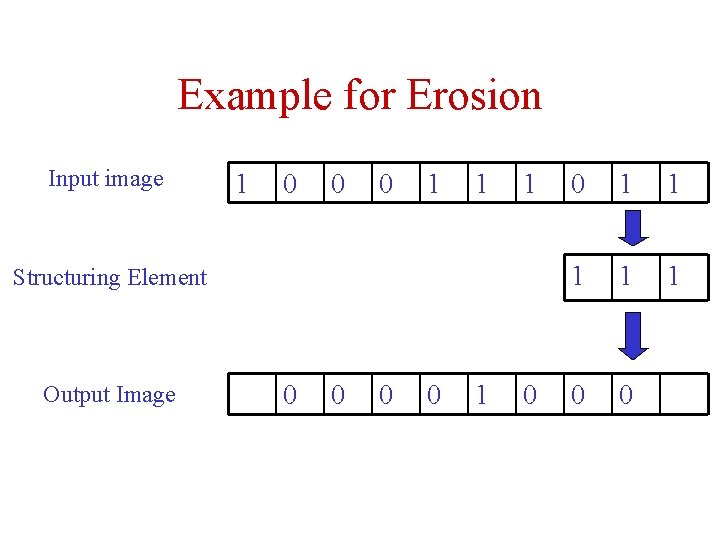
Example for Erosion Input image 1 0 0 0 1 1 1 Structuring Element Output Image 0 0 1 1 1 0 0
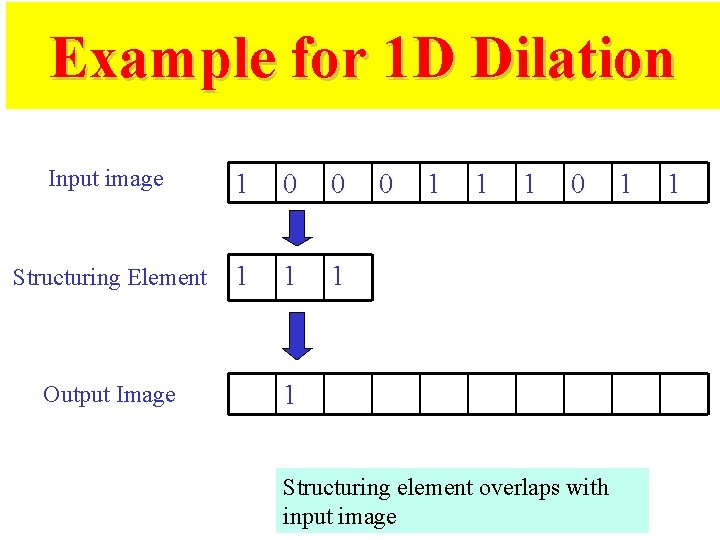
Example for 1 D Dilation Input image 1 0 0 Structuring Element 1 1 1 Output Image 0 1 1 1 0 1 Structuring element overlaps with input image 1 1
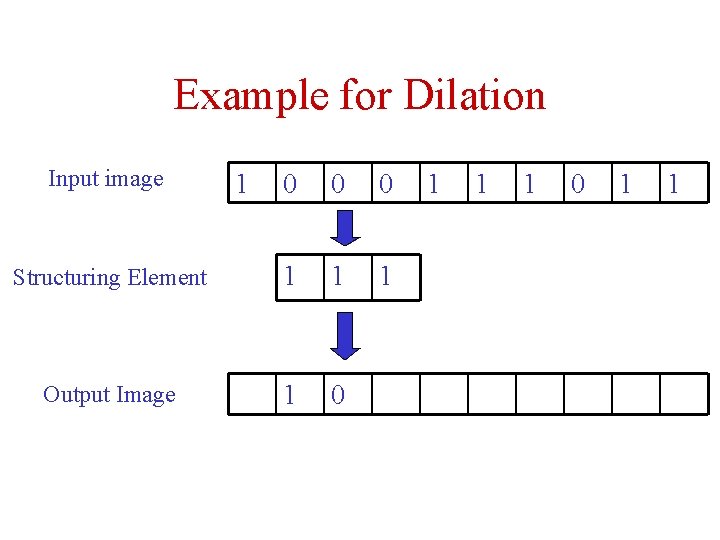
Example for Dilation Input image 1 0 0 0 Structuring Element 1 1 1 Output Image 1 0 1 1
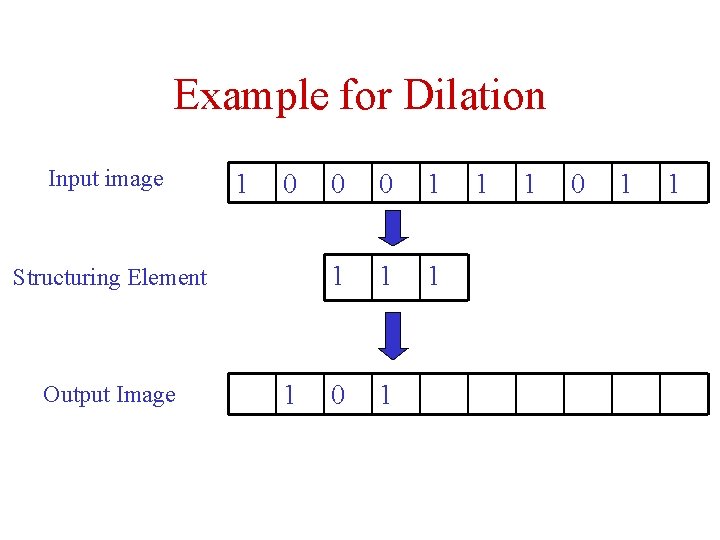
Example for Dilation Input image 1 0 Structuring Element Output Image 1 0 0 1 1 1 0 1 1
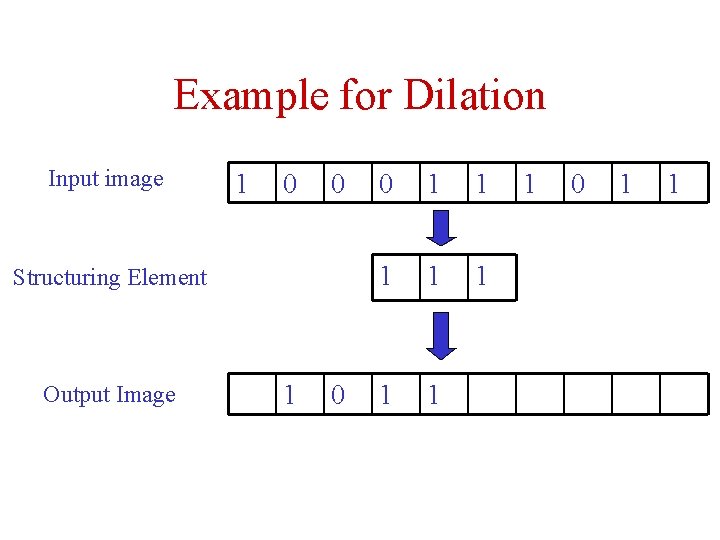
Example for Dilation Input image 1 0 0 Structuring Element Output Image 1 0 0 1 1 1 1 0 1 1
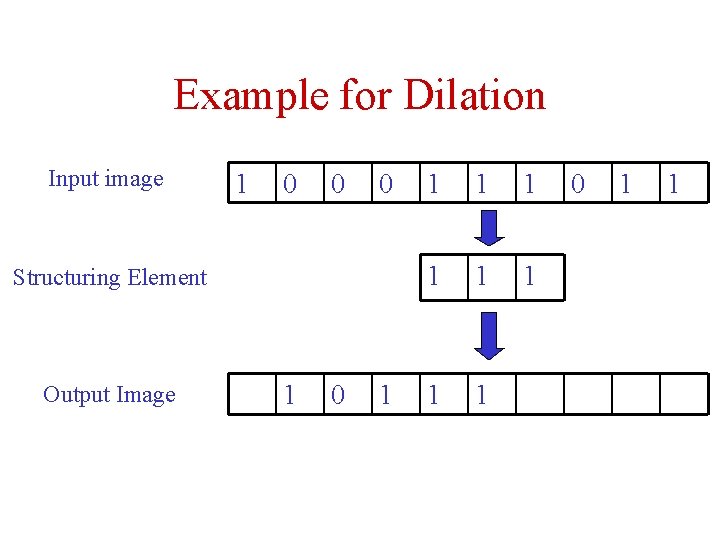
Example for Dilation Input image 1 0 0 0 Structuring Element Output Image 1 0 1 1 1 1 1 0 1 1
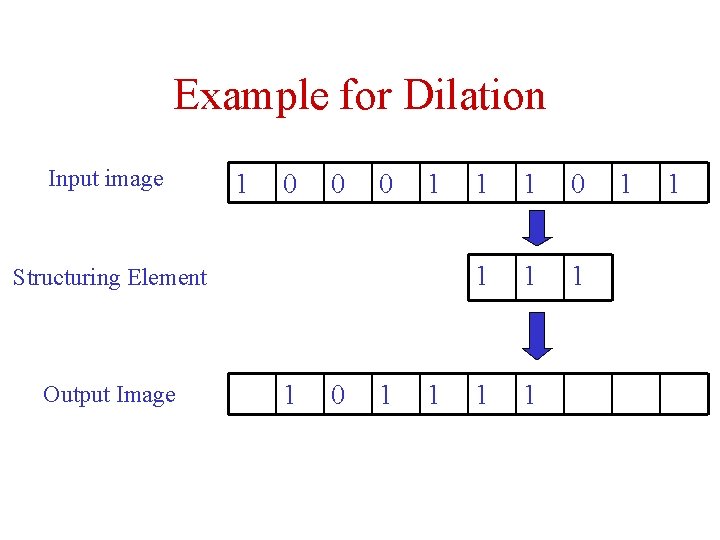
Example for Dilation Input image 1 0 0 0 1 Structuring Element Output Image 1 0 1 1 1 1 1
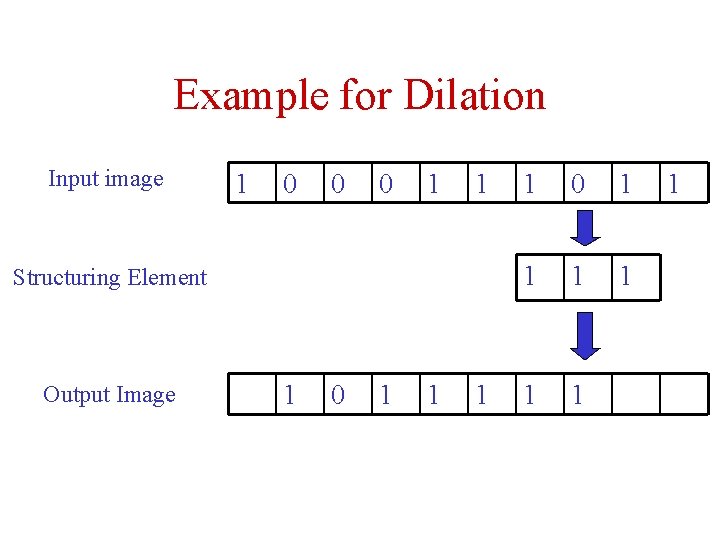
Example for Dilation Input image 1 0 0 0 1 1 Structuring Element Output Image 1 0 1 1 1 1 1
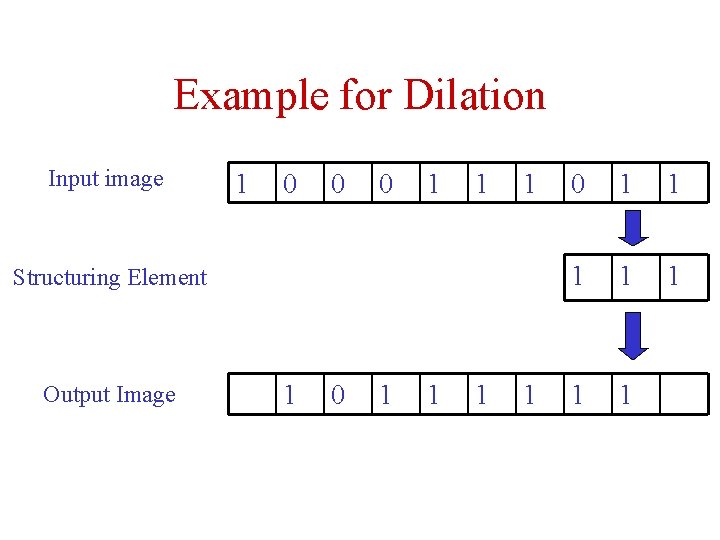
Example for Dilation Input image 1 0 0 0 1 1 1 Structuring Element Output Image 1 0 1 1 1 1 1
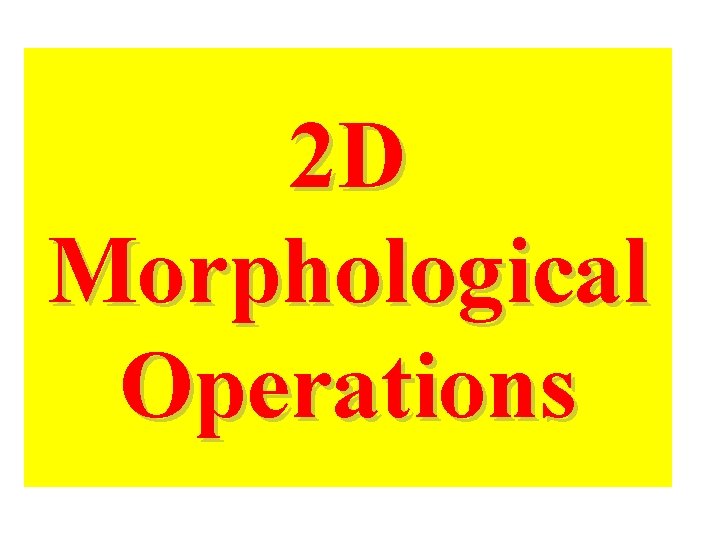
2 D Morphological Operations
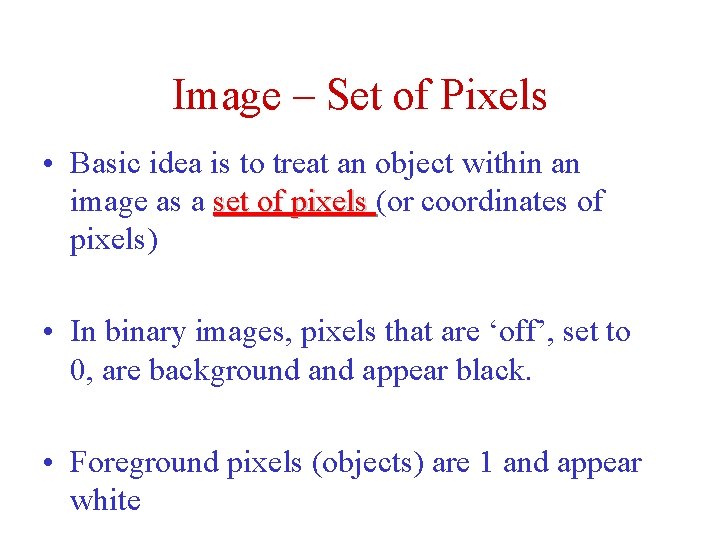
Image – Set of Pixels • Basic idea is to treat an object within an image as a set of pixels (or coordinates of pixels) • In binary images, pixels that are ‘off’, set to 0, are background appear black. • Foreground pixels (objects) are 1 and appear white
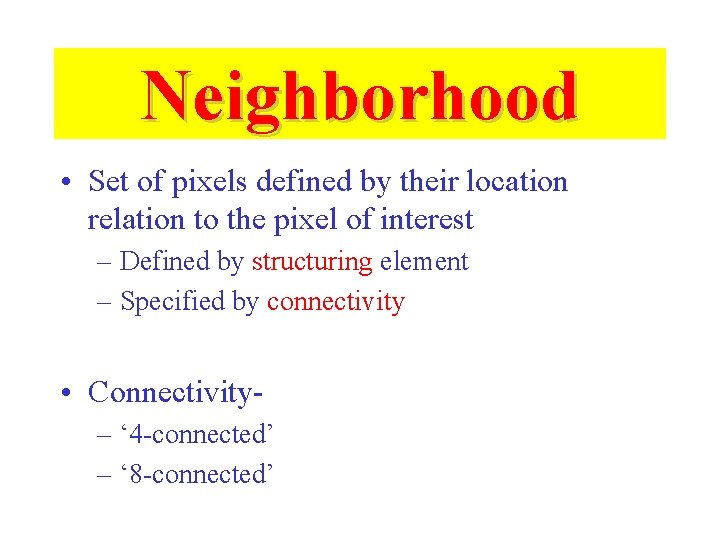
Neighborhood • Set of pixels defined by their location relation to the pixel of interest – Defined by structuring element – Specified by connectivity • Connectivity– ‘ 4 -connected’ – ‘ 8 -connected’
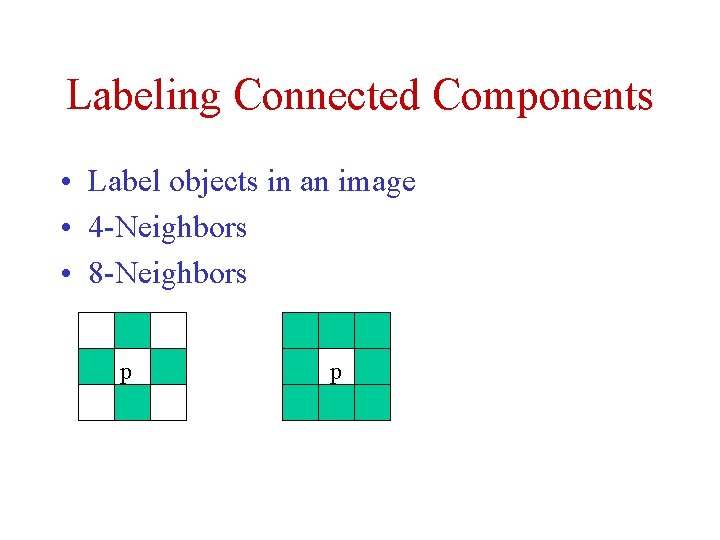
Labeling Connected Components • Label objects in an image • 4 -Neighbors • 8 -Neighbors p p
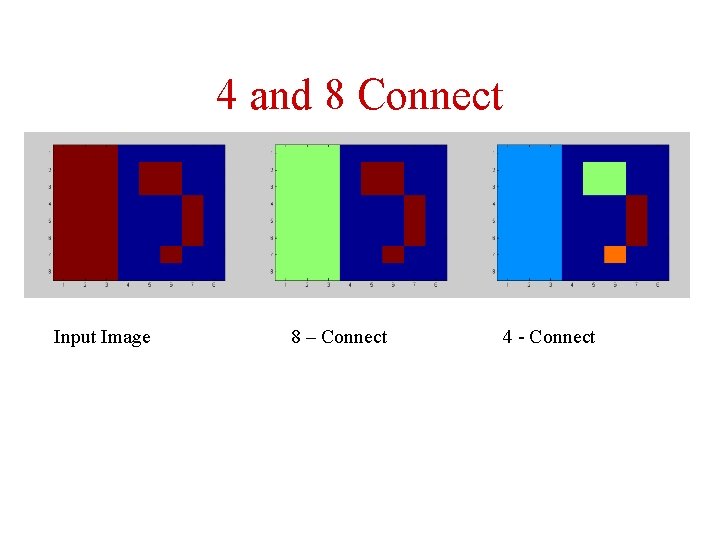
4 and 8 Connect Input Image 8 – Connect 4 - Connect
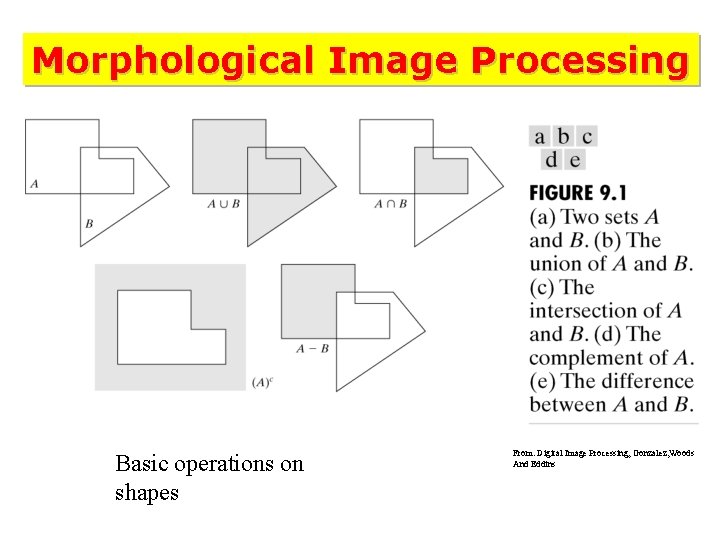
Morphological Image Processing Basic operations on shapes From: Digital Image Processing, Gonzalez, Woods And Eddins
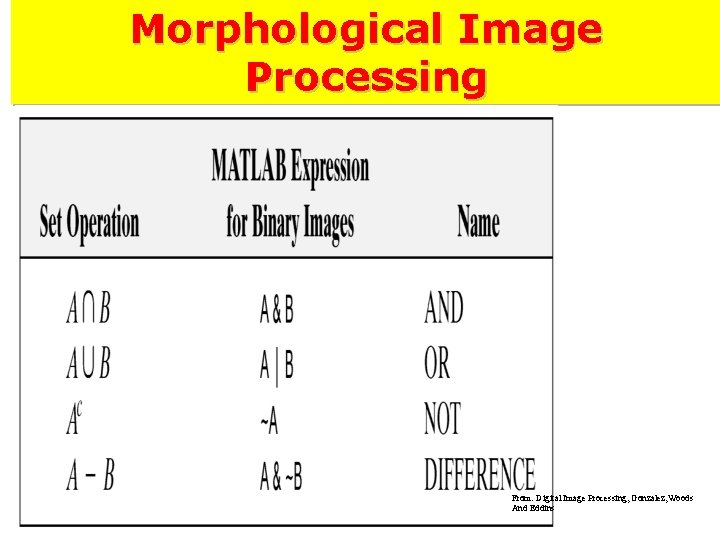
Morphological Image Processing From: Digital Image Processing, Gonzalez, Woods And Eddins
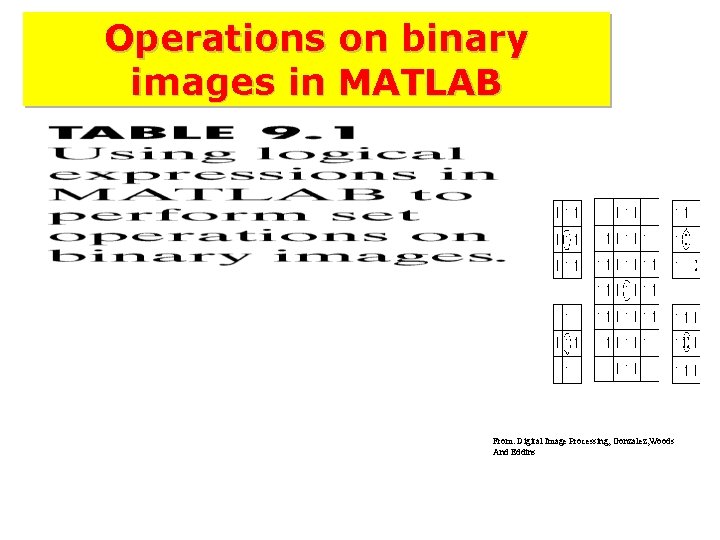
Operations on binary images in MATLAB From: Digital Image Processing, Gonzalez, Woods And Eddins
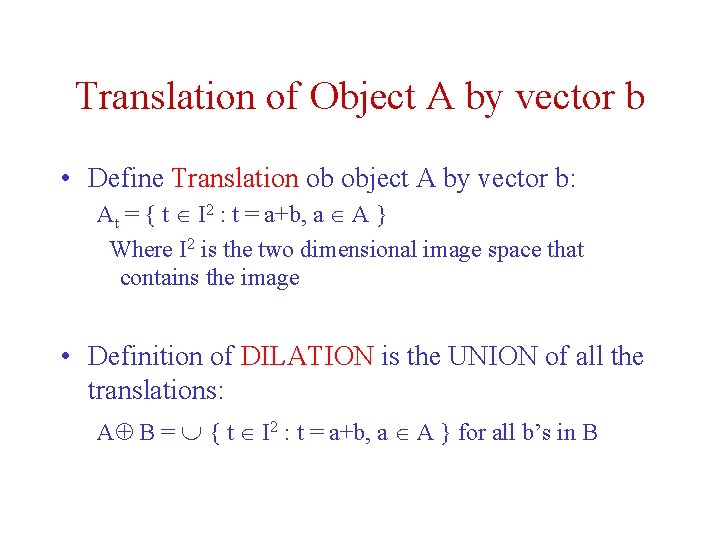
Translation of Object A by vector b • Define Translation ob object A by vector b: At = { t I 2 : t = a+b, a A } Where I 2 is the two dimensional image space that contains the image • Definition of DILATION is the UNION of all the translations: A B = { t I 2 : t = a+b, a A } for all b’s in B
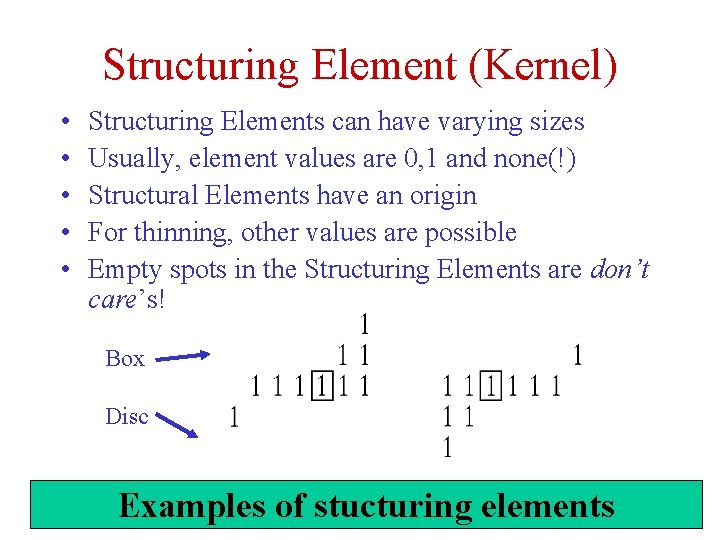
Structuring Element (Kernel) • • • Structuring Elements can have varying sizes Usually, element values are 0, 1 and none(!) Structural Elements have an origin For thinning, other values are possible Empty spots in the Structuring Elements are don’t care’s! Box Disc Examples of stucturing elements 03 -Nov-20 32
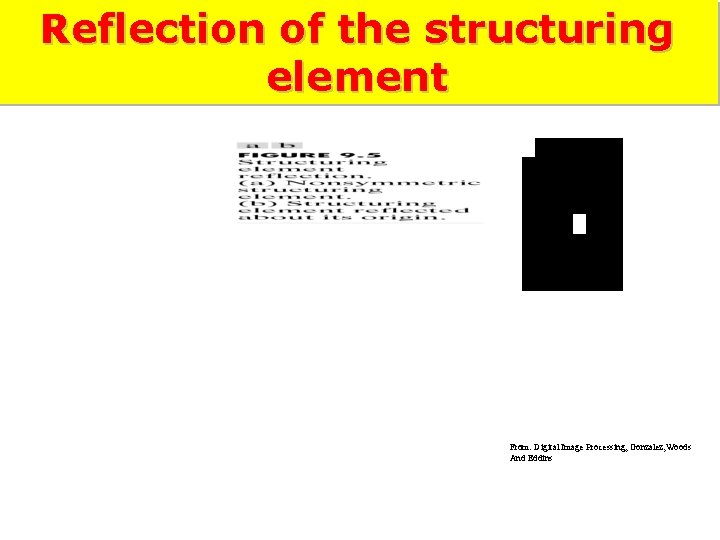
Reflection of the structuring element From: Digital Image Processing, Gonzalez, Woods And Eddins
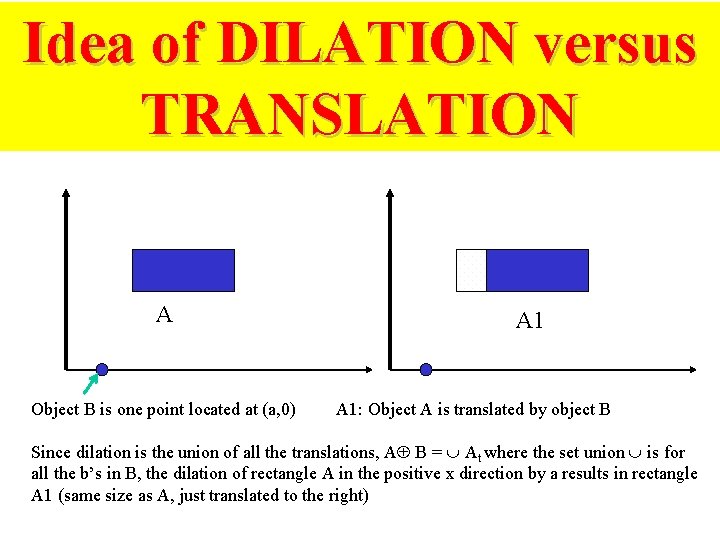
Idea of DILATION versus TRANSLATION A Object B is one point located at (a, 0) A 1: Object A is translated by object B Since dilation is the union of all the translations, A B = At where the set union is for all the b’s in B, the dilation of rectangle A in the positive x direction by a results in rectangle A 1 (same size as A, just translated to the right)
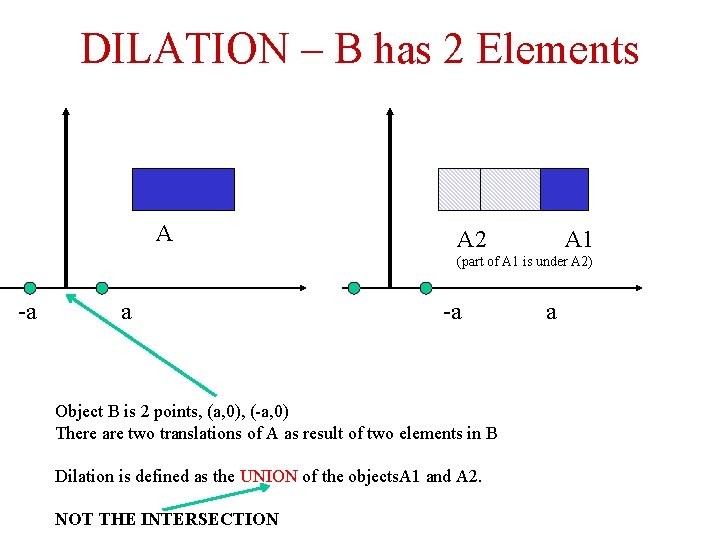
DILATION – B has 2 Elements A A 2 A 1 (part of A 1 is under A 2) -a a -a Object B is 2 points, (a, 0), (-a, 0) There are two translations of A as result of two elements in B Dilation is defined as the UNION of the objects. A 1 and A 2. NOT THE INTERSECTION a

2 D DILATION
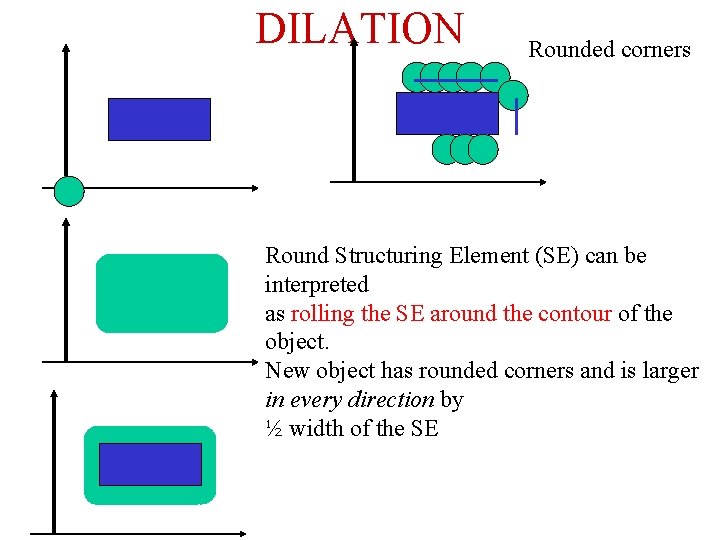
DILATION Rounded corners Round Structuring Element (SE) can be interpreted as rolling the SE around the contour of the object. New object has rounded corners and is larger in every direction by ½ width of the SE
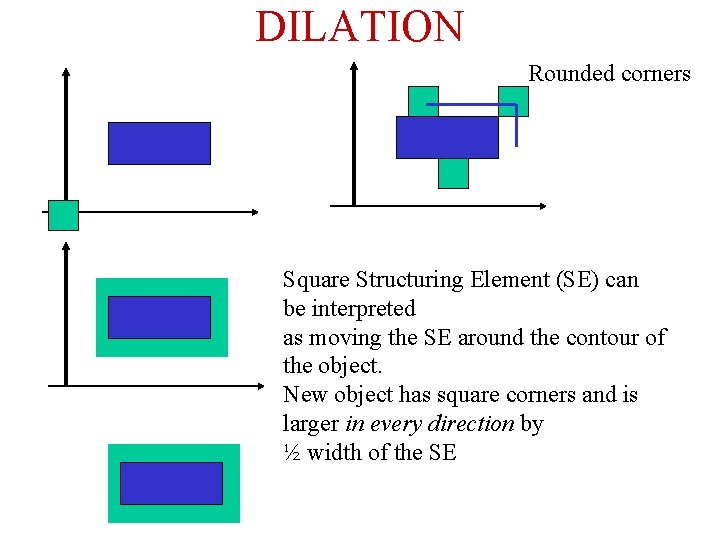
DILATION Rounded corners Square Structuring Element (SE) can be interpreted as moving the SE around the contour of the object. New object has square corners and is larger in every direction by ½ width of the SE
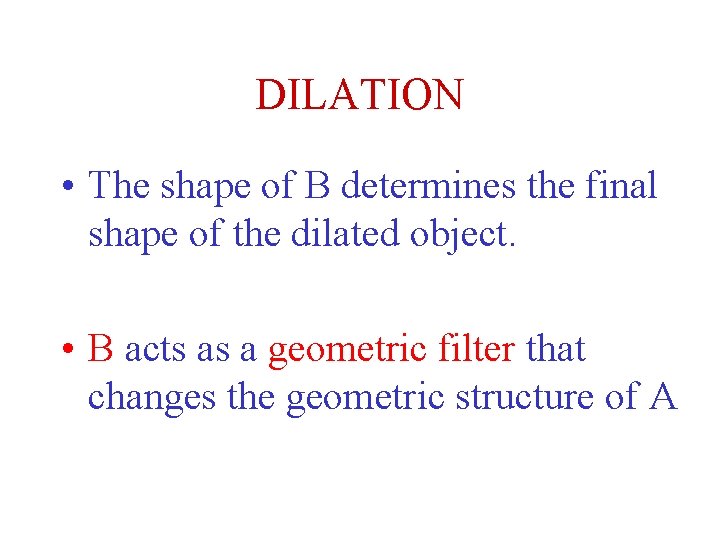
DILATION • The shape of B determines the final shape of the dilated object. • B acts as a geometric filter that changes the geometric structure of A

2 D EROSION
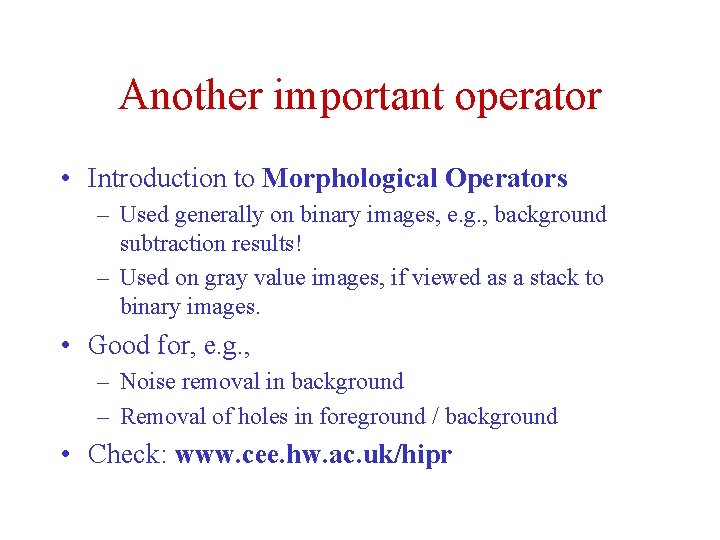
Another important operator • Introduction to Morphological Operators – Used generally on binary images, e. g. , background subtraction results! – Used on gray value images, if viewed as a stack to binary images. • Good for, e. g. , – Noise removal in background – Removal of holes in foreground / background • Check: www. cee. hw. ac. uk/hipr
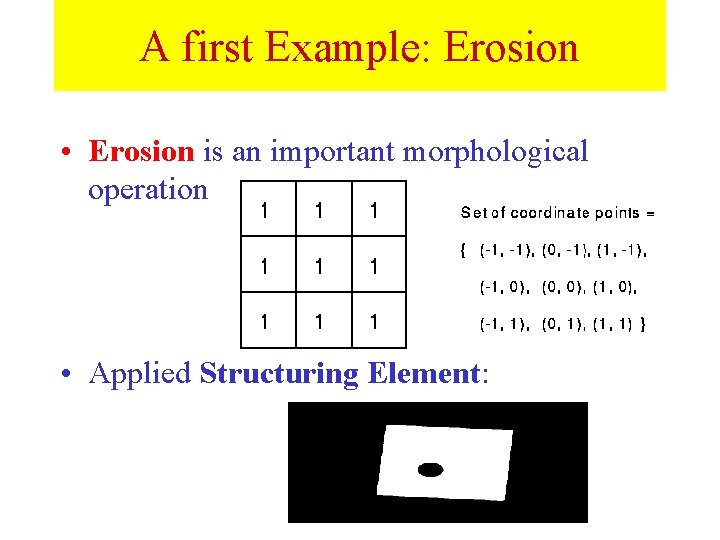
A first Example: Erosion • Erosion is an important morphological operation • Applied Structuring Element:
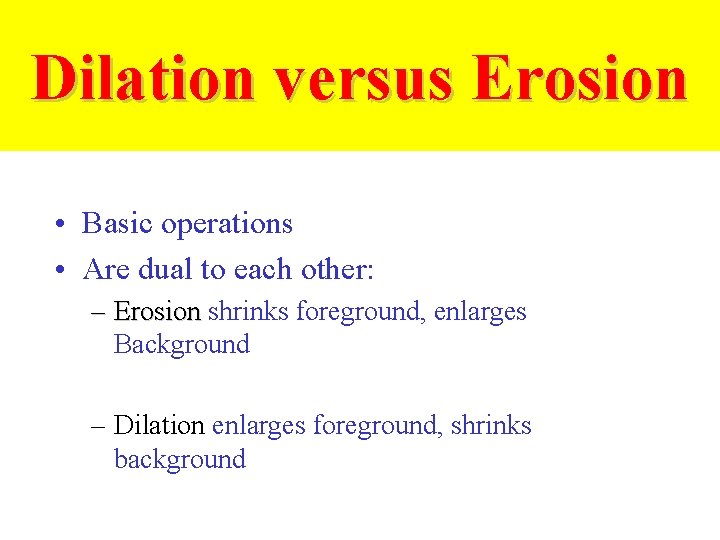
Dilation versus Erosion • Basic operations • Are dual to each other: – Erosion shrinks foreground, enlarges Background – Dilation enlarges foreground, shrinks background
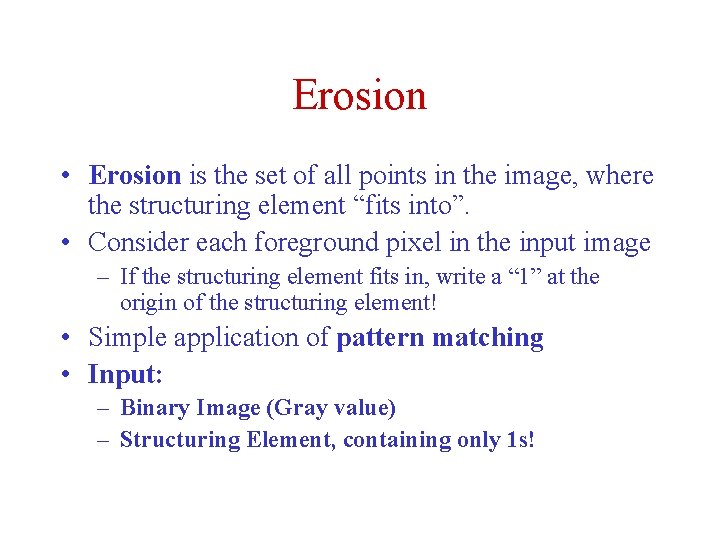
Erosion • Erosion is the set of all points in the image, where the structuring element “fits into”. • Consider each foreground pixel in the input image – If the structuring element fits in, write a “ 1” at the origin of the structuring element! • Simple application of pattern matching • Input: – Binary Image (Gray value) – Structuring Element, containing only 1 s!
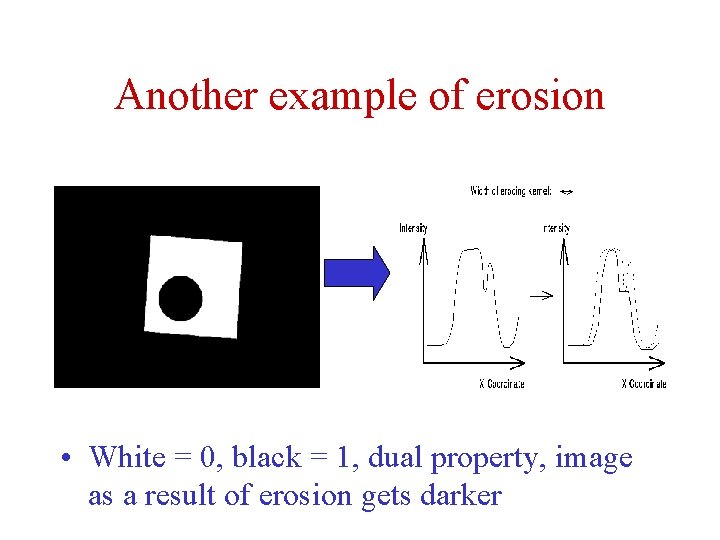
Another example of erosion • White = 0, black = 1, dual property, image as a result of erosion gets darker
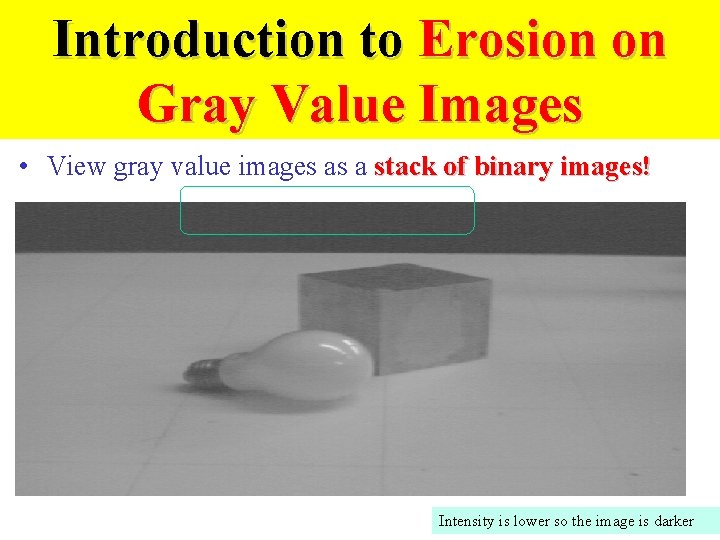
Introduction to Erosion on Gray Value Images • View gray value images as a stack of binary images! Intensity is lower so the image is darker
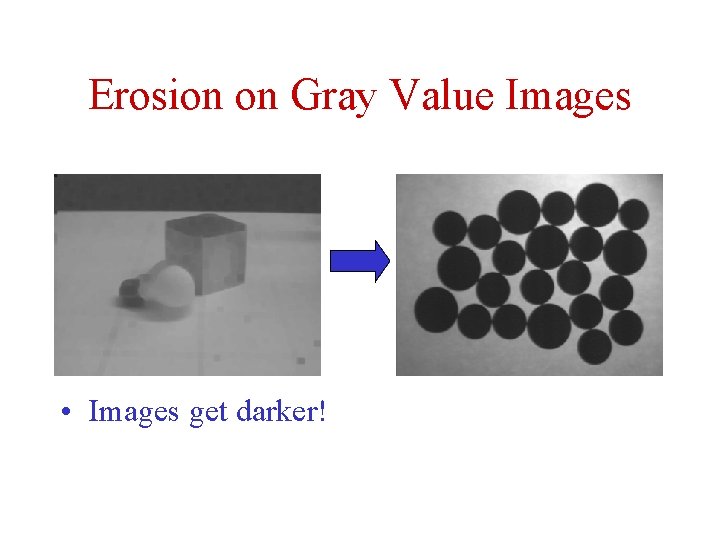
Erosion on Gray Value Images • Images get darker!
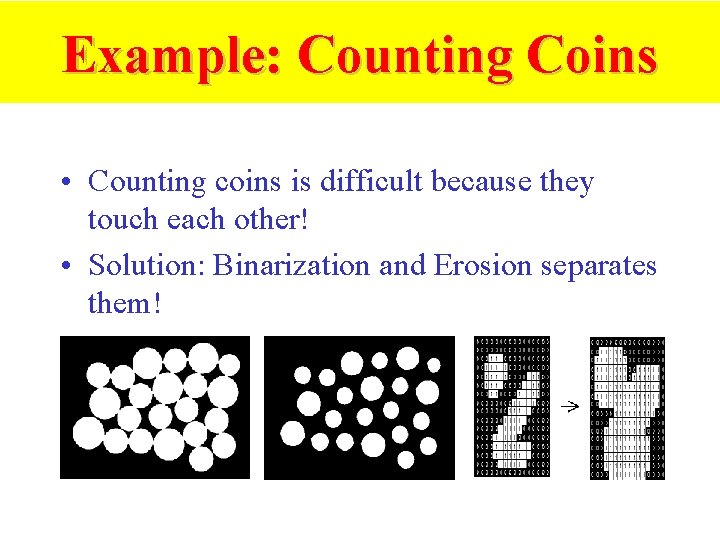
Example: Counting Coins • Counting coins is difficult because they touch each other! • Solution: Binarization and Erosion separates them!
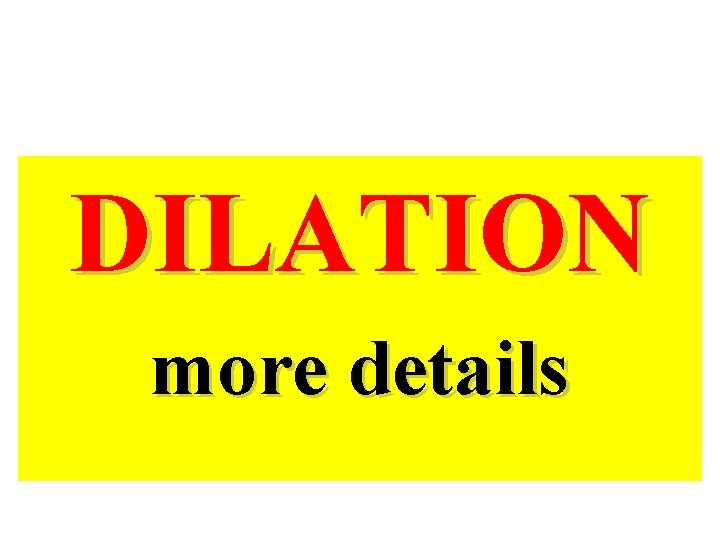
DILATION more details
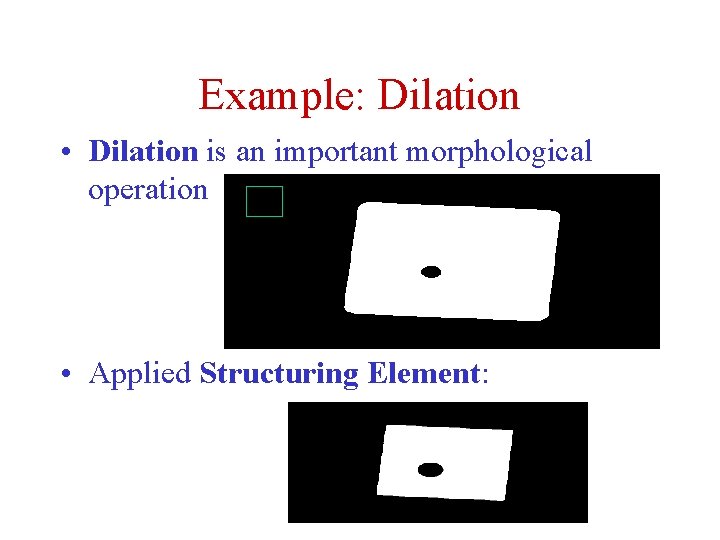
Example: Dilation • Dilation is an important morphological operation • Applied Structuring Element:
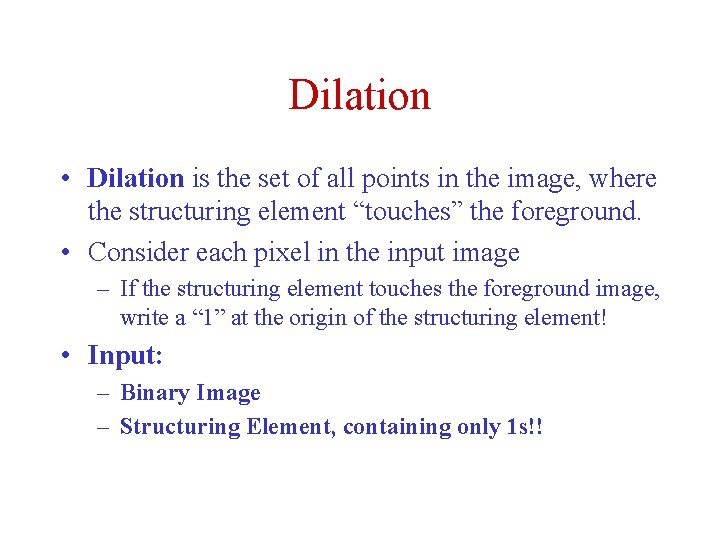
Dilation • Dilation is the set of all points in the image, where the structuring element “touches” the foreground. • Consider each pixel in the input image – If the structuring element touches the foreground image, write a “ 1” at the origin of the structuring element! • Input: – Binary Image – Structuring Element, containing only 1 s!!
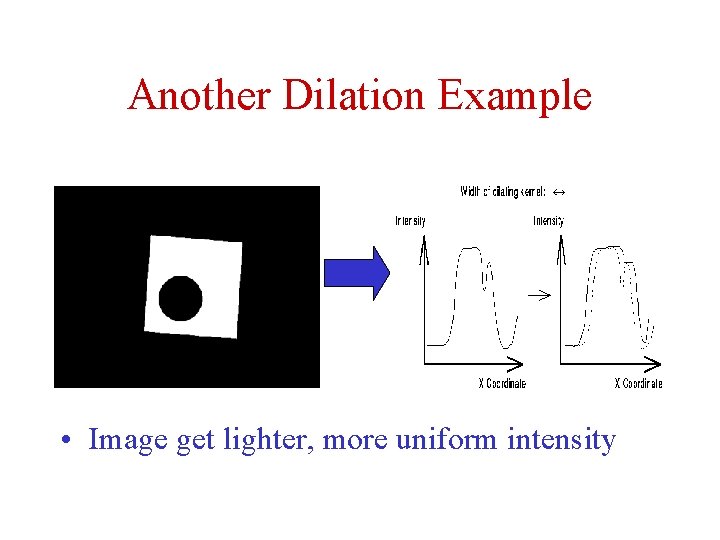
Another Dilation Example • Image get lighter, more uniform intensity
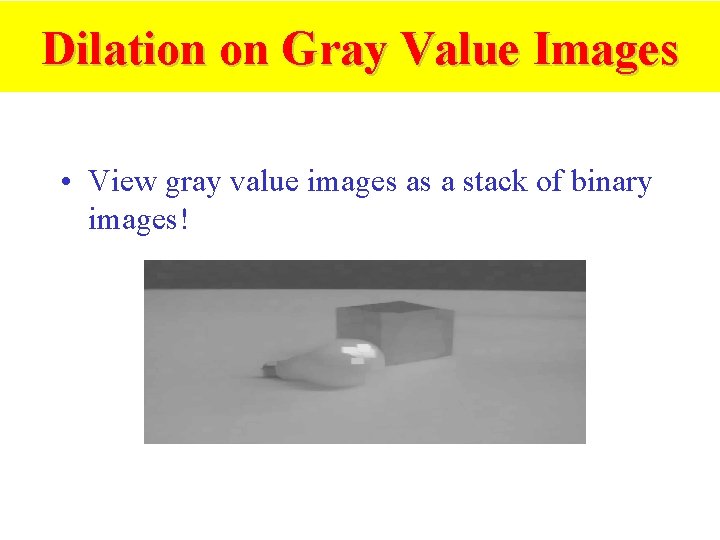
Dilation on Gray Value Images • View gray value images as a stack of binary images!
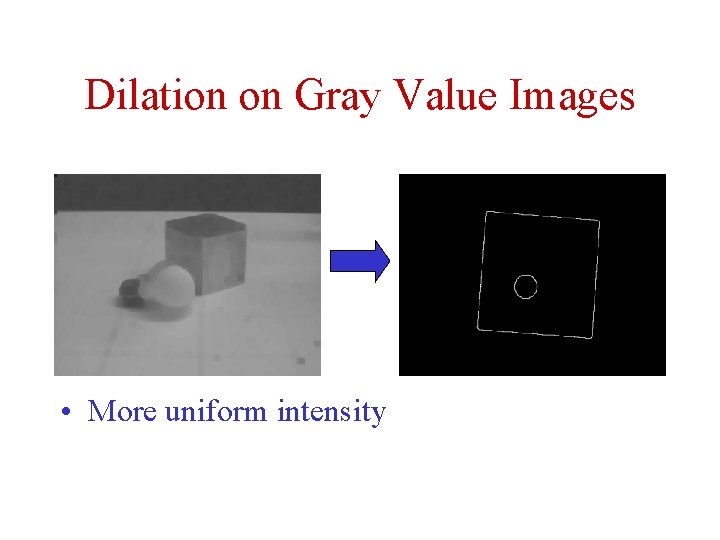
Dilation on Gray Value Images • More uniform intensity
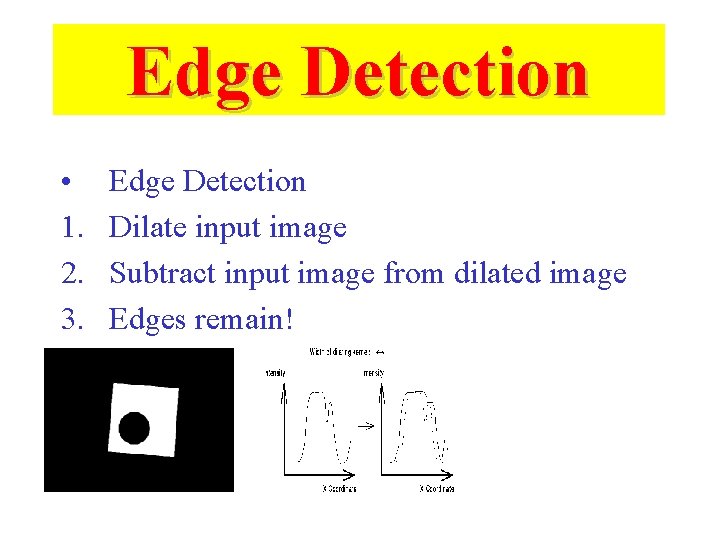
Edge Detection • 1. 2. 3. Edge Detection Dilate input image Subtract input image from dilated image Edges remain!
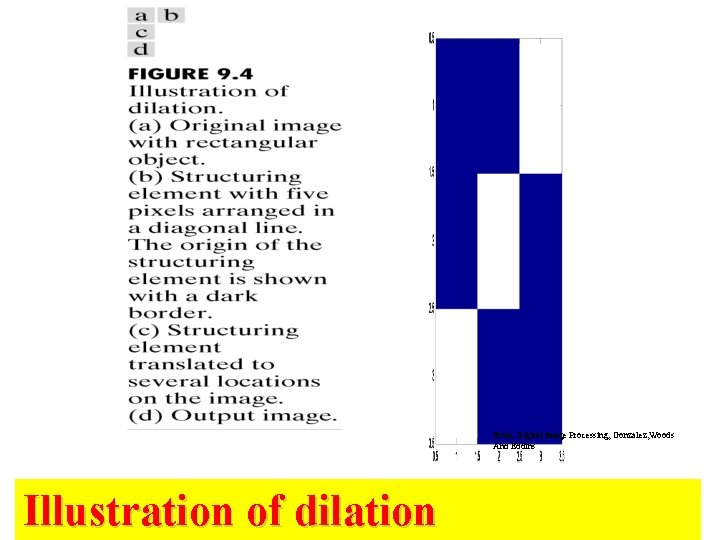
From: Digital Image Processing, Gonzalez, Woods And Eddins Illustration of dilation
![Example of Dilation in Matlab I zeros13 19 I6 6 81 Example of Dilation in Matlab >> I = zeros([13 19]); >> I(6, 6: 8)=1;](https://slidetodoc.com/presentation_image/459b6b0b41fd05ba809eb3740399857b/image-57.jpg)
Example of Dilation in Matlab >> I = zeros([13 19]); >> I(6, 6: 8)=1; >> I 2 = imdilate(I, se);
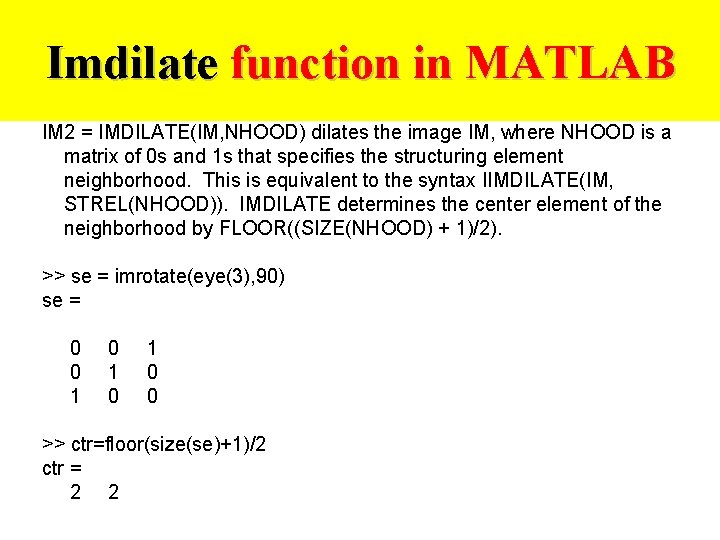
Imdilate function in MATLAB IM 2 = IMDILATE(IM, NHOOD) dilates the image IM, where NHOOD is a matrix of 0 s and 1 s that specifies the structuring element neighborhood. This is equivalent to the syntax IIMDILATE(IM, STREL(NHOOD)). IMDILATE determines the center element of the neighborhood by FLOOR((SIZE(NHOOD) + 1)/2). >> se = imrotate(eye(3), 90) se = 0 0 1 0 1 0 0 >> ctr=floor(size(se)+1)/2 ctr = 2 2
![MATLAB Dilation Example I zeros13 19 I6 6 121 SE MATLAB Dilation Example >> I = zeros([13 19]); >> I(6, 6: 12)=1; >> SE](https://slidetodoc.com/presentation_image/459b6b0b41fd05ba809eb3740399857b/image-59.jpg)
MATLAB Dilation Example >> I = zeros([13 19]); >> I(6, 6: 12)=1; >> SE = imrotate(eye(5), 90); >> I 2=imdilate(I, SE); >> figure, imagesc(I) >> figure, imagesc(SE) >> figure, imagesc(I 2)
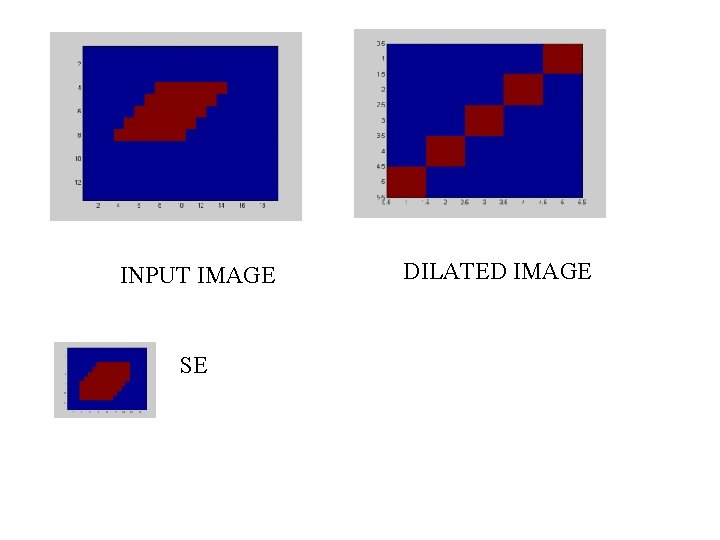
INPUT IMAGE SE DILATED IMAGE
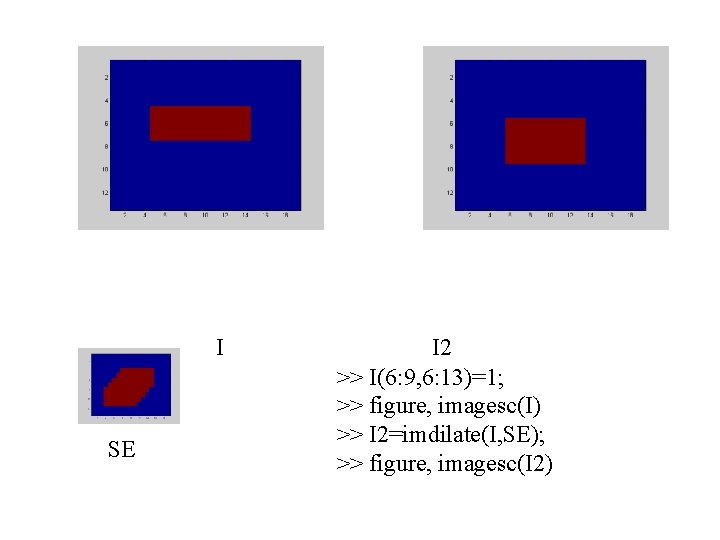
I SE I 2 >> I(6: 9, 6: 13)=1; >> figure, imagesc(I) >> I 2=imdilate(I, SE); >> figure, imagesc(I 2)
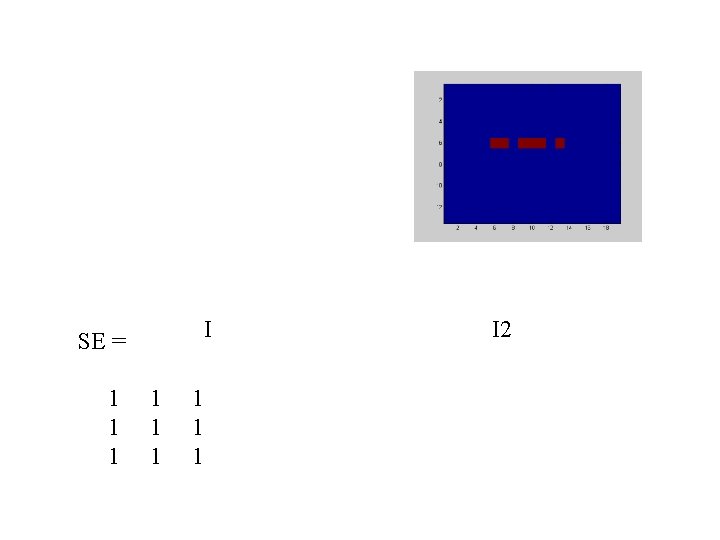
I SE = 1 1 1 1 1 I 2
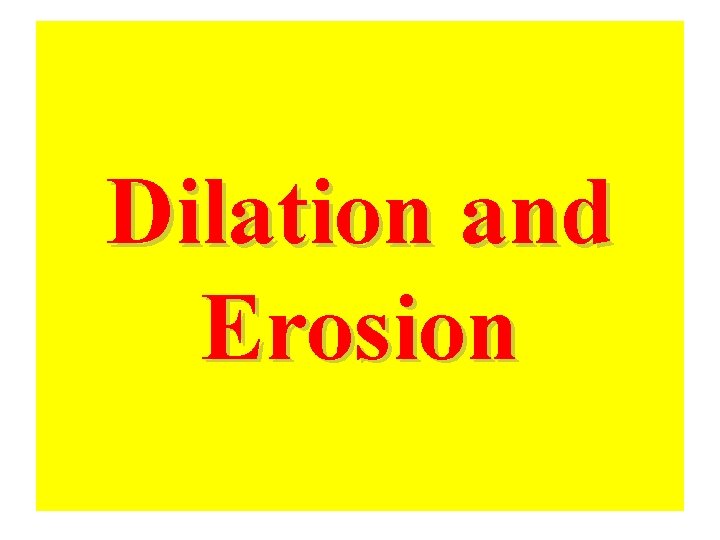
Dilation and Erosion
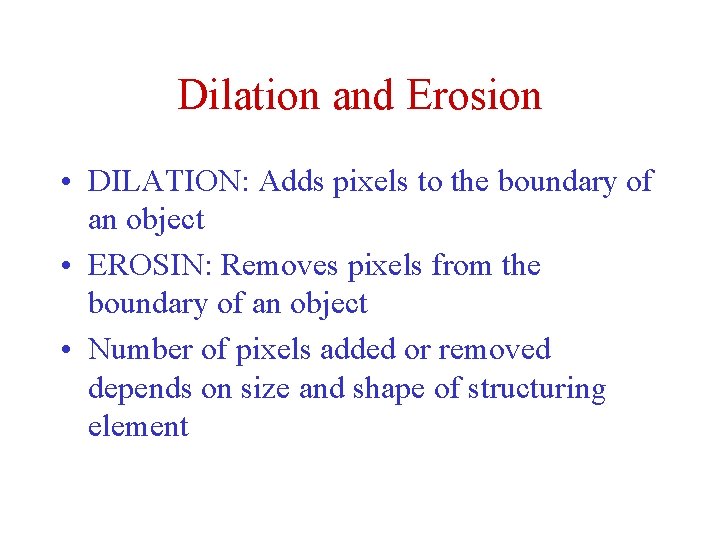
Dilation and Erosion • DILATION: Adds pixels to the boundary of an object • EROSIN: Removes pixels from the boundary of an object • Number of pixels added or removed depends on size and shape of structuring element
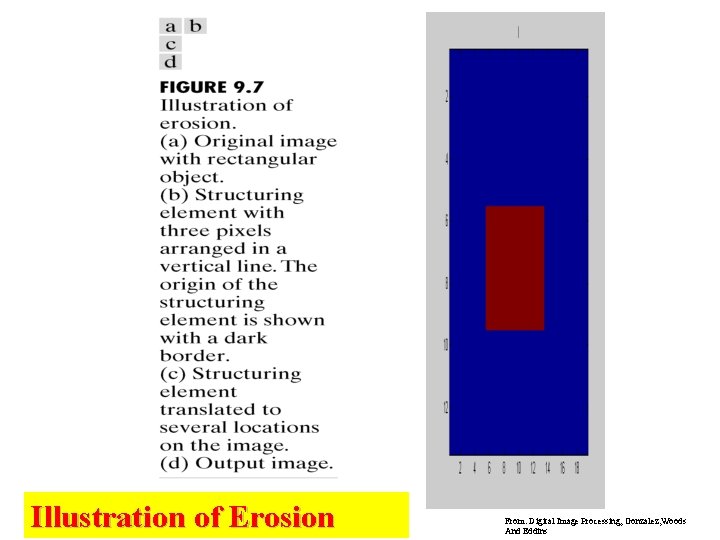
Illustration of Erosion From: Digital Image Processing, Gonzalez, Woods And Eddins
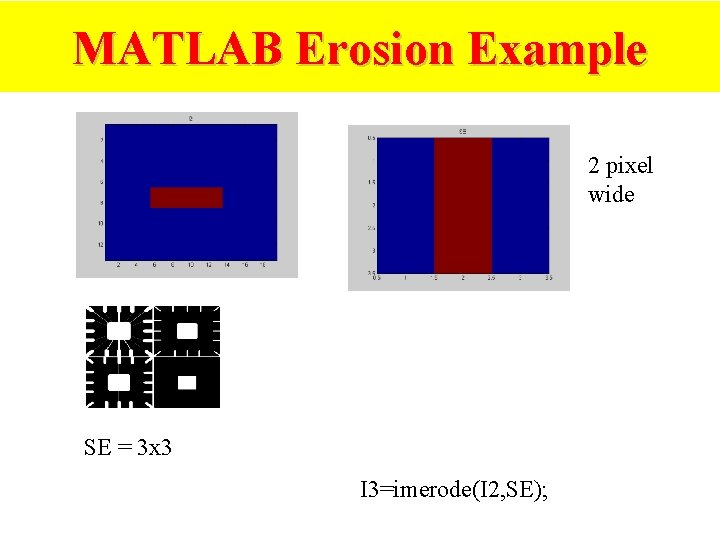
MATLAB Erosion Example 2 pixel wide SE = 3 x 3 I 3=imerode(I 2, SE);
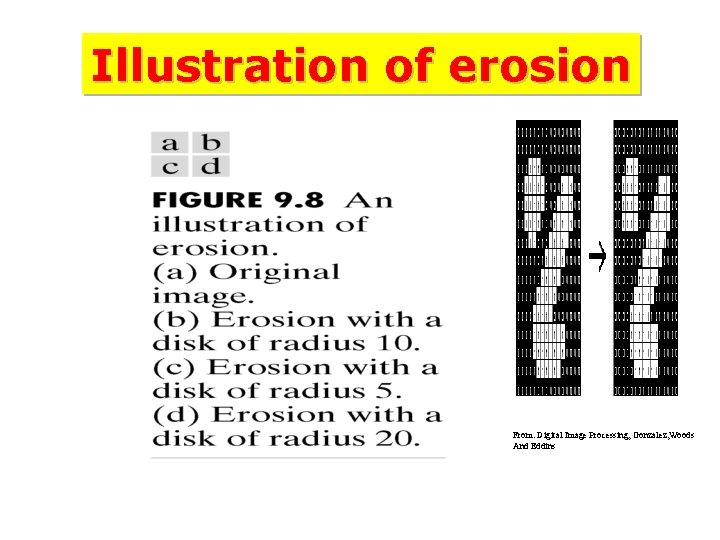
Illustration of erosion From: Digital Image Processing, Gonzalez, Woods And Eddins
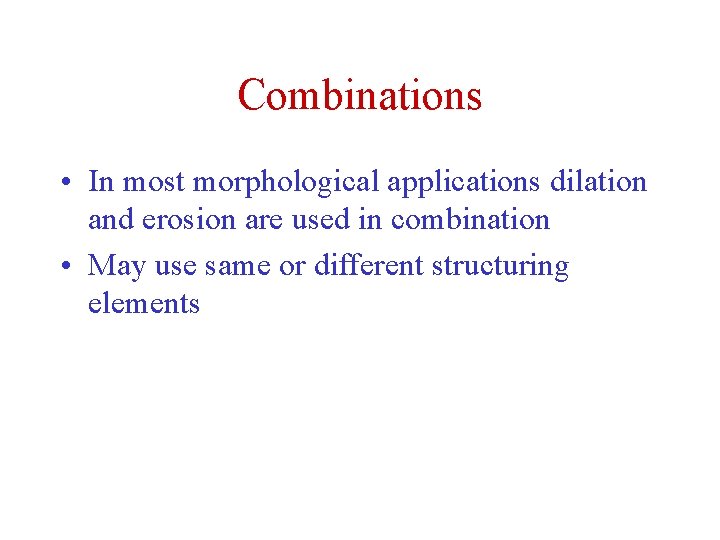
Combinations • In most morphological applications dilation and erosion are used in combination • May use same or different structuring elements
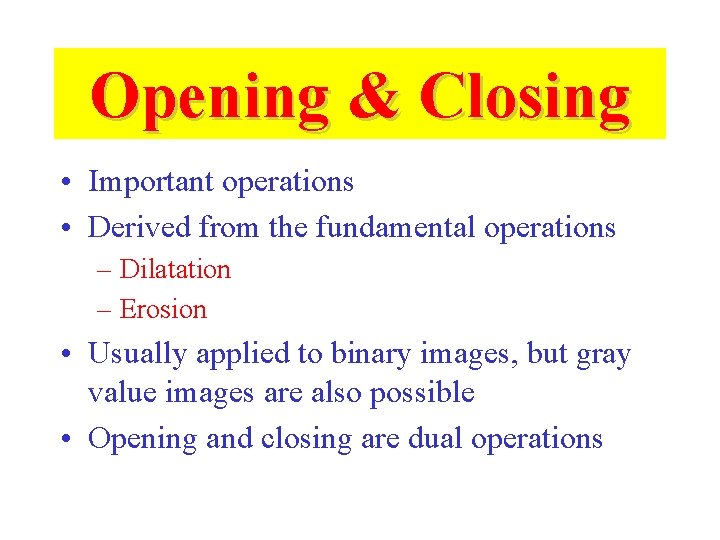
Opening & Closing • Important operations • Derived from the fundamental operations – Dilatation – Erosion • Usually applied to binary images, but gray value images are also possible • Opening and closing are dual operations

OPENING
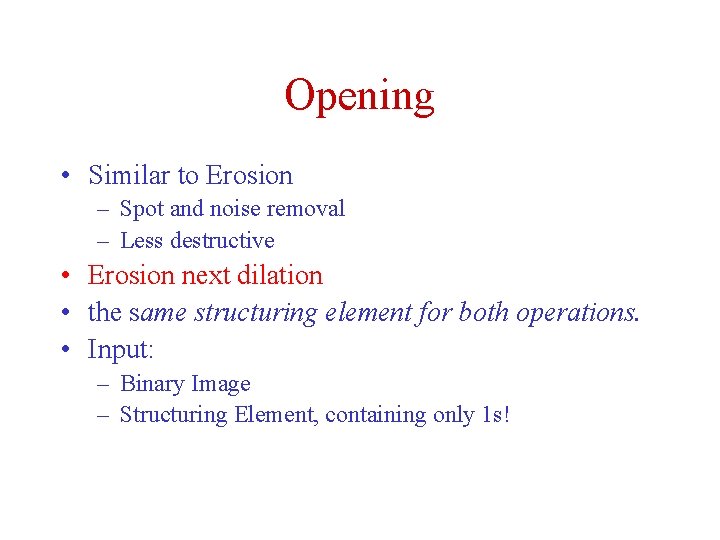
Opening • Similar to Erosion – Spot and noise removal – Less destructive • Erosion next dilation • the same structuring element for both operations. • Input: – Binary Image – Structuring Element, containing only 1 s!
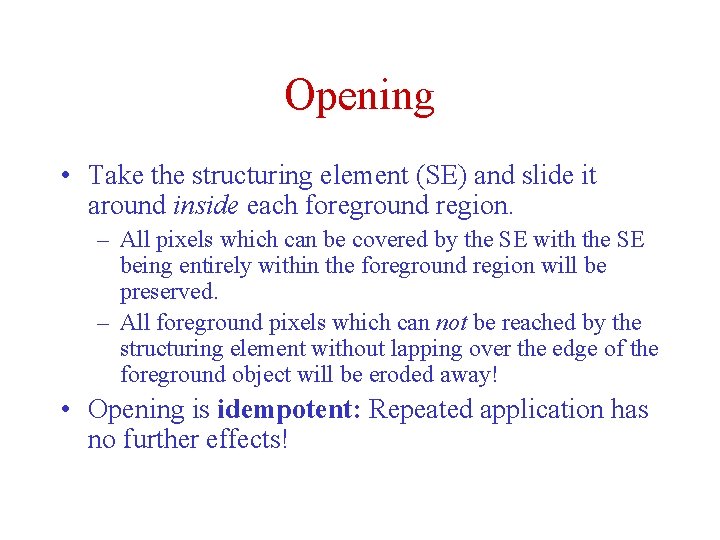
Opening • Take the structuring element (SE) and slide it around inside each foreground region. – All pixels which can be covered by the SE with the SE being entirely within the foreground region will be preserved. – All foreground pixels which can not be reached by the structuring element without lapping over the edge of the foreground object will be eroded away! • Opening is idempotent: Repeated application has no further effects!
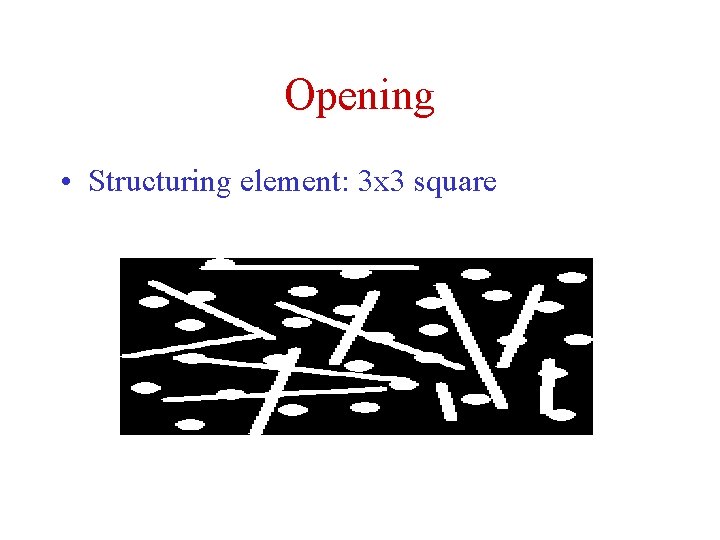
Opening • Structuring element: 3 x 3 square
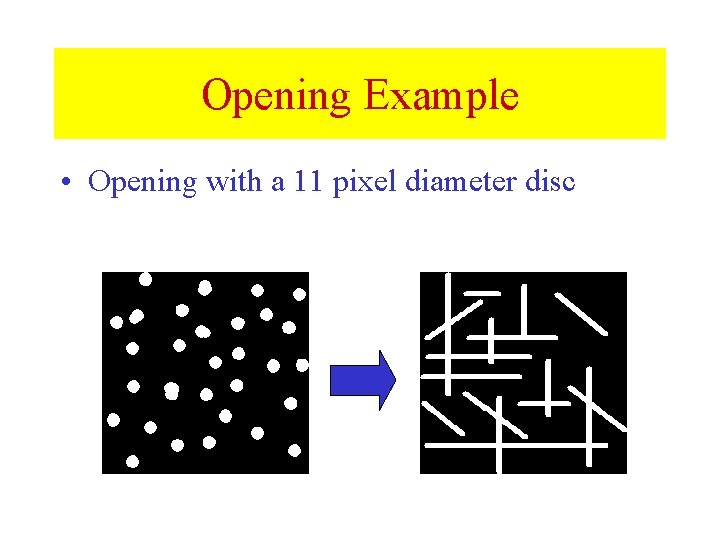
Opening Example • Opening with a 11 pixel diameter disc
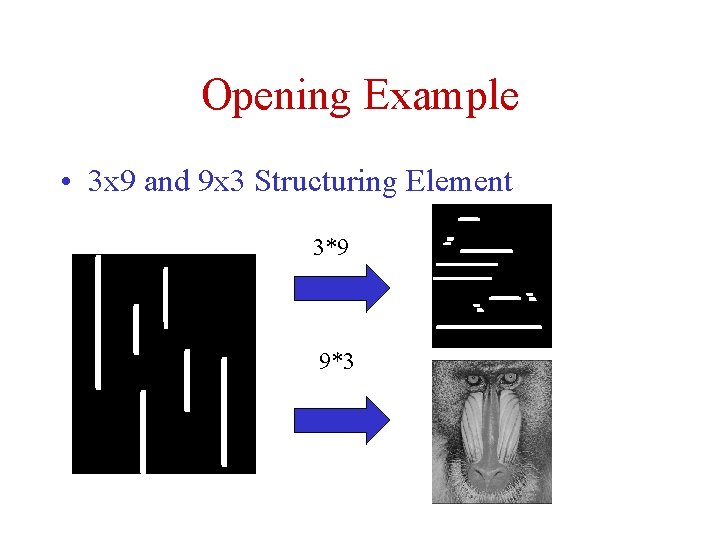
Opening Example • 3 x 9 and 9 x 3 Structuring Element 3*9 9*3
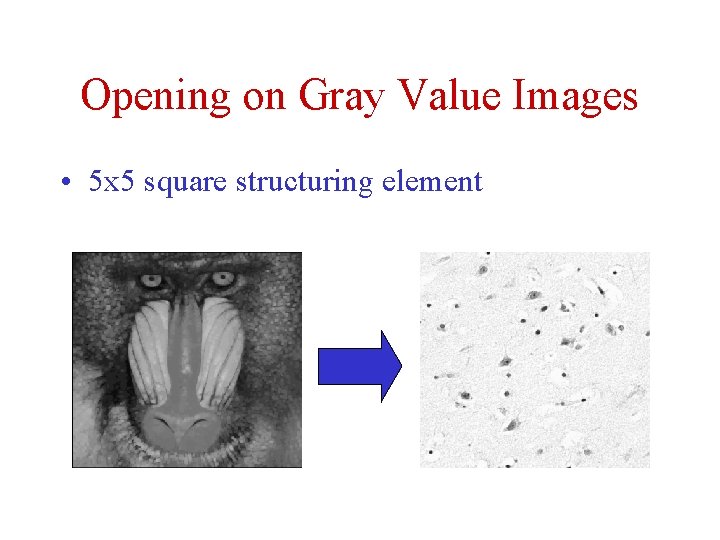
Opening on Gray Value Images • 5 x 5 square structuring element
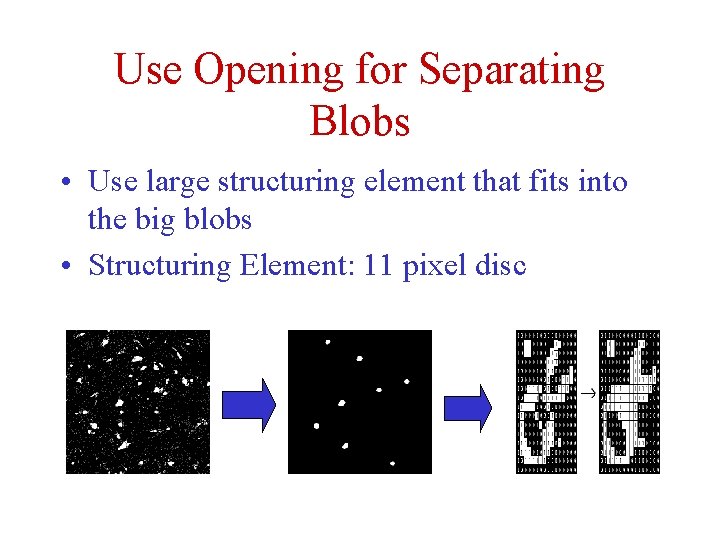
Use Opening for Separating Blobs • Use large structuring element that fits into the big blobs • Structuring Element: 11 pixel disc
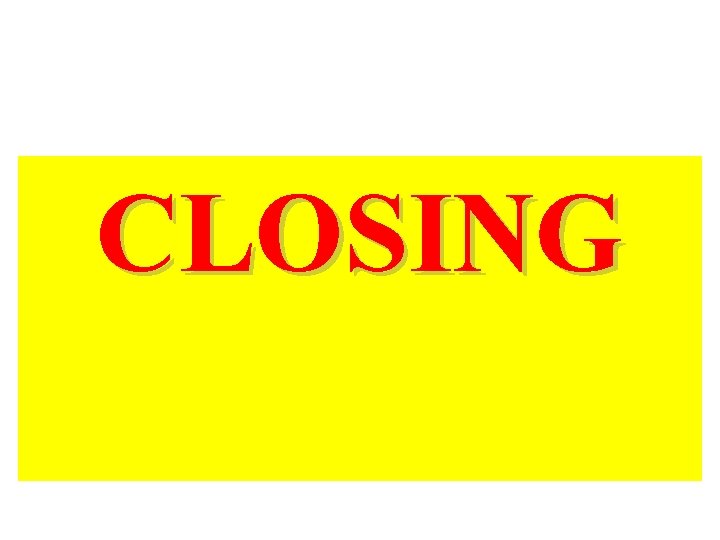
CLOSING
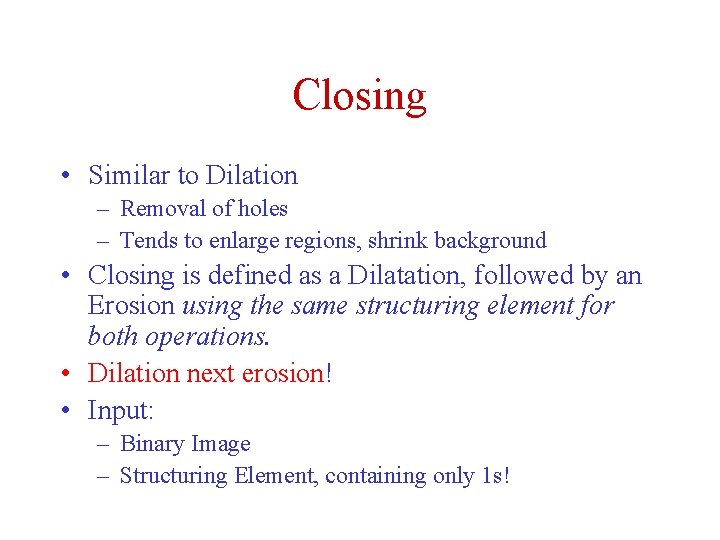
Closing • Similar to Dilation – Removal of holes – Tends to enlarge regions, shrink background • Closing is defined as a Dilatation, followed by an Erosion using the same structuring element for both operations. • Dilation next erosion! • Input: – Binary Image – Structuring Element, containing only 1 s!
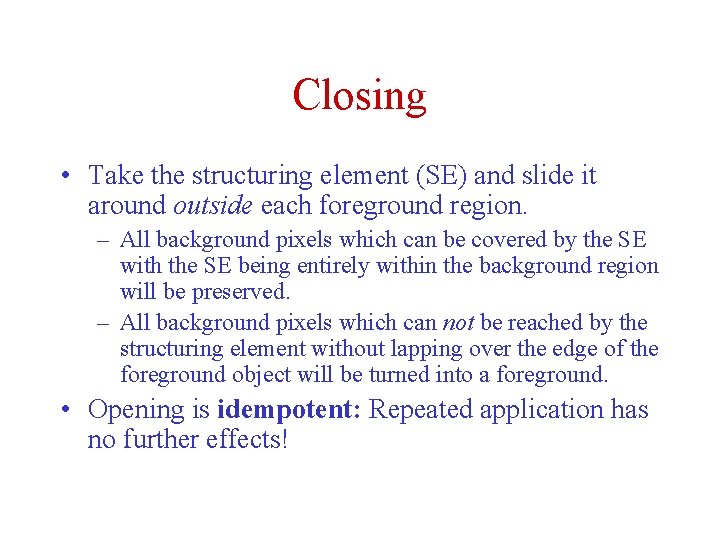
Closing • Take the structuring element (SE) and slide it around outside each foreground region. – All background pixels which can be covered by the SE with the SE being entirely within the background region will be preserved. – All background pixels which can not be reached by the structuring element without lapping over the edge of the foreground object will be turned into a foreground. • Opening is idempotent: Repeated application has no further effects!
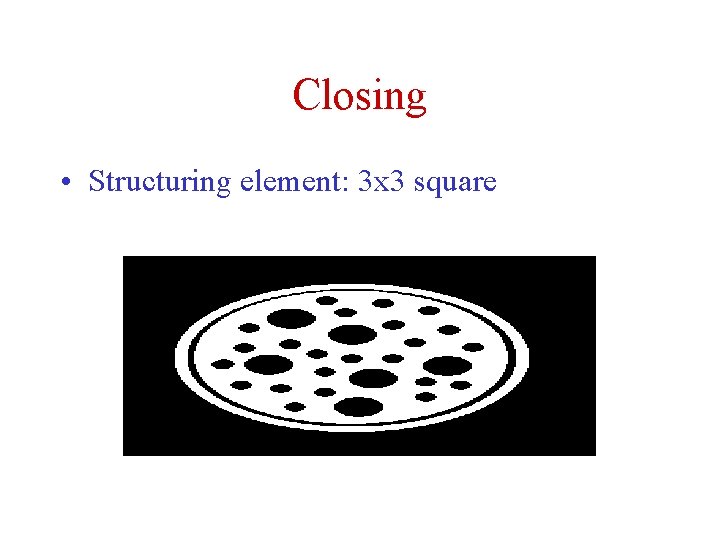
Closing • Structuring element: 3 x 3 square
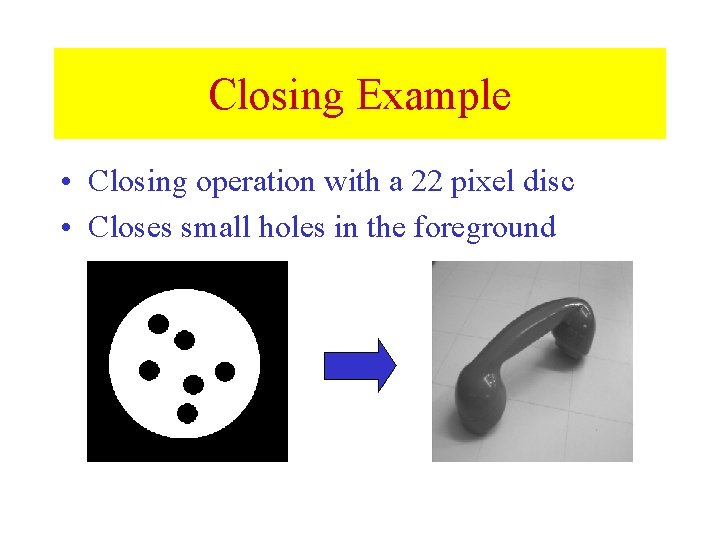
Closing Example • Closing operation with a 22 pixel disc • Closes small holes in the foreground
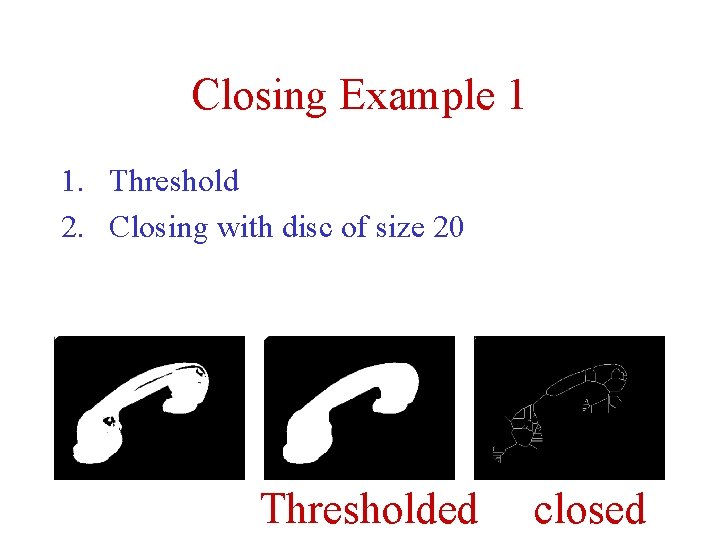
Closing Example 1 1. Threshold 2. Closing with disc of size 20 Thresholded closed
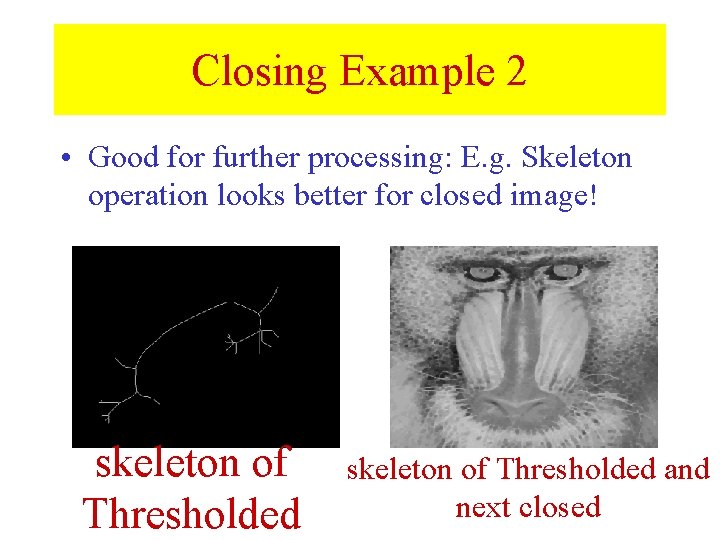
Closing Example 2 • Good for further processing: E. g. Skeleton operation looks better for closed image! skeleton of Thresholded and next closed
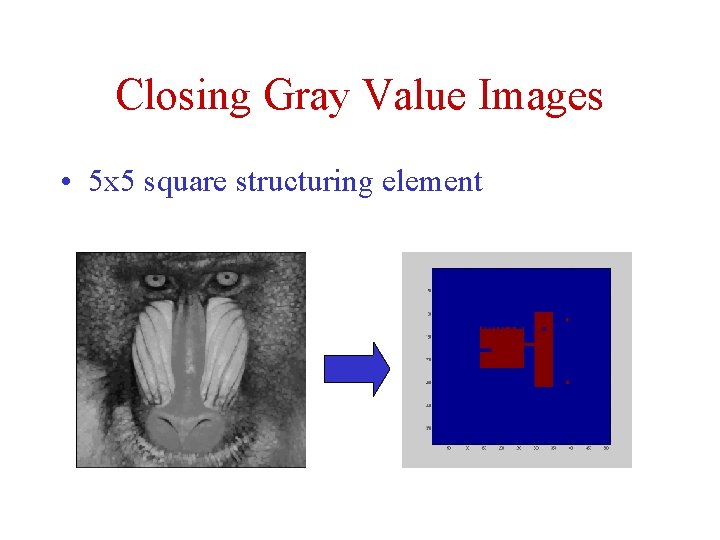
Closing Gray Value Images • 5 x 5 square structuring element
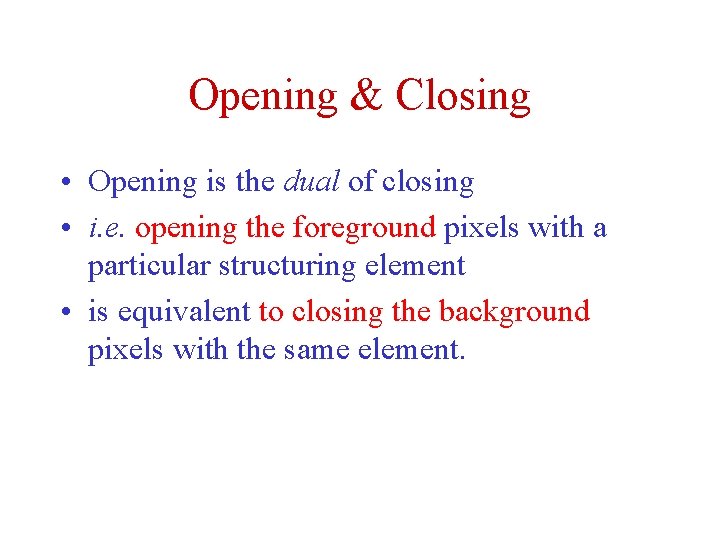
Opening & Closing • Opening is the dual of closing • i. e. opening the foreground pixels with a particular structuring element • is equivalent to closing the background pixels with the same element.
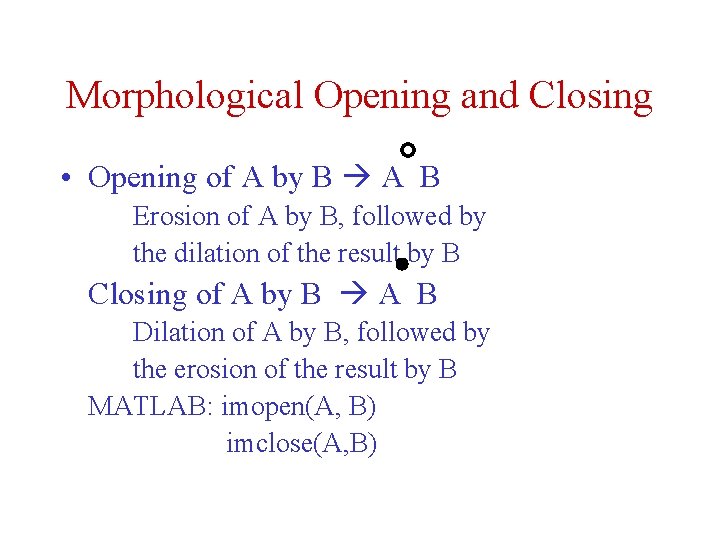
Morphological Opening and Closing • Opening of A by B A B Erosion of A by B, followed by the dilation of the result by B Closing of A by B A B Dilation of A by B, followed by the erosion of the result by B MATLAB: imopen(A, B) imclose(A, B)
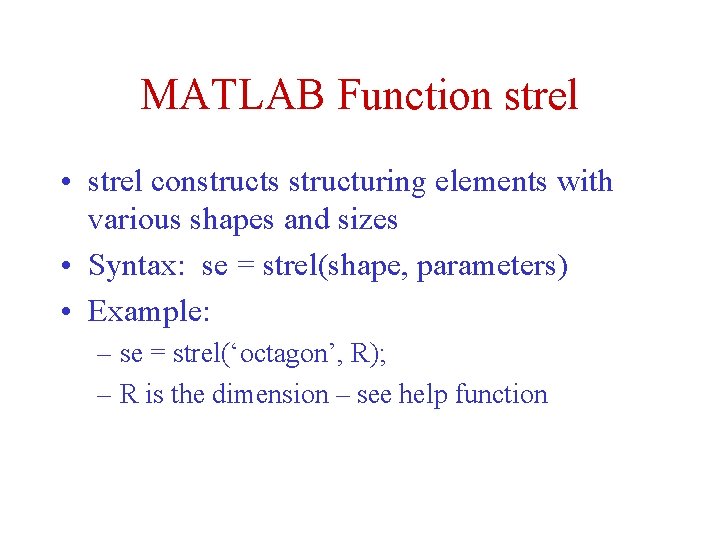
MATLAB Function strel • strel constructs structuring elements with various shapes and sizes • Syntax: se = strel(shape, parameters) • Example: – se = strel(‘octagon’, R); – R is the dimension – see help function
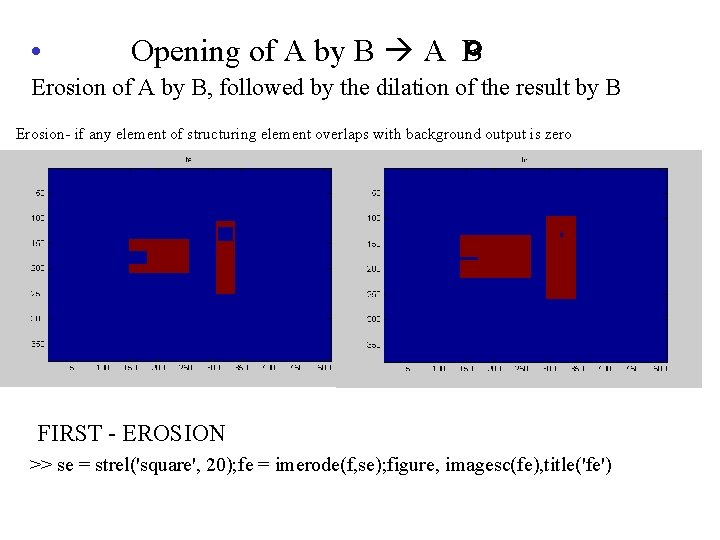
• Opening of A by B A B Erosion of A by B, followed by the dilation of the result by B Erosion- if any element of structuring element overlaps with background output is zero FIRST - EROSION >> se = strel('square', 20); fe = imerode(f, se); figure, imagesc(fe), title('fe')
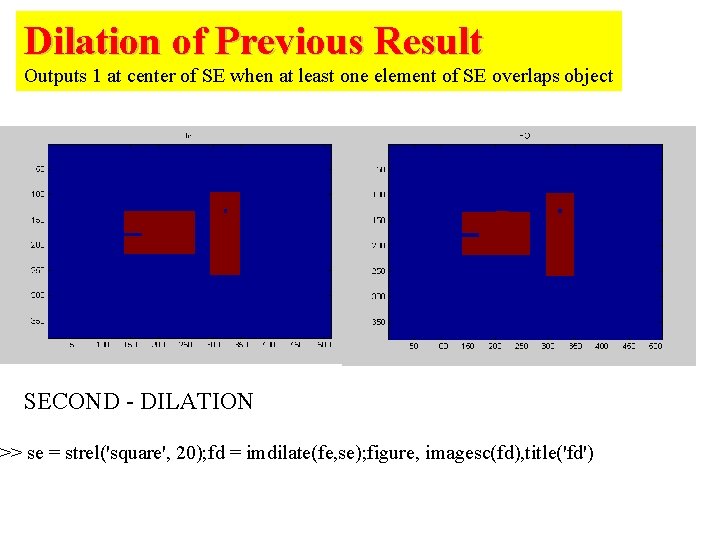
Dilation of Previous Result Outputs 1 at center of SE when at least one element of SE overlaps object SECOND - DILATION >> se = strel('square', 20); fd = imdilate(fe, se); figure, imagesc(fd), title('fd')
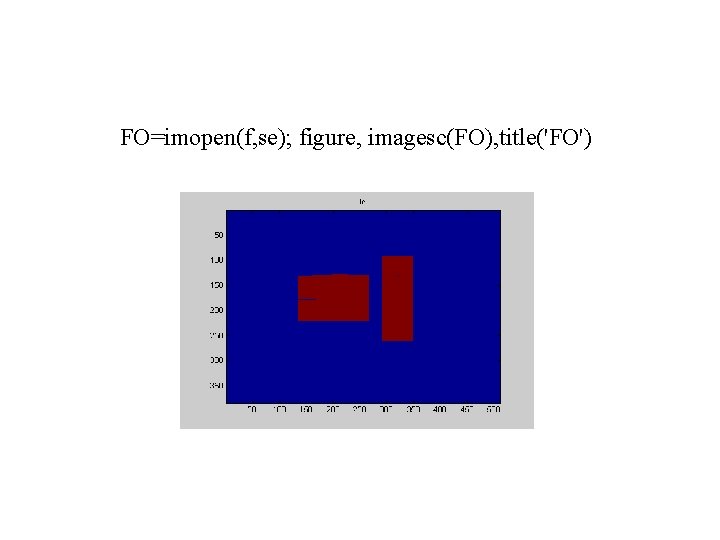
FO=imopen(f, se); figure, imagesc(FO), title('FO')
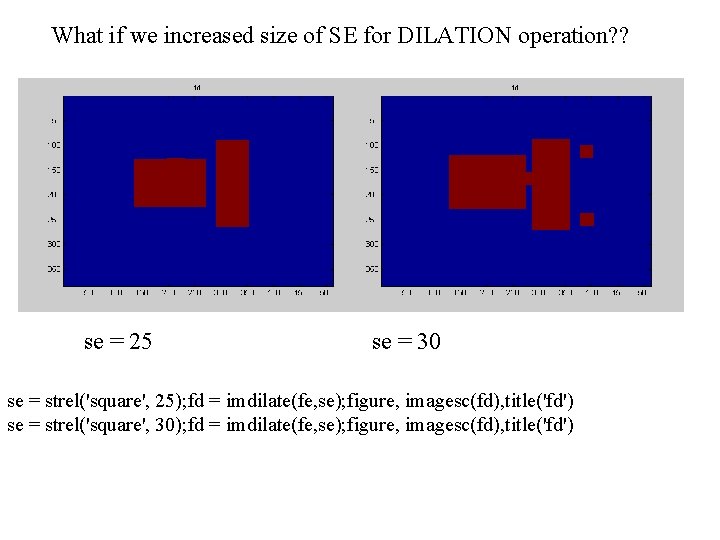
What if we increased size of SE for DILATION operation? ? se = 25 se = 30 se = strel('square', 25); fd = imdilate(fe, se); figure, imagesc(fd), title('fd') se = strel('square', 30); fd = imdilate(fe, se); figure, imagesc(fd), title('fd')
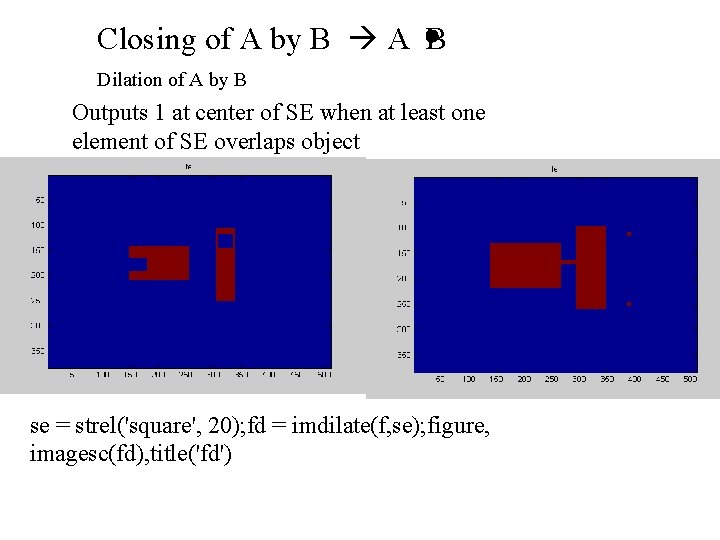
Closing of A by B A B Dilation of A by B Outputs 1 at center of SE when at least one element of SE overlaps object se = strel('square', 20); fd = imdilate(f, se); figure, imagesc(fd), title('fd')
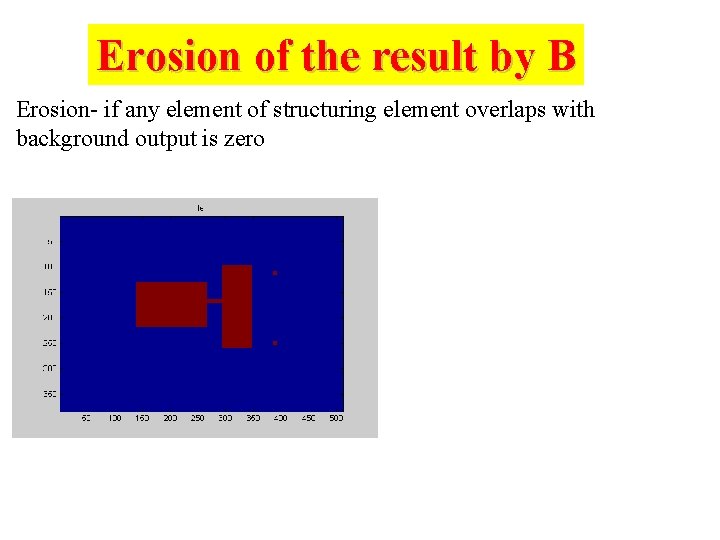
Erosion of the result by B Erosion- if any element of structuring element overlaps with background output is zero
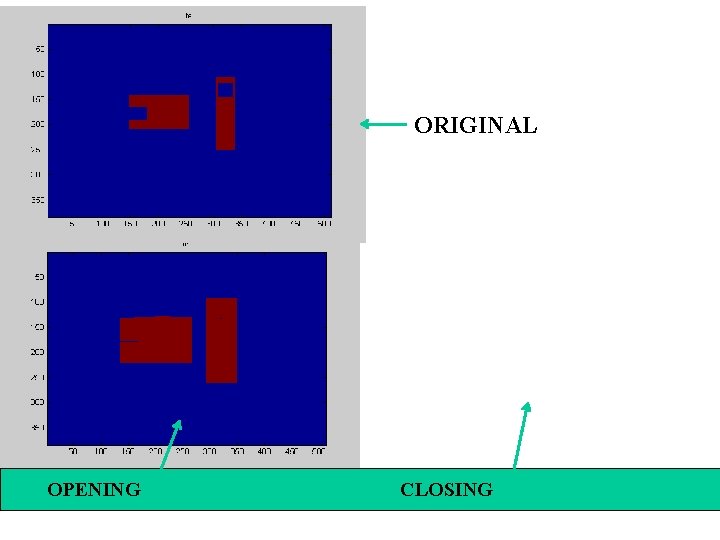
ORIGINAL OPENING CLOSING
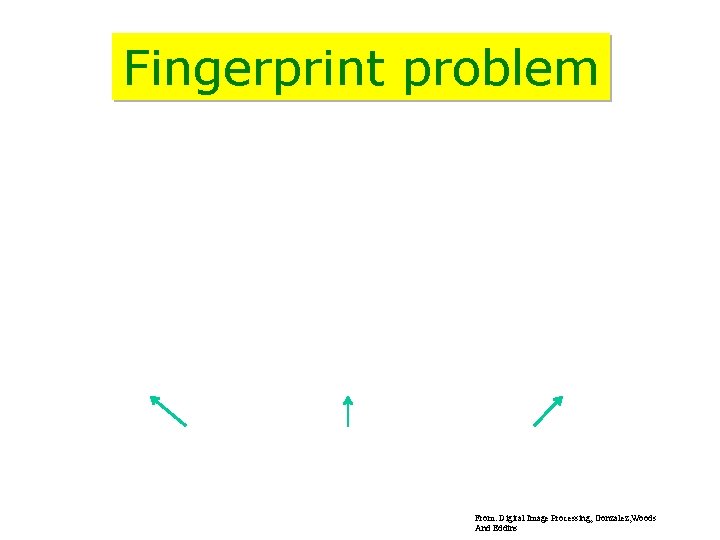
Fingerprint problem From: Digital Image Processing, Gonzalez, Woods And Eddins

HIT and MISS
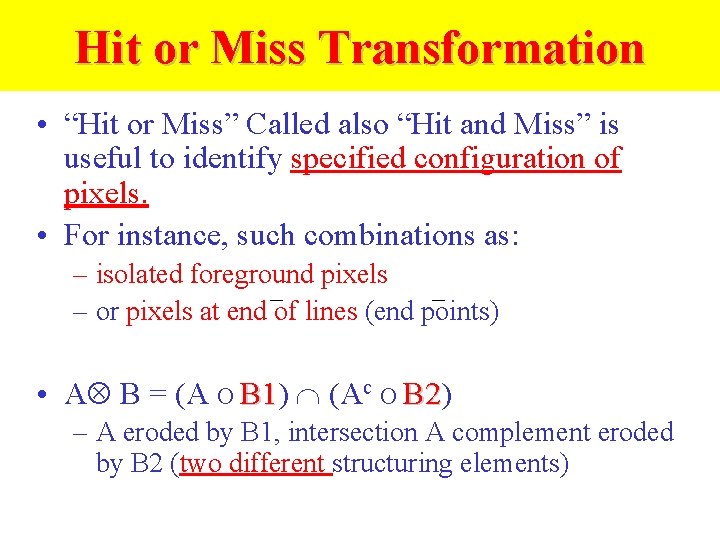
Hit or Miss Transformation • “Hit or Miss” Called also “Hit and Miss” is useful to identify specified configuration of pixels. • For instance, such combinations as: – isolated foreground pixels – or pixels at end of lines (end points) • A B = (A B 1) B 1 (Ac B 2) B 2 – A eroded by B 1, intersection A complement eroded by B 2 (two different structuring elements)
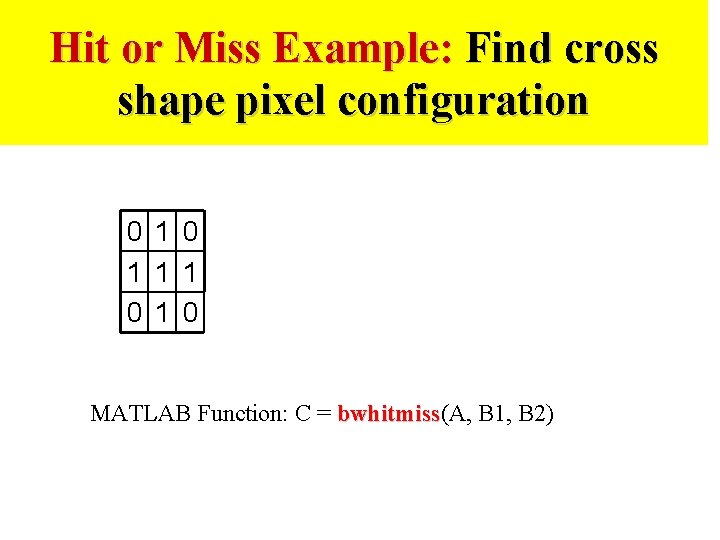
Hit or Miss Example: Find cross shape pixel configuration 0 1 1 1 0 MATLAB Function: C = bwhitmiss(A, B 1, B 2) bwhitmiss
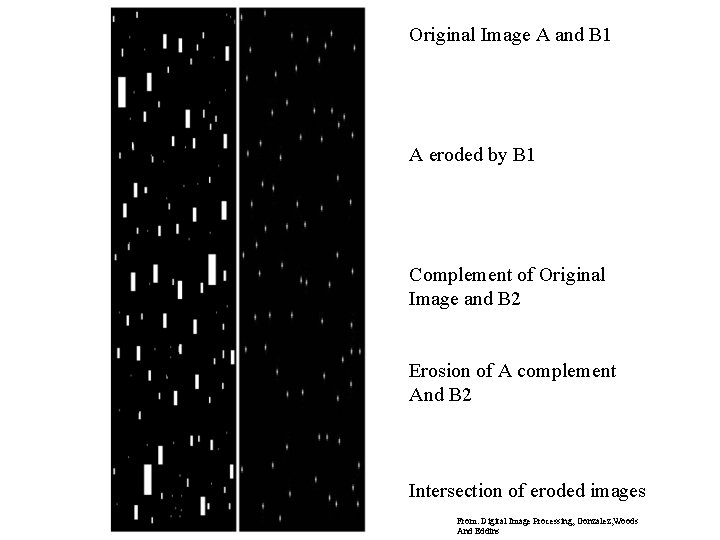
Original Image A and B 1 A eroded by B 1 Complement of Original Image and B 2 Erosion of A complement And B 2 Intersection of eroded images From: Digital Image Processing, Gonzalez, Woods And Eddins
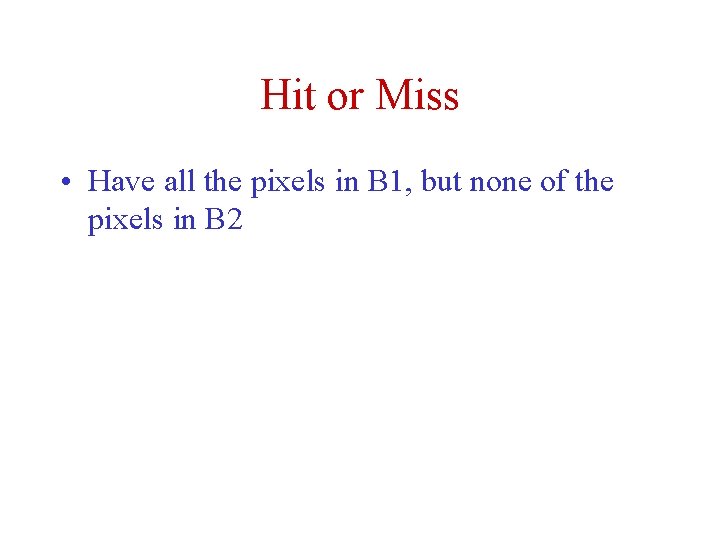
Hit or Miss • Have all the pixels in B 1, but none of the pixels in B 2
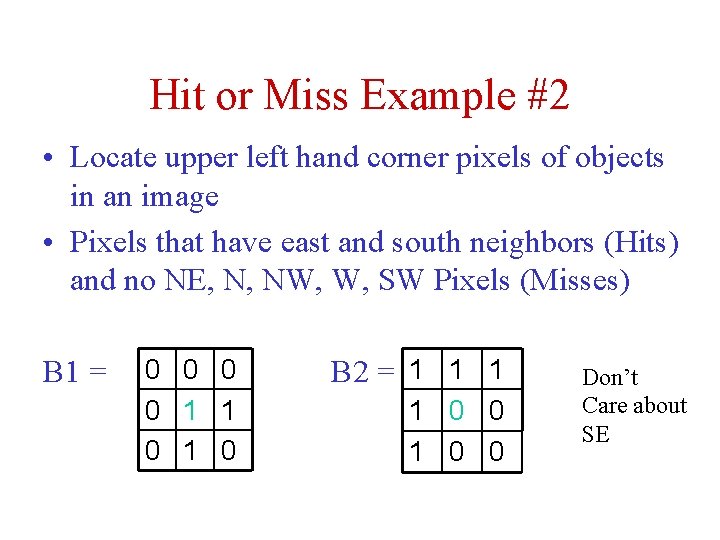
Hit or Miss Example #2 • Locate upper left hand corner pixels of objects in an image • Pixels that have east and south neighbors (Hits) and no NE, N, NW, W, SW Pixels (Misses) B 1 = 0 0 1 1 0 B 2 = 1 1 0 0 Don’t Care about SE
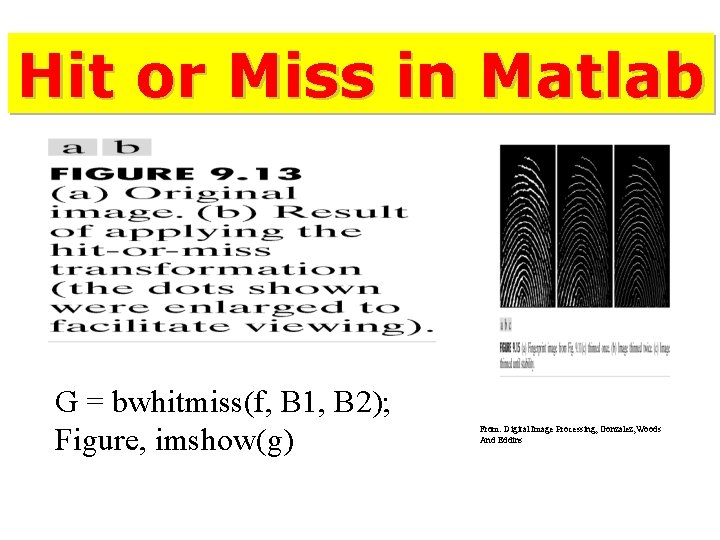
Hit or Miss in Matlab G = bwhitmiss(f, B 1, B 2); Figure, imshow(g) From: Digital Image Processing, Gonzalez, Woods And Eddins
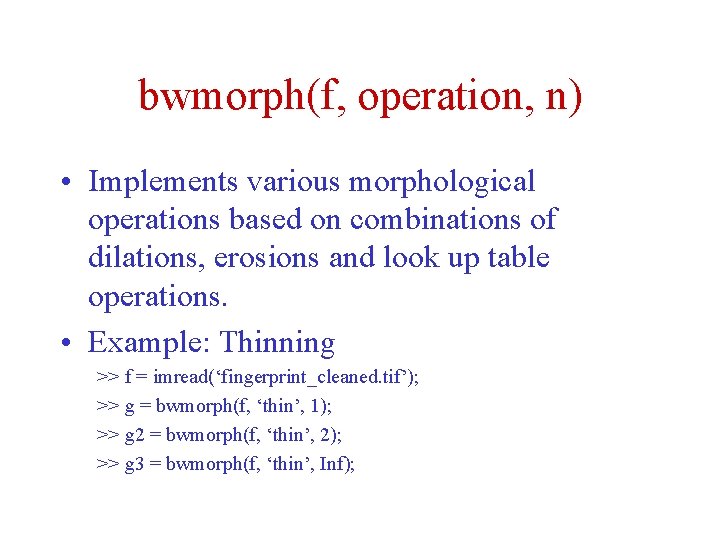
bwmorph(f, operation, n) • Implements various morphological operations based on combinations of dilations, erosions and look up table operations. • Example: Thinning >> f = imread(‘fingerprint_cleaned. tif’); >> g = bwmorph(f, ‘thin’, 1); >> g 2 = bwmorph(f, ‘thin’, 2); >> g 3 = bwmorph(f, ‘thin’, Inf);
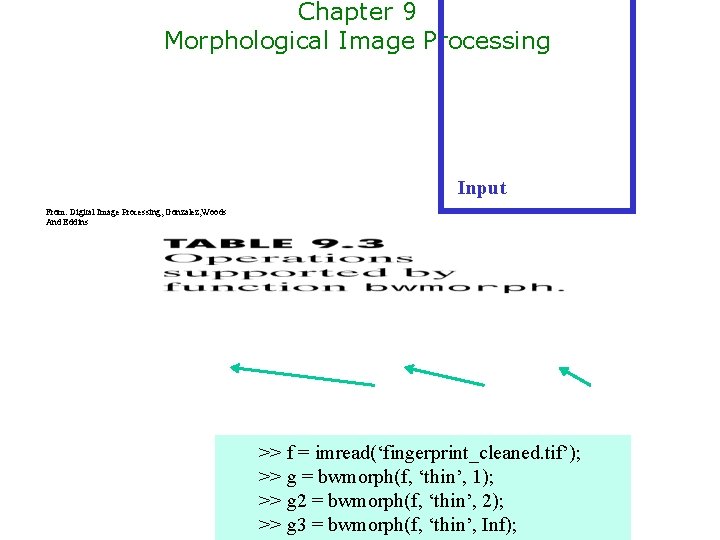
Chapter 9 Morphological Image Processing Input From: Digital Image Processing, Gonzalez, Woods And Eddins >> f = imread(‘fingerprint_cleaned. tif’); >> g = bwmorph(f, ‘thin’, 1); >> g 2 = bwmorph(f, ‘thin’, 2); >> g 3 = bwmorph(f, ‘thin’, Inf);
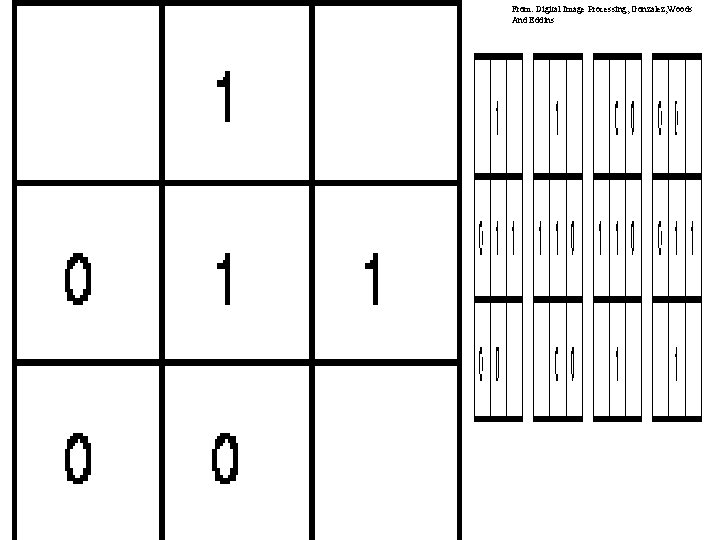
From: Digital Image Processing, Gonzalez, Woods And Eddins
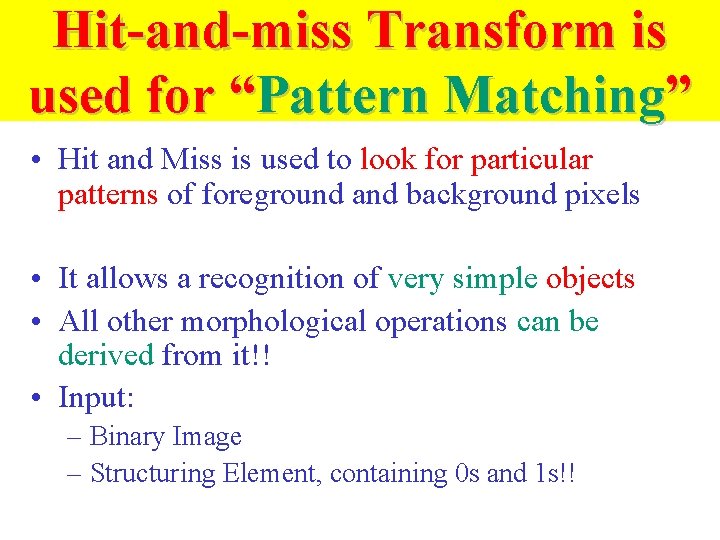
Hit-and-miss Transform is used for “Pattern Matching” • Hit and Miss is used to look for particular patterns of foreground and background pixels • It allows a recognition of very simple objects • All other morphological operations can be derived from it!! • Input: – Binary Image – Structuring Element, containing 0 s and 1 s!!
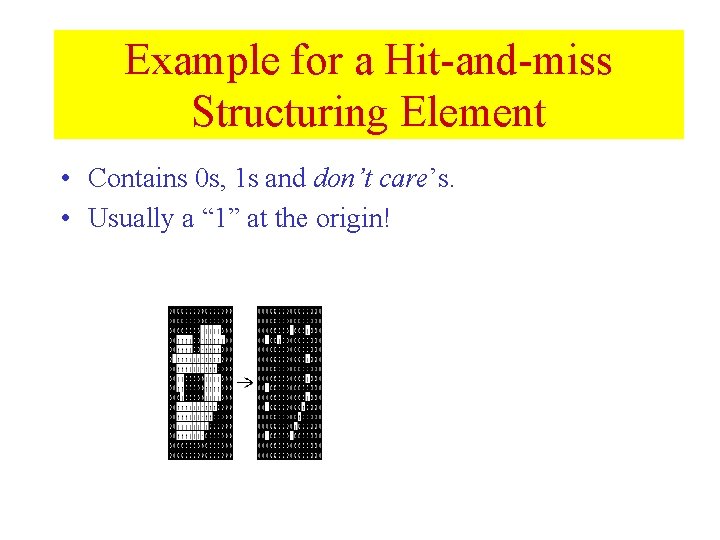
Example for a Hit-and-miss Structuring Element • Contains 0 s, 1 s and don’t care’s. • Usually a “ 1” at the origin!
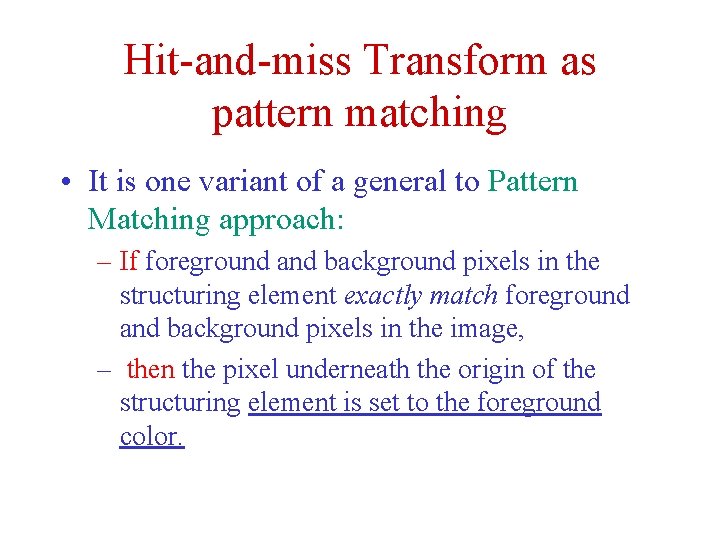
Hit-and-miss Transform as pattern matching • It is one variant of a general to Pattern Matching approach: – If foreground and background pixels in the structuring element exactly match foreground and background pixels in the image, – then the pixel underneath the origin of the structuring element is set to the foreground color.
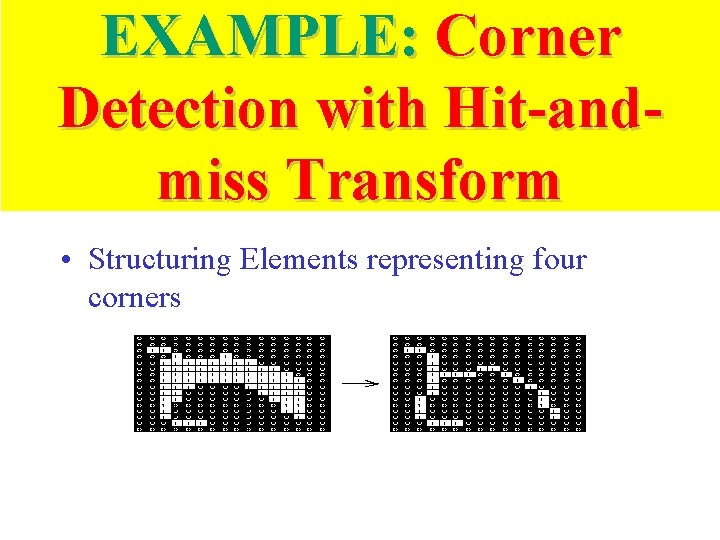
EXAMPLE: Corner Detection with Hit-andmiss Transform • Structuring Elements representing four corners
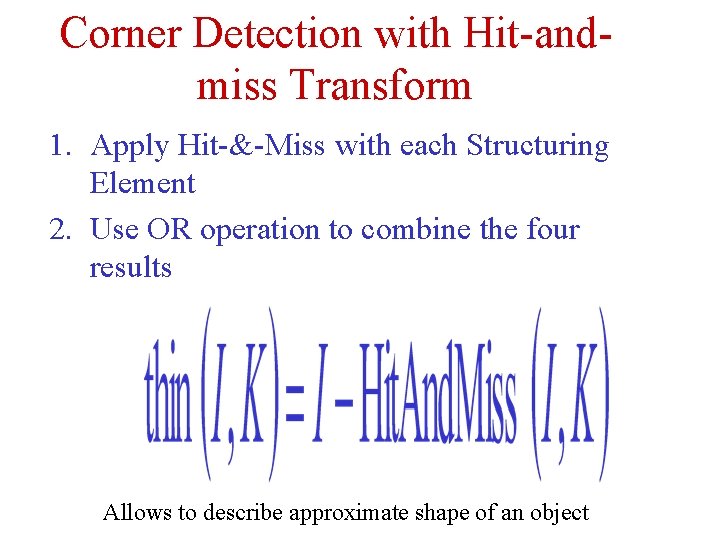
Corner Detection with Hit-andmiss Transform 1. Apply Hit-&-Miss with each Structuring Element 2. Use OR operation to combine the four results Allows to describe approximate shape of an object
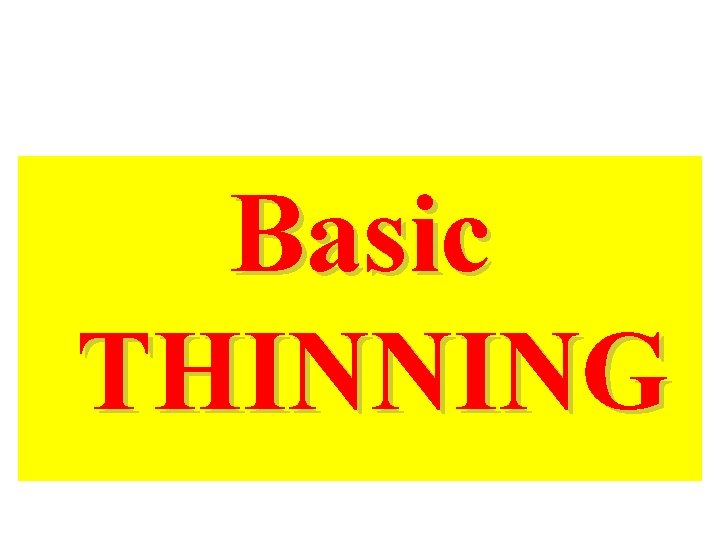
Basic THINNING
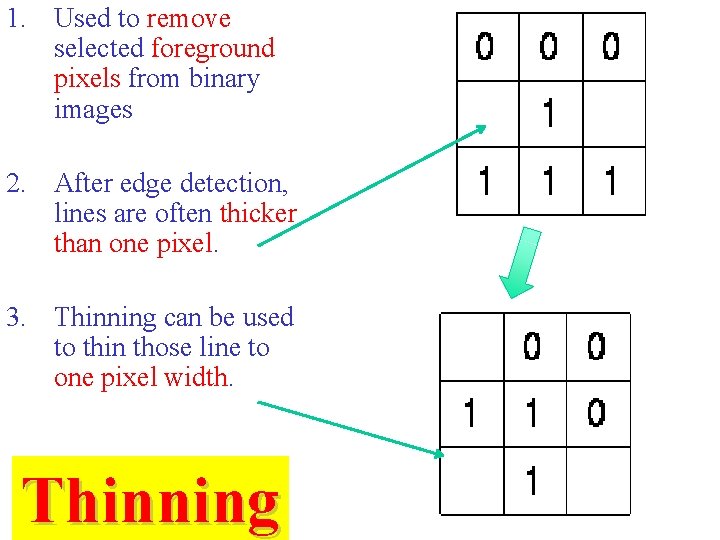
1. Used to remove selected foreground pixels from binary images 2. After edge detection, lines are often thicker than one pixel. 3. Thinning can be used to thin those line to one pixel width. Thinning
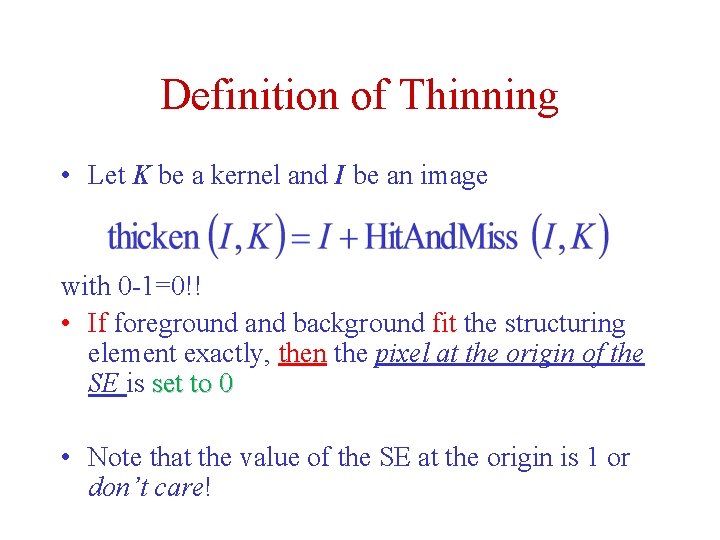
Definition of Thinning • Let K be a kernel and I be an image with 0 -1=0!! • If foreground and background fit the structuring element exactly, then the pixel at the origin of the SE is set to 0 • Note that the value of the SE at the origin is 1 or don’t care!
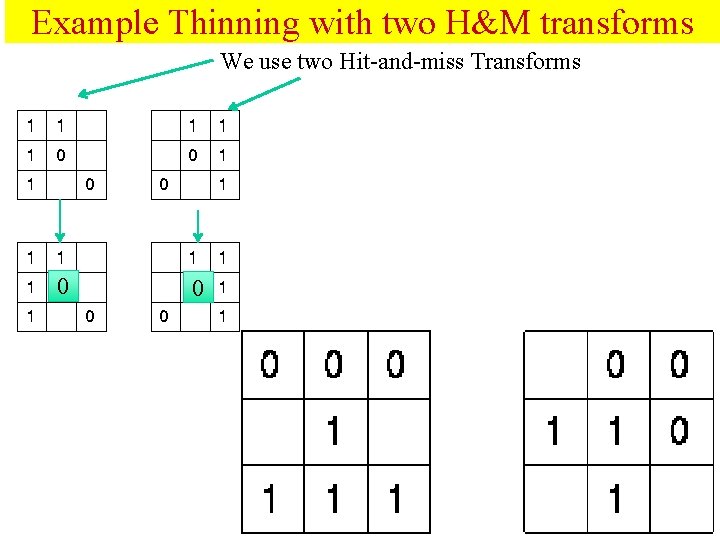
Example Thinning with two H&M transforms We use two Hit-and-miss Transforms 0 0
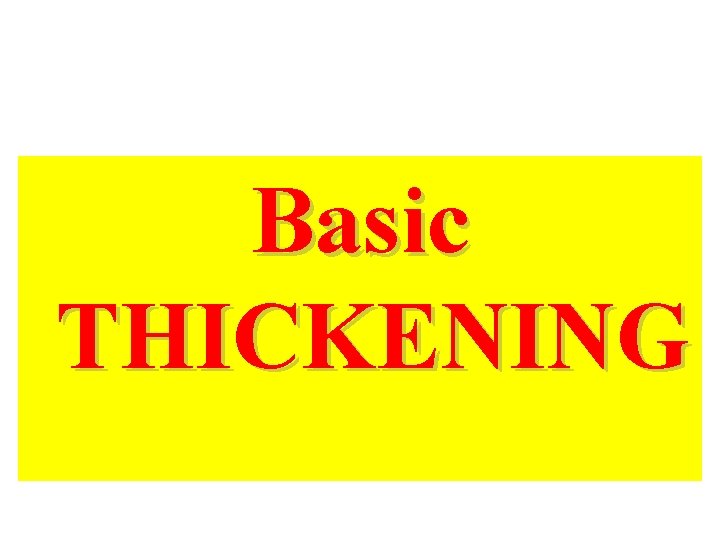
Basic THICKENING
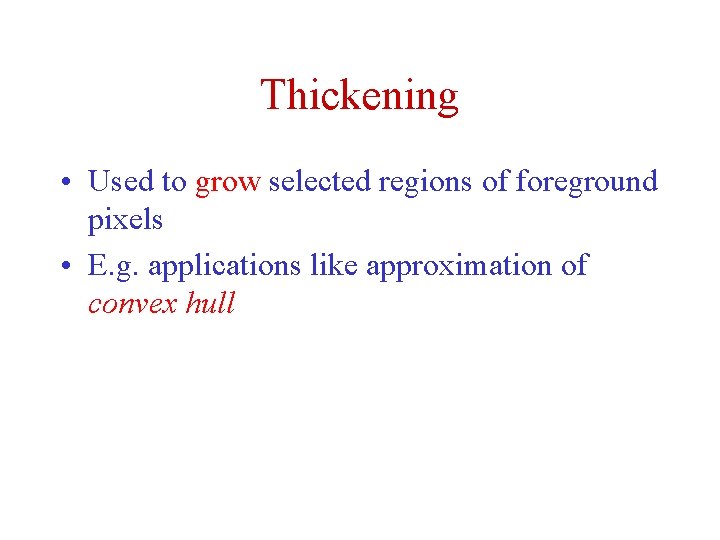
Thickening • Used to grow selected regions of foreground pixels • E. g. applications like approximation of convex hull
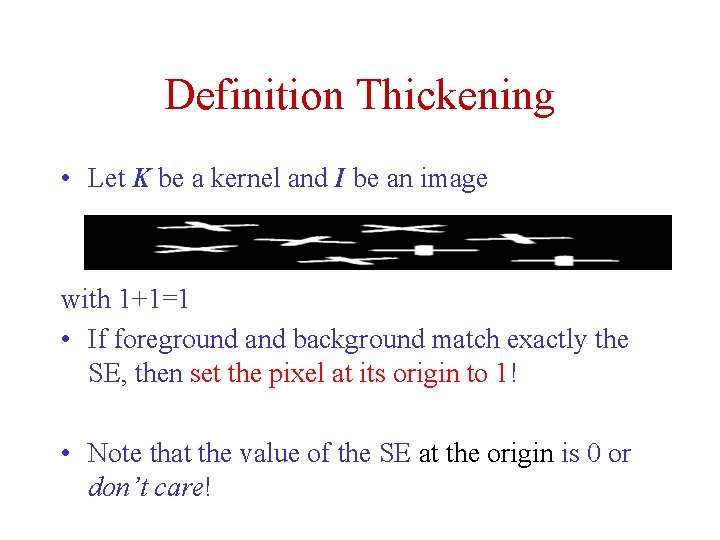
Definition Thickening • Let K be a kernel and I be an image with 1+1=1 • If foreground and background match exactly the SE, then set the pixel at its origin to 1! • Note that the value of the SE at the origin is 0 or don’t care!
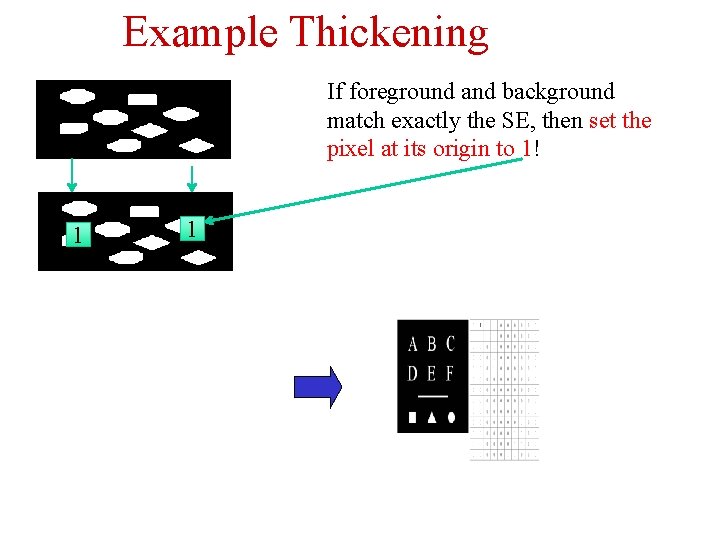
Example Thickening If foreground and background match exactly the SE, then set the pixel at its origin to 1! 1 1
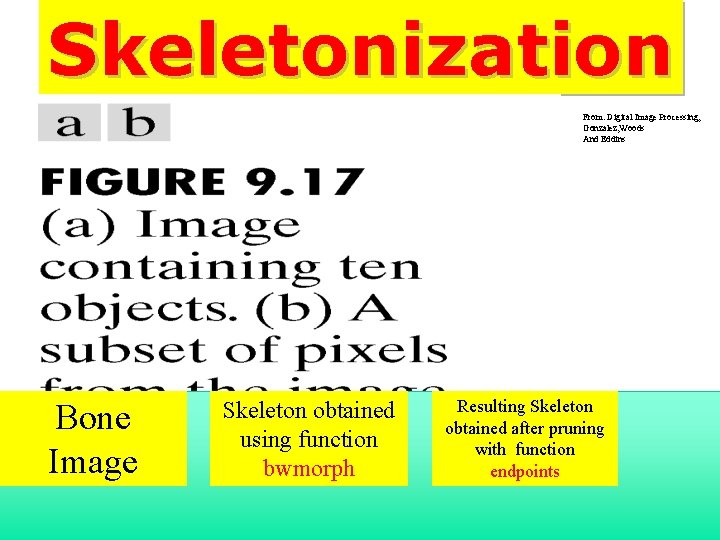
Skeletonization From: Digital Image Processing, Gonzalez, Woods And Eddins Bone Image Skeleton obtained using function bwmorph Resulting Skeleton obtained after pruning with function endpoints
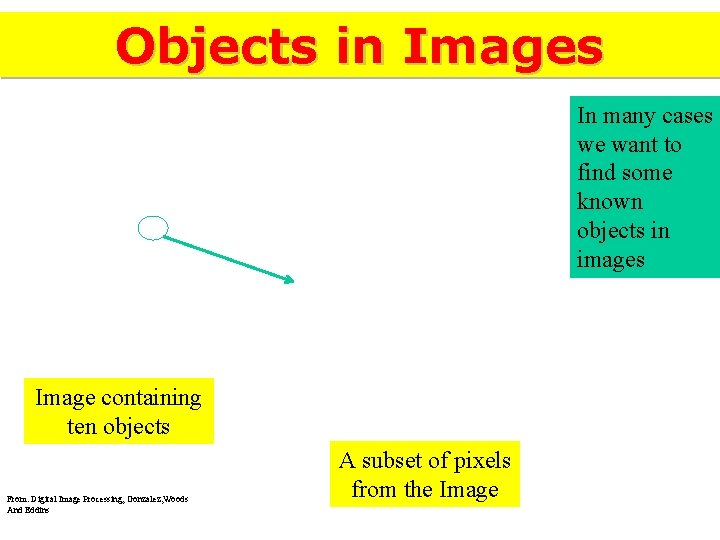
Objects in Images In many cases we want to find some known objects in images Image containing ten objects From: Digital Image Processing, Gonzalez, Woods And Eddins A subset of pixels from the Image

Finding objects in pictures Pixel p and its diagonal neighbors Pixel p and its 8 - neighbors Pixel p and its 4 -neighbors Pixels that are 8 adjacent but not 4 adjacent 4 and 8 adjacent pixels These pixels are 4 and 8 connected These pixels are 8 connected but not 4 connected From: Digital Image Processing, Gonzalez, Woods And Eddins
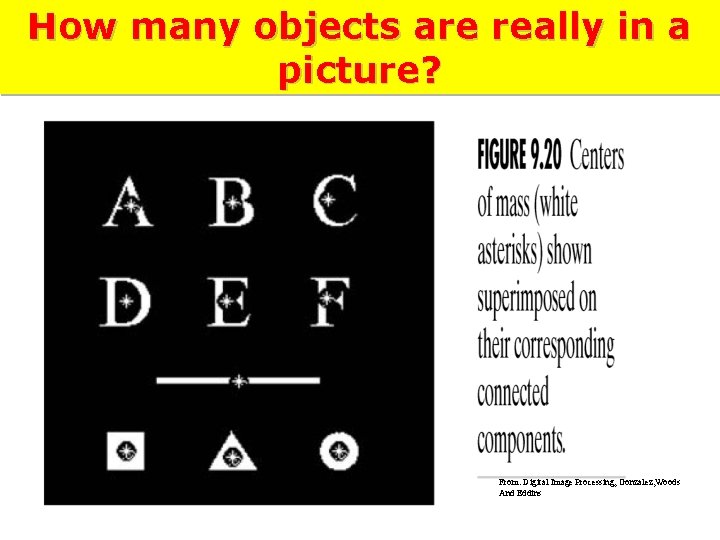
How many objects are really in a picture? From: Digital Image Processing, Gonzalez, Woods And Eddins
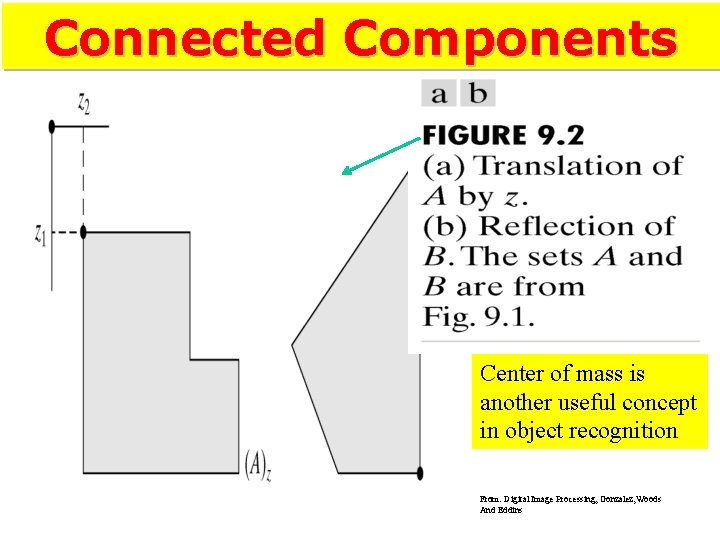
Connected Components Center of mass is another useful concept in object recognition From: Digital Image Processing, Gonzalez, Woods And Eddins
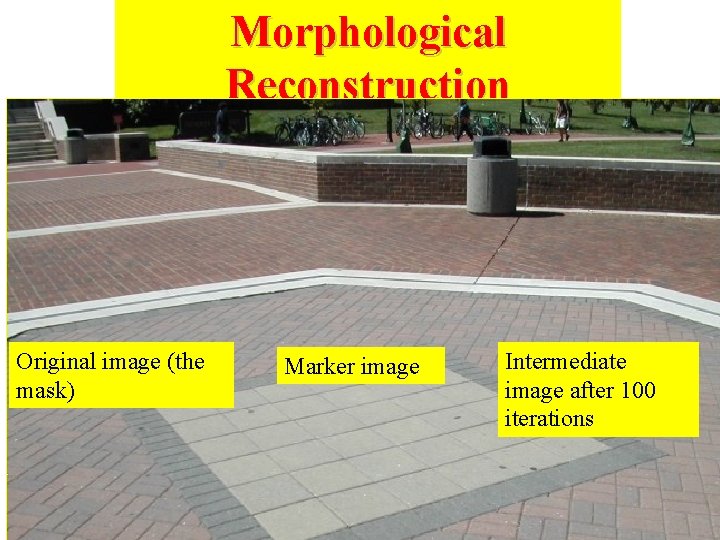
Morphological Reconstruction Original image (the mask) Marker image Intermediate image after 100 iterations
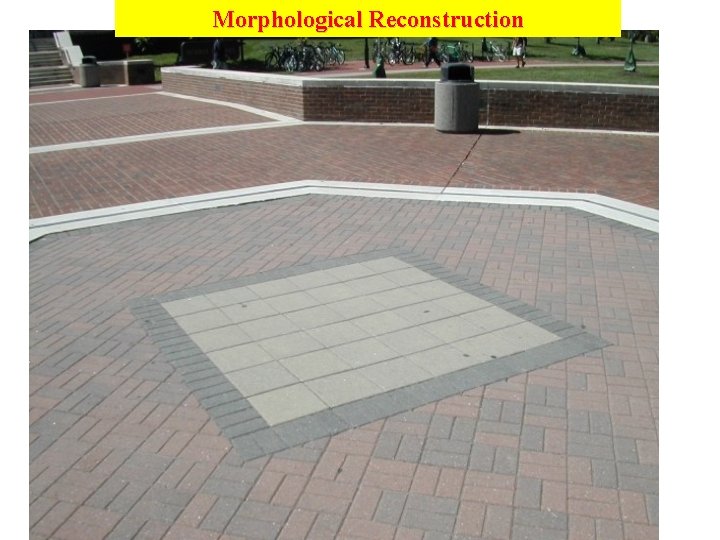
Morphological Reconstruction Chapter 9 Morphological Image Processing
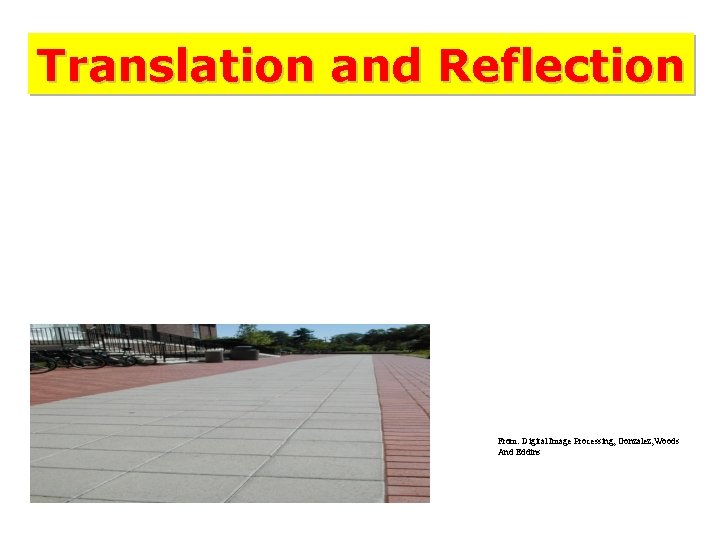
Translation and Reflection From: Digital Image Processing, Gonzalez, Woods And Eddins
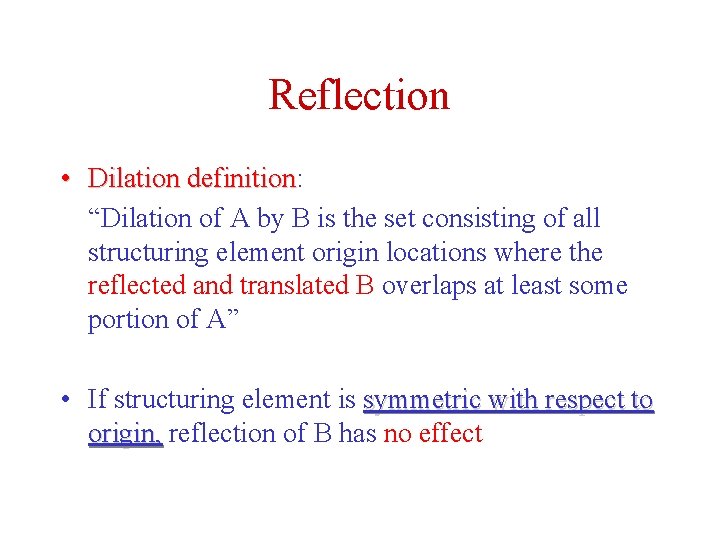
Reflection • Dilation definition: definition “Dilation of A by B is the set consisting of all structuring element origin locations where the reflected and translated B overlaps at least some portion of A” • If structuring element is symmetric with respect to origin, reflection of B has no effect
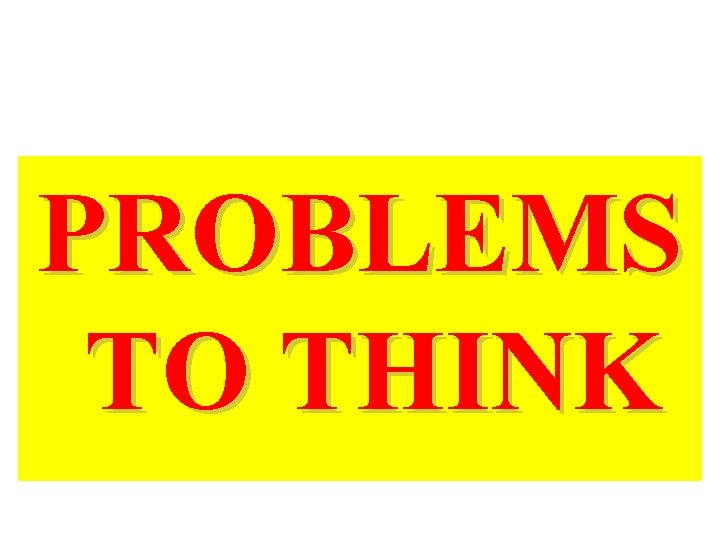
PROBLEMS TO THINK

Images of lanes and corridors
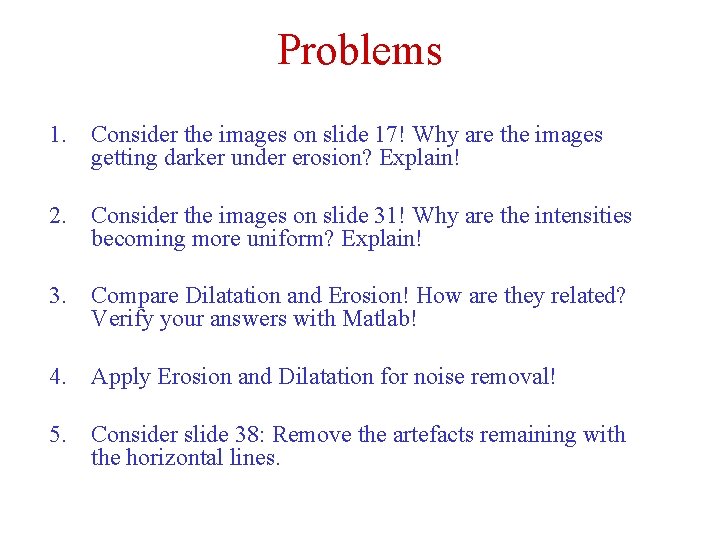
Problems 1. Consider the images on slide 17! Why are the images getting darker under erosion? Explain! 2. Consider the images on slide 31! Why are the intensities becoming more uniform? Explain! 3. Compare Dilatation and Erosion! How are they related? Verify your answers with Matlab! 4. Apply Erosion and Dilatation for noise removal! 5. Consider slide 38: Remove the artefacts remaining with the horizontal lines.
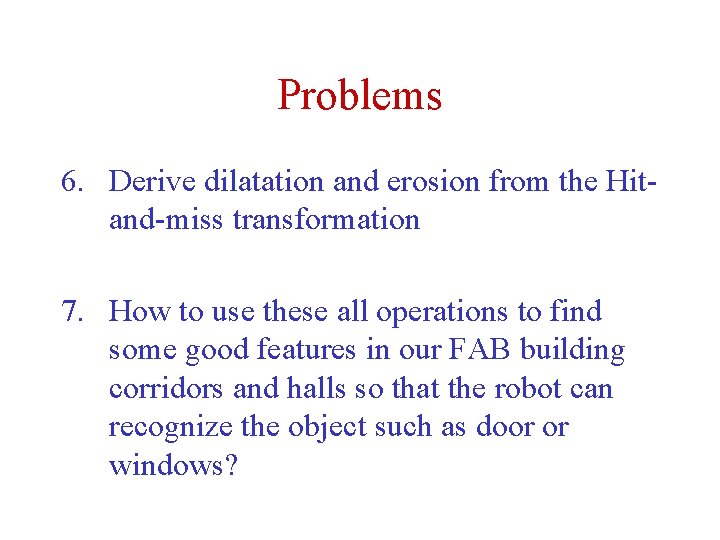
Problems 6. Derive dilatation and erosion from the Hitand-miss transformation 7. How to use these all operations to find some good features in our FAB building corridors and halls so that the robot can recognize the object such as door or windows?
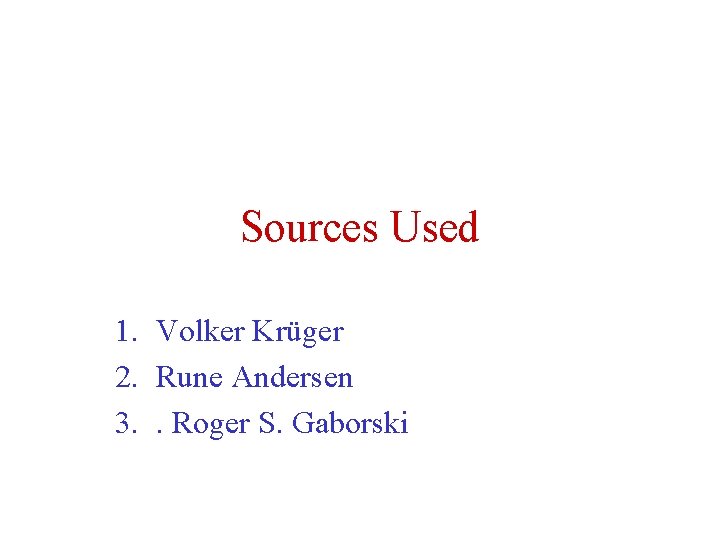
Sources Used 1. Volker Krüger 2. Rune Andersen 3. . Roger S. Gaborski
 Morphological operators
Morphological operators Morphological operators
Morphological operators 01:640:244 lecture notes - lecture 15: plat, idah, farad
01:640:244 lecture notes - lecture 15: plat, idah, farad Sara lumholdt
Sara lumholdt Nn teens porn
Nn teens porn Png
Png Nn teena
Nn teena Goals for teens
Goals for teens How does digital media try to hook you
How does digital media try to hook you The 7 habits of highly defective teens
The 7 habits of highly defective teens Tots tweens and teens
Tots tweens and teens Courage zone 7 habits
Courage zone 7 habits Love language test teenager
Love language test teenager Goal setting for teenagers
Goal setting for teenagers One's accumulated knowledge would highlight intelligence
One's accumulated knowledge would highlight intelligence 7 habits of highly effective teens quotes
7 habits of highly effective teens quotes 7 habits of highly effective teens lesson plans
7 habits of highly effective teens lesson plans Grit guide for teens
Grit guide for teens The great discovery 7 habits
The great discovery 7 habits 7 habits of highly effective teens habit 4
7 habits of highly effective teens habit 4 Project ideas for teens
Project ideas for teens Aicase
Aicase Love language example
Love language example Teens4unity
Teens4unity Nn teens
Nn teens Introduction to biochemistry lecture notes
Introduction to biochemistry lecture notes Introduction to psychology lecture
Introduction to psychology lecture Introduction to algorithms lecture notes
Introduction to algorithms lecture notes Fspos vägledning för kontinuitetshantering
Fspos vägledning för kontinuitetshantering Typiska novell drag
Typiska novell drag Tack för att ni lyssnade bild
Tack för att ni lyssnade bild Vad står k.r.å.k.a.n för
Vad står k.r.å.k.a.n för Varför kallas perioden 1918-1939 för mellankrigstiden?
Varför kallas perioden 1918-1939 för mellankrigstiden? En lathund för arbete med kontinuitetshantering
En lathund för arbete med kontinuitetshantering Adressändring ideell förening
Adressändring ideell förening Tidbok
Tidbok Anatomi organ reproduksi
Anatomi organ reproduksi Densitet vatten
Densitet vatten Datorkunskap för nybörjare
Datorkunskap för nybörjare Tack för att ni lyssnade bild
Tack för att ni lyssnade bild Mall för debattartikel
Mall för debattartikel För och nackdelar med firo
För och nackdelar med firo Nyckelkompetenser för livslångt lärande
Nyckelkompetenser för livslångt lärande Påbyggnader för flakfordon
Påbyggnader för flakfordon Formel för lufttryck
Formel för lufttryck Offentlig förvaltning
Offentlig förvaltning Urban torhamn
Urban torhamn Presentera för publik crossboss
Presentera för publik crossboss Teckenspråk minoritetsspråk argument
Teckenspråk minoritetsspråk argument Kanaans land
Kanaans land Treserva lathund
Treserva lathund Fimbrietratt
Fimbrietratt Claes martinsson
Claes martinsson Centrum för kunskap och säkerhet
Centrum för kunskap och säkerhet Programskede byggprocessen
Programskede byggprocessen Mat för idrottare
Mat för idrottare Verktyg för automatisering av utbetalningar
Verktyg för automatisering av utbetalningar Rutin för avvikelsehantering
Rutin för avvikelsehantering Smärtskolan kunskap för livet
Smärtskolan kunskap för livet Ministerstyre för och nackdelar
Ministerstyre för och nackdelar Tack för att ni har lyssnat
Tack för att ni har lyssnat Hur ser ett referat ut
Hur ser ett referat ut Redogör för vad psykologi är
Redogör för vad psykologi är Stål för stötfångarsystem
Stål för stötfångarsystem Atmosfr
Atmosfr Borra hål för knoppar
Borra hål för knoppar Vilken grundregel finns det för tronföljden i sverige?
Vilken grundregel finns det för tronföljden i sverige? Standardavvikelse
Standardavvikelse Tack för att ni har lyssnat
Tack för att ni har lyssnat Steg för steg rita
Steg för steg rita Ledningssystem för verksamhetsinformation
Ledningssystem för verksamhetsinformation Tobinskatten för och nackdelar
Tobinskatten för och nackdelar Toppslätskivling effekt
Toppslätskivling effekt Handledning reflektionsmodellen
Handledning reflektionsmodellen Egg för emanuel
Egg för emanuel Elektronik för barn
Elektronik för barn Mantel för kvinnor i antikens rom
Mantel för kvinnor i antikens rom Strategi för svensk viltförvaltning
Strategi för svensk viltförvaltning Kung dog 1611
Kung dog 1611 Ellika andolf
Ellika andolf Sju för caesar
Sju för caesar Tack för att ni lyssnade
Tack för att ni lyssnade Multiplikation med uppställning
Multiplikation med uppställning Klassens frånvaro rim
Klassens frånvaro rim Inköpsprocessen steg för steg
Inköpsprocessen steg för steg Fuktmätningar i betong enlig rbk
Fuktmätningar i betong enlig rbk Ledarskapsteorier
Ledarskapsteorier Skivepiteldysplasi
Skivepiteldysplasi Myndigheten för delaktighet
Myndigheten för delaktighet Frgar
Frgar Tillitsbaserad ledning
Tillitsbaserad ledning Läkarutlåtande för livränta
Läkarutlåtande för livränta Karttecken punkthöjd
Karttecken punkthöjd Skapa med geometriska former
Skapa med geometriska former Shivaiter
Shivaiter Mitos steg
Mitos steg Bris för vuxna
Bris för vuxna Big brother rösta
Big brother rösta Branches of stylistics
Branches of stylistics Morphological pattern of acute inflammation
Morphological pattern of acute inflammation Word structure definition
Word structure definition Morphological process example
Morphological process example Morphology in marathi
Morphology in marathi Unbelievable tree diagram
Unbelievable tree diagram Morphological stylistics
Morphological stylistics Morpheme ex
Morpheme ex Morphological smoothing
Morphological smoothing Morphological patterns of acute inflammation slideshare
Morphological patterns of acute inflammation slideshare Endopterygota orders
Endopterygota orders Mitsuda reaction
Mitsuda reaction Iron deficiency symptoms
Iron deficiency symptoms Reduplication in linguistics
Reduplication in linguistics Pappenheimer bodies stain
Pappenheimer bodies stain Morphological antialiasing
Morphological antialiasing Ee583
Ee583 Segmentation by morphological watersheds
Segmentation by morphological watersheds Morphological adaptation in hydrophytes
Morphological adaptation in hydrophytes Serotaxonomical classification
Serotaxonomical classification Morphological chart for bicycle
Morphological chart for bicycle Semi-bound morphemes
Semi-bound morphemes Fossilization definition linguistics
Fossilization definition linguistics Morphological parsing in nlp
Morphological parsing in nlp Polyradical words
Polyradical words Morphological structure of english words
Morphological structure of english words Morphological motivation
Morphological motivation Morphological processing in digital image processing
Morphological processing in digital image processing The importance of listening in lang..
The importance of listening in lang.. Fluvial cycle of erosion by davis and penck
Fluvial cycle of erosion by davis and penck Morphological annotation
Morphological annotation In an artificial system of classification
In an artificial system of classification Replacive morphemes
Replacive morphemes Morphologic pattern of acute inflammation
Morphologic pattern of acute inflammation Morphological analysis of words example
Morphological analysis of words example Morphological classification of crude drugs
Morphological classification of crude drugs