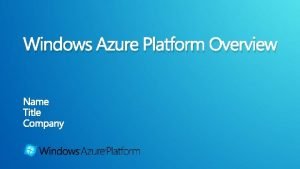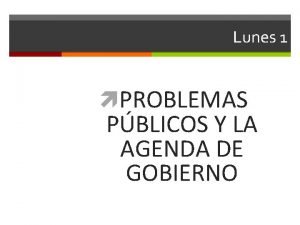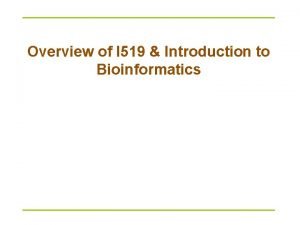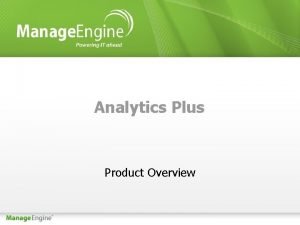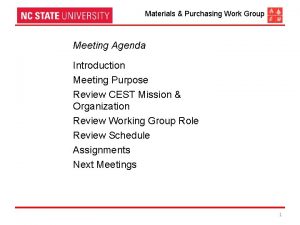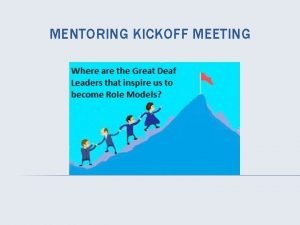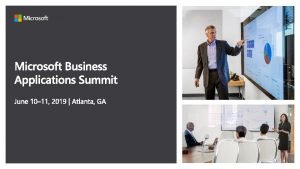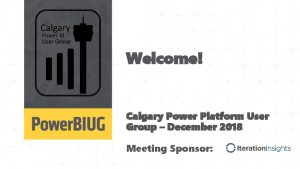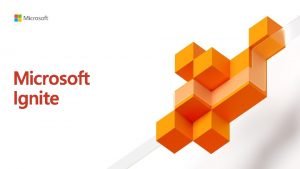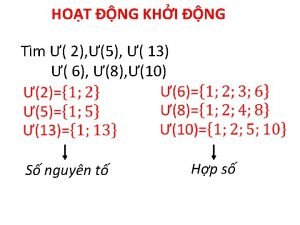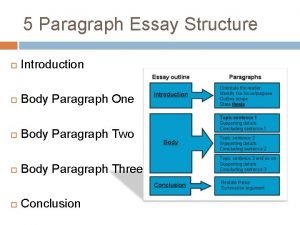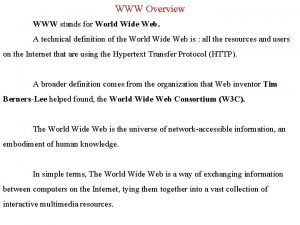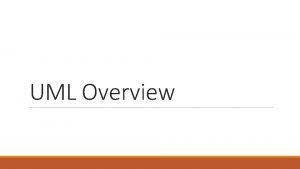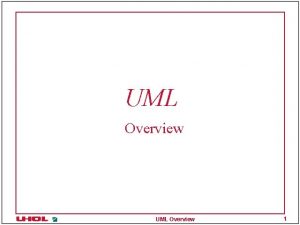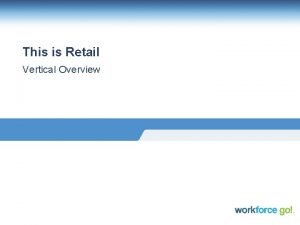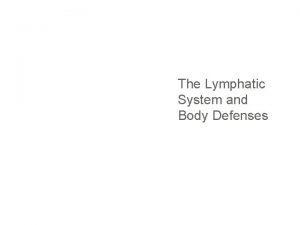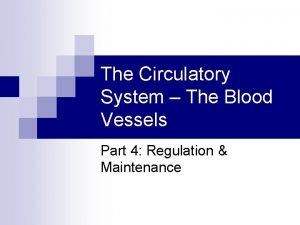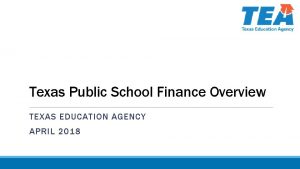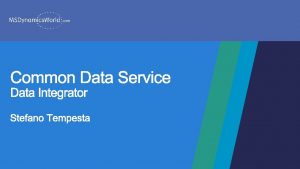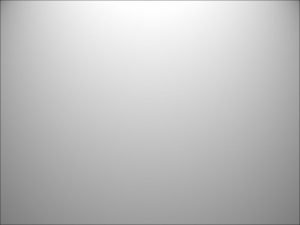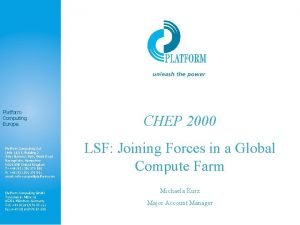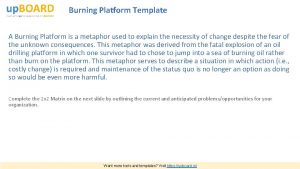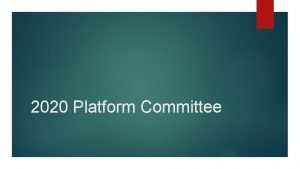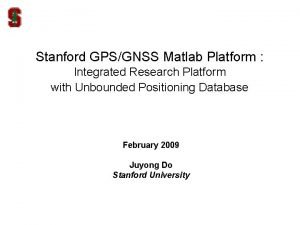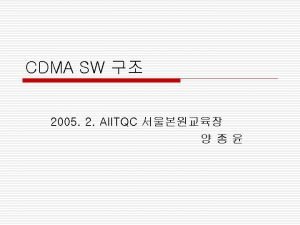Power platform Overview Agenda Introduction to the Power
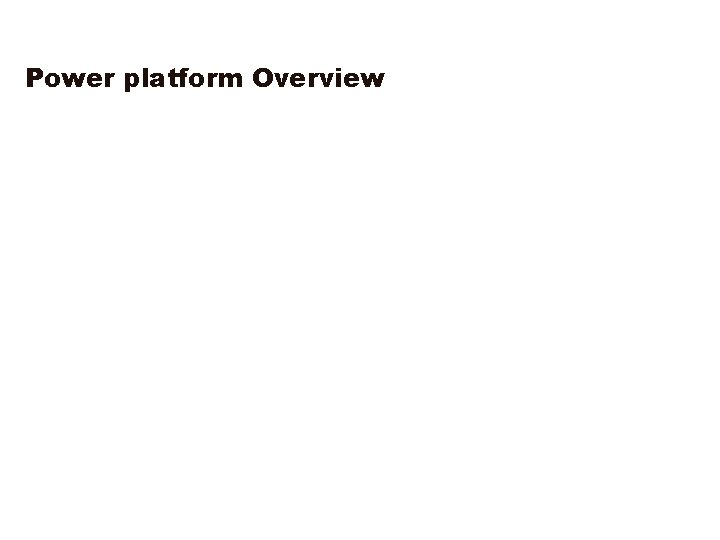
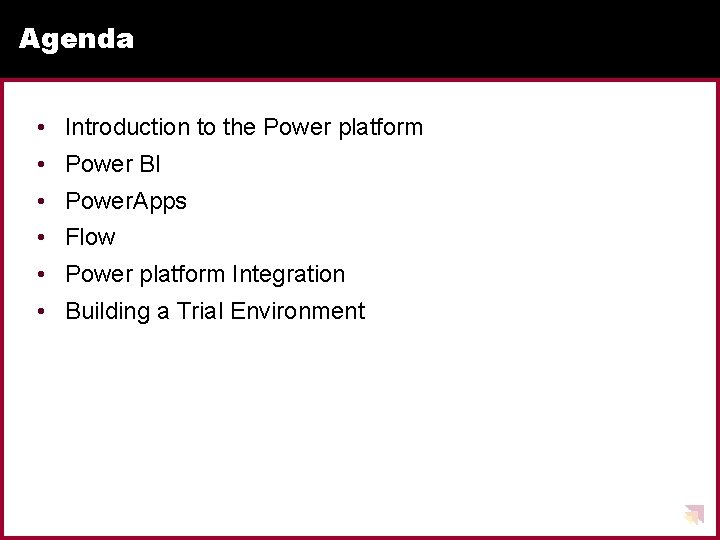

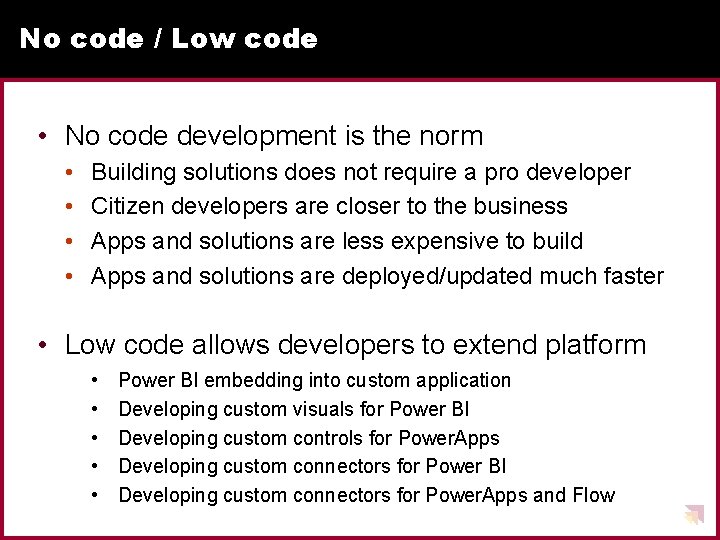
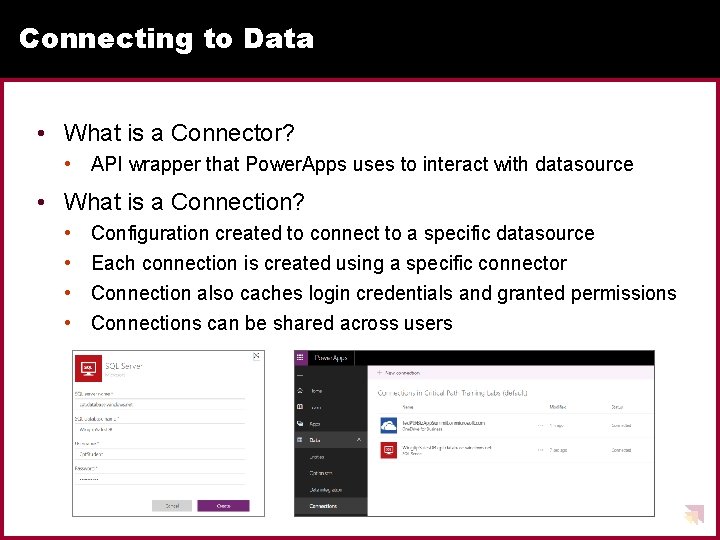
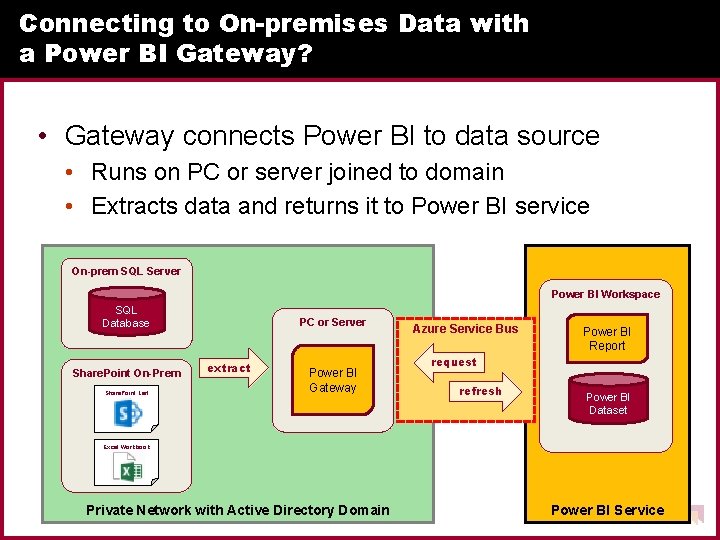
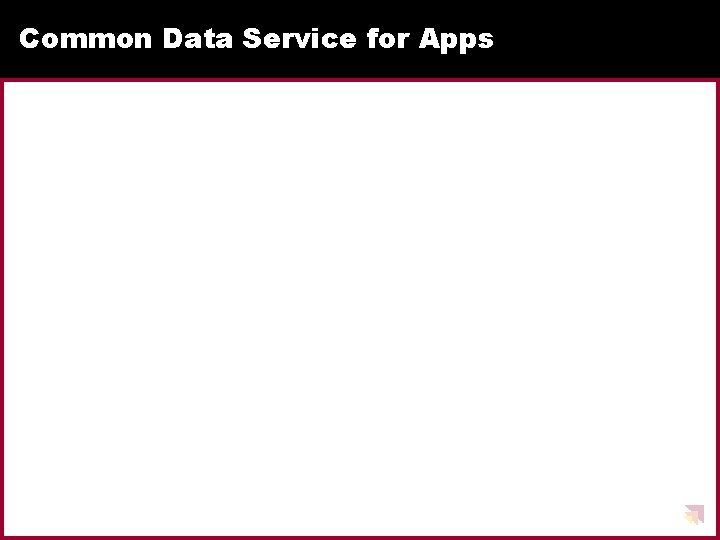
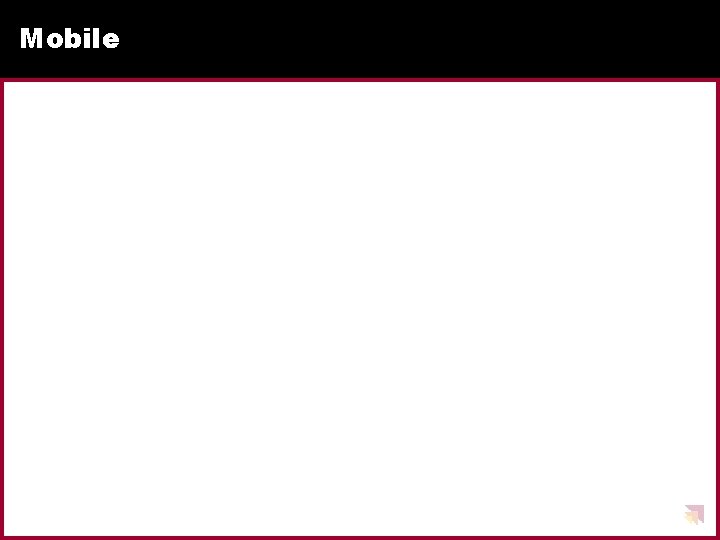
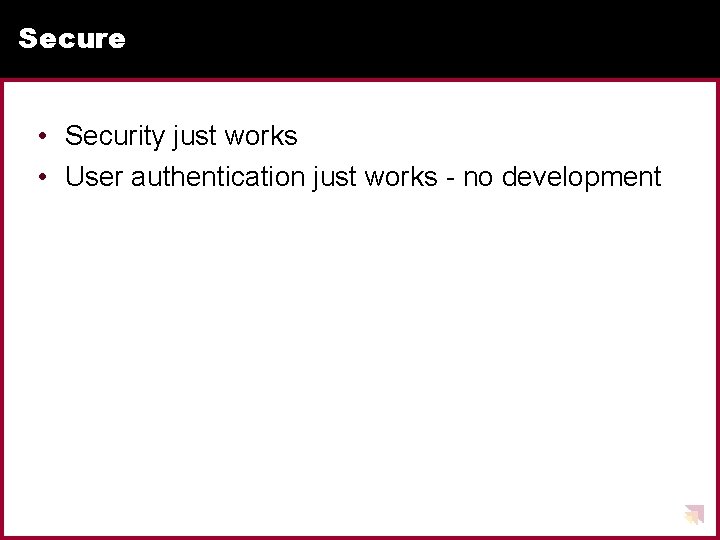
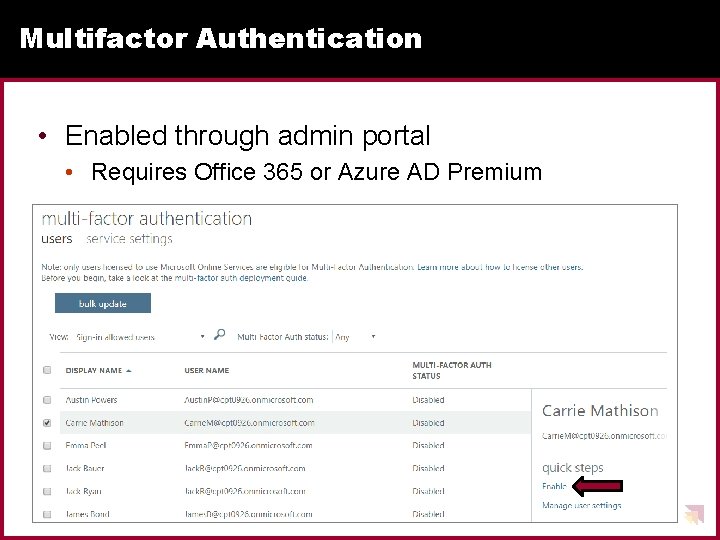
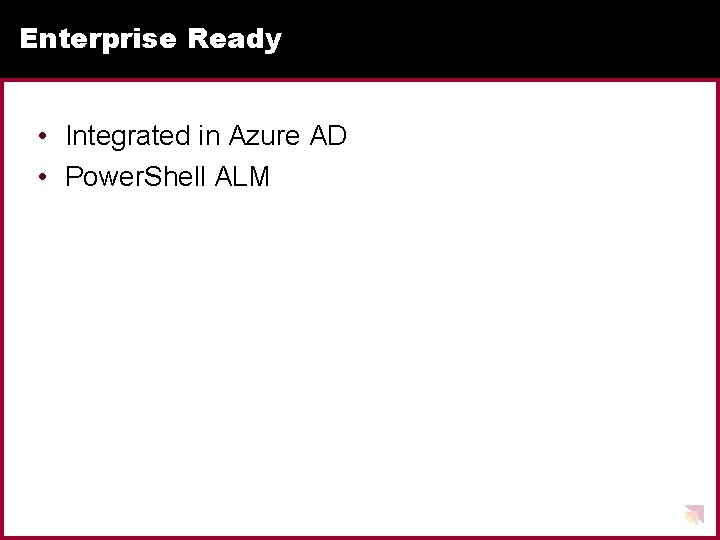
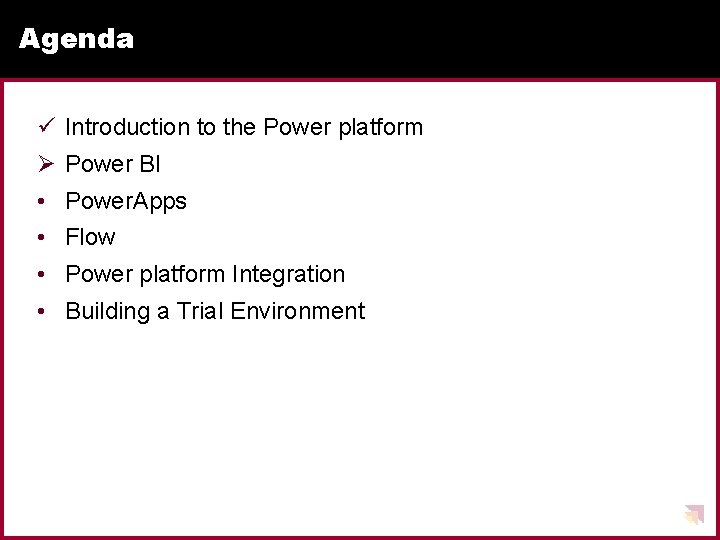
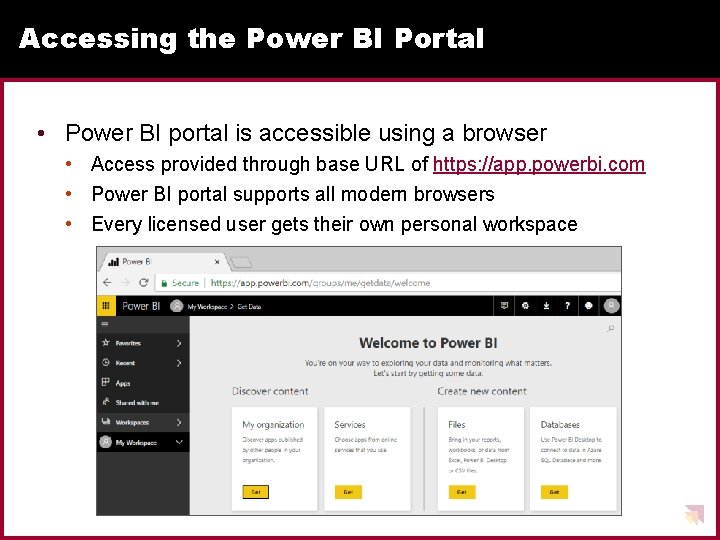
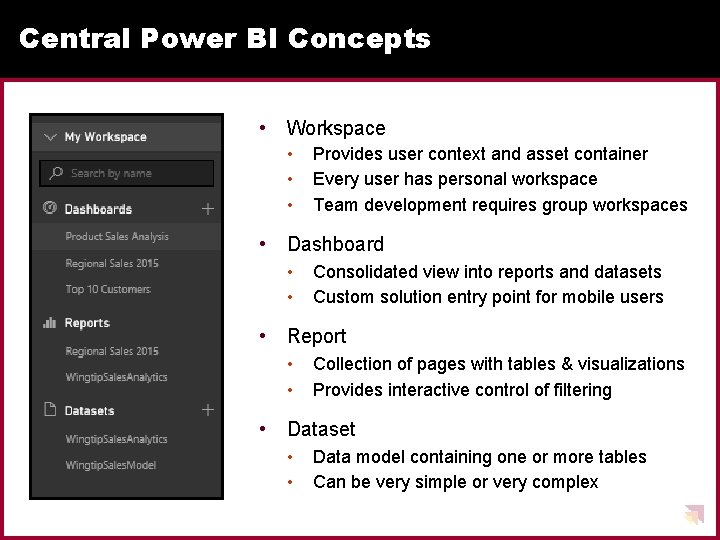
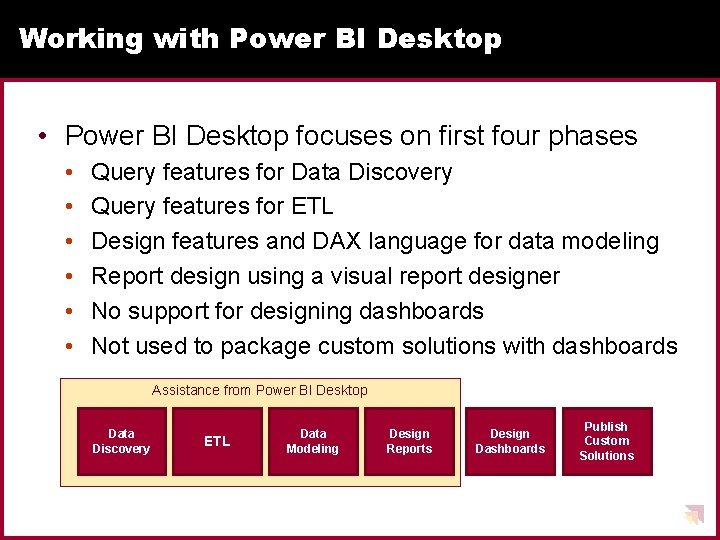
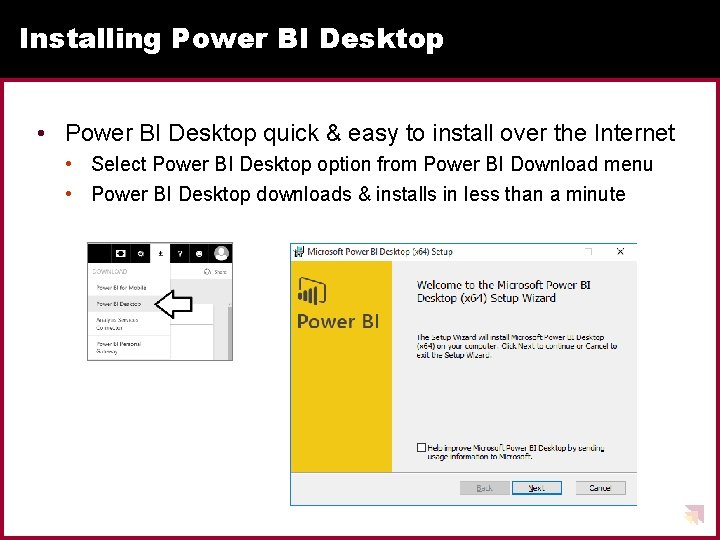
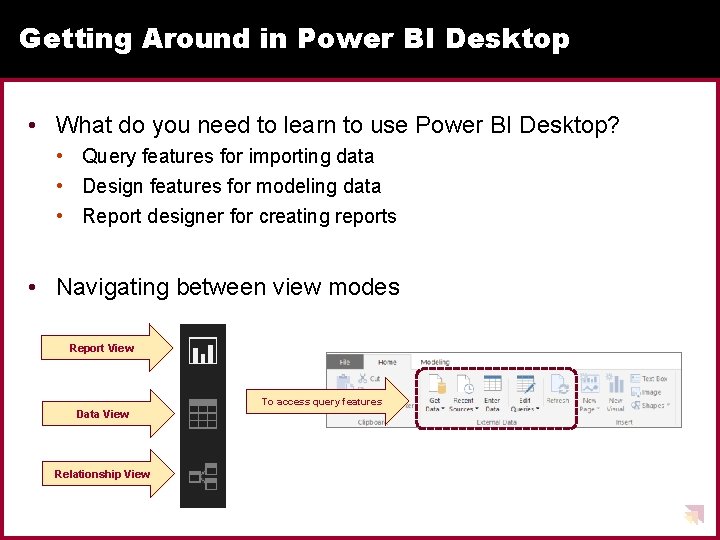
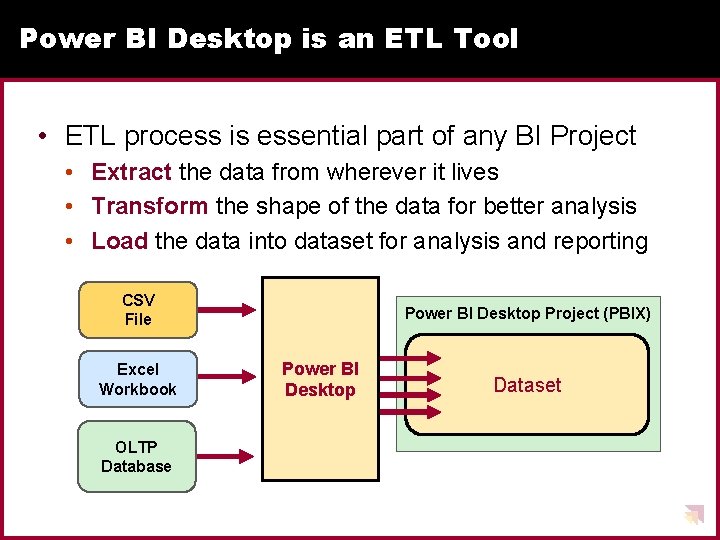
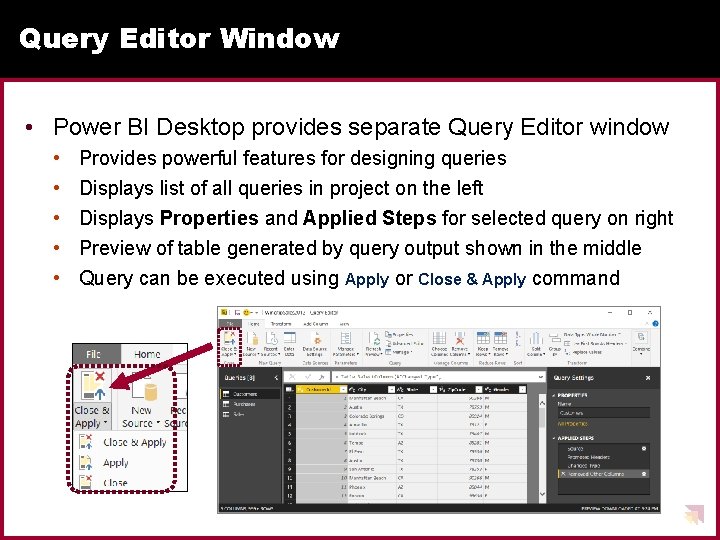
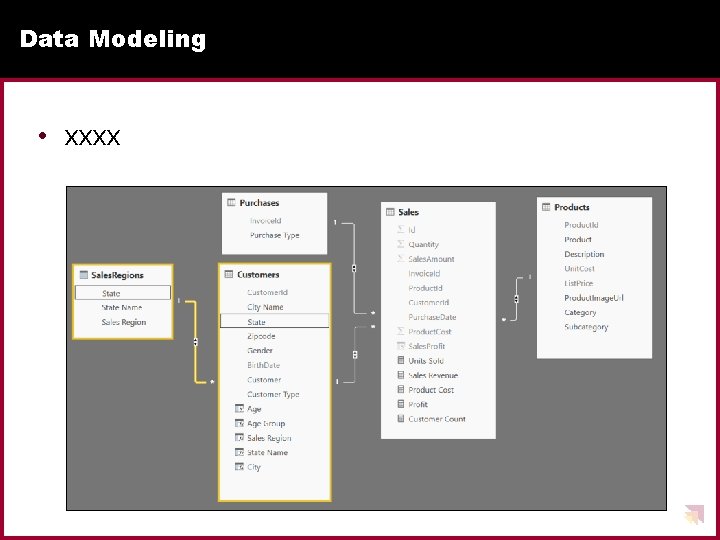
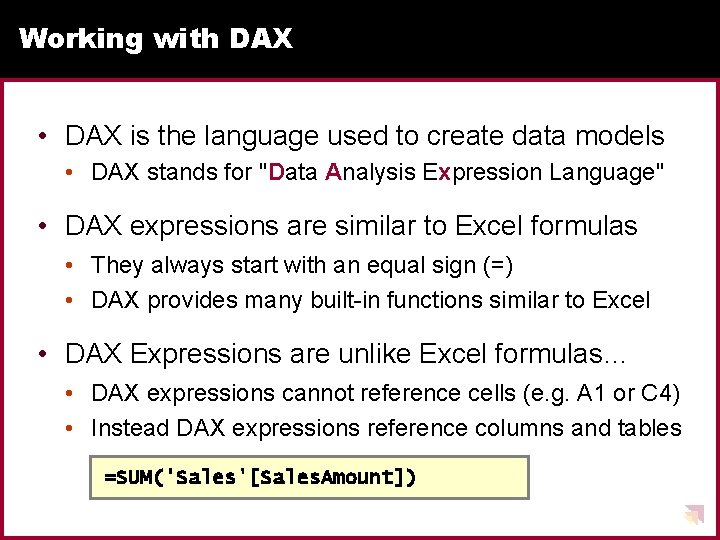
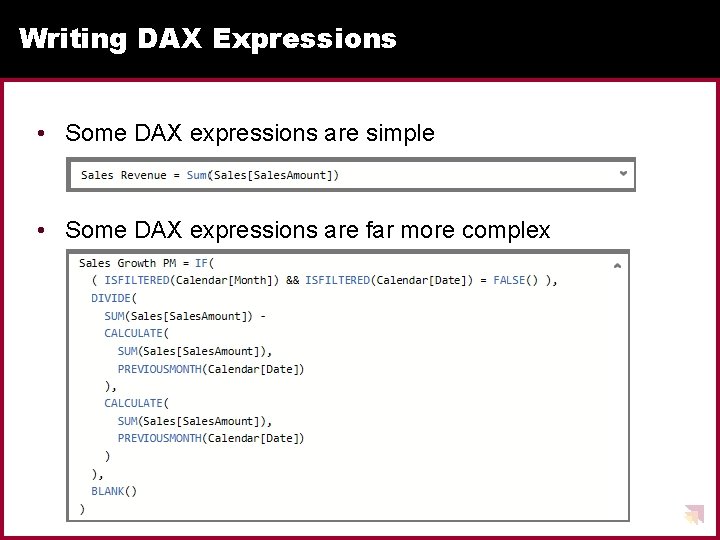
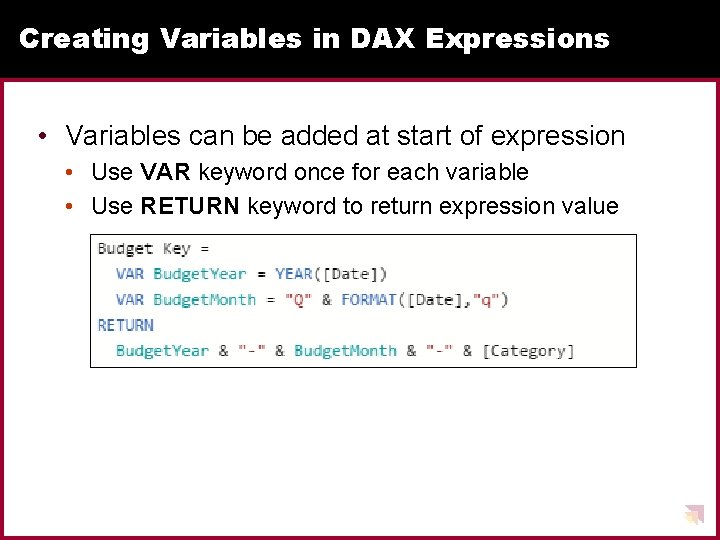
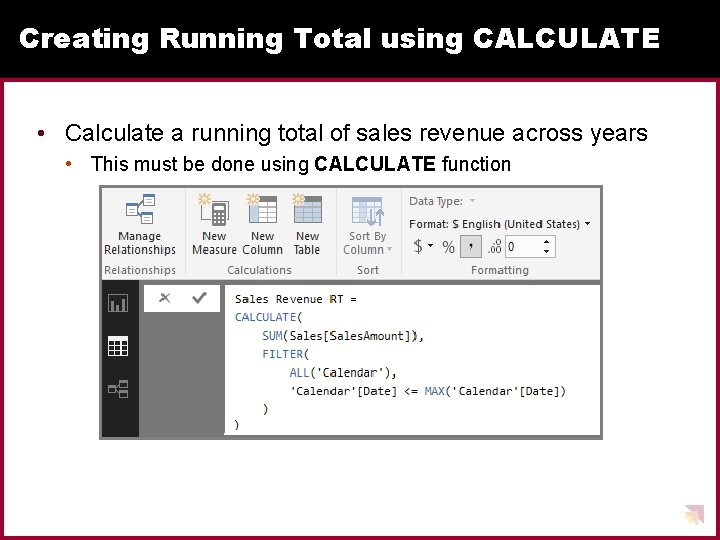
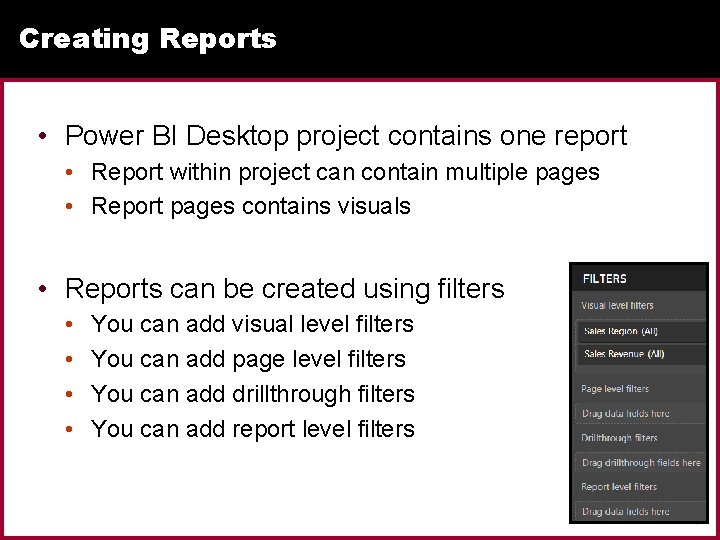

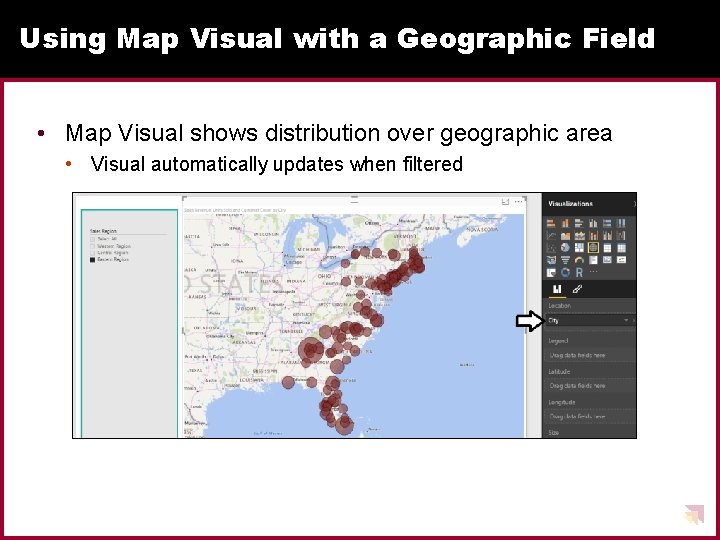

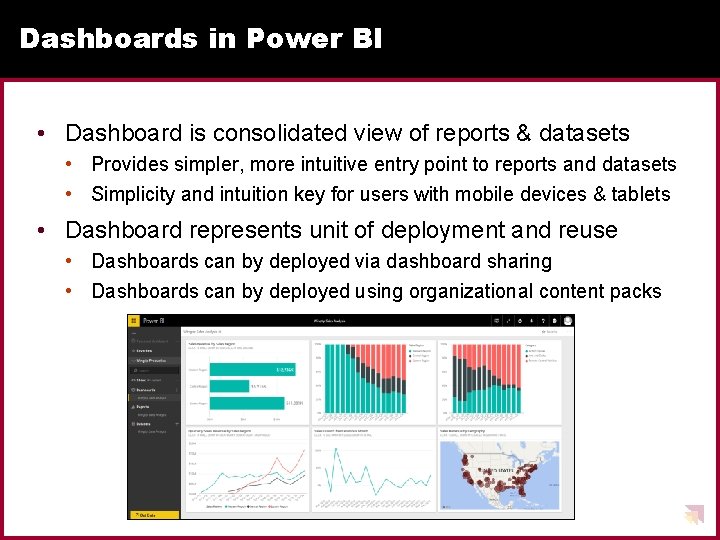
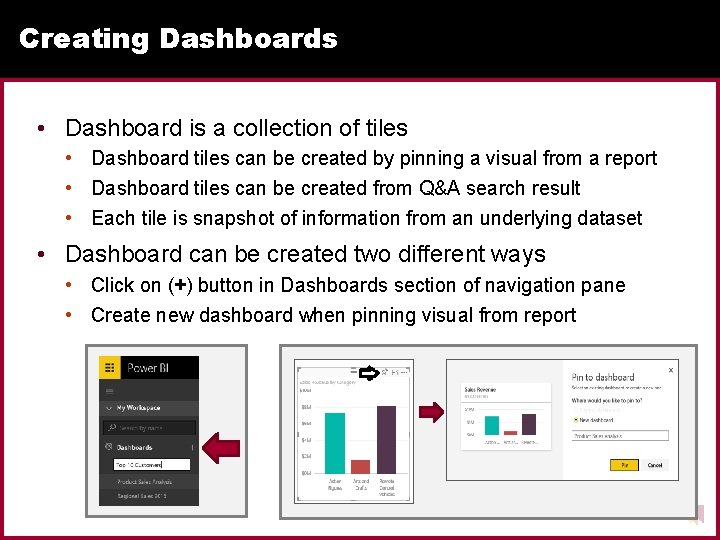
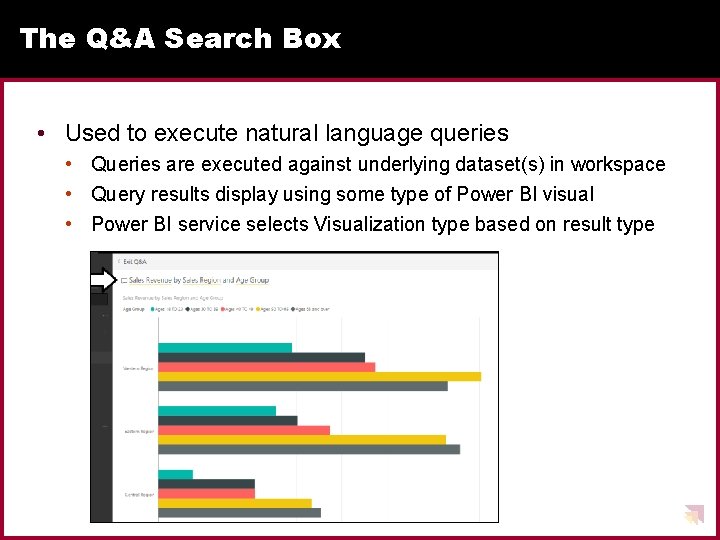
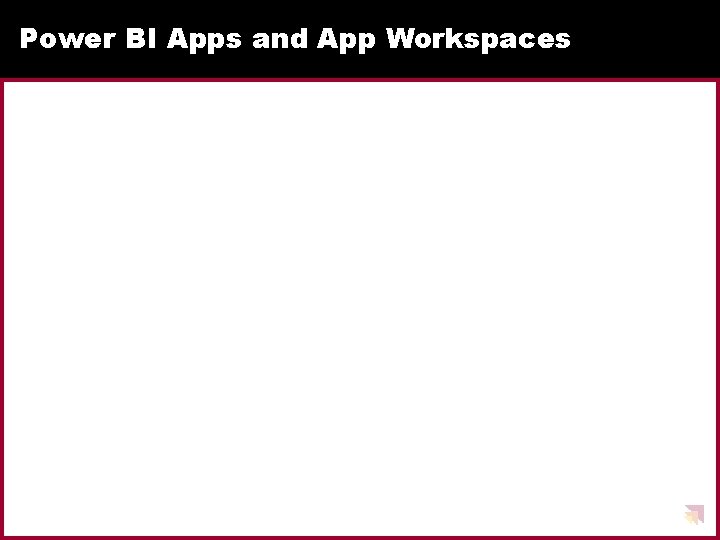
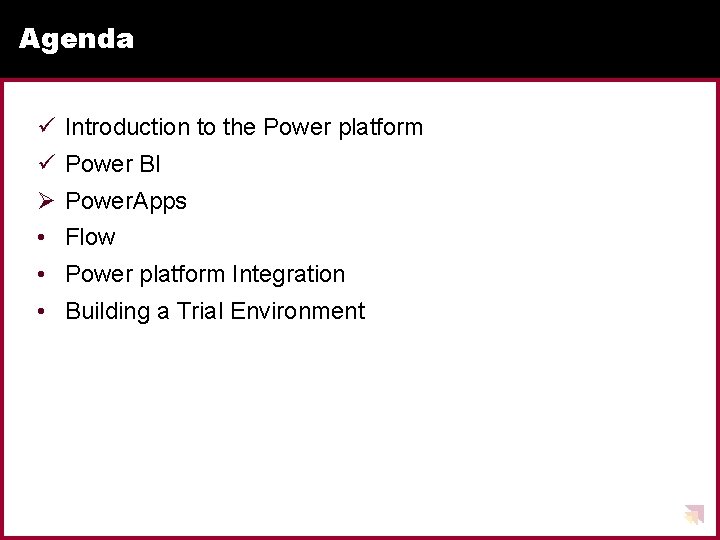
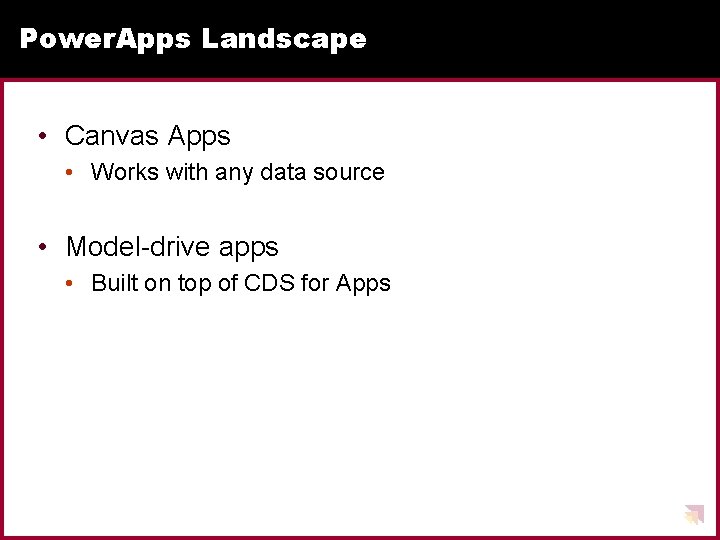
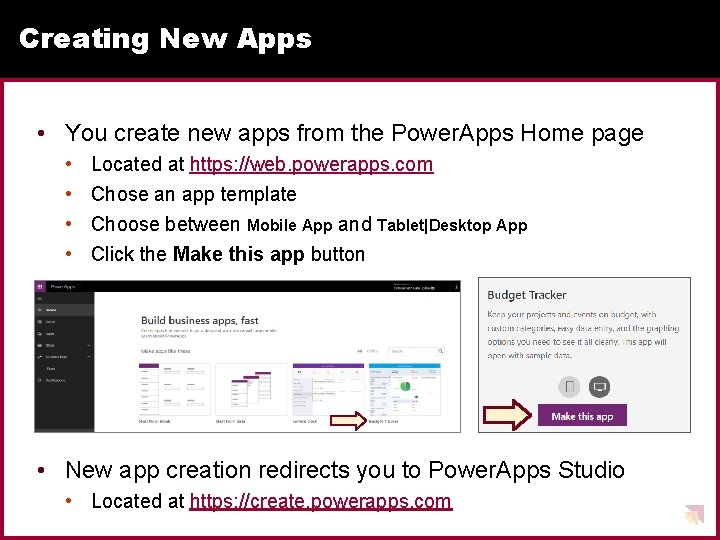
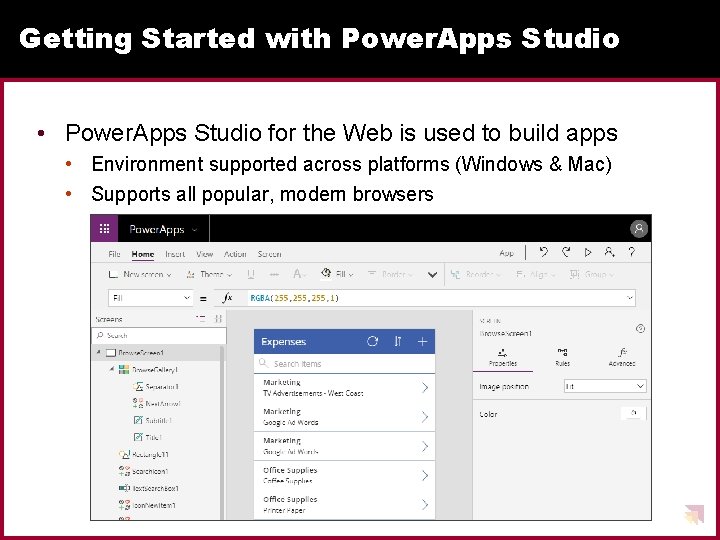
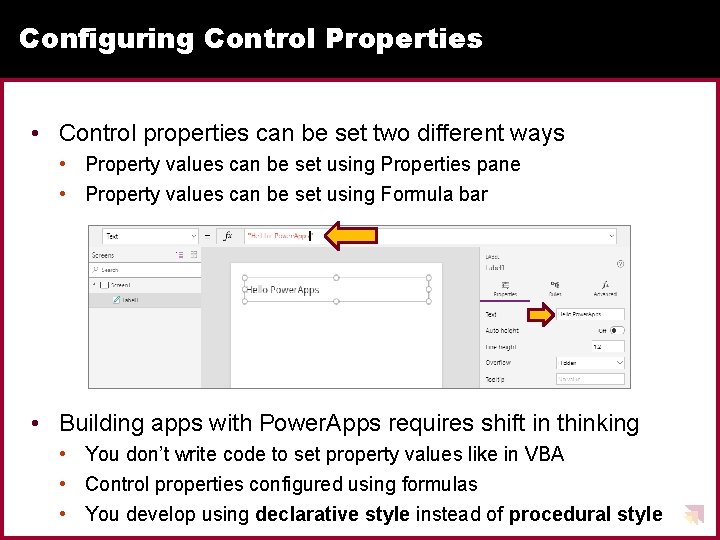
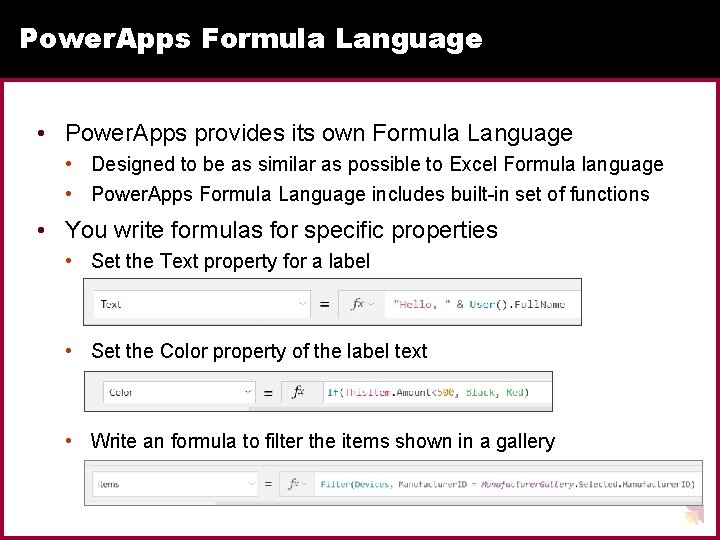
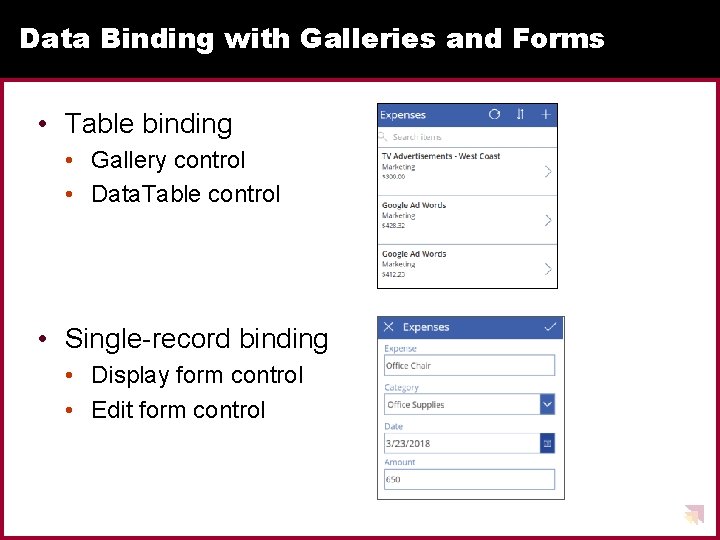
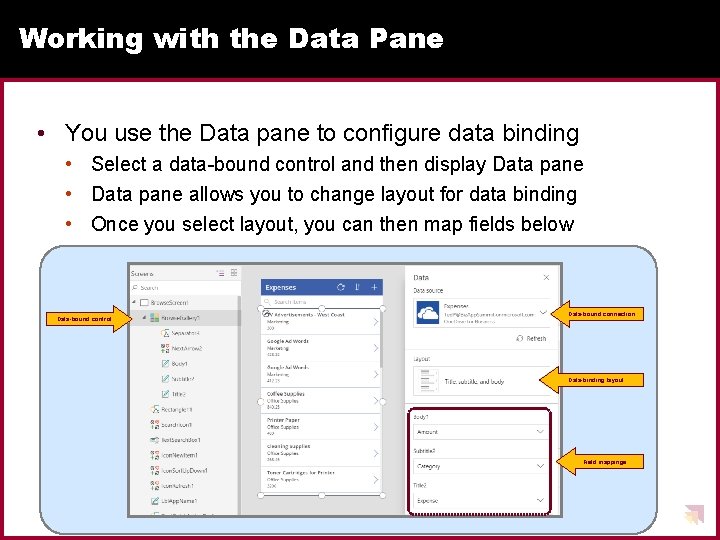
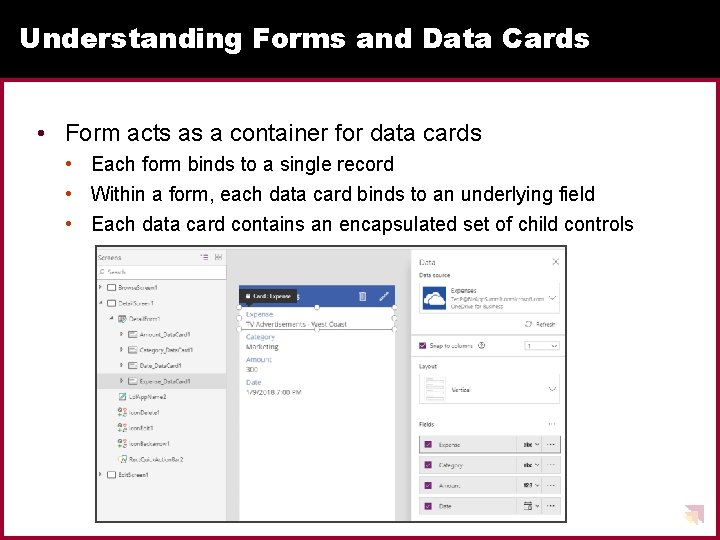
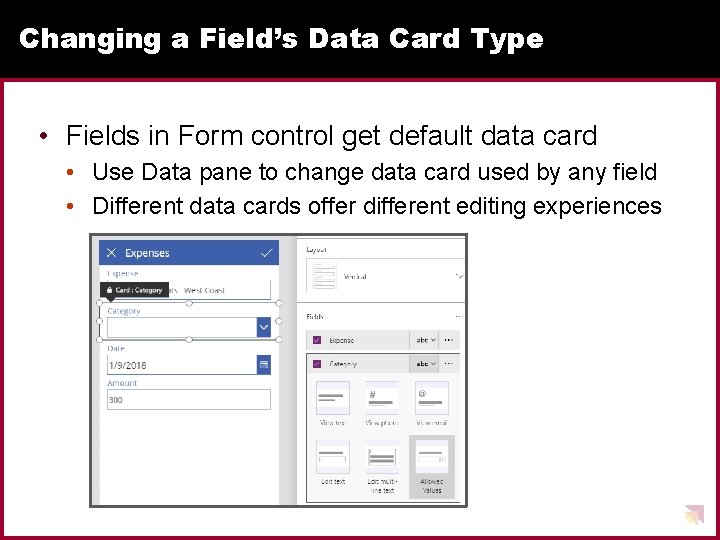
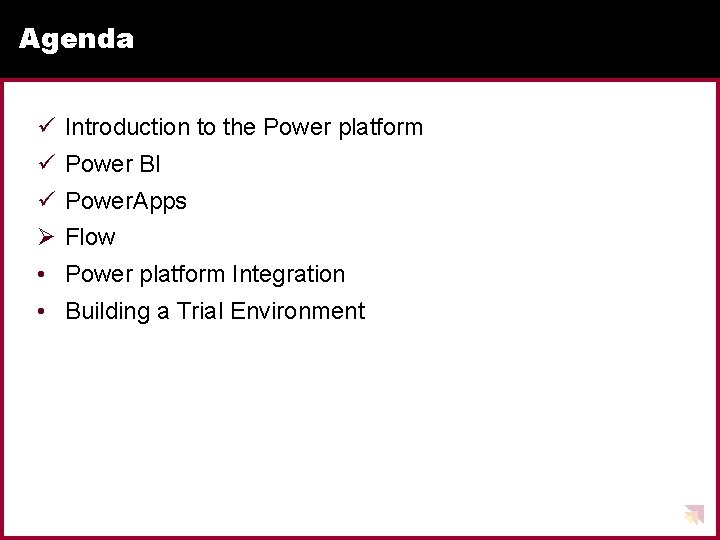
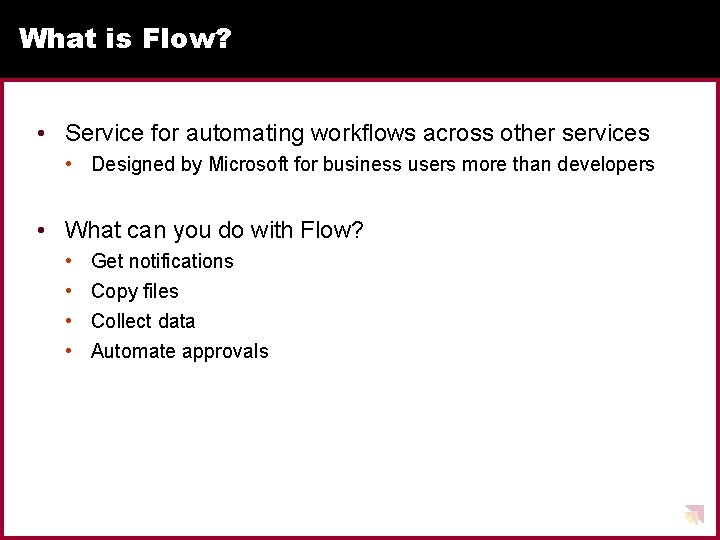
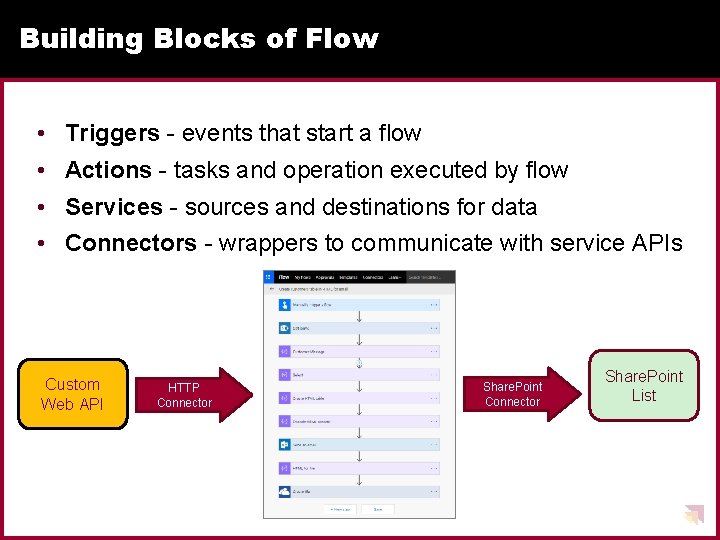
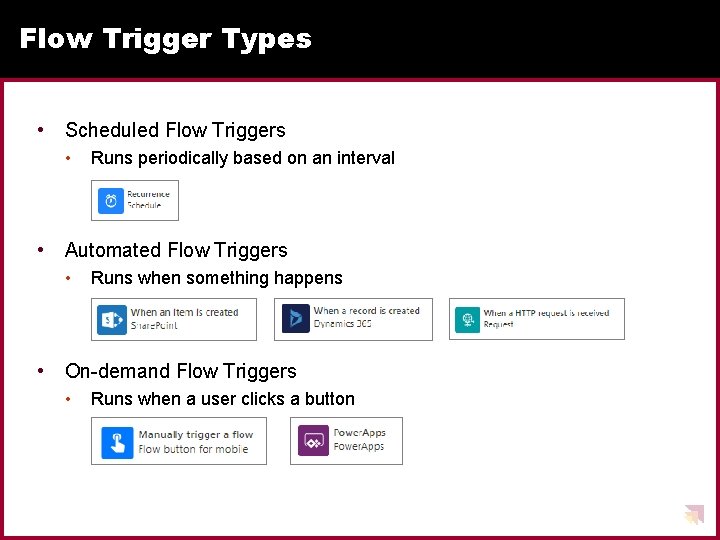
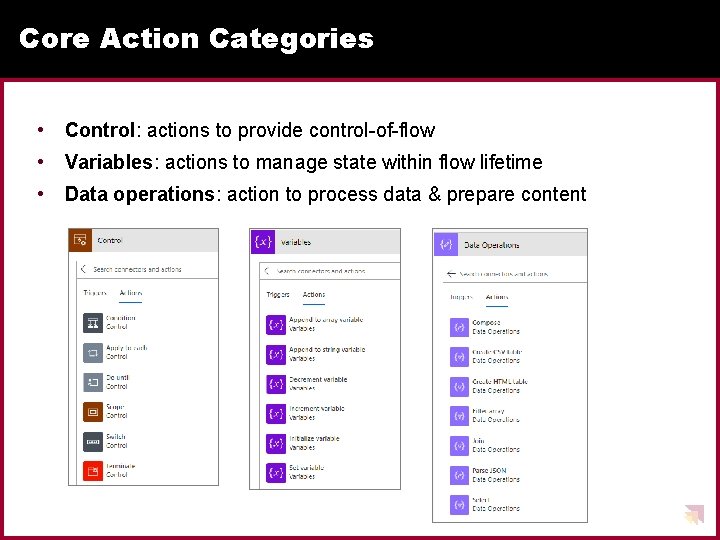
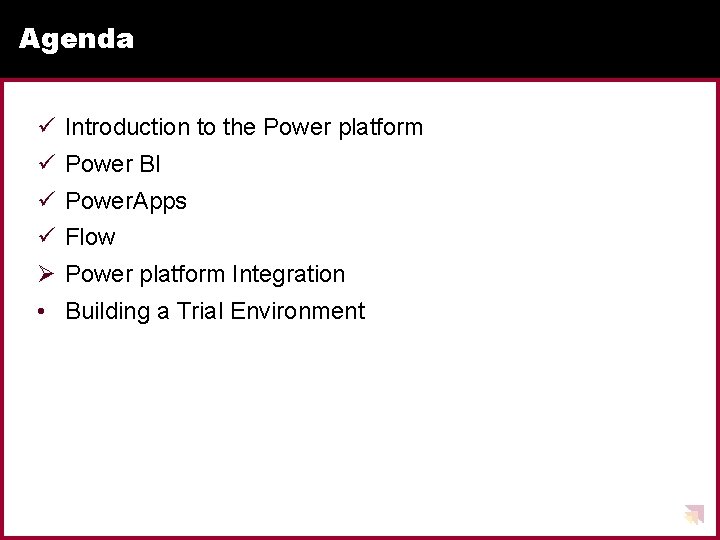
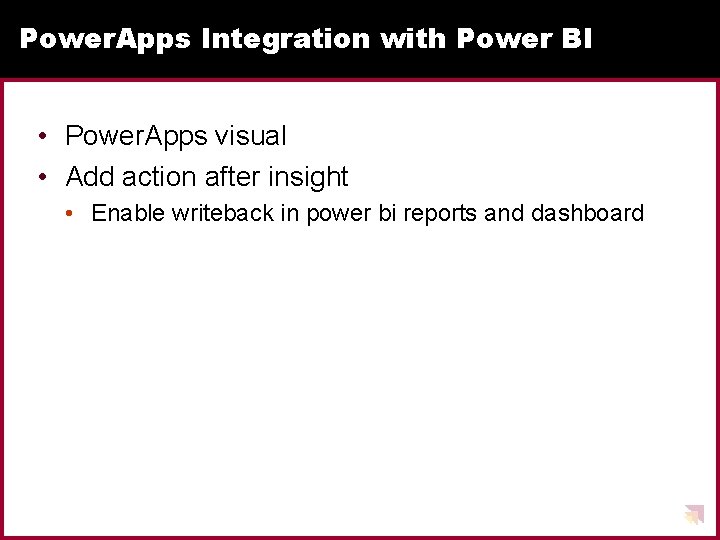
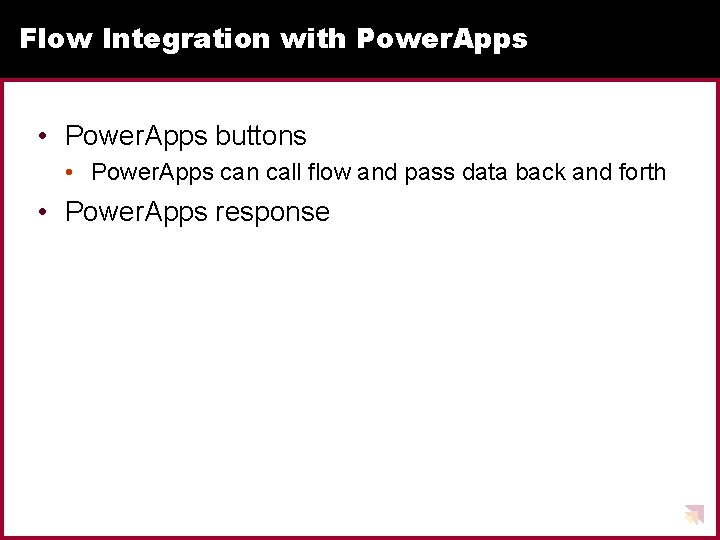
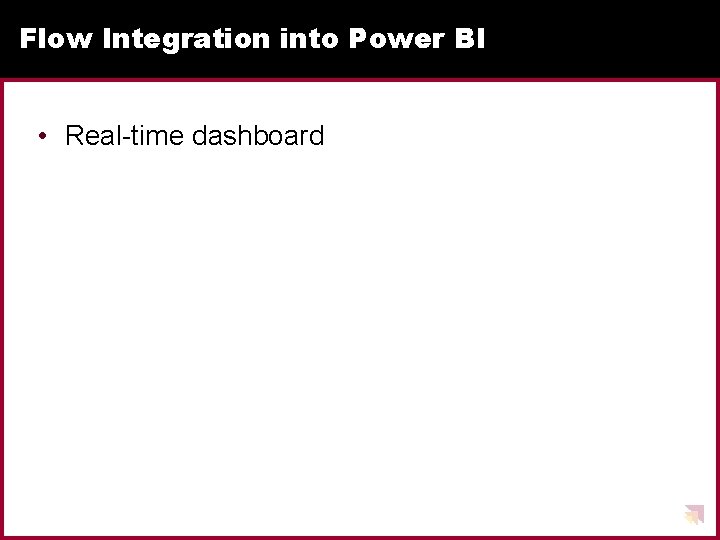
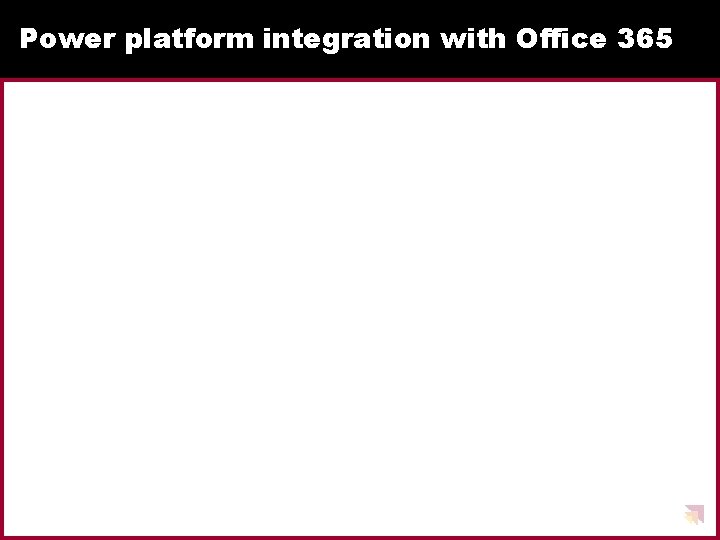
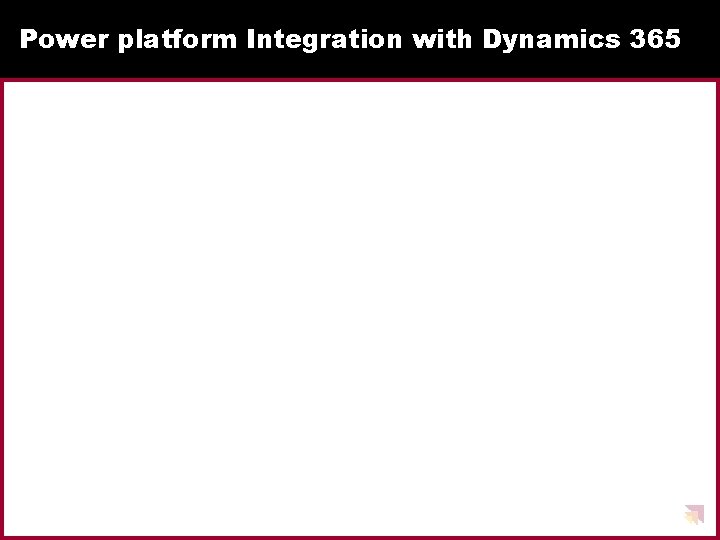
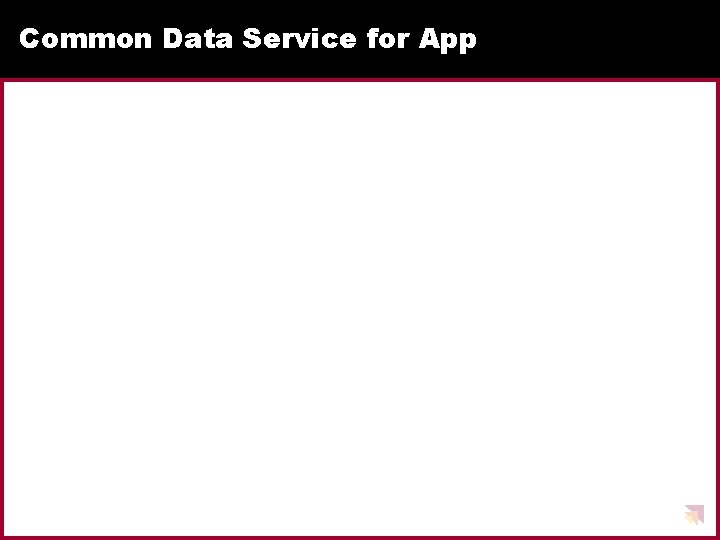
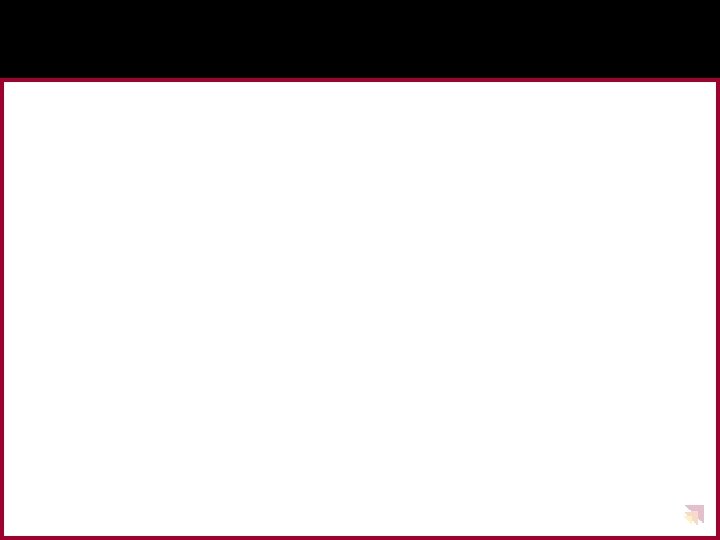
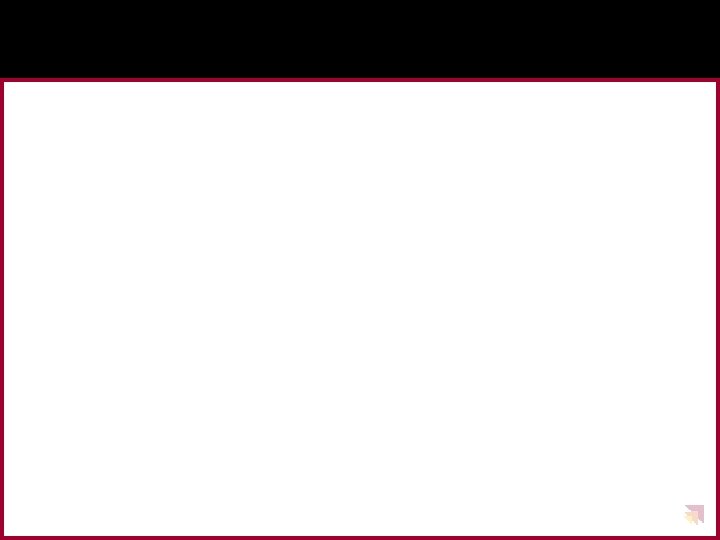
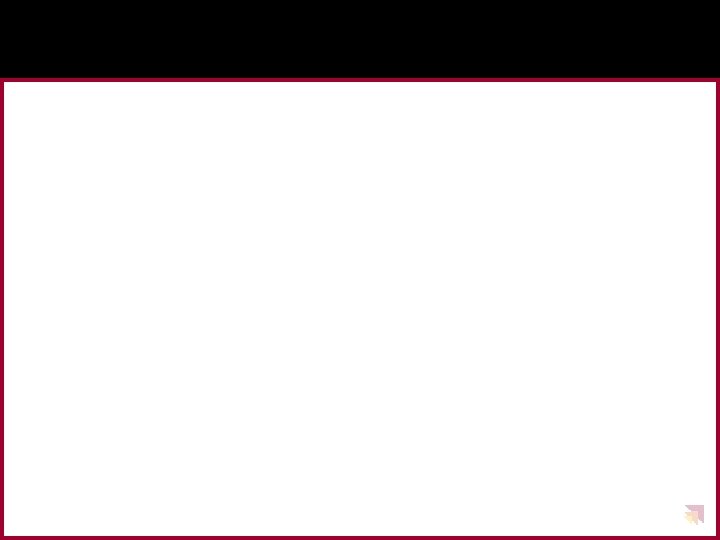
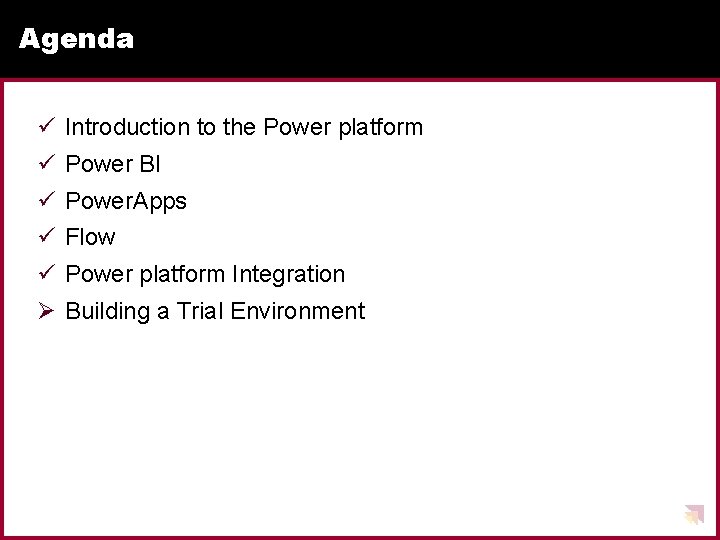
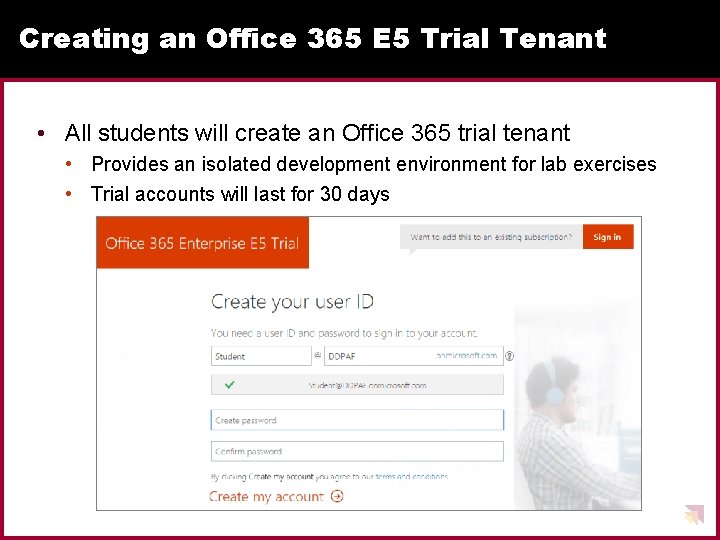
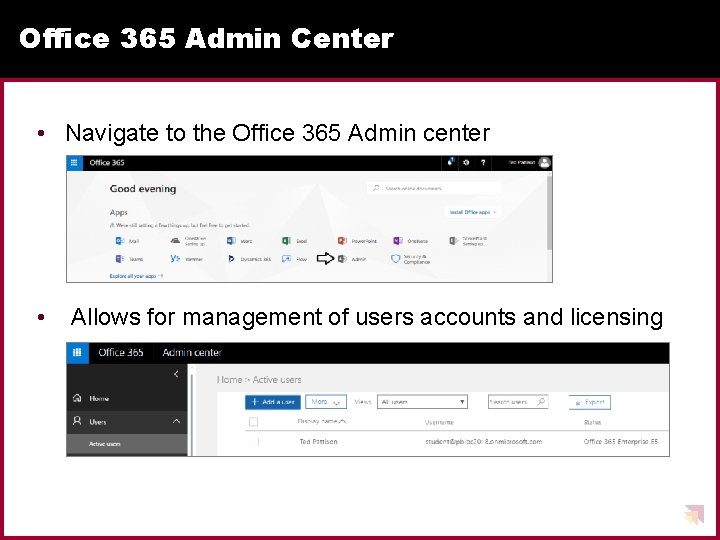
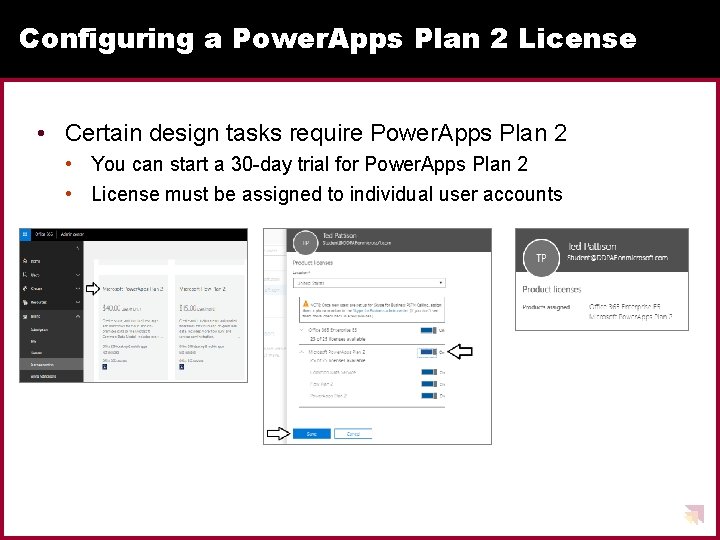
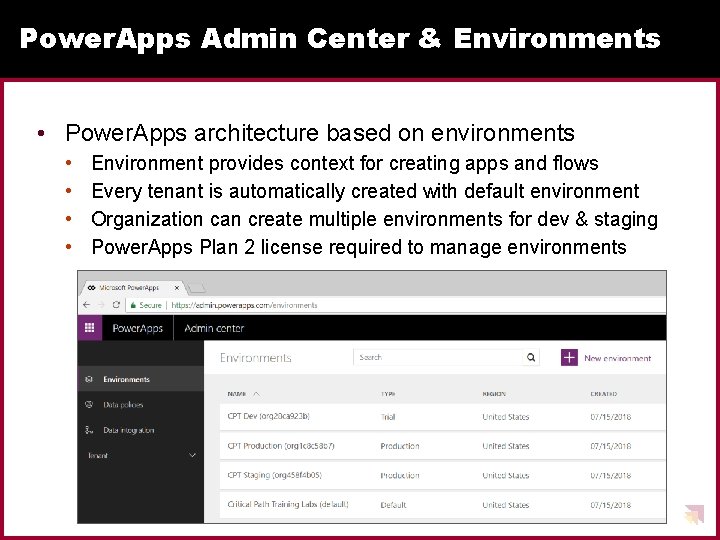
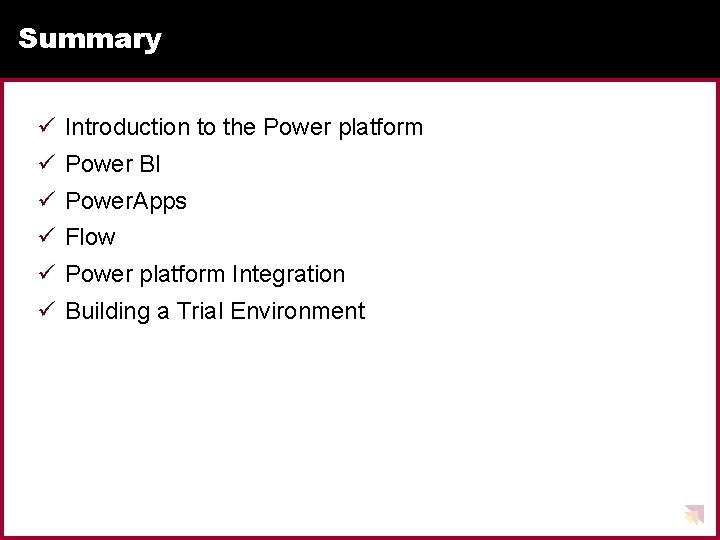
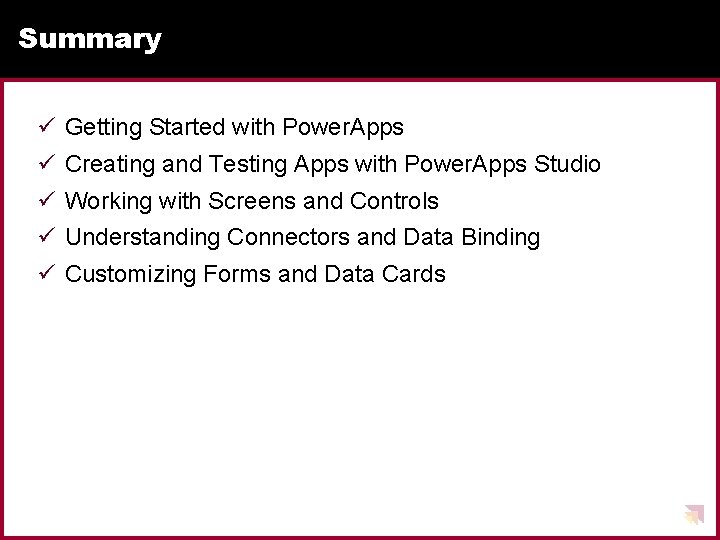
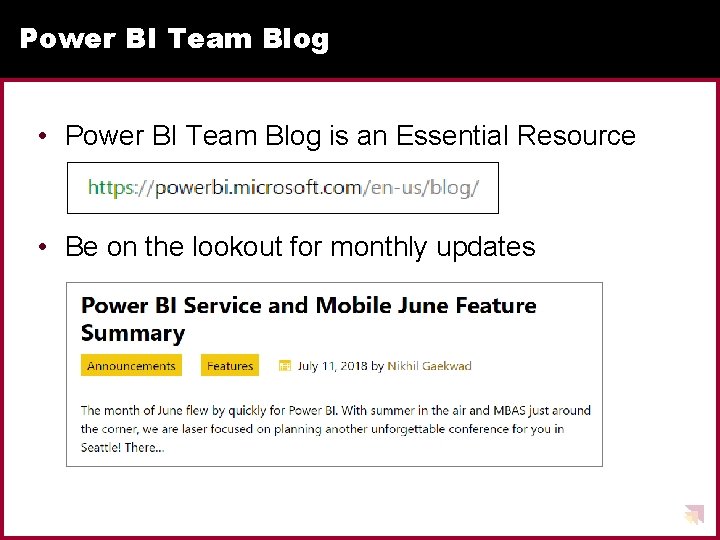
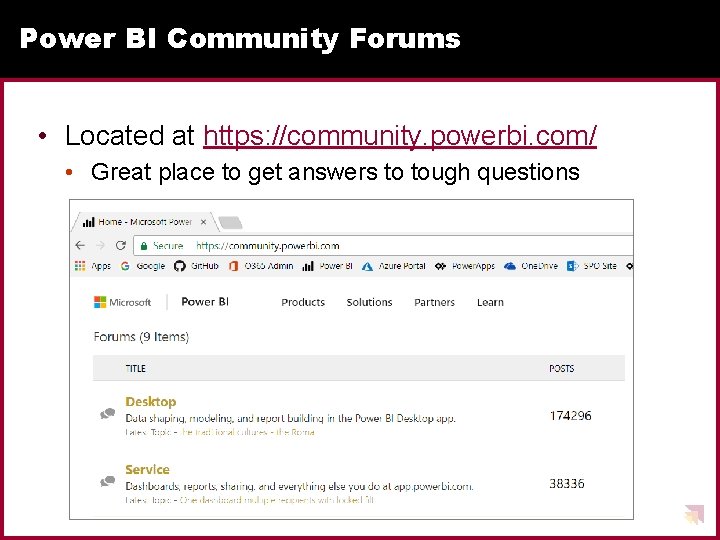
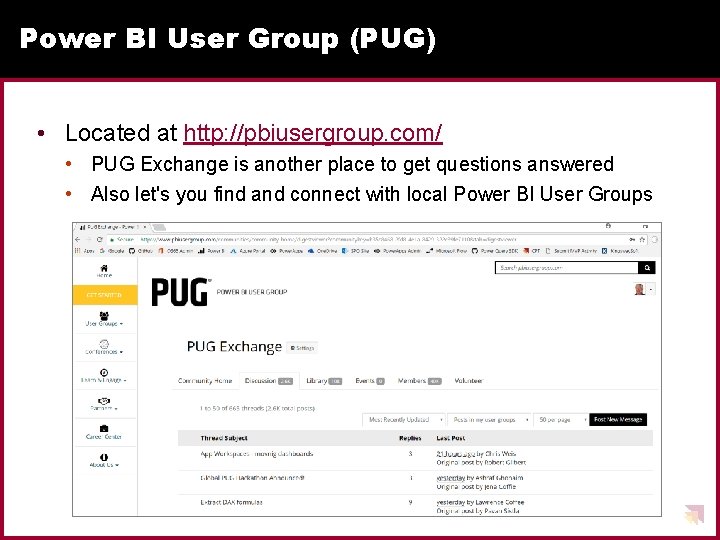
- Slides: 67
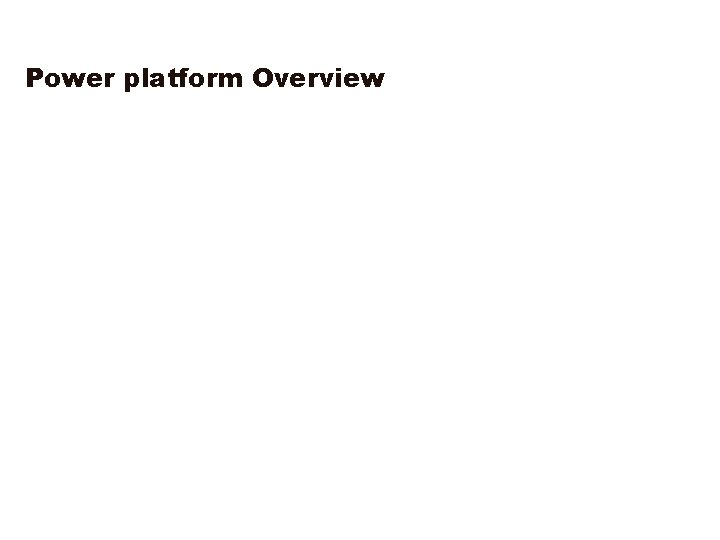
Power platform Overview
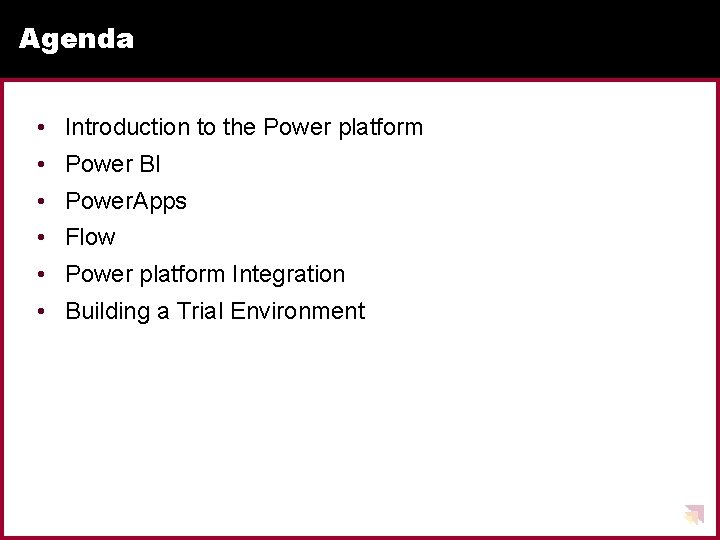
Agenda • Introduction to the Power platform • Power BI • Power. Apps • Flow • Power platform Integration • Building a Trial Environment

What is the Power platform?
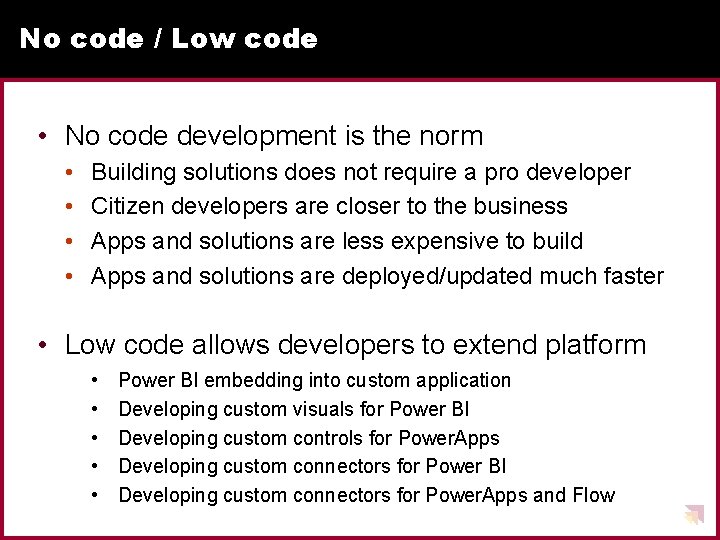
No code / Low code • No code development is the norm • • Building solutions does not require a pro developer Citizen developers are closer to the business Apps and solutions are less expensive to build Apps and solutions are deployed/updated much faster • Low code allows developers to extend platform • • • Power BI embedding into custom application Developing custom visuals for Power BI Developing custom controls for Power. Apps Developing custom connectors for Power BI Developing custom connectors for Power. Apps and Flow
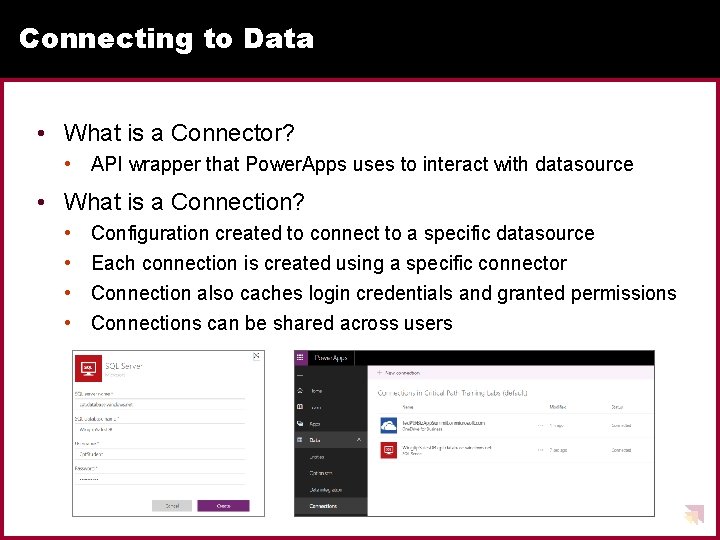
Connecting to Data • What is a Connector? • API wrapper that Power. Apps uses to interact with datasource • What is a Connection? • • Configuration created to connect to a specific datasource Each connection is created using a specific connector Connection also caches login credentials and granted permissions Connections can be shared across users
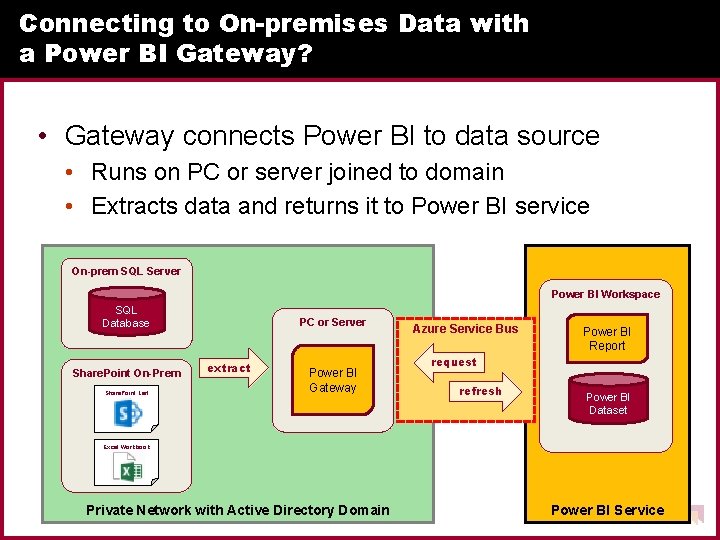
Connecting to On-premises Data with a Power BI Gateway? • Gateway connects Power BI to data source • Runs on PC or server joined to domain • Extracts data and returns it to Power BI service On-prem SQL Server Power BI Workspace SQL Database Share. Point On-Prem Share. Point List PC or Server extract Power BI Gateway Azure Service Bus Power BI Report request refresh Power BI Dataset Excel Workbook Private Network with Active Directory Domain Power BI Service
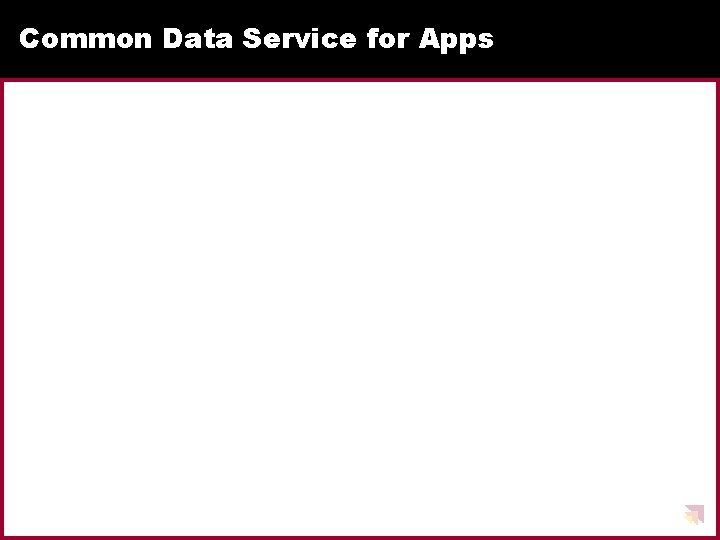
Common Data Service for Apps
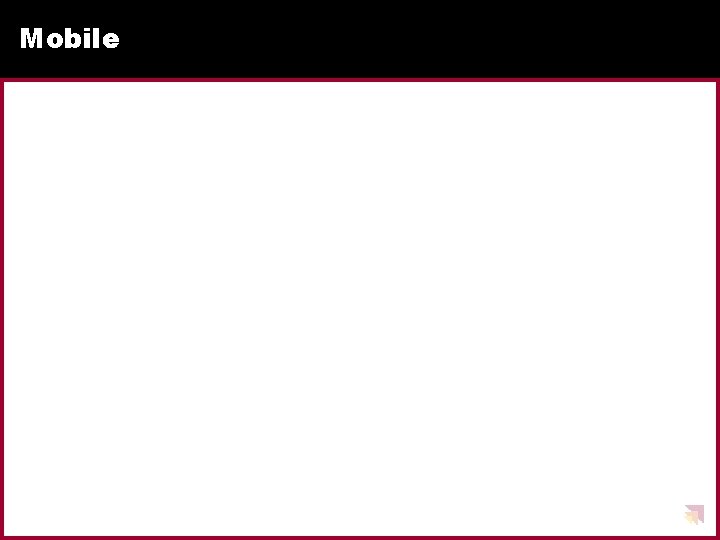
Mobile
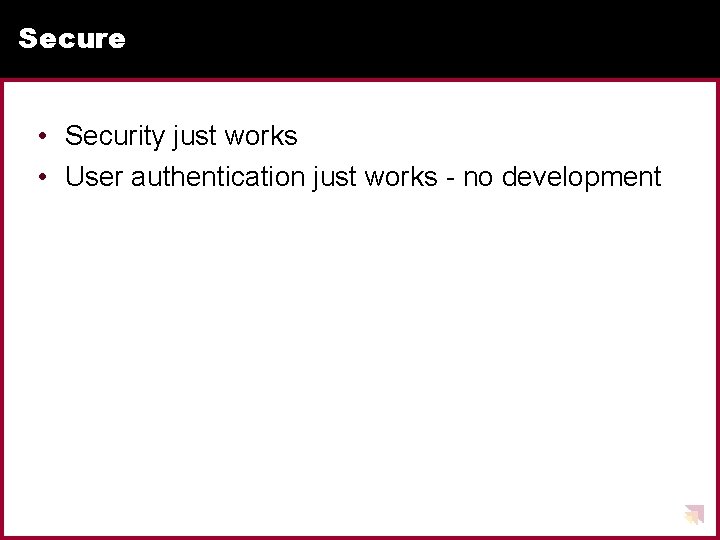
Secure • Security just works • User authentication just works - no development
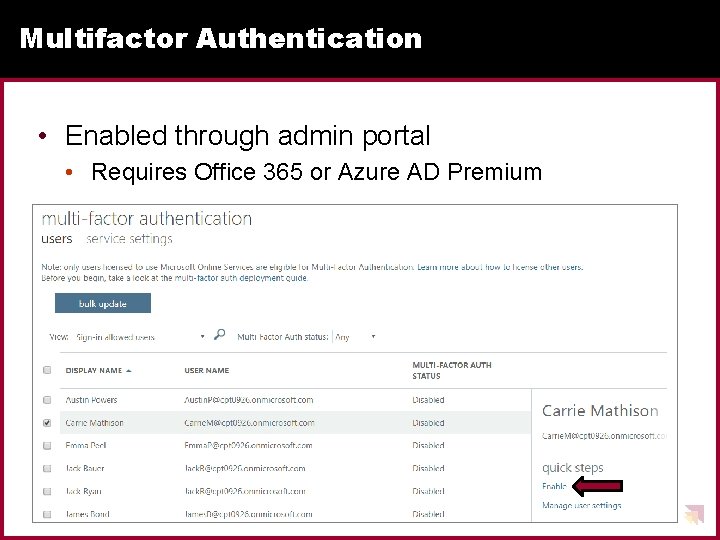
Multifactor Authentication • Enabled through admin portal • Requires Office 365 or Azure AD Premium
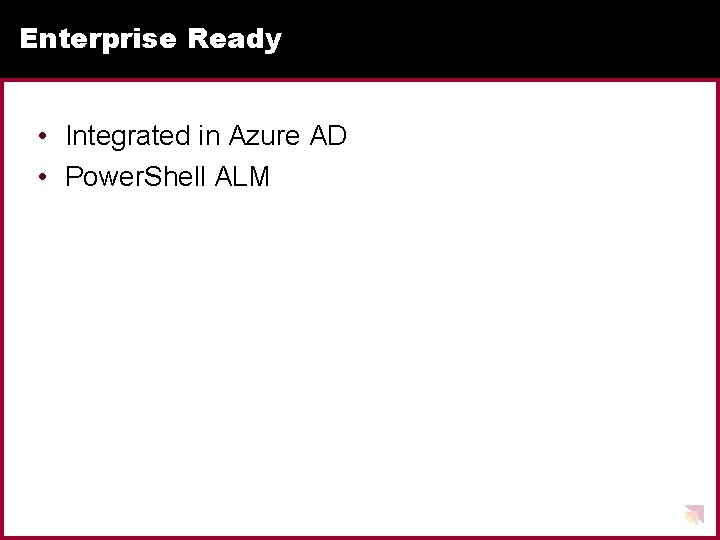
Enterprise Ready • Integrated in Azure AD • Power. Shell ALM
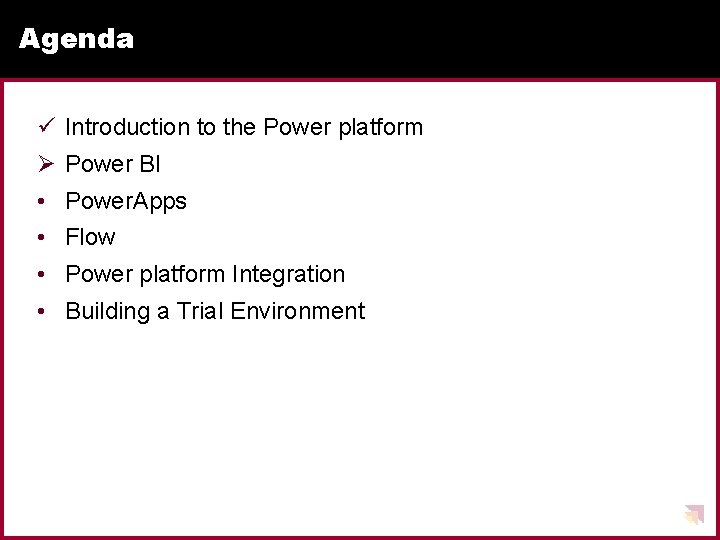
Agenda ü Introduction to the Power platform Ø Power BI • Power. Apps • Flow • Power platform Integration • Building a Trial Environment
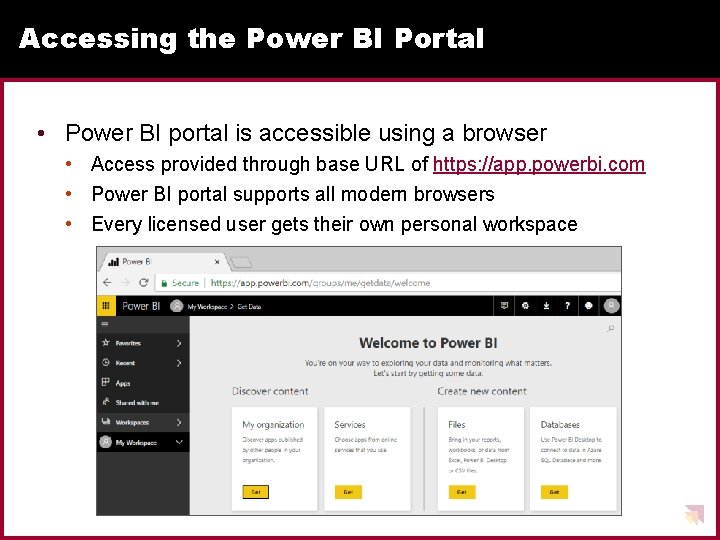
Accessing the Power BI Portal • Power BI portal is accessible using a browser • Access provided through base URL of https: //app. powerbi. com • Power BI portal supports all modern browsers • Every licensed user gets their own personal workspace
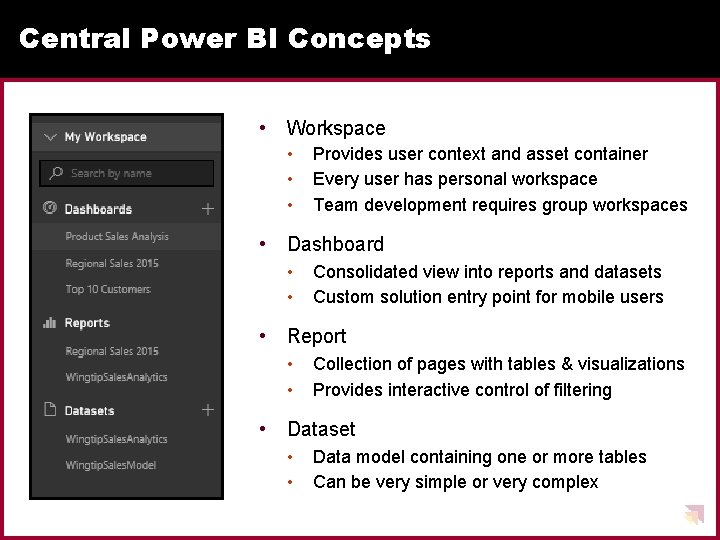
Central Power BI Concepts • Workspace • • • Provides user context and asset container Every user has personal workspace Team development requires group workspaces • Dashboard • • Consolidated view into reports and datasets Custom solution entry point for mobile users • Report • • Collection of pages with tables & visualizations Provides interactive control of filtering • Dataset • • Data model containing one or more tables Can be very simple or very complex
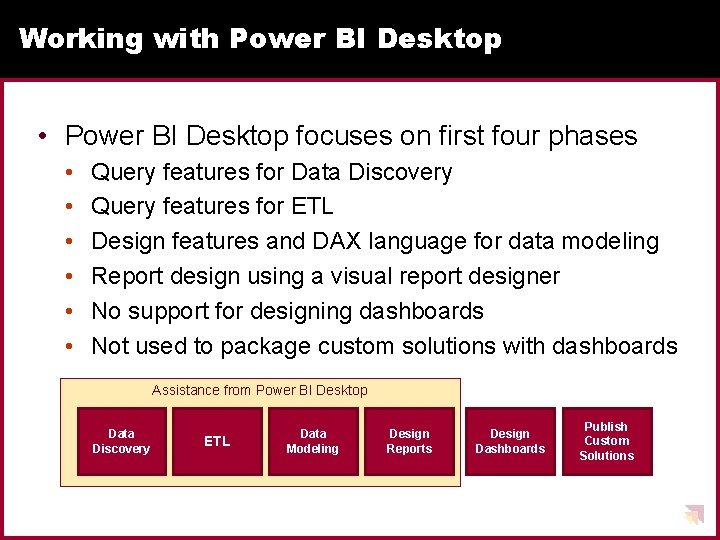
Working with Power BI Desktop • Power BI Desktop focuses on first four phases • • • Query features for Data Discovery Query features for ETL Design features and DAX language for data modeling Report design using a visual report designer No support for designing dashboards Not used to package custom solutions with dashboards Assistance from Power BI Desktop Data Discovery ETL Data Modeling Design Reports Design Dashboards Publish Custom Solutions
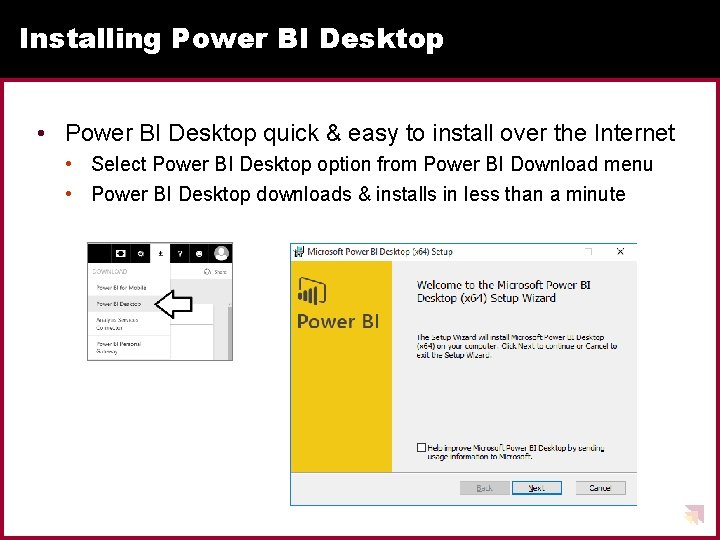
Installing Power BI Desktop • Power BI Desktop quick & easy to install over the Internet • Select Power BI Desktop option from Power BI Download menu • Power BI Desktop downloads & installs in less than a minute
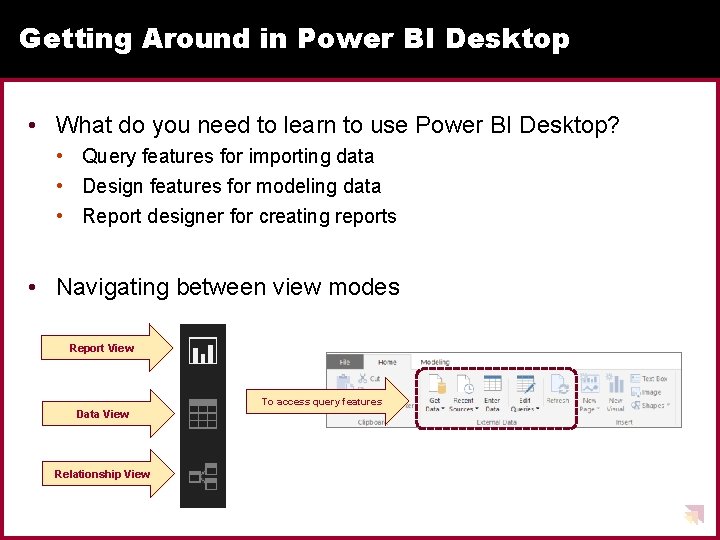
Getting Around in Power BI Desktop • What do you need to learn to use Power BI Desktop? • Query features for importing data • Design features for modeling data • Report designer for creating reports • Navigating between view modes Report View To access query features Data View Relationship View
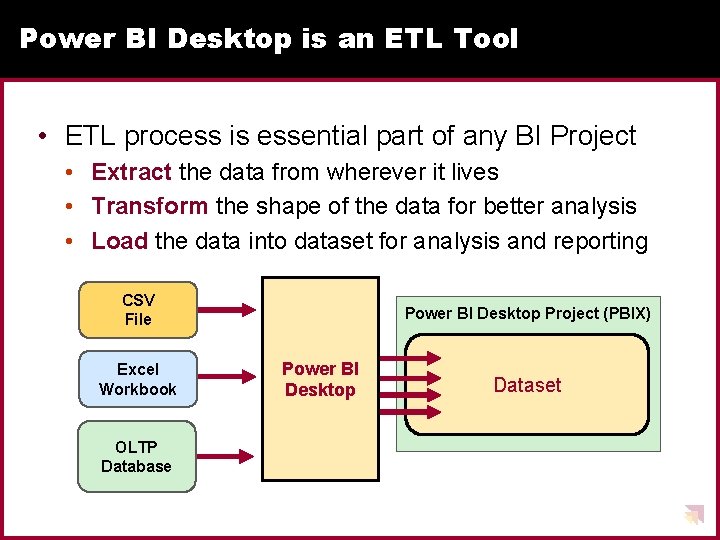
Power BI Desktop is an ETL Tool • ETL process is essential part of any BI Project • Extract the data from wherever it lives • Transform the shape of the data for better analysis • Load the data into dataset for analysis and reporting CSV File Excel Workbook OLTP Database Power BI Desktop Project (PBIX) Power BI Desktop Dataset
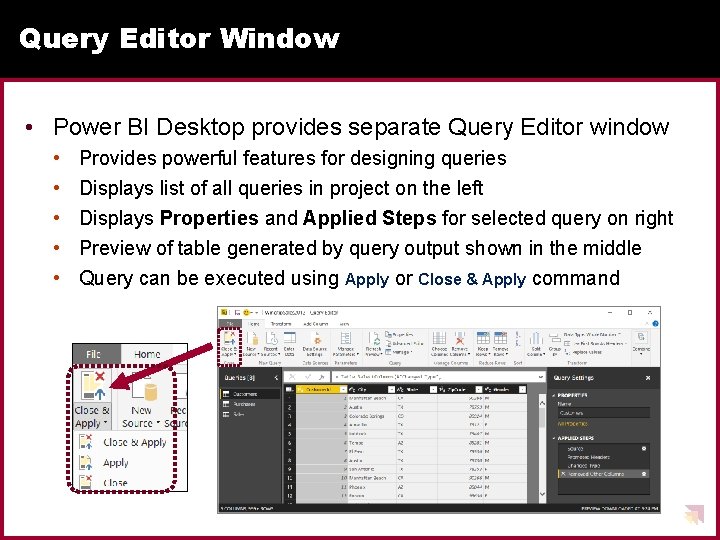
Query Editor Window • Power BI Desktop provides separate Query Editor window • • • Provides powerful features for designing queries Displays list of all queries in project on the left Displays Properties and Applied Steps for selected query on right Preview of table generated by query output shown in the middle Query can be executed using Apply or Close & Apply command
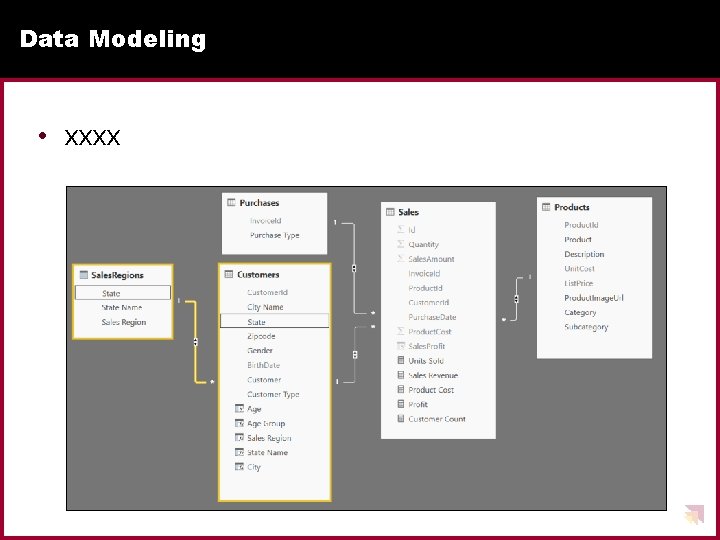
Data Modeling • xxxx
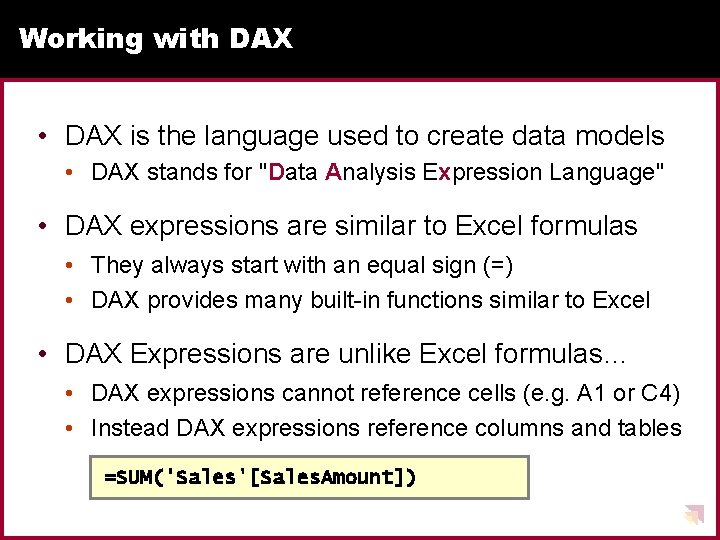
Working with DAX • DAX is the language used to create data models • DAX stands for "Data Analysis Expression Language" • DAX expressions are similar to Excel formulas • They always start with an equal sign (=) • DAX provides many built-in functions similar to Excel • DAX Expressions are unlike Excel formulas… • DAX expressions cannot reference cells (e. g. A 1 or C 4) • Instead DAX expressions reference columns and tables =SUM('Sales'[Sales. Amount])
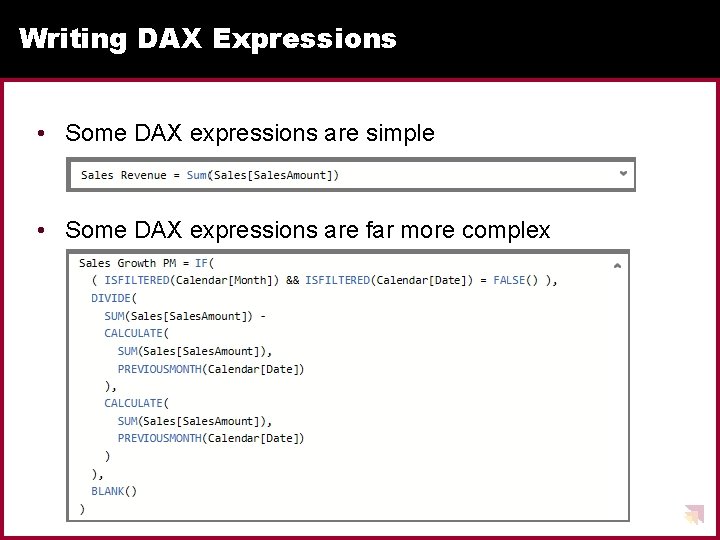
Writing DAX Expressions • Some DAX expressions are simple • Some DAX expressions are far more complex
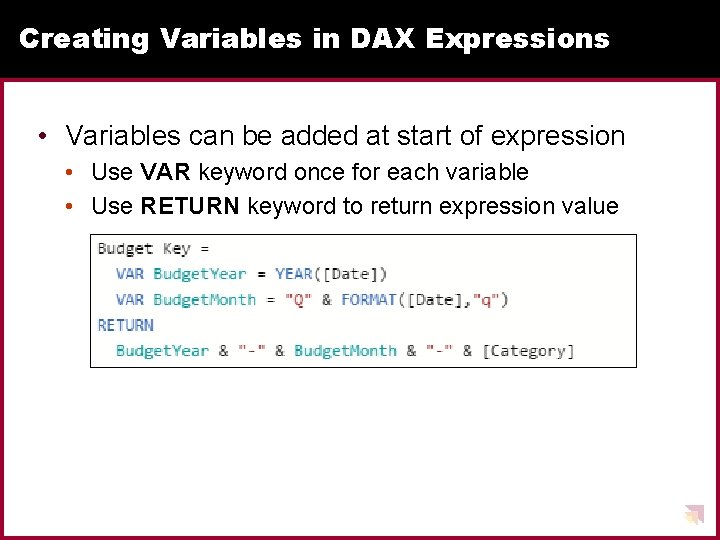
Creating Variables in DAX Expressions • Variables can be added at start of expression • Use VAR keyword once for each variable • Use RETURN keyword to return expression value
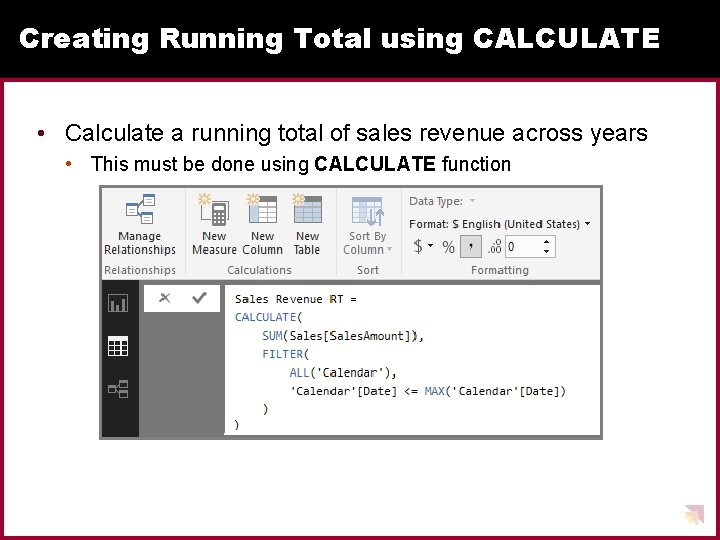
Creating Running Total using CALCULATE • Calculate a running total of sales revenue across years • This must be done using CALCULATE function
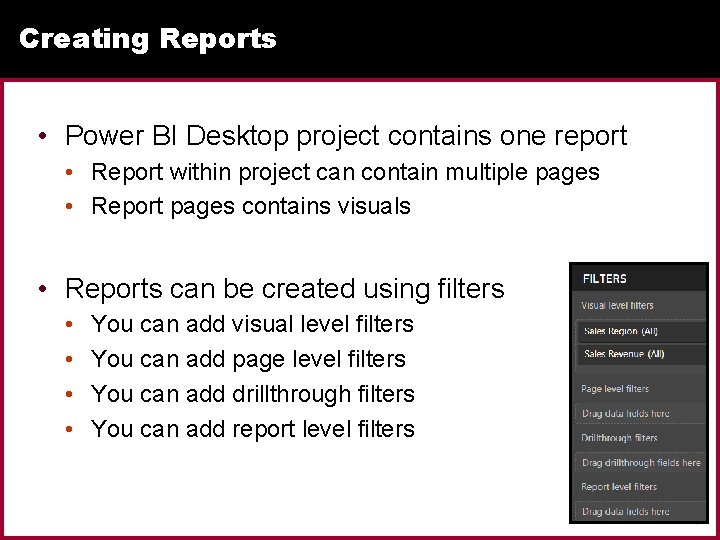
Creating Reports • Power BI Desktop project contains one report • Report within project can contain multiple pages • Report pages contains visuals • Reports can be created using filters • • You can add visual level filters You can add page level filters You can add drillthrough filters You can add report level filters

Built-in Visualization Types • • • • Table and Matrix Bar charts and Column charts Pie charts and Doughnut chart Line chart and Area chart Scatter chart and Combo charts Card and Multi-row Card Treemap Ribbon chart Waterfall chart Funnel chart Gauge Map and Filled Map Slicer R script visual Shape map (in preview)
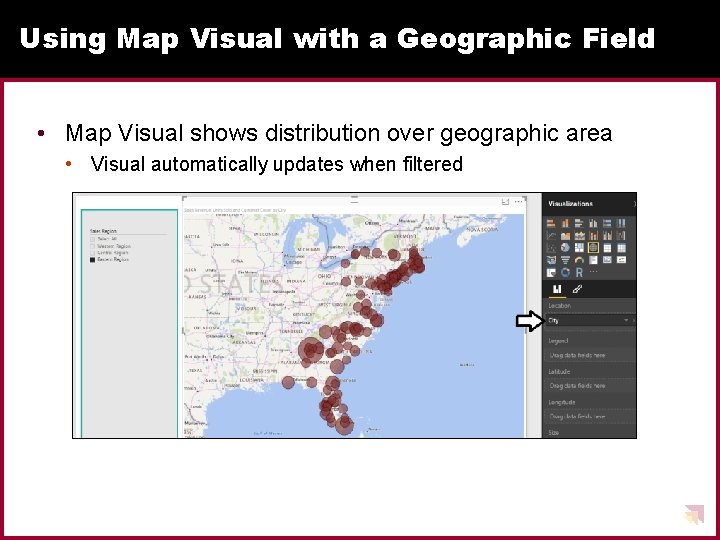
Using Map Visual with a Geographic Field • Map Visual shows distribution over geographic area • Visual automatically updates when filtered

Bookmarks as a Slide Show • Bookmarks can be viewed as slide show • Start slide show by clicking View button • Consumer can step through one bookmark at a time
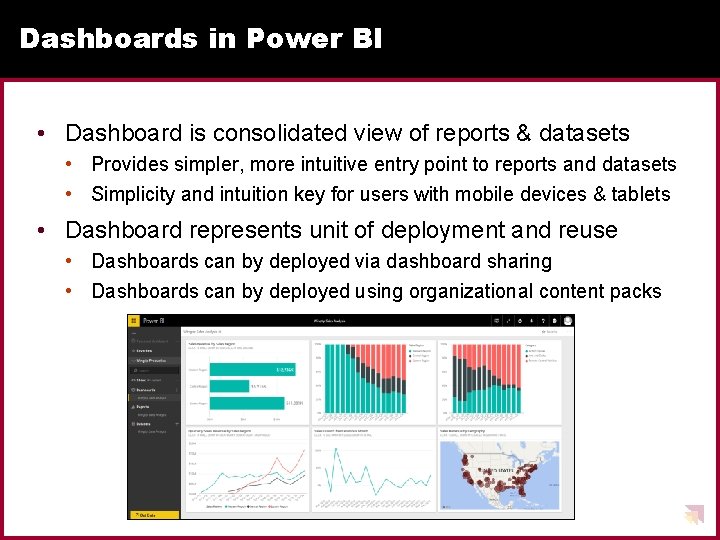
Dashboards in Power BI • Dashboard is consolidated view of reports & datasets • Provides simpler, more intuitive entry point to reports and datasets • Simplicity and intuition key for users with mobile devices & tablets • Dashboard represents unit of deployment and reuse • Dashboards can by deployed via dashboard sharing • Dashboards can by deployed using organizational content packs
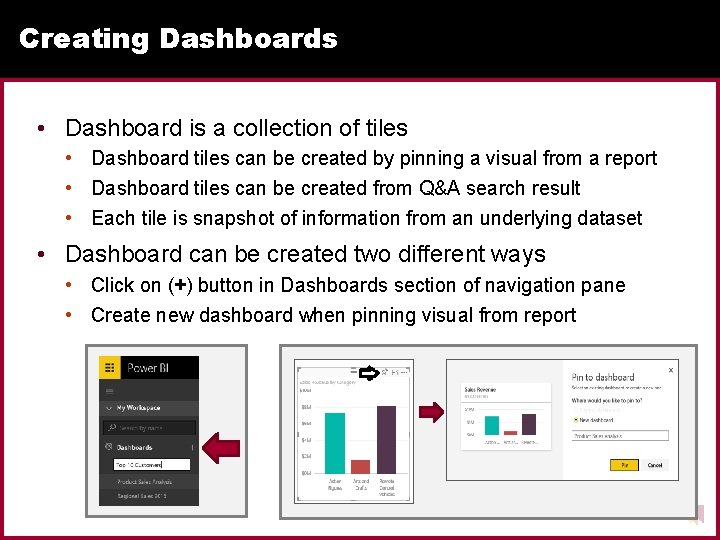
Creating Dashboards • Dashboard is a collection of tiles • Dashboard tiles can be created by pinning a visual from a report • Dashboard tiles can be created from Q&A search result • Each tile is snapshot of information from an underlying dataset • Dashboard can be created two different ways • Click on (+) button in Dashboards section of navigation pane • Create new dashboard when pinning visual from report
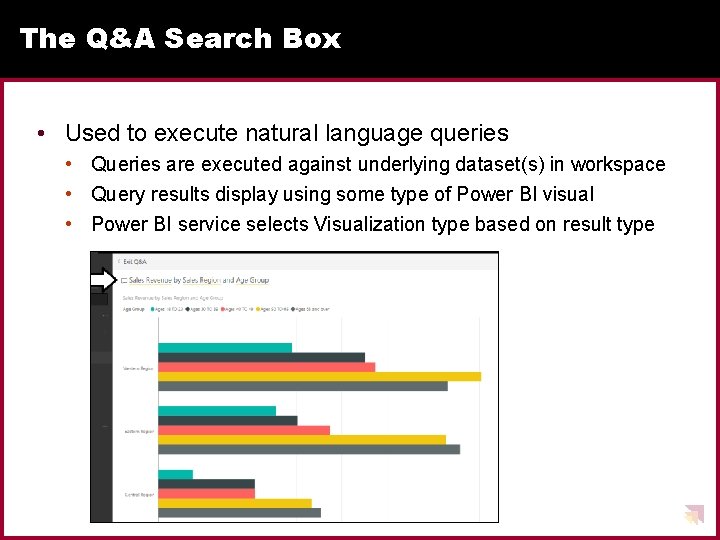
The Q&A Search Box • Used to execute natural language queries • Queries are executed against underlying dataset(s) in workspace • Query results display using some type of Power BI visual • Power BI service selects Visualization type based on result type
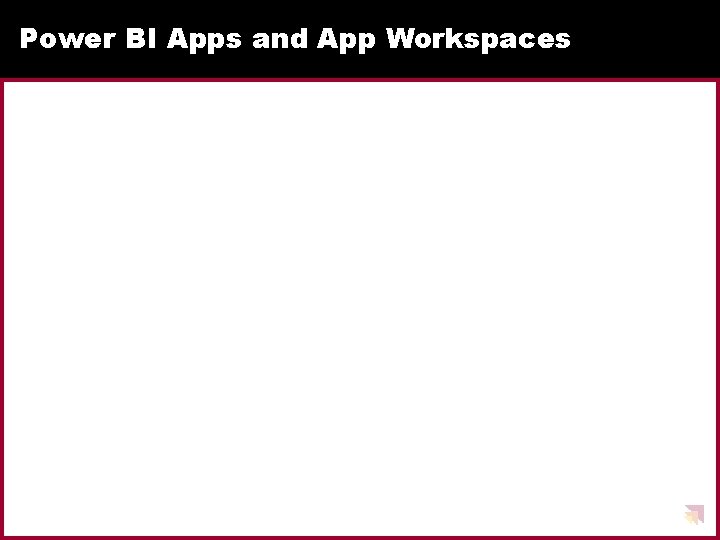
Power BI Apps and App Workspaces
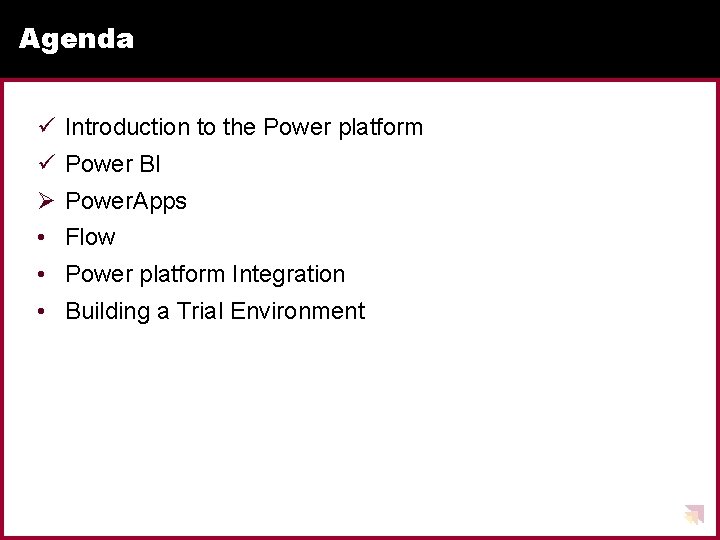
Agenda ü Introduction to the Power platform ü Power BI Ø Power. Apps • Flow • Power platform Integration • Building a Trial Environment
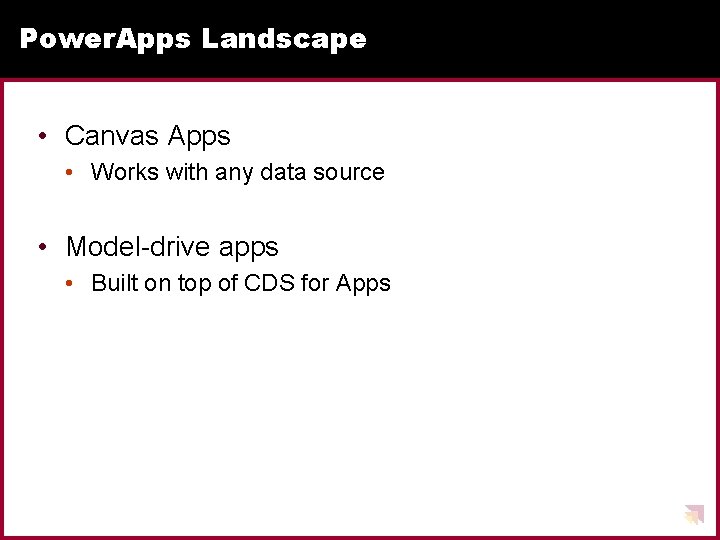
Power. Apps Landscape • Canvas Apps • Works with any data source • Model-drive apps • Built on top of CDS for Apps
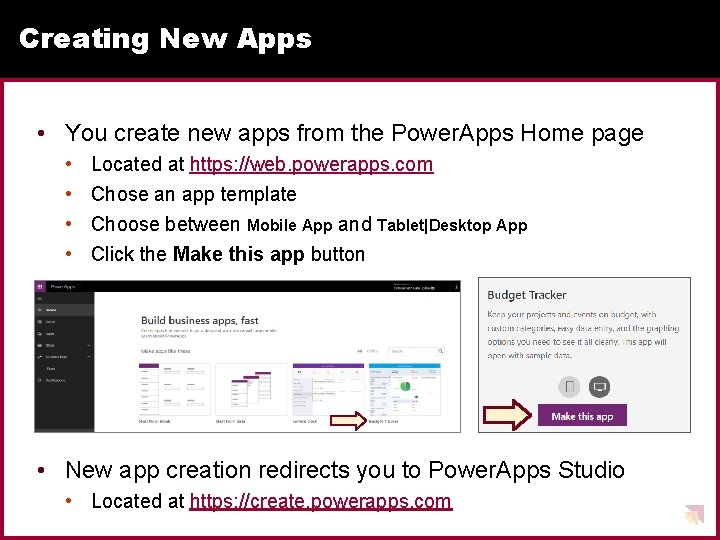
Creating New Apps • You create new apps from the Power. Apps Home page • • Located at https: //web. powerapps. com Chose an app template Choose between Mobile App and Tablet|Desktop App Click the Make this app button • New app creation redirects you to Power. Apps Studio • Located at https: //create. powerapps. com
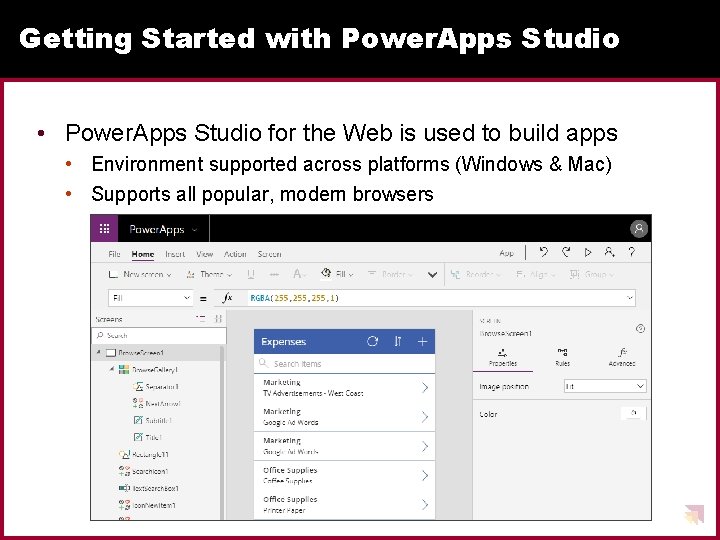
Getting Started with Power. Apps Studio • Power. Apps Studio for the Web is used to build apps • Environment supported across platforms (Windows & Mac) • Supports all popular, modern browsers
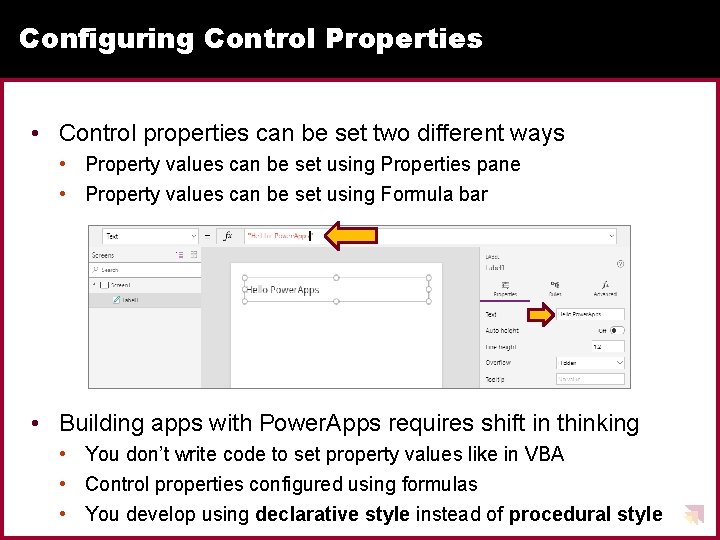
Configuring Control Properties • Control properties can be set two different ways • Property values can be set using Properties pane • Property values can be set using Formula bar • Building apps with Power. Apps requires shift in thinking • You don’t write code to set property values like in VBA • Control properties configured using formulas • You develop using declarative style instead of procedural style
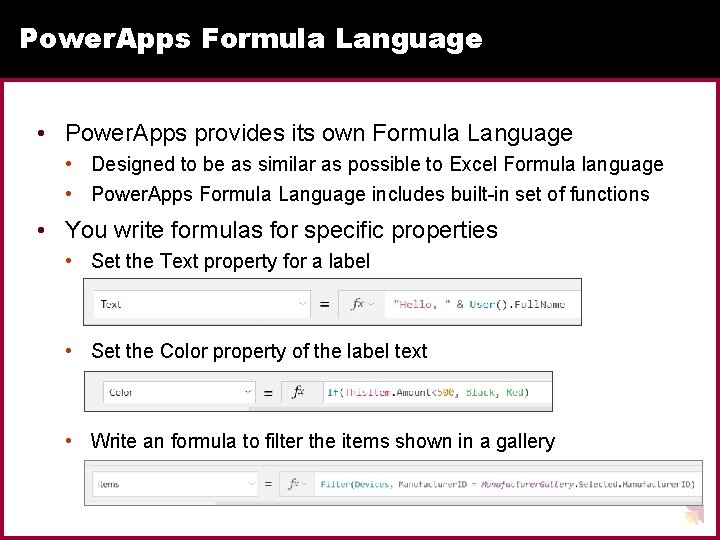
Power. Apps Formula Language • Power. Apps provides its own Formula Language • Designed to be as similar as possible to Excel Formula language • Power. Apps Formula Language includes built-in set of functions • You write formulas for specific properties • Set the Text property for a label • Set the Color property of the label text • Write an formula to filter the items shown in a gallery
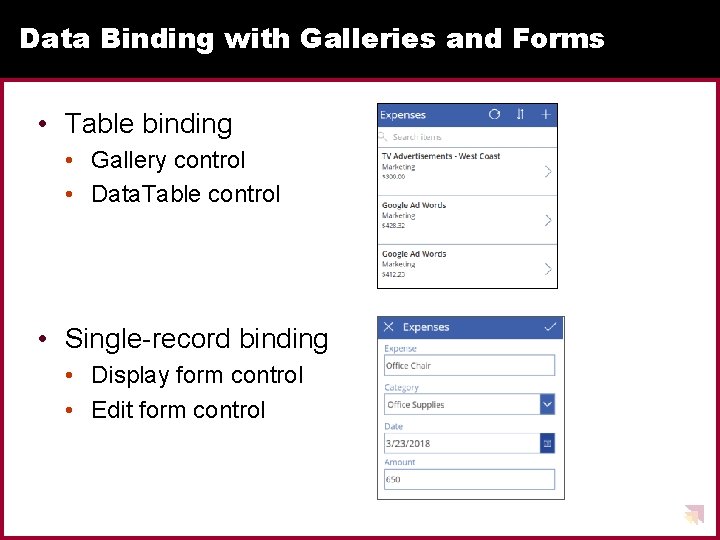
Data Binding with Galleries and Forms • Table binding • Gallery control • Data. Table control • Single-record binding • Display form control • Edit form control
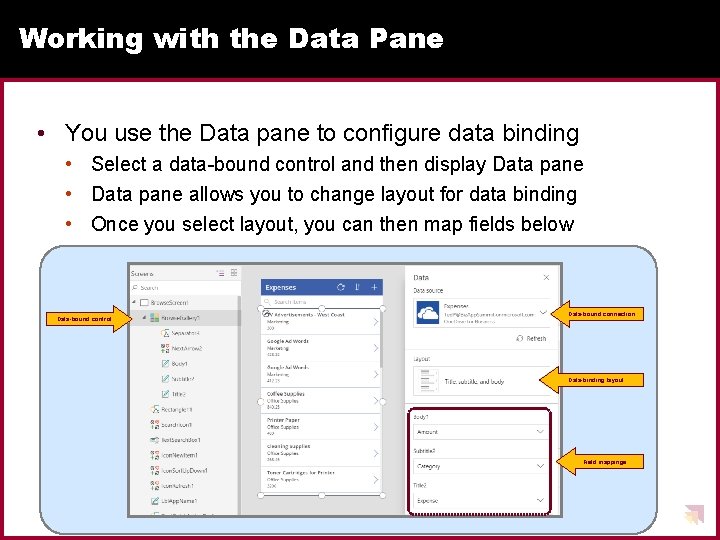
Working with the Data Pane • You use the Data pane to configure data binding • Select a data-bound control and then display Data pane • Data pane allows you to change layout for data binding • Once you select layout, you can then map fields below Data-bound control Data-bound connection Data-binding layout Field mappings
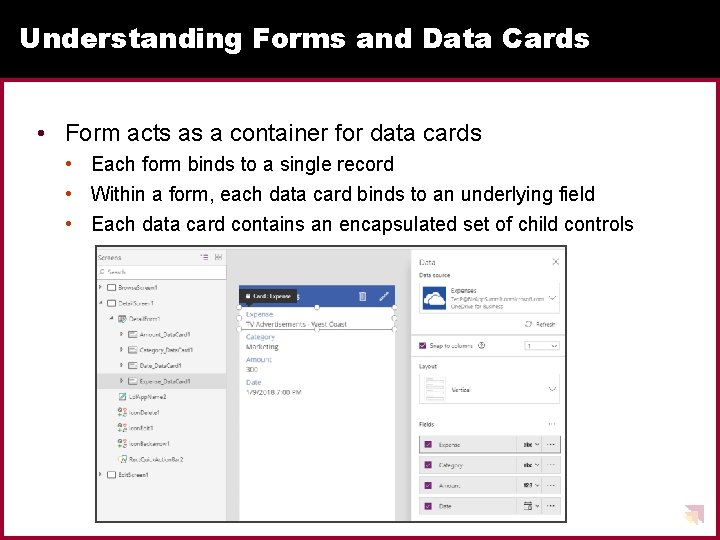
Understanding Forms and Data Cards • Form acts as a container for data cards • Each form binds to a single record • Within a form, each data card binds to an underlying field • Each data card contains an encapsulated set of child controls
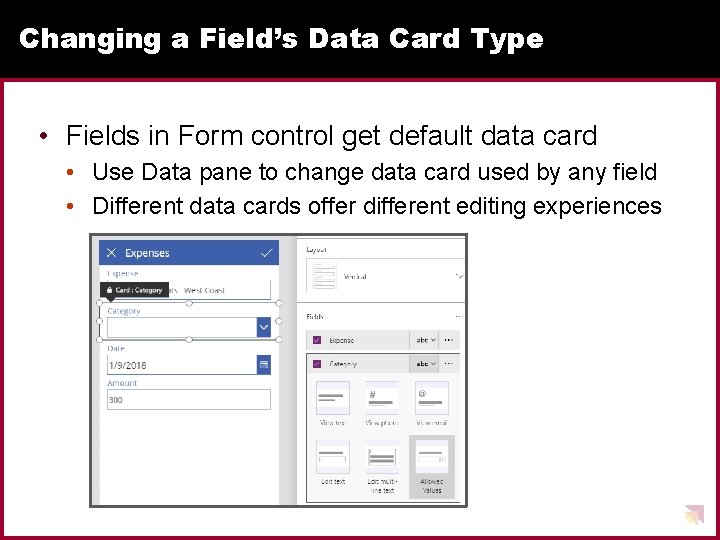
Changing a Field’s Data Card Type • Fields in Form control get default data card • Use Data pane to change data card used by any field • Different data cards offer different editing experiences
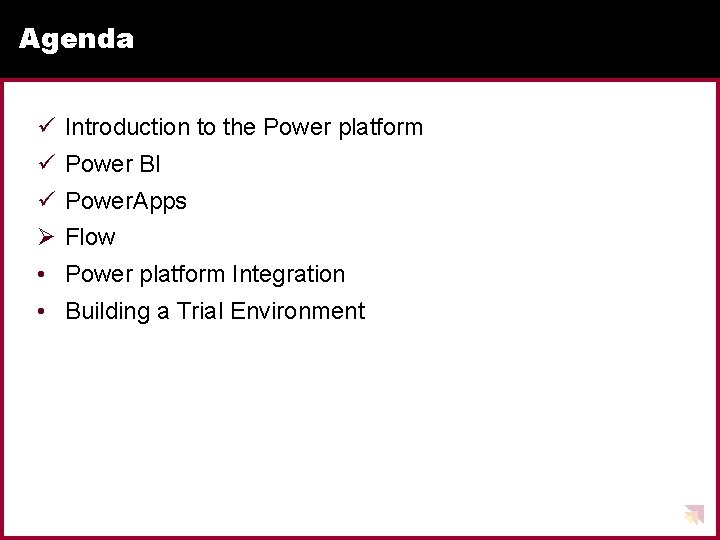
Agenda ü Introduction to the Power platform ü Power BI ü Power. Apps Ø Flow • Power platform Integration • Building a Trial Environment
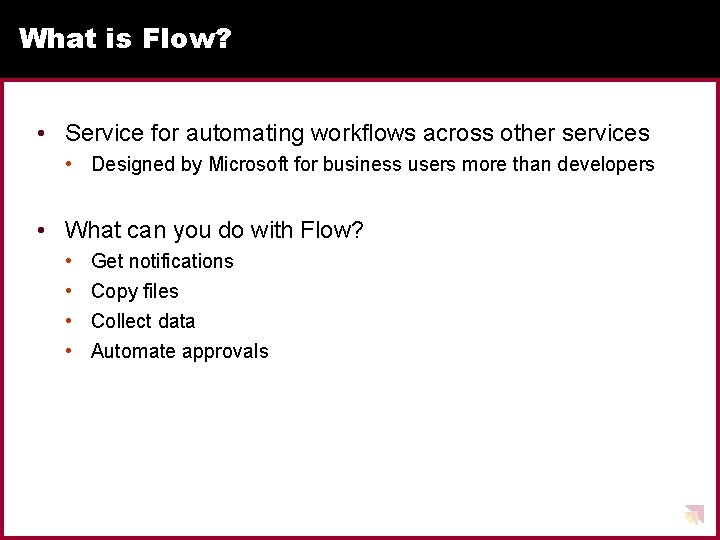
What is Flow? • Service for automating workflows across other services • Designed by Microsoft for business users more than developers • What can you do with Flow? • • Get notifications Copy files Collect data Automate approvals
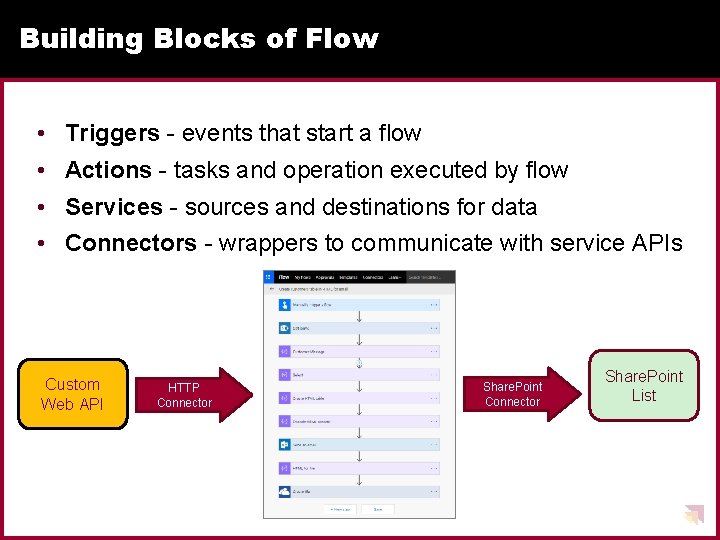
Building Blocks of Flow • Triggers - events that start a flow • Actions - tasks and operation executed by flow • Services - sources and destinations for data • Connectors - wrappers to communicate with service APIs Custom Web API HTTP Connector Share. Point List
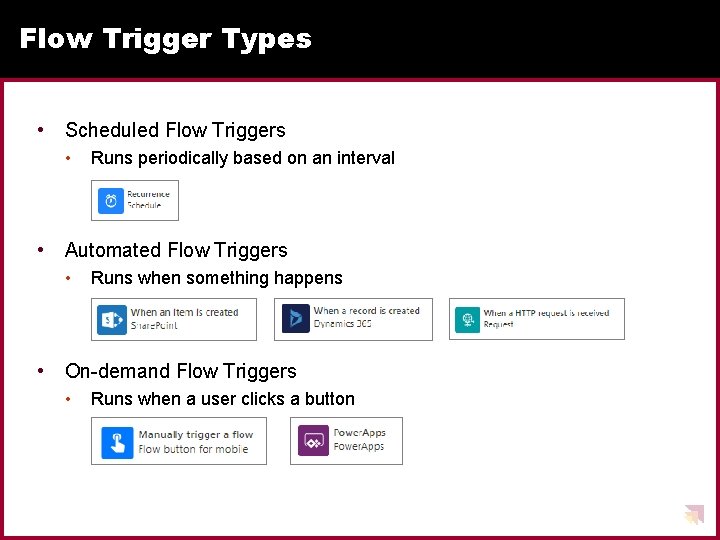
Flow Trigger Types • Scheduled Flow Triggers • Runs periodically based on an interval • Automated Flow Triggers • Runs when something happens • On-demand Flow Triggers • Runs when a user clicks a button
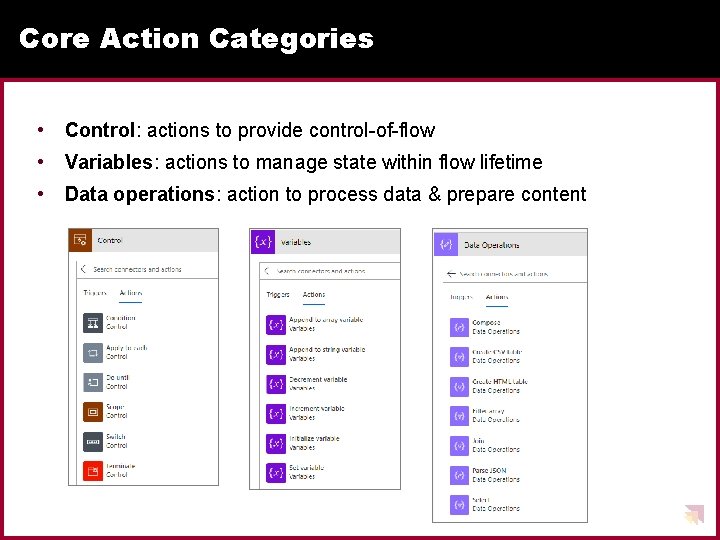
Core Action Categories • Control: actions to provide control-of-flow • Variables: actions to manage state within flow lifetime • Data operations: action to process data & prepare content
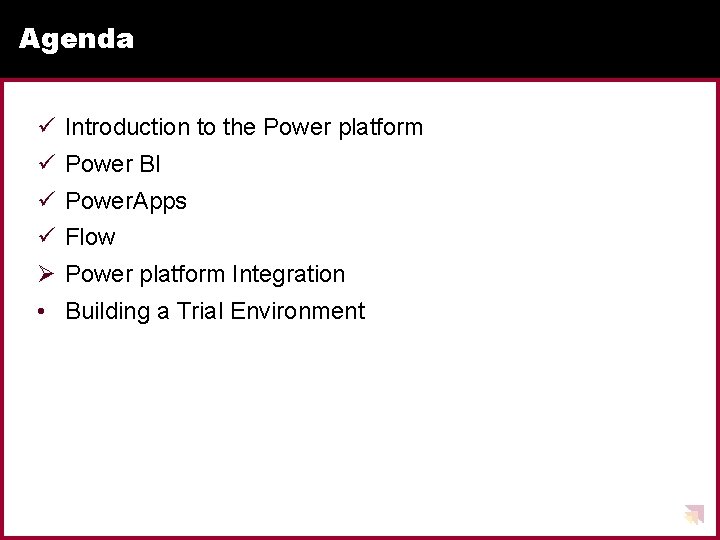
Agenda ü Introduction to the Power platform ü Power BI ü Power. Apps ü Flow Ø Power platform Integration • Building a Trial Environment
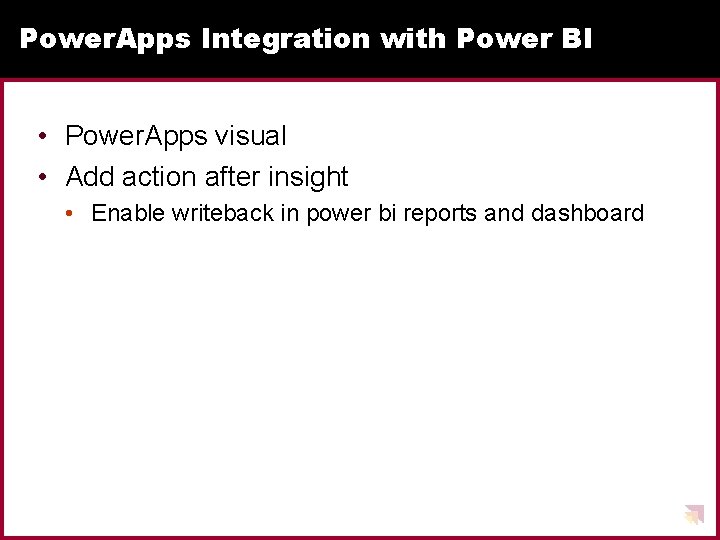
Power. Apps Integration with Power BI • Power. Apps visual • Add action after insight • Enable writeback in power bi reports and dashboard
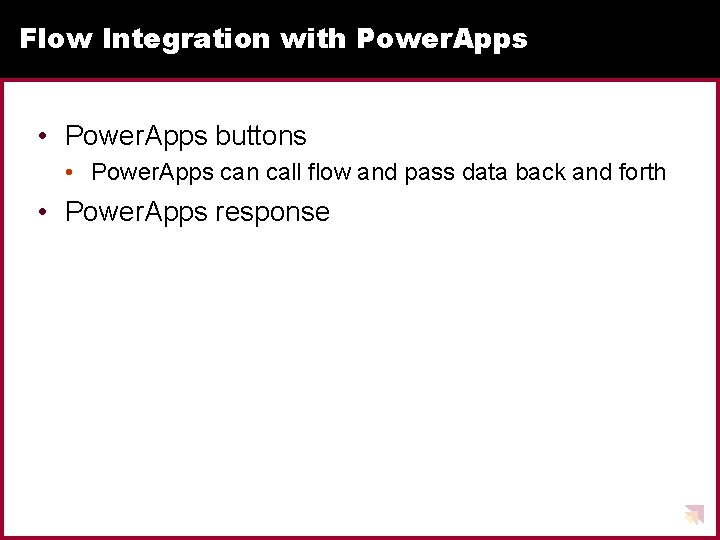
Flow Integration with Power. Apps • Power. Apps buttons • Power. Apps can call flow and pass data back and forth • Power. Apps response
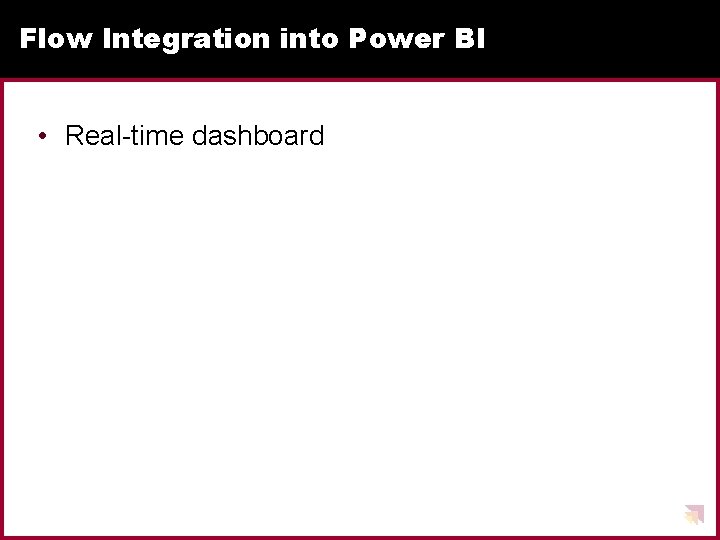
Flow Integration into Power BI • Real-time dashboard
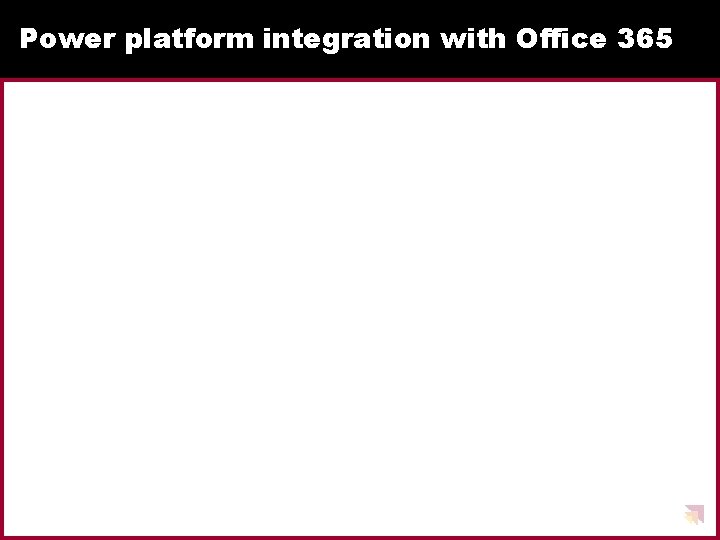
Power platform integration with Office 365
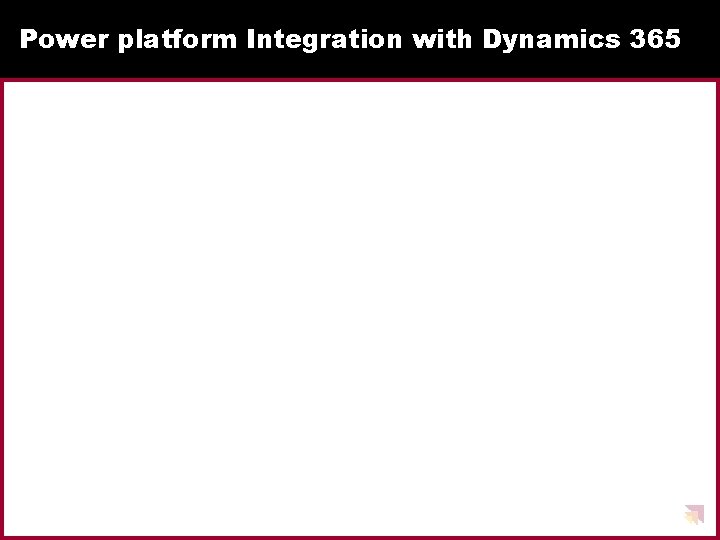
Power platform Integration with Dynamics 365
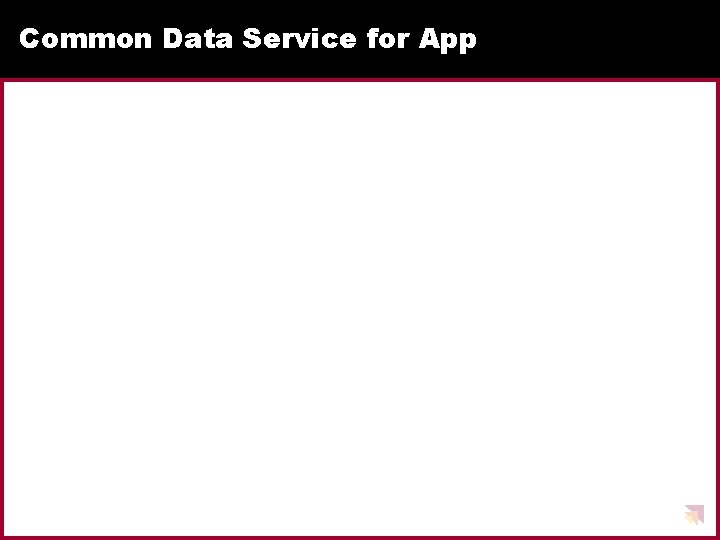
Common Data Service for App
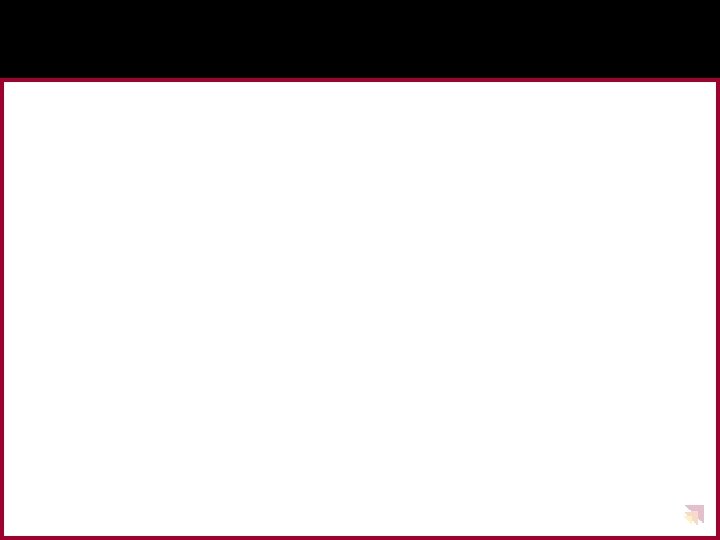
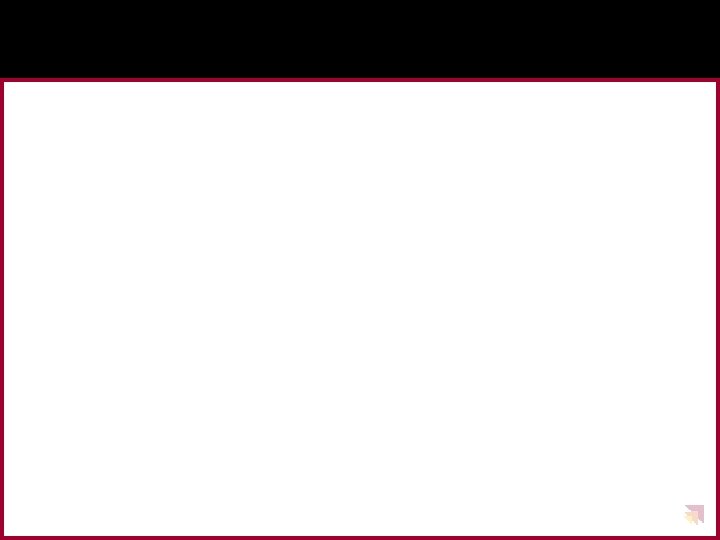
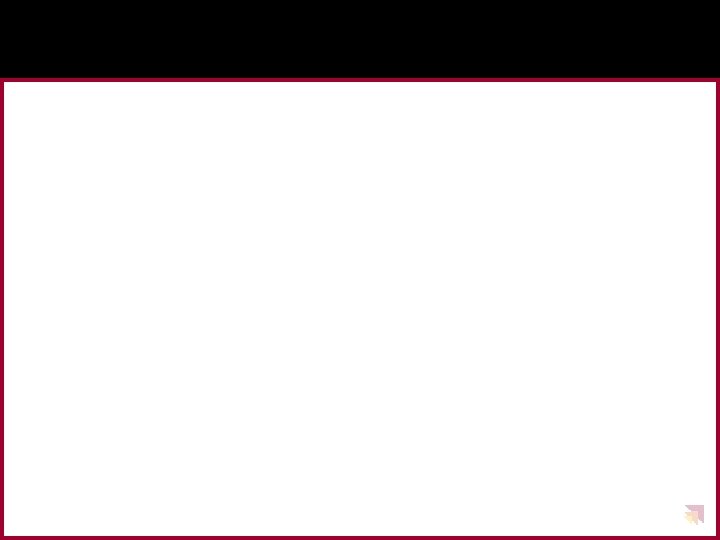
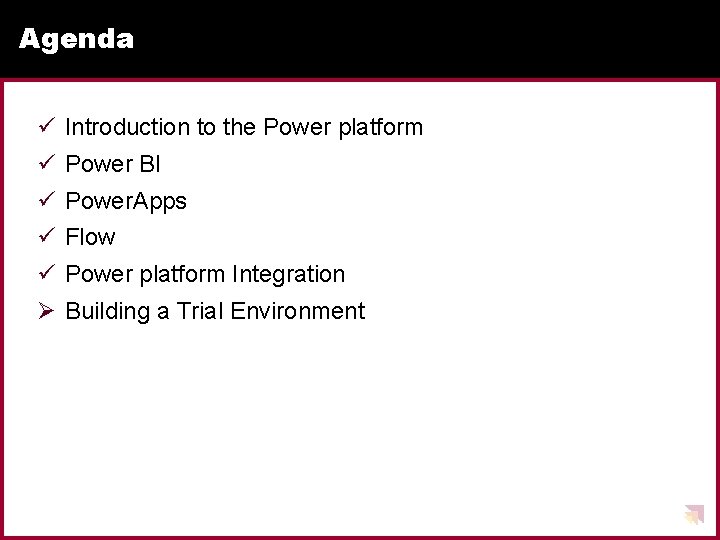
Agenda ü Introduction to the Power platform ü Power BI ü Power. Apps ü Flow ü Power platform Integration Ø Building a Trial Environment
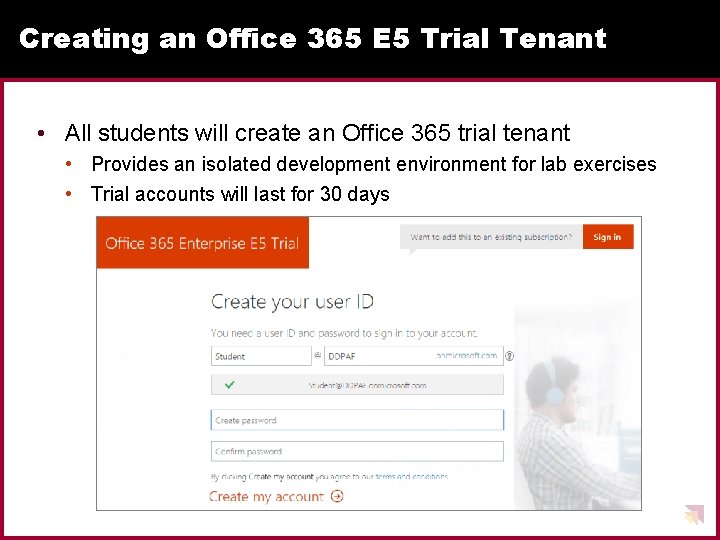
Creating an Office 365 E 5 Trial Tenant • All students will create an Office 365 trial tenant • Provides an isolated development environment for lab exercises • Trial accounts will last for 30 days
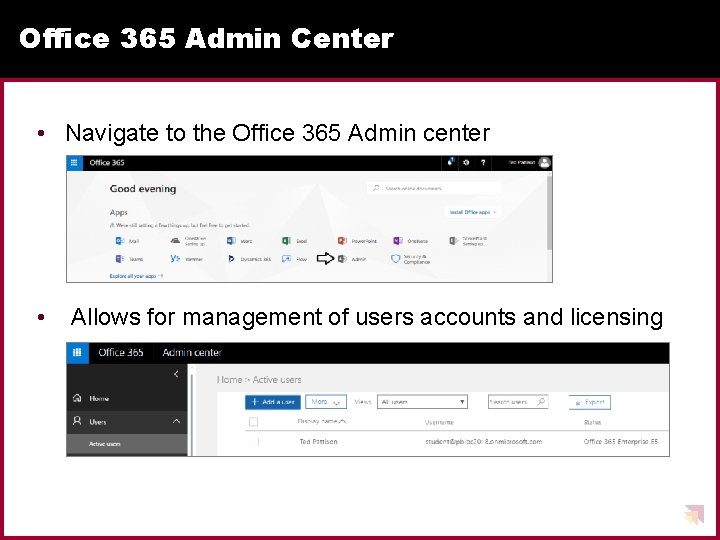
Office 365 Admin Center • Navigate to the Office 365 Admin center • Allows for management of users accounts and licensing
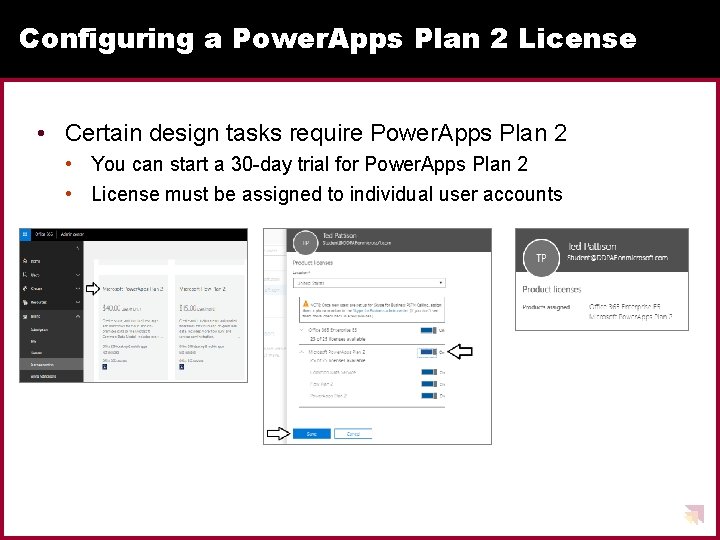
Configuring a Power. Apps Plan 2 License • Certain design tasks require Power. Apps Plan 2 • You can start a 30 -day trial for Power. Apps Plan 2 • License must be assigned to individual user accounts
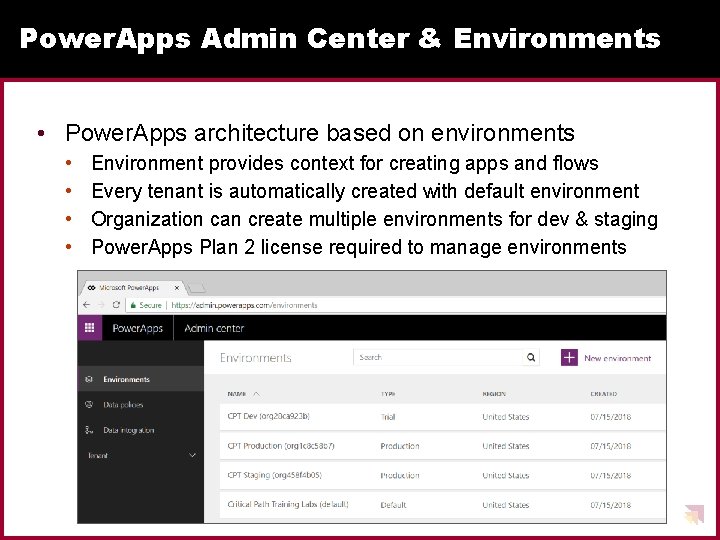
Power. Apps Admin Center & Environments • Power. Apps architecture based on environments • • Environment provides context for creating apps and flows Every tenant is automatically created with default environment Organization can create multiple environments for dev & staging Power. Apps Plan 2 license required to manage environments
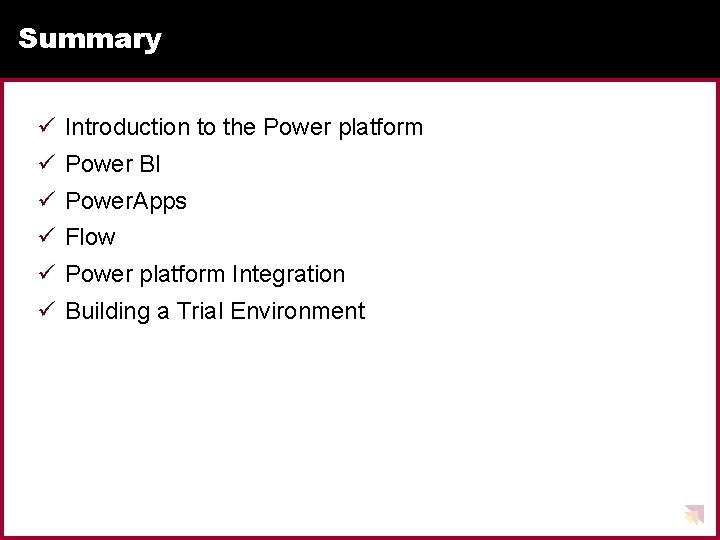
Summary ü Introduction to the Power platform ü Power BI ü Power. Apps ü Flow ü Power platform Integration ü Building a Trial Environment
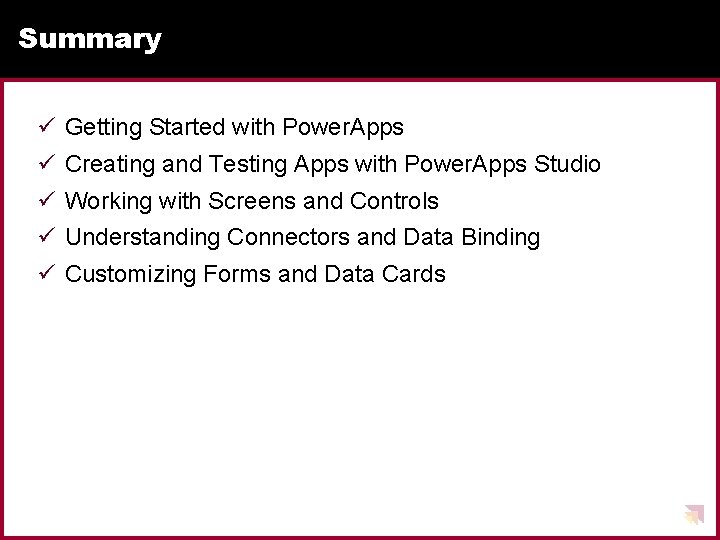
Summary ü Getting Started with Power. Apps ü Creating and Testing Apps with Power. Apps Studio ü Working with Screens and Controls ü Understanding Connectors and Data Binding ü Customizing Forms and Data Cards
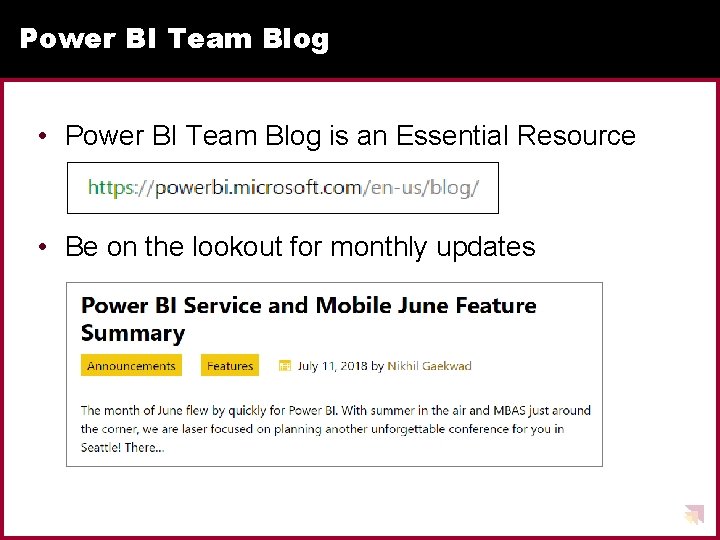
Power BI Team Blog • Power BI Team Blog is an Essential Resource • Be on the lookout for monthly updates
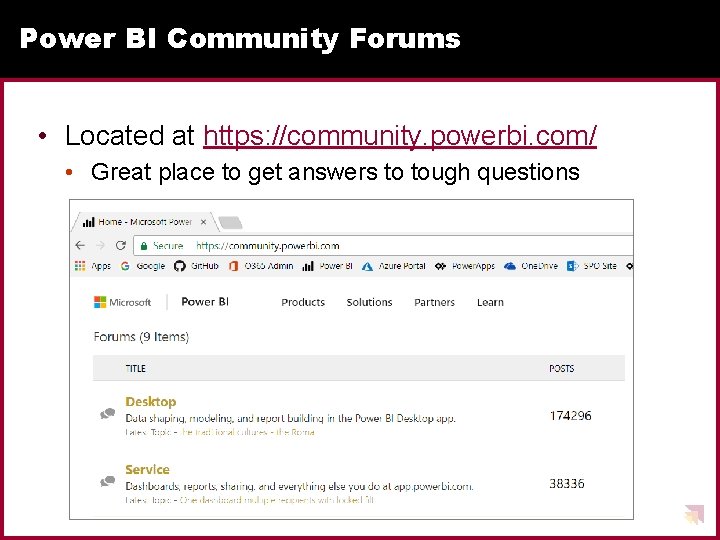
Power BI Community Forums • Located at https: //community. powerbi. com/ • Great place to get answers to tough questions
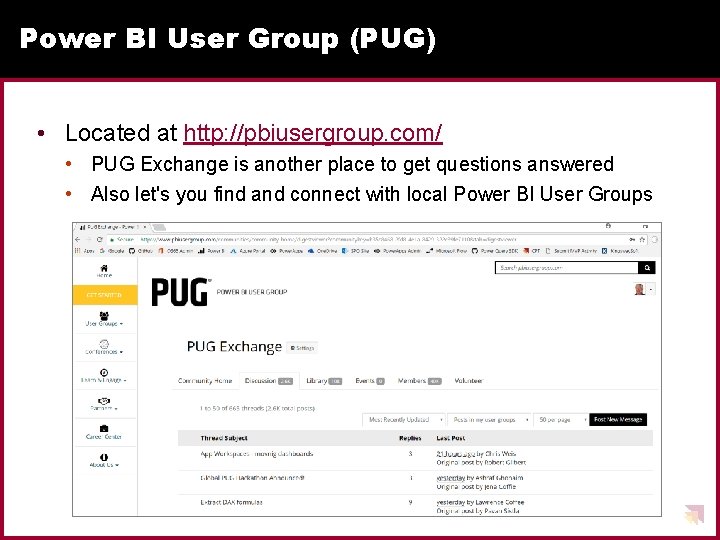
Power BI User Group (PUG) • Located at http: //pbiusergroup. com/ • PUG Exchange is another place to get questions answered • Also let's you find and connect with local Power BI User Groups
 Sap mobile platform overview
Sap mobile platform overview What is windows azure platform
What is windows azure platform Agenda sistemica y agenda institucional
Agenda sistemica y agenda institucional What is bioinformatics an introduction and overview
What is bioinformatics an introduction and overview Papercut job ticketing
Papercut job ticketing Introduction product overview
Introduction product overview Introduction product overview
Introduction product overview Introduction product overview
Introduction product overview Channel partner meeting agenda
Channel partner meeting agenda Meeting agenda introduction
Meeting agenda introduction Mentoring meeting agenda template
Mentoring meeting agenda template Flow-rp role
Flow-rp role Power platform
Power platform Power platform calgary
Power platform calgary Power platform data modelling
Power platform data modelling Power language platform
Power language platform Power triangle formula
Power triangle formula Hình ảnh bộ gõ cơ thể búng tay
Hình ảnh bộ gõ cơ thể búng tay Lp html
Lp html Bổ thể
Bổ thể Tỉ lệ cơ thể trẻ em
Tỉ lệ cơ thể trẻ em Gấu đi như thế nào
Gấu đi như thế nào Tư thế worm breton
Tư thế worm breton Chúa yêu trần thế
Chúa yêu trần thế Môn thể thao bắt đầu bằng từ chạy
Môn thể thao bắt đầu bằng từ chạy Thế nào là hệ số cao nhất
Thế nào là hệ số cao nhất Các châu lục và đại dương trên thế giới
Các châu lục và đại dương trên thế giới Công thức tính độ biến thiên đông lượng
Công thức tính độ biến thiên đông lượng Trời xanh đây là của chúng ta thể thơ
Trời xanh đây là của chúng ta thể thơ Cách giải mật thư tọa độ
Cách giải mật thư tọa độ 101012 bằng
101012 bằng Phản ứng thế ankan
Phản ứng thế ankan Các châu lục và đại dương trên thế giới
Các châu lục và đại dương trên thế giới Thơ thất ngôn tứ tuyệt đường luật
Thơ thất ngôn tứ tuyệt đường luật Quá trình desamine hóa có thể tạo ra
Quá trình desamine hóa có thể tạo ra Một số thể thơ truyền thống
Một số thể thơ truyền thống Bàn tay mà dây bẩn
Bàn tay mà dây bẩn Vẽ hình chiếu vuông góc của vật thể sau
Vẽ hình chiếu vuông góc của vật thể sau Biện pháp chống mỏi cơ
Biện pháp chống mỏi cơ đặc điểm cơ thể của người tối cổ
đặc điểm cơ thể của người tối cổ Thứ tự các dấu thăng giáng ở hóa biểu
Thứ tự các dấu thăng giáng ở hóa biểu Vẽ hình chiếu đứng bằng cạnh của vật thể
Vẽ hình chiếu đứng bằng cạnh của vật thể Vẽ hình chiếu vuông góc của vật thể sau
Vẽ hình chiếu vuông góc của vật thể sau Thẻ vin
Thẻ vin đại từ thay thế
đại từ thay thế điện thế nghỉ
điện thế nghỉ Tư thế ngồi viết
Tư thế ngồi viết Diễn thế sinh thái là
Diễn thế sinh thái là Các loại đột biến cấu trúc nhiễm sắc thể
Các loại đột biến cấu trúc nhiễm sắc thể Thế nào là số nguyên tố
Thế nào là số nguyên tố Tư thế ngồi viết
Tư thế ngồi viết Lời thề hippocrates
Lời thề hippocrates Thiếu nhi thế giới liên hoan
Thiếu nhi thế giới liên hoan ưu thế lai là gì
ưu thế lai là gì Khi nào hổ con có thể sống độc lập
Khi nào hổ con có thể sống độc lập Khi nào hổ mẹ dạy hổ con săn mồi
Khi nào hổ mẹ dạy hổ con săn mồi Sơ đồ cơ thể người
Sơ đồ cơ thể người Từ ngữ thể hiện lòng nhân hậu
Từ ngữ thể hiện lòng nhân hậu Thế nào là mạng điện lắp đặt kiểu nổi
Thế nào là mạng điện lắp đặt kiểu nổi Intro paragraph outline
Intro paragraph outline Www.overview
Www.overview Maximo overview
Maximo overview Universal modelling language
Universal modelling language Uml
Uml Vertical retailers
Vertical retailers Figure 12-1 provides an overview of the lymphatic vessels
Figure 12-1 provides an overview of the lymphatic vessels Overview of the major systemic arteries
Overview of the major systemic arteries Texas recapture districts
Texas recapture districts