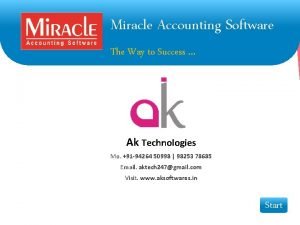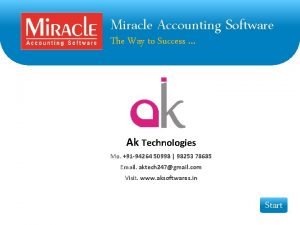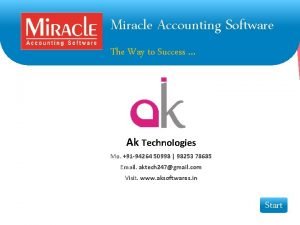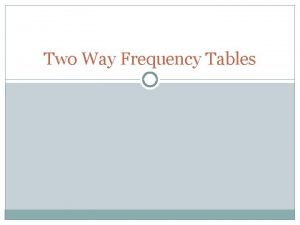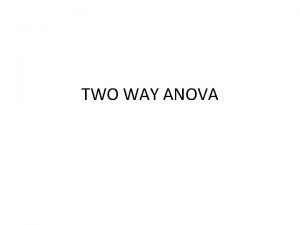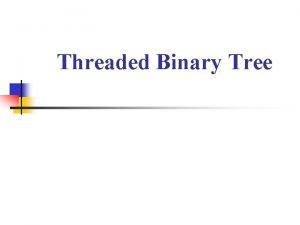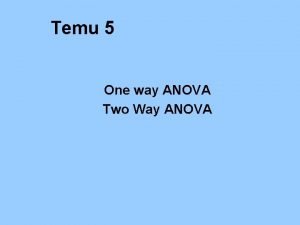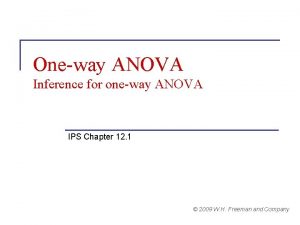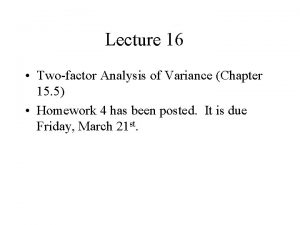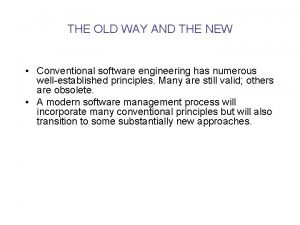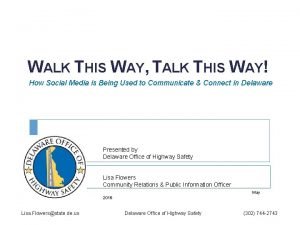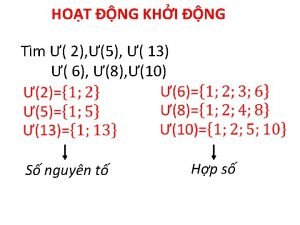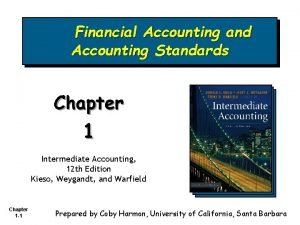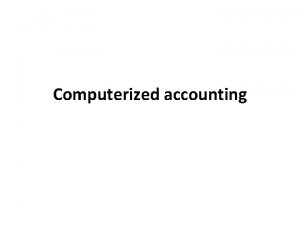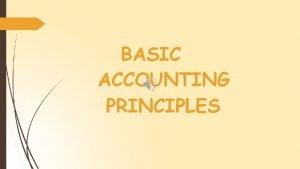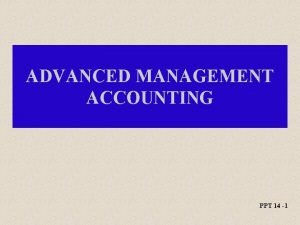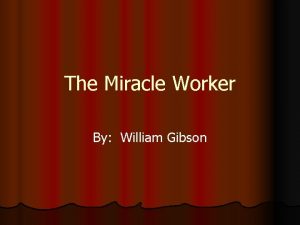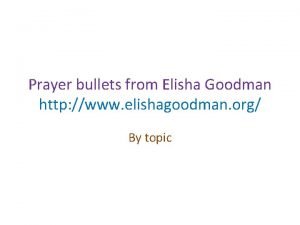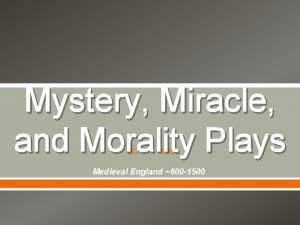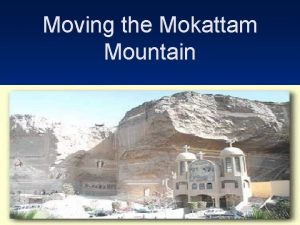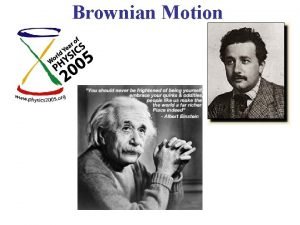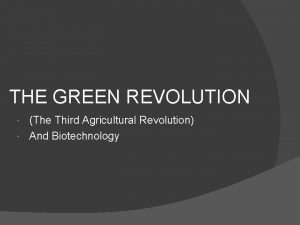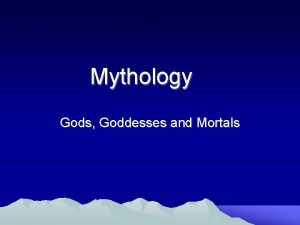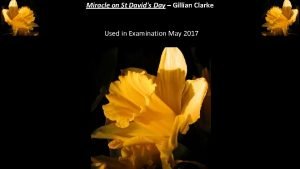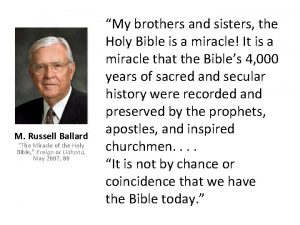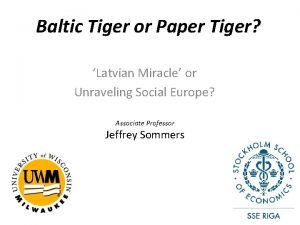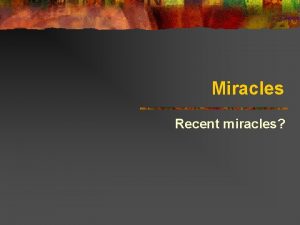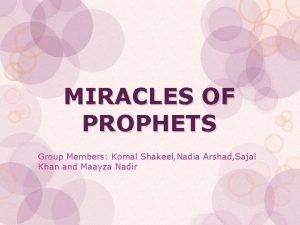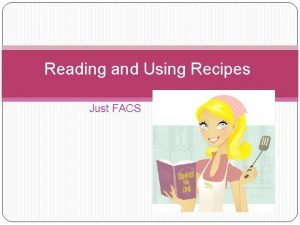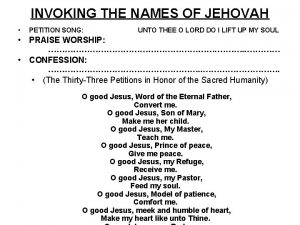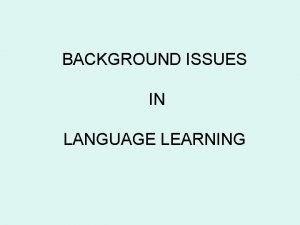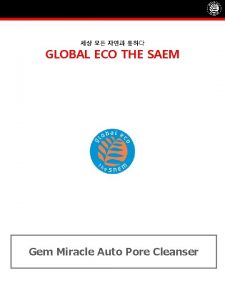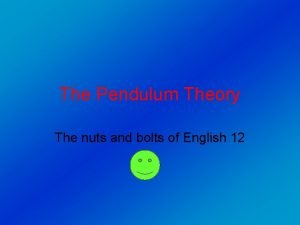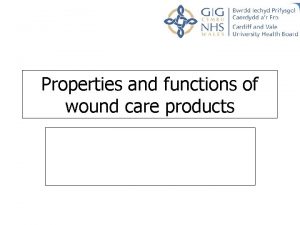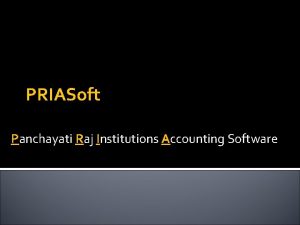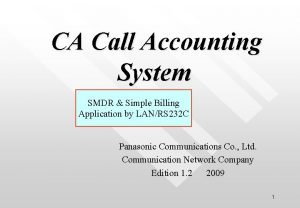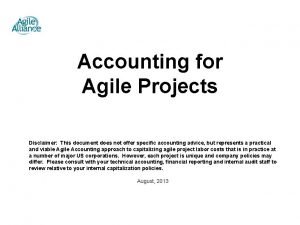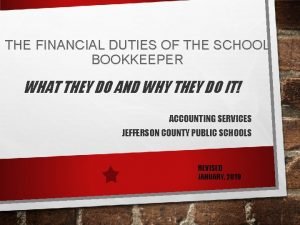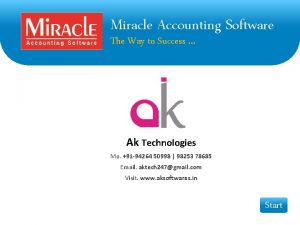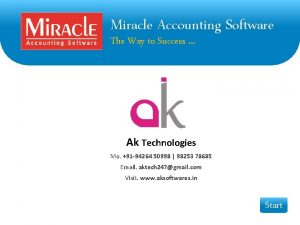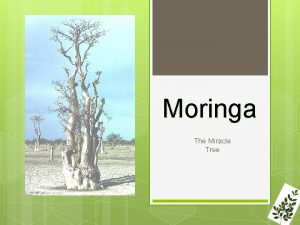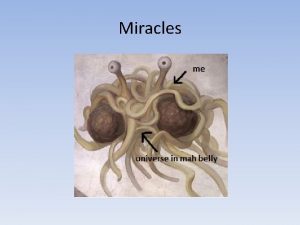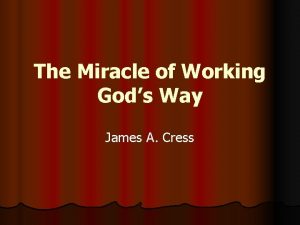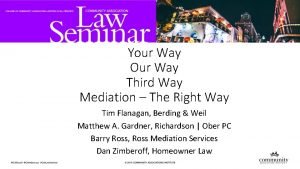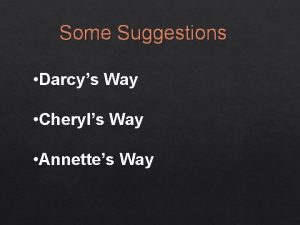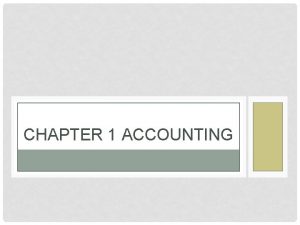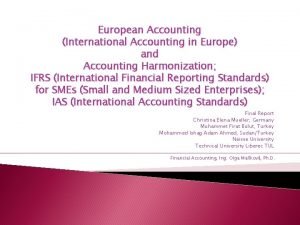Miracle Accounting Software The Way to Success Ak
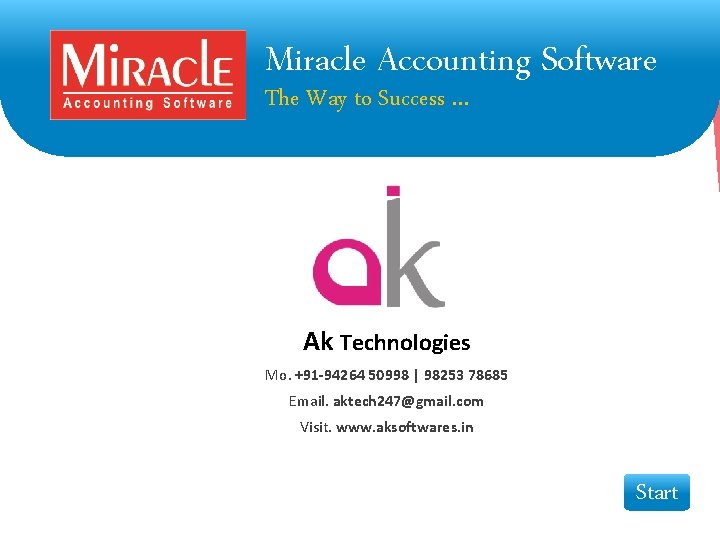
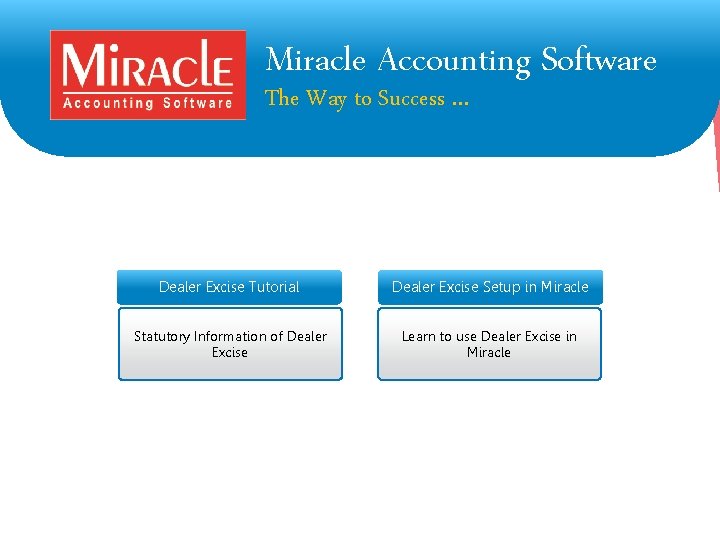
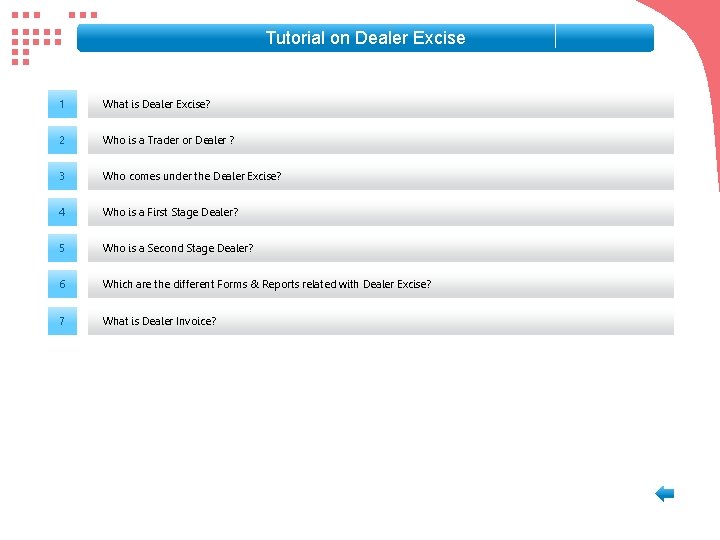
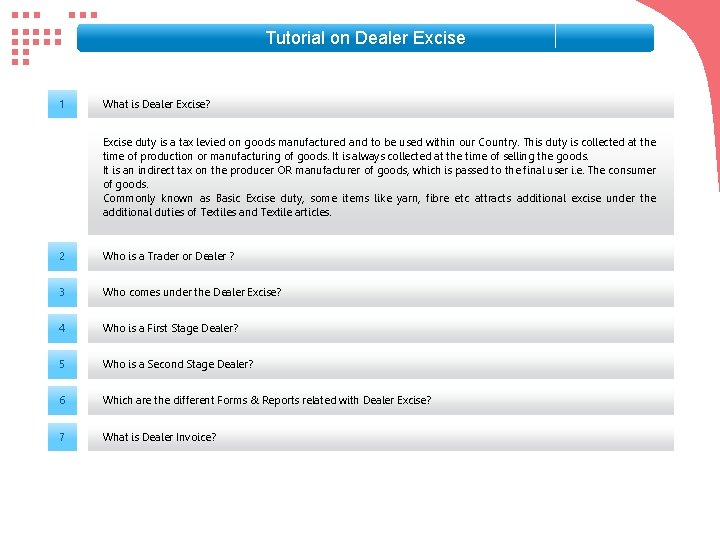
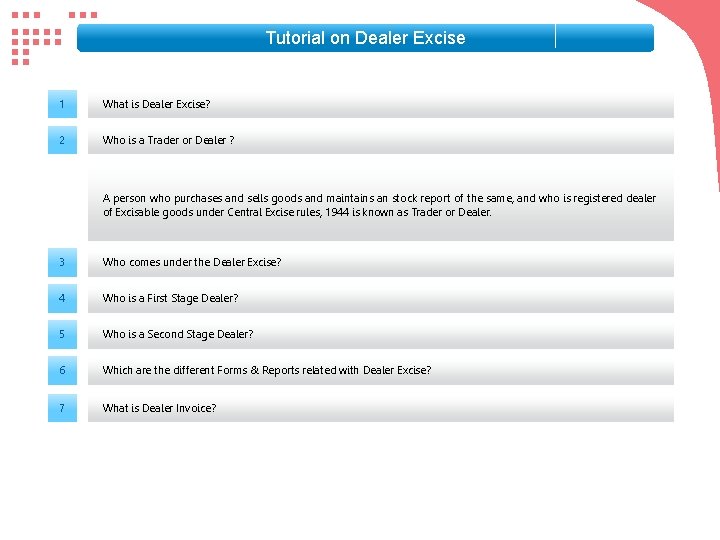
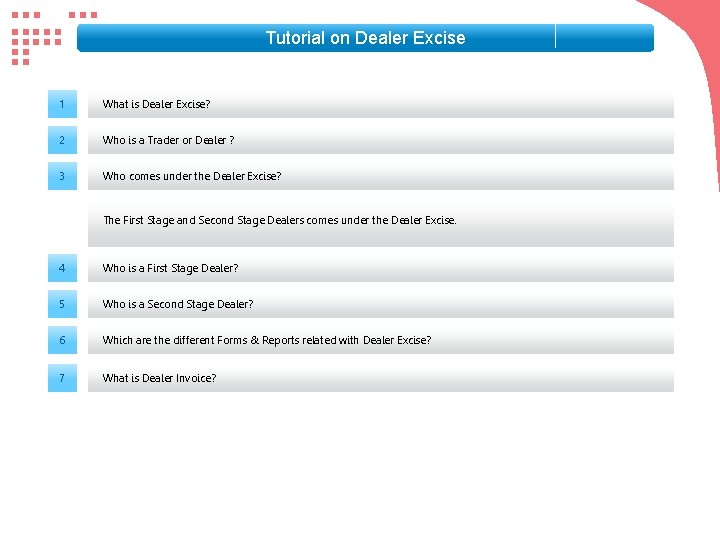
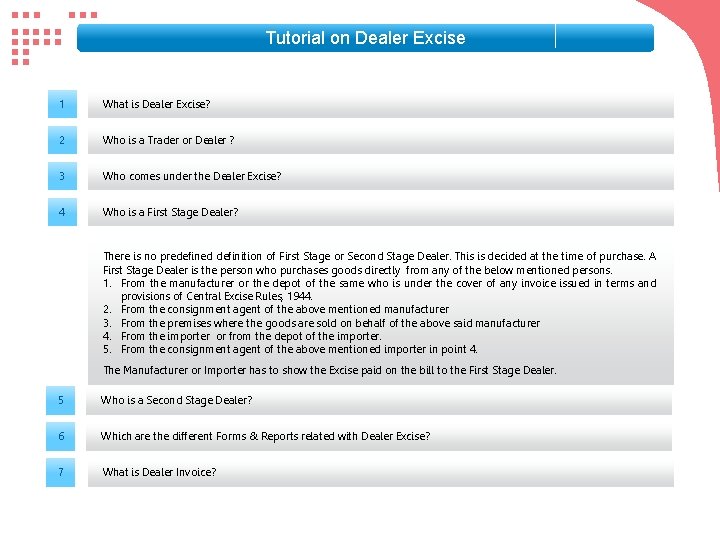
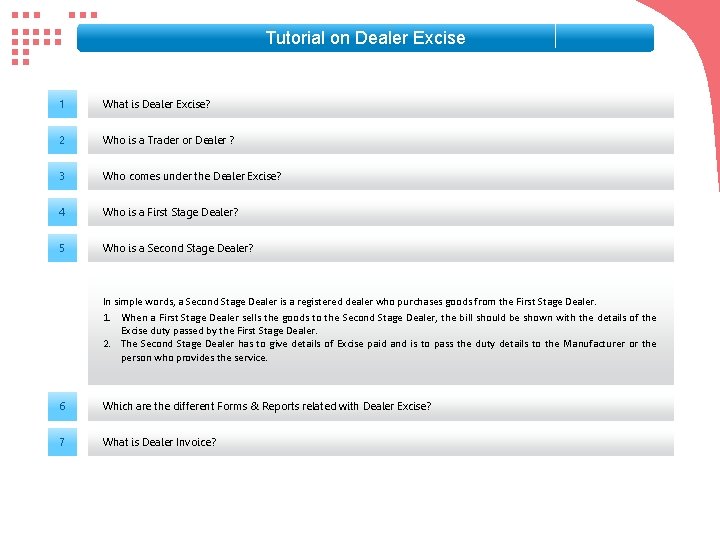
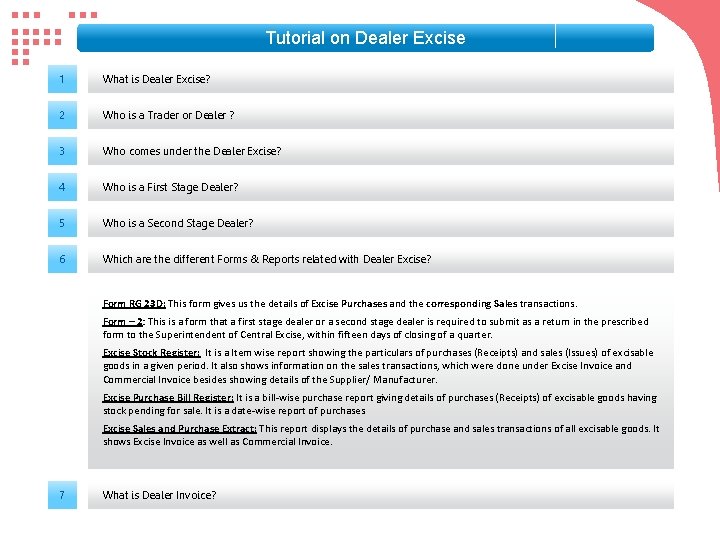
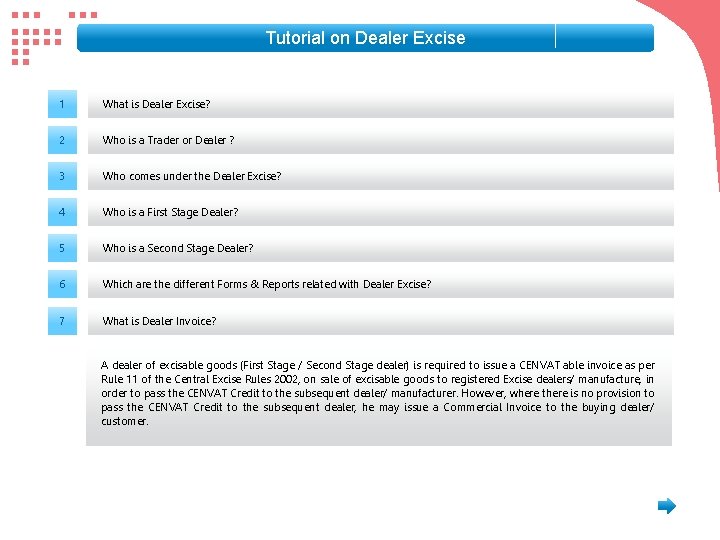
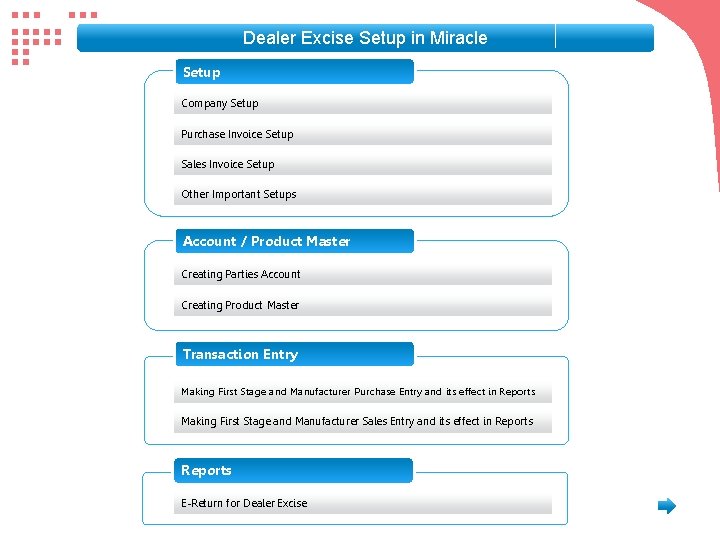
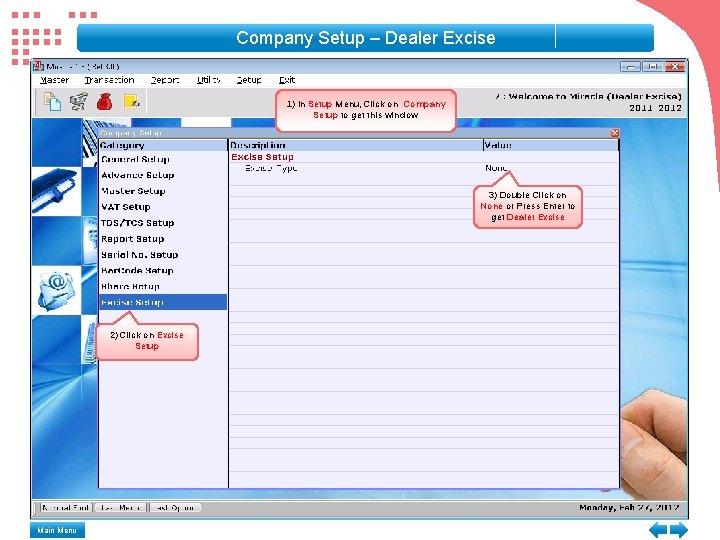
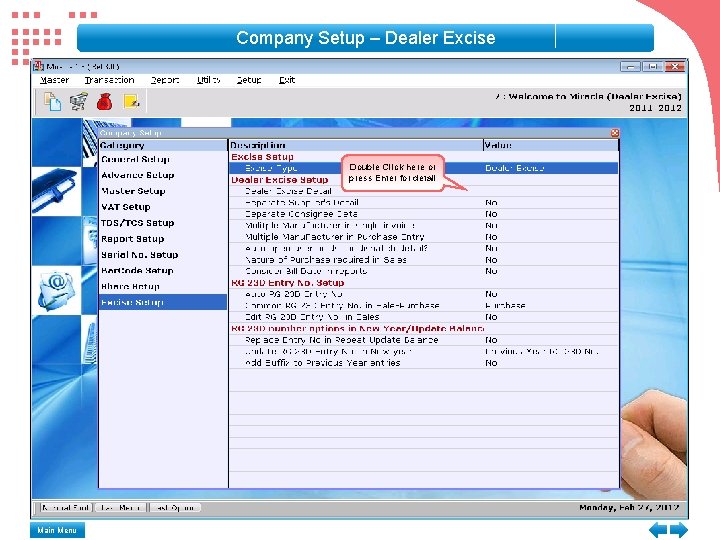
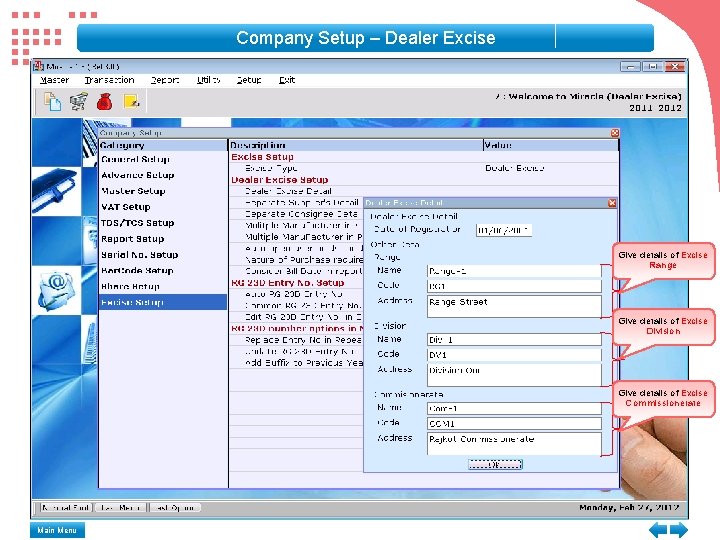
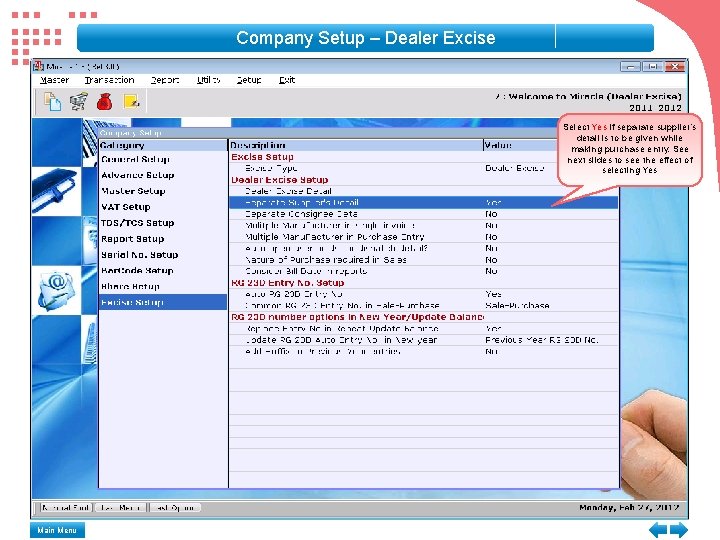
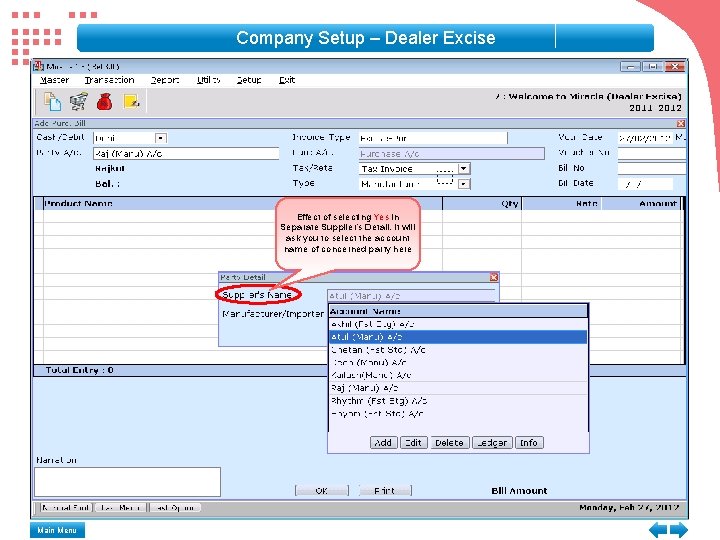
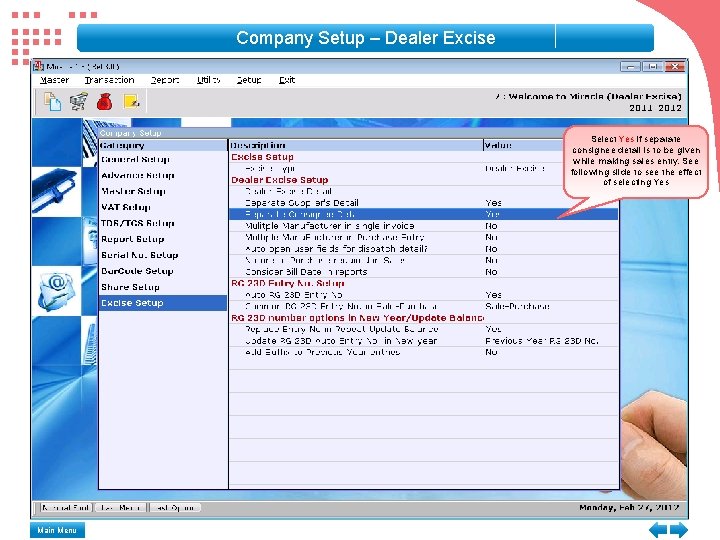
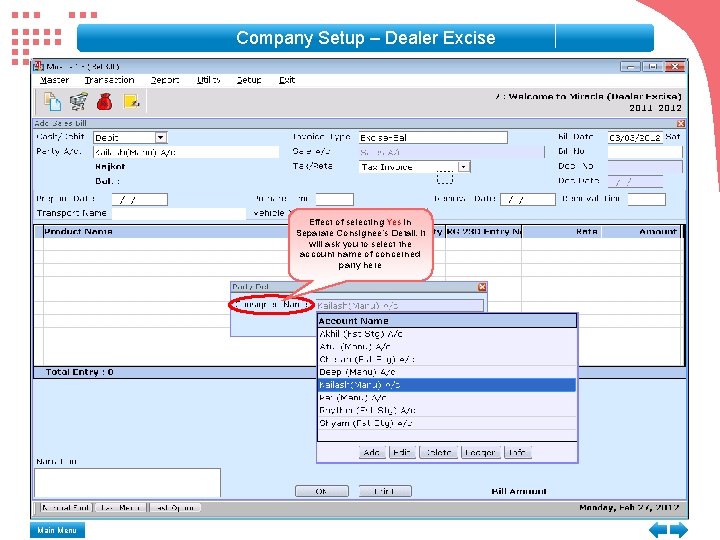
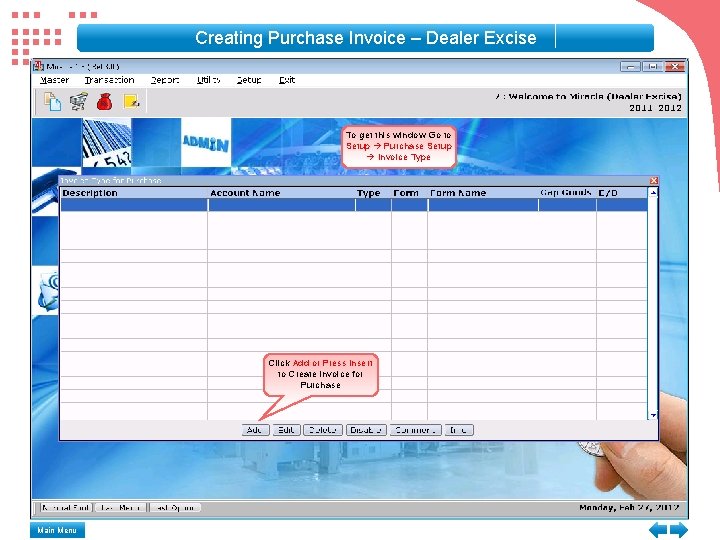
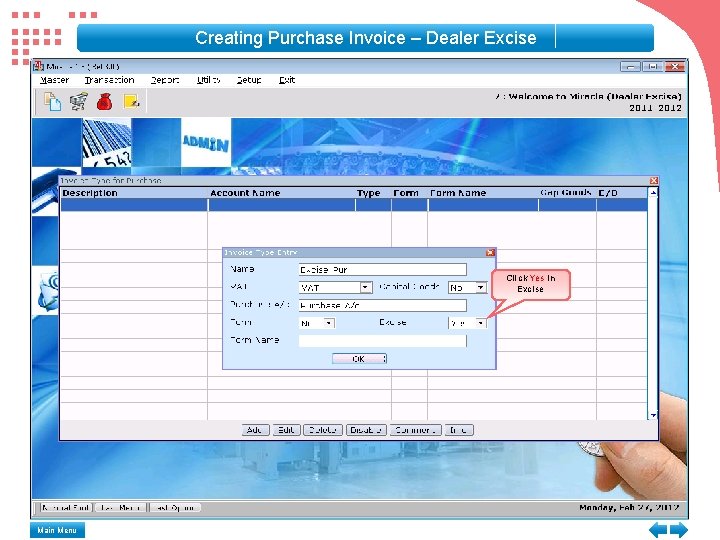
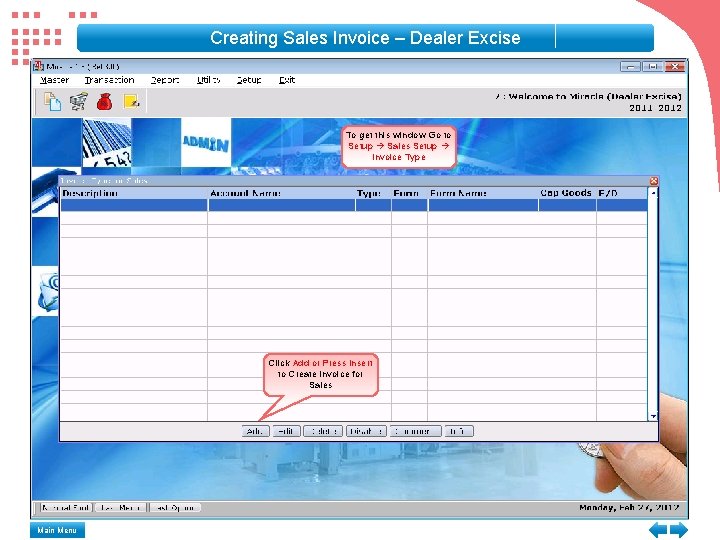
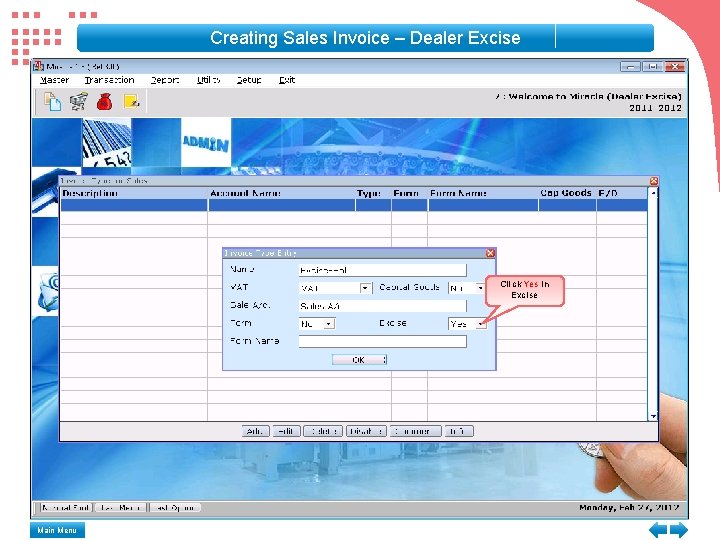
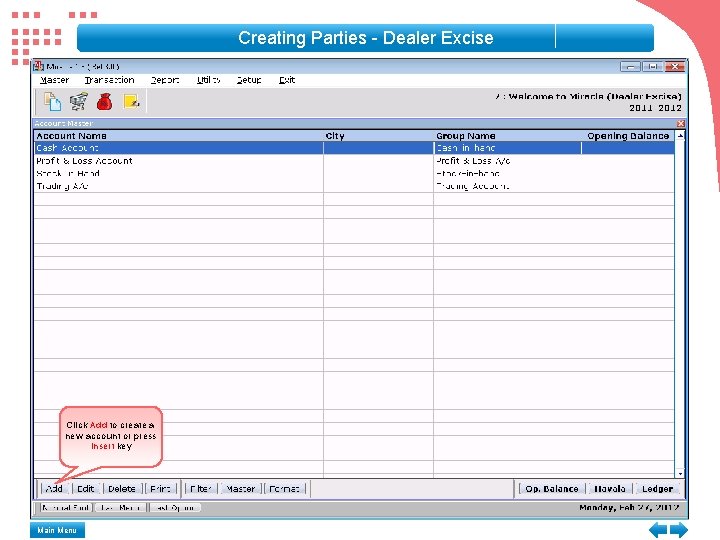
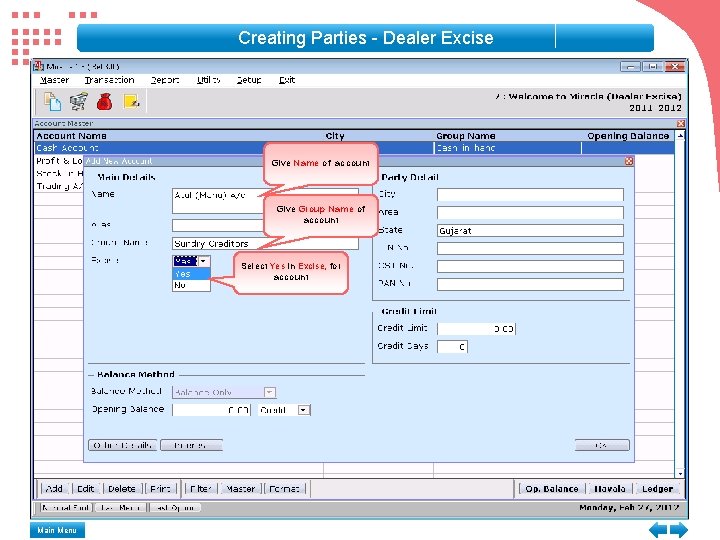
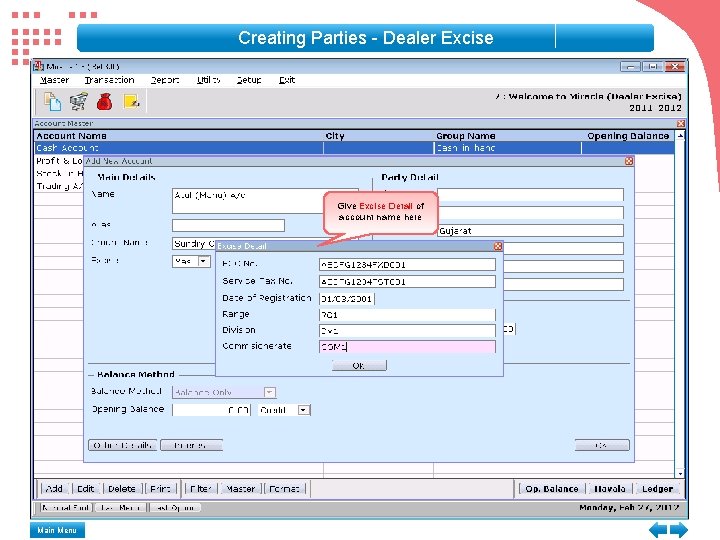
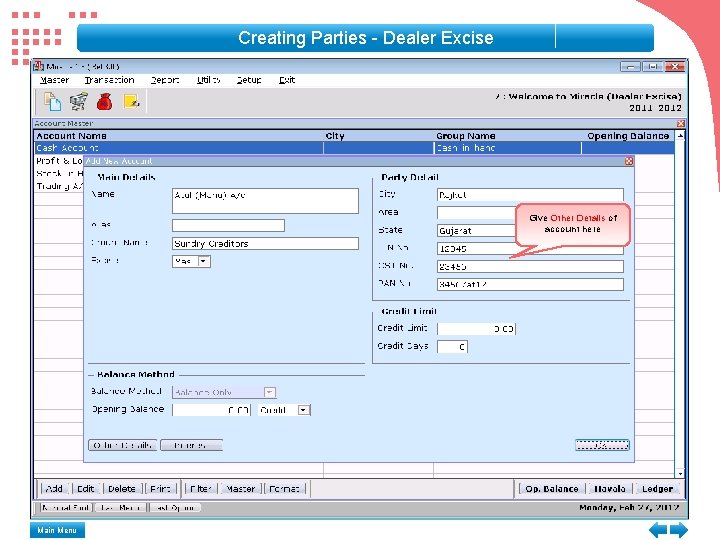
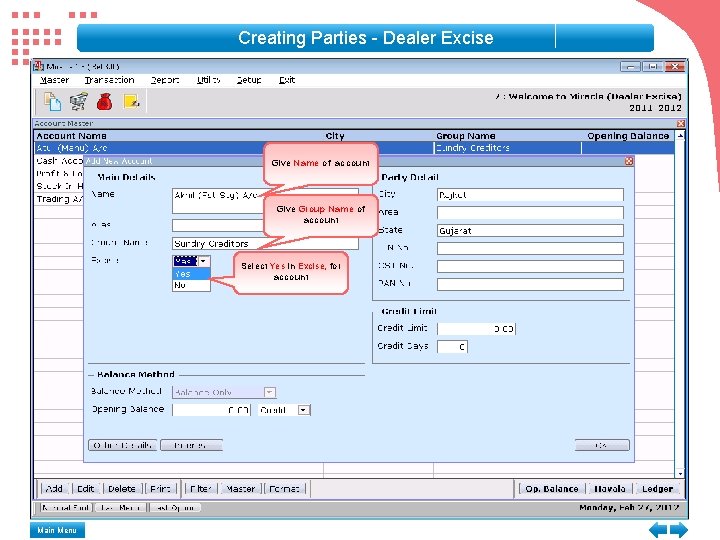
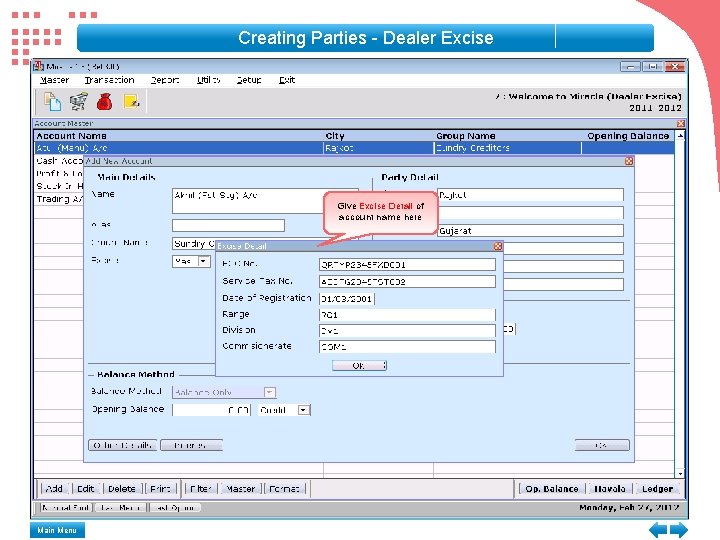
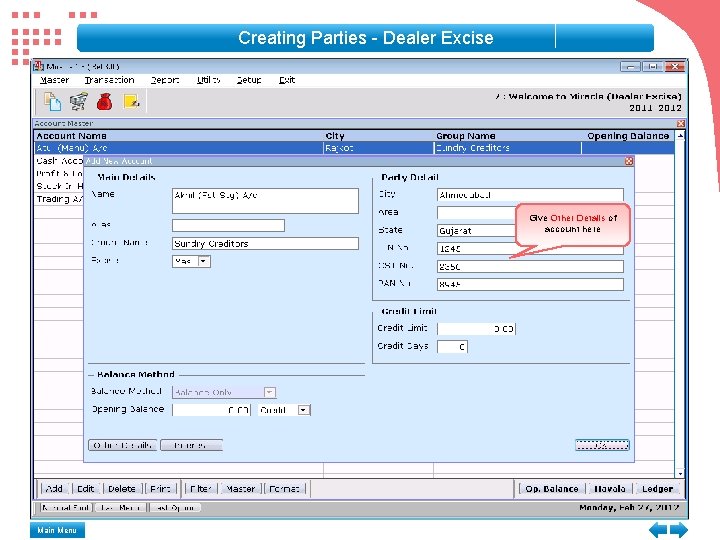
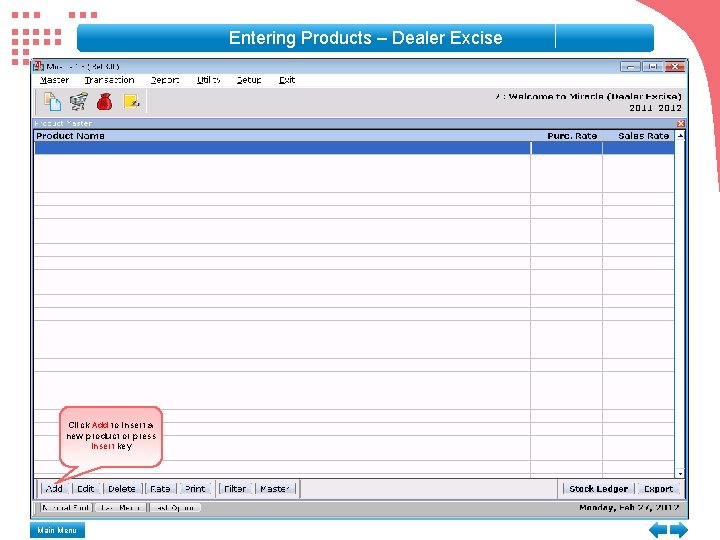
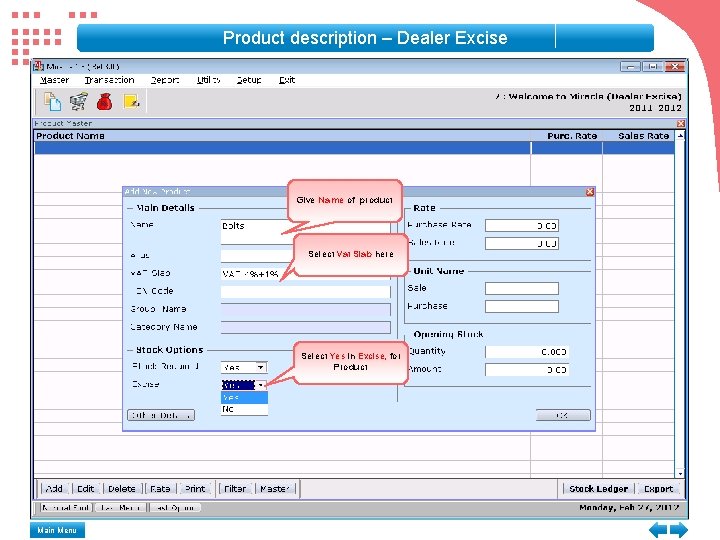
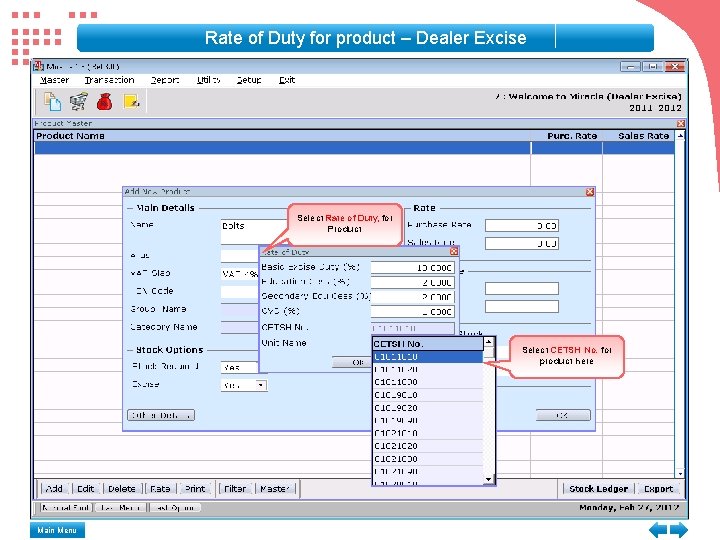
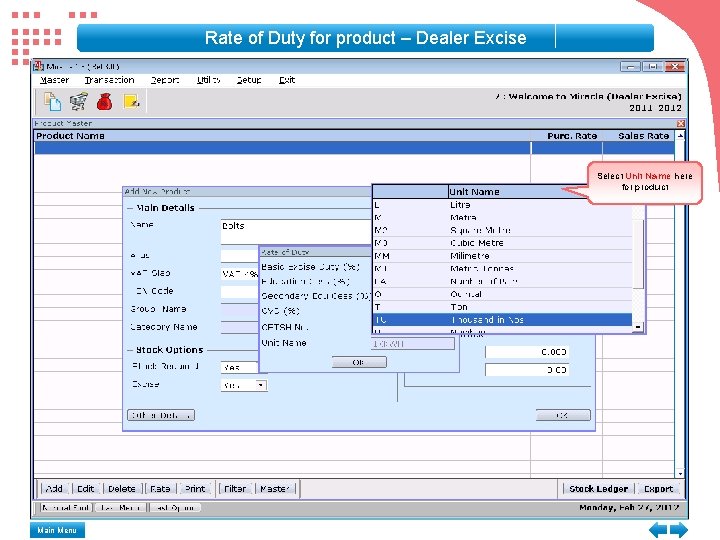
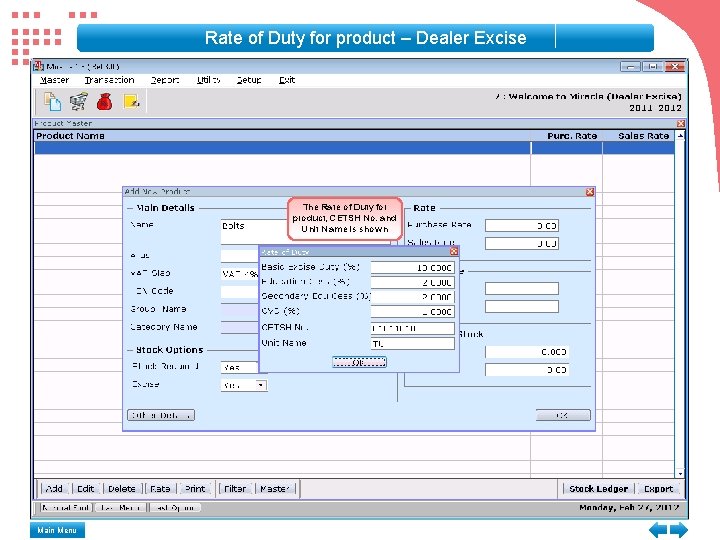
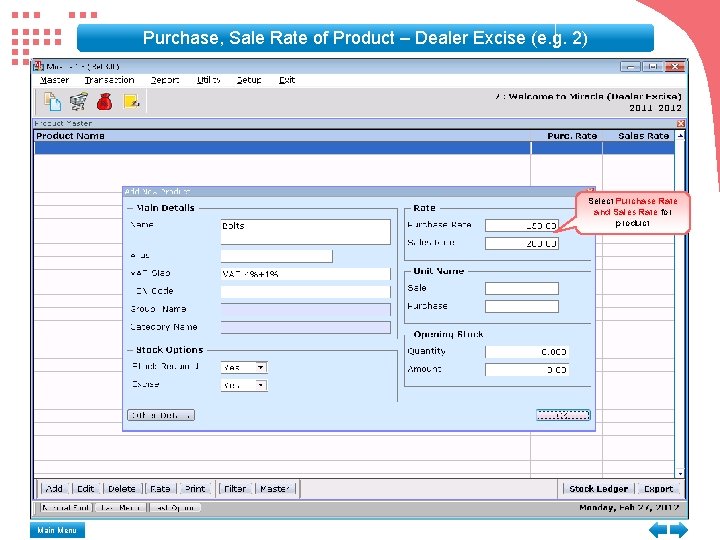
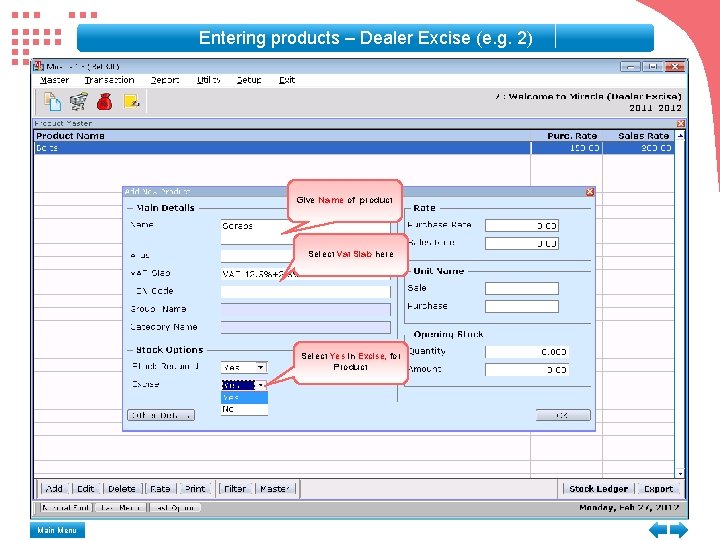
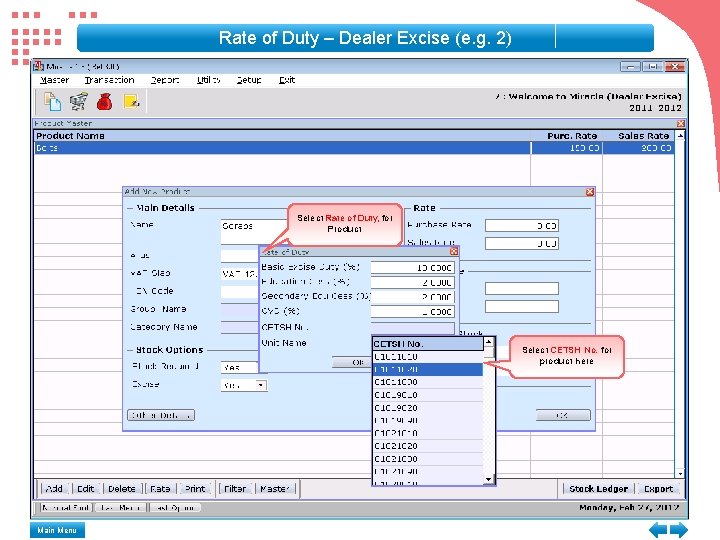
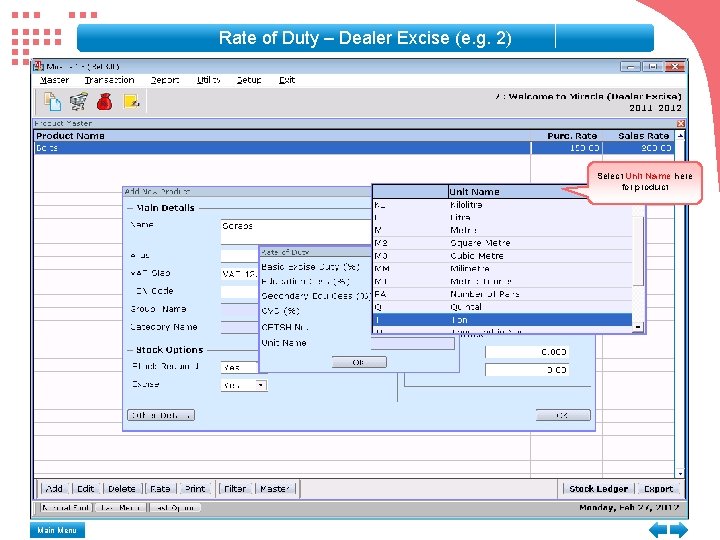
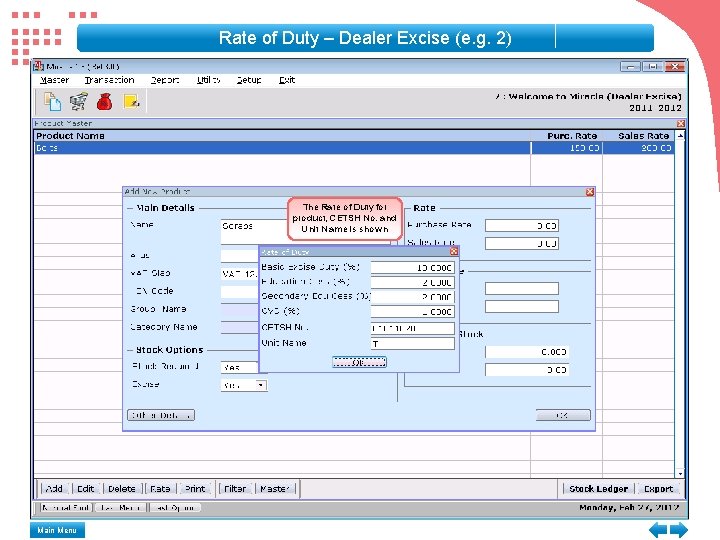
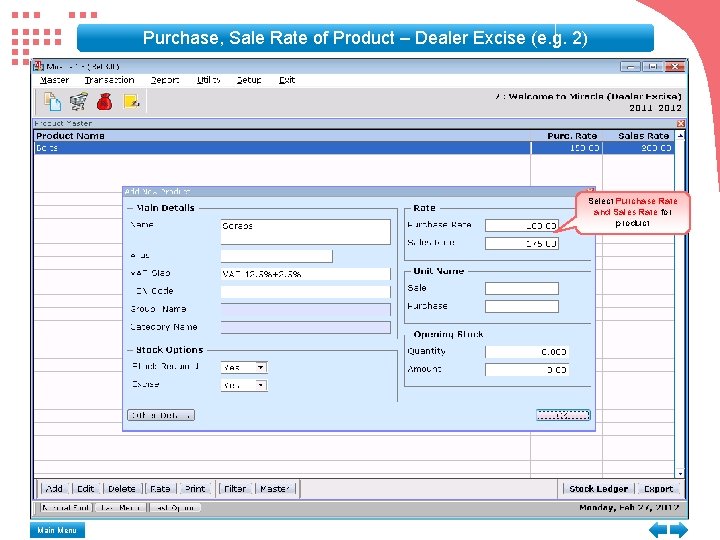
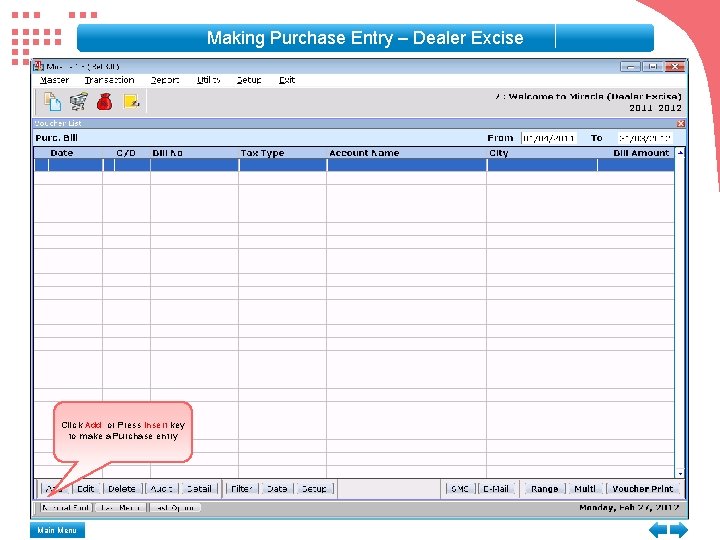
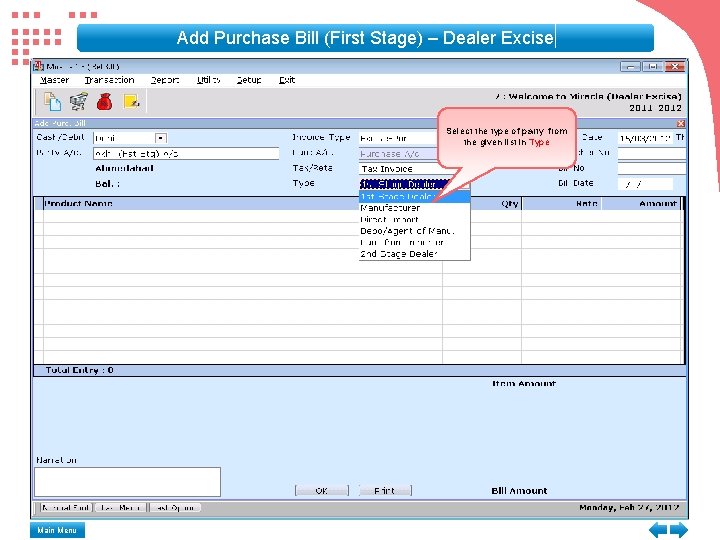
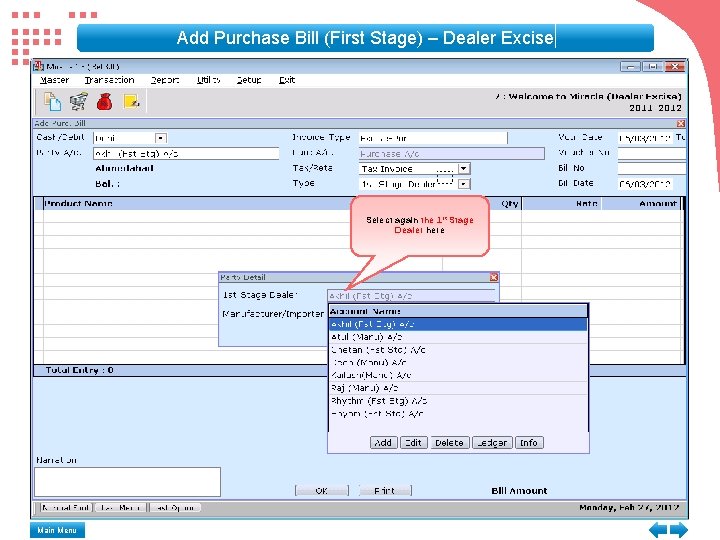
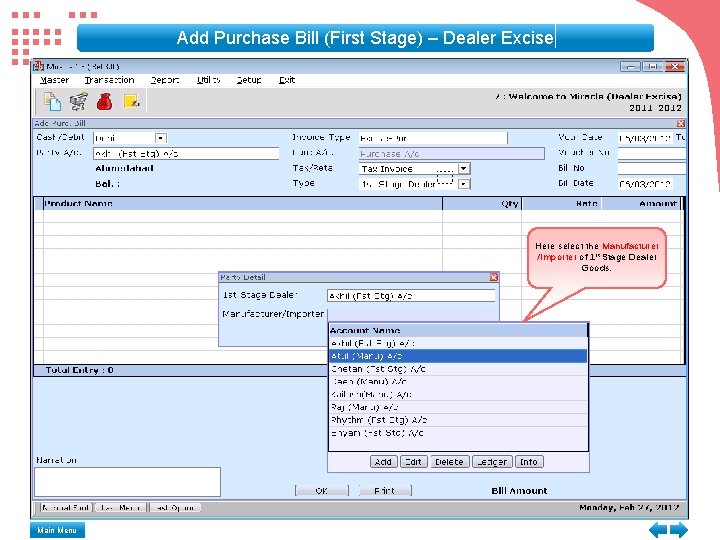
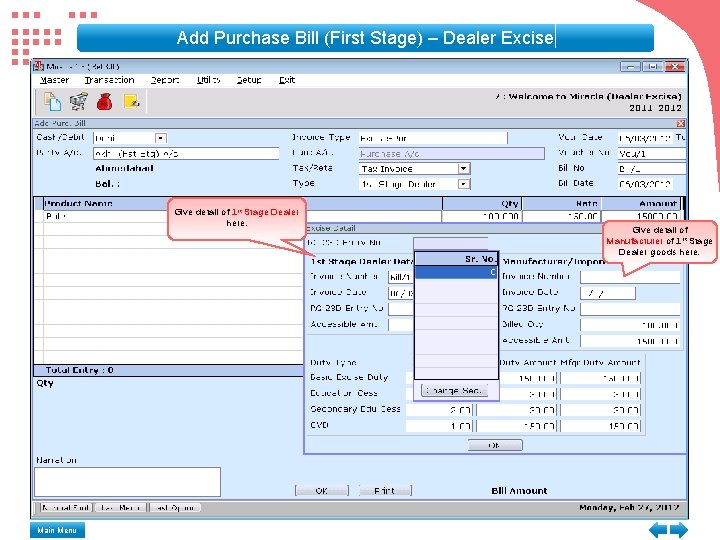
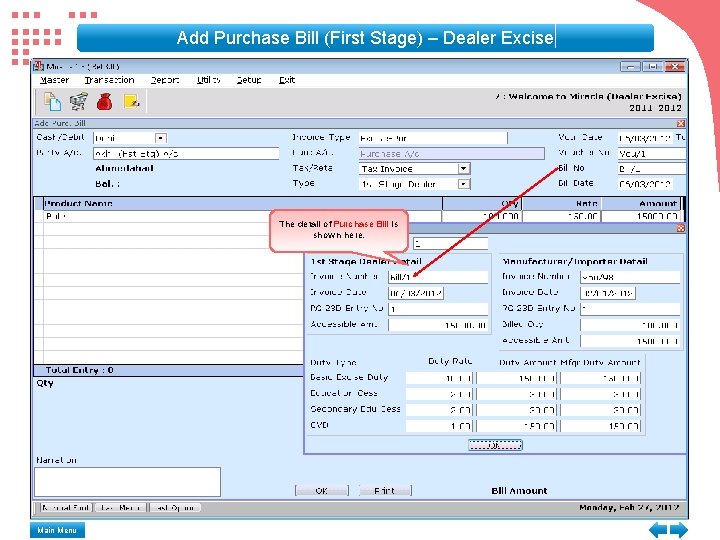
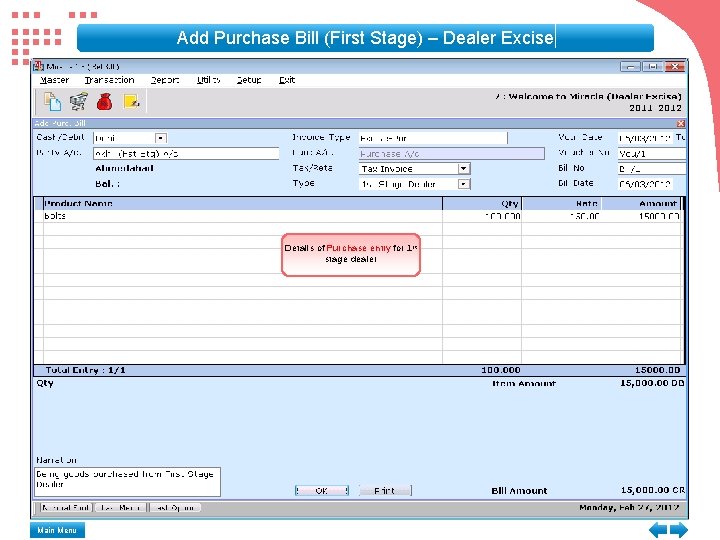
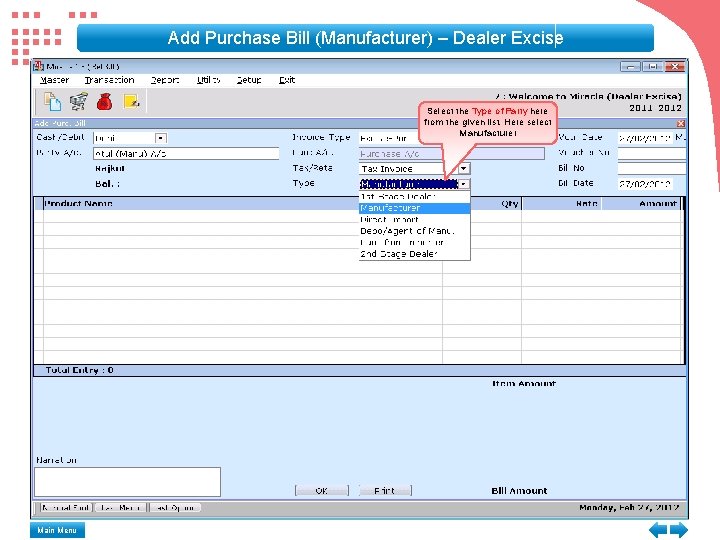
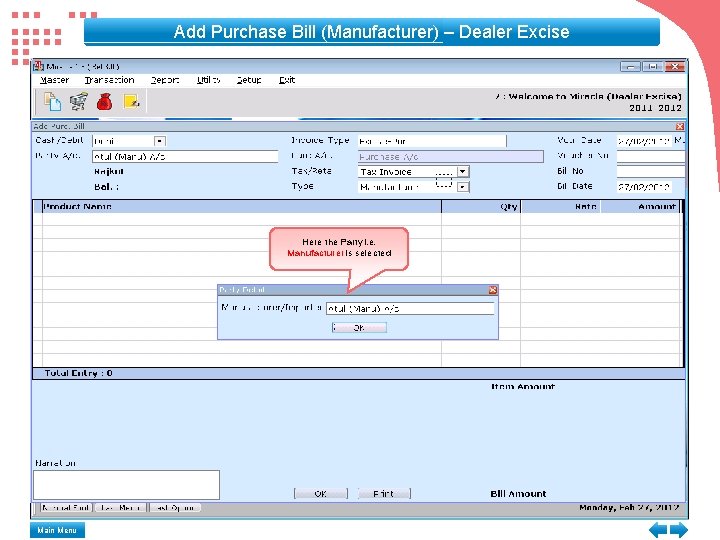
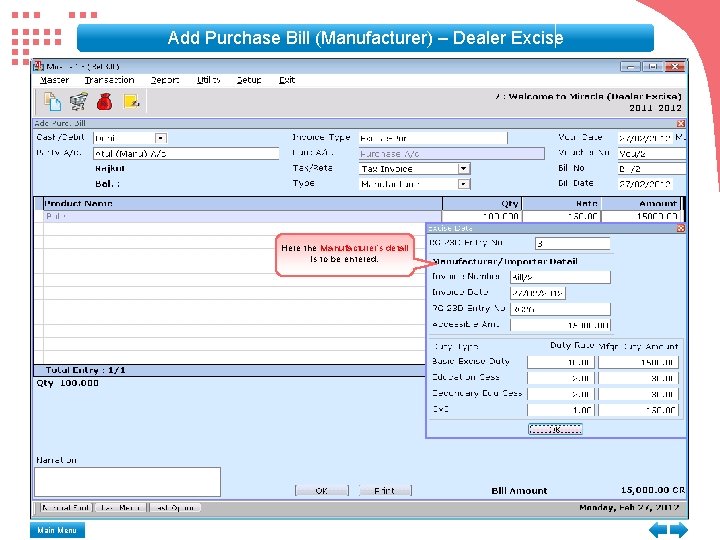
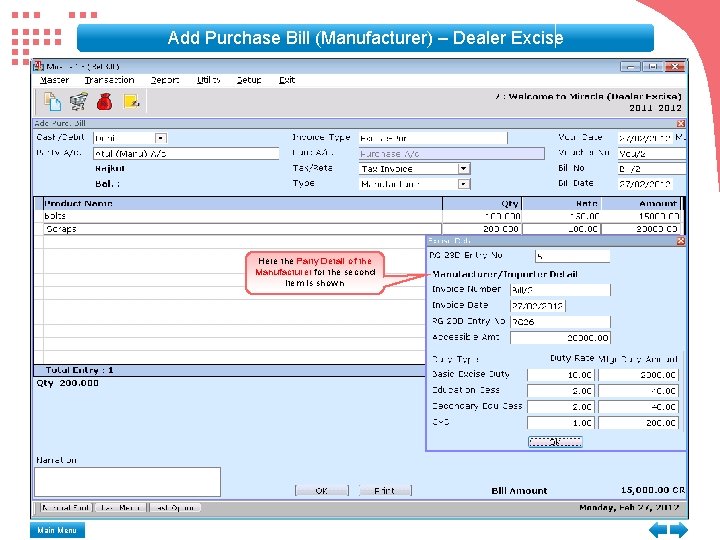
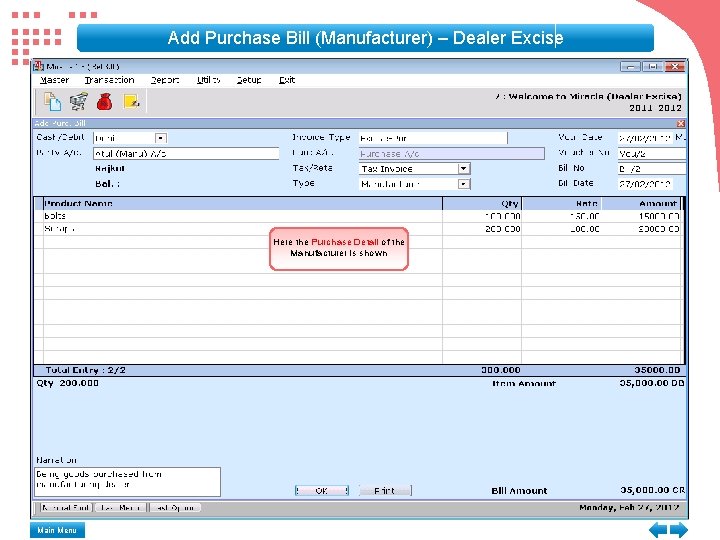
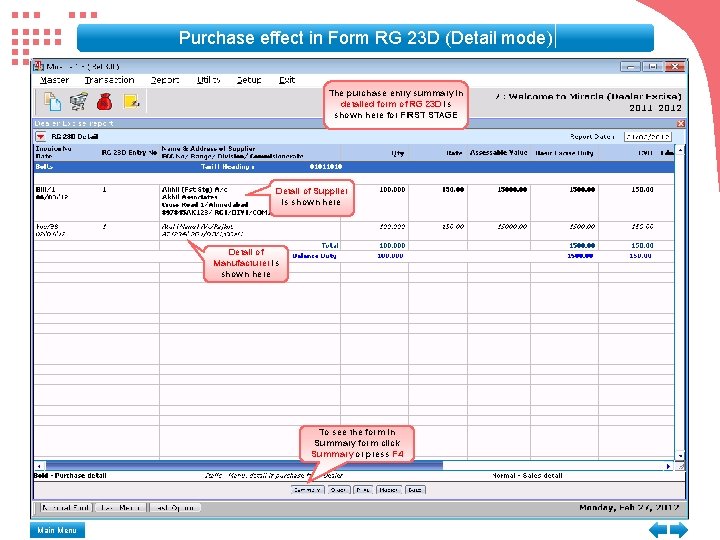
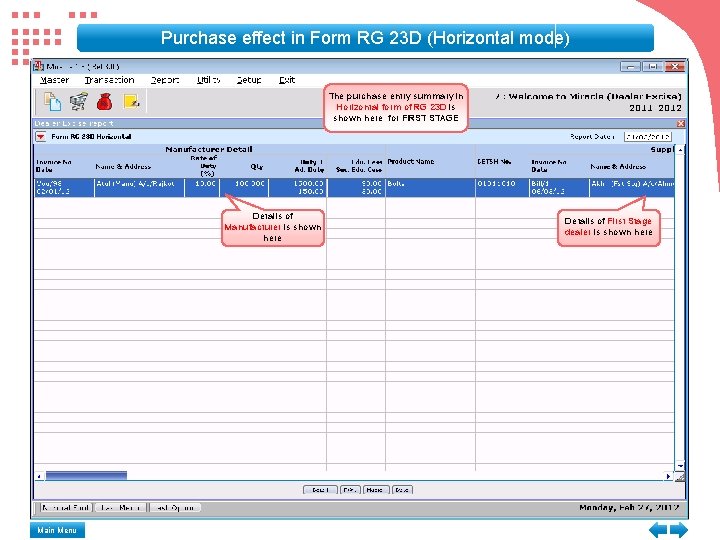
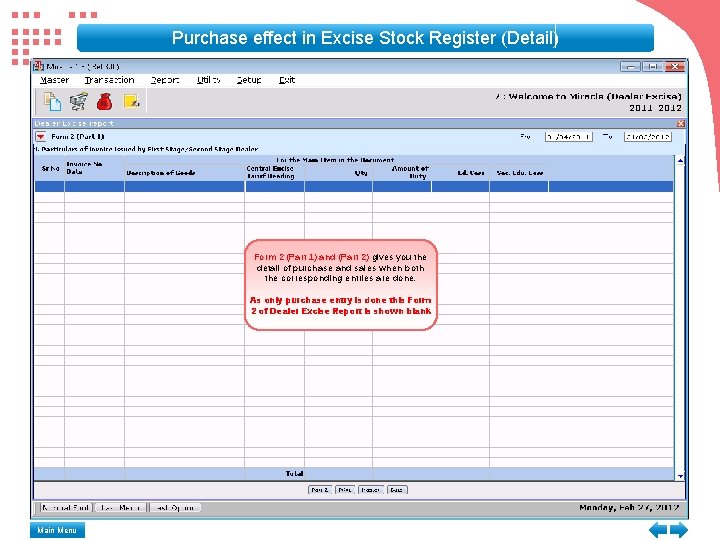
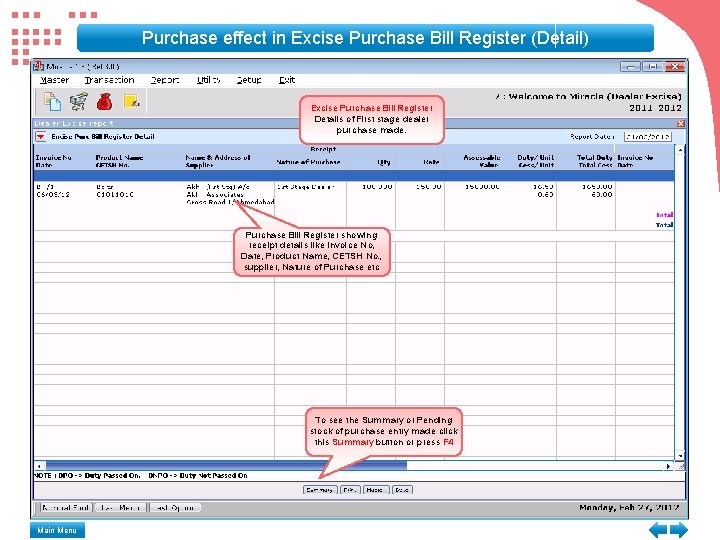
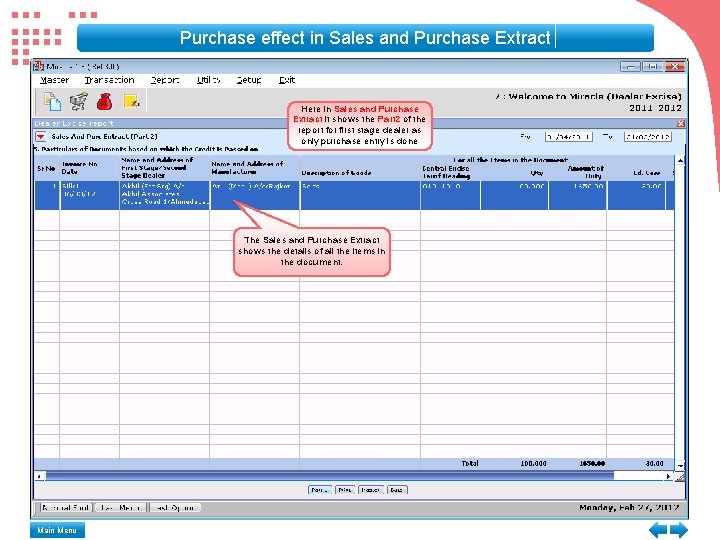
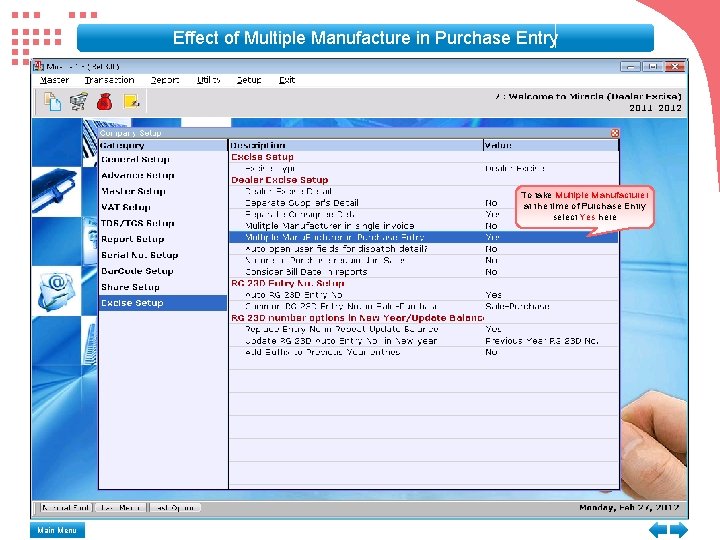
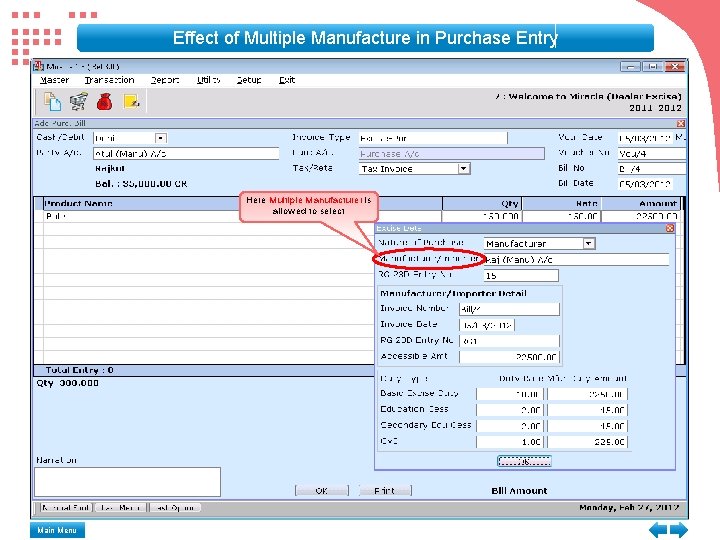
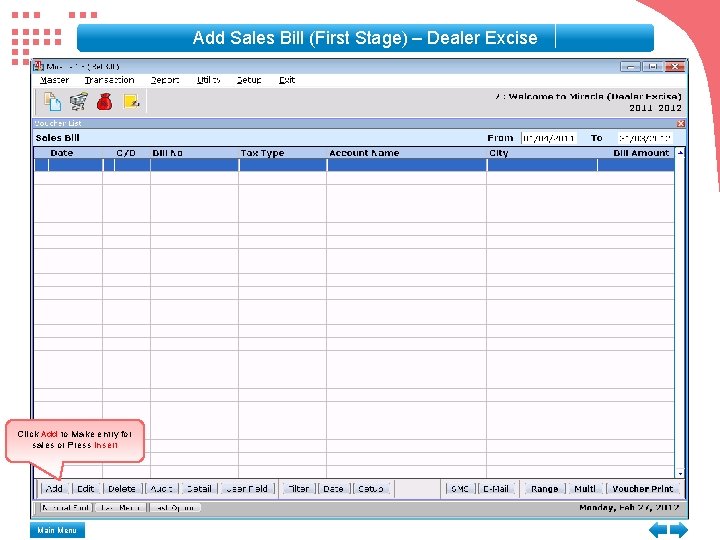
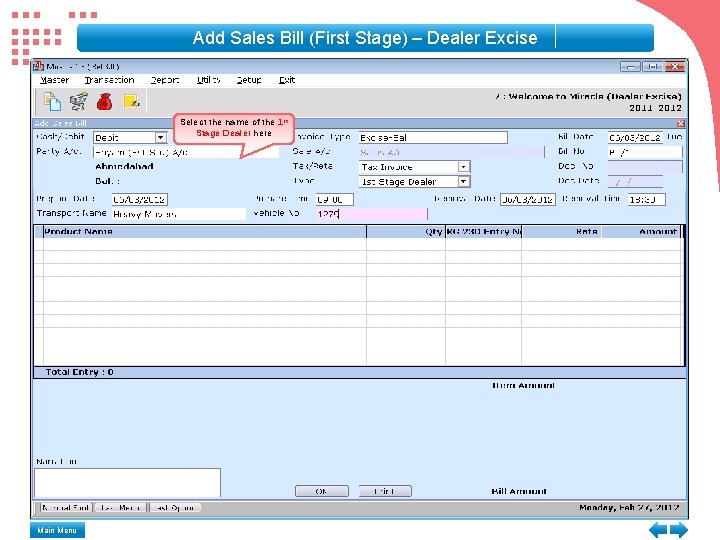
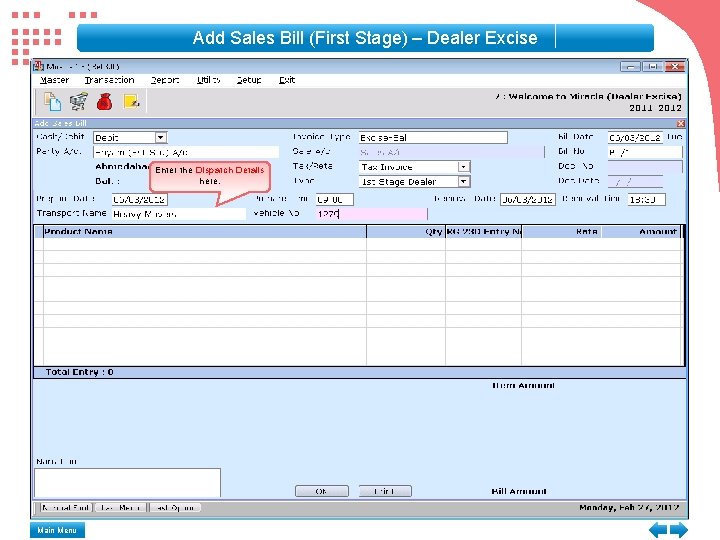
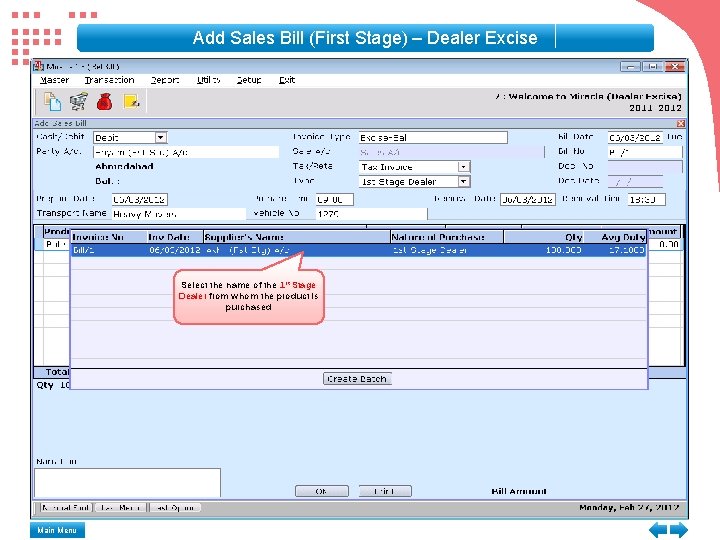
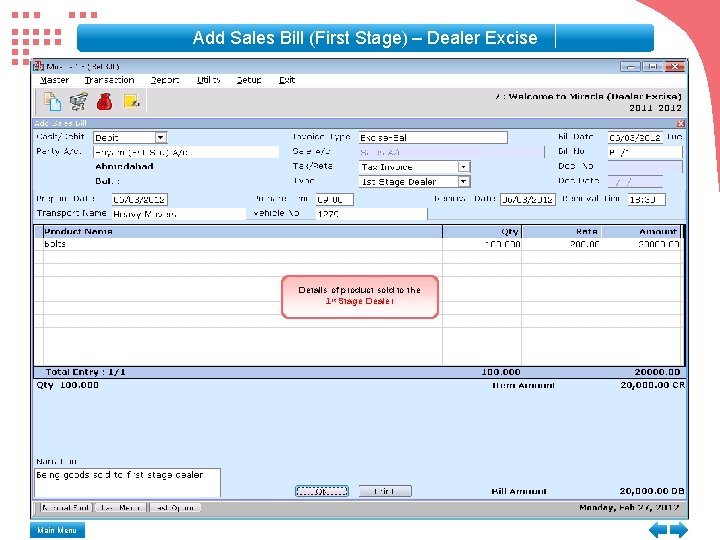
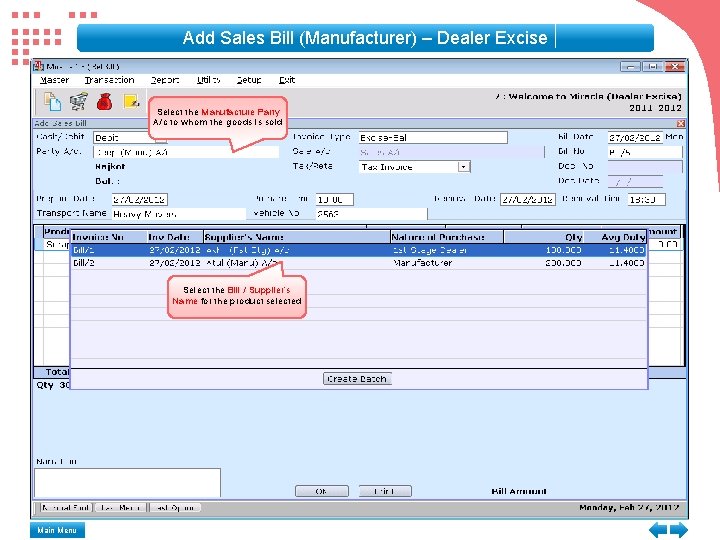
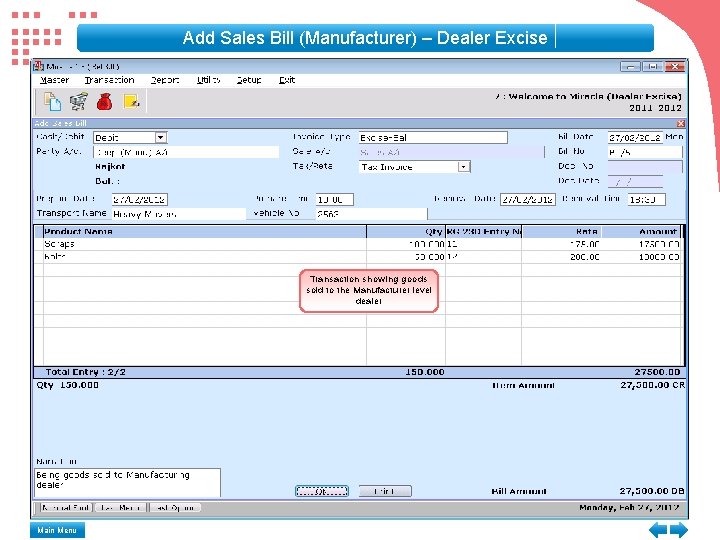
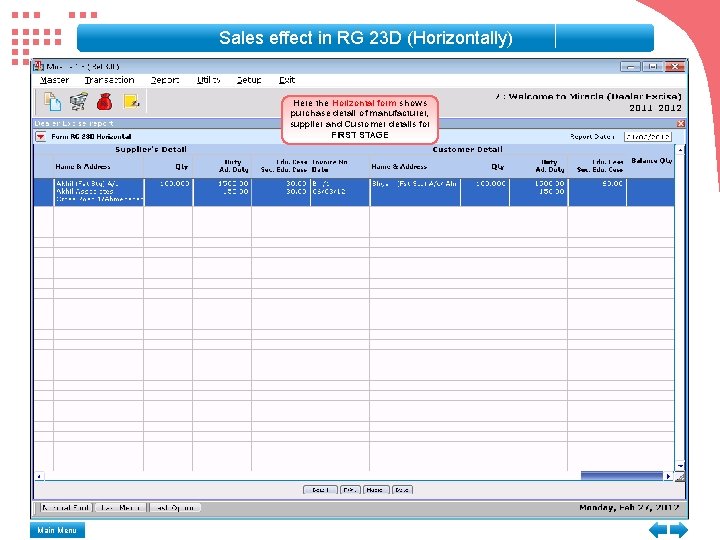
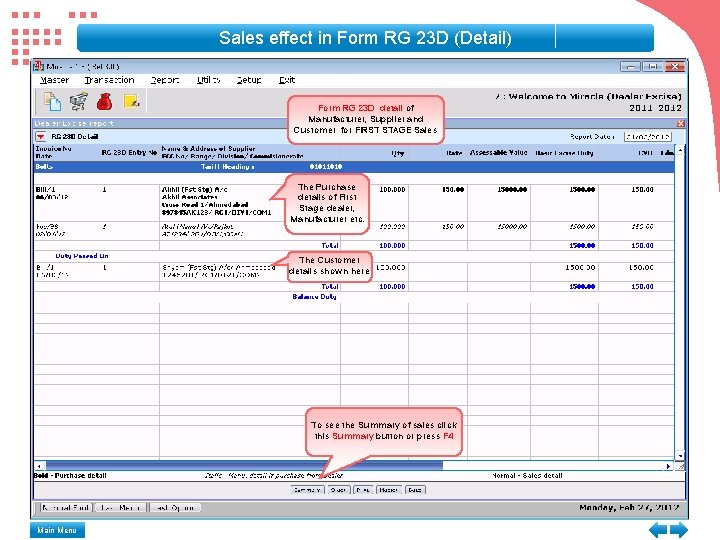
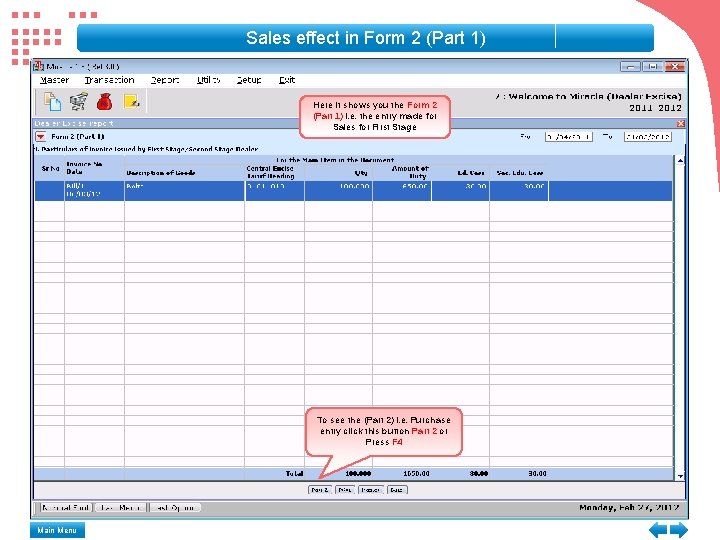
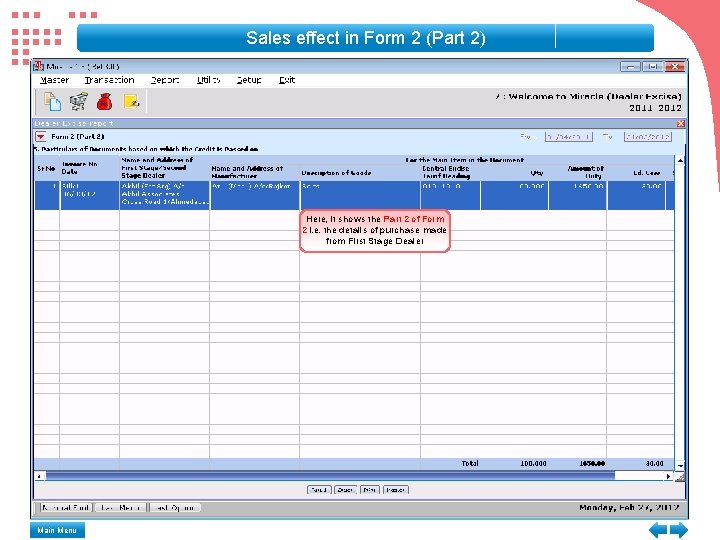
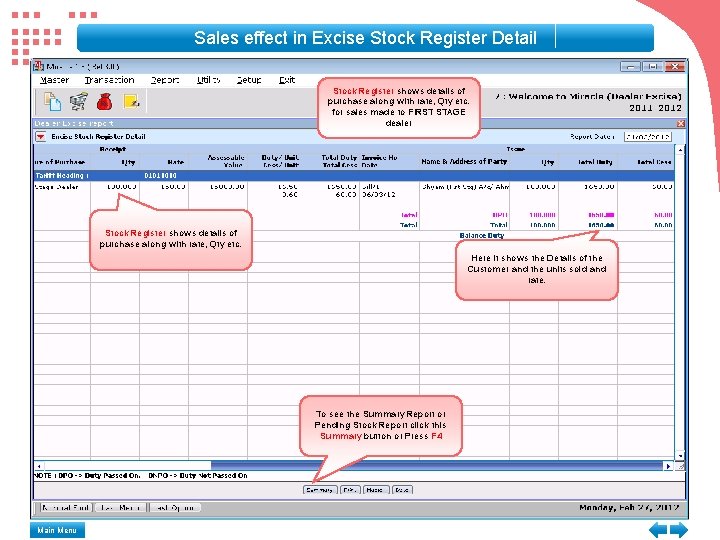
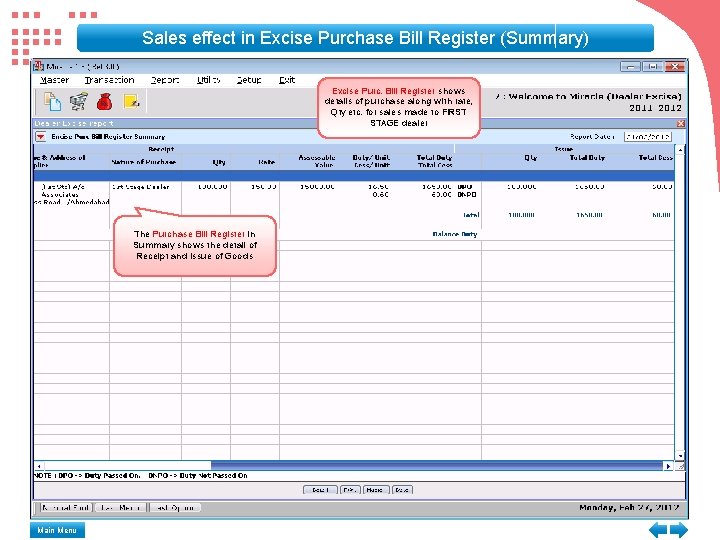
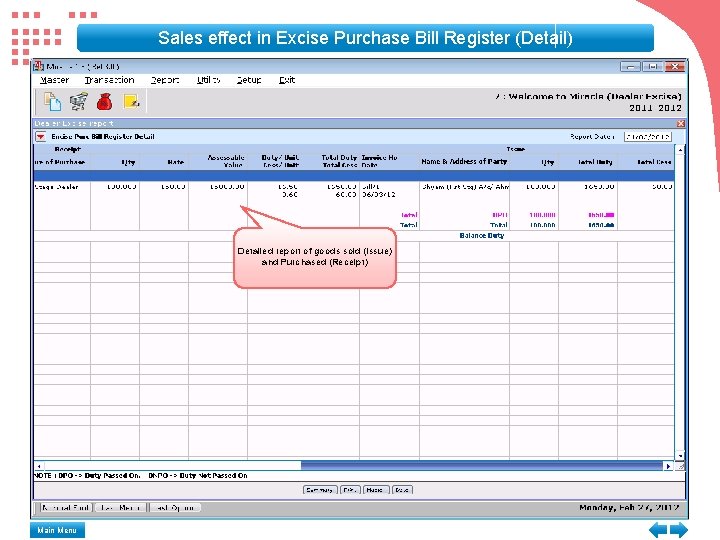
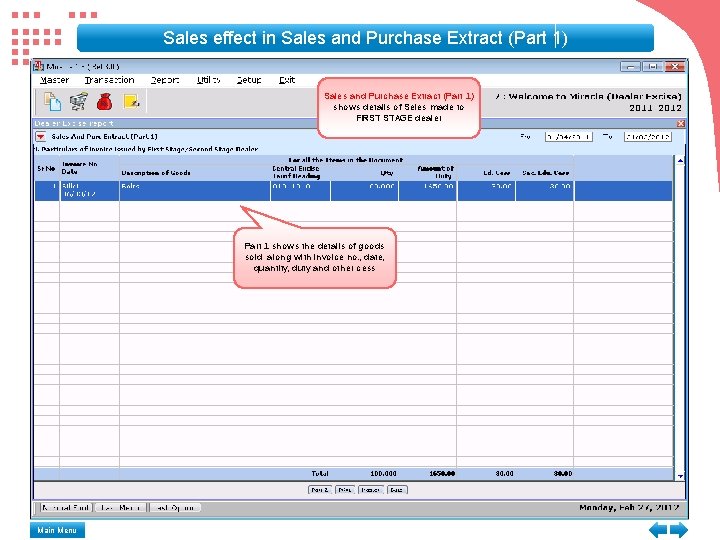
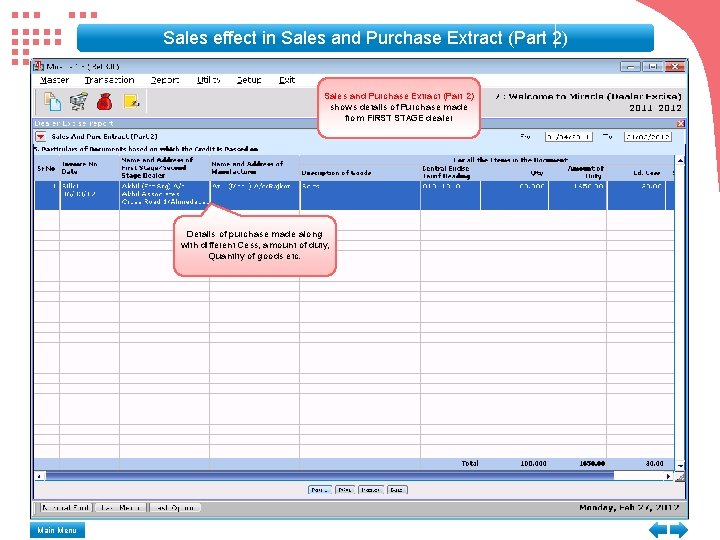
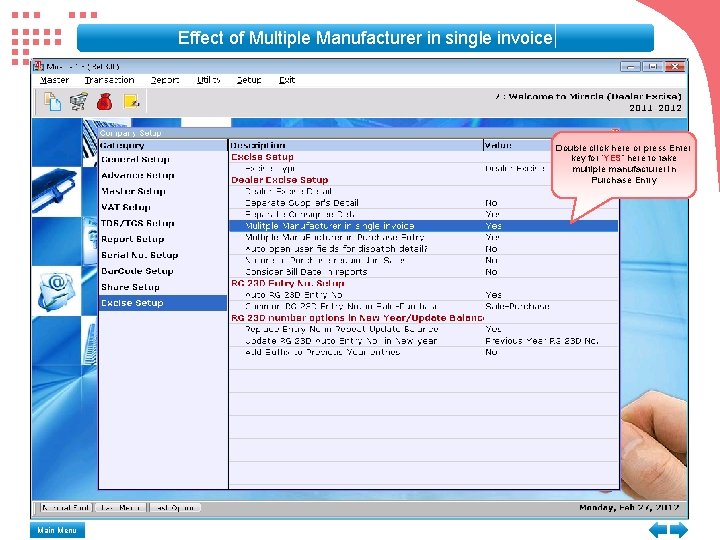
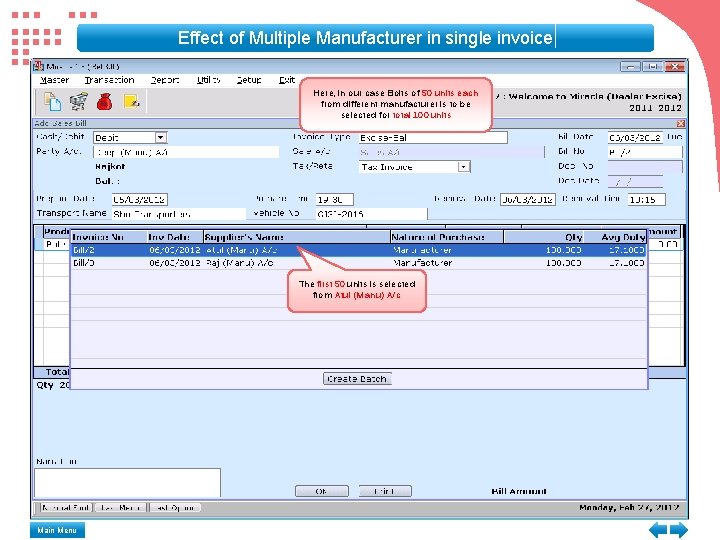
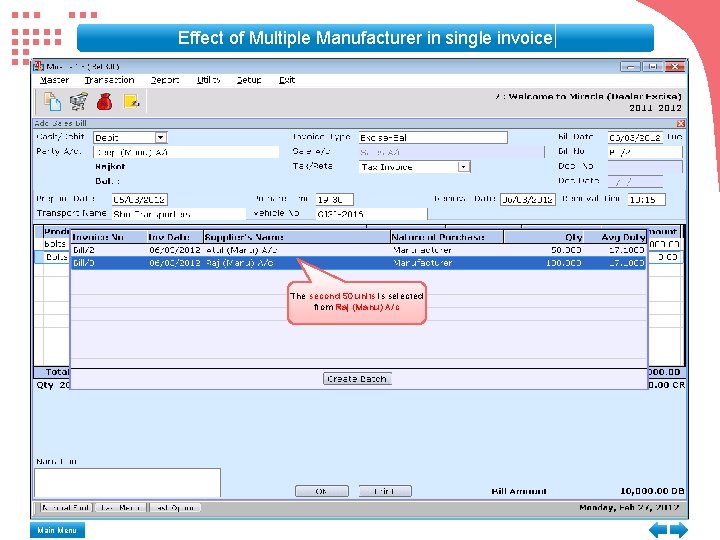
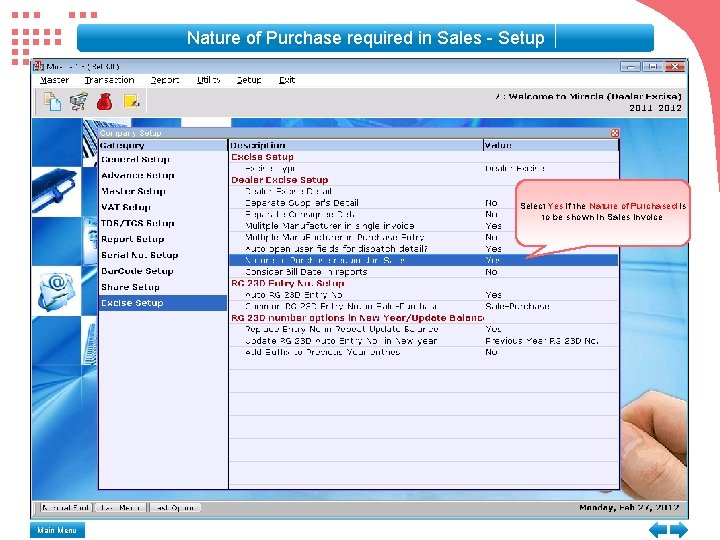
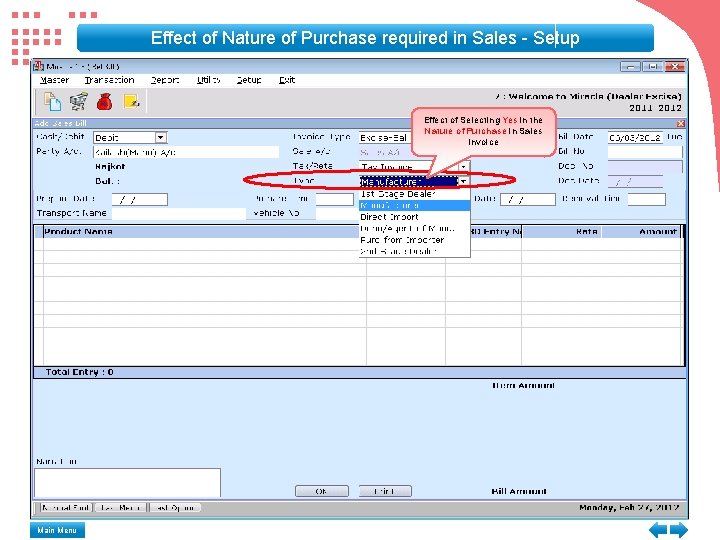
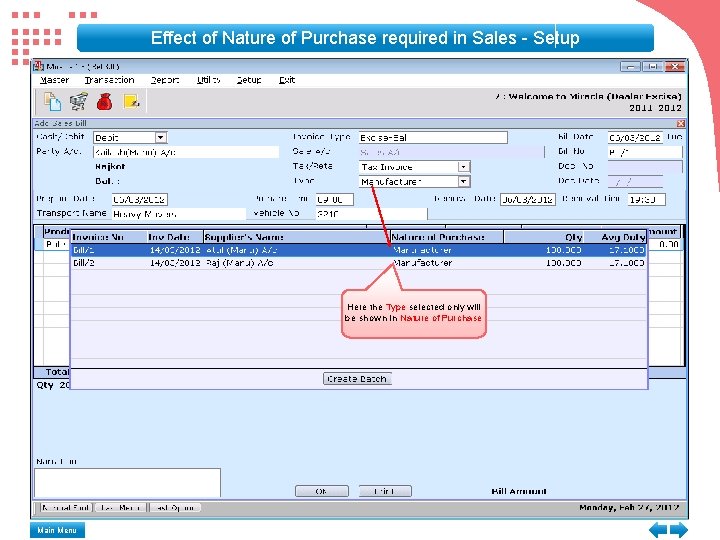
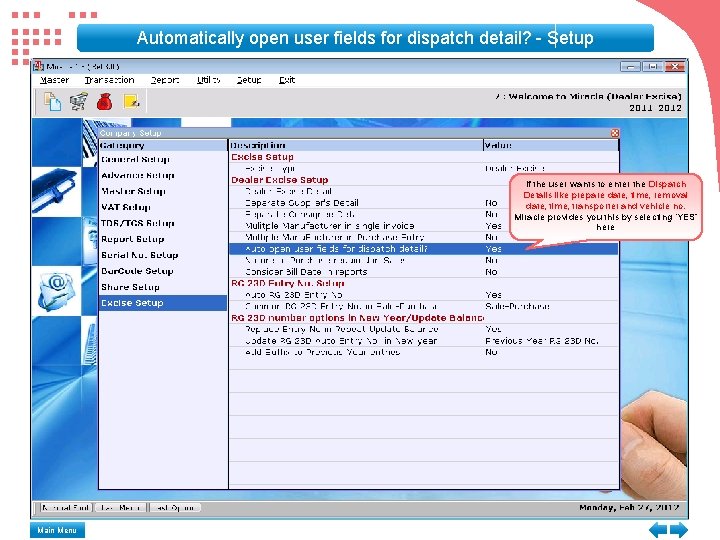
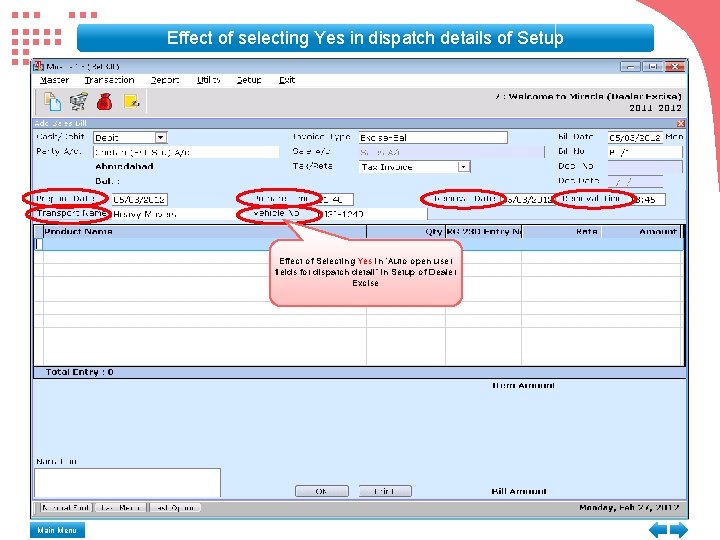
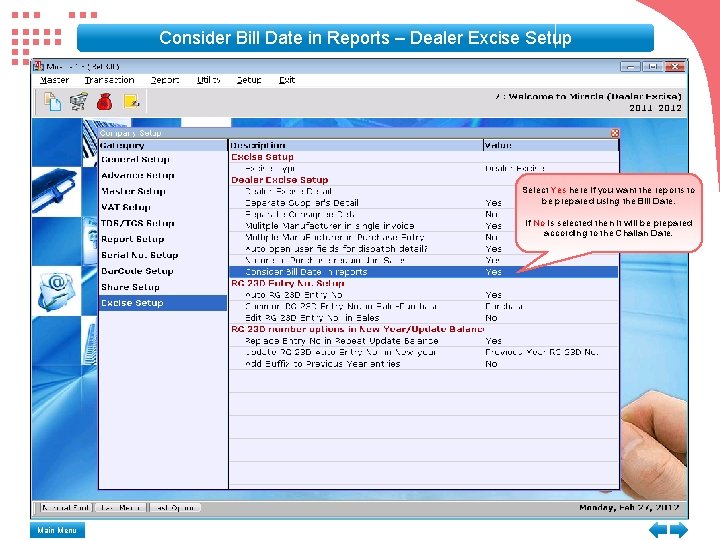
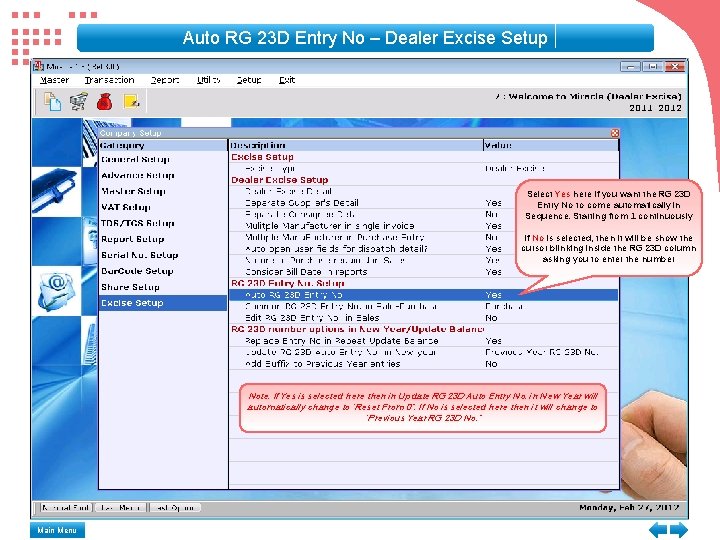
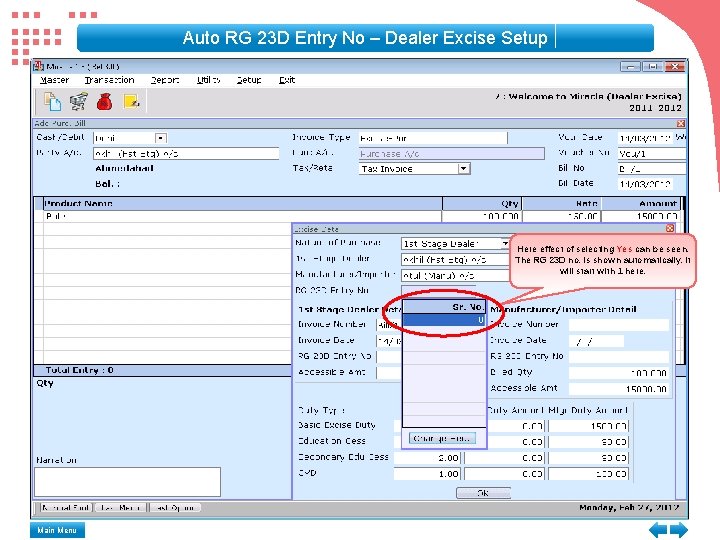
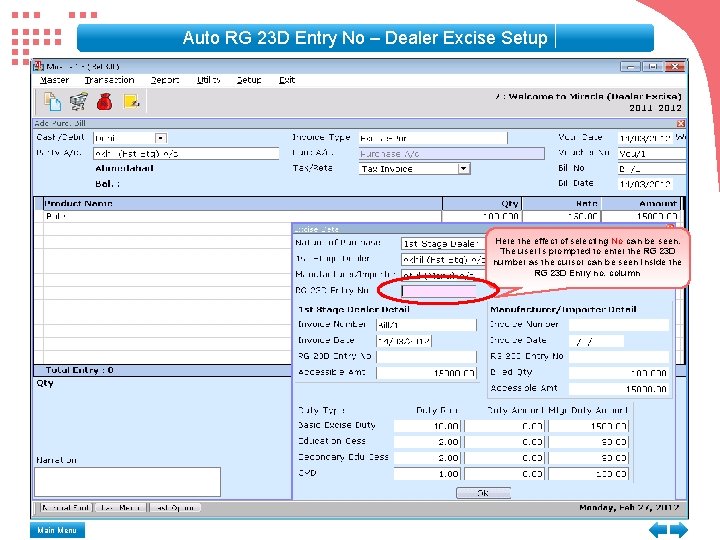
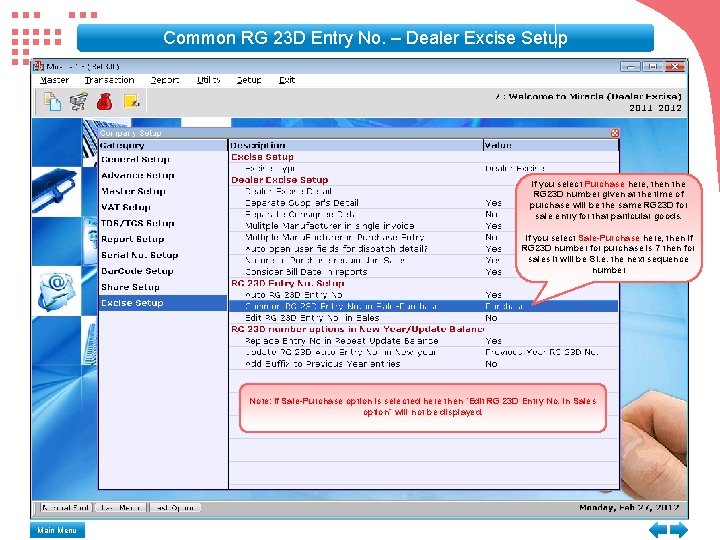
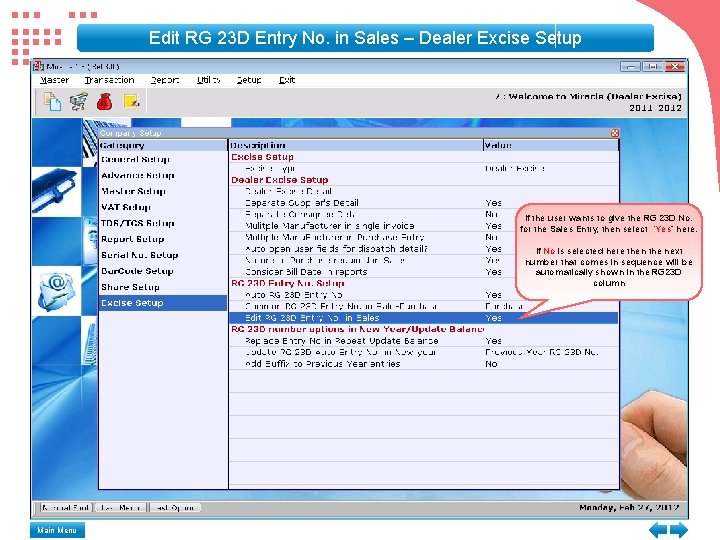
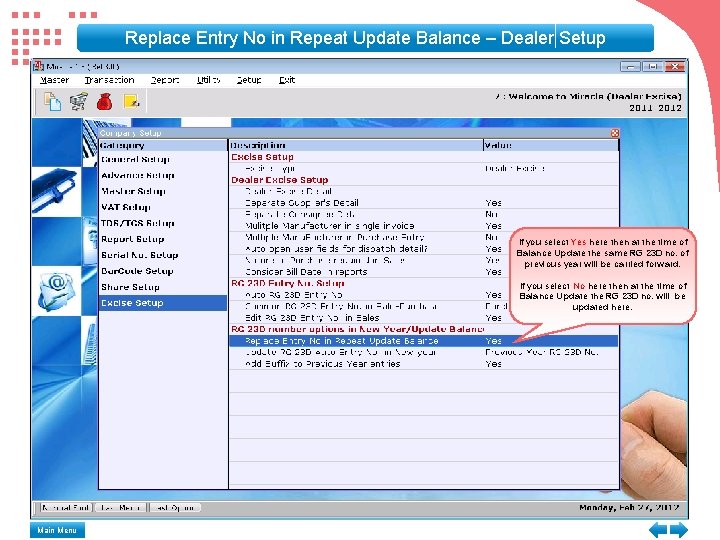
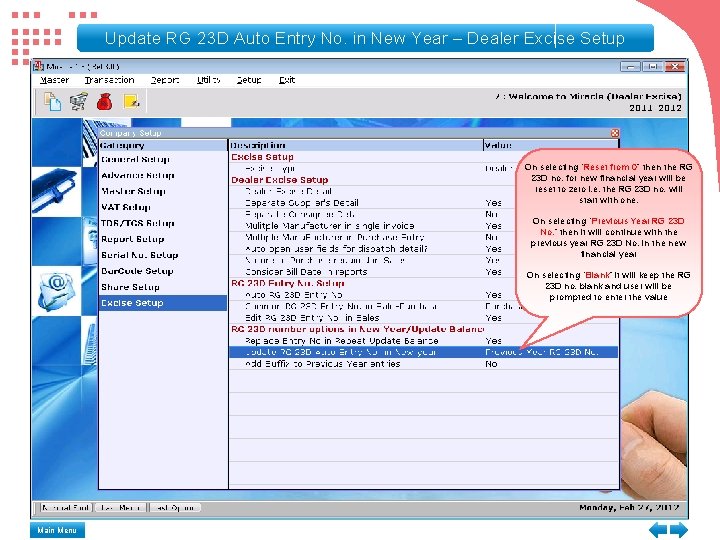
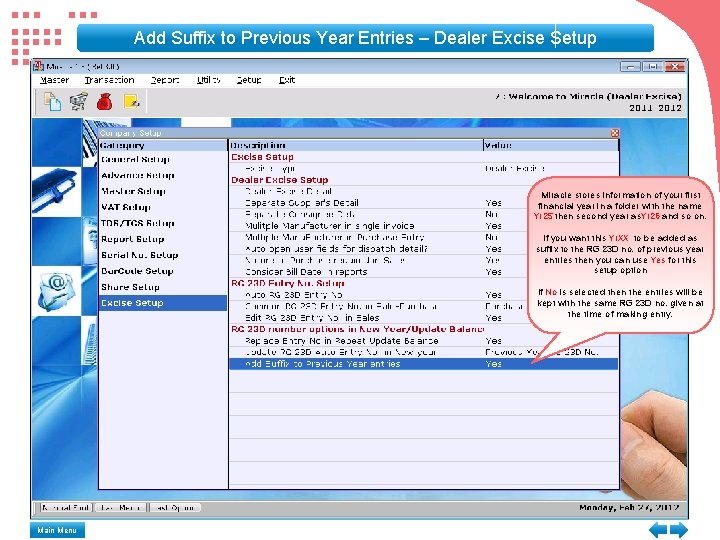
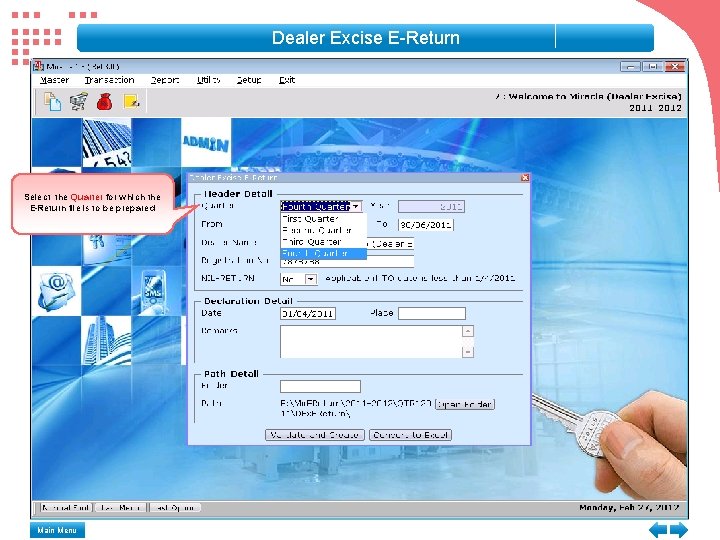
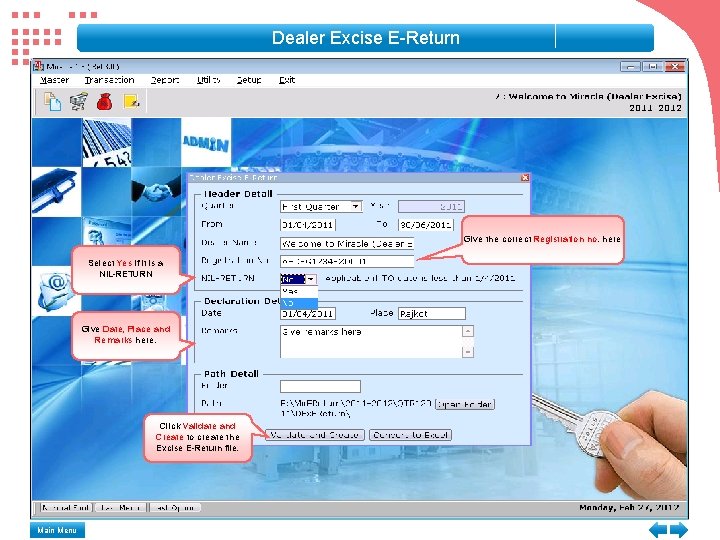
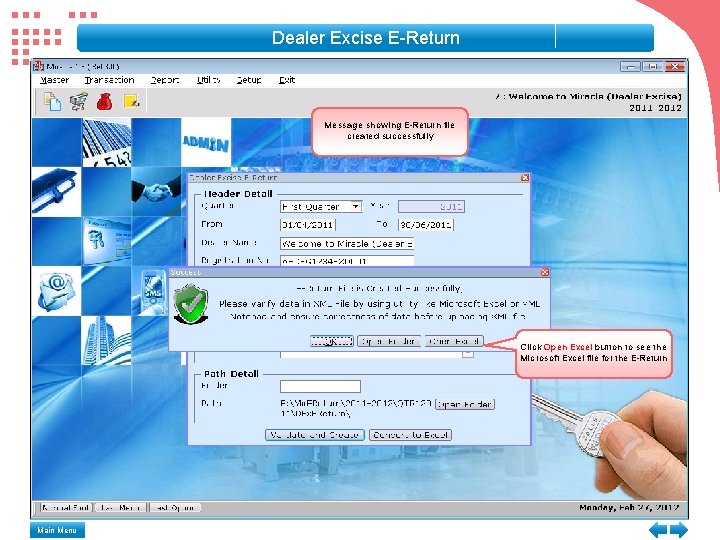
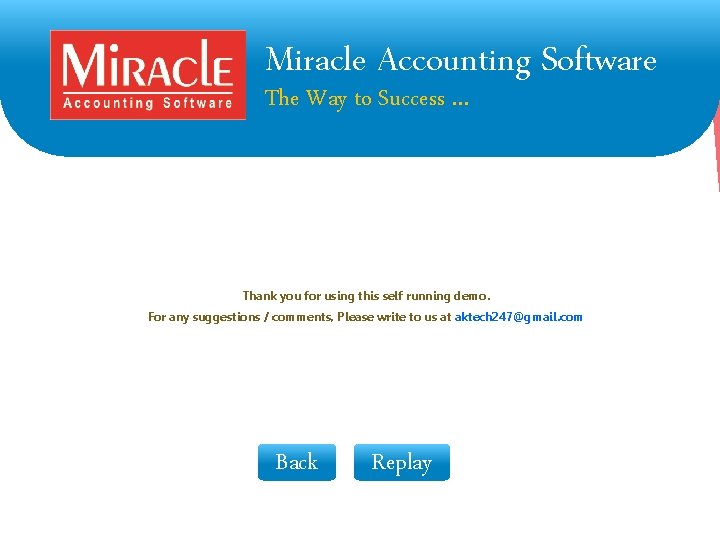
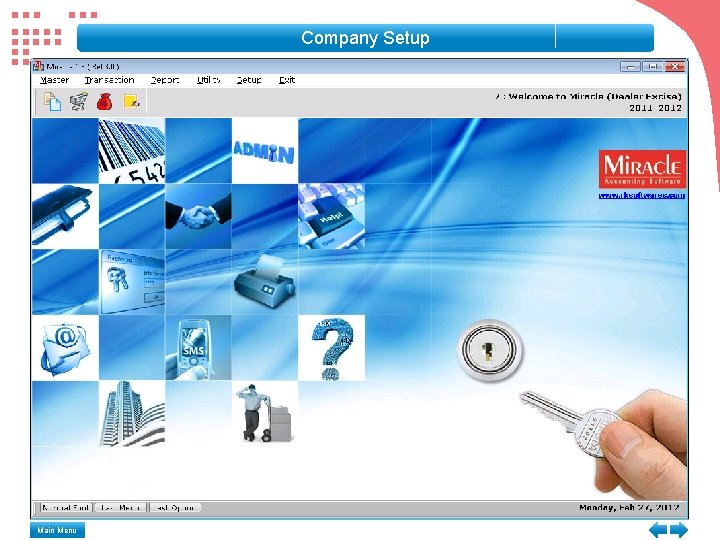
- Slides: 97
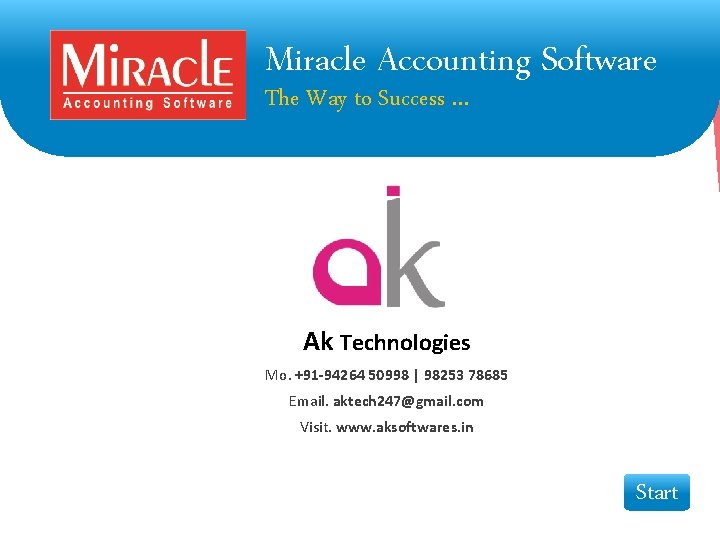
Miracle Accounting Software The Way to Success … Ak Technologies Mo. +91 -94264 50998 | 98253 78685 Email. aktech 247@gmail. com Visit. www. aksoftwares. in Start
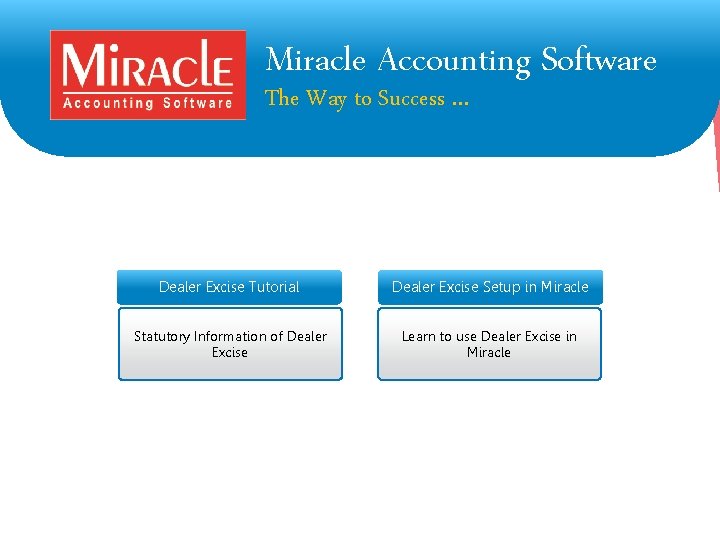
Miracle Accounting Software The Way to Success … Dealer Excise Tutorial Dealer Excise Setup in Miracle Statutory Information of Dealer Excise Learn to use Dealer Excise in Miracle
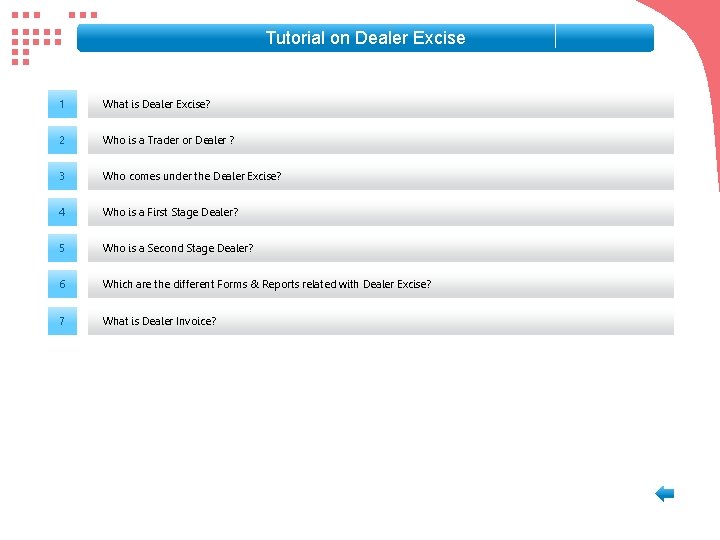
Tutorial on Dealer Excise 1 What is Dealer Excise? 2 Who is a Trader or Dealer ? 3 Who comes under the Dealer Excise? 4 Who is a First Stage Dealer? 5 Who is a Second Stage Dealer? 6 Which are the different Forms & Reports related with Dealer Excise? 7 What is Dealer Invoice?
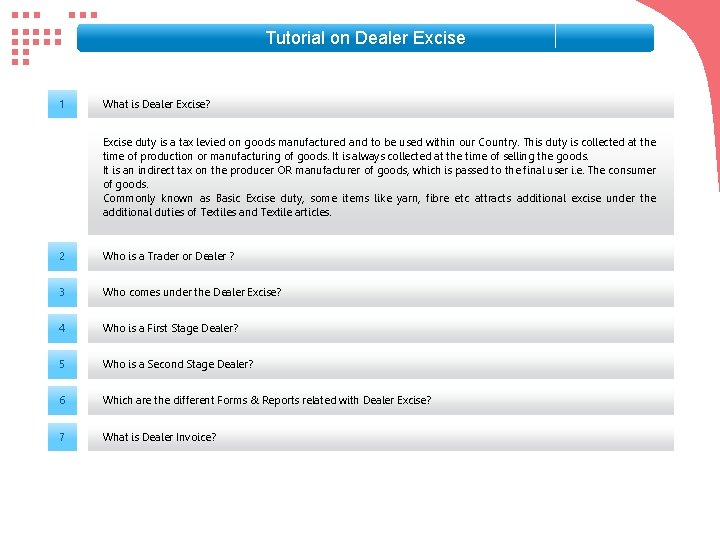
Tutorial on Dealer Excise 1 What is Dealer Excise? Excise duty is a tax levied on goods manufactured and to be used within our Country. This duty is collected at the time of production or manufacturing of goods. It is always collected at the time of selling the goods. It is an indirect tax on the producer OR manufacturer of goods, which is passed to the final user i. e. The consumer of goods. Commonly known as Basic Excise duty, some items like yarn, fibre etc attracts additional excise under the additional duties of Textiles and Textile articles. 2 Who is a Trader or Dealer ? 3 Who comes under the Dealer Excise? 4 Who is a First Stage Dealer? 5 Who is a Second Stage Dealer? 6 Which are the different Forms & Reports related with Dealer Excise? 7 What is Dealer Invoice?
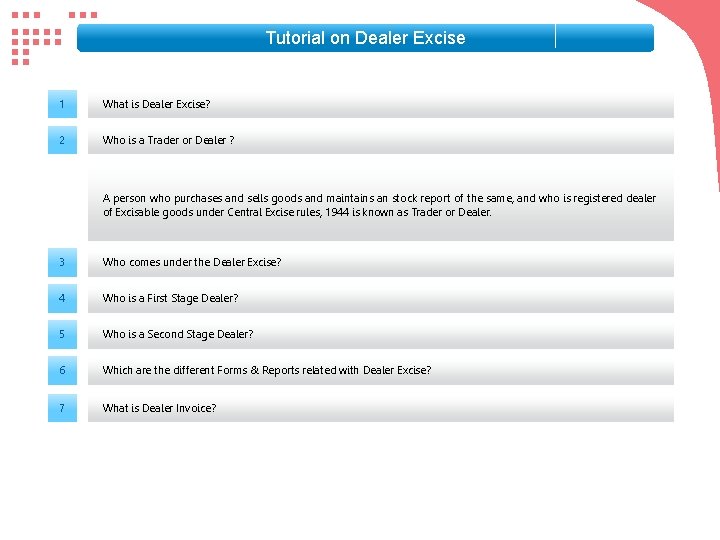
Tutorial on Dealer Excise 1 What is Dealer Excise? 2 Who is a Trader or Dealer ? A person who purchases and sells goods and maintains an stock report of the same, and who is registered dealer of Excisable goods under Central Excise rules, 1944 is known as Trader or Dealer. 3 Who comes under the Dealer Excise? 4 Who is a First Stage Dealer? 5 Who is a Second Stage Dealer? 6 Which are the different Forms & Reports related with Dealer Excise? 7 What is Dealer Invoice?
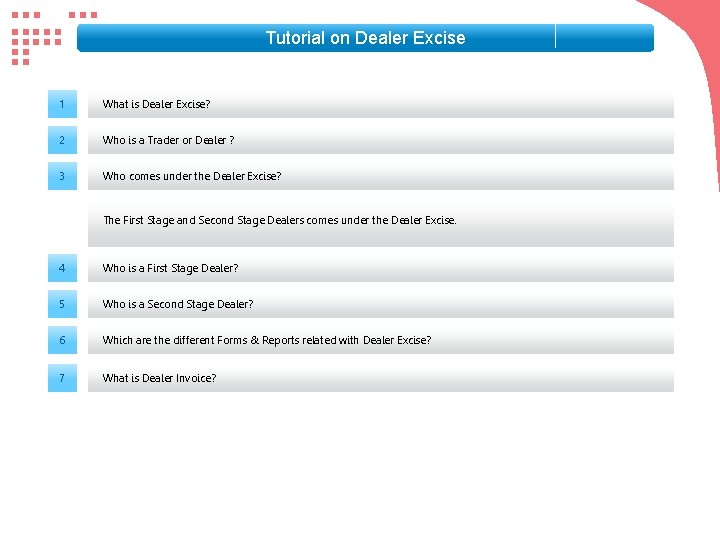
Tutorial on Dealer Excise 1 What is Dealer Excise? 2 Who is a Trader or Dealer ? 3 Who comes under the Dealer Excise? The First Stage and Second Stage Dealers comes under the Dealer Excise. 4 Who is a First Stage Dealer? 5 Who is a Second Stage Dealer? 6 Which are the different Forms & Reports related with Dealer Excise? 7 What is Dealer Invoice?
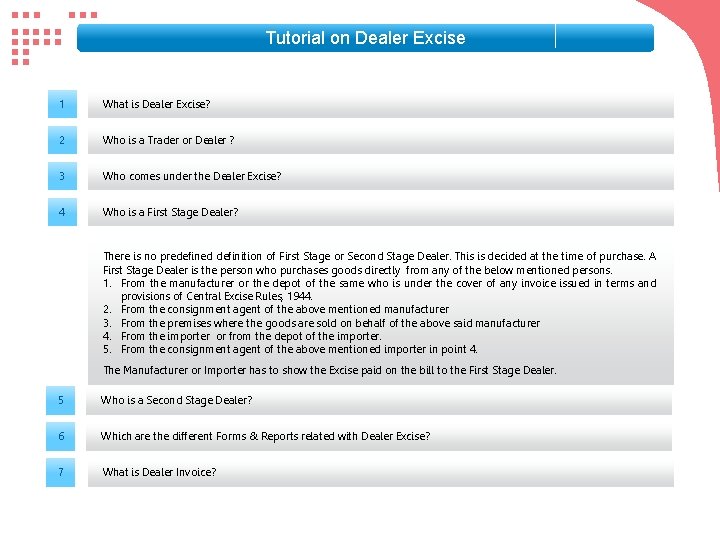
Tutorial on Dealer Excise 1 What is Dealer Excise? 2 Who is a Trader or Dealer ? 3 Who comes under the Dealer Excise? 4 Who is a First Stage Dealer? There is no predefined definition of First Stage or Second Stage Dealer. This is decided at the time of purchase. A First Stage Dealer is the person who purchases goods directly from any of the below mentioned persons. 1. From the manufacturer or the depot of the same who is under the cover of any invoice issued in terms and provisions of Central Excise Rules, 1944. 2. From the consignment agent of the above mentioned manufacturer 3. From the premises where the goods are sold on behalf of the above said manufacturer 4. From the importer or from the depot of the importer. 5. From the consignment agent of the above mentioned importer in point 4. The Manufacturer or Importer has to show the Excise paid on the bill to the First Stage Dealer. 5 Who is a Second Stage Dealer? 6 Which are the different Forms & Reports related with Dealer Excise? 7 What is Dealer Invoice?
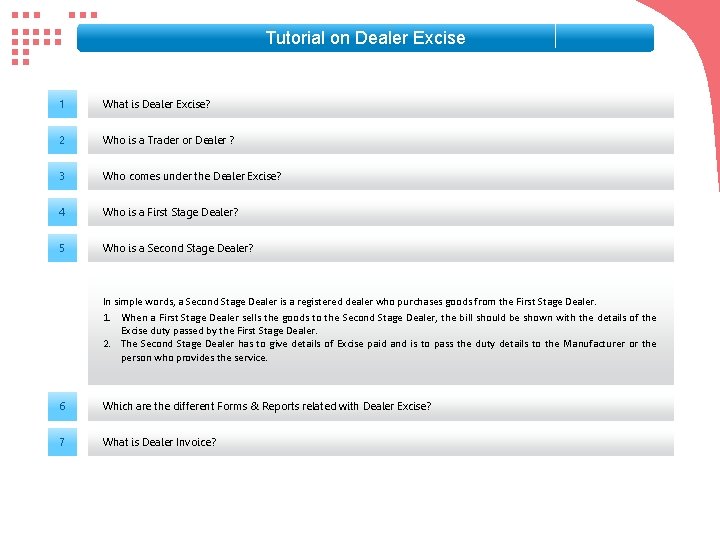
Tutorial on Dealer Excise 1 What is Dealer Excise? 2 Who is a Trader or Dealer ? 3 Who comes under the Dealer Excise? 4 Who is a First Stage Dealer? 5 Who is a Second Stage Dealer? In simple words, a Second Stage Dealer is a registered dealer who purchases goods from the First Stage Dealer. 1. When a First Stage Dealer sells the goods to the Second Stage Dealer, the bill should be shown with the details of the Excise duty passed by the First Stage Dealer. 2. The Second Stage Dealer has to give details of Excise paid and is to pass the duty details to the Manufacturer or the person who provides the service. 6 Which are the different Forms & Reports related with Dealer Excise? 7 What is Dealer Invoice?
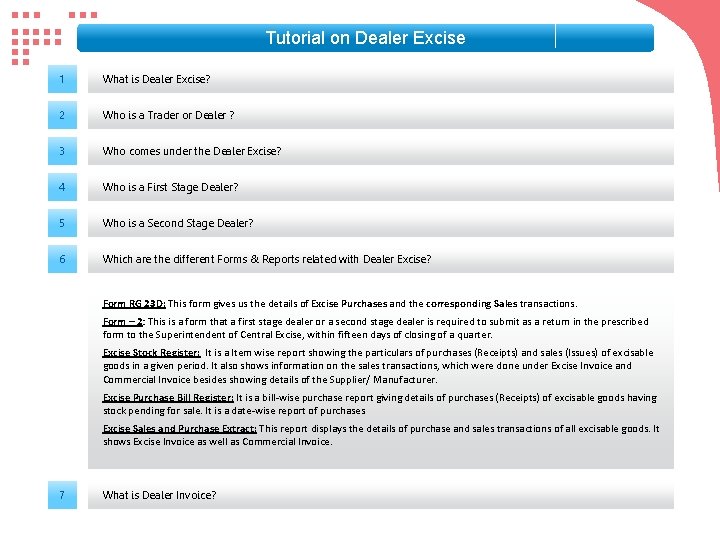
Tutorial on Dealer Excise 1 What is Dealer Excise? 2 Who is a Trader or Dealer ? 3 Who comes under the Dealer Excise? 4 Who is a First Stage Dealer? 5 Who is a Second Stage Dealer? 6 Which are the different Forms & Reports related with Dealer Excise? Form RG 23 D: This form gives us the details of Excise Purchases and the corresponding Sales transactions. Form – 2: This is a form that a first stage dealer or a second stage dealer is required to submit as a return in the prescribed form to the Superintendent of Central Excise, within fifteen days of closing of a quarter. Excise Stock Register: It is a Item wise report showing the particulars of purchases (Receipts) and sales (Issues) of excisable goods in a given period. It also shows information on the sales transactions, which were done under Excise Invoice and Commercial Invoice besides showing details of the Supplier/ Manufacturer. Excise Purchase Bill Register: It is a bill-wise purchase report giving details of purchases (Receipts) of excisable goods having stock pending for sale. It is a date-wise report of purchases Excise Sales and Purchase Extract: This report displays the details of purchase and sales transactions of all excisable goods. It shows Excise Invoice as well as Commercial Invoice. 7 What is Dealer Invoice?
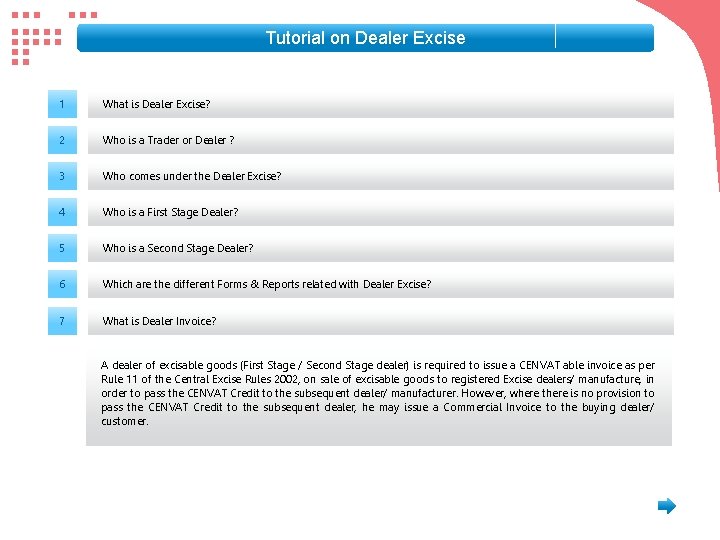
Tutorial on Dealer Excise 1 What is Dealer Excise? 2 Who is a Trader or Dealer ? 3 Who comes under the Dealer Excise? 4 Who is a First Stage Dealer? 5 Who is a Second Stage Dealer? 6 Which are the different Forms & Reports related with Dealer Excise? 7 What is Dealer Invoice? A dealer of excisable goods (First Stage / Second Stage dealer) is required to issue a CENVAT able invoice as per Rule 11 of the Central Excise Rules 2002, on sale of excisable goods to registered Excise dealers/ manufacture, in order to pass the CENVAT Credit to the subsequent dealer/ manufacturer. However, where there is no provision to pass the CENVAT Credit to the subsequent dealer, he may issue a Commercial Invoice to the buying dealer/ customer.
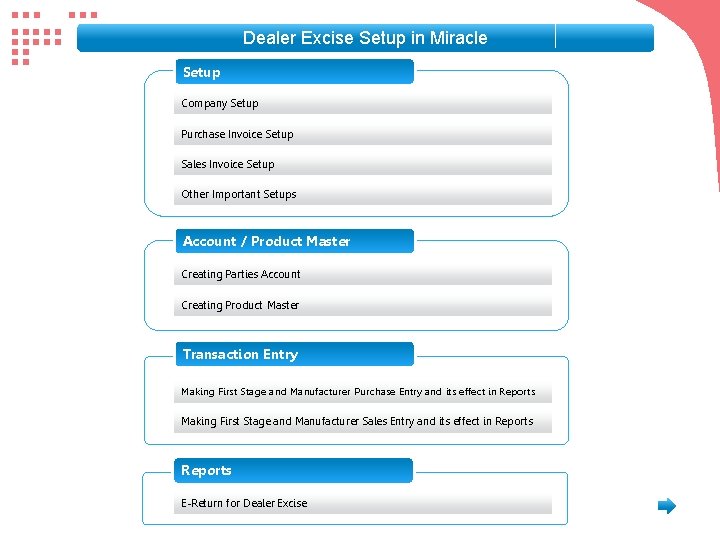
Dealer Excise Setup in Miracle Setup Company Setup Purchase Invoice Setup Sales Invoice Setup Other Important Setups Account / Product Master Creating Parties Account Creating Product Master Transaction Entry Making First Stage and Manufacturer Purchase Entry and its effect in Reports Making First Stage and Manufacturer Sales Entry and its effect in Reports E-Return for Dealer Excise
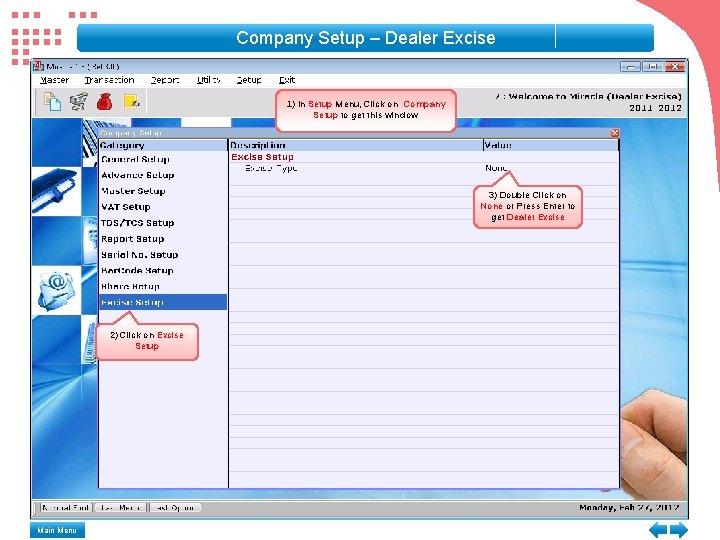
Company Setup – Dealer Excise 1) In Setup Menu, Click on Company Setup to get this window 3) Double Click on None or Press Enter to get Dealer Excise 2) Click on Excise Setup Main Menu
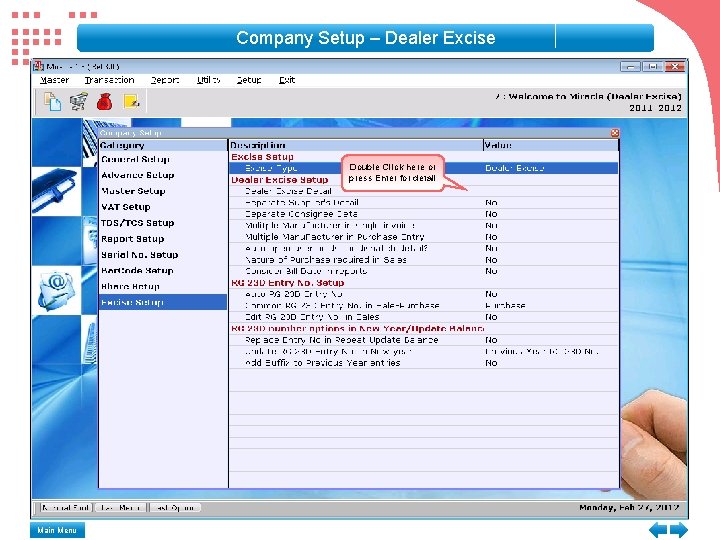
Company Setup – Dealer Excise Double Click here or press Enter for detail Main Menu
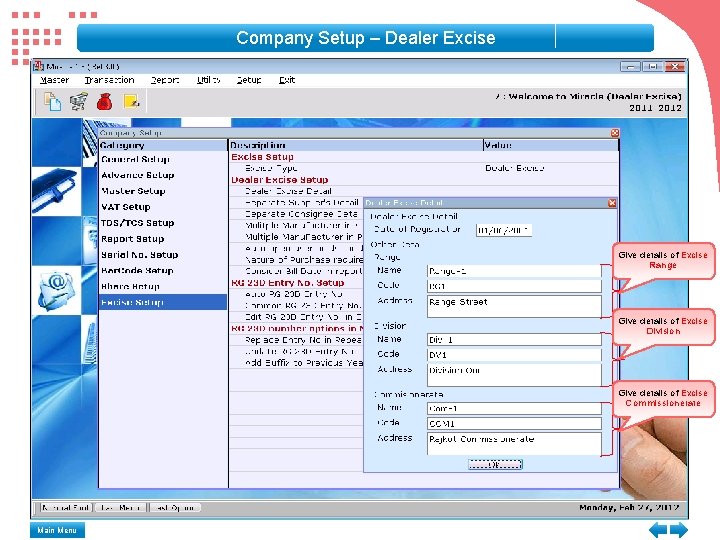
Company Setup – Dealer Excise Give details of Excise Range Give details of Excise Division Give details of Excise Commissionerate Main Menu
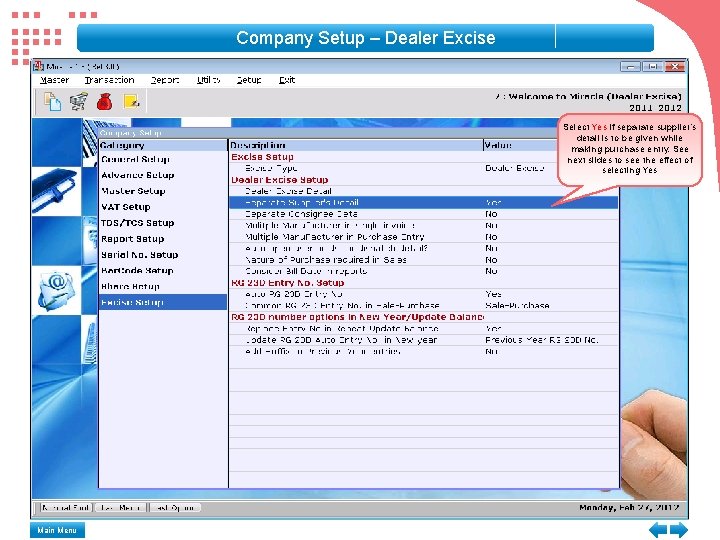
Company Setup – Dealer Excise Select Yes if separate supplier’s detail is to be given while making purchase entry. See next slides to see the effect of selecting Yes Main Menu
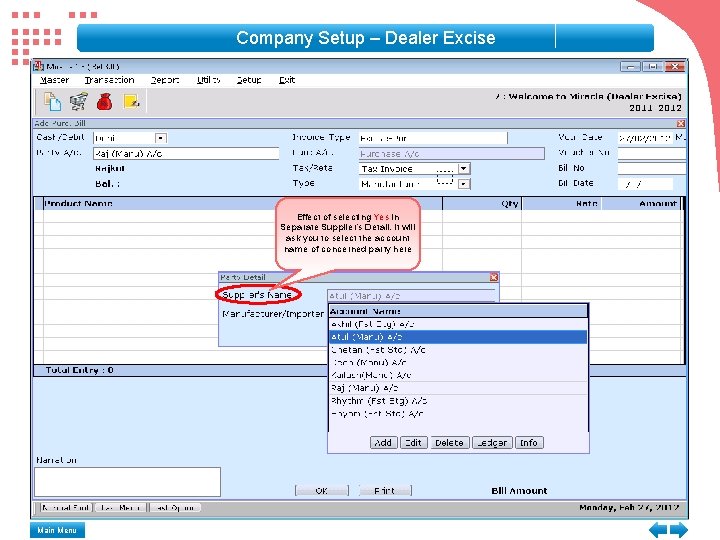
Company Setup – Dealer Excise Effect of selecting Yes in Separate Supplier’s Detail. It will ask you to select the account name of concerned party here Main Menu
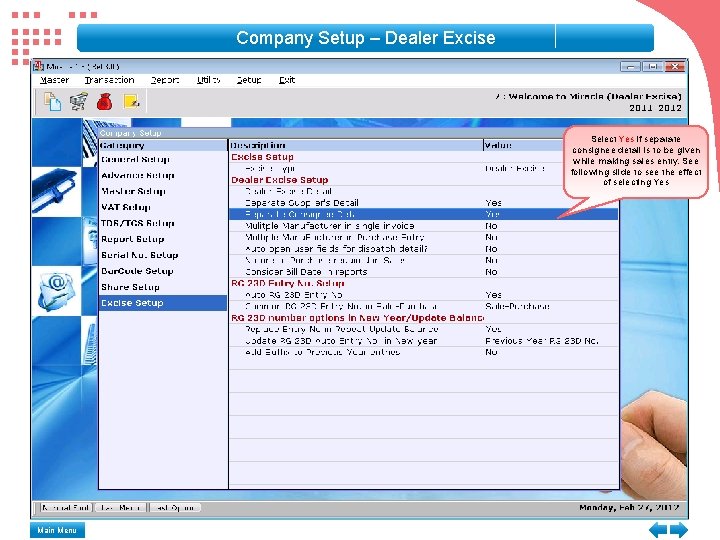
Company Setup – Dealer Excise Select Yes if separate consignee detail is to be given while making sales entry. See following slide to see the effect of selecting Yes Main Menu
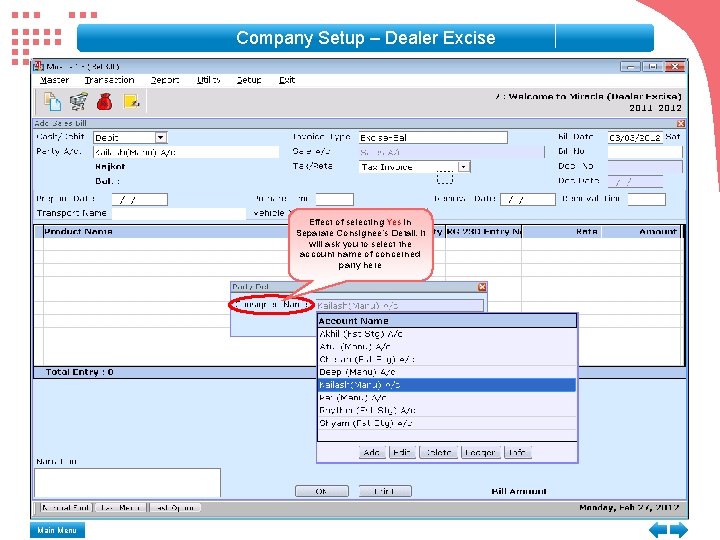
Company Setup – Dealer Excise Effect of selecting Yes in Separate Consignee's Detail. It will ask you to select the account name of concerned party here Main Menu
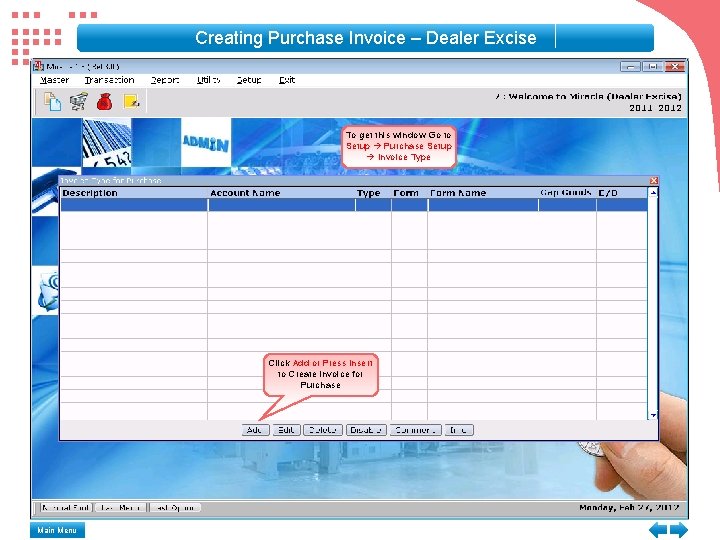
Creating Purchase Invoice – Dealer Excise To get this window Go to Setup Purchase Setup Invoice Type Click Add or Press Insert to Create invoice for Purchase Main Menu
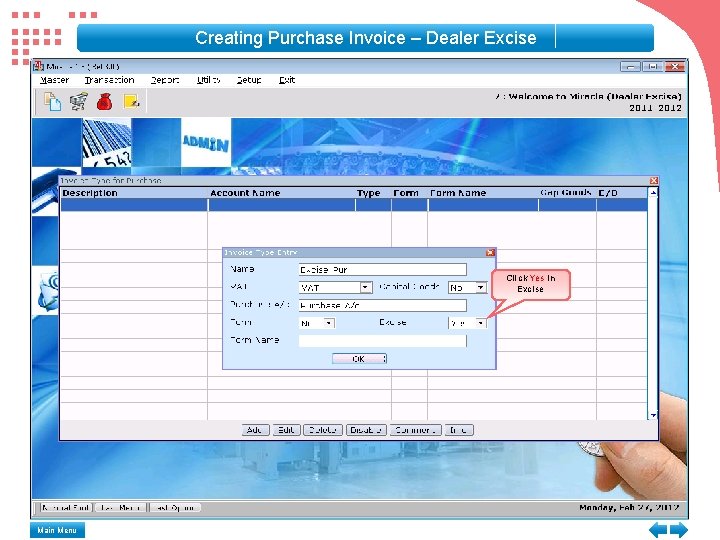
Creating Purchase Invoice – Dealer Excise Click Yes in Excise Main Menu
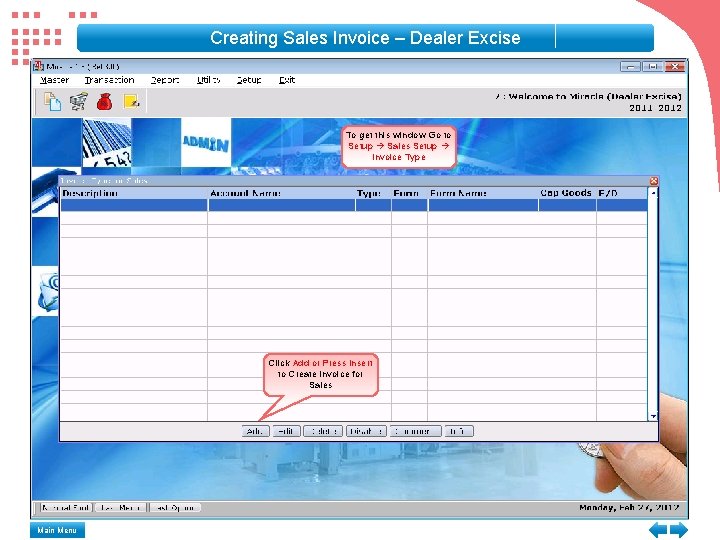
Creating Sales Invoice – Dealer Excise To get this window Go to Setup Sales Setup Invoice Type Click Add or Press Insert to Create invoice for Sales Main Menu
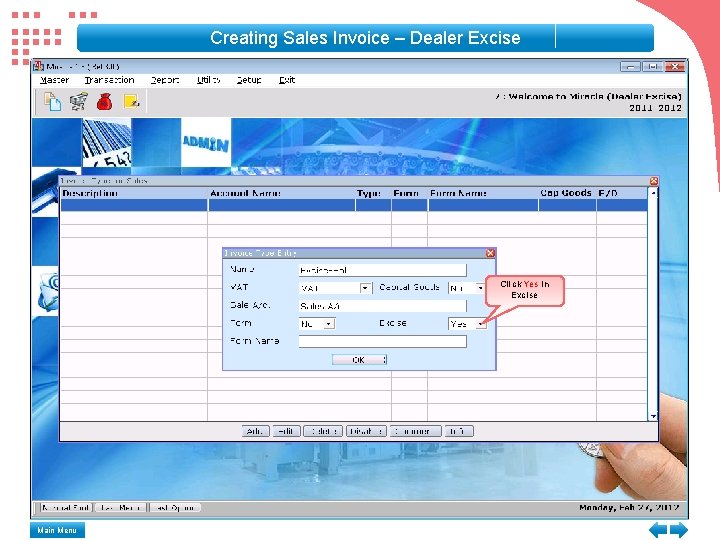
Creating Sales Invoice – Dealer Excise Click Yes in Excise Main Menu
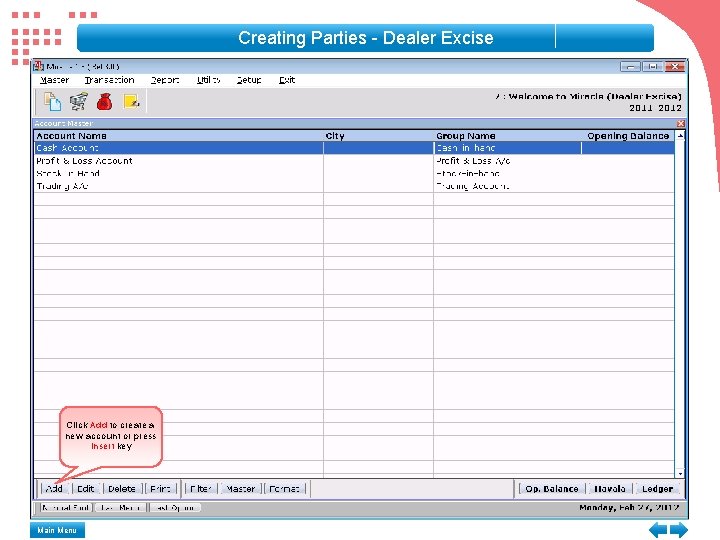
Creating Parties - Dealer Excise Click Add to create a new account or press Insert key Main Menu
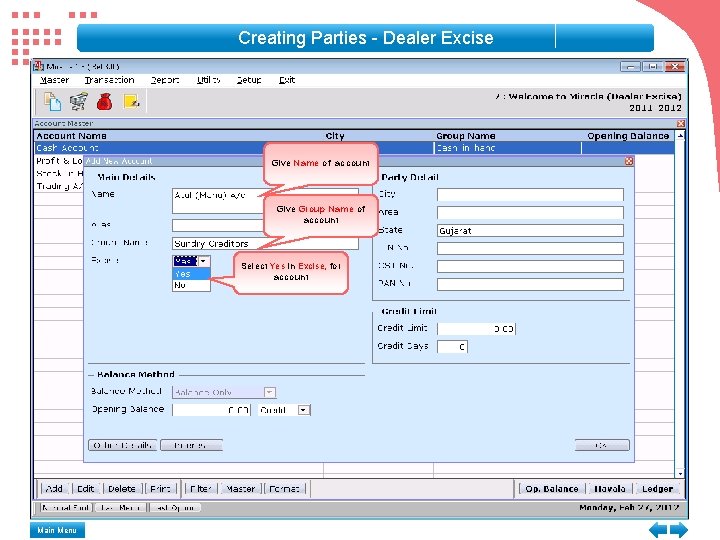
Creating Parties - Dealer Excise Give Name of account Give Group Name of account Select Yes in Excise, for account Main Menu
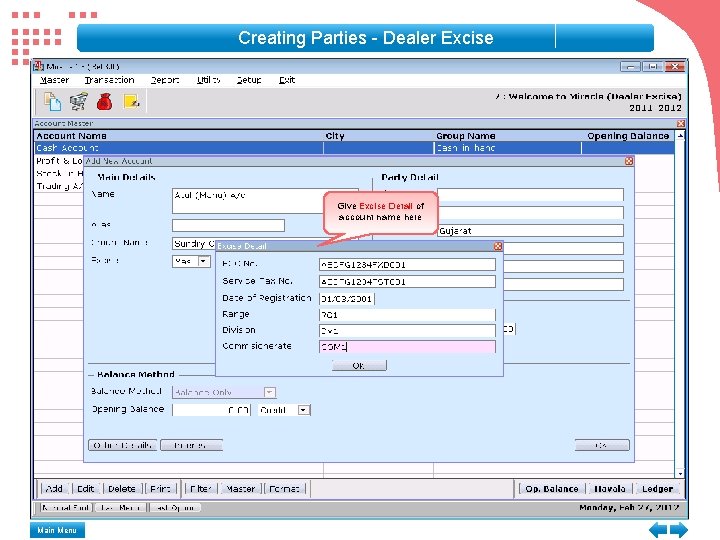
Creating Parties - Dealer Excise Give Excise Detail of account name here Main Menu
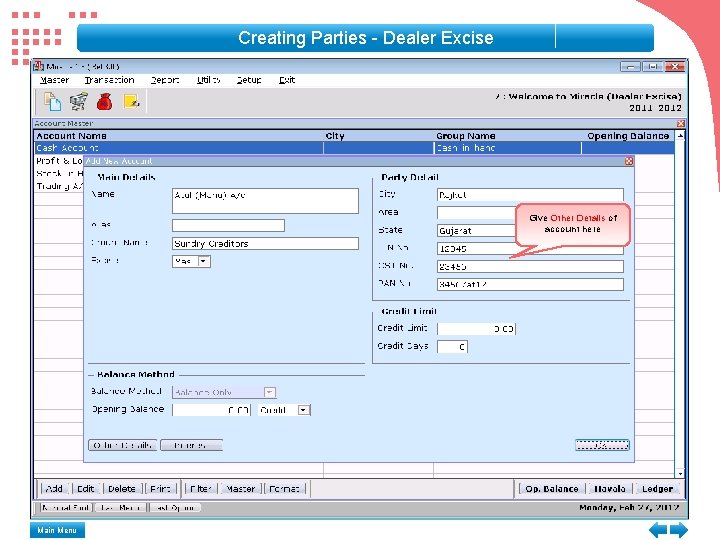
Creating Parties - Dealer Excise Give Other Details of account here Main Menu
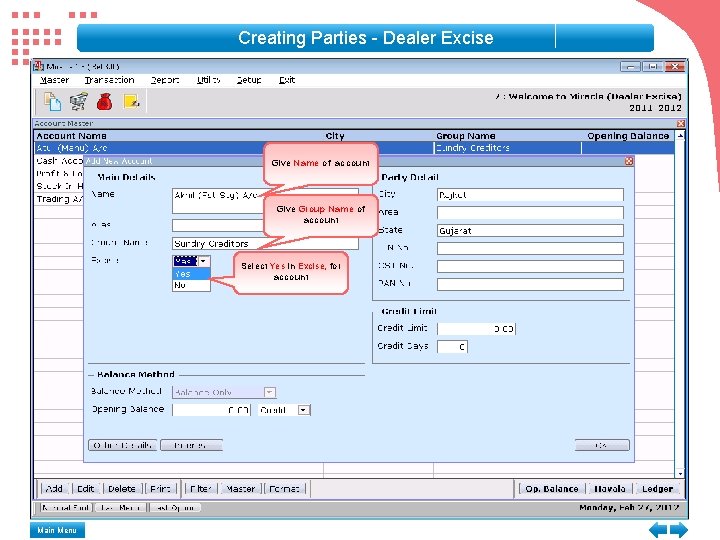
Creating Parties - Dealer Excise Give Name of account Give Group Name of account Select Yes in Excise, for account Main Menu
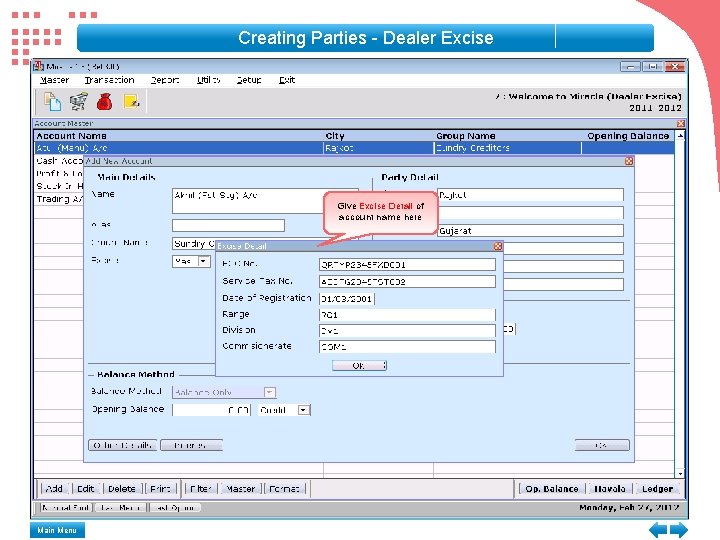
Creating Parties - Dealer Excise Give Excise Detail of account name here Main Menu
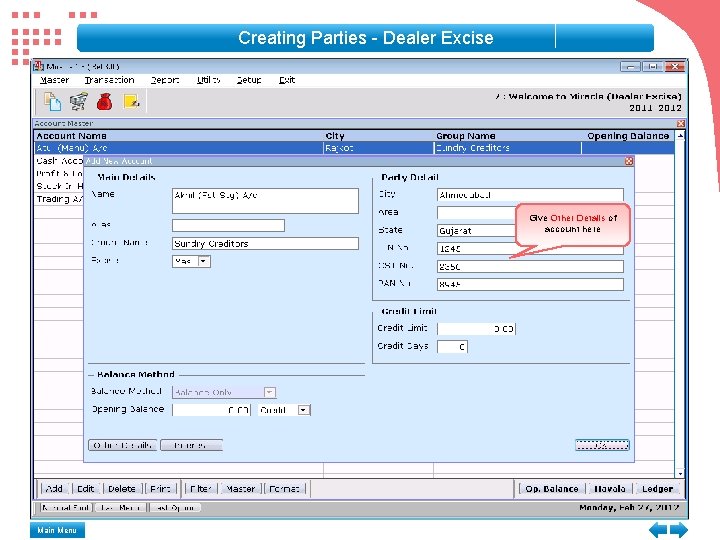
Creating Parties - Dealer Excise Give Other Details of account here Main Menu
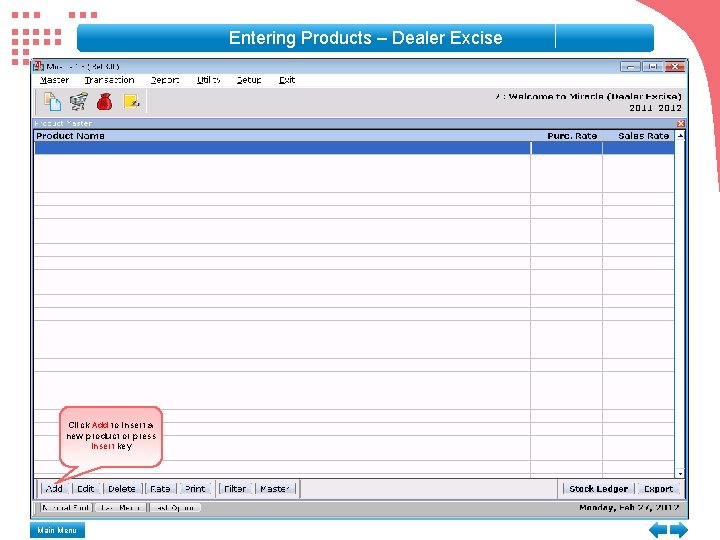
Entering Products – Dealer Excise Click Add to insert a new product or press Insert key Main Menu
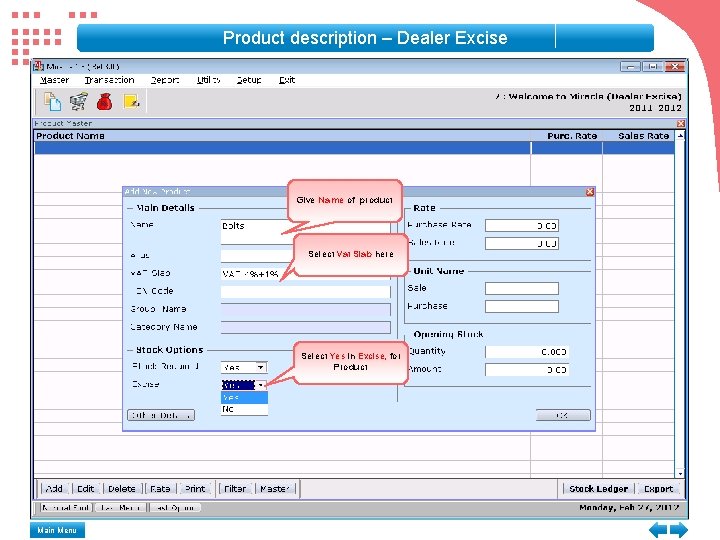
Product description – Dealer Excise Give Name of product Select Vat Slab here Select Yes in Excise, for Product Main Menu
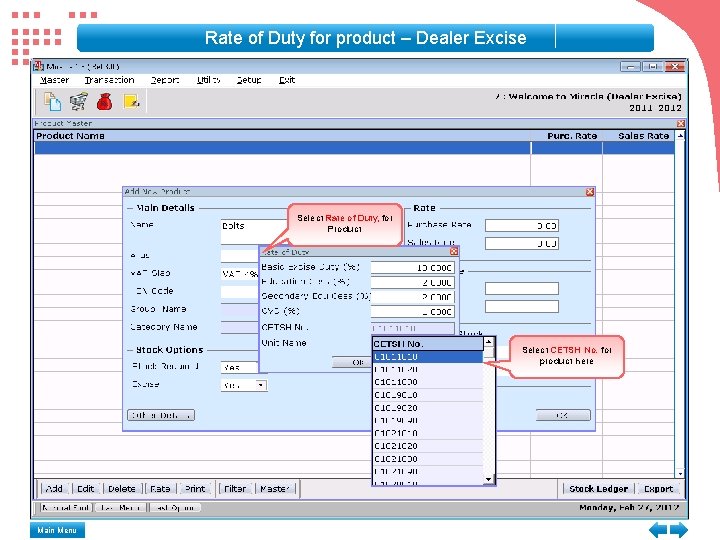
Rate of Duty for product – Dealer Excise Select Rate of Duty, for Product Select CETSH No. for product here Main Menu
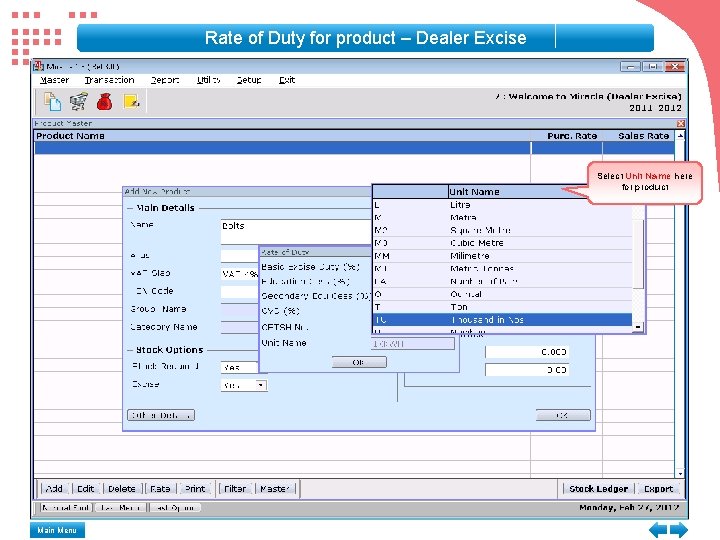
Rate of Duty for product – Dealer Excise Select Unit Name here for product Main Menu
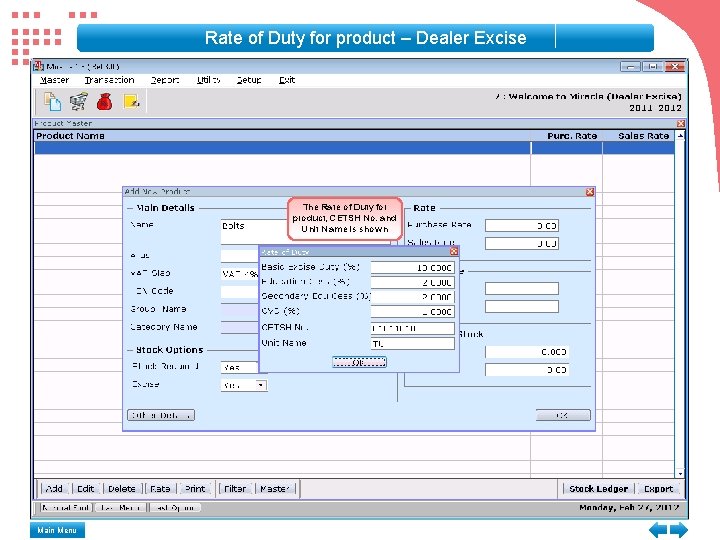
Rate of Duty for product – Dealer Excise The Rate of Duty for product, CETSH No. and Unit Name is shown Main Menu
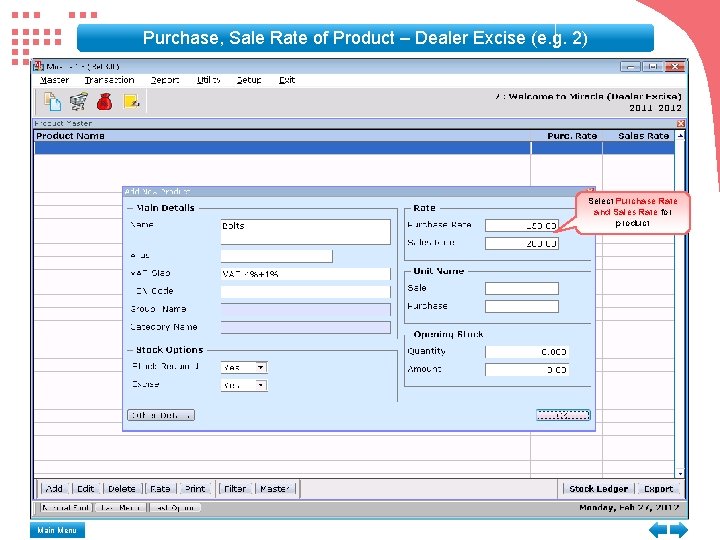
Purchase, Sale Rate of Product – Dealer Excise (e. g. 2) Select Purchase Rate and Sales Rate for product Main Menu
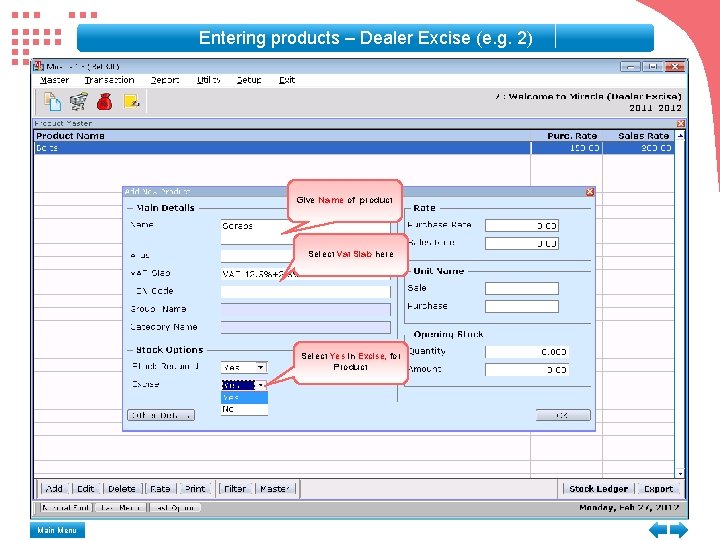
Entering products – Dealer Excise (e. g. 2) Give Name of product Select Vat Slab here Select Yes in Excise, for Product Main Menu
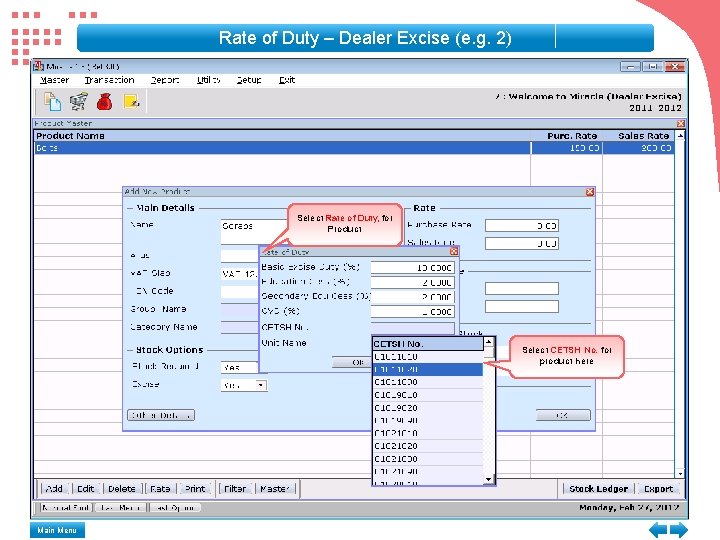
Rate of Duty – Dealer Excise (e. g. 2) Select Rate of Duty, for Product Select CETSH No. for product here Main Menu
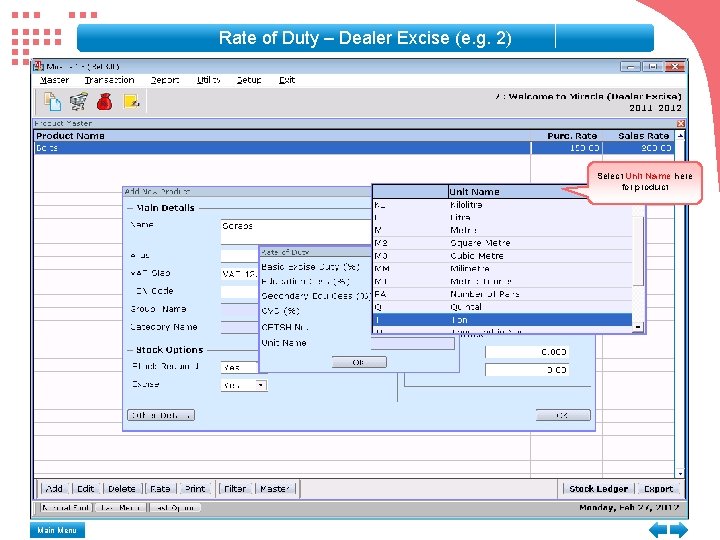
Rate of Duty – Dealer Excise (e. g. 2) Select Unit Name here for product Main Menu
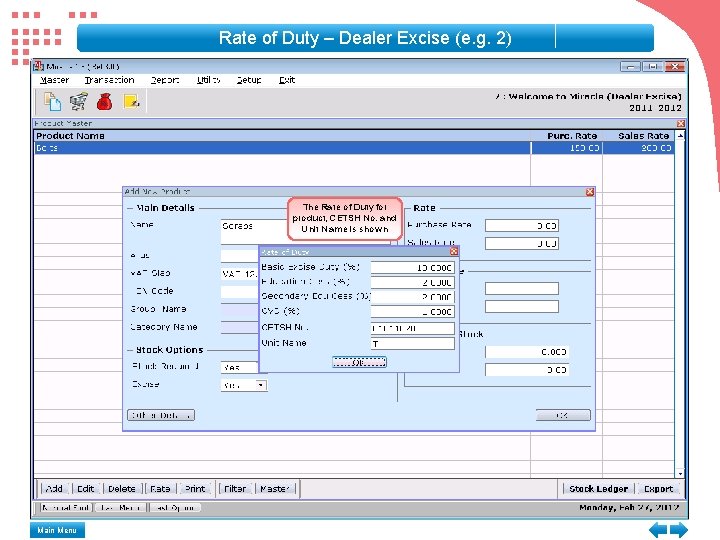
Rate of Duty – Dealer Excise (e. g. 2) The Rate of Duty for product, CETSH No. and Unit Name is shown Main Menu
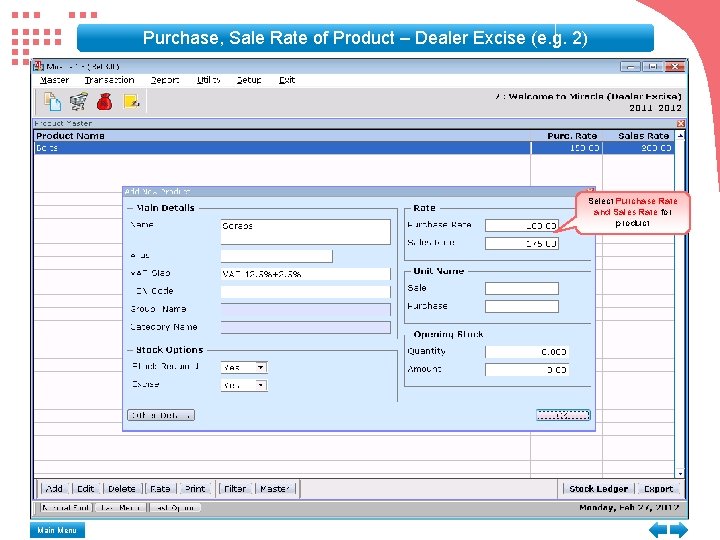
Purchase, Sale Rate of Product – Dealer Excise (e. g. 2) Select Purchase Rate and Sales Rate for product Main Menu
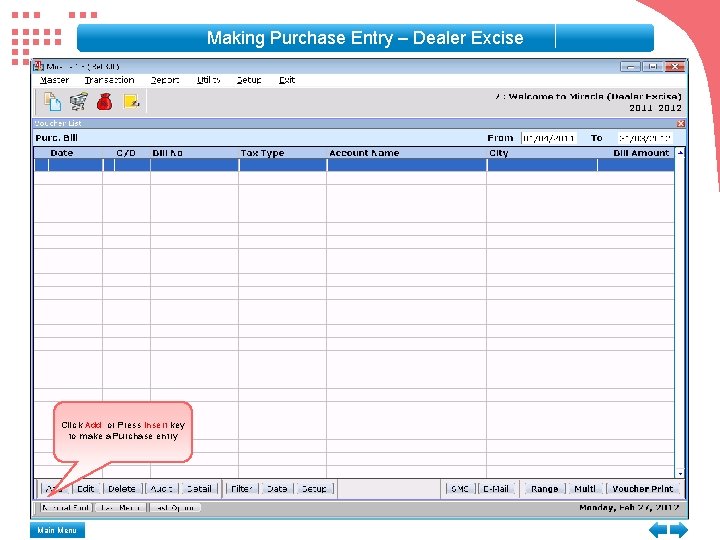
Making Purchase Entry – Dealer Excise Click Add or Press Insert key to make a Purchase entry Main Menu
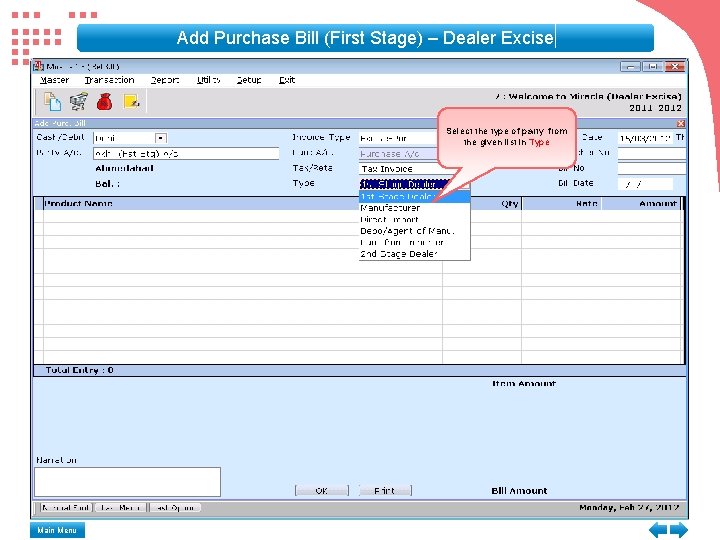
Add Purchase Bill (First Stage) – Dealer Excise Select the type of party from the given list in Type Main Menu
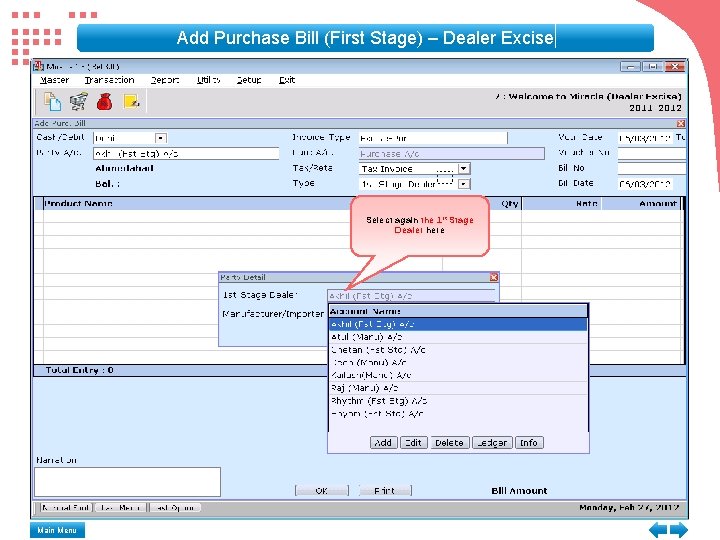
Add Purchase Bill (First Stage) – Dealer Excise Select again the 1 st Stage Dealer here Main Menu
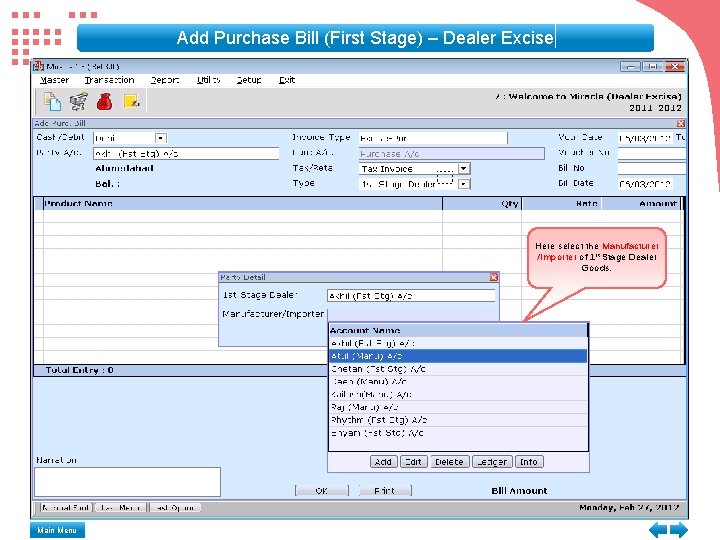
Add Purchase Bill (First Stage) – Dealer Excise Here select the Manufacturer /Importer of 1 st Stage Dealer Goods. Main Menu
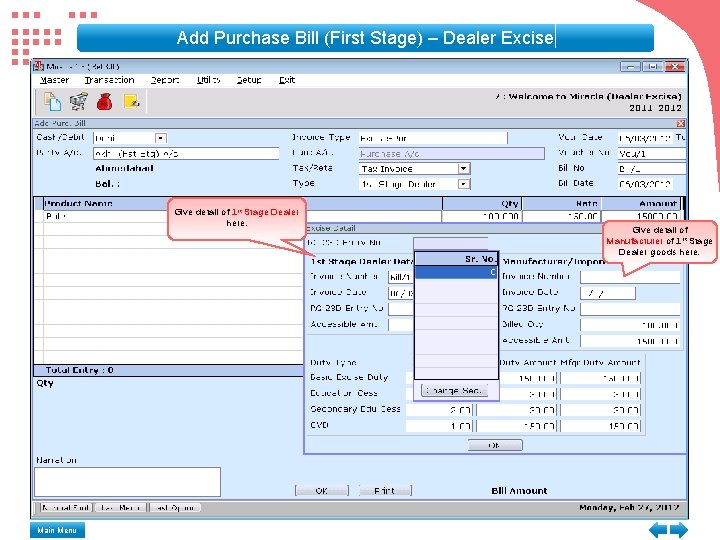
Add Purchase Bill (First Stage) – Dealer Excise Give detail of 1 st Stage Dealer here. Main Menu Give detail of Manufacturer of 1 st Stage Dealer goods here.
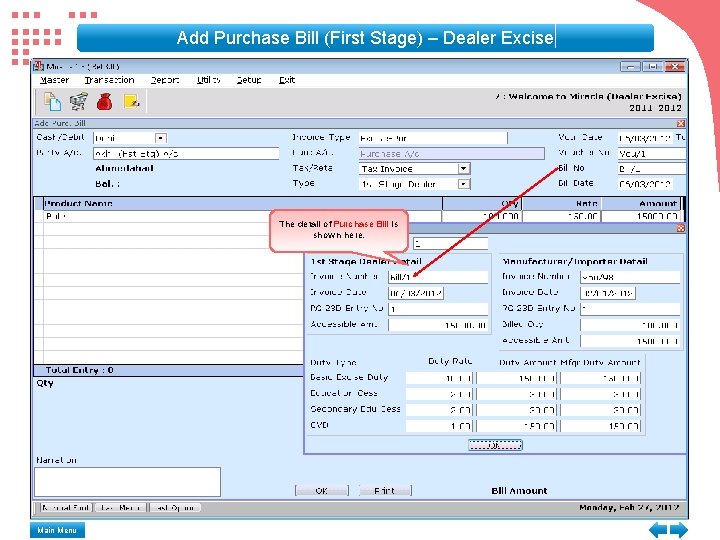
Add Purchase Bill (First Stage) – Dealer Excise The detail of Purchase Bill is shown here. Main Menu
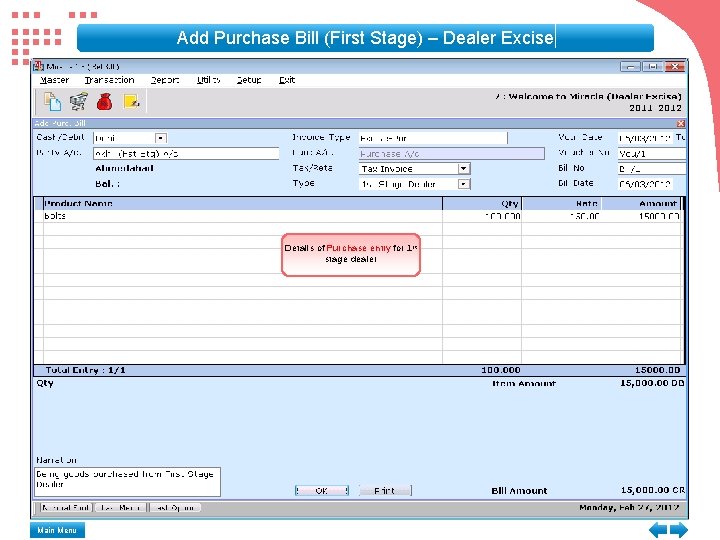
Add Purchase Bill (First Stage) – Dealer Excise Details of Purchase entry for 1 st stage dealer Main Menu
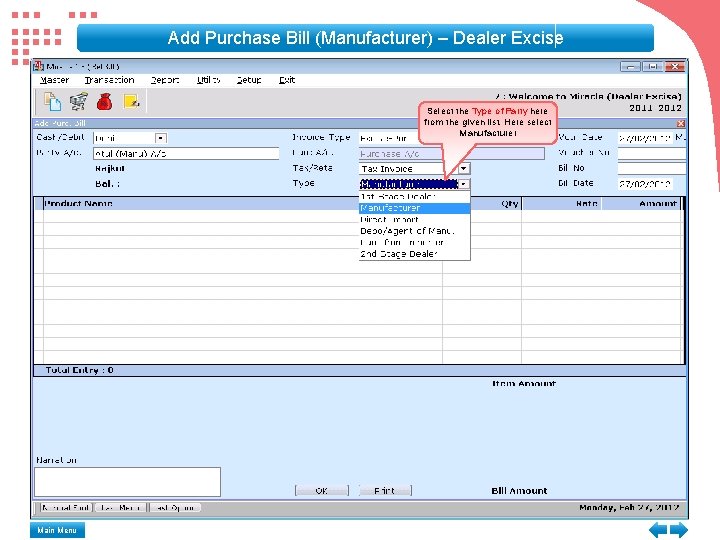
Add Purchase Bill (Manufacturer) – Dealer Excise Select the Type of Party here from the given list. Here select Manufacturer Main Menu
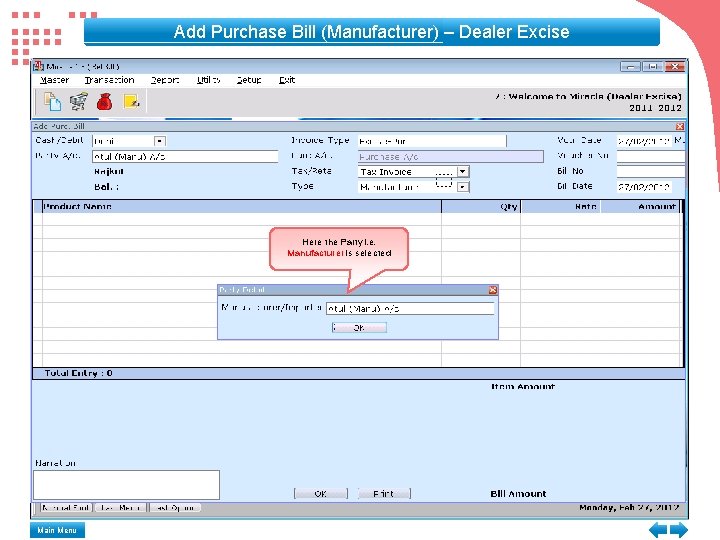
Add Purchase Bill (Manufacturer) – Dealer Excise Here the Party i. e. Manufacturer is selected Main Menu
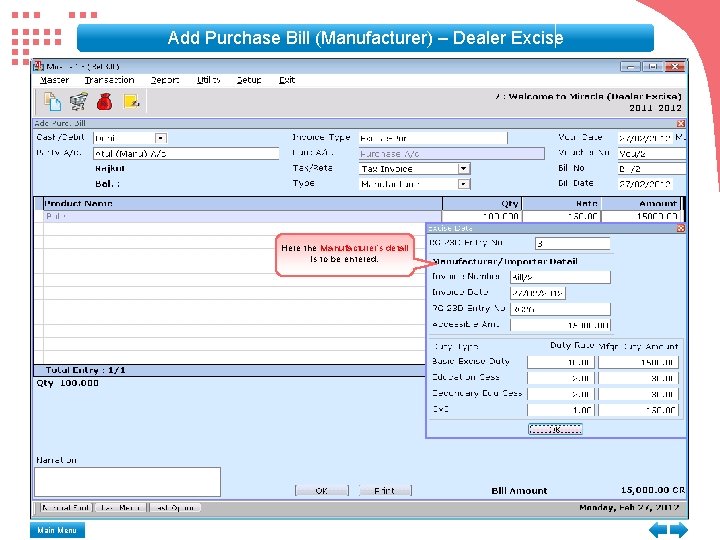
Add Purchase Bill (Manufacturer) – Dealer Excise Here the Manufacturer’s detail is to be entered. Main Menu
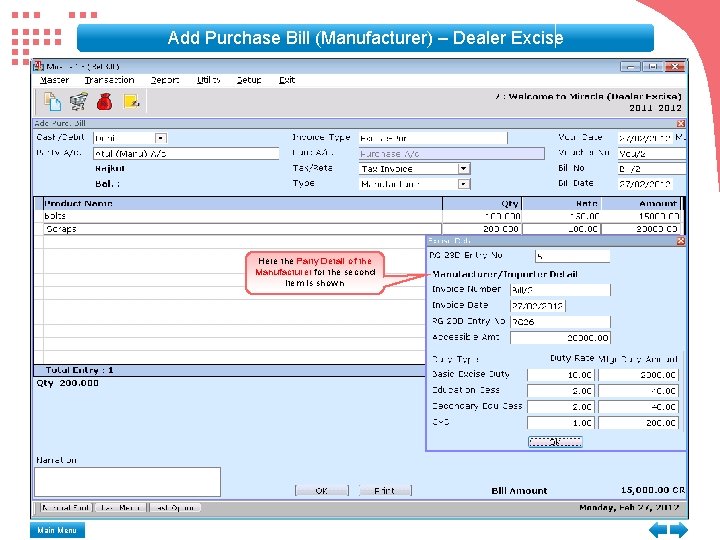
Add Purchase Bill (Manufacturer) – Dealer Excise Here the Party Detail of the Manufacturer for the second item is shown Main Menu
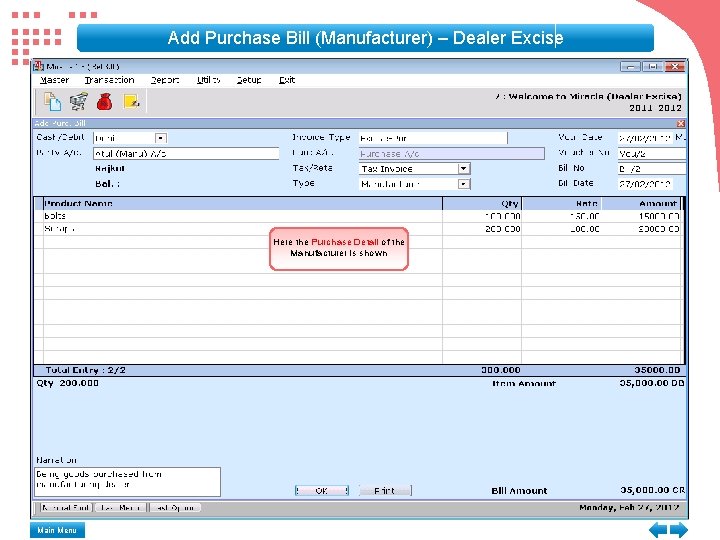
Add Purchase Bill (Manufacturer) – Dealer Excise Here the Purchase Detail of the Manufacturer is shown Main Menu
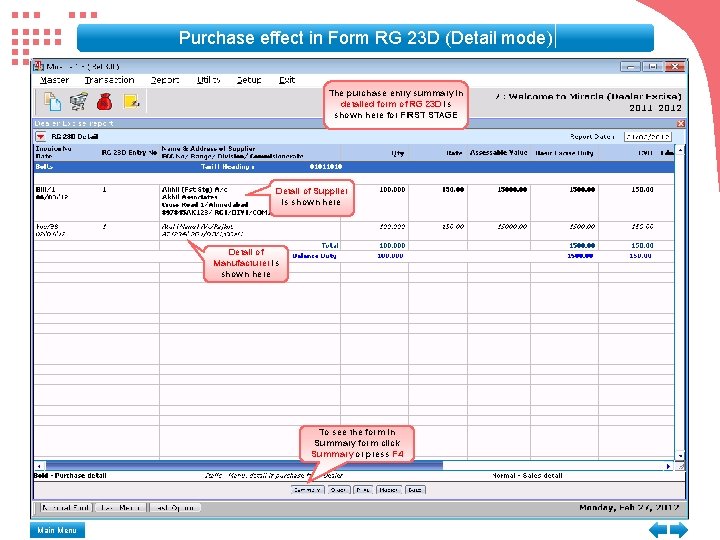
Purchase effect in Form RG 23 D (Detail mode) The purchase entry summary in detailed form of RG 23 D is shown here for FIRST STAGE Detail of Supplier is shown here Detail of Manufacturer is shown here To see the form in Summary form click Summary or press F 4 Main Menu
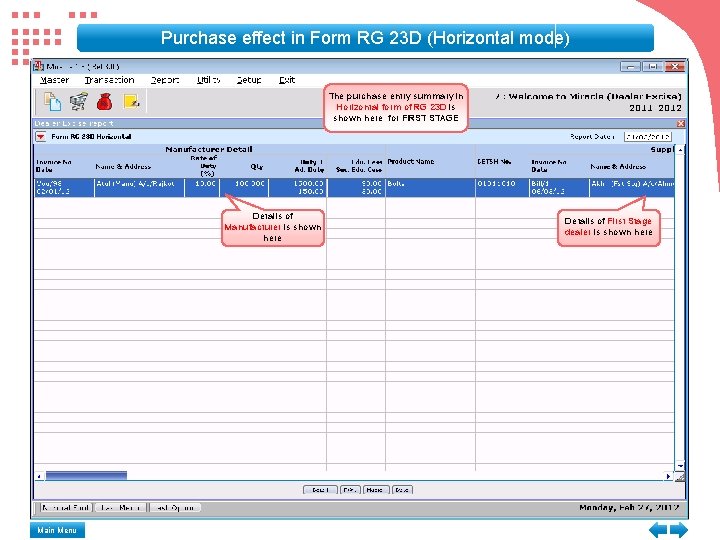
Purchase effect in Form RG 23 D (Horizontal mode) The purchase entry summary in Horizontal form of RG 23 D is shown here for FIRST STAGE Details of Manufacturer is shown here Main Menu Details of First Stage dealer is shown here
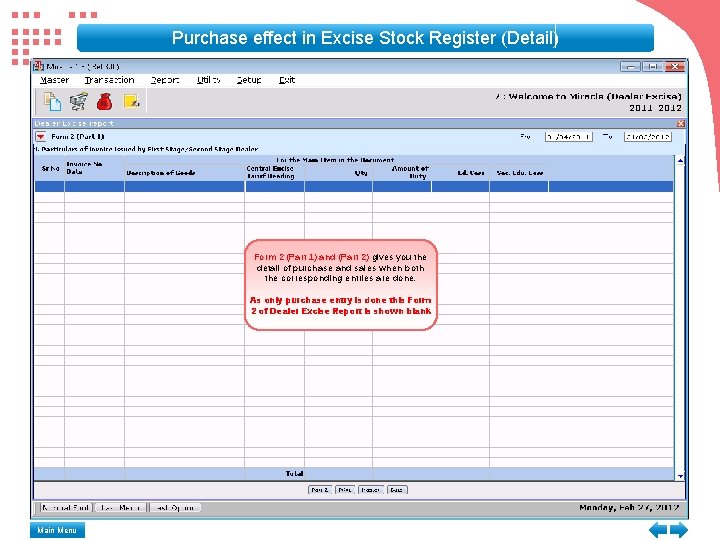
Purchase effect in Excise Stock Register (Detail) Form 2 (Part 1) and (Part 2) gives you the detail of purchase and sales when both the corresponding entries are done. As only purchase entry is done this Form 2 of Dealer Excise Report is shown blank Main Menu
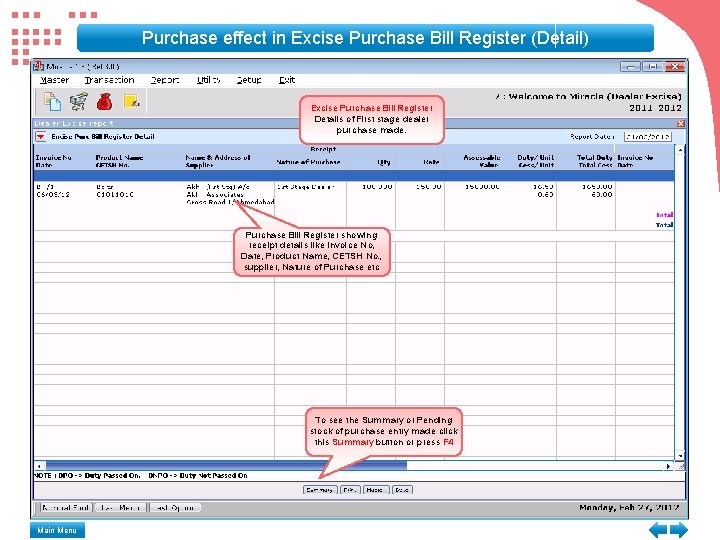
Purchase effect in Excise Purchase Bill Register (Detail) Excise Purchase Bill Register Details of First stage dealer purchase made. Purchase Bill Register showing receipt details like Invoice No, Date, Product Name, CETSH No. , supplier, Nature of Purchase etc To see the Summary or Pending stock of purchase entry made click this Summary button or press F 4 Main Menu
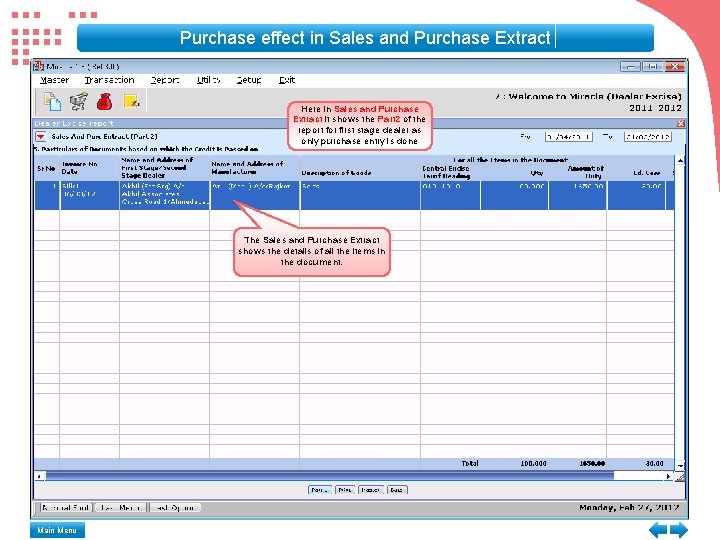
Purchase effect in Sales and Purchase Extract Here in Sales and Purchase Extract it shows the Part 2 of the report for first stage dealer as only purchase entry is done The Sales and Purchase Extract shows the details of all the items in the document. Main Menu
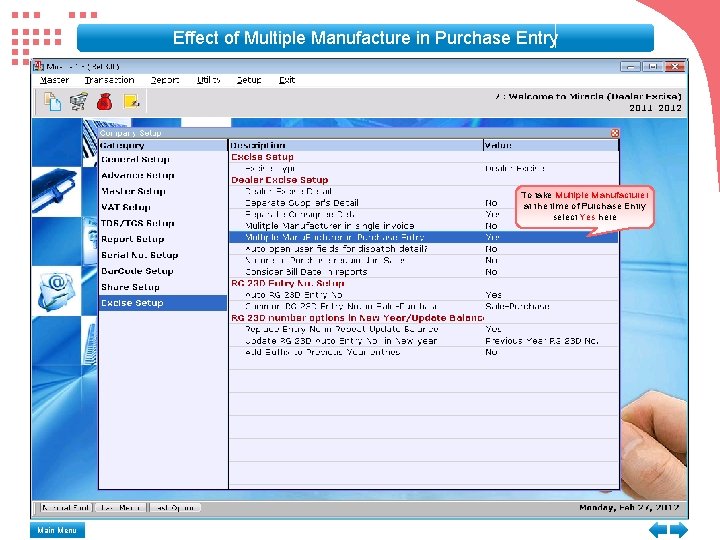
Effect of Multiple Manufacture in Purchase Entry To take Multiple Manufacturer at the time of Purchase Entry select Yes here Main Menu
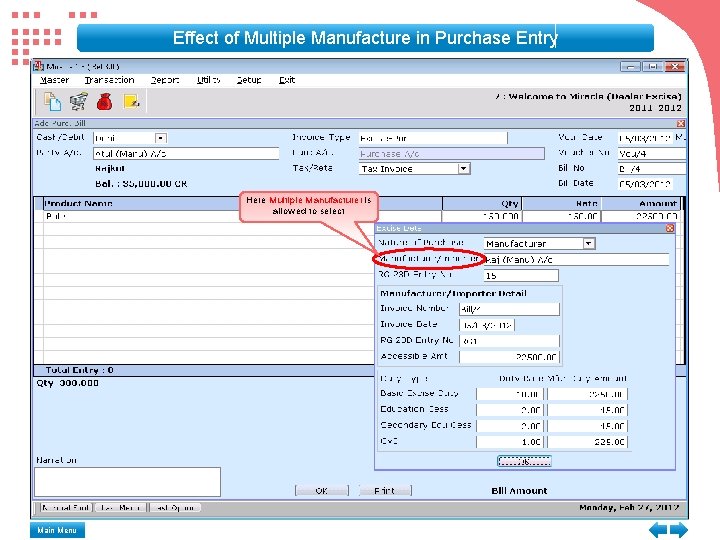
Effect of Multiple Manufacture in Purchase Entry Here Multiple Manufacturer is allowed to select Main Menu
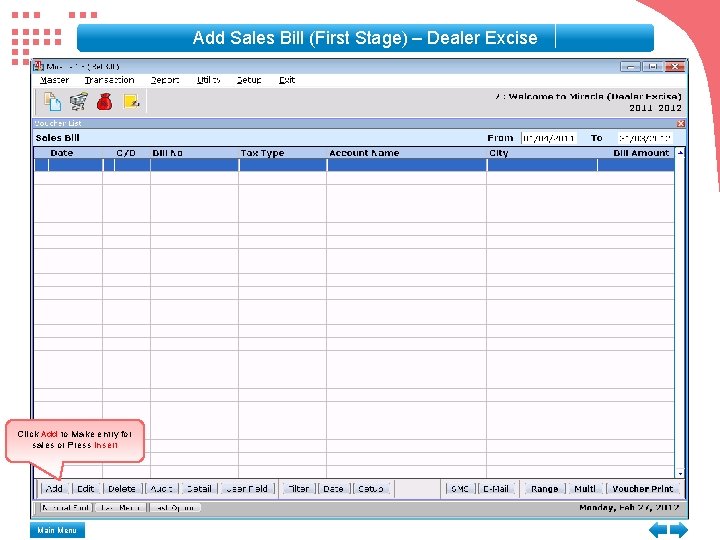
Add Sales Bill (First Stage) – Dealer Excise Click Add to Make entry for sales or Press Insert Main Menu
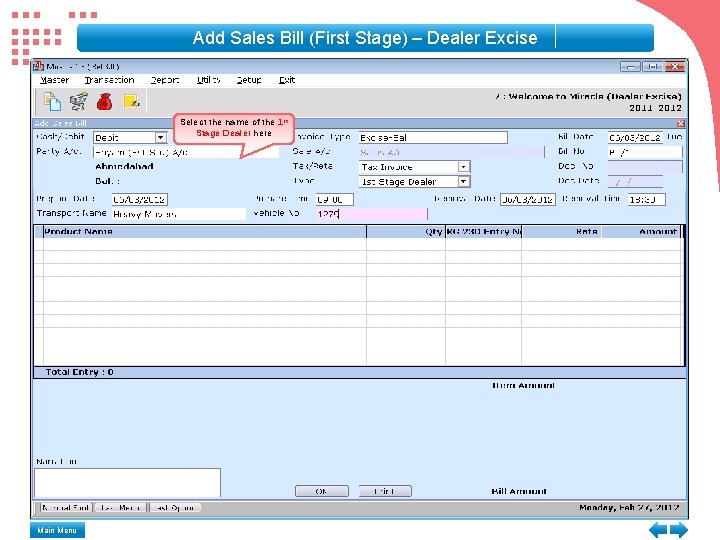
Add Sales Bill (First Stage) – Dealer Excise Select the name of the 1 st Stage Dealer here Main Menu
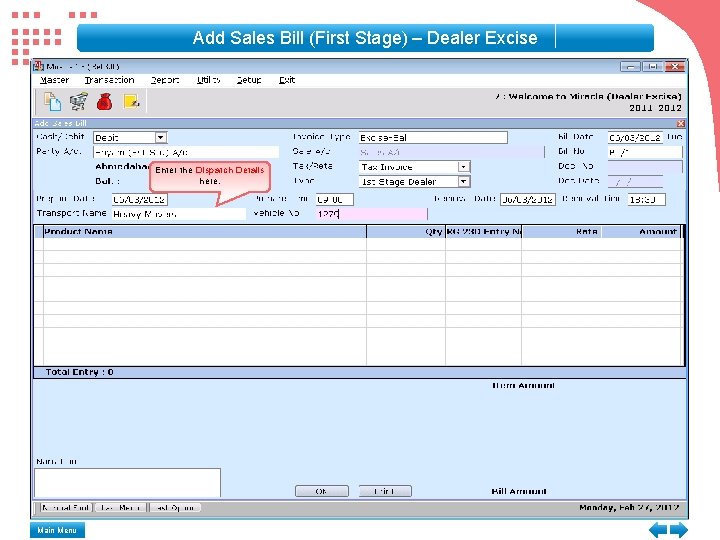
Add Sales Bill (First Stage) – Dealer Excise Enter the Dispatch Details here. Main Menu
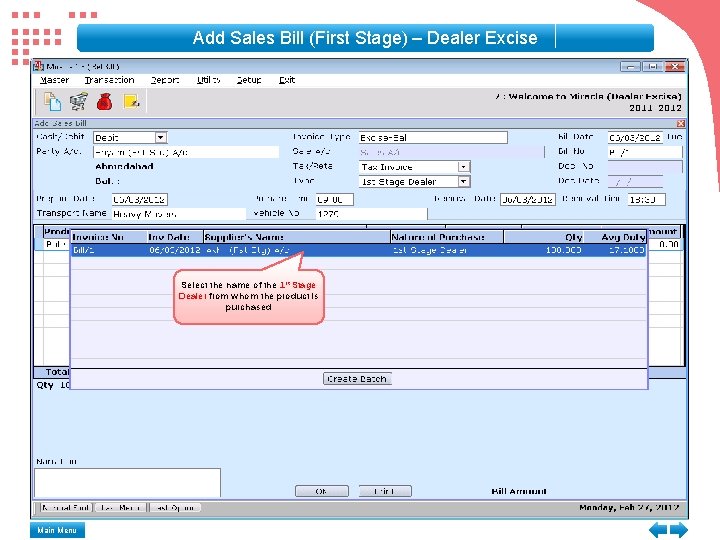
Add Sales Bill (First Stage) – Dealer Excise Select the name of the 1 st Stage Dealer from whom the product is purchased Main Menu
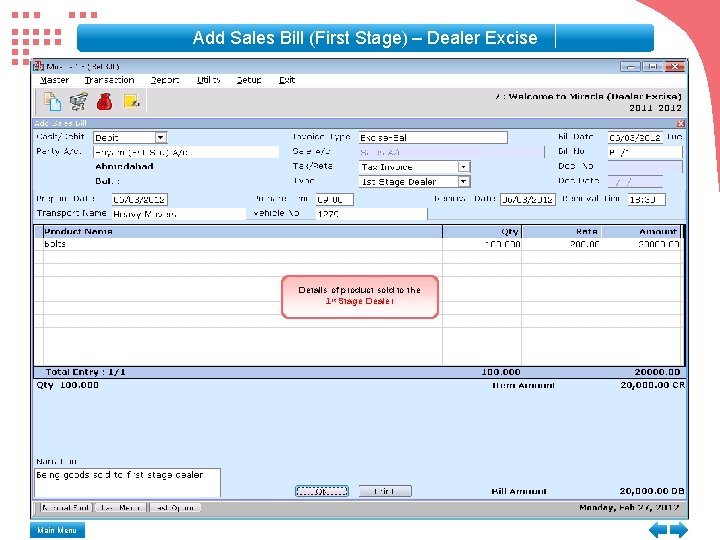
Add Sales Bill (First Stage) – Dealer Excise Details of product sold to the 1 st Stage Dealer Main Menu
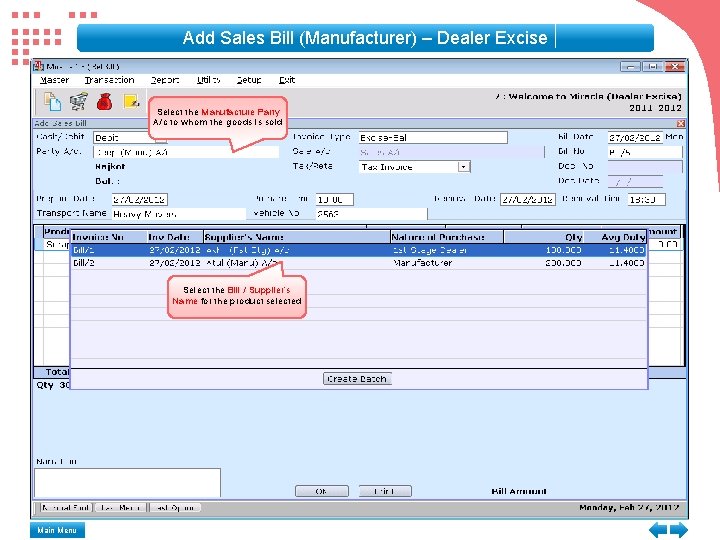
Add Sales Bill (Manufacturer) – Dealer Excise Select the Manufacture Party A/c to whom the goods is sold Select the Bill / Supplier’s Name for the product selected Main Menu
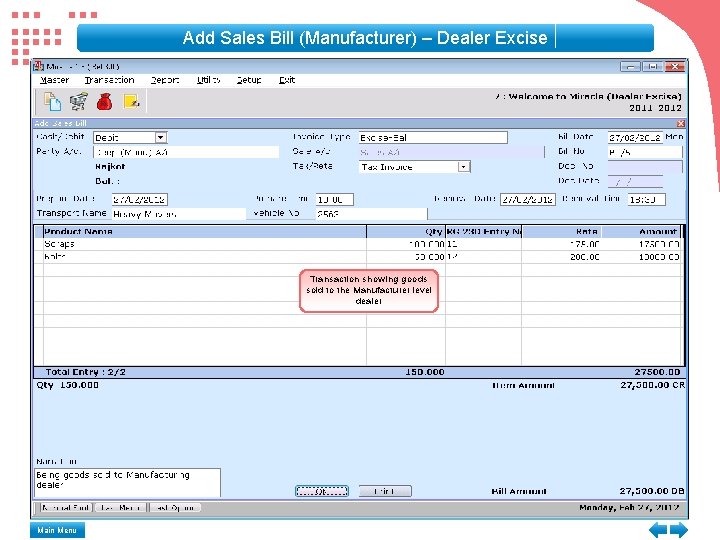
Add Sales Bill (Manufacturer) – Dealer Excise Transaction showing goods sold to the Manufacturer level dealer Main Menu
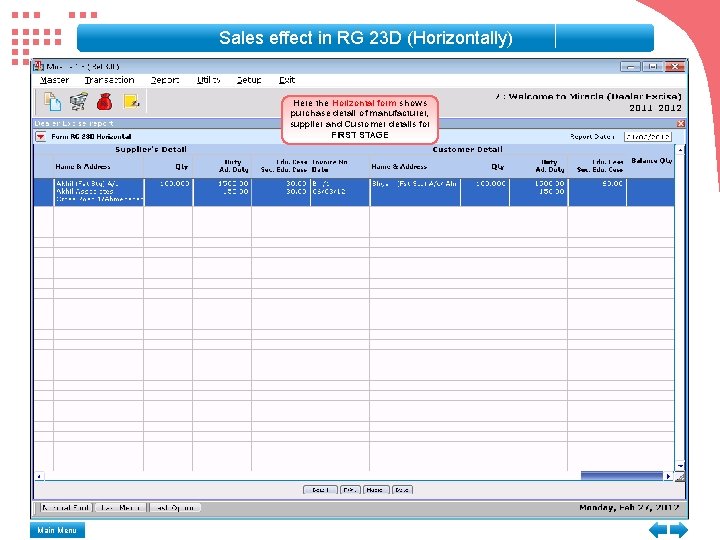
Sales effect in RG 23 D (Horizontally) Here the Horizontal form shows purchase detail of manufacturer, supplier and Customer details for FIRST STAGE Main Menu
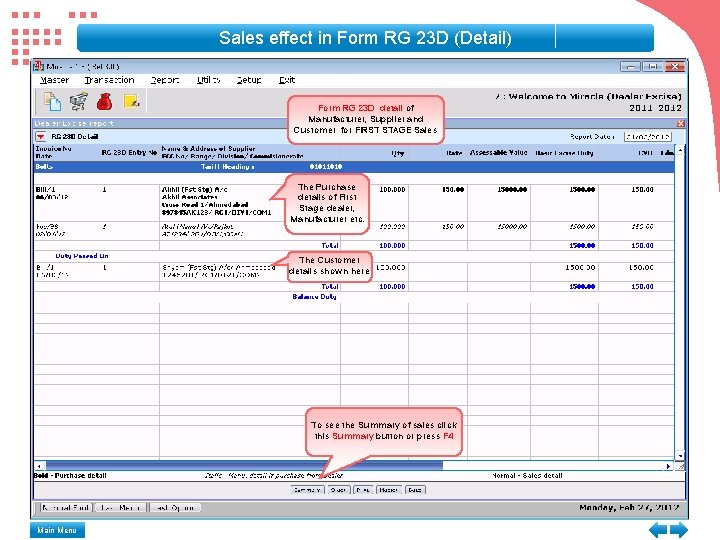
Sales effect in Form RG 23 D (Detail) Form RG 23 D detail of Manufacturer, Supplier and Customer for FIRST STAGE Sales The Purchase details of First Stage dealer, Manufacturer etc. The Customer details shown here To see the Summary of sales click this Summary button or press F 4 Main Menu
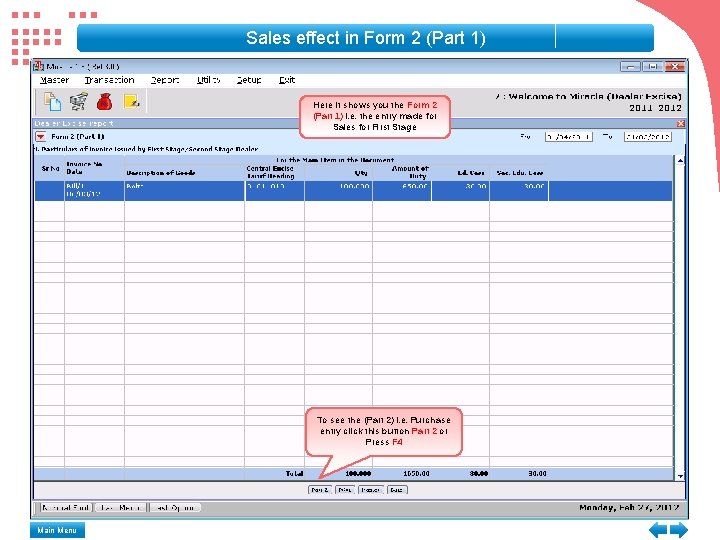
Sales effect in Form 2 (Part 1) Here it shows you the Form 2 (Part 1) i. e. the entry made for Sales for First Stage To see the (Part 2) i. e. Purchase entry click this button Part 2 or Press F 4 Main Menu
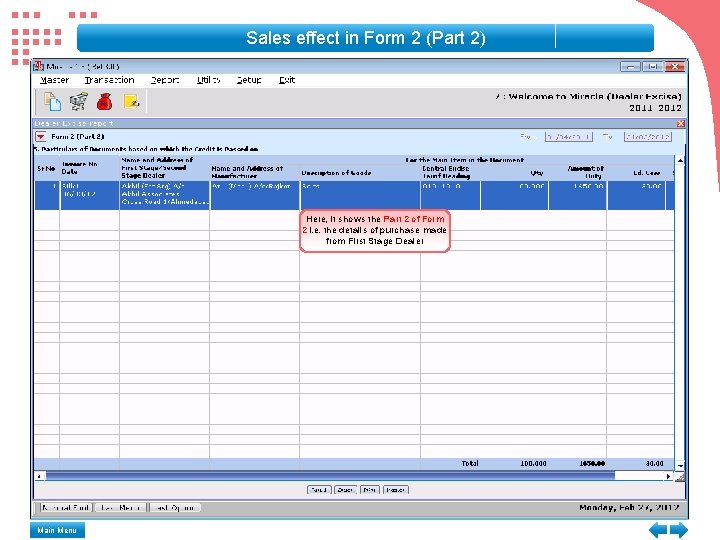
Sales effect in Form 2 (Part 2) Here, it shows the Part 2 of Form 2 i. e. the details of purchase made from First Stage Dealer Main Menu
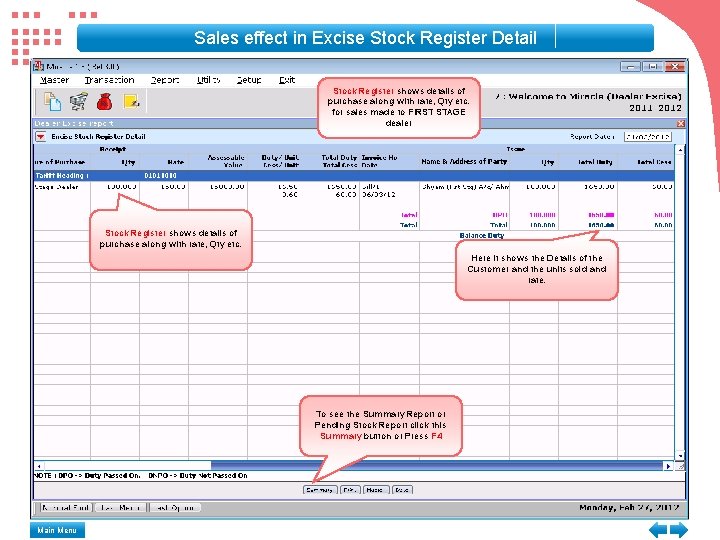
Sales effect in Excise Stock Register Detail Stock Register shows details of purchase along with rate, Qty etc. for sales made to FIRST STAGE dealer Stock Register shows details of purchase along with rate, Qty etc. Here it shows the Details of the Customer and the units sold and rate. To see the Summary Report or Pending Stock Report click this Summary button or Press F 4 Main Menu
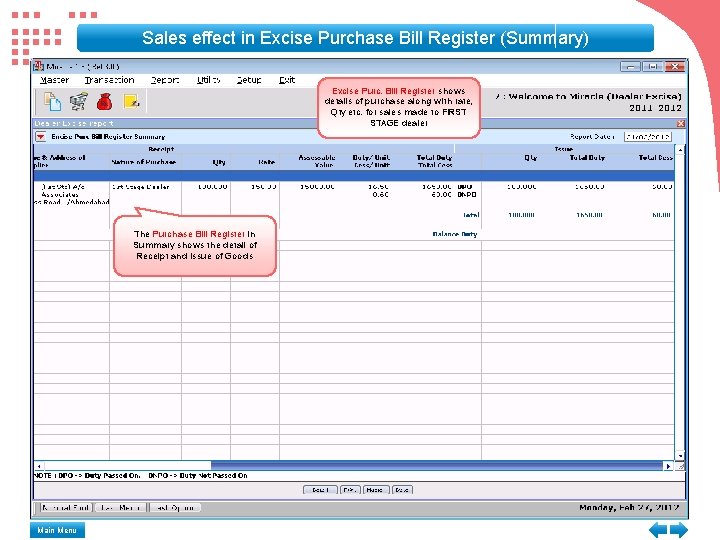
Sales effect in Excise Purchase Bill Register (Summary) Excise Purc. Bill Register shows details of purchase along with rate, Qty etc. for sales made to FIRST STAGE dealer The Purchase Bill Register in Summary shows the detail of Receipt and Issue of Goods Main Menu
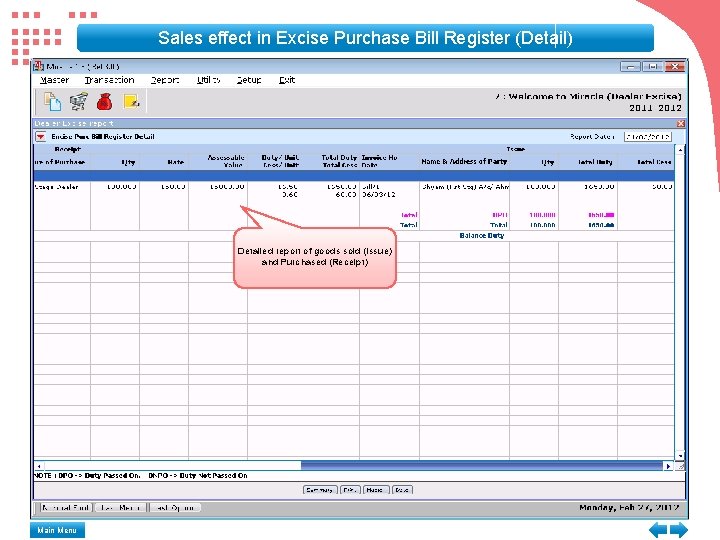
Sales effect in Excise Purchase Bill Register (Detail) Detailed report of goods sold (Issue) and Purchased (Receipt) Main Menu
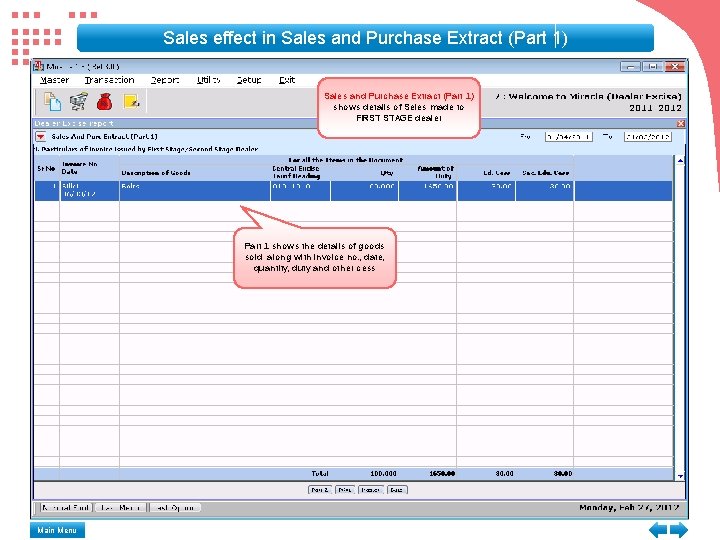
Sales effect in Sales and Purchase Extract (Part 1) shows details of Seles made to FIRST STAGE dealer Part 1 shows the details of goods sold along with invoice no. , date, quantity, duty and other cess Main Menu
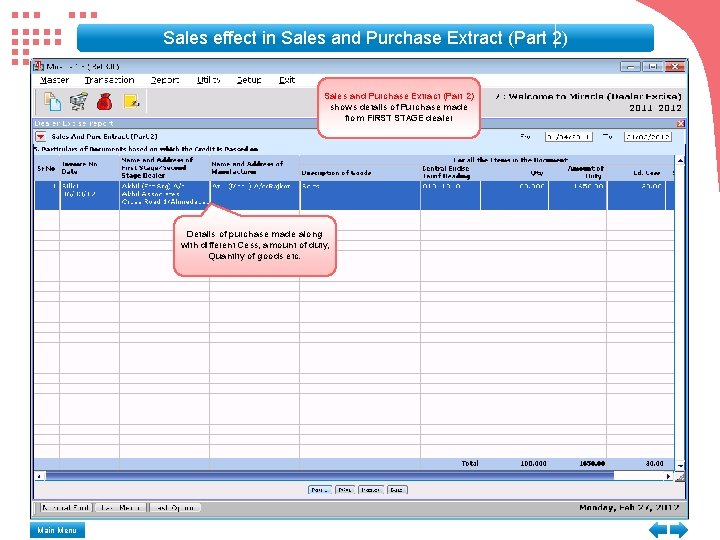
Sales effect in Sales and Purchase Extract (Part 2) shows details of Purchase made from FIRST STAGE dealer Details of purchase made along with different Cess, amount of duty, Quantity of goods etc. Main Menu
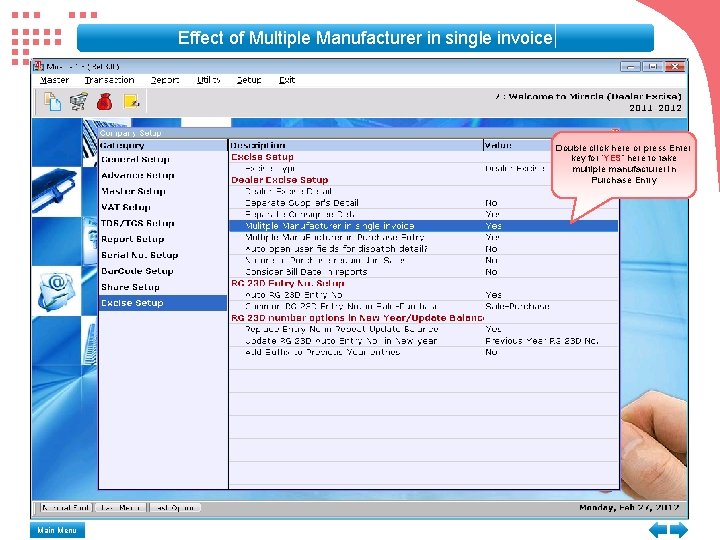
Effect of Multiple Manufacturer in single invoice Double click here or press Enter key for “YES” here to take multiple manufacturer in Purchase Entry Main Menu
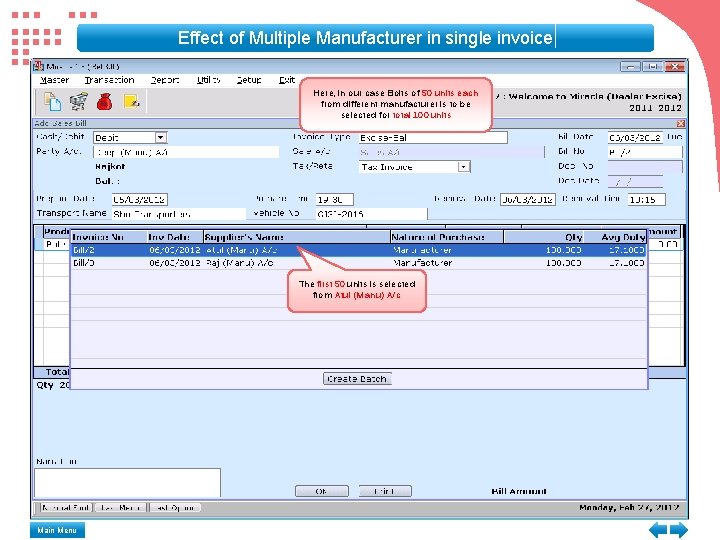
Effect of Multiple Manufacturer in single invoice Here, in our case Bolts of 50 units each from different manufacturer is to be selected for total 100 units The first 50 units is selected from Atul (Manu) A/c Main Menu
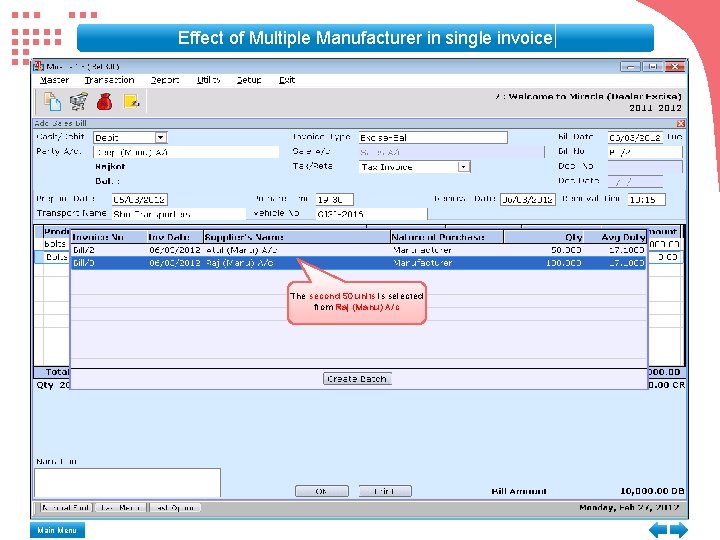
Effect of Multiple Manufacturer in single invoice The second 50 units is selected from Raj (Manu) A/c Main Menu
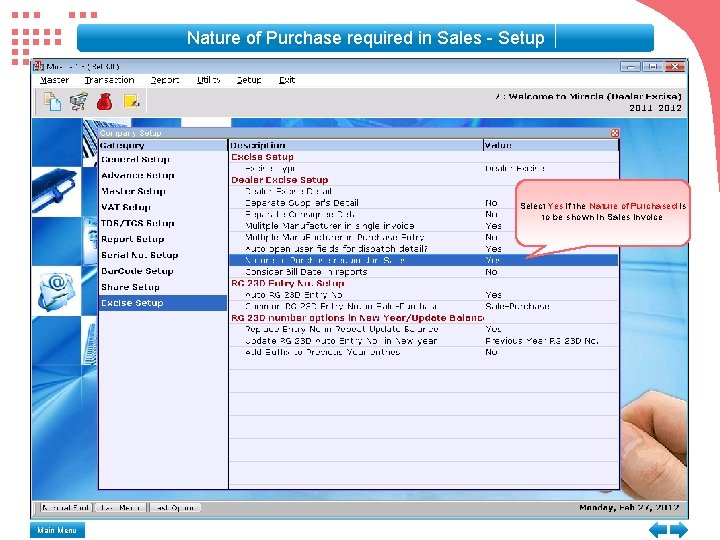
Nature of Purchase required in Sales - Setup Select Yes if the Nature of Purchased is to be shown in Sales Invoice Main Menu
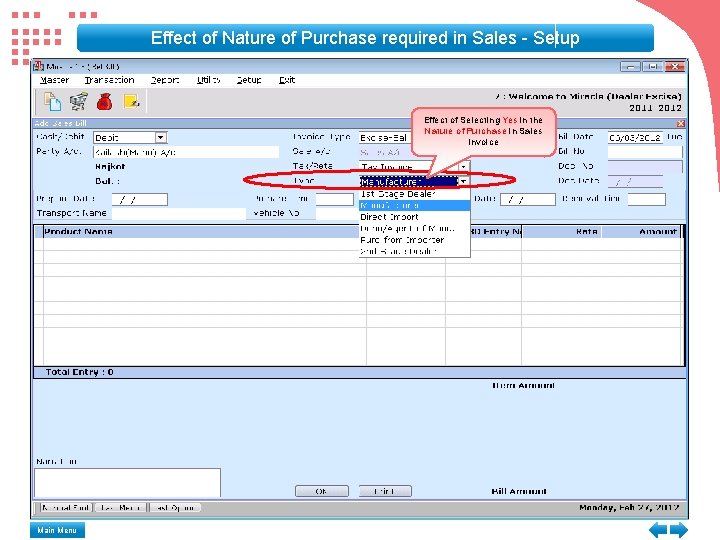
Effect of Nature of Purchase required in Sales - Setup Effect of Selecting Yes in the Nature of Purchase in Sales Invoice Main Menu
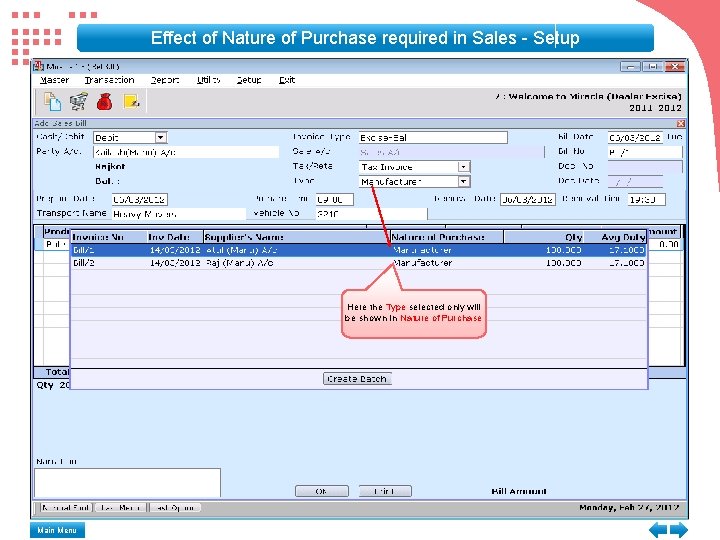
Effect of Nature of Purchase required in Sales - Setup Here the Type selected only will be shown in Nature of Purchase Main Menu
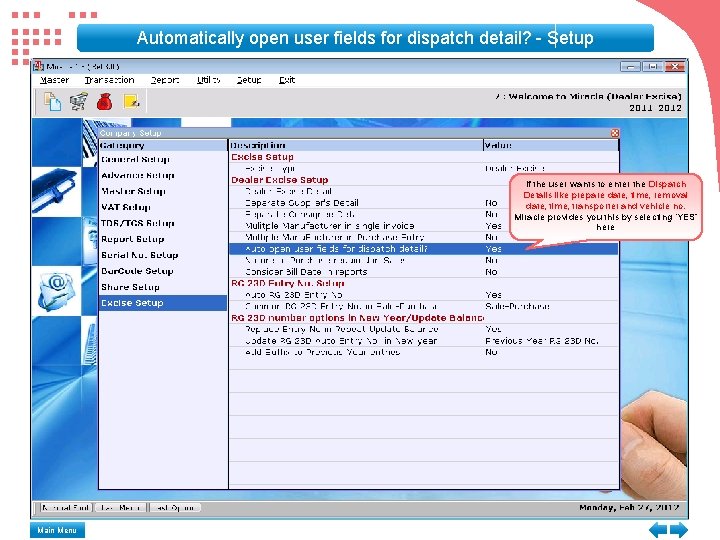
Automatically open user fields for dispatch detail? - Setup If the user wants to enter the Dispatch Details like prepare date, time, removal date, time, transporter and vehicle no. Miracle provides you this by selecting “YES” here Main Menu
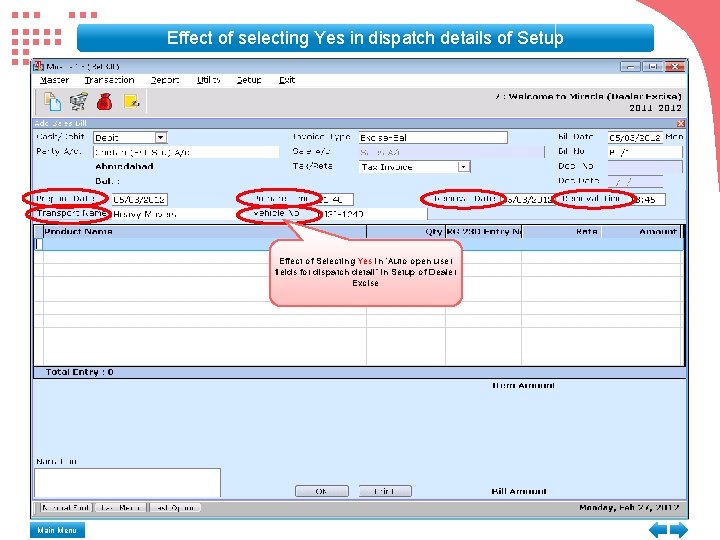
Effect of selecting Yes in dispatch details of Setup Effect of Selecting Yes in “Auto open user fields for dispatch detail” in Setup of Dealer Excise Main Menu
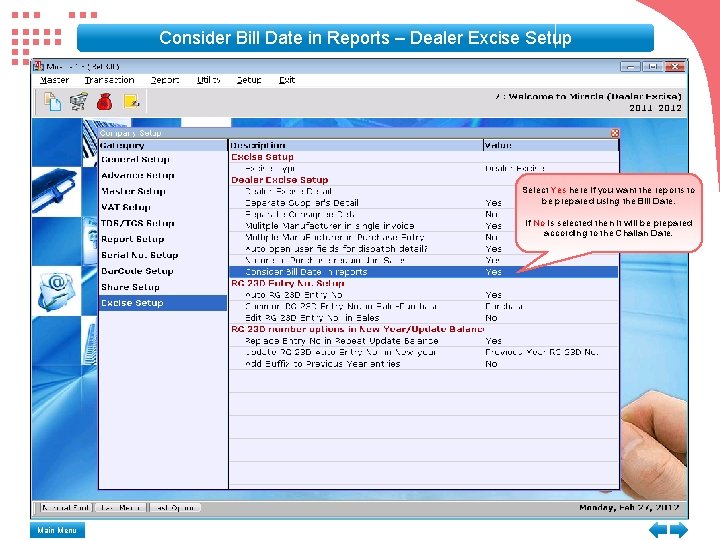
Consider Bill Date in Reports – Dealer Excise Setup Select Yes here if you want the reports to be prepared using the Bill Date. If No is selected then it will be prepared according to the Challan Date. Main Menu
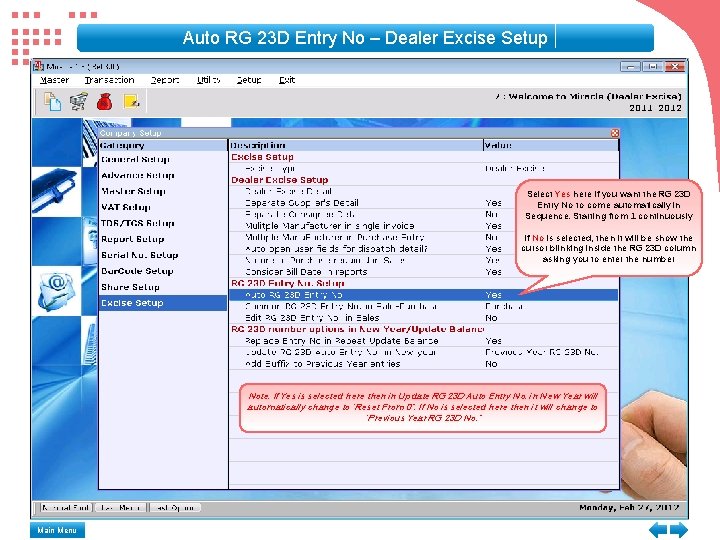
Auto RG 23 D Entry No – Dealer Excise Setup Select Yes here if you want the RG 23 D Entry No to come automatically in Sequence. Starting from 1 continuously If No is selected, then it will be show the cursor blinking inside the RG 23 D column asking you to enter the number Note: If Yes is selected here then in Update RG 23 D Auto Entry No. in New Year will automatically change to “Reset From 0”. If No is selected here then it will change to “Previous Year RG 23 D No. ” Main Menu
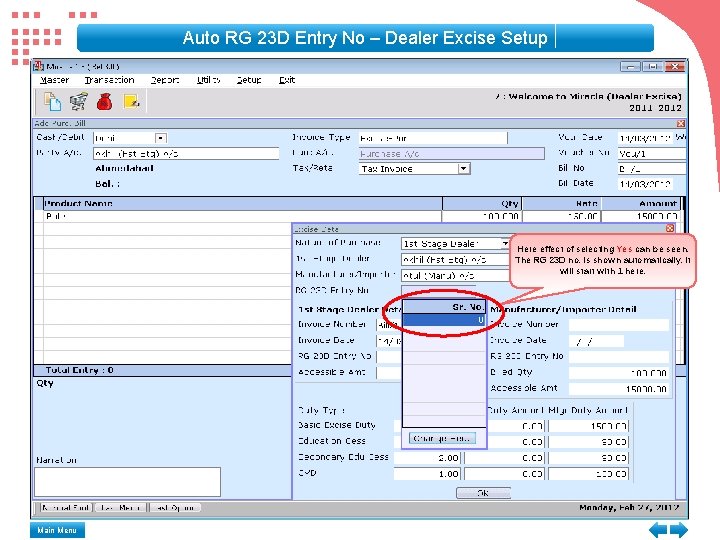
Auto RG 23 D Entry No – Dealer Excise Setup Here effect of selecting Yes can be seen. The RG 23 D no. is shown automatically. It will start with 1 here. Main Menu
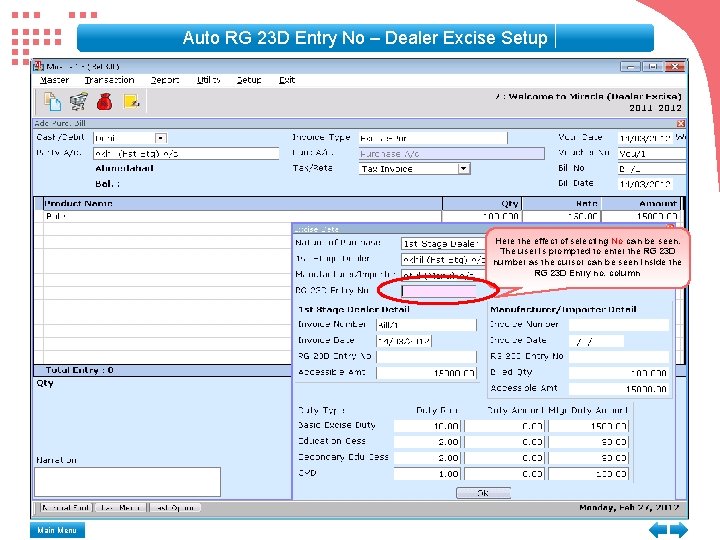
Auto RG 23 D Entry No – Dealer Excise Setup Here the effect of selecting No can be seen. The user is prompted to enter the RG 23 D number as the cursor can be seen inside the RG 23 D Entry no. column Main Menu
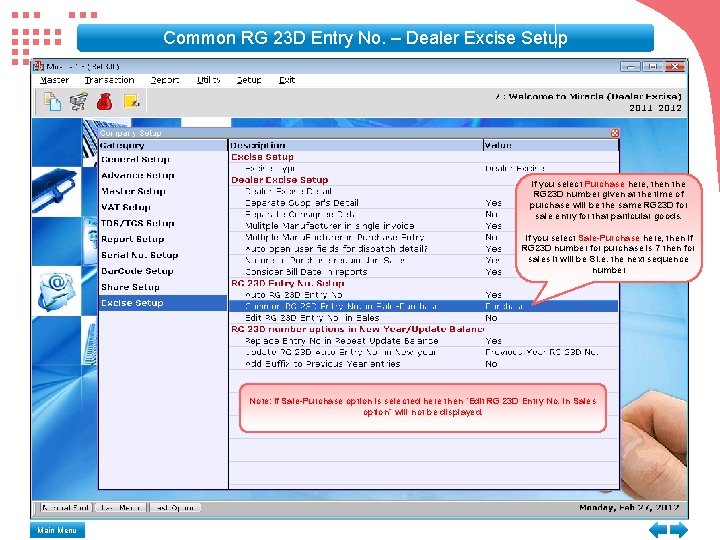
Common RG 23 D Entry No. – Dealer Excise Setup if you select Purchase here, then the RG 23 D number given at the time of purchase will be the same RG 23 D for sale entry for that particular goods. If you select Sale-Purchase here, then if RG 23 D number for purchase is 7 then for sales it will be 8 i. e. the next sequence number Note: If Sale-Purchase option is selected here then “Edit RG 23 D Entry No. in Sales option” will not be displayed. Main Menu
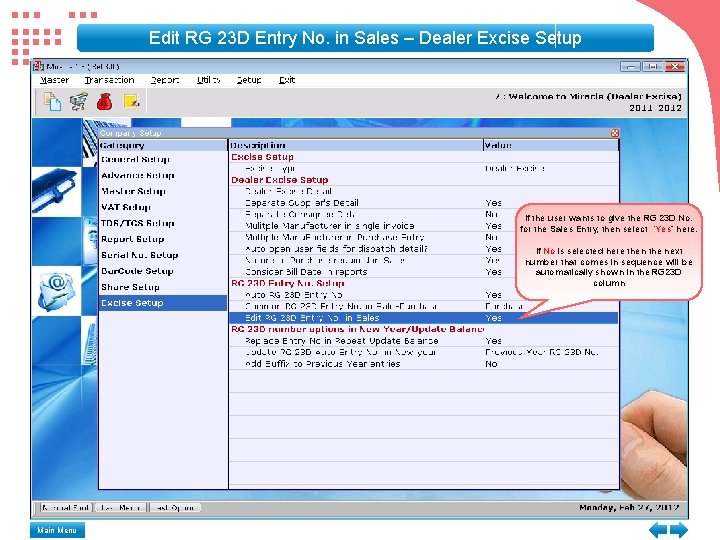
Edit RG 23 D Entry No. in Sales – Dealer Excise Setup If the user wants to give the RG 23 D No. for the Sales Entry, then select “Yes” here. If No is selected here then the next number that comes in sequence will be automatically shown in the RG 23 D column Main Menu
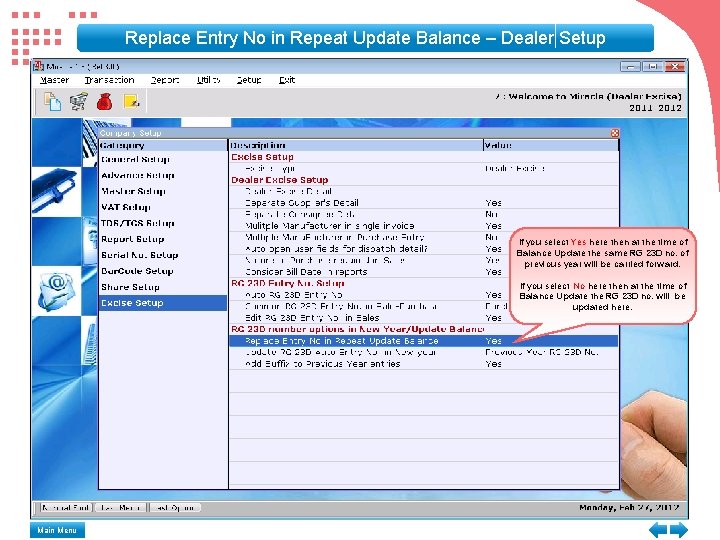
Replace Entry No in Repeat Update Balance – Dealer Setup If you select Yes here then at the time of Balance Update the same RG 23 D no. of previous year will be carried forward. If you select No here then at the time of Balance Update the RG 23 D no. will be updated here. Main Menu
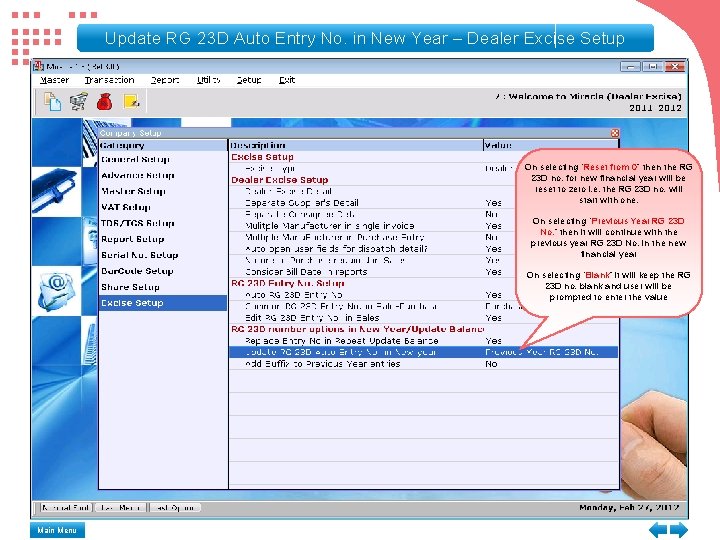
Update RG 23 D Auto Entry No. in New Year – Dealer Excise Setup On selecting “Reset from 0” then the RG 23 D no. for new financial year will be reset to zero i. e. the RG 23 D no. will start with one. On selecting “Previous Year RG 23 D No. ” then it will continue with the previous year RG 23 D No. in the new financial year On selecting “Blank” it will keep the RG 23 D no. blank and user will be prompted to enter the value Main Menu
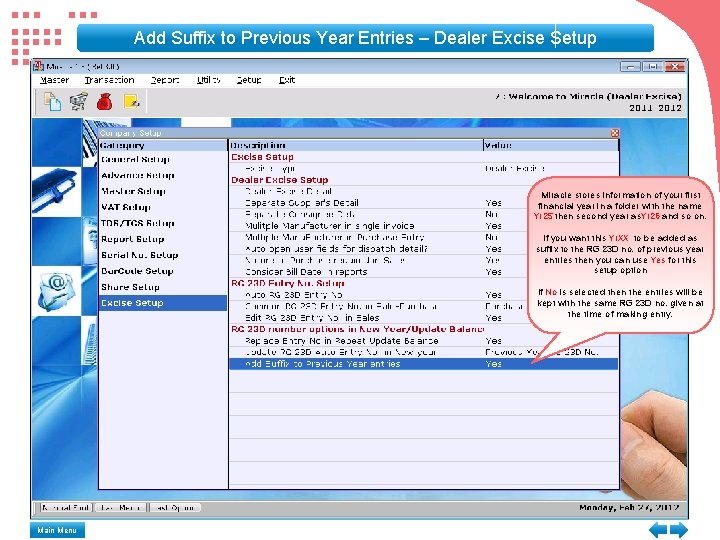
Add Suffix to Previous Year Entries – Dealer Excise Setup Miracle stores information of your first financial year in a folder with the name Yr 25 then second year as. Yr 26 and so on. If you want this Yr. XX to be added as suffix to the RG 23 D no. of previous year entries then you can use Yes for this setup option If No is selected then the entries will be kept with the same RG 23 D no. given at the time of making entry. Main Menu
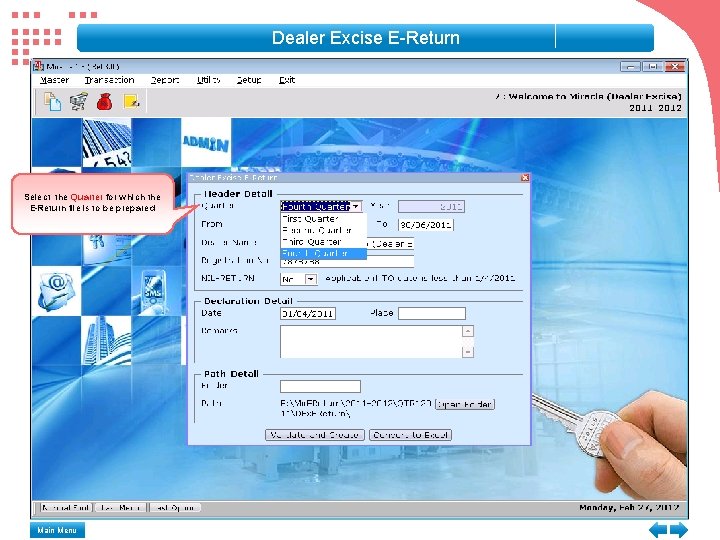
Dealer Excise E-Return Select the Quarter for which the E-Return file is to be prepared Main Menu
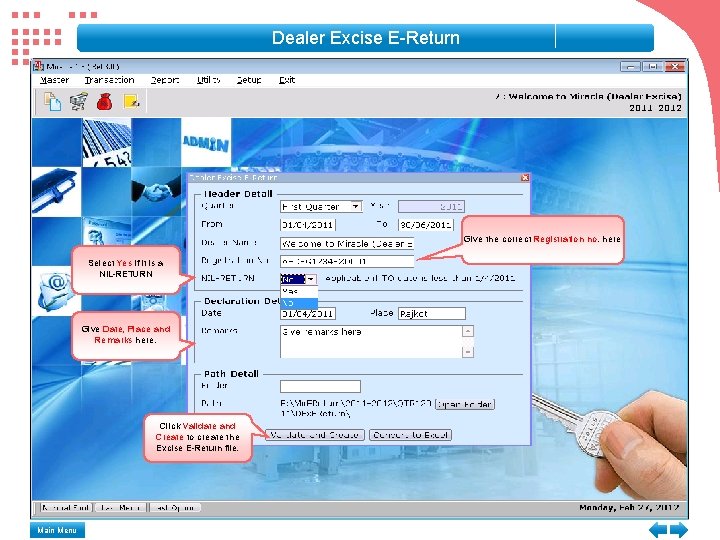
Dealer Excise E-Return Give the correct Registration no. here Select Yes if it is a NIL-RETURN Give Date, Place and Remarks here. Click Validate and Create to create the Excise E-Return file. Main Menu
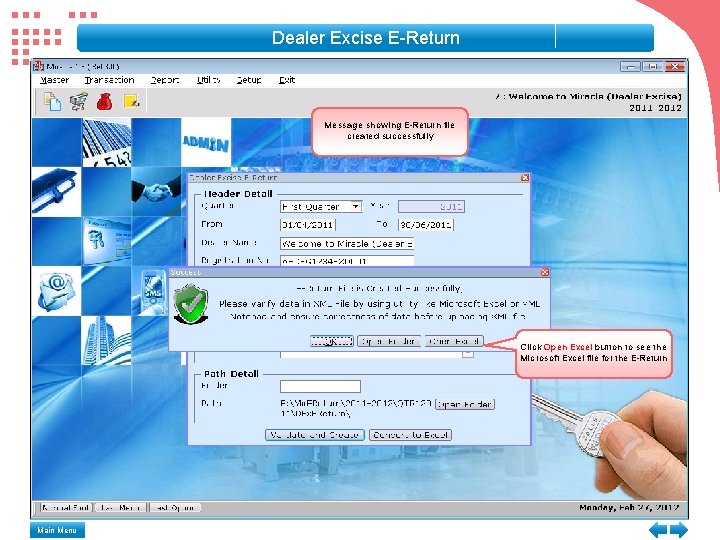
Dealer Excise E-Return Message showing E-Return file created successfully Click Open Excel button to see the Microsoft Excel file for the E-Return Main Menu
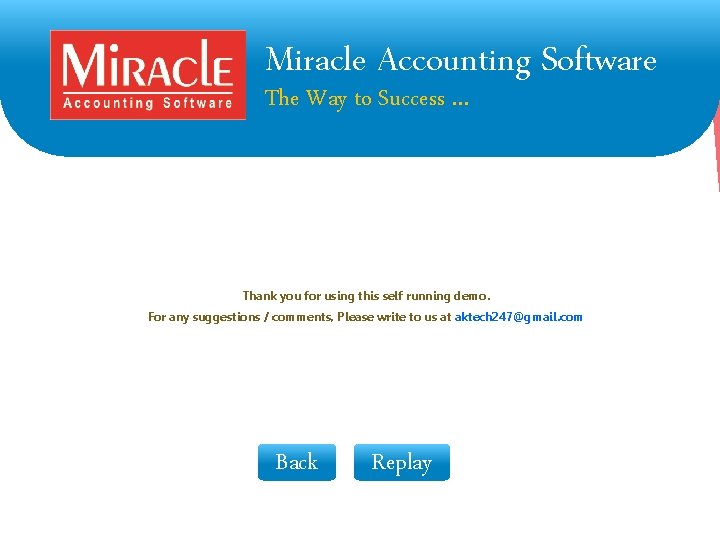
Miracle Accounting Software The Way to Success … Thank you for using this self running demo. For any suggestions / comments, Please write to us at aktech 247@gmail. com Back Replay
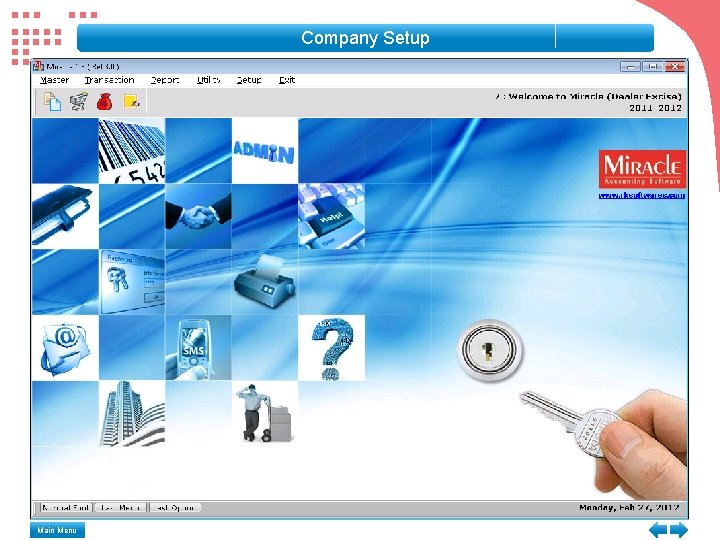
Company Setup Main Menu
 Solversolutions
Solversolutions Miracle accounting software
Miracle accounting software Miracle accounting software
Miracle accounting software Miracle accounting software tutorial
Miracle accounting software tutorial Miracle accounting software
Miracle accounting software Miracle accounting software
Miracle accounting software Your child's success or lack of success
Your child's success or lack of success Your child's success or lack of success
Your child's success or lack of success Frequency trig
Frequency trig Perbedaan one way dan two way anova
Perbedaan one way dan two way anova One way and two way threaded binary tree
One way and two way threaded binary tree Perbedaan one way dan two way anova
Perbedaan one way dan two way anova Anova test
Anova test One way anova vs two way anova
One way anova vs two way anova Contoh soal analisis varians
Contoh soal analisis varians Conventional software
Conventional software This way that way forwards backwards over the irish sea
This way that way forwards backwards over the irish sea Talk this way
Talk this way Hình ảnh bộ gõ cơ thể búng tay
Hình ảnh bộ gõ cơ thể búng tay Lp html
Lp html Bổ thể
Bổ thể Tỉ lệ cơ thể trẻ em
Tỉ lệ cơ thể trẻ em Voi kéo gỗ như thế nào
Voi kéo gỗ như thế nào Thang điểm glasgow
Thang điểm glasgow Alleluia hat len nguoi oi
Alleluia hat len nguoi oi Các môn thể thao bắt đầu bằng tiếng chạy
Các môn thể thao bắt đầu bằng tiếng chạy Thế nào là hệ số cao nhất
Thế nào là hệ số cao nhất Các châu lục và đại dương trên thế giới
Các châu lục và đại dương trên thế giới Công thức tính thế năng
Công thức tính thế năng Trời xanh đây là của chúng ta thể thơ
Trời xanh đây là của chúng ta thể thơ Cách giải mật thư tọa độ
Cách giải mật thư tọa độ 101012 bằng
101012 bằng độ dài liên kết
độ dài liên kết Các châu lục và đại dương trên thế giới
Các châu lục và đại dương trên thế giới Thể thơ truyền thống
Thể thơ truyền thống Quá trình desamine hóa có thể tạo ra
Quá trình desamine hóa có thể tạo ra Một số thể thơ truyền thống
Một số thể thơ truyền thống Cái miệng bé xinh thế chỉ nói điều hay thôi
Cái miệng bé xinh thế chỉ nói điều hay thôi Vẽ hình chiếu vuông góc của vật thể sau
Vẽ hình chiếu vuông góc của vật thể sau Thế nào là sự mỏi cơ
Thế nào là sự mỏi cơ đặc điểm cơ thể của người tối cổ
đặc điểm cơ thể của người tối cổ Thế nào là giọng cùng tên? *
Thế nào là giọng cùng tên? * Vẽ hình chiếu đứng bằng cạnh của vật thể
Vẽ hình chiếu đứng bằng cạnh của vật thể Phối cảnh
Phối cảnh Thẻ vin
Thẻ vin đại từ thay thế
đại từ thay thế điện thế nghỉ
điện thế nghỉ Tư thế ngồi viết
Tư thế ngồi viết Diễn thế sinh thái là
Diễn thế sinh thái là Dạng đột biến một nhiễm là
Dạng đột biến một nhiễm là Các số nguyên tố
Các số nguyên tố Tư thế ngồi viết
Tư thế ngồi viết Lời thề hippocrates
Lời thề hippocrates Thiếu nhi thế giới liên hoan
Thiếu nhi thế giới liên hoan ưu thế lai là gì
ưu thế lai là gì Hổ đẻ mỗi lứa mấy con
Hổ đẻ mỗi lứa mấy con Sự nuôi và dạy con của hươu
Sự nuôi và dạy con của hươu Sơ đồ cơ thể người
Sơ đồ cơ thể người Từ ngữ thể hiện lòng nhân hậu
Từ ngữ thể hiện lòng nhân hậu Thế nào là mạng điện lắp đặt kiểu nổi
Thế nào là mạng điện lắp đặt kiểu nổi Financial accounting chapter 1
Financial accounting chapter 1 Computer accounting software
Computer accounting software Conservatism in accounting
Conservatism in accounting Role and responsibility of management accountant ppt
Role and responsibility of management accountant ppt Unscramble miracle
Unscramble miracle Helen keller william gibson
Helen keller william gibson Who is elisha goodman
Who is elisha goodman The miracle play
The miracle play Mokattam mountain miracle proof
Mokattam mountain miracle proof Buzz schneider miracle
Buzz schneider miracle Miracle mix composition
Miracle mix composition Einstein's miracle year
Einstein's miracle year The miracle worker symbols
The miracle worker symbols Third green revolution
Third green revolution The greek miracle
The greek miracle Miracles boys
Miracles boys St davids day poems
St davids day poems The miracle of the holy bible
The miracle of the holy bible Donatello altar of sant'antonio, padua
Donatello altar of sant'antonio, padua Baltic tiger
Baltic tiger Jean pierre bely miracle
Jean pierre bely miracle Hazrat dawood miracles
Hazrat dawood miracles Tablespoon abbreviation
Tablespoon abbreviation Jean-pierre bely
Jean-pierre bely Jean-pierre bely
Jean-pierre bely Petition prayer points
Petition prayer points Roughly tuned input
Roughly tuned input Miracle and mystery plays
Miracle and mystery plays Miracle planet
Miracle planet The saem gem miracle
The saem gem miracle Types of gic
Types of gic Greek miracle
Greek miracle Atruaman
Atruaman Accounting online priasoft
Accounting online priasoft Panchayati raj institutions accounting software (priasoft)
Panchayati raj institutions accounting software (priasoft) Smdr call accounting software
Smdr call accounting software Accounting for agile software development
Accounting for agile software development Epes accounting software
Epes accounting software