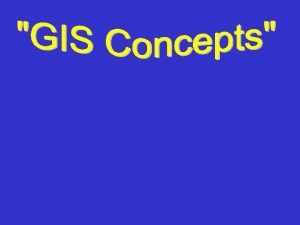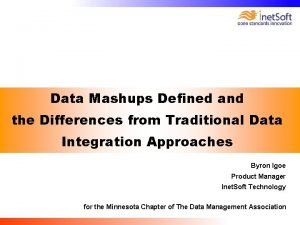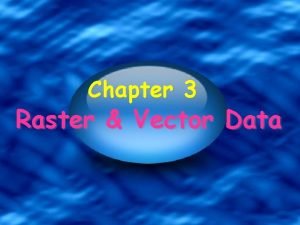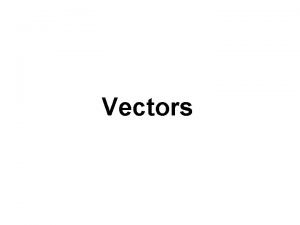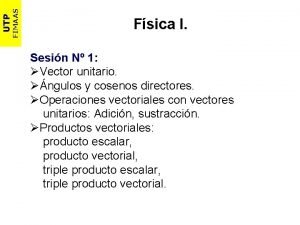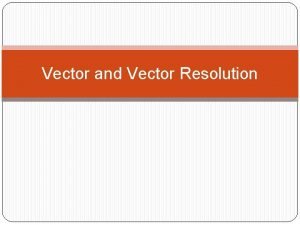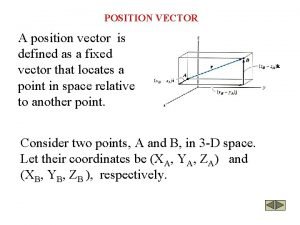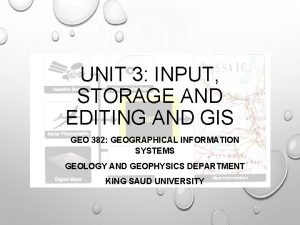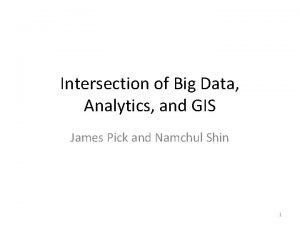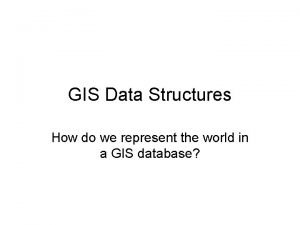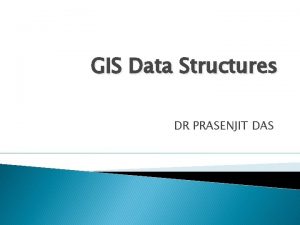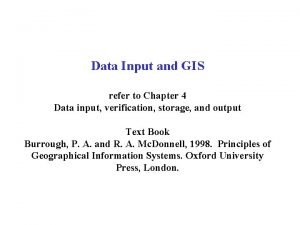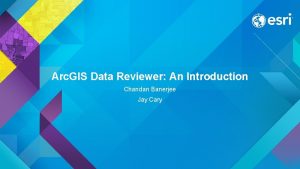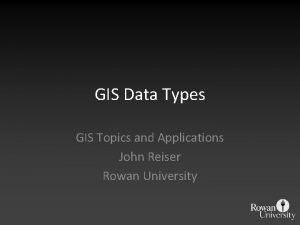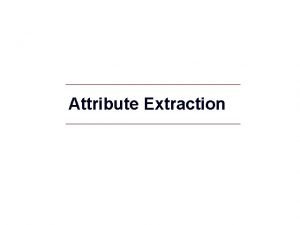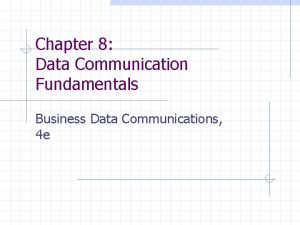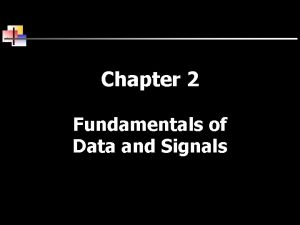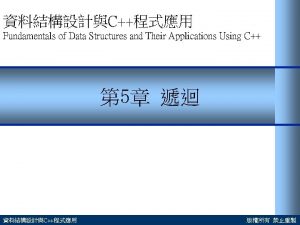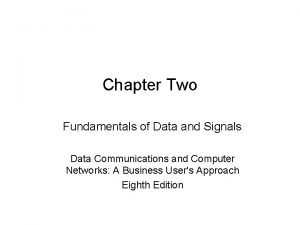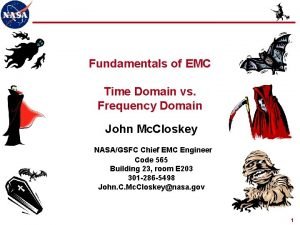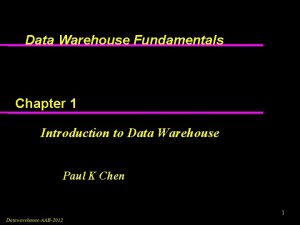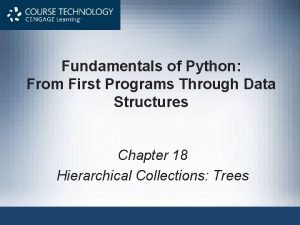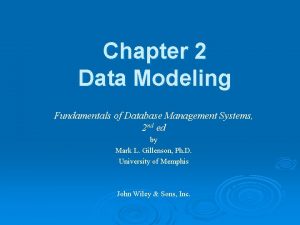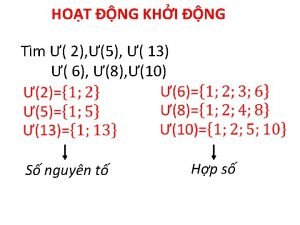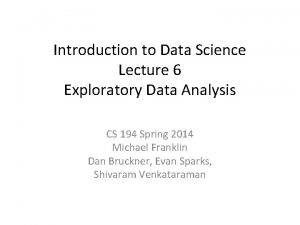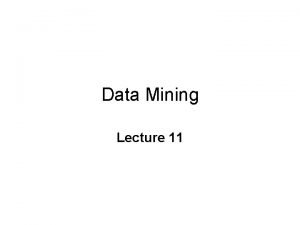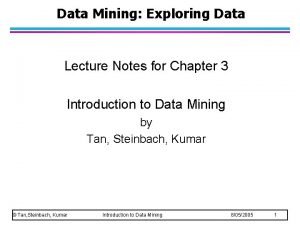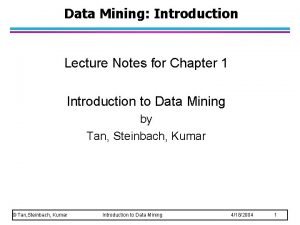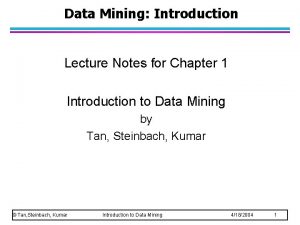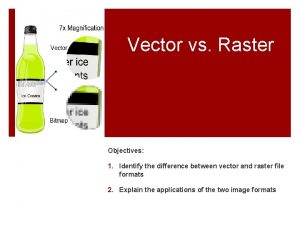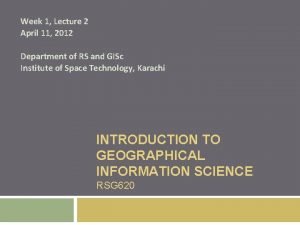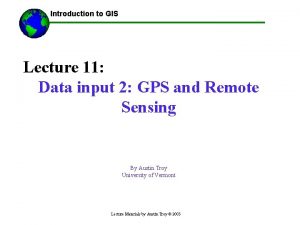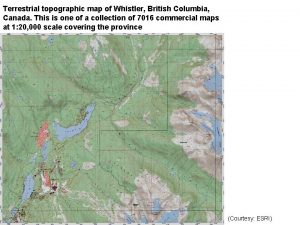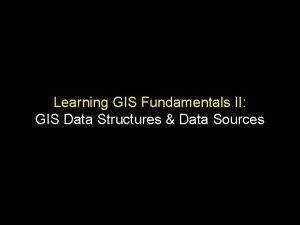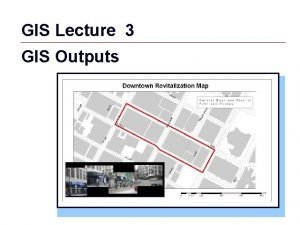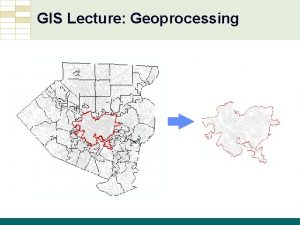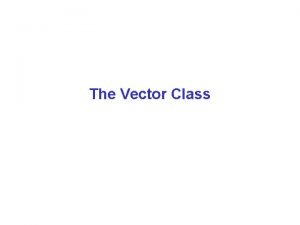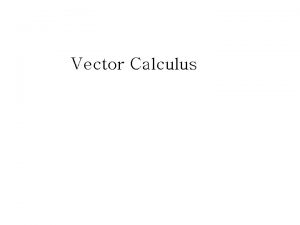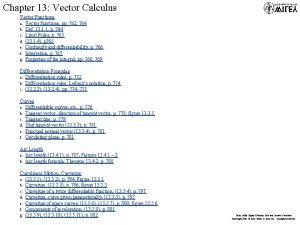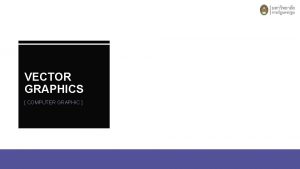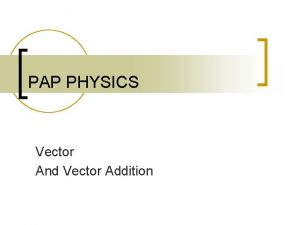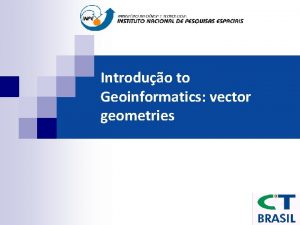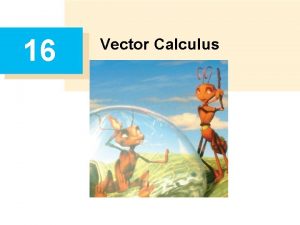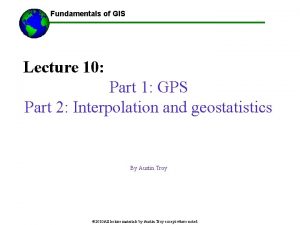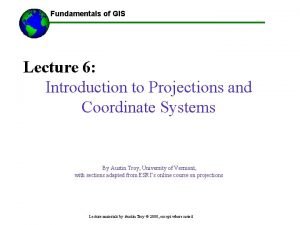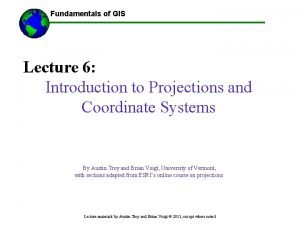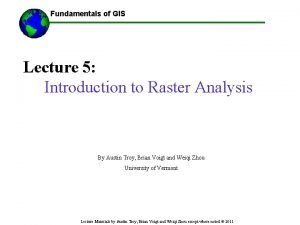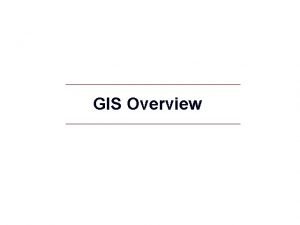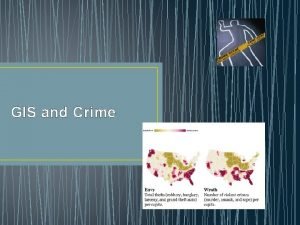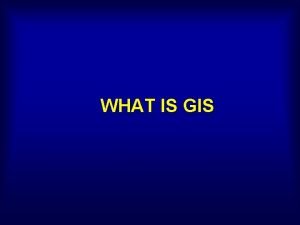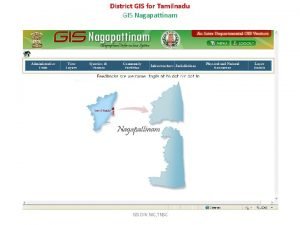Fundamentals of GIS Lecture 4 The Vector Data
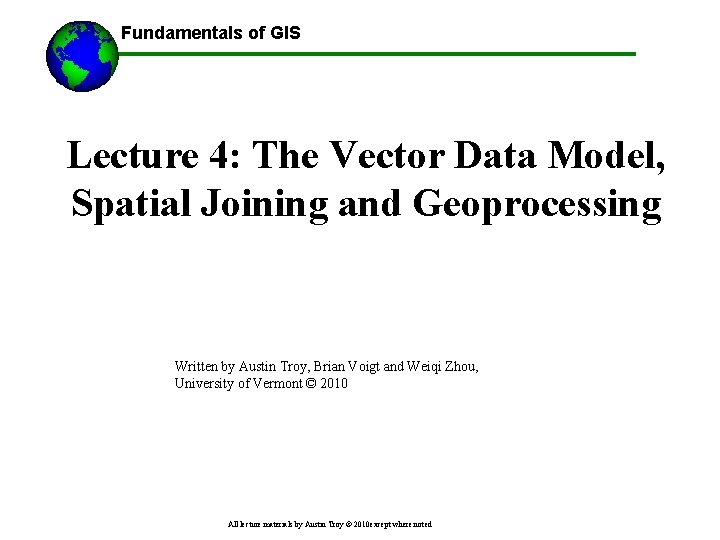
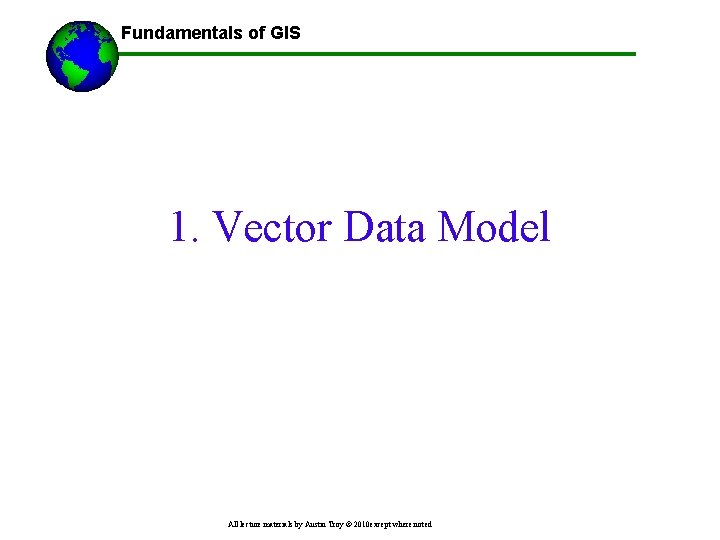
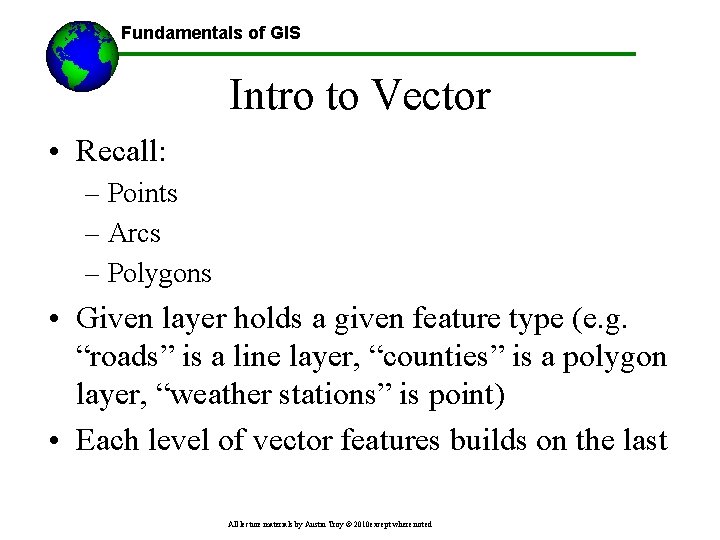
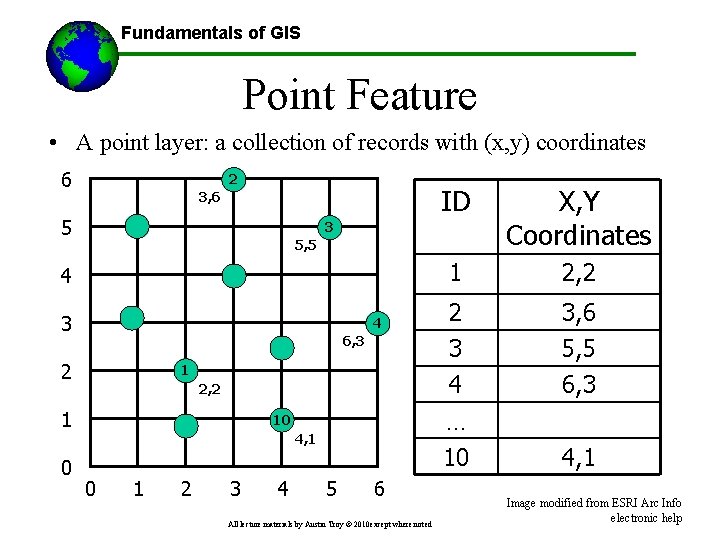
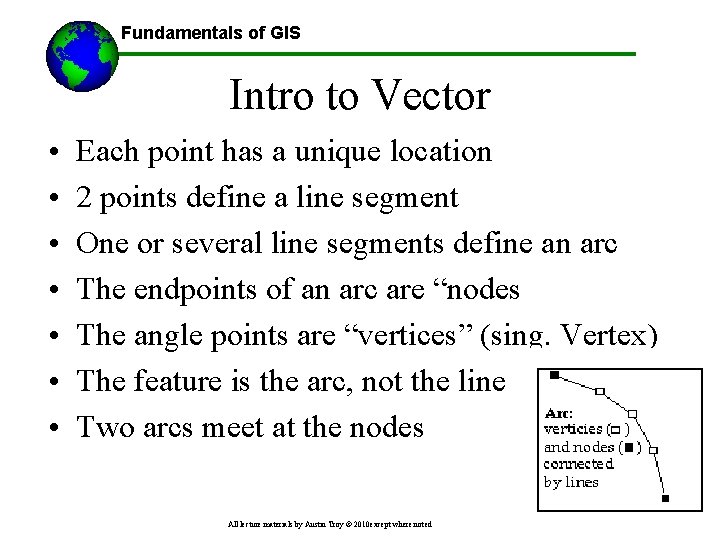
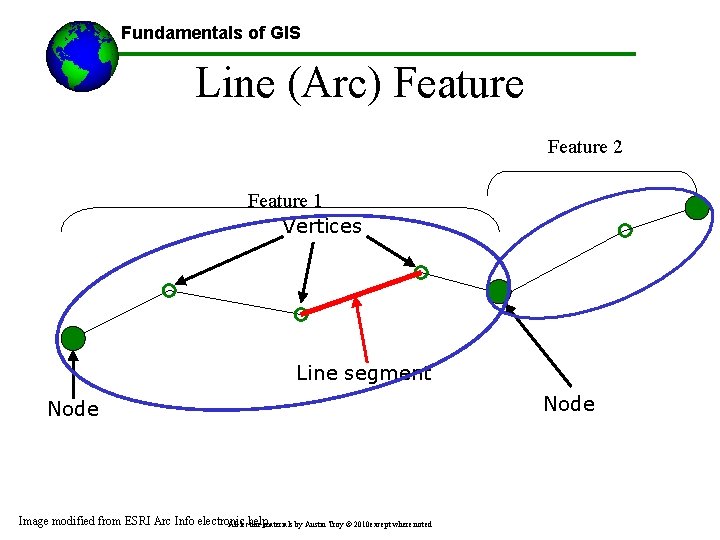
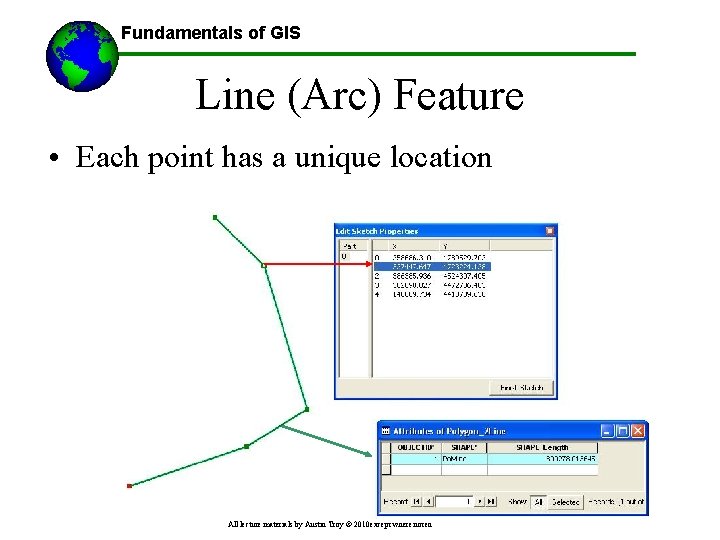
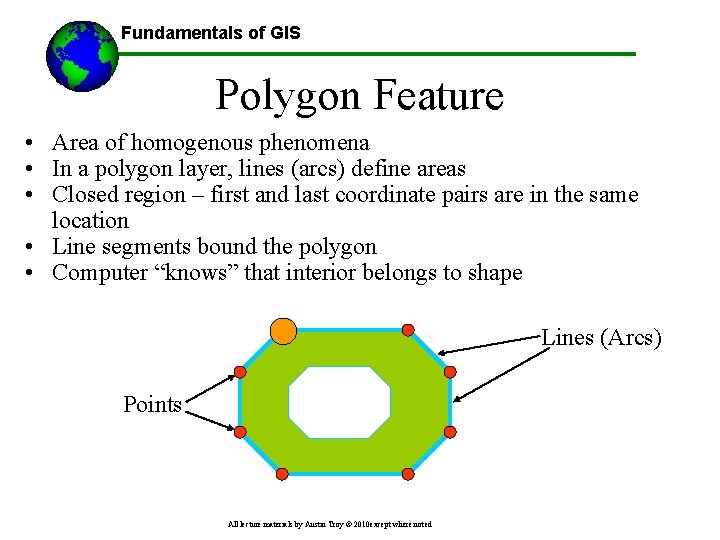
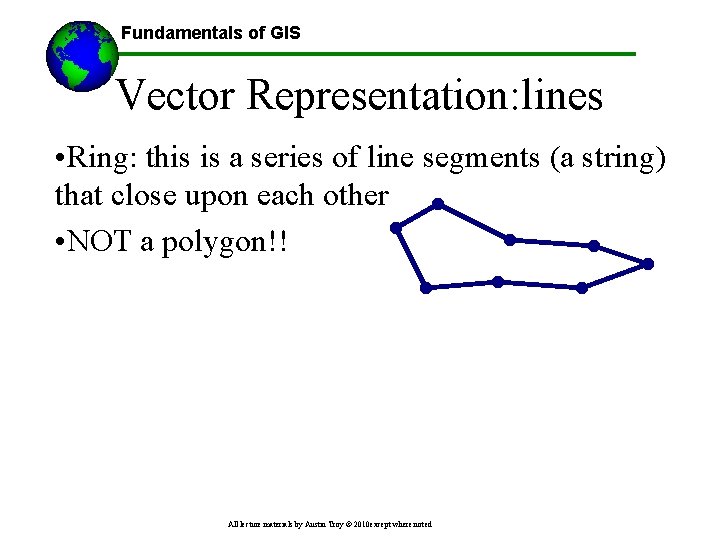
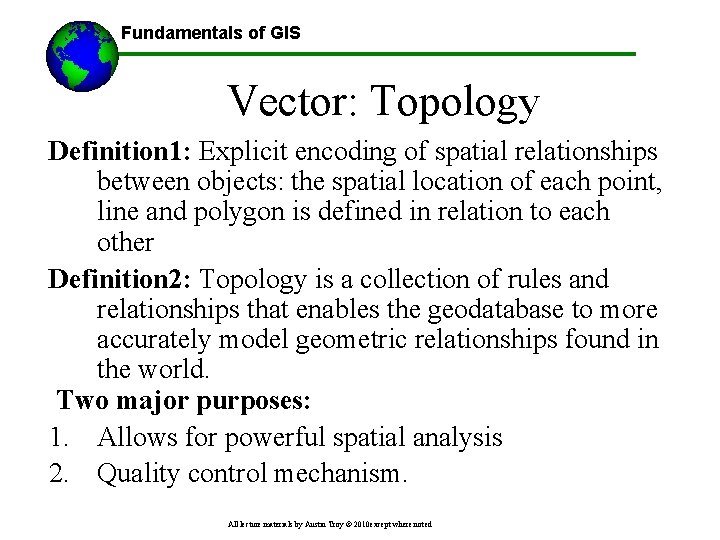
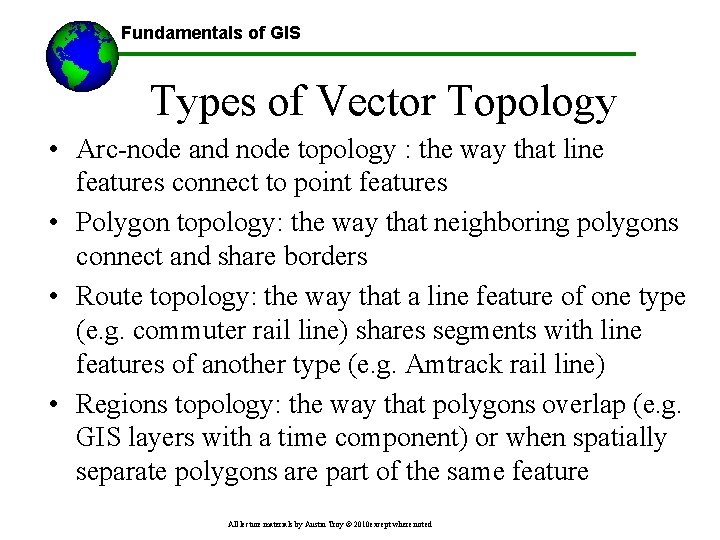
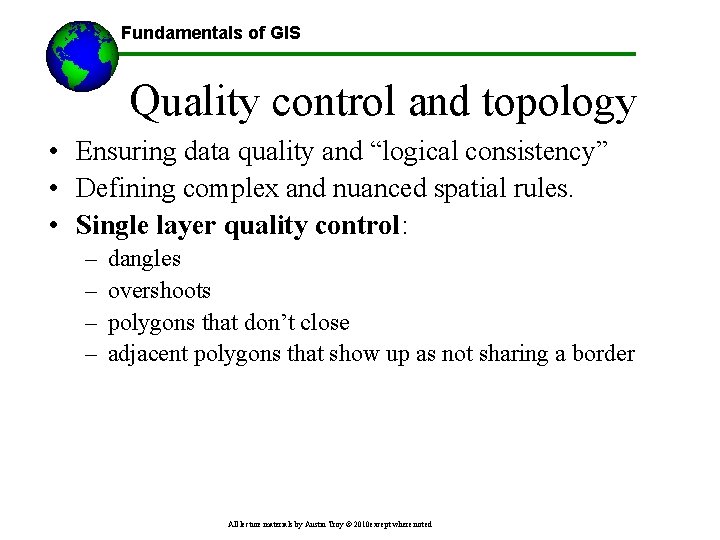
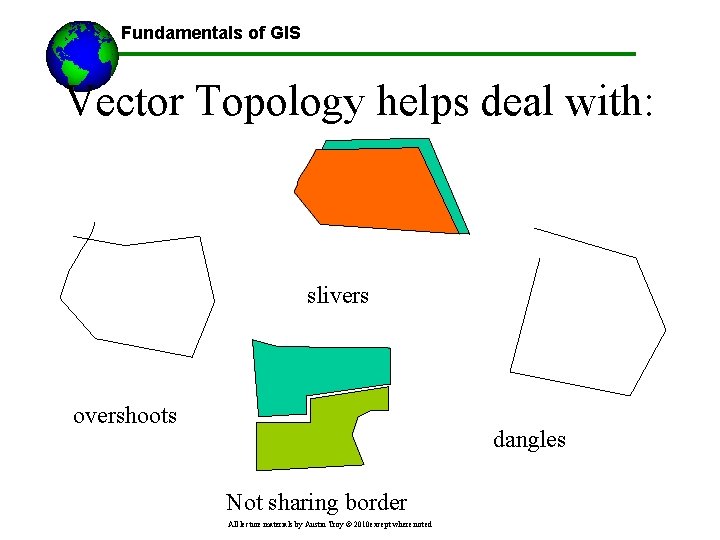
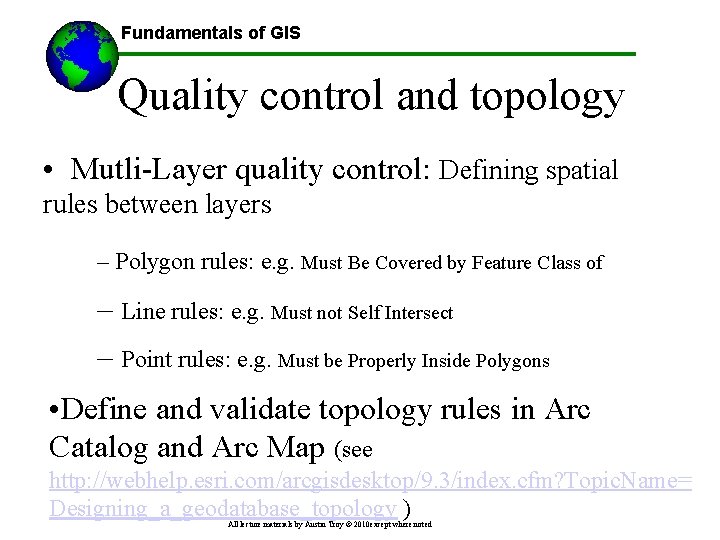
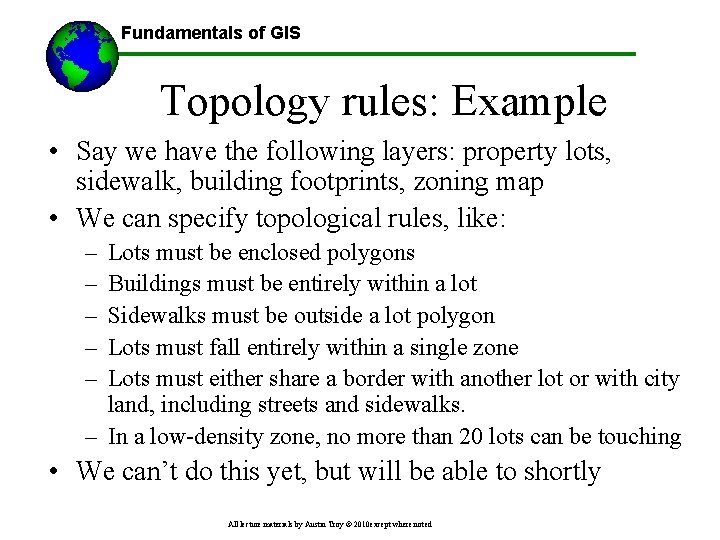
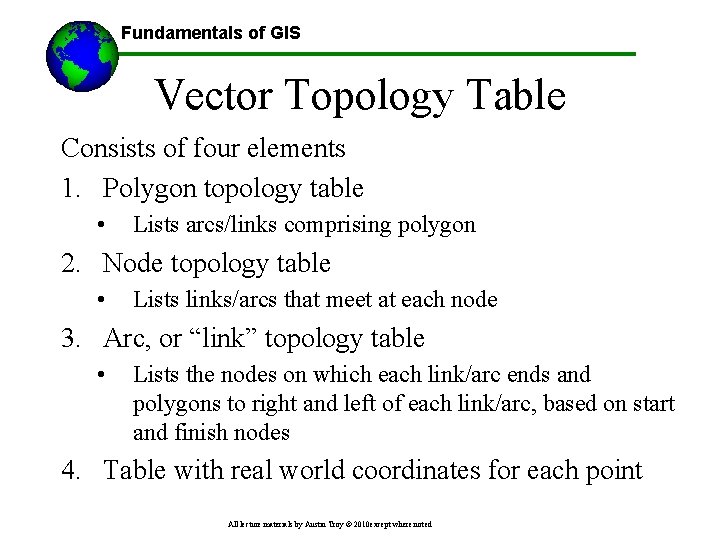

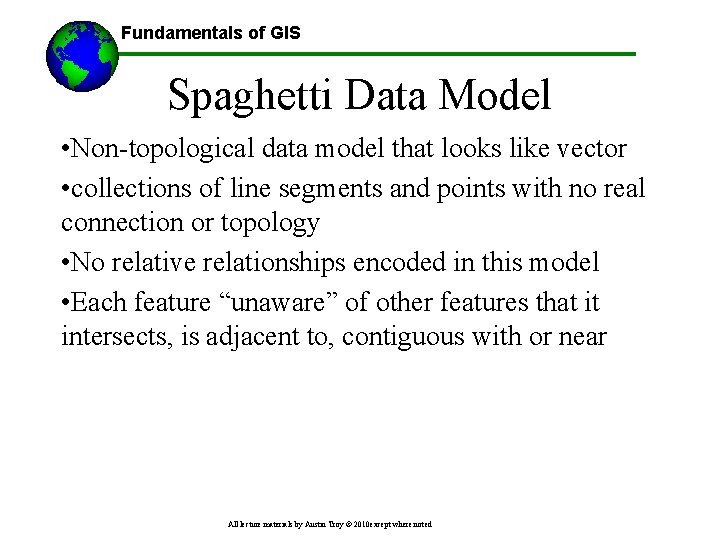
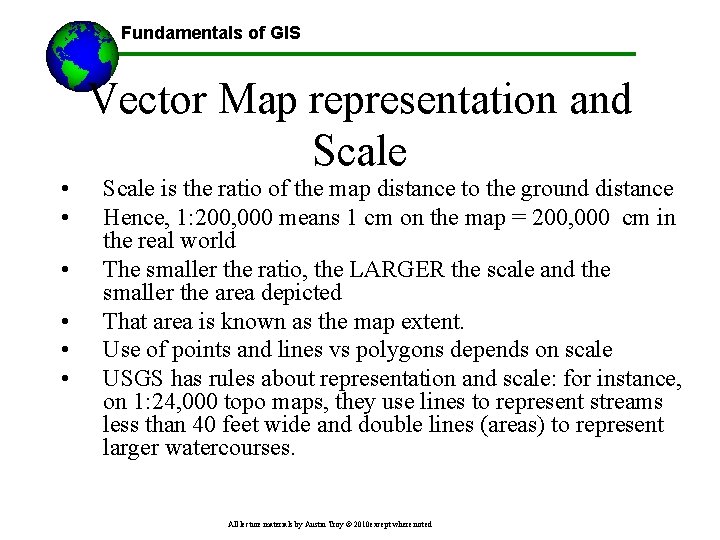
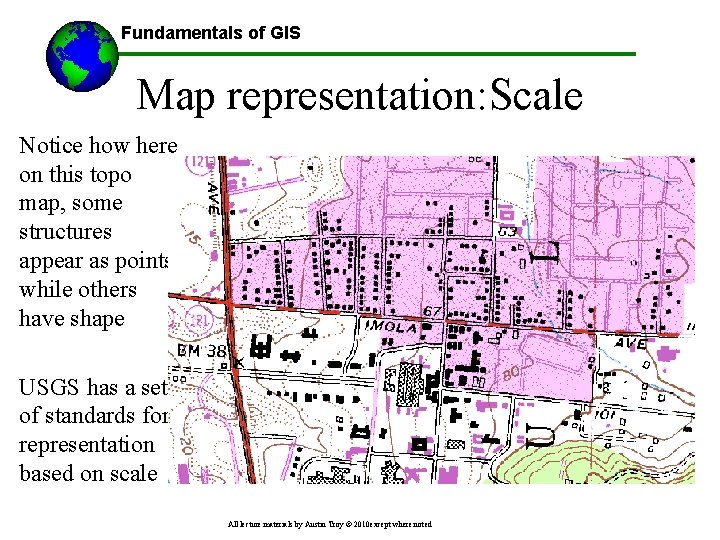
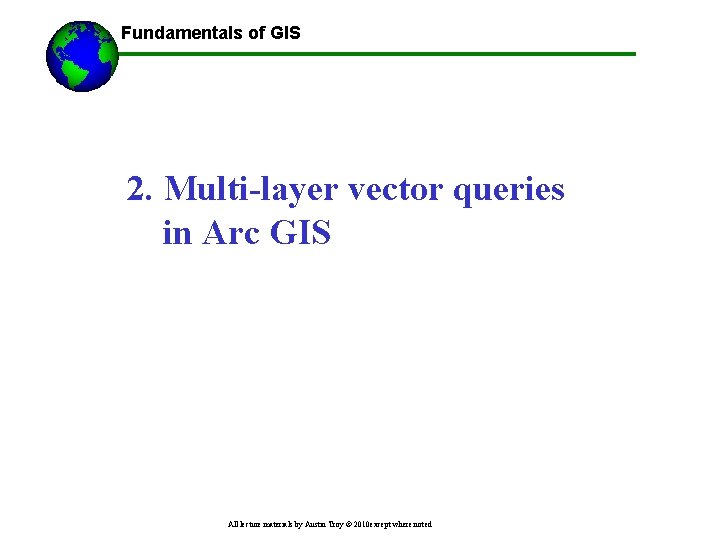
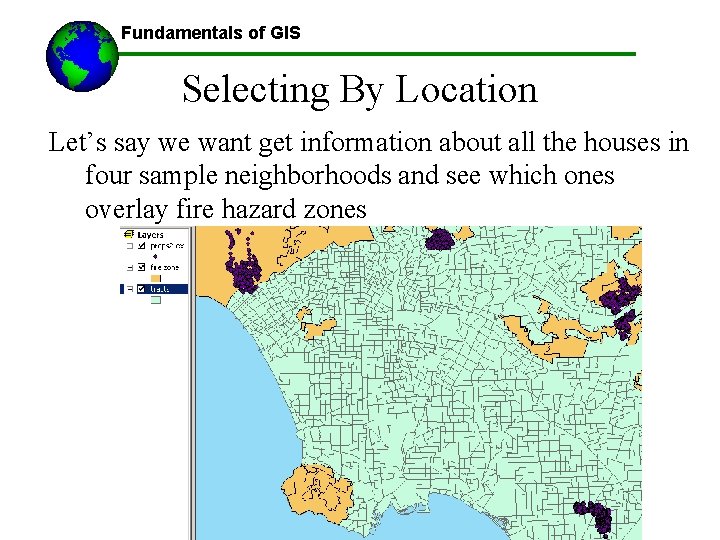
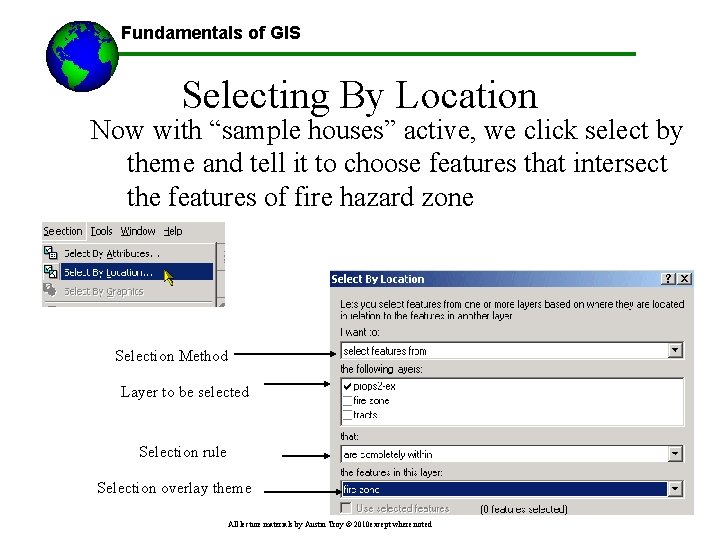
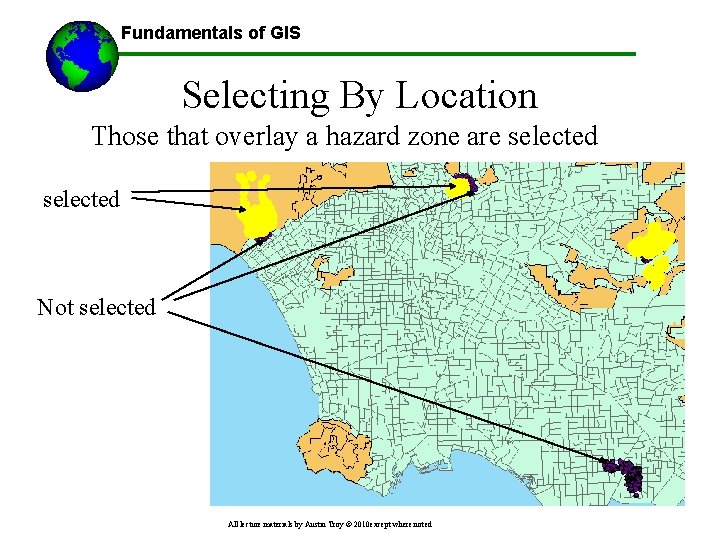
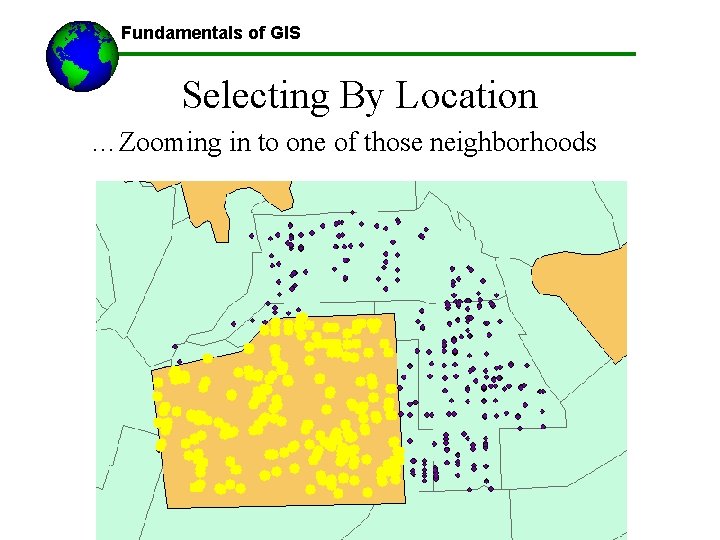
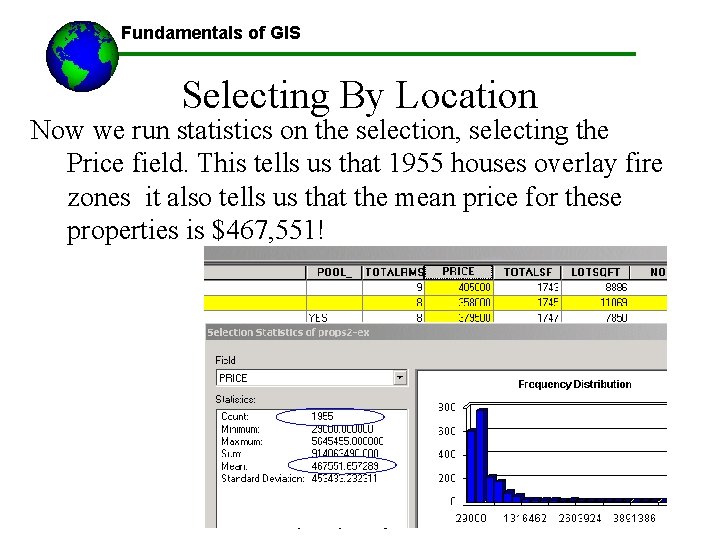
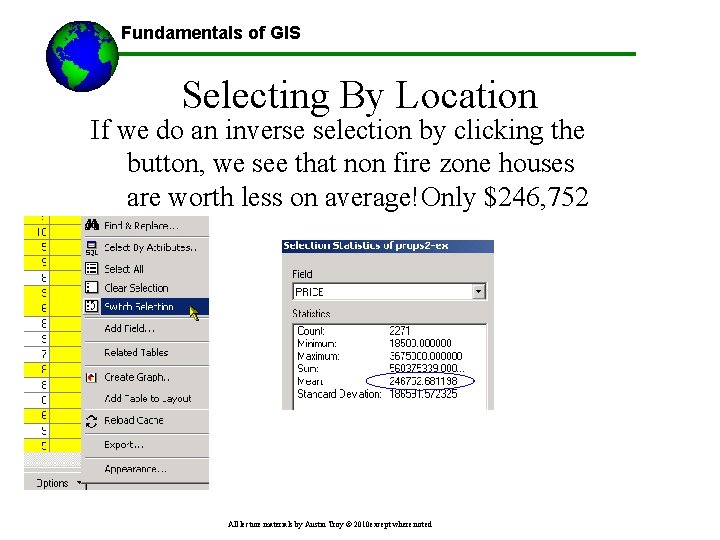
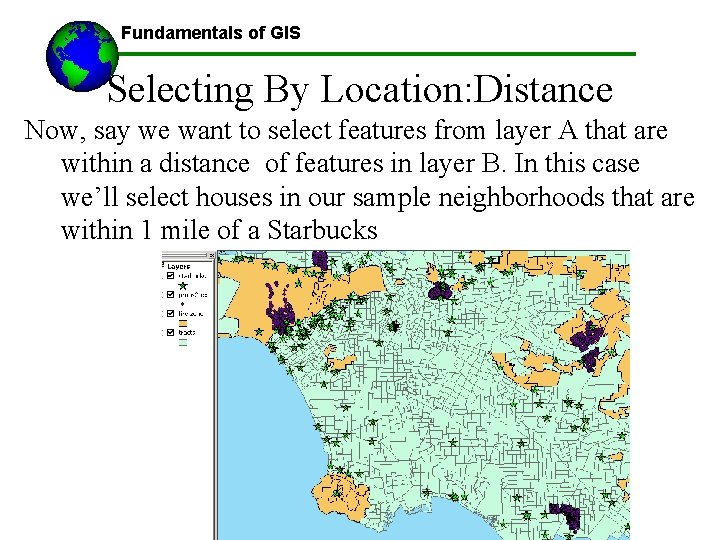
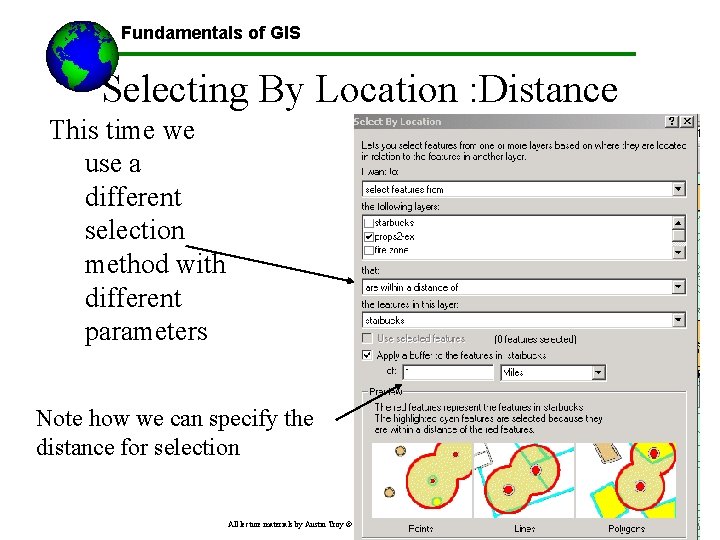
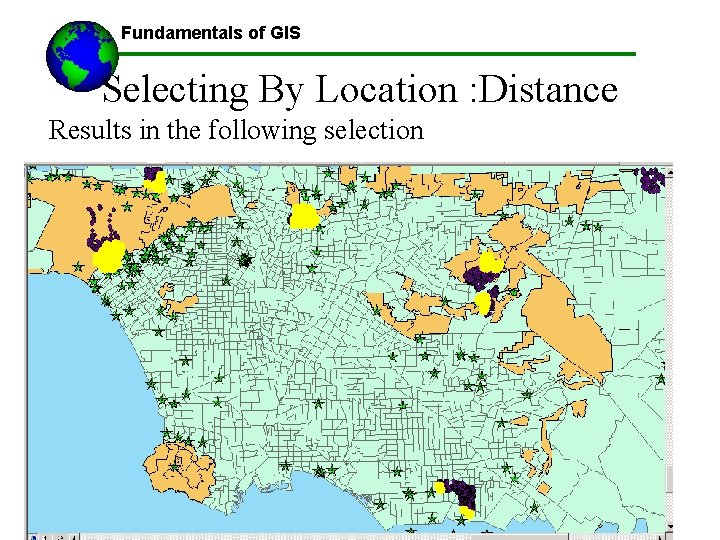
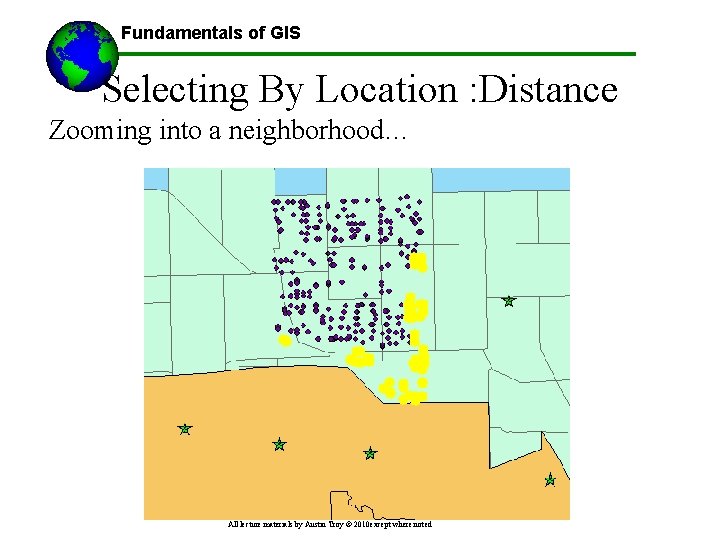
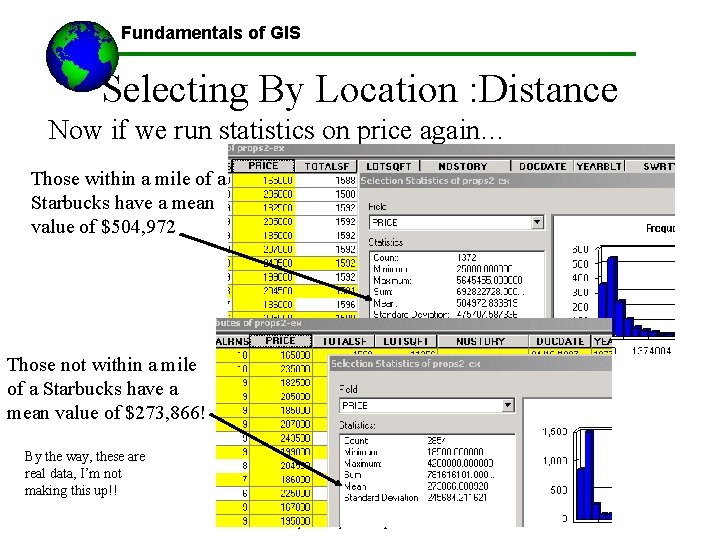
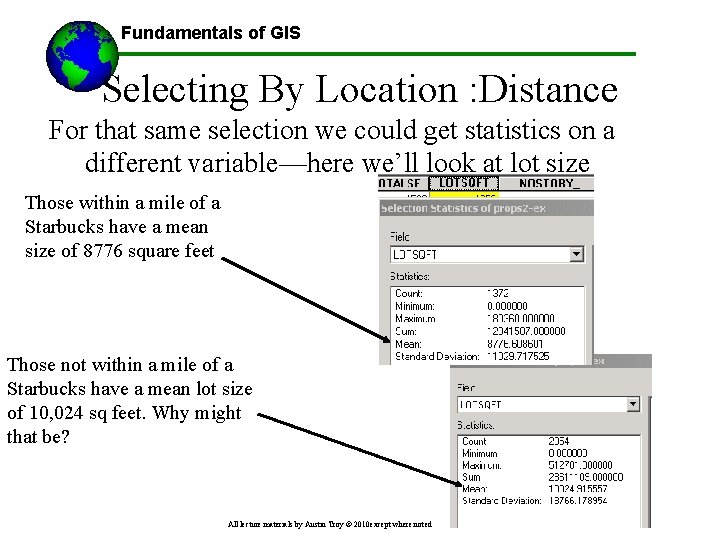
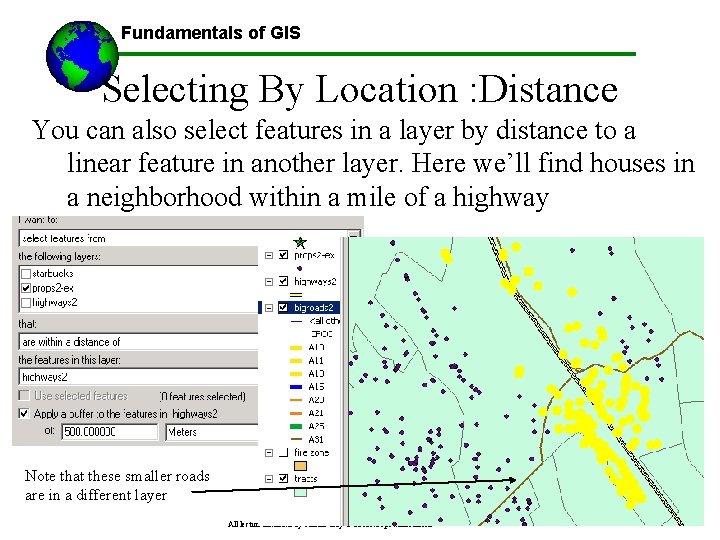
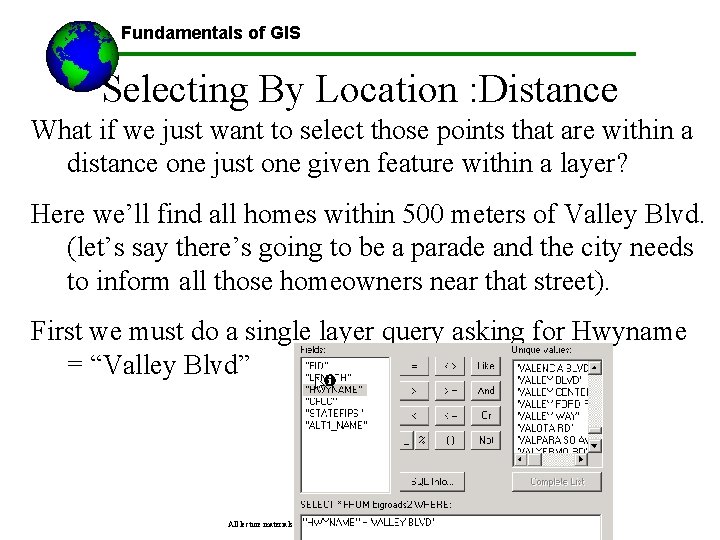
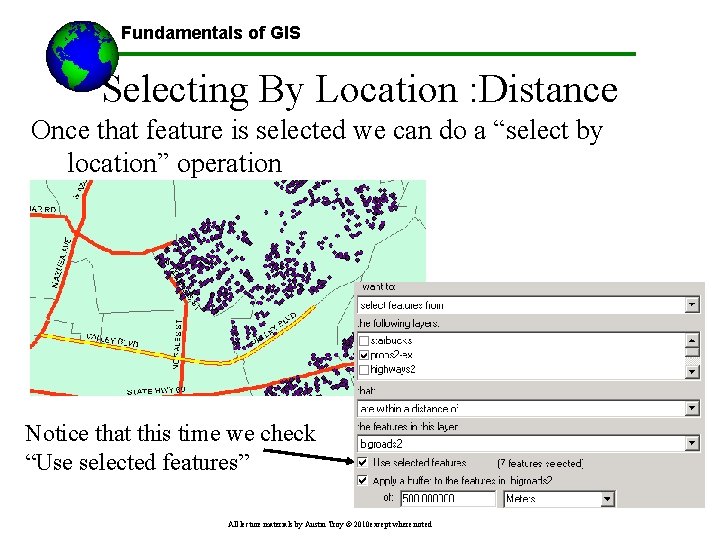
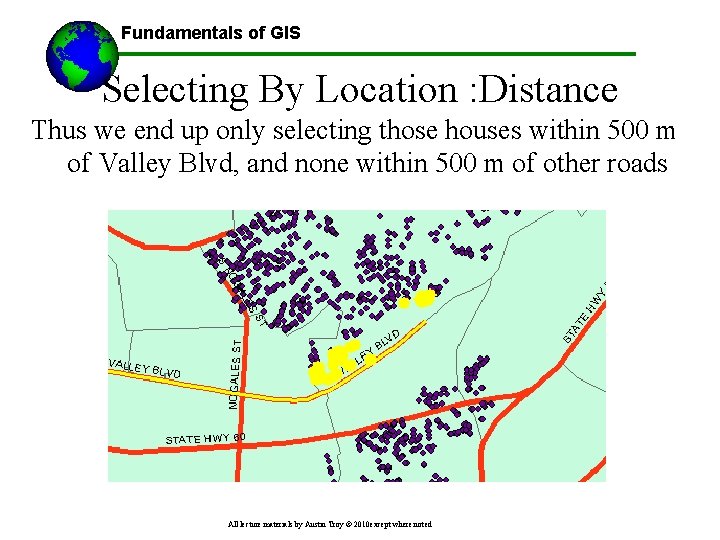
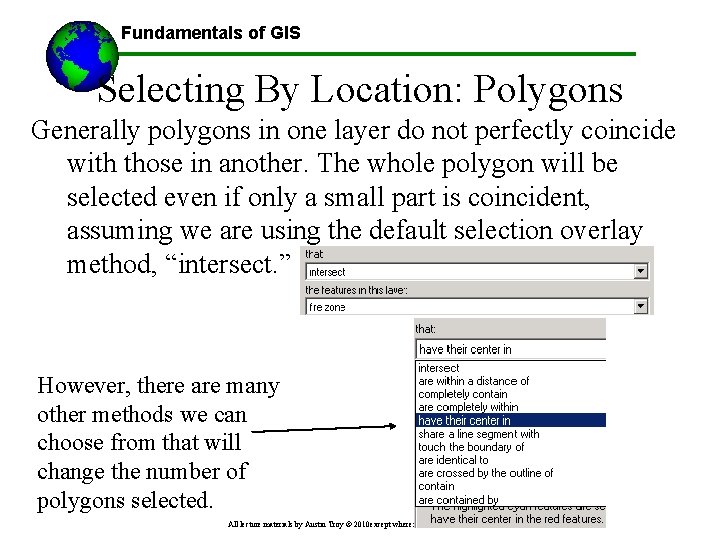
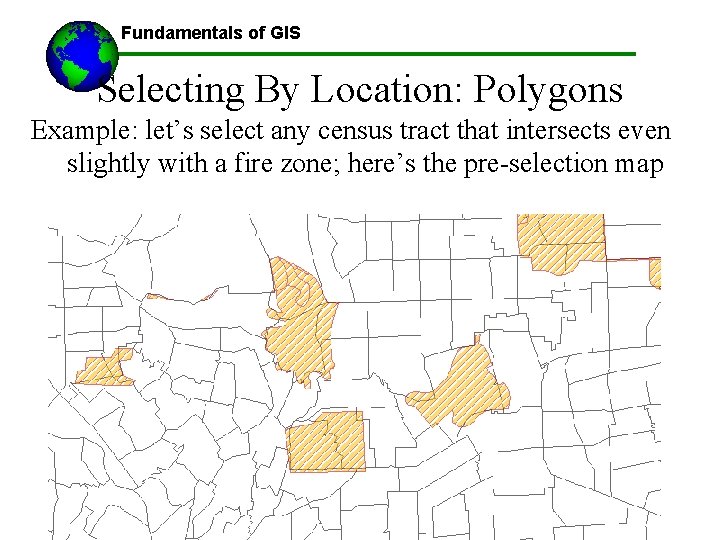
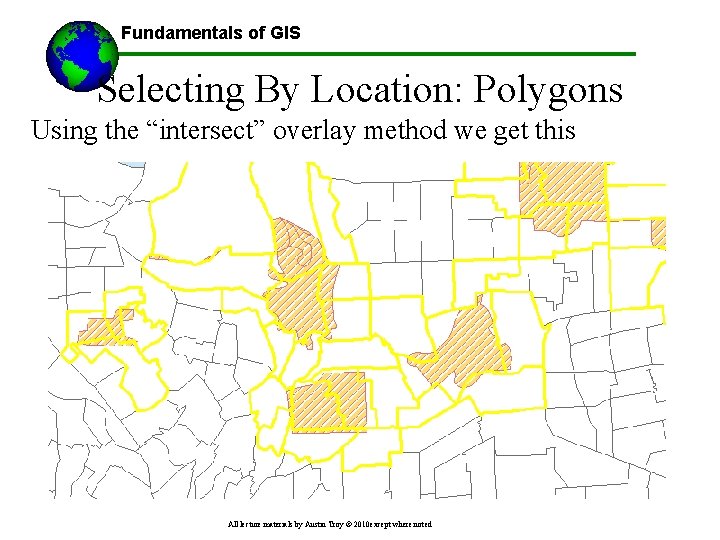
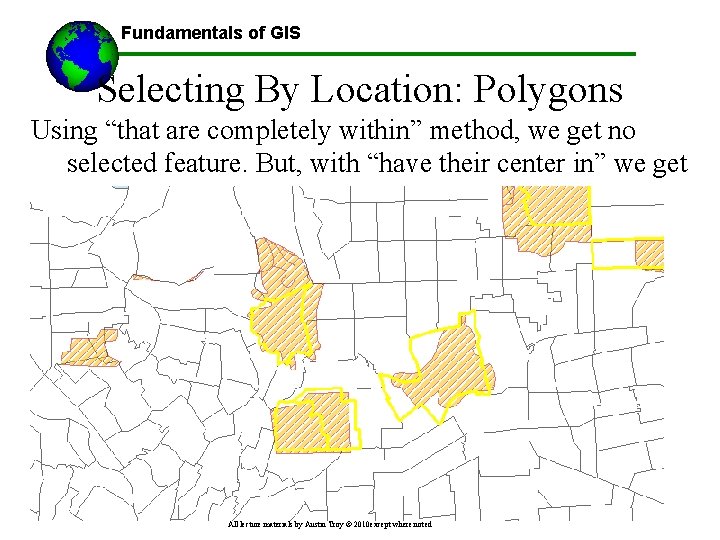
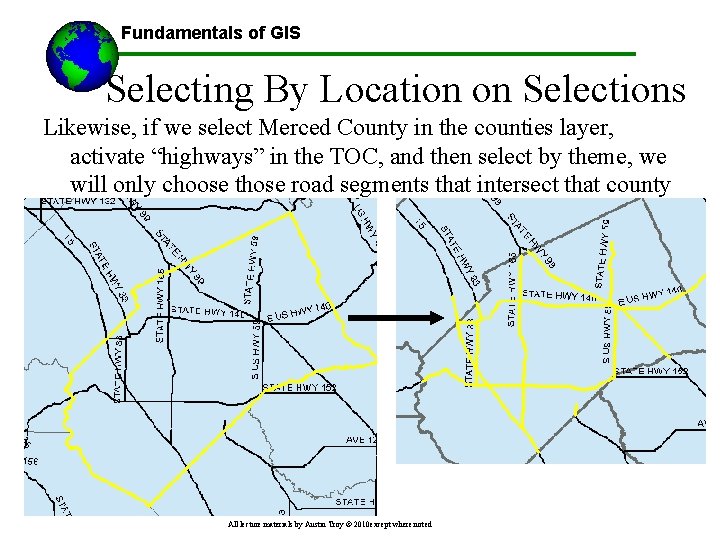
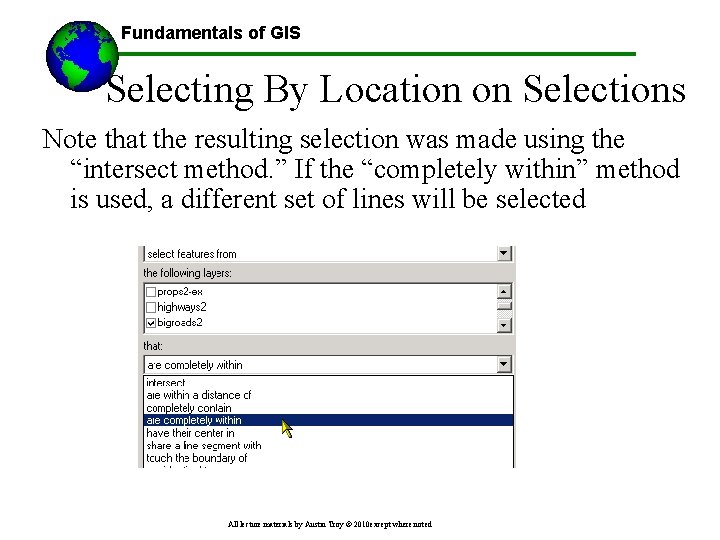
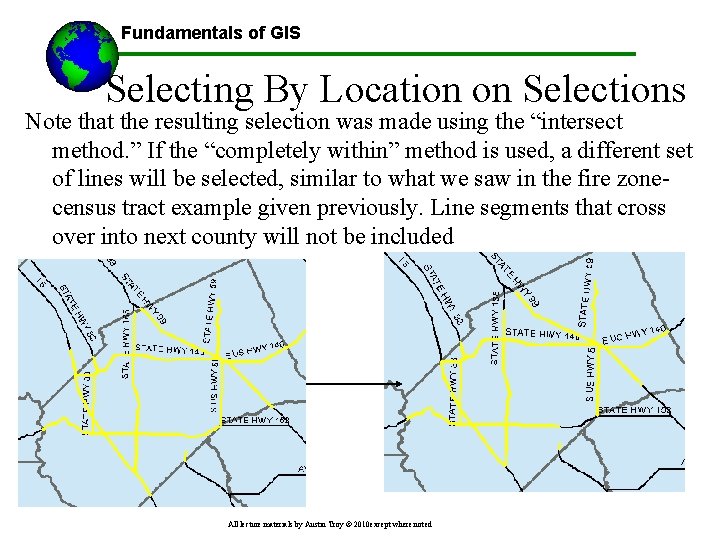
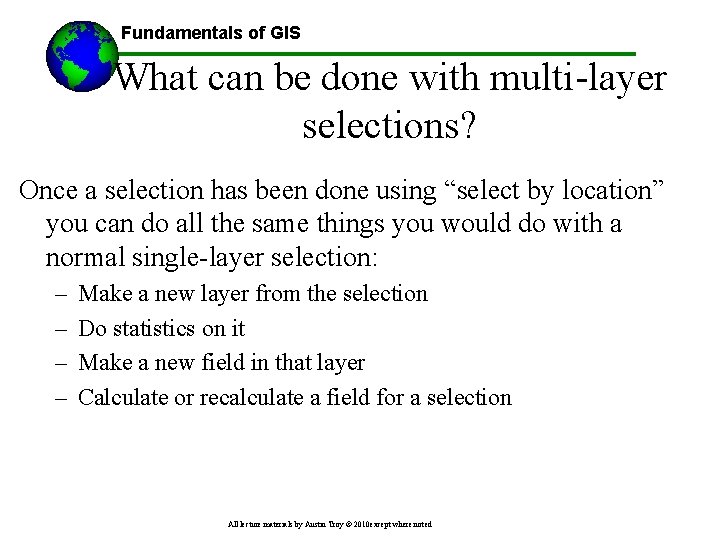
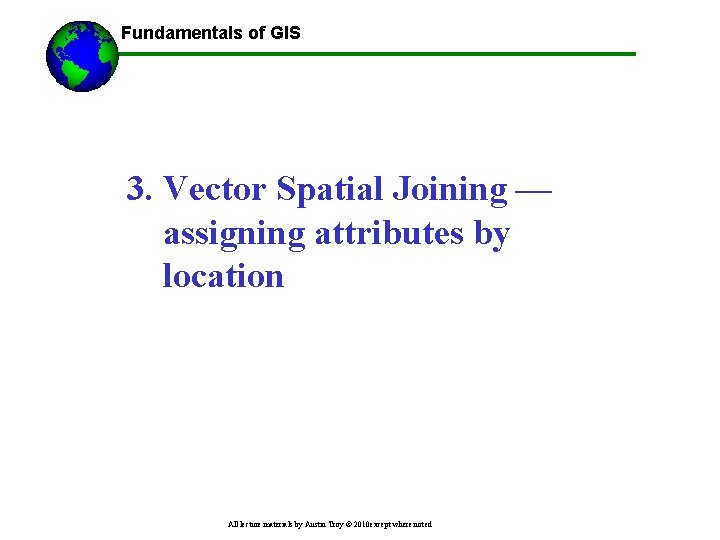
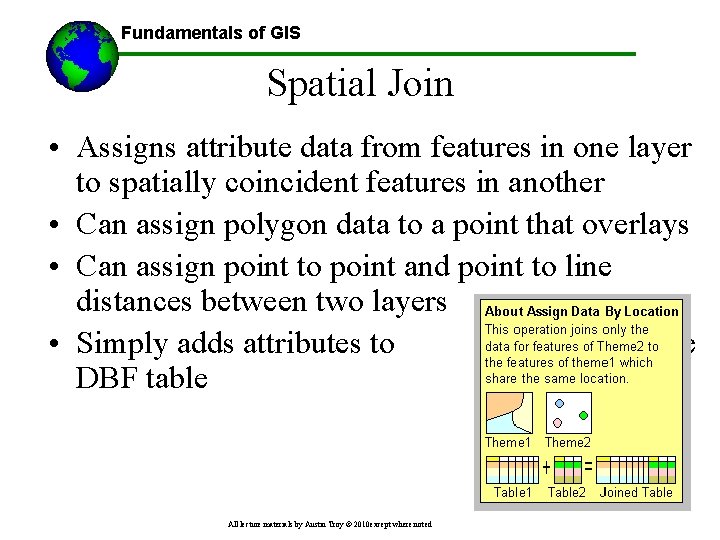
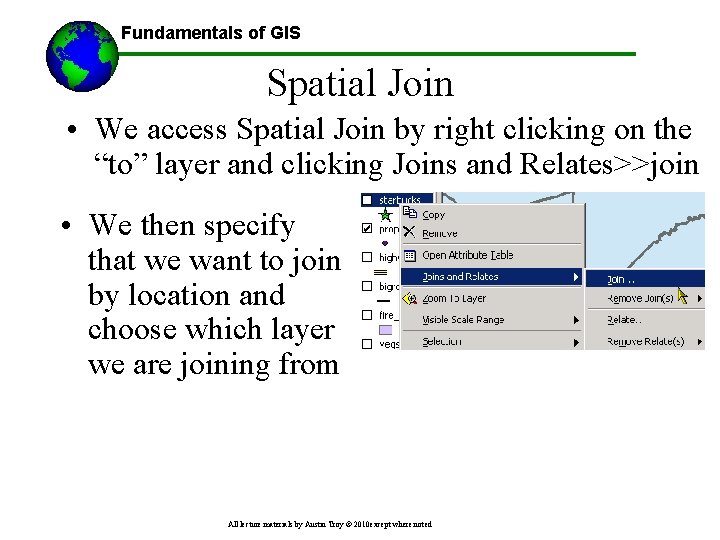
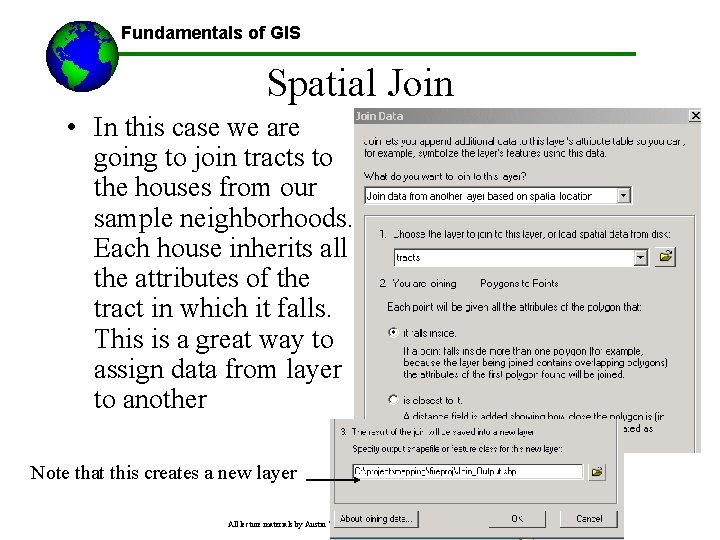
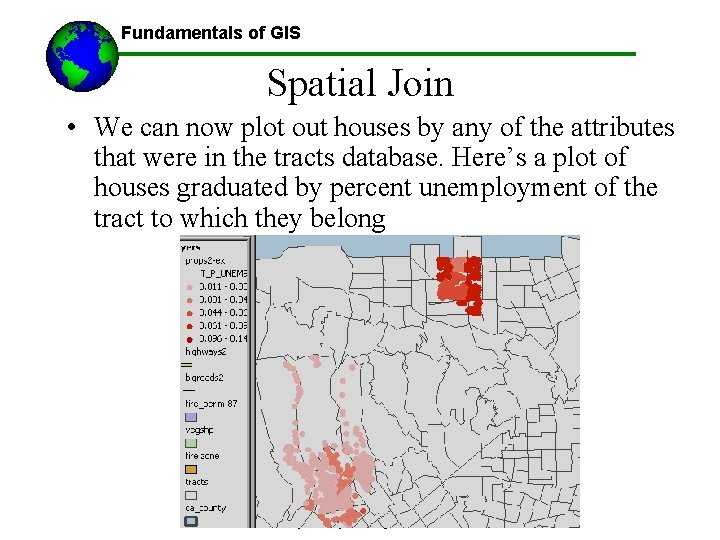
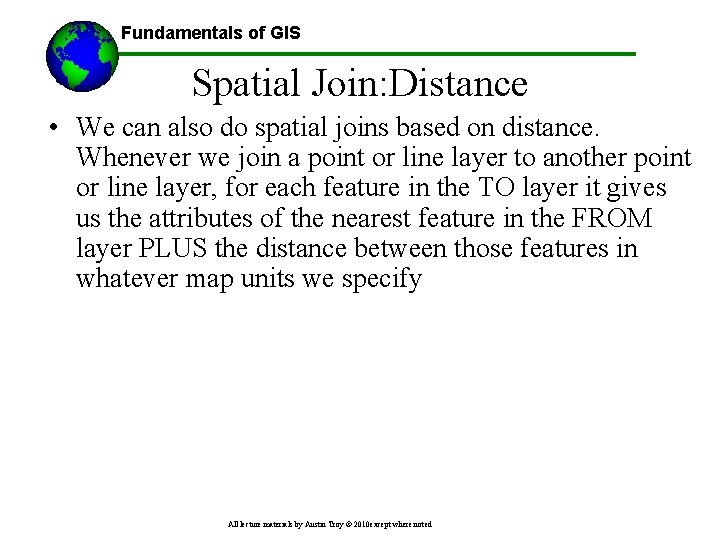
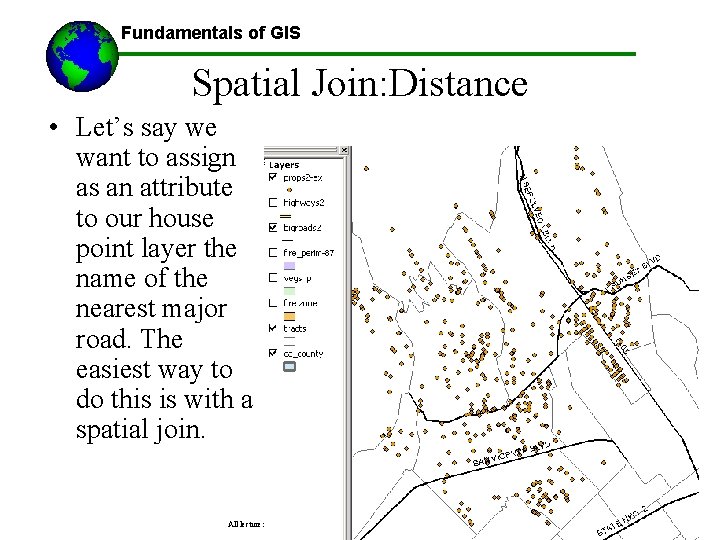
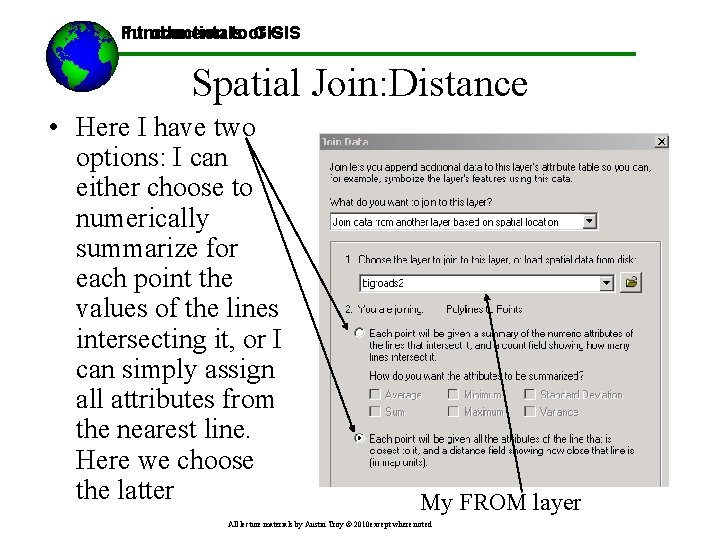
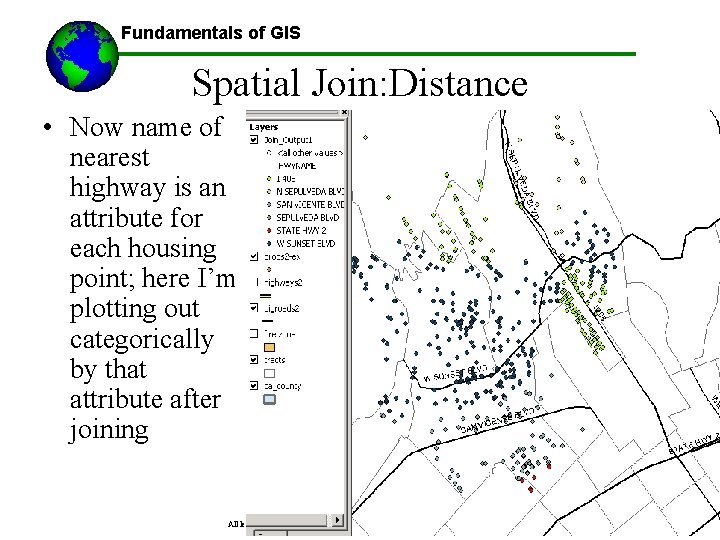
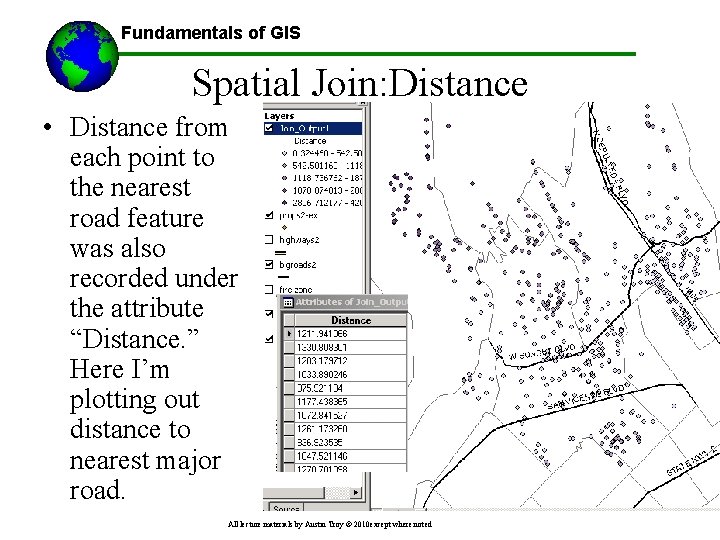
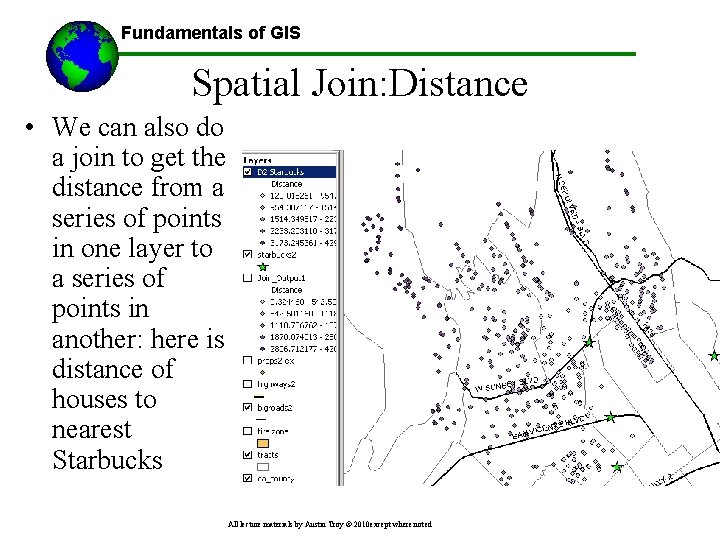
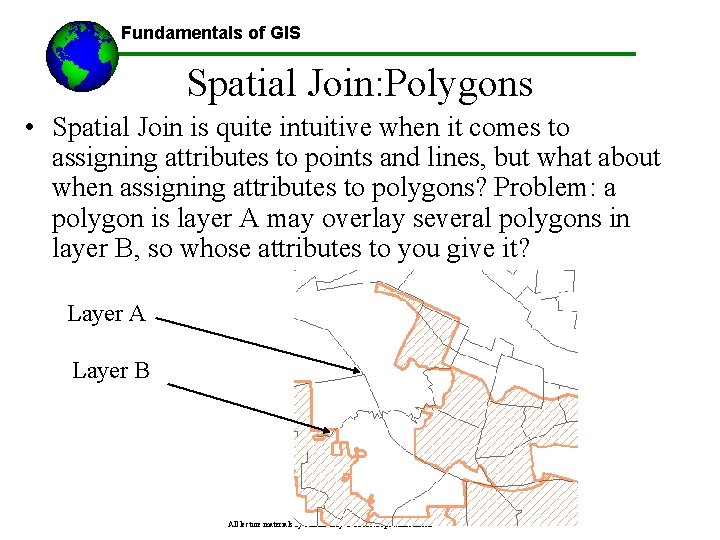
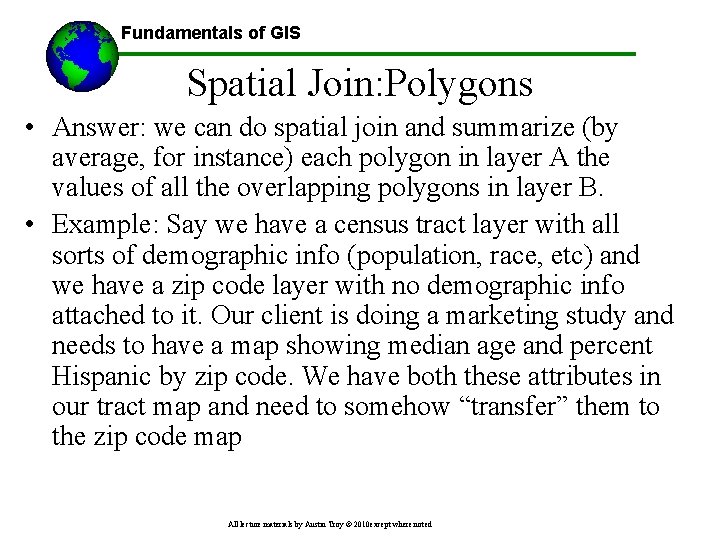
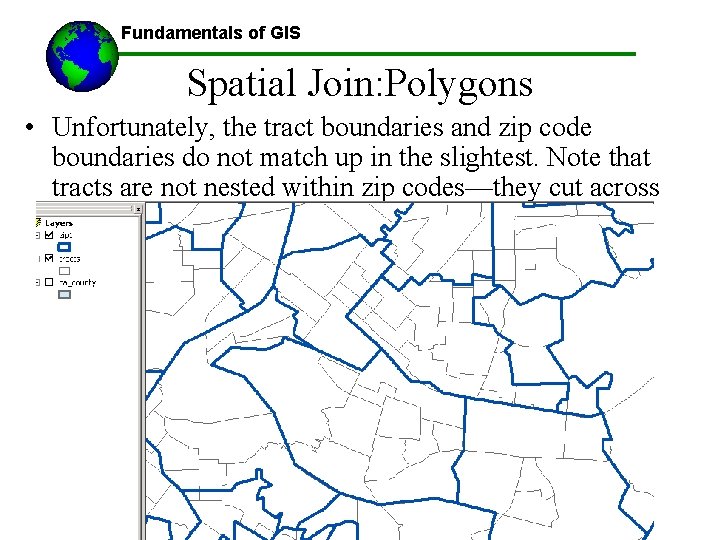
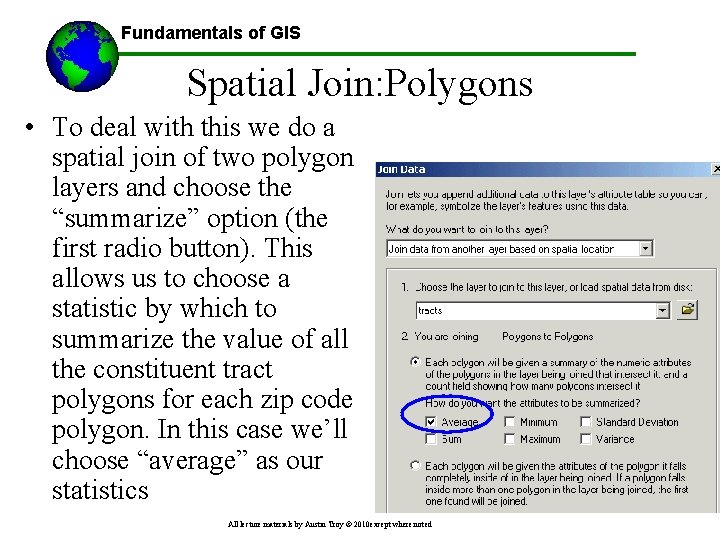
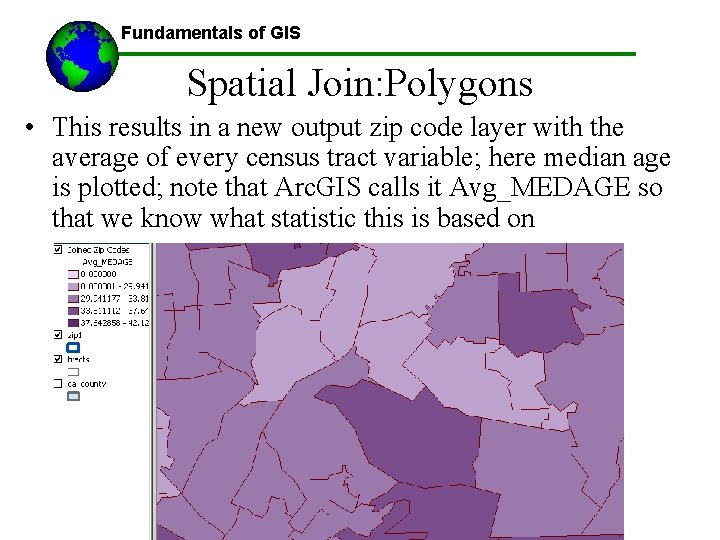
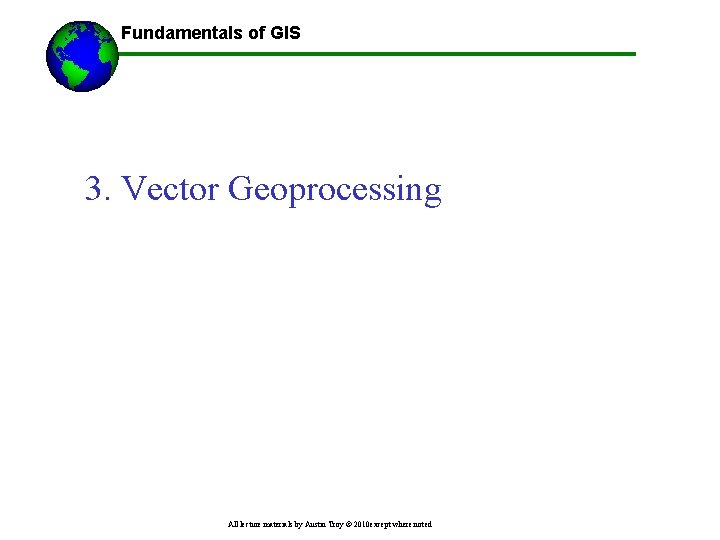
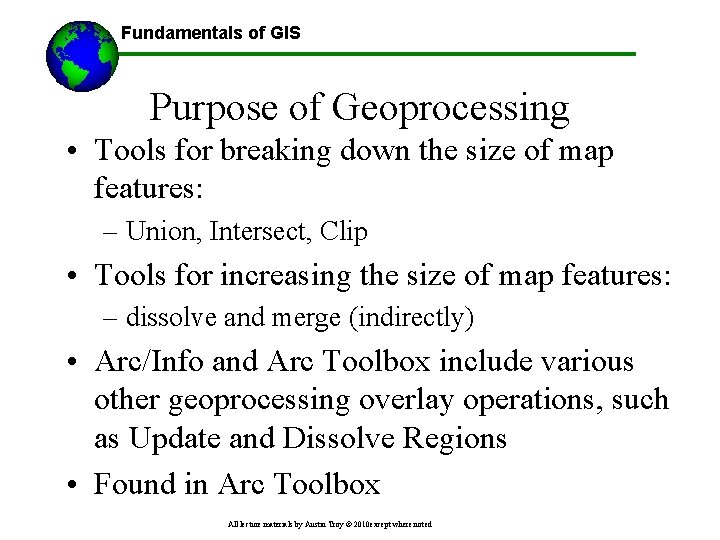
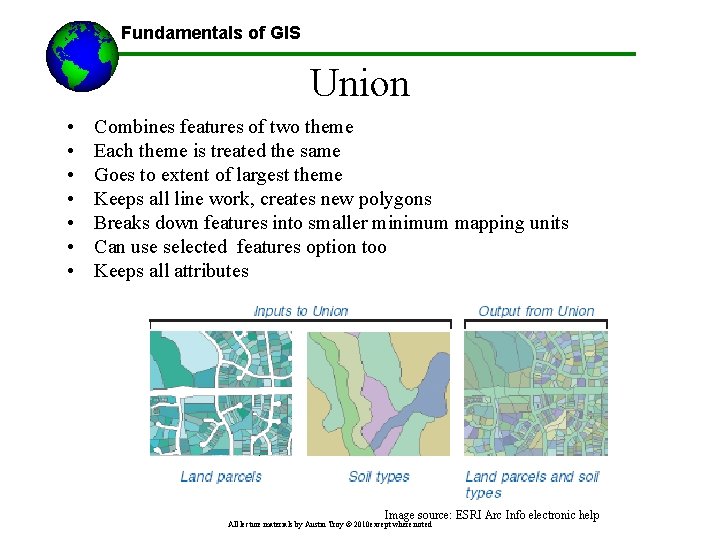

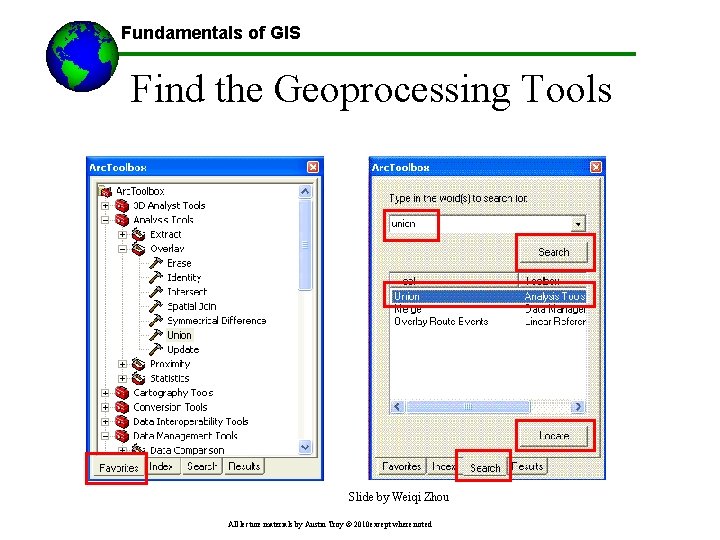
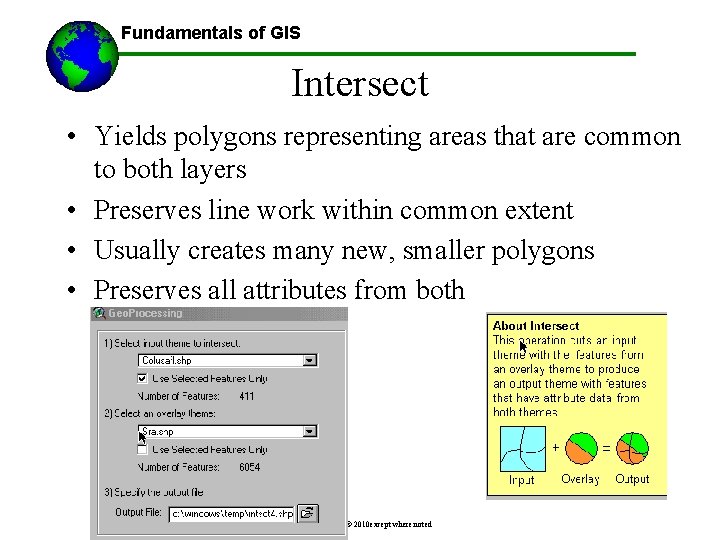
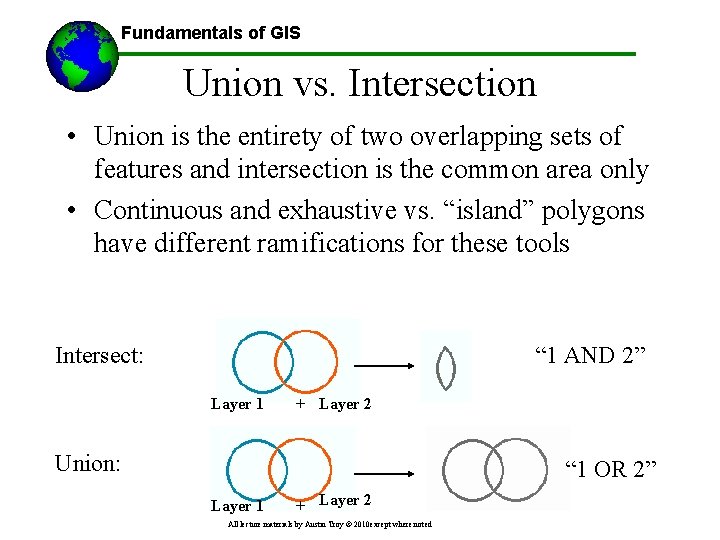
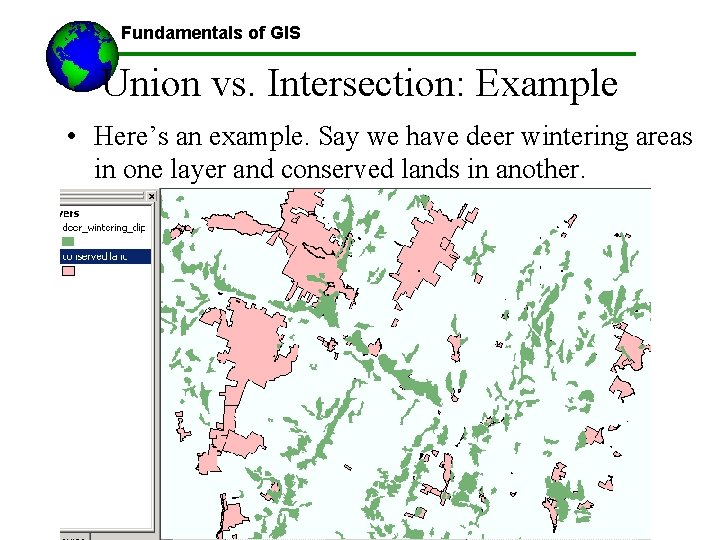
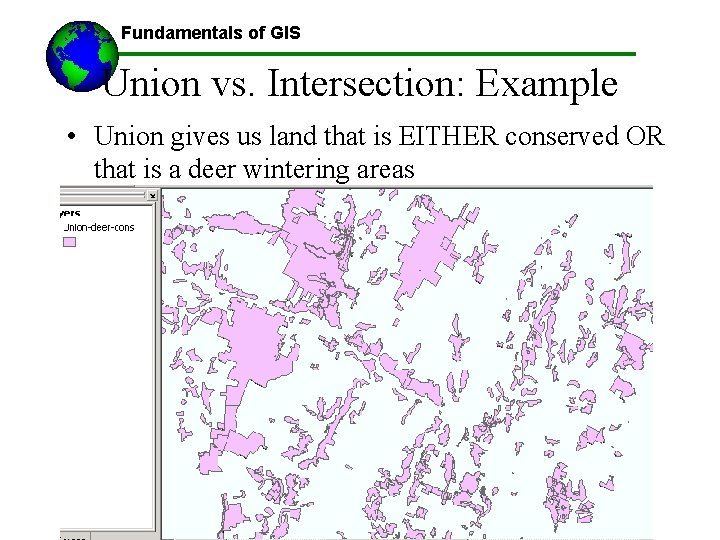
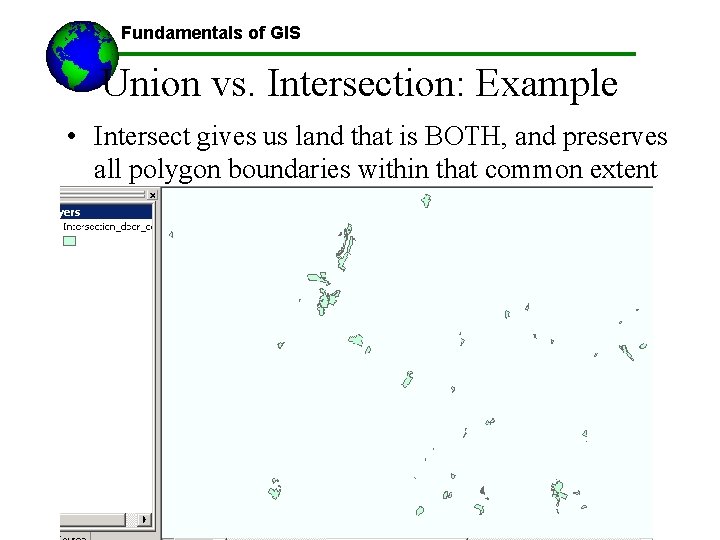
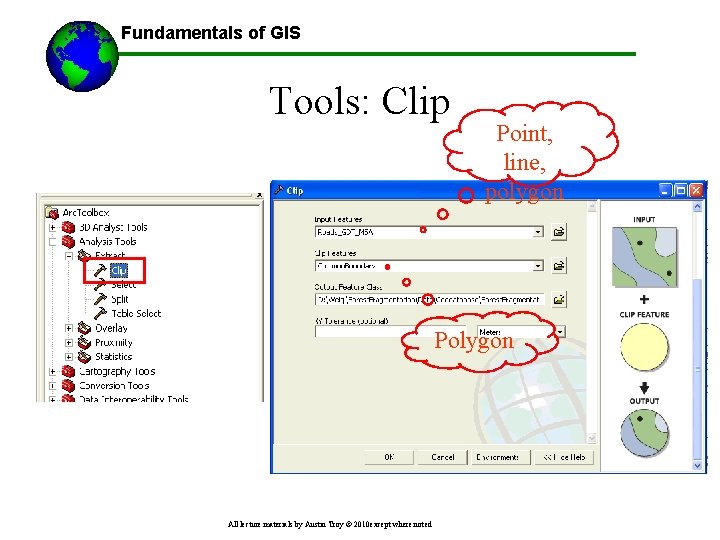
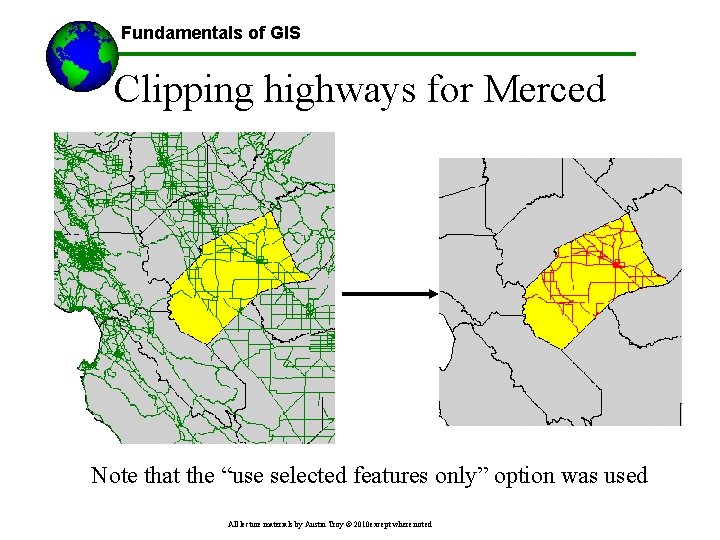
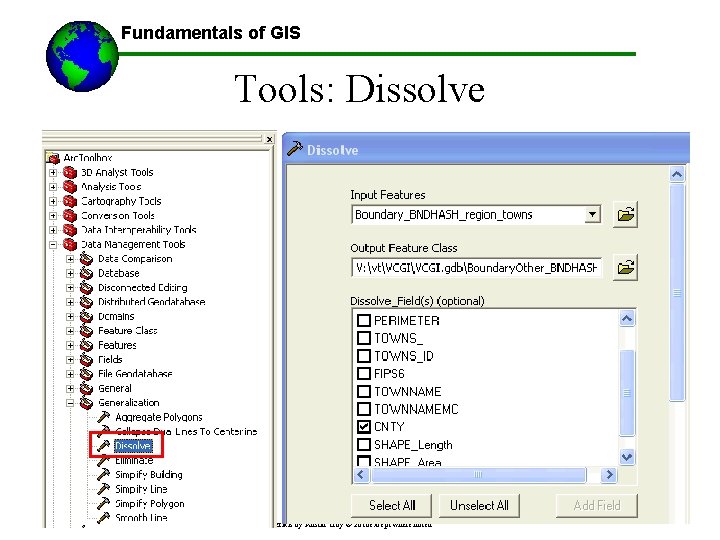
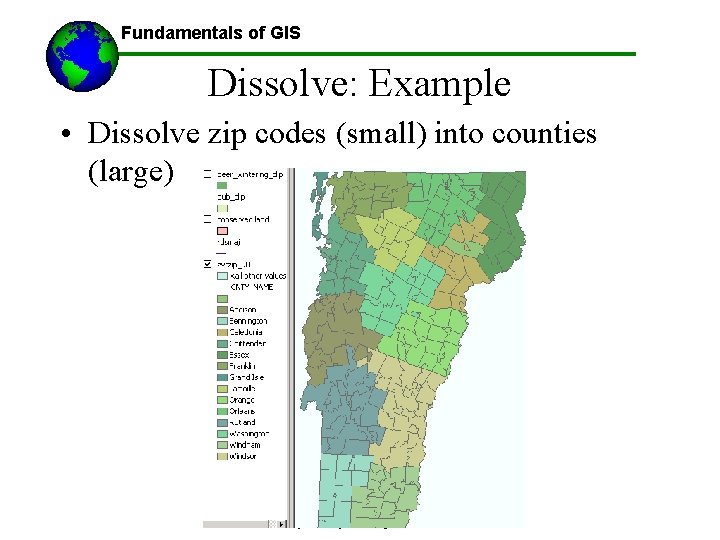
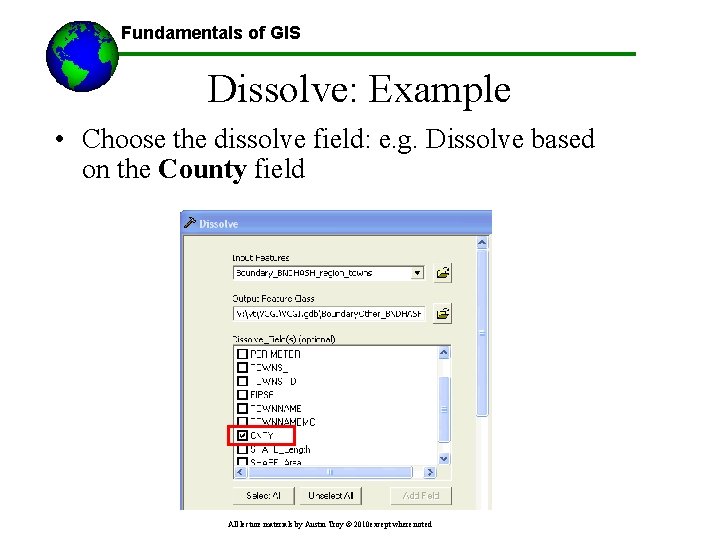
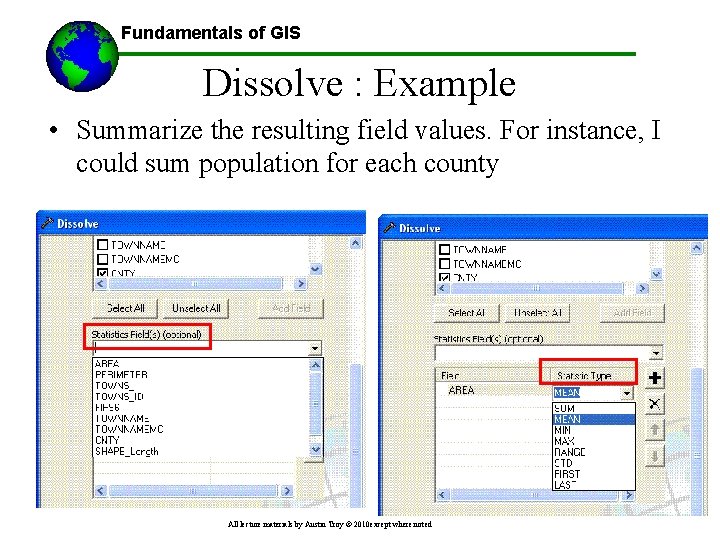
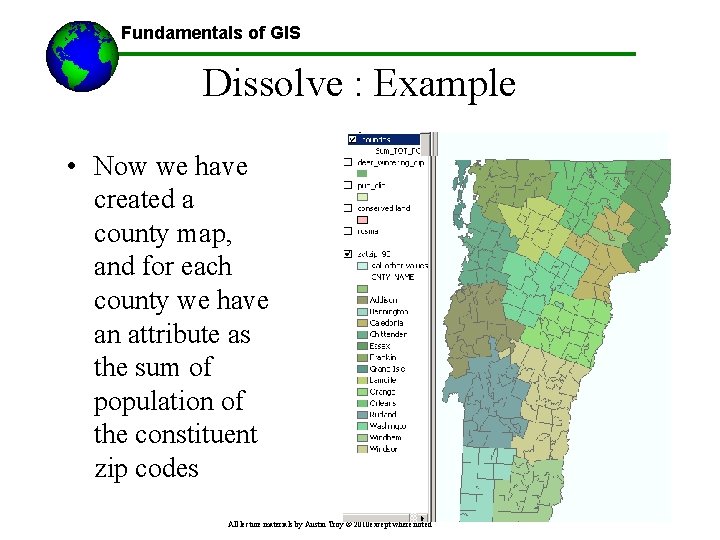
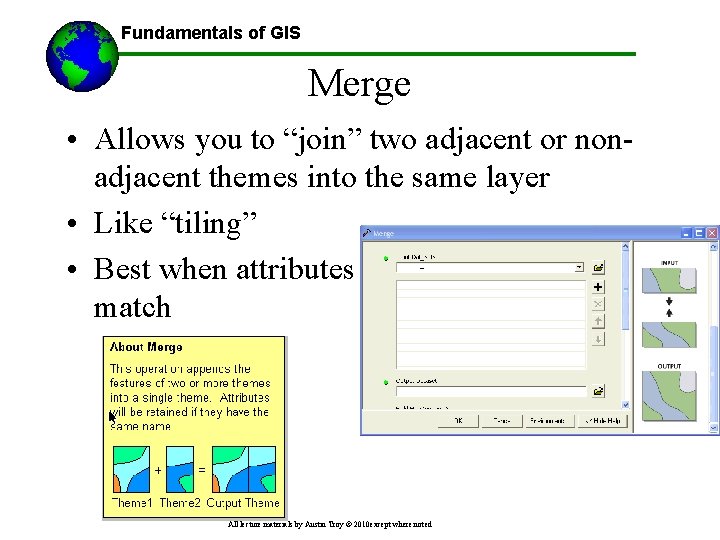
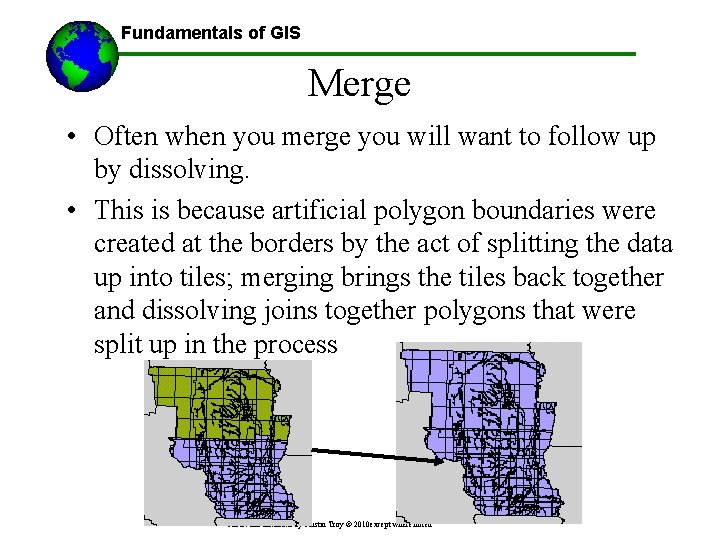
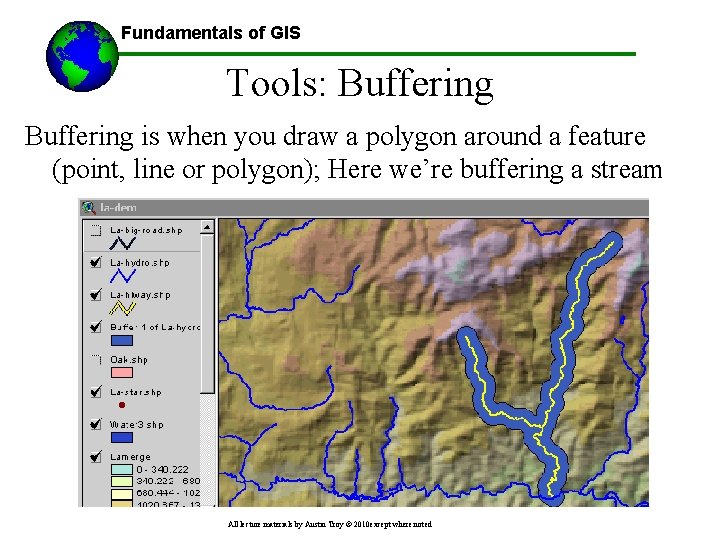
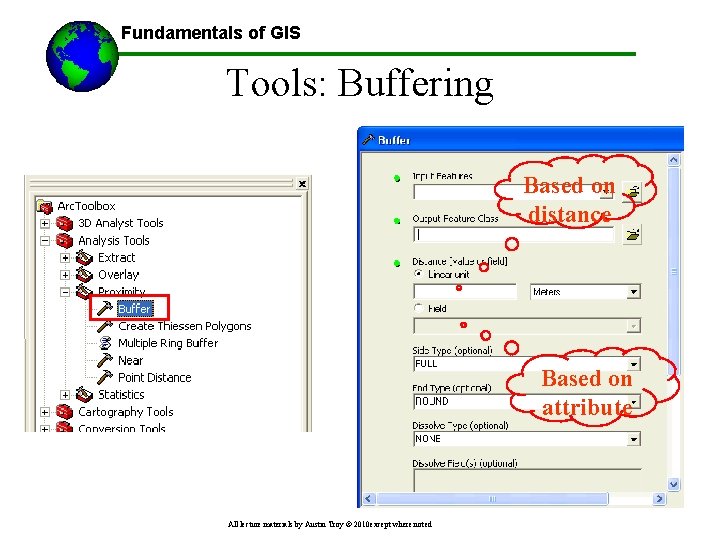
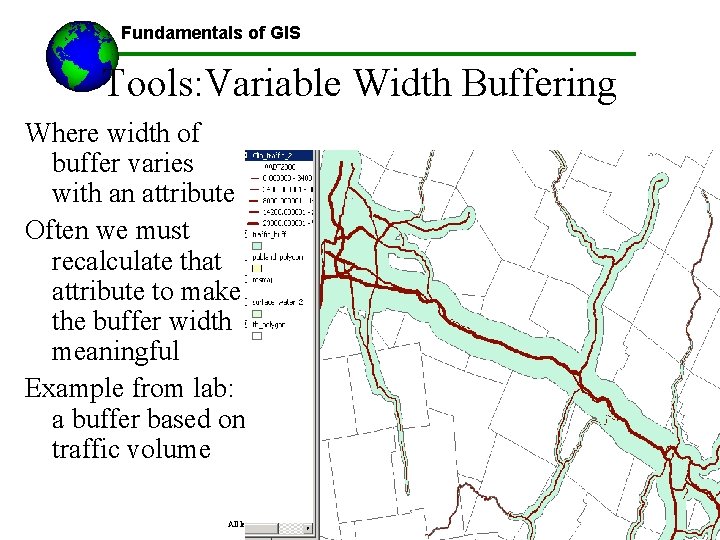
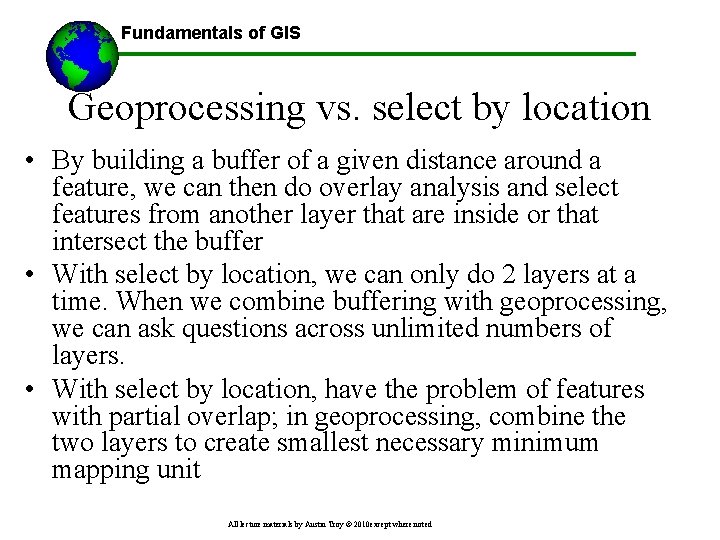
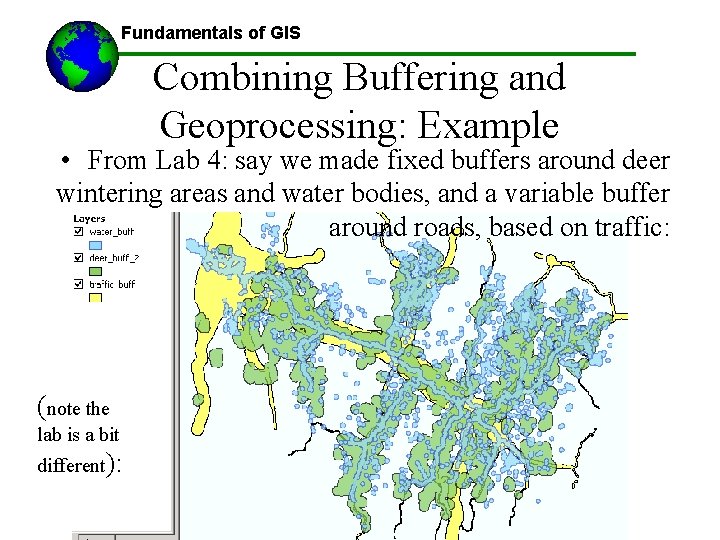
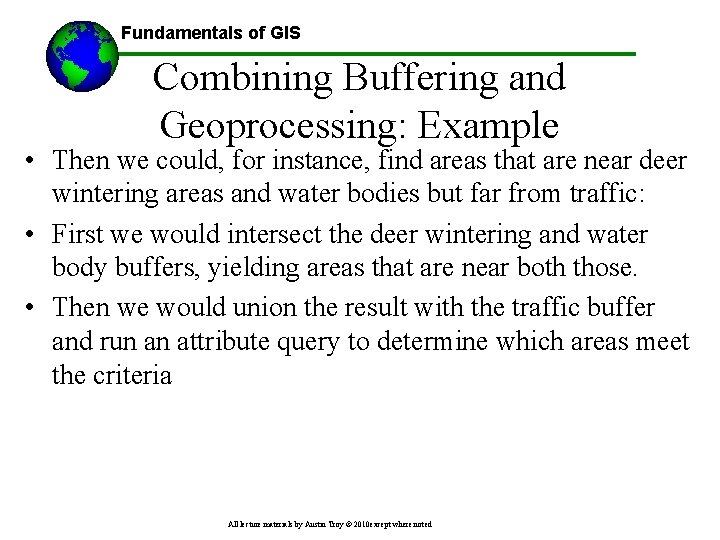
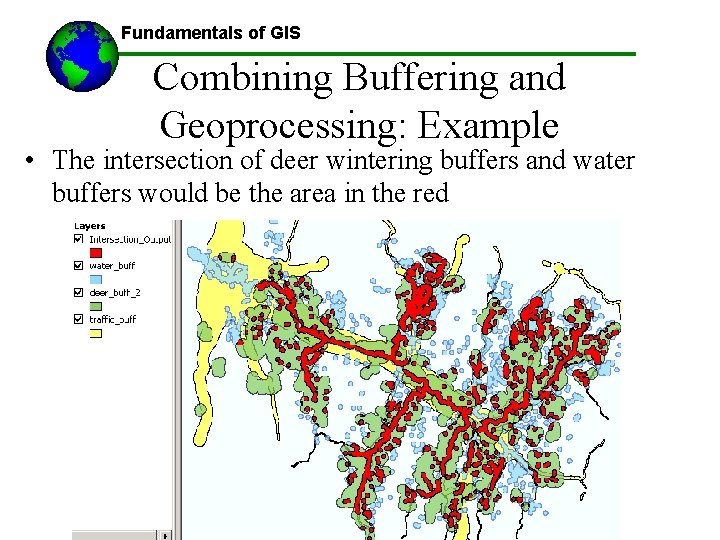
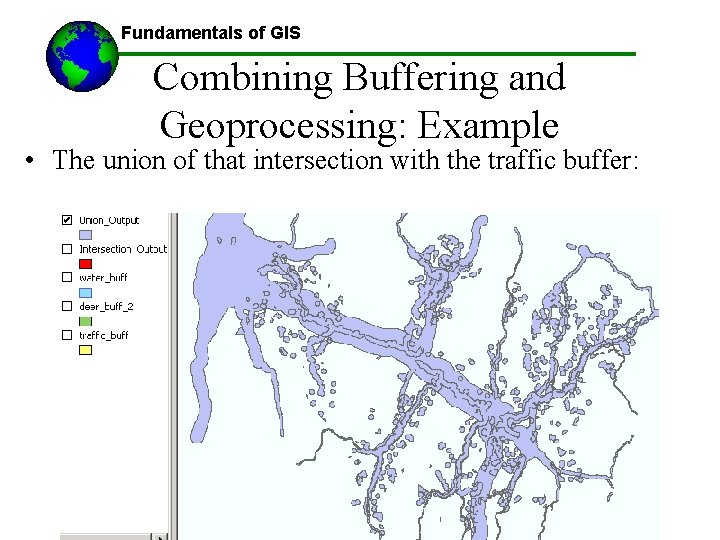
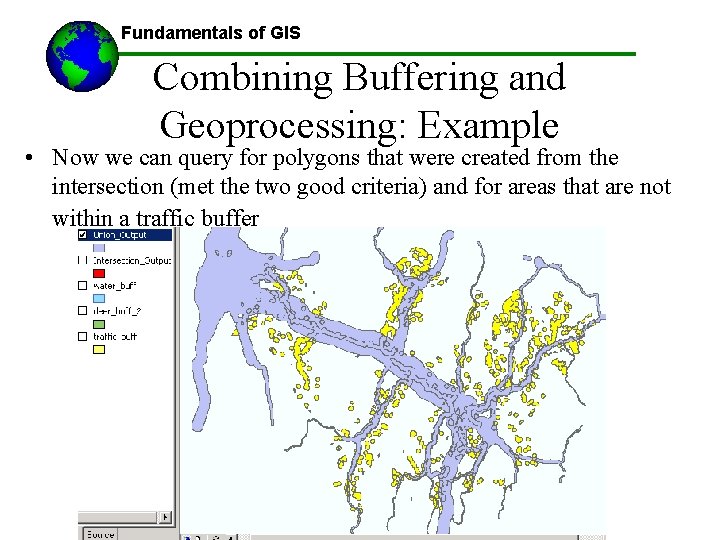
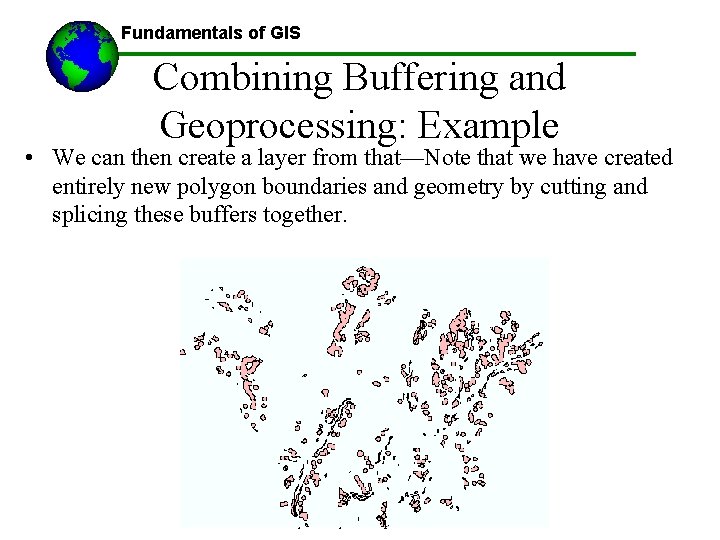
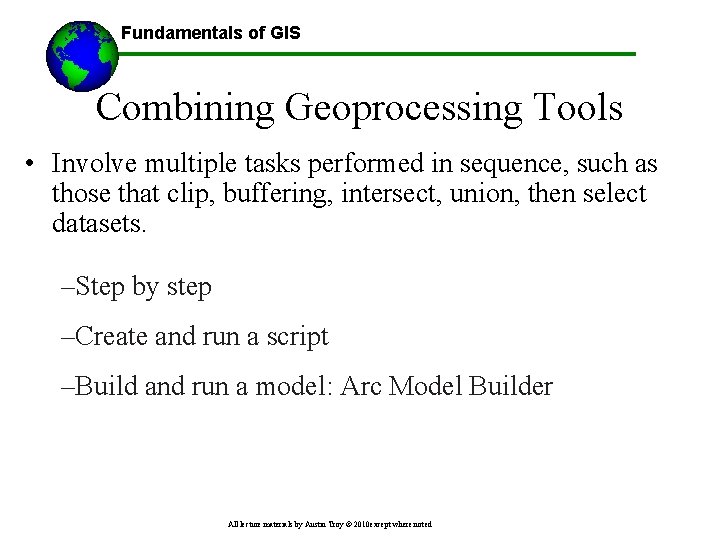
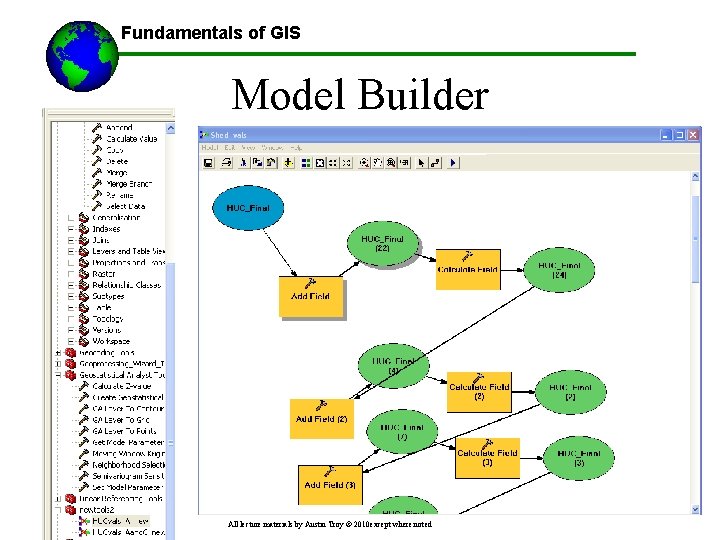
- Slides: 92
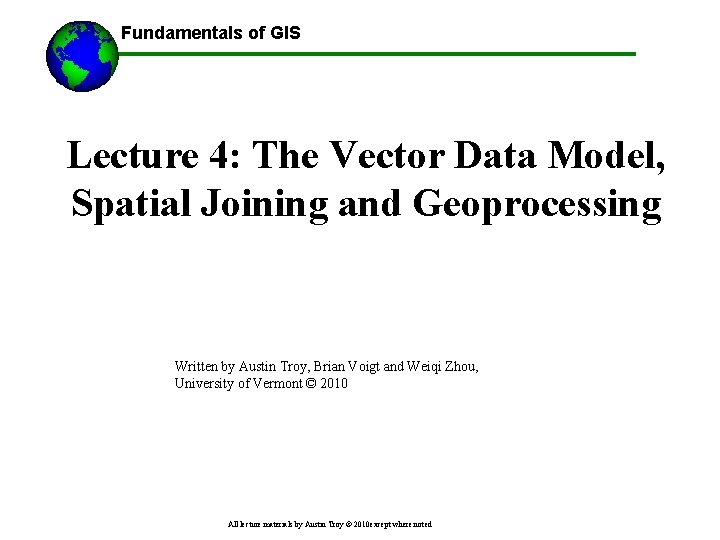
Fundamentals of GIS Lecture 4: The Vector Data Model, Spatial Joining and Geoprocessing Written by Austin Troy, Brian Voigt and Weiqi Zhou, University of Vermont © 2010 All lecture materials by Austin Troy © 2010 except where noted
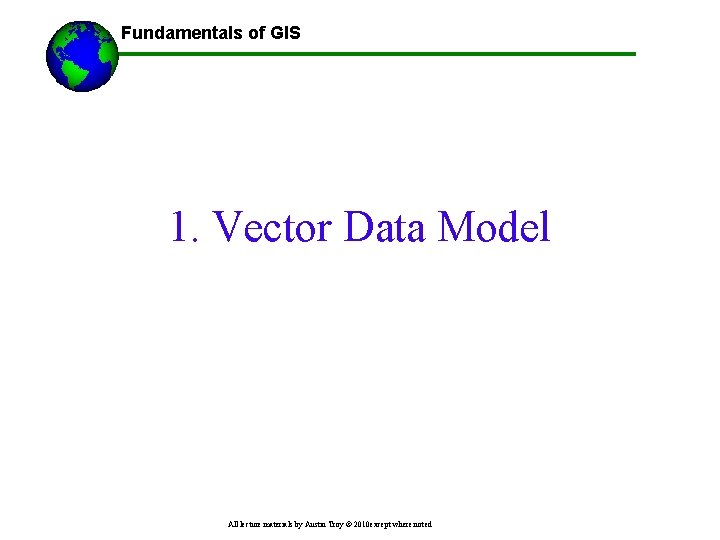
Fundamentals of GIS 1. Vector Data Model All lecture materials by Austin Troy © 2010 except where noted
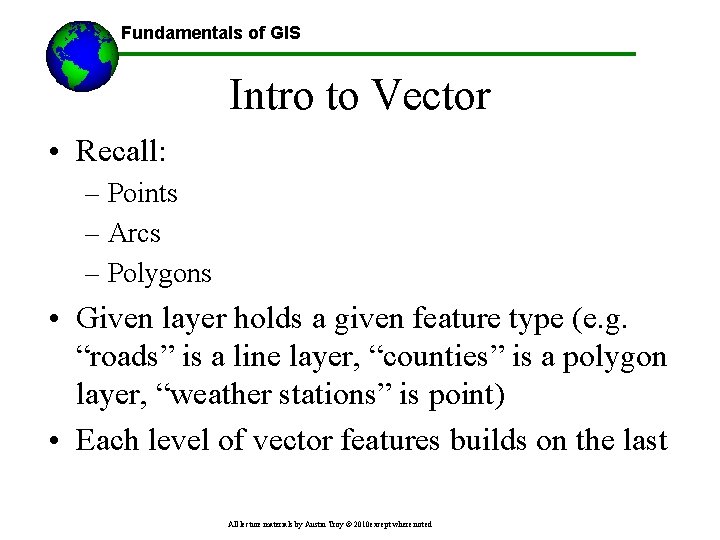
Fundamentals of GIS Intro to Vector • Recall: – Points – Arcs – Polygons • Given layer holds a given feature type (e. g. “roads” is a line layer, “counties” is a polygon layer, “weather stations” is point) • Each level of vector features builds on the last All lecture materials by Austin Troy © 2010 except where noted
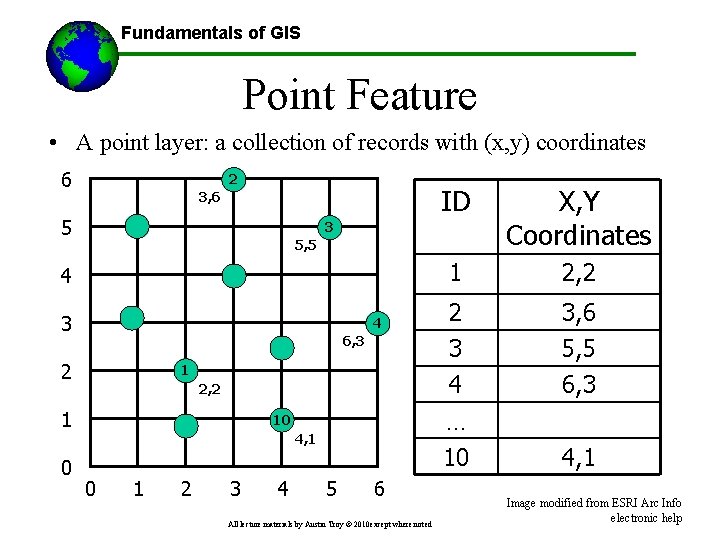
Fundamentals of GIS Point Feature • A point layer: a collection of records with (x, y) coordinates 6 2 3, 6 5 X, Y Coordinates 1 2, 2 2 3, 6 3 4 5, 5 6, 3 3 5, 5 4 3 4 6, 3 2 1 2, 2 1 0 ID … 10 4, 1 0 1 2 3 4 10 5 6 All lecture materials by Austin Troy © 2010 except where noted 4, 1 Image modified from ESRI Arc Info electronic help
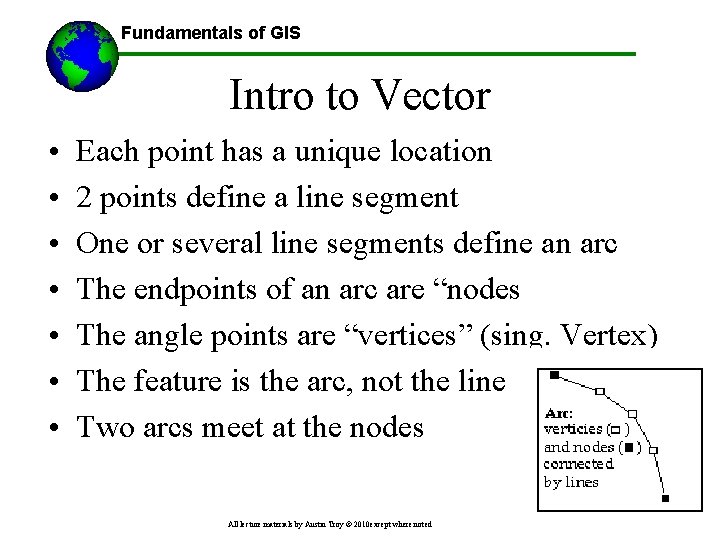
Fundamentals of GIS Intro to Vector • • Each point has a unique location 2 points define a line segment One or several line segments define an arc The endpoints of an arc are “nodes The angle points are “vertices” (sing. Vertex) The feature is the arc, not the line Two arcs meet at the nodes All lecture materials by Austin Troy © 2010 except where noted
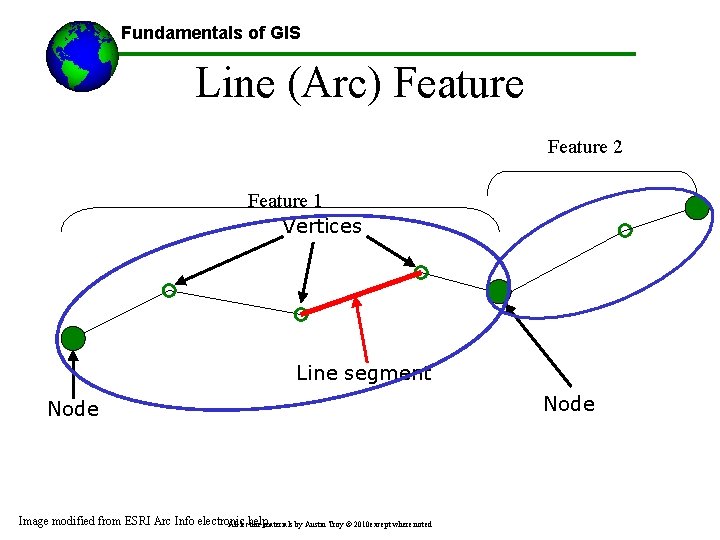
Fundamentals of GIS Line (Arc) Feature 2 Feature 1 Vertices Line segment Node Image modified from ESRI Arc Info electronic helpmaterials by Austin Troy © 2010 except where noted All lecture Node
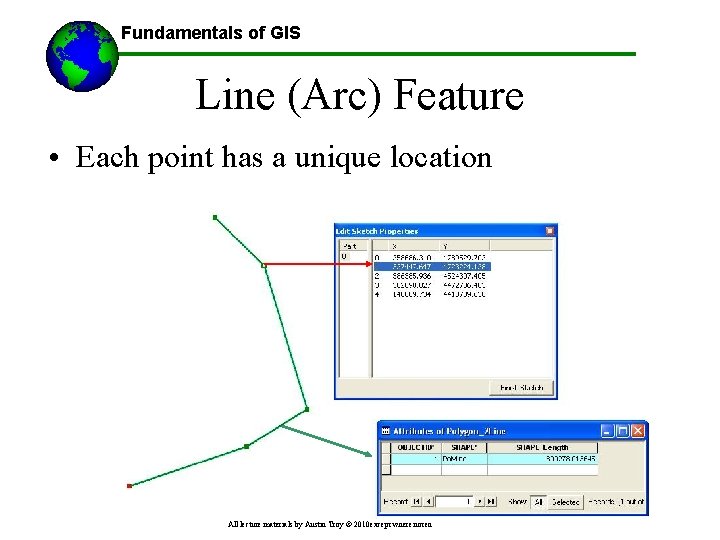
Fundamentals of GIS Line (Arc) Feature • Each point has a unique location All lecture materials by Austin Troy © 2010 except where noted
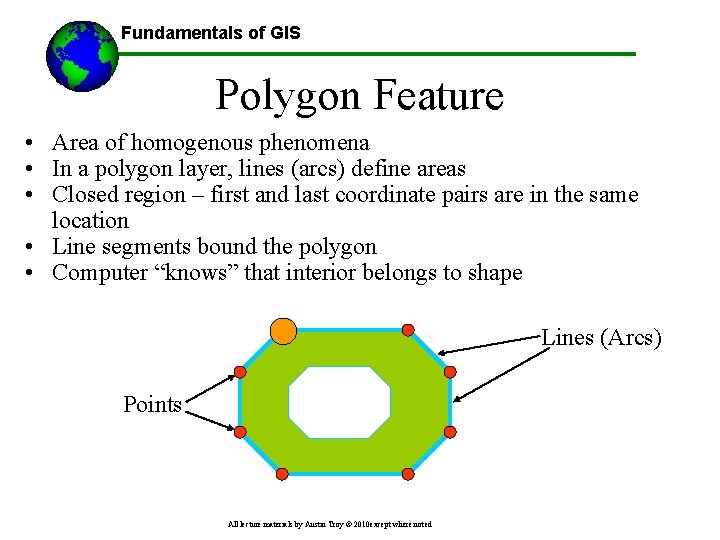
Fundamentals of GIS Polygon Feature • Area of homogenous phenomena • In a polygon layer, lines (arcs) define areas • Closed region – first and last coordinate pairs are in the same location • Line segments bound the polygon • Computer “knows” that interior belongs to shape Lines (Arcs) Points All lecture materials by Austin Troy © 2010 except where noted
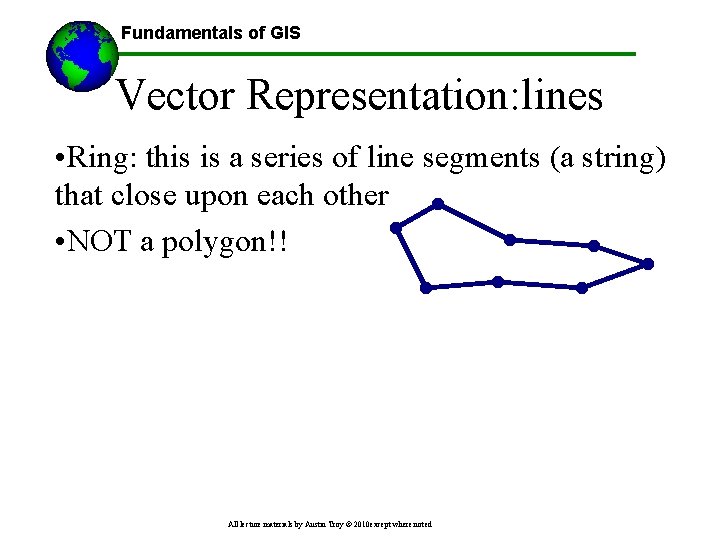
Fundamentals of GIS Vector Representation: lines • Ring: this is a series of line segments (a string) that close upon each other • NOT a polygon!! All lecture materials by Austin Troy © 2010 except where noted
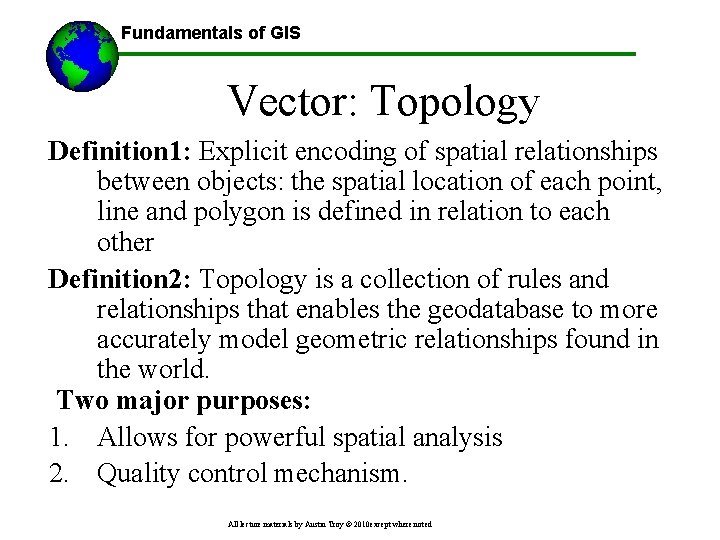
Fundamentals of GIS Vector: Topology Definition 1: Explicit encoding of spatial relationships between objects: the spatial location of each point, line and polygon is defined in relation to each other Definition 2: Topology is a collection of rules and relationships that enables the geodatabase to more accurately model geometric relationships found in the world. Two major purposes: 1. Allows for powerful spatial analysis 2. Quality control mechanism. All lecture materials by Austin Troy © 2010 except where noted
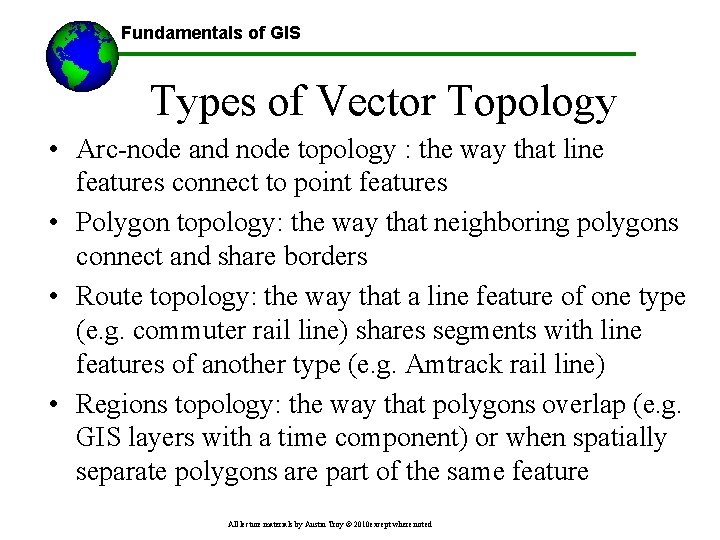
Fundamentals of GIS Types of Vector Topology • Arc-node and node topology : the way that line features connect to point features • Polygon topology: the way that neighboring polygons connect and share borders • Route topology: the way that a line feature of one type (e. g. commuter rail line) shares segments with line features of another type (e. g. Amtrack rail line) • Regions topology: the way that polygons overlap (e. g. GIS layers with a time component) or when spatially separate polygons are part of the same feature All lecture materials by Austin Troy © 2010 except where noted
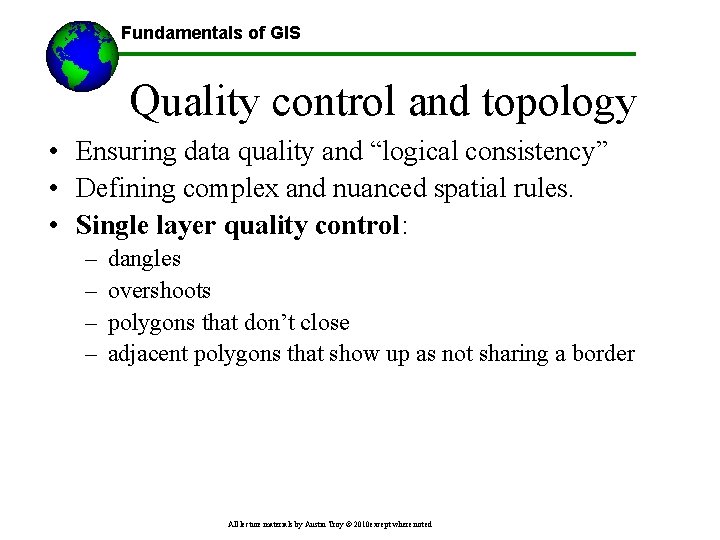
Fundamentals of GIS Quality control and topology • Ensuring data quality and “logical consistency” • Defining complex and nuanced spatial rules. • Single layer quality control: – – dangles overshoots polygons that don’t close adjacent polygons that show up as not sharing a border All lecture materials by Austin Troy © 2010 except where noted
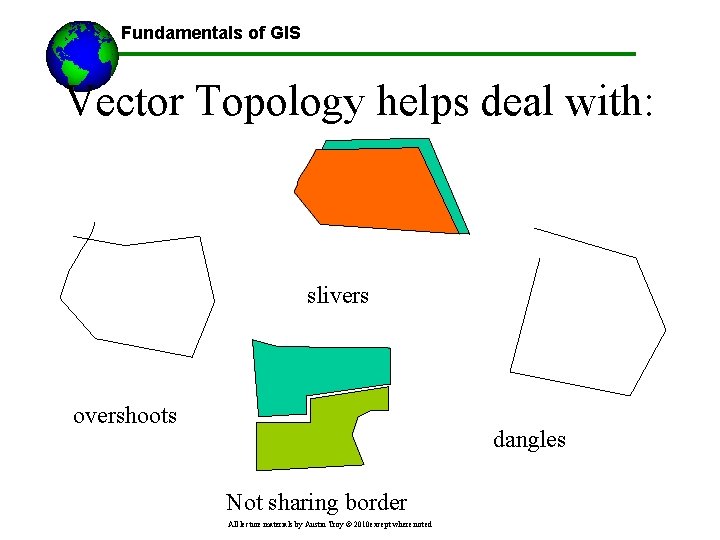
Fundamentals of GIS Vector Topology helps deal with: slivers overshoots dangles Not sharing border All lecture materials by Austin Troy © 2010 except where noted
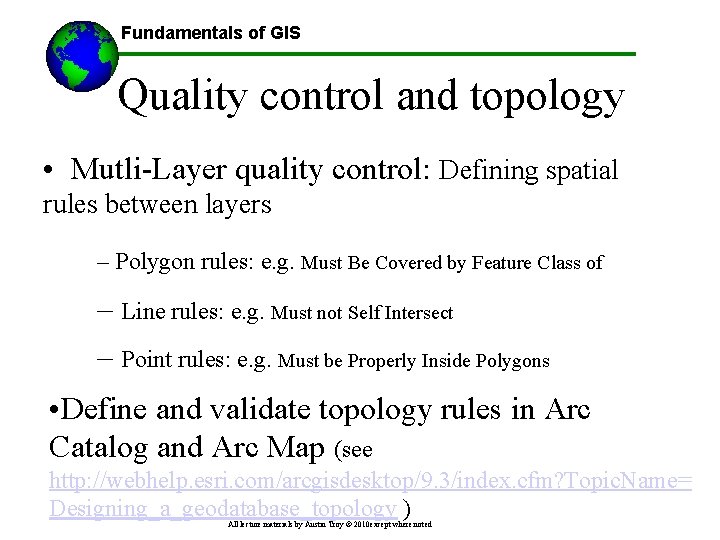
Fundamentals of GIS Quality control and topology • Mutli-Layer quality control: Defining spatial rules between layers – Polygon rules: e. g. Must Be Covered by Feature Class of – Line rules: e. g. Must not Self Intersect – Point rules: e. g. Must be Properly Inside Polygons • Define and validate topology rules in Arc Catalog and Arc Map (see http: //webhelp. esri. com/arcgisdesktop/9. 3/index. cfm? Topic. Name= Designing_a_geodatabase_topology ) All lecture materials by Austin Troy © 2010 except where noted
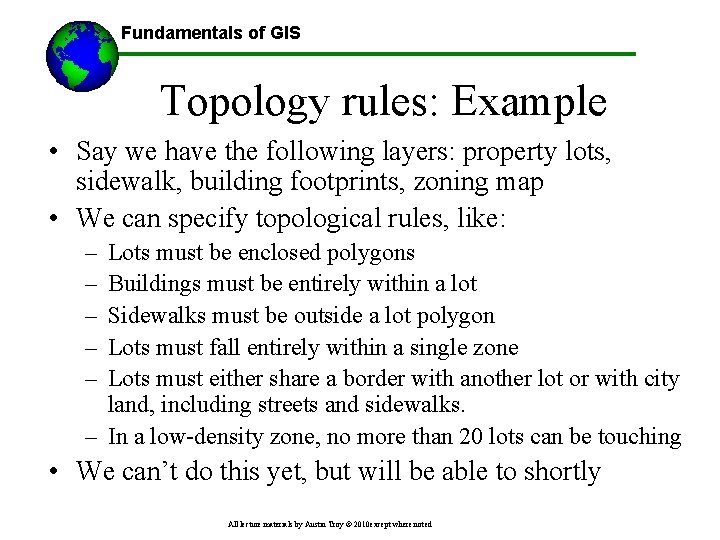
Fundamentals of GIS Topology rules: Example • Say we have the following layers: property lots, sidewalk, building footprints, zoning map • We can specify topological rules, like: – – – Lots must be enclosed polygons Buildings must be entirely within a lot Sidewalks must be outside a lot polygon Lots must fall entirely within a single zone Lots must either share a border with another lot or with city land, including streets and sidewalks. – In a low-density zone, no more than 20 lots can be touching • We can’t do this yet, but will be able to shortly All lecture materials by Austin Troy © 2010 except where noted
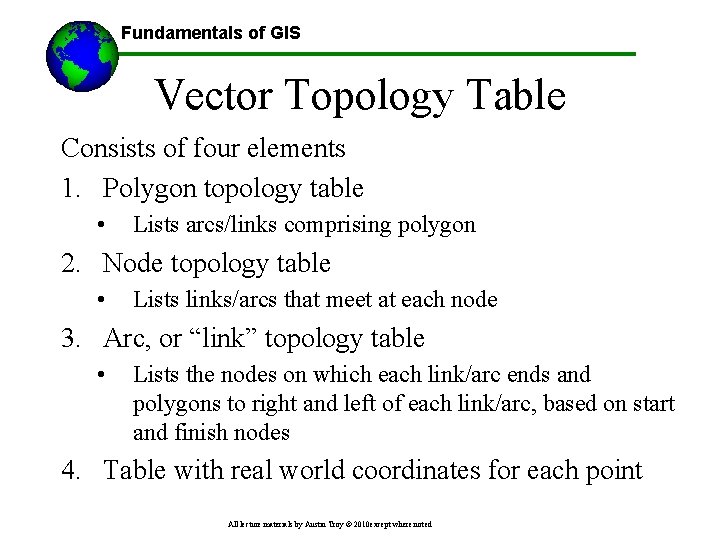
Fundamentals of GIS Vector Topology Table Consists of four elements 1. Polygon topology table • Lists arcs/links comprising polygon 2. Node topology table • Lists links/arcs that meet at each node 3. Arc, or “link” topology table • Lists the nodes on which each link/arc ends and polygons to right and left of each link/arc, based on start and finish nodes 4. Table with real world coordinates for each point All lecture materials by Austin Troy © 2010 except where noted

Fundamentals of GIS Vector Topology Table Graphical display of arcs, nodes, vertices and lines A table of the polygon topology Topology table for the ARCs making up the polygons All lecture materials by Austin Troy © 2010 except where noted
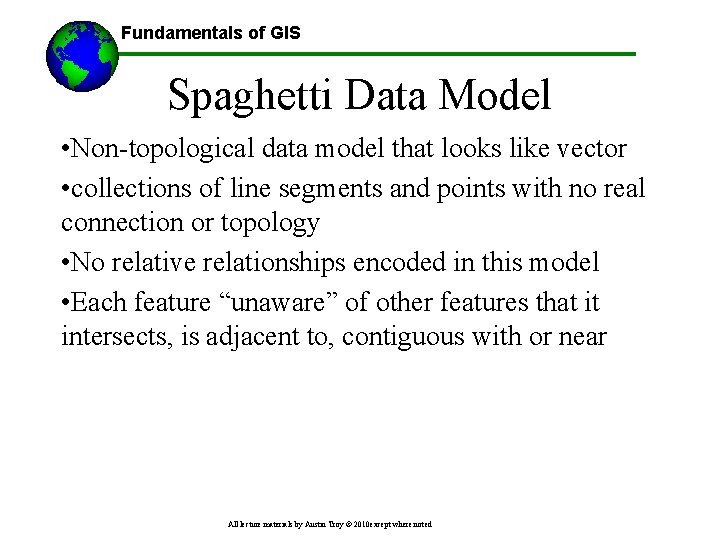
Fundamentals of GIS Spaghetti Data Model • Non-topological data model that looks like vector • collections of line segments and points with no real connection or topology • No relative relationships encoded in this model • Each feature “unaware” of other features that it intersects, is adjacent to, contiguous with or near All lecture materials by Austin Troy © 2010 except where noted
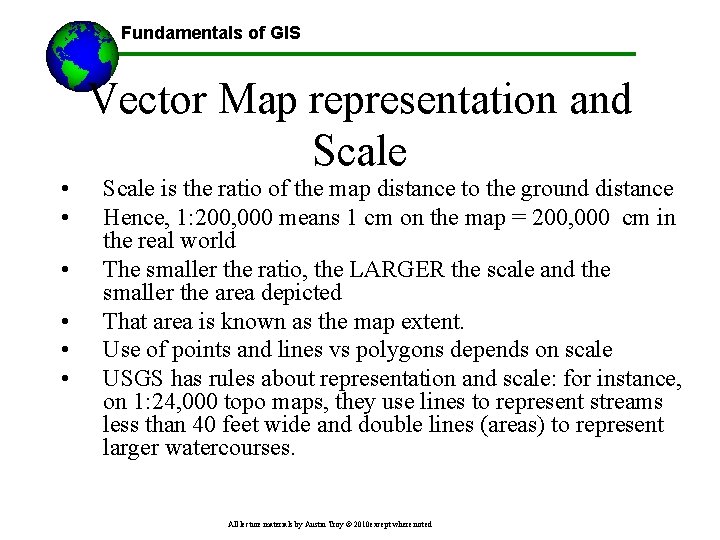
Fundamentals of GIS • • • Vector Map representation and Scale is the ratio of the map distance to the ground distance Hence, 1: 200, 000 means 1 cm on the map = 200, 000 cm in the real world The smaller the ratio, the LARGER the scale and the smaller the area depicted That area is known as the map extent. Use of points and lines vs polygons depends on scale USGS has rules about representation and scale: for instance, on 1: 24, 000 topo maps, they use lines to represent streams less than 40 feet wide and double lines (areas) to represent larger watercourses. All lecture materials by Austin Troy © 2010 except where noted
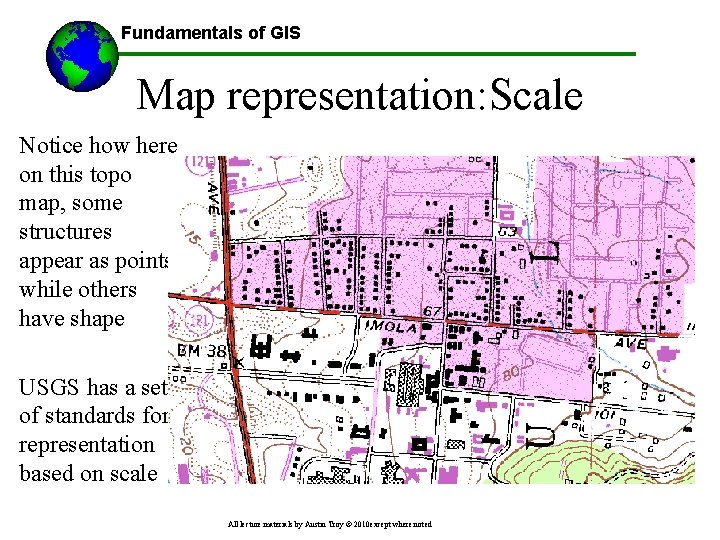
Fundamentals of GIS Map representation: Scale Notice how here on this topo map, some structures appear as points, while others have shape USGS has a set of standards for representation based on scale All lecture materials by Austin Troy © 2010 except where noted
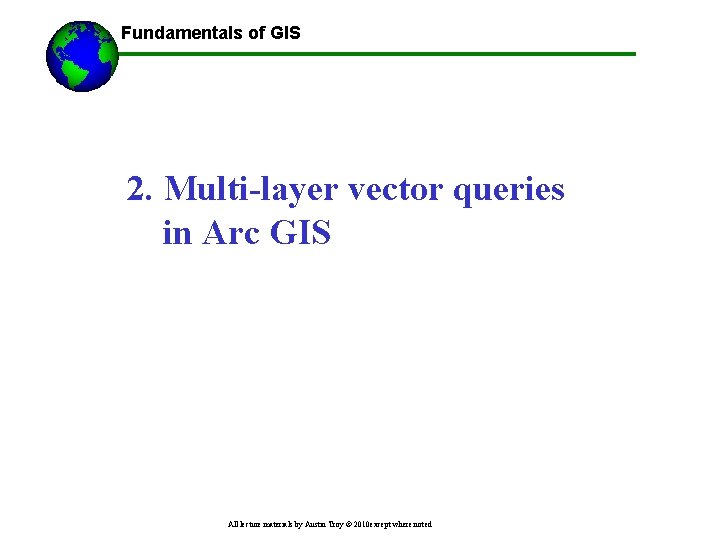
Fundamentals of GIS 2. Multi-layer vector queries in Arc GIS All lecture materials by Austin Troy © 2010 except where noted
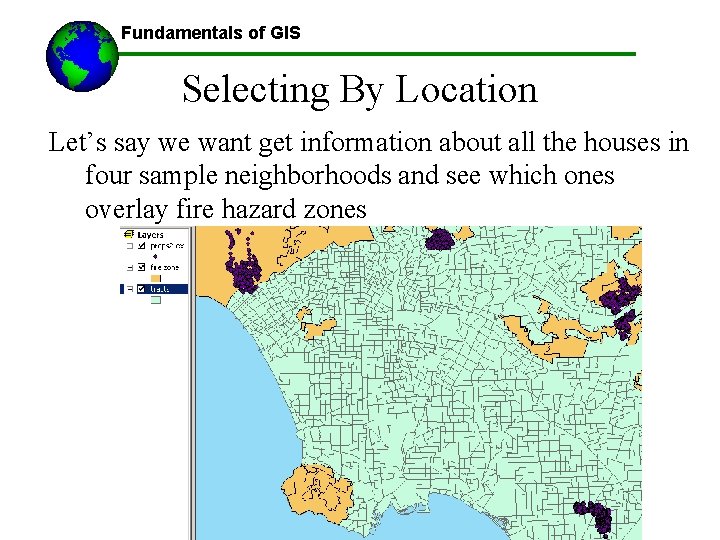
Fundamentals of GIS Selecting By Location Let’s say we want get information about all the houses in four sample neighborhoods and see which ones overlay fire hazard zones All lecture materials by Austin Troy © 2010 except where noted
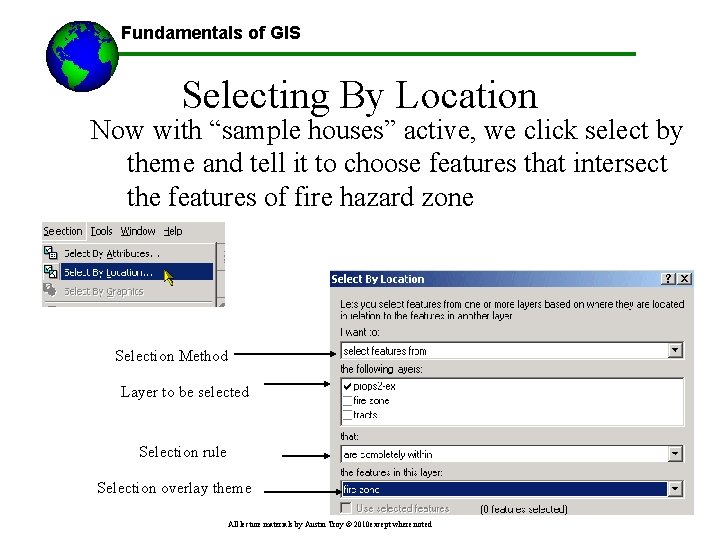
Fundamentals of GIS Selecting By Location Now with “sample houses” active, we click select by theme and tell it to choose features that intersect the features of fire hazard zone Selection Method Layer to be selected Selection rule Selection overlay theme All lecture materials by Austin Troy © 2010 except where noted
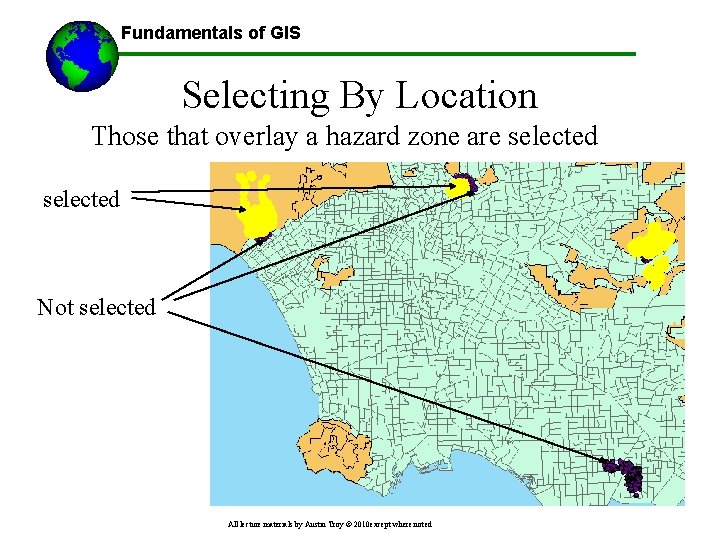
Fundamentals of GIS Selecting By Location Those that overlay a hazard zone are selected Not selected All lecture materials by Austin Troy © 2010 except where noted
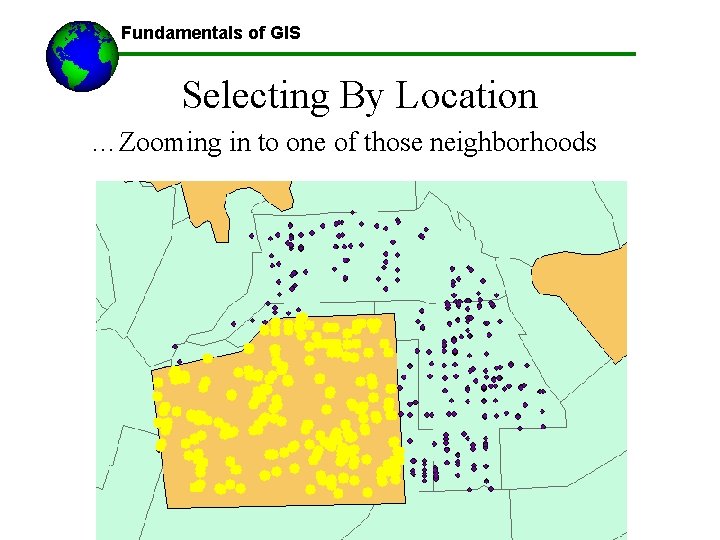
Fundamentals of GIS Selecting By Location …Zooming in to one of those neighborhoods All lecture materials by Austin Troy © 2010 except where noted
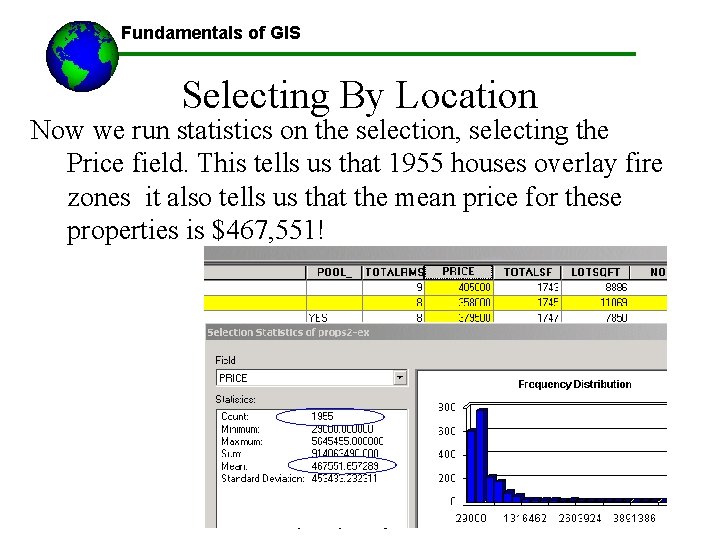
Fundamentals of GIS Selecting By Location Now we run statistics on the selection, selecting the Price field. This tells us that 1955 houses overlay fire zones it also tells us that the mean price for these properties is $467, 551! All lecture materials by Austin Troy © 2010 except where noted
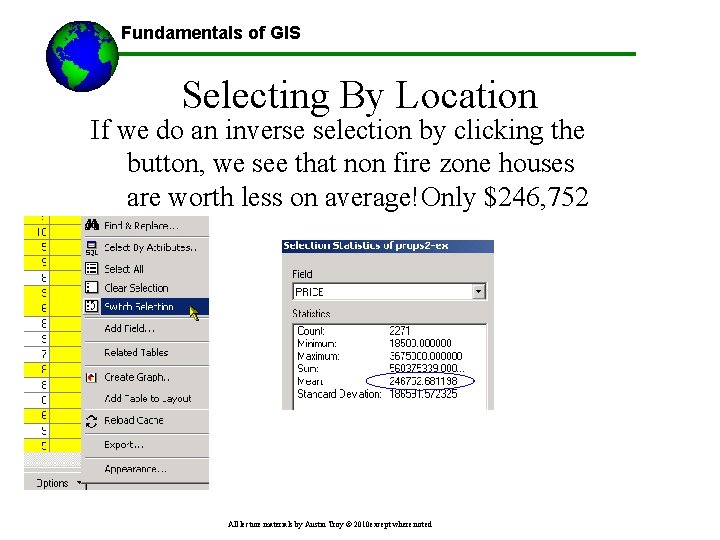
Fundamentals of GIS Selecting By Location If we do an inverse selection by clicking the button, we see that non fire zone houses are worth less on average!Only $246, 752 All lecture materials by Austin Troy © 2010 except where noted
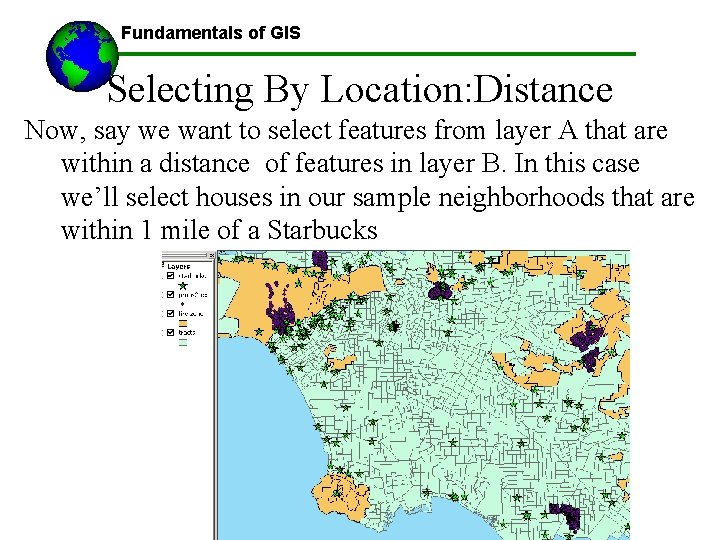
Fundamentals of GIS Selecting By Location: Distance Now, say we want to select features from layer A that are within a distance of features in layer B. In this case we’ll select houses in our sample neighborhoods that are within 1 mile of a Starbucks All lecture materials by Austin Troy © 2010 except where noted
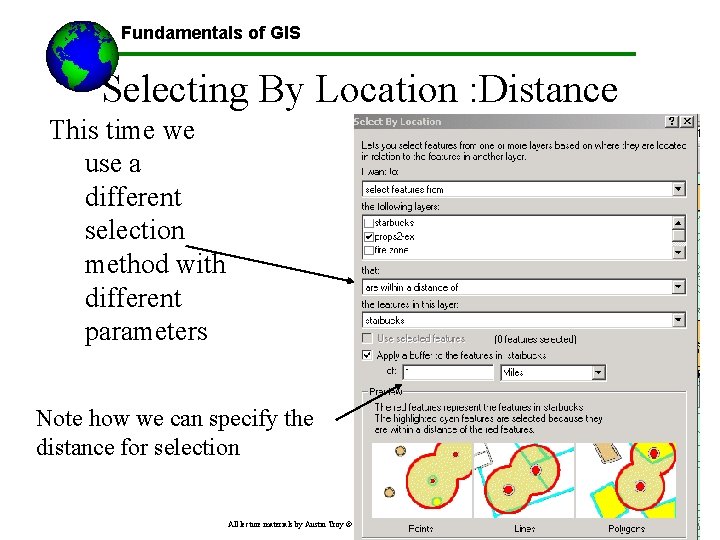
Fundamentals of GIS Selecting By Location : Distance This time we use a different selection method with different parameters Note how we can specify the distance for selection All lecture materials by Austin Troy © 2010 except where noted
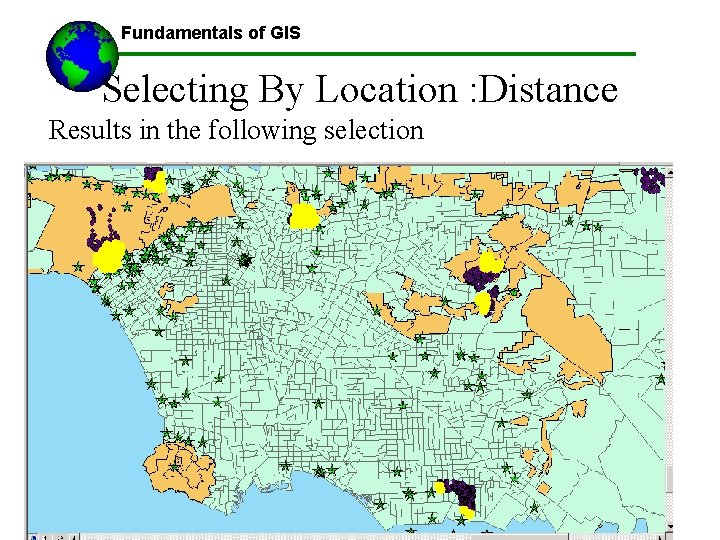
Fundamentals of GIS Selecting By Location : Distance Results in the following selection All lecture materials by Austin Troy © 2010 except where noted
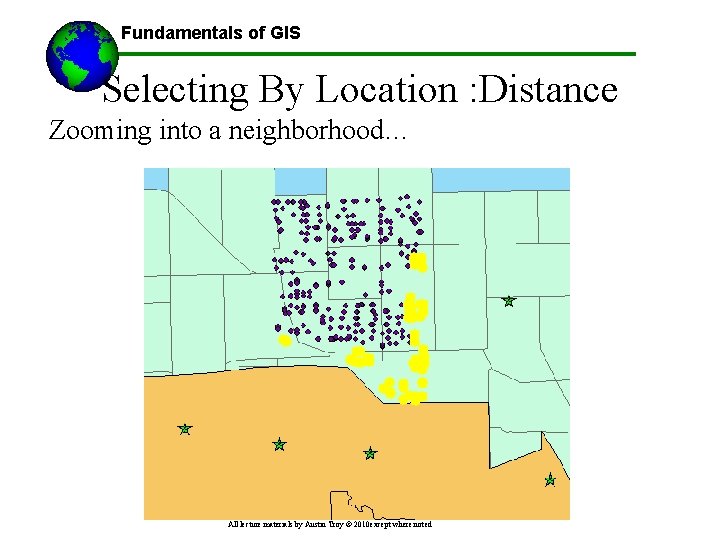
Fundamentals of GIS Selecting By Location : Distance Zooming into a neighborhood… All lecture materials by Austin Troy © 2010 except where noted
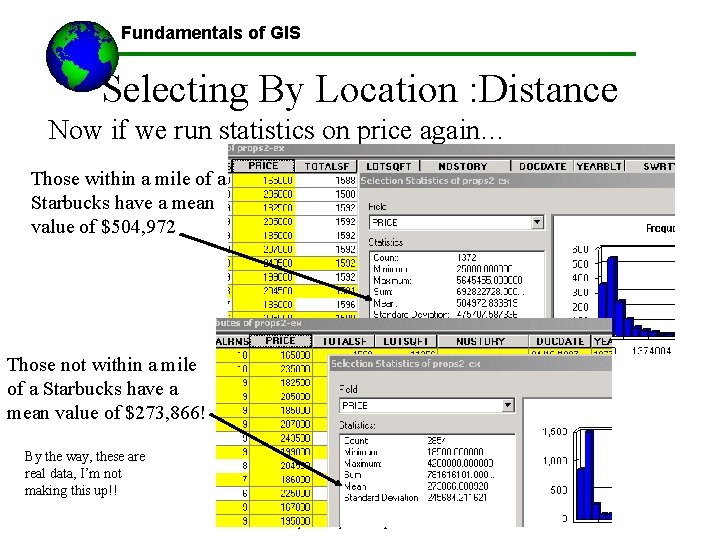
Fundamentals of GIS Selecting By Location : Distance Now if we run statistics on price again… Those within a mile of a Starbucks have a mean value of $504, 972 Those not within a mile of a Starbucks have a mean value of $273, 866! By the way, these are real data, I’m not making this up!! All lecture materials by Austin Troy © 2010 except where noted
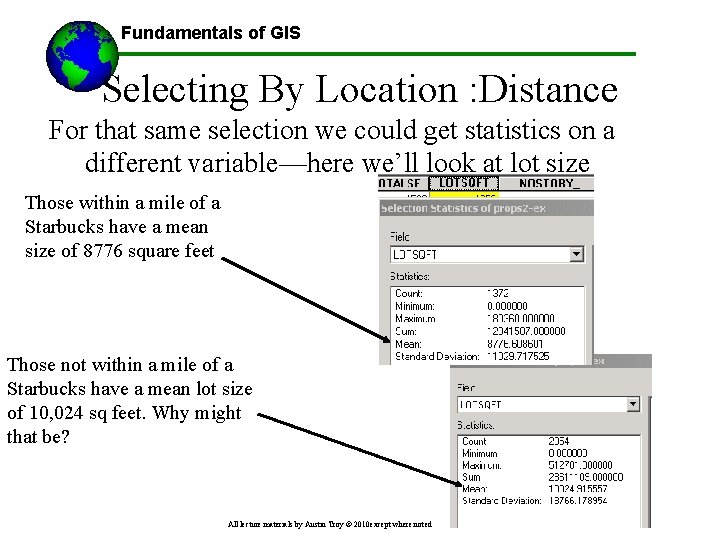
Fundamentals of GIS Selecting By Location : Distance For that same selection we could get statistics on a different variable—here we’ll look at lot size Those within a mile of a Starbucks have a mean size of 8776 square feet Those not within a mile of a Starbucks have a mean lot size of 10, 024 sq feet. Why might that be? All lecture materials by Austin Troy © 2010 except where noted
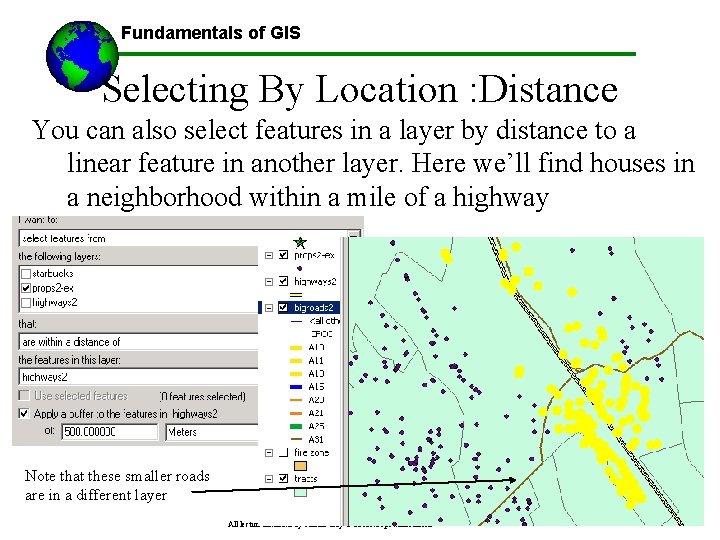
Fundamentals of GIS Selecting By Location : Distance You can also select features in a layer by distance to a linear feature in another layer. Here we’ll find houses in a neighborhood within a mile of a highway Note that these smaller roads are in a different layer All lecture materials by Austin Troy © 2010 except where noted
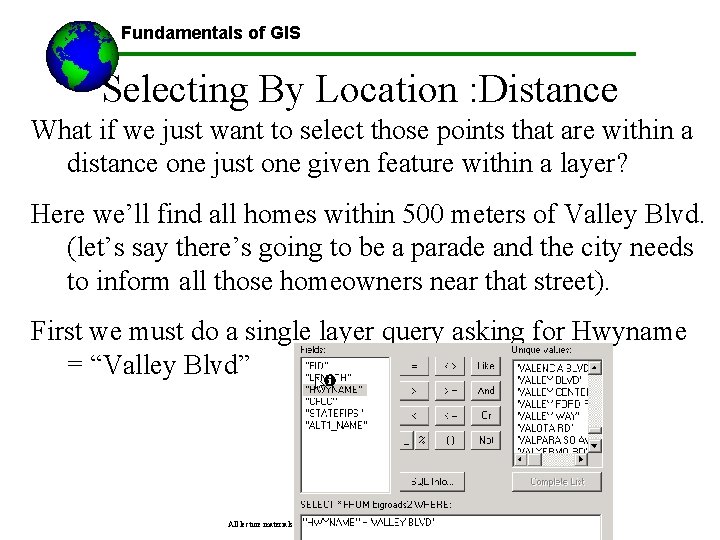
Fundamentals of GIS Selecting By Location : Distance What if we just want to select those points that are within a distance one just one given feature within a layer? Here we’ll find all homes within 500 meters of Valley Blvd. (let’s say there’s going to be a parade and the city needs to inform all those homeowners near that street). First we must do a single layer query asking for Hwyname = “Valley Blvd” All lecture materials by Austin Troy © 2010 except where noted
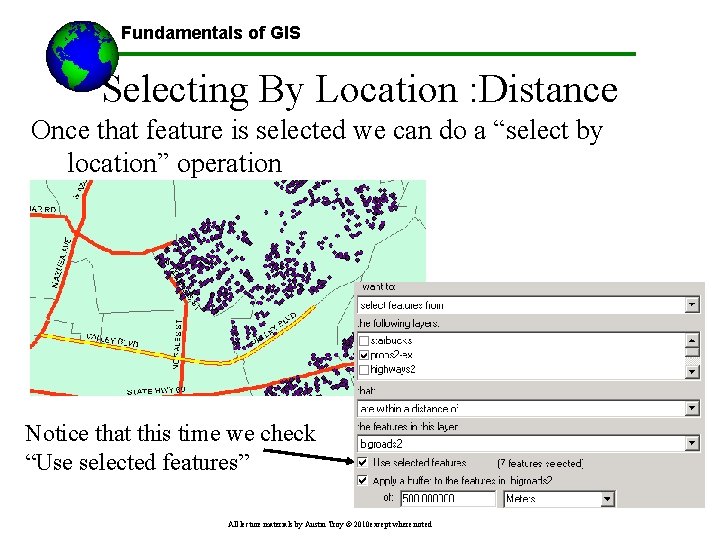
Fundamentals of GIS Selecting By Location : Distance Once that feature is selected we can do a “select by location” operation Notice that this time we check “Use selected features” All lecture materials by Austin Troy © 2010 except where noted
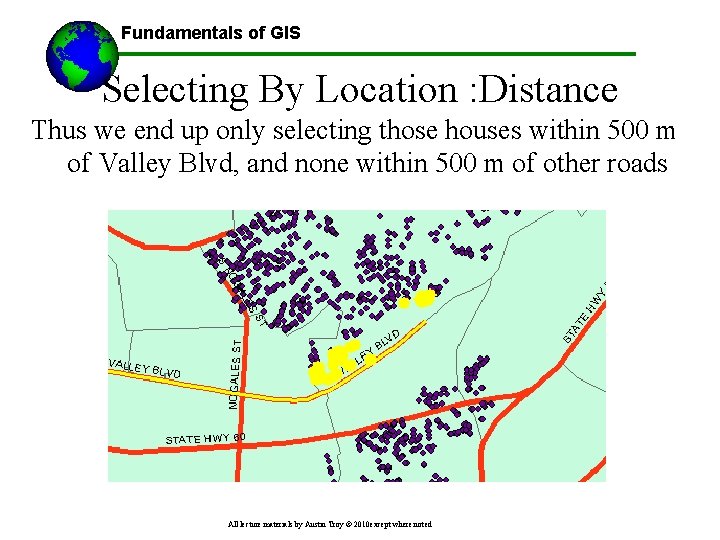
Fundamentals of GIS Selecting By Location : Distance Thus we end up only selecting those houses within 500 m of Valley Blvd, and none within 500 m of other roads All lecture materials by Austin Troy © 2010 except where noted
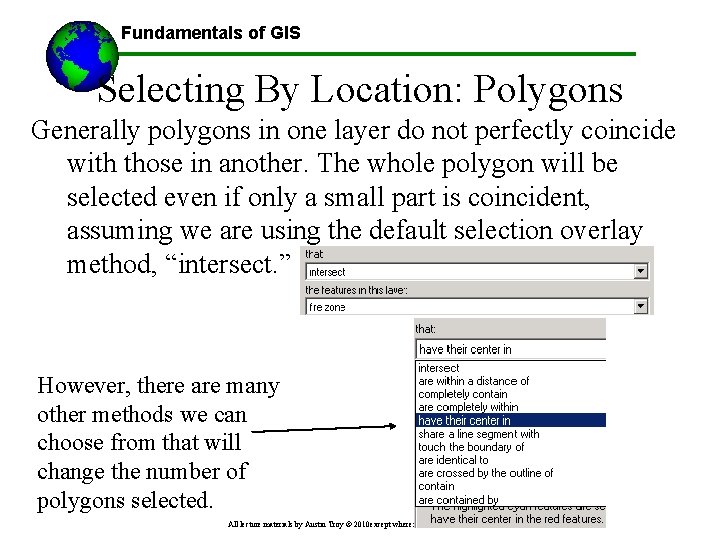
Fundamentals of GIS Selecting By Location: Polygons Generally polygons in one layer do not perfectly coincide with those in another. The whole polygon will be selected even if only a small part is coincident, assuming we are using the default selection overlay method, “intersect. ” However, there are many other methods we can choose from that will change the number of polygons selected. All lecture materials by Austin Troy © 2010 except where noted
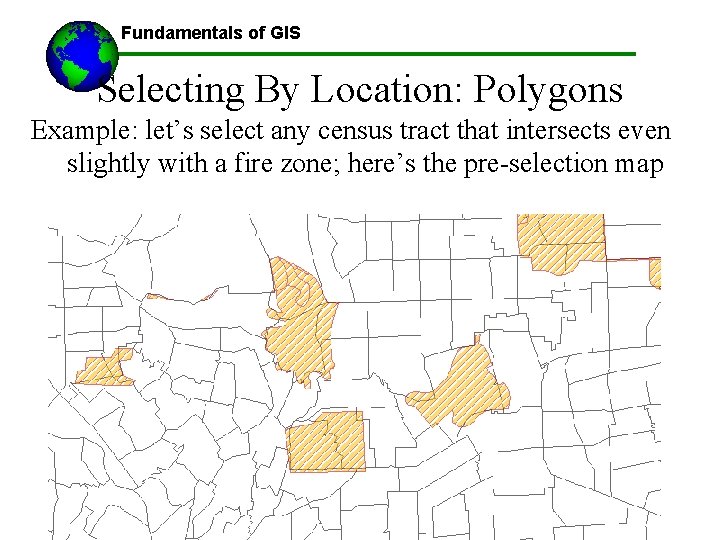
Fundamentals of GIS Selecting By Location: Polygons Example: let’s select any census tract that intersects even slightly with a fire zone; here’s the pre-selection map All lecture materials by Austin Troy © 2010 except where noted
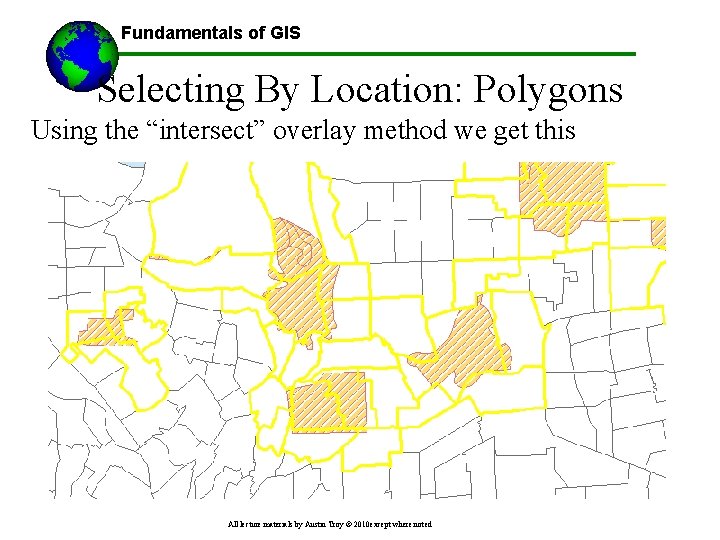
Fundamentals of GIS Selecting By Location: Polygons Using the “intersect” overlay method we get this All lecture materials by Austin Troy © 2010 except where noted
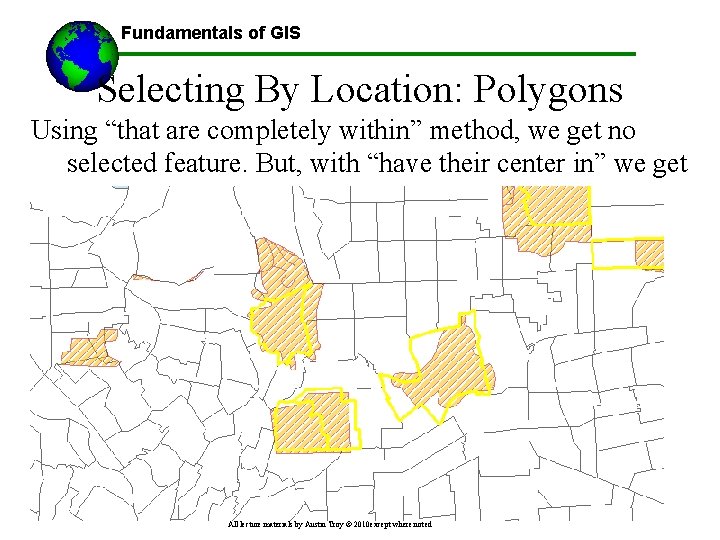
Fundamentals of GIS Selecting By Location: Polygons Using “that are completely within” method, we get no selected feature. But, with “have their center in” we get All lecture materials by Austin Troy © 2010 except where noted
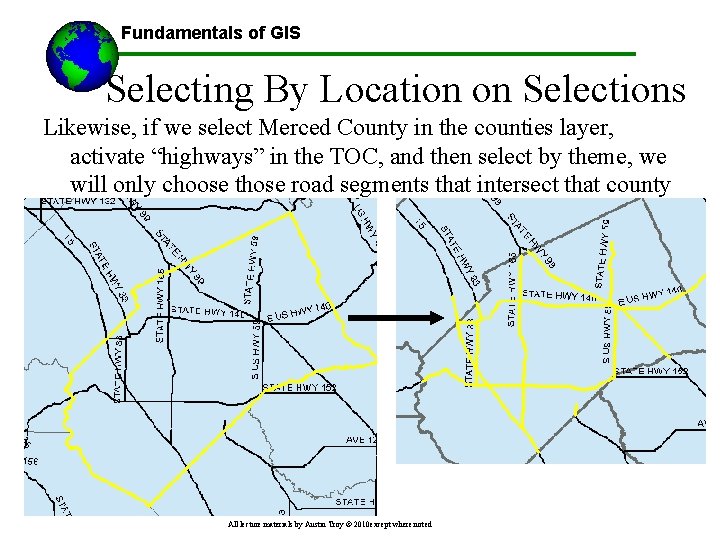
Fundamentals of GIS Selecting By Location on Selections Likewise, if we select Merced County in the counties layer, activate “highways” in the TOC, and then select by theme, we will only choose those road segments that intersect that county All lecture materials by Austin Troy © 2010 except where noted
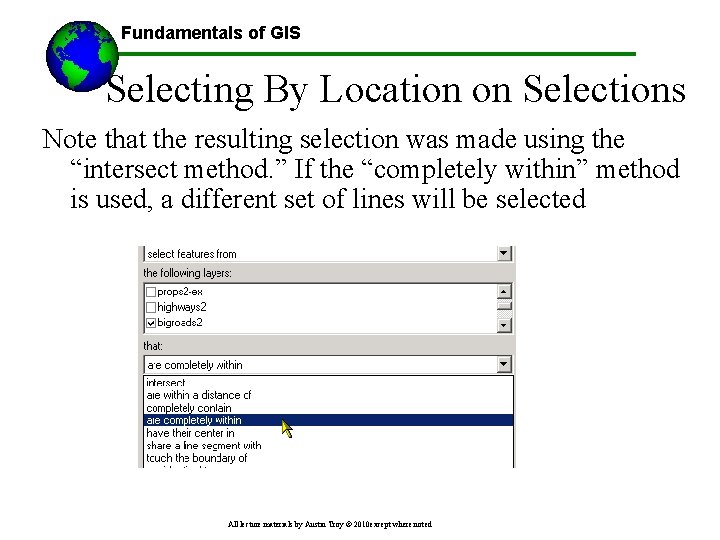
Fundamentals of GIS Selecting By Location on Selections Note that the resulting selection was made using the “intersect method. ” If the “completely within” method is used, a different set of lines will be selected All lecture materials by Austin Troy © 2010 except where noted
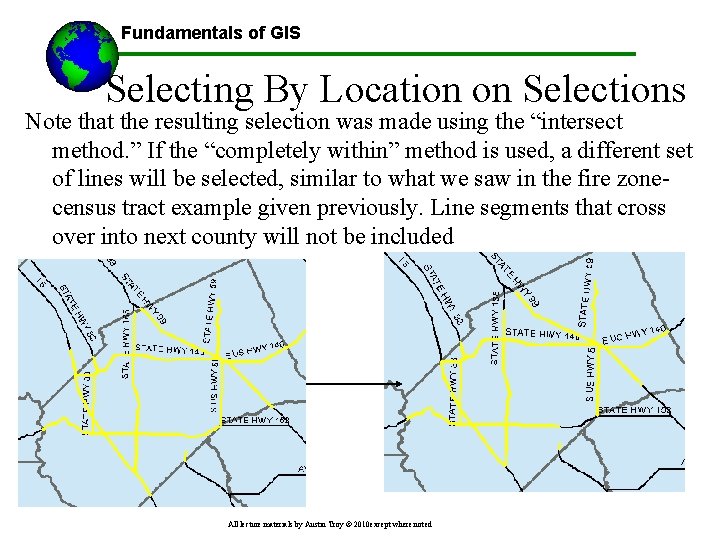
Fundamentals of GIS Selecting By Location on Selections Note that the resulting selection was made using the “intersect method. ” If the “completely within” method is used, a different set of lines will be selected, similar to what we saw in the fire zonecensus tract example given previously. Line segments that cross over into next county will not be included All lecture materials by Austin Troy © 2010 except where noted
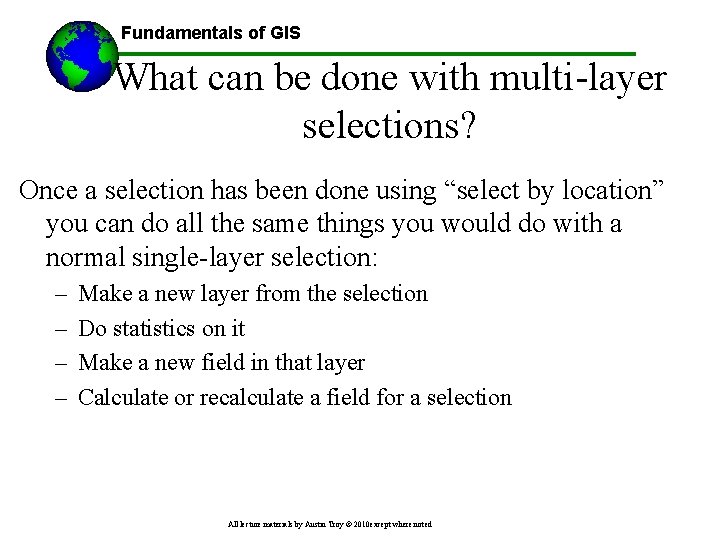
Fundamentals of GIS What can be done with multi-layer selections? Once a selection has been done using “select by location” you can do all the same things you would do with a normal single-layer selection: – – Make a new layer from the selection Do statistics on it Make a new field in that layer Calculate or recalculate a field for a selection All lecture materials by Austin Troy © 2010 except where noted
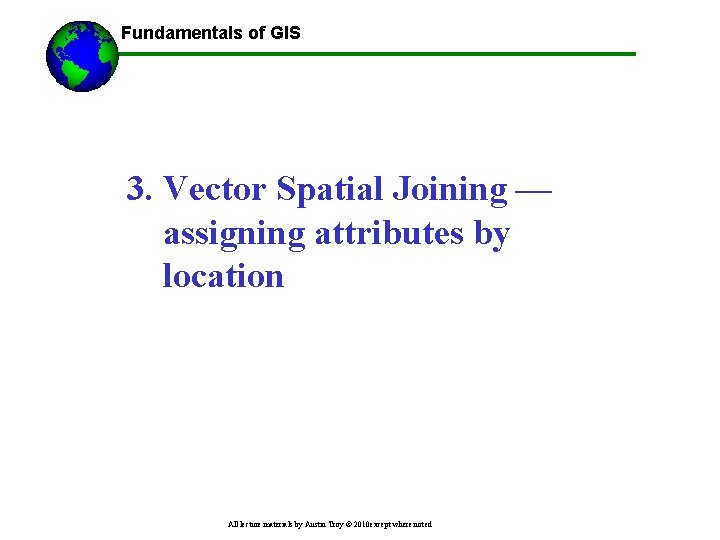
Fundamentals of GIS 3. Vector Spatial Joining — assigning attributes by location All lecture materials by Austin Troy © 2010 except where noted
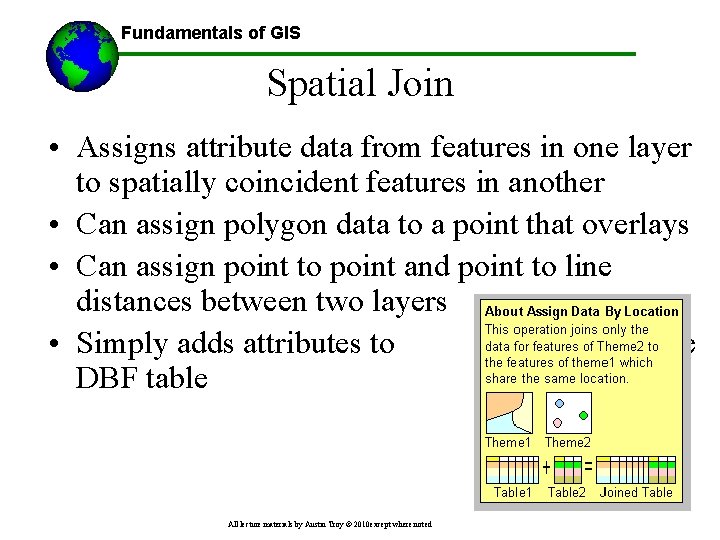
Fundamentals of GIS Spatial Join • Assigns attribute data from features in one layer to spatially coincident features in another • Can assign polygon data to a point that overlays • Can assign point to point and point to line distances between two layers • Simply adds attributes to the DBF table All lecture materials by Austin Troy © 2010 except where noted
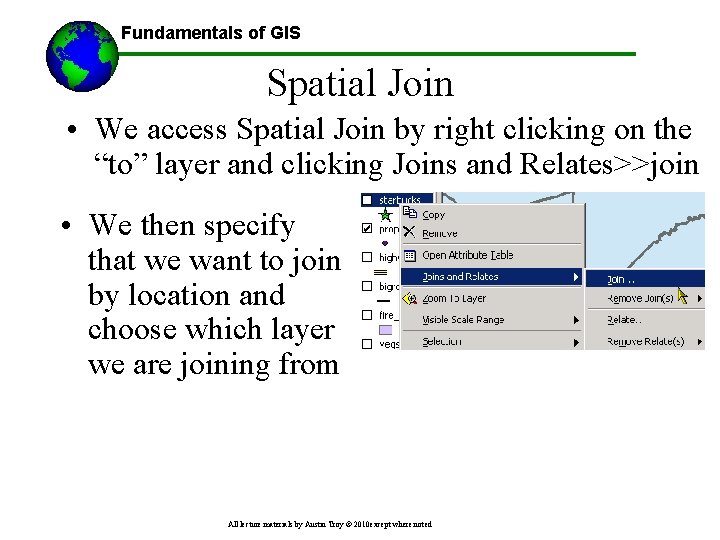
Fundamentals of GIS Spatial Join • We access Spatial Join by right clicking on the “to” layer and clicking Joins and Relates>>join • We then specify that we want to join by location and choose which layer we are joining from All lecture materials by Austin Troy © 2010 except where noted
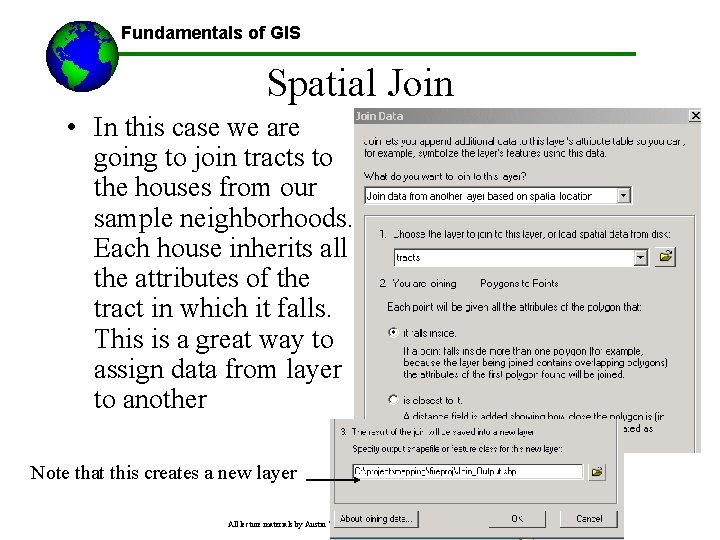
Fundamentals of GIS Spatial Join • In this case we are going to join tracts to the houses from our sample neighborhoods. Each house inherits all the attributes of the tract in which it falls. This is a great way to assign data from layer to another Note that this creates a new layer All lecture materials by Austin Troy © 2010 except where noted
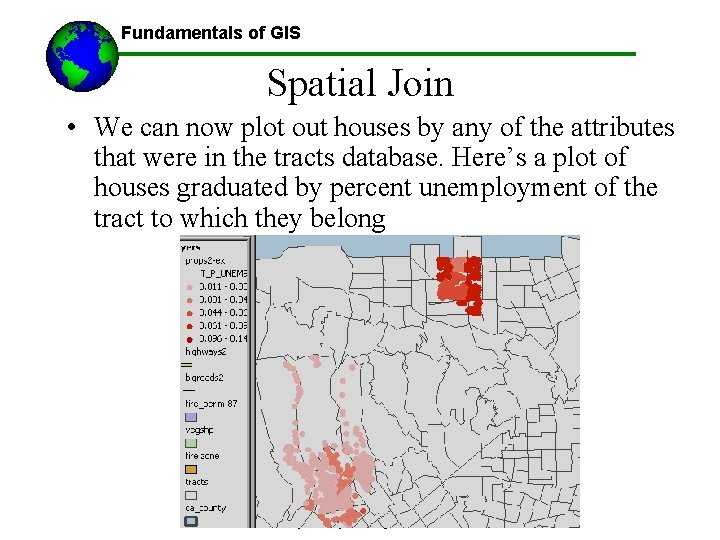
Fundamentals of GIS Spatial Join • We can now plot out houses by any of the attributes that were in the tracts database. Here’s a plot of houses graduated by percent unemployment of the tract to which they belong All lecture materials by Austin Troy © 2010 except where noted
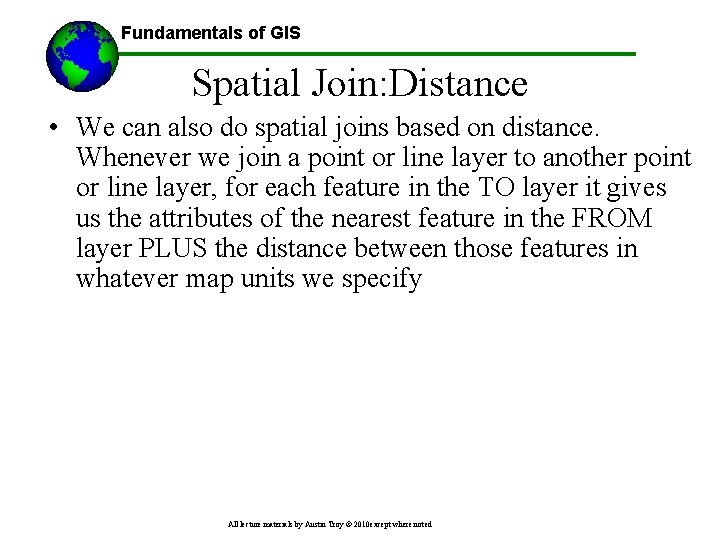
Fundamentals of GIS Spatial Join: Distance • We can also do spatial joins based on distance. Whenever we join a point or line layer to another point or line layer, for each feature in the TO layer it gives us the attributes of the nearest feature in the FROM layer PLUS the distance between those features in whatever map units we specify All lecture materials by Austin Troy © 2010 except where noted
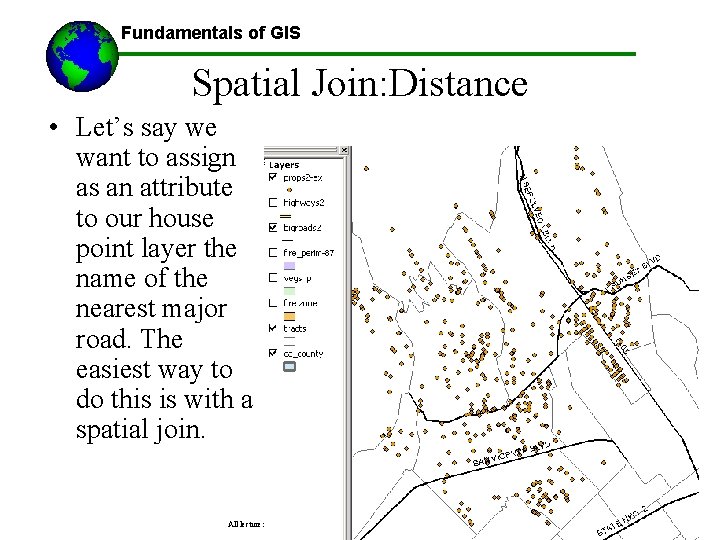
Fundamentals of GIS Spatial Join: Distance • Let’s say we want to assign as an attribute to our house point layer the name of the nearest major road. The easiest way to do this is with a spatial join. All lecture materials by Austin Troy © 2010 except where noted
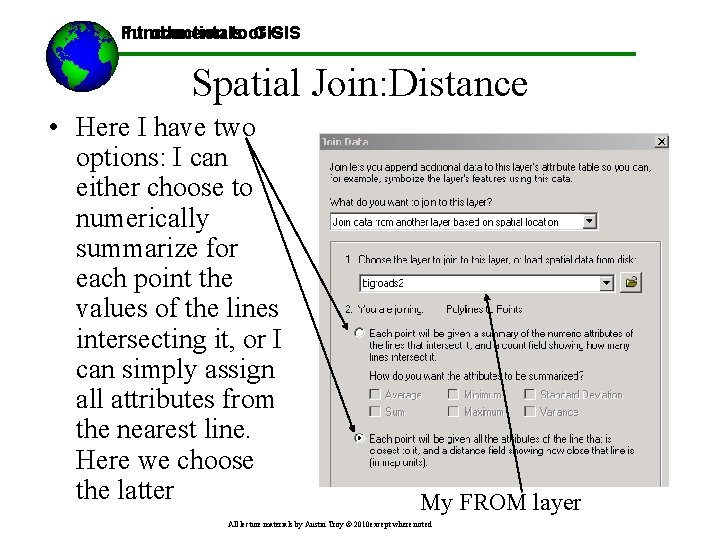
Introduction toof GIS Fundamentals GIS Spatial Join: Distance • Here I have two options: I can either choose to numerically summarize for each point the values of the lines intersecting it, or I can simply assign all attributes from the nearest line. Here we choose the latter My FROM layer All lecture materials by Austin Troy © 2010 except where noted
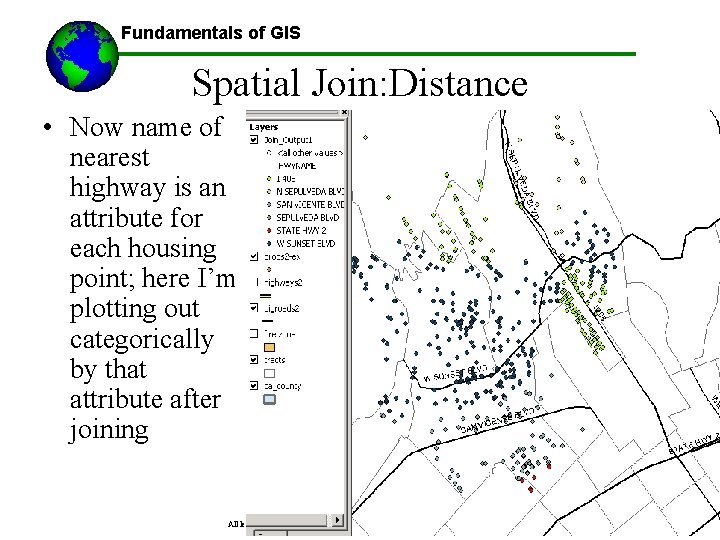
Fundamentals of GIS Spatial Join: Distance • Now name of nearest highway is an attribute for each housing point; here I’m plotting out categorically by that attribute after joining All lecture materials by Austin Troy © 2010 except where noted
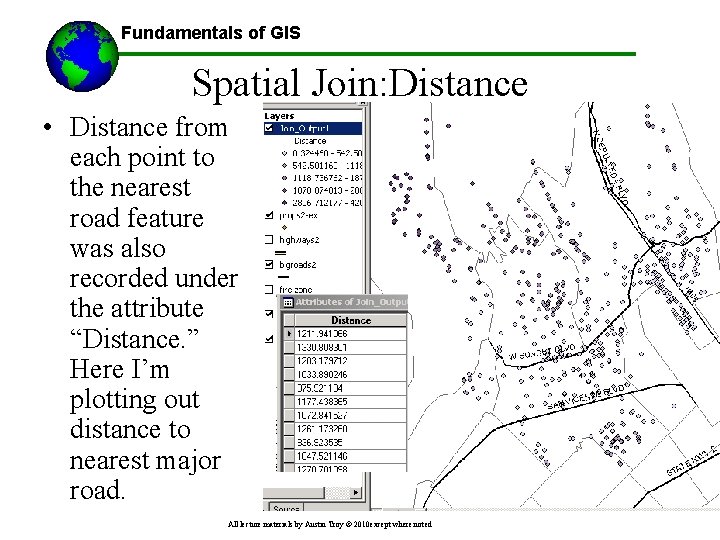
Fundamentals of GIS Spatial Join: Distance • Distance from each point to the nearest road feature was also recorded under the attribute “Distance. ” Here I’m plotting out distance to nearest major road. All lecture materials by Austin Troy © 2010 except where noted
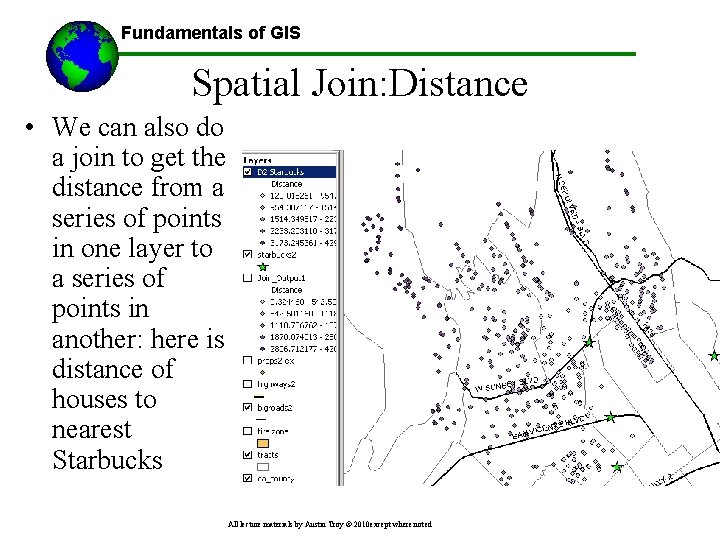
Fundamentals of GIS Spatial Join: Distance • We can also do a join to get the distance from a series of points in one layer to a series of points in another: here is distance of houses to nearest Starbucks All lecture materials by Austin Troy © 2010 except where noted
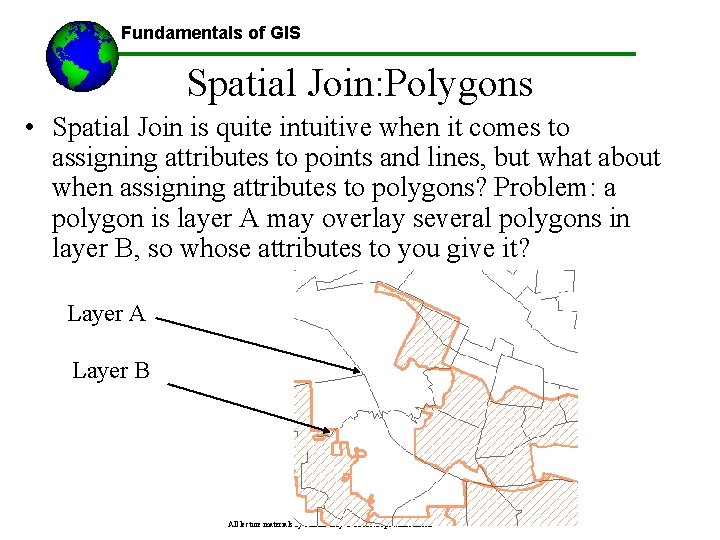
Fundamentals of GIS Spatial Join: Polygons • Spatial Join is quite intuitive when it comes to assigning attributes to points and lines, but what about when assigning attributes to polygons? Problem: a polygon is layer A may overlay several polygons in layer B, so whose attributes to you give it? Layer A Layer B All lecture materials by Austin Troy © 2010 except where noted
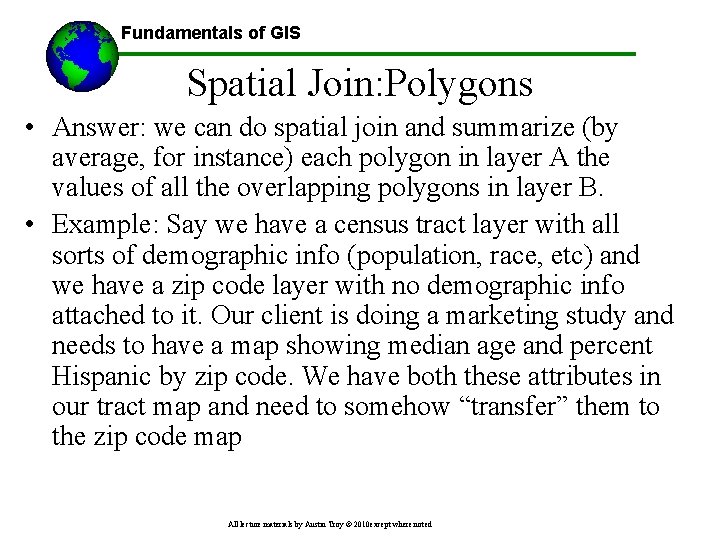
Fundamentals of GIS Spatial Join: Polygons • Answer: we can do spatial join and summarize (by average, for instance) each polygon in layer A the values of all the overlapping polygons in layer B. • Example: Say we have a census tract layer with all sorts of demographic info (population, race, etc) and we have a zip code layer with no demographic info attached to it. Our client is doing a marketing study and needs to have a map showing median age and percent Hispanic by zip code. We have both these attributes in our tract map and need to somehow “transfer” them to the zip code map All lecture materials by Austin Troy © 2010 except where noted
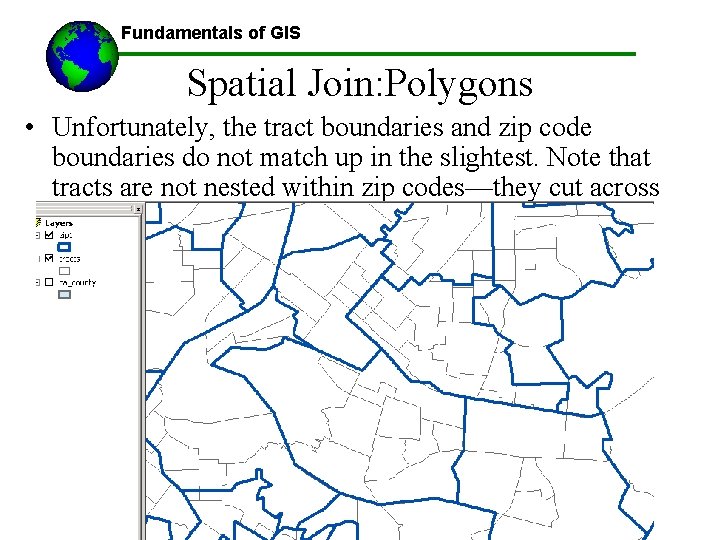
Fundamentals of GIS Spatial Join: Polygons • Unfortunately, the tract boundaries and zip code boundaries do not match up in the slightest. Note that tracts are not nested within zip codes—they cut across All lecture materials by Austin Troy © 2010 except where noted
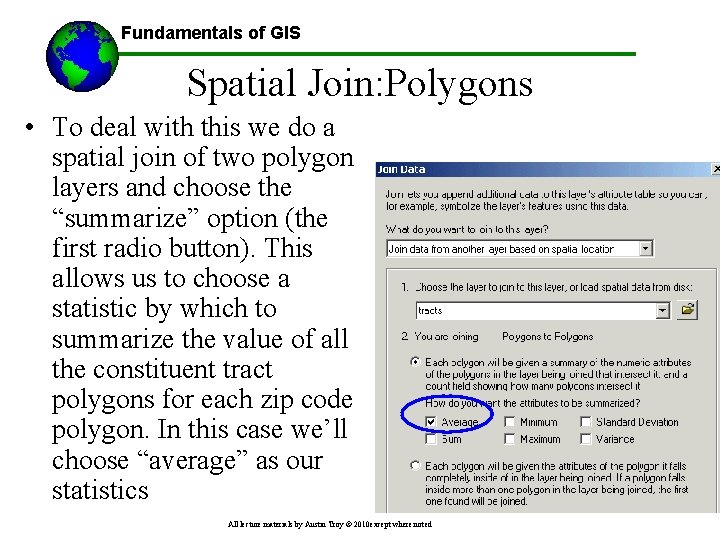
Fundamentals of GIS Spatial Join: Polygons • To deal with this we do a spatial join of two polygon layers and choose the “summarize” option (the first radio button). This allows us to choose a statistic by which to summarize the value of all the constituent tract polygons for each zip code polygon. In this case we’ll choose “average” as our statistics All lecture materials by Austin Troy © 2010 except where noted
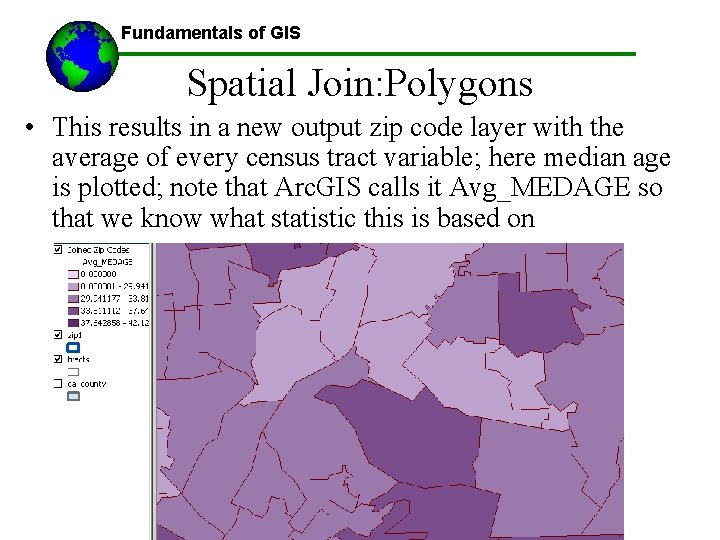
Fundamentals of GIS Spatial Join: Polygons • This results in a new output zip code layer with the average of every census tract variable; here median age is plotted; note that Arc. GIS calls it Avg_MEDAGE so that we know what statistic this is based on All lecture materials by Austin Troy © 2010 except where noted
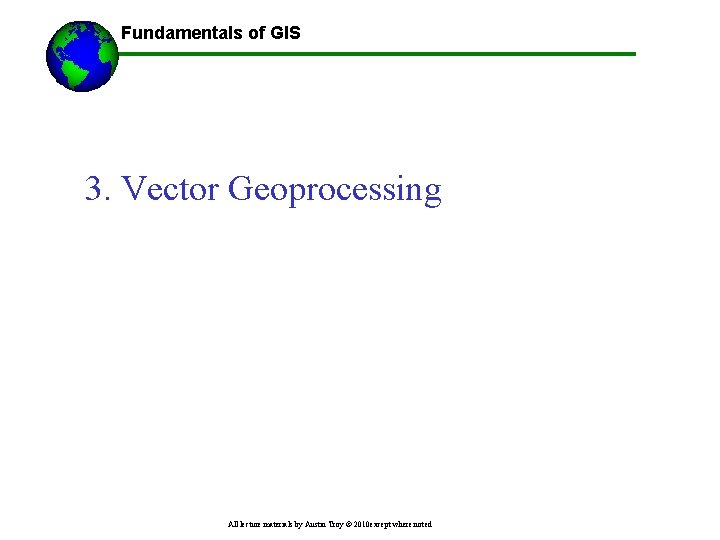
Fundamentals of GIS 3. Vector Geoprocessing All lecture materials by Austin Troy © 2010 except where noted
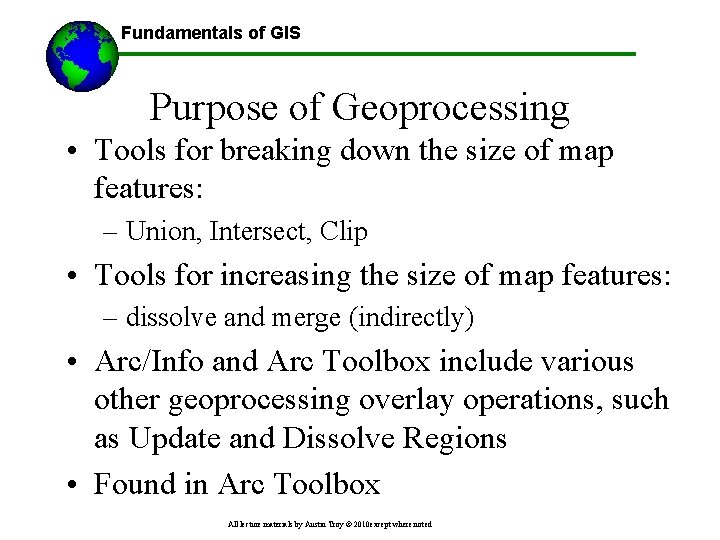
Fundamentals of GIS Purpose of Geoprocessing • Tools for breaking down the size of map features: – Union, Intersect, Clip • Tools for increasing the size of map features: – dissolve and merge (indirectly) • Arc/Info and Arc Toolbox include various other geoprocessing overlay operations, such as Update and Dissolve Regions • Found in Arc Toolbox All lecture materials by Austin Troy © 2010 except where noted
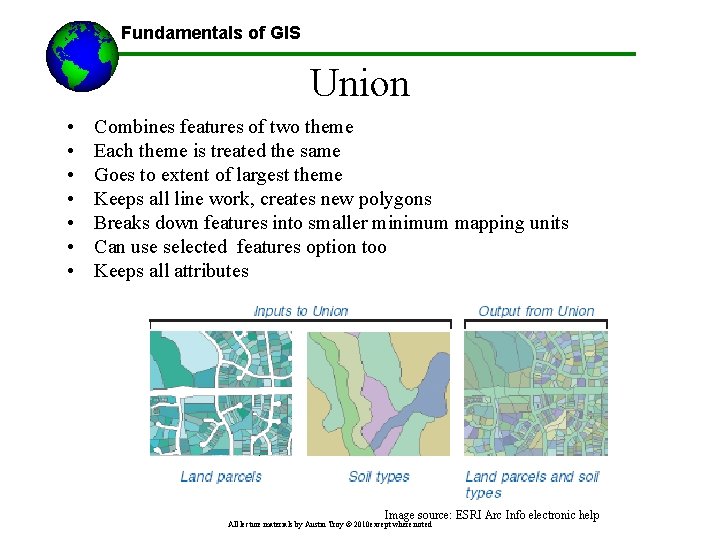
Fundamentals of GIS Union • • Combines features of two theme Each theme is treated the same Goes to extent of largest theme Keeps all line work, creates new polygons Breaks down features into smaller minimum mapping units Can use selected features option too Keeps all attributes Image source: ESRI Arc Info electronic help All lecture materials by Austin Troy © 2010 except where noted

Fundamentals of GIS Tools: Union Polygons only A list of Polygon s Slide by Weiqi Zhou All lecture materials by Austin Troy © 2010 except where noted
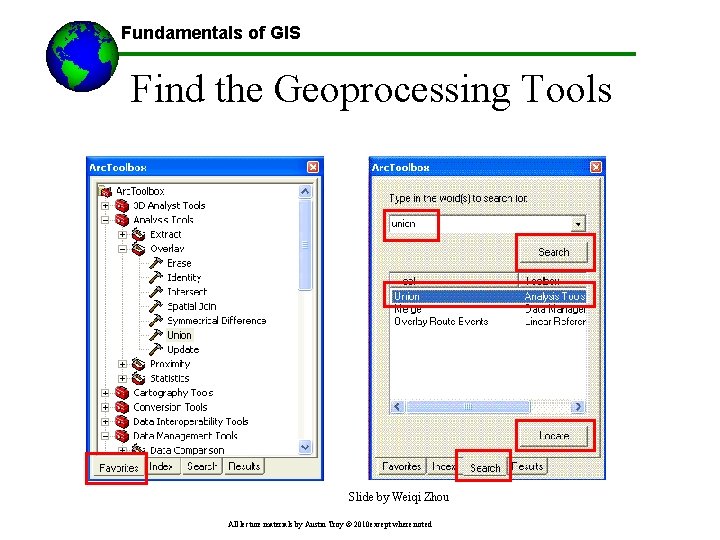
Fundamentals of GIS Find the Geoprocessing Tools Slide by Weiqi Zhou All lecture materials by Austin Troy © 2010 except where noted
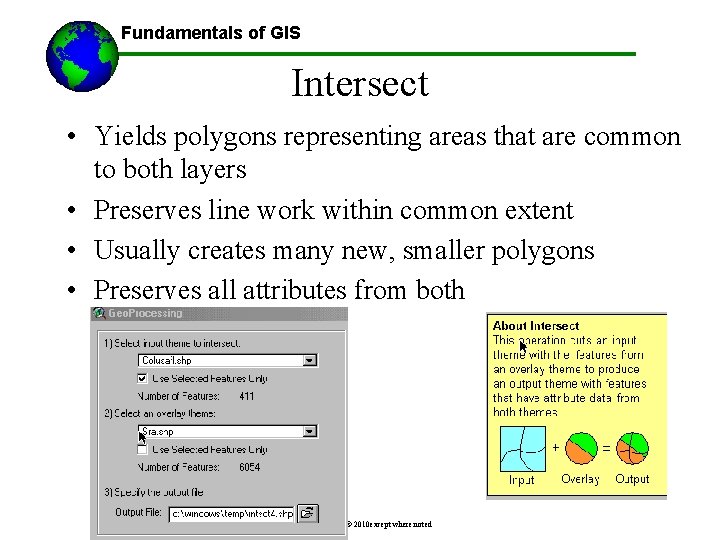
Fundamentals of GIS Intersect • Yields polygons representing areas that are common to both layers • Preserves line work within common extent • Usually creates many new, smaller polygons • Preserves all attributes from both All lecture materials by Austin Troy © 2010 except where noted
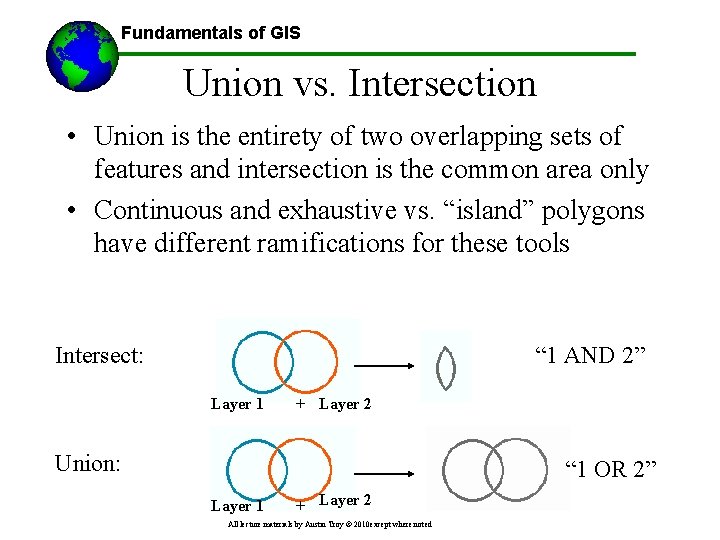
Fundamentals of GIS Union vs. Intersection • Union is the entirety of two overlapping sets of features and intersection is the common area only • Continuous and exhaustive vs. “island” polygons have different ramifications for these tools Intersect: “ 1 AND 2” Layer 1 + Layer 2 Union: “ 1 OR 2” Layer 1 + Layer 2 All lecture materials by Austin Troy © 2010 except where noted
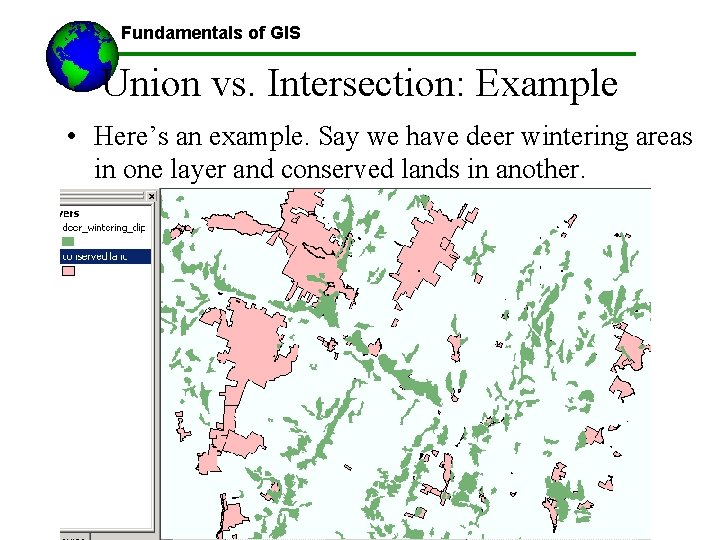
Fundamentals of GIS Union vs. Intersection: Example • Here’s an example. Say we have deer wintering areas in one layer and conserved lands in another. All lecture materials by Austin Troy © 2010 except where noted
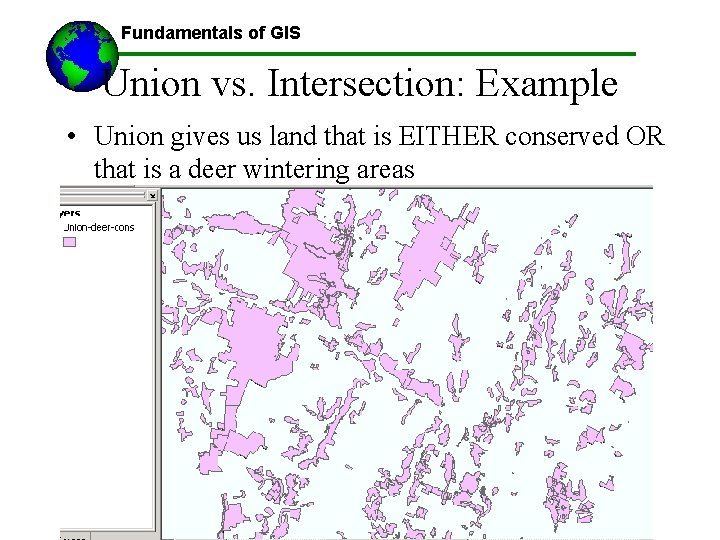
Fundamentals of GIS Union vs. Intersection: Example • Union gives us land that is EITHER conserved OR that is a deer wintering areas All lecture materials by Austin Troy © 2010 except where noted
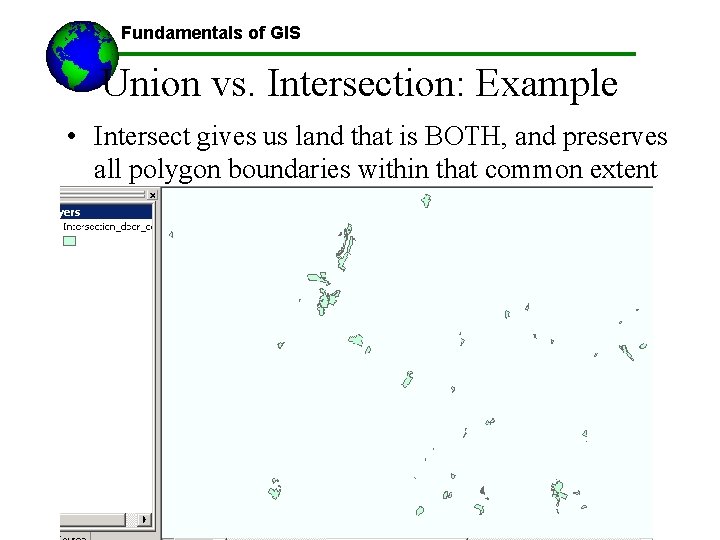
Fundamentals of GIS Union vs. Intersection: Example • Intersect gives us land that is BOTH, and preserves all polygon boundaries within that common extent All lecture materials by Austin Troy © 2010 except where noted
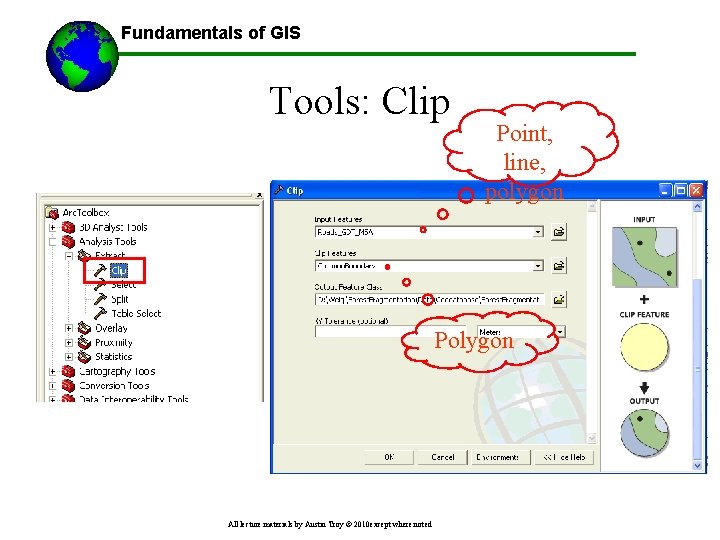
Fundamentals of GIS Tools: Clip Point, line, polygon Polygon All lecture materials by Austin Troy © 2010 except where noted
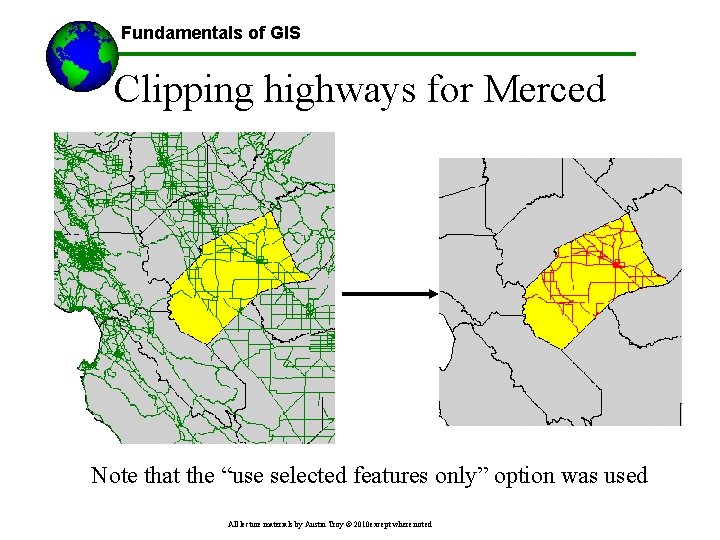
Fundamentals of GIS Clipping highways for Merced Note that the “use selected features only” option was used All lecture materials by Austin Troy © 2010 except where noted
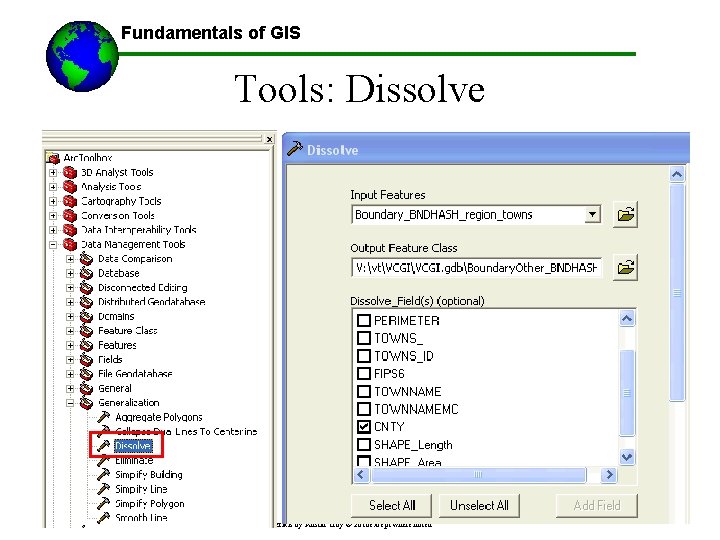
Fundamentals of GIS Tools: Dissolve All lecture materials by Austin Troy © 2010 except where noted
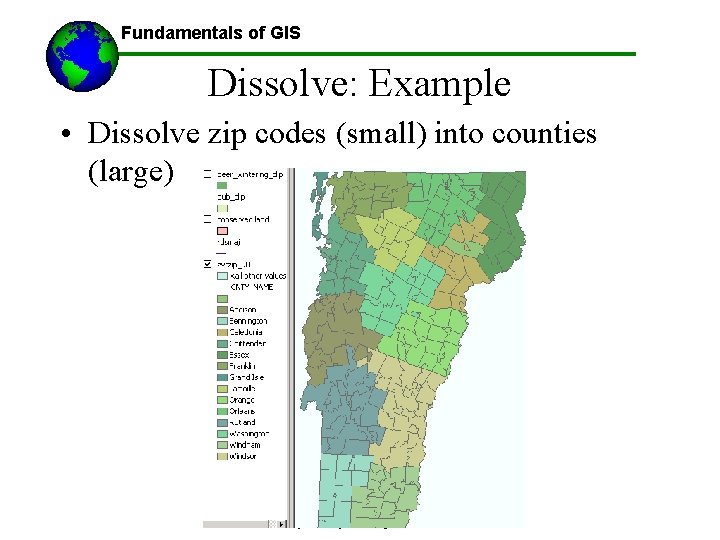
Fundamentals of GIS Dissolve: Example • Dissolve zip codes (small) into counties (large) All lecture materials by Austin Troy © 2010 except where noted
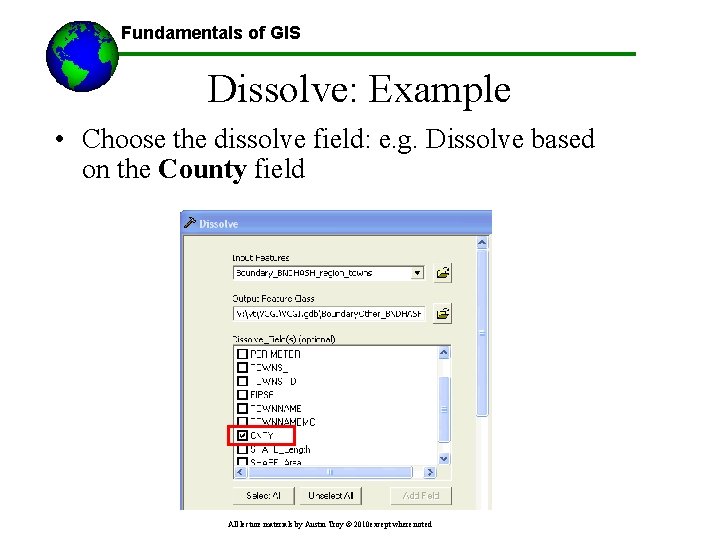
Fundamentals of GIS Dissolve: Example • Choose the dissolve field: e. g. Dissolve based on the County field All lecture materials by Austin Troy © 2010 except where noted
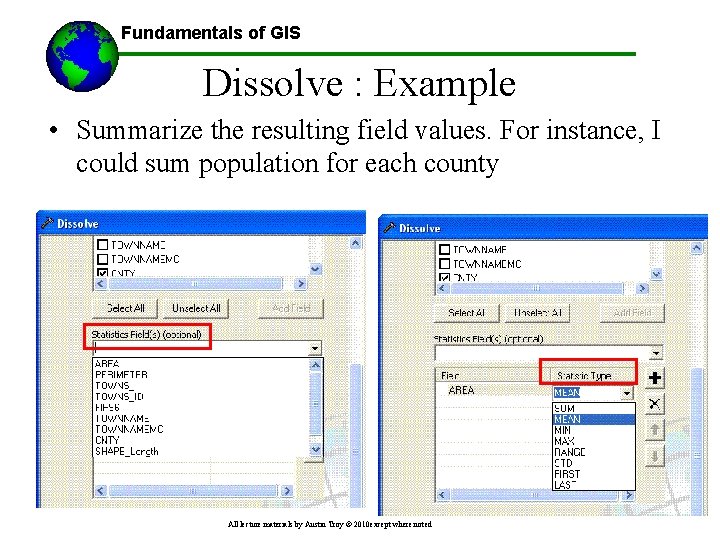
Fundamentals of GIS Dissolve : Example • Summarize the resulting field values. For instance, I could sum population for each county All lecture materials by Austin Troy © 2010 except where noted
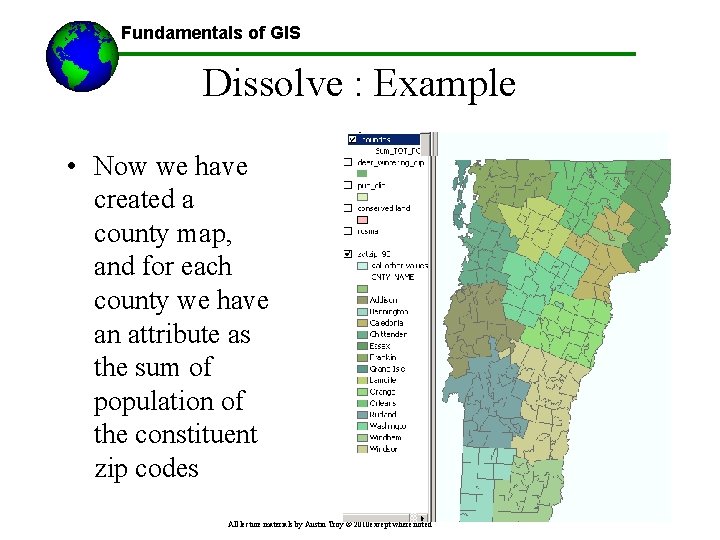
Fundamentals of GIS Dissolve : Example • Now we have created a county map, and for each county we have an attribute as the sum of population of the constituent zip codes All lecture materials by Austin Troy © 2010 except where noted
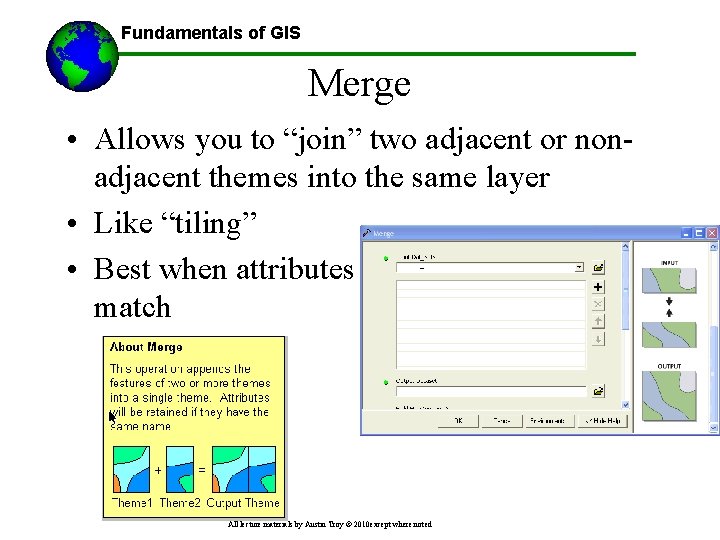
Fundamentals of GIS Merge • Allows you to “join” two adjacent or nonadjacent themes into the same layer • Like “tiling” • Best when attributes match All lecture materials by Austin Troy © 2010 except where noted
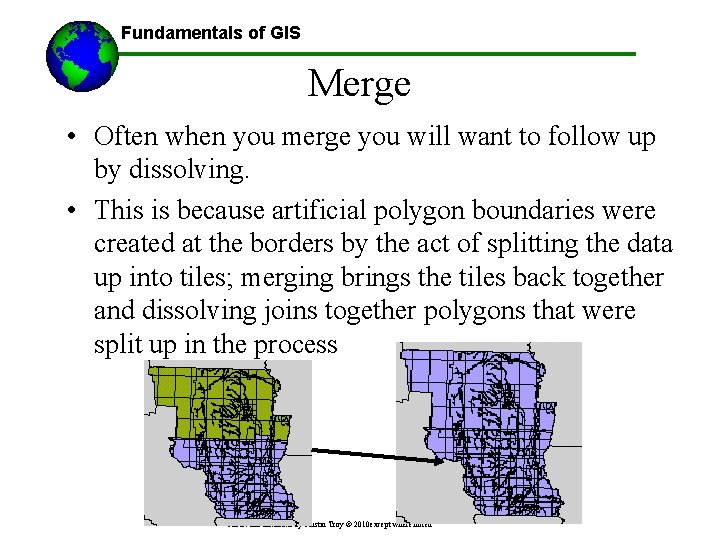
Fundamentals of GIS Merge • Often when you merge you will want to follow up by dissolving. • This is because artificial polygon boundaries were created at the borders by the act of splitting the data up into tiles; merging brings the tiles back together and dissolving joins together polygons that were split up in the process All lecture materials by Austin Troy © 2010 except where noted
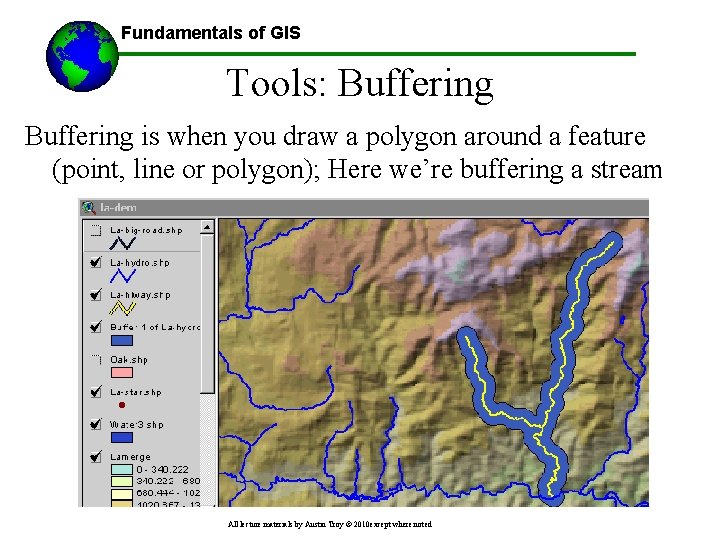
Fundamentals of GIS Tools: Buffering is when you draw a polygon around a feature (point, line or polygon); Here we’re buffering a stream All lecture materials by Austin Troy © 2010 except where noted
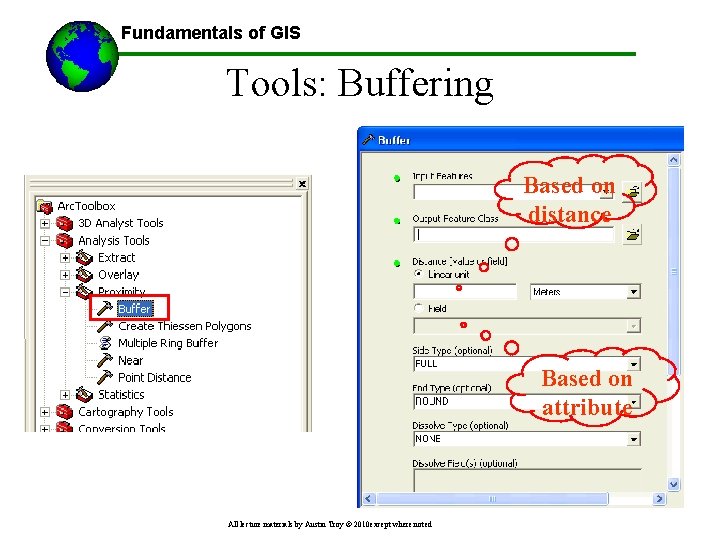
Fundamentals of GIS Tools: Buffering Based on distance Based on attribute All lecture materials by Austin Troy © 2010 except where noted
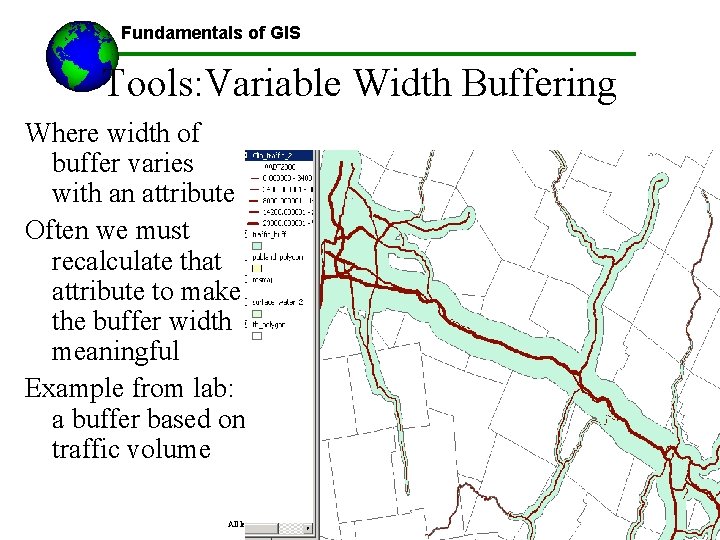
Fundamentals of GIS Tools: Variable Width Buffering Where width of buffer varies with an attribute Often we must recalculate that attribute to make the buffer width meaningful Example from lab: a buffer based on traffic volume All lecture materials by Austin Troy © 2010 except where noted
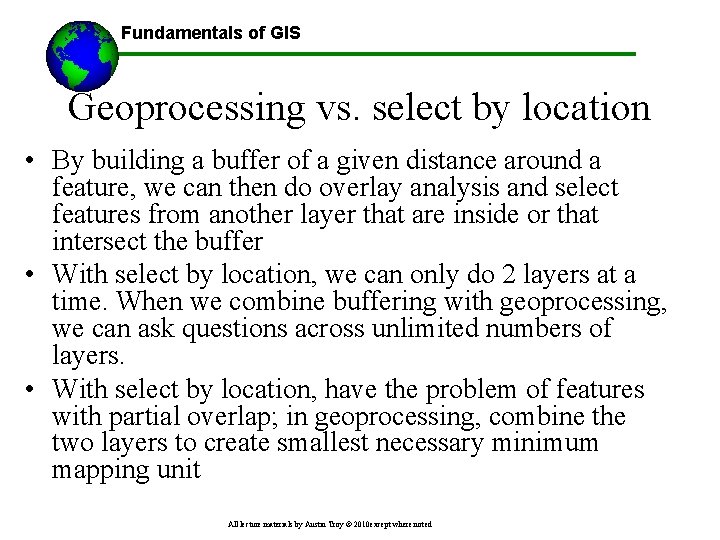
Fundamentals of GIS Geoprocessing vs. select by location • By building a buffer of a given distance around a feature, we can then do overlay analysis and select features from another layer that are inside or that intersect the buffer • With select by location, we can only do 2 layers at a time. When we combine buffering with geoprocessing, we can ask questions across unlimited numbers of layers. • With select by location, have the problem of features with partial overlap; in geoprocessing, combine the two layers to create smallest necessary minimum mapping unit All lecture materials by Austin Troy © 2010 except where noted
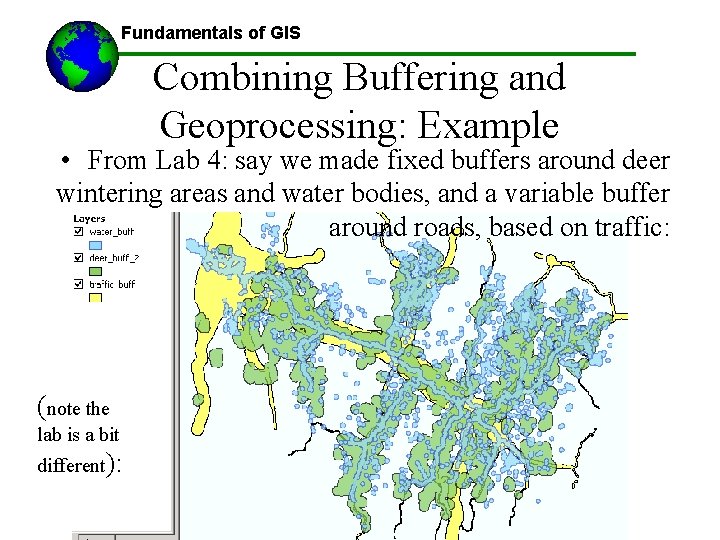
Fundamentals of GIS Combining Buffering and Geoprocessing: Example • From Lab 4: say we made fixed buffers around deer wintering areas and water bodies, and a variable buffer around roads, based on traffic: (note the lab is a bit different): All lecture materials by Austin Troy © 2010 except where noted
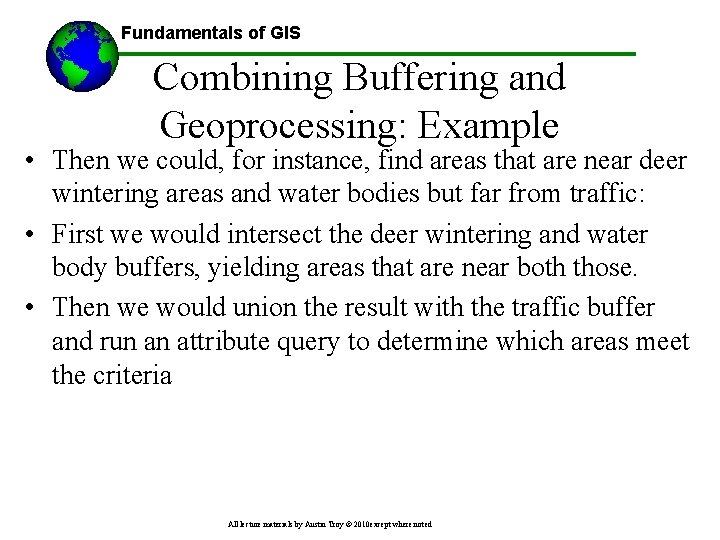
Fundamentals of GIS Combining Buffering and Geoprocessing: Example • Then we could, for instance, find areas that are near deer wintering areas and water bodies but far from traffic: • First we would intersect the deer wintering and water body buffers, yielding areas that are near both those. • Then we would union the result with the traffic buffer and run an attribute query to determine which areas meet the criteria All lecture materials by Austin Troy © 2010 except where noted
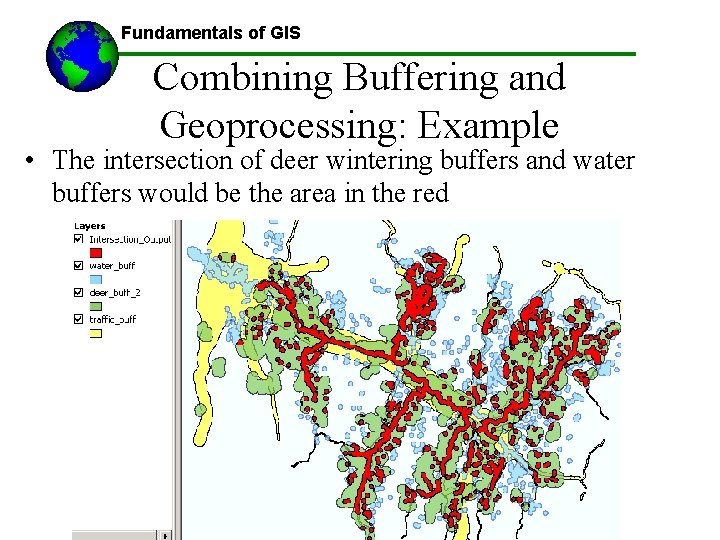
Fundamentals of GIS Combining Buffering and Geoprocessing: Example • The intersection of deer wintering buffers and water buffers would be the area in the red All lecture materials by Austin Troy © 2010 except where noted
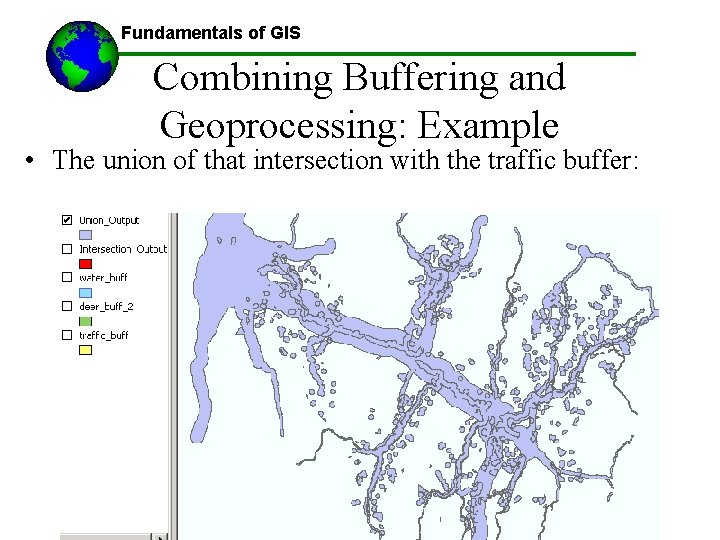
Fundamentals of GIS Combining Buffering and Geoprocessing: Example • The union of that intersection with the traffic buffer: All lecture materials by Austin Troy © 2010 except where noted
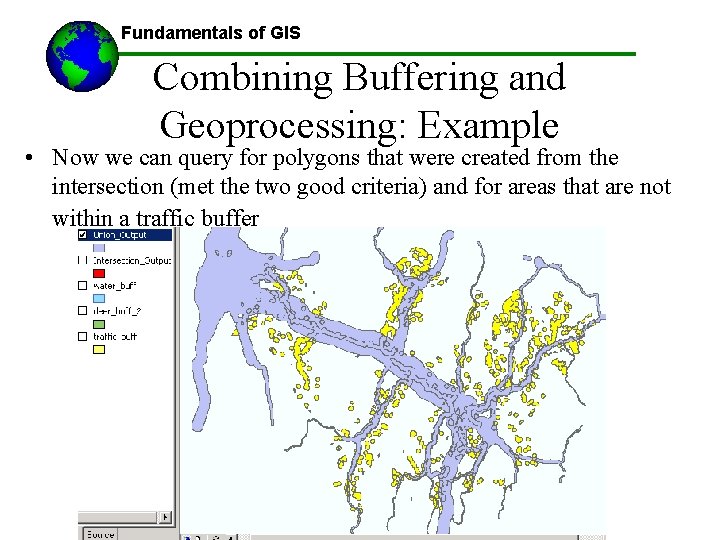
Fundamentals of GIS Combining Buffering and Geoprocessing: Example • Now we can query for polygons that were created from the intersection (met the two good criteria) and for areas that are not within a traffic buffer All lecture materials by Austin Troy © 2010 except where noted
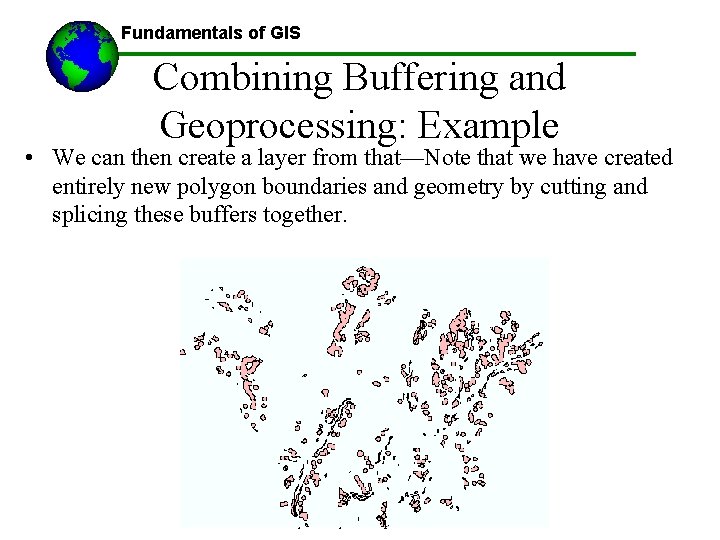
Fundamentals of GIS Combining Buffering and Geoprocessing: Example • We can then create a layer from that—Note that we have created entirely new polygon boundaries and geometry by cutting and splicing these buffers together. All lecture materials by Austin Troy © 2010 except where noted
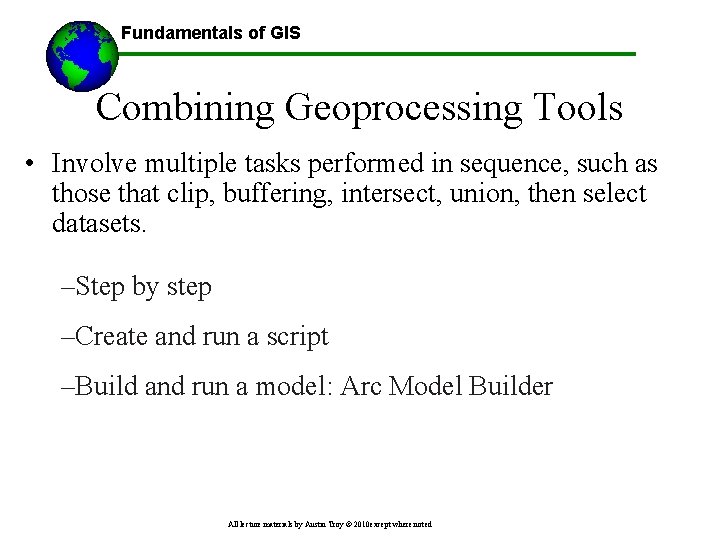
Fundamentals of GIS Combining Geoprocessing Tools • Involve multiple tasks performed in sequence, such as those that clip, buffering, intersect, union, then select datasets. –Step by step –Create and run a script –Build and run a model: Arc Model Builder All lecture materials by Austin Troy © 2010 except where noted
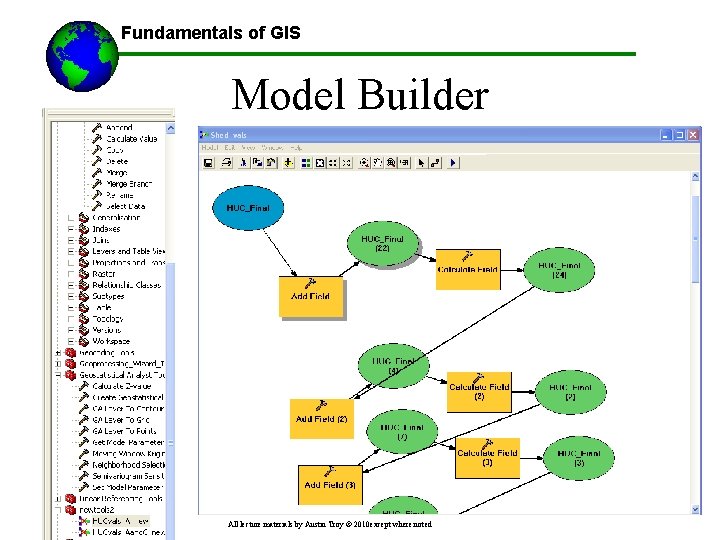
Fundamentals of GIS Model Builder All lecture materials by Austin Troy © 2010 except where noted
 What is raster and vector data in gis
What is raster and vector data in gis Data mashups and gis are data integration technologies.
Data mashups and gis are data integration technologies. Data mashups and gis are data integration technologies.
Data mashups and gis are data integration technologies. Vector data vs raster data
Vector data vs raster data 01:640:244 lecture notes - lecture 15: plat, idah, farad
01:640:244 lecture notes - lecture 15: plat, idah, farad Vector vs raster data
Vector vs raster data Find a unit vector in the direction of the given vector.
Find a unit vector in the direction of the given vector. Fsica
Fsica Vector resolution
Vector resolution Position vector diagram
Position vector diagram What is the output device for gis?
What is the output device for gis? Data input techniques in gis
Data input techniques in gis Big data gis
Big data gis Spatial data structures in gis
Spatial data structures in gis Gis data structure
Gis data structure Data quality in gis
Data quality in gis Gis data validation
Gis data validation Giscont
Giscont Data quality in gis
Data quality in gis Micro and macro components of accuracy
Micro and macro components of accuracy Data entry in gis
Data entry in gis Gis data validation
Gis data validation Faceb oo
Faceb oo Gis data types
Gis data types Attribute data query in gis
Attribute data query in gis Fundamentals of data communication
Fundamentals of data communication Fundamentals of data and signals
Fundamentals of data and signals Fundamentals of data structures in c
Fundamentals of data structures in c Fundamentals of data and signals
Fundamentals of data and signals Trapezoidal wave fourier series
Trapezoidal wave fourier series Data warehouse fundamentals
Data warehouse fundamentals Fundamentals of python data structures
Fundamentals of python data structures Fundamentals of data structure in c
Fundamentals of data structure in c Cardinality and modality in database
Cardinality and modality in database Hát kết hợp bộ gõ cơ thể
Hát kết hợp bộ gõ cơ thể Frameset trong html5
Frameset trong html5 Bổ thể
Bổ thể Tỉ lệ cơ thể trẻ em
Tỉ lệ cơ thể trẻ em Voi kéo gỗ như thế nào
Voi kéo gỗ như thế nào Chụp tư thế worms-breton
Chụp tư thế worms-breton Chúa yêu trần thế
Chúa yêu trần thế Các môn thể thao bắt đầu bằng từ đua
Các môn thể thao bắt đầu bằng từ đua Thế nào là hệ số cao nhất
Thế nào là hệ số cao nhất Các châu lục và đại dương trên thế giới
Các châu lục và đại dương trên thế giới Công thức tiính động năng
Công thức tiính động năng Trời xanh đây là của chúng ta thể thơ
Trời xanh đây là của chúng ta thể thơ Cách giải mật thư tọa độ
Cách giải mật thư tọa độ 101012 bằng
101012 bằng Phản ứng thế ankan
Phản ứng thế ankan Các châu lục và đại dương trên thế giới
Các châu lục và đại dương trên thế giới Thể thơ truyền thống
Thể thơ truyền thống Quá trình desamine hóa có thể tạo ra
Quá trình desamine hóa có thể tạo ra Một số thể thơ truyền thống
Một số thể thơ truyền thống Cái miệng bé xinh thế chỉ nói điều hay thôi
Cái miệng bé xinh thế chỉ nói điều hay thôi Vẽ hình chiếu vuông góc của vật thể sau
Vẽ hình chiếu vuông góc của vật thể sau Thế nào là sự mỏi cơ
Thế nào là sự mỏi cơ đặc điểm cơ thể của người tối cổ
đặc điểm cơ thể của người tối cổ Giọng cùng tên là
Giọng cùng tên là Vẽ hình chiếu đứng bằng cạnh của vật thể
Vẽ hình chiếu đứng bằng cạnh của vật thể Fecboak
Fecboak Thẻ vin
Thẻ vin đại từ thay thế
đại từ thay thế điện thế nghỉ
điện thế nghỉ Tư thế ngồi viết
Tư thế ngồi viết Diễn thế sinh thái là
Diễn thế sinh thái là Dot
Dot Các số nguyên tố là gì
Các số nguyên tố là gì Tư thế ngồi viết
Tư thế ngồi viết Lời thề hippocrates
Lời thề hippocrates Thiếu nhi thế giới liên hoan
Thiếu nhi thế giới liên hoan ưu thế lai là gì
ưu thế lai là gì Hổ đẻ mỗi lứa mấy con
Hổ đẻ mỗi lứa mấy con Sự nuôi và dạy con của hổ
Sự nuôi và dạy con của hổ Sơ đồ cơ thể người
Sơ đồ cơ thể người Từ ngữ thể hiện lòng nhân hậu
Từ ngữ thể hiện lòng nhân hậu Thế nào là mạng điện lắp đặt kiểu nổi
Thế nào là mạng điện lắp đặt kiểu nổi Exploratory data analysis lecture notes
Exploratory data analysis lecture notes Bayesian classification in data mining lecture notes
Bayesian classification in data mining lecture notes Data mining lecture notes
Data mining lecture notes Data visualization lecture
Data visualization lecture Data mining lecture notes
Data mining lecture notes Data mining lecture notes
Data mining lecture notes Is stroke a raster or vector image
Is stroke a raster or vector image Program data vector
Program data vector Vector data
Vector data Wv gis tech center
Wv gis tech center Gis hardware components
Gis hardware components Gamet decoder
Gamet decoder Gis
Gis Gis jelentése
Gis jelentése Texas coastal resiliency master plan
Texas coastal resiliency master plan Whistler gis
Whistler gis Nada enharmonis yang benar di bawah ini adalah
Nada enharmonis yang benar di bawah ini adalah