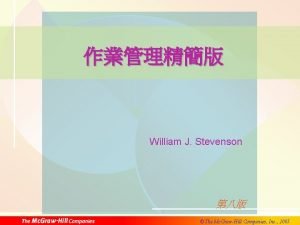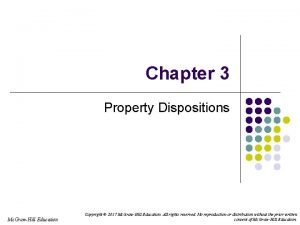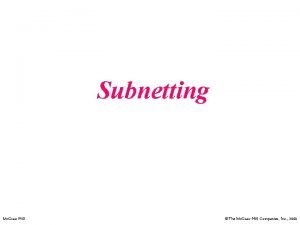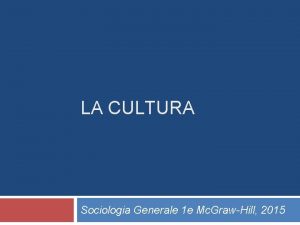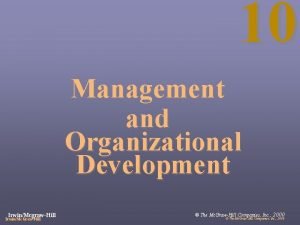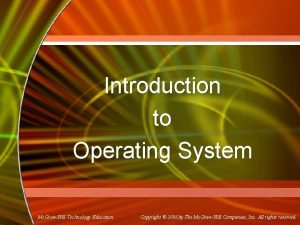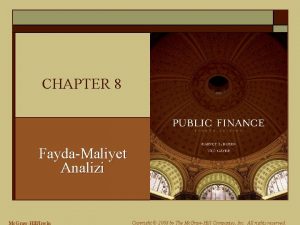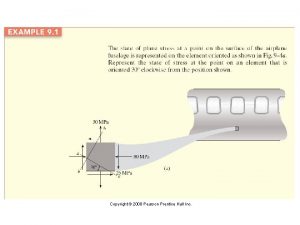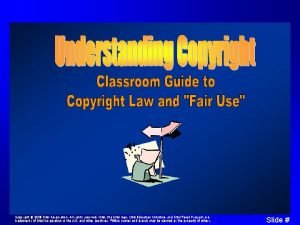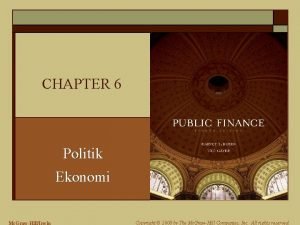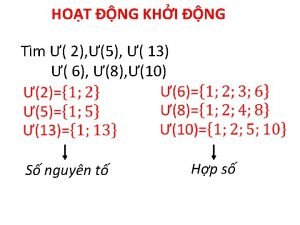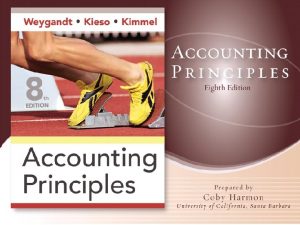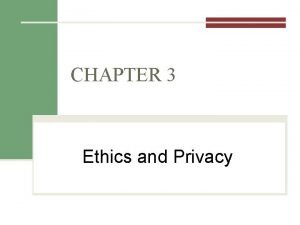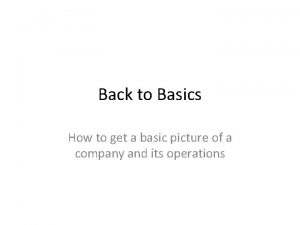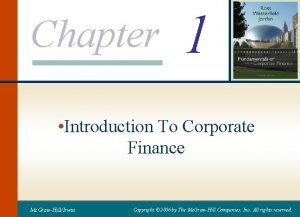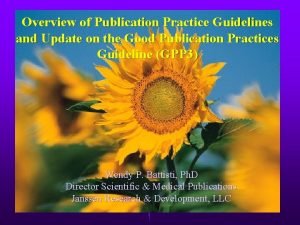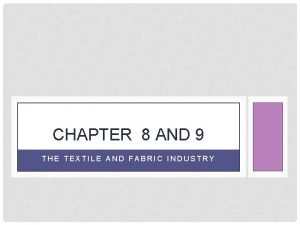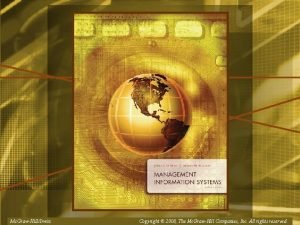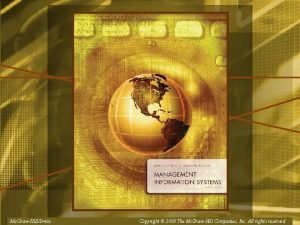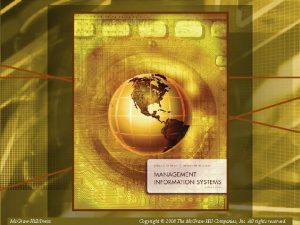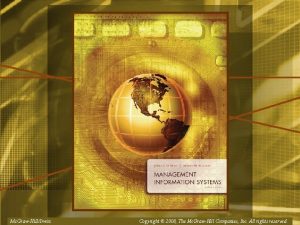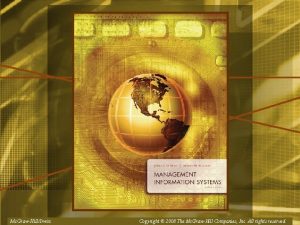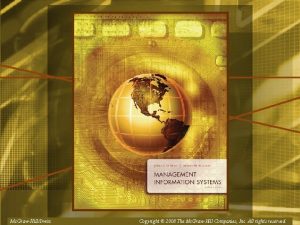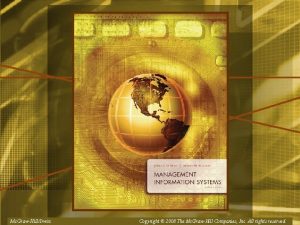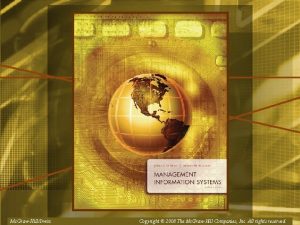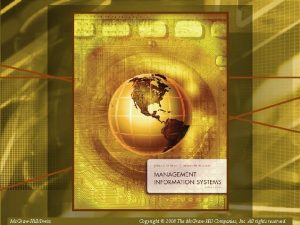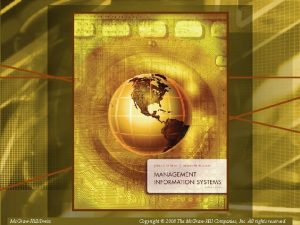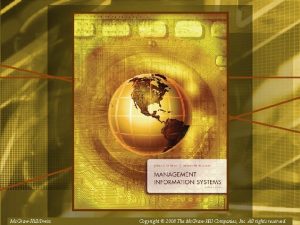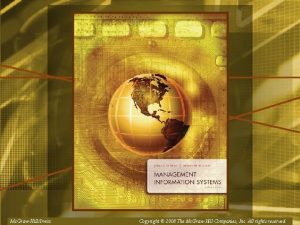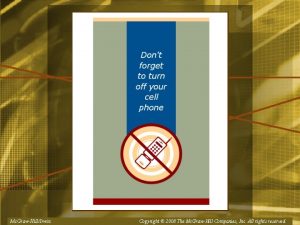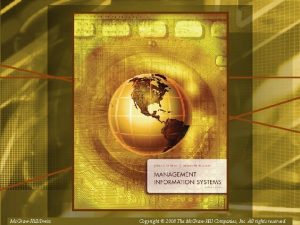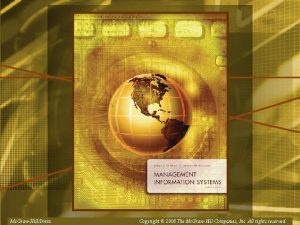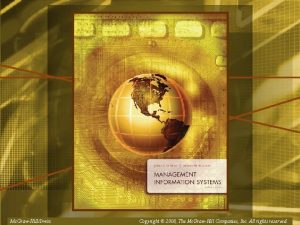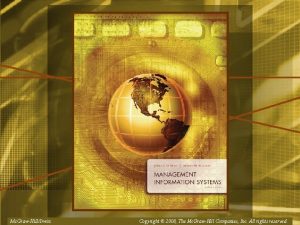Mc GrawHillIrwin Copyright 2008 The Mc GrawHill Companies
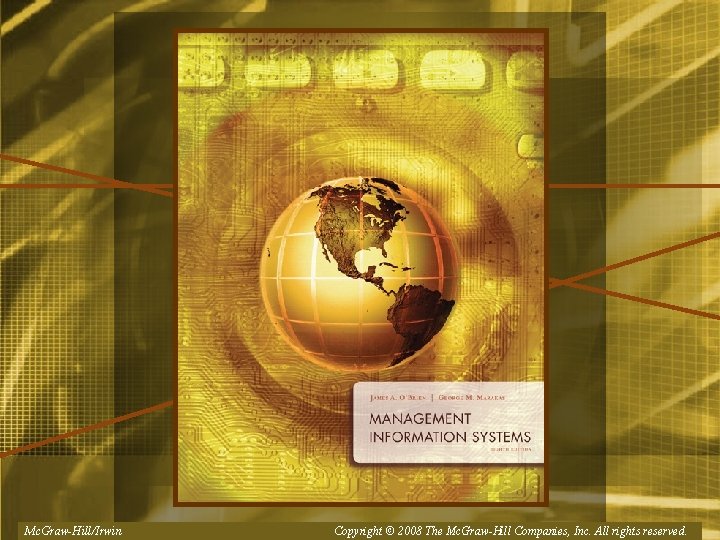
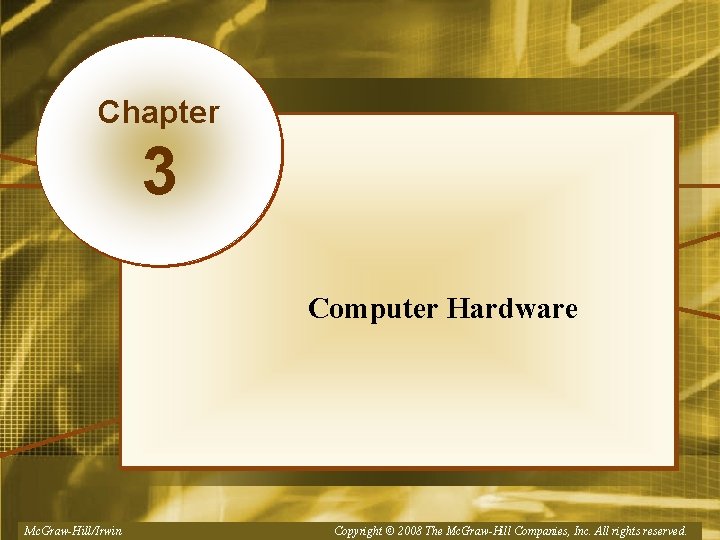
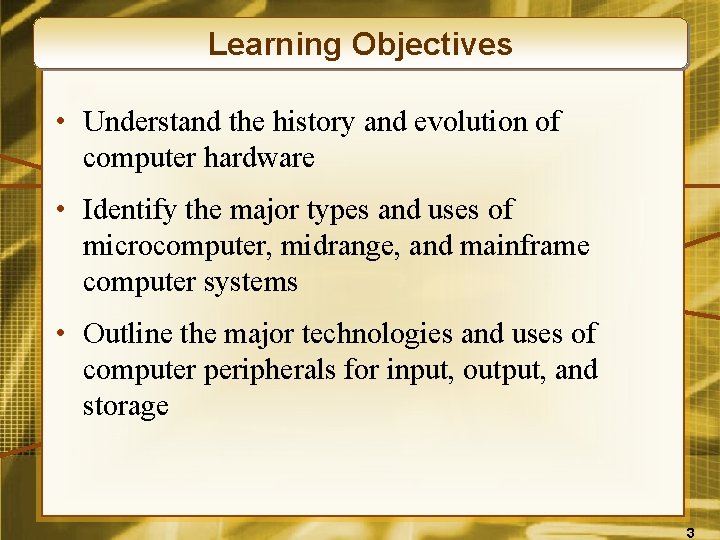
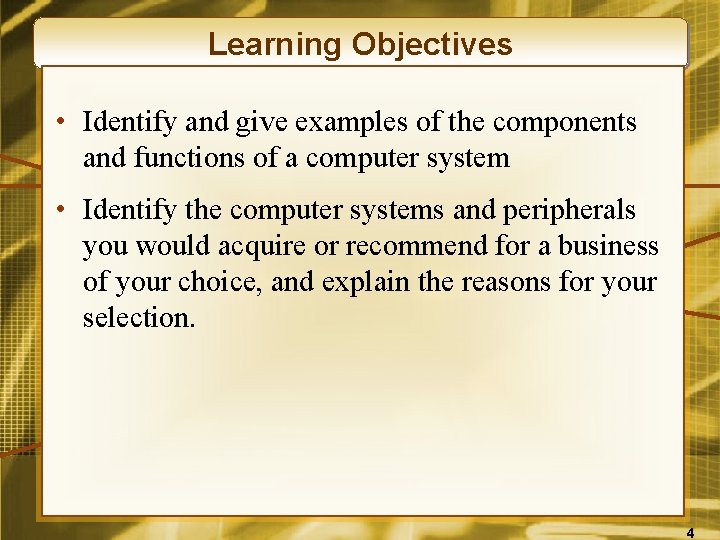
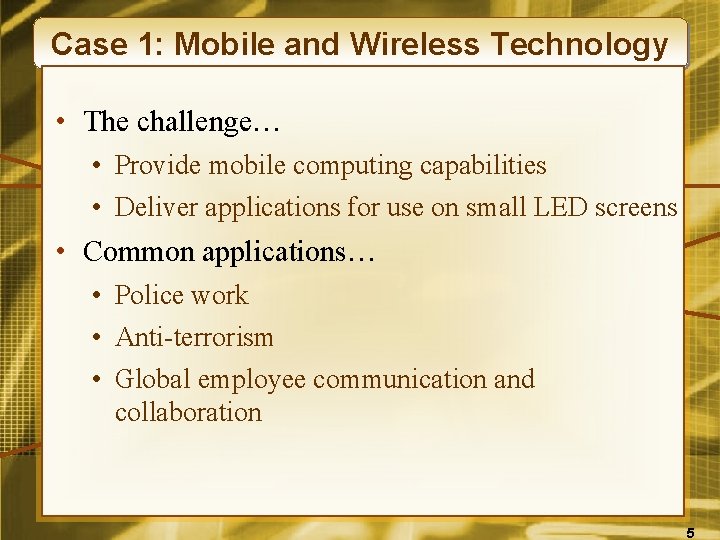
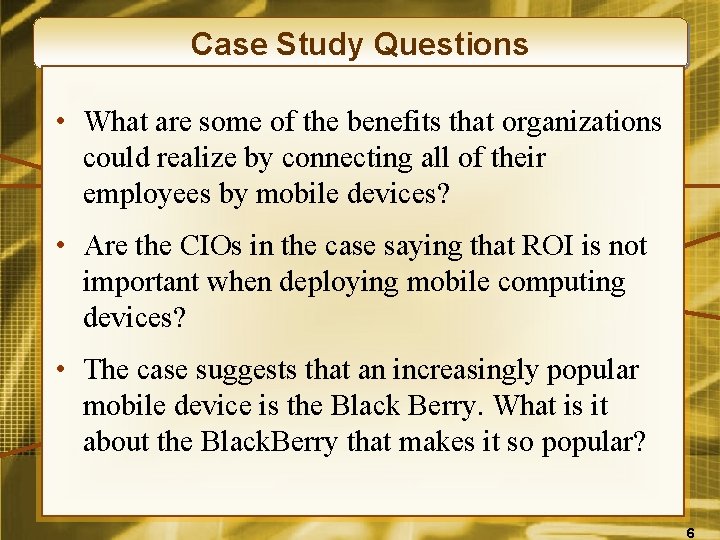
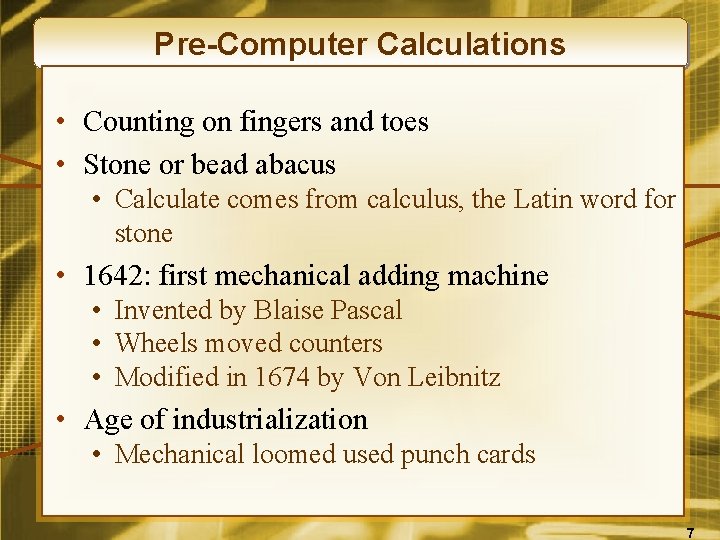
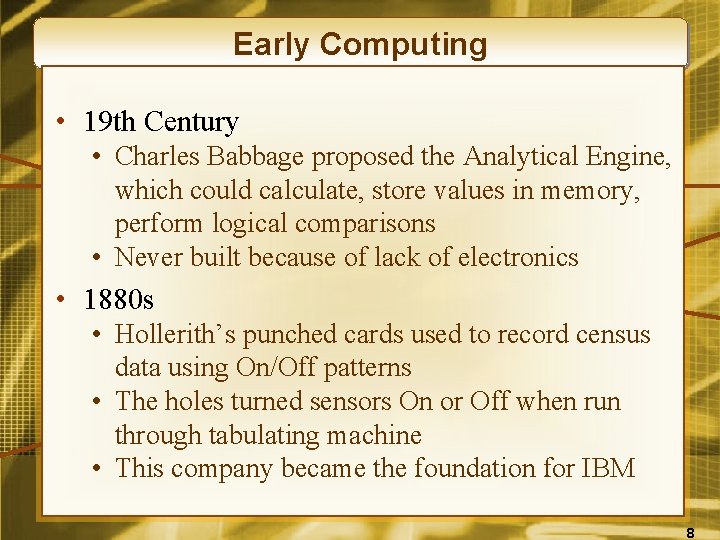
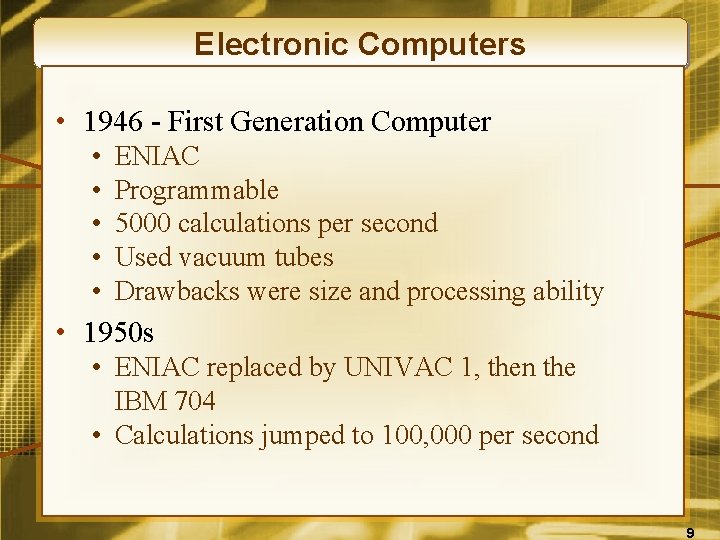
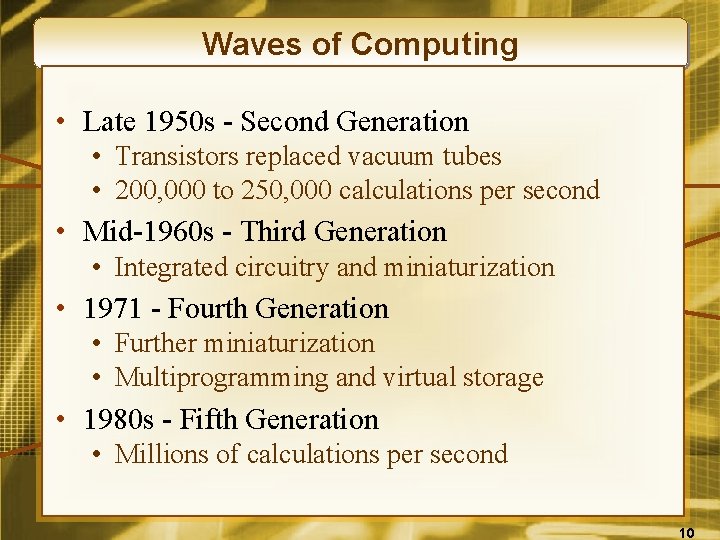
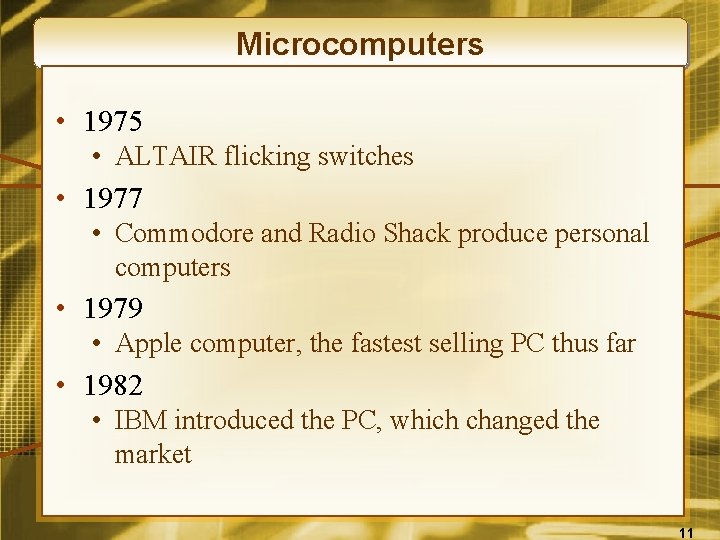
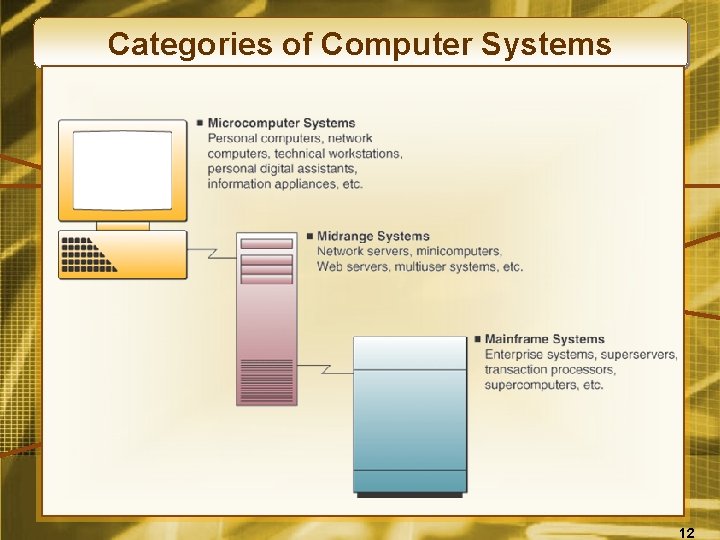
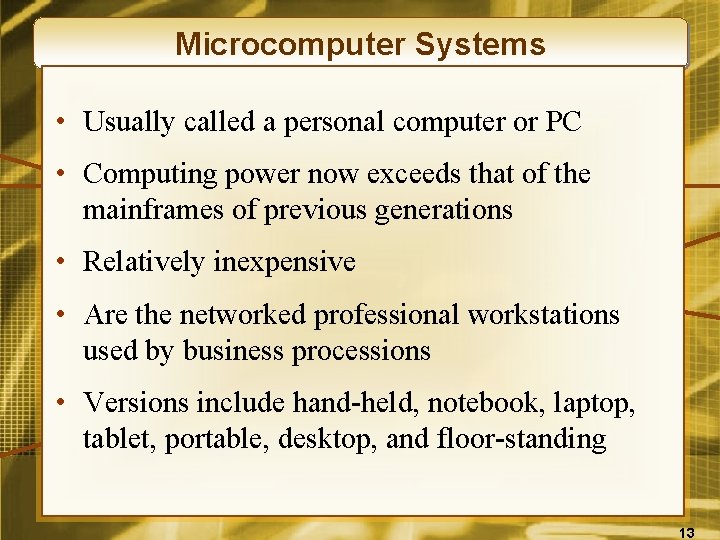
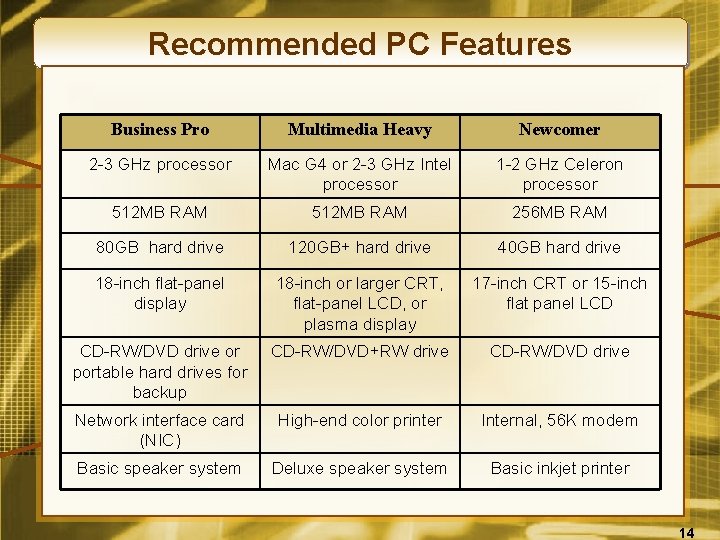
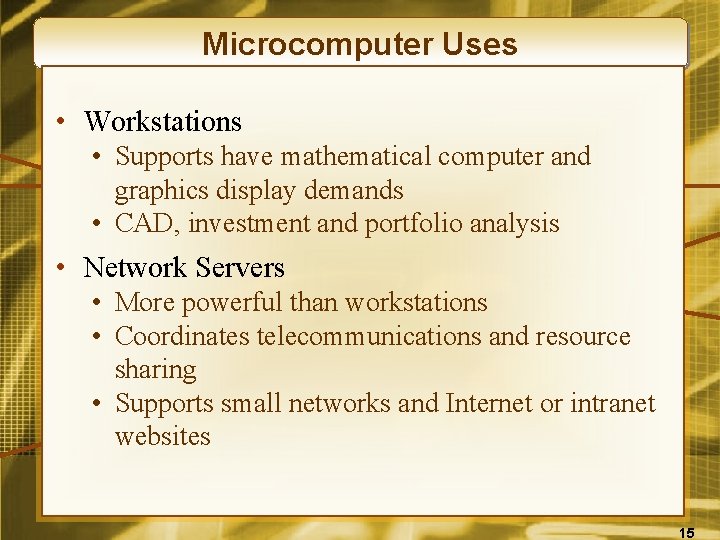
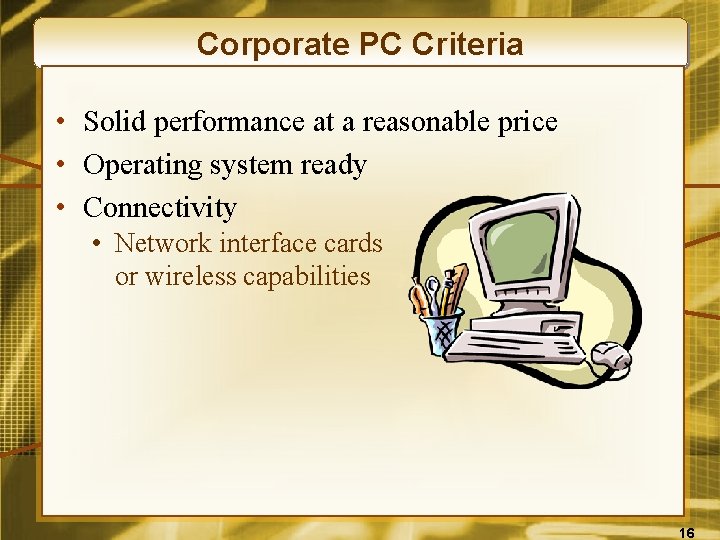

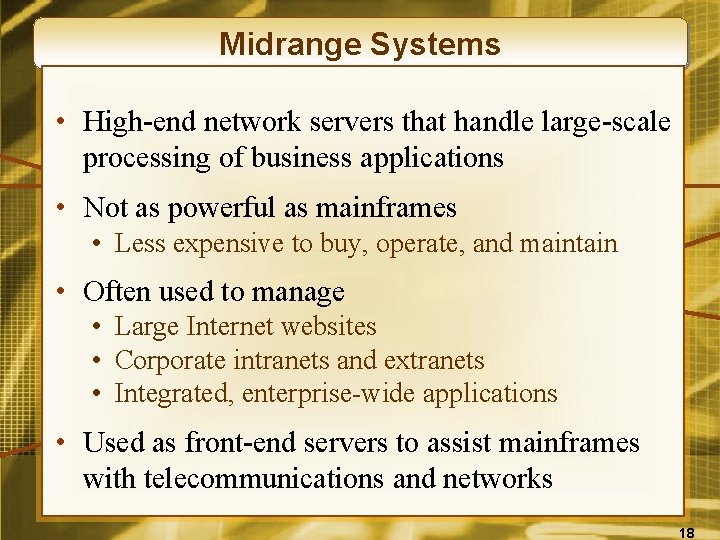

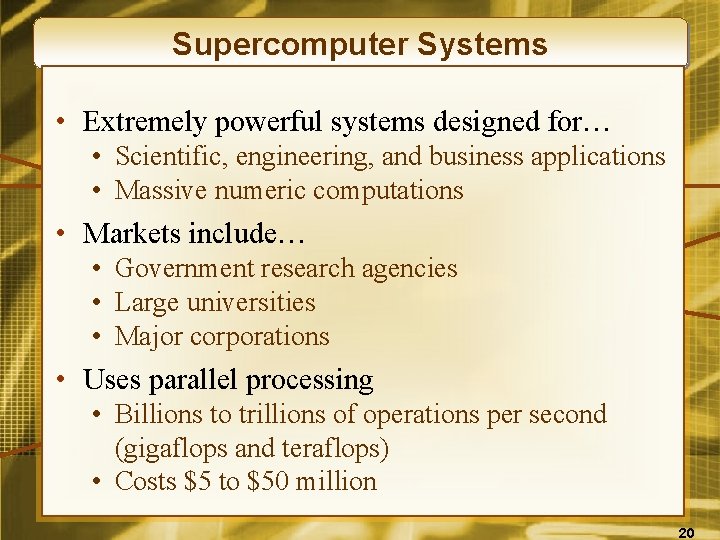

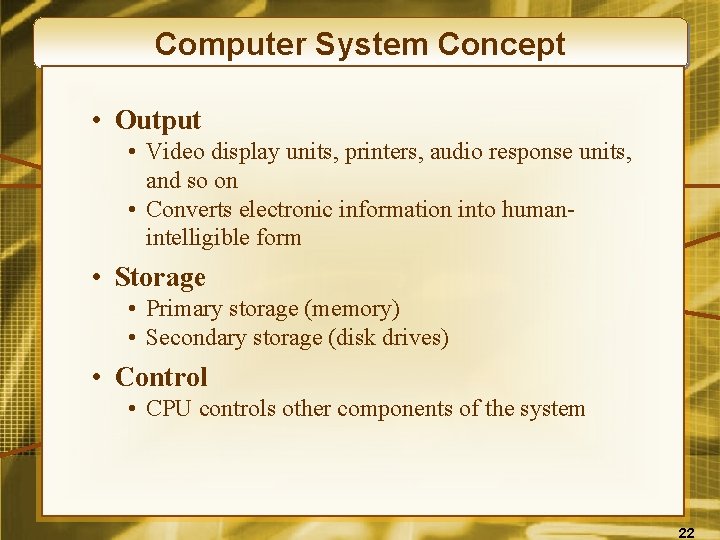
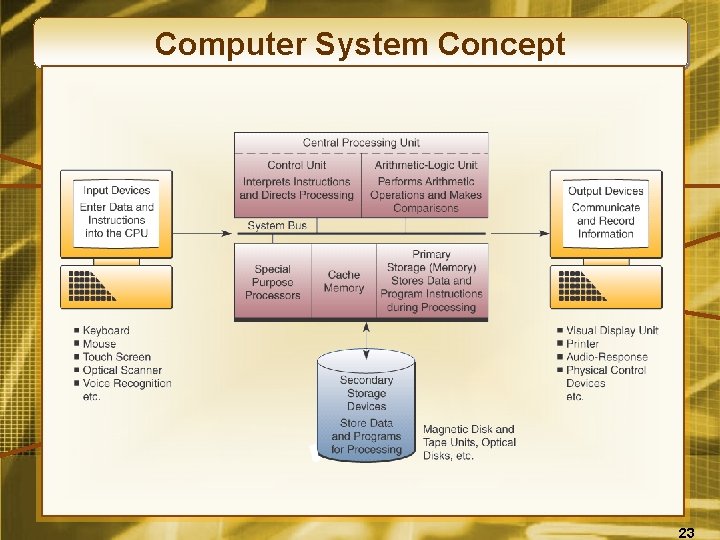
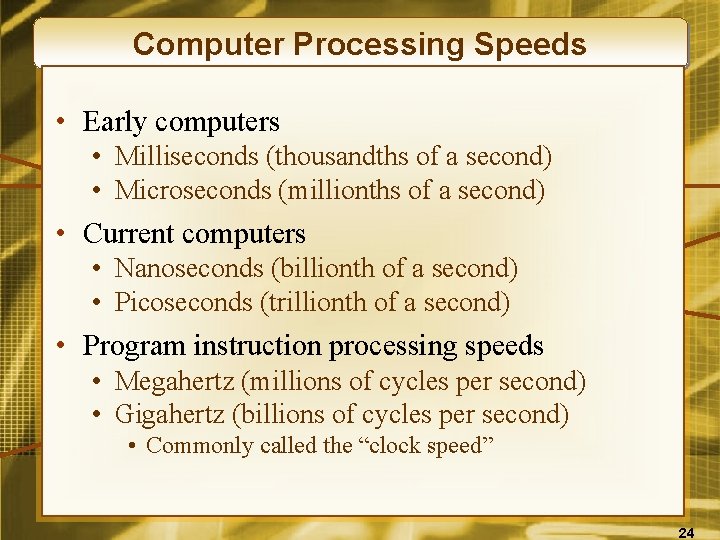
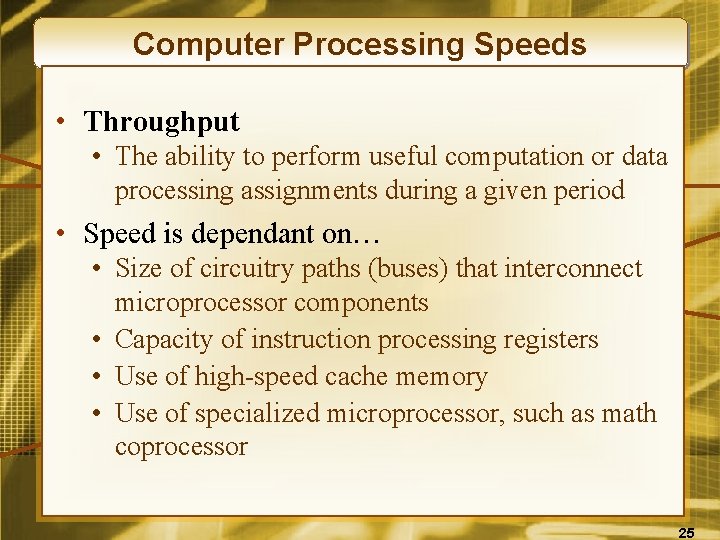
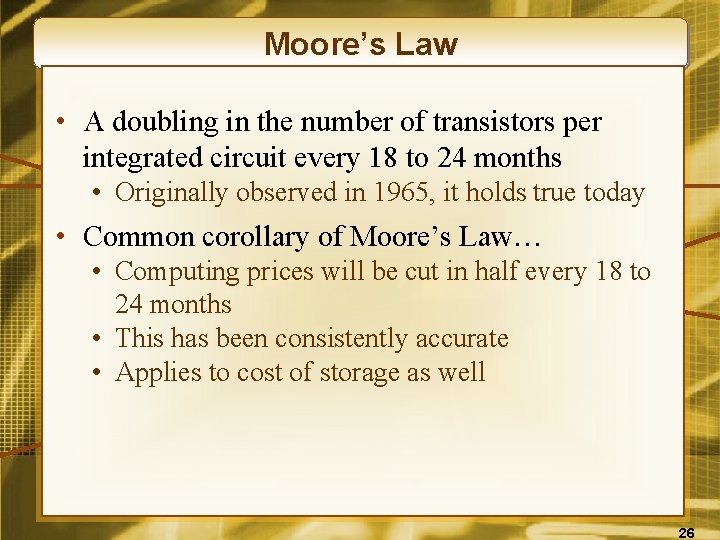
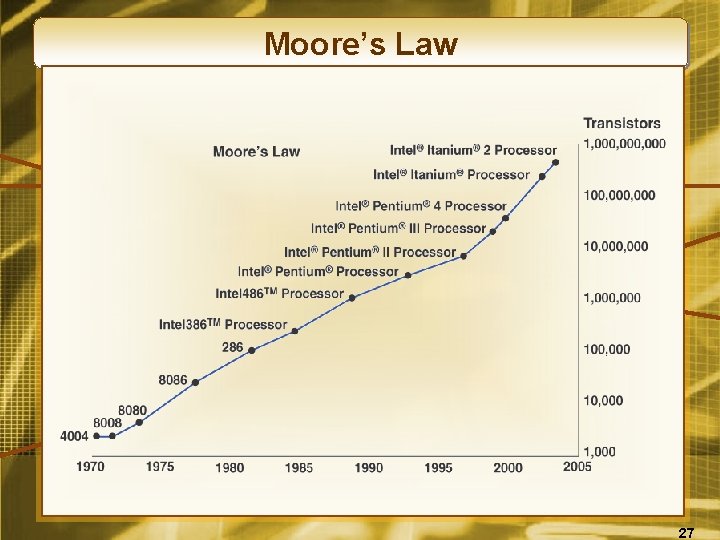

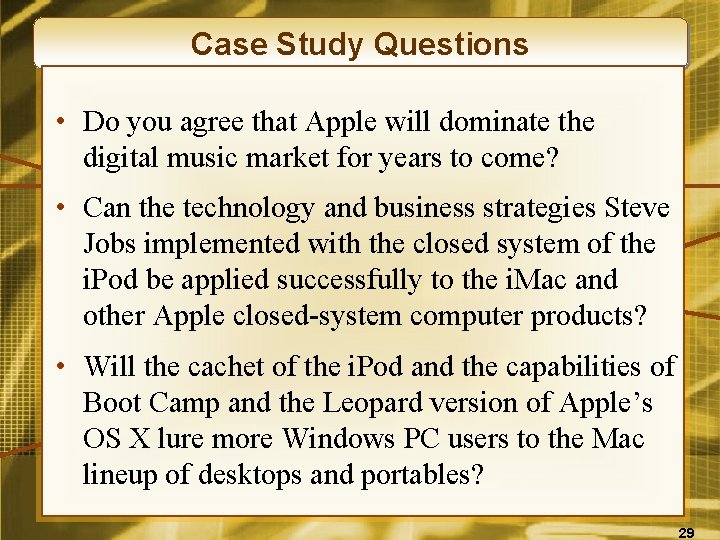
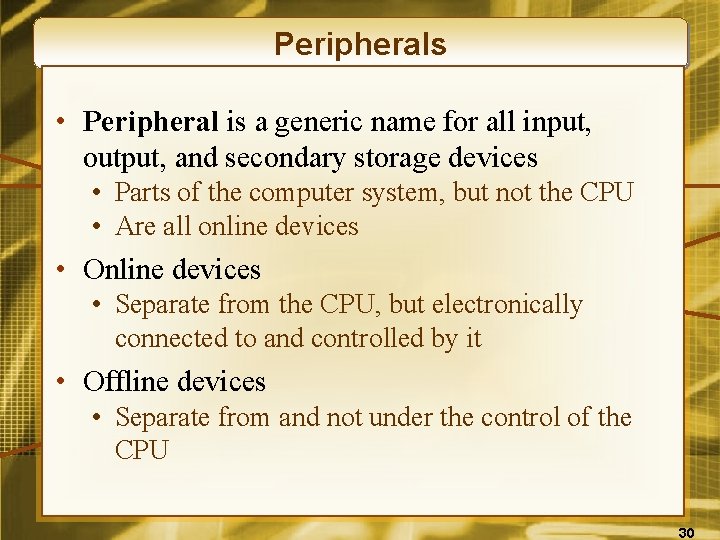
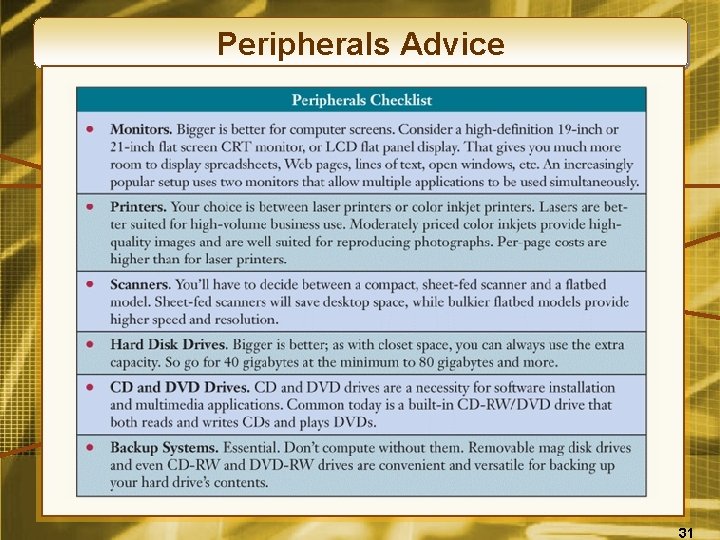




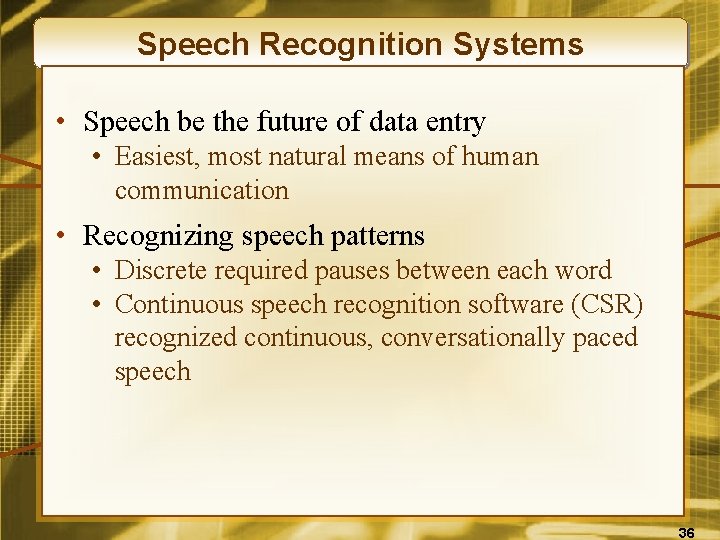
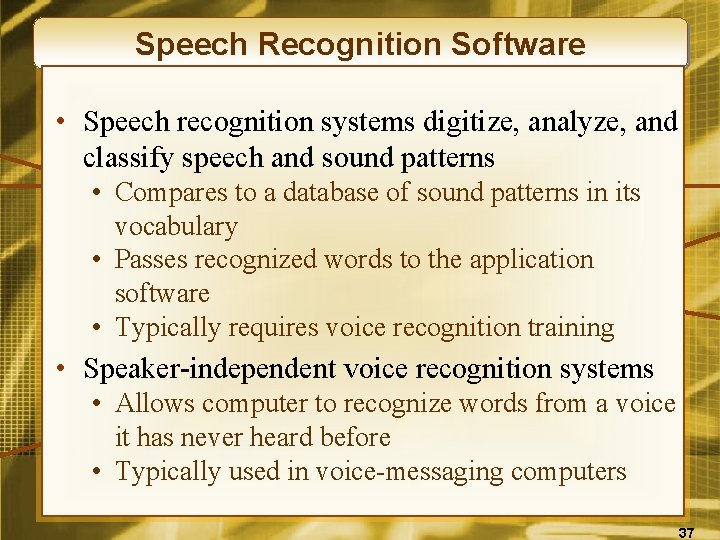
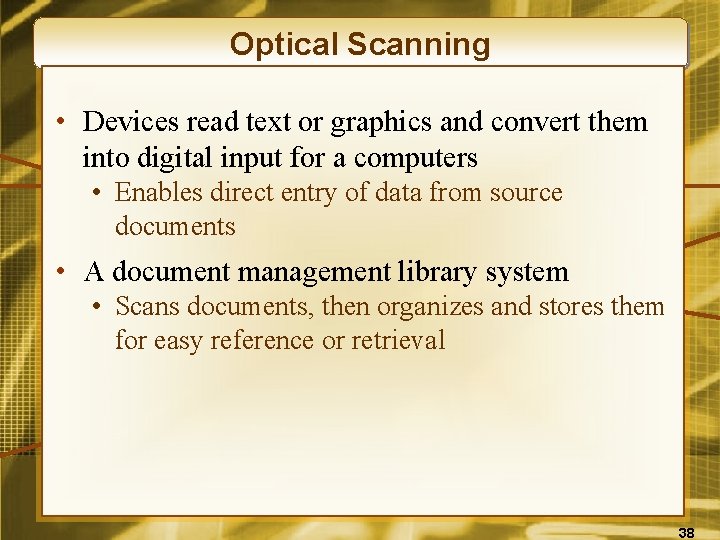
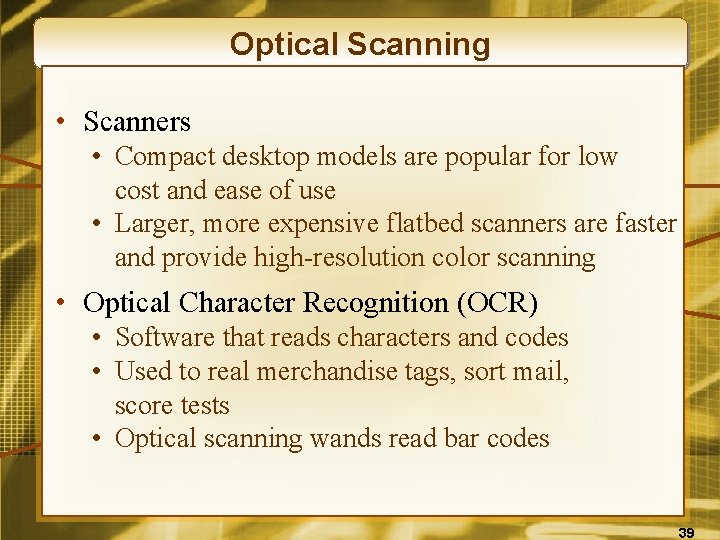
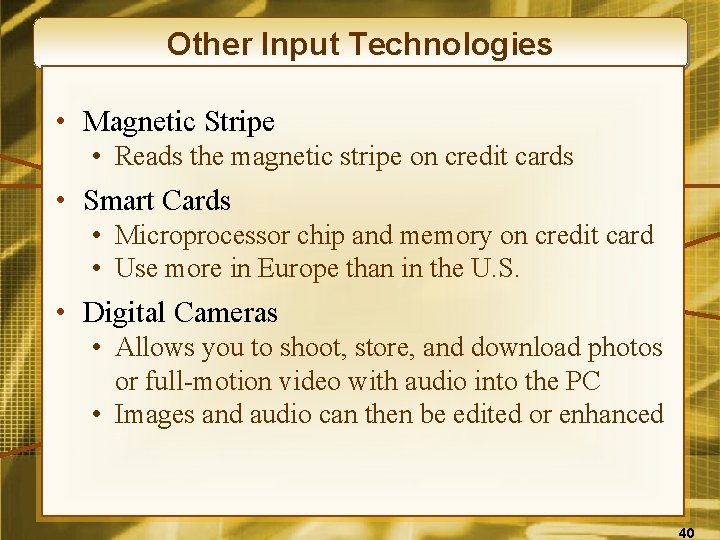
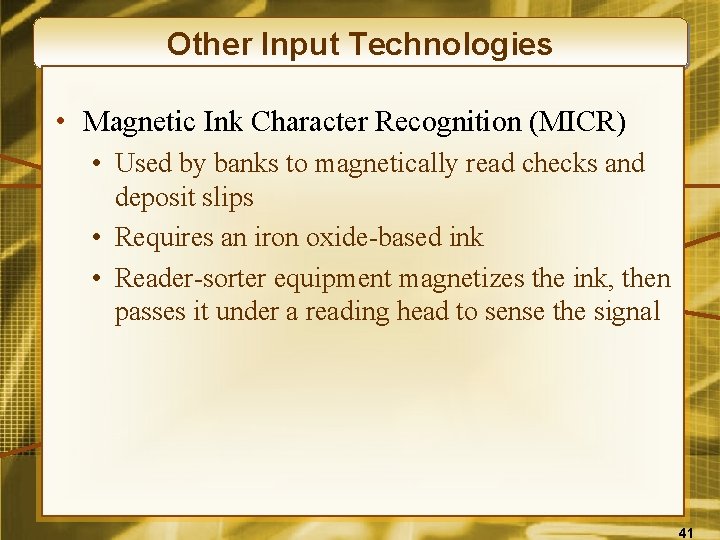
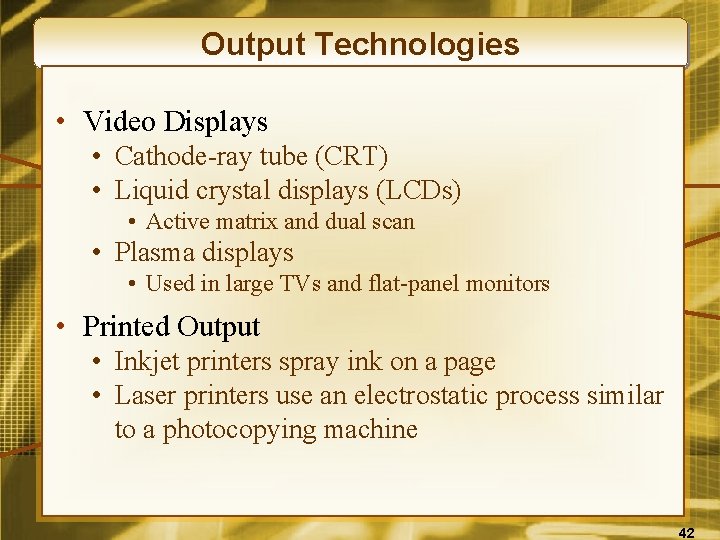
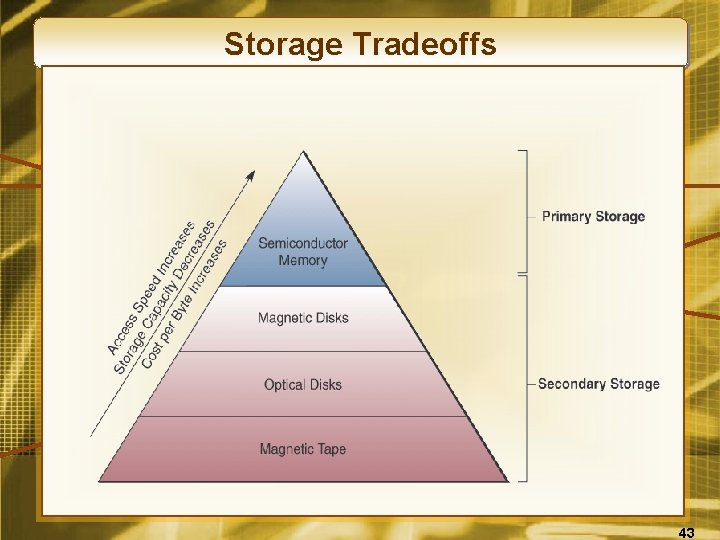
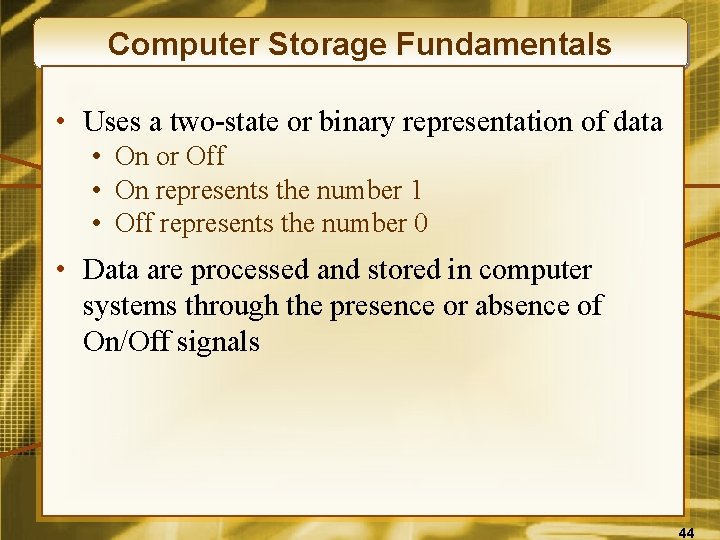
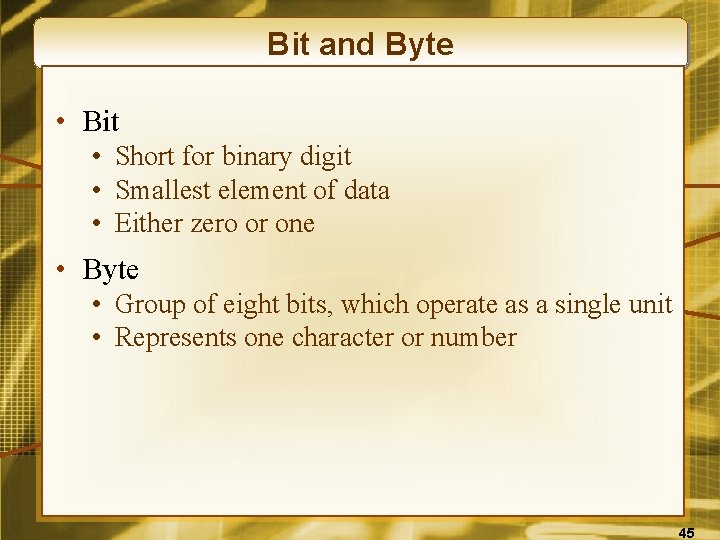
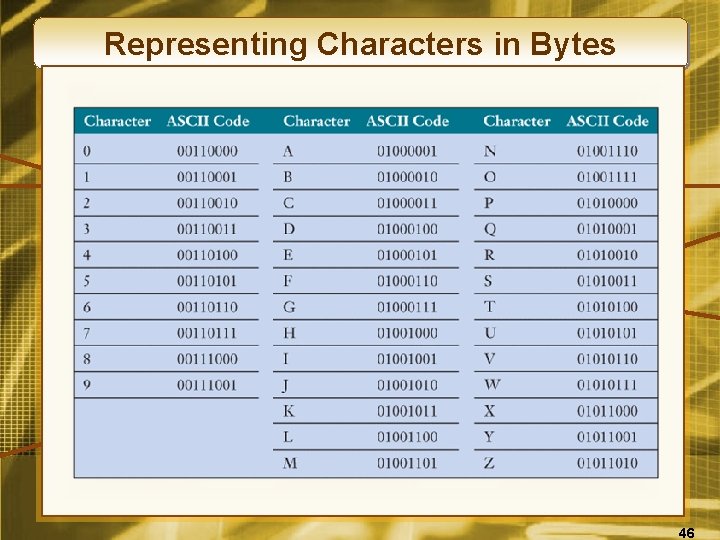
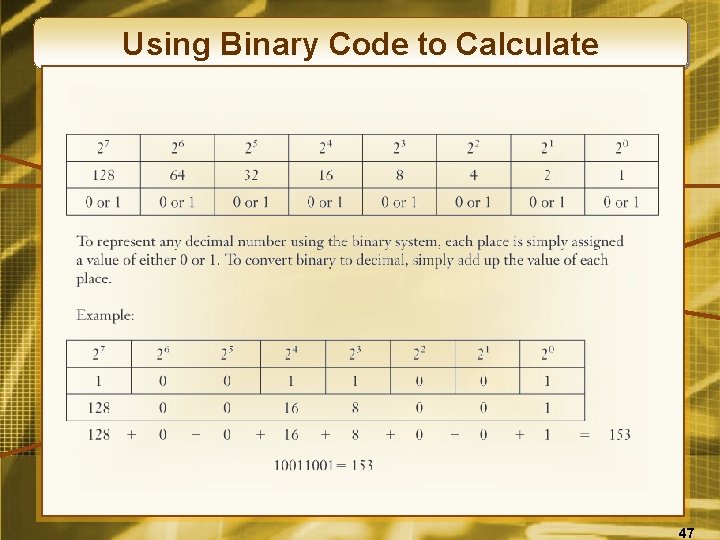
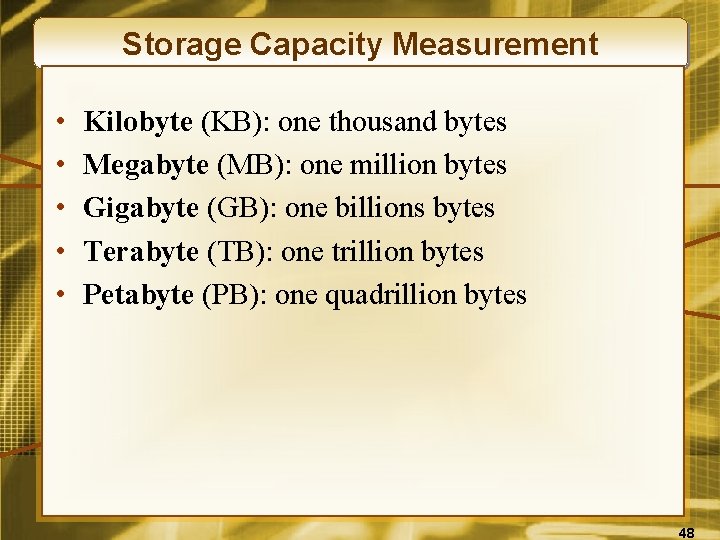
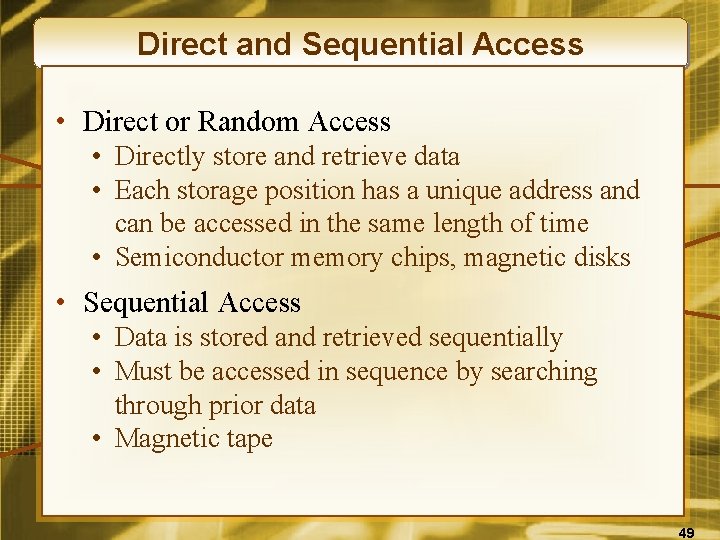
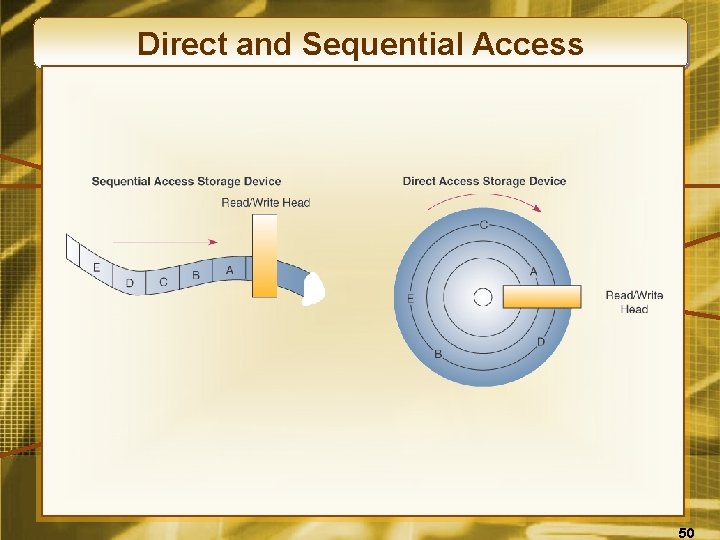

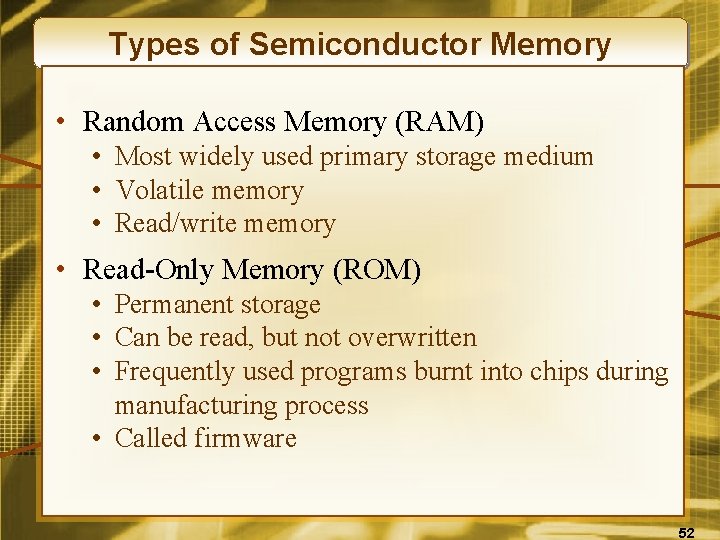
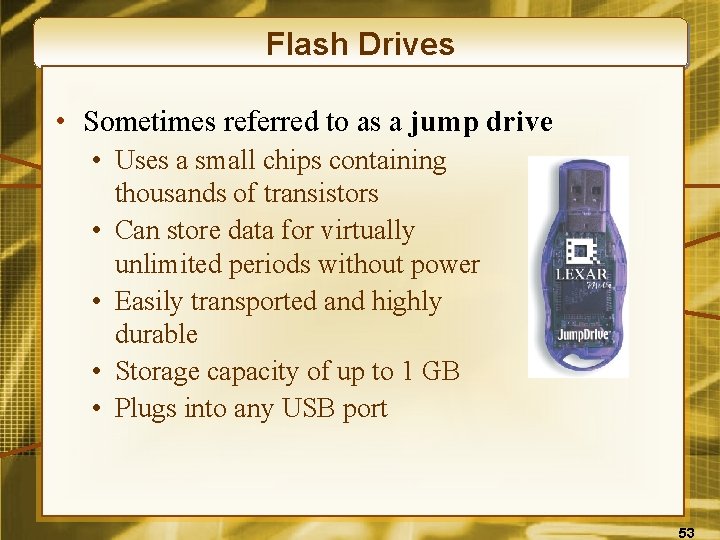

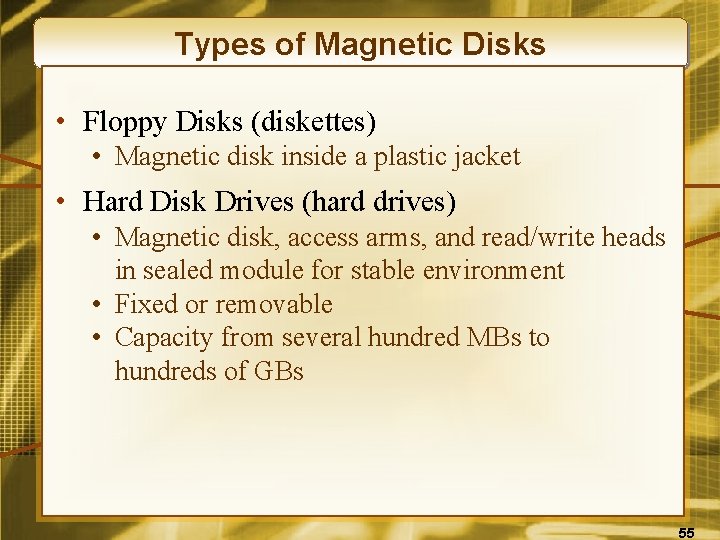
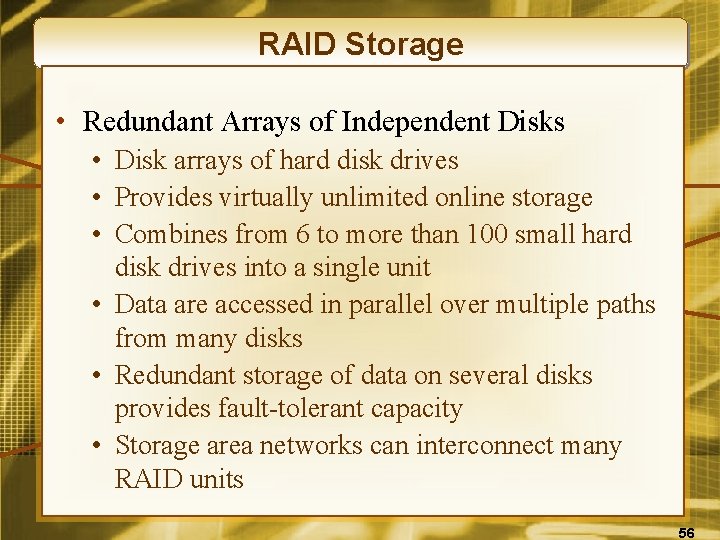

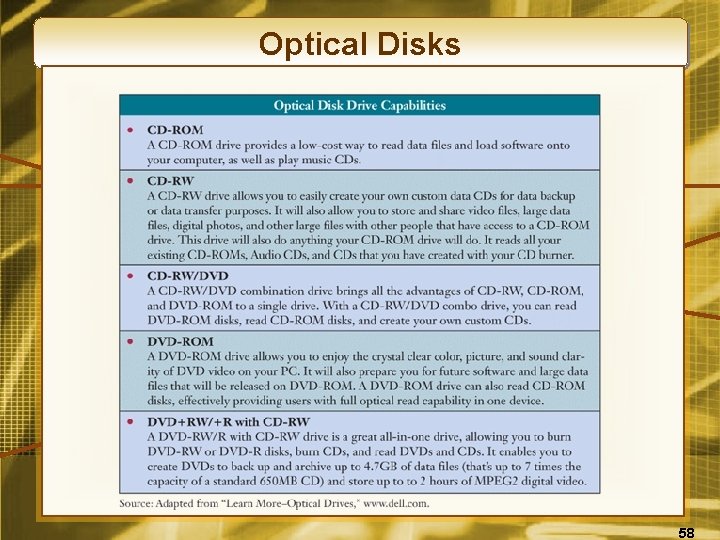
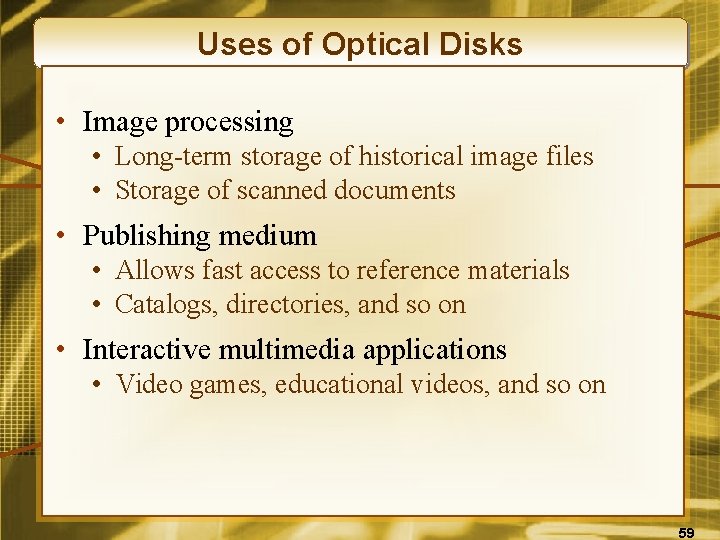
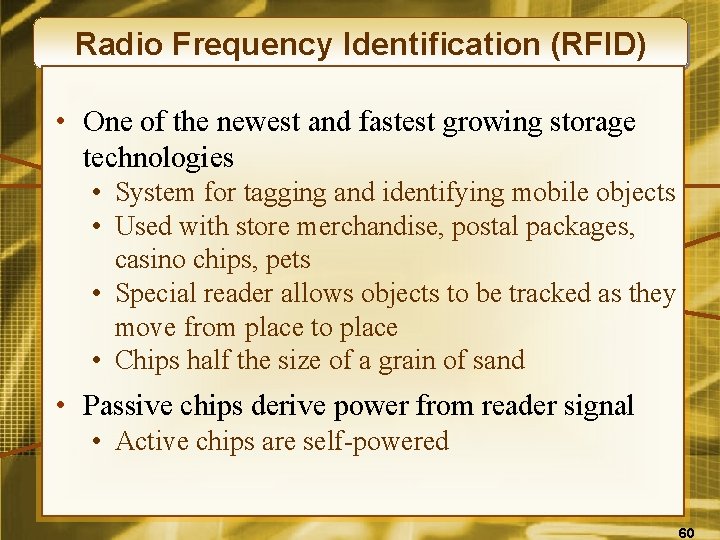
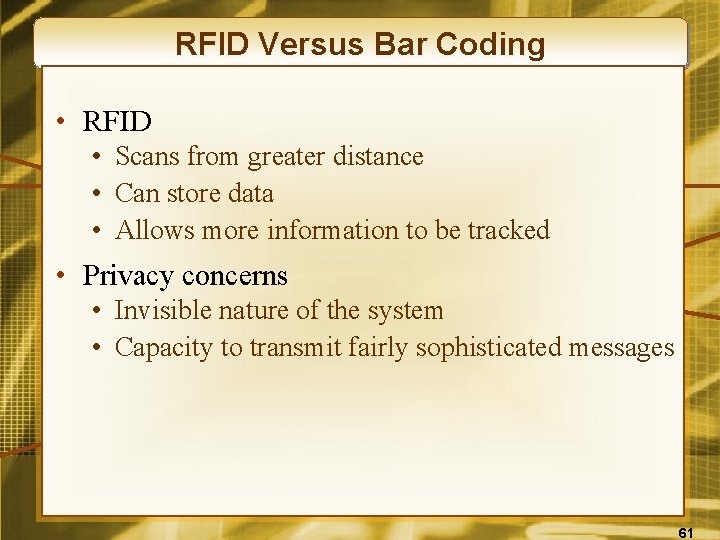
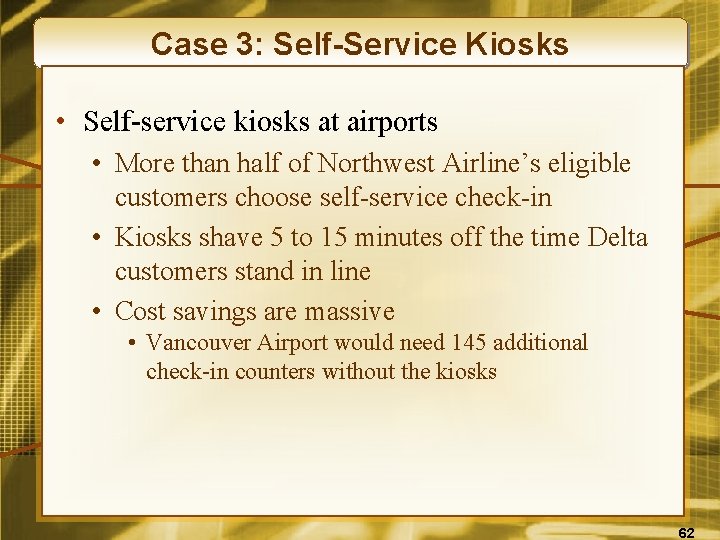
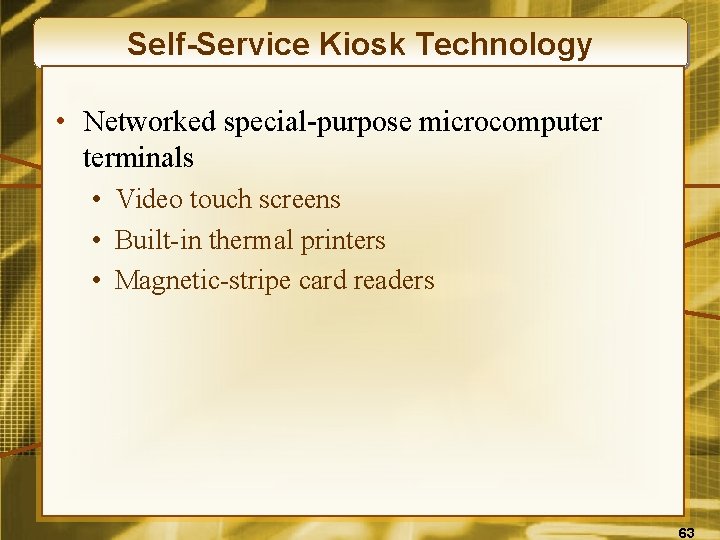
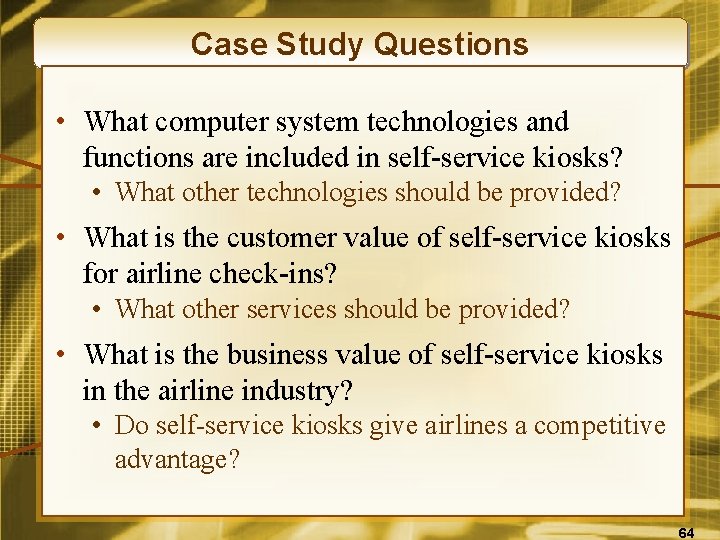
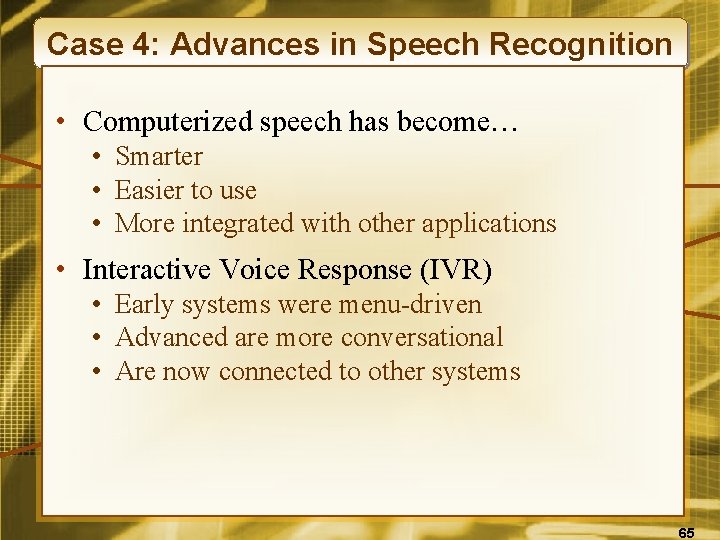

- Slides: 66
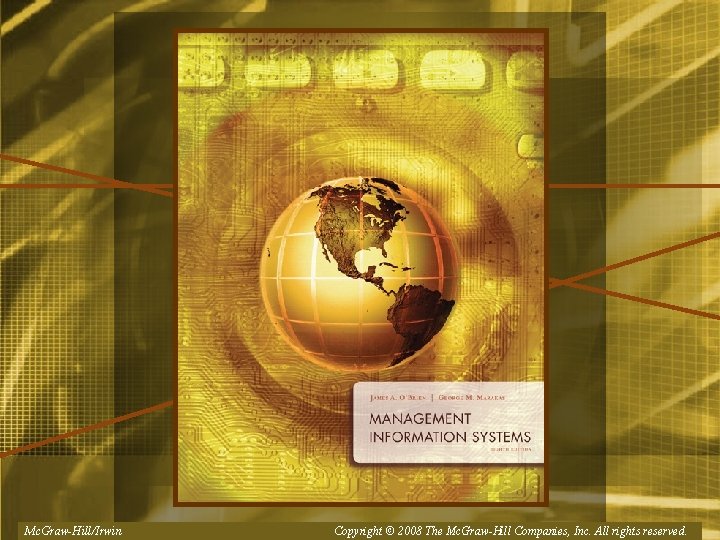
Mc. Graw-Hill/Irwin Copyright © 2008, The. Mc. Graw-Hill. Companies, Inc. Allrightsreserved.
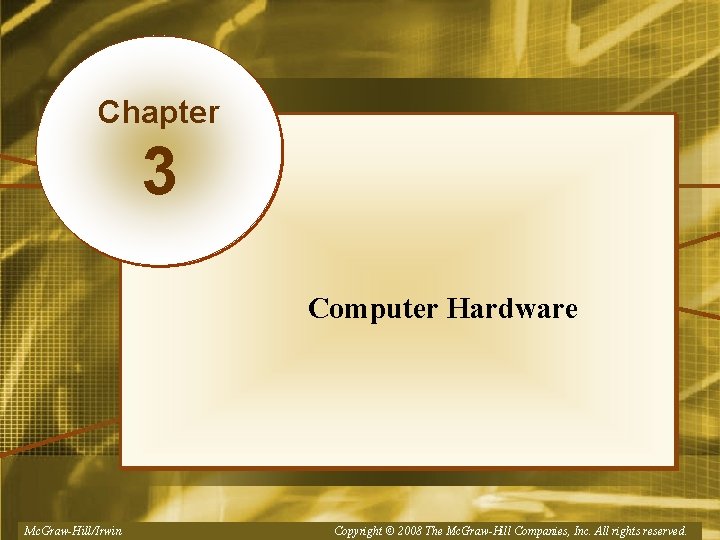
Chapter 3 Computer Hardware Mc. Graw-Hill/Irwin Copyright © 2008, The. Mc. Graw-Hill. Companies, Inc. Allrightsreserved.
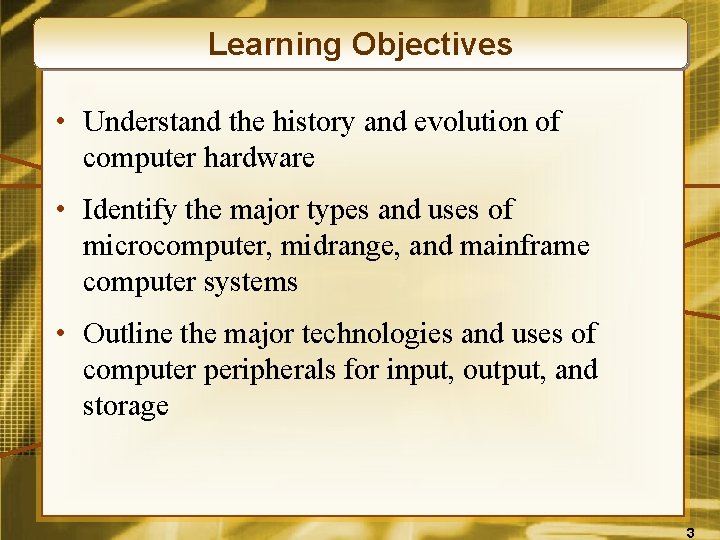
Learning Objectives • Understand the history and evolution of computer hardware • Identify the major types and uses of microcomputer, midrange, and mainframe computer systems • Outline the major technologies and uses of computer peripherals for input, output, and storage 3
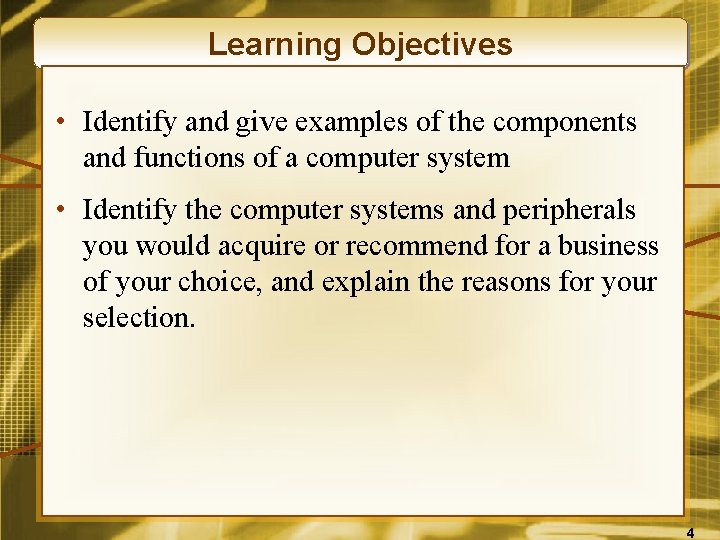
Learning Objectives • Identify and give examples of the components and functions of a computer system • Identify the computer systems and peripherals you would acquire or recommend for a business of your choice, and explain the reasons for your selection. 4
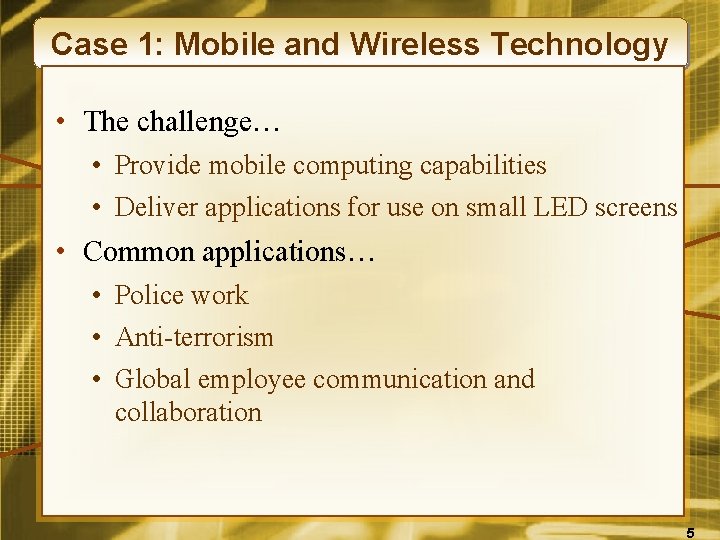
Case 1: Mobile and Wireless Technology • The challenge… • Provide mobile computing capabilities • Deliver applications for use on small LED screens • Common applications… • Police work • Anti-terrorism • Global employee communication and collaboration 5
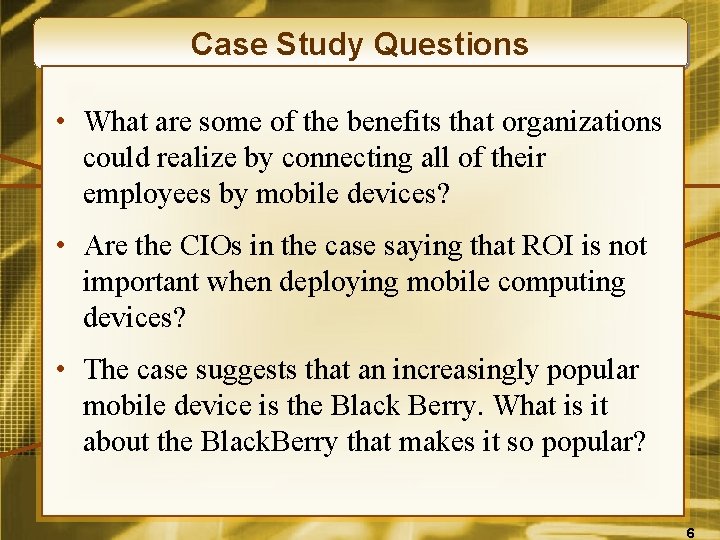
Case Study Questions • What are some of the benefits that organizations could realize by connecting all of their employees by mobile devices? • Are the CIOs in the case saying that ROI is not important when deploying mobile computing devices? • The case suggests that an increasingly popular mobile device is the Black Berry. What is it about the Black. Berry that makes it so popular? 6
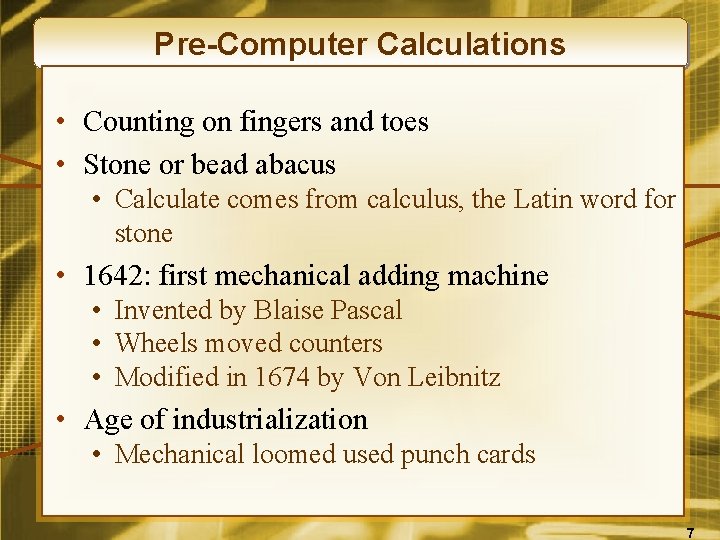
Pre-Computer Calculations • Counting on fingers and toes • Stone or bead abacus • Calculate comes from calculus, the Latin word for stone • 1642: first mechanical adding machine • Invented by Blaise Pascal • Wheels moved counters • Modified in 1674 by Von Leibnitz • Age of industrialization • Mechanical loomed used punch cards 7
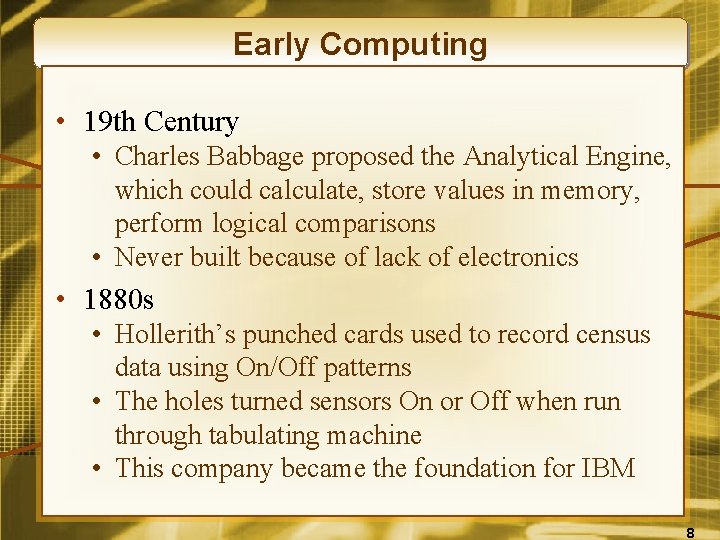
Early Computing • 19 th Century • Charles Babbage proposed the Analytical Engine, which could calculate, store values in memory, perform logical comparisons • Never built because of lack of electronics • 1880 s • Hollerith’s punched cards used to record census data using On/Off patterns • The holes turned sensors On or Off when run through tabulating machine • This company became the foundation for IBM 8
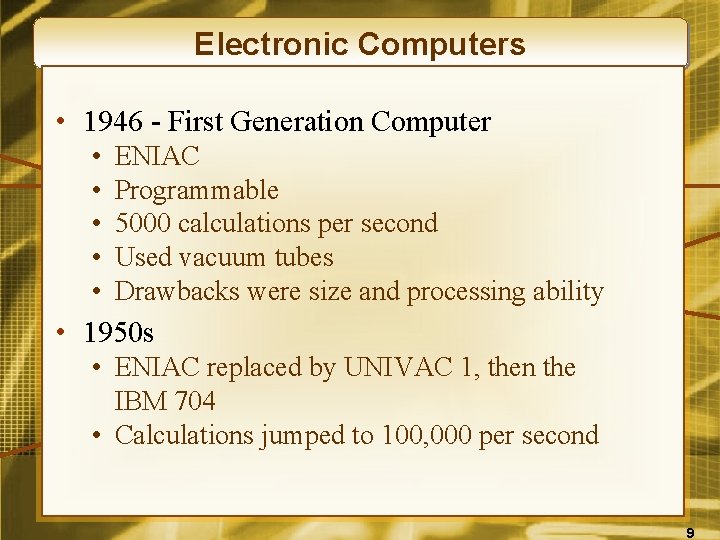
Electronic Computers • 1946 - First Generation Computer • • • ENIAC Programmable 5000 calculations per second Used vacuum tubes Drawbacks were size and processing ability • 1950 s • ENIAC replaced by UNIVAC 1, then the IBM 704 • Calculations jumped to 100, 000 per second 9
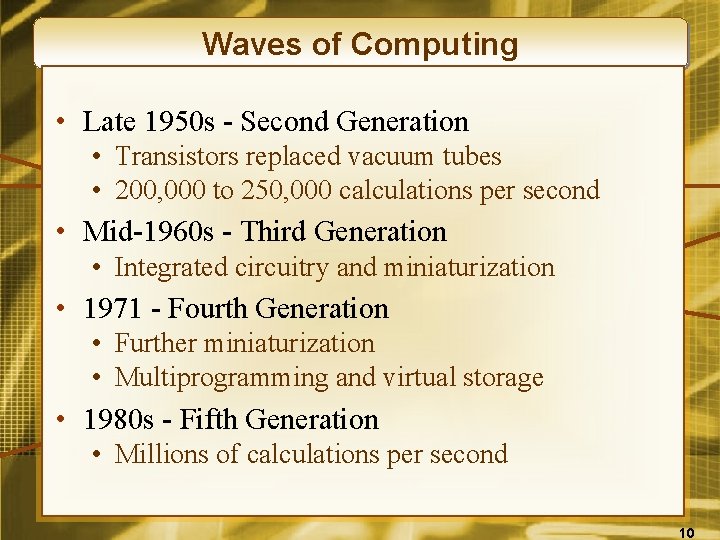
Waves of Computing • Late 1950 s - Second Generation • Transistors replaced vacuum tubes • 200, 000 to 250, 000 calculations per second • Mid-1960 s - Third Generation • Integrated circuitry and miniaturization • 1971 - Fourth Generation • Further miniaturization • Multiprogramming and virtual storage • 1980 s - Fifth Generation • Millions of calculations per second 10
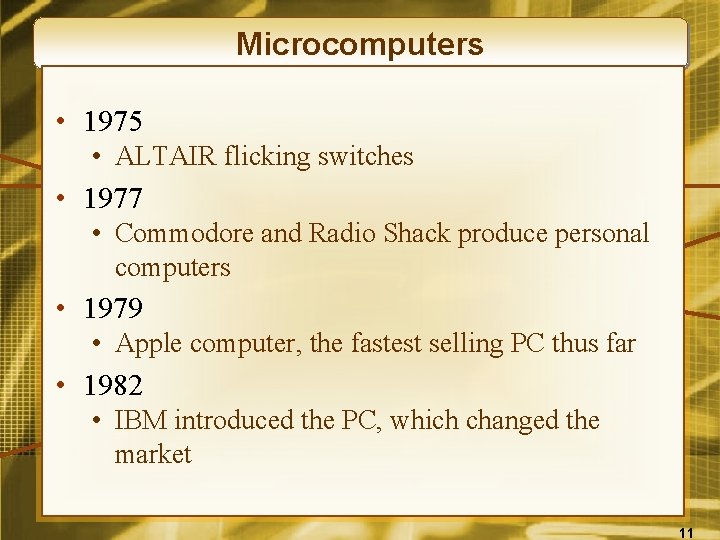
Microcomputers • 1975 • ALTAIR flicking switches • 1977 • Commodore and Radio Shack produce personal computers • 1979 • Apple computer, the fastest selling PC thus far • 1982 • IBM introduced the PC, which changed the market 11
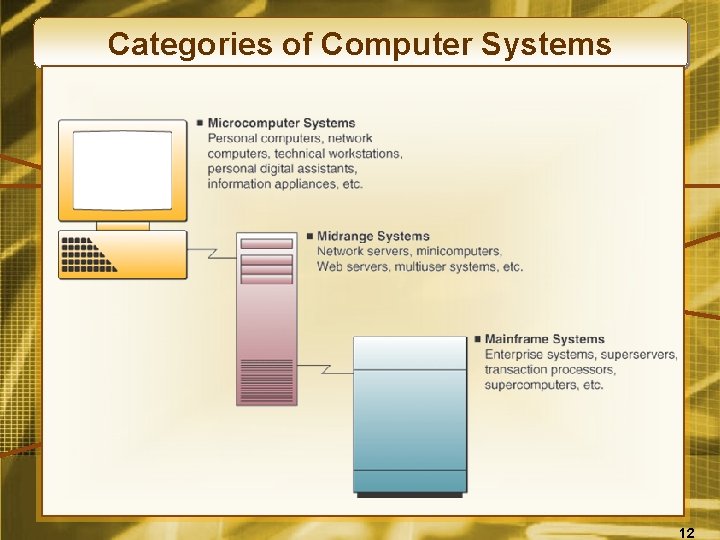
Categories of Computer Systems 12
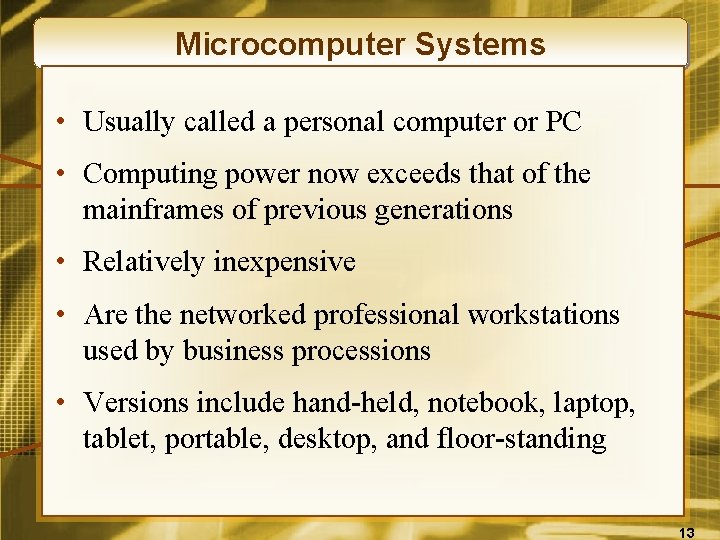
Microcomputer Systems • Usually called a personal computer or PC • Computing power now exceeds that of the mainframes of previous generations • Relatively inexpensive • Are the networked professional workstations used by business processions • Versions include hand-held, notebook, laptop, tablet, portable, desktop, and floor-standing 13
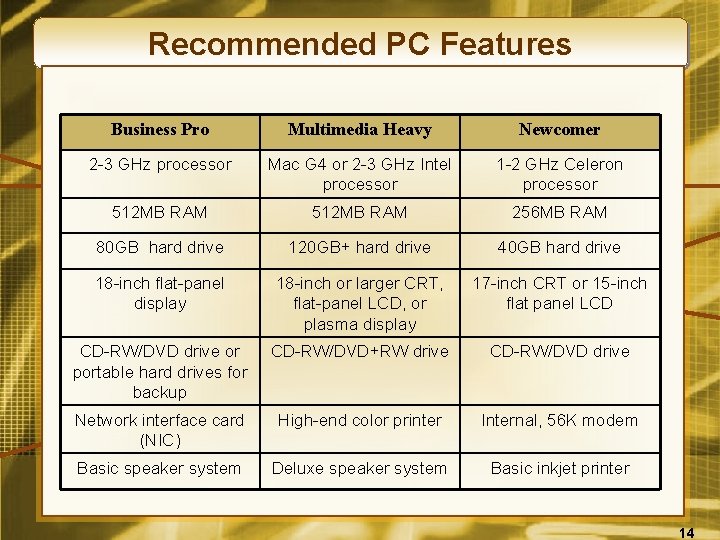
Recommended PC Features Business Pro Multimedia Heavy Newcomer 2 -3 GHz processor Mac G 4 or 2 -3 GHz Intel processor 1 -2 GHz Celeron processor 512 MB RAM 256 MB RAM 80 GB hard drive 120 GB+ hard drive 40 GB hard drive 18 -inch flat-panel display 18 -inch or larger CRT, flat-panel LCD, or plasma display 17 -inch CRT or 15 -inch flat panel LCD CD-RW/DVD drive or portable hard drives for backup CD-RW/DVD+RW drive CD-RW/DVD drive Network interface card (NIC) High-end color printer Internal, 56 K modem Basic speaker system Deluxe speaker system Basic inkjet printer 14
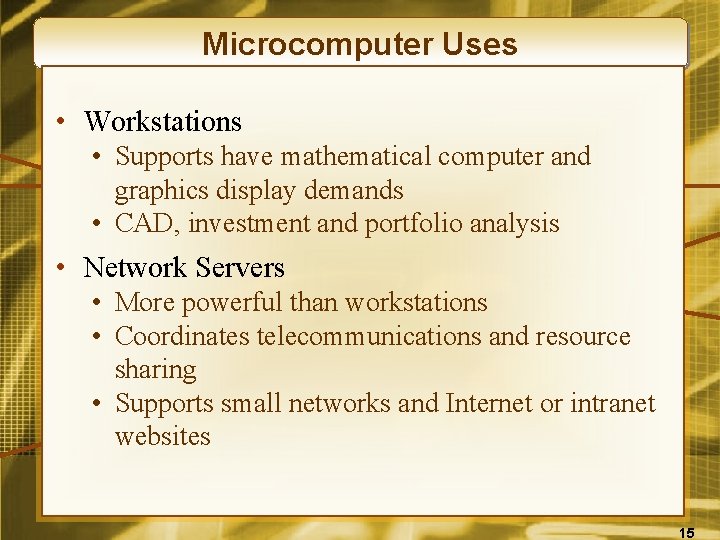
Microcomputer Uses • Workstations • Supports have mathematical computer and graphics display demands • CAD, investment and portfolio analysis • Network Servers • More powerful than workstations • Coordinates telecommunications and resource sharing • Supports small networks and Internet or intranet websites 15
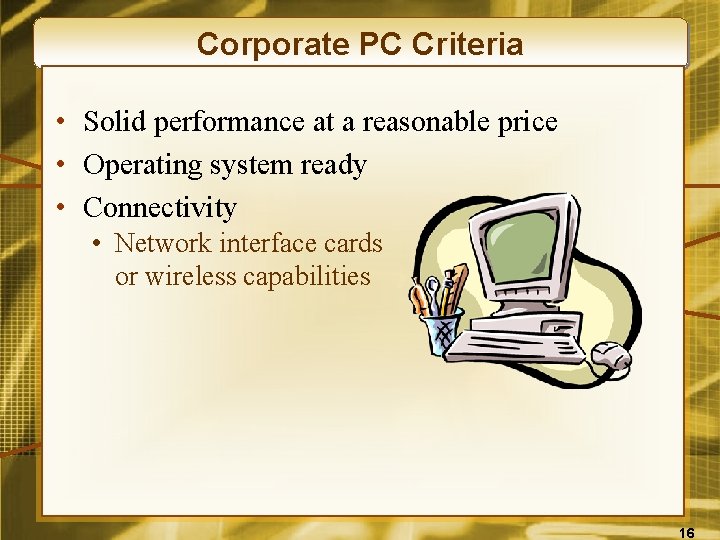
Corporate PC Criteria • Solid performance at a reasonable price • Operating system ready • Connectivity • Network interface cards or wireless capabilities 16

Information Appliances • Hand-held microcomputer devices • Known as personal digital assistants (PDAs) • Web-enabled PDAs use touch screens, handwriting recognition, or keypads • Mobile workers use to access email or the Web, exchange data with desktop PCs or servers • Latest entrant is the Black. Berry • PDAs include • Video-game consoles • Cellular and PCS phones • Telephone-based home email appliances 17
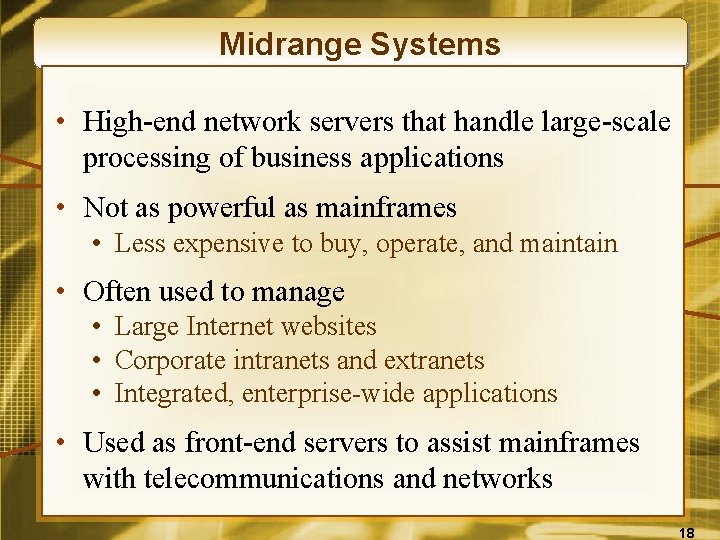
Midrange Systems • High-end network servers that handle large-scale processing of business applications • Not as powerful as mainframes • Less expensive to buy, operate, and maintain • Often used to manage • Large Internet websites • Corporate intranets and extranets • Integrated, enterprise-wide applications • Used as front-end servers to assist mainframes with telecommunications and networks 18

Mainframe Computer Systems • Large, fast, powerful computer systems • Large primary storage capacity • High transaction processing • Handles complex computations • Widely used as superservers for… • Large client/server networks • High-volume Internet websites • Becoming a popular computing platform for… • Data mining and warehousing • Electronic commerce applications 19
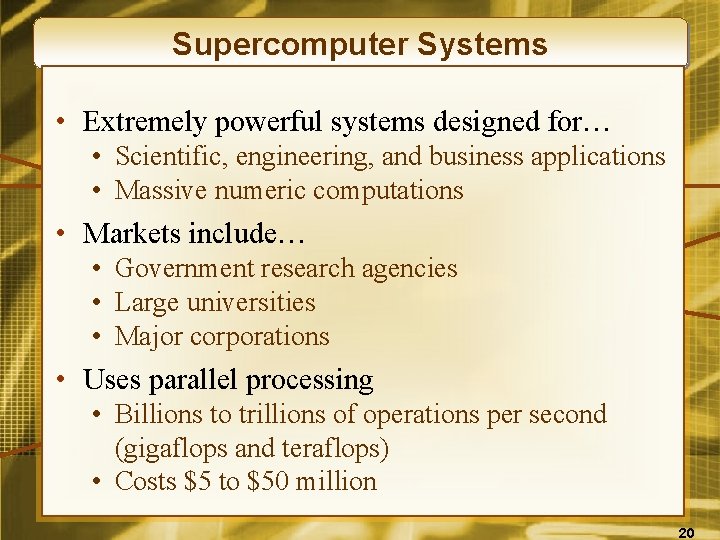
Supercomputer Systems • Extremely powerful systems designed for… • Scientific, engineering, and business applications • Massive numeric computations • Markets include… • Government research agencies • Large universities • Major corporations • Uses parallel processing • Billions to trillions of operations per second (gigaflops and teraflops) • Costs $5 to $50 million 20

Computer System Concept • A system of hardware devices organized by function • Input • Keyboards, touch screens, pens, electronic mice, optical scanners • Converts data into electronic form for entry into computer system • Processing • Central Processing Unit (CPU) • CPU subunits: arithmetic-logic and control unit 21
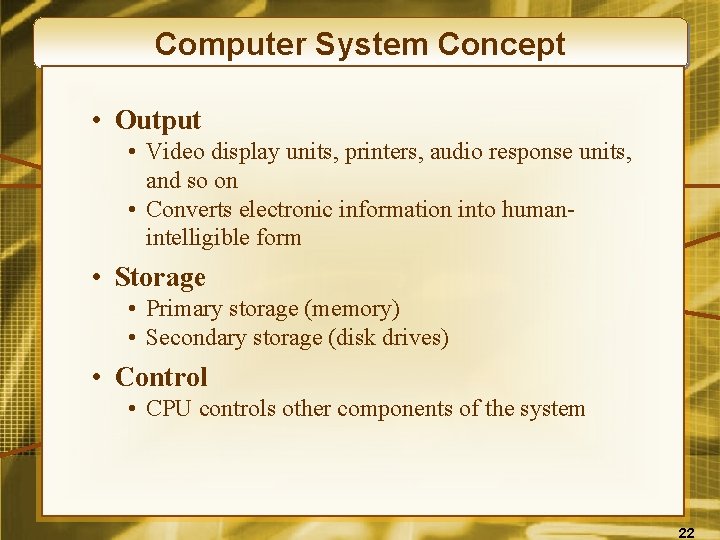
Computer System Concept • Output • Video display units, printers, audio response units, and so on • Converts electronic information into humanintelligible form • Storage • Primary storage (memory) • Secondary storage (disk drives) • Control • CPU controls other components of the system 22
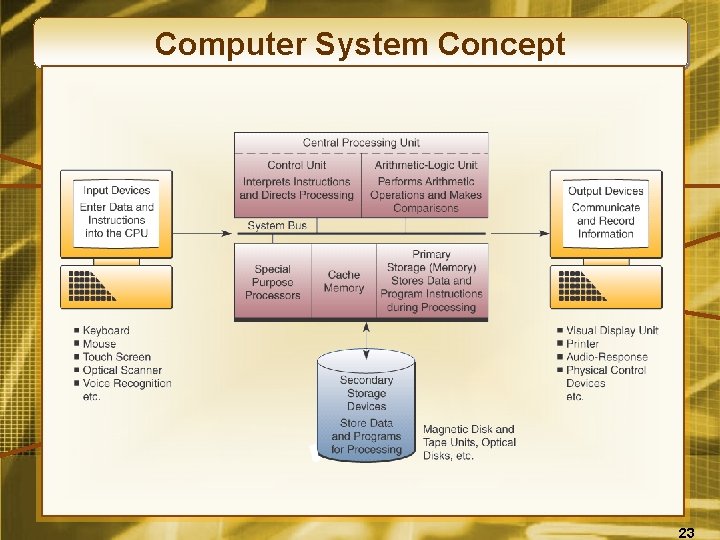
Computer System Concept 23
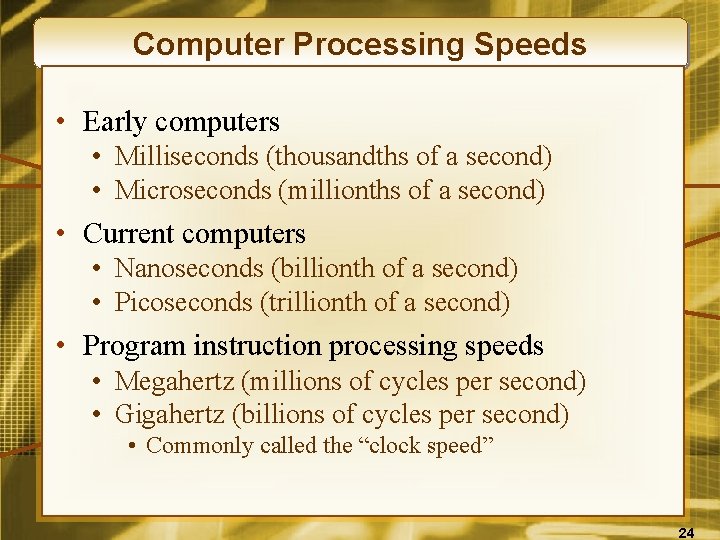
Computer Processing Speeds • Early computers • Milliseconds (thousandths of a second) • Microseconds (millionths of a second) • Current computers • Nanoseconds (billionth of a second) • Picoseconds (trillionth of a second) • Program instruction processing speeds • Megahertz (millions of cycles per second) • Gigahertz (billions of cycles per second) • Commonly called the “clock speed” 24
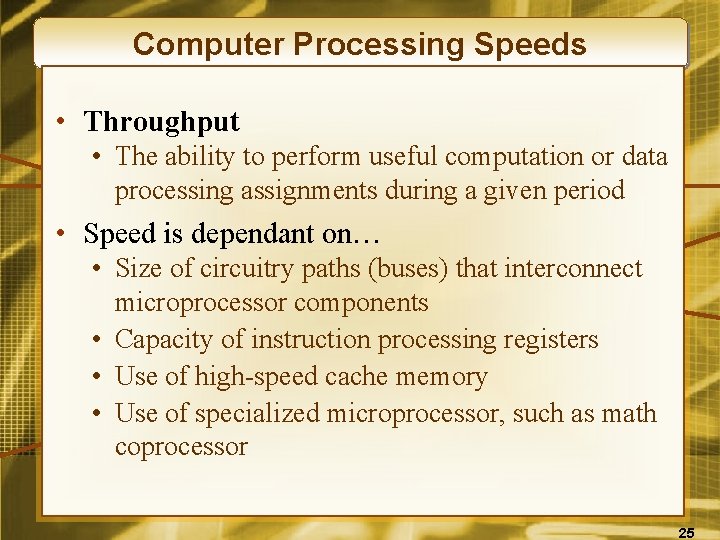
Computer Processing Speeds • Throughput • The ability to perform useful computation or data processing assignments during a given period • Speed is dependant on… • Size of circuitry paths (buses) that interconnect microprocessor components • Capacity of instruction processing registers • Use of high-speed cache memory • Use of specialized microprocessor, such as math coprocessor 25
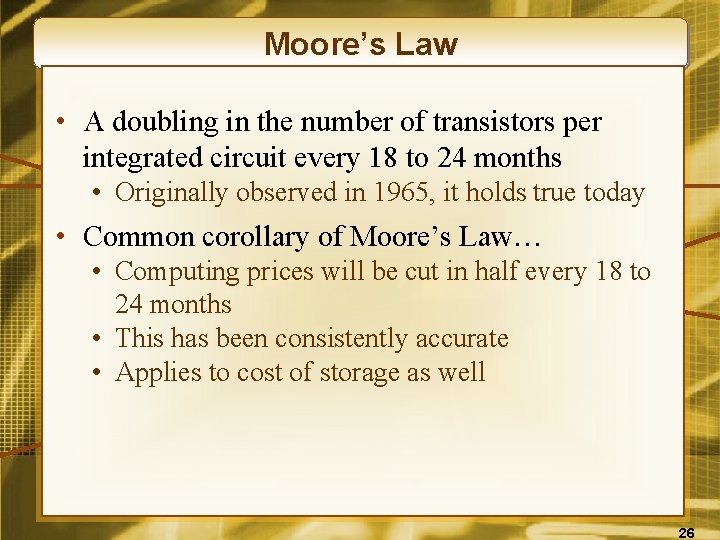
Moore’s Law • A doubling in the number of transistors per integrated circuit every 18 to 24 months • Originally observed in 1965, it holds true today • Common corollary of Moore’s Law… • Computing prices will be cut in half every 18 to 24 months • This has been consistently accurate • Applies to cost of storage as well 26
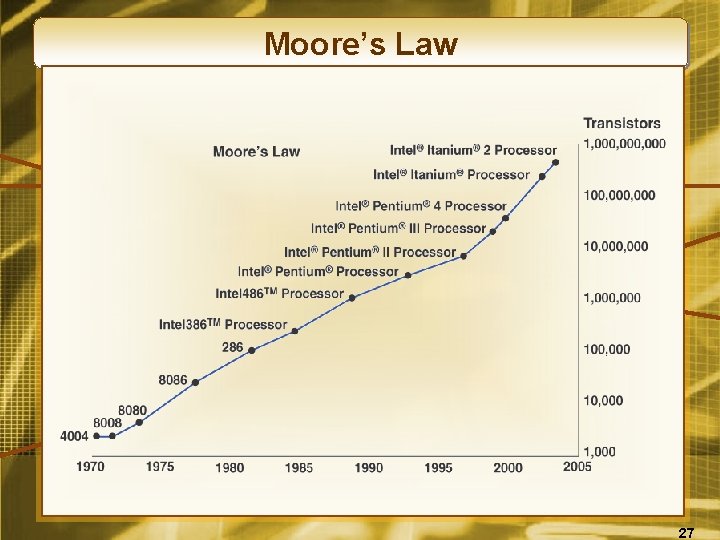
Moore’s Law 27

Case 2: Apple Computer • Apple dropped from market leader to niche player due to… • Closed systems with proprietary hardware and software • Incompatibility with PC applications • Competition from Microsoft’s Windows OS, which was mass-marketing to PC manufacturers • Also a closed system, i. Pod has most of market • Struck copy-protection agreements with music companies 28
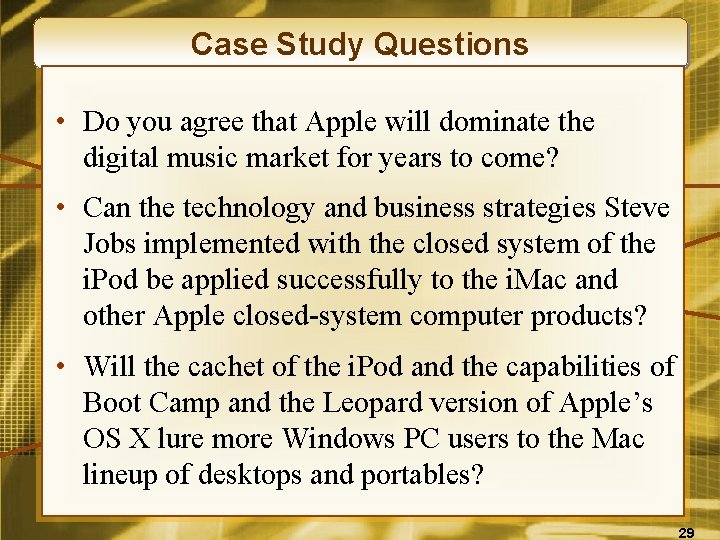
Case Study Questions • Do you agree that Apple will dominate the digital music market for years to come? • Can the technology and business strategies Steve Jobs implemented with the closed system of the i. Pod be applied successfully to the i. Mac and other Apple closed-system computer products? • Will the cachet of the i. Pod and the capabilities of Boot Camp and the Leopard version of Apple’s OS X lure more Windows PC users to the Mac lineup of desktops and portables? 29
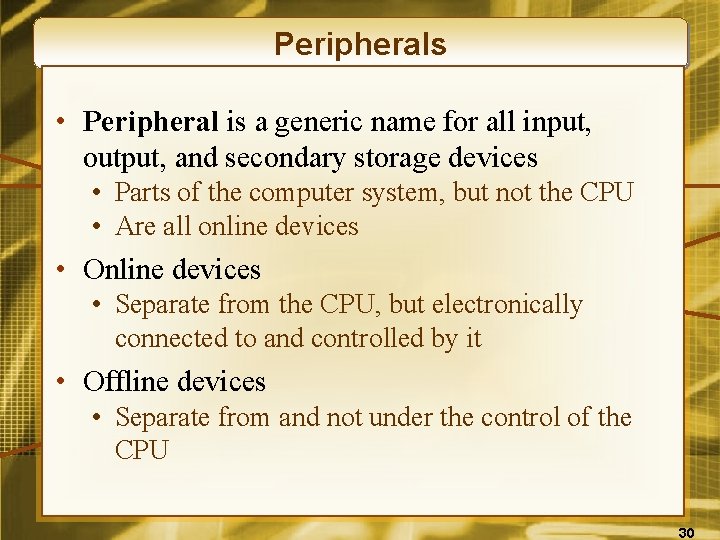
Peripherals • Peripheral is a generic name for all input, output, and secondary storage devices • Parts of the computer system, but not the CPU • Are all online devices • Online devices • Separate from the CPU, but electronically connected to and controlled by it • Offline devices • Separate from and not under the control of the CPU 30
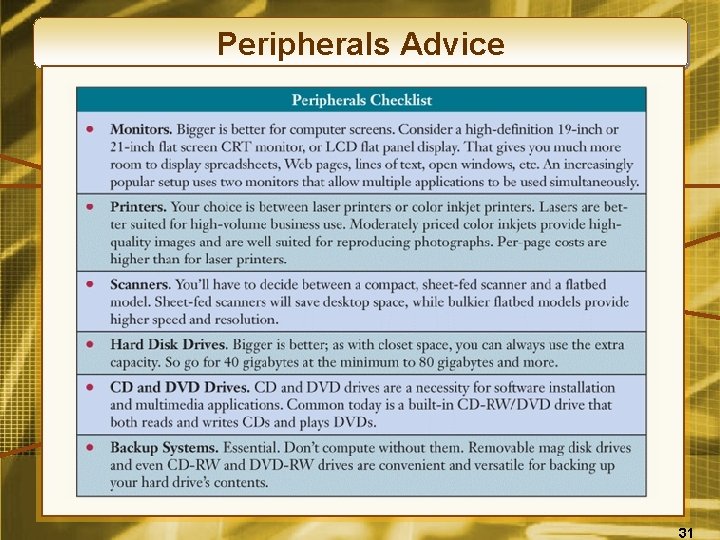
Peripherals Advice 31

Input Technologies • Keyboard • Still most widely used input device • Graphical User Interface (GUI) • Icons, menus, windows, buttons, bars • Selected with pointing devices • Electronic Mouse • Most popular pointing device • Pressing mouse buttons initiates activity represented by the icon selected 32

Input Technologies • Trackball • Stationary device, similar to mouse • Roller ball moves cursor on screen • Pointing Stick • Small eraser-head device embedded in keyboard • Cursor moves in the direction of the pressure placed on the stick 33

Input Technologies • Touchpad • Small, rectangular, touch-sensitive surface • Usually on keyboard • Cursor moves in direction your finger moves • Touch Screen • Use computer by touching screen • Screen emits a grid of infrared beams, sound waves, or electric current • Grid is broken when screen is touched 34

Pen-Based Computing • Used in Tablet PCs and PDAs • Pressure-sensitive layer, similar to touch screen, under liquid crystal display screen • Software digitizes handwriting, hand printing, and hand drawing 35
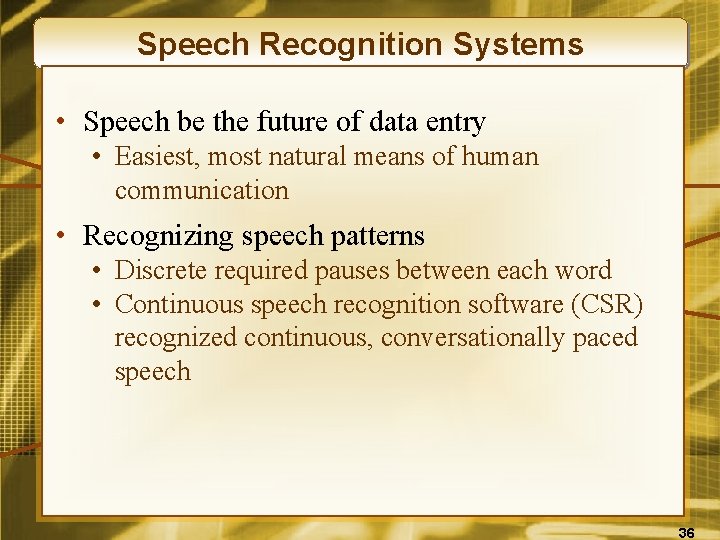
Speech Recognition Systems • Speech be the future of data entry • Easiest, most natural means of human communication • Recognizing speech patterns • Discrete required pauses between each word • Continuous speech recognition software (CSR) recognized continuous, conversationally paced speech 36
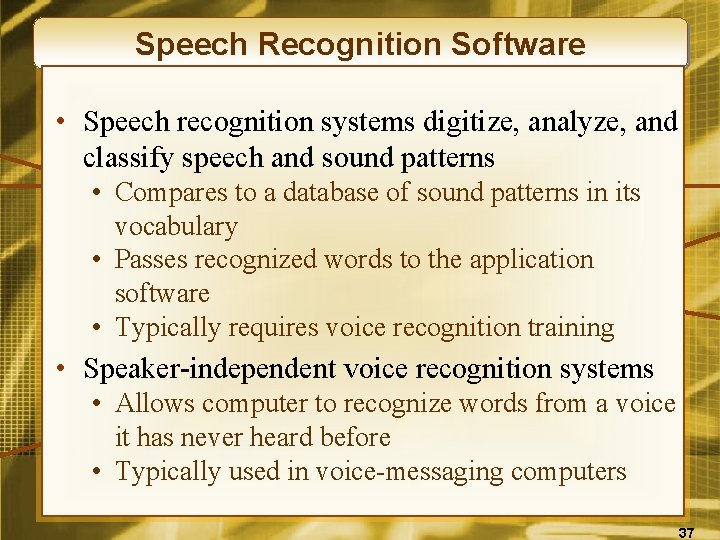
Speech Recognition Software • Speech recognition systems digitize, analyze, and classify speech and sound patterns • Compares to a database of sound patterns in its vocabulary • Passes recognized words to the application software • Typically requires voice recognition training • Speaker-independent voice recognition systems • Allows computer to recognize words from a voice it has never heard before • Typically used in voice-messaging computers 37
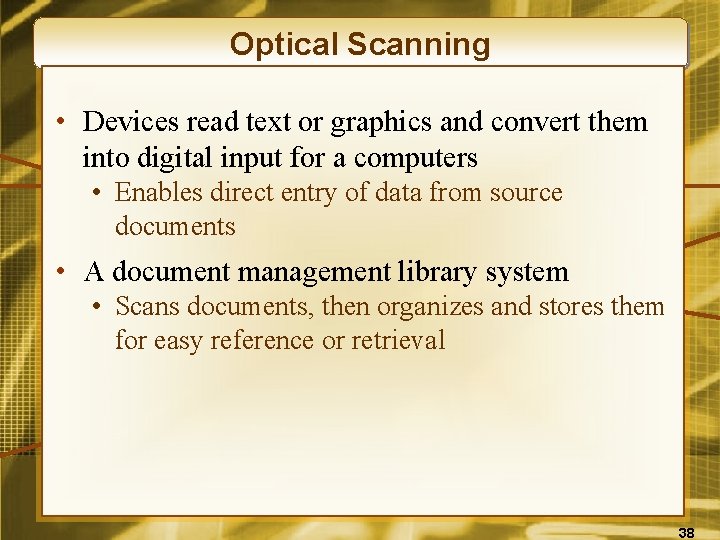
Optical Scanning • Devices read text or graphics and convert them into digital input for a computers • Enables direct entry of data from source documents • A document management library system • Scans documents, then organizes and stores them for easy reference or retrieval 38
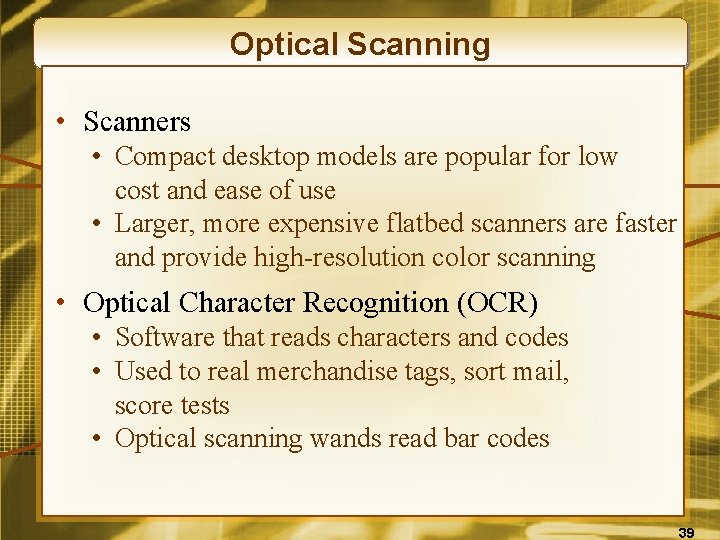
Optical Scanning • Scanners • Compact desktop models are popular for low cost and ease of use • Larger, more expensive flatbed scanners are faster and provide high-resolution color scanning • Optical Character Recognition (OCR) • Software that reads characters and codes • Used to real merchandise tags, sort mail, score tests • Optical scanning wands read bar codes 39
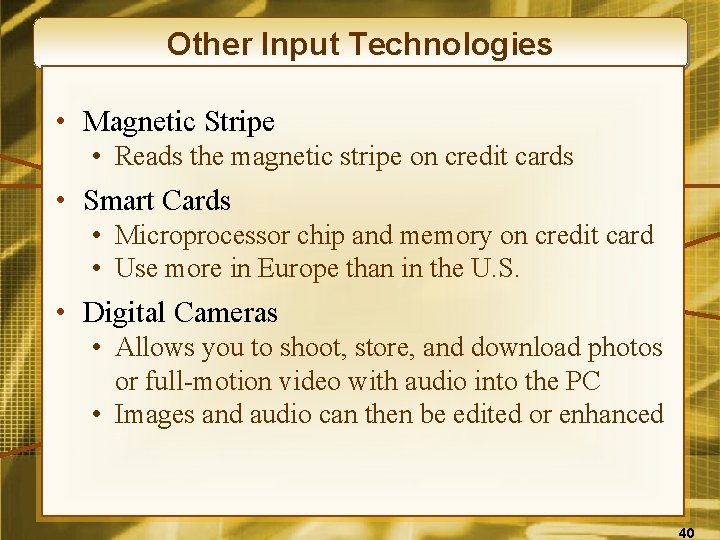
Other Input Technologies • Magnetic Stripe • Reads the magnetic stripe on credit cards • Smart Cards • Microprocessor chip and memory on credit card • Use more in Europe than in the U. S. • Digital Cameras • Allows you to shoot, store, and download photos or full-motion video with audio into the PC • Images and audio can then be edited or enhanced 40
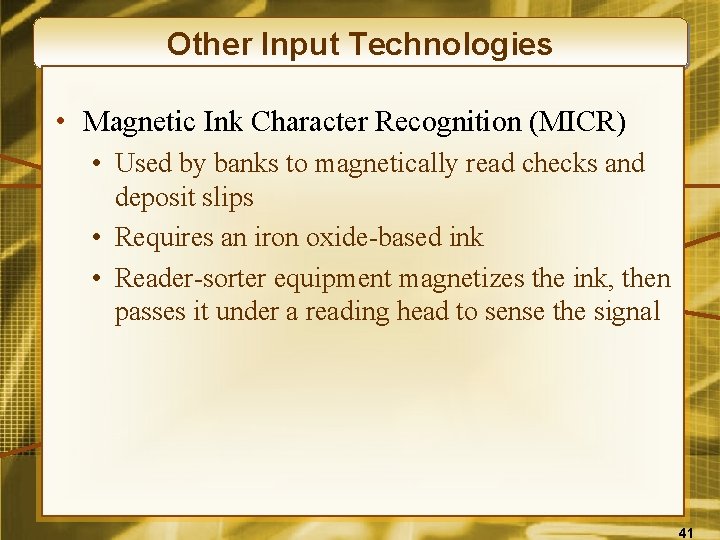
Other Input Technologies • Magnetic Ink Character Recognition (MICR) • Used by banks to magnetically read checks and deposit slips • Requires an iron oxide-based ink • Reader-sorter equipment magnetizes the ink, then passes it under a reading head to sense the signal 41
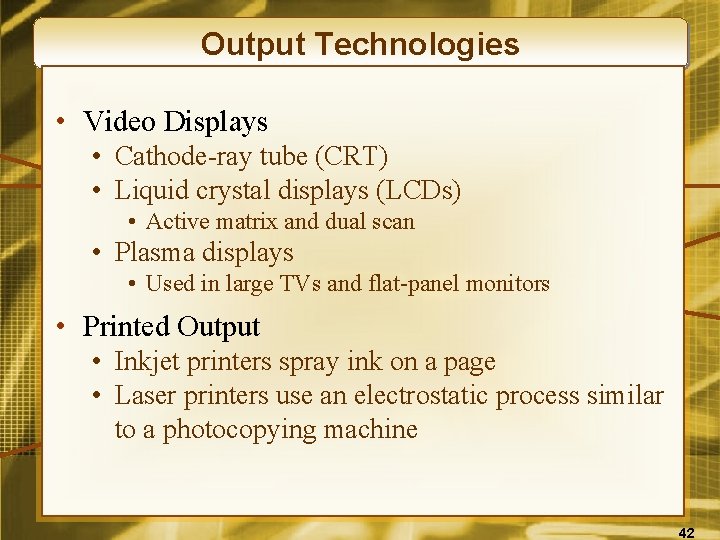
Output Technologies • Video Displays • Cathode-ray tube (CRT) • Liquid crystal displays (LCDs) • Active matrix and dual scan • Plasma displays • Used in large TVs and flat-panel monitors • Printed Output • Inkjet printers spray ink on a page • Laser printers use an electrostatic process similar to a photocopying machine 42
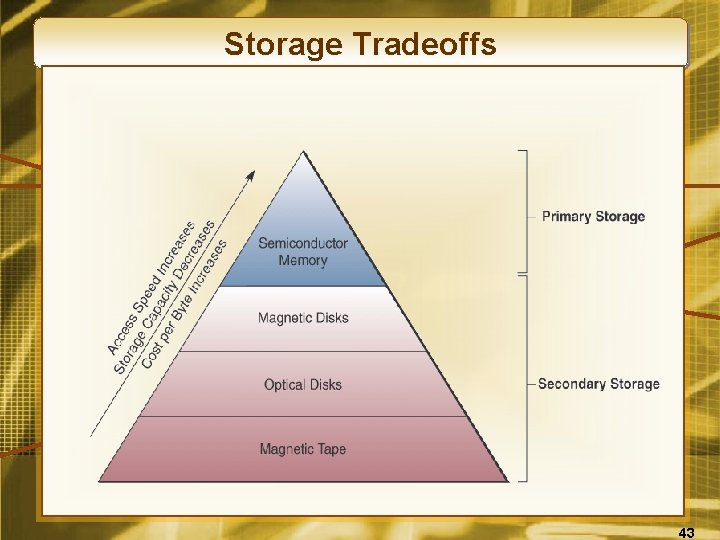
Storage Tradeoffs 43
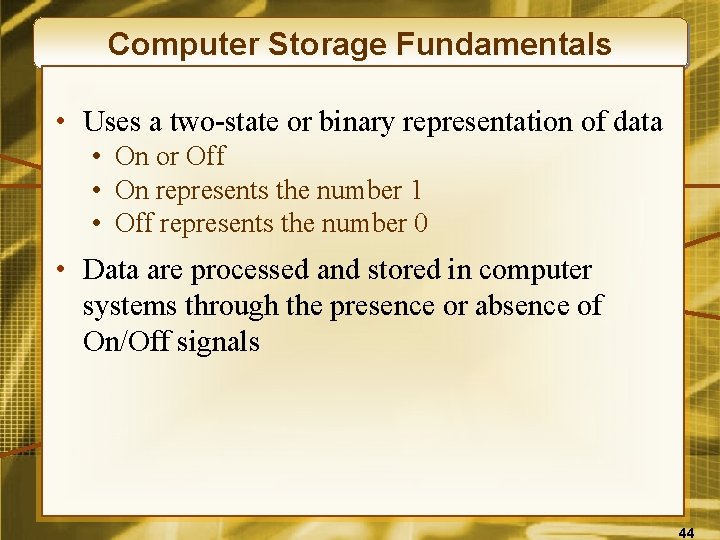
Computer Storage Fundamentals • Uses a two-state or binary representation of data • On or Off • On represents the number 1 • Off represents the number 0 • Data are processed and stored in computer systems through the presence or absence of On/Off signals 44
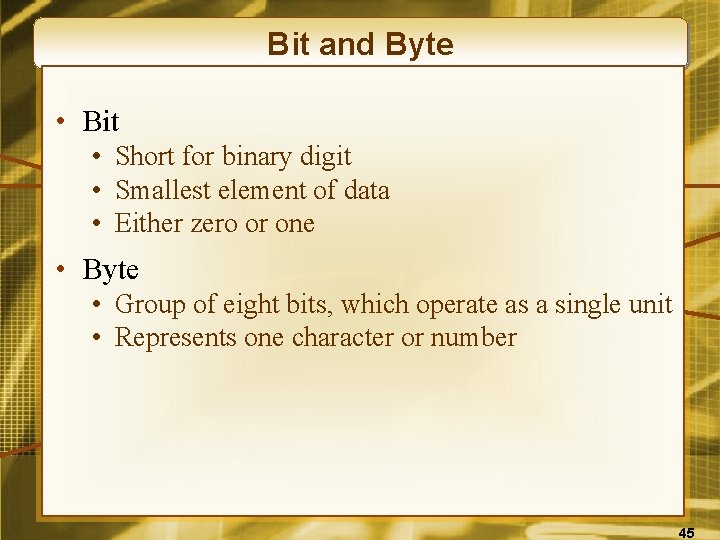
Bit and Byte • Bit • Short for binary digit • Smallest element of data • Either zero or one • Byte • Group of eight bits, which operate as a single unit • Represents one character or number 45
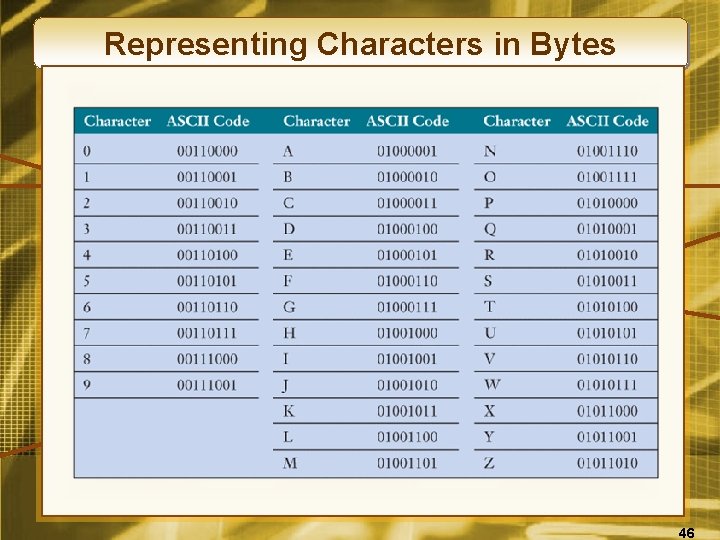
Representing Characters in Bytes 46
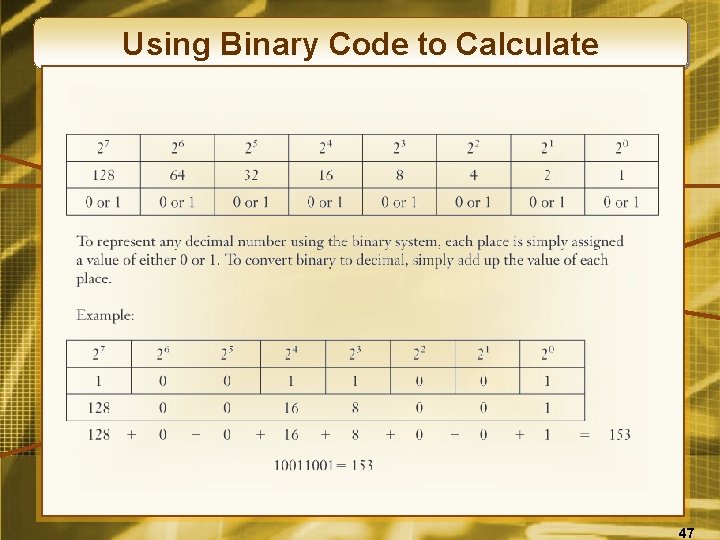
Using Binary Code to Calculate 47
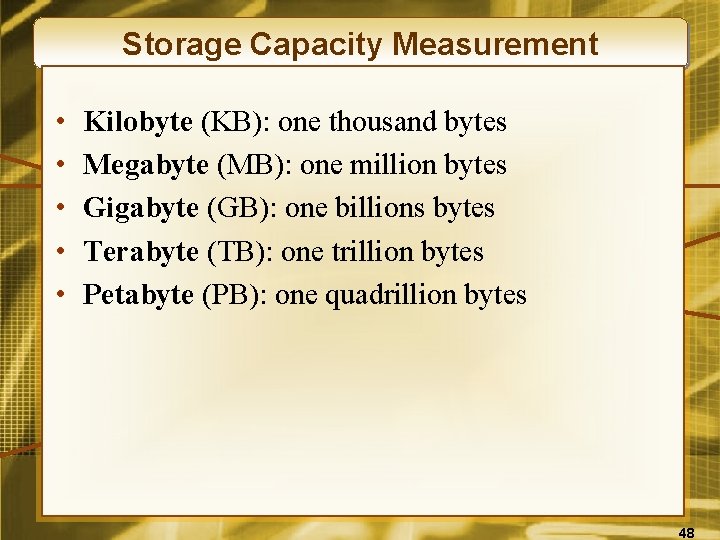
Storage Capacity Measurement • • • Kilobyte (KB): one thousand bytes Megabyte (MB): one million bytes Gigabyte (GB): one billions bytes Terabyte (TB): one trillion bytes Petabyte (PB): one quadrillion bytes 48
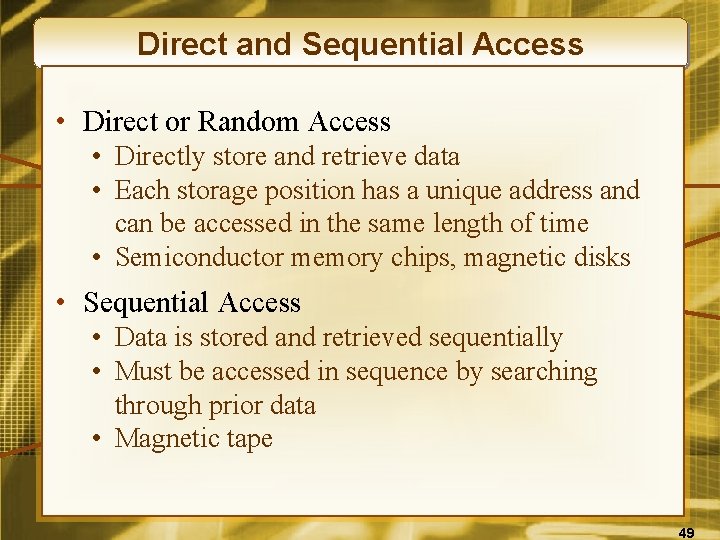
Direct and Sequential Access • Direct or Random Access • Directly store and retrieve data • Each storage position has a unique address and can be accessed in the same length of time • Semiconductor memory chips, magnetic disks • Sequential Access • Data is stored and retrieved sequentially • Must be accessed in sequence by searching through prior data • Magnetic tape 49
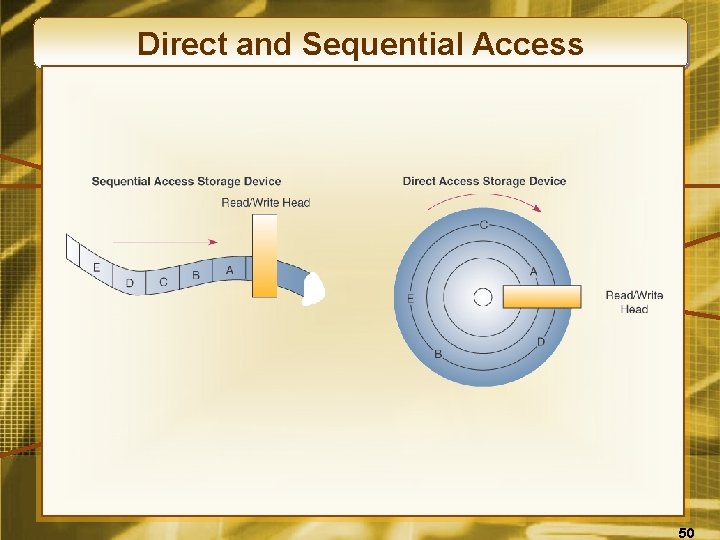
Direct and Sequential Access 50

Semiconductor Memory • Microelectronic semiconductor memory chips are used for primary storage • Advantages: small size, fast, shock and temperature resistance • Disadvantages: volatility; must have uninterrupted electric power or loses memory 51
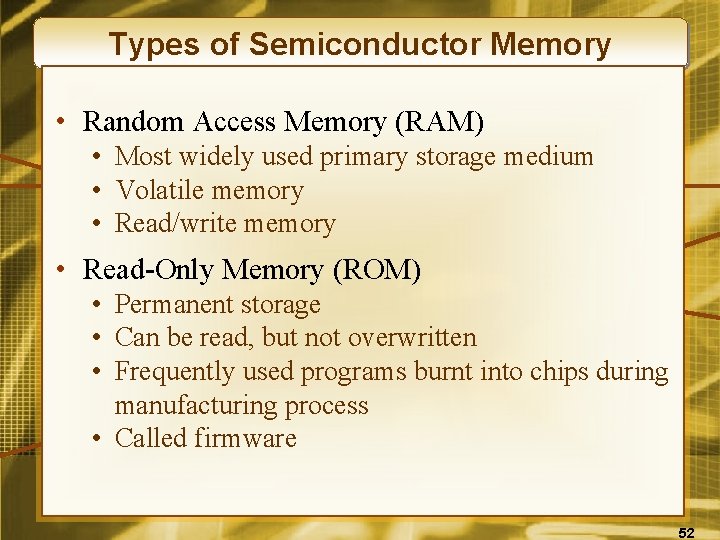
Types of Semiconductor Memory • Random Access Memory (RAM) • Most widely used primary storage medium • Volatile memory • Read/write memory • Read-Only Memory (ROM) • Permanent storage • Can be read, but not overwritten • Frequently used programs burnt into chips during manufacturing process • Called firmware 52
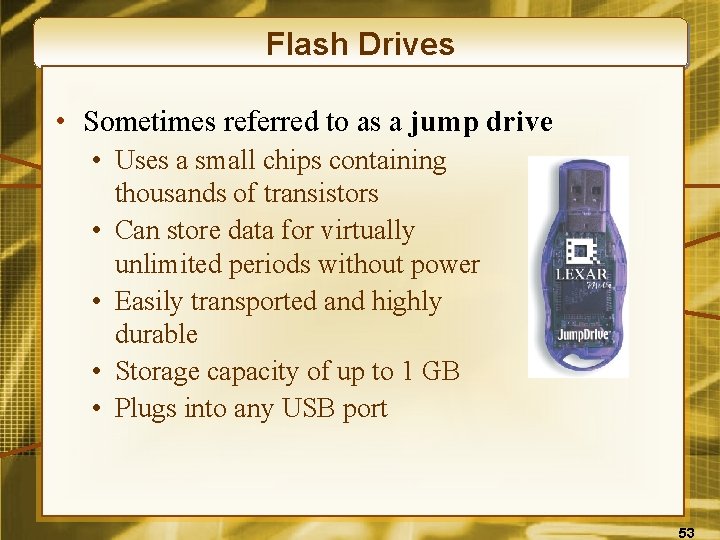
Flash Drives • Sometimes referred to as a jump drive • Uses a small chips containing thousands of transistors • Can store data for virtually unlimited periods without power • Easily transported and highly durable • Storage capacity of up to 1 GB • Plugs into any USB port 53

Magnetic Disks • Used for secondary storage • Fast access and high capacity • Reasonable cost 54
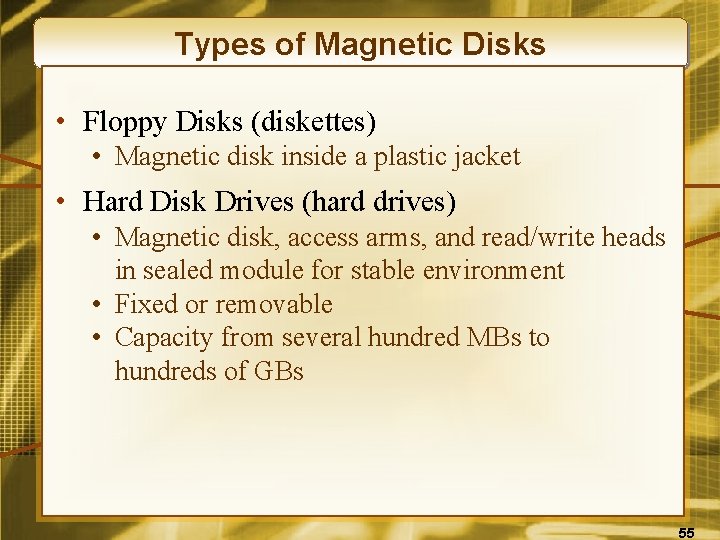
Types of Magnetic Disks • Floppy Disks (diskettes) • Magnetic disk inside a plastic jacket • Hard Disk Drives (hard drives) • Magnetic disk, access arms, and read/write heads in sealed module for stable environment • Fixed or removable • Capacity from several hundred MBs to hundreds of GBs 55
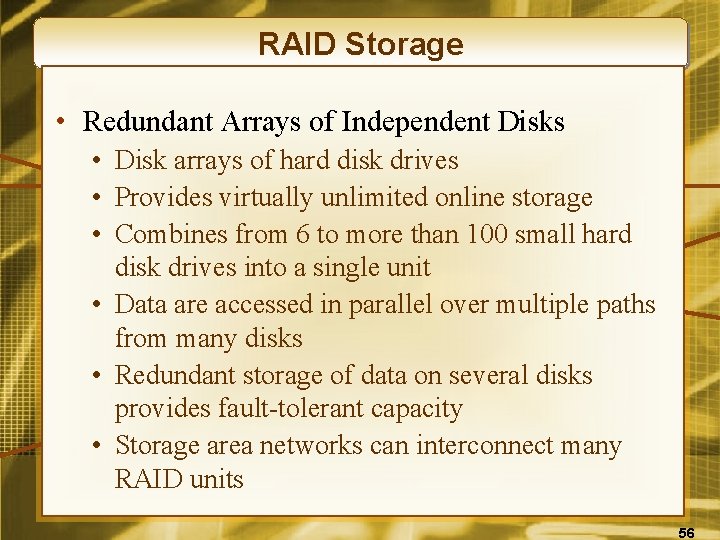
RAID Storage • Redundant Arrays of Independent Disks • Disk arrays of hard disk drives • Provides virtually unlimited online storage • Combines from 6 to more than 100 small hard disk drives into a single unit • Data are accessed in parallel over multiple paths from many disks • Redundant storage of data on several disks provides fault-tolerant capacity • Storage area networks can interconnect many RAID units 56

Magnetic Tape • Secondary storage • • Tape reels, cassettes, and cartridges Used in robotic, automated drive assemblies Archival and backup storage Lower-cost storage solution 57
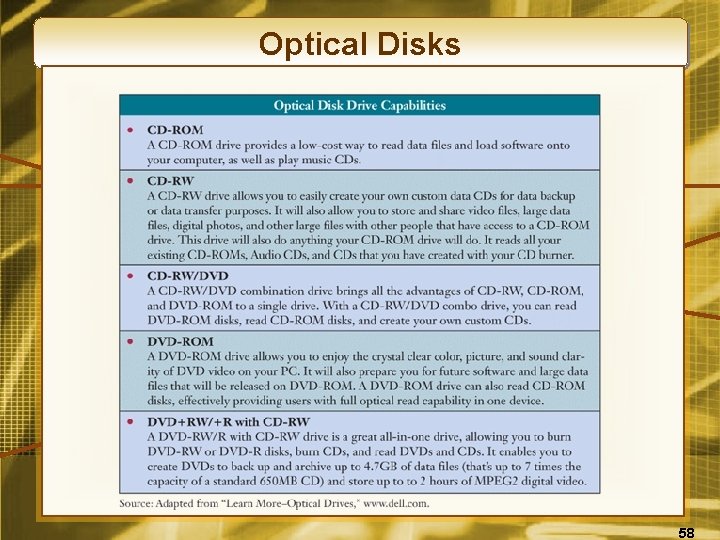
Optical Disks 58
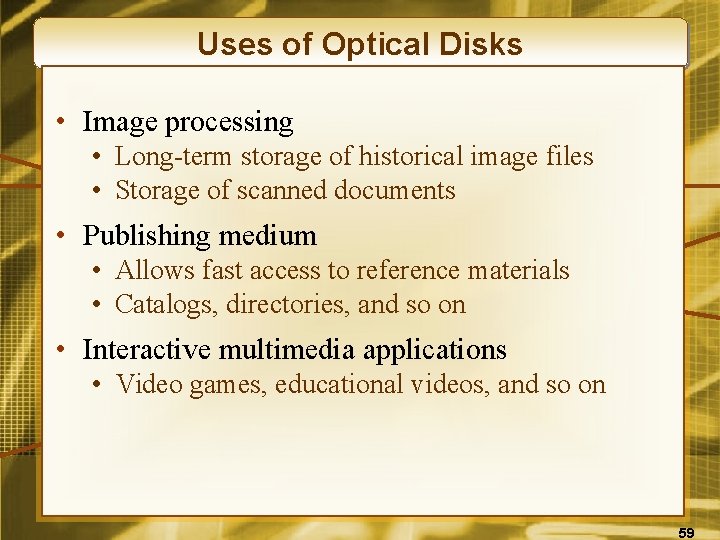
Uses of Optical Disks • Image processing • Long-term storage of historical image files • Storage of scanned documents • Publishing medium • Allows fast access to reference materials • Catalogs, directories, and so on • Interactive multimedia applications • Video games, educational videos, and so on 59
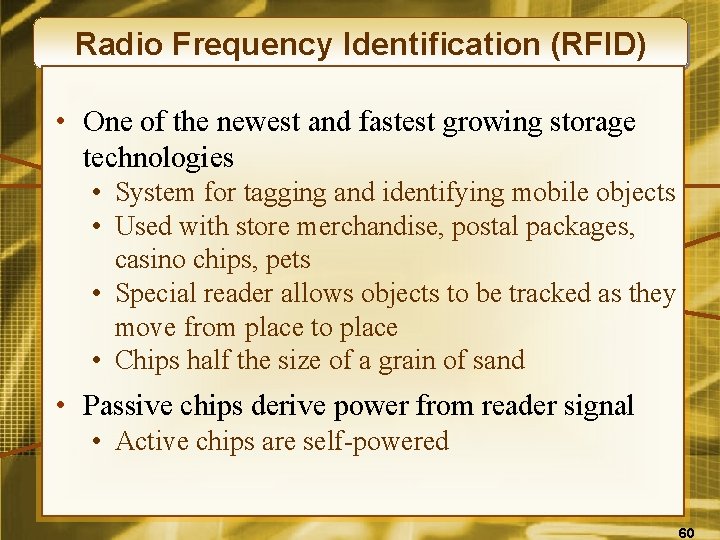
Radio Frequency Identification (RFID) • One of the newest and fastest growing storage technologies • System for tagging and identifying mobile objects • Used with store merchandise, postal packages, casino chips, pets • Special reader allows objects to be tracked as they move from place to place • Chips half the size of a grain of sand • Passive chips derive power from reader signal • Active chips are self-powered 60
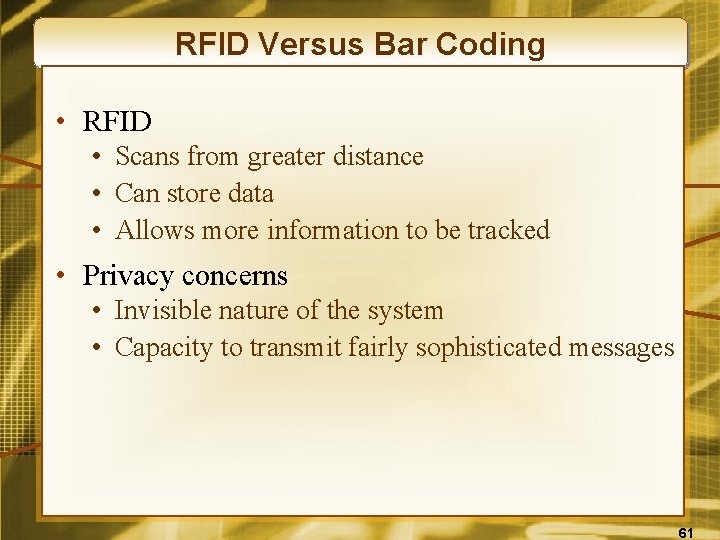
RFID Versus Bar Coding • RFID • Scans from greater distance • Can store data • Allows more information to be tracked • Privacy concerns • Invisible nature of the system • Capacity to transmit fairly sophisticated messages 61
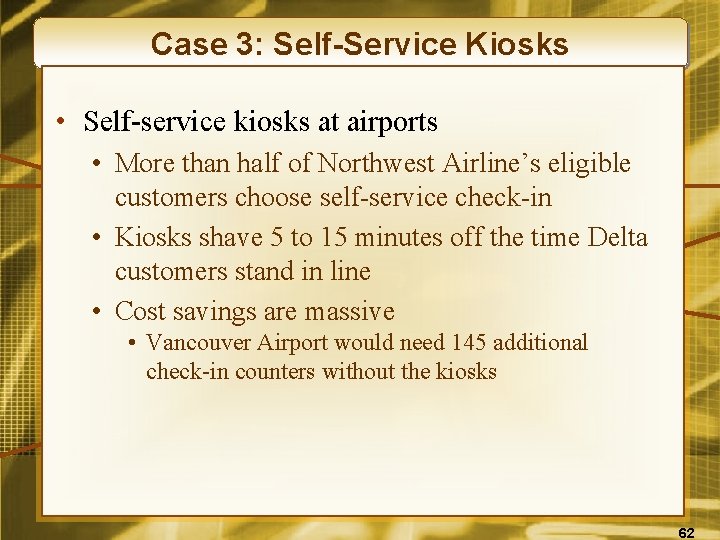
Case 3: Self-Service Kiosks • Self-service kiosks at airports • More than half of Northwest Airline’s eligible customers choose self-service check-in • Kiosks shave 5 to 15 minutes off the time Delta customers stand in line • Cost savings are massive • Vancouver Airport would need 145 additional check-in counters without the kiosks 62
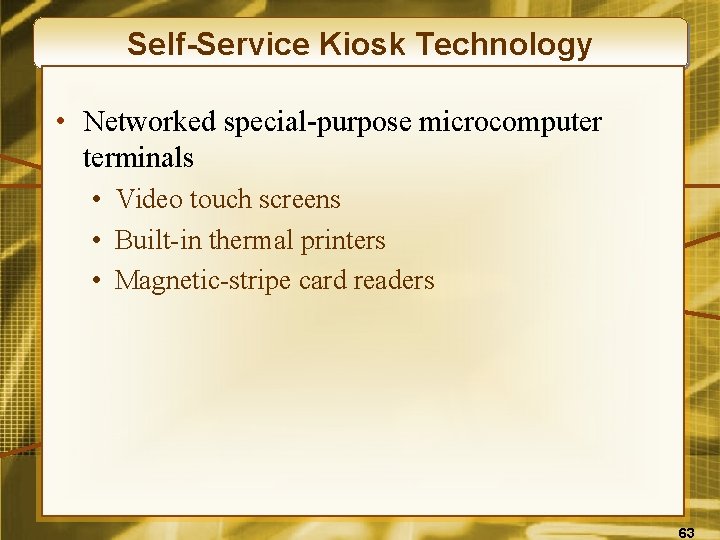
Self-Service Kiosk Technology • Networked special-purpose microcomputer terminals • Video touch screens • Built-in thermal printers • Magnetic-stripe card readers 63
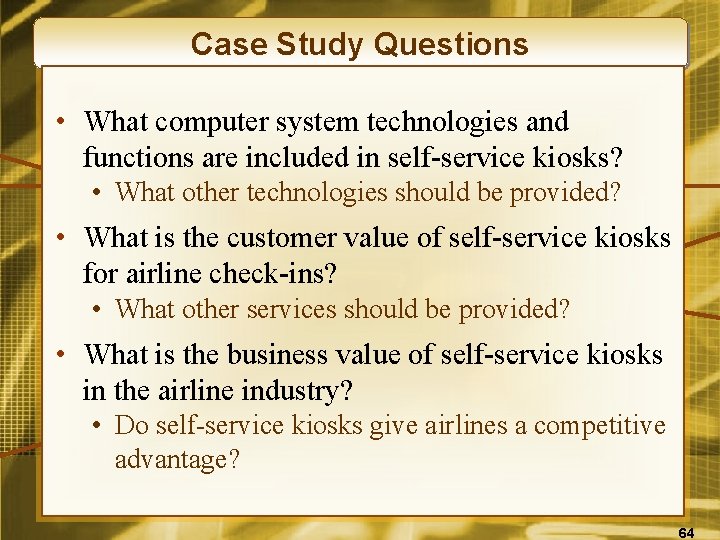
Case Study Questions • What computer system technologies and functions are included in self-service kiosks? • What other technologies should be provided? • What is the customer value of self-service kiosks for airline check-ins? • What other services should be provided? • What is the business value of self-service kiosks in the airline industry? • Do self-service kiosks give airlines a competitive advantage? 64
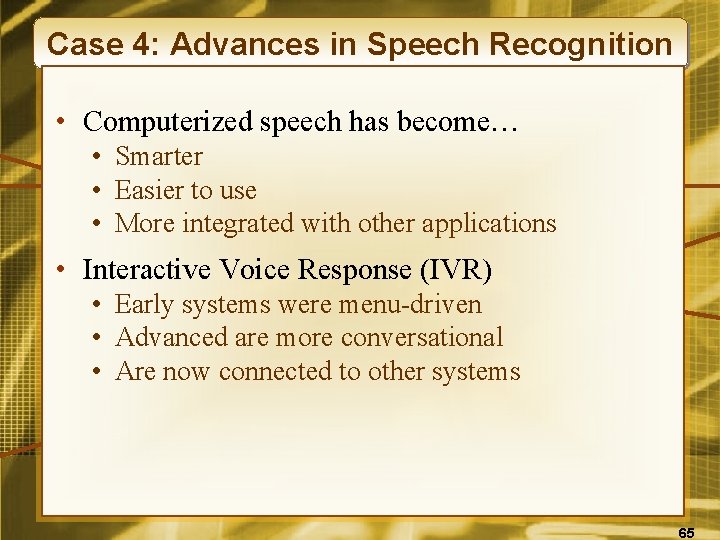
Case 4: Advances in Speech Recognition • Computerized speech has become… • Smarter • Easier to use • More integrated with other applications • Interactive Voice Response (IVR) • Early systems were menu-driven • Advanced are more conversational • Are now connected to other systems 65

Case Study Questions • What are the business benefits and limitations of IVR at Verizon and others? • How could their use of IVR be improved? • What types of business situations would benefit most from IVR technology? • Which would benefit the least? • Given the advancement in voice recognition software over the last 20 years, what types of new applications of IVR do you see in the next 20 years? 66
 2008 2008
2008 2008 作業管理精簡版13版解答
作業管理精簡版13版解答 Grawhill
Grawhill Grawhill
Grawhill Mc grawhill
Mc grawhill Grawhill
Grawhill Mc graw hill
Mc graw hill Grawhill
Grawhill Grawhill
Grawhill Single user multitasking os
Single user multitasking os Copyright 2008
Copyright 2008 Copyright 2008
Copyright 2008 2008 pearson prentice hall inc
2008 pearson prentice hall inc Copyright 2008
Copyright 2008 Copyright 2008
Copyright 2008 Copyright 2008
Copyright 2008 Copyright 2008
Copyright 2008 Thế nào là số nguyên tố
Thế nào là số nguyên tố đặc điểm cơ thể của người tối cổ
đặc điểm cơ thể của người tối cổ Mật thư tọa độ 5x5
Mật thư tọa độ 5x5 Các châu lục và đại dương trên thế giới
Các châu lục và đại dương trên thế giới Glasgow thang điểm
Glasgow thang điểm ưu thế lai là gì
ưu thế lai là gì Thẻ vin
Thẻ vin Tư thế ngồi viết
Tư thế ngồi viết Cái miệng xinh xinh thế chỉ nói điều hay thôi
Cái miệng xinh xinh thế chỉ nói điều hay thôi Các châu lục và đại dương trên thế giới
Các châu lục và đại dương trên thế giới Từ ngữ thể hiện lòng nhân hậu
Từ ngữ thể hiện lòng nhân hậu Bổ thể
Bổ thể Tư thế ngồi viết
Tư thế ngồi viết Thế nào là giọng cùng tên?
Thế nào là giọng cùng tên? Thơ thất ngôn tứ tuyệt đường luật
Thơ thất ngôn tứ tuyệt đường luật Hát lên người ơi alleluia
Hát lên người ơi alleluia Hổ sinh sản vào mùa nào
Hổ sinh sản vào mùa nào đại từ thay thế
đại từ thay thế Diễn thế sinh thái là
Diễn thế sinh thái là Vẽ hình chiếu vuông góc của vật thể sau
Vẽ hình chiếu vuông góc của vật thể sau Làm thế nào để 102-1=99
Làm thế nào để 102-1=99 Công thức tính độ biến thiên đông lượng
Công thức tính độ biến thiên đông lượng Tỉ lệ cơ thể trẻ em
Tỉ lệ cơ thể trẻ em Thế nào là mạng điện lắp đặt kiểu nổi
Thế nào là mạng điện lắp đặt kiểu nổi Lời thề hippocrates
Lời thề hippocrates Vẽ hình chiếu đứng bằng cạnh của vật thể
Vẽ hình chiếu đứng bằng cạnh của vật thể Quá trình desamine hóa có thể tạo ra
Quá trình desamine hóa có thể tạo ra Môn thể thao bắt đầu bằng chữ đua
Môn thể thao bắt đầu bằng chữ đua Hát kết hợp bộ gõ cơ thể
Hát kết hợp bộ gõ cơ thể Khi nào hổ con có thể sống độc lập
Khi nào hổ con có thể sống độc lập Dạng đột biến một nhiễm là
Dạng đột biến một nhiễm là Biện pháp chống mỏi cơ
Biện pháp chống mỏi cơ Trời xanh đây là của chúng ta thể thơ
Trời xanh đây là của chúng ta thể thơ độ dài liên kết
độ dài liên kết Voi kéo gỗ như thế nào
Voi kéo gỗ như thế nào Thiếu nhi thế giới liên hoan
Thiếu nhi thế giới liên hoan Fecboak
Fecboak điện thế nghỉ
điện thế nghỉ Một số thể thơ truyền thống
Một số thể thơ truyền thống Thế nào là hệ số cao nhất
Thế nào là hệ số cao nhất Frameset trong html5
Frameset trong html5 Hệ hô hấp
Hệ hô hấp An income statement reporting variances from standard costs
An income statement reporting variances from standard costs Data aggregators sell digital dossiers to companies
Data aggregators sell digital dossiers to companies Wck companies house
Wck companies house Companies should state their channel objectives
Companies should state their channel objectives Chapter 1 introduction to corporate finance
Chapter 1 introduction to corporate finance Good publication practice for pharmaceutical companies
Good publication practice for pharmaceutical companies Multinational corporations definition
Multinational corporations definition Fabric manufacturing companies
Fabric manufacturing companies