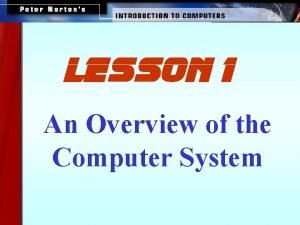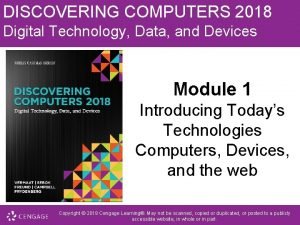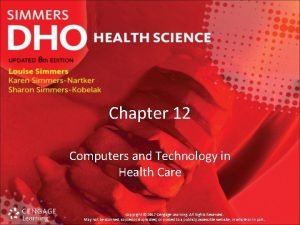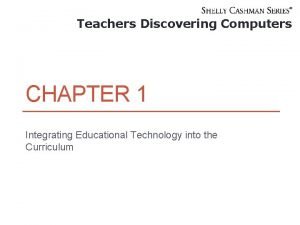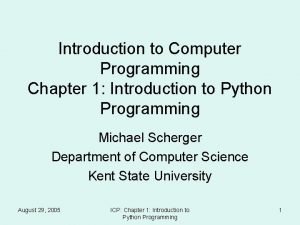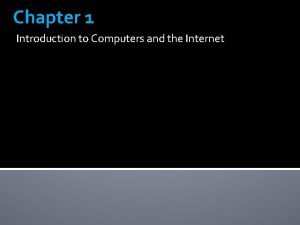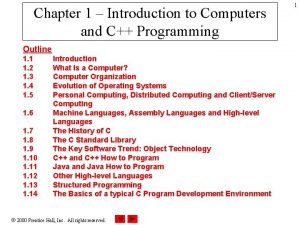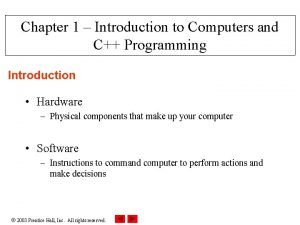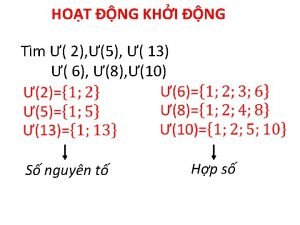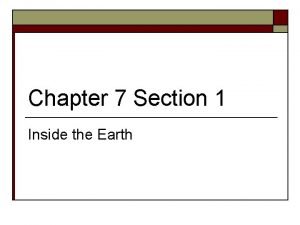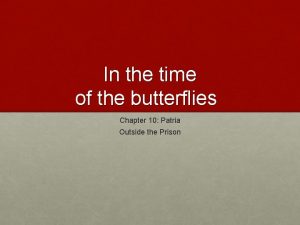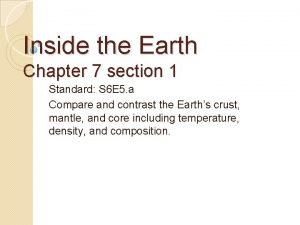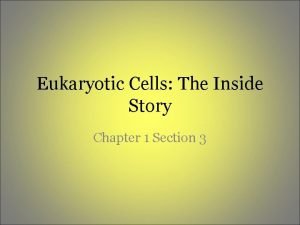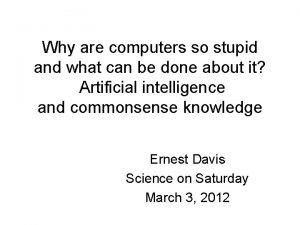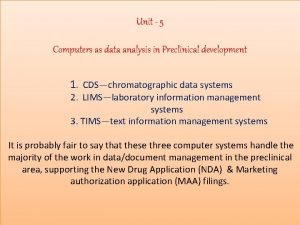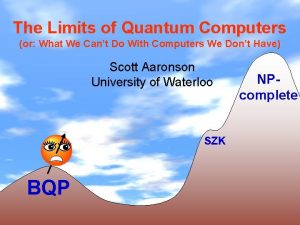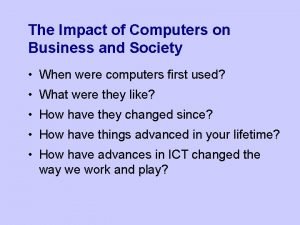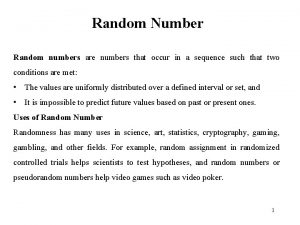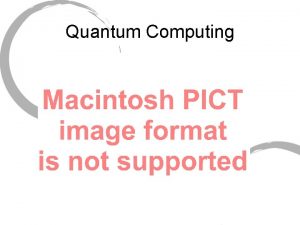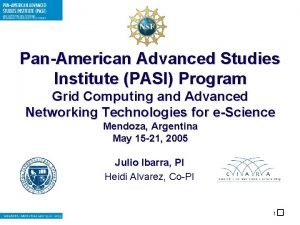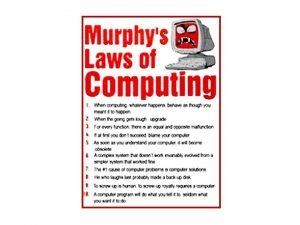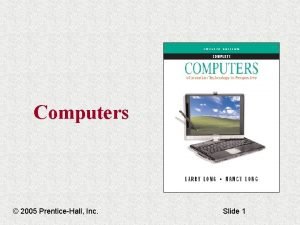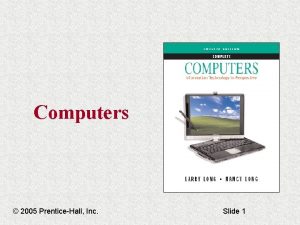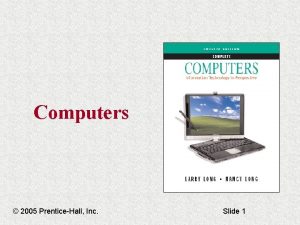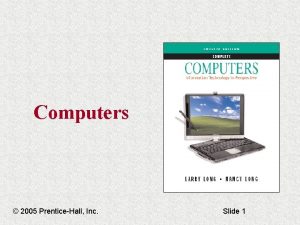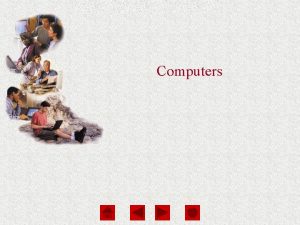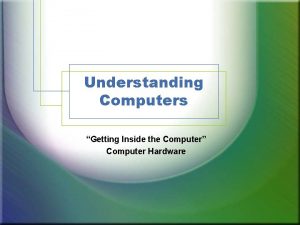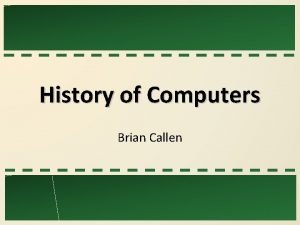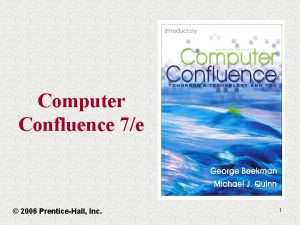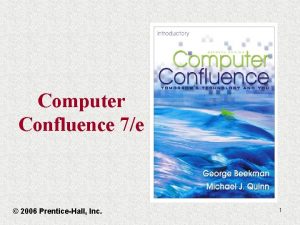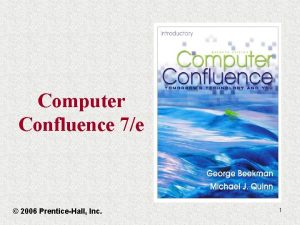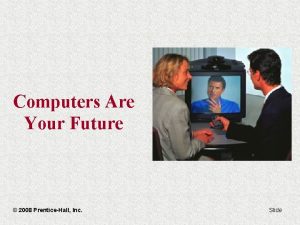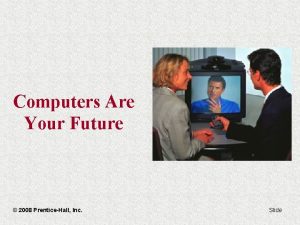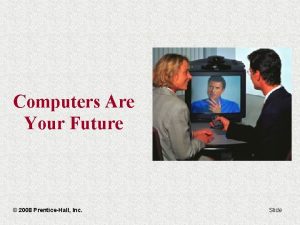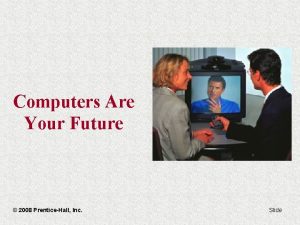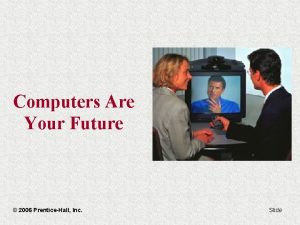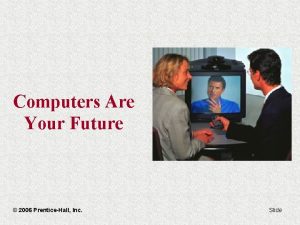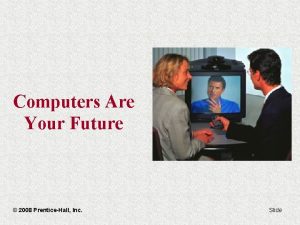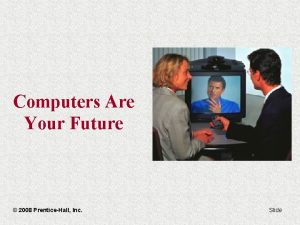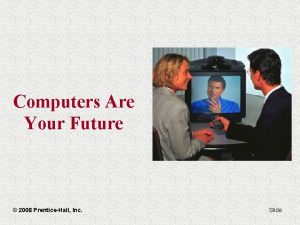Computers Chapter 4 Inside the Computer 2005 PrenticeHall
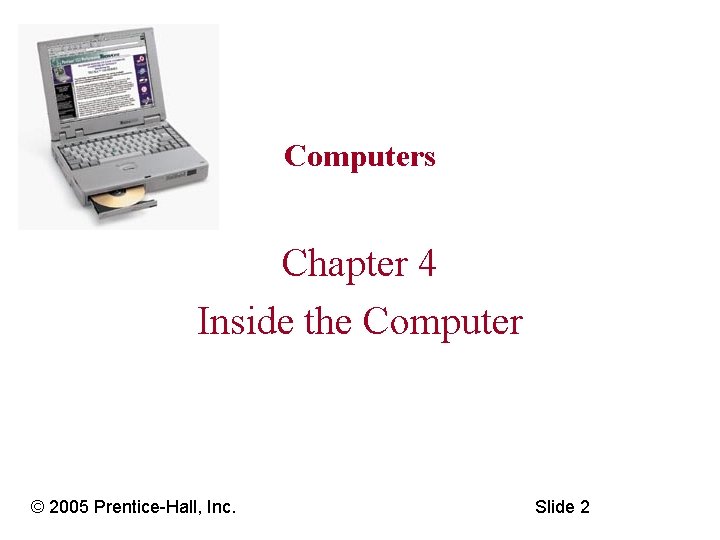
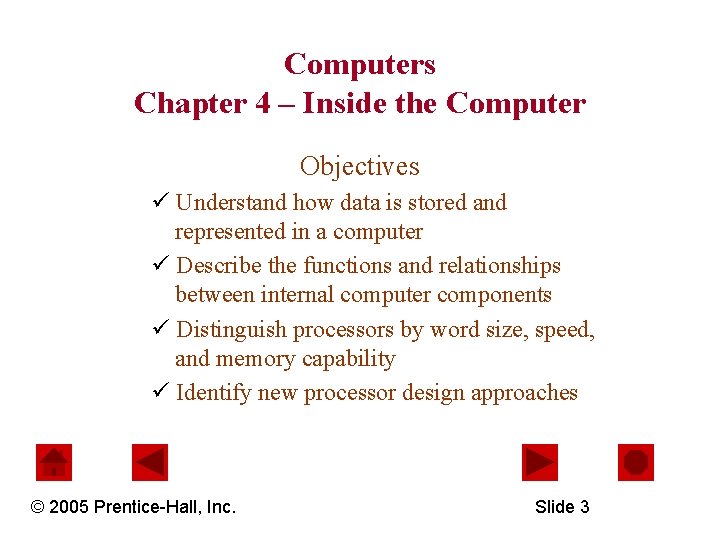
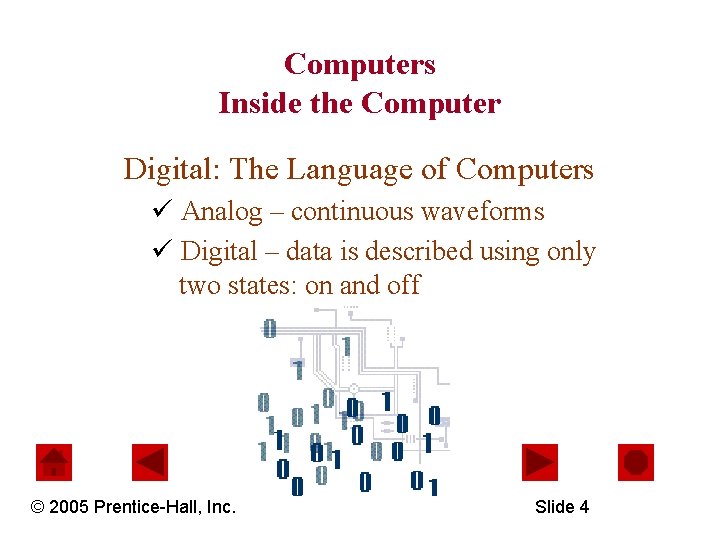
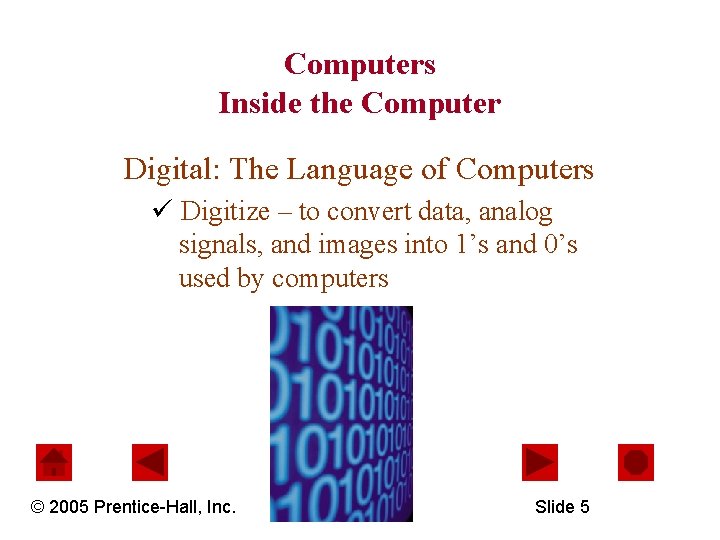
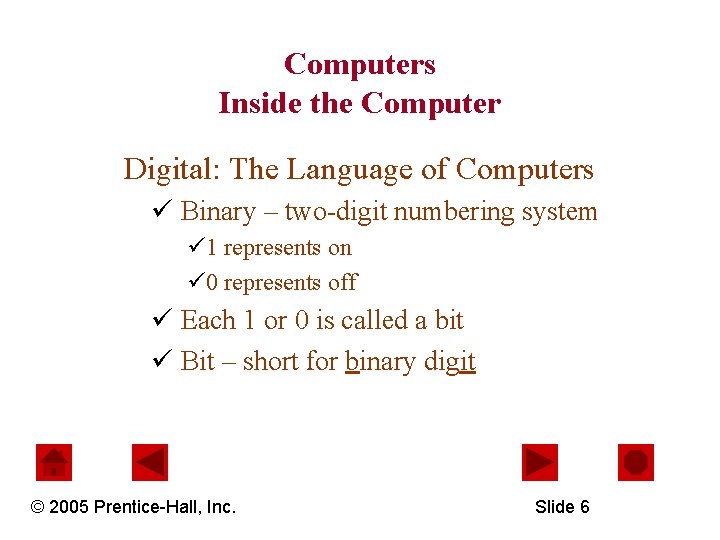
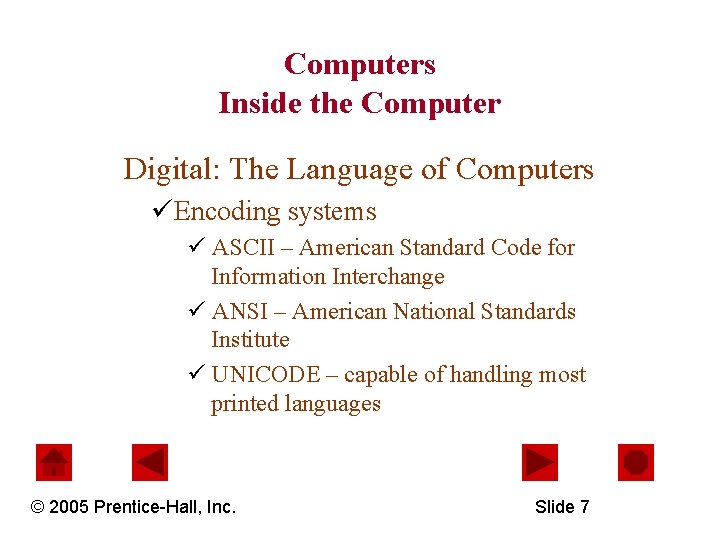
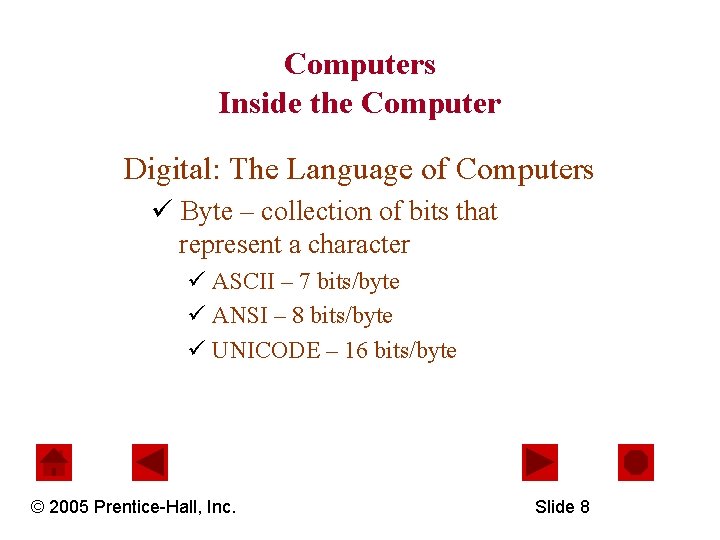
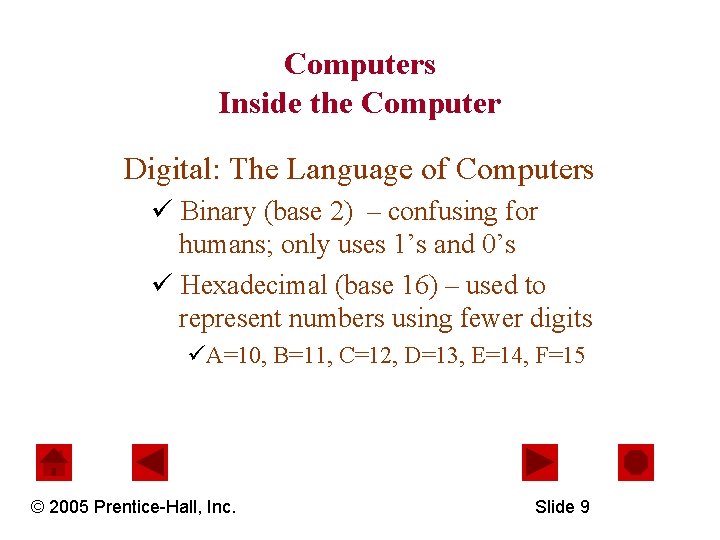
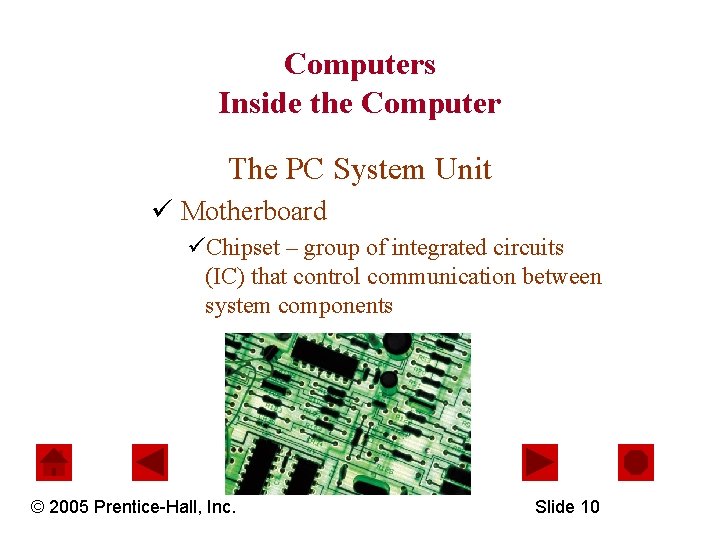

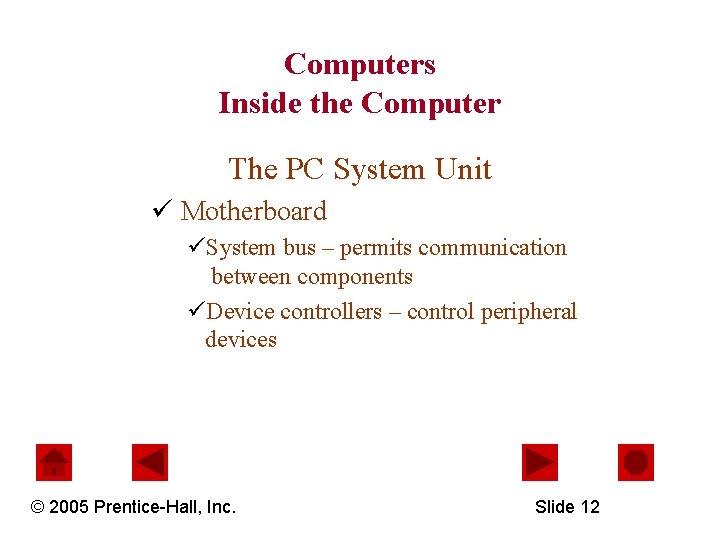
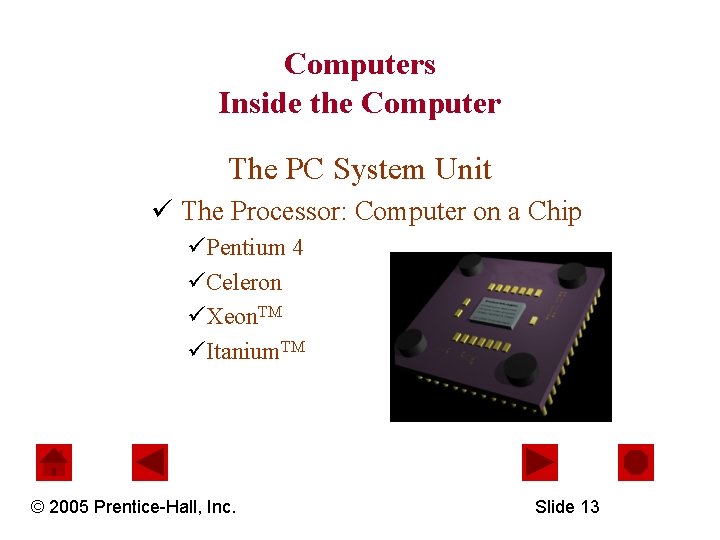
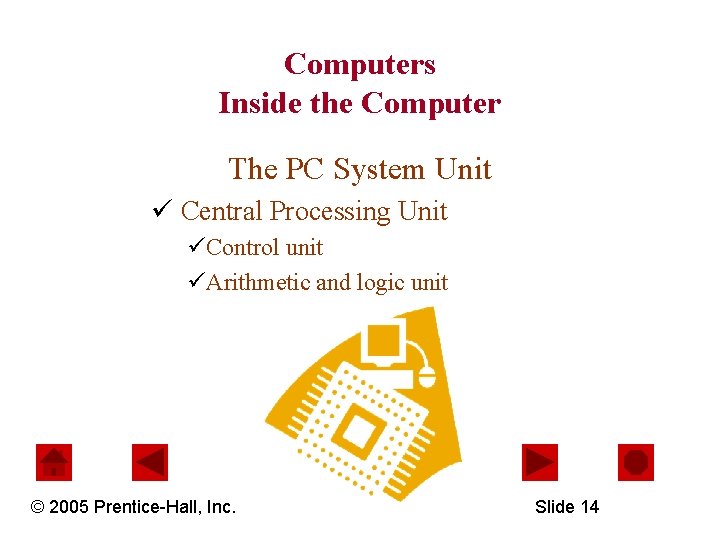
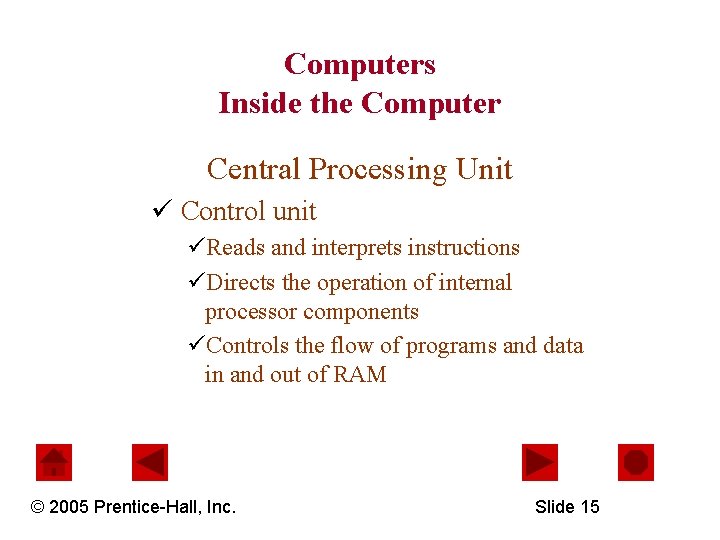
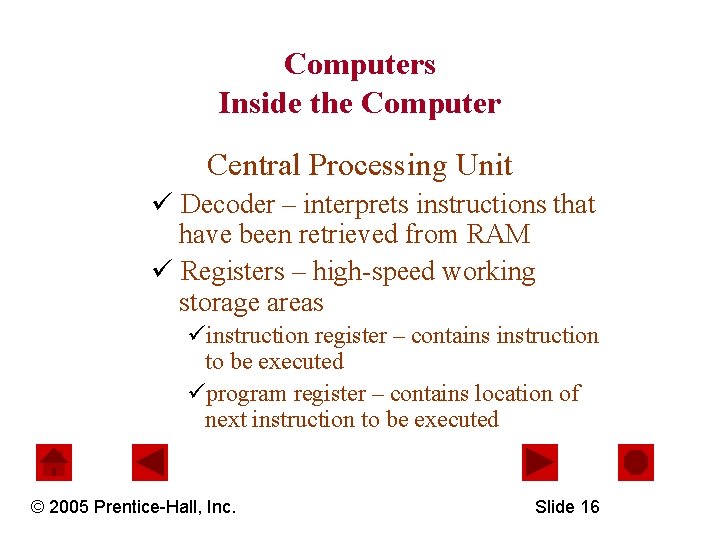
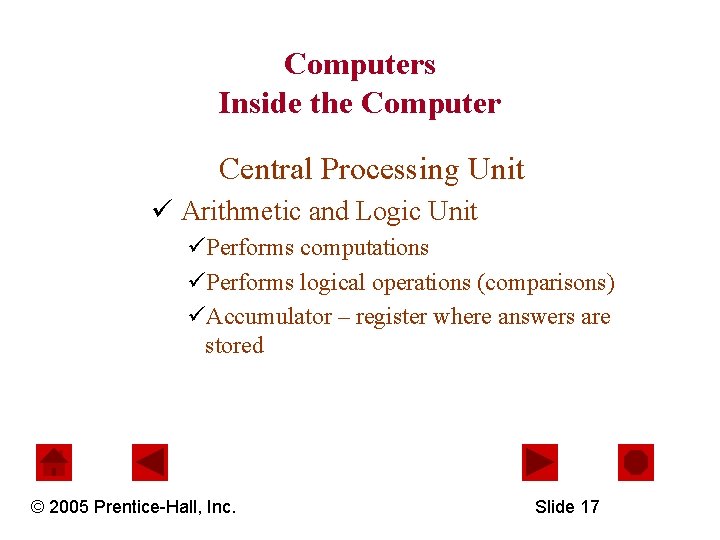
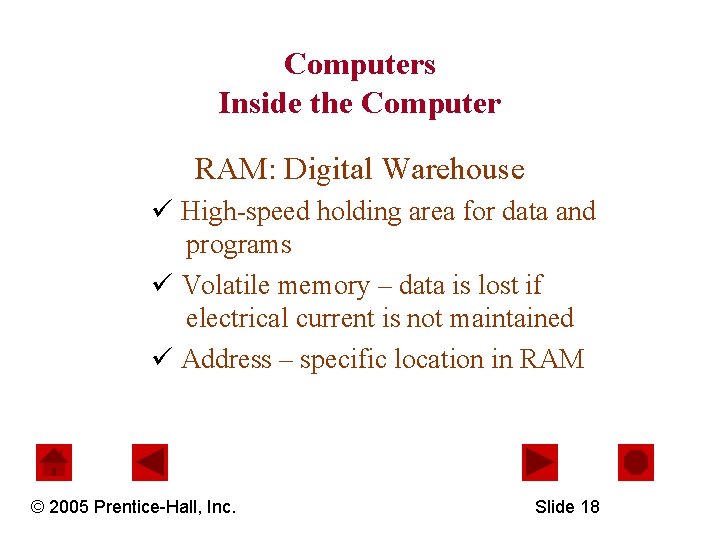
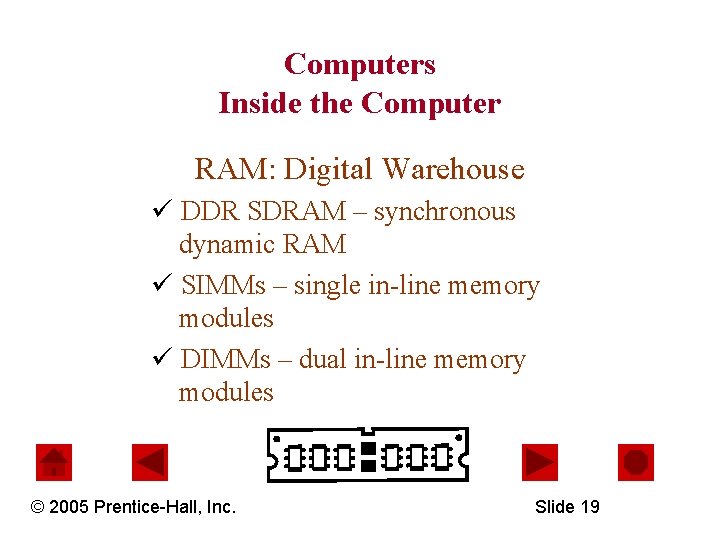
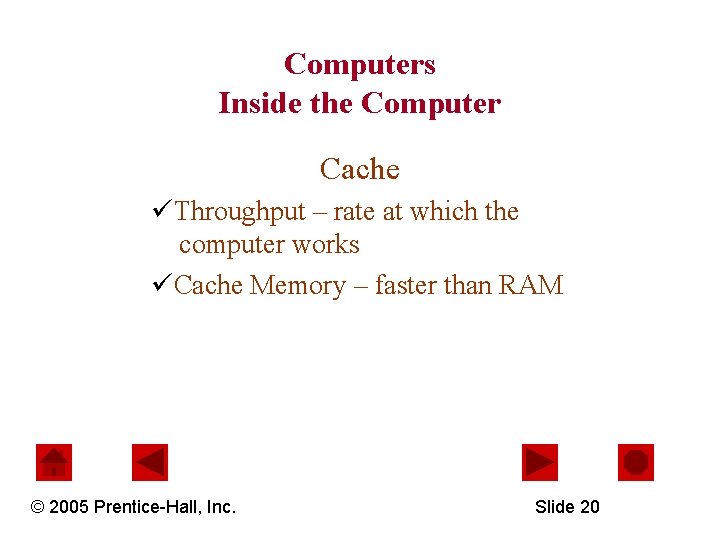
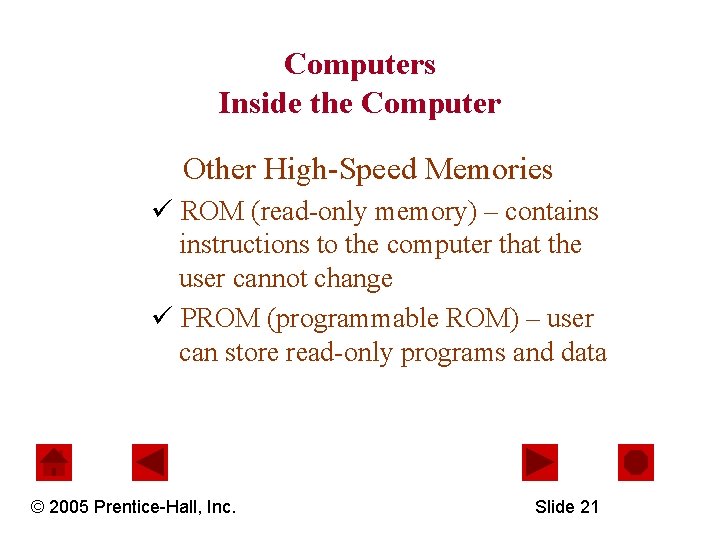
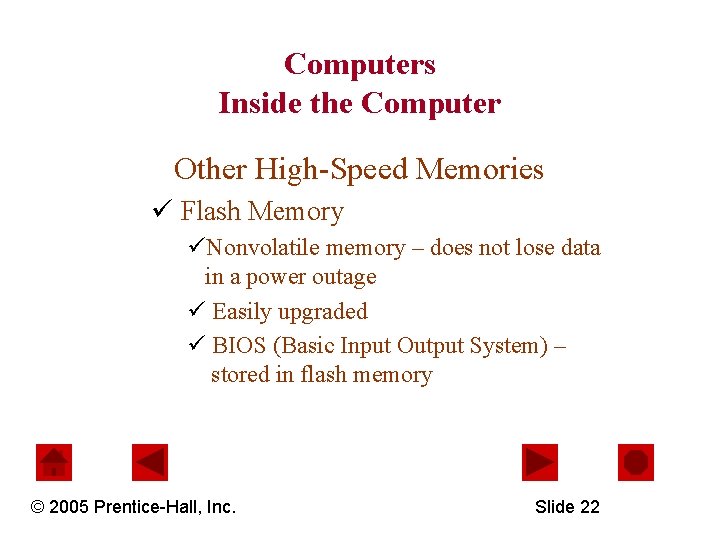
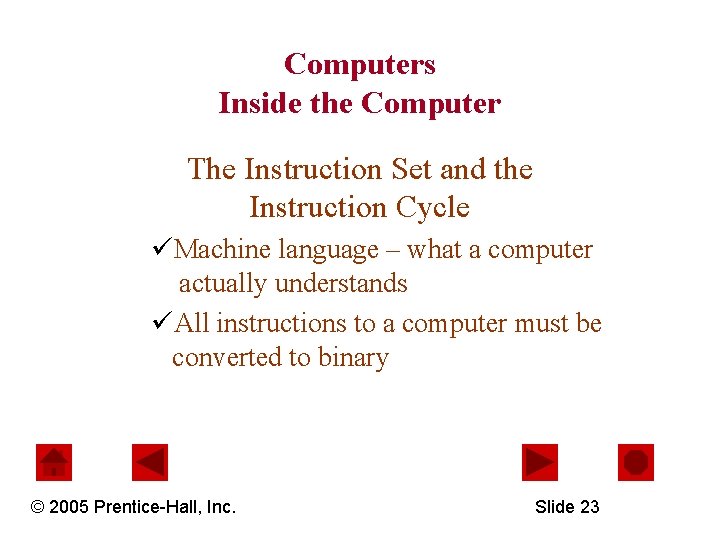
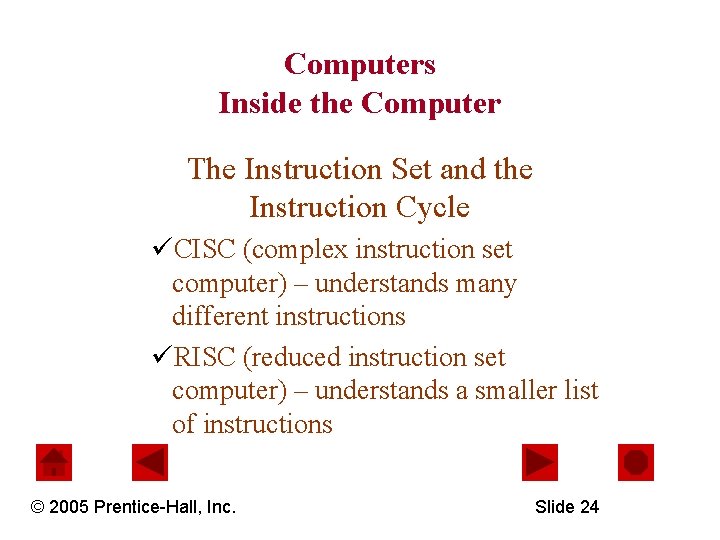
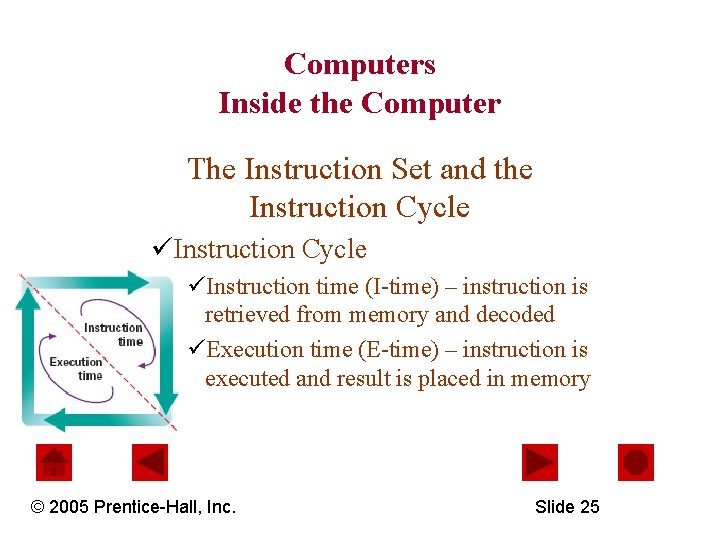
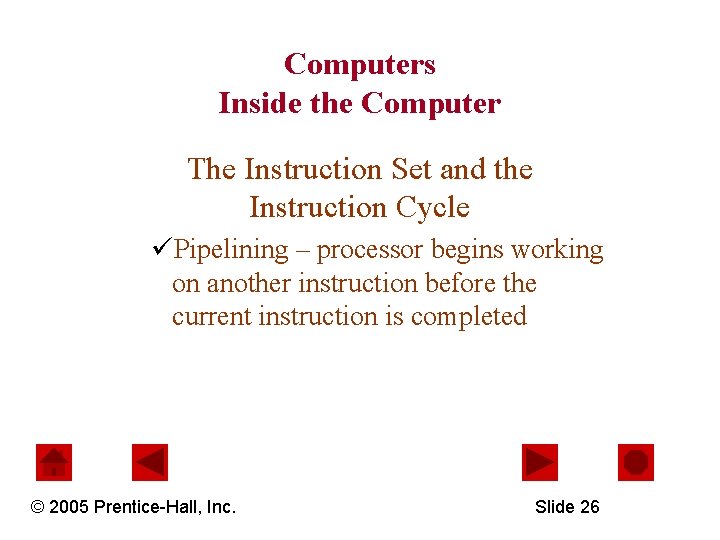
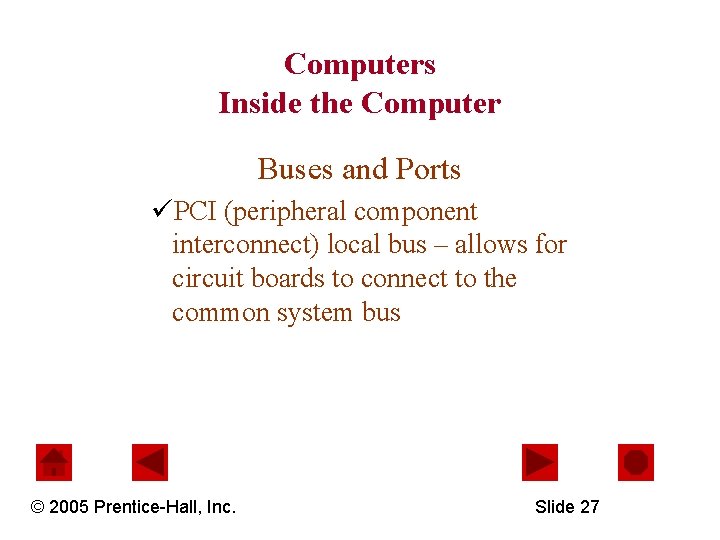
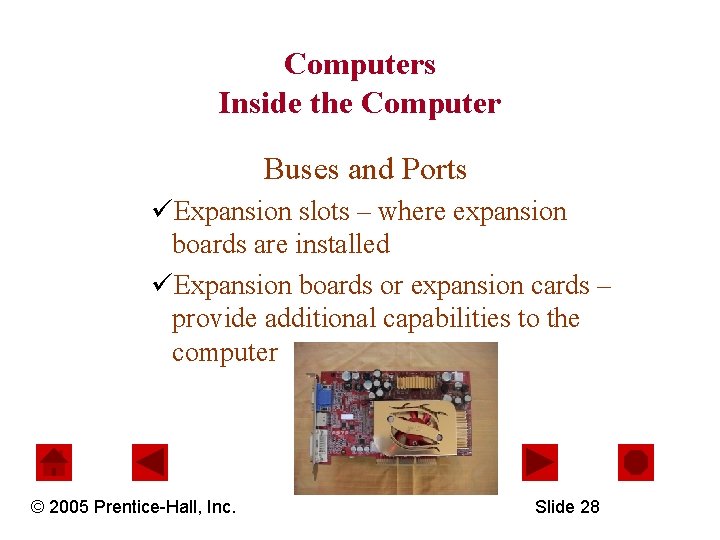
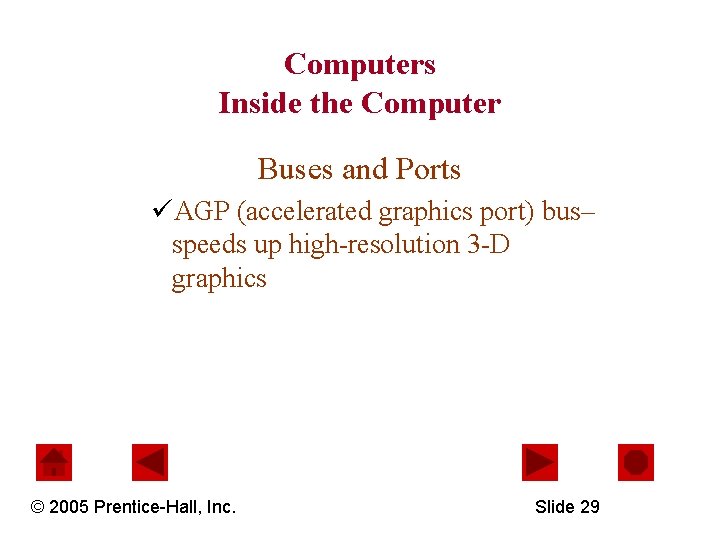
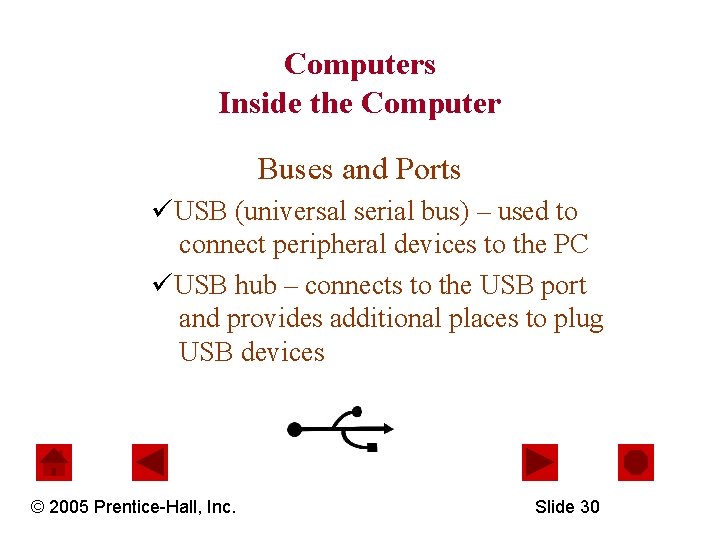
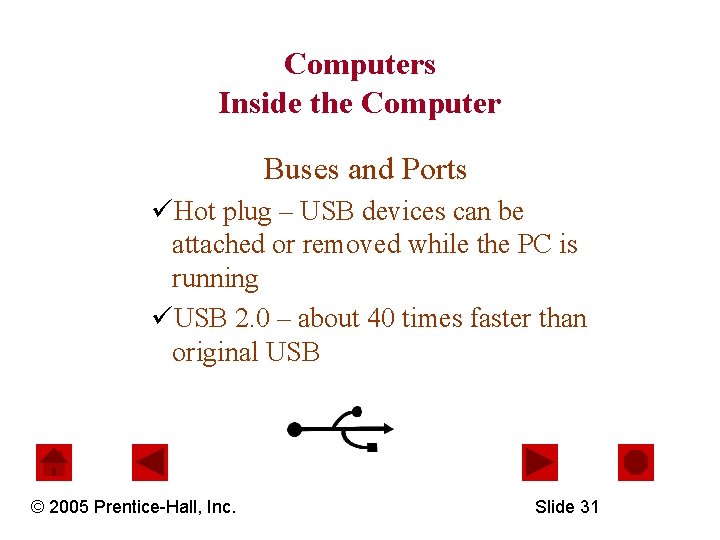
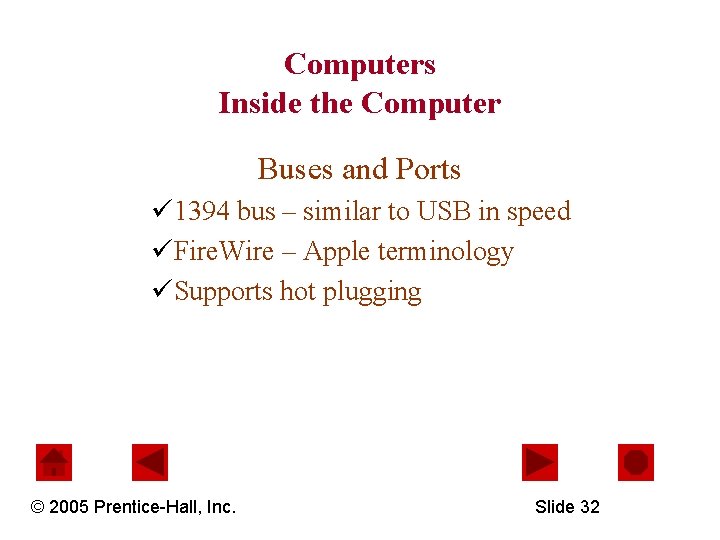
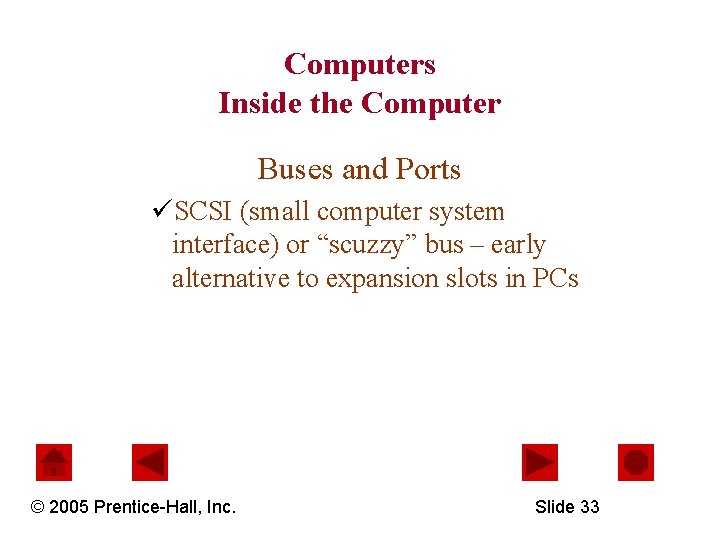
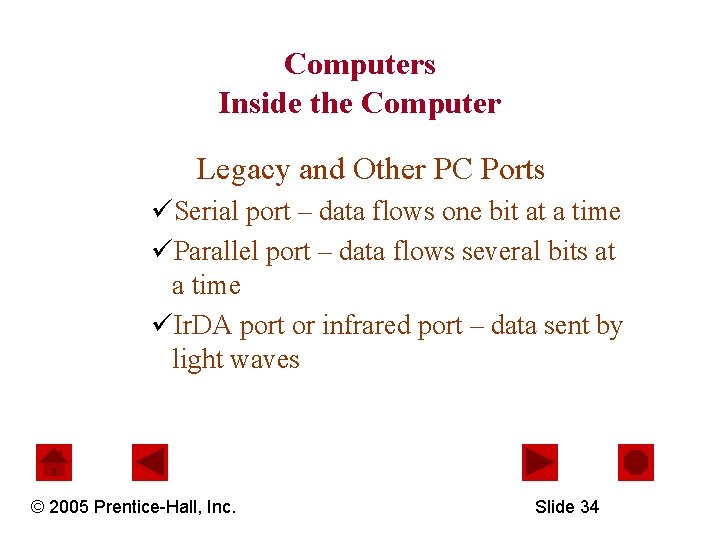
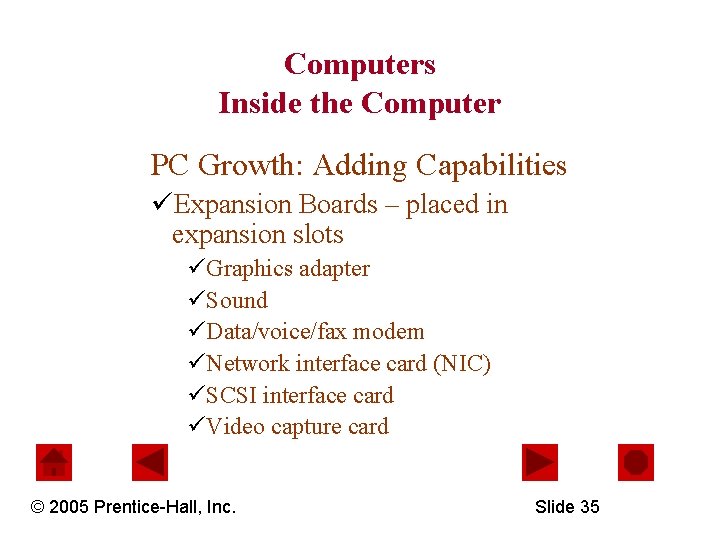
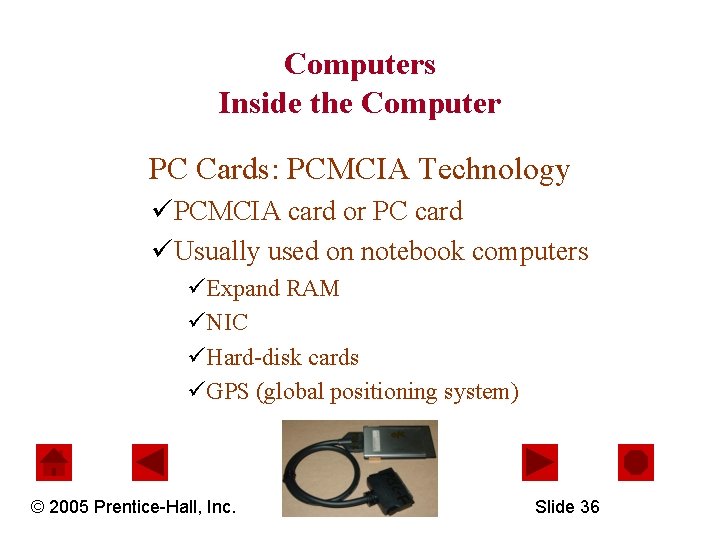
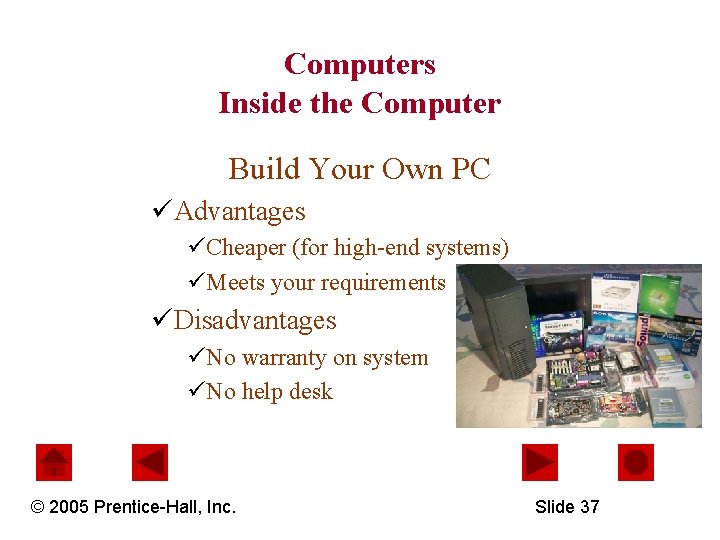
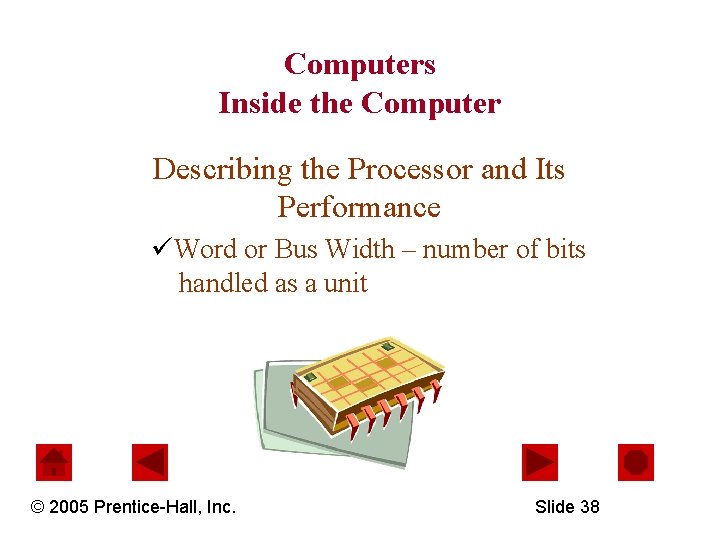
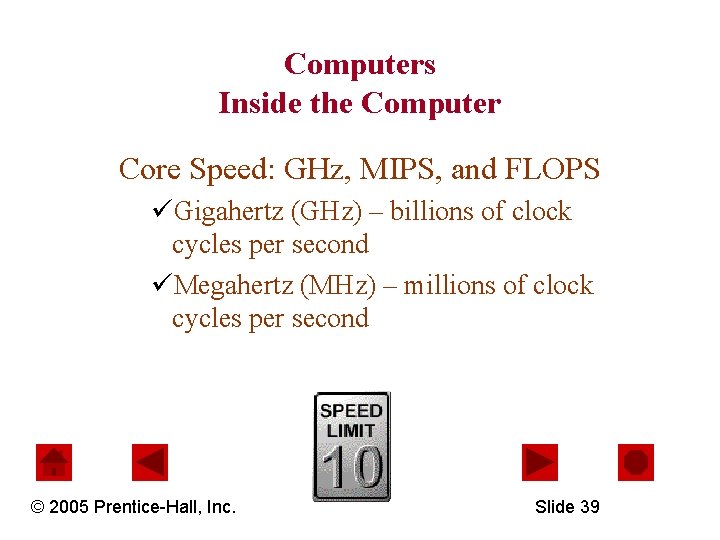
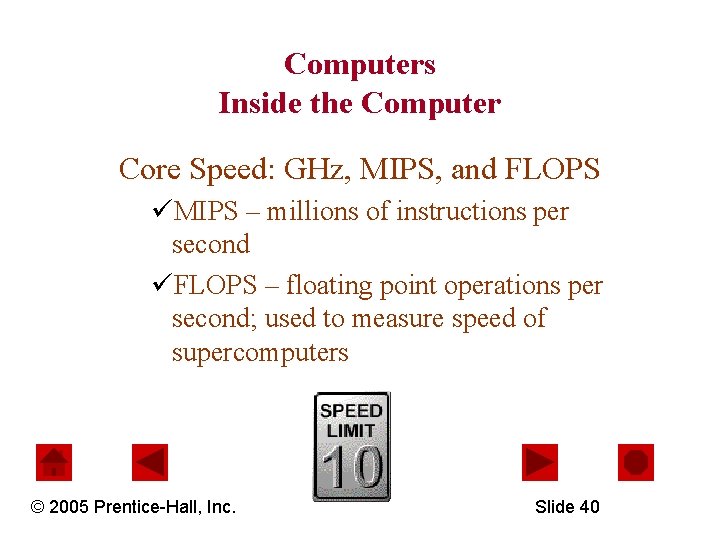
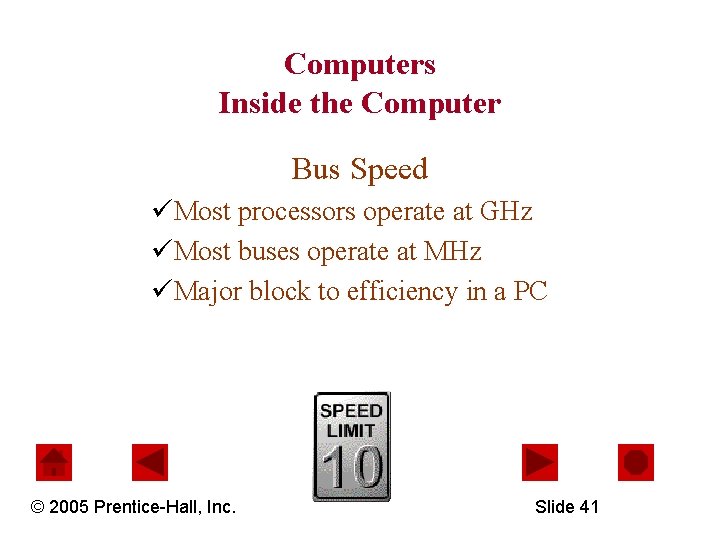
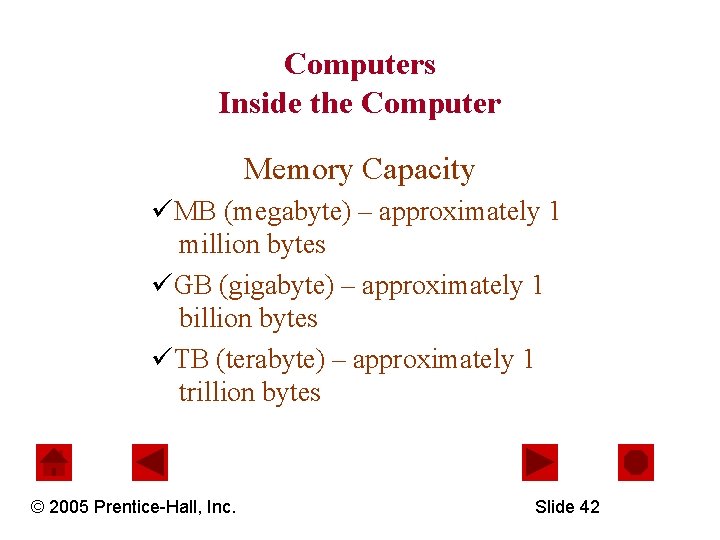
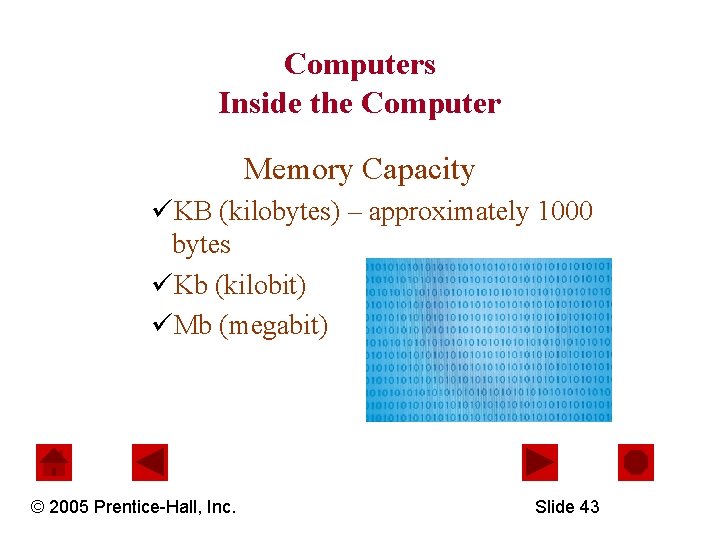
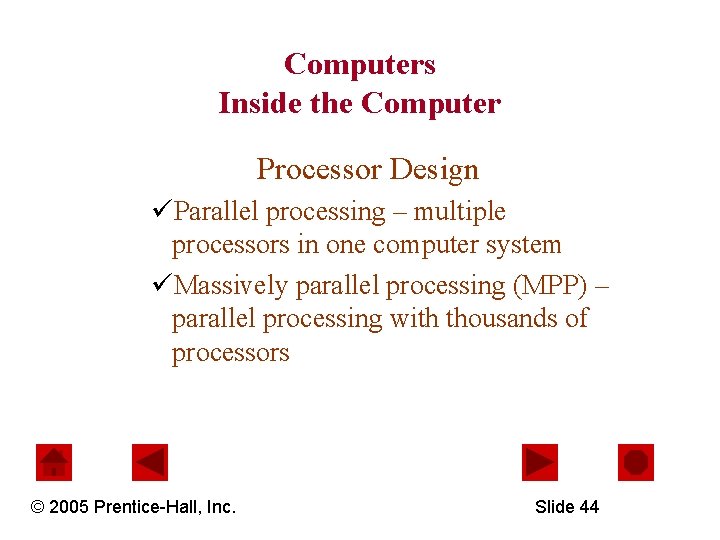
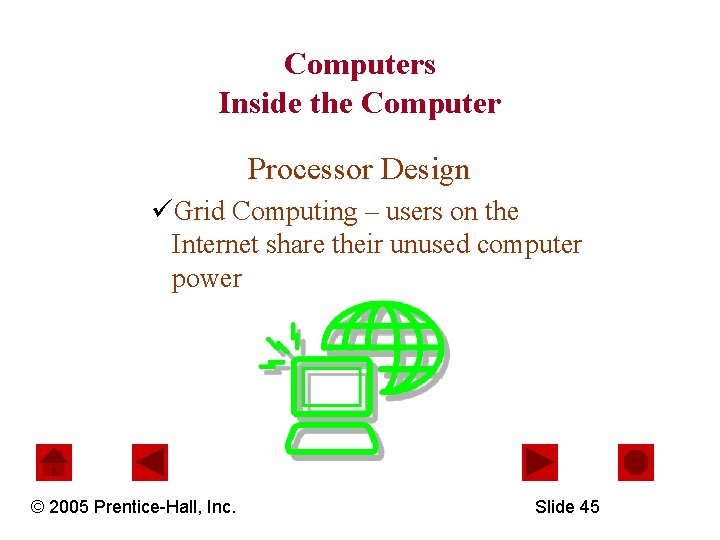
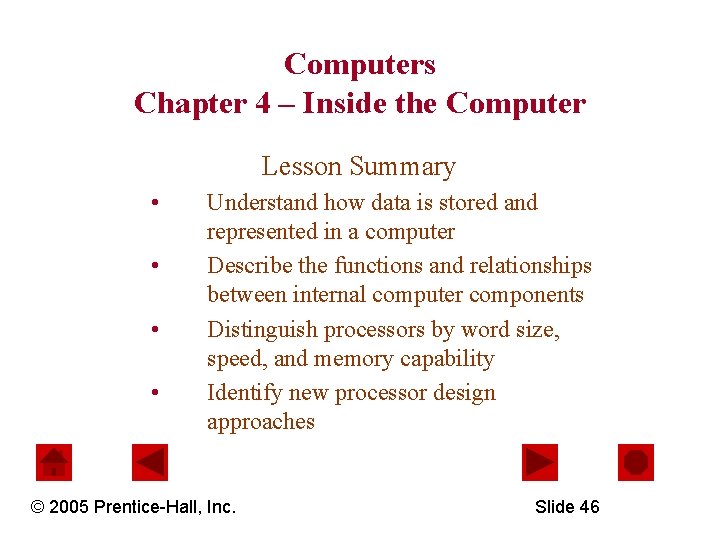
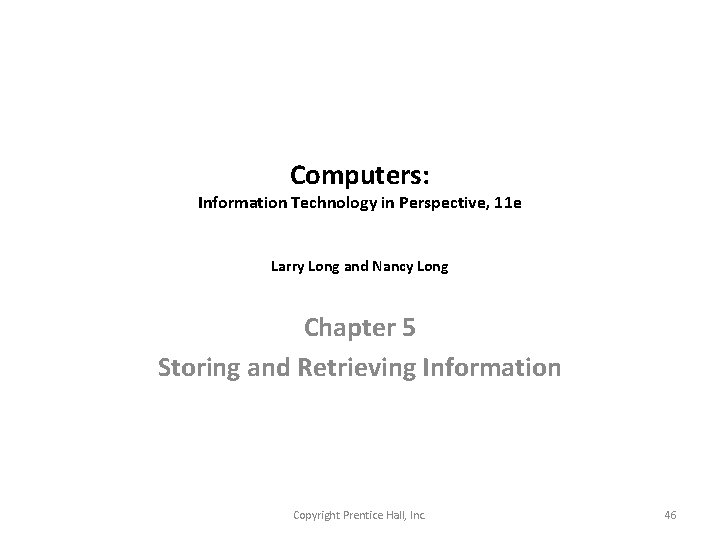
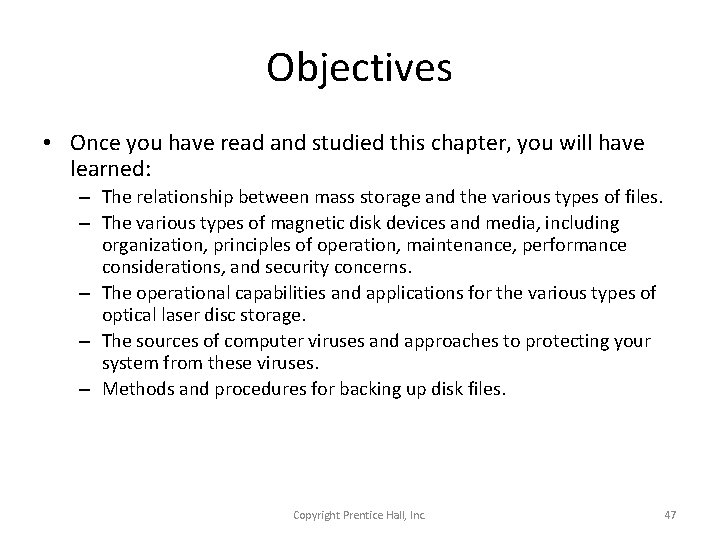
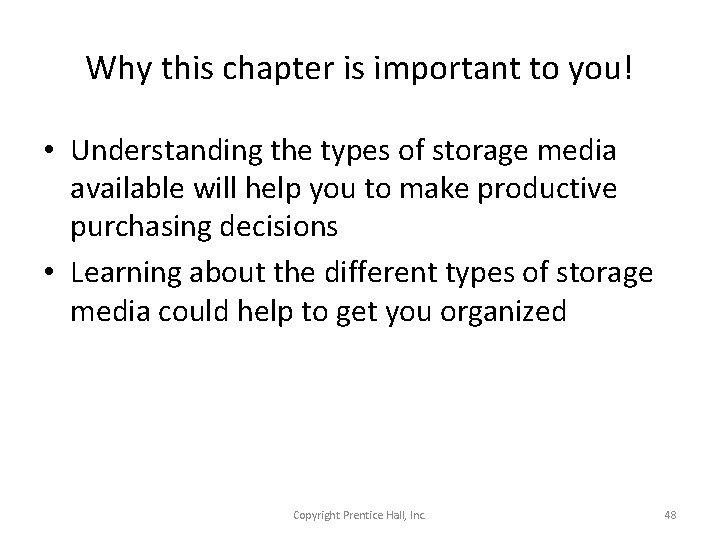
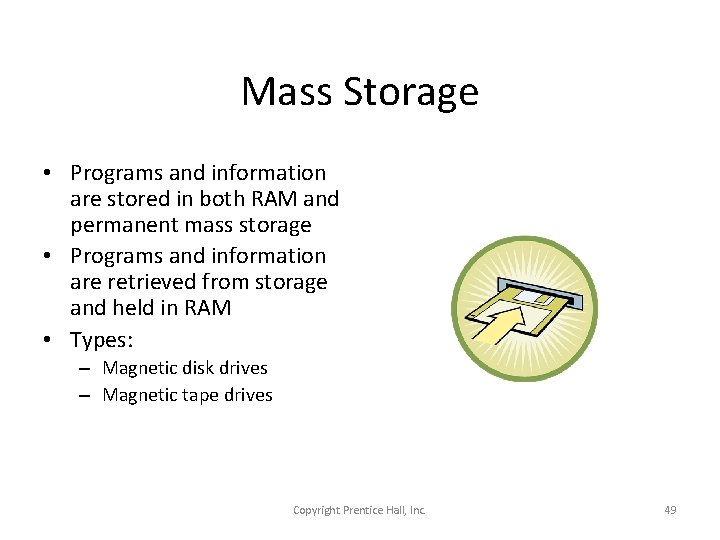
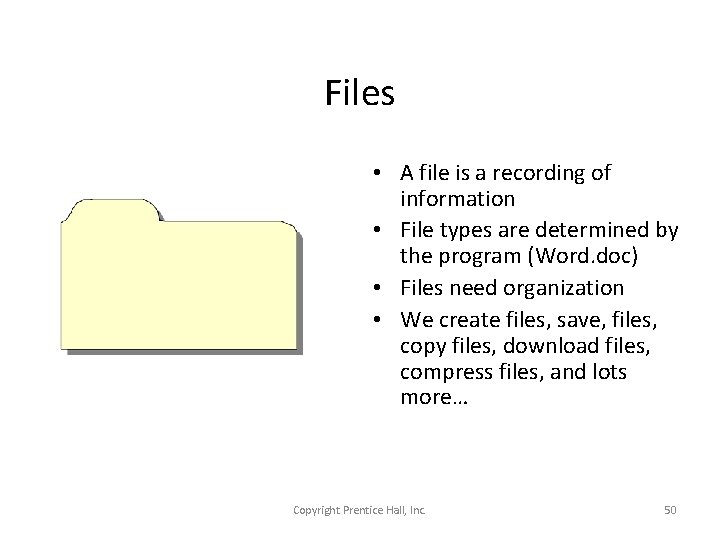
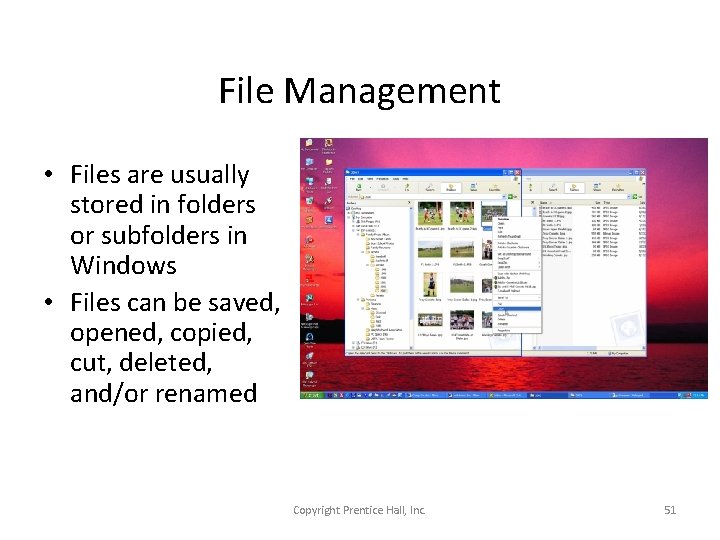
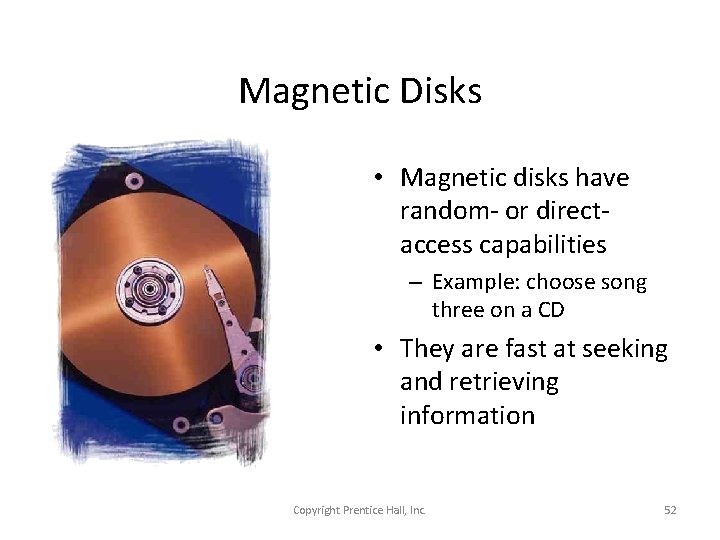
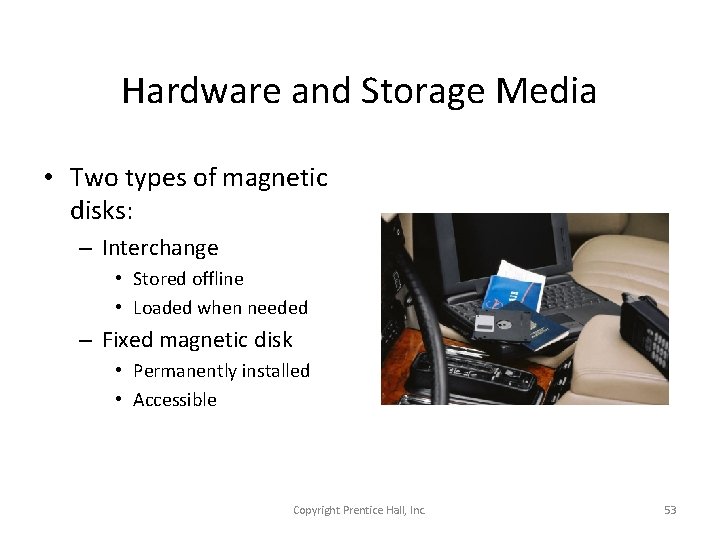
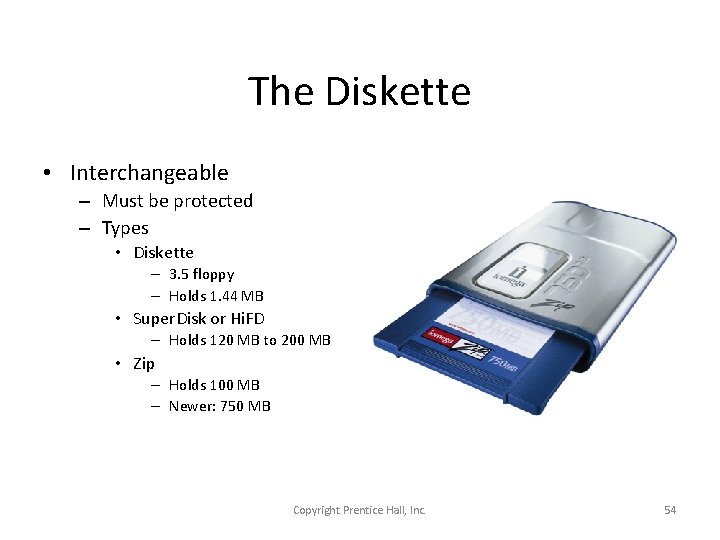
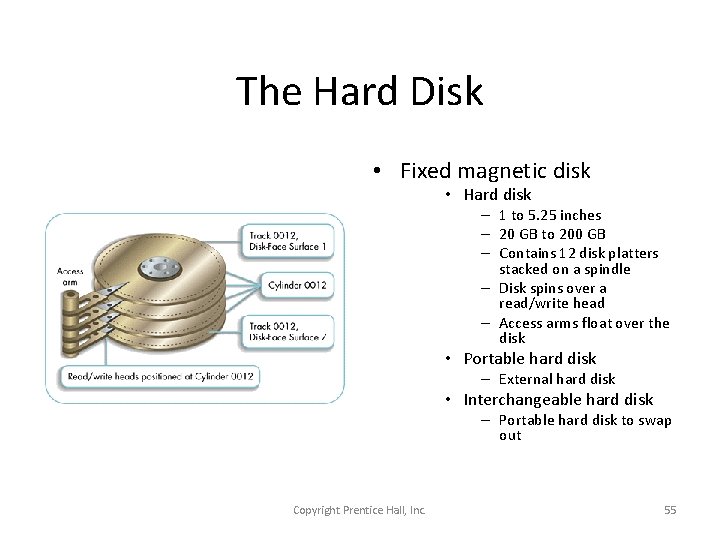
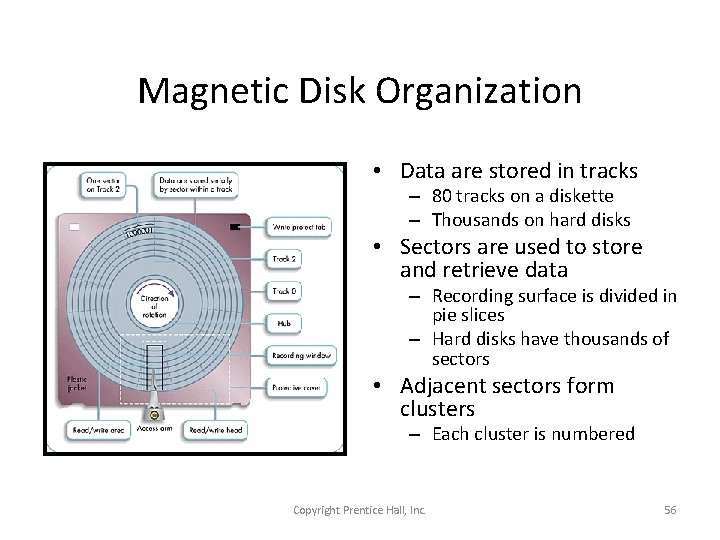
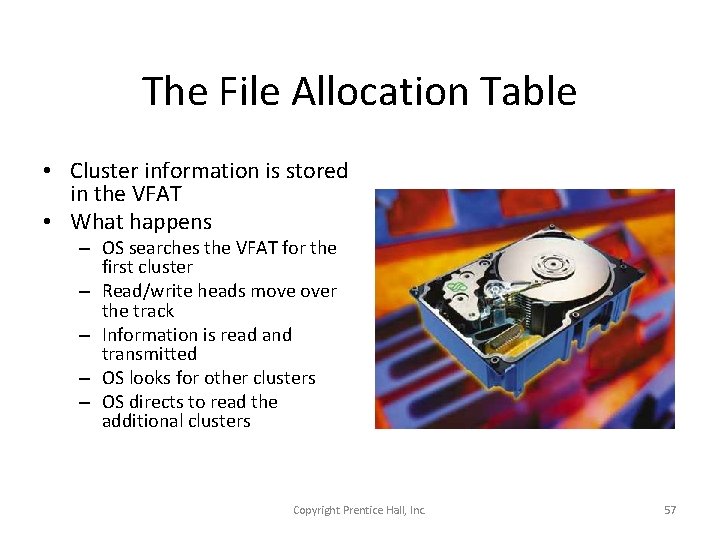
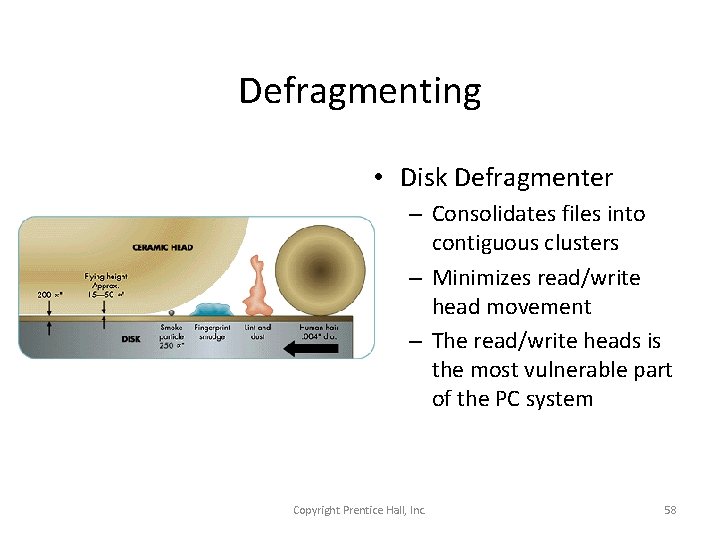
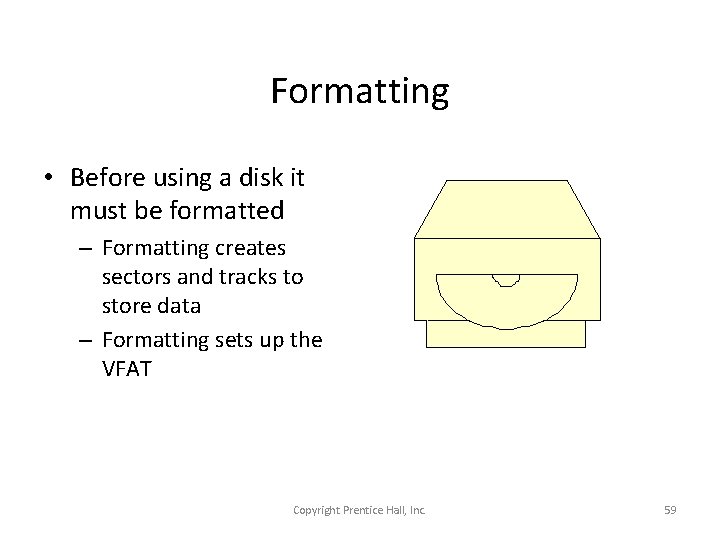
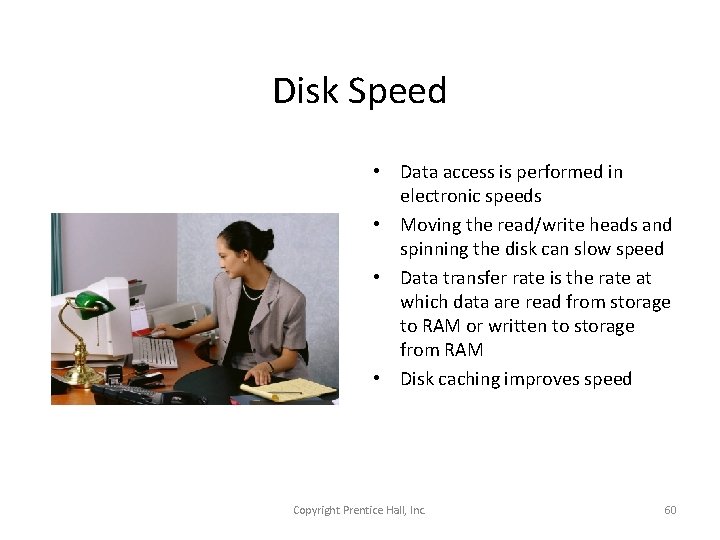
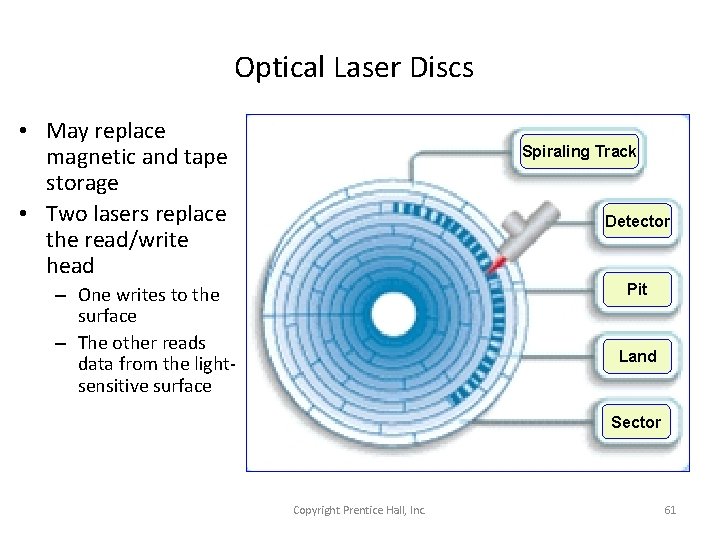
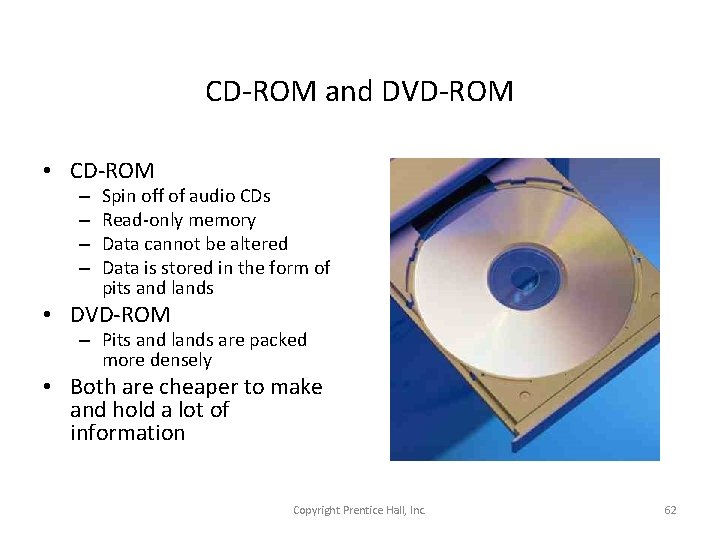
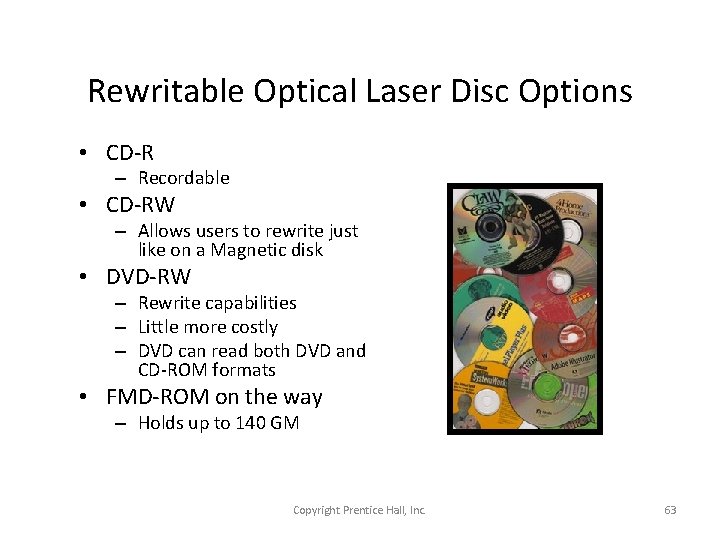
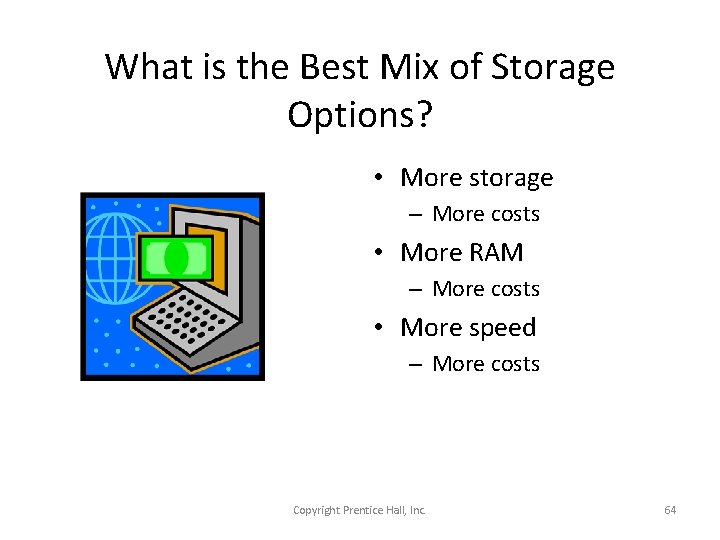
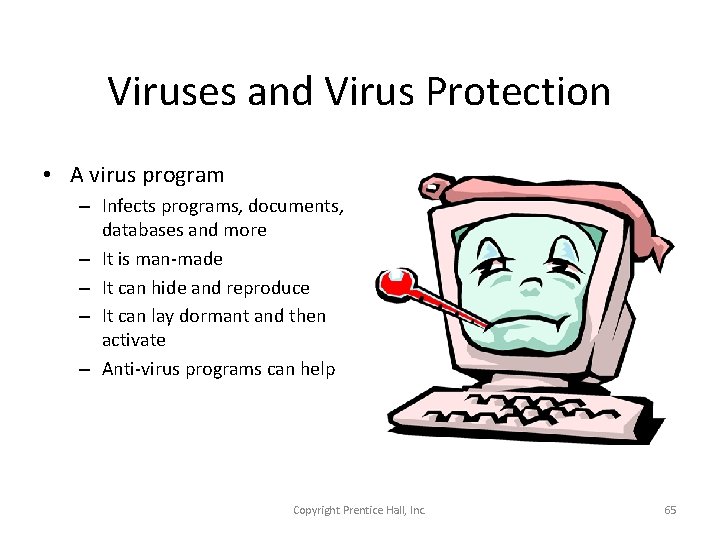
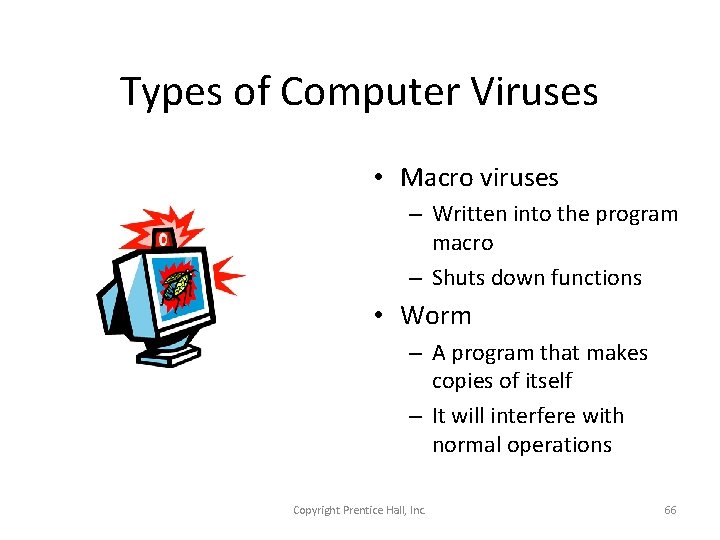
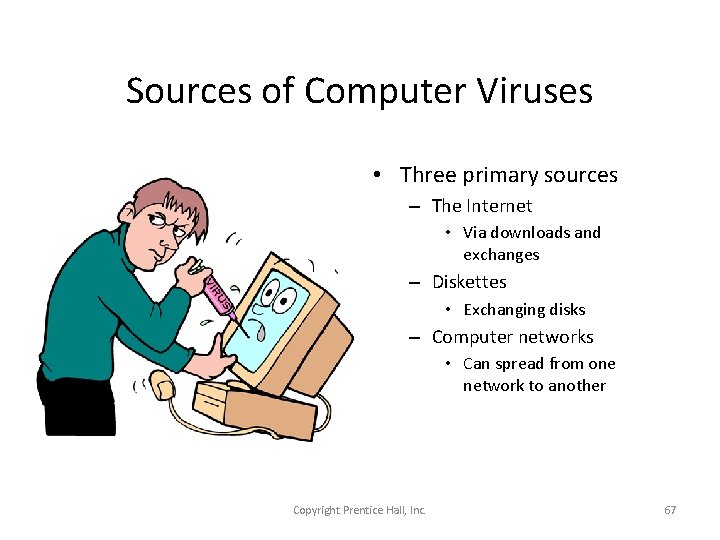
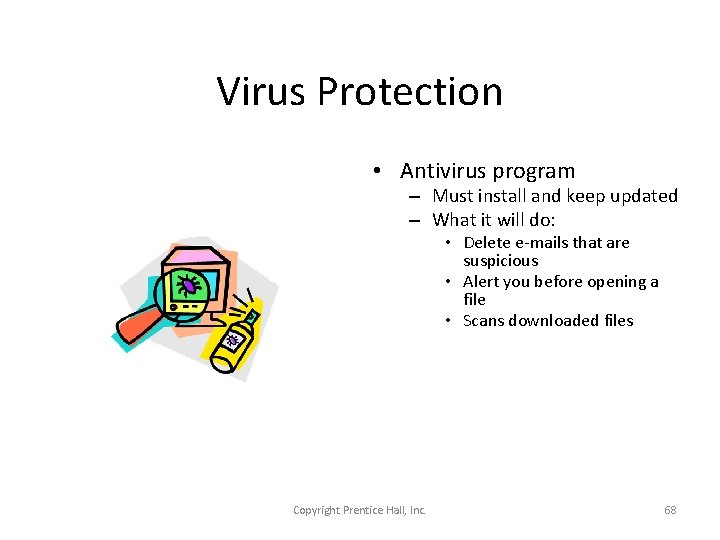
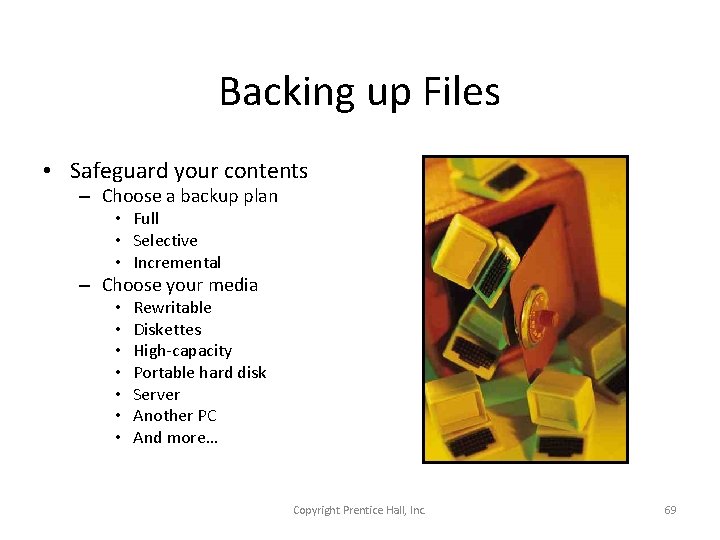
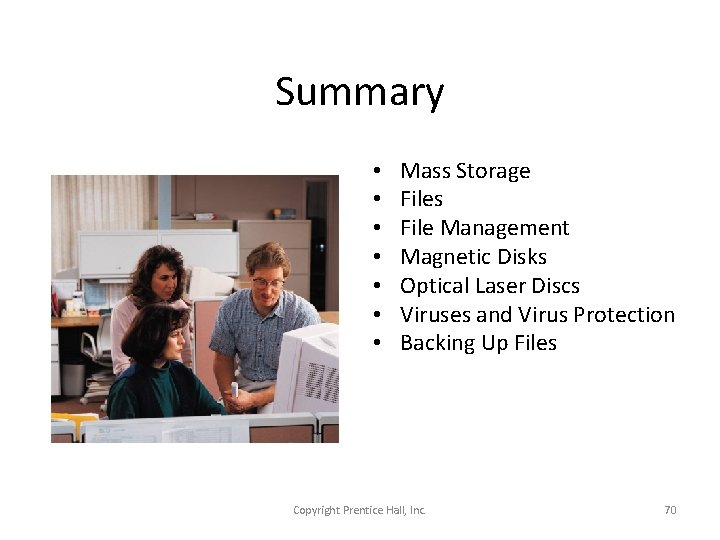
- Slides: 70
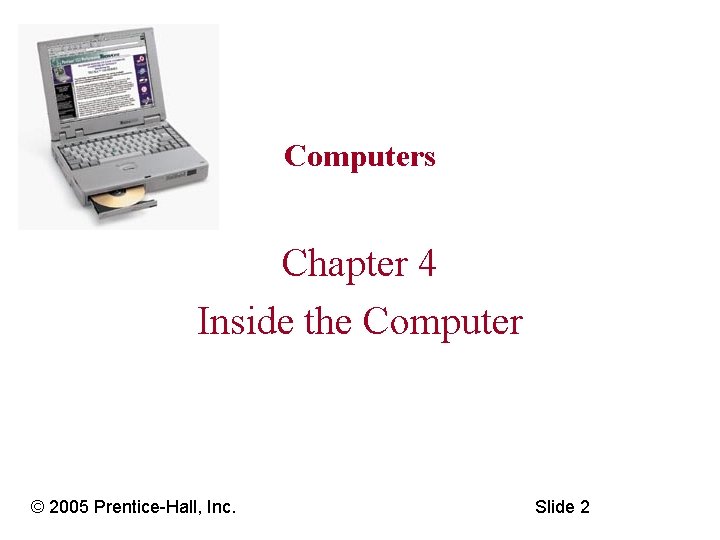
Computers Chapter 4 Inside the Computer © 2005 Prentice-Hall, Inc. Slide 2
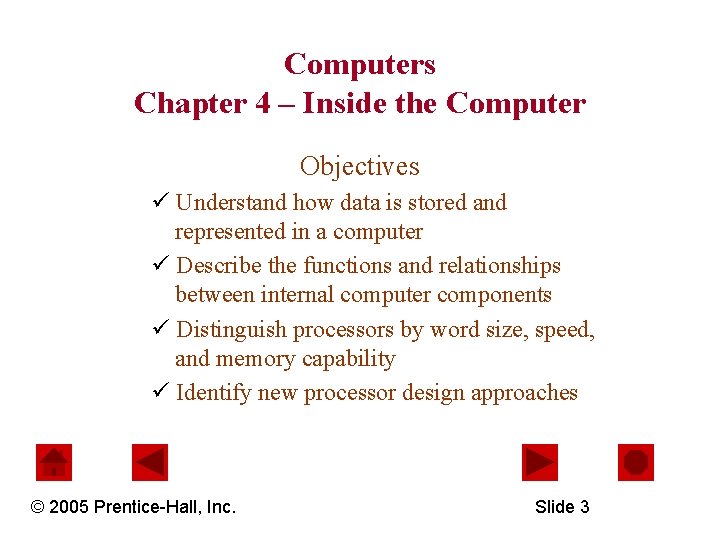
Computers Chapter 4 – Inside the Computer Objectives ü Understand how data is stored and represented in a computer ü Describe the functions and relationships between internal computer components ü Distinguish processors by word size, speed, and memory capability ü Identify new processor design approaches © 2005 Prentice-Hall, Inc. Slide 3
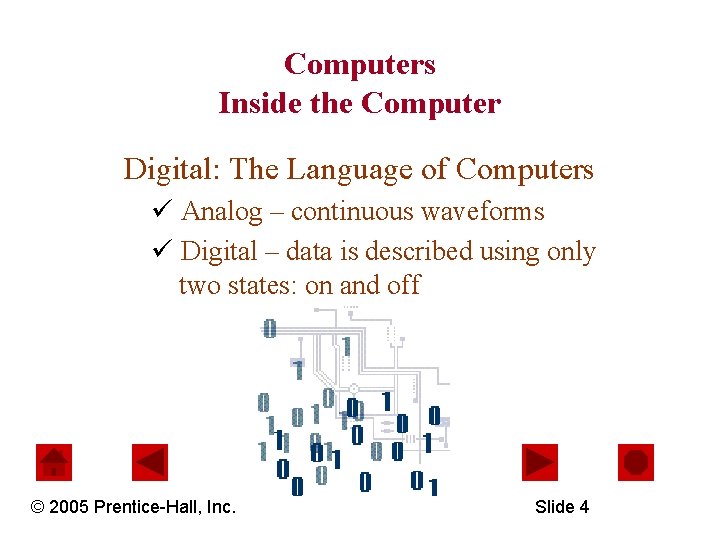
Computers Inside the Computer Digital: The Language of Computers ü Analog – continuous waveforms ü Digital – data is described using only two states: on and off © 2005 Prentice-Hall, Inc. Slide 4
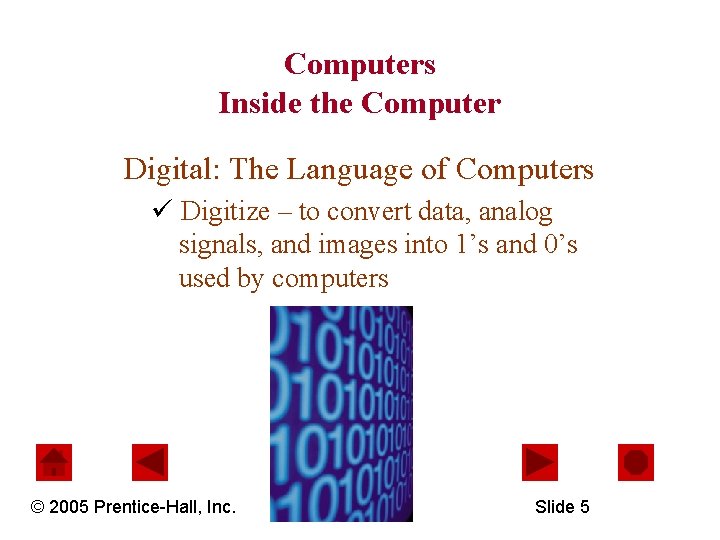
Computers Inside the Computer Digital: The Language of Computers ü Digitize – to convert data, analog signals, and images into 1’s and 0’s used by computers © 2005 Prentice-Hall, Inc. Slide 5
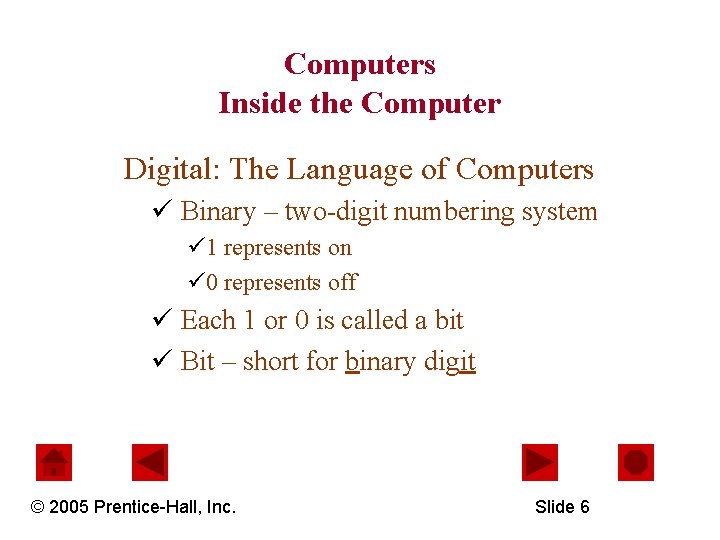
Computers Inside the Computer Digital: The Language of Computers ü Binary – two-digit numbering system ü 1 represents on ü 0 represents off ü Each 1 or 0 is called a bit ü Bit – short for binary digit © 2005 Prentice-Hall, Inc. Slide 6
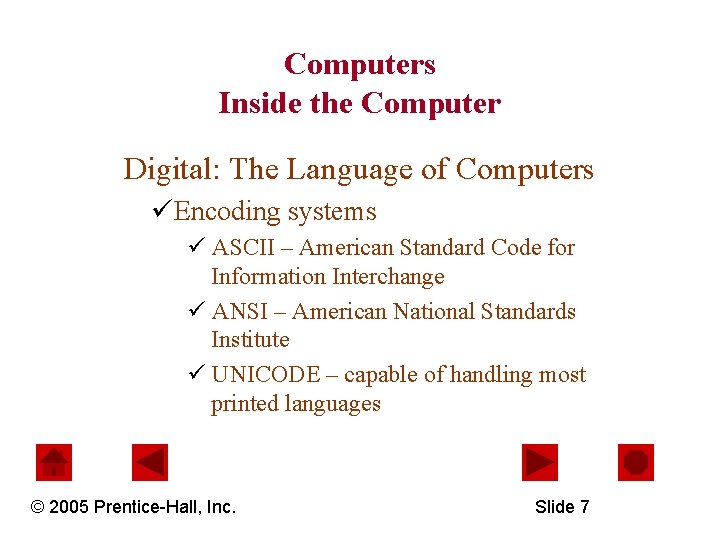
Computers Inside the Computer Digital: The Language of Computers üEncoding systems ü ASCII – American Standard Code for Information Interchange ü ANSI – American National Standards Institute ü UNICODE – capable of handling most printed languages © 2005 Prentice-Hall, Inc. Slide 7
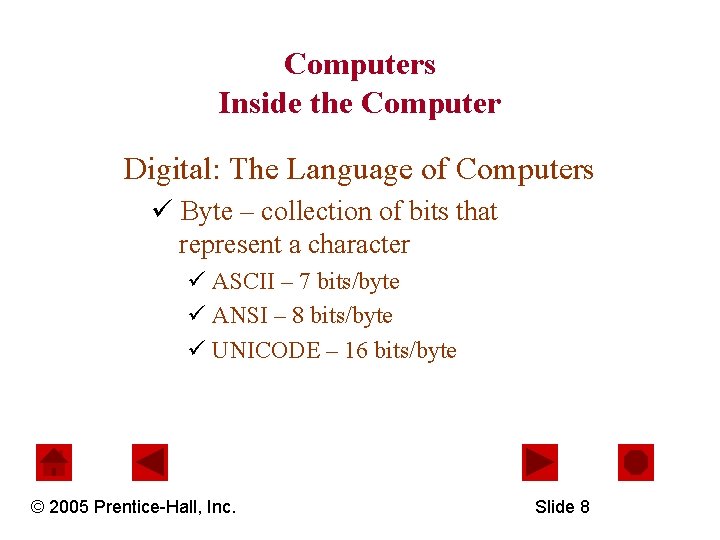
Computers Inside the Computer Digital: The Language of Computers ü Byte – collection of bits that represent a character ü ASCII – 7 bits/byte ü ANSI – 8 bits/byte ü UNICODE – 16 bits/byte © 2005 Prentice-Hall, Inc. Slide 8
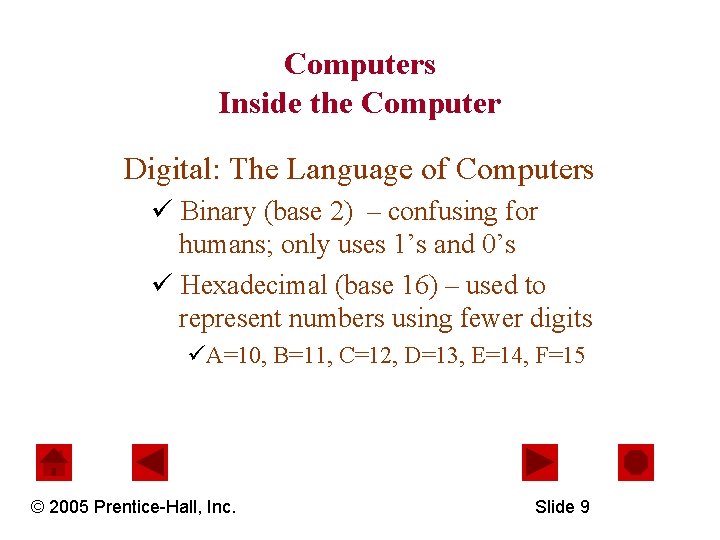
Computers Inside the Computer Digital: The Language of Computers ü Binary (base 2) – confusing for humans; only uses 1’s and 0’s ü Hexadecimal (base 16) – used to represent numbers using fewer digits üA=10, B=11, C=12, D=13, E=14, F=15 © 2005 Prentice-Hall, Inc. Slide 9
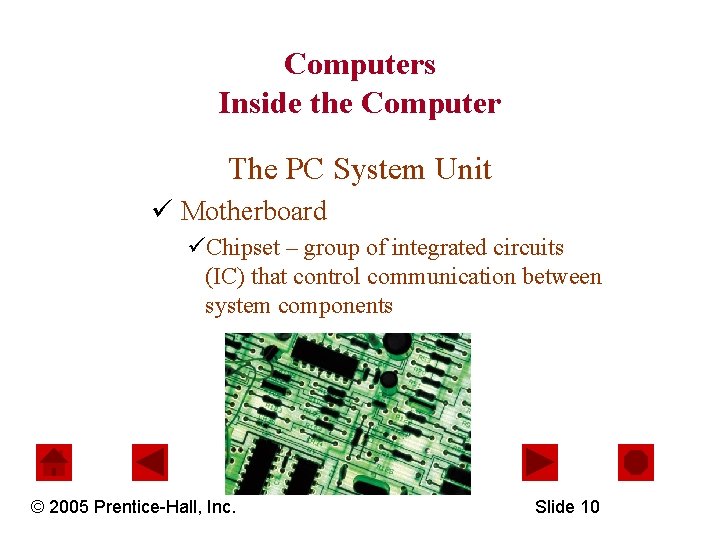
Computers Inside the Computer The PC System Unit ü Motherboard üChipset – group of integrated circuits (IC) that control communication between system components © 2005 Prentice-Hall, Inc. Slide 10

Computers Inside the Computer The PC System Unit ü Connected to the Motherboard: üProcessor üChipset üMemory chips üExpansion boards © 2005 Prentice-Hall, Inc. Slide 11
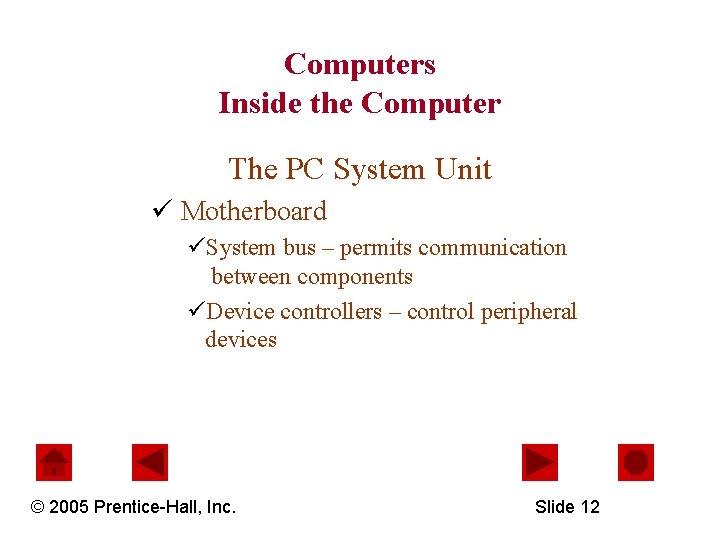
Computers Inside the Computer The PC System Unit ü Motherboard üSystem bus – permits communication between components üDevice controllers – control peripheral devices © 2005 Prentice-Hall, Inc. Slide 12
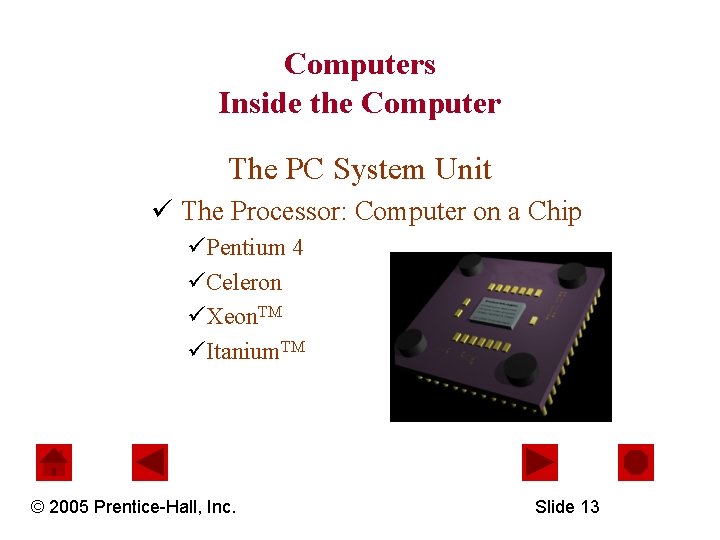
Computers Inside the Computer The PC System Unit ü The Processor: Computer on a Chip üPentium 4 üCeleron üXeon. TM üItanium. TM © 2005 Prentice-Hall, Inc. Slide 13
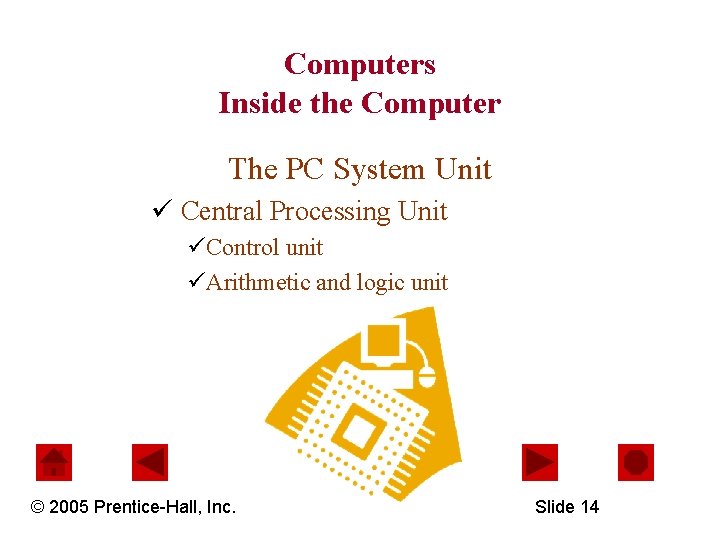
Computers Inside the Computer The PC System Unit ü Central Processing Unit üControl unit üArithmetic and logic unit © 2005 Prentice-Hall, Inc. Slide 14
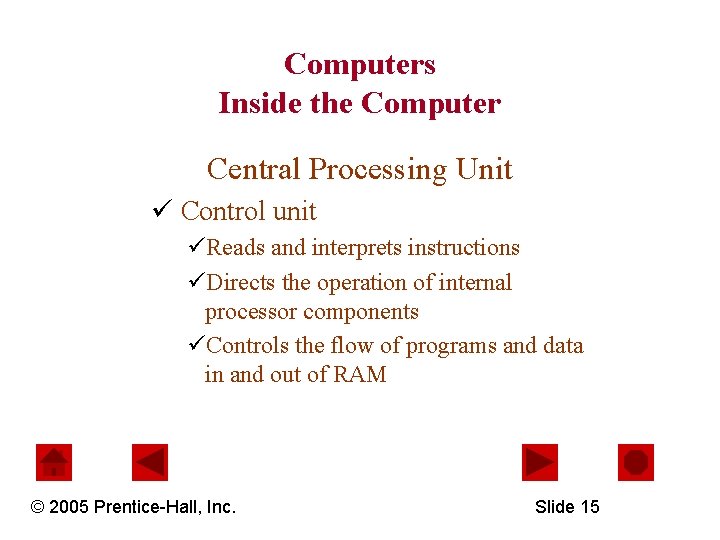
Computers Inside the Computer Central Processing Unit ü Control unit üReads and interprets instructions üDirects the operation of internal processor components üControls the flow of programs and data in and out of RAM © 2005 Prentice-Hall, Inc. Slide 15
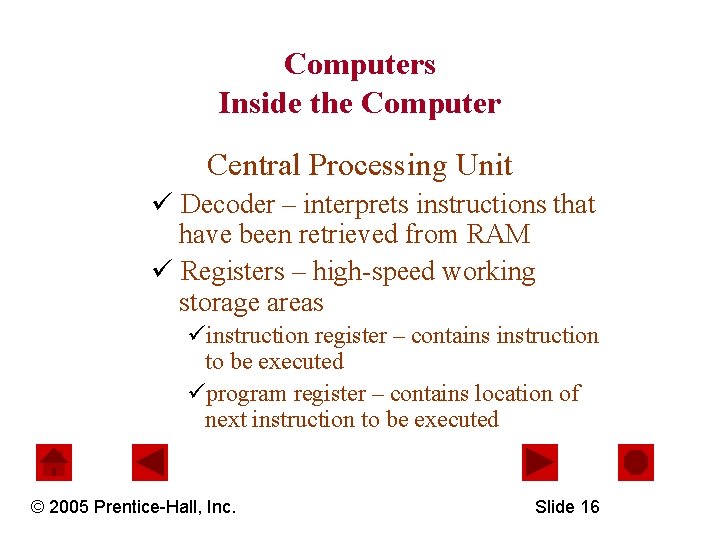
Computers Inside the Computer Central Processing Unit ü Decoder – interprets instructions that have been retrieved from RAM ü Registers – high-speed working storage areas üinstruction register – contains instruction to be executed üprogram register – contains location of next instruction to be executed © 2005 Prentice-Hall, Inc. Slide 16
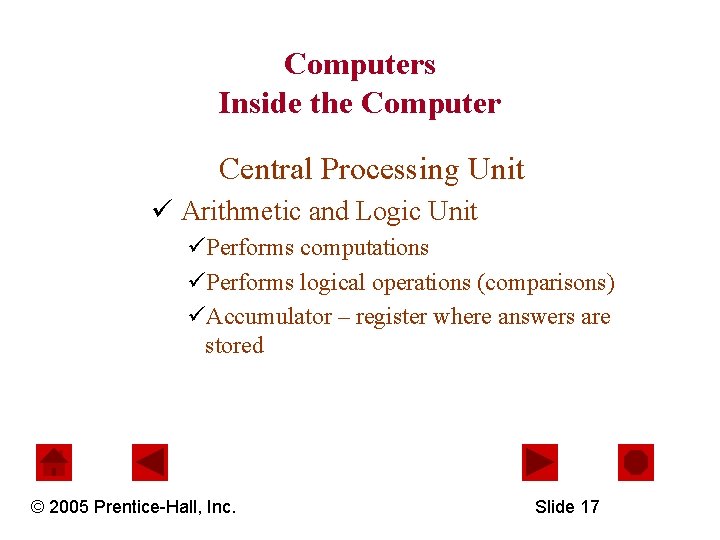
Computers Inside the Computer Central Processing Unit ü Arithmetic and Logic Unit üPerforms computations üPerforms logical operations (comparisons) üAccumulator – register where answers are stored © 2005 Prentice-Hall, Inc. Slide 17
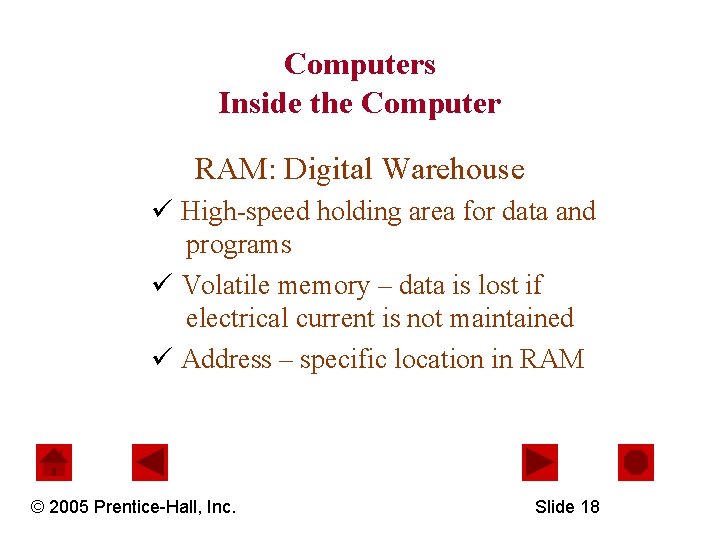
Computers Inside the Computer RAM: Digital Warehouse ü High-speed holding area for data and programs ü Volatile memory – data is lost if electrical current is not maintained ü Address – specific location in RAM © 2005 Prentice-Hall, Inc. Slide 18
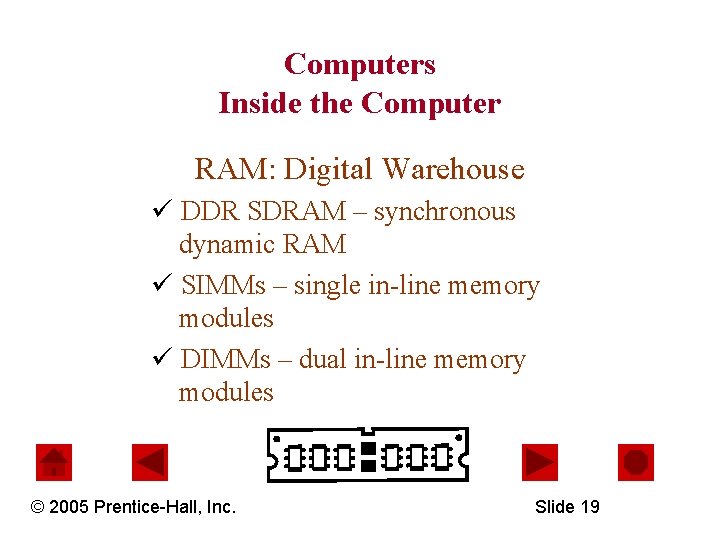
Computers Inside the Computer RAM: Digital Warehouse ü DDR SDRAM – synchronous dynamic RAM ü SIMMs – single in-line memory modules ü DIMMs – dual in-line memory modules © 2005 Prentice-Hall, Inc. Slide 19
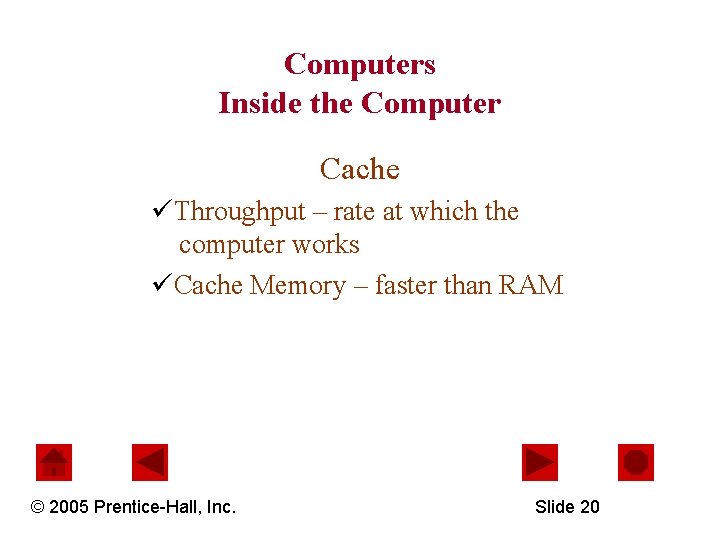
Computers Inside the Computer Cache üThroughput – rate at which the computer works üCache Memory – faster than RAM © 2005 Prentice-Hall, Inc. Slide 20
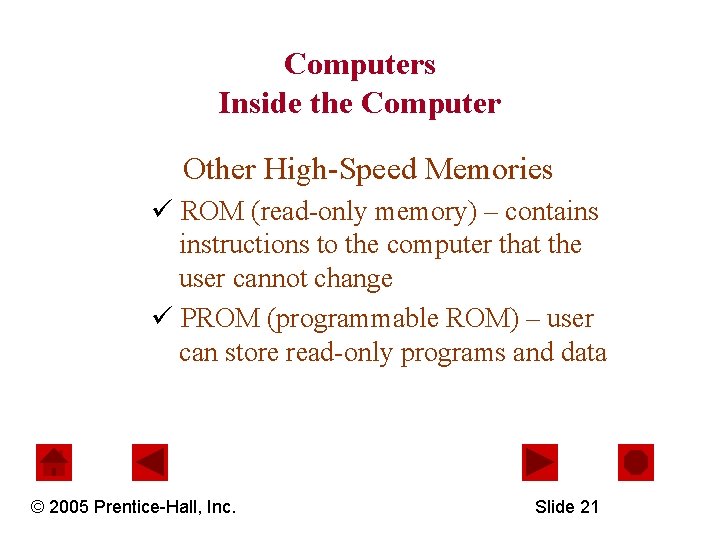
Computers Inside the Computer Other High-Speed Memories ü ROM (read-only memory) – contains instructions to the computer that the user cannot change ü PROM (programmable ROM) – user can store read-only programs and data © 2005 Prentice-Hall, Inc. Slide 21
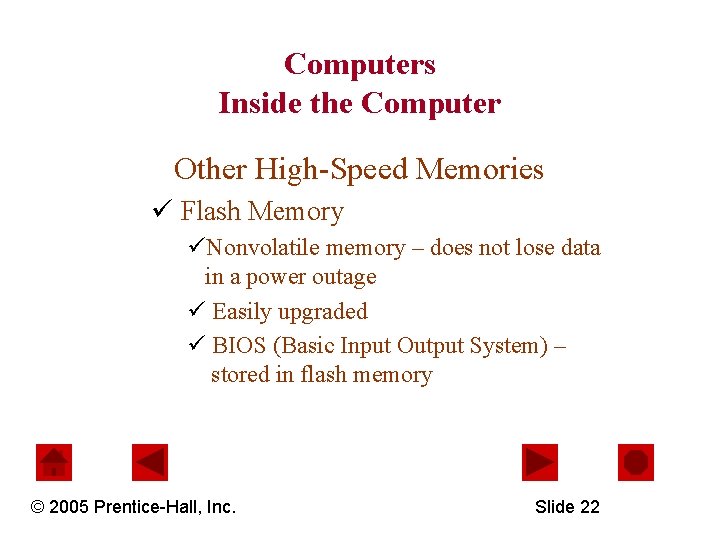
Computers Inside the Computer Other High-Speed Memories ü Flash Memory üNonvolatile memory – does not lose data in a power outage ü Easily upgraded ü BIOS (Basic Input Output System) – stored in flash memory © 2005 Prentice-Hall, Inc. Slide 22
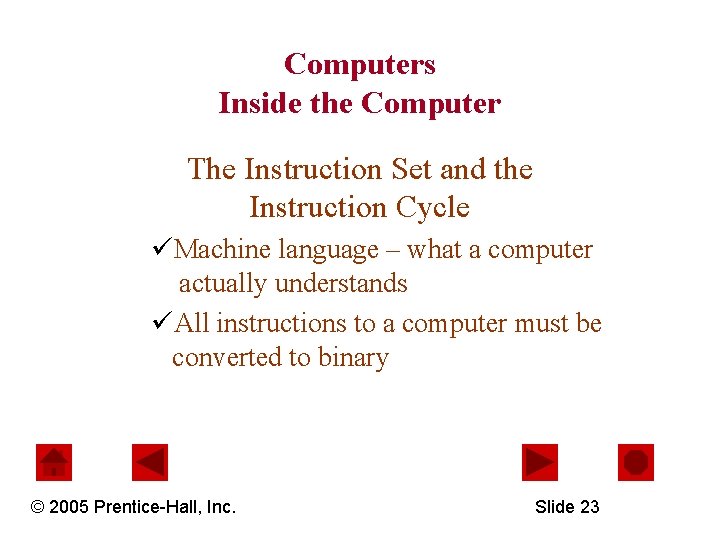
Computers Inside the Computer The Instruction Set and the Instruction Cycle üMachine language – what a computer actually understands üAll instructions to a computer must be converted to binary © 2005 Prentice-Hall, Inc. Slide 23
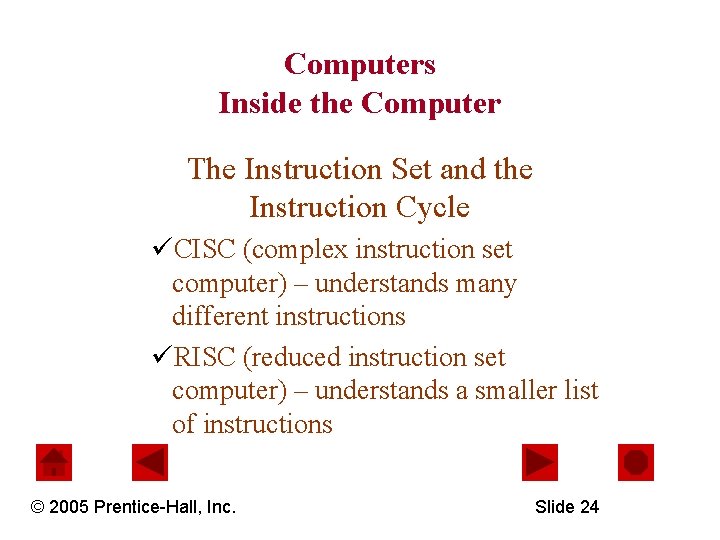
Computers Inside the Computer The Instruction Set and the Instruction Cycle üCISC (complex instruction set computer) – understands many different instructions üRISC (reduced instruction set computer) – understands a smaller list of instructions © 2005 Prentice-Hall, Inc. Slide 24
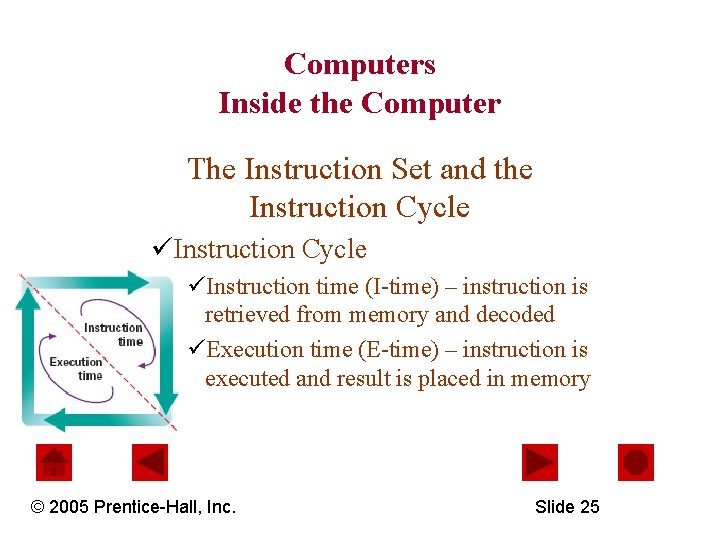
Computers Inside the Computer The Instruction Set and the Instruction Cycle üInstruction time (I-time) – instruction is retrieved from memory and decoded üExecution time (E-time) – instruction is executed and result is placed in memory © 2005 Prentice-Hall, Inc. Slide 25
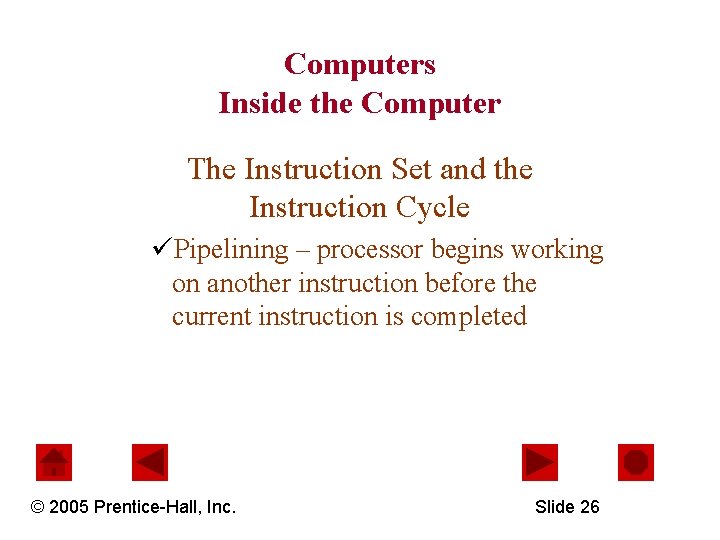
Computers Inside the Computer The Instruction Set and the Instruction Cycle üPipelining – processor begins working on another instruction before the current instruction is completed © 2005 Prentice-Hall, Inc. Slide 26
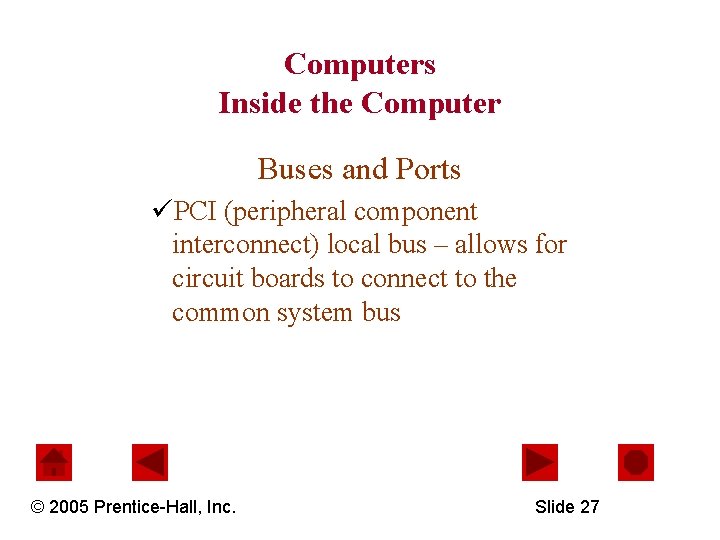
Computers Inside the Computer Buses and Ports üPCI (peripheral component interconnect) local bus – allows for circuit boards to connect to the common system bus © 2005 Prentice-Hall, Inc. Slide 27
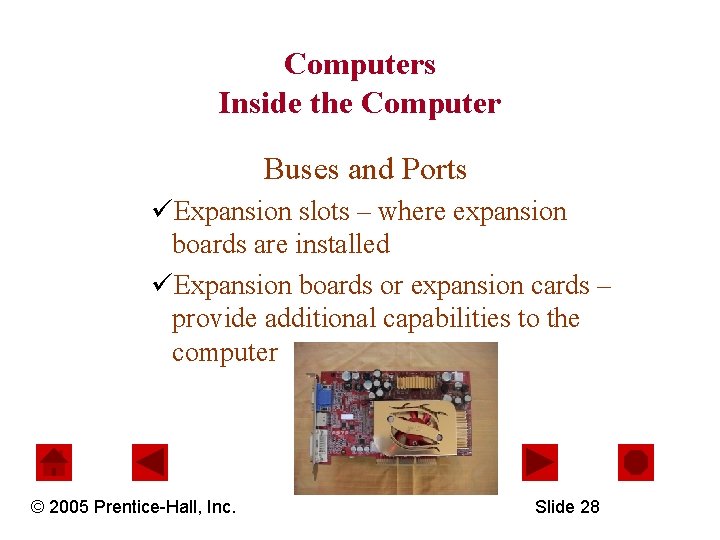
Computers Inside the Computer Buses and Ports üExpansion slots – where expansion boards are installed üExpansion boards or expansion cards – provide additional capabilities to the computer © 2005 Prentice-Hall, Inc. Slide 28
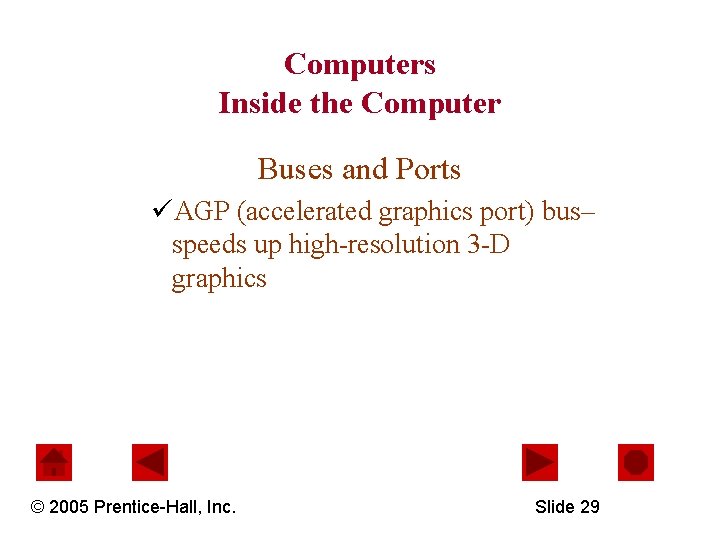
Computers Inside the Computer Buses and Ports üAGP (accelerated graphics port) bus– speeds up high-resolution 3 -D graphics © 2005 Prentice-Hall, Inc. Slide 29
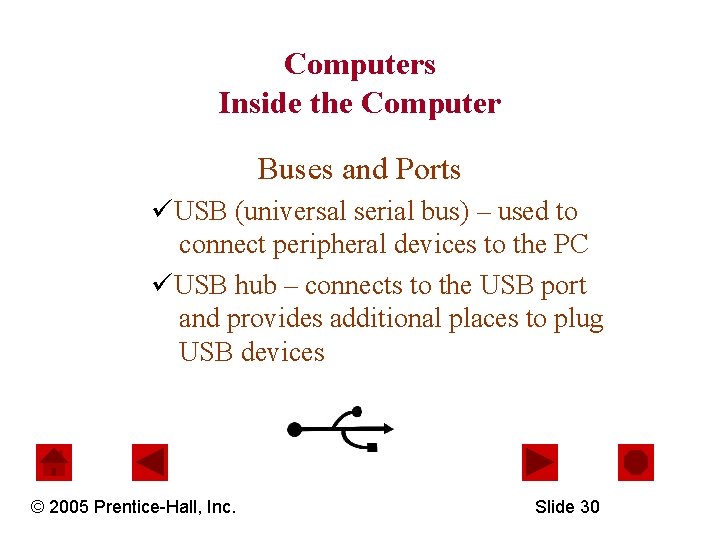
Computers Inside the Computer Buses and Ports üUSB (universal serial bus) – used to connect peripheral devices to the PC üUSB hub – connects to the USB port and provides additional places to plug USB devices © 2005 Prentice-Hall, Inc. Slide 30
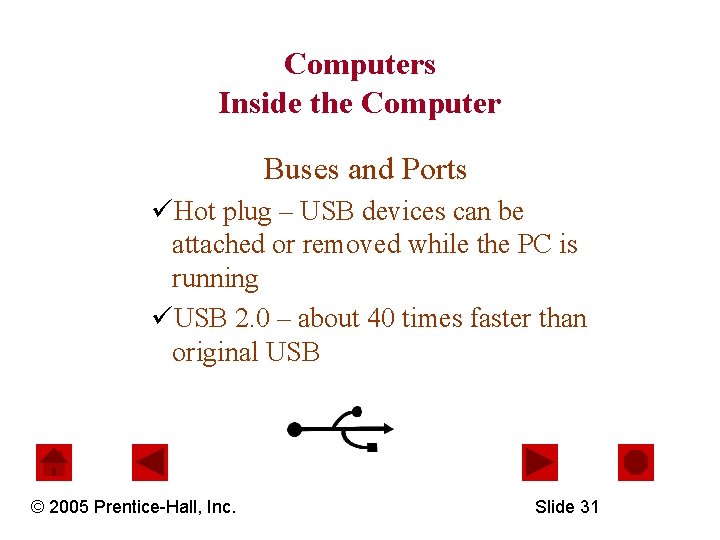
Computers Inside the Computer Buses and Ports üHot plug – USB devices can be attached or removed while the PC is running üUSB 2. 0 – about 40 times faster than original USB © 2005 Prentice-Hall, Inc. Slide 31
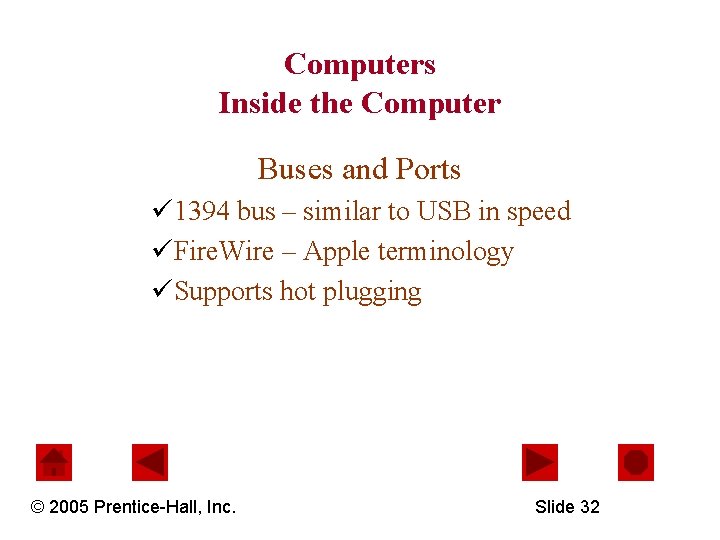
Computers Inside the Computer Buses and Ports ü 1394 bus – similar to USB in speed üFire. Wire – Apple terminology üSupports hot plugging © 2005 Prentice-Hall, Inc. Slide 32
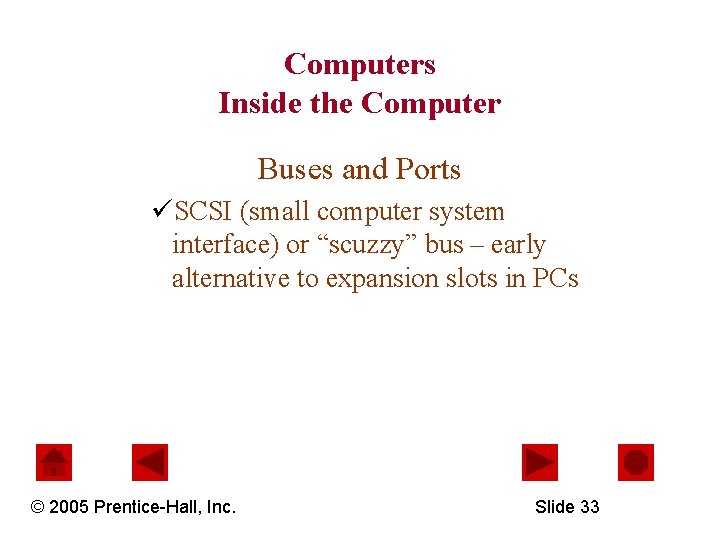
Computers Inside the Computer Buses and Ports üSCSI (small computer system interface) or “scuzzy” bus – early alternative to expansion slots in PCs © 2005 Prentice-Hall, Inc. Slide 33
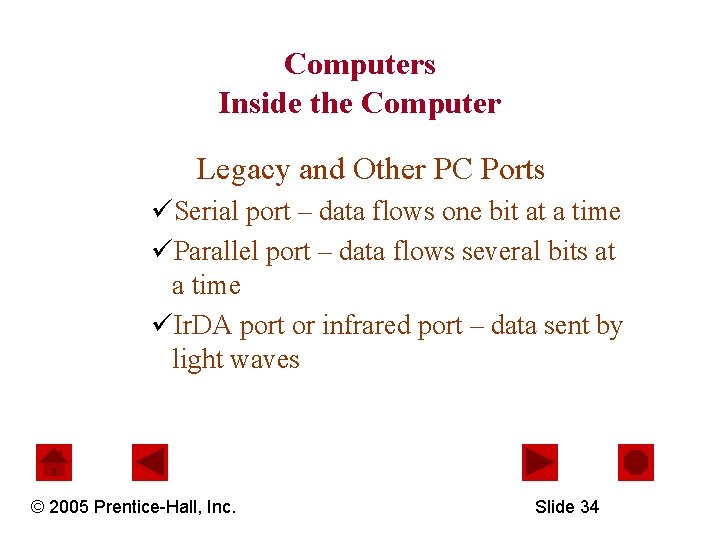
Computers Inside the Computer Legacy and Other PC Ports üSerial port – data flows one bit at a time üParallel port – data flows several bits at a time üIr. DA port or infrared port – data sent by light waves © 2005 Prentice-Hall, Inc. Slide 34
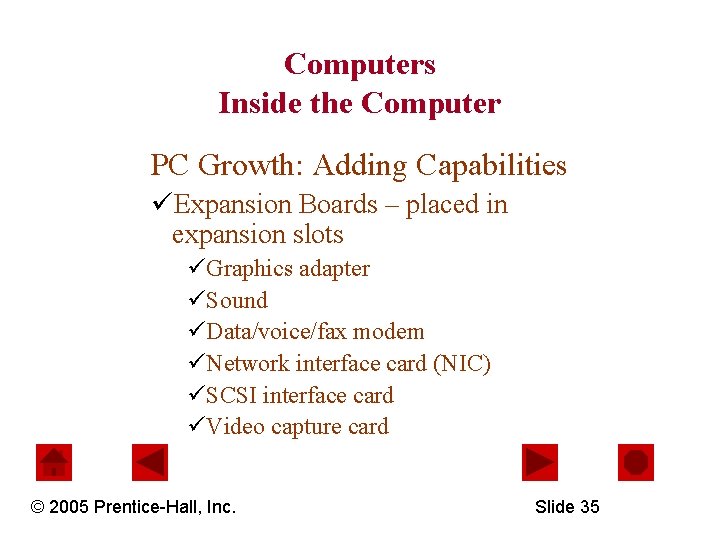
Computers Inside the Computer PC Growth: Adding Capabilities üExpansion Boards – placed in expansion slots üGraphics adapter üSound üData/voice/fax modem üNetwork interface card (NIC) üSCSI interface card üVideo capture card © 2005 Prentice-Hall, Inc. Slide 35
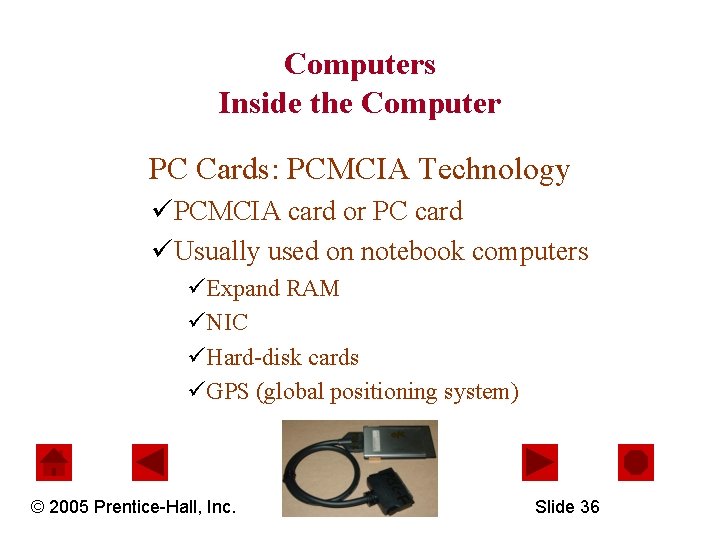
Computers Inside the Computer PC Cards: PCMCIA Technology üPCMCIA card or PC card üUsually used on notebook computers üExpand RAM üNIC üHard-disk cards üGPS (global positioning system) © 2005 Prentice-Hall, Inc. Slide 36
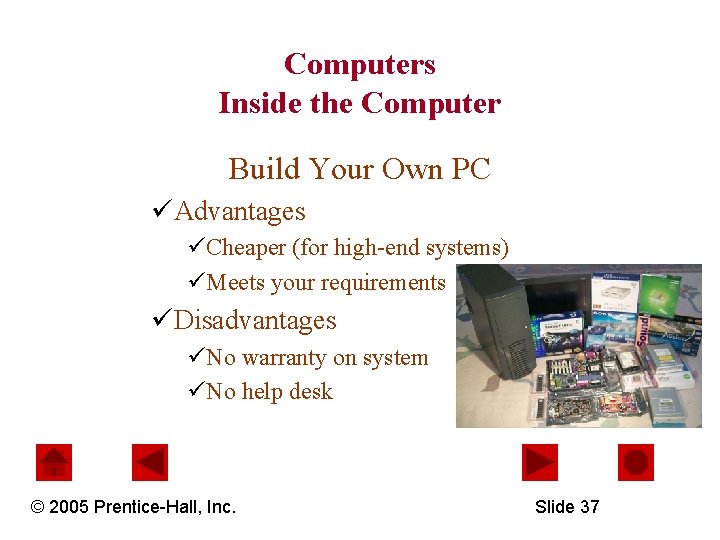
Computers Inside the Computer Build Your Own PC üAdvantages üCheaper (for high-end systems) üMeets your requirements üDisadvantages üNo warranty on system üNo help desk © 2005 Prentice-Hall, Inc. Slide 37
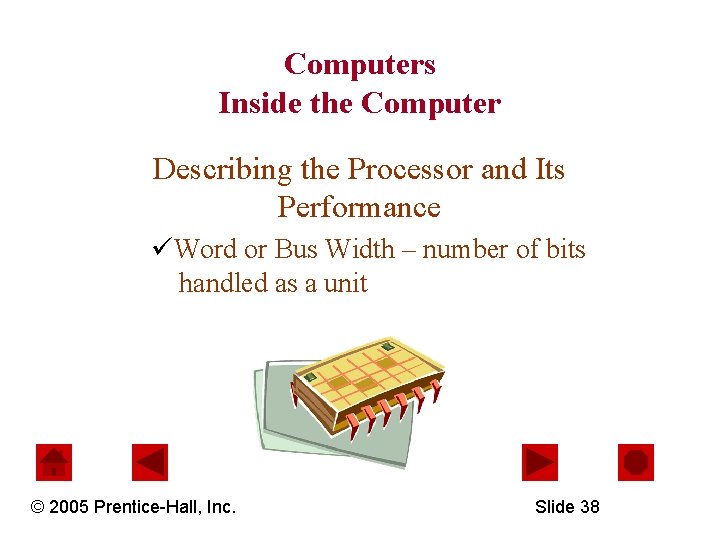
Computers Inside the Computer Describing the Processor and Its Performance üWord or Bus Width – number of bits handled as a unit © 2005 Prentice-Hall, Inc. Slide 38
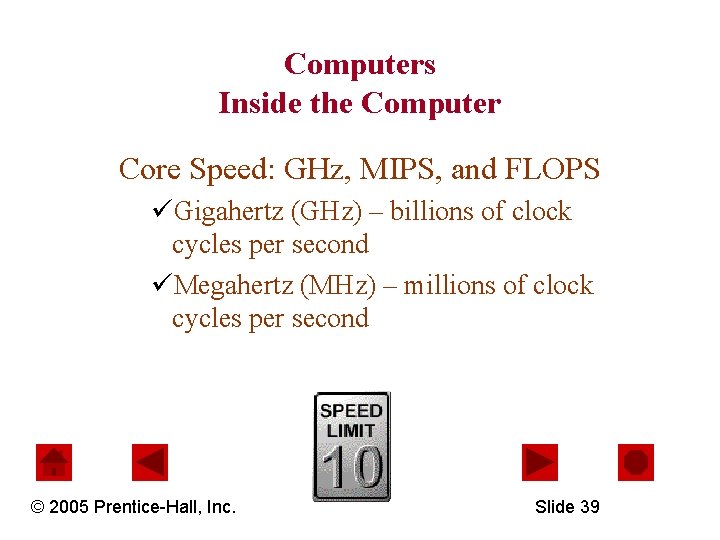
Computers Inside the Computer Core Speed: GHz, MIPS, and FLOPS üGigahertz (GHz) – billions of clock cycles per second üMegahertz (MHz) – millions of clock cycles per second © 2005 Prentice-Hall, Inc. Slide 39
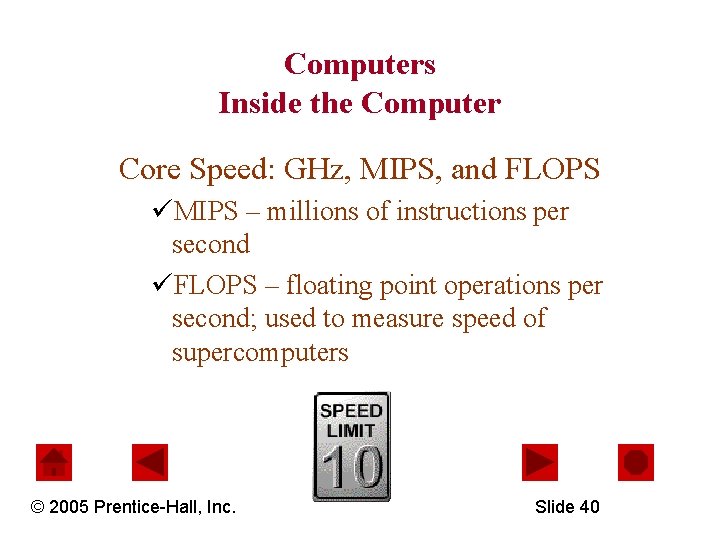
Computers Inside the Computer Core Speed: GHz, MIPS, and FLOPS üMIPS – millions of instructions per second üFLOPS – floating point operations per second; used to measure speed of supercomputers © 2005 Prentice-Hall, Inc. Slide 40
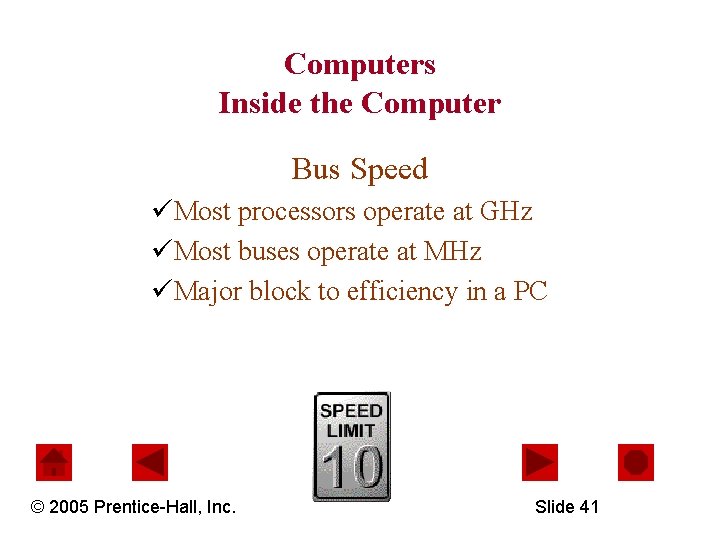
Computers Inside the Computer Bus Speed üMost processors operate at GHz üMost buses operate at MHz üMajor block to efficiency in a PC © 2005 Prentice-Hall, Inc. Slide 41
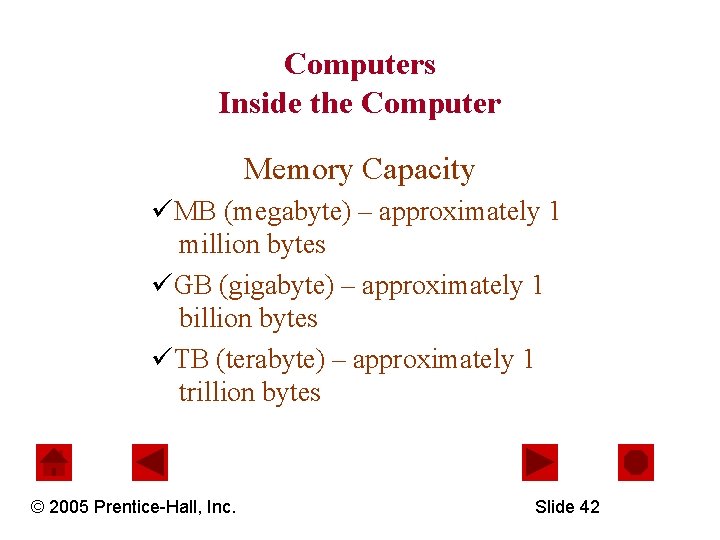
Computers Inside the Computer Memory Capacity üMB (megabyte) – approximately 1 million bytes üGB (gigabyte) – approximately 1 billion bytes üTB (terabyte) – approximately 1 trillion bytes © 2005 Prentice-Hall, Inc. Slide 42
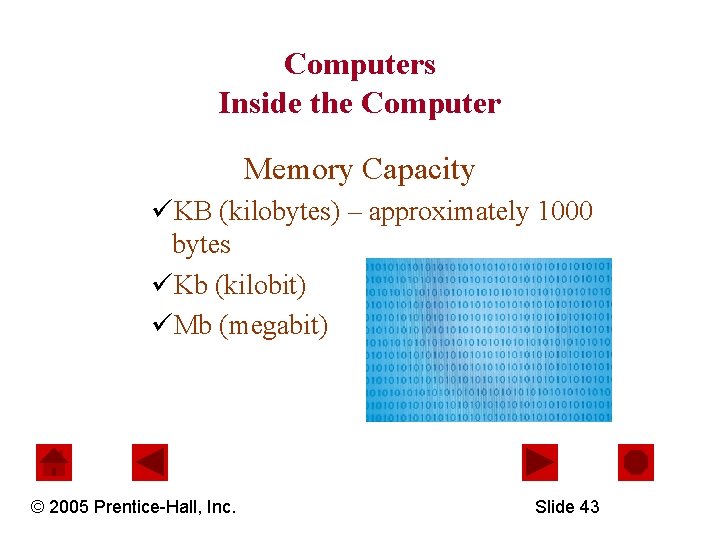
Computers Inside the Computer Memory Capacity üKB (kilobytes) – approximately 1000 bytes üKb (kilobit) üMb (megabit) © 2005 Prentice-Hall, Inc. Slide 43
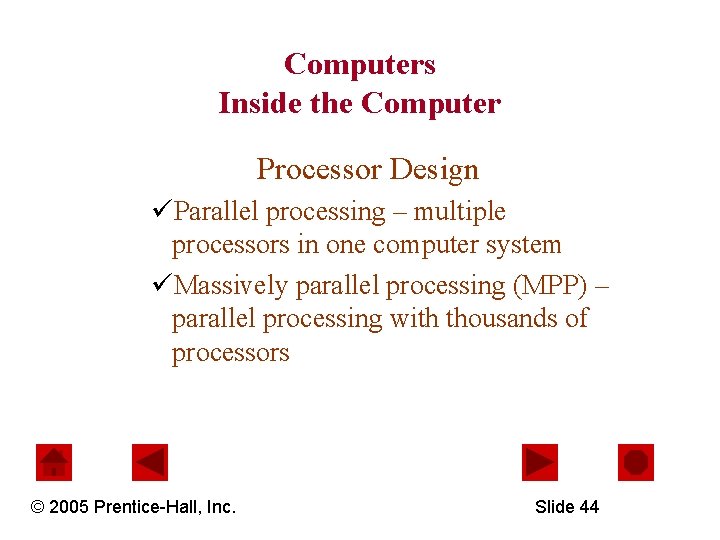
Computers Inside the Computer Processor Design üParallel processing – multiple processors in one computer system üMassively parallel processing (MPP) – parallel processing with thousands of processors © 2005 Prentice-Hall, Inc. Slide 44
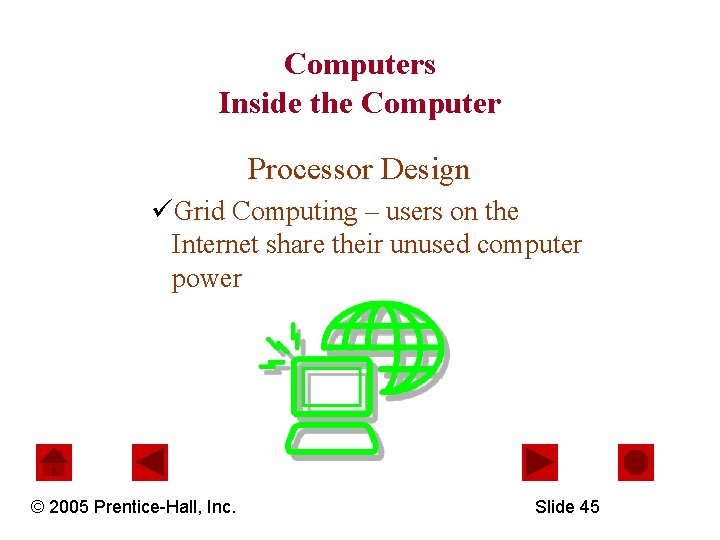
Computers Inside the Computer Processor Design üGrid Computing – users on the Internet share their unused computer power © 2005 Prentice-Hall, Inc. Slide 45
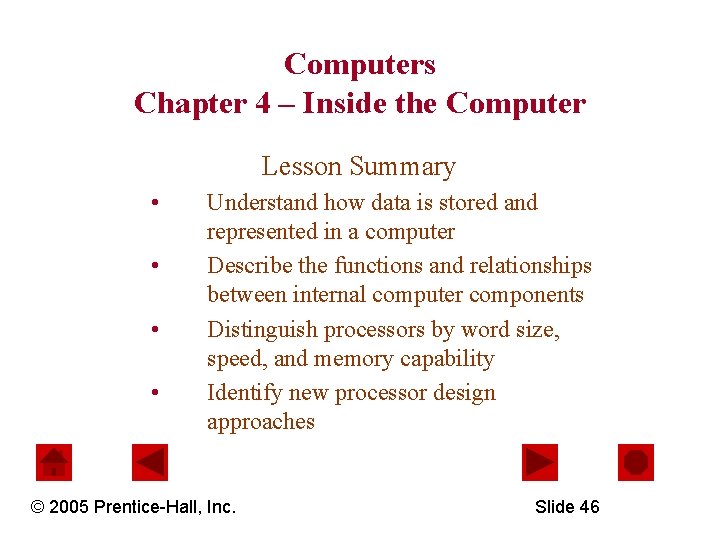
Computers Chapter 4 – Inside the Computer Lesson Summary • • Understand how data is stored and represented in a computer Describe the functions and relationships between internal computer components Distinguish processors by word size, speed, and memory capability Identify new processor design approaches © 2005 Prentice-Hall, Inc. Slide 46
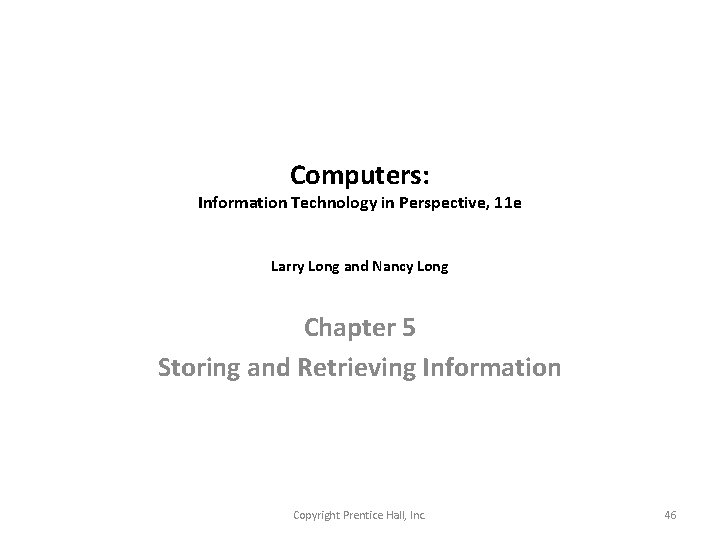
Computers: Information Technology in Perspective, 11 e Larry Long and Nancy Long Chapter 5 Storing and Retrieving Information Copyright Prentice Hall, Inc. 46
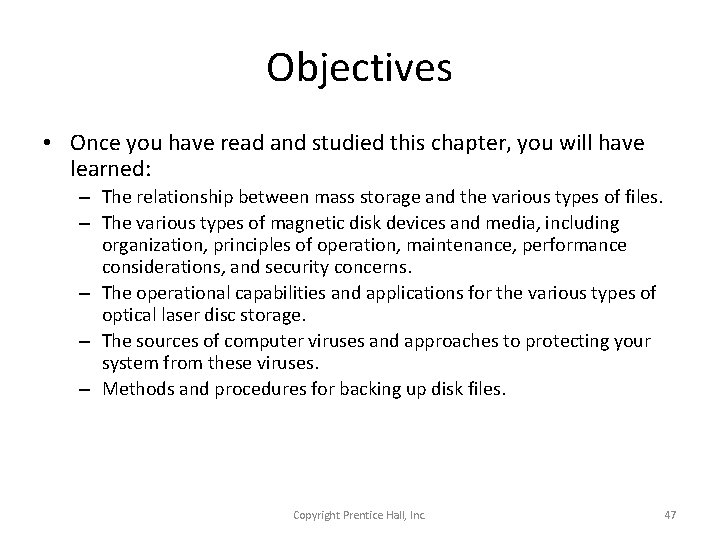
Objectives • Once you have read and studied this chapter, you will have learned: – The relationship between mass storage and the various types of files. – The various types of magnetic disk devices and media, including organization, principles of operation, maintenance, performance considerations, and security concerns. – The operational capabilities and applications for the various types of optical laser disc storage. – The sources of computer viruses and approaches to protecting your system from these viruses. – Methods and procedures for backing up disk files. Copyright Prentice Hall, Inc. 47
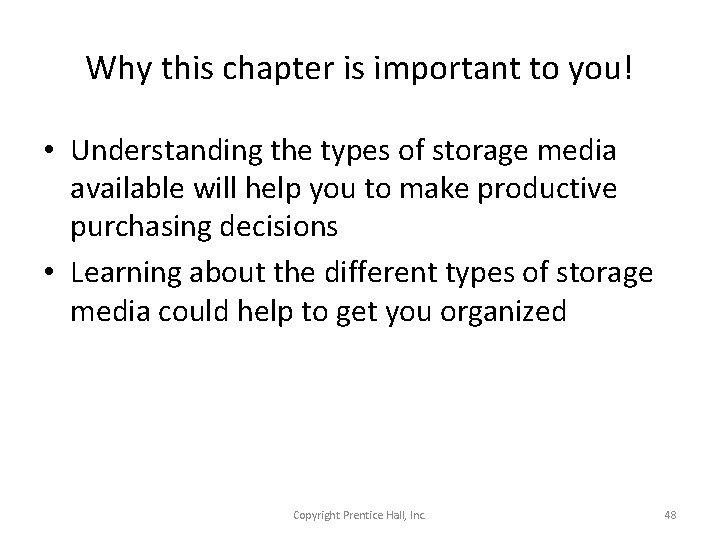
Why this chapter is important to you! • Understanding the types of storage media available will help you to make productive purchasing decisions • Learning about the different types of storage media could help to get you organized Copyright Prentice Hall, Inc. 48
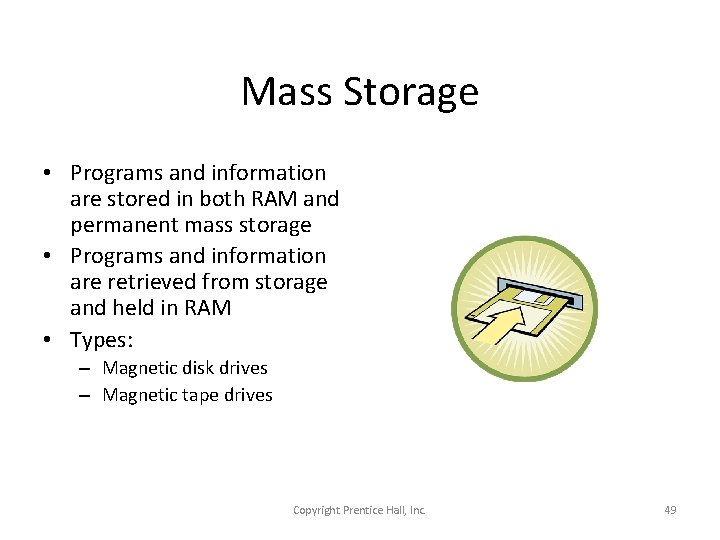
Mass Storage • Programs and information are stored in both RAM and permanent mass storage • Programs and information are retrieved from storage and held in RAM • Types: – Magnetic disk drives – Magnetic tape drives Copyright Prentice Hall, Inc. 49
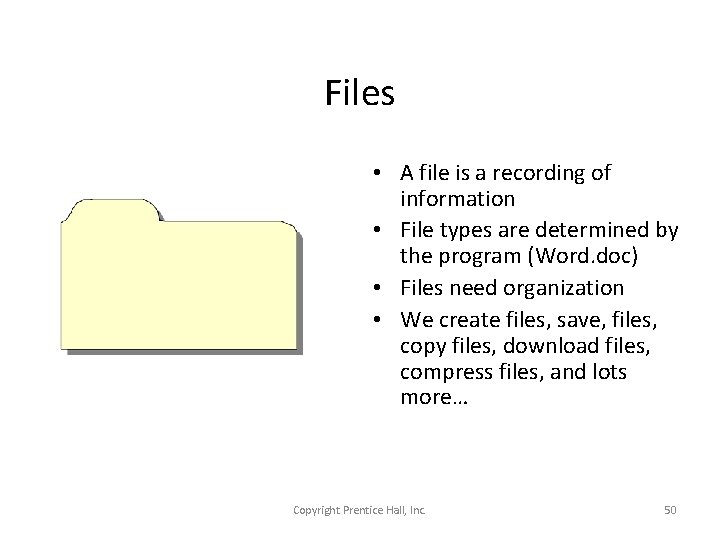
Files • A file is a recording of information • File types are determined by the program (Word. doc) • Files need organization • We create files, save, files, copy files, download files, compress files, and lots more… Copyright Prentice Hall, Inc. 50
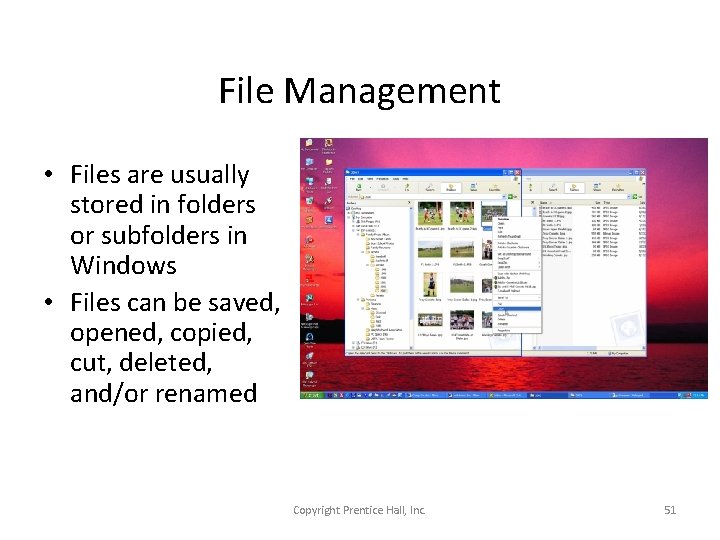
File Management • Files are usually stored in folders or subfolders in Windows • Files can be saved, opened, copied, cut, deleted, and/or renamed Copyright Prentice Hall, Inc. 51
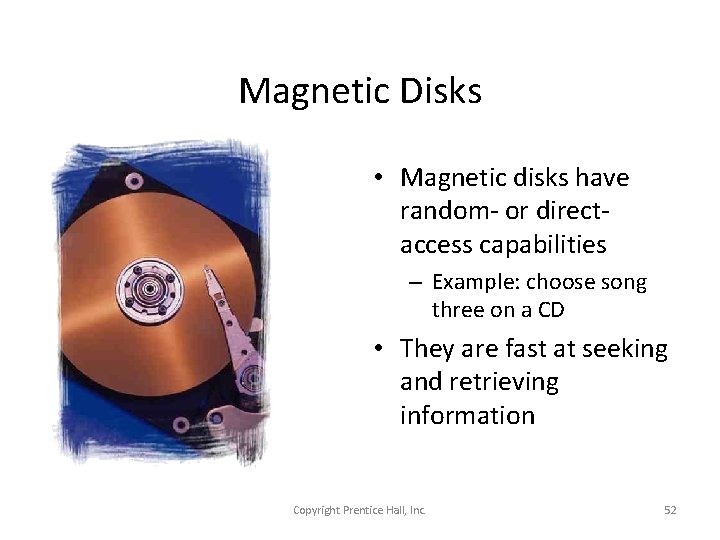
Magnetic Disks • Magnetic disks have random- or directaccess capabilities – Example: choose song three on a CD • They are fast at seeking and retrieving information Copyright Prentice Hall, Inc. 52
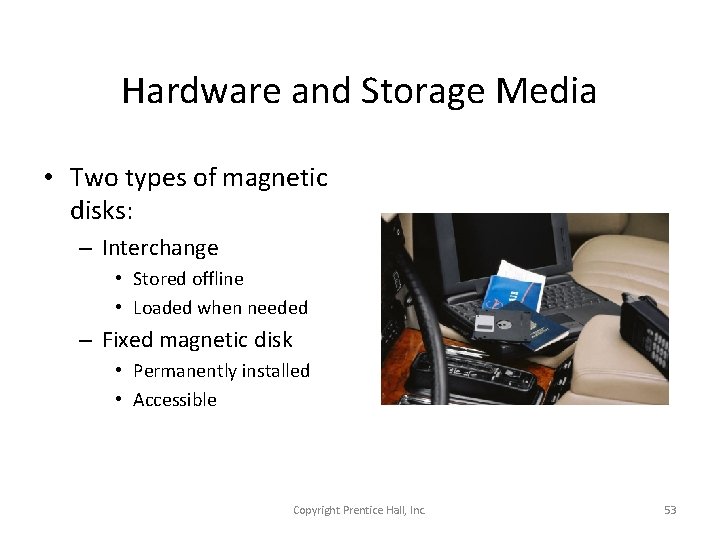
Hardware and Storage Media • Two types of magnetic disks: – Interchange • Stored offline • Loaded when needed – Fixed magnetic disk • Permanently installed • Accessible Copyright Prentice Hall, Inc. 53
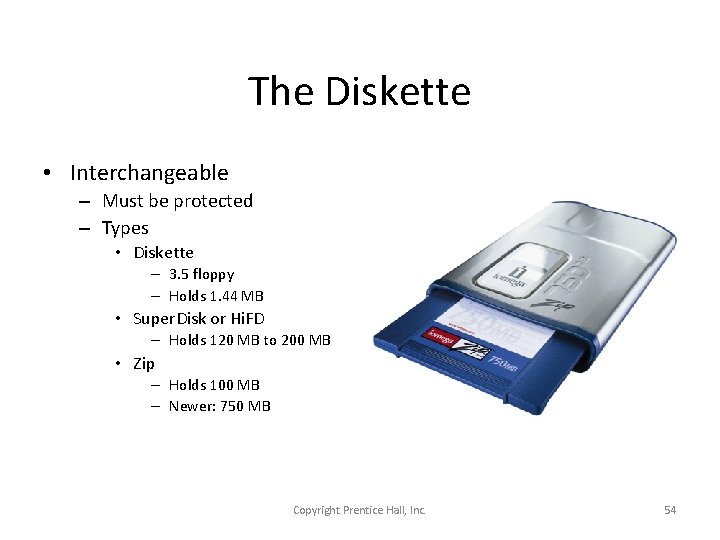
The Diskette • Interchangeable – Must be protected – Types • Diskette – 3. 5 floppy – Holds 1. 44 MB • Super. Disk or Hi. FD – Holds 120 MB to 200 MB • Zip – Holds 100 MB – Newer: 750 MB Copyright Prentice Hall, Inc. 54
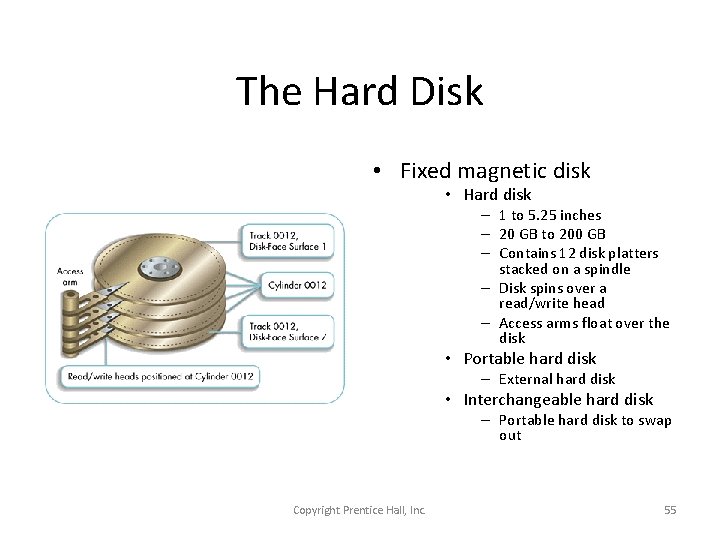
The Hard Disk • Fixed magnetic disk • Hard disk – 1 to 5. 25 inches – 20 GB to 200 GB – Contains 12 disk platters stacked on a spindle – Disk spins over a read/write head – Access arms float over the disk • Portable hard disk – External hard disk • Interchangeable hard disk – Portable hard disk to swap out Copyright Prentice Hall, Inc. 55
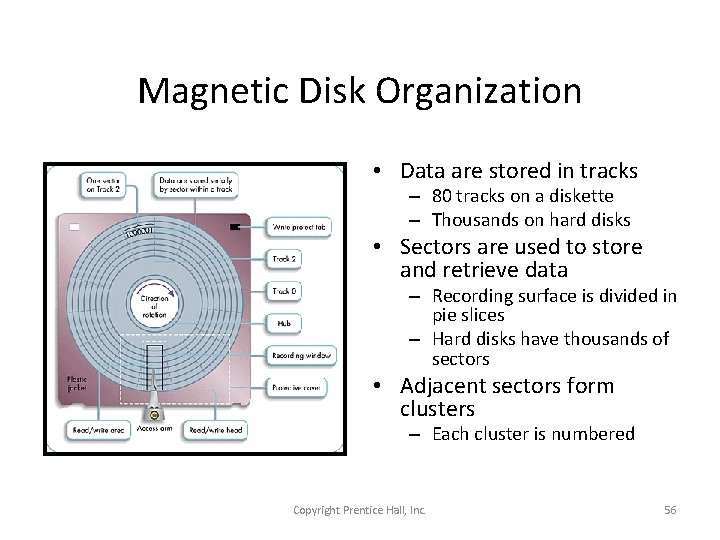
Magnetic Disk Organization • Data are stored in tracks – 80 tracks on a diskette – Thousands on hard disks • Sectors are used to store and retrieve data – Recording surface is divided in pie slices – Hard disks have thousands of sectors • Adjacent sectors form clusters – Each cluster is numbered Copyright Prentice Hall, Inc. 56
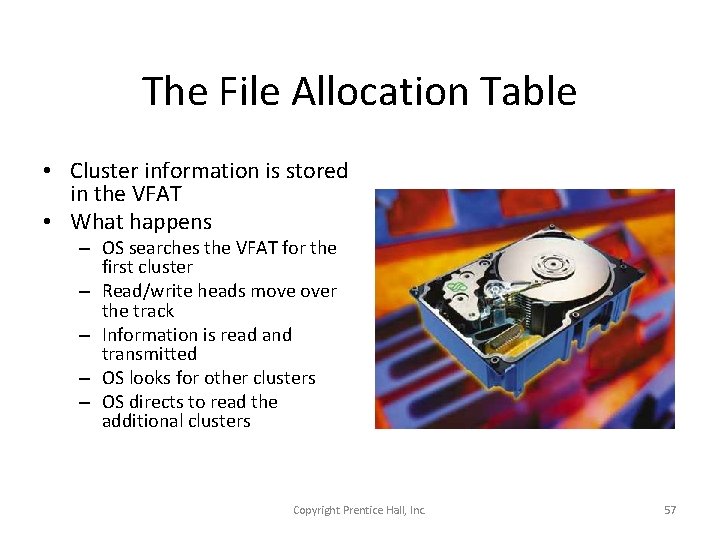
The File Allocation Table • Cluster information is stored in the VFAT • What happens – OS searches the VFAT for the first cluster – Read/write heads move over the track – Information is read and transmitted – OS looks for other clusters – OS directs to read the additional clusters Copyright Prentice Hall, Inc. 57
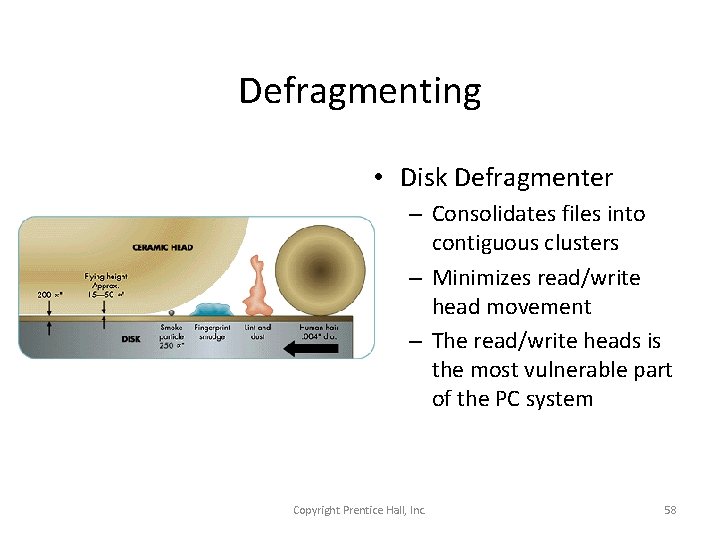
Defragmenting • Disk Defragmenter – Consolidates files into contiguous clusters – Minimizes read/write head movement – The read/write heads is the most vulnerable part of the PC system Copyright Prentice Hall, Inc. 58
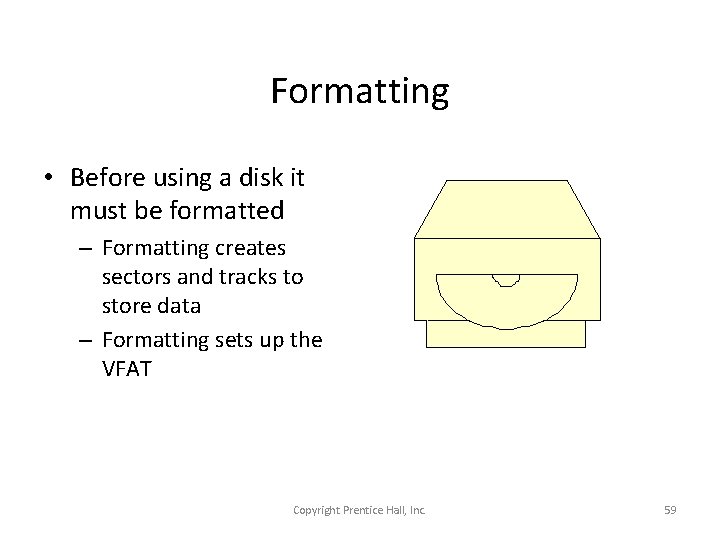
Formatting • Before using a disk it must be formatted – Formatting creates sectors and tracks to store data – Formatting sets up the VFAT Copyright Prentice Hall, Inc. 59
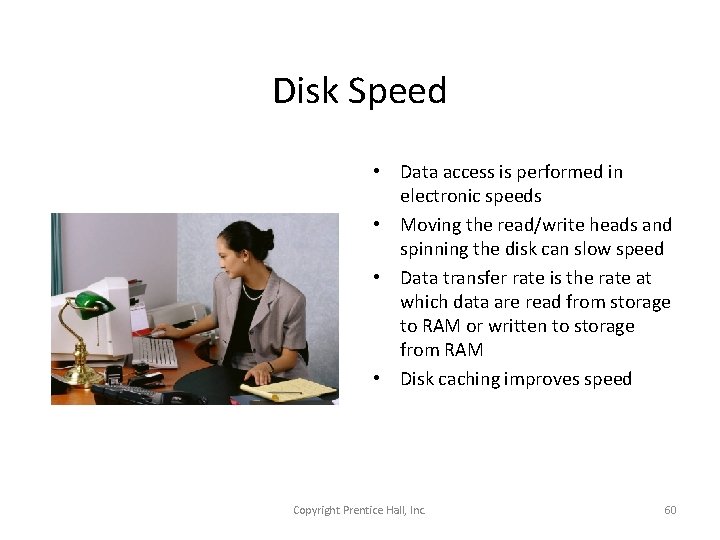
Disk Speed • Data access is performed in electronic speeds • Moving the read/write heads and spinning the disk can slow speed • Data transfer rate is the rate at which data are read from storage to RAM or written to storage from RAM • Disk caching improves speed Copyright Prentice Hall, Inc. 60
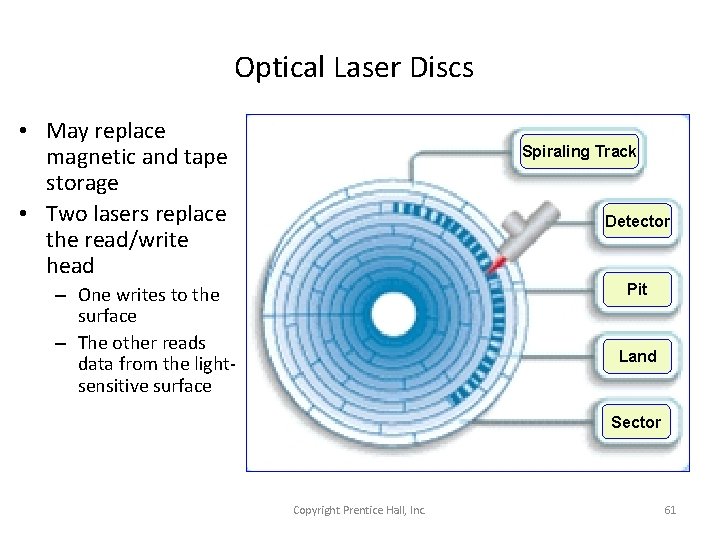
Optical Laser Discs • May replace magnetic and tape storage • Two lasers replace the read/write head Spiraling Track Detector Pit – One writes to the surface – The other reads data from the lightsensitive surface Land Sector Copyright Prentice Hall, Inc. 61
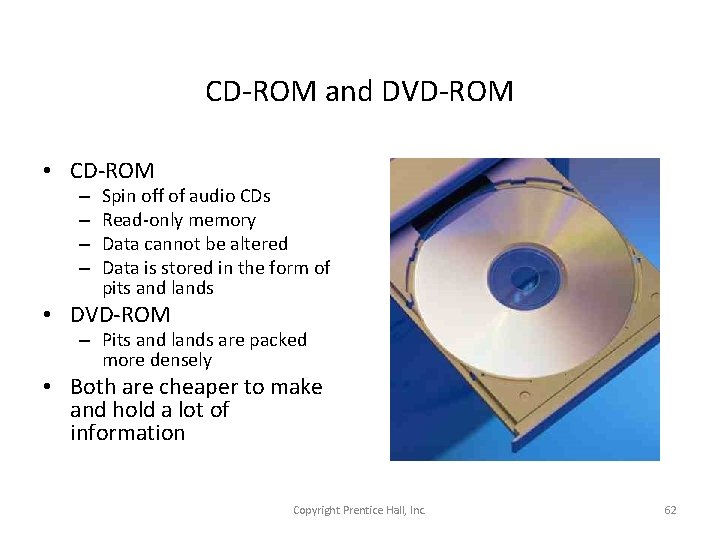
CD-ROM and DVD-ROM • CD-ROM – – Spin off of audio CDs Read-only memory Data cannot be altered Data is stored in the form of pits and lands • DVD-ROM – Pits and lands are packed more densely • Both are cheaper to make and hold a lot of information Copyright Prentice Hall, Inc. 62
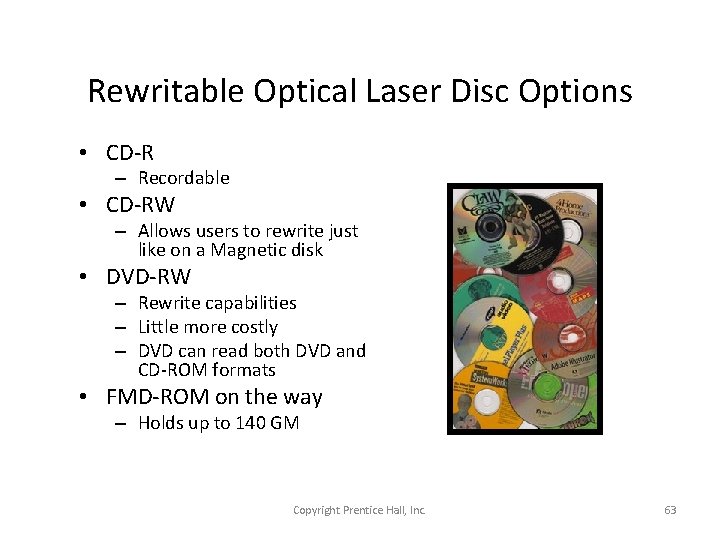
Rewritable Optical Laser Disc Options • CD-R – Recordable • CD-RW – Allows users to rewrite just like on a Magnetic disk • DVD-RW – Rewrite capabilities – Little more costly – DVD can read both DVD and CD-ROM formats • FMD-ROM on the way – Holds up to 140 GM Copyright Prentice Hall, Inc. 63
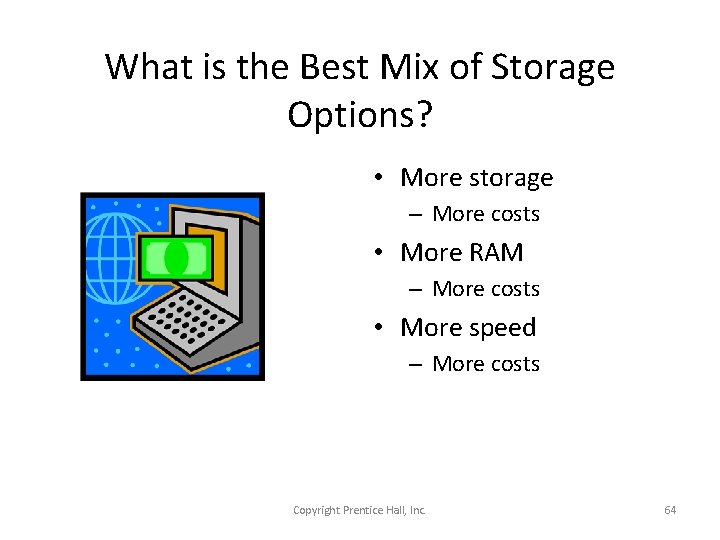
What is the Best Mix of Storage Options? • More storage – More costs • More RAM – More costs • More speed – More costs Copyright Prentice Hall, Inc. 64
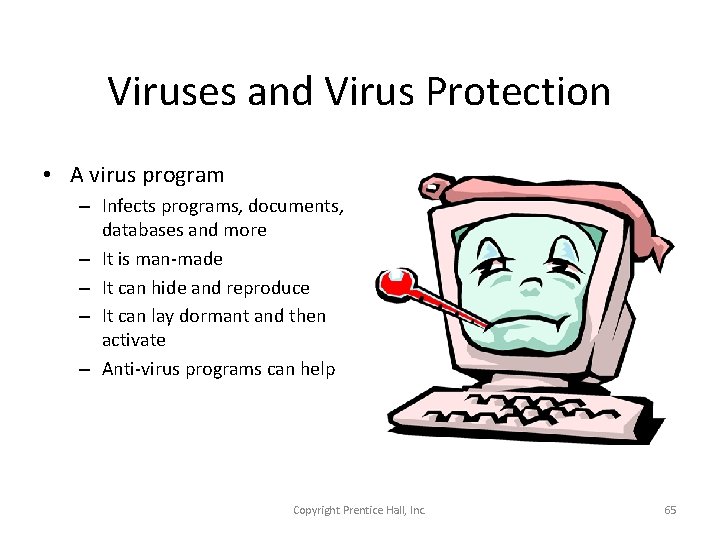
Viruses and Virus Protection • A virus program – Infects programs, documents, databases and more – It is man-made – It can hide and reproduce – It can lay dormant and then activate – Anti-virus programs can help Copyright Prentice Hall, Inc. 65
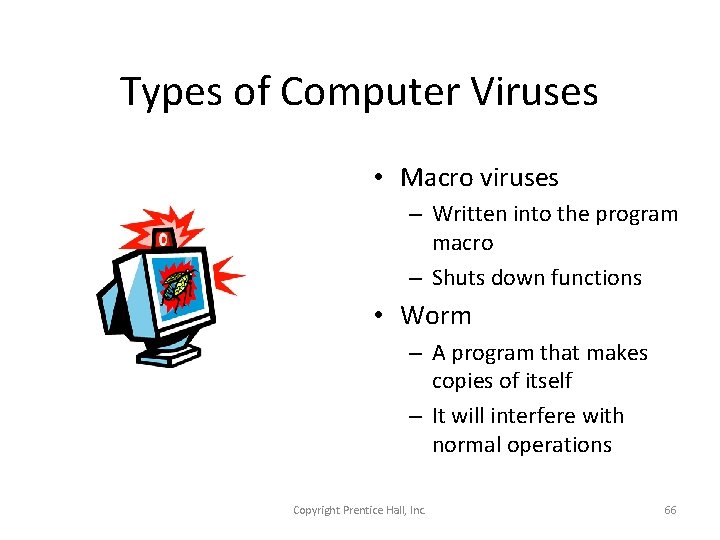
Types of Computer Viruses • Macro viruses – Written into the program macro – Shuts down functions • Worm – A program that makes copies of itself – It will interfere with normal operations Copyright Prentice Hall, Inc. 66
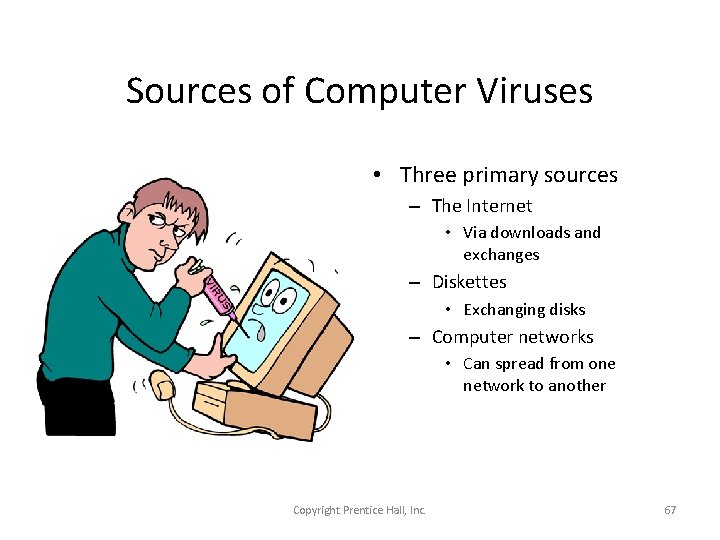
Sources of Computer Viruses • Three primary sources – The Internet • Via downloads and exchanges – Diskettes • Exchanging disks – Computer networks • Can spread from one network to another Copyright Prentice Hall, Inc. 67
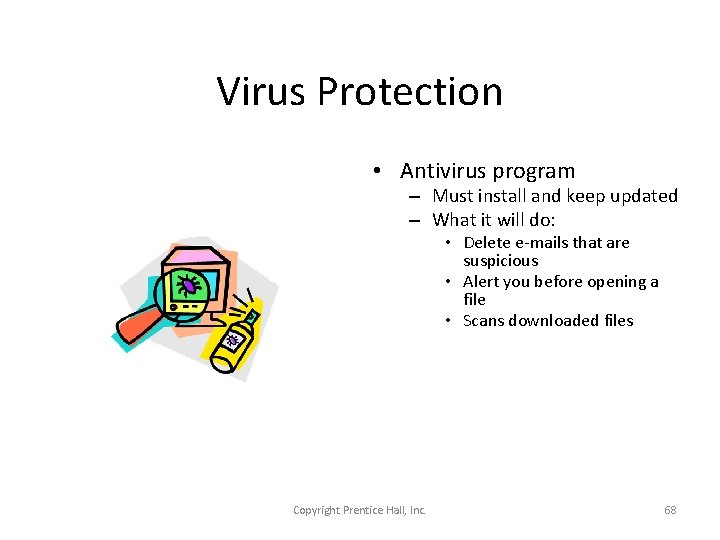
Virus Protection • Antivirus program – Must install and keep updated – What it will do: • Delete e-mails that are suspicious • Alert you before opening a file • Scans downloaded files Copyright Prentice Hall, Inc. 68
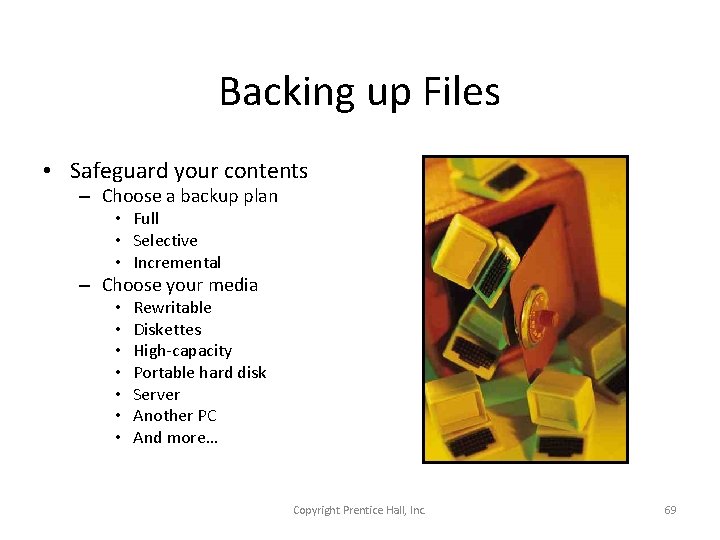
Backing up Files • Safeguard your contents – Choose a backup plan • Full • Selective • Incremental – Choose your media • • Rewritable Diskettes High-capacity Portable hard disk Server Another PC And more… Copyright Prentice Hall, Inc. 69
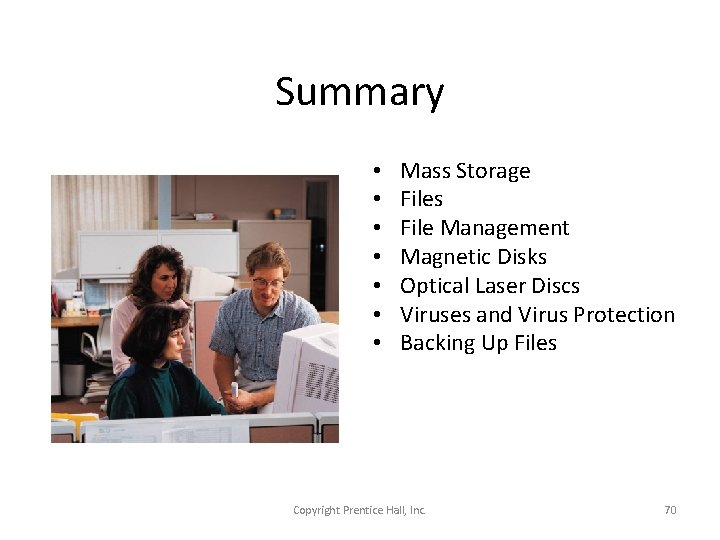
Summary • • Mass Storage Files File Management Magnetic Disks Optical Laser Discs Viruses and Virus Protection Backing Up Files Copyright Prentice Hall, Inc. 70
 The elements of a computer
The elements of a computer Basic structure of a computer
Basic structure of a computer Looking inside the computer system
Looking inside the computer system Discovering computers 2018 chapter 1 ppt
Discovering computers 2018 chapter 1 ppt Chapter 12 computer and technology in health care
Chapter 12 computer and technology in health care Discovering computers 2018 chapter 1
Discovering computers 2018 chapter 1 Discovering computers 2018 chapter 1
Discovering computers 2018 chapter 1 Chapter 1 introduction to computers and programming
Chapter 1 introduction to computers and programming Computer programming chapter 1
Computer programming chapter 1 Benefits of computer oriented society
Benefits of computer oriented society Chapter 1 introduction to computers and programming
Chapter 1 introduction to computers and programming C programming chapter 1
C programming chapter 1 Hình ảnh bộ gõ cơ thể búng tay
Hình ảnh bộ gõ cơ thể búng tay Frameset trong html5
Frameset trong html5 Bổ thể
Bổ thể Tỉ lệ cơ thể trẻ em
Tỉ lệ cơ thể trẻ em Chó sói
Chó sói Tư thế worms-breton
Tư thế worms-breton Chúa yêu trần thế
Chúa yêu trần thế Môn thể thao bắt đầu bằng từ chạy
Môn thể thao bắt đầu bằng từ chạy Thế nào là hệ số cao nhất
Thế nào là hệ số cao nhất Các châu lục và đại dương trên thế giới
Các châu lục và đại dương trên thế giới Công thức tiính động năng
Công thức tiính động năng Trời xanh đây là của chúng ta thể thơ
Trời xanh đây là của chúng ta thể thơ Mật thư anh em như thể tay chân
Mật thư anh em như thể tay chân 101012 bằng
101012 bằng Phản ứng thế ankan
Phản ứng thế ankan Các châu lục và đại dương trên thế giới
Các châu lục và đại dương trên thế giới Thơ thất ngôn tứ tuyệt đường luật
Thơ thất ngôn tứ tuyệt đường luật Quá trình desamine hóa có thể tạo ra
Quá trình desamine hóa có thể tạo ra Một số thể thơ truyền thống
Một số thể thơ truyền thống Cái miệng xinh xinh thế chỉ nói điều hay thôi
Cái miệng xinh xinh thế chỉ nói điều hay thôi Vẽ hình chiếu vuông góc của vật thể sau
Vẽ hình chiếu vuông góc của vật thể sau Biện pháp chống mỏi cơ
Biện pháp chống mỏi cơ đặc điểm cơ thể của người tối cổ
đặc điểm cơ thể của người tối cổ Thế nào là giọng cùng tên
Thế nào là giọng cùng tên Vẽ hình chiếu đứng bằng cạnh của vật thể
Vẽ hình chiếu đứng bằng cạnh của vật thể Tia chieu sa te
Tia chieu sa te Thẻ vin
Thẻ vin đại từ thay thế
đại từ thay thế điện thế nghỉ
điện thế nghỉ Tư thế ngồi viết
Tư thế ngồi viết Diễn thế sinh thái là
Diễn thế sinh thái là Dạng đột biến một nhiễm là
Dạng đột biến một nhiễm là Các số nguyên tố là gì
Các số nguyên tố là gì Tư thế ngồi viết
Tư thế ngồi viết Lời thề hippocrates
Lời thề hippocrates Thiếu nhi thế giới liên hoan
Thiếu nhi thế giới liên hoan ưu thế lai là gì
ưu thế lai là gì Khi nào hổ mẹ dạy hổ con săn mồi
Khi nào hổ mẹ dạy hổ con săn mồi Sự nuôi và dạy con của hươu
Sự nuôi và dạy con của hươu Hệ hô hấp
Hệ hô hấp Từ ngữ thể hiện lòng nhân hậu
Từ ngữ thể hiện lòng nhân hậu Thế nào là mạng điện lắp đặt kiểu nổi
Thế nào là mạng điện lắp đặt kiểu nổi Chapter 7 section 1 inside the earth answer key
Chapter 7 section 1 inside the earth answer key Three compositional layers of the earth
Three compositional layers of the earth In the time of the butterflies chapter 3
In the time of the butterflies chapter 3 Chapter 7 section 1 inside the earth answer key
Chapter 7 section 1 inside the earth answer key The inside story chapter 1
The inside story chapter 1 Google translate french to english
Google translate french to english Tims full form in computer
Tims full form in computer Ucl university computer science
Ucl university computer science The ability of tiny computing devices
The ability of tiny computing devices The limits of quantum computers
The limits of quantum computers The impact of computers on society
The impact of computers on society 5th generation of computer
5th generation of computer How do computers get random numbers
How do computers get random numbers Quantum binary
Quantum binary Panamerica computers
Panamerica computers Murphy's law computers
Murphy's law computers Peripheral devices of computer
Peripheral devices of computer