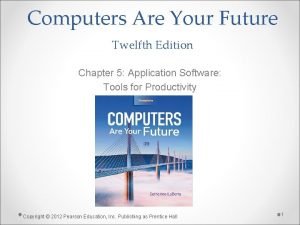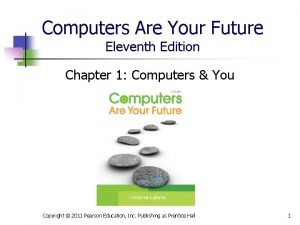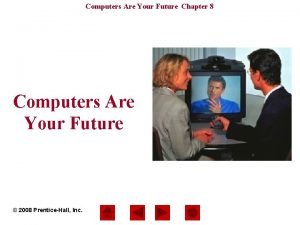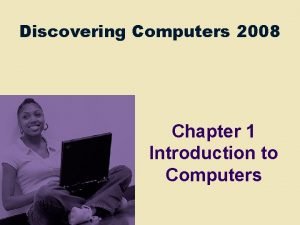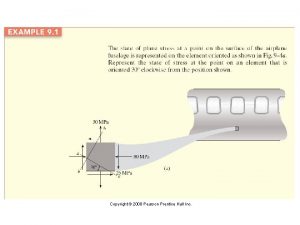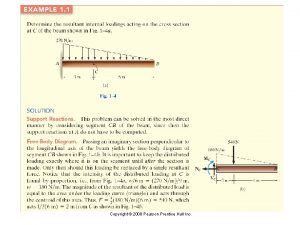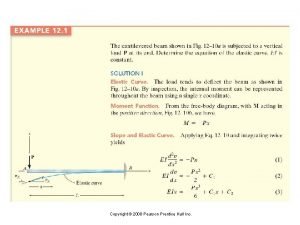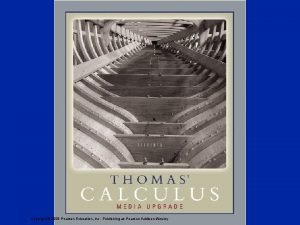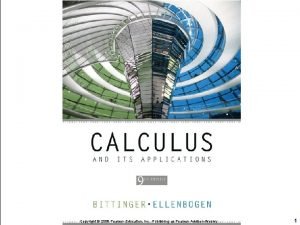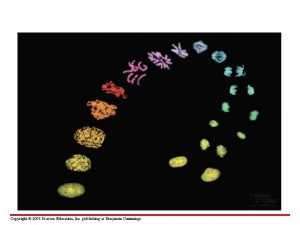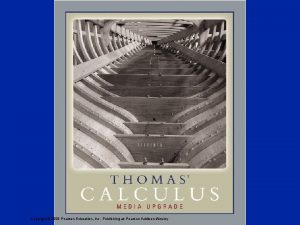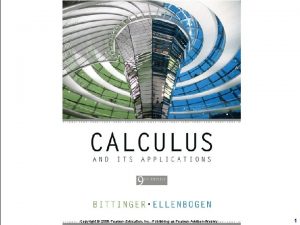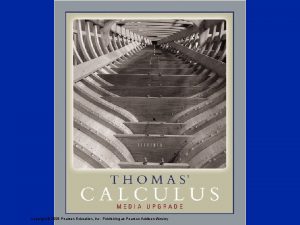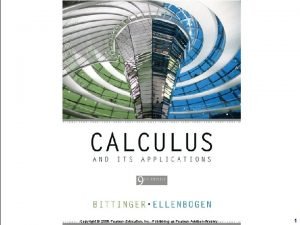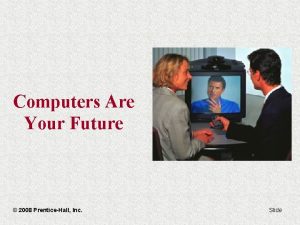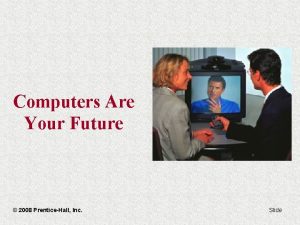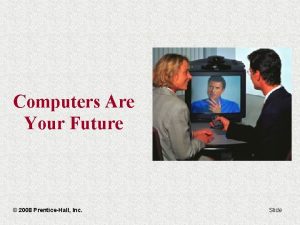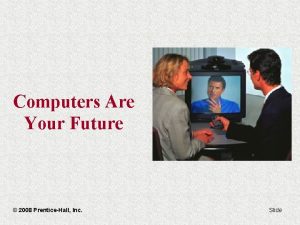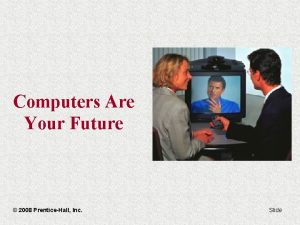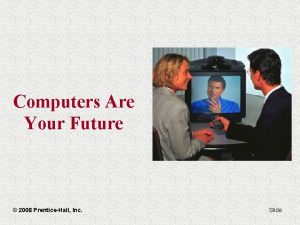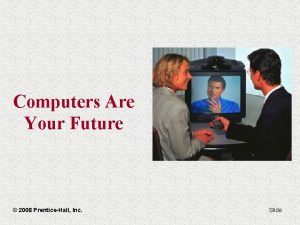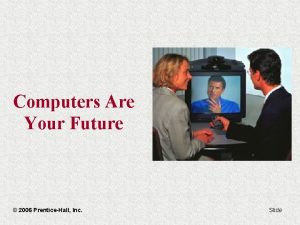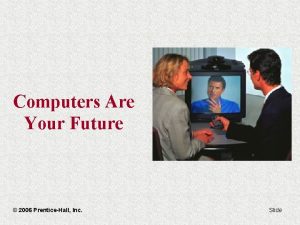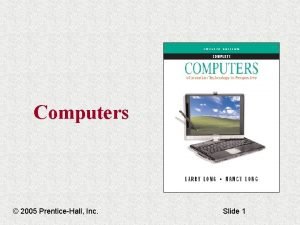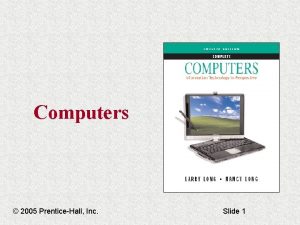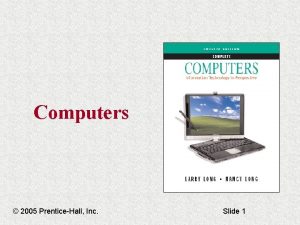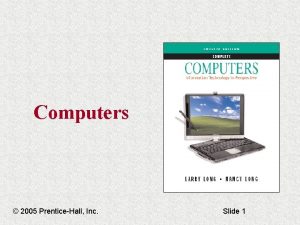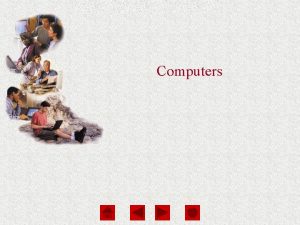Computers Are Your Future 2008 PrenticeHall Inc Slide
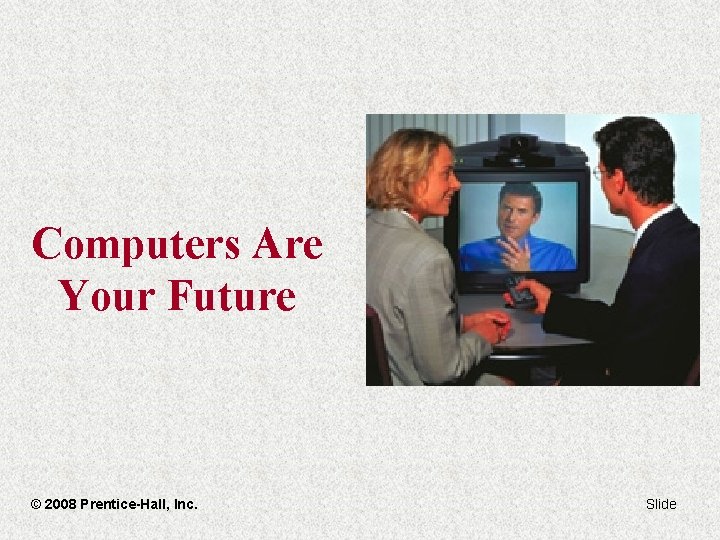
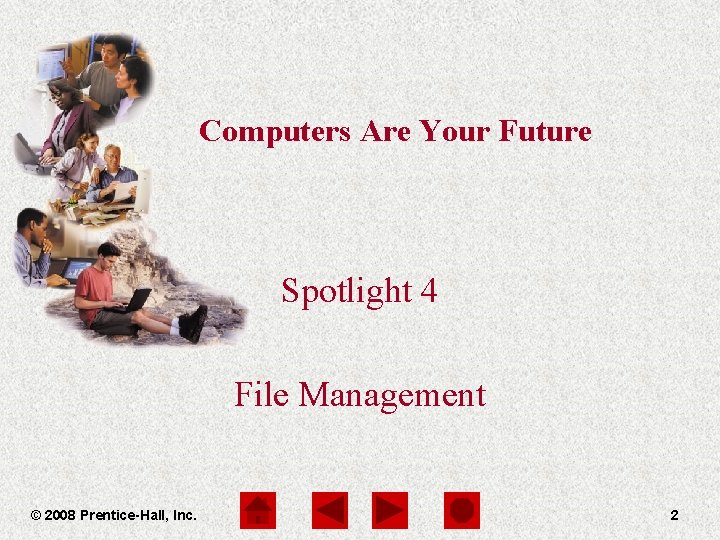
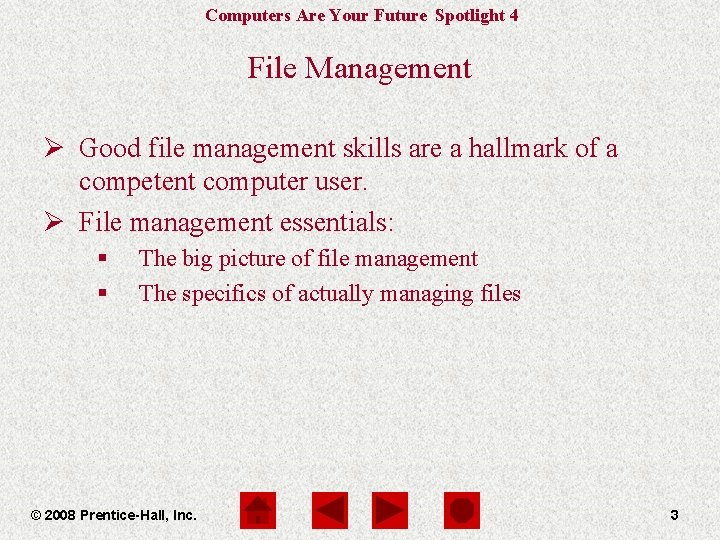
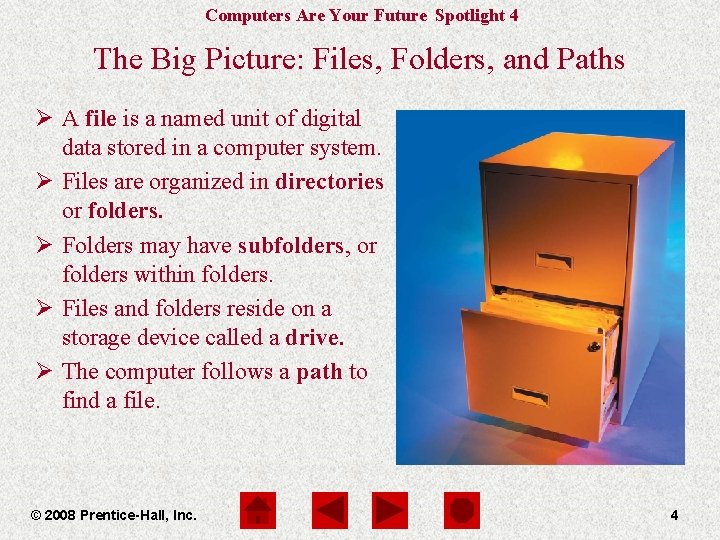
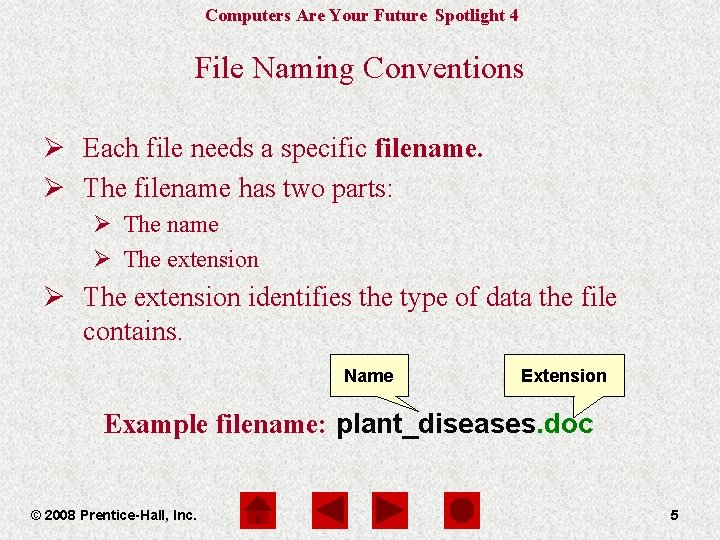
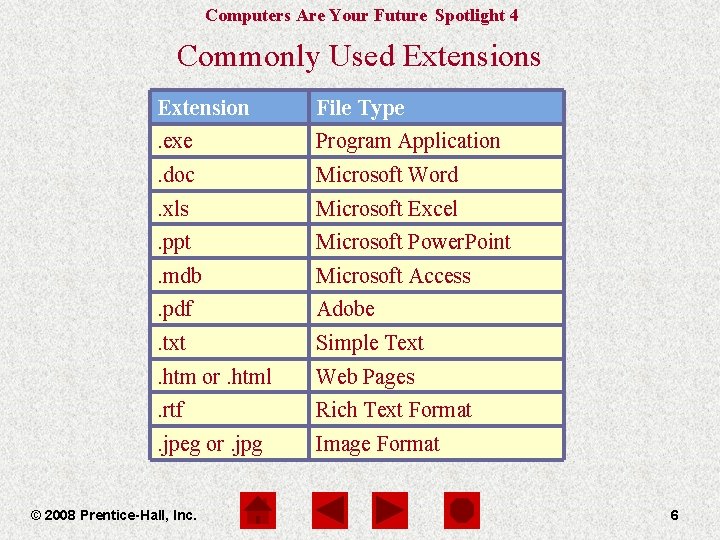
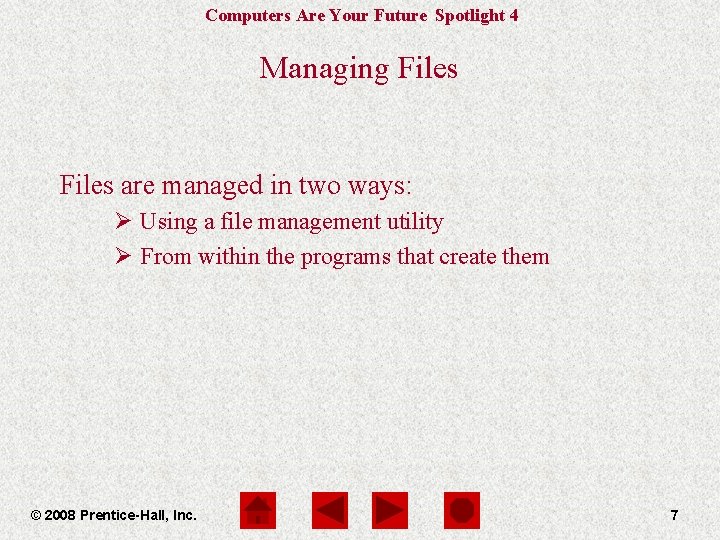
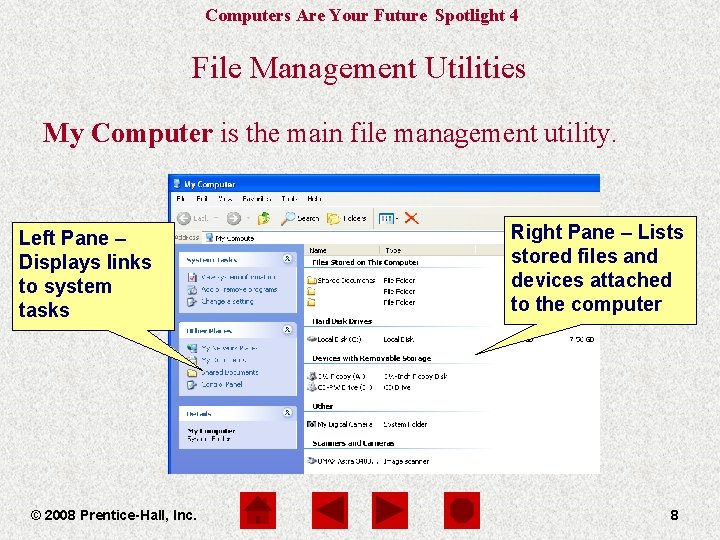
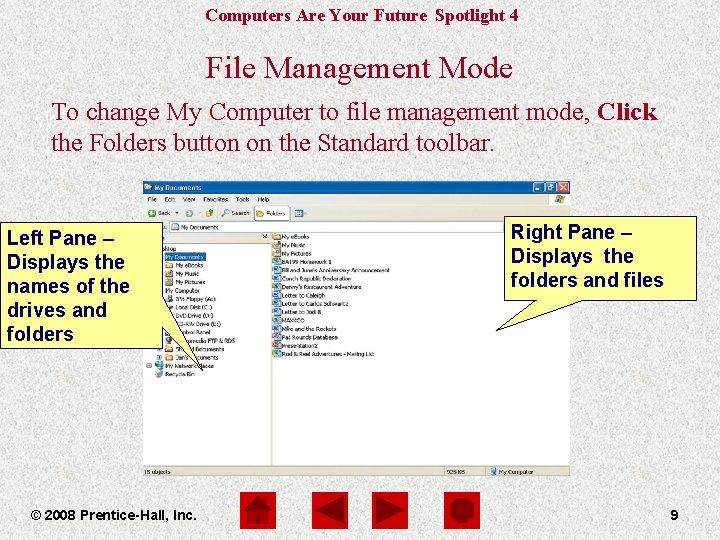
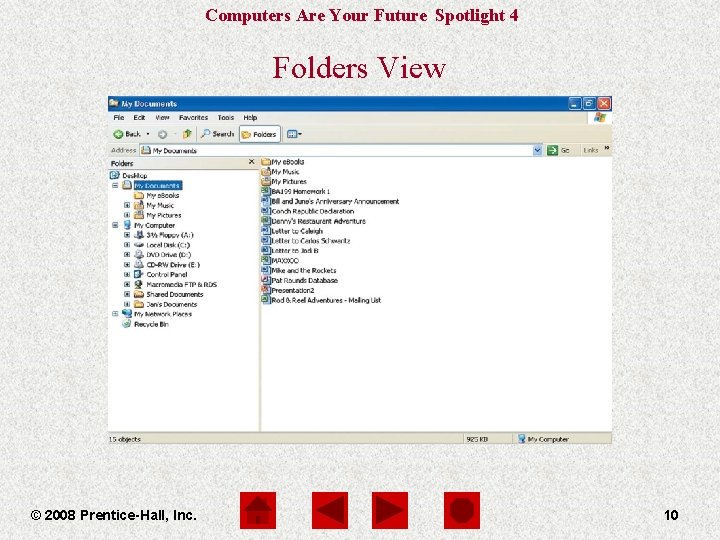
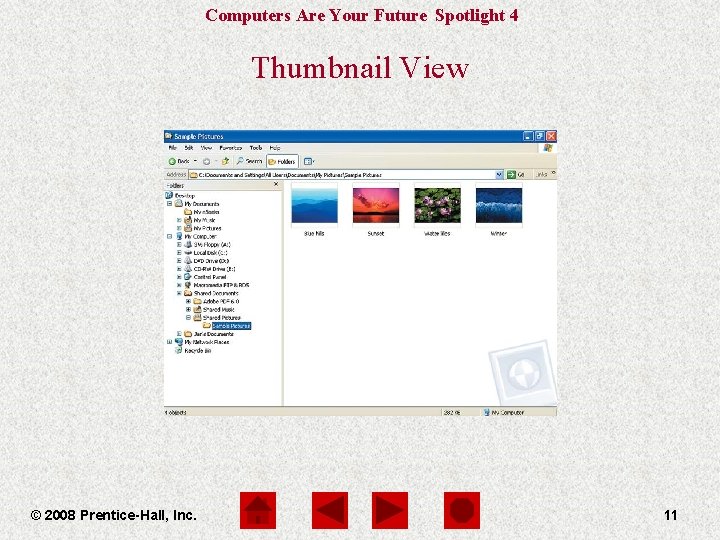
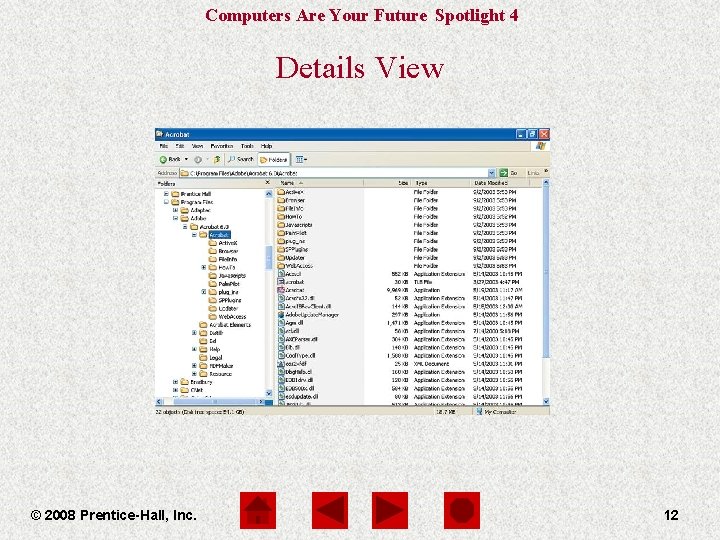
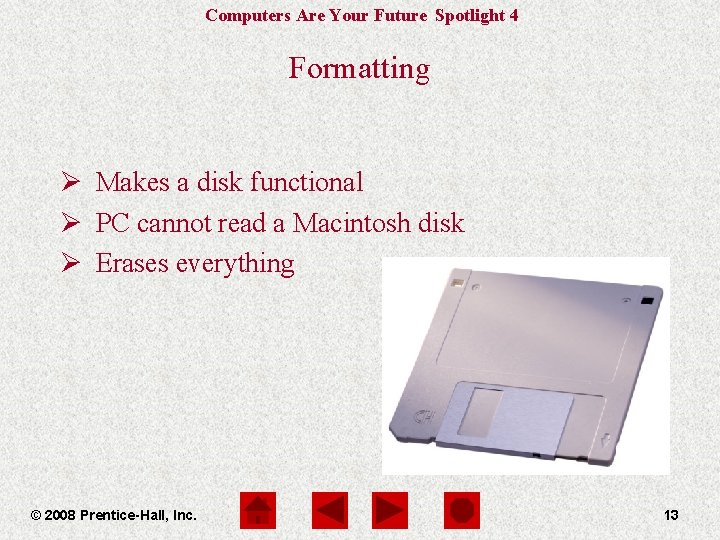
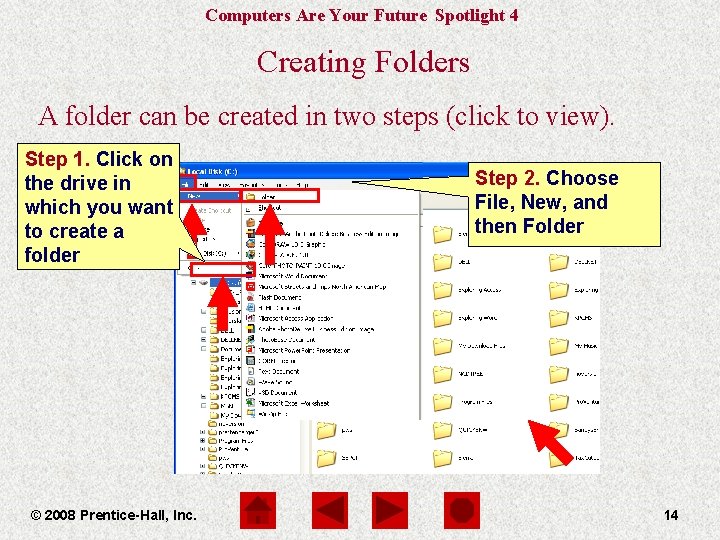
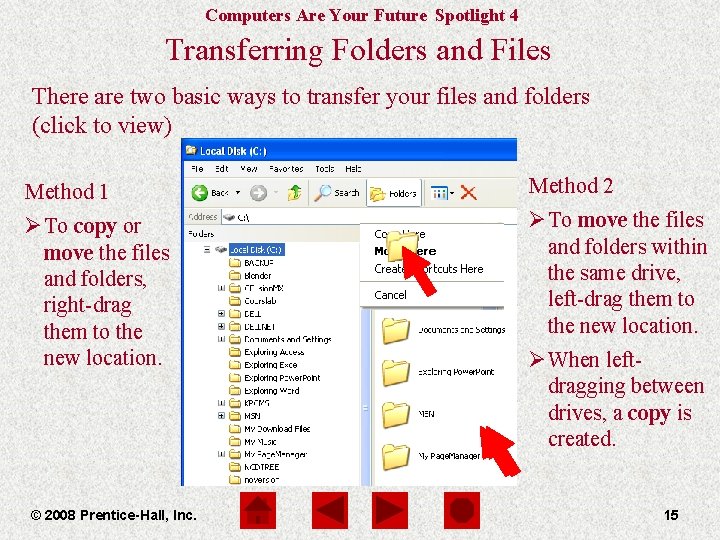
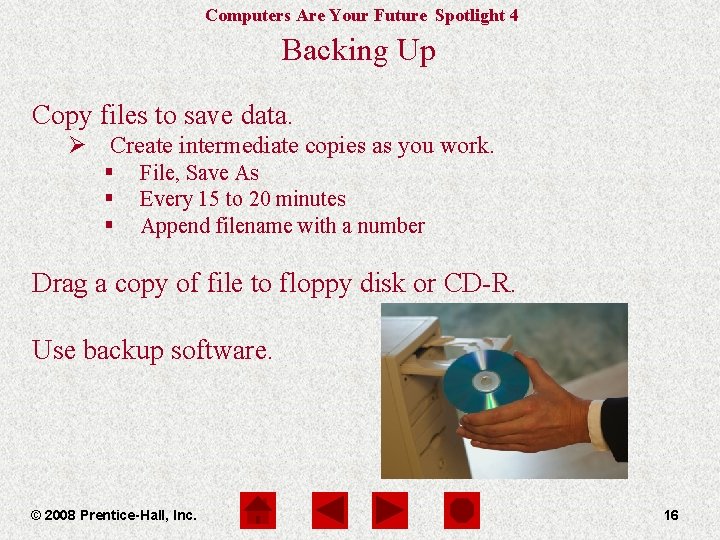
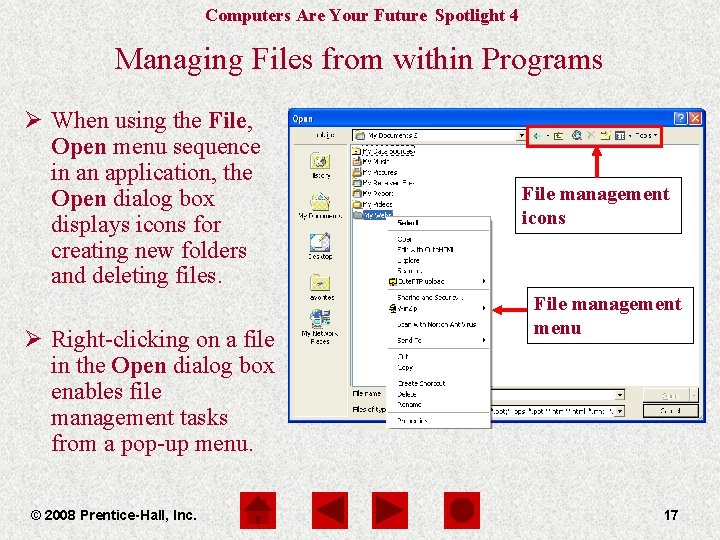
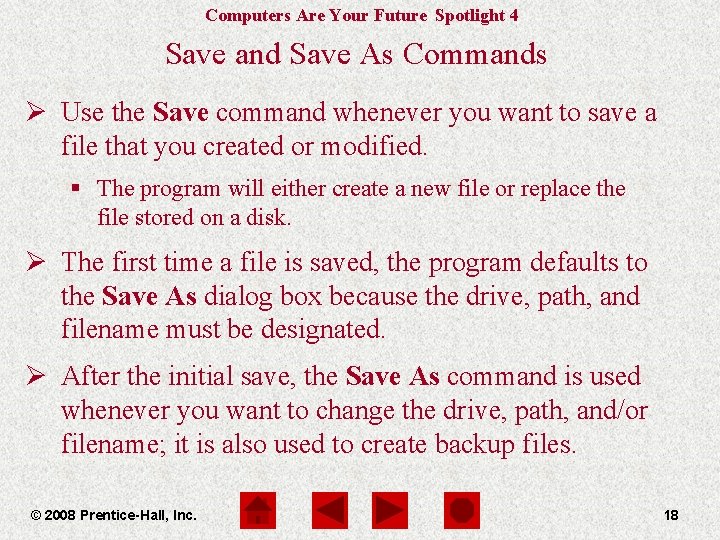
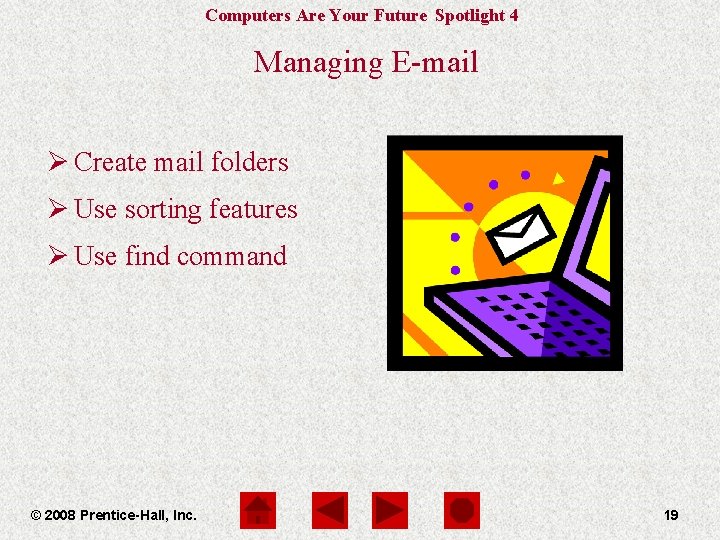
- Slides: 19
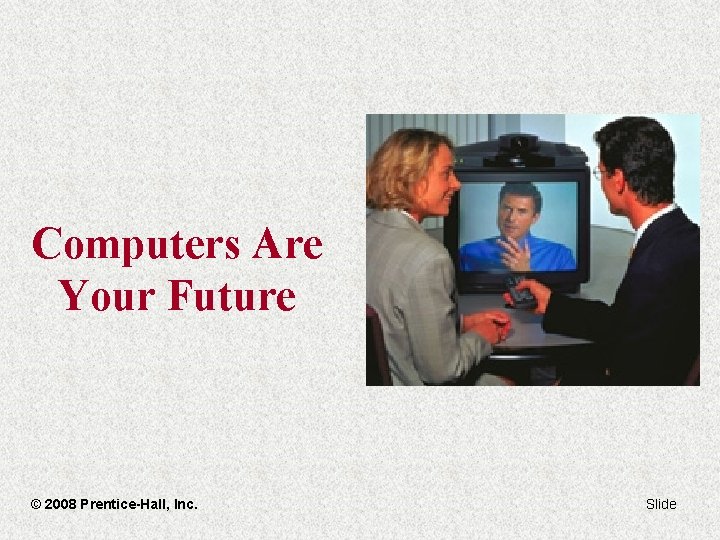
Computers Are Your Future © 2008 Prentice-Hall, Inc. Slide
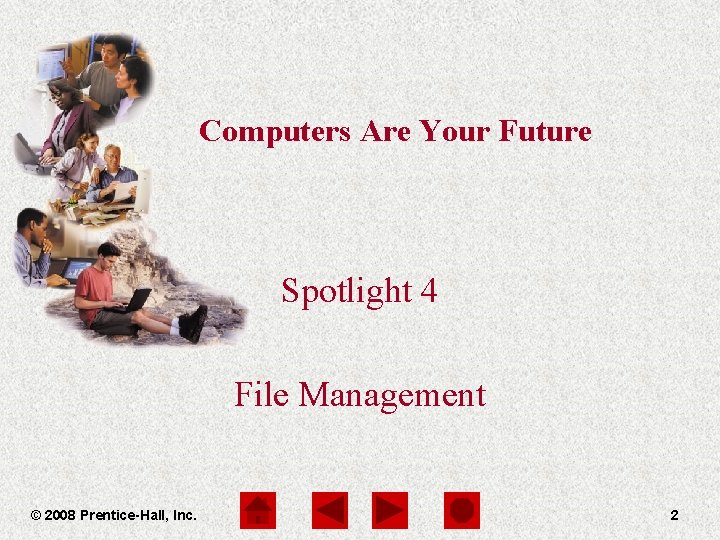
Computers Are Your Future Spotlight 4 File Management © 2008 Prentice-Hall, Inc. 2
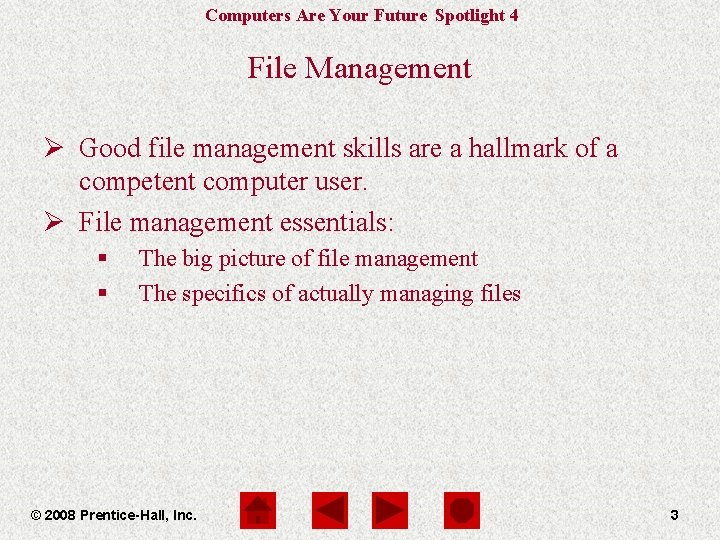
Computers Are Your Future Spotlight 4 File Management Ø Good file management skills are a hallmark of a competent computer user. Ø File management essentials: § § The big picture of file management The specifics of actually managing files © 2008 Prentice-Hall, Inc. 3
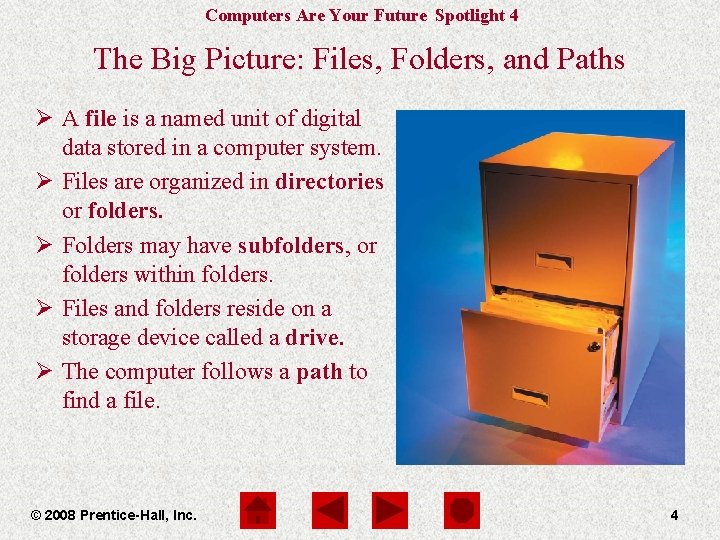
Computers Are Your Future Spotlight 4 The Big Picture: Files, Folders, and Paths Ø A file is a named unit of digital data stored in a computer system. Ø Files are organized in directories or folders. Ø Folders may have subfolders, or folders within folders. Ø Files and folders reside on a storage device called a drive. Ø The computer follows a path to find a file. © 2008 Prentice-Hall, Inc. 4
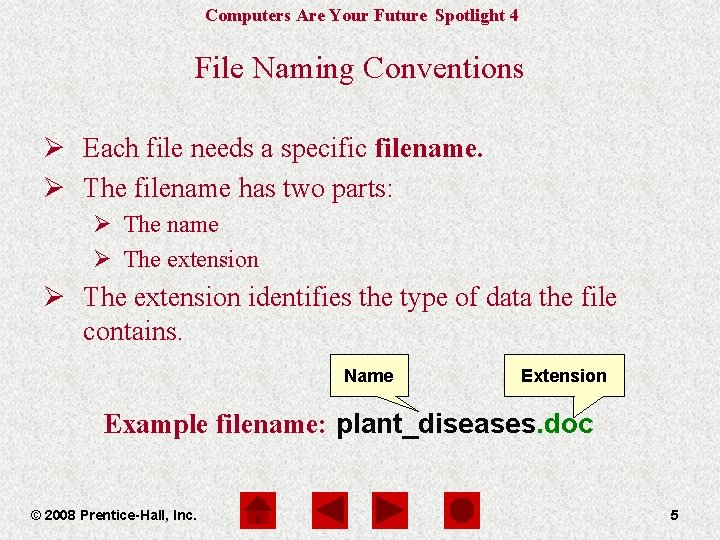
Computers Are Your Future Spotlight 4 File Naming Conventions Ø Each file needs a specific filename. Ø The filename has two parts: Ø The name Ø The extension identifies the type of data the file contains. Name Extension Example filename: plant_diseases. doc © 2008 Prentice-Hall, Inc. 5
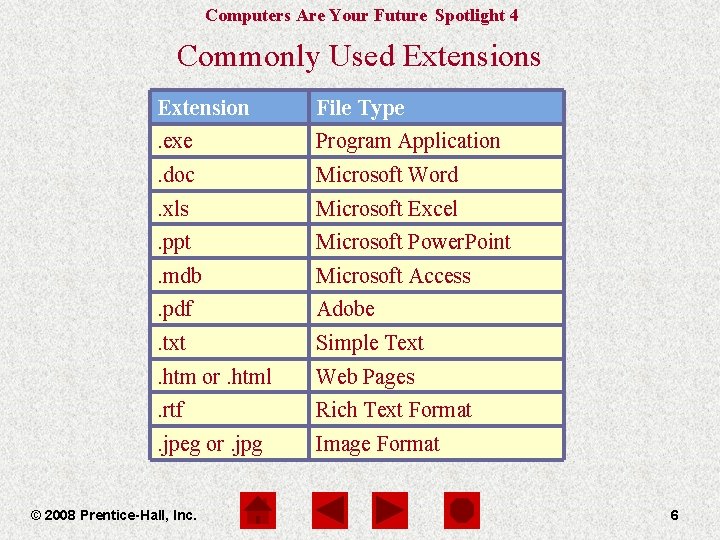
Computers Are Your Future Spotlight 4 Commonly Used Extensions Extension File Type . exe Program Application . doc Microsoft Word . xls Microsoft Excel . ppt Microsoft Power. Point . mdb Microsoft Access . pdf Adobe . txt Simple Text . htm or. html Web Pages . rtf Rich Text Format . jpeg or. jpg Image Format © 2008 Prentice-Hall, Inc. 6
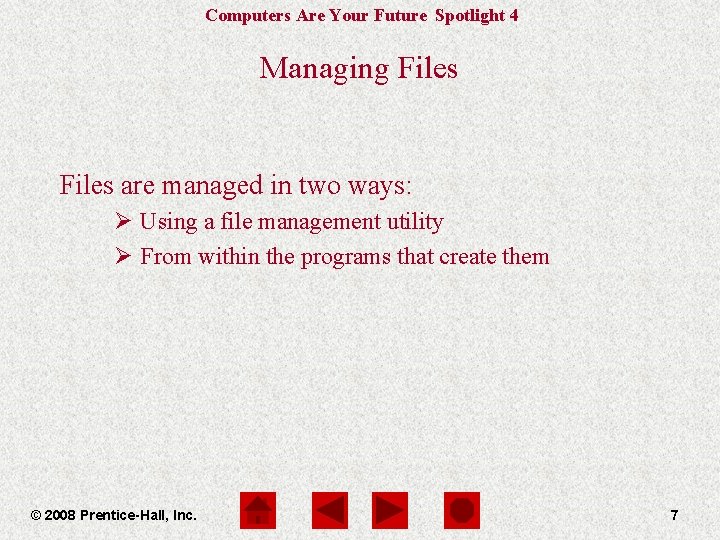
Computers Are Your Future Spotlight 4 Managing Files are managed in two ways: Ø Using a file management utility Ø From within the programs that create them © 2008 Prentice-Hall, Inc. 7
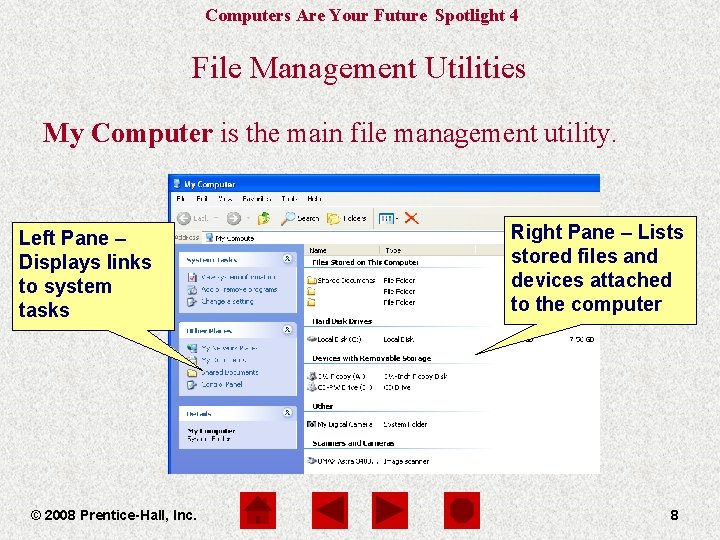
Computers Are Your Future Spotlight 4 File Management Utilities My Computer is the main file management utility. Left Pane – Displays links to system tasks © 2008 Prentice-Hall, Inc. Right Pane – Lists stored files and devices attached to the computer 8
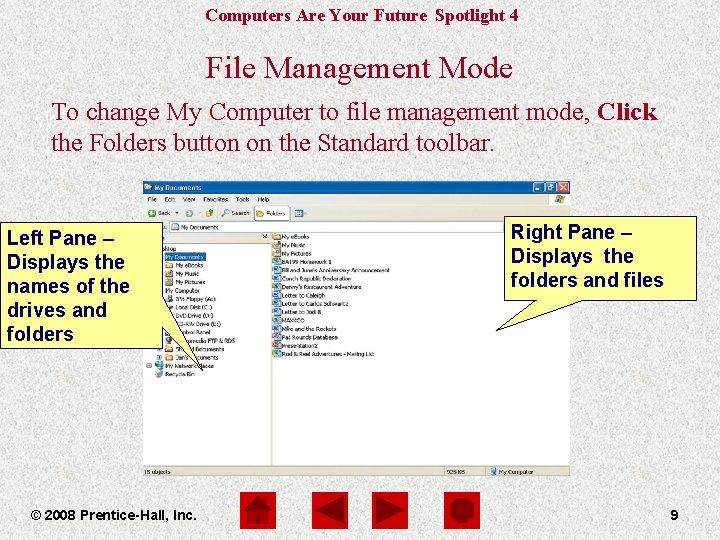
Computers Are Your Future Spotlight 4 File Management Mode To. The change My Computer file management mode, tasks. Click ü window changes totoenable file management the Folders button on the Standard toolbar. Left Pane – Displays the names of the drives and folders © 2008 Prentice-Hall, Inc. Right Pane – Displays the folders and files 9
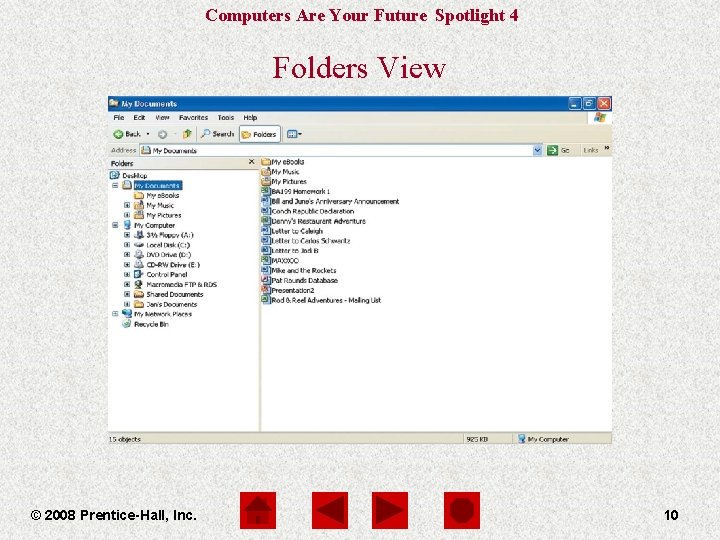
Computers Are Your Future Spotlight 4 Folders View © 2008 Prentice-Hall, Inc. 10
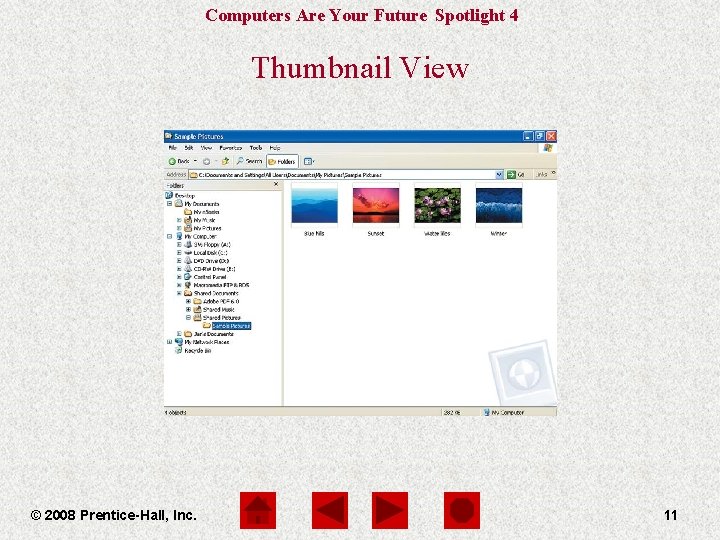
Computers Are Your Future Spotlight 4 Thumbnail View © 2008 Prentice-Hall, Inc. 11
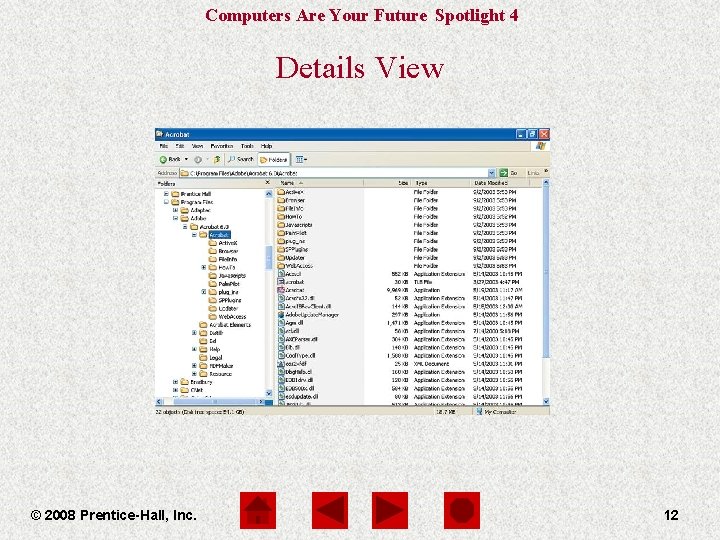
Computers Are Your Future Spotlight 4 Details View © 2008 Prentice-Hall, Inc. 12
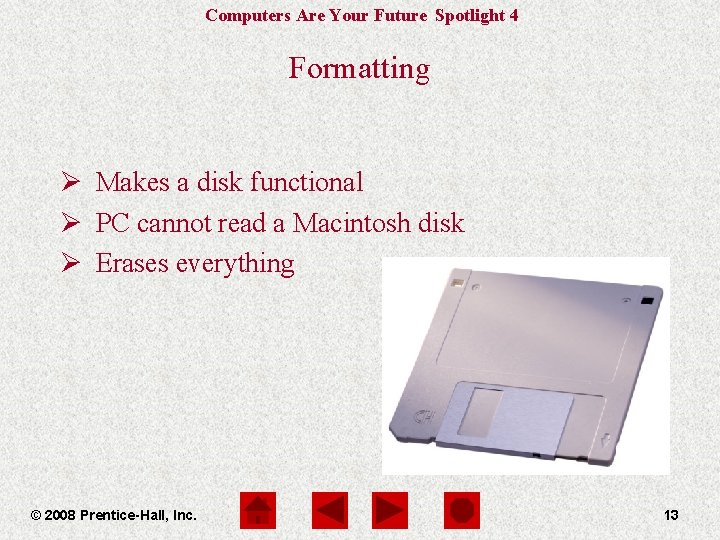
Computers Are Your Future Spotlight 4 Formatting Ø Makes a disk functional Ø PC cannot read a Macintosh disk Ø Erases everything © 2008 Prentice-Hall, Inc. 13
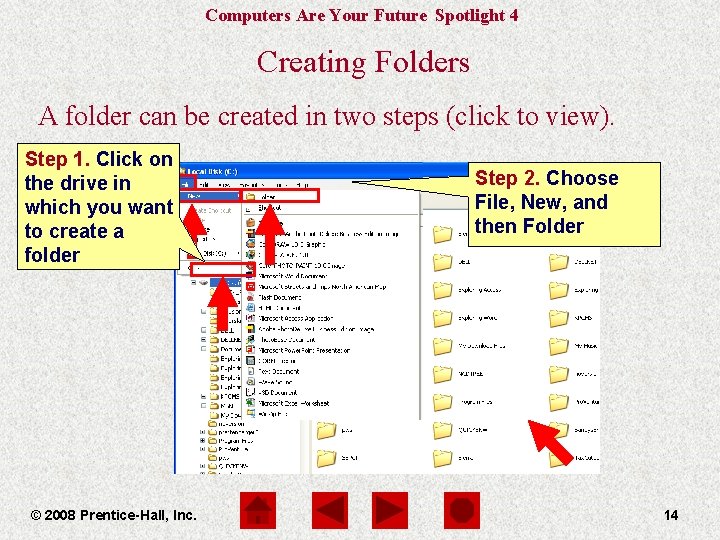
Computers Are Your Future Spotlight 4 Creating Folders A folder can be created in two steps (click to view). Step 1. Click on the drive in which you want to create a folder © 2008 Prentice-Hall, Inc. Step 2. Choose File, New, and then Folder 14
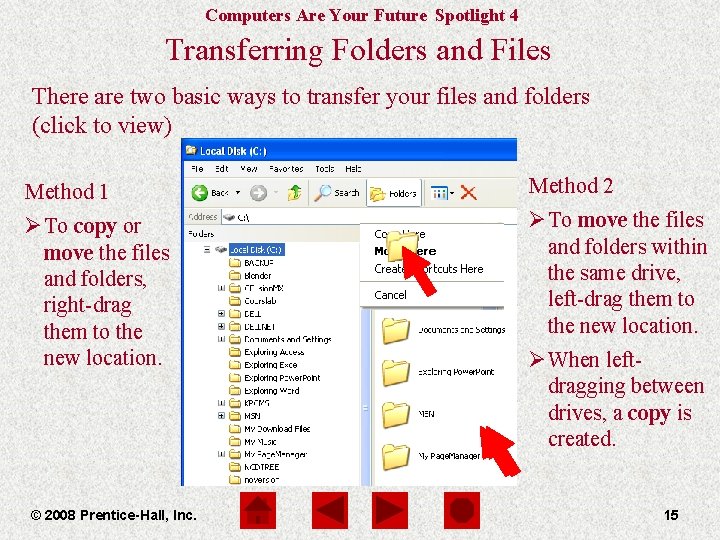
Computers Are Your Future Spotlight 4 Transferring Folders and Files There are two basic ways to transfer your files and folders (click to view) Method 1 Method 2 Ø To copy or move the files and folders, right-drag them to the new location. Ø To move the files and folders within the same drive, left-drag them to the new location. © 2008 Prentice-Hall, Inc. Ø When leftdragging between drives, a copy is created. 15
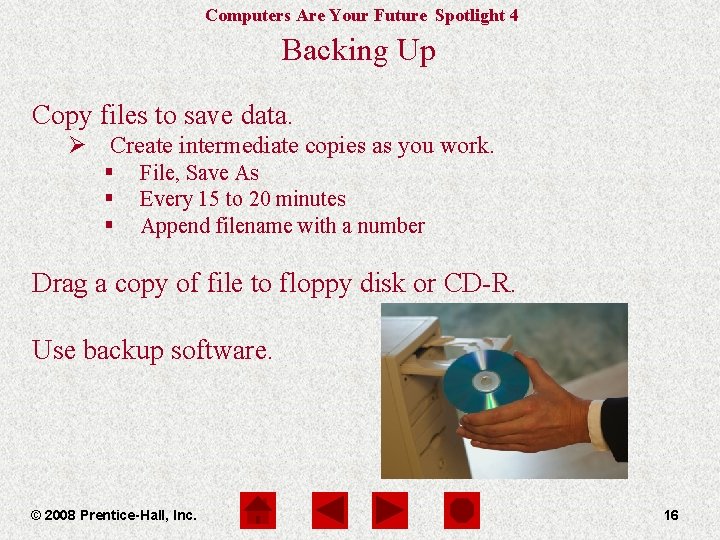
Computers Are Your Future Spotlight 4 Backing Up Copy files to save data. Ø Create intermediate copies as you work. § § § File, Save As Every 15 to 20 minutes Append filename with a number Drag a copy of file to floppy disk or CD-R. Use backup software. © 2008 Prentice-Hall, Inc. 16
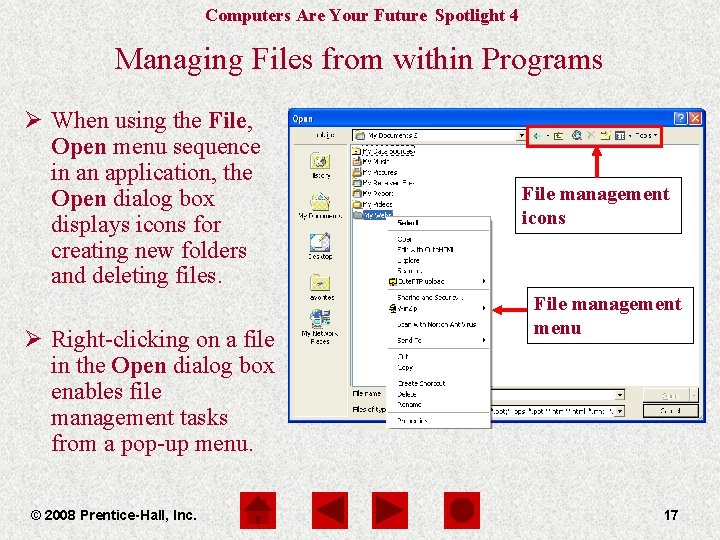
Computers Are Your Future Spotlight 4 Managing Files from within Programs Ø When using the File, Open menu sequence in an application, the Open dialog box displays icons for creating new folders and deleting files. Ø Right-clicking on a file in the Open dialog box enables file management tasks from a pop-up menu. © 2008 Prentice-Hall, Inc. File management icons File management menu 17
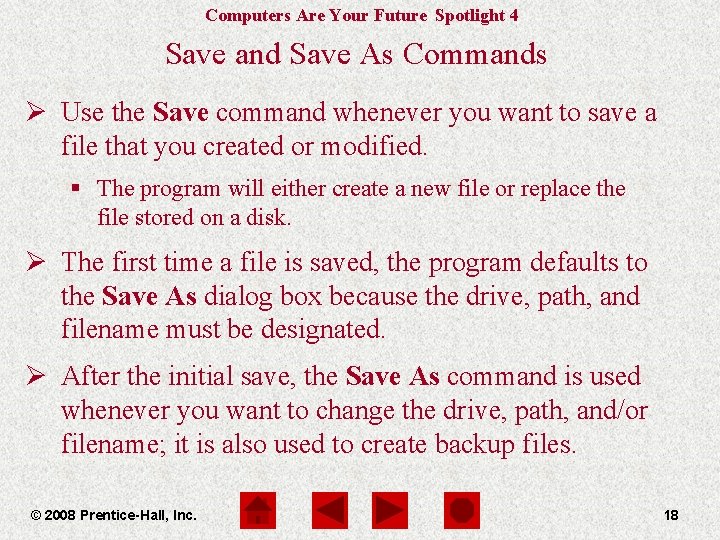
Computers Are Your Future Spotlight 4 Save and Save As Commands Ø Use the Save command whenever you want to save a file that you created or modified. § The program will either create a new file or replace the file stored on a disk. Ø The first time a file is saved, the program defaults to the Save As dialog box because the drive, path, and filename must be designated. Ø After the initial save, the Save As command is used whenever you want to change the drive, path, and/or filename; it is also used to create backup files. © 2008 Prentice-Hall, Inc. 18
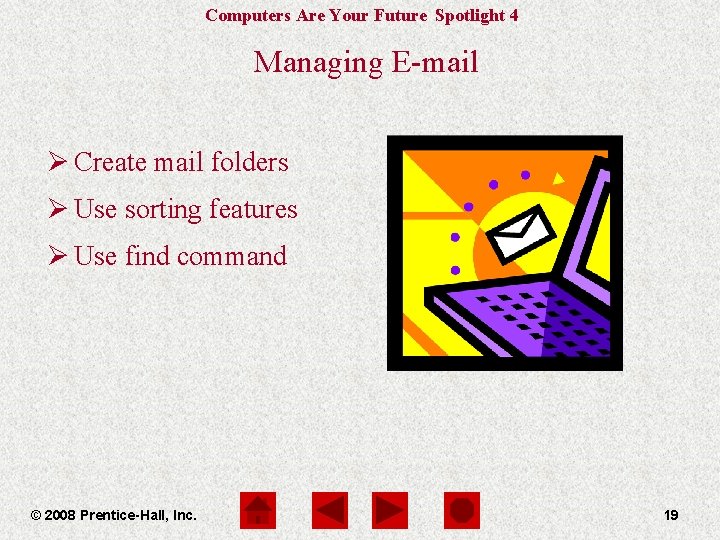
Computers Are Your Future Spotlight 4 Managing E-mail Ø Create mail folders Ø Use sorting features Ø Use find command © 2008 Prentice-Hall, Inc. 19
 Mikael ferm
Mikael ferm Computers are your future 12th edition pdf
Computers are your future 12th edition pdf Computers are your future
Computers are your future Computers are your future
Computers are your future Heel and toe polka dance steps
Heel and toe polka dance steps Computers from 2008
Computers from 2008 Future continuous i future perfect
Future continuous i future perfect Future perfect e future continuous
Future perfect e future continuous 2008 2008
2008 2008 Pearson education inc publishing as pearson prentice hall
Pearson education inc publishing as pearson prentice hall Prentice hall inc
Prentice hall inc 2008 pearson prentice hall inc
2008 pearson prentice hall inc Pearson education
Pearson education 2008 pearson education inc
2008 pearson education inc Copyright 2003 pearson education inc
Copyright 2003 pearson education inc Pearson education 2008
Pearson education 2008 2008 pearson education inc
2008 pearson education inc Pearson
Pearson 2008 pearson education inc
2008 pearson education inc Layers and components of the artery wall
Layers and components of the artery wall