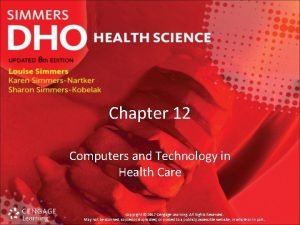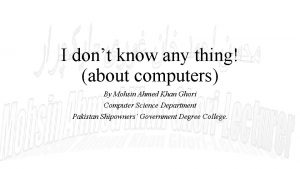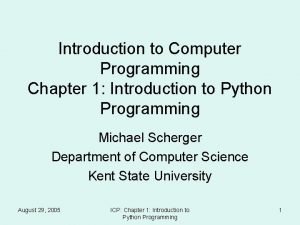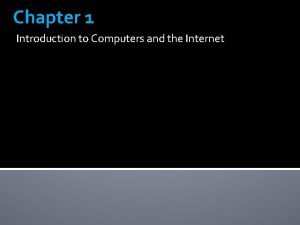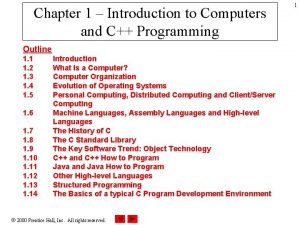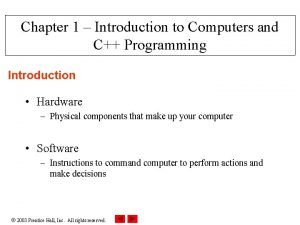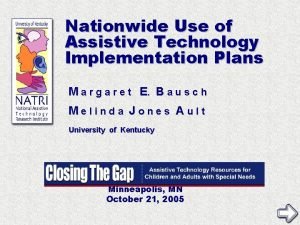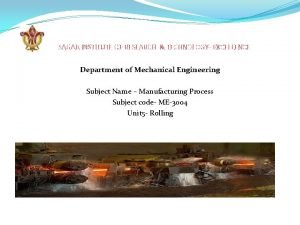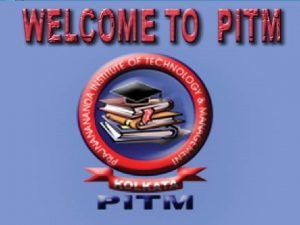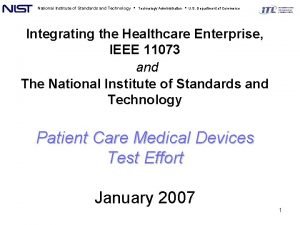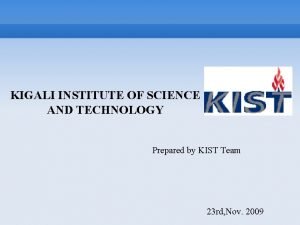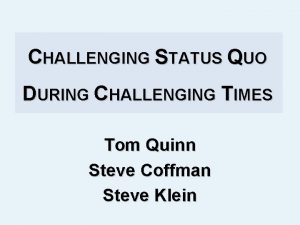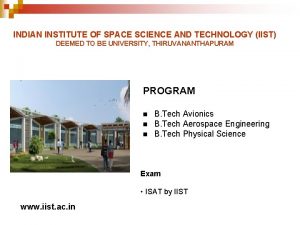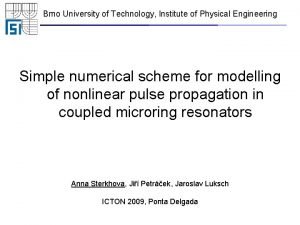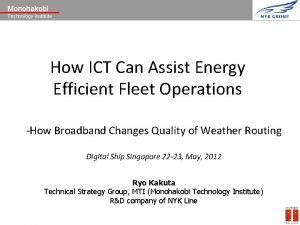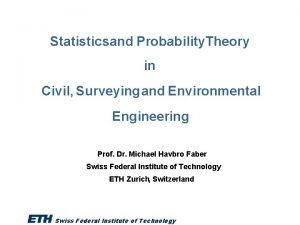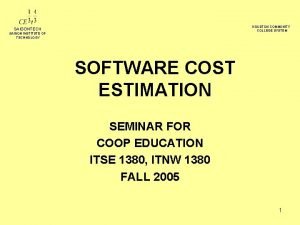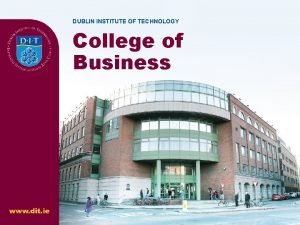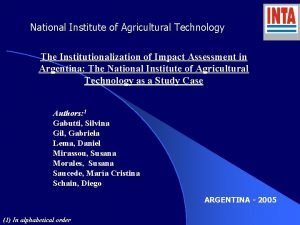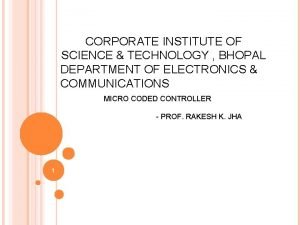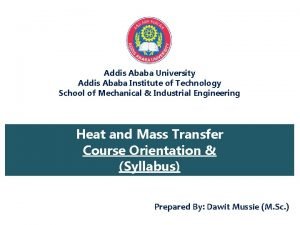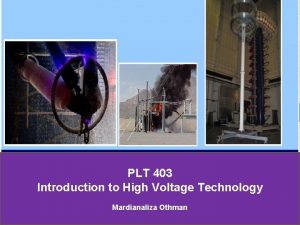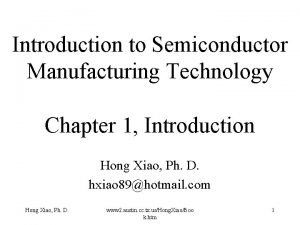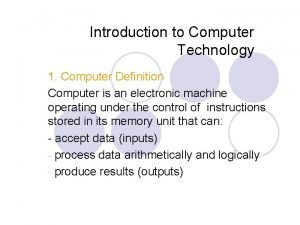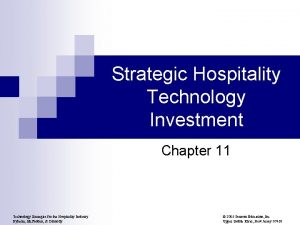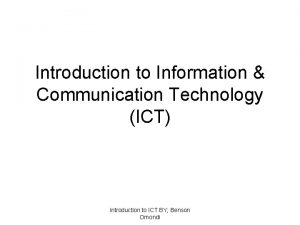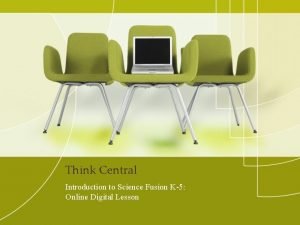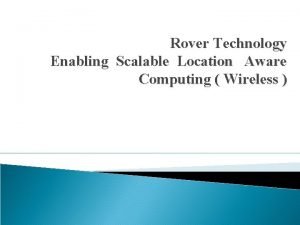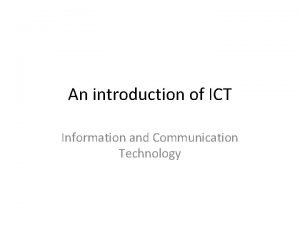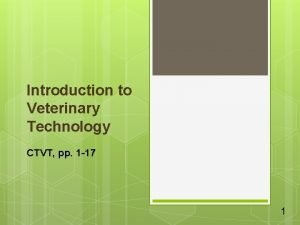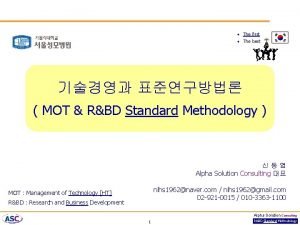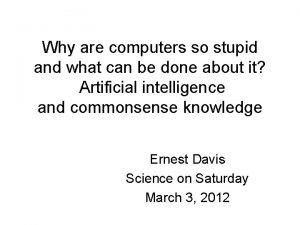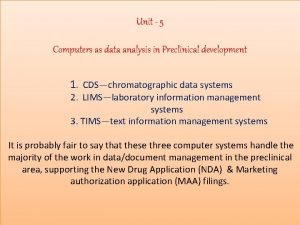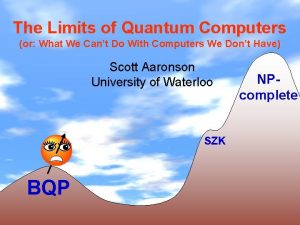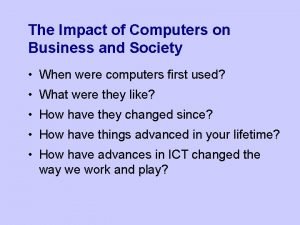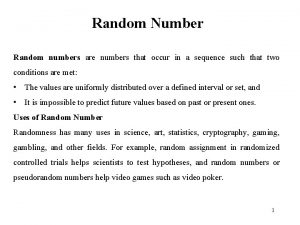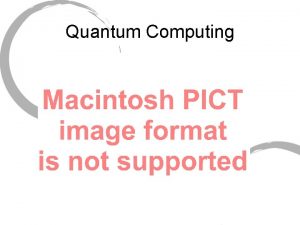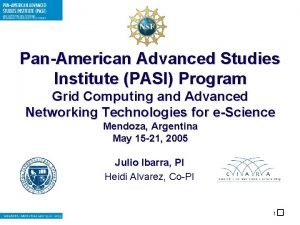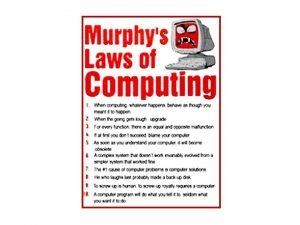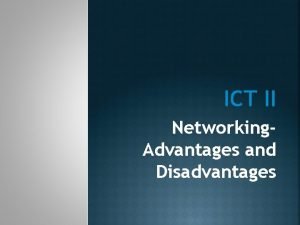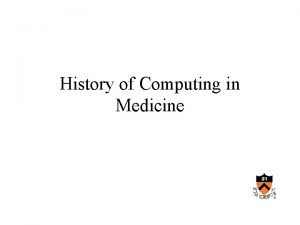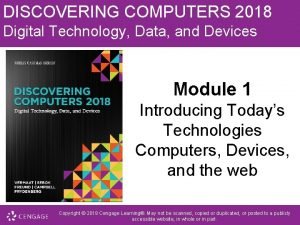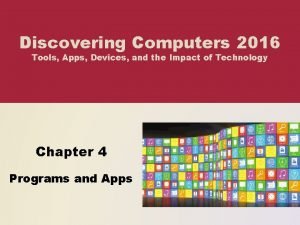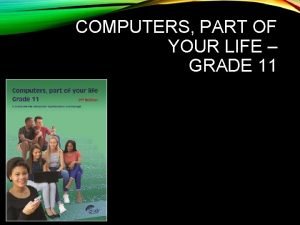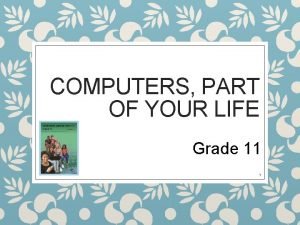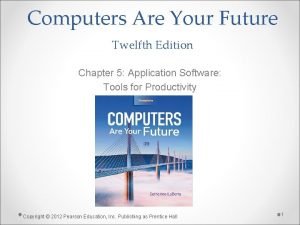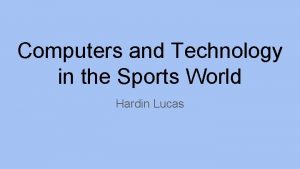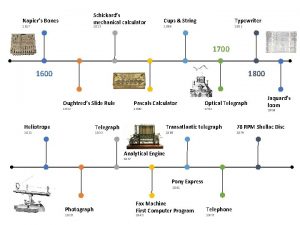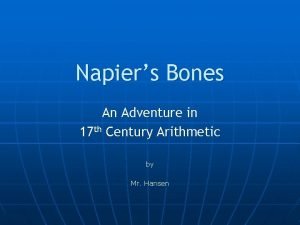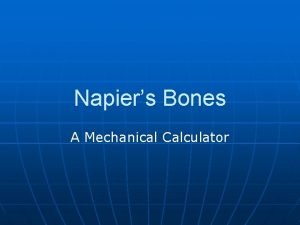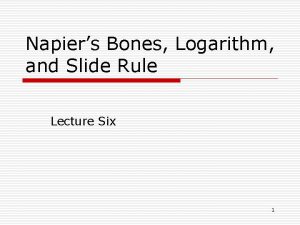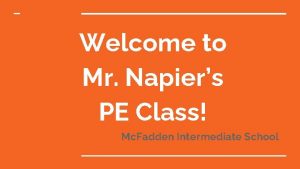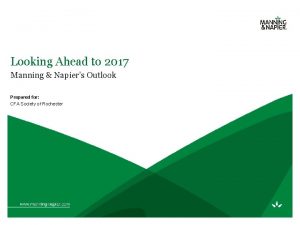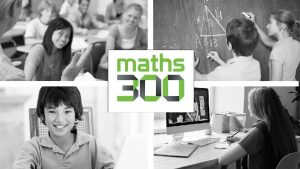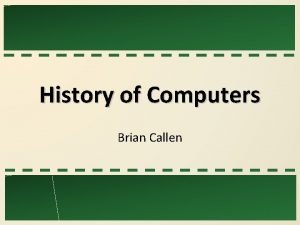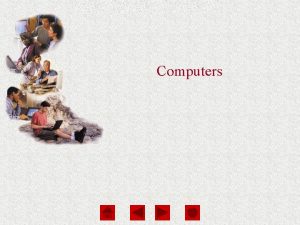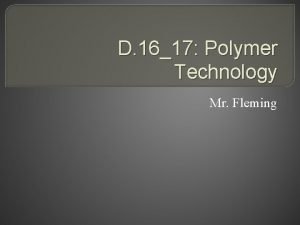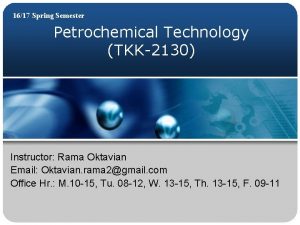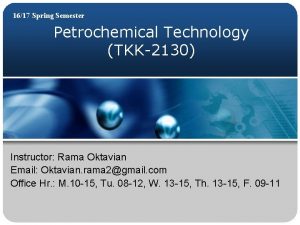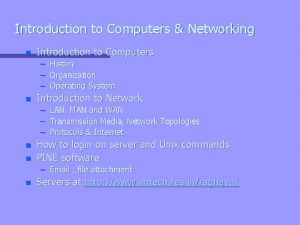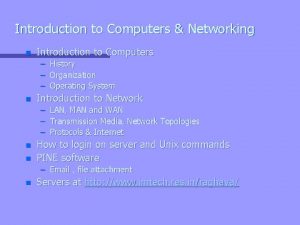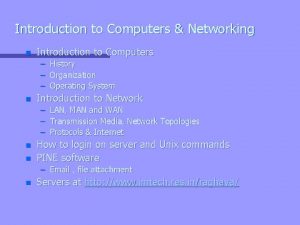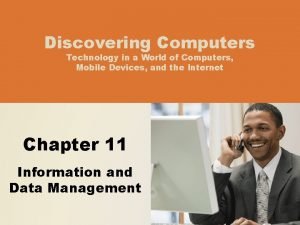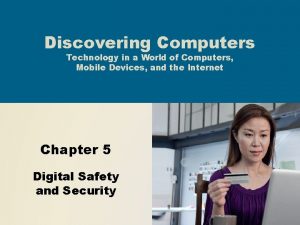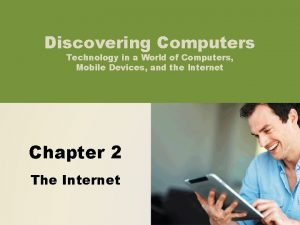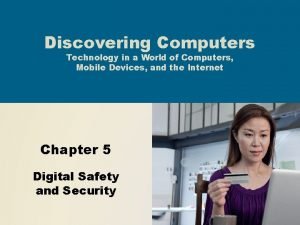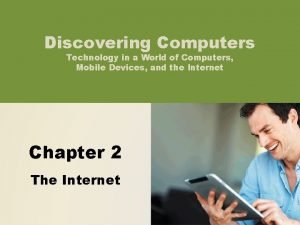INTRODUCTION TO COMPUTERS Institute of Technology 1617 Napiers

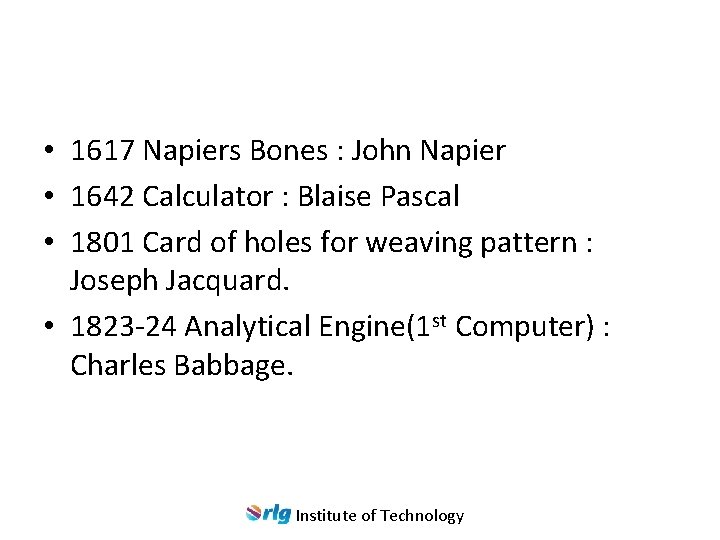
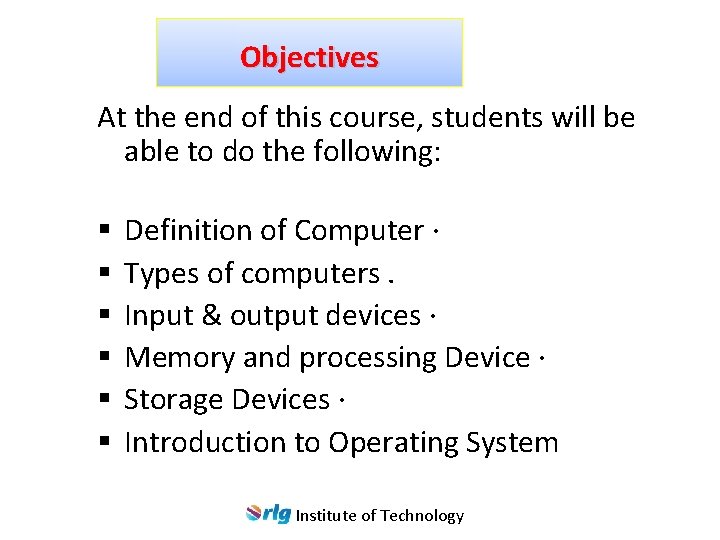

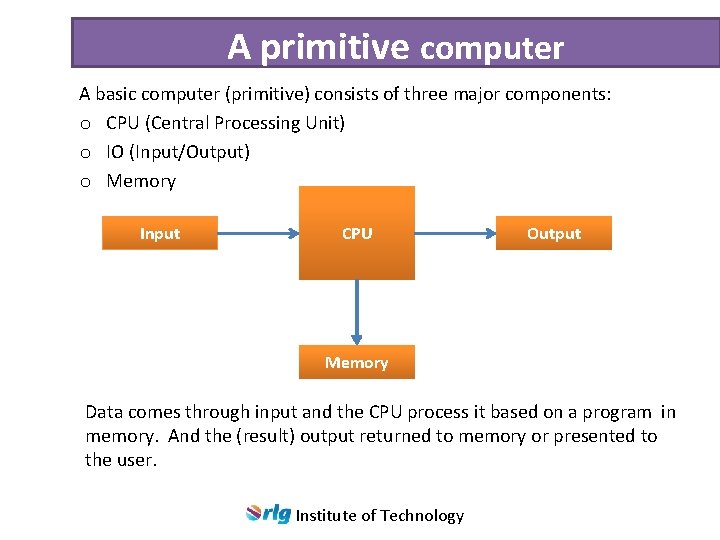
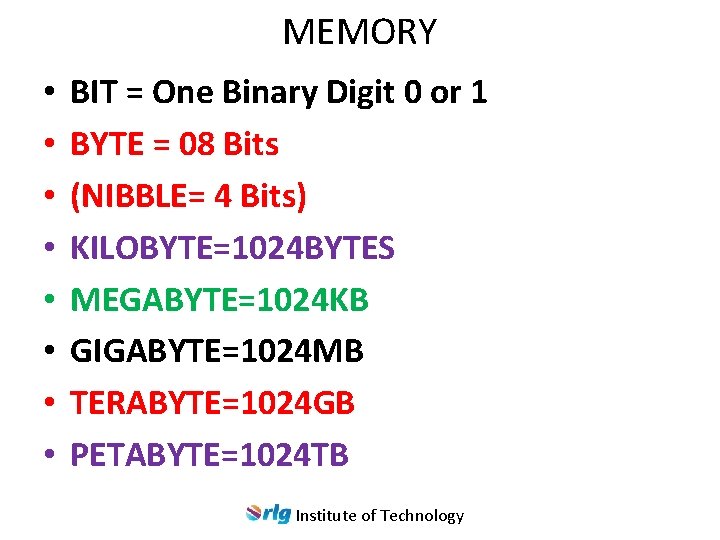
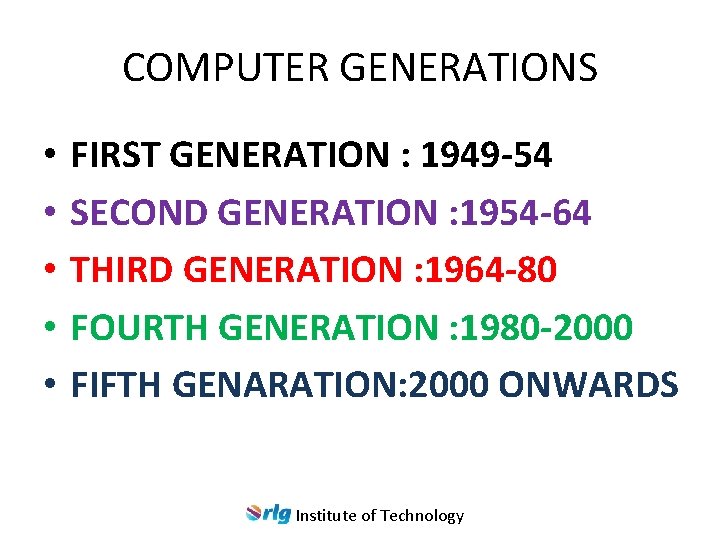
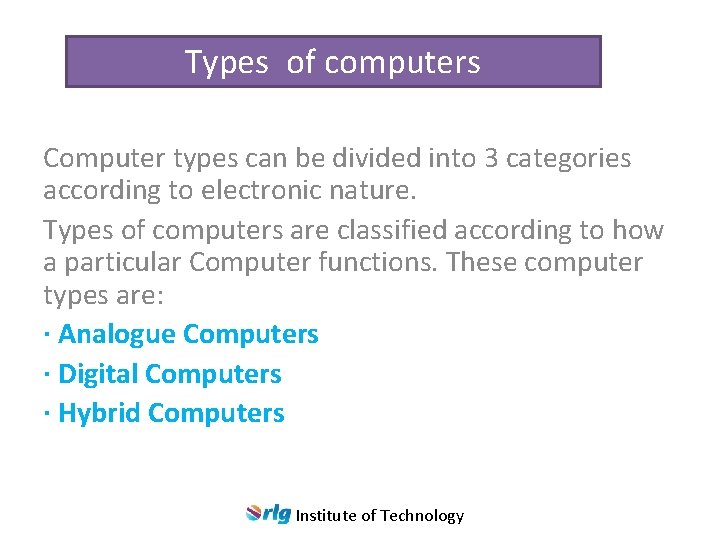
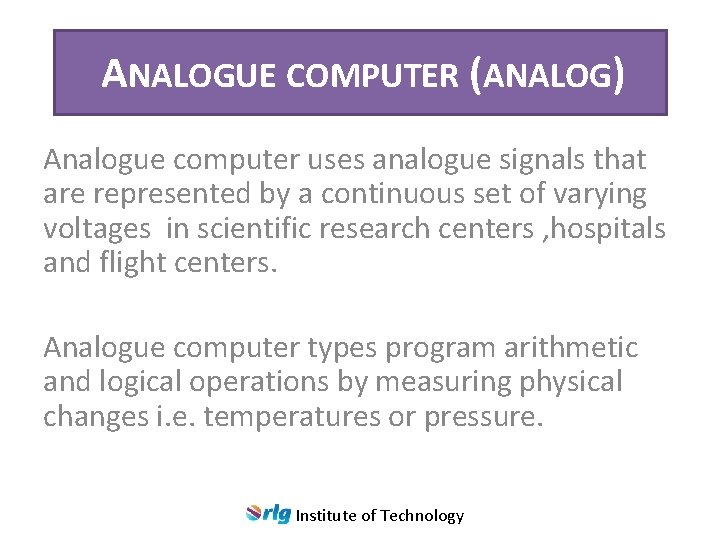
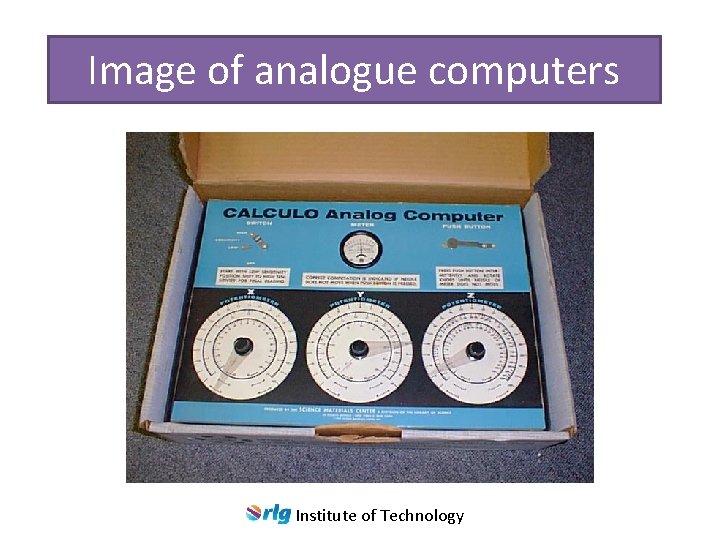
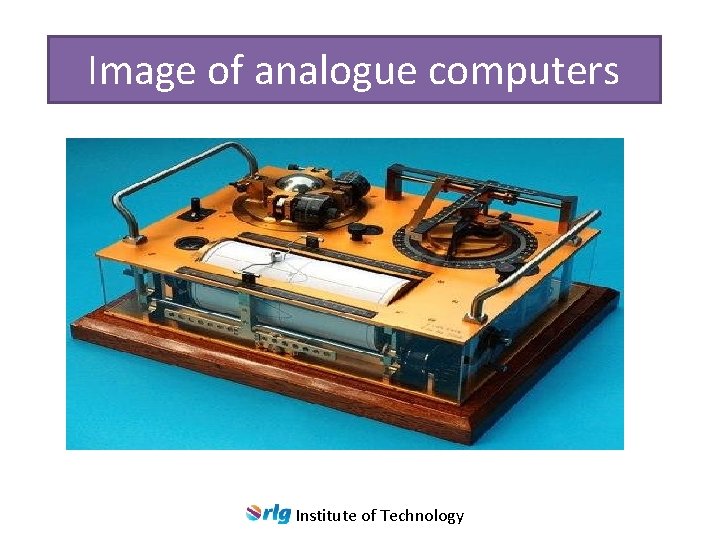

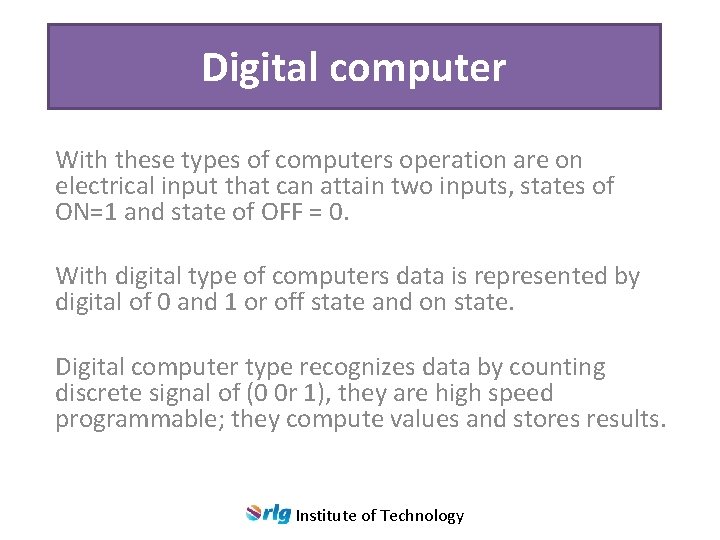




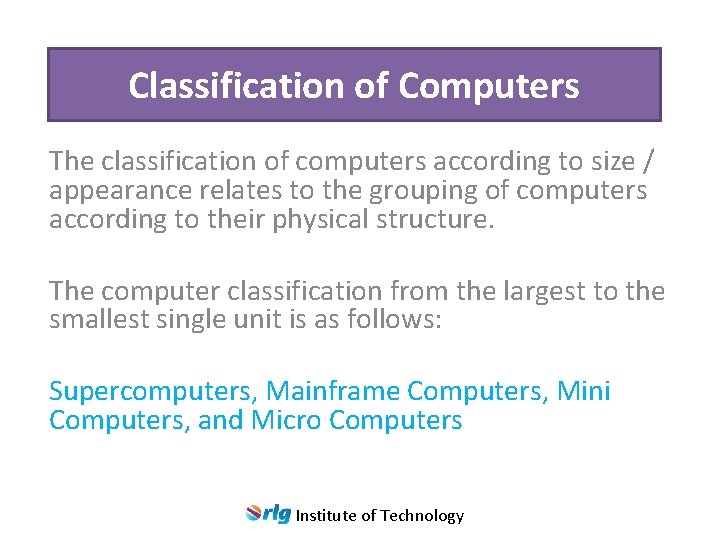
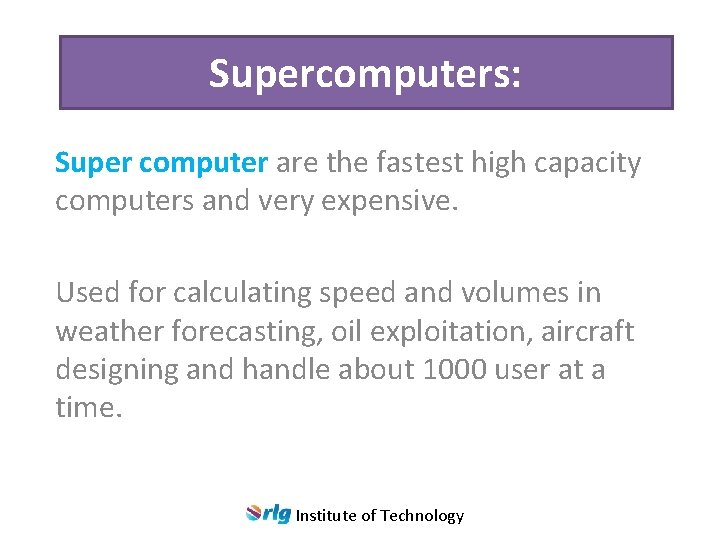
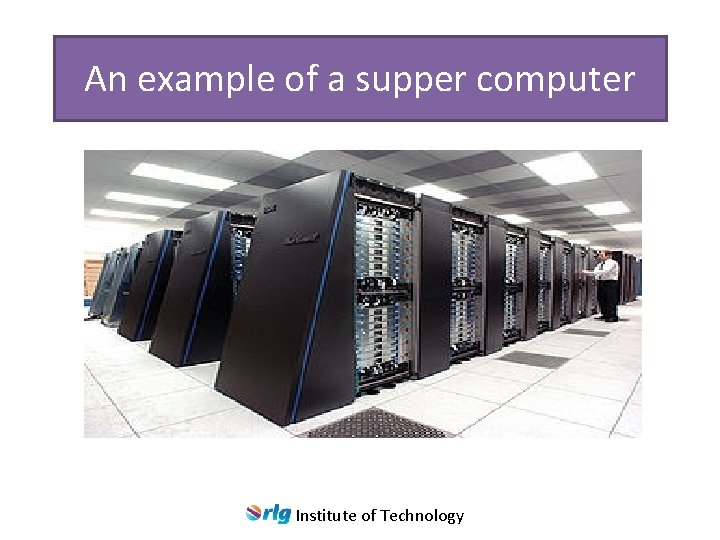
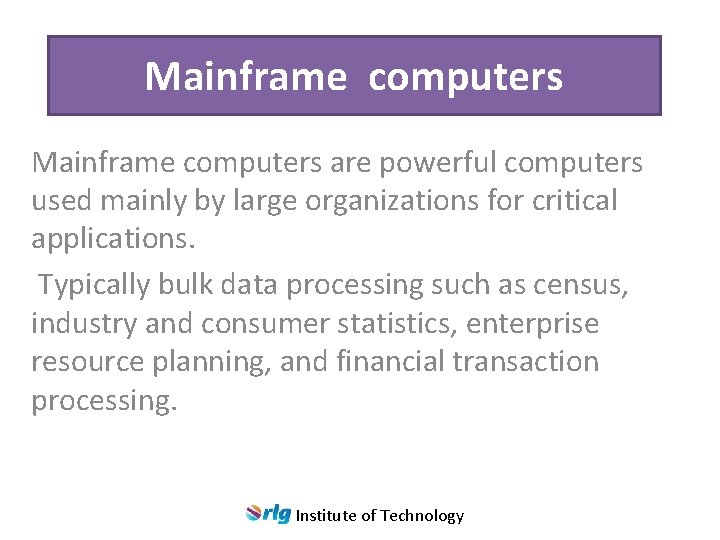


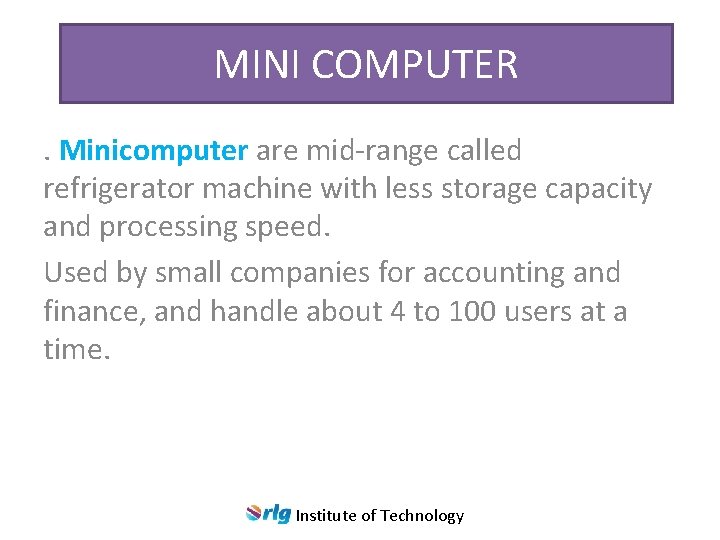

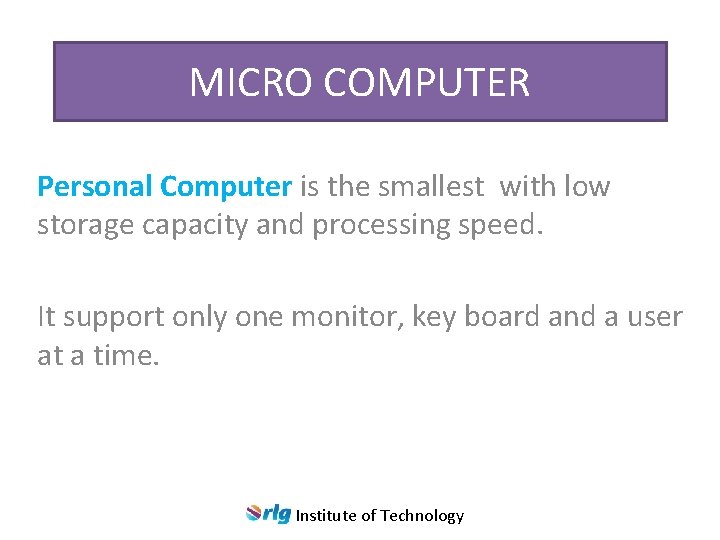

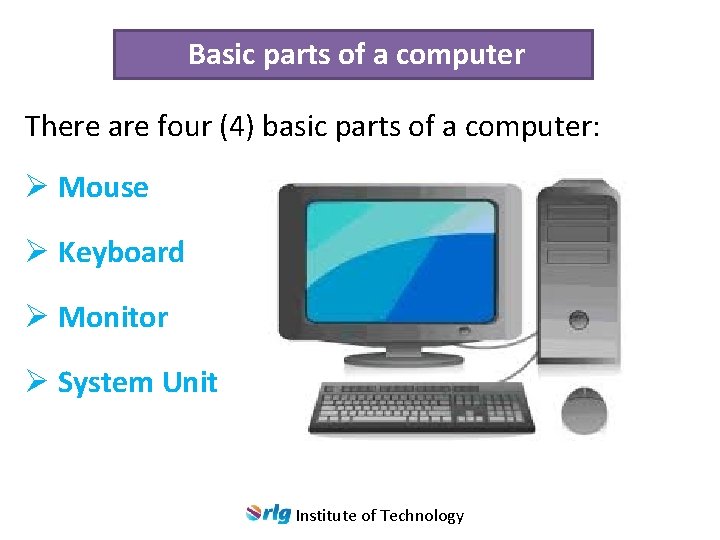
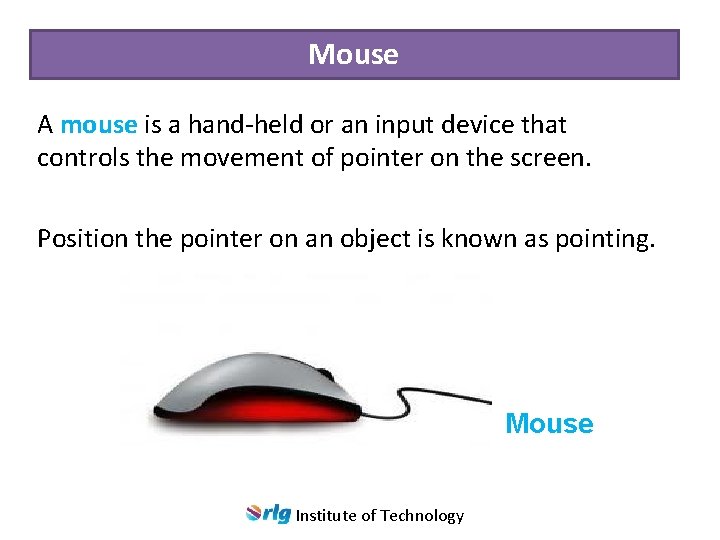
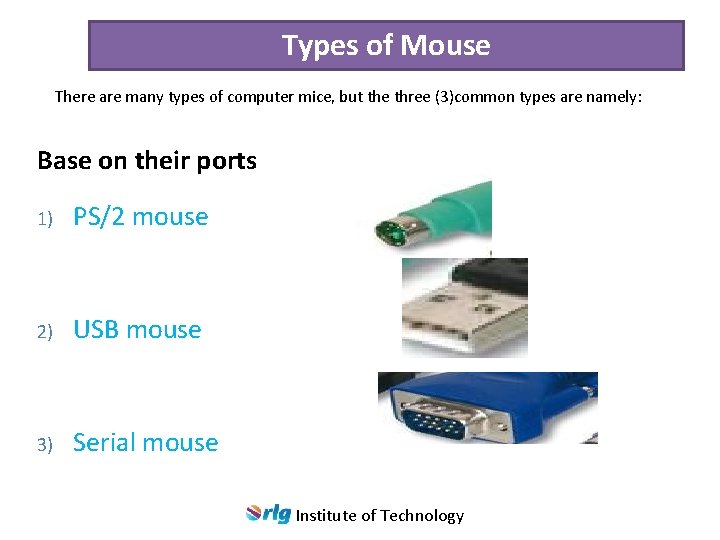

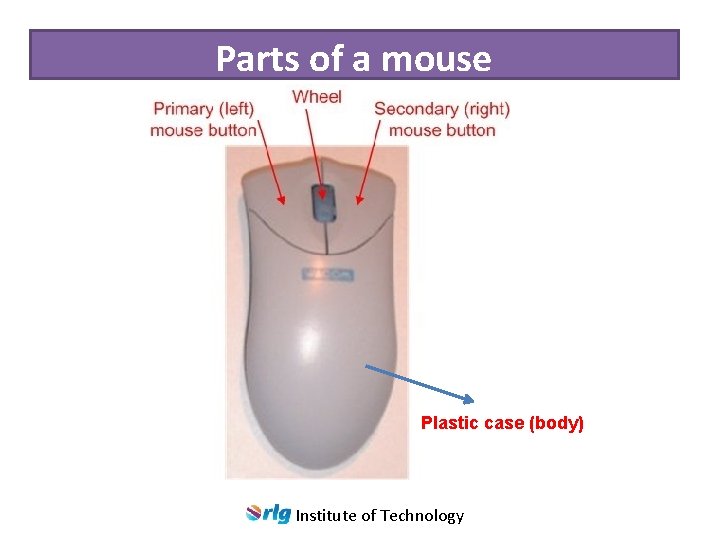
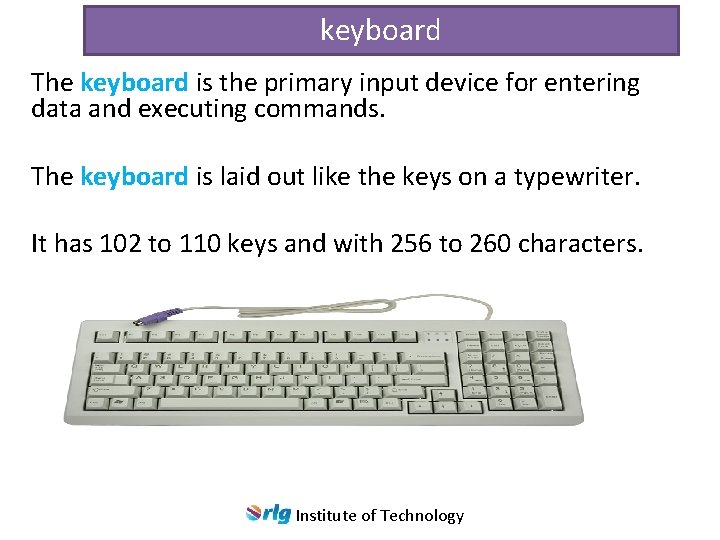
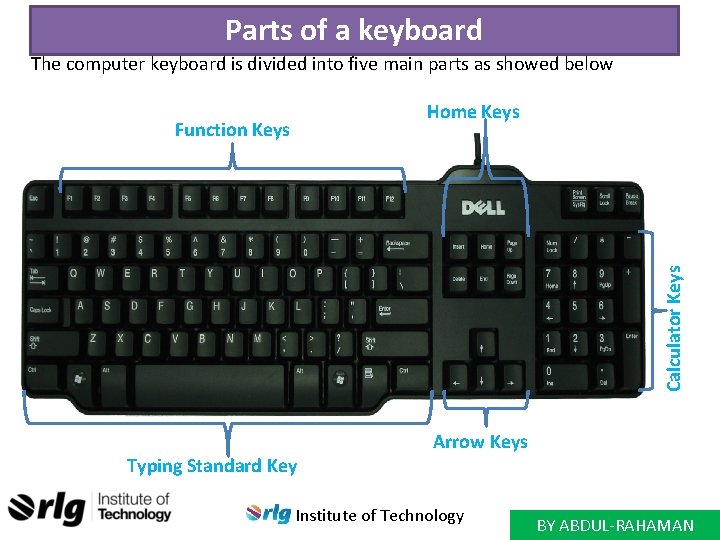
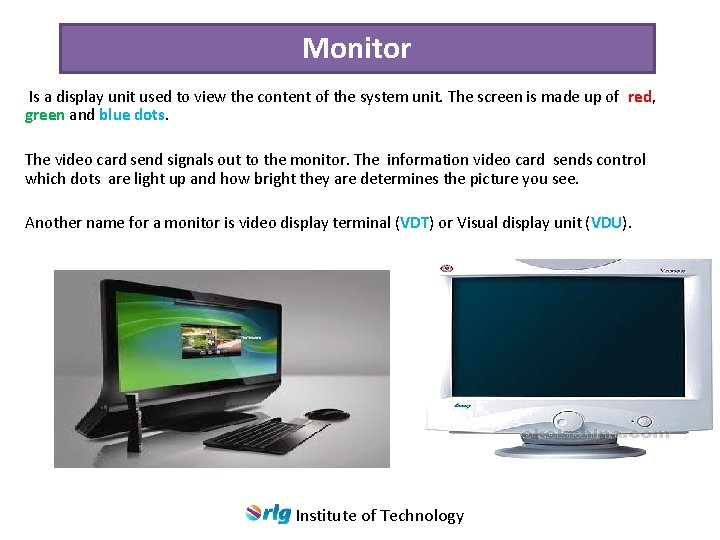
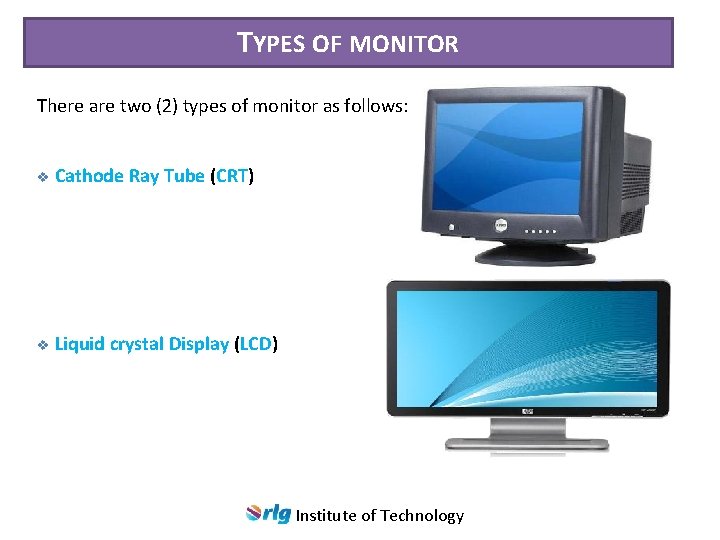
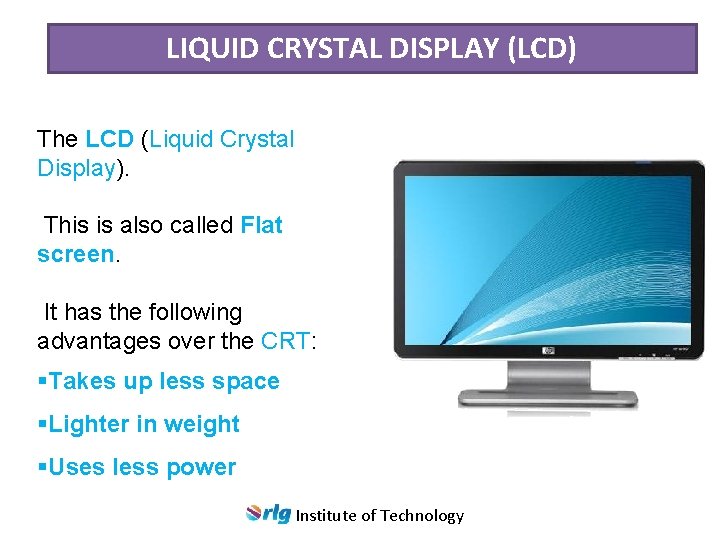
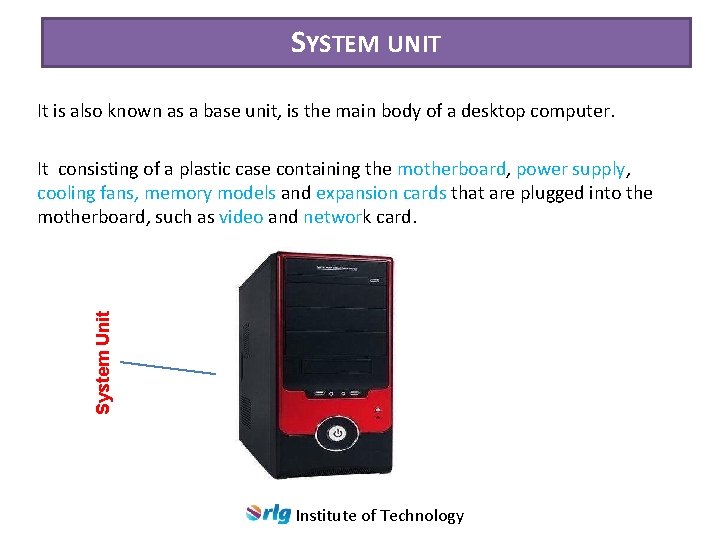
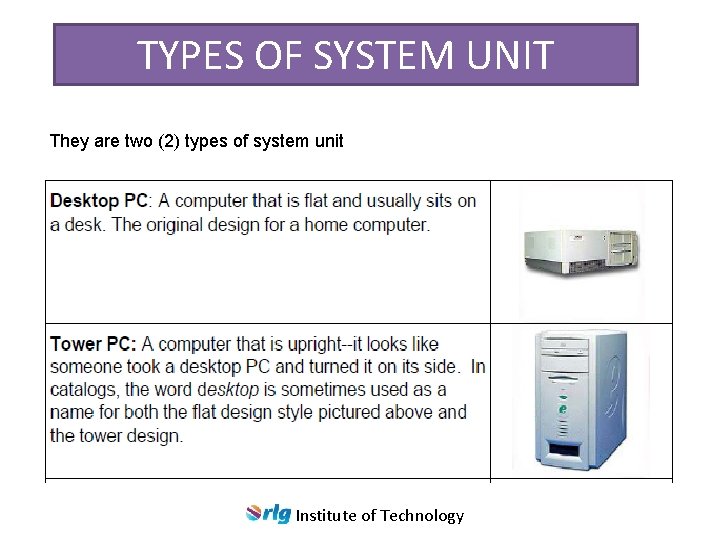



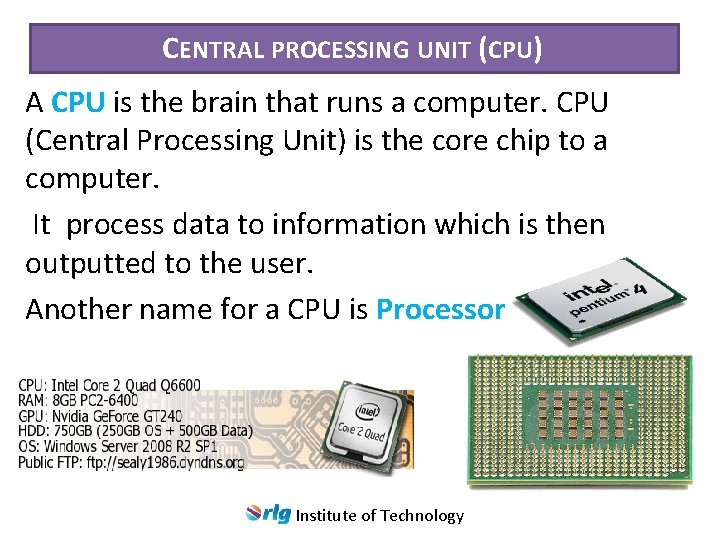





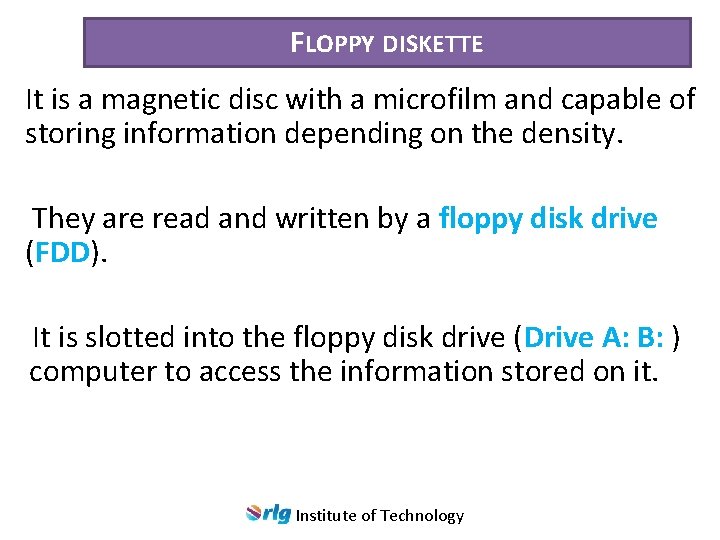
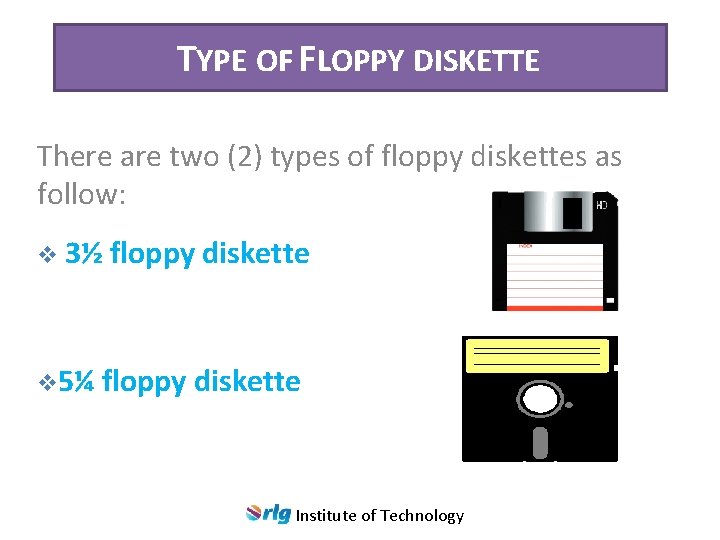
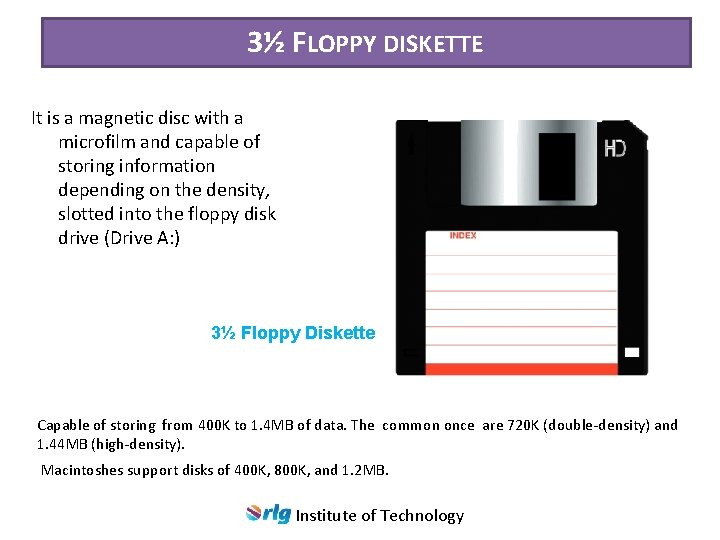
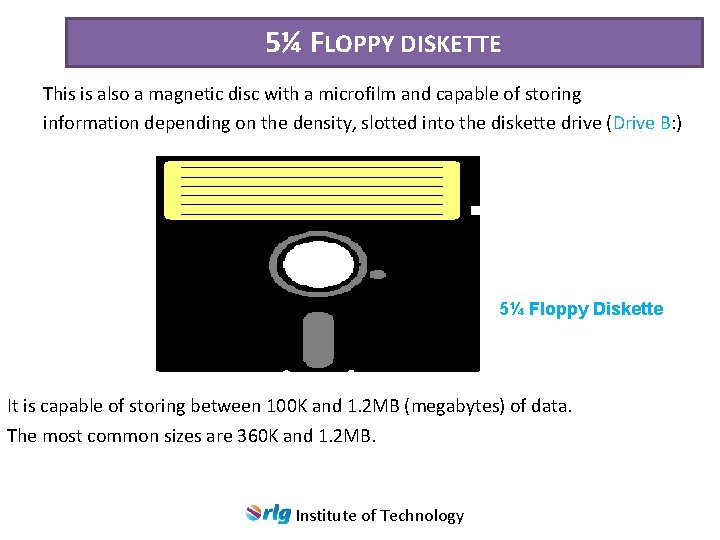

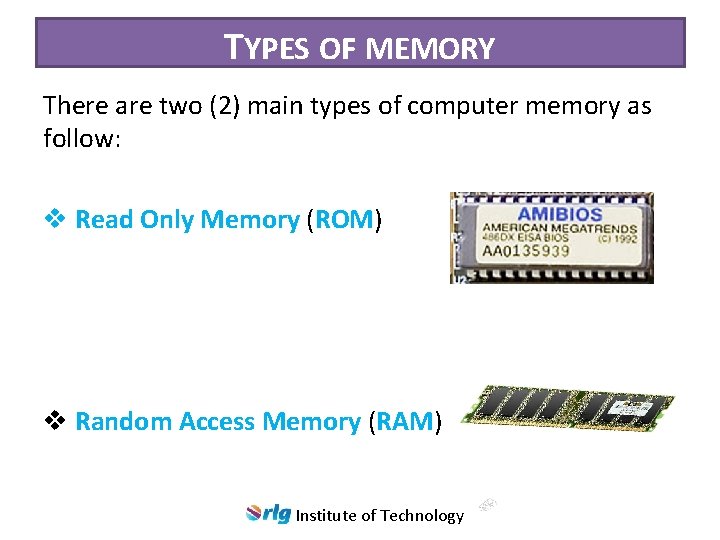



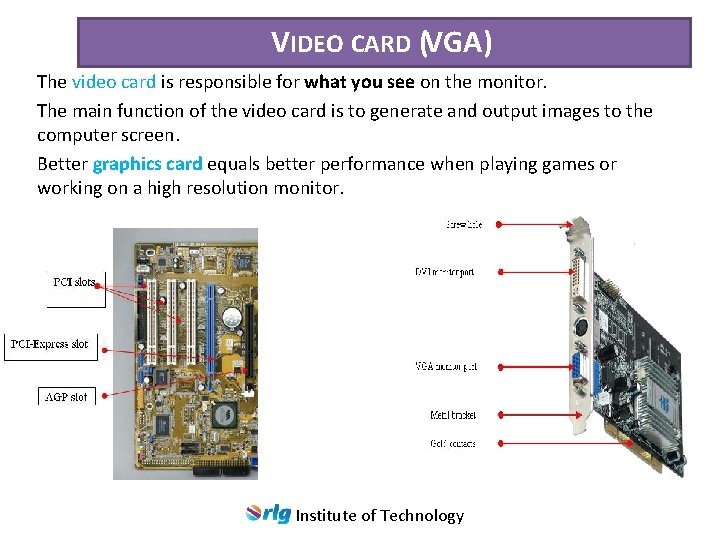
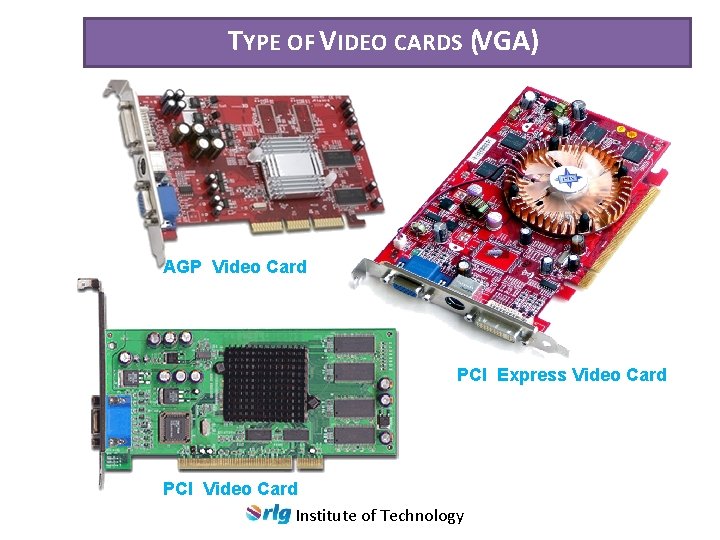

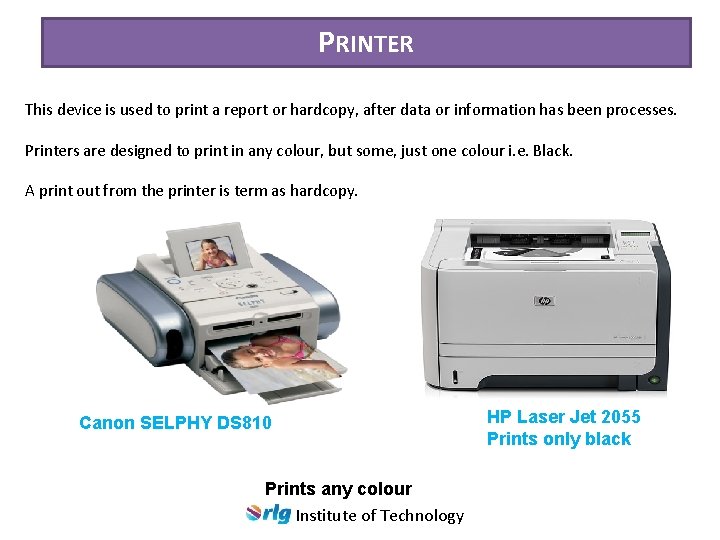
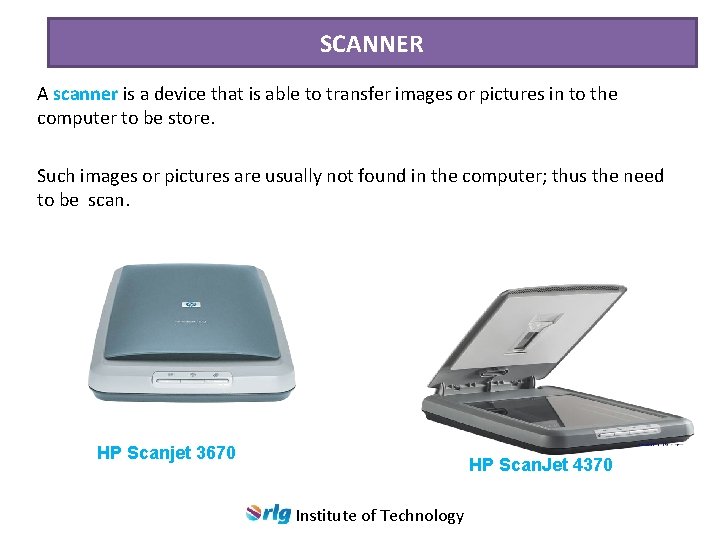
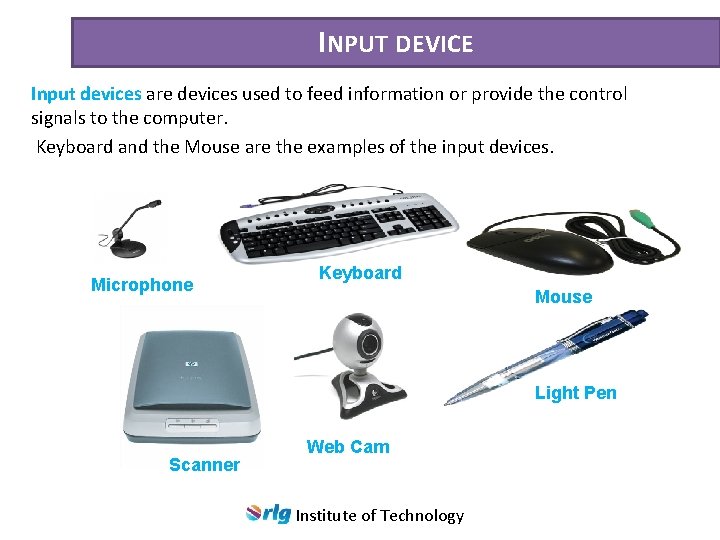

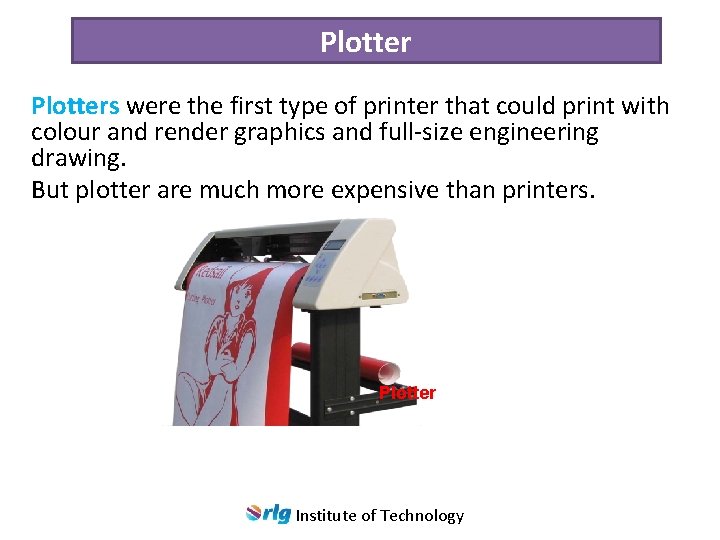



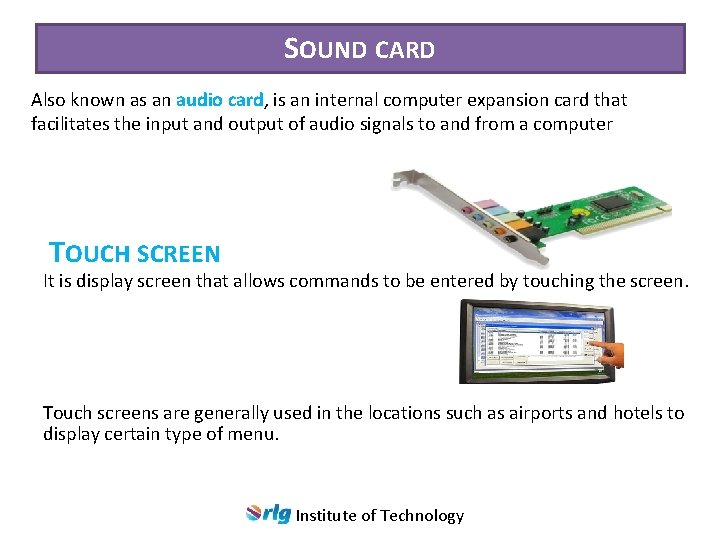


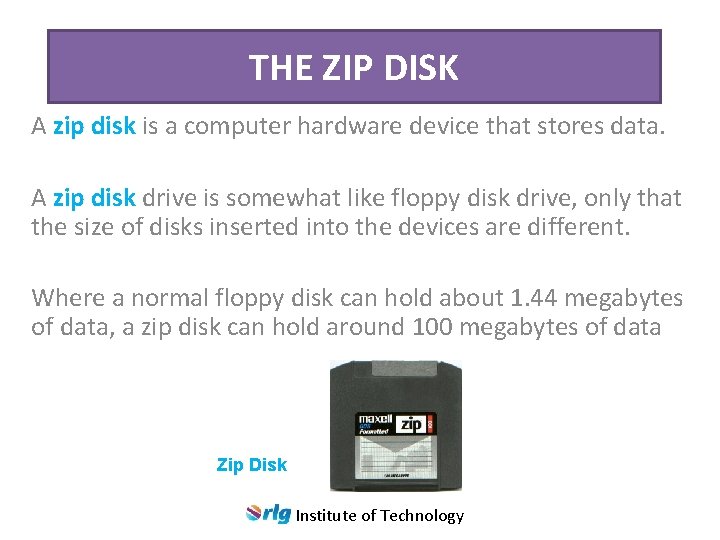
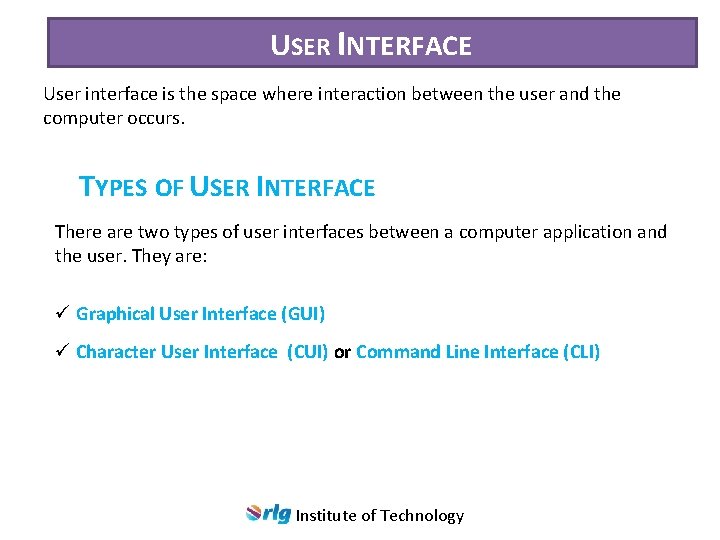
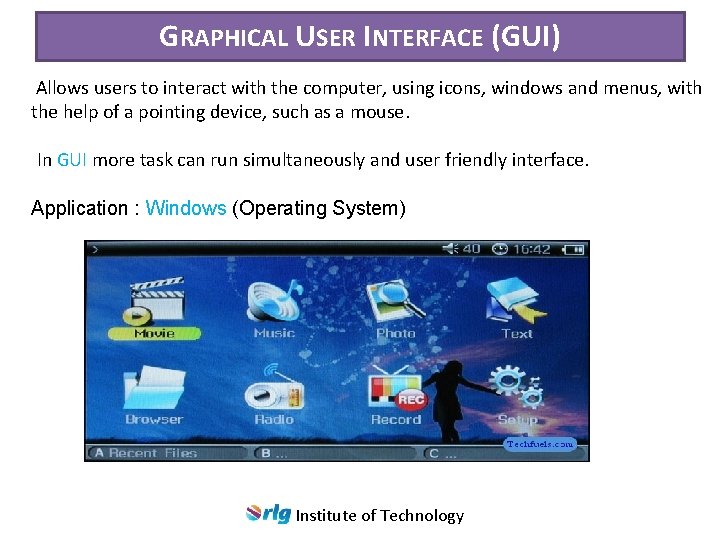
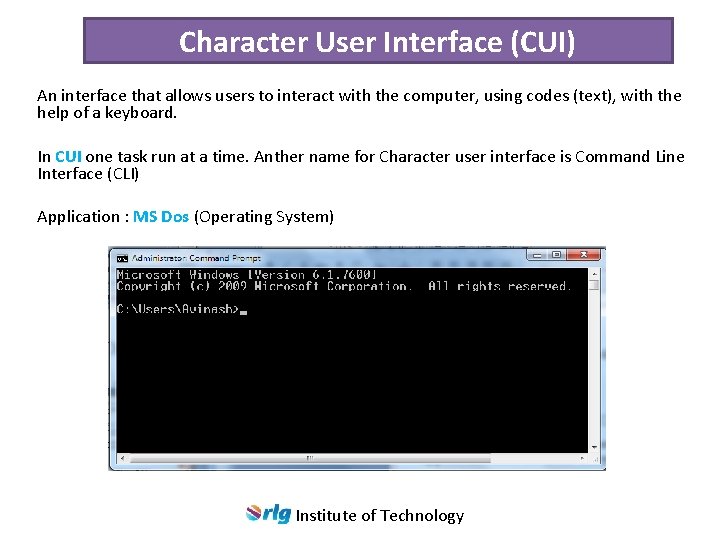
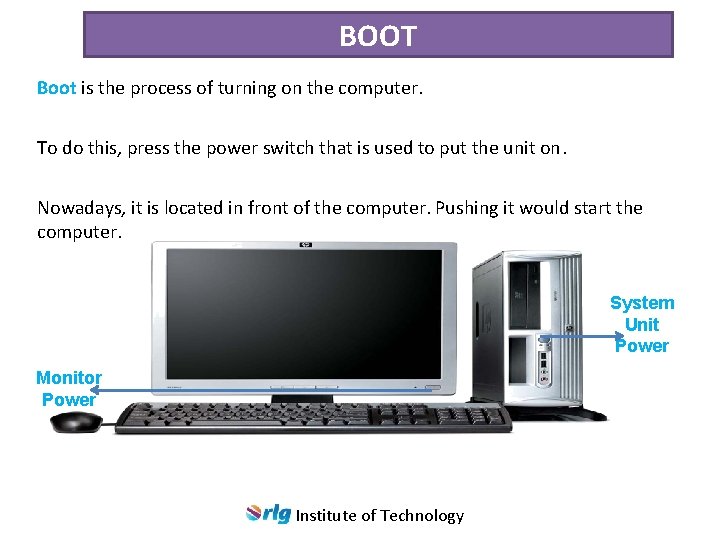
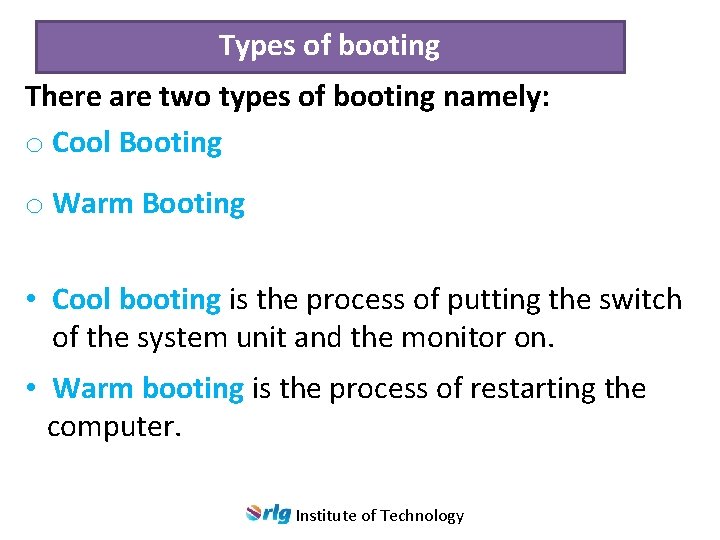
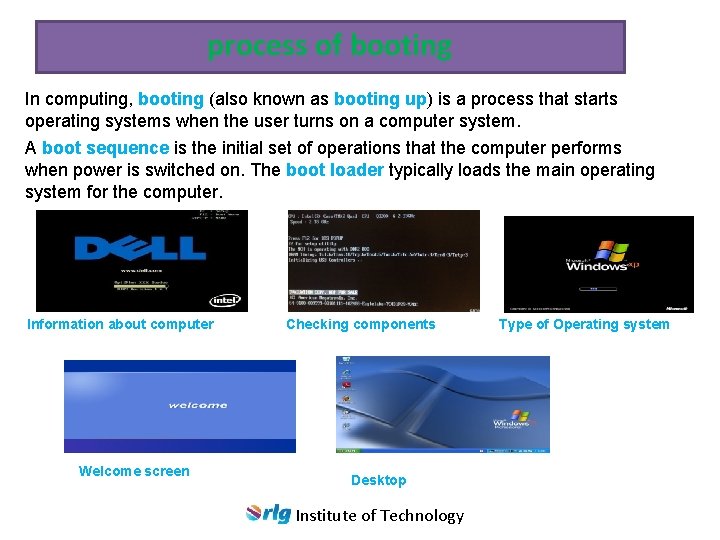
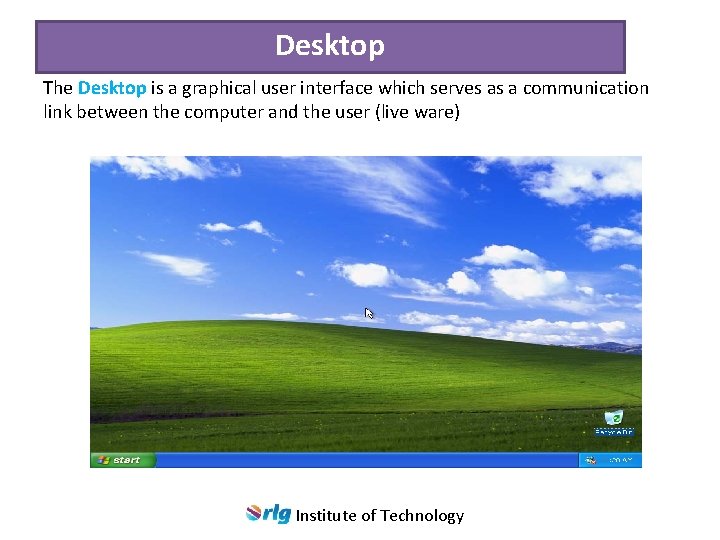
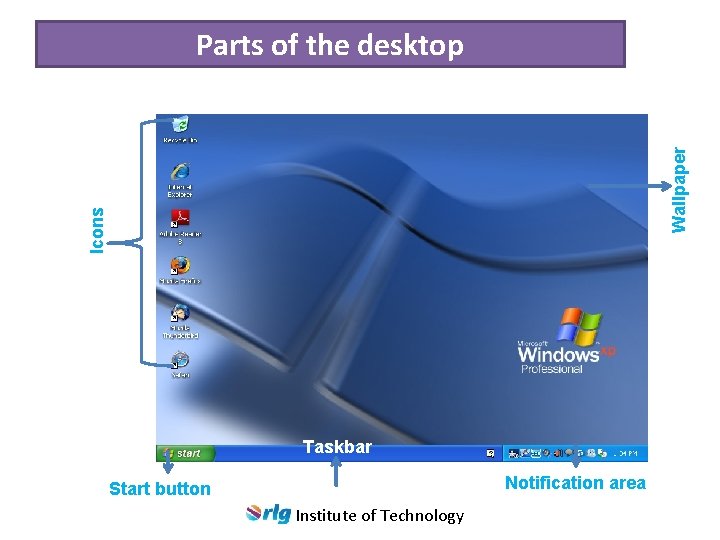
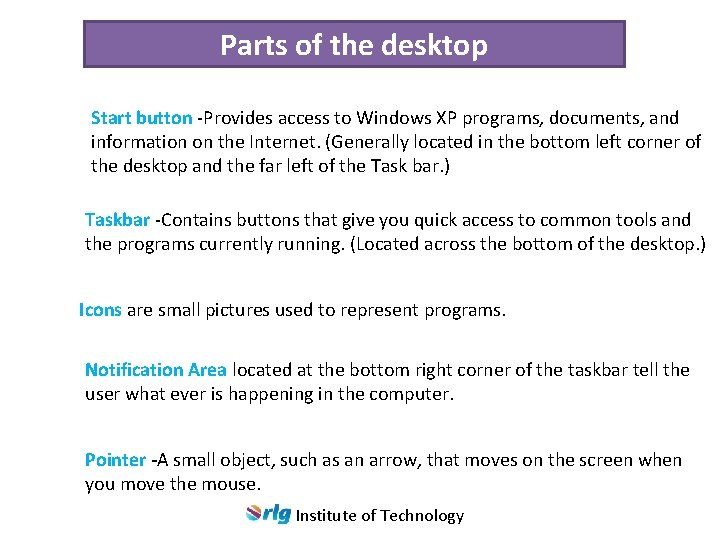

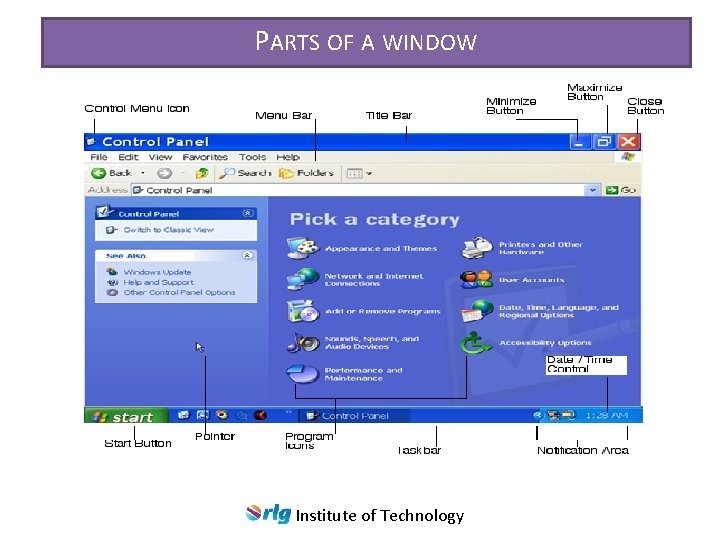
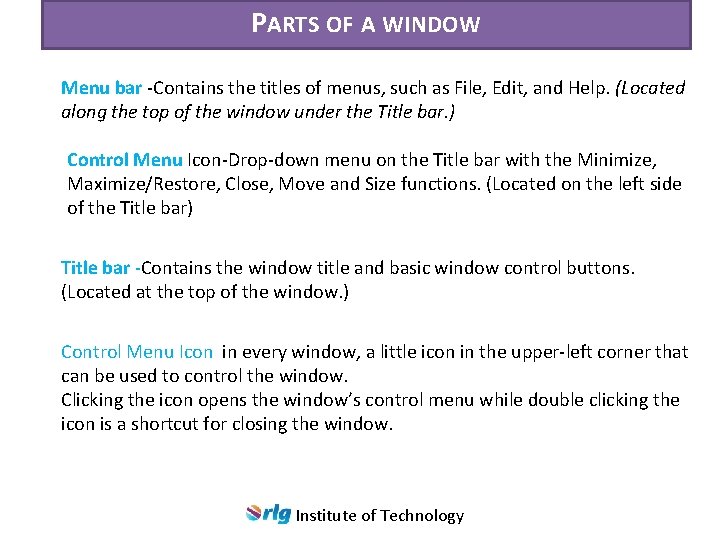
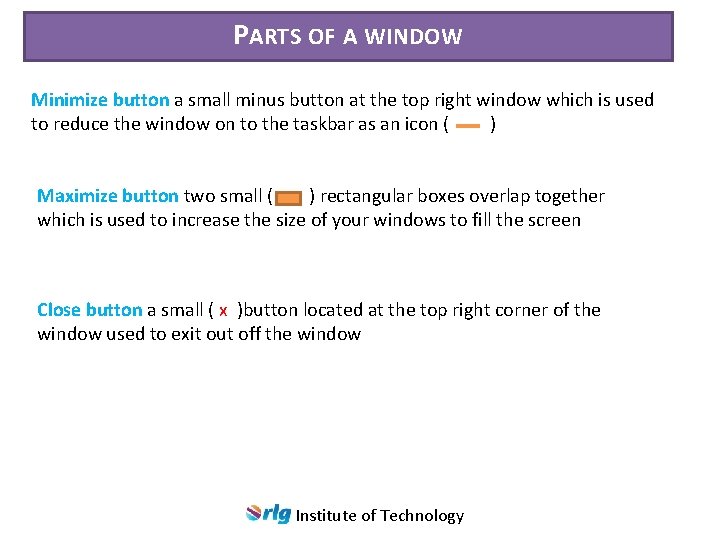
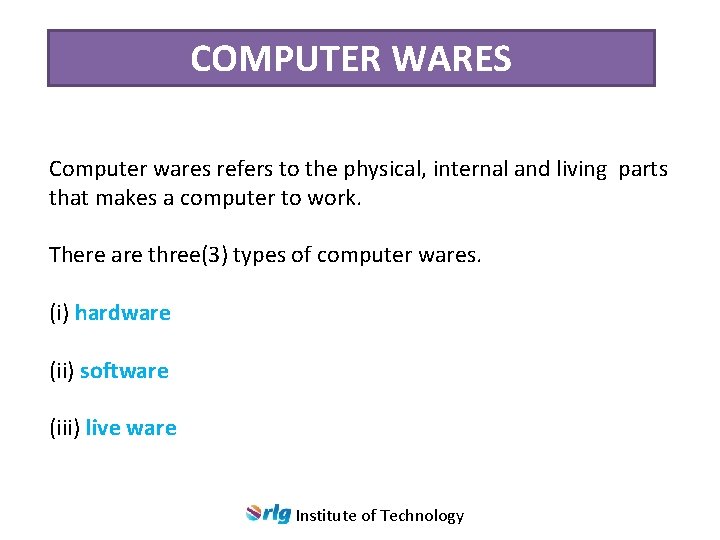
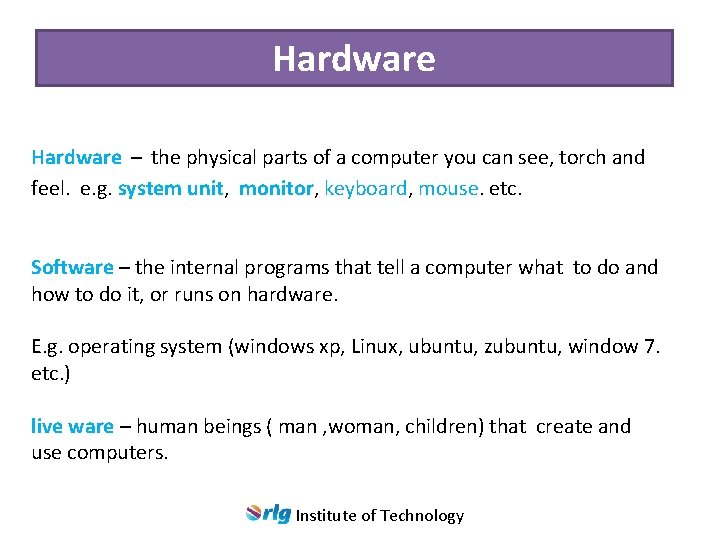
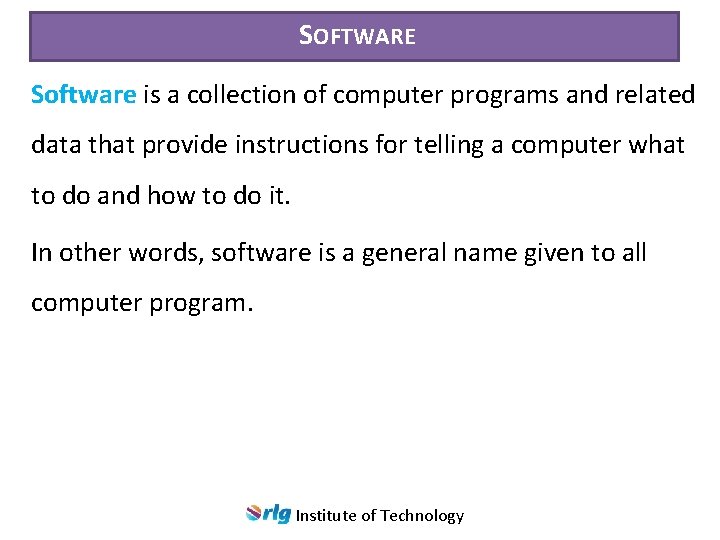
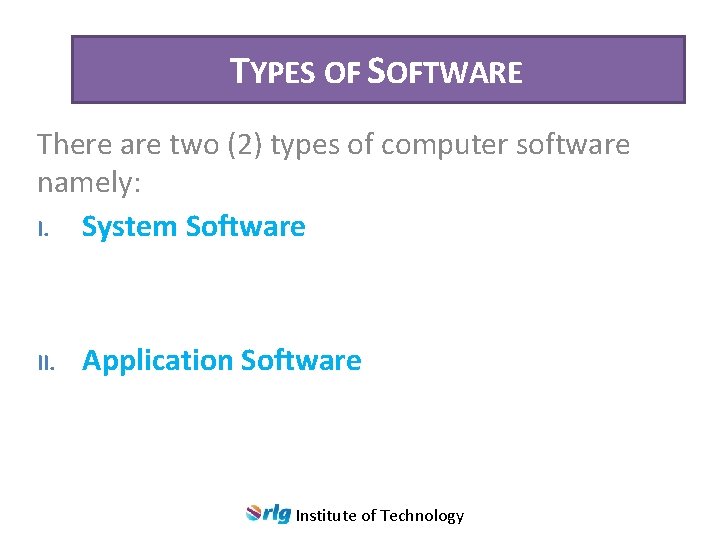
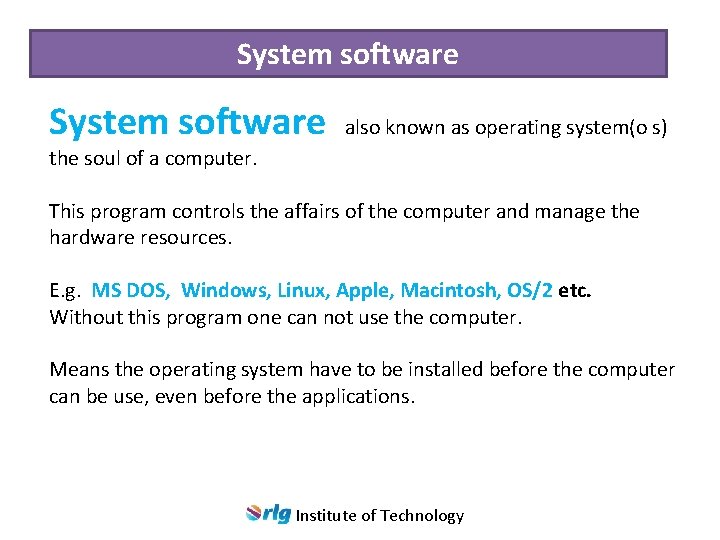
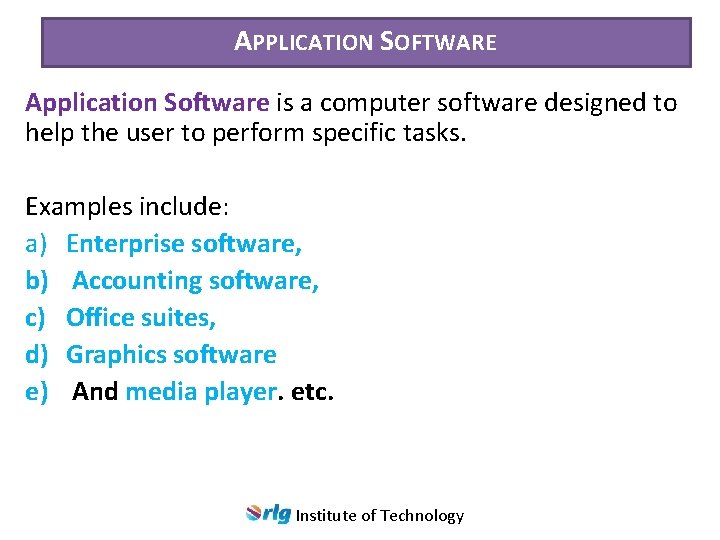
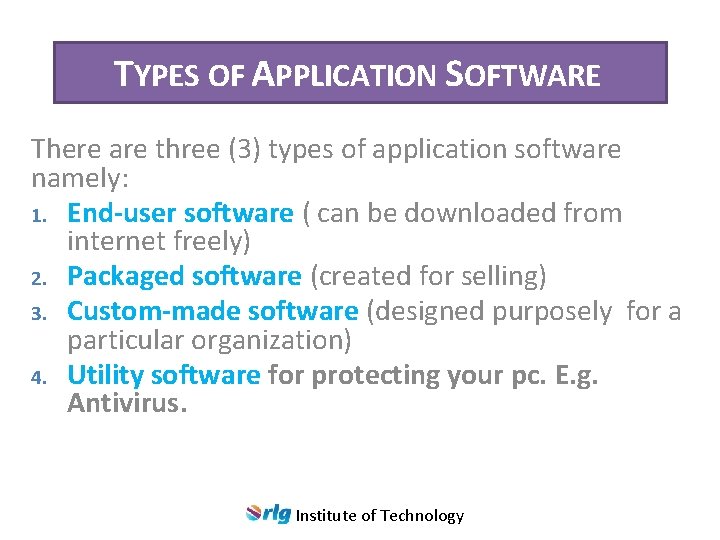
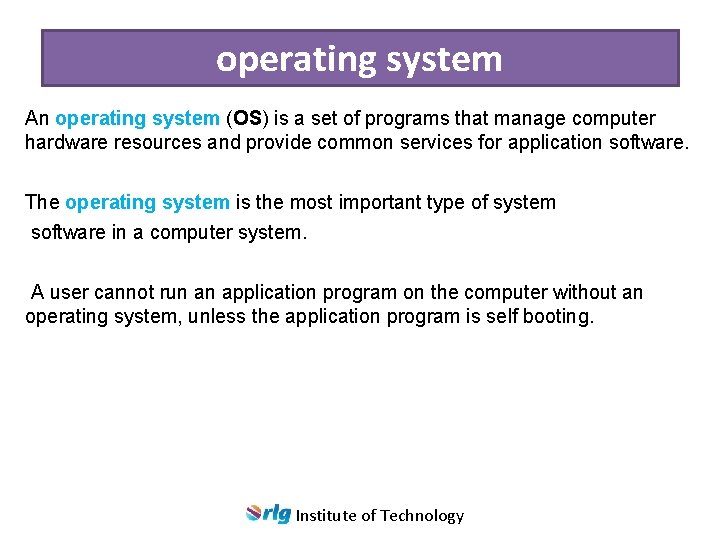
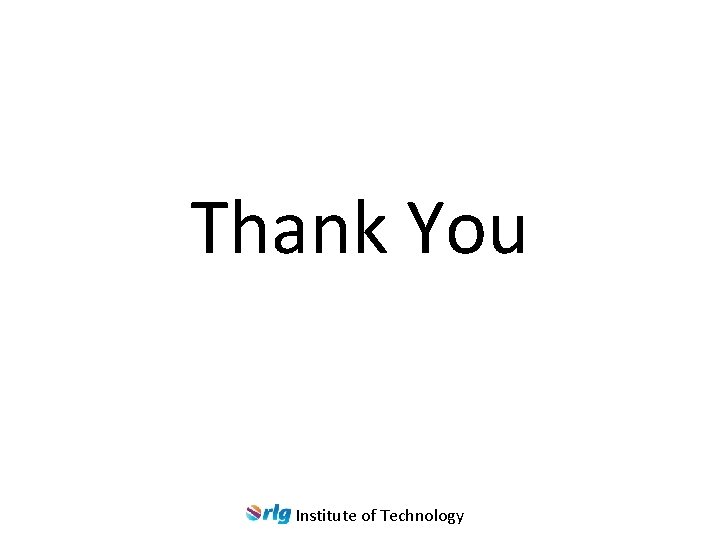
- Slides: 94

INTRODUCTION TO COMPUTERS Institute of Technology
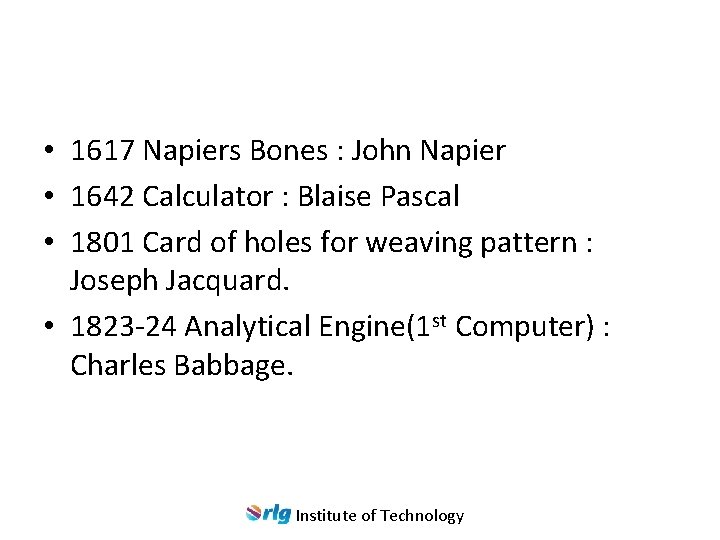
• 1617 Napiers Bones : John Napier • 1642 Calculator : Blaise Pascal • 1801 Card of holes for weaving pattern : Joseph Jacquard. • 1823 -24 Analytical Engine(1 st Computer) : Charles Babbage. Institute of Technology
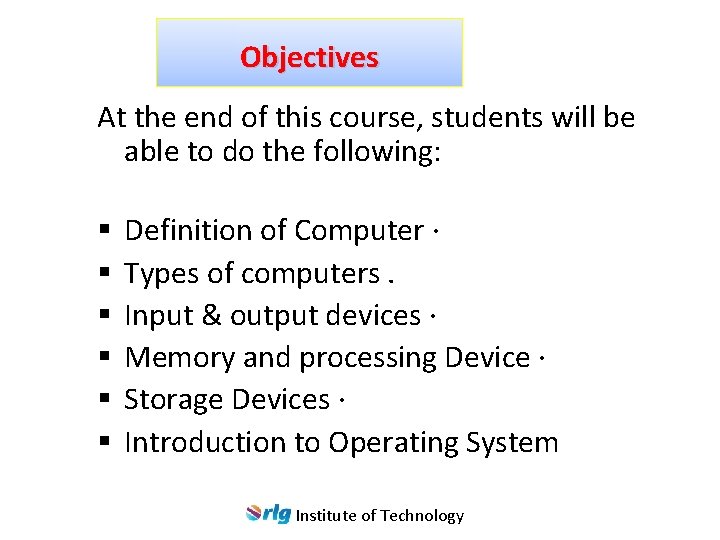
Objectives At the end of this course, students will be able to do the following: § § § Definition of Computer · Types of computers. Input & output devices · Memory and processing Device · Storage Devices · Introduction to Operating System Institute of Technology

Introduction to computer A computer is an electronic device, which will operate on arithmetic and Logical operations. Institute of Technology
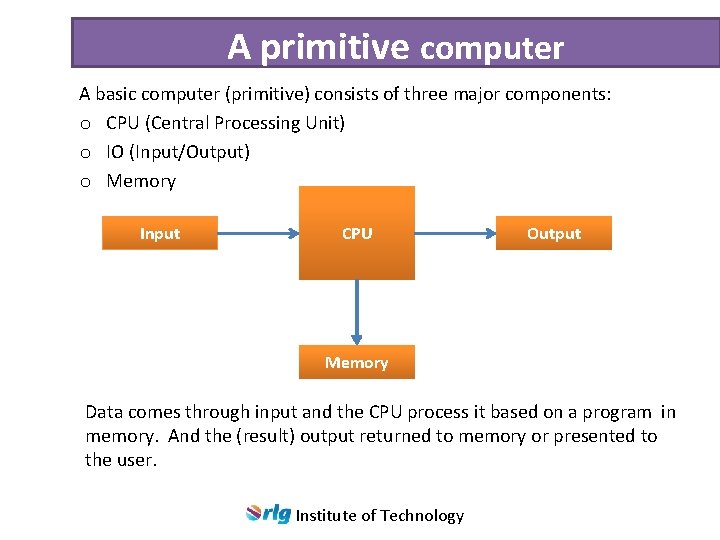
A primitive computer A basic computer (primitive) consists of three major components: o CPU (Central Processing Unit) o IO (Input/Output) o Memory Input CPU Output Memory Data comes through input and the CPU process it based on a program in memory. And the (result) output returned to memory or presented to the user. Institute of Technology
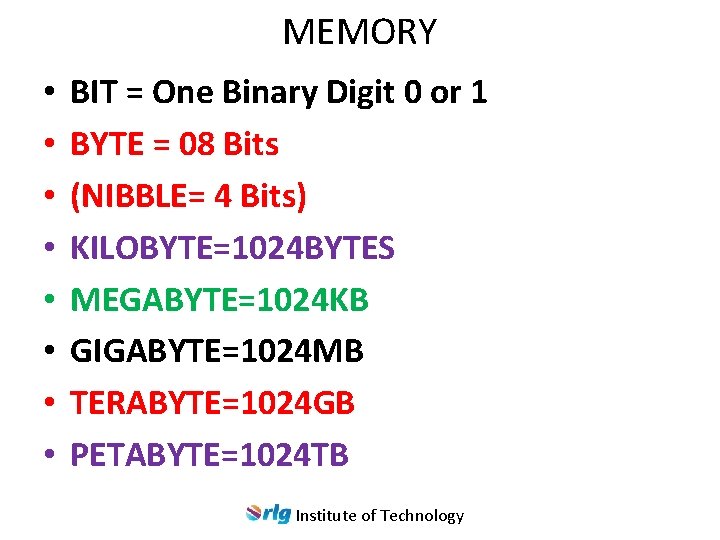
MEMORY • • BIT = One Binary Digit 0 or 1 BYTE = 08 Bits (NIBBLE= 4 Bits) KILOBYTE=1024 BYTES MEGABYTE=1024 KB GIGABYTE=1024 MB TERABYTE=1024 GB PETABYTE=1024 TB Institute of Technology
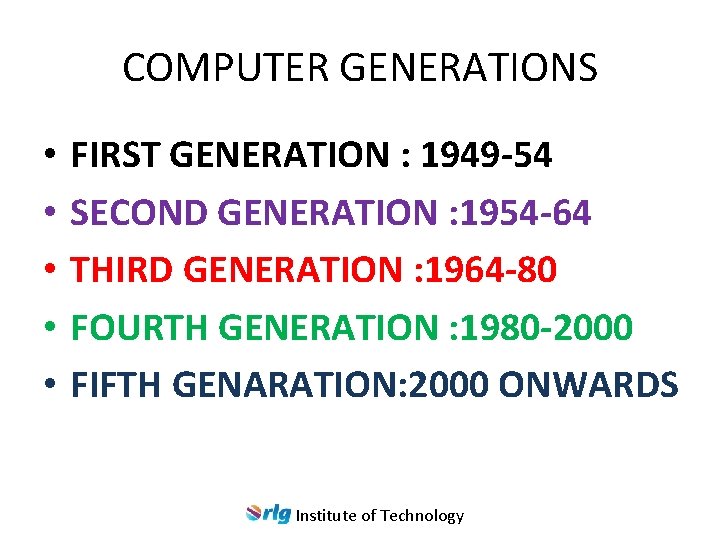
COMPUTER GENERATIONS • • • FIRST GENERATION : 1949 -54 SECOND GENERATION : 1954 -64 THIRD GENERATION : 1964 -80 FOURTH GENERATION : 1980 -2000 FIFTH GENARATION: 2000 ONWARDS Institute of Technology
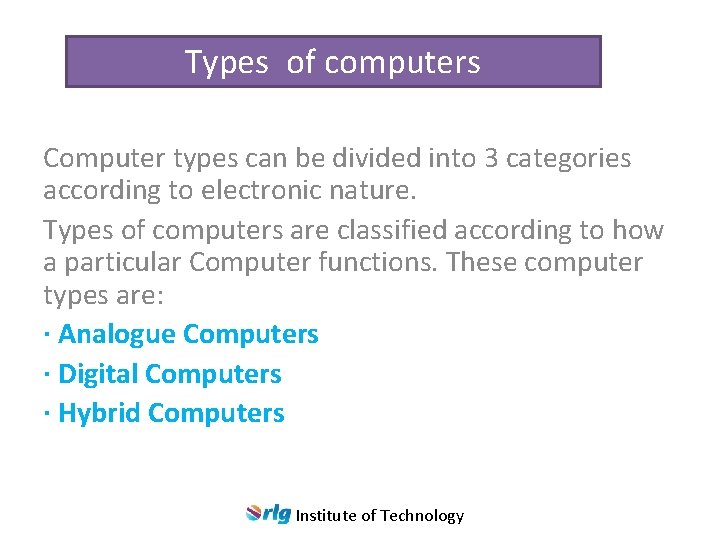
Types of computers Computer types can be divided into 3 categories according to electronic nature. Types of computers are classified according to how a particular Computer functions. These computer types are: · Analogue Computers · Digital Computers · Hybrid Computers Institute of Technology
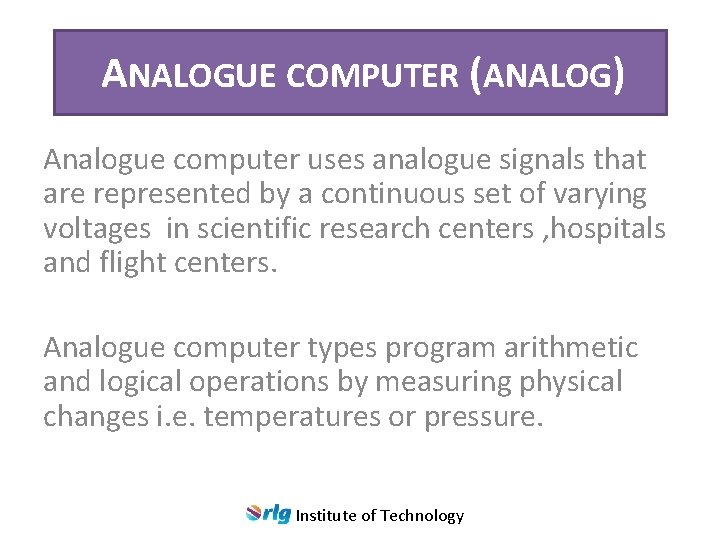
ANALOGUE COMPUTER (ANALOG) Analogue computer uses analogue signals that are represented by a continuous set of varying voltages in scientific research centers , hospitals and flight centers. Analogue computer types program arithmetic and logical operations by measuring physical changes i. e. temperatures or pressure. Institute of Technology
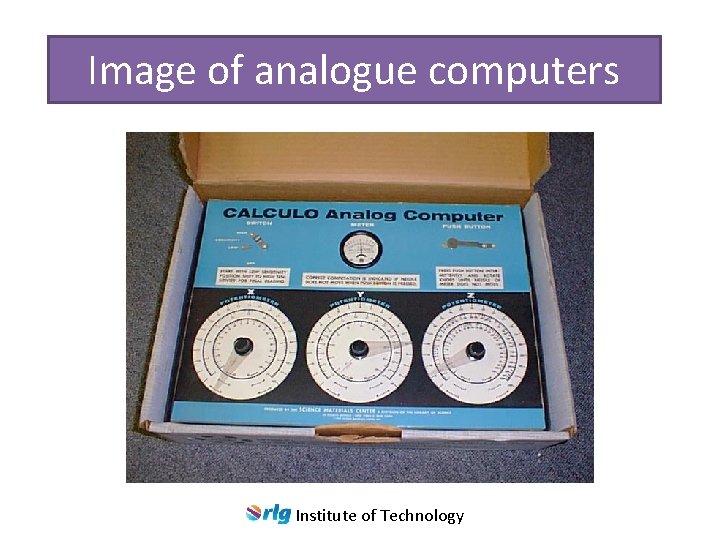
Image of analogue computers Institute of Technology
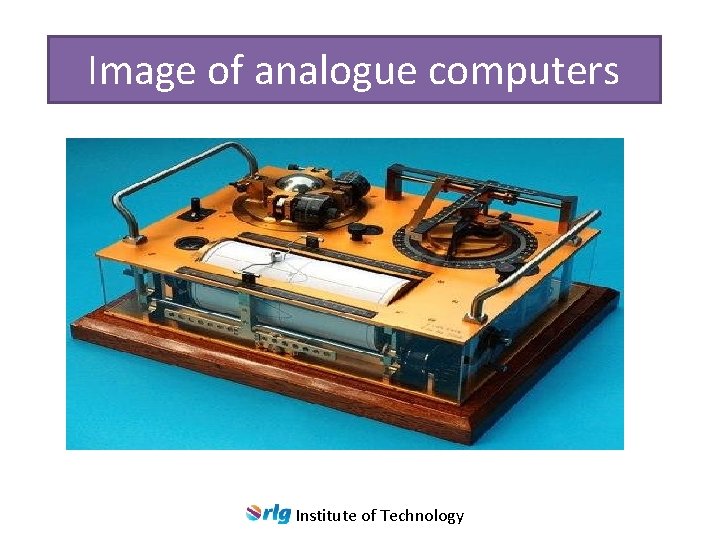
Image of analogue computers Institute of Technology

Image of analogue computers Institute of Technology
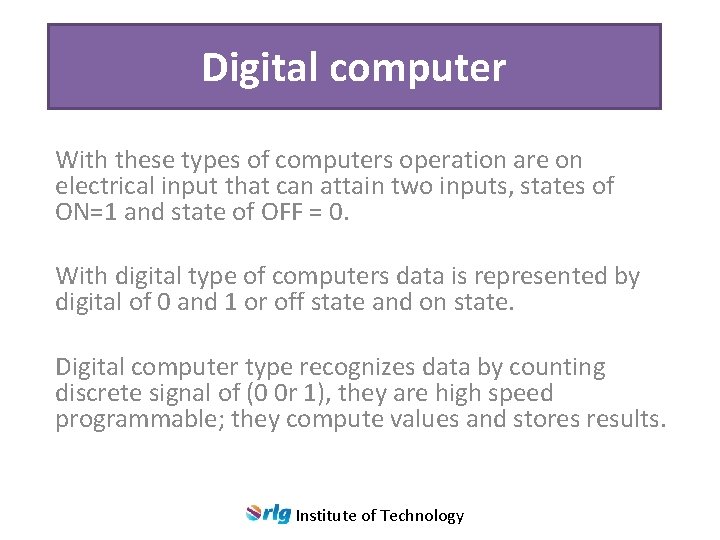
Digital computer With these types of computers operation are on electrical input that can attain two inputs, states of ON=1 and state of OFF = 0. With digital type of computers data is represented by digital of 0 and 1 or off state and on state. Digital computer type recognizes data by counting discrete signal of (0 0 r 1), they are high speed programmable; they compute values and stores results. Institute of Technology

Image of a digital computer Institute of Technology

Image of a digital computer Institute of Technology

HYBRID COMPUTER Hybrid computer types are very unique, in the sense that they combined both analogue and digital features and operations. Hybrid computers operate by using digital to analogue convertor and analogue to digital convertor. E. g. personal computer Institute of Technology

IMAGES OF HYBRID COMPUTER Institute of Technology
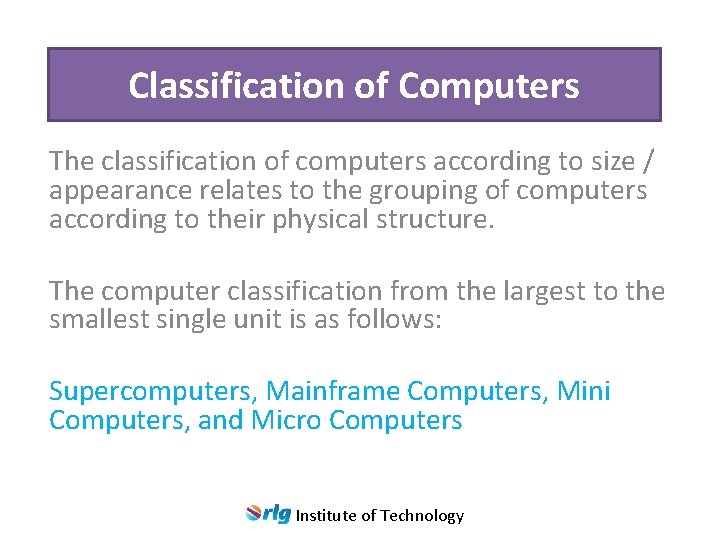
Classification of Computers The classification of computers according to size / appearance relates to the grouping of computers according to their physical structure. The computer classification from the largest to the smallest single unit is as follows: Supercomputers, Mainframe Computers, Mini Computers, and Micro Computers Institute of Technology
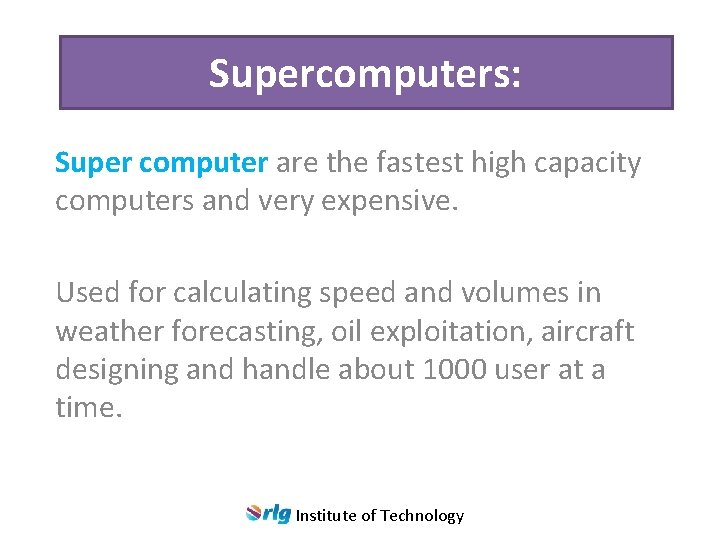
Supercomputers: Super computer are the fastest high capacity computers and very expensive. Used for calculating speed and volumes in weather forecasting, oil exploitation, aircraft designing and handle about 1000 user at a time. Institute of Technology
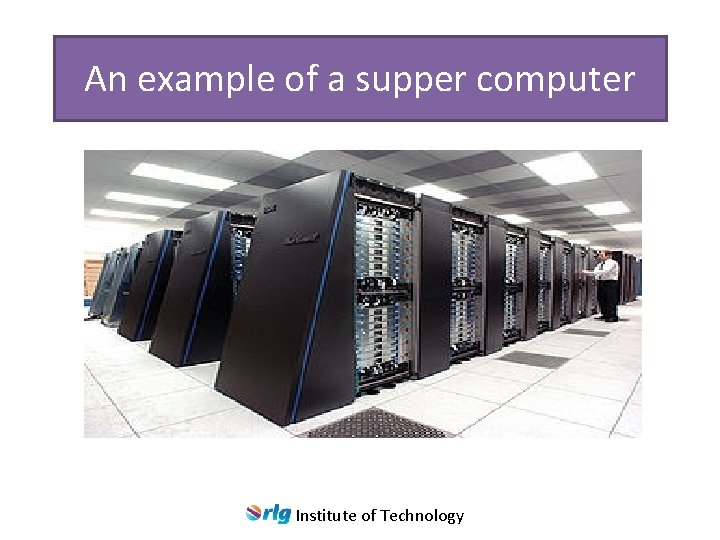
An example of a supper computer Institute of Technology
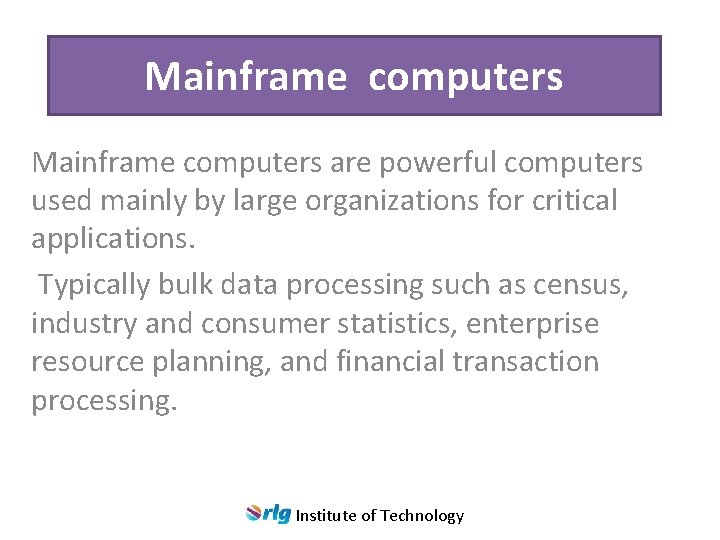
Mainframe computers are powerful computers used mainly by large organizations for critical applications. Typically bulk data processing such as census, industry and consumer statistics, enterprise resource planning, and financial transaction processing. Institute of Technology

An example of a mainframe computer Institute of Technology

An example of a mainframe computer Institute of Technology
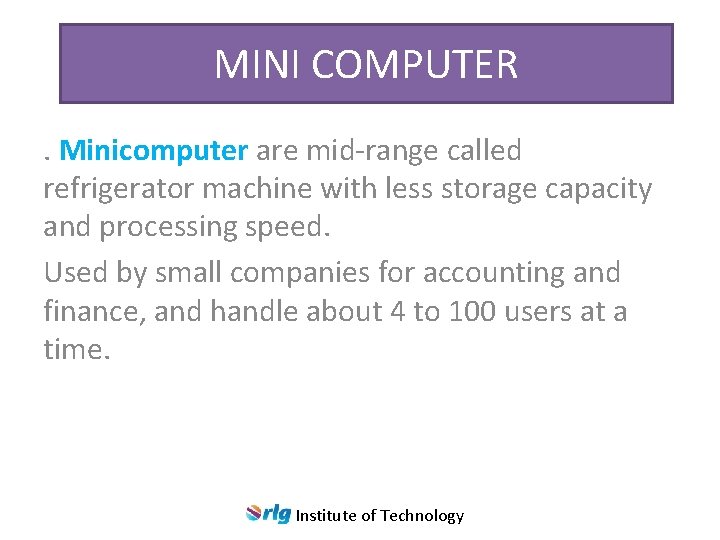
MINI COMPUTER. Minicomputer are mid-range called refrigerator machine with less storage capacity and processing speed. Used by small companies for accounting and finance, and handle about 4 to 100 users at a time. Institute of Technology

An example of a mini computer Institute of Technology
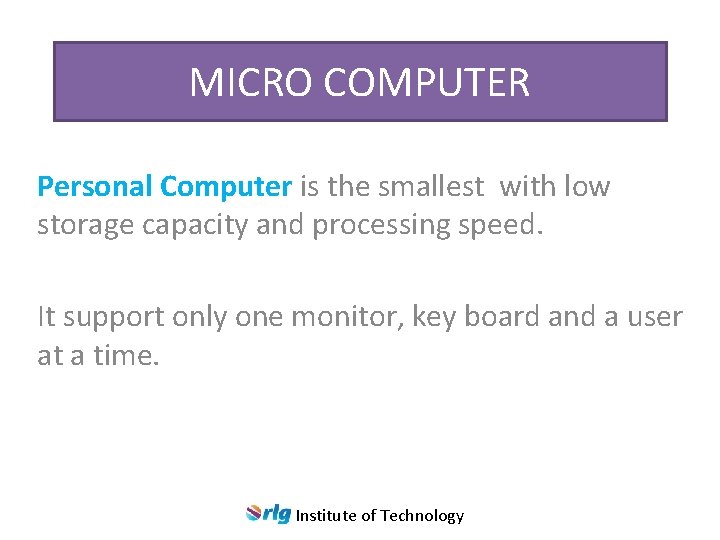
MICRO COMPUTER Personal Computer is the smallest with low storage capacity and processing speed. It support only one monitor, key board and a user at a time. Institute of Technology

EXAMPLE OF MICRO COMPUTERS Institute of Technology
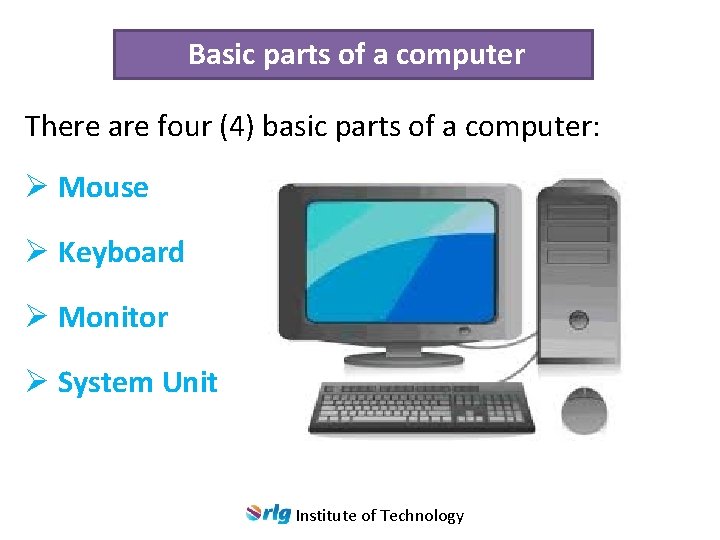
Basic parts of a computer There are four (4) basic parts of a computer: Ø Mouse Ø Keyboard Ø Monitor Ø System Unit Institute of Technology
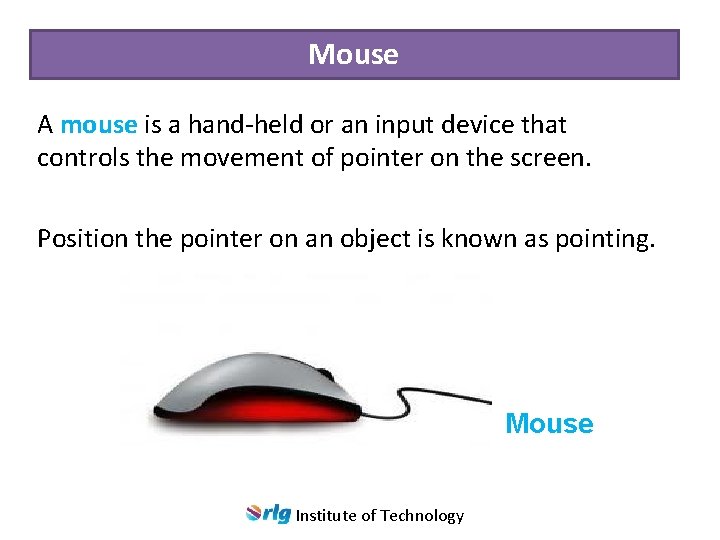
Mouse A mouse is a hand-held or an input device that controls the movement of pointer on the screen. Position the pointer on an object is known as pointing. Mouse Institute of Technology
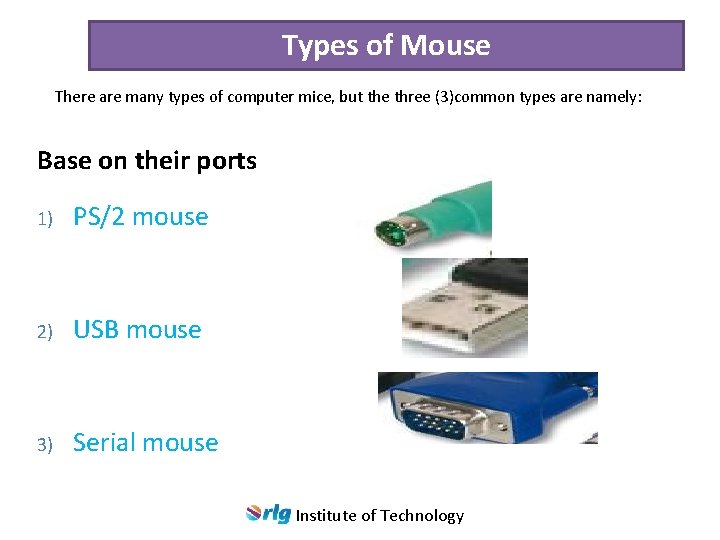
Types of Mouse There are many types of computer mice, but the three (3)common types are namely: Base on their ports 1) PS/2 mouse 2) USB mouse 3) Serial mouse Institute of Technology

Types of Mouse There are many types of computer mice, but the three (3)common types are namely: Base on their designed standard mouse optical mouse wireless mouse Institute of Technology
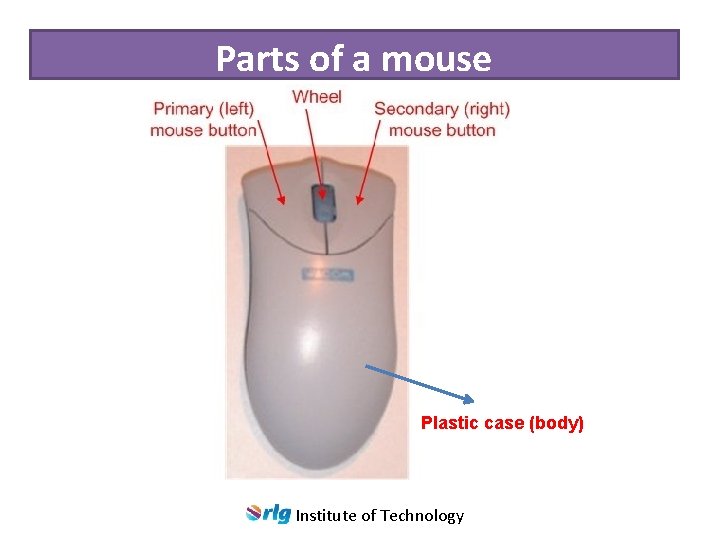
Parts of a mouse Plastic case (body) Institute of Technology
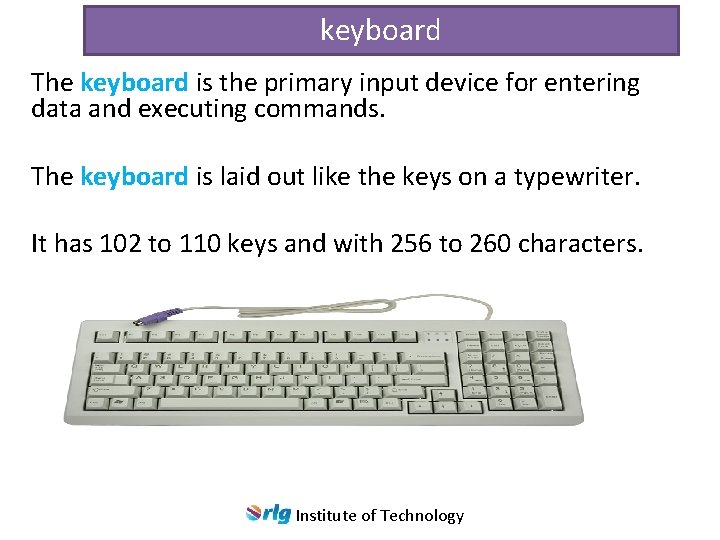
keyboard The keyboard is the primary input device for entering data and executing commands. The keyboard is laid out like the keys on a typewriter. It has 102 to 110 keys and with 256 to 260 characters. Institute of Technology
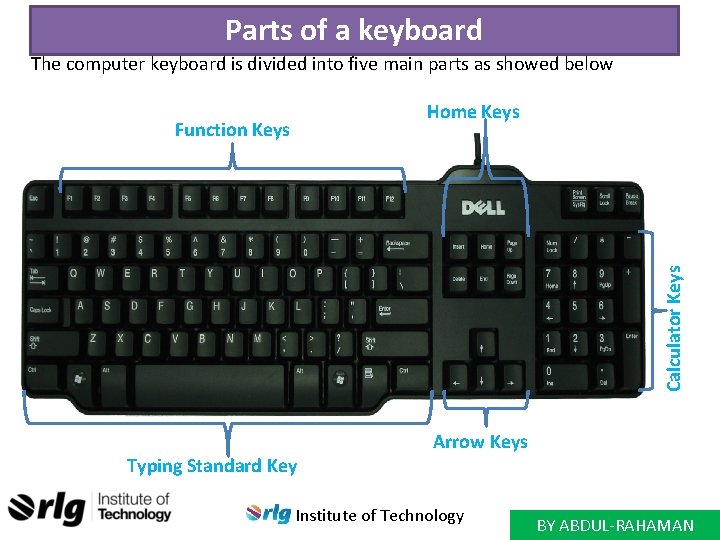
Parts of a keyboard The computer keyboard is divided into five main parts as showed below Home Keys Calculator Keys Function Keys Typing Standard Key Arrow Keys Institute of Technology BY ABDUL-RAHAMAN
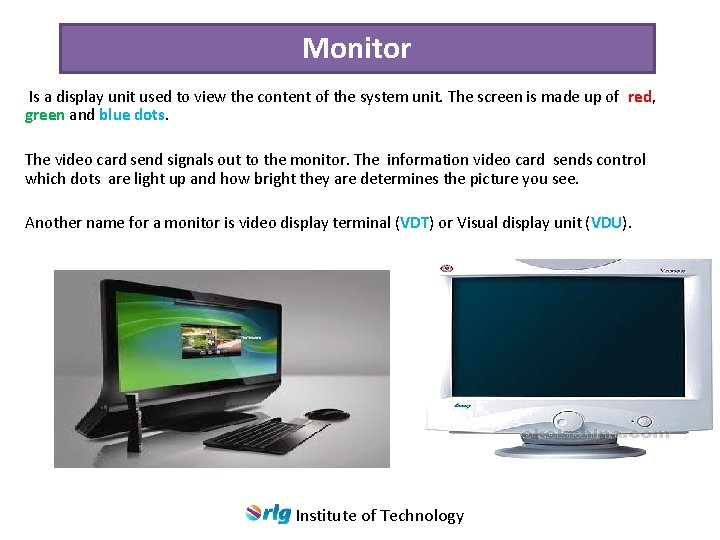
Monitor Is a display unit used to view the content of the system unit. The screen is made up of red, green and blue dots. The video card send signals out to the monitor. The information video card sends control which dots are light up and how bright they are determines the picture you see. Another name for a monitor is video display terminal (VDT) or Visual display unit (VDU). Institute of Technology
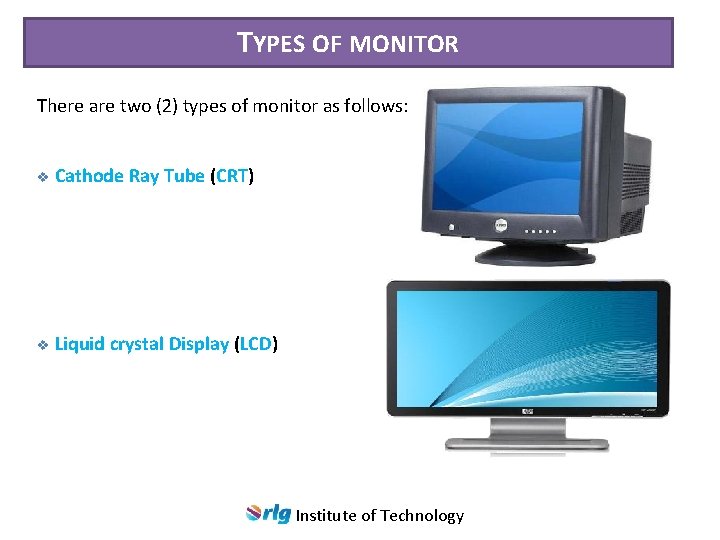
TYPES OF MONITOR There are two (2) types of monitor as follows: v Cathode v Ray Tube (CRT) Liquid crystal Display (LCD) Institute of Technology
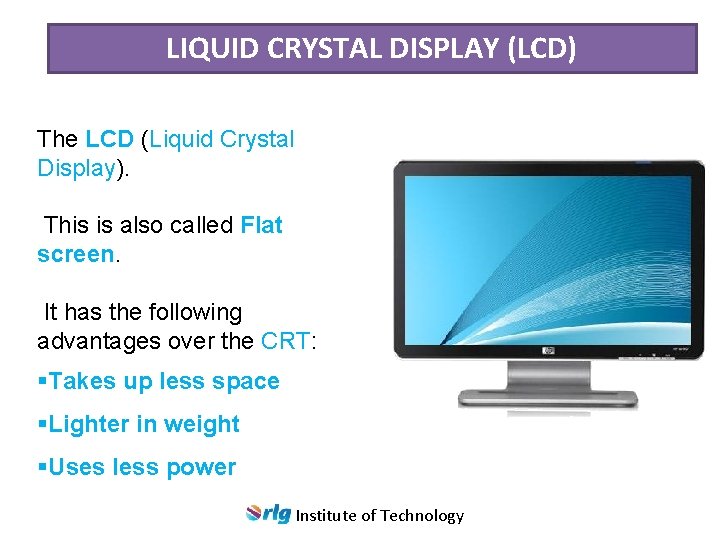
LIQUID CRYSTAL DISPLAY (LCD) The LCD (Liquid Crystal Display). This is also called Flat screen. It has the following advantages over the CRT: §Takes up less space §Lighter in weight §Uses less power Institute of Technology
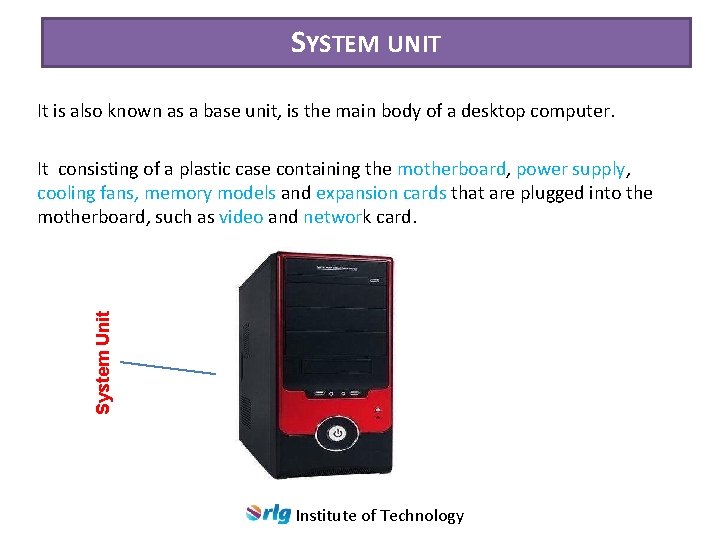
SYSTEM UNIT It is also known as a base unit, is the main body of a desktop computer. System Unit It consisting of a plastic case containing the motherboard, power supply, cooling fans, memory models and expansion cards that are plugged into the motherboard, such as video and network card. Institute of Technology
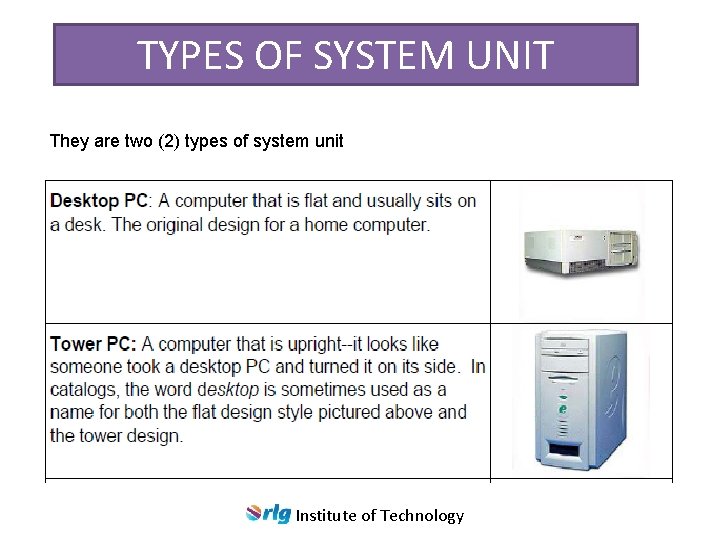
TYPES OF SYSTEM UNIT They are two (2) types of system unit Institute of Technology

COMPONENTS OF THE SYSTEM UNIT Hard Disk Power Pack Cmon Battery CD-ROM Drive Cooling Fan Floppy Disk Drive Heat Sink CPU Video Card (VGA) Mother Board Memory Ribbon Cables Institute of Technology

MOTHERBOARD The motherboard is the main circuit board in which all component communicate through in the PC. Every components either directly plugging into it or communicating through the motherboards ports. Institute of Technology

CMOS BATTERY A tiny device on the motherboard that create a computer system to run smoothly. Its function is to keep the computer date and time up till date. Institute of Technology
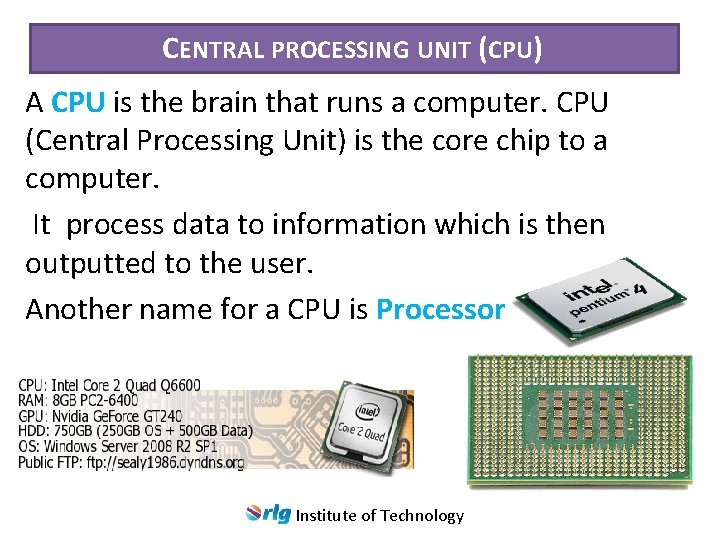
CENTRAL PROCESSING UNIT (CPU) A CPU is the brain that runs a computer. CPU (Central Processing Unit) is the core chip to a computer. It process data to information which is then outputted to the user. Another name for a CPU is Processor Institute of Technology

COOLING FAN The cooling fan produce air to cool the heat sink so it can absorb more heat from the processor (CPU) The CPU - produce a ton of heat and cause overheating to the machine if not check will crash the computer. Institute of Technology

HARD DISK DRIVE (HDD) The hard disk drive is the main primarily storage device for the computer system that stores all data and files. Also known as the "C drive" because Microsoft assigns the "C" drive letter to the primary partition(division) by default on the primary hard drive. Institute of Technology

Parts of a Hard Disk Drive Institute of Technology

CD-ROM DRIVE A CD drive is connected to a computer and on which a CD-ROM can be ‘played’ (computer science) a device that writes data onto or reads data from a storage medium. DVD rive D r e d ecor R i t l u M Institute of Technology CD-ROM Drive

FLOPPY DISK DRIVE(FDD) It is a small drive that takes a little plastic square shaped disks. Is a place where a floppy disk(a diskette) is inserted (removable storage device). They are out of date, pen drives can take much data/information than diskette. Today new computers are sold without a floppy disk drive. Floppy Disk Drive Institute of Technology
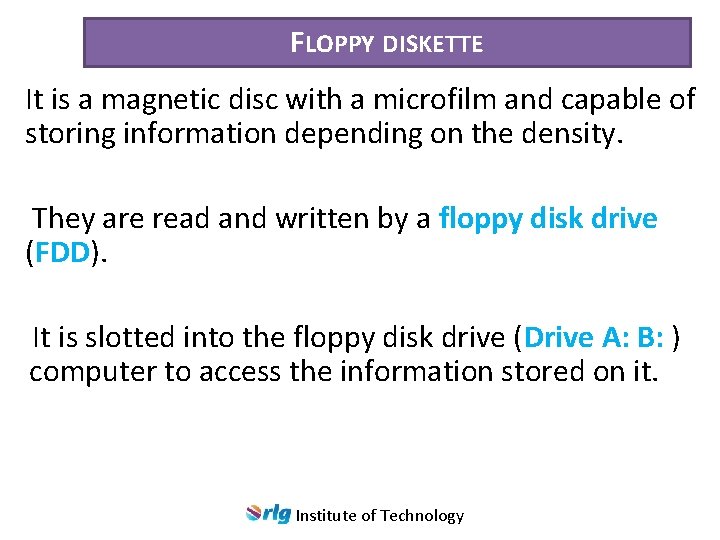
FLOPPY DISKETTE It is a magnetic disc with a microfilm and capable of storing information depending on the density. They are read and written by a floppy disk drive (FDD). It is slotted into the floppy disk drive (Drive A: B: ) computer to access the information stored on it. Institute of Technology
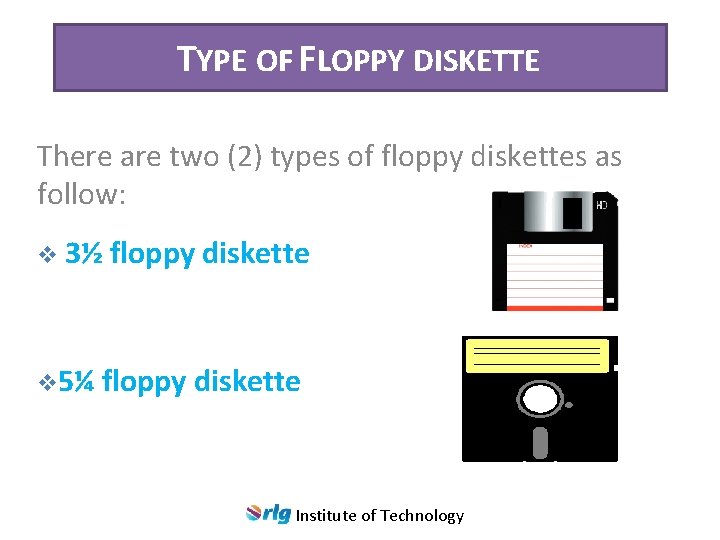
TYPE OF FLOPPY DISKETTE There are two (2) types of floppy diskettes as follow: v 3½ v 5¼ floppy diskette Institute of Technology
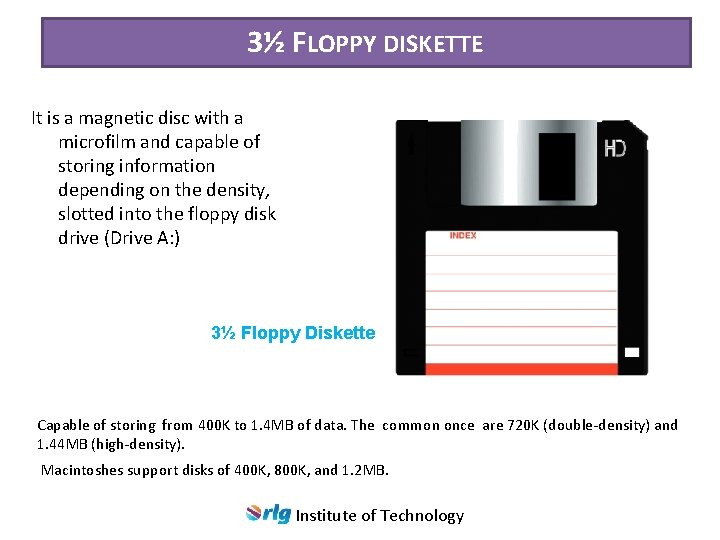
3½ FLOPPY DISKETTE It is a magnetic disc with a microfilm and capable of storing information depending on the density, slotted into the floppy disk drive (Drive A: ) 3½ Floppy Diskette Capable of storing from 400 K to 1. 4 MB of data. The common once are 720 K (double-density) and 1. 44 MB (high-density). Macintoshes support disks of 400 K, 800 K, and 1. 2 MB. Institute of Technology
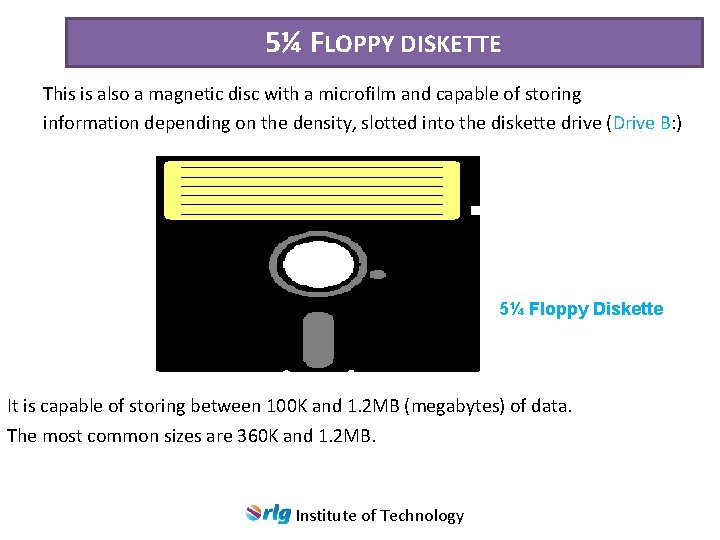
5¼ FLOPPY DISKETTE This is also a magnetic disc with a microfilm and capable of storing information depending on the density, slotted into the diskette drive (Drive B: ) 5¼ Floppy Diskette It is capable of storing between 100 K and 1. 2 MB (megabytes) of data. The most common sizes are 360 K and 1. 2 MB. Institute of Technology

MEMORY The computer memory is a temporary storage device which holds the data and instructions that (CPU) needs to process. Before a program can be run, it must be loaded from a storage medium (hard disk) into the memory for CPU to have direct access to it. Memory is a necessity to every computer. It is primary storage device, it can be either ROM or RAM Institute of Technology
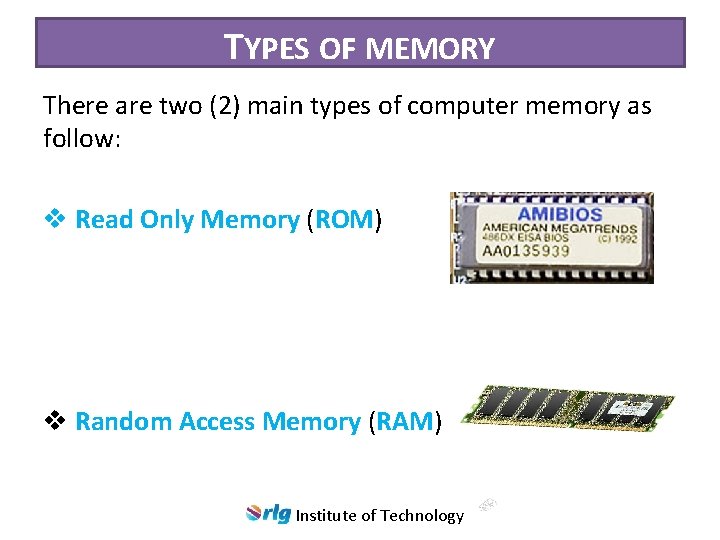
TYPES OF MEMORY There are two (2) main types of computer memory as follow: v Read Only Memory (ROM) v Random Access Memory (RAM) Institute of Technology

READ ONLY MEMORY (ROM) The Read-Only Memory (ROM) stores the BIOS that runs when the computer is powered on. Or otherwise begins execution, a process known as Bootstrapping, or "booting" or "booting up". Institute of Technology

RANDOM ACCESS MEMORY (RAM) RAM is the working memory of a computer system that stores input data, intermediate results, programs, and other information temporarily. It can be read and written. It is volatile, that is all data will be erased when the power is turned off. Institute of Technology

POWER SUPPLY (POWER PACK) ide a. P ow er Pa ck A power supply unit (PSU) converts alternating current (AC) electric power to low-voltage direct current (DC) power for the internal components of the computer. Is mostly found in the system unit. k Ins c Power Pa Institute of Technology
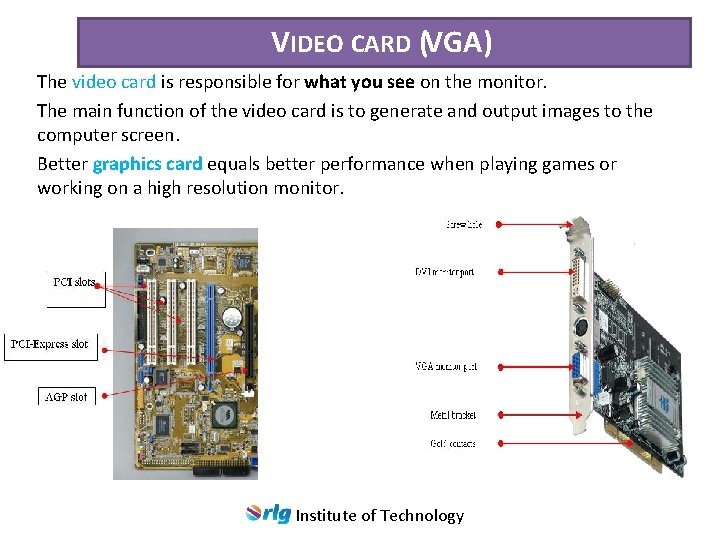
VIDEO CARD (VGA) The video card is responsible for what you see on the monitor. The main function of the video card is to generate and output images to the computer screen. Better graphics card equals better performance when playing games or working on a high resolution monitor. Institute of Technology
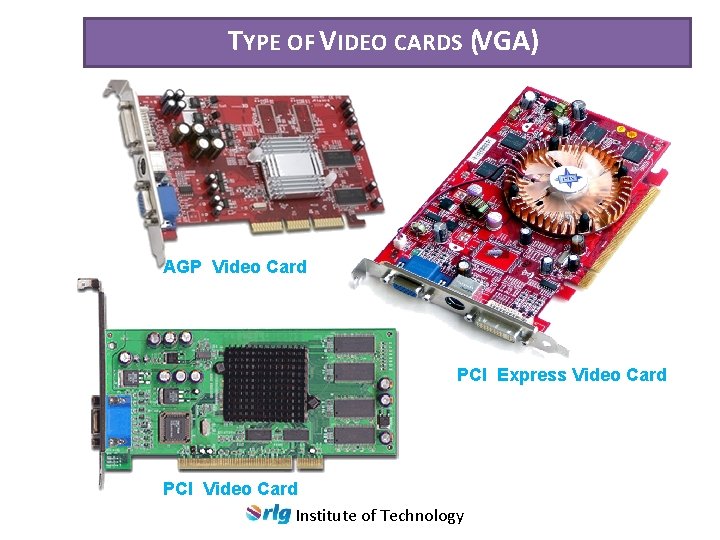
TYPE OF VIDEO CARDS (VGA) AGP Video Card PCI Express Video Card PCI Video Card Institute of Technology

PERIPHERAL DEVICES Peripheral device are optional device connected to the computer externally such as printer, scanner, tape device, microphone and external modem. And internal such as CD-ROM or internal modem and CPU, expansion cards. Peripheral devices are classified base on their functions. Printer Scanner Projector Web Cam Microphone Speakers Light Pen Institute of Technology Plotter Wireless Router
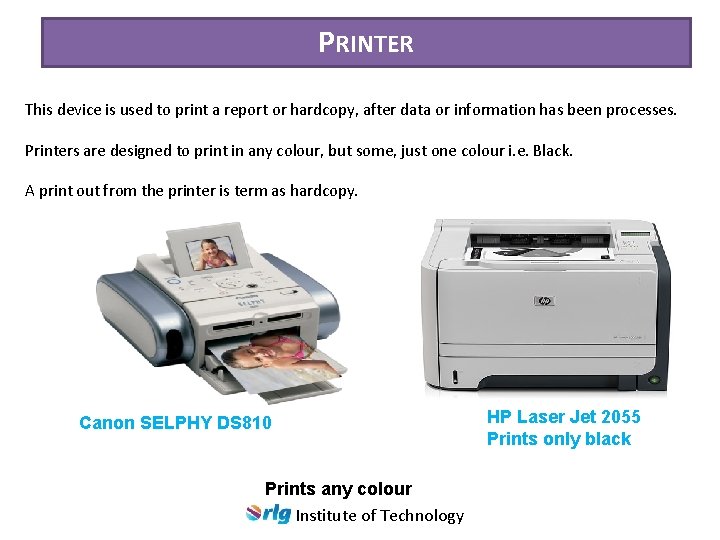
PRINTER This device is used to print a report or hardcopy, after data or information has been processes. Printers are designed to print in any colour, but some, just one colour i. e. Black. A print out from the printer is term as hardcopy. Canon SELPHY DS 810 Prints any colour Institute of Technology HP Laser Jet 2055 Prints only black
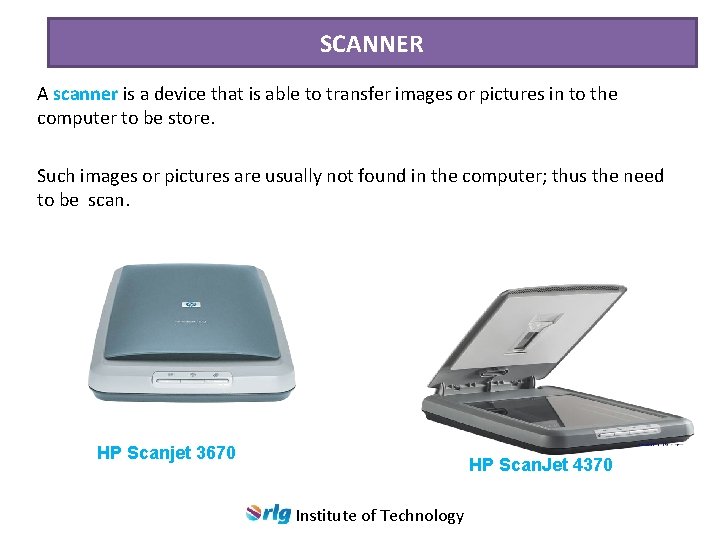
SCANNER A scanner is a device that is able to transfer images or pictures in to the computer to be store. Such images or pictures are usually not found in the computer; thus the need to be scan. HP Scanjet 3670 HP Scan. Jet 4370 Institute of Technology
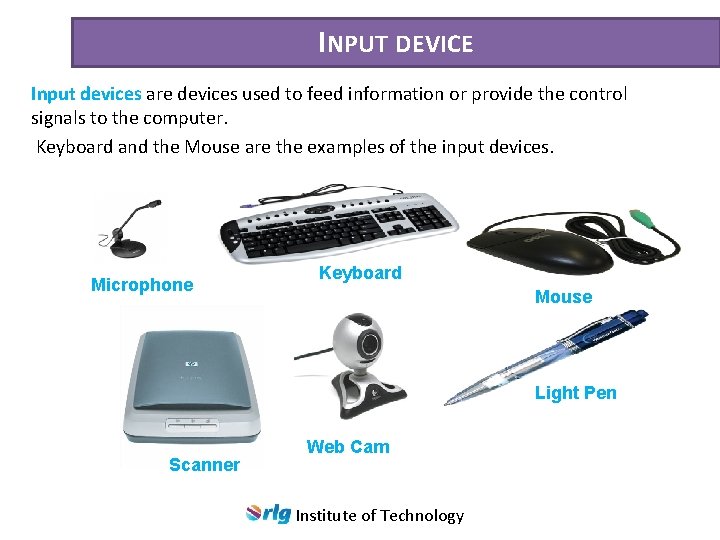
INPUT DEVICE Input devices are devices used to feed information or provide the control signals to the computer. Keyboard and the Mouse are the examples of the input devices. Microphone Keyboard Mouse Light Pen Scanner Web Cam Institute of Technology

OUTPUT DEVICES Output devices are devices used to display results. Printer, speaker and the monitor are the examples of the output devices. Projector Monitor Plotter Printer Speaker Institute of Technology
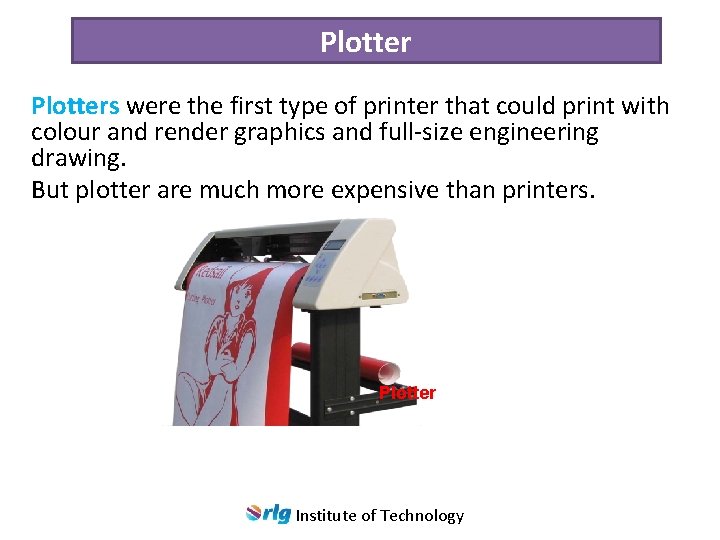
Plotters were the first type of printer that could print with colour and render graphics and full-size engineering drawing. But plotter are much more expensive than printers. Plotter Institute of Technology

Projector A Projector is an output device that project and display video, images or computer data on a screen or other flat form. Projector Institute of Technology

Sound Speakers enable the computer user (liveware) to hear sound from the computer. Sound speakers Institute of Technology

INPUT/OUTPUT DEVICE Referred to as a IO device, an input/output device is a hardware device that accepts inputted information and also has the capability of outputting that information. Network Card Touch Screen Photocopier Wireless Card Wireless Router Sound Card Modem Institute of Technology
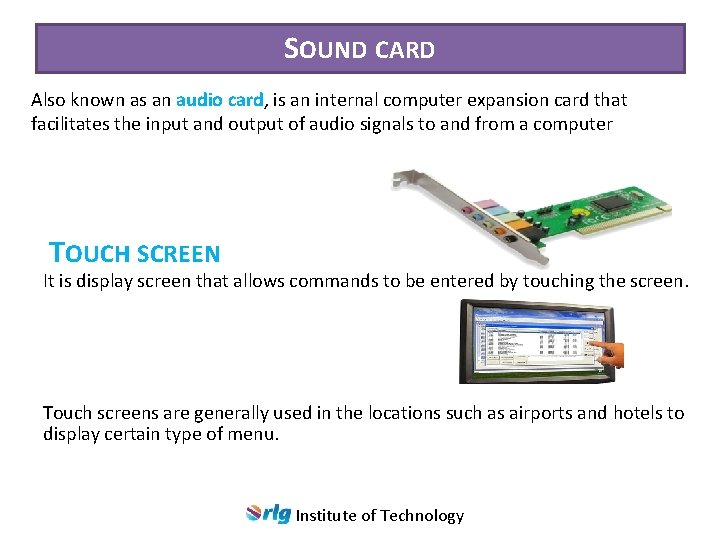
SOUND CARD Also known as an audio card, is an internal computer expansion card that facilitates the input and output of audio signals to and from a computer TOUCH SCREEN It is display screen that allows commands to be entered by touching the screen. Touch screens are generally used in the locations such as airports and hotels to display certain type of menu. Institute of Technology

STORAGE DEVICES A storage device is a device that is used to store the information such as hard disk drive, flash drive, floppy disk and the tape drive. Secure Digital Card Hard Disk Pen Drive Floppy Diskette Compact Disc Secure Digital Card Blu-ray DVD Zip Disk PC Card Institute of Technology Digital Versatile Disc Or Digital Video Disc

BLU-RAY DVD Blu-ray Disc (official abbreviation BD) is an optical disc storage medium designed to supersede the DVD format. The plastic disc is 120 mm in diameter and 1. 2 mm thick, the same size as DVDs and CDs. Blu-ray Discs contain 25 GB (23. 31 GB) per layer, with dual layer discs (50 GB) being the norm for feature-length video discs. Triple layer discs (100 GB) and quadruple layers (128 GB) are available for BDXL Blu-ray re-writer drives. Philips Double Layer 50 GB Institute of Technology
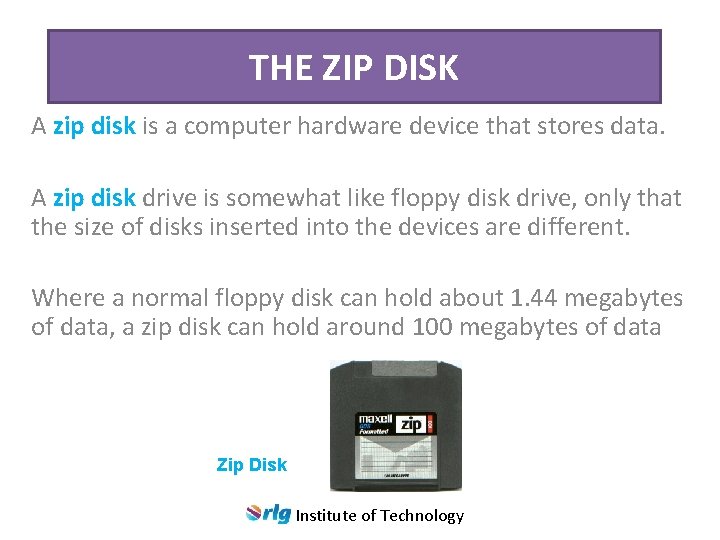
THE ZIP DISK A zip disk is a computer hardware device that stores data. A zip disk drive is somewhat like floppy disk drive, only that the size of disks inserted into the devices are different. Where a normal floppy disk can hold about 1. 44 megabytes of data, a zip disk can hold around 100 megabytes of data Zip Disk Institute of Technology
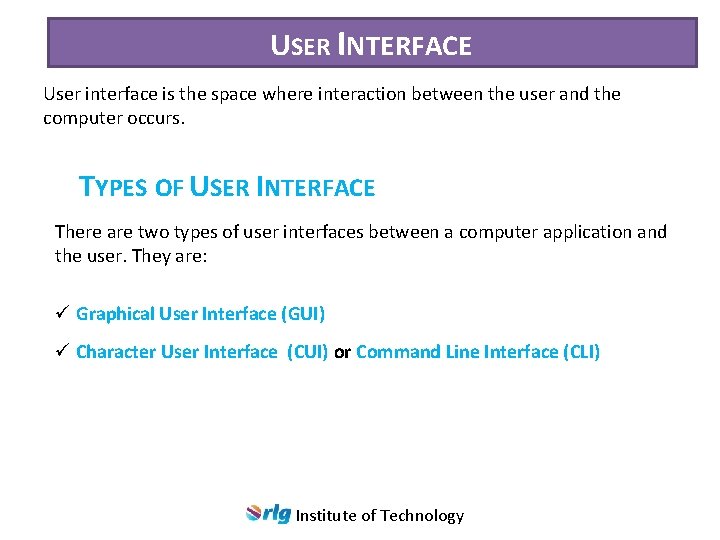
USER INTERFACE User interface is the space where interaction between the user and the computer occurs. TYPES OF USER INTERFACE There are two types of user interfaces between a computer application and the user. They are: ü Graphical User Interface (GUI) ü Character User Interface (CUI) or Command Line Interface (CLI) Institute of Technology
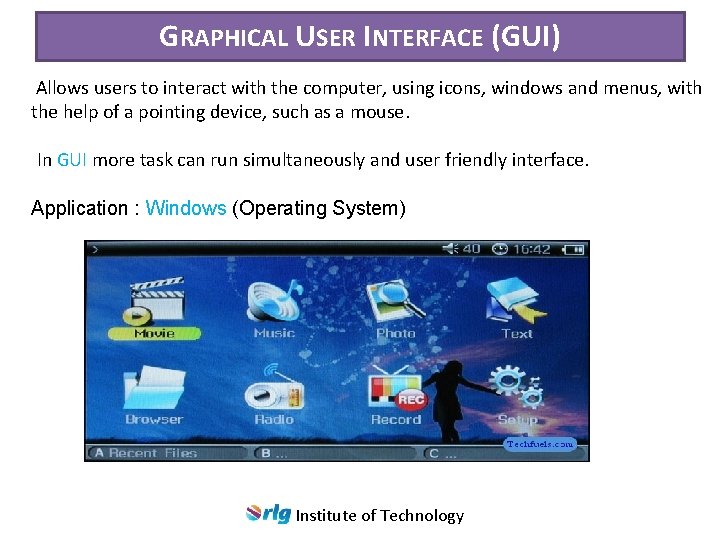
GRAPHICAL USER INTERFACE (GUI) Allows users to interact with the computer, using icons, windows and menus, with the help of a pointing device, such as a mouse. In GUI more task can run simultaneously and user friendly interface. Application : Windows (Operating System) Institute of Technology
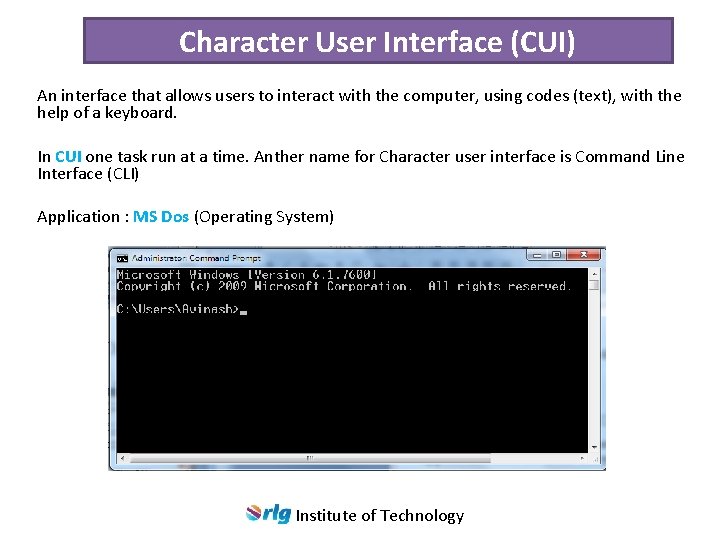
Character User Interface (CUI) An interface that allows users to interact with the computer, using codes (text), with the help of a keyboard. In CUI one task run at a time. Anther name for Character user interface is Command Line Interface (CLI) Application : MS Dos (Operating System) Institute of Technology
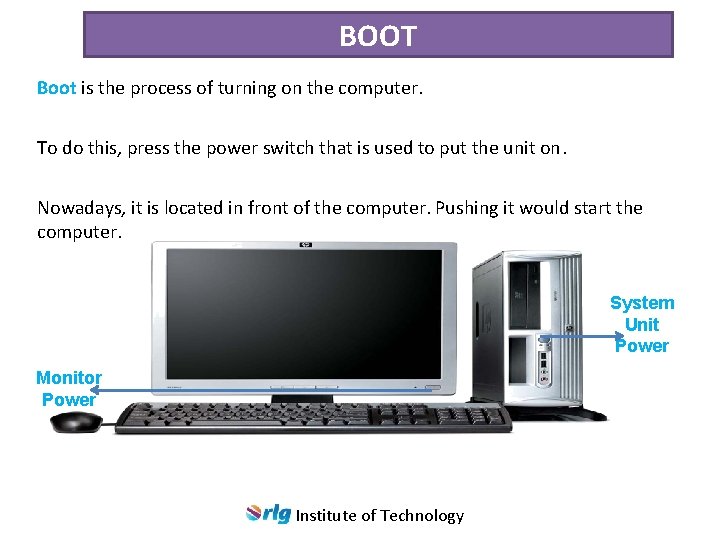
BOOT Boot is the process of turning on the computer. To do this, press the power switch that is used to put the unit on. Nowadays, it is located in front of the computer. Pushing it would start the computer. System Unit Power Monitor Power Institute of Technology
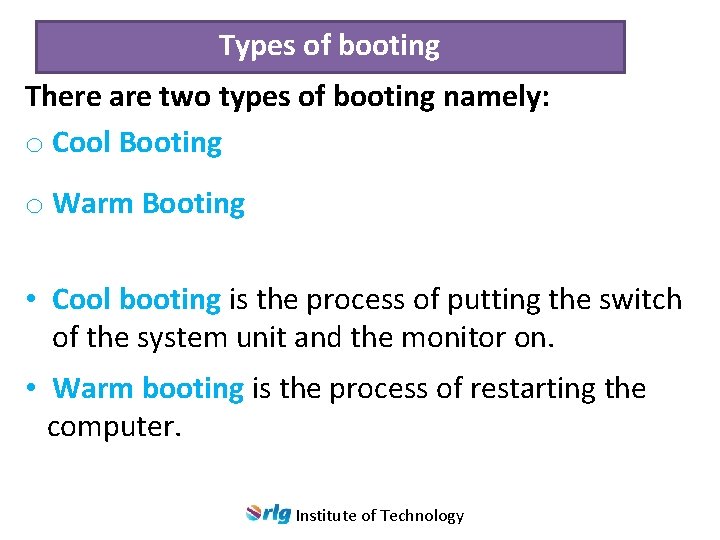
Types of booting There are two types of booting namely: o Cool Booting o Warm Booting • Cool booting is the process of putting the switch of the system unit and the monitor on. • Warm booting is the process of restarting the computer. Institute of Technology
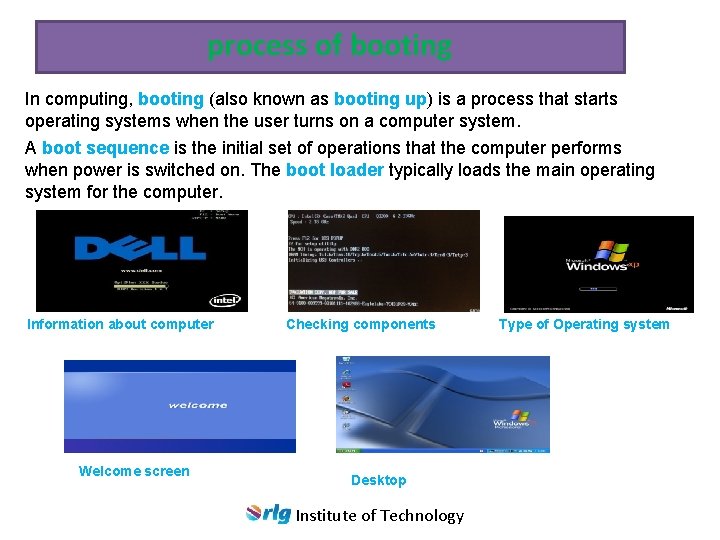
process of booting In computing, booting (also known as booting up) is a process that starts operating systems when the user turns on a computer system. A boot sequence is the initial set of operations that the computer performs when power is switched on. The boot loader typically loads the main operating system for the computer. Information about computer Welcome screen Checking components Desktop Institute of Technology Type of Operating system
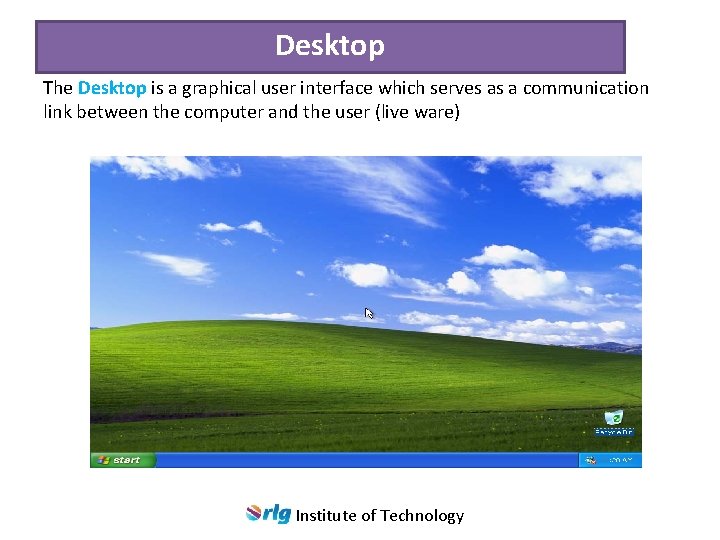
Desktop The Desktop is a graphical user interface which serves as a communication link between the computer and the user (live ware) Institute of Technology
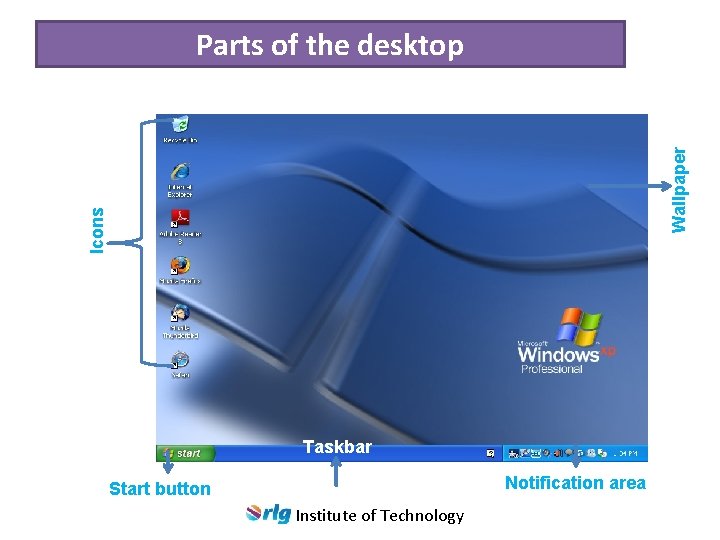
Icons Wallpaper Parts of the desktop Taskbar Notification area Start button Institute of Technology
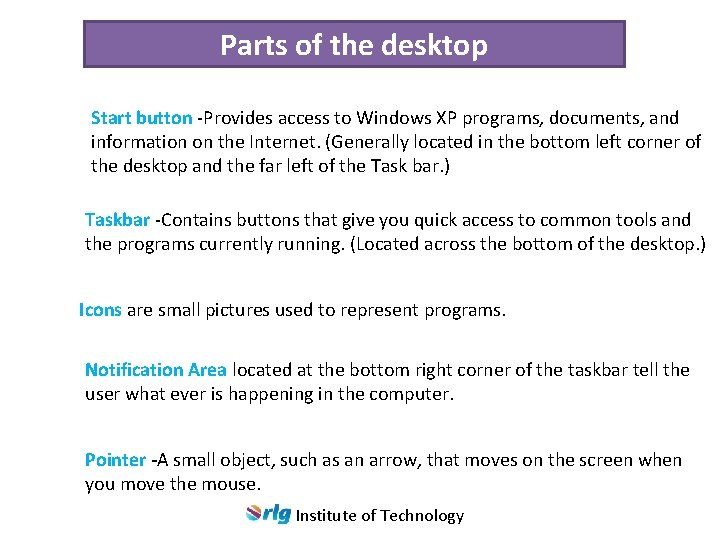
Parts of the desktop Start button -Provides access to Windows XP programs, documents, and information on the Internet. (Generally located in the bottom left corner of the desktop and the far left of the Task bar. ) Taskbar -Contains buttons that give you quick access to common tools and the programs currently running. (Located across the bottom of the desktop. ) Icons are small pictures used to represent programs. Notification Area located at the bottom right corner of the taskbar tell the user what ever is happening in the computer. Taskbar Pointer -A small object, such as an arrow, that moves on the screen when you move the mouse. Institute of Technology

Window A window is a rectangular area of the screen in which you view program folders, files, or icons. The window is made up of several components that are the same for all windows in Windows XP and Windows applications and make it easy for you to manage your work. Institute of Technology
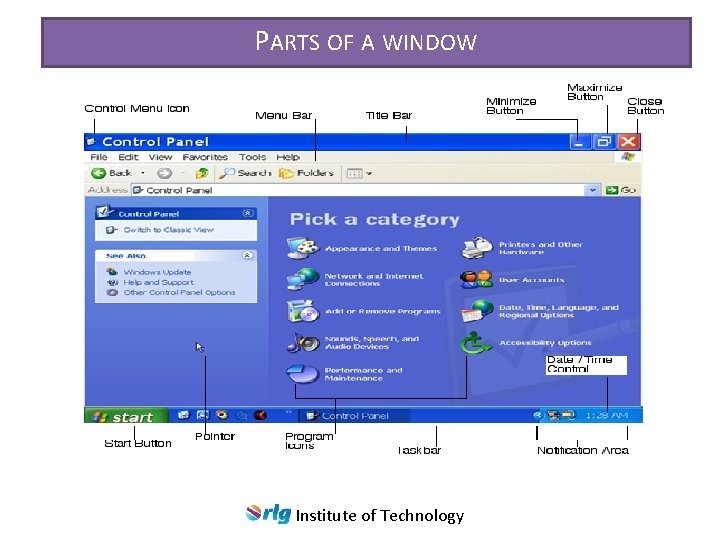
PARTS OF A WINDOW Institute of Technology
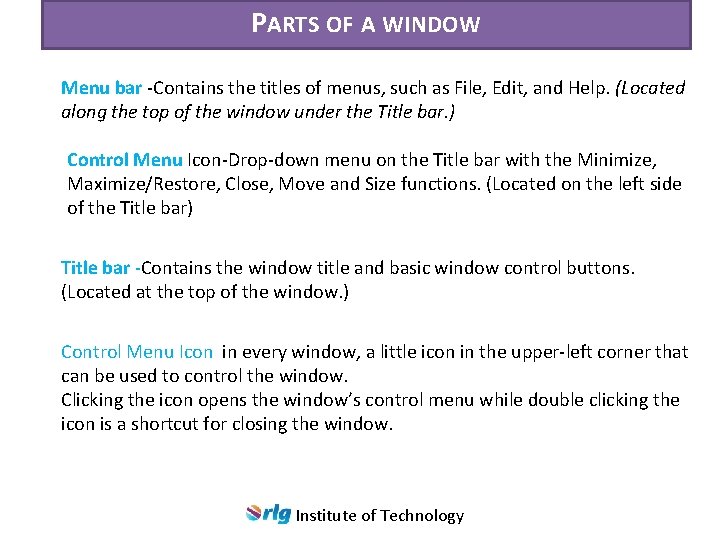
PARTS OF A WINDOW Menu bar -Contains the titles of menus, such as File, Edit, and Help. (Located along the top of the window under the Title bar. ) Control Menu Icon-Drop-down menu on the Title bar with the Minimize, Maximize/Restore, Close, Move and Size functions. (Located on the left side of the Title bar) Title bar -Contains the window title and basic window control buttons. (Located at the top of the window. ) Control Menu Icon in every window, a little icon in the upper-left corner that can be used to control the window. Clicking the icon opens the window’s control menu while double clicking the icon is a shortcut for closing the window. Institute of Technology
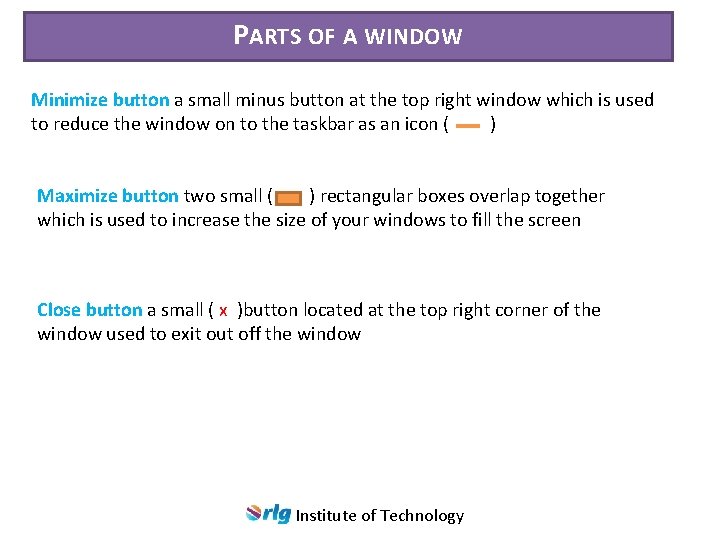
PARTS OF A WINDOW Minimize button a small minus button at the top right window which is used to reduce the window on to the taskbar as an icon ( ) Maximize button two small ( ) rectangular boxes overlap together which is used to increase the size of your windows to fill the screen Close button a small ( x )button located at the top right corner of the window used to exit out off the window Institute of Technology
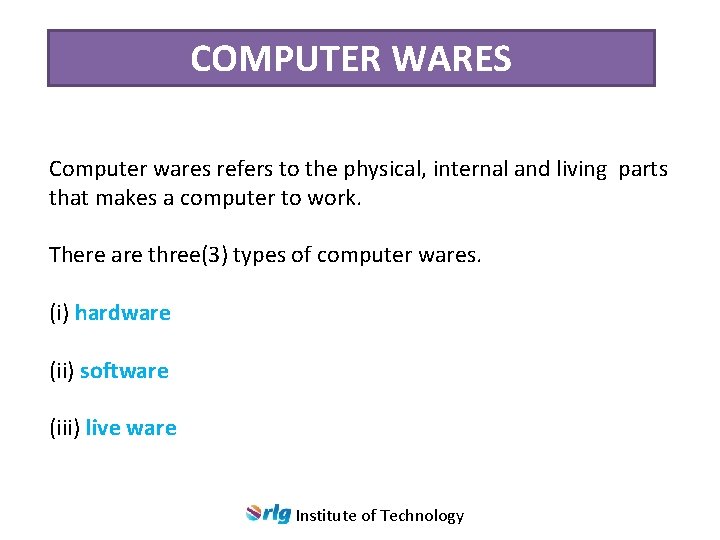
COMPUTER WARES Computer wares refers to the physical, internal and living parts that makes a computer to work. There are three(3) types of computer wares. (i) hardware (ii) software (iii) live ware Institute of Technology
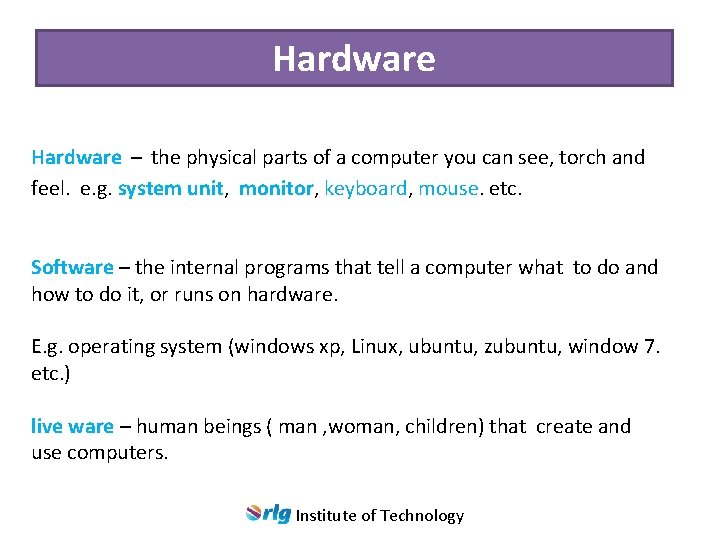
Hardware – the physical parts of a computer you can see, torch and feel. e. g. system unit, monitor, keyboard, mouse. etc. Software – the internal programs that tell a computer what to do and how to do it, or runs on hardware. E. g. operating system (windows xp, Linux, ubuntu, zubuntu, window 7. etc. ) live ware – human beings ( man , woman, children) that create and use computers. Institute of Technology
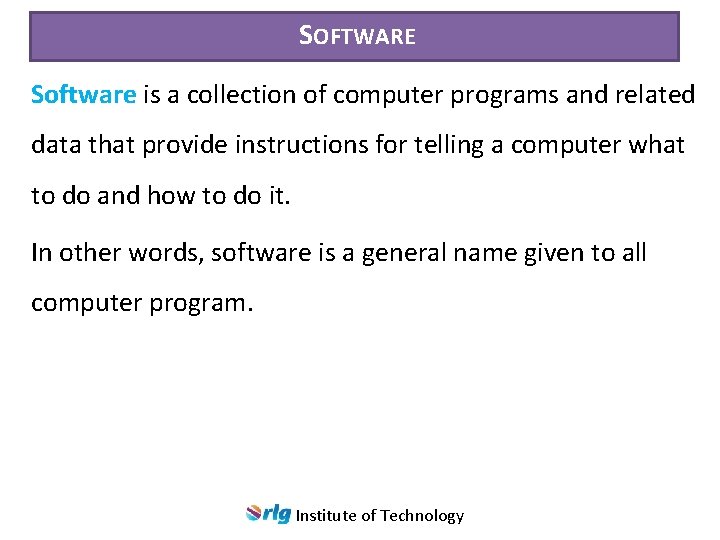
SOFTWARE Software is a collection of computer programs and related data that provide instructions for telling a computer what to do and how to do it. In other words, software is a general name given to all computer program. Institute of Technology
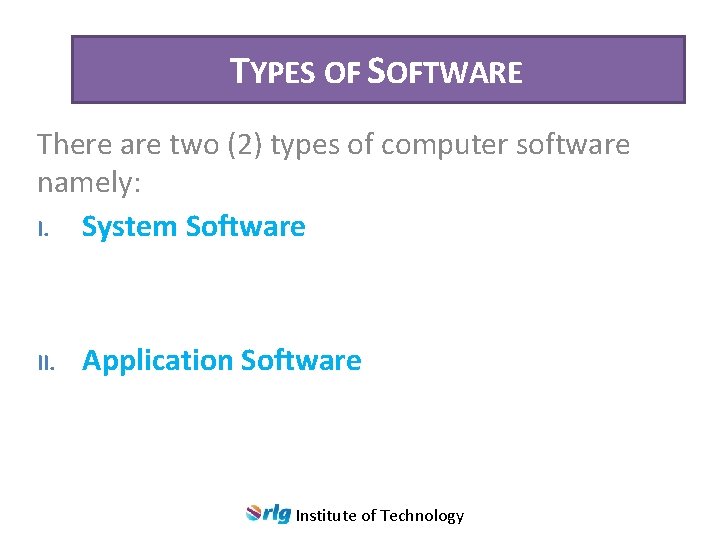
TYPES OF SOFTWARE There are two (2) types of computer software namely: I. System Software II. Application Software Institute of Technology
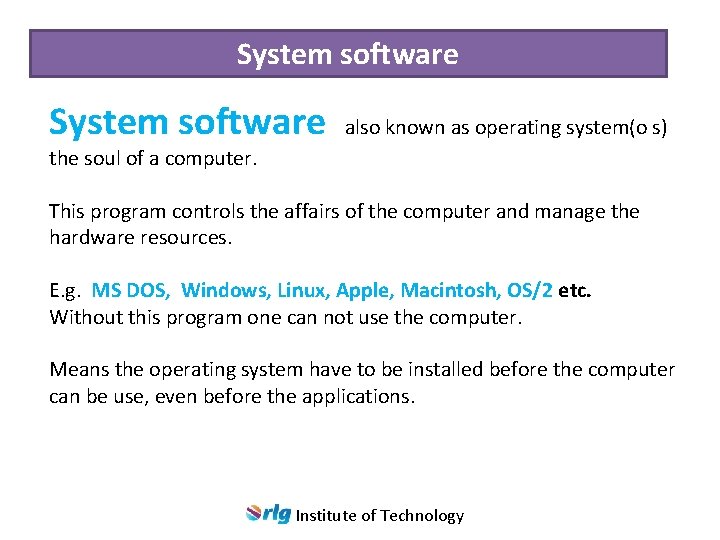
System software also known as operating system(o s) the soul of a computer. This program controls the affairs of the computer and manage the hardware resources. E. g. MS DOS, Windows, Linux, Apple, Macintosh, OS/2 etc. Without this program one can not use the computer. Means the operating system have to be installed before the computer can be use, even before the applications. Institute of Technology
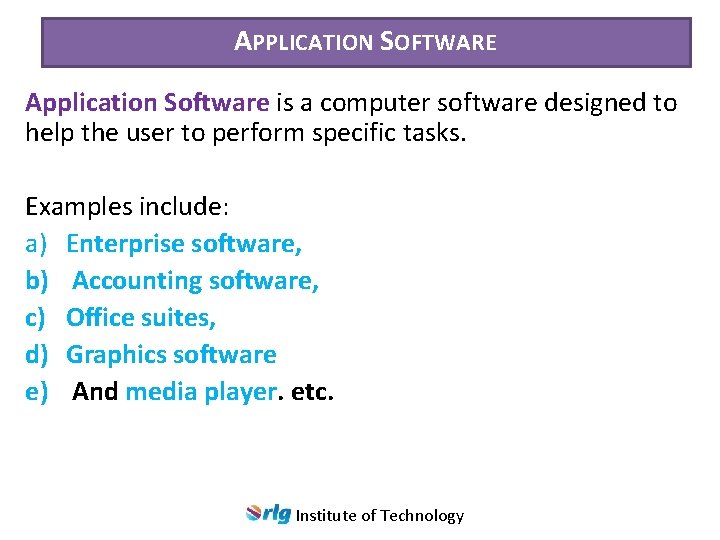
APPLICATION SOFTWARE Application Software is a computer software designed to help the user to perform specific tasks. Examples include: a) Enterprise software, b) Accounting software, c) Office suites, d) Graphics software e) And media player. etc. Institute of Technology
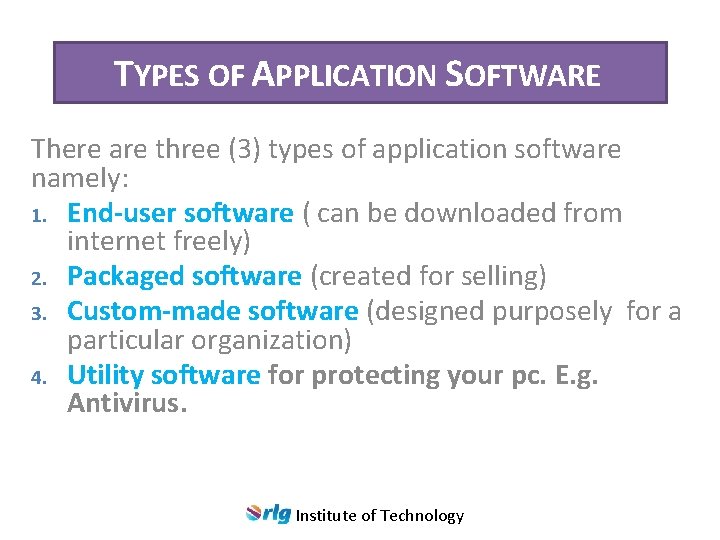
TYPES OF APPLICATION SOFTWARE There are three (3) types of application software namely: 1. End-user software ( can be downloaded from internet freely) 2. Packaged software (created for selling) 3. Custom-made software (designed purposely for a particular organization) 4. Utility software for protecting your pc. E. g. Antivirus. Institute of Technology
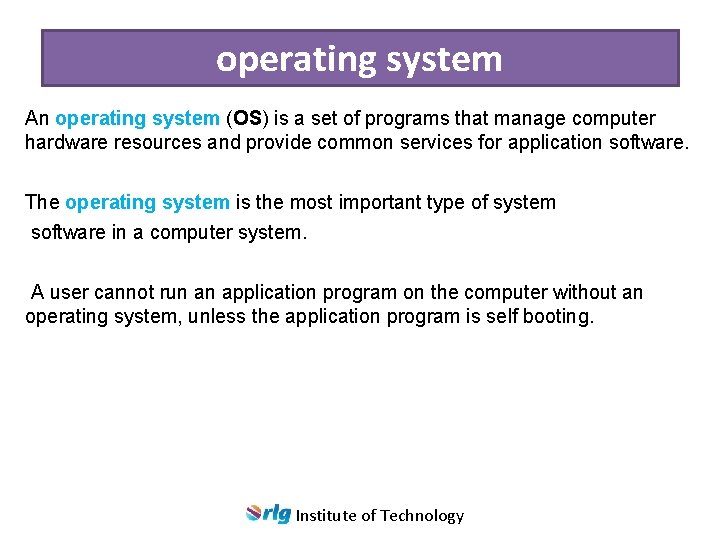
operating system An operating system (OS) is a set of programs that manage computer hardware resources and provide common services for application software. The operating system is the most important type of system software in a computer system. A user cannot run an application program on the computer without an operating system, unless the application program is self booting. Institute of Technology
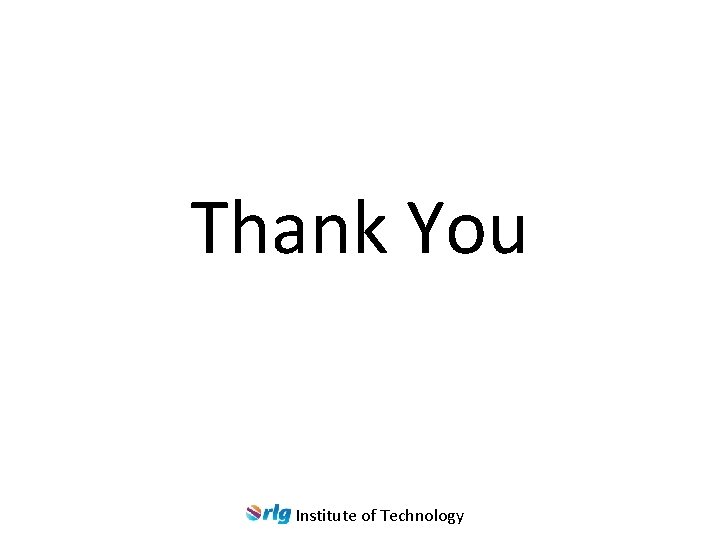
Thank You Institute of Technology
 Propriedades logaritmo
Propriedades logaritmo Chapter 12 computers and technology in health care
Chapter 12 computers and technology in health care Chapter 1 introduction to computers and programming
Chapter 1 introduction to computers and programming What is a computer
What is a computer History of python
History of python Computer oriented society
Computer oriented society Chapter 1 introduction to computers and programming
Chapter 1 introduction to computers and programming Chapter 1 introduction to computers and programming
Chapter 1 introduction to computers and programming Calc institute of technology
Calc institute of technology Vidhyadeep institute of engineering and technology
Vidhyadeep institute of engineering and technology Waterford kamhlaba vacancies
Waterford kamhlaba vacancies Unist ulsan national institute of science and technology
Unist ulsan national institute of science and technology National assistive technology research institute
National assistive technology research institute Masdar institute of science and technology
Masdar institute of science and technology Madhav institute of technology and science
Madhav institute of technology and science Ense grenoble
Ense grenoble Gas technology institute
Gas technology institute Aperture stop
Aperture stop Dbs institute of technology
Dbs institute of technology Materials technology institute
Materials technology institute Download r for windows
Download r for windows Elearning adveti
Elearning adveti Sri lanka institute of information technology
Sri lanka institute of information technology Sagar institute of research and technology
Sagar institute of research and technology Prajnanananda institute of technology
Prajnanananda institute of technology National institute of standards and technology
National institute of standards and technology Monohakobi
Monohakobi Schorarly
Schorarly Netherland maritime institute of technology
Netherland maritime institute of technology Stevens institute of technology
Stevens institute of technology Stevens institute of technology mechanical engineering
Stevens institute of technology mechanical engineering Kth royal institute of technology notable alumni
Kth royal institute of technology notable alumni Iist pune
Iist pune Brno institute of technology
Brno institute of technology Sri lanka institute of information technology affiliations
Sri lanka institute of information technology affiliations Shri dadaji institute of technology and science
Shri dadaji institute of technology and science Prof ram meghe institute of technology and research
Prof ram meghe institute of technology and research Monohakobi technology institute
Monohakobi technology institute Mandava institute of engineering and technology
Mandava institute of engineering and technology Illinois institute of technology toefl requirement
Illinois institute of technology toefl requirement Swami vivekanand institute of technology and management
Swami vivekanand institute of technology and management Fromme423
Fromme423 Theory of probability in surveying
Theory of probability in surveying Institute of technology gopeshwar
Institute of technology gopeshwar Model saigontech
Model saigontech Hong kong institute for data science
Hong kong institute for data science Dublin institute of technology college of business
Dublin institute of technology college of business National institute of agricultural technology
National institute of agricultural technology Industrial technology research institute
Industrial technology research institute Corporate institute of science and technology bhopal
Corporate institute of science and technology bhopal Addis ababa university institute of technology
Addis ababa university institute of technology Introduction
Introduction Plt 403
Plt 403 Shallow trench isolation
Shallow trench isolation Introduction and definition of computer
Introduction and definition of computer Discuss about information technology and e-business
Discuss about information technology and e-business Introduction to strategic hospitality technology investment
Introduction to strategic hospitality technology investment Introduction of ict
Introduction of ict Introduction of sensor
Introduction of sensor Sciencefusion think central
Sciencefusion think central Rover technology
Rover technology Introduction to ict
Introduction to ict Introduction to veterinary technology
Introduction to veterinary technology Introduction about technology in general
Introduction about technology in general Nti new technology introduction
Nti new technology introduction Introduction to information technology: your digital world
Introduction to information technology: your digital world Introduction to information technology: your digital world
Introduction to information technology: your digital world Computers are stupid
Computers are stupid Computer as data analysis in preclinical development ppt
Computer as data analysis in preclinical development ppt Basic structure of computers in computer organization
Basic structure of computers in computer organization Ucl cs
Ucl cs Computers make the world smaller and smarter
Computers make the world smaller and smarter The limits of quantum computers
The limits of quantum computers Impact of computers on business
Impact of computers on business 6th generation of computer
6th generation of computer How do computers get random numbers
How do computers get random numbers How does computers work
How does computers work Panamerica computers
Panamerica computers Murphy's computer law
Murphy's computer law Is micro computer
Is micro computer Classification of computers
Classification of computers Disadvantages of networking
Disadvantages of networking How do computers work
How do computers work Early computers 1980s
Early computers 1980s What is first generation of computer
What is first generation of computer Edvac full form
Edvac full form Discovering computers 2018 ppt
Discovering computers 2018 ppt Discovering computers 2016
Discovering computers 2016 Deutscher erfinder des computers
Deutscher erfinder des computers Dedicated computer examples
Dedicated computer examples Computers part of your life
Computers part of your life Computers part of your life grade 11 memo
Computers part of your life grade 11 memo Computers are your future 12th edition pdf
Computers are your future 12th edition pdf Computers are amazing
Computers are amazing Hardin computers
Hardin computers