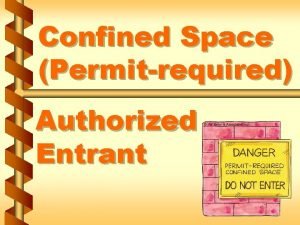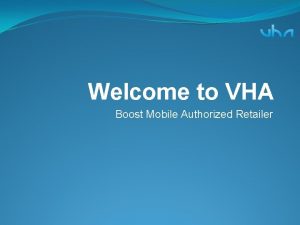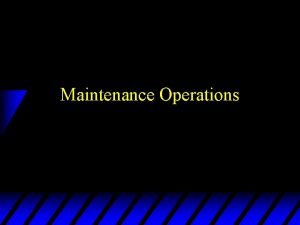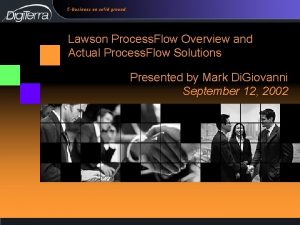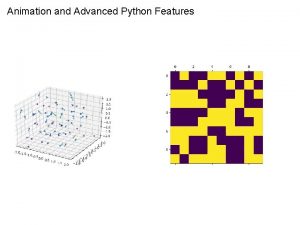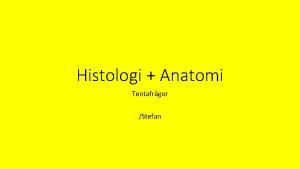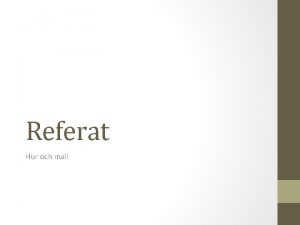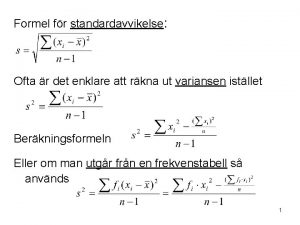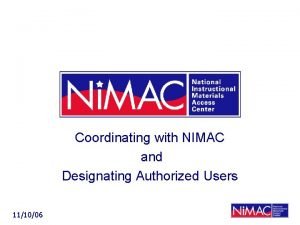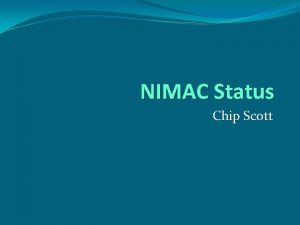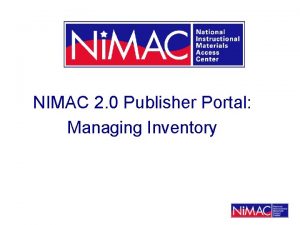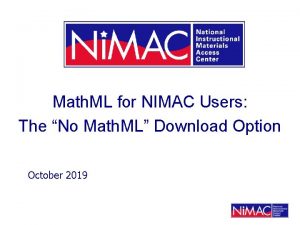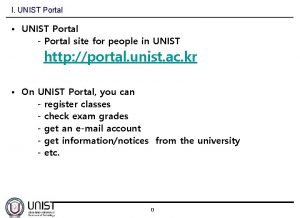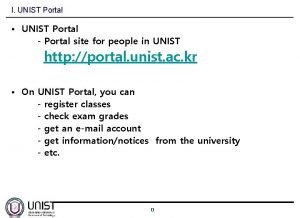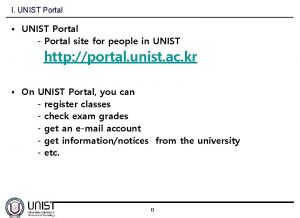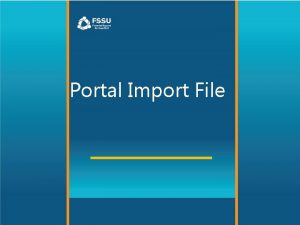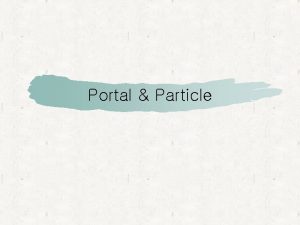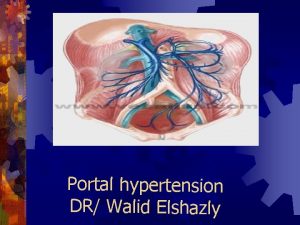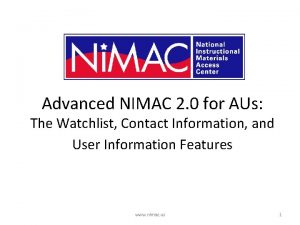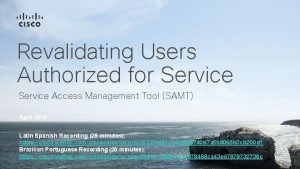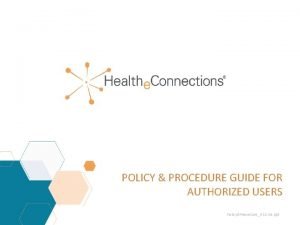The NIMAC for Authorized Users Advanced Portal Features
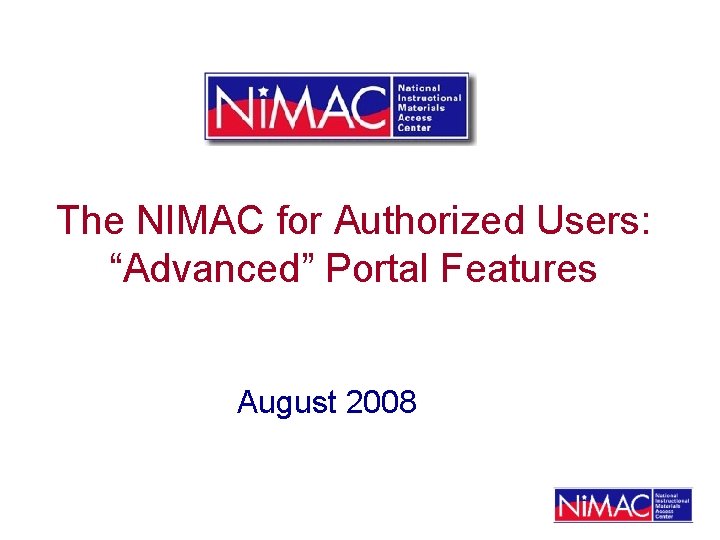
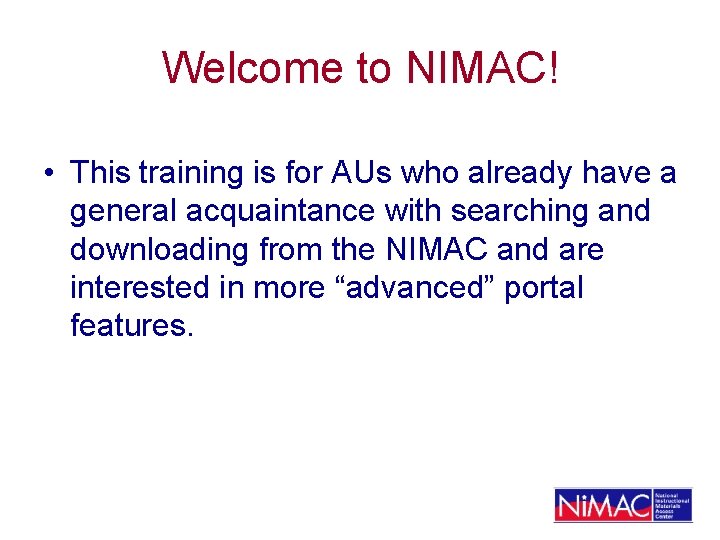
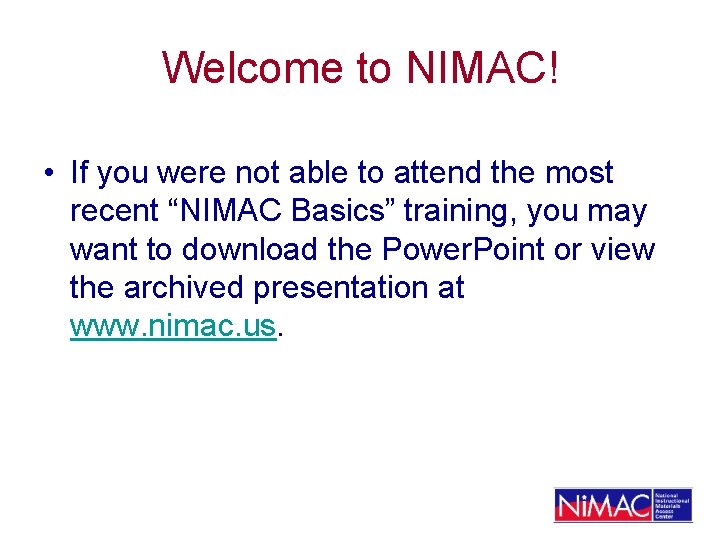
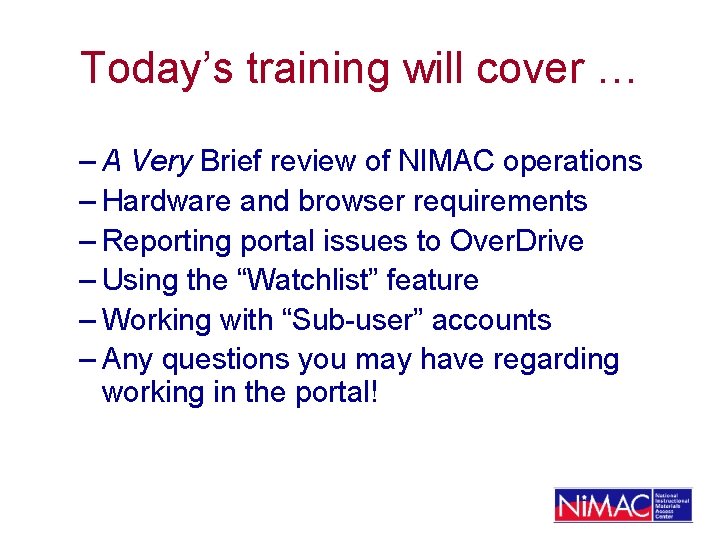
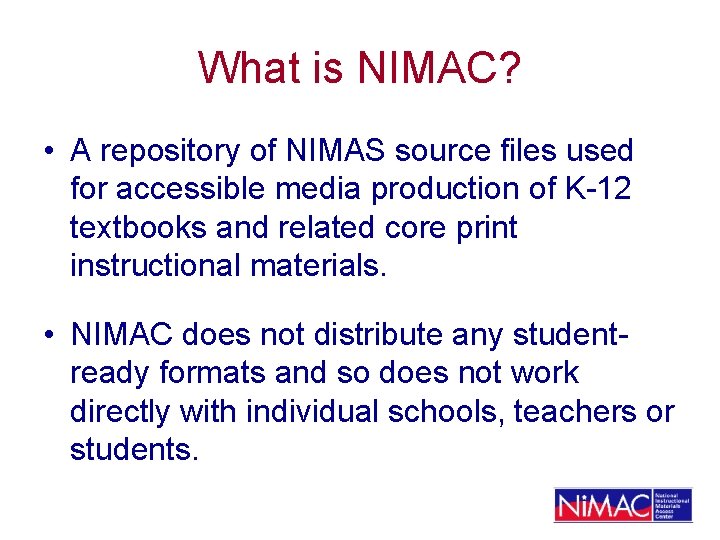
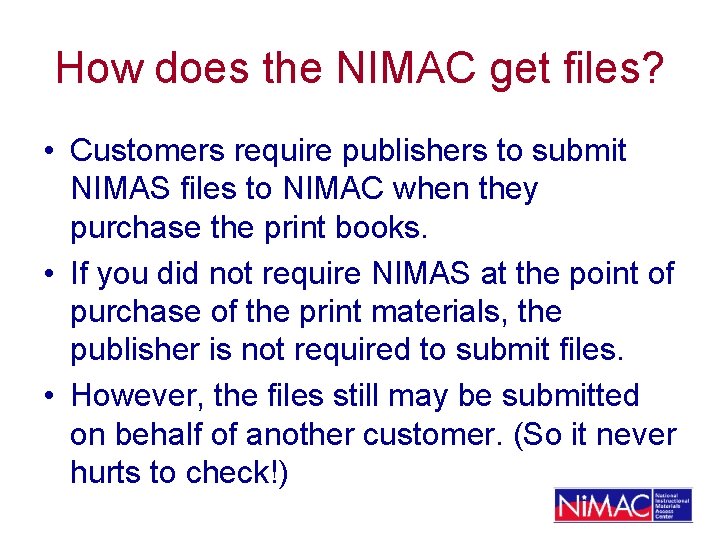
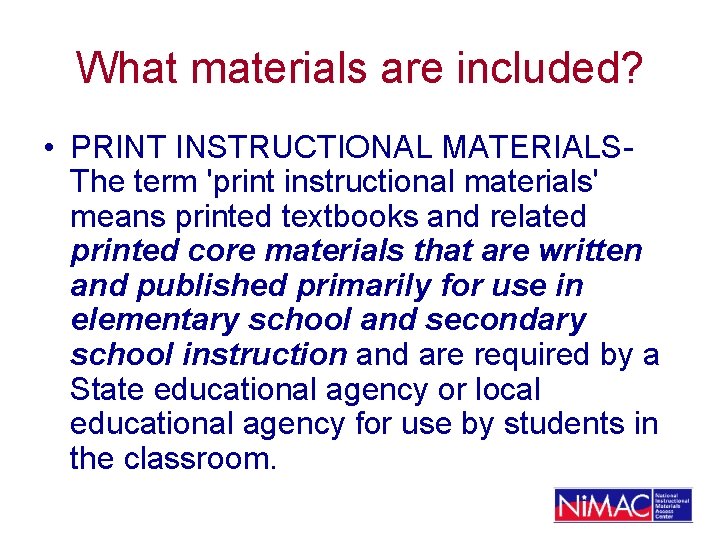
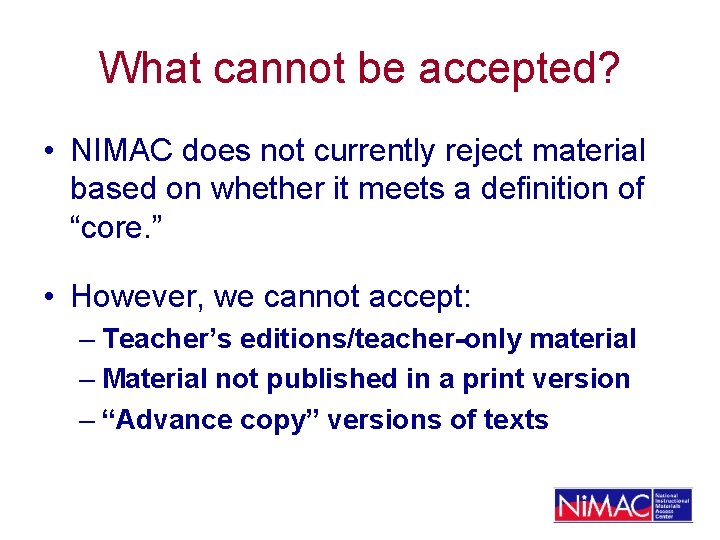
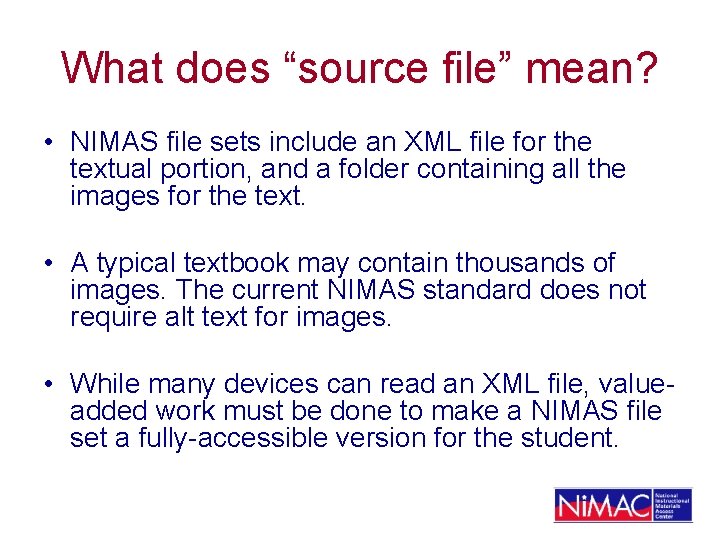
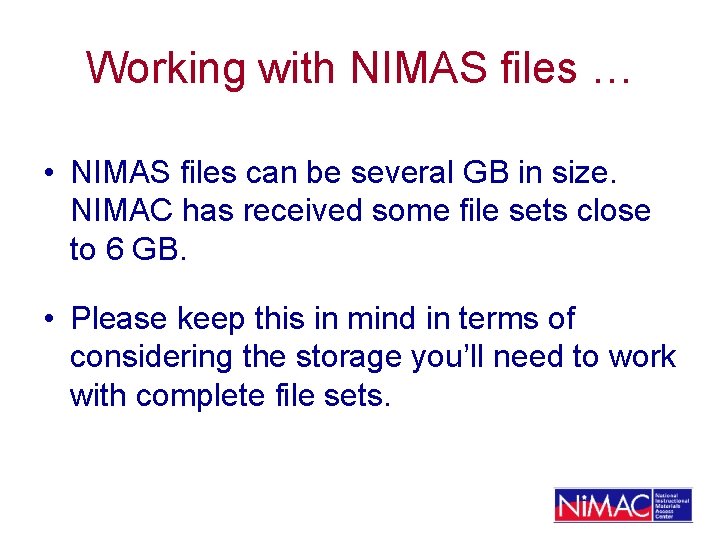

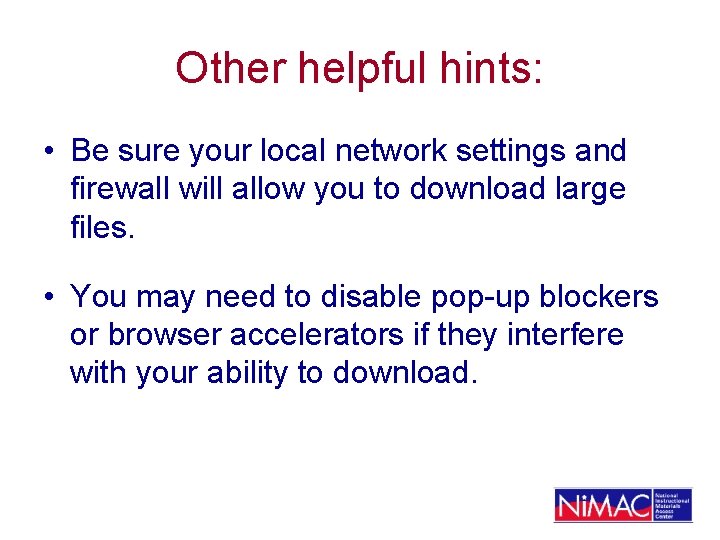
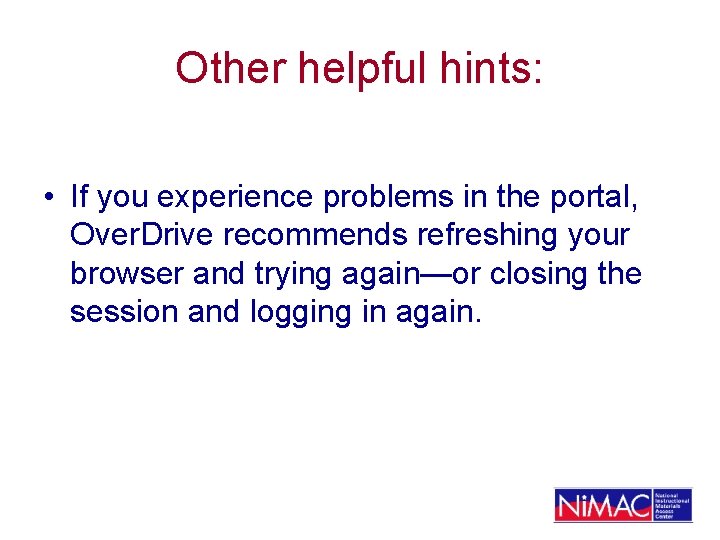
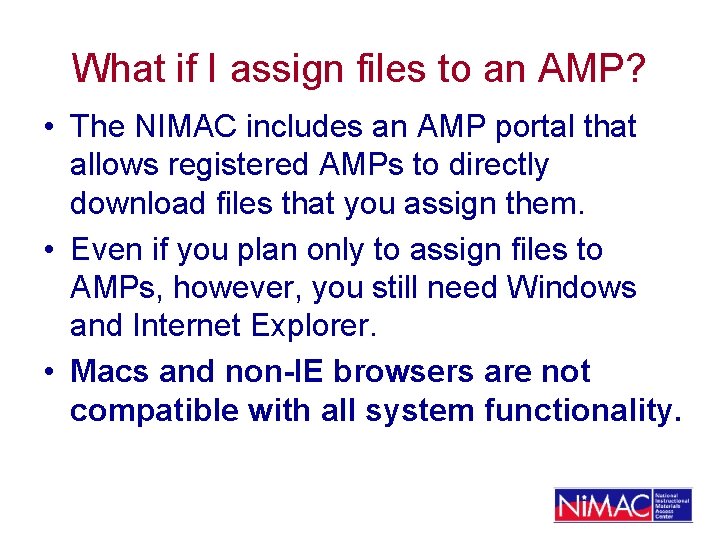
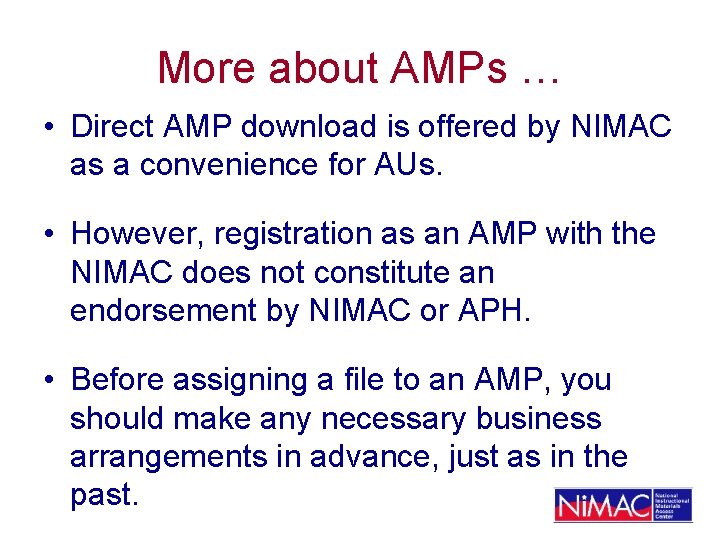
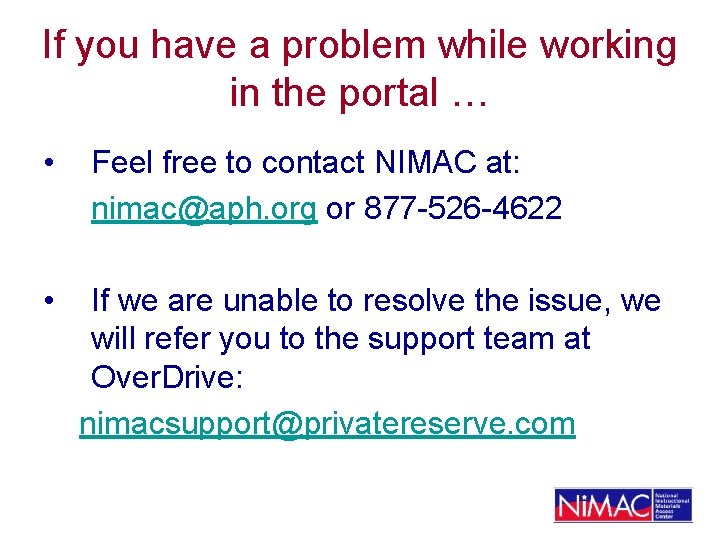
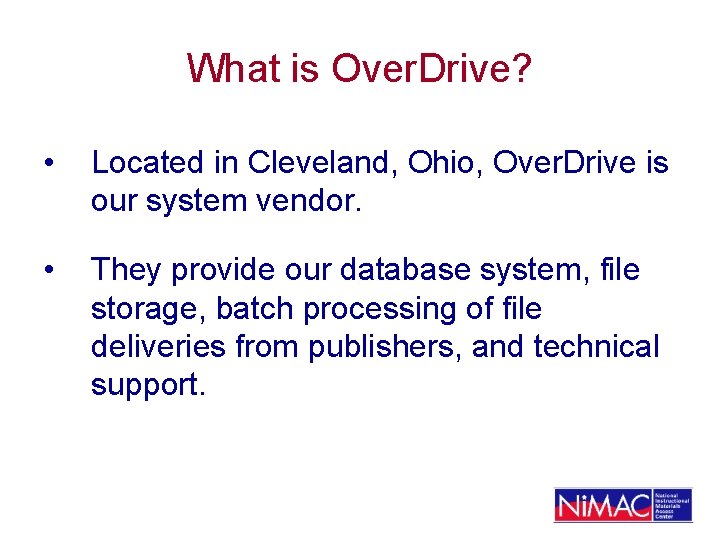
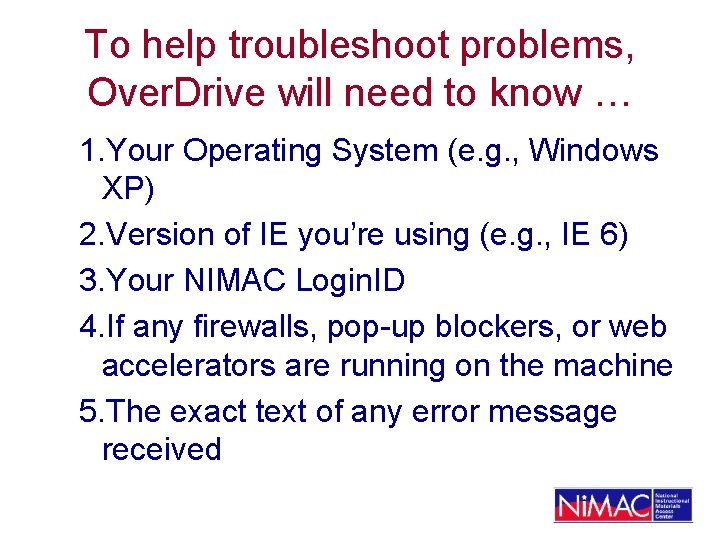
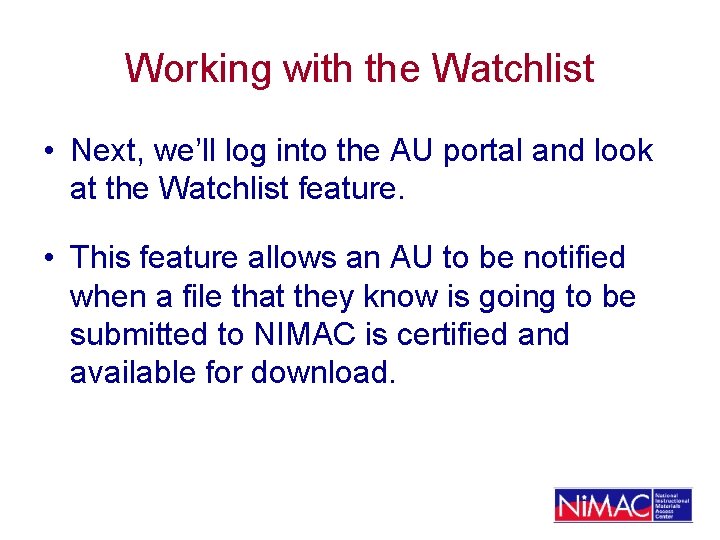
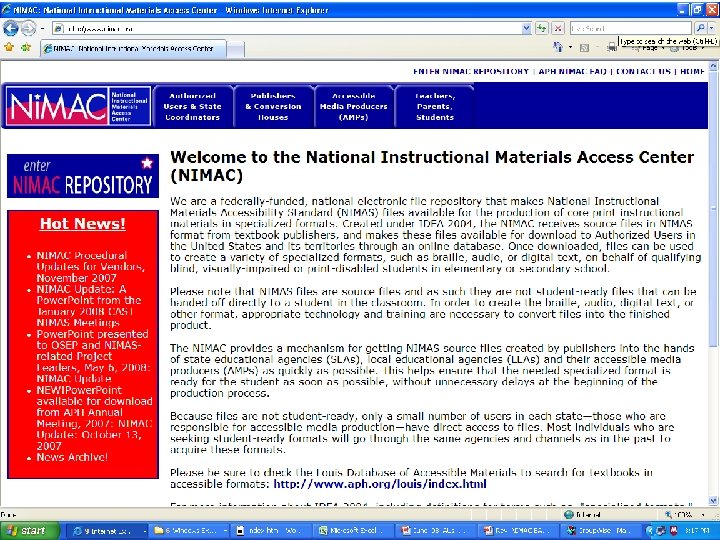
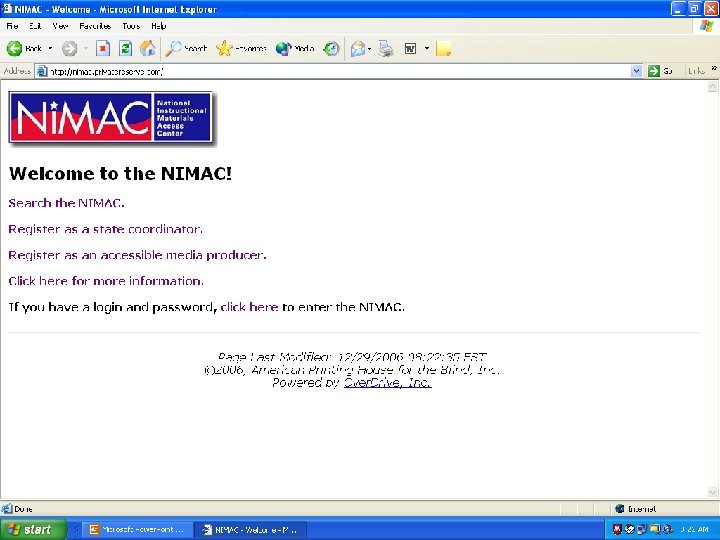
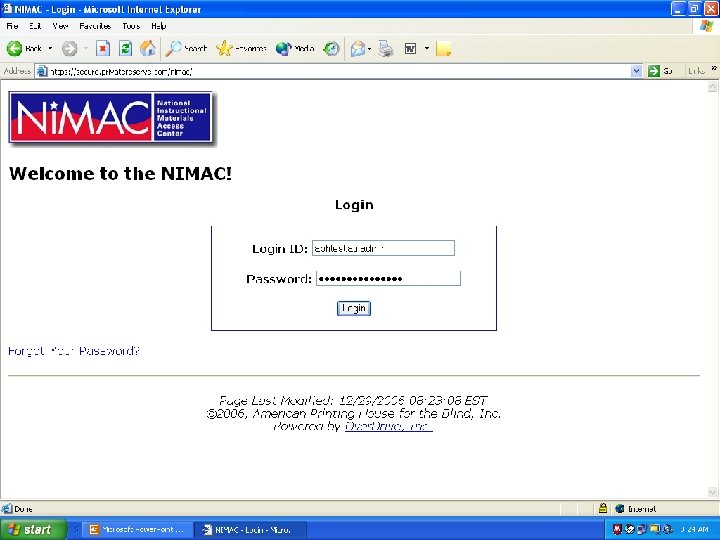
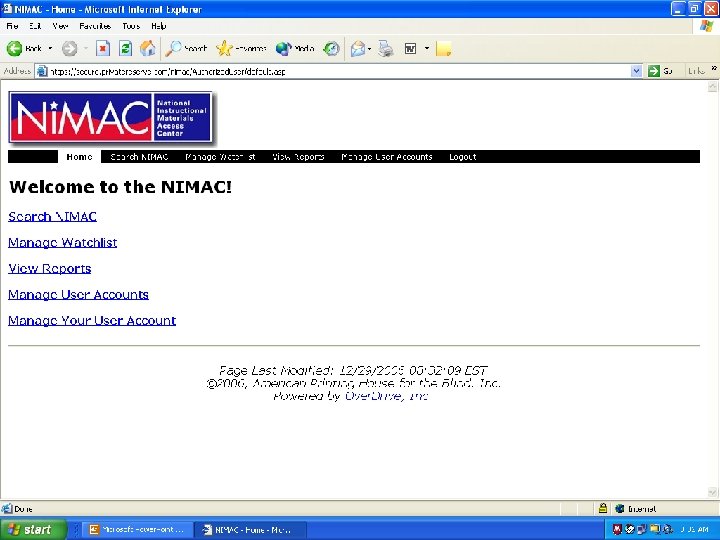
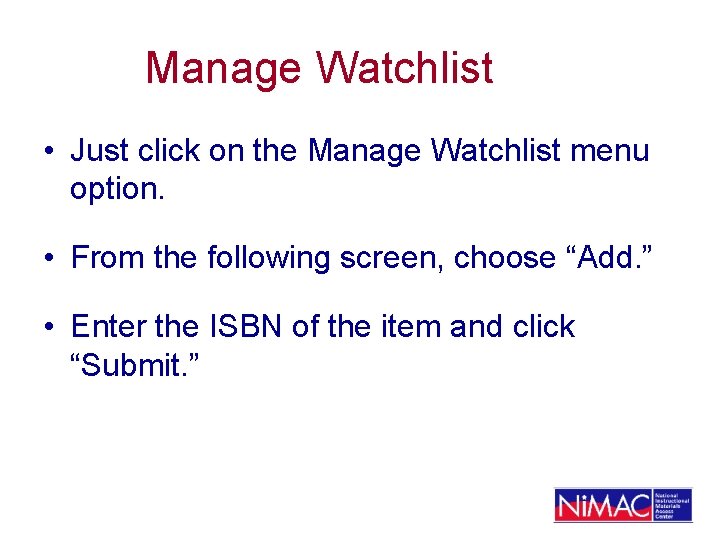
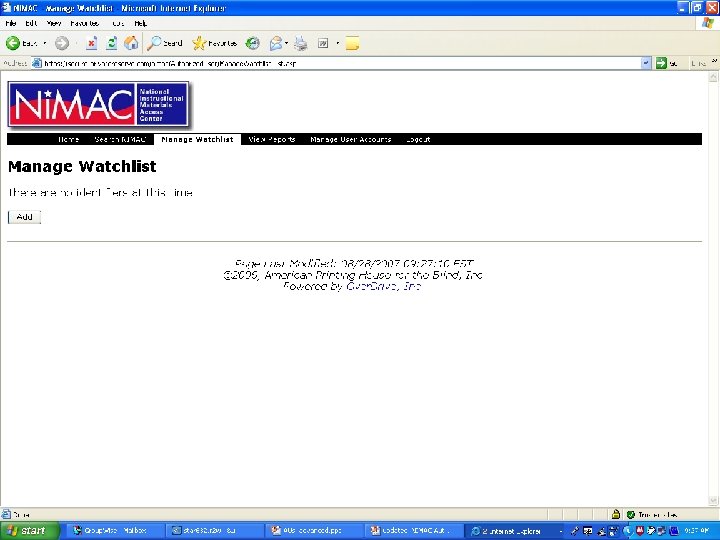
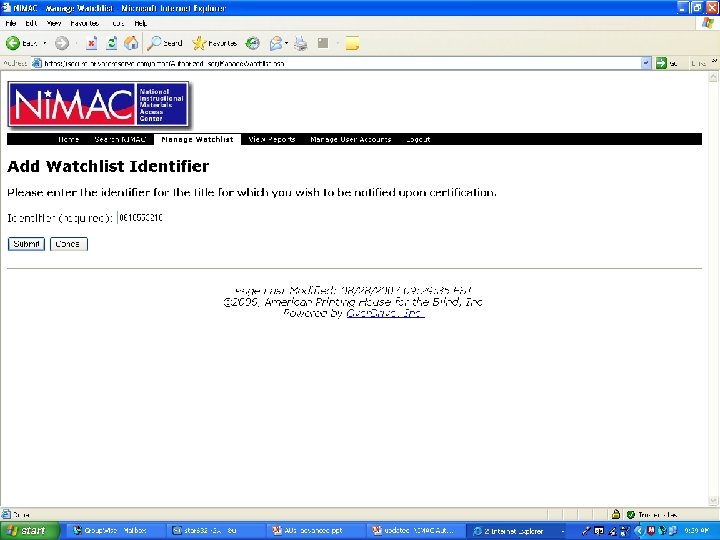
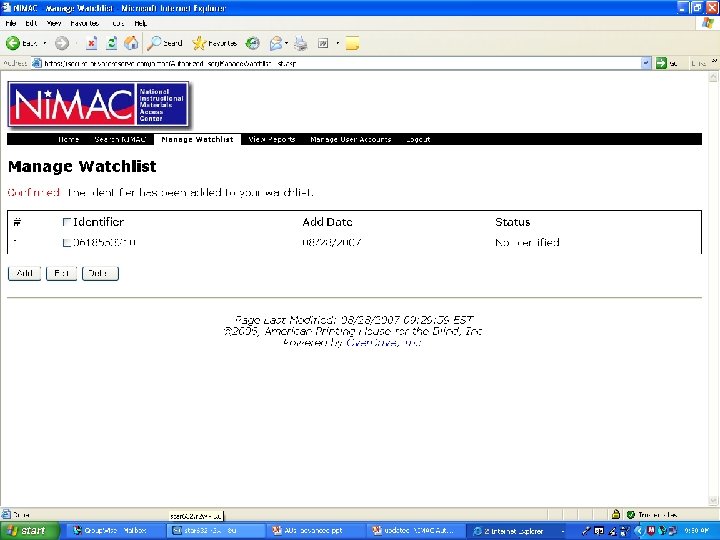
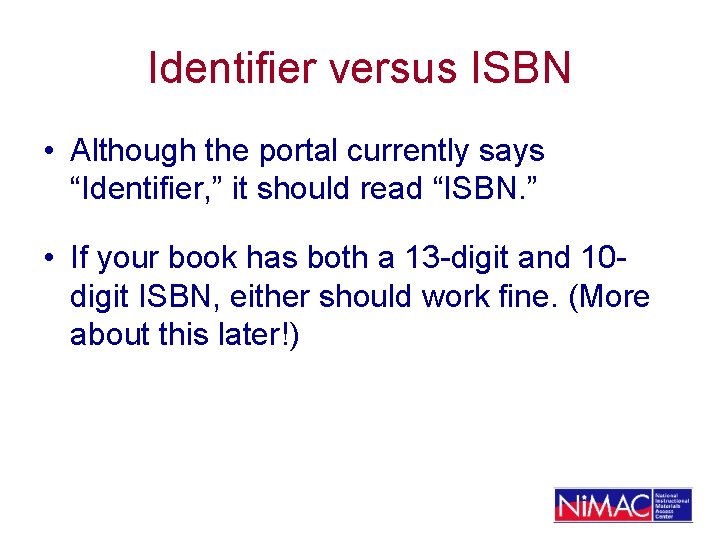
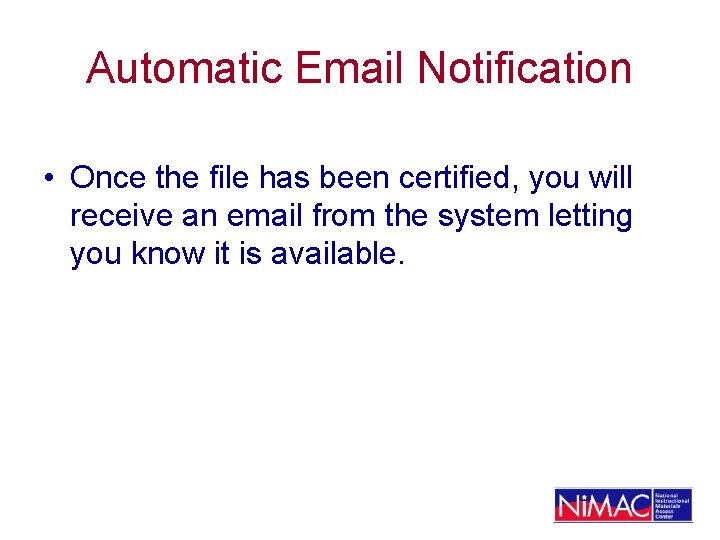
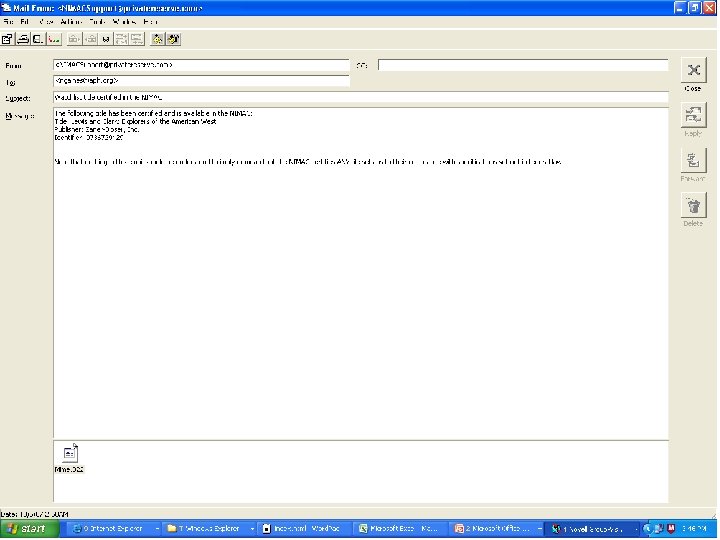
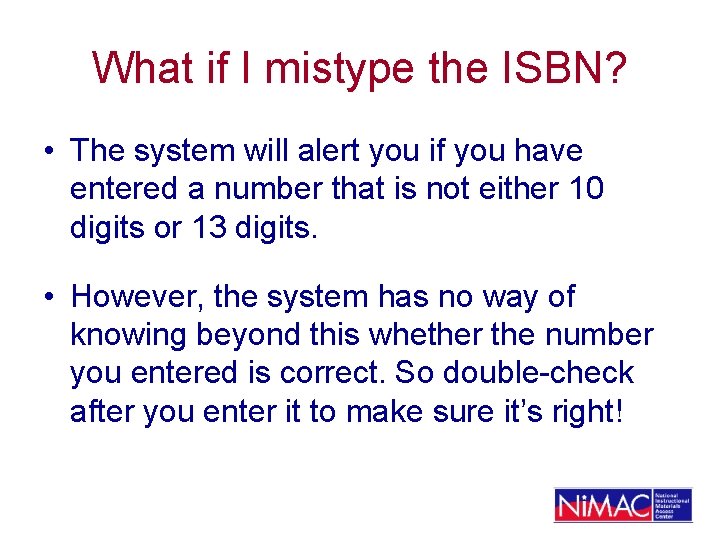
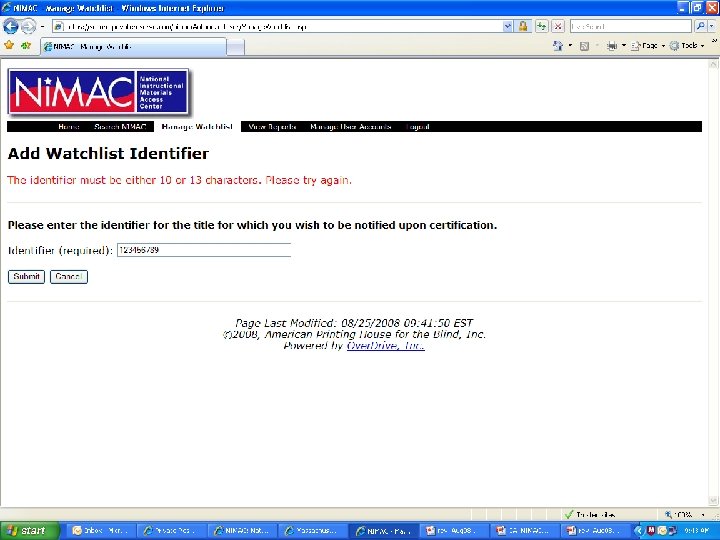
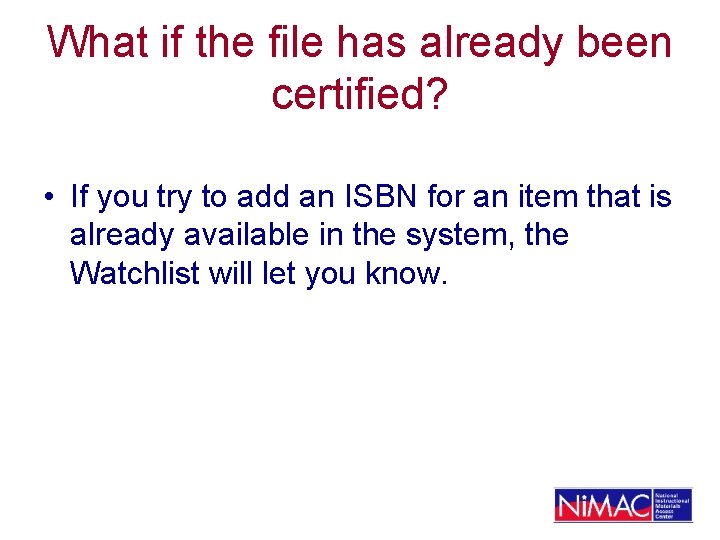
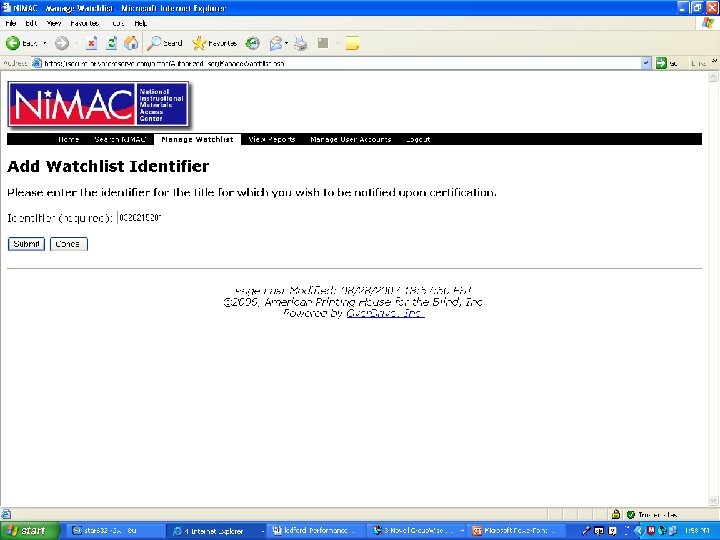
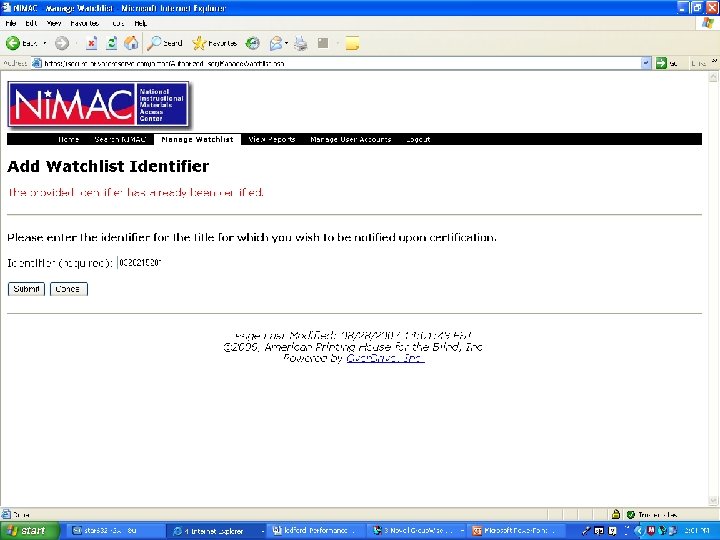
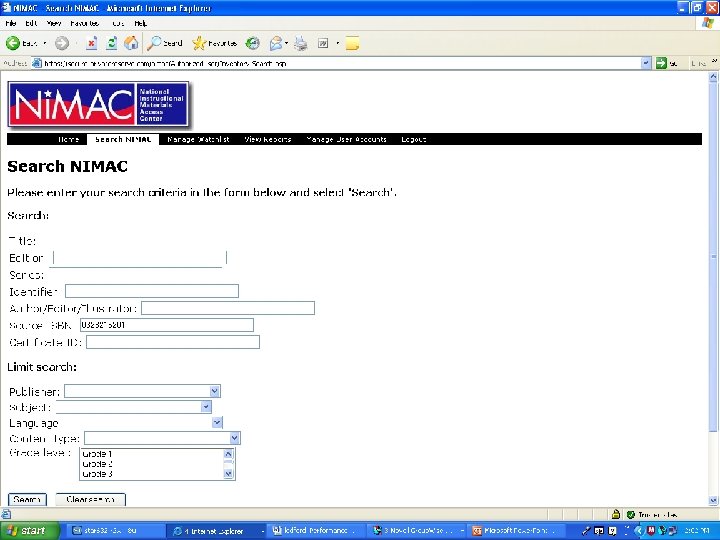
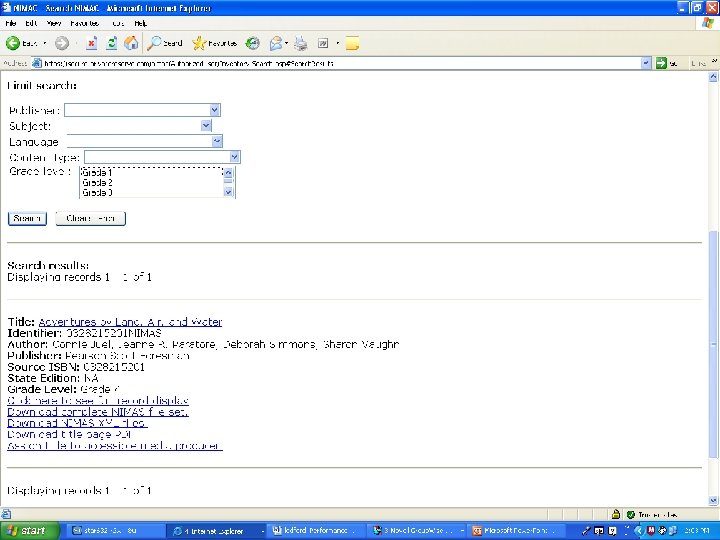
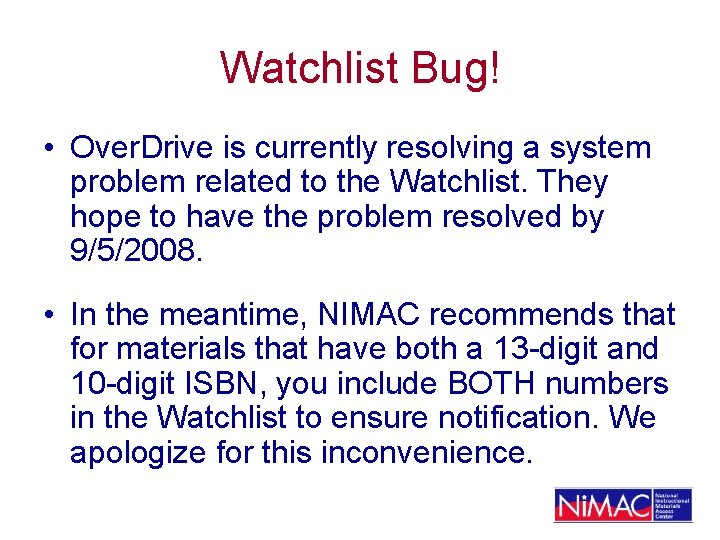
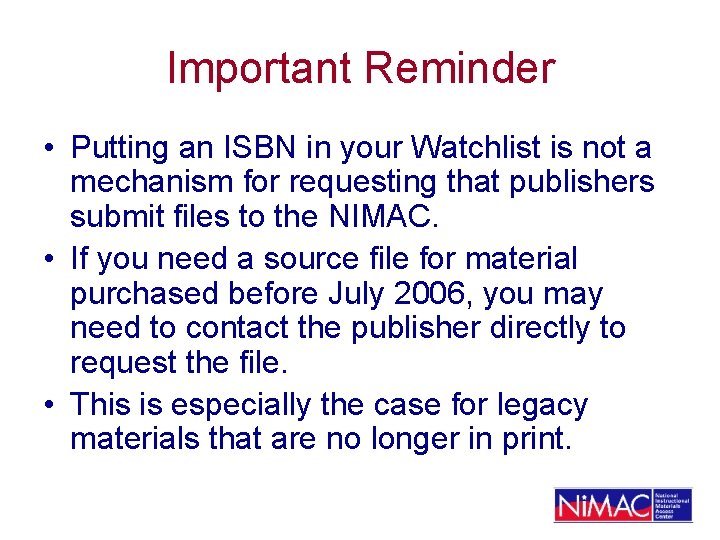
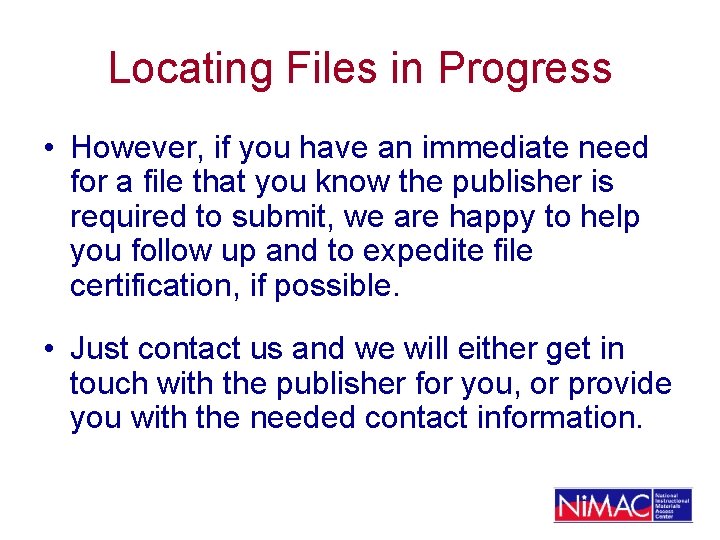
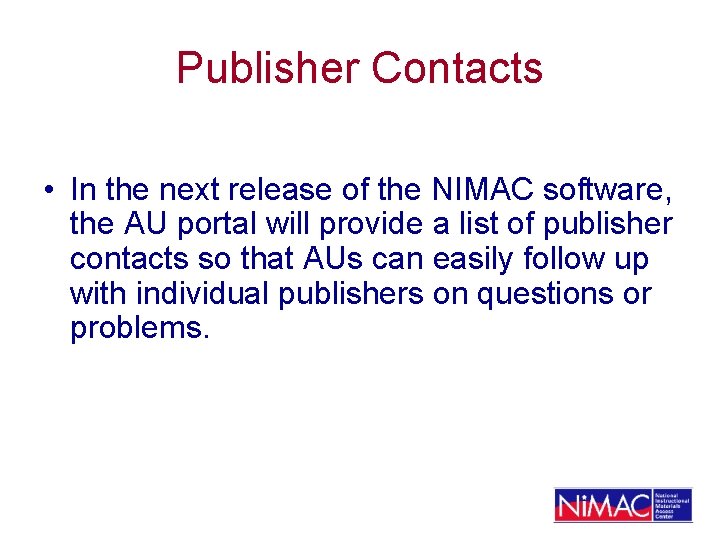
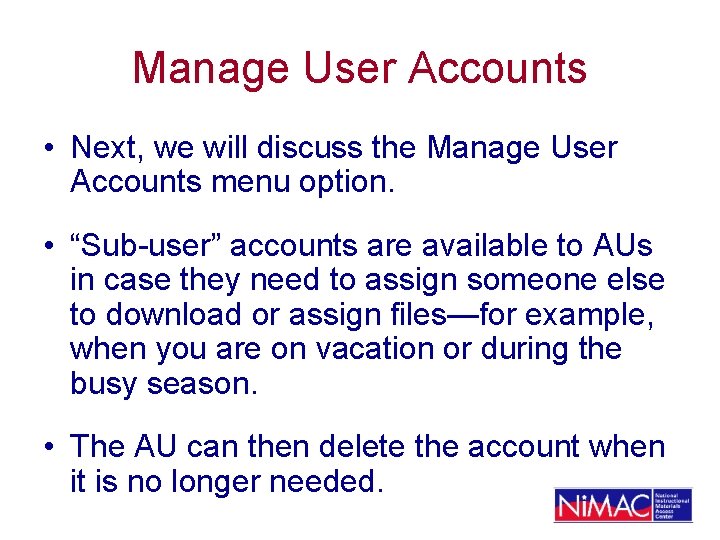
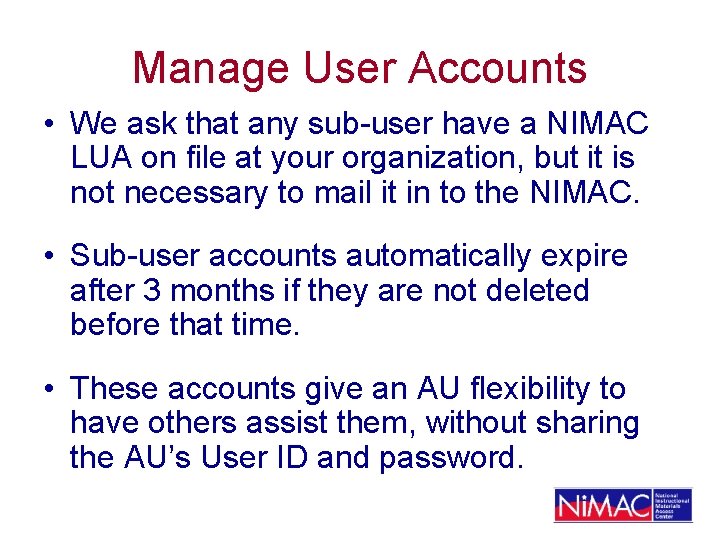
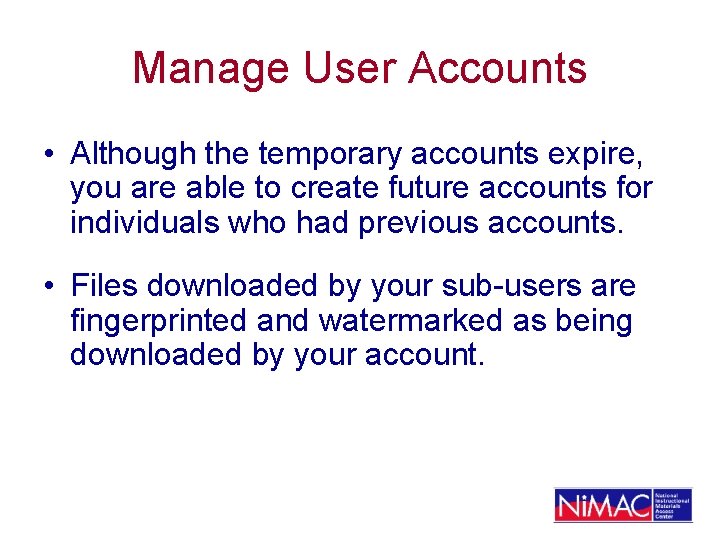
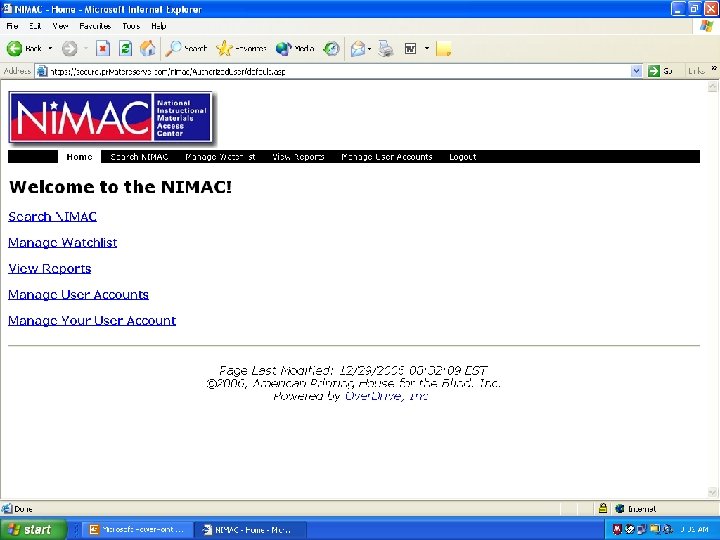
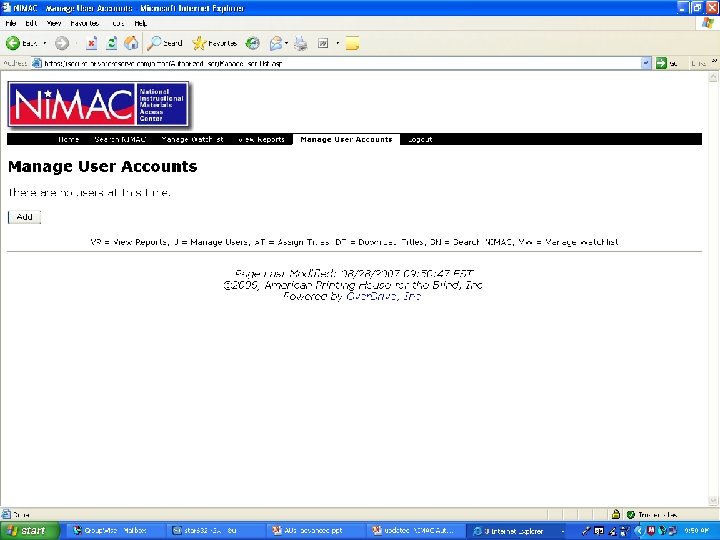
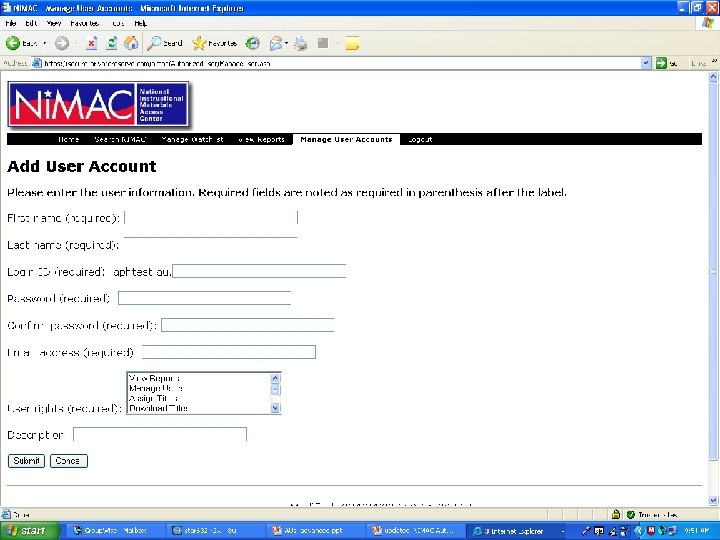
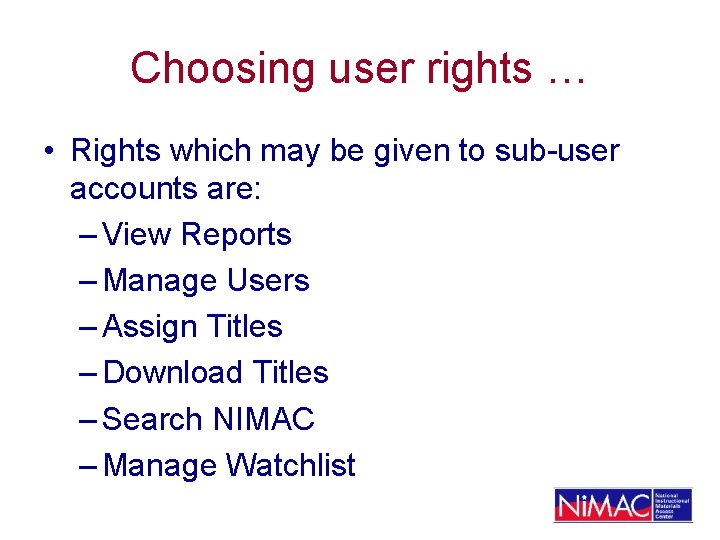
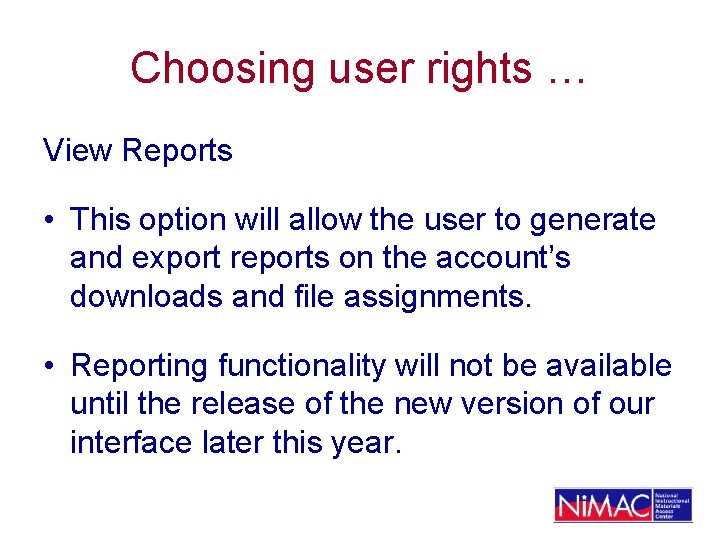
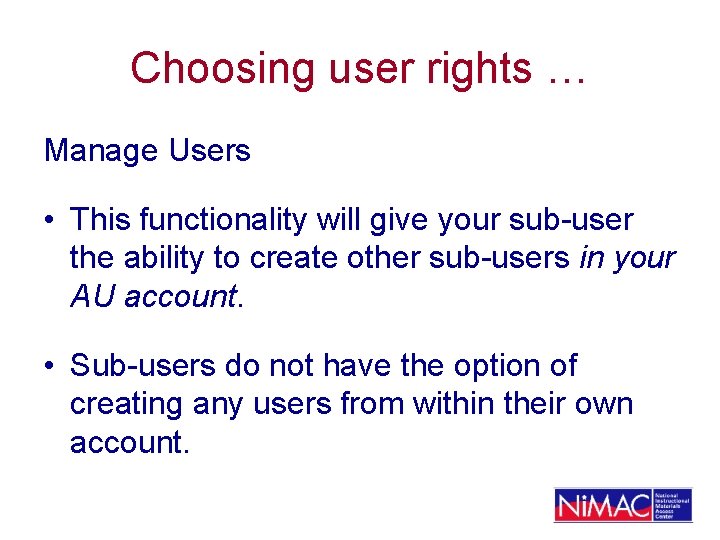
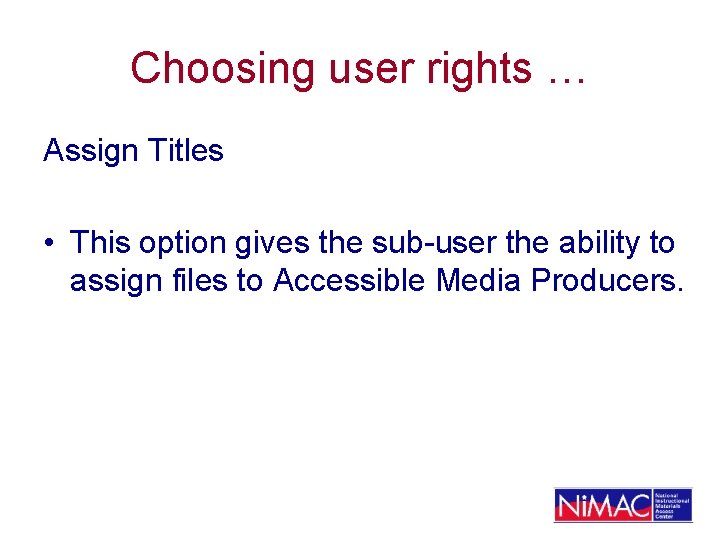
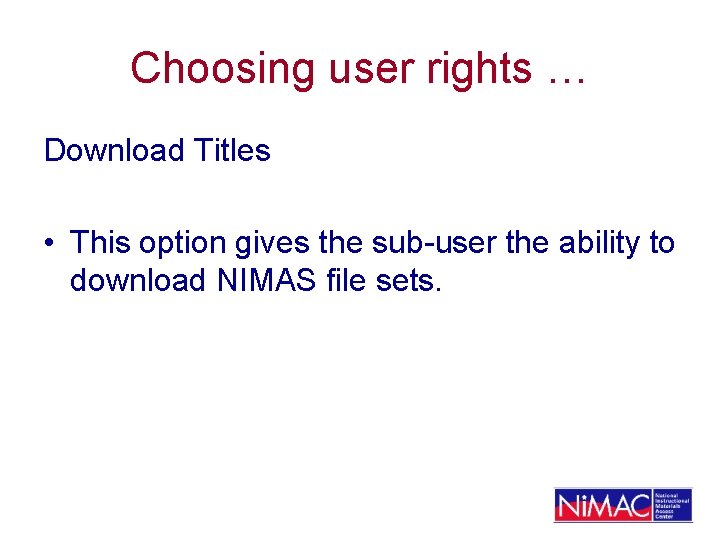
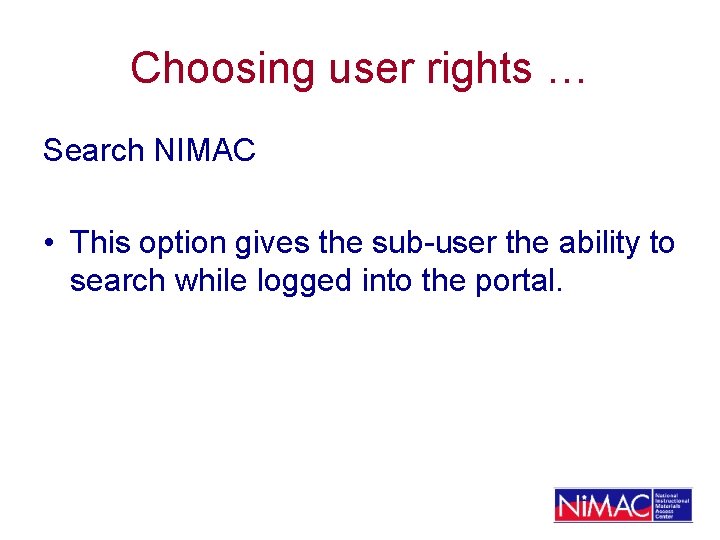
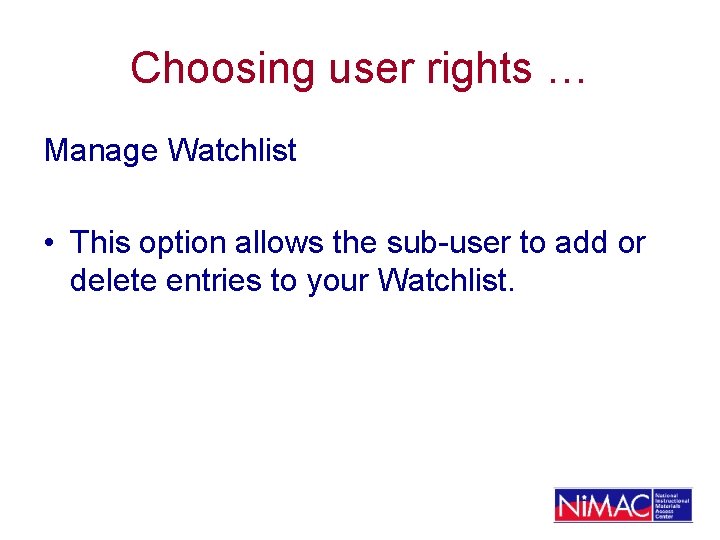
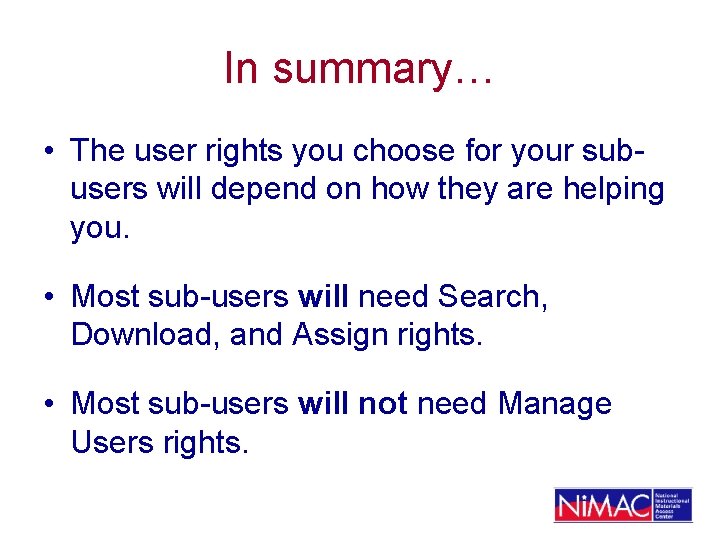
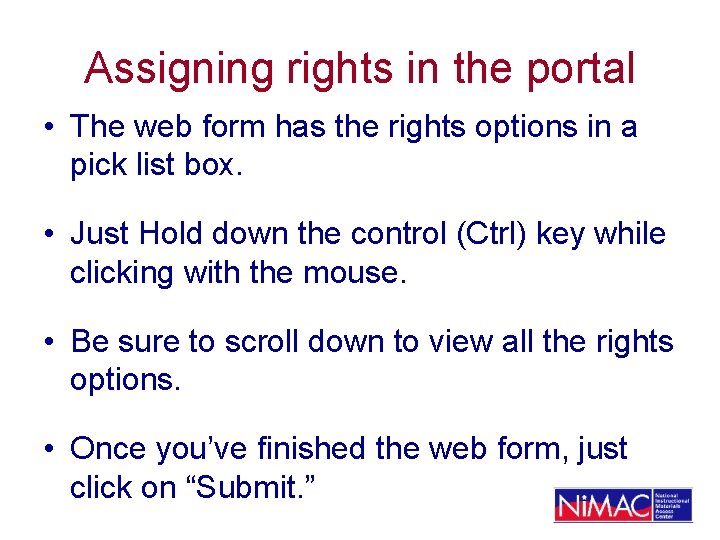
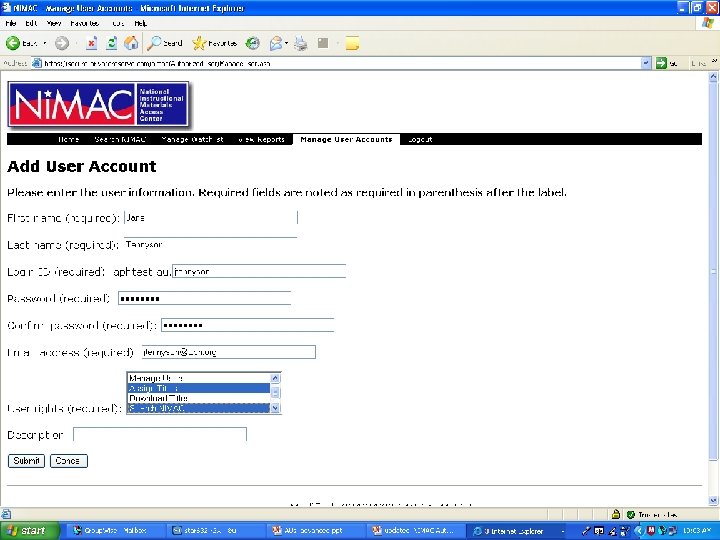
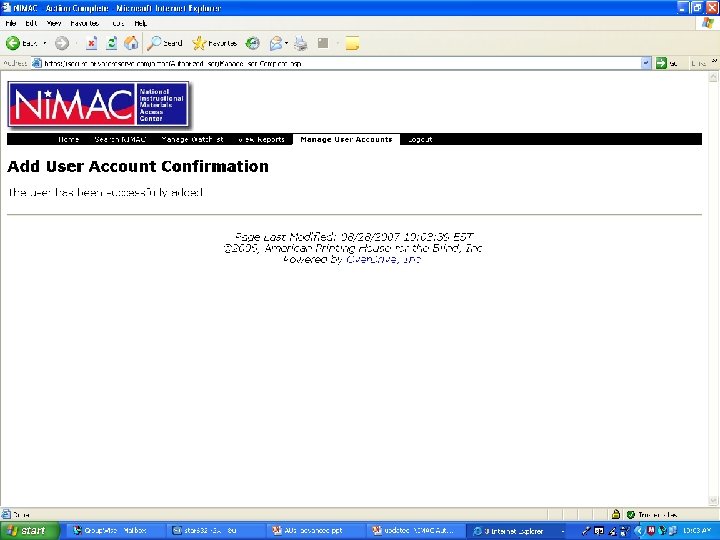
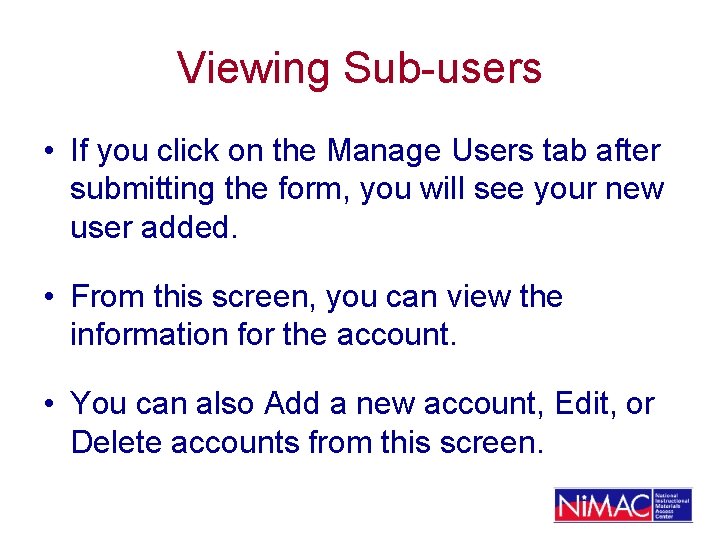
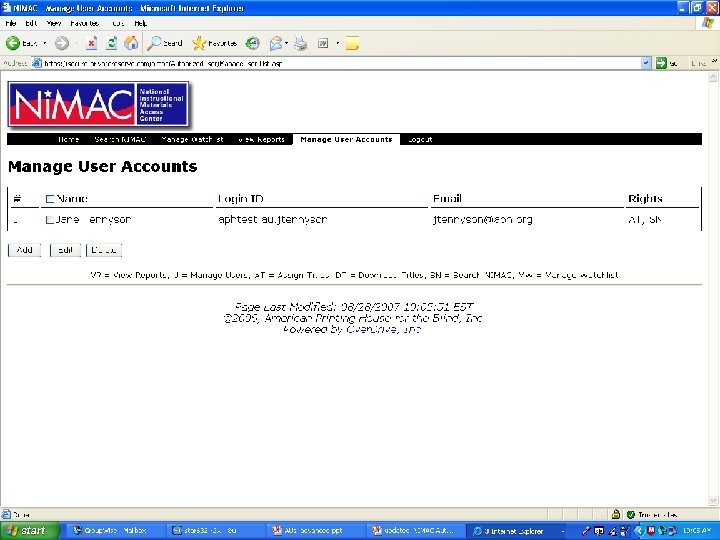
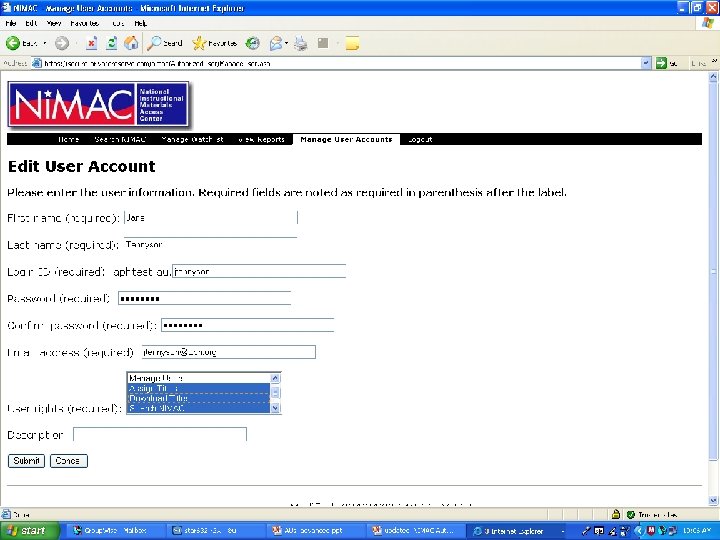
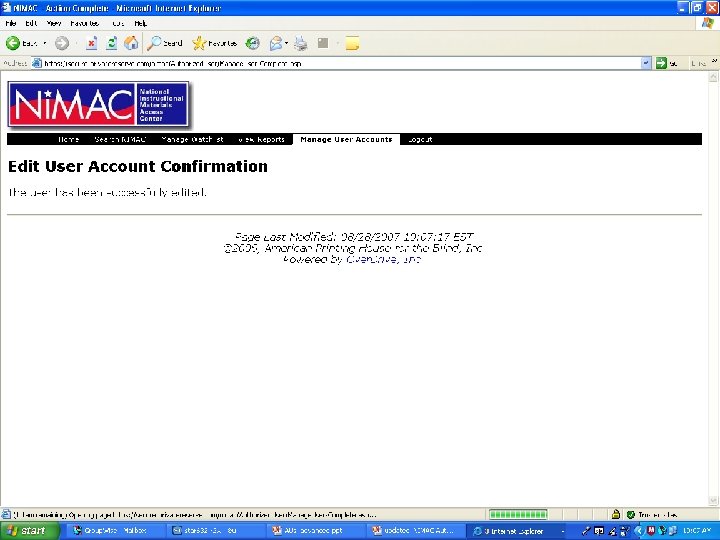
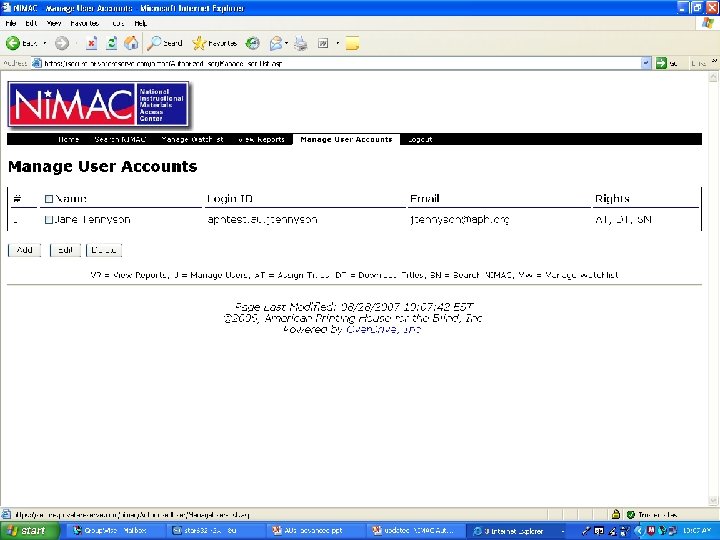
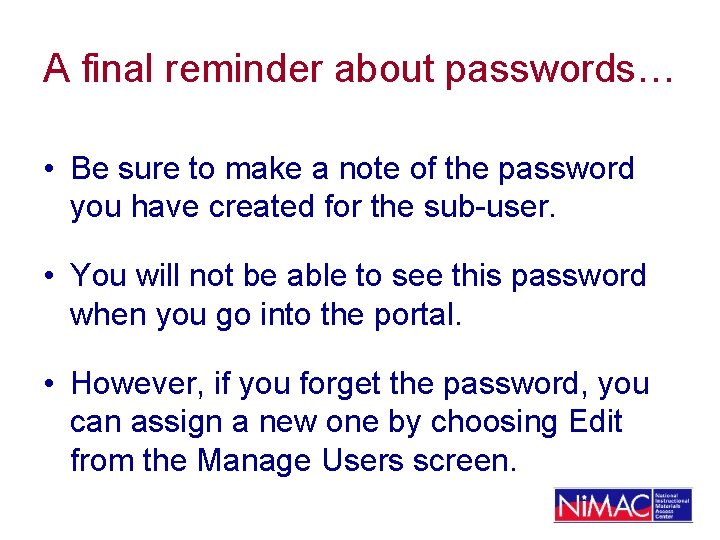
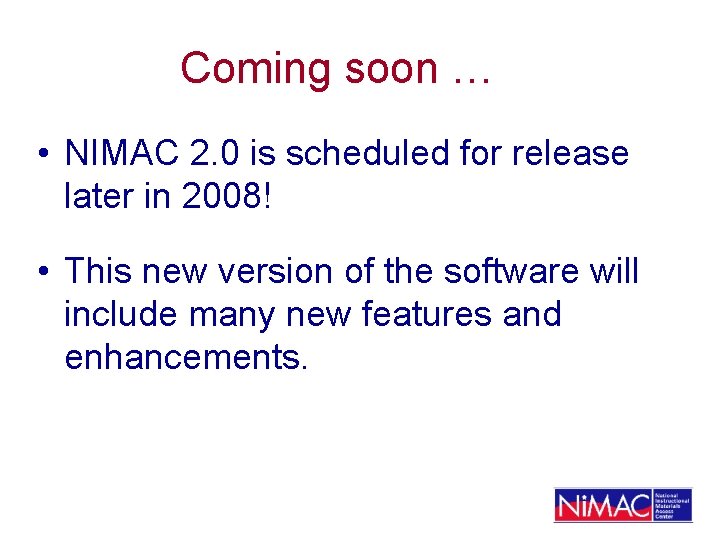
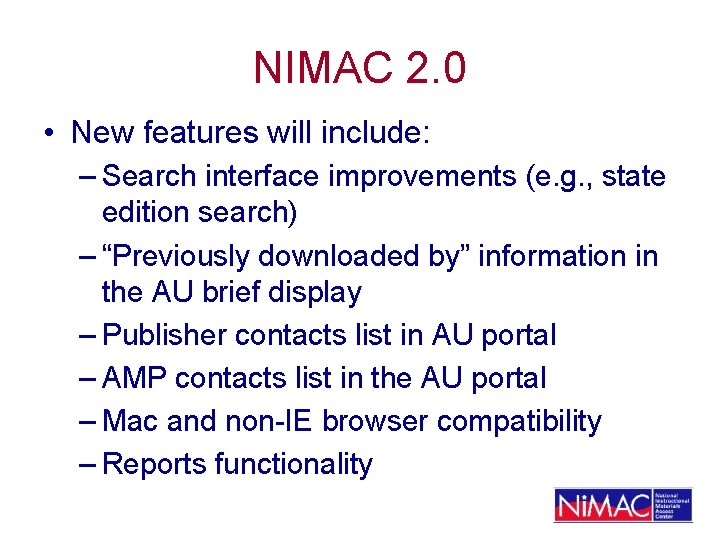
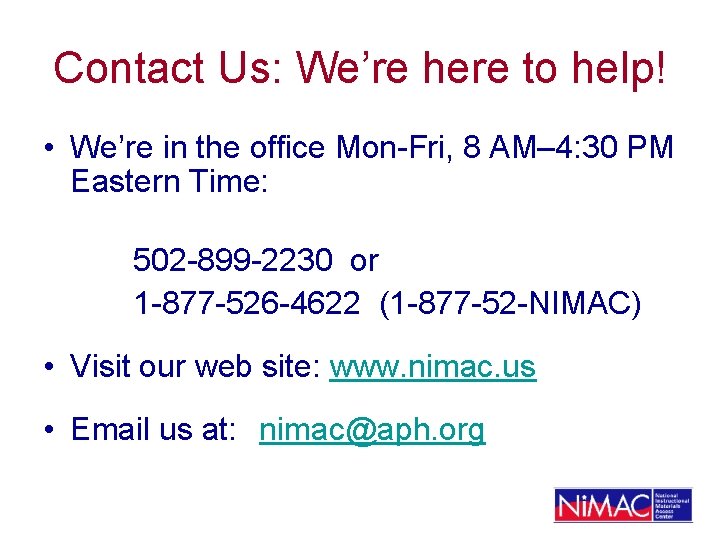
- Slides: 67
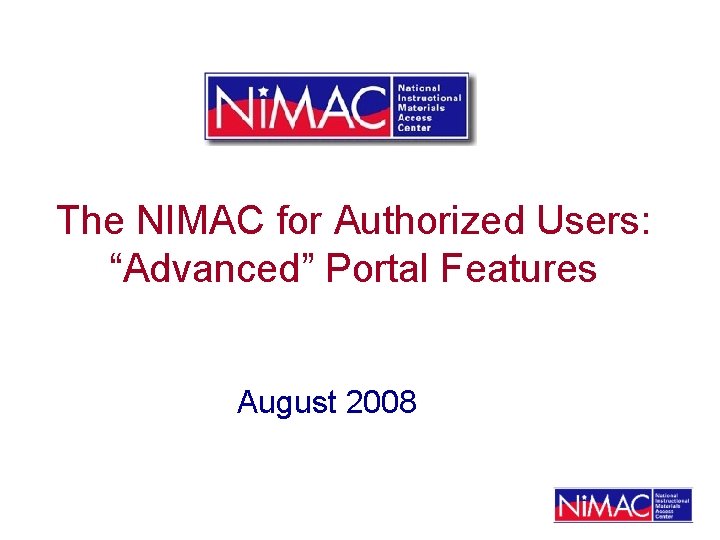
The NIMAC for Authorized Users: “Advanced” Portal Features August 2008
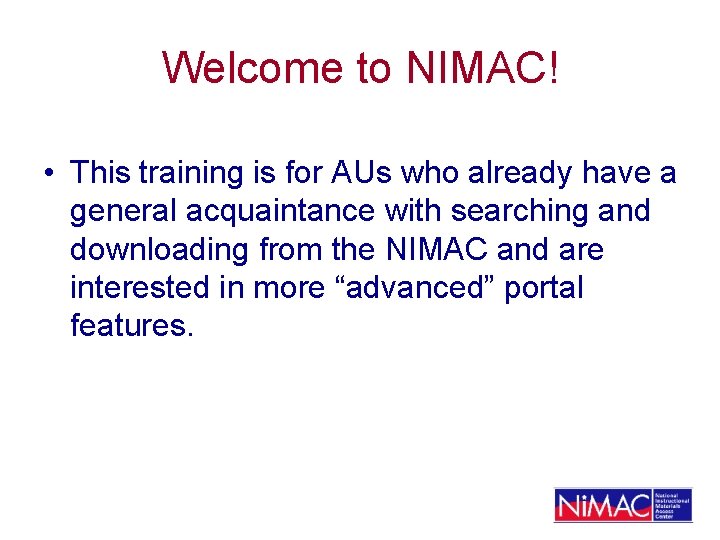
Welcome to NIMAC! • This training is for AUs who already have a general acquaintance with searching and downloading from the NIMAC and are interested in more “advanced” portal features.
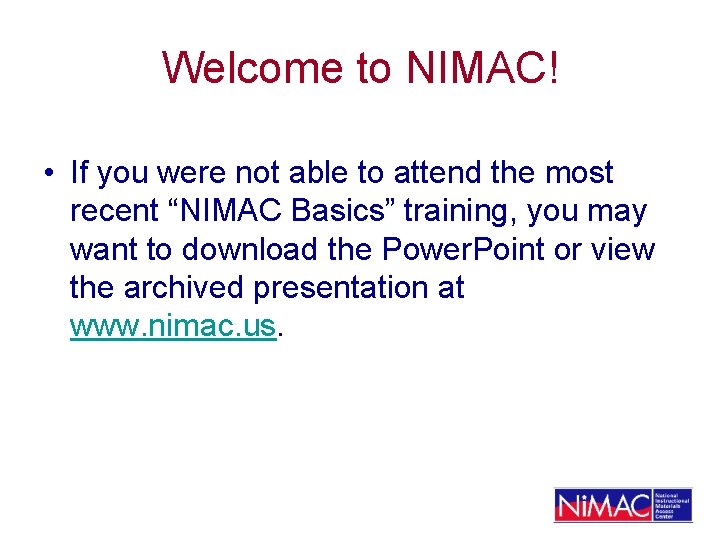
Welcome to NIMAC! • If you were not able to attend the most recent “NIMAC Basics” training, you may want to download the Power. Point or view the archived presentation at www. nimac. us.
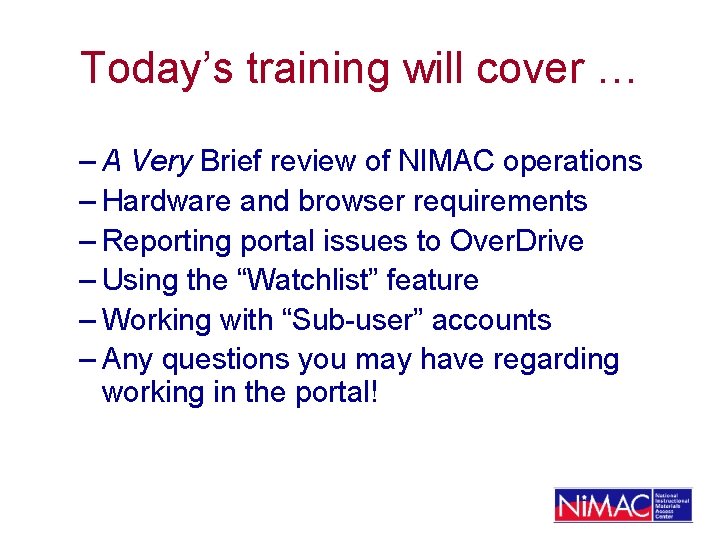
Today’s training will cover … – A Very Brief review of NIMAC operations – Hardware and browser requirements – Reporting portal issues to Over. Drive – Using the “Watchlist” feature – Working with “Sub-user” accounts – Any questions you may have regarding working in the portal!
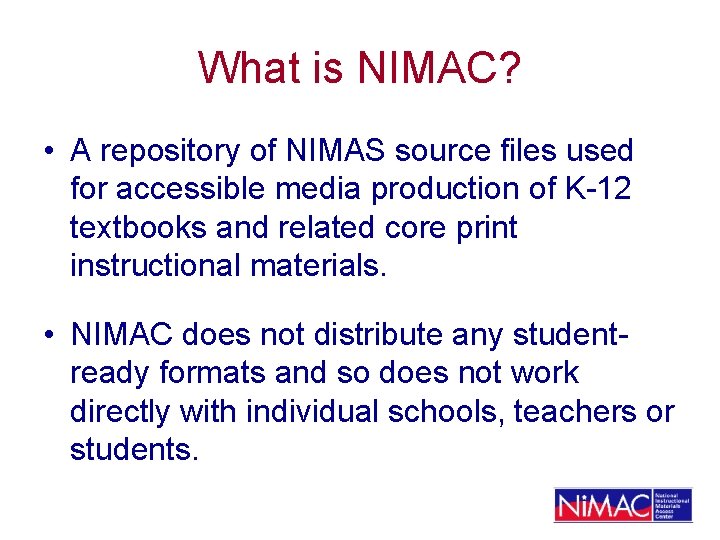
What is NIMAC? • A repository of NIMAS source files used for accessible media production of K-12 textbooks and related core print instructional materials. • NIMAC does not distribute any studentready formats and so does not work directly with individual schools, teachers or students.
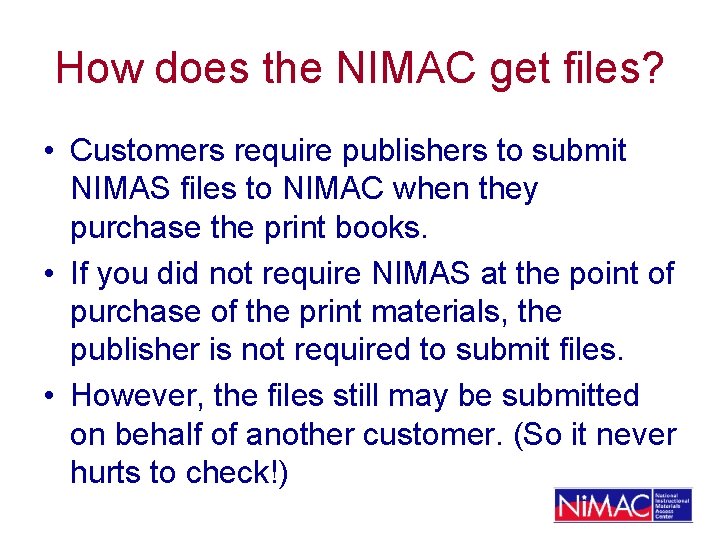
How does the NIMAC get files? • Customers require publishers to submit NIMAS files to NIMAC when they purchase the print books. • If you did not require NIMAS at the point of purchase of the print materials, the publisher is not required to submit files. • However, the files still may be submitted on behalf of another customer. (So it never hurts to check!)
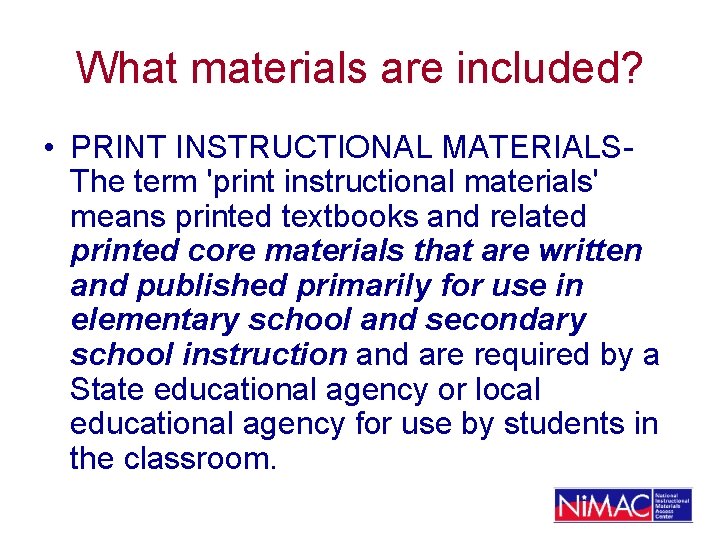
What materials are included? • PRINT INSTRUCTIONAL MATERIALSThe term 'print instructional materials' means printed textbooks and related printed core materials that are written and published primarily for use in elementary school and secondary school instruction and are required by a State educational agency or local educational agency for use by students in the classroom.
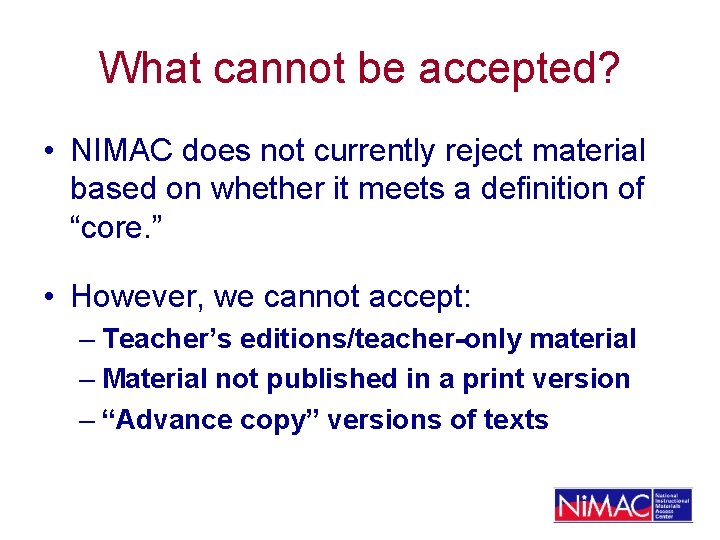
What cannot be accepted? • NIMAC does not currently reject material based on whether it meets a definition of “core. ” • However, we cannot accept: – Teacher’s editions/teacher-only material – Material not published in a print version – “Advance copy” versions of texts
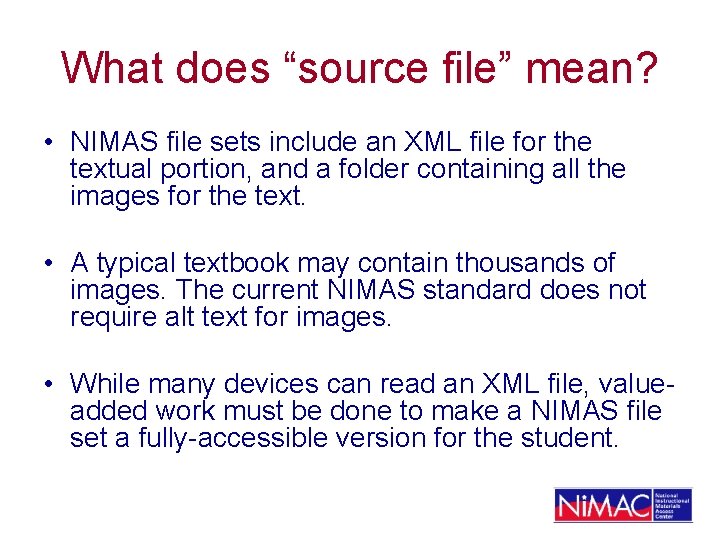
What does “source file” mean? • NIMAS file sets include an XML file for the textual portion, and a folder containing all the images for the text. • A typical textbook may contain thousands of images. The current NIMAS standard does not require alt text for images. • While many devices can read an XML file, valueadded work must be done to make a NIMAS file set a fully-accessible version for the student.
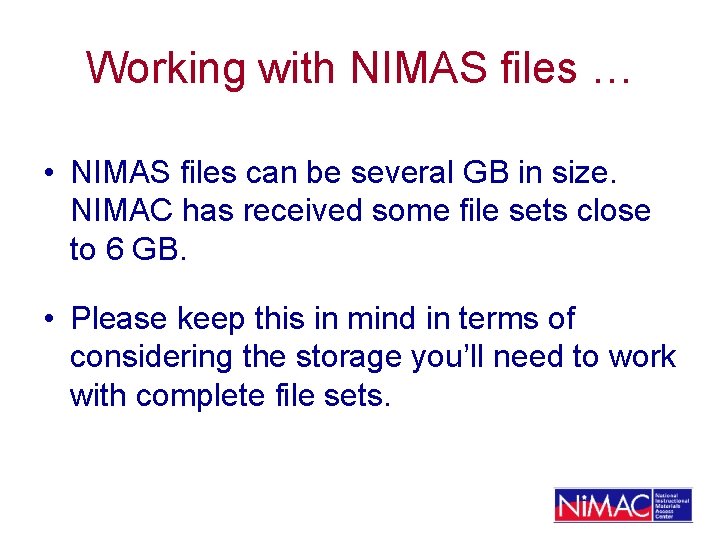
Working with NIMAS files … • NIMAS files can be several GB in size. NIMAC has received some file sets close to 6 GB. • Please keep this in mind in terms of considering the storage you’ll need to work with complete file sets.

Hardware and Networking In addition to adequate storage, you will need: • • • Windows 98 or above Internet Explorer 5. 5 or above 512 RAM (minimum) 1 GHz processor (minimum) A high-speed internet connection
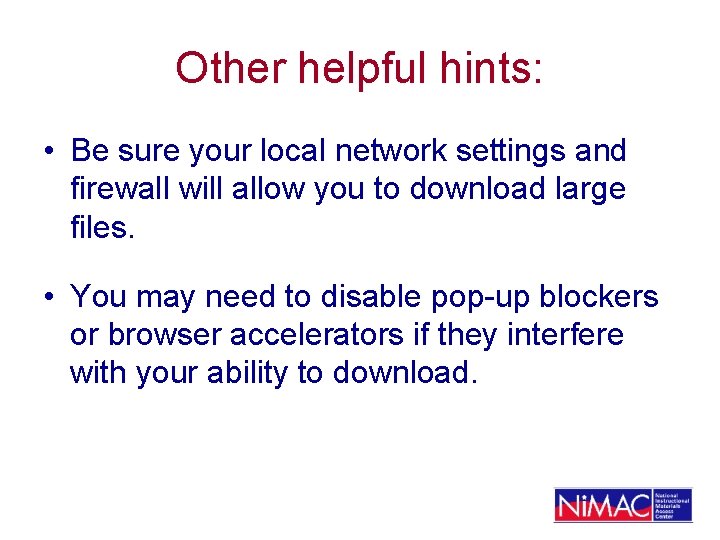
Other helpful hints: • Be sure your local network settings and firewall will allow you to download large files. • You may need to disable pop-up blockers or browser accelerators if they interfere with your ability to download.
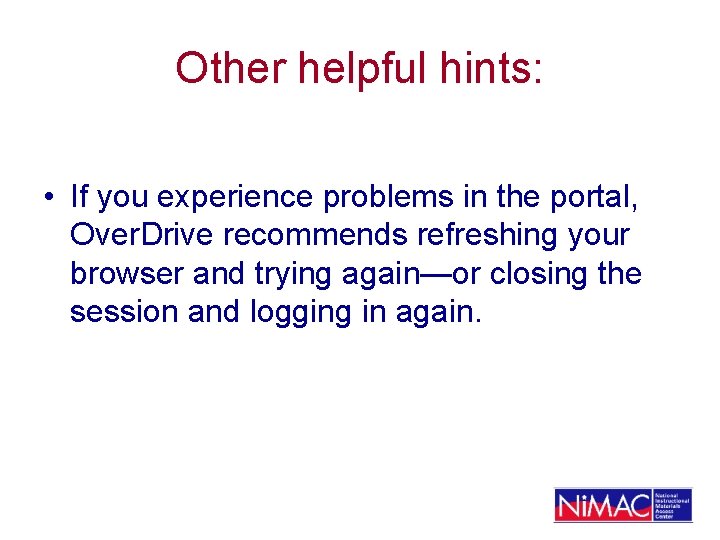
Other helpful hints: • If you experience problems in the portal, Over. Drive recommends refreshing your browser and trying again—or closing the session and logging in again.
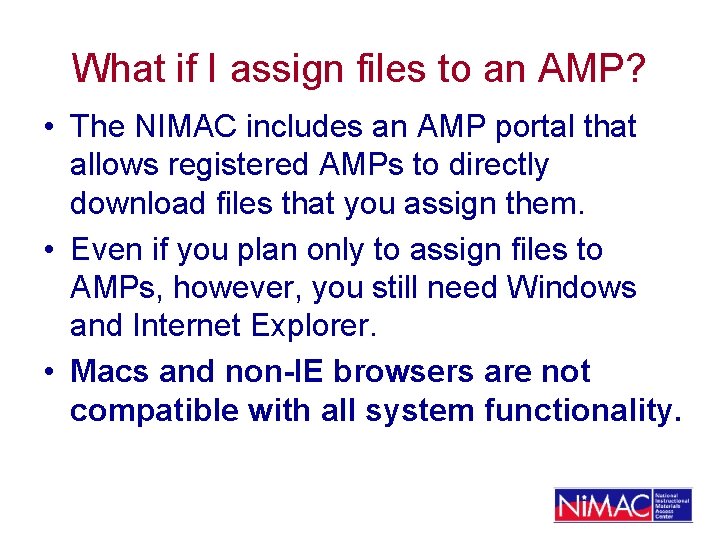
What if I assign files to an AMP? • The NIMAC includes an AMP portal that allows registered AMPs to directly download files that you assign them. • Even if you plan only to assign files to AMPs, however, you still need Windows and Internet Explorer. • Macs and non-IE browsers are not compatible with all system functionality.
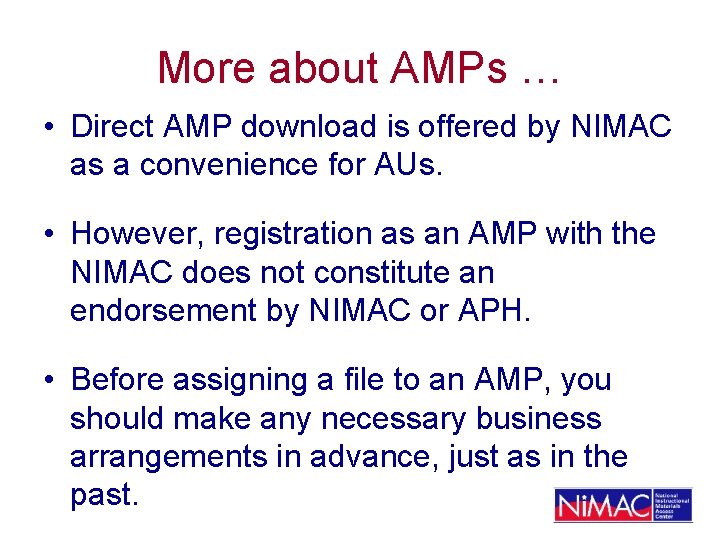
More about AMPs … • Direct AMP download is offered by NIMAC as a convenience for AUs. • However, registration as an AMP with the NIMAC does not constitute an endorsement by NIMAC or APH. • Before assigning a file to an AMP, you should make any necessary business arrangements in advance, just as in the past.
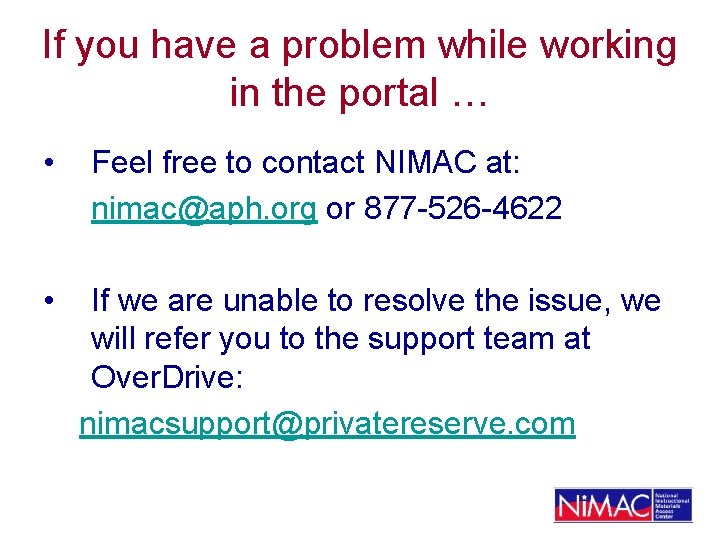
If you have a problem while working in the portal … • • Feel free to contact NIMAC at: nimac@aph. org or 877 -526 -4622 If we are unable to resolve the issue, we will refer you to the support team at Over. Drive: nimacsupport@privatereserve. com
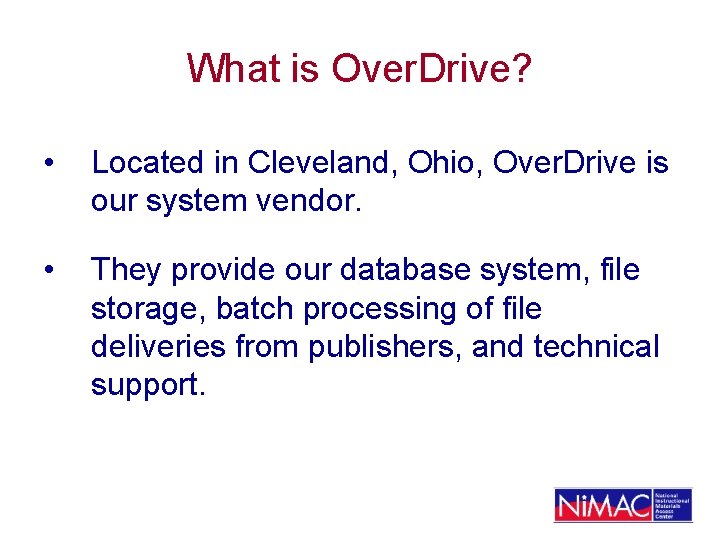
What is Over. Drive? • Located in Cleveland, Ohio, Over. Drive is our system vendor. • They provide our database system, file storage, batch processing of file deliveries from publishers, and technical support.
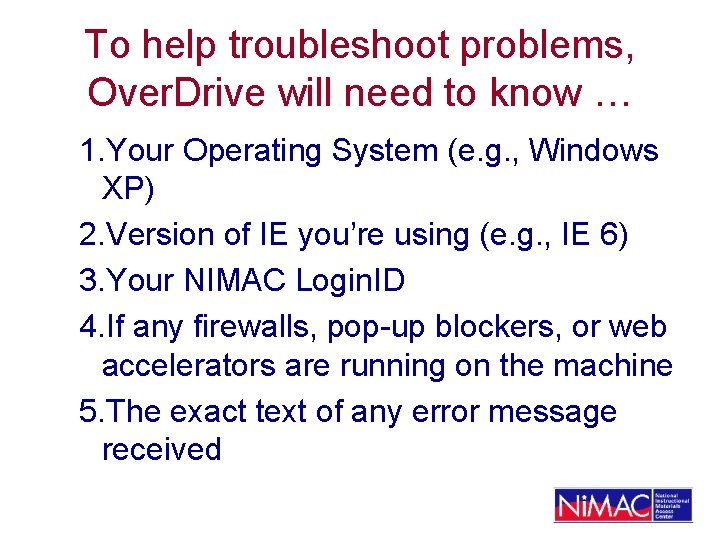
To help troubleshoot problems, Over. Drive will need to know … 1. Your Operating System (e. g. , Windows XP) 2. Version of IE you’re using (e. g. , IE 6) 3. Your NIMAC Login. ID 4. If any firewalls, pop-up blockers, or web accelerators are running on the machine 5. The exact text of any error message received
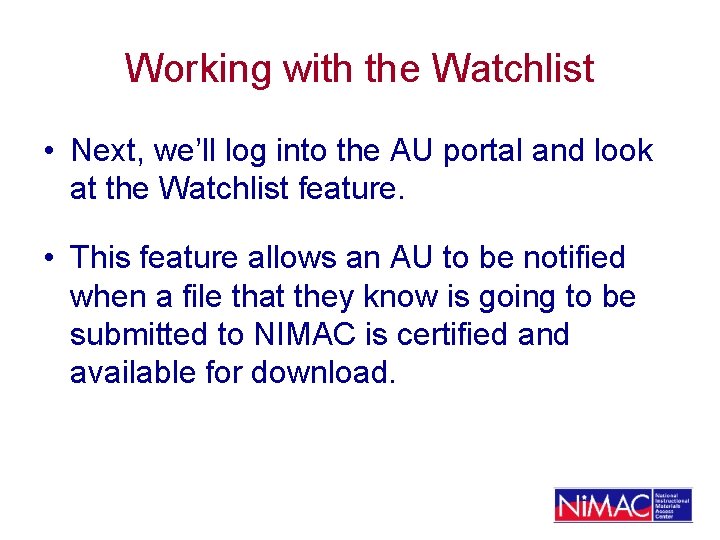
Working with the Watchlist • Next, we’ll log into the AU portal and look at the Watchlist feature. • This feature allows an AU to be notified when a file that they know is going to be submitted to NIMAC is certified and available for download.
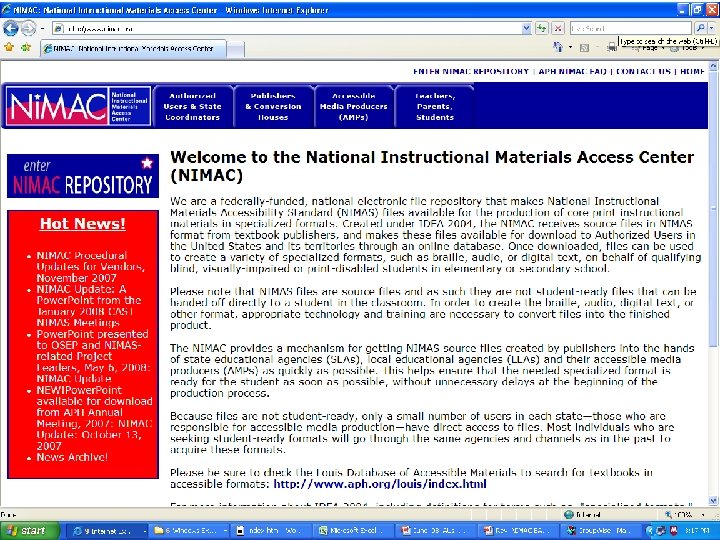
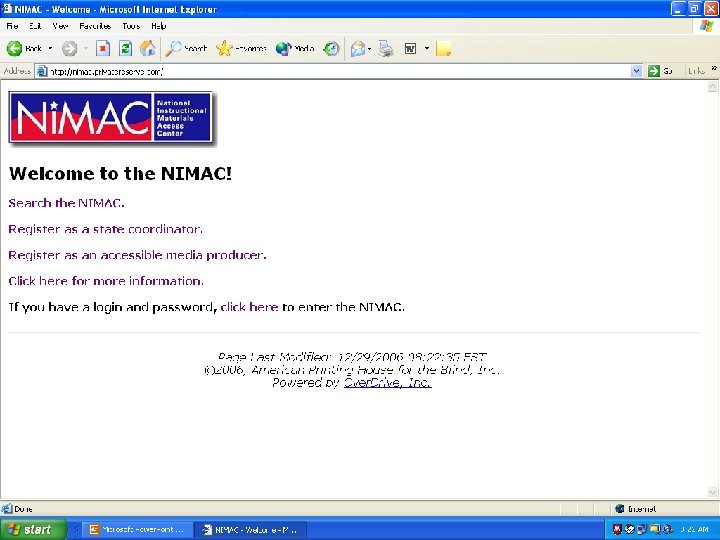
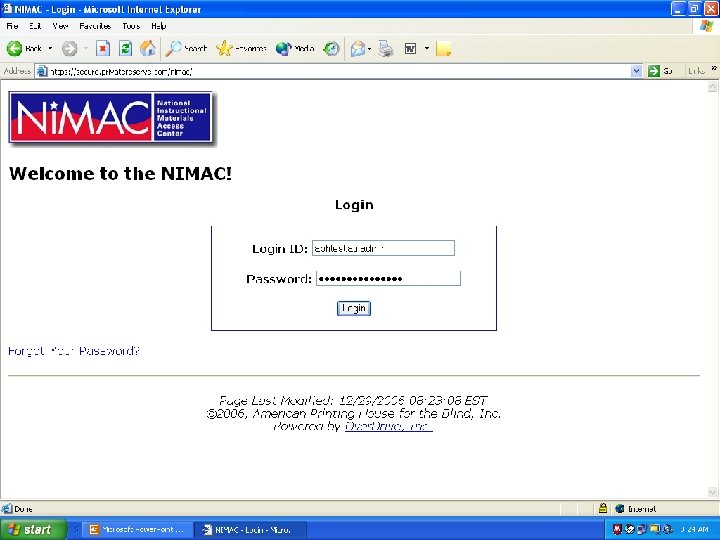
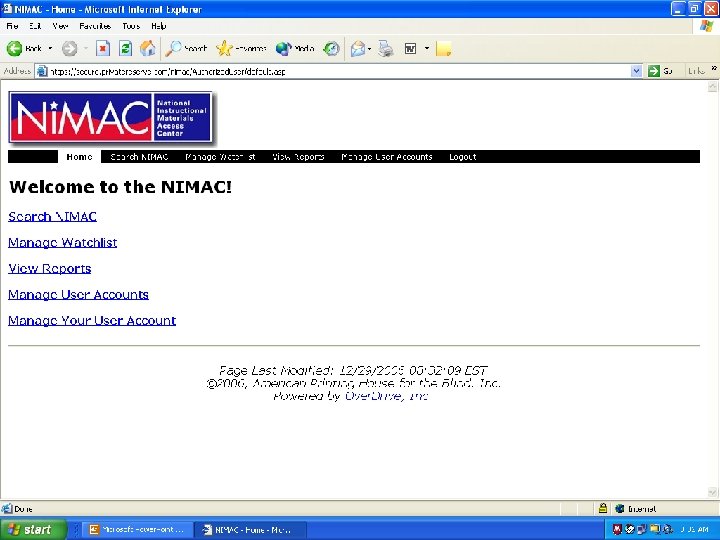
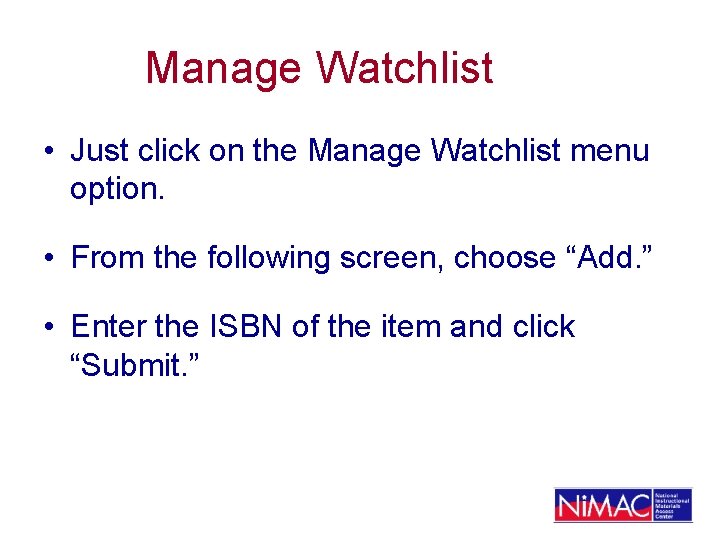
Manage Watchlist • Just click on the Manage Watchlist menu option. • From the following screen, choose “Add. ” • Enter the ISBN of the item and click “Submit. ”
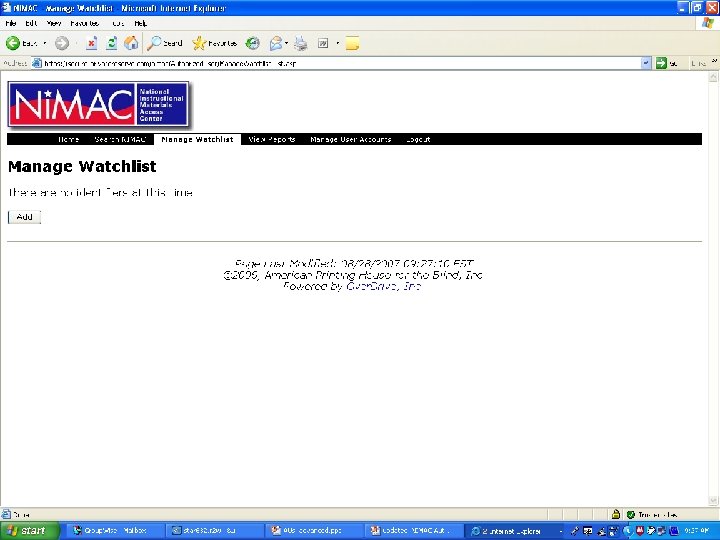
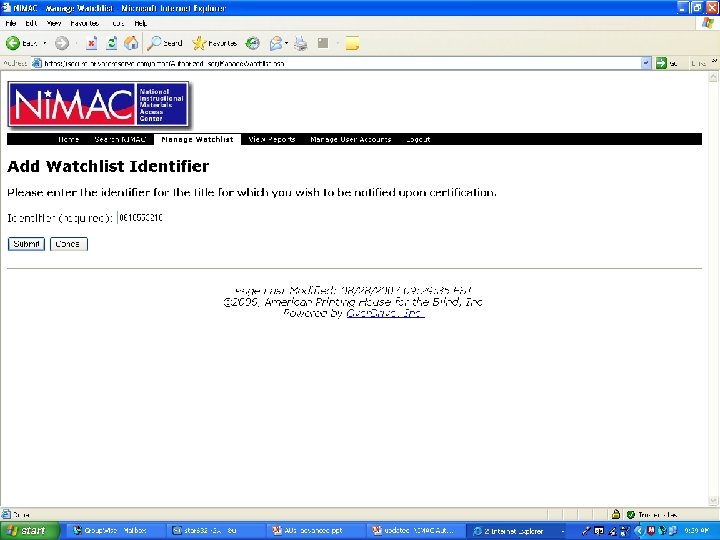
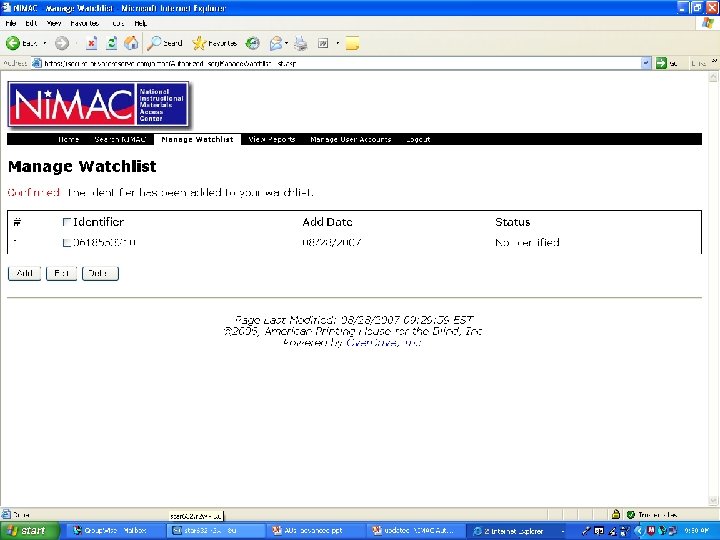
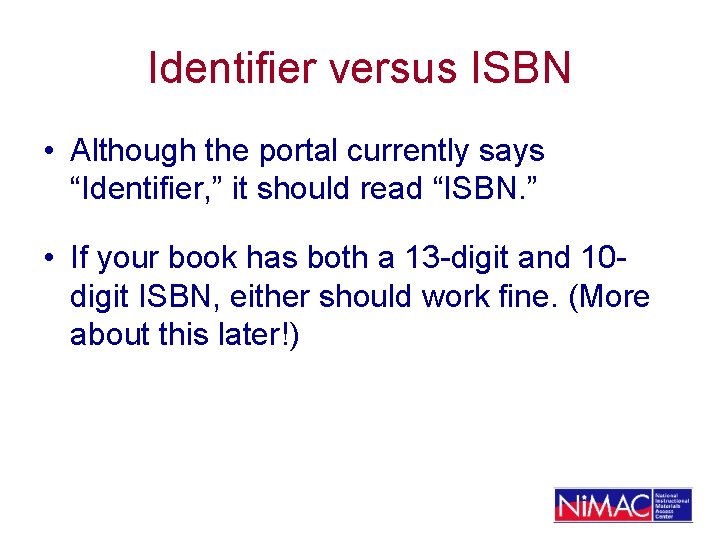
Identifier versus ISBN • Although the portal currently says “Identifier, ” it should read “ISBN. ” • If your book has both a 13 -digit and 10 digit ISBN, either should work fine. (More about this later!)
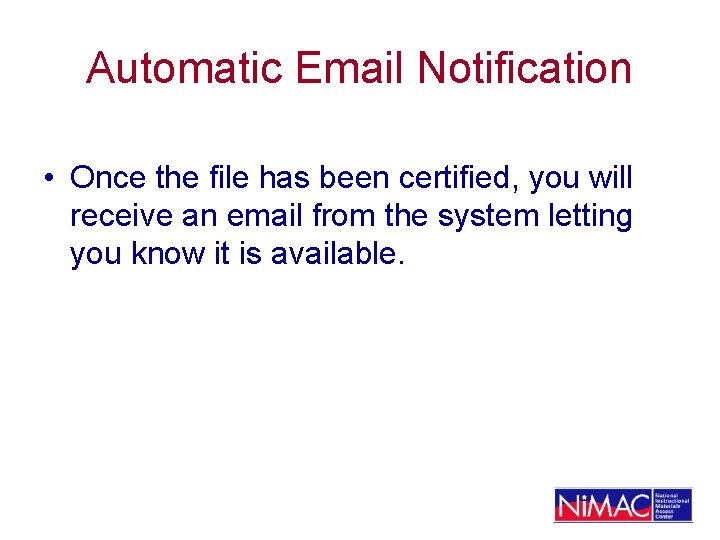
Automatic Email Notification • Once the file has been certified, you will receive an email from the system letting you know it is available.
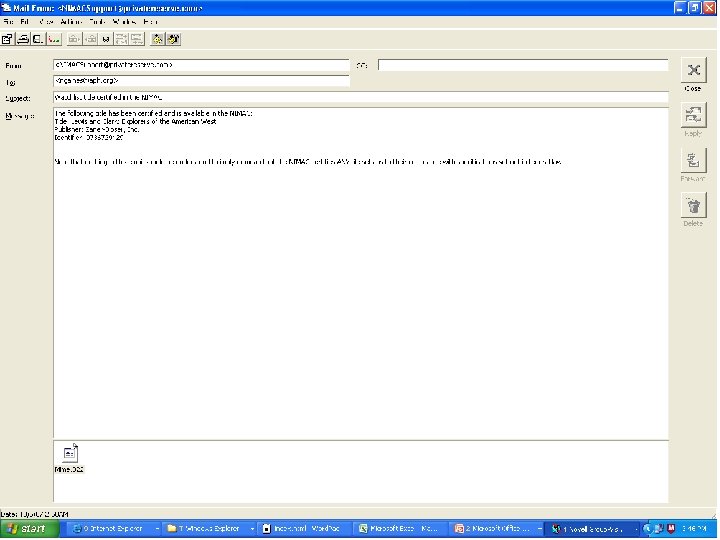
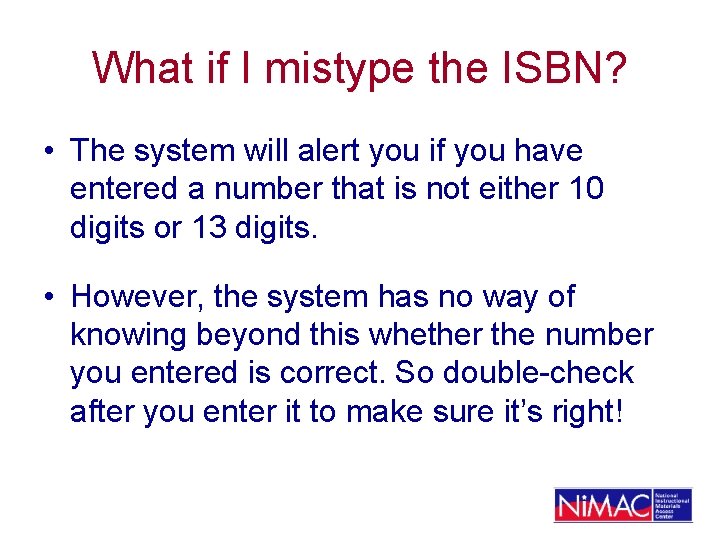
What if I mistype the ISBN? • The system will alert you if you have entered a number that is not either 10 digits or 13 digits. • However, the system has no way of knowing beyond this whether the number you entered is correct. So double-check after you enter it to make sure it’s right!
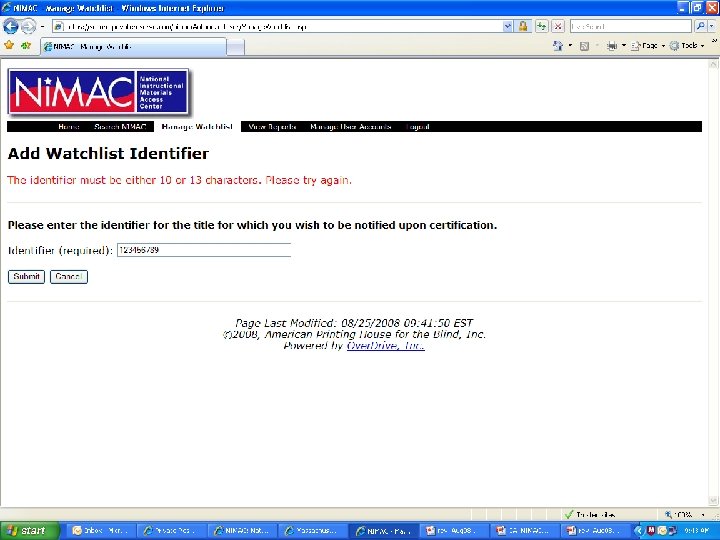
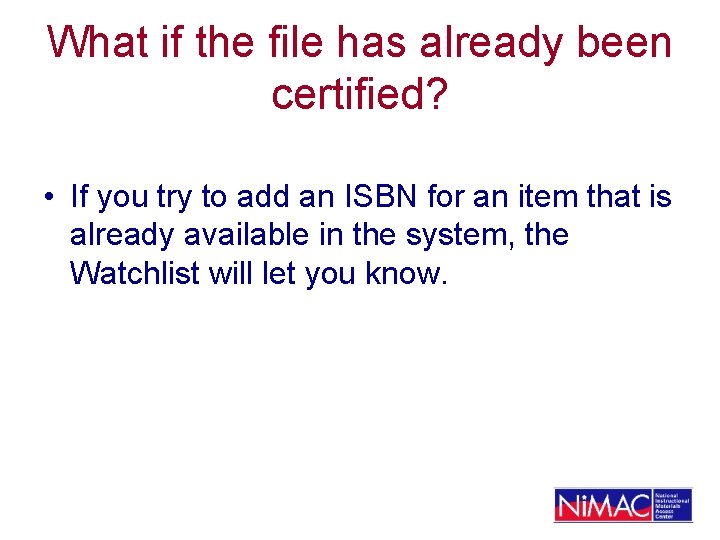
What if the file has already been certified? • If you try to add an ISBN for an item that is already available in the system, the Watchlist will let you know.
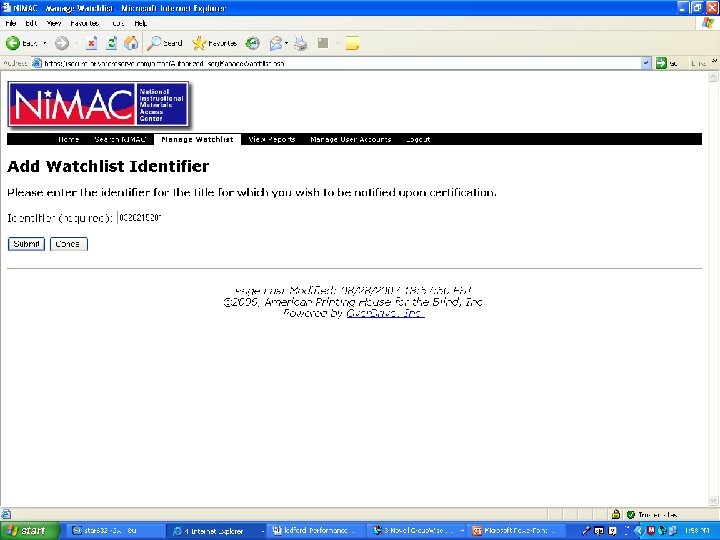
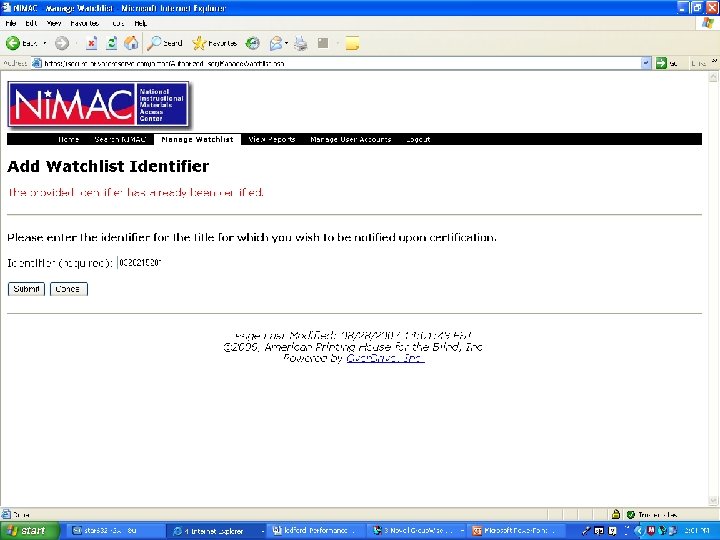
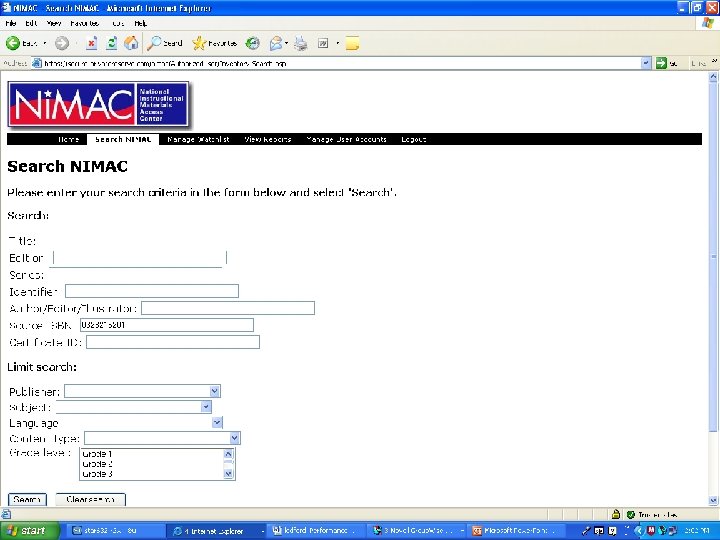
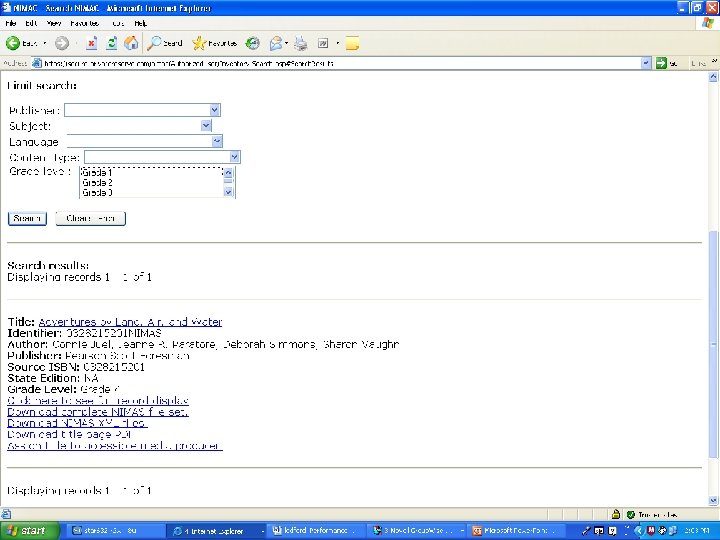
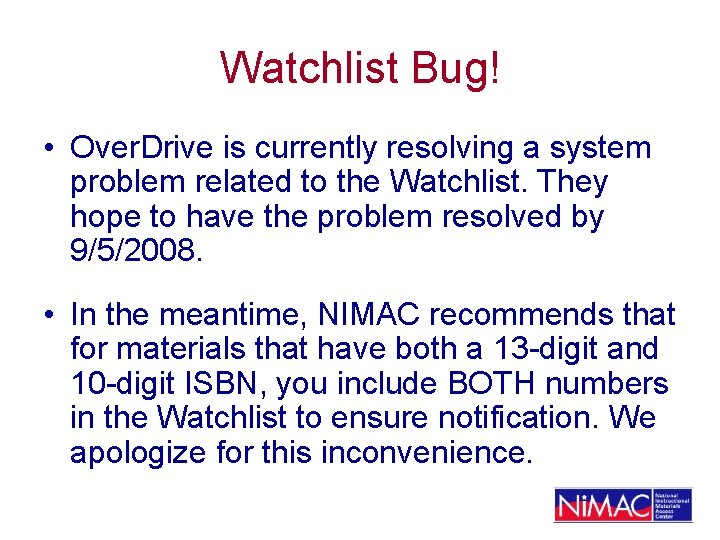
Watchlist Bug! • Over. Drive is currently resolving a system problem related to the Watchlist. They hope to have the problem resolved by 9/5/2008. • In the meantime, NIMAC recommends that for materials that have both a 13 -digit and 10 -digit ISBN, you include BOTH numbers in the Watchlist to ensure notification. We apologize for this inconvenience.
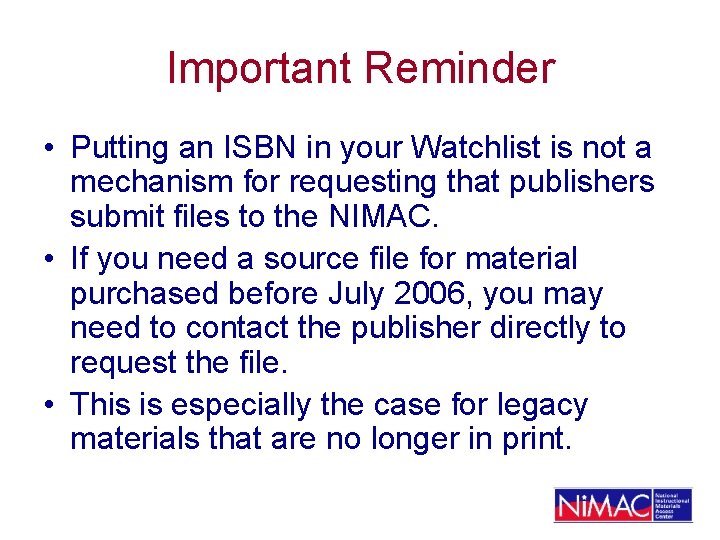
Important Reminder • Putting an ISBN in your Watchlist is not a mechanism for requesting that publishers submit files to the NIMAC. • If you need a source file for material purchased before July 2006, you may need to contact the publisher directly to request the file. • This is especially the case for legacy materials that are no longer in print.
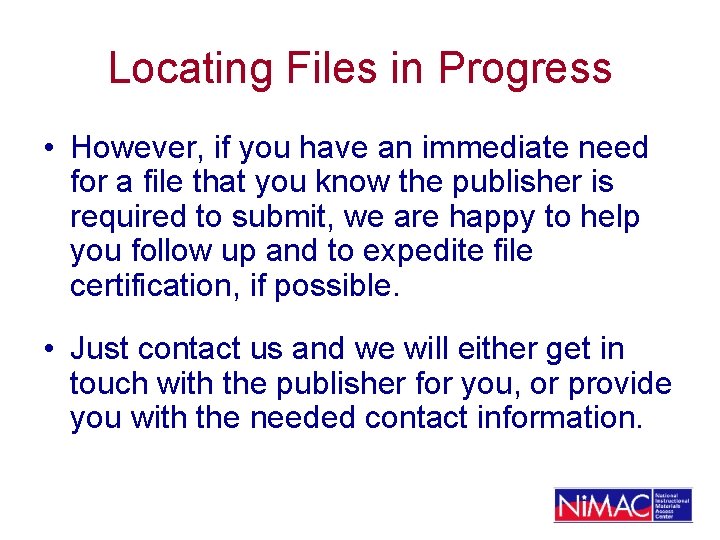
Locating Files in Progress • However, if you have an immediate need for a file that you know the publisher is required to submit, we are happy to help you follow up and to expedite file certification, if possible. • Just contact us and we will either get in touch with the publisher for you, or provide you with the needed contact information.
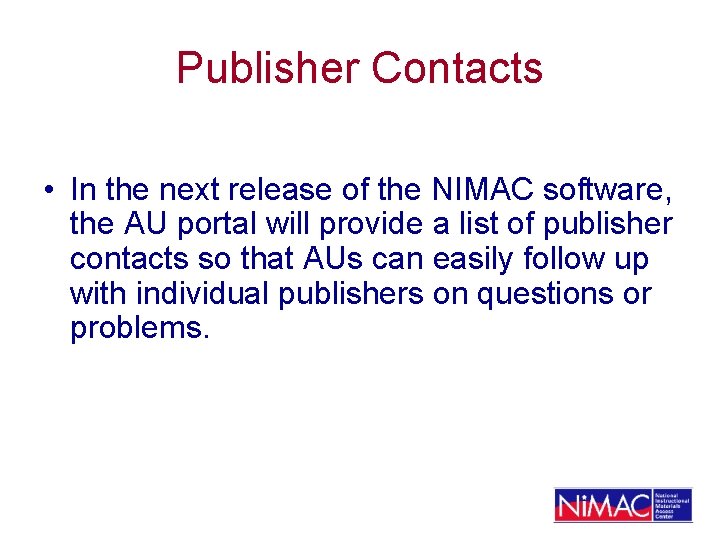
Publisher Contacts • In the next release of the NIMAC software, the AU portal will provide a list of publisher contacts so that AUs can easily follow up with individual publishers on questions or problems.
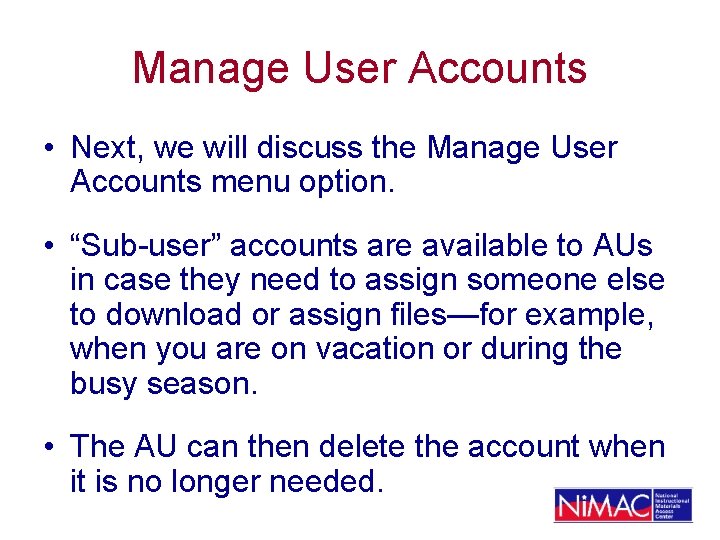
Manage User Accounts • Next, we will discuss the Manage User Accounts menu option. • “Sub-user” accounts are available to AUs in case they need to assign someone else to download or assign files—for example, when you are on vacation or during the busy season. • The AU can then delete the account when it is no longer needed.
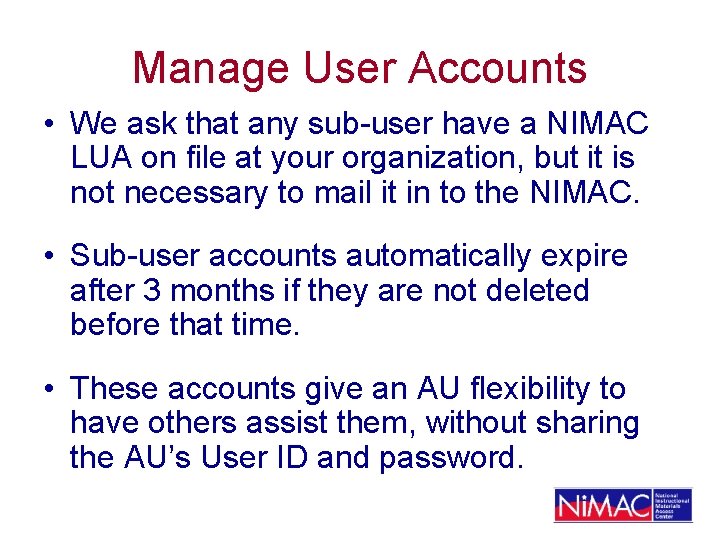
Manage User Accounts • We ask that any sub-user have a NIMAC LUA on file at your organization, but it is not necessary to mail it in to the NIMAC. • Sub-user accounts automatically expire after 3 months if they are not deleted before that time. • These accounts give an AU flexibility to have others assist them, without sharing the AU’s User ID and password.
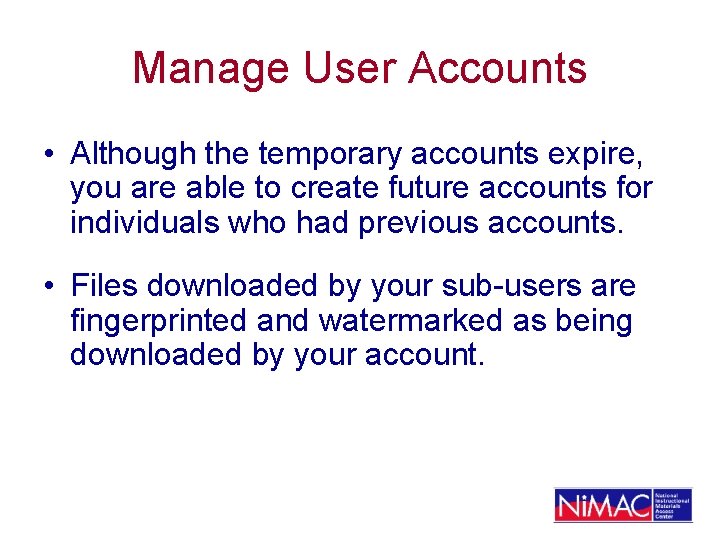
Manage User Accounts • Although the temporary accounts expire, you are able to create future accounts for individuals who had previous accounts. • Files downloaded by your sub-users are fingerprinted and watermarked as being downloaded by your account.
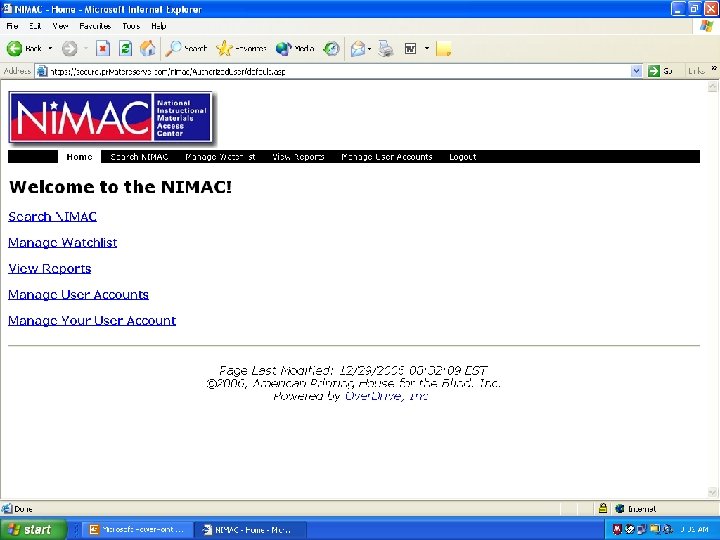
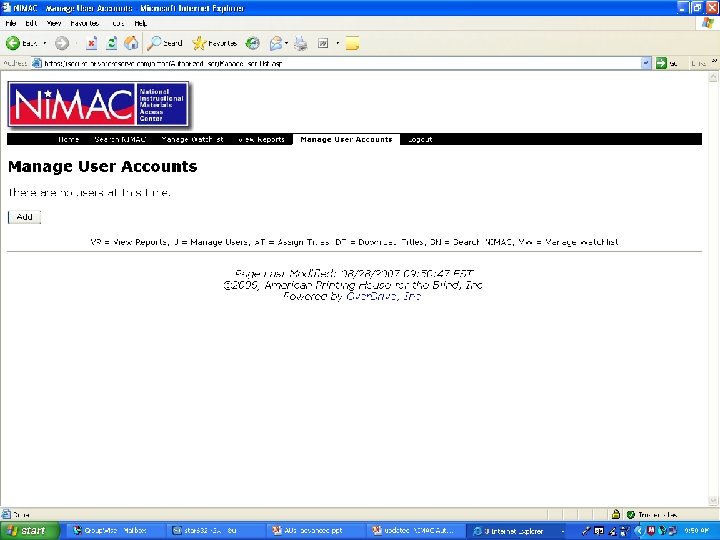
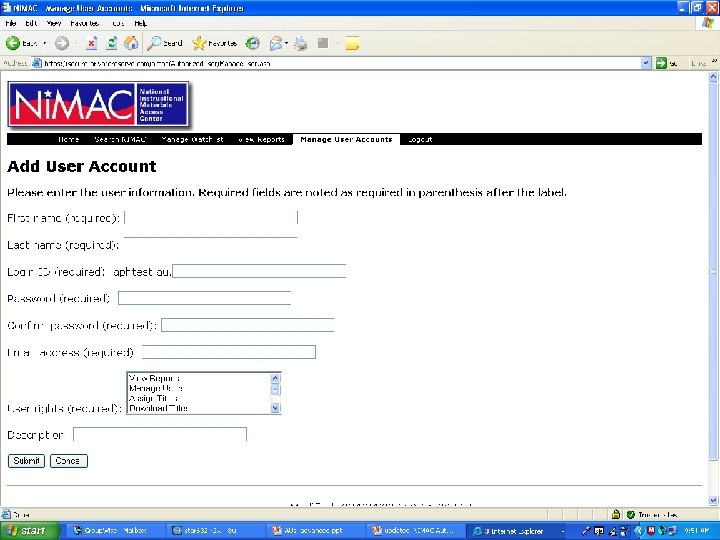
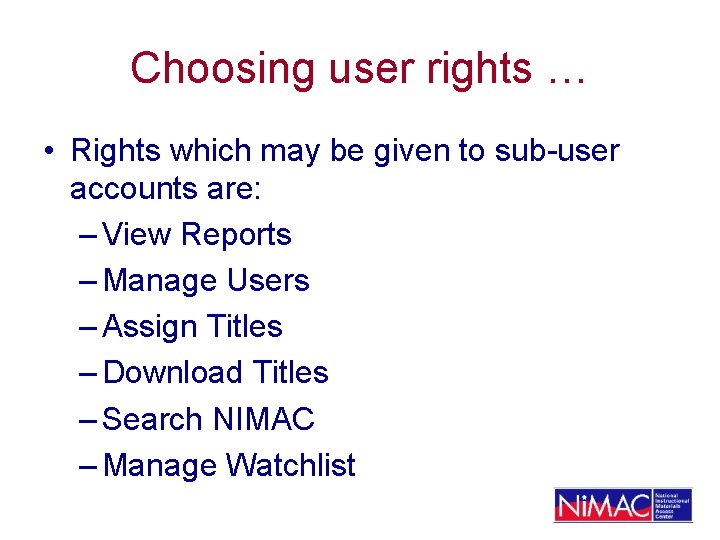
Choosing user rights … • Rights which may be given to sub-user accounts are: – View Reports – Manage Users – Assign Titles – Download Titles – Search NIMAC – Manage Watchlist
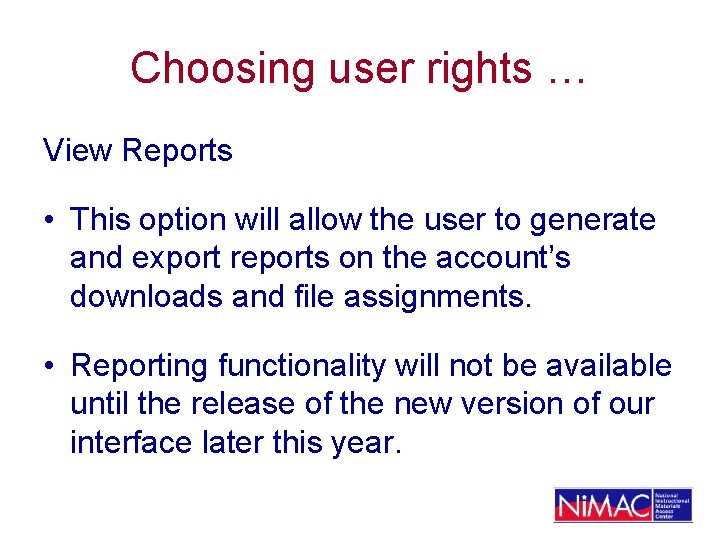
Choosing user rights … View Reports • This option will allow the user to generate and export reports on the account’s downloads and file assignments. • Reporting functionality will not be available until the release of the new version of our interface later this year.
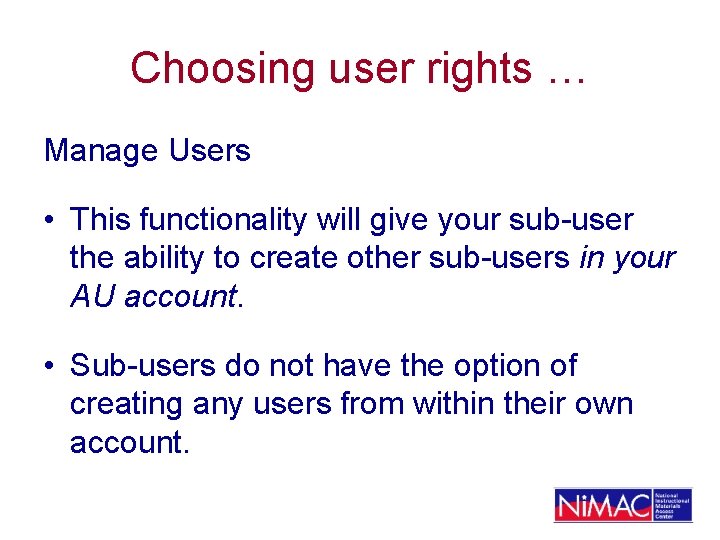
Choosing user rights … Manage Users • This functionality will give your sub-user the ability to create other sub-users in your AU account. • Sub-users do not have the option of creating any users from within their own account.
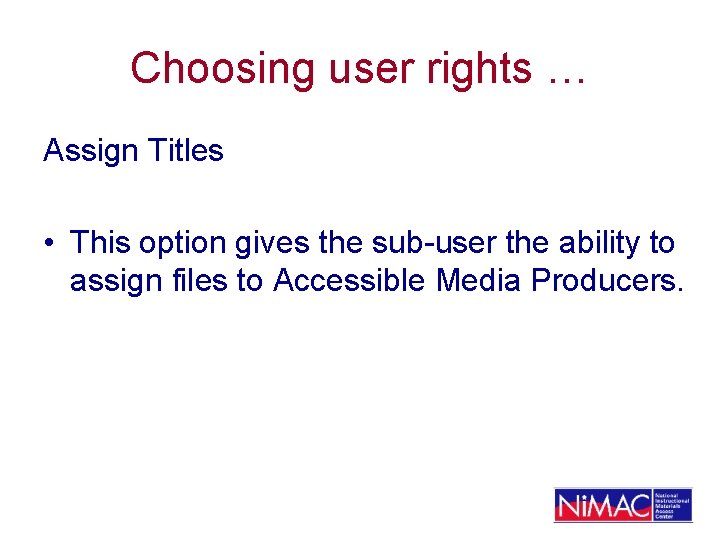
Choosing user rights … Assign Titles • This option gives the sub-user the ability to assign files to Accessible Media Producers.
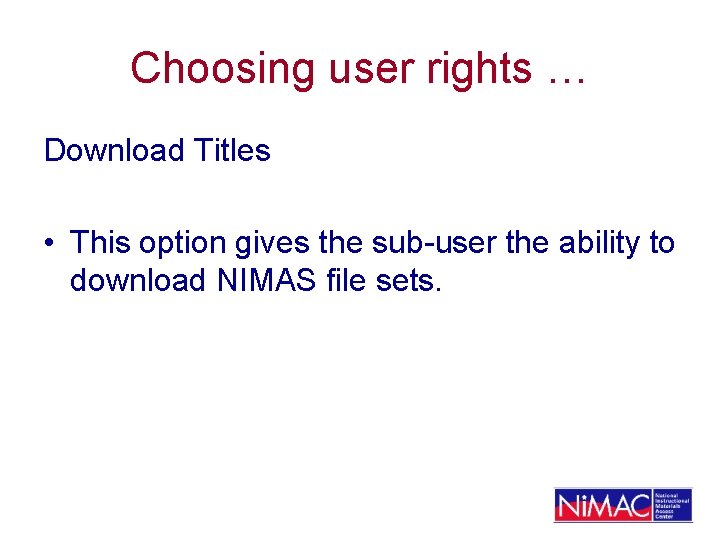
Choosing user rights … Download Titles • This option gives the sub-user the ability to download NIMAS file sets.
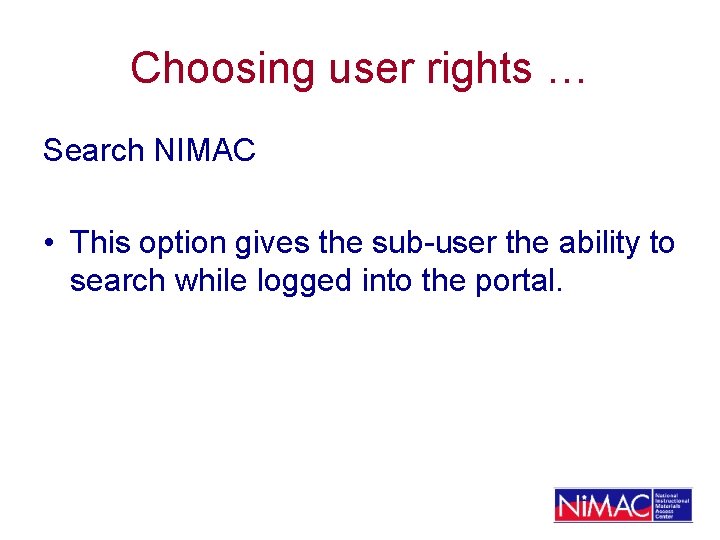
Choosing user rights … Search NIMAC • This option gives the sub-user the ability to search while logged into the portal.
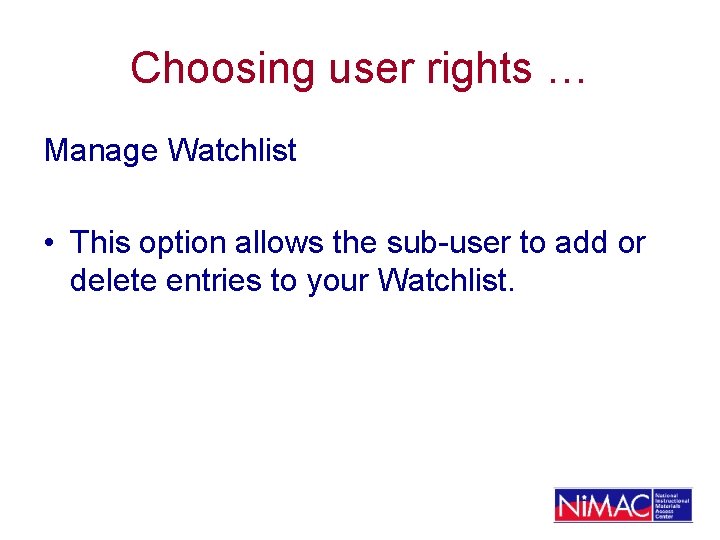
Choosing user rights … Manage Watchlist • This option allows the sub-user to add or delete entries to your Watchlist.
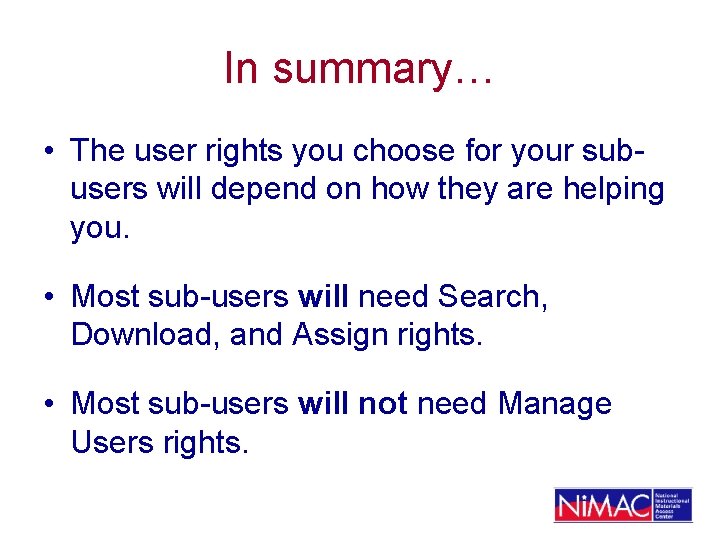
In summary… • The user rights you choose for your subusers will depend on how they are helping you. • Most sub-users will need Search, Download, and Assign rights. • Most sub-users will not need Manage Users rights.
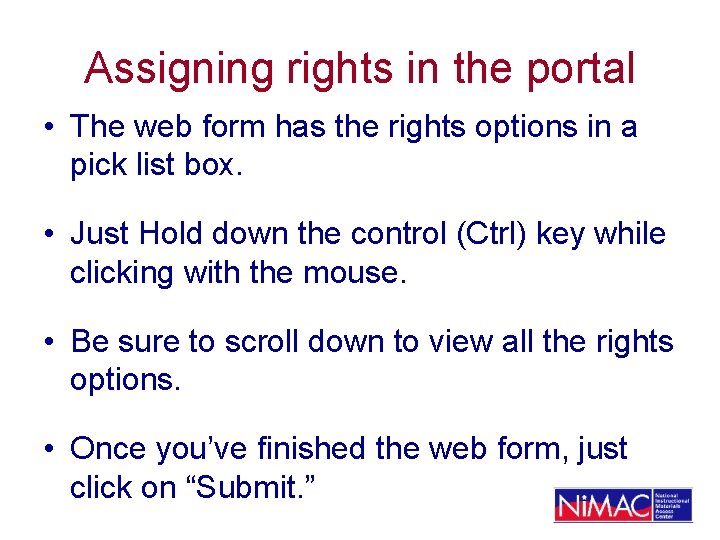
Assigning rights in the portal • The web form has the rights options in a pick list box. • Just Hold down the control (Ctrl) key while clicking with the mouse. • Be sure to scroll down to view all the rights options. • Once you’ve finished the web form, just click on “Submit. ”
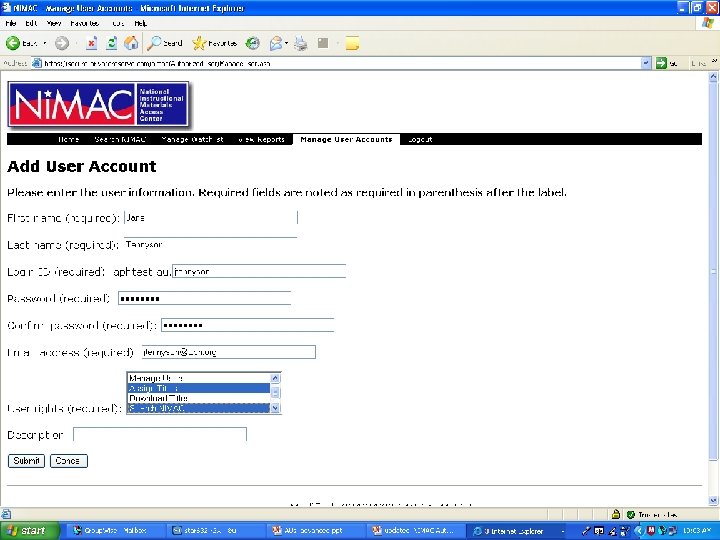
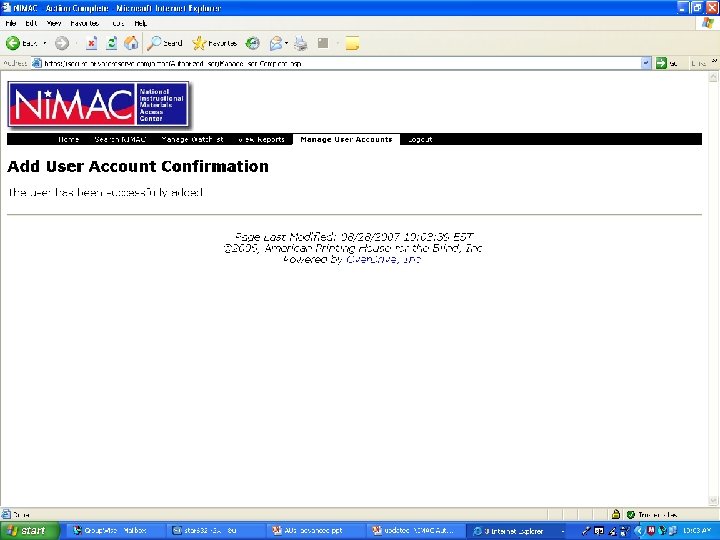
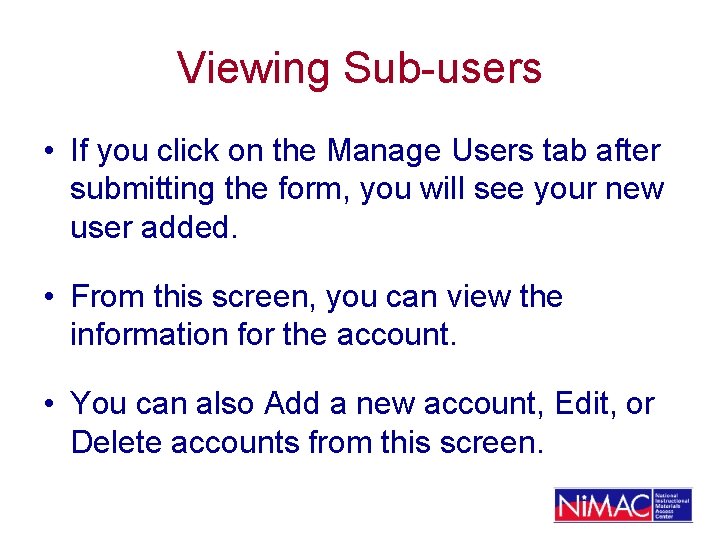
Viewing Sub-users • If you click on the Manage Users tab after submitting the form, you will see your new user added. • From this screen, you can view the information for the account. • You can also Add a new account, Edit, or Delete accounts from this screen.
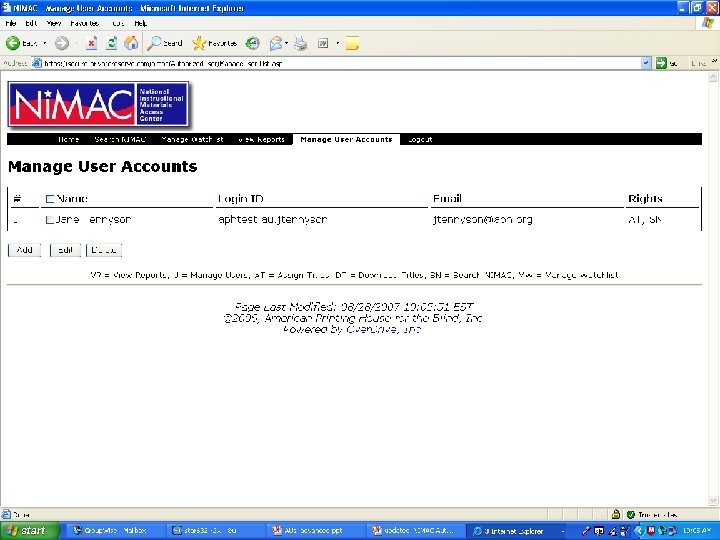
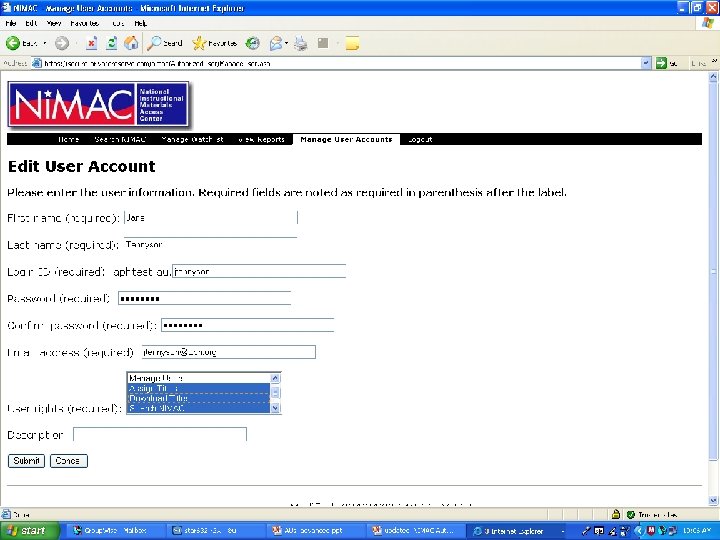
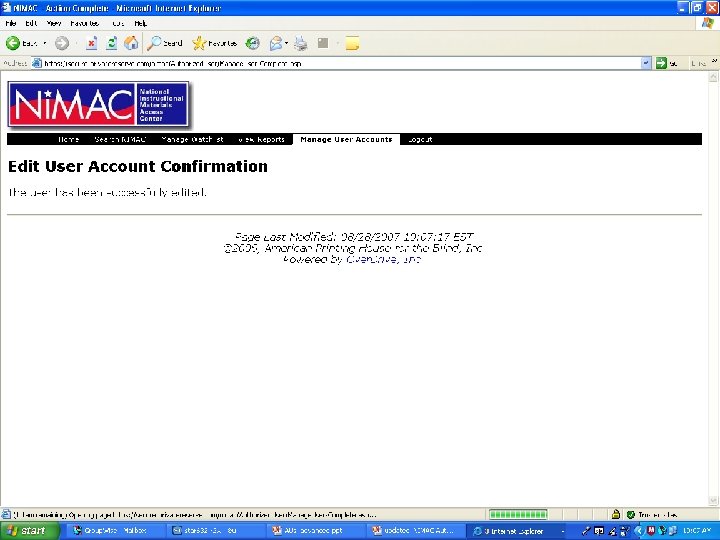
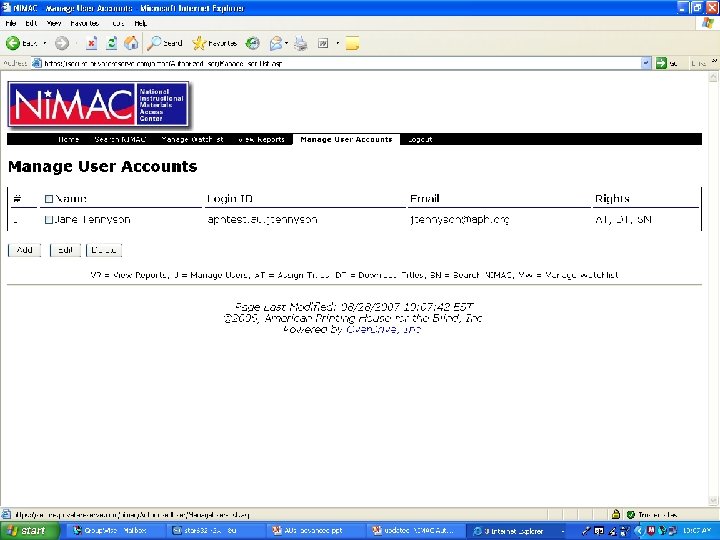
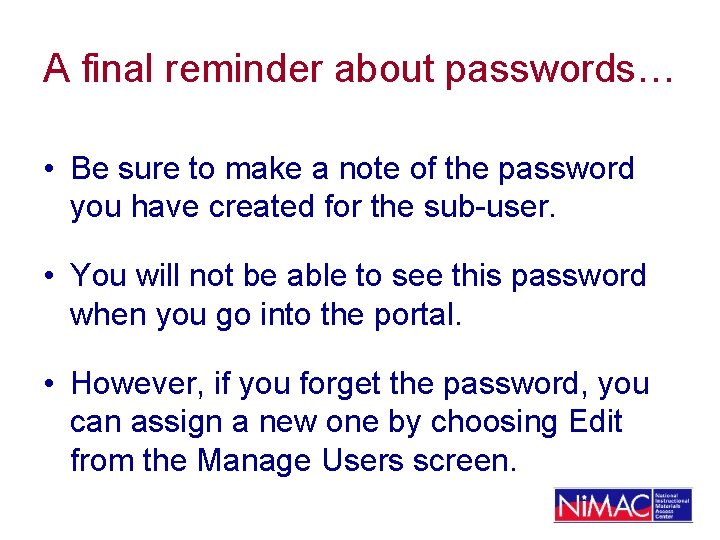
A final reminder about passwords… • Be sure to make a note of the password you have created for the sub-user. • You will not be able to see this password when you go into the portal. • However, if you forget the password, you can assign a new one by choosing Edit from the Manage Users screen.
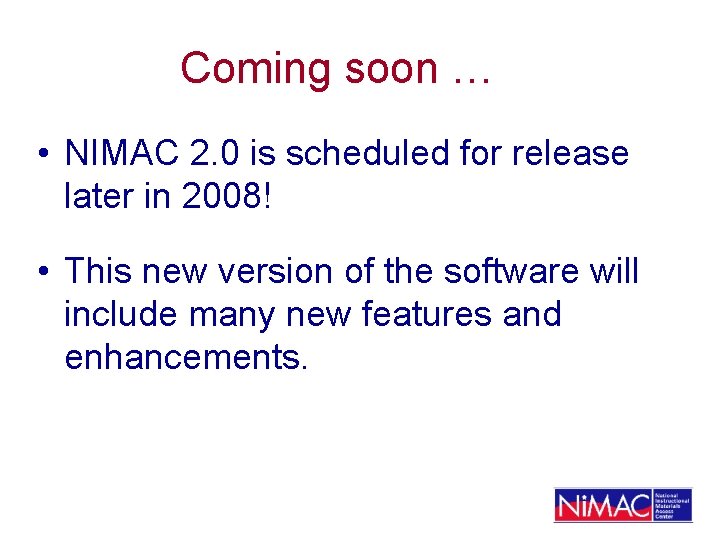
Coming soon … • NIMAC 2. 0 is scheduled for release later in 2008! • This new version of the software will include many new features and enhancements.
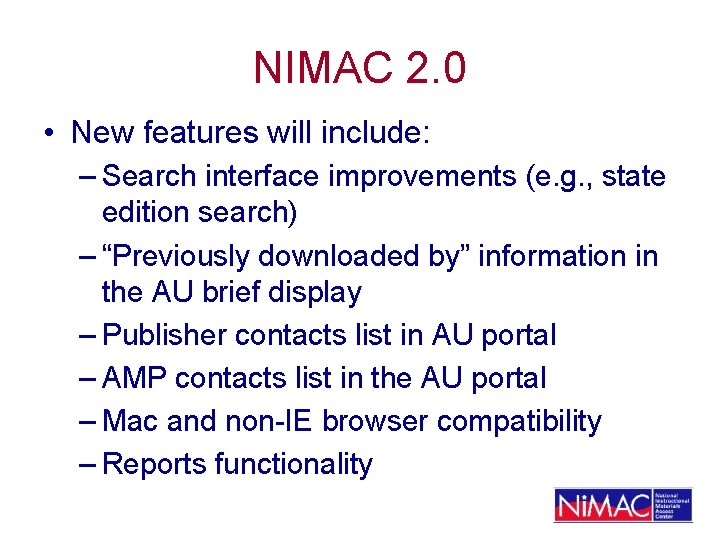
NIMAC 2. 0 • New features will include: – Search interface improvements (e. g. , state edition search) – “Previously downloaded by” information in the AU brief display – Publisher contacts list in AU portal – AMP contacts list in the AU portal – Mac and non-IE browser compatibility – Reports functionality
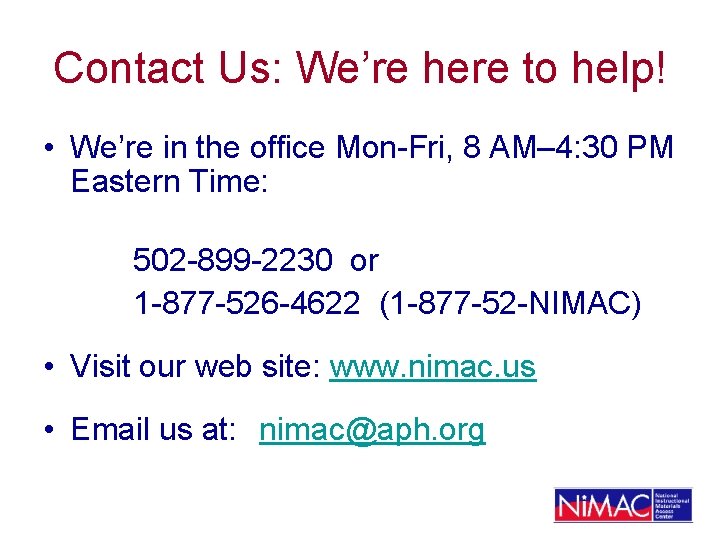
Contact Us: We’re here to help! • We’re in the office Mon-Fri, 8 AM– 4: 30 PM Eastern Time: 502 -899 -2230 or 1 -877 -526 -4622 (1 -877 -52 -NIMAC) • Visit our web site: www. nimac. us • Email us at: nimac@aph. org
 Elvira nimac
Elvira nimac Opisne bilješke učenika
Opisne bilješke učenika Elvira nimac
Elvira nimac Microsoft authorized retailer
Microsoft authorized retailer Who are authorized to conduct security survey
Who are authorized to conduct security survey Authorized entrant
Authorized entrant Vha boost mobile
Vha boost mobile Authorized stockage list
Authorized stockage list Authorized flow rush
Authorized flow rush Chapman declining balance
Chapman declining balance Mitel 5000 hx
Mitel 5000 hx Advanced python features
Advanced python features Iso 22301 utbildning
Iso 22301 utbildning Typiska novell drag
Typiska novell drag Nationell inriktning för artificiell intelligens
Nationell inriktning för artificiell intelligens Ekologiskt fotavtryck
Ekologiskt fotavtryck Shingelfrisyren
Shingelfrisyren En lathund för arbete med kontinuitetshantering
En lathund för arbete med kontinuitetshantering Särskild löneskatt för pensionskostnader
Särskild löneskatt för pensionskostnader Tidbok
Tidbok Anatomi organ reproduksi
Anatomi organ reproduksi Densitet vatten
Densitet vatten Datorkunskap för nybörjare
Datorkunskap för nybörjare Tack för att ni lyssnade bild
Tack för att ni lyssnade bild Mall debattartikel
Mall debattartikel Delegerande ledarstil
Delegerande ledarstil Nyckelkompetenser för livslångt lärande
Nyckelkompetenser för livslångt lärande Påbyggnader för flakfordon
Påbyggnader för flakfordon Vätsketryck formel
Vätsketryck formel Offentlig förvaltning
Offentlig förvaltning Lyckans minut erik lindorm analys
Lyckans minut erik lindorm analys Presentera för publik crossboss
Presentera för publik crossboss Jiddisch
Jiddisch Plats för toran ark
Plats för toran ark Treserva lathund
Treserva lathund Mjälthilus
Mjälthilus Bästa kameran för astrofoto
Bästa kameran för astrofoto Centrum för kunskap och säkerhet
Centrum för kunskap och säkerhet Lågenergihus nyproduktion
Lågenergihus nyproduktion Bra mat för unga idrottare
Bra mat för unga idrottare Verktyg för automatisering av utbetalningar
Verktyg för automatisering av utbetalningar Rutin för avvikelsehantering
Rutin för avvikelsehantering Smärtskolan kunskap för livet
Smärtskolan kunskap för livet Ministerstyre för och nackdelar
Ministerstyre för och nackdelar Tack för att ni har lyssnat
Tack för att ni har lyssnat Referat mall
Referat mall Redogör för vad psykologi är
Redogör för vad psykologi är Borstål, egenskaper
Borstål, egenskaper Tack för att ni har lyssnat
Tack för att ni har lyssnat Borra hål för knoppar
Borra hål för knoppar Vilken grundregel finns det för tronföljden i sverige?
Vilken grundregel finns det för tronföljden i sverige? Standardavvikelse formel
Standardavvikelse formel Tack för att ni har lyssnat
Tack för att ni har lyssnat Rita perspektiv
Rita perspektiv Verksamhetsanalys exempel
Verksamhetsanalys exempel Tobinskatten för och nackdelar
Tobinskatten för och nackdelar Toppslätskivling effekt
Toppslätskivling effekt Gibbs reflekterande cykel
Gibbs reflekterande cykel Egg för emanuel
Egg för emanuel Elektronik för barn
Elektronik för barn Mantel för kvinnor i antikens rom
Mantel för kvinnor i antikens rom Strategi för svensk viltförvaltning
Strategi för svensk viltförvaltning Kung som dog 1611
Kung som dog 1611 Indikation för kejsarsnitt på moderns önskan
Indikation för kejsarsnitt på moderns önskan Ro i rom pax
Ro i rom pax Tack för att ni lyssnade
Tack för att ni lyssnade Vilket tal pekar pilen på
Vilket tal pekar pilen på Rim texter
Rim texter