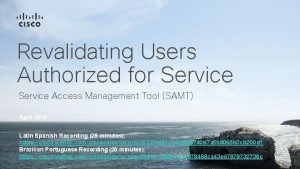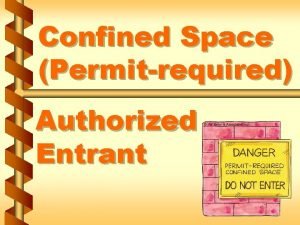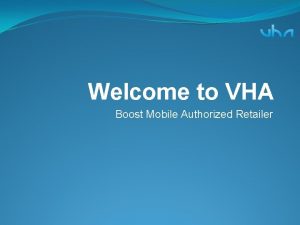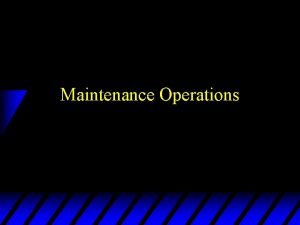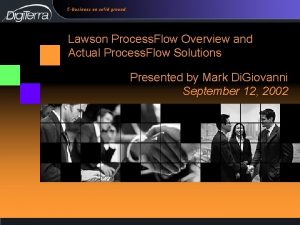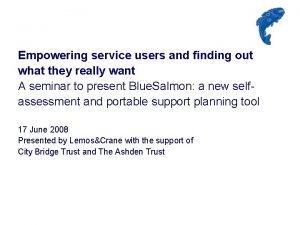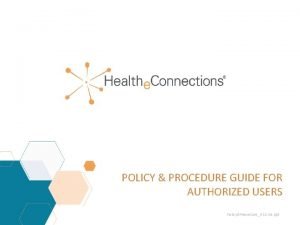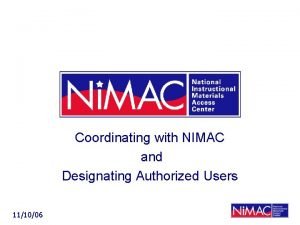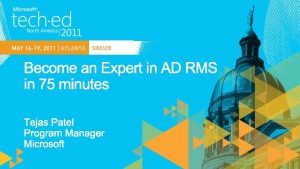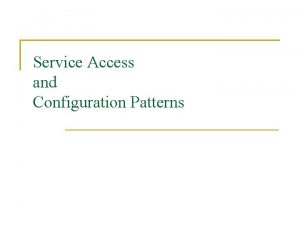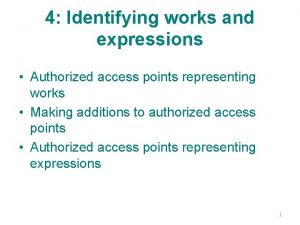Revalidating Users Authorized for Service Access Management Tool
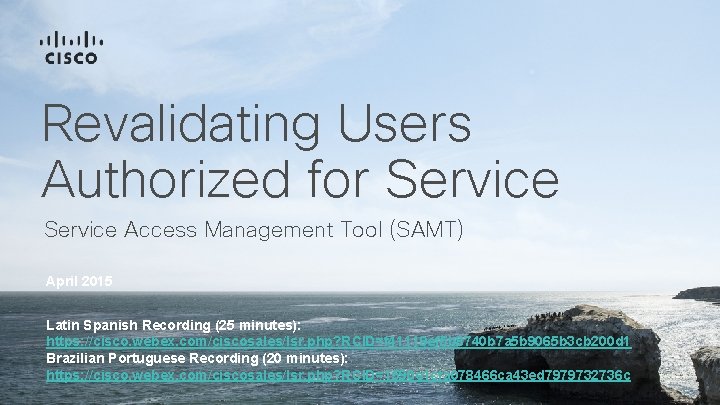
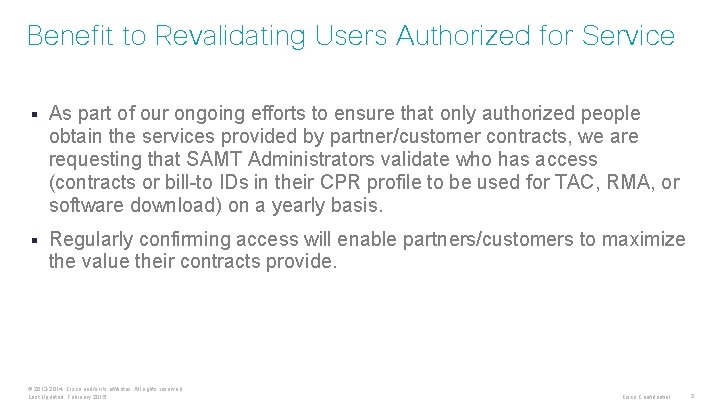
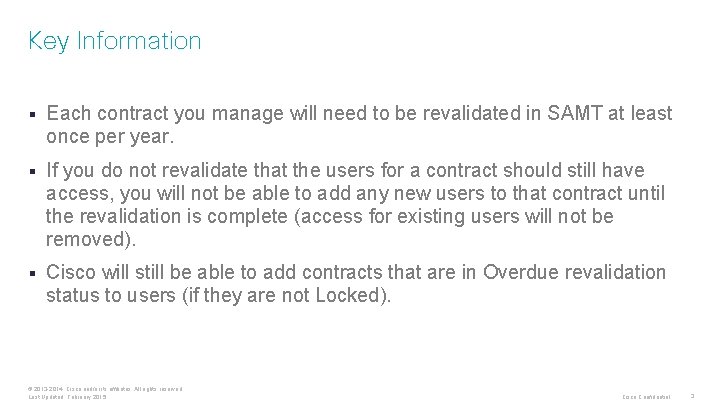
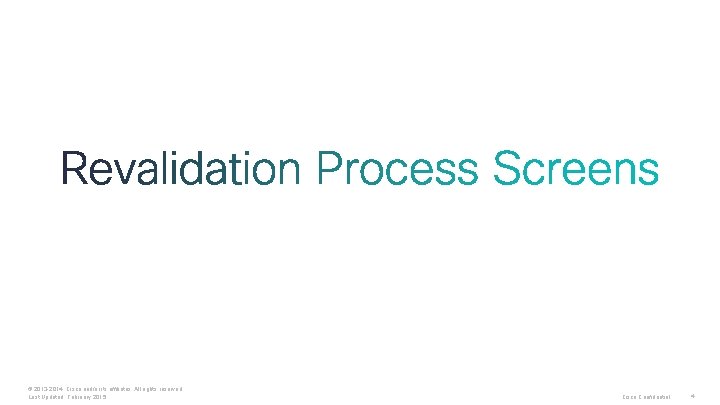
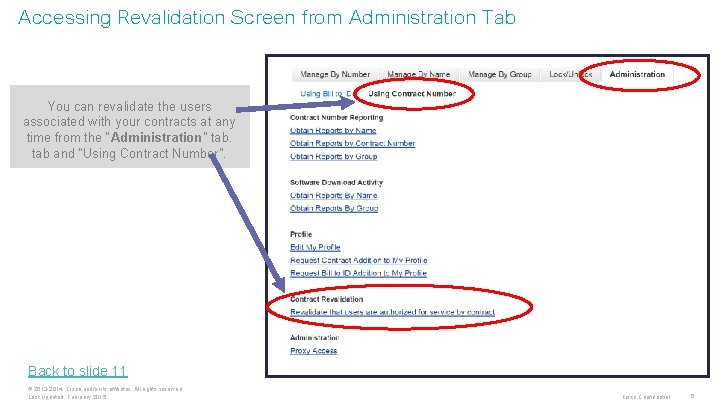
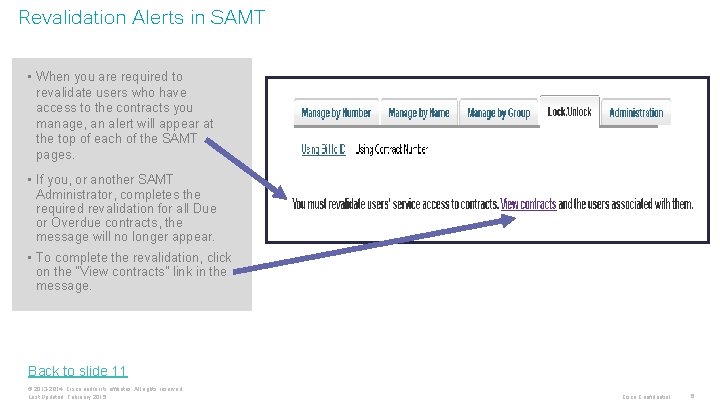
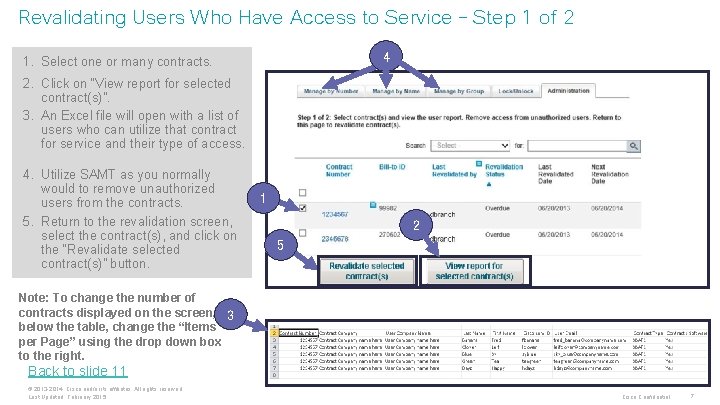
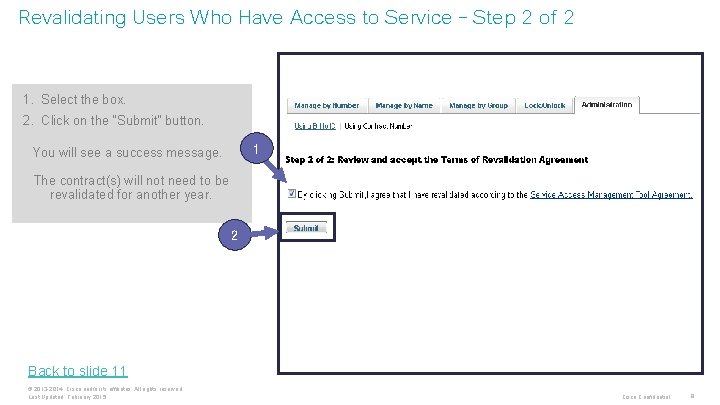
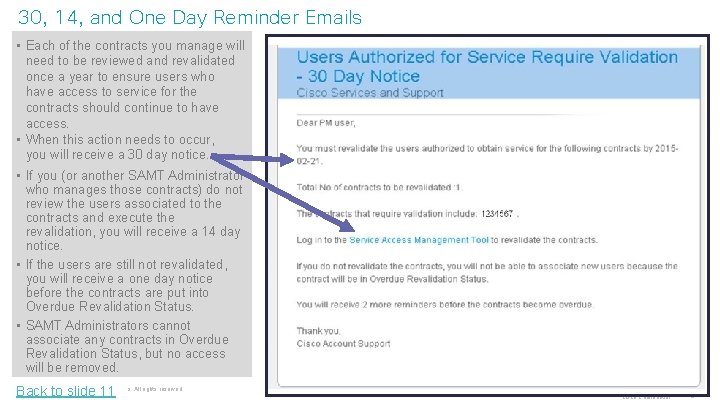
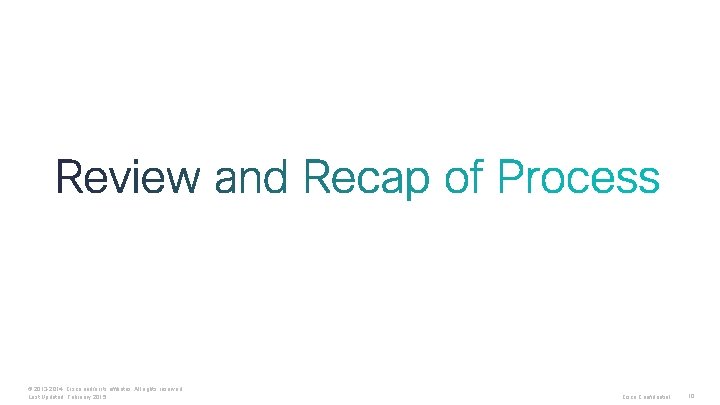
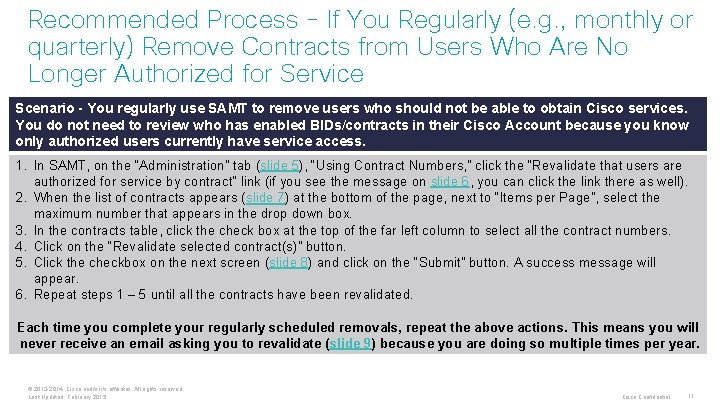
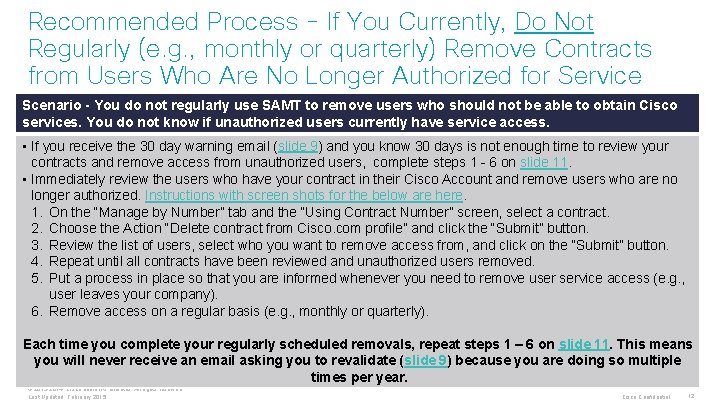
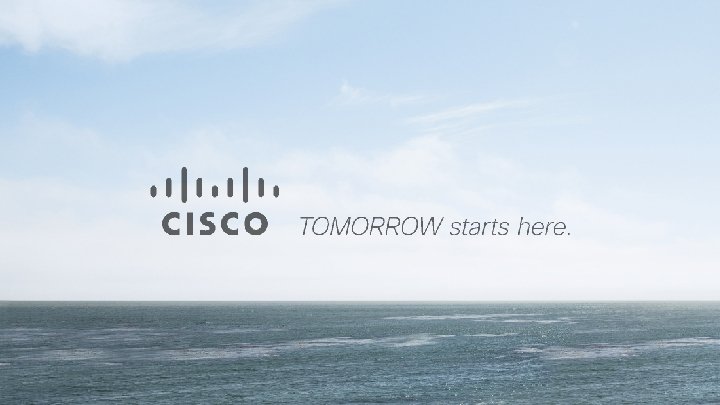
- Slides: 13
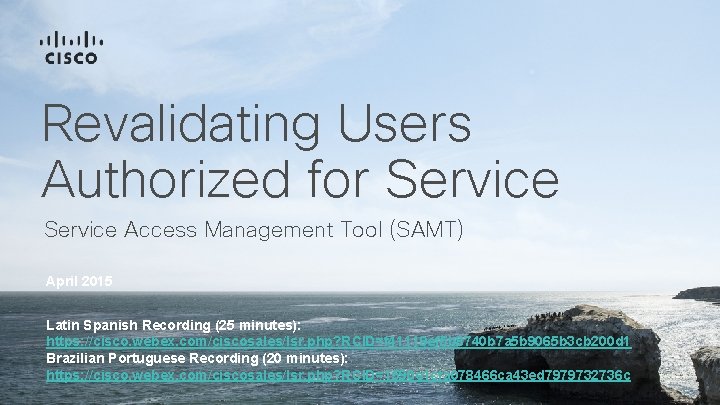
Revalidating Users Authorized for Service Access Management Tool (SAMT) April 2015 Latin Spanish Recording (25 minutes): https: //cisco. webex. com/ciscosales/lsr. php? RCID=f 41119 ef 5 b 8740 b 7 a 5 b 9065 b 3 cb 200 d 1 Brazilian Portuguese Recording (20 minutes): https: //cisco. webex. com/ciscosales/lsr. php? RCID=1590 e 1 cfa 078466 ca 43 ed 7979732736 c
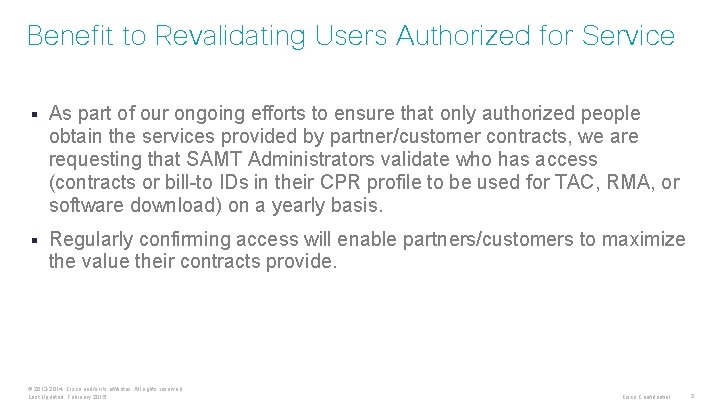
Benefit to Revalidating Users Authorized for Service § As part of our ongoing efforts to ensure that only authorized people obtain the services provided by partner/customer contracts, we are requesting that SAMT Administrators validate who has access (contracts or bill-to IDs in their CPR profile to be used for TAC, RMA, or software download) on a yearly basis. § Regularly confirming access will enable partners/customers to maximize the value their contracts provide. © 2013 -2014 Cisco and/or its affiliates. All rights reserved. Last Updated: February 2015 Cisco Confidential 2
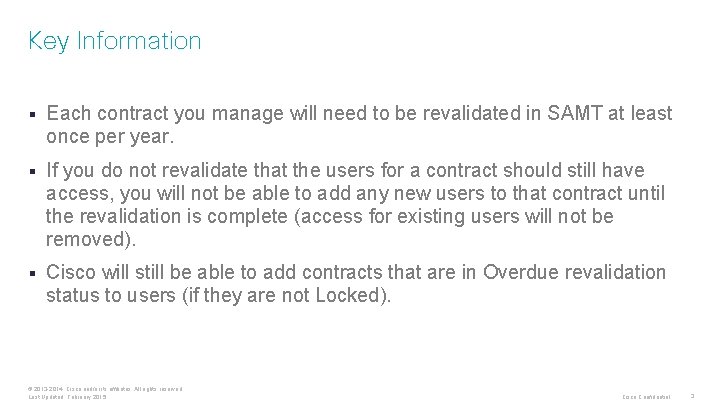
Key Information § Each contract you manage will need to be revalidated in SAMT at least once per year. § If you do not revalidate that the users for a contract should still have access, you will not be able to add any new users to that contract until the revalidation is complete (access for existing users will not be removed). § Cisco will still be able to add contracts that are in Overdue revalidation status to users (if they are not Locked). © 2013 -2014 Cisco and/or its affiliates. All rights reserved. Last Updated: February 2015 Cisco Confidential 3
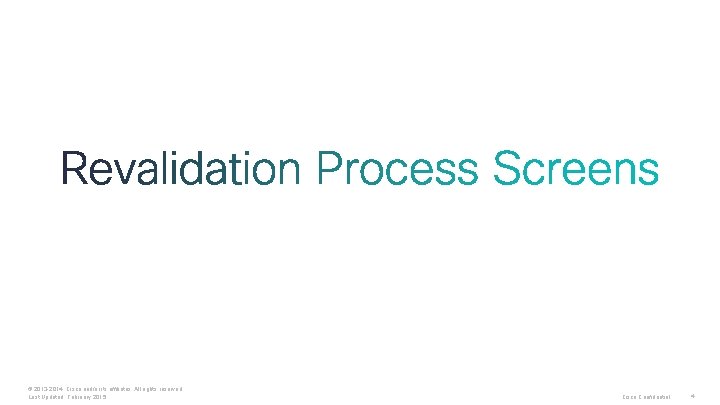
© 2013 -2014 Cisco and/or its affiliates. All rights reserved. Last Updated: February 2015 Cisco Confidential 4
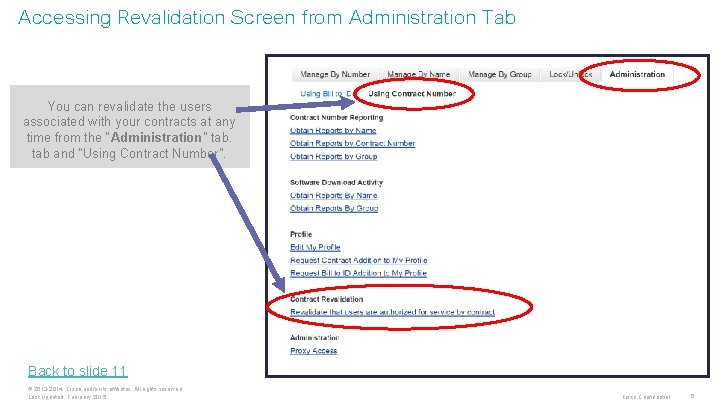
Accessing Revalidation Screen from Administration Tab You can revalidate the users associated with your contracts at any time from the “Administration” tab and “Using Contract Number”. Back to slide 11 © 2013 -2014 Cisco and/or its affiliates. All rights reserved. Last Updated: February 2015 Cisco Confidential 5
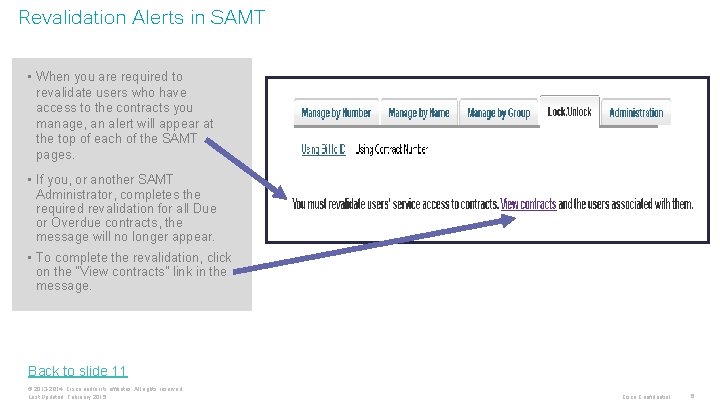
Revalidation Alerts in SAMT • When you are required to revalidate users who have access to the contracts you manage, an alert will appear at the top of each of the SAMT pages. • If you, or another SAMT Administrator, completes the required revalidation for all Due or Overdue contracts, the message will no longer appear. • To complete the revalidation, click on the “View contracts” link in the message. Back to slide 11 © 2013 -2014 Cisco and/or its affiliates. All rights reserved. Last Updated: February 2015 Cisco Confidential 6
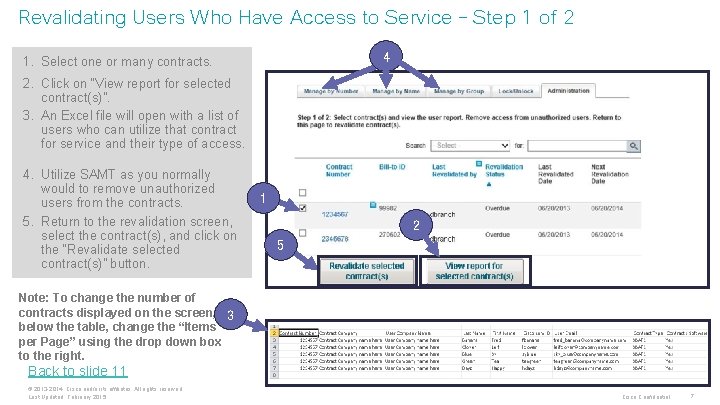
Revalidating Users Who Have Access to Service – Step 1 of 2 4 1. Select one or many contracts. 2. Click on “View report for selected contract(s)”. 3. An Excel file will open with a list of users who can utilize that contract for service and their type of access. 4. Utilize SAMT as you normally would to remove unauthorized users from the contracts. 5. Return to the revalidation screen, select the contract(s), and click on the “Revalidate selected contract(s)” button. 1 2 5 Note: To change the number of contracts displayed on the screen, 3 below the table, change the “Items per Page” using the drop down box to the right. Back to slide 11 © 2013 -2014 Cisco and/or its affiliates. All rights reserved. Last Updated: February 2015 Cisco Confidential 7
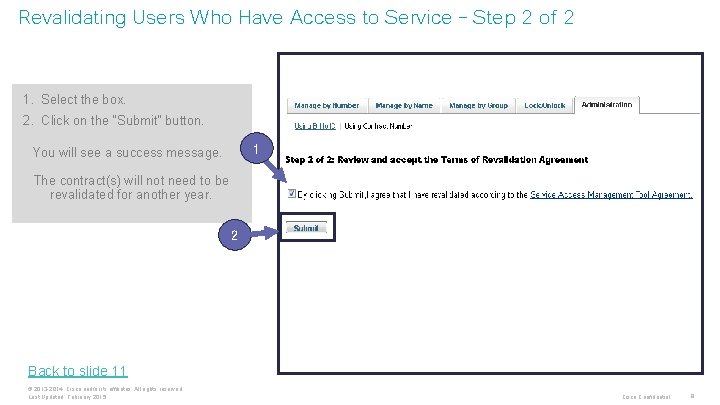
Revalidating Users Who Have Access to Service – Step 2 of 2 1. Select the box. 2. Click on the “Submit” button. 1 You will see a success message. The contract(s) will not need to be revalidated for another year. 2 Back to slide 11 © 2013 -2014 Cisco and/or its affiliates. All rights reserved. Last Updated: February 2015 Cisco Confidential 8
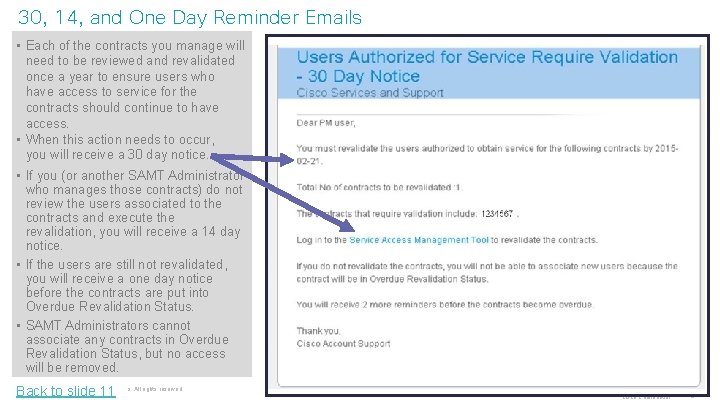
30, 14, and One Day Reminder Emails • Each of the contracts you manage will need to be reviewed and revalidated once a year to ensure users who have access to service for the contracts should continue to have access. • When this action needs to occur, you will receive a 30 day notice. • If you (or another SAMT Administrator who manages those contracts) do not review the users associated to the contracts and execute the revalidation, you will receive a 14 day notice. • If the users are still not revalidated, you will receive a one day notice before the contracts are put into Overdue Revalidation Status. • SAMT Administrators cannot associate any contracts in Overdue Revalidation Status, but no access will be removed. © 2013 -2014 Cisco and/or its affiliates. All rights reserved. Back to slide 11 Last Updated: February 2015 Cisco Confidential 9
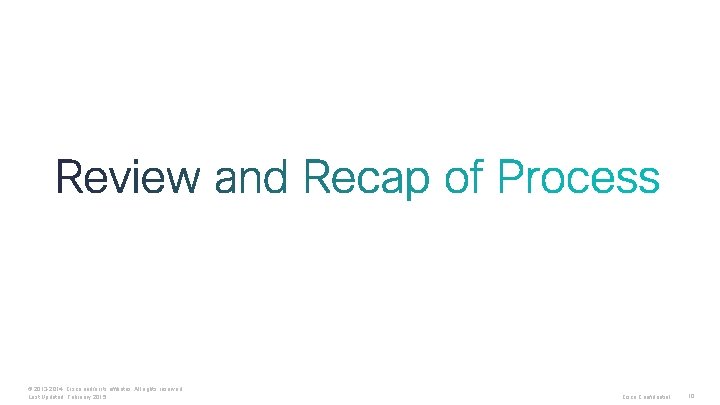
© 2013 -2014 Cisco and/or its affiliates. All rights reserved. Last Updated: February 2015 Cisco Confidential 10
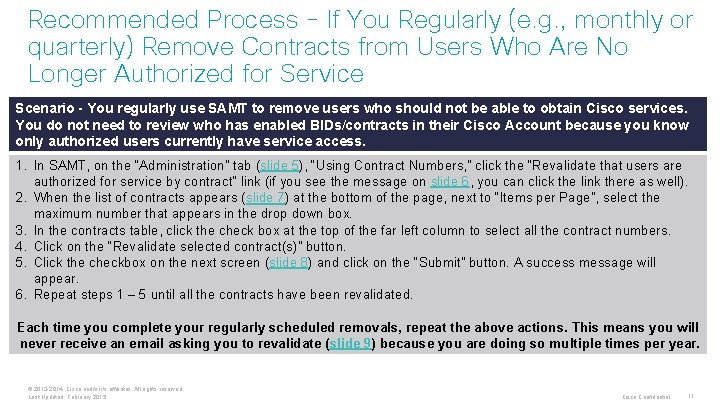
Recommended Process - If You Regularly (e. g. , monthly or quarterly) Remove Contracts from Users Who Are No Longer Authorized for Service Scenario - You regularly use SAMT to remove users who should not be able to obtain Cisco services. You do not need to review who has enabled BIDs/contracts in their Cisco Account because you know only authorized users currently have service access. 1. In SAMT, on the “Administration” tab (slide 5), “Using Contract Numbers, ” click the “Revalidate that users are authorized for service by contract” link (if you see the message on slide 6, you can click the link there as well). 2. When the list of contracts appears (slide 7) at the bottom of the page, next to “Items per Page”, select the maximum number that appears in the drop down box. 3. In the contracts table, click the check box at the top of the far left column to select all the contract numbers. 4. Click on the “Revalidate selected contract(s)” button. 5. Click the checkbox on the next screen (slide 8) and click on the “Submit” button. A success message will appear. 6. Repeat steps 1 – 5 until all the contracts have been revalidated. Each time you complete your regularly scheduled removals, repeat the above actions. This means you will never receive an email asking you to revalidate (slide 9) because you are doing so multiple times per year. © 2013 -2014 Cisco and/or its affiliates. All rights reserved. Last Updated: February 2015 Cisco Confidential 11
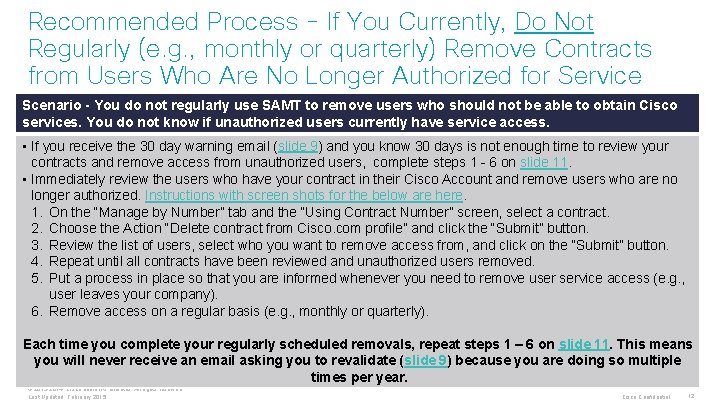
Recommended Process - If You Currently, Do Not Regularly (e. g. , monthly or quarterly) Remove Contracts from Users Who Are No Longer Authorized for Service Scenario - You do not regularly use SAMT to remove users who should not be able to obtain Cisco services. You do not know if unauthorized users currently have service access. • If you receive the 30 day warning email (slide 9) and you know 30 days is not enough time to review your contracts and remove access from unauthorized users, complete steps 1 - 6 on slide 11. • Immediately review the users who have your contract in their Cisco Account and remove users who are no longer authorized. Instructions with screen shots for the below are here. 1. On the “Manage by Number” tab and the “Using Contract Number” screen, select a contract. 2. Choose the Action “Delete contract from Cisco. com profile” and click the “Submit” button. 3. Review the list of users, select who you want to remove access from, and click on the “Submit” button. 4. Repeat until all contracts have been reviewed and unauthorized users removed. 5. Put a process in place so that you are informed whenever you need to remove user service access (e. g. , user leaves your company). 6. Remove access on a regular basis (e. g. , monthly or quarterly). Each time you complete your regularly scheduled removals, repeat steps 1 – 6 on slide 11. This means you will never receive an email asking you to revalidate (slide 9) because you are doing so multiple times per year. © 2013 -2014 Cisco and/or its affiliates. All rights reserved. Last Updated: February 2015 Cisco Confidential 12
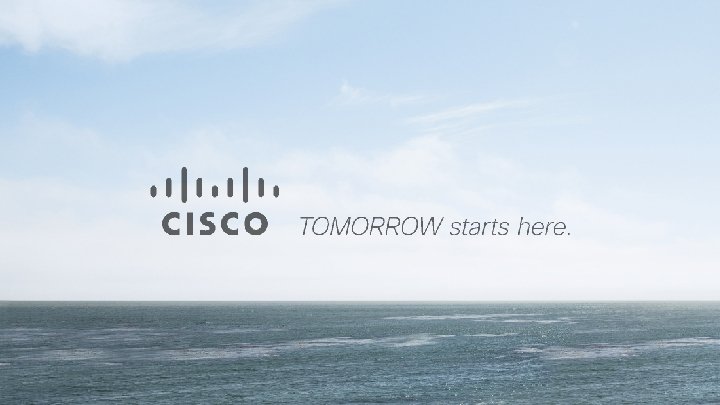
 Service access management tool
Service access management tool Microsoft authorized reseller
Microsoft authorized reseller Physical security inspection
Physical security inspection Authorized entrant
Authorized entrant Boost mobile sales portal
Boost mobile sales portal Authorized stockage list
Authorized stockage list Authorized flow rush
Authorized flow rush Chapman panther partner
Chapman panther partner Mitel 5000 hx
Mitel 5000 hx Empowering service users
Empowering service users Terminal access controller access control system
Terminal access controller access control system Terminal access controller access-control system
Terminal access controller access-control system Potter's wheel data cleaning tool
Potter's wheel data cleaning tool Fspos vägledning för kontinuitetshantering
Fspos vägledning för kontinuitetshantering