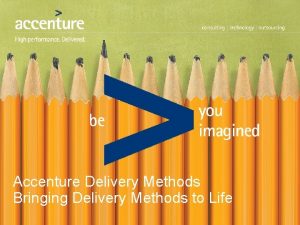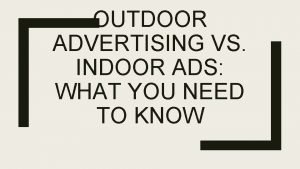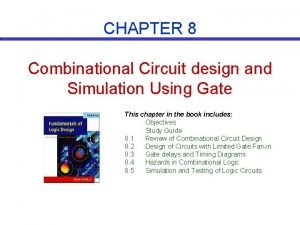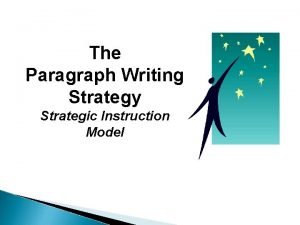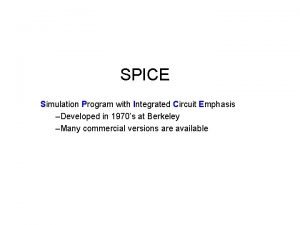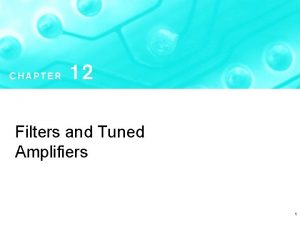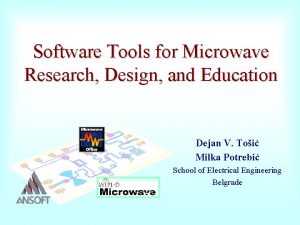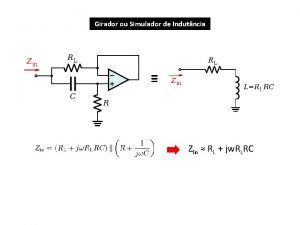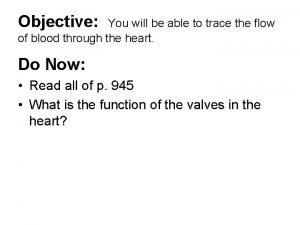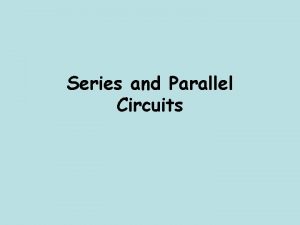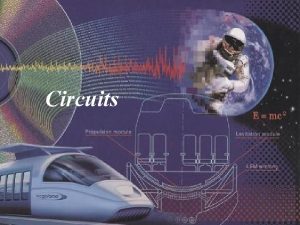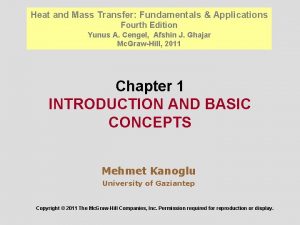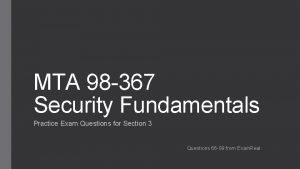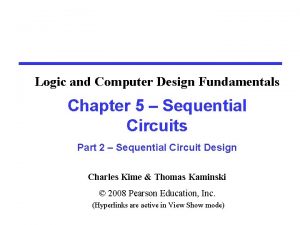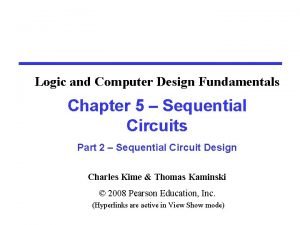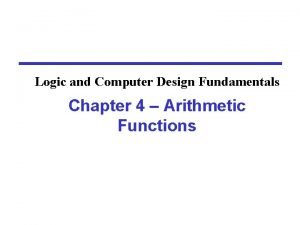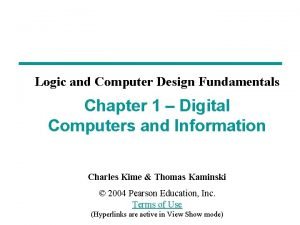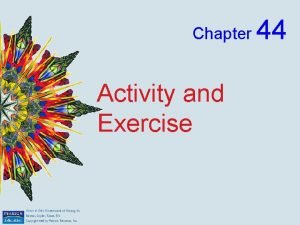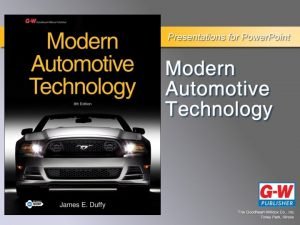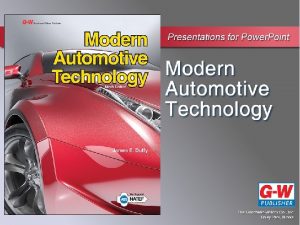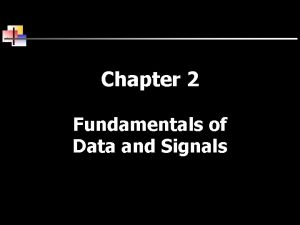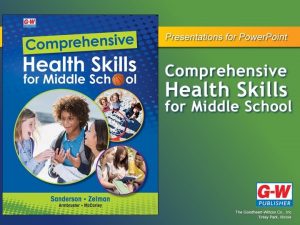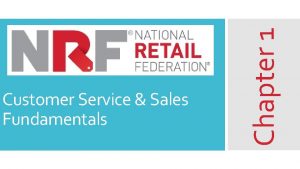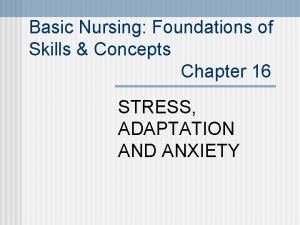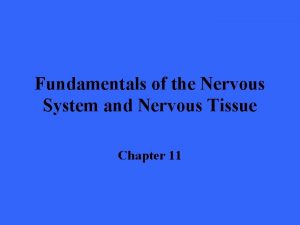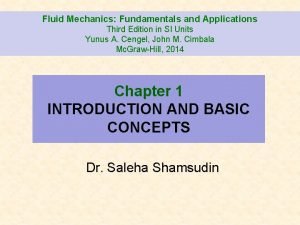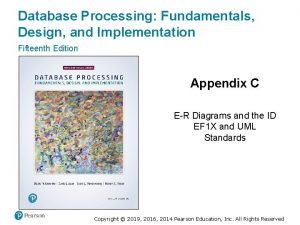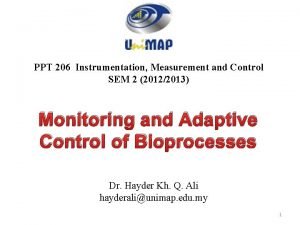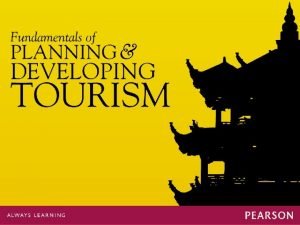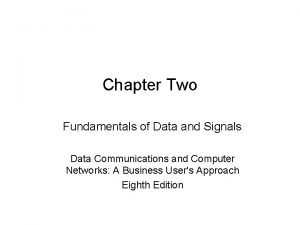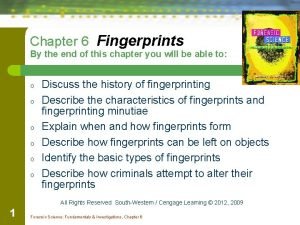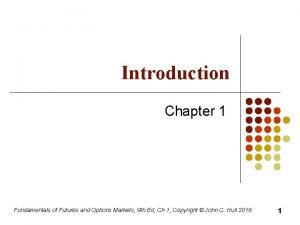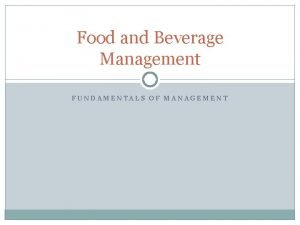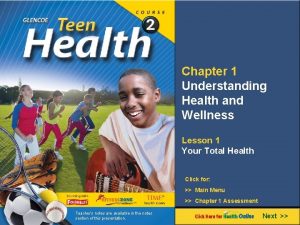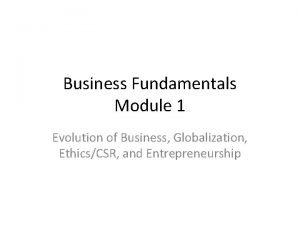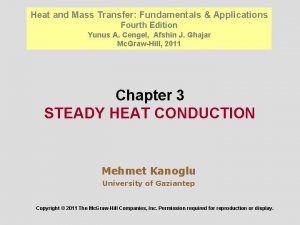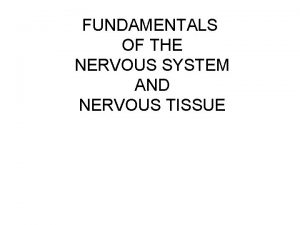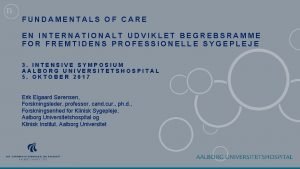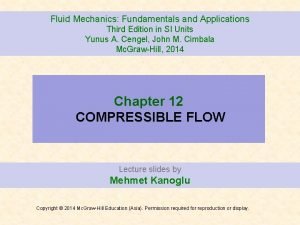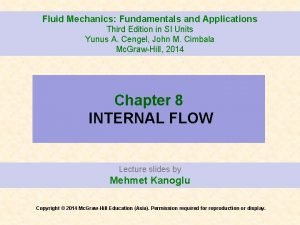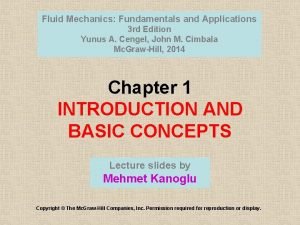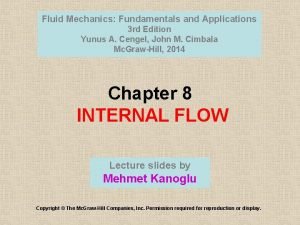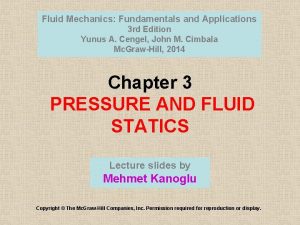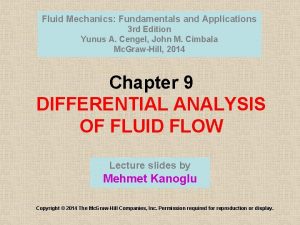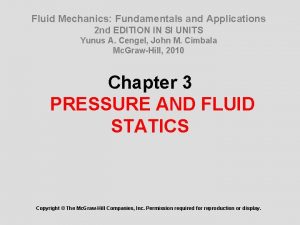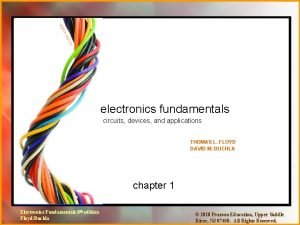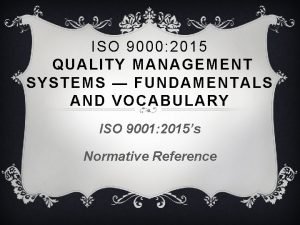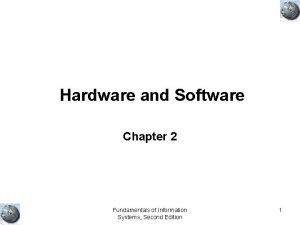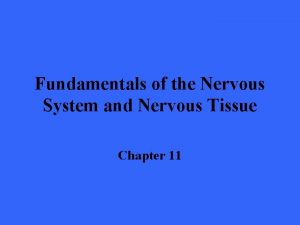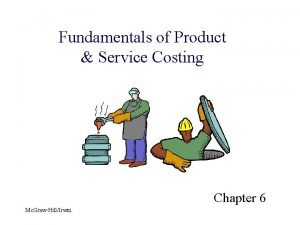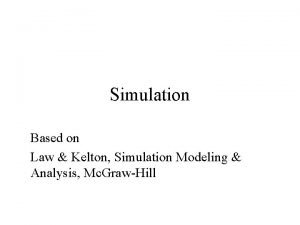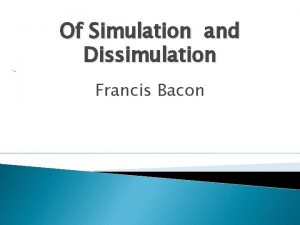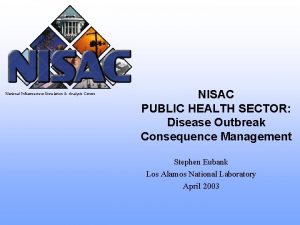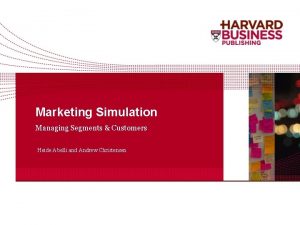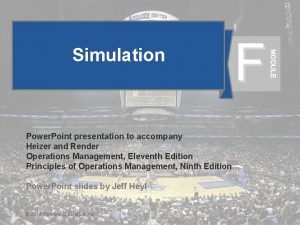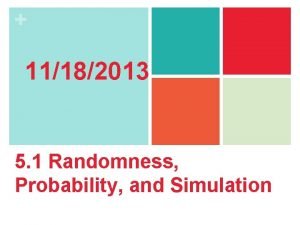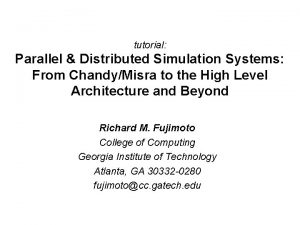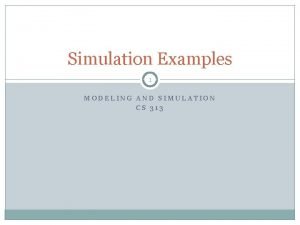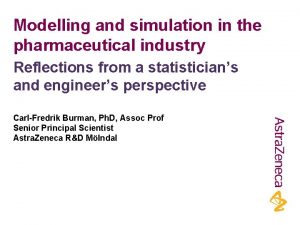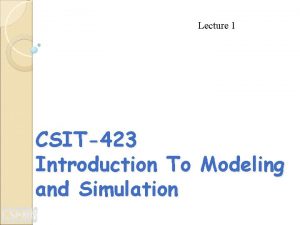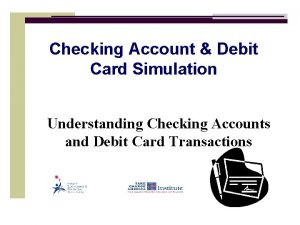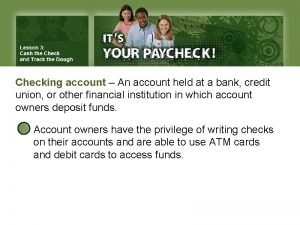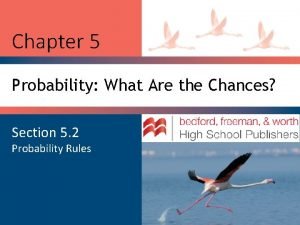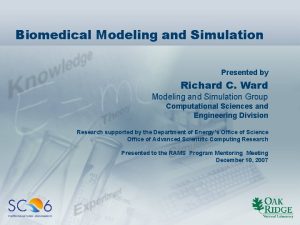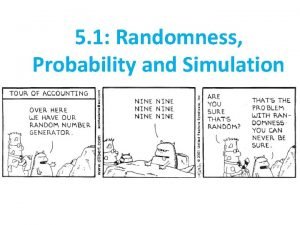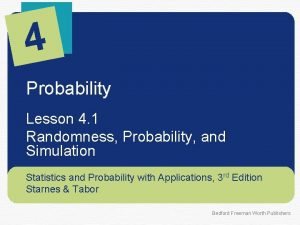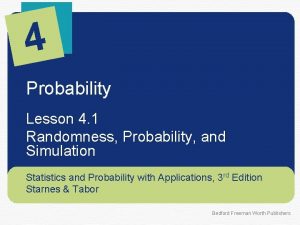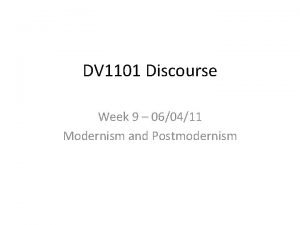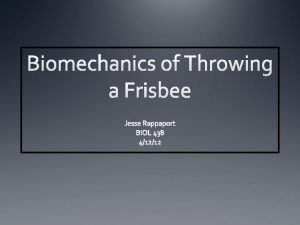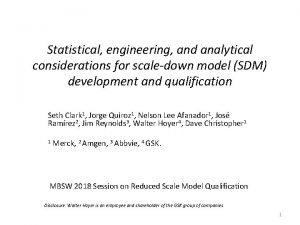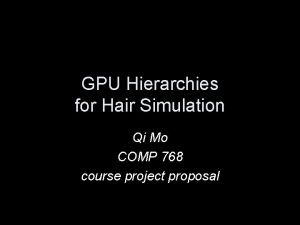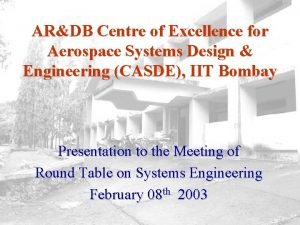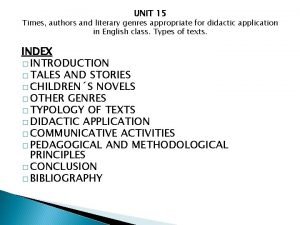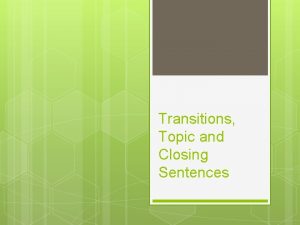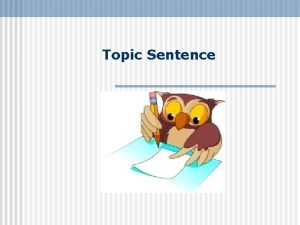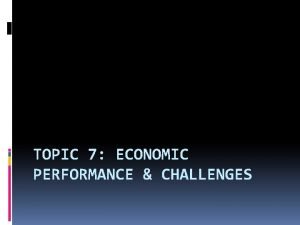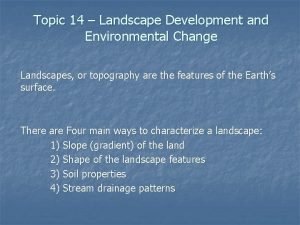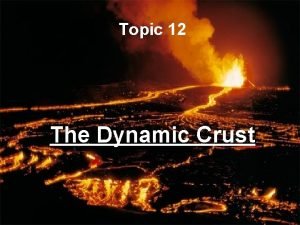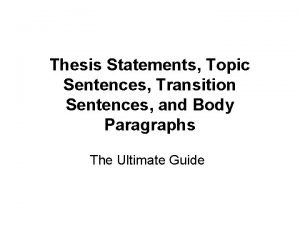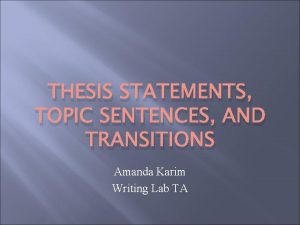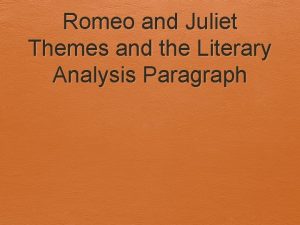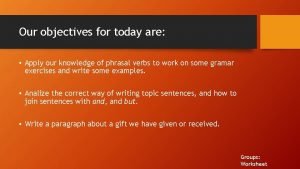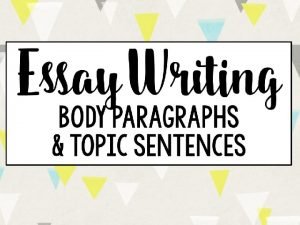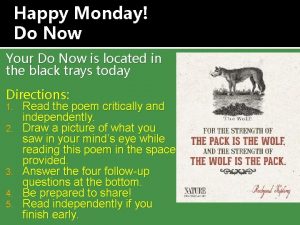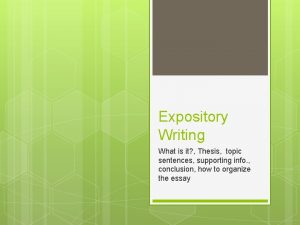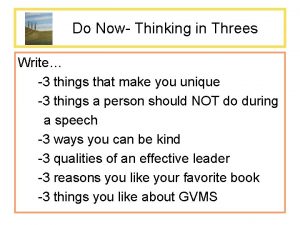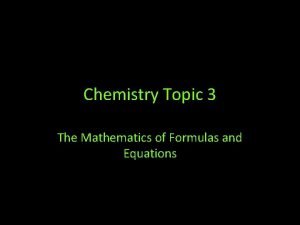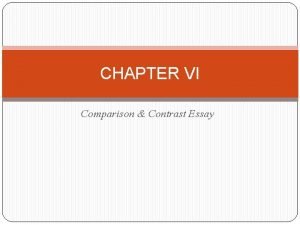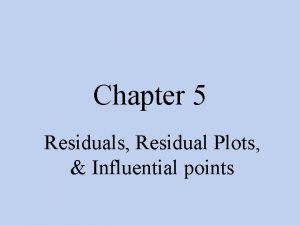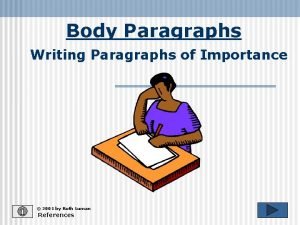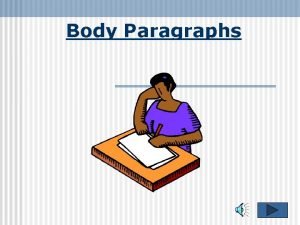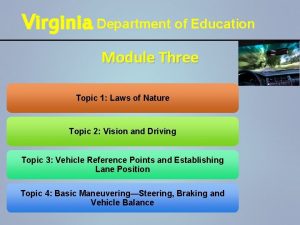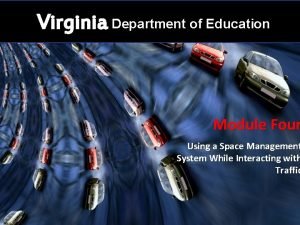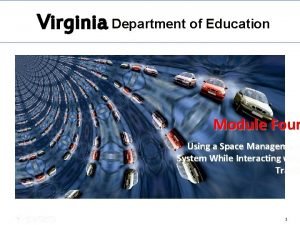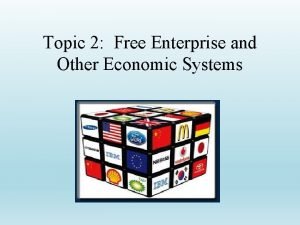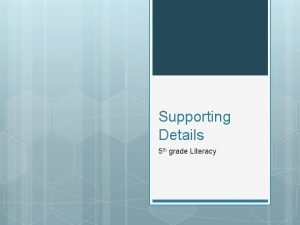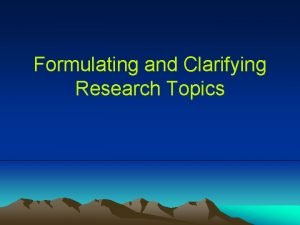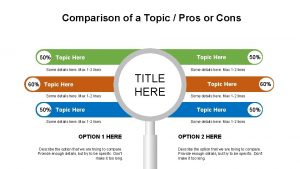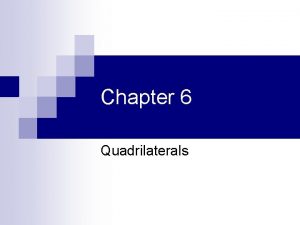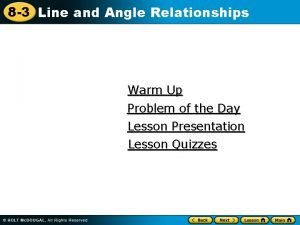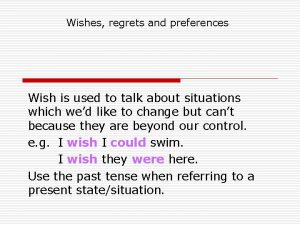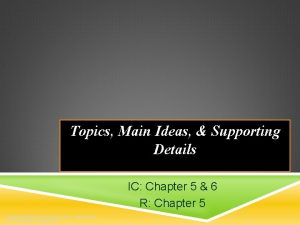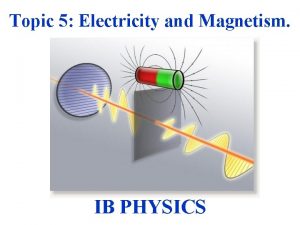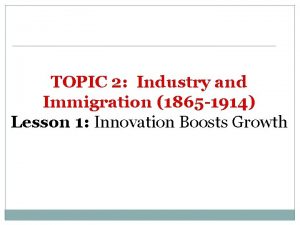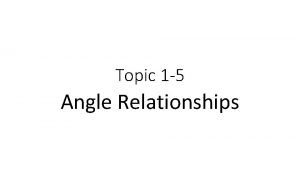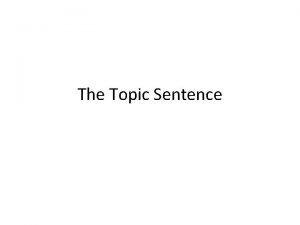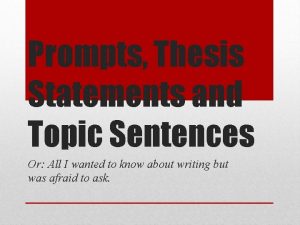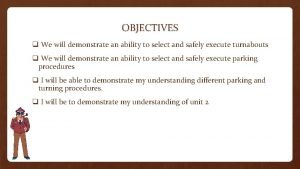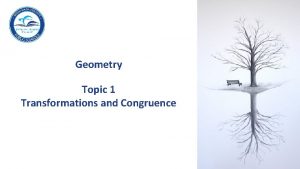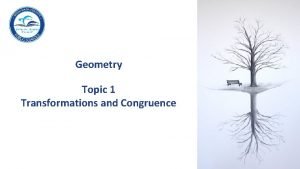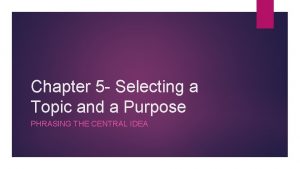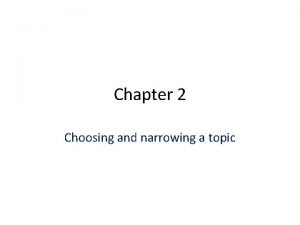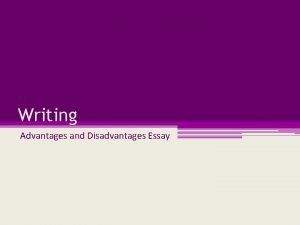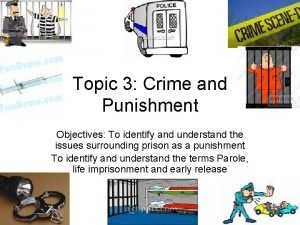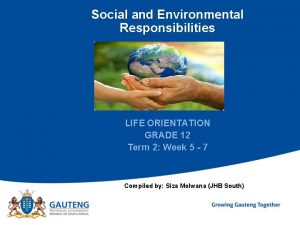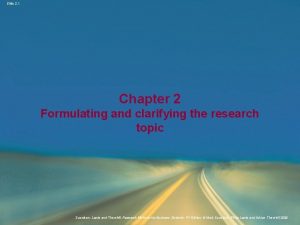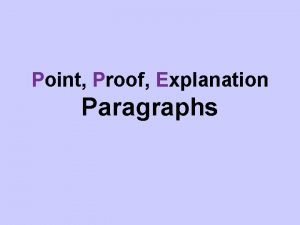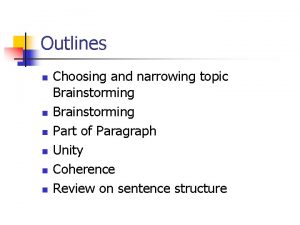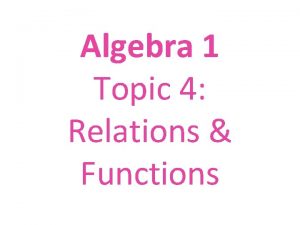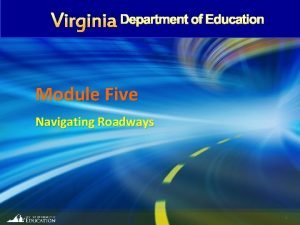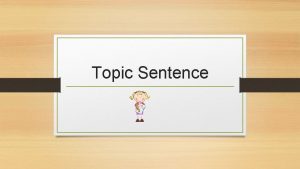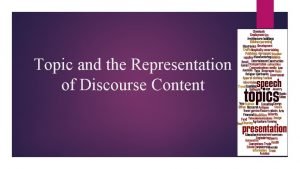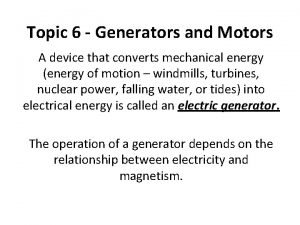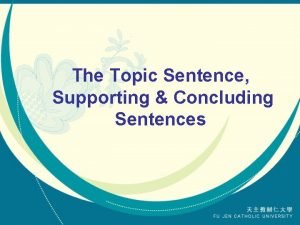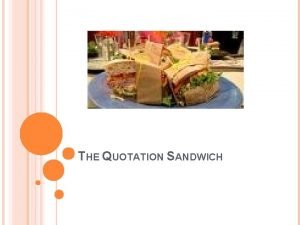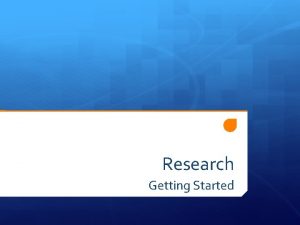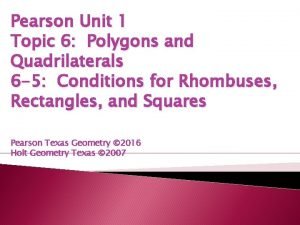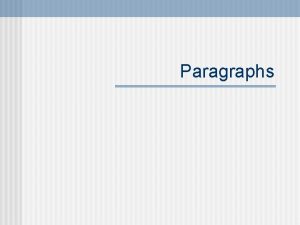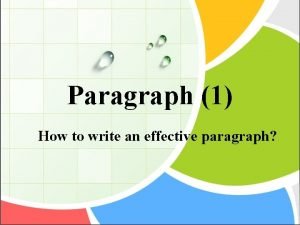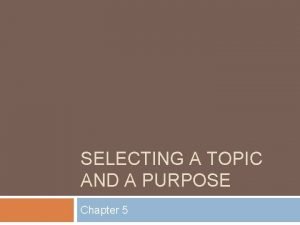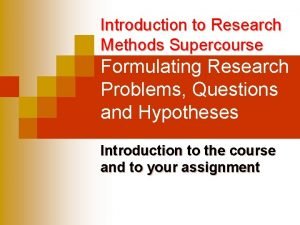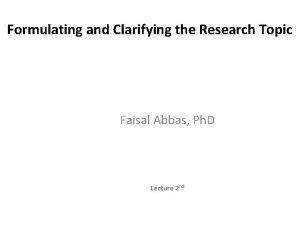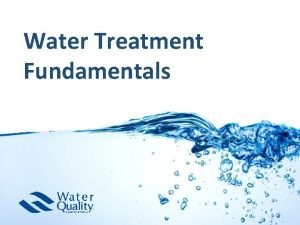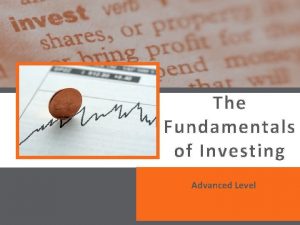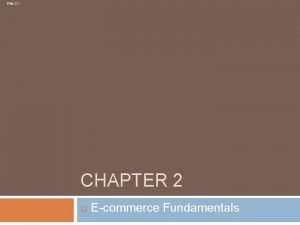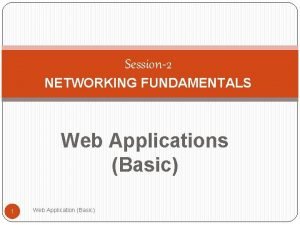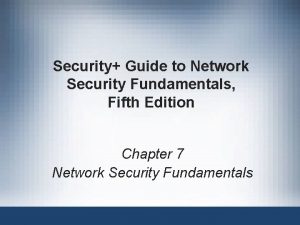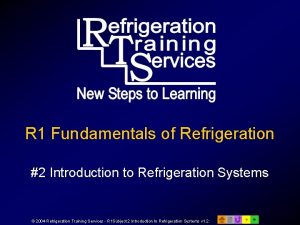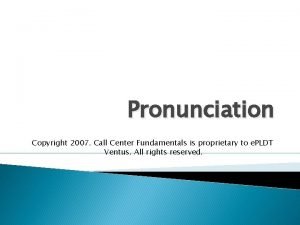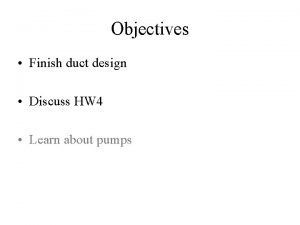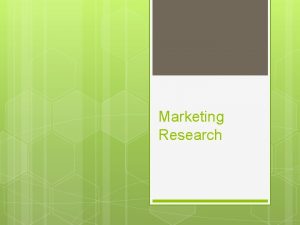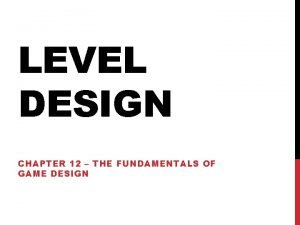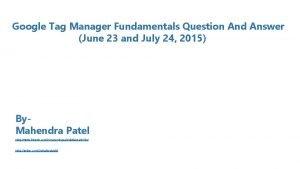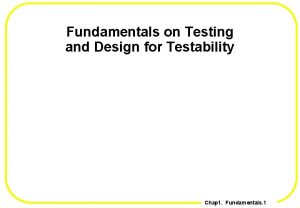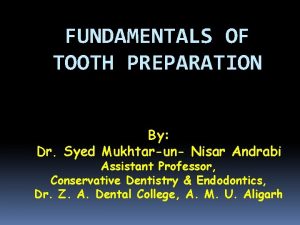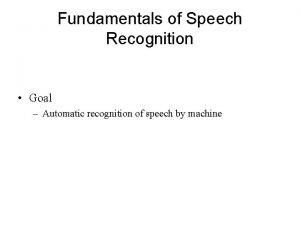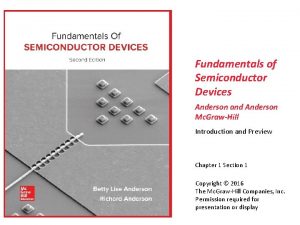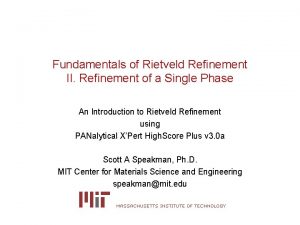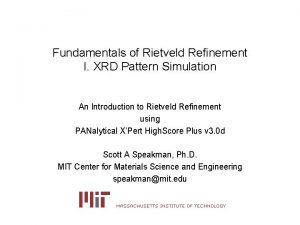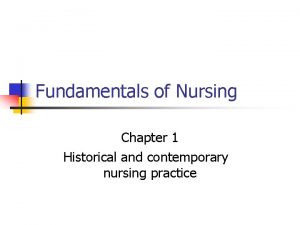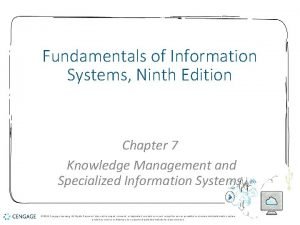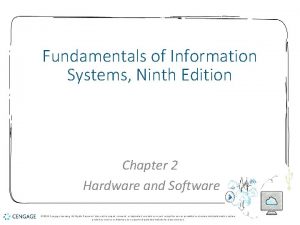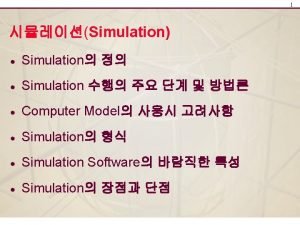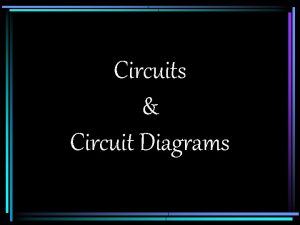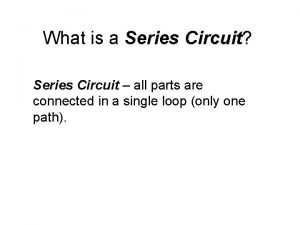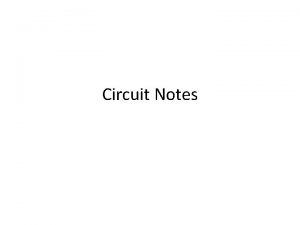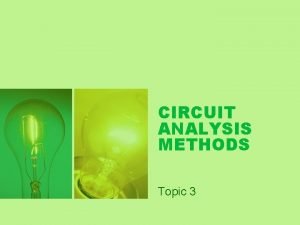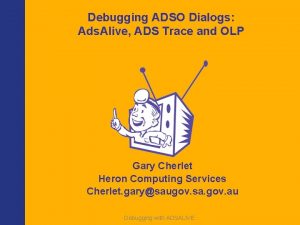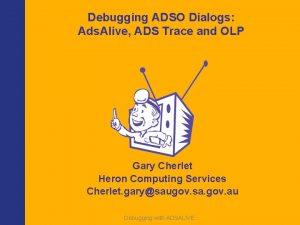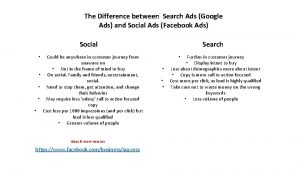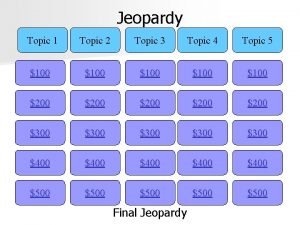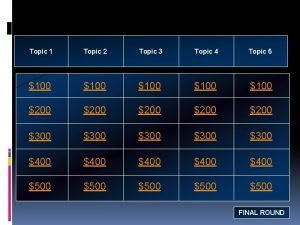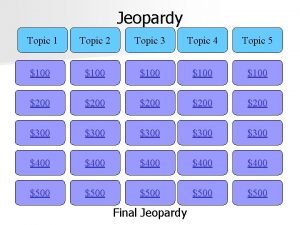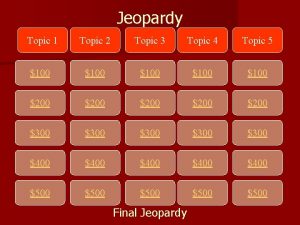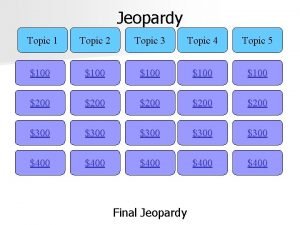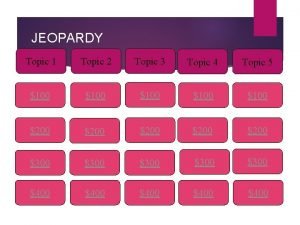Topic 1 ADS and Circuit Simulation Fundamentals ADS
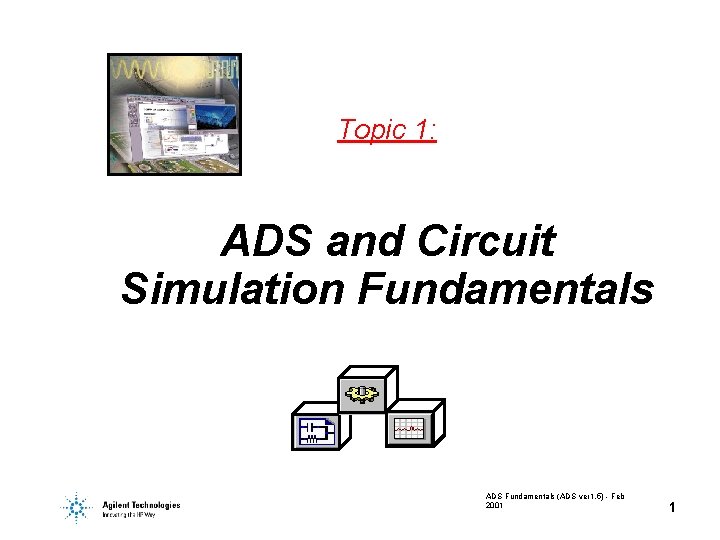
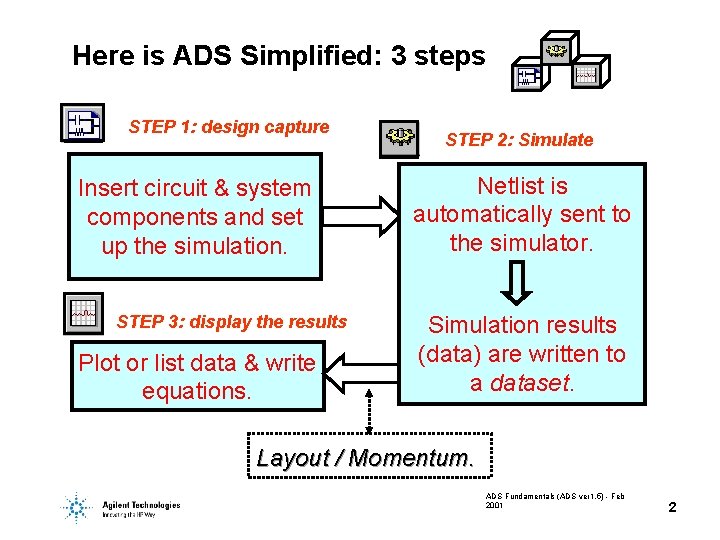
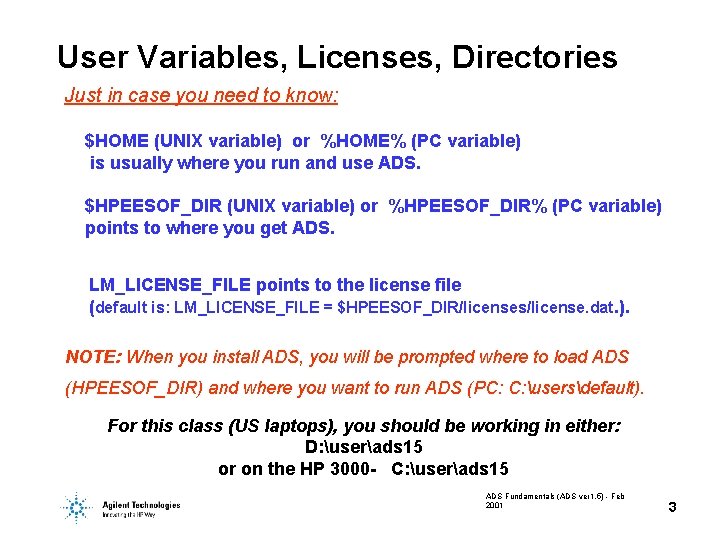
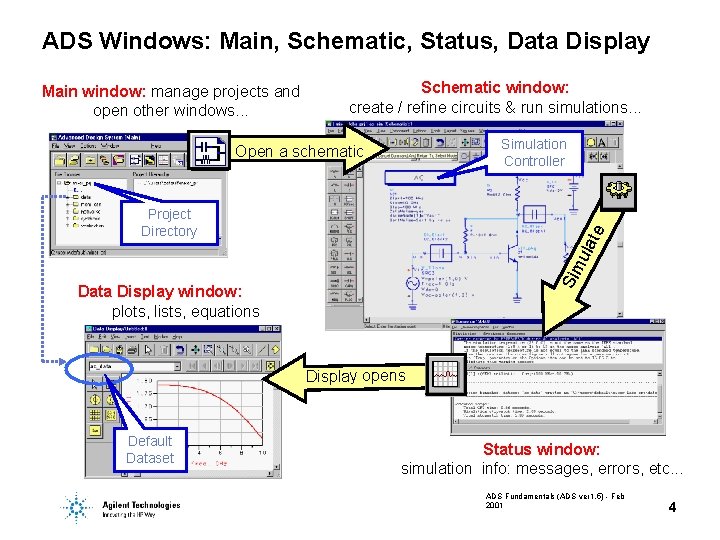
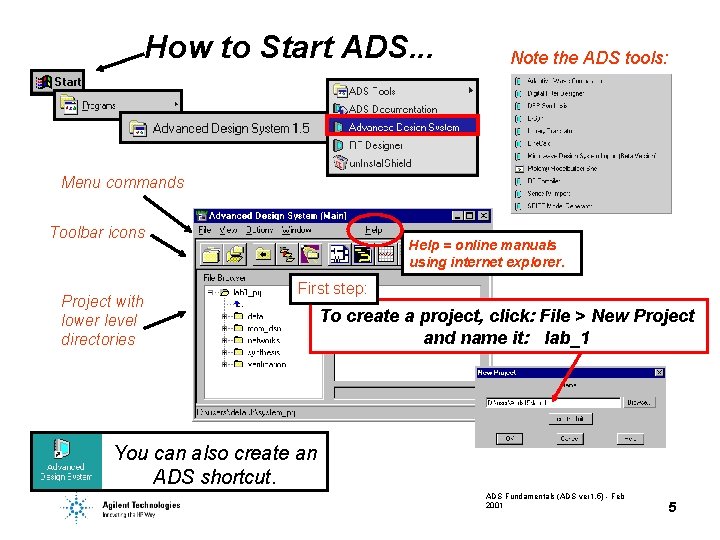
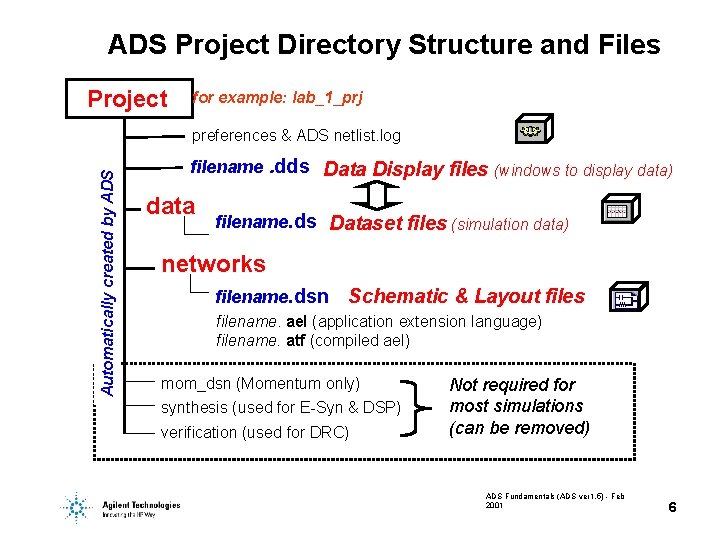
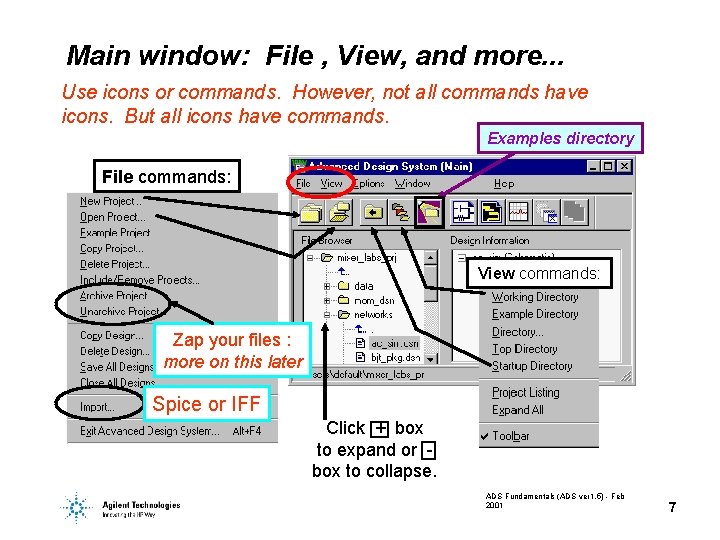
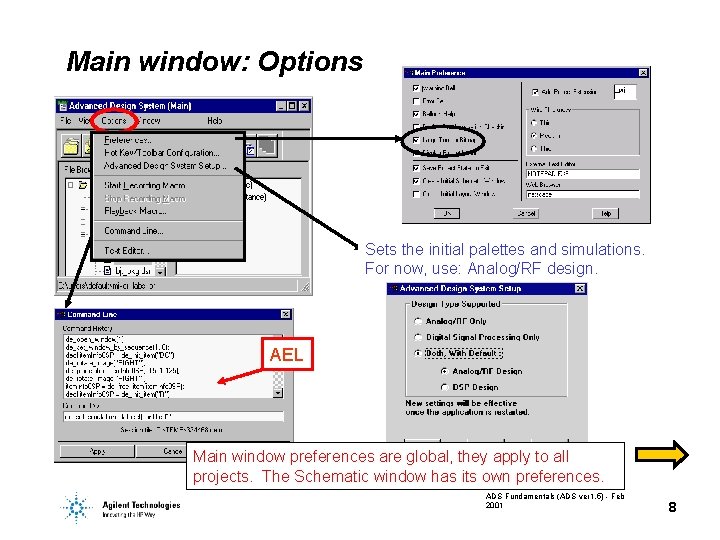
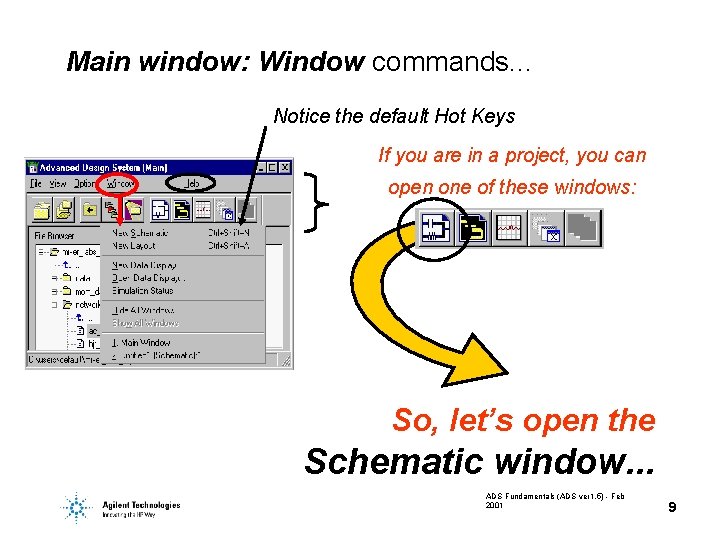
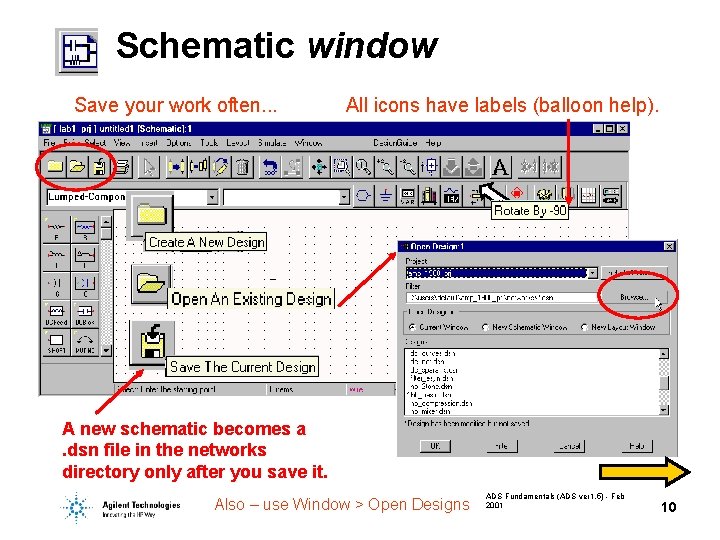
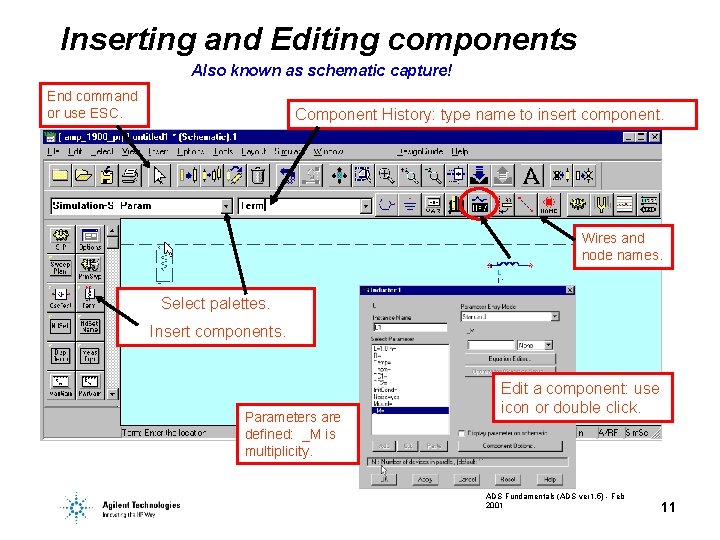
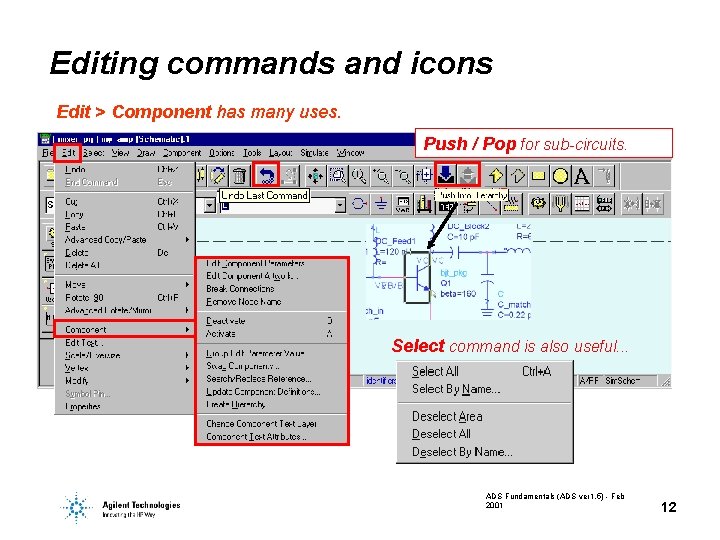
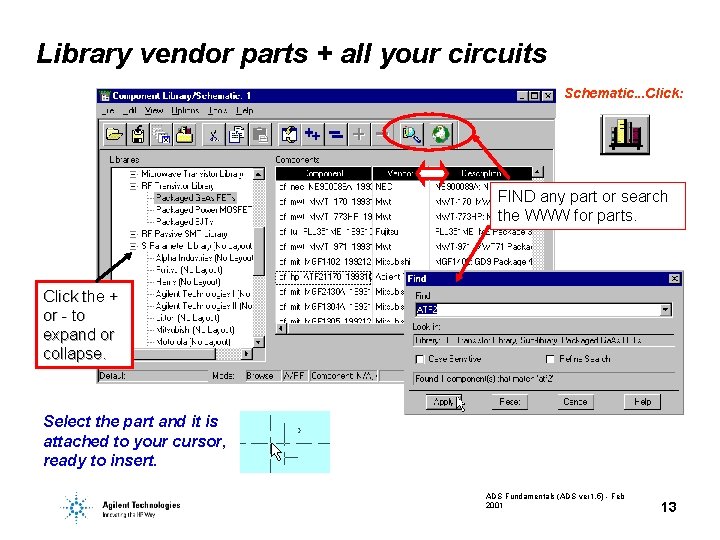
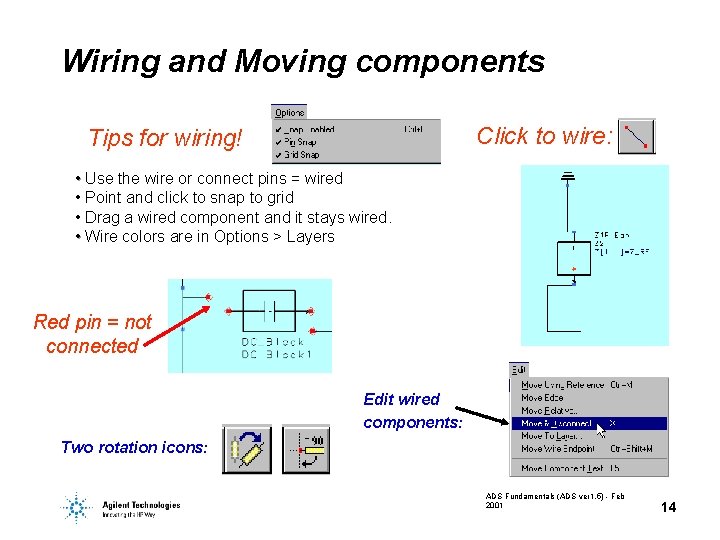
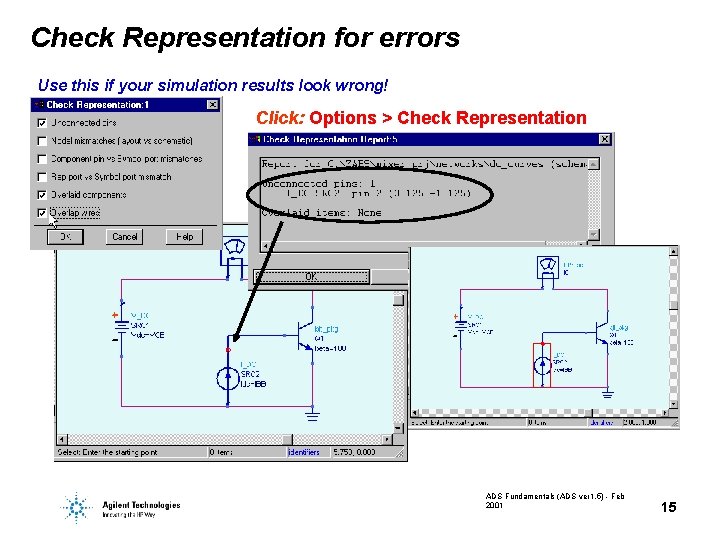
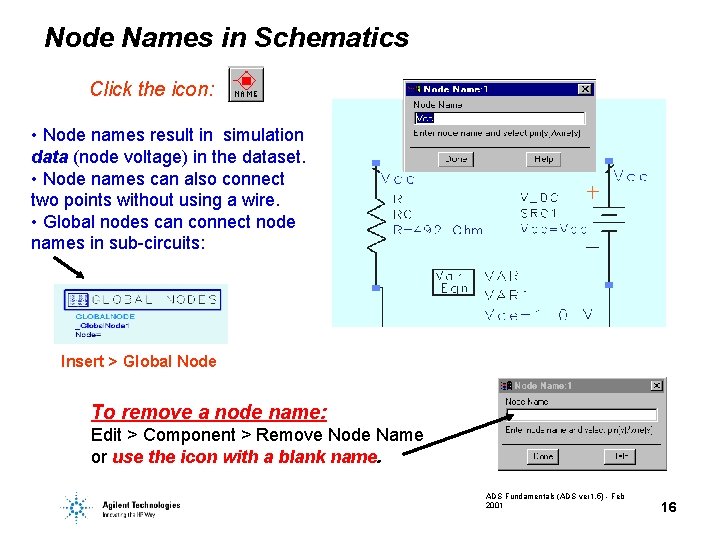
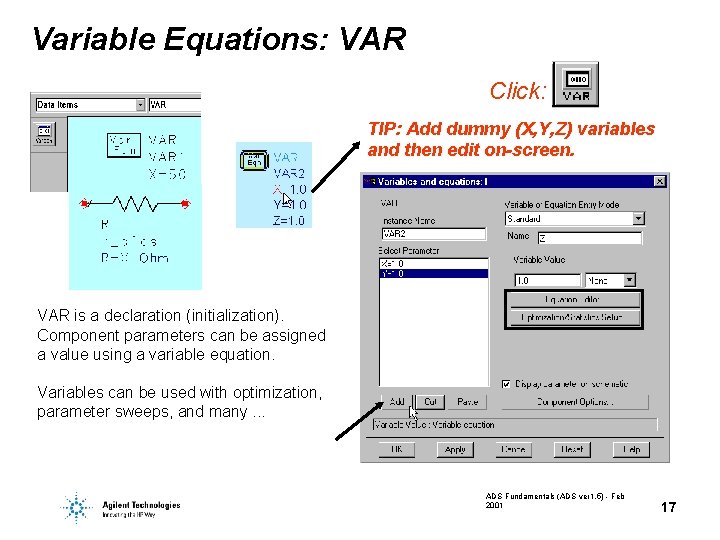

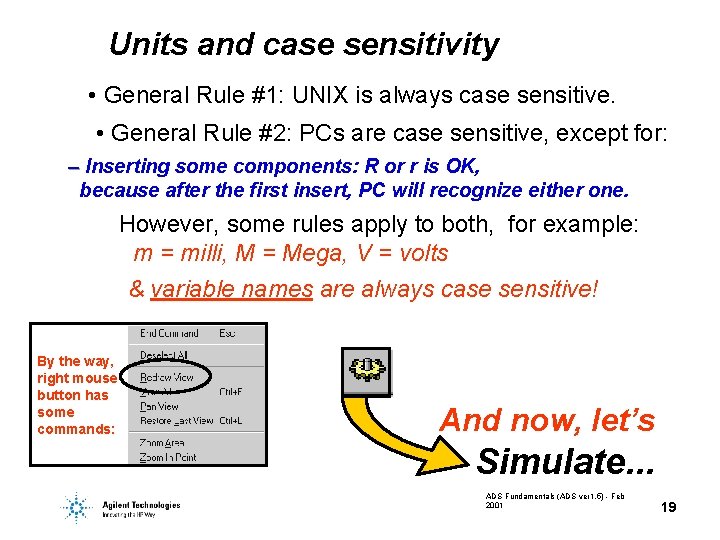
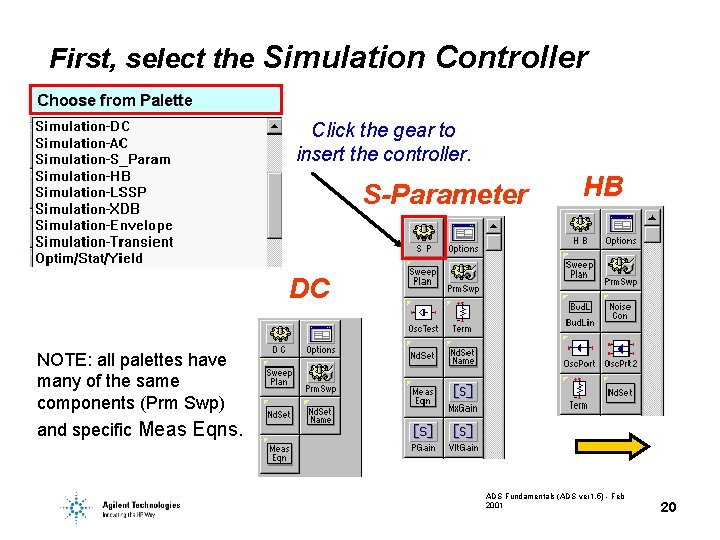
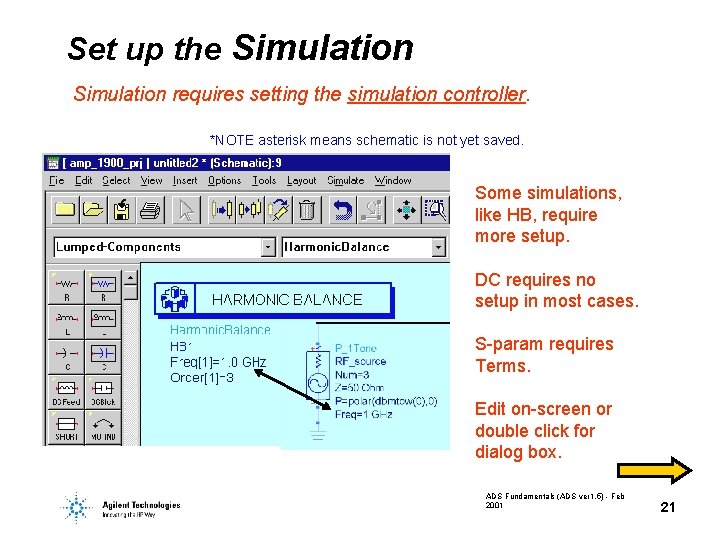
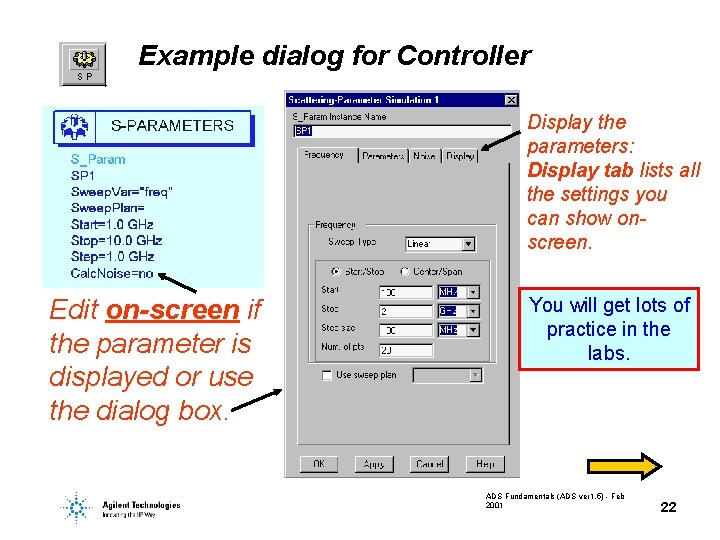
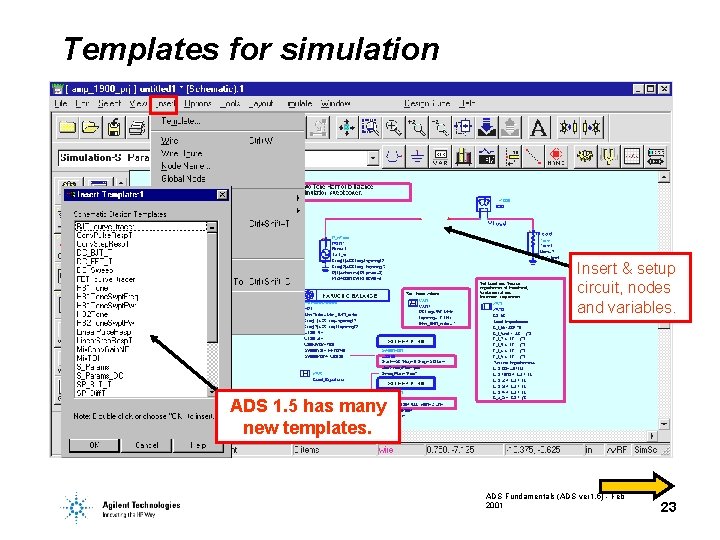
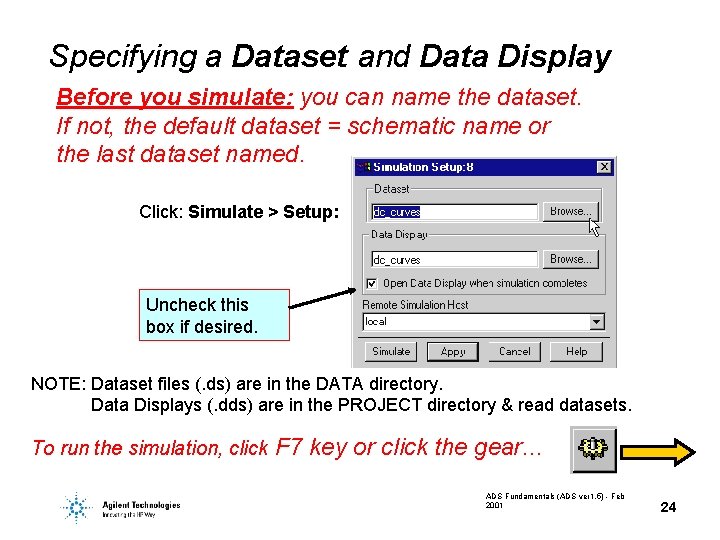
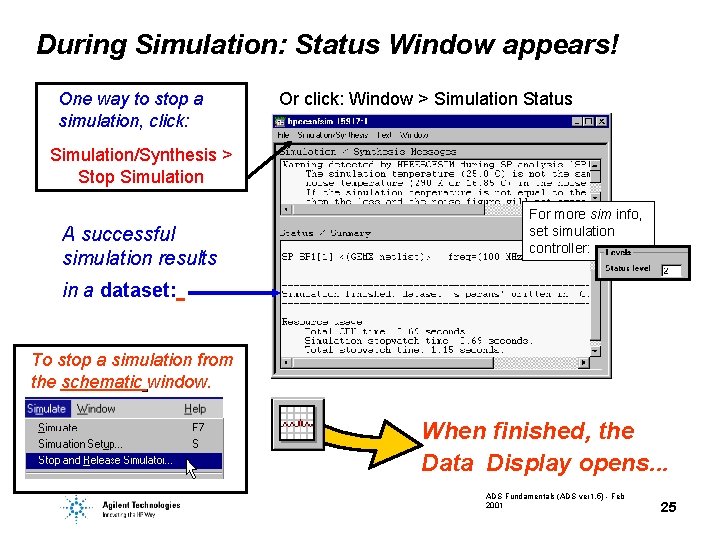
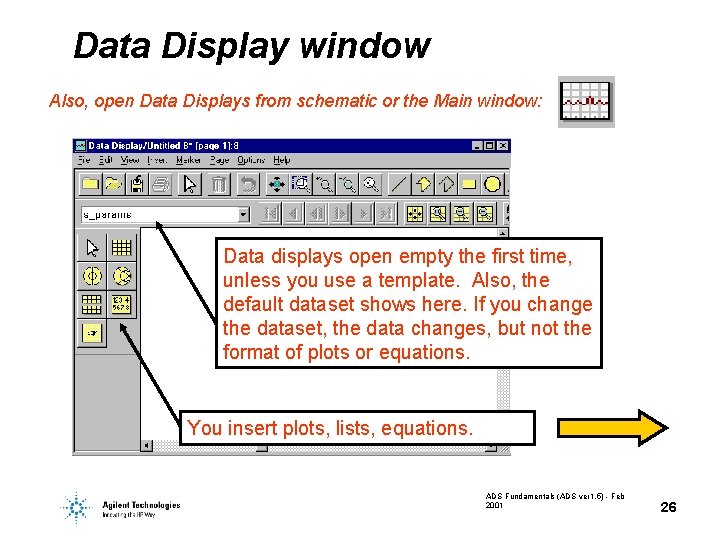
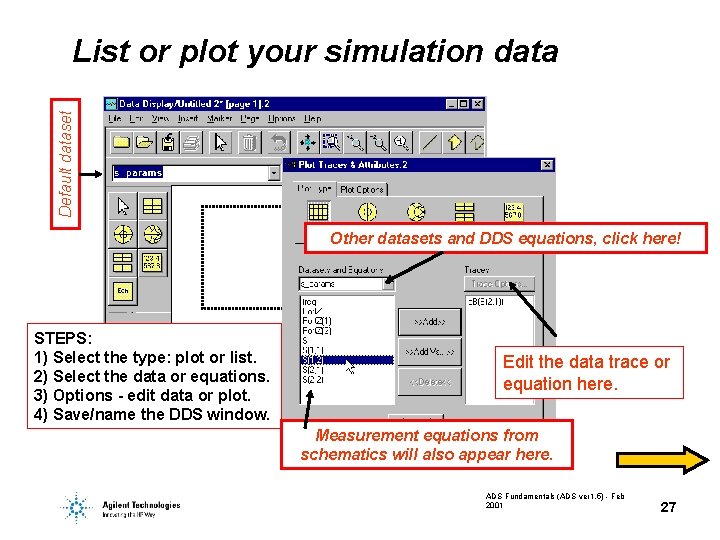
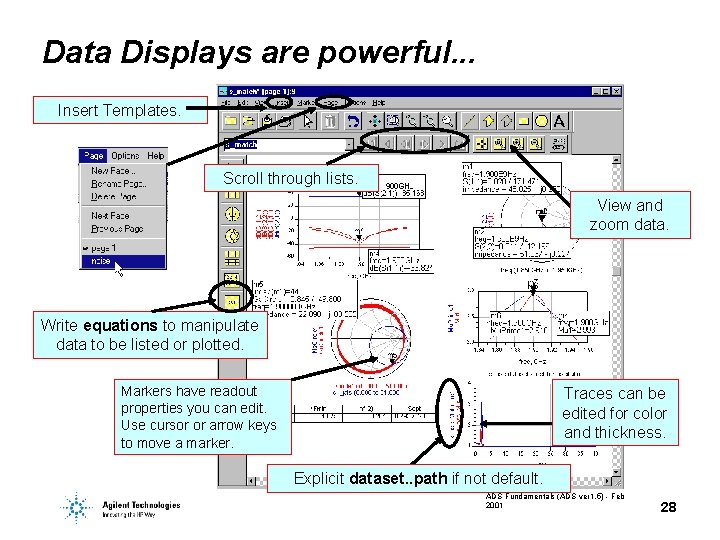
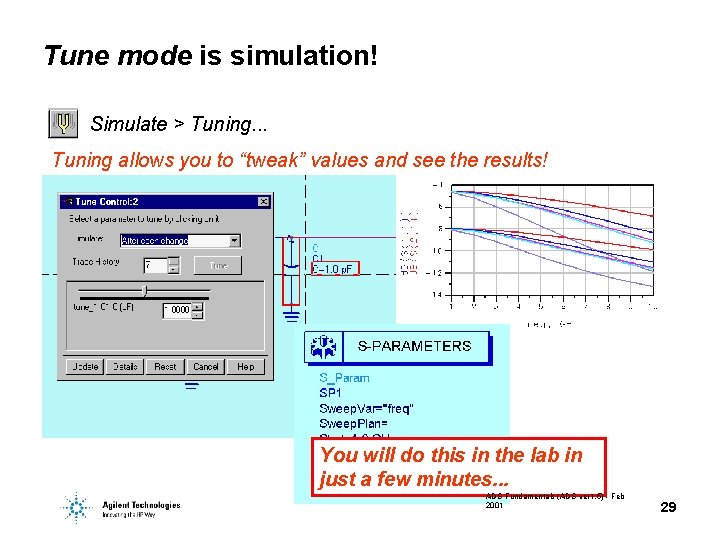
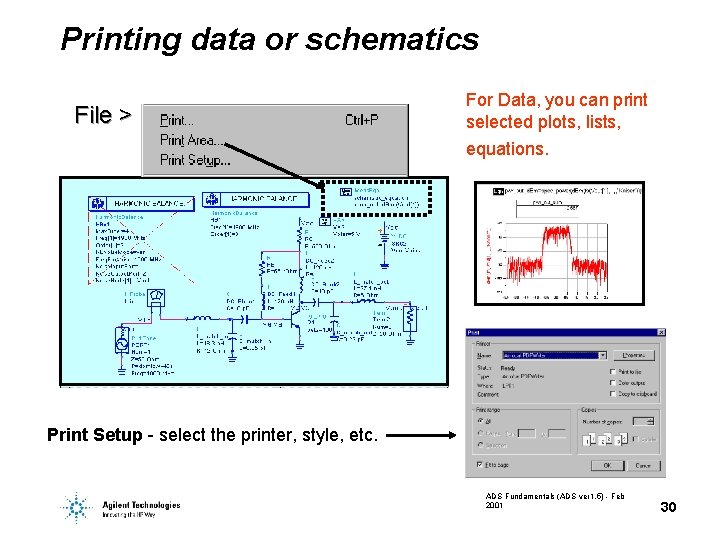
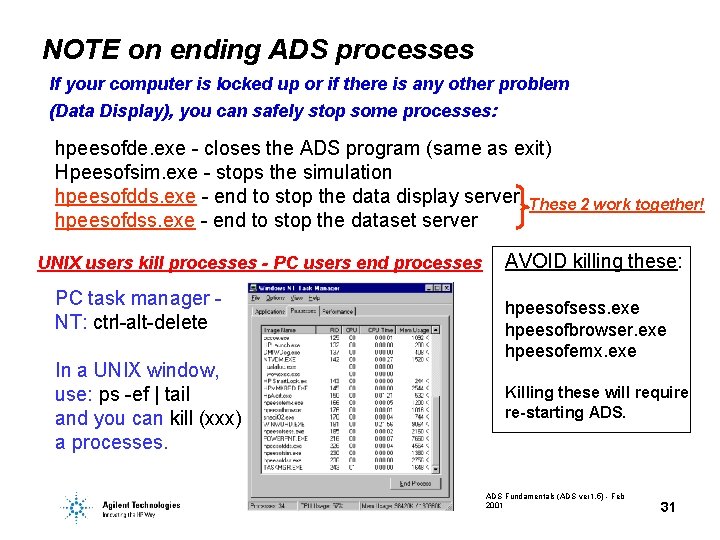
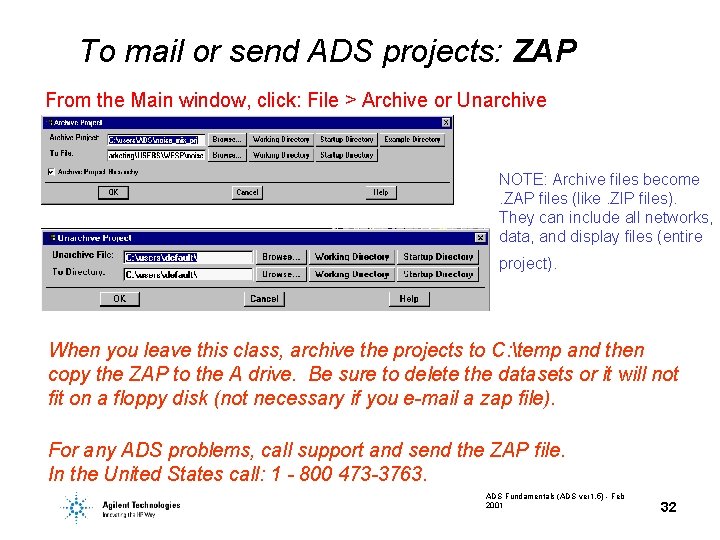
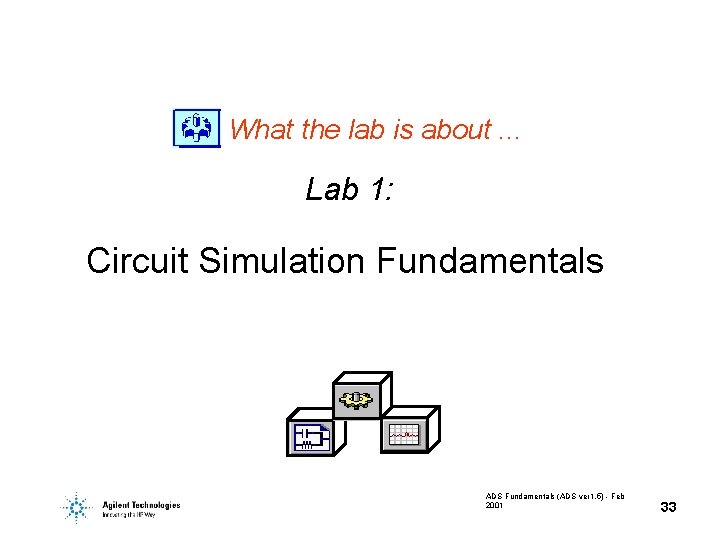
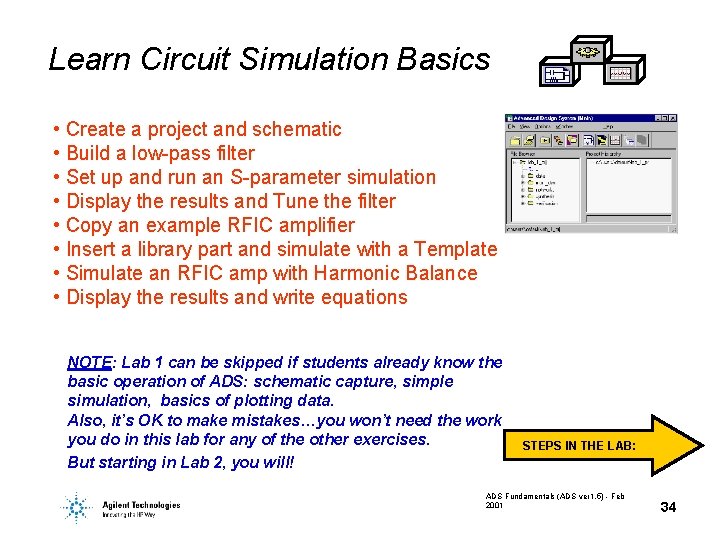
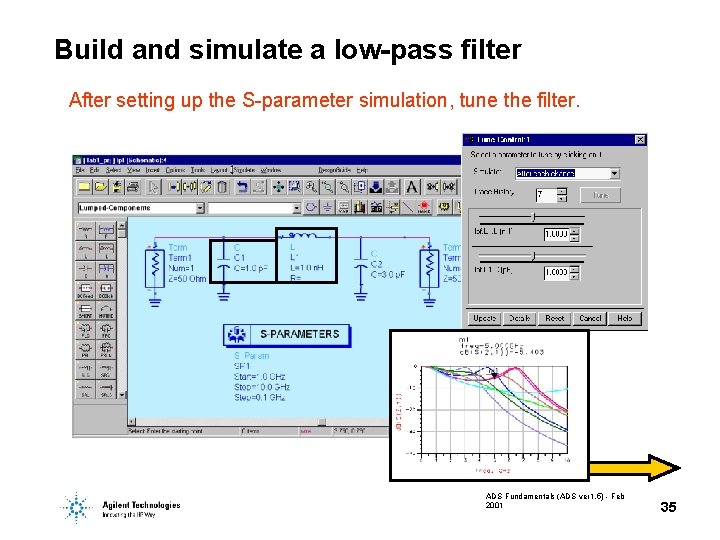
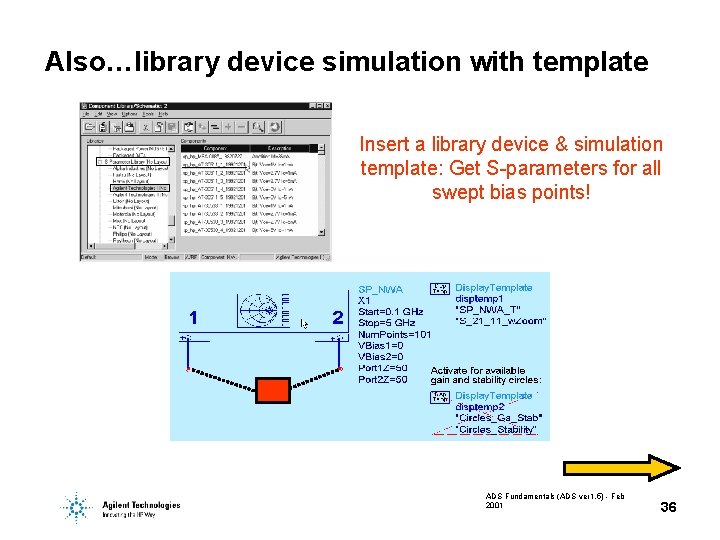
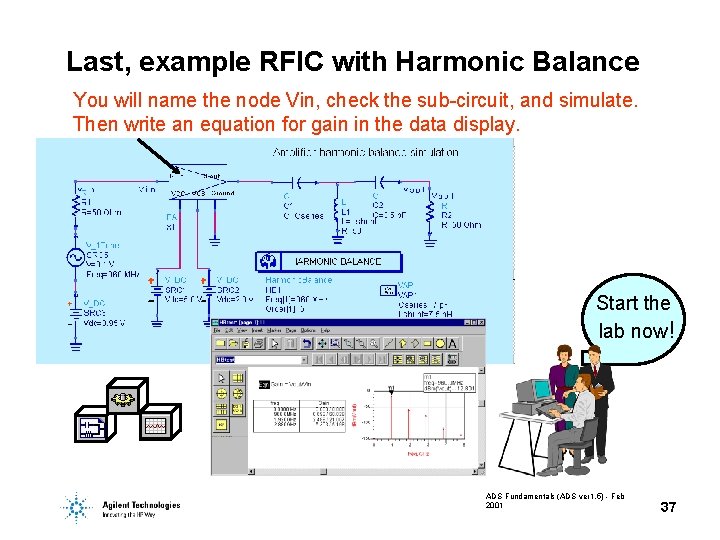
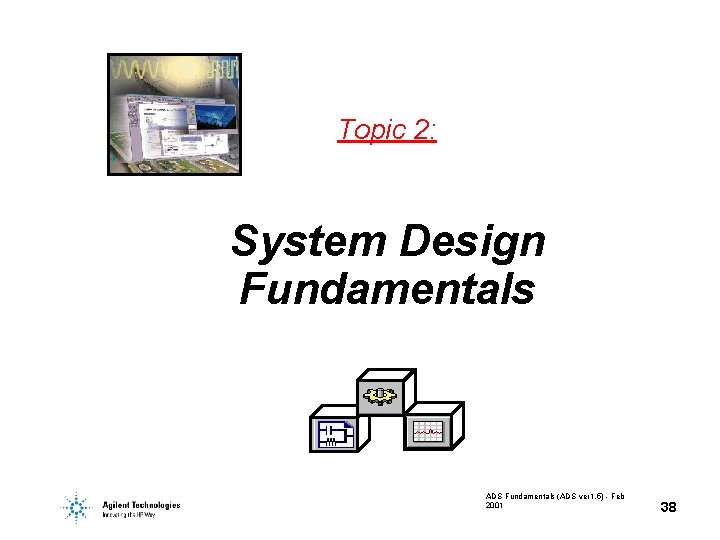
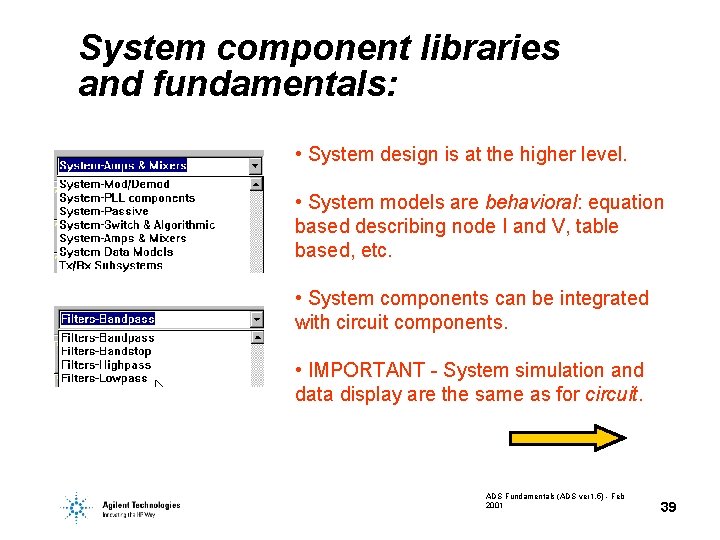
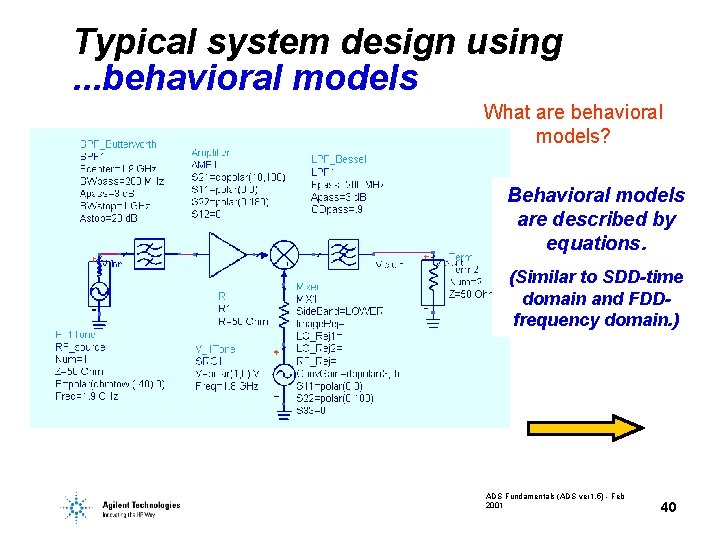
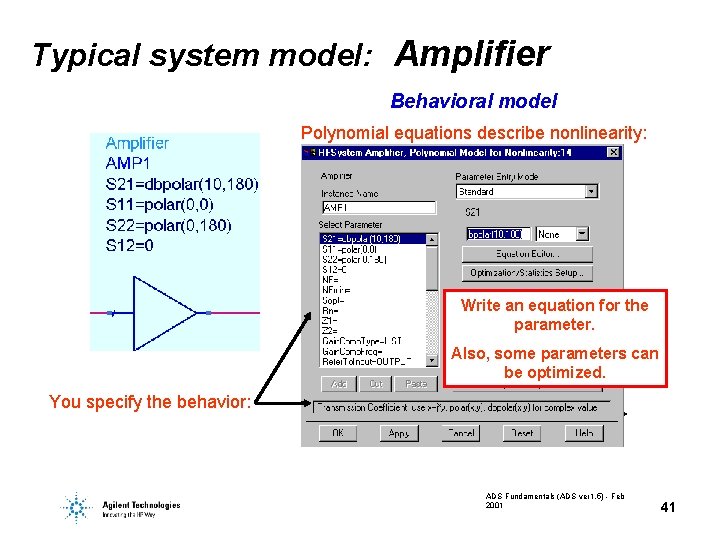
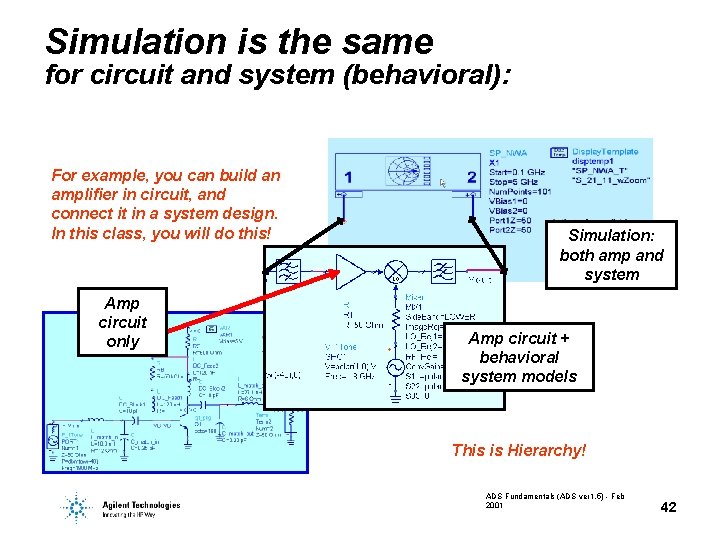
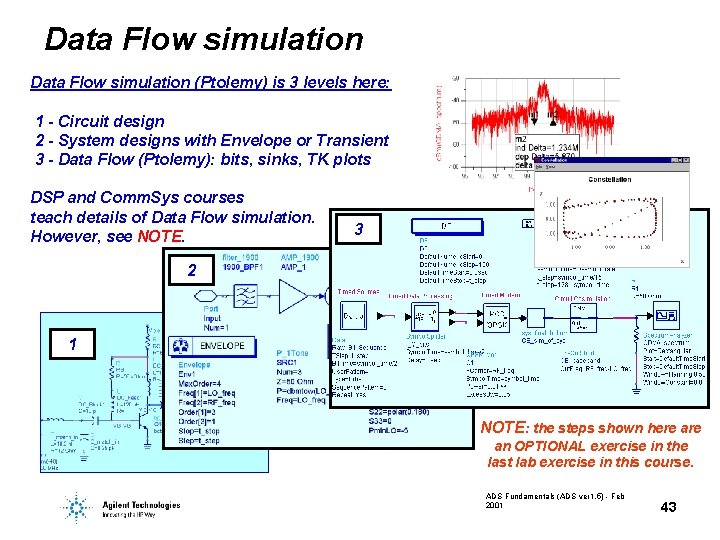
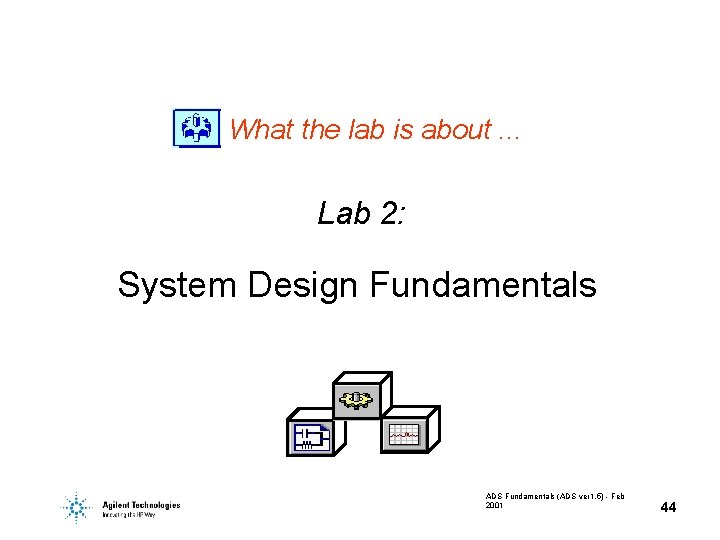
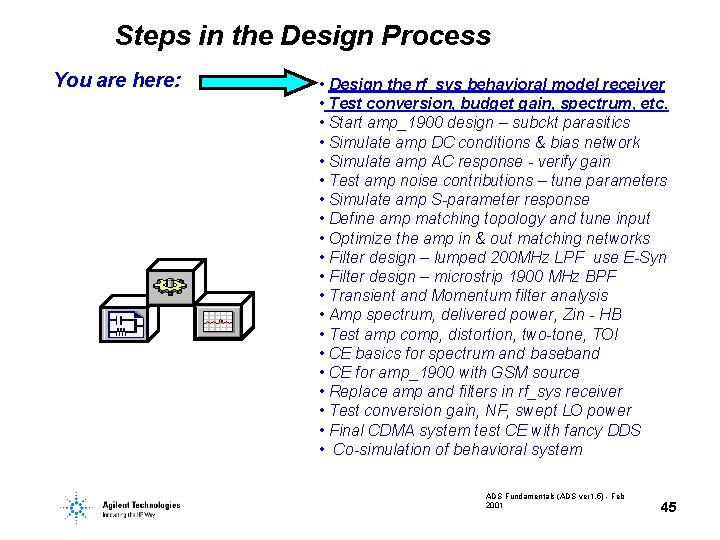
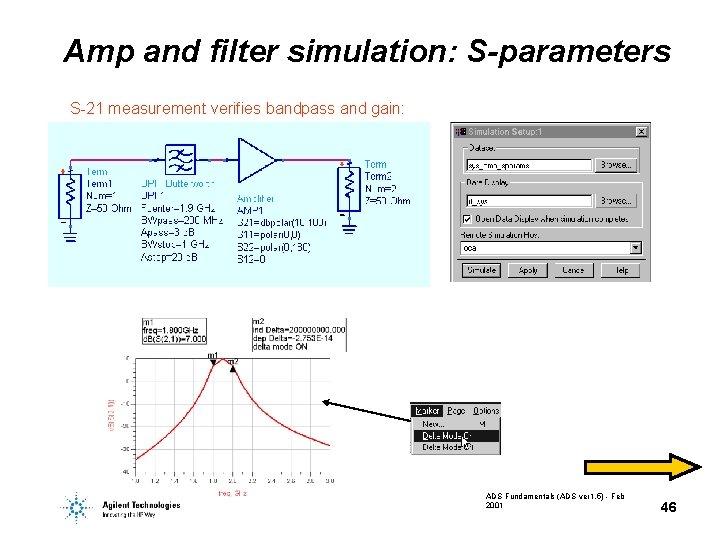
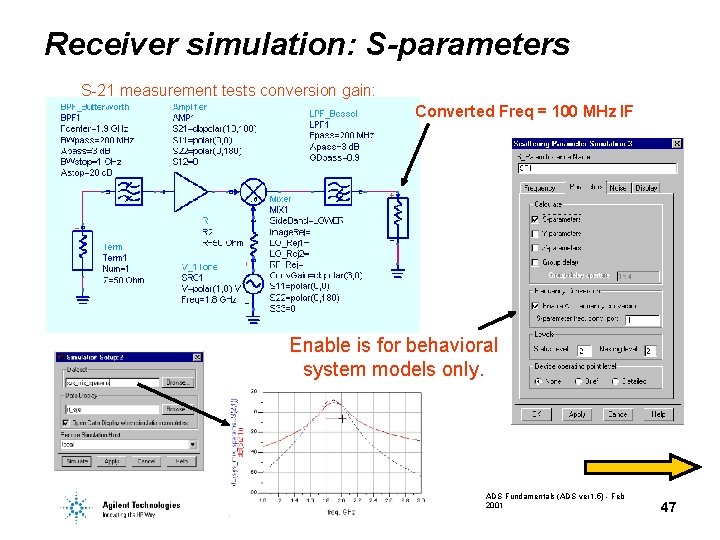
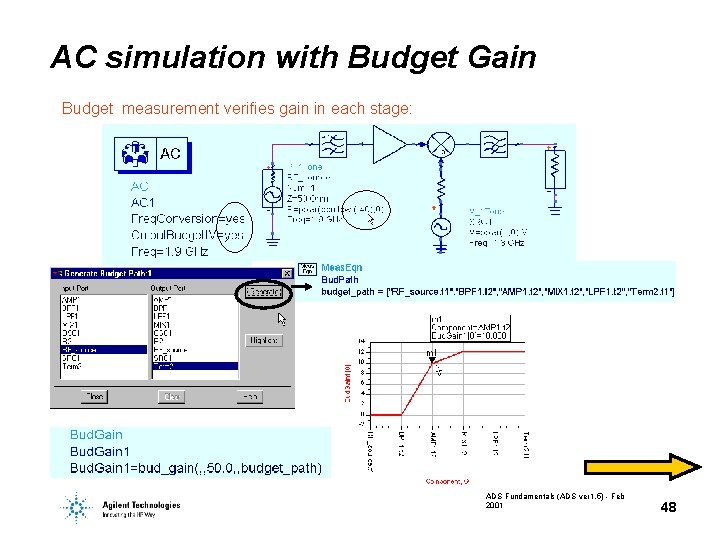
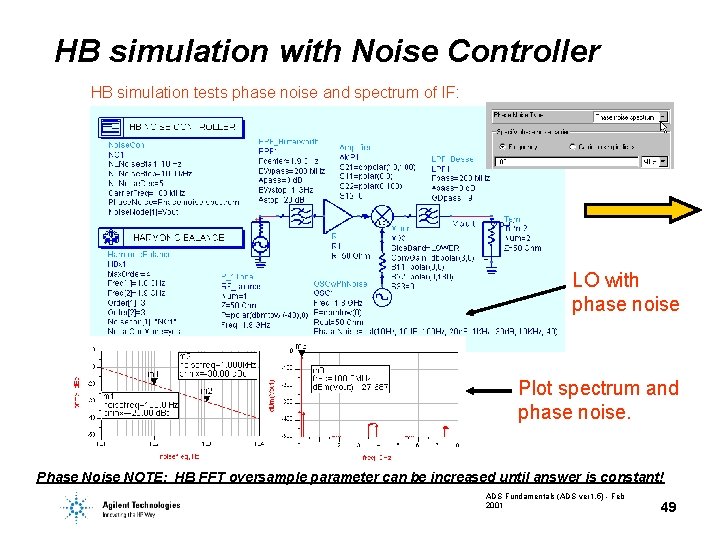
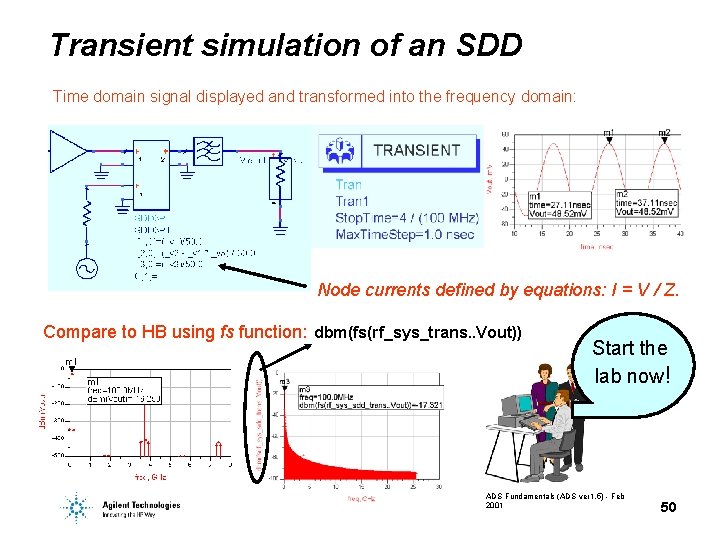
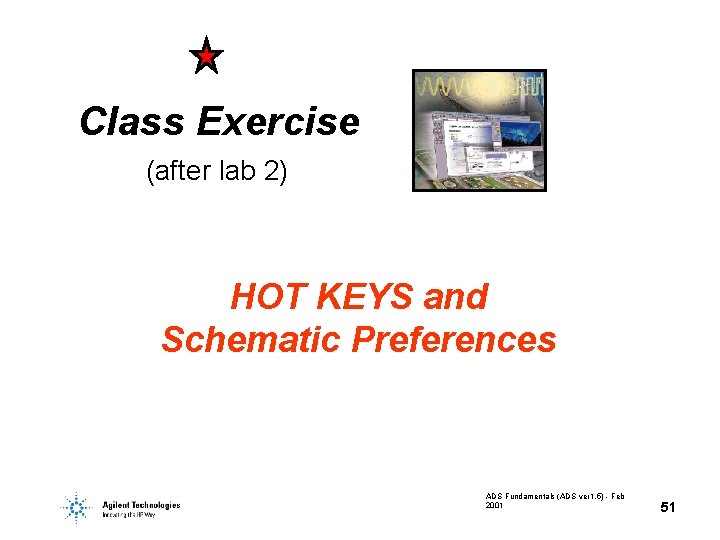
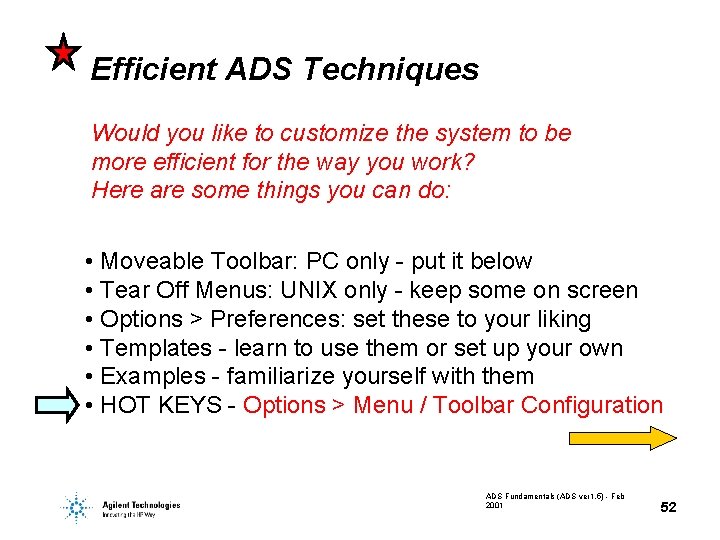
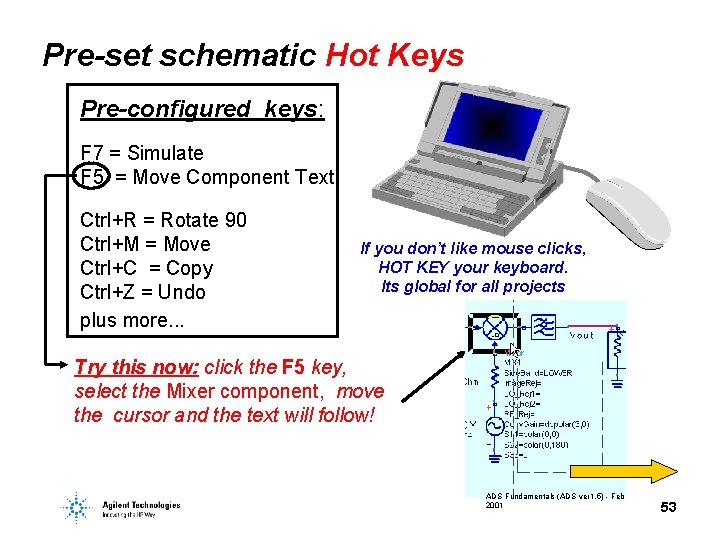
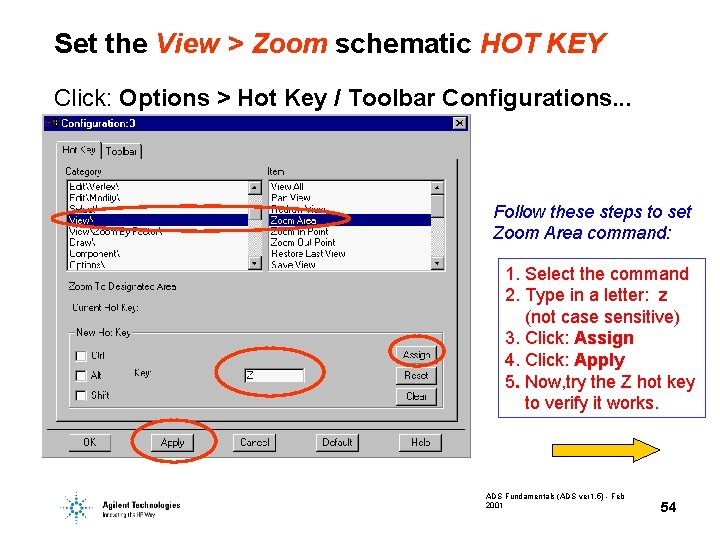
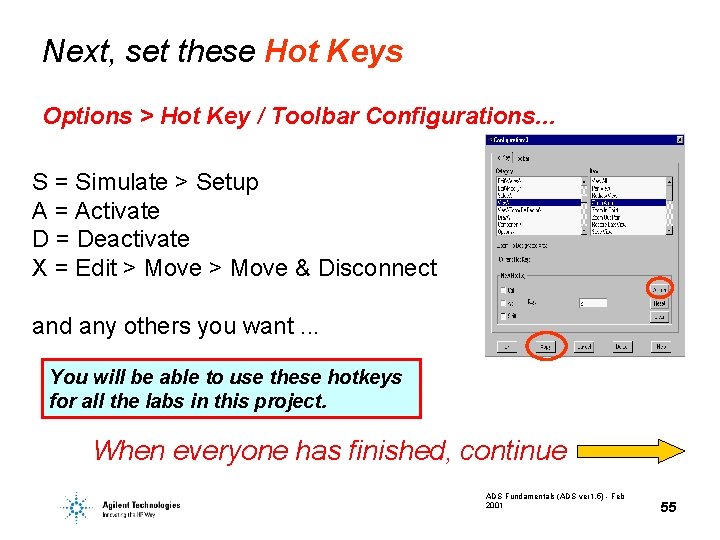
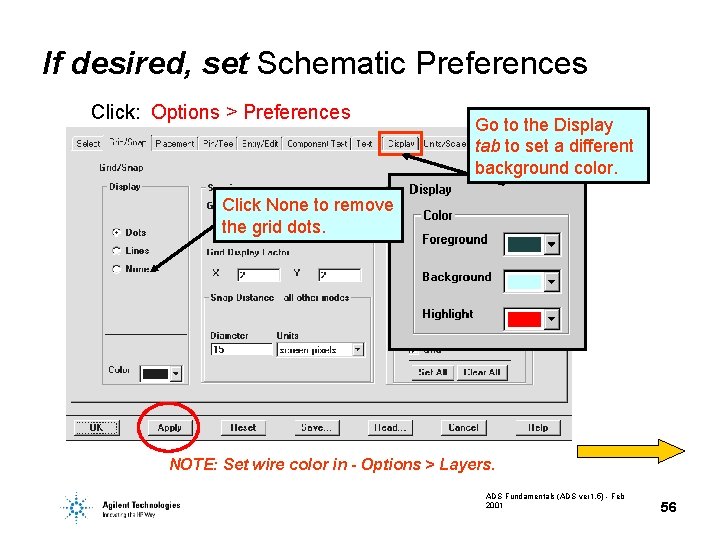
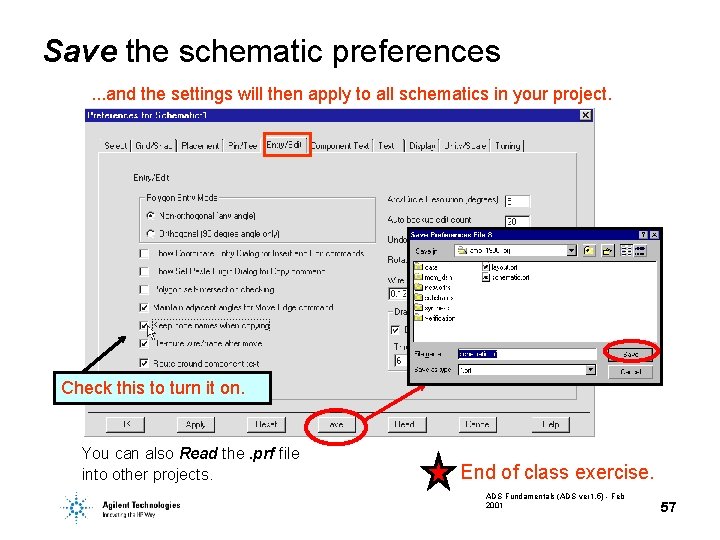
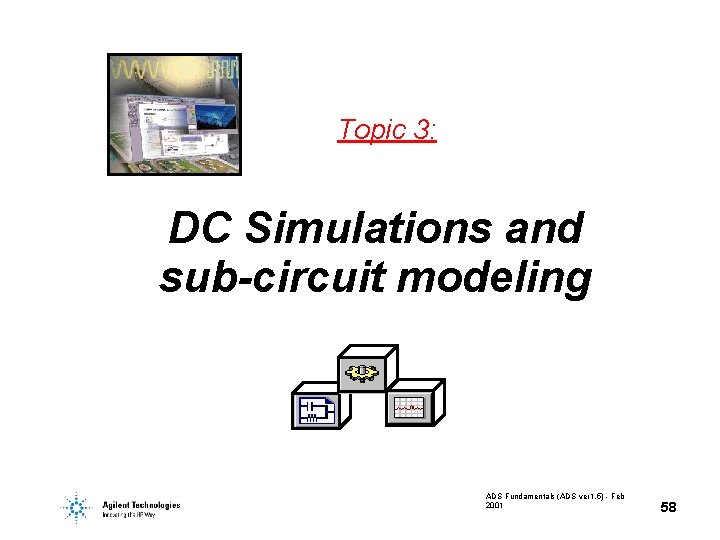
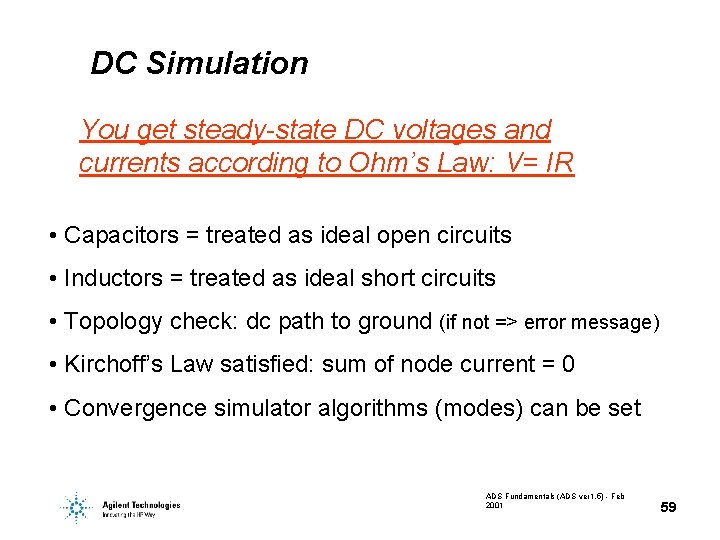
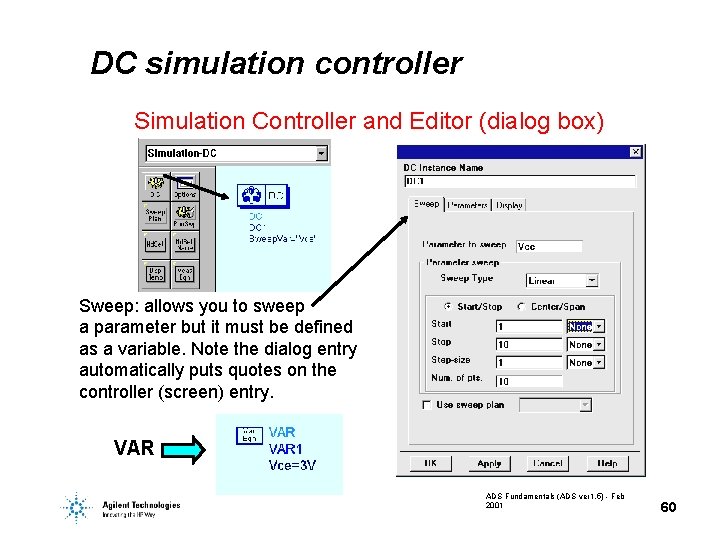
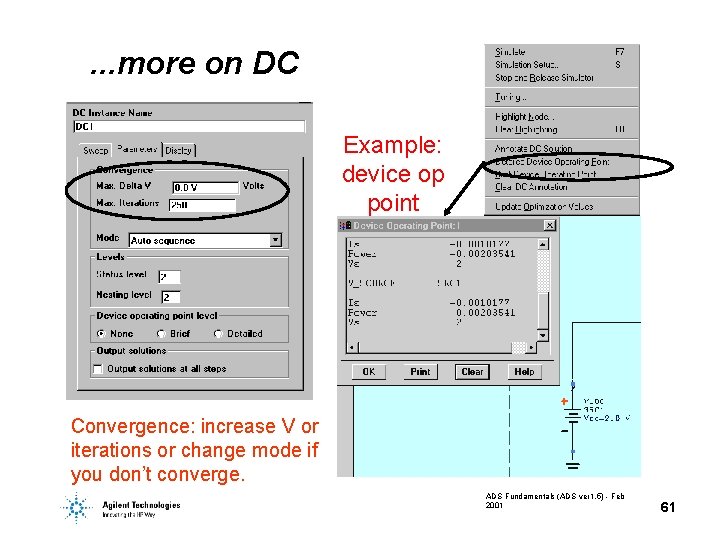
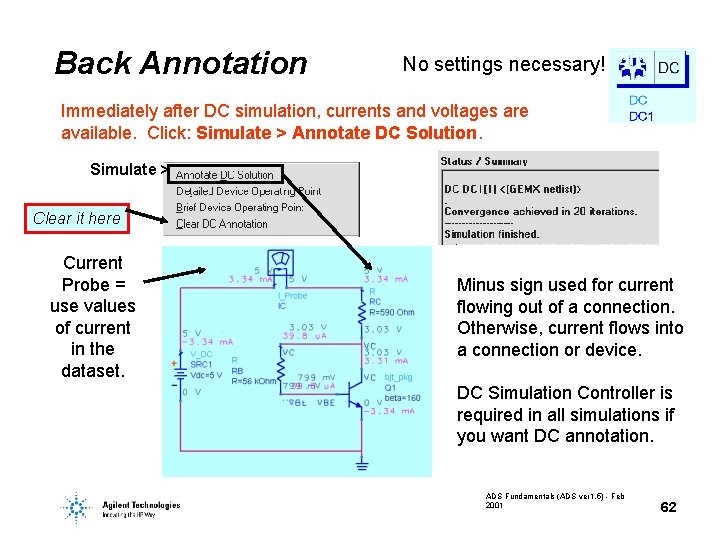
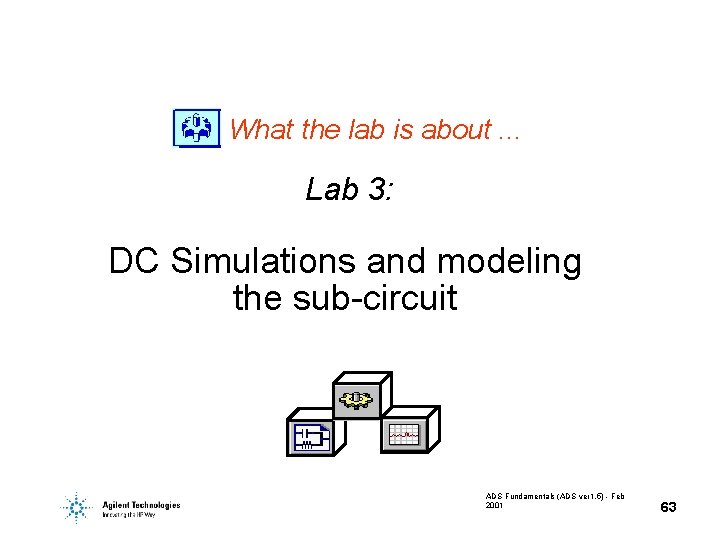
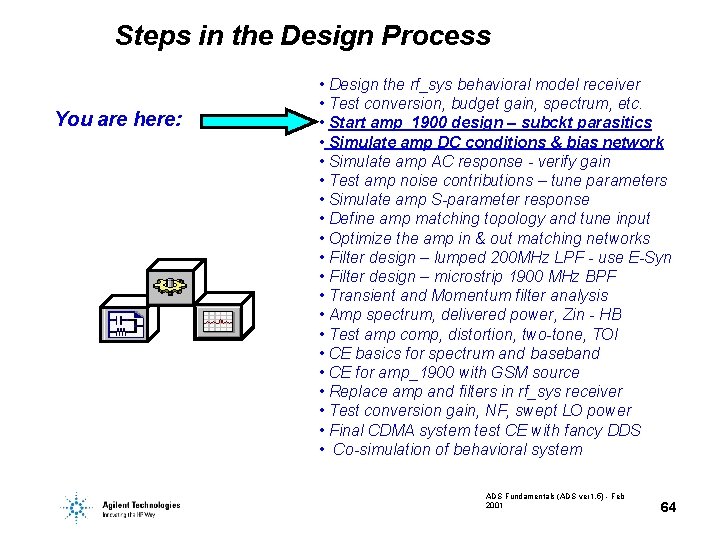
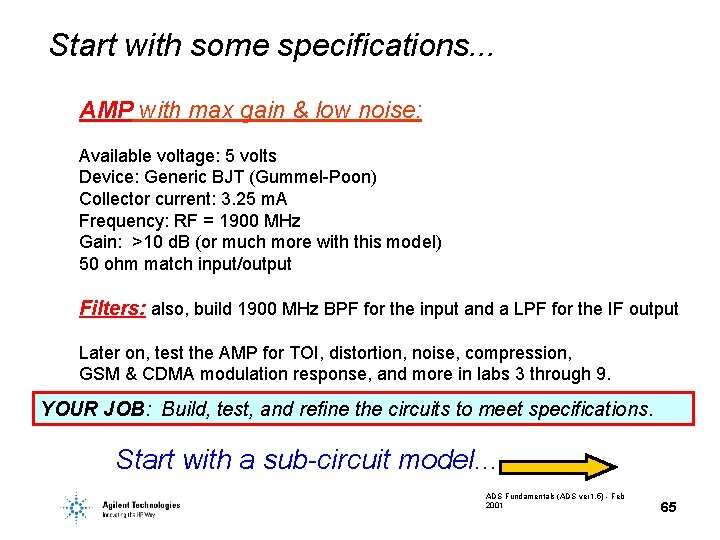
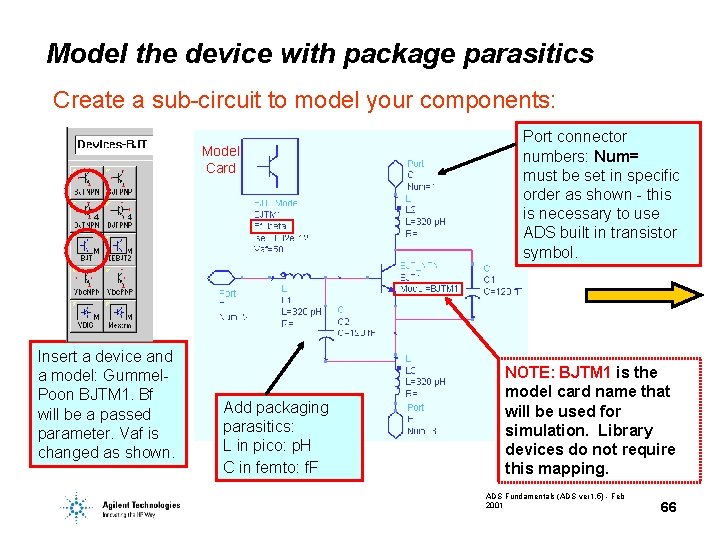
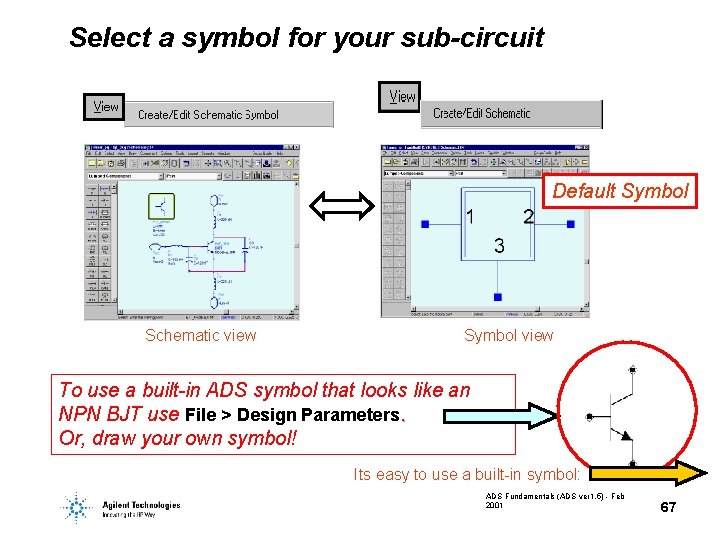
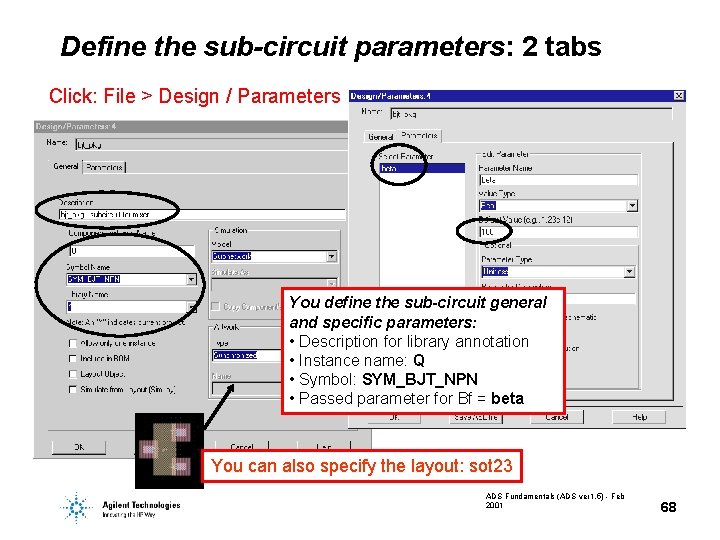
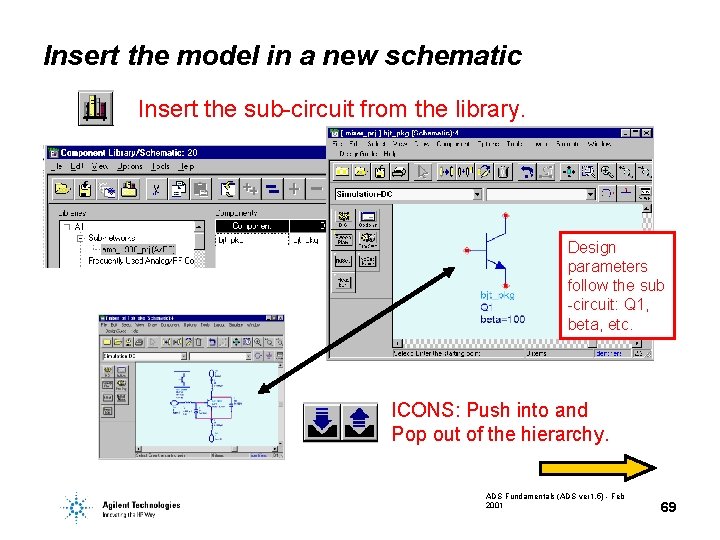
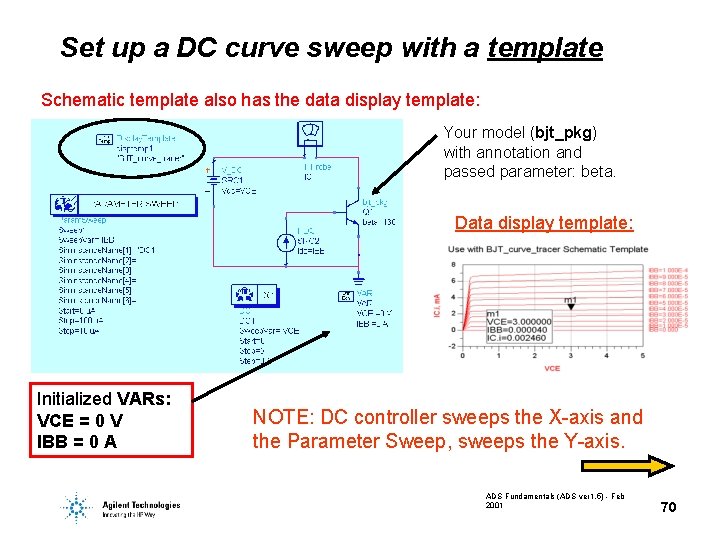
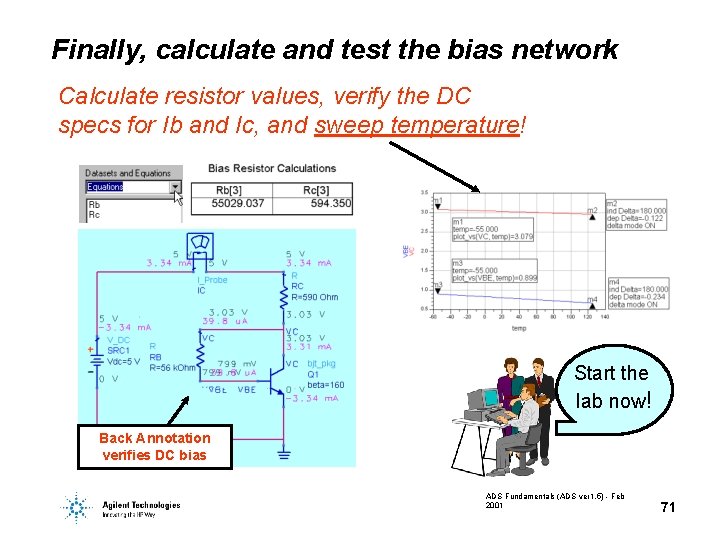
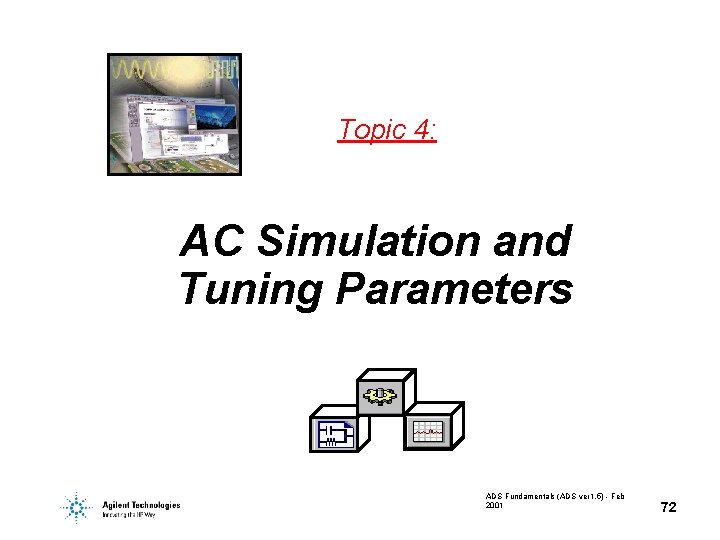
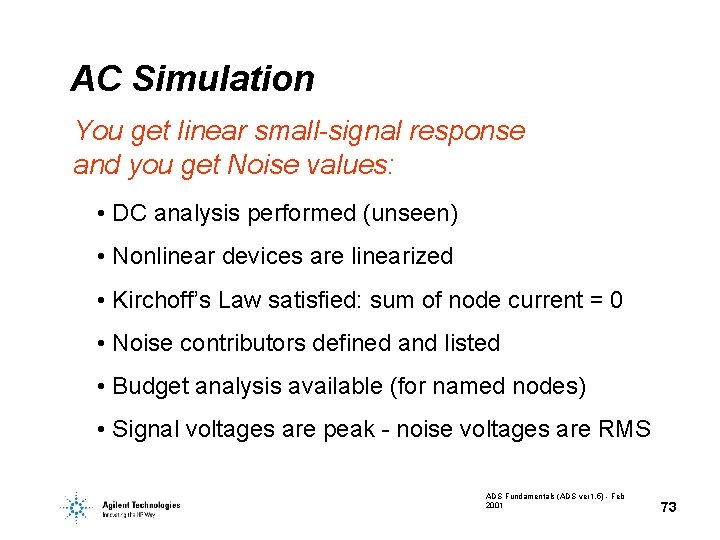
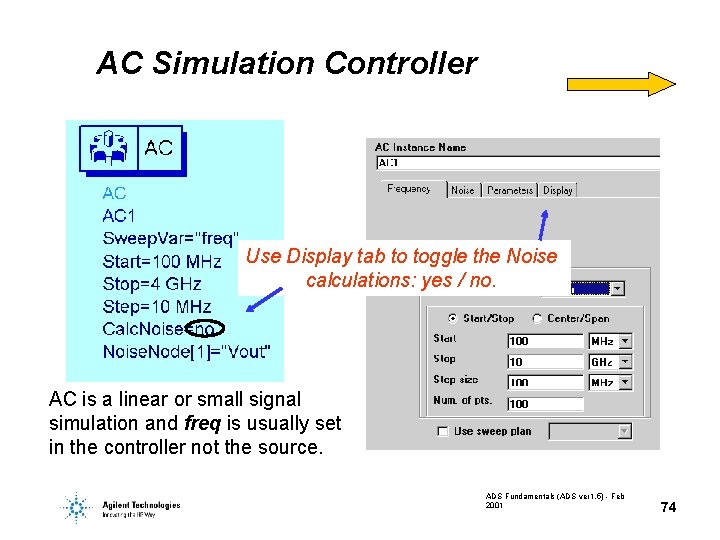
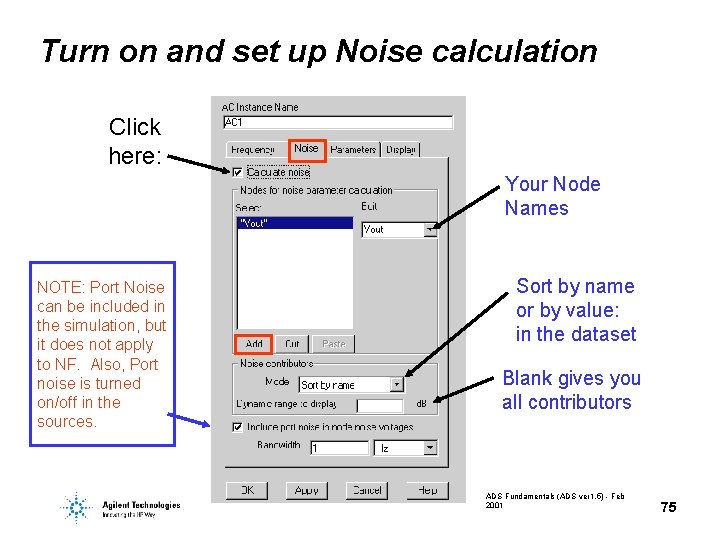
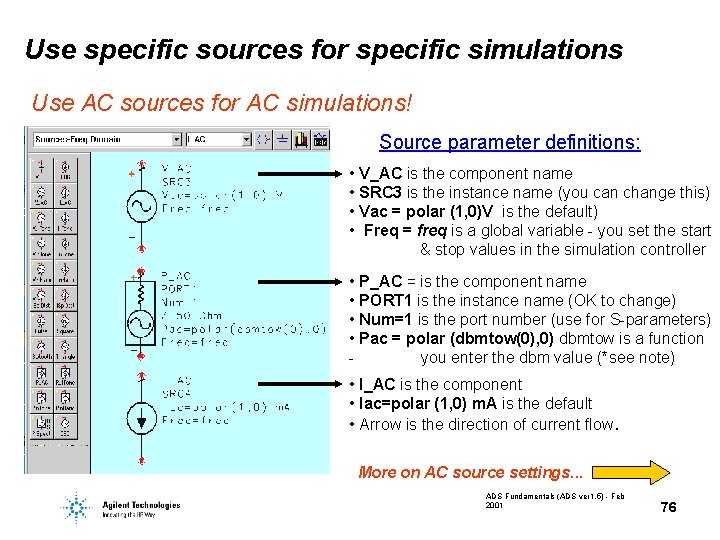
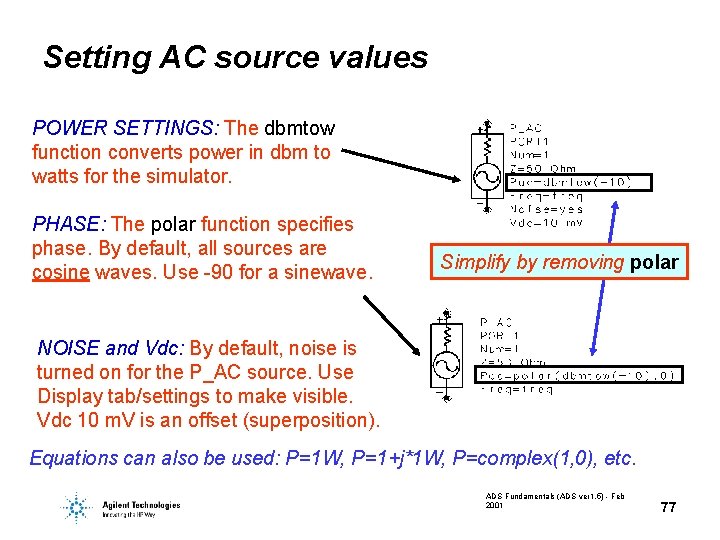
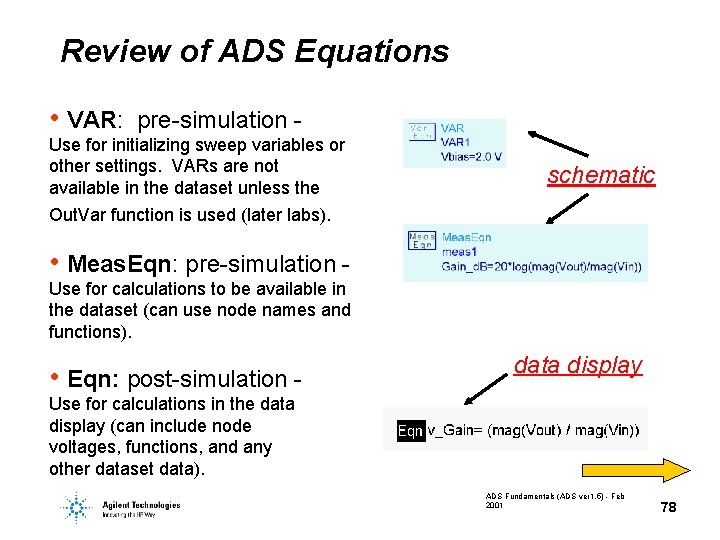
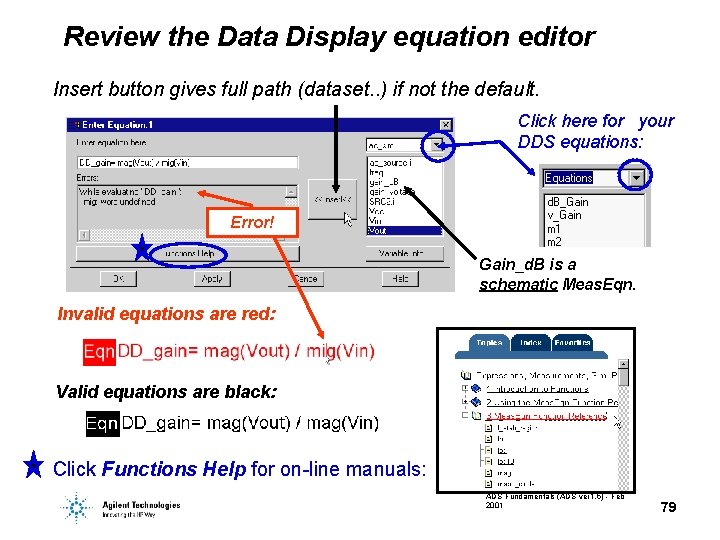
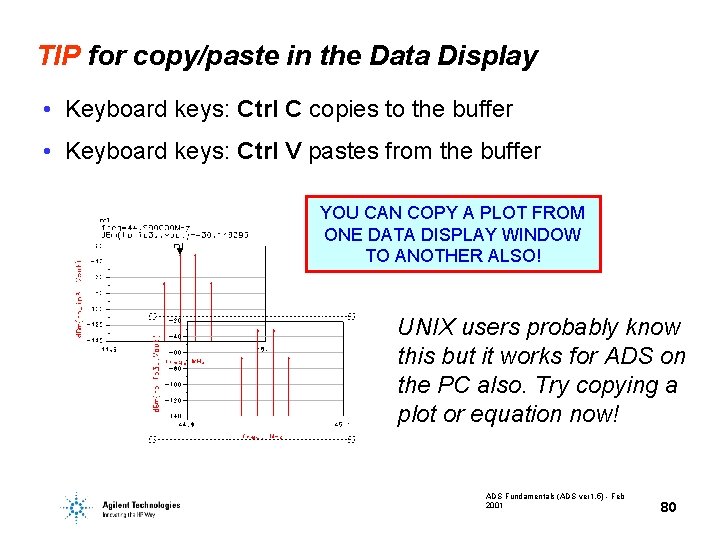
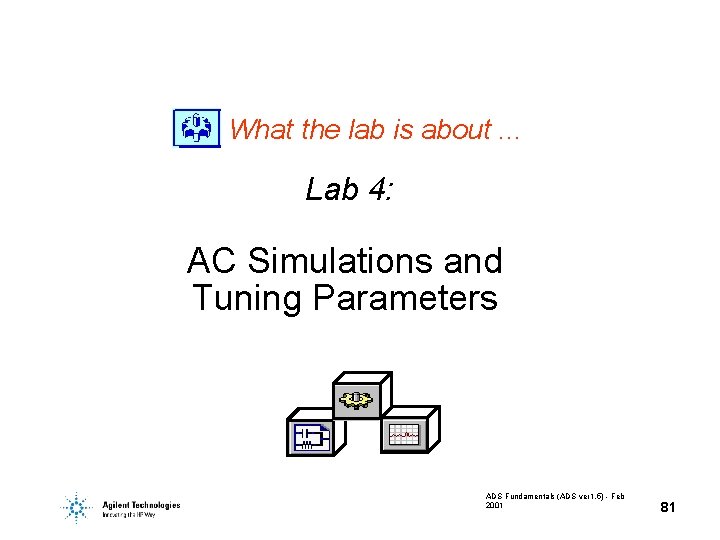
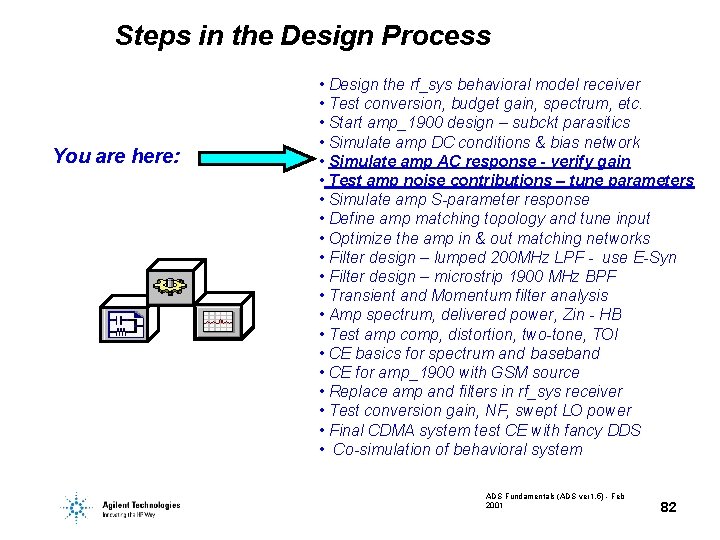
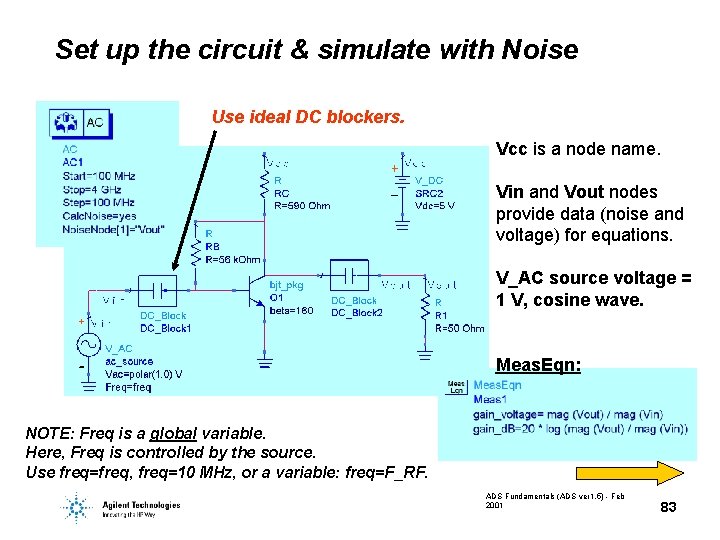
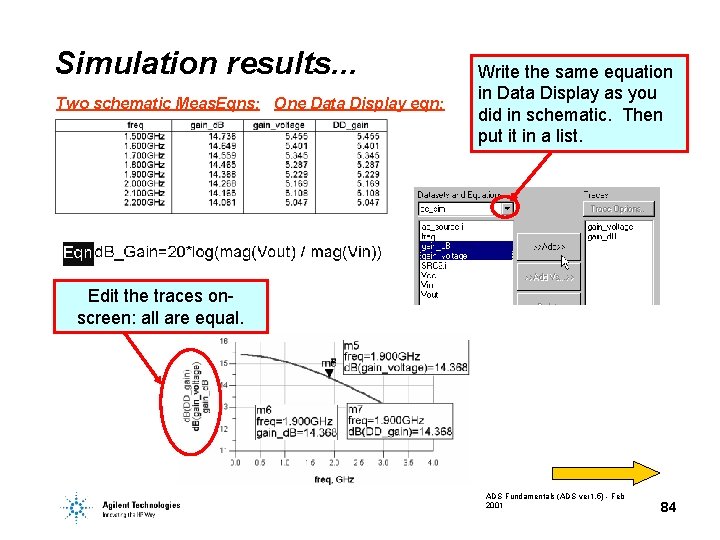
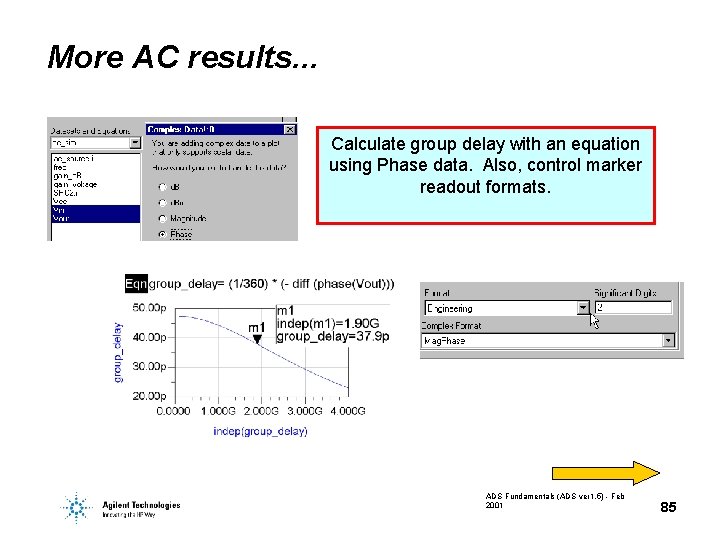
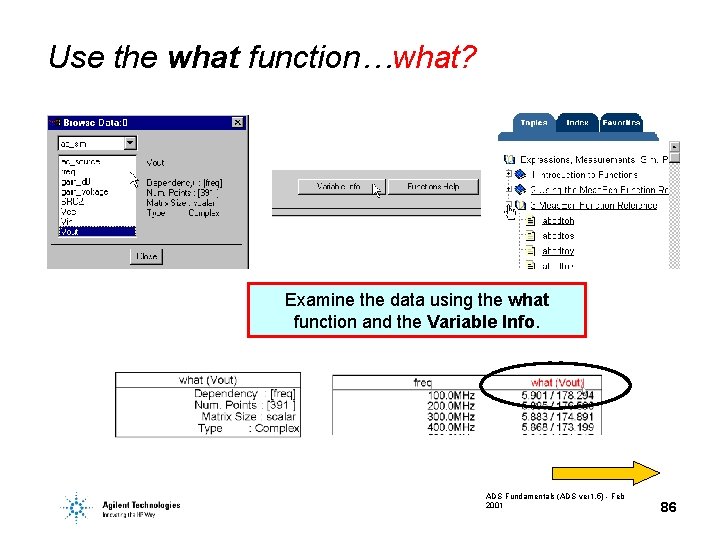
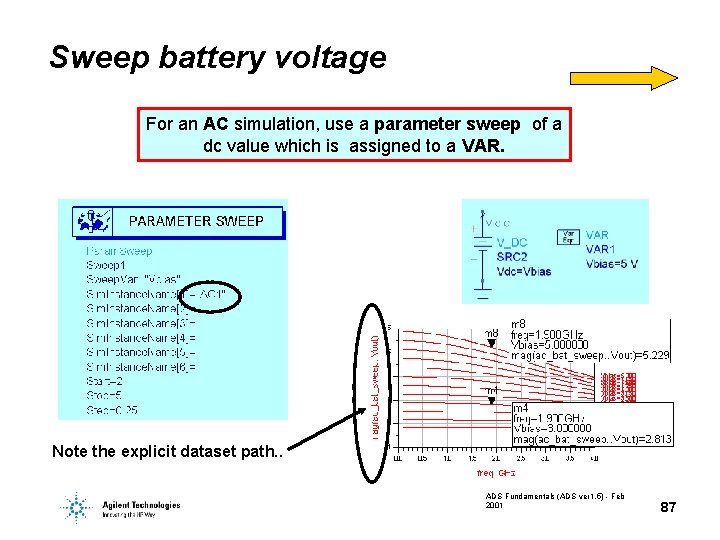
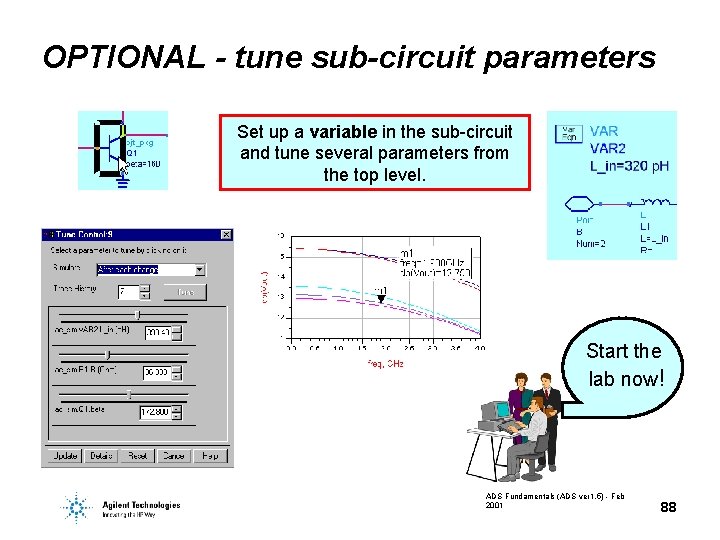
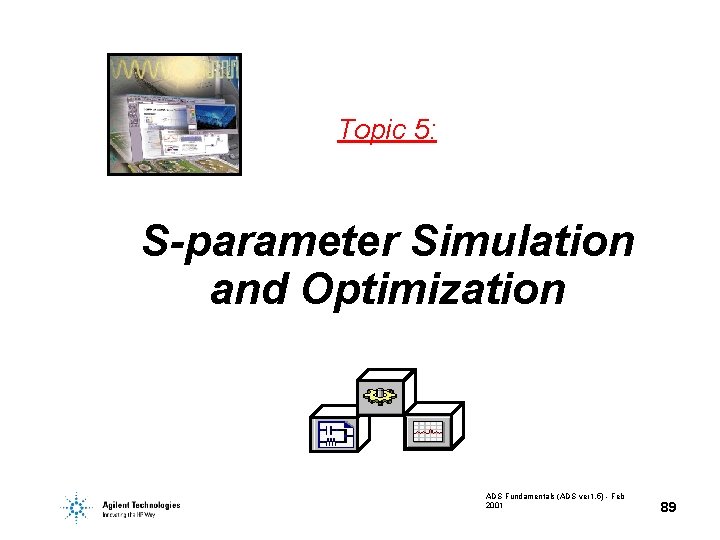
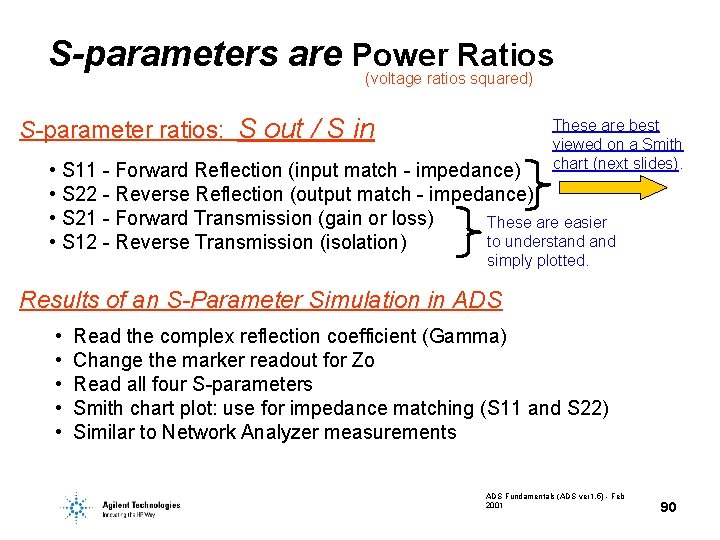
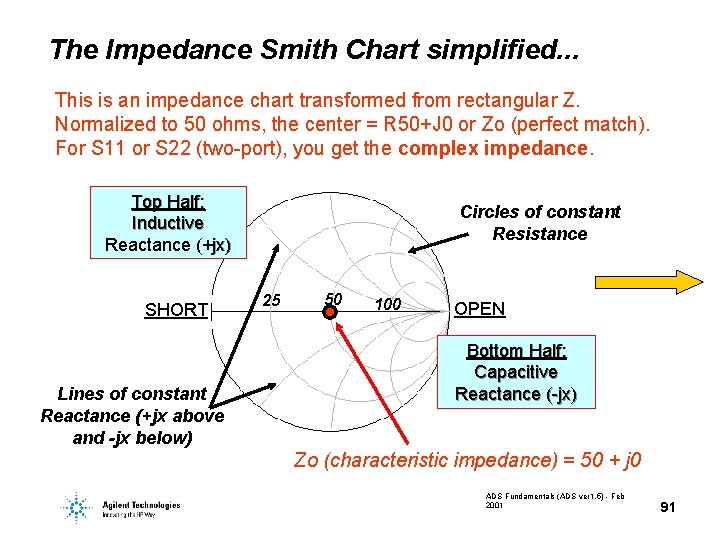
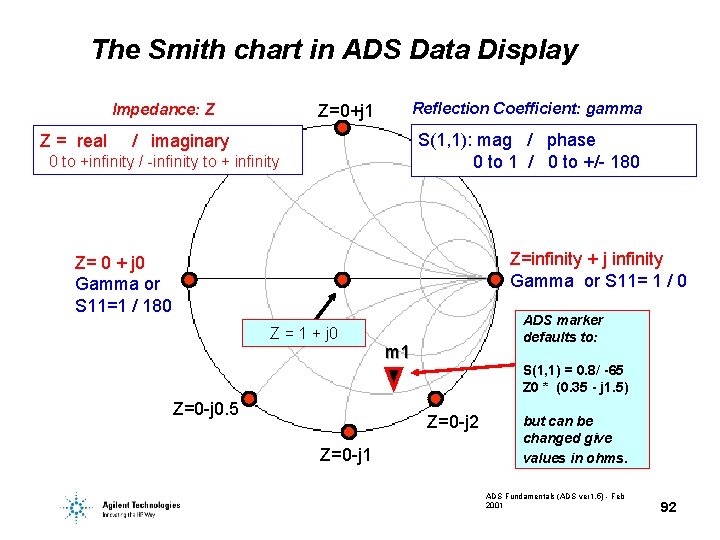
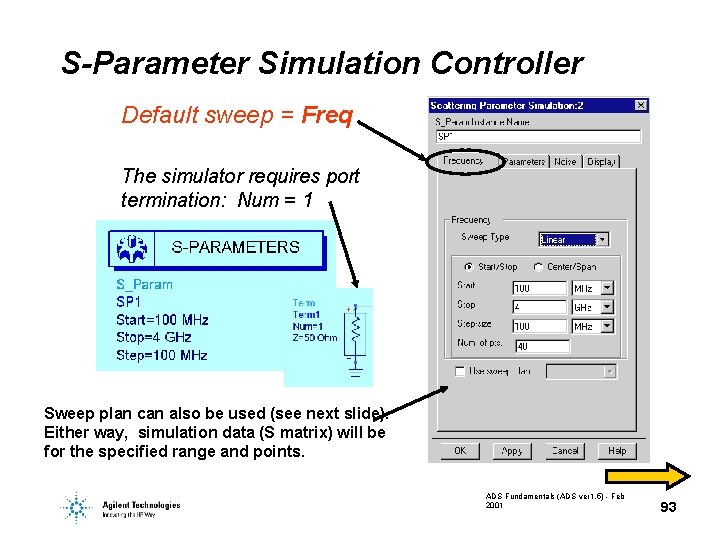
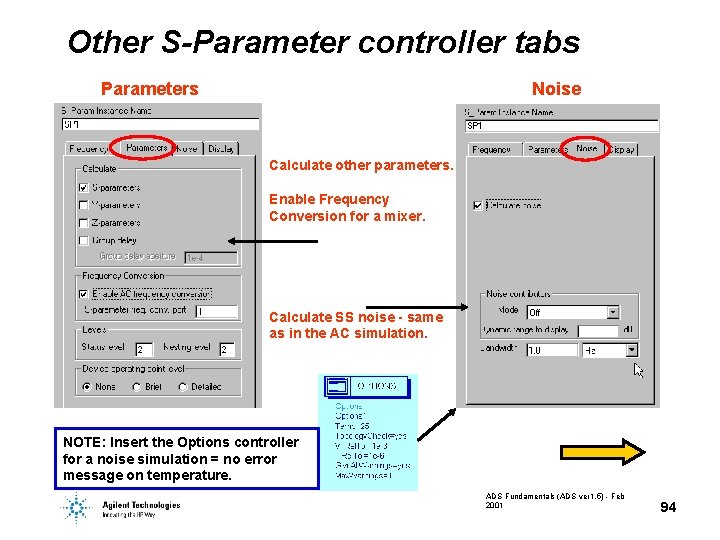
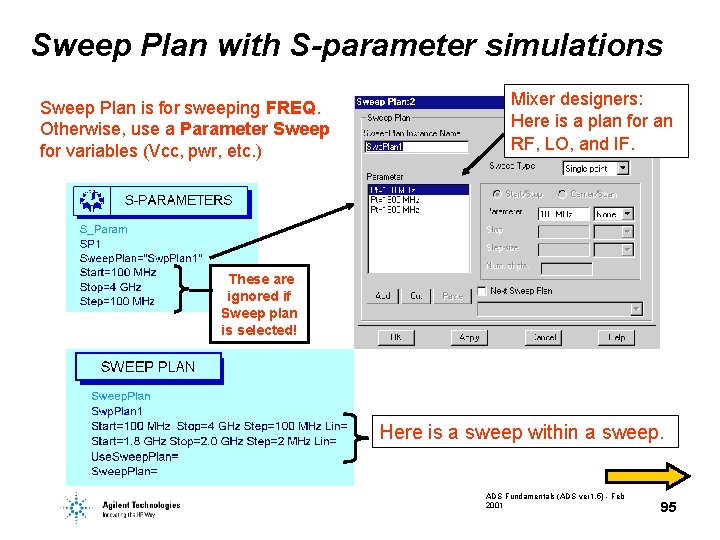
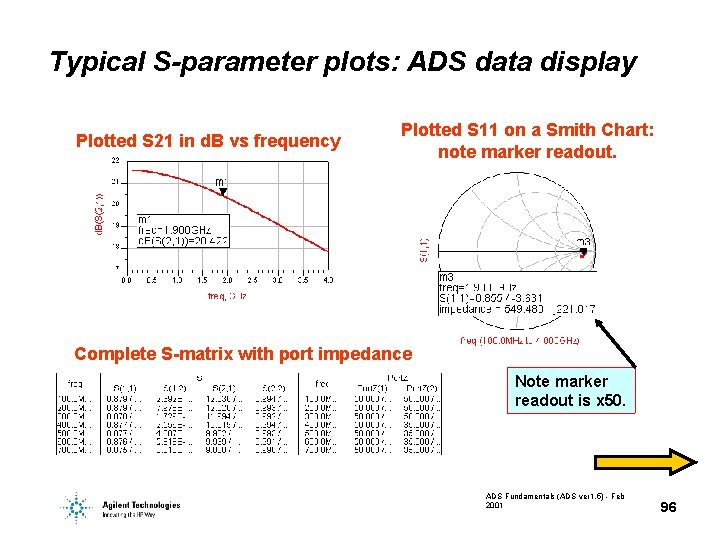
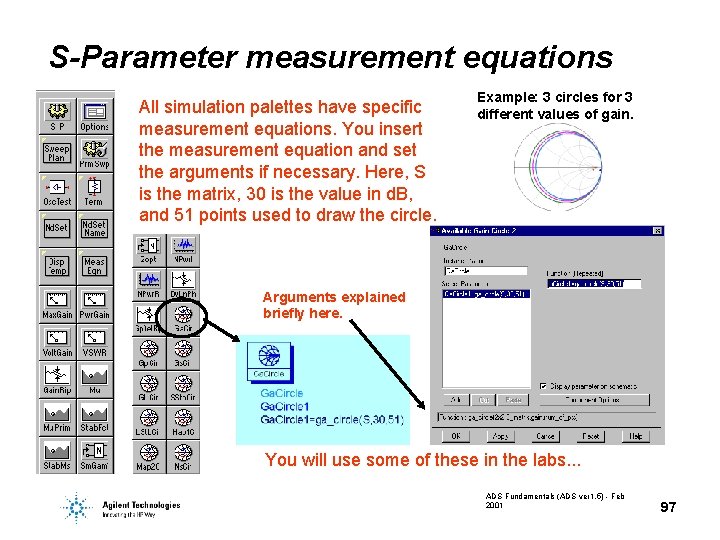
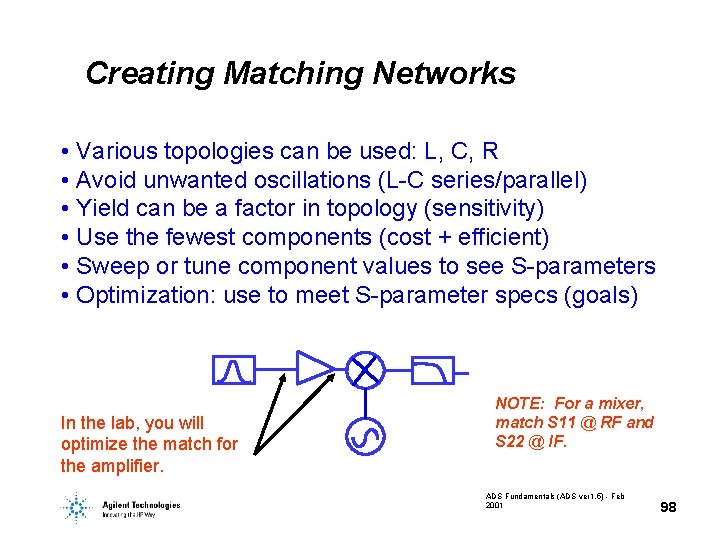
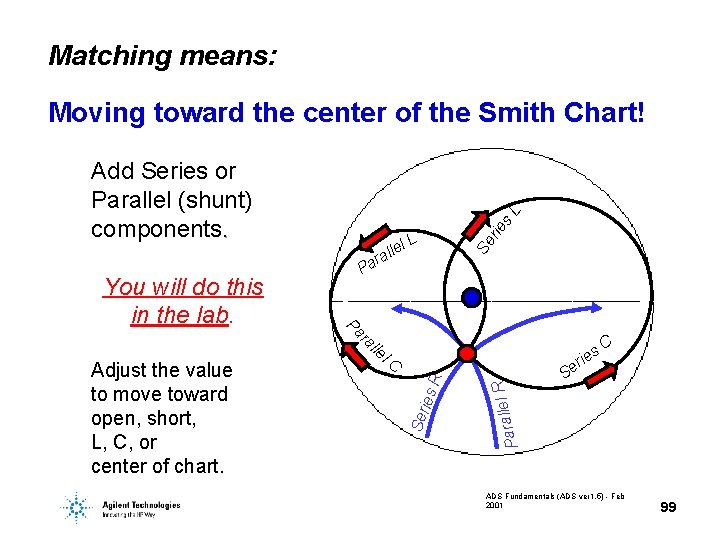
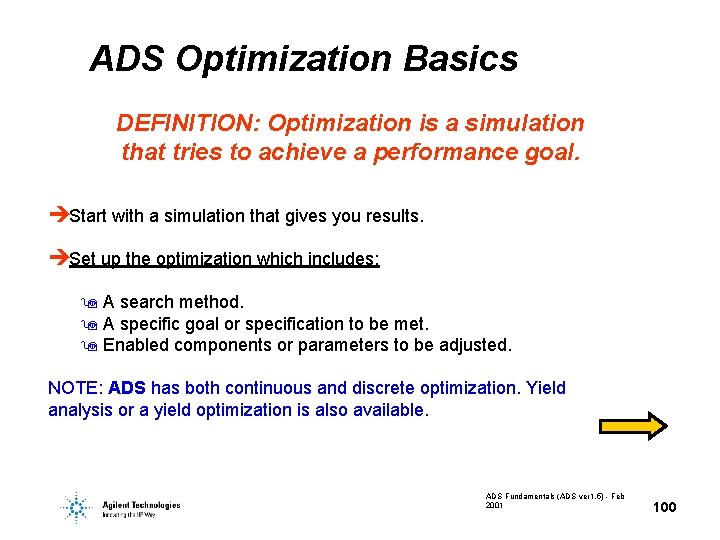
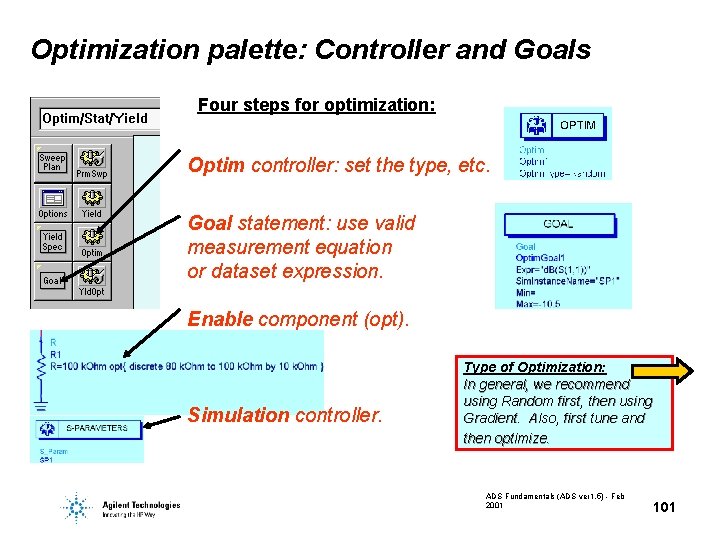
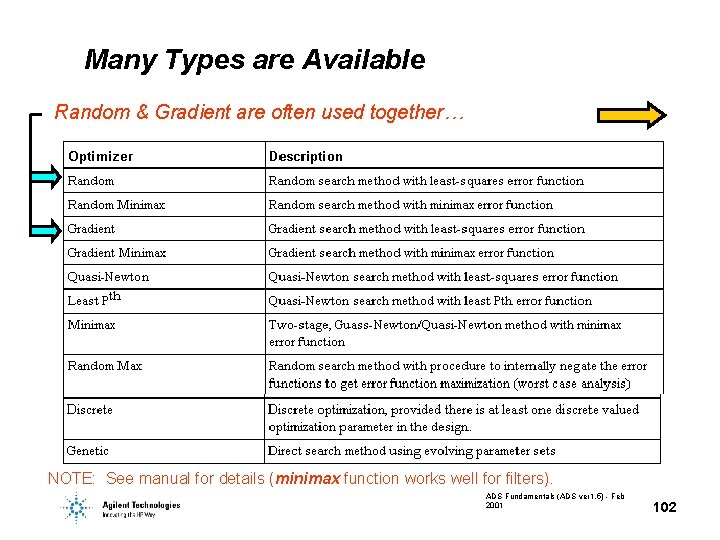
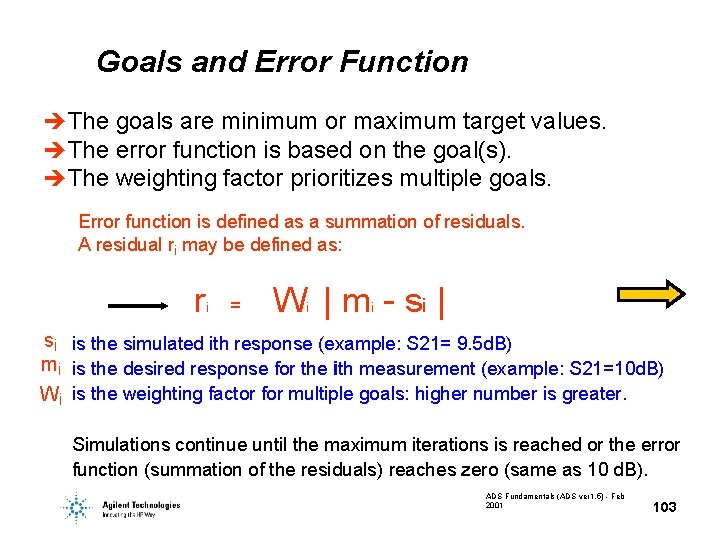
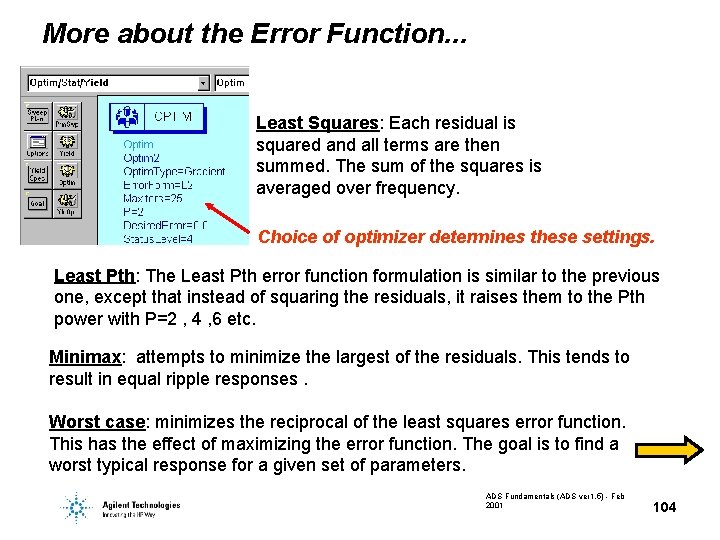
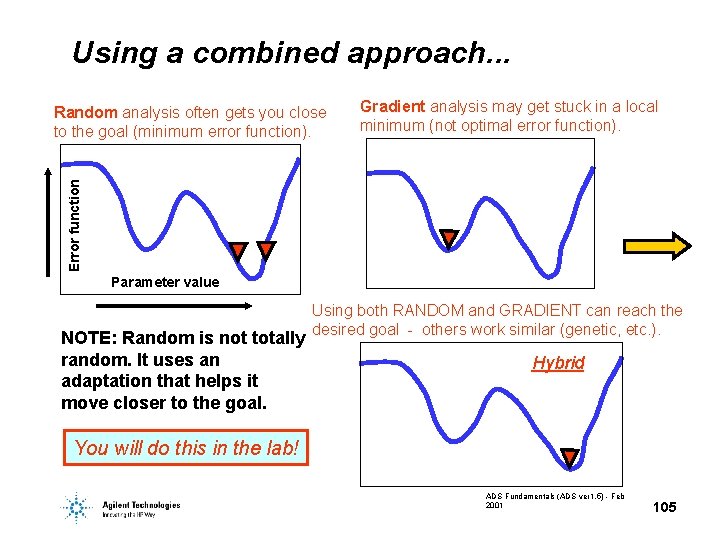
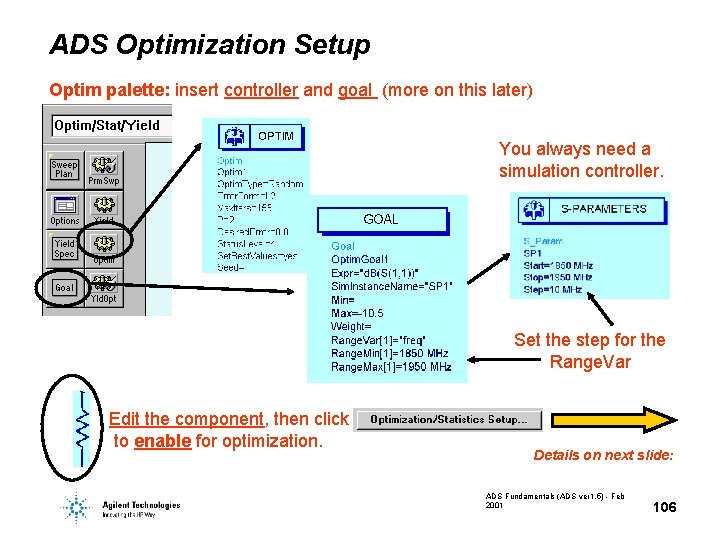
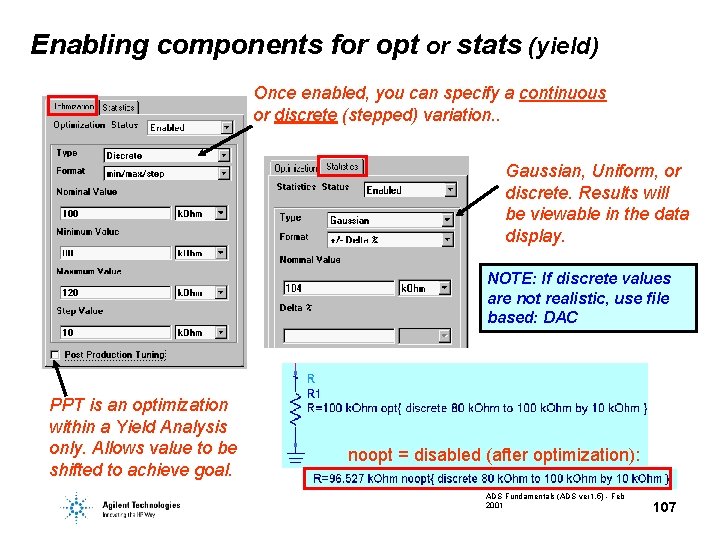
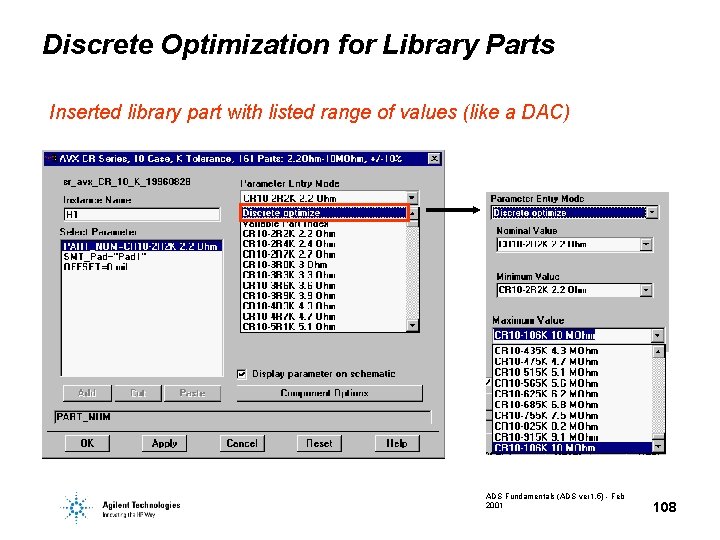
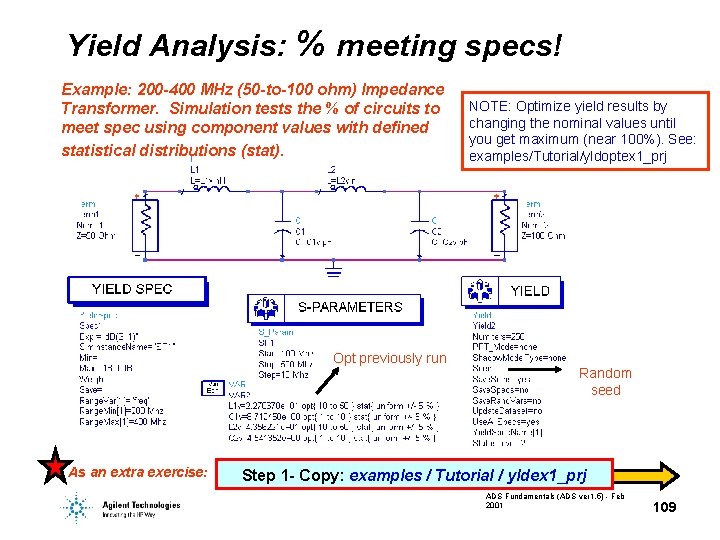
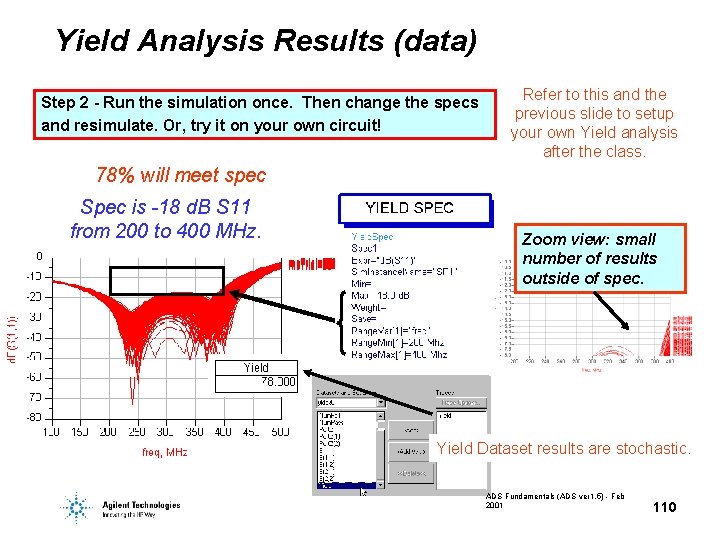
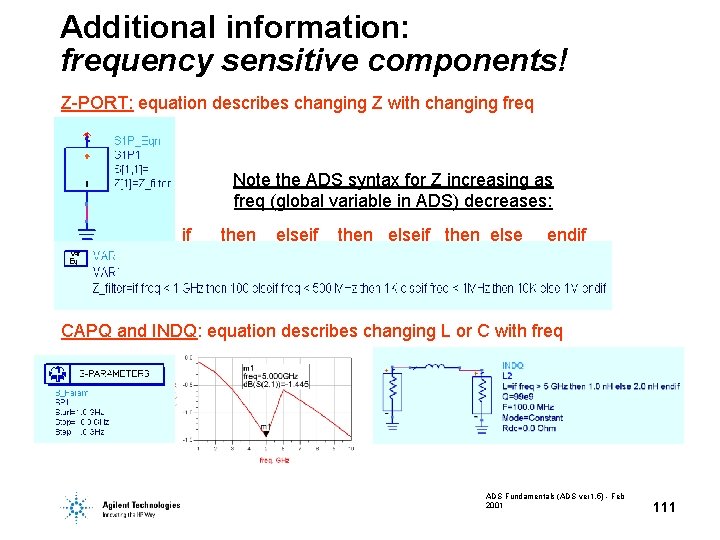

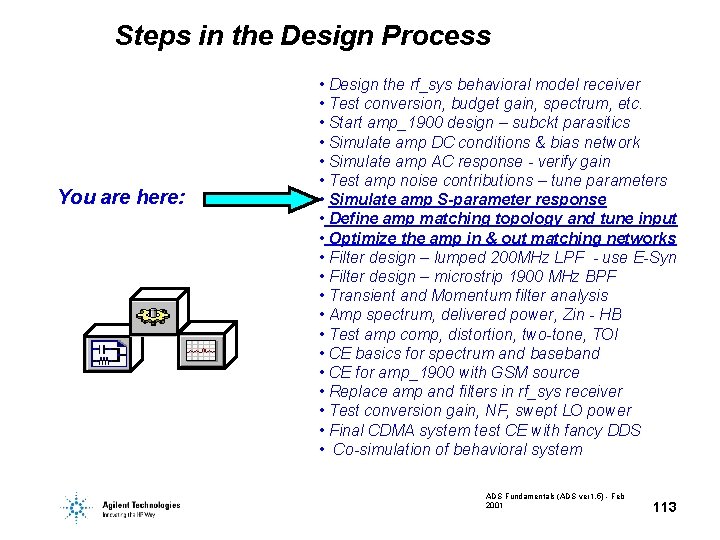

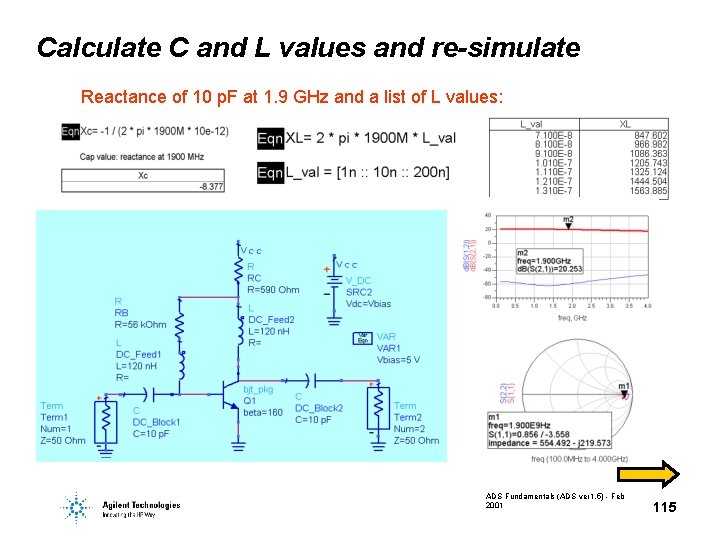
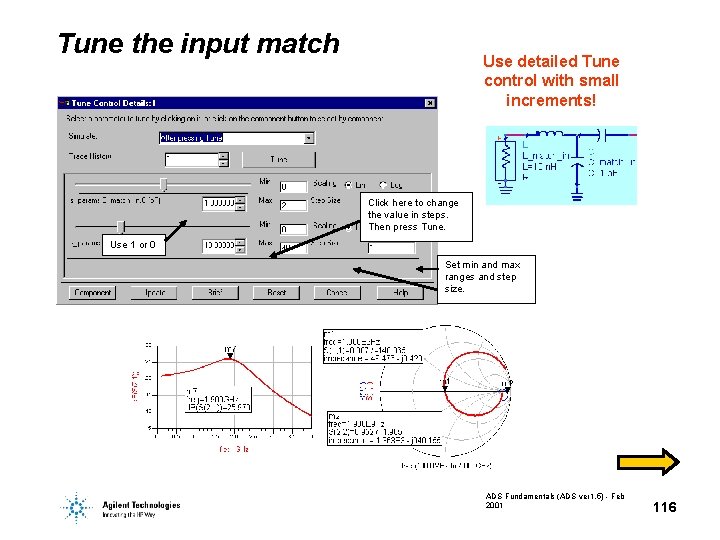
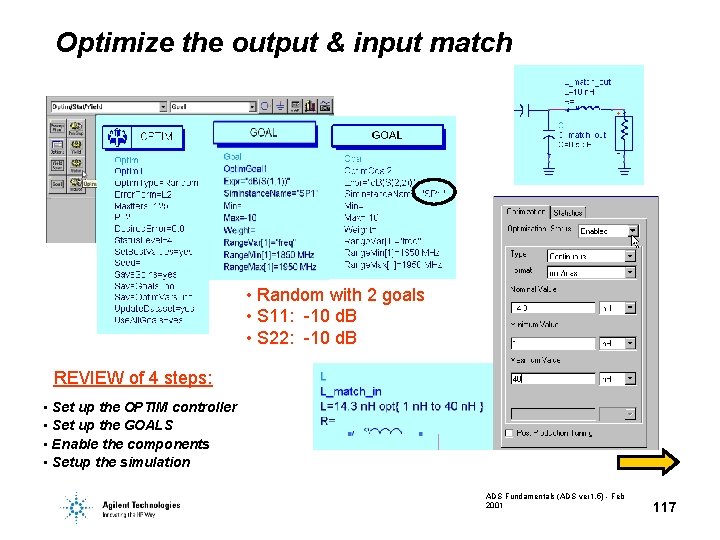
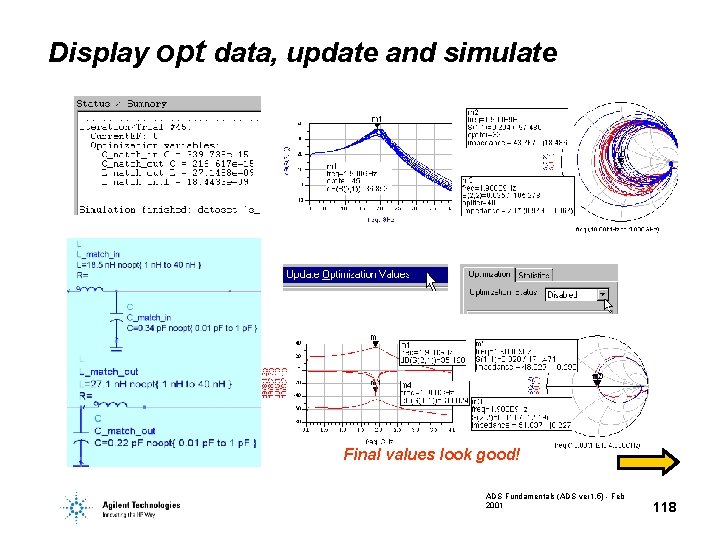
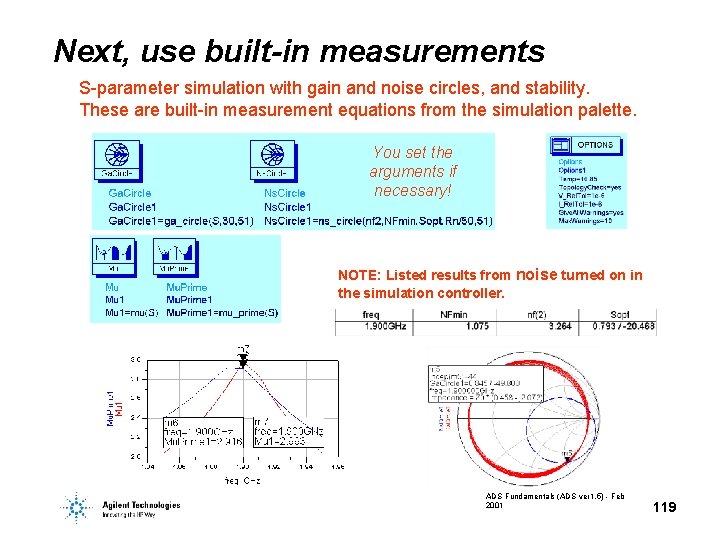
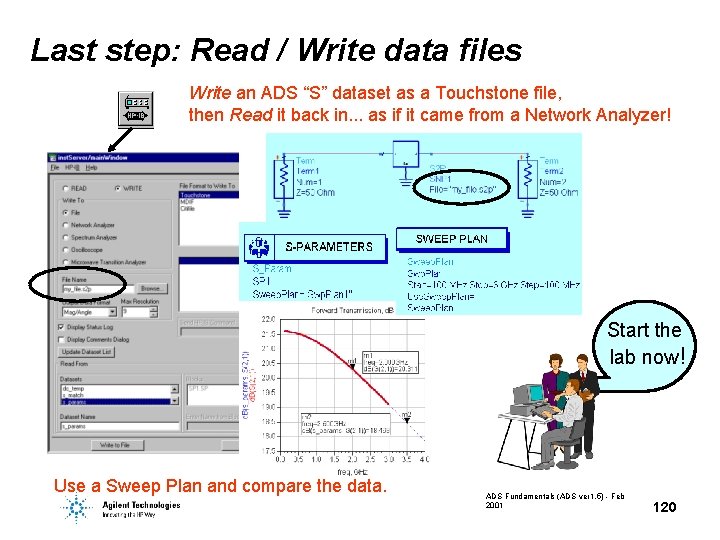
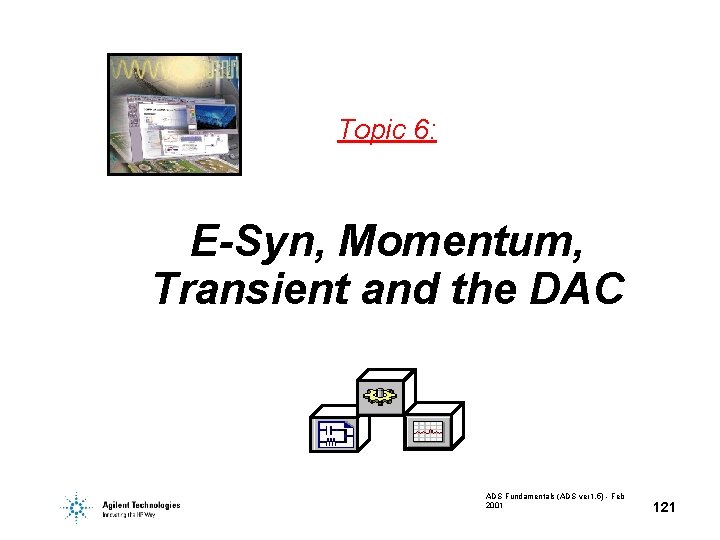
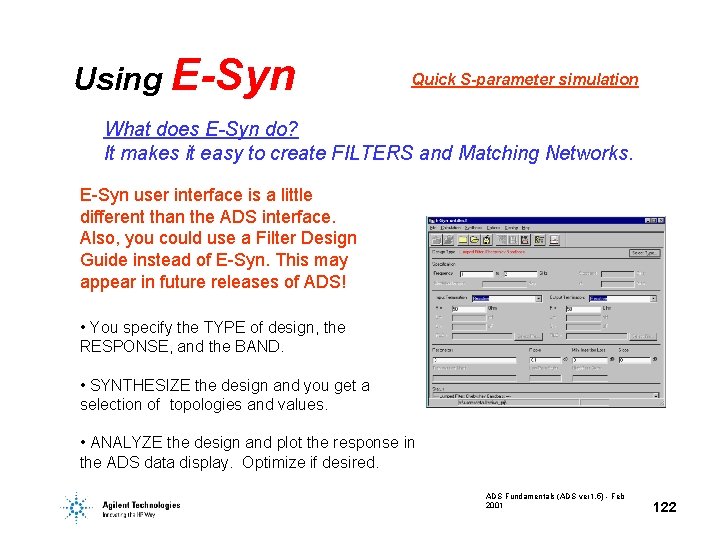
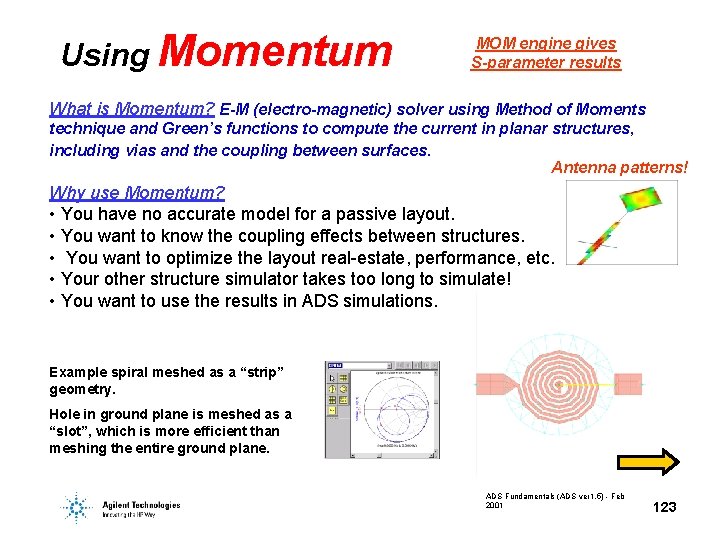
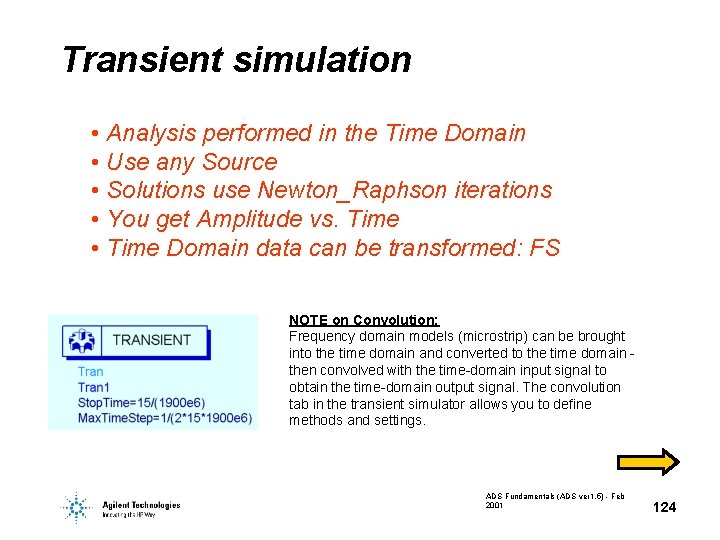
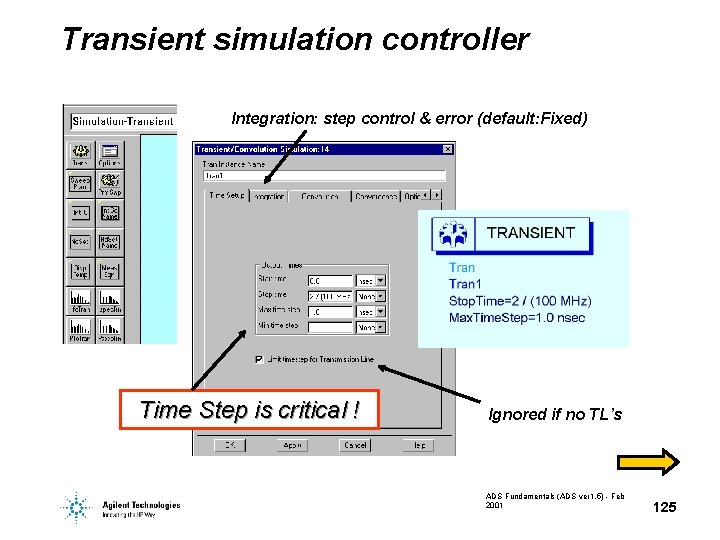
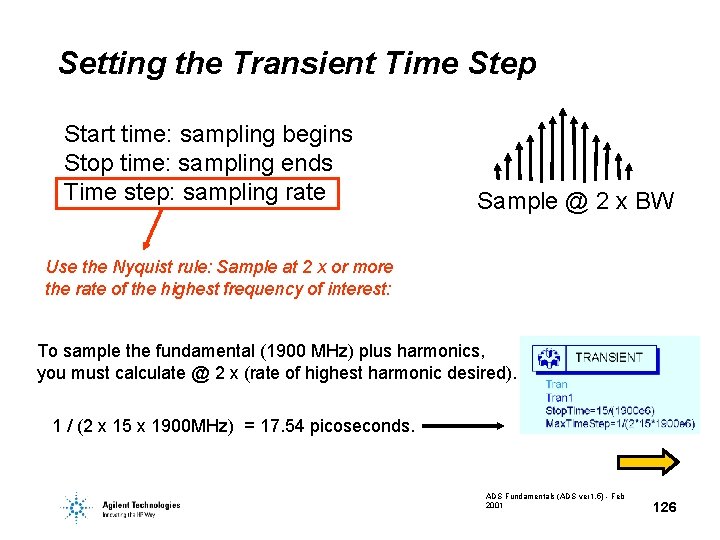
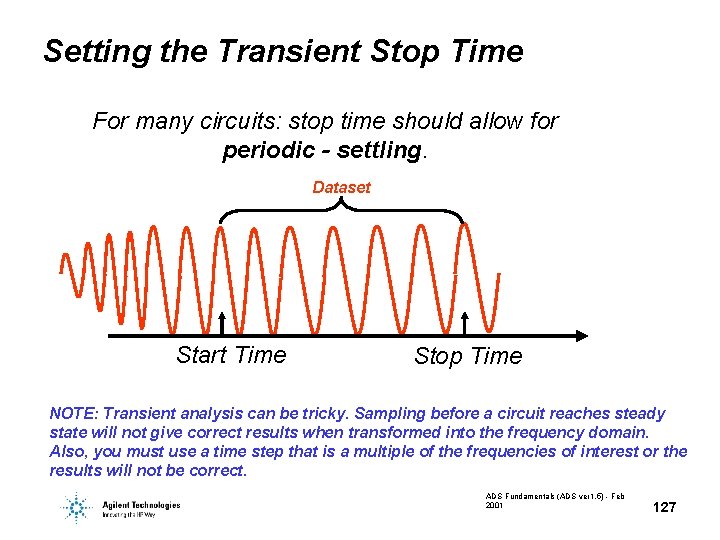
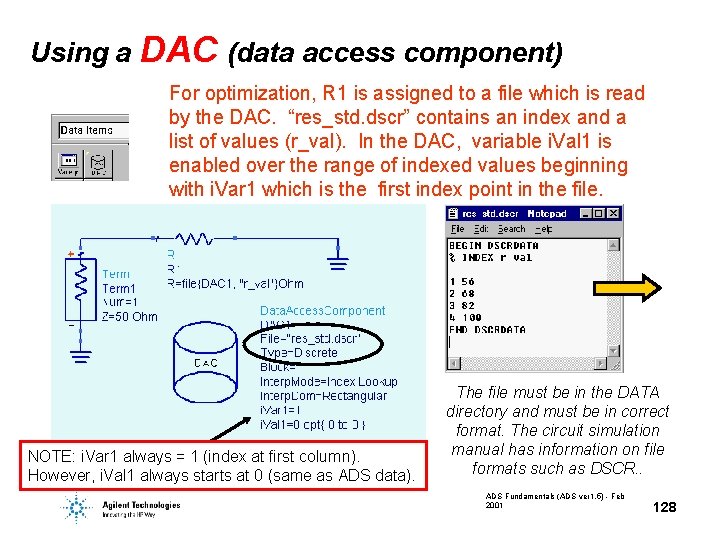
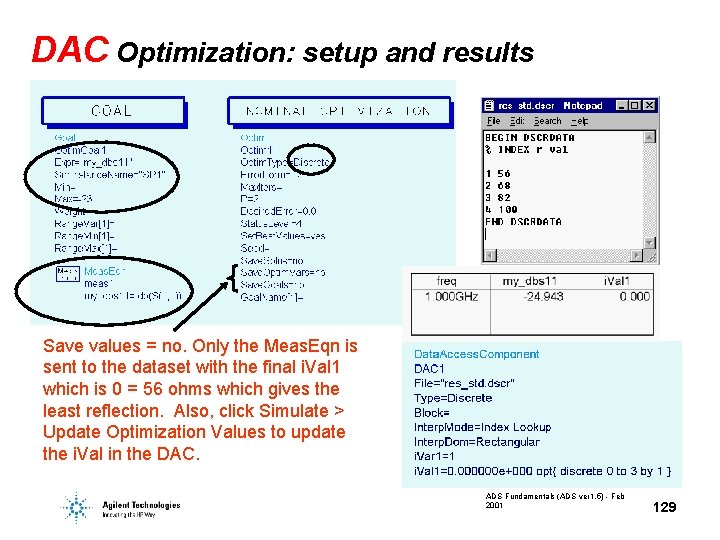
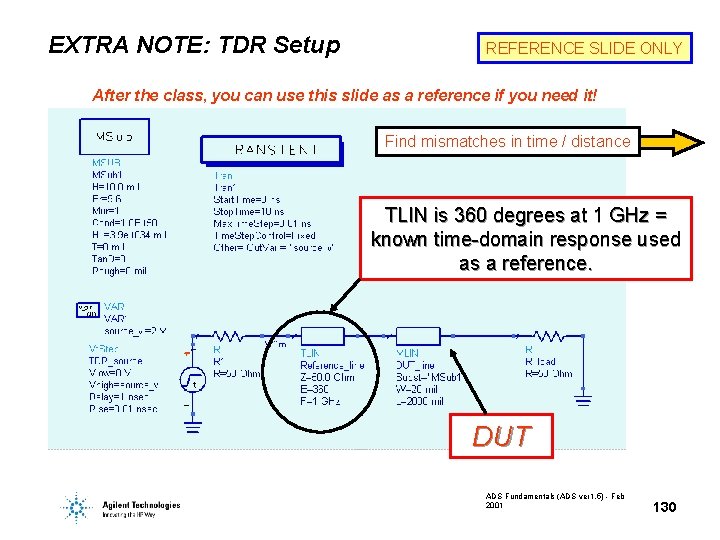
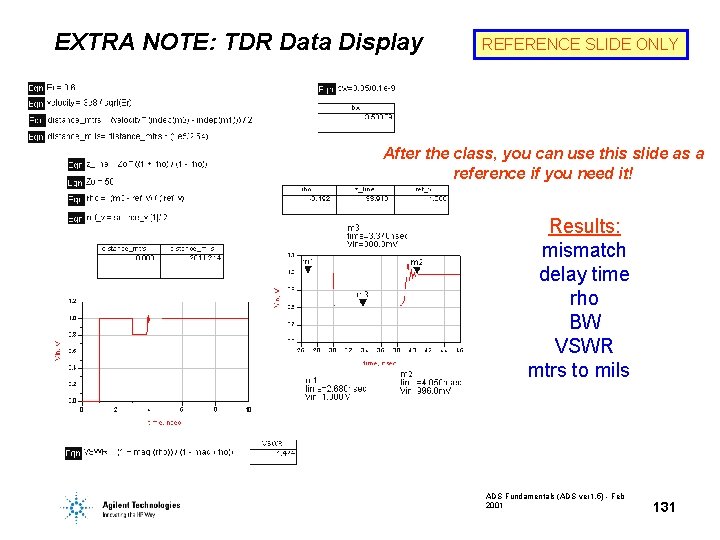
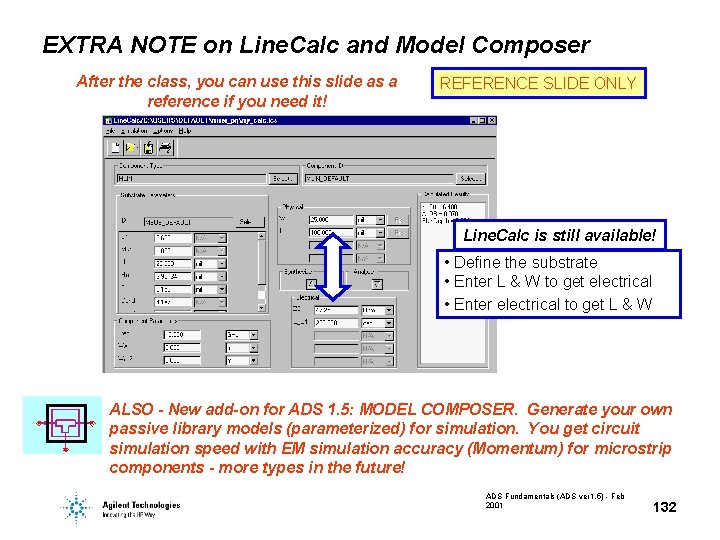
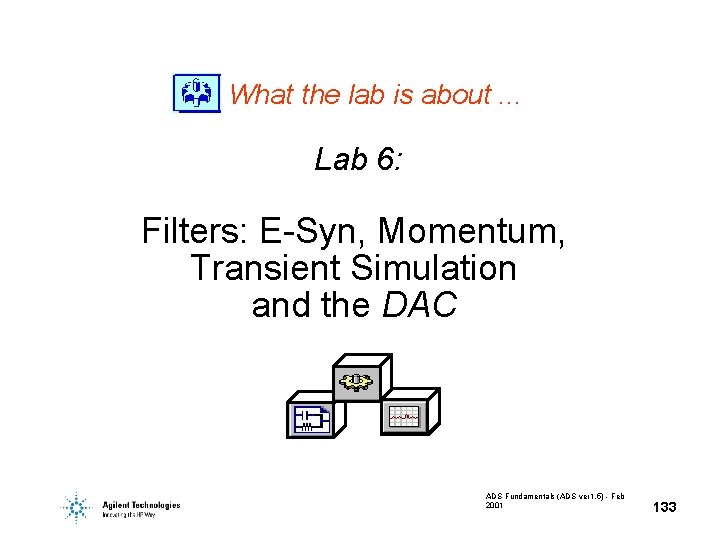
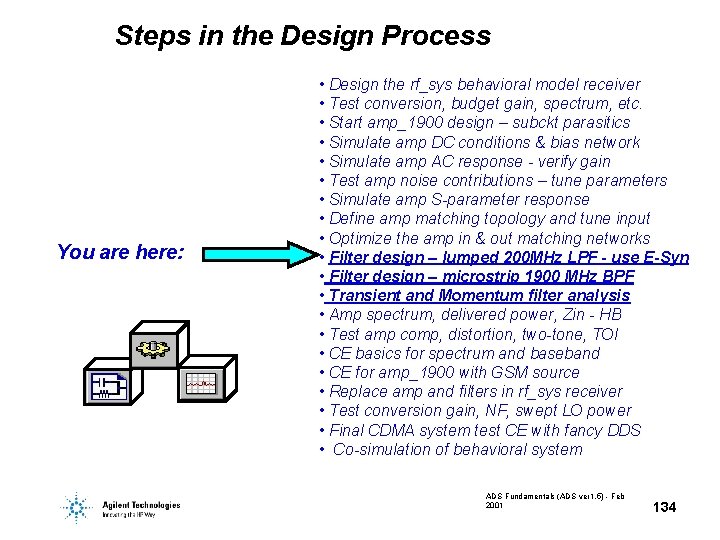
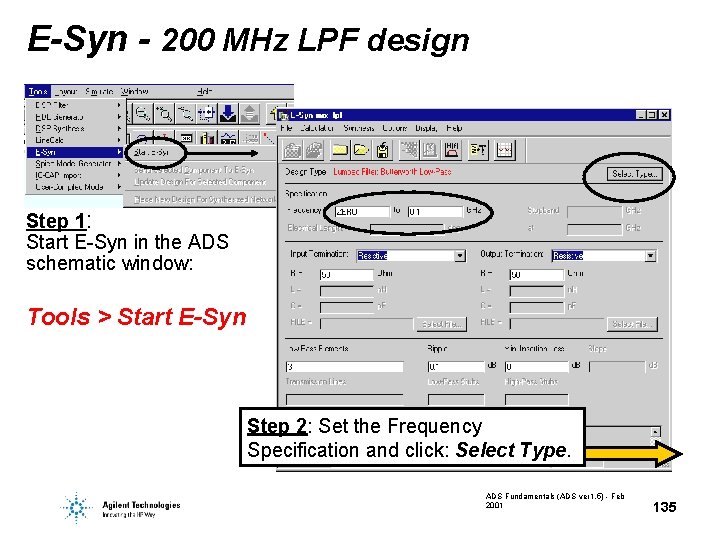
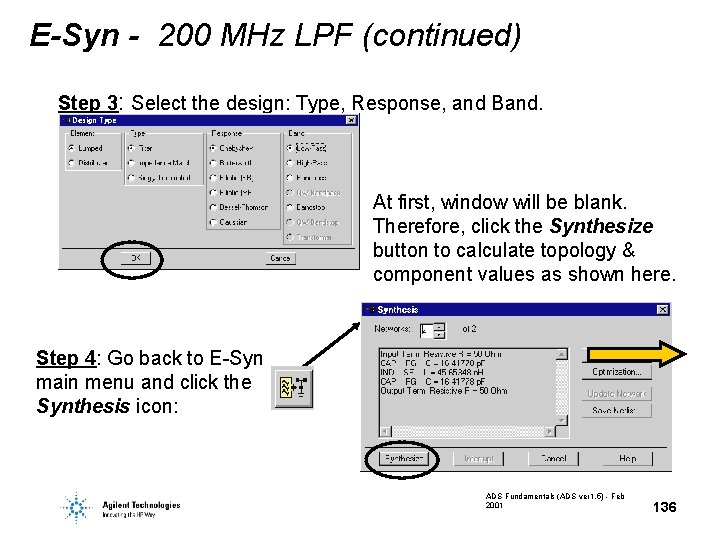
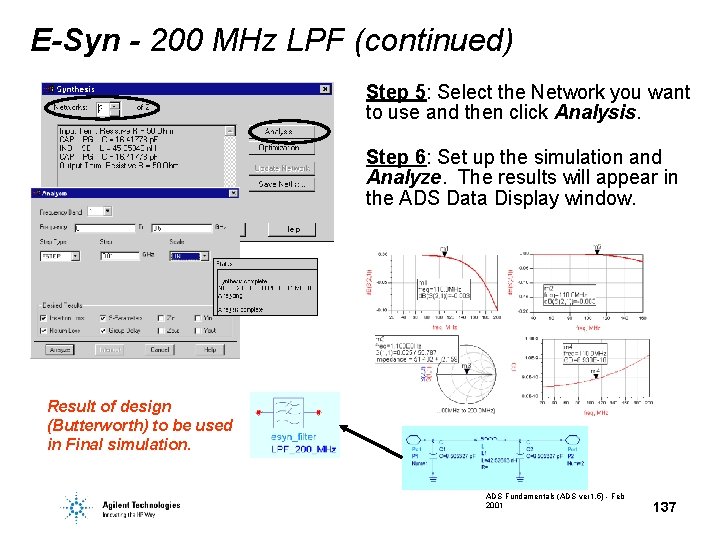
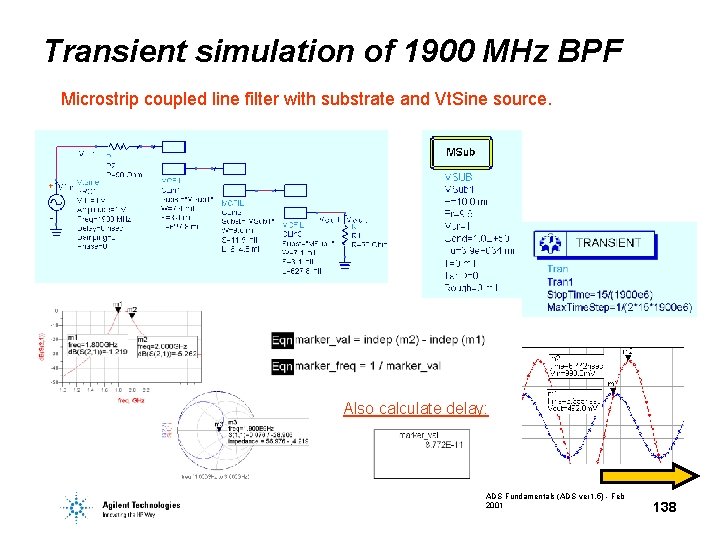
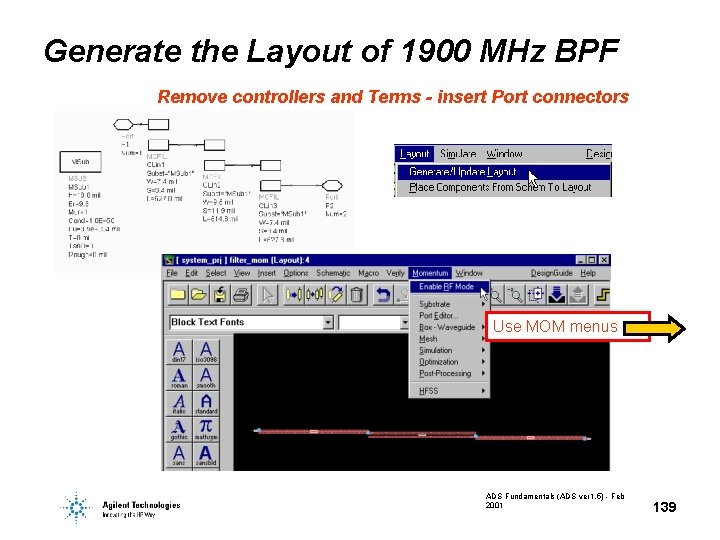
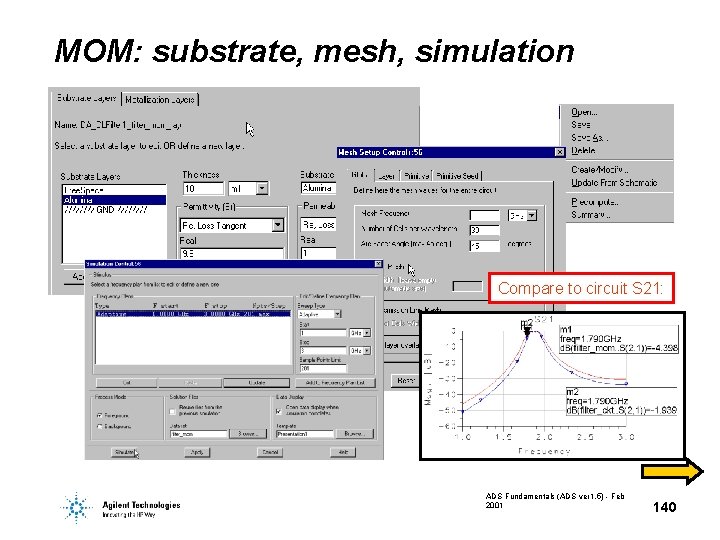
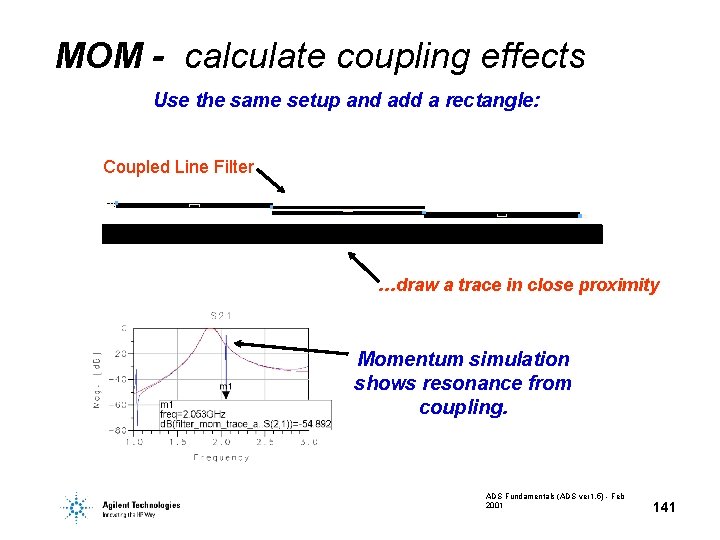
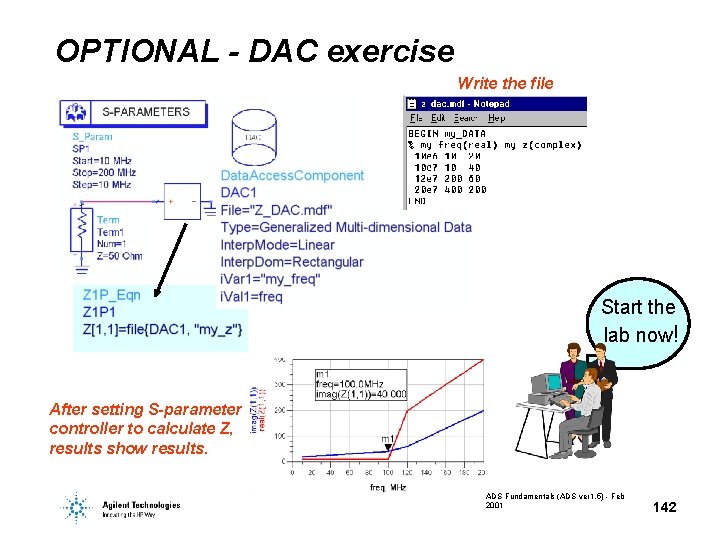
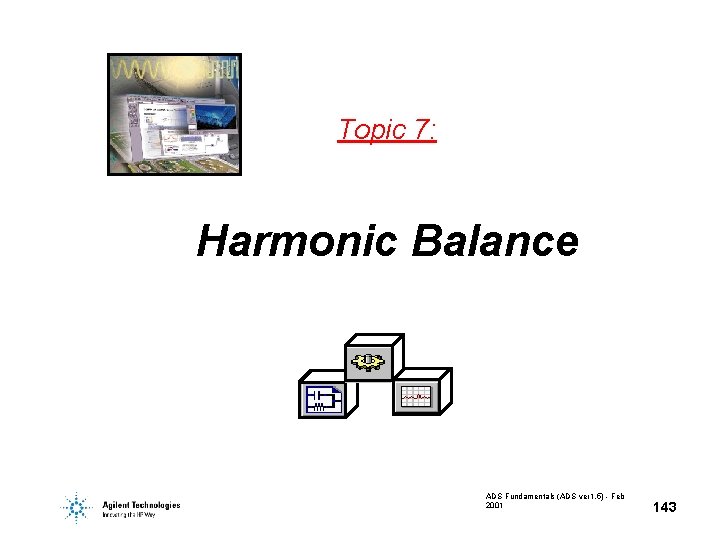
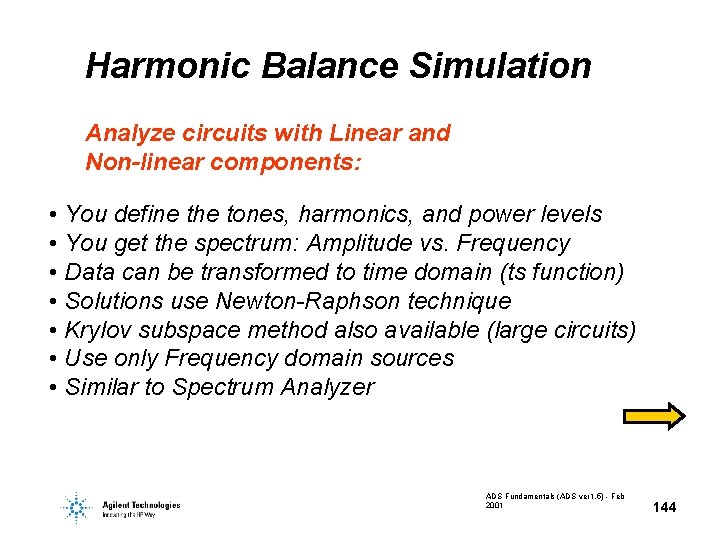
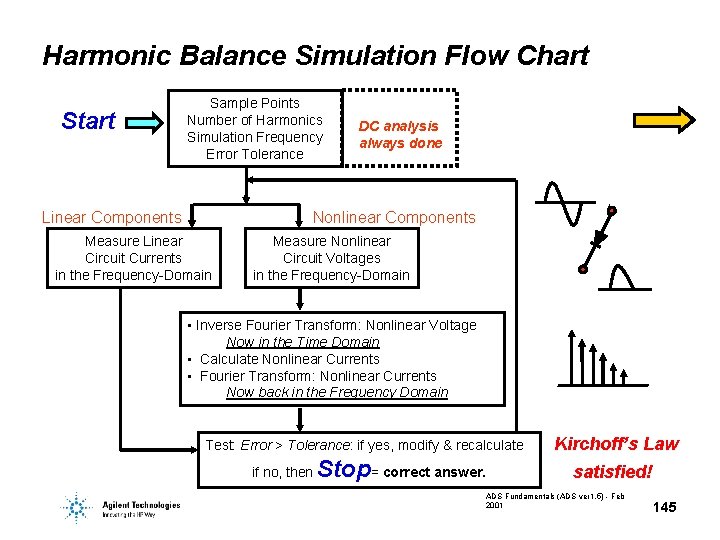
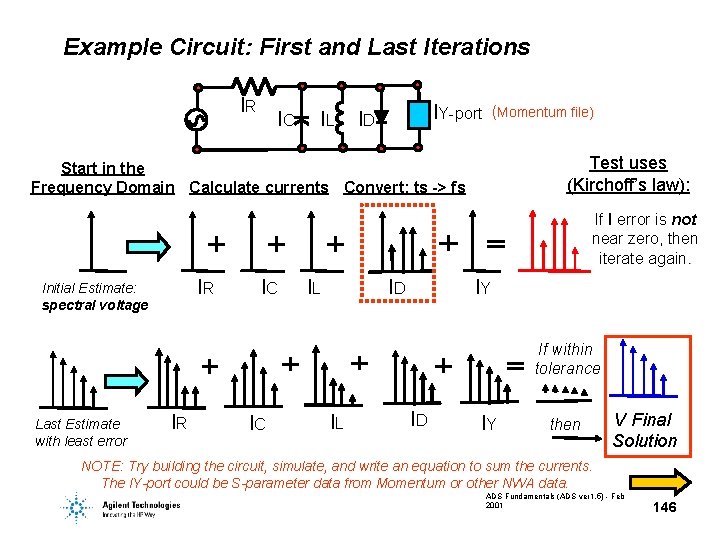
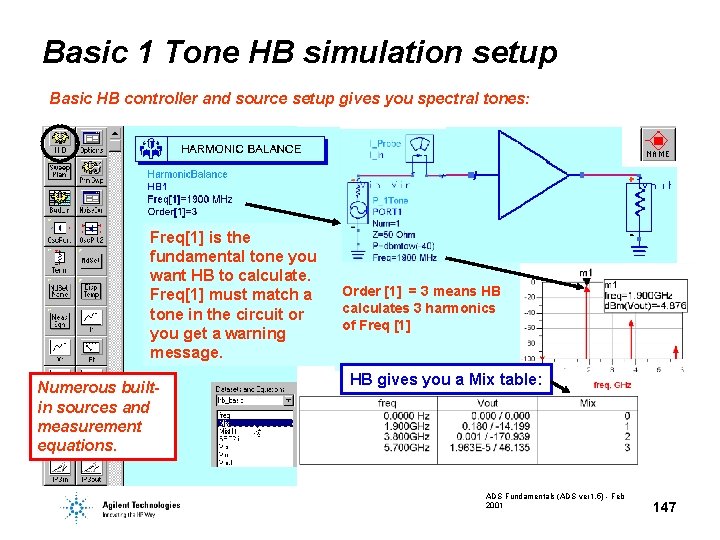
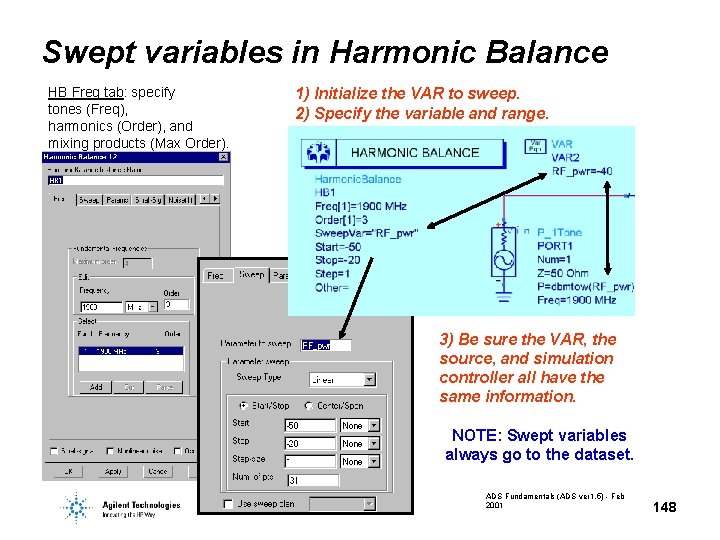
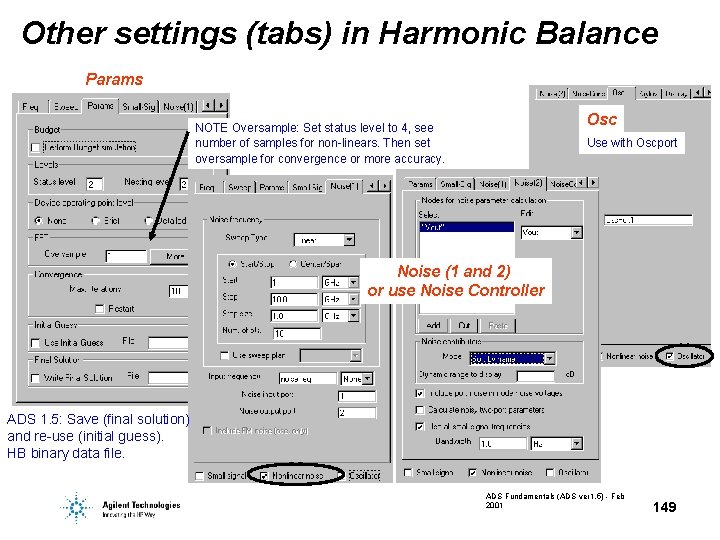
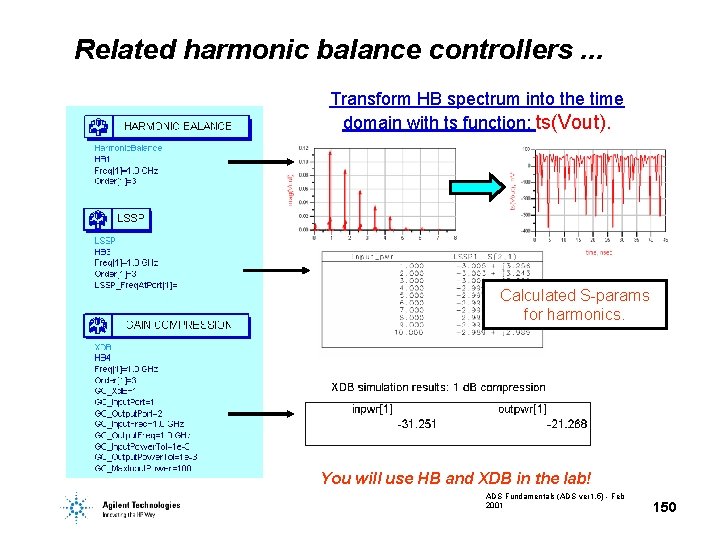
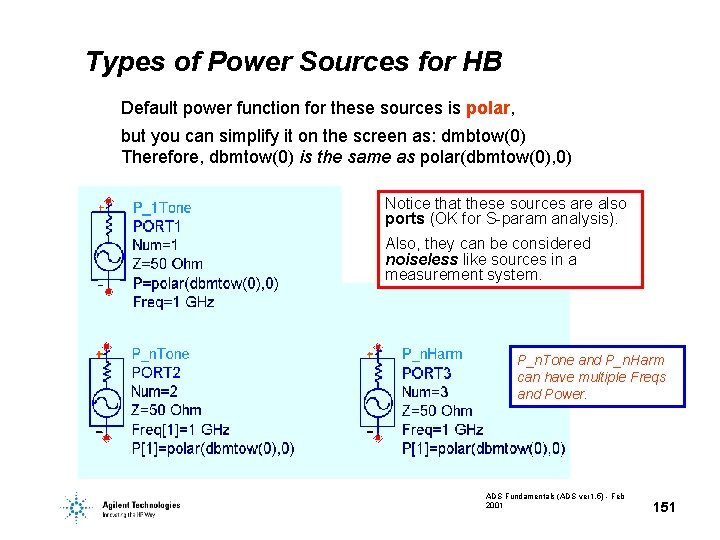
![Example: HB simulation setup for mixer with swept LO power Mixer example: Freq [1] Example: HB simulation setup for mixer with swept LO power Mixer example: Freq [1]](https://slidetodoc.com/presentation_image_h2/8fdc9c0a15136bfcccd97843b5ed9188/image-152.jpg)
![Example data: use mix function on Mix table DC term=0. Freq, harmonics [order], and Example data: use mix function on Mix table DC term=0. Freq, harmonics [order], and](https://slidetodoc.com/presentation_image_h2/8fdc9c0a15136bfcccd97843b5ed9188/image-153.jpg)
![Harmonic Balance convergence & errors Freq [x] in each source must match Freq [x] Harmonic Balance convergence & errors Freq [x] in each source must match Freq [x]](https://slidetodoc.com/presentation_image_h2/8fdc9c0a15136bfcccd97843b5ed9188/image-154.jpg)
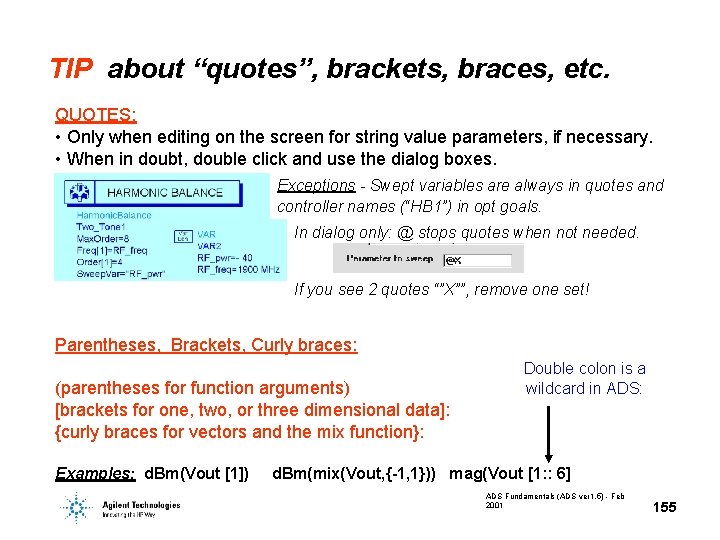
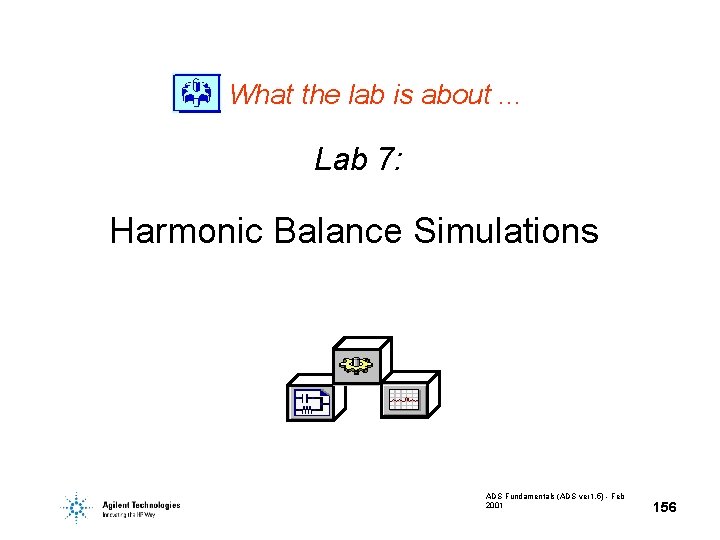
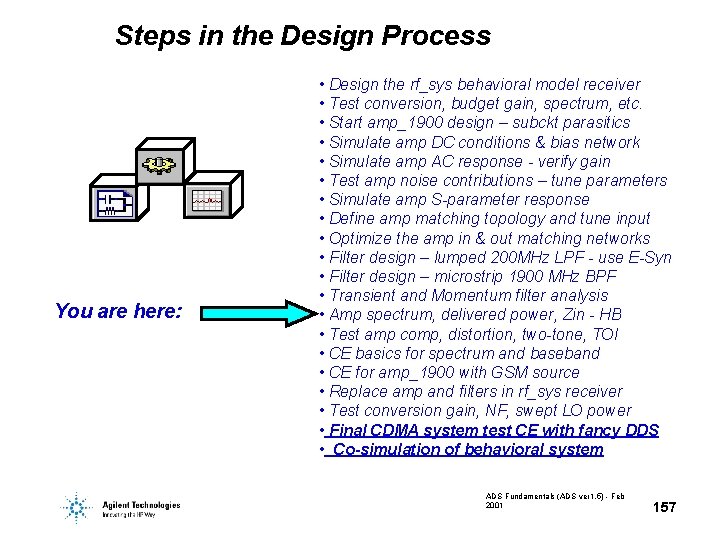
![First, HB for spectrum and Meas Eqn Spectrum Equation uses Vout[1] Dataset values Dataset First, HB for spectrum and Meas Eqn Spectrum Equation uses Vout[1] Dataset values Dataset](https://slidetodoc.com/presentation_image_h2/8fdc9c0a15136bfcccd97843b5ed9188/image-158.jpg)
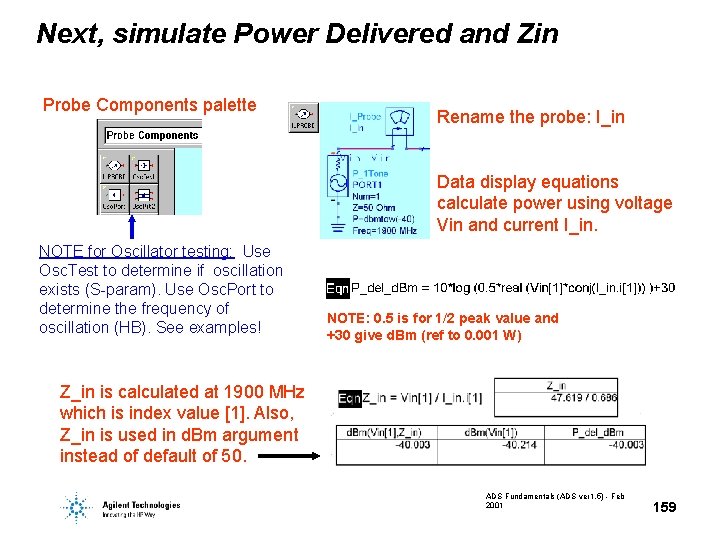
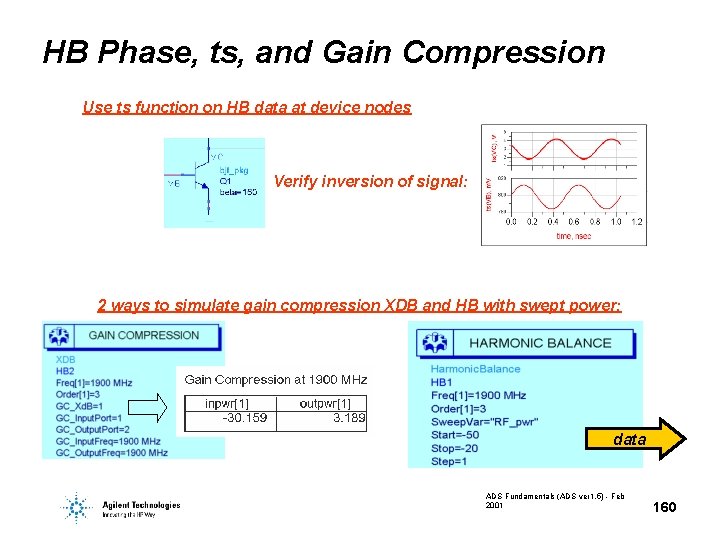
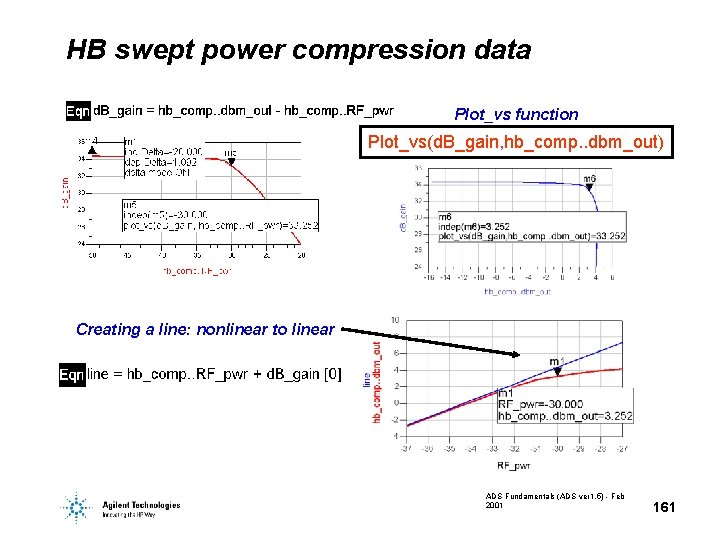
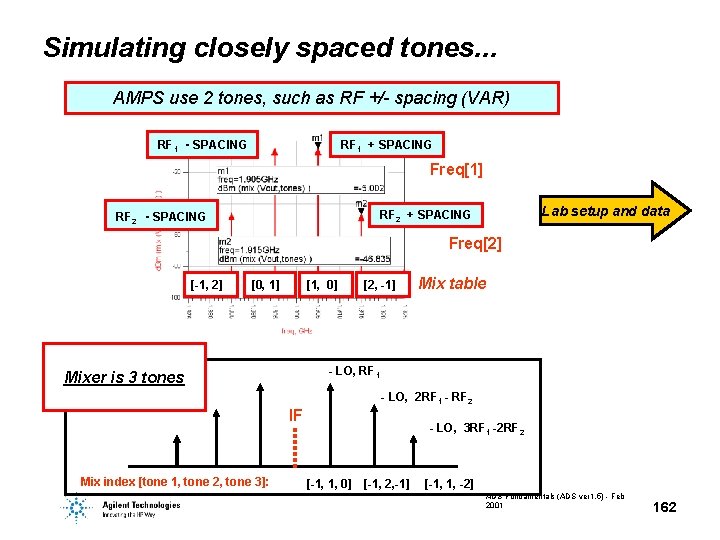
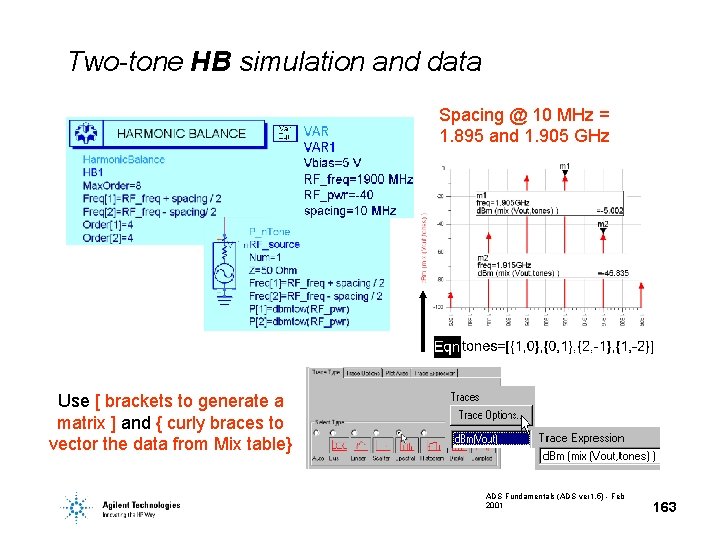
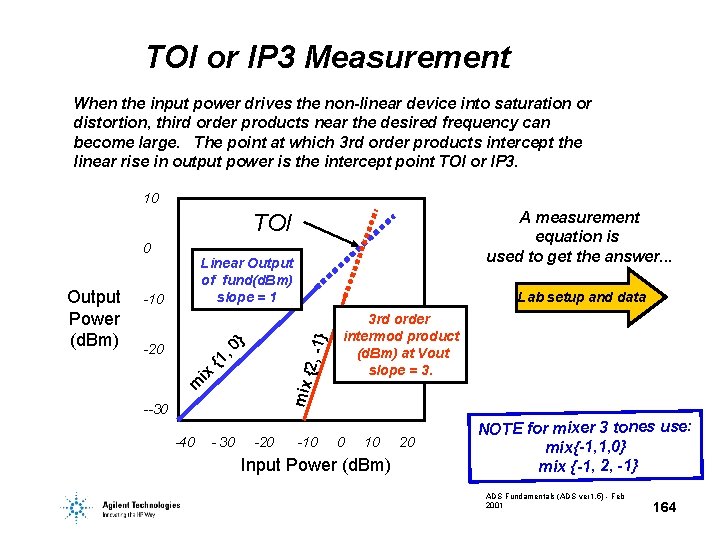
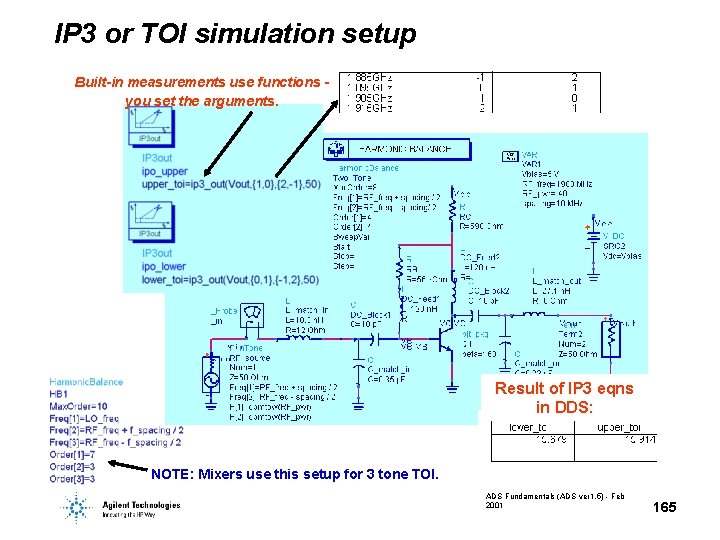
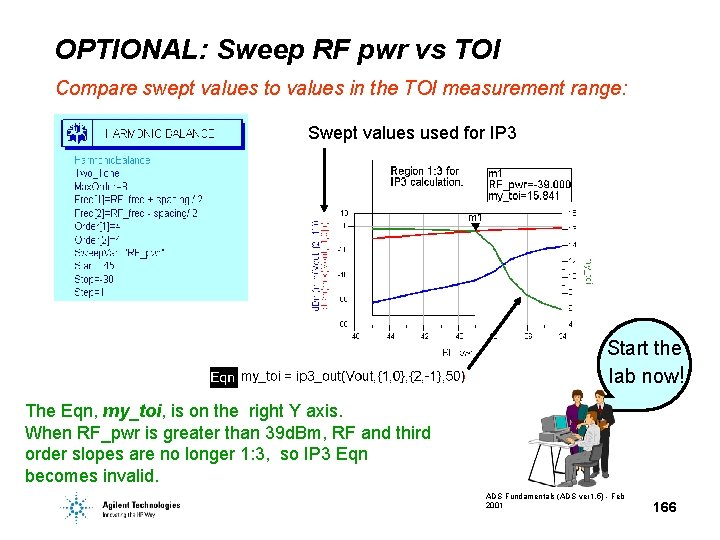
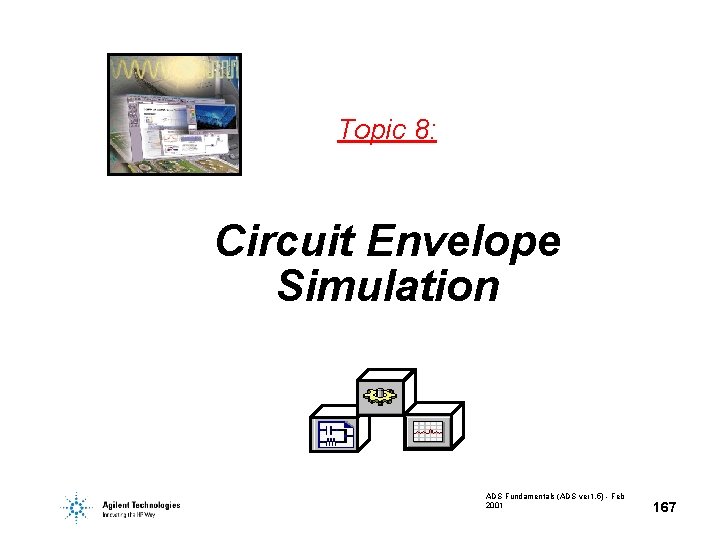
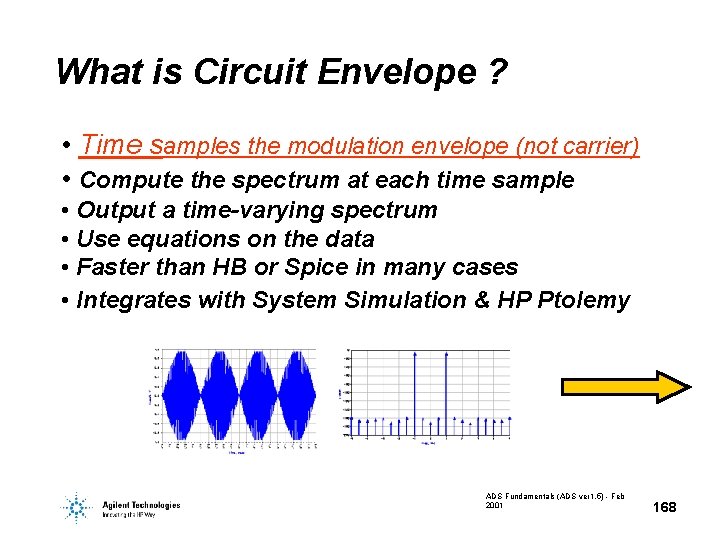
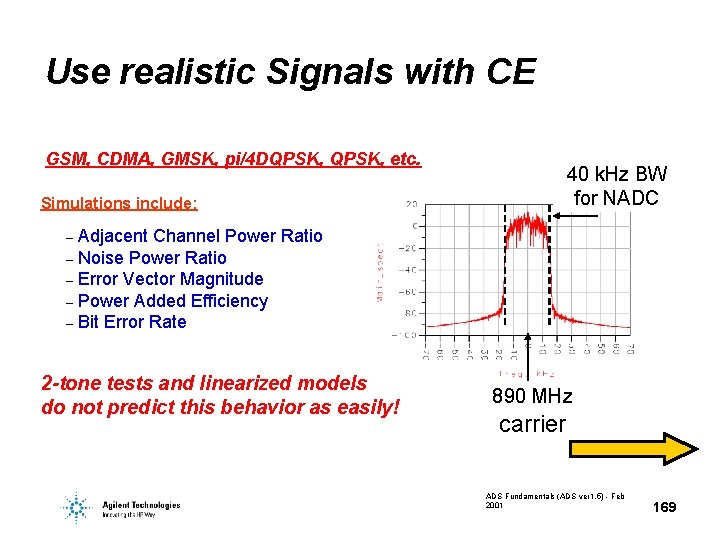
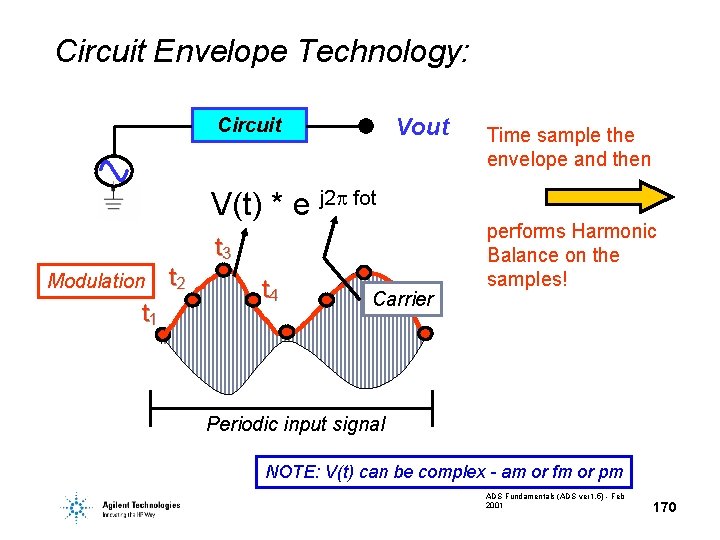
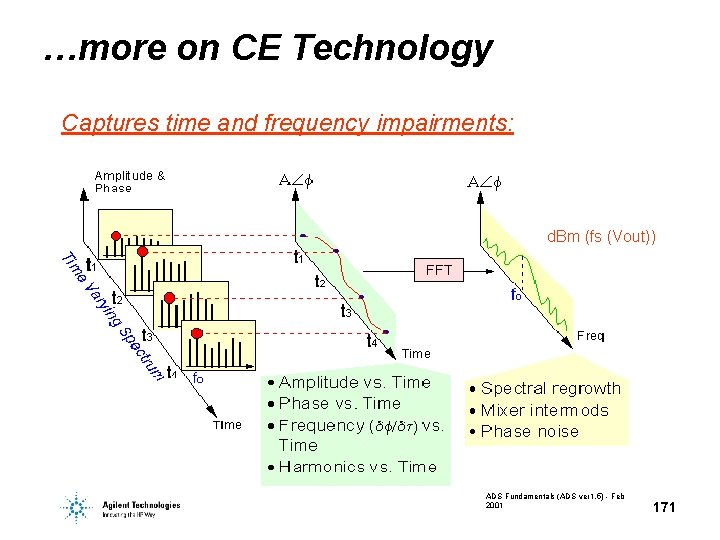
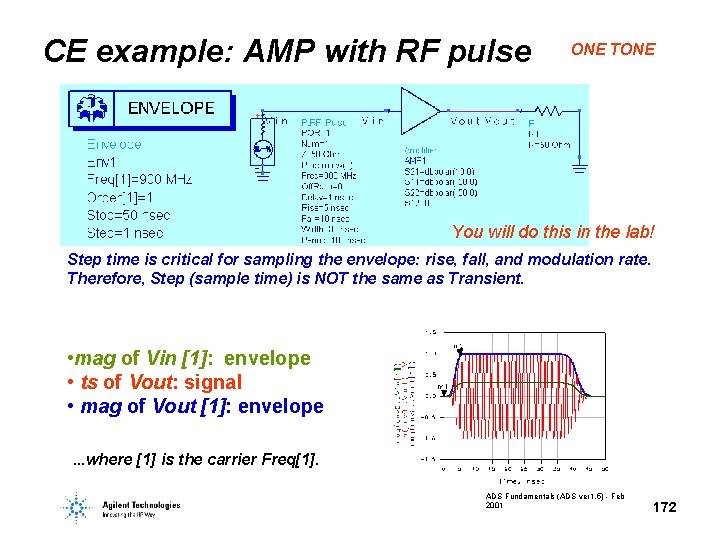
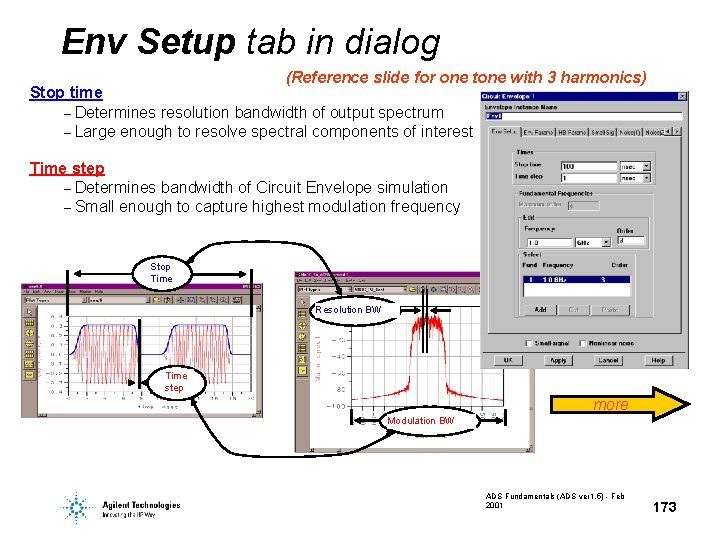
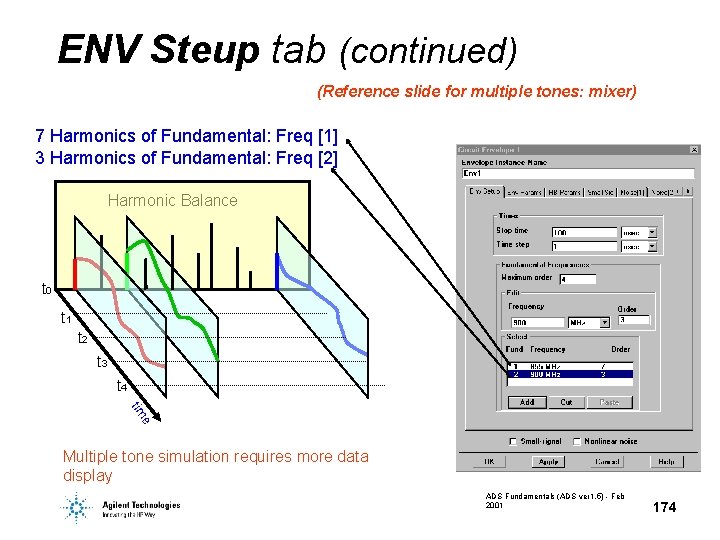
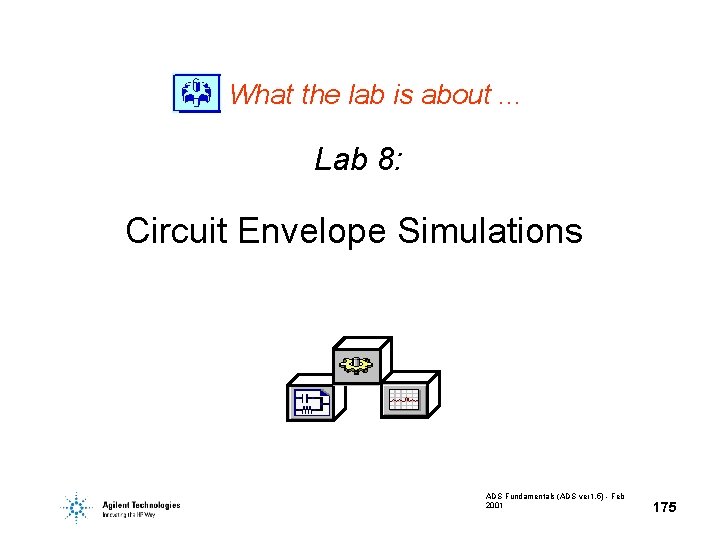
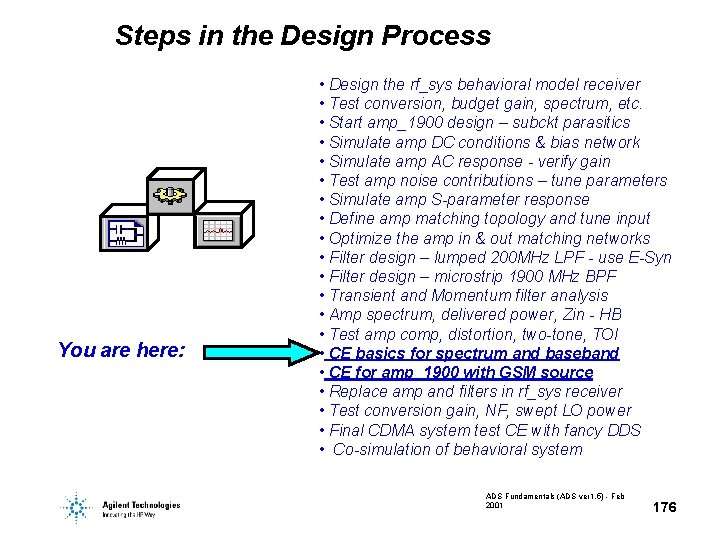
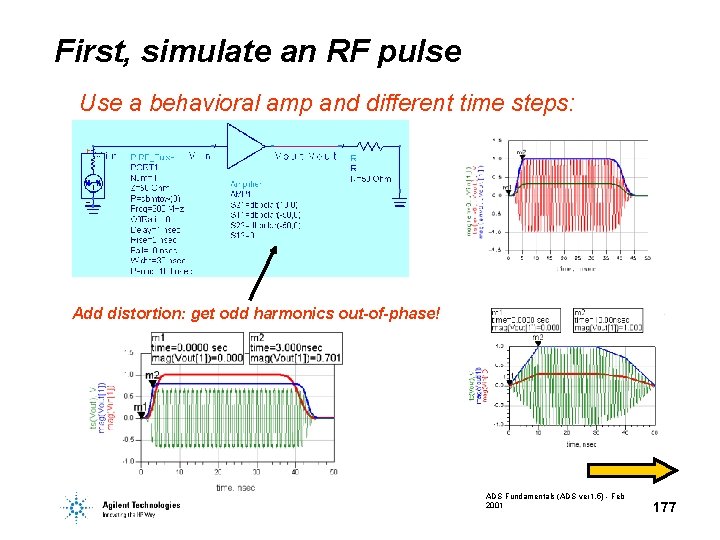
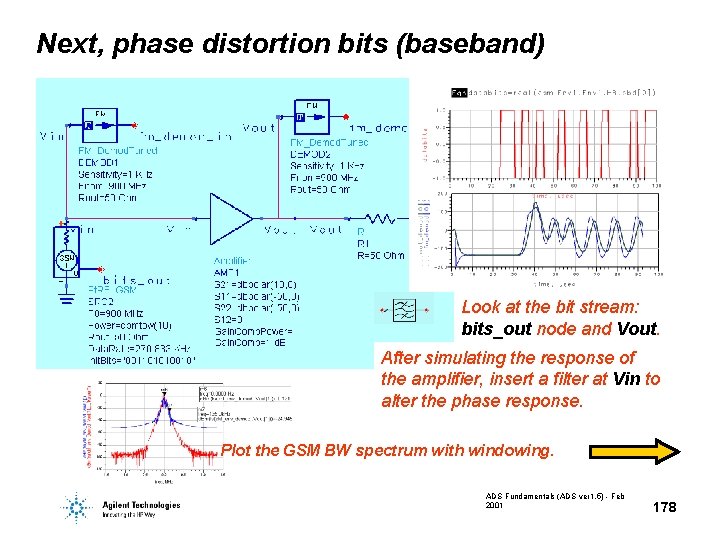
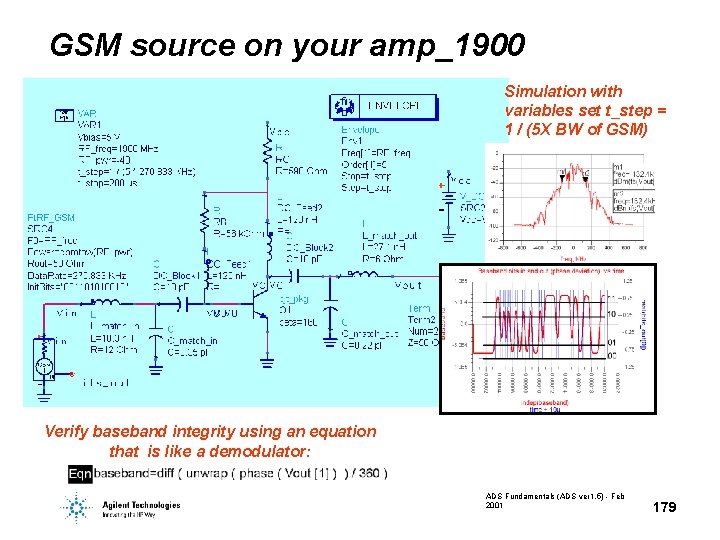
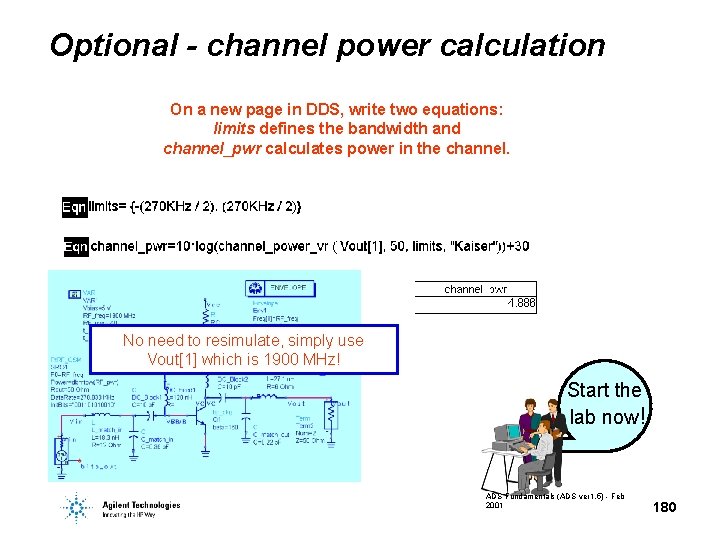
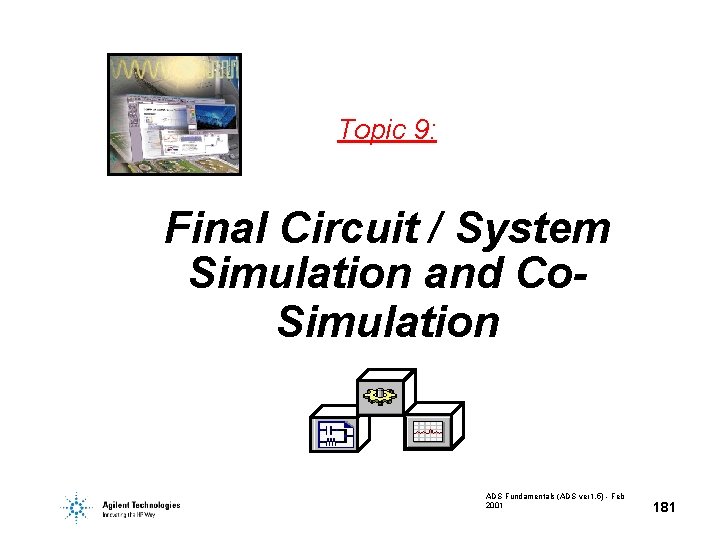
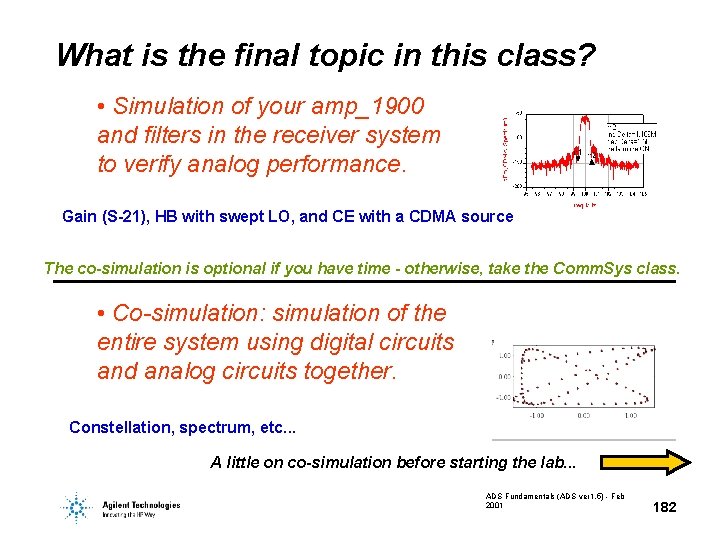
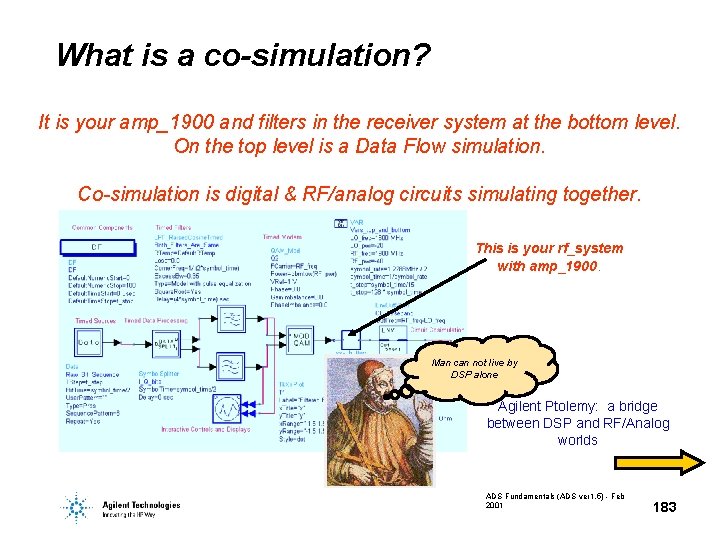
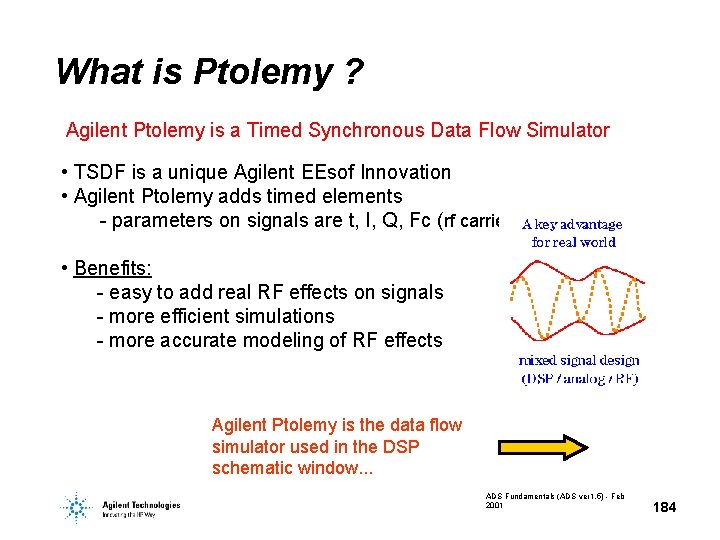
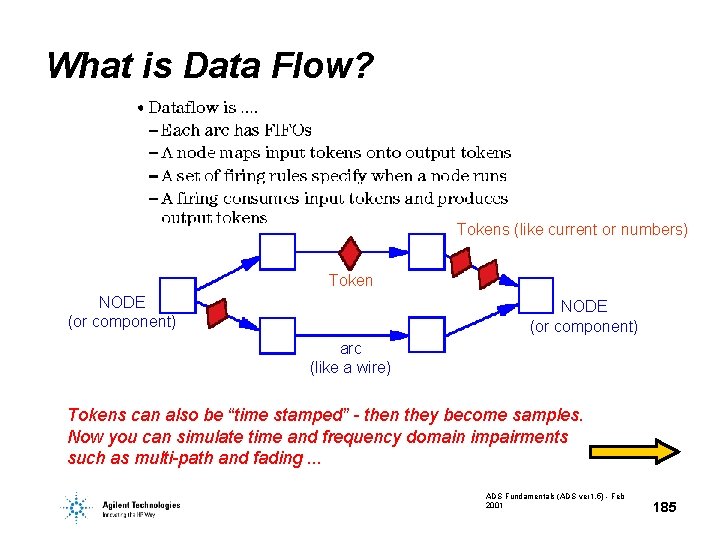
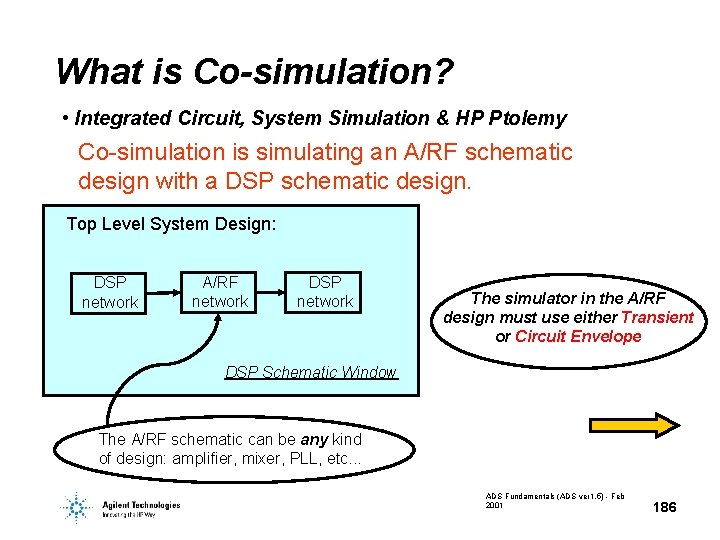
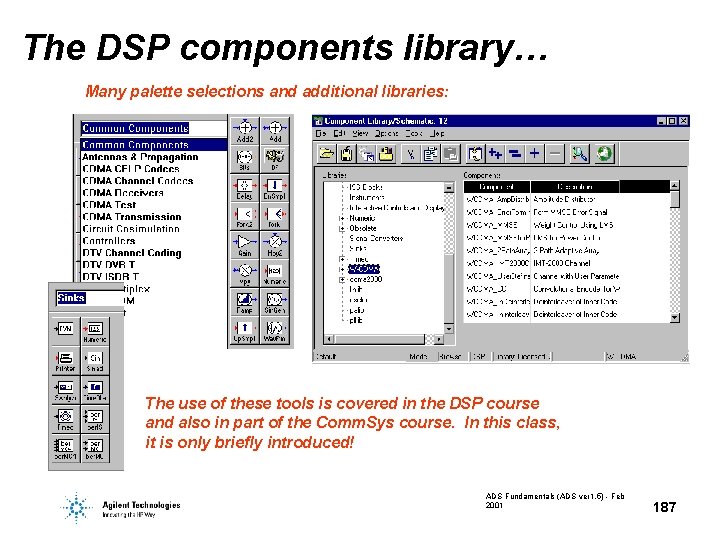
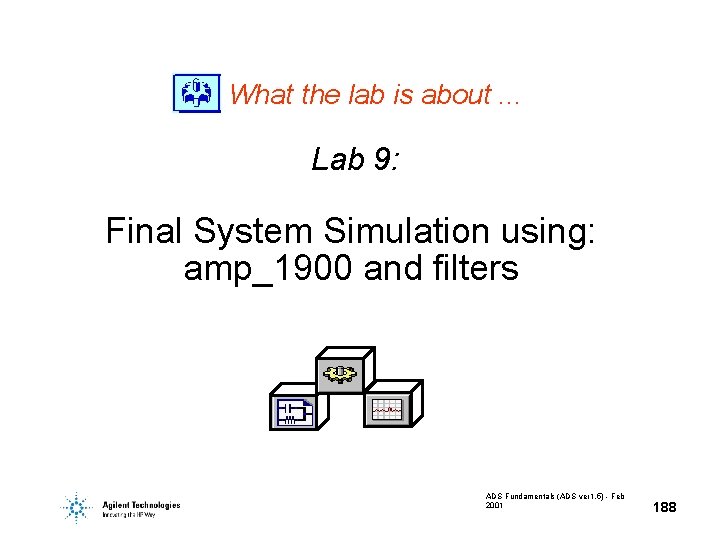
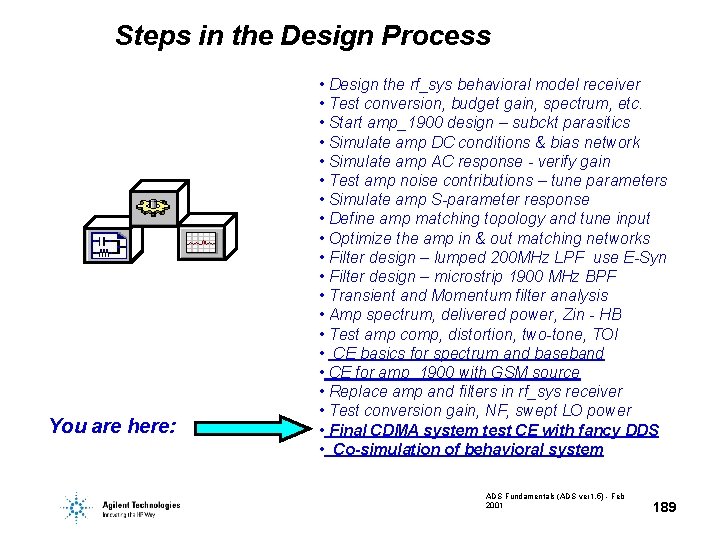

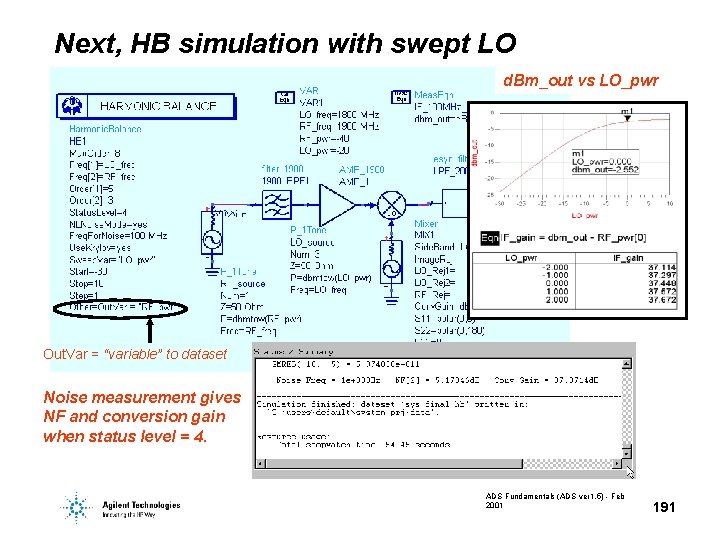
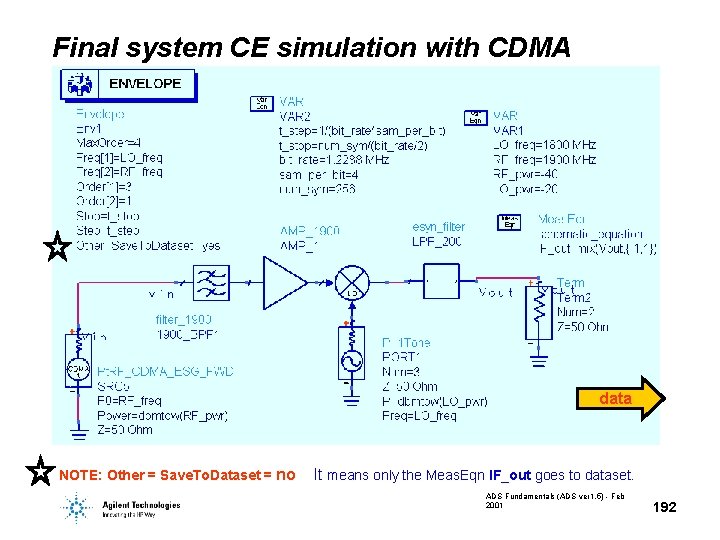
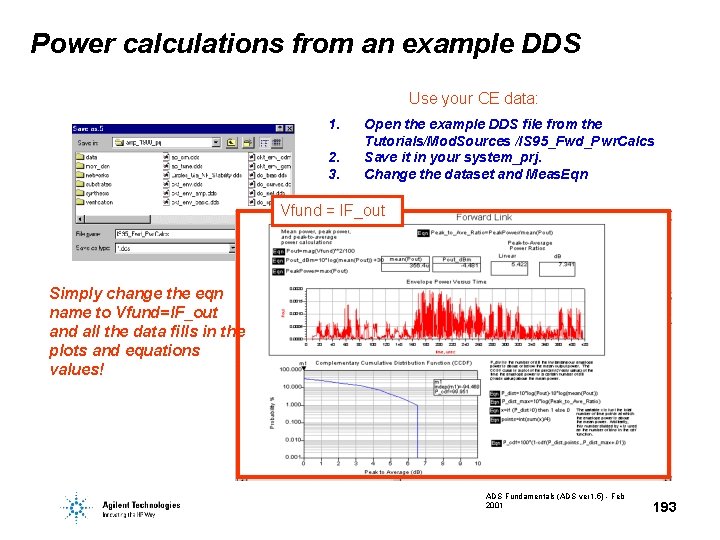
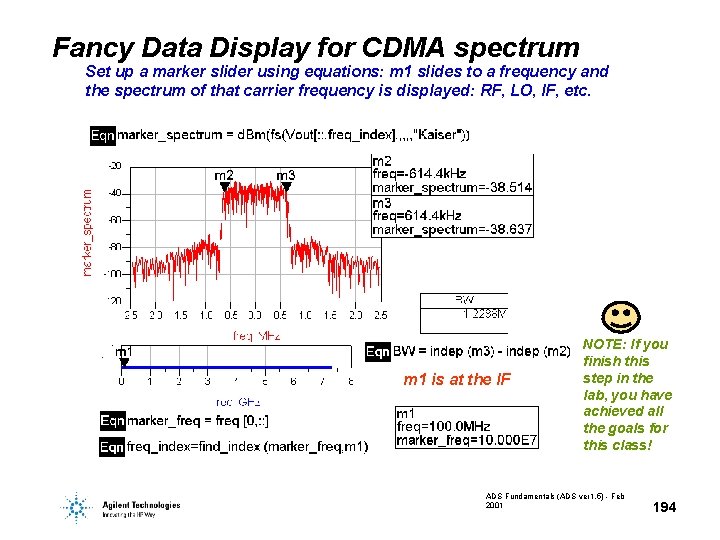
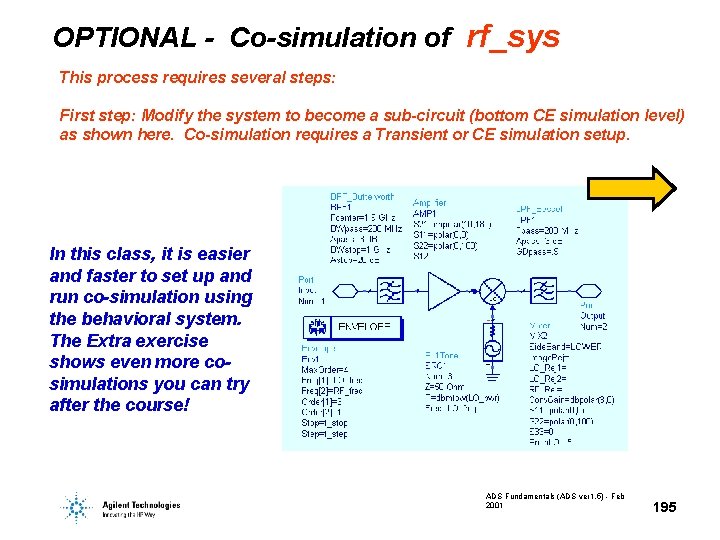
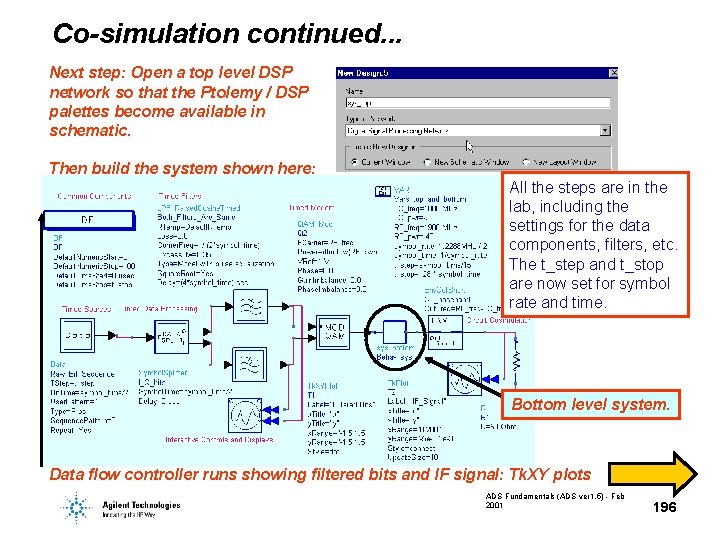
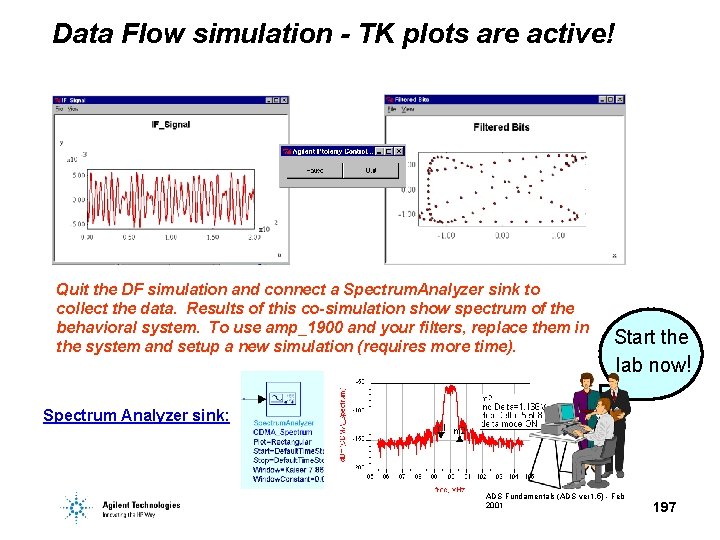
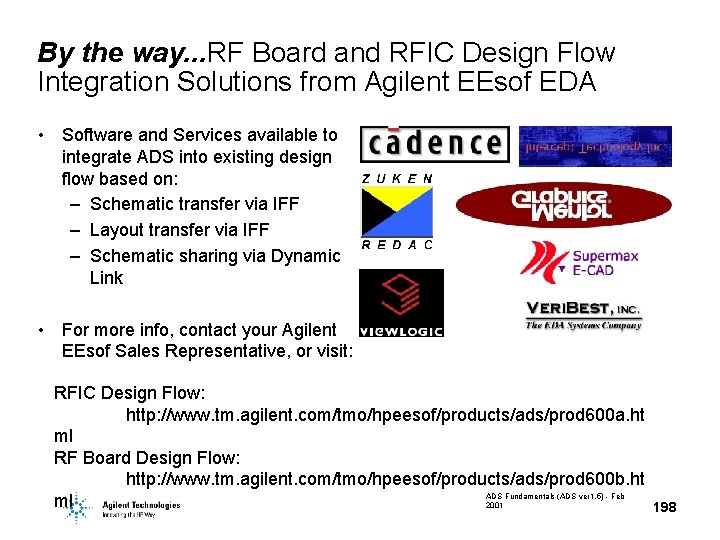
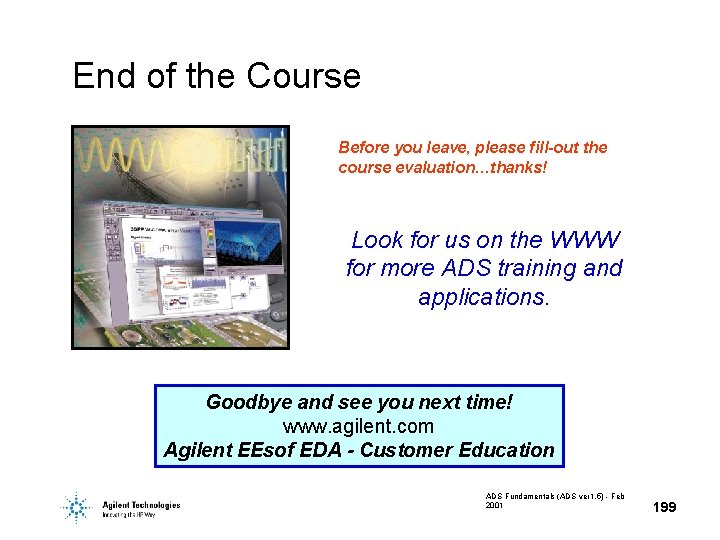
- Slides: 199
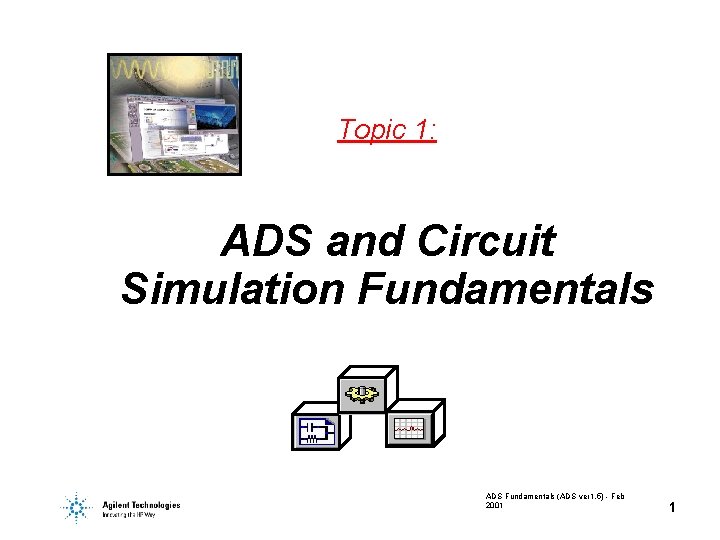
Topic 1: ADS and Circuit Simulation Fundamentals ADS Fundamentals (ADS ver 1. 5) - Feb 2001 1
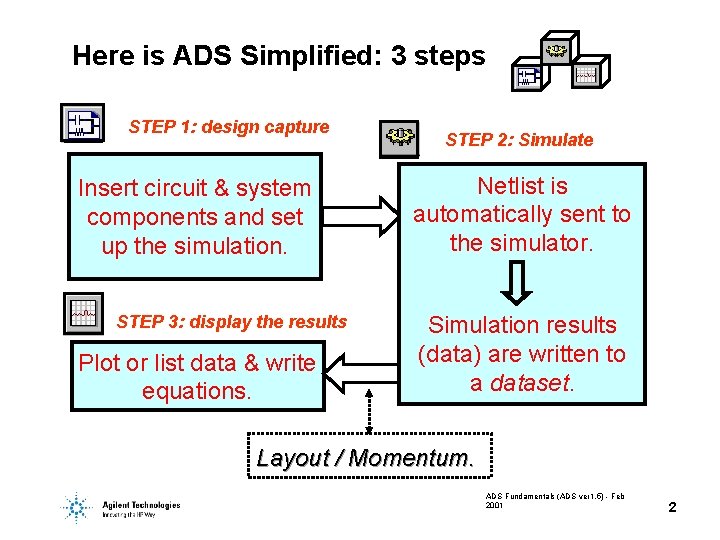
Here is ADS Simplified: 3 steps STEP 1: design capture Insert circuit & system components and set up the simulation. STEP 3: display the results Plot or list data & write equations. STEP 2: Simulate Netlist is automatically sent to the simulator. Simulation results (data) are written to a dataset. Layout / Momentum. ADS Fundamentals (ADS ver 1. 5) - Feb 2001 2
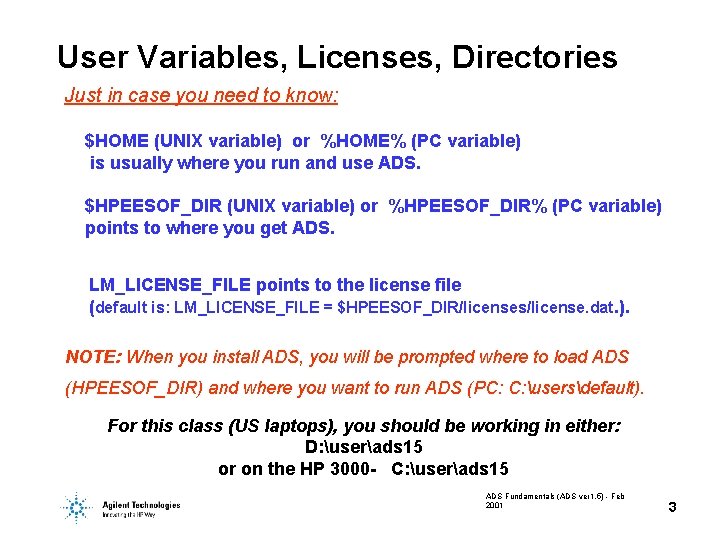
User Variables, Licenses, Directories Just in case you need to know: $HOME (UNIX variable) or %HOME% (PC variable) is usually where you run and use ADS. $HPEESOF_DIR (UNIX variable) or %HPEESOF_DIR% (PC variable) points to where you get ADS. LM_LICENSE_FILE points to the license file (default is: LM_LICENSE_FILE = $HPEESOF_DIR/licenses/license. dat. ). NOTE: When you install ADS, you will be prompted where to load ADS (HPEESOF_DIR) and where you want to run ADS (PC: C: usersdefault). For this class (US laptops), you should be working in either: D: userads 15 or on the HP 3000 - C: userads 15 ADS Fundamentals (ADS ver 1. 5) - Feb 2001 3
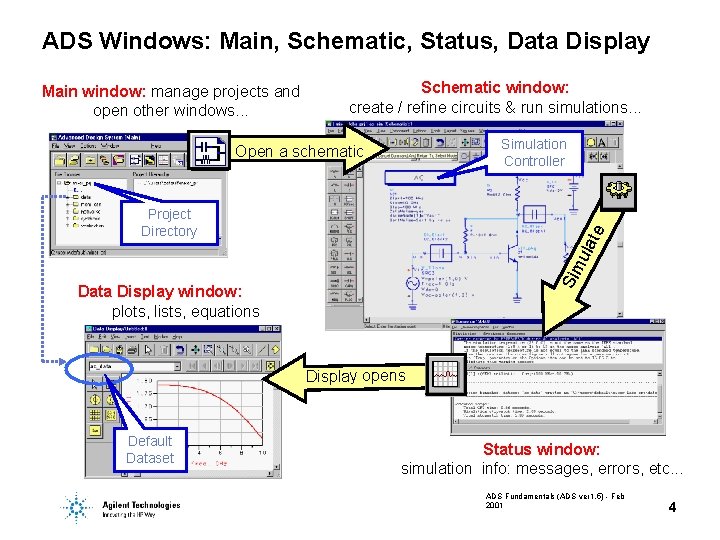
ADS Windows: Main, Schematic, Status, Data Display Main window: manage projects and open other windows. . . Schematic window: create / refine circuits & run simulations. . . Simulation Controller Open a schematic Sim ula te Project Directory Data Display window: plots, lists, equations Display opens Default Dataset Status window: simulation info: messages, errors, etc. . . ADS Fundamentals (ADS ver 1. 5) - Feb 2001 4
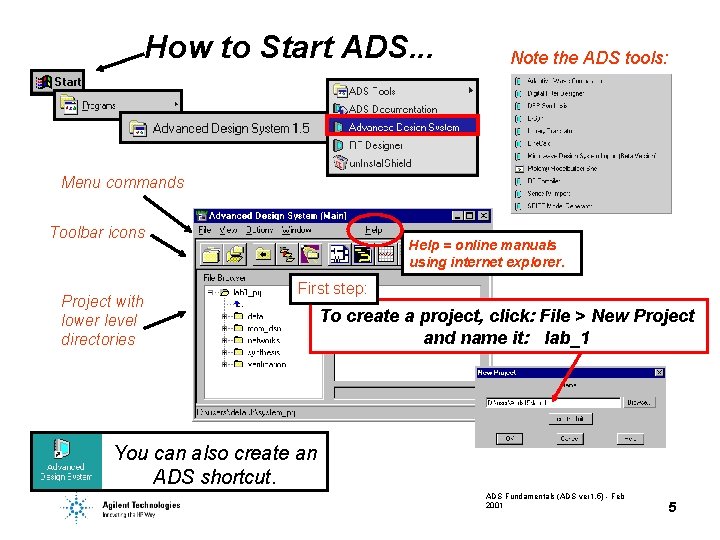
How to Start ADS. . . Note the ADS tools: Menu commands Toolbar icons Project with lower level directories Help = online manuals using internet explorer. First step: To create a project, click: File > New Project and name it: lab_1 You can also create an ADS shortcut. ADS Fundamentals (ADS ver 1. 5) - Feb 2001 5
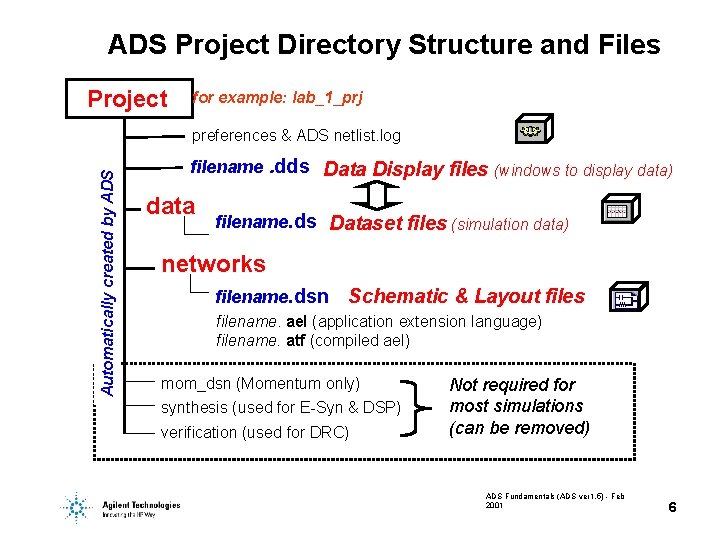
ADS Project Directory Structure and Files Project for example: lab_1_prj Automatically created by ADS preferences & ADS netlist. log filename. dds Data Display files (windows to display data) data filename. ds Dataset files (simulation data) networks filename. dsn Schematic & Layout files filename. ael (application extension language) filename. atf (compiled ael) mom_dsn (Momentum only) synthesis (used for E-Syn & DSP) verification (used for DRC) Not required for most simulations (can be removed) ADS Fundamentals (ADS ver 1. 5) - Feb 2001 6
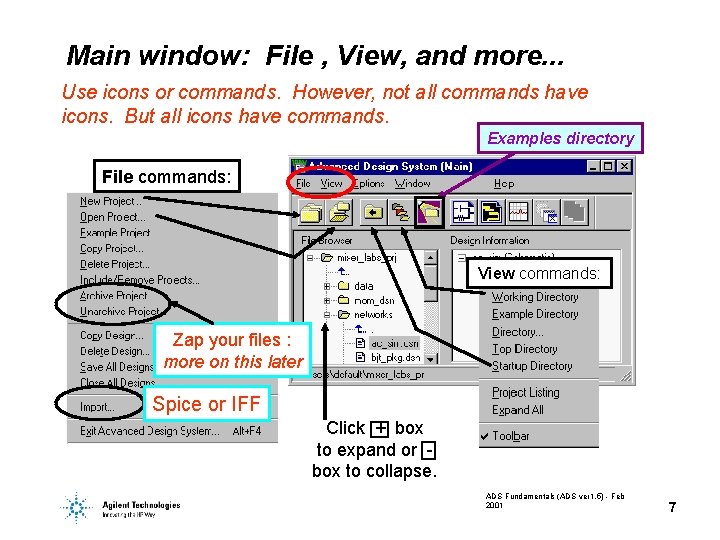
Main window: File , View, and more. . . Use icons or commands. However, not all commands have icons. But all icons have commands. Examples directory File commands: View commands: Zap your files : more on this later Spice or IFF Click + box to expand or box to collapse. ADS Fundamentals (ADS ver 1. 5) - Feb 2001 7
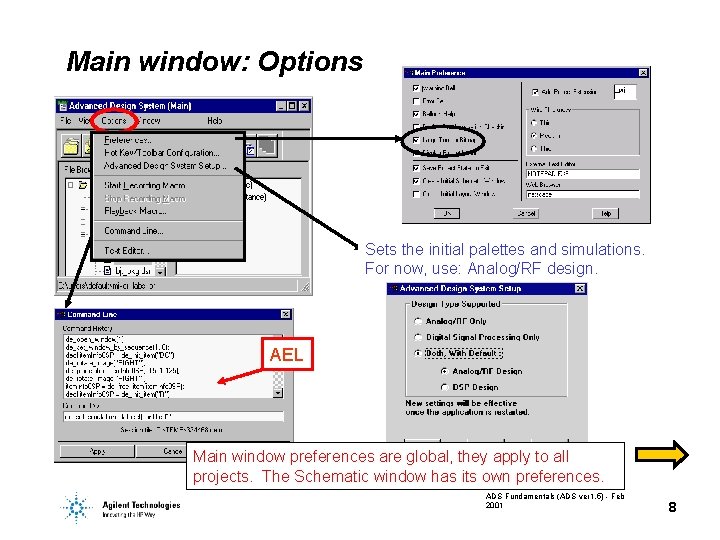
Main window: Options Sets the initial palettes and simulations. For now, use: Analog/RF design. AEL Main window preferences are global, they apply to all projects. The Schematic window has its own preferences. ADS Fundamentals (ADS ver 1. 5) - Feb 2001 8
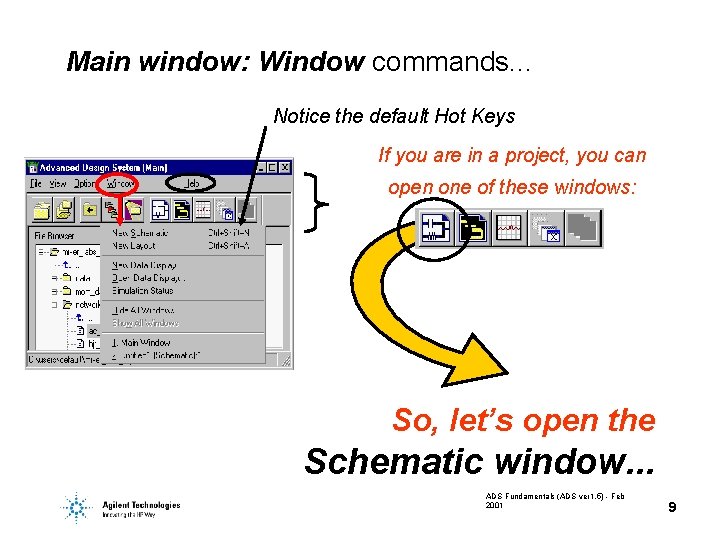
Main window: Window commands. . . Notice the default Hot Keys If you are in a project, you can open one of these windows: So, let’s open the Schematic window. . . ADS Fundamentals (ADS ver 1. 5) - Feb 2001 9
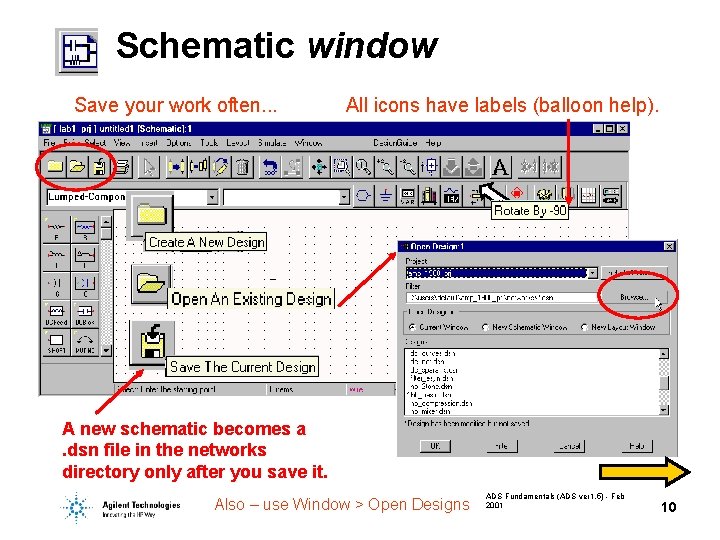
Schematic window Save your work often. . . All icons have labels (balloon help). A new schematic becomes a. dsn file in the networks directory only after you save it. Also – use Window > Open Designs ADS Fundamentals (ADS ver 1. 5) - Feb 2001 10
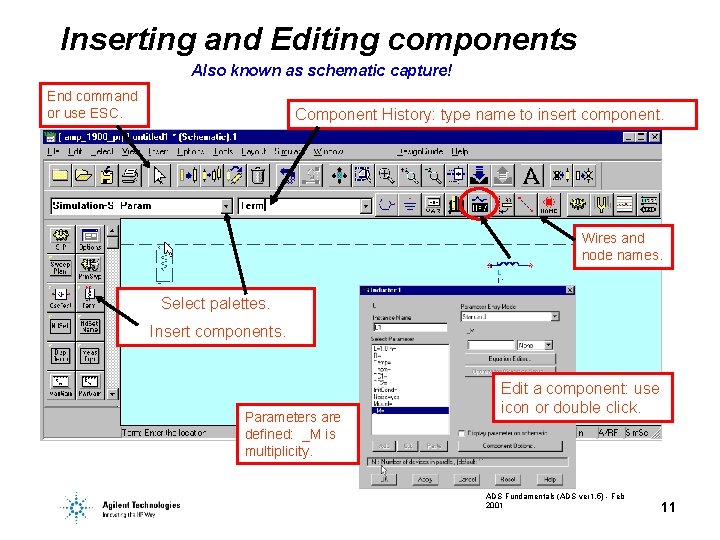
Inserting and Editing components Also known as schematic capture! End command or use ESC. Component History: type name to insert component. Wires and node names. Select palettes. Insert components. Parameters are defined: _M is multiplicity. Edit a component: use icon or double click. ADS Fundamentals (ADS ver 1. 5) - Feb 2001 11
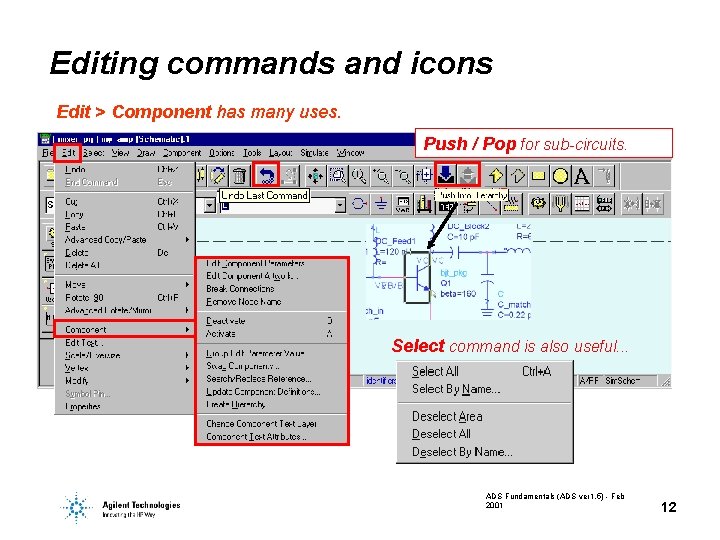
Editing commands and icons Edit > Component has many uses. Push / Pop for sub-circuits. Select command is also useful. . . ADS Fundamentals (ADS ver 1. 5) - Feb 2001 12
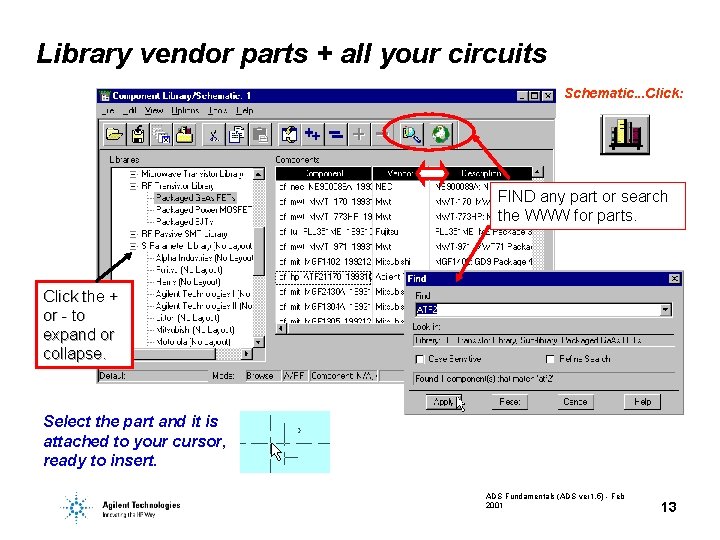
Library vendor parts + all your circuits Schematic. . . Click: FIND any part or search the WWW for parts. Click the + or - to expand or collapse. Select the part and it is attached to your cursor, ready to insert. ADS Fundamentals (ADS ver 1. 5) - Feb 2001 13
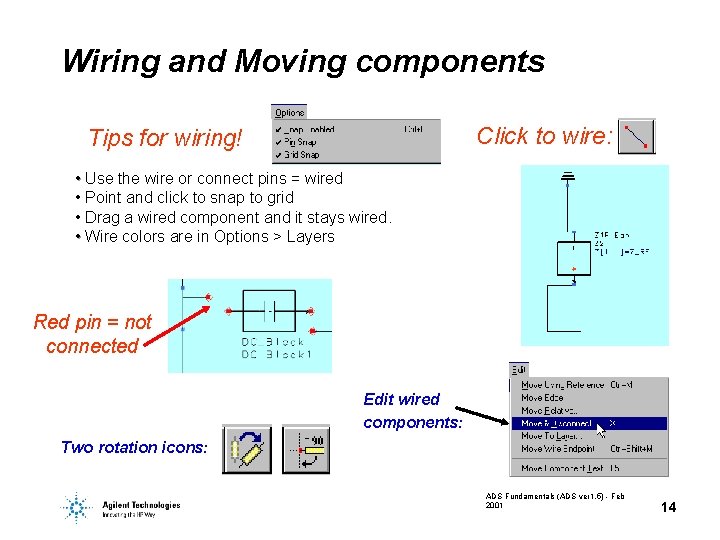
Wiring and Moving components Click to wire: Tips for wiring! • Use the wire or connect pins = wired • Point and click to snap to grid • Drag a wired component and it stays wired. • Wire colors are in Options > Layers Red pin = not connected Edit wired components: Two rotation icons: ADS Fundamentals (ADS ver 1. 5) - Feb 2001 14
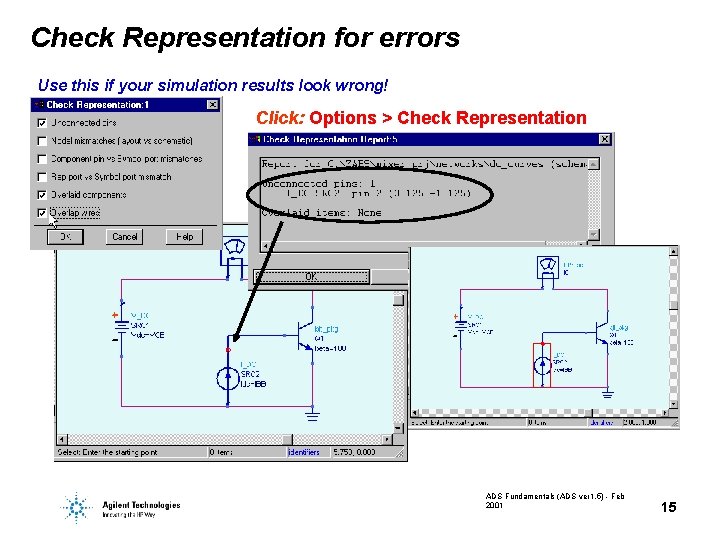
Check Representation for errors Use this if your simulation results look wrong! Click: Options > Check Representation ADS Fundamentals (ADS ver 1. 5) - Feb 2001 15
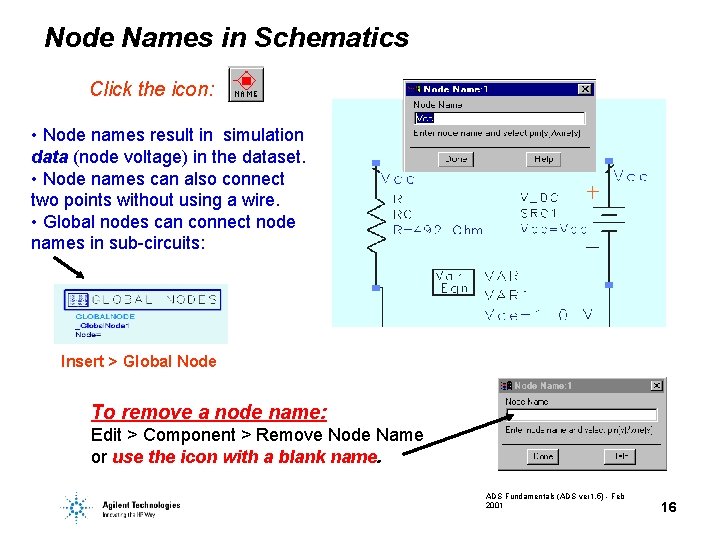
Node Names in Schematics Click the icon: • Node names result in simulation data (node voltage) in the dataset. • Node names can also connect two points without using a wire. • Global nodes can connect node names in sub-circuits: Insert > Global Node To remove a node name: Edit > Component > Remove Node Name or use the icon with a blank name. ADS Fundamentals (ADS ver 1. 5) - Feb 2001 16
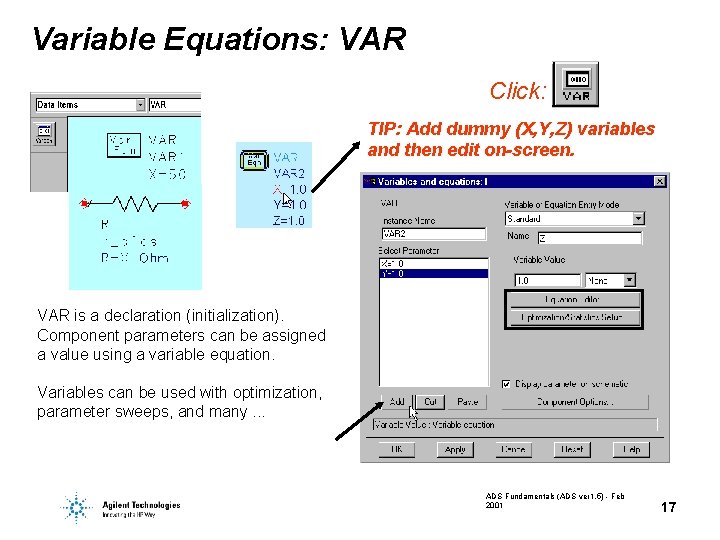
Variable Equations: VAR Click: TIP: Add dummy (X, Y, Z) variables and then edit on-screen. VAR is a declaration (initialization). Component parameters can be assigned a value using a variable equation. Variables can be used with optimization, parameter sweeps, and many. . . ADS Fundamentals (ADS ver 1. 5) - Feb 2001 17

Symbols, units, and names Circle for mutual inductance: Slash for pin# 1 (layout): Example of on-screen control: C (component name): changes the component C 1 (instance name): rename it: c_shunt C= (parameter): a number (unit) or valid variable. C QUIZ: Is this valid? coupling_c C=x Answer: _______ ADS Fundamentals (ADS ver 1. 5) - Feb 2001 18
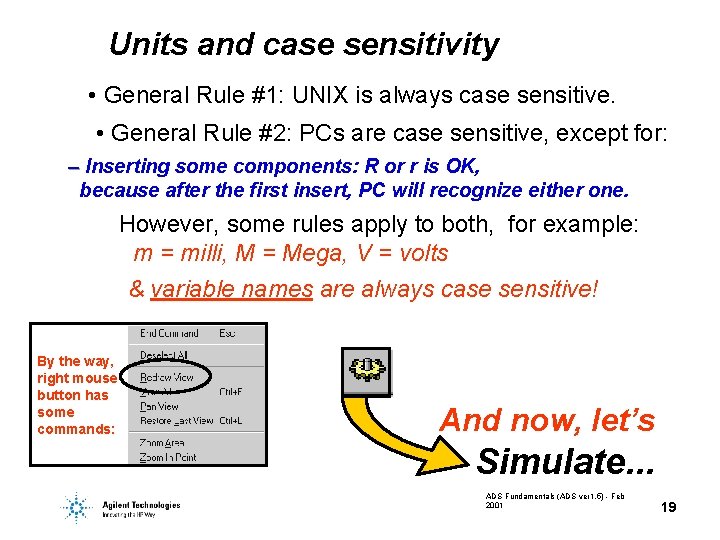
Units and case sensitivity • General Rule #1: UNIX is always case sensitive. • General Rule #2: PCs are case sensitive, except for: – Inserting some components: R or r is OK, because after the first insert, PC will recognize either one. However, some rules apply to both, for example: m = milli, M = Mega, V = volts & variable names are always case sensitive! By the way, right mouse button has some commands: And now, let’s Simulate. . . ADS Fundamentals (ADS ver 1. 5) - Feb 2001 19
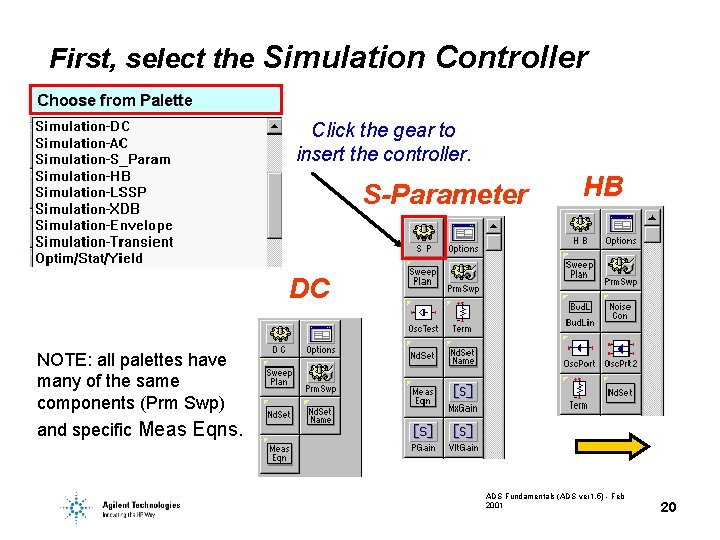
First, select the Simulation Controller Choose from Palette Click the gear to insert the controller. S-Parameter HB DC NOTE: all palettes have many of the same components (Prm Swp) and specific Meas Eqns. ADS Fundamentals (ADS ver 1. 5) - Feb 2001 20
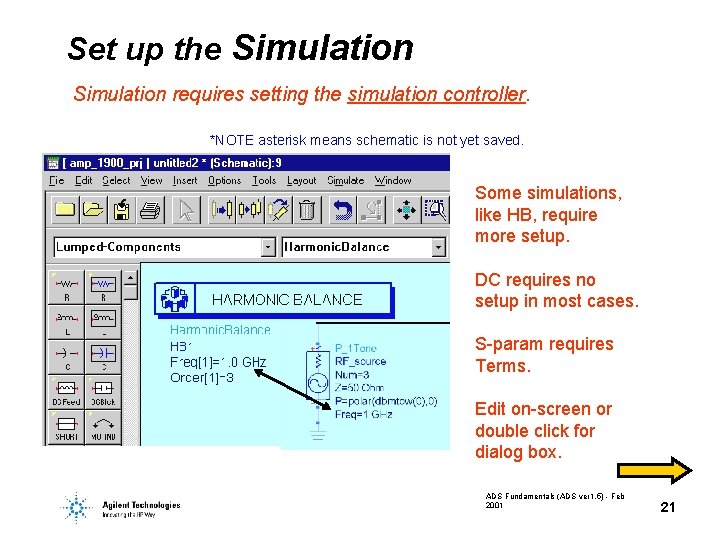
Set up the Simulation requires setting the simulation controller. *NOTE asterisk means schematic is not yet saved. Some simulations, like HB, require more setup. DC requires no setup in most cases. S-param requires Terms. Edit on-screen or double click for dialog box. ADS Fundamentals (ADS ver 1. 5) - Feb 2001 21
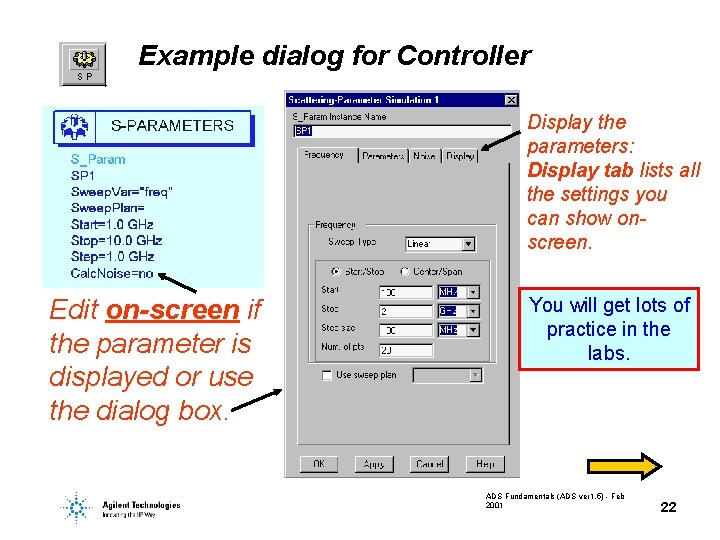
Example dialog for Controller Display the parameters: Display tab lists all the settings you can show onscreen. Edit on-screen if the parameter is displayed or use the dialog box. You will get lots of practice in the labs. ADS Fundamentals (ADS ver 1. 5) - Feb 2001 22
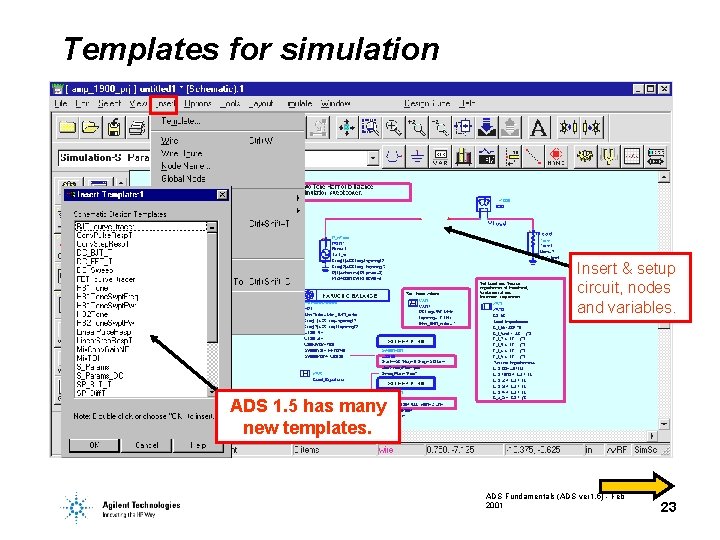
Templates for simulation Insert & setup circuit, nodes and variables. ADS 1. 5 has many new templates. ADS Fundamentals (ADS ver 1. 5) - Feb 2001 23
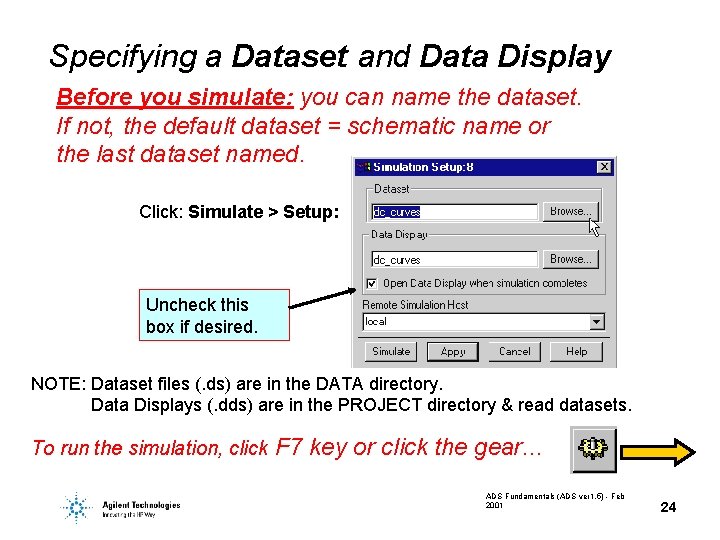
Specifying a Dataset and Data Display Before you simulate: you can name the dataset. If not, the default dataset = schematic name or the last dataset named. Click: Simulate > Setup: Uncheck this box if desired. NOTE: Dataset files (. ds) are in the DATA directory. Data Displays (. dds) are in the PROJECT directory & read datasets. To run the simulation, click F 7 key or click the gear. . . ADS Fundamentals (ADS ver 1. 5) - Feb 2001 24
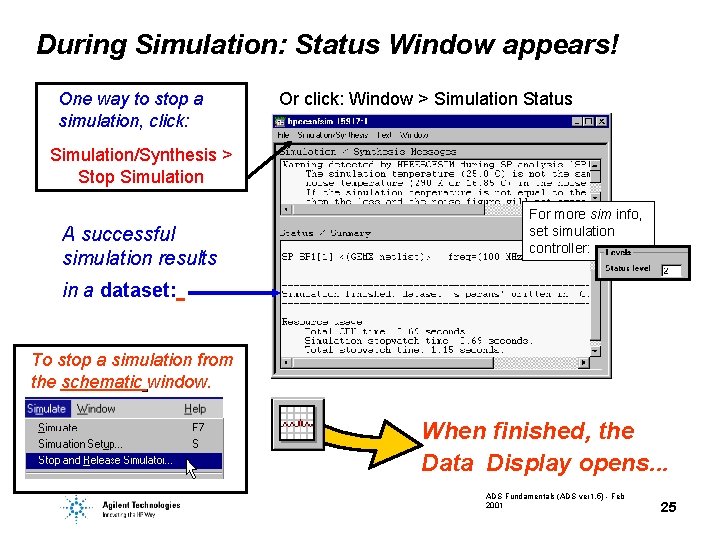
During Simulation: Status Window appears! One way to stop a simulation, click: Or click: Window > Simulation Status Simulation/Synthesis > Stop Simulation A successful simulation results For more sim info, set simulation controller: in a dataset: To stop a simulation from the schematic window. When finished, the Data Display opens. . . ADS Fundamentals (ADS ver 1. 5) - Feb 2001 25
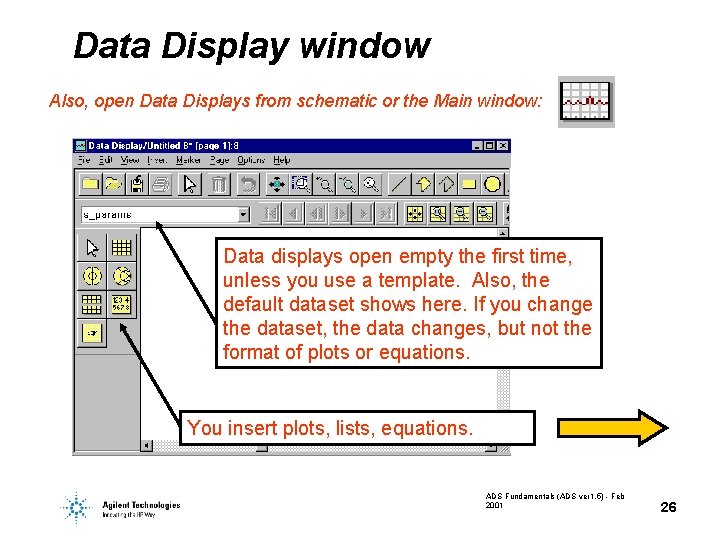
Data Display window Also, open Data Displays from schematic or the Main window: Data displays open empty the first time, unless you use a template. Also, the default dataset shows here. If you change the dataset, the data changes, but not the format of plots or equations. You insert plots, lists, equations. ADS Fundamentals (ADS ver 1. 5) - Feb 2001 26
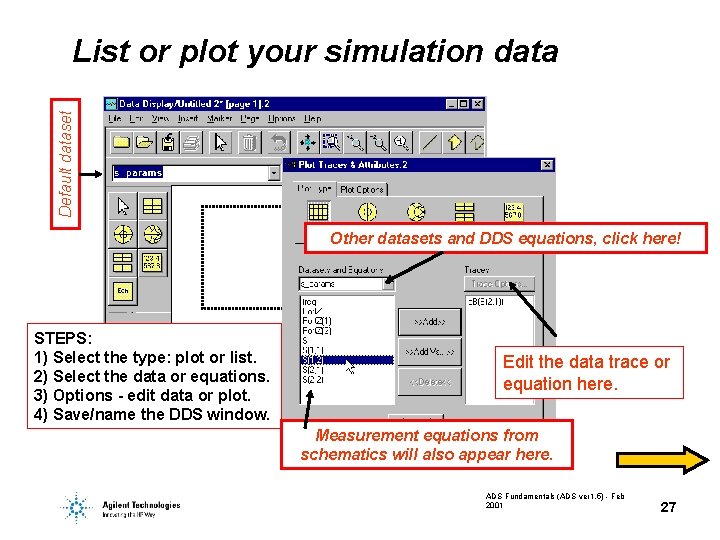
Default dataset List or plot your simulation data Other datasets and DDS equations, click here! STEPS: 1) Select the type: plot or list. 2) Select the data or equations. 3) Options - edit data or plot. 4) Save/name the DDS window. Edit the data trace or equation here. Measurement equations from schematics will also appear here. ADS Fundamentals (ADS ver 1. 5) - Feb 2001 27
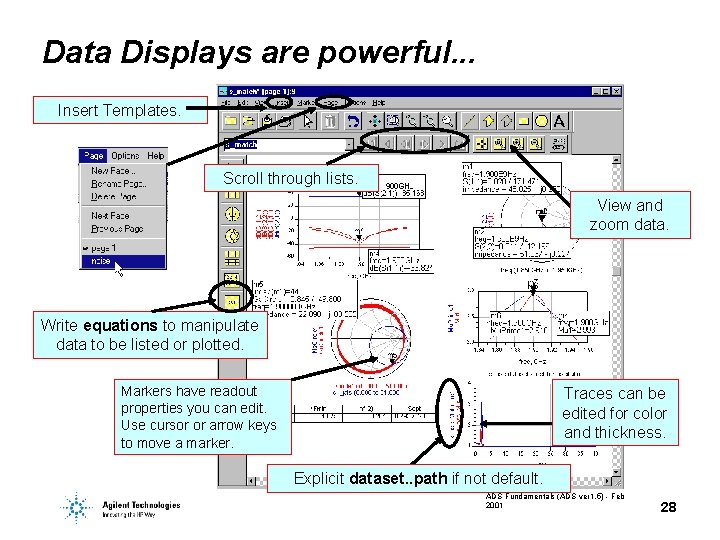
Data Displays are powerful. . . Insert Templates. Scroll through lists. View and zoom data. Write equations to manipulate data to be listed or plotted. Markers have readout properties you can edit. Use cursor or arrow keys to move a marker. Traces can be edited for color and thickness. Explicit dataset. . path if not default. ADS Fundamentals (ADS ver 1. 5) - Feb 2001 28
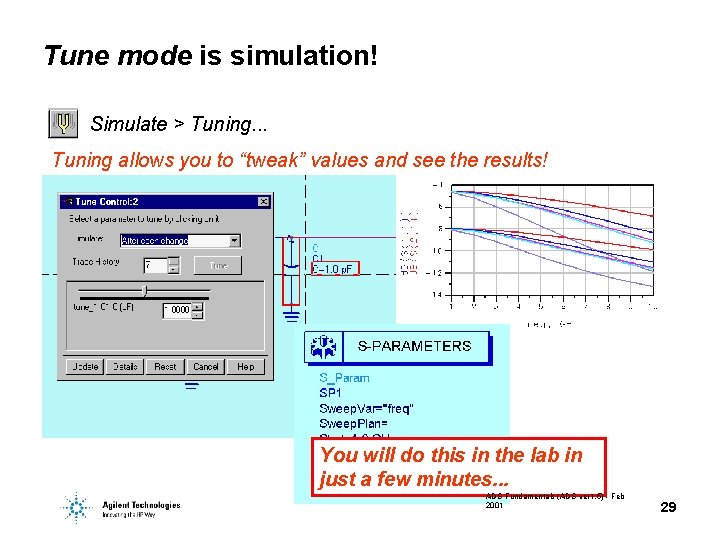
Tune mode is simulation! Simulate > Tuning. . . Tuning allows you to “tweak” values and see the results! You will do this in the lab in just a few minutes. . . ADS Fundamentals (ADS ver 1. 5) - Feb 2001 29
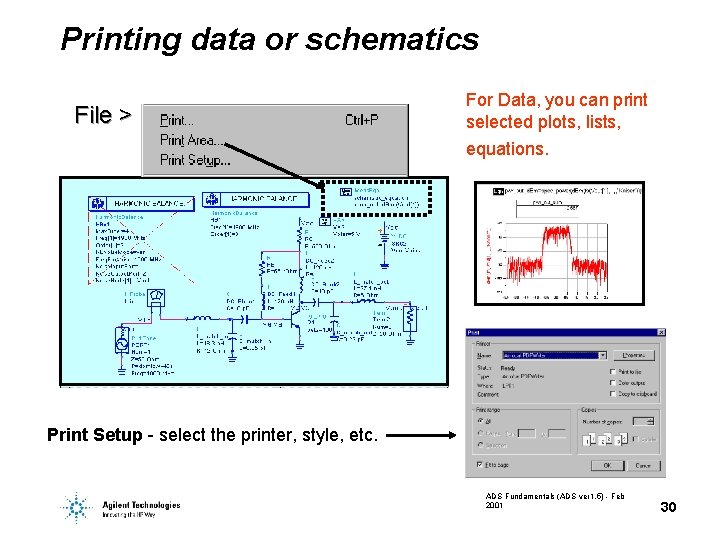
Printing data or schematics File > For Data, you can print selected plots, lists, equations. Print Setup - select the printer, style, etc. ADS Fundamentals (ADS ver 1. 5) - Feb 2001 30
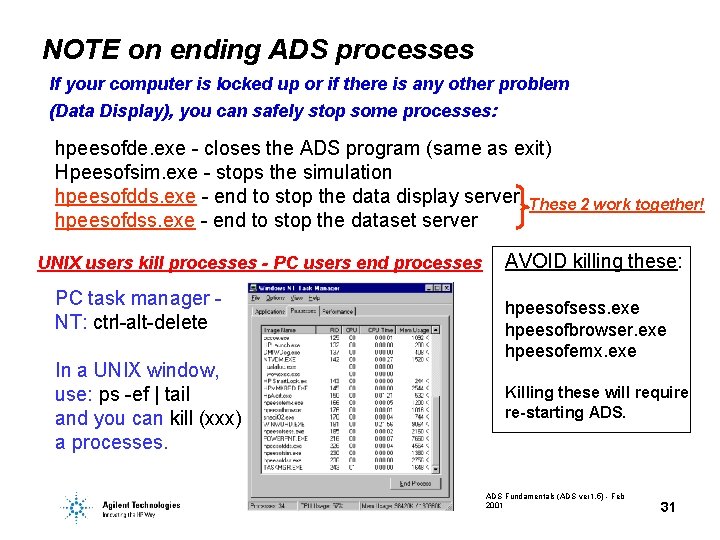
NOTE on ending ADS processes If your computer is locked up or if there is any other problem (Data Display), you can safely stop some processes: hpeesofde. exe - closes the ADS program (same as exit) Hpeesofsim. exe - stops the simulation hpeesofdds. exe - end to stop the data display server These 2 work together! hpeesofdss. exe - end to stop the dataset server UNIX users kill processes - PC users end processes PC task manager NT: ctrl-alt-delete In a UNIX window, use: ps -ef | tail and you can kill (xxx) a processes. AVOID killing these: hpeesofsess. exe hpeesofbrowser. exe hpeesofemx. exe Killing these will require re-starting ADS Fundamentals (ADS ver 1. 5) - Feb 2001 31
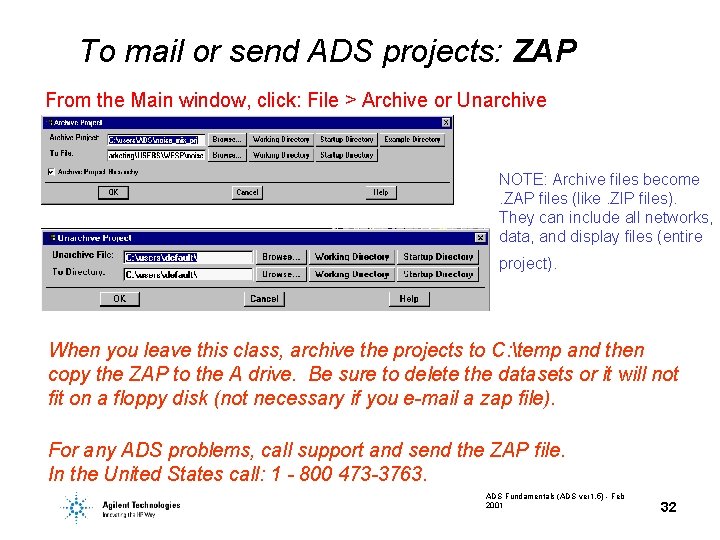
To mail or send ADS projects: ZAP From the Main window, click: File > Archive or Unarchive NOTE: Archive files become. ZAP files (like. ZIP files). They can include all networks, data, and display files (entire project). When you leave this class, archive the projects to C: temp and then copy the ZAP to the A drive. Be sure to delete the datasets or it will not fit on a floppy disk (not necessary if you e-mail a zap file). For any ADS problems, call support and send the ZAP file. In the United States call: 1 - 800 473 -3763. ADS Fundamentals (ADS ver 1. 5) - Feb 2001 32
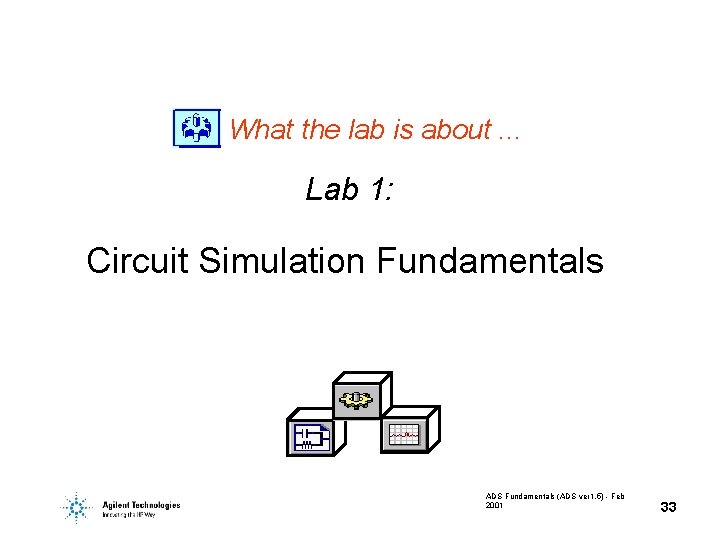
What the lab is about. . . Lab 1: Circuit Simulation Fundamentals ADS Fundamentals (ADS ver 1. 5) - Feb 2001 33
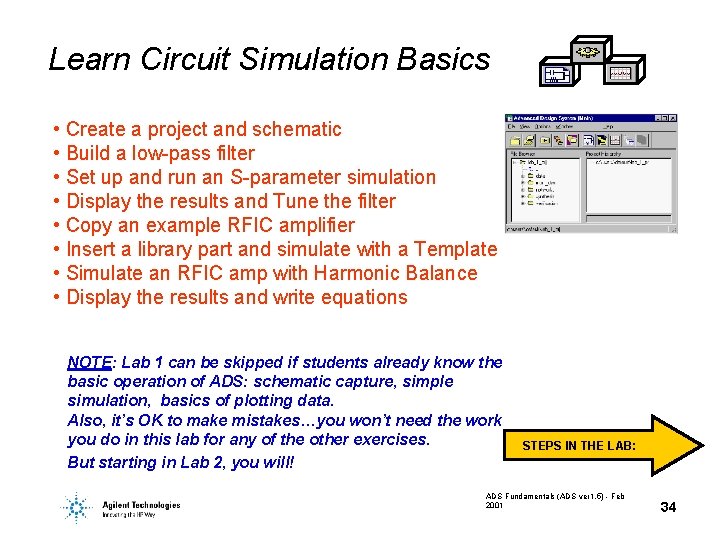
Learn Circuit Simulation Basics • Create a project and schematic • Build a low-pass filter • Set up and run an S-parameter simulation • Display the results and Tune the filter • Copy an example RFIC amplifier • Insert a library part and simulate with a Template • Simulate an RFIC amp with Harmonic Balance • Display the results and write equations NOTE: Lab 1 can be skipped if students already know the basic operation of ADS: schematic capture, simple simulation, basics of plotting data. Also, it’s OK to make mistakes…you won’t need the work you do in this lab for any of the other exercises. But starting in Lab 2, you will! STEPS IN THE LAB: ADS Fundamentals (ADS ver 1. 5) - Feb 2001 34
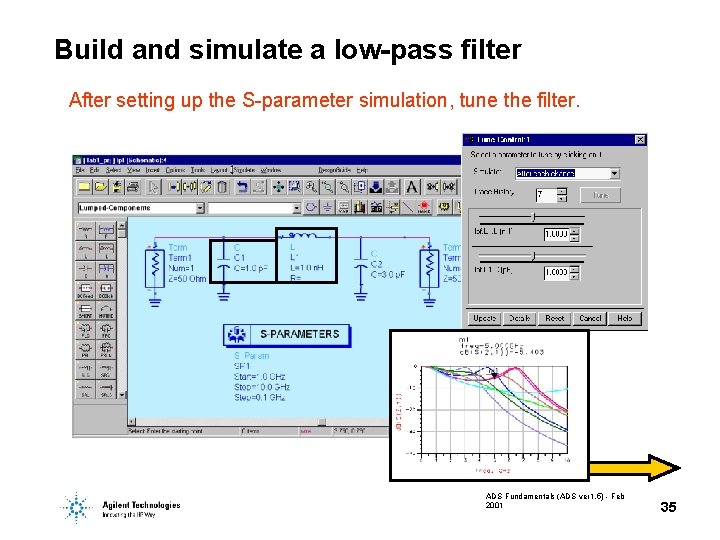
Build and simulate a low-pass filter After setting up the S-parameter simulation, tune the filter. ADS Fundamentals (ADS ver 1. 5) - Feb 2001 35
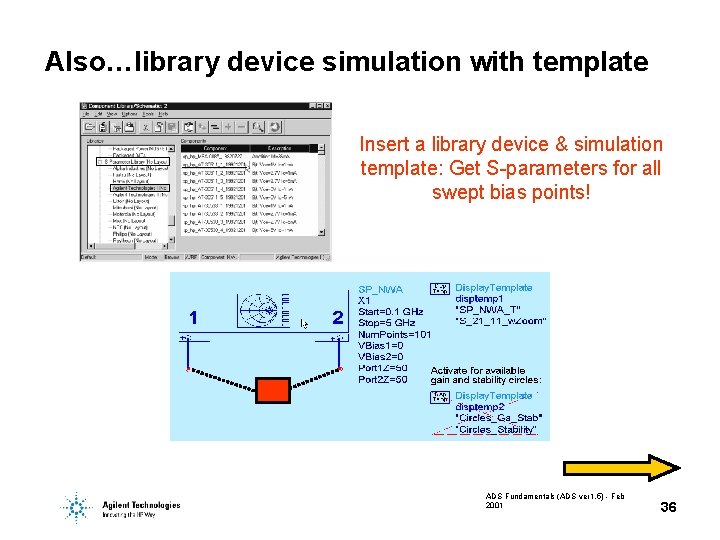
Also…library device simulation with template Insert a library device & simulation template: Get S-parameters for all swept bias points! ADS Fundamentals (ADS ver 1. 5) - Feb 2001 36
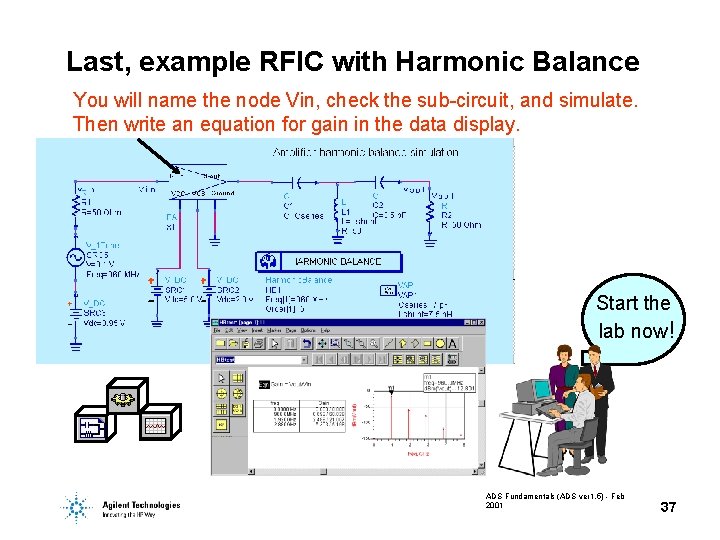
Last, example RFIC with Harmonic Balance You will name the node Vin, check the sub-circuit, and simulate. Then write an equation for gain in the data display. Start the lab now! ADS Fundamentals (ADS ver 1. 5) - Feb 2001 37
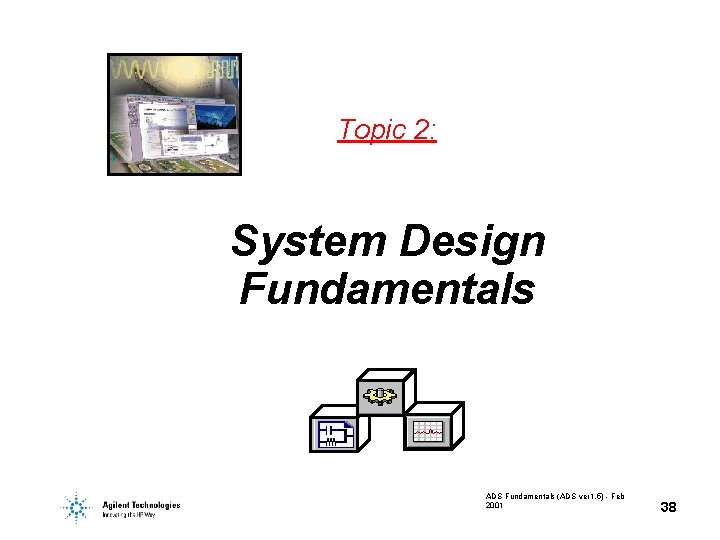
Topic 2: System Design Fundamentals ADS Fundamentals (ADS ver 1. 5) - Feb 2001 38
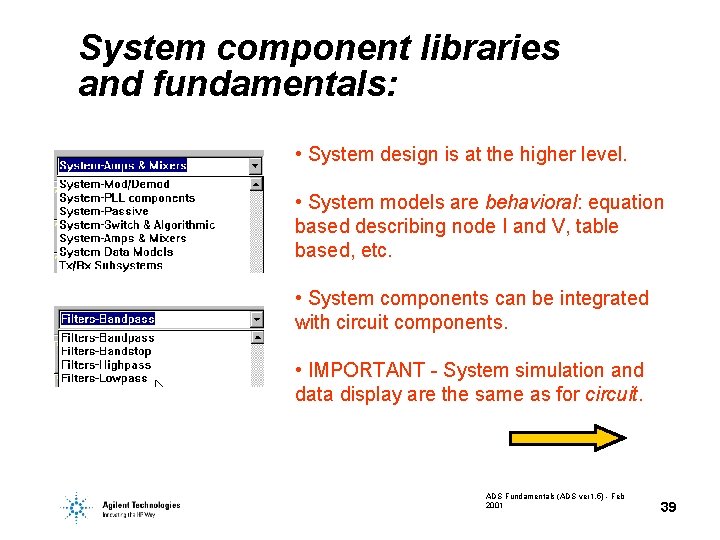
System component libraries and fundamentals: • System design is at the higher level. • System models are behavioral: equation based describing node I and V, table based, etc. • System components can be integrated with circuit components. • IMPORTANT - System simulation and data display are the same as for circuit. ADS Fundamentals (ADS ver 1. 5) - Feb 2001 39
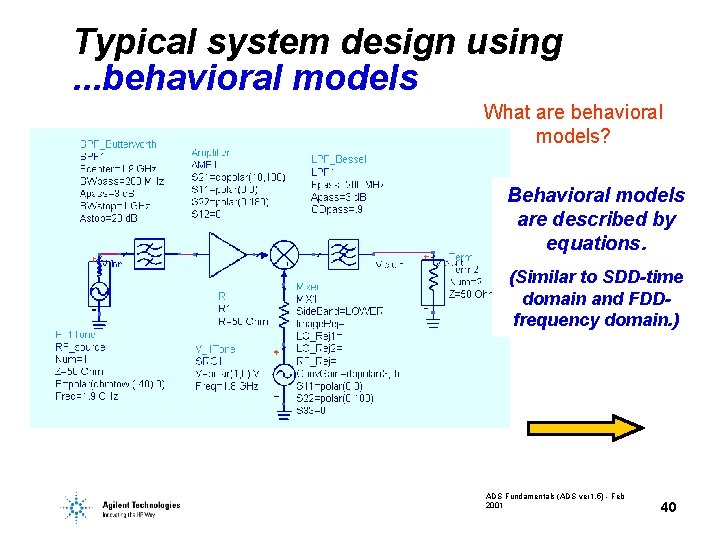
Typical system design using. . . behavioral models What are behavioral models? Behavioral models are described by equations. (Similar to SDD-time domain and FDDfrequency domain. ) ADS Fundamentals (ADS ver 1. 5) - Feb 2001 40
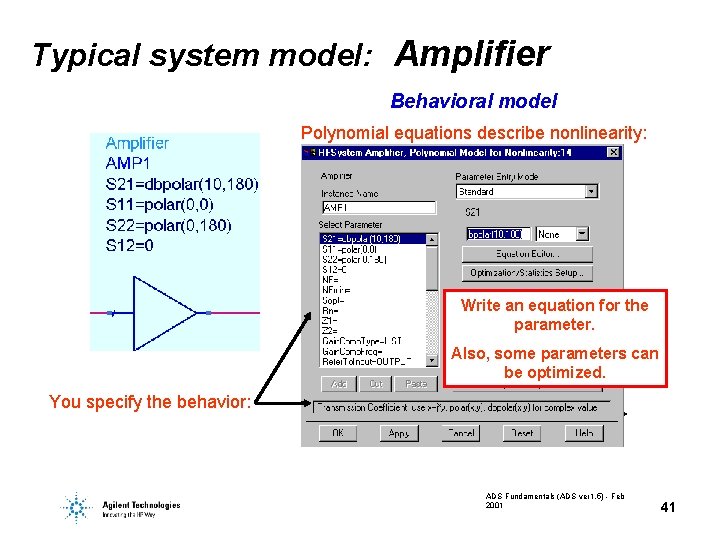
Typical system model: Amplifier Behavioral model Polynomial equations describe nonlinearity: Write an equation for the parameter. Also, some parameters can be optimized. You specify the behavior: ADS Fundamentals (ADS ver 1. 5) - Feb 2001 41
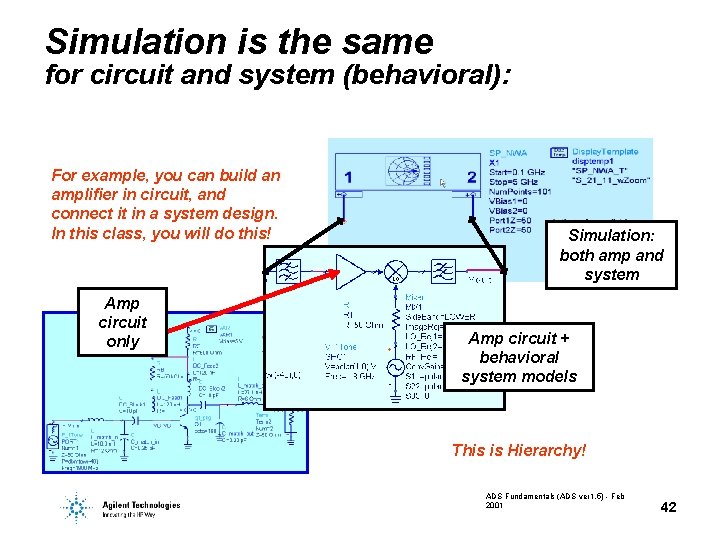
Simulation is the same for circuit and system (behavioral): For example, you can build an amplifier in circuit, and connect it in a system design. In this class, you will do this! Amp circuit only Simulation: both amp and system Amp circuit + behavioral system models This is Hierarchy! ADS Fundamentals (ADS ver 1. 5) - Feb 2001 42
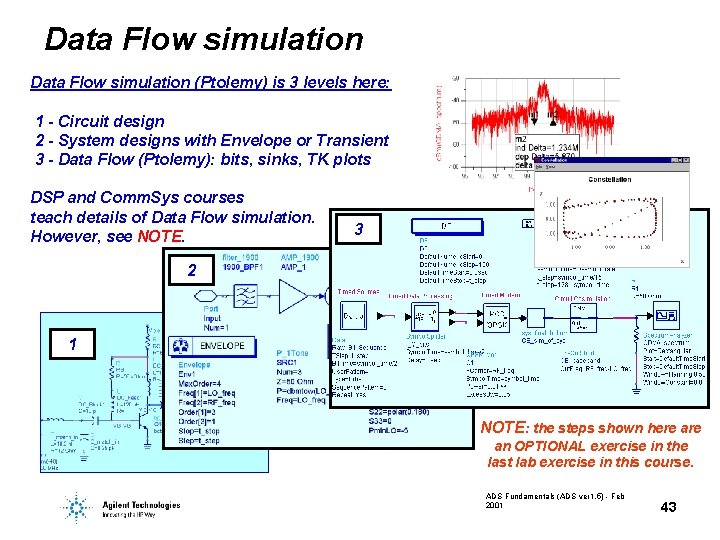
Data Flow simulation (Ptolemy) is 3 levels here: 1 - Circuit design 2 - System designs with Envelope or Transient 3 - Data Flow (Ptolemy): bits, sinks, TK plots DSP and Comm. Sys courses teach details of Data Flow simulation. However, see NOTE. 3 2 1 NOTE: the steps shown here an OPTIONAL exercise in the last lab exercise in this course. ADS Fundamentals (ADS ver 1. 5) - Feb 2001 43
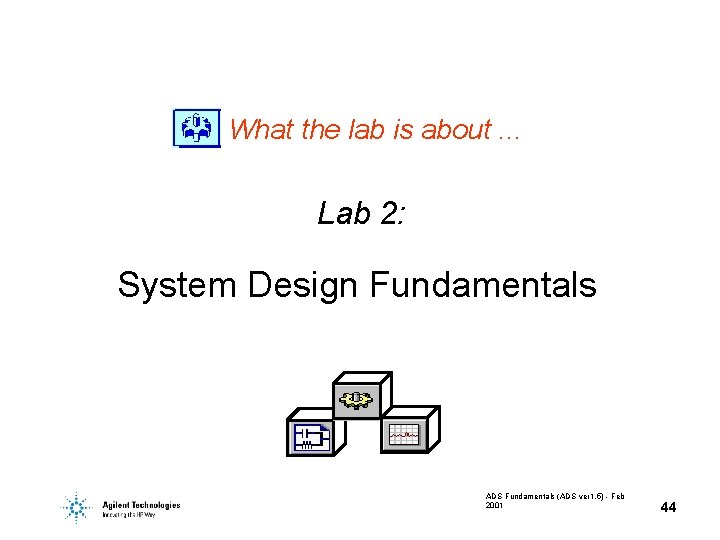
What the lab is about. . . Lab 2: System Design Fundamentals ADS Fundamentals (ADS ver 1. 5) - Feb 2001 44
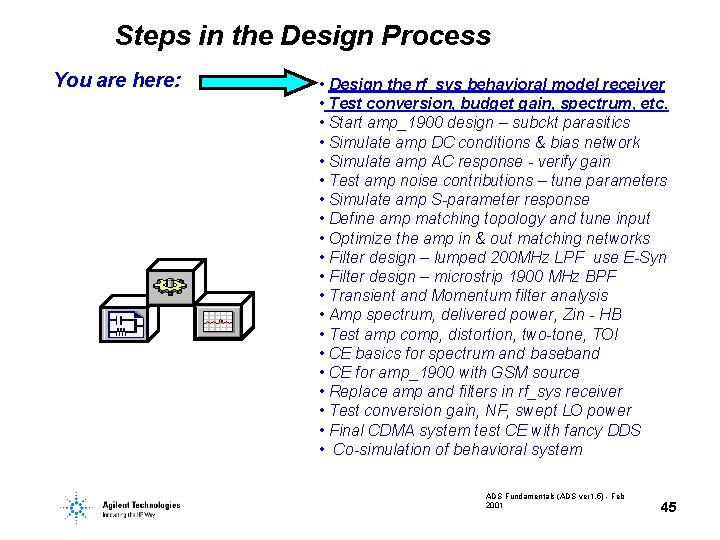
Steps in the Design Process You are here: • Design the rf_sys behavioral model receiver • Test conversion, budget gain, spectrum, etc. • Start amp_1900 design – subckt parasitics • Simulate amp DC conditions & bias network • Simulate amp AC response - verify gain • Test amp noise contributions – tune parameters • Simulate amp S-parameter response • Define amp matching topology and tune input • Optimize the amp in & out matching networks • Filter design – lumped 200 MHz LPF use E-Syn • Filter design – microstrip 1900 MHz BPF • Transient and Momentum filter analysis • Amp spectrum, delivered power, Zin - HB • Test amp comp, distortion, two-tone, TOI • CE basics for spectrum and baseband • CE for amp_1900 with GSM source • Replace amp and filters in rf_sys receiver • Test conversion gain, NF, swept LO power • Final CDMA system test CE with fancy DDS • Co-simulation of behavioral system ADS Fundamentals (ADS ver 1. 5) - Feb 2001 45
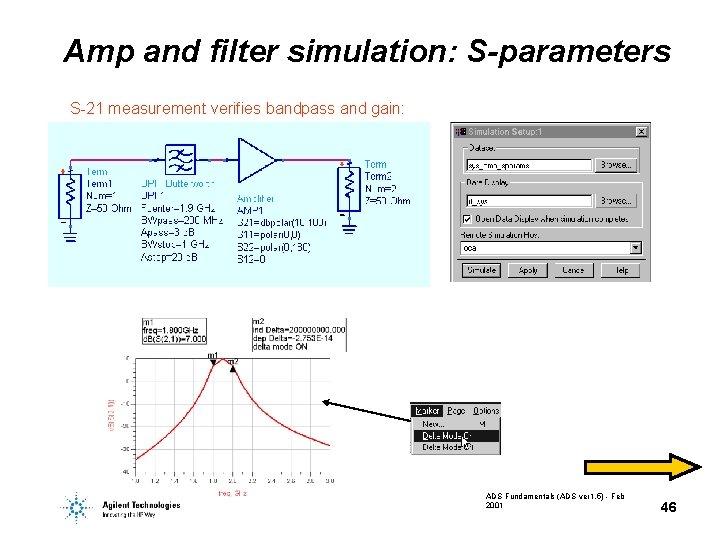
Amp and filter simulation: S-parameters S-21 measurement verifies bandpass and gain: ADS Fundamentals (ADS ver 1. 5) - Feb 2001 46
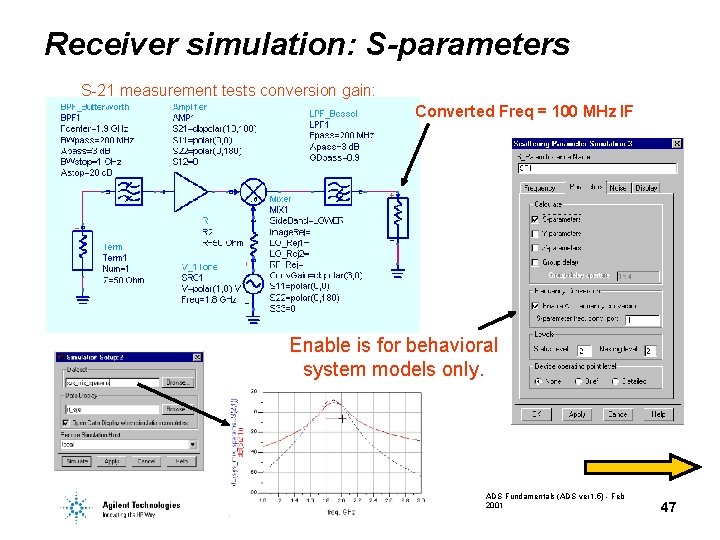
Receiver simulation: S-parameters S-21 measurement tests conversion gain: Converted Freq = 100 MHz IF Enable is for behavioral system models only. ADS Fundamentals (ADS ver 1. 5) - Feb 2001 47
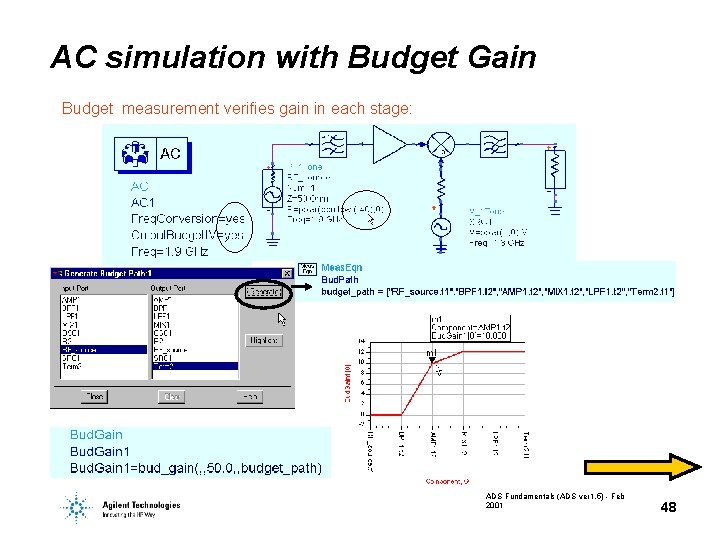
AC simulation with Budget Gain Budget measurement verifies gain in each stage: ADS Fundamentals (ADS ver 1. 5) - Feb 2001 48
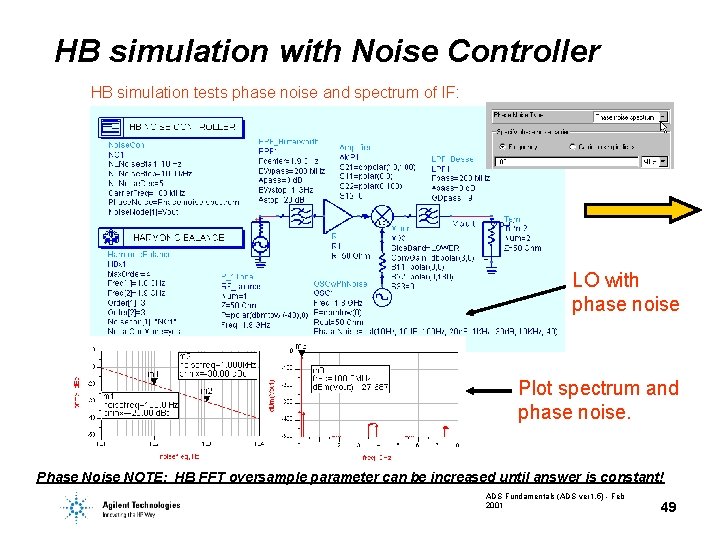
HB simulation with Noise Controller HB simulation tests phase noise and spectrum of IF: LO with phase noise Plot spectrum and phase noise. Phase Noise NOTE: HB FFT oversample parameter can be increased until answer is constant! ADS Fundamentals (ADS ver 1. 5) - Feb 2001 49
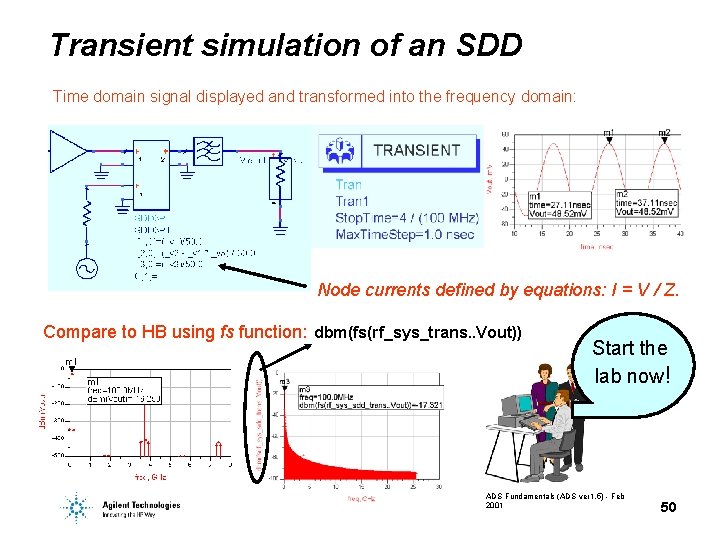
Transient simulation of an SDD Time domain signal displayed and transformed into the frequency domain: Node currents defined by equations: I = V / Z. Compare to HB using fs function: dbm(fs(rf_sys_trans. . Vout)) Start the lab now! ADS Fundamentals (ADS ver 1. 5) - Feb 2001 50
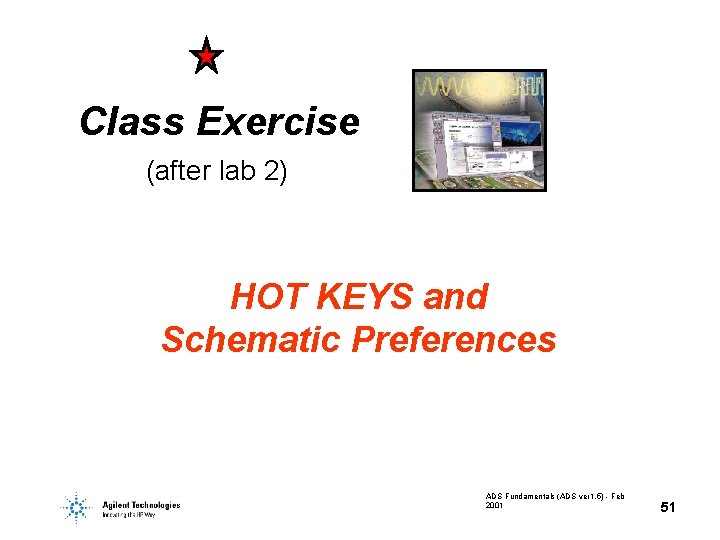
Class Exercise (after lab 2) HOT KEYS and Schematic Preferences ADS Fundamentals (ADS ver 1. 5) - Feb 2001 51
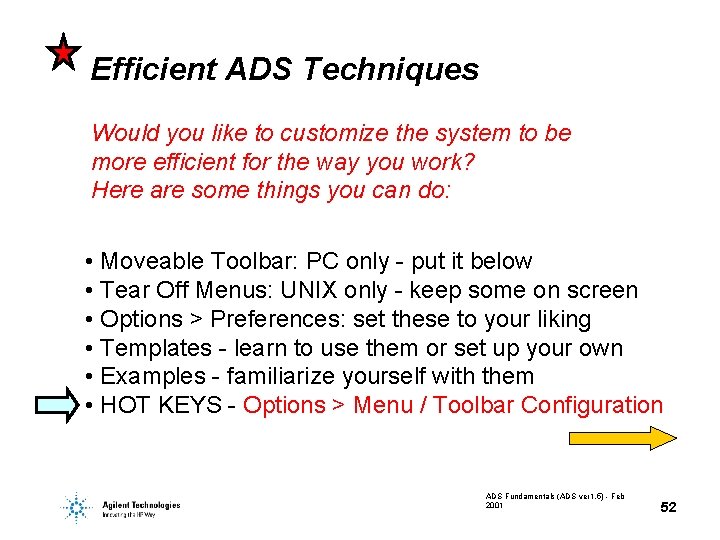
Efficient ADS Techniques Would you like to customize the system to be more efficient for the way you work? Here are some things you can do: • Moveable Toolbar: PC only - put it below • Tear Off Menus: UNIX only - keep some on screen • Options > Preferences: set these to your liking • Templates - learn to use them or set up your own • Examples - familiarize yourself with them • HOT KEYS - Options > Menu / Toolbar Configuration ADS Fundamentals (ADS ver 1. 5) - Feb 2001 52
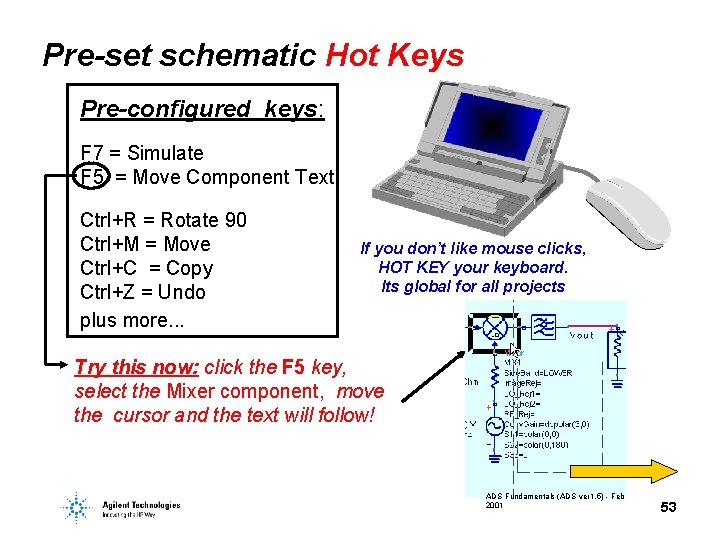
Pre-set schematic Hot Keys Pre-configured keys: F 7 = Simulate F 5 = Move Component Text Ctrl+R = Rotate 90 Ctrl+M = Move Ctrl+C = Copy Ctrl+Z = Undo plus more. . . If you don’t like mouse clicks, HOT KEY your keyboard. Its global for all projects Try this now: click the F 5 key, select the Mixer component, move the cursor and the text will follow! ADS Fundamentals (ADS ver 1. 5) - Feb 2001 53
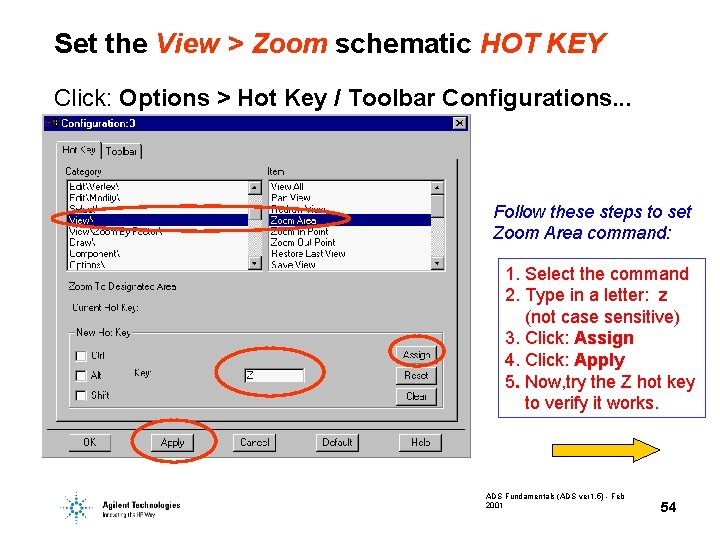
Set the View > Zoom schematic HOT KEY Click: Options > Hot Key / Toolbar Configurations. . . Follow these steps to set Zoom Area command: 1. Select the command 2. Type in a letter: z (not case sensitive) 3. Click: Assign 4. Click: Apply 5. Now, try the Z hot key to verify it works. ADS Fundamentals (ADS ver 1. 5) - Feb 2001 54
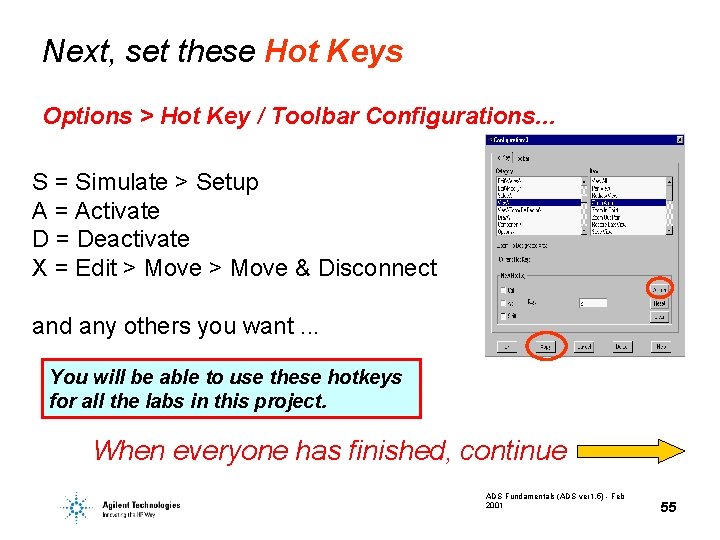
Next, set these Hot Keys Options > Hot Key / Toolbar Configurations. . . S = Simulate > Setup A = Activate D = Deactivate X = Edit > Move & Disconnect and any others you want. . . You will be able to use these hotkeys for all the labs in this project. When everyone has finished, continue ADS Fundamentals (ADS ver 1. 5) - Feb 2001 55
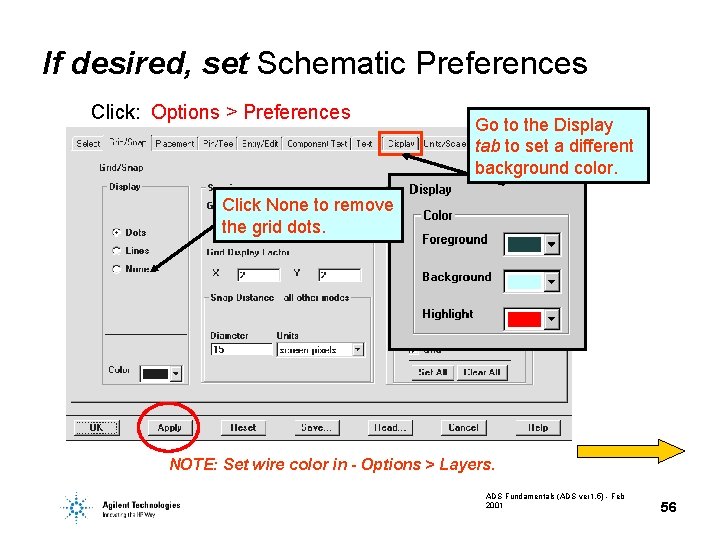
If desired, set Schematic Preferences Click: Options > Preferences Go to the Display tab to set a different background color. Click None to remove the grid dots. NOTE: Set wire color in - Options > Layers. ADS Fundamentals (ADS ver 1. 5) - Feb 2001 56
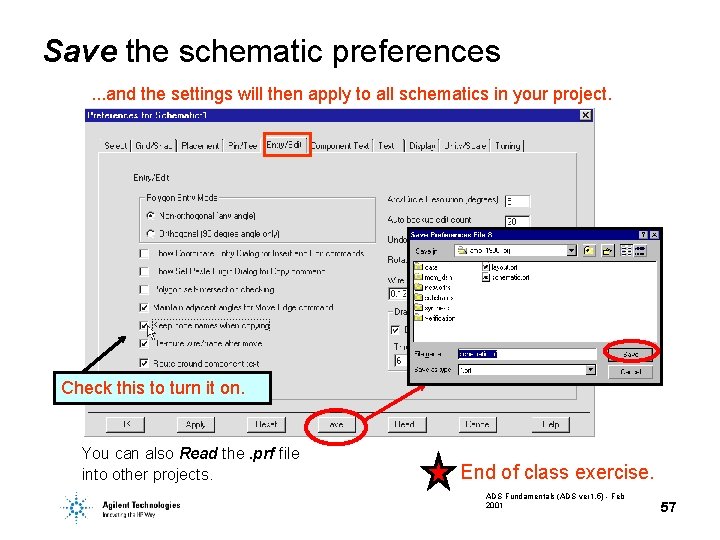
Save the schematic preferences. . . and the settings will then apply to all schematics in your project. Check this to turn it on. You can also Read the. prf file into other projects. End of class exercise. ADS Fundamentals (ADS ver 1. 5) - Feb 2001 57
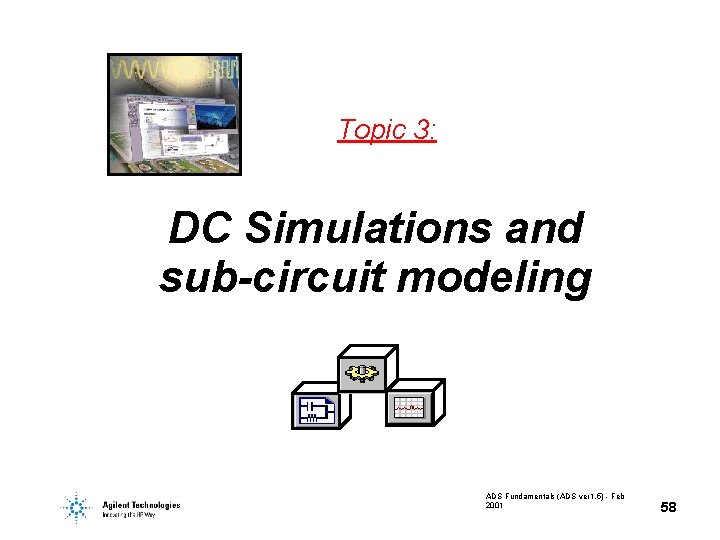
Topic 3: DC Simulations and sub-circuit modeling ADS Fundamentals (ADS ver 1. 5) - Feb 2001 58
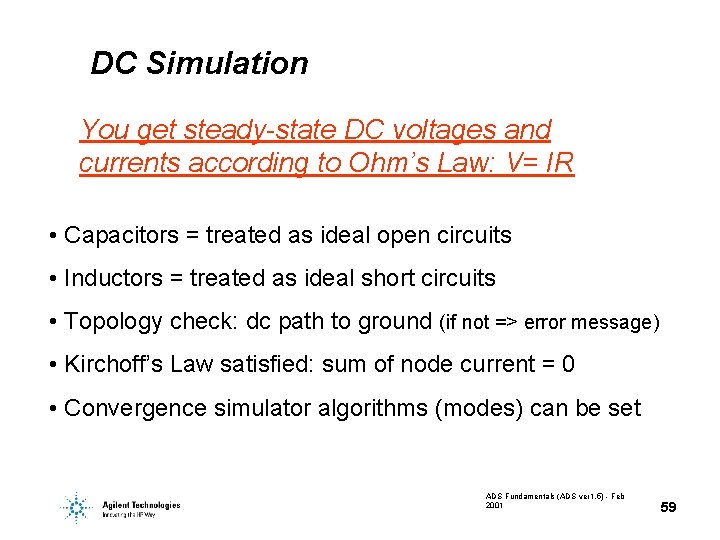
DC Simulation You get steady-state DC voltages and currents according to Ohm’s Law: V= IR • Capacitors = treated as ideal open circuits • Inductors = treated as ideal short circuits • Topology check: dc path to ground (if not => error message) • Kirchoff’s Law satisfied: sum of node current = 0 • Convergence simulator algorithms (modes) can be set ADS Fundamentals (ADS ver 1. 5) - Feb 2001 59
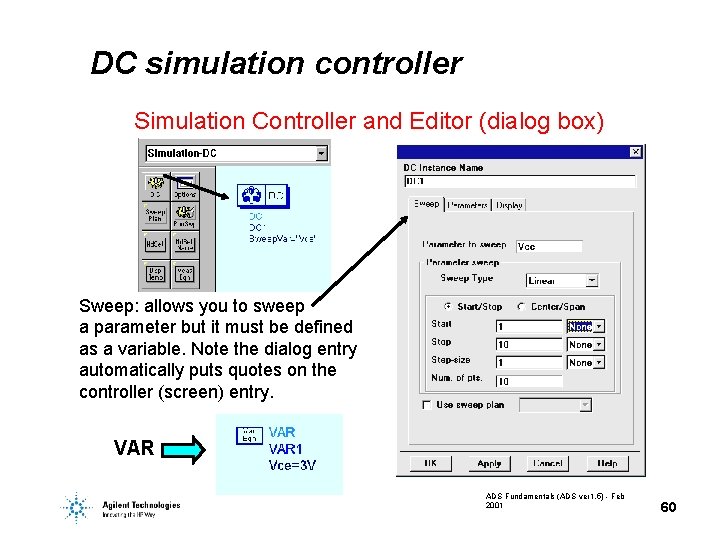
DC simulation controller Simulation Controller and Editor (dialog box) Sweep: allows you to sweep a parameter but it must be defined as a variable. Note the dialog entry automatically puts quotes on the controller (screen) entry. VAR ADS Fundamentals (ADS ver 1. 5) - Feb 2001 60
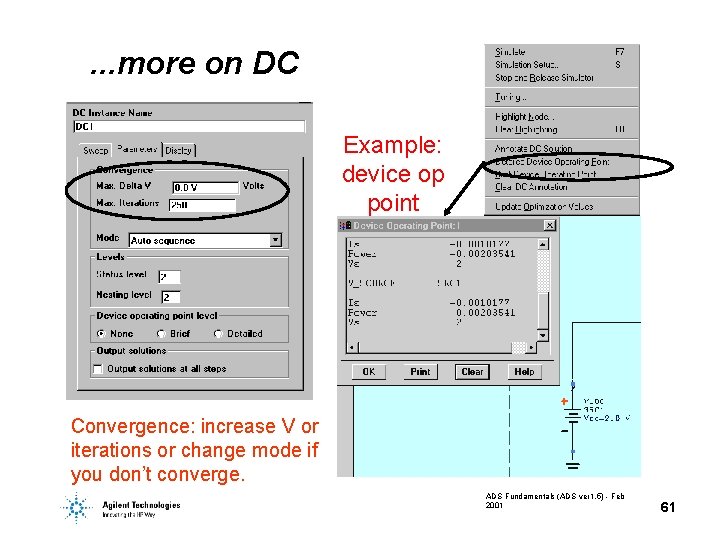
. . . more on DC Example: device op point Convergence: increase V or iterations or change mode if you don’t converge. ADS Fundamentals (ADS ver 1. 5) - Feb 2001 61
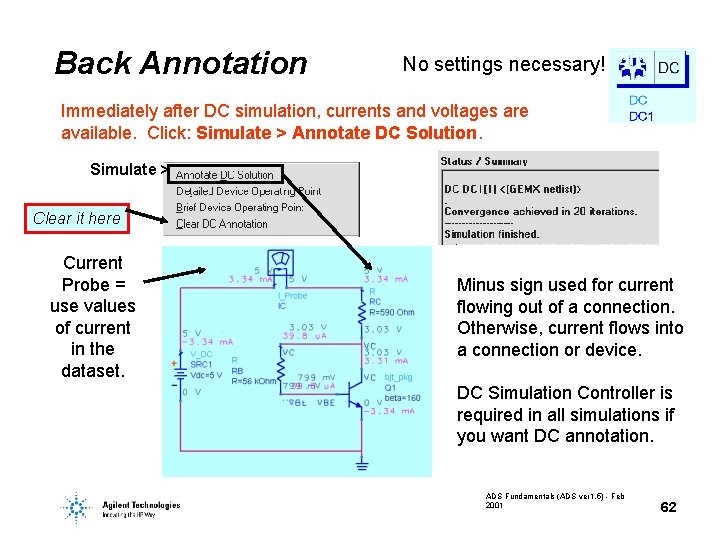
Back Annotation No settings necessary! Immediately after DC simulation, currents and voltages are available. Click: Simulate > Annotate DC Solution. Simulate > Clear it here Current Probe = use values of current in the dataset. Minus sign used for current flowing out of a connection. Otherwise, current flows into a connection or device. DC Simulation Controller is required in all simulations if you want DC annotation. ADS Fundamentals (ADS ver 1. 5) - Feb 2001 62
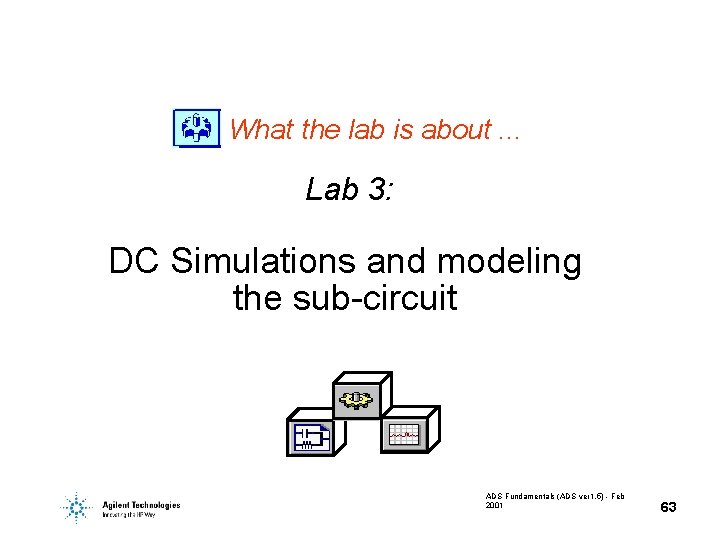
What the lab is about. . . Lab 3: DC Simulations and modeling the sub-circuit ADS Fundamentals (ADS ver 1. 5) - Feb 2001 63
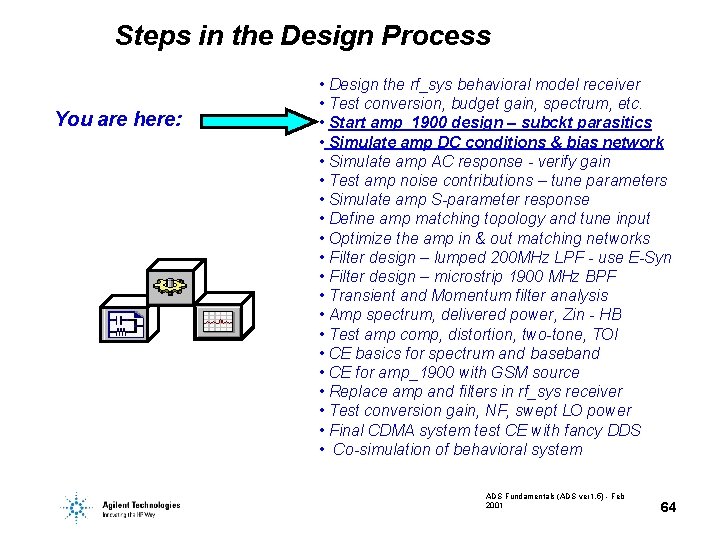
Steps in the Design Process You are here: • Design the rf_sys behavioral model receiver • Test conversion, budget gain, spectrum, etc. • Start amp_1900 design – subckt parasitics • Simulate amp DC conditions & bias network • Simulate amp AC response - verify gain • Test amp noise contributions – tune parameters • Simulate amp S-parameter response • Define amp matching topology and tune input • Optimize the amp in & out matching networks • Filter design – lumped 200 MHz LPF - use E-Syn • Filter design – microstrip 1900 MHz BPF • Transient and Momentum filter analysis • Amp spectrum, delivered power, Zin - HB • Test amp comp, distortion, two-tone, TOI • CE basics for spectrum and baseband • CE for amp_1900 with GSM source • Replace amp and filters in rf_sys receiver • Test conversion gain, NF, swept LO power • Final CDMA system test CE with fancy DDS • Co-simulation of behavioral system ADS Fundamentals (ADS ver 1. 5) - Feb 2001 64
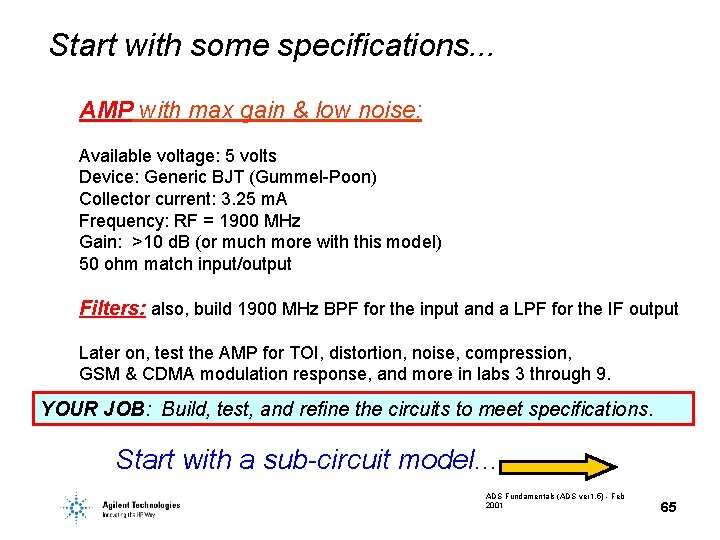
Start with some specifications. . . AMP with max gain & low noise: Available voltage: 5 volts Device: Generic BJT (Gummel-Poon) Collector current: 3. 25 m. A Frequency: RF = 1900 MHz Gain: >10 d. B (or much more with this model) 50 ohm match input/output Filters: also, build 1900 MHz BPF for the input and a LPF for the IF output Later on, test the AMP for TOI, distortion, noise, compression, GSM & CDMA modulation response, and more in labs 3 through 9. YOUR JOB: Build, test, and refine the circuits to meet specifications. Start with a sub-circuit model. . . ADS Fundamentals (ADS ver 1. 5) - Feb 2001 65
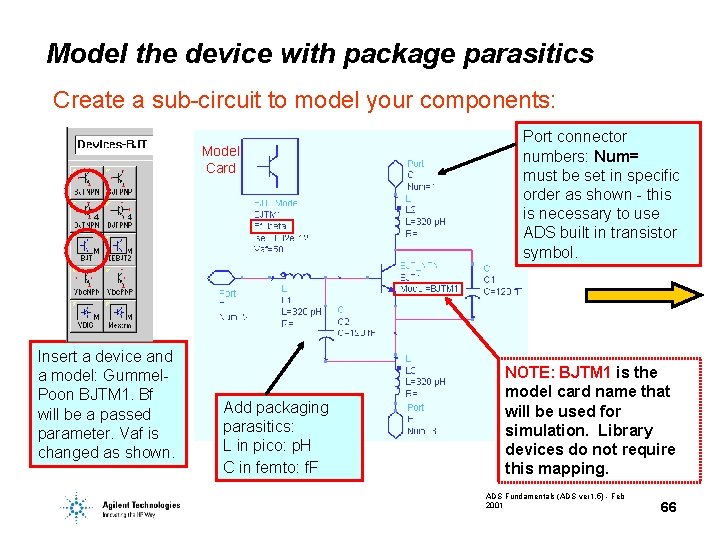
Model the device with package parasitics Create a sub-circuit to model your components: Model Card Insert a device and a model: Gummel. Poon BJTM 1. Bf will be a passed parameter. Vaf is changed as shown. Add packaging parasitics: L in pico: p. H C in femto: f. F Port connector numbers: Num= must be set in specific order as shown - this is necessary to use ADS built in transistor symbol. NOTE: BJTM 1 is the model card name that will be used for simulation. Library devices do not require this mapping. ADS Fundamentals (ADS ver 1. 5) - Feb 2001 66
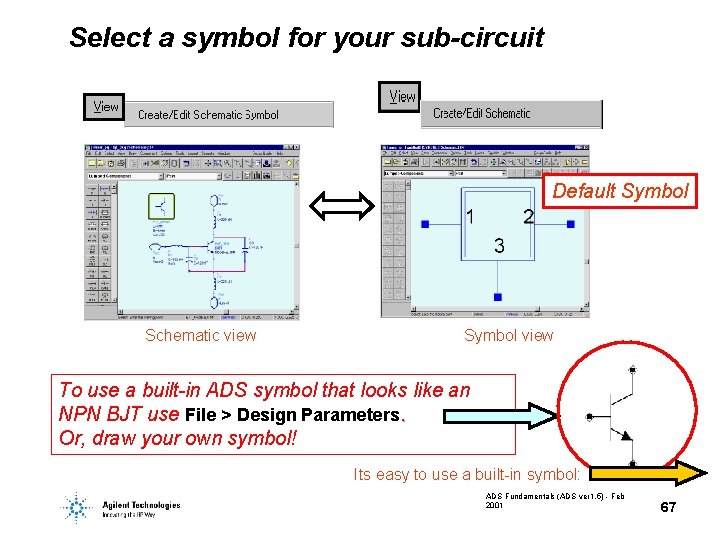
Select a symbol for your sub-circuit Default Symbol Schematic view Symbol view To use a built-in ADS symbol that looks like an NPN BJT use File > Design Parameters. Or, draw your own symbol! Its easy to use a built-in symbol: ADS Fundamentals (ADS ver 1. 5) - Feb 2001 67
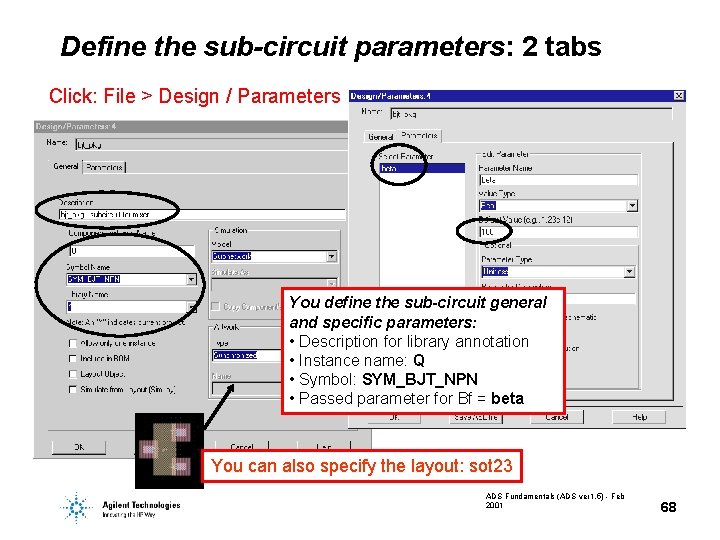
Define the sub-circuit parameters: 2 tabs Click: File > Design / Parameters You define the sub-circuit general and specific parameters: • Description for library annotation • Instance name: Q • Symbol: SYM_BJT_NPN • Passed parameter for Bf = beta You can also specify the layout: sot 23 ADS Fundamentals (ADS ver 1. 5) - Feb 2001 68
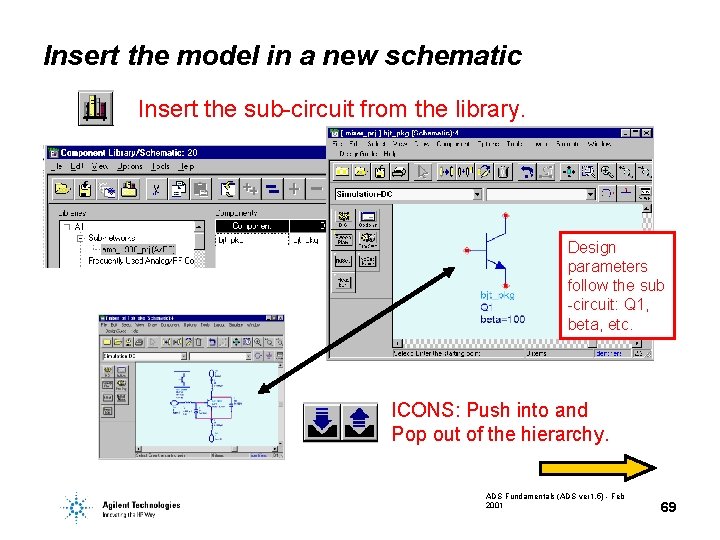
Insert the model in a new schematic Insert the sub-circuit from the library. Design parameters follow the sub -circuit: Q 1, beta, etc. ICONS: Push into and Pop out of the hierarchy. ADS Fundamentals (ADS ver 1. 5) - Feb 2001 69
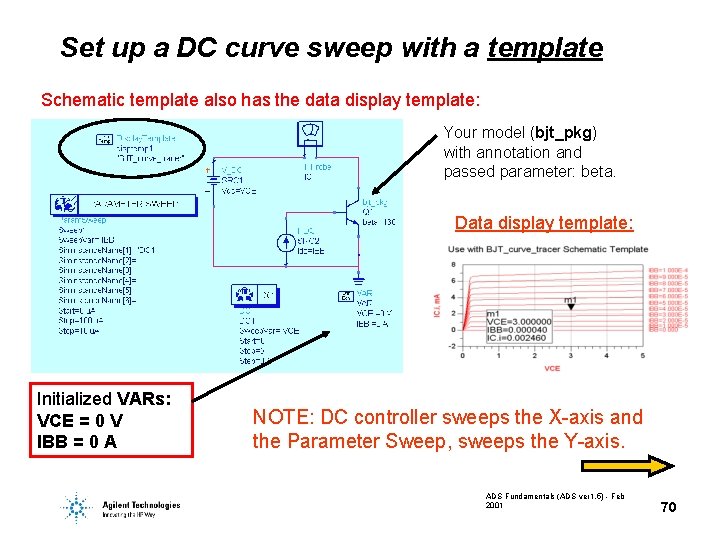
Set up a DC curve sweep with a template Schematic template also has the data display template: Your model (bjt_pkg) with annotation and passed parameter: beta. Data display template: Initialized VARs: VCE = 0 V IBB = 0 A NOTE: DC controller sweeps the X-axis and the Parameter Sweep, sweeps the Y-axis. ADS Fundamentals (ADS ver 1. 5) - Feb 2001 70
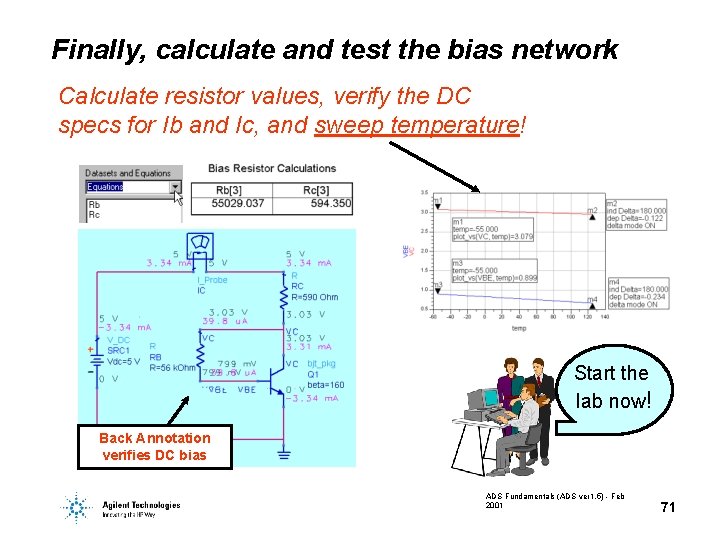
Finally, calculate and test the bias network Calculate resistor values, verify the DC specs for Ib and Ic, and sweep temperature! Start the lab now! Back Annotation verifies DC bias ADS Fundamentals (ADS ver 1. 5) - Feb 2001 71
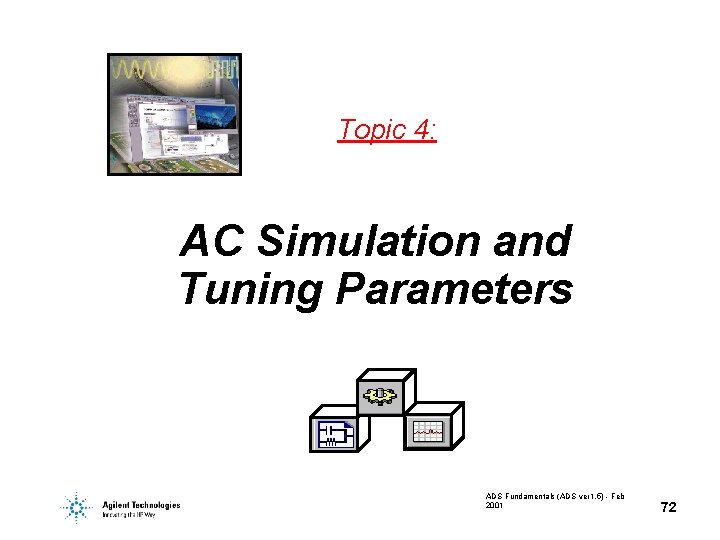
Topic 4: AC Simulation and Tuning Parameters ADS Fundamentals (ADS ver 1. 5) - Feb 2001 72
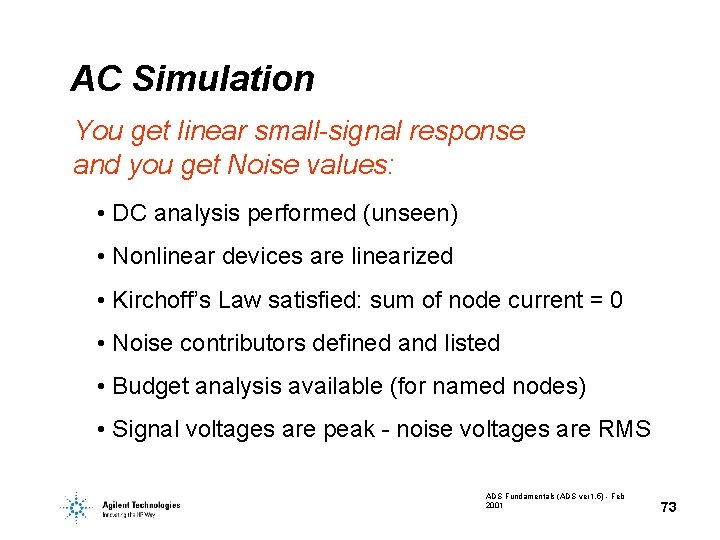
AC Simulation You get linear small-signal response and you get Noise values: • DC analysis performed (unseen) • Nonlinear devices are linearized • Kirchoff’s Law satisfied: sum of node current = 0 • Noise contributors defined and listed • Budget analysis available (for named nodes) • Signal voltages are peak - noise voltages are RMS ADS Fundamentals (ADS ver 1. 5) - Feb 2001 73
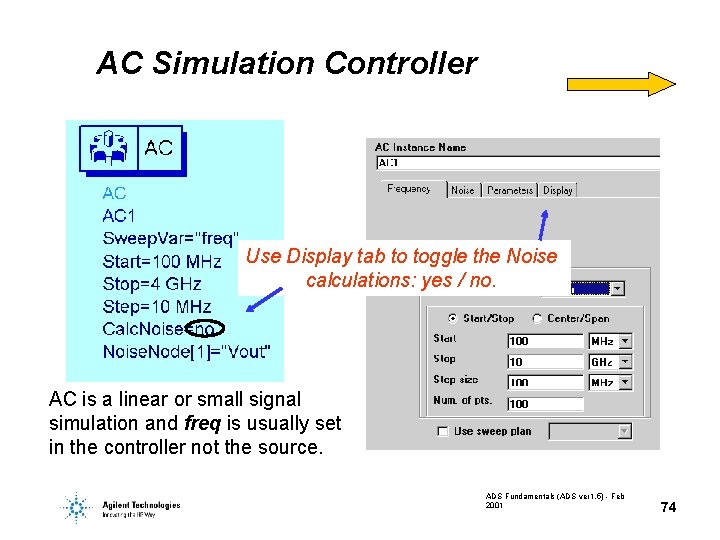
AC Simulation Controller Use Display tab to toggle the Noise calculations: yes / no. AC is a linear or small signal simulation and freq is usually set in the controller not the source. ADS Fundamentals (ADS ver 1. 5) - Feb 2001 74
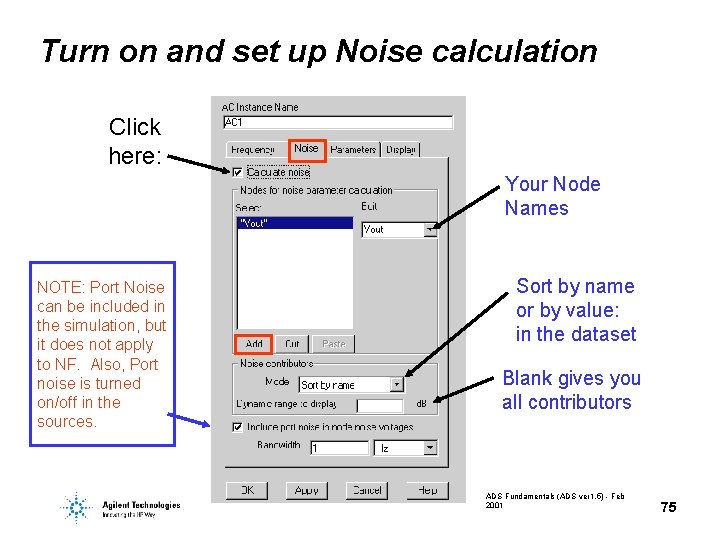
Turn on and set up Noise calculation Click here: Your Node Names NOTE: Port Noise can be included in the simulation, but it does not apply to NF. Also, Port noise is turned on/off in the sources. Sort by name or by value: in the dataset Blank gives you all contributors ADS Fundamentals (ADS ver 1. 5) - Feb 2001 75
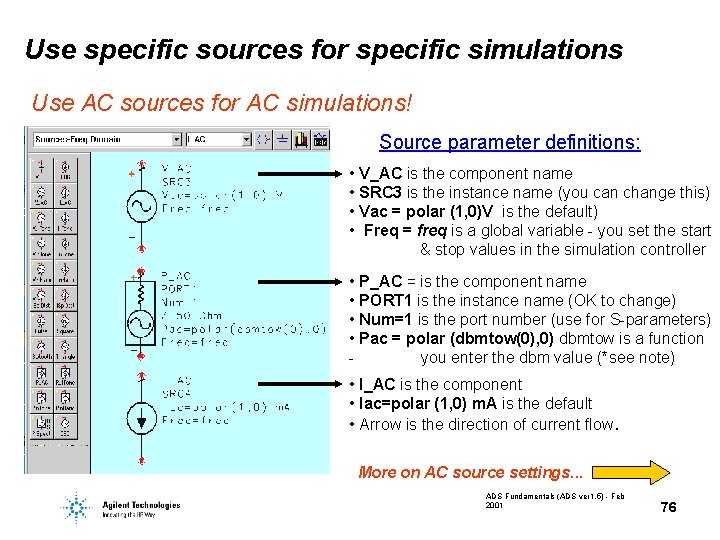
Use specific sources for specific simulations Use AC sources for AC simulations! Source parameter definitions: • V_AC is the component name • SRC 3 is the instance name (you can change this) • Vac = polar (1, 0)V is the default) • Freq = freq is a global variable - you set the start & stop values in the simulation controller • P_AC = is the component name • PORT 1 is the instance name (OK to change) • Num=1 is the port number (use for S-parameters) • Pac = polar (dbmtow(0), 0) dbmtow is a function you enter the dbm value (*see note) • I_AC is the component • Iac=polar (1, 0) m. A is the default • Arrow is the direction of current flow. More on AC source settings. . . ADS Fundamentals (ADS ver 1. 5) - Feb 2001 76
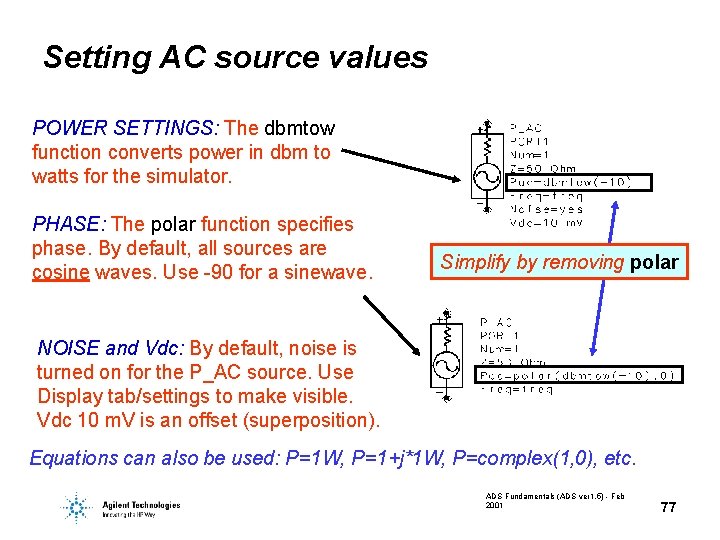
Setting AC source values POWER SETTINGS: The dbmtow function converts power in dbm to watts for the simulator. PHASE: The polar function specifies phase. By default, all sources are cosine waves. Use -90 for a sinewave. Simplify by removing polar NOISE and Vdc: By default, noise is turned on for the P_AC source. Use Display tab/settings to make visible. Vdc 10 m. V is an offset (superposition). Equations can also be used: P=1 W, P=1+j*1 W, P=complex(1, 0), etc. ADS Fundamentals (ADS ver 1. 5) - Feb 2001 77
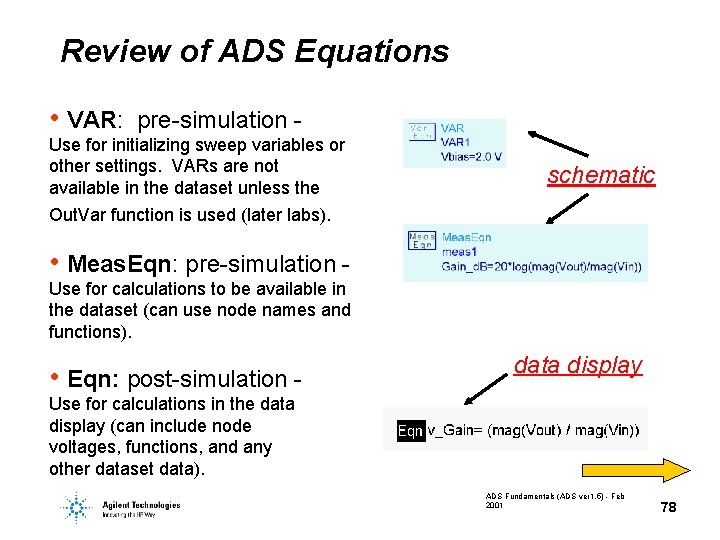
Review of ADS Equations • VAR: pre-simulation - Use for initializing sweep variables or other settings. VARs are not available in the dataset unless the schematic Out. Var function is used (later labs). • Meas. Eqn: pre-simulation Use for calculations to be available in the dataset (can use node names and functions). • Eqn: post-simulation - data display Use for calculations in the data display (can include node voltages, functions, and any other dataset data). ADS Fundamentals (ADS ver 1. 5) - Feb 2001 78
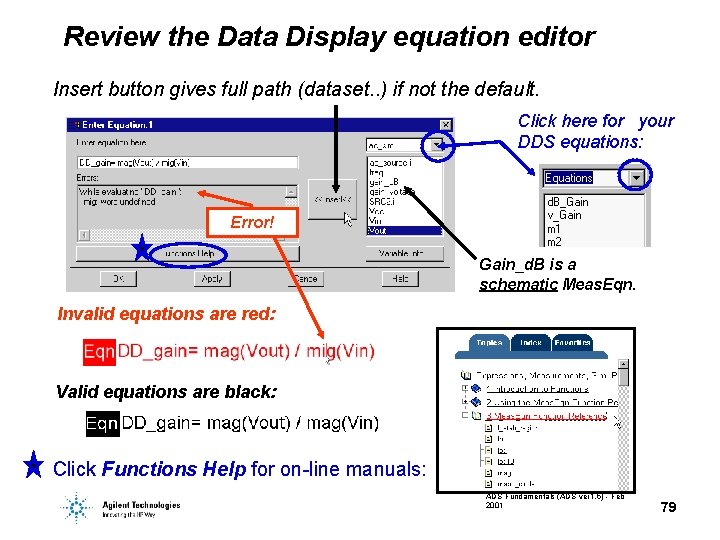
Review the Data Display equation editor Insert button gives full path (dataset. . ) if not the default. Click here for your DDS equations: Error! Gain_d. B is a schematic Meas. Eqn. Invalid equations are red: Valid equations are black: Click Functions Help for on-line manuals: ADS Fundamentals (ADS ver 1. 5) - Feb 2001 79
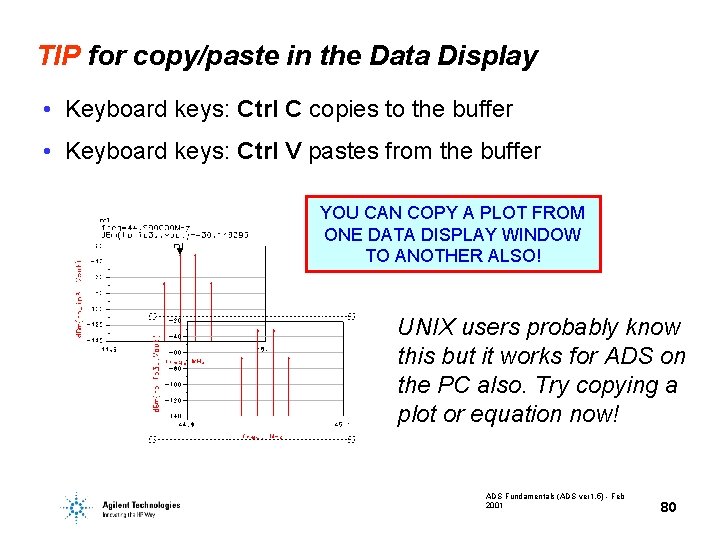
TIP for copy/paste in the Data Display • Keyboard keys: Ctrl C copies to the buffer • Keyboard keys: Ctrl V pastes from the buffer YOU CAN COPY A PLOT FROM ONE DATA DISPLAY WINDOW TO ANOTHER ALSO! UNIX users probably know this but it works for ADS on the PC also. Try copying a plot or equation now! ADS Fundamentals (ADS ver 1. 5) - Feb 2001 80
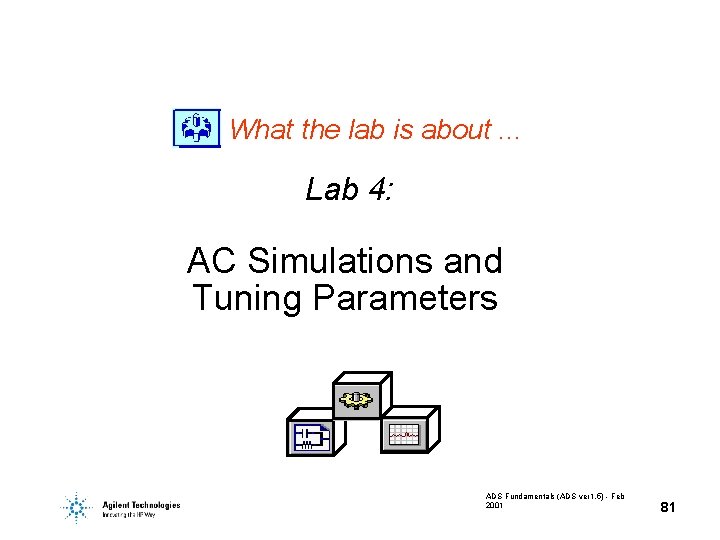
What the lab is about. . . Lab 4: AC Simulations and Tuning Parameters ADS Fundamentals (ADS ver 1. 5) - Feb 2001 81
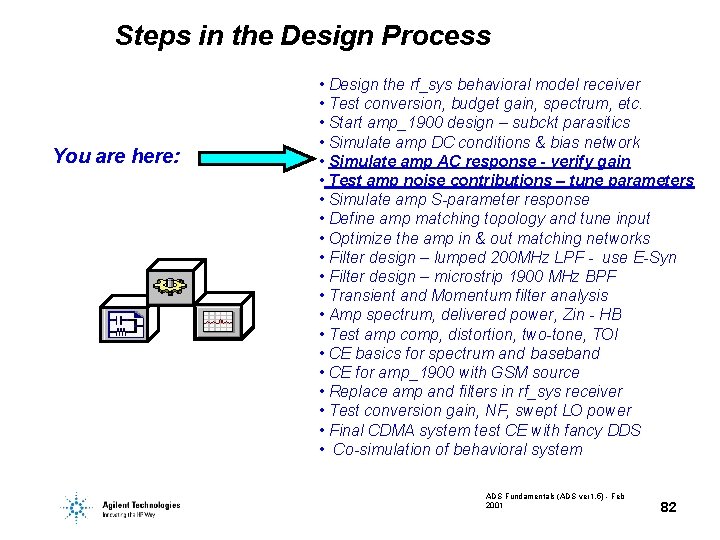
Steps in the Design Process You are here: • Design the rf_sys behavioral model receiver • Test conversion, budget gain, spectrum, etc. • Start amp_1900 design – subckt parasitics • Simulate amp DC conditions & bias network • Simulate amp AC response - verify gain • Test amp noise contributions – tune parameters • Simulate amp S-parameter response • Define amp matching topology and tune input • Optimize the amp in & out matching networks • Filter design – lumped 200 MHz LPF - use E-Syn • Filter design – microstrip 1900 MHz BPF • Transient and Momentum filter analysis • Amp spectrum, delivered power, Zin - HB • Test amp comp, distortion, two-tone, TOI • CE basics for spectrum and baseband • CE for amp_1900 with GSM source • Replace amp and filters in rf_sys receiver • Test conversion gain, NF, swept LO power • Final CDMA system test CE with fancy DDS • Co-simulation of behavioral system ADS Fundamentals (ADS ver 1. 5) - Feb 2001 82
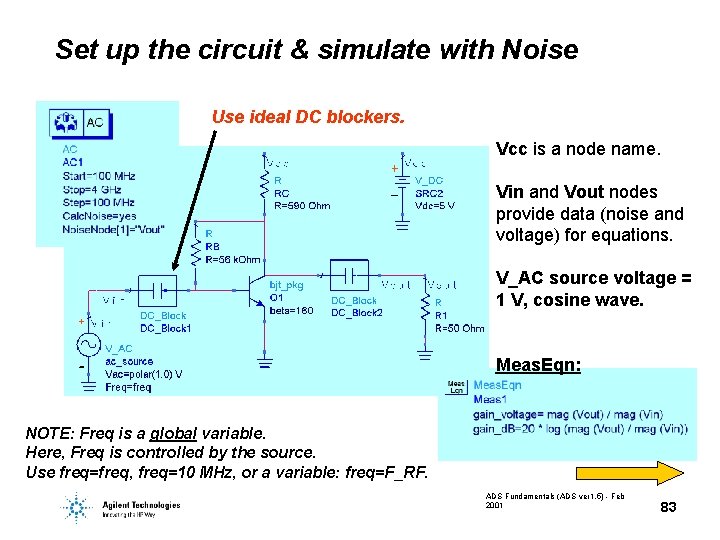
Set up the circuit & simulate with Noise Use ideal DC blockers. Vcc is a node name. Vin and Vout nodes provide data (noise and voltage) for equations. V_AC source voltage = 1 V, cosine wave. Meas. Eqn: NOTE: Freq is a global variable. Here, Freq is controlled by the source. Use freq=freq, freq=10 MHz, or a variable: freq=F_RF. ADS Fundamentals (ADS ver 1. 5) - Feb 2001 83
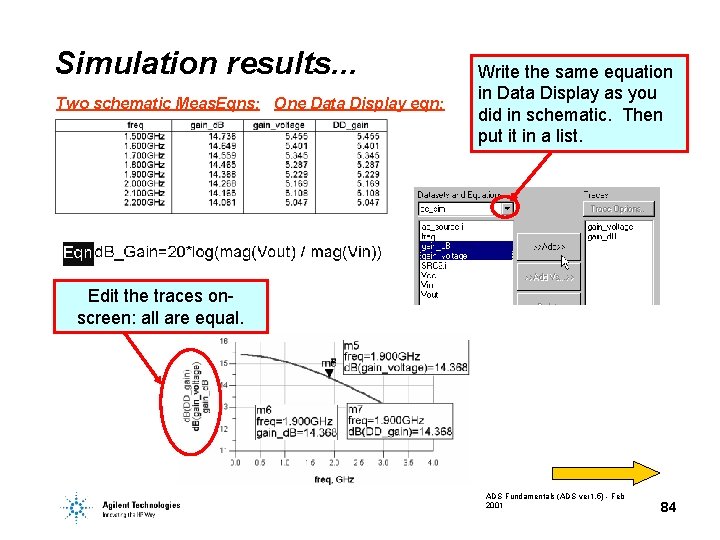
Simulation results. . . Two schematic Meas. Eqns: One Data Display eqn: Write the same equation in Data Display as you did in schematic. Then put it in a list. Edit the traces onscreen: all are equal. ADS Fundamentals (ADS ver 1. 5) - Feb 2001 84
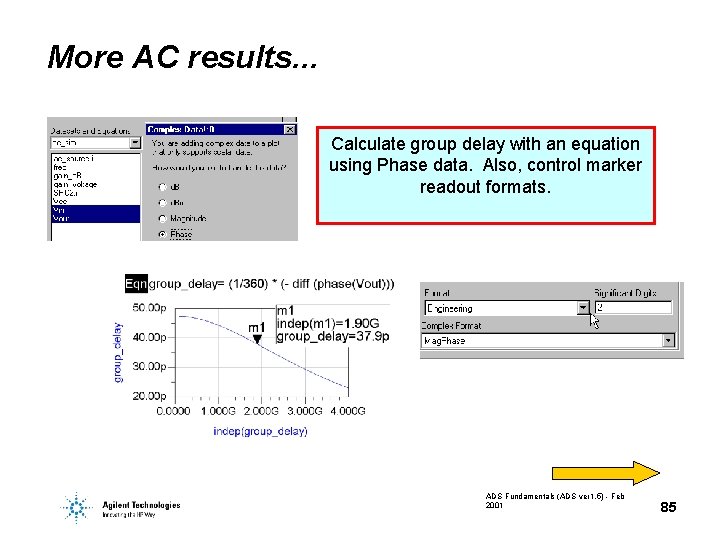
More AC results. . . Calculate group delay with an equation using Phase data. Also, control marker readout formats. ADS Fundamentals (ADS ver 1. 5) - Feb 2001 85
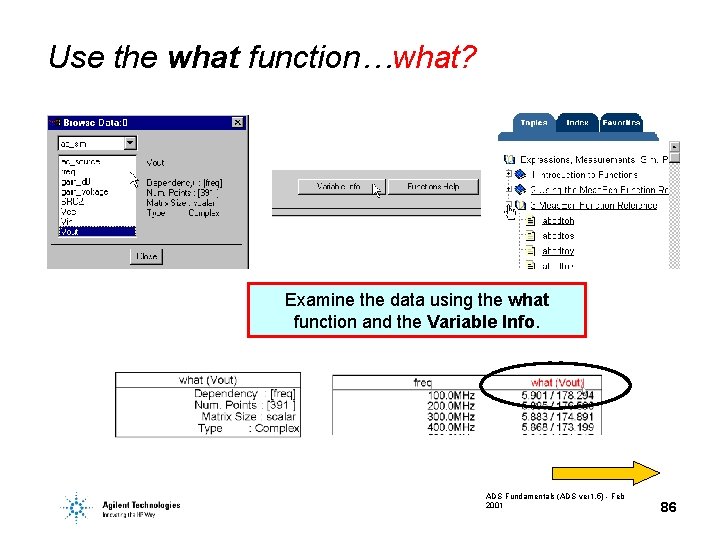
Use the what function…what? Examine the data using the what function and the Variable Info. ADS Fundamentals (ADS ver 1. 5) - Feb 2001 86
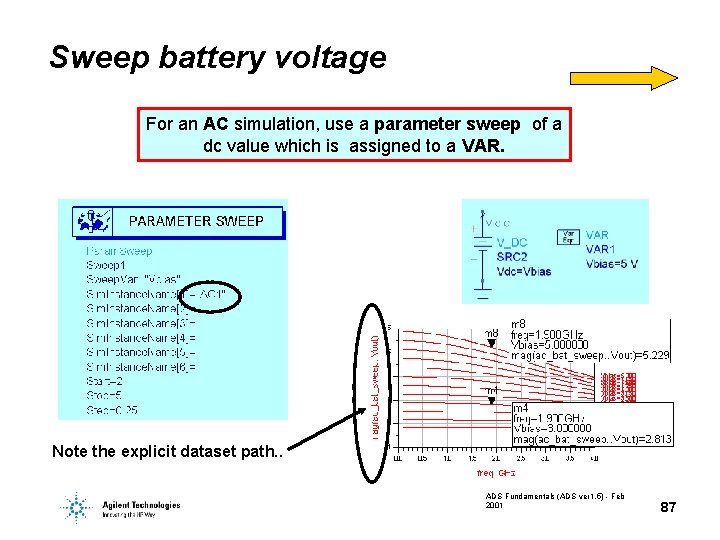
Sweep battery voltage For an AC simulation, use a parameter sweep of a dc value which is assigned to a VAR. Note the explicit dataset path. . ADS Fundamentals (ADS ver 1. 5) - Feb 2001 87
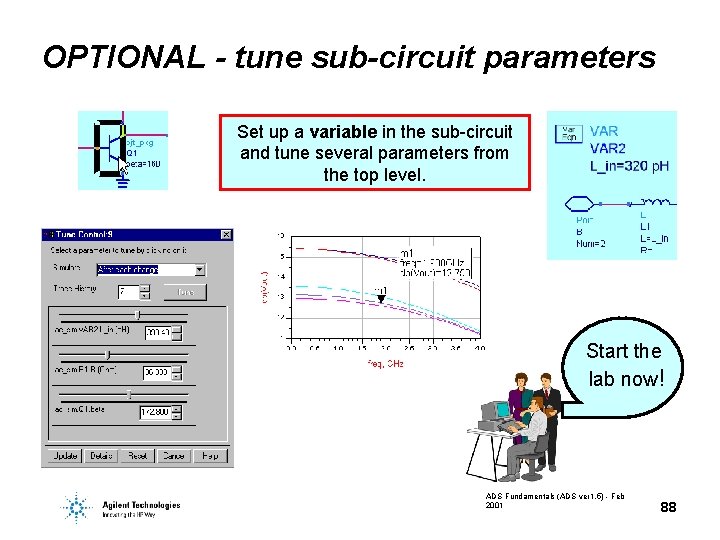
OPTIONAL - tune sub-circuit parameters Set up a variable in the sub-circuit and tune several parameters from the top level. Start the lab now! ADS Fundamentals (ADS ver 1. 5) - Feb 2001 88
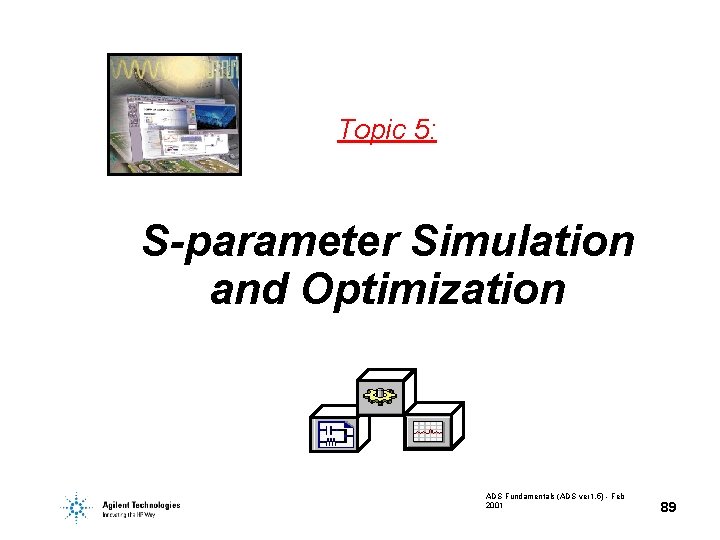
Topic 5: S-parameter Simulation and Optimization ADS Fundamentals (ADS ver 1. 5) - Feb 2001 89
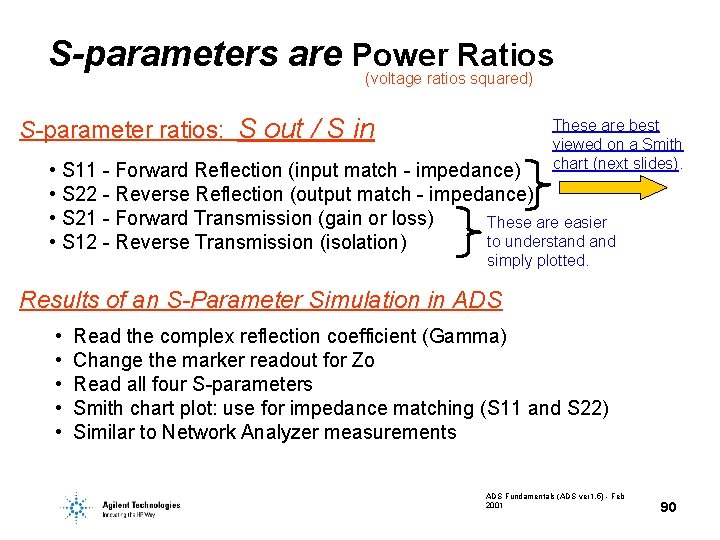
S-parameters are Power Ratios (voltage ratios squared) S-parameter ratios: S out / S in These are best viewed on a Smith chart (next slides). • S 11 - Forward Reflection (input match - impedance) • S 22 - Reverse Reflection (output match - impedance) • S 21 - Forward Transmission (gain or loss) These are easier to understand • S 12 - Reverse Transmission (isolation) simply plotted. Results of an S-Parameter Simulation in ADS • • • Read the complex reflection coefficient (Gamma) Change the marker readout for Zo Read all four S-parameters Smith chart plot: use for impedance matching (S 11 and S 22) Similar to Network Analyzer measurements ADS Fundamentals (ADS ver 1. 5) - Feb 2001 90
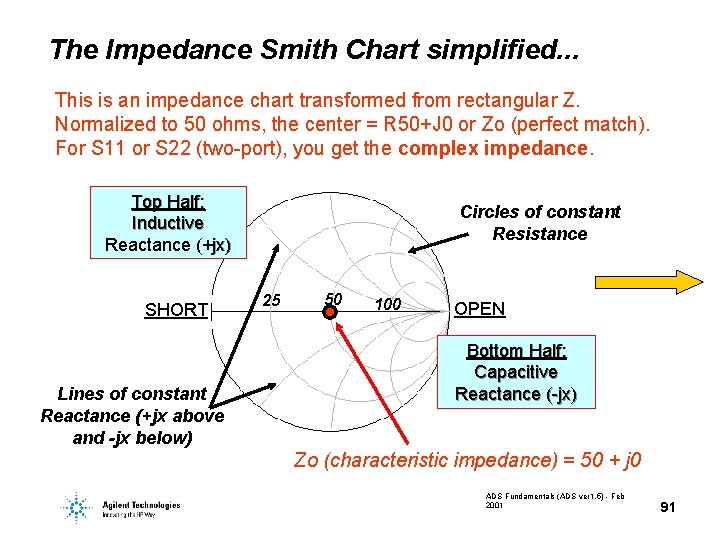
The Impedance Smith Chart simplified. . . This is an impedance chart transformed from rectangular Z. Normalized to 50 ohms, the center = R 50+J 0 or Zo (perfect match). For S 11 or S 22 (two-port), you get the complex impedance. Top Half: Inductive Reactance (+jx) SHORT Lines of constant Reactance (+jx above and -jx below) Circles of constant Resistance 25 50 100 OPEN Bottom Half: Capacitive Reactance (-jx) Zo (characteristic impedance) = 50 + j 0 ADS Fundamentals (ADS ver 1. 5) - Feb 2001 91
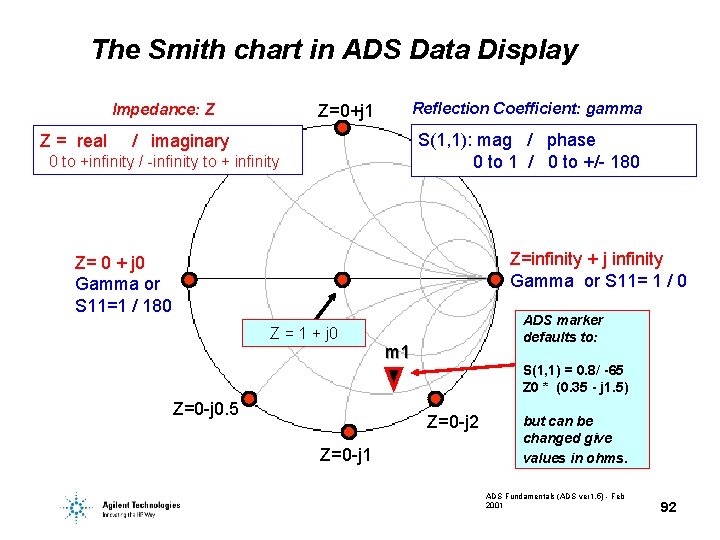
The Smith chart in ADS Data Display Impedance: Z Z = real Reflection Coefficient: gamma Z=0+j 1 S(1, 1): mag / phase 0 to 1 / 0 to +/- 180 / imaginary 0 to +infinity / -infinity to + infinity Z=infinity + j infinity Gamma or S 11= 1 / 0 Z= 0 + j 0 Gamma or S 11=1 / 180 Z = 1 + j 0 ADS marker defaults to: m 1 S(1, 1) = 0. 8/ -65 Z 0 * (0. 35 - j 1. 5) Z=0 -j 0. 5 Z=0 -j 2 Z=0 -j 1 but can be changed give values in ohms. ADS Fundamentals (ADS ver 1. 5) - Feb 2001 92
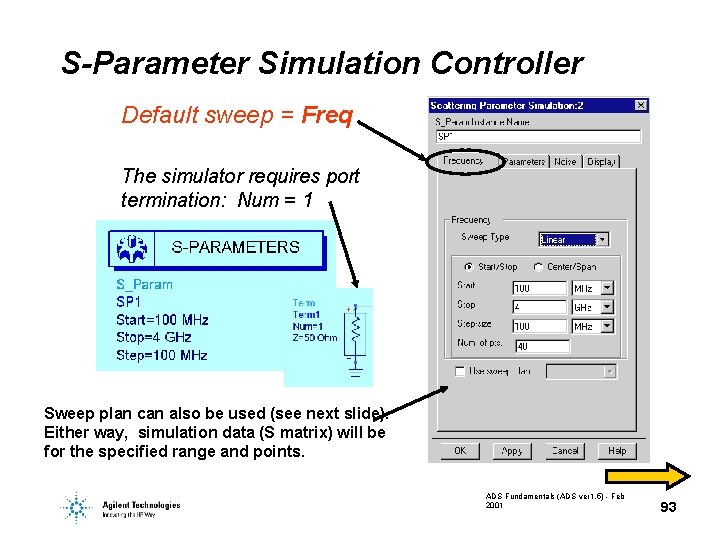
S-Parameter Simulation Controller Default sweep = Freq The simulator requires port termination: Num = 1 Sweep plan can also be used (see next slide). Either way, simulation data (S matrix) will be for the specified range and points. ADS Fundamentals (ADS ver 1. 5) - Feb 2001 93
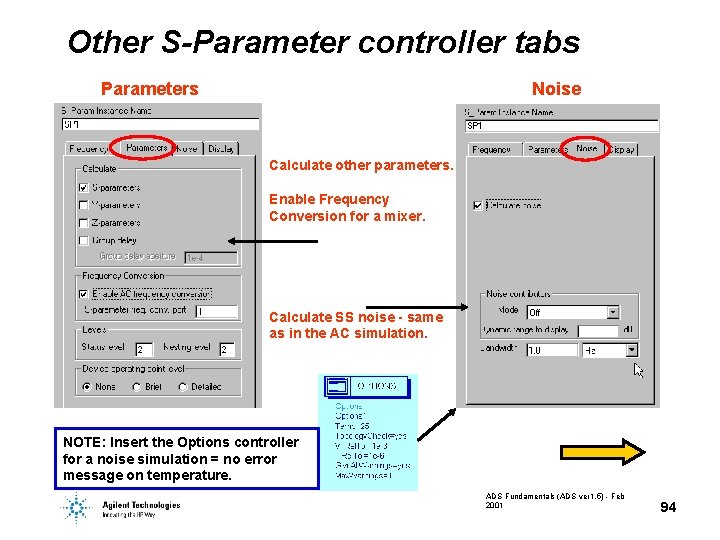
Other S-Parameter controller tabs Parameters Noise Calculate other parameters. Enable Frequency Conversion for a mixer. Calculate SS noise - same as in the AC simulation. NOTE: Insert the Options controller for a noise simulation = no error message on temperature. ADS Fundamentals (ADS ver 1. 5) - Feb 2001 94
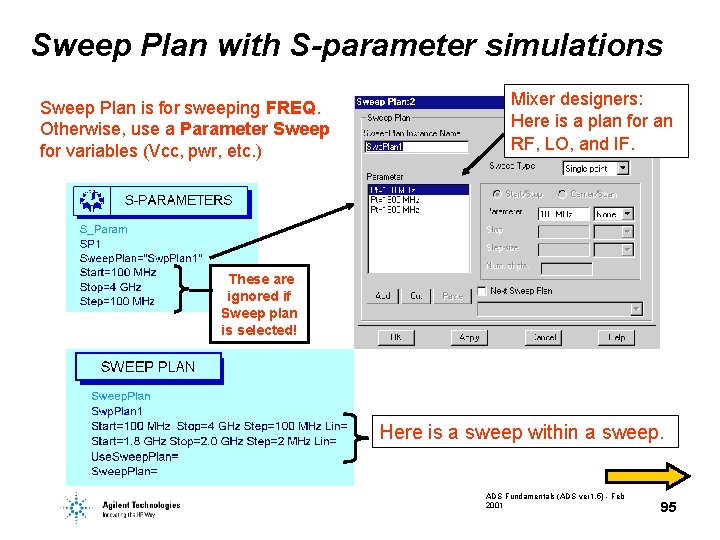
Sweep Plan with S-parameter simulations Sweep Plan is for sweeping FREQ. Otherwise, use a Parameter Sweep for variables (Vcc, pwr, etc. ) Mixer designers: Here is a plan for an RF, LO, and IF. These are ignored if Sweep plan is selected! Here is a sweep within a sweep. ADS Fundamentals (ADS ver 1. 5) - Feb 2001 95
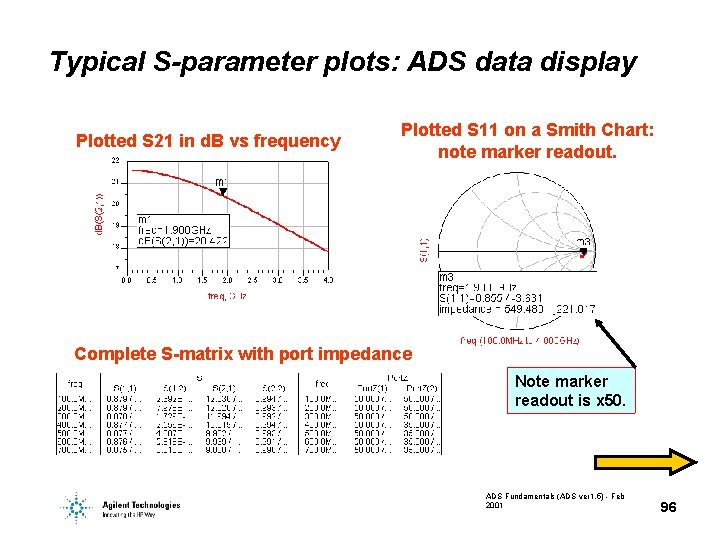
Typical S-parameter plots: ADS data display Plotted S 21 in d. B vs frequency Plotted S 11 on a Smith Chart: note marker readout. Complete S-matrix with port impedance Note marker readout is x 50. ADS Fundamentals (ADS ver 1. 5) - Feb 2001 96
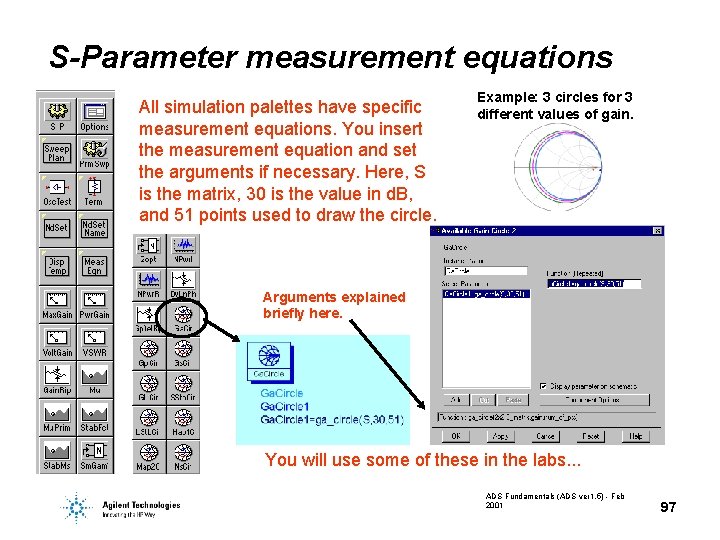
S-Parameter measurement equations All simulation palettes have specific measurement equations. You insert the measurement equation and set the arguments if necessary. Here, S is the matrix, 30 is the value in d. B, and 51 points used to draw the circle. Example: 3 circles for 3 different values of gain. Arguments explained briefly here. You will use some of these in the labs. . . ADS Fundamentals (ADS ver 1. 5) - Feb 2001 97
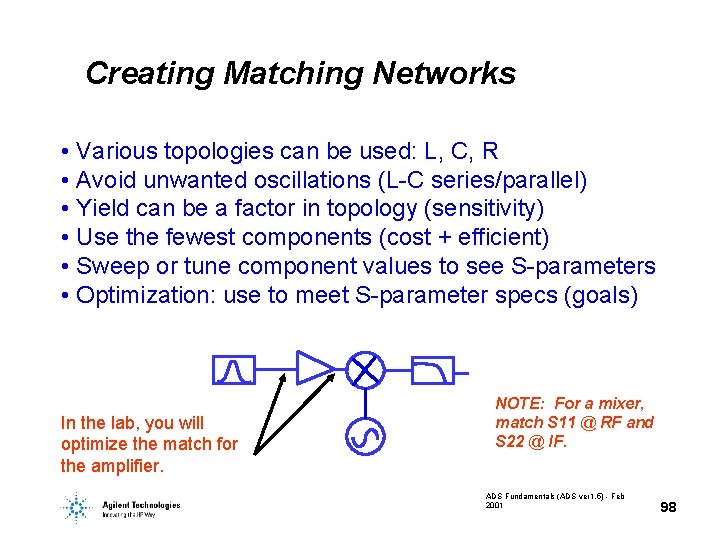
Creating Matching Networks • Various topologies can be used: L, C, R • Avoid unwanted oscillations (L-C series/parallel) • Yield can be a factor in topology (sensitivity) • Use the fewest components (cost + efficient) • Sweep or tune component values to see S-parameters • Optimization: use to meet S-parameter specs (goals) In the lab, you will optimize the match for the amplifier. NOTE: For a mixer, match S 11 @ RF and S 22 @ IF. ADS Fundamentals (ADS ver 1. 5) - Feb 2001 98
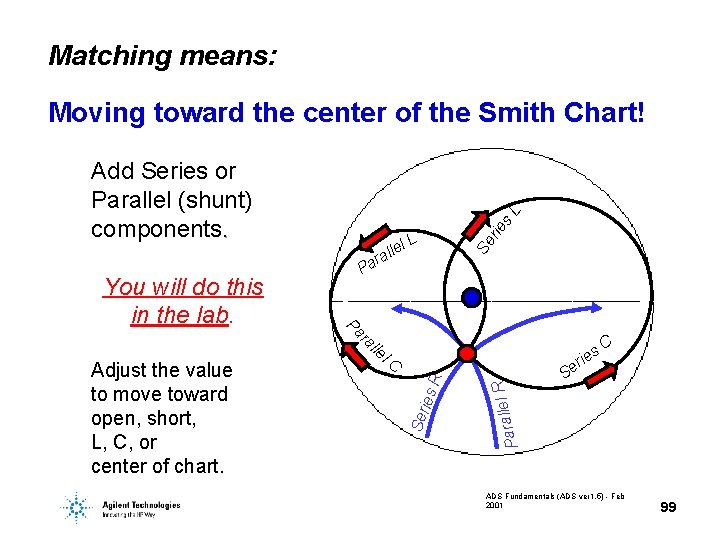
Matching means: Moving toward the center of the Smith Chart! Pa ra rie Se Pa lle l. C lel R Paral Adjust the value to move toward open, short, L, C, or center of chart. l. L le ral Ser ies R You will do this in the lab. s. L Add Series or Parallel (shunt) components. Se s rie C ADS Fundamentals (ADS ver 1. 5) - Feb 2001 99
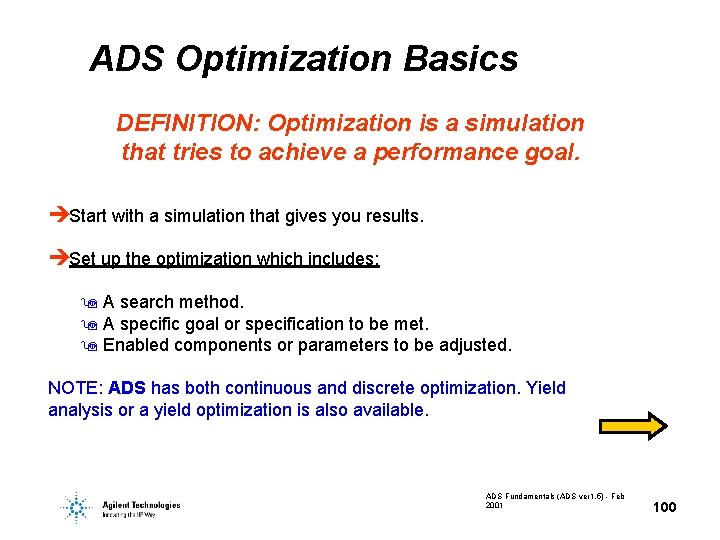
ADS Optimization Basics DEFINITION: Optimization is a simulation that tries to achieve a performance goal. èStart with a simulation that gives you results. èSet up the optimization which includes: 9 A search method. 9 A specific goal or specification to be met. 9 Enabled components or parameters to be adjusted. NOTE: ADS has both continuous and discrete optimization. Yield analysis or a yield optimization is also available. ADS Fundamentals (ADS ver 1. 5) - Feb 2001 100
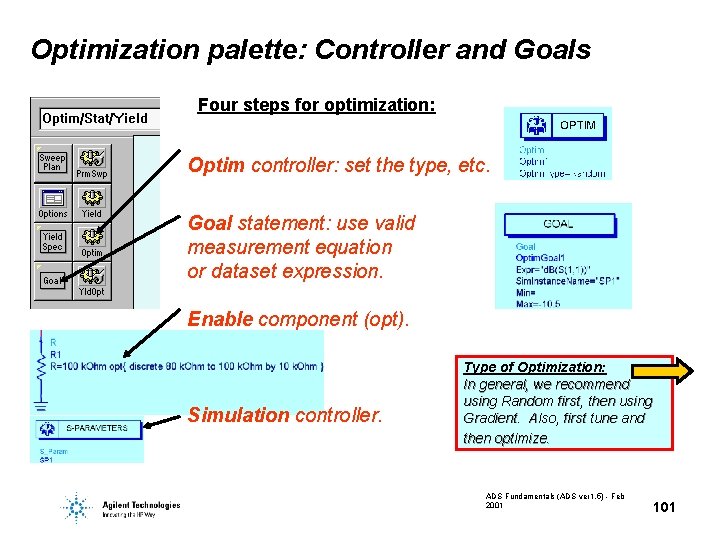
Optimization palette: Controller and Goals Four steps for optimization: Optim controller: set the type, etc. Goal statement: use valid measurement equation or dataset expression. Enable component (opt). Simulation controller. Type of Optimization: In general, we recommend using Random first, then using Gradient. Also, first tune and then optimize. ADS Fundamentals (ADS ver 1. 5) - Feb 2001 101
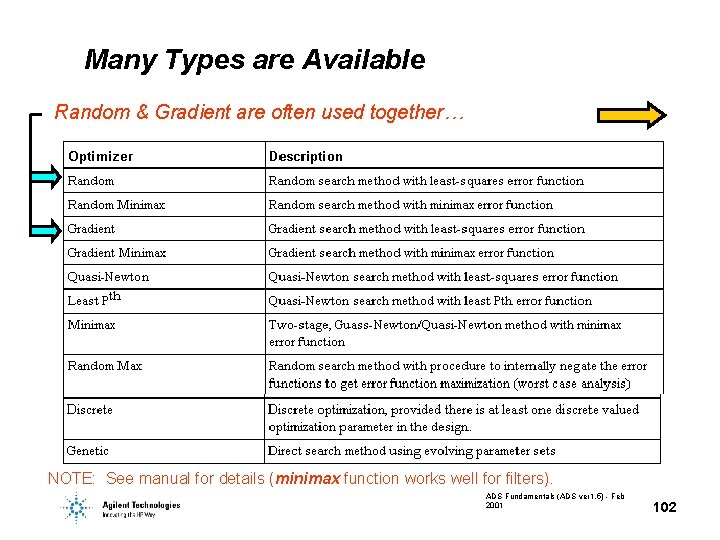
Many Types are Available Random & Gradient are often used together… NOTE: See manual for details (minimax function works well for filters). ADS Fundamentals (ADS ver 1. 5) - Feb 2001 102
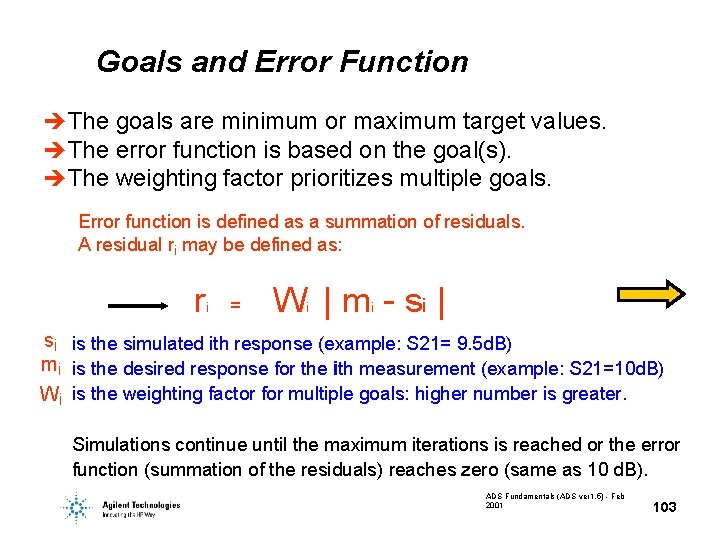
Goals and Error Function è The goals are minimum or maximum target values. è The error function is based on the goal(s). è The weighting factor prioritizes multiple goals. Error function is defined as a summation of residuals. A residual ri may be defined as: r i = W | m - si | i i si is the simulated ith response (example: S 21= 9. 5 d. B) mi is the desired response for the ith measurement (example: S 21=10 d. B) Wi is the weighting factor for multiple goals: higher number is greater. Simulations continue until the maximum iterations is reached or the error function (summation of the residuals) reaches zero (same as 10 d. B). ADS Fundamentals (ADS ver 1. 5) - Feb 2001 103
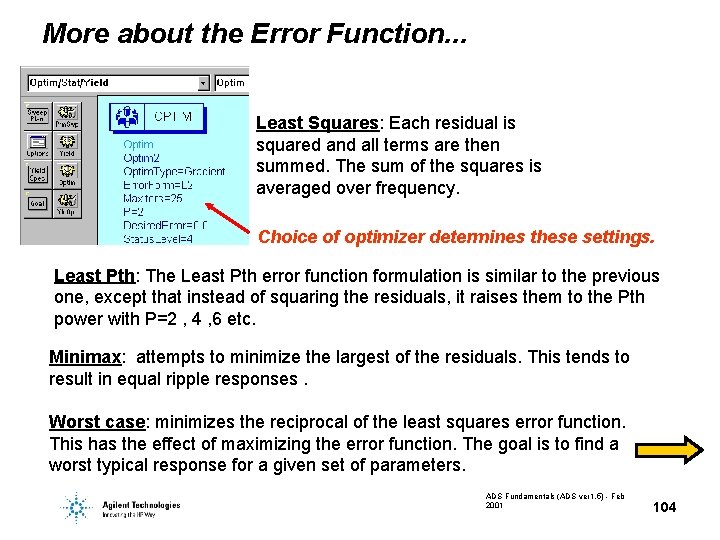
More about the Error Function. . . Least Squares: Each residual is squared and all terms are then summed. The sum of the squares is averaged over frequency. Choice of optimizer determines these settings. Least Pth: The Least Pth error function formulation is similar to the previous one, except that instead of squaring the residuals, it raises them to the Pth power with P=2 , 4 , 6 etc. Minimax: attempts to minimize the largest of the residuals. This tends to result in equal ripple responses. Worst case: minimizes the reciprocal of the least squares error function. This has the effect of maximizing the error function. The goal is to find a worst typical response for a given set of parameters. ADS Fundamentals (ADS ver 1. 5) - Feb 2001 104
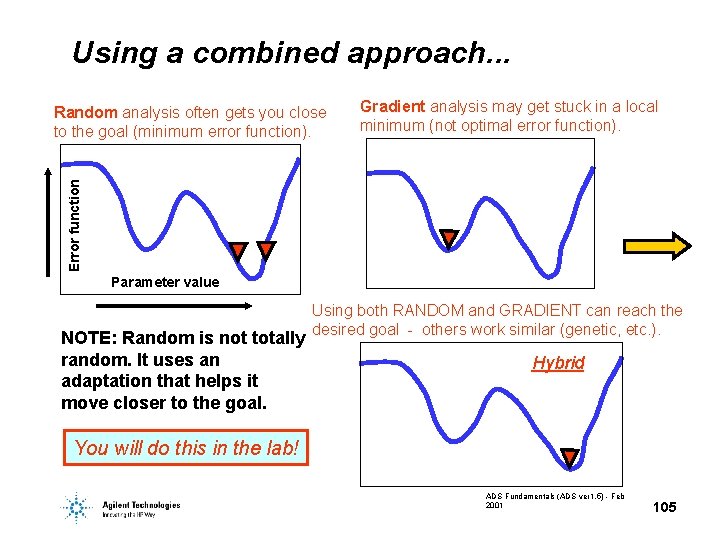
Using a combined approach. . . Gradient analysis may get stuck in a local minimum (not optimal error function). Error function Random analysis often gets you close to the goal (minimum error function). Parameter value NOTE: Random is not totally random. It uses an adaptation that helps it move closer to the goal. Using both RANDOM and GRADIENT can reach the desired goal - others work similar (genetic, etc. ). Hybrid You will do this in the lab! ADS Fundamentals (ADS ver 1. 5) - Feb 2001 105
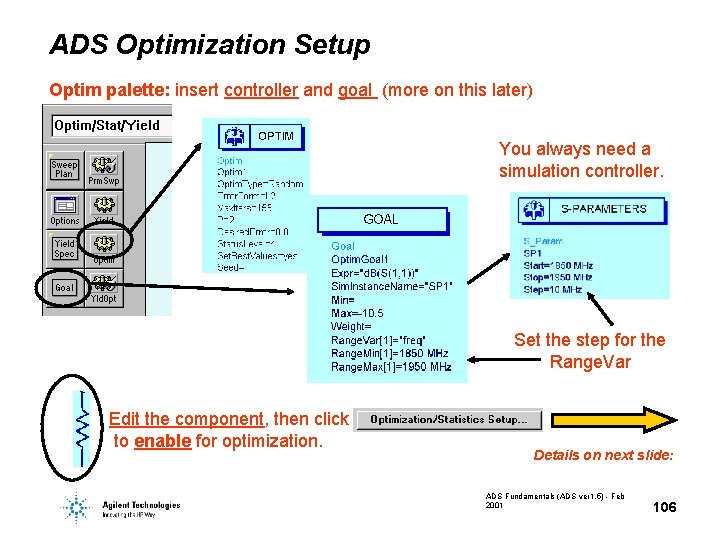
ADS Optimization Setup Optim palette: insert controller and goal (more on this later) You always need a simulation controller. Set the step for the Range. Var Edit the component, then click to enable for optimization. Details on next slide: ADS Fundamentals (ADS ver 1. 5) - Feb 2001 106
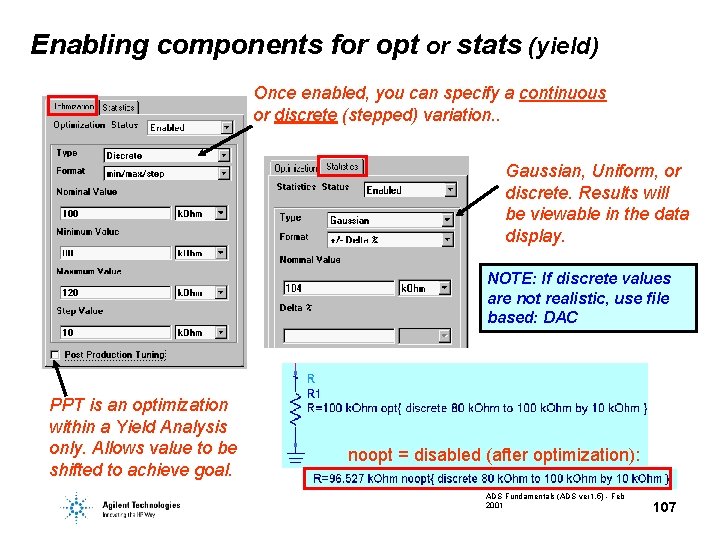
Enabling components for opt or stats (yield) Once enabled, you can specify a continuous or discrete (stepped) variation. . Gaussian, Uniform, or discrete. Results will be viewable in the data display. NOTE: If discrete values are not realistic, use file based: DAC PPT is an optimization within a Yield Analysis only. Allows value to be shifted to achieve goal. noopt = disabled (after optimization): ADS Fundamentals (ADS ver 1. 5) - Feb 2001 107
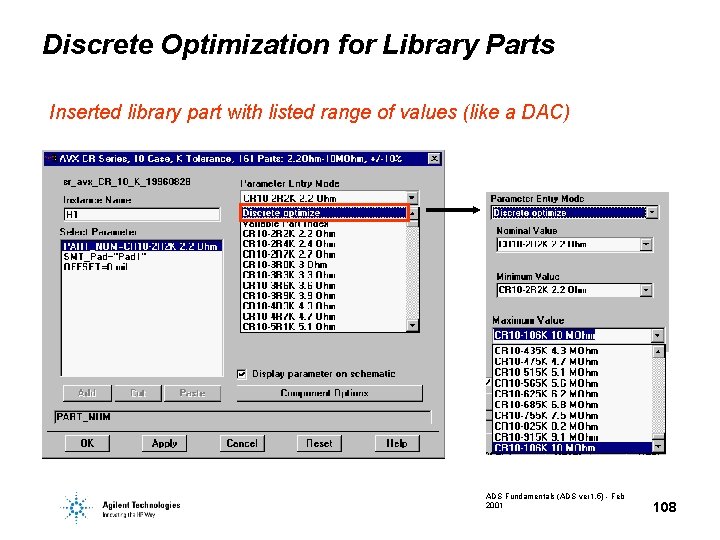
Discrete Optimization for Library Parts Inserted library part with listed range of values (like a DAC) ADS Fundamentals (ADS ver 1. 5) - Feb 2001 108
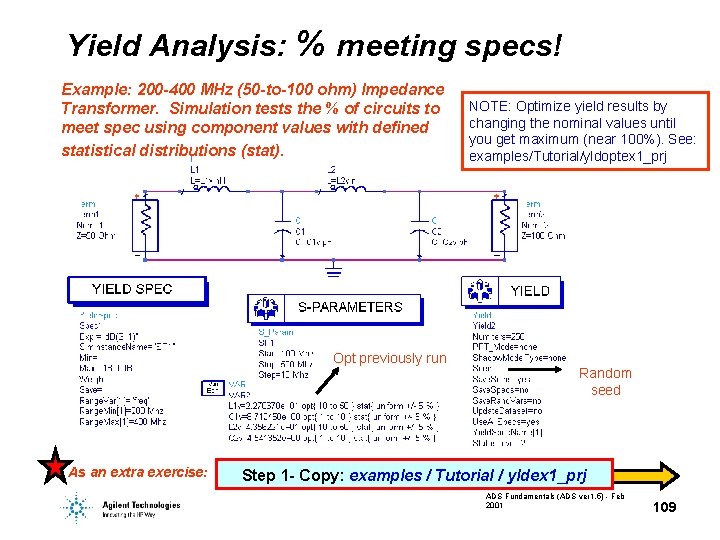
Yield Analysis: % meeting specs! Example: 200 -400 MHz (50 -to-100 ohm) Impedance Transformer. Simulation tests the % of circuits to meet spec using component values with defined statistical distributions (stat). Opt previously run As an extra exercise: NOTE: Optimize yield results by changing the nominal values until you get maximum (near 100%). See: examples/Tutorial/yldoptex 1_prj Random seed Step 1 - Copy: examples / Tutorial / yldex 1_prj ADS Fundamentals (ADS ver 1. 5) - Feb 2001 109
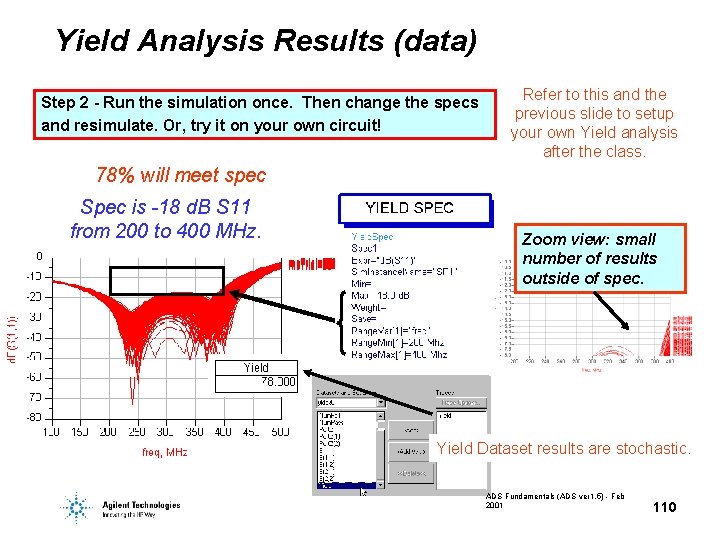
Yield Analysis Results (data) Step 2 - Run the simulation once. Then change the specs and resimulate. Or, try it on your own circuit! Refer to this and the previous slide to setup your own Yield analysis after the class. 78% will meet spec Spec is -18 d. B S 11 from 200 to 400 MHz. Zoom view: small number of results outside of spec. Yield Dataset results are stochastic. ADS Fundamentals (ADS ver 1. 5) - Feb 2001 110
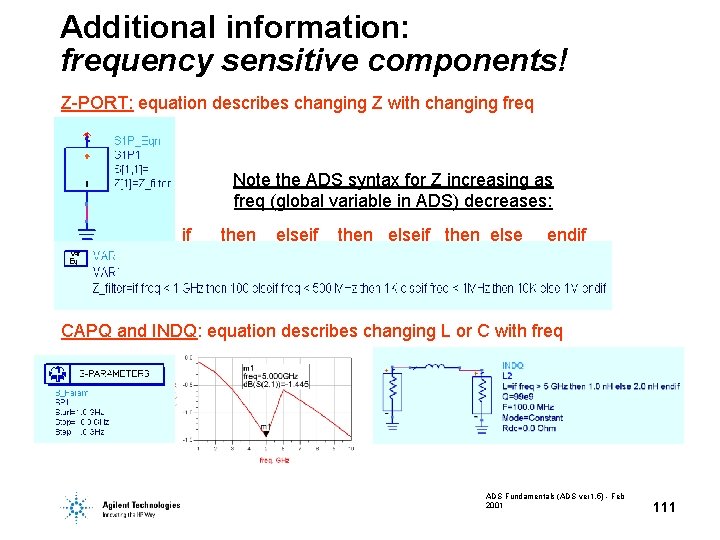
Additional information: frequency sensitive components! Z-PORT: equation describes changing Z with changing freq Note the ADS syntax for Z increasing as freq (global variable in ADS) decreases: if then elseif then else endif CAPQ and INDQ: equation describes changing L or C with freq ADS Fundamentals (ADS ver 1. 5) - Feb 2001 111

What the lab is about. . . Lab 5: S-parameter Simulation and Optimization ADS Fundamentals (ADS ver 1. 5) - Feb 2001 112
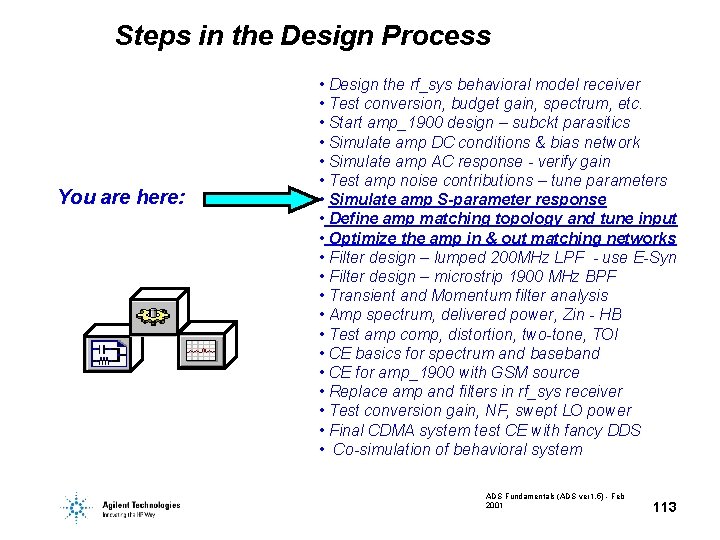
Steps in the Design Process You are here: • Design the rf_sys behavioral model receiver • Test conversion, budget gain, spectrum, etc. • Start amp_1900 design – subckt parasitics • Simulate amp DC conditions & bias network • Simulate amp AC response - verify gain • Test amp noise contributions – tune parameters • Simulate amp S-parameter response • Define amp matching topology and tune input • Optimize the amp in & out matching networks • Filter design – lumped 200 MHz LPF - use E-Syn • Filter design – microstrip 1900 MHz BPF • Transient and Momentum filter analysis • Amp spectrum, delivered power, Zin - HB • Test amp comp, distortion, two-tone, TOI • CE basics for spectrum and baseband • CE for amp_1900 with GSM source • Replace amp and filters in rf_sys receiver • Test conversion gain, NF, swept LO power • Final CDMA system test CE with fancy DDS • Co-simulation of behavioral system ADS Fundamentals (ADS ver 1. 5) - Feb 2001 113

First Step: Simulate with ideal components 2 different datasets • Plot the data and compare to ac_sim data. • Change Term Z and list the S matrix. ADS Fundamentals (ADS ver 1. 5) - Feb 2001 114
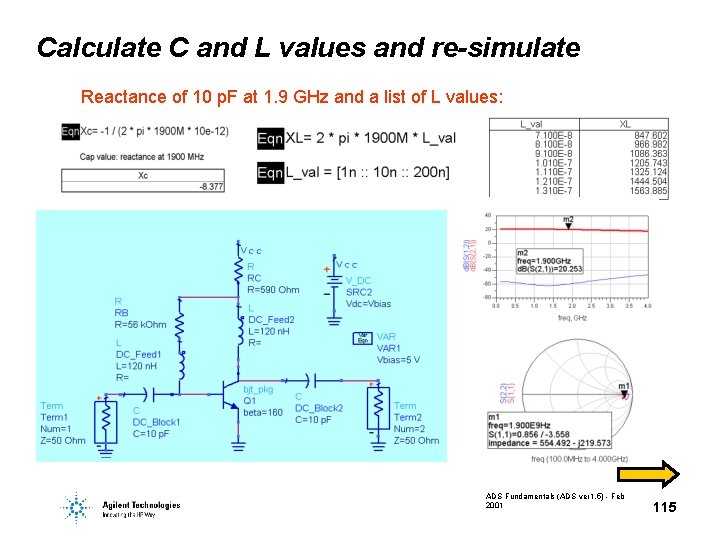
Calculate C and L values and re-simulate Reactance of 10 p. F at 1. 9 GHz and a list of L values: ADS Fundamentals (ADS ver 1. 5) - Feb 2001 115
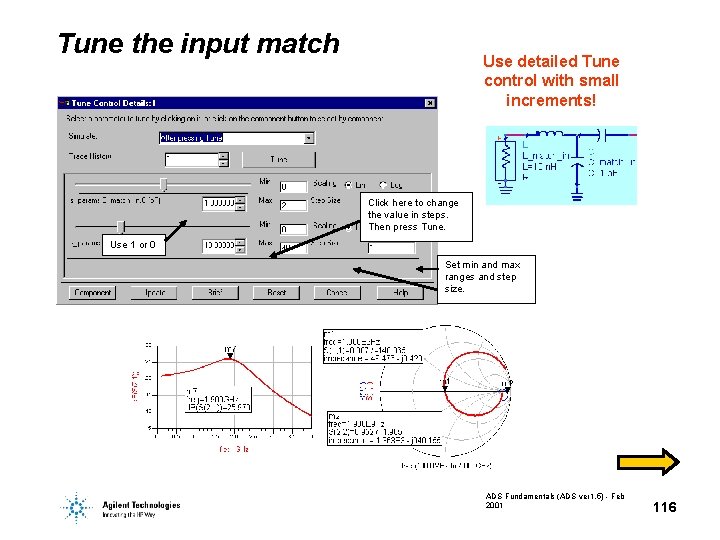
Tune the input match Use detailed Tune control with small increments! Click here to change the value in steps. Then press Tune. Use 1 or 0 Set min and max ranges and step size. ADS Fundamentals (ADS ver 1. 5) - Feb 2001 116
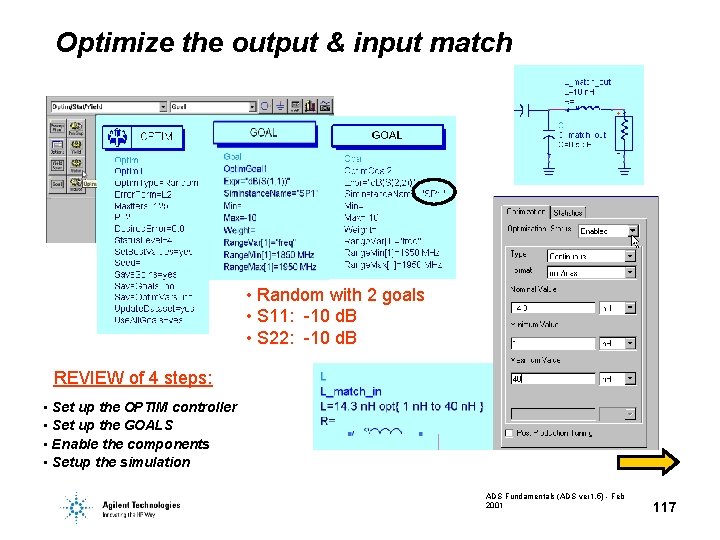
Optimize the output & input match • Random with 2 goals • S 11: -10 d. B • S 22: -10 d. B REVIEW of 4 steps: • Set up the OPTIM controller • Set up the GOALS • Enable the components • Setup the simulation ADS Fundamentals (ADS ver 1. 5) - Feb 2001 117
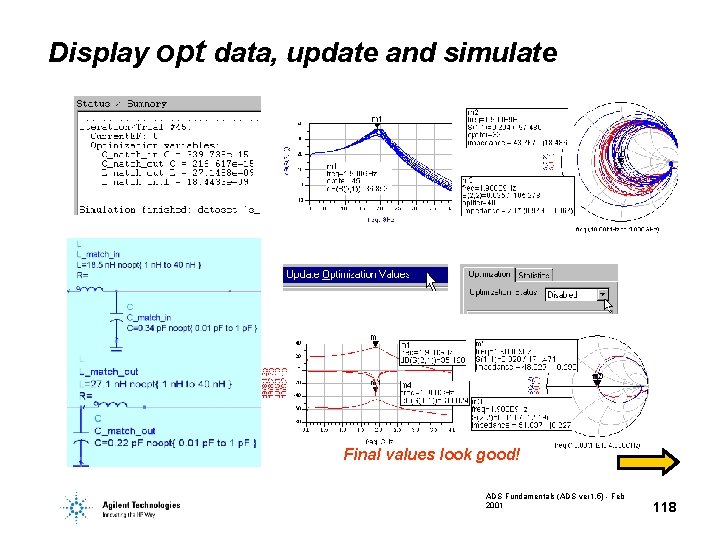
Display opt data, update and simulate Final values look good! ADS Fundamentals (ADS ver 1. 5) - Feb 2001 118
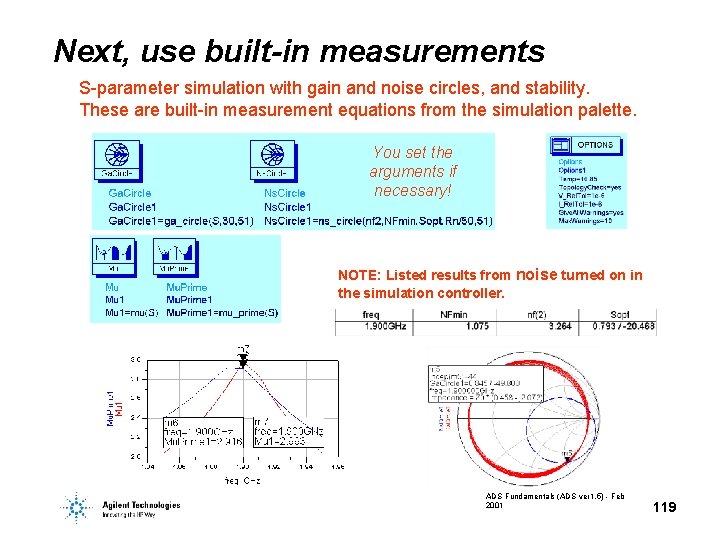
Next, use built-in measurements S-parameter simulation with gain and noise circles, and stability. These are built-in measurement equations from the simulation palette. You set the arguments if necessary! NOTE: Listed results from noise turned on in the simulation controller. ADS Fundamentals (ADS ver 1. 5) - Feb 2001 119
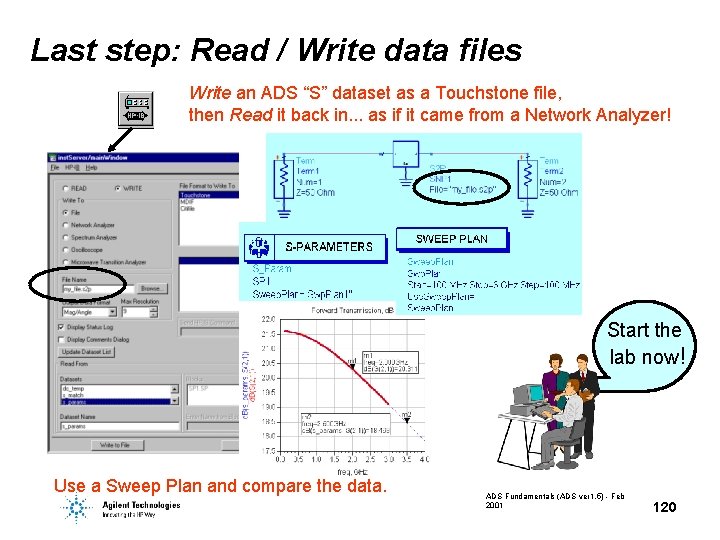
Last step: Read / Write data files Write an ADS “S” dataset as a Touchstone file, then Read it back in. . . as if it came from a Network Analyzer! Start the lab now! Use a Sweep Plan and compare the data. ADS Fundamentals (ADS ver 1. 5) - Feb 2001 120
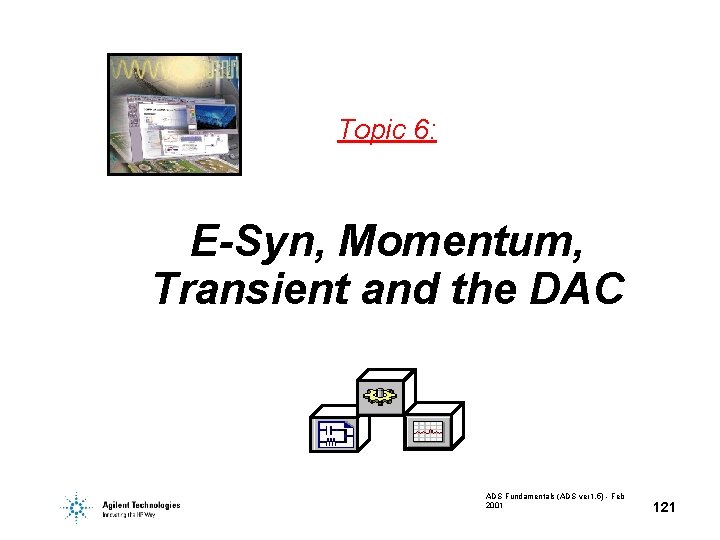
Topic 6: E-Syn, Momentum, Transient and the DAC ADS Fundamentals (ADS ver 1. 5) - Feb 2001 121
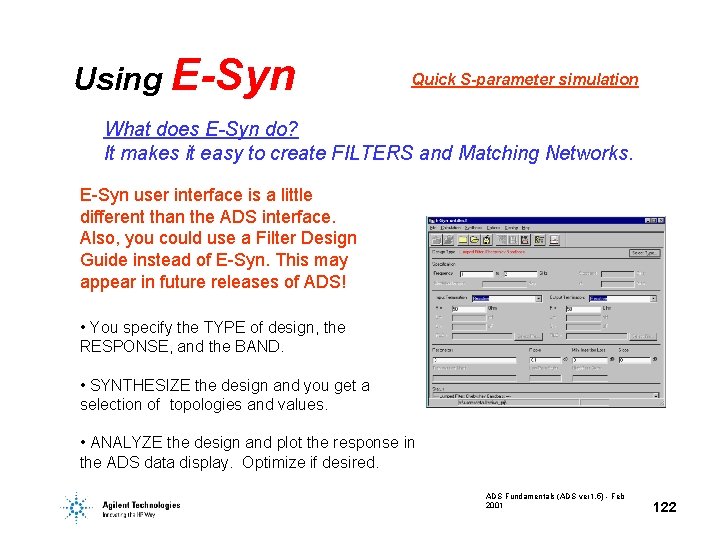
Using E-Syn Quick S-parameter simulation What does E-Syn do? It makes it easy to create FILTERS and Matching Networks. E-Syn user interface is a little different than the ADS interface. Also, you could use a Filter Design Guide instead of E-Syn. This may appear in future releases of ADS! • You specify the TYPE of design, the RESPONSE, and the BAND. • SYNTHESIZE the design and you get a selection of topologies and values. • ANALYZE the design and plot the response in the ADS data display. Optimize if desired. ADS Fundamentals (ADS ver 1. 5) - Feb 2001 122
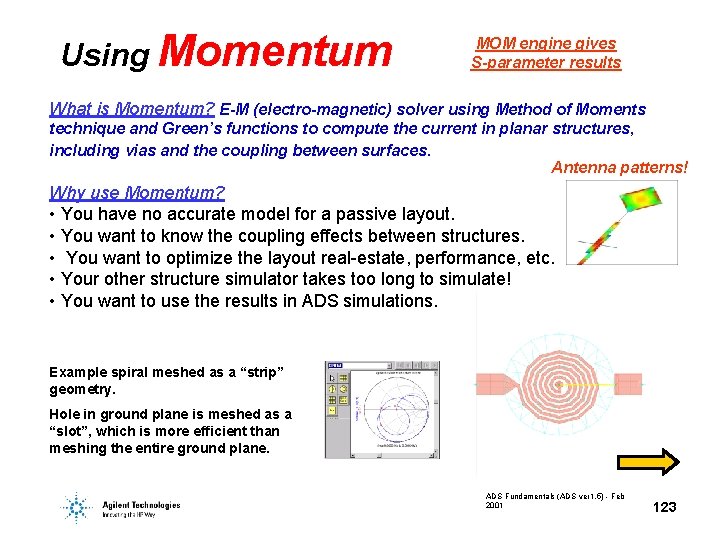
Using Momentum MOM engine gives S-parameter results What is Momentum? E-M (electro-magnetic) solver using Method of Moments technique and Green’s functions to compute the current in planar structures, including vias and the coupling between surfaces. Antenna patterns! Why use Momentum? • You have no accurate model for a passive layout. • You want to know the coupling effects between structures. • You want to optimize the layout real-estate, performance, etc. • Your other structure simulator takes too long to simulate! • You want to use the results in ADS simulations. Example spiral meshed as a “strip” geometry. Hole in ground plane is meshed as a “slot”, which is more efficient than meshing the entire ground plane. ADS Fundamentals (ADS ver 1. 5) - Feb 2001 123
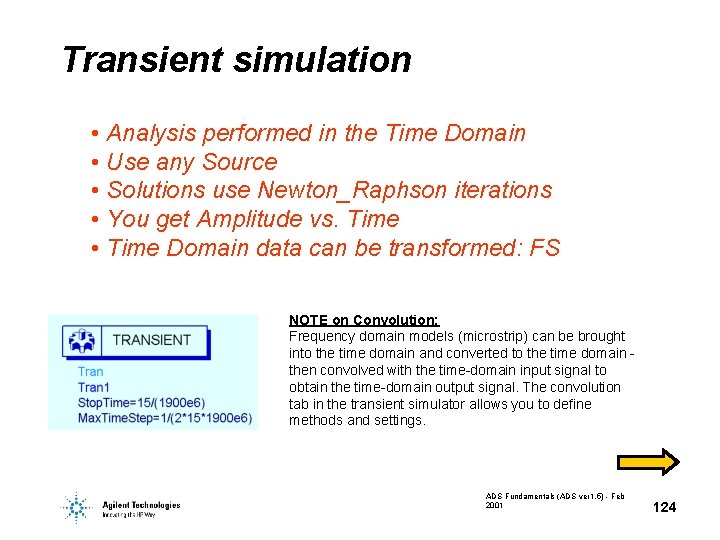
Transient simulation • Analysis performed in the Time Domain • Use any Source • Solutions use Newton_Raphson iterations • You get Amplitude vs. Time • Time Domain data can be transformed: FS NOTE on Convolution: Frequency domain models (microstrip) can be brought into the time domain and converted to the time domain then convolved with the time-domain input signal to obtain the time-domain output signal. The convolution tab in the transient simulator allows you to define methods and settings. ADS Fundamentals (ADS ver 1. 5) - Feb 2001 124
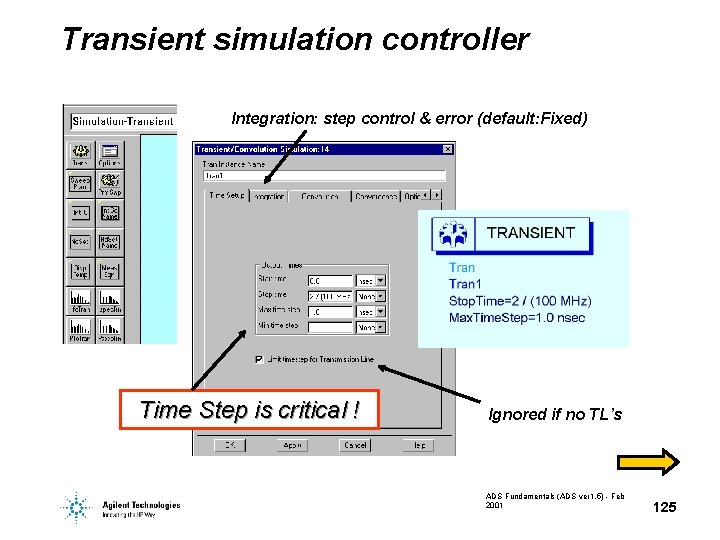
Transient simulation controller Integration: step control & error (default: Fixed) Time Step is critical ! Ignored if no TL’s ADS Fundamentals (ADS ver 1. 5) - Feb 2001 125
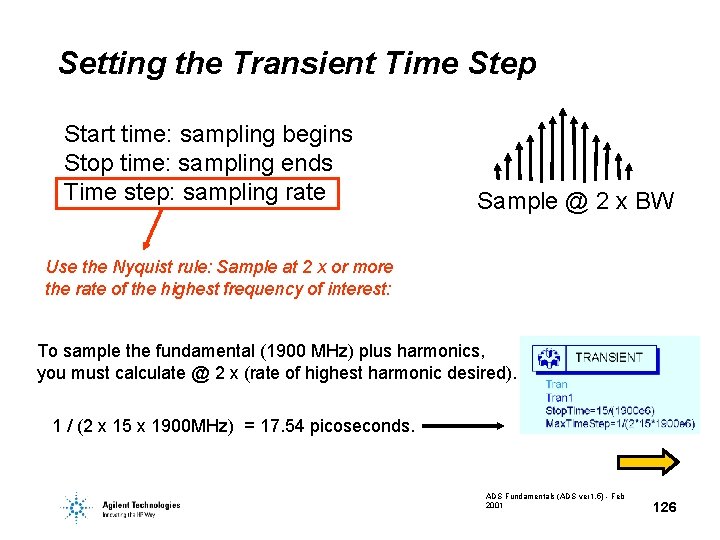
Setting the Transient Time Step Start time: sampling begins Stop time: sampling ends Time step: sampling rate Sample @ 2 x BW Use the Nyquist rule: Sample at 2 x or more the rate of the highest frequency of interest: To sample the fundamental (1900 MHz) plus harmonics, you must calculate @ 2 x (rate of highest harmonic desired). 1 / (2 x 15 x 1900 MHz) = 17. 54 picoseconds. ADS Fundamentals (ADS ver 1. 5) - Feb 2001 126
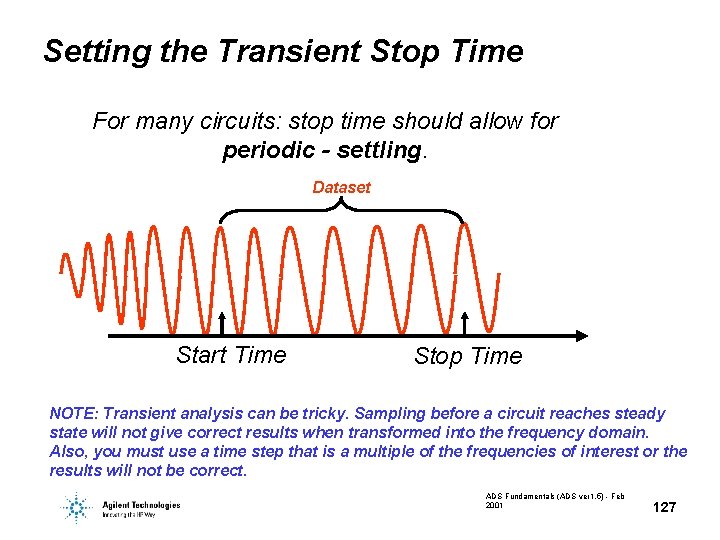
Setting the Transient Stop Time For many circuits: stop time should allow for periodic - settling. Dataset Start Time Stop Time NOTE: Transient analysis can be tricky. Sampling before a circuit reaches steady state will not give correct results when transformed into the frequency domain. Also, you must use a time step that is a multiple of the frequencies of interest or the results will not be correct. ADS Fundamentals (ADS ver 1. 5) - Feb 2001 127
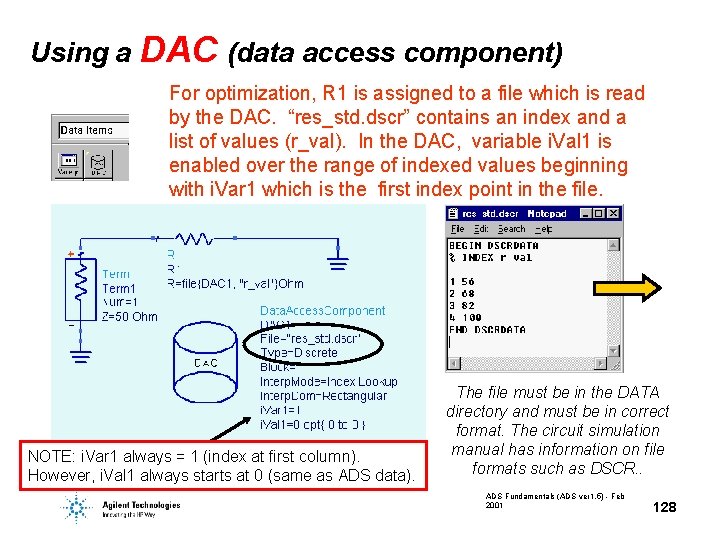
Using a DAC (data access component) For optimization, R 1 is assigned to a file which is read by the DAC. “res_std. dscr” contains an index and a list of values (r_val). In the DAC, variable i. Val 1 is enabled over the range of indexed values beginning with i. Var 1 which is the first index point in the file. NOTE: i. Var 1 always = 1 (index at first column). However, i. Val 1 always starts at 0 (same as ADS data). The file must be in the DATA directory and must be in correct format. The circuit simulation manual has information on file formats such as DSCR. . ADS Fundamentals (ADS ver 1. 5) - Feb 2001 128
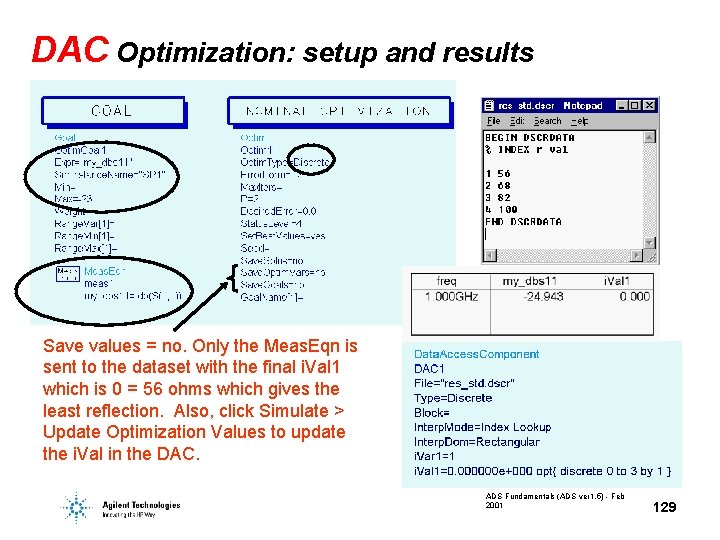
DAC Optimization: setup and results Save values = no. Only the Meas. Eqn is sent to the dataset with the final i. Val 1 which is 0 = 56 ohms which gives the least reflection. Also, click Simulate > Update Optimization Values to update the i. Val in the DAC. ADS Fundamentals (ADS ver 1. 5) - Feb 2001 129
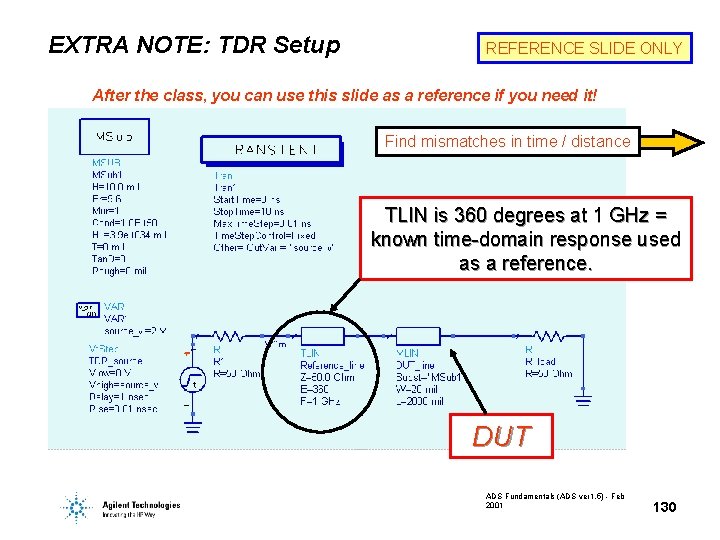
EXTRA NOTE: TDR Setup REFERENCE SLIDE ONLY After the class, you can use this slide as a reference if you need it! Find mismatches in time / distance TLIN is 360 degrees at 1 GHz = known time-domain response used as a reference. DUT ADS Fundamentals (ADS ver 1. 5) - Feb 2001 130
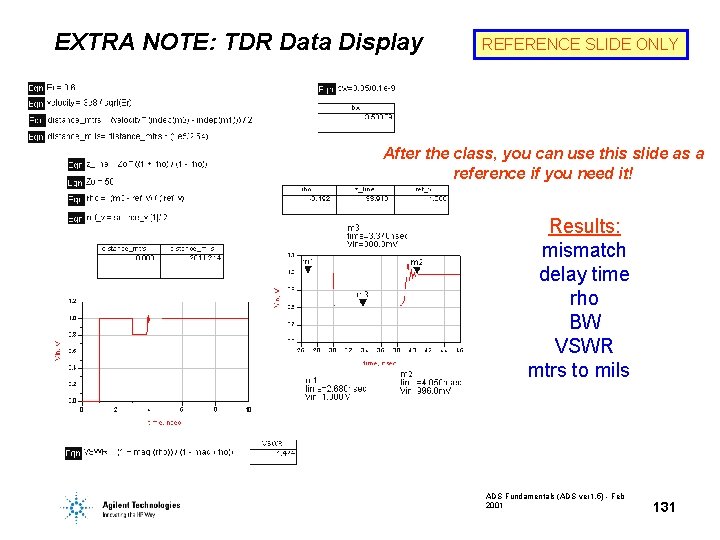
EXTRA NOTE: TDR Data Display REFERENCE SLIDE ONLY After the class, you can use this slide as a reference if you need it! Results: mismatch delay time rho BW VSWR mtrs to mils ADS Fundamentals (ADS ver 1. 5) - Feb 2001 131
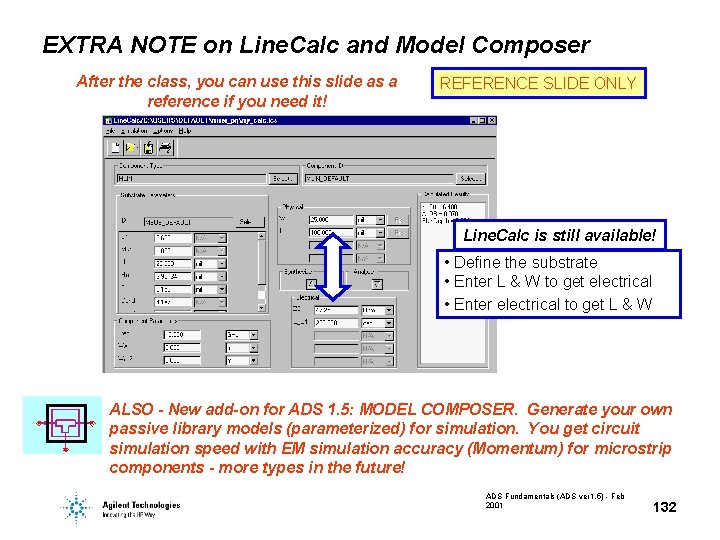
EXTRA NOTE on Line. Calc and Model Composer After the class, you can use this slide as a reference if you need it! REFERENCE SLIDE ONLY Line. Calc is still available! • Define the substrate • Enter L & W to get electrical • Enter electrical to get L & W ALSO - New add-on for ADS 1. 5: MODEL COMPOSER. Generate your own passive library models (parameterized) for simulation. You get circuit simulation speed with EM simulation accuracy (Momentum) for microstrip components - more types in the future! ADS Fundamentals (ADS ver 1. 5) - Feb 2001 132
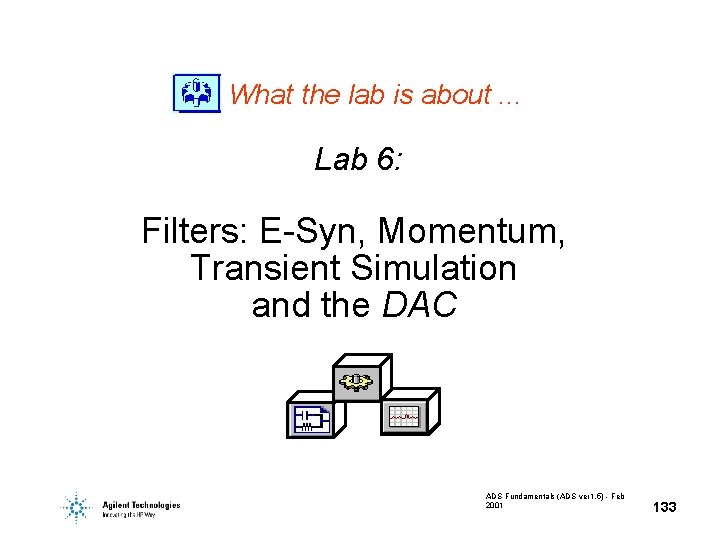
What the lab is about. . . Lab 6: Filters: E-Syn, Momentum, Transient Simulation and the DAC ADS Fundamentals (ADS ver 1. 5) - Feb 2001 133
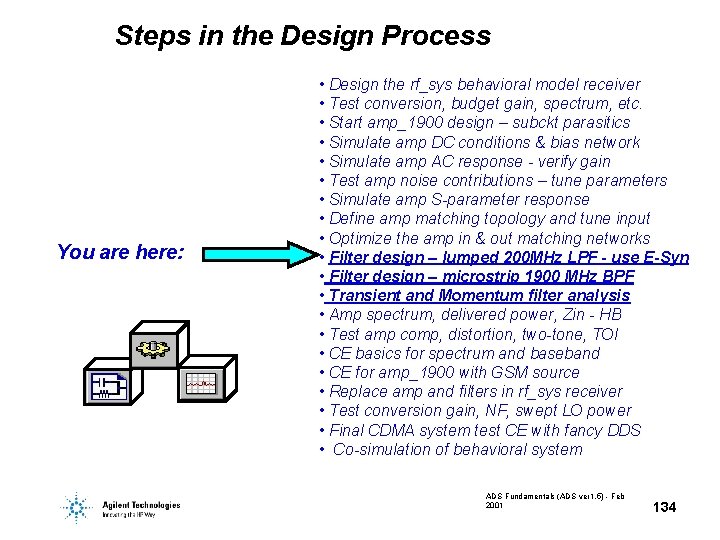
Steps in the Design Process You are here: • Design the rf_sys behavioral model receiver • Test conversion, budget gain, spectrum, etc. • Start amp_1900 design – subckt parasitics • Simulate amp DC conditions & bias network • Simulate amp AC response - verify gain • Test amp noise contributions – tune parameters • Simulate amp S-parameter response • Define amp matching topology and tune input • Optimize the amp in & out matching networks • Filter design – lumped 200 MHz LPF - use E-Syn • Filter design – microstrip 1900 MHz BPF • Transient and Momentum filter analysis • Amp spectrum, delivered power, Zin - HB • Test amp comp, distortion, two-tone, TOI • CE basics for spectrum and baseband • CE for amp_1900 with GSM source • Replace amp and filters in rf_sys receiver • Test conversion gain, NF, swept LO power • Final CDMA system test CE with fancy DDS • Co-simulation of behavioral system ADS Fundamentals (ADS ver 1. 5) - Feb 2001 134
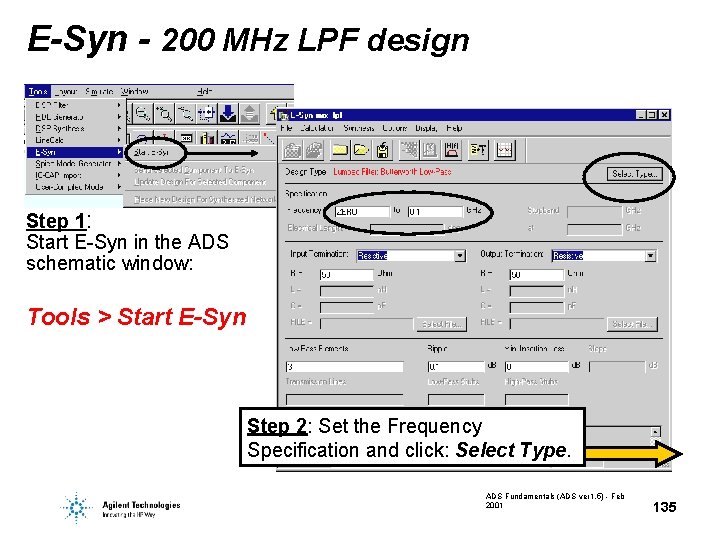
E-Syn - 200 MHz LPF design Step 1: Start E-Syn in the ADS schematic window: Tools > Start E-Syn Step 2: Set the Frequency Specification and click: Select Type. ADS Fundamentals (ADS ver 1. 5) - Feb 2001 135
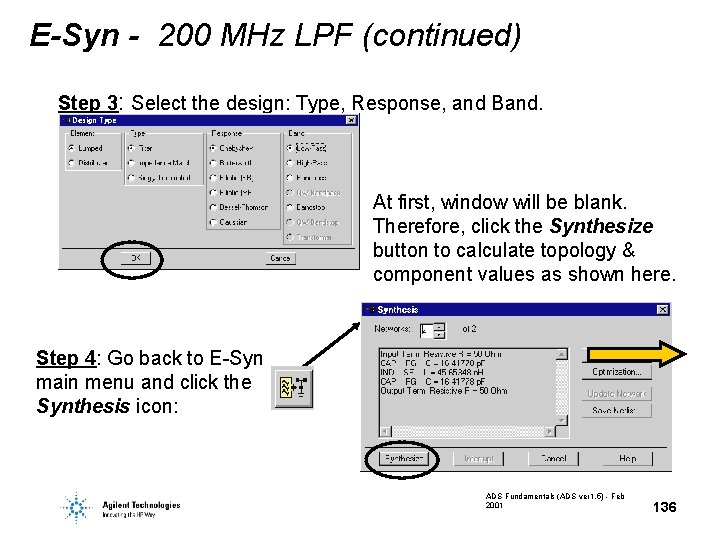
E-Syn - 200 MHz LPF (continued) Step 3: Select the design: Type, Response, and Band. At first, window will be blank. Therefore, click the Synthesize button to calculate topology & component values as shown here. Step 4: Go back to E-Syn main menu and click the Synthesis icon: ADS Fundamentals (ADS ver 1. 5) - Feb 2001 136
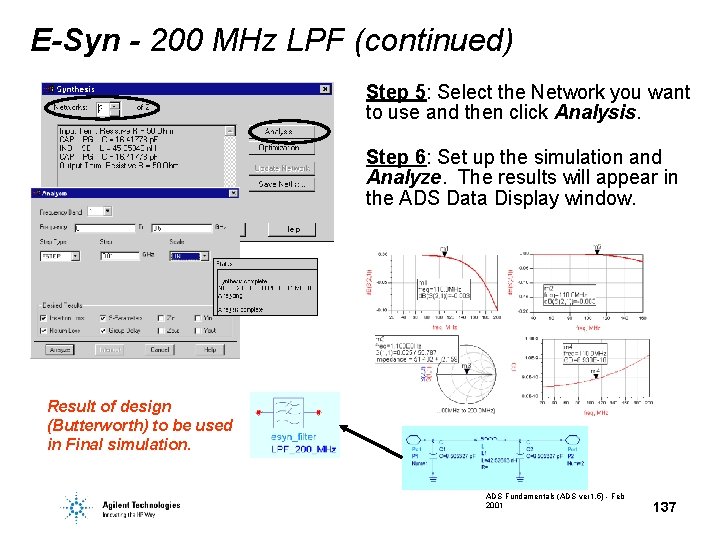
E-Syn - 200 MHz LPF (continued) Step 5: Select the Network you want to use and then click Analysis. Step 6: Set up the simulation and Analyze. The results will appear in the ADS Data Display window. Result of design (Butterworth) to be used in Final simulation. ADS Fundamentals (ADS ver 1. 5) - Feb 2001 137
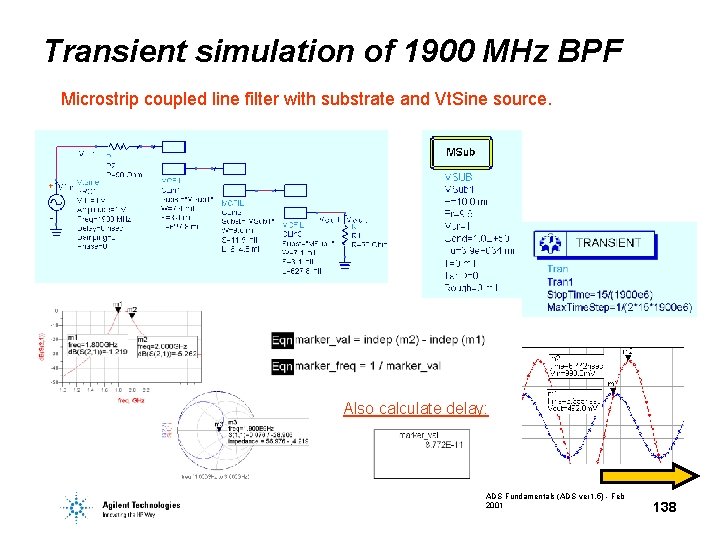
Transient simulation of 1900 MHz BPF Microstrip coupled line filter with substrate and Vt. Sine source. Also calculate delay: ADS Fundamentals (ADS ver 1. 5) - Feb 2001 138
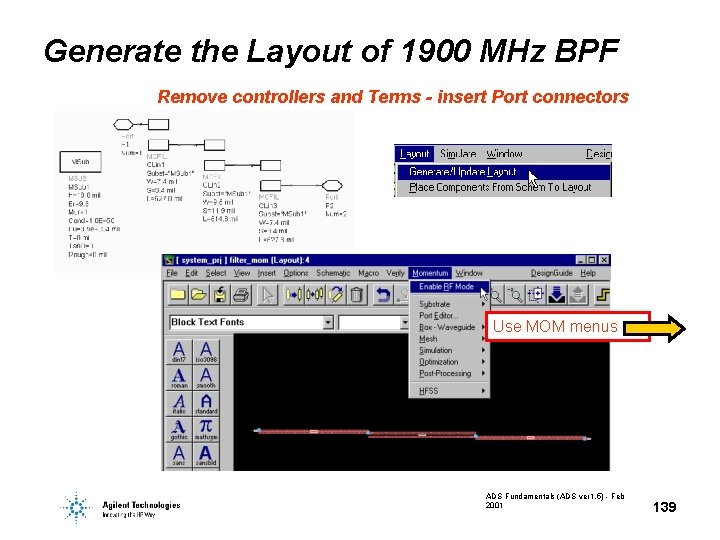
Generate the Layout of 1900 MHz BPF Remove controllers and Terms - insert Port connectors Use MOM menus. . . ADS Fundamentals (ADS ver 1. 5) - Feb 2001 139
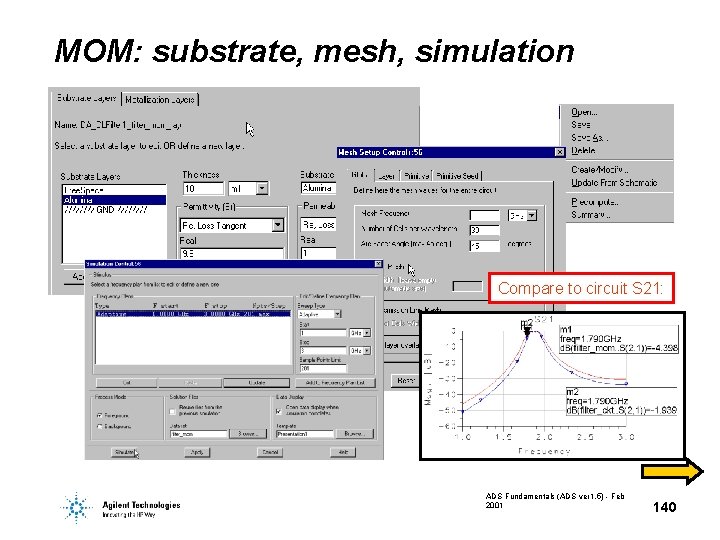
MOM: substrate, mesh, simulation Compare to circuit S 21: ADS Fundamentals (ADS ver 1. 5) - Feb 2001 140
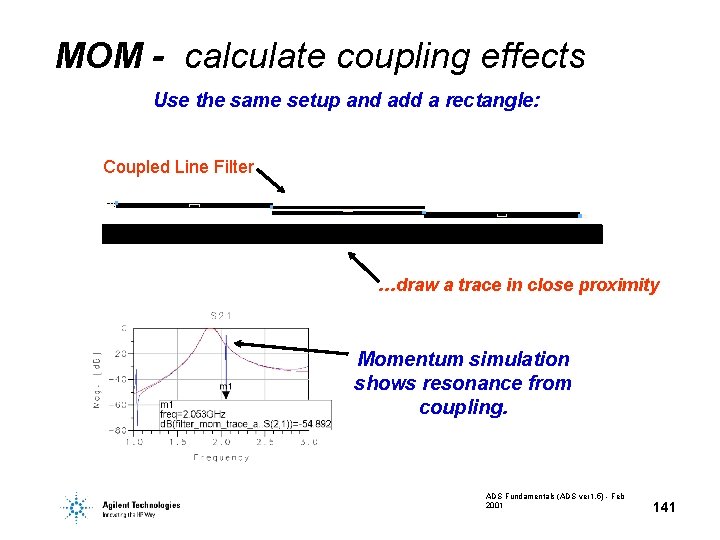
MOM - calculate coupling effects Use the same setup and add a rectangle: Coupled Line Filter …draw a trace in close proximity Momentum simulation shows resonance from coupling. ADS Fundamentals (ADS ver 1. 5) - Feb 2001 141
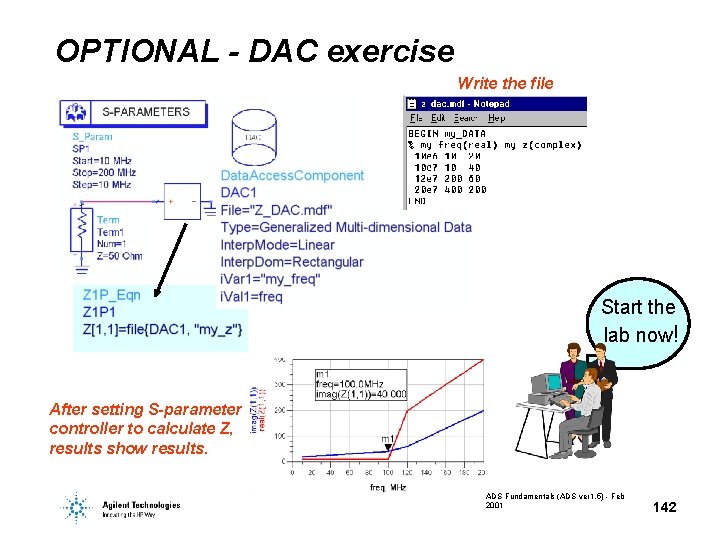
OPTIONAL - DAC exercise Write the file Start the lab now! After setting S-parameter controller to calculate Z, results show results. ADS Fundamentals (ADS ver 1. 5) - Feb 2001 142
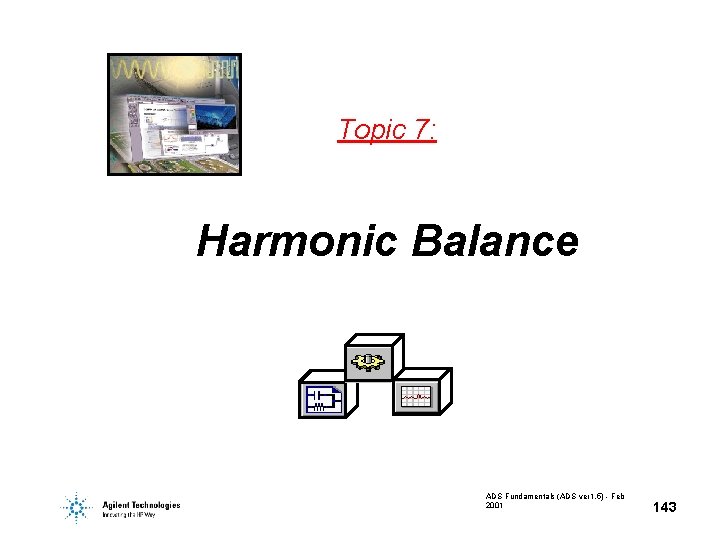
Topic 7: Harmonic Balance ADS Fundamentals (ADS ver 1. 5) - Feb 2001 143
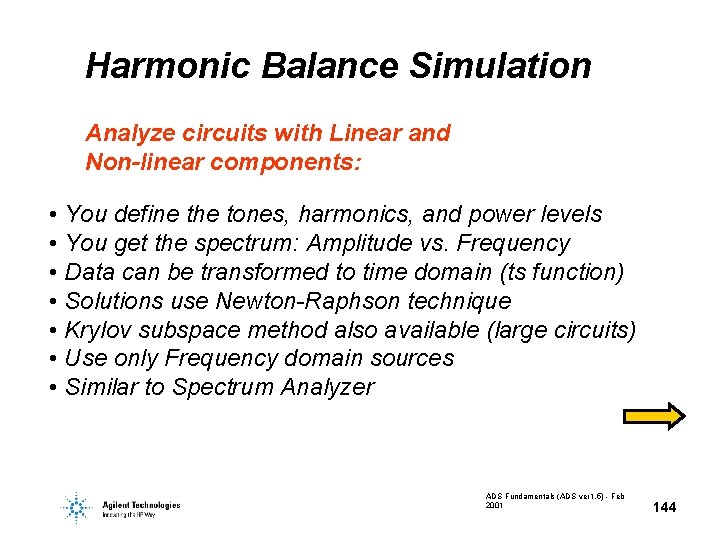
Harmonic Balance Simulation Analyze circuits with Linear and Non-linear components: • You define the tones, harmonics, and power levels • You get the spectrum: Amplitude vs. Frequency • Data can be transformed to time domain (ts function) • Solutions use Newton-Raphson technique • Krylov subspace method also available (large circuits) • Use only Frequency domain sources • Similar to Spectrum Analyzer ADS Fundamentals (ADS ver 1. 5) - Feb 2001 144
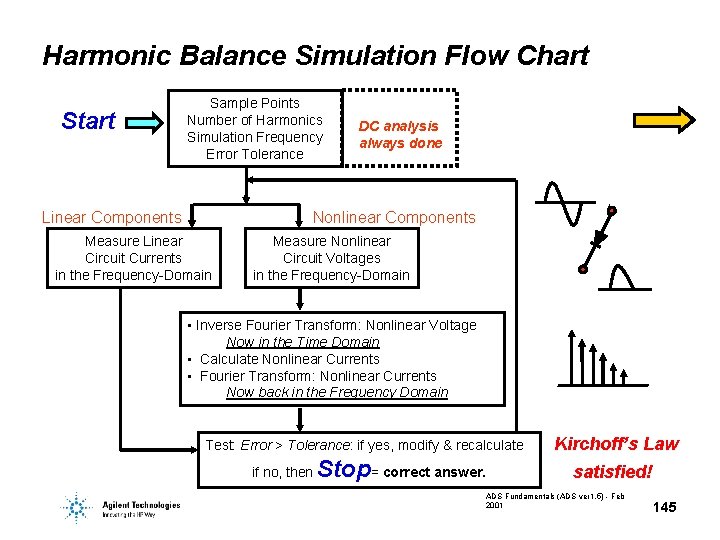
Harmonic Balance Simulation Flow Chart Start Sample Points Number of Harmonics Simulation Frequency Error Tolerance Linear Components DC analysis always done Nonlinear Components Measure Linear Circuit Currents in the Frequency-Domain Measure Nonlinear Circuit Voltages in the Frequency-Domain • Inverse Fourier Transform: Nonlinear Voltage Now in the Time Domain • Calculate Nonlinear Currents • Fourier Transform: Nonlinear Currents Now back in the Frequency Domain Test: Error > Tolerance: if yes, modify & recalculate if no, then Stop= correct answer. Kirchoff’s Law satisfied! ADS Fundamentals (ADS ver 1. 5) - Feb 2001 145
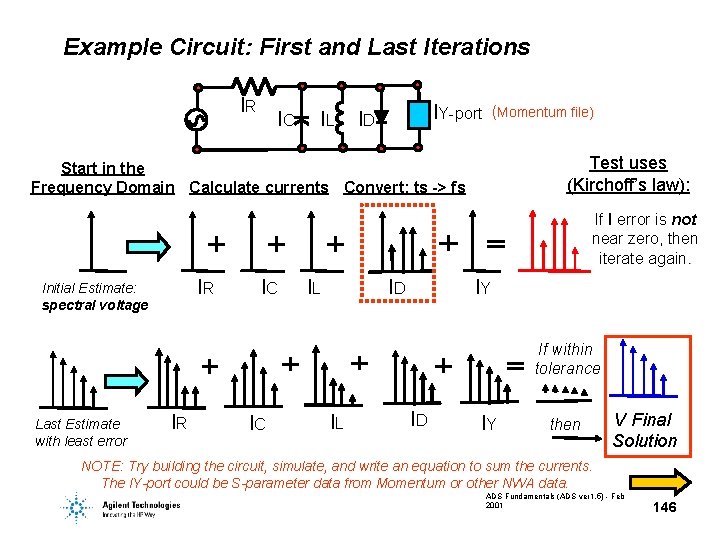
Example Circuit: First and Last Iterations IR IC IL IY-port ID (Momentum file) Test uses (Kirchoff’s law): Start in the Frequency Domain Calculate currents Convert: ts -> fs If I error is not near zero, then iterate again. IR Initial Estimate: spectral voltage IC IL ID IY If within tolerance Last Estimate with least error IR IC IL ID IY then V Final Solution NOTE: Try building the circuit, simulate, and write an equation to sum the currents. The IY-port could be S-parameter data from Momentum or other NWA data. ADS Fundamentals (ADS ver 1. 5) - Feb 2001 146
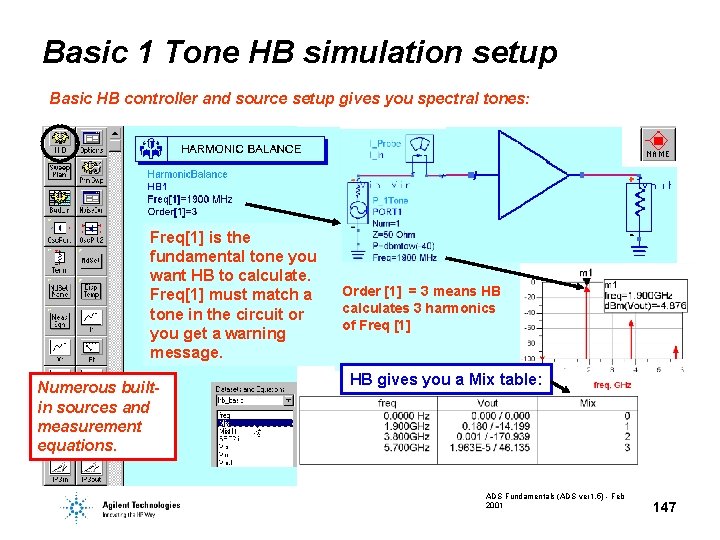
Basic 1 Tone HB simulation setup Basic HB controller and source setup gives you spectral tones: Freq[1] is the fundamental tone you want HB to calculate. Freq[1] must match a tone in the circuit or you get a warning message. Numerous builtin sources and measurement equations. Order [1] = 3 means HB calculates 3 harmonics of Freq [1] HB gives you a Mix table: ADS Fundamentals (ADS ver 1. 5) - Feb 2001 147
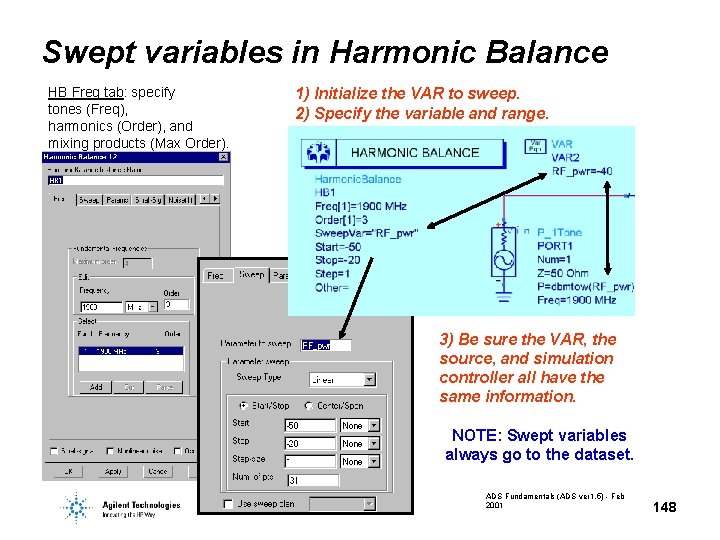
Swept variables in Harmonic Balance HB Freq tab: specify tones (Freq), harmonics (Order), and mixing products (Max Order). 1) Initialize the VAR to sweep. 2) Specify the variable and range. 3) Be sure the VAR, the source, and simulation controller all have the same information. NOTE: Swept variables always go to the dataset. ADS Fundamentals (ADS ver 1. 5) - Feb 2001 148
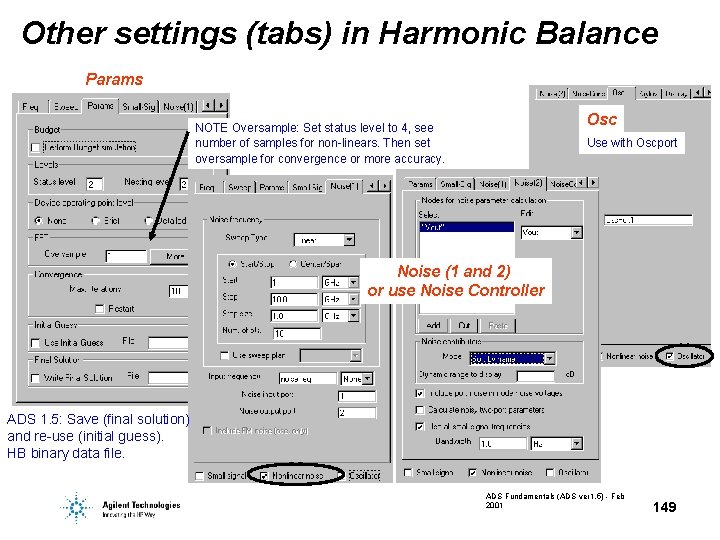
Other settings (tabs) in Harmonic Balance Params Osc NOTE Oversample: Set status level to 4, see number of samples for non-linears. Then set oversample for convergence or more accuracy. Use with Oscport Noise (1 and 2) or use Noise Controller ADS 1. 5: Save (final solution) and re-use (initial guess). HB binary data file. ADS Fundamentals (ADS ver 1. 5) - Feb 2001 149
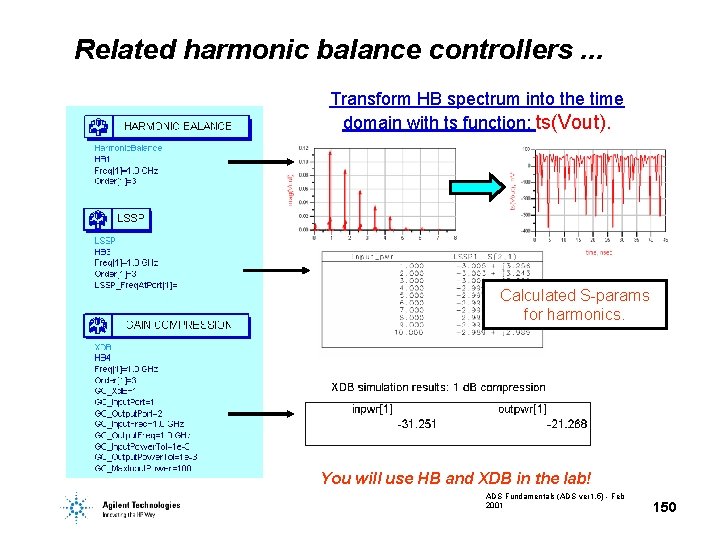
Related harmonic balance controllers. . . Transform HB spectrum into the time domain with ts function: ts(Vout). Calculated S-params for harmonics. You will use HB and XDB in the lab! ADS Fundamentals (ADS ver 1. 5) - Feb 2001 150
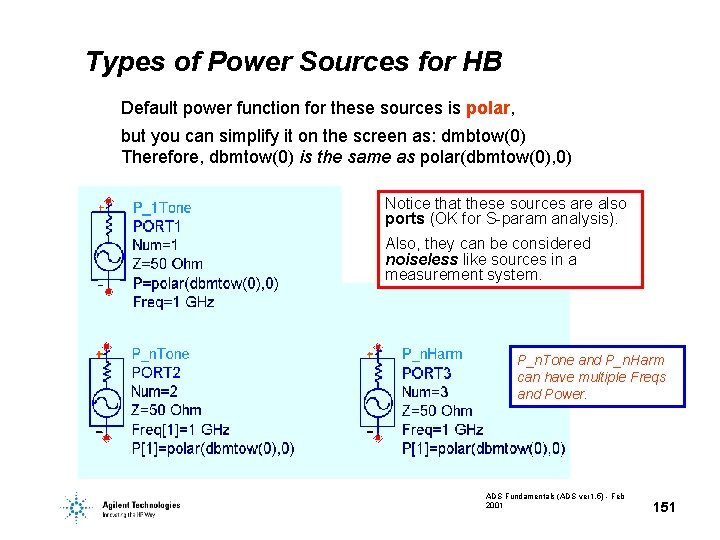
Types of Power Sources for HB Default power function for these sources is polar, but you can simplify it on the screen as: dmbtow(0) Therefore, dbmtow(0) is the same as polar(dbmtow(0), 0) Notice that these sources are also ports (OK for S-param analysis). Also, they can be considered noiseless like sources in a measurement system. P_n. Tone and P_n. Harm can have multiple Freqs and Power. ADS Fundamentals (ADS ver 1. 5) - Feb 2001 151
![Example HB simulation setup for mixer with swept LO power Mixer example Freq 1 Example: HB simulation setup for mixer with swept LO power Mixer example: Freq [1]](https://slidetodoc.com/presentation_image_h2/8fdc9c0a15136bfcccd97843b5ed9188/image-152.jpg)
Example: HB simulation setup for mixer with swept LO power Mixer example: Freq [1] fundamental tone (most power: LO for mixer) Freq [2] fundamental tone (RF for mixer) Order [1] number of harmonics for Freq [1]: LO. Order [2] number of harmonics for Freq [2]: RF. Max. Order = mixing products, depends on Order[n]. NOTE: Here if Max. Order = 9 , you won’t get 9 th order product because Order[1] and [2] only go up to the 8 th order. Other settings: for status info, noise, and Krylov simulator (used in lab). LO_pwr goes to the dataset automatically. Do not do this: Freq = LO_freq MHz or MHz units will multiply. To get any other VAR to the dataset (RF_pwr) requires using this syntax: data Out. Var =“variable name” ADS Fundamentals (ADS ver 1. 5) - Feb 2001 152
![Example data use mix function on Mix table DC term0 Freq harmonics order and Example data: use mix function on Mix table DC term=0. Freq, harmonics [order], and](https://slidetodoc.com/presentation_image_h2/8fdc9c0a15136bfcccd97843b5ed9188/image-153.jpg)
Example data: use mix function on Mix table DC term=0. Freq, harmonics [order], and products [max order] are indexed: Mixer example: Max order=8 LO order=5 LO RF order=3 RF To get d. Bm of IF (100 MHz) at Vout, use the mix function: Arguments in parentheses ( ) and curly braces {generate the matrix }, required for Mix table. LO: Freq[1]=1800 MHz RF: Freq[2]=1900 MHz 8 th order term uses +5 th & -3 th, but not: -3 th & +5 th (+5 th of RF does not exist). QUIZ: Can you use this equation d. Bm(Vout[1]) for this data? Is it valid? Answer: YES - if no other dependencies exist - it’s the same as: d. Bm(mix(Vout, {-1, 1})) ADS Fundamentals (ADS ver 1. 5) - Feb 2001 153
![Harmonic Balance convergence errors Freq x in each source must match Freq x Harmonic Balance convergence & errors Freq [x] in each source must match Freq [x]](https://slidetodoc.com/presentation_image_h2/8fdc9c0a15136bfcccd97843b5ed9188/image-154.jpg)
Harmonic Balance convergence & errors Freq [x] in each source must match Freq [x] in the controller or you get this message: NOISE TEMP error for all noise simulations: Set Temp=16. 85 to eliminate any error message. Simulator will try to find closest answer, if not it will continue with all remaining valid points. OPTIONS controller is in all simulation palettes. HB convergence error message: “cannot sweep to desired level” or “arc length continuation error” To solve these problems, either loosen the V and I tolerances in the options controller by ten times (for example, set: I_Abs. Tol= e-11), or reduce the step size for power or frequency sweeps. ADS Fundamentals (ADS ver 1. 5) - Feb 2001 154
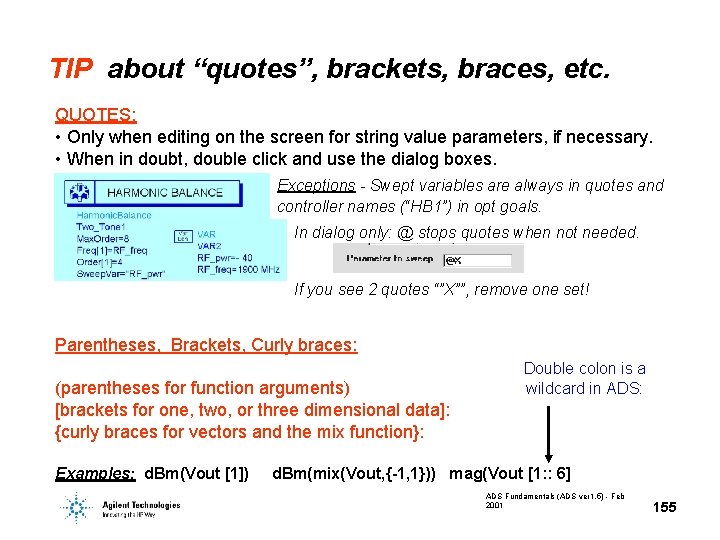
TIP about “quotes”, brackets, braces, etc. QUOTES: • Only when editing on the screen for string value parameters, if necessary. • When in doubt, double click and use the dialog boxes. Exceptions - Swept variables are always in quotes and controller names (“HB 1”) in opt goals. In dialog only: @ stops quotes when not needed. If you see 2 quotes “”X””, remove one set! Parentheses, Brackets, Curly braces: (parentheses for function arguments) [brackets for one, two, or three dimensional data]: {curly braces for vectors and the mix function}: Examples: d. Bm(Vout [1]) Double colon is a wildcard in ADS: d. Bm(mix(Vout, {-1, 1})) mag(Vout [1: : 6] ADS Fundamentals (ADS ver 1. 5) - Feb 2001 155
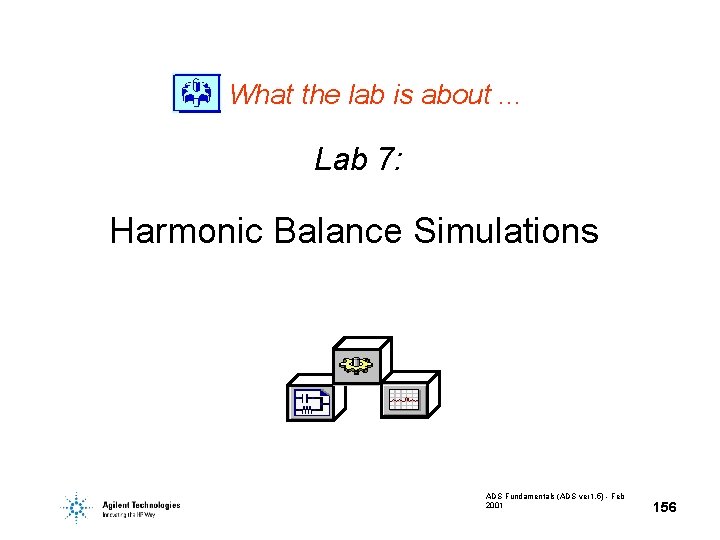
What the lab is about. . . Lab 7: Harmonic Balance Simulations ADS Fundamentals (ADS ver 1. 5) - Feb 2001 156
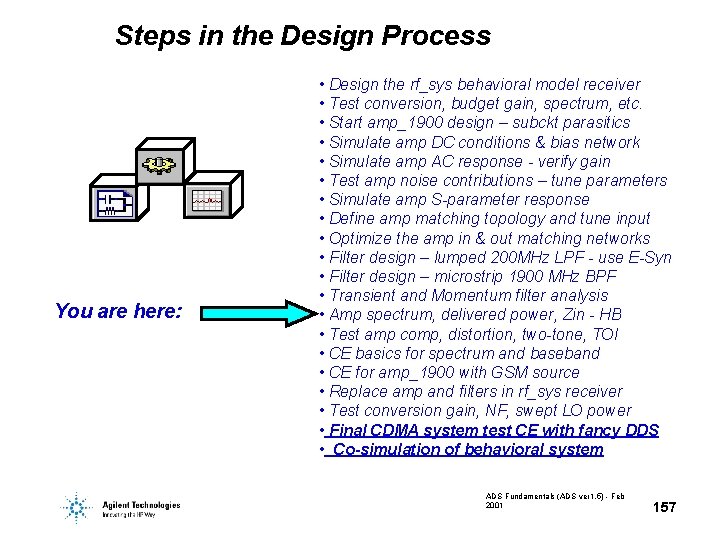
Steps in the Design Process You are here: • Design the rf_sys behavioral model receiver • Test conversion, budget gain, spectrum, etc. • Start amp_1900 design – subckt parasitics • Simulate amp DC conditions & bias network • Simulate amp AC response - verify gain • Test amp noise contributions – tune parameters • Simulate amp S-parameter response • Define amp matching topology and tune input • Optimize the amp in & out matching networks • Filter design – lumped 200 MHz LPF - use E-Syn • Filter design – microstrip 1900 MHz BPF • Transient and Momentum filter analysis • Amp spectrum, delivered power, Zin - HB • Test amp comp, distortion, two-tone, TOI • CE basics for spectrum and baseband • CE for amp_1900 with GSM source • Replace amp and filters in rf_sys receiver • Test conversion gain, NF, swept LO power • Final CDMA system test CE with fancy DDS • Co-simulation of behavioral system ADS Fundamentals (ADS ver 1. 5) - Feb 2001 157
![First HB for spectrum and Meas Eqn Spectrum Equation uses Vout1 Dataset values Dataset First, HB for spectrum and Meas Eqn Spectrum Equation uses Vout[1] Dataset values Dataset](https://slidetodoc.com/presentation_image_h2/8fdc9c0a15136bfcccd97843b5ed9188/image-158.jpg)
First, HB for spectrum and Meas Eqn Spectrum Equation uses Vout[1] Dataset values Dataset contains node voltages and Mix table ADS Fundamentals (ADS ver 1. 5) - Feb 2001 158
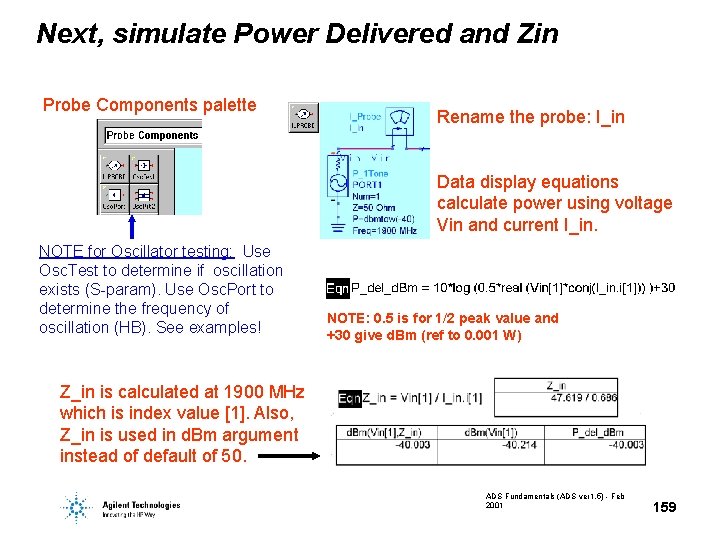
Next, simulate Power Delivered and Zin Probe Components palette Rename the probe: I_in Data display equations calculate power using voltage Vin and current I_in. NOTE for Oscillator testing: Use Osc. Test to determine if oscillation exists (S-param). Use Osc. Port to determine the frequency of oscillation (HB). See examples! NOTE: 0. 5 is for 1/2 peak value and +30 give d. Bm (ref to 0. 001 W) Z_in is calculated at 1900 MHz which is index value [1]. Also, Z_in is used in d. Bm argument instead of default of 50. ADS Fundamentals (ADS ver 1. 5) - Feb 2001 159
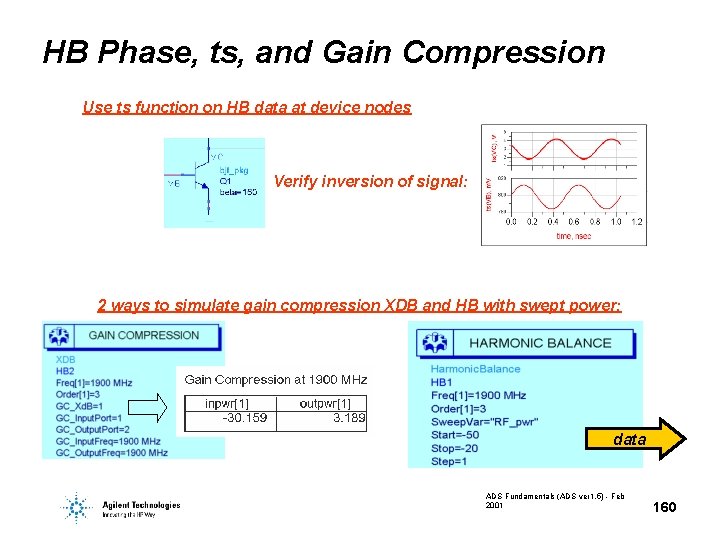
HB Phase, ts, and Gain Compression Use ts function on HB data at device nodes Verify inversion of signal: 2 ways to simulate gain compression XDB and HB with swept power: data ADS Fundamentals (ADS ver 1. 5) - Feb 2001 160
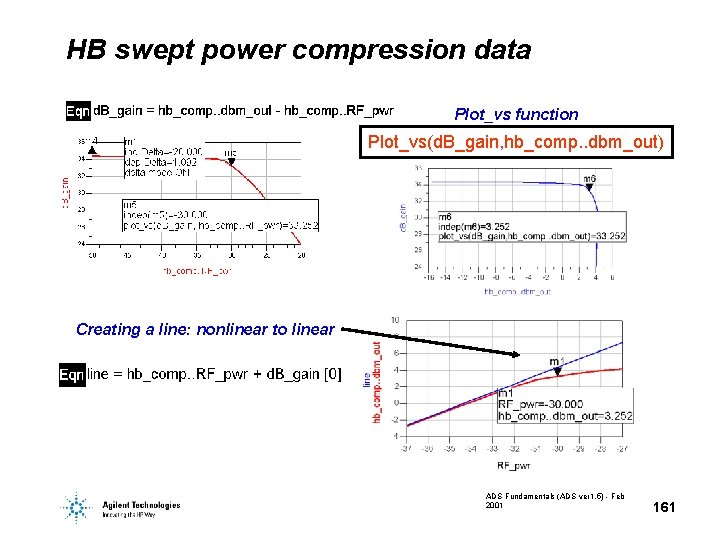
HB swept power compression data Plot_vs function Plot_vs(d. B_gain, hb_comp. . dbm_out) Creating a line: nonlinear to linear ADS Fundamentals (ADS ver 1. 5) - Feb 2001 161
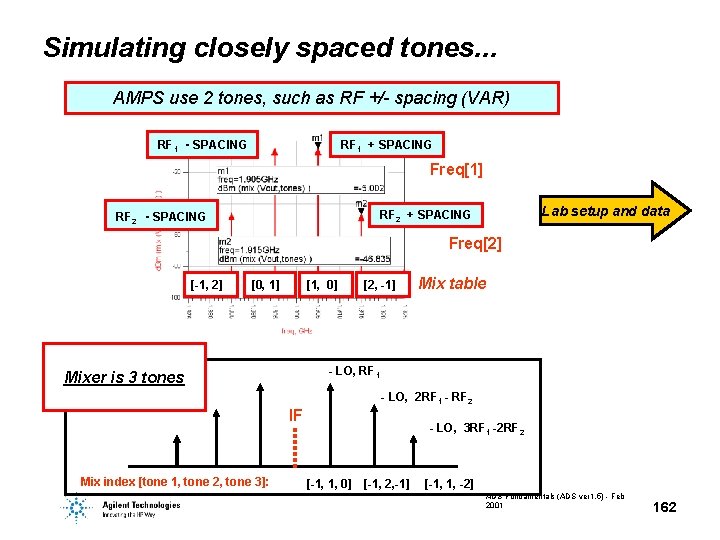
Simulating closely spaced tones. . . AMPS use 2 tones, such as RF +/- spacing (VAR) RF 1 - SPACING RF 1 + SPACING Freq[1] RF 2 - SPACING Lab setup and data RF 2 + SPACING Freq[2] [-1, 2] [0, 1] [1, 0] [2, -1] Mix table - LO, RF 1 Mixer is 3 tones - LO, 2 RF 1 - RF 2 IF Mix index [tone 1, tone 2, tone 3]: - LO, 3 RF 1 -2 RF 2 [-1, 1, 0] [-1, 2, -1] [-1, 1, -2] ADS Fundamentals (ADS ver 1. 5) - Feb 2001 162
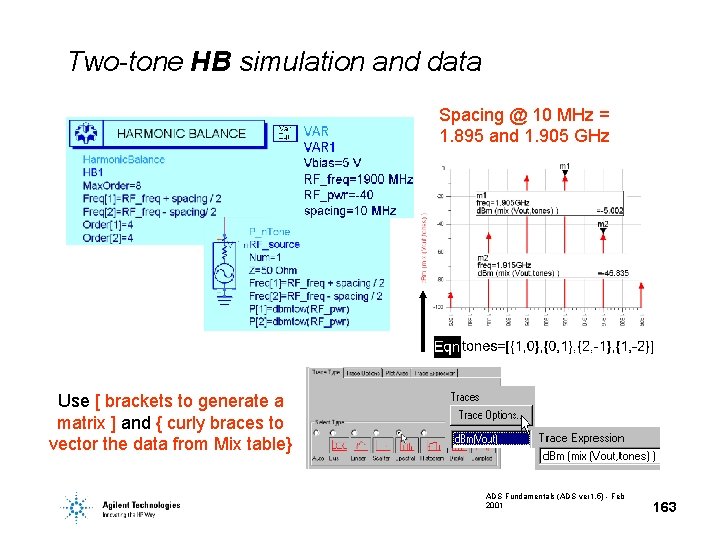
Two-tone HB simulation and data Spacing @ 10 MHz = 1. 895 and 1. 905 GHz Use [ brackets to generate a matrix ] and { curly braces to vector the data from Mix table} ADS Fundamentals (ADS ver 1. 5) - Feb 2001 163
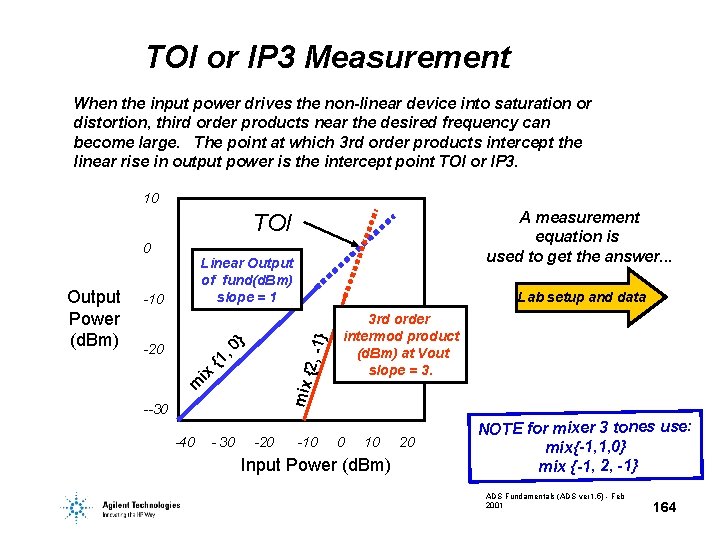
TOI or IP 3 Measurement When the input power drives the non-linear device into saturation or distortion, third order products near the desired frequency can become large. The point at which 3 rd order products intercept the linear rise in output power is the intercept point TOI or IP 3. 10 A measurement equation is used to get the answer. . . TOI 0 } ix -20 3 rd order intermod product (d. Bm) at Vout slope = 3. mix --30 -40 Lab setup and data {2, 1 {1 , 0 } -10 m Output Power (d. Bm) Linear Output of fund(d. Bm) slope = 1 - 30 -20 -10 0 10 Input Power (d. Bm) 20 NOTE for mixer 3 tones use: mix{-1, 1, 0} mix {-1, 2, -1} ADS Fundamentals (ADS ver 1. 5) - Feb 2001 164
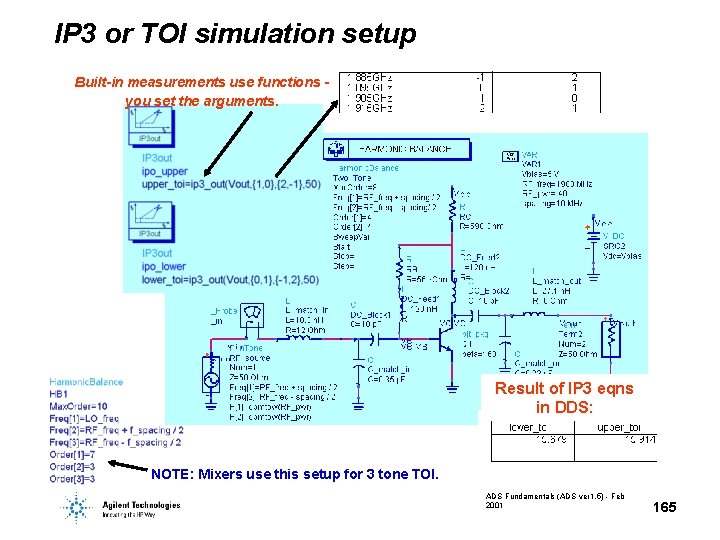
IP 3 or TOI simulation setup Built-in measurements use functions you set the arguments. Result of IP 3 eqns in DDS: NOTE: Mixers use this setup for 3 tone TOI. ADS Fundamentals (ADS ver 1. 5) - Feb 2001 165
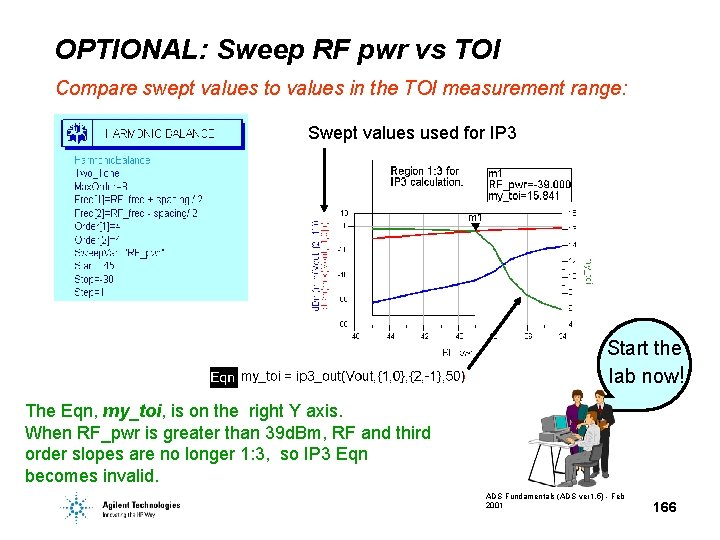
OPTIONAL: Sweep RF pwr vs TOI Compare swept values to values in the TOI measurement range: Swept values used for IP 3 Start the lab now! The Eqn, my_toi, is on the right Y axis. When RF_pwr is greater than 39 d. Bm, RF and third order slopes are no longer 1: 3, so IP 3 Eqn becomes invalid. ADS Fundamentals (ADS ver 1. 5) - Feb 2001 166
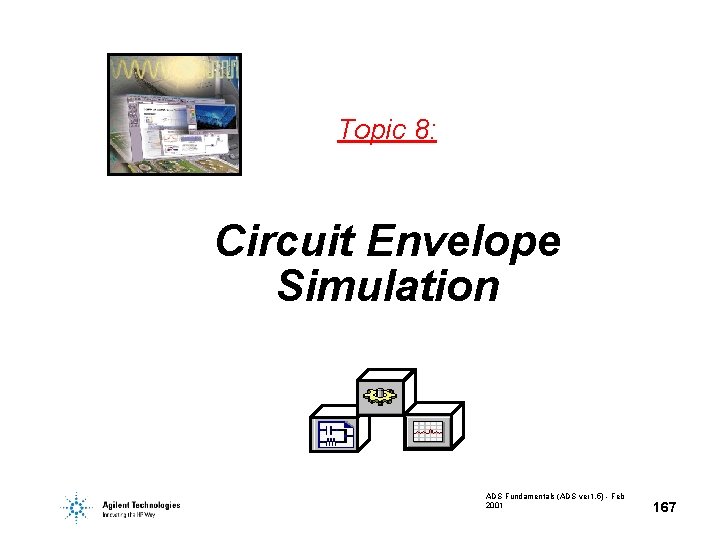
Topic 8: Circuit Envelope Simulation ADS Fundamentals (ADS ver 1. 5) - Feb 2001 167
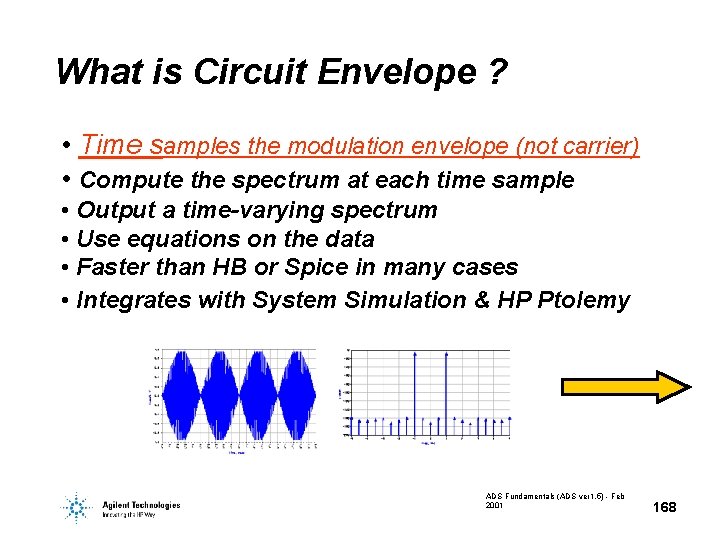
What is Circuit Envelope ? • Time samples the modulation envelope (not carrier) • Compute the spectrum at each time sample • Output a time-varying spectrum • Use equations on the data • Faster than HB or Spice in many cases • Integrates with System Simulation & HP Ptolemy ADS Fundamentals (ADS ver 1. 5) - Feb 2001 168
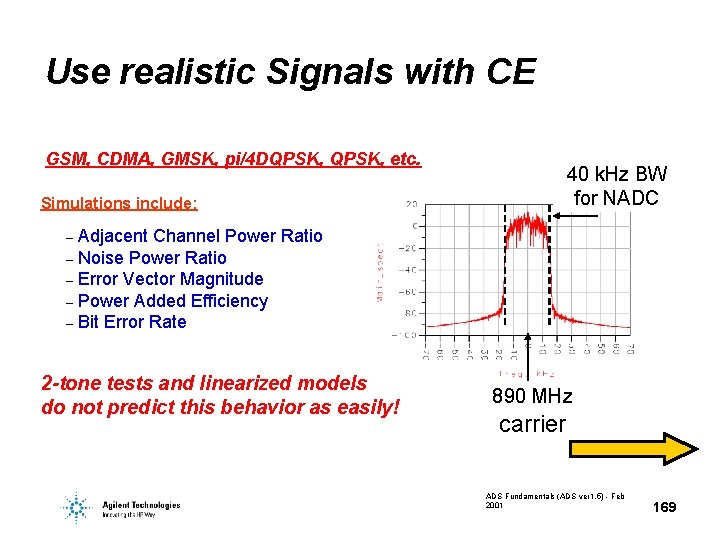
Use realistic Signals with CE GSM, CDMA, GMSK, pi/4 DQPSK, etc. 40 k. Hz BW for NADC Simulations include: Adjacent Channel Power Ratio – Noise Power Ratio – Error Vector Magnitude – Power Added Efficiency – Bit Error Rate – 2 -tone tests and linearized models do not predict this behavior as easily! 890 MHz carrier ADS Fundamentals (ADS ver 1. 5) - Feb 2001 169
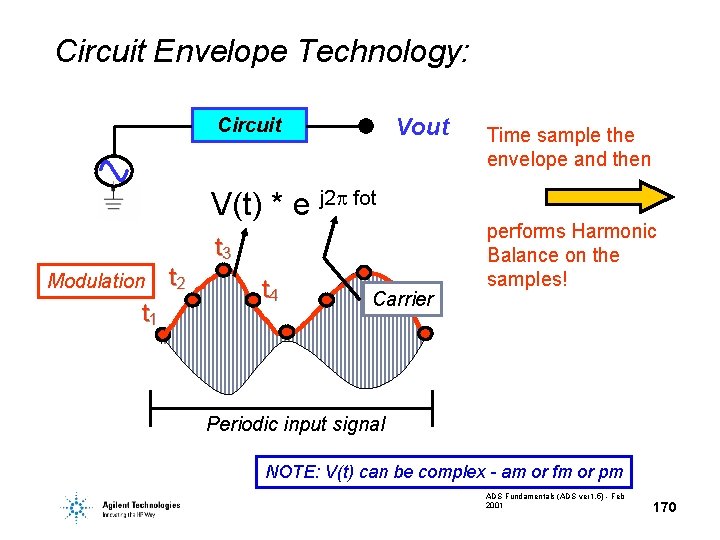
Circuit Envelope Technology: Vout Circuit V(t) * e j 2 fot t 3 Modulation t 1 t 2 t 4 Carrier Time sample the envelope and then performs Harmonic Balance on the samples! Periodic input signal NOTE: V(t) can be complex - am or fm or pm ADS Fundamentals (ADS ver 1. 5) - Feb 2001 170
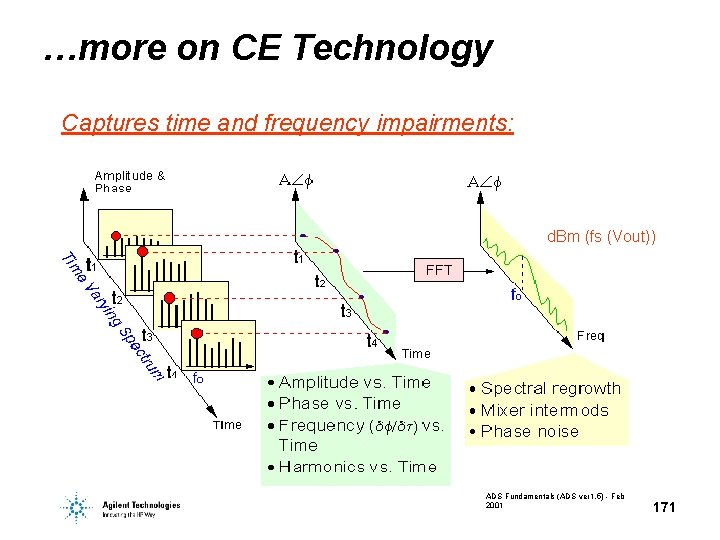
…more on CE Technology Captures time and frequency impairments: d. Bm (fs (Vout)) ADS Fundamentals (ADS ver 1. 5) - Feb 2001 171
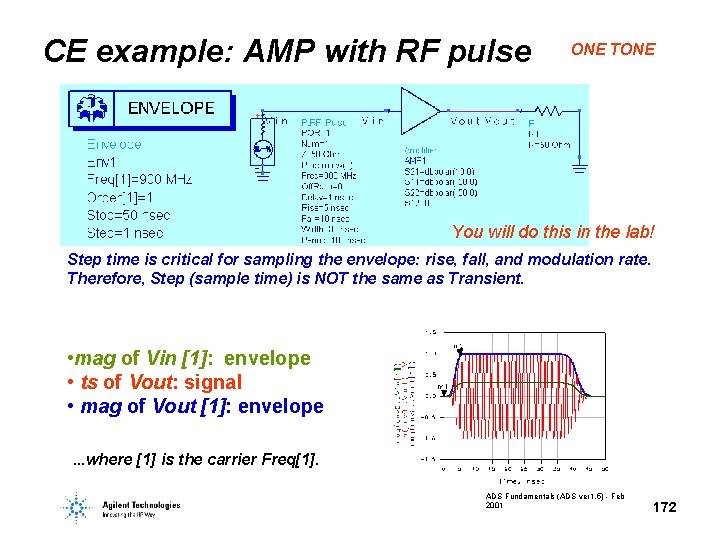
CE example: AMP with RF pulse ONE TONE You will do this in the lab! Step time is critical for sampling the envelope: rise, fall, and modulation rate. Therefore, Step (sample time) is NOT the same as Transient. • mag of Vin [1]: envelope • ts of Vout: signal • mag of Vout [1]: envelope. . . where [1] is the carrier Freq[1]. ADS Fundamentals (ADS ver 1. 5) - Feb 2001 172
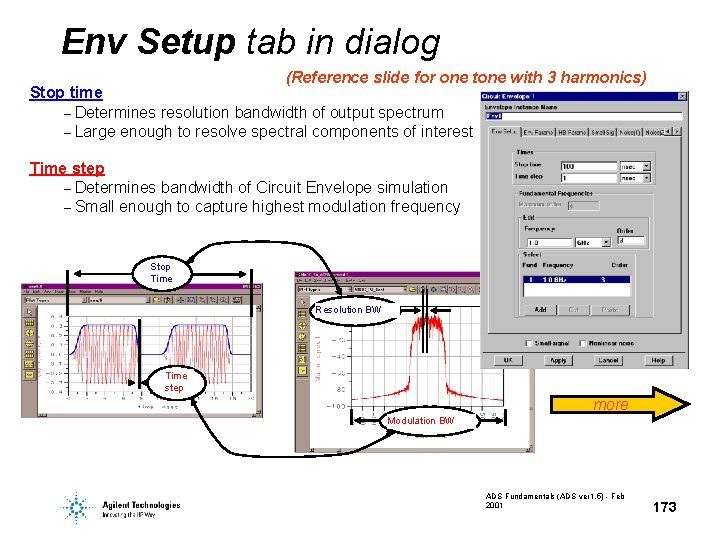
Env Setup tab in dialog (Reference slide for one tone with 3 harmonics) Stop time – Determines resolution bandwidth of output spectrum – Large enough to resolve spectral components of interest Time step – Determines bandwidth of Circuit Envelope simulation – Small enough to capture highest modulation frequency Stop Time Resolution BW Time step more Modulation BW ADS Fundamentals (ADS ver 1. 5) - Feb 2001 173
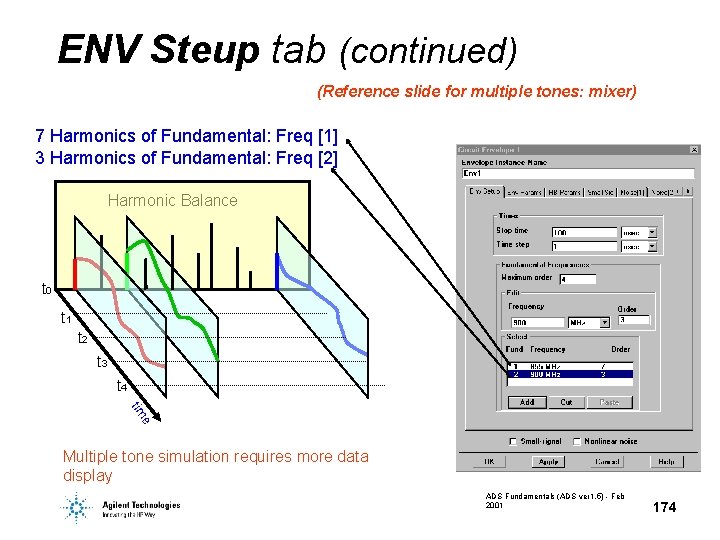
ENV Steup tab (continued) (Reference slide for multiple tones: mixer) 7 Harmonics of Fundamental: Freq [1] 3 Harmonics of Fundamental: Freq [2] Harmonic Balance t 0 t 1 t 2 t 3 t 4 e tim Multiple tone simulation requires more data display ADS Fundamentals (ADS ver 1. 5) - Feb 2001 174
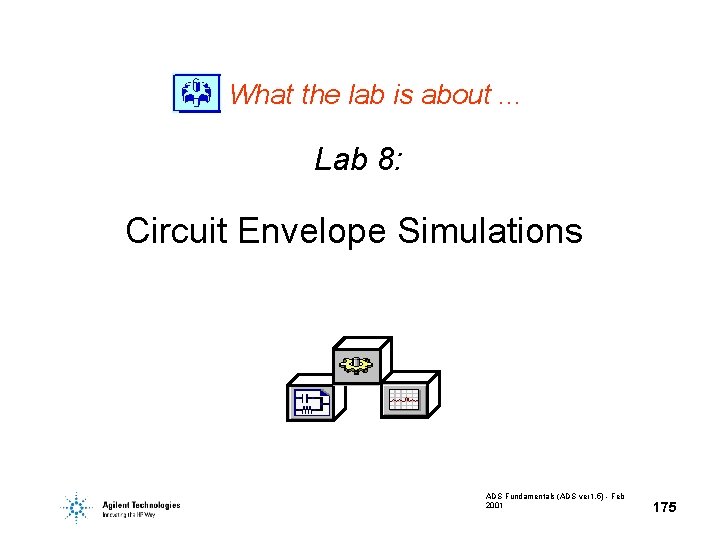
What the lab is about. . . Lab 8: Circuit Envelope Simulations ADS Fundamentals (ADS ver 1. 5) - Feb 2001 175
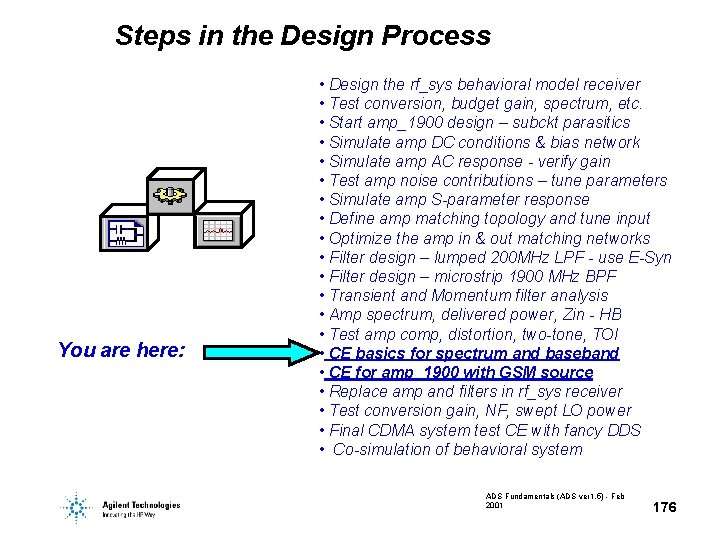
Steps in the Design Process You are here: • Design the rf_sys behavioral model receiver • Test conversion, budget gain, spectrum, etc. • Start amp_1900 design – subckt parasitics • Simulate amp DC conditions & bias network • Simulate amp AC response - verify gain • Test amp noise contributions – tune parameters • Simulate amp S-parameter response • Define amp matching topology and tune input • Optimize the amp in & out matching networks • Filter design – lumped 200 MHz LPF - use E-Syn • Filter design – microstrip 1900 MHz BPF • Transient and Momentum filter analysis • Amp spectrum, delivered power, Zin - HB • Test amp comp, distortion, two-tone, TOI • CE basics for spectrum and baseband • CE for amp_1900 with GSM source • Replace amp and filters in rf_sys receiver • Test conversion gain, NF, swept LO power • Final CDMA system test CE with fancy DDS • Co-simulation of behavioral system ADS Fundamentals (ADS ver 1. 5) - Feb 2001 176
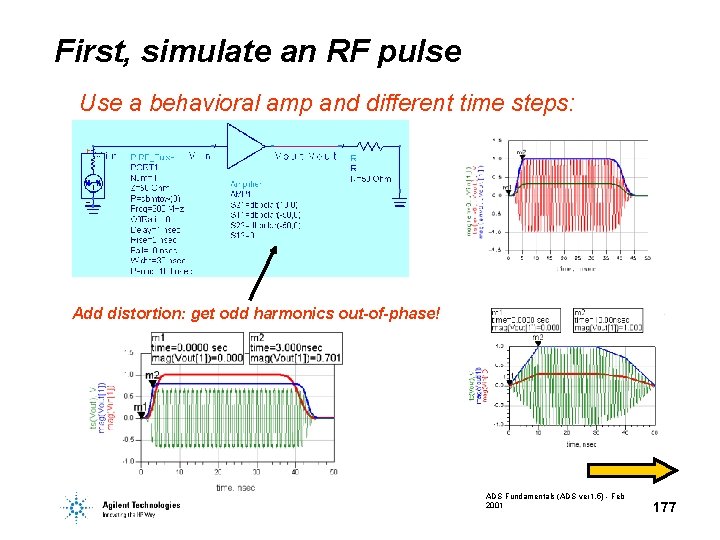
First, simulate an RF pulse Use a behavioral amp and different time steps: Add distortion: get odd harmonics out-of-phase! ADS Fundamentals (ADS ver 1. 5) - Feb 2001 177
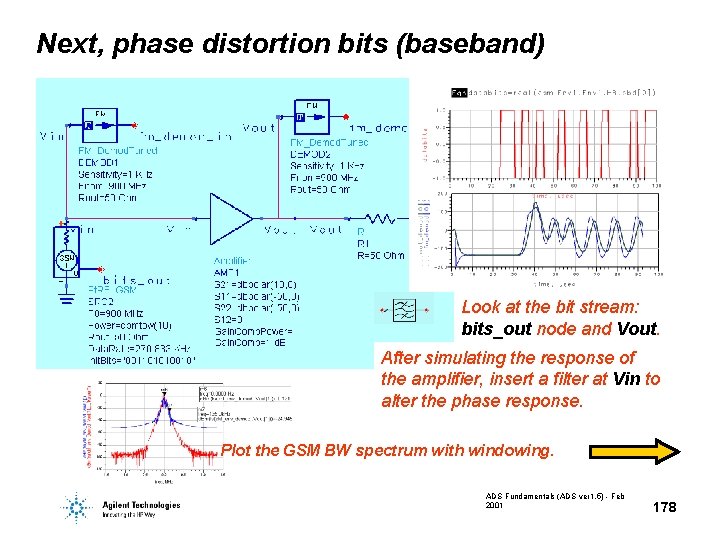
Next, phase distortion bits (baseband) Look at the bit stream: bits_out node and Vout. After simulating the response of the amplifier, insert a filter at Vin to alter the phase response. Plot the GSM BW spectrum with windowing. ADS Fundamentals (ADS ver 1. 5) - Feb 2001 178
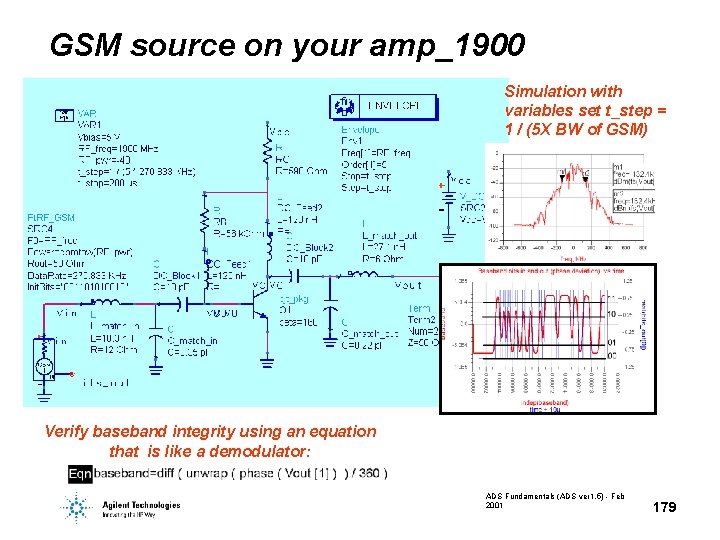
GSM source on your amp_1900 Simulation with variables set t_step = 1 / (5 X BW of GSM) Verify baseband integrity using an equation that is like a demodulator: ADS Fundamentals (ADS ver 1. 5) - Feb 2001 179
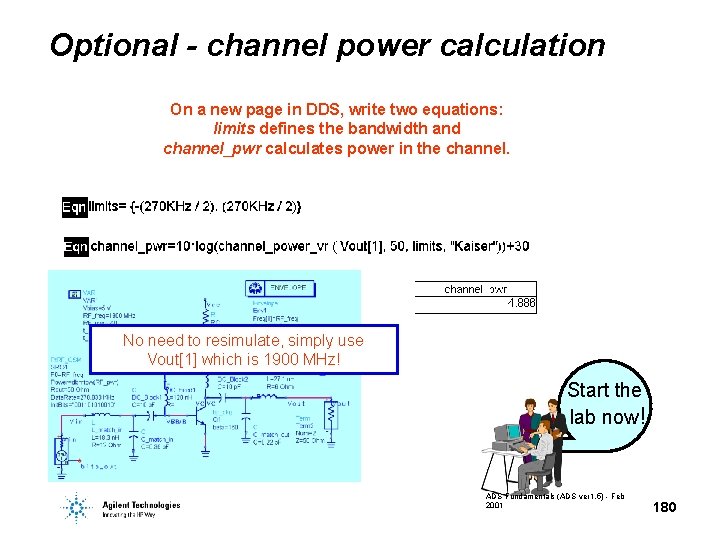
Optional - channel power calculation On a new page in DDS, write two equations: limits defines the bandwidth and channel_pwr calculates power in the channel. No need to resimulate, simply use Vout[1] which is 1900 MHz! Start the lab now! ADS Fundamentals (ADS ver 1. 5) - Feb 2001 180
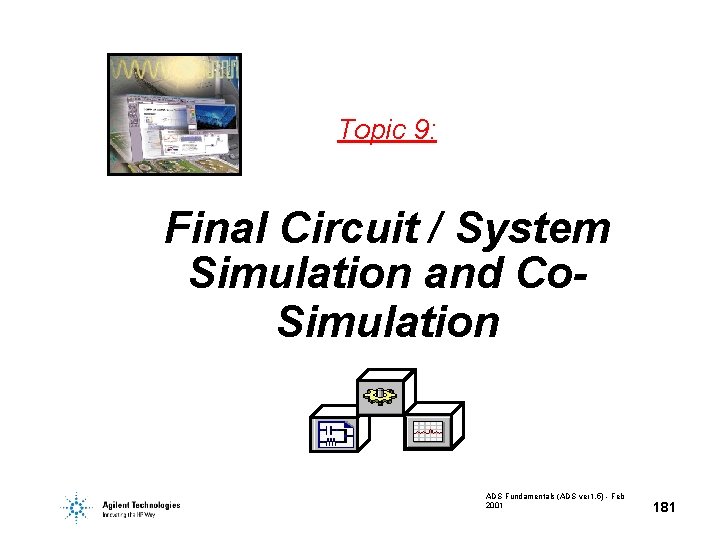
Topic 9: Final Circuit / System Simulation and Co. Simulation ADS Fundamentals (ADS ver 1. 5) - Feb 2001 181
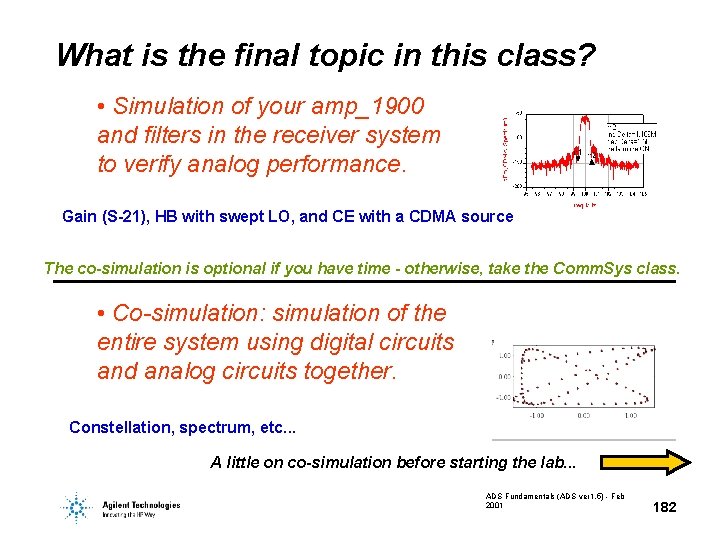
What is the final topic in this class? • Simulation of your amp_1900 and filters in the receiver system to verify analog performance. Gain (S-21), HB with swept LO, and CE with a CDMA source The co-simulation is optional if you have time - otherwise, take the Comm. Sys class. • Co-simulation: simulation of the entire system using digital circuits and analog circuits together. Constellation, spectrum, etc. . . A little on co-simulation before starting the lab. . . ADS Fundamentals (ADS ver 1. 5) - Feb 2001 182
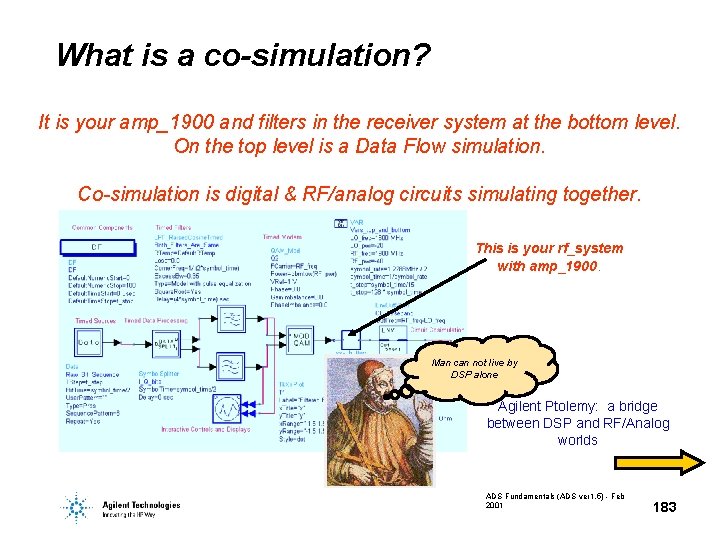
What is a co-simulation? It is your amp_1900 and filters in the receiver system at the bottom level. On the top level is a Data Flow simulation. Co-simulation is digital & RF/analog circuits simulating together. This is your rf_system with amp_1900. Man can not live by DSP alone Agilent Ptolemy: a bridge between DSP and RF/Analog worlds ADS Fundamentals (ADS ver 1. 5) - Feb 2001 183
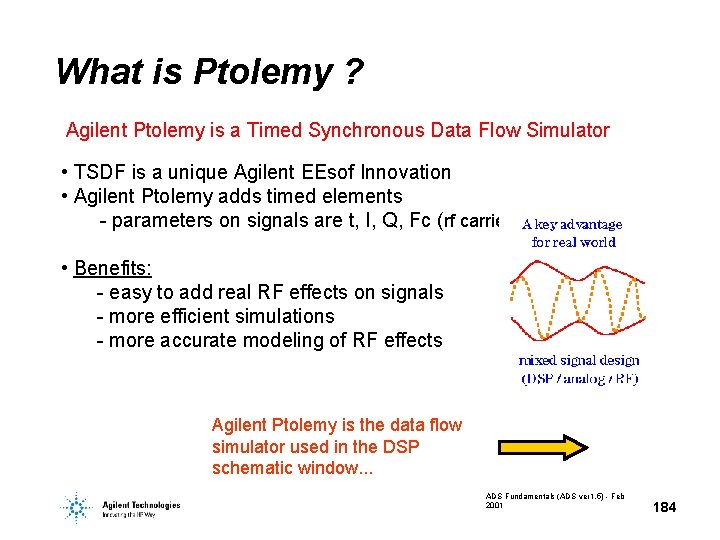
What is Ptolemy ? Agilent Ptolemy is a Timed Synchronous Data Flow Simulator • TSDF is a unique Agilent EEsof Innovation • Agilent Ptolemy adds timed elements - parameters on signals are t, I, Q, Fc (rf carrier) • Benefits: - easy to add real RF effects on signals - more efficient simulations - more accurate modeling of RF effects Agilent Ptolemy is the data flow simulator used in the DSP schematic window. . . ADS Fundamentals (ADS ver 1. 5) - Feb 2001 184
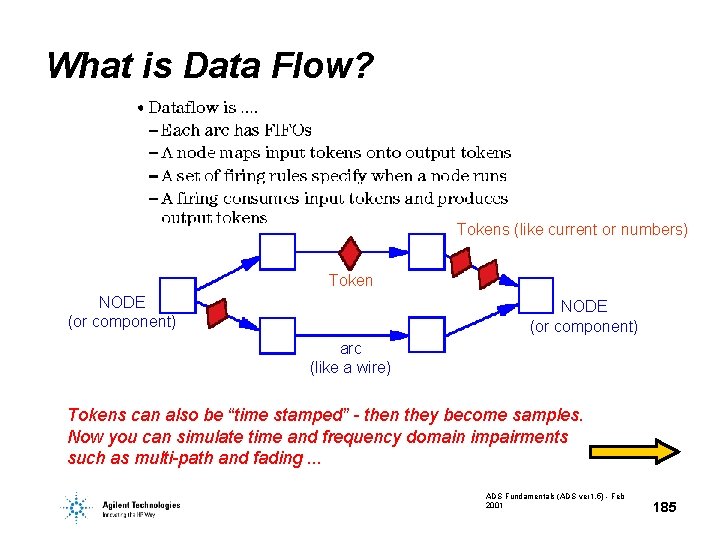
What is Data Flow? Tokens (like current or numbers) Token NODE (or component) arc (like a wire) Tokens can also be “time stamped” - then they become samples. Now you can simulate time and frequency domain impairments such as multi-path and fading. . . ADS Fundamentals (ADS ver 1. 5) - Feb 2001 185
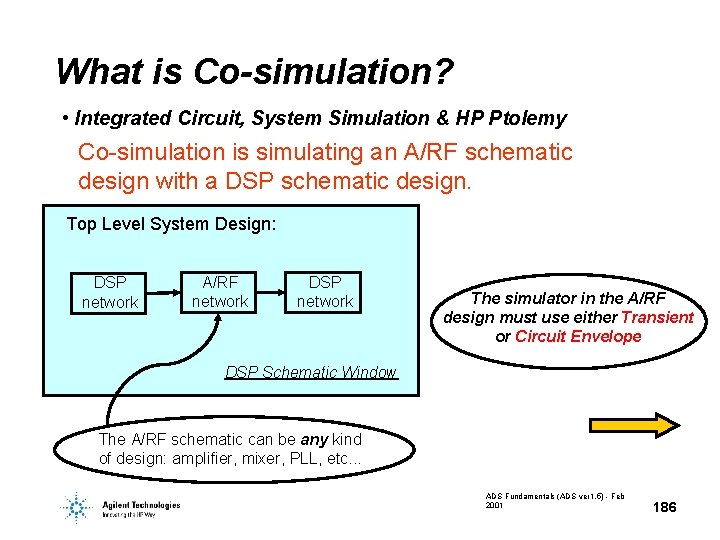
What is Co-simulation? • Integrated Circuit, System Simulation & HP Ptolemy Co-simulation is simulating an A/RF schematic design with a DSP schematic design. Top Level System Design: DSP network A/RF network DSP network The simulator in the A/RF design must use either Transient or Circuit Envelope DSP Schematic Window The A/RF schematic can be any kind of design: amplifier, mixer, PLL, etc. . . ADS Fundamentals (ADS ver 1. 5) - Feb 2001 186
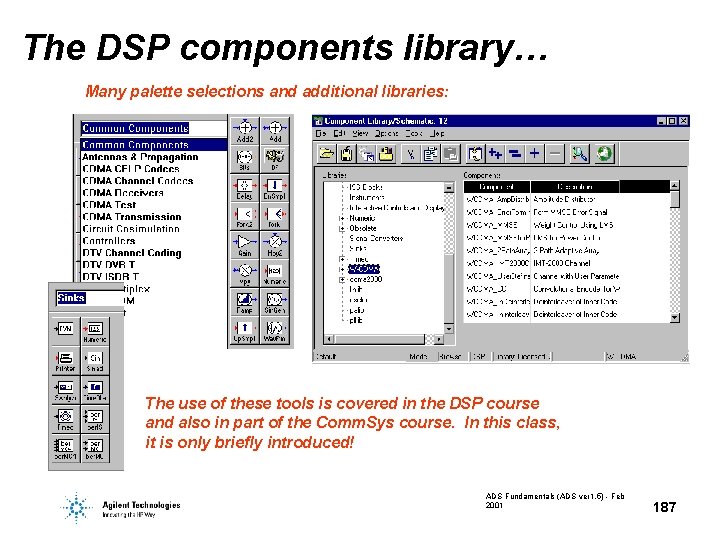
The DSP components library… Many palette selections and additional libraries: The use of these tools is covered in the DSP course and also in part of the Comm. Sys course. In this class, it is only briefly introduced! ADS Fundamentals (ADS ver 1. 5) - Feb 2001 187
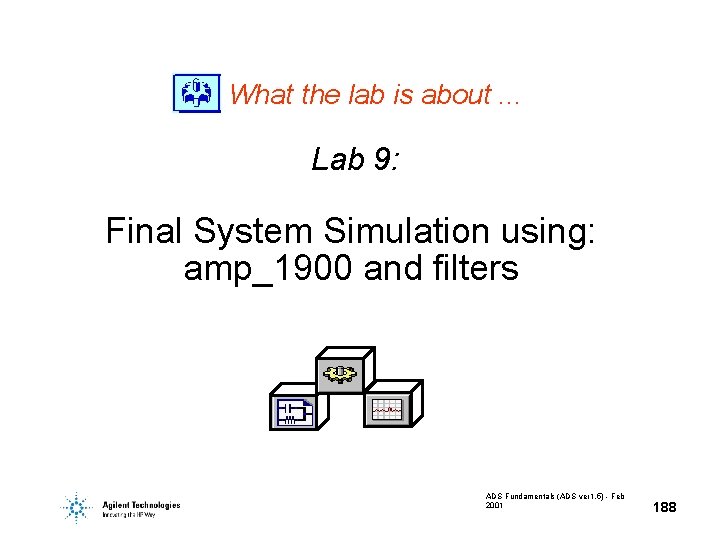
What the lab is about. . . Lab 9: Final System Simulation using: amp_1900 and filters ADS Fundamentals (ADS ver 1. 5) - Feb 2001 188
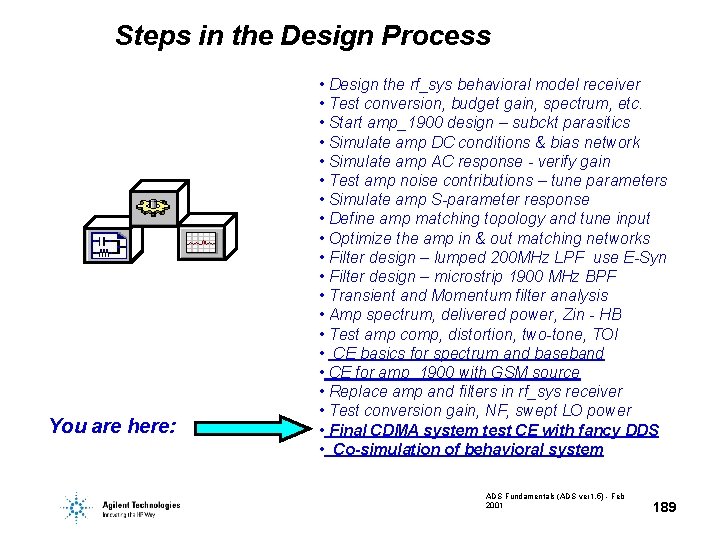
Steps in the Design Process You are here: • Design the rf_sys behavioral model receiver • Test conversion, budget gain, spectrum, etc. • Start amp_1900 design – subckt parasitics • Simulate amp DC conditions & bias network • Simulate amp AC response - verify gain • Test amp noise contributions – tune parameters • Simulate amp S-parameter response • Define amp matching topology and tune input • Optimize the amp in & out matching networks • Filter design – lumped 200 MHz LPF use E-Syn • Filter design – microstrip 1900 MHz BPF • Transient and Momentum filter analysis • Amp spectrum, delivered power, Zin - HB • Test amp comp, distortion, two-tone, TOI • CE basics for spectrum and baseband • CE for amp_1900 with GSM source • Replace amp and filters in rf_sys receiver • Test conversion gain, NF, swept LO power • Final CDMA system test CE with fancy DDS • Co-simulation of behavioral system ADS Fundamentals (ADS ver 1. 5) - Feb 2001 189

First, system setup with S-params Setup sub-circuit using: File > Design Parameters First, simulate system S 21 with frequency conversion to see gain! ADS Fundamentals (ADS ver 1. 5) - Feb 2001 190
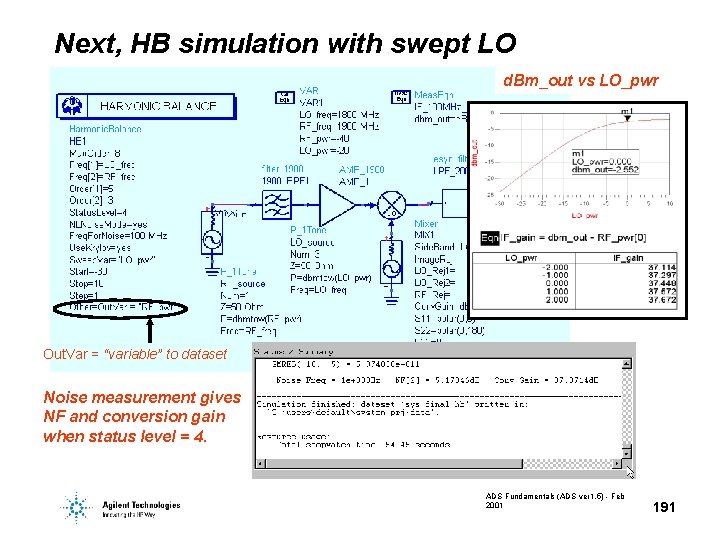
Next, HB simulation with swept LO d. Bm_out vs LO_pwr Out. Var = “variable” to dataset Noise measurement gives NF and conversion gain when status level = 4. ADS Fundamentals (ADS ver 1. 5) - Feb 2001 191
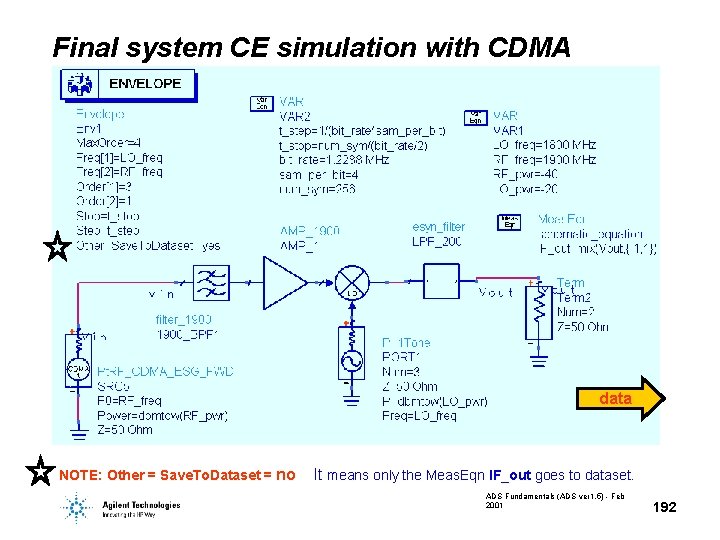
Final system CE simulation with CDMA data NOTE: Other = Save. To. Dataset = no It means only the Meas. Eqn IF_out goes to dataset. ADS Fundamentals (ADS ver 1. 5) - Feb 2001 192
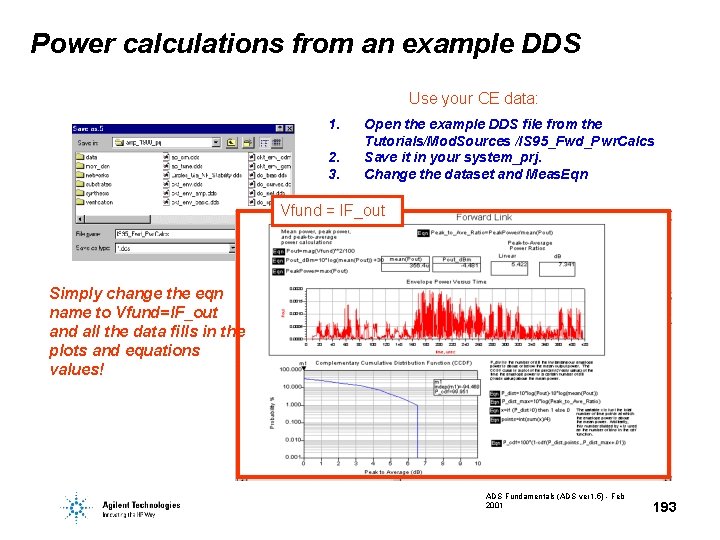
Power calculations from an example DDS Use your CE data: 1. 2. 3. Open the example DDS file from the Tutorials/Mod. Sources /IS 95_Fwd_Pwr. Calcs Save it in your system_prj. Change the dataset and Meas. Eqn Vfund = IF_out Simply change the eqn name to Vfund=IF_out and all the data fills in the plots and equations values! ADS Fundamentals (ADS ver 1. 5) - Feb 2001 193
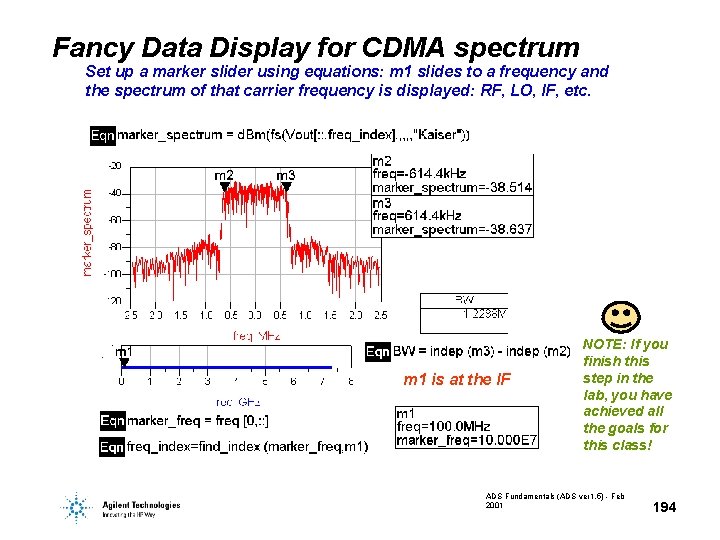
Fancy Data Display for CDMA spectrum Set up a marker slider using equations: m 1 slides to a frequency and the spectrum of that carrier frequency is displayed: RF, LO, IF, etc. m 1 is at the IF NOTE: If you finish this step in the lab, you have achieved all the goals for this class! ADS Fundamentals (ADS ver 1. 5) - Feb 2001 194
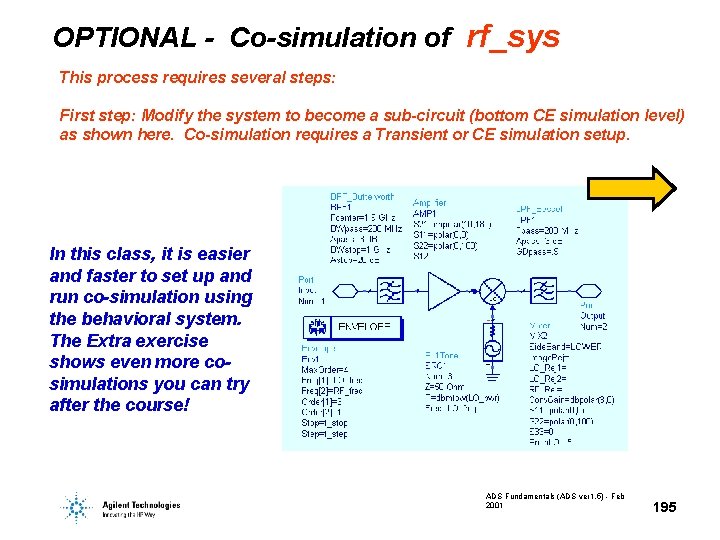
OPTIONAL - Co-simulation of rf_sys This process requires several steps: First step: Modify the system to become a sub-circuit (bottom CE simulation level) as shown here. Co-simulation requires a Transient or CE simulation setup. In this class, it is easier and faster to set up and run co-simulation using the behavioral system. The Extra exercise shows even more cosimulations you can try after the course! ADS Fundamentals (ADS ver 1. 5) - Feb 2001 195
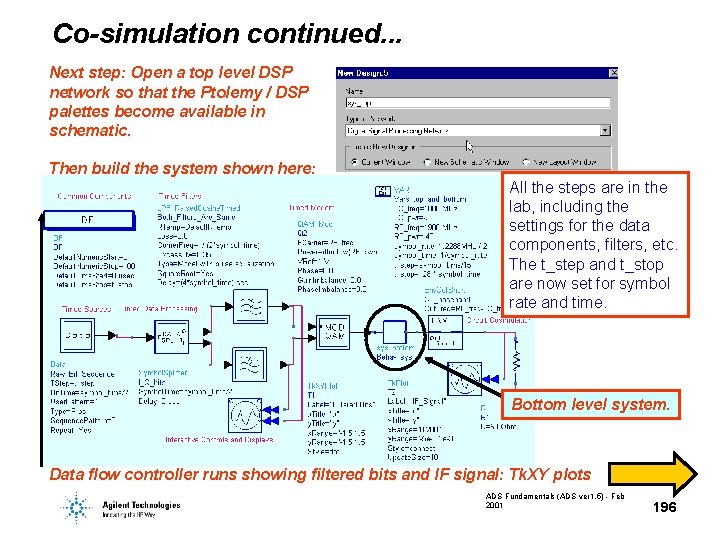
Co-simulation continued. . . Next step: Open a top level DSP network so that the Ptolemy / DSP palettes become available in schematic. Then build the system shown here: All the steps are in the lab, including the settings for the data components, filters, etc. The t_step and t_stop are now set for symbol rate and time. Bottom level system. Data flow controller runs showing filtered bits and IF signal: Tk. XY plots ADS Fundamentals (ADS ver 1. 5) - Feb 2001 196
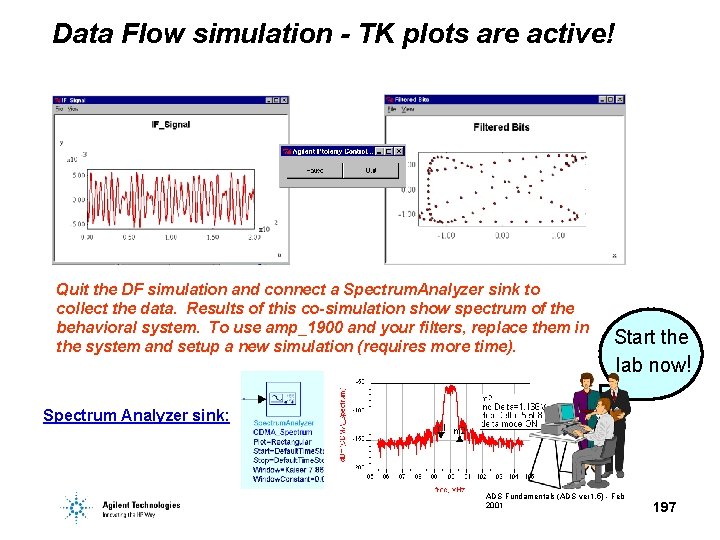
Data Flow simulation - TK plots are active! Quit the DF simulation and connect a Spectrum. Analyzer sink to collect the data. Results of this co-simulation show spectrum of the behavioral system. To use amp_1900 and your filters, replace them in the system and setup a new simulation (requires more time). Start the lab now! Spectrum Analyzer sink: ADS Fundamentals (ADS ver 1. 5) - Feb 2001 197
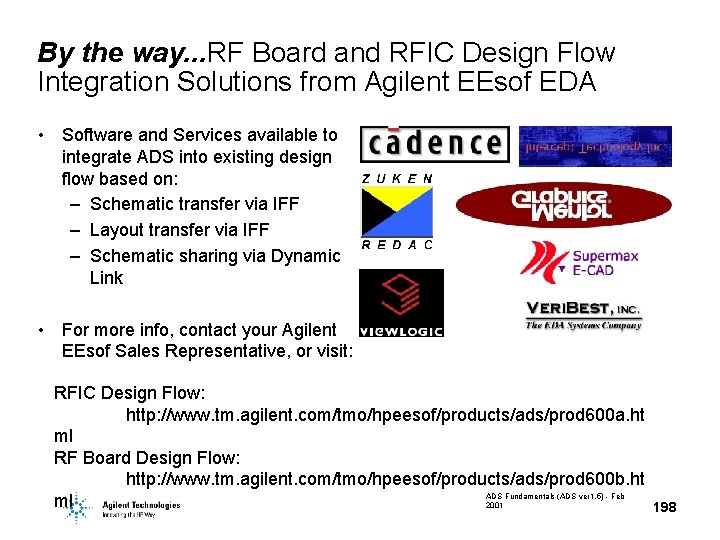
By the way. . . RF Board and RFIC Design Flow Integration Solutions from Agilent EEsof EDA • Software and Services available to integrate ADS into existing design flow based on: – Schematic transfer via IFF – Layout transfer via IFF – Schematic sharing via Dynamic Link • For more info, contact your Agilent EEsof Sales Representative, or visit: RFIC Design Flow: http: //www. tm. agilent. com/tmo/hpeesof/products/ads/prod 600 a. ht ml RF Board Design Flow: http: //www. tm. agilent. com/tmo/hpeesof/products/ads/prod 600 b. ht ADS Fundamentals (ADS ver 1. 5) - Feb ml 2001 198
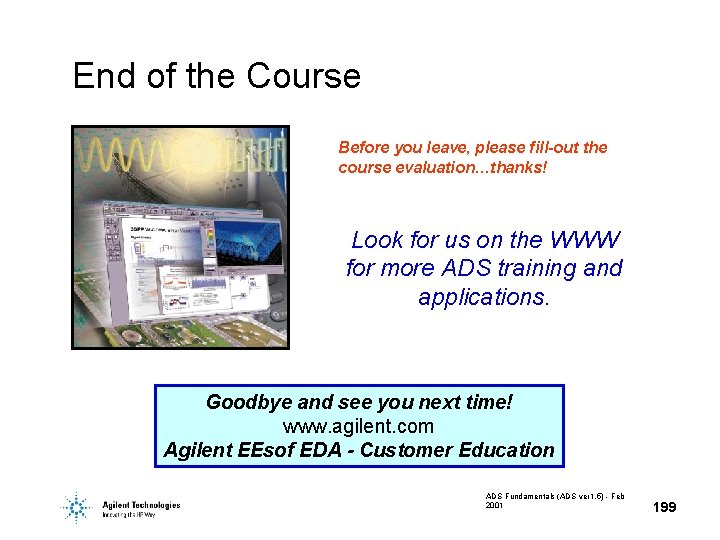
End of the Course Before you leave, please fill-out the course evaluation…thanks! Look for us on the WWW for more ADS training and applications. Goodbye and see you next time! www. agilent. com Agilent EEsof EDA - Customer Education ADS Fundamentals (ADS ver 1. 5) - Feb 2001 199
 Ads circuit simulation
Ads circuit simulation What are the components of accenture delivery methods (adm)
What are the components of accenture delivery methods (adm) Indoor ads outdoor ads
Indoor ads outdoor ads Combinational circuit design and simulation using gates
Combinational circuit design and simulation using gates Combinational circuit design
Combinational circuit design Clueing topic sentence
Clueing topic sentence Topic about internet
Topic about internet Spice (simulation program with integrated circuit emphasis)
Spice (simulation program with integrated circuit emphasis) Antoniou inductance simulation circuit
Antoniou inductance simulation circuit Microwave simulation software
Microwave simulation software M u n p f
M u n p f Simulador
Simulador Incomplete electrical circuit
Incomplete electrical circuit Venn diagram of reflection and refraction
Venn diagram of reflection and refraction Circulatory system labeled
Circulatory system labeled Series vs paralle
Series vs paralle Parallel circuit vs series circuit
Parallel circuit vs series circuit Parallel circuit circuit construction kit
Parallel circuit circuit construction kit Parallel vs series
Parallel vs series Short circuit examples
Short circuit examples Current in a parallel circuit
Current in a parallel circuit Heat transfer
Heat transfer Security fundamentals practice test
Security fundamentals practice test Logic and computer design fundamentals
Logic and computer design fundamentals Fundamentals of logical computing formulation
Fundamentals of logical computing formulation Logic and computer design fundamentals
Logic and computer design fundamentals Logic and computer design fundamentals
Logic and computer design fundamentals Activity and exercise fundamentals of nursing
Activity and exercise fundamentals of nursing Tire wheel and wheel bearing fundamentals
Tire wheel and wheel bearing fundamentals Chapter 73 tire wheel and wheel bearing fundamentals
Chapter 73 tire wheel and wheel bearing fundamentals Fundamentals of data and signals
Fundamentals of data and signals Understanding your health and wellness chapter 1
Understanding your health and wellness chapter 1 Nrf customer service and sales
Nrf customer service and sales Fundamentals of nursing chapter 16
Fundamentals of nursing chapter 16 Identify each type of neuronal pool
Identify each type of neuronal pool No slip condition
No slip condition Pearson physics
Pearson physics Dimensions of productivity
Dimensions of productivity Fundamentals of instrumentation and measurement ppt
Fundamentals of instrumentation and measurement ppt Fundamentals of planning and developing tourism
Fundamentals of planning and developing tourism Fundamentals of data and signals
Fundamentals of data and signals Chapter 6 fingerprints
Chapter 6 fingerprints Fundamentals of futures and options markets
Fundamentals of futures and options markets Nanoplasmonics fundamentals and applications
Nanoplasmonics fundamentals and applications Fundamentals of food and beverage service operation
Fundamentals of food and beverage service operation Chapter 1 understanding your health and wellness
Chapter 1 understanding your health and wellness Evolution and fundamentals of business
Evolution and fundamentals of business Pain definition nursing
Pain definition nursing Thermal conduction resistance
Thermal conduction resistance Nervous
Nervous Fundamentals of care
Fundamentals of care Fluid mechanics
Fluid mechanics Mass flow rate in nozzle
Mass flow rate in nozzle Hydraulic diameter formula
Hydraulic diameter formula Fluid mechanics fundamentals and applications
Fluid mechanics fundamentals and applications Laminar flow
Laminar flow Fluid mechanics fundamentals and applications
Fluid mechanics fundamentals and applications Fluid mechanics fundamentals and applications
Fluid mechanics fundamentals and applications Gage pressure
Gage pressure Electronics fundamentals circuits devices and applications
Electronics fundamentals circuits devices and applications Quality management systems fundamentals and vocabulary
Quality management systems fundamentals and vocabulary Chapter 2 hardware and software
Chapter 2 hardware and software Processes of a neuron
Processes of a neuron Fundamentals of product and service costing
Fundamentals of product and service costing Simulation modeling and analysis law kelton
Simulation modeling and analysis law kelton Oil and gas process simulation software
Oil and gas process simulation software Simulation and dissimulation by francis bacon
Simulation and dissimulation by francis bacon Simulation and dissimulation meaning
Simulation and dissimulation meaning Nisac
Nisac Marketing stimulation managing segments and customers
Marketing stimulation managing segments and customers Spdm (simulation process & data management)
Spdm (simulation process & data management) Monte carlo simulation advantages and disadvantages ppt
Monte carlo simulation advantages and disadvantages ppt Debit card simulator
Debit card simulator Randomness probability and simulation
Randomness probability and simulation Parallel and distributed simulation systems
Parallel and distributed simulation systems Able and baker problem
Able and baker problem Pharmaceutical simulation and modeling
Pharmaceutical simulation and modeling Introduction to modeling and simulation
Introduction to modeling and simulation Checking account and debit card simulation
Checking account and debit card simulation Checking account and debit card simulation answer key
Checking account and debit card simulation answer key Suppose you tear open the corner of a bag of m&ms
Suppose you tear open the corner of a bag of m&ms Biomedical modeling and simulation
Biomedical modeling and simulation Randomness probability and simulation
Randomness probability and simulation Randomness probability and simulation
Randomness probability and simulation Randomness probability and simulation
Randomness probability and simulation Pemodelan dan simulasi
Pemodelan dan simulasi Checking account simulation
Checking account simulation Jacson pollock
Jacson pollock Frisbee throws
Frisbee throws Modeling and simulation
Modeling and simulation Simulation of hair appearance and motion download
Simulation of hair appearance and motion download Parts of a check
Parts of a check Checking accounts 101
Checking accounts 101 Aerospace systems design and simulation
Aerospace systems design and simulation What is the topic sentence? *
What is the topic sentence? * Topic 15 periods authors and genres
Topic 15 periods authors and genres What is a closing sentence
What is a closing sentence Difference between topic sentence and thesis statement
Difference between topic sentence and thesis statement Topic sentences definition
Topic sentences definition Infiltration water cycle
Infiltration water cycle Topic 7 economic performance and challenges
Topic 7 economic performance and challenges Topic 19 animation and expression techniques
Topic 19 animation and expression techniques Topic 14 landscape development and environmental change
Topic 14 landscape development and environmental change Earth's dynamic crust and interior topic 12
Earth's dynamic crust and interior topic 12 Example of topic sentence
Example of topic sentence Topic sentence and thesis statement
Topic sentence and thesis statement Theme and main idea
Theme and main idea Dian's wit
Dian's wit Paragraph using phrasal verbs
Paragraph using phrasal verbs Idea subject
Idea subject The hook and thesis statement
The hook and thesis statement Do not confuse theme with a story's
Do not confuse theme with a story's Supporting sentences examples
Supporting sentences examples Expository topic sentence
Expository topic sentence Thesis statement topic
Thesis statement topic Topic 3 the mathematics of formulas and equations
Topic 3 the mathematics of formulas and equations Comparing and contrasting signal words
Comparing and contrasting signal words Section 10 topic 5 residuals and residual plots
Section 10 topic 5 residuals and residual plots Body paragraph example
Body paragraph example Body
Body Module 3 topic 1 laws of nature
Module 3 topic 1 laws of nature Many new drivers first fender bender is a backing collision
Many new drivers first fender bender is a backing collision Module 4 topic 1 assessing and managing risk
Module 4 topic 1 assessing and managing risk Free enterprise and other economic systems
Free enterprise and other economic systems Lutheranism and calvinism
Lutheranism and calvinism Key sentence and supporting details
Key sentence and supporting details Key sentence and supporting details
Key sentence and supporting details Formulating a research topic
Formulating a research topic Pros and cons topic
Pros and cons topic Topic 6 quadrilaterals and other polygons answers
Topic 6 quadrilaterals and other polygons answers Topic 3 line and angle relationships answers
Topic 3 line and angle relationships answers Regret past tense
Regret past tense Main idea and supporting details definition
Main idea and supporting details definition Ib physics chapter 5
Ib physics chapter 5 Industry and immigration lesson 1 innovation boosts growth
Industry and immigration lesson 1 innovation boosts growth Industry and immigration lesson 5 a nation of cities
Industry and immigration lesson 5 a nation of cities Characteristics of linear pair
Characteristics of linear pair Controlling ideas in topic sentences
Controlling ideas in topic sentences Prompt thesis statement examples
Prompt thesis statement examples Module 4 topic 5 turnabouts and parking
Module 4 topic 5 turnabouts and parking Geometry topic 1 transformations and congruence
Geometry topic 1 transformations and congruence Congruent segments
Congruent segments Specific purpose statement
Specific purpose statement Choosing and narrowing a topic
Choosing and narrowing a topic Advantage and disadvantage of writing
Advantage and disadvantage of writing Crime and punishment topic
Crime and punishment topic Social and environmental responsibility grade 11
Social and environmental responsibility grade 11 Formulating and clarifying the research topic
Formulating and clarifying the research topic Formulating and clarifying the research topic
Formulating and clarifying the research topic Subject and topic in hindi
Subject and topic in hindi Point proof discussion
Point proof discussion Choosing and narrowing a topic
Choosing and narrowing a topic Topic 1 relations and functions
Topic 1 relations and functions S.e.e.i.t method driving
S.e.e.i.t method driving Topic sentenceچیست
Topic sentenceچیست Speaking topically
Speaking topically Topic 6 - generators and motors worksheet answers
Topic 6 - generators and motors worksheet answers Formulating and clarifying the research topic
Formulating and clarifying the research topic Types of concluding sentences
Types of concluding sentences Example of sentence outline about education
Example of sentence outline about education Example of rationale
Example of rationale Personal hygiene and grooming
Personal hygiene and grooming Topic 6 quadrilaterals and other polygons answers
Topic 6 quadrilaterals and other polygons answers For me the worst thing about waiting tables is the uniform
For me the worst thing about waiting tables is the uniform An effective paragraph
An effective paragraph Curriculum guide for driver education in virginia module 3
Curriculum guide for driver education in virginia module 3 Chapter 5 selecting a topic and a purpose
Chapter 5 selecting a topic and a purpose Directional hypothesis
Directional hypothesis Formulating and clarifying the research topic
Formulating and clarifying the research topic Specific purpose statements
Specific purpose statements Hotel industry analytics
Hotel industry analytics Water treatment fundamentals
Water treatment fundamentals Fundamentals of investing
Fundamentals of investing E commerce fundamentals
E commerce fundamentals Networking fundamentals
Networking fundamentals Guide to network security
Guide to network security Fundamentals of analyzing real estate investments download
Fundamentals of analyzing real estate investments download Rapid prototyping classification
Rapid prototyping classification Thermoacoustic refrigeration
Thermoacoustic refrigeration Call center fundamentals
Call center fundamentals Shell process safety fundamentals
Shell process safety fundamentals Duct design fundamentals
Duct design fundamentals Networking osi model
Networking osi model Mpls fundamentals
Mpls fundamentals Market research fundamentals
Market research fundamentals Level design fundamentals
Level design fundamentals How to wash a bedridden patients hair
How to wash a bedridden patients hair Human performance fundamentals
Human performance fundamentals Tag manager fundamentals
Tag manager fundamentals Design for test fundamentals
Design for test fundamentals Fundamentals of tooth preparation
Fundamentals of tooth preparation Fundamentals of speech recognition
Fundamentals of speech recognition Fundamentals of semiconductor devices anderson solution
Fundamentals of semiconductor devices anderson solution Fundamentals of rietveld refinement
Fundamentals of rietveld refinement Fundamentals of rietveld refinement
Fundamentals of rietveld refinement Fundamentals of play production
Fundamentals of play production Nursing chapter 1
Nursing chapter 1 Abc fundamentals of movement
Abc fundamentals of movement Fundamentals of information systems 9th edition
Fundamentals of information systems 9th edition Fundamentals of information systems 9th edition
Fundamentals of information systems 9th edition