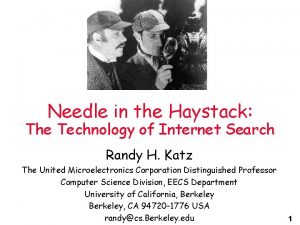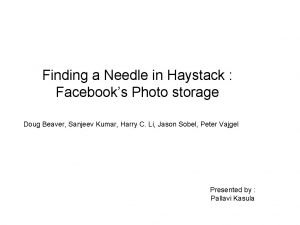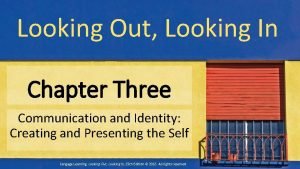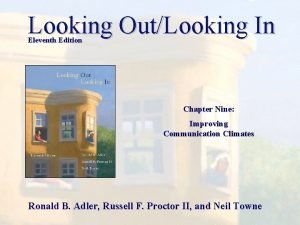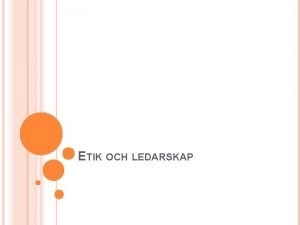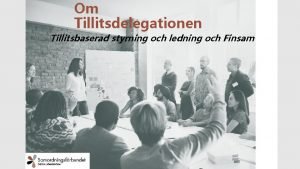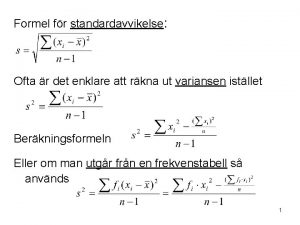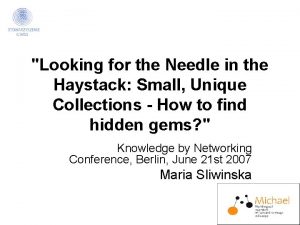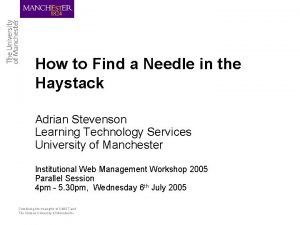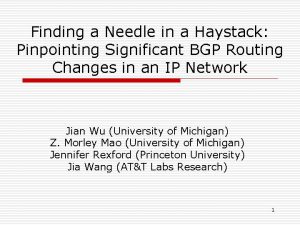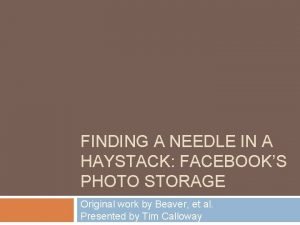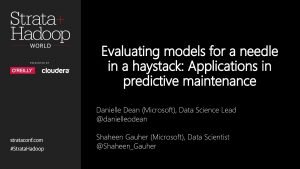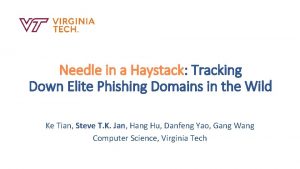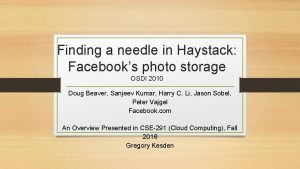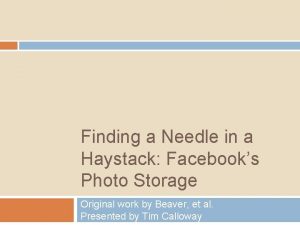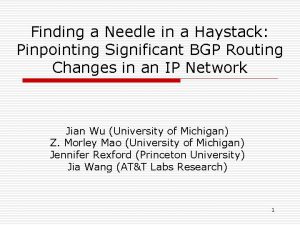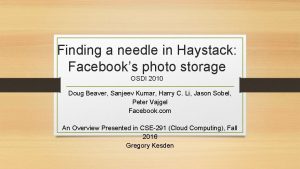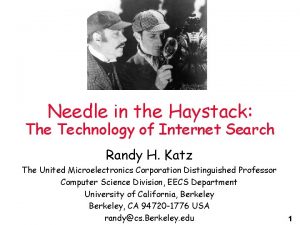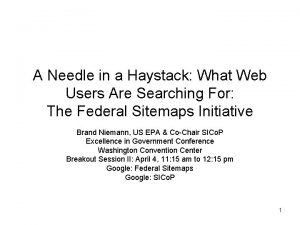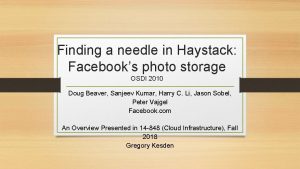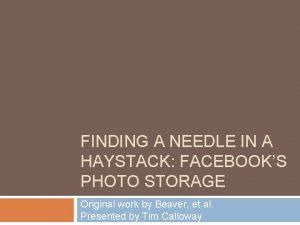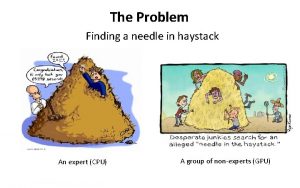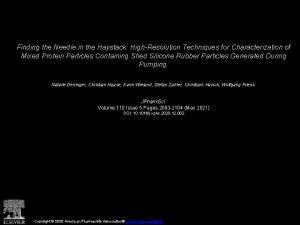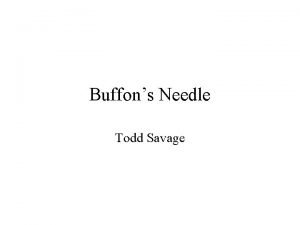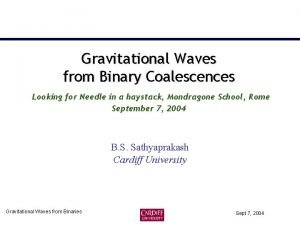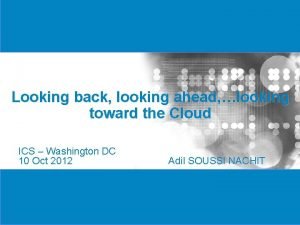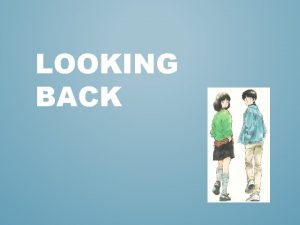Looking for a Needle in a Haystack LOOKING
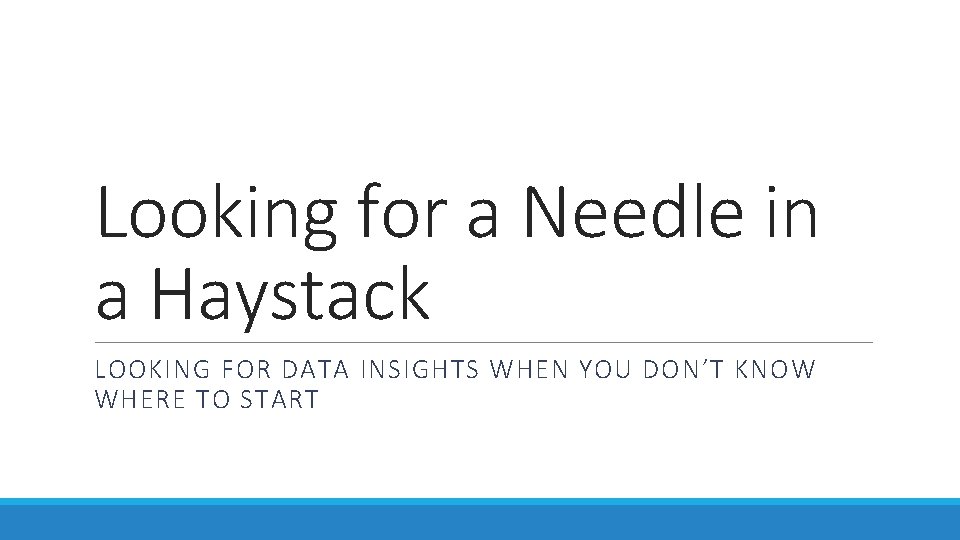
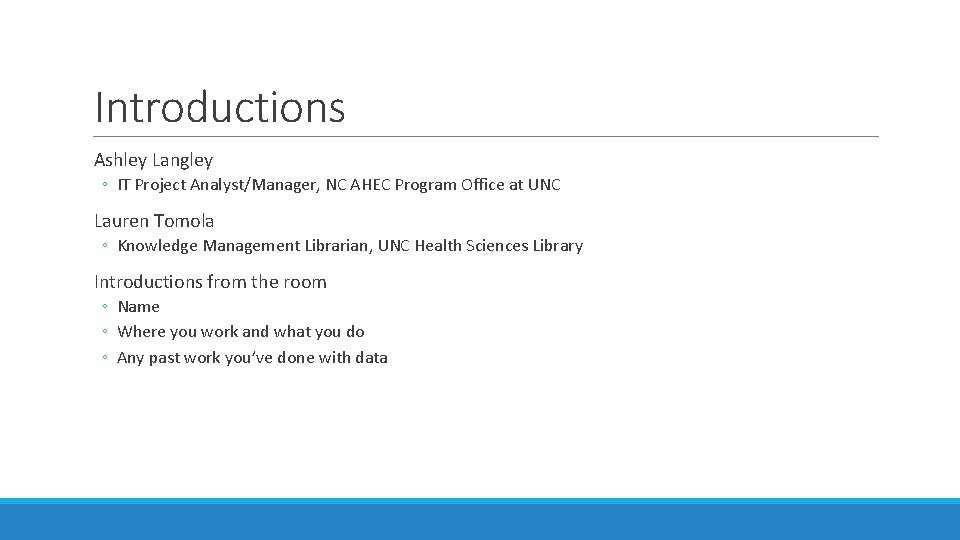
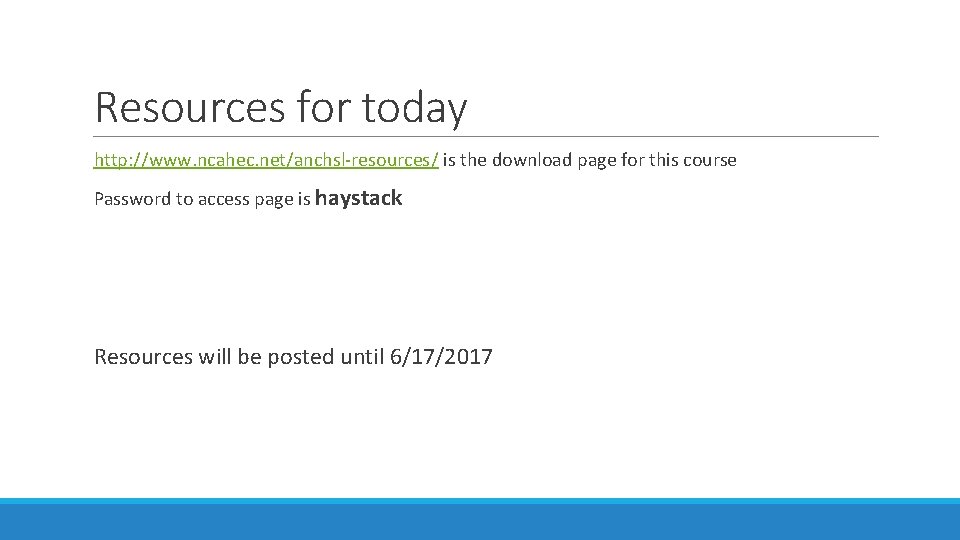
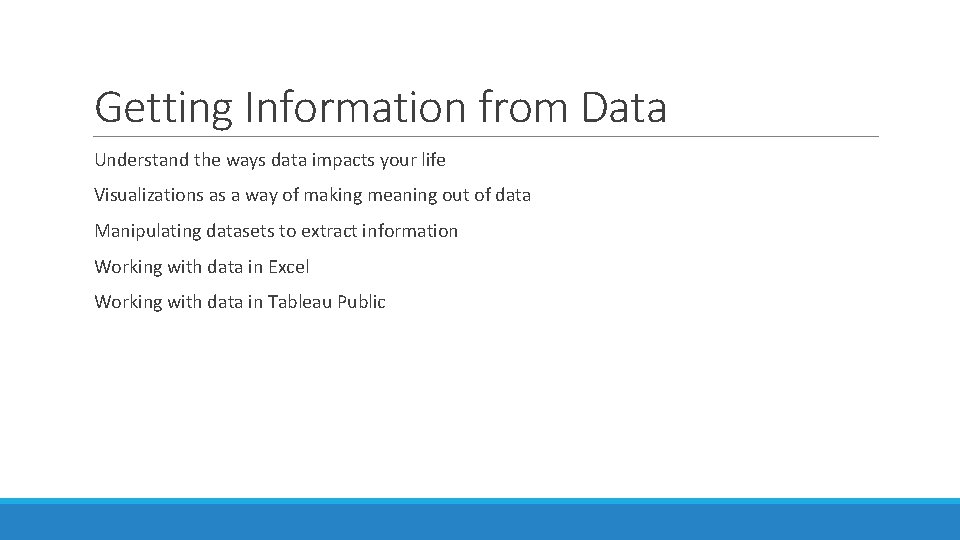

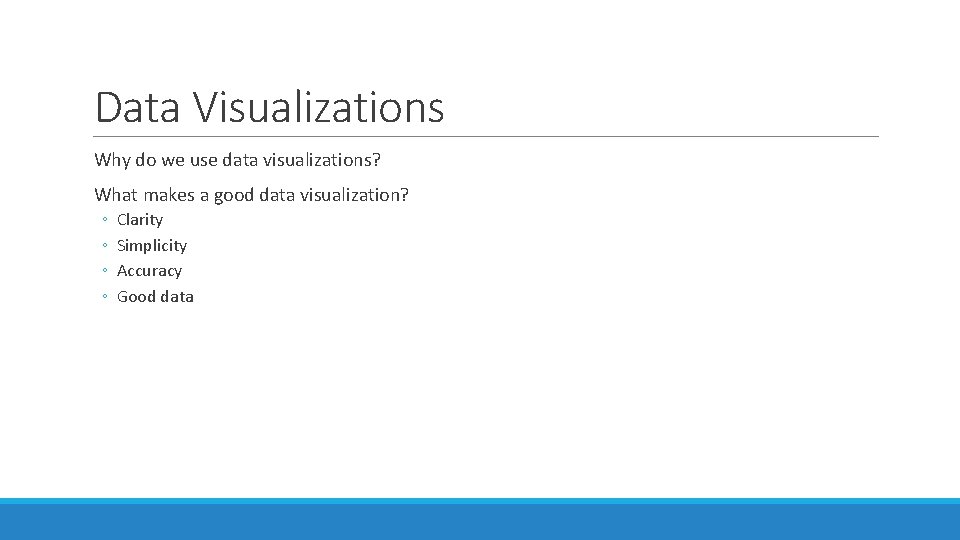
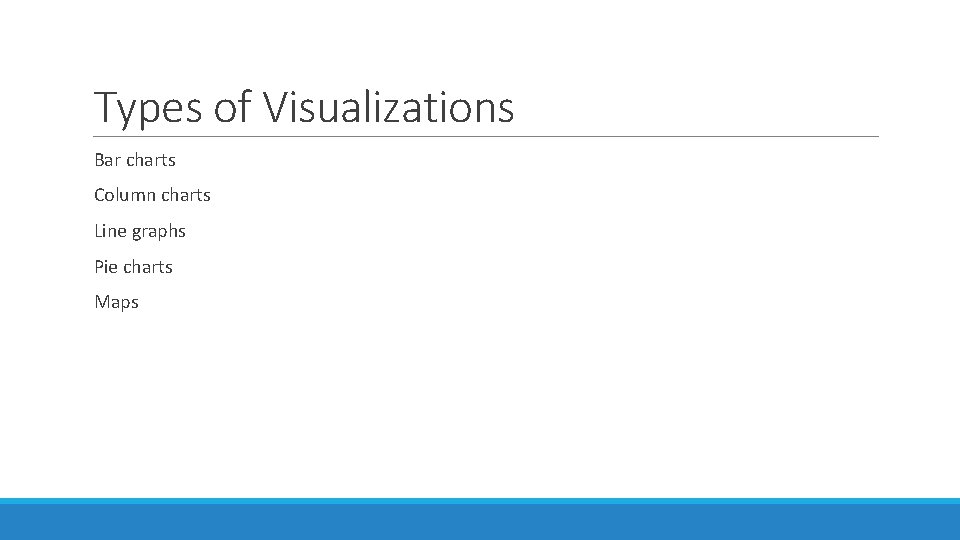
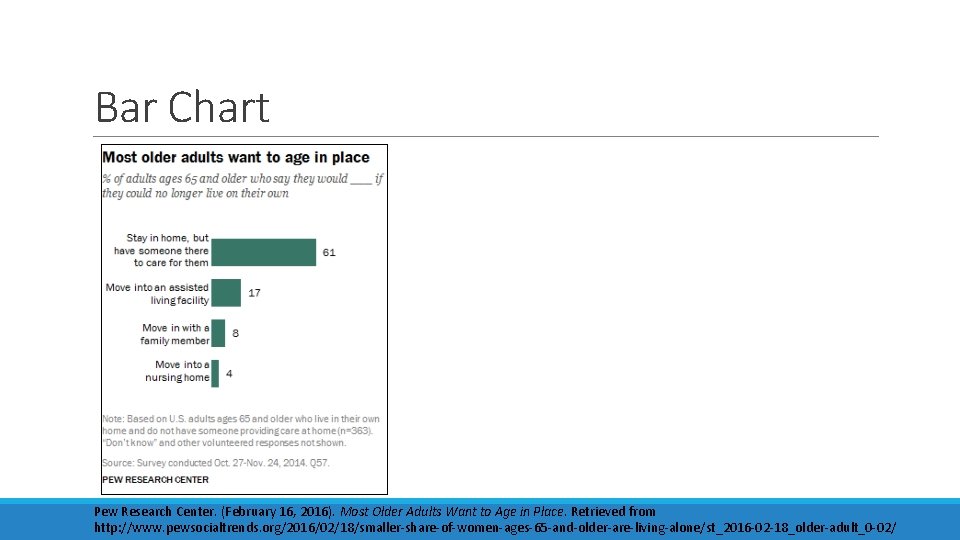
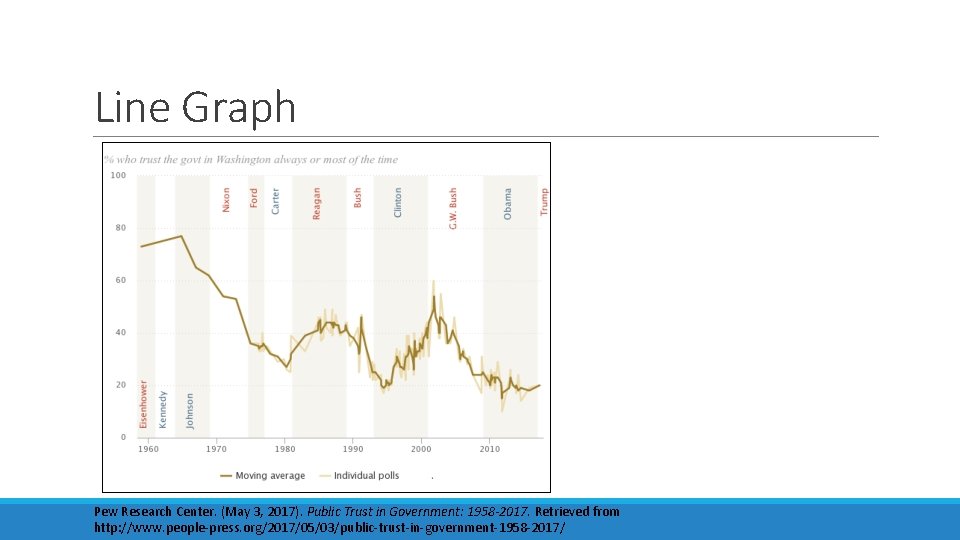
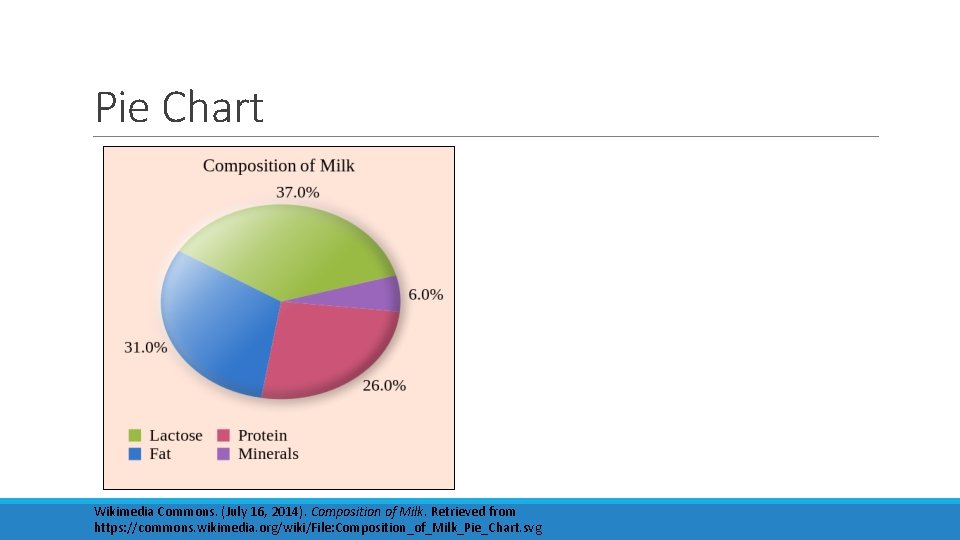
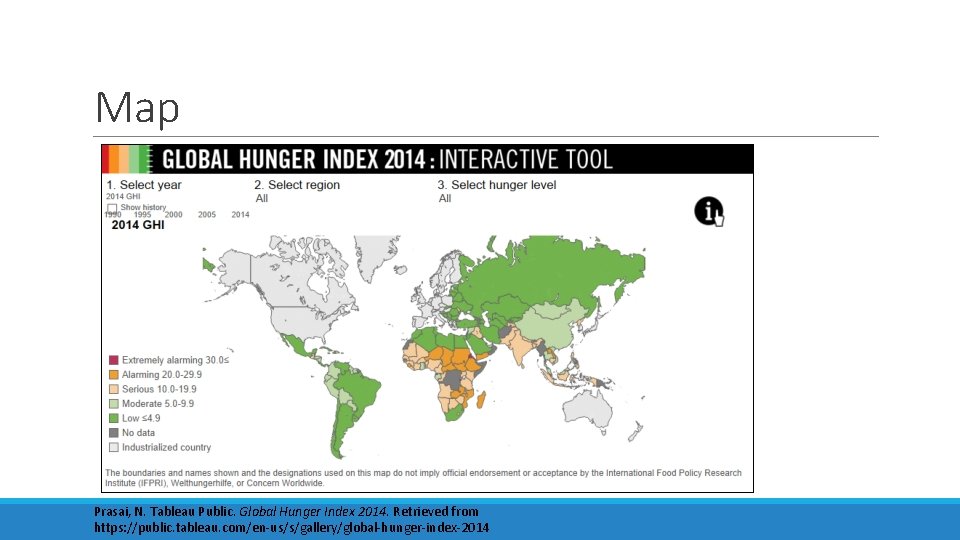
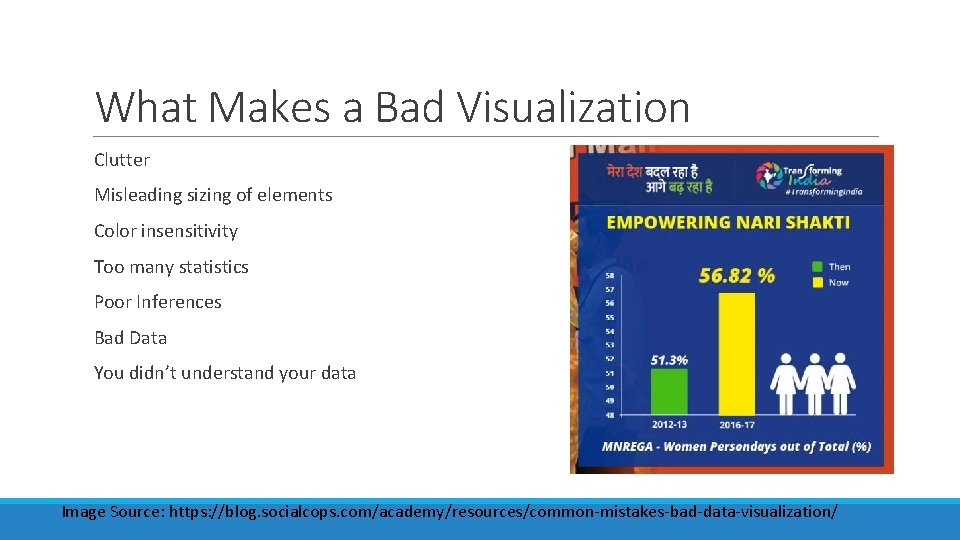
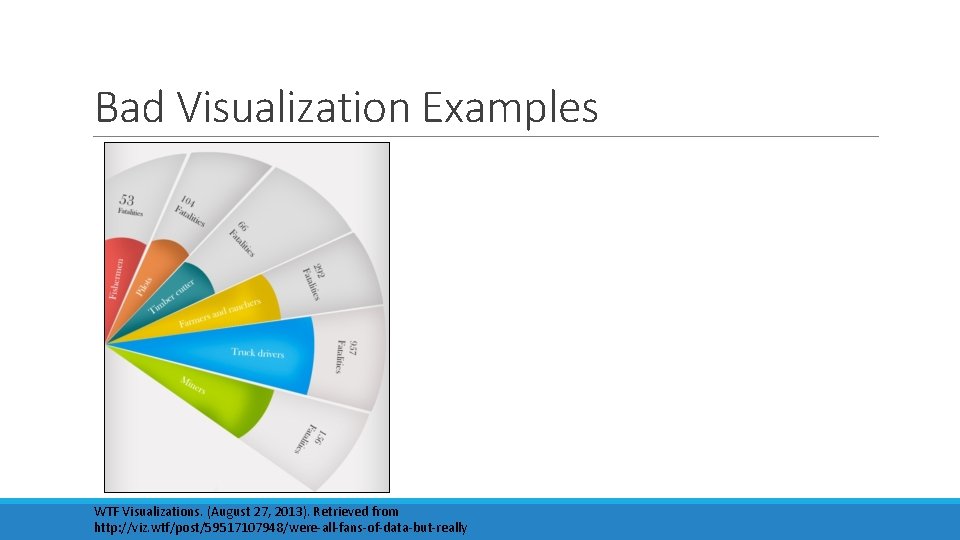
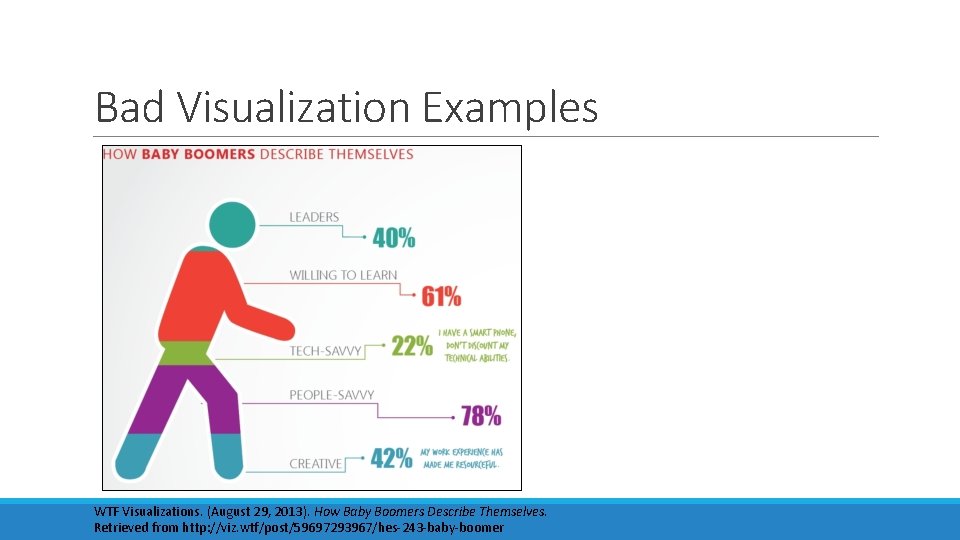
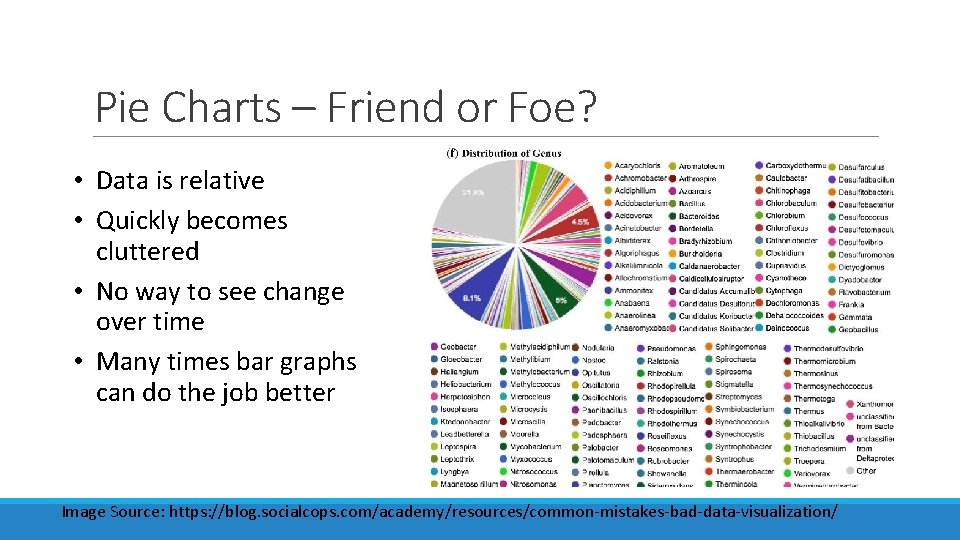
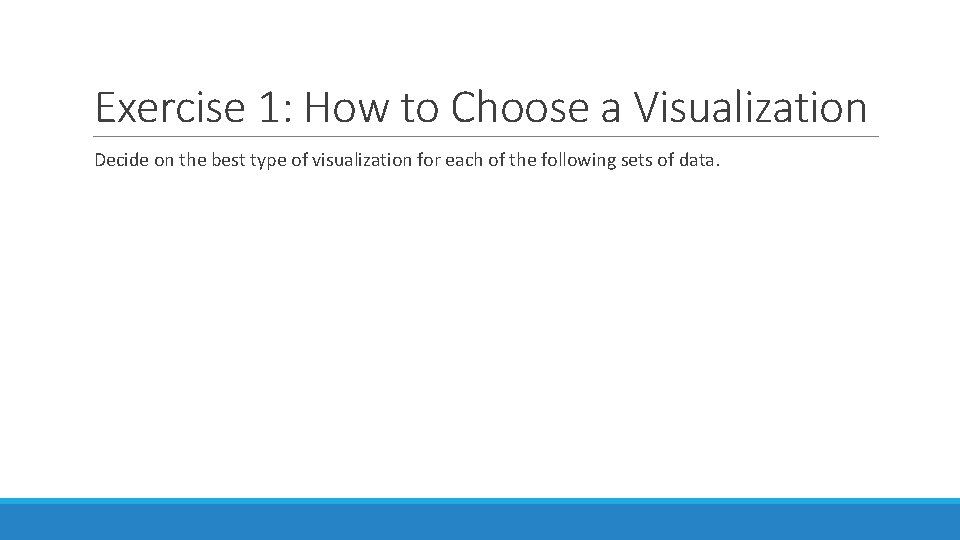
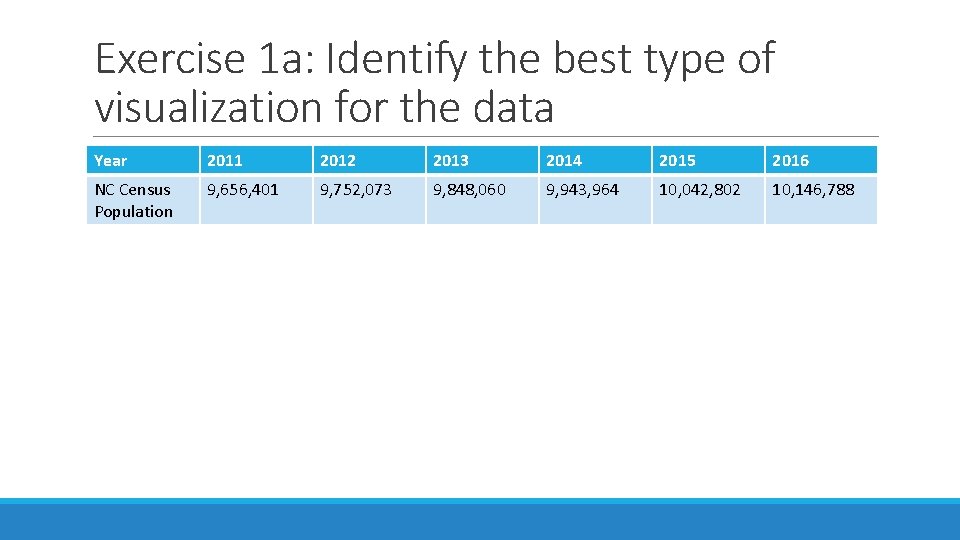
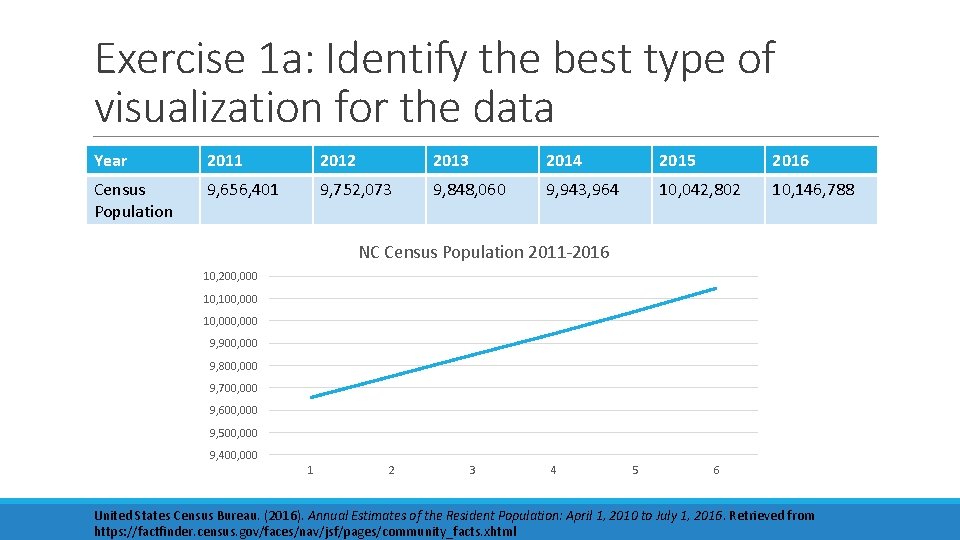
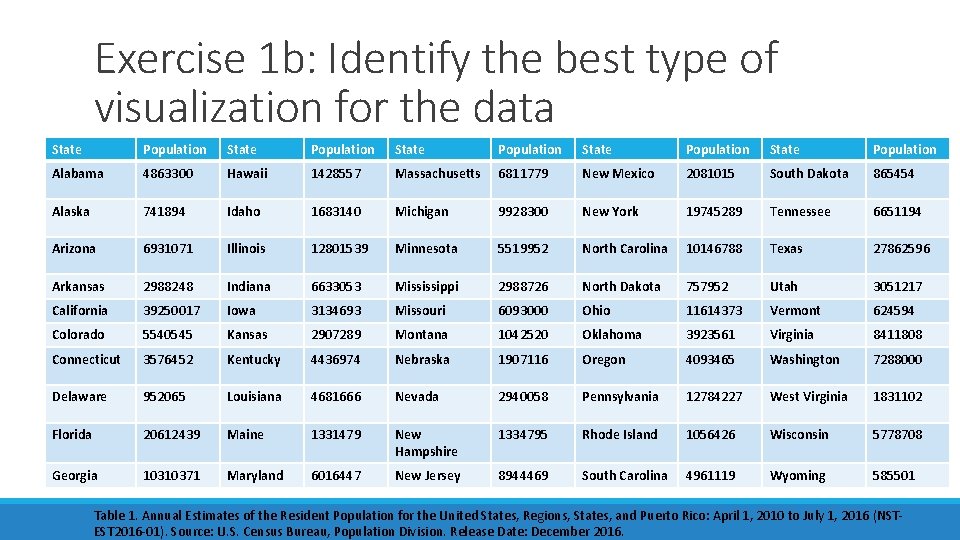
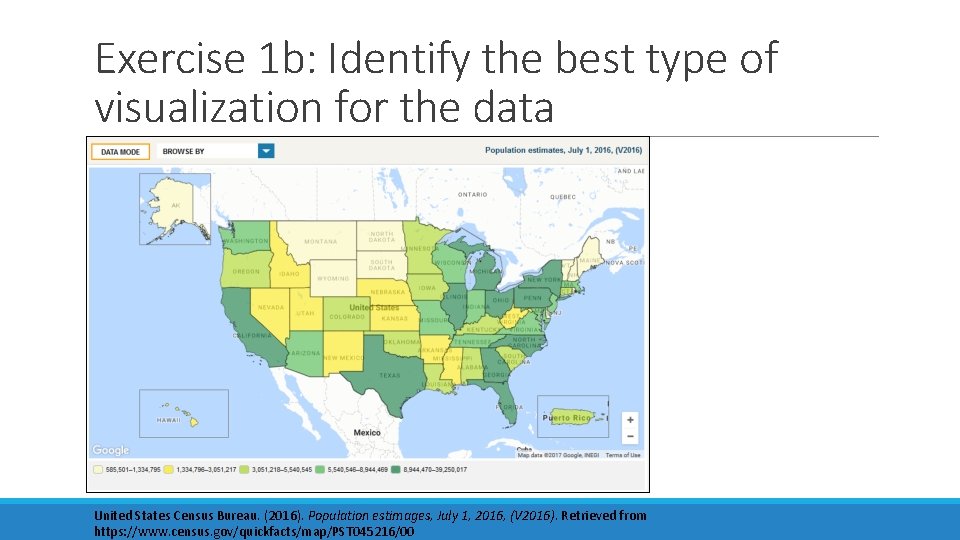
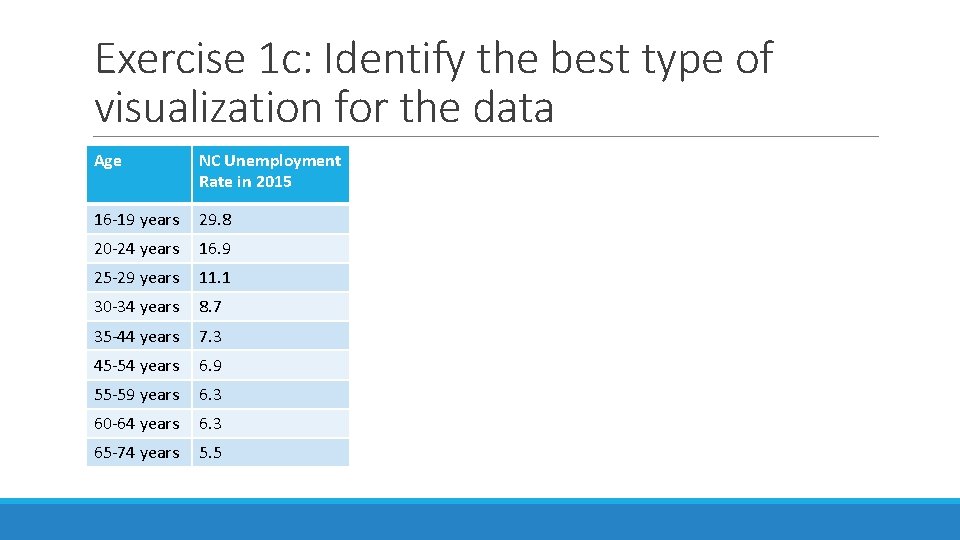
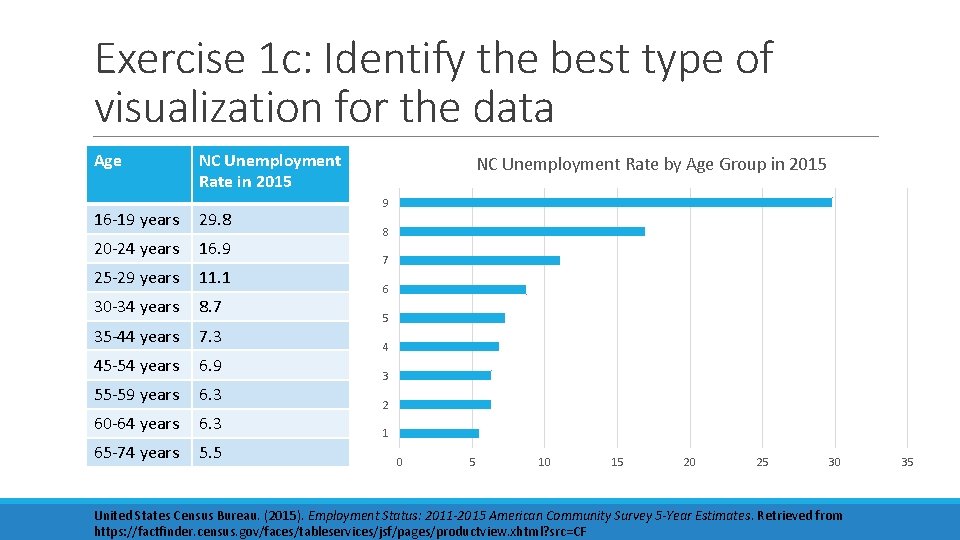
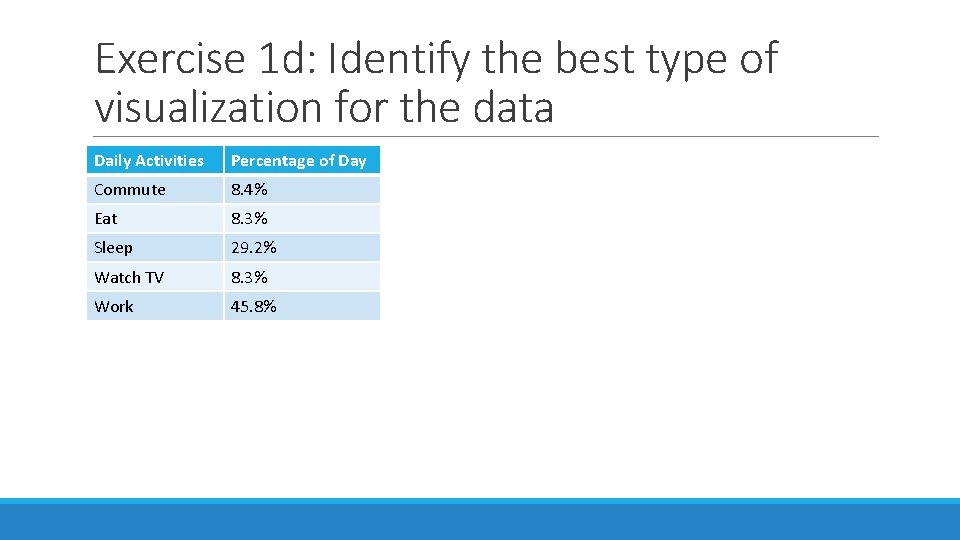
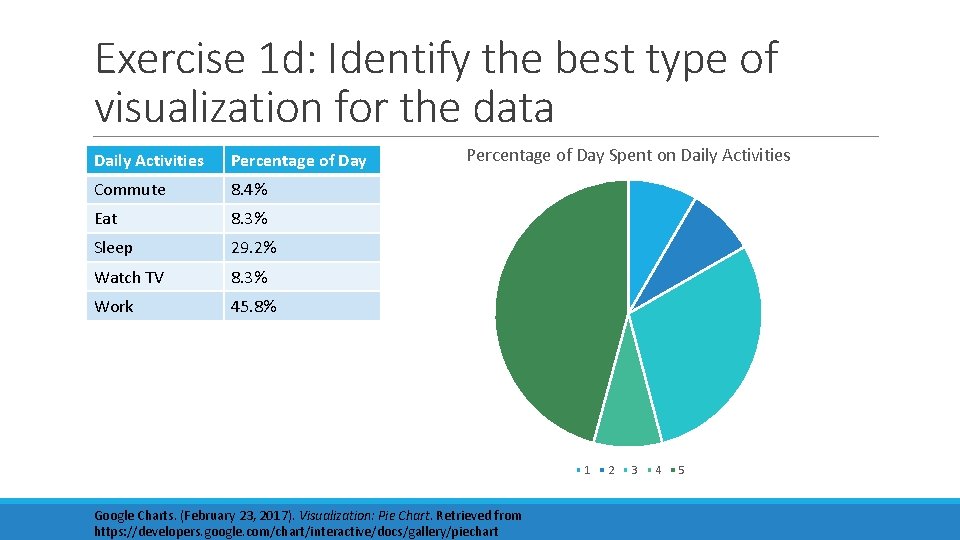
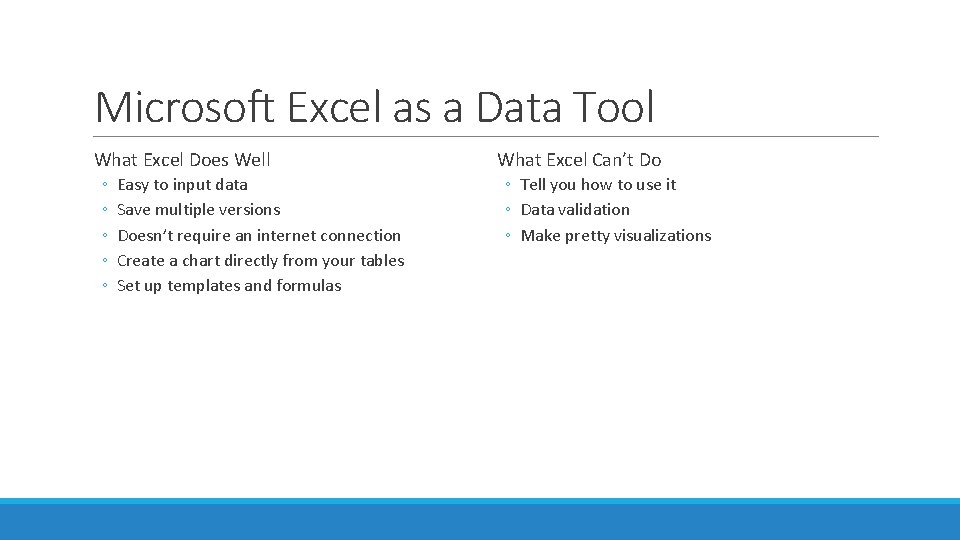
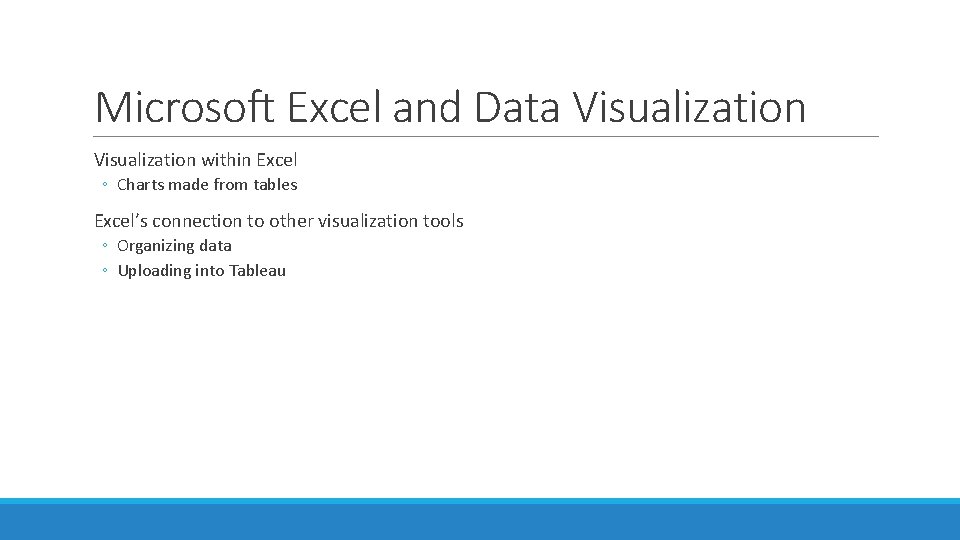
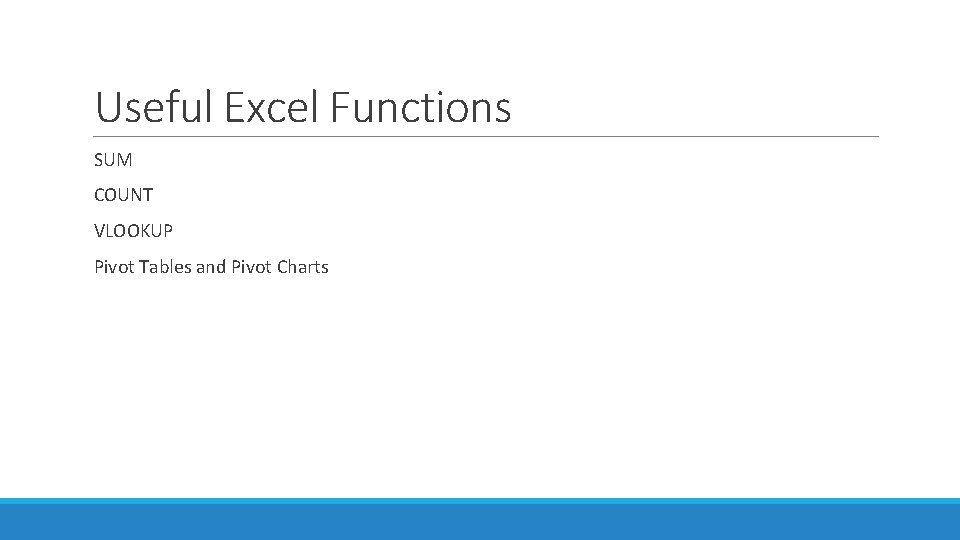
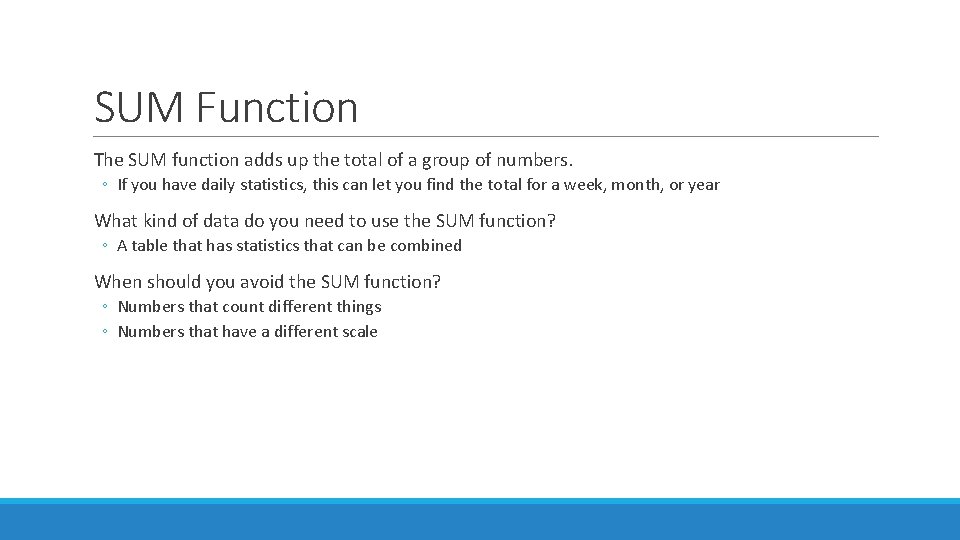
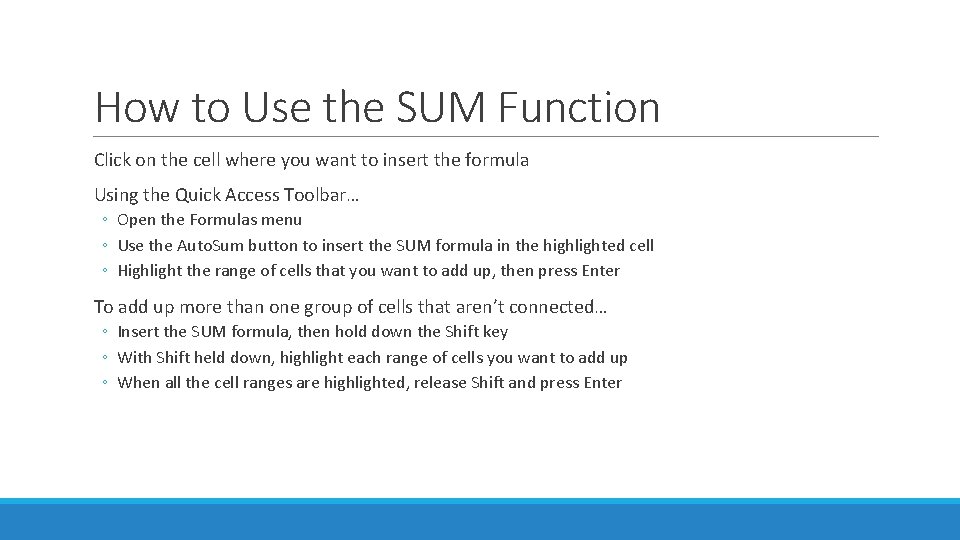

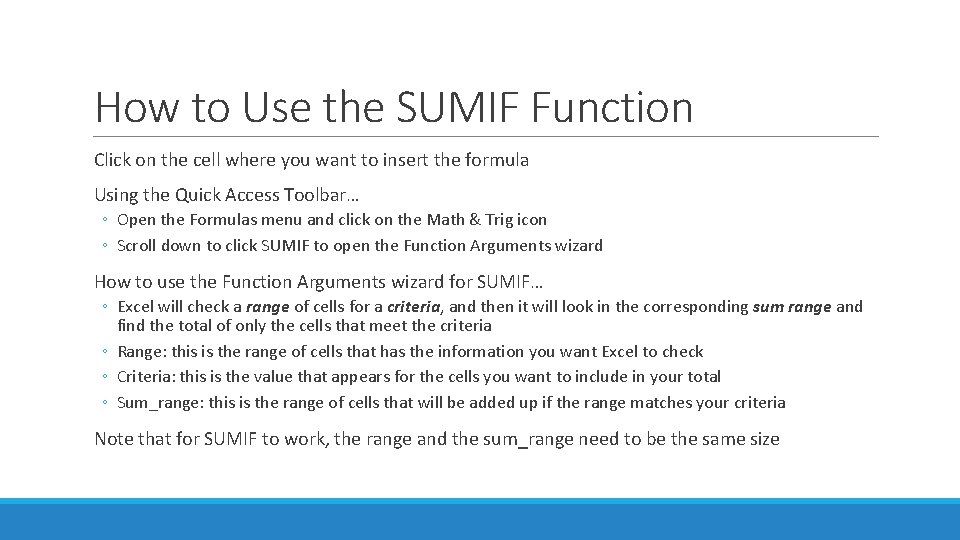
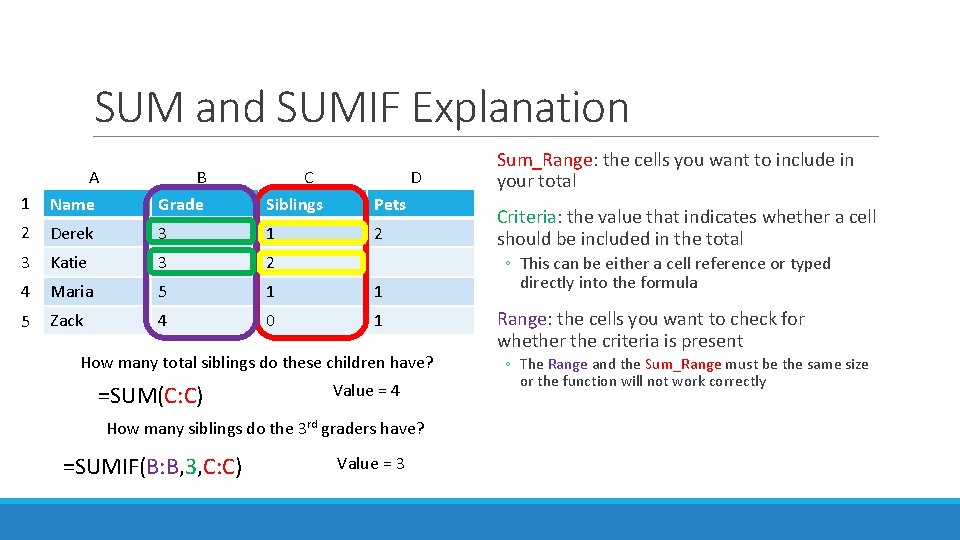
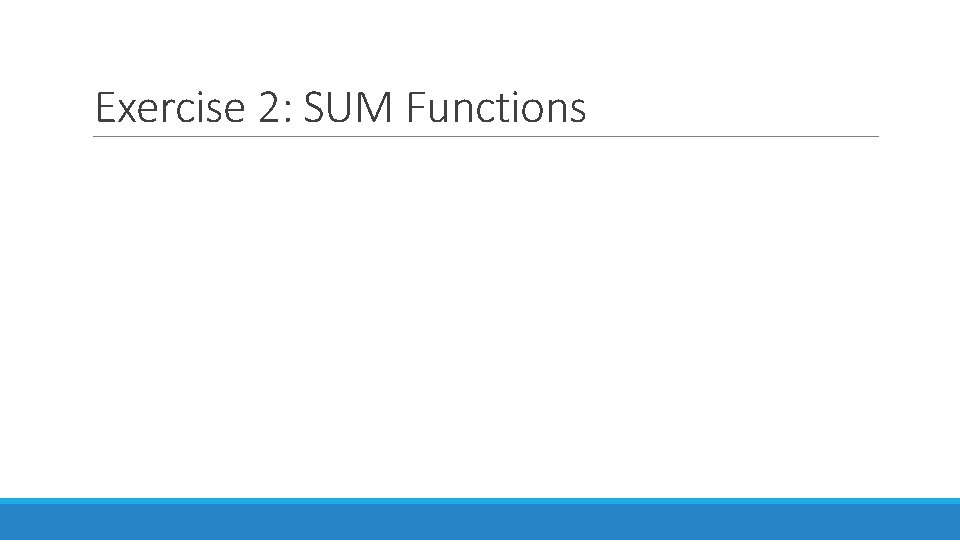
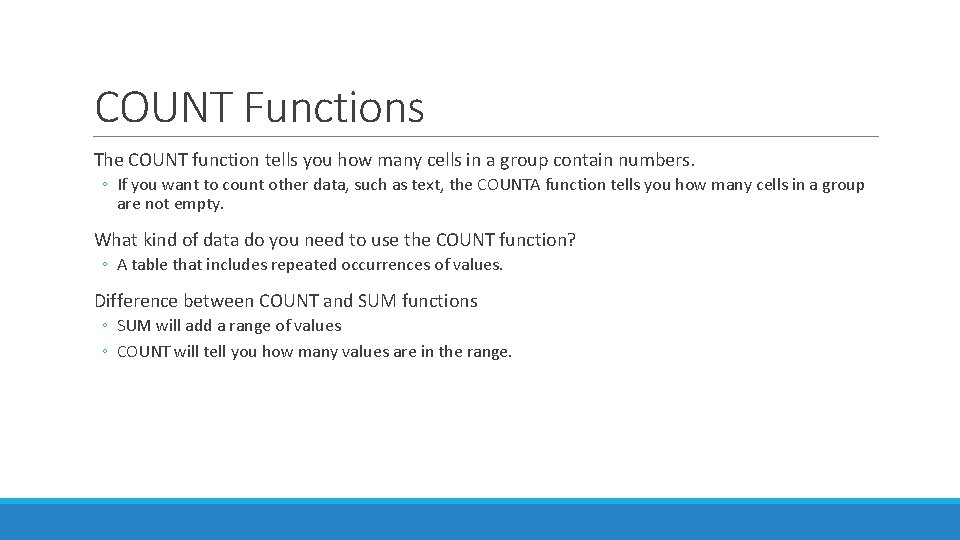
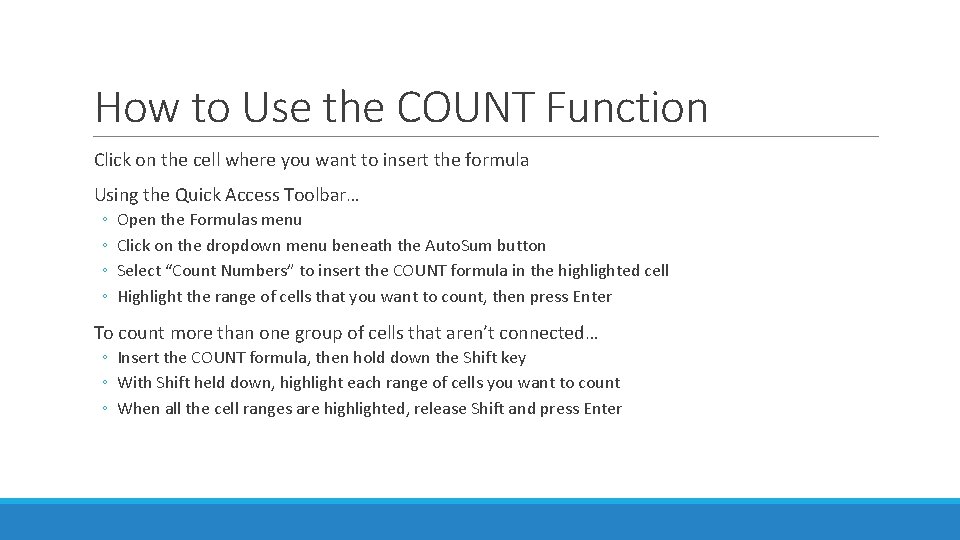
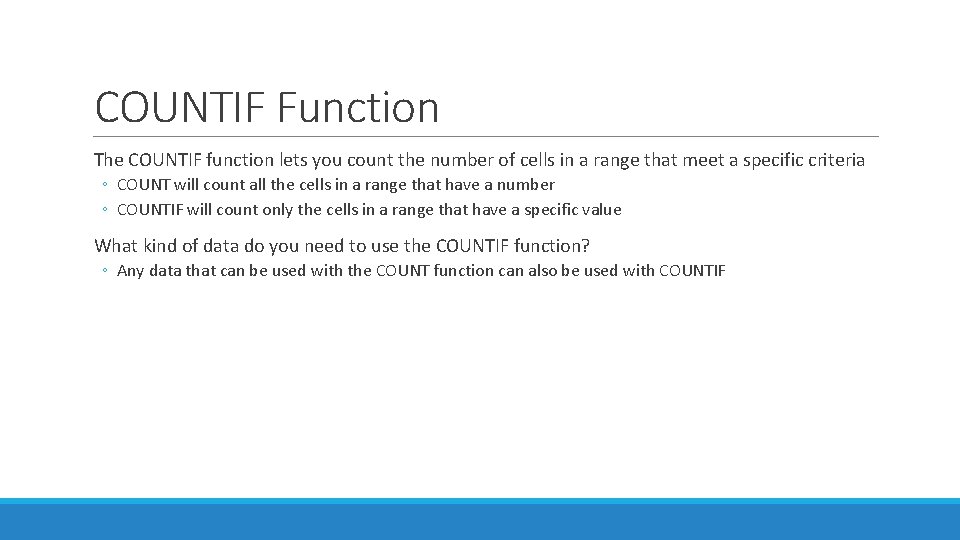
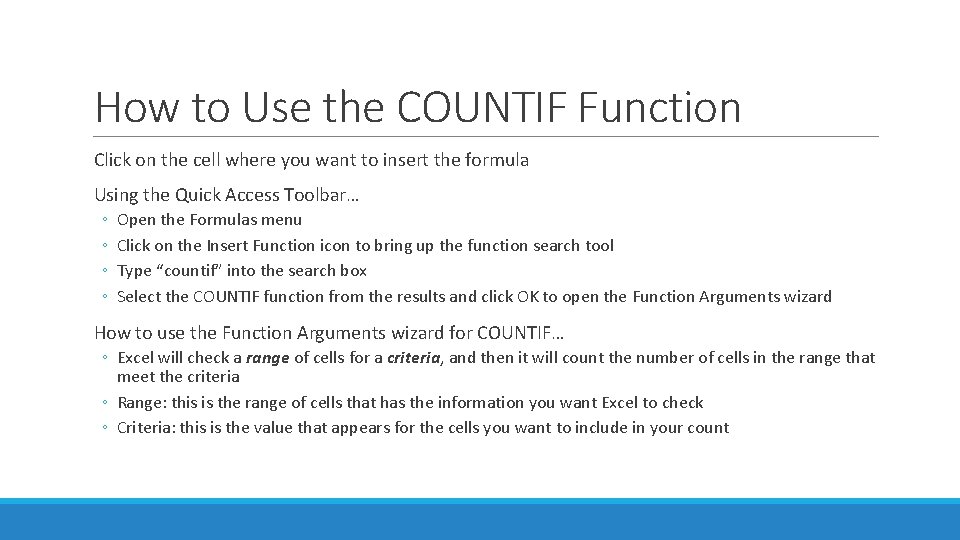
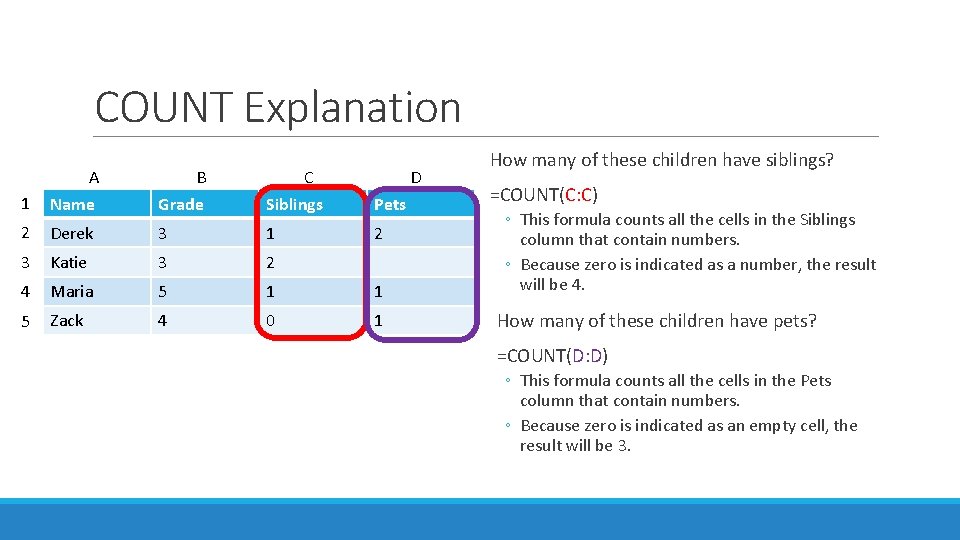
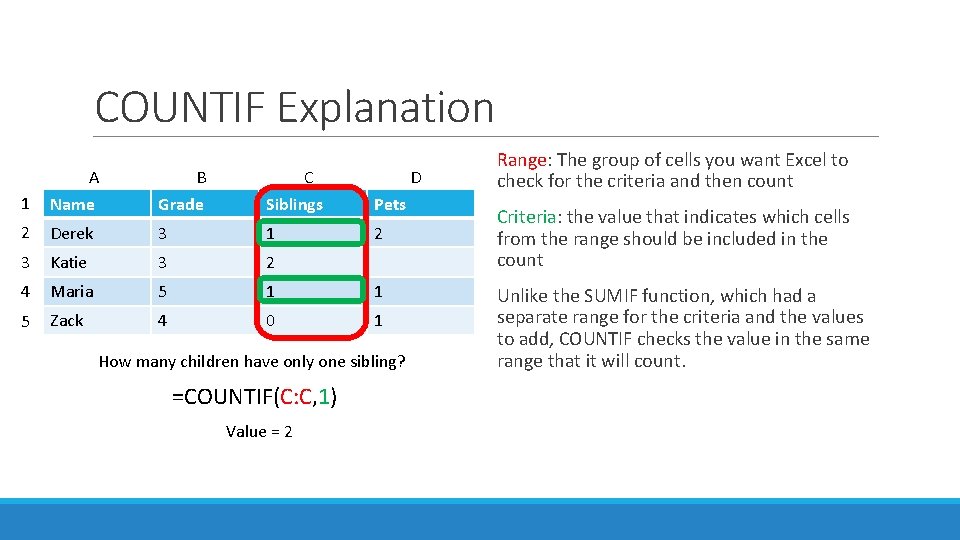
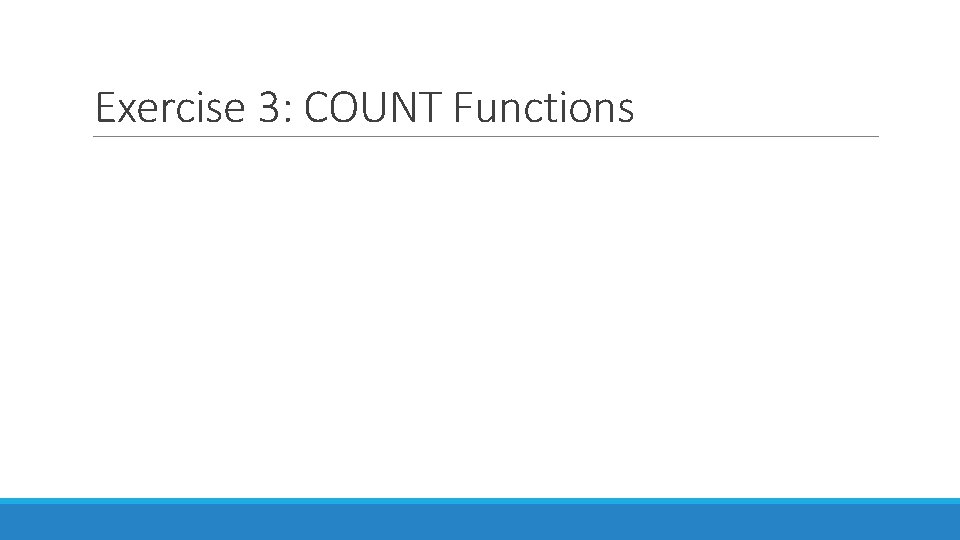
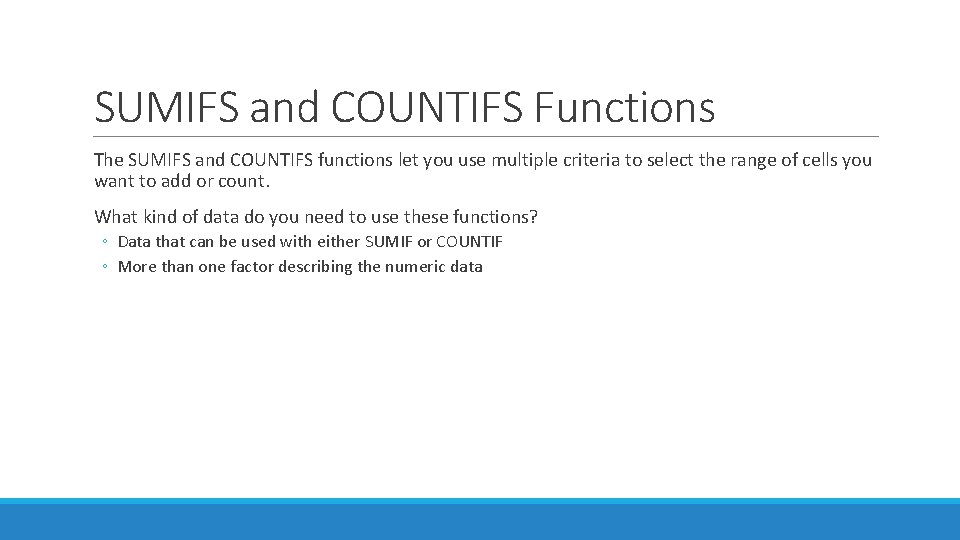
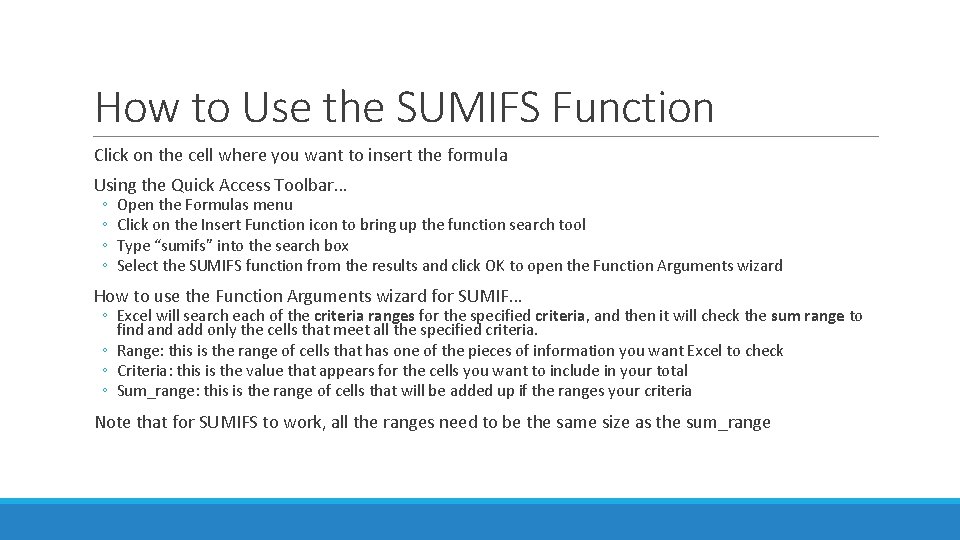
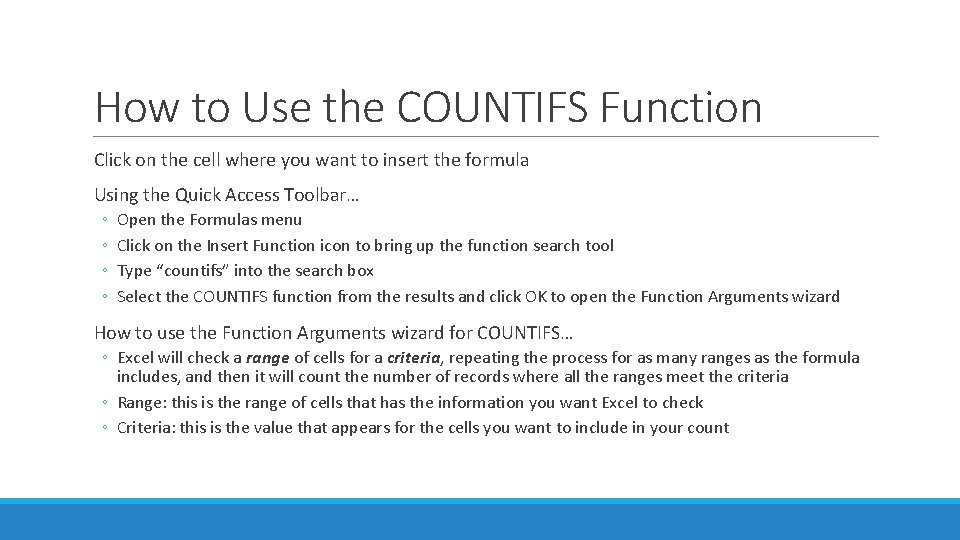
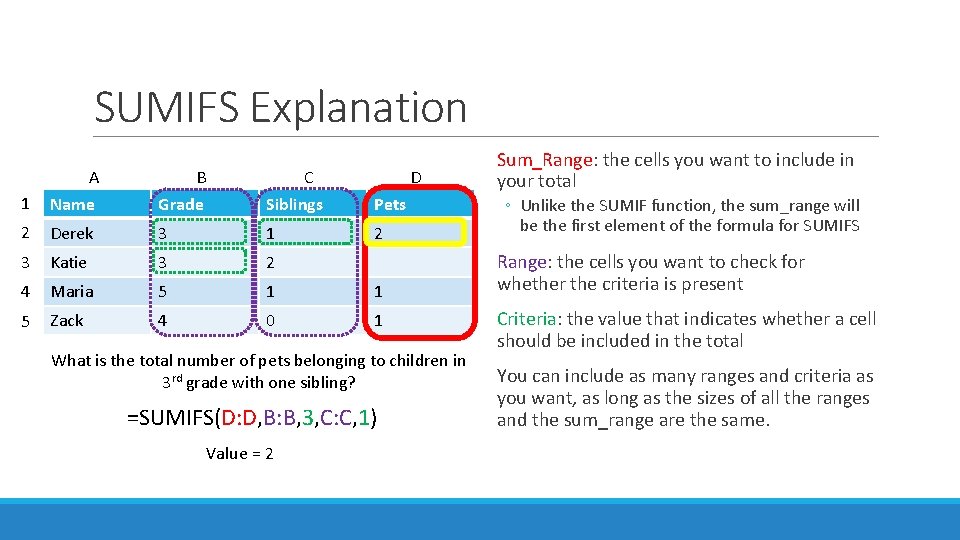
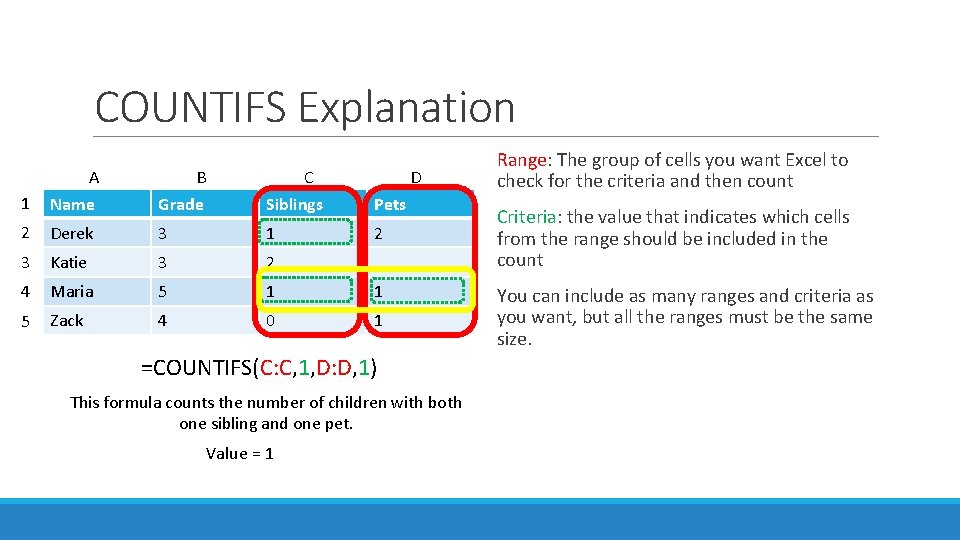
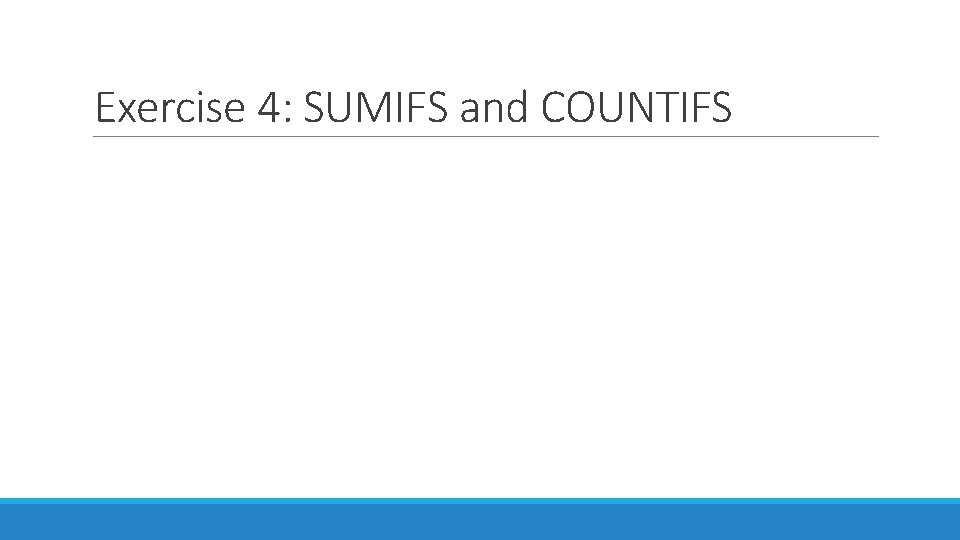
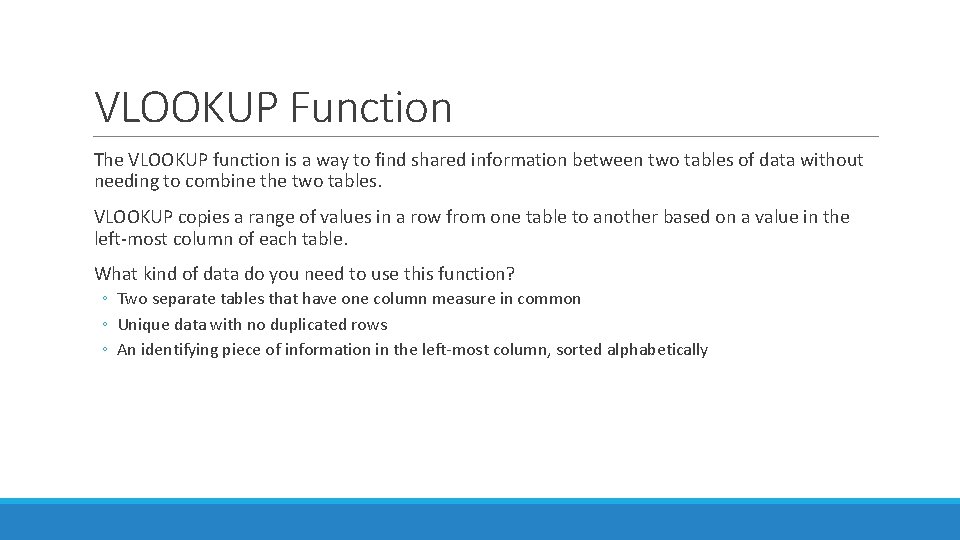
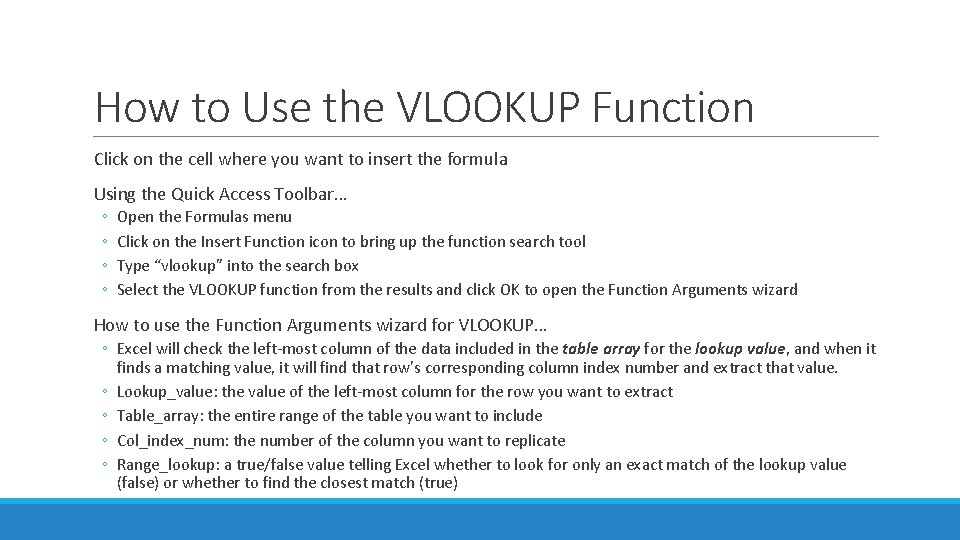
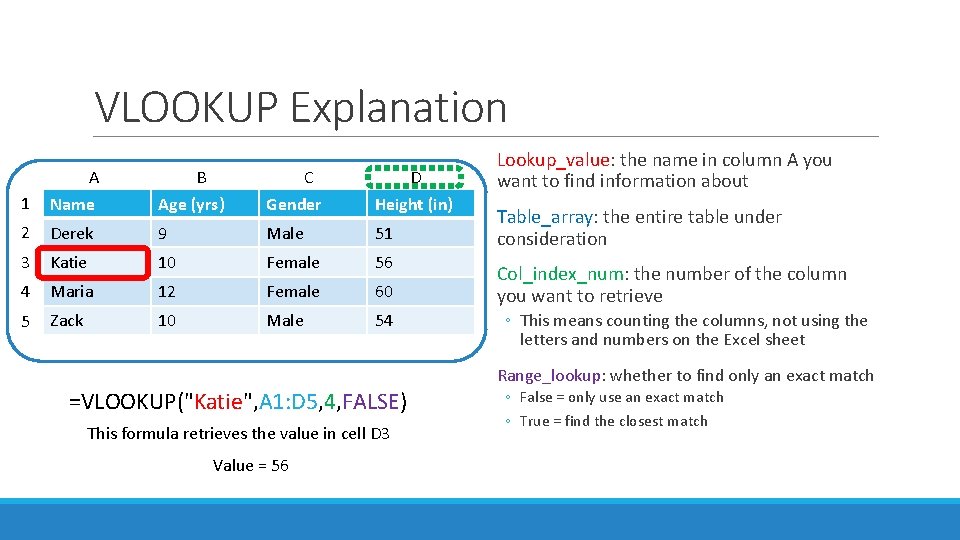
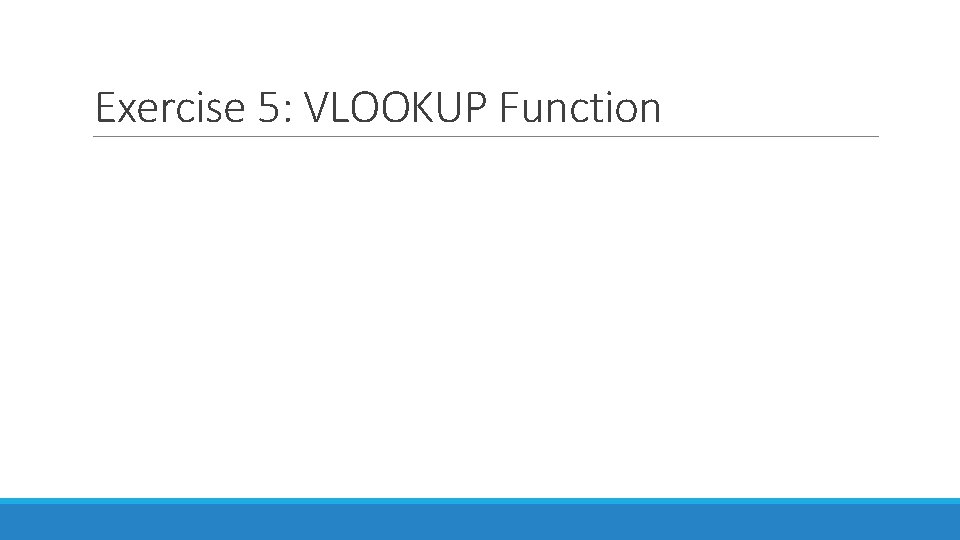
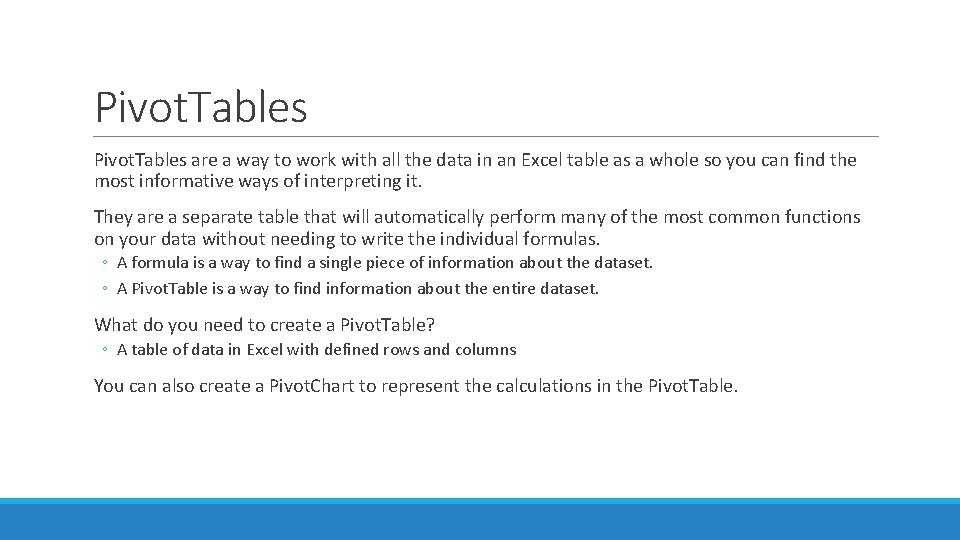
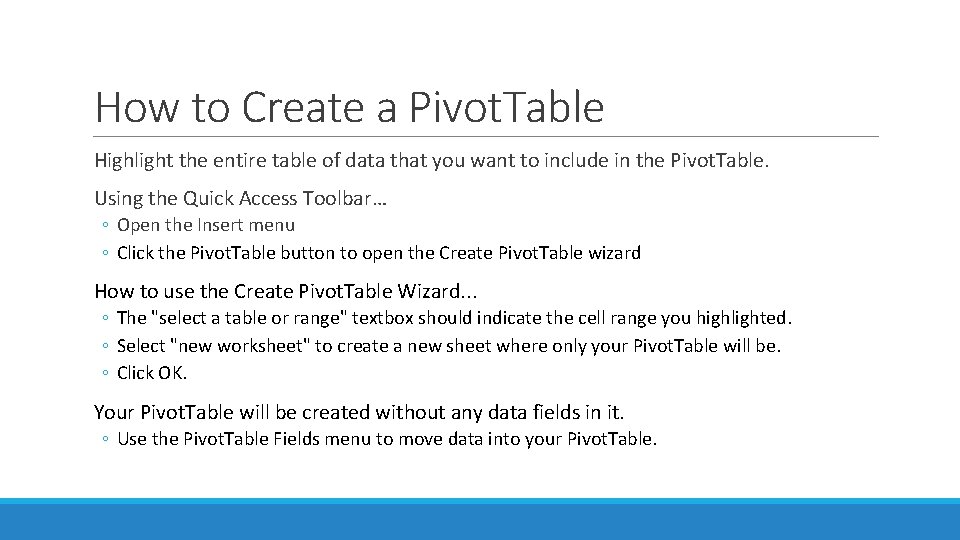
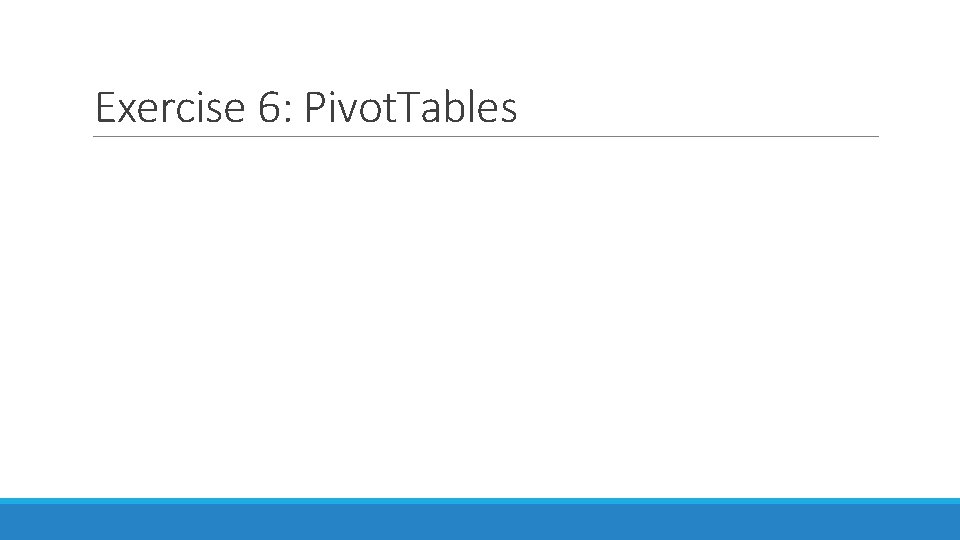
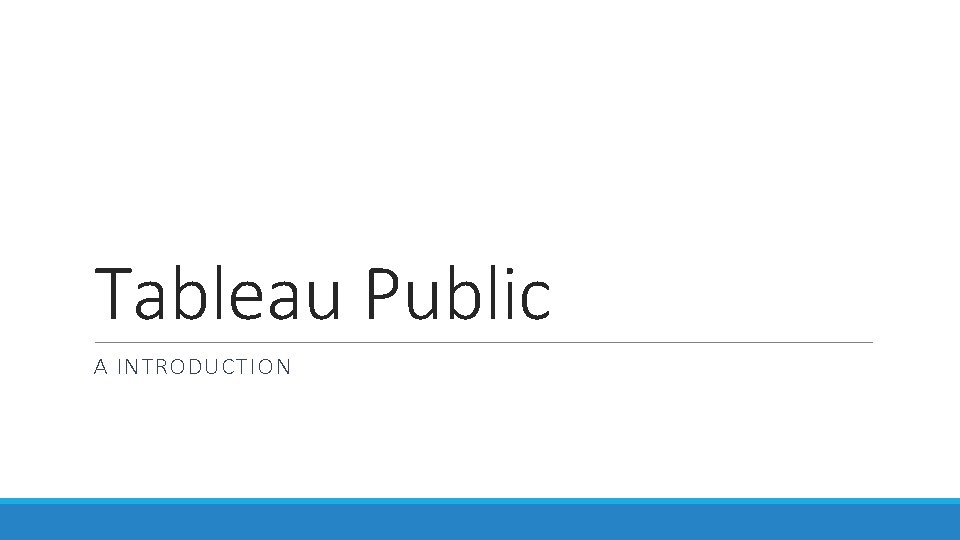
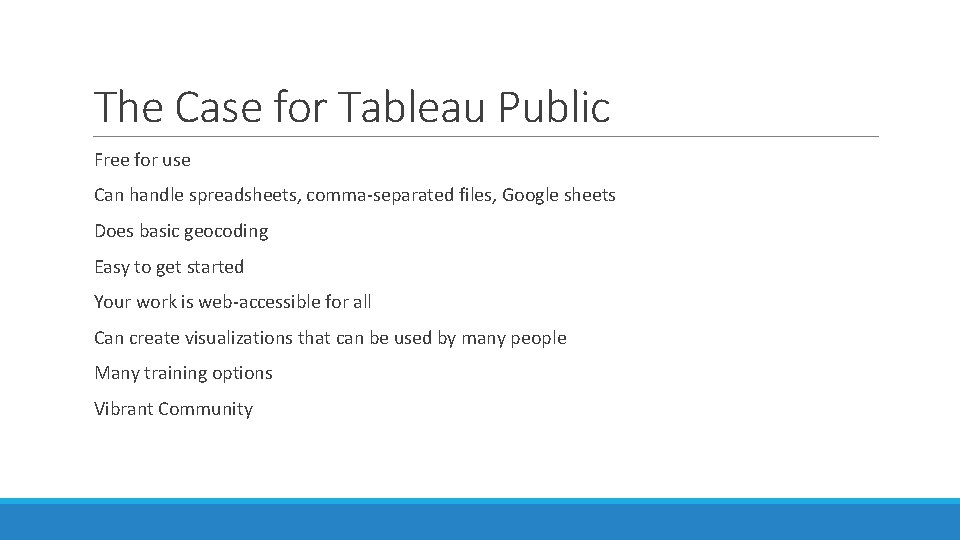
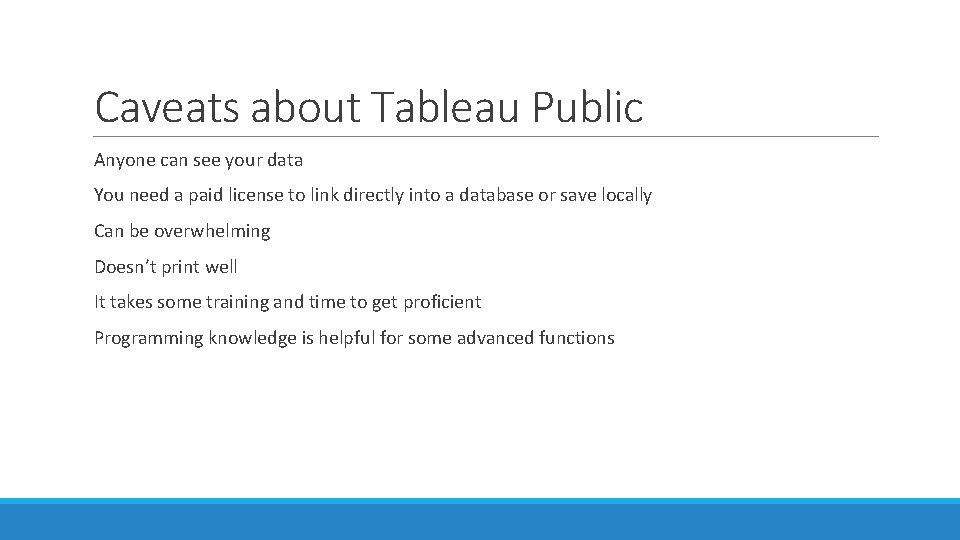
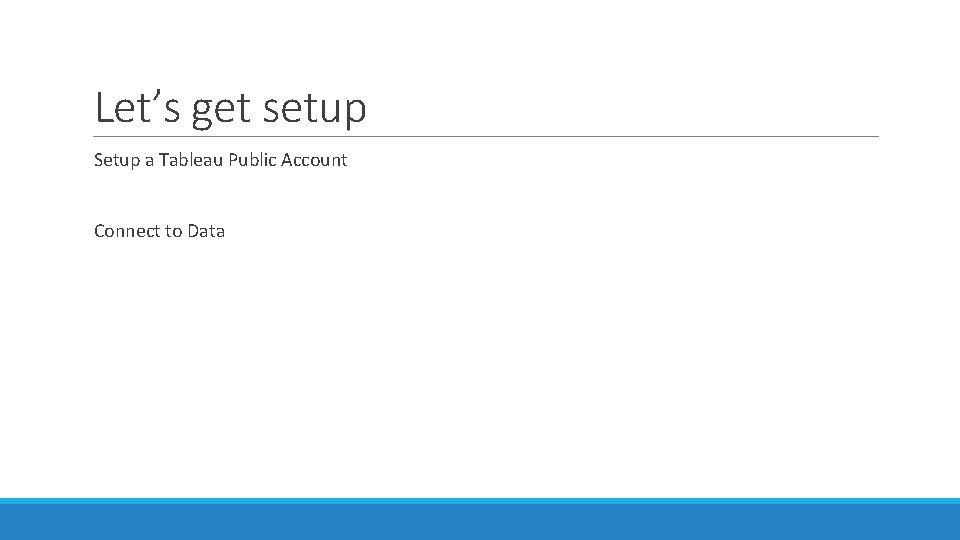
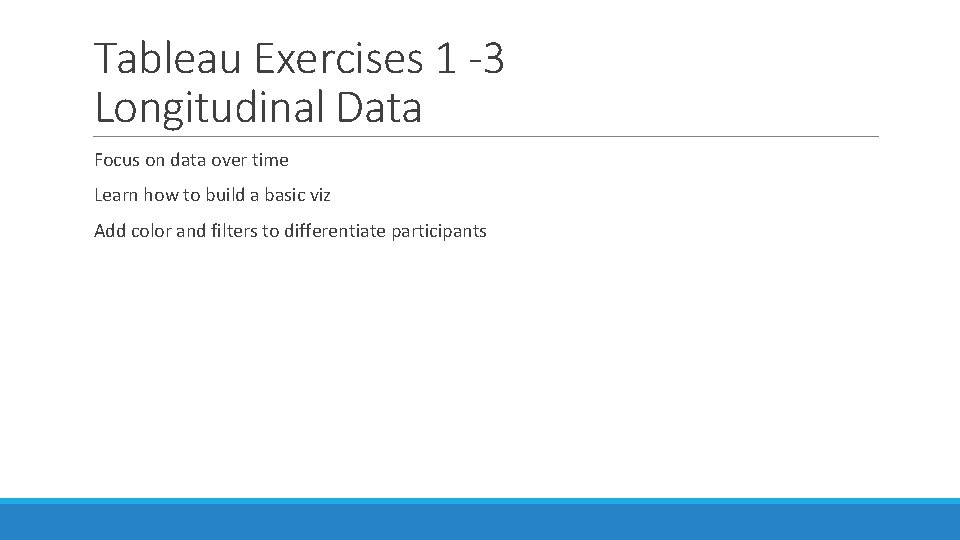
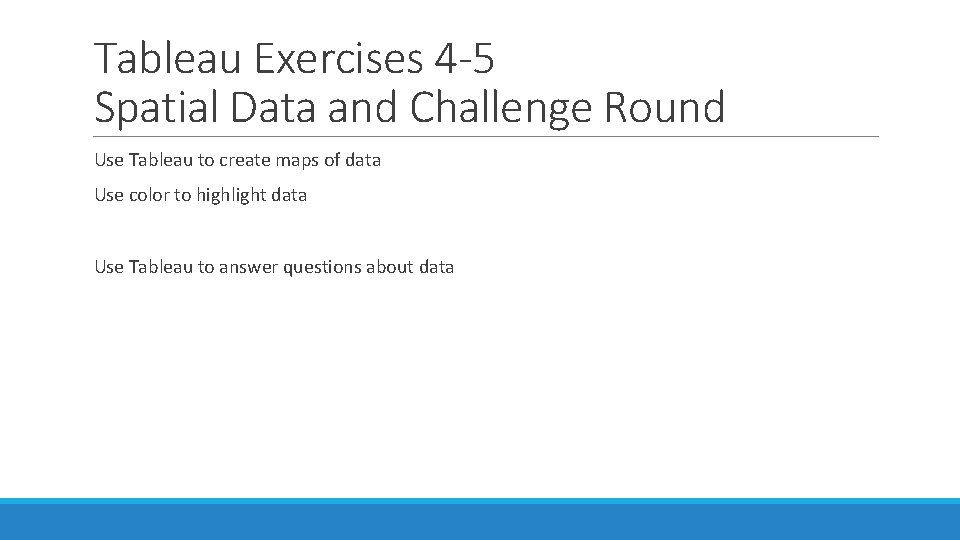
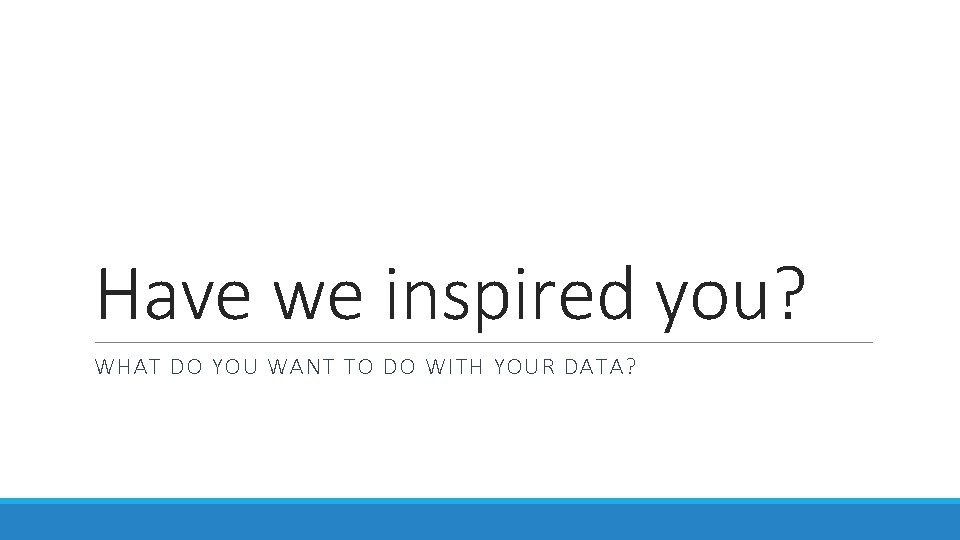
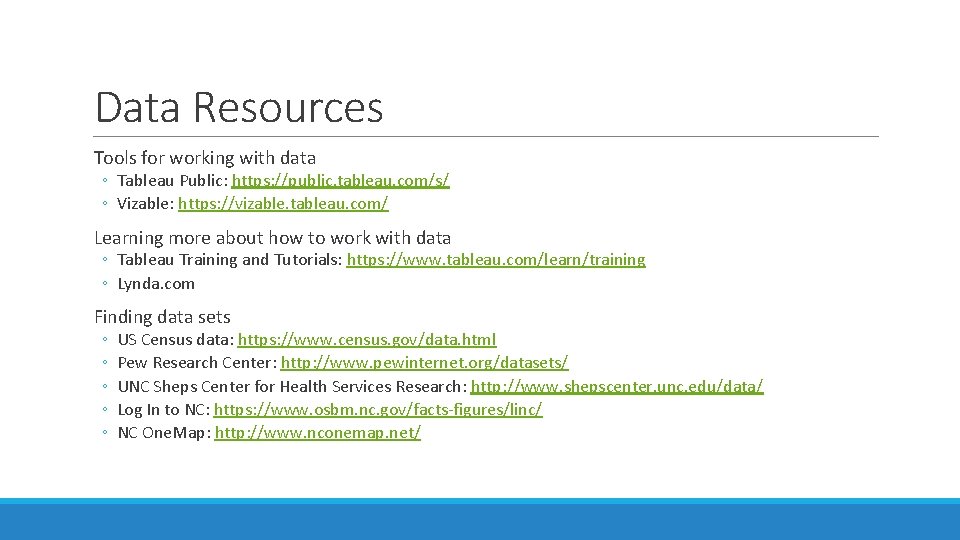
- Slides: 61
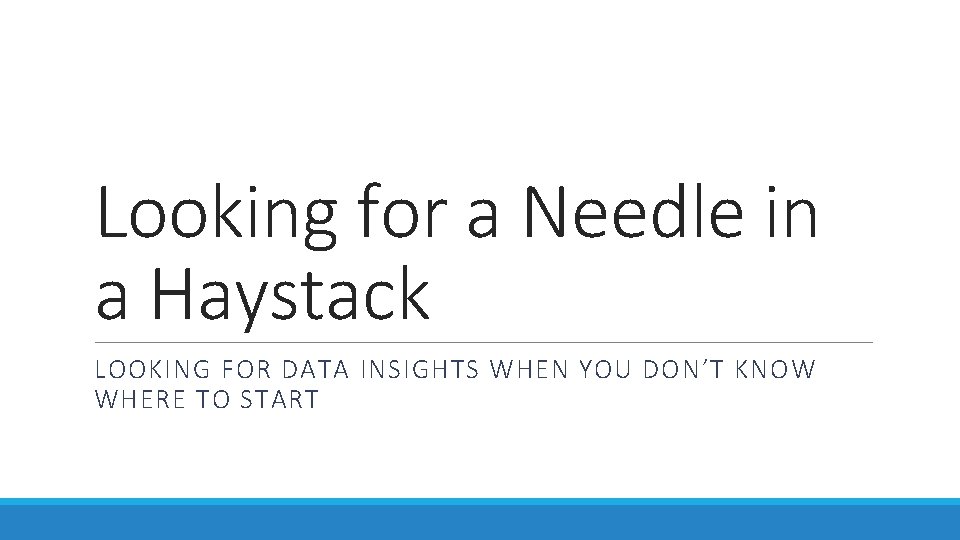
Looking for a Needle in a Haystack LOOKING FOR DATA INSIGHTS WHEN YOU DON’T KNOW WHERE TO START
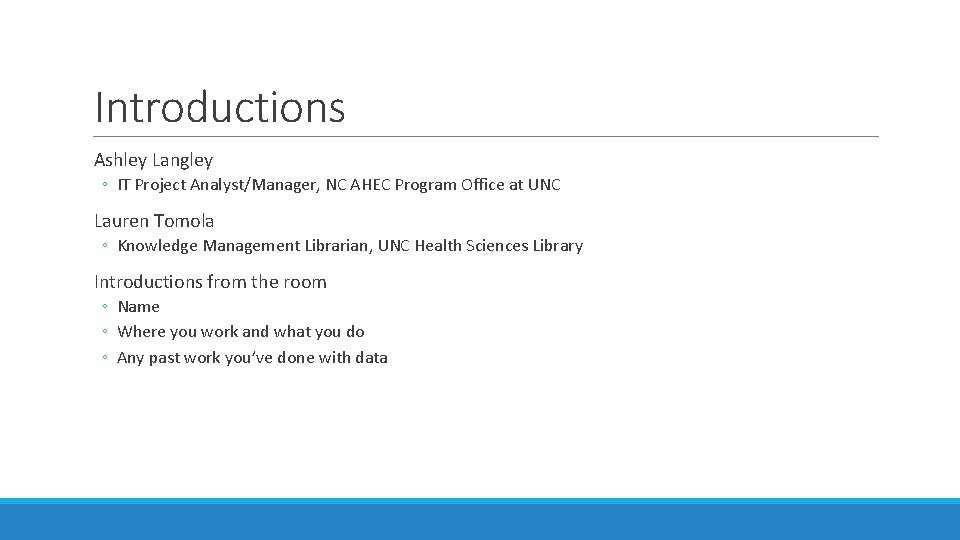
Introductions Ashley Langley ◦ IT Project Analyst/Manager, NC AHEC Program Office at UNC Lauren Tomola ◦ Knowledge Management Librarian, UNC Health Sciences Library Introductions from the room ◦ Name ◦ Where you work and what you do ◦ Any past work you’ve done with data
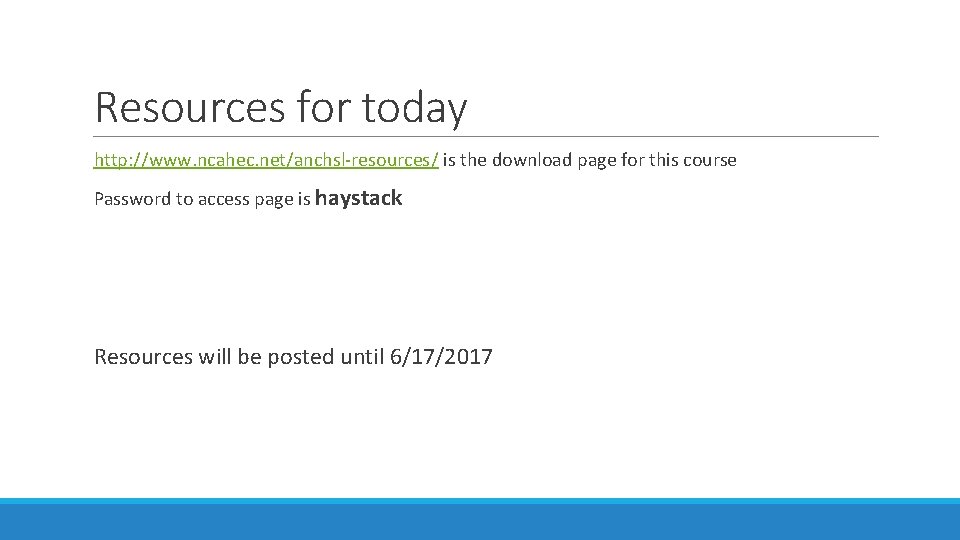
Resources for today http: //www. ncahec. net/anchsl-resources/ is the download page for this course Password to access page is haystack Resources will be posted until 6/17/2017
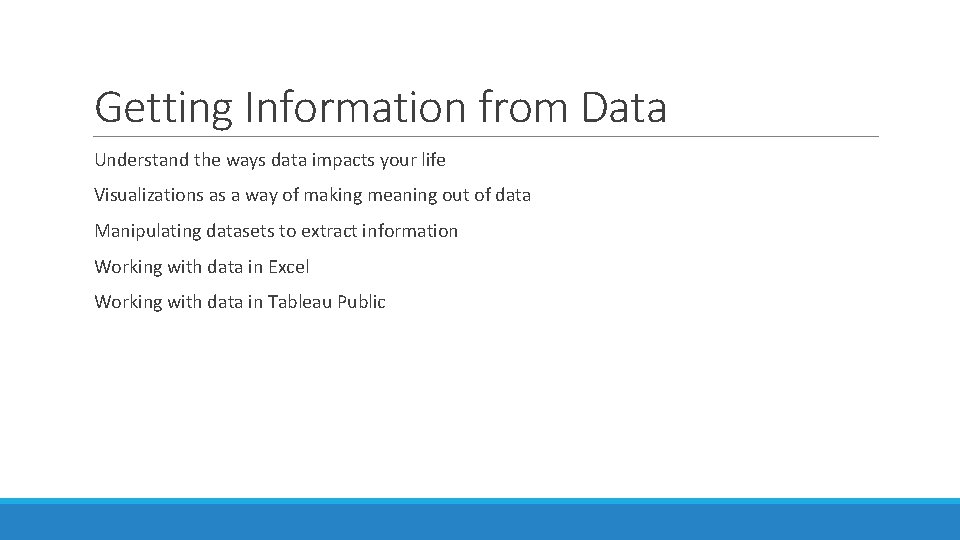
Getting Information from Data Understand the ways data impacts your life Visualizations as a way of making meaning out of data Manipulating datasets to extract information Working with data in Excel Working with data in Tableau Public

Finding the Data in Your Life “The goal is to turn data into information, and information into insight. ” – Carly Fiorina, former executive, president, and chair of Hewlett-Packard Co “Every second of every day, our senses bring in way too much data than we can possibly process in our brains. ”- Peter Diamandis, Founder of the X-Prize “It is a capital mistake to theorize before one has data. Insensibly one begins to twist facts to suit theories, instead of theories to suit facts. ” ― Arthur Conan Doyle, Sherlock Holmes
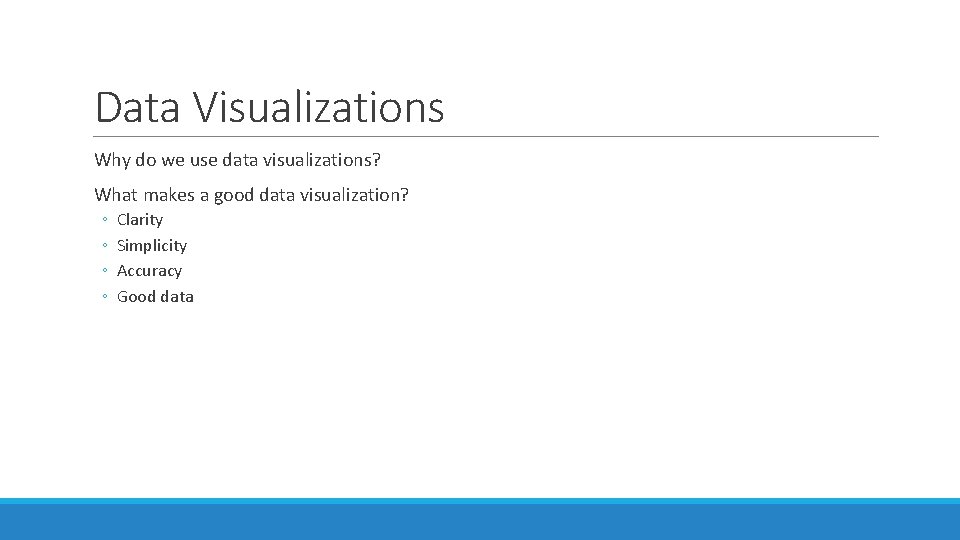
Data Visualizations Why do we use data visualizations? What makes a good data visualization? ◦ ◦ Clarity Simplicity Accuracy Good data
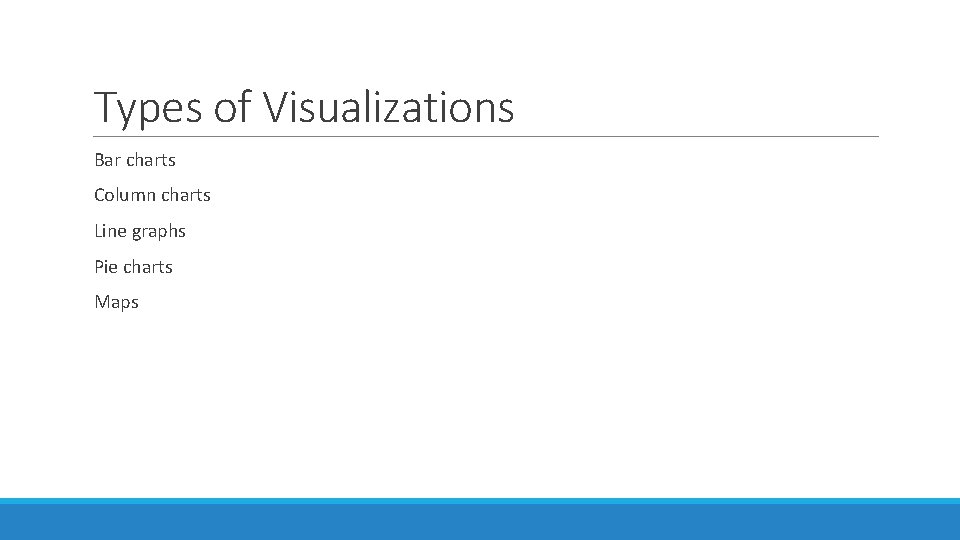
Types of Visualizations Bar charts Column charts Line graphs Pie charts Maps
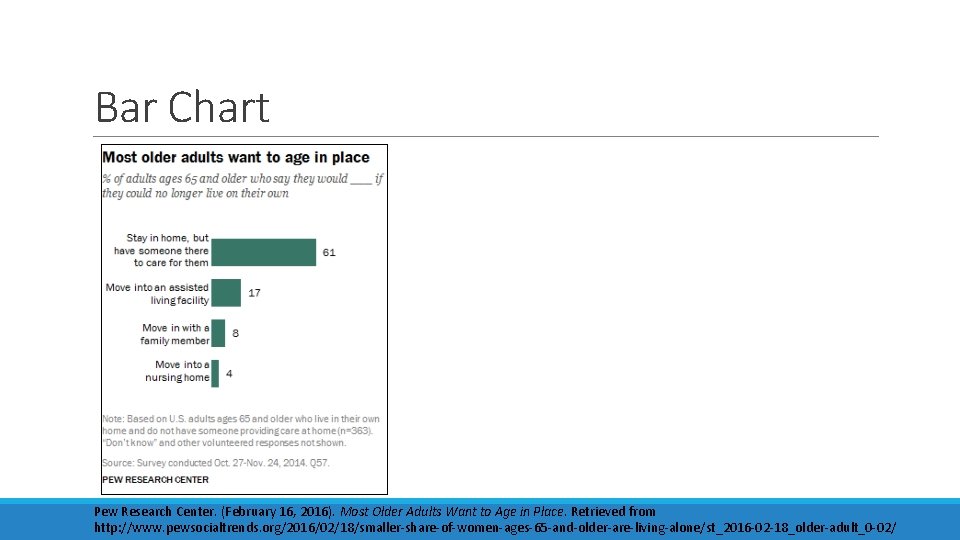
Bar Chart Pew Research Center. (February 16, 2016). Most Older Adults Want to Age in Place. Retrieved from http: //www. pewsocialtrends. org/2016/02/18/smaller-share-of-women-ages-65 -and-older-are-living-alone/st_2016 -02 -18_older-adult_0 -02/
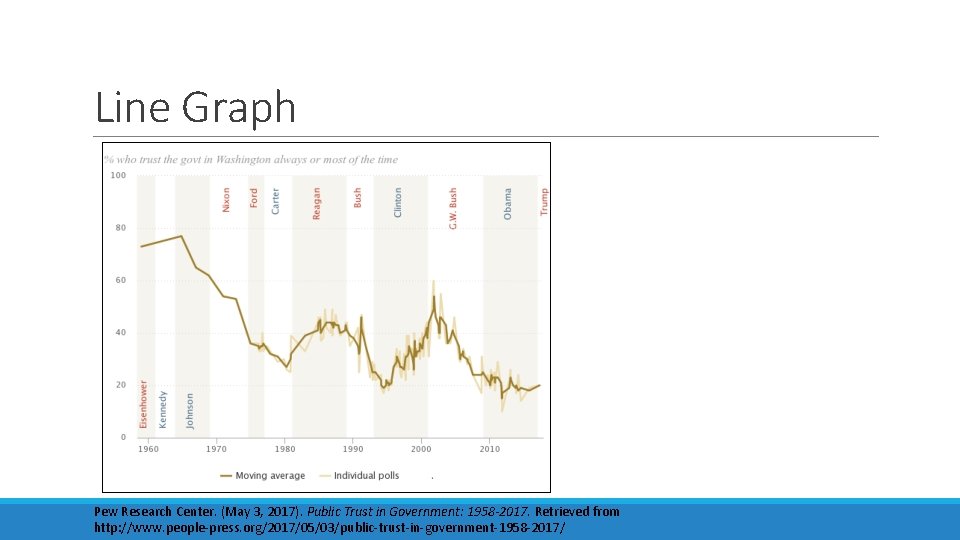
Line Graph Pew Research Center. (May 3, 2017). Public Trust in Government: 1958 -2017. Retrieved from http: //www. people-press. org/2017/05/03/public-trust-in-government-1958 -2017/
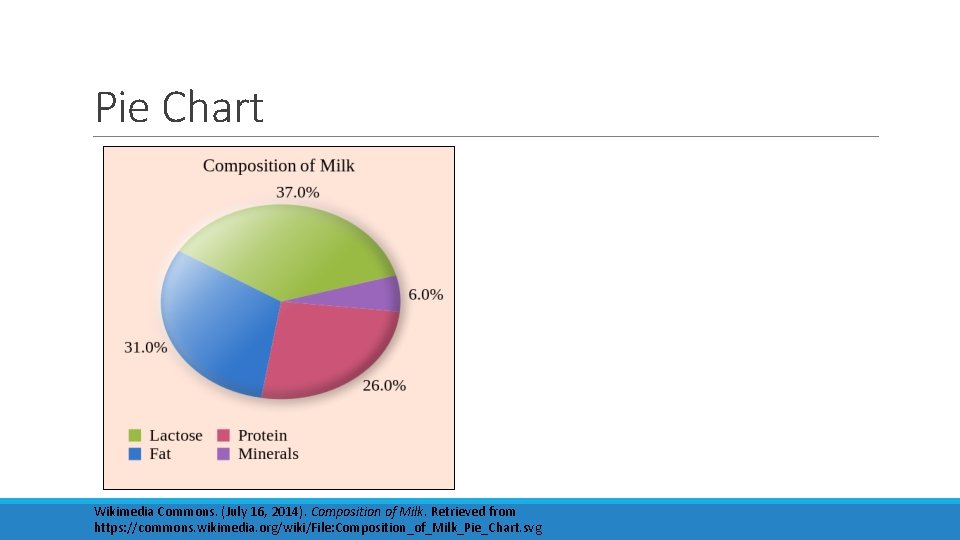
Pie Chart Wikimedia Commons. (July 16, 2014). Composition of Milk. Retrieved from https: //commons. wikimedia. org/wiki/File: Composition_of_Milk_Pie_Chart. svg
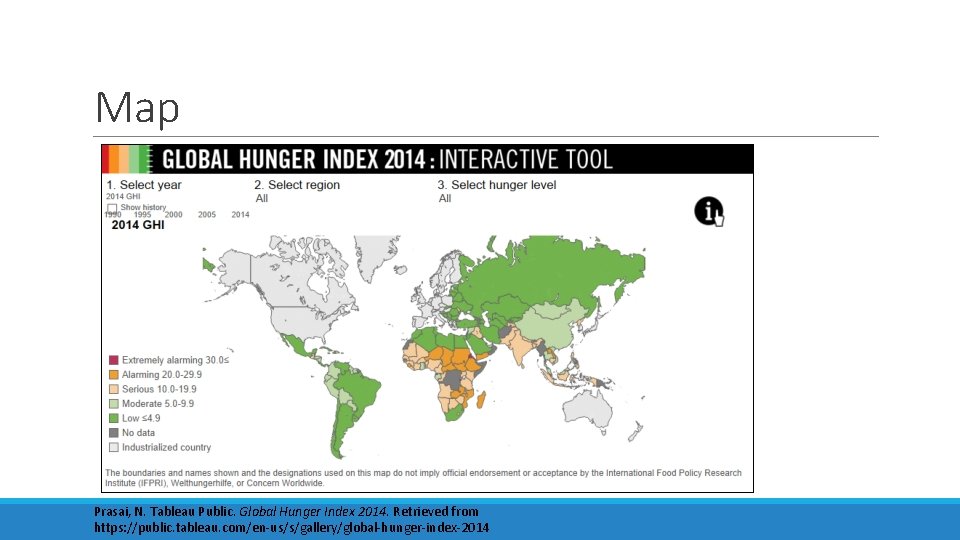
Map Prasai, N. Tableau Public. Global Hunger Index 2014. Retrieved from https: //public. tableau. com/en-us/s/gallery/global-hunger-index-2014
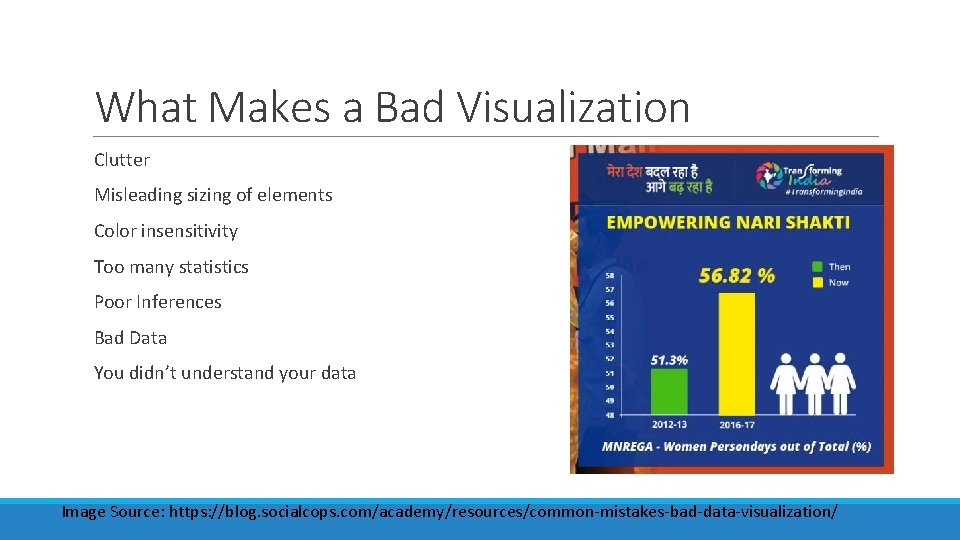
What Makes a Bad Visualization Clutter Misleading sizing of elements Color insensitivity Too many statistics Poor Inferences Bad Data You didn’t understand your data Image Source: https: //blog. socialcops. com/academy/resources/common-mistakes-bad-data-visualization/
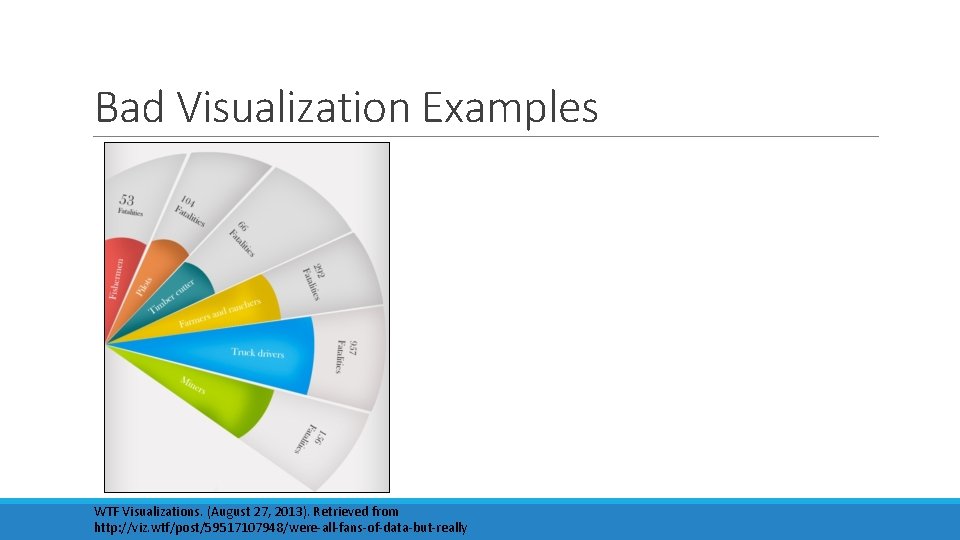
Bad Visualization Examples WTF Visualizations. (August 27, 2013). Retrieved from http: //viz. wtf/post/59517107948/were-all-fans-of-data-but-really
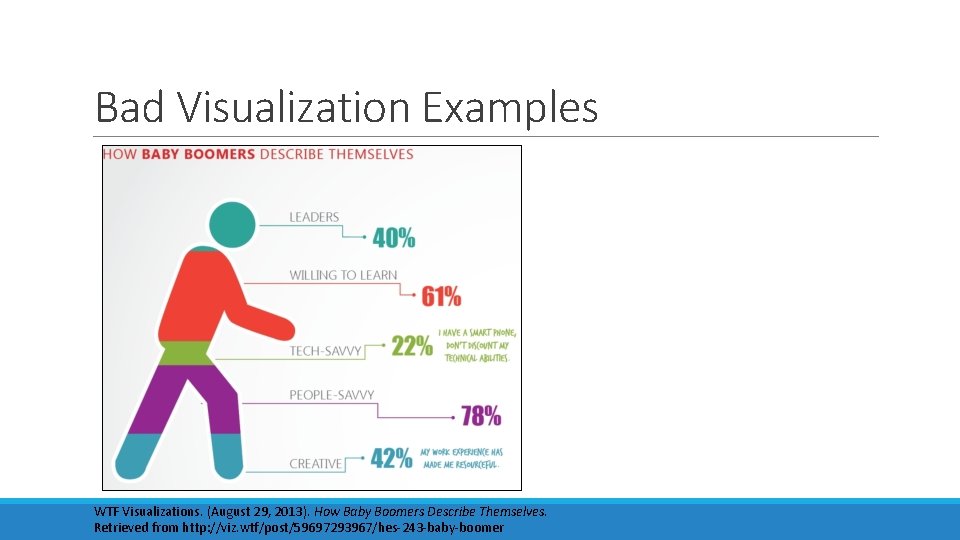
Bad Visualization Examples WTF Visualizations. (August 29, 2013). How Baby Boomers Describe Themselves. Retrieved from http: //viz. wtf/post/59697293967/hes-243 -baby-boomer
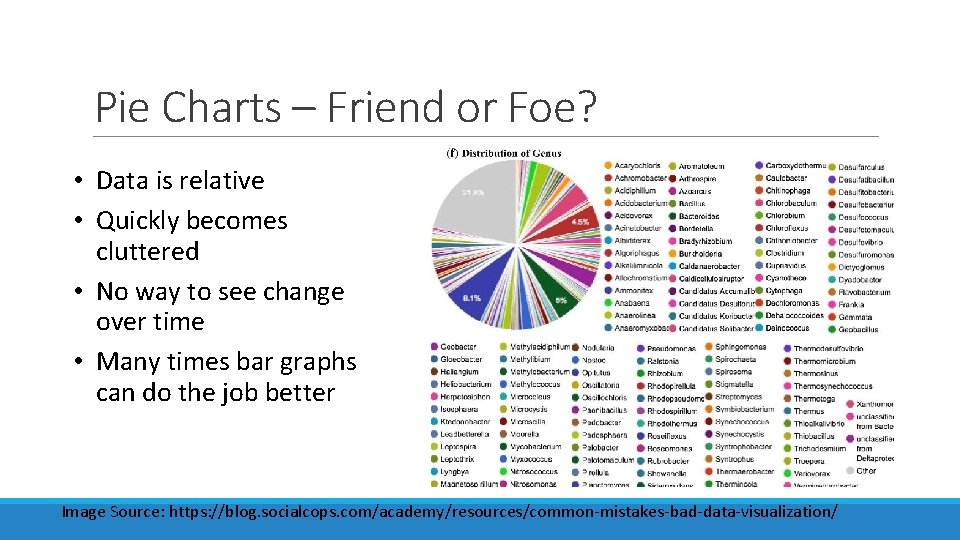
Pie Charts – Friend or Foe? • Data is relative • Quickly becomes cluttered • No way to see change over time • Many times bar graphs can do the job better Image Source: https: //blog. socialcops. com/academy/resources/common-mistakes-bad-data-visualization/
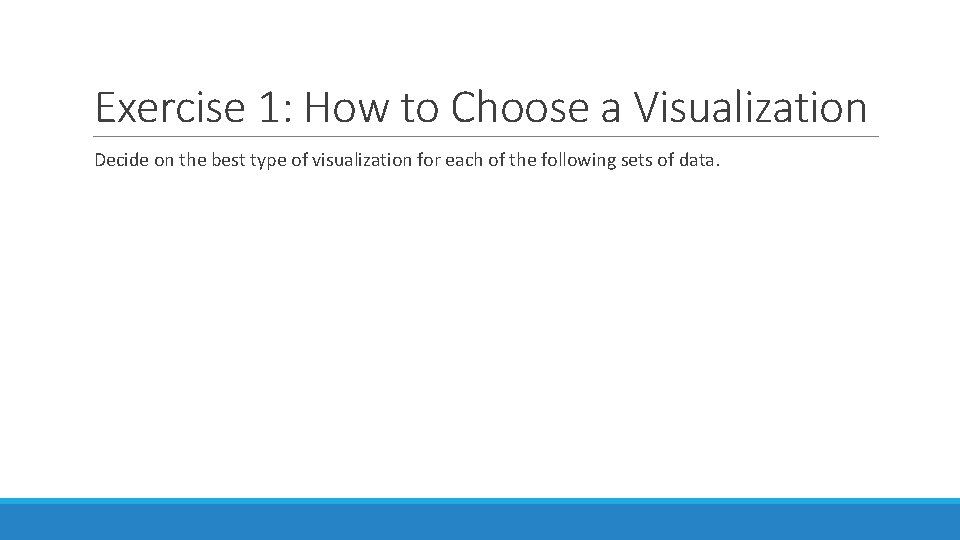
Exercise 1: How to Choose a Visualization Decide on the best type of visualization for each of the following sets of data.
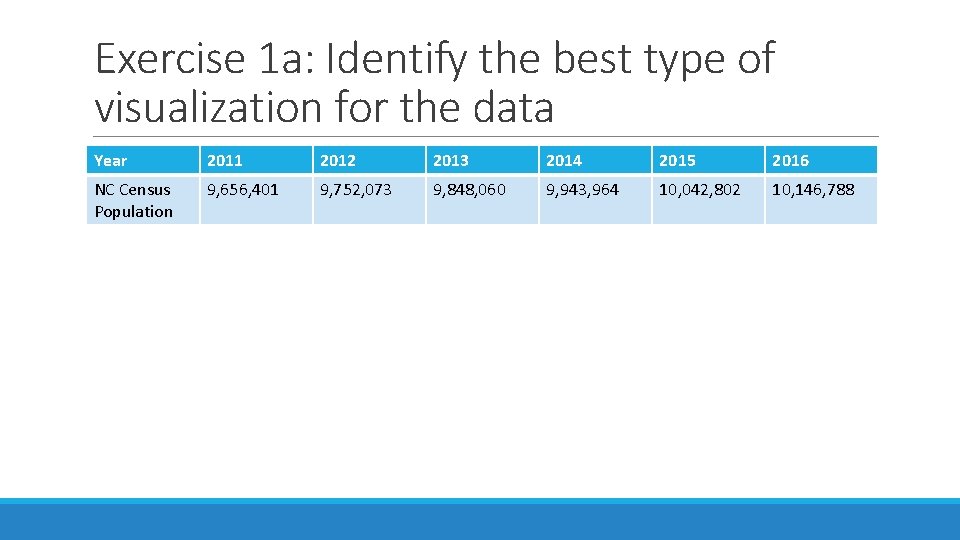
Exercise 1 a: Identify the best type of visualization for the data Year 2011 2012 2013 2014 2015 2016 NC Census Population 9, 656, 401 9, 752, 073 9, 848, 060 9, 943, 964 10, 042, 802 10, 146, 788
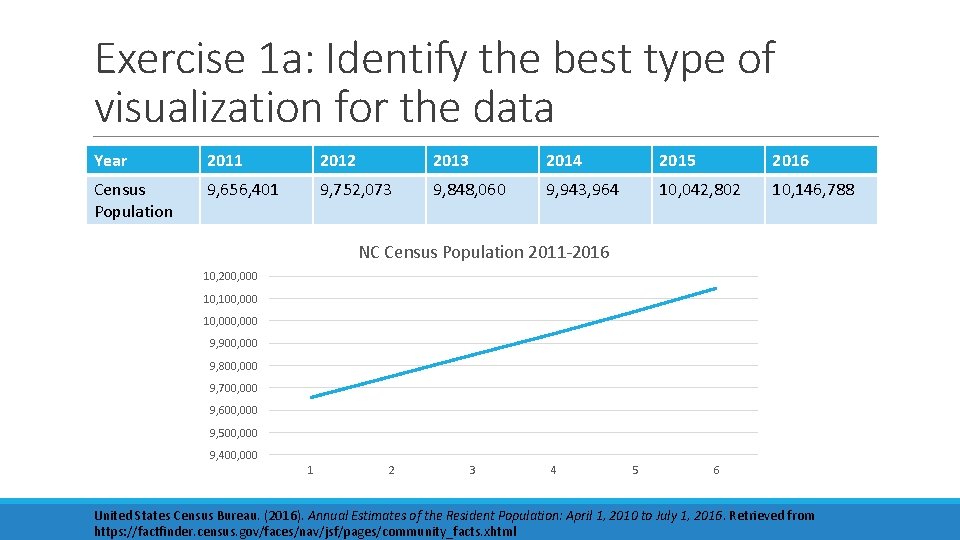
Exercise 1 a: Identify the best type of visualization for the data Year 2011 2012 2013 2014 2015 2016 Census Population 9, 656, 401 9, 752, 073 9, 848, 060 9, 943, 964 10, 042, 802 10, 146, 788 NC Census Population 2011 -2016 10, 200, 000 10, 100, 000 10, 000 9, 900, 000 9, 800, 000 9, 700, 000 9, 600, 000 9, 500, 000 9, 400, 000 1 2 3 4 5 6 United States Census Bureau. (2016). Annual Estimates of the Resident Population: April 1, 2010 to July 1, 2016. Retrieved from https: //factfinder. census. gov/faces/nav/jsf/pages/community_facts. xhtml
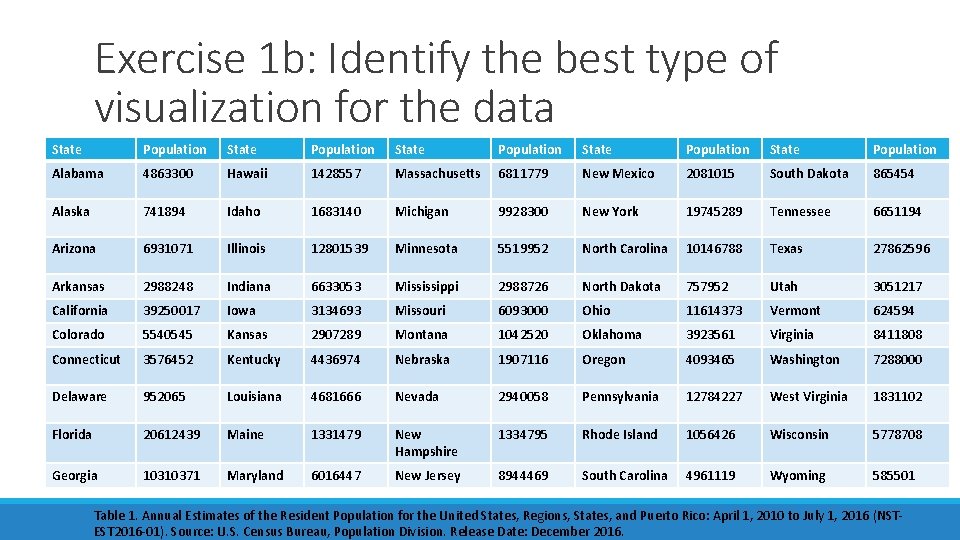
Exercise 1 b: Identify the best type of visualization for the data State Population State Population Alabama 4863300 Hawaii 1428557 Massachusetts 6811779 New Mexico 2081015 South Dakota 865454 Alaska 741894 Idaho 1683140 Michigan 9928300 New York 19745289 Tennessee 6651194 Arizona 6931071 Illinois 12801539 Minnesota 5519952 North Carolina 10146788 Texas 27862596 Arkansas 2988248 Indiana 6633053 Mississippi 2988726 North Dakota 757952 Utah 3051217 California 39250017 Iowa 3134693 Missouri 6093000 Ohio 11614373 Vermont 624594 Colorado 5540545 Kansas 2907289 Montana 1042520 Oklahoma 3923561 Virginia 8411808 Connecticut 3576452 Kentucky 4436974 Nebraska 1907116 Oregon 4093465 Washington 7288000 Delaware 952065 Louisiana 4681666 Nevada 2940058 Pennsylvania 12784227 West Virginia 1831102 Florida 20612439 Maine 1331479 New Hampshire 1334795 Rhode Island 1056426 Wisconsin 5778708 Georgia 10310371 Maryland 6016447 New Jersey 8944469 South Carolina 4961119 Wyoming 585501 Table 1. Annual Estimates of the Resident Population for the United States, Regions, States, and Puerto Rico: April 1, 2010 to July 1, 2016 (NSTEST 2016 -01). Source: U. S. Census Bureau, Population Division. Release Date: December 2016.
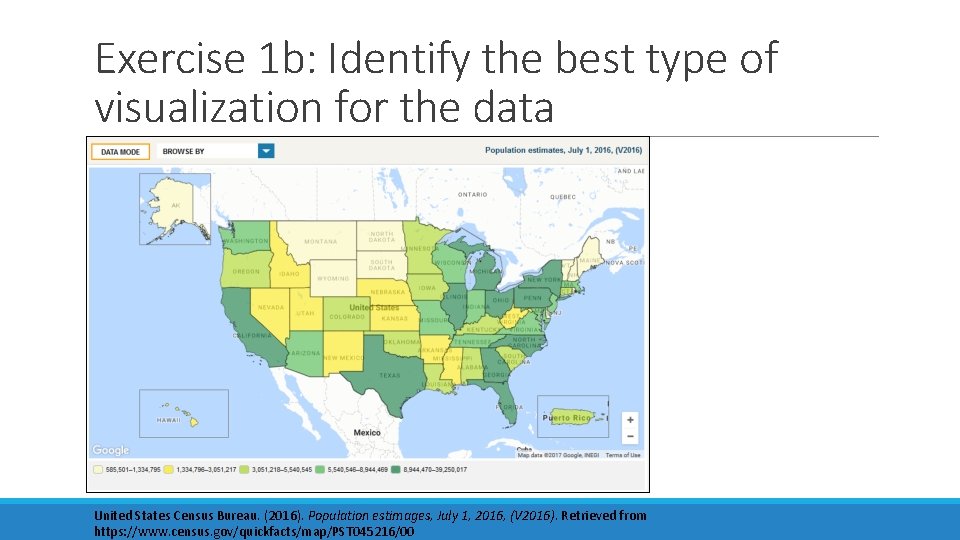
Exercise 1 b: Identify the best type of visualization for the data United States Census Bureau. (2016). Population estimages, July 1, 2016, (V 2016). Retrieved from https: //www. census. gov/quickfacts/map/PST 045216/00
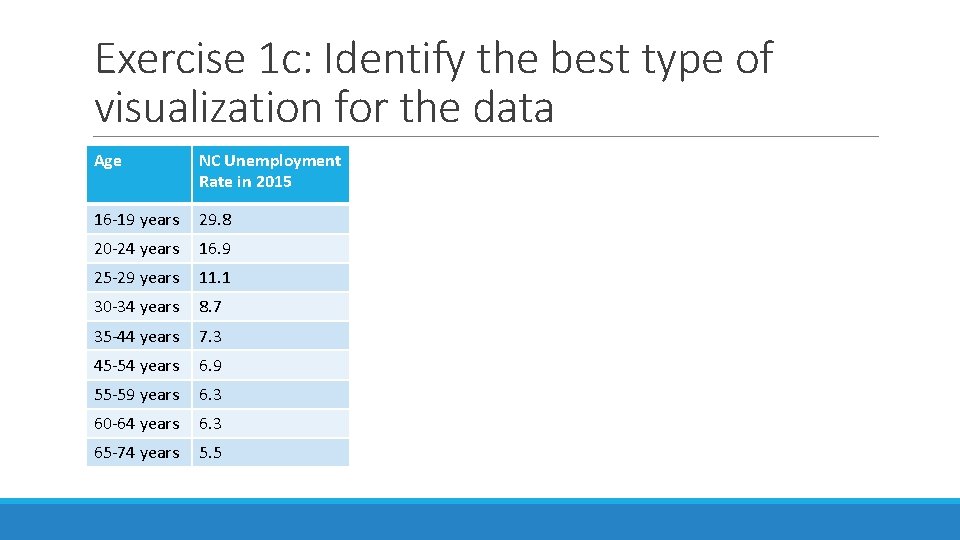
Exercise 1 c: Identify the best type of visualization for the data Age NC Unemployment Rate in 2015 16 -19 years 29. 8 20 -24 years 16. 9 25 -29 years 11. 1 30 -34 years 8. 7 35 -44 years 7. 3 45 -54 years 6. 9 55 -59 years 6. 3 60 -64 years 6. 3 65 -74 years 5. 5
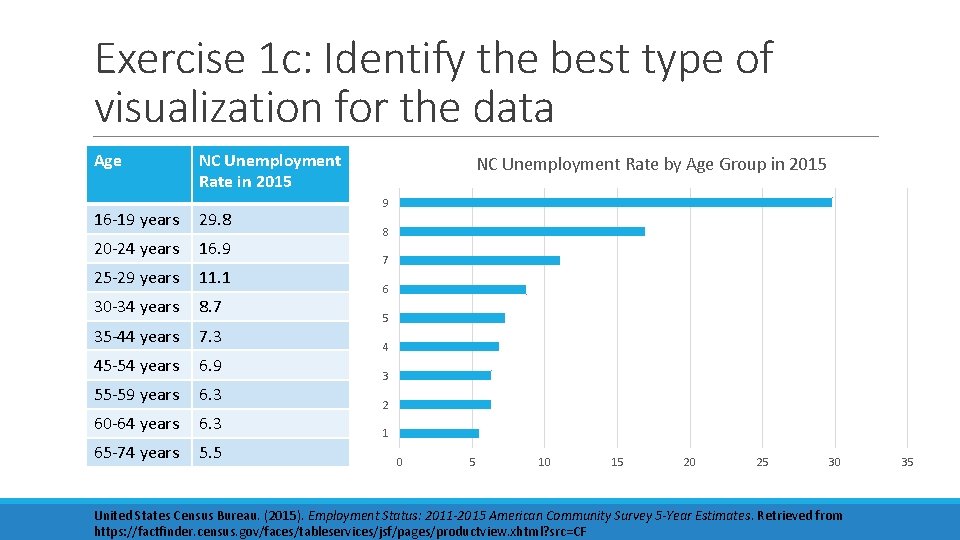
Exercise 1 c: Identify the best type of visualization for the data Age NC Unemployment Rate in 2015 16 -19 years 29. 8 20 -24 years 16. 9 25 -29 years 11. 1 30 -34 years 8. 7 35 -44 years 7. 3 45 -54 years 6. 9 55 -59 years 6. 3 60 -64 years 6. 3 65 -74 years 5. 5 NC Unemployment Rate by Age Group in 2015 9 8 7 6 5 4 3 2 1 0 5 10 15 20 25 30 United States Census Bureau. (2015). Employment Status: 2011 -2015 American Community Survey 5 -Year Estimates. Retrieved from https: //factfinder. census. gov/faces/tableservices/jsf/pages/productview. xhtml? src=CF 35
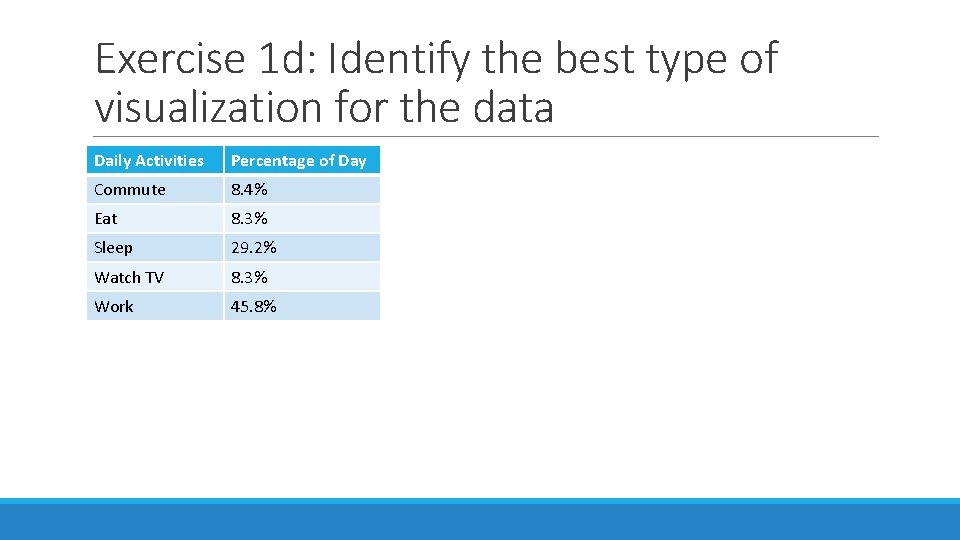
Exercise 1 d: Identify the best type of visualization for the data Daily Activities Percentage of Day Commute 8. 4% Eat 8. 3% Sleep 29. 2% Watch TV 8. 3% Work 45. 8%
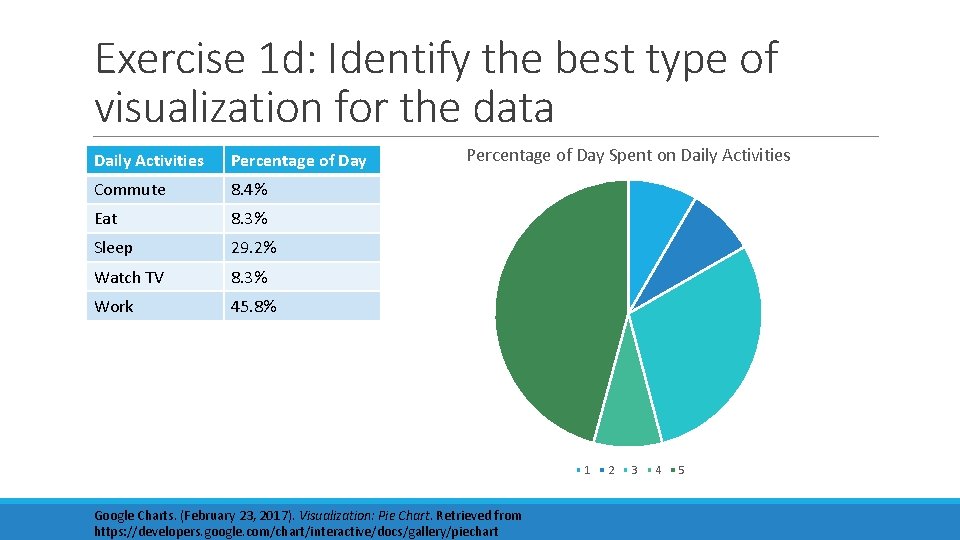
Exercise 1 d: Identify the best type of visualization for the data Daily Activities Percentage of Day Commute 8. 4% Eat 8. 3% Sleep 29. 2% Watch TV 8. 3% Work 45. 8% Percentage of Day Spent on Daily Activities 1 Google Charts. (February 23, 2017). Visualization: Pie Chart. Retrieved from https: //developers. google. com/chart/interactive/docs/gallery/piechart 2 3 4 5
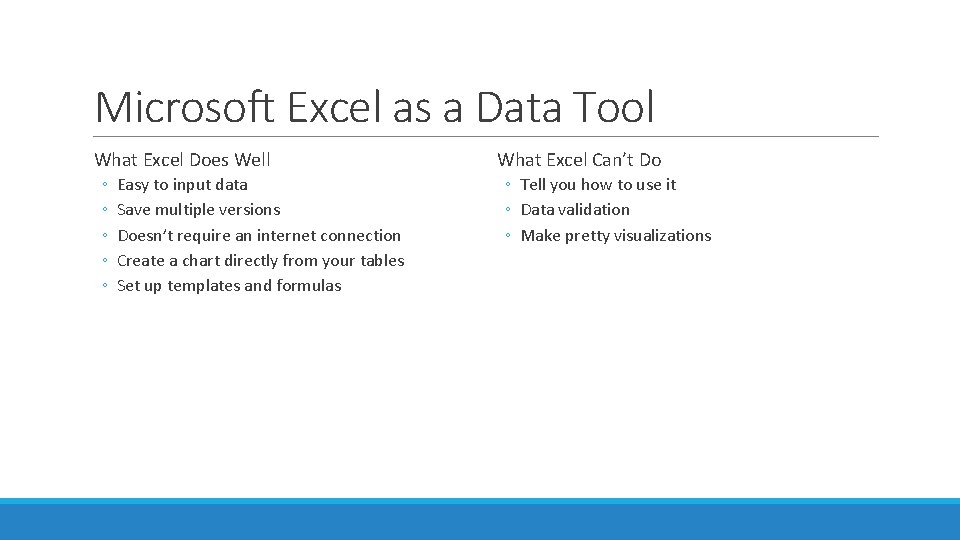
Microsoft Excel as a Data Tool What Excel Does Well ◦ ◦ ◦ Easy to input data Save multiple versions Doesn’t require an internet connection Create a chart directly from your tables Set up templates and formulas What Excel Can’t Do ◦ Tell you how to use it ◦ Data validation ◦ Make pretty visualizations
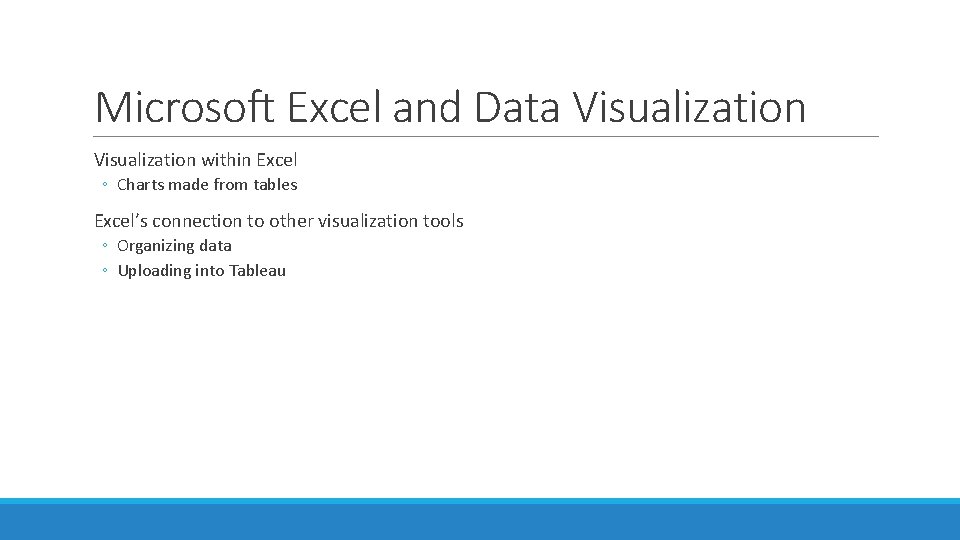
Microsoft Excel and Data Visualization within Excel ◦ Charts made from tables Excel’s connection to other visualization tools ◦ Organizing data ◦ Uploading into Tableau
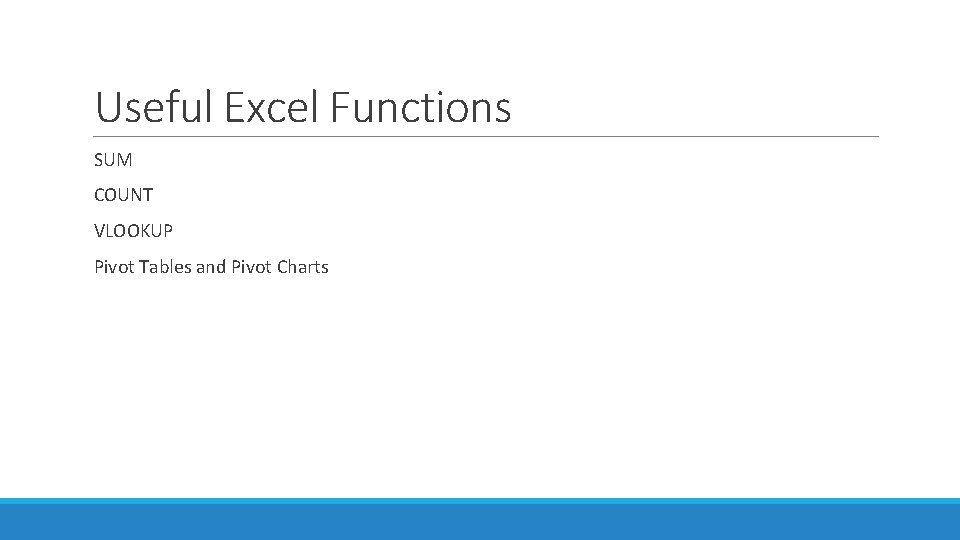
Useful Excel Functions SUM COUNT VLOOKUP Pivot Tables and Pivot Charts
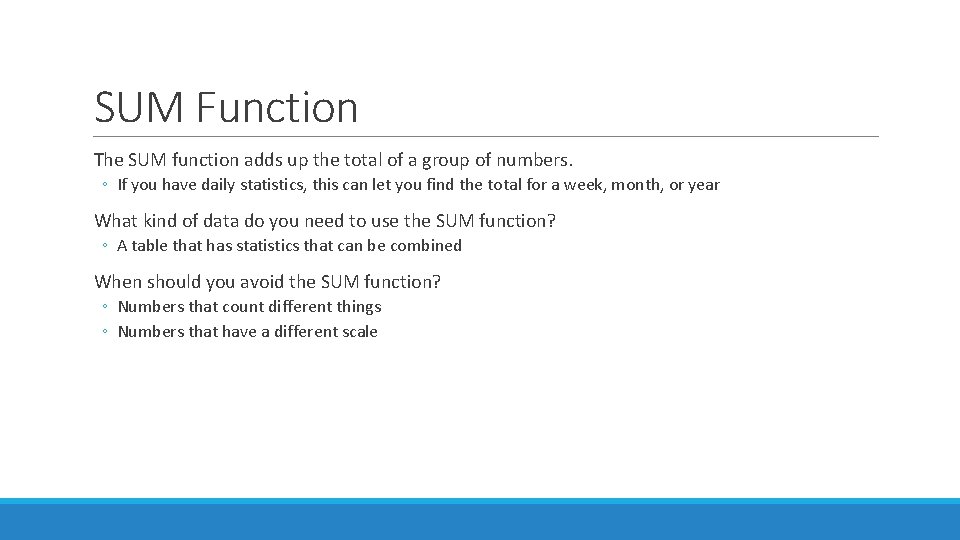
SUM Function The SUM function adds up the total of a group of numbers. ◦ If you have daily statistics, this can let you find the total for a week, month, or year What kind of data do you need to use the SUM function? ◦ A table that has statistics that can be combined When should you avoid the SUM function? ◦ Numbers that count different things ◦ Numbers that have a different scale
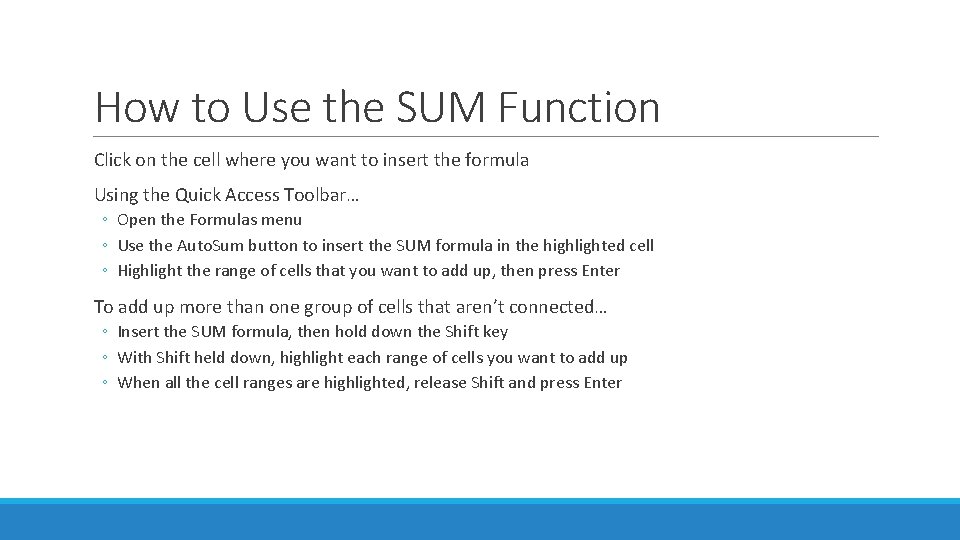
How to Use the SUM Function Click on the cell where you want to insert the formula Using the Quick Access Toolbar… ◦ Open the Formulas menu ◦ Use the Auto. Sum button to insert the SUM formula in the highlighted cell ◦ Highlight the range of cells that you want to add up, then press Enter To add up more than one group of cells that aren’t connected… ◦ Insert the SUM formula, then hold down the Shift key ◦ With Shift held down, highlight each range of cells you want to add up ◦ When all the cell ranges are highlighted, release Shift and press Enter

SUMIF Function SUMIF allows you to add customization to the SUM function ◦ SUM will add up the total of a group of numbers ◦ SUMIF will only add the total of the numbers from that group that meet your criteria What kind of data do you need to use the SUMIF function? ◦ A table with statistics that can be combined ◦ A second type of information associated with each of the numbers you want to add
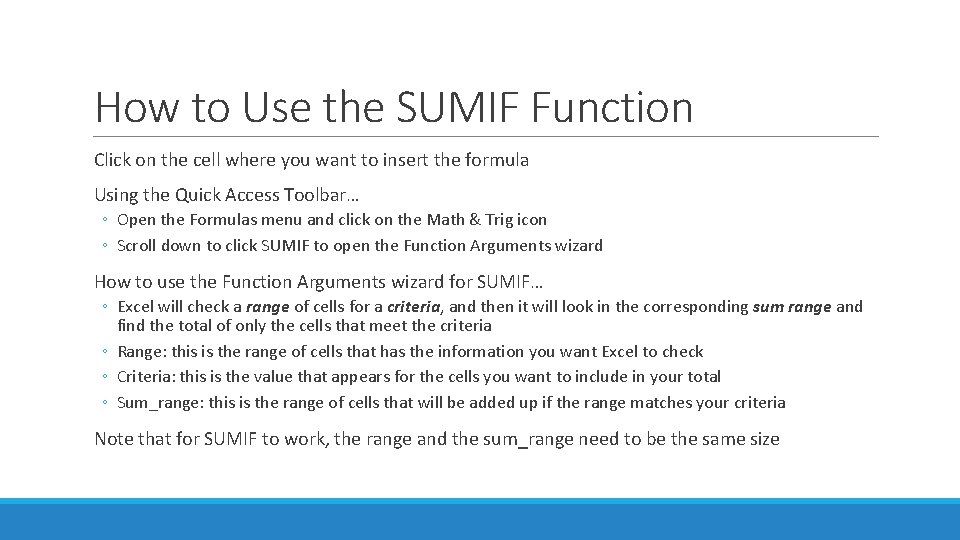
How to Use the SUMIF Function Click on the cell where you want to insert the formula Using the Quick Access Toolbar… ◦ Open the Formulas menu and click on the Math & Trig icon ◦ Scroll down to click SUMIF to open the Function Arguments wizard How to use the Function Arguments wizard for SUMIF… ◦ Excel will check a range of cells for a criteria, and then it will look in the corresponding sum range and find the total of only the cells that meet the criteria ◦ Range: this is the range of cells that has the information you want Excel to check ◦ Criteria: this is the value that appears for the cells you want to include in your total ◦ Sum_range: this is the range of cells that will be added up if the range matches your criteria Note that for SUMIF to work, the range and the sum_range need to be the same size
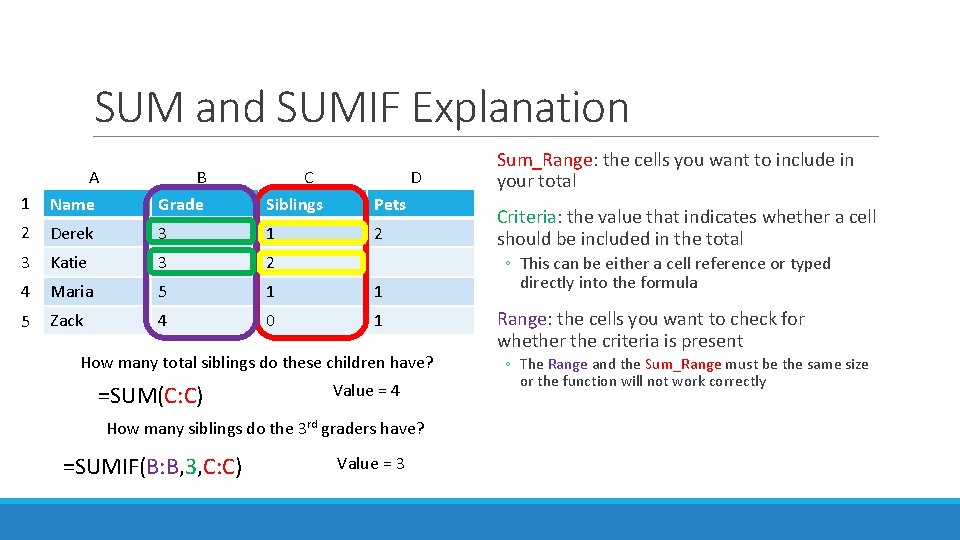
SUM and SUMIF Explanation 1 A Name B Grade C Siblings D Pets 2 Derek 3 1 2 3 Katie 3 2 4 Maria 5 1 1 5 Zack 4 0 1 How many total siblings do these children have? =SUM(C: C) Value = 4 How many siblings do the 3 rd graders have? =SUMIF(B: B, 3, C: C) Value = 3 Sum_Range: the cells you want to include in your total Criteria: the value that indicates whether a cell should be included in the total ◦ This can be either a cell reference or typed directly into the formula Range: the cells you want to check for whether the criteria is present ◦ The Range and the Sum_Range must be the same size or the function will not work correctly
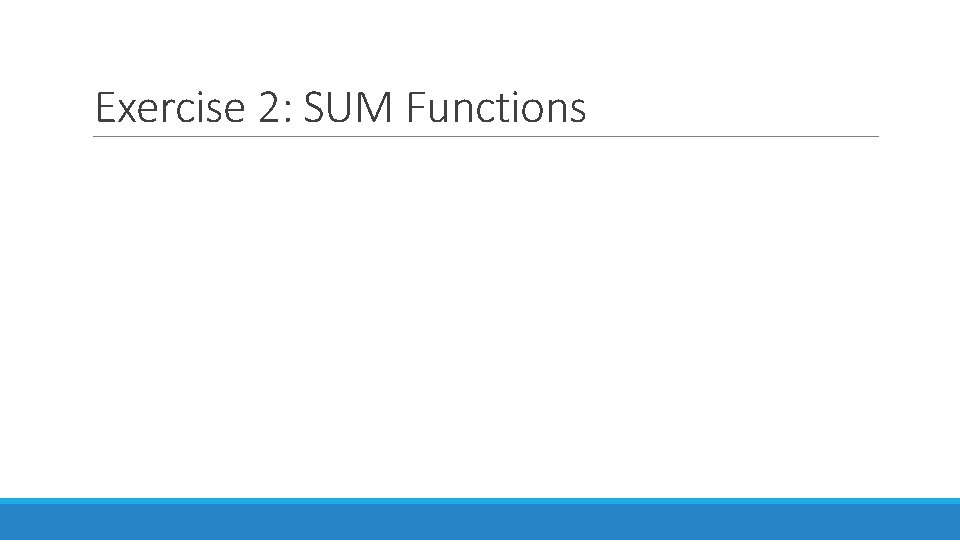
Exercise 2: SUM Functions
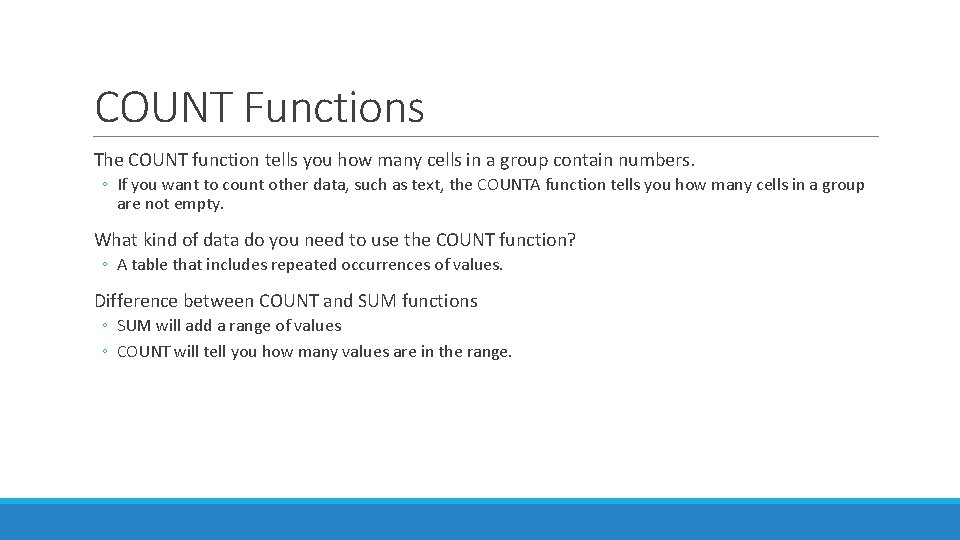
COUNT Functions The COUNT function tells you how many cells in a group contain numbers. ◦ If you want to count other data, such as text, the COUNTA function tells you how many cells in a group are not empty. What kind of data do you need to use the COUNT function? ◦ A table that includes repeated occurrences of values. Difference between COUNT and SUM functions ◦ SUM will add a range of values ◦ COUNT will tell you how many values are in the range.
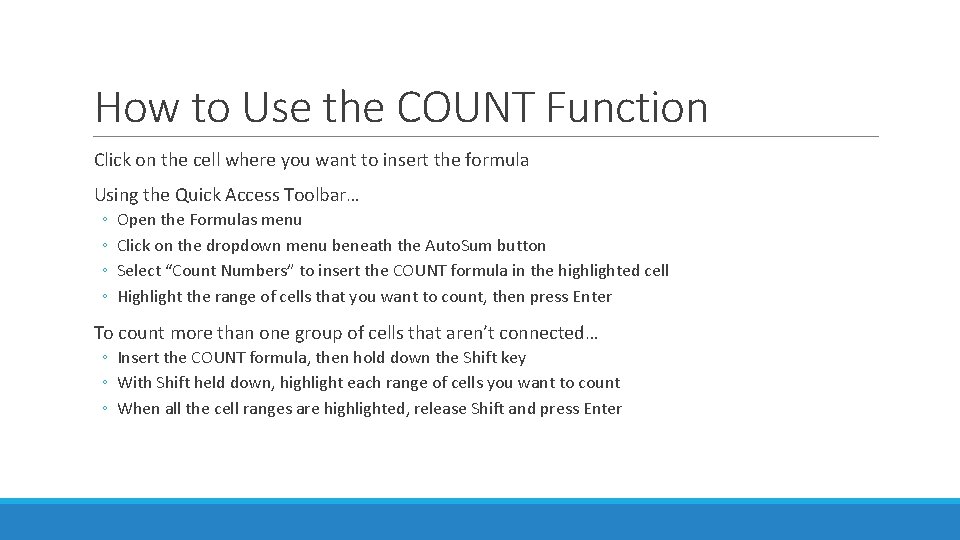
How to Use the COUNT Function Click on the cell where you want to insert the formula Using the Quick Access Toolbar… ◦ ◦ Open the Formulas menu Click on the dropdown menu beneath the Auto. Sum button Select “Count Numbers” to insert the COUNT formula in the highlighted cell Highlight the range of cells that you want to count, then press Enter To count more than one group of cells that aren’t connected… ◦ Insert the COUNT formula, then hold down the Shift key ◦ With Shift held down, highlight each range of cells you want to count ◦ When all the cell ranges are highlighted, release Shift and press Enter
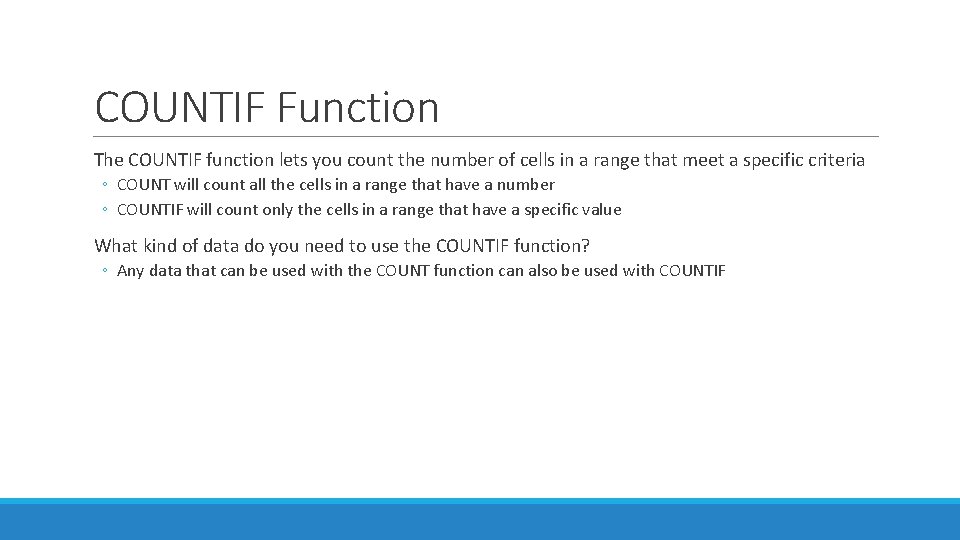
COUNTIF Function The COUNTIF function lets you count the number of cells in a range that meet a specific criteria ◦ COUNT will count all the cells in a range that have a number ◦ COUNTIF will count only the cells in a range that have a specific value What kind of data do you need to use the COUNTIF function? ◦ Any data that can be used with the COUNT function can also be used with COUNTIF
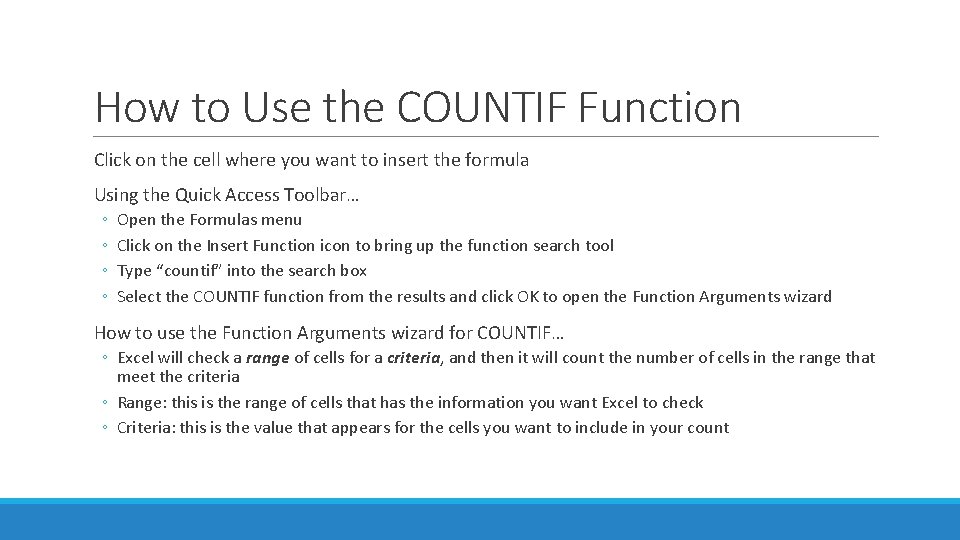
How to Use the COUNTIF Function Click on the cell where you want to insert the formula Using the Quick Access Toolbar… ◦ ◦ Open the Formulas menu Click on the Insert Function icon to bring up the function search tool Type “countif” into the search box Select the COUNTIF function from the results and click OK to open the Function Arguments wizard How to use the Function Arguments wizard for COUNTIF… ◦ Excel will check a range of cells for a criteria, and then it will count the number of cells in the range that meet the criteria ◦ Range: this is the range of cells that has the information you want Excel to check ◦ Criteria: this is the value that appears for the cells you want to include in your count
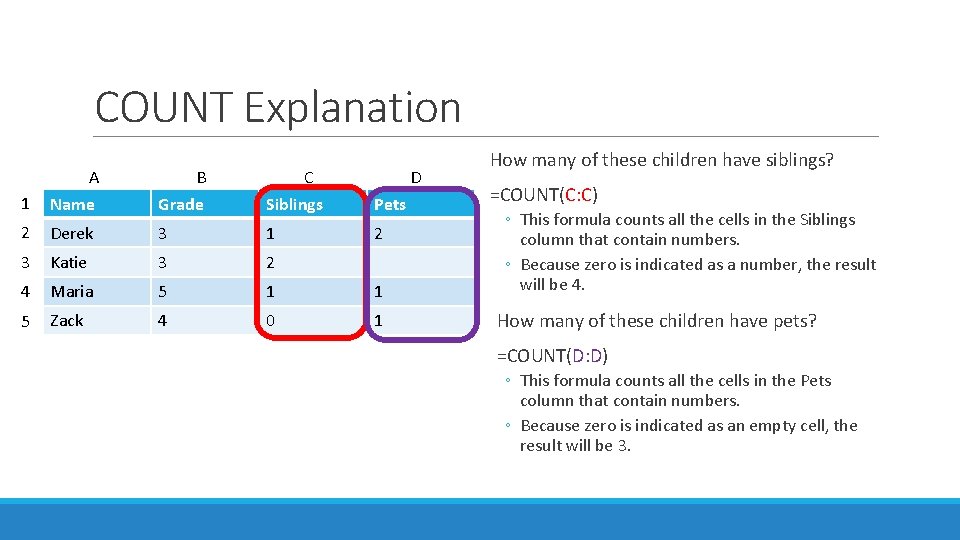
COUNT Explanation 1 A Name B Grade C Siblings D Pets 2 Derek 3 1 2 3 Katie 3 2 4 Maria 5 1 1 5 Zack 4 0 1 How many of these children have siblings? =COUNT(C: C) ◦ This formula counts all the cells in the Siblings column that contain numbers. ◦ Because zero is indicated as a number, the result will be 4. How many of these children have pets? =COUNT(D: D) ◦ This formula counts all the cells in the Pets column that contain numbers. ◦ Because zero is indicated as an empty cell, the result will be 3.
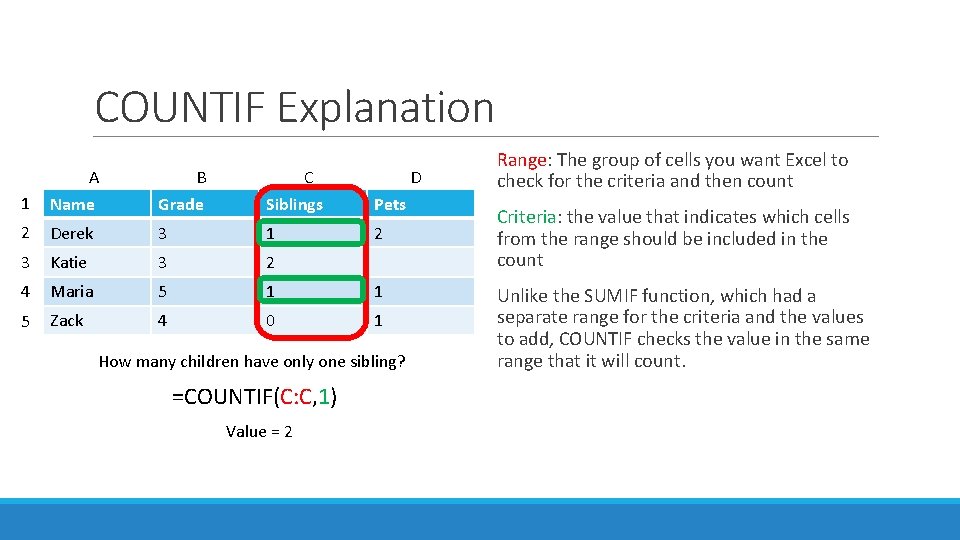
COUNTIF Explanation 1 A Name B Grade C Siblings D Pets 2 Derek 3 1 2 3 Katie 3 2 4 Maria 5 1 1 5 Zack 4 0 1 How many children have only one sibling? =COUNTIF(C: C, 1) Value = 2 Range: The group of cells you want Excel to check for the criteria and then count Criteria: the value that indicates which cells from the range should be included in the count Unlike the SUMIF function, which had a separate range for the criteria and the values to add, COUNTIF checks the value in the same range that it will count.
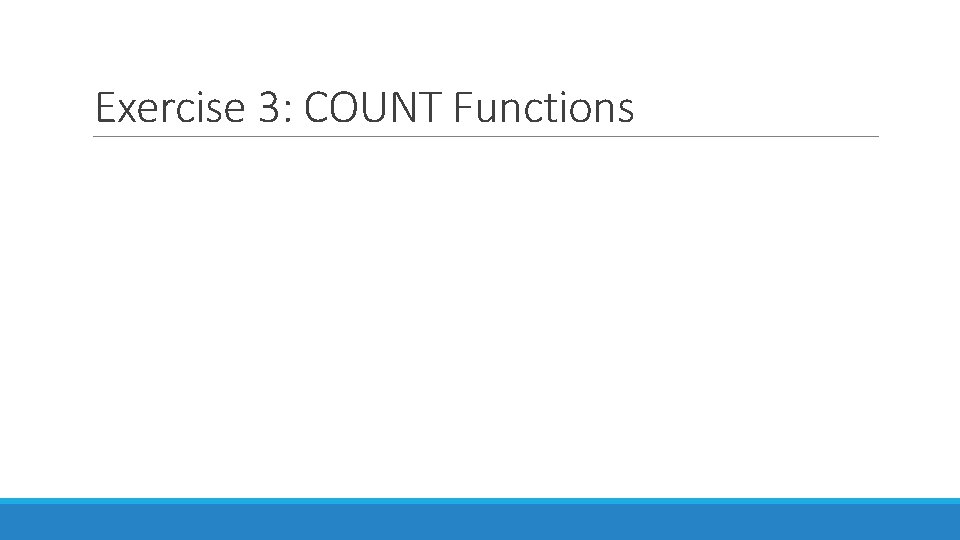
Exercise 3: COUNT Functions
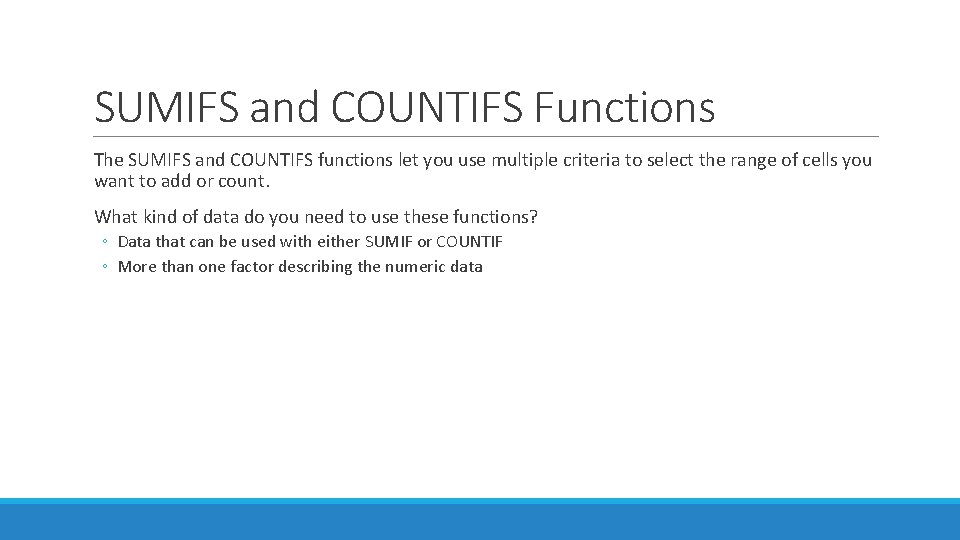
SUMIFS and COUNTIFS Functions The SUMIFS and COUNTIFS functions let you use multiple criteria to select the range of cells you want to add or count. What kind of data do you need to use these functions? ◦ Data that can be used with either SUMIF or COUNTIF ◦ More than one factor describing the numeric data
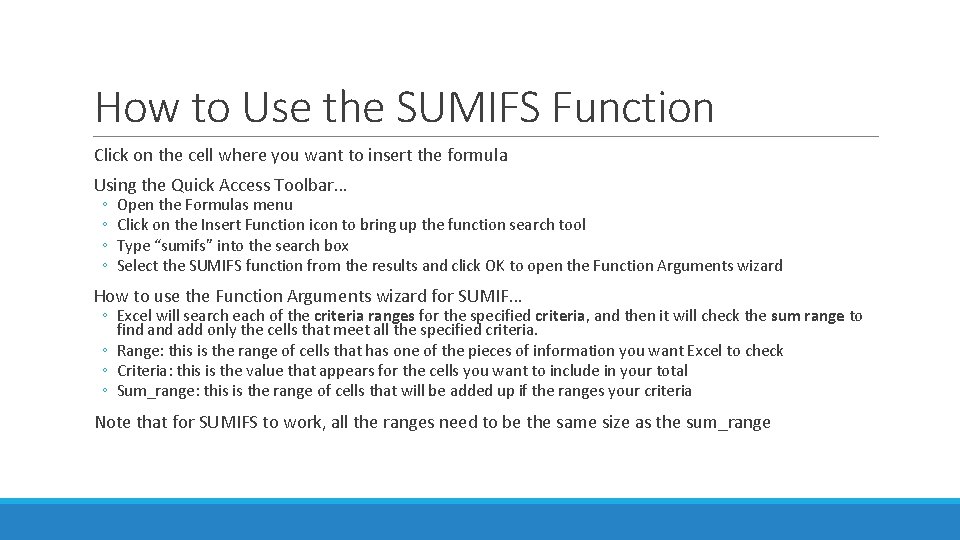
How to Use the SUMIFS Function Click on the cell where you want to insert the formula Using the Quick Access Toolbar… ◦ ◦ Open the Formulas menu Click on the Insert Function icon to bring up the function search tool Type “sumifs” into the search box Select the SUMIFS function from the results and click OK to open the Function Arguments wizard How to use the Function Arguments wizard for SUMIF… ◦ Excel will search each of the criteria ranges for the specified criteria, and then it will check the sum range to find add only the cells that meet all the specified criteria. ◦ Range: this is the range of cells that has one of the pieces of information you want Excel to check ◦ Criteria: this is the value that appears for the cells you want to include in your total ◦ Sum_range: this is the range of cells that will be added up if the ranges your criteria Note that for SUMIFS to work, all the ranges need to be the same size as the sum_range
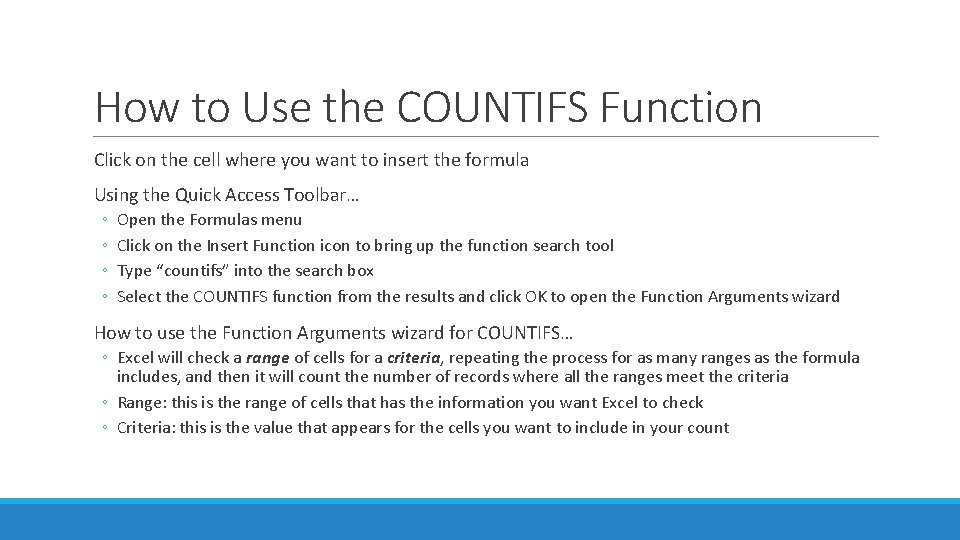
How to Use the COUNTIFS Function Click on the cell where you want to insert the formula Using the Quick Access Toolbar… ◦ ◦ Open the Formulas menu Click on the Insert Function icon to bring up the function search tool Type “countifs” into the search box Select the COUNTIFS function from the results and click OK to open the Function Arguments wizard How to use the Function Arguments wizard for COUNTIFS… ◦ Excel will check a range of cells for a criteria, repeating the process for as many ranges as the formula includes, and then it will count the number of records where all the ranges meet the criteria ◦ Range: this is the range of cells that has the information you want Excel to check ◦ Criteria: this is the value that appears for the cells you want to include in your count
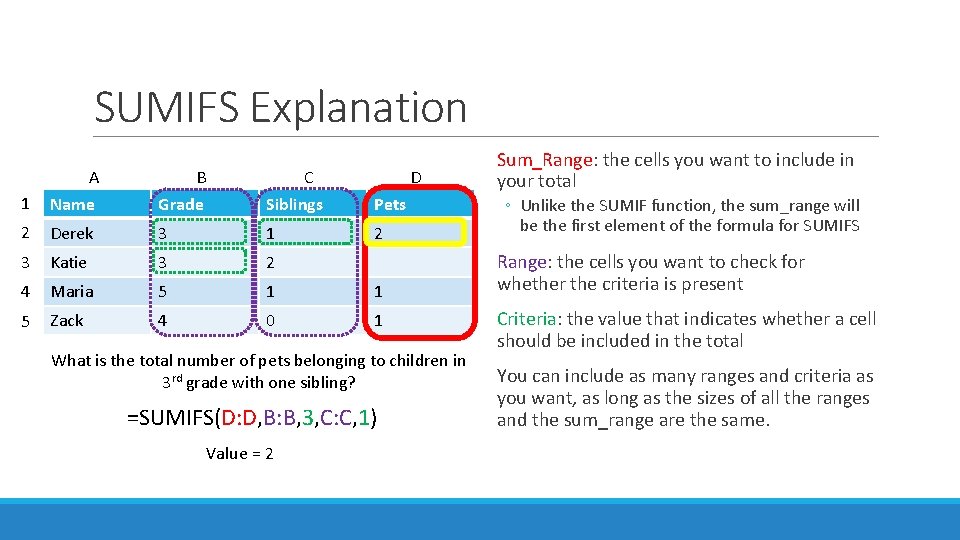
SUMIFS Explanation 1 A Name B Grade C Siblings D Pets 2 Derek 3 1 2 3 Katie 3 2 4 Maria 5 1 1 5 Zack 4 0 1 What is the total number of pets belonging to children in 3 rd grade with one sibling? =SUMIFS(D: D, B: B, 3, C: C, 1) Value = 2 Sum_Range: the cells you want to include in your total ◦ Unlike the SUMIF function, the sum_range will be the first element of the formula for SUMIFS Range: the cells you want to check for whether the criteria is present Criteria: the value that indicates whether a cell should be included in the total You can include as many ranges and criteria as you want, as long as the sizes of all the ranges and the sum_range are the same.
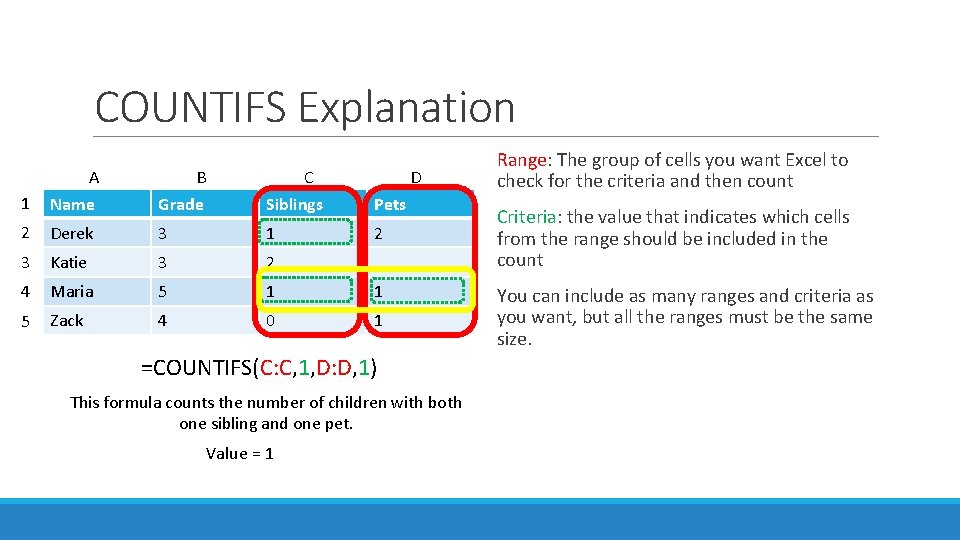
COUNTIFS Explanation 1 A Name B Grade C Siblings D Pets 2 Derek 3 1 2 3 Katie 3 2 4 Maria 5 1 1 5 Zack 4 0 1 =COUNTIFS(C: C, 1, D: D, 1) This formula counts the number of children with both one sibling and one pet. Value = 1 Range: The group of cells you want Excel to check for the criteria and then count Criteria: the value that indicates which cells from the range should be included in the count You can include as many ranges and criteria as you want, but all the ranges must be the same size.
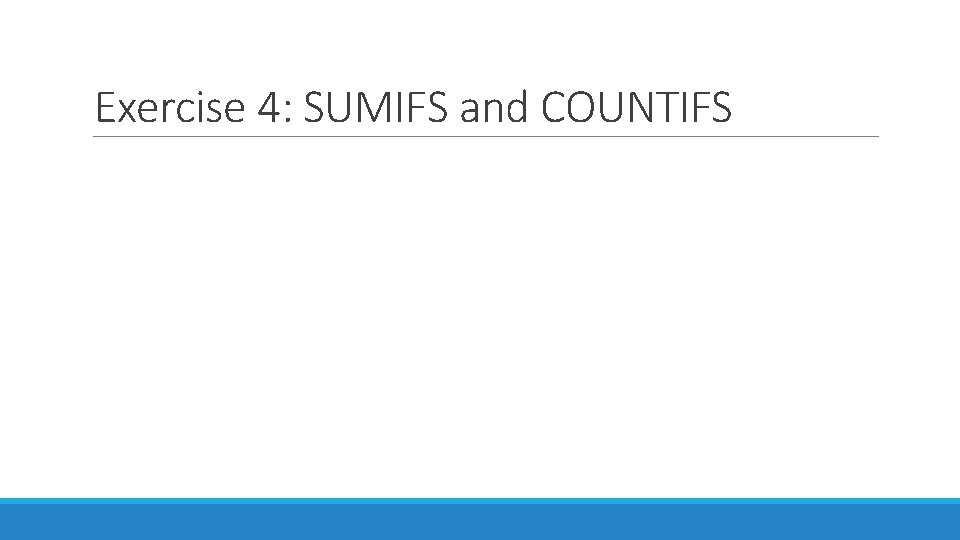
Exercise 4: SUMIFS and COUNTIFS
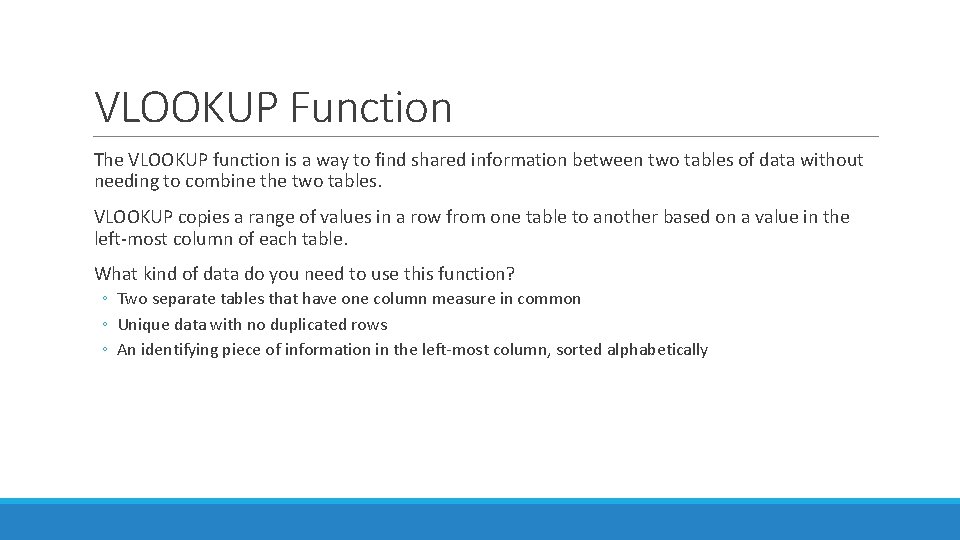
VLOOKUP Function The VLOOKUP function is a way to find shared information between two tables of data without needing to combine the two tables. VLOOKUP copies a range of values in a row from one table to another based on a value in the left-most column of each table. What kind of data do you need to use this function? ◦ Two separate tables that have one column measure in common ◦ Unique data with no duplicated rows ◦ An identifying piece of information in the left-most column, sorted alphabetically
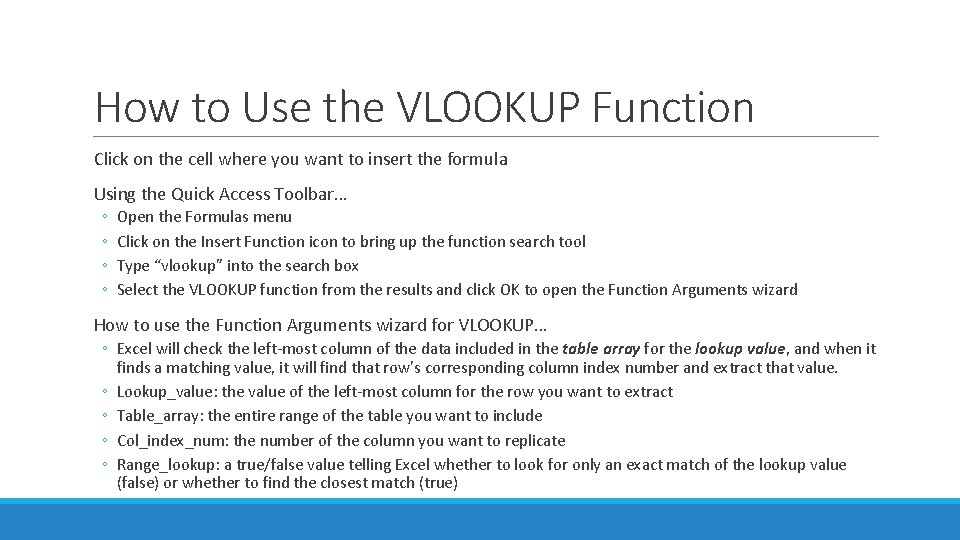
How to Use the VLOOKUP Function Click on the cell where you want to insert the formula Using the Quick Access Toolbar… ◦ ◦ Open the Formulas menu Click on the Insert Function icon to bring up the function search tool Type “vlookup” into the search box Select the VLOOKUP function from the results and click OK to open the Function Arguments wizard How to use the Function Arguments wizard for VLOOKUP… ◦ Excel will check the left-most column of the data included in the table array for the lookup value, and when it finds a matching value, it will find that row's corresponding column index number and extract that value. ◦ Lookup_value: the value of the left-most column for the row you want to extract ◦ Table_array: the entire range of the table you want to include ◦ Col_index_num: the number of the column you want to replicate ◦ Range_lookup: a true/false value telling Excel whether to look for only an exact match of the lookup value (false) or whether to find the closest match (true)
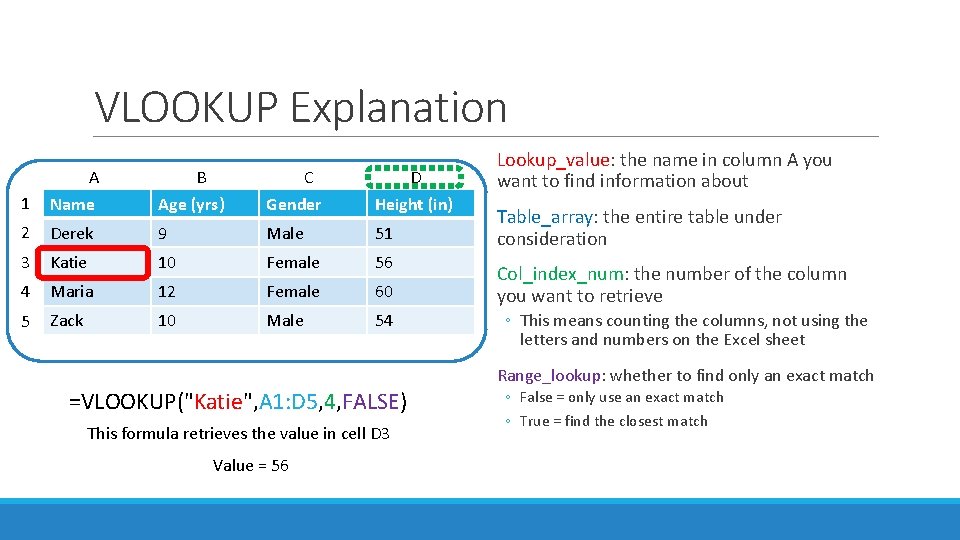
VLOOKUP Explanation 1 A Name B Age (yrs) C Gender D Height (in) 2 Derek 9 Male 51 3 Katie 10 Female 56 4 Maria 12 Female 60 5 Zack 10 Male 54 Lookup_value: the name in column A you want to find information about Table_array: the entire table under consideration Col_index_num: the number of the column you want to retrieve ◦ This means counting the columns, not using the letters and numbers on the Excel sheet Range_lookup: whether to find only an exact match =VLOOKUP("Katie", A 1: D 5, 4, FALSE) This formula retrieves the value in cell D 3 Value = 56 ◦ False = only use an exact match ◦ True = find the closest match
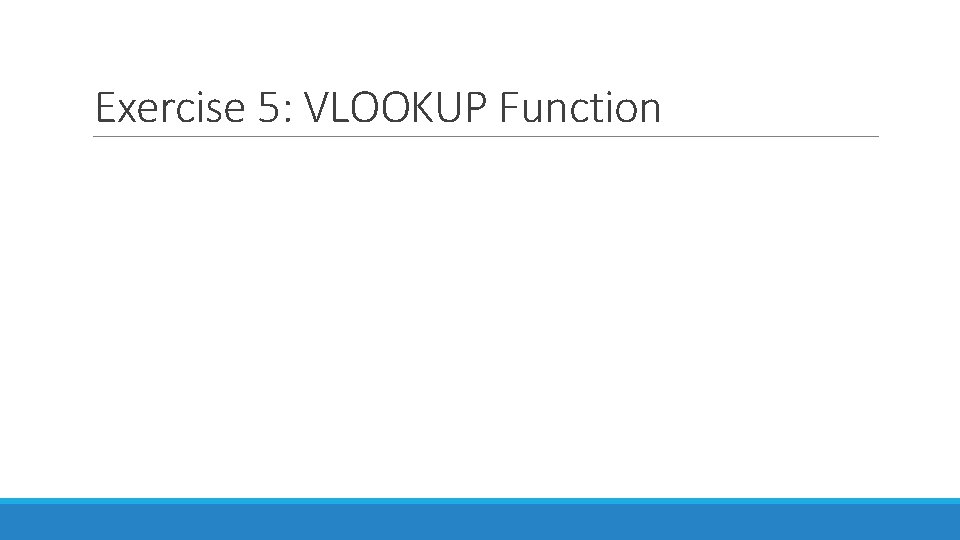
Exercise 5: VLOOKUP Function
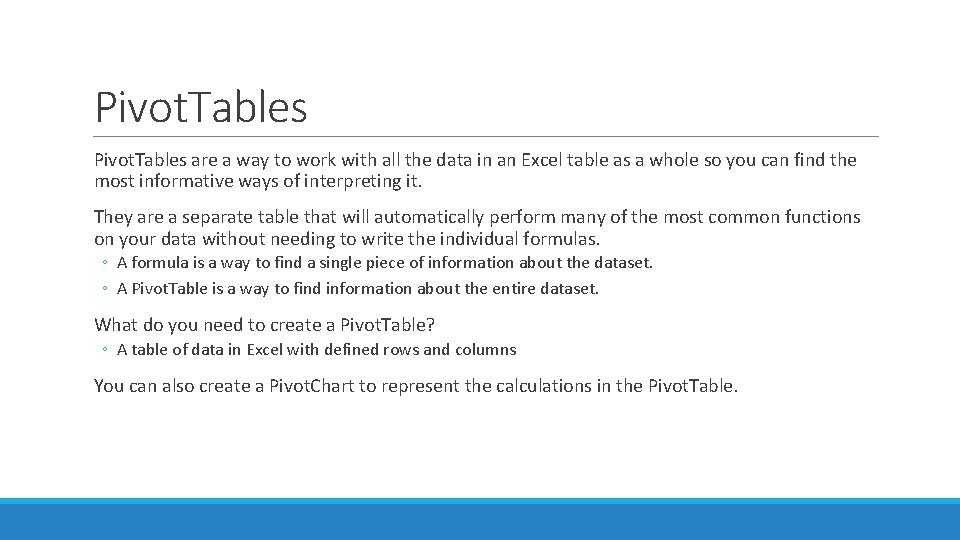
Pivot. Tables are a way to work with all the data in an Excel table as a whole so you can find the most informative ways of interpreting it. They are a separate table that will automatically perform many of the most common functions on your data without needing to write the individual formulas. ◦ A formula is a way to find a single piece of information about the dataset. ◦ A Pivot. Table is a way to find information about the entire dataset. What do you need to create a Pivot. Table? ◦ A table of data in Excel with defined rows and columns You can also create a Pivot. Chart to represent the calculations in the Pivot. Table.
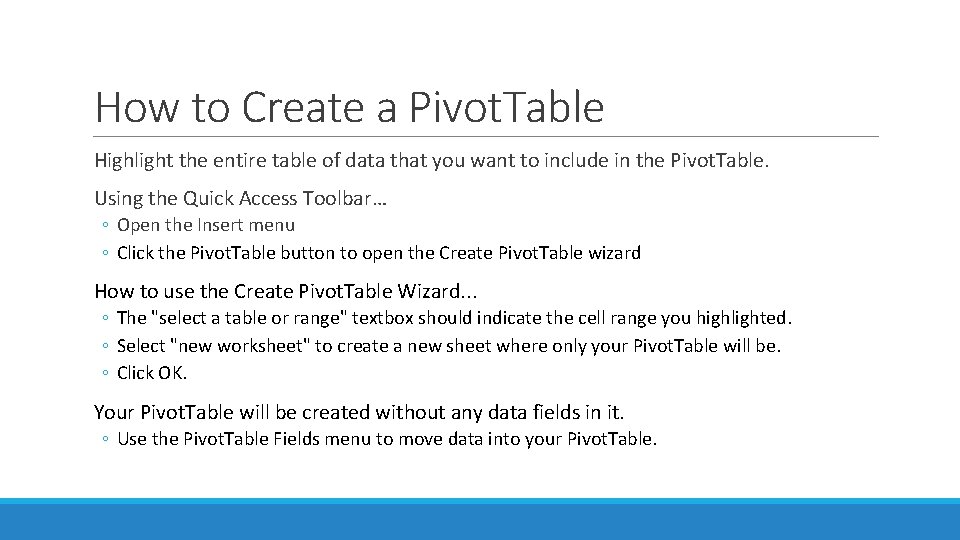
How to Create a Pivot. Table Highlight the entire table of data that you want to include in the Pivot. Table. Using the Quick Access Toolbar… ◦ Open the Insert menu ◦ Click the Pivot. Table button to open the Create Pivot. Table wizard How to use the Create Pivot. Table Wizard. . . ◦ The "select a table or range" textbox should indicate the cell range you highlighted. ◦ Select "new worksheet" to create a new sheet where only your Pivot. Table will be. ◦ Click OK. Your Pivot. Table will be created without any data fields in it. ◦ Use the Pivot. Table Fields menu to move data into your Pivot. Table.
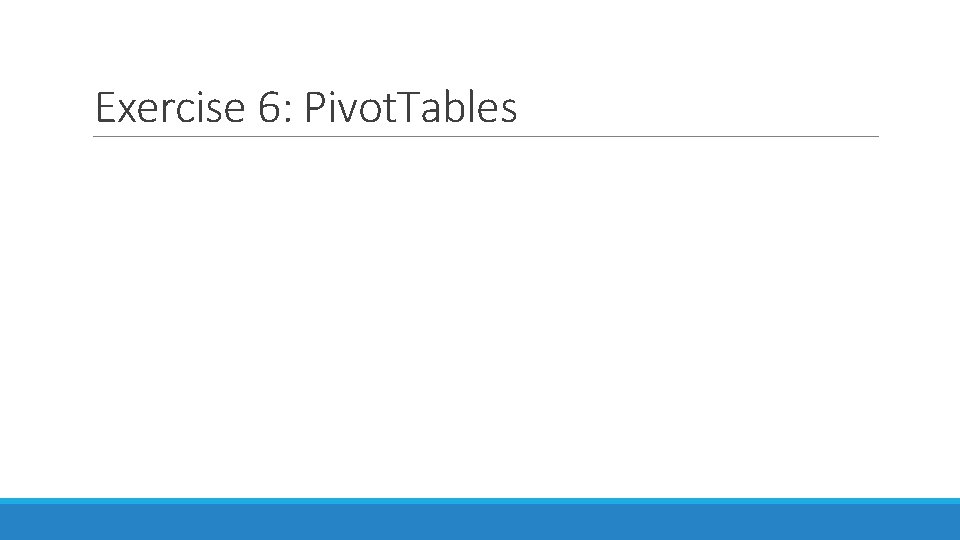
Exercise 6: Pivot. Tables
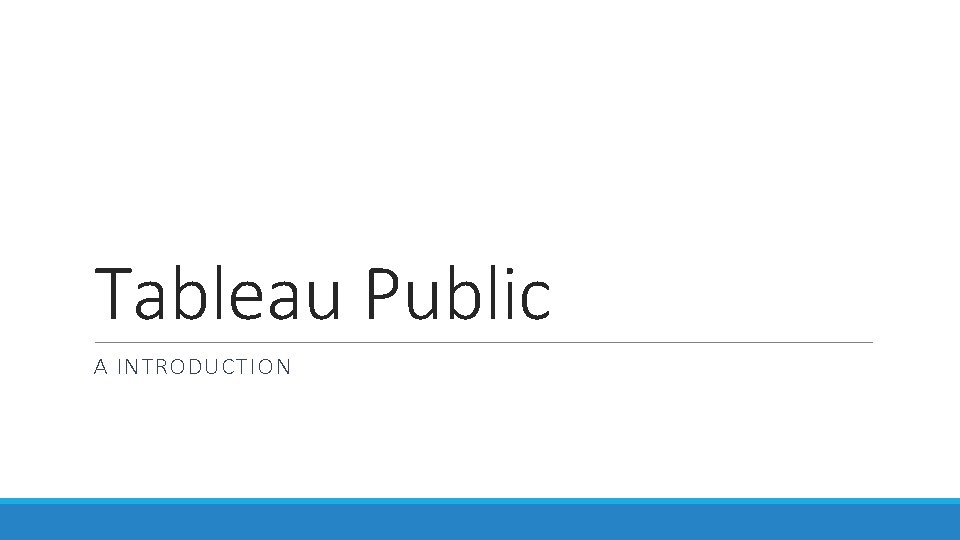
Tableau Public A INTRODUCTION
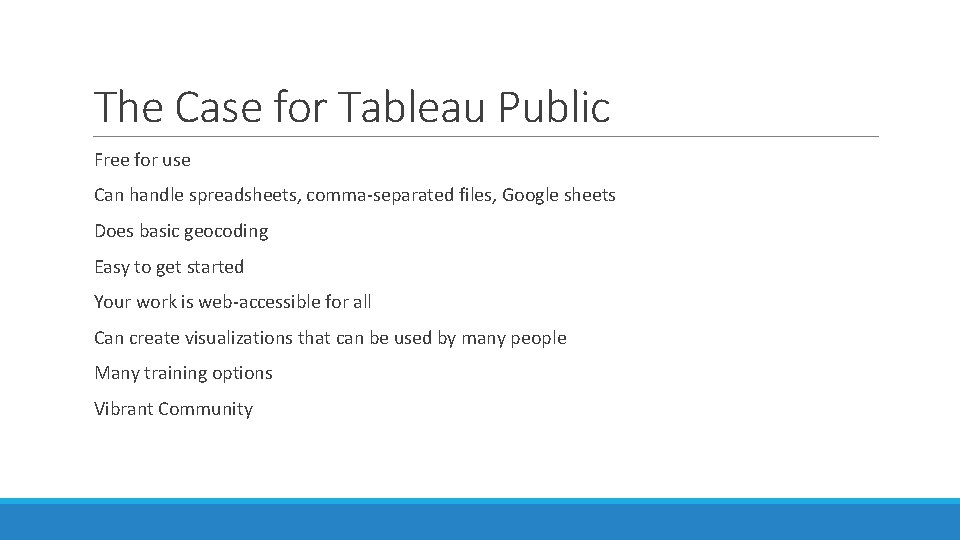
The Case for Tableau Public Free for use Can handle spreadsheets, comma-separated files, Google sheets Does basic geocoding Easy to get started Your work is web-accessible for all Can create visualizations that can be used by many people Many training options Vibrant Community
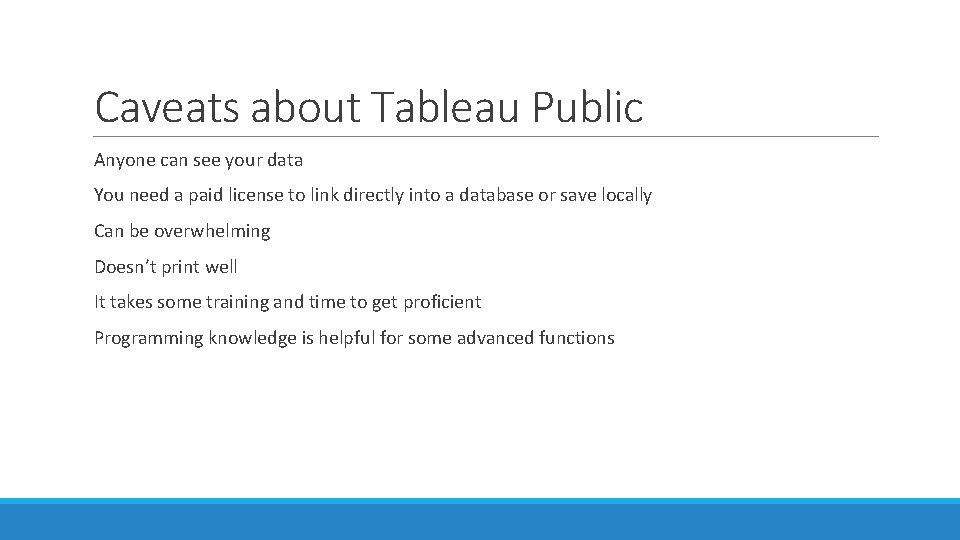
Caveats about Tableau Public Anyone can see your data You need a paid license to link directly into a database or save locally Can be overwhelming Doesn’t print well It takes some training and time to get proficient Programming knowledge is helpful for some advanced functions
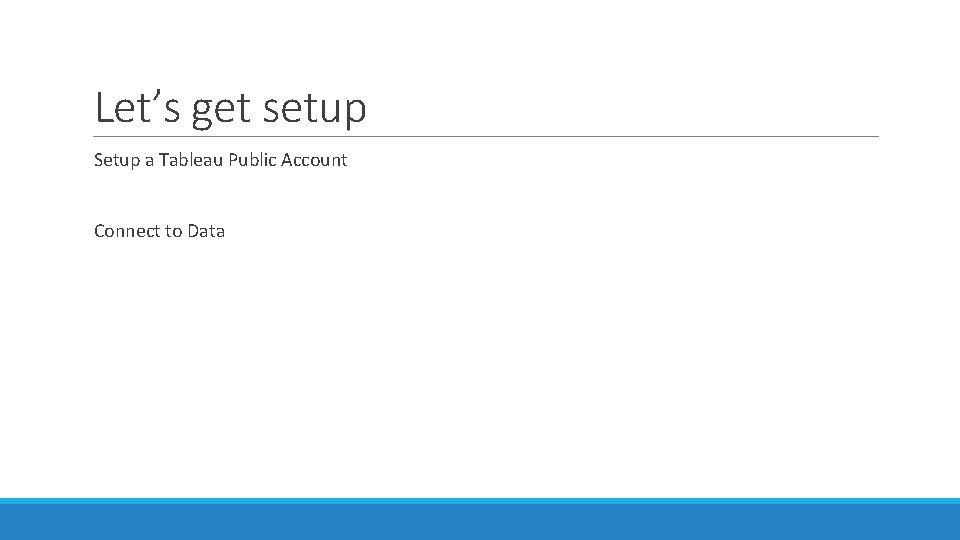
Let’s get setup Setup a Tableau Public Account Connect to Data
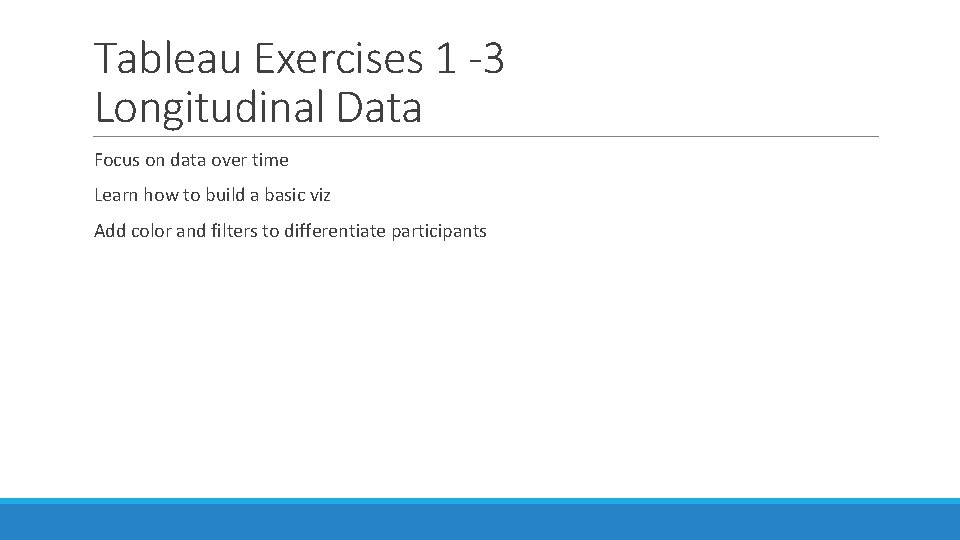
Tableau Exercises 1 -3 Longitudinal Data Focus on data over time Learn how to build a basic viz Add color and filters to differentiate participants
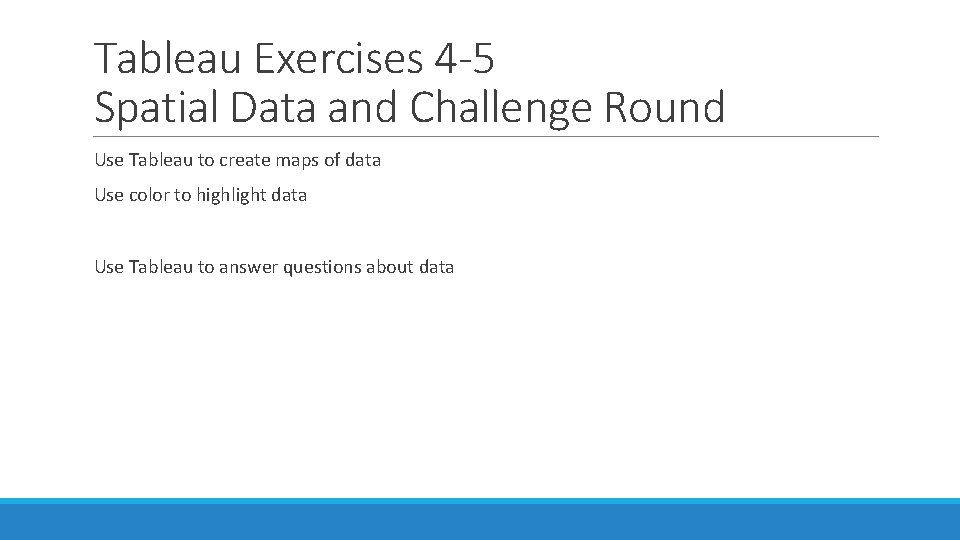
Tableau Exercises 4 -5 Spatial Data and Challenge Round Use Tableau to create maps of data Use color to highlight data Use Tableau to answer questions about data
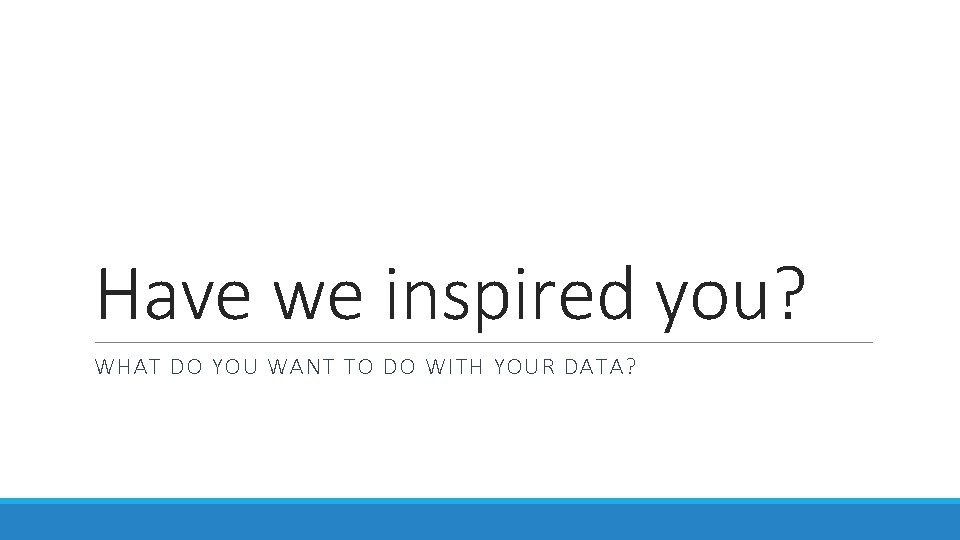
Have we inspired you? WHAT DO YOU WANT TO DO WITH YOUR DATA?
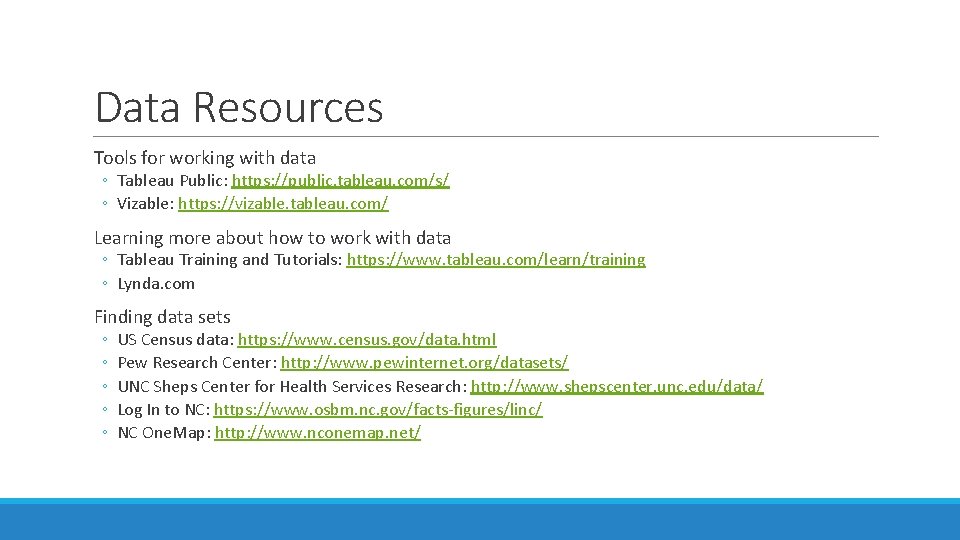
Data Resources Tools for working with data ◦ Tableau Public: https: //public. tableau. com/s/ ◦ Vizable: https: //vizable. tableau. com/ Learning more about how to work with data ◦ Tableau Training and Tutorials: https: //www. tableau. com/learn/training ◦ Lynda. com Finding data sets ◦ ◦ ◦ US Census data: https: //www. census. gov/data. html Pew Research Center: http: //www. pewinternet. org/datasets/ UNC Sheps Center for Health Services Research: http: //www. shepscenter. unc. edu/data/ Log In to NC: https: //www. osbm. nc. gov/facts-figures/linc/ NC One. Map: http: //www. nconemap. net/
 Needle in haystack algorithm
Needle in haystack algorithm Haystack storage
Haystack storage Number of cells
Number of cells Breadth of penetration
Breadth of penetration Looking out looking in chapter 9
Looking out looking in chapter 9 Matte större än tecken
Matte större än tecken Fuktmätningar i betong enlig rbk
Fuktmätningar i betong enlig rbk Tryck formel
Tryck formel Elektronik för barn
Elektronik för barn Tack för att ni har lyssnat
Tack för att ni har lyssnat Borra hål för knoppar
Borra hål för knoppar Bris för vuxna
Bris för vuxna Sura för anatom
Sura för anatom Smärtskolan kunskap för livet
Smärtskolan kunskap för livet Frgar
Frgar Jiddisch
Jiddisch Typiska novell drag
Typiska novell drag Delegerande ledarstil
Delegerande ledarstil Humanitr
Humanitr Toppslätskivling effekt
Toppslätskivling effekt Redogör för vad psykologi är
Redogör för vad psykologi är En lathund för arbete med kontinuitetshantering
En lathund för arbete med kontinuitetshantering Mat för idrottare
Mat för idrottare Lek med geometriska former
Lek med geometriska former Claes martinsson
Claes martinsson Offentlig förvaltning
Offentlig förvaltning Ledarskapsteorier
Ledarskapsteorier Datorkunskap för nybörjare
Datorkunskap för nybörjare Kvinnlig mantel i antikens rom
Kvinnlig mantel i antikens rom Rita perspektiv
Rita perspektiv Orubbliga rättigheter
Orubbliga rättigheter Bamse för de yngsta
Bamse för de yngsta Densitet vatten
Densitet vatten Ministerstyre för och nackdelar
Ministerstyre för och nackdelar Tillitsbaserad ledning
Tillitsbaserad ledning Vem räknas som jude
Vem räknas som jude Tack för att ni lyssnade bild
Tack för att ni lyssnade bild Bunden form dikt
Bunden form dikt Nyckelkompetenser för livslångt lärande
Nyckelkompetenser för livslångt lärande Sju för caesar
Sju för caesar Gibbs reflekterande cykel
Gibbs reflekterande cykel Stål för stötfångarsystem
Stål för stötfångarsystem Adressändring ideell förening
Adressändring ideell förening Verktyg för automatisering av utbetalningar
Verktyg för automatisering av utbetalningar Vishnuiter
Vishnuiter Lyckans minut erik lindorm analys
Lyckans minut erik lindorm analys Exspektans eller expektans
Exspektans eller expektans Tack för att ni lyssnade bild
Tack för att ni lyssnade bild Strategi för svensk viltförvaltning
Strategi för svensk viltförvaltning R formel
R formel Verksamhetsanalys exempel
Verksamhetsanalys exempel Tack för att ni har lyssnat
Tack för att ni har lyssnat Vad står k.r.å.k.a.n för
Vad står k.r.å.k.a.n för Cks
Cks Läkarutlåtande för livränta
Läkarutlåtande för livränta Klassificeringsstruktur för kommunala verksamheter
Klassificeringsstruktur för kommunala verksamheter Tack för att ni lyssnade
Tack för att ni lyssnade Inköpsprocessen steg för steg
Inköpsprocessen steg för steg Påbyggnader för flakfordon
Påbyggnader för flakfordon Egg för emanuel
Egg för emanuel Tack för att ni har lyssnat
Tack för att ni har lyssnat Tidbok yrkesförare
Tidbok yrkesförare