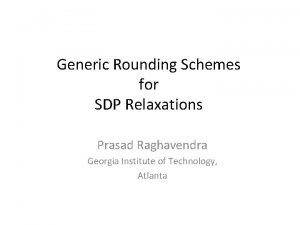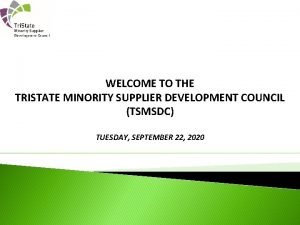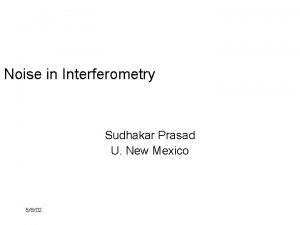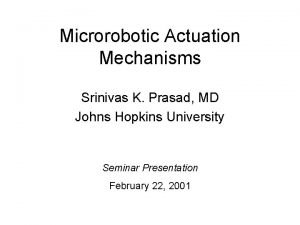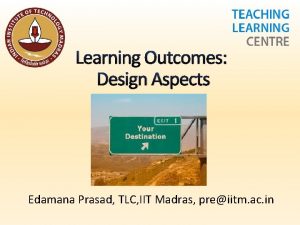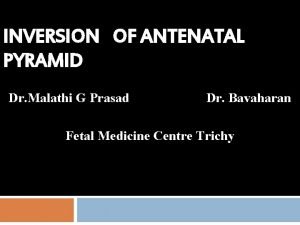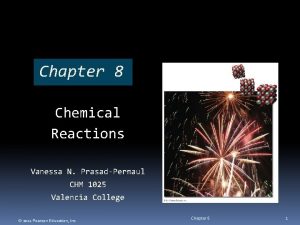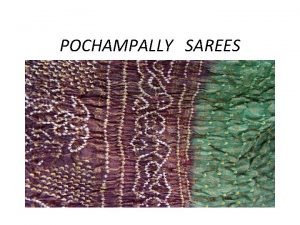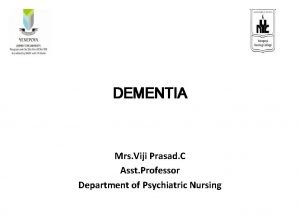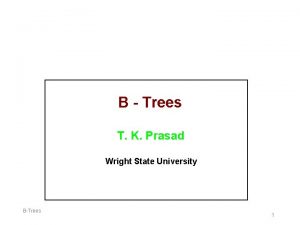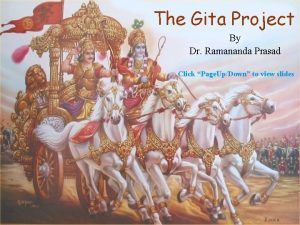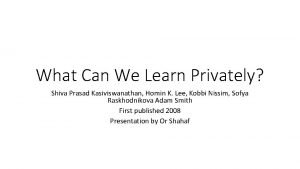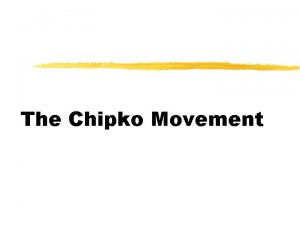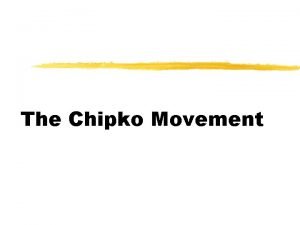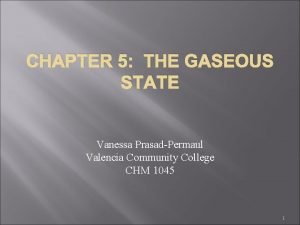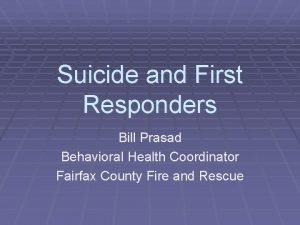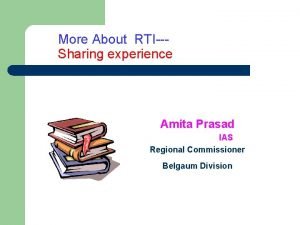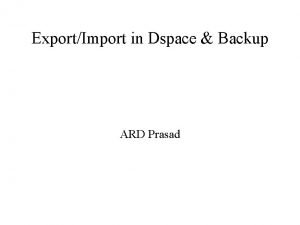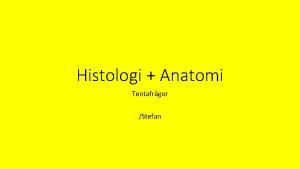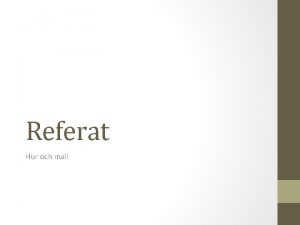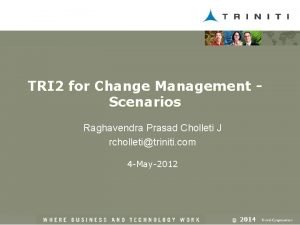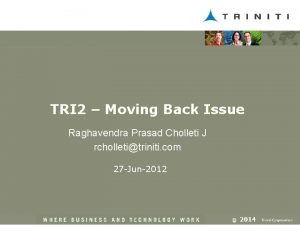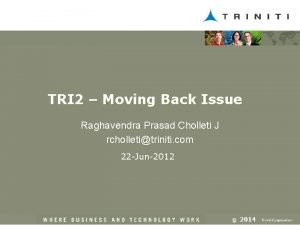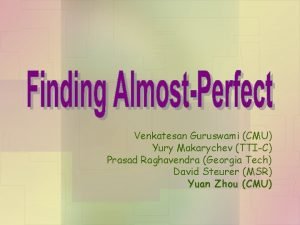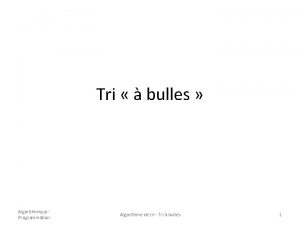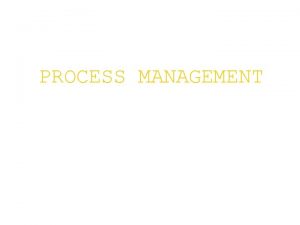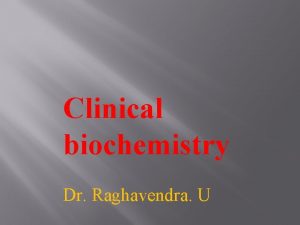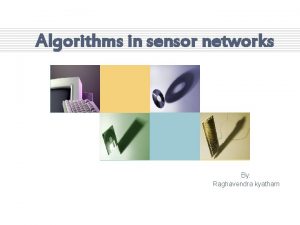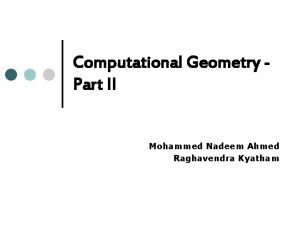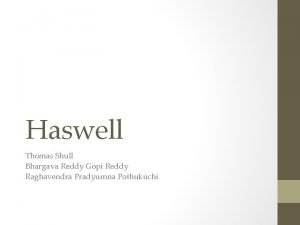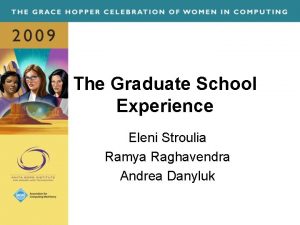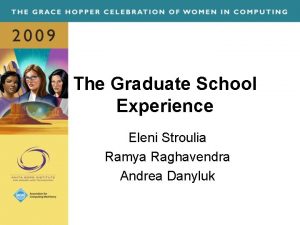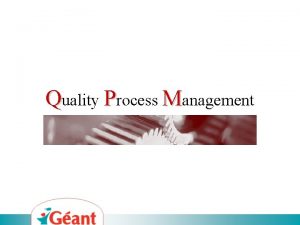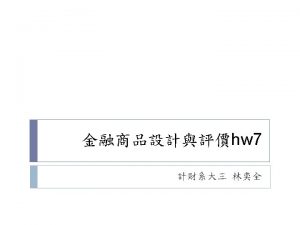TRI 2 for Development Process Management Raghavendra Prasad
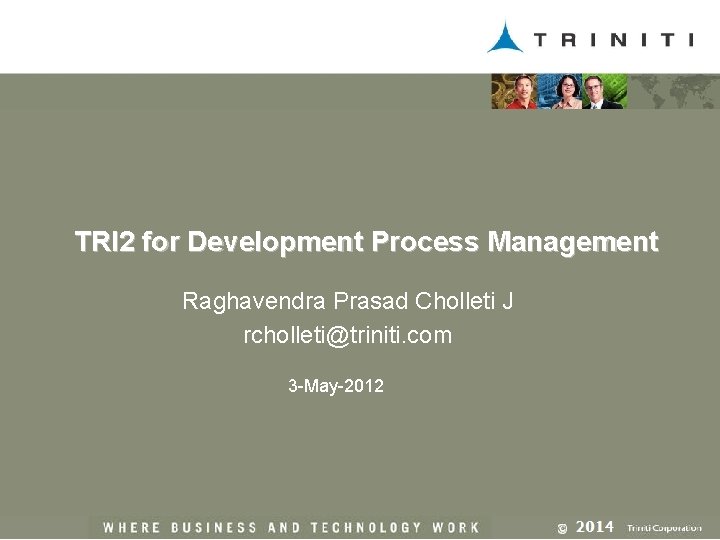
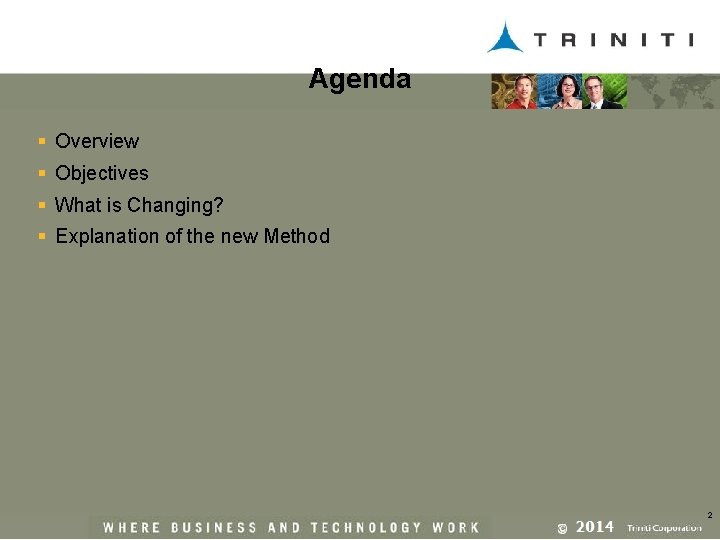
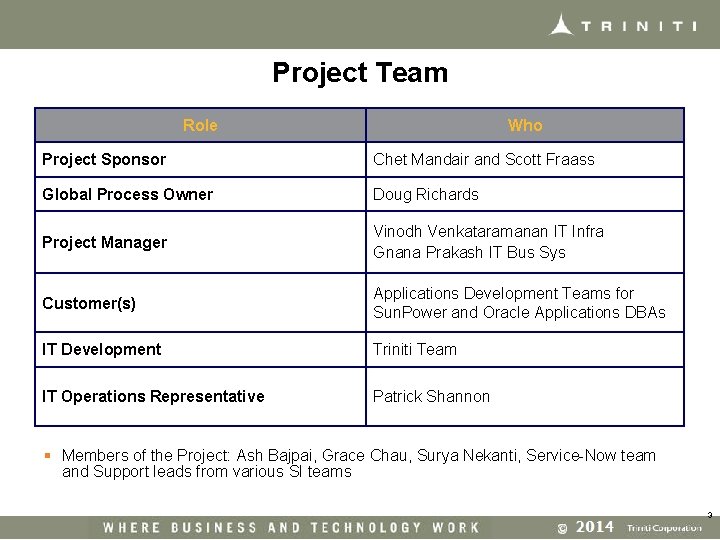
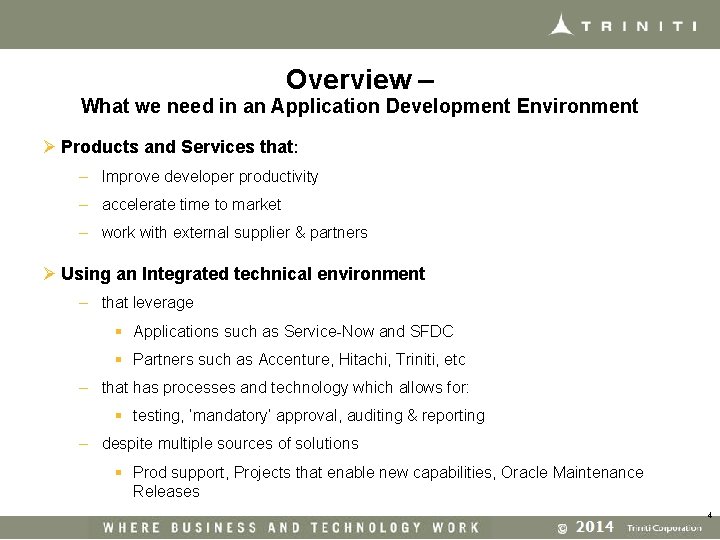
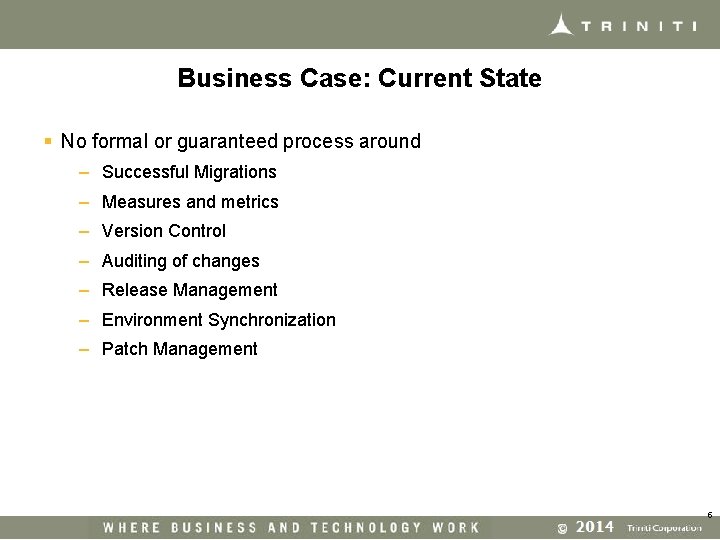
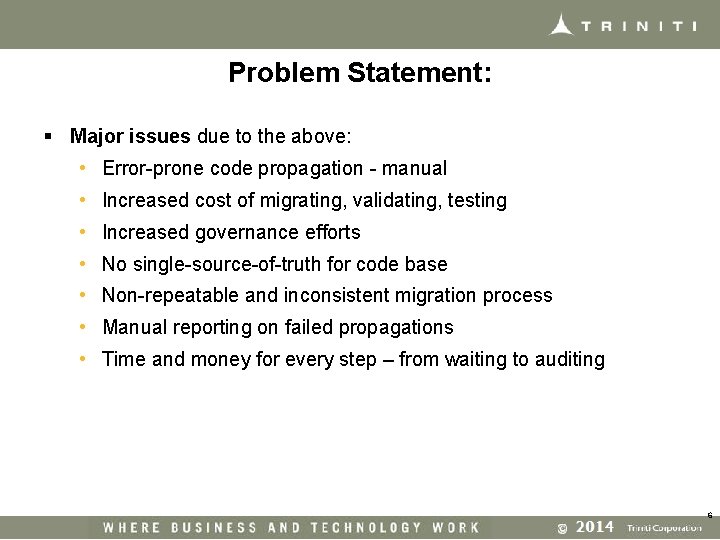
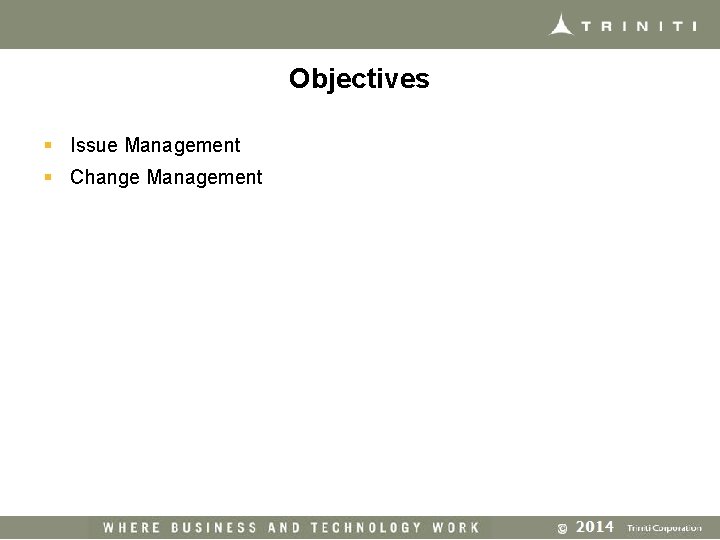
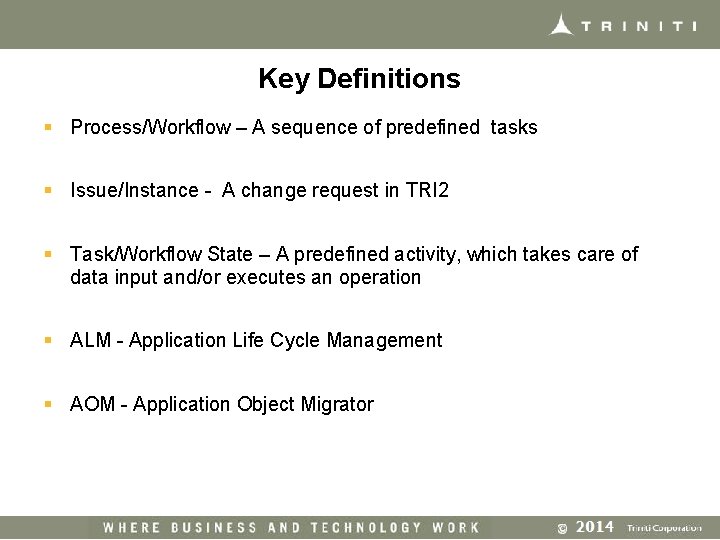
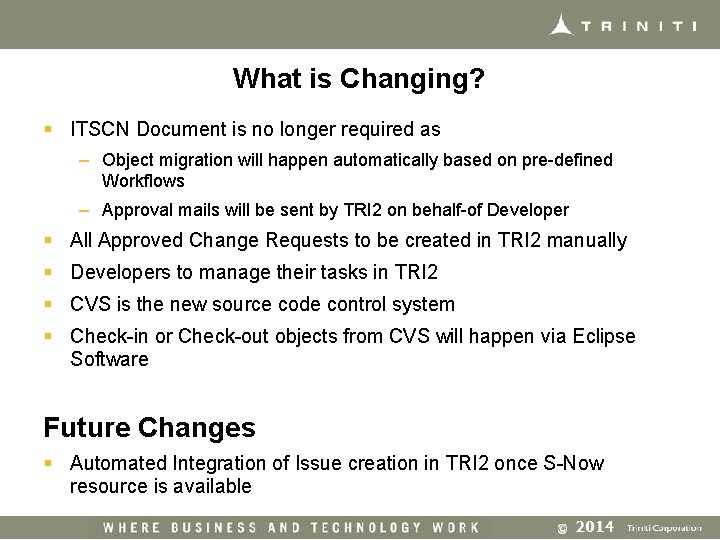
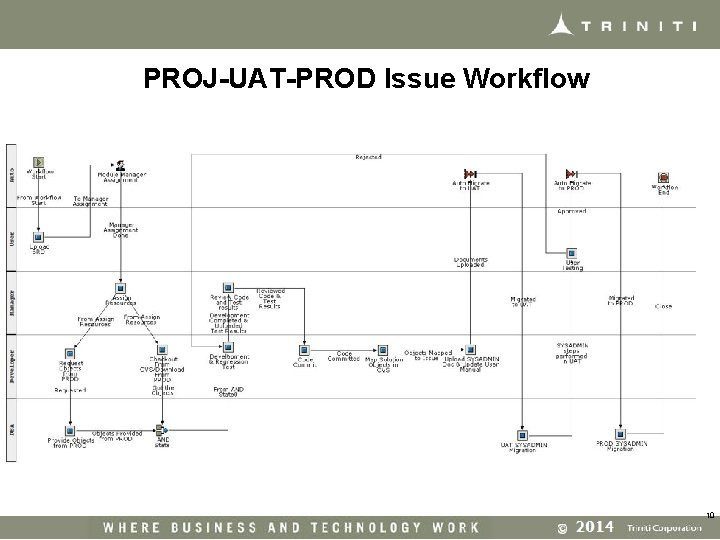
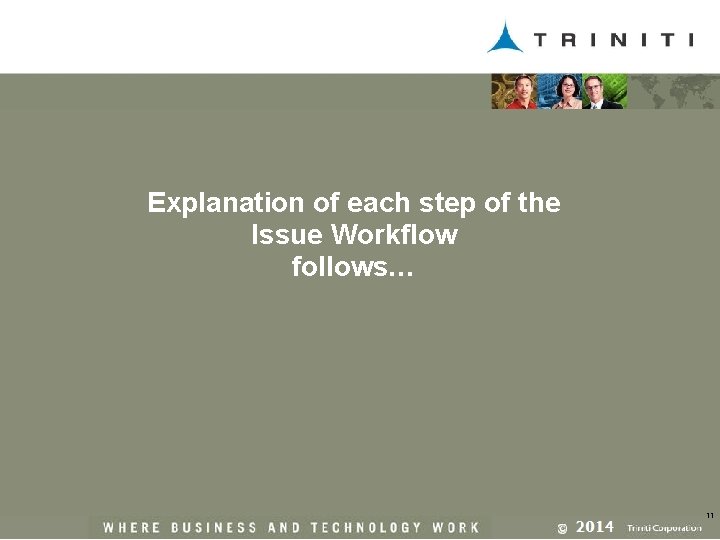
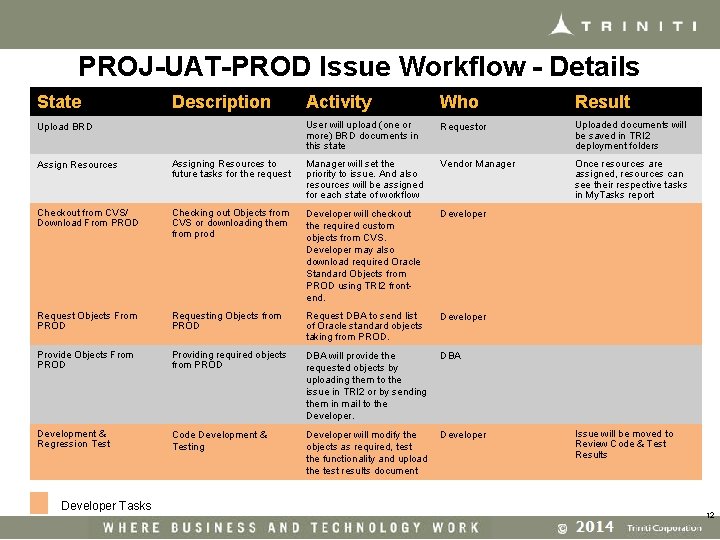
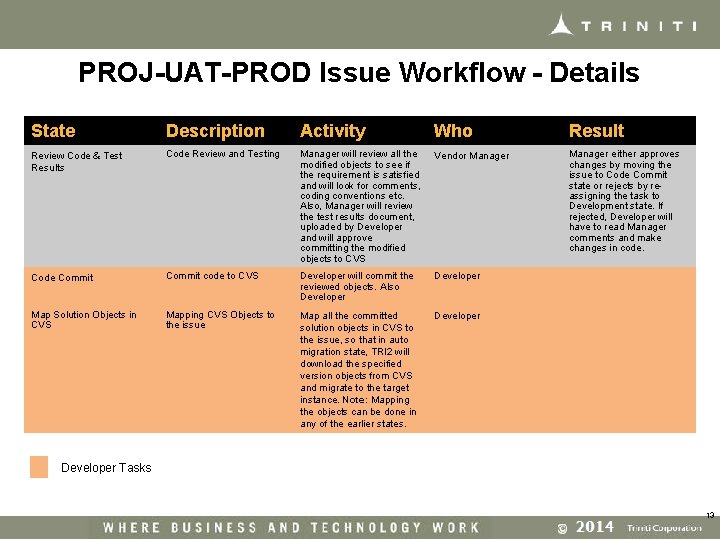
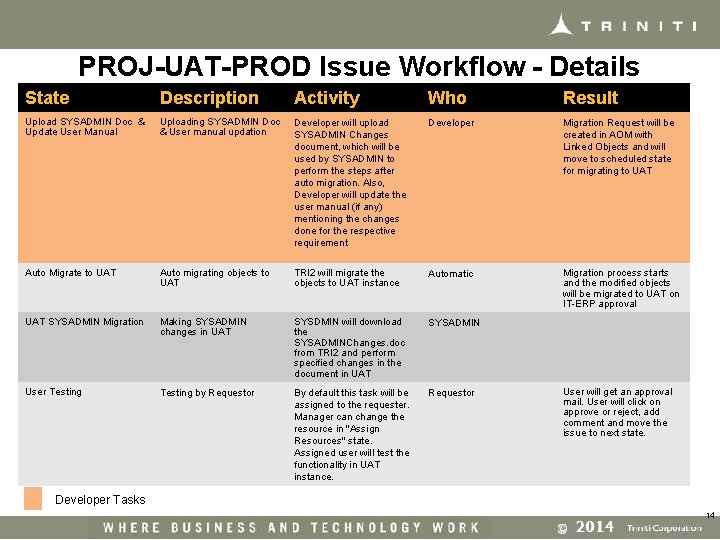
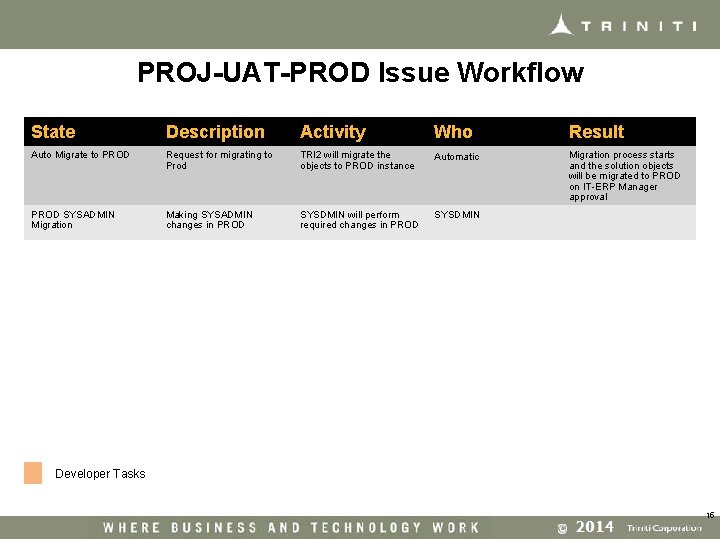
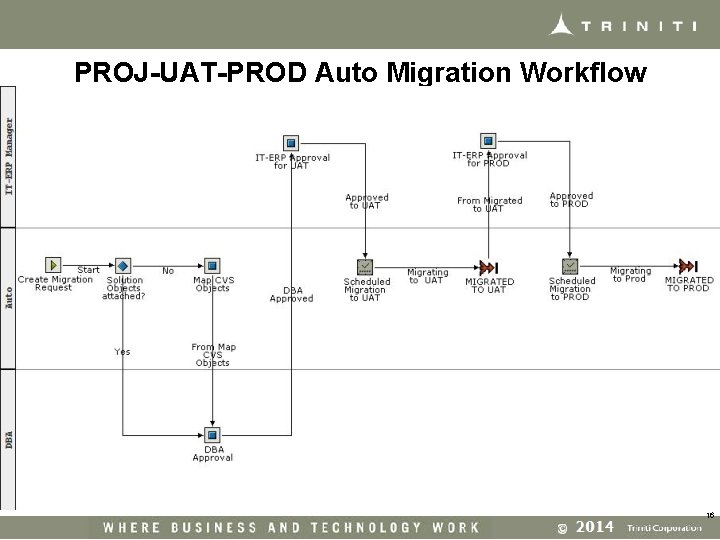
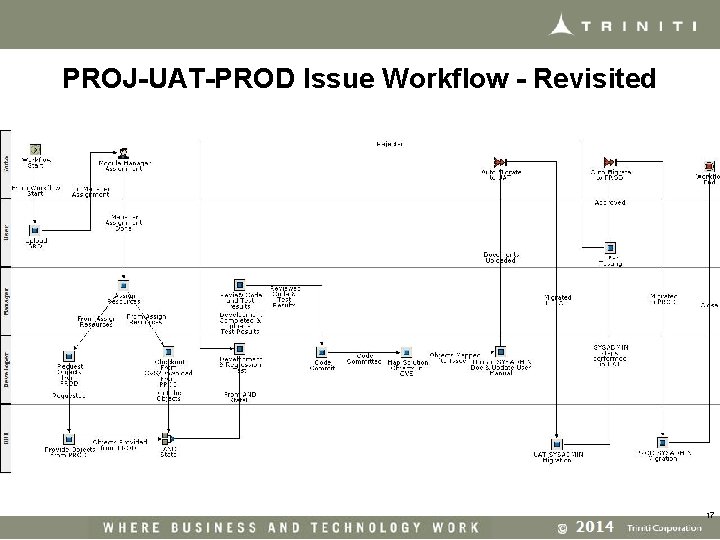
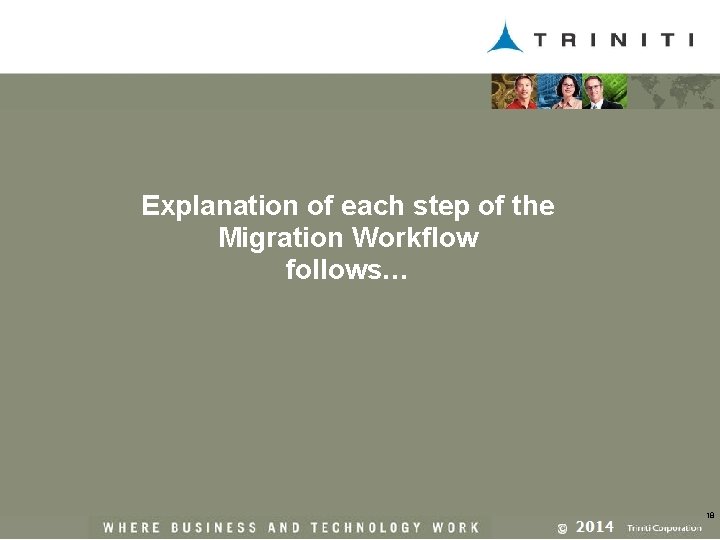
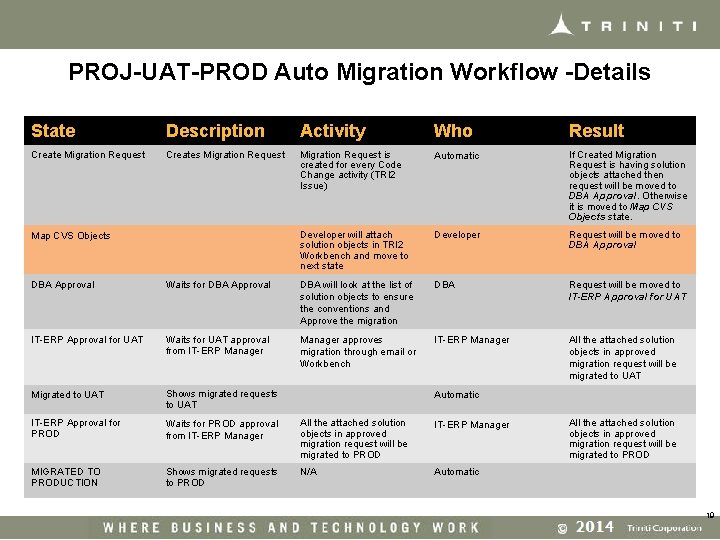
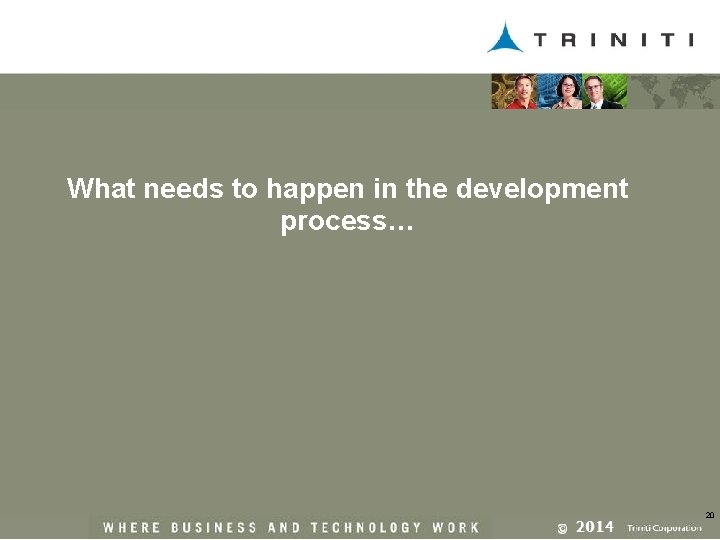
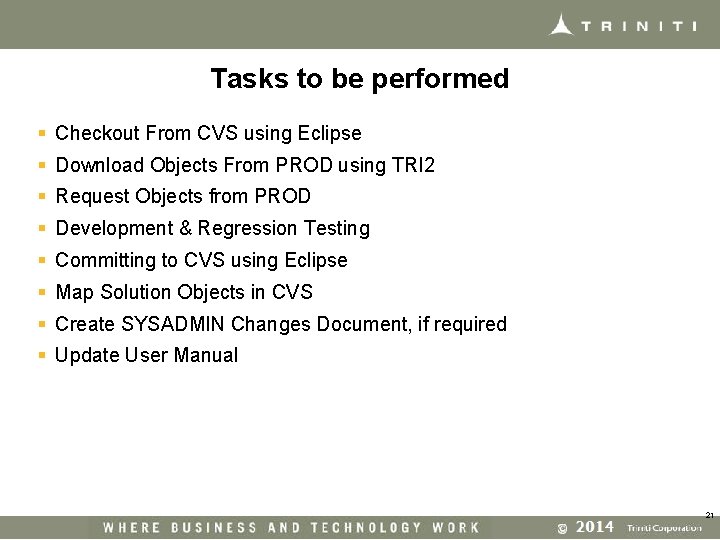
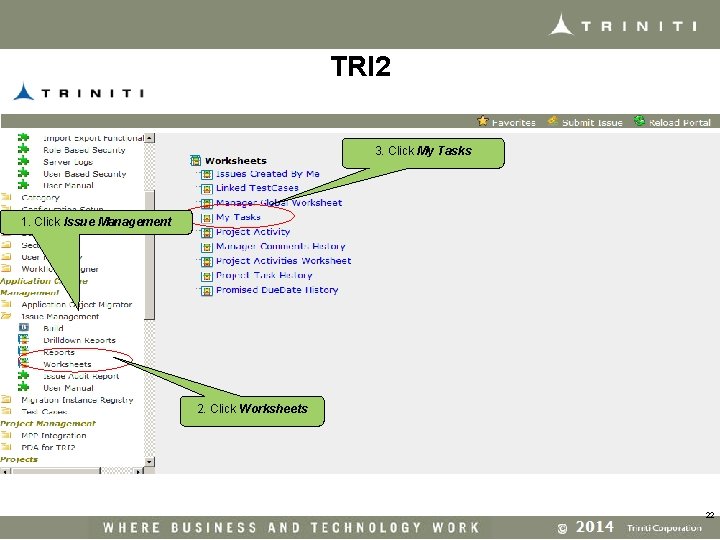
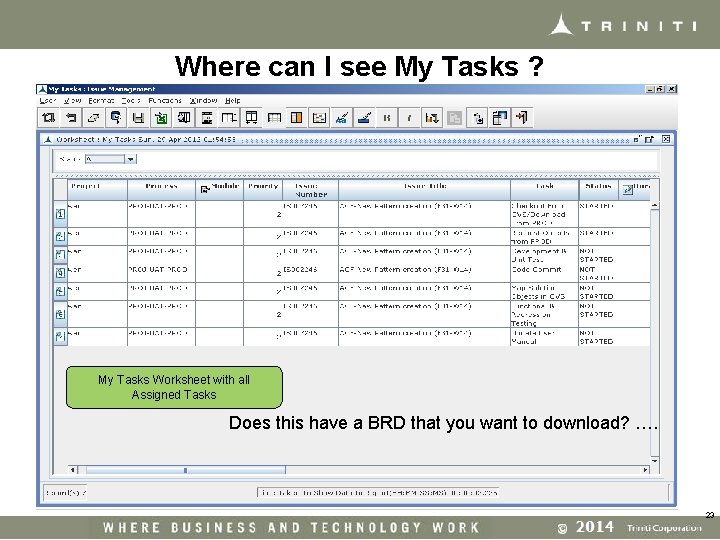
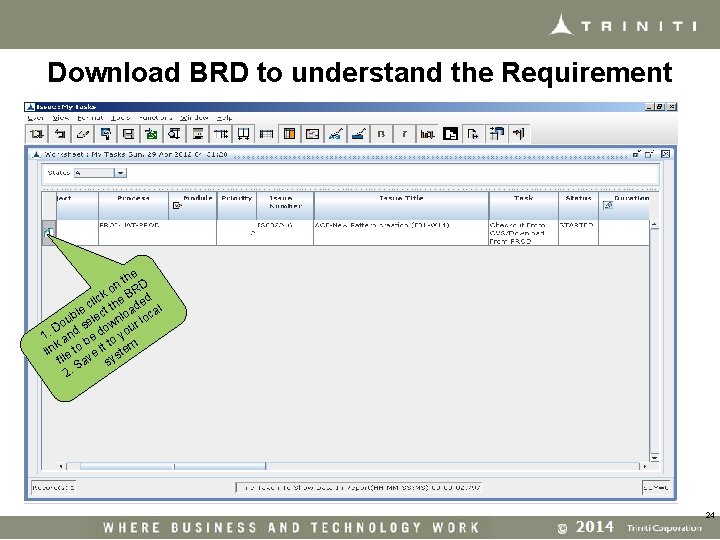
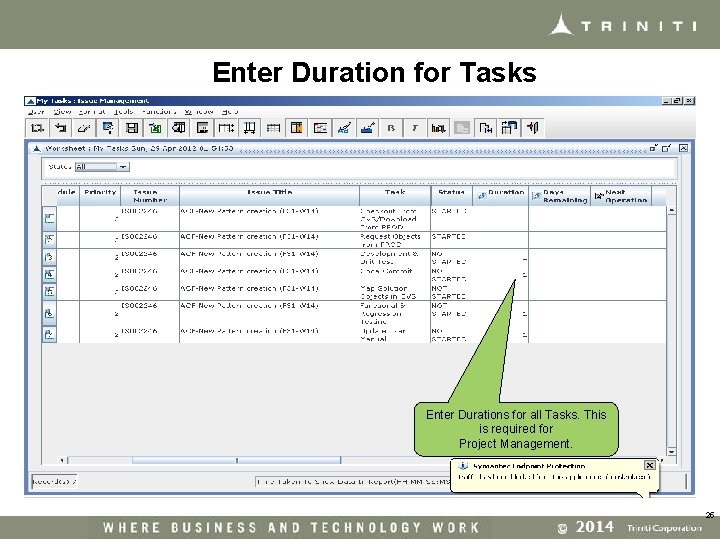
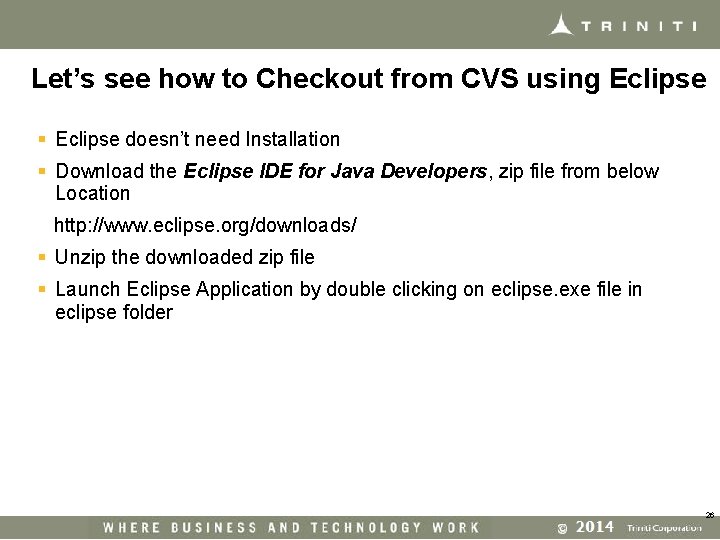
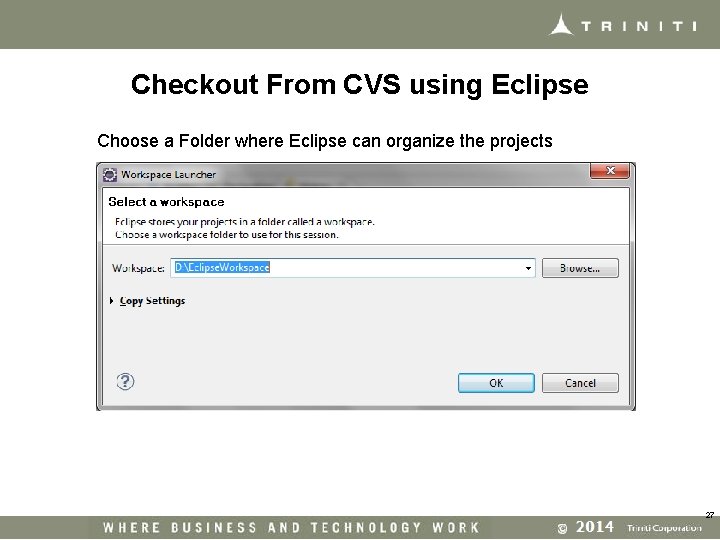
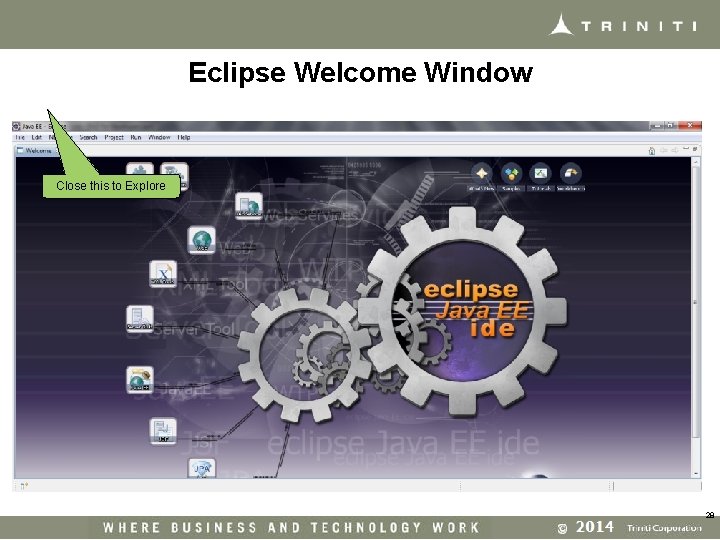
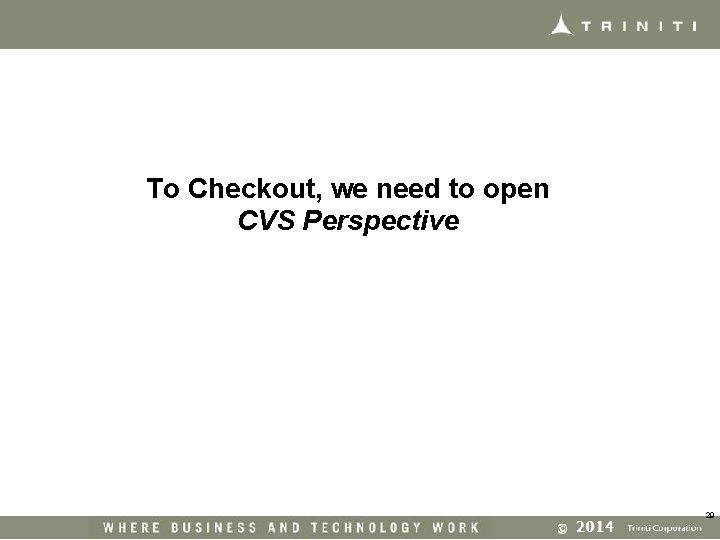
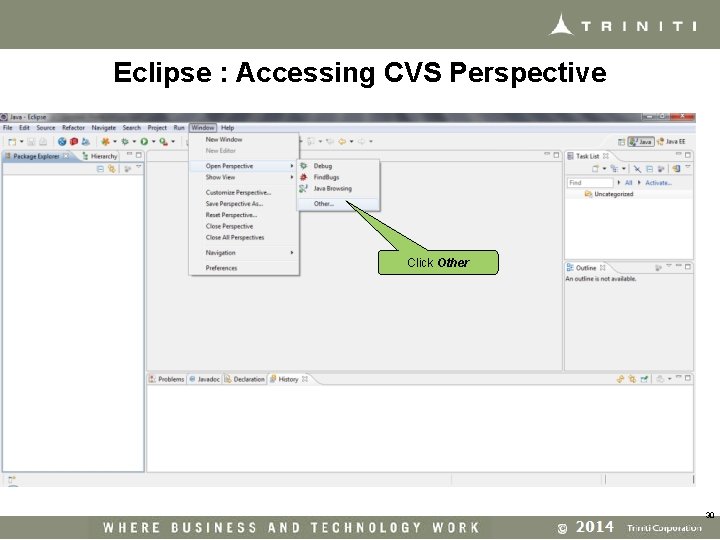
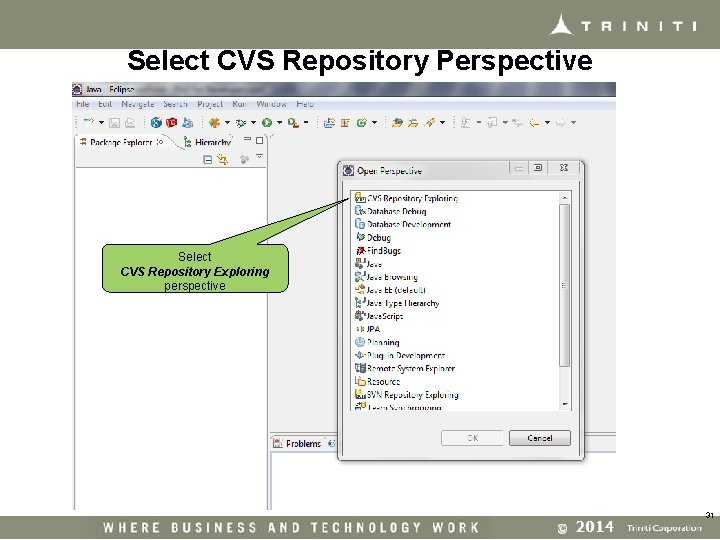
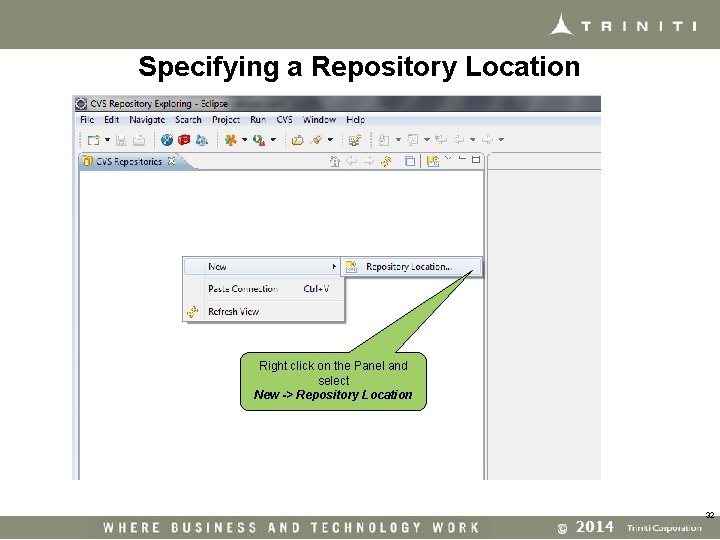
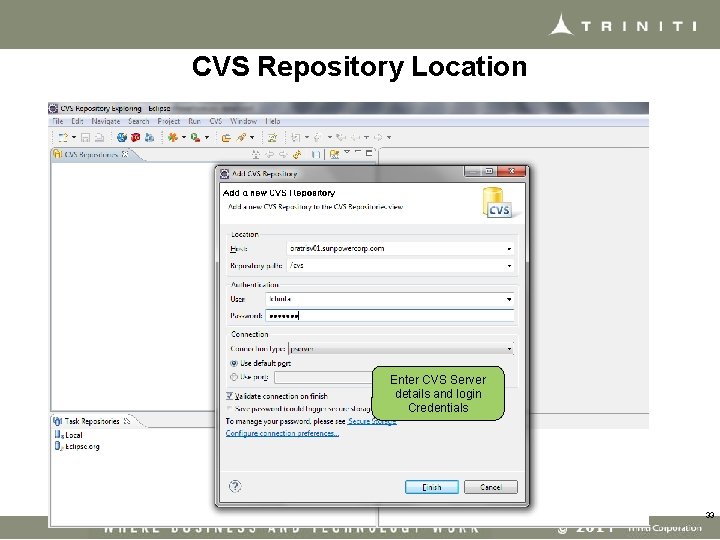
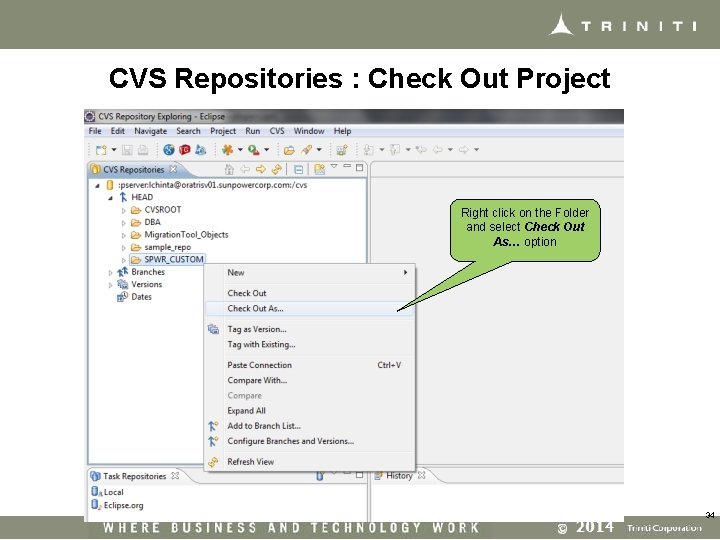
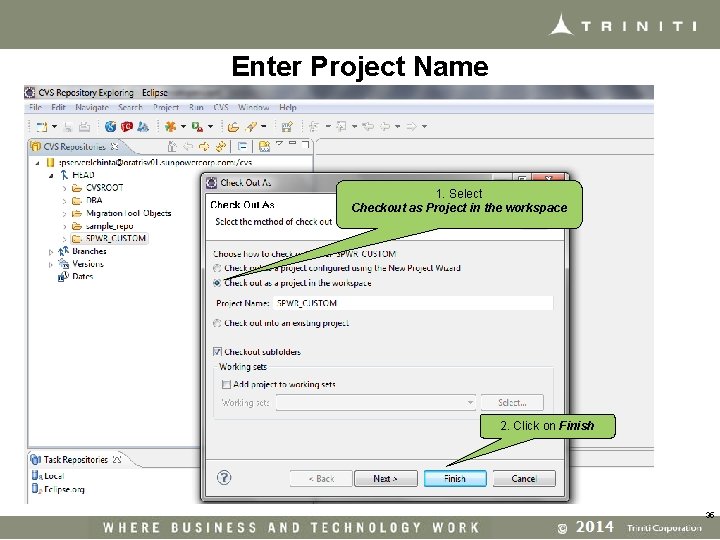
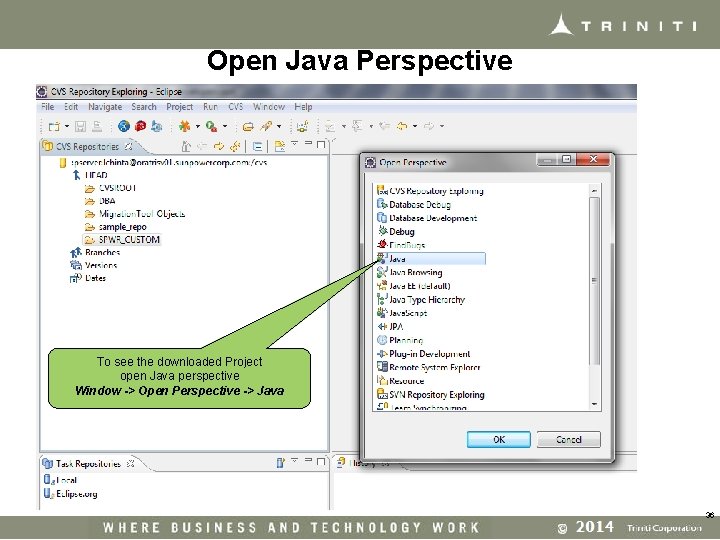
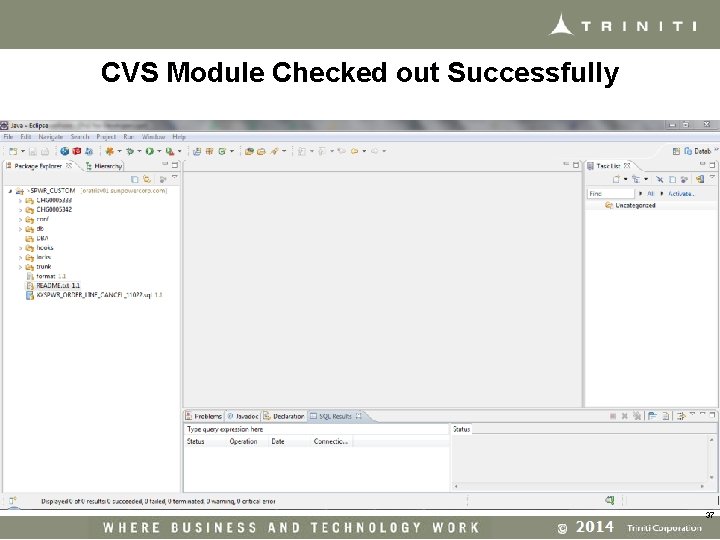
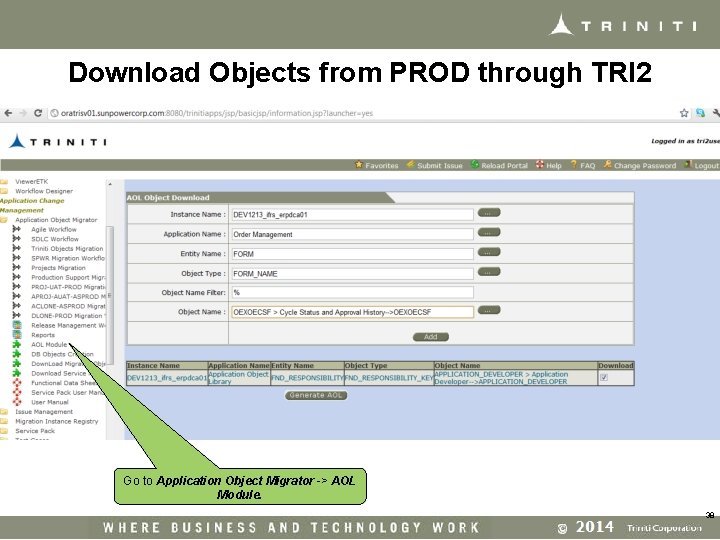
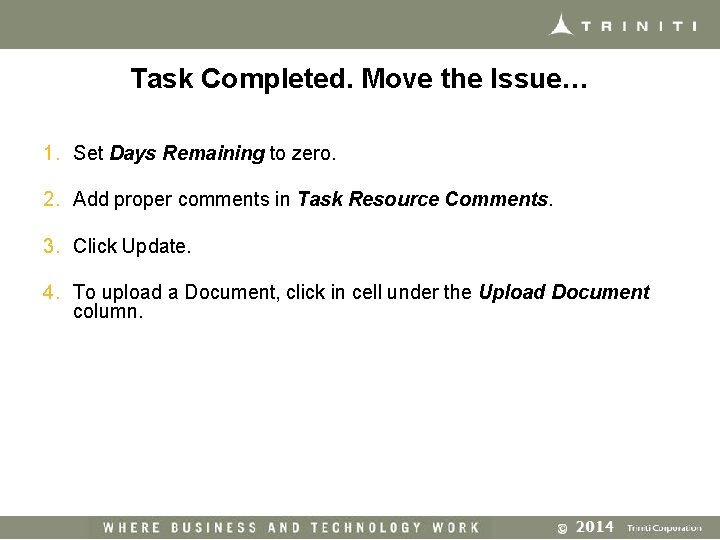
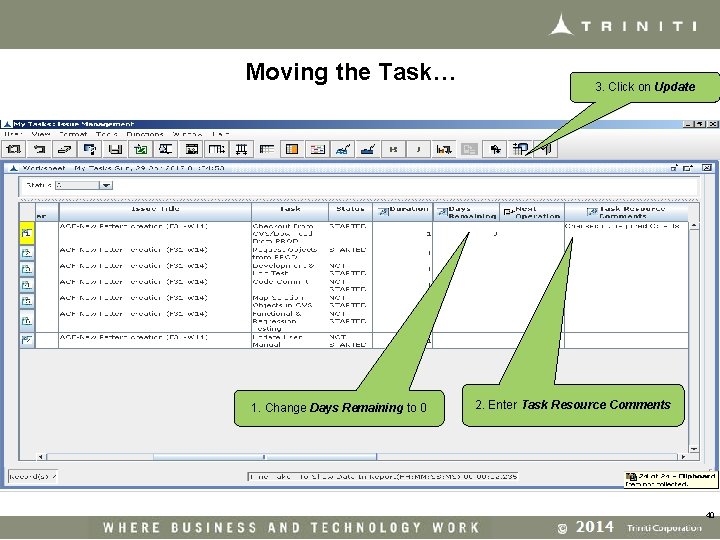
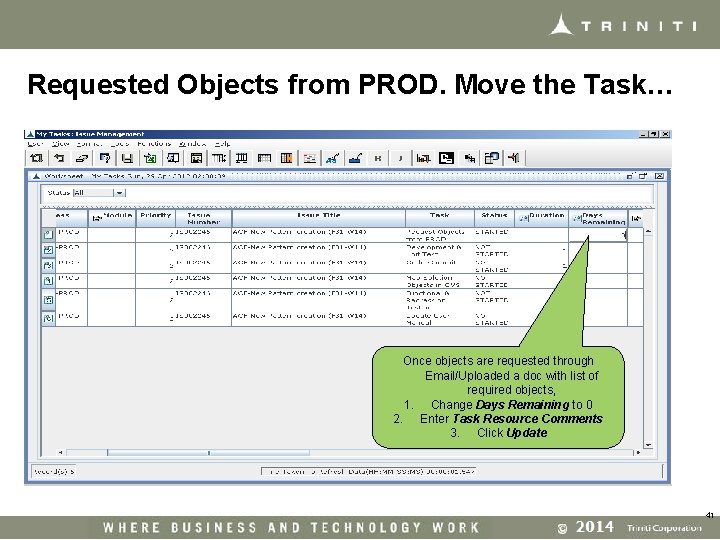
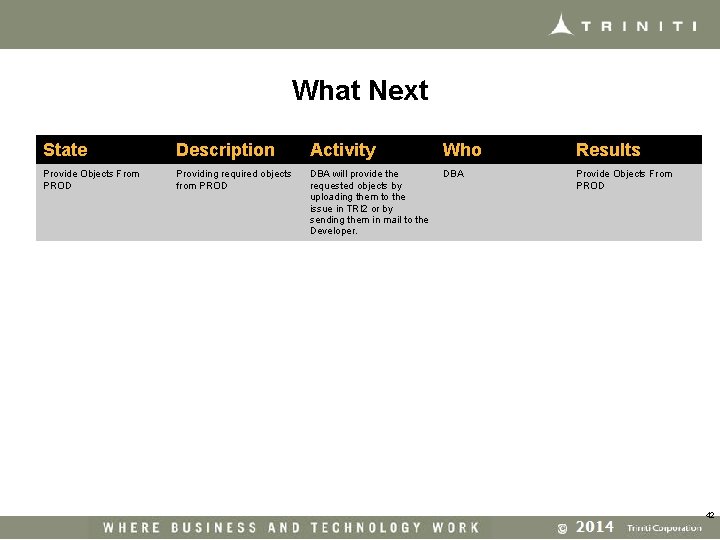
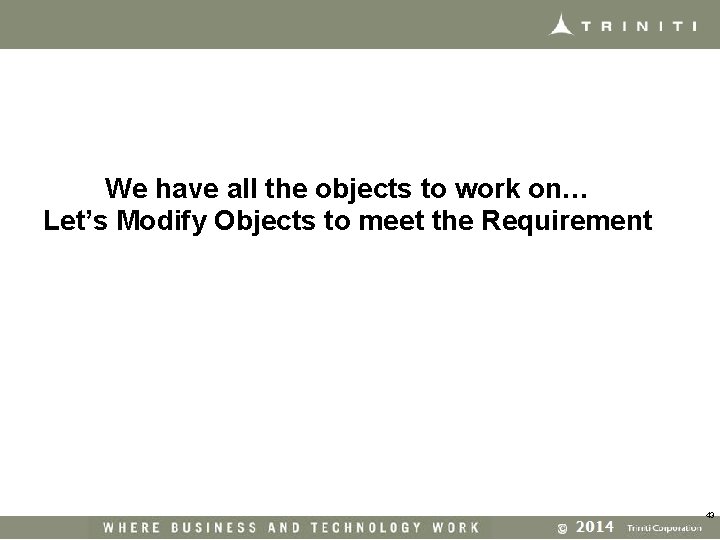
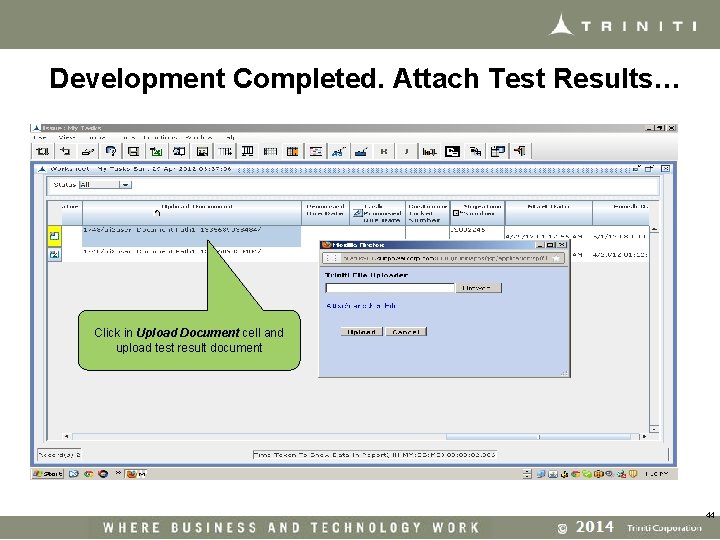
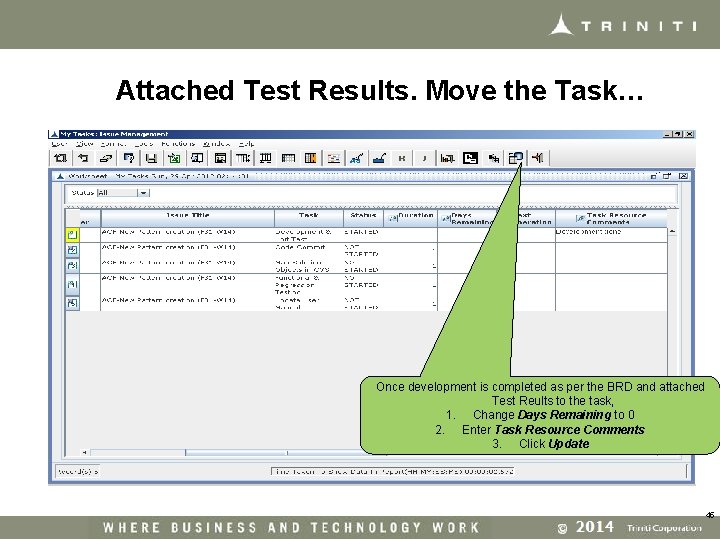
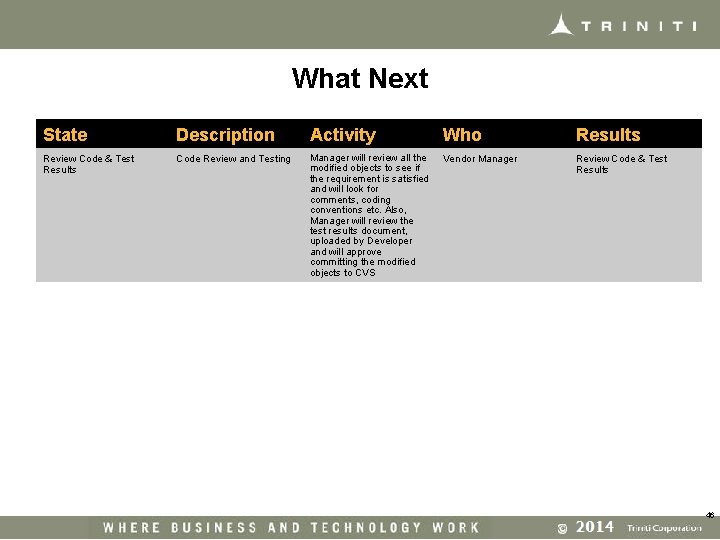
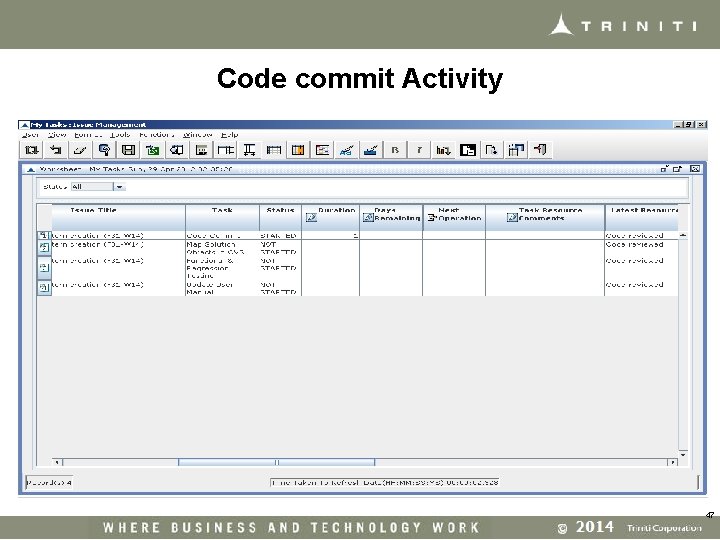
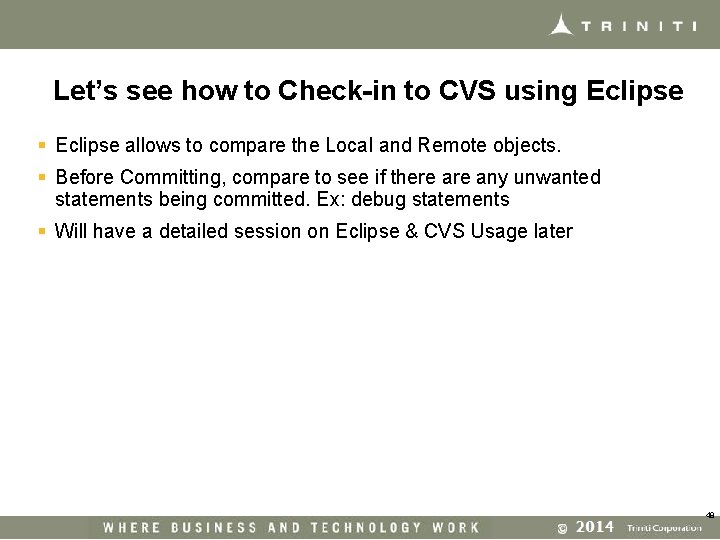
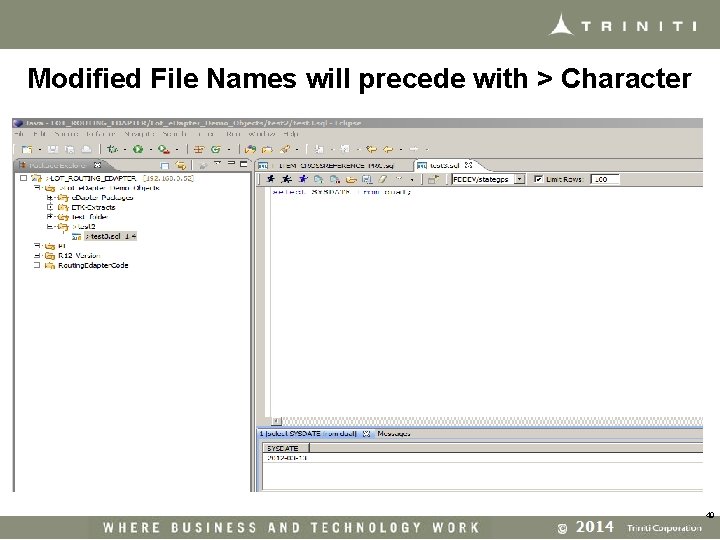
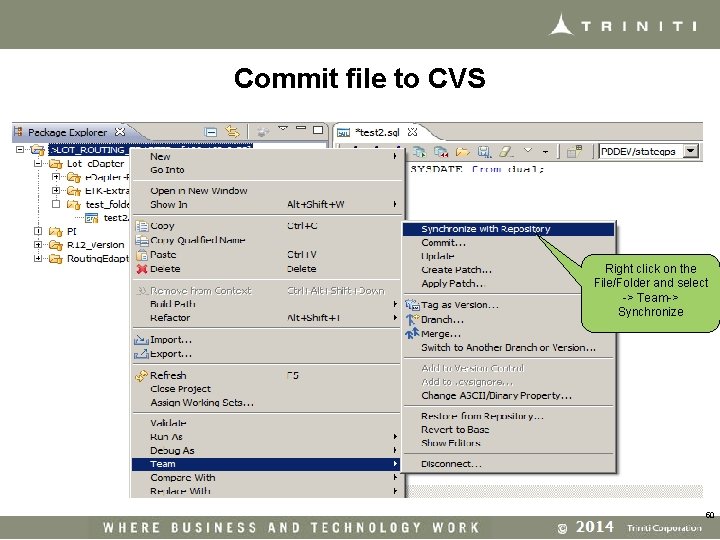
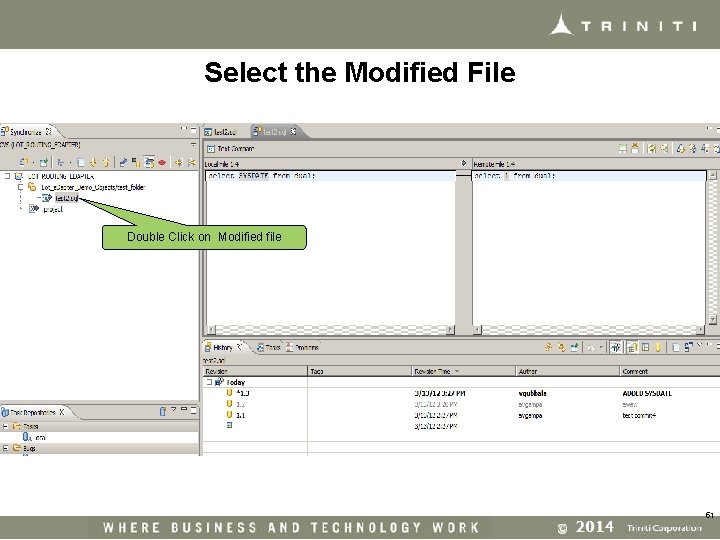
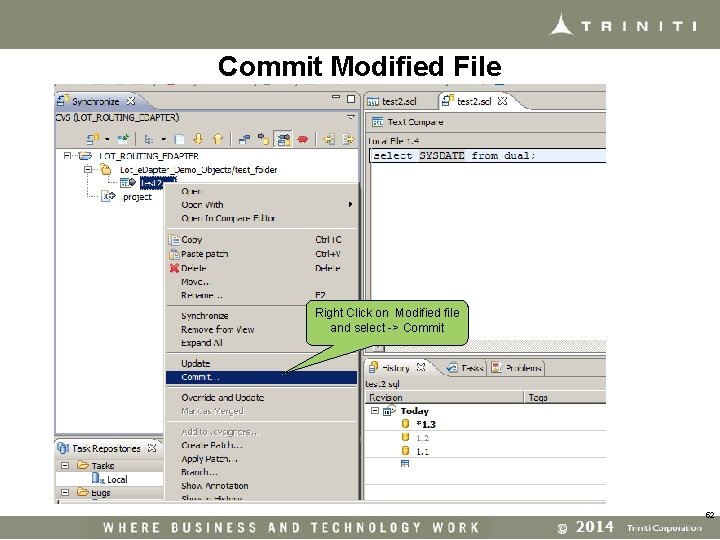
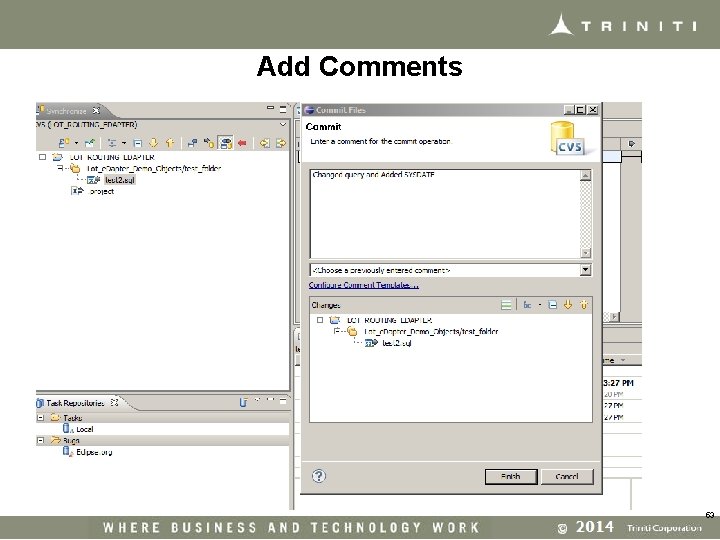
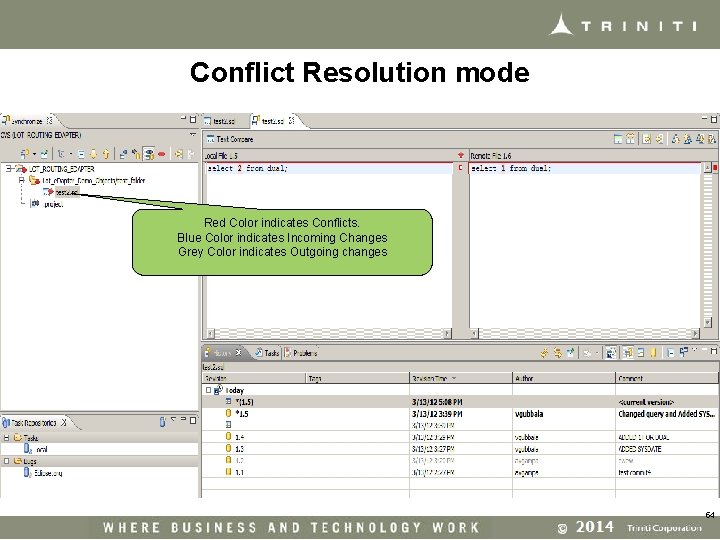
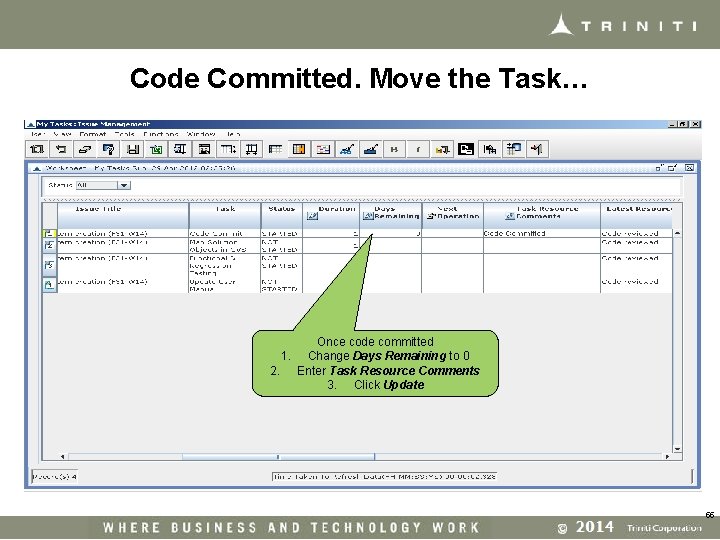
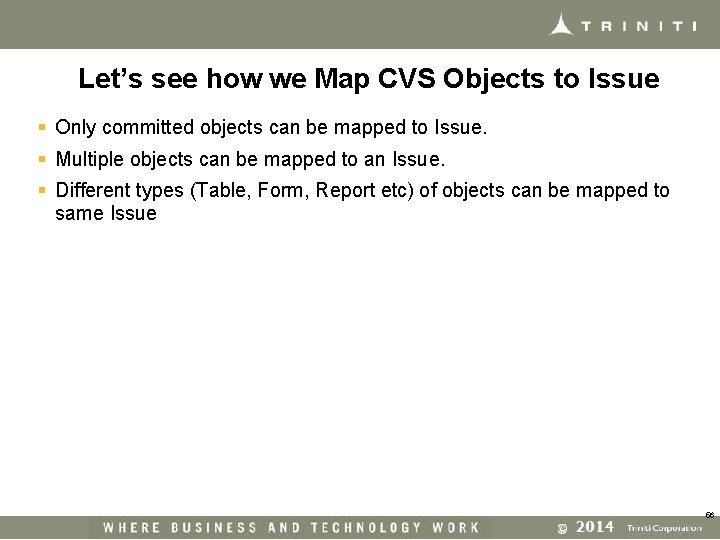
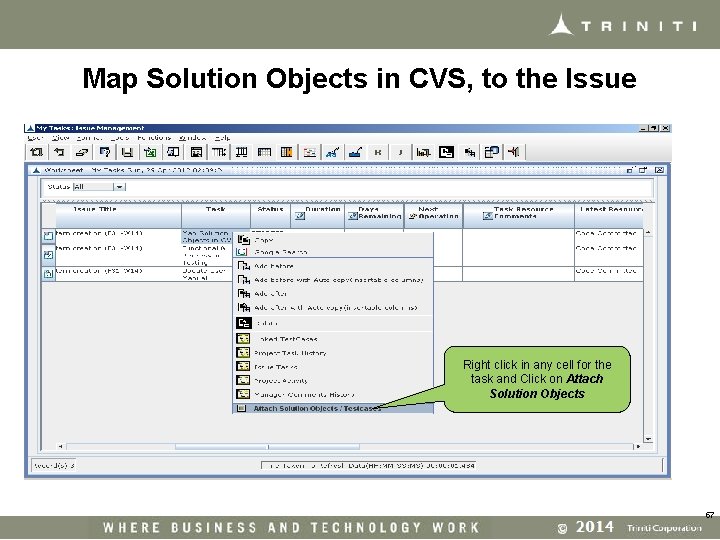
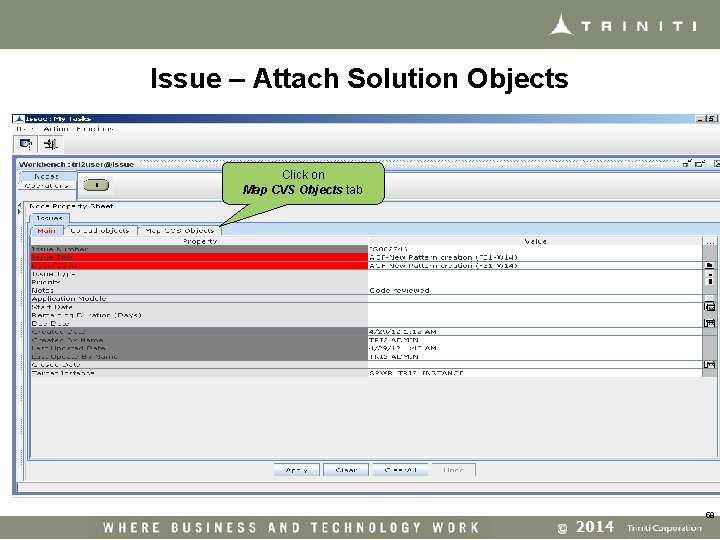
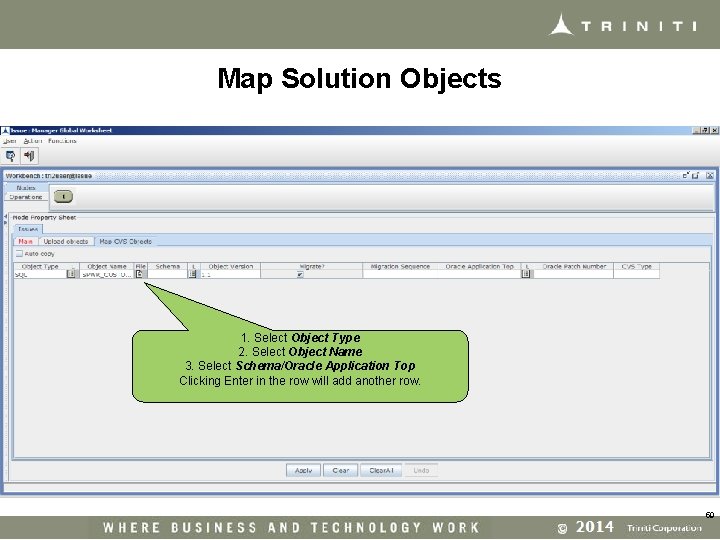
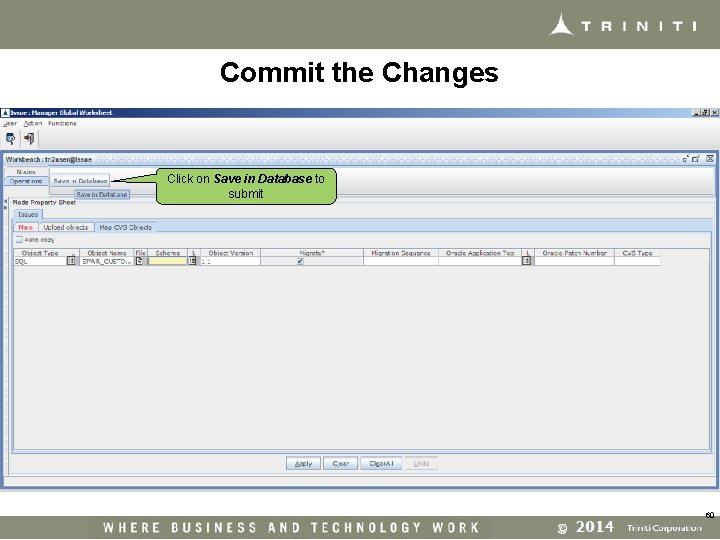
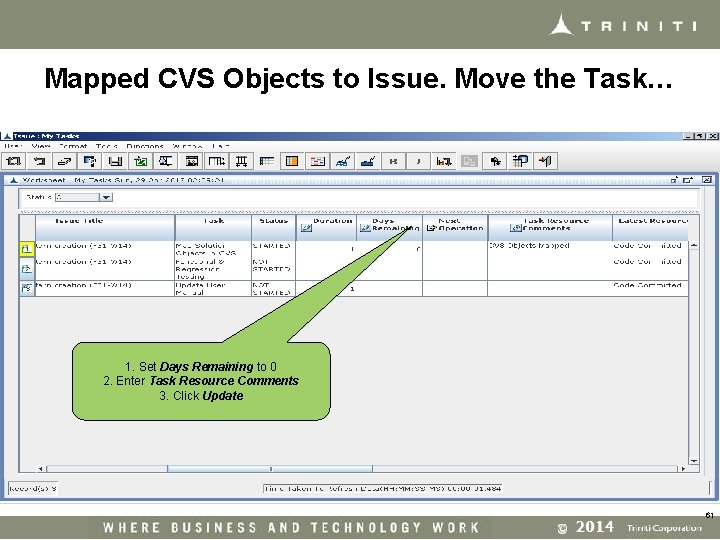
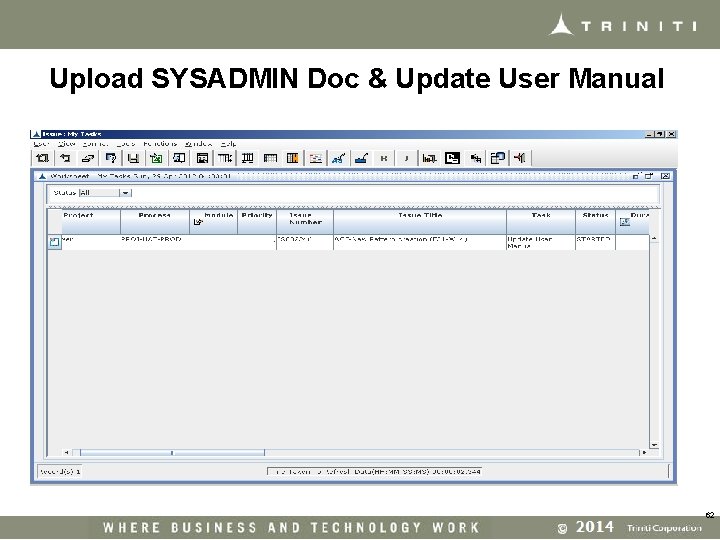
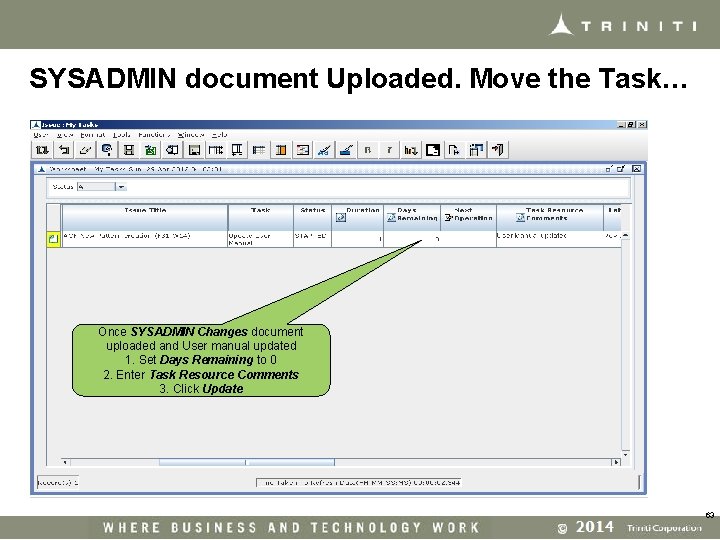
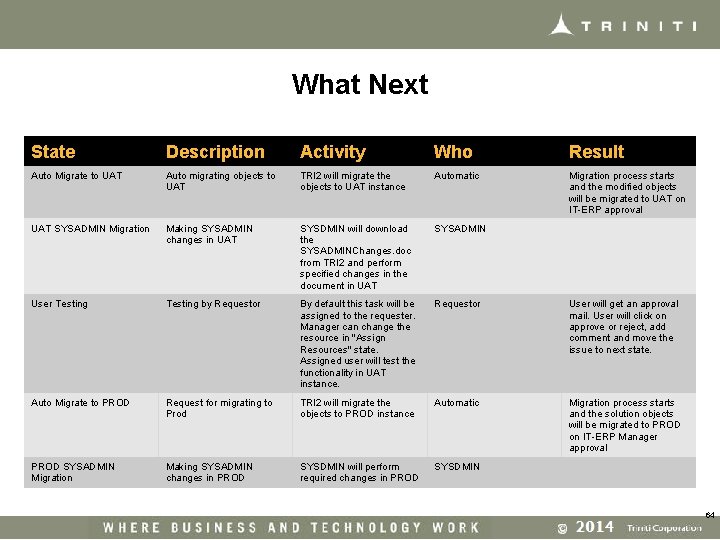
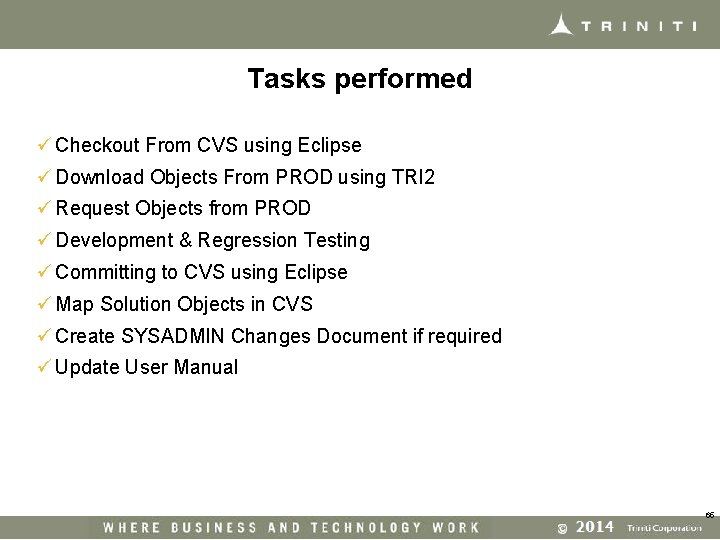
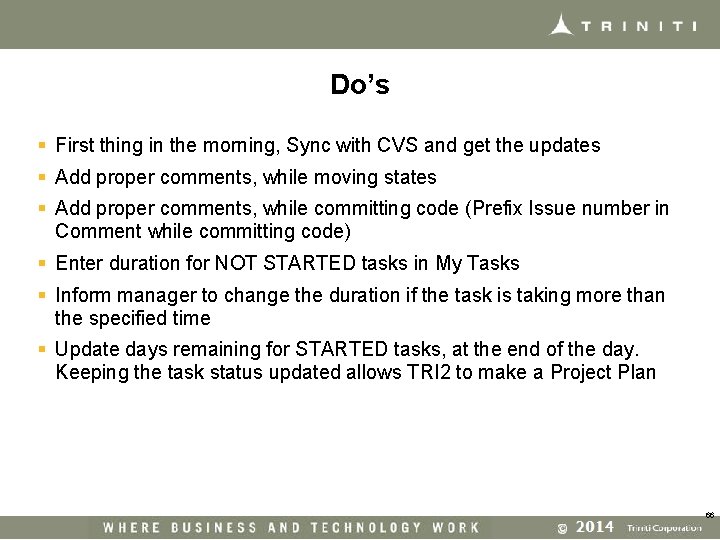
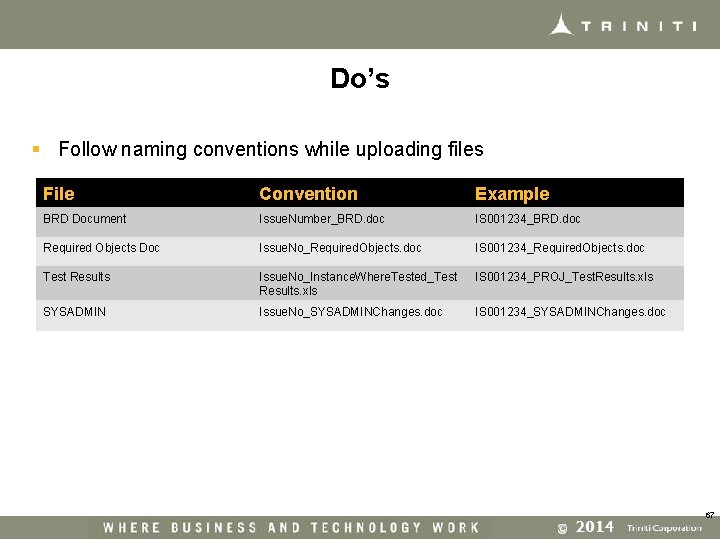
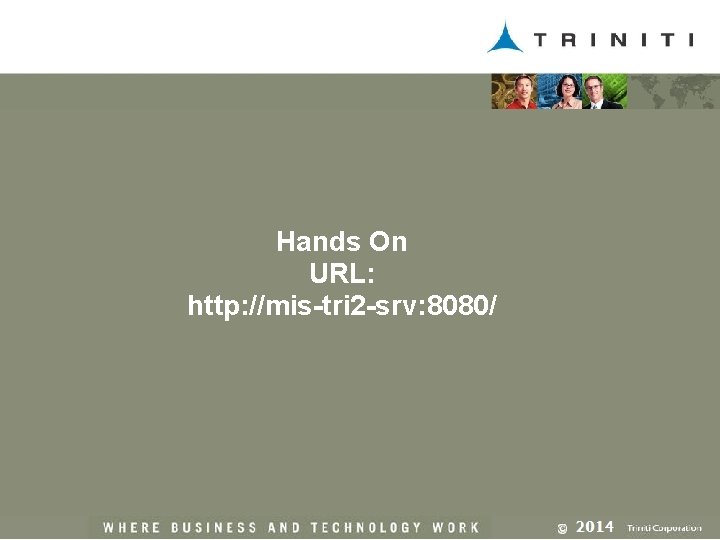
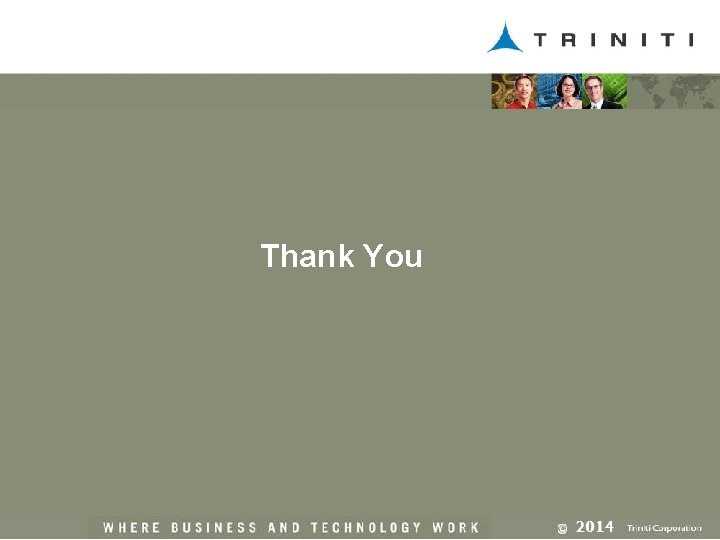
- Slides: 69
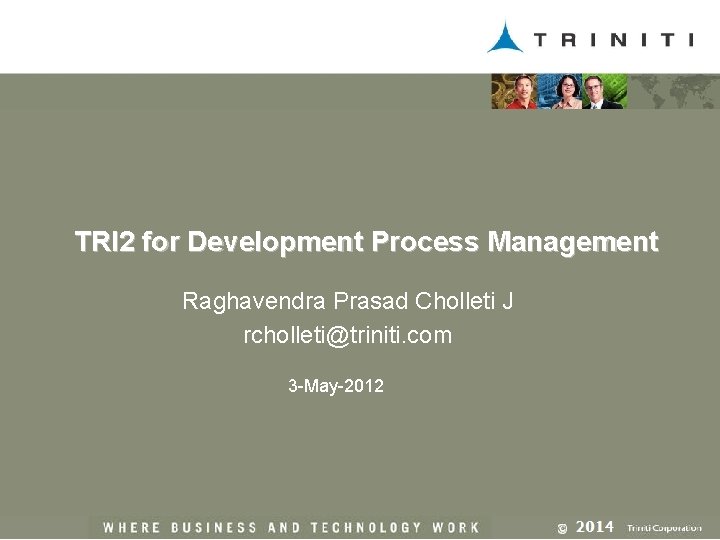
TRI 2 for Development Process Management Raghavendra Prasad Cholleti J rcholleti@triniti. com 3 -May-2012
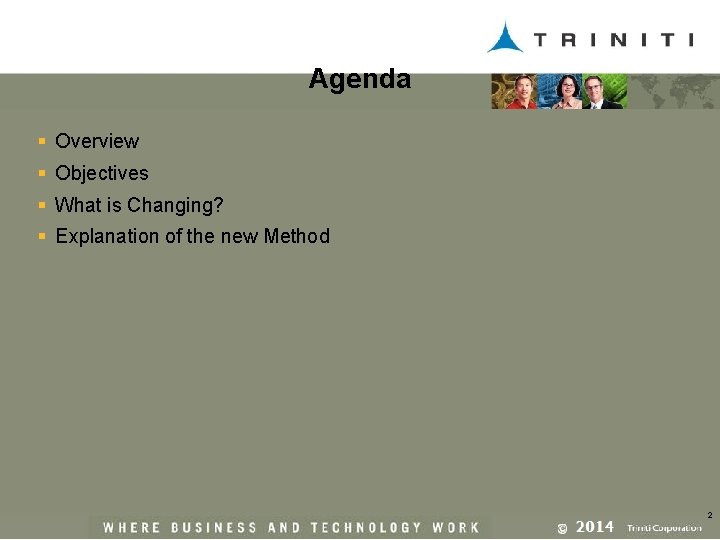
Agenda § Overview § Objectives § What is Changing? § Explanation of the new Method 2
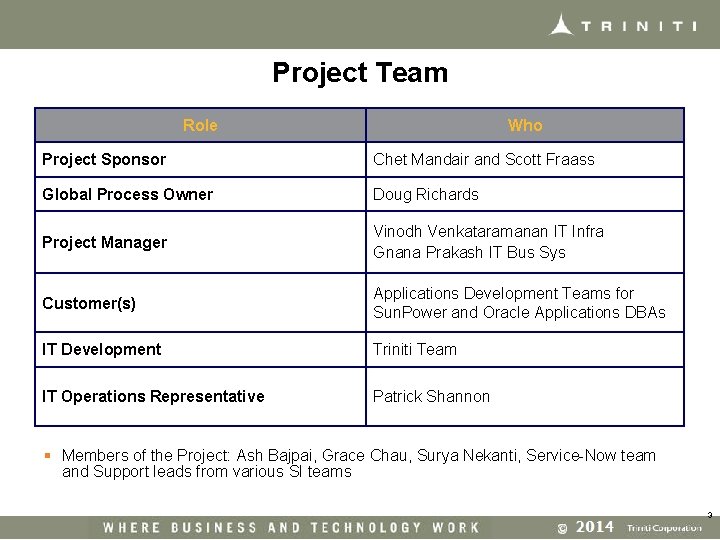
Project Team Role Who Project Sponsor Chet Mandair and Scott Fraass Global Process Owner Doug Richards Project Manager Vinodh Venkataramanan IT Infra Gnana Prakash IT Bus Sys Customer(s) Applications Development Teams for Sun. Power and Oracle Applications DBAs IT Development Triniti Team IT Operations Representative Patrick Shannon § Members of the Project: Ash Bajpai, Grace Chau, Surya Nekanti, Service-Now team and Support leads from various SI teams 3
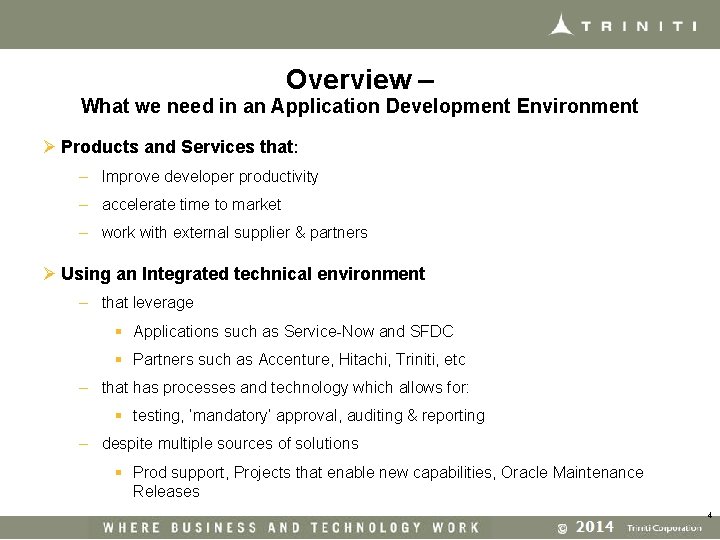
Overview – What we need in an Application Development Environment Ø Products and Services that: – Improve developer productivity – accelerate time to market – work with external supplier & partners Ø Using an Integrated technical environment – that leverage § Applications such as Service-Now and SFDC § Partners such as Accenture, Hitachi, Triniti, etc – that has processes and technology which allows for: § testing, ‘mandatory’ approval, auditing & reporting – despite multiple sources of solutions § Prod support, Projects that enable new capabilities, Oracle Maintenance Releases 4
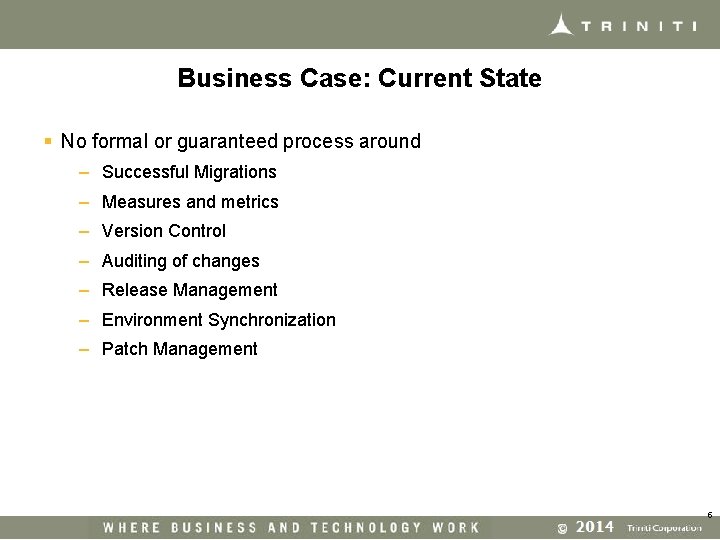
Business Case: Current State § No formal or guaranteed process around – Successful Migrations – Measures and metrics – Version Control – Auditing of changes – Release Management – Environment Synchronization – Patch Management 5
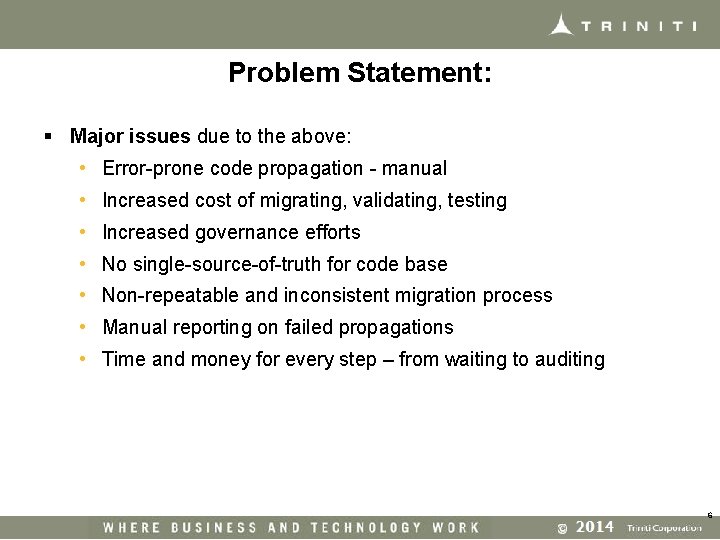
Problem Statement: § Major issues due to the above: • Error-prone code propagation - manual • Increased cost of migrating, validating, testing • Increased governance efforts • No single-source-of-truth for code base • Non-repeatable and inconsistent migration process • Manual reporting on failed propagations • Time and money for every step – from waiting to auditing 6
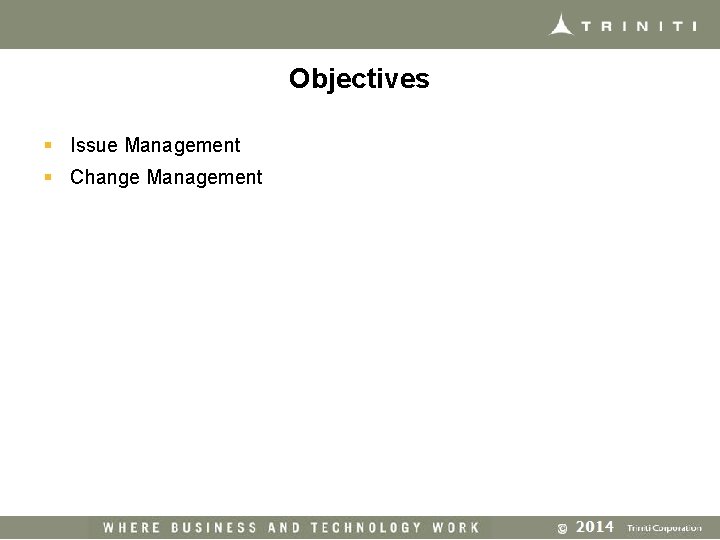
Objectives § Issue Management § Change Management
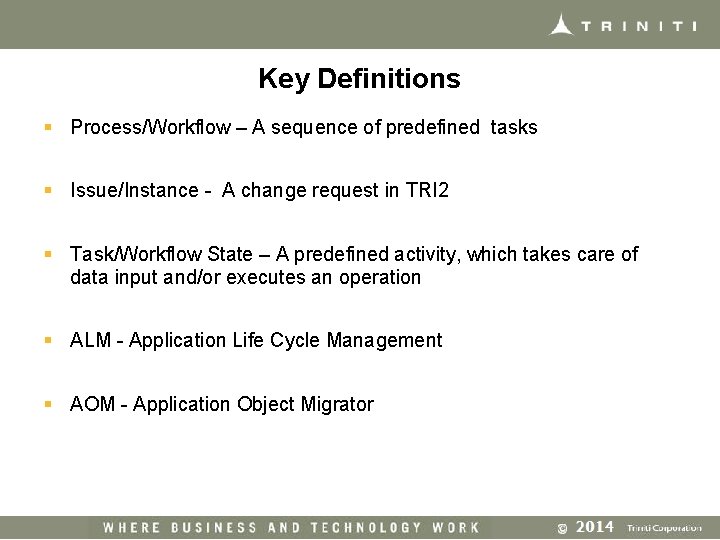
Key Definitions § Process/Workflow – A sequence of predefined tasks § Issue/Instance - A change request in TRI 2 § Task/Workflow State – A predefined activity, which takes care of data input and/or executes an operation § ALM - Application Life Cycle Management § AOM - Application Object Migrator
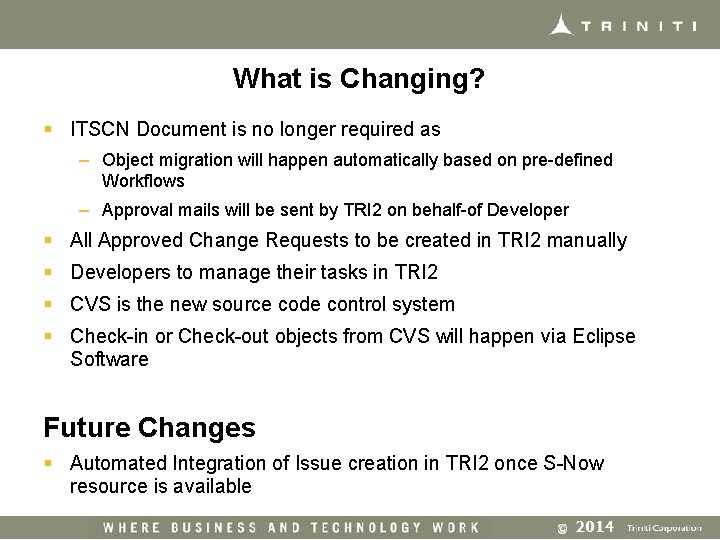
What is Changing? § ITSCN Document is no longer required as – Object migration will happen automatically based on pre-defined Workflows – Approval mails will be sent by TRI 2 on behalf-of Developer § All Approved Change Requests to be created in TRI 2 manually § Developers to manage their tasks in TRI 2 § CVS is the new source code control system § Check-in or Check-out objects from CVS will happen via Eclipse Software Future Changes § Automated Integration of Issue creation in TRI 2 once S-Now resource is available
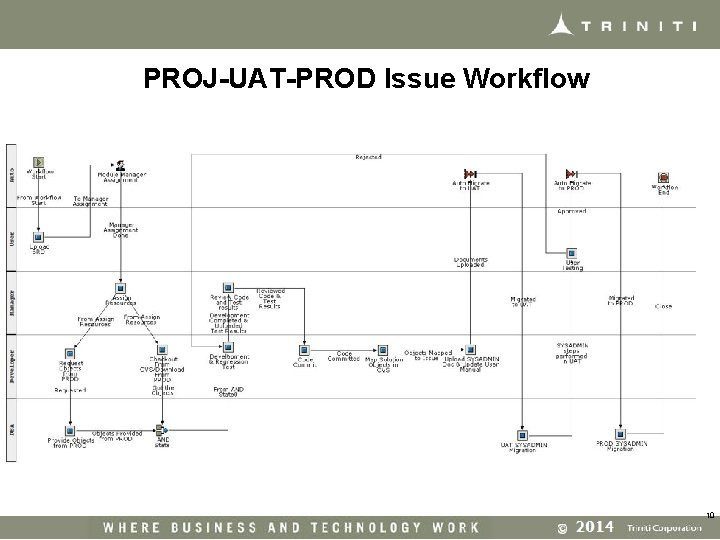
PROJ-UAT-PROD Issue Workflow 10
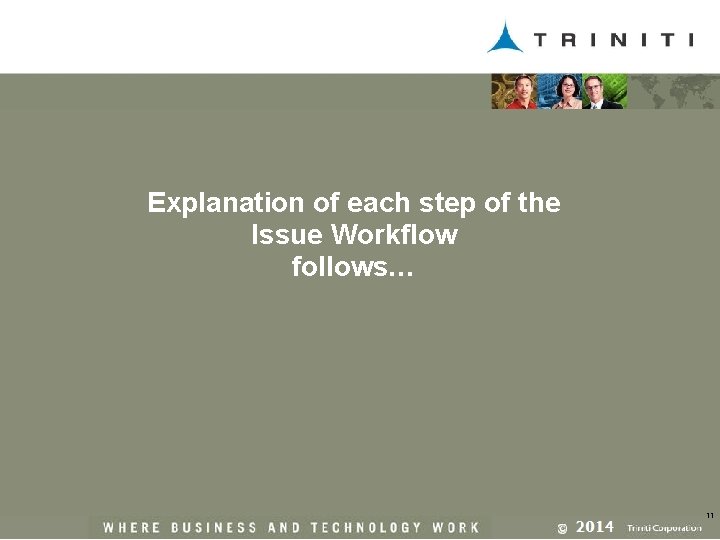
Explanation of each step of the Issue Workflow follows… 11
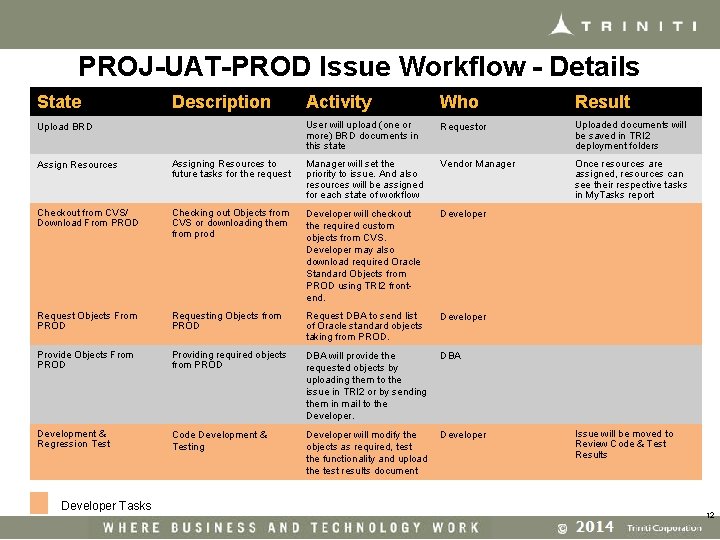
PROJ-UAT-PROD Issue Workflow - Details State Description Upload BRD Activity Who Result User will upload (one or more) BRD documents in this state Requestor Uploaded documents will be saved in TRI 2 deployment folders Once resources are assigned, resources can see their respective tasks in My. Tasks report Assign Resources Assigning Resources to future tasks for the request Manager will set the priority to issue. And also resources will be assigned for each state of workflow Vendor Manager Checkout from CVS/ Download From PROD Checking out Objects from CVS or downloading them from prod Developer will checkout the required custom objects from CVS. Developer may also download required Oracle Standard Objects from PROD using TRI 2 frontend. Developer Request Objects From PROD Requesting Objects from PROD Request DBA to send list of Oracle standard objects taking from PROD. Developer Provide Objects From PROD Providing required objects from PROD DBA will provide the requested objects by uploading them to the issue in TRI 2 or by sending them in mail to the Developer. DBA Development & Regression Test Code Development & Testing Developer will modify the objects as required, test the functionality and upload the test results document Developer Tasks Issue will be moved to Review Code & Test Results 12
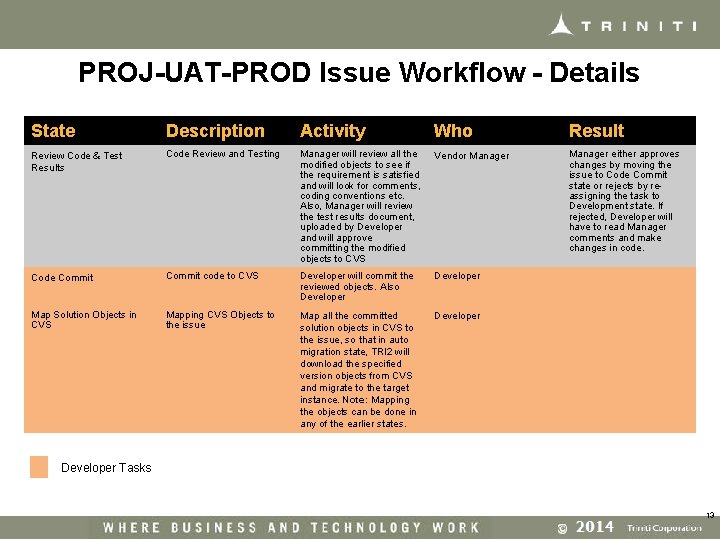
PROJ-UAT-PROD Issue Workflow - Details State Description Activity Who Result Review Code & Test Results Code Review and Testing Manager will review all the modified objects to see if the requirement is satisfied and will look for comments, coding conventions etc. Also, Manager will review the test results document, uploaded by Developer and will approve committing the modified objects to CVS Vendor Manager either approves changes by moving the issue to Code Commit state or rejects by reassigning the task to Development state. If rejected, Developer will have to read Manager comments and make changes in code. Code Commit code to CVS Developer will commit the reviewed objects. Also Developer Map Solution Objects in CVS Mapping CVS Objects to the issue Map all the committed solution objects in CVS to the issue, so that in auto migration state, TRI 2 will download the specified version objects from CVS and migrate to the target instance. Note: Mapping the objects can be done in any of the earlier states. Developer Tasks 13
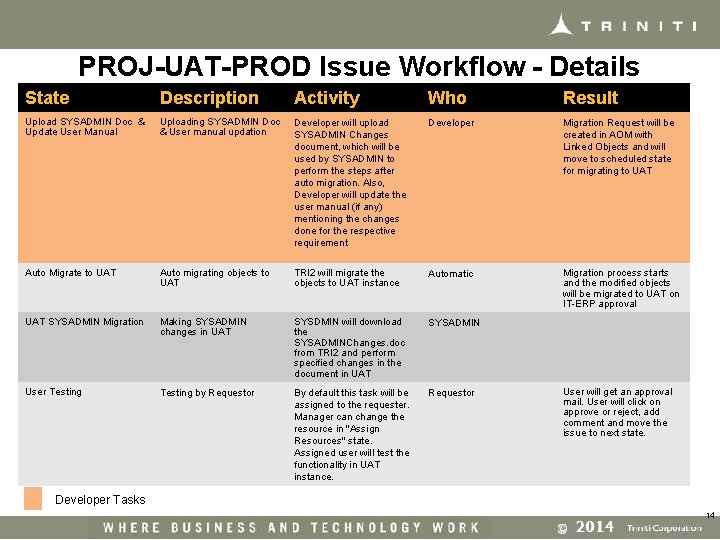
PROJ-UAT-PROD Issue Workflow - Details State Description Activity Who Result Upload SYSADMIN Doc & Update User Manual Uploading SYSADMIN Doc & User manual updation Developer will upload SYSADMIN Changes document, which will be used by SYSADMIN to perform the steps after auto migration. Also, Developer will update the user manual (if any) mentioning the changes done for the respective requirement Developer Migration Request will be created in AOM with Linked Objects and will move to scheduled state for migrating to UAT Auto Migrate to UAT Auto migrating objects to UAT TRI 2 will migrate the objects to UAT instance Automatic Migration process starts and the modified objects will be migrated to UAT on IT-ERP approval UAT SYSADMIN Migration Making SYSADMIN changes in UAT SYSDMIN will download the SYSADMINChanges. doc from TRI 2 and perform specified changes in the document in UAT SYSADMIN User Testing by Requestor By default this task will be assigned to the requester. Manager can change the resource in "Assign Resources" state. Assigned user will test the functionality in UAT instance. Requestor User will get an approval mail. User will click on approve or reject, add comment and move the issue to next state. Developer Tasks 14
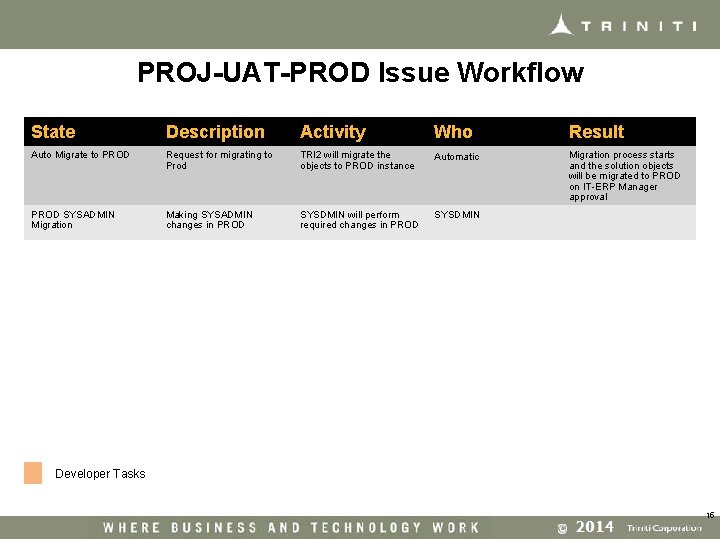
PROJ-UAT-PROD Issue Workflow State Description Activity Who Result Auto Migrate to PROD Request for migrating to Prod TRI 2 will migrate the objects to PROD instance Automatic Migration process starts and the solution objects will be migrated to PROD on IT-ERP Manager approval PROD SYSADMIN Migration Making SYSADMIN changes in PROD SYSDMIN will perform required changes in PROD SYSDMIN Developer Tasks 15
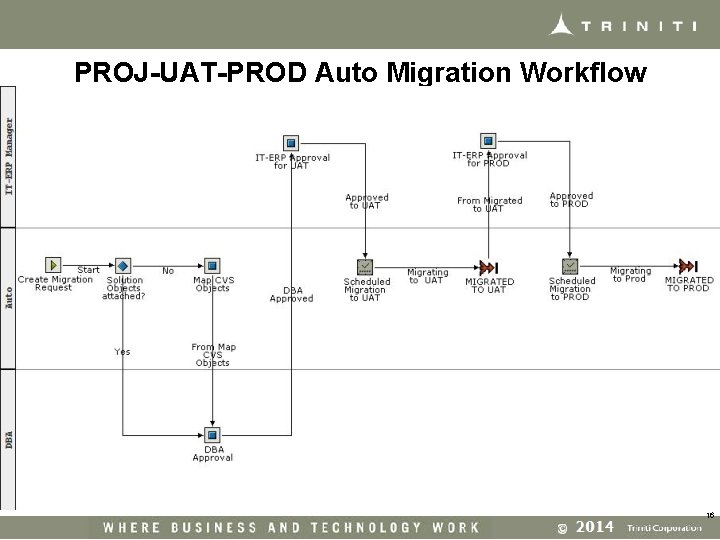
PROJ-UAT-PROD Auto Migration Workflow 16
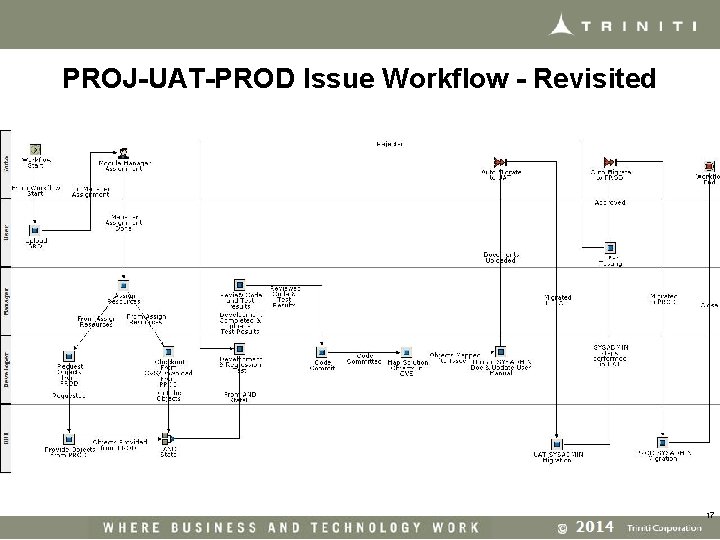
PROJ-UAT-PROD Issue Workflow - Revisited 17
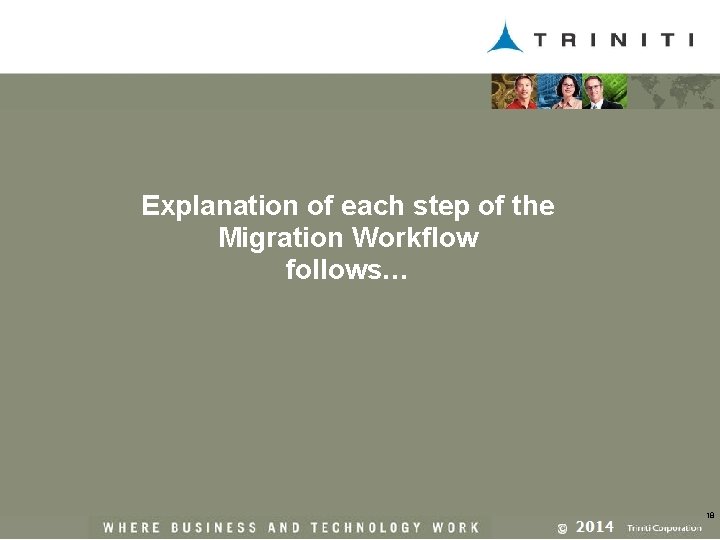
Explanation of each step of the Migration Workflow follows… 18
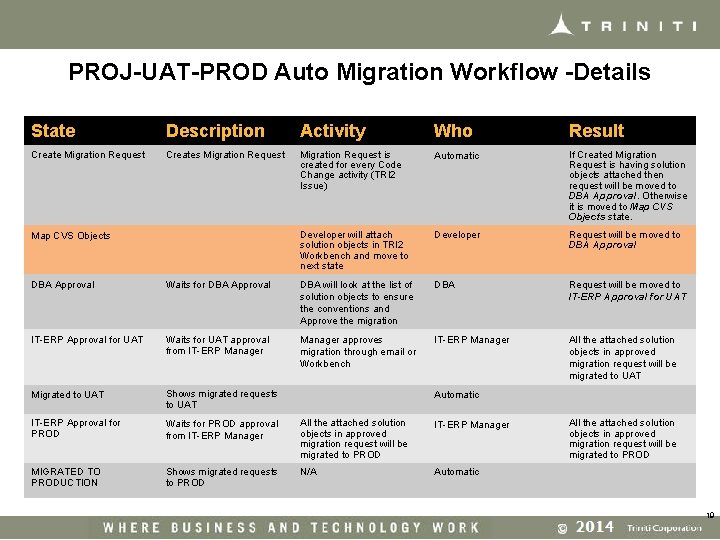
PROJ-UAT-PROD Auto Migration Workflow -Details State Description Activity Who Result Create Migration Request Creates Migration Request is created for every Code Change activity (TRI 2 Issue) Automatic If Created Migration Request is having solution objects attached then request will be moved to DBA Approval. Otherwise it is moved to Map CVS Objects state. Developer will attach solution objects in TRI 2 Workbench and move to next state Developer Request will be moved to DBA Approval Map CVS Objects DBA Approval Waits for DBA Approval DBA will look at the list of solution objects to ensure the conventions and Approve the migration DBA Request will be moved to IT-ERP Approval for UAT Waits for UAT approval from IT-ERP Manager approves migration through email or Workbench IT-ERP Manager All the attached solution objects in approved migration request will be migrated to UAT Migrated to UAT Shows migrated requests to UAT IT-ERP Approval for PROD Waits for PROD approval from IT-ERP Manager All the attached solution objects in approved migration request will be migrated to PROD IT-ERP Manager MIGRATED TO PRODUCTION Shows migrated requests to PROD N/A Automatic All the attached solution objects in approved migration request will be migrated to PROD 19
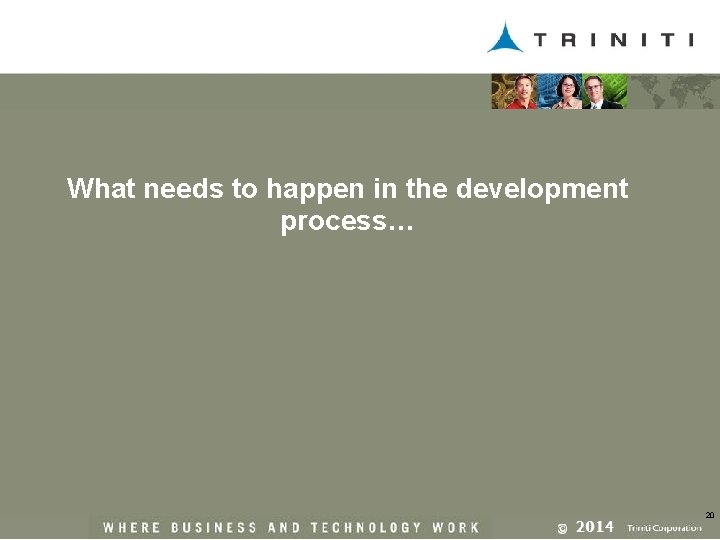
What needs to happen in the development process… 20
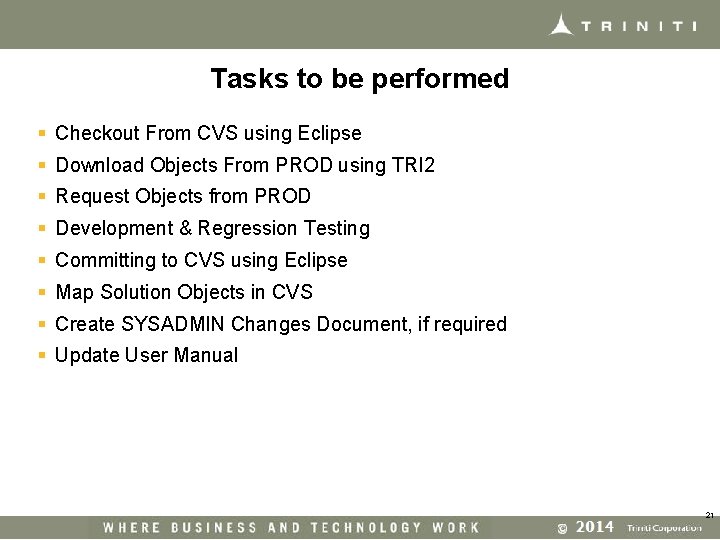
Tasks to be performed § Checkout From CVS using Eclipse § Download Objects From PROD using TRI 2 § Request Objects from PROD § Development & Regression Testing § Committing to CVS using Eclipse § Map Solution Objects in CVS § Create SYSADMIN Changes Document, if required § Update User Manual 21
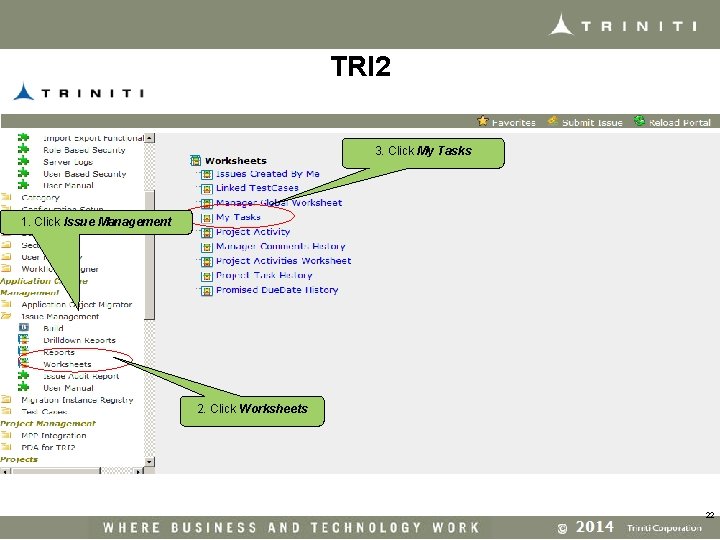
TRI 2 3. Click My Tasks 1. Click Issue Management 2. Click Worksheets 22
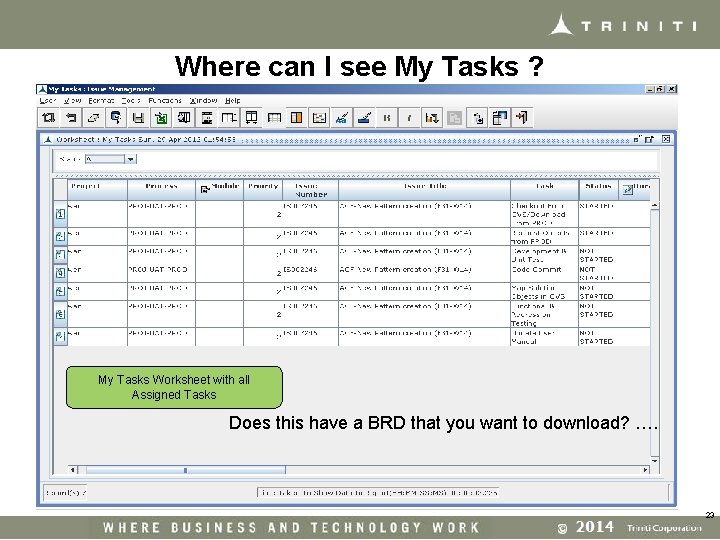
Where can I see My Tasks ? My Tasks Worksheet with all Assigned Tasks Does this have a BRD that you want to download? …. 23
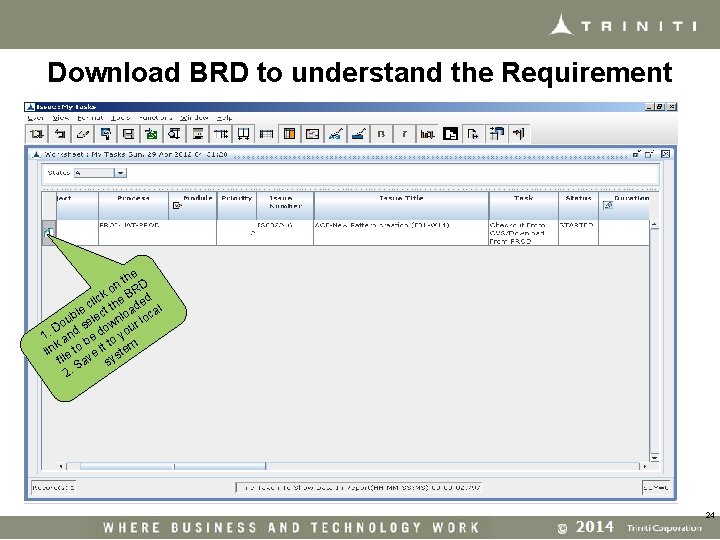
Download BRD to understand the Requirement the D n o R ck e B ed i l h c le ect t load cal b l ou se own ur lo D 1. and be d o yo t k lin le to ve it stem fi Sa sy. 2 24
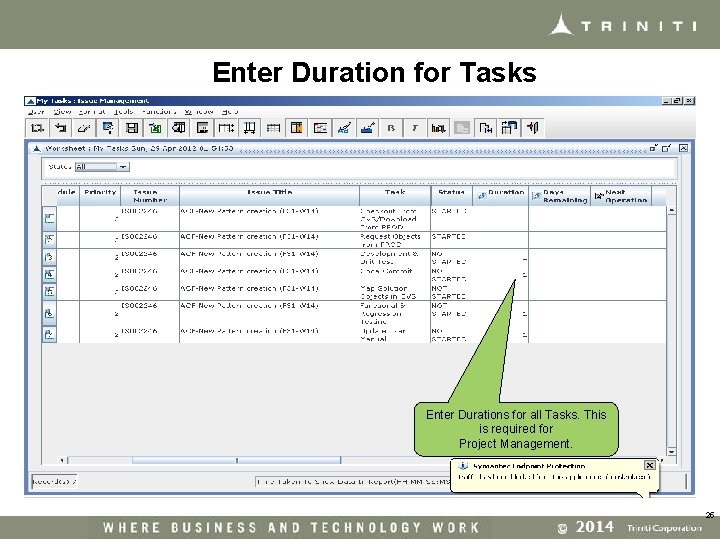
Enter Duration for Tasks Enter Durations for all Tasks. This is required for Project Management. 25
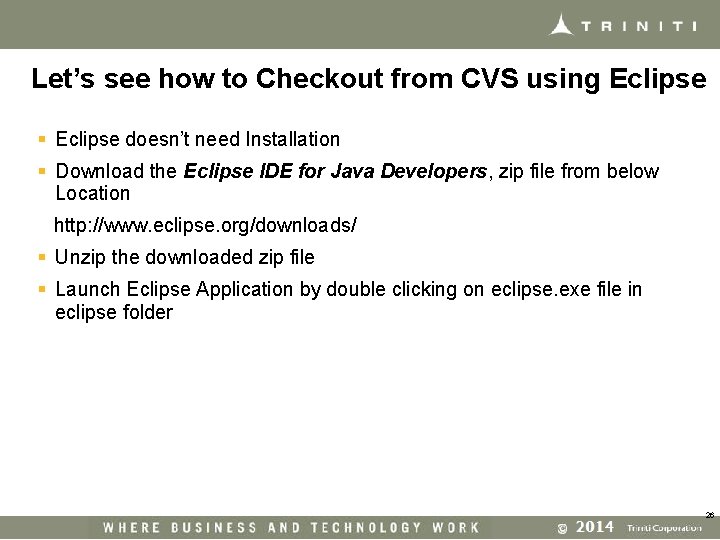
Let’s see how to Checkout from CVS using Eclipse § Eclipse doesn’t need Installation § Download the Eclipse IDE for Java Developers, zip file from below Location http: //www. eclipse. org/downloads/ § Unzip the downloaded zip file § Launch Eclipse Application by double clicking on eclipse. exe file in eclipse folder 26
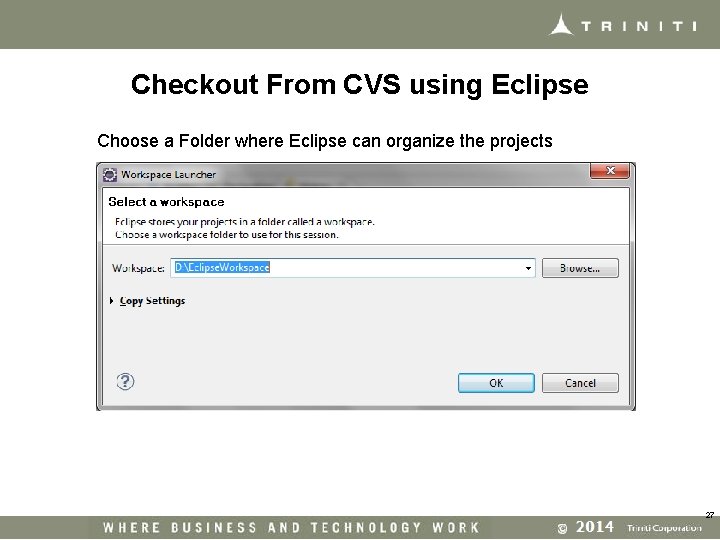
Checkout From CVS using Eclipse Choose a Folder where Eclipse can organize the projects 27
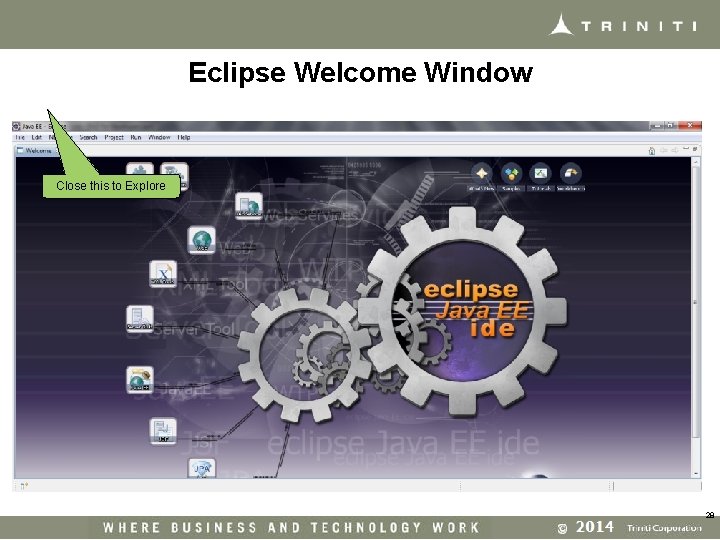
Eclipse Welcome Window Close this to Explore 28
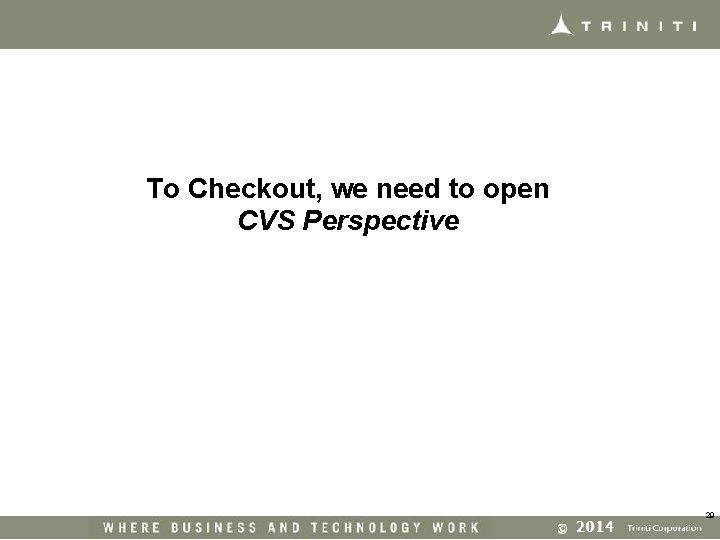
To Checkout, we need to open CVS Perspective 29
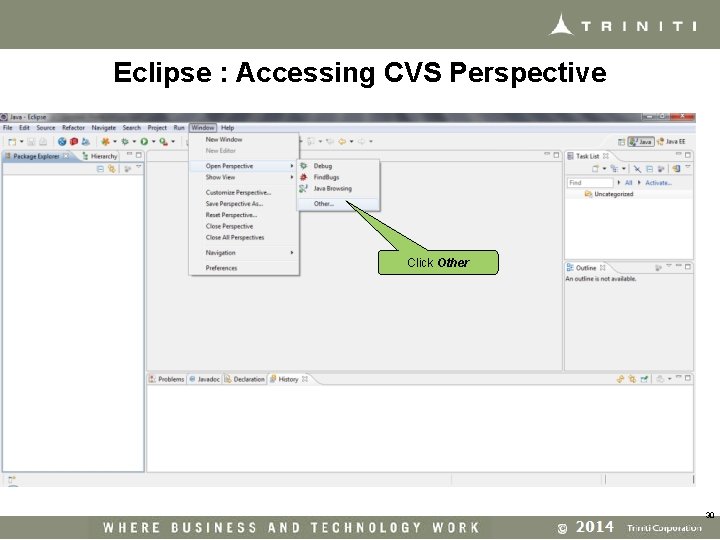
Eclipse : Accessing CVS Perspective Click Other 30
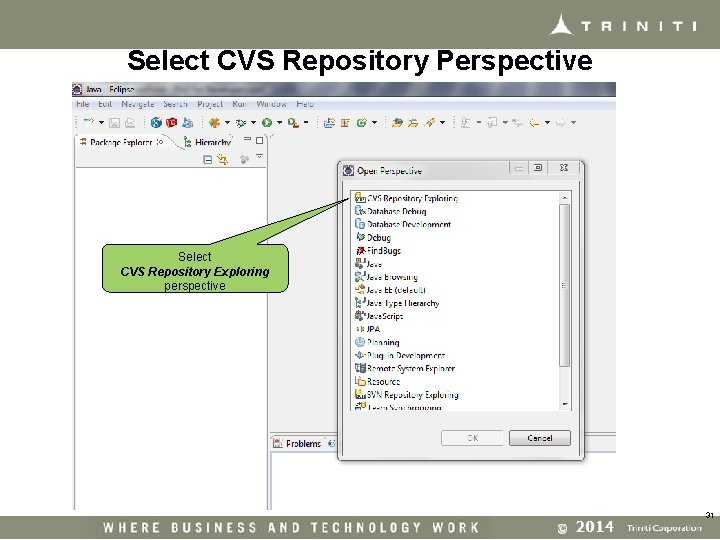
Select CVS Repository Perspective Select CVS Repository Exploring perspective 31
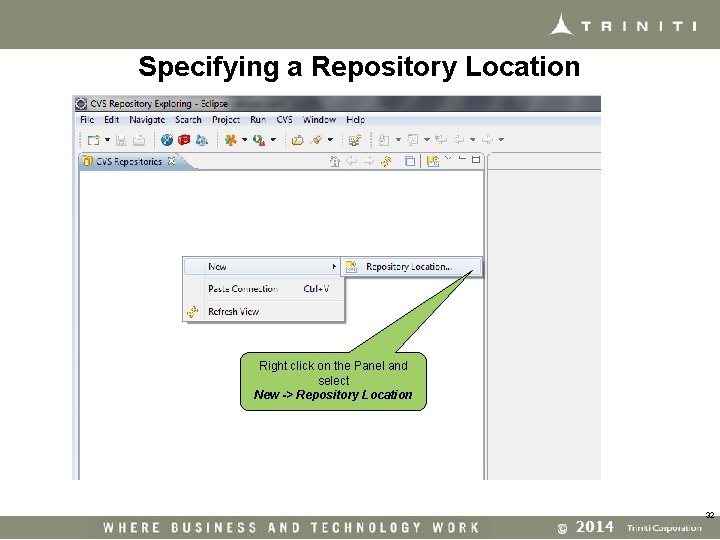
Specifying a Repository Location Right click on the Panel and select New -> Repository Location 32
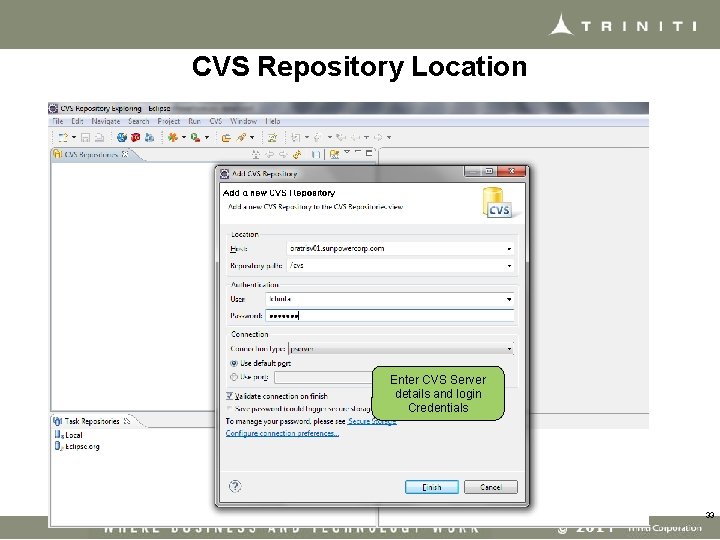
CVS Repository Location Enter CVS Server details and login Credentials 33
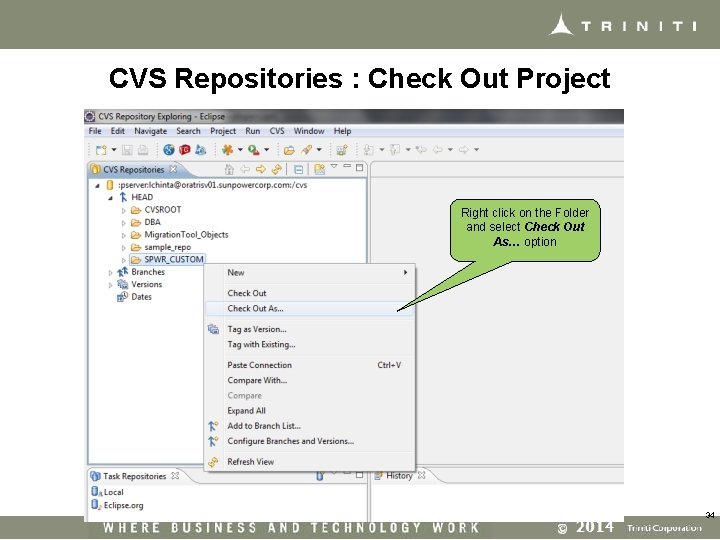
CVS Repositories : Check Out Project Right click on the Folder and select Check Out As… option 34
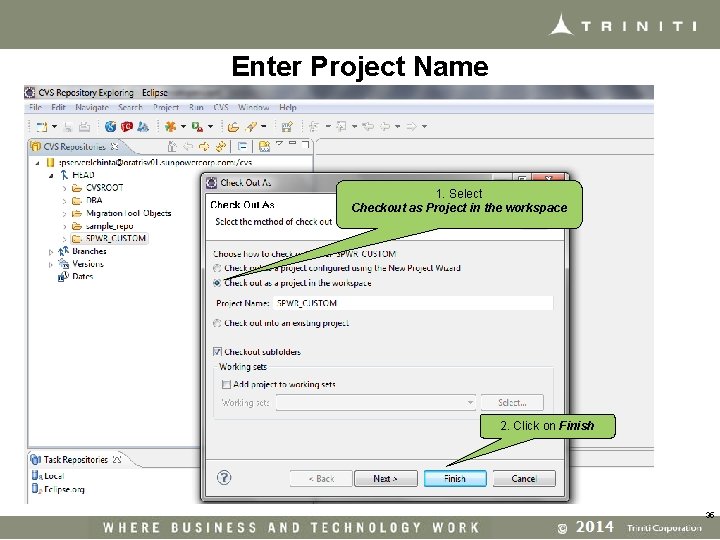
Enter Project Name 1. Select Checkout as Project in the workspace 2. Click on Finish 35
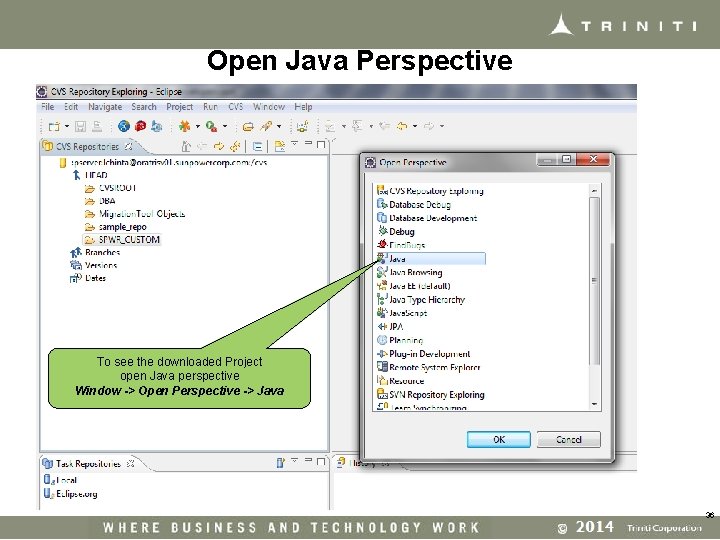
Open Java Perspective To see the downloaded Project open Java perspective Window -> Open Perspective -> Java 36
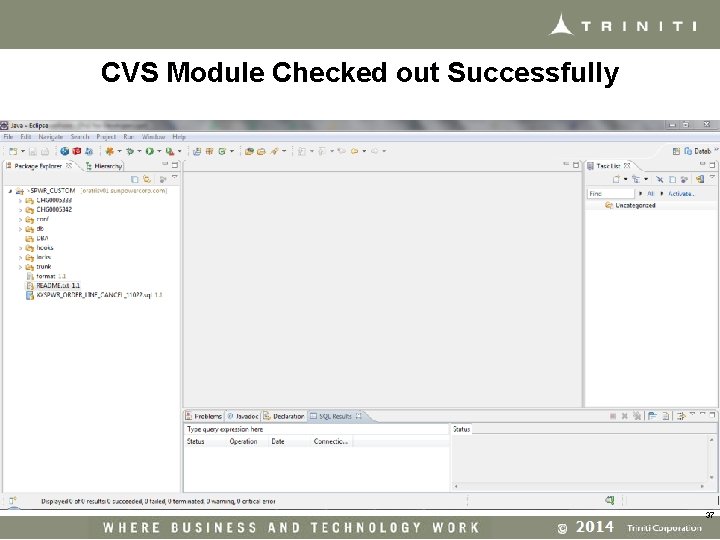
CVS Module Checked out Successfully 37
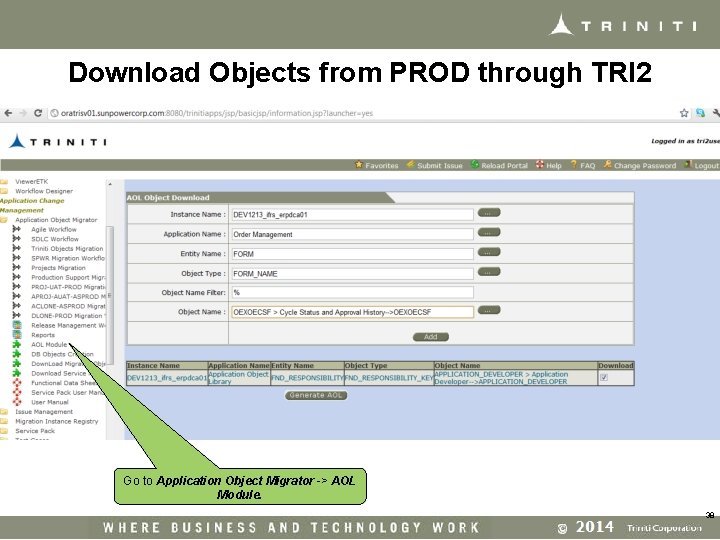
Download Objects from PROD through TRI 2 Go to Application Object Migrator -> AOL Module. 38
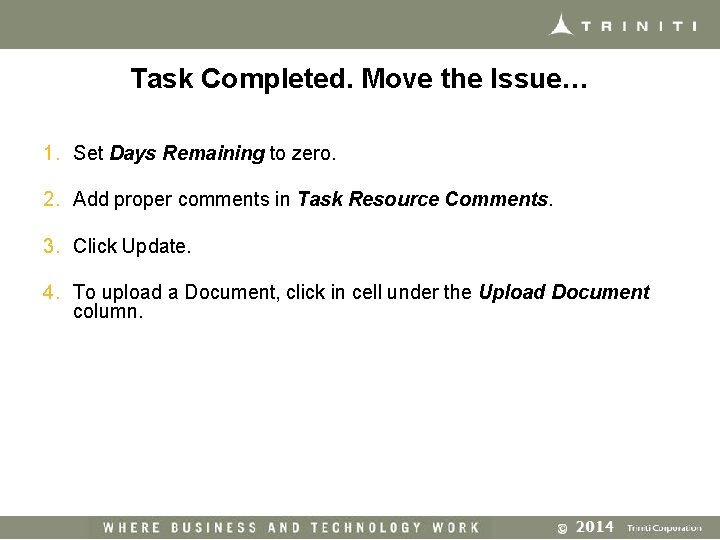
Task Completed. Move the Issue… 1. Set Days Remaining to zero. 2. Add proper comments in Task Resource Comments. 3. Click Update. 4. To upload a Document, click in cell under the Upload Document column.
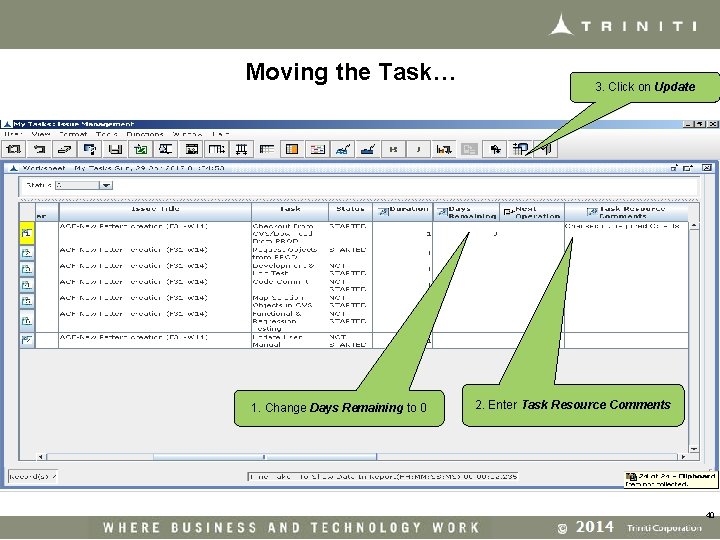
Moving the Task… 1. Change Days Remaining to 0 3. Click on Update 2. Enter Task Resource Comments 40
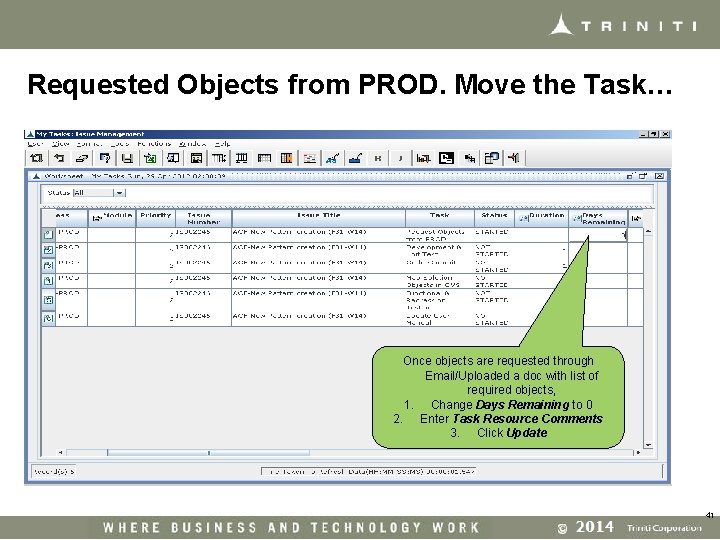
Requested Objects from PROD. Move the Task… Once objects are requested through Email/Uploaded a doc with list of required objects, 1. Change Days Remaining to 0 2. Enter Task Resource Comments 3. Click Update 41
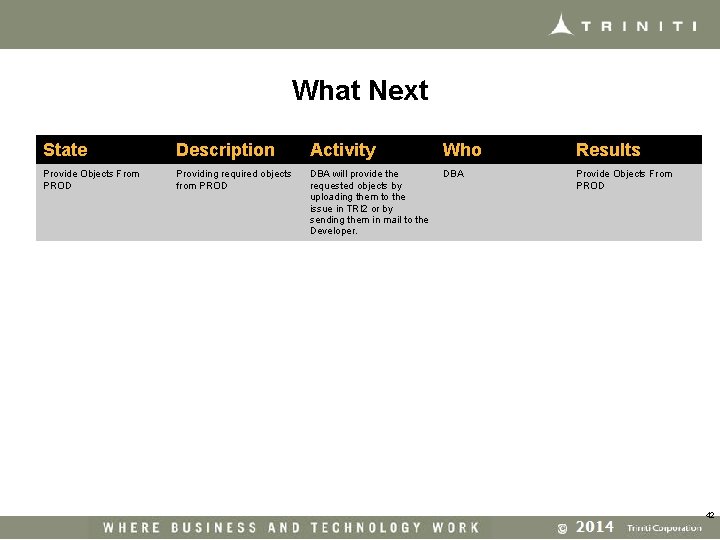
What Next State Description Activity Who Results Provide Objects From PROD Providing required objects from PROD DBA will provide the requested objects by uploading them to the issue in TRI 2 or by sending them in mail to the Developer. DBA Provide Objects From PROD 42
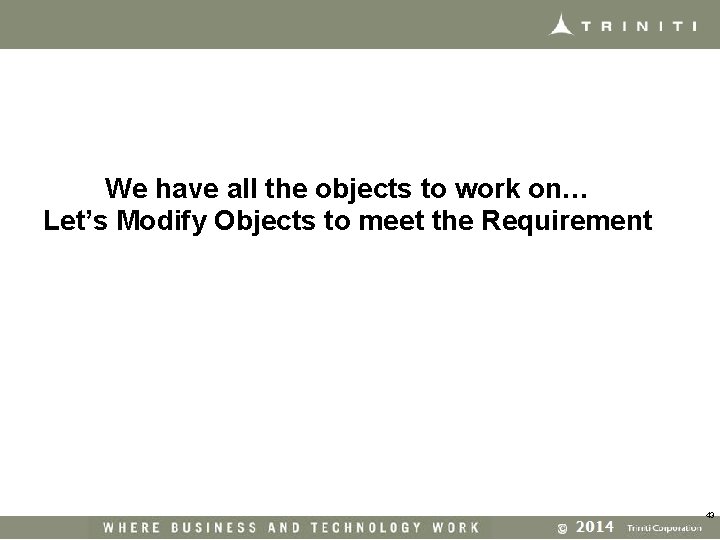
We have all the objects to work on… Let’s Modify Objects to meet the Requirement 43
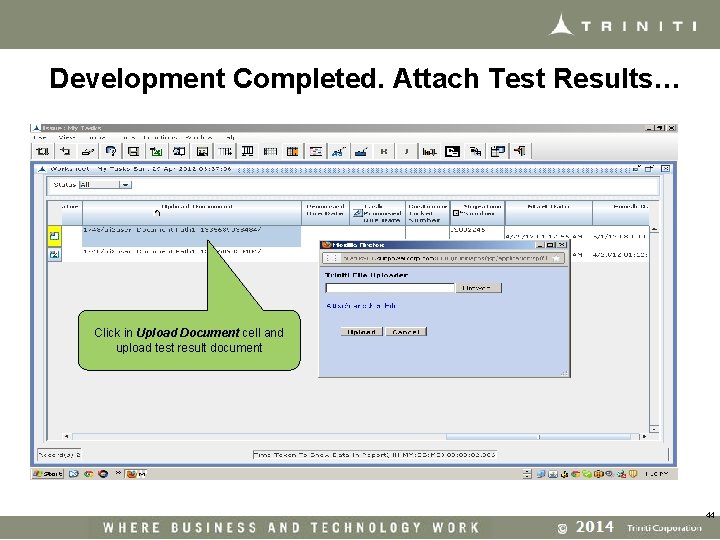
Development Completed. Attach Test Results… Click in Upload Document cell and upload test result document 44
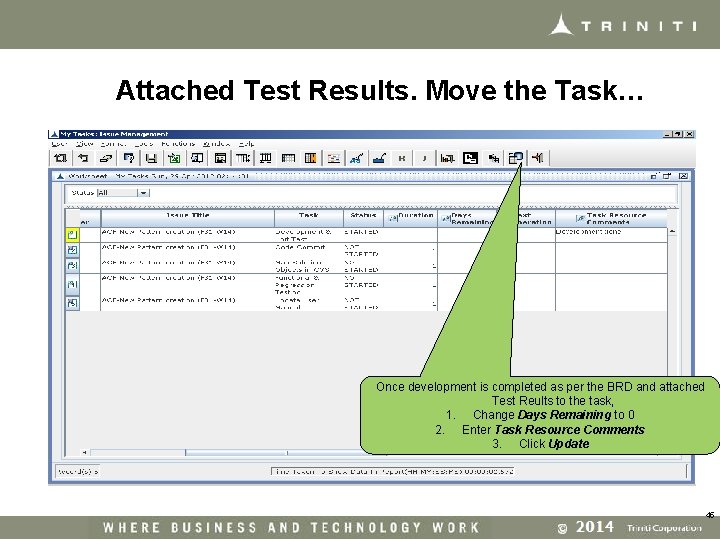
Attached Test Results. Move the Task… Once development is completed as per the BRD and attached Test Reults to the task, 1. Change Days Remaining to 0 2. Enter Task Resource Comments 3. Click Update 45
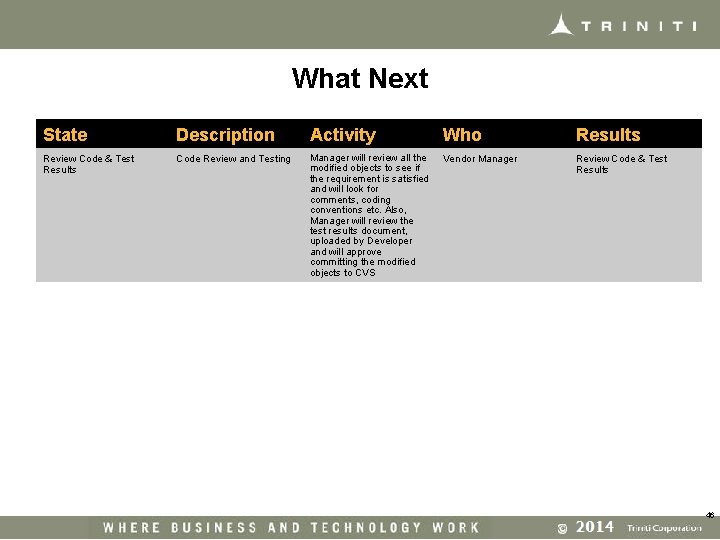
What Next State Description Activity Who Results Review Code & Test Results Code Review and Testing Manager will review all the modified objects to see if the requirement is satisfied and will look for comments, coding conventions etc. Also, Manager will review the test results document, uploaded by Developer and will approve committing the modified objects to CVS Vendor Manager Review Code & Test Results 46
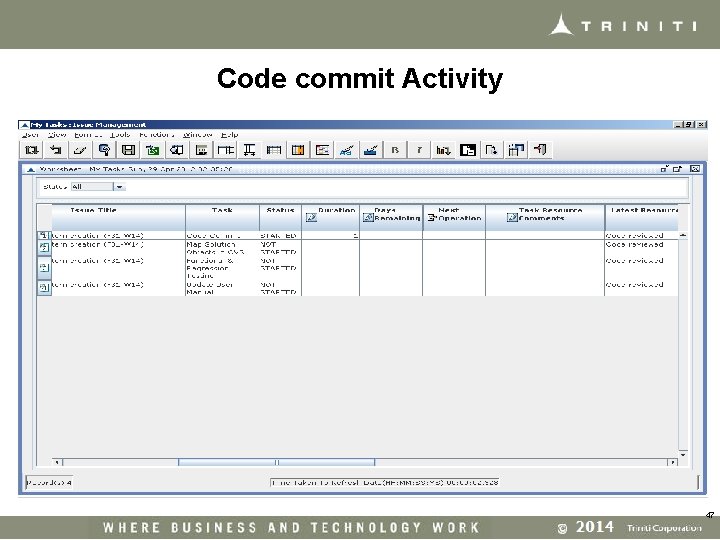
Code commit Activity 47
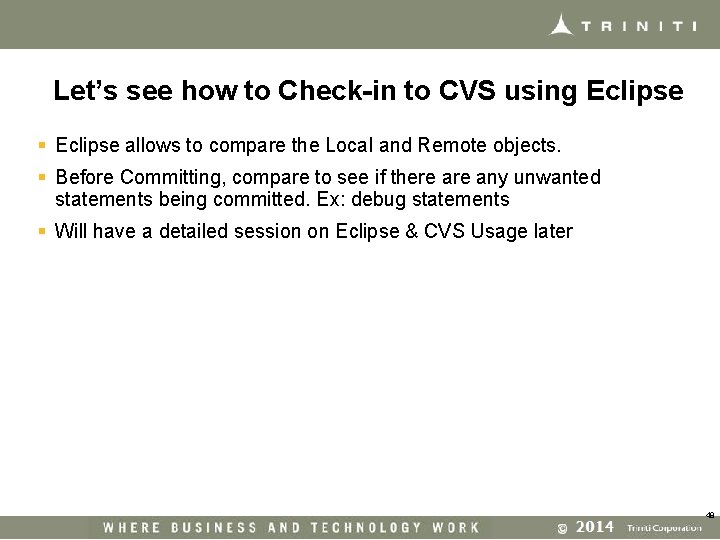
Let’s see how to Check-in to CVS using Eclipse § Eclipse allows to compare the Local and Remote objects. § Before Committing, compare to see if there any unwanted statements being committed. Ex: debug statements § Will have a detailed session on Eclipse & CVS Usage later 48
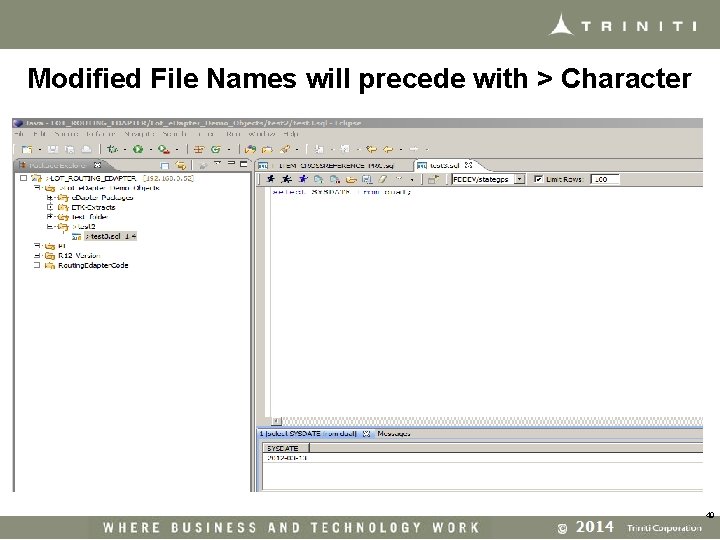
Modified File Names will precede with > Character 49
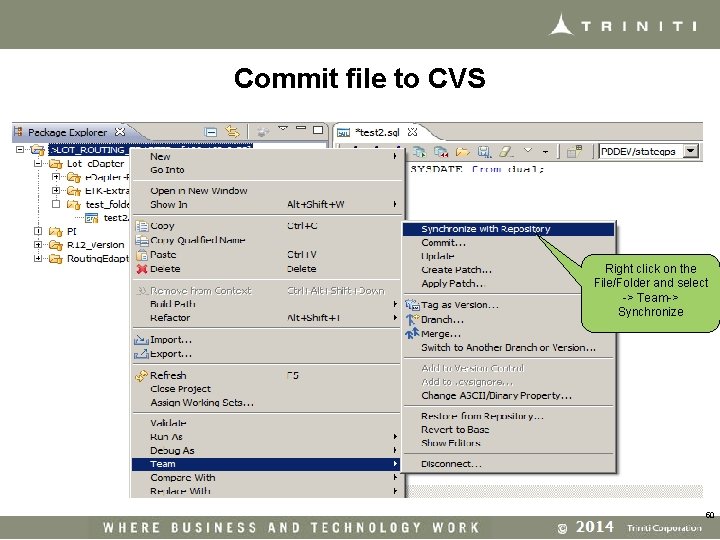
Commit file to CVS Right click on the File/Folder and select -> Team-> Synchronize 50
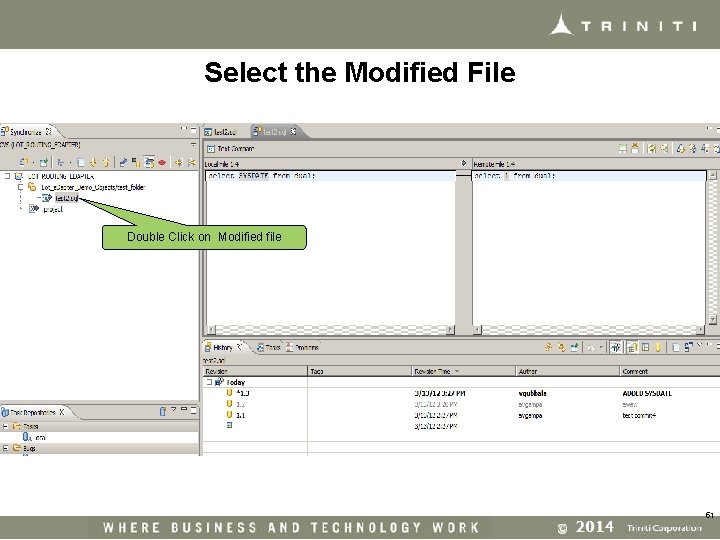
Select the Modified File Double Click on Modified file 51
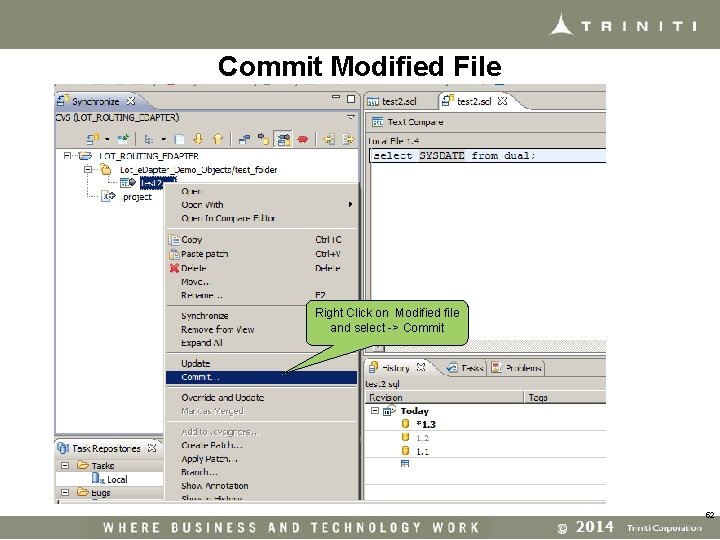
Commit Modified File Right Click on Modified file and select -> Commit 52
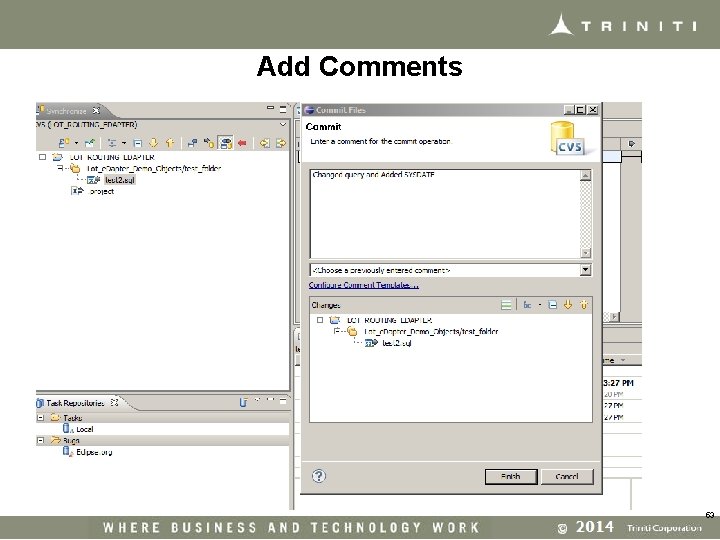
Add Comments 53
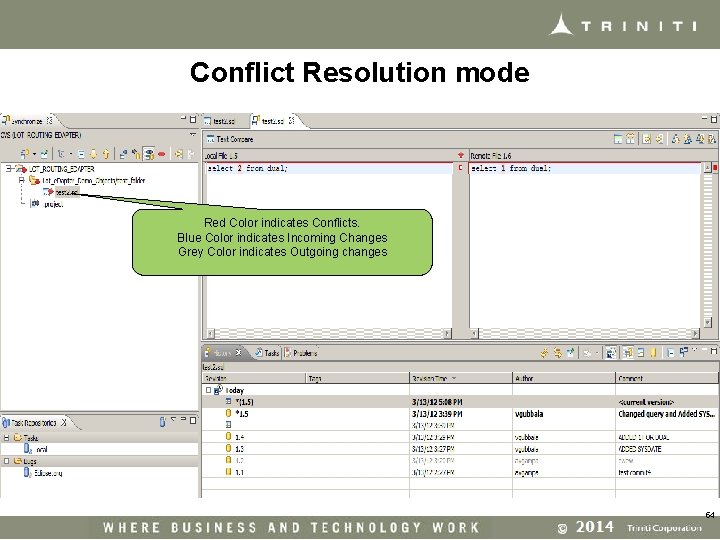
Conflict Resolution mode Red Color indicates Conflicts. Blue Color indicates Incoming Changes Grey Color indicates Outgoing changes 54
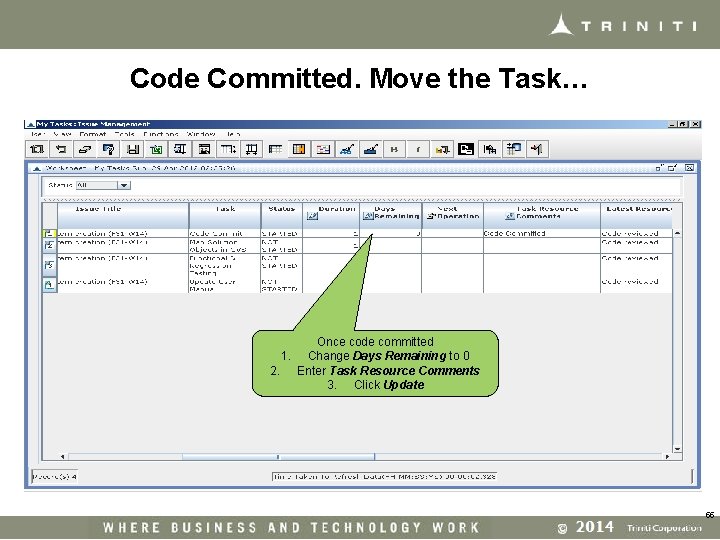
Code Committed. Move the Task… Once code committed 1. Change Days Remaining to 0 2. Enter Task Resource Comments 3. Click Update 55
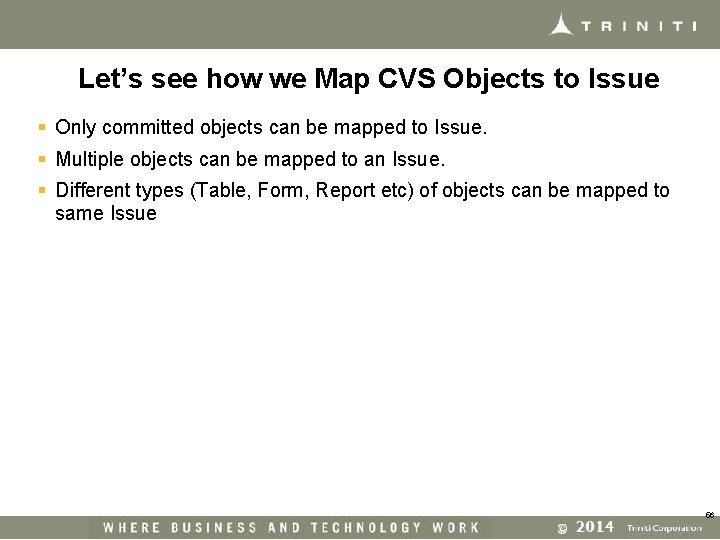
Let’s see how we Map CVS Objects to Issue § Only committed objects can be mapped to Issue. § Multiple objects can be mapped to an Issue. § Different types (Table, Form, Report etc) of objects can be mapped to same Issue 56
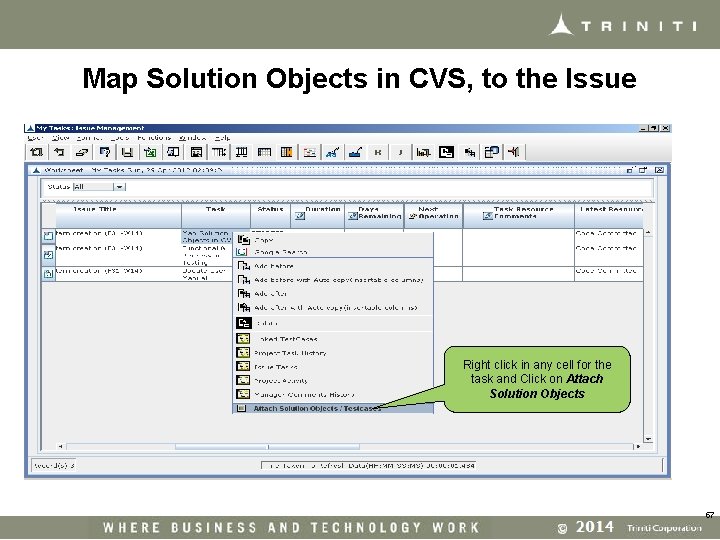
Map Solution Objects in CVS, to the Issue Right click in any cell for the task and Click on Attach Solution Objects 57
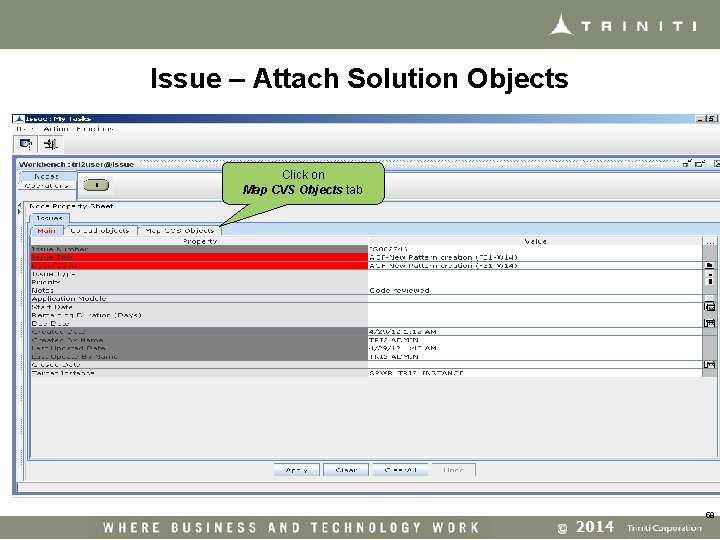
Issue – Attach Solution Objects Click on Map CVS Objects tab 58
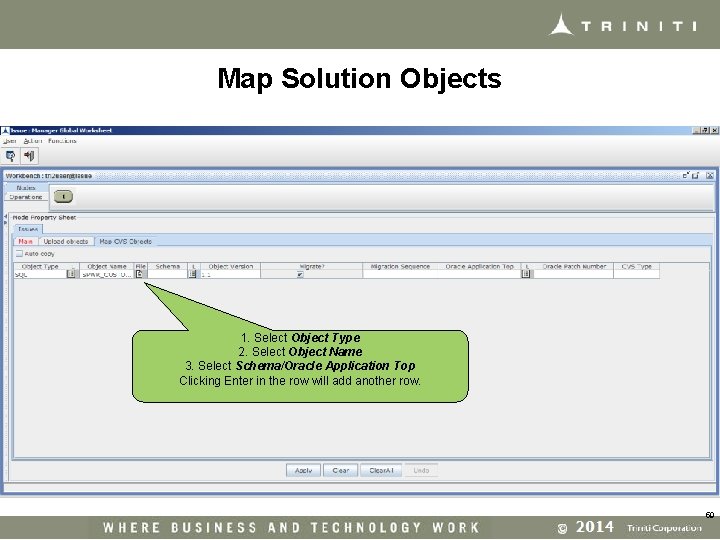
Map Solution Objects 1. Select Object Type 2. Select Object Name 3. Select Schema/Oracle Application Top Clicking Enter in the row will add another row. 59
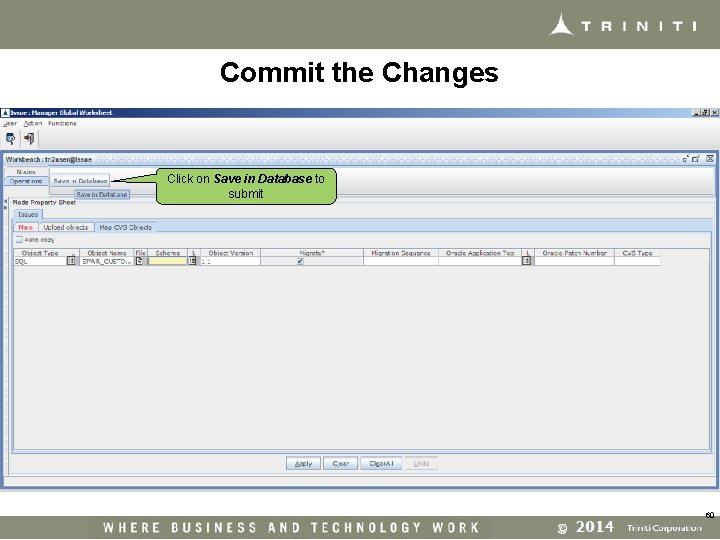
Commit the Changes Click on Save in Database to submit 60
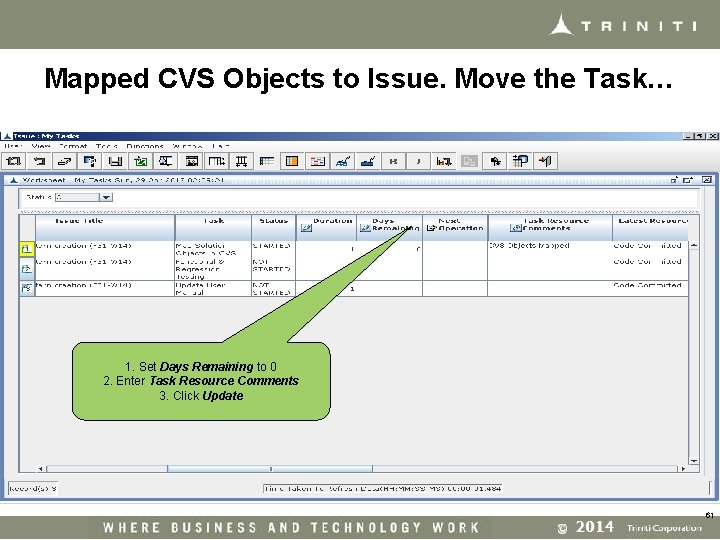
Mapped CVS Objects to Issue. Move the Task… 1. Set Days Remaining to 0 2. Enter Task Resource Comments 3. Click Update 61
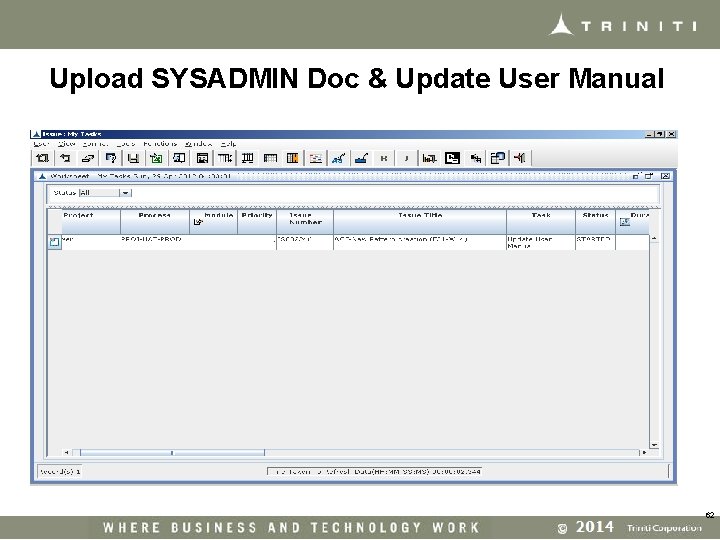
Upload SYSADMIN Doc & Update User Manual 62
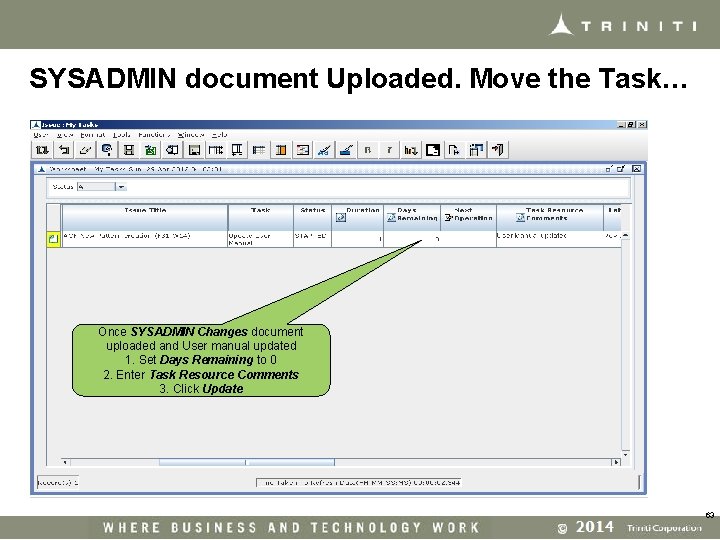
SYSADMIN document Uploaded. Move the Task… Once SYSADMIN Changes document uploaded and User manual updated 1. Set Days Remaining to 0 2. Enter Task Resource Comments 3. Click Update 63
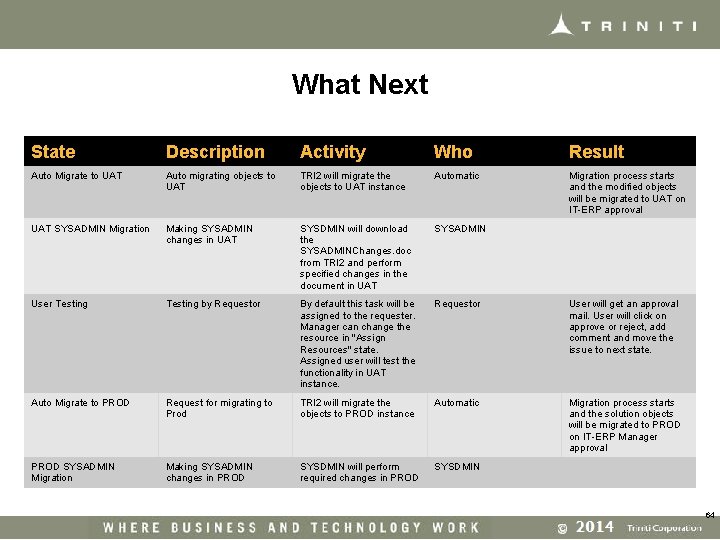
What Next State Description Activity Who Result Auto Migrate to UAT Auto migrating objects to UAT TRI 2 will migrate the objects to UAT instance Automatic Migration process starts and the modified objects will be migrated to UAT on IT-ERP approval UAT SYSADMIN Migration Making SYSADMIN changes in UAT SYSDMIN will download the SYSADMINChanges. doc from TRI 2 and perform specified changes in the document in UAT SYSADMIN User Testing by Requestor By default this task will be assigned to the requester. Manager can change the resource in "Assign Resources" state. Assigned user will test the functionality in UAT instance. Requestor User will get an approval mail. User will click on approve or reject, add comment and move the issue to next state. Auto Migrate to PROD Request for migrating to Prod TRI 2 will migrate the objects to PROD instance Automatic Migration process starts and the solution objects will be migrated to PROD on IT-ERP Manager approval PROD SYSADMIN Migration Making SYSADMIN changes in PROD SYSDMIN will perform required changes in PROD SYSDMIN 64
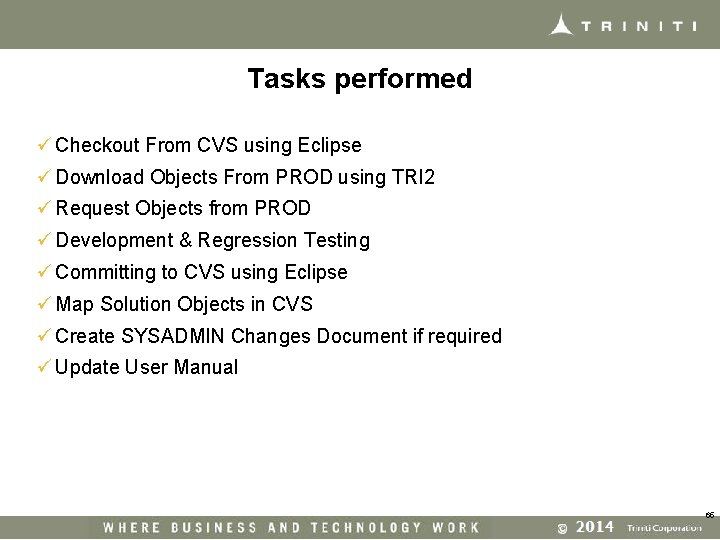
Tasks performed ü Checkout From CVS using Eclipse ü Download Objects From PROD using TRI 2 ü Request Objects from PROD ü Development & Regression Testing ü Committing to CVS using Eclipse ü Map Solution Objects in CVS ü Create SYSADMIN Changes Document if required ü Update User Manual 65
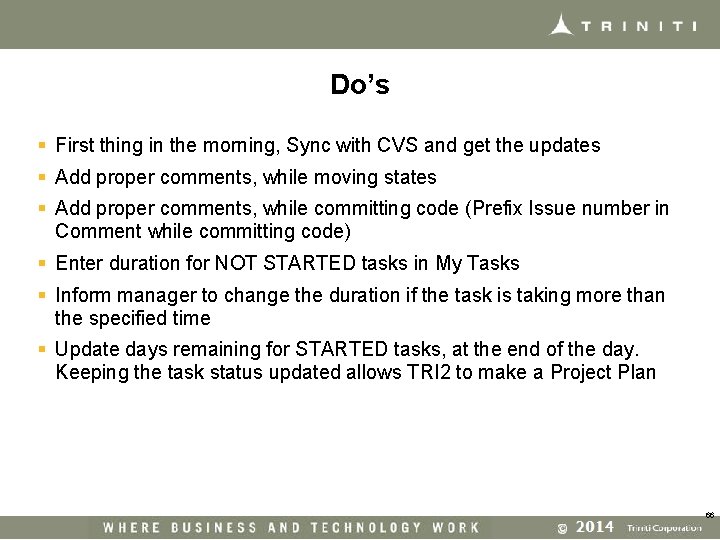
Do’s § First thing in the morning, Sync with CVS and get the updates § Add proper comments, while moving states § Add proper comments, while committing code (Prefix Issue number in Comment while committing code) § Enter duration for NOT STARTED tasks in My Tasks § Inform manager to change the duration if the task is taking more than the specified time § Update days remaining for STARTED tasks, at the end of the day. Keeping the task status updated allows TRI 2 to make a Project Plan 66
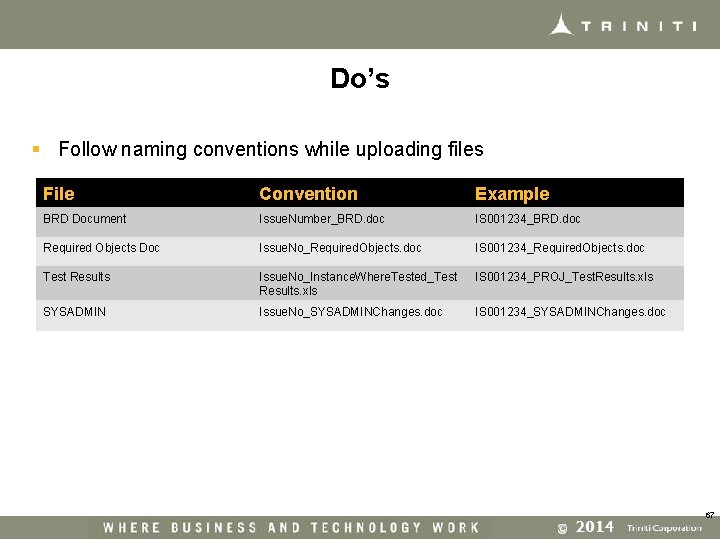
Do’s § Follow naming conventions while uploading files File Convention Example BRD Document Issue. Number_BRD. doc IS 001234_BRD. doc Required Objects Doc Issue. No_Required. Objects. doc IS 001234_Required. Objects. doc Test Results Issue. No_Instance. Where. Tested_Test Results. xls IS 001234_PROJ_Test. Results. xls SYSADMIN Issue. No_SYSADMINChanges. doc IS 001234_SYSADMINChanges. doc 67
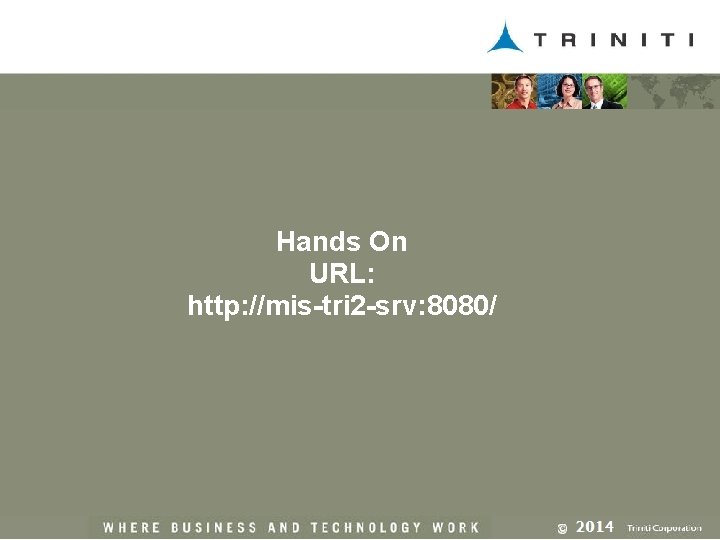
Hands On URL: http: //mis-tri 2 -srv: 8080/
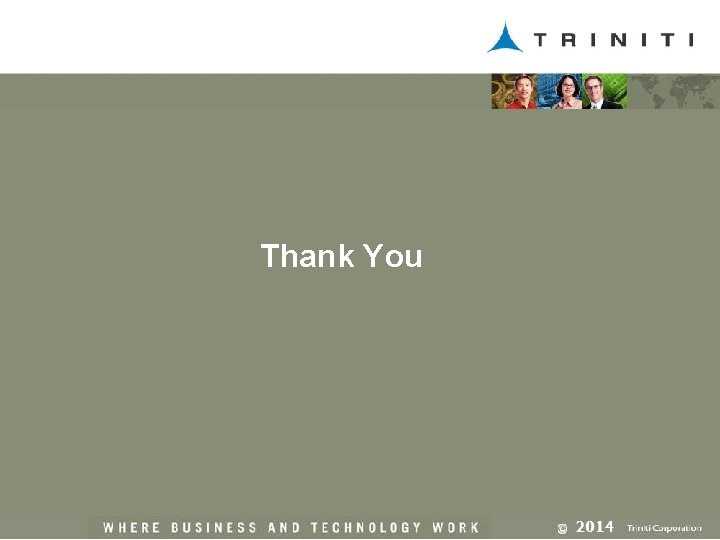
Thank You
 Prasad raghavendra
Prasad raghavendra All'automobile da corsa poesia
All'automobile da corsa poesia Crepuscolari e futuristi
Crepuscolari e futuristi Tristate minority supplier development council
Tristate minority supplier development council Dr annie prasad
Dr annie prasad Sudhakar prasad
Sudhakar prasad Srinivas kantipudi
Srinivas kantipudi Edamana prasad
Edamana prasad Prasad gourineni
Prasad gourineni Dr.malathi prasad trichy
Dr.malathi prasad trichy Combination reaction example
Combination reaction example Step of making a pochampalli
Step of making a pochampalli Bharat penmecha
Bharat penmecha Lawrence prasad
Lawrence prasad Viji prasad
Viji prasad Tk prasad
Tk prasad Ramananda prasad
Ramananda prasad What can we learn privately?
What can we learn privately? Chandi prasad bhatt quotes
Chandi prasad bhatt quotes Short note on chipko movement
Short note on chipko movement Astha prasad
Astha prasad Prasad calyam
Prasad calyam Vanessa prasad permaul
Vanessa prasad permaul Vanessa prasad permaul
Vanessa prasad permaul Rachit prasad
Rachit prasad Bill prasad
Bill prasad Amita prasad ias
Amita prasad ias Engage global solutions
Engage global solutions Prasad calyam
Prasad calyam Rajesh prasad ias assam
Rajesh prasad ias assam Dspace backup
Dspace backup Inbae lee
Inbae lee Triparty collateral management
Triparty collateral management Formuö
Formuö Novell typiska drag
Novell typiska drag Nationell inriktning för artificiell intelligens
Nationell inriktning för artificiell intelligens Vad står k.r.å.k.a.n för
Vad står k.r.å.k.a.n för Shingelfrisyren
Shingelfrisyren En lathund för arbete med kontinuitetshantering
En lathund för arbete med kontinuitetshantering Personalliggare bygg undantag
Personalliggare bygg undantag Tidbok yrkesförare
Tidbok yrkesförare A gastrica
A gastrica Densitet vatten
Densitet vatten Datorkunskap för nybörjare
Datorkunskap för nybörjare Stig kerman
Stig kerman Debatt artikel mall
Debatt artikel mall Autokratiskt ledarskap
Autokratiskt ledarskap Nyckelkompetenser för livslångt lärande
Nyckelkompetenser för livslångt lärande Påbyggnader för flakfordon
Påbyggnader för flakfordon Kraft per area
Kraft per area Publik sektor
Publik sektor Urban torhamn
Urban torhamn Presentera för publik crossboss
Presentera för publik crossboss Jiddisch
Jiddisch Plats för toran ark
Plats för toran ark Klassificeringsstruktur för kommunala verksamheter
Klassificeringsstruktur för kommunala verksamheter Fimbrietratt
Fimbrietratt Bästa kameran för astrofoto
Bästa kameran för astrofoto Cks
Cks Verifikationsplan
Verifikationsplan Bra mat för unga idrottare
Bra mat för unga idrottare Verktyg för automatisering av utbetalningar
Verktyg för automatisering av utbetalningar Rutin för avvikelsehantering
Rutin för avvikelsehantering Smärtskolan kunskap för livet
Smärtskolan kunskap för livet Ministerstyre för och nackdelar
Ministerstyre för och nackdelar Tack för att ni har lyssnat
Tack för att ni har lyssnat Mall för referat
Mall för referat Redogör för vad psykologi är
Redogör för vad psykologi är Matematisk modellering eksempel
Matematisk modellering eksempel Atmosfr
Atmosfr