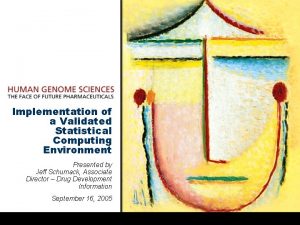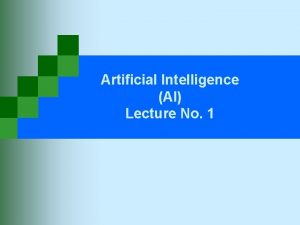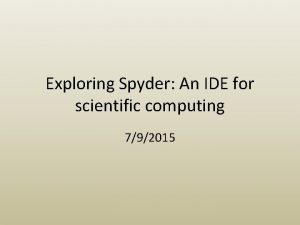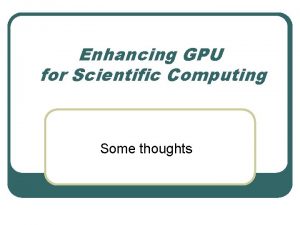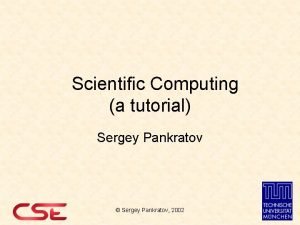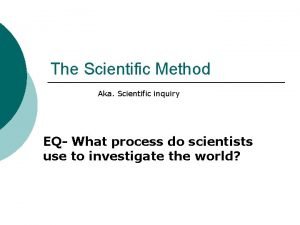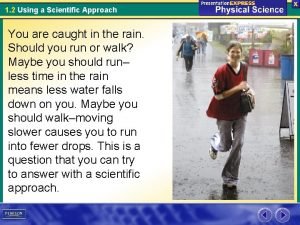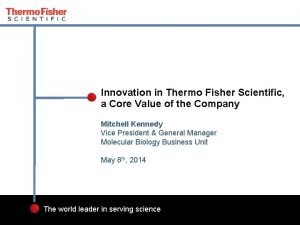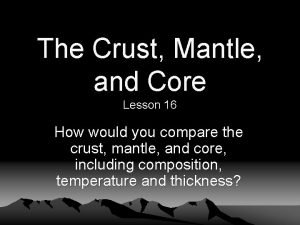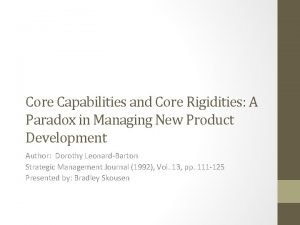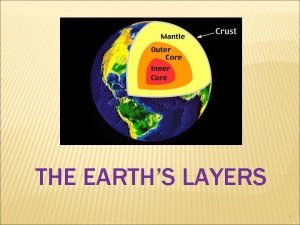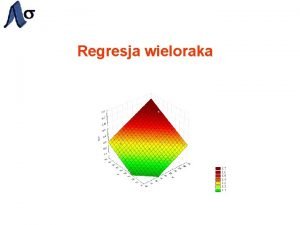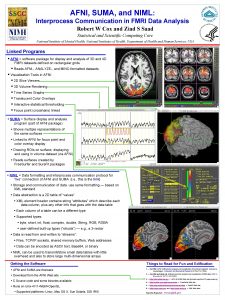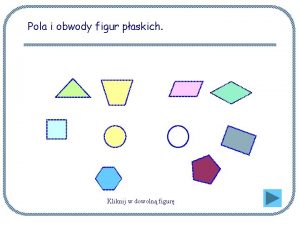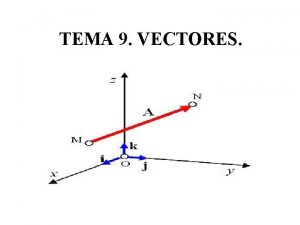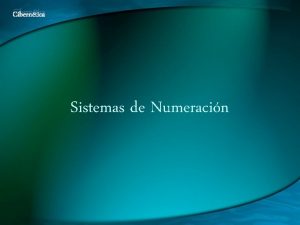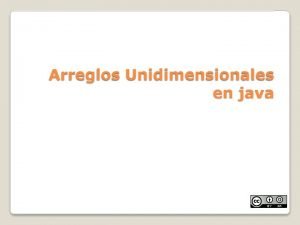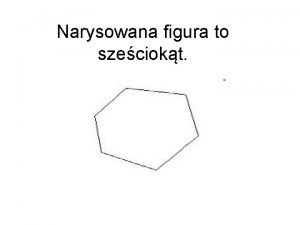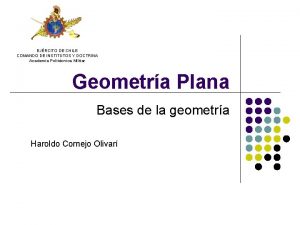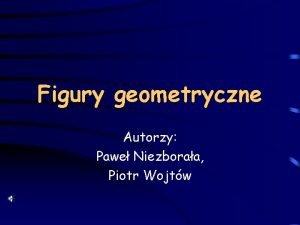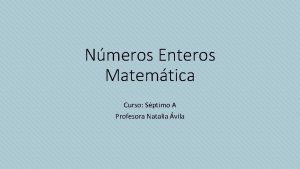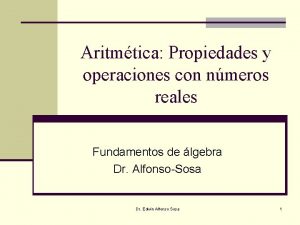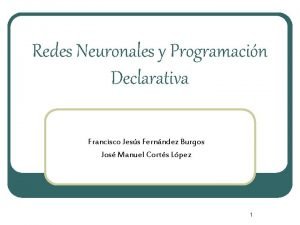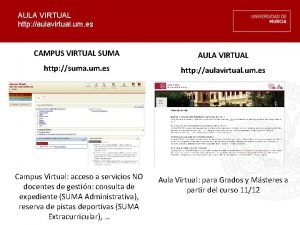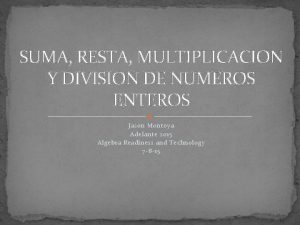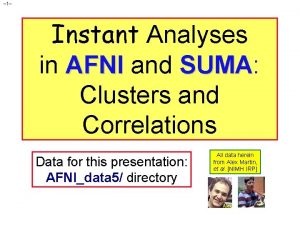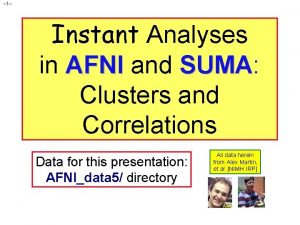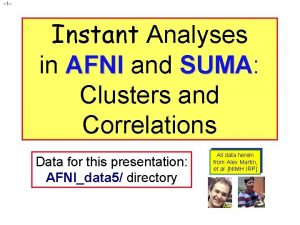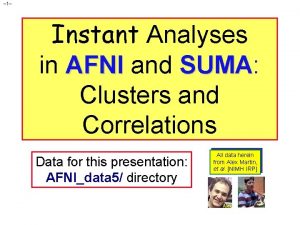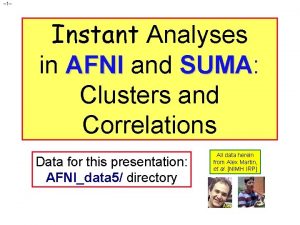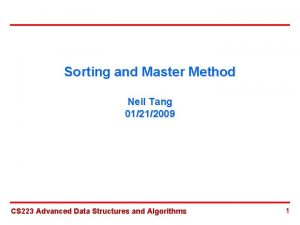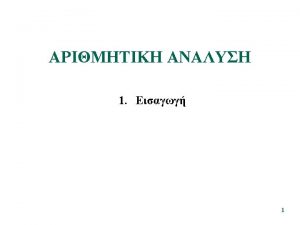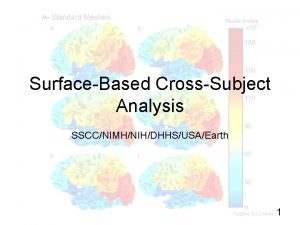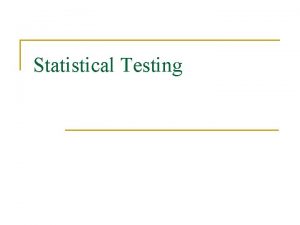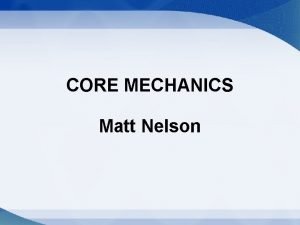SUMA Statistical Scientific Computing Core 1 01212009 SSCCNIMH
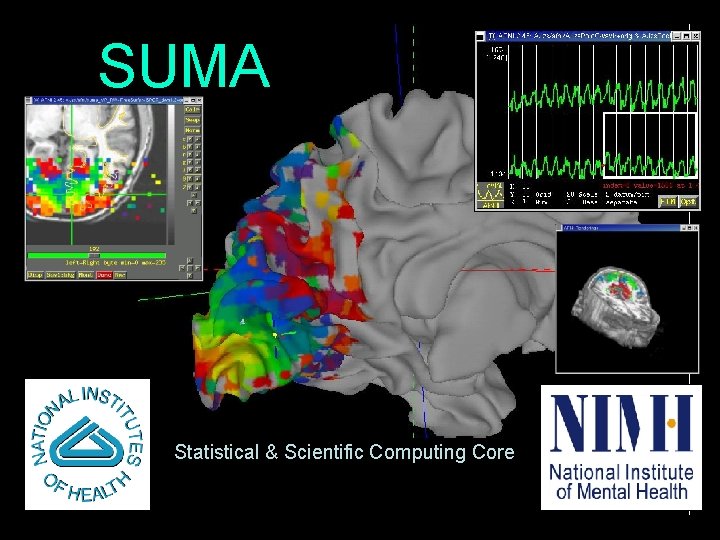
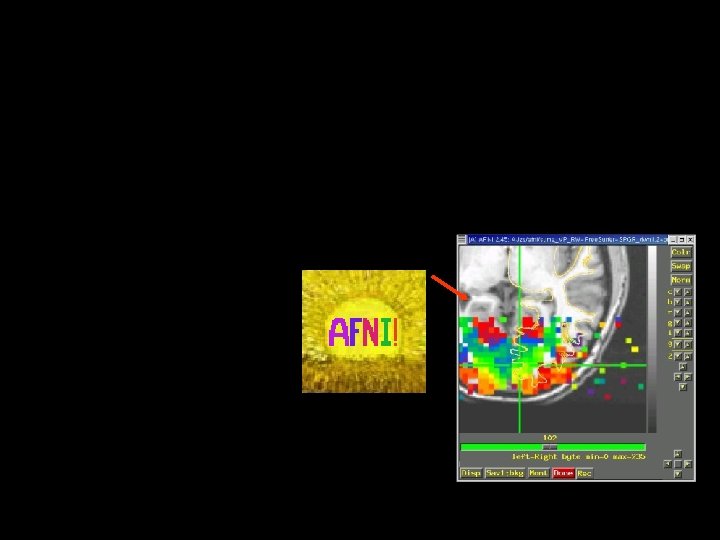
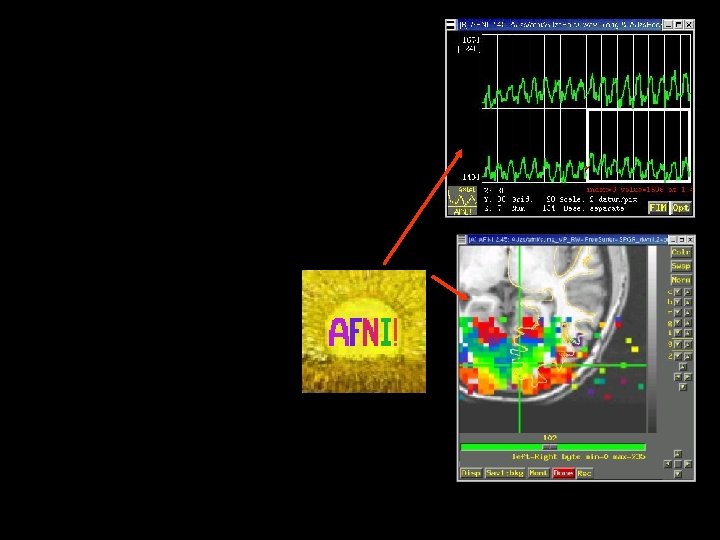
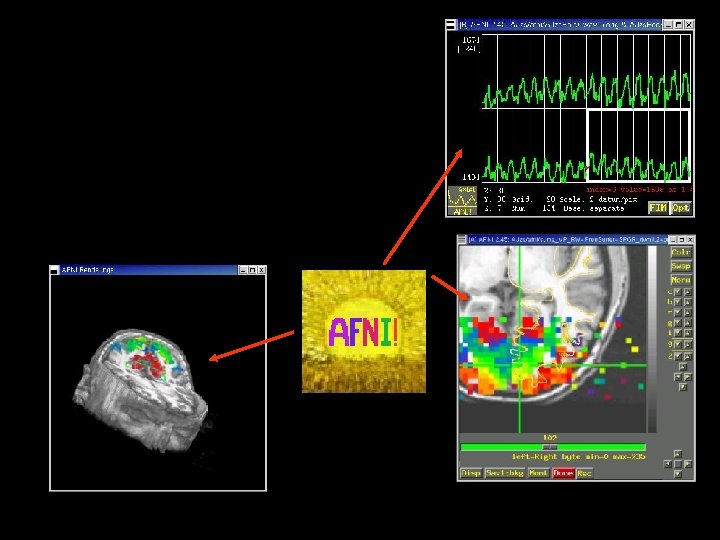
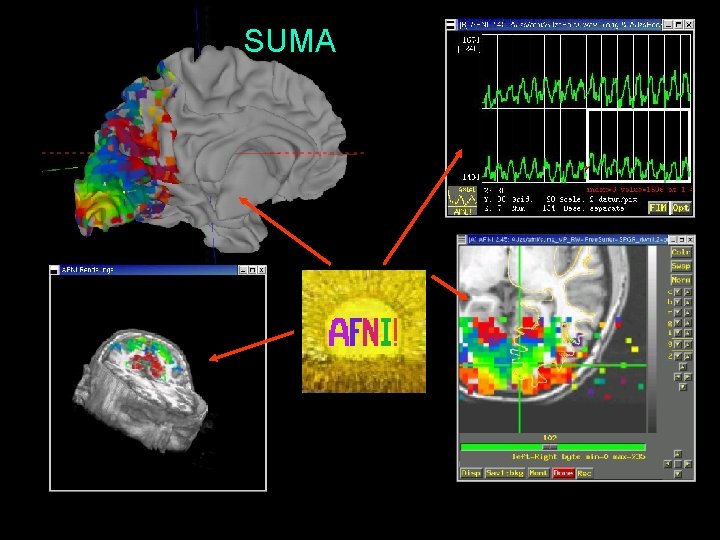
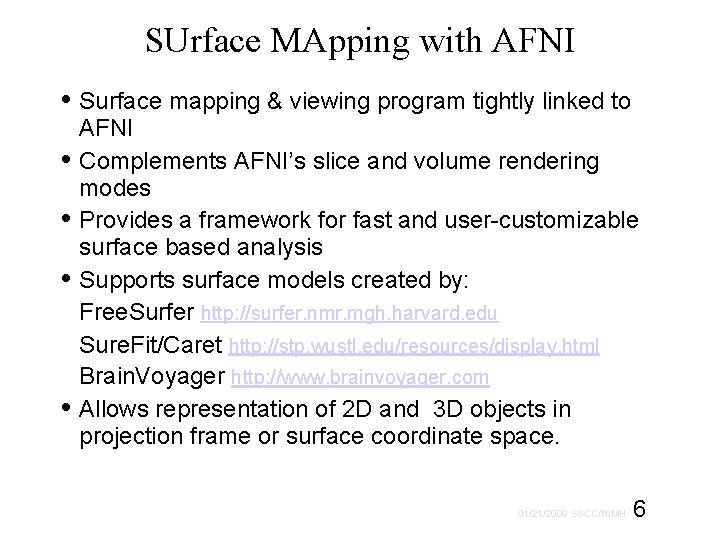
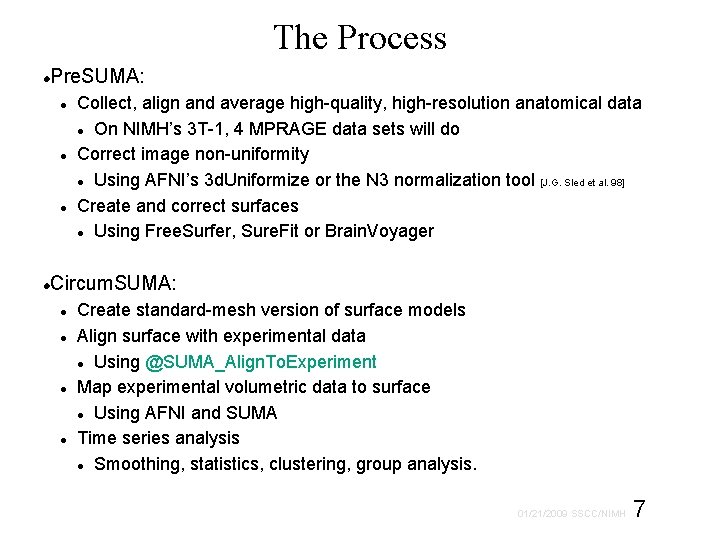
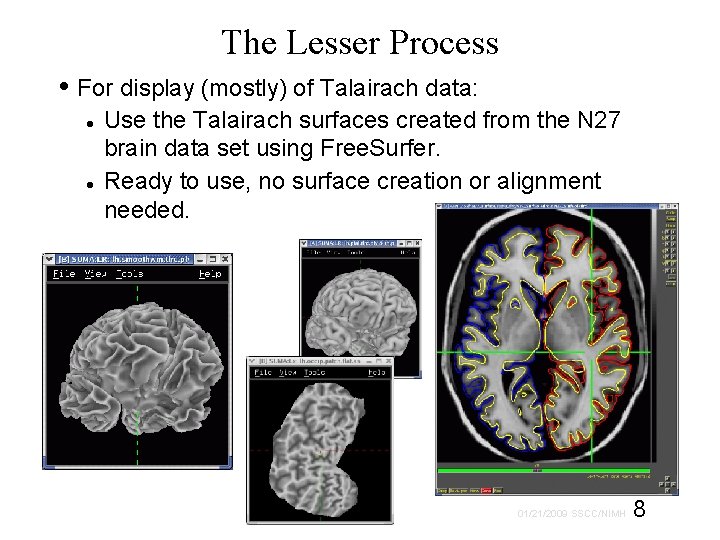
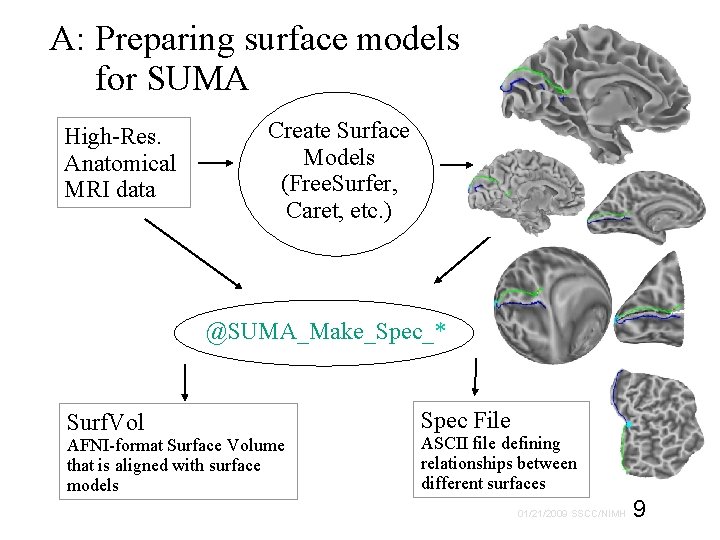
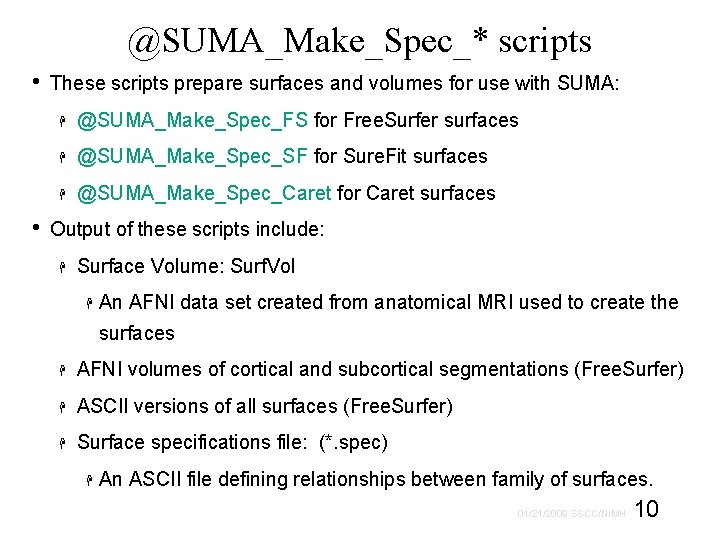
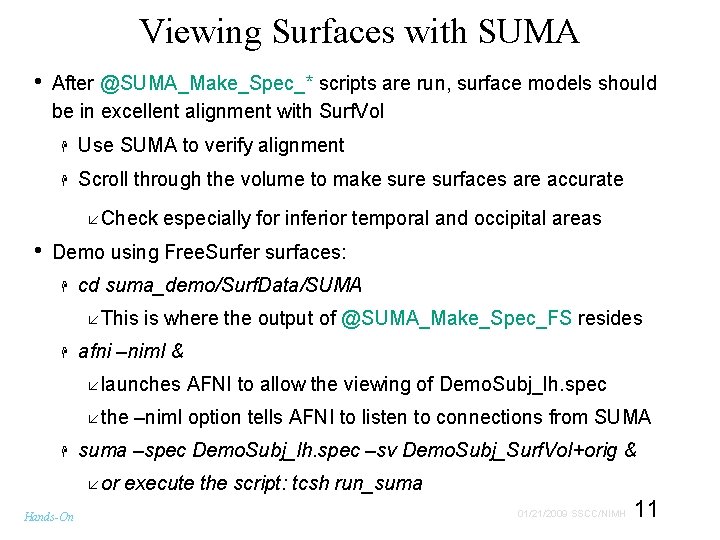
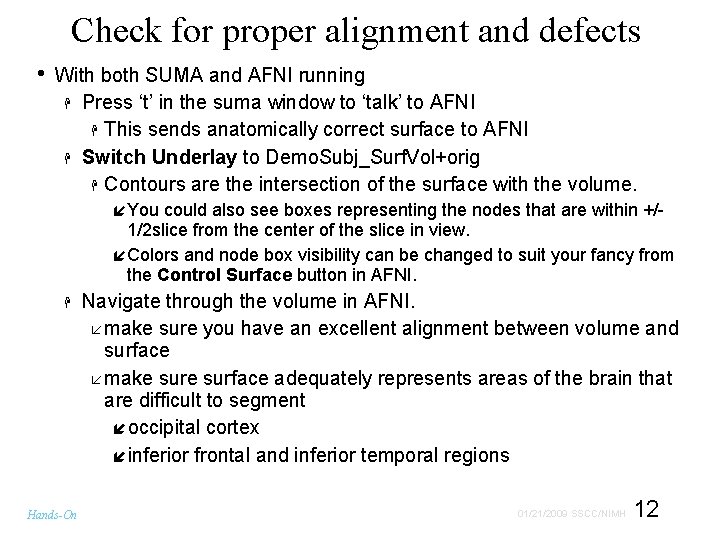
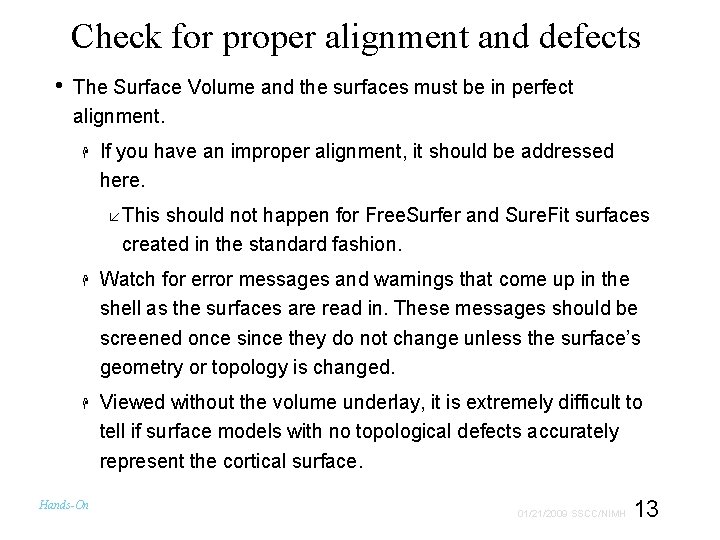
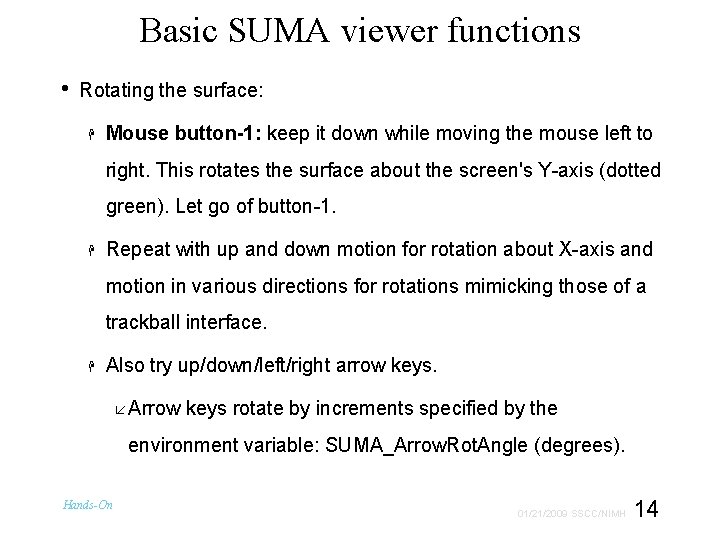
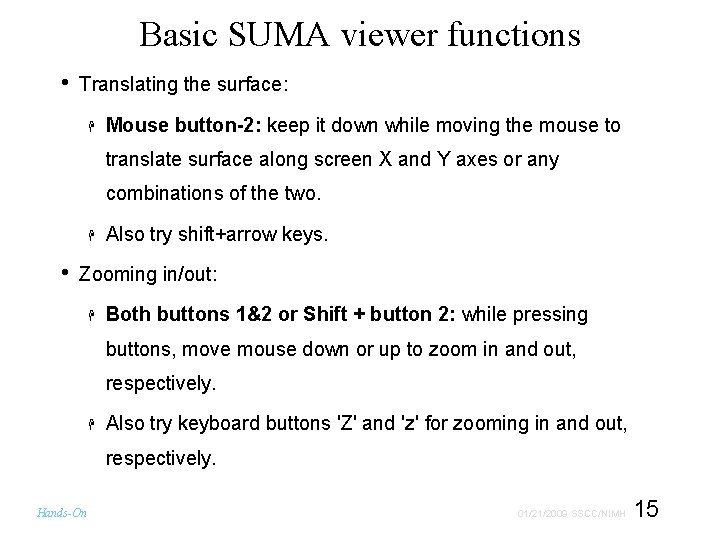
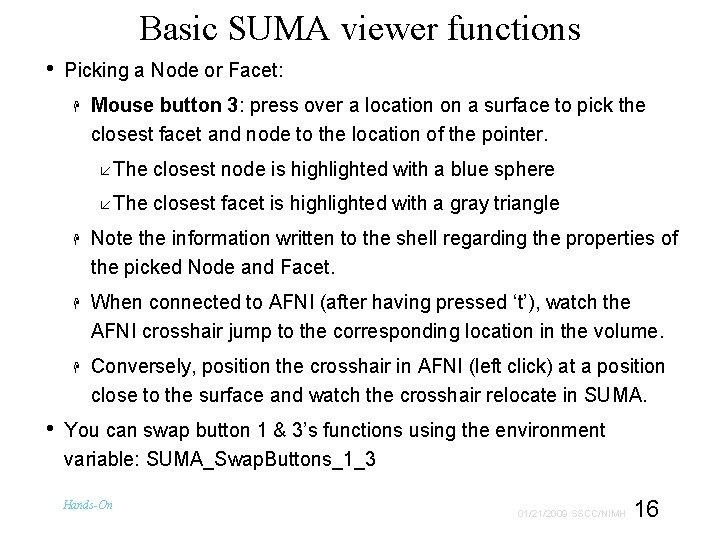
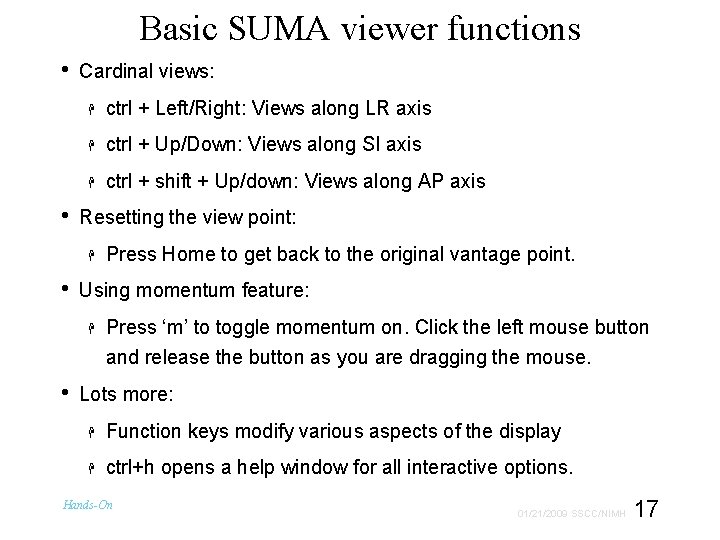
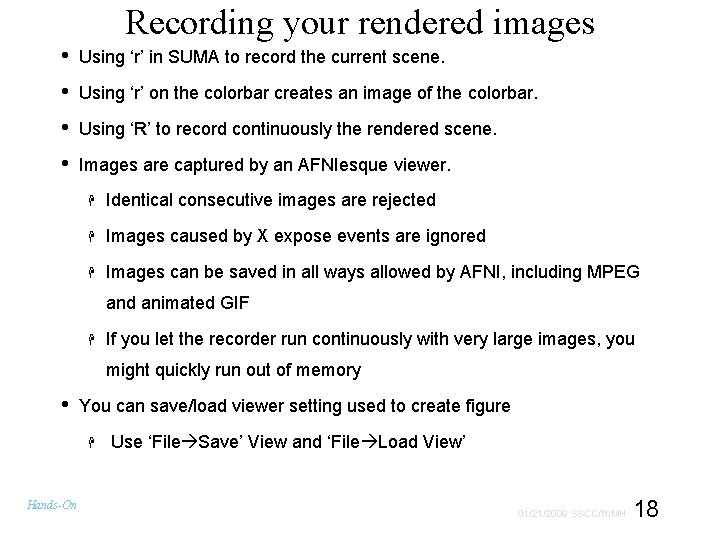
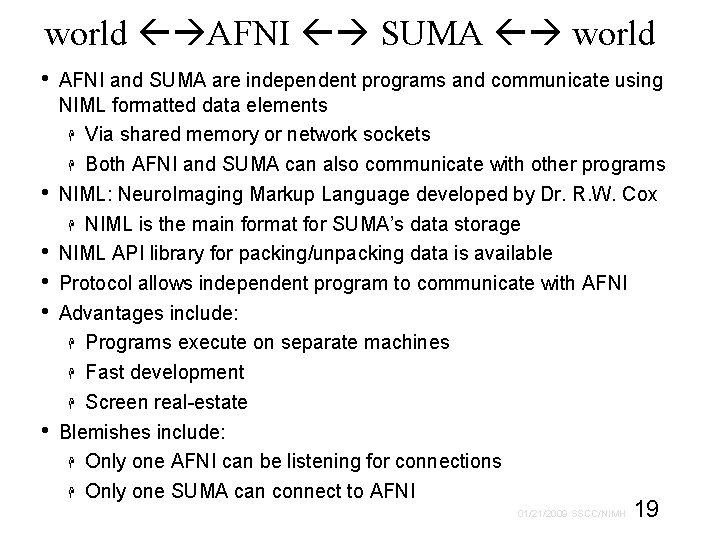
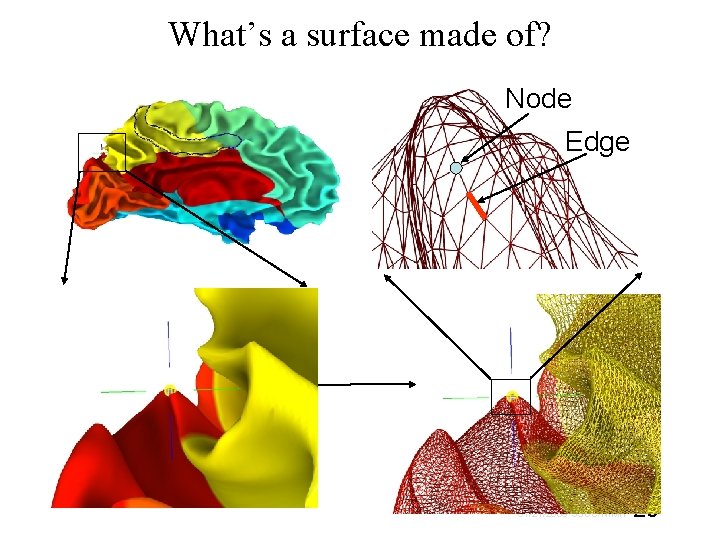
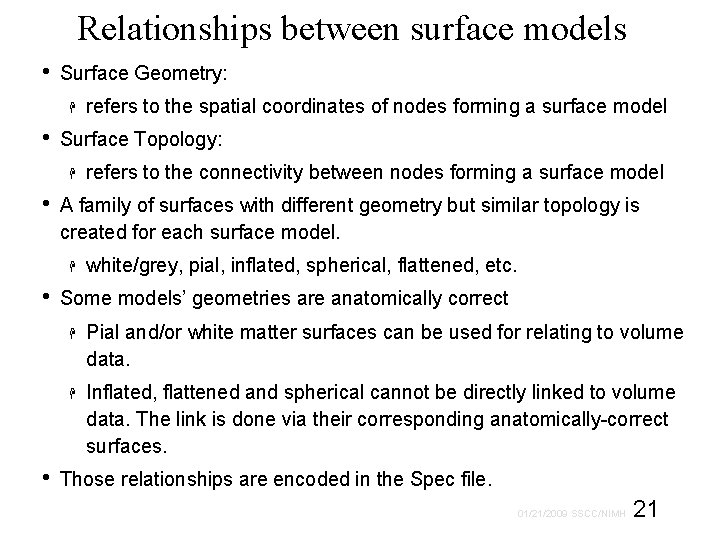
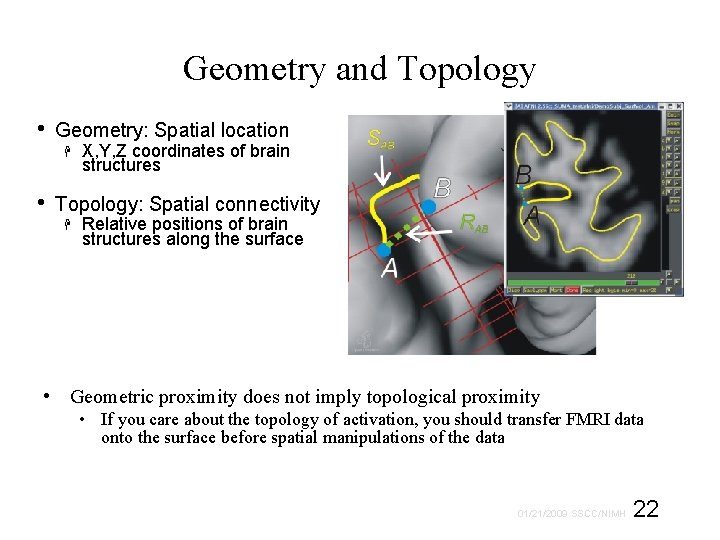
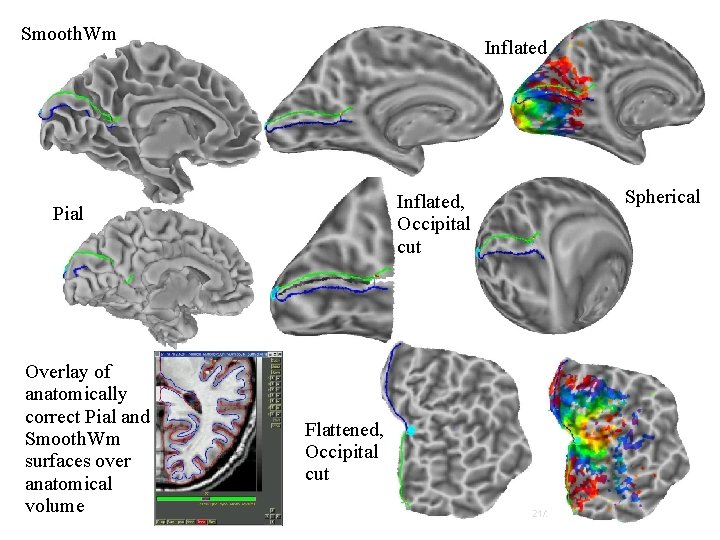
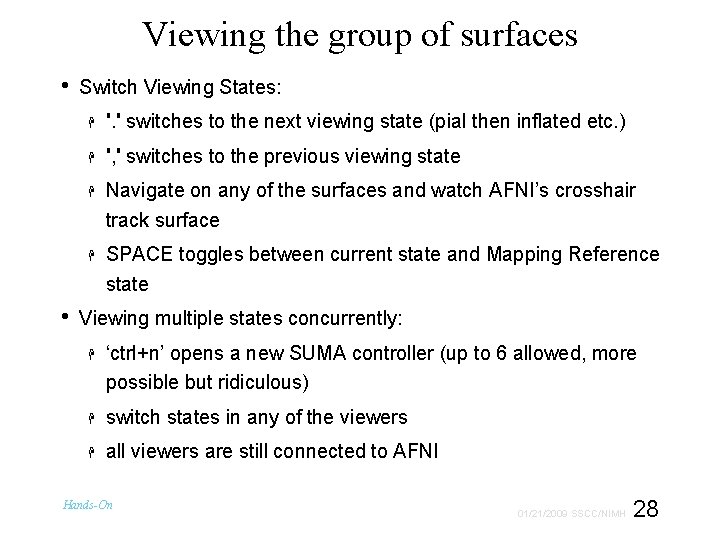
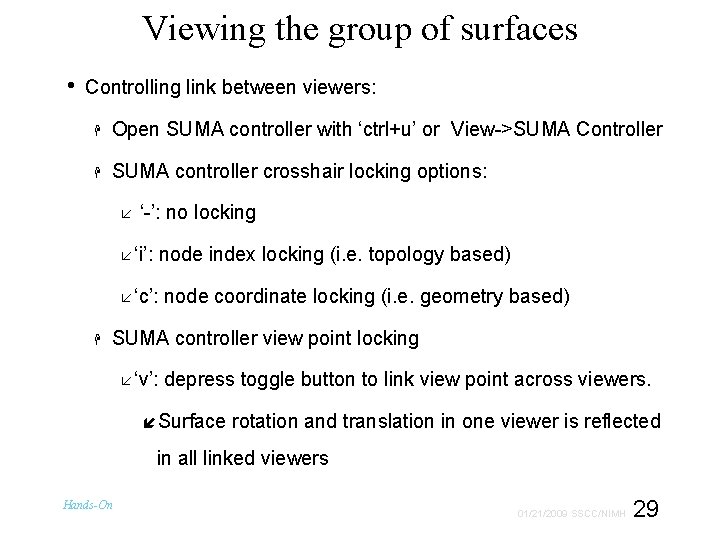
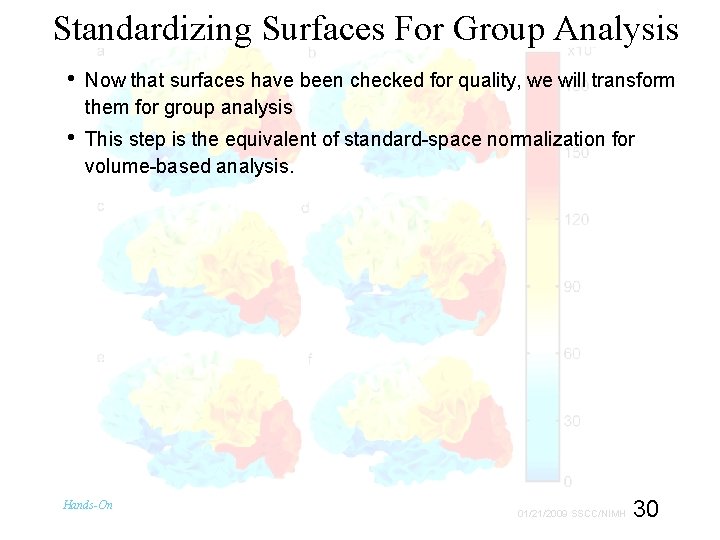
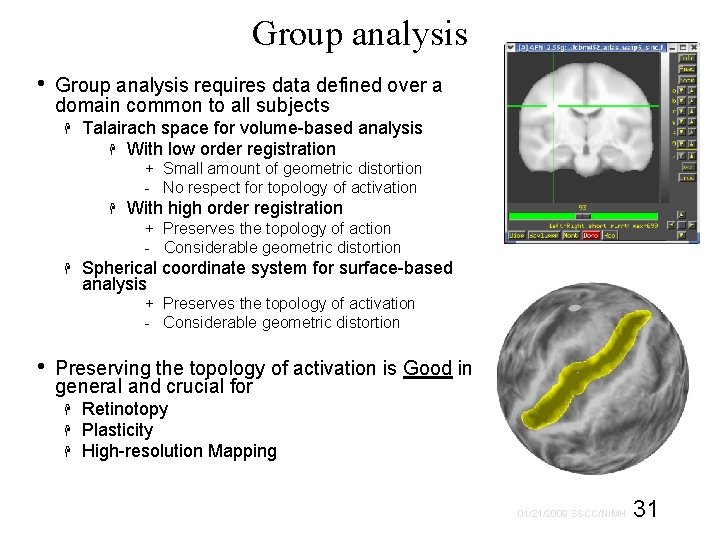
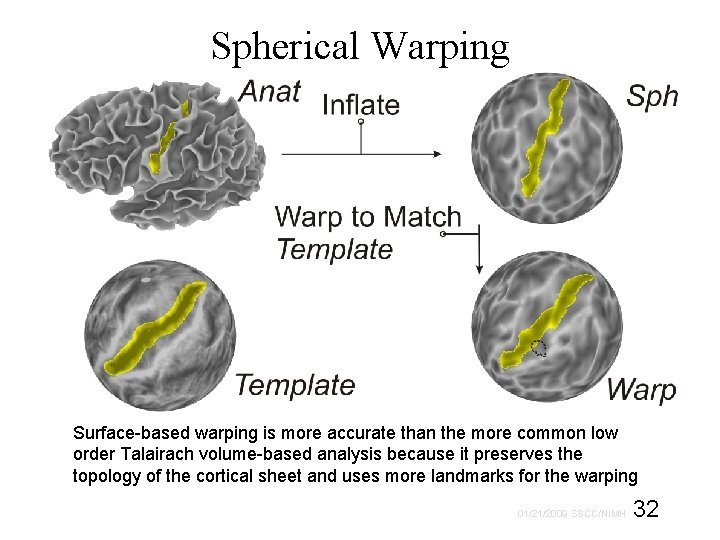
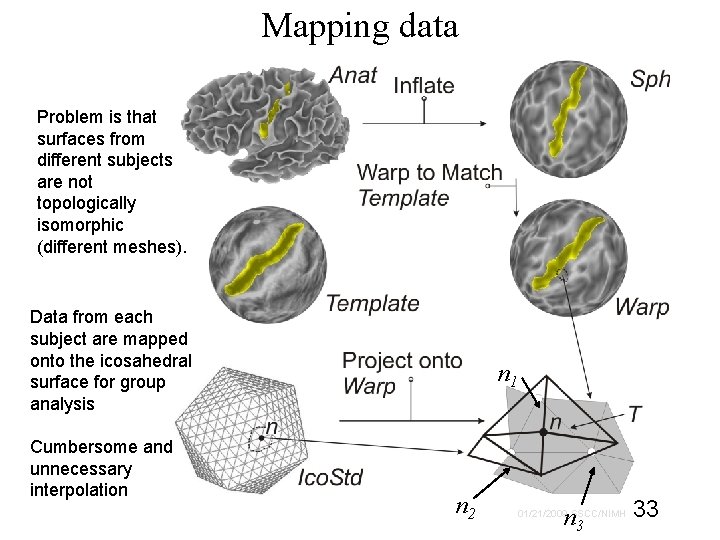
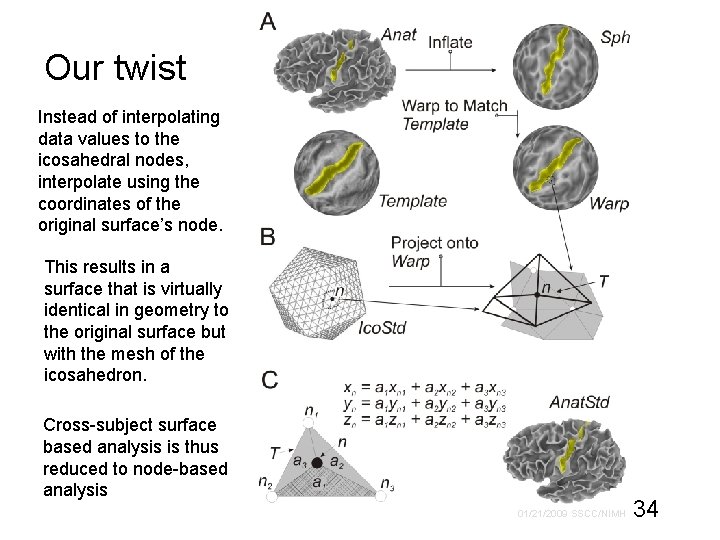
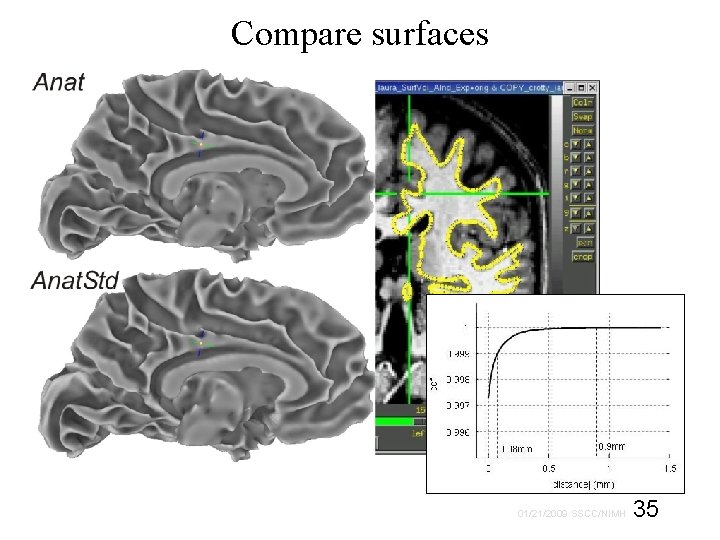
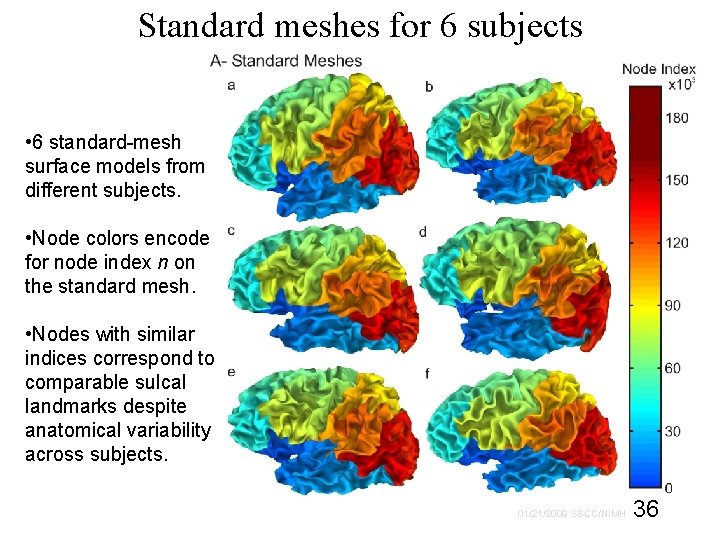
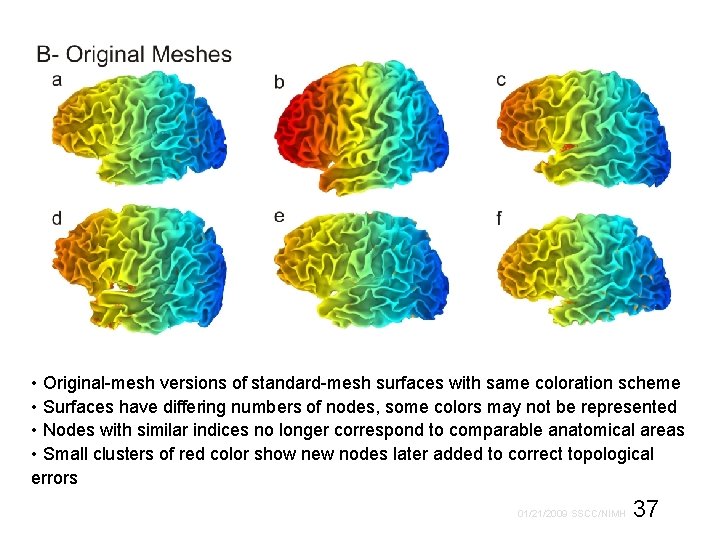
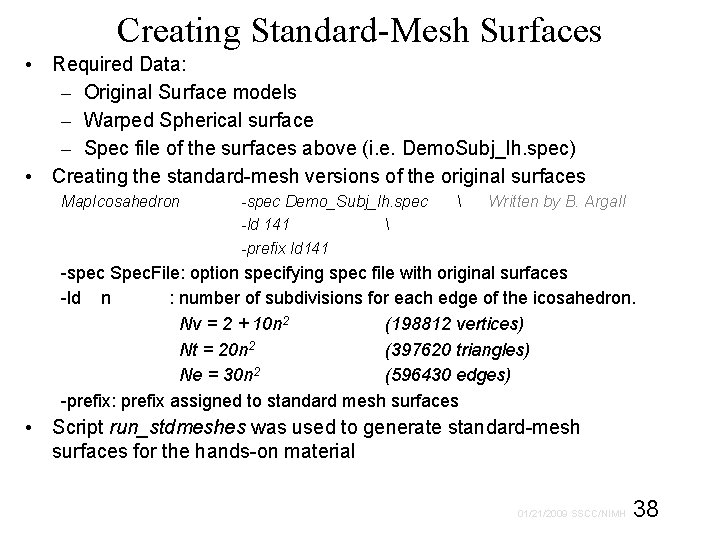
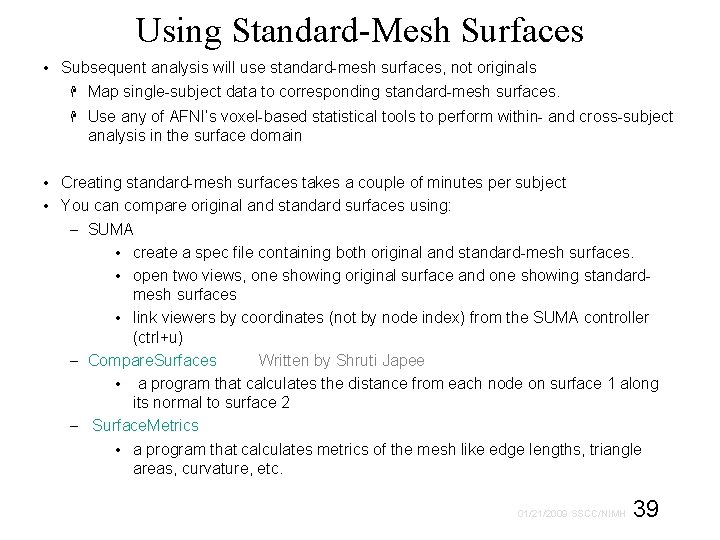
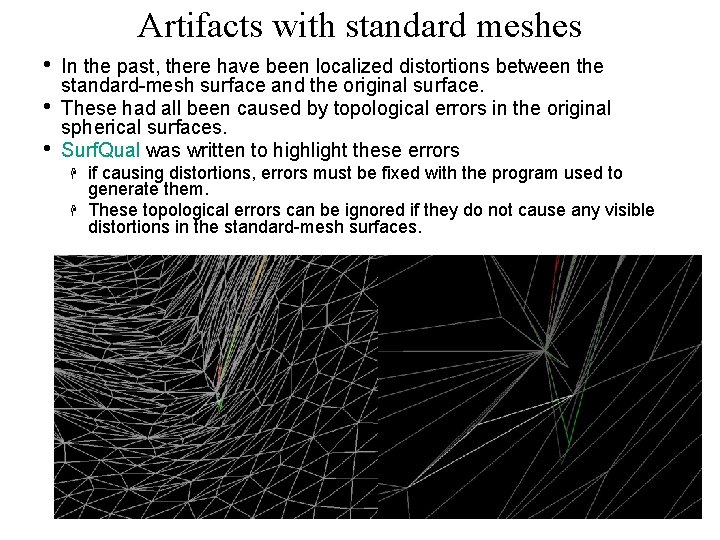
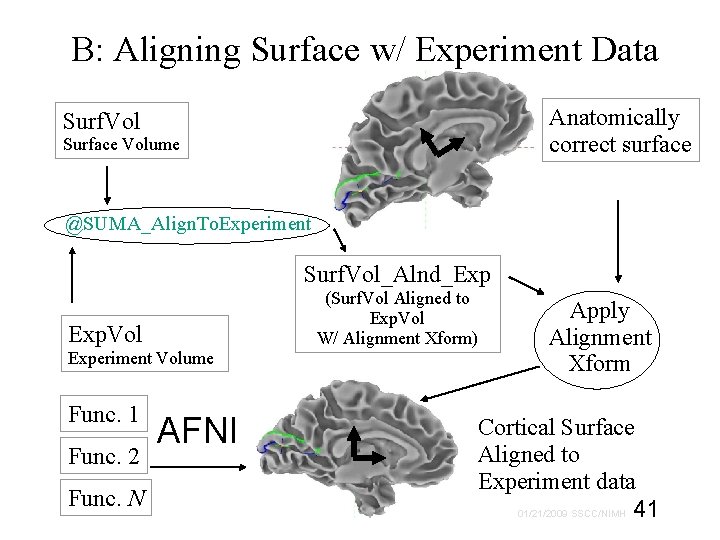
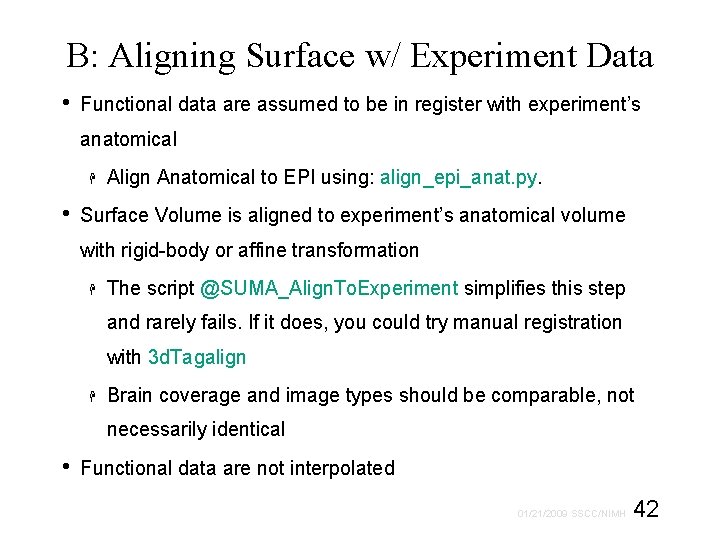
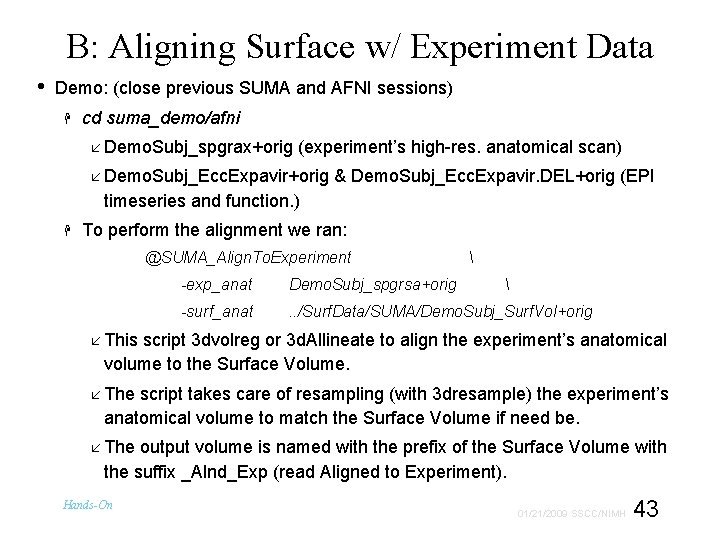
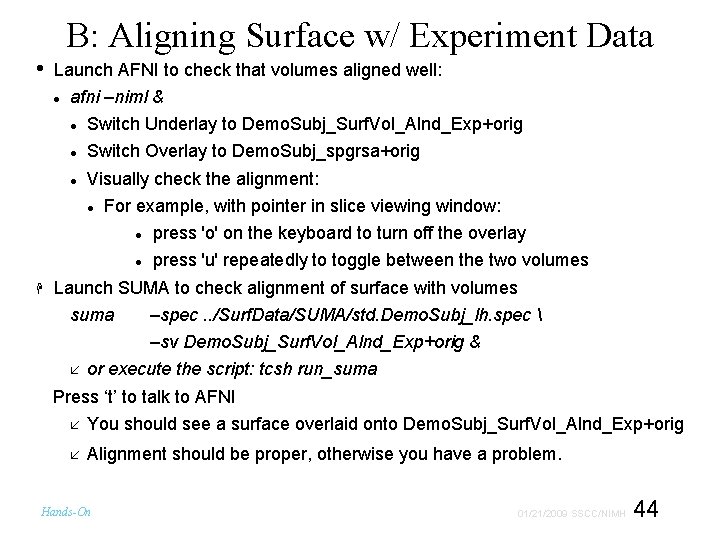
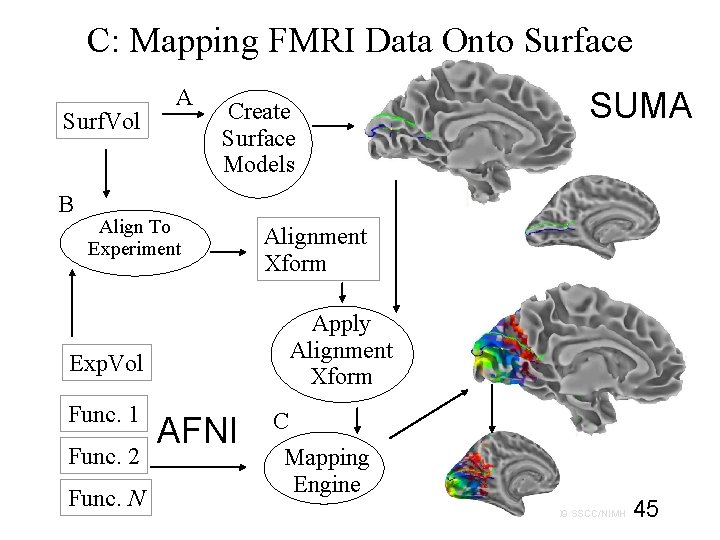
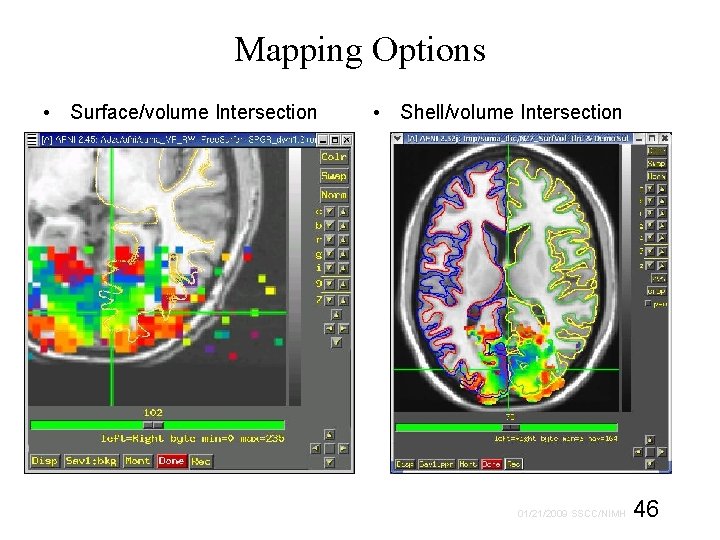
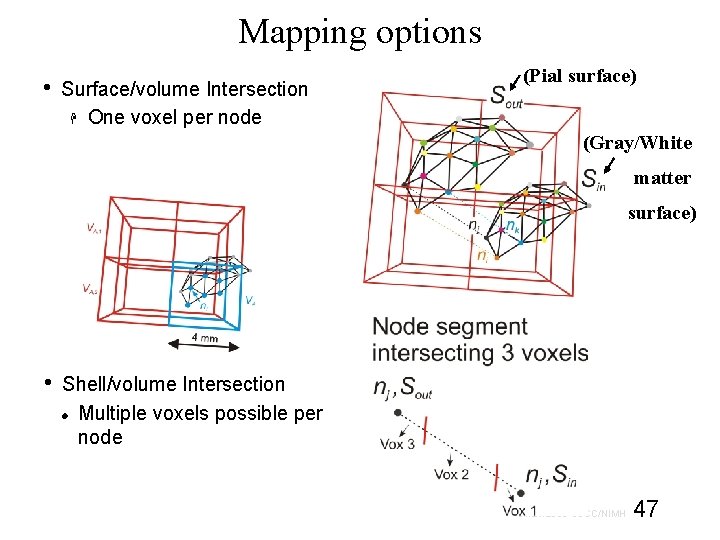
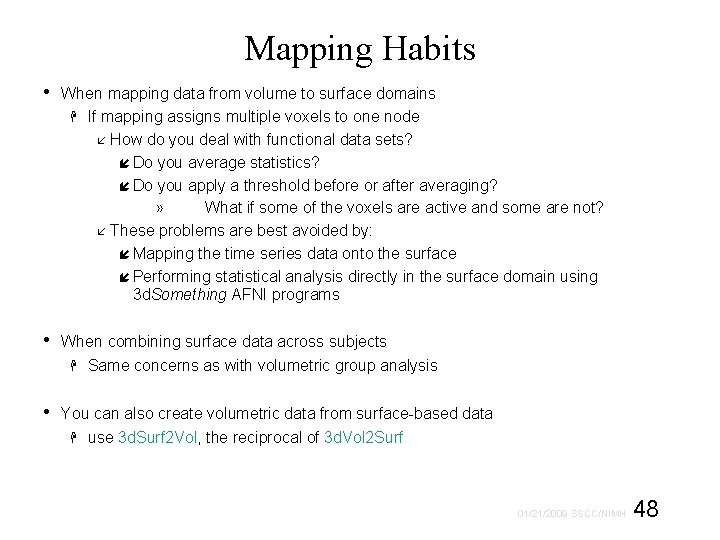
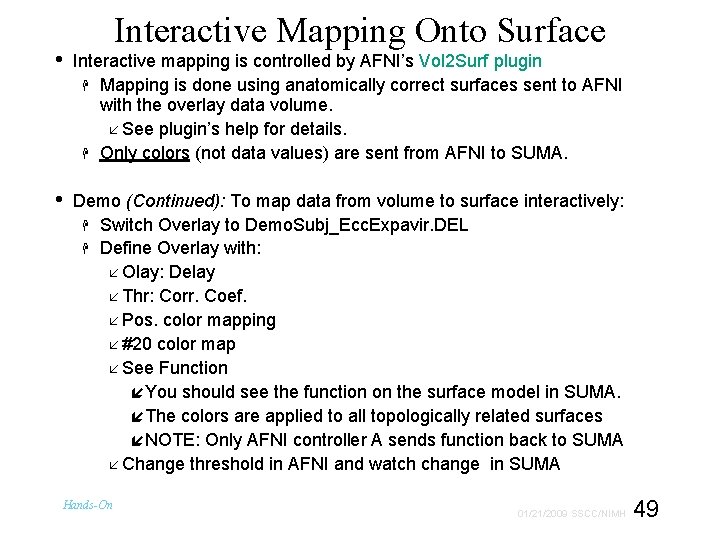
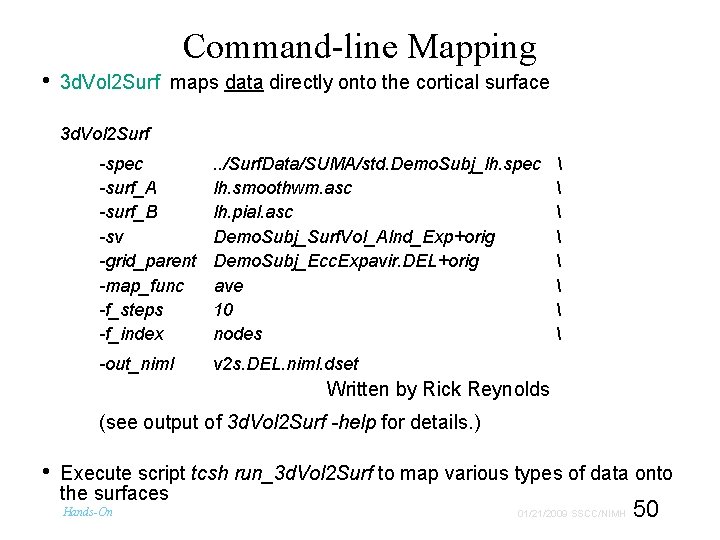
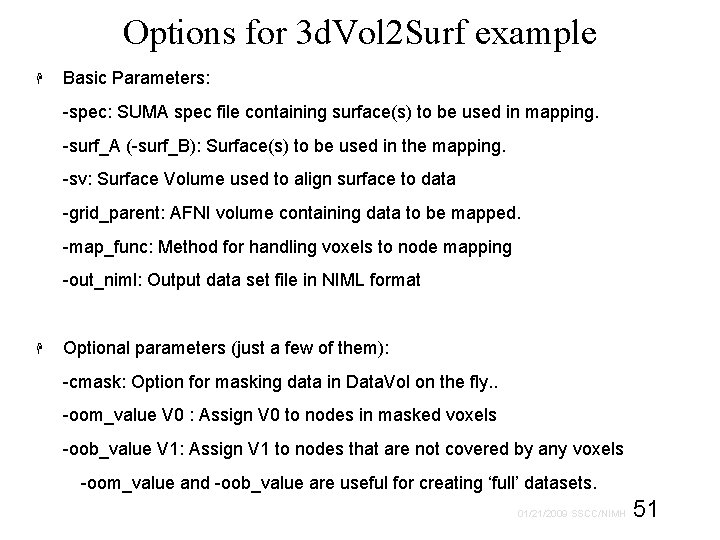
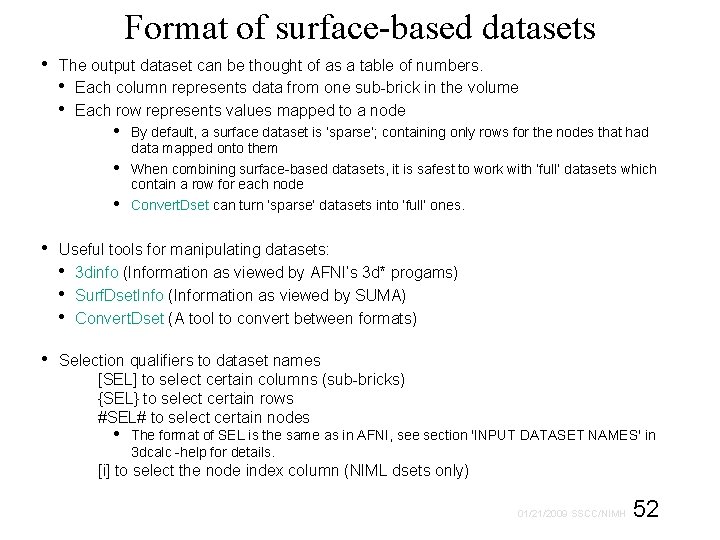
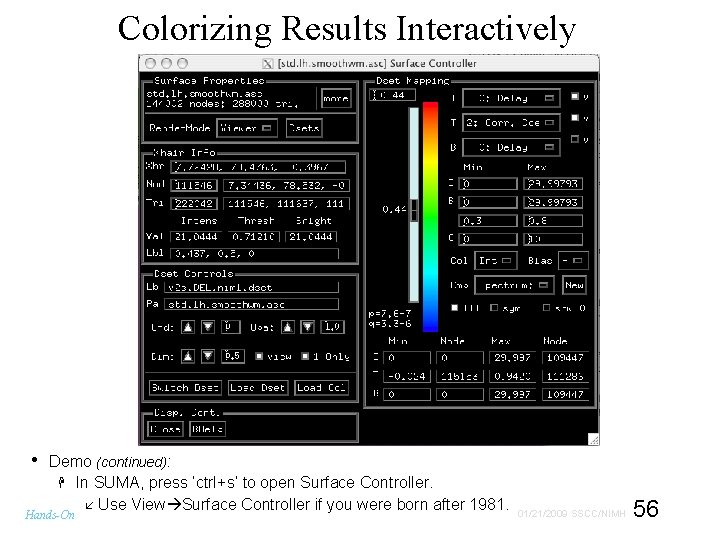

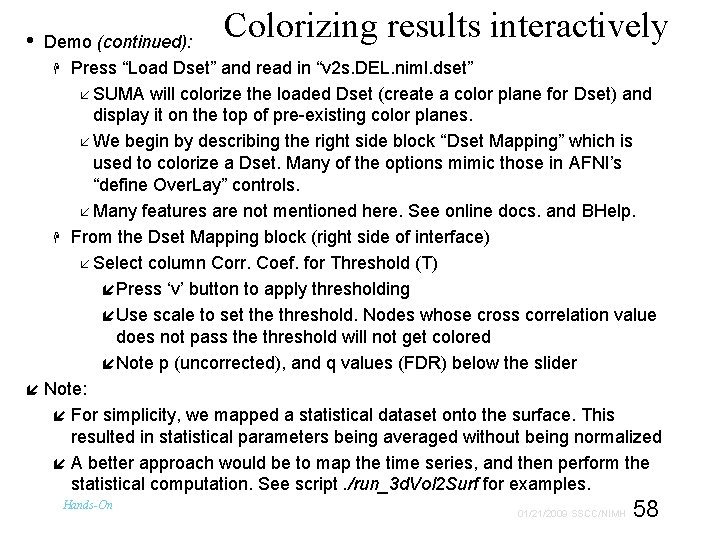
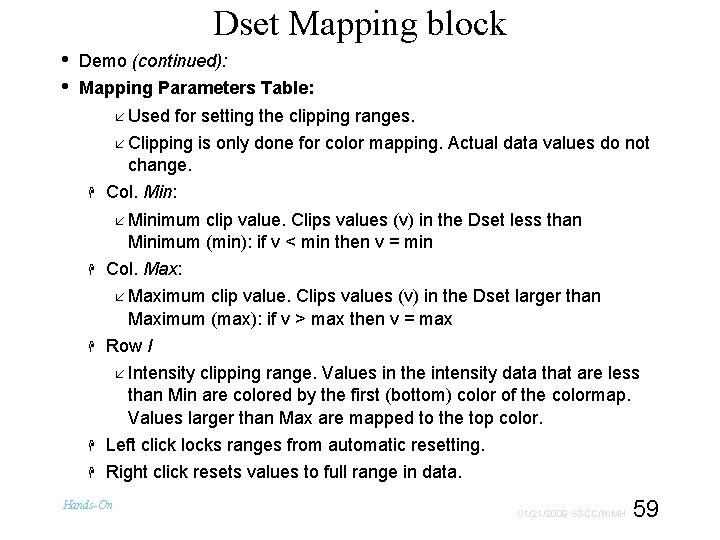
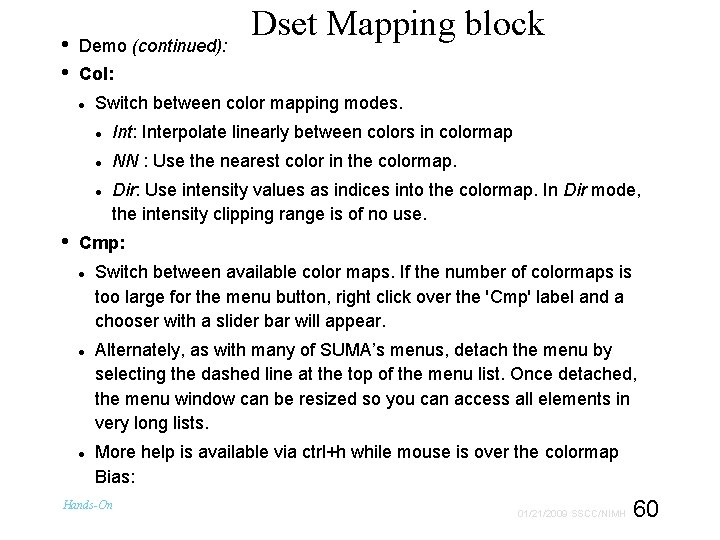
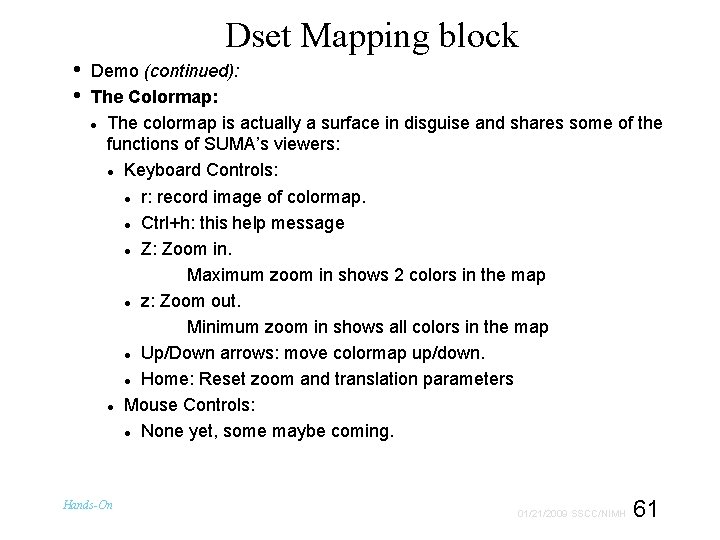
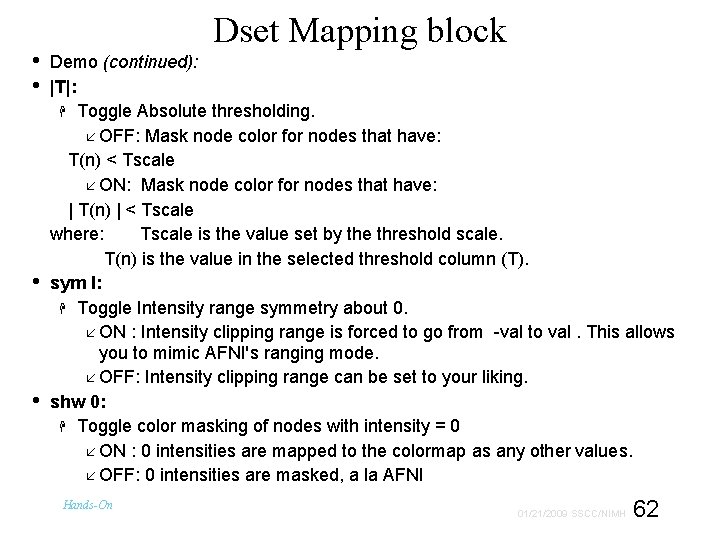
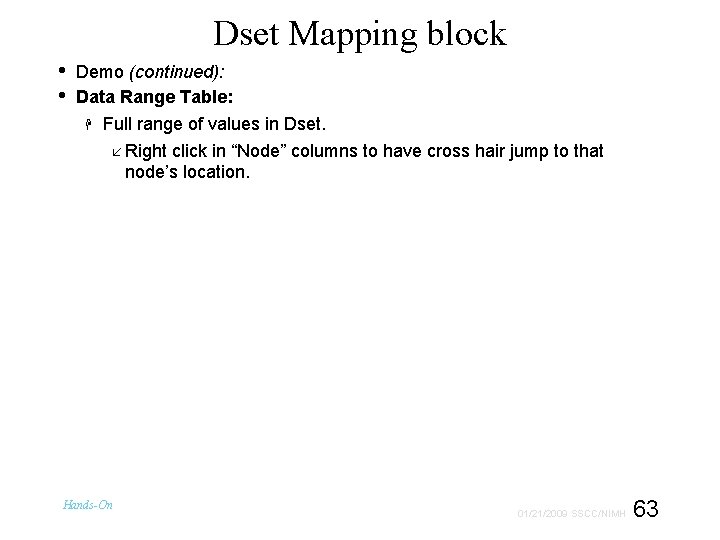
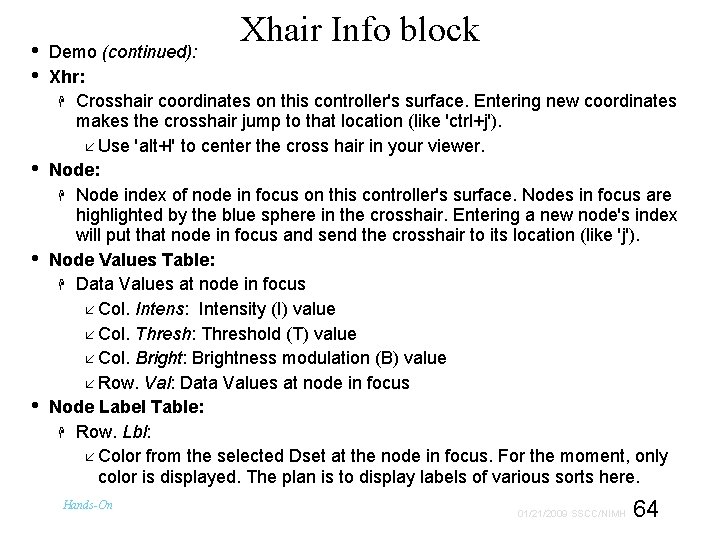
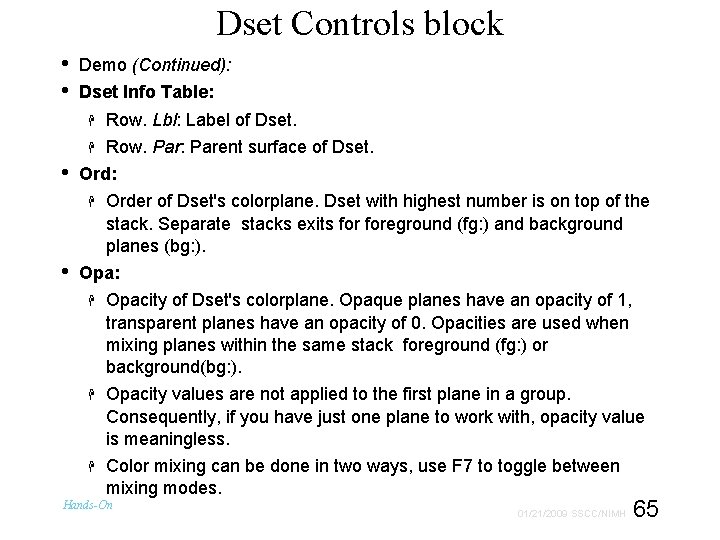
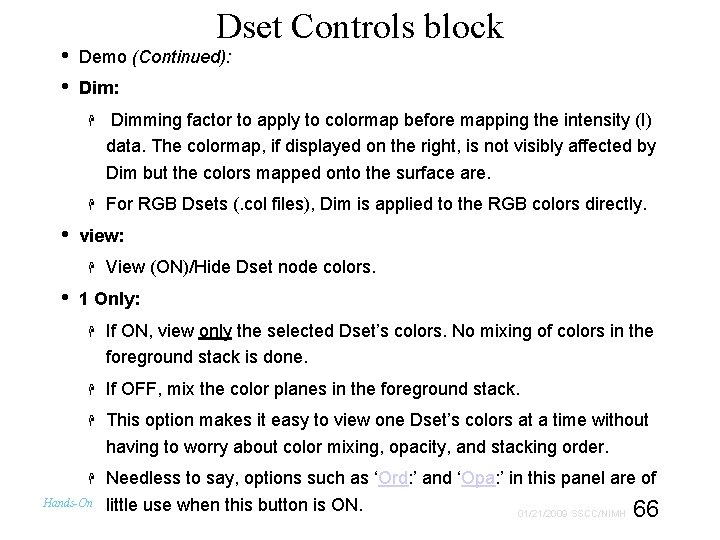
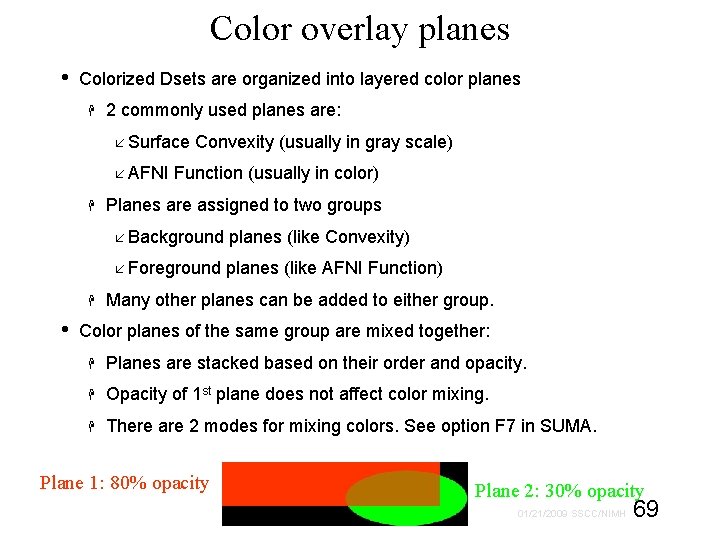
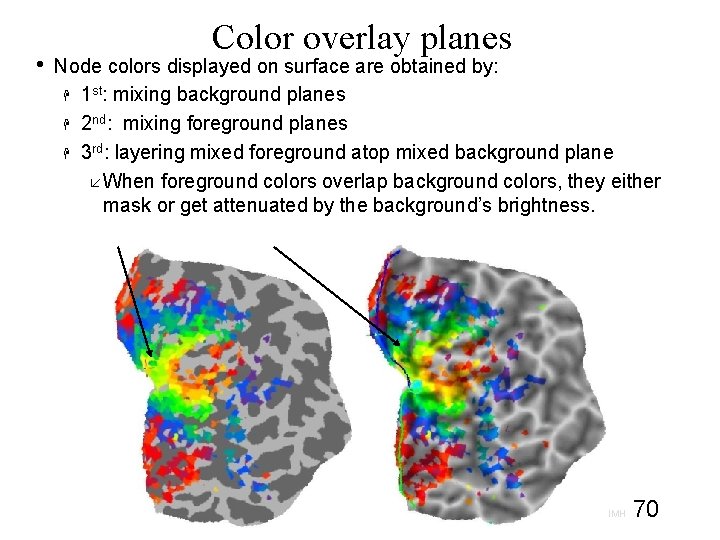
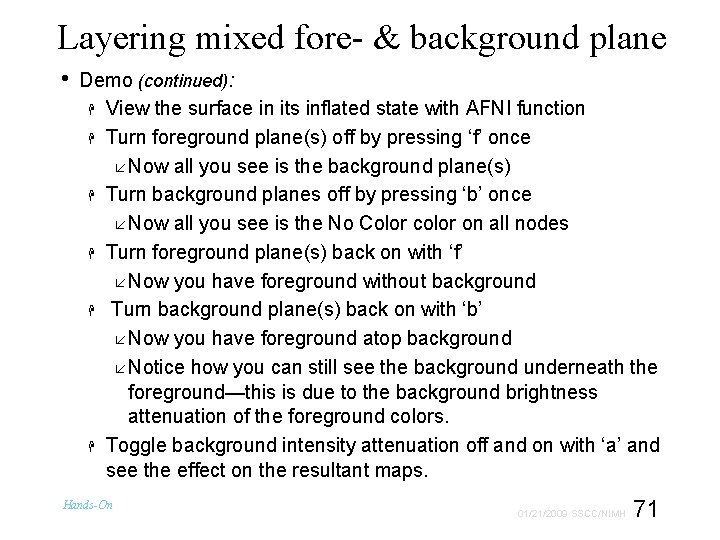
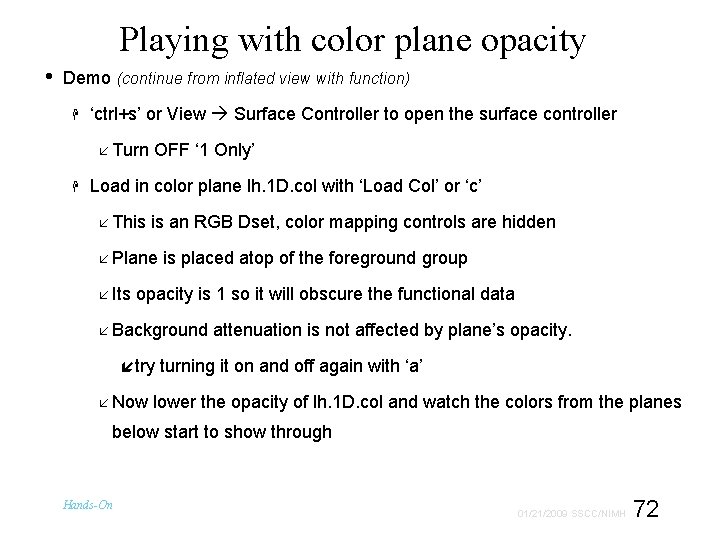
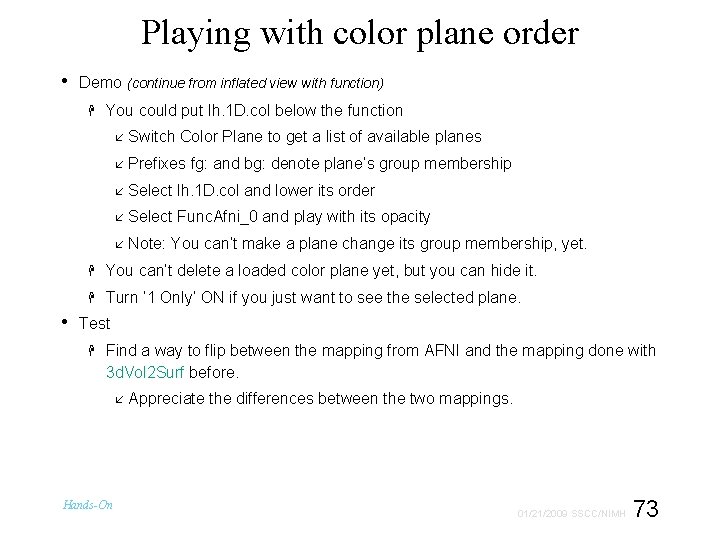
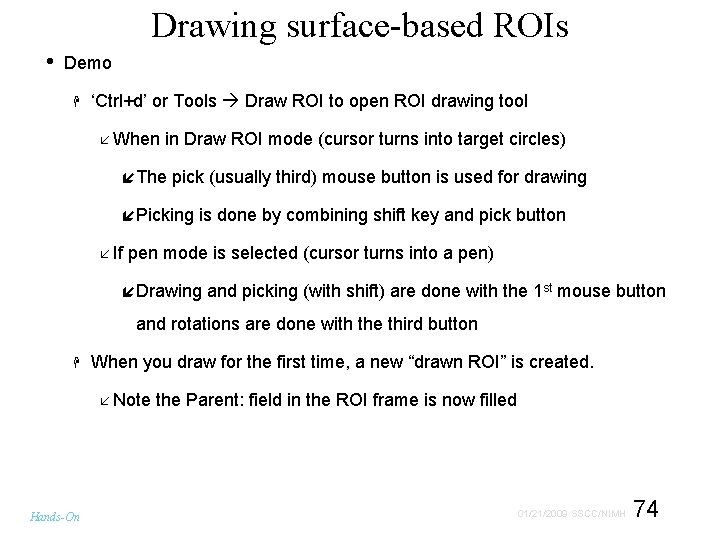
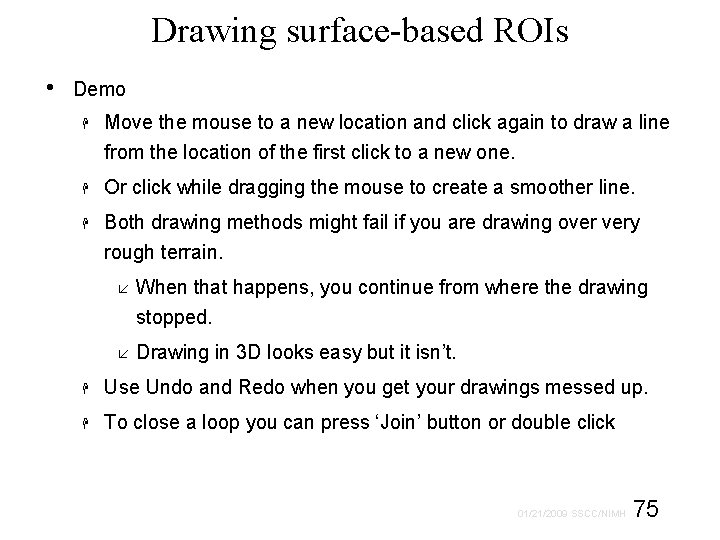
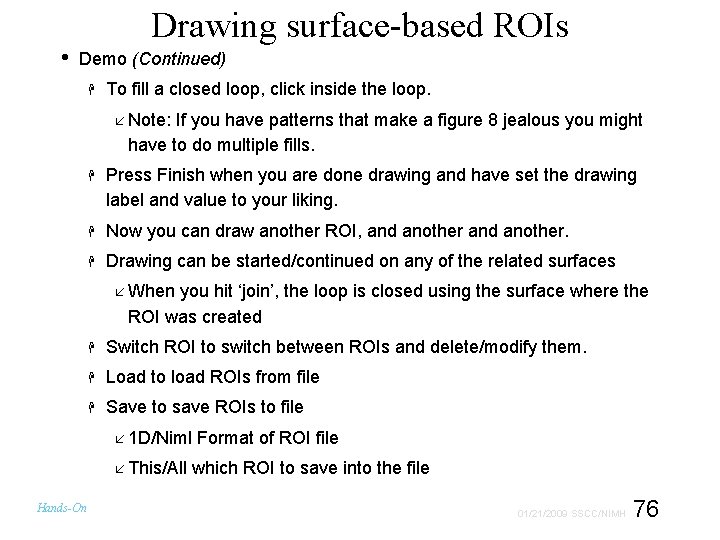
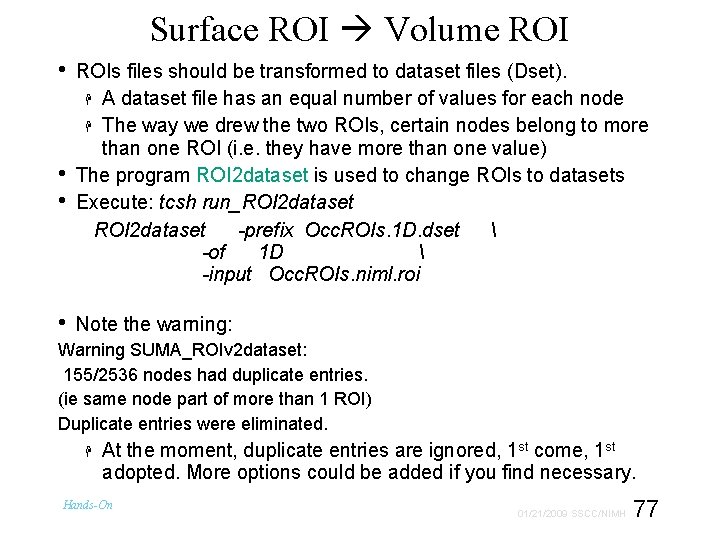
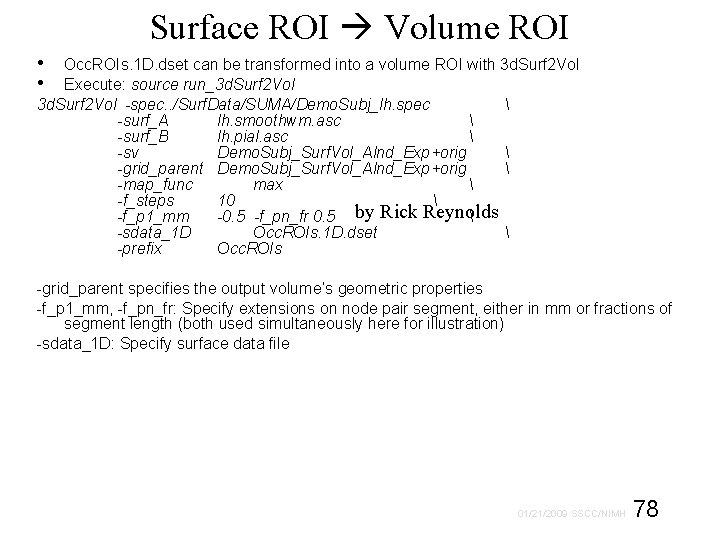
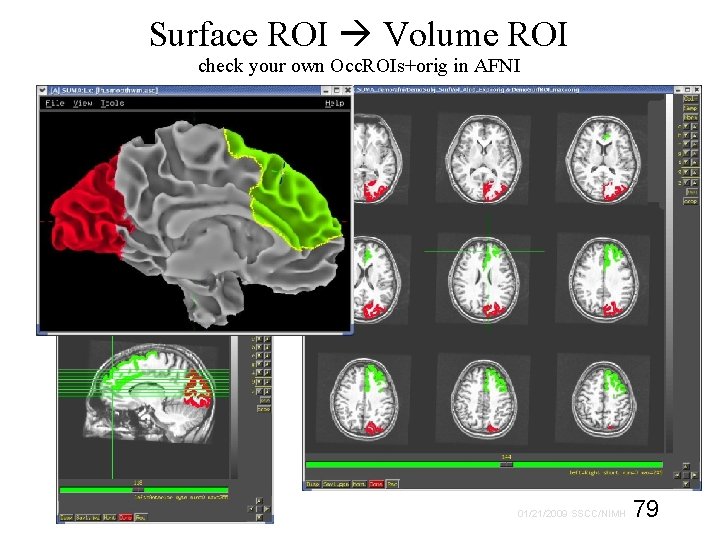
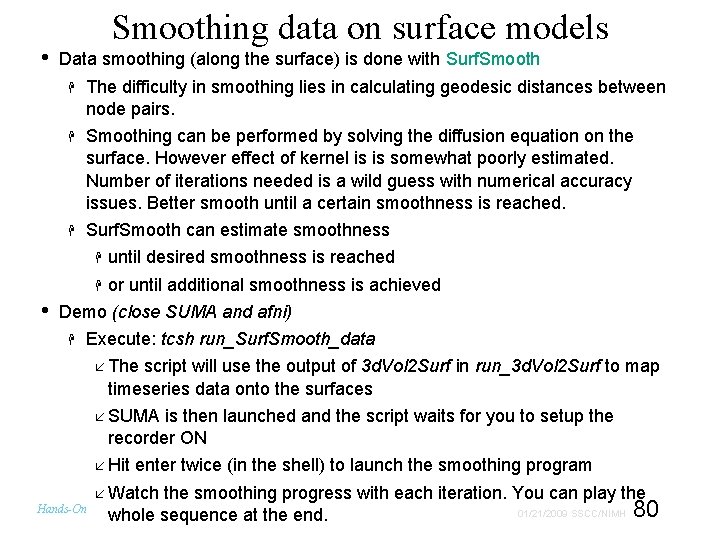
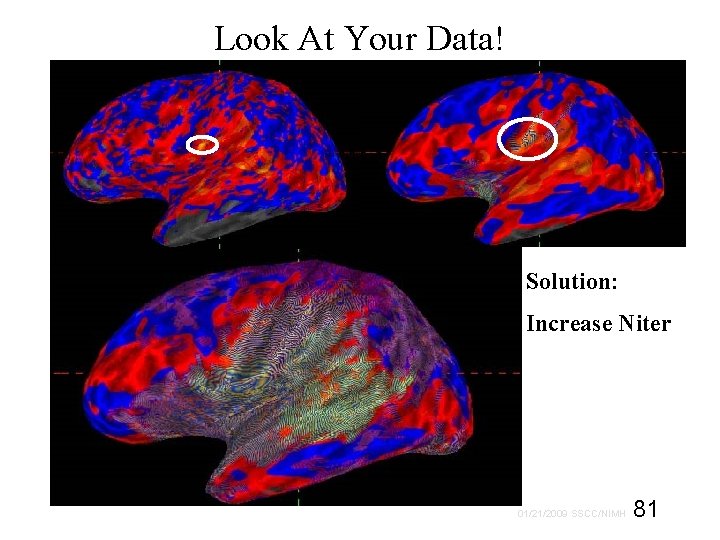
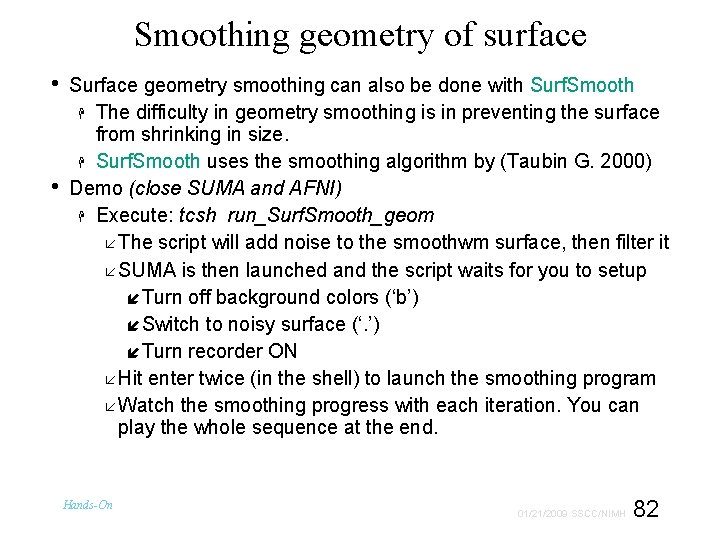
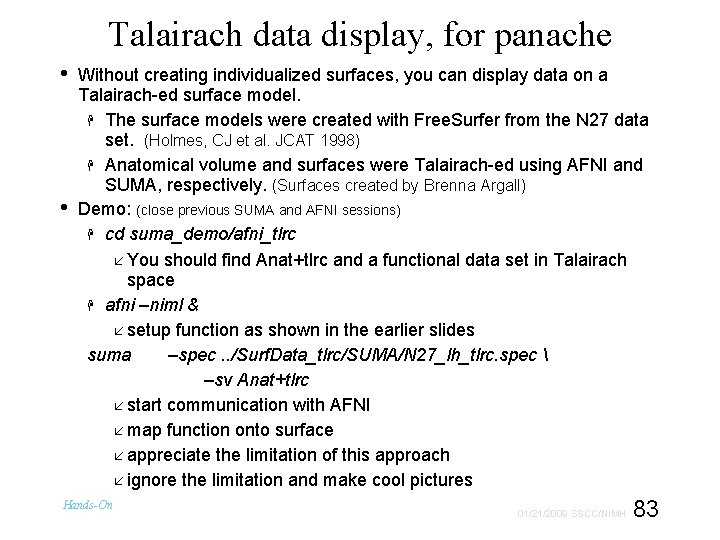
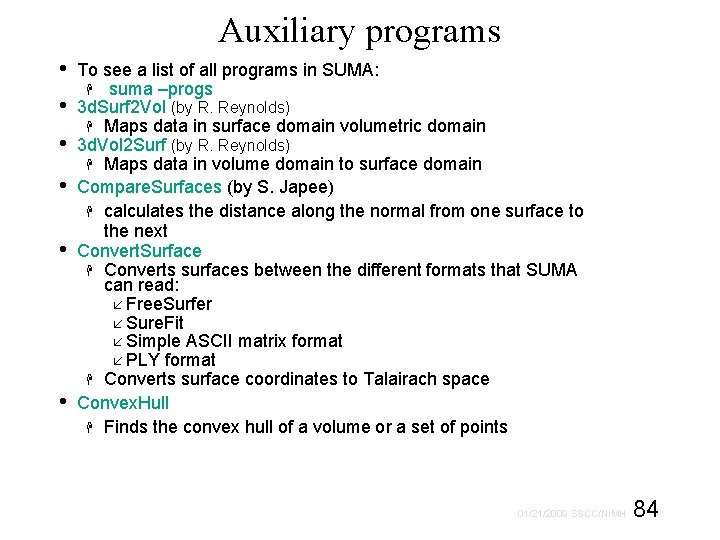
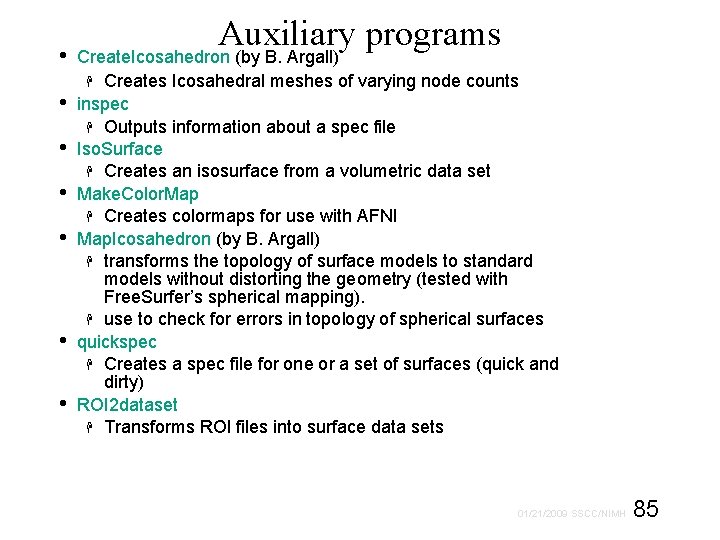
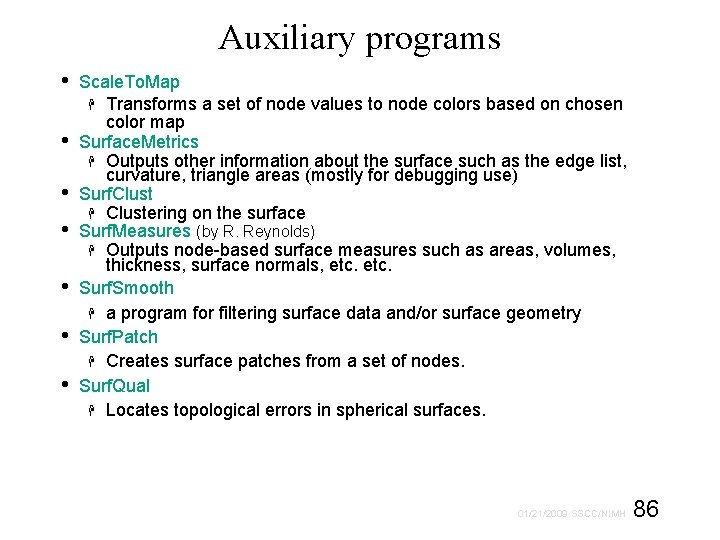
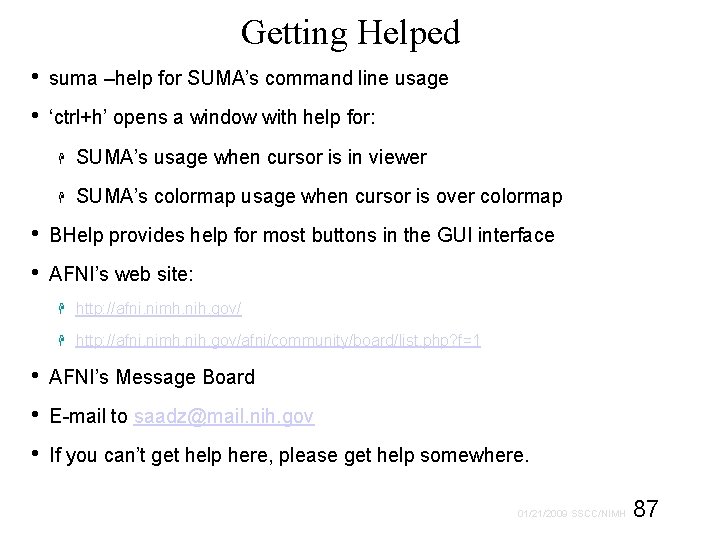
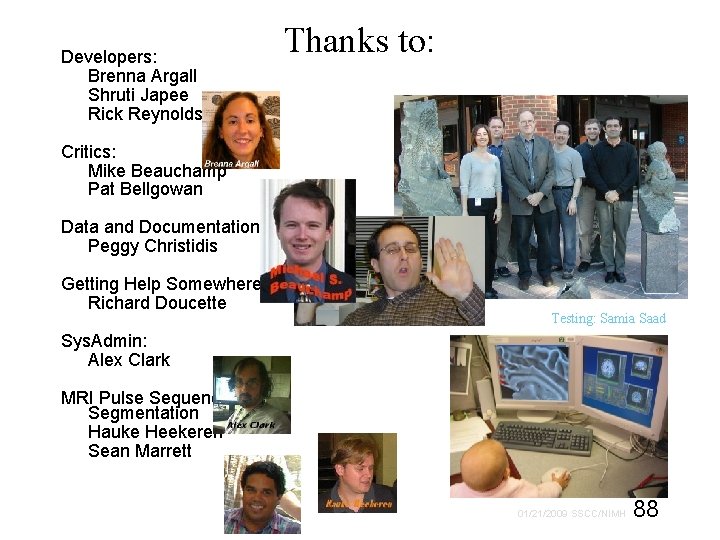
- Slides: 79
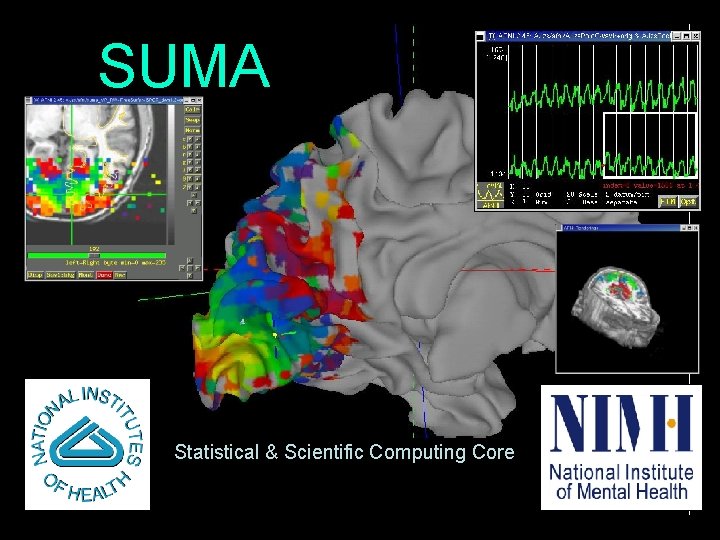
SUMA Statistical & Scientific Computing Core 1 01/21/2009 SSCC/NIMH
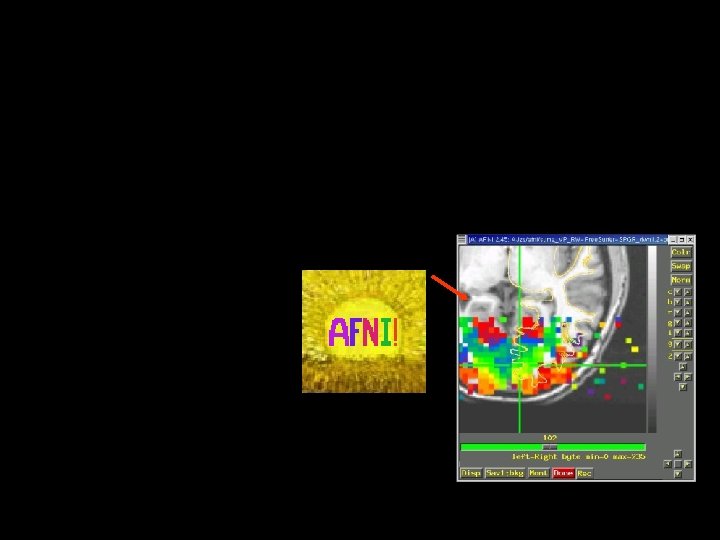
2 01/21/2009 SSCC/NIMH
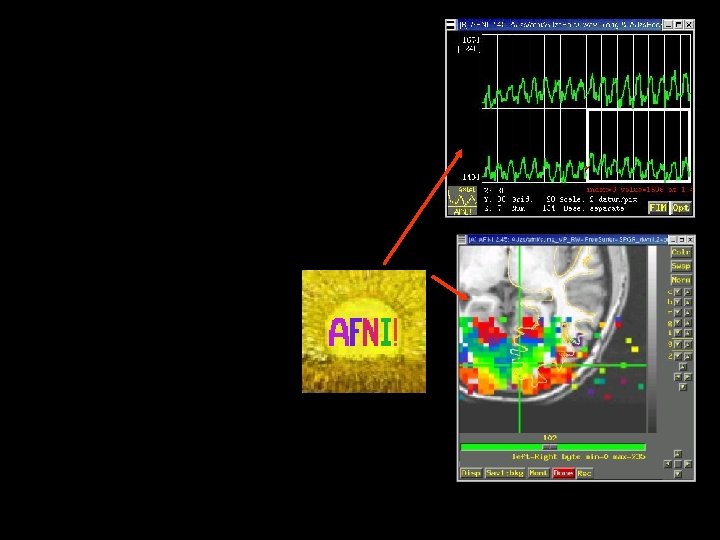
3 01/21/2009 SSCC/NIMH
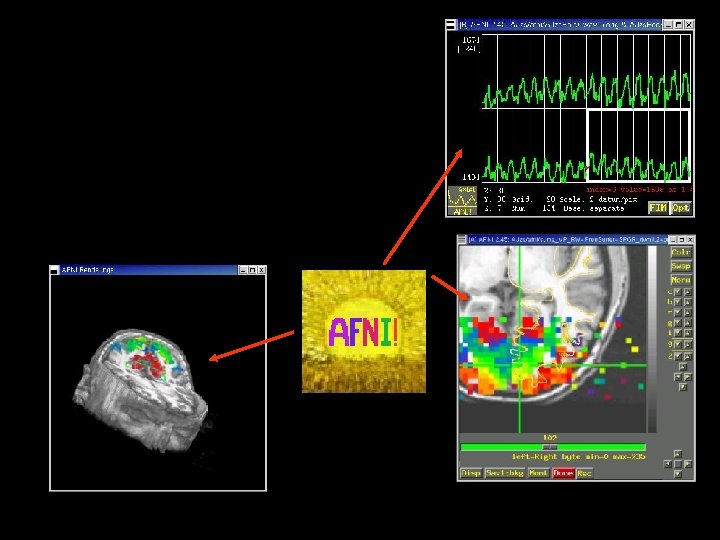
4 01/21/2009 SSCC/NIMH
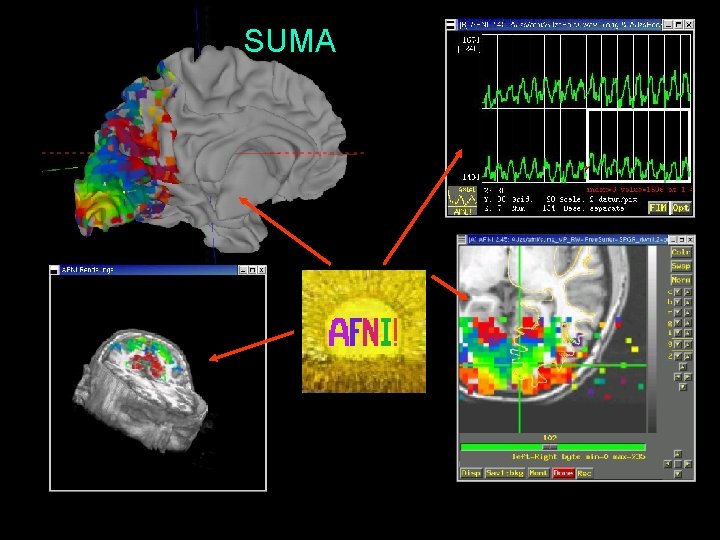
SUMA 5 01/21/2009 SSCC/NIMH
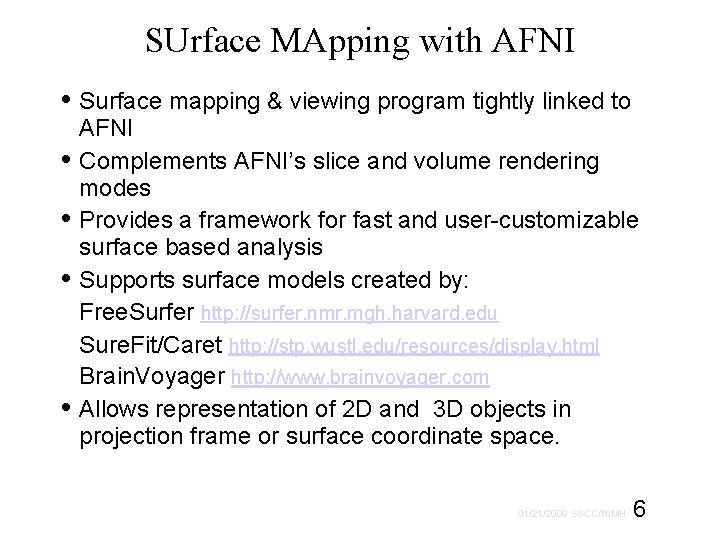
SUrface MApping with AFNI • Surface mapping & viewing program tightly linked to AFNI • Complements AFNI’s slice and volume rendering modes • Provides a framework for fast and user-customizable surface based analysis • Supports surface models created by: Free. Surfer http: //surfer. nmr. mgh. harvard. edu Sure. Fit/Caret http: //stp. wustl. edu/resources/display. html Brain. Voyager http: //www. brainvoyager. com • Allows representation of 2 D and 3 D objects in projection frame or surface coordinate space. 6 01/21/2009 SSCC/NIMH
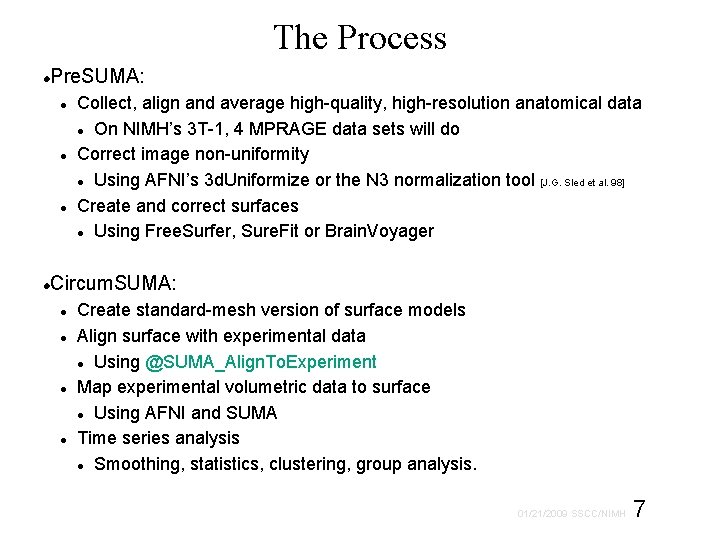
The Process Pre. SUMA: Collect, align and average high-quality, high-resolution anatomical data On NIMH’s 3 T-1, 4 MPRAGE data sets will do Correct image non-uniformity Using AFNI’s 3 d. Uniformize or the N 3 normalization tool [J. G. Sled et al. 98] Create and correct surfaces Using Free. Surfer, Sure. Fit or Brain. Voyager Circum. SUMA: Create standard-mesh version of surface models Align surface with experimental data Using @SUMA_Align. To. Experiment Map experimental volumetric data to surface Using AFNI and SUMA Time series analysis Smoothing, statistics, clustering, group analysis. 7 01/21/2009 SSCC/NIMH
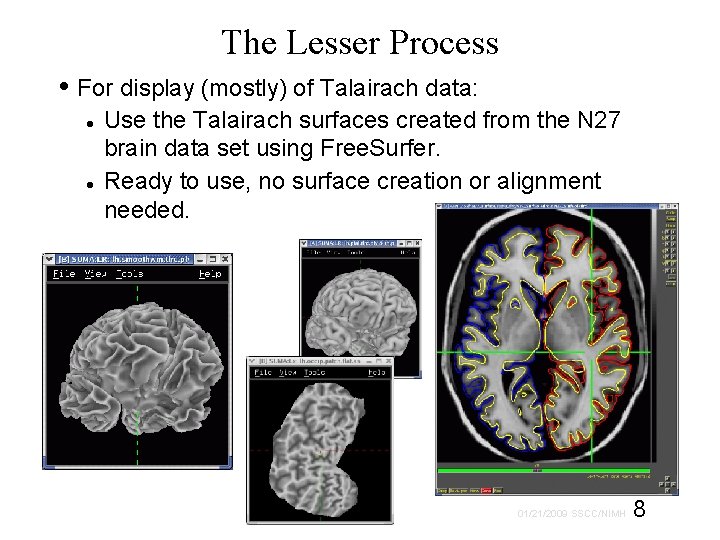
The Lesser Process • For display (mostly) of Talairach data: Use the Talairach surfaces created from the N 27 brain data set using Free. Surfer. Ready to use, no surface creation or alignment needed. 8 01/21/2009 SSCC/NIMH
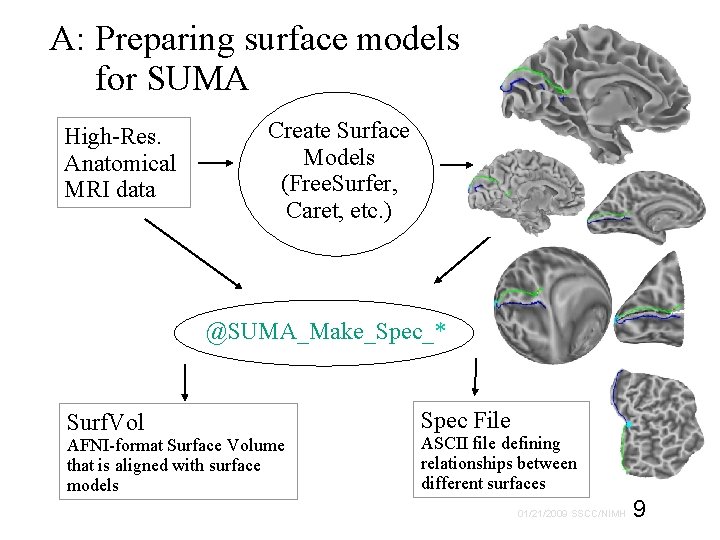
A: Preparing surface models for SUMA High-Res. Anatomical MRI data Create Surface Models (Free. Surfer, Caret, etc. ) @SUMA_Make_Spec_* Surf. Vol AFNI-format Surface Volume that is aligned with surface models Spec File ASCII file defining relationships between different surfaces 9 01/21/2009 SSCC/NIMH
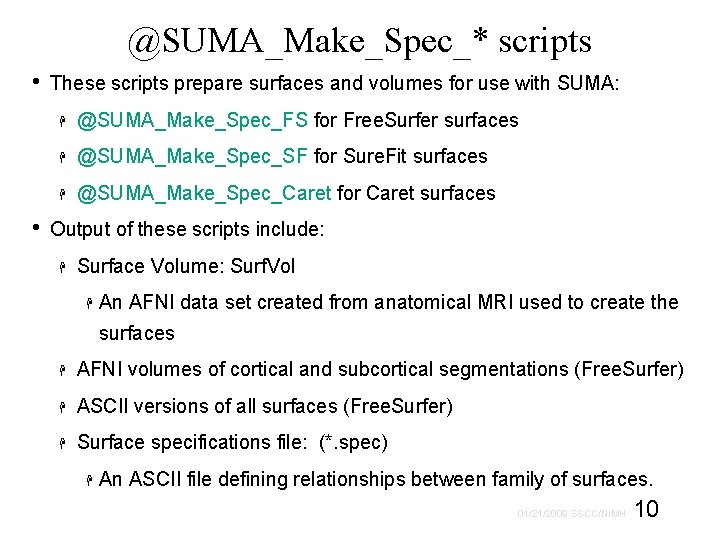
@SUMA_Make_Spec_* scripts • • These scripts prepare surfaces and volumes for use with SUMA: @SUMA_Make_Spec_FS for Free. Surfer surfaces @SUMA_Make_Spec_SF for Sure. Fit surfaces @SUMA_Make_Spec_Caret for Caret surfaces Output of these scripts include: Surface Volume: Surf. Vol An AFNI data set created from anatomical MRI used to create the surfaces AFNI volumes of cortical and subcortical segmentations (Free. Surfer) ASCII versions of all surfaces (Free. Surfer) Surface specifications file: (*. spec) An ASCII file defining relationships between family of surfaces. 10 01/21/2009 SSCC/NIMH
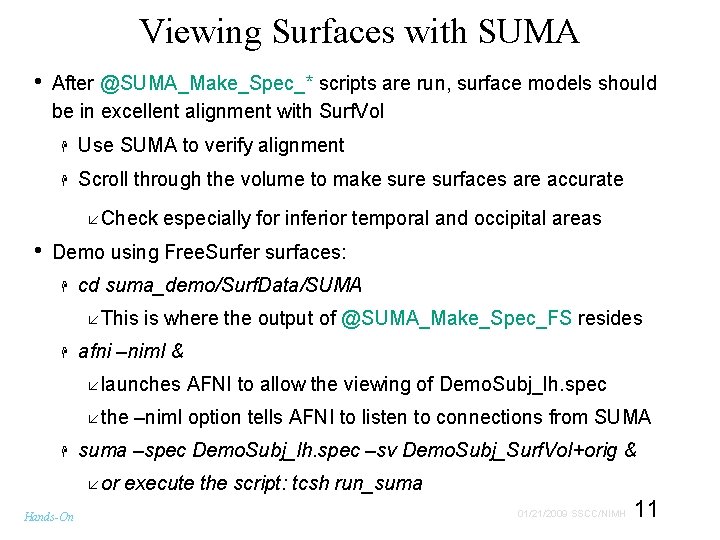
Viewing Surfaces with SUMA • After @SUMA_Make_Spec_* scripts are run, surface models should be in excellent alignment with Surf. Vol Use SUMA to verify alignment Scroll through the volume to make surfaces are accurate Check especially for inferior temporal and occipital areas • Demo using Free. Surfer surfaces: cd suma_demo/Surf. Data/SUMA This is where the output of @SUMA_Make_Spec_FS resides afni –niml & launches AFNI to allow the viewing of Demo. Subj_lh. spec the –niml option tells AFNI to listen to connections from SUMA suma –spec Demo. Subj_lh. spec –sv Demo. Subj_Surf. Vol+orig & or Hands-On execute the script: tcsh run_suma 11 01/21/2009 SSCC/NIMH
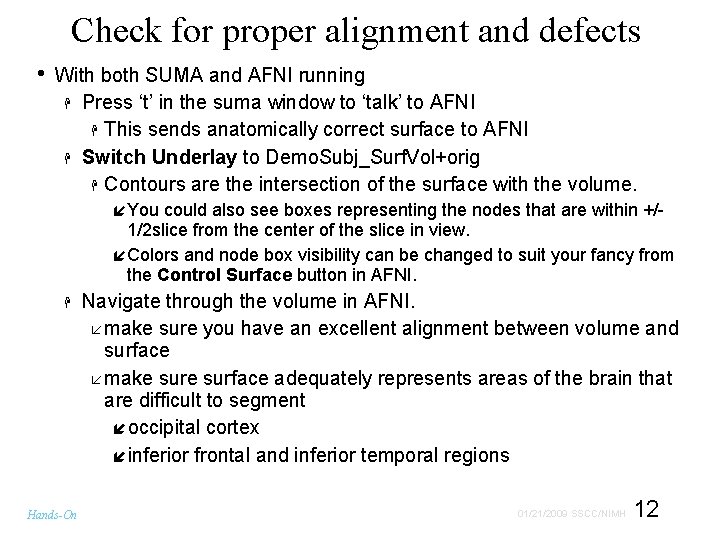
Check for proper alignment and defects • With both SUMA and AFNI running Press ‘t’ in the suma window to ‘talk’ to AFNI This sends anatomically correct surface to AFNI Switch Underlay to Demo. Subj_Surf. Vol+orig Contours are the intersection of the surface with the volume. You could also see boxes representing the nodes that are within +/- 1/2 slice from the center of the slice in view. Colors and node box visibility can be changed to suit your fancy from the Control Surface button in AFNI. Hands-On Navigate through the volume in AFNI. make sure you have an excellent alignment between volume and surface make surface adequately represents areas of the brain that are difficult to segment occipital cortex inferior frontal and inferior temporal regions 12 01/21/2009 SSCC/NIMH
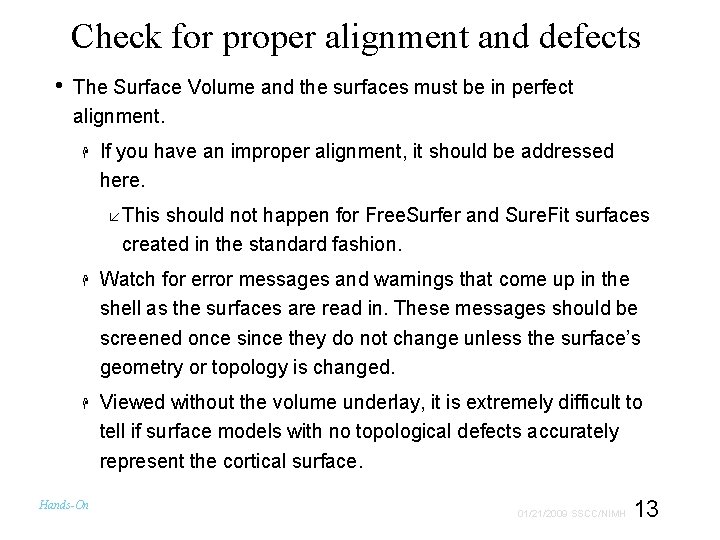
Check for proper alignment and defects • The Surface Volume and the surfaces must be in perfect alignment. If you have an improper alignment, it should be addressed here. This should not happen for Free. Surfer and Sure. Fit surfaces created in the standard fashion. Watch for error messages and warnings that come up in the shell as the surfaces are read in. These messages should be screened once since they do not change unless the surface’s geometry or topology is changed. Viewed without the volume underlay, it is extremely difficult to tell if surface models with no topological defects accurately represent the cortical surface. Hands-On 13 01/21/2009 SSCC/NIMH
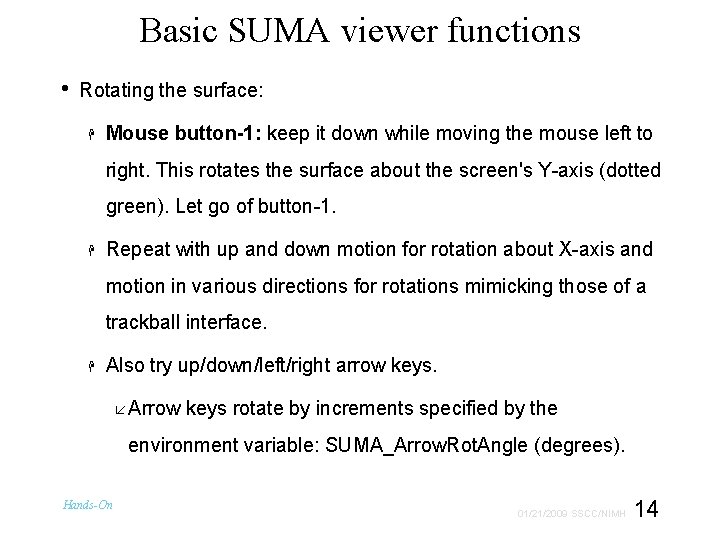
Basic SUMA viewer functions • Rotating the surface: Mouse button-1: keep it down while moving the mouse left to right. This rotates the surface about the screen's Y-axis (dotted green). Let go of button-1. Repeat with up and down motion for rotation about X-axis and motion in various directions for rotations mimicking those of a trackball interface. Also try up/down/left/right arrow keys. Arrow keys rotate by increments specified by the environment variable: SUMA_Arrow. Rot. Angle (degrees). Hands-On 14 01/21/2009 SSCC/NIMH
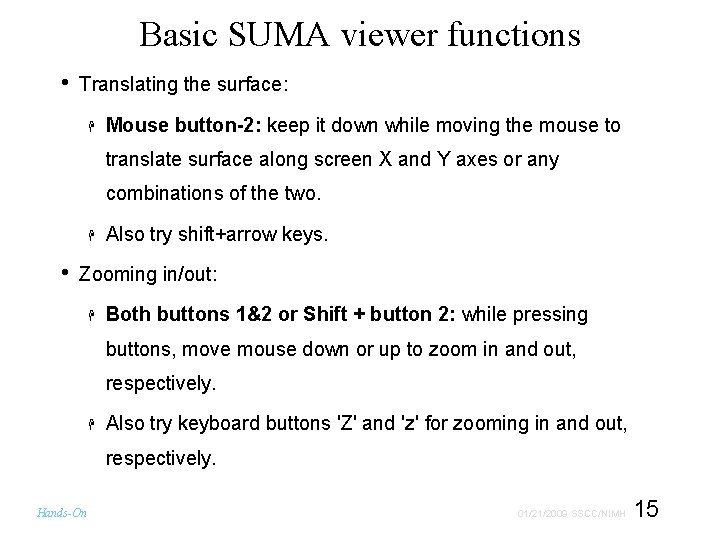
Basic SUMA viewer functions • Translating the surface: Mouse button-2: keep it down while moving the mouse to translate surface along screen X and Y axes or any combinations of the two. • Also try shift+arrow keys. Zooming in/out: Both buttons 1&2 or Shift + button 2: while pressing buttons, move mouse down or up to zoom in and out, respectively. Also try keyboard buttons 'Z' and 'z' for zooming in and out, respectively. Hands-On 15 01/21/2009 SSCC/NIMH
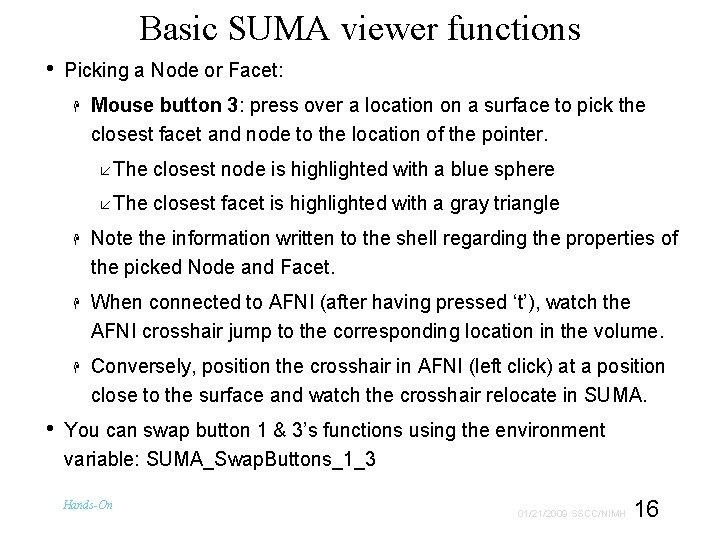
Basic SUMA viewer functions • Picking a Node or Facet: Mouse button 3: press over a location on a surface to pick the closest facet and node to the location of the pointer. The closest node is highlighted with a blue sphere The closest facet is highlighted with a gray triangle • Note the information written to the shell regarding the properties of the picked Node and Facet. When connected to AFNI (after having pressed ‘t’), watch the AFNI crosshair jump to the corresponding location in the volume. Conversely, position the crosshair in AFNI (left click) at a position close to the surface and watch the crosshair relocate in SUMA. You can swap button 1 & 3’s functions using the environment variable: SUMA_Swap. Buttons_1_3 Hands-On 16 01/21/2009 SSCC/NIMH
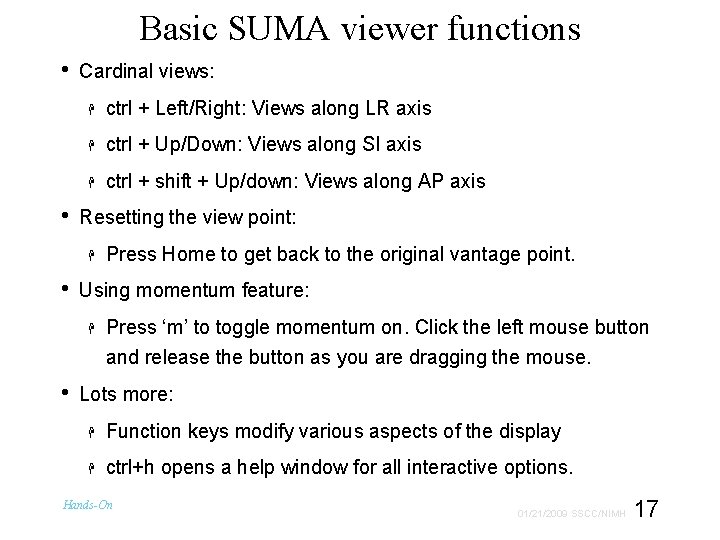
Basic SUMA viewer functions • • Cardinal views: ctrl + Left/Right: Views along LR axis ctrl + Up/Down: Views along SI axis ctrl + shift + Up/down: Views along AP axis Resetting the view point: • Press Home to get back to the original vantage point. Using momentum feature: Press ‘m’ to toggle momentum on. Click the left mouse button and release the button as you are dragging the mouse. • Lots more: Function keys modify various aspects of the display ctrl+h opens a help window for all interactive options. Hands-On 17 01/21/2009 SSCC/NIMH
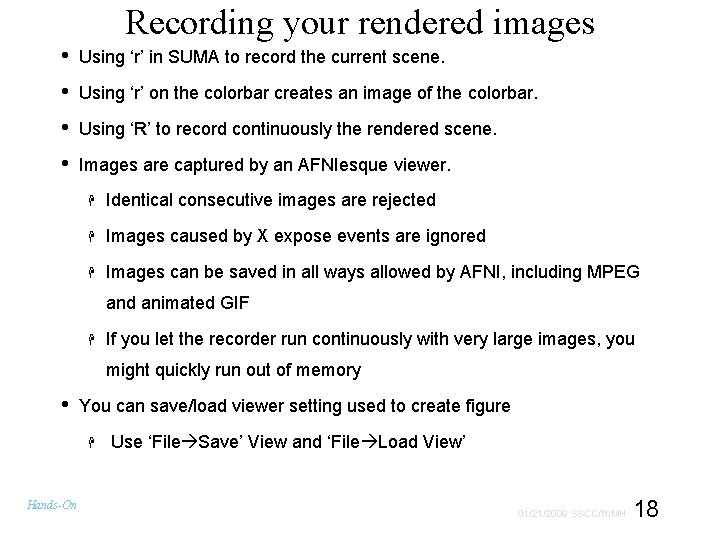
Recording your rendered images • Using ‘r’ in SUMA to record the current scene. • Using ‘r’ on the colorbar creates an image of the colorbar. • Using ‘R’ to record continuously the rendered scene. • Images are captured by an AFNIesque viewer. Identical consecutive images are rejected Images caused by X expose events are ignored Images can be saved in all ways allowed by AFNI, including MPEG and animated GIF If you let the recorder run continuously with very large images, you might quickly run out of memory • You can save/load viewer setting used to create figure Hands-On Use ‘File Save’ View and ‘File Load View’ 18 01/21/2009 SSCC/NIMH
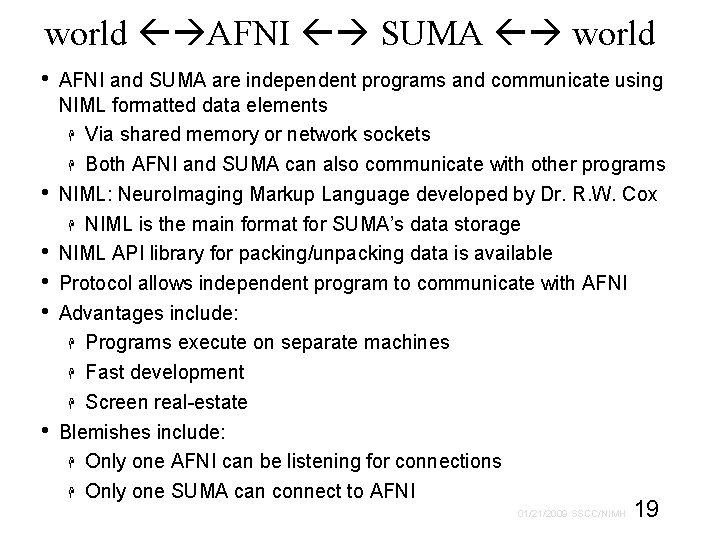
world AFNI SUMA world • • • AFNI and SUMA are independent programs and communicate using NIML formatted data elements Via shared memory or network sockets Both AFNI and SUMA can also communicate with other programs NIML: Neuro. Imaging Markup Language developed by Dr. R. W. Cox NIML is the main format for SUMA’s data storage NIML API library for packing/unpacking data is available Protocol allows independent program to communicate with AFNI Advantages include: Programs execute on separate machines Fast development Screen real-estate Blemishes include: Only one AFNI can be listening for connections Only one SUMA can connect to AFNI 19 01/21/2009 SSCC/NIMH
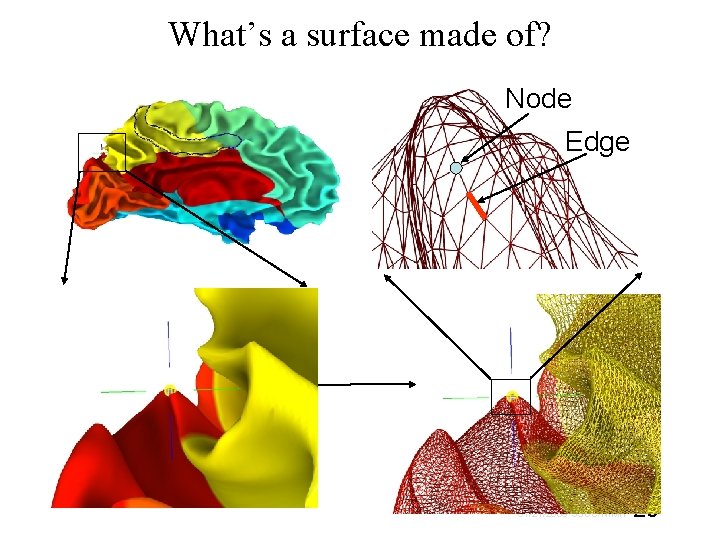
What’s a surface made of? Node Edge 20 01/21/2009 SSCC/NIMH
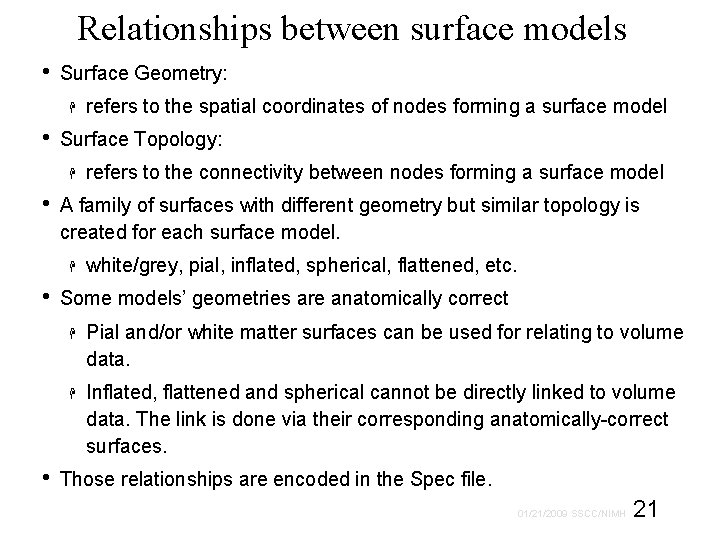
Relationships between surface models • Surface Geometry: • Surface Topology: • • refers to the connectivity between nodes forming a surface model A family of surfaces with different geometry but similar topology is created for each surface model. • refers to the spatial coordinates of nodes forming a surface model white/grey, pial, inflated, spherical, flattened, etc. Some models’ geometries are anatomically correct Pial and/or white matter surfaces can be used for relating to volume data. Inflated, flattened and spherical cannot be directly linked to volume data. The link is done via their corresponding anatomically-correct surfaces. Those relationships are encoded in the Spec file. 21 01/21/2009 SSCC/NIMH
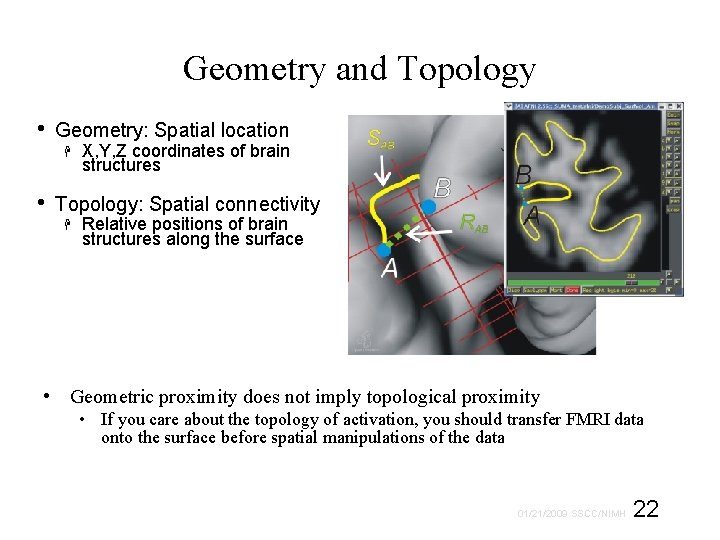
Geometry and Topology • Geometry: Spatial location • X, Y, Z coordinates of brain structures Topology: Spatial connectivity Relative positions of brain structures along the surface • Geometric proximity does not imply topological proximity • If you care about the topology of activation, you should transfer FMRI data onto the surface before spatial manipulations of the data 22 01/21/2009 SSCC/NIMH
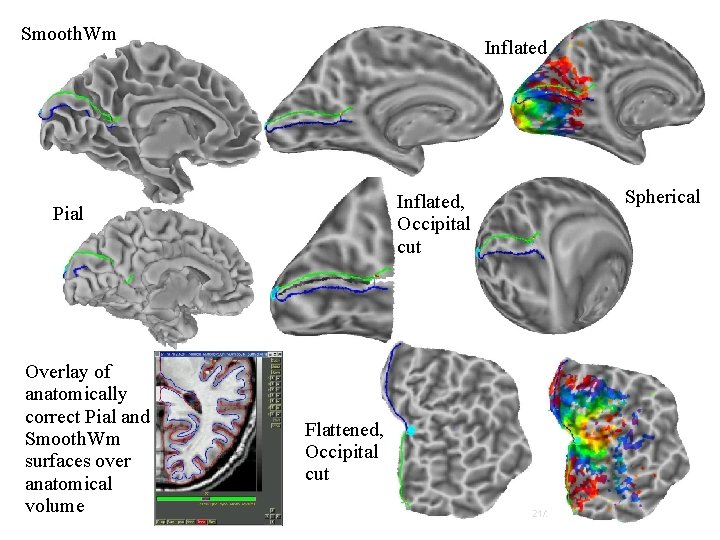
Smooth. Wm Inflated, Occipital cut Pial Overlay of anatomically correct Pial and Smooth. Wm surfaces over anatomical volume Spherical Flattened, Occipital cut 23 01/21/2009 SSCC/NIMH
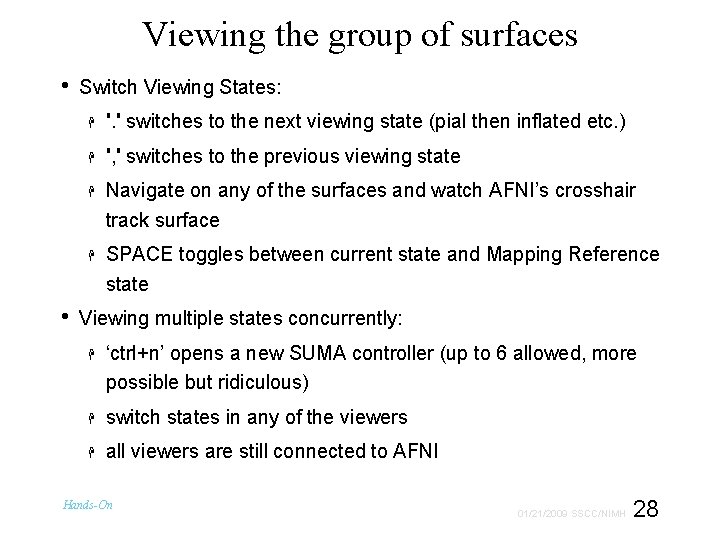
Viewing the group of surfaces • • Switch Viewing States: '. ' switches to the next viewing state (pial then inflated etc. ) ', ' switches to the previous viewing state Navigate on any of the surfaces and watch AFNI’s crosshair track surface SPACE toggles between current state and Mapping Reference state Viewing multiple states concurrently: ‘ctrl+n’ opens a new SUMA controller (up to 6 allowed, more possible but ridiculous) switch states in any of the viewers all viewers are still connected to AFNI Hands-On 28 01/21/2009 SSCC/NIMH
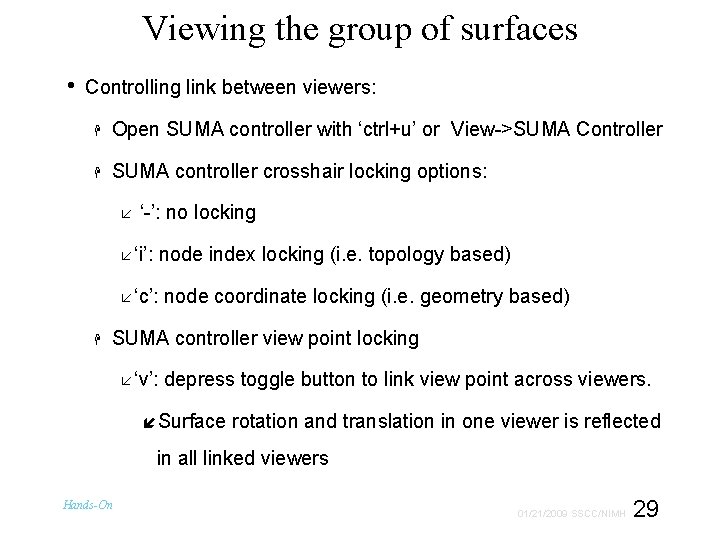
Viewing the group of surfaces • Controlling link between viewers: Open SUMA controller with ‘ctrl+u’ or View->SUMA Controller SUMA controller crosshair locking options: ‘-’: no locking ‘i’: node index locking (i. e. topology based) ‘c’: node coordinate locking (i. e. geometry based) SUMA controller view point locking ‘v’: depress toggle button to link view point across viewers. Surface rotation and translation in one viewer is reflected in all linked viewers Hands-On 29 01/21/2009 SSCC/NIMH
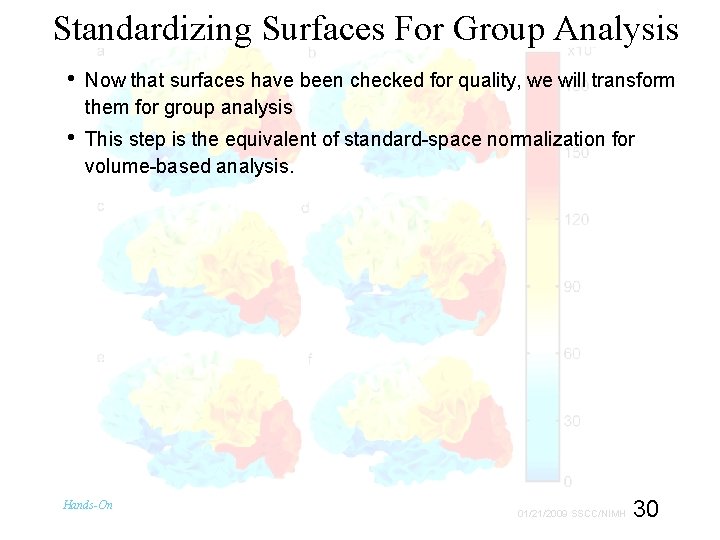
Standardizing Surfaces For Group Analysis • Now that surfaces have been checked for quality, we will transform them for group analysis • This step is the equivalent of standard-space normalization for volume-based analysis. Hands-On 30 01/21/2009 SSCC/NIMH
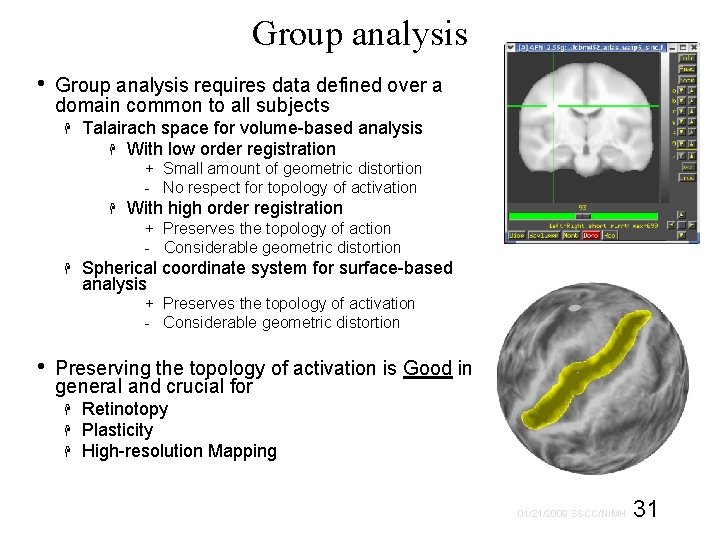
Group analysis • Group analysis requires data defined over a domain common to all subjects Talairach space for volume-based analysis With low order registration + Small amount of geometric distortion - No respect for topology of activation With high order registration + Preserves the topology of action - Considerable geometric distortion Spherical coordinate system for surface-based analysis + Preserves the topology of activation - Considerable geometric distortion • Preserving the topology of activation is Good in general and crucial for Retinotopy Plasticity High-resolution Mapping 31 01/21/2009 SSCC/NIMH
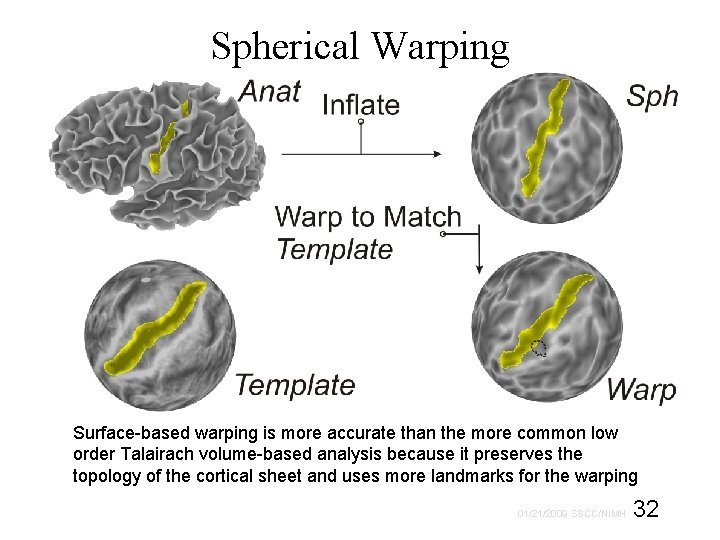
Spherical Warping Surface-based warping is more accurate than the more common low order Talairach volume-based analysis because it preserves the topology of the cortical sheet and uses more landmarks for the warping 32 01/21/2009 SSCC/NIMH
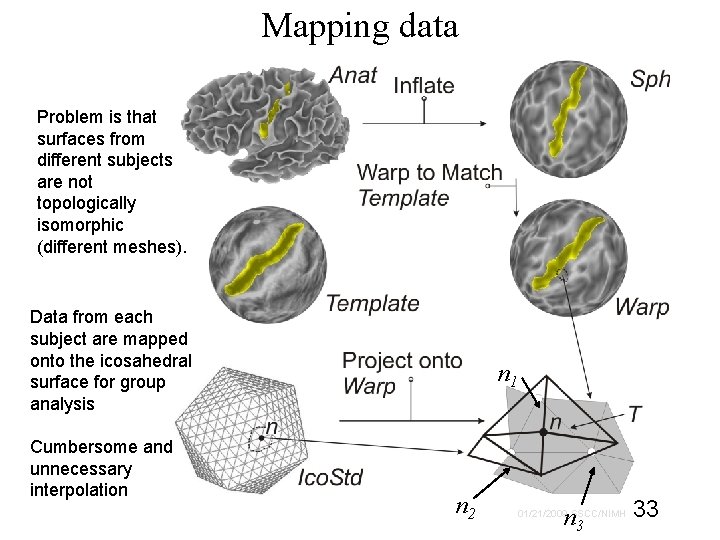
Mapping data Problem is that surfaces from different subjects are not topologically isomorphic (different meshes). Data from each subject are mapped onto the icosahedral surface for group analysis Cumbersome and unnecessary interpolation n 1 n 2 n 3 33 01/21/2009 SSCC/NIMH
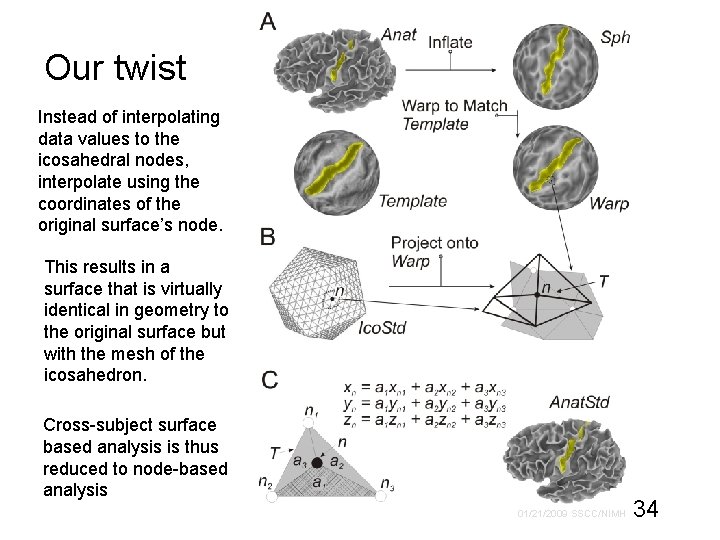
Our twist Instead of interpolating data values to the icosahedral nodes, interpolate using the coordinates of the original surface’s node. This results in a surface that is virtually identical in geometry to the original surface but with the mesh of the icosahedron. Cross-subject surface based analysis is thus reduced to node-based analysis 34 01/21/2009 SSCC/NIMH
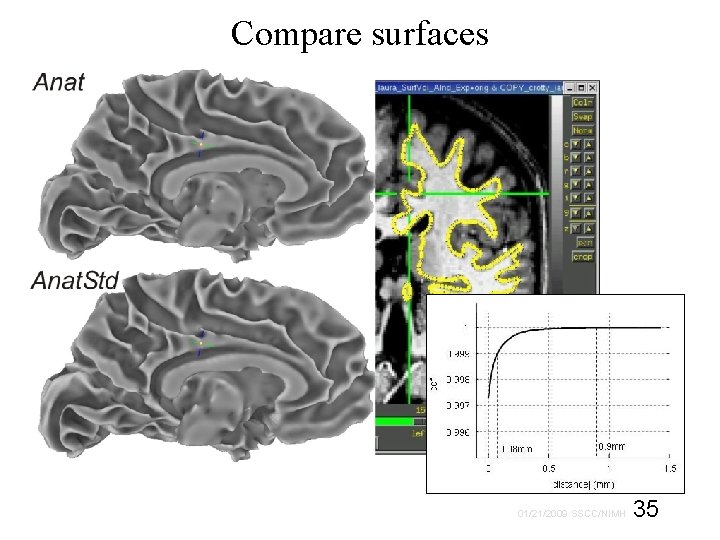
Compare surfaces 35 01/21/2009 SSCC/NIMH
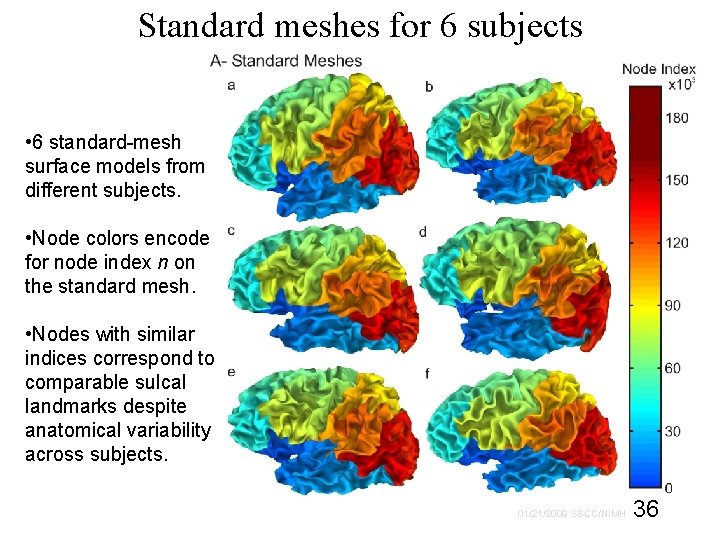
Standard meshes for 6 subjects • 6 standard-mesh surface models from different subjects. • Node colors encode for node index n on the standard mesh. • Nodes with similar indices correspond to comparable sulcal landmarks despite anatomical variability across subjects. 36 01/21/2009 SSCC/NIMH
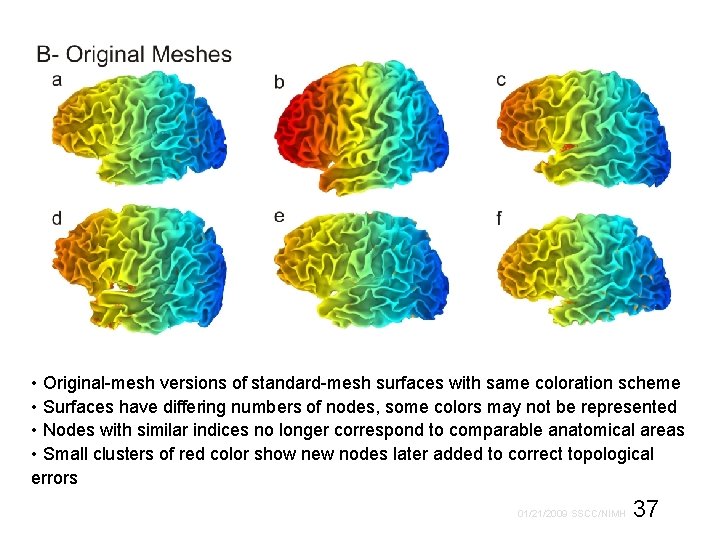
• Original-mesh versions of standard-mesh surfaces with same coloration scheme • Surfaces have differing numbers of nodes, some colors may not be represented • Nodes with similar indices no longer correspond to comparable anatomical areas • Small clusters of red color show new nodes later added to correct topological errors 37 01/21/2009 SSCC/NIMH
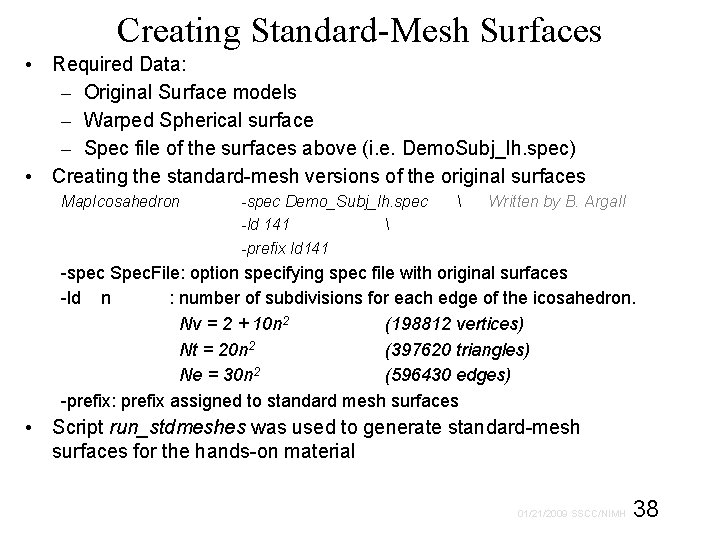
Creating Standard-Mesh Surfaces • Required Data: – Original Surface models – Warped Spherical surface – Spec file of the surfaces above (i. e. Demo. Subj_lh. spec) • Creating the standard-mesh versions of the original surfaces Map. Icosahedron -spec Demo_Subj_lh. spec -ld 141 -prefix ld 141 Written by B. Argall -spec Spec. File: option specifying spec file with original surfaces -ld n : number of subdivisions for each edge of the icosahedron. Nv = 2 + 10 n 2 (198812 vertices) Nt = 20 n 2 (397620 triangles) Ne = 30 n 2 (596430 edges) -prefix: prefix assigned to standard mesh surfaces • Script run_stdmeshes was used to generate standard-mesh surfaces for the hands-on material 38 01/21/2009 SSCC/NIMH
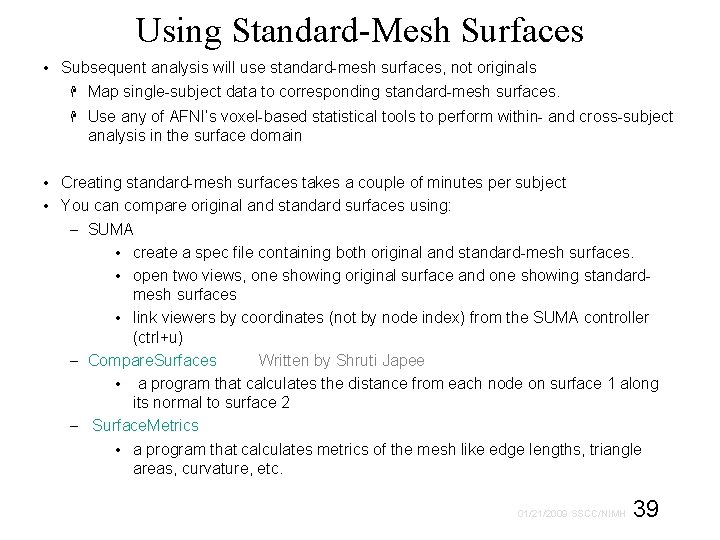
Using Standard-Mesh Surfaces • Subsequent analysis will use standard-mesh surfaces, not originals Map single-subject data to corresponding standard-mesh surfaces. Use any of AFNI’s voxel-based statistical tools to perform within- and cross-subject analysis in the surface domain • Creating standard-mesh surfaces takes a couple of minutes per subject • You can compare original and standard surfaces using: – SUMA • create a spec file containing both original and standard-mesh surfaces. • open two views, one showing original surface and one showing standardmesh surfaces • link viewers by coordinates (not by node index) from the SUMA controller (ctrl+u) – Compare. Surfaces Written by Shruti Japee • a program that calculates the distance from each node on surface 1 along its normal to surface 2 – Surface. Metrics • a program that calculates metrics of the mesh like edge lengths, triangle areas, curvature, etc. 39 01/21/2009 SSCC/NIMH
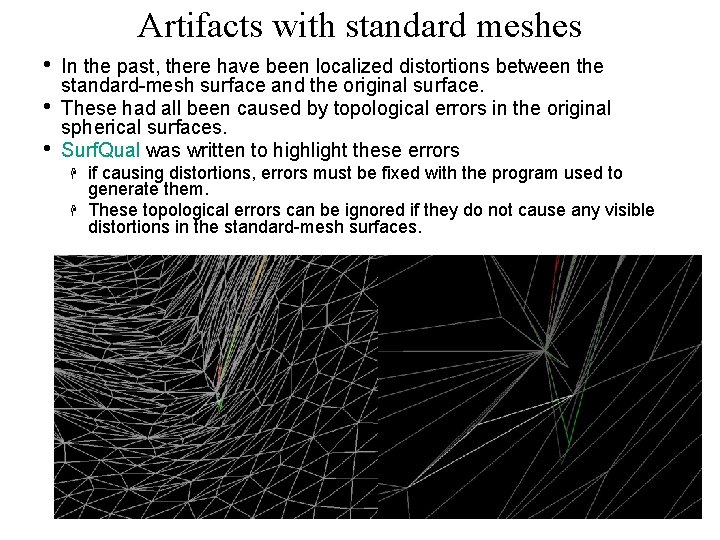
Artifacts with standard meshes • • • In the past, there have been localized distortions between the standard-mesh surface and the original surface. These had all been caused by topological errors in the original spherical surfaces. Surf. Qual was written to highlight these errors if causing distortions, errors must be fixed with the program used to generate them. These topological errors can be ignored if they do not cause any visible distortions in the standard-mesh surfaces. 40 01/21/2009 SSCC/NIMH
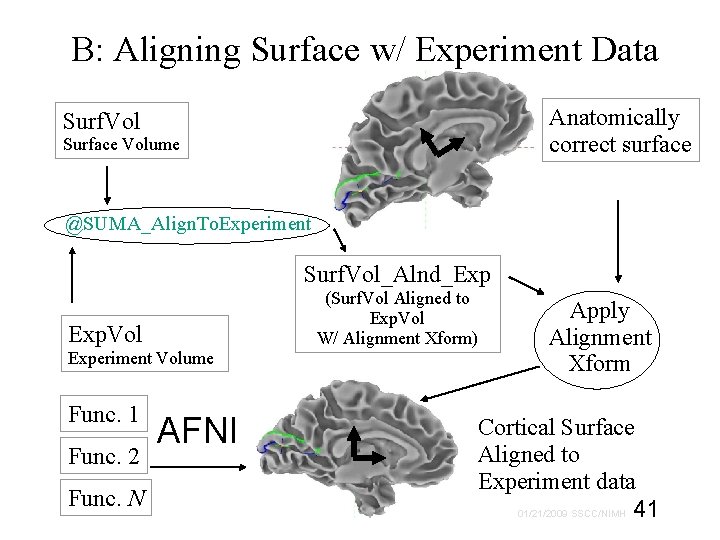
B: Aligning Surface w/ Experiment Data Anatomically correct surface Surf. Vol Surface Volume @SUMA_Align. To. Experiment Surf. Vol_Alnd_Exp Exp. Vol Experiment Volume Func. 1 Func. 2 Func. N AFNI (Surf. Vol Aligned to Exp. Vol W/ Alignment Xform) Apply Alignment Xform Cortical Surface Aligned to Experiment data 01/21/2009 SSCC/NIMH 41
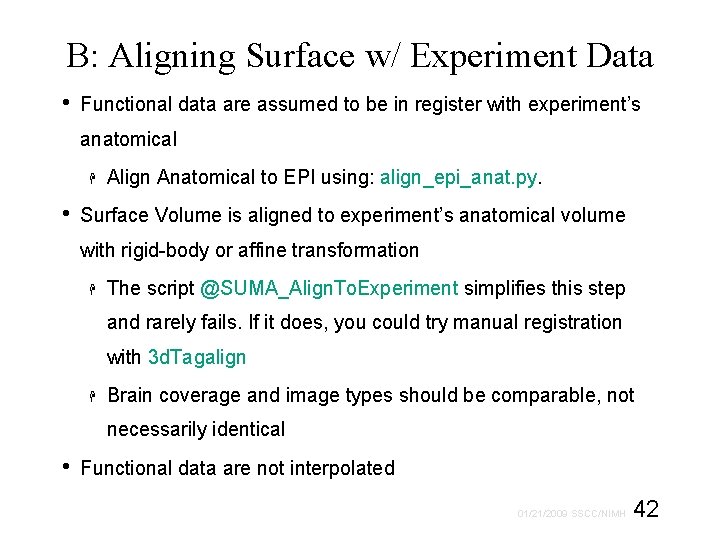
B: Aligning Surface w/ Experiment Data • Functional data are assumed to be in register with experiment’s anatomical • Align Anatomical to EPI using: align_epi_anat. py. Surface Volume is aligned to experiment’s anatomical volume with rigid-body or affine transformation The script @SUMA_Align. To. Experiment simplifies this step and rarely fails. If it does, you could try manual registration with 3 d. Tagalign Brain coverage and image types should be comparable, not necessarily identical • Functional data are not interpolated 42 01/21/2009 SSCC/NIMH
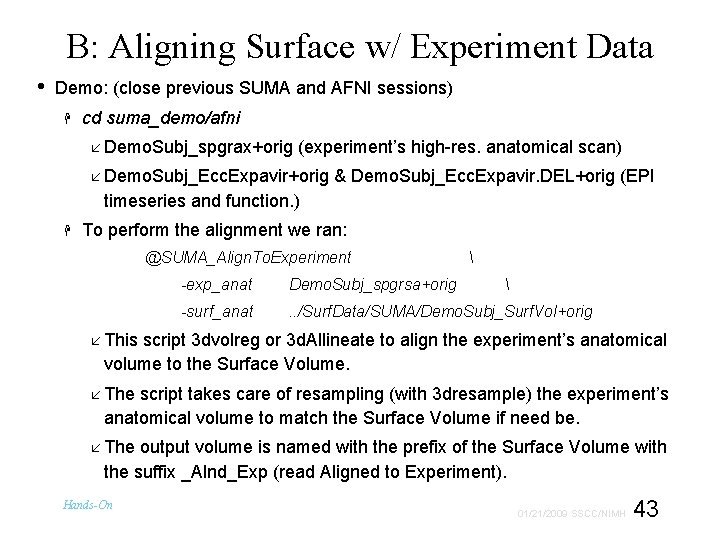
B: Aligning Surface w/ Experiment Data • Demo: (close previous SUMA and AFNI sessions) cd suma_demo/afni Demo. Subj_spgrax+orig (experiment’s high-res. anatomical scan) Demo. Subj_Ecc. Expavir+orig & Demo. Subj_Ecc. Expavir. DEL+orig (EPI timeseries and function. ) To perform the alignment we ran: @SUMA_Align. To. Experiment -exp_anat Demo. Subj_spgrsa+orig -surf_anat . . /Surf. Data/SUMA/Demo. Subj_Surf. Vol+orig This script 3 dvolreg or 3 d. Allineate to align the experiment’s anatomical volume to the Surface Volume. The script takes care of resampling (with 3 dresample) the experiment’s anatomical volume to match the Surface Volume if need be. The output volume is named with the prefix of the Surface Volume with the suffix _Alnd_Exp (read Aligned to Experiment). Hands-On 43 01/21/2009 SSCC/NIMH
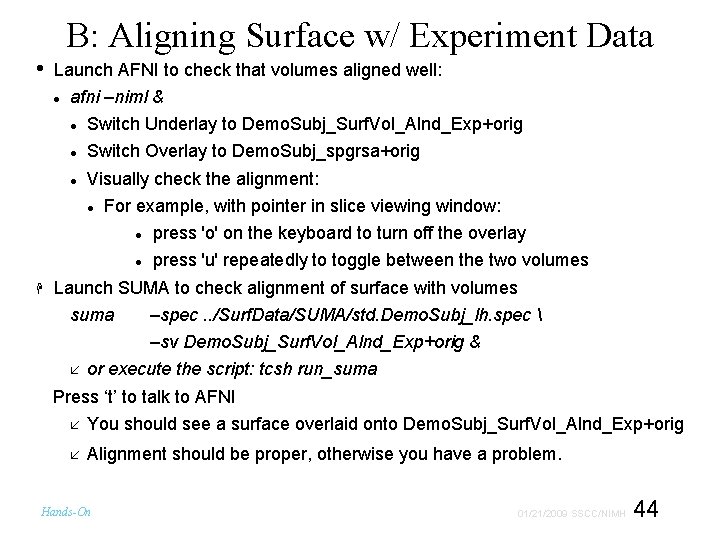
B: Aligning Surface w/ Experiment Data • Launch AFNI to check that volumes aligned well: afni –niml & Switch Underlay to Demo. Subj_Surf. Vol_Alnd_Exp+orig Switch Overlay to Demo. Subj_spgrsa+orig Visually check the alignment: For example, with pointer in slice viewing window: press 'o' on the keyboard to turn off the overlay press 'u' repeatedly to toggle between the two volumes Launch SUMA to check alignment of surface with volumes suma –spec. . /Surf. Data/SUMA/std. Demo. Subj_lh. spec –sv Demo. Subj_Surf. Vol_Alnd_Exp+orig & or execute the script: tcsh run_suma Press ‘t’ to talk to AFNI You should see a surface overlaid onto Demo. Subj_Surf. Vol_Alnd_Exp+orig Alignment should be proper, otherwise you have a problem. Hands-On 44 01/21/2009 SSCC/NIMH
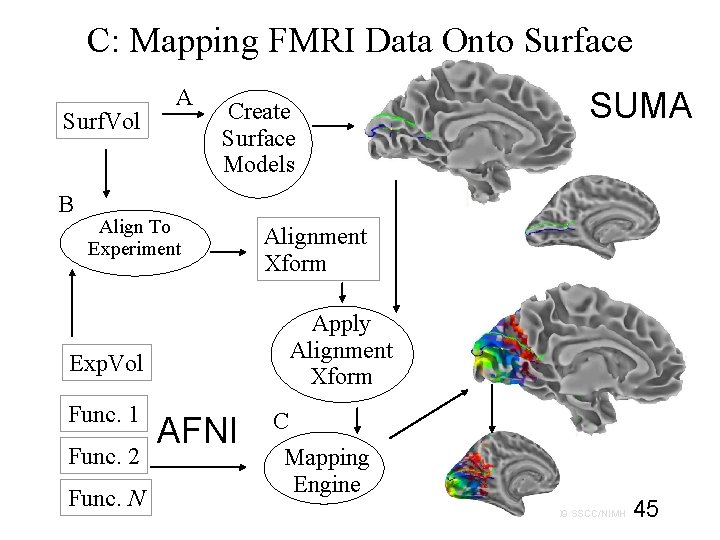
C: Mapping FMRI Data Onto Surface Surf. Vol B A Create Surface Models Align To Experiment Func. 2 Func. N Alignment Xform Apply Alignment Xform Exp. Vol Func. 1 SUMA AFNI C Mapping Engine 45 01/21/2009 SSCC/NIMH
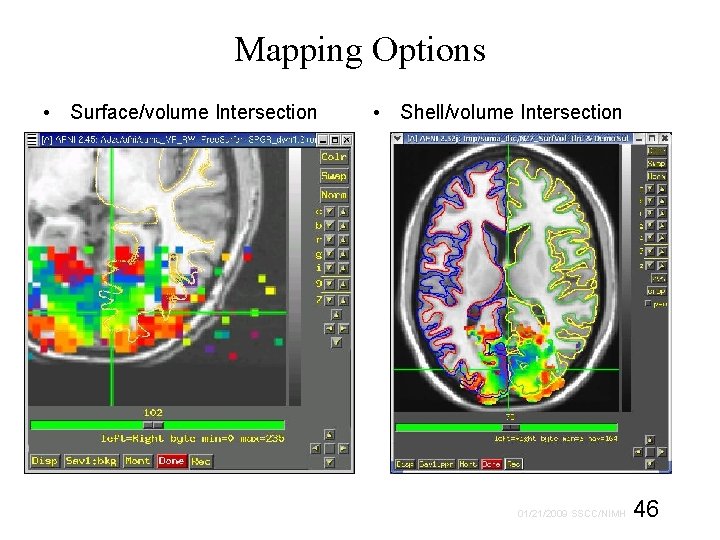
Mapping Options • Surface/volume Intersection • Shell/volume Intersection 46 01/21/2009 SSCC/NIMH
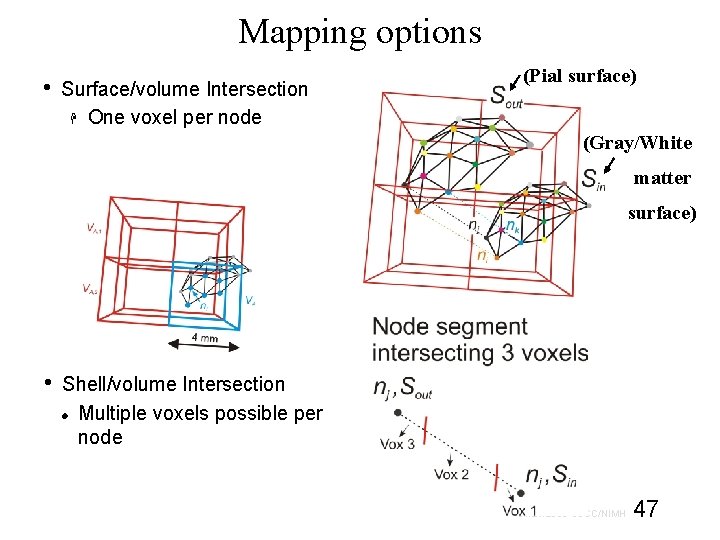
Mapping options • Surface/volume Intersection One voxel per node (Pial surface) (Gray/White matter surface) • Shell/volume Intersection Multiple voxels possible per node 47 01/21/2009 SSCC/NIMH
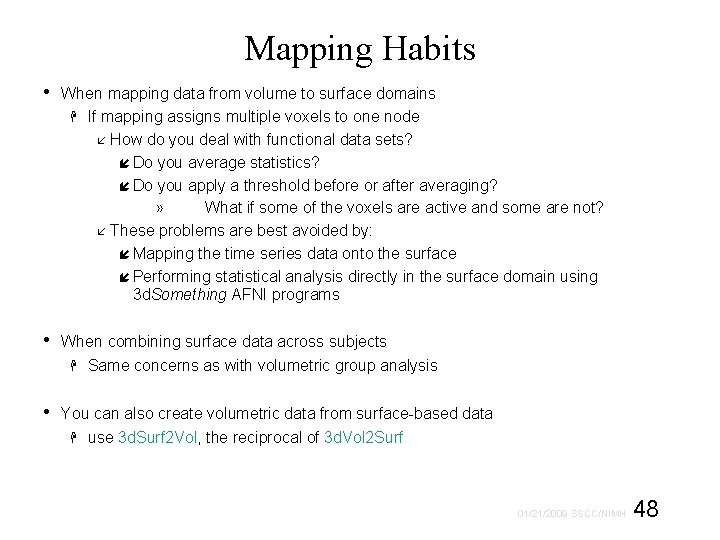
Mapping Habits • When mapping data from volume to surface domains If mapping assigns multiple voxels to one node How do you deal with functional data sets? Do you average statistics? Do you apply a threshold before or after averaging? » What if some of the voxels are active and some are not? These problems are best avoided by: Mapping the time series data onto the surface Performing statistical analysis directly in the surface domain using 3 d. Something AFNI programs • When combining surface data across subjects Same concerns as with volumetric group analysis • You can also create volumetric data from surface-based data use 3 d. Surf 2 Vol, the reciprocal of 3 d. Vol 2 Surf 48 01/21/2009 SSCC/NIMH
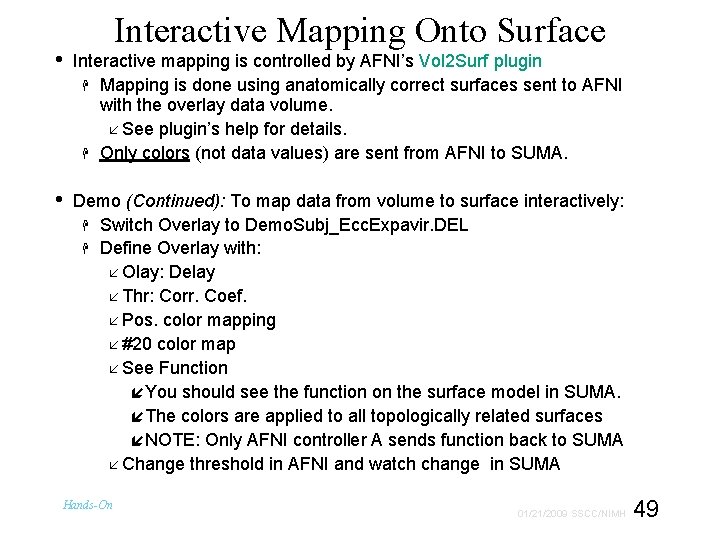
Interactive Mapping Onto Surface • Interactive mapping is controlled by AFNI’s Vol 2 Surf plugin Mapping is done using anatomically correct surfaces sent to AFNI with the overlay data volume. See plugin’s help for details. Only colors (not data values) are sent from AFNI to SUMA. • Demo (Continued): To map data from volume to surface interactively: Switch Overlay to Demo. Subj_Ecc. Expavir. DEL Define Overlay with: Olay: Delay Thr: Corr. Coef. Pos. color mapping #20 color map See Function You should see the function on the surface model in SUMA. The colors are applied to all topologically related surfaces NOTE: Only AFNI controller A sends function back to SUMA Change threshold in AFNI and watch change in SUMA Hands-On 49 01/21/2009 SSCC/NIMH
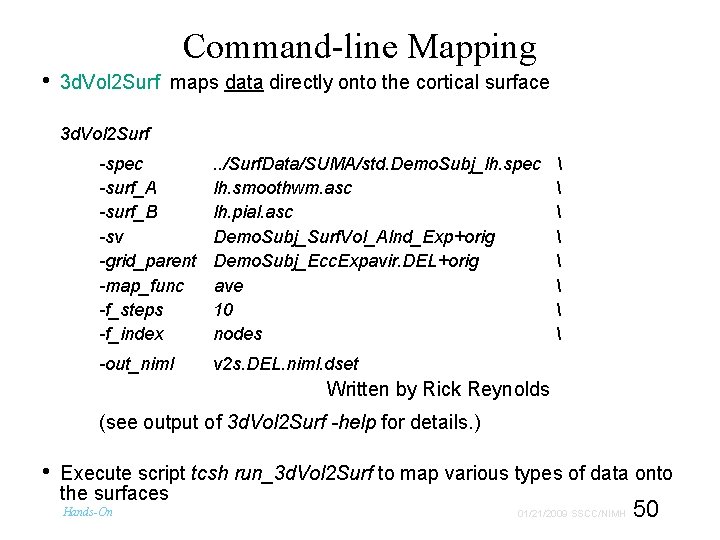
• Command-line Mapping 3 d. Vol 2 Surf maps data directly onto the cortical surface 3 d. Vol 2 Surf -spec -surf_A -surf_B -sv -grid_parent -map_func -f_steps -f_index . . /Surf. Data/SUMA/std. Demo. Subj_lh. spec lh. smoothwm. asc lh. pial. asc Demo. Subj_Surf. Vol_Alnd_Exp+orig Demo. Subj_Ecc. Expavir. DEL+orig ave 10 nodes -out_niml v 2 s. DEL. niml. dset Written by Rick Reynolds (see output of 3 d. Vol 2 Surf -help for details. ) • Execute script tcsh run_3 d. Vol 2 Surf to map various types of data onto the surfaces Hands-On 50 01/21/2009 SSCC/NIMH
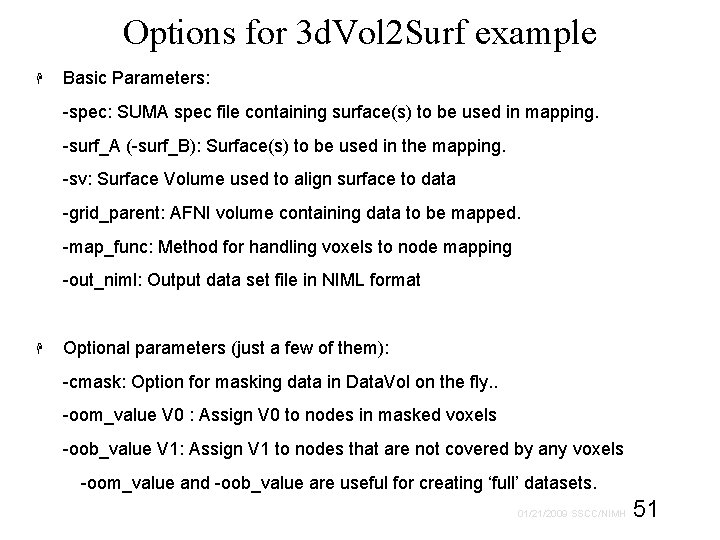
Options for 3 d. Vol 2 Surf example Basic Parameters: -spec: SUMA spec file containing surface(s) to be used in mapping. -surf_A (-surf_B): Surface(s) to be used in the mapping. -sv: Surface Volume used to align surface to data -grid_parent: AFNI volume containing data to be mapped. -map_func: Method for handling voxels to node mapping -out_niml: Output data set file in NIML format Optional parameters (just a few of them): -cmask: Option for masking data in Data. Vol on the fly. . -oom_value V 0 : Assign V 0 to nodes in masked voxels -oob_value V 1: Assign V 1 to nodes that are not covered by any voxels -oom_value and -oob_value are useful for creating ‘full’ datasets. 51 01/21/2009 SSCC/NIMH
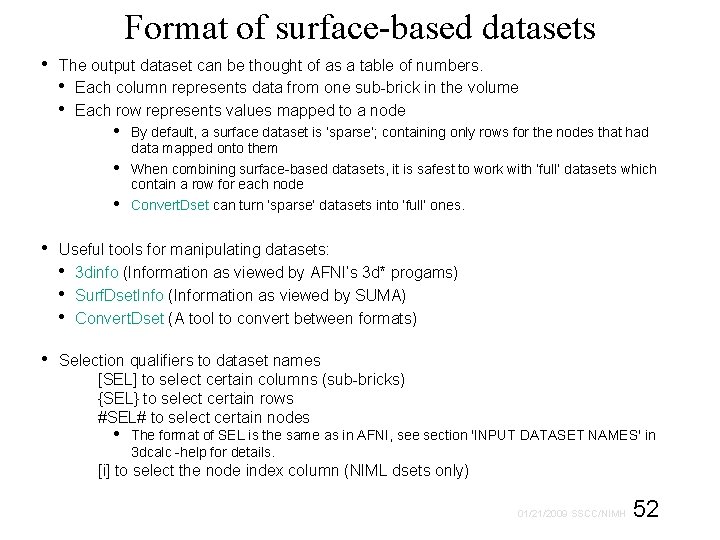
Format of surface-based datasets • The output dataset can be thought of as a table of numbers. • Each column represents data from one sub-brick in the volume • Each row represents values mapped to a node • • • By default, a surface dataset is ‘sparse’; containing only rows for the nodes that had data mapped onto them When combining surface-based datasets, it is safest to work with ‘full’ datasets which contain a row for each node Convert. Dset can turn ‘sparse’ datasets into ‘full’ ones. • Useful tools for manipulating datasets: • 3 dinfo (Information as viewed by AFNI’s 3 d* progams) • Surf. Dset. Info (Information as viewed by SUMA) • Convert. Dset (A tool to convert between formats) • Selection qualifiers to dataset names [SEL] to select certain columns (sub-bricks) {SEL} to select certain rows #SEL# to select certain nodes • The format of SEL is the same as in AFNI, see section 'INPUT DATASET NAMES' in 3 dcalc -help for details. [i] to select the node index column (NIML dsets only) 52 01/21/2009 SSCC/NIMH
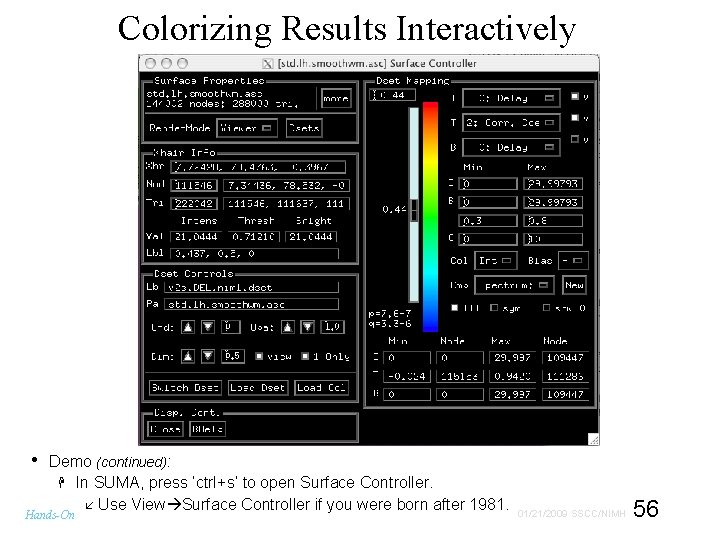
Colorizing Results Interactively • Demo (continued): In SUMA, press ‘ctrl+s’ to open Surface Controller. Use View Surface Controller if you were born after 1981. Hands-On 56 01/21/2009 SSCC/NIMH

• Graphing Time Series Demo (continued): Press “Load Dset” and read in “v 2 s. TS. niml. dset” In SUMA, press ‘g’ to graph data points at the selected node Select other nodes to see data at other nodes Press ‘Freeze’ on graph window to preserve current graph Clicking on other nodes will start a new graph That’s a bug Hands-On 57 01/21/2009 SSCC/NIMH
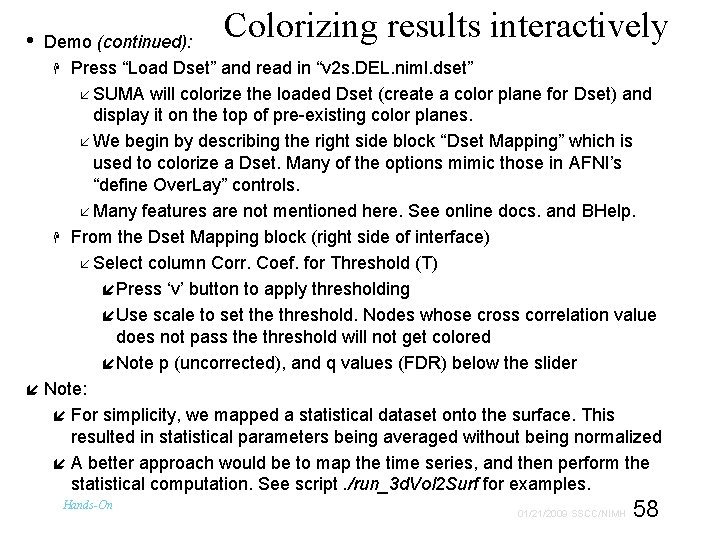
Colorizing results interactively • Demo (continued): Press “Load Dset” and read in “v 2 s. DEL. niml. dset” SUMA will colorize the loaded Dset (create a color plane for Dset) and display it on the top of pre-existing color planes. We begin by describing the right side block “Dset Mapping” which is used to colorize a Dset. Many of the options mimic those in AFNI’s “define Over. Lay” controls. Many features are not mentioned here. See online docs. and BHelp. From the Dset Mapping block (right side of interface) Select column Corr. Coef. for Threshold (T) Press ‘v’ button to apply thresholding Use scale to set the threshold. Nodes whose cross correlation value does not pass the threshold will not get colored Note p (uncorrected), and q values (FDR) below the slider Note: For simplicity, we mapped a statistical dataset onto the surface. This resulted in statistical parameters being averaged without being normalized A better approach would be to map the time series, and then perform the statistical computation. See script. /run_3 d. Vol 2 Surf for examples. Hands-On 58 01/21/2009 SSCC/NIMH
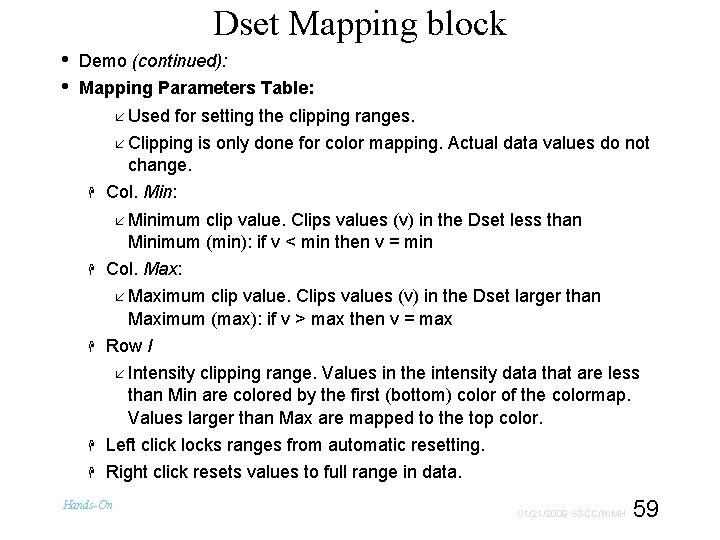
Dset Mapping block • • Demo (continued): Mapping Parameters Table: Used for setting the clipping ranges. Clipping is only done for color mapping. Actual data values do not change. Col. Min: Minimum clip value. Clips values (v) in the Dset less than Minimum (min): if v < min then v = min Col. Max: Maximum clip value. Clips values (v) in the Dset larger than Maximum (max): if v > max then v = max Row I Intensity clipping range. Values in the intensity data that are less than Min are colored by the first (bottom) color of the colormap. Values larger than Max are mapped to the top color. Left click locks ranges from automatic resetting. Right click resets values to full range in data. Hands-On 59 01/21/2009 SSCC/NIMH
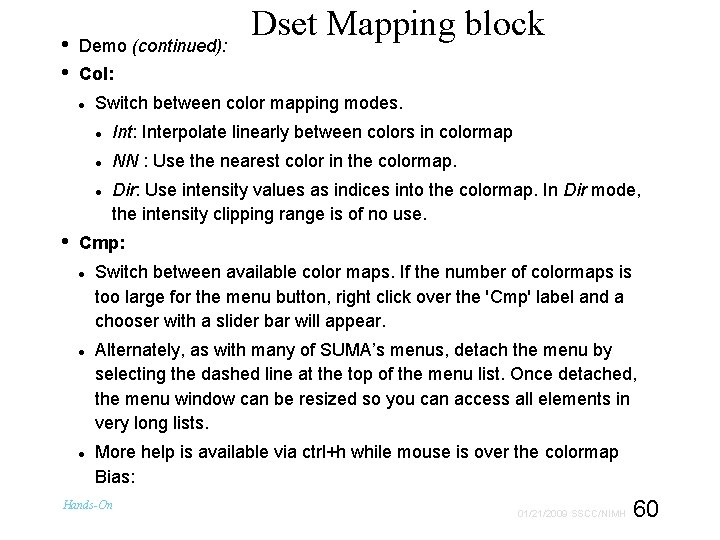
• • Demo (continued): Col: Switch between color mapping modes. Int: Interpolate linearly between colors in colormap NN : Use the nearest color in the colormap. • Dset Mapping block Dir: Use intensity values as indices into the colormap. In Dir mode, the intensity clipping range is of no use. Cmp: Switch between available color maps. If the number of colormaps is too large for the menu button, right click over the 'Cmp' label and a chooser with a slider bar will appear. Alternately, as with many of SUMA’s menus, detach the menu by selecting the dashed line at the top of the menu list. Once detached, the menu window can be resized so you can access all elements in very long lists. More help is available via ctrl+h while mouse is over the colormap Bias: Hands-On 60 01/21/2009 SSCC/NIMH
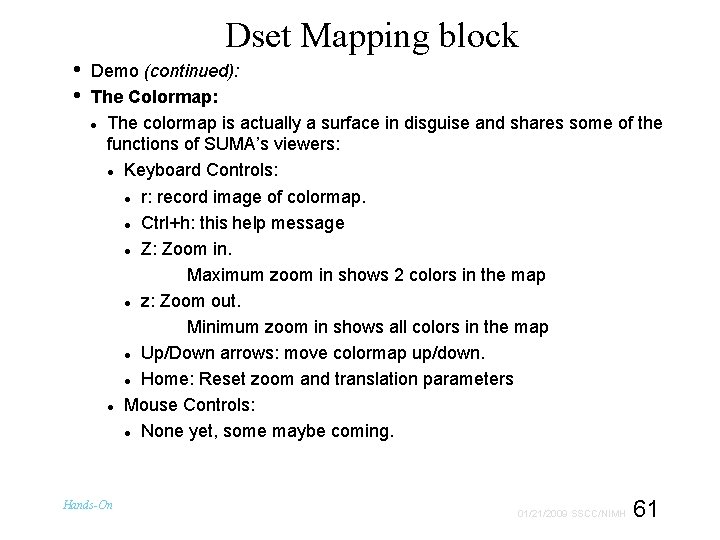
Dset Mapping block • • Demo (continued): The Colormap: The colormap is actually a surface in disguise and shares some of the functions of SUMA’s viewers: Keyboard Controls: r: record image of colormap. Ctrl+h: this help message Z: Zoom in. Maximum zoom in shows 2 colors in the map z: Zoom out. Minimum zoom in shows all colors in the map Up/Down arrows: move colormap up/down. Home: Reset zoom and translation parameters Mouse Controls: None yet, some maybe coming. Hands-On 61 01/21/2009 SSCC/NIMH
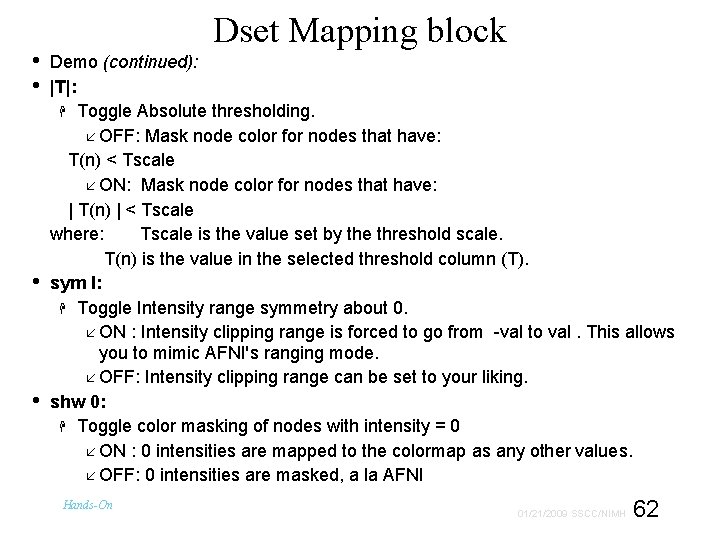
• • Dset Mapping block Demo (continued): |T|: Toggle Absolute thresholding. OFF: Mask node color for nodes that have: T(n) < Tscale ON: Mask node color for nodes that have: | T(n) | < Tscale where: Tscale is the value set by the threshold scale. T(n) is the value in the selected threshold column (T). sym I: Toggle Intensity range symmetry about 0. ON : Intensity clipping range is forced to go from -val to val. This allows you to mimic AFNI's ranging mode. OFF: Intensity clipping range can be set to your liking. shw 0: Toggle color masking of nodes with intensity = 0 ON : 0 intensities are mapped to the colormap as any other values. OFF: 0 intensities are masked, a la AFNI Hands-On 62 01/21/2009 SSCC/NIMH
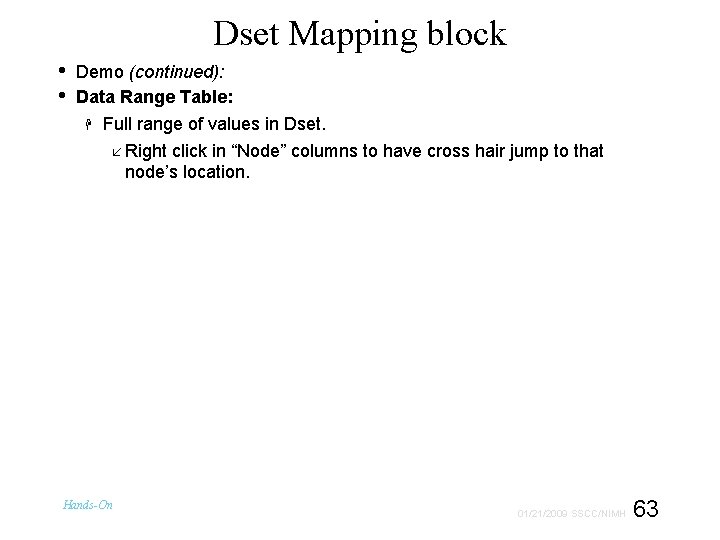
Dset Mapping block • • Demo (continued): Data Range Table: Full range of values in Dset. Right click in “Node” columns to have cross hair jump to that node’s location. Hands-On 63 01/21/2009 SSCC/NIMH
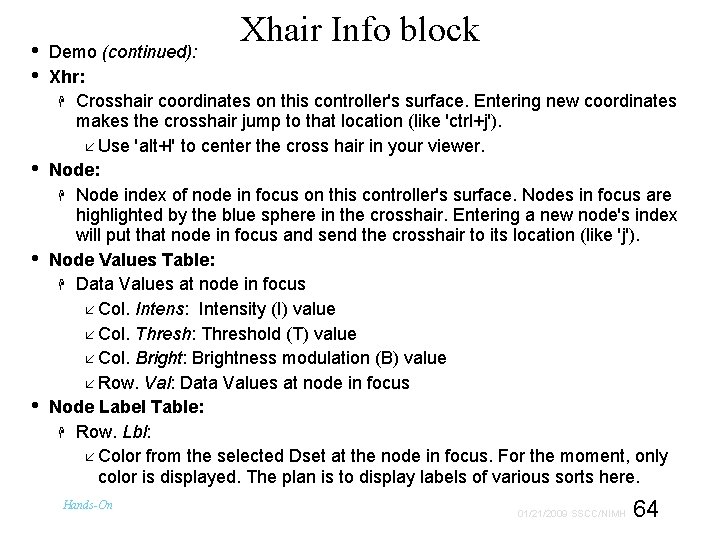
• • • Xhair Info block Demo (continued): Xhr: Crosshair coordinates on this controller's surface. Entering new coordinates makes the crosshair jump to that location (like 'ctrl+j'). Use 'alt+l' to center the cross hair in your viewer. Node: Node index of node in focus on this controller's surface. Nodes in focus are highlighted by the blue sphere in the crosshair. Entering a new node's index will put that node in focus and send the crosshair to its location (like 'j'). Node Values Table: Data Values at node in focus Col. Intens: Intensity (I) value Col. Thresh: Threshold (T) value Col. Bright: Brightness modulation (B) value Row. Val: Data Values at node in focus Node Label Table: Row. Lbl: Color from the selected Dset at the node in focus. For the moment, only color is displayed. The plan is to display labels of various sorts here. Hands-On 64 01/21/2009 SSCC/NIMH
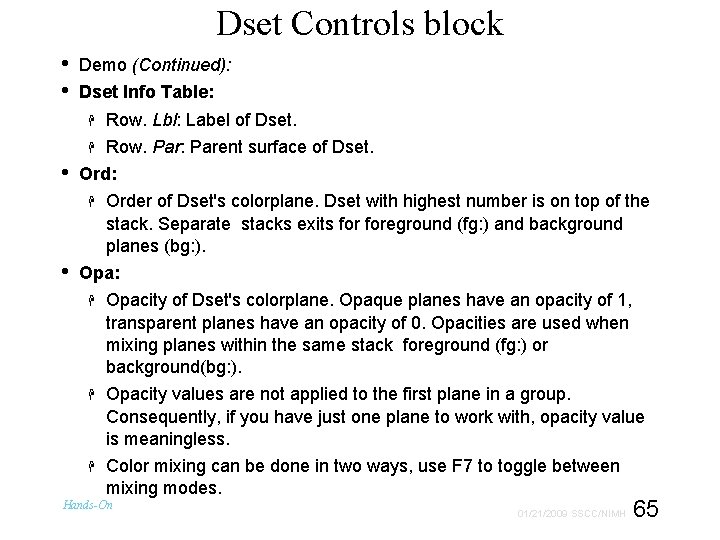
Dset Controls block • • • Demo (Continued): Dset Info Table: Row. Lbl: Label of Dset. Row. Par: Parent surface of Dset. Ord: • Order of Dset's colorplane. Dset with highest number is on top of the stack. Separate stacks exits foreground (fg: ) and background planes (bg: ). Opa: Opacity of Dset's colorplane. Opaque planes have an opacity of 1, transparent planes have an opacity of 0. Opacities are used when mixing planes within the same stack foreground (fg: ) or background(bg: ). Opacity values are not applied to the first plane in a group. Consequently, if you have just one plane to work with, opacity value is meaningless. Color mixing can be done in two ways, use F 7 to toggle between mixing modes. Hands-On 65 01/21/2009 SSCC/NIMH
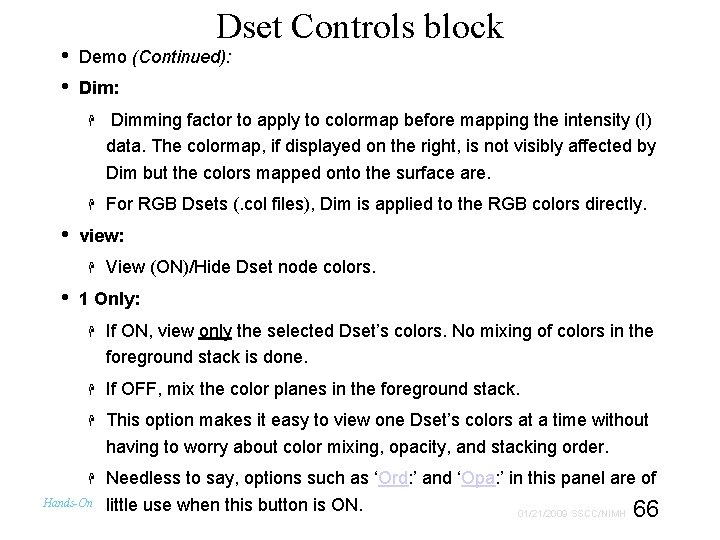
• • • Dset Controls block Demo (Continued): Dimming factor to apply to colormap before mapping the intensity (I) data. The colormap, if displayed on the right, is not visibly affected by Dim but the colors mapped onto the surface are. For RGB Dsets (. col files), Dim is applied to the RGB colors directly. view: • View (ON)/Hide Dset node colors. 1 Only: If ON, view only the selected Dset’s colors. No mixing of colors in the foreground stack is done. If OFF, mix the color planes in the foreground stack. This option makes it easy to view one Dset’s colors at a time without having to worry about color mixing, opacity, and stacking order. Needless to say, options such as ‘Ord: ’ and ‘Opa: ’ in this panel are of little use when this button is ON. 01/21/2009 SSCC/NIMH 66 Hands-On
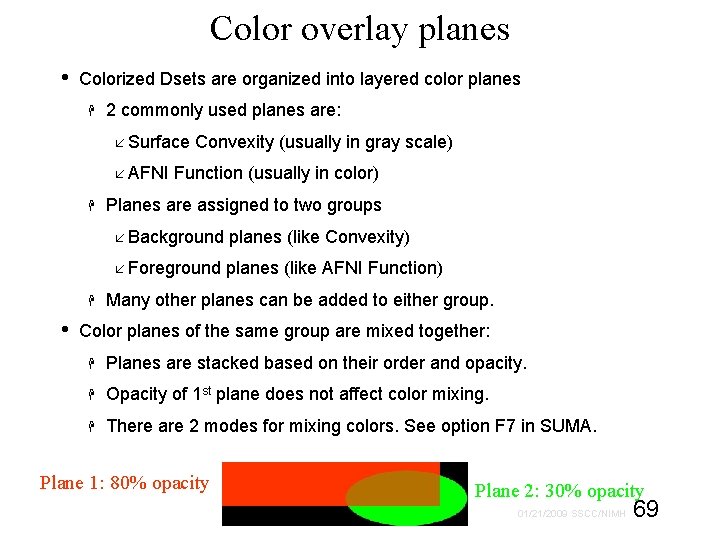
Color overlay planes • Colorized Dsets are organized into layered color planes 2 commonly used planes are: Surface Convexity (usually in gray scale) AFNI Function (usually in color) Planes are assigned to two groups Background planes (like Convexity) Foreground planes (like AFNI Function) • Many other planes can be added to either group. Color planes of the same group are mixed together: Planes are stacked based on their order and opacity. Opacity of 1 st plane does not affect color mixing. There are 2 modes for mixing colors. See option F 7 in SUMA. Plane 1: 80% opacity Plane 2: 30% opacity 69 01/21/2009 SSCC/NIMH
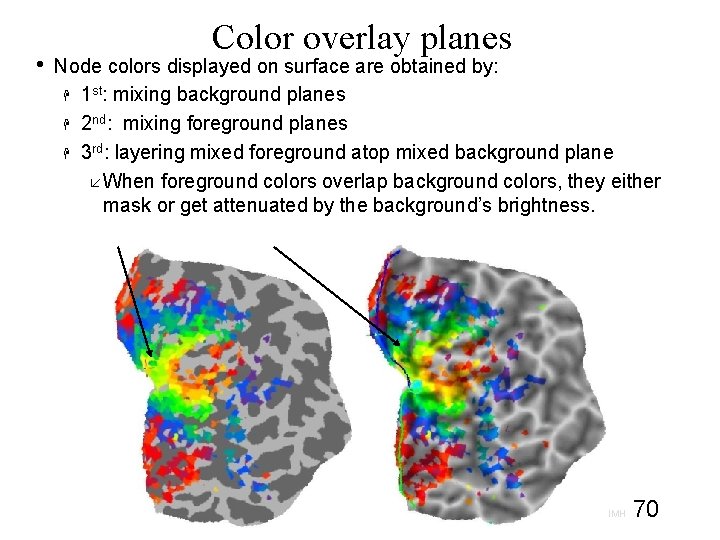
• Color overlay planes Node colors displayed on surface are obtained by: 1 st: mixing background planes 2 nd: mixing foreground planes 3 rd: layering mixed foreground atop mixed background plane When foreground colors overlap background colors, they either mask or get attenuated by the background’s brightness. 70 01/21/2009 SSCC/NIMH
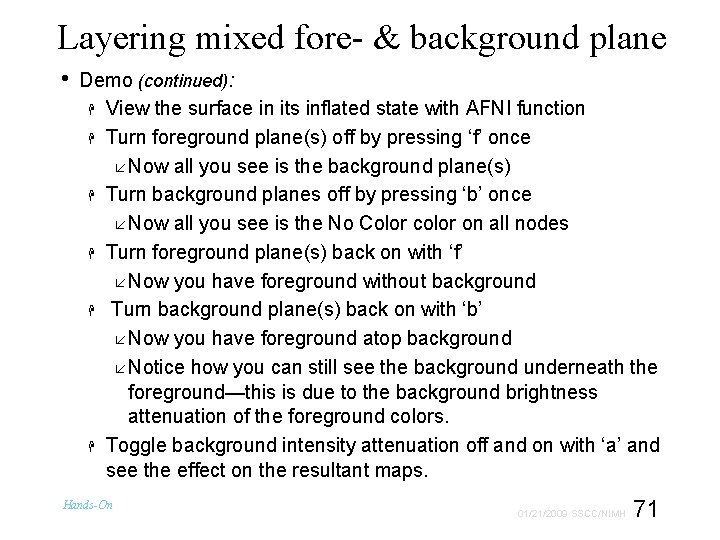
Layering mixed fore- & background plane • Demo (continued): View the surface in its inflated state with AFNI function Turn foreground plane(s) off by pressing ‘f’ once Now all you see is the background plane(s) Turn background planes off by pressing ‘b’ once Now all you see is the No Color color on all nodes Turn foreground plane(s) back on with ‘f’ Now you have foreground without background Turn background plane(s) back on with ‘b’ Now you have foreground atop background Notice how you can still see the background underneath the foreground—this is due to the background brightness attenuation of the foreground colors. Toggle background intensity attenuation off and on with ‘a’ and see the effect on the resultant maps. Hands-On 71 01/21/2009 SSCC/NIMH
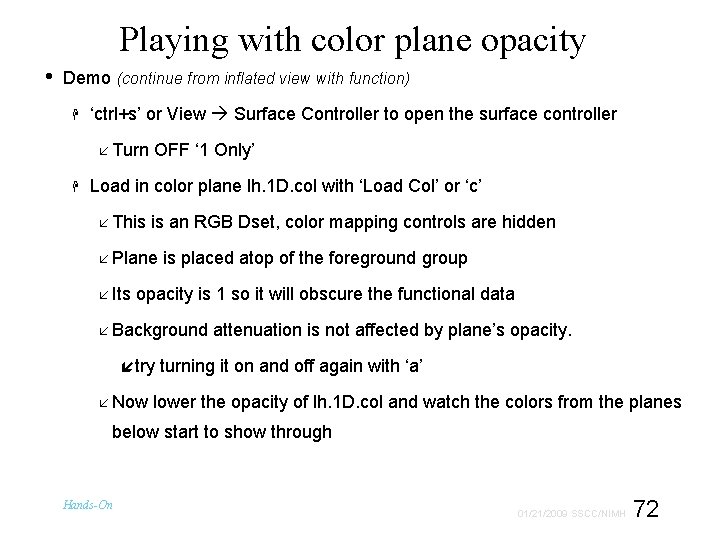
Playing with color plane opacity • Demo (continue from inflated view with function) ‘ctrl+s’ or View Surface Controller to open the surface controller Turn OFF ‘ 1 Only’ Load in color plane lh. 1 D. col with ‘Load Col’ or ‘c’ This is an RGB Dset, color mapping controls are hidden Plane is placed atop of the foreground group Its opacity is 1 so it will obscure the functional data Background attenuation is not affected by plane’s opacity. try turning it on and off again with ‘a’ Now lower the opacity of lh. 1 D. col and watch the colors from the planes below start to show through Hands-On 72 01/21/2009 SSCC/NIMH
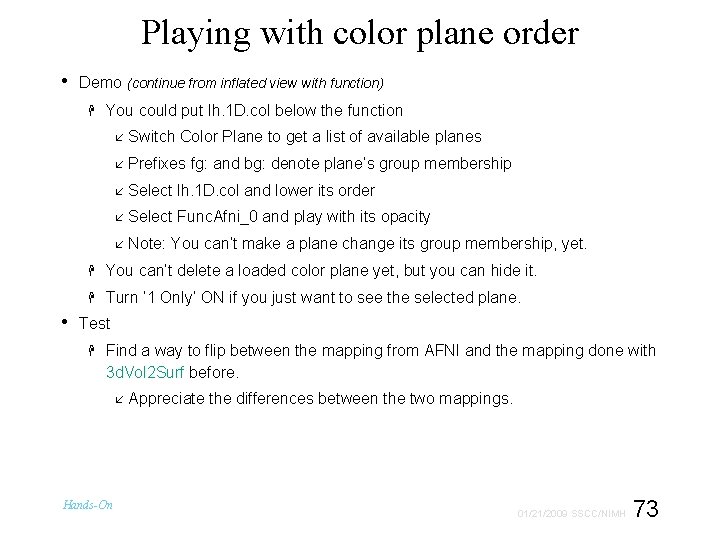
Playing with color plane order • Demo (continue from inflated view with function) • You could put lh. 1 D. col below the function Switch Color Plane to get a list of available planes Prefixes fg: and bg: denote plane’s group membership Select lh. 1 D. col and lower its order Select Func. Afni_0 and play with its opacity Note: You can’t make a plane change its group membership, yet. You can’t delete a loaded color plane yet, but you can hide it. Turn ‘ 1 Only’ ON if you just want to see the selected plane. Test Find a way to flip between the mapping from AFNI and the mapping done with 3 d. Vol 2 Surf before. Appreciate the differences between the two mappings. Hands-On 73 01/21/2009 SSCC/NIMH
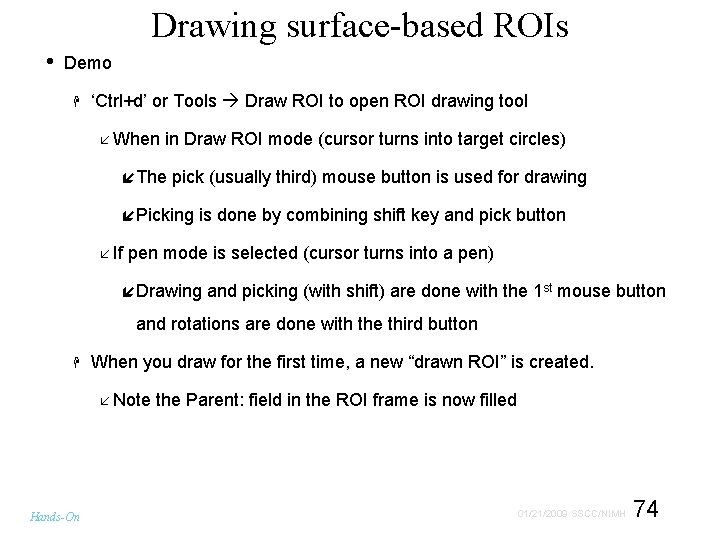
Drawing surface-based ROIs • Demo ‘Ctrl+d’ or Tools Draw ROI to open ROI drawing tool When in Draw ROI mode (cursor turns into target circles) The pick (usually third) mouse button is used for drawing Picking is done by combining shift key and pick button If pen mode is selected (cursor turns into a pen) Drawing and picking (with shift) are done with the 1 st mouse button and rotations are done with the third button When you draw for the first time, a new “drawn ROI” is created. Note the Parent: field in the ROI frame is now filled Hands-On 74 01/21/2009 SSCC/NIMH
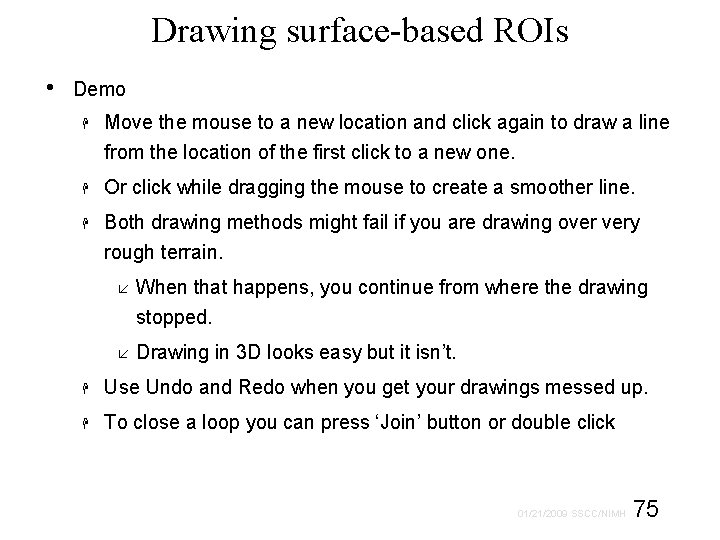
Drawing surface-based ROIs • Demo Move the mouse to a new location and click again to draw a line from the location of the first click to a new one. Or click while dragging the mouse to create a smoother line. Both drawing methods might fail if you are drawing over very rough terrain. When that happens, you continue from where the drawing stopped. Drawing in 3 D looks easy but it isn’t. Use Undo and Redo when you get your drawings messed up. To close a loop you can press ‘Join’ button or double click 75 01/21/2009 SSCC/NIMH
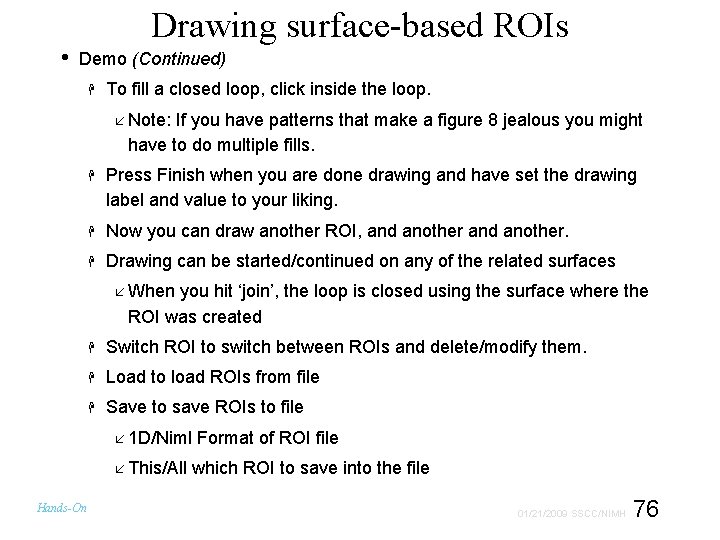
• Drawing surface-based ROIs Demo (Continued) To fill a closed loop, click inside the loop. Note: If you have patterns that make a figure 8 jealous you might have to do multiple fills. Press Finish when you are done drawing and have set the drawing label and value to your liking. Now you can draw another ROI, and another. Drawing can be started/continued on any of the related surfaces When you hit ‘join’, the loop is closed using the surface where the ROI was created Switch ROI to switch between ROIs and delete/modify them. Load to load ROIs from file Save to save ROIs to file 1 D/Niml Format of ROI file This/All which ROI to save into the file Hands-On 76 01/21/2009 SSCC/NIMH
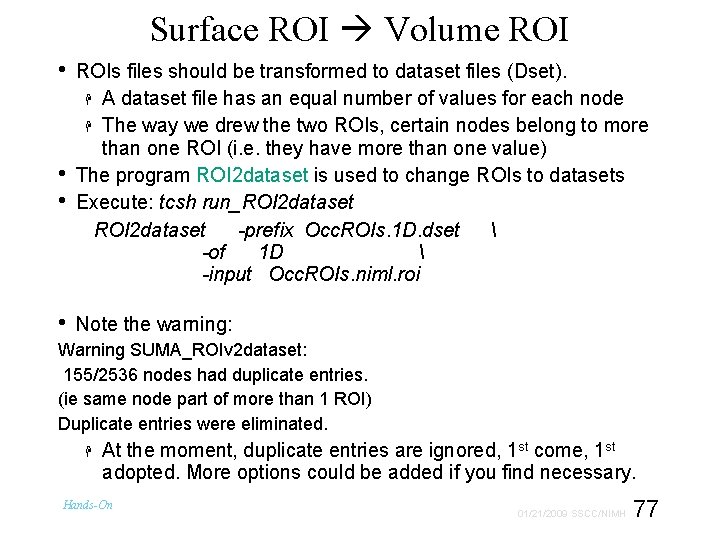
Surface ROI Volume ROI • • ROIs files should be transformed to dataset files (Dset). A dataset file has an equal number of values for each node The way we drew the two ROIs, certain nodes belong to more than one ROI (i. e. they have more than one value) The program ROI 2 dataset is used to change ROIs to datasets Execute: tcsh run_ROI 2 dataset -prefix Occ. ROIs. 1 D. dset -of 1 D -input Occ. ROIs. niml. roi Note the warning: Warning SUMA_ROIv 2 dataset: 155/2536 nodes had duplicate entries. (ie same node part of more than 1 ROI) Duplicate entries were eliminated. At the moment, duplicate entries are ignored, 1 st come, 1 st adopted. More options could be added if you find necessary. Hands-On 77 01/21/2009 SSCC/NIMH
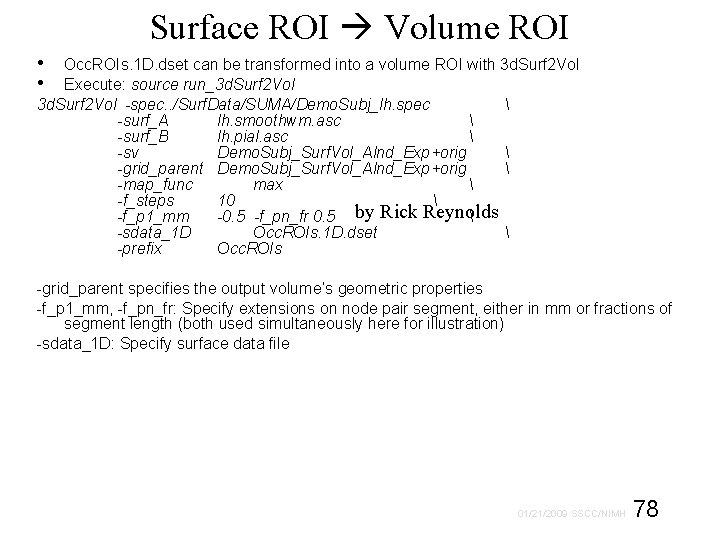
Surface ROI Volume ROI • • Occ. ROIs. 1 D. dset can be transformed into a volume ROI with 3 d. Surf 2 Vol Execute: source run_3 d. Surf 2 Vol -spec. . /Surf. Data/SUMA/Demo. Subj_lh. spec -surf_A lh. smoothwm. asc -surf_B lh. pial. asc -sv Demo. Subj_Surf. Vol_Alnd_Exp+orig -grid_parent Demo. Subj_Surf. Vol_Alnd_Exp+orig -map_func max -f_steps 10 by Rick Reynolds -f_p 1_mm -0. 5 -f_pn_fr 0. 5 -sdata_1 D Occ. ROIs. 1 D. dset -prefix Occ. ROIs -grid_parent specifies the output volume’s geometric properties -f_p 1_mm, -f_pn_fr: Specify extensions on node pair segment, either in mm or fractions of segment length (both used simultaneously here for illustration) -sdata_1 D: Specify surface data file 78 01/21/2009 SSCC/NIMH
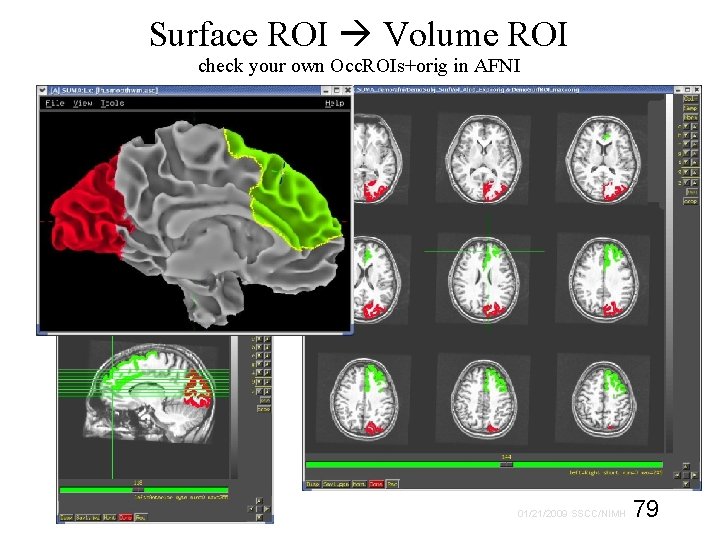
Surface ROI Volume ROI check your own Occ. ROIs+orig in AFNI 79 01/21/2009 SSCC/NIMH
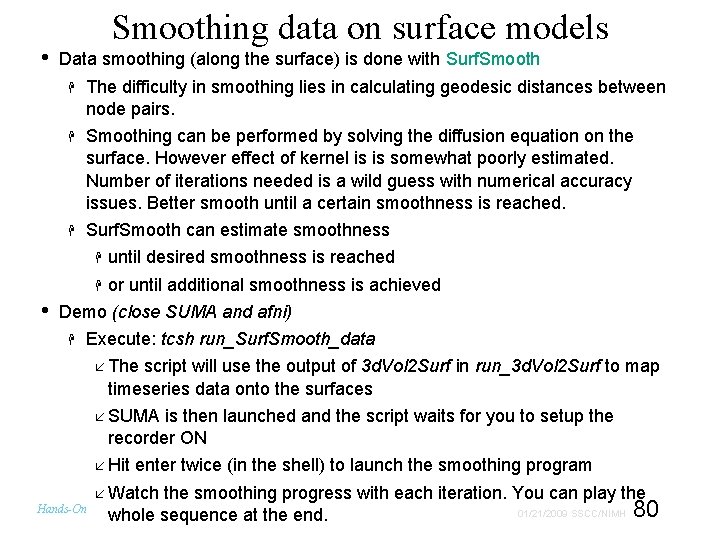
• • Smoothing data on surface models Data smoothing (along the surface) is done with Surf. Smooth The difficulty in smoothing lies in calculating geodesic distances between node pairs. Smoothing can be performed by solving the diffusion equation on the surface. However effect of kernel is is somewhat poorly estimated. Number of iterations needed is a wild guess with numerical accuracy issues. Better smooth until a certain smoothness is reached. Surf. Smooth can estimate smoothness until desired smoothness is reached or until additional smoothness is achieved Demo (close SUMA and afni) Execute: tcsh run_Surf. Smooth_data The script will use the output of 3 d. Vol 2 Surf in run_3 d. Vol 2 Surf to map timeseries data onto the surfaces SUMA is then launched and the script waits for you to setup the recorder ON Hit enter twice (in the shell) to launch the smoothing program Watch the smoothing progress with each iteration. You can play the Hands-On whole sequence at the end. 80 01/21/2009 SSCC/NIMH
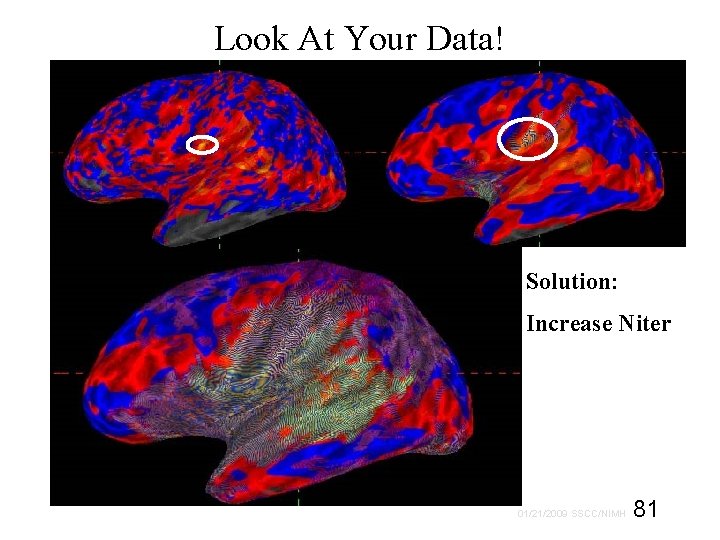
Look At Your Data! Solution: Increase Niter 81 01/21/2009 SSCC/NIMH
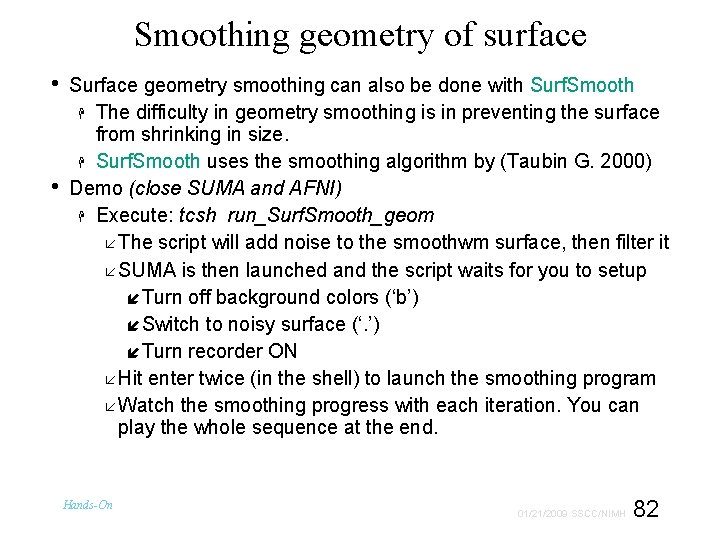
Smoothing geometry of surface • • Surface geometry smoothing can also be done with Surf. Smooth The difficulty in geometry smoothing is in preventing the surface from shrinking in size. Surf. Smooth uses the smoothing algorithm by (Taubin G. 2000) Demo (close SUMA and AFNI) Execute: tcsh run_Surf. Smooth_geom The script will add noise to the smoothwm surface, then filter it SUMA is then launched and the script waits for you to setup Turn off background colors (‘b’) Switch to noisy surface (‘. ’) Turn recorder ON Hit enter twice (in the shell) to launch the smoothing program Watch the smoothing progress with each iteration. You can play the whole sequence at the end. Hands-On 82 01/21/2009 SSCC/NIMH
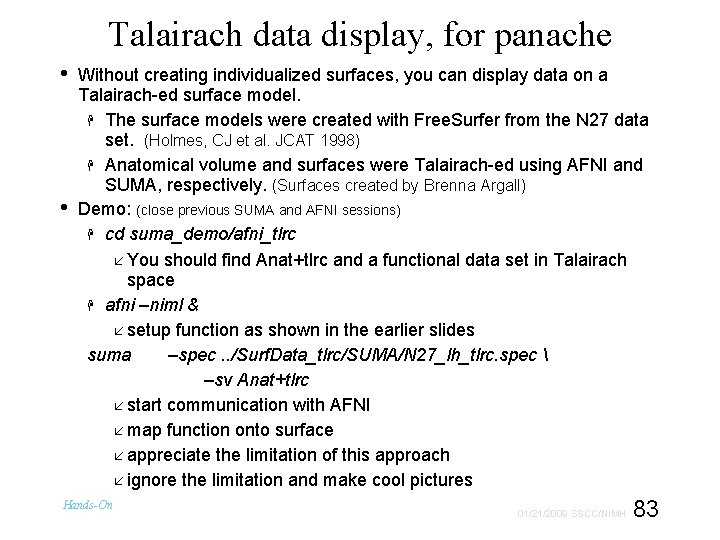
Talairach data display, for panache • • Without creating individualized surfaces, you can display data on a Talairach-ed surface model. The surface models were created with Free. Surfer from the N 27 data set. (Holmes, CJ et al. JCAT 1998) Anatomical volume and surfaces were Talairach-ed using AFNI and SUMA, respectively. (Surfaces created by Brenna Argall) Demo: (close previous SUMA and AFNI sessions) cd suma_demo/afni_tlrc You should find Anat+tlrc and a functional data set in Talairach space afni –niml & setup function as shown in the earlier slides suma –spec. . /Surf. Data_tlrc/SUMA/N 27_lh_tlrc. spec –sv Anat+tlrc start communication with AFNI map function onto surface appreciate the limitation of this approach ignore the limitation and make cool pictures Hands-On 83 01/21/2009 SSCC/NIMH
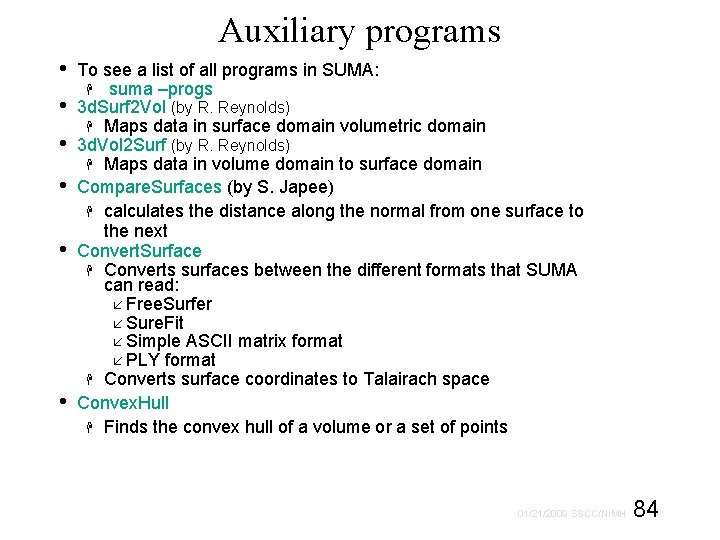
Auxiliary programs • • • To see a list of all programs in SUMA: suma –progs 3 d. Surf 2 Vol (by R. Reynolds) Maps data in surface domain volumetric domain 3 d. Vol 2 Surf (by R. Reynolds) Maps data in volume domain to surface domain Compare. Surfaces (by S. Japee) calculates the distance along the normal from one surface to the next Convert. Surface Converts surfaces between the different formats that SUMA can read: Free. Surfer Sure. Fit Simple ASCII matrix format PLY format Converts surface coordinates to Talairach space Convex. Hull Finds the convex hull of a volume or a set of points 84 01/21/2009 SSCC/NIMH
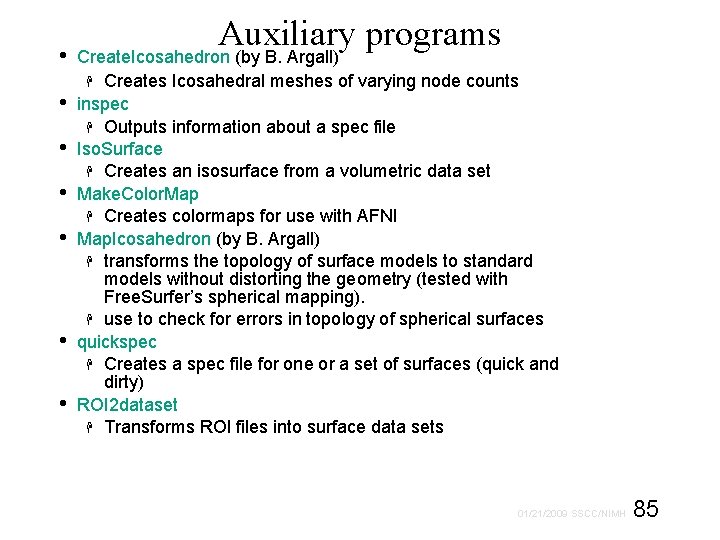
Auxiliary programs • Create. Icosahedron (by B. Argall) • • • Creates Icosahedral meshes of varying node counts inspec Outputs information about a spec file Iso. Surface Creates an isosurface from a volumetric data set Make. Color. Map Creates colormaps for use with AFNI Map. Icosahedron (by B. Argall) transforms the topology of surface models to standard models without distorting the geometry (tested with Free. Surfer’s spherical mapping). use to check for errors in topology of spherical surfaces quickspec Creates a spec file for one or a set of surfaces (quick and dirty) ROI 2 dataset Transforms ROI files into surface data sets 85 01/21/2009 SSCC/NIMH
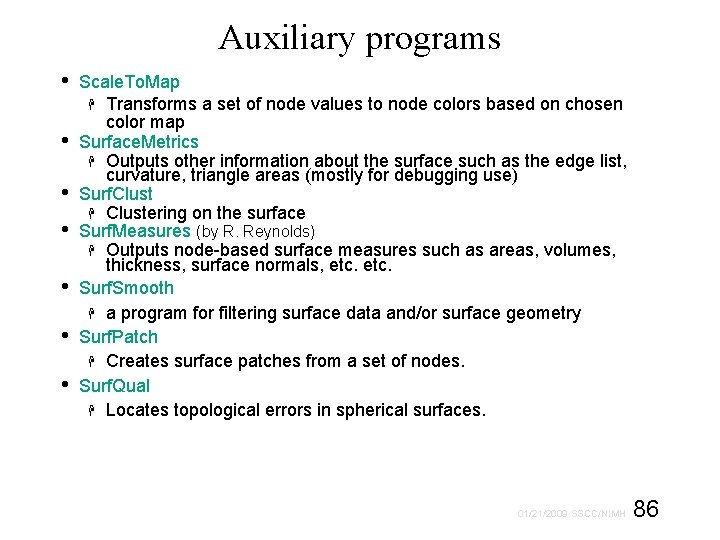
Auxiliary programs • • Scale. To. Map Transforms a set of node values to node colors based on chosen color map Surface. Metrics Outputs other information about the surface such as the edge list, curvature, triangle areas (mostly for debugging use) Surf. Clustering on the surface Surf. Measures (by R. Reynolds) Outputs node-based surface measures such as areas, volumes, thickness, surface normals, etc. Surf. Smooth a program for filtering surface data and/or surface geometry Surf. Patch Creates surface patches from a set of nodes. Surf. Qual Locates topological errors in spherical surfaces. 86 01/21/2009 SSCC/NIMH
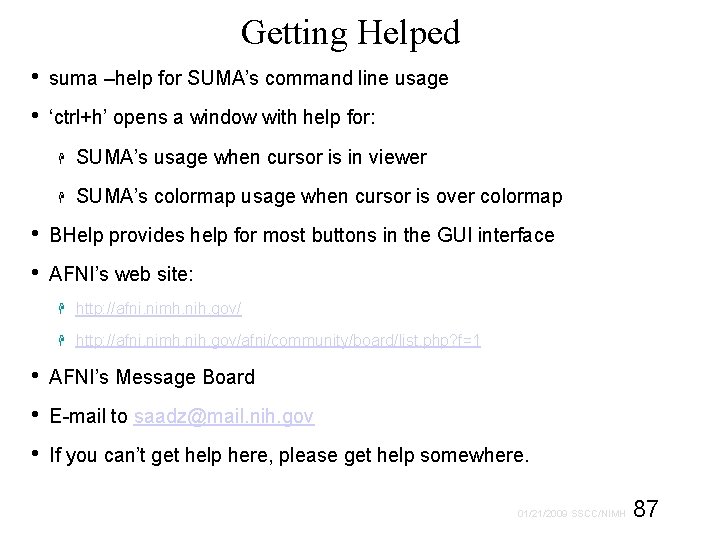
Getting Helped • • suma –help for SUMA’s command line usage ‘ctrl+h’ opens a window with help for: SUMA’s usage when cursor is in viewer SUMA’s colormap usage when cursor is over colormap BHelp provides help for most buttons in the GUI interface AFNI’s web site: http: //afni. nimh. nih. gov/afni/community/board/list. php? f=1 AFNI’s Message Board E-mail to saadz@mail. nih. gov If you can’t get help here, please get help somewhere. 87 01/21/2009 SSCC/NIMH
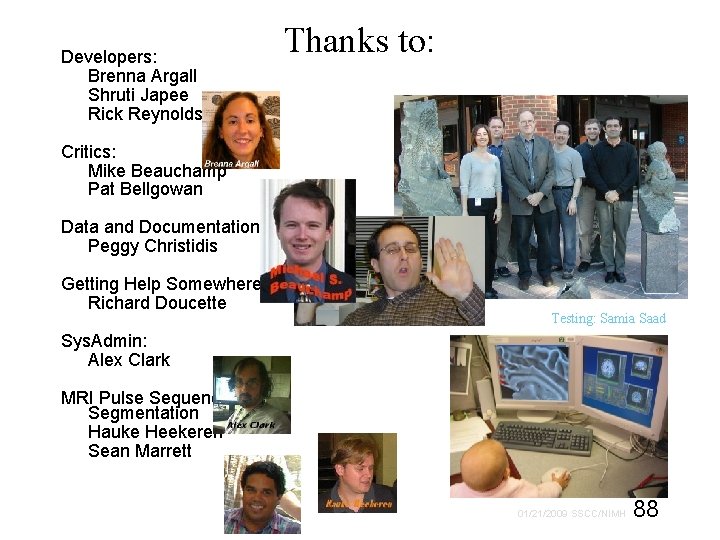
Developers: Brenna Argall Shruti Japee Rick Reynolds Thanks to: Critics: Mike Beauchamp Pat Bellgowan Data and Documentation: Peggy Christidis Getting Help Somewhere: Richard Doucette Testing: Samia Saad Sys. Admin: Alex Clark MRI Pulse Sequence and Segmentation Hauke Heekeren Sean Marrett 88 01/21/2009 SSCC/NIMH
 Color 01212009
Color 01212009 Statistical computing environment
Statistical computing environment Conventional computing and intelligent computing
Conventional computing and intelligent computing 792015
792015 Best gpu for scientific computing
Best gpu for scientific computing Scientific computing tutorial
Scientific computing tutorial Scientific inquiry vs scientific method
Scientific inquiry vs scientific method How is a scientific law different from a scientific theory?
How is a scientific law different from a scientific theory? Thermo fisher core values
Thermo fisher core values Mantle earth meaning
Mantle earth meaning Which layer is the least dense
Which layer is the least dense Core capabilities and core rigidities
Core capabilities and core rigidities The brittle, rocky outer layer of earth
The brittle, rocky outer layer of earth Suma de logaritmos
Suma de logaritmos Wariancja resztowa
Wariancja resztowa Propiedad asociativa de la resta
Propiedad asociativa de la resta Polinomios suma resta multiplicacion y division
Polinomios suma resta multiplicacion y division Problemas de resta de fracción
Problemas de resta de fracción Niml
Niml Suma o diferencia de cubos
Suma o diferencia de cubos Los conectores opositivos
Los conectores opositivos Lss suma
Lss suma Continuati sirul 4 11 32
Continuati sirul 4 11 32 Ruica
Ruica Definitia curentului electric
Definitia curentului electric Probabilidad suma
Probabilidad suma Binomio ejemplos
Binomio ejemplos Lygiagrecios tieses
Lygiagrecios tieses Suma de densidades
Suma de densidades Descomposición de funciones
Descomposición de funciones Pole pięciokąta wzór
Pole pięciokąta wzór Suma y resta de vectores
Suma y resta de vectores Prirodne i kultivisane zivotne zajednice
Prirodne i kultivisane zivotne zajednice Sistema de ecuaciones suma y resta
Sistema de ecuaciones suma y resta Cifras significativas significado
Cifras significativas significado Suma por su diferencia
Suma por su diferencia ¿qué número decimal representa la expresión 1101?
¿qué número decimal representa la expresión 1101? Arreglos unidimensionales ejemplos
Arreglos unidimensionales ejemplos Porządkowanie przez zliczanie
Porządkowanie przez zliczanie Beloveška šuma
Beloveška šuma Sześciokąt abcdef został narysowany
Sześciokąt abcdef został narysowany Transversal de gravedad
Transversal de gravedad Dalinys matematikoje
Dalinys matematikoje Podział figur przestrzennych
Podział figur przestrzennych Ola i kasia mają razem 28 lat
Ola i kasia mają razem 28 lat Desarrollar
Desarrollar Estatica de particulas
Estatica de particulas Suma homogenea
Suma homogenea Que son numeros naturales ejemplos
Que son numeros naturales ejemplos Sumas verticales
Sumas verticales Suma booleana
Suma booleana Principio de la suma
Principio de la suma Qué número resulta al realizar la suma
Qué número resulta al realizar la suma Escala de suma constante
Escala de suma constante Division de reales
Division de reales Istiestinis
Istiestinis Importancia de la suma
Importancia de la suma Perimetrul paralelogramului
Perimetrul paralelogramului La parte literal del monomio
La parte literal del monomio Suma de vectores polares
Suma de vectores polares Mapa conceptual de cocientes notables
Mapa conceptual de cocientes notables Bucle centinela
Bucle centinela Suma de números mixtos
Suma de números mixtos Los términos de la multiplicación
Los términos de la multiplicación Cual es el cuadrado de 8x2y5
Cual es el cuadrado de 8x2y5 Expediente suma um
Expediente suma um Enrique villa rivera
Enrique villa rivera Formule grafuri
Formule grafuri Vicarius filidei
Vicarius filidei Pustolovine huckleberryja finna kviz
Pustolovine huckleberryja finna kviz Conjunto de números enteros
Conjunto de números enteros 2 monomios semejantes
2 monomios semejantes Carita feliz suma de fracciones
Carita feliz suma de fracciones Pięciokąt suma kątów
Pięciokąt suma kątów Povezanost biljaka i životinja
Povezanost biljaka i životinja Probabilidad condicional
Probabilidad condicional Restas de fracciones
Restas de fracciones Numeros enteros doc
Numeros enteros doc Hallar la suma de cifras del resultado 666
Hallar la suma de cifras del resultado 666 Każdy czworokąt o jednakowych kątach to kwadrat
Każdy czworokąt o jednakowych kątach to kwadrat