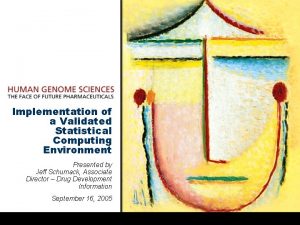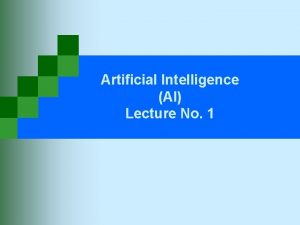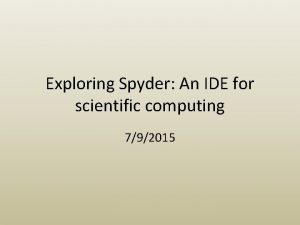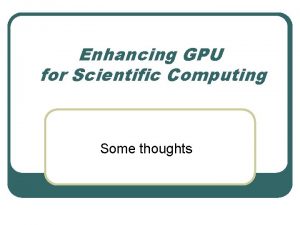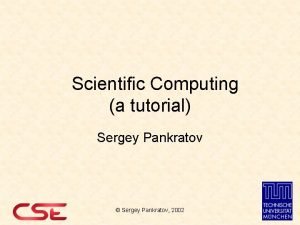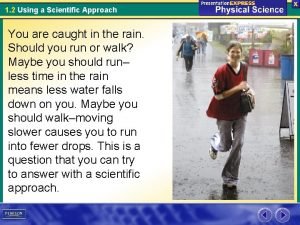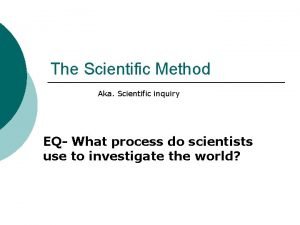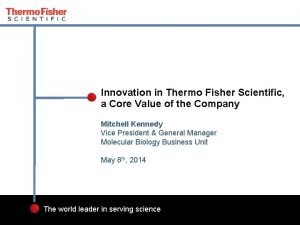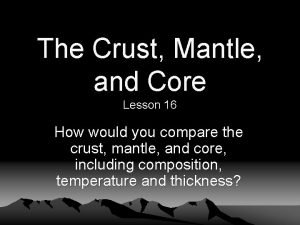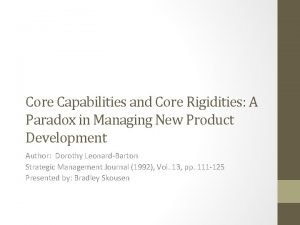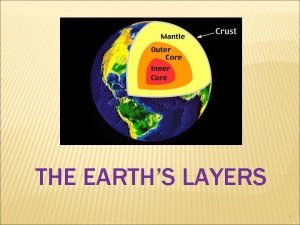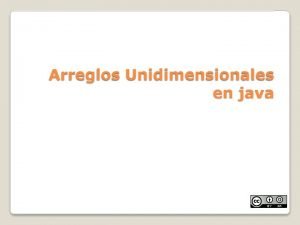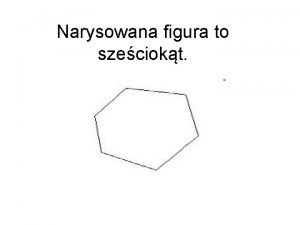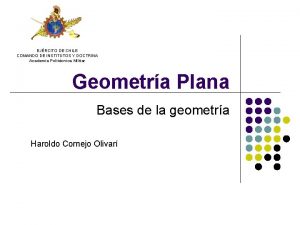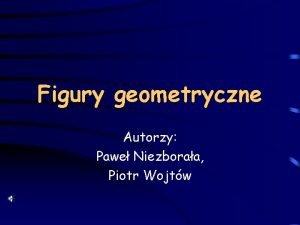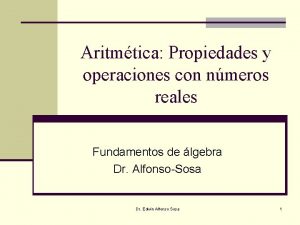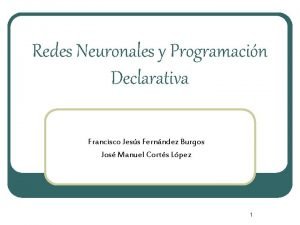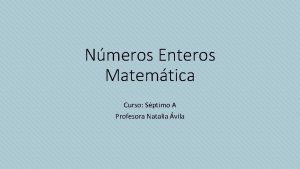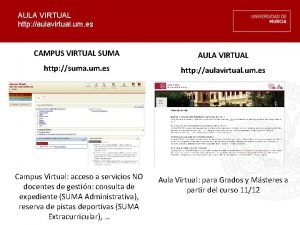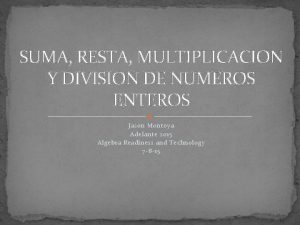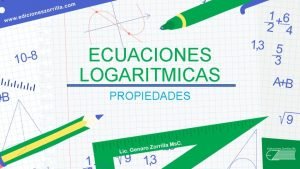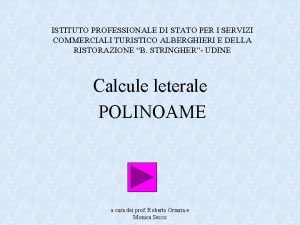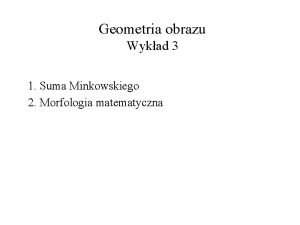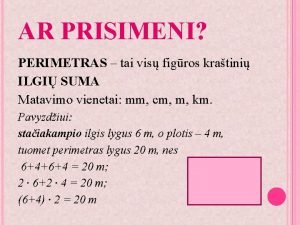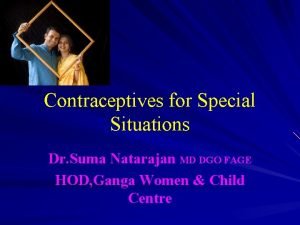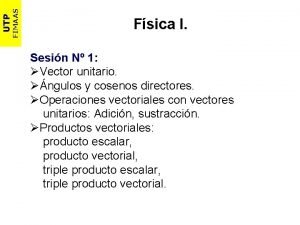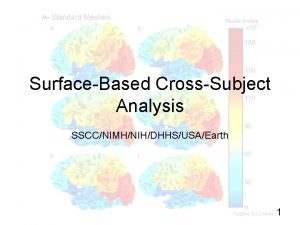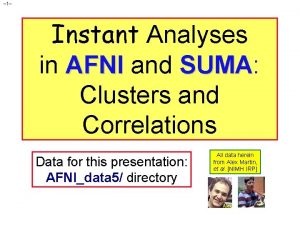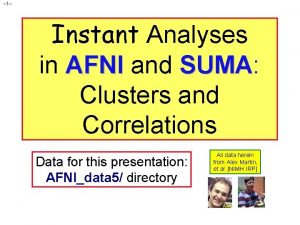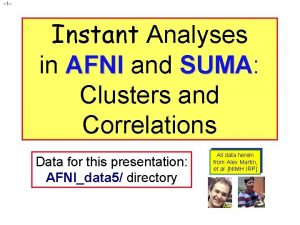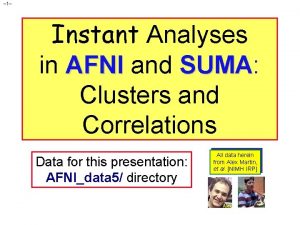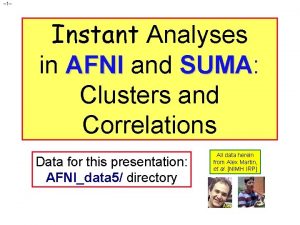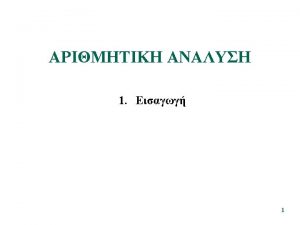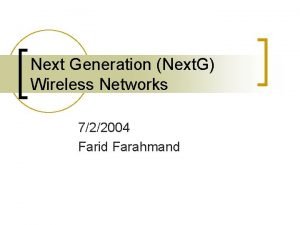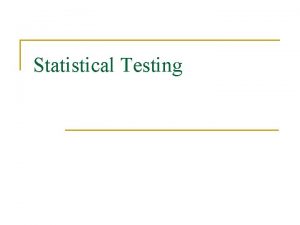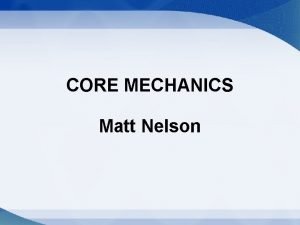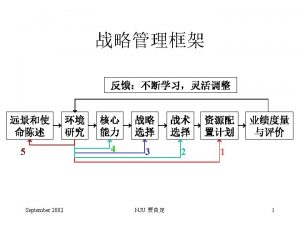SUMA Statistical Scientific Computing Core 722004 SSCCNIMH 2


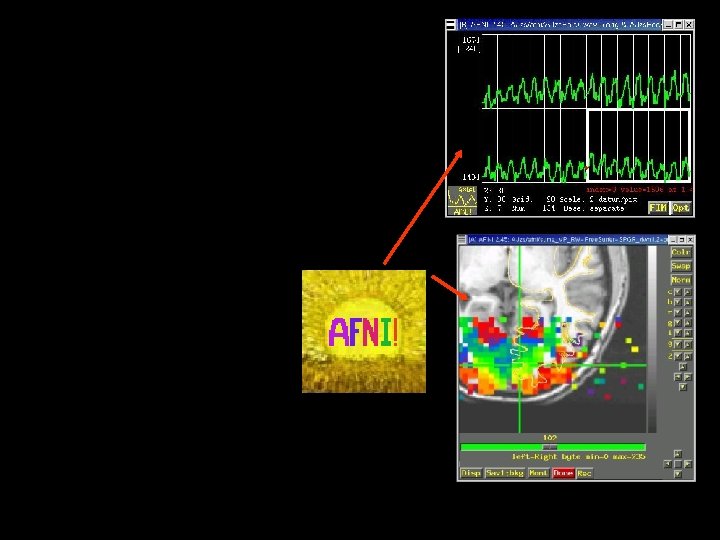
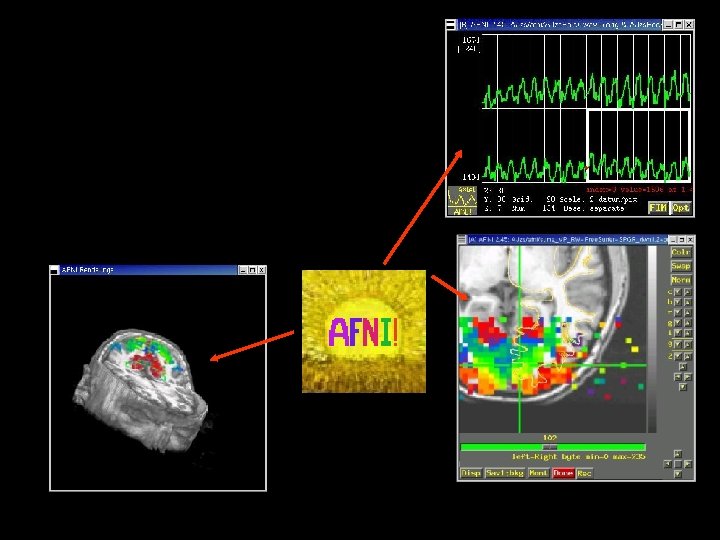
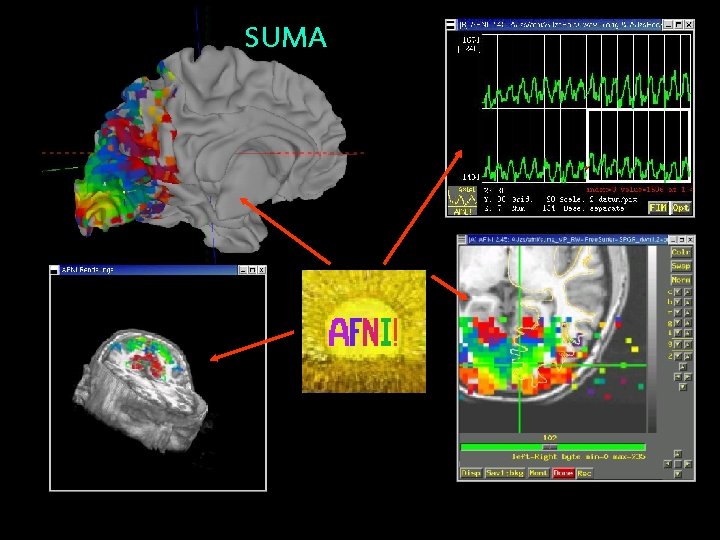
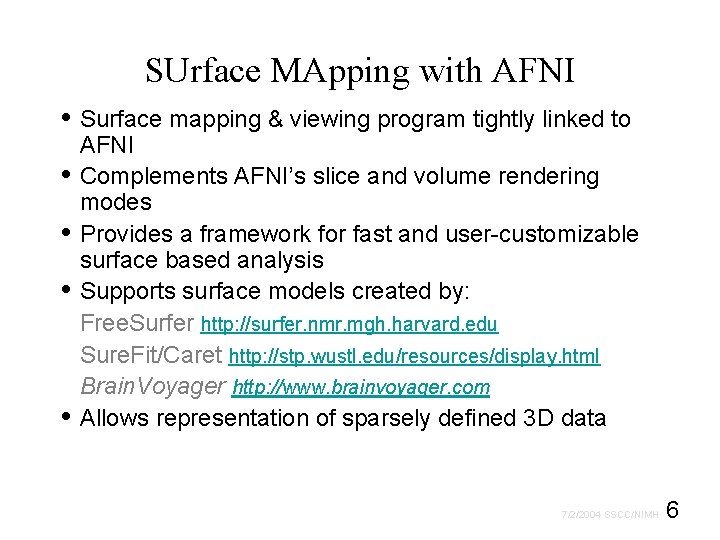
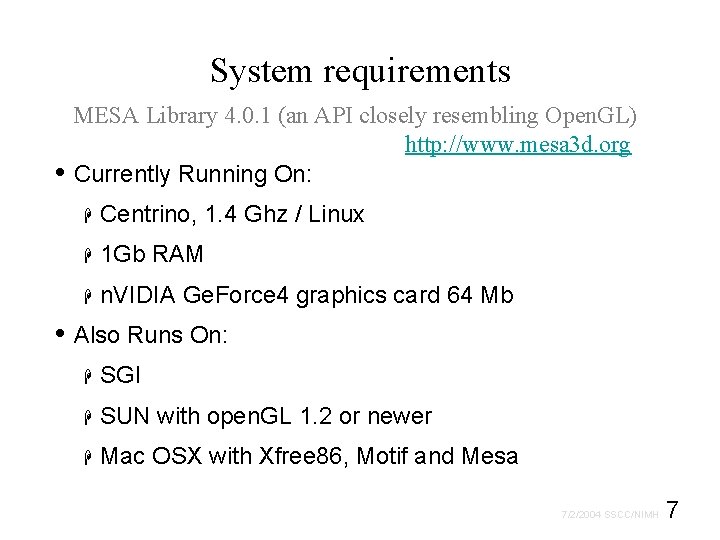
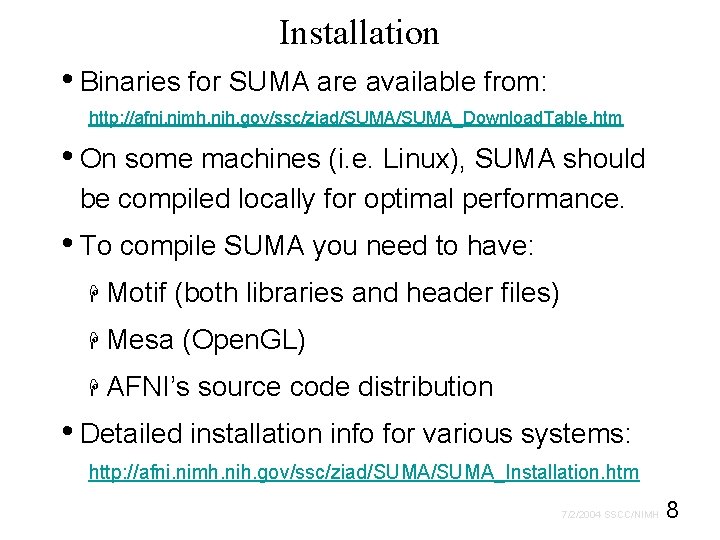
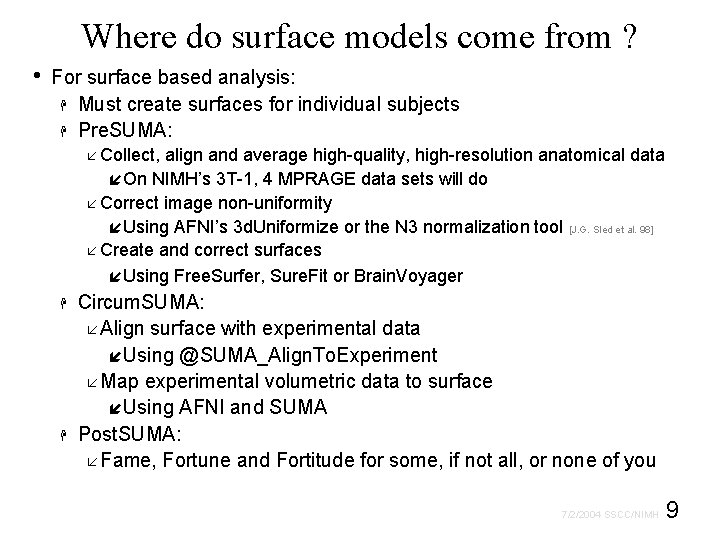
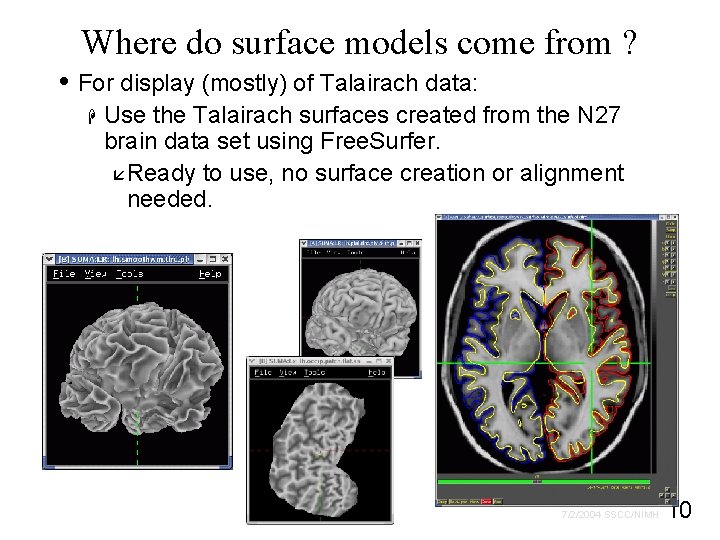
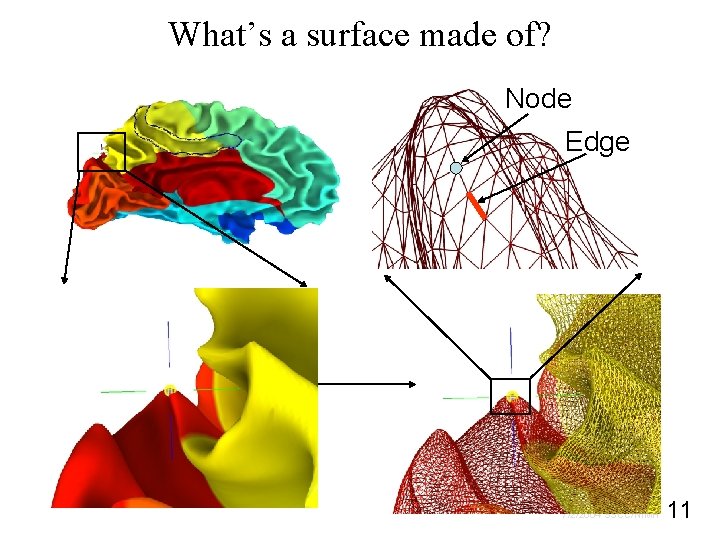

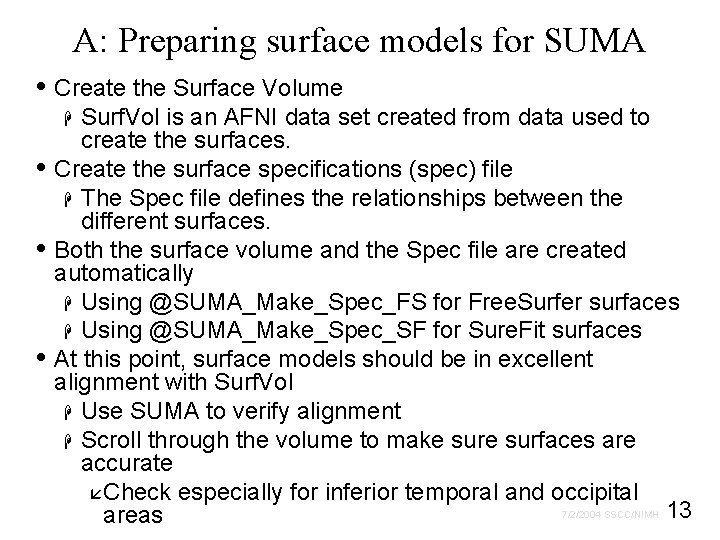
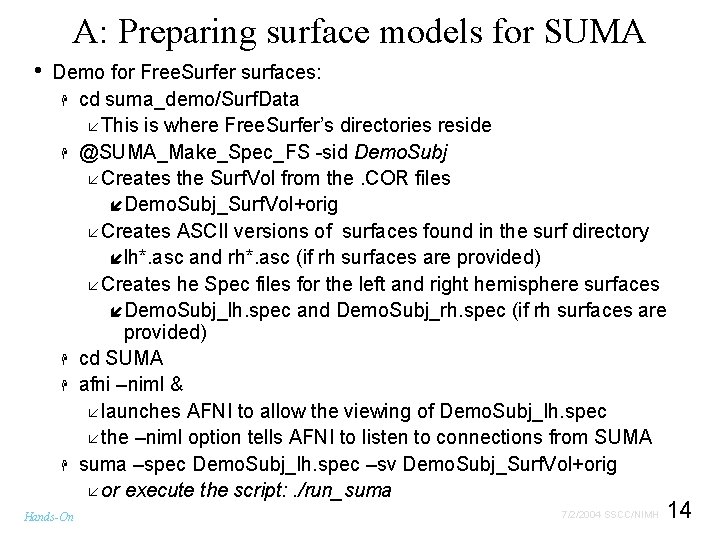
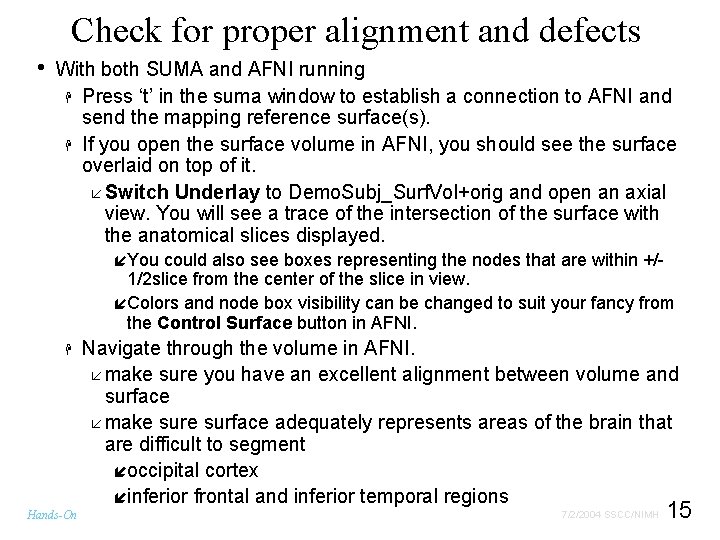
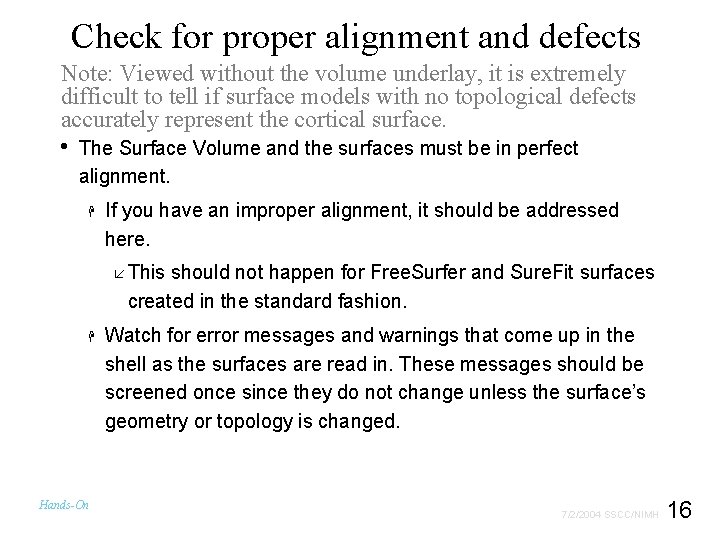

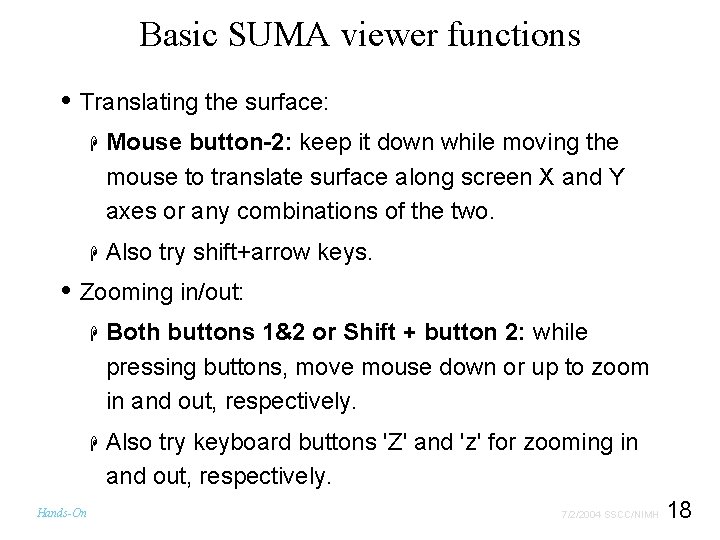
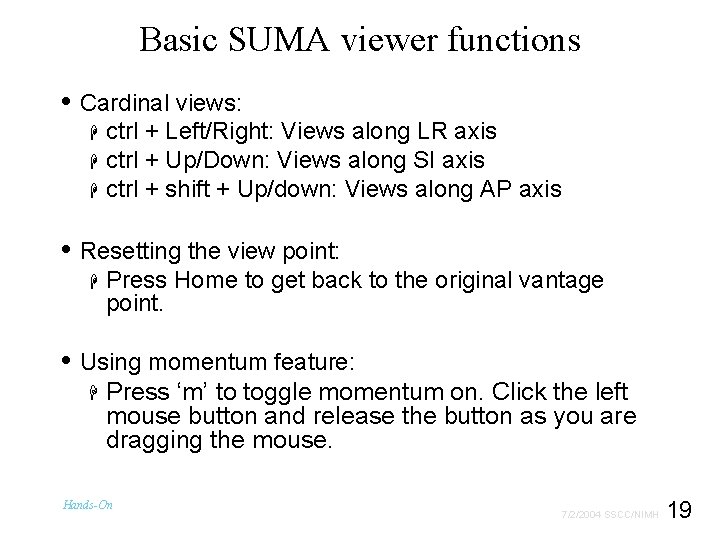
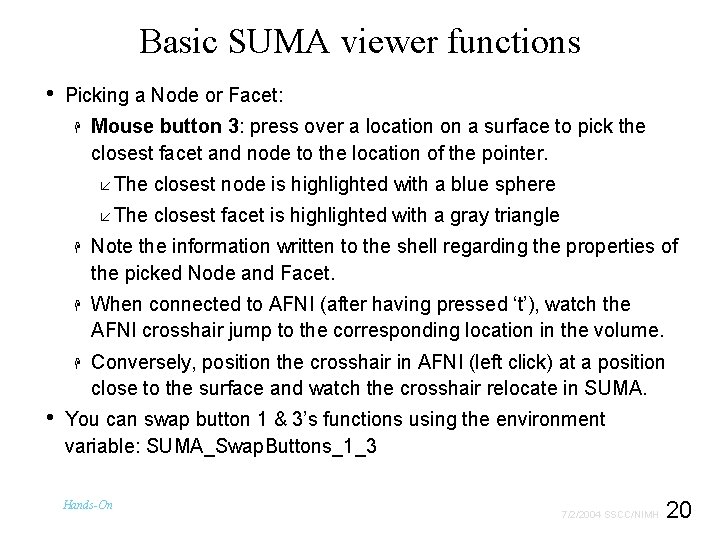
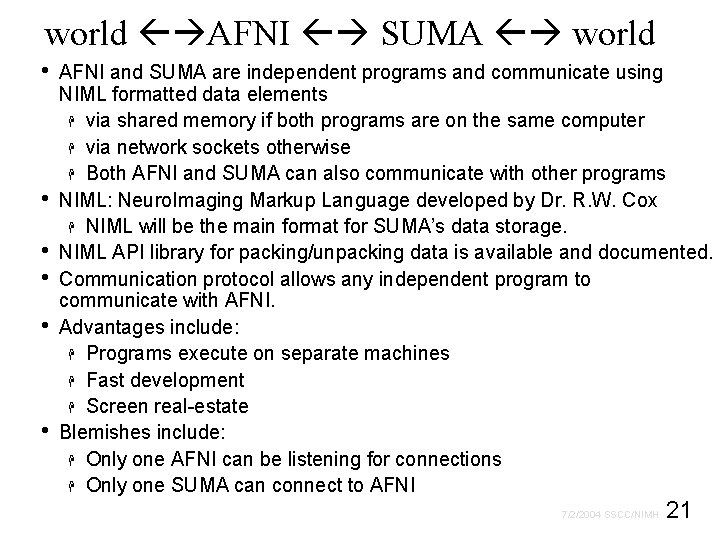
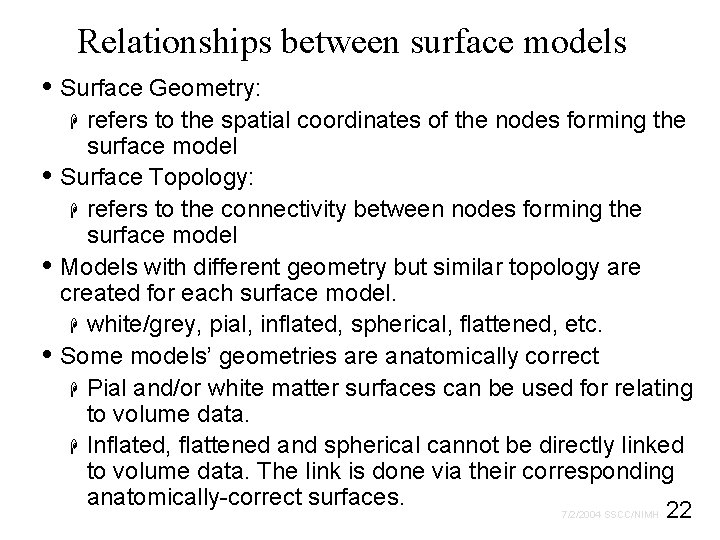
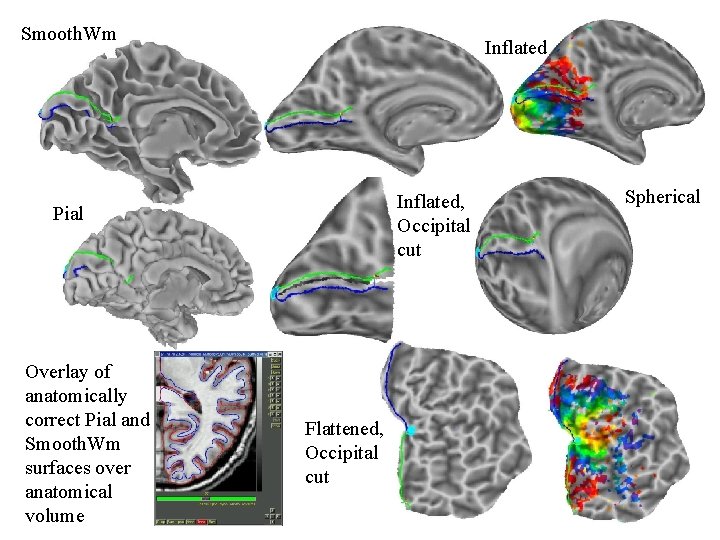
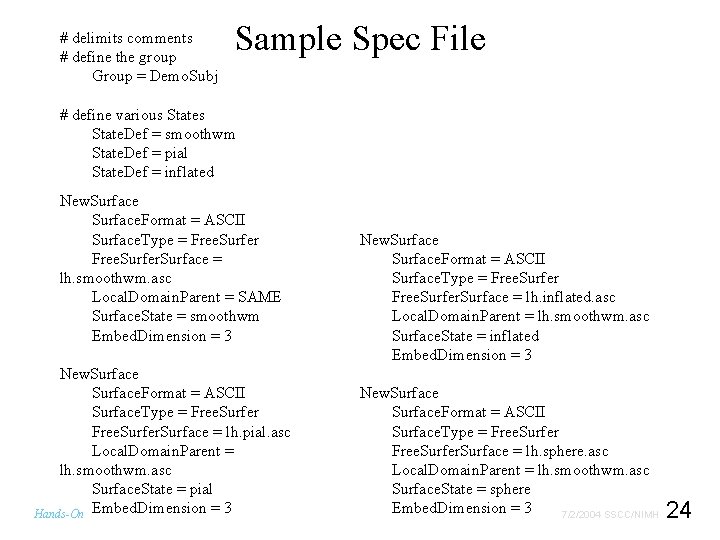
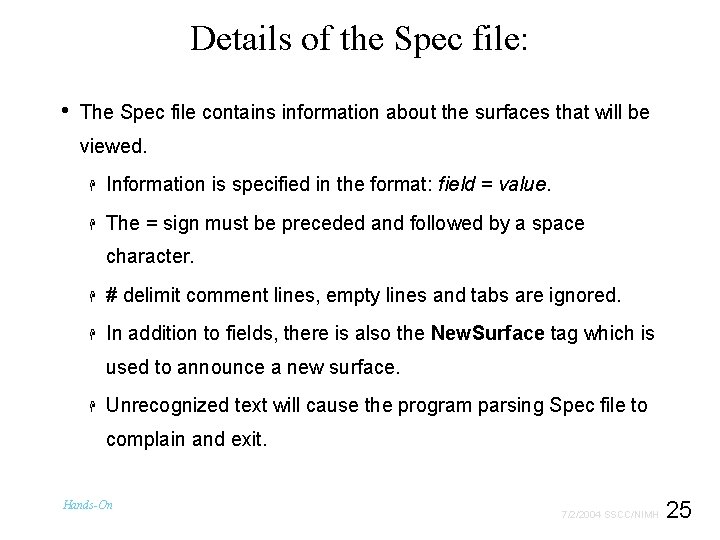
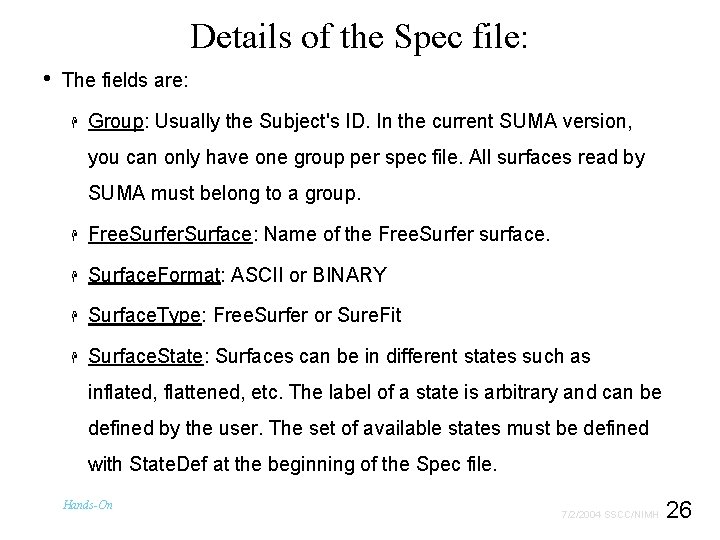
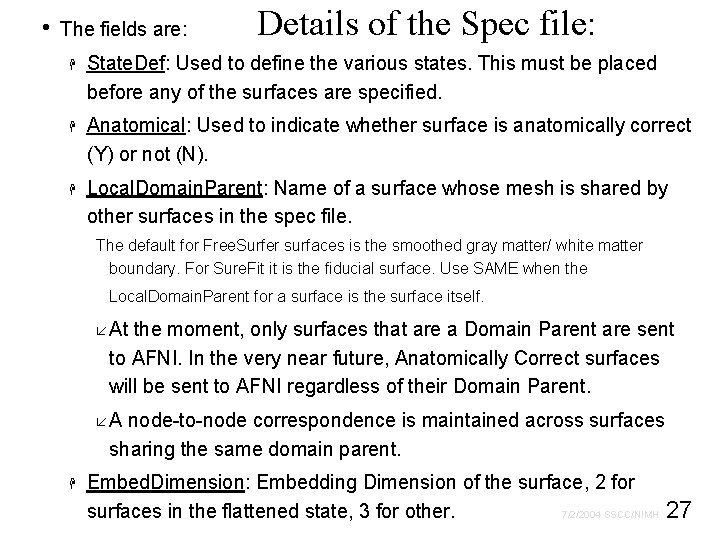
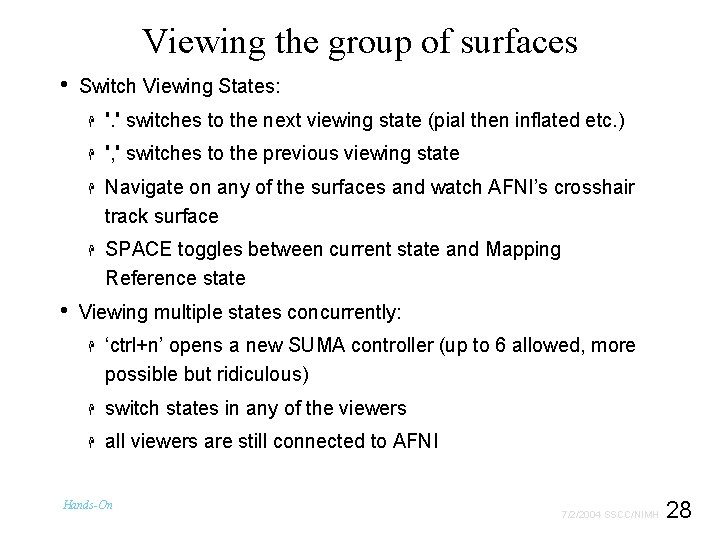
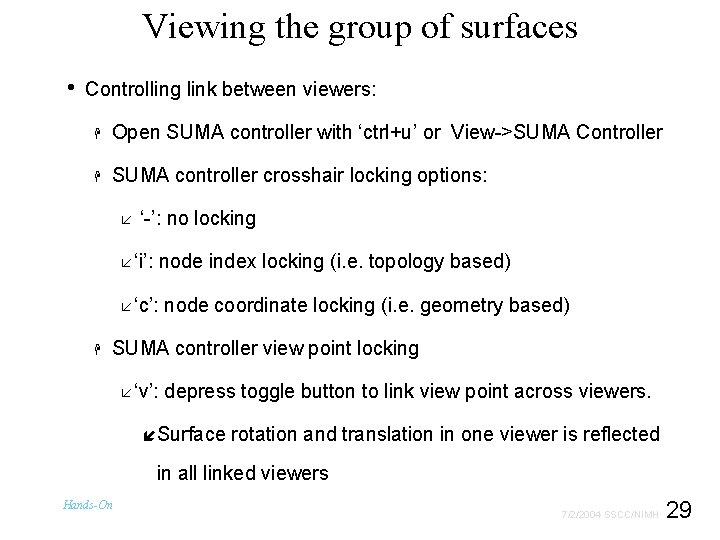
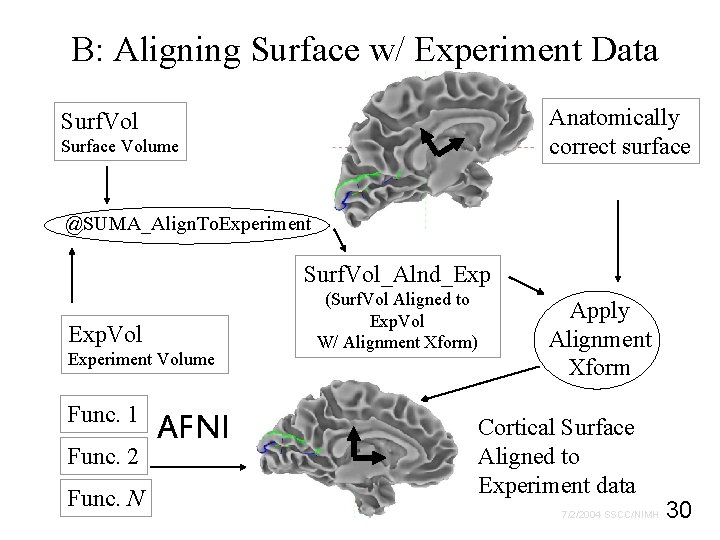
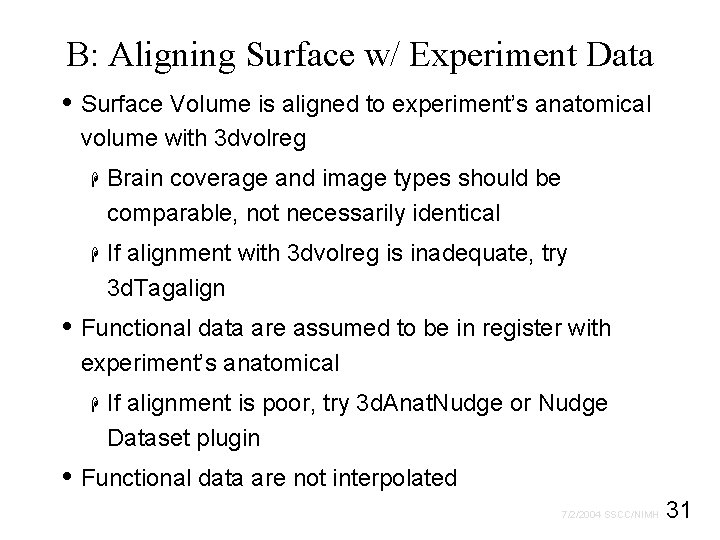
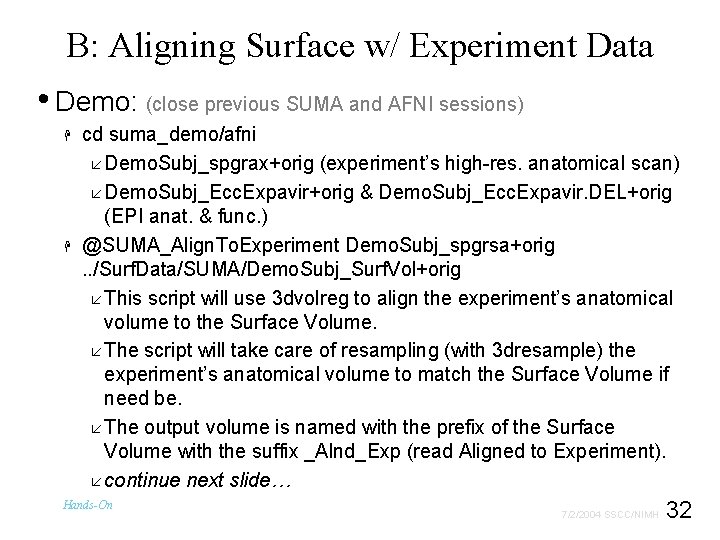
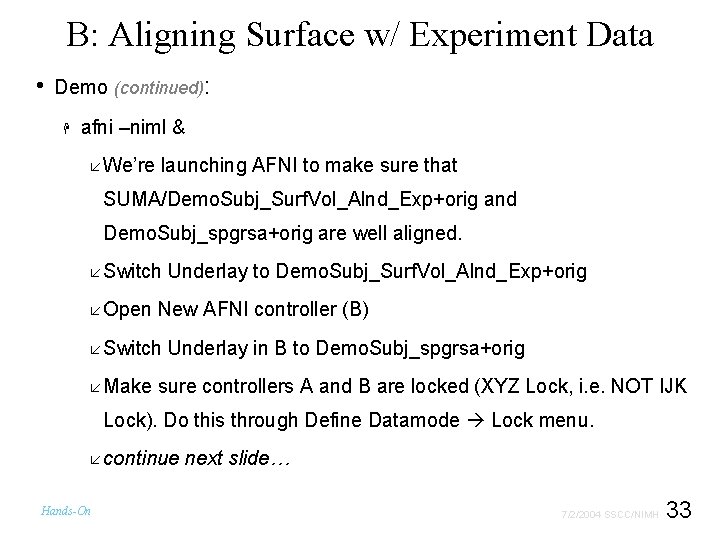
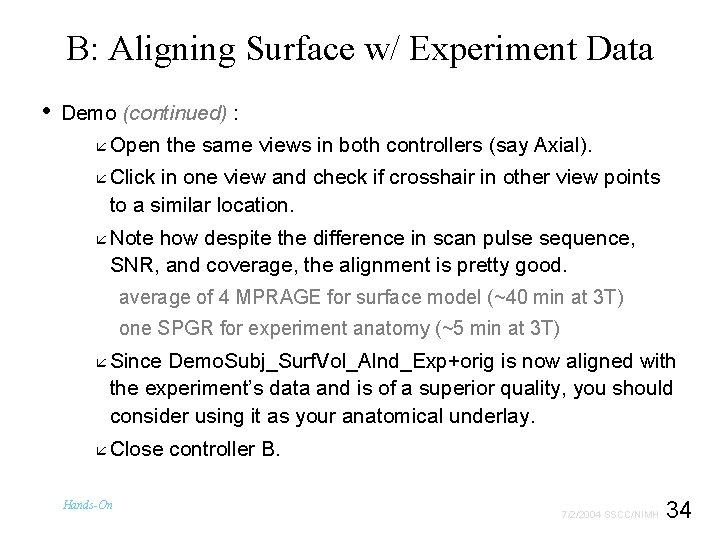
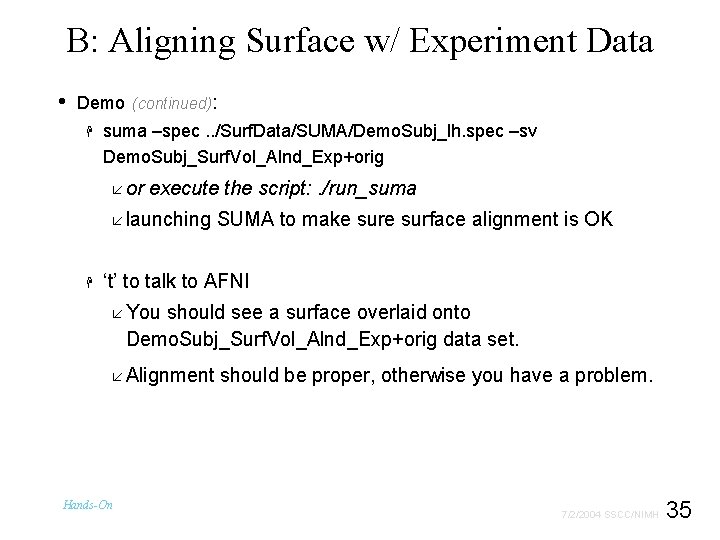
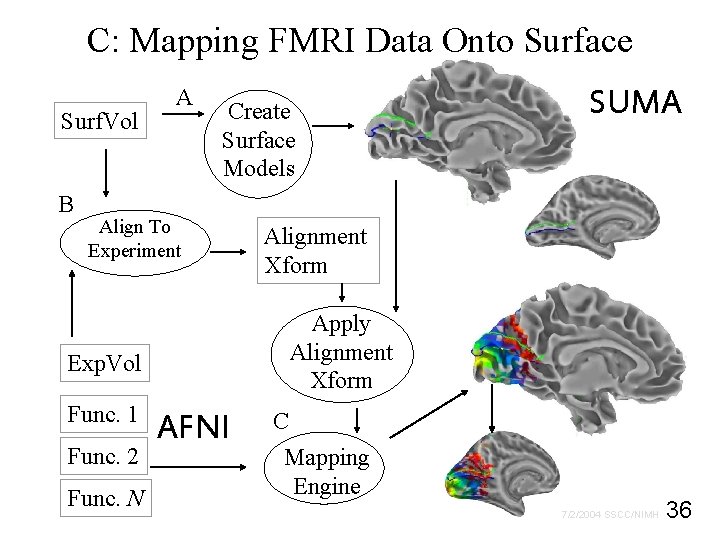
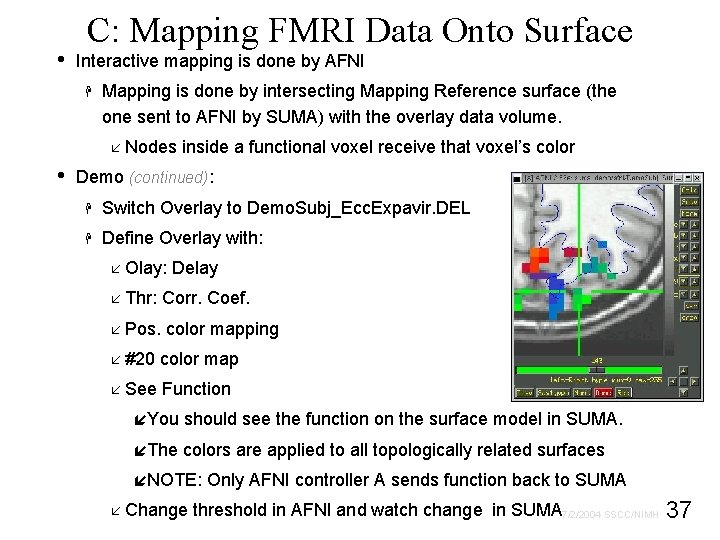
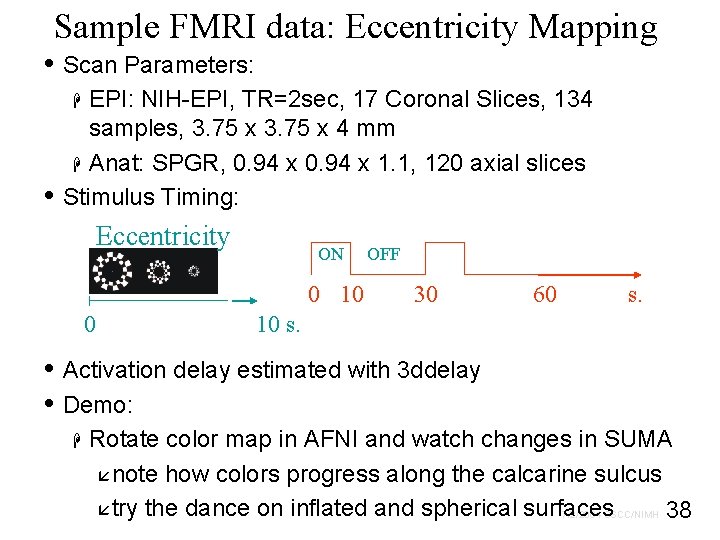
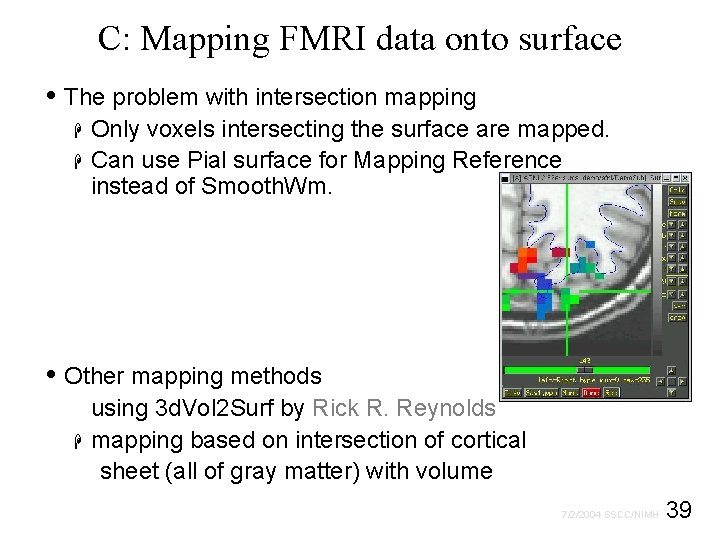
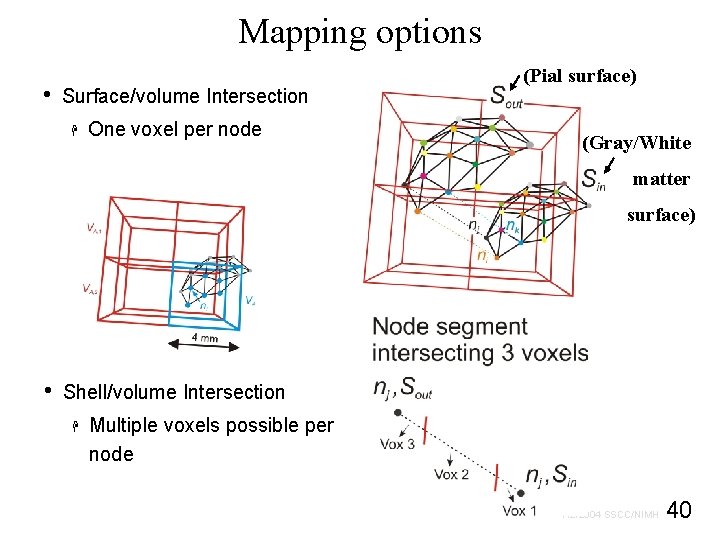
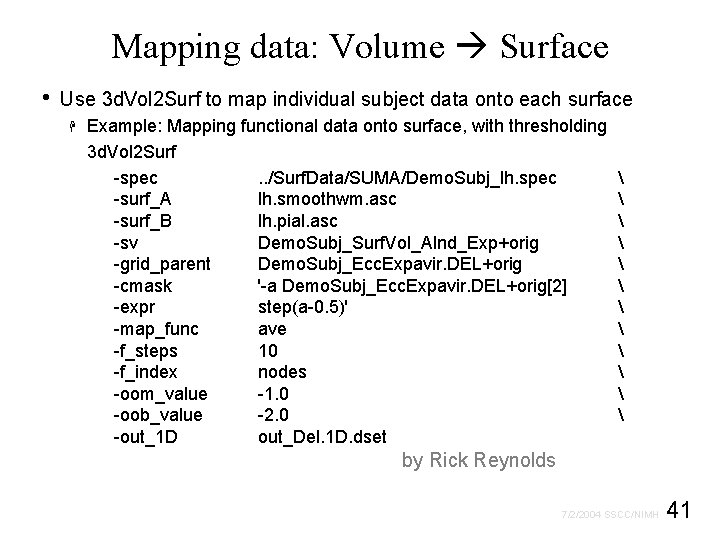
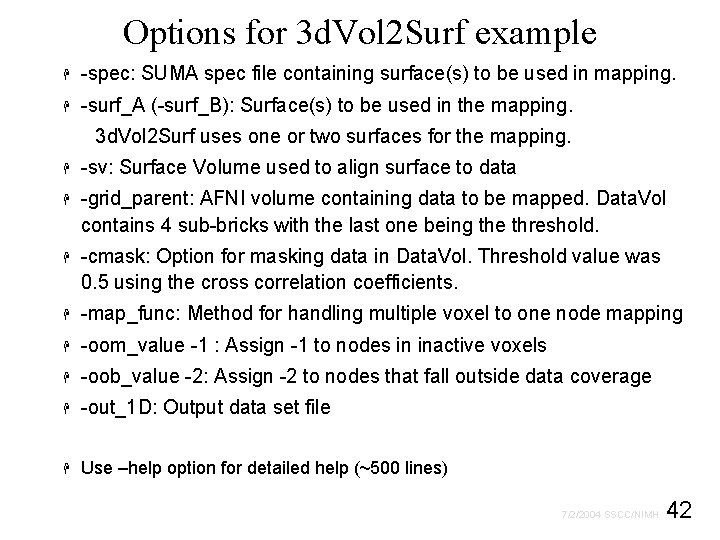
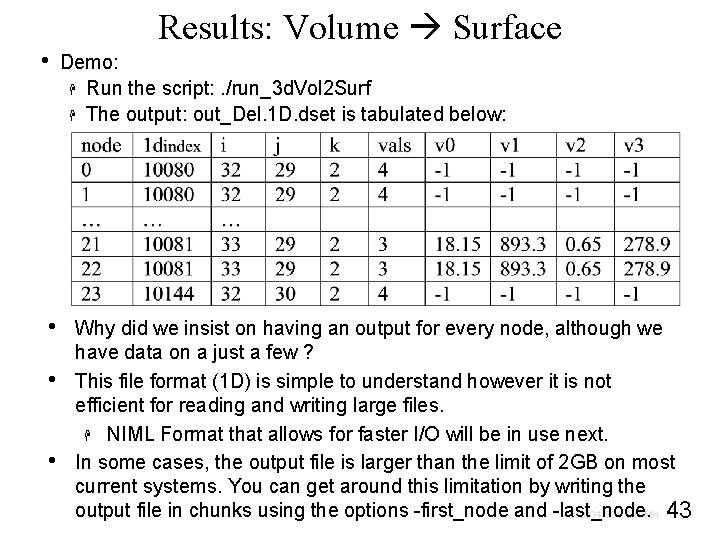
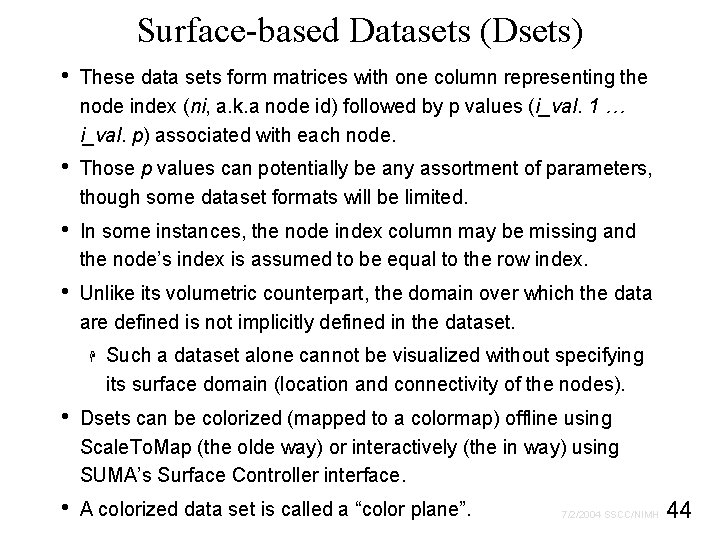
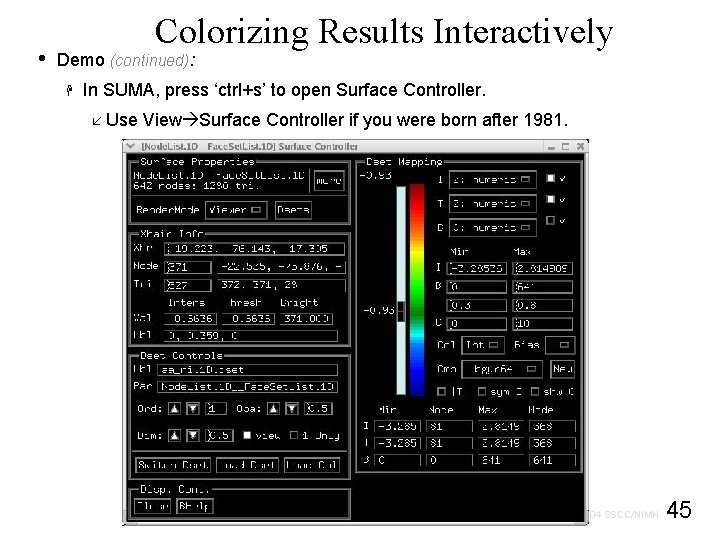
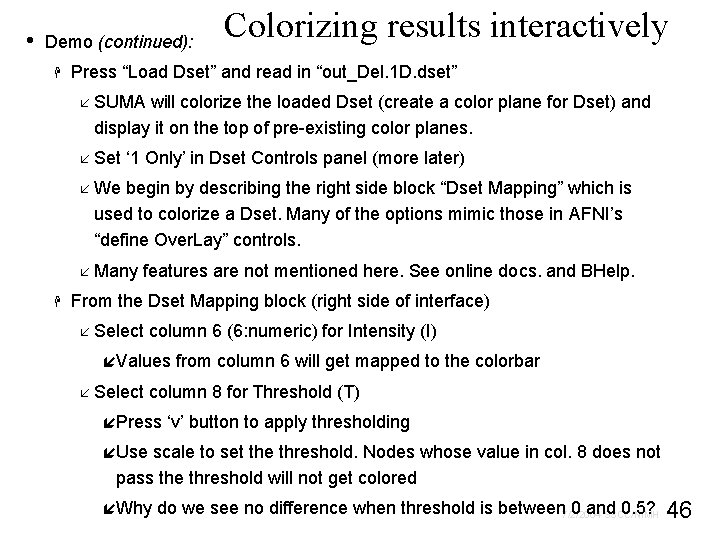
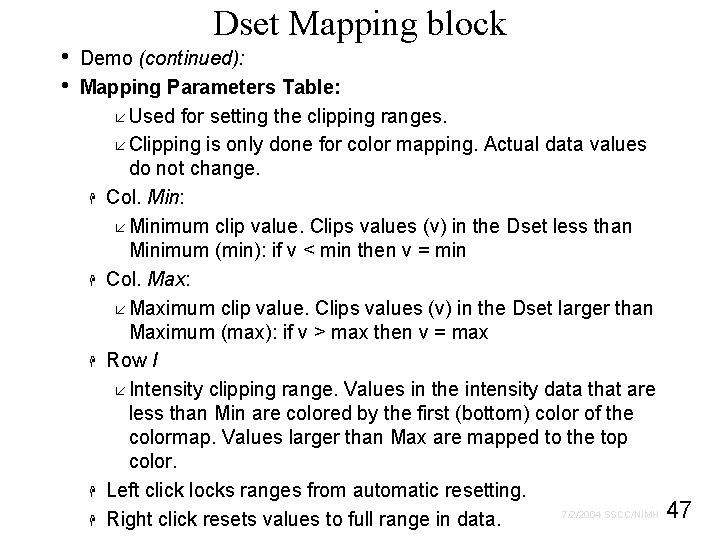
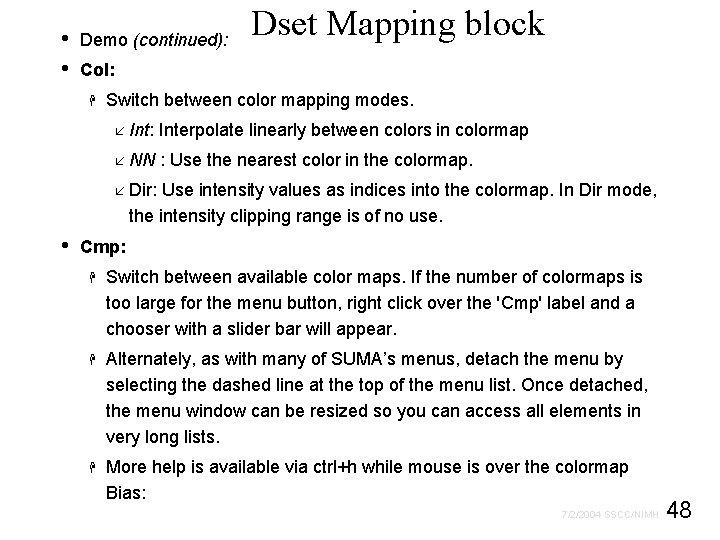
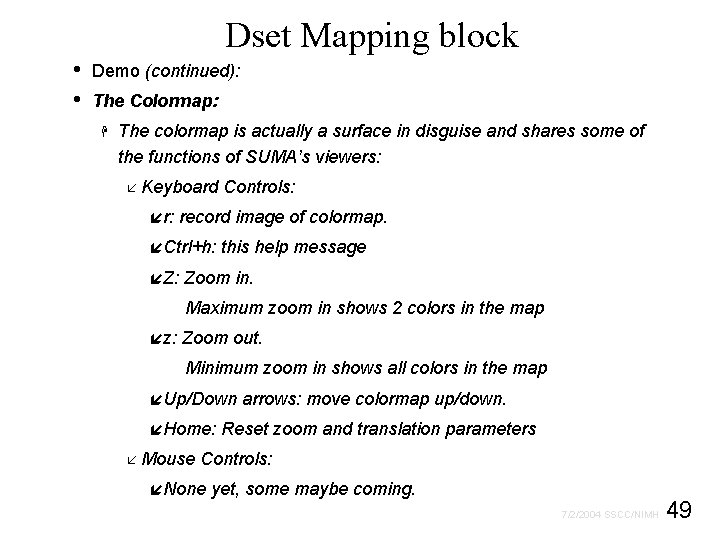
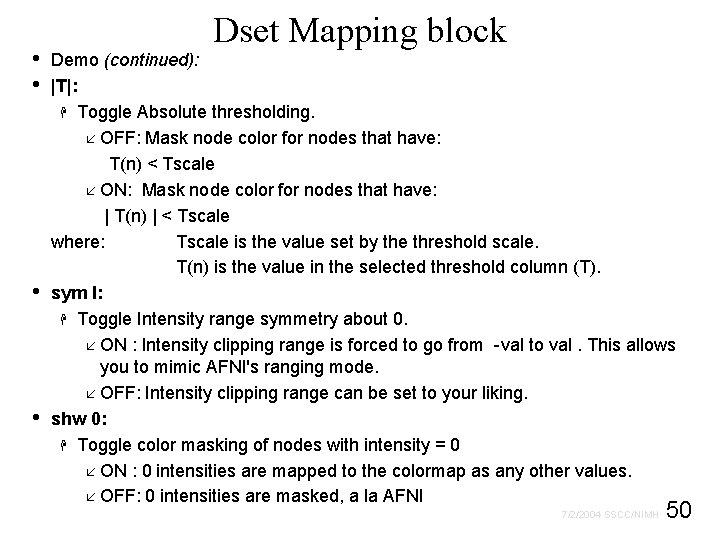
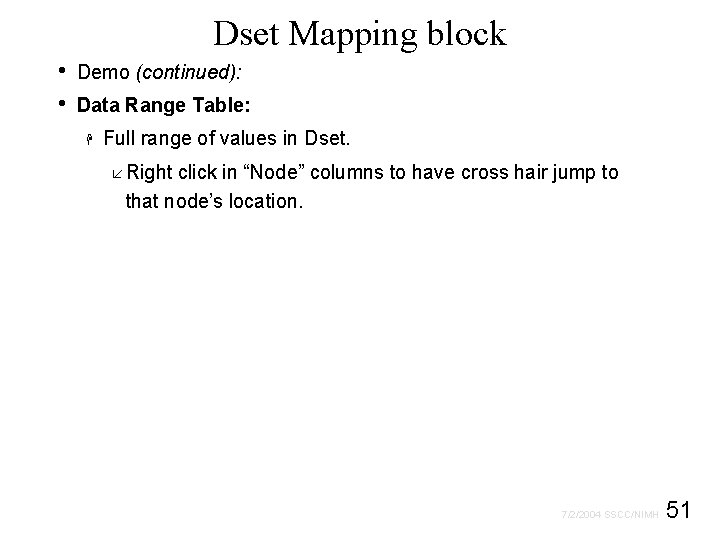

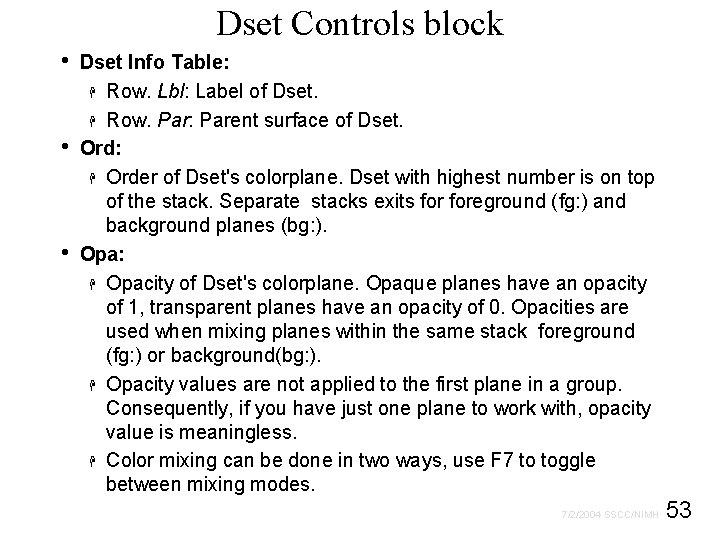
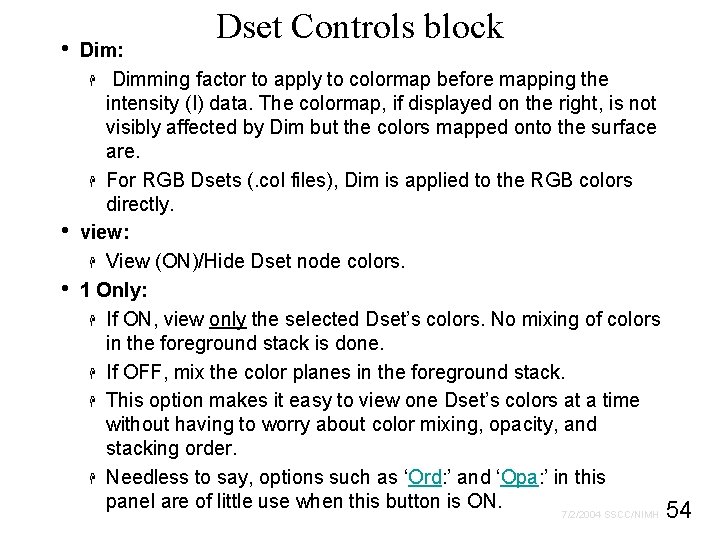
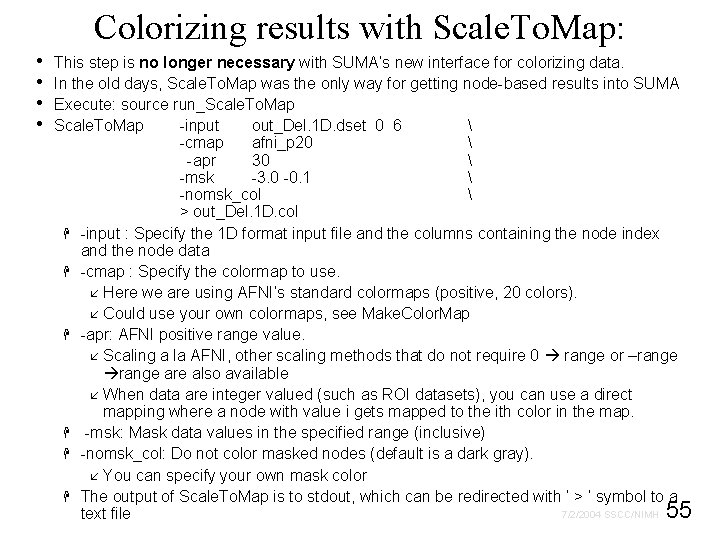
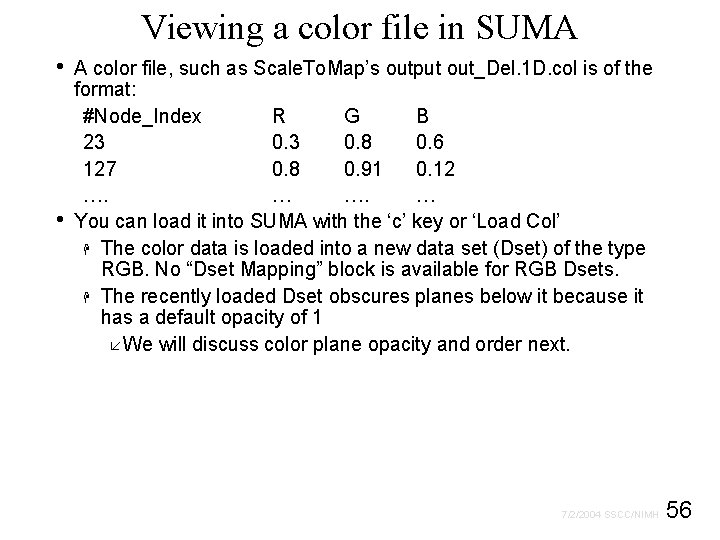
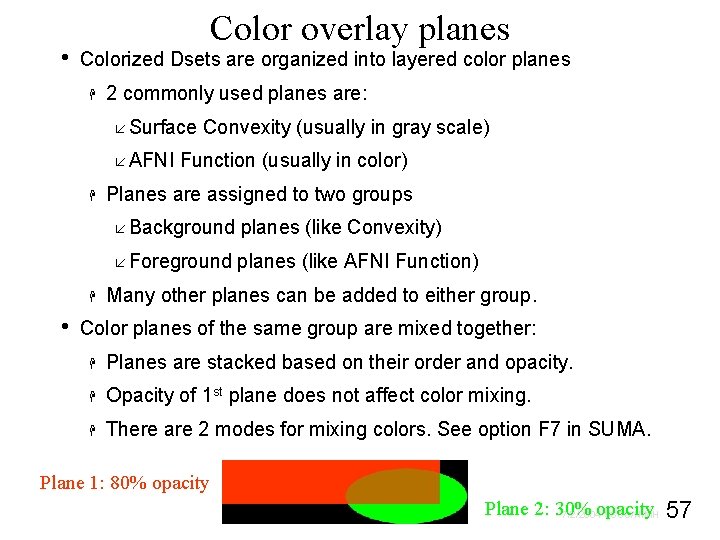
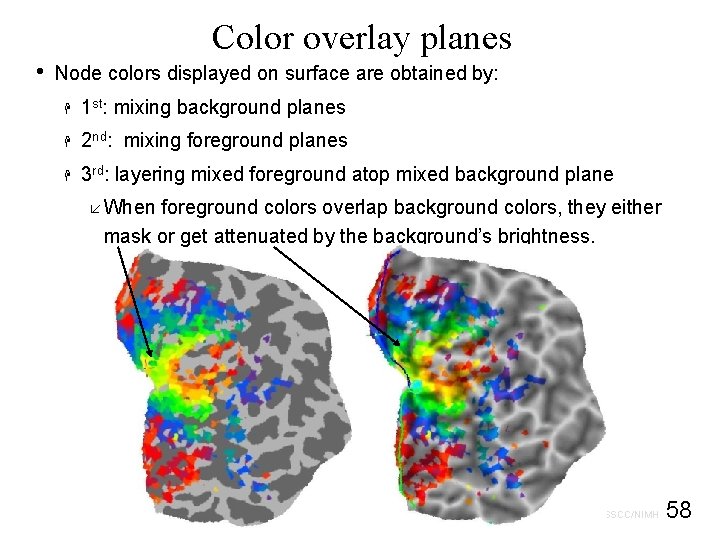

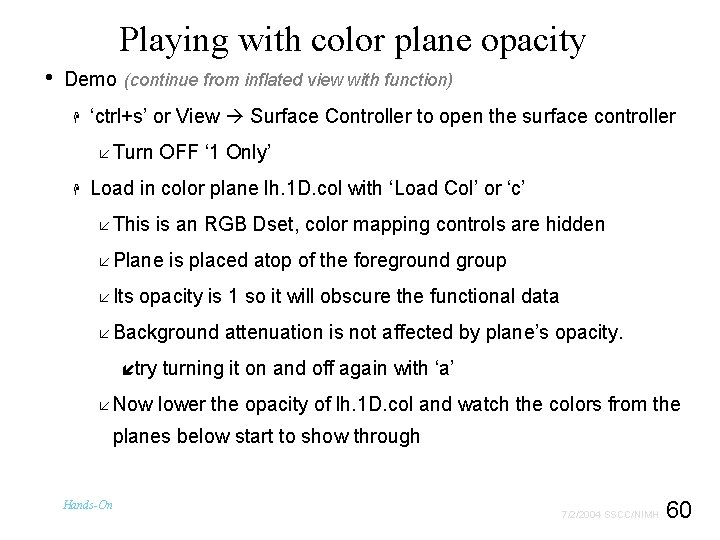
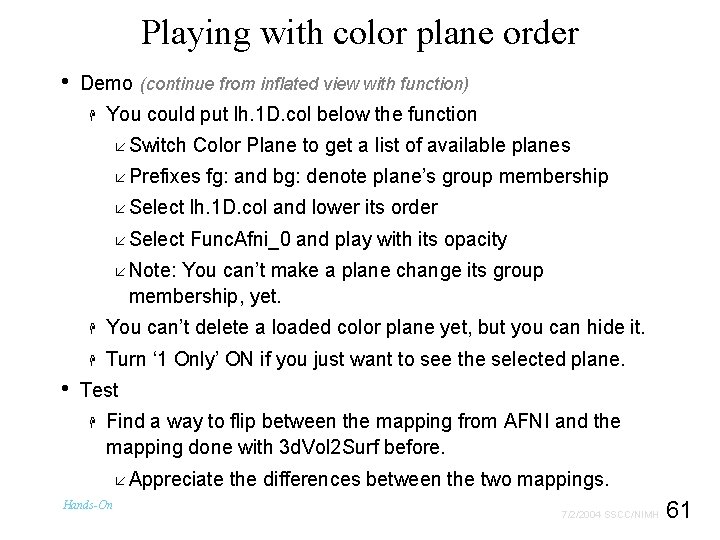
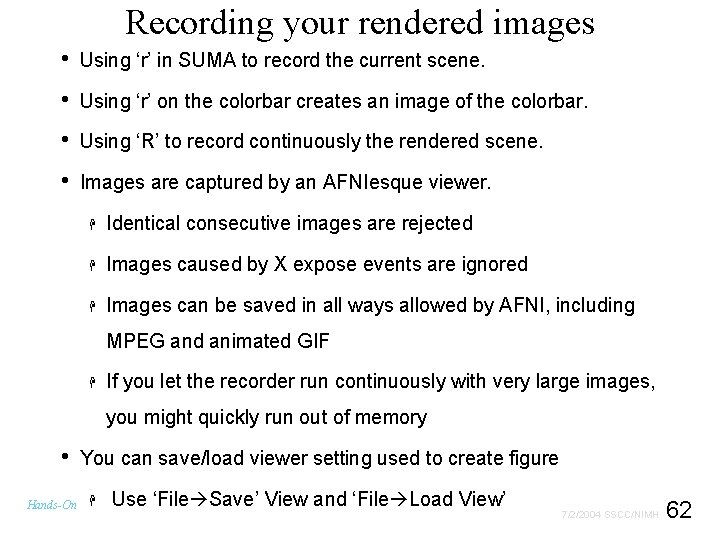

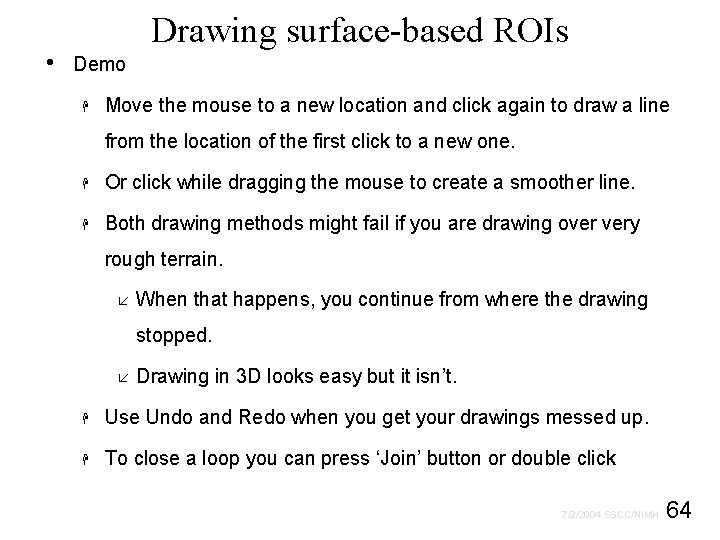
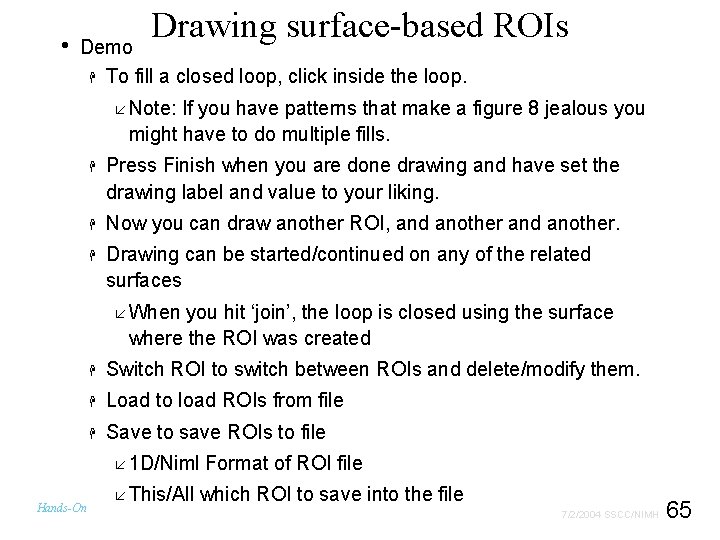
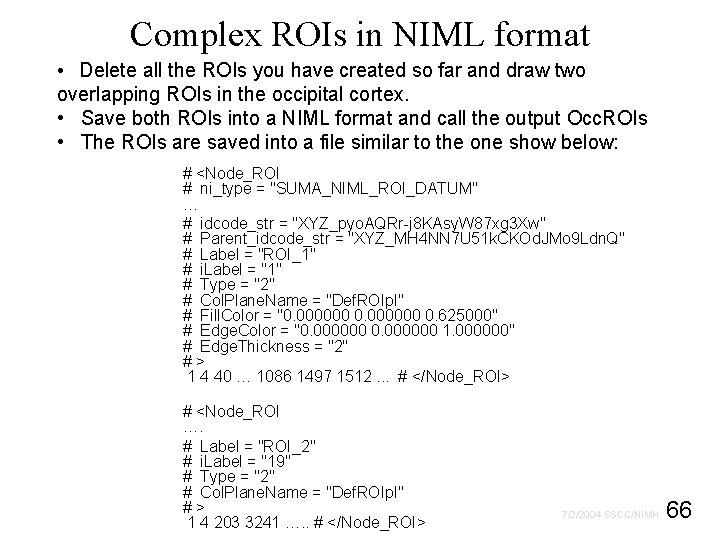
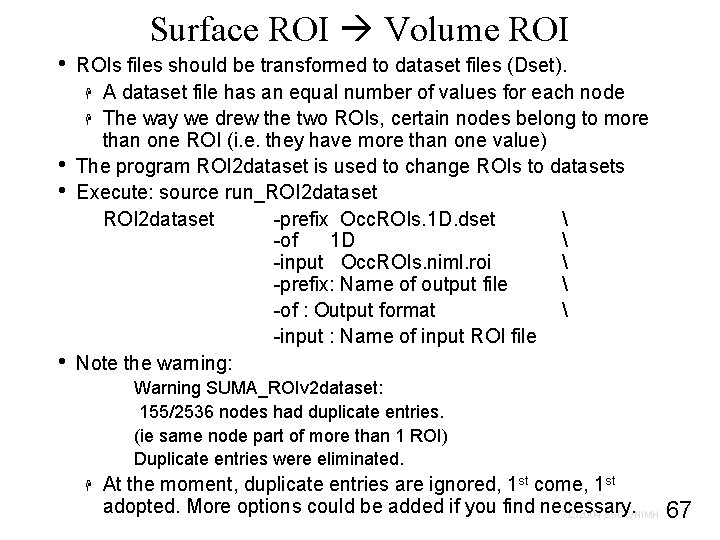
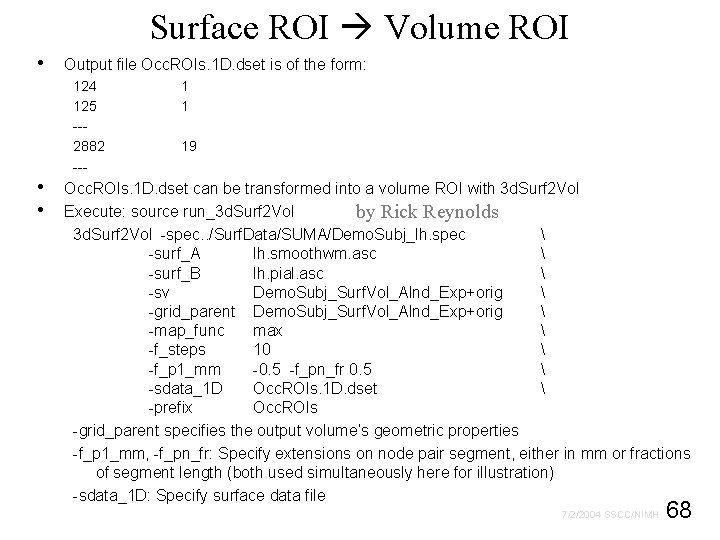
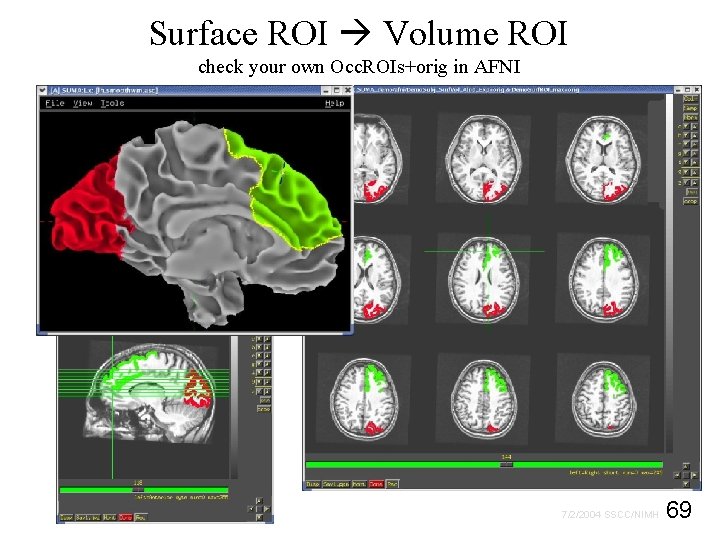
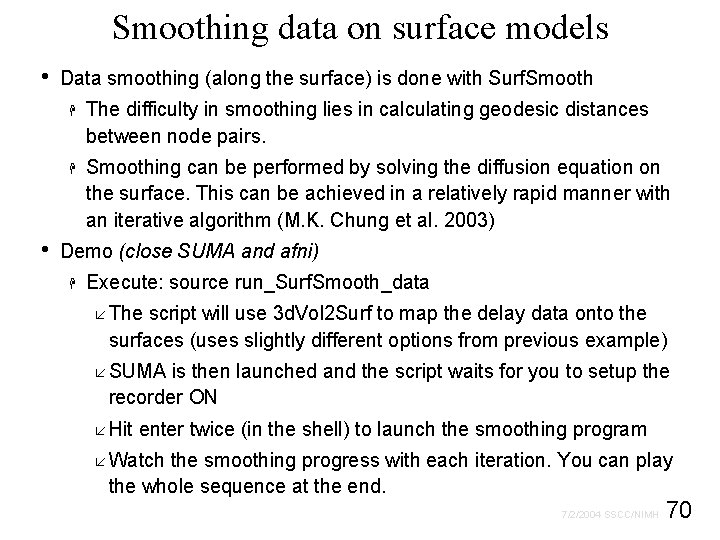
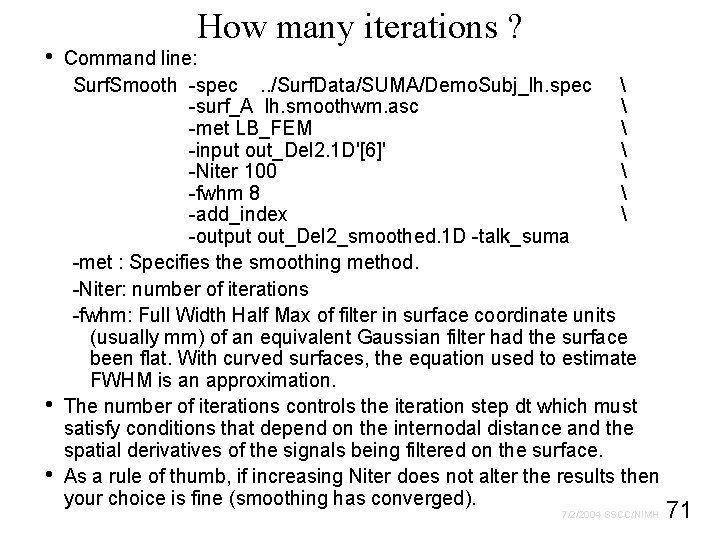


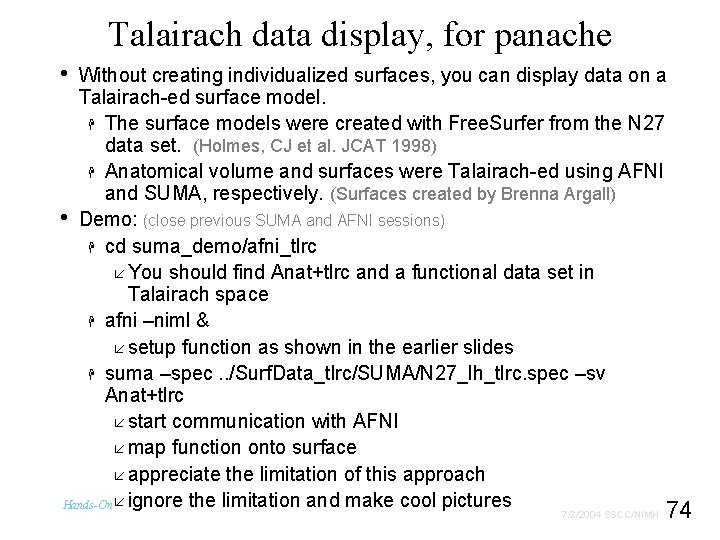
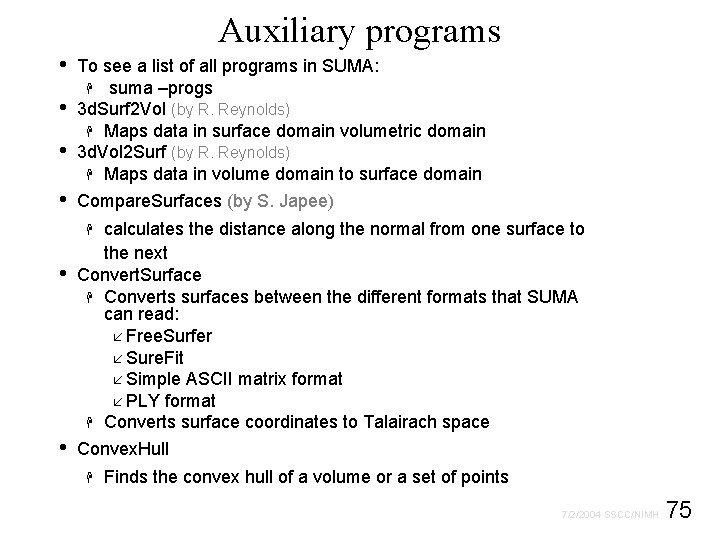
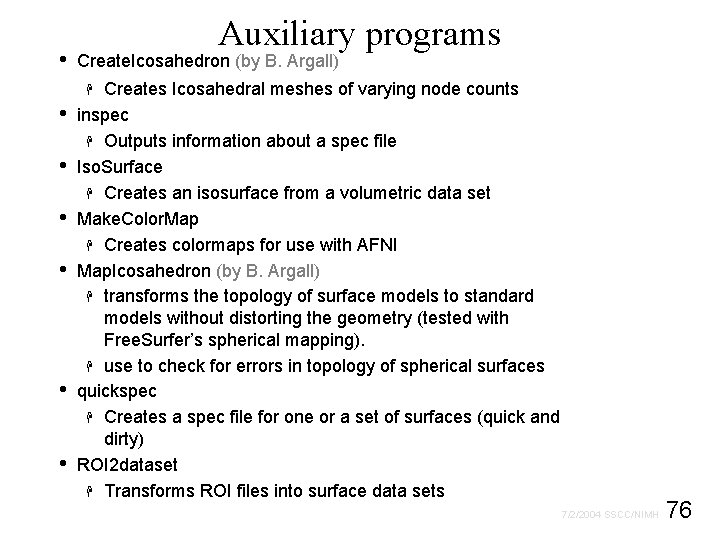
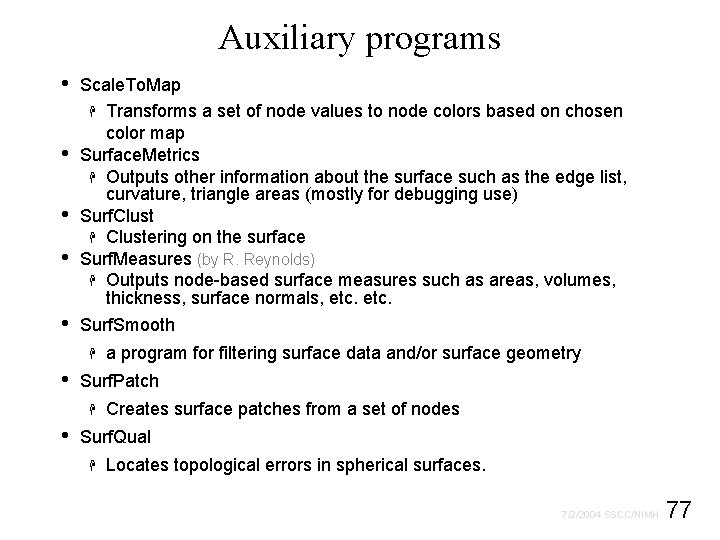


- Slides: 79

SUMA Statistical & Scientific Computing Core 7/2/2004 SSCC/NIMH

2 7/2/2004 SSCC/NIMH
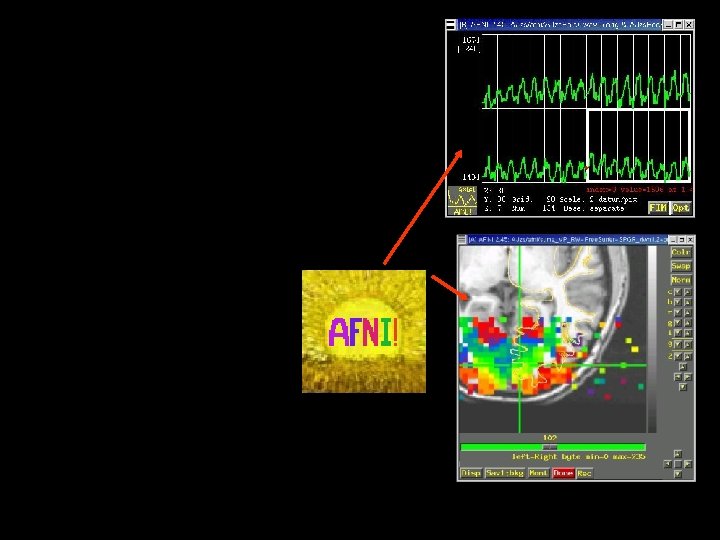
3 7/2/2004 SSCC/NIMH
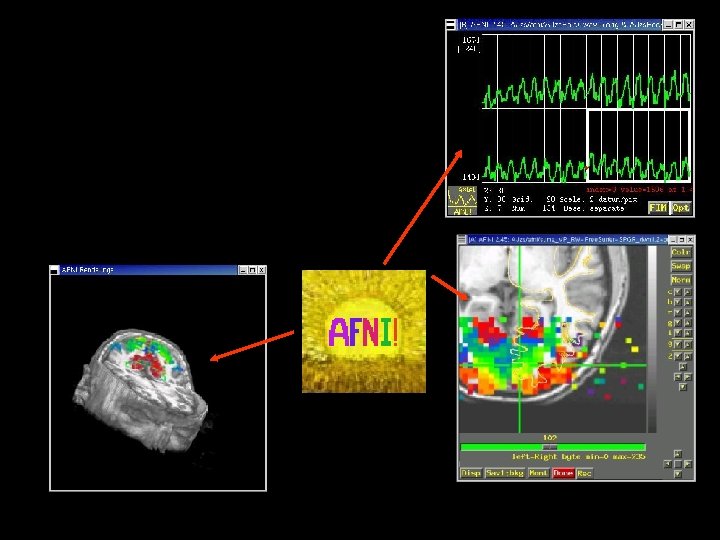
4 7/2/2004 SSCC/NIMH
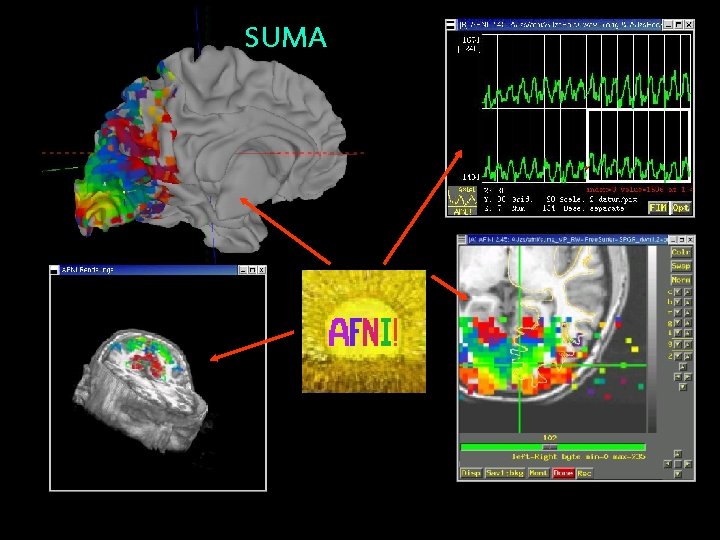
SUMA 5 7/2/2004 SSCC/NIMH
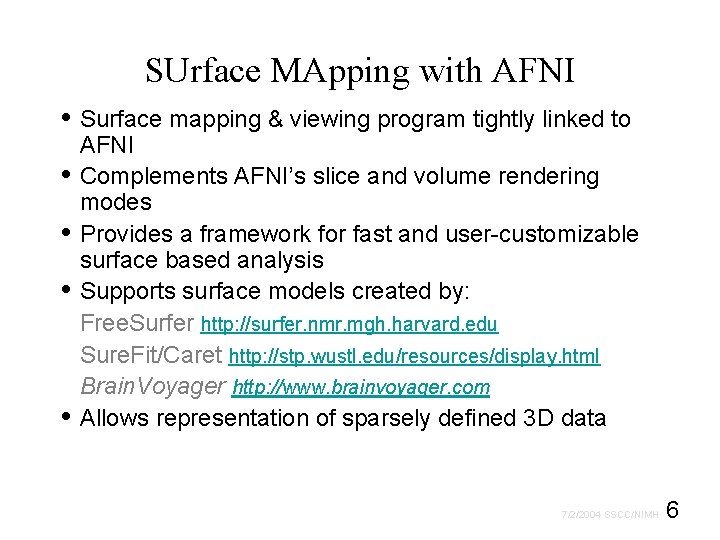
SUrface MApping with AFNI • Surface mapping & viewing program tightly linked to • • AFNI Complements AFNI’s slice and volume rendering modes Provides a framework for fast and user-customizable surface based analysis Supports surface models created by: Free. Surfer http: //surfer. nmr. mgh. harvard. edu Sure. Fit/Caret http: //stp. wustl. edu/resources/display. html Brain. Voyager http: //www. brainvoyager. com Allows representation of sparsely defined 3 D data 6 7/2/2004 SSCC/NIMH
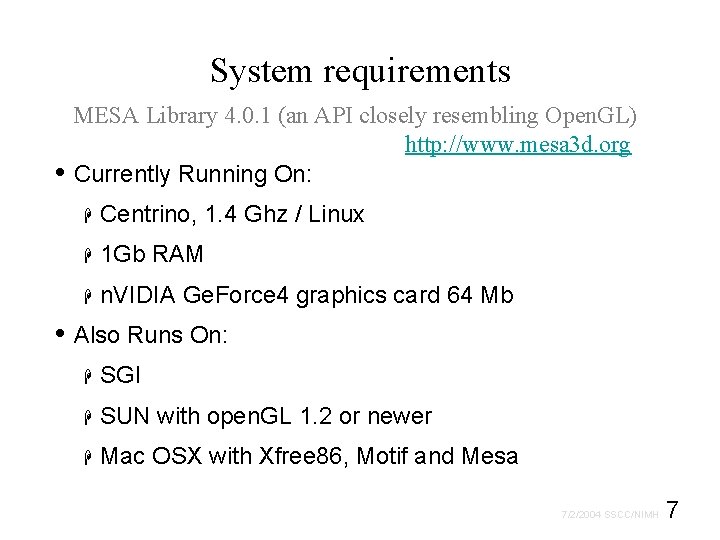
System requirements MESA Library 4. 0. 1 (an API closely resembling Open. GL) http: //www. mesa 3 d. org • Currently Running On: H Centrino, 1. 4 Ghz / Linux H 1 Gb RAM H n. VIDIA Ge. Force 4 graphics card 64 Mb • Also Runs On: H SGI H SUN with open. GL 1. 2 or newer H Mac OSX with Xfree 86, Motif and Mesa 7 7/2/2004 SSCC/NIMH
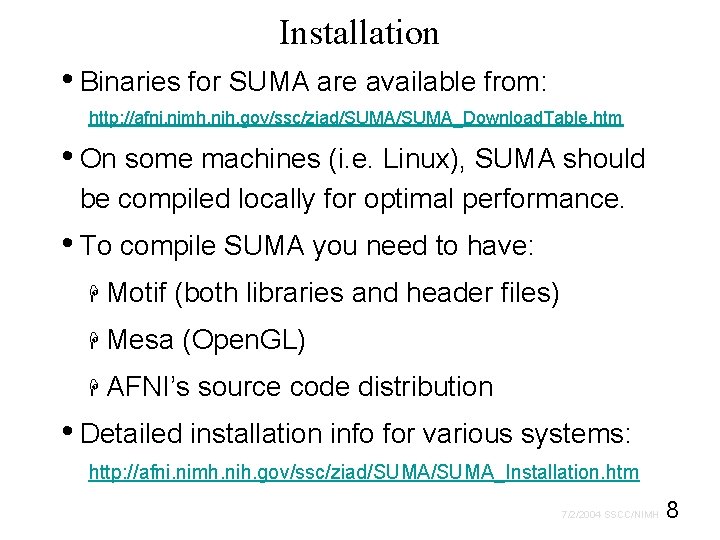
Installation • Binaries for SUMA are available from: http: //afni. nimh. nih. gov/ssc/ziad/SUMA_Download. Table. htm • On some machines (i. e. Linux), SUMA should be compiled locally for optimal performance. • To compile SUMA you need to have: H Motif (both libraries and header files) H Mesa (Open. GL) H AFNI’s source code distribution • Detailed installation info for various systems: http: //afni. nimh. nih. gov/ssc/ziad/SUMA_Installation. htm 8 7/2/2004 SSCC/NIMH
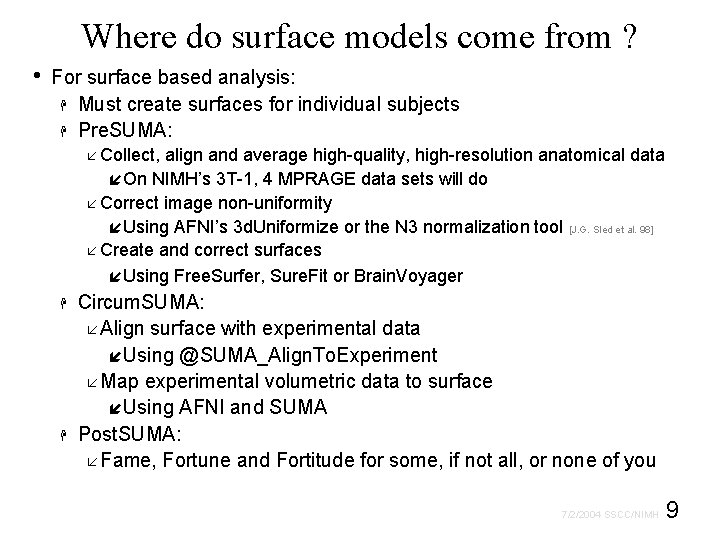
Where do surface models come from ? • For surface based analysis: H Must create surfaces for individual subjects H Pre. SUMA: å Collect, align and average high-quality, high-resolution anatomical data íOn NIMH’s 3 T-1, 4 MPRAGE data sets will do å Correct image non-uniformity íUsing AFNI’s 3 d. Uniformize or the N 3 normalization tool [J. G. Sled et al. 98] å Create and correct surfaces íUsing Free. Surfer, Sure. Fit or Brain. Voyager H H Circum. SUMA: å Align surface with experimental data íUsing @SUMA_Align. To. Experiment å Map experimental volumetric data to surface íUsing AFNI and SUMA Post. SUMA: å Fame, Fortune and Fortitude for some, if not all, or none of you 9 7/2/2004 SSCC/NIMH
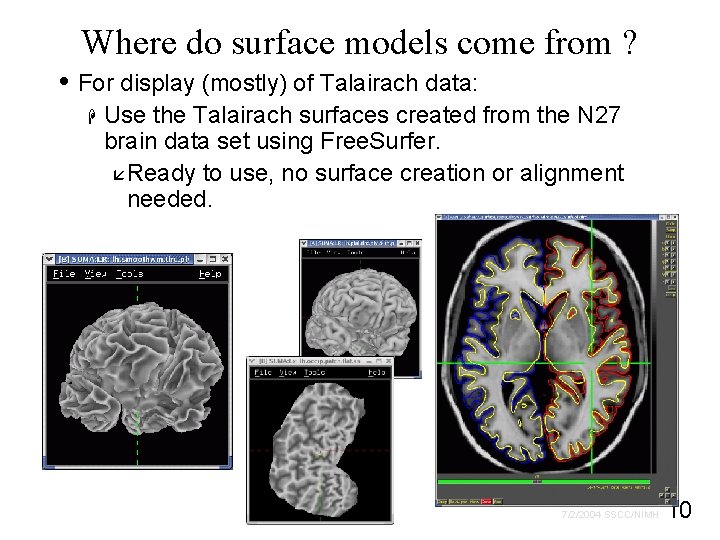
Where do surface models come from ? • For display (mostly) of Talairach data: H Use the Talairach surfaces created from the N 27 brain data set using Free. Surfer. åReady to use, no surface creation or alignment needed. 10 7/2/2004 SSCC/NIMH
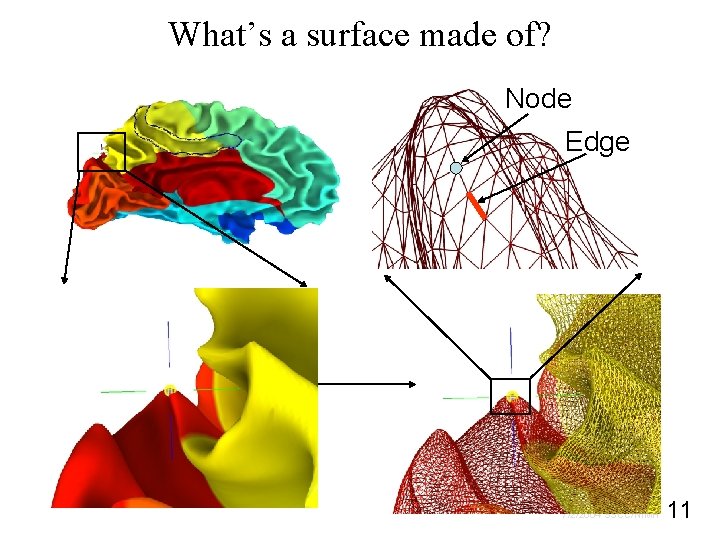
What’s a surface made of? Node Edge 11 7/2/2004 SSCC/NIMH

A: Preparing surface models for SUMA High-Res. Anatomical MRI data Create Surface Models (Free. Surfer, Sure. Fit, etc. ) @SUMA_Make_Spec_FS @SUMA_Make_Spec_SF Surf. Vol AFNI-format Surface Volume that is aligned with surface models Spec File ASCII file defining relationships between different surfaces 12 7/2/2004 SSCC/NIMH
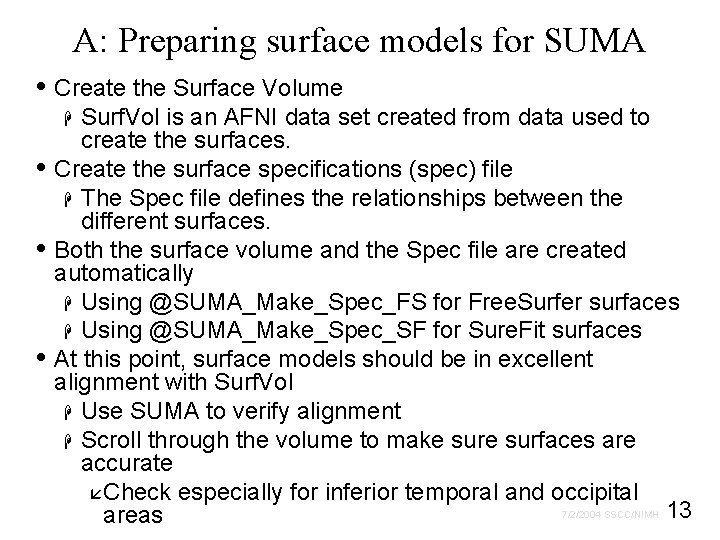
A: Preparing surface models for SUMA • Create the Surface Volume Surf. Vol is an AFNI data set created from data used to create the surfaces. Create the surface specifications (spec) file H The Spec file defines the relationships between the different surfaces. Both the surface volume and the Spec file are created automatically H Using @SUMA_Make_Spec_FS for Free. Surfer surfaces H Using @SUMA_Make_Spec_SF for Sure. Fit surfaces At this point, surface models should be in excellent alignment with Surf. Vol H Use SUMA to verify alignment H Scroll through the volume to make surfaces are accurate åCheck especially for inferior temporal and occipital 7/2/2004 SSCC/NIMH 13 areas H • • •
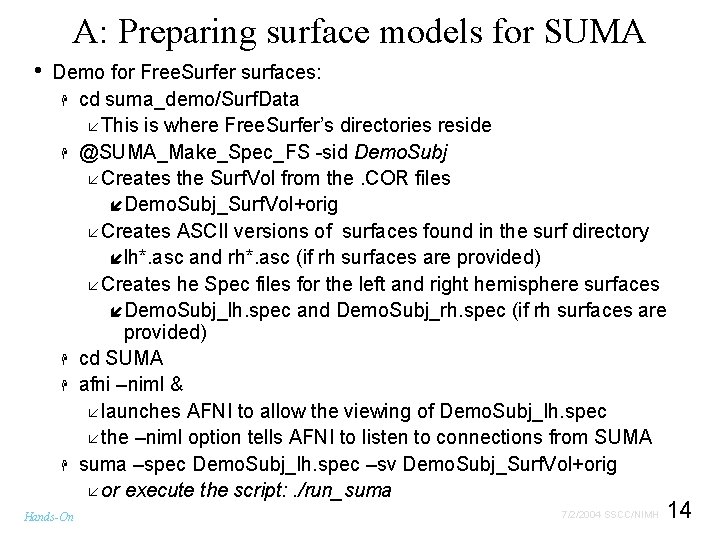
A: Preparing surface models for SUMA • Demo for Free. Surfer surfaces: H cd suma_demo/Surf. Data å This is where Free. Surfer’s directories reside H @SUMA_Make_Spec_FS -sid Demo. Subj å Creates the Surf. Vol from the. COR files íDemo. Subj_Surf. Vol+orig å Creates ASCII versions of surfaces found in the surf directory ílh*. asc and rh*. asc (if rh surfaces are provided) å Creates he Spec files for the left and right hemisphere surfaces íDemo. Subj_lh. spec and Demo. Subj_rh. spec (if rh surfaces are provided) H cd SUMA H afni –niml & å launches AFNI to allow the viewing of Demo. Subj_lh. spec å the –niml option tells AFNI to listen to connections from SUMA H suma –spec Demo. Subj_lh. spec –sv Demo. Subj_Surf. Vol+orig å or execute the script: . /run_suma Hands-On 14 7/2/2004 SSCC/NIMH
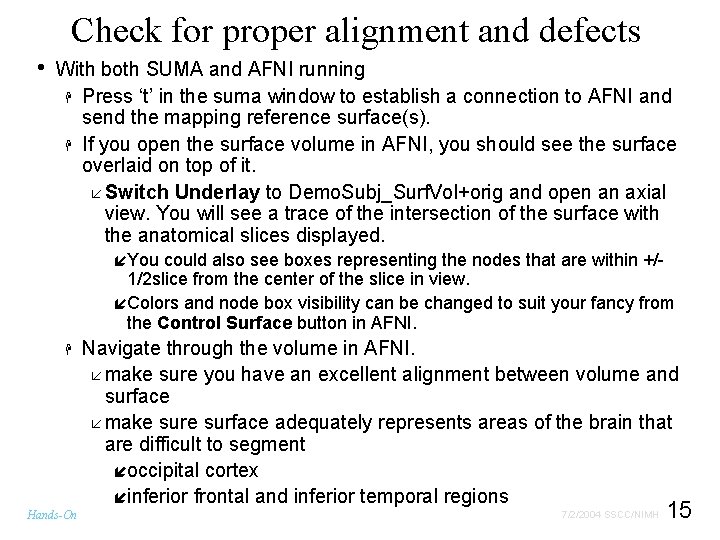
Check for proper alignment and defects • With both SUMA and AFNI running H Press ‘t’ in the suma window to establish a connection to AFNI and send the mapping reference surface(s). H If you open the surface volume in AFNI, you should see the surface overlaid on top of it. å Switch Underlay to Demo. Subj_Surf. Vol+orig and open an axial view. You will see a trace of the intersection of the surface with the anatomical slices displayed. íYou could also see boxes representing the nodes that are within +/- 1/2 slice from the center of the slice in view. íColors and node box visibility can be changed to suit your fancy from the Control Surface button in AFNI. H Hands-On Navigate through the volume in AFNI. å make sure you have an excellent alignment between volume and surface å make surface adequately represents areas of the brain that are difficult to segment íoccipital cortex íinferior frontal and inferior temporal regions 15 7/2/2004 SSCC/NIMH
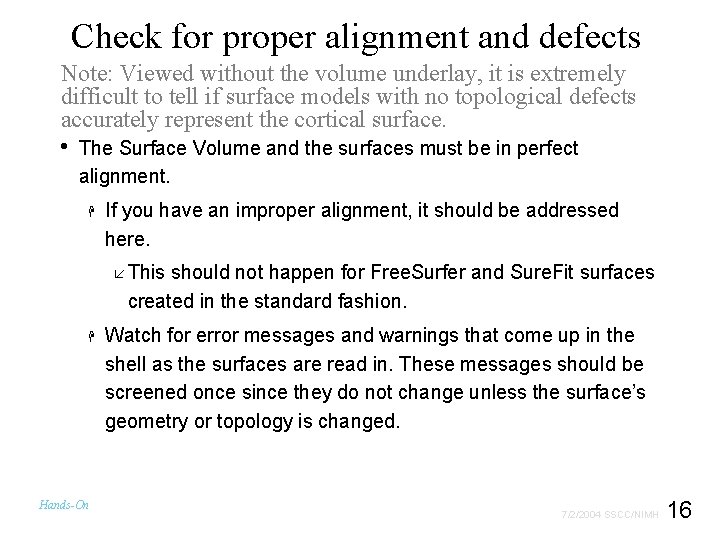
Check for proper alignment and defects Note: Viewed without the volume underlay, it is extremely difficult to tell if surface models with no topological defects accurately represent the cortical surface. • The Surface Volume and the surfaces must be in perfect alignment. H If you have an improper alignment, it should be addressed here. å This should not happen for Free. Surfer and Sure. Fit surfaces created in the standard fashion. H Hands-On Watch for error messages and warnings that come up in the shell as the surfaces are read in. These messages should be screened once since they do not change unless the surface’s geometry or topology is changed. 16 7/2/2004 SSCC/NIMH

Basic SUMA viewer functions • Rotating the surface: H Mouse button-1: keep it down while moving the mouse left to right. This rotates the surface about the screen's Y-axis (dotted green). Let go of button-1. H Repeat with up and down motion for rotation about X -axis and motion in various directions for rotations mimicking those of a trackball interface. H Also try up/down/left/right arrow keys. åArrow keys rotate by increments specified by the environment variable: SUMA_Arrow. Rot. Angle (degrees). Hands-On 17 7/2/2004 SSCC/NIMH
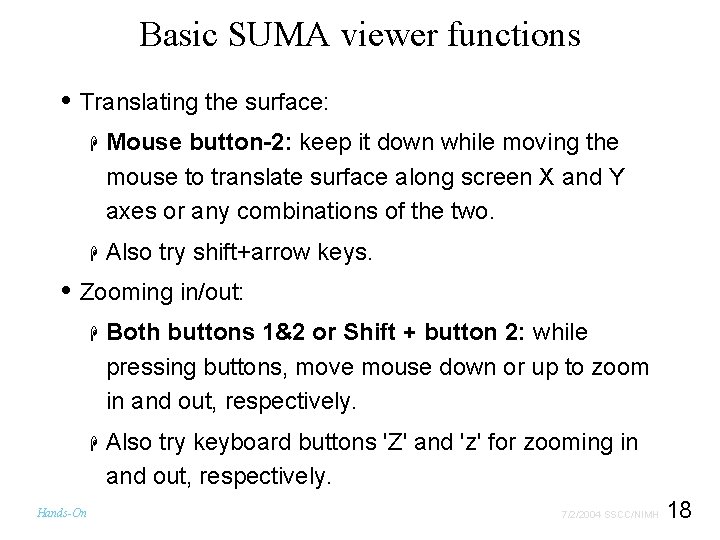
Basic SUMA viewer functions • Translating the surface: H Mouse button-2: keep it down while moving the mouse to translate surface along screen X and Y axes or any combinations of the two. H Also try shift+arrow keys. • Zooming in/out: Hands-On H Both buttons 1&2 or Shift + button 2: while pressing buttons, move mouse down or up to zoom in and out, respectively. H Also try keyboard buttons 'Z' and 'z' for zooming in and out, respectively. 18 7/2/2004 SSCC/NIMH
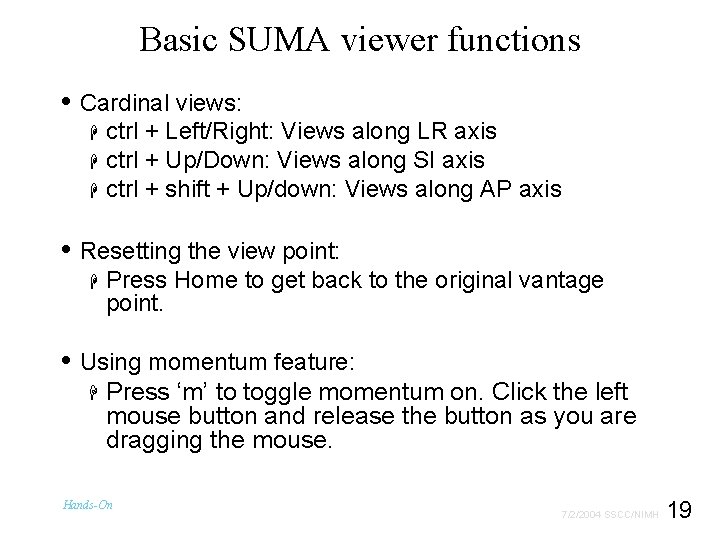
Basic SUMA viewer functions • Cardinal views: H H H ctrl + Left/Right: Views along LR axis ctrl + Up/Down: Views along SI axis ctrl + shift + Up/down: Views along AP axis • Resetting the view point: H Press Home to get back to the original vantage point. • Using momentum feature: H Press ‘m’ to toggle momentum on. Click the left mouse button and release the button as you are dragging the mouse. Hands-On 19 7/2/2004 SSCC/NIMH
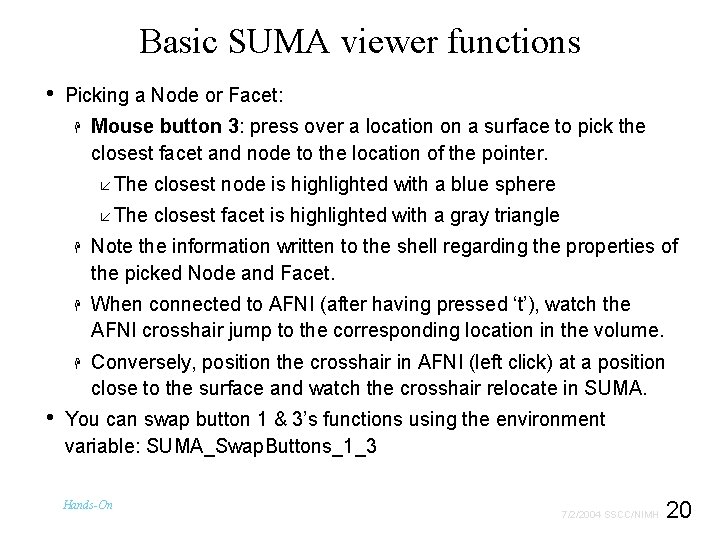
Basic SUMA viewer functions • Picking a Node or Facet: H Mouse button 3: press over a location on a surface to pick the closest facet and node to the location of the pointer. å The closest node is highlighted with a blue sphere å The closest facet is highlighted with a gray triangle • H Note the information written to the shell regarding the properties of the picked Node and Facet. H When connected to AFNI (after having pressed ‘t’), watch the AFNI crosshair jump to the corresponding location in the volume. H Conversely, position the crosshair in AFNI (left click) at a position close to the surface and watch the crosshair relocate in SUMA. You can swap button 1 & 3’s functions using the environment variable: SUMA_Swap. Buttons_1_3 Hands-On 20 7/2/2004 SSCC/NIMH
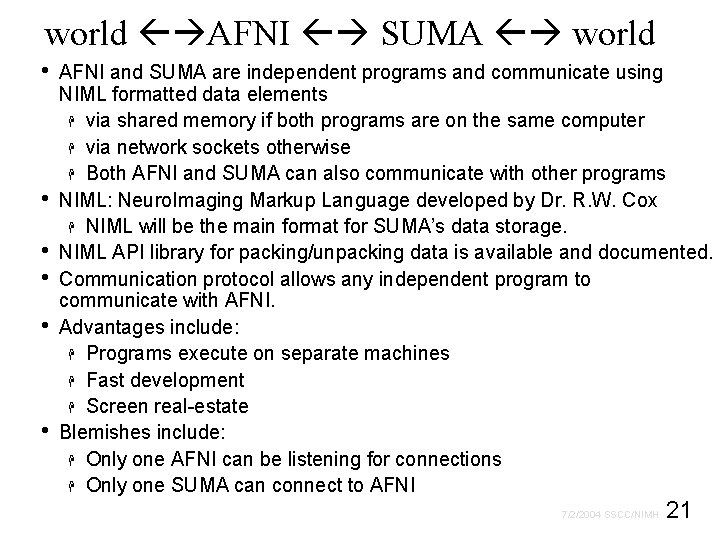
world AFNI SUMA world • • • AFNI and SUMA are independent programs and communicate using NIML formatted data elements H via shared memory if both programs are on the same computer H via network sockets otherwise H Both AFNI and SUMA can also communicate with other programs NIML: Neuro. Imaging Markup Language developed by Dr. R. W. Cox H NIML will be the main format for SUMA’s data storage. NIML API library for packing/unpacking data is available and documented. Communication protocol allows any independent program to communicate with AFNI. Advantages include: H Programs execute on separate machines H Fast development H Screen real-estate Blemishes include: H Only one AFNI can be listening for connections H Only one SUMA can connect to AFNI 21 7/2/2004 SSCC/NIMH
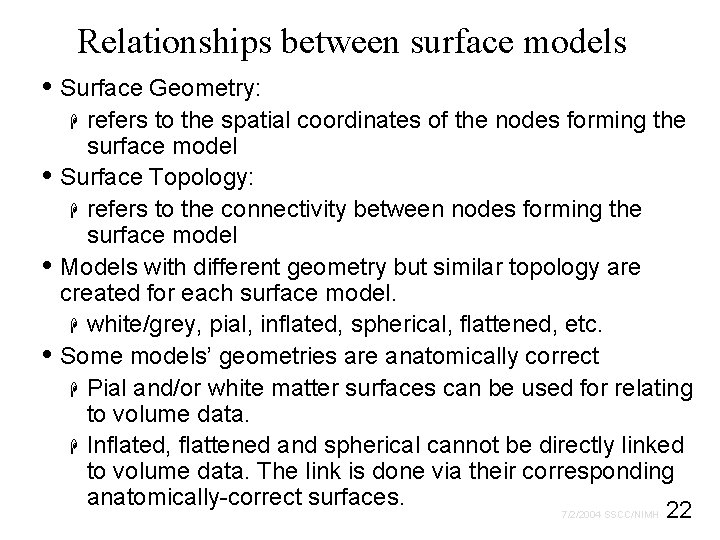
Relationships between surface models • Surface Geometry: refers to the spatial coordinates of the nodes forming the surface model Surface Topology: H refers to the connectivity between nodes forming the surface model Models with different geometry but similar topology are created for each surface model. H white/grey, pial, inflated, spherical, flattened, etc. Some models’ geometries are anatomically correct H Pial and/or white matter surfaces can be used for relating to volume data. H Inflated, flattened and spherical cannot be directly linked to volume data. The link is done via their corresponding anatomically-correct surfaces. 7/2/2004 SSCC/NIMH 22 H • • •
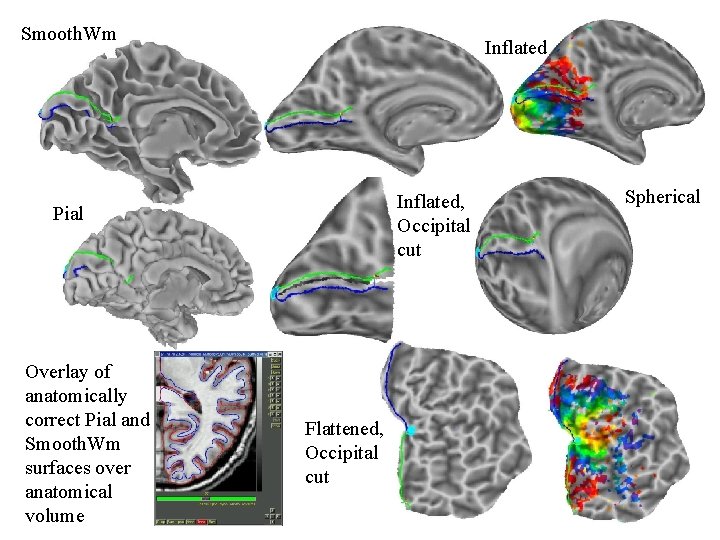
Smooth. Wm Inflated, Occipital cut Pial Overlay of anatomically correct Pial and Smooth. Wm surfaces over anatomical volume Spherical Flattened, Occipital cut 23 7/2/2004 SSCC/NIMH
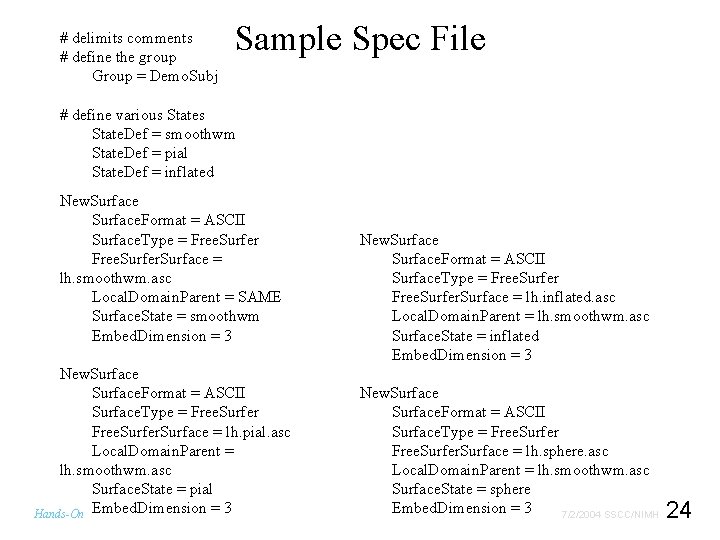
# delimits comments # define the group Group = Demo. Subj Sample Spec File # define various State. Def = smoothwm State. Def = pial State. Def = inflated New. Surface. Format = ASCII Surface. Type = Free. Surfer. Surface = lh. smoothwm. asc Local. Domain. Parent = SAME Surface. State = smoothwm Embed. Dimension = 3 New. Surface. Format = ASCII Surface. Type = Free. Surfer. Surface = lh. pial. asc Local. Domain. Parent = lh. smoothwm. asc Surface. State = pial Hands-On Embed. Dimension = 3 New. Surface. Format = ASCII Surface. Type = Free. Surfer. Surface = lh. inflated. asc Local. Domain. Parent = lh. smoothwm. asc Surface. State = inflated Embed. Dimension = 3 New. Surface. Format = ASCII Surface. Type = Free. Surfer. Surface = lh. sphere. asc Local. Domain. Parent = lh. smoothwm. asc Surface. State = sphere Embed. Dimension = 3 7/2/2004 SSCC/NIMH 24
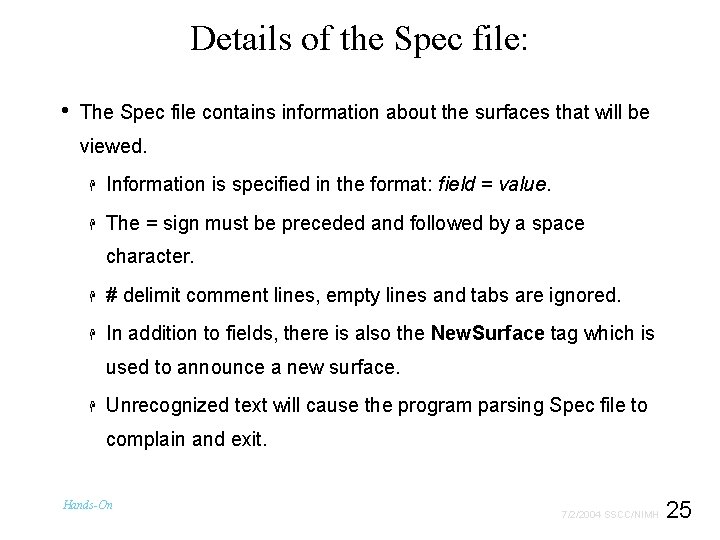
Details of the Spec file: • The Spec file contains information about the surfaces that will be viewed. H Information is specified in the format: field = value. H The = sign must be preceded and followed by a space character. H # delimit comment lines, empty lines and tabs are ignored. H In addition to fields, there is also the New. Surface tag which is used to announce a new surface. H Unrecognized text will cause the program parsing Spec file to complain and exit. Hands-On 25 7/2/2004 SSCC/NIMH
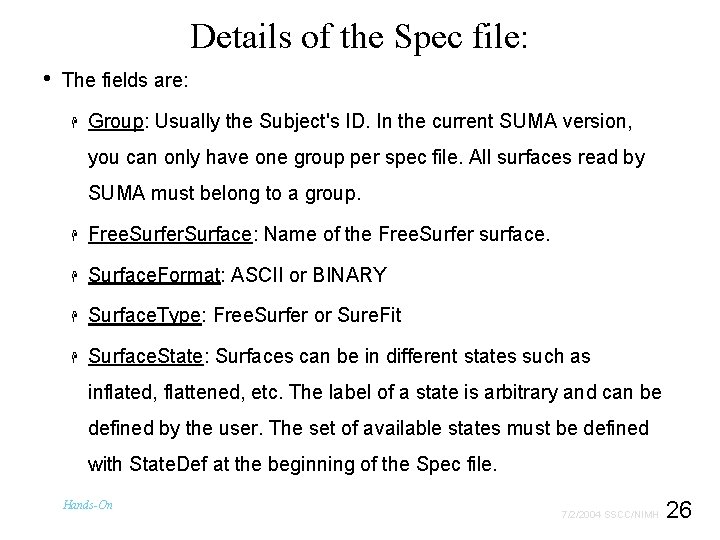
Details of the Spec file: • The fields are: H Group: Usually the Subject's ID. In the current SUMA version, you can only have one group per spec file. All surfaces read by SUMA must belong to a group. H Free. Surfer. Surface: Name of the Free. Surfer surface. H Surface. Format: ASCII or BINARY H Surface. Type: Free. Surfer or Sure. Fit H Surface. State: Surfaces can be in different states such as inflated, flattened, etc. The label of a state is arbitrary and can be defined by the user. The set of available states must be defined with State. Def at the beginning of the Spec file. Hands-On 26 7/2/2004 SSCC/NIMH
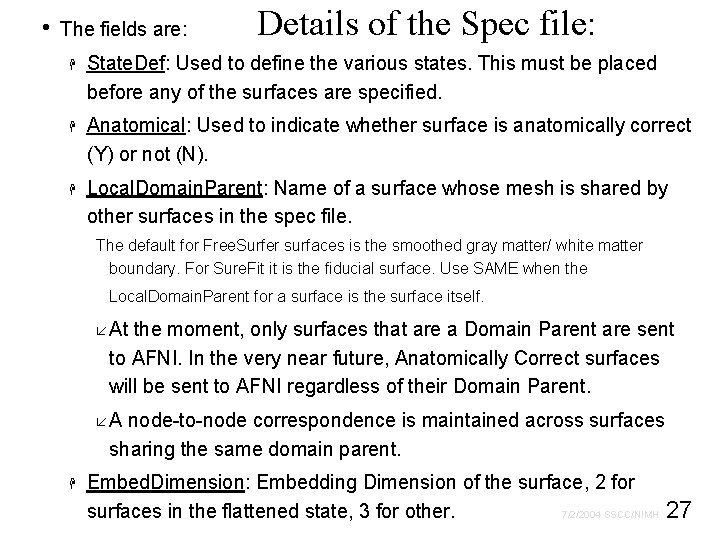
• The fields are: Details of the Spec file: H State. Def: Used to define the various states. This must be placed before any of the surfaces are specified. H Anatomical: Used to indicate whether surface is anatomically correct (Y) or not (N). H Local. Domain. Parent: Name of a surface whose mesh is shared by other surfaces in the spec file. The default for Free. Surfer surfaces is the smoothed gray matter/ white matter boundary. For Sure. Fit it is the fiducial surface. Use SAME when the Local. Domain. Parent for a surface is the surface itself. å At the moment, only surfaces that are a Domain Parent are sent to AFNI. In the very near future, Anatomically Correct surfaces will be sent to AFNI regardless of their Domain Parent. å A node-to-node correspondence is maintained across surfaces sharing the same domain parent. H Embed. Dimension: Embedding Dimension of the surface, 2 for 7/2/2004 SSCC/NIMH 27 surfaces in the flattened state, 3 for other.
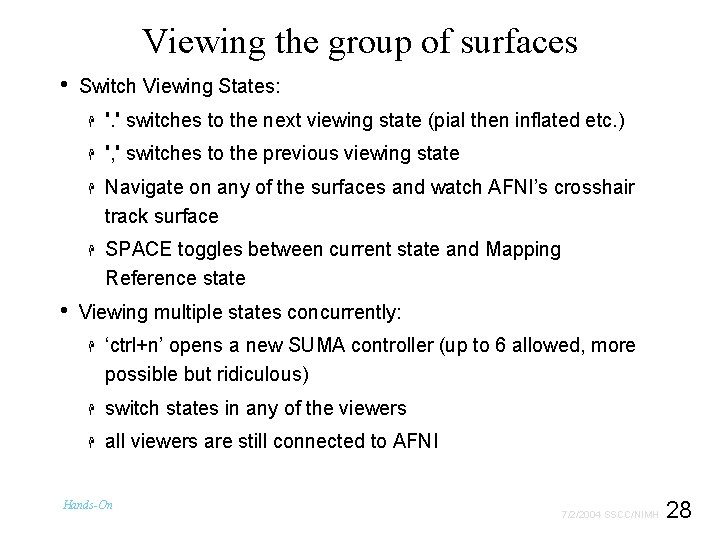
Viewing the group of surfaces • • Switch Viewing States: H '. ' switches to the next viewing state (pial then inflated etc. ) H ', ' switches to the previous viewing state H Navigate on any of the surfaces and watch AFNI’s crosshair track surface H SPACE toggles between current state and Mapping Reference state Viewing multiple states concurrently: H ‘ctrl+n’ opens a new SUMA controller (up to 6 allowed, more possible but ridiculous) H switch states in any of the viewers H all viewers are still connected to AFNI Hands-On 28 7/2/2004 SSCC/NIMH
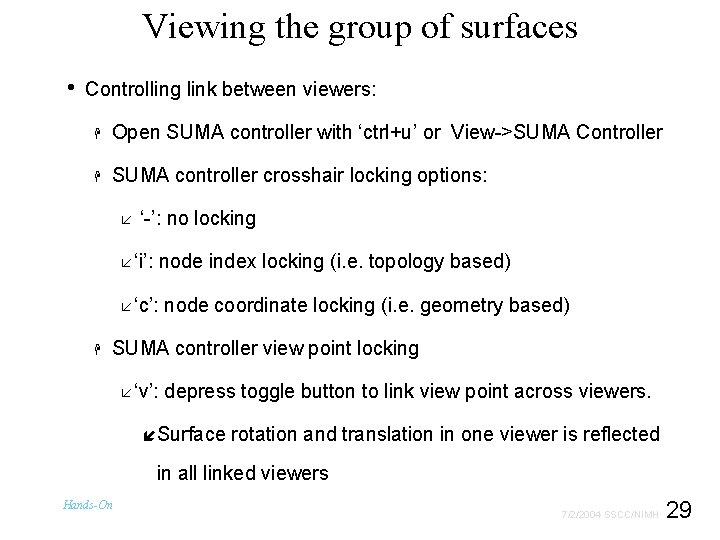
Viewing the group of surfaces • Controlling link between viewers: H Open SUMA controller with ‘ctrl+u’ or View->SUMA Controller H SUMA controller crosshair locking options: å ‘-’: no locking å ‘i’: node index locking (i. e. topology based) å ‘c’: node coordinate locking (i. e. geometry based) H SUMA controller view point locking å ‘v’: depress toggle button to link view point across viewers. íSurface rotation and translation in one viewer is reflected in all linked viewers Hands-On 29 7/2/2004 SSCC/NIMH
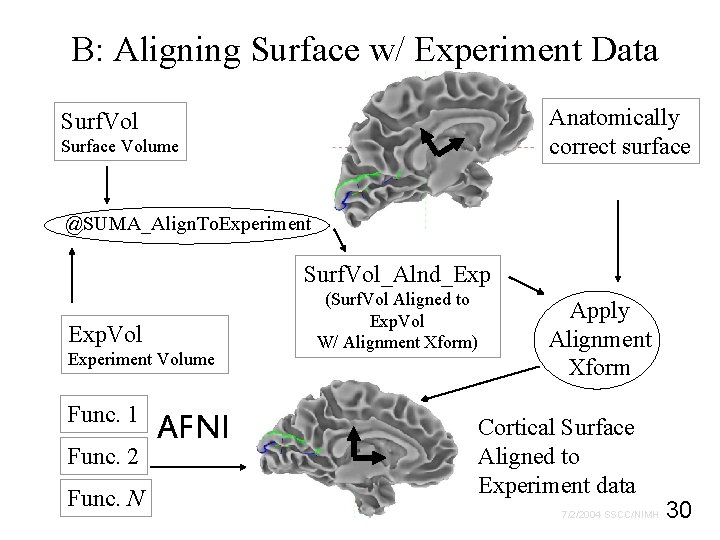
B: Aligning Surface w/ Experiment Data Anatomically correct surface Surf. Vol Surface Volume @SUMA_Align. To. Experiment Surf. Vol_Alnd_Exp Exp. Vol Experiment Volume Func. 1 Func. 2 Func. N AFNI (Surf. Vol Aligned to Exp. Vol W/ Alignment Xform) Apply Alignment Xform Cortical Surface Aligned to Experiment data 30 7/2/2004 SSCC/NIMH
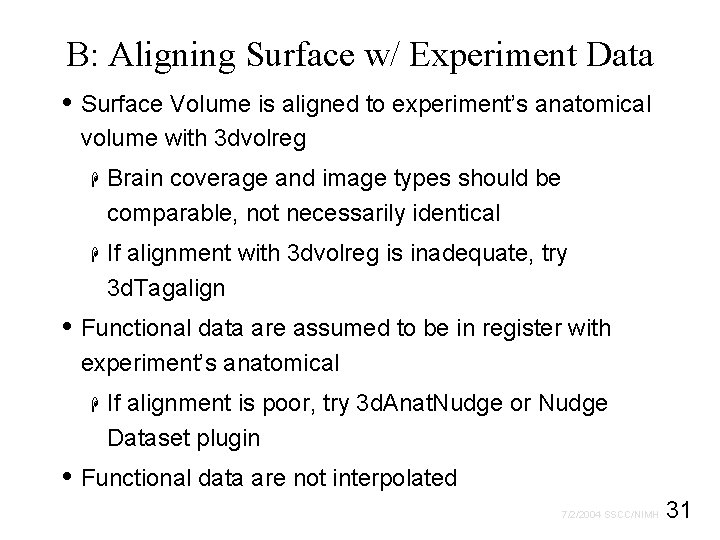
B: Aligning Surface w/ Experiment Data • Surface Volume is aligned to experiment’s anatomical volume with 3 dvolreg H Brain coverage and image types should be comparable, not necessarily identical H If alignment with 3 dvolreg is inadequate, try 3 d. Tagalign • Functional data are assumed to be in register with experiment’s anatomical H If alignment is poor, try 3 d. Anat. Nudge or Nudge Dataset plugin • Functional data are not interpolated 31 7/2/2004 SSCC/NIMH
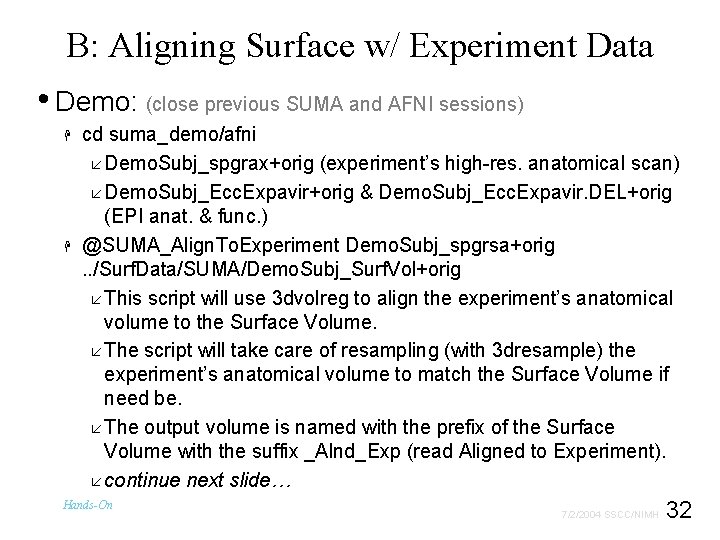
B: Aligning Surface w/ Experiment Data • Demo: (close previous SUMA and AFNI sessions) H H cd suma_demo/afni å Demo. Subj_spgrax+orig (experiment’s high-res. anatomical scan) å Demo. Subj_Ecc. Expavir+orig & Demo. Subj_Ecc. Expavir. DEL+orig (EPI anat. & func. ) @SUMA_Align. To. Experiment Demo. Subj_spgrsa+orig . . /Surf. Data/SUMA/Demo. Subj_Surf. Vol+orig å This script will use 3 dvolreg to align the experiment’s anatomical volume to the Surface Volume. å The script will take care of resampling (with 3 dresample) the experiment’s anatomical volume to match the Surface Volume if need be. å The output volume is named with the prefix of the Surface Volume with the suffix _Alnd_Exp (read Aligned to Experiment). å continue next slide… Hands-On 32 7/2/2004 SSCC/NIMH
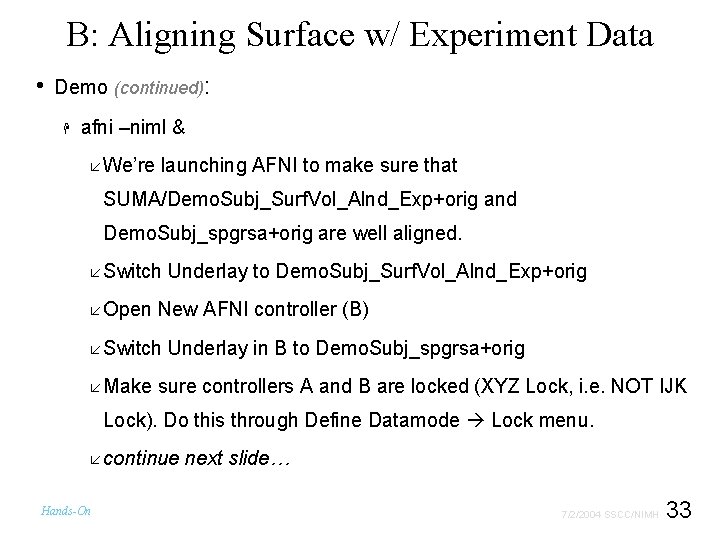
B: Aligning Surface w/ Experiment Data • Demo (continued): H afni –niml & å We’re launching AFNI to make sure that SUMA/Demo. Subj_Surf. Vol_Alnd_Exp+orig and Demo. Subj_spgrsa+orig are well aligned. å Switch Underlay to Demo. Subj_Surf. Vol_Alnd_Exp+orig å Open New AFNI controller (B) å Switch Underlay in B to Demo. Subj_spgrsa+orig å Make sure controllers A and B are locked (XYZ Lock, i. e. NOT IJK Lock). Do this through Define Datamode Lock menu. å continue Hands-On next slide… 33 7/2/2004 SSCC/NIMH
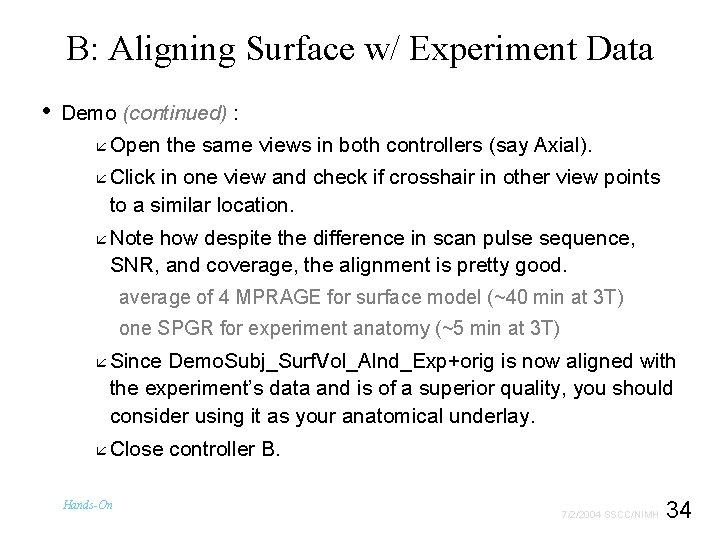
B: Aligning Surface w/ Experiment Data • Demo (continued) : å Open the same views in both controllers (say Axial). å Click in one view and check if crosshair in other view points to a similar location. å Note how despite the difference in scan pulse sequence, SNR, and coverage, the alignment is pretty good. average of 4 MPRAGE for surface model (~40 min at 3 T) one SPGR for experiment anatomy (~5 min at 3 T) å Since Demo. Subj_Surf. Vol_Alnd_Exp+orig is now aligned with the experiment’s data and is of a superior quality, you should consider using it as your anatomical underlay. å Close controller B. Hands-On 34 7/2/2004 SSCC/NIMH
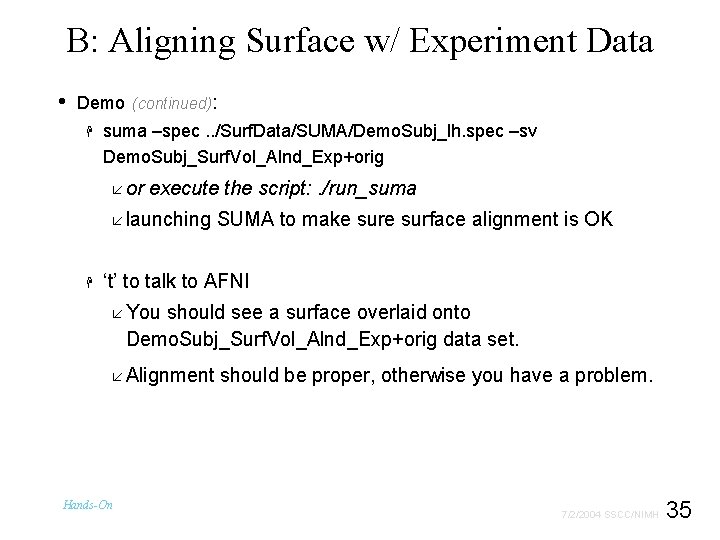
B: Aligning Surface w/ Experiment Data • Demo (continued): H suma –spec. . /Surf. Data/SUMA/Demo. Subj_lh. spec –sv Demo. Subj_Surf. Vol_Alnd_Exp+orig å or execute the script: . /run_suma å launching SUMA to make surface alignment is OK H ‘t’ to talk to AFNI å You should see a surface overlaid onto Demo. Subj_Surf. Vol_Alnd_Exp+orig data set. å Alignment should be proper, otherwise you have a problem Hands-On . 35 7/2/2004 SSCC/NIMH
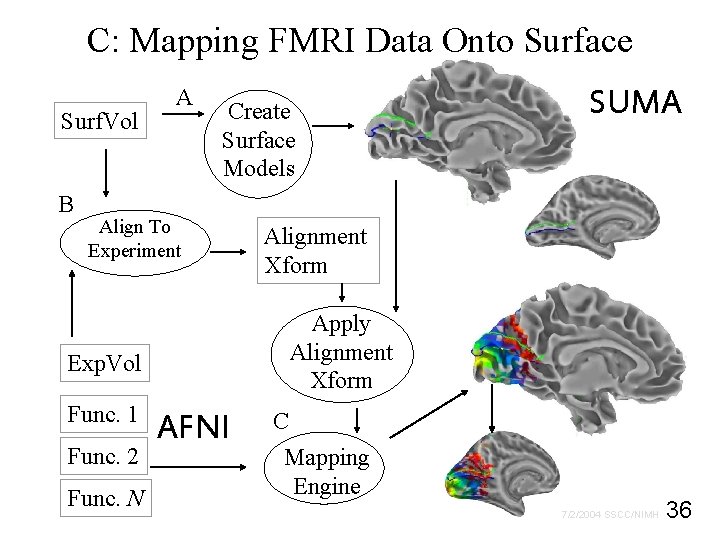
C: Mapping FMRI Data Onto Surface Surf. Vol B A Create Surface Models Align To Experiment Func. 2 Func. N Alignment Xform Apply Alignment Xform Exp. Vol Func. 1 SUMA AFNI C Mapping Engine 36 7/2/2004 SSCC/NIMH
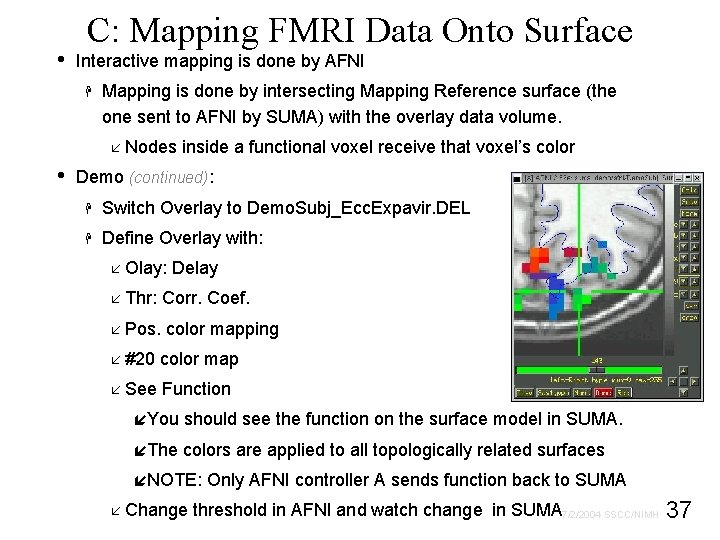
• C: Mapping FMRI Data Onto Surface Interactive mapping is done by AFNI H Mapping is done by intersecting Mapping Reference surface (the one sent to AFNI by SUMA) with the overlay data volume. å Nodes inside a functional voxel receive that voxel’s color • Demo (continued): H Switch Overlay to Demo. Subj_Ecc. Expavir. DEL H Define Overlay with: å Olay: Delay å Thr: Corr. Coef. å Pos. color mapping å #20 color map å See Function íYou should see the function on the surface model in SUMA. íThe colors are applied to all topologically related surfaces íNOTE: Only AFNI controller A sends function back to SUMA 37 å Change threshold in AFNI and watch change in SUMA 7/2/2004 SSCC/NIMH
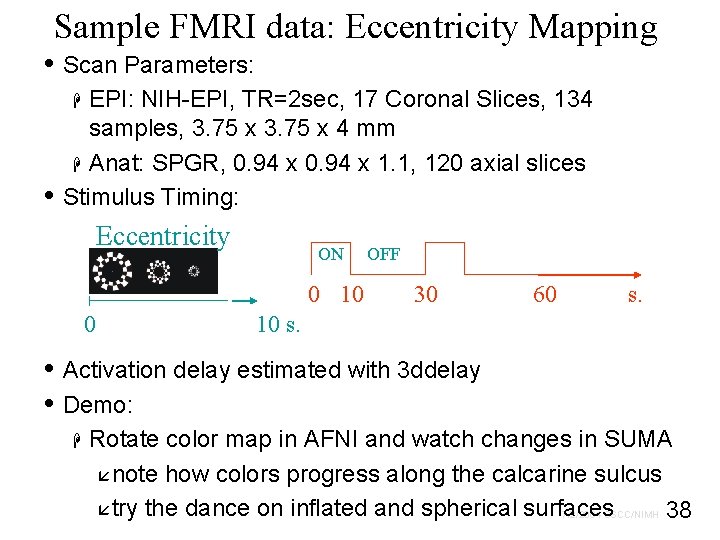
Sample FMRI data: Eccentricity Mapping • Scan Parameters: EPI: NIH-EPI, TR=2 sec, 17 Coronal Slices, 134 samples, 3. 75 x 4 mm H Anat: SPGR, 0. 94 x 1. 1, 120 axial slices Stimulus Timing: H • Eccentricity ON 0 10 0 OFF 30 60 s. 10 s. • Activation delay estimated with 3 ddelay • Demo: H Rotate color map in AFNI and watch changes in SUMA ånote how colors progress along the calcarine sulcus åtry the dance on inflated and spherical surfaces 7/2/2004 SSCC/NIMH 38
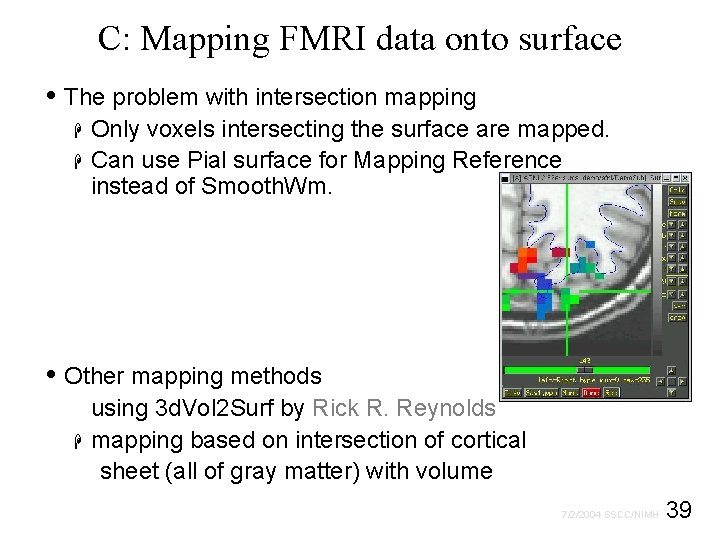
C: Mapping FMRI data onto surface • The problem with intersection mapping H H Only voxels intersecting the surface are mapped. Can use Pial surface for Mapping Reference instead of Smooth. Wm. • Other mapping methods using 3 d. Vol 2 Surf by Rick R. Reynolds H mapping based on intersection of cortical sheet (all of gray matter) with volume 39 7/2/2004 SSCC/NIMH
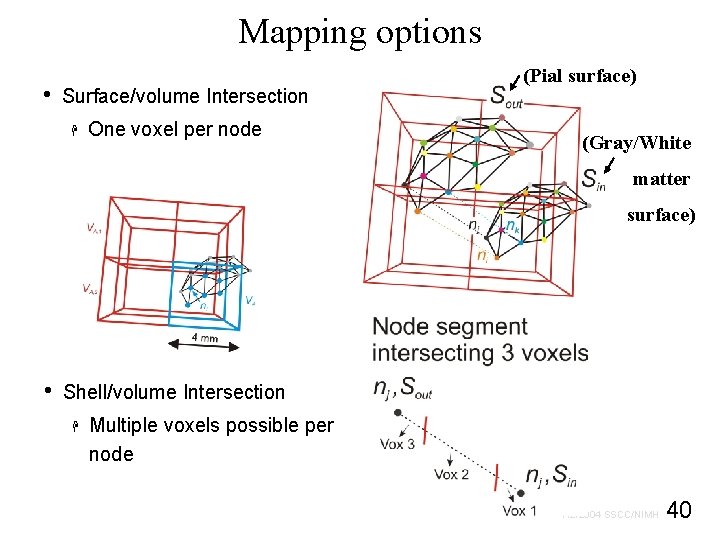
Mapping options • Surface/volume Intersection H One voxel per node (Pial surface) (Gray/White matter surface) • Shell/volume Intersection H Multiple voxels possible per node 40 7/2/2004 SSCC/NIMH
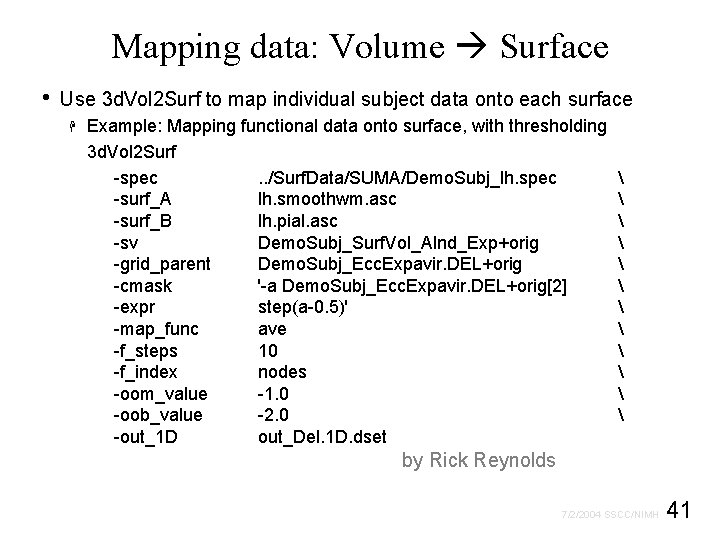
Mapping data: Volume Surface • Use 3 d. Vol 2 Surf to map individual subject data onto each surface H Example: Mapping functional data onto surface, with thresholding 3 d. Vol 2 Surf -spec . . /Surf. Data/SUMA/Demo. Subj_lh. spec -surf_A lh. smoothwm. asc -surf_B lh. pial. asc -sv Demo. Subj_Surf. Vol_Alnd_Exp+orig -grid_parent Demo. Subj_Ecc. Expavir. DEL+orig -cmask '-a Demo. Subj_Ecc. Expavir. DEL+orig[2] -expr step(a-0. 5)' -map_func ave -f_steps 10 -f_index nodes -oom_value -1. 0 -oob_value -2. 0 -out_1 D out_Del. 1 D. dset by Rick Reynolds 41 7/2/2004 SSCC/NIMH
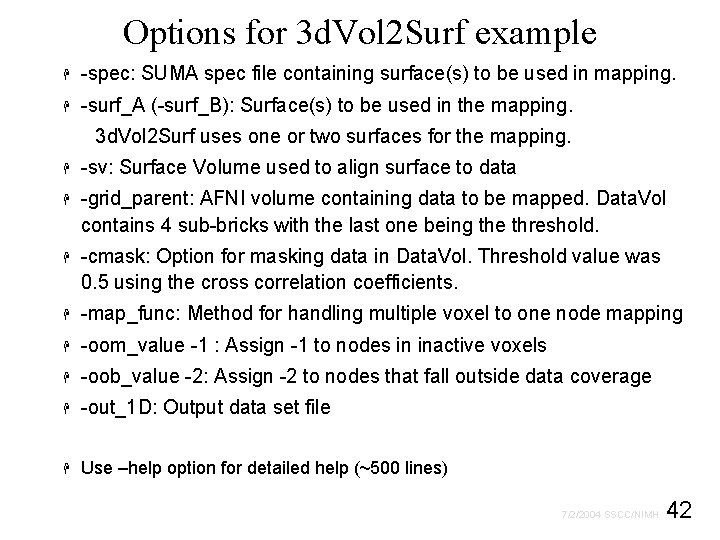
Options for 3 d. Vol 2 Surf example H -spec: SUMA spec file containing surface(s) to be used in mapping. H -surf_A (-surf_B): Surface(s) to be used in the mapping. 3 d. Vol 2 Surf uses one or two surfaces for the mapping. H -sv: Surface Volume used to align surface to data H -grid_parent: AFNI volume containing data to be mapped. Data. Vol contains 4 sub-bricks with the last one being the threshold. H -cmask: Option for masking data in Data. Vol. Threshold value was 0. 5 using the cross correlation coefficients. H -map_func: Method for handling multiple voxel to one node mapping H -oom_value -1 : Assign -1 to nodes in inactive voxels H -oob_value -2: Assign -2 to nodes that fall outside data coverage H -out_1 D: Output data set file H Use –help option for detailed help (~500 lines) 42 7/2/2004 SSCC/NIMH
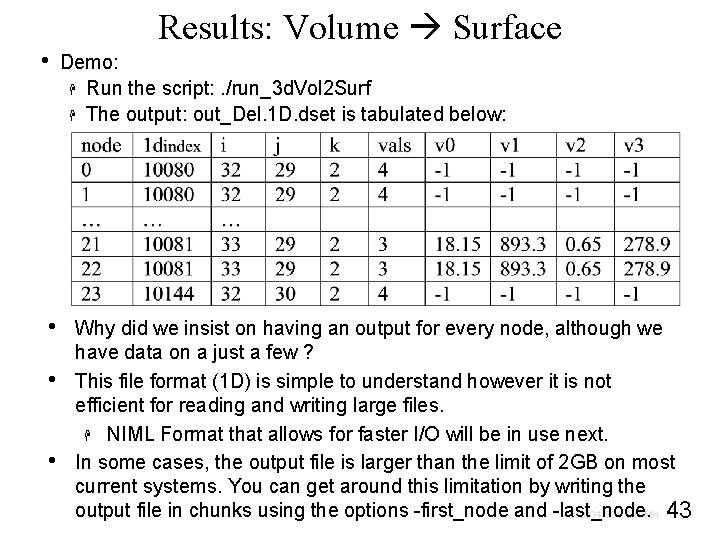
• • Results: Volume Surface Demo: H Run the script: . /run_3 d. Vol 2 Surf H The output: out_Del. 1 D. dset is tabulated below: Why did we insist on having an output for every node, although we have data on a just a few ? This file format (1 D) is simple to understand however it is not efficient for reading and writing large files. H NIML Format that allows for faster I/O will be in use next. In some cases, the output file is larger than the limit of 2 GB on most current systems. You can get around this limitation by writing the output file in chunks using the options -first_node and -last_node. 7/2/2004 SSCC/NIMH 43
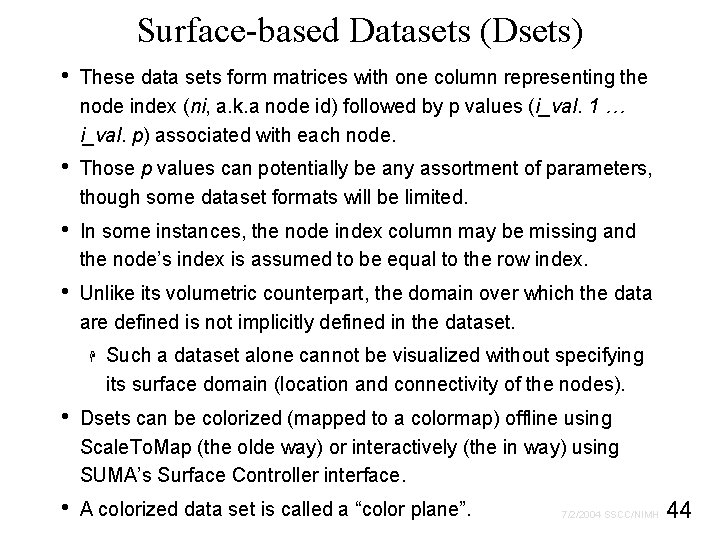
Surface-based Datasets (Dsets) • These data sets form matrices with one column representing the node index (ni, a. k. a node id) followed by p values (i_val. 1 … i_val. p) associated with each node. • Those p values can potentially be any assortment of parameters, though some dataset formats will be limited. • In some instances, the node index column may be missing and the node’s index is assumed to be equal to the row index. • Unlike its volumetric counterpart, the domain over which the data are defined is not implicitly defined in the dataset. H Such a dataset alone cannot be visualized without specifying its surface domain (location and connectivity of the nodes). • Dsets can be colorized (mapped to a colormap) offline using Scale. To. Map (the olde way) or interactively (the in way) using SUMA’s Surface Controller interface. • A colorized data set is called a “color plane”. 44 7/2/2004 SSCC/NIMH
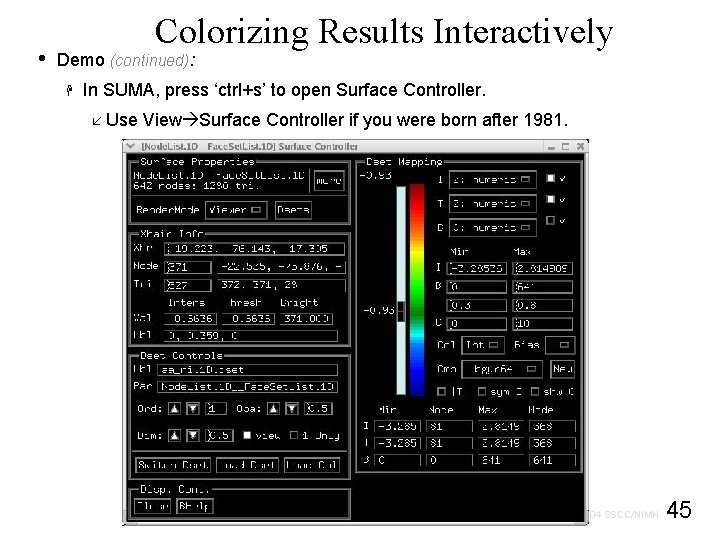
• Colorizing Results Interactively Demo (continued): H In SUMA, press ‘ctrl+s’ to open Surface Controller. å Use View Surface Controller if you were born after 1981. 45 7/2/2004 SSCC/NIMH
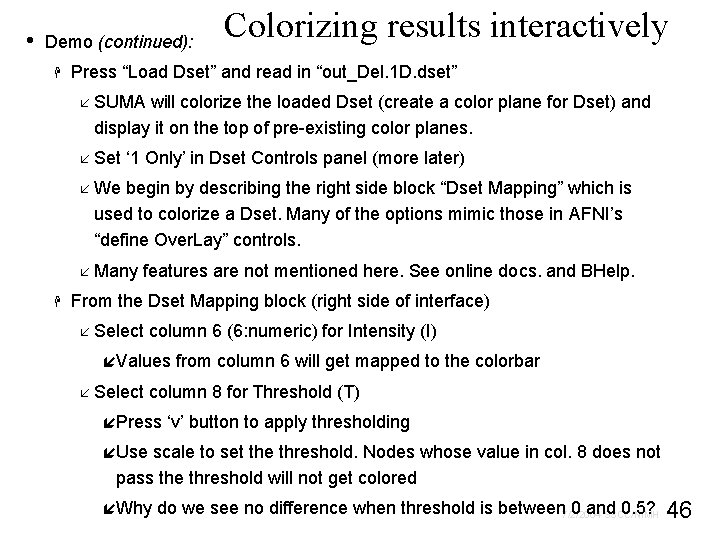
• Demo (continued): H Colorizing results interactively Press “Load Dset” and read in “out_Del. 1 D. dset” å SUMA will colorize the loaded Dset (create a color plane for Dset) and display it on the top of pre-existing color planes. å Set ‘ 1 Only’ in Dset Controls panel (more later) å We begin by describing the right side block “Dset Mapping” which is used to colorize a Dset. Many of the options mimic those in AFNI’s “define Over. Lay” controls. å Many features are not mentioned here. See online docs. and BHelp. H From the Dset Mapping block (right side of interface) å Select column 6 (6: numeric) for Intensity (I) íValues from column 6 will get mapped to the colorbar å Select column 8 for Threshold (T) íPress ‘v’ button to apply thresholding íUse scale to set the threshold. Nodes whose value in col. 8 does not pass the threshold will not get colored 46 íWhy do we see no difference when threshold is between 0 and 0. 5? 7/2/2004 SSCC/NIMH
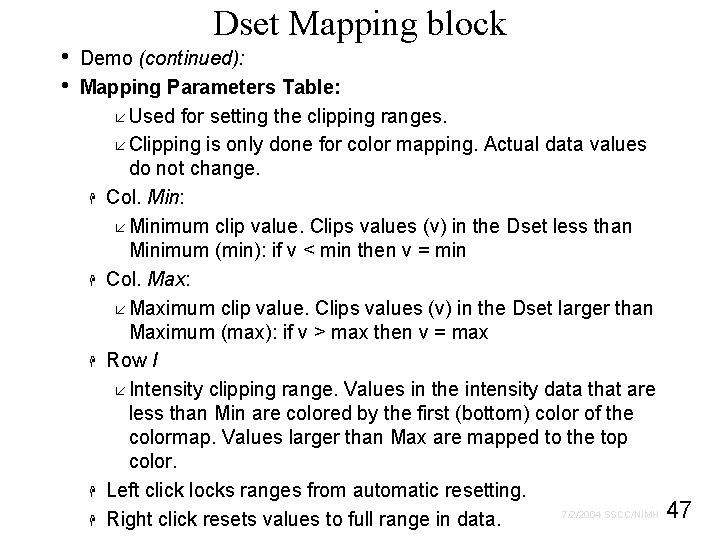
• • Dset Mapping block Demo (continued): Mapping Parameters Table: å Used for setting the clipping ranges. å Clipping is only done for color mapping. Actual data values do not change. H Col. Min: å Minimum clip value. Clips values (v) in the Dset less than Minimum (min): if v < min then v = min H Col. Max: å Maximum clip value. Clips values (v) in the Dset larger than Maximum (max): if v > max then v = max H Row I å Intensity clipping range. Values in the intensity data that are less than Min are colored by the first (bottom) color of the colormap. Values larger than Max are mapped to the top color. H Left click locks ranges from automatic resetting. 7/2/2004 SSCC/NIMH 47 H Right click resets values to full range in data.
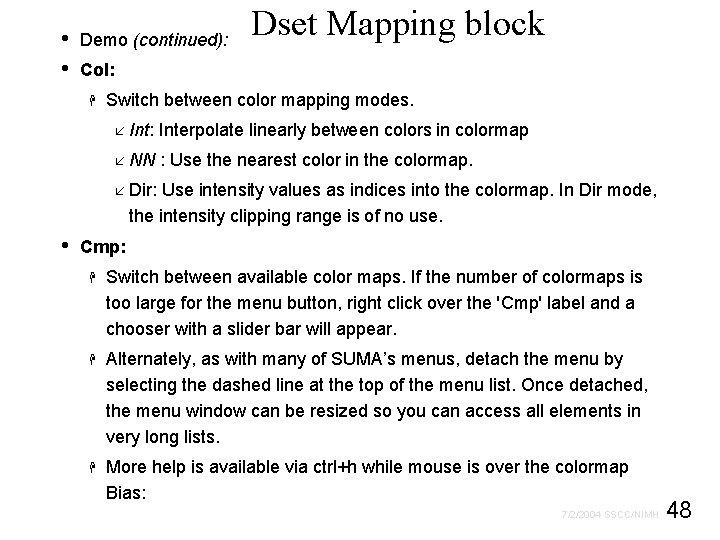
• • Demo (continued): Dset Mapping block Col: H Switch between color mapping modes. å Int: Interpolate linearly between colors in colormap å NN : Use the nearest color in the colormap. å Dir: Use intensity values as indices into the colormap. In Dir mode, the intensity clipping range is of no use. • Cmp: H Switch between available color maps. If the number of colormaps is too large for the menu button, right click over the 'Cmp' label and a chooser with a slider bar will appear. H Alternately, as with many of SUMA’s menus, detach the menu by selecting the dashed line at the top of the menu list. Once detached, the menu window can be resized so you can access all elements in very long lists. H More help is available via ctrl+h while mouse is over the colormap Bias: 48 7/2/2004 SSCC/NIMH
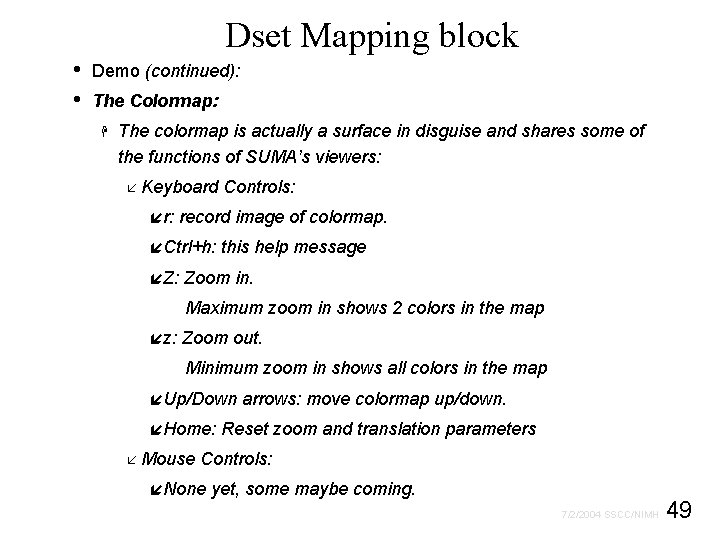
Dset Mapping block • • Demo (continued): The Colormap: H The colormap is actually a surface in disguise and shares some of the functions of SUMA’s viewers: å Keyboard ír: record image of colormap. íCtrl+h: íZ: Controls: this help message Zoom in. Maximum zoom in shows 2 colors in the map íz: Zoom out. Minimum zoom in shows all colors in the map íUp/Down íHome: å Mouse arrows: move colormap up/down. Reset zoom and translation parameters Controls: íNone yet, some maybe coming. 49 7/2/2004 SSCC/NIMH
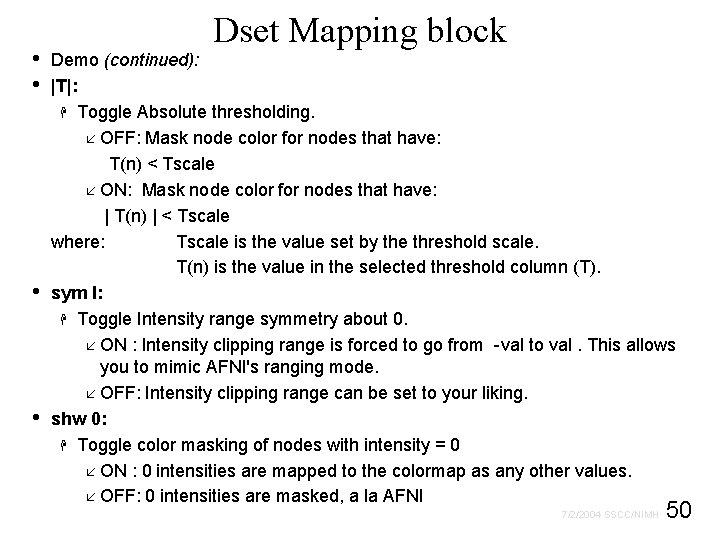
• • Dset Mapping block Demo (continued): |T|: H Toggle Absolute thresholding. å OFF: Mask node color for nodes that have: T(n) < Tscale å ON: Mask node color for nodes that have: | T(n) | < Tscale where: Tscale is the value set by the threshold scale. T(n) is the value in the selected threshold column (T). sym I: H Toggle Intensity range symmetry about 0. å ON : Intensity clipping range is forced to go from -val to val. This allows you to mimic AFNI's ranging mode. å OFF: Intensity clipping range can be set to your liking. shw 0: H Toggle color masking of nodes with intensity = 0 å ON : 0 intensities are mapped to the colormap as any other values. å OFF: 0 intensities are masked, a la AFNI 50 7/2/2004 SSCC/NIMH
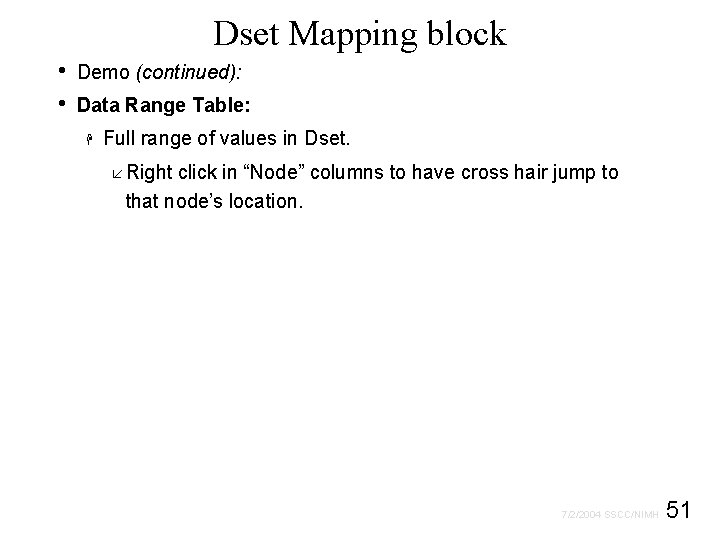
Dset Mapping block • • Demo (continued): Data Range Table: H Full range of values in Dset. å Right click in “Node” columns to have cross hair jump to that node’s location. 51 7/2/2004 SSCC/NIMH

• • • Xhair Info block Demo (continued): Xhr: H Crosshair coordinates on this controller's surface. Entering new coordinates makes the crosshair jump to that location (like 'ctrl+j'). å Use 'alt+l' to center the cross hair in your viewer. Node: H Node index of node in focus on this controller's surface. Nodes in focus are highlighted by the blue sphere in the crosshair. Entering a new node's index will put that node in focus and send the crosshair to its location (like 'j'). Node Values Table: H Data Values at node in focus å Col. Intens: Intensity (I) value å Col. Thresh: Threshold (T) value å Col. Bright: Brightness modulation (B) value å Row. Val: Data Values at node in focus Node Label Table: H Row. Lbl: å Color from the selected Dset at the node in focus. For the moment, only color is displayed. The plan is to display labels of various sorts here. 52 7/2/2004 SSCC/NIMH
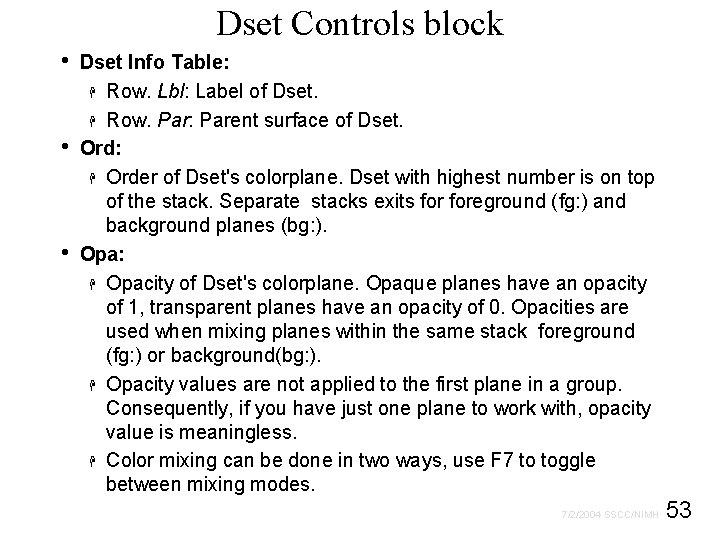
Dset Controls block • • • Dset Info Table: H Row. Lbl: Label of Dset. H Row. Par: Parent surface of Dset. Ord: H Order of Dset's colorplane. Dset with highest number is on top of the stack. Separate stacks exits foreground (fg: ) and background planes (bg: ). Opa: H Opacity of Dset's colorplane. Opaque planes have an opacity of 1, transparent planes have an opacity of 0. Opacities are used when mixing planes within the same stack foreground (fg: ) or background(bg: ). H Opacity values are not applied to the first plane in a group. Consequently, if you have just one plane to work with, opacity value is meaningless. H Color mixing can be done in two ways, use F 7 to toggle between mixing modes. 53 7/2/2004 SSCC/NIMH
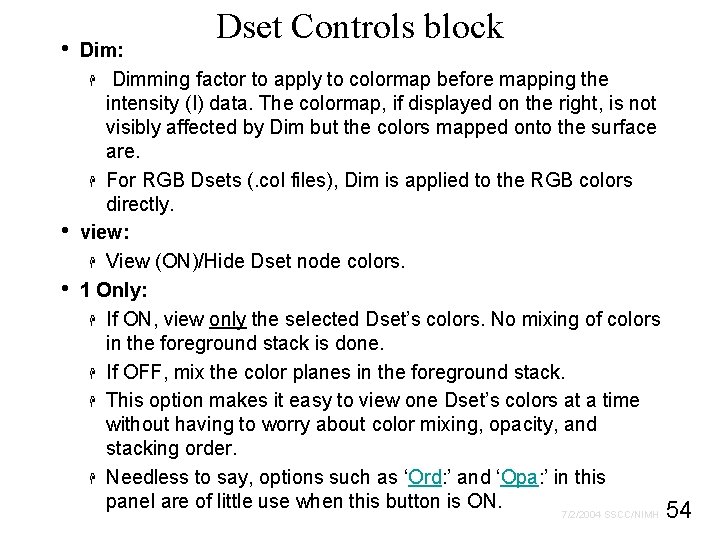
• • • Dset Controls block Dim: H Dimming factor to apply to colormap before mapping the intensity (I) data. The colormap, if displayed on the right, is not visibly affected by Dim but the colors mapped onto the surface are. H For RGB Dsets (. col files), Dim is applied to the RGB colors directly. view: H View (ON)/Hide Dset node colors. 1 Only: H If ON, view only the selected Dset’s colors. No mixing of colors in the foreground stack is done. H If OFF, mix the color planes in the foreground stack. H This option makes it easy to view one Dset’s colors at a time without having to worry about color mixing, opacity, and stacking order. H Needless to say, options such as ‘Ord: ’ and ‘Opa: ’ in this panel are of little use when this button is ON. 7/2/2004 SSCC/NIMH 54
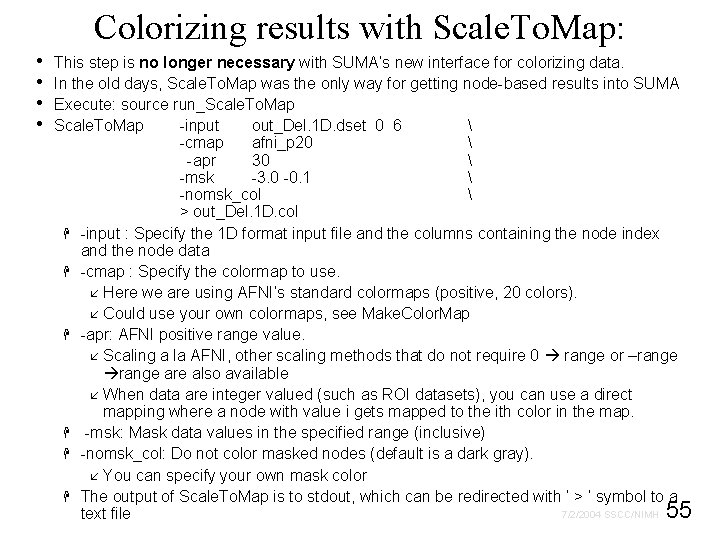
Colorizing results with Scale. To. Map: • • This step is no longer necessary with SUMA’s new interface for colorizing data. In the old days, Scale. To. Map was the only way for getting node-based results into SUMA Execute: source run_Scale. To. Map -input out_Del. 1 D. dset 0 6 -cmap afni_p 20 -apr 30 -msk -3. 0 -0. 1 -nomsk_col > out_Del. 1 D. col H -input : Specify the 1 D format input file and the columns containing the node index and the node data H -cmap : Specify the colormap to use. å Here we are using AFNI’s standard colormaps (positive, 20 colors). å Could use your own colormaps, see Make. Color. Map H -apr: AFNI positive range value. å Scaling a la AFNI, other scaling methods that do not require 0 range or –range are also available å When data are integer valued (such as ROI datasets), you can use a direct mapping where a node with value i gets mapped to the ith color in the map. H -msk: Mask data values in the specified range (inclusive) H -nomsk_col: Do not color masked nodes (default is a dark gray). å You can specify your own mask color H The output of Scale. To. Map is to stdout, which can be redirected with ‘ > ‘ symbol to a 7/2/2004 SSCC/NIMH 55 text file
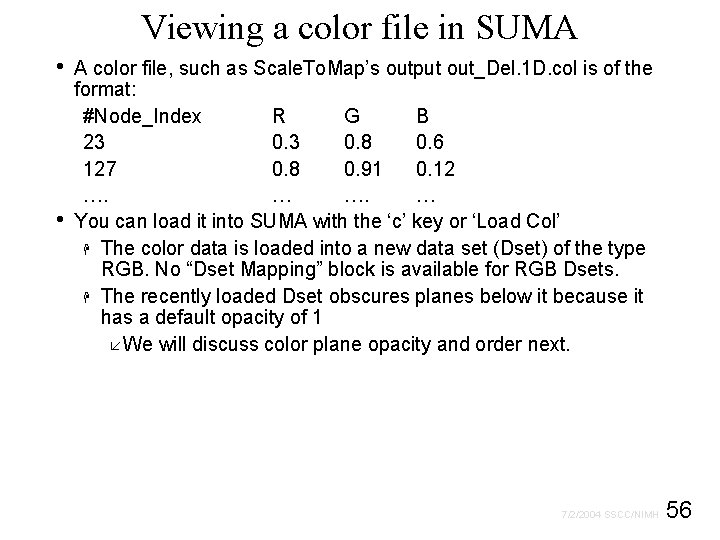
Viewing a color file in SUMA • • A color file, such as Scale. To. Map’s output out_Del. 1 D. col is of the format: #Node_Index R G B 23 0. 8 0. 6 127 0. 8 0. 91 0. 12 …. … You can load it into SUMA with the ‘c’ key or ‘Load Col’ H The color data is loaded into a new data set (Dset) of the type RGB. No “Dset Mapping” block is available for RGB Dsets. H The recently loaded Dset obscures planes below it because it has a default opacity of 1 å We will discuss color plane opacity and order next. 56 7/2/2004 SSCC/NIMH
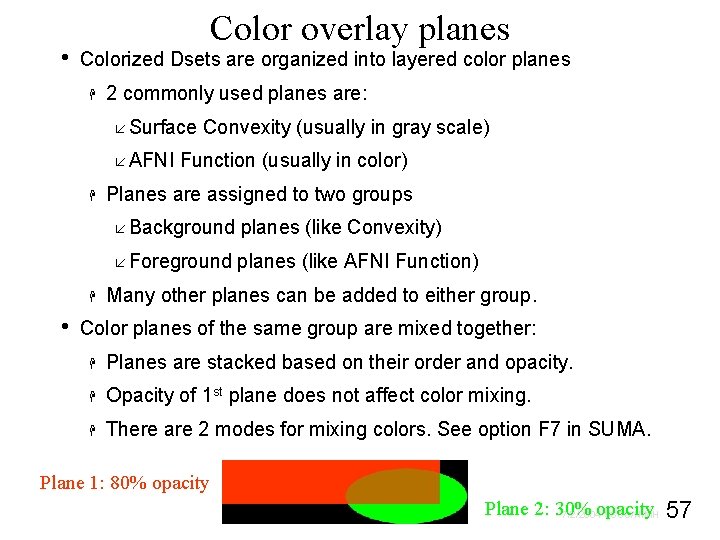
• Color overlay planes Colorized Dsets are organized into layered color planes H 2 commonly used planes are: å Surface Convexity (usually in gray scale) å AFNI Function (usually in color) H Planes are assigned to two groups å Background planes (like Convexity) å Foreground planes (like AFNI Function) H • Many other planes can be added to either group. Color planes of the same group are mixed together: H Planes are stacked based on their order and opacity. H Opacity of 1 st plane does not affect color mixing. H There are 2 modes for mixing colors. See option F 7 in SUMA. Plane 1: 80% opacity Plane 2: 30% opacity 57 7/2/2004 SSCC/NIMH
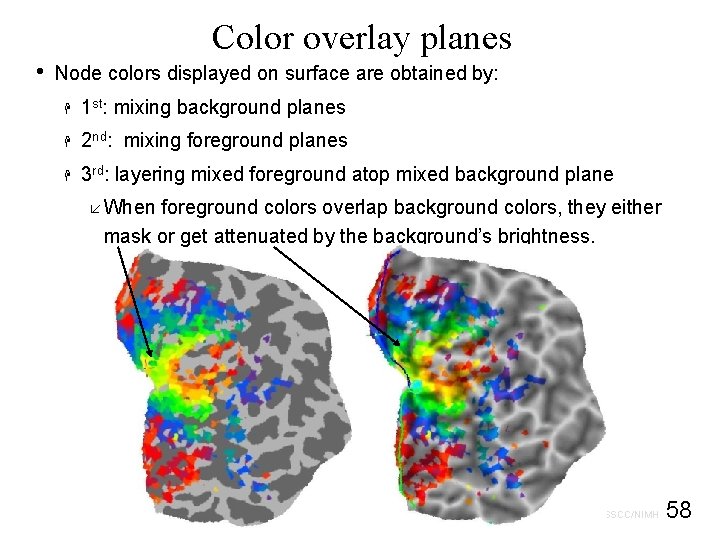
• Color overlay planes Node colors displayed on surface are obtained by: H 1 st: mixing background planes H 2 nd: mixing foreground planes H 3 rd: layering mixed foreground atop mixed background plane å When foreground colors overlap background colors, they either mask or get attenuated by the background’s brightness. 58 7/2/2004 SSCC/NIMH

Layering mixed fore- & background plane • Demo (continued): H View the surface in its inflated state with AFNI function H Turn foreground plane(s) off by pressing ‘f’ once å H Turn background planes off by pressing ‘b’ once å H H Now all you see is the No Color color on all nodes Turn foreground plane(s) back on with ‘f’ å H Now all you see is the background plane(s) Now you have foreground without background Turn background plane(s) back on with ‘b’ å Now you have foreground atop background å Notice how you can still see the background underneath the foreground— this is due to the background brightness attenuation of the foreground colors. Toggle background intensity attenuation off and on with ‘a’ and see the effect on the resultant maps. Hands-On 59 7/2/2004 SSCC/NIMH
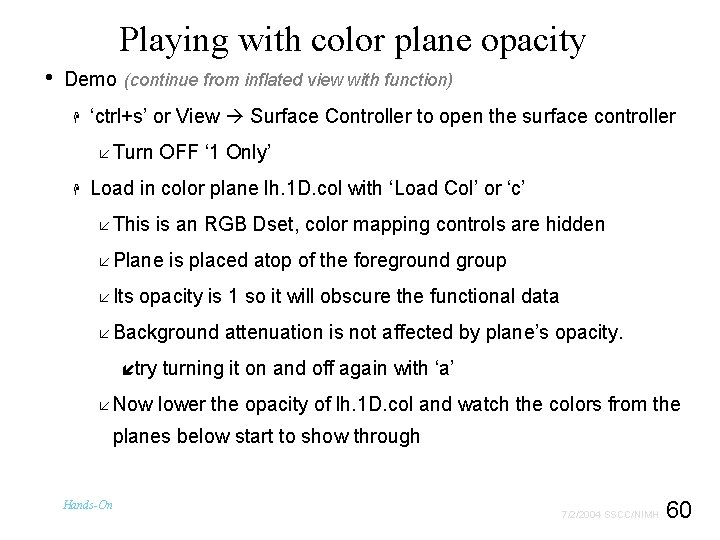
Playing with color plane opacity • Demo (continue from inflated view with function) H ‘ctrl+s’ or View Surface Controller to open the surface controller å Turn OFF ‘ 1 Only’ H Load in color plane lh. 1 D. col with ‘Load Col’ or ‘c’ å This is an RGB Dset, color mapping controls are hidden å Plane is placed atop of the foreground group å Its opacity is 1 so it will obscure the functional data å Background attenuation is not affected by plane’s opacity. ítry turning it on and off again with ‘a’ å Now lower the opacity of lh. 1 D. col and watch the colors from the planes below start to show through Hands-On 60 7/2/2004 SSCC/NIMH
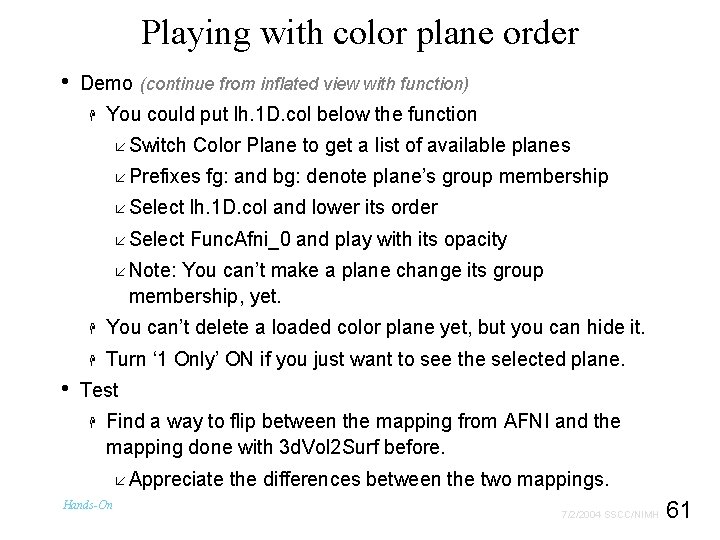
Playing with color plane order • Demo (continue from inflated view with function) H You could put lh. 1 D. col below the function å Switch Color Plane to get a list of available planes å Prefixes fg: and bg: denote plane’s group membership å Select lh. 1 D. col and lower its order å Select Func. Afni_0 and play with its opacity å Note: You can’t make a plane change its group membership, yet. • H You can’t delete a loaded color plane yet, but you can hide it. H Turn ‘ 1 Only’ ON if you just want to see the selected plane. Test H Find a way to flip between the mapping from AFNI and the mapping done with 3 d. Vol 2 Surf before. å Appreciate the differences between the two mappings. Hands-On 61 7/2/2004 SSCC/NIMH
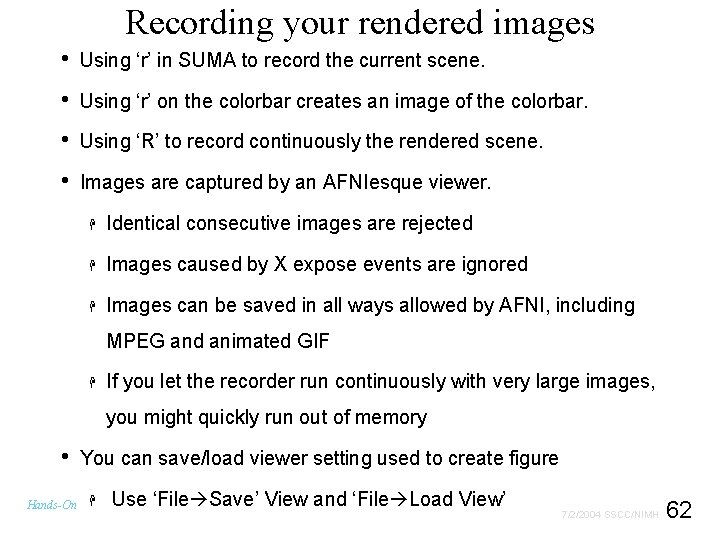
Recording your rendered images • Using ‘r’ in SUMA to record the current scene. • Using ‘r’ on the colorbar creates an image of the colorbar. • Using ‘R’ to record continuously the rendered scene. • Images are captured by an AFNIesque viewer. H Identical consecutive images are rejected H Images caused by X expose events are ignored H Images can be saved in all ways allowed by AFNI, including MPEG and animated GIF H If you let the recorder run continuously with very large images, you might quickly run out of memory • Hands-On You can save/load viewer setting used to create figure H Use ‘File Save’ View and ‘File Load View’ 62 7/2/2004 SSCC/NIMH

Drawing surface-based ROIs • Demo H ‘Ctrl+d’ or Tools Draw ROI to open ROI drawing tool å When in Draw ROI mode (cursor turns into target circles) íThe pick (usually third) mouse button is used for drawing íPicking is done by combining shift key and pick button å If pen mode is selected (cursor turns into a pen) íDrawing and picking (with shift) are done with the 1 st mouse button and rotations are done with the third button H When you draw for the first time, a new “drawn ROI” is created. å Note the Parent: field in the ROI frame is now filled Hands-On 63 7/2/2004 SSCC/NIMH
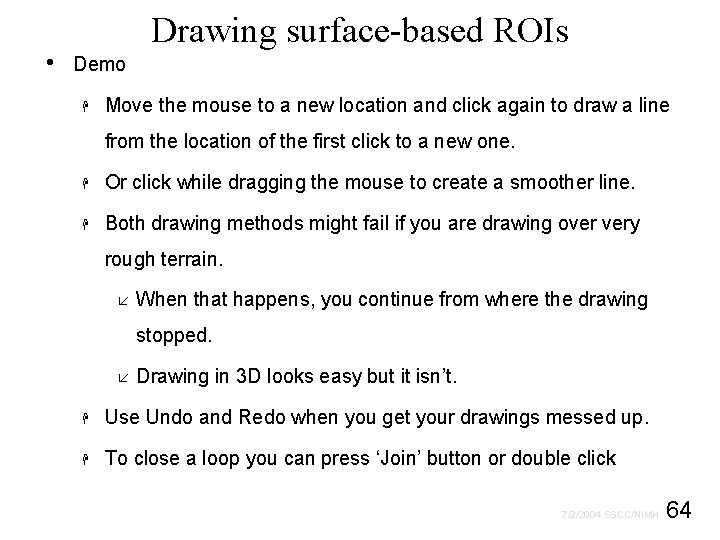
• Drawing surface-based ROIs Demo H Move the mouse to a new location and click again to draw a line from the location of the first click to a new one. H Or click while dragging the mouse to create a smoother line. H Both drawing methods might fail if you are drawing over very rough terrain. å When that happens, you continue from where the drawing stopped. å Drawing in 3 D looks easy but it isn’t. H Use Undo and Redo when you get your drawings messed up. H To close a loop you can press ‘Join’ button or double click 64 7/2/2004 SSCC/NIMH
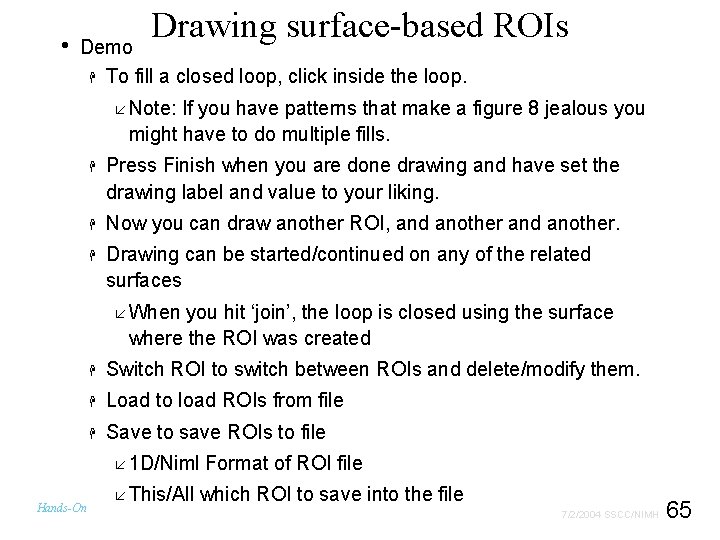
• Drawing surface-based ROIs Demo H To fill a closed loop, click inside the loop. å Note: If you have patterns that make a figure 8 jealous you might have to do multiple fills. H Press Finish when you are done drawing and have set the drawing label and value to your liking. H Now you can draw another ROI, and another. H Drawing can be started/continued on any of the related surfaces å When you hit ‘join’, the loop is closed using the surface where the ROI was created H Switch ROI to switch between ROIs and delete/modify them. H Load to load ROIs from file H Save to save ROIs to file å 1 D/Niml Format of ROI file Hands-On å This/All which ROI to save into the file 65 7/2/2004 SSCC/NIMH
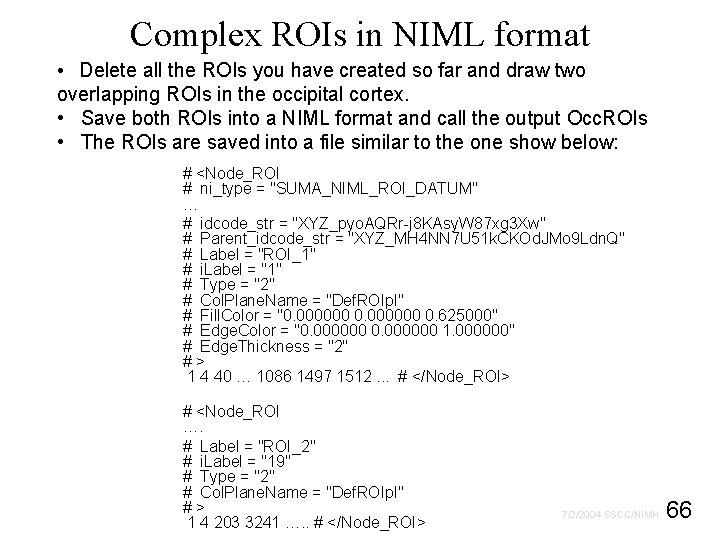
Complex ROIs in NIML format • Delete all the ROIs you have created so far and draw two overlapping ROIs in the occipital cortex. • Save both ROIs into a NIML format and call the output Occ. ROIs • The ROIs are saved into a file similar to the one show below: # <Node_ROI # ni_type = "SUMA_NIML_ROI_DATUM" … # idcode_str = "XYZ_pyo. AQRr-j 8 KAsy. W 87 xg 3 Xw" # Parent_idcode_str = "XYZ_MH 4 NN 7 U 51 k. CKOd. JMo 9 Ldn. Q" # Label = "ROI_1" # i. Label = "1" # Type = "2" # Col. Plane. Name = "Def. ROIpl" # Fill. Color = "0. 000000 0. 625000" # Edge. Color = "0. 000000 1. 000000" # Edge. Thickness = "2" # > 1 4 40 … 1086 1497 1512. . . # </Node_ROI> # <Node_ROI …. # Label = "ROI_2" # i. Label = "19" # Type = "2" # Col. Plane. Name = "Def. ROIpl" # > 1 4 203 3241 …. . # </Node_ROI> 66 7/2/2004 SSCC/NIMH
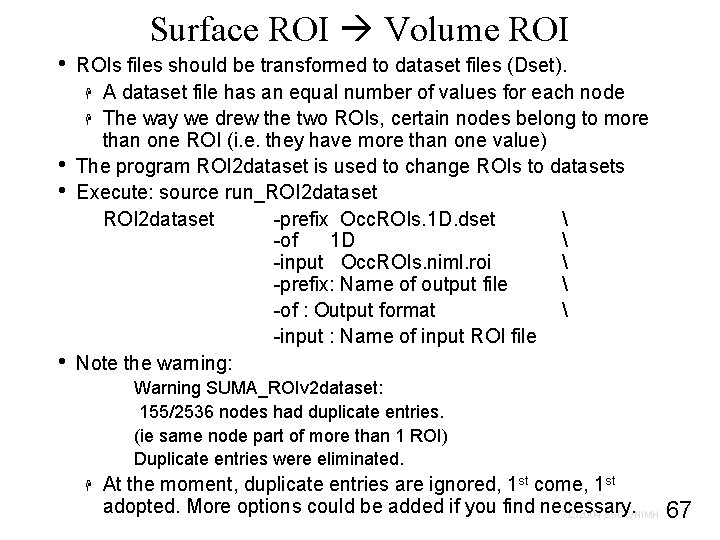
• • Surface ROI Volume ROIs files should be transformed to dataset files (Dset). H A dataset file has an equal number of values for each node H The way we drew the two ROIs, certain nodes belong to more than one ROI (i. e. they have more than one value) The program ROI 2 dataset is used to change ROIs to datasets Execute: source run_ROI 2 dataset -prefix Occ. ROIs. 1 D. dset -of 1 D -input Occ. ROIs. niml. roi -prefix: Name of output file -of : Output format -input : Name of input ROI file Note the warning: Warning SUMA_ROIv 2 dataset: 155/2536 nodes had duplicate entries. (ie same node part of more than 1 ROI) Duplicate entries were eliminated. H At the moment, duplicate entries are ignored, 1 st come, 1 st adopted. More options could be added if you find necessary. 7/2/2004 SSCC/NIMH 67
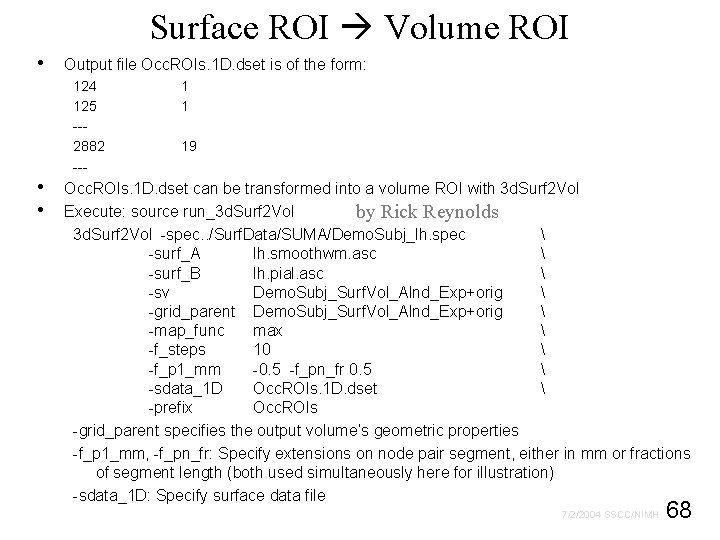
Surface ROI Volume ROI • Output file Occ. ROIs. 1 D. dset is of the form: 124 125 --2882 --- • • 1 1 19 Occ. ROIs. 1 D. dset can be transformed into a volume ROI with 3 d. Surf 2 Vol Execute: source run_3 d. Surf 2 Vol by Rick Reynolds 3 d. Surf 2 Vol -spec. . /Surf. Data/SUMA/Demo. Subj_lh. spec -surf_A lh. smoothwm. asc -surf_B lh. pial. asc -sv Demo. Subj_Surf. Vol_Alnd_Exp+orig -grid_parent Demo. Subj_Surf. Vol_Alnd_Exp+orig -map_func max -f_steps 10 -f_p 1_mm -0. 5 -f_pn_fr 0. 5 -sdata_1 D Occ. ROIs. 1 D. dset -prefix Occ. ROIs -grid_parent specifies the output volume’s geometric properties -f_p 1_mm, -f_pn_fr: Specify extensions on node pair segment, either in mm or fractions of segment length (both used simultaneously here for illustration) -sdata_1 D: Specify surface data file 68 7/2/2004 SSCC/NIMH
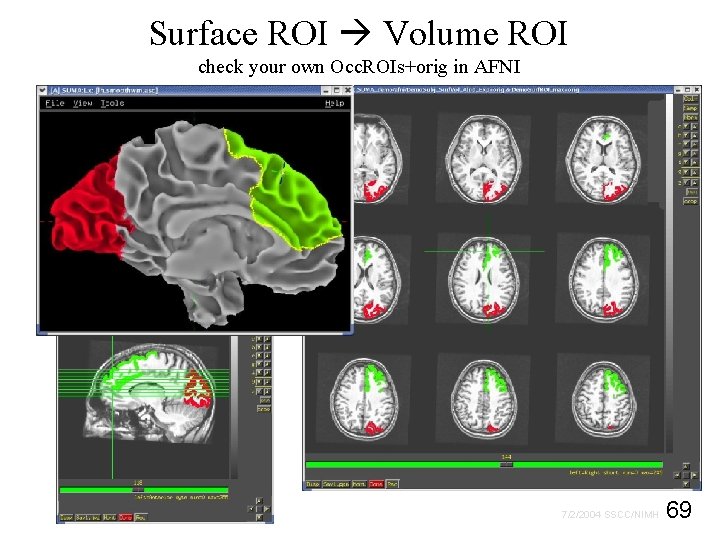
Surface ROI Volume ROI check your own Occ. ROIs+orig in AFNI 69 7/2/2004 SSCC/NIMH
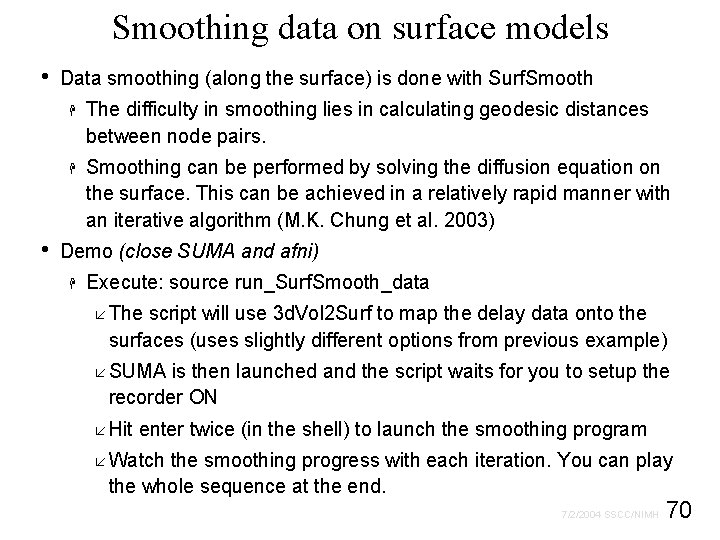
Smoothing data on surface models • • Data smoothing (along the surface) is done with Surf. Smooth H The difficulty in smoothing lies in calculating geodesic distances between node pairs. H Smoothing can be performed by solving the diffusion equation on the surface. This can be achieved in a relatively rapid manner with an iterative algorithm (M. K. Chung et al. 2003) Demo (close SUMA and afni) H Execute: source run_Surf. Smooth_data å The script will use 3 d. Vol 2 Surf to map the delay data onto the surfaces (uses slightly different options from previous example) å SUMA is then launched and the script waits for you to setup the recorder ON å Hit enter twice (in the shell) to launch the smoothing program å Watch the smoothing progress with each iteration. You can play the whole sequence at the end. 70 7/2/2004 SSCC/NIMH
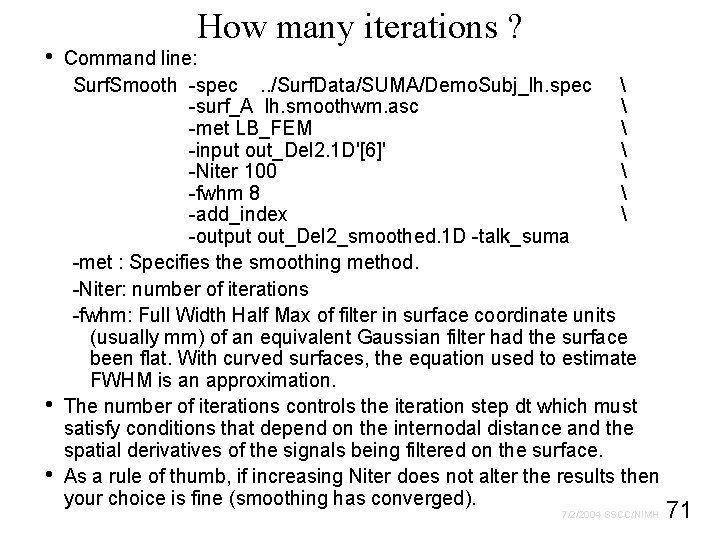
• • • How many iterations ? Command line: Surf. Smooth -spec . . /Surf. Data/SUMA/Demo. Subj_lh. spec -surf_A lh. smoothwm. asc -met LB_FEM -input out_Del 2. 1 D'[6]' -Niter 100 -fwhm 8 -add_index -output out_Del 2_smoothed. 1 D -talk_suma -met : Specifies the smoothing method. -Niter: number of iterations -fwhm: Full Width Half Max of filter in surface coordinate units (usually mm) of an equivalent Gaussian filter had the surface been flat. With curved surfaces, the equation used to estimate FWHM is an approximation. The number of iterations controls the iteration step dt which must satisfy conditions that depend on the internodal distance and the spatial derivatives of the signals being filtered on the surface. As a rule of thumb, if increasing Niter does not alter the results then your choice is fine (smoothing has converged). 71 7/2/2004 SSCC/NIMH

Smoothing gone bad Solution: Increase Niter 72 7/2/2004 SSCC/NIMH

Smoothing geometry of surface • • Surface geometry smoothing can also be done with Surf. Smooth H The difficulty in geometry smoothing is in preventing the surface from shrinking in size. H Surf. Smooth uses the smoothing algorithm by (Taubin G. 2000) Demo (close SUMA and AFNI) H Execute: source run_Surf. Smooth_geom å The script will add noise to the smoothwm surface, then filter it å SUMA is then launched and the script waits for you to setup íTurn off background colors (‘b’) íSwitch to noisy surface (‘. ’) íTurn recorder ON å Hit enter twice (in the shell) to launch the smoothing program å Watch the smoothing progress with each iteration. You can play the whole sequence at the end. 73 7/2/2004 SSCC/NIMH
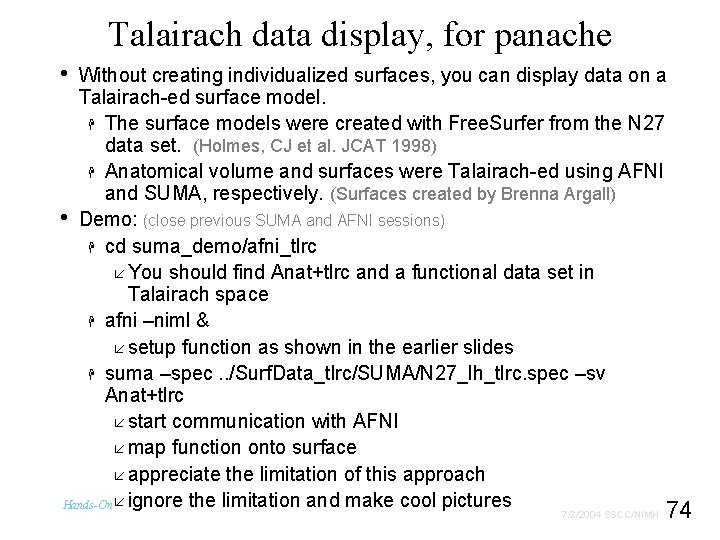
Talairach data display, for panache • Without creating individualized surfaces, you can display data on a Talairach-ed surface model. H The surface models were created with Free. Surfer from the N 27 data set. (Holmes, CJ et al. JCAT 1998) H Anatomical volume and surfaces were Talairach-ed using AFNI and SUMA, respectively. (Surfaces created by Brenna Argall) • Demo: (close previous SUMA and AFNI sessions) H cd suma_demo/afni_tlrc å You should find Anat+tlrc and a functional data set in Talairach space H afni –niml & å setup function as shown in the earlier slides H suma –spec. . /Surf. Data_tlrc/SUMA/N 27_lh_tlrc. spec –sv Anat+tlrc å start communication with AFNI å map function onto surface å appreciate the limitation of this approach Hands-On å ignore the limitation and make cool pictures 74 7/2/2004 SSCC/NIMH
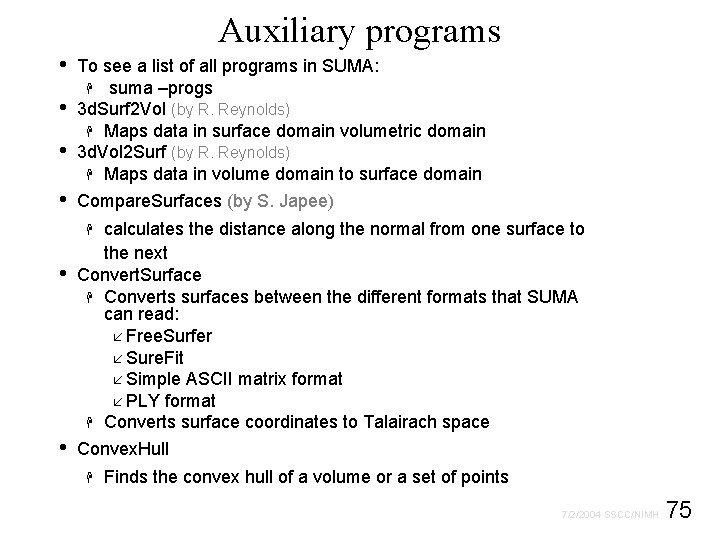
Auxiliary programs • • To see a list of all programs in SUMA: H suma –progs 3 d. Surf 2 Vol (by R. Reynolds) H Maps data in surface domain volumetric domain 3 d. Vol 2 Surf (by R. Reynolds) H Maps data in volume domain to surface domain Compare. Surfaces (by S. Japee) calculates the distance along the normal from one surface to the next Convert. Surface H Converts surfaces between the different formats that SUMA can read: å Free. Surfer å Sure. Fit å Simple ASCII matrix format å PLY format H Converts surface coordinates to Talairach space Convex. Hull H • • H Finds the convex hull of a volume or a set of points 75 7/2/2004 SSCC/NIMH
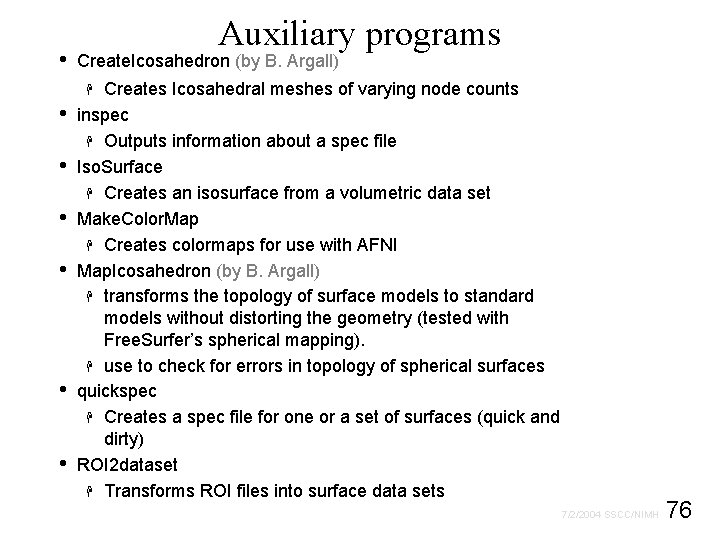
• Auxiliary programs Create. Icosahedron (by B. Argall) Creates Icosahedral meshes of varying node counts inspec H Outputs information about a spec file Iso. Surface H Creates an isosurface from a volumetric data set Make. Color. Map H Creates colormaps for use with AFNI Map. Icosahedron (by B. Argall) H transforms the topology of surface models to standard models without distorting the geometry (tested with Free. Surfer’s spherical mapping). H use to check for errors in topology of spherical surfaces quickspec H Creates a spec file for one or a set of surfaces (quick and dirty) ROI 2 dataset H Transforms ROI files into surface data sets H • • • 76 7/2/2004 SSCC/NIMH
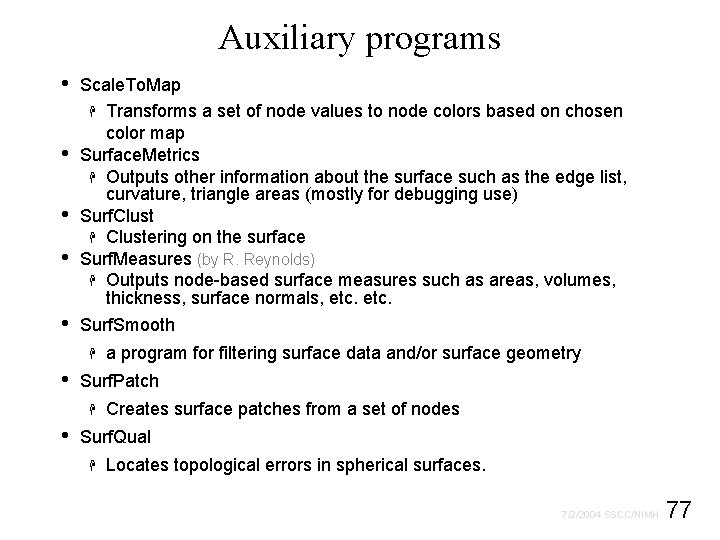
Auxiliary programs • • • Scale. To. Map H Transforms a set of node values to node colors based on chosen color map Surface. Metrics H Outputs other information about the surface such as the edge list, curvature, triangle areas (mostly for debugging use) Surf. Clust H Clustering on the surface Surf. Measures (by R. Reynolds) H Outputs node-based surface measures such as areas, volumes, thickness, surface normals, etc. Surf. Smooth H • Surf. Patch H • a program for filtering surface data and/or surface geometry Creates surface patches from a set of nodes Surf. Qual H Locates topological errors in spherical surfaces. 77 7/2/2004 SSCC/NIMH

Getting Helped • • suma –help for SUMA’s command line usage ‘ctrl+h’ opens a window with help for: H SUMA’s usage when cursor is in viewer H SUMA’s colormap usage when cursor is over colormap BHelp provides help for most buttons in the GUI interface SUMA’s web site: H http: //afni. nimh. nih. gov/ssc/ziad/SUMA/SUMA_Installation. htm H http: //afni. nimh. nih. gov/ssc/ziad/SUMA_doc. htm å You can download a PDF of this one. • • • AFNI’s Message Board E-mail to ziad@nih. gov If you can’t get help here, please get help somewhere. 78 7/2/2004 SSCC/NIMH

Developers: Brenna Argall Shruti Japee Rick Reynolds Thanks to: Critics: Mike Beauchamp Pat Bellgowan Data and Documentation: Peggy Christidis Getting Help Somewhere: Richard Doucette Testing: Samia Saad Sys. Admin: Alex Clark MRI Pulse Sequence and Segmentation Hauke Heekeren Sean Marrett 79 7/2/2004 SSCC/NIMH
 Statistical computing environment
Statistical computing environment Conventional computing and intelligent computing
Conventional computing and intelligent computing 792015
792015 Best gpu for scientific computing
Best gpu for scientific computing Scientific computing tutorial
Scientific computing tutorial How is a scientific law different from a scientific theory?
How is a scientific law different from a scientific theory? Scientific inquiry vs scientific method
Scientific inquiry vs scientific method Thermo fisher core values
Thermo fisher core values The strong lower part of the mantle
The strong lower part of the mantle Layers of earth from most dense to least dense
Layers of earth from most dense to least dense Core rigidities
Core rigidities The brittle, rocky outer layer of earth
The brittle, rocky outer layer of earth Arrays unidimensionales en java
Arrays unidimensionales en java Porządkowanie przez zliczanie
Porządkowanie przez zliczanie Suma kątów w sześciokącie
Suma kątów w sześciokącie Transversal de gravedad
Transversal de gravedad Demuo suma
Demuo suma Beloveška šuma
Beloveška šuma Suma wieku ani i oli wynosi 22 lata
Suma wieku ani i oli wynosi 22 lata Ejercicios de multiplicacion de binomios
Ejercicios de multiplicacion de binomios Multiplicacin
Multiplicacin Figury geometryczne z półosiami
Figury geometryczne z półosiami Fisica unidad 2 estatica de la particula
Fisica unidad 2 estatica de la particula Numero naturales ejemplos
Numero naturales ejemplos Notie
Notie Principio de suma
Principio de suma Vertical
Vertical I grande
I grande Los números reales
Los números reales Kas yra gretutinis kampas
Kas yra gretutinis kampas Importancia de la suma
Importancia de la suma Qué número resulta al realizar la suma
Qué número resulta al realizar la suma La parte literal del monomio
La parte literal del monomio Suma de vectores polares
Suma de vectores polares Metodo de carita feliz
Metodo de carita feliz Formula ariei triunghiului
Formula ariei triunghiului Ppt suma y resta de fracciones con distinto denominador
Ppt suma y resta de fracciones con distinto denominador Productos notables
Productos notables Suma 10
Suma 10 Aula um
Aula um Enrique villa rivera
Enrique villa rivera Propiedades de polinomios
Propiedades de polinomios Vicaris fili dei
Vicaris fili dei Grafuri orientate si neorientate
Grafuri orientate si neorientate Formulas de factorizacion
Formulas de factorizacion Divide et impera suma elementelor unui vector
Divide et impera suma elementelor unui vector šuma striborova kviz
šuma striborova kviz Tabla de radicacion
Tabla de radicacion Pole wycinka wzor
Pole wycinka wzor Povezanost biljaka i životinja
Povezanost biljaka i životinja Probabilidad condicional
Probabilidad condicional Que significa sumar dos fracciones
Que significa sumar dos fracciones Restas de numeros enteros
Restas de numeros enteros 99999 x 99999
99999 x 99999 Oblicz nieznane miary kątów trapezu
Oblicz nieznane miary kątów trapezu Multiplicación de logaritmos
Multiplicación de logaritmos Isotopos
Isotopos Regresja wieloraka
Regresja wieloraka Suma de fracciones heterogéneas
Suma de fracciones heterogéneas Inmultirea polinoamelor
Inmultirea polinoamelor Um evento ocorrido em portugal foi de suma importância
Um evento ocorrido em portugal foi de suma importância Suma de signos
Suma de signos Suma distributiva
Suma distributiva Escalamiento de suma constante
Escalamiento de suma constante Que es energía en física
Que es energía en física Formula progresie aritmetica
Formula progresie aritmetica Suma minkowskiego
Suma minkowskiego Grčki i rimski bogovi
Grčki i rimski bogovi Criterio de la serie alternante
Criterio de la serie alternante Figuros krastiniu ilgiu suma
Figuros krastiniu ilgiu suma Suma natarajan
Suma natarajan Suma y resta de vectores
Suma y resta de vectores Fsica
Fsica Sumą keliame kvadratu
Sumą keliame kvadratu Suma elementelor pare divide et impera
Suma elementelor pare divide et impera Resta de logaritmos
Resta de logaritmos Suma o diferencia de cubos
Suma o diferencia de cubos Potencias de distinta base
Potencias de distinta base Objetivo de demostrar
Objetivo de demostrar Suma ambiental
Suma ambiental