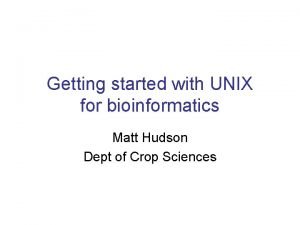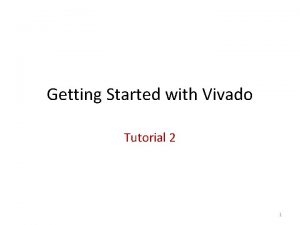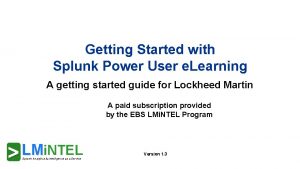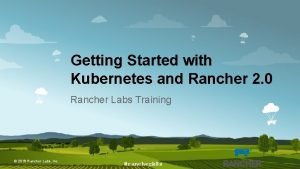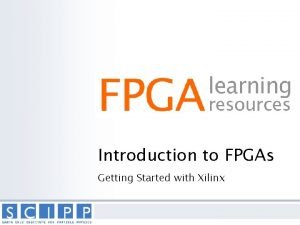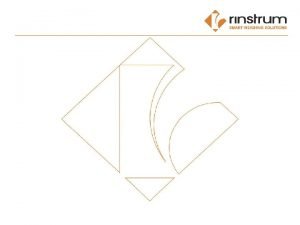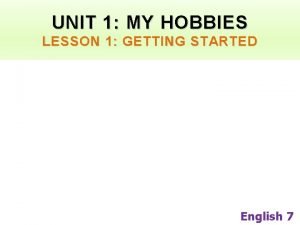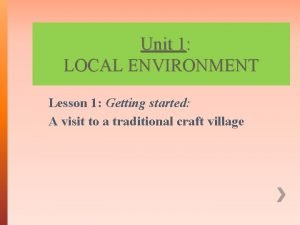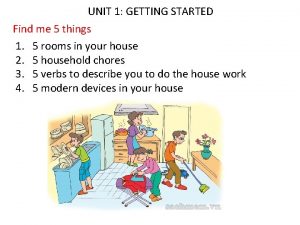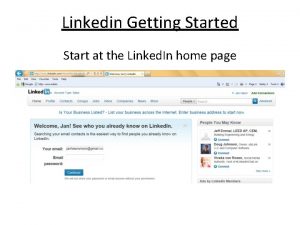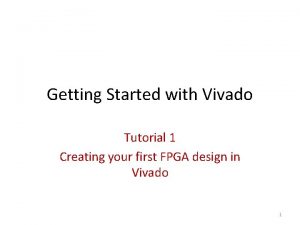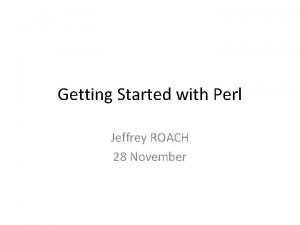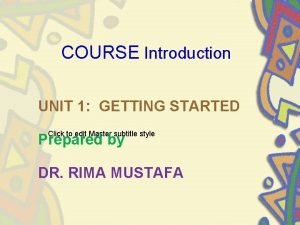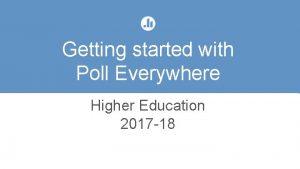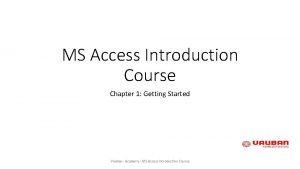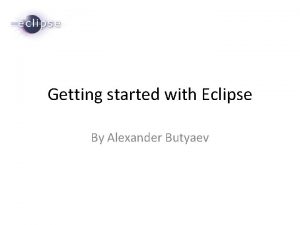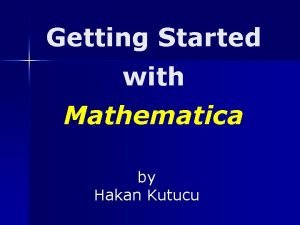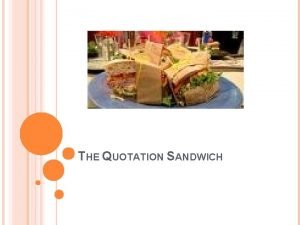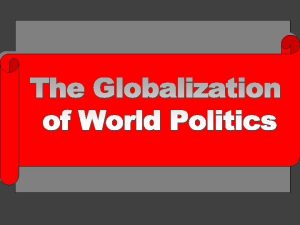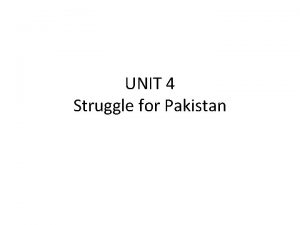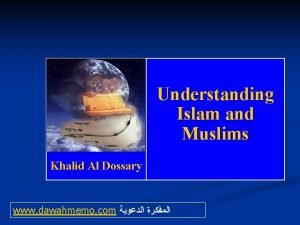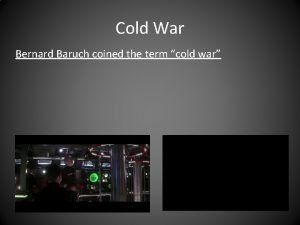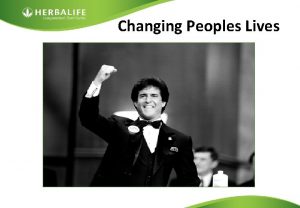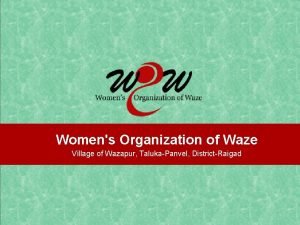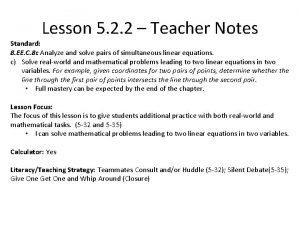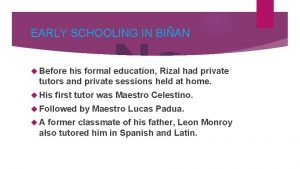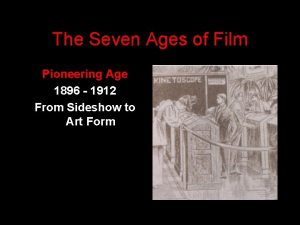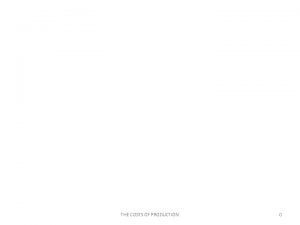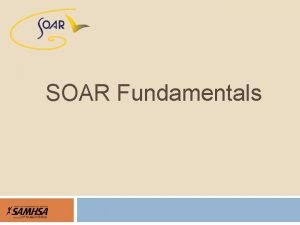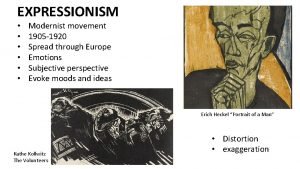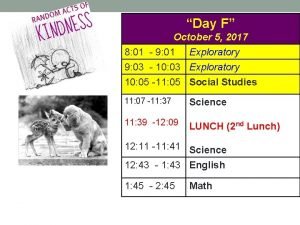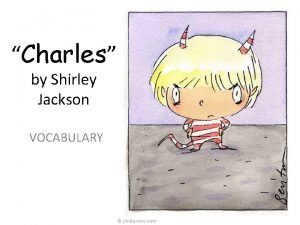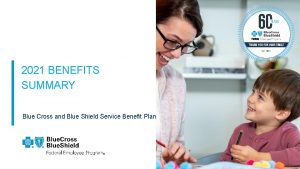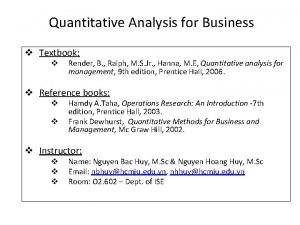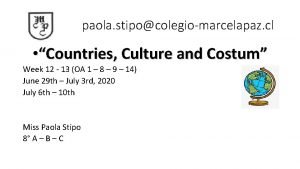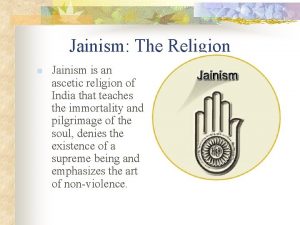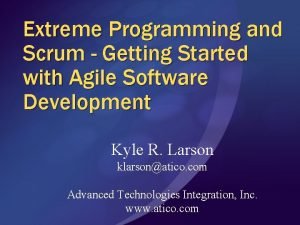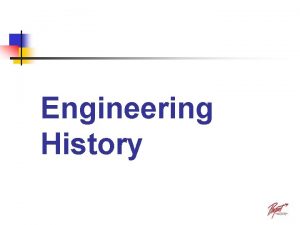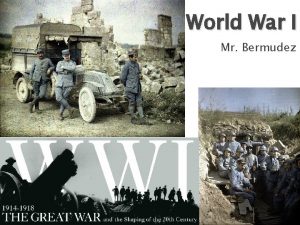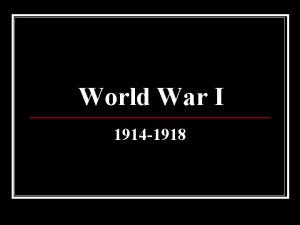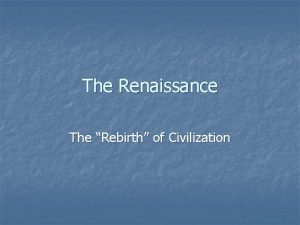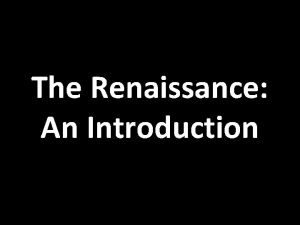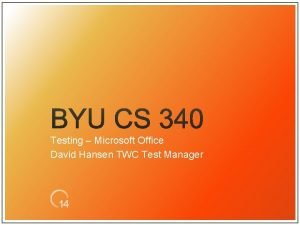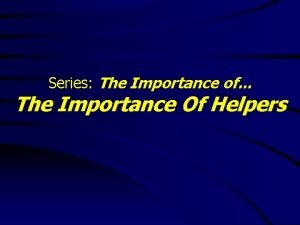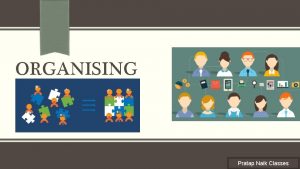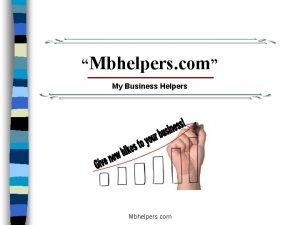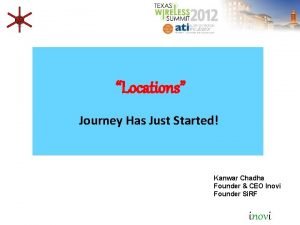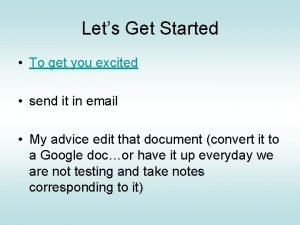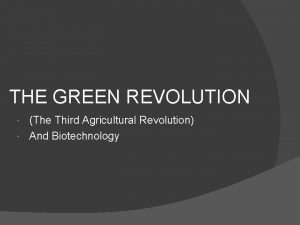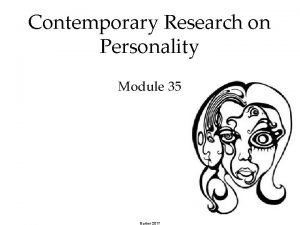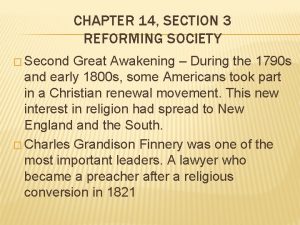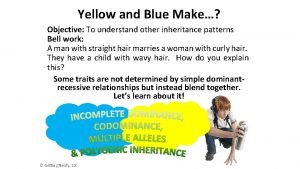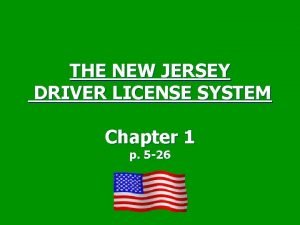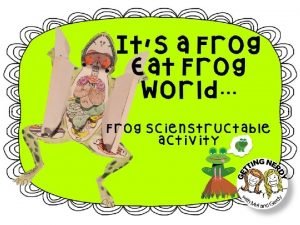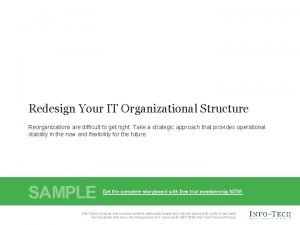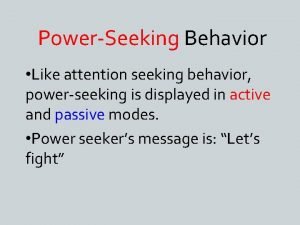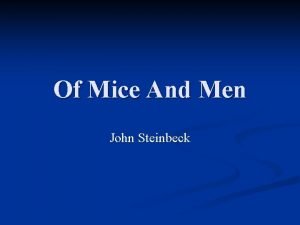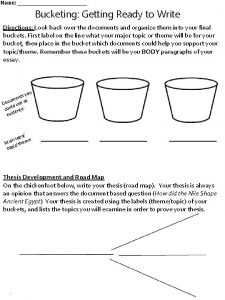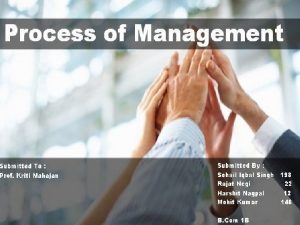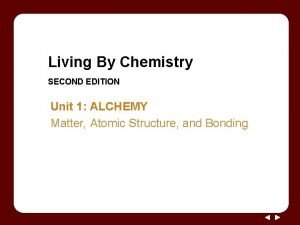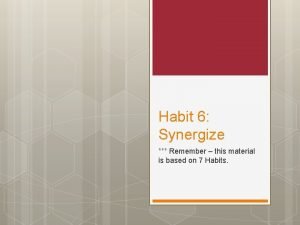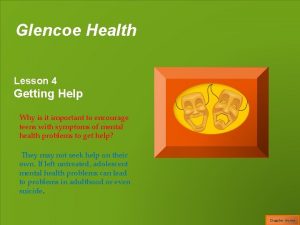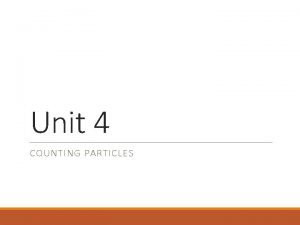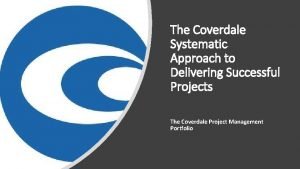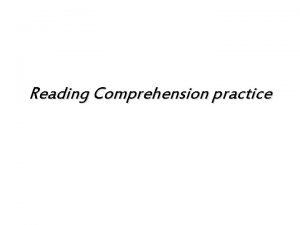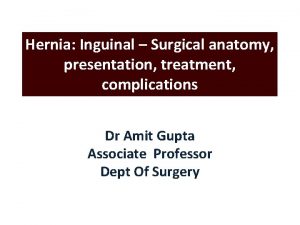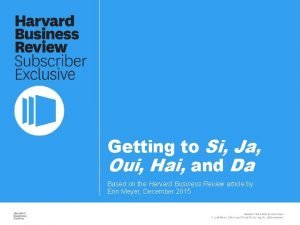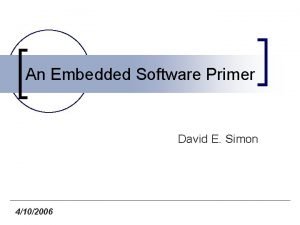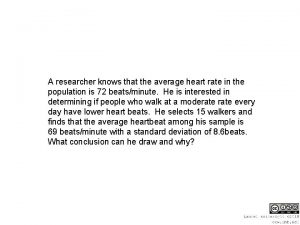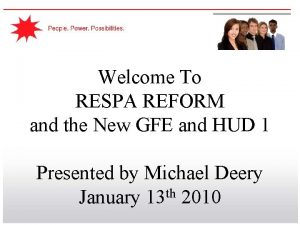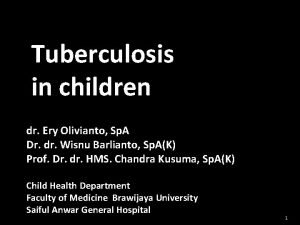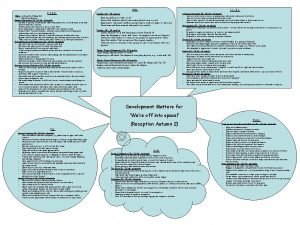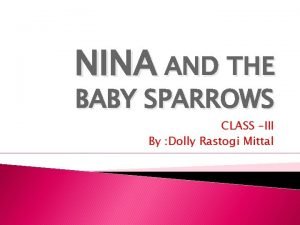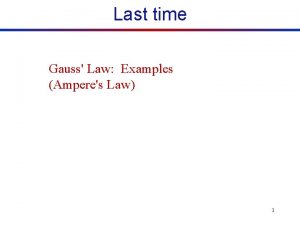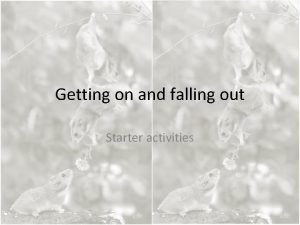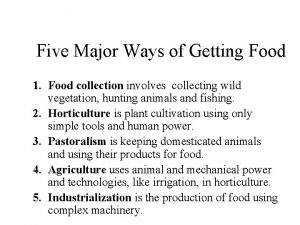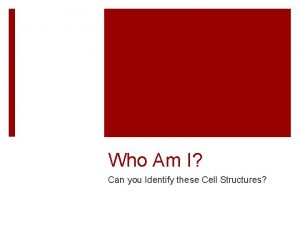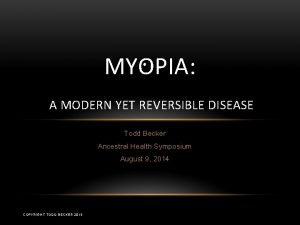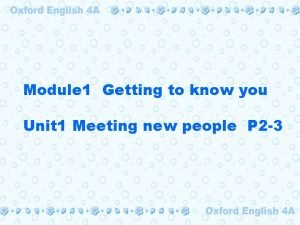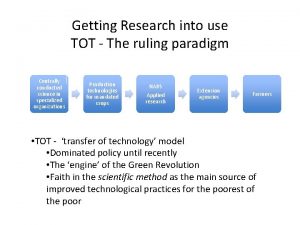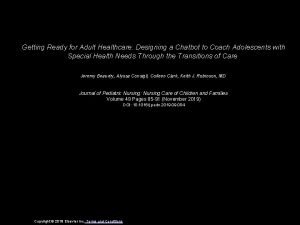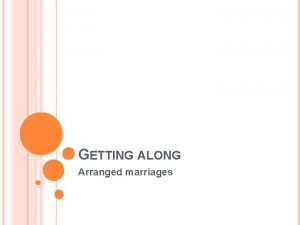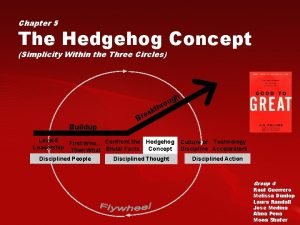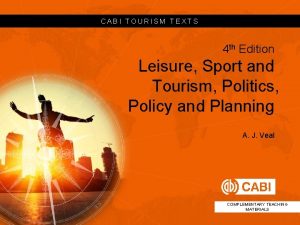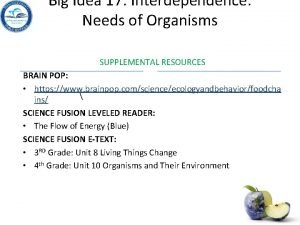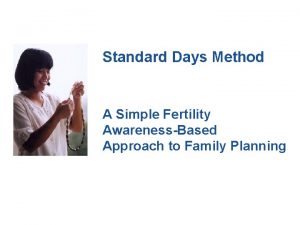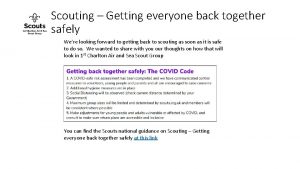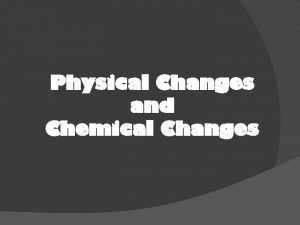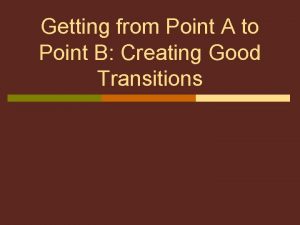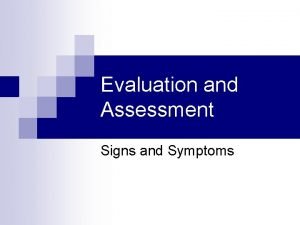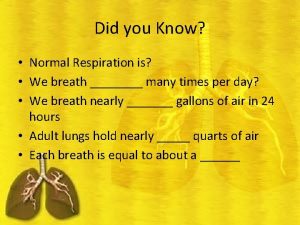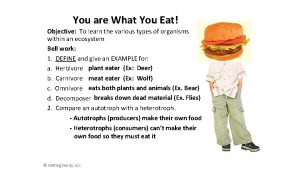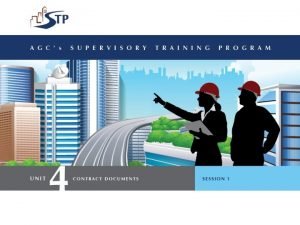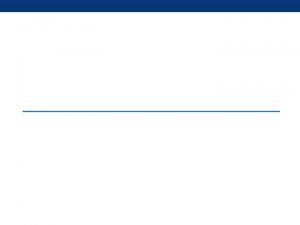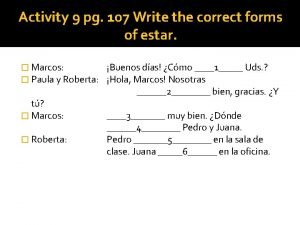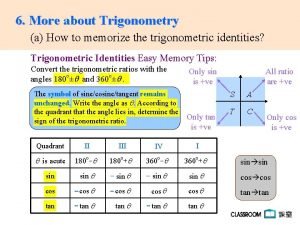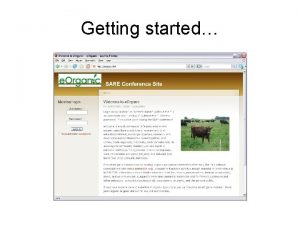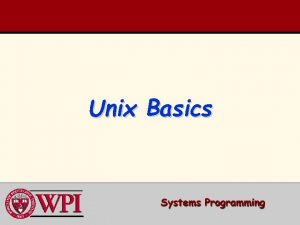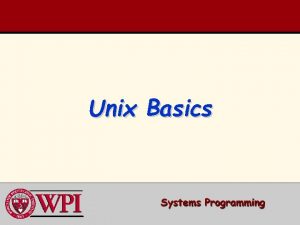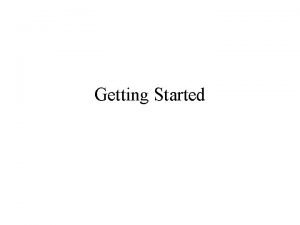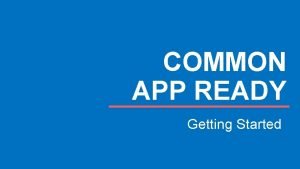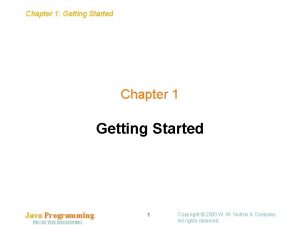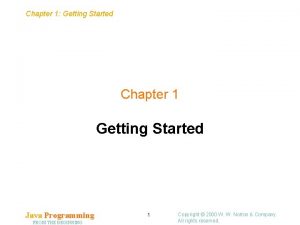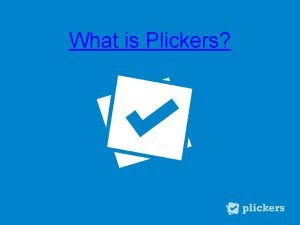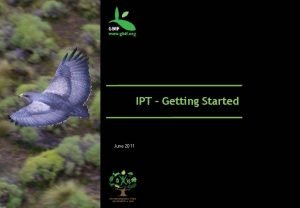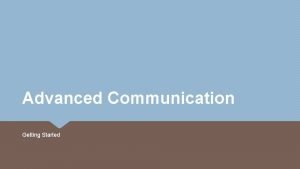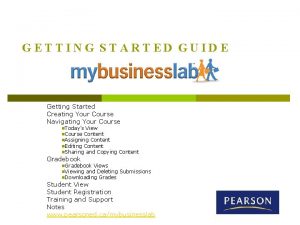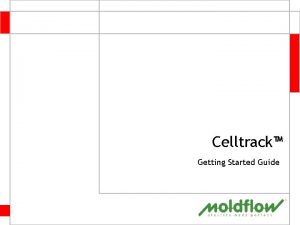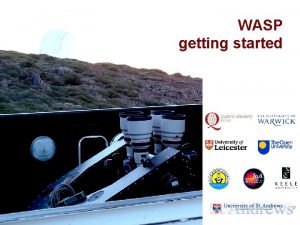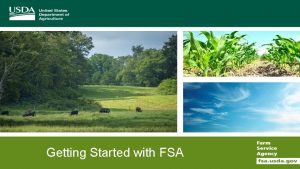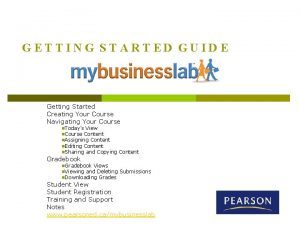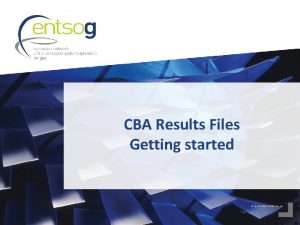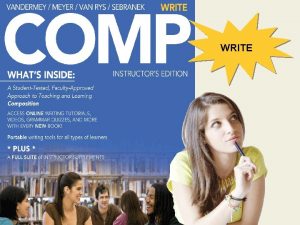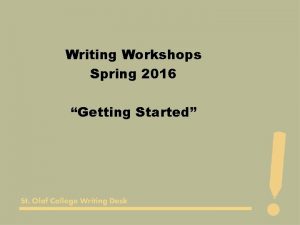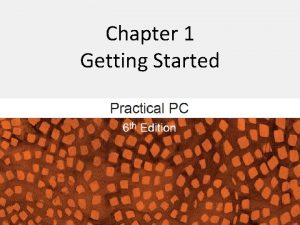Outline Class Overview Getting Started With Unix Unix
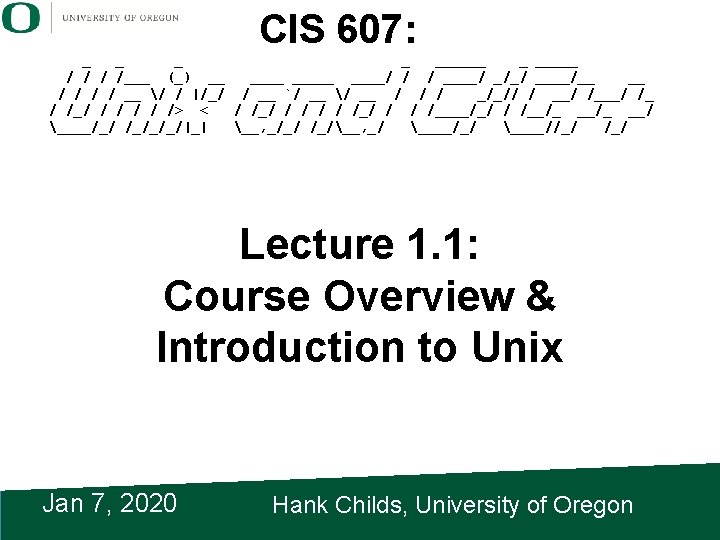
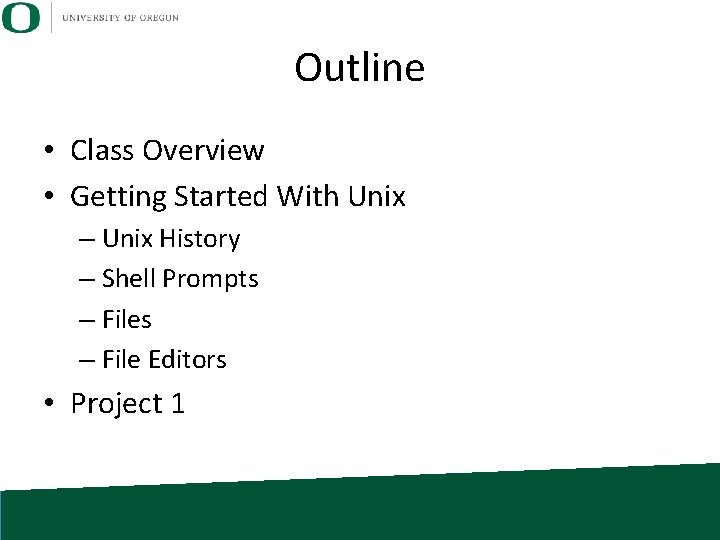
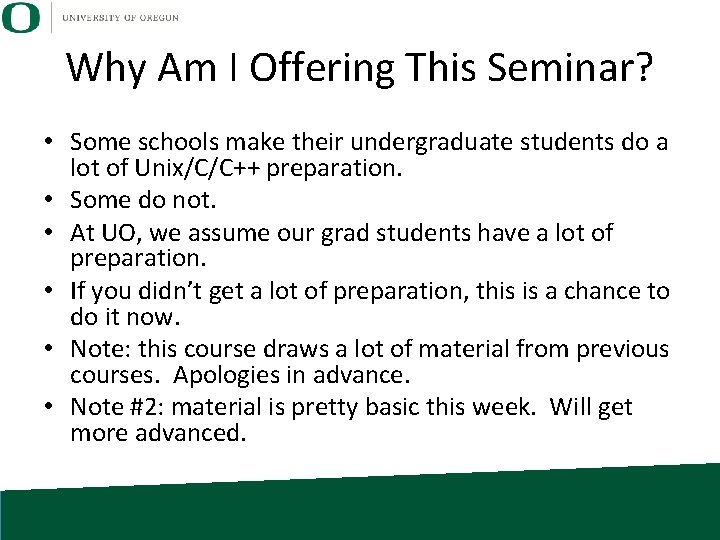

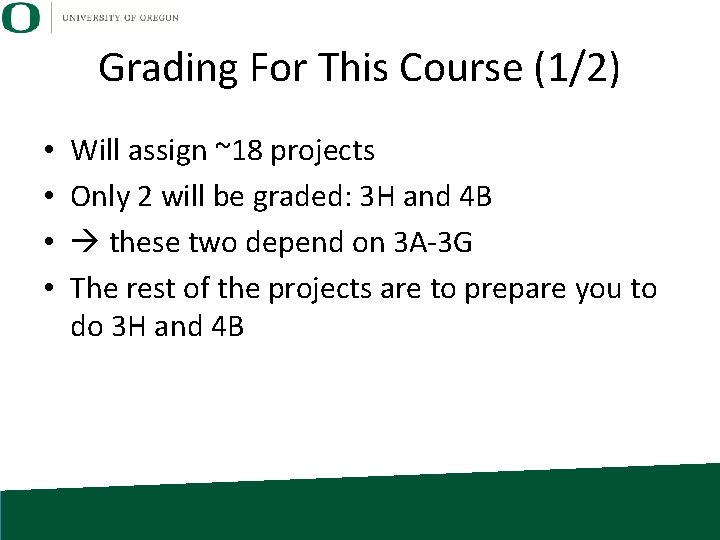
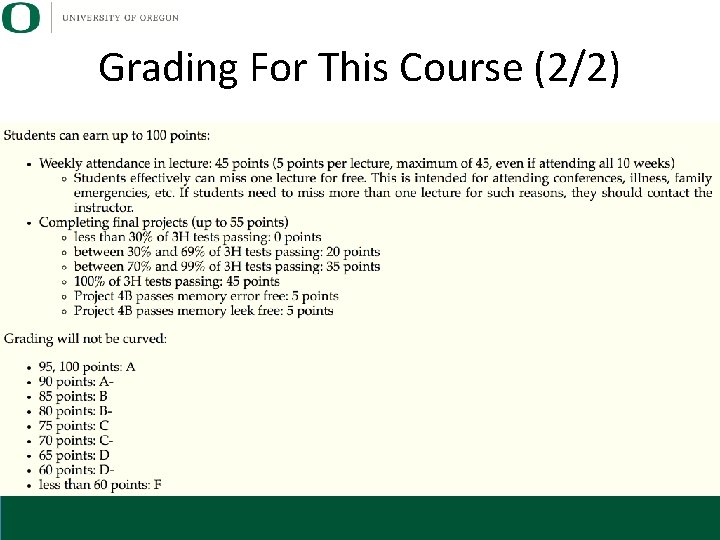
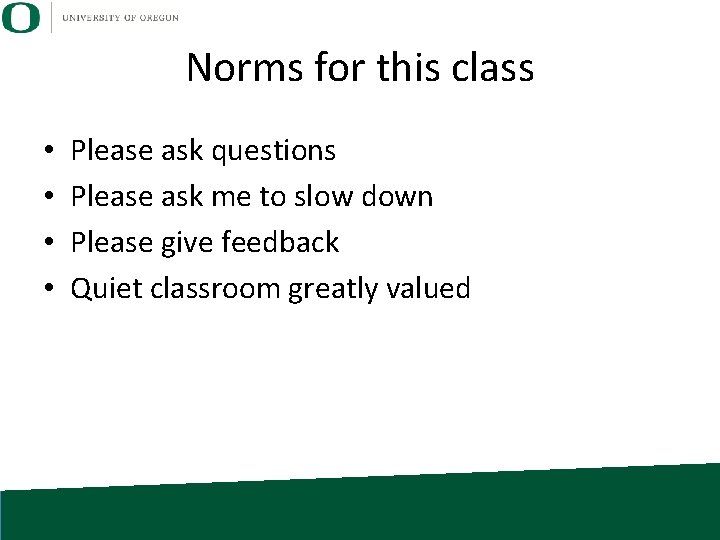
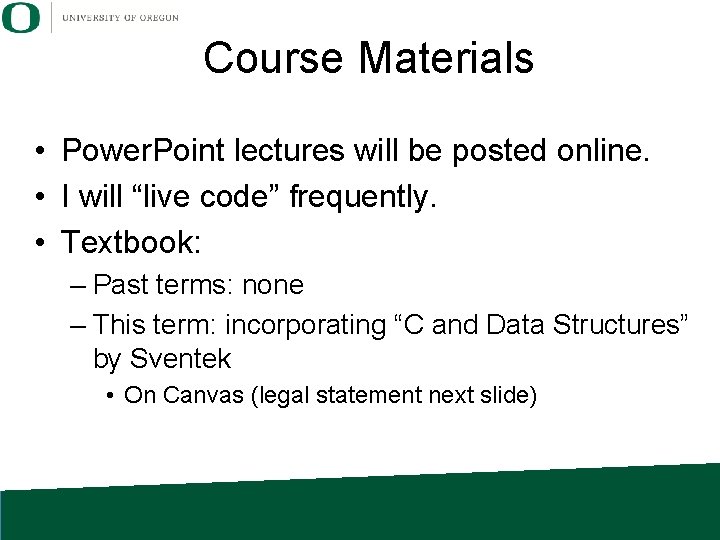
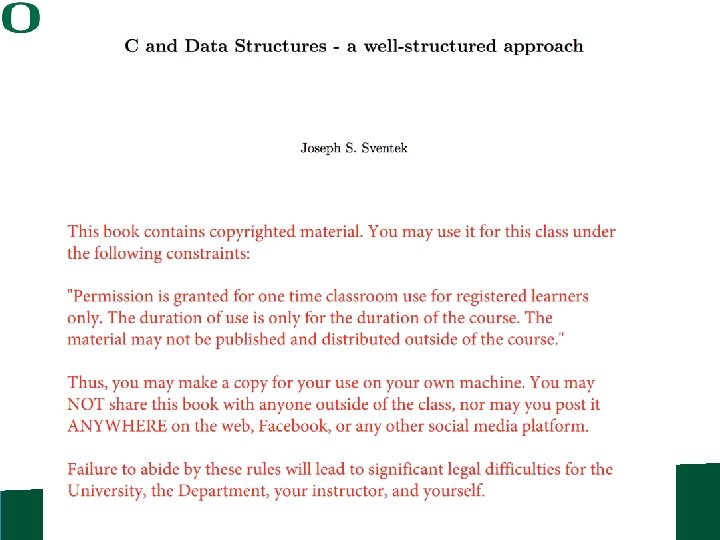
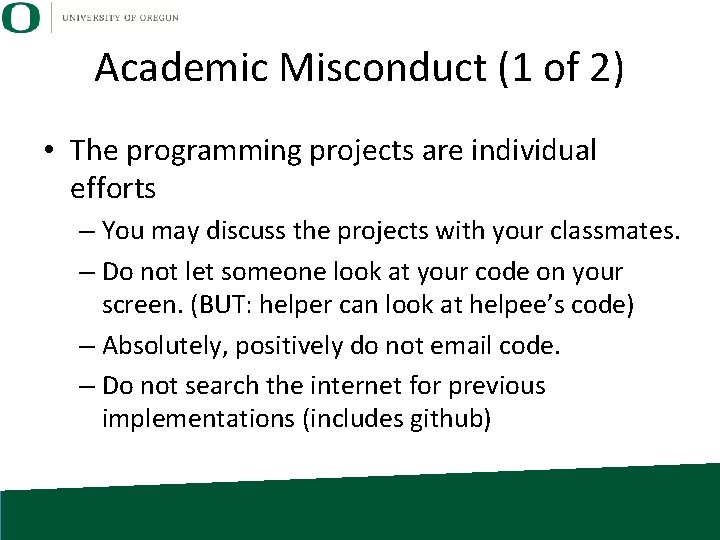
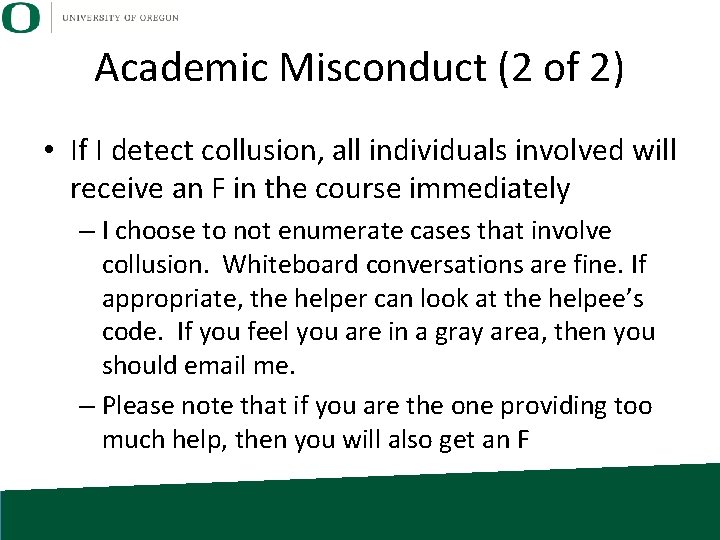
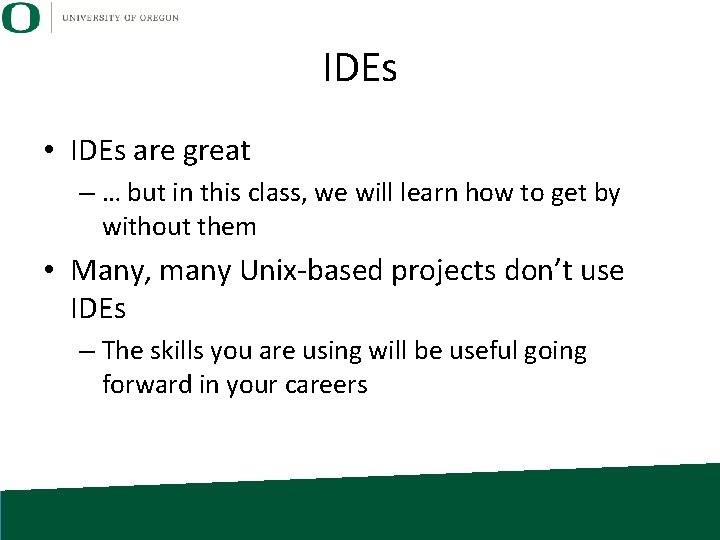
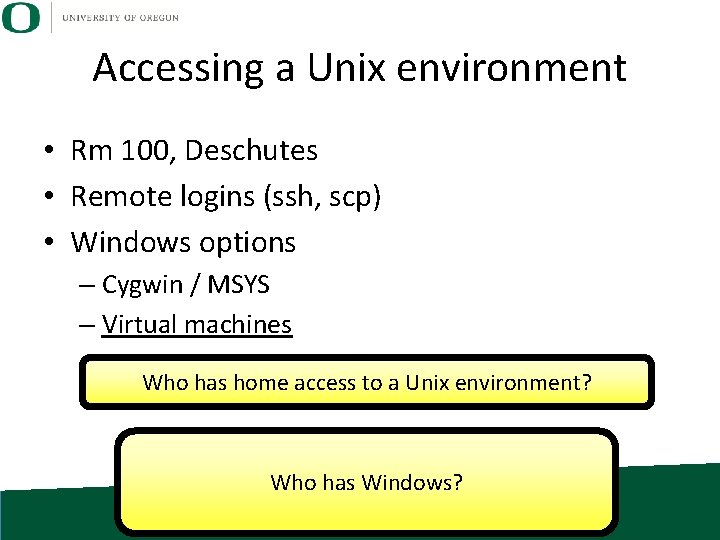
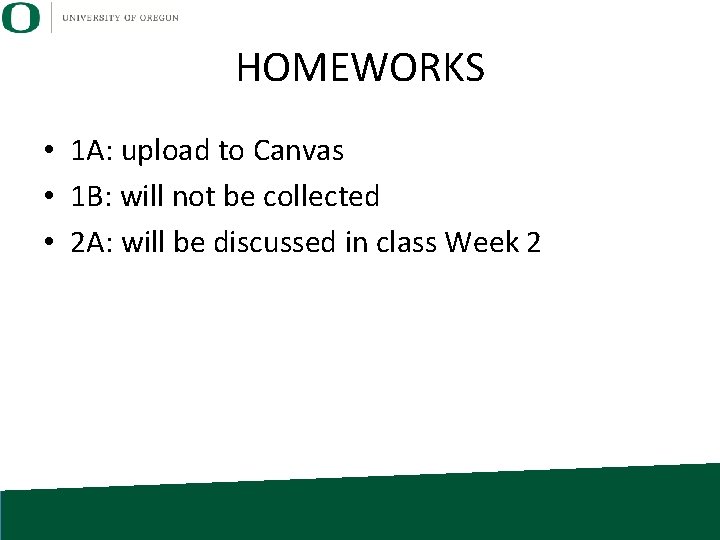
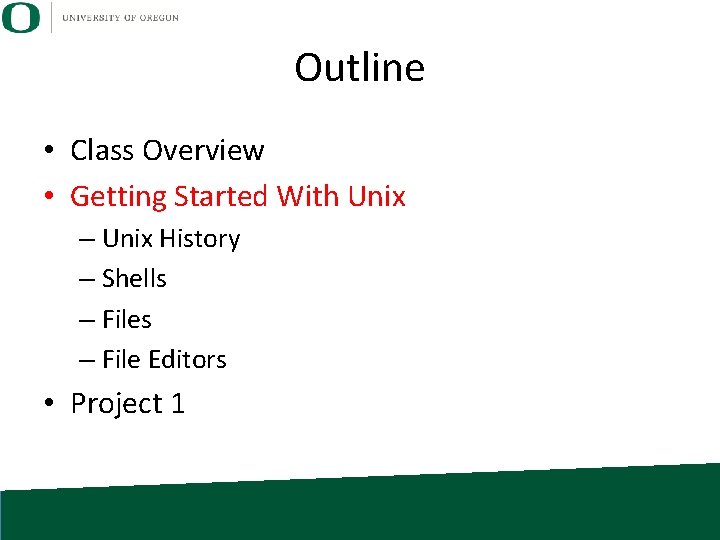
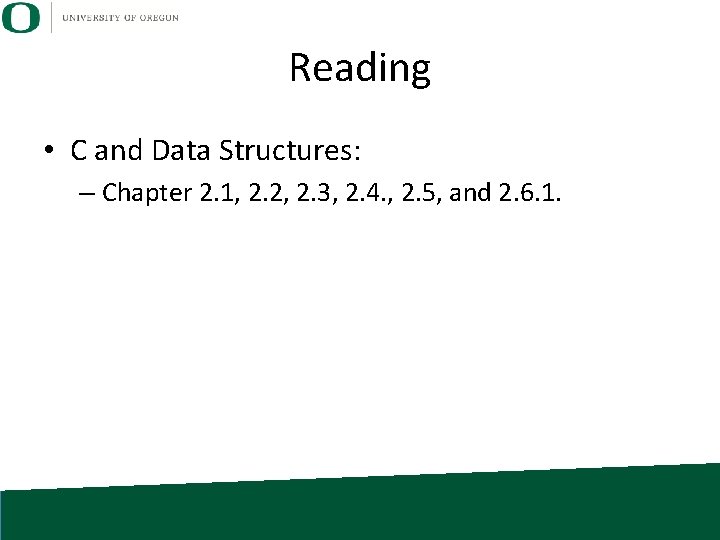
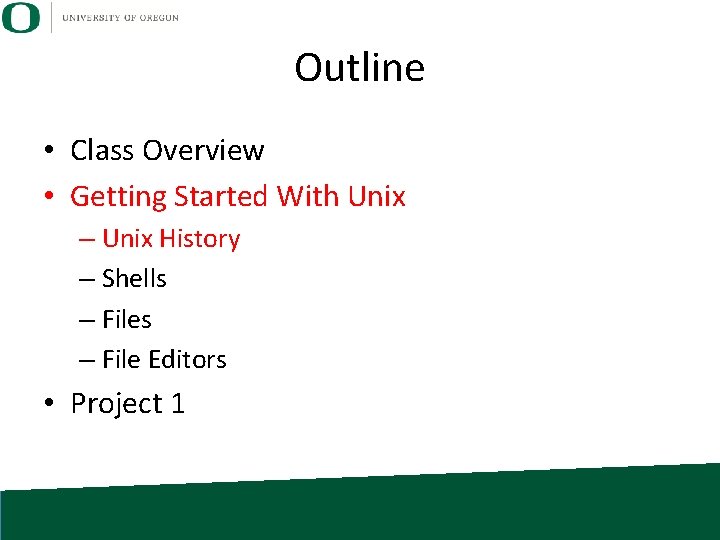
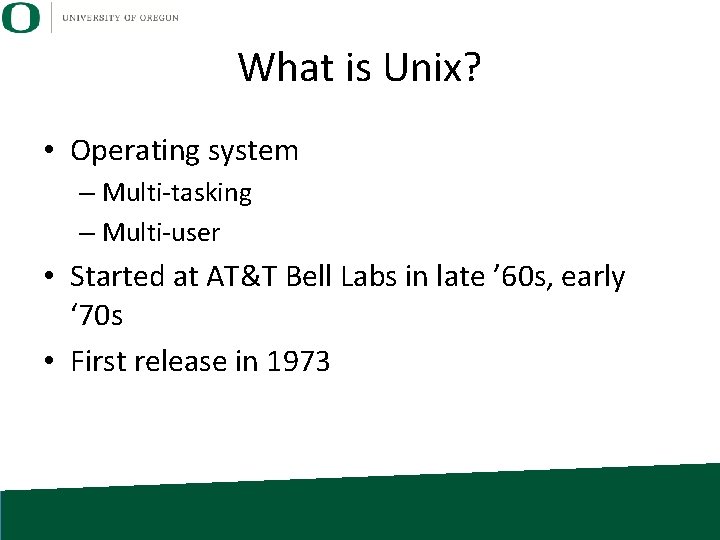
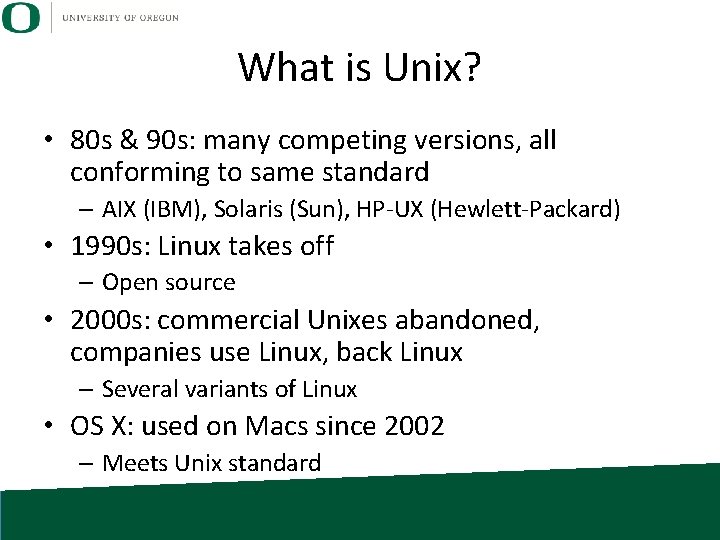
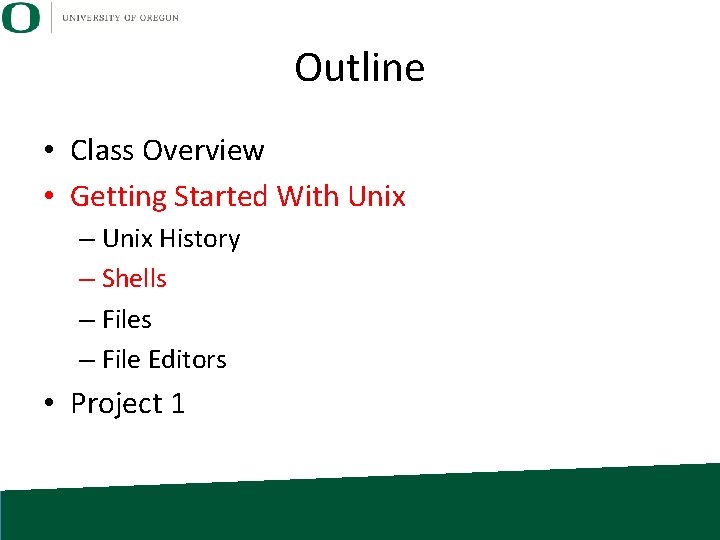
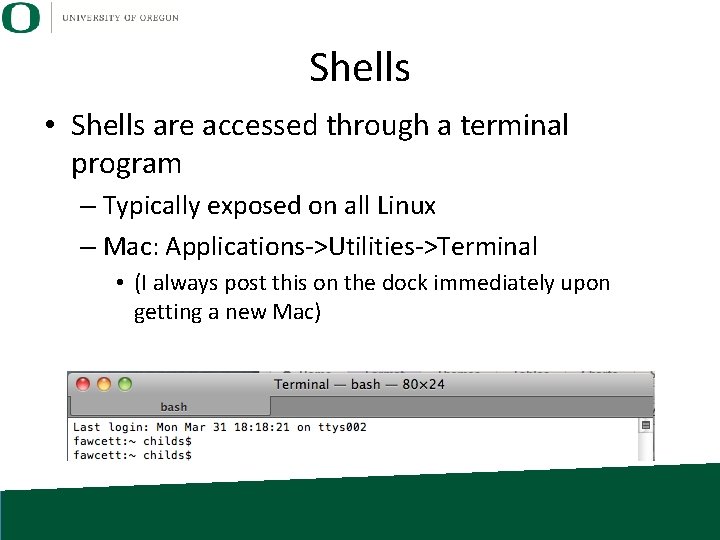
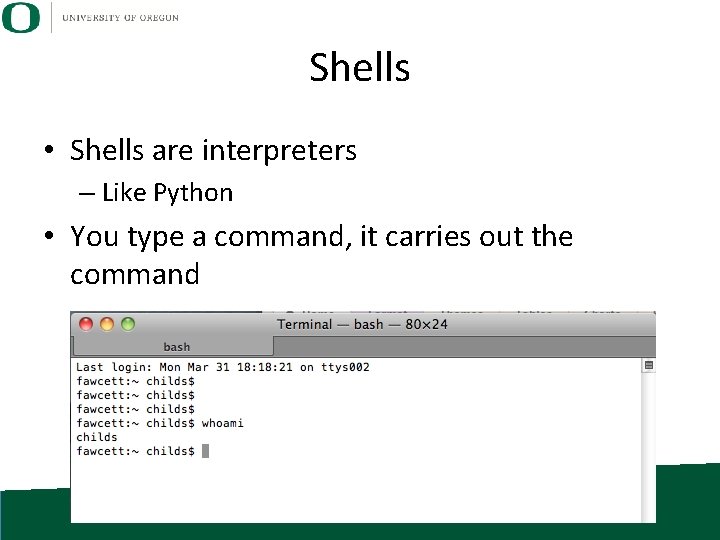
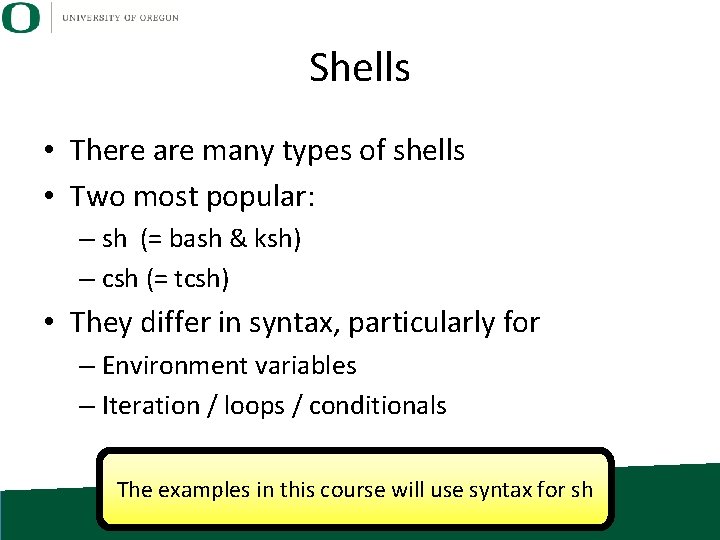
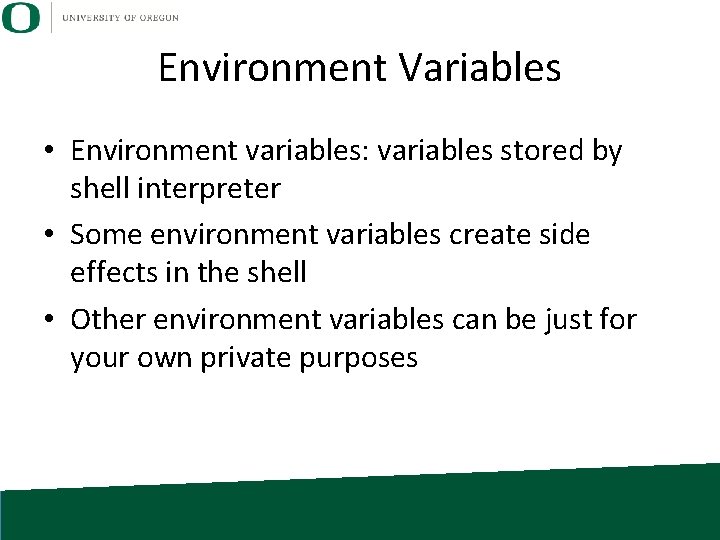
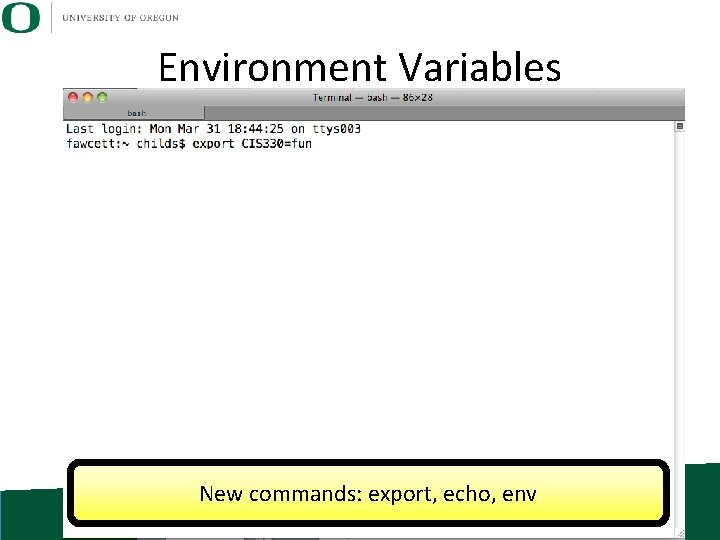
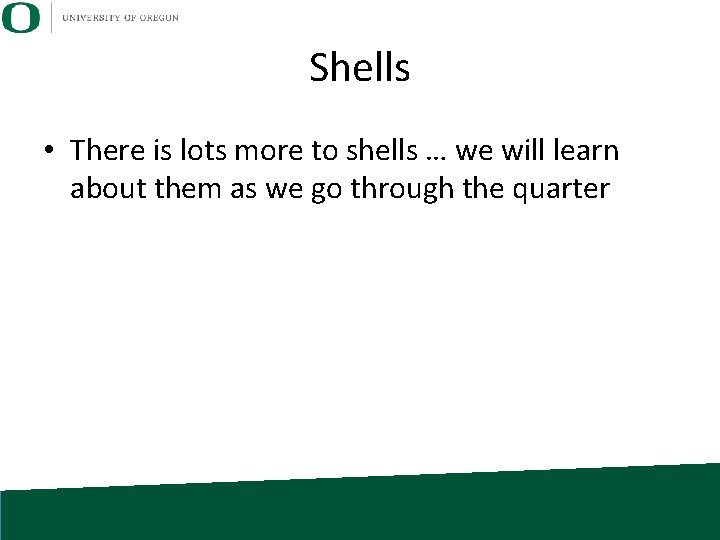
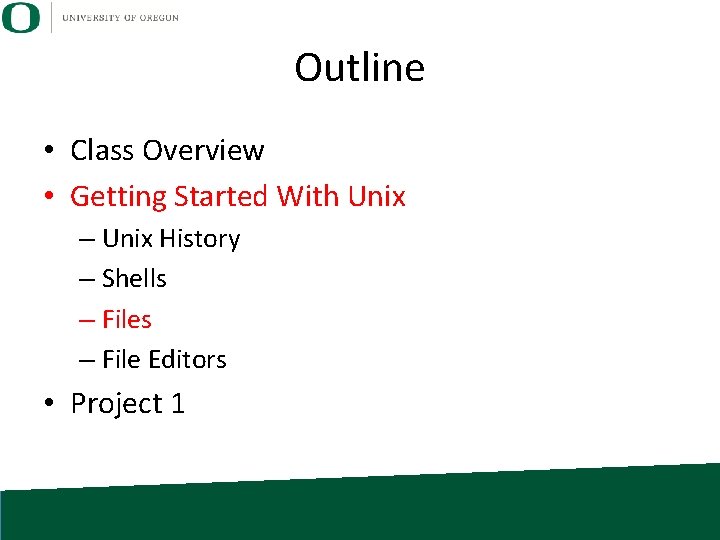
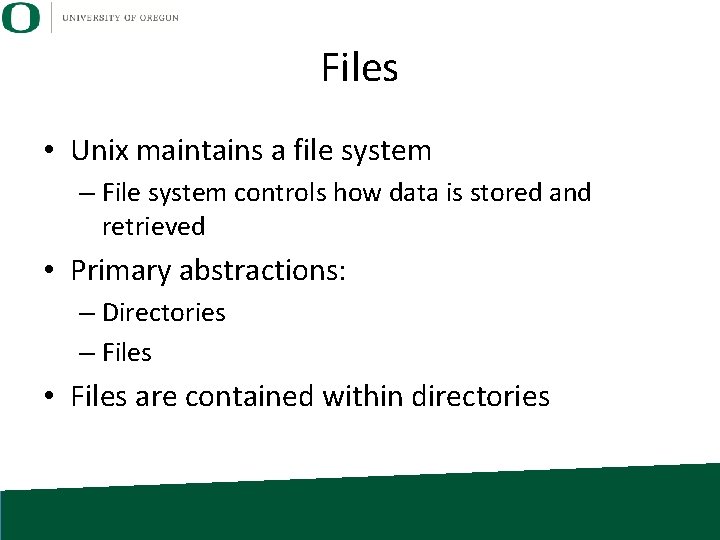
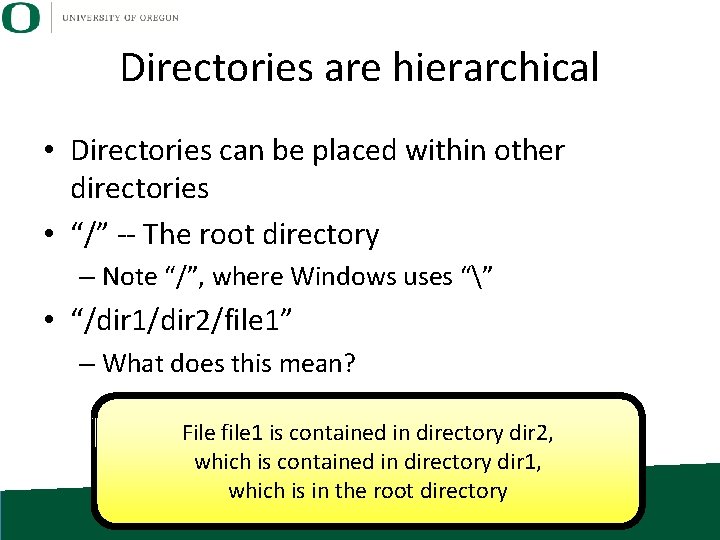
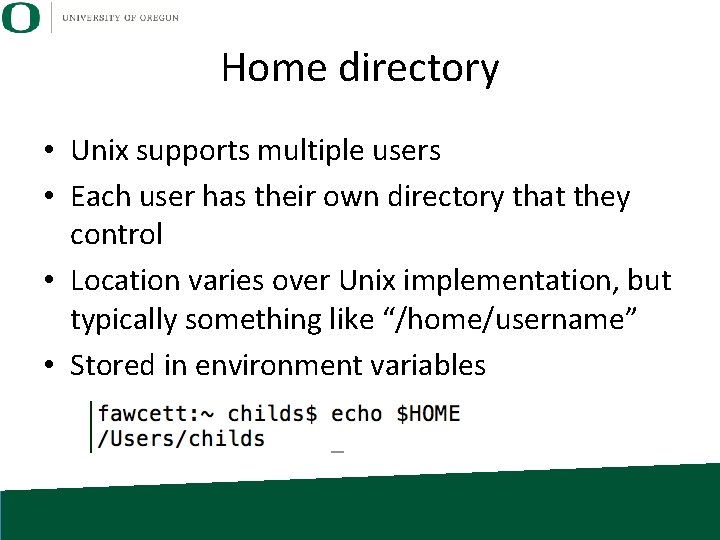
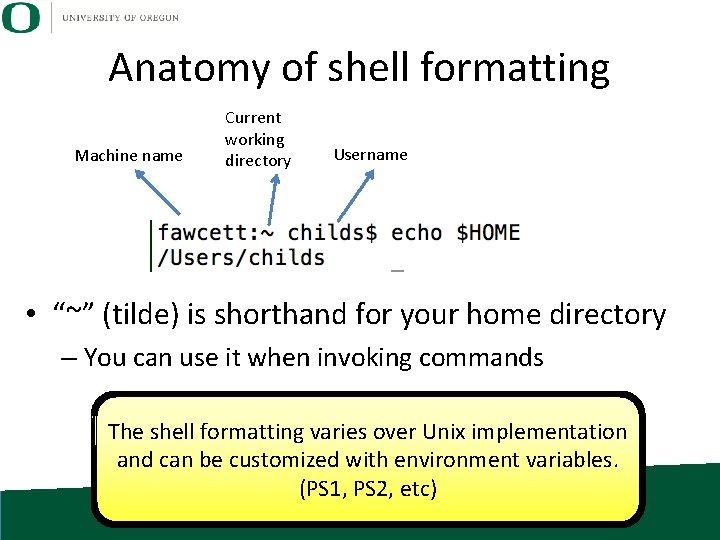
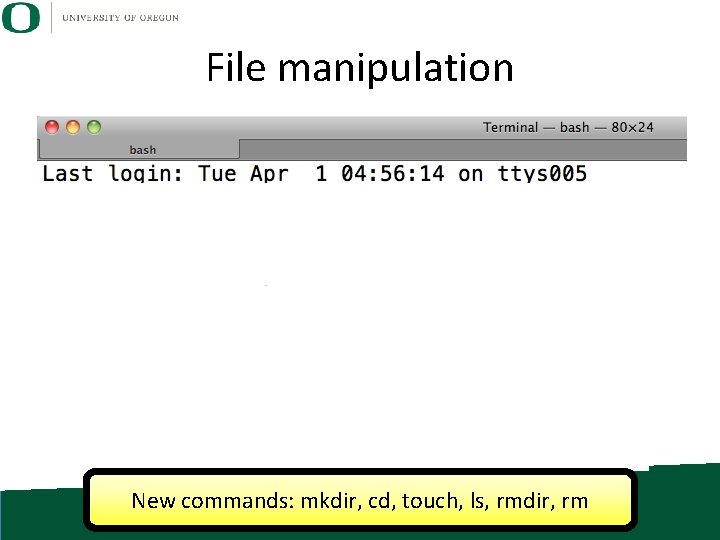
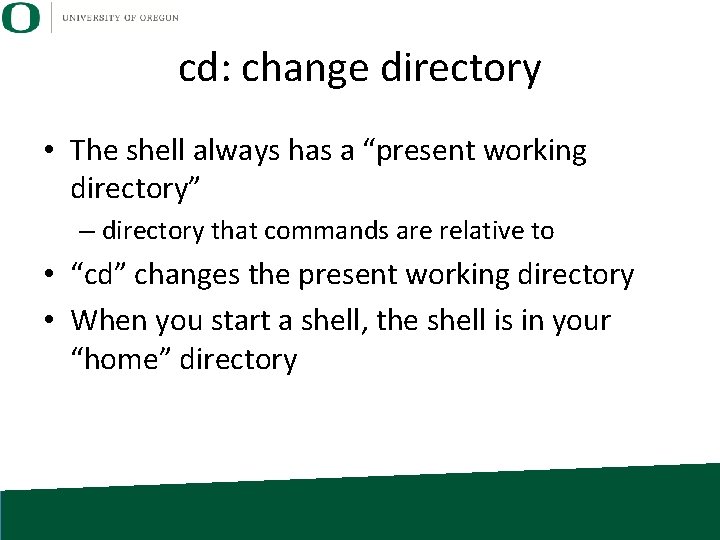
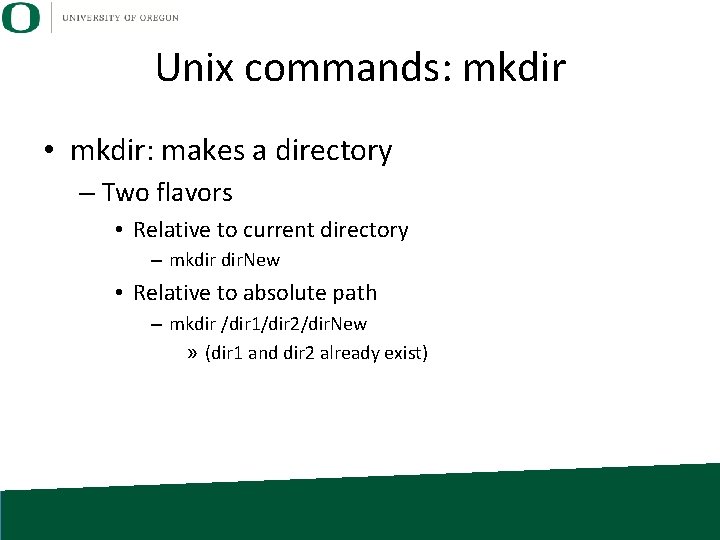
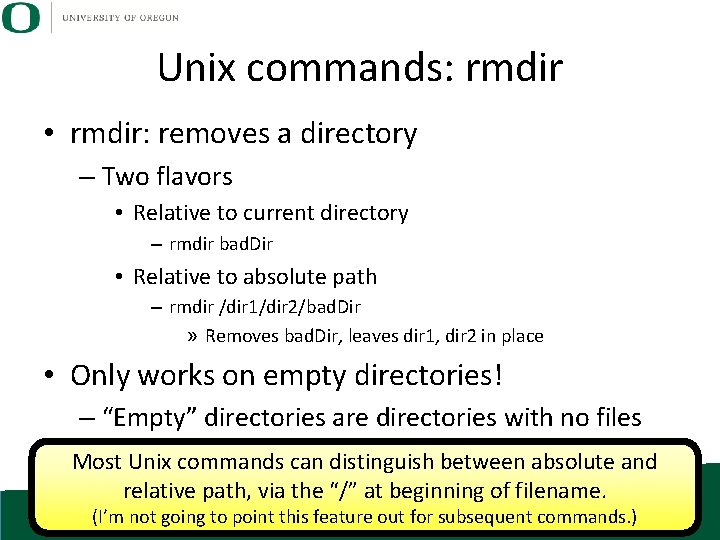
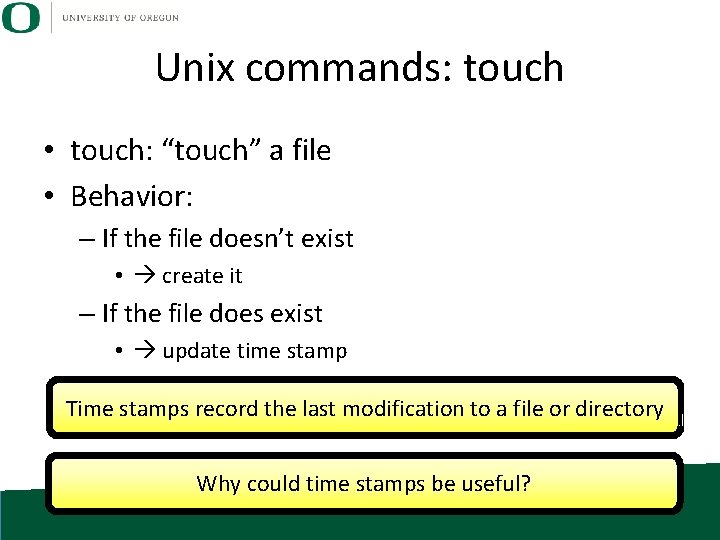
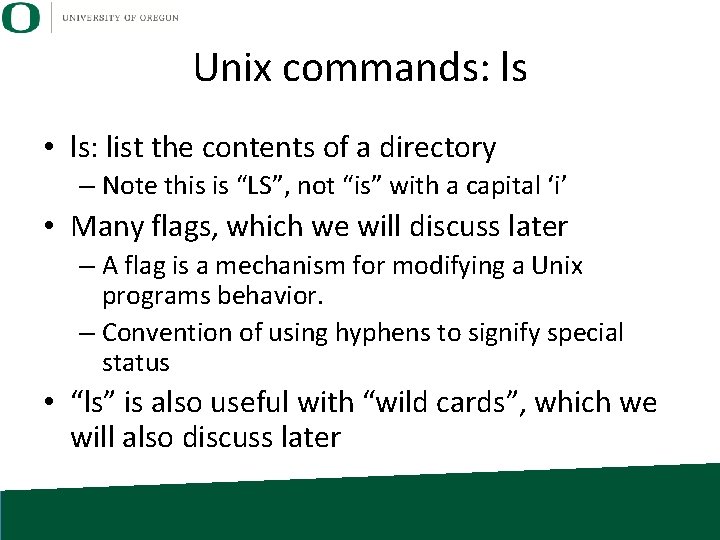
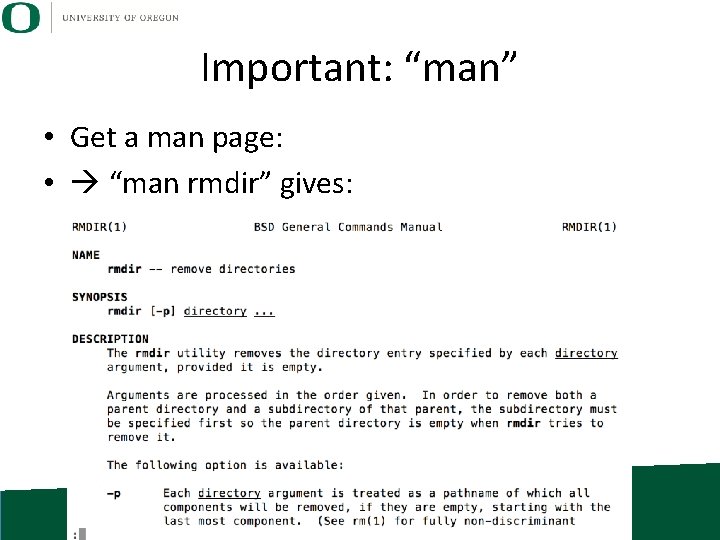
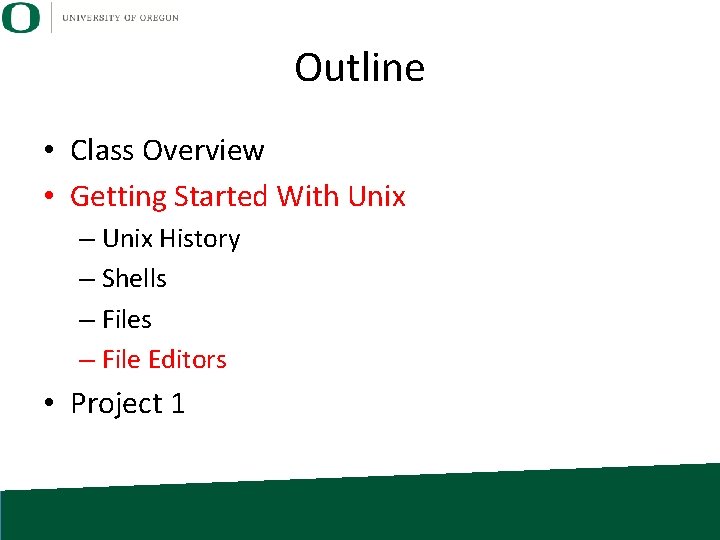
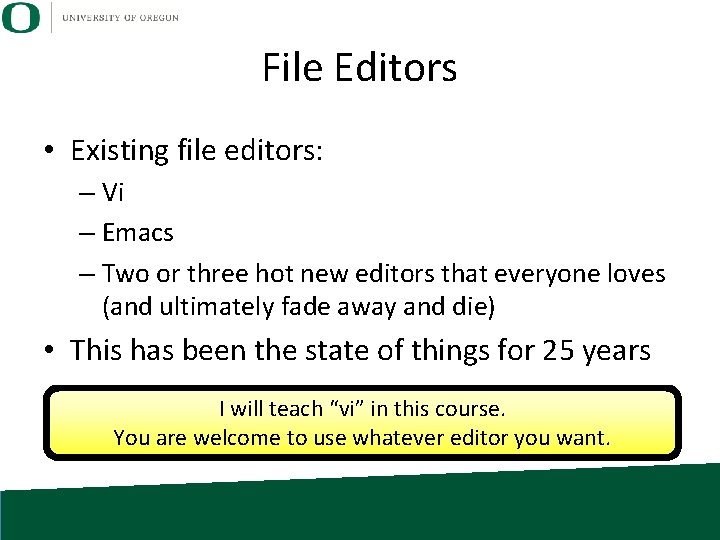
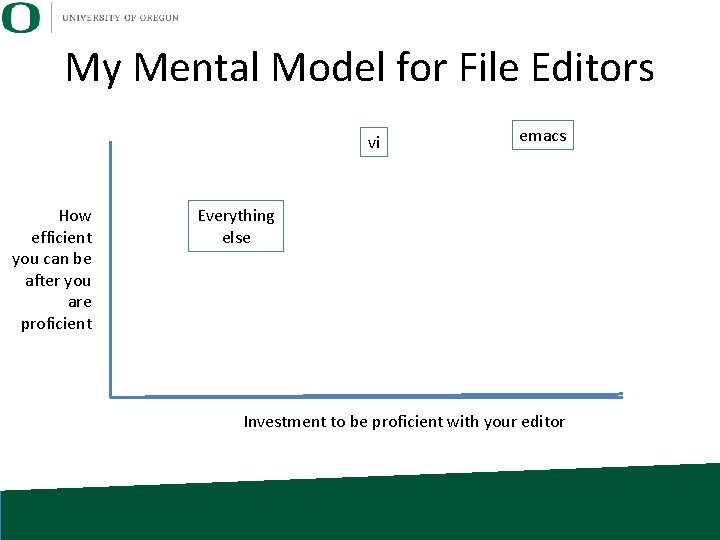
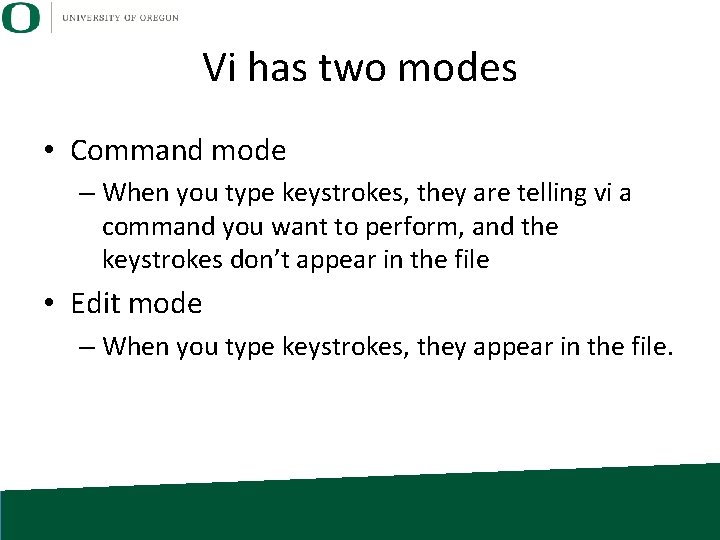
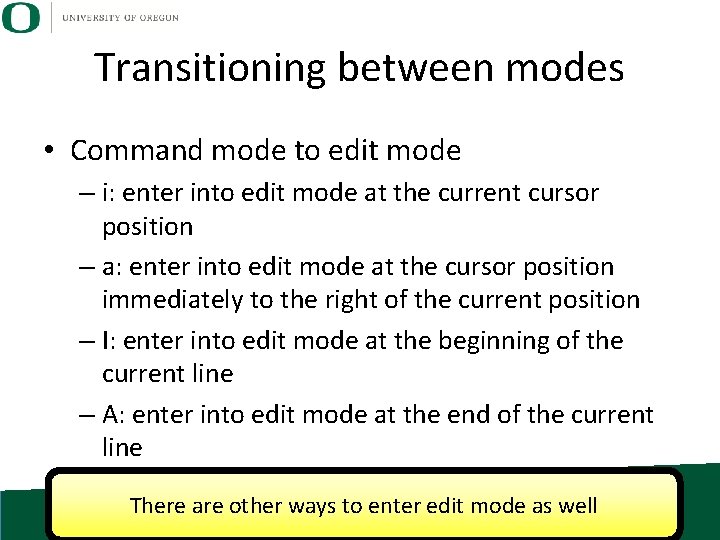
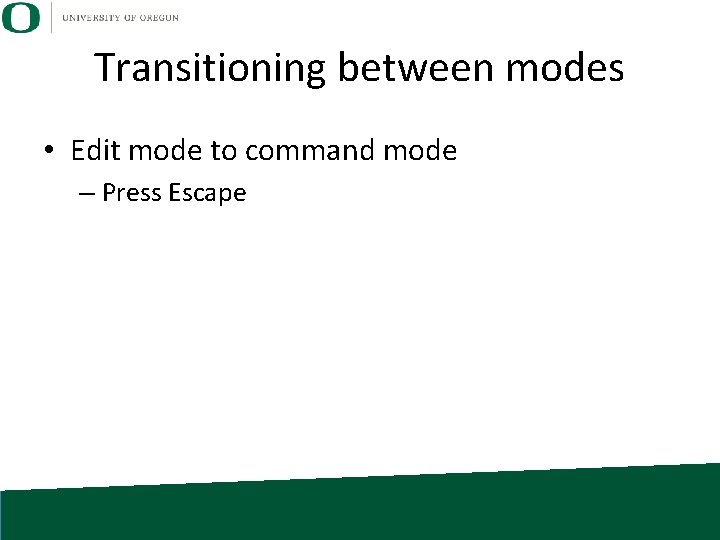
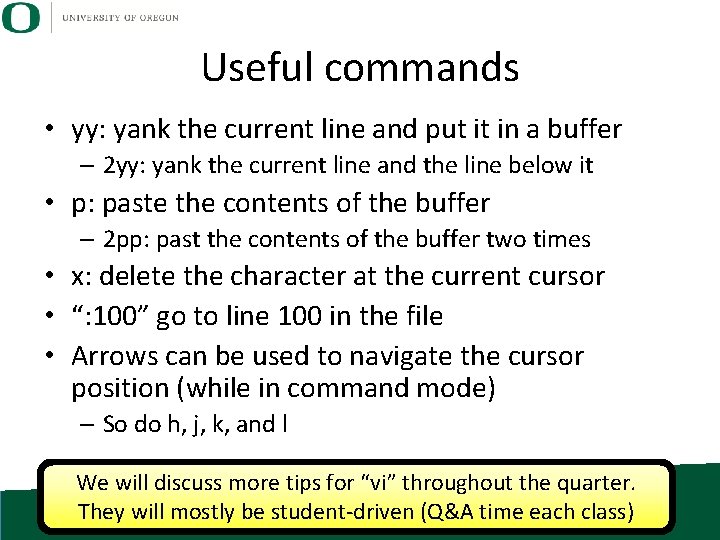
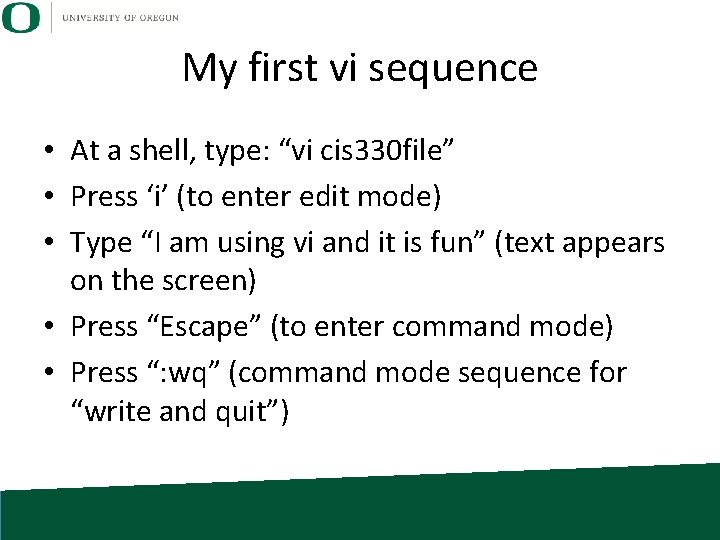
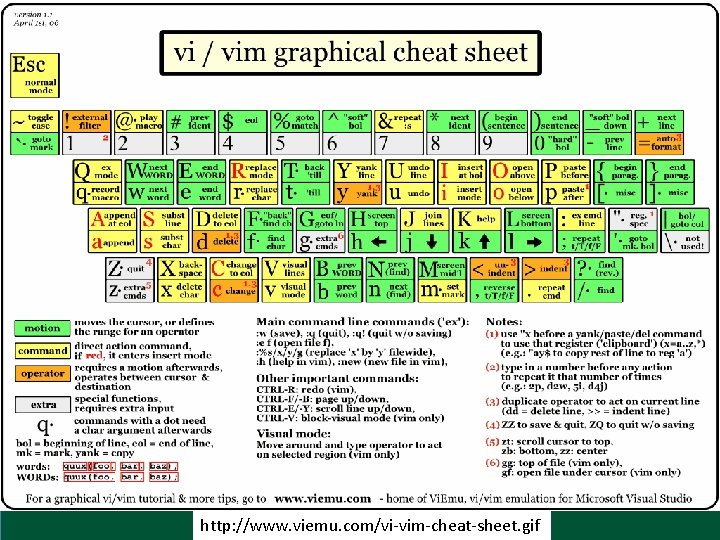
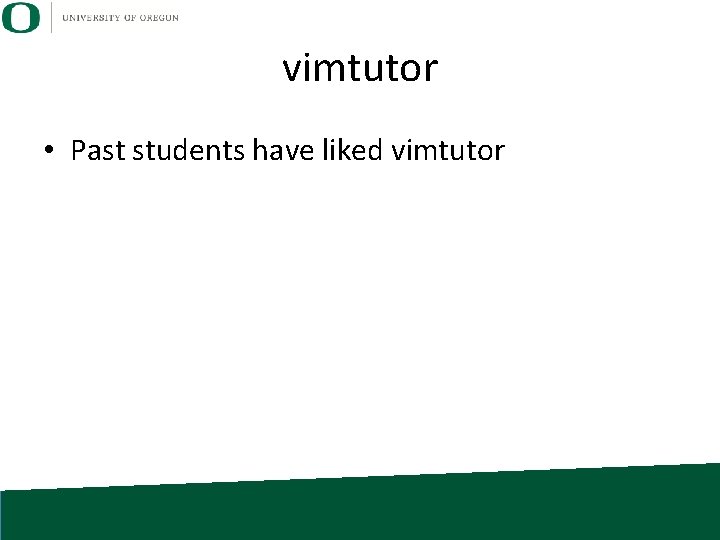
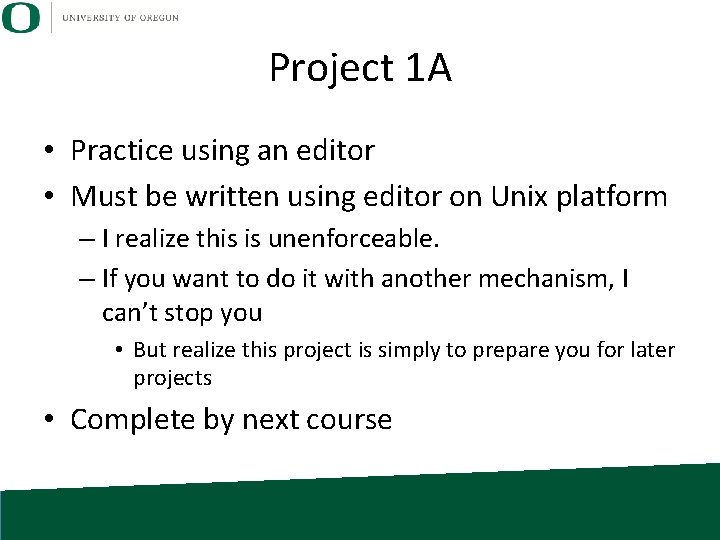
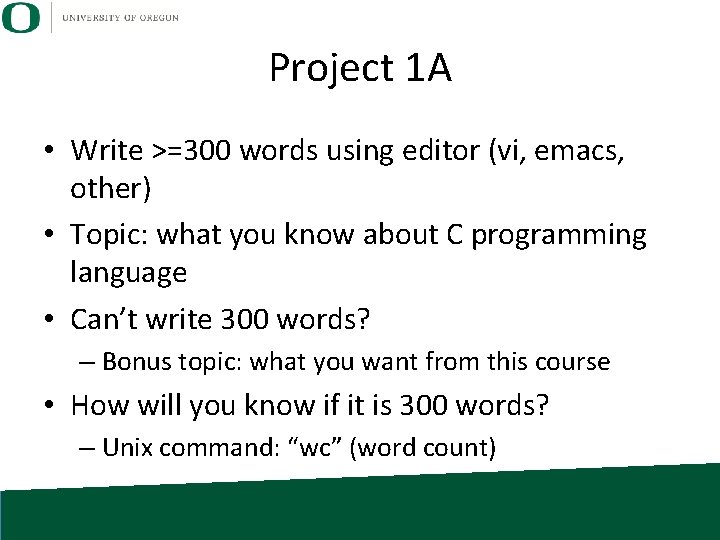
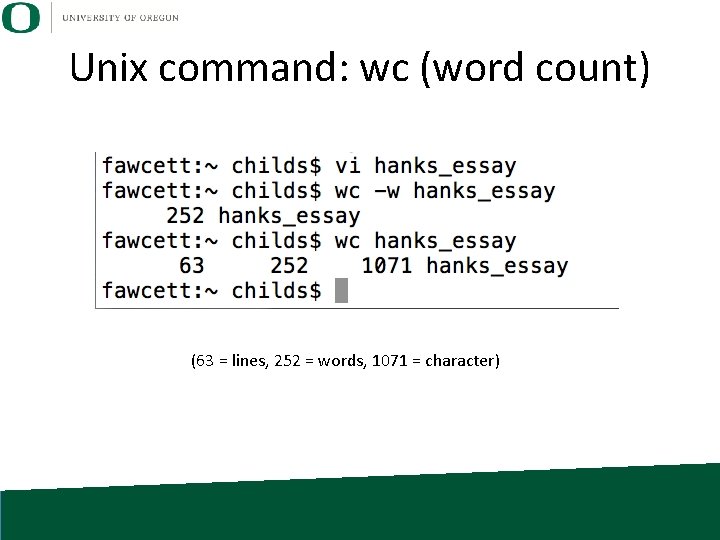
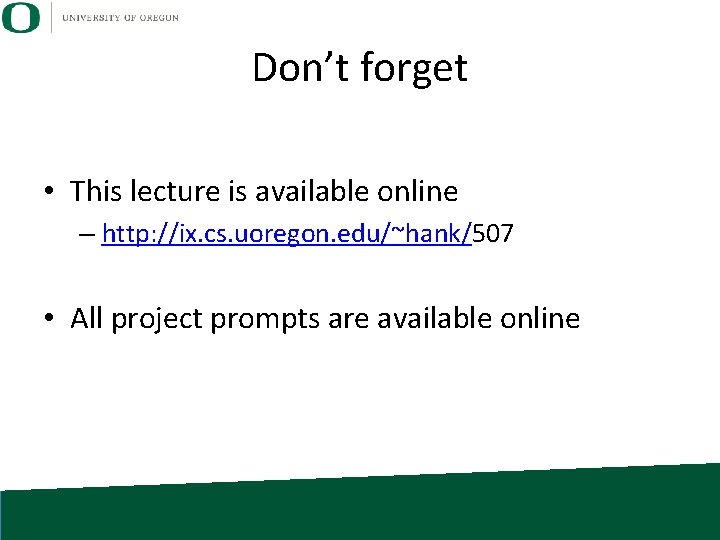
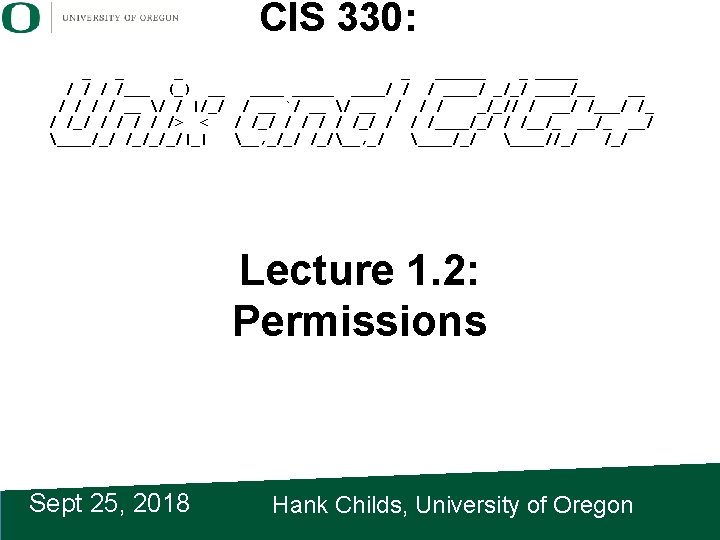
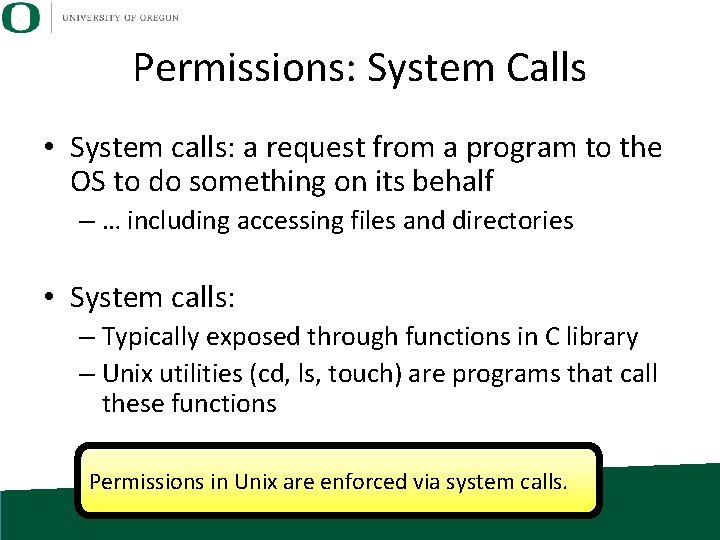
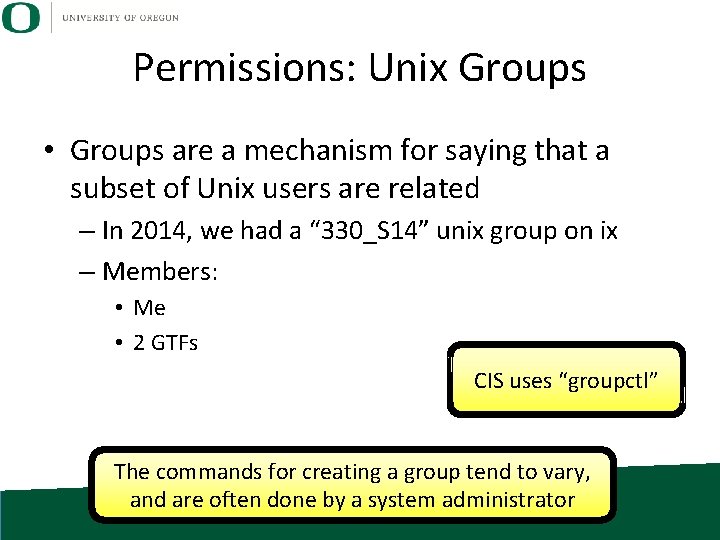
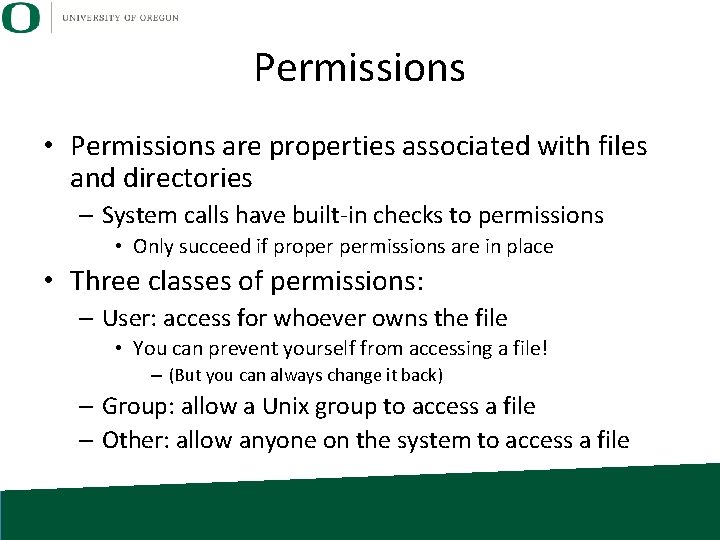
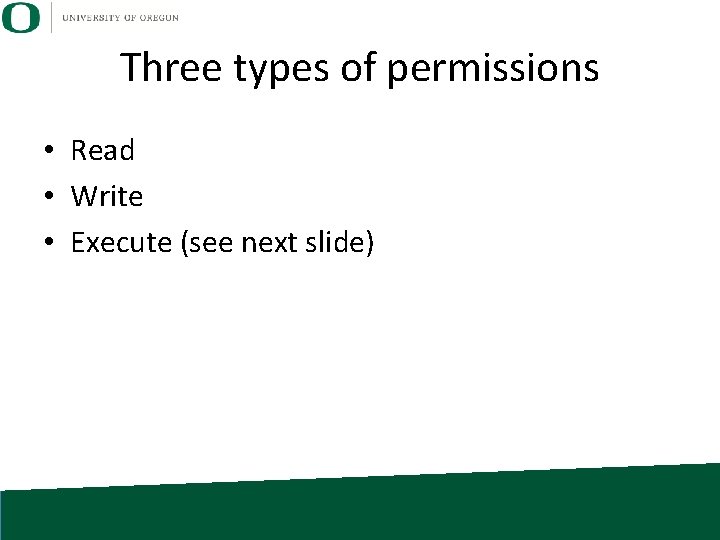
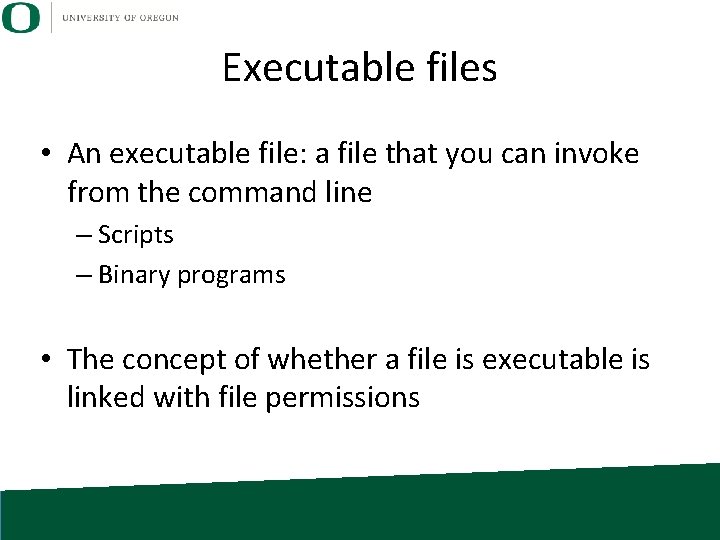
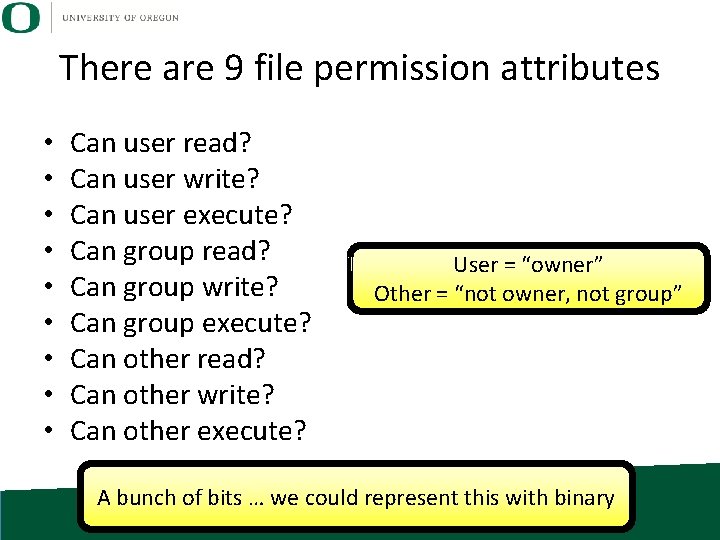
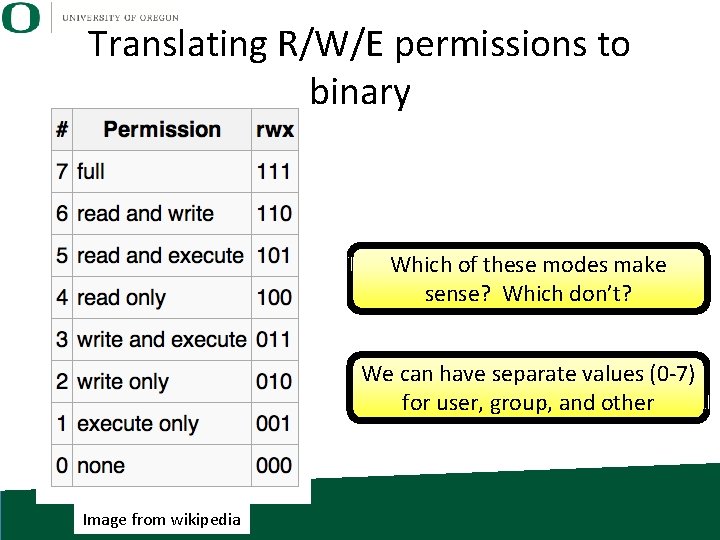
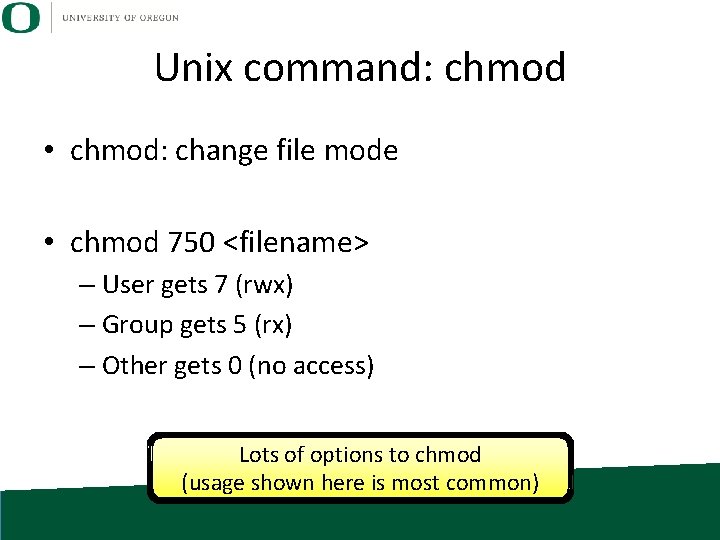
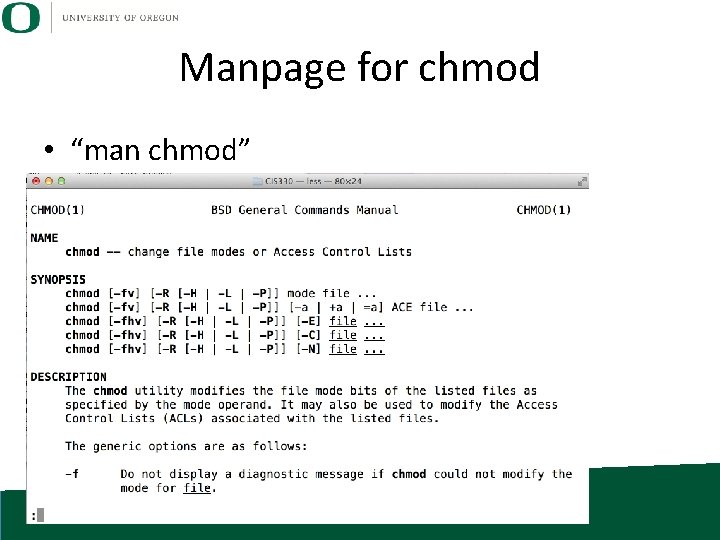
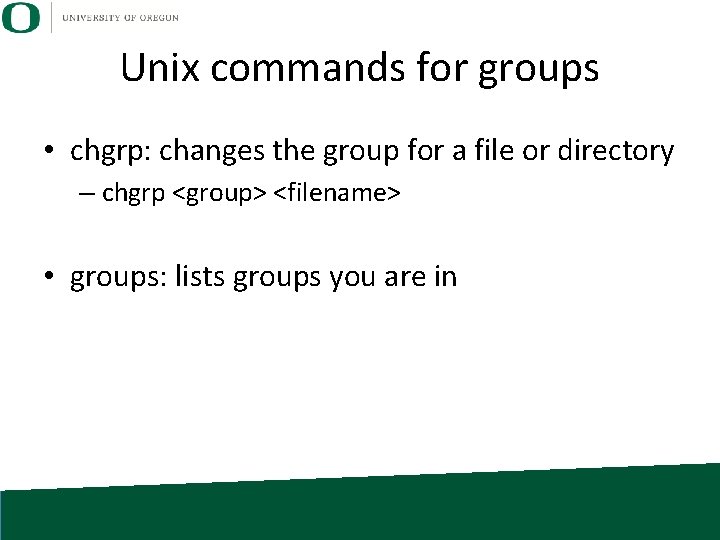
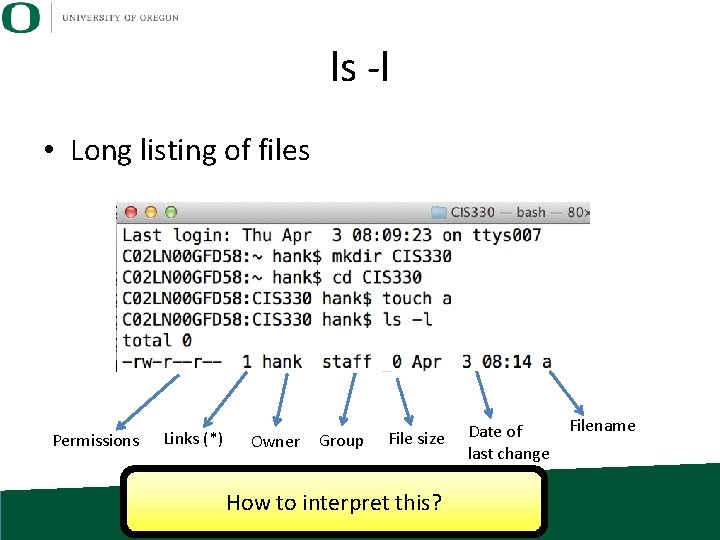
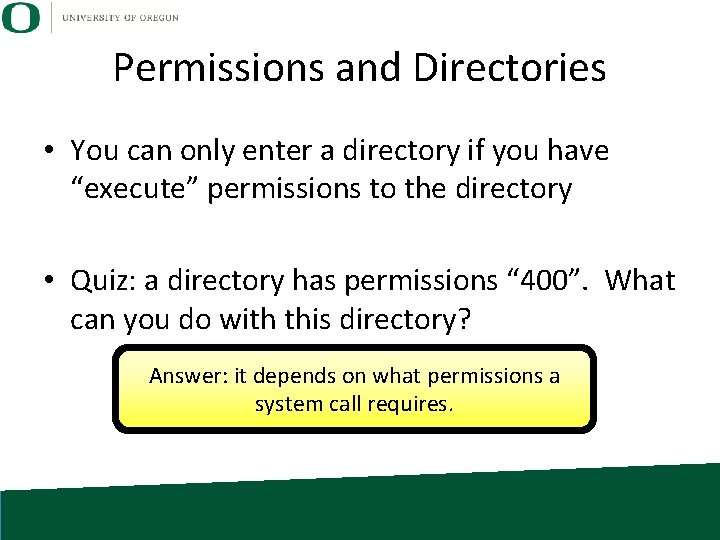
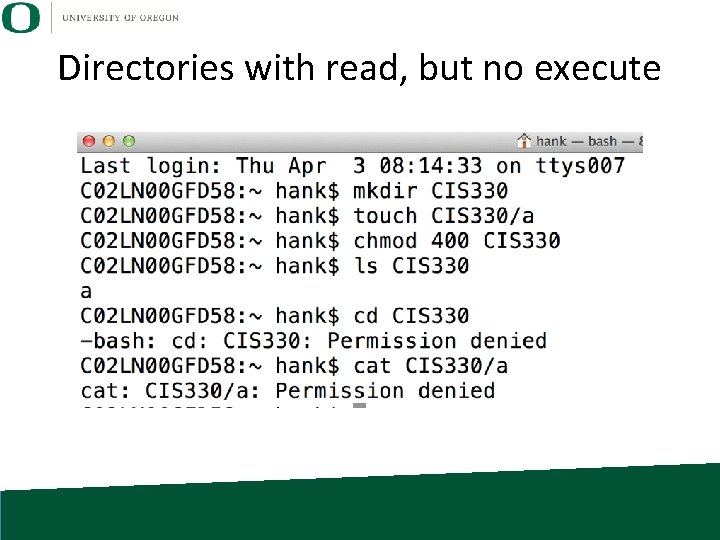
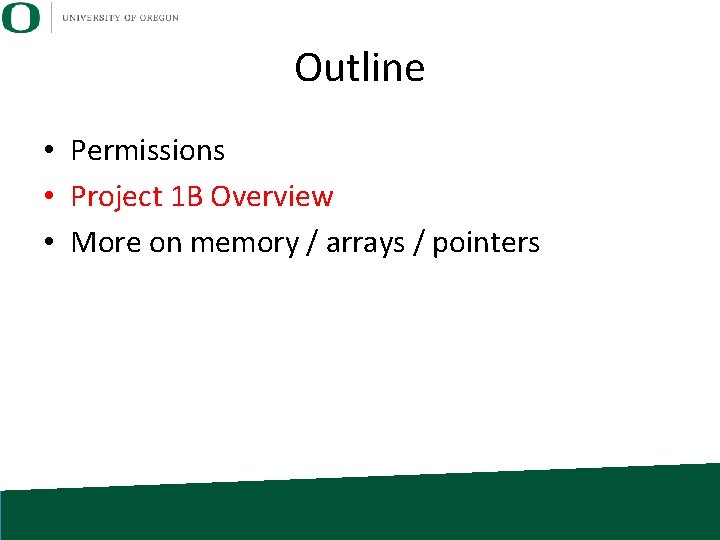
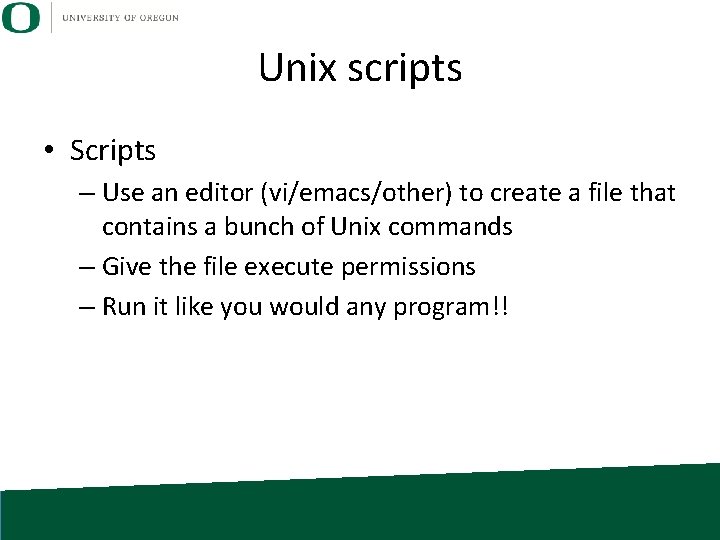
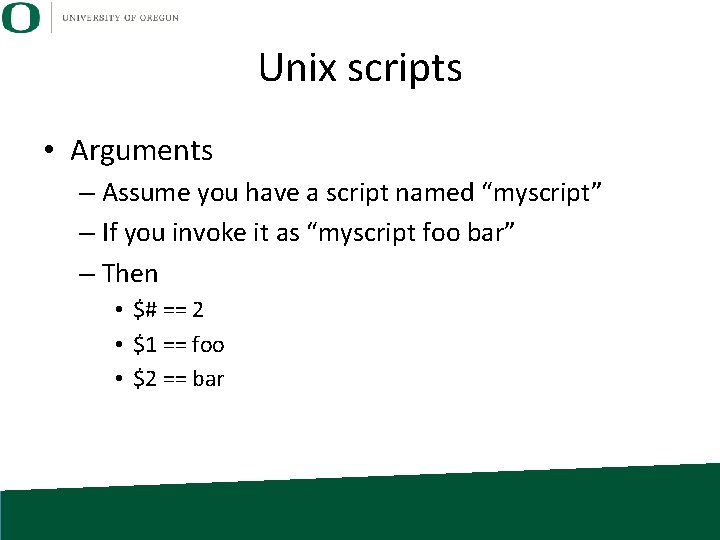
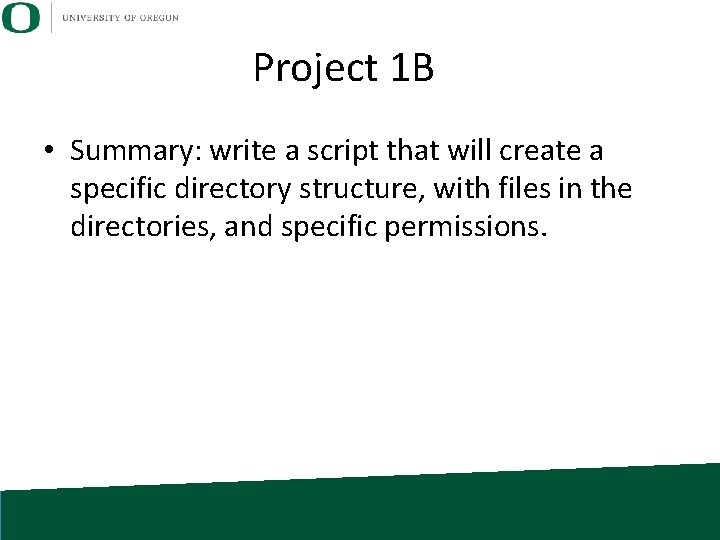
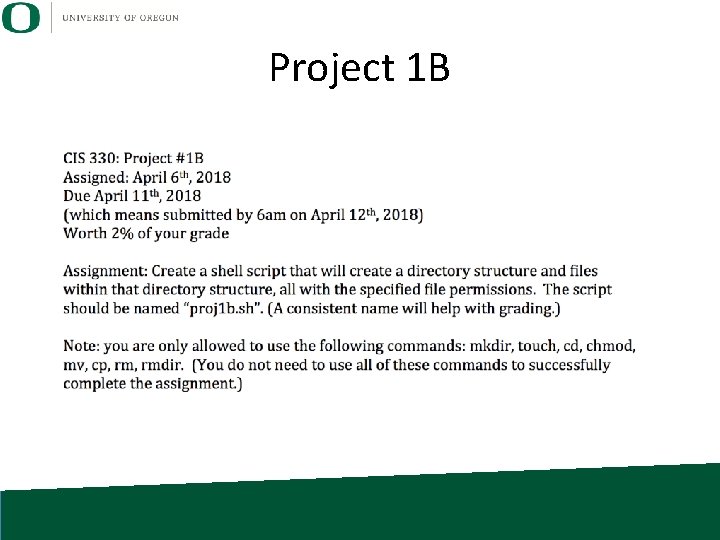
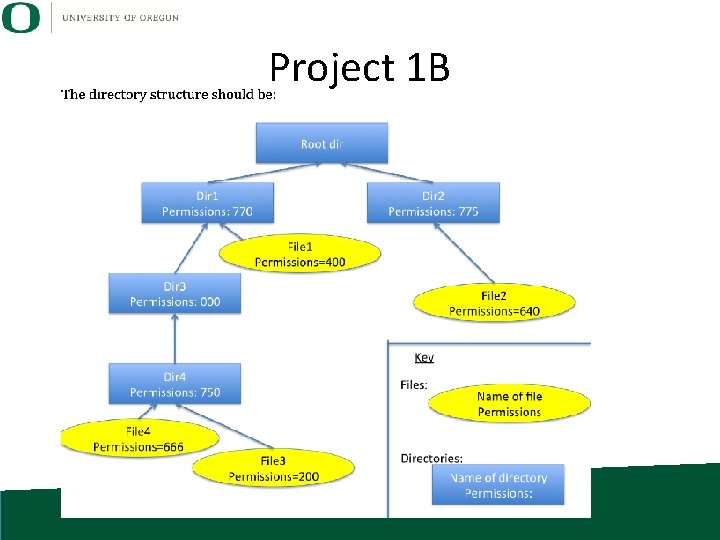
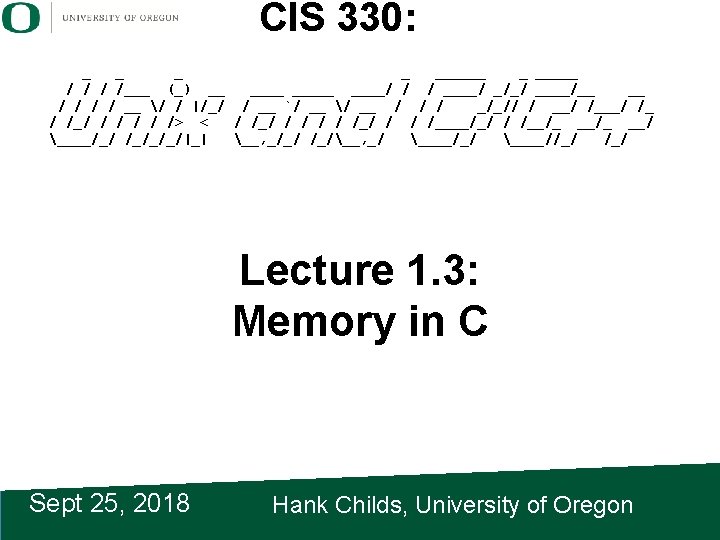
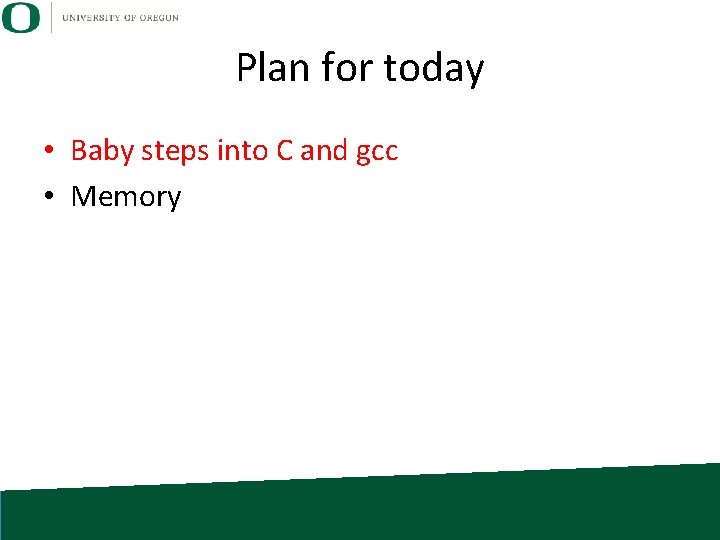
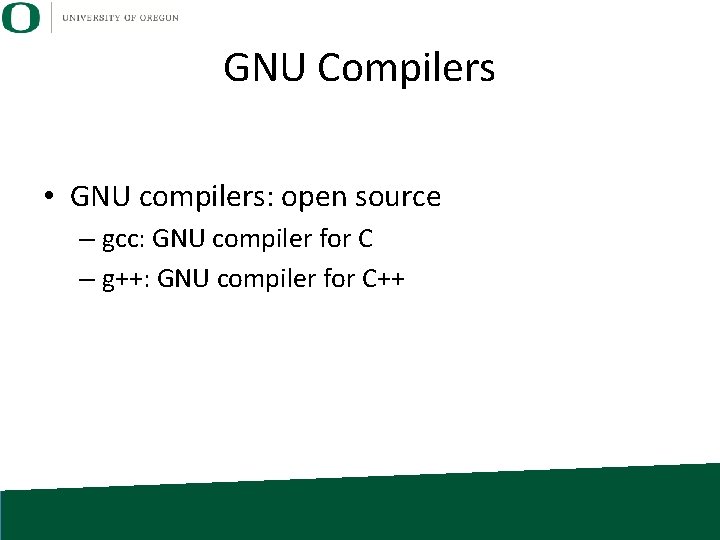
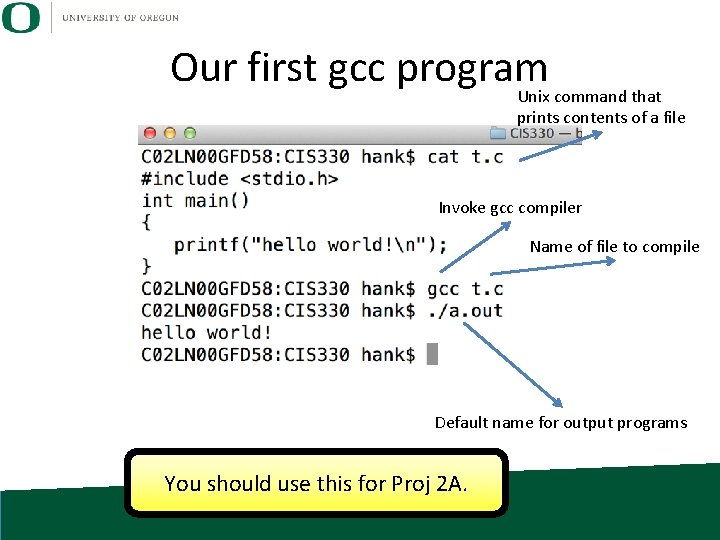
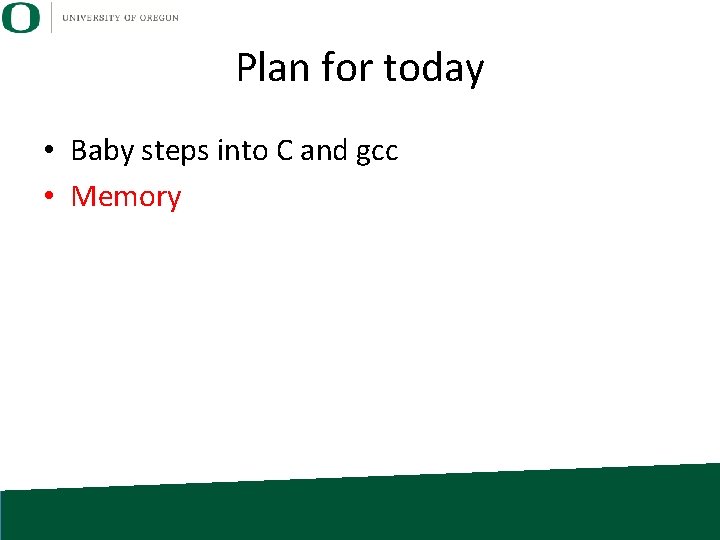
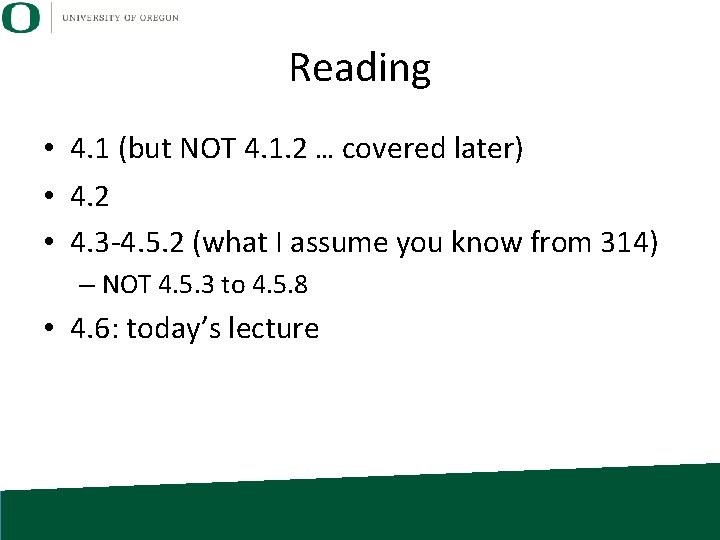
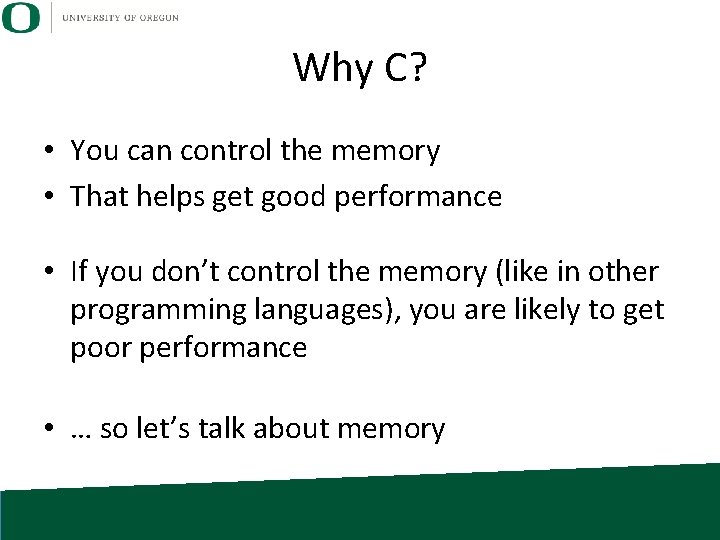
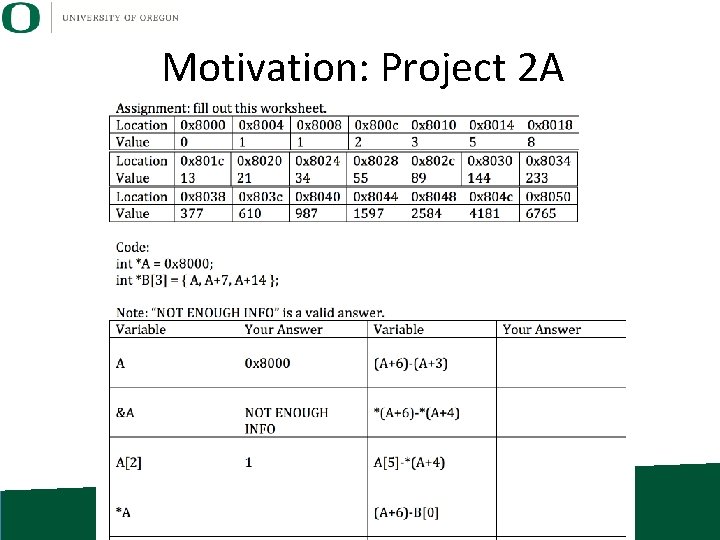
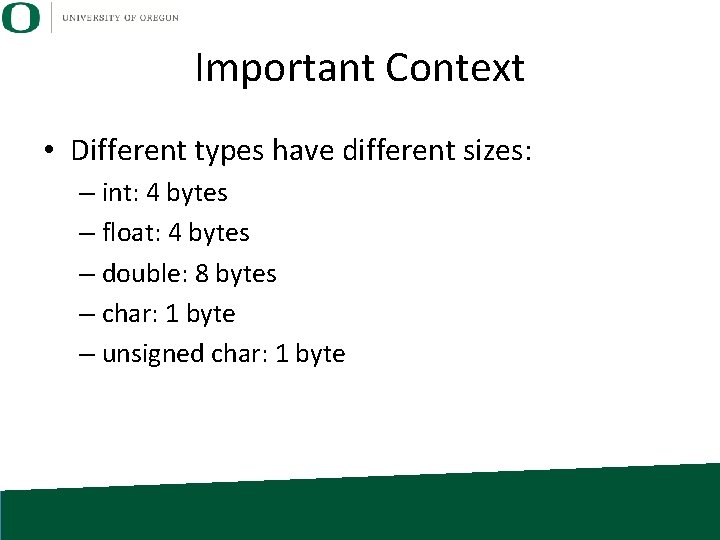
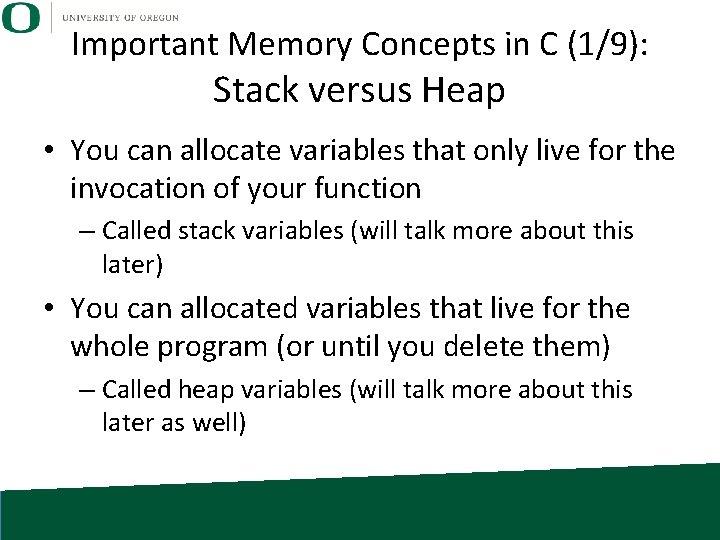
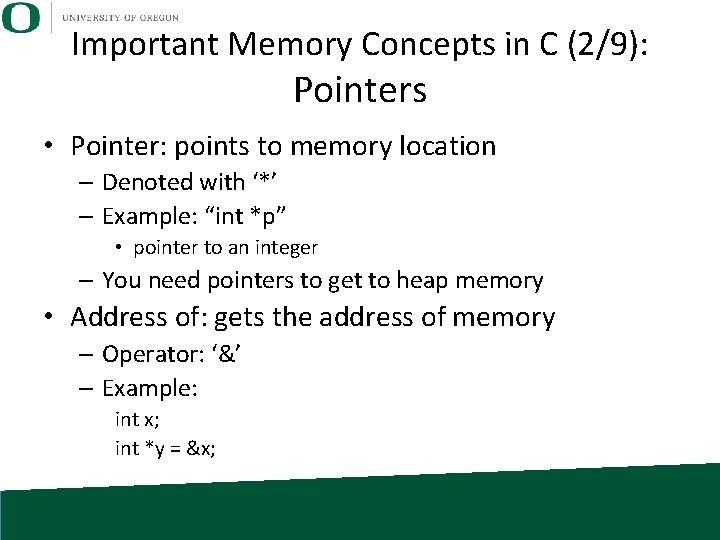
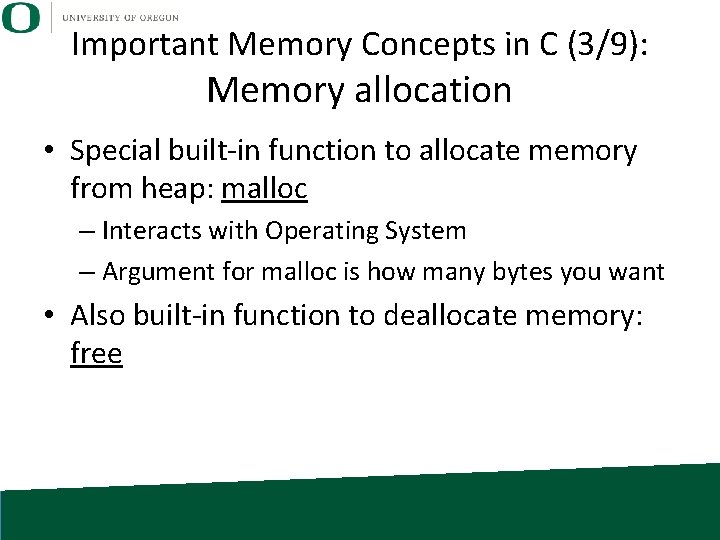
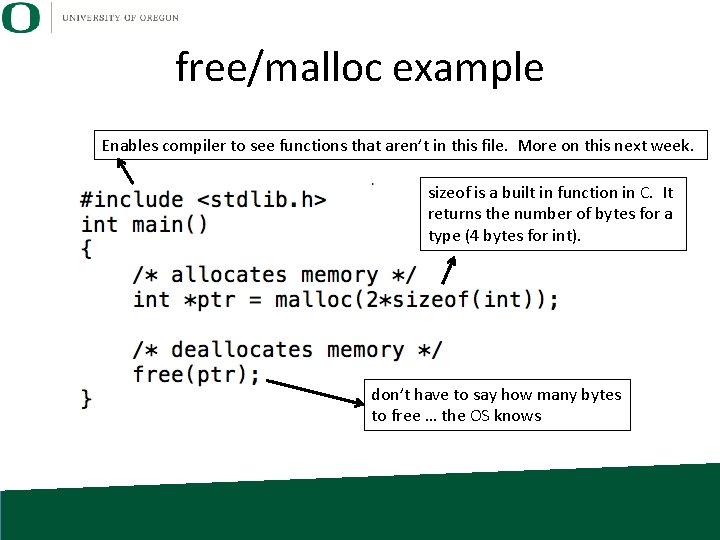

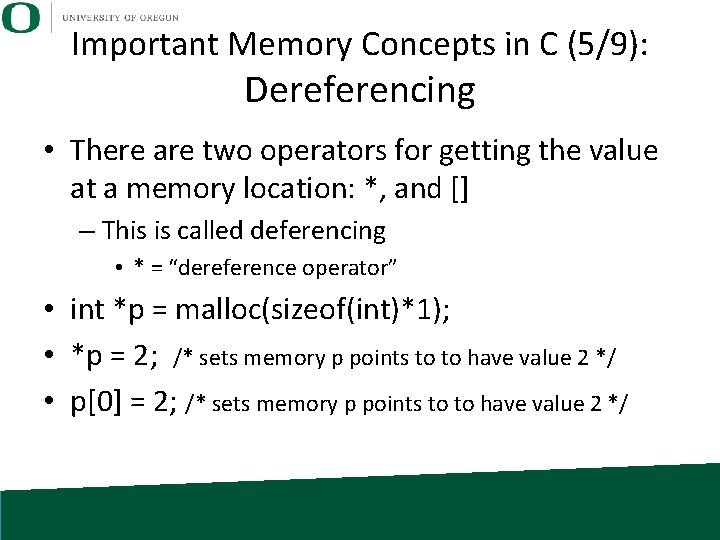
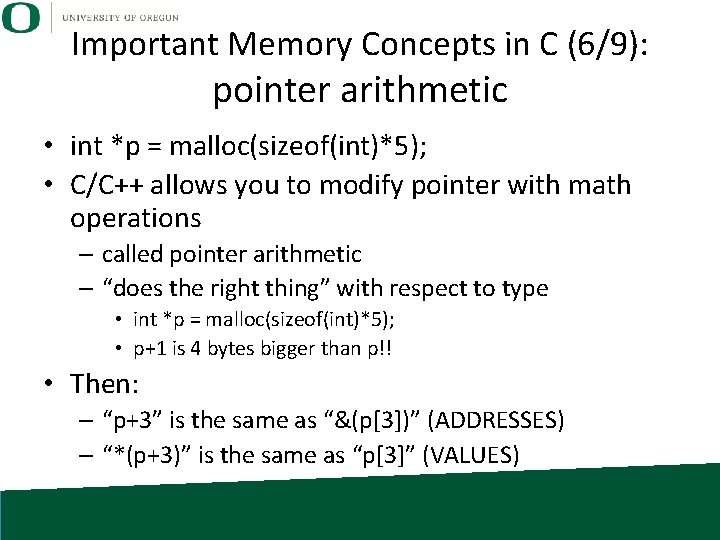
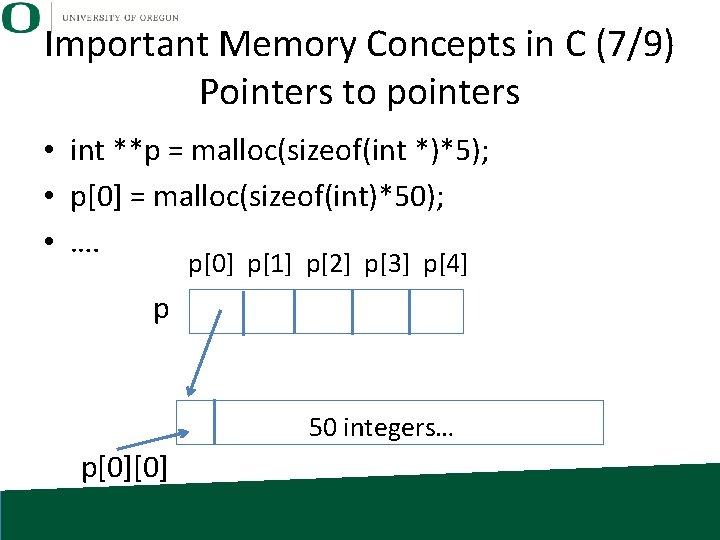
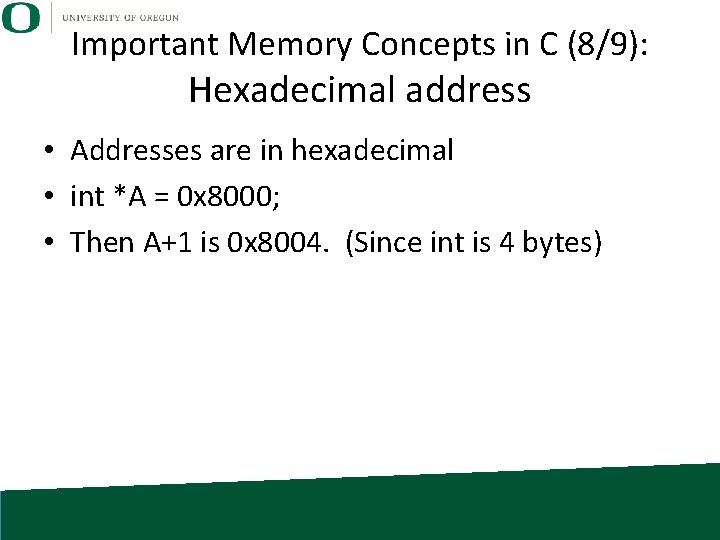
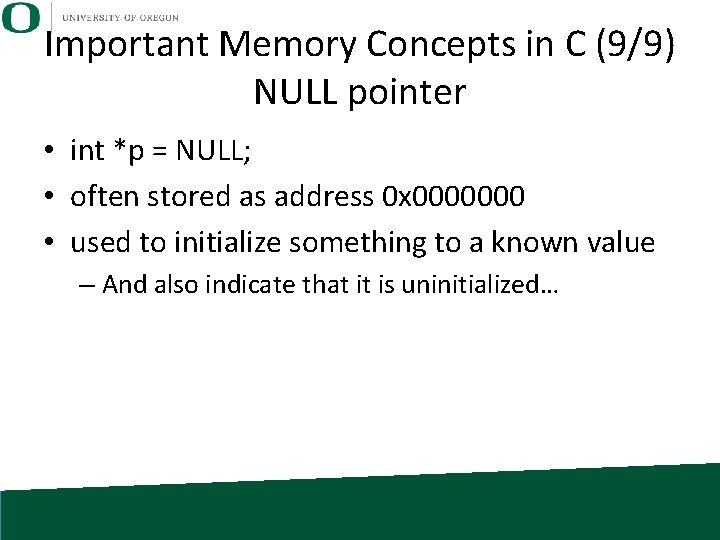
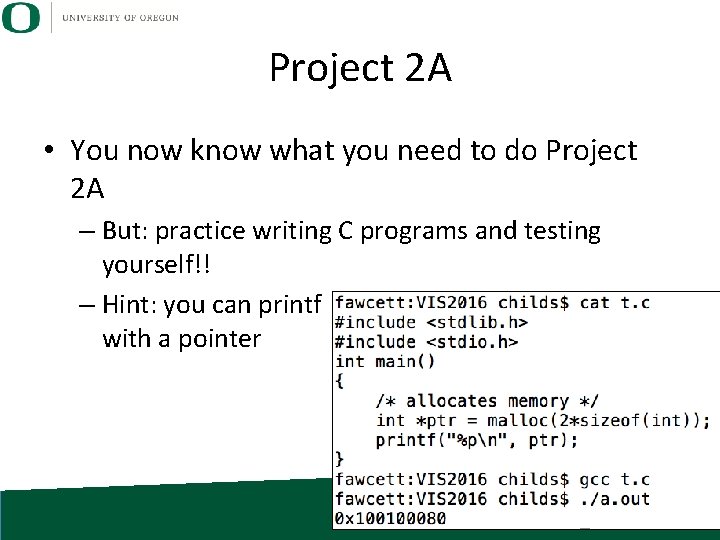
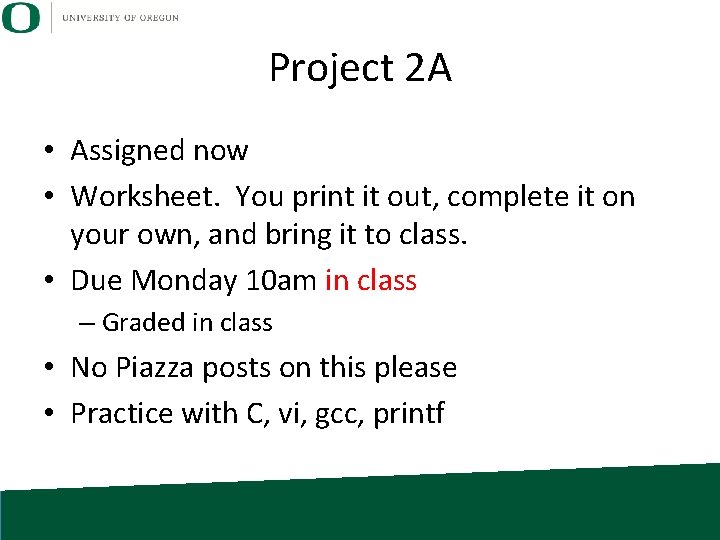
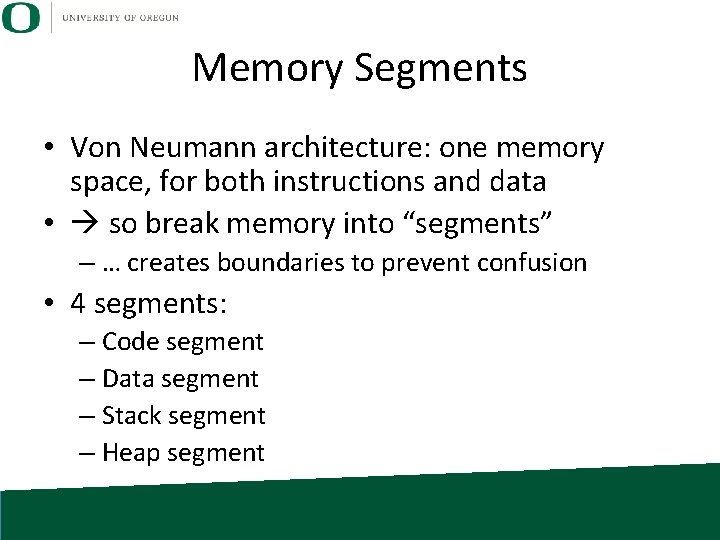
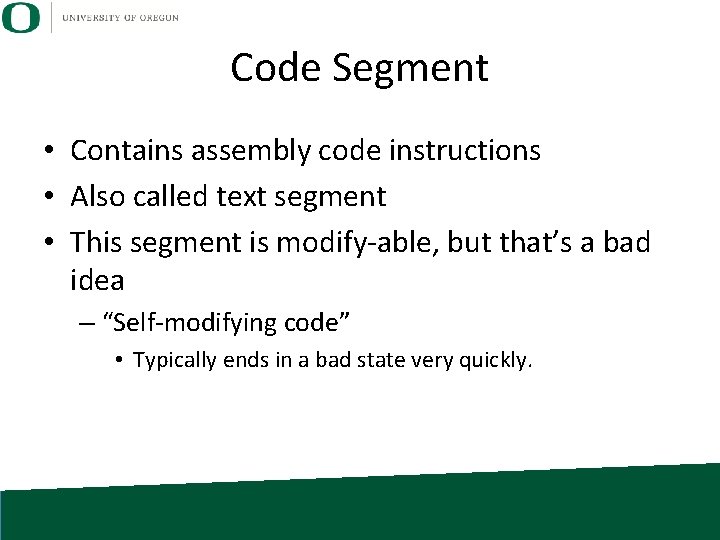
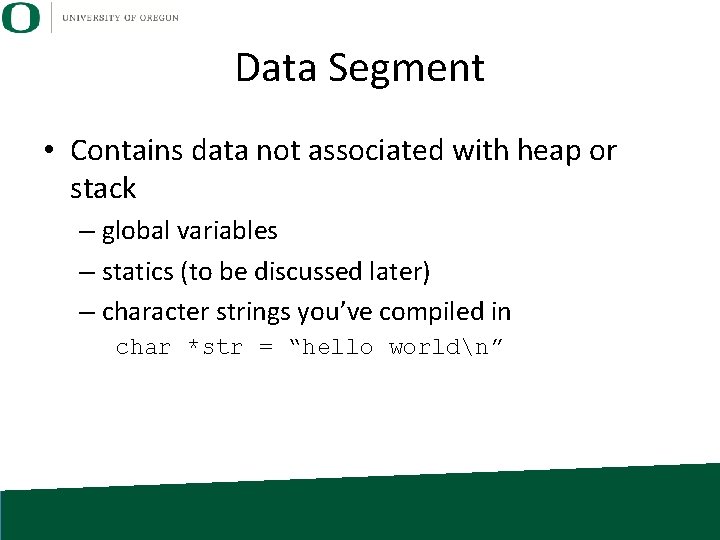
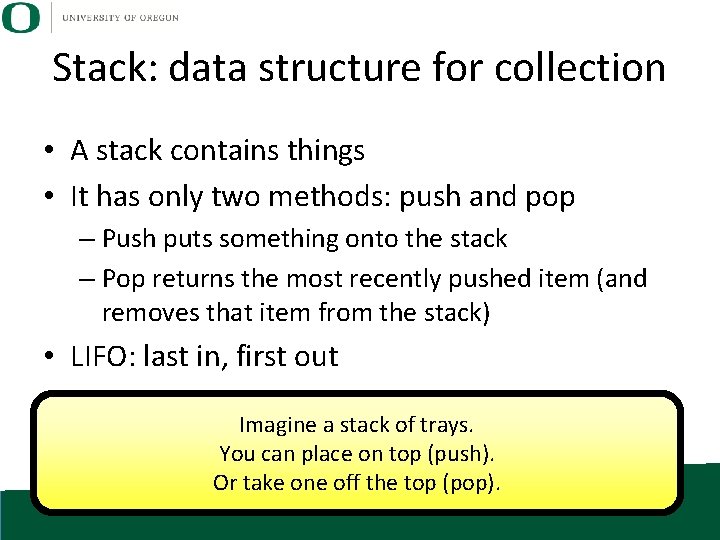
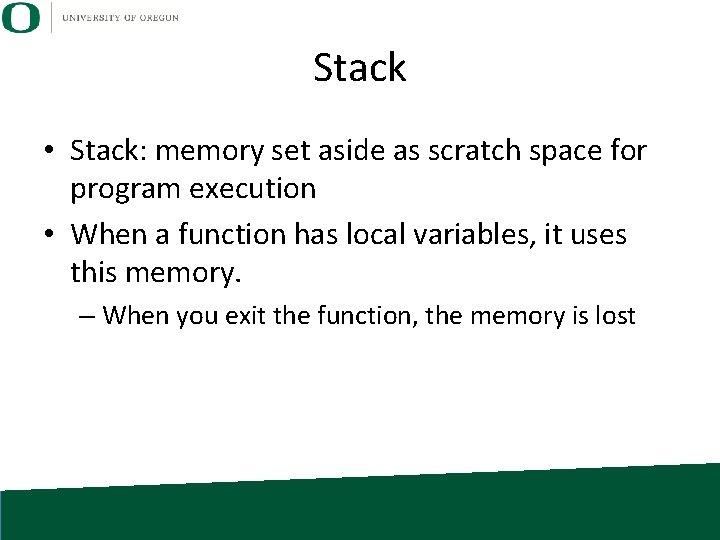
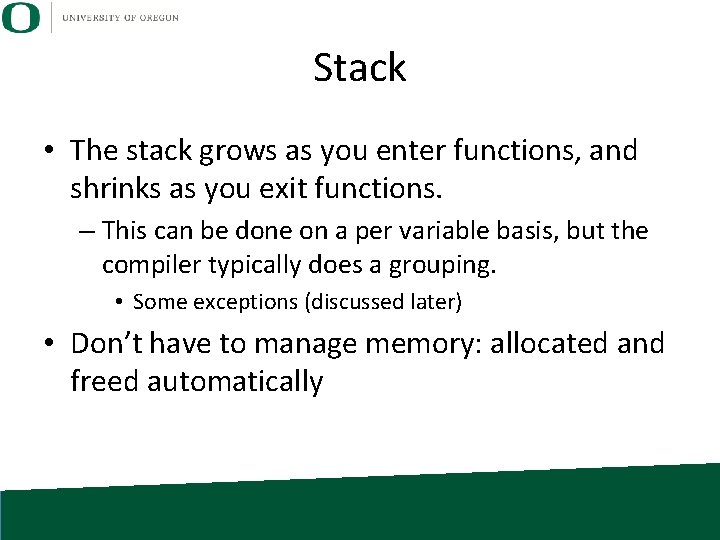
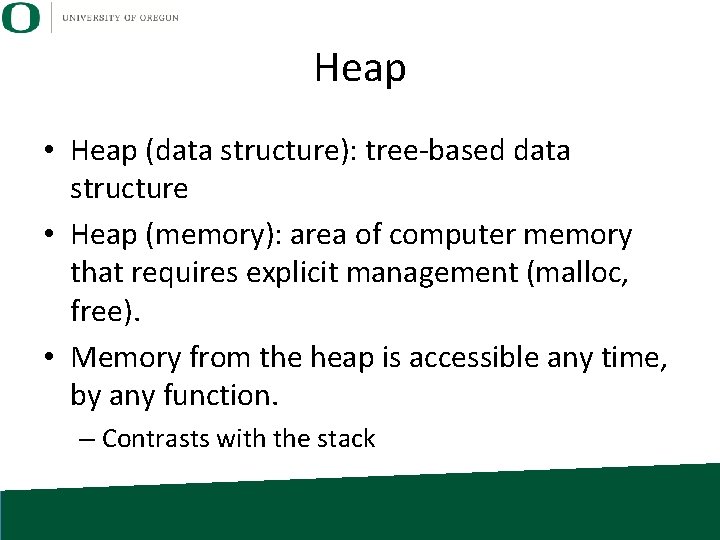
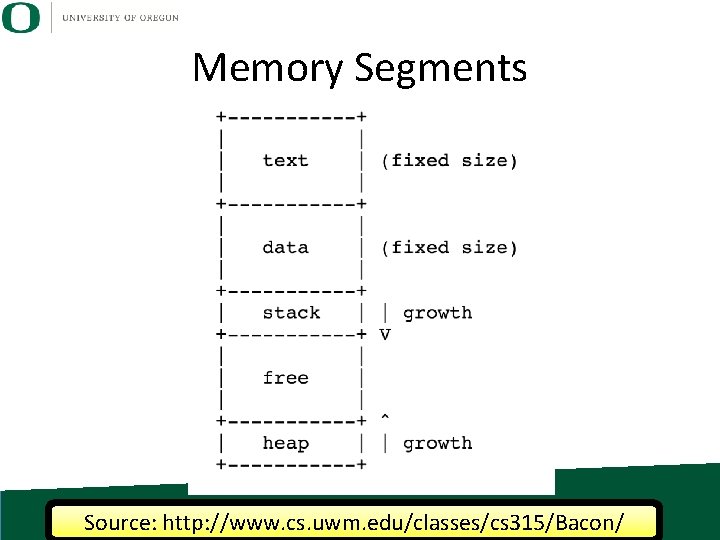
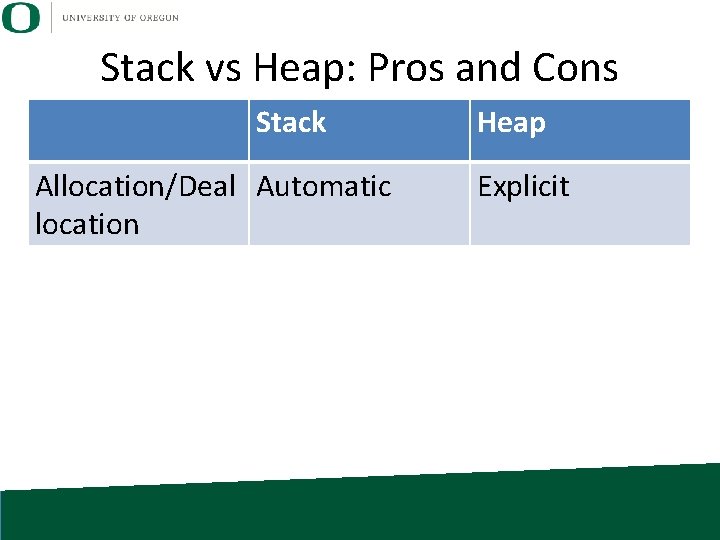
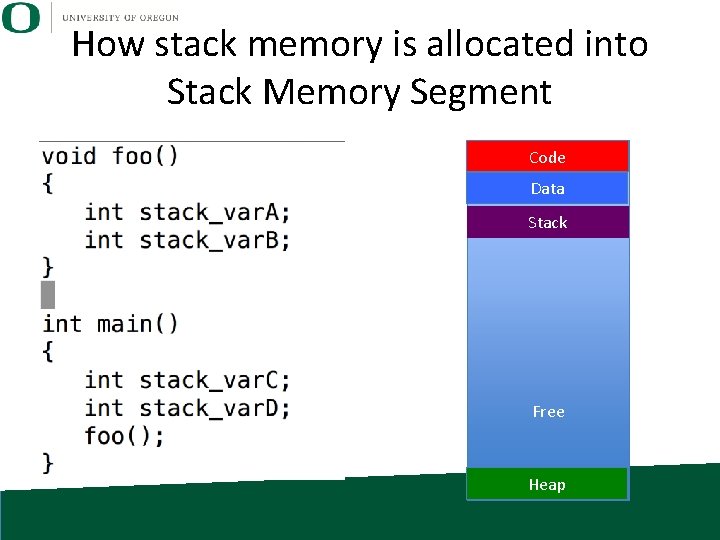
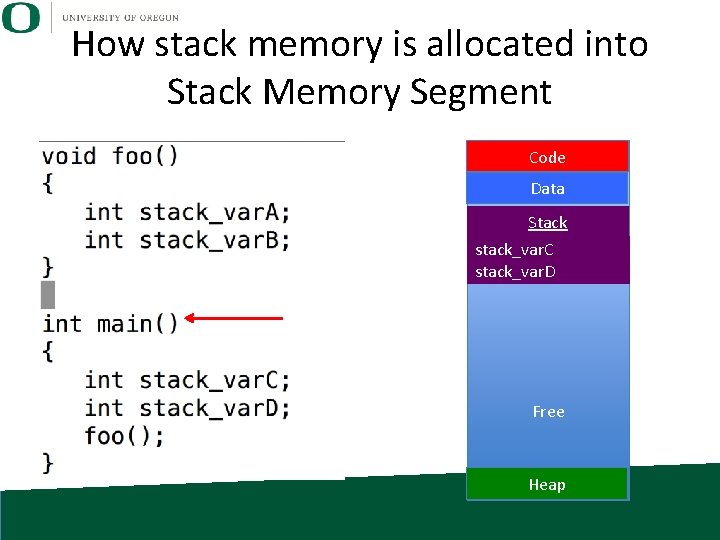
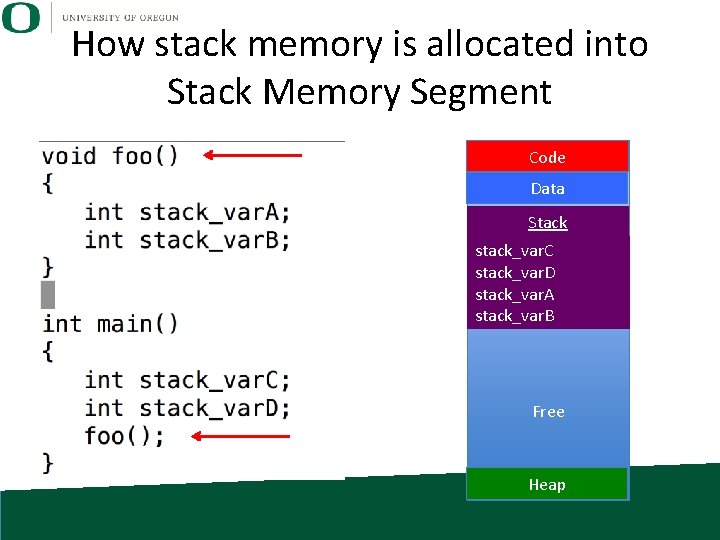
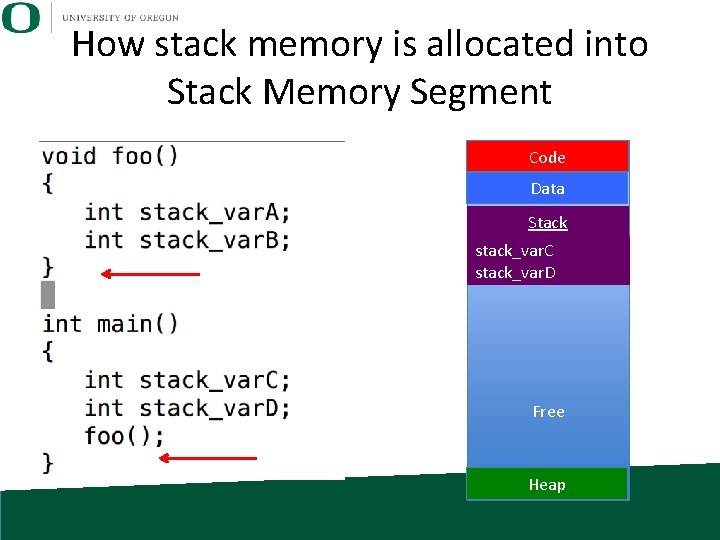
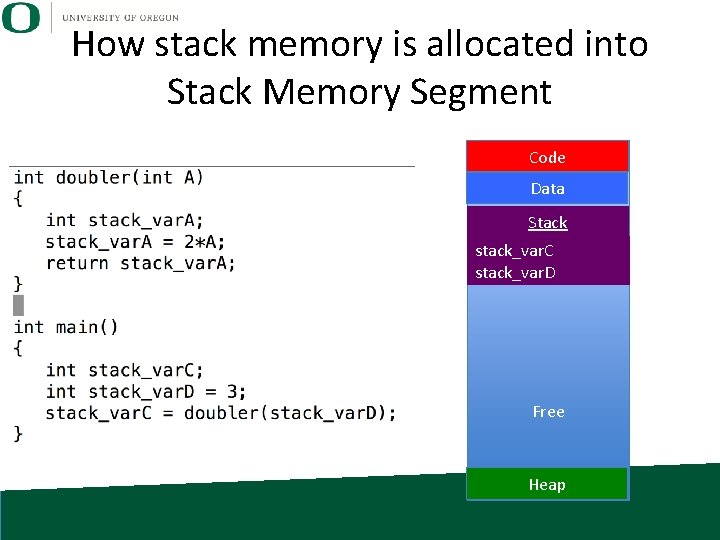
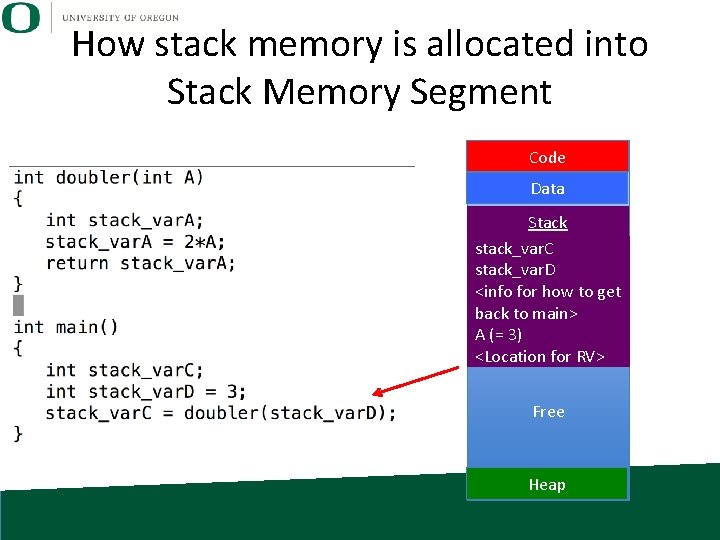
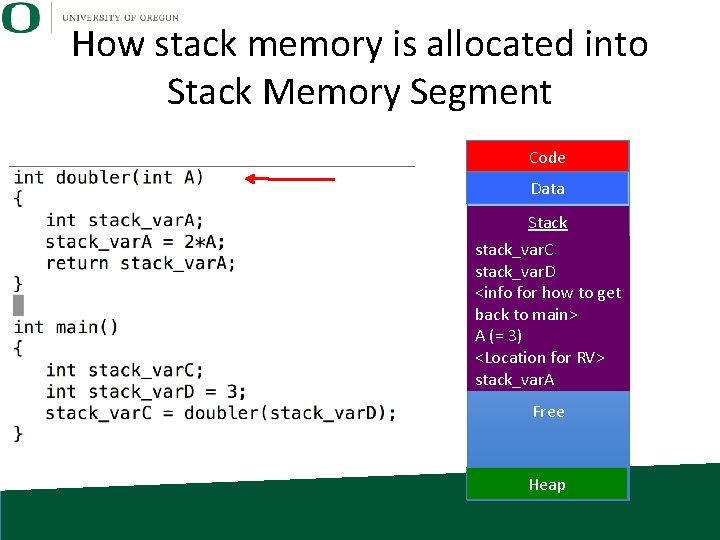
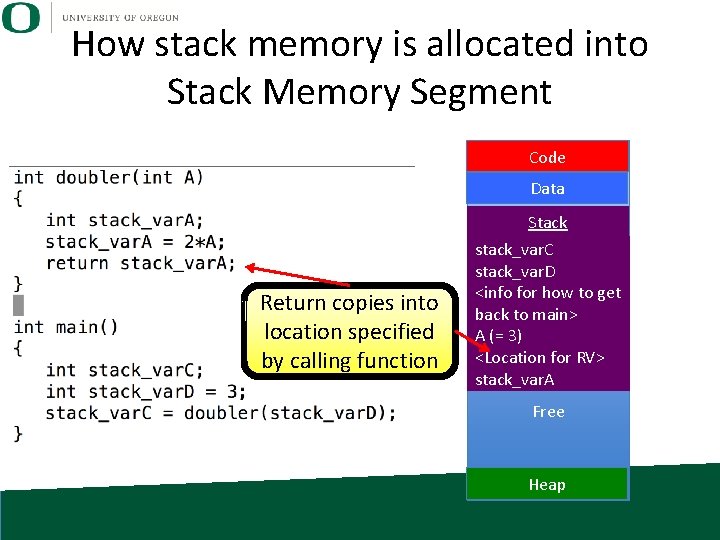
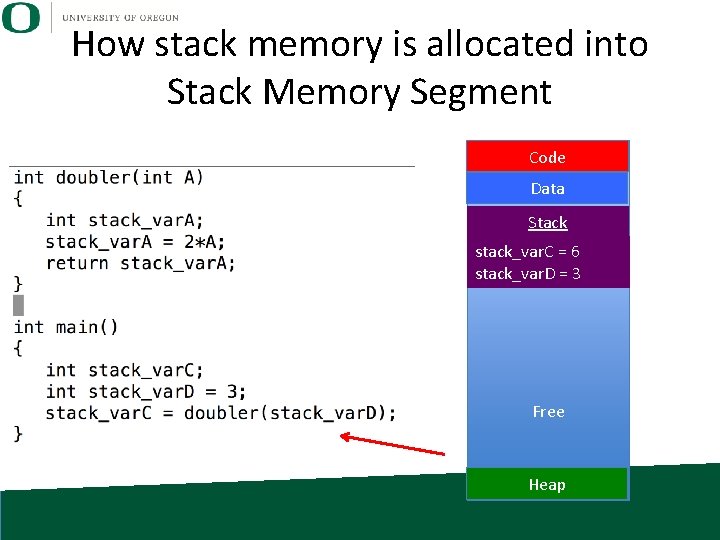
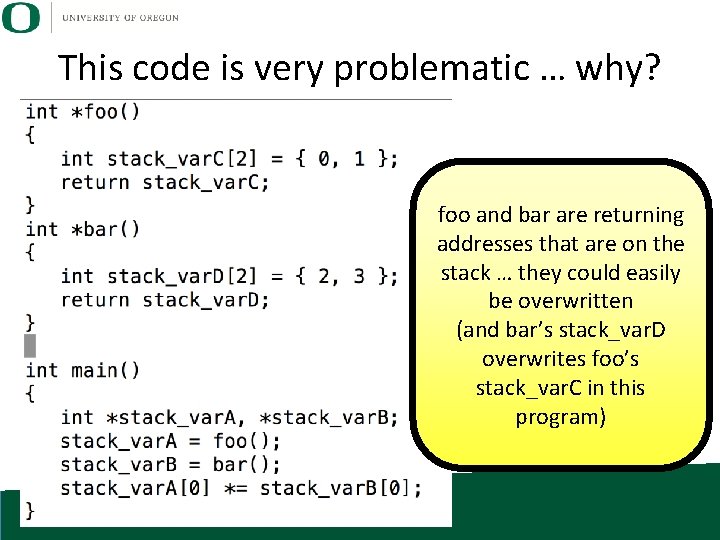
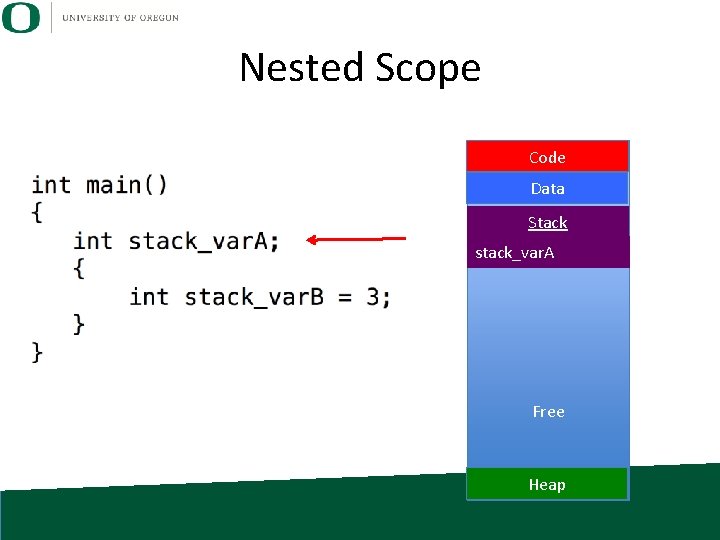
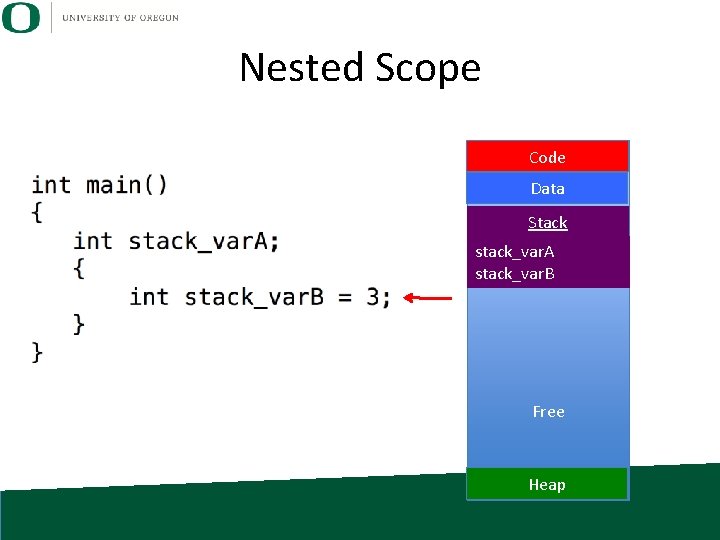
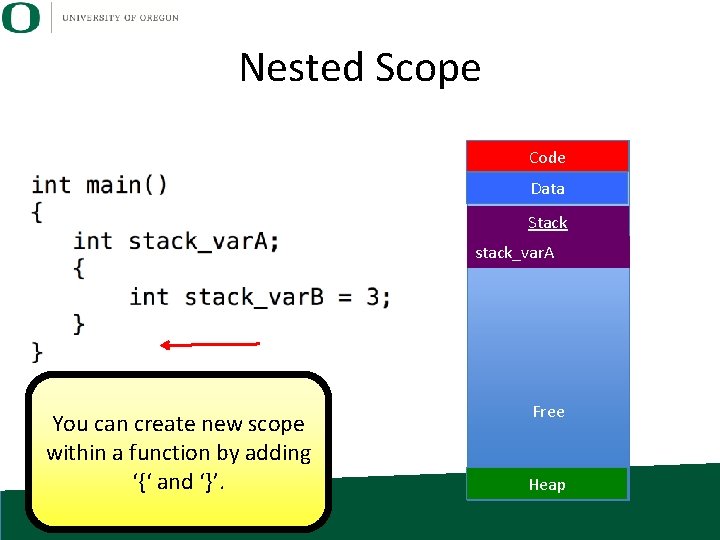
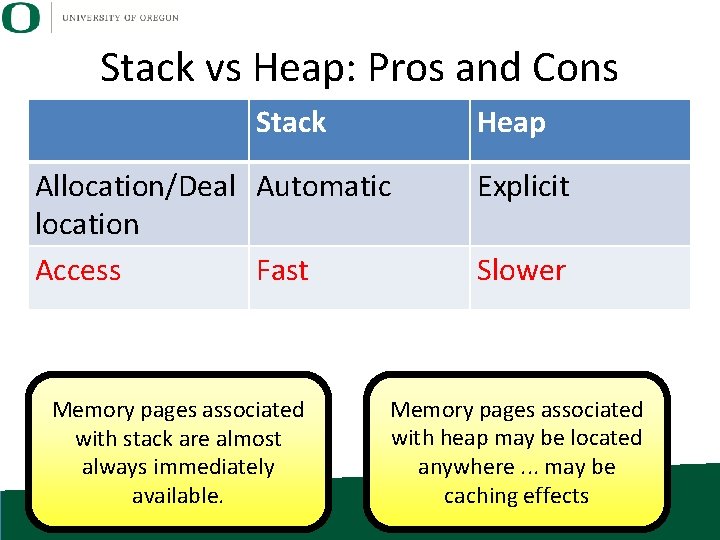
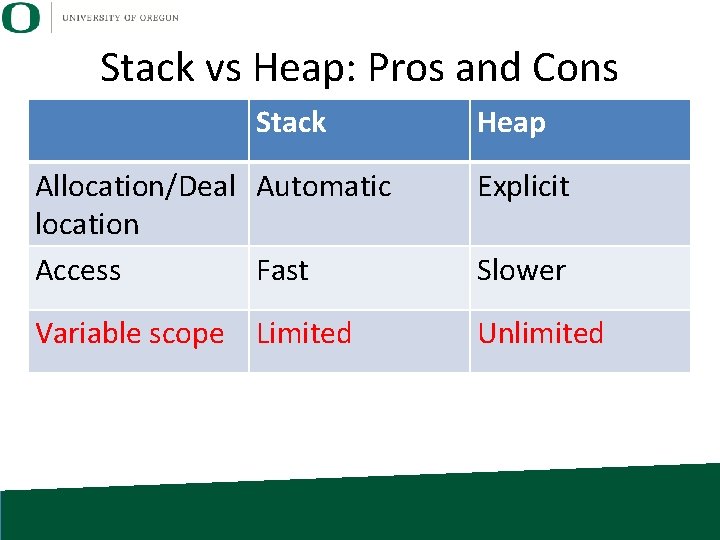
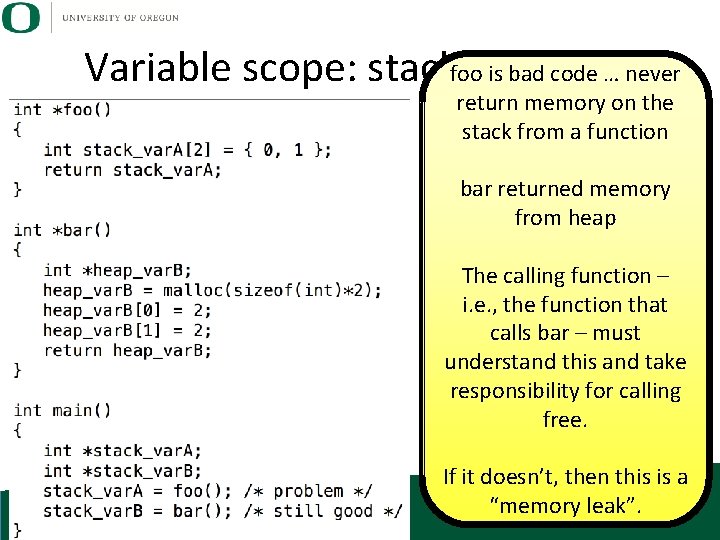
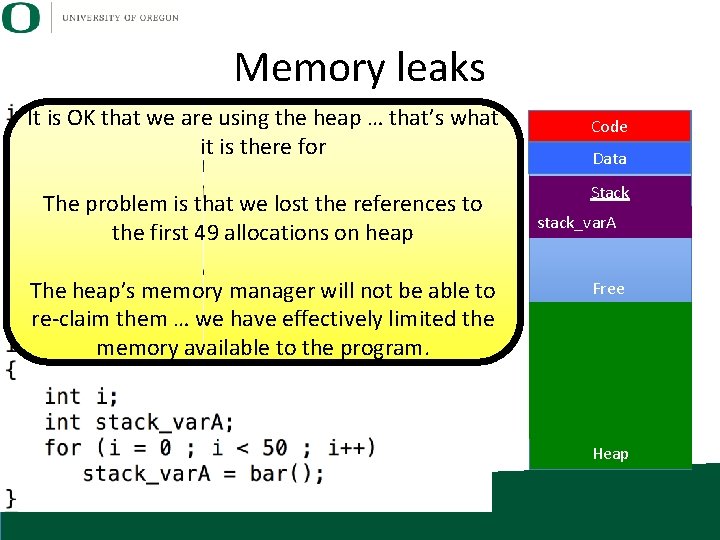
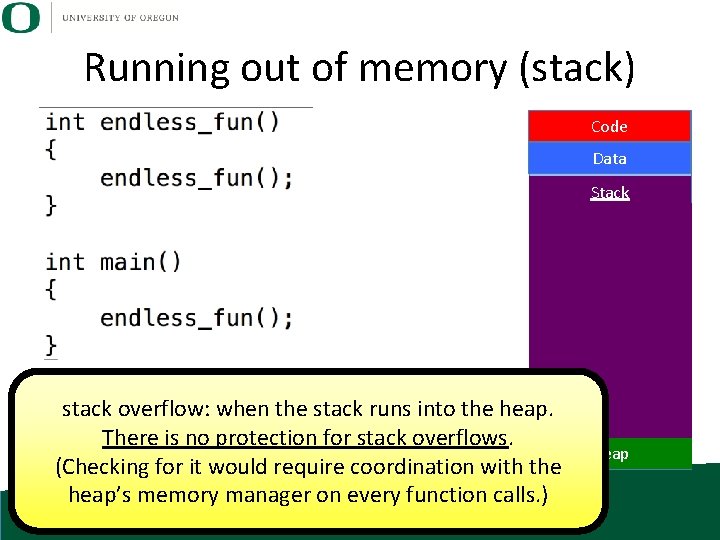
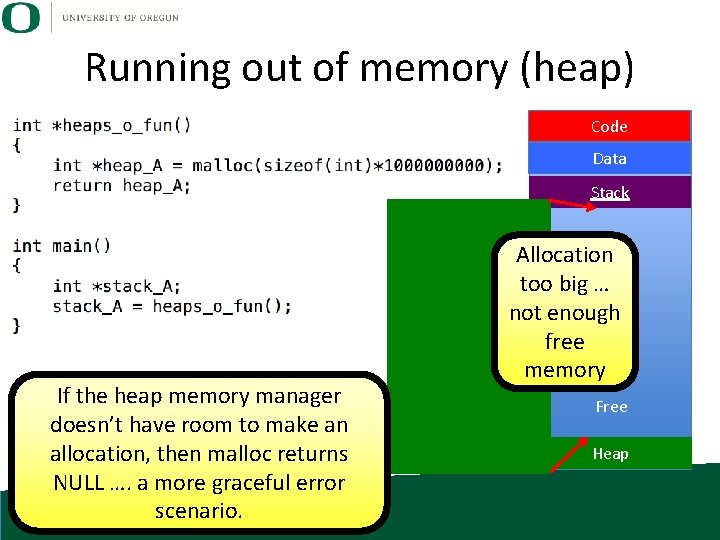
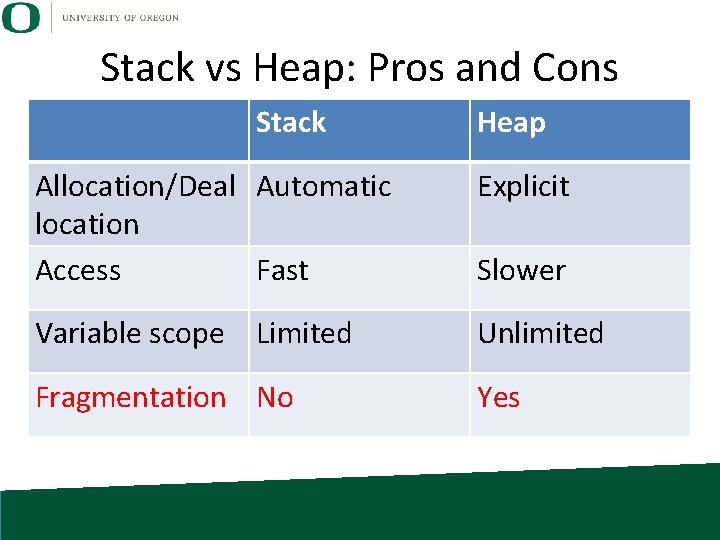
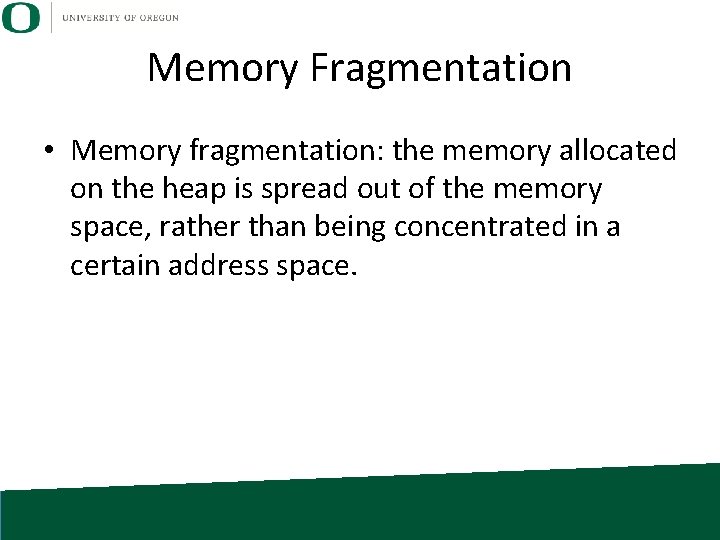
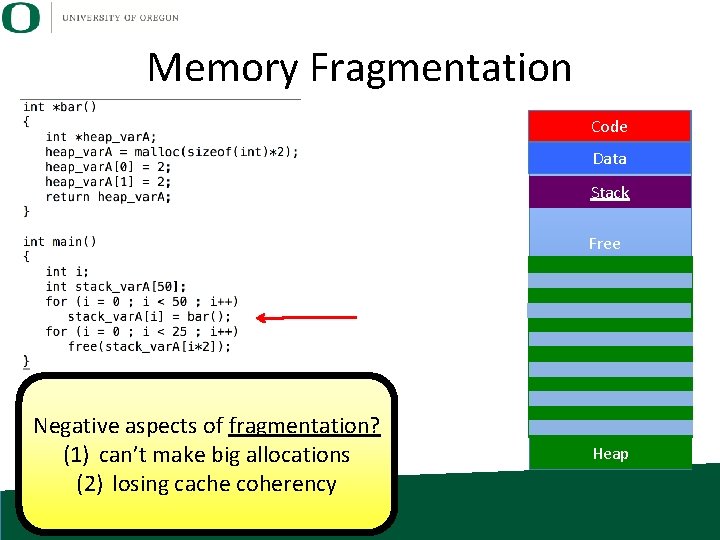
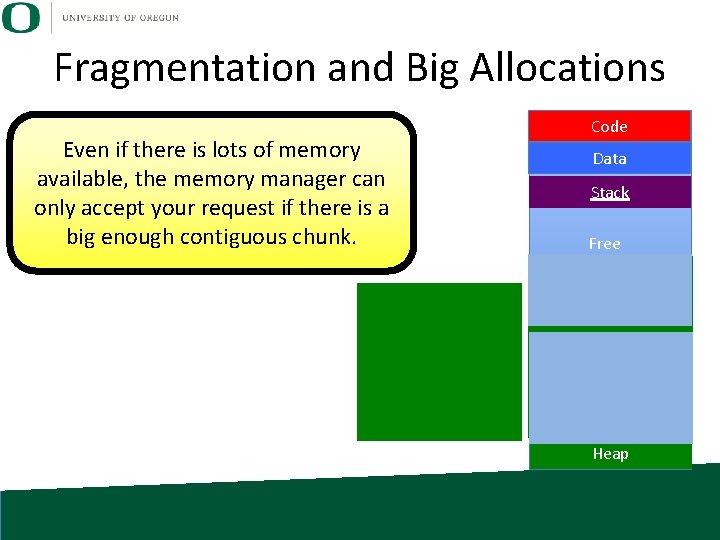
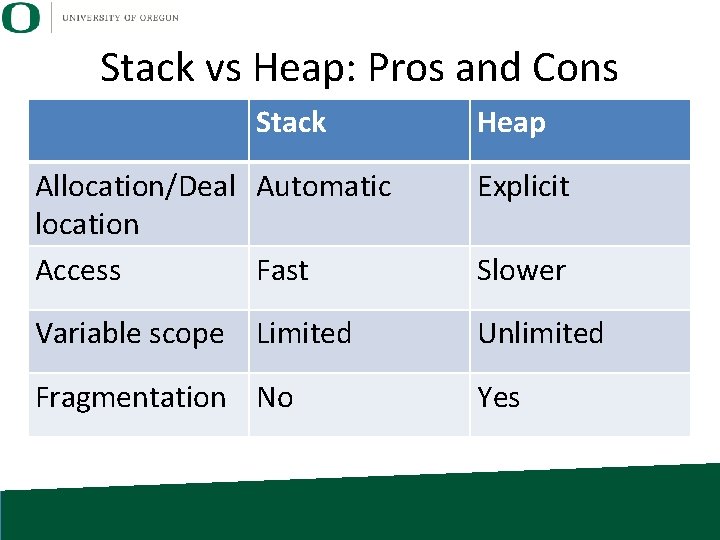
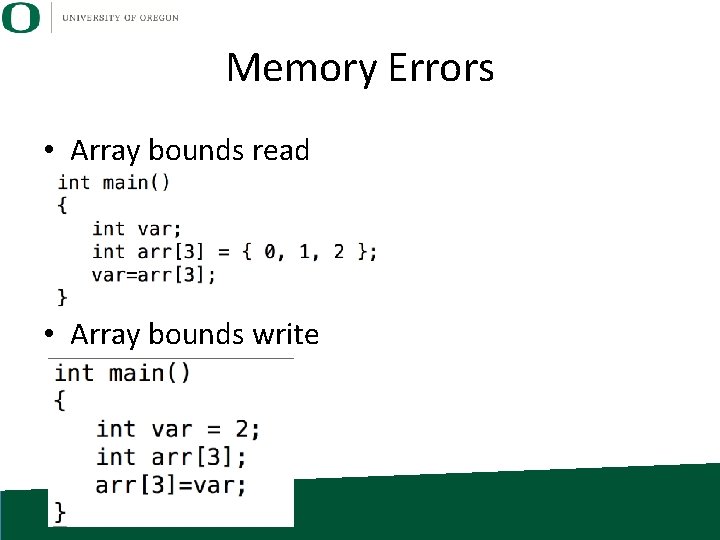
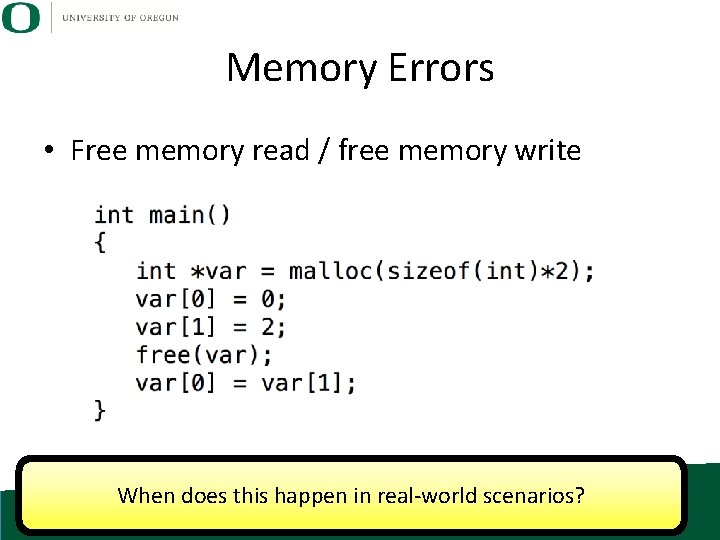
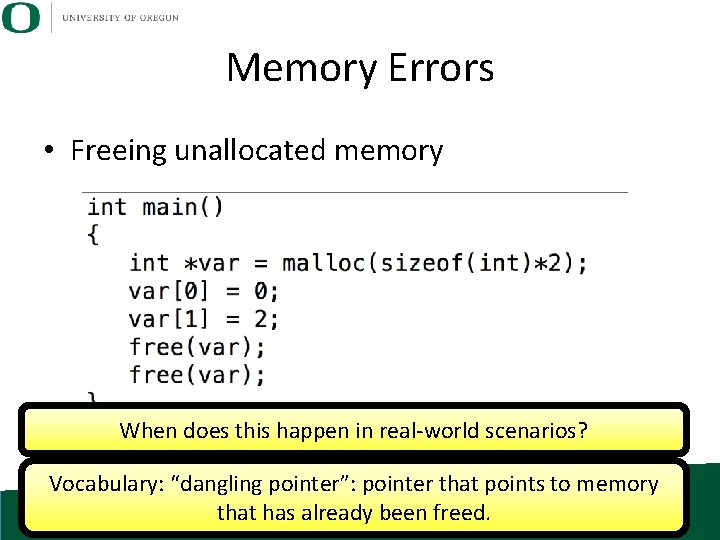
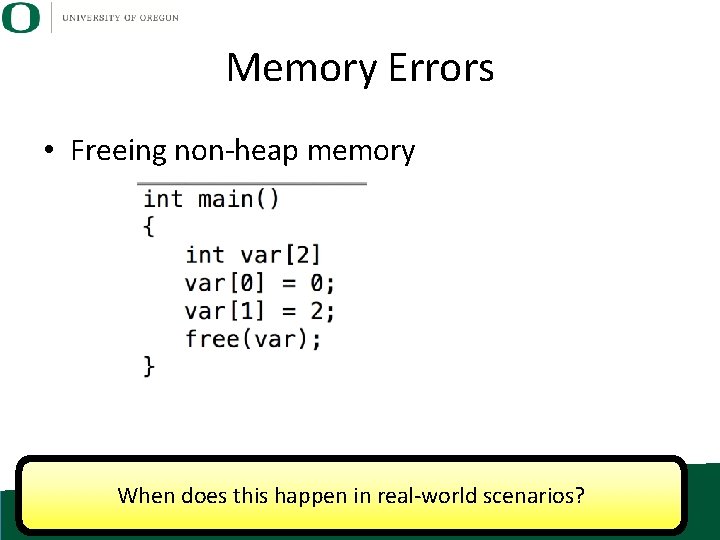
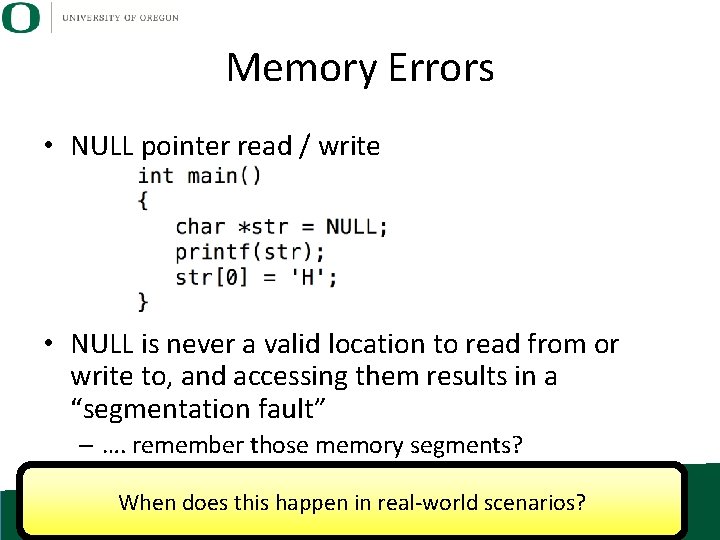
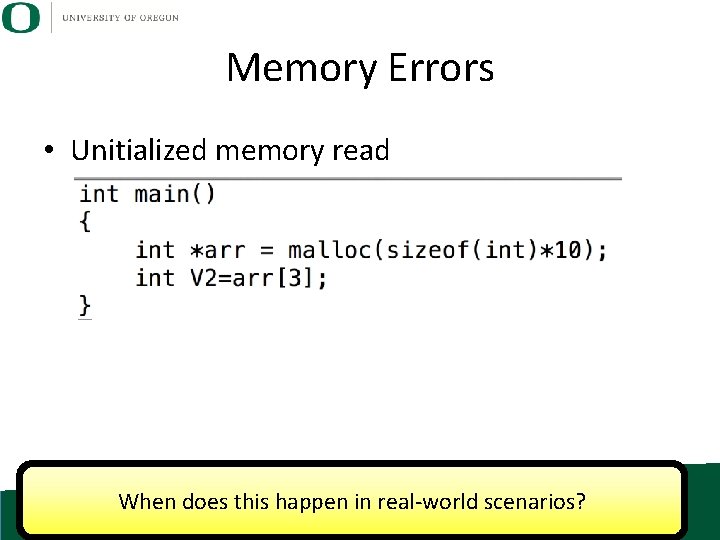
- Slides: 132
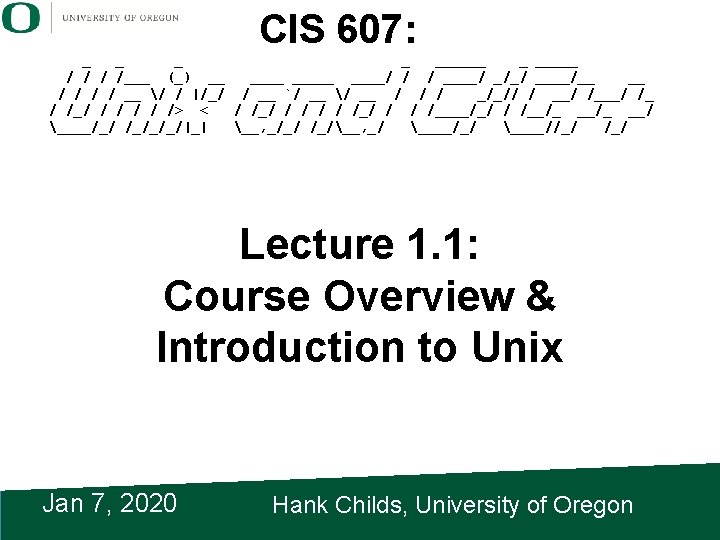
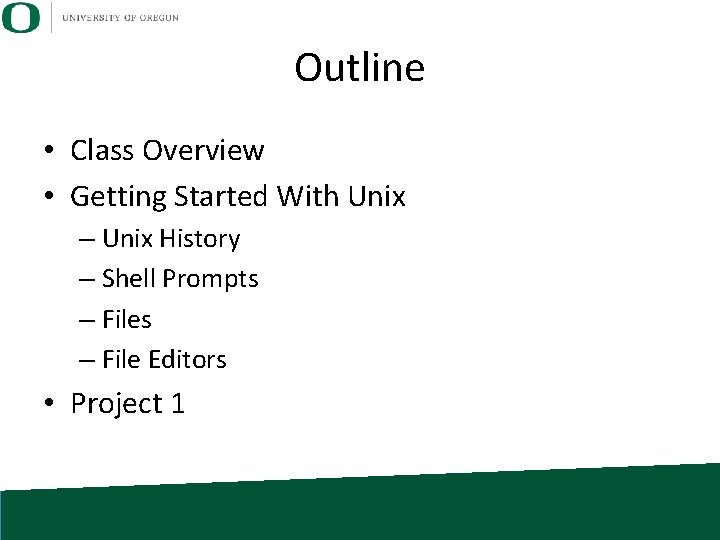
Outline • Class Overview • Getting Started With Unix – Unix History – Shell Prompts – File Editors • Project 1
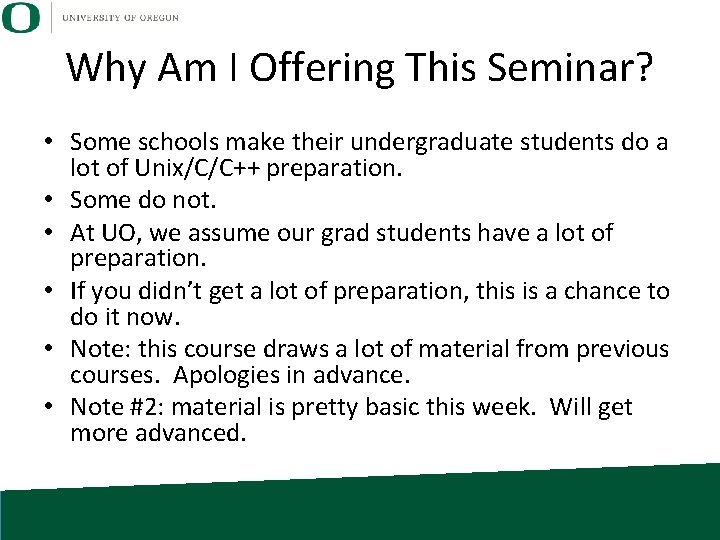
Why Am I Offering This Seminar? • Some schools make their undergraduate students do a lot of Unix/C/C++ preparation. • Some do not. • At UO, we assume our grad students have a lot of preparation. • If you didn’t get a lot of preparation, this is a chance to do it now. • Note: this course draws a lot of material from previous courses. Apologies in advance. • Note #2: material is pretty basic this week. Will get more advanced.

CIS 330 Goals • Goals: excellence in C, C++, and Unix • Why? – Many of our grad-level classes require strong knowledge in C, C++, and Unix – Critical for success after graduation • Programming Languages Beacon: http: //www. lextrait. com/vincent/implementatio ns. html
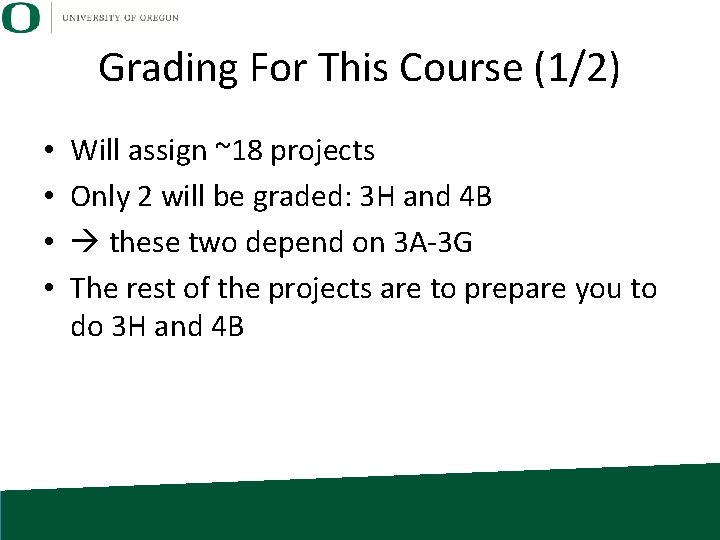
Grading For This Course (1/2) • • Will assign ~18 projects Only 2 will be graded: 3 H and 4 B these two depend on 3 A-3 G The rest of the projects are to prepare you to do 3 H and 4 B
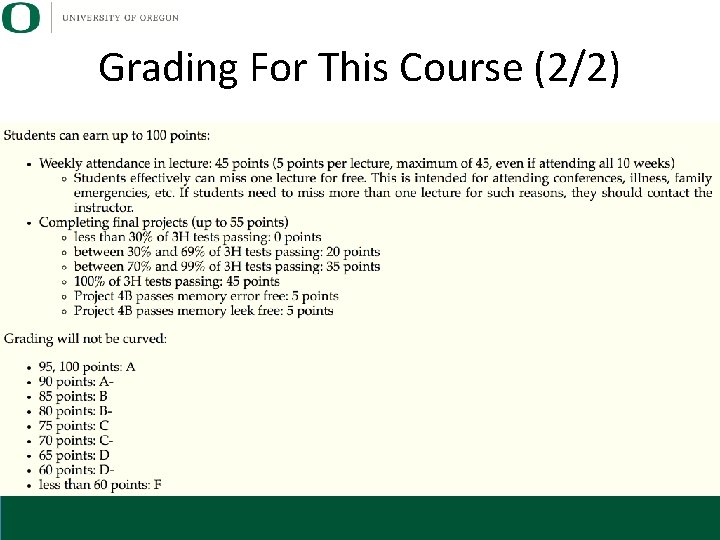
Grading For This Course (2/2)
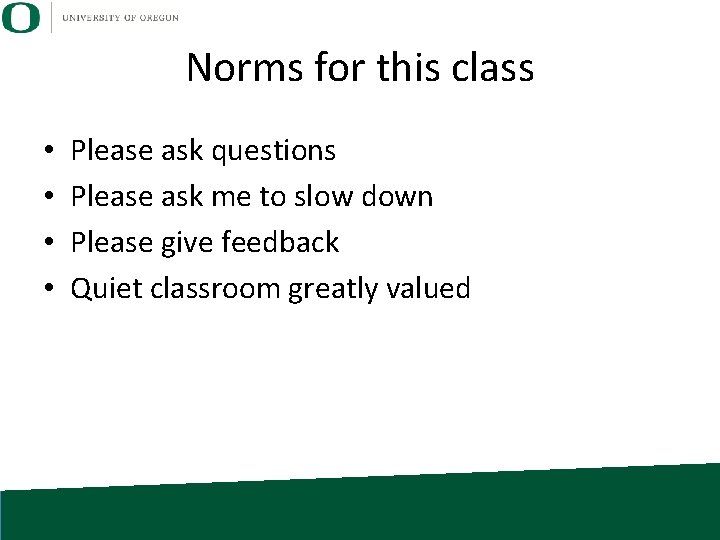
Norms for this class • • Please ask questions Please ask me to slow down Please give feedback Quiet classroom greatly valued
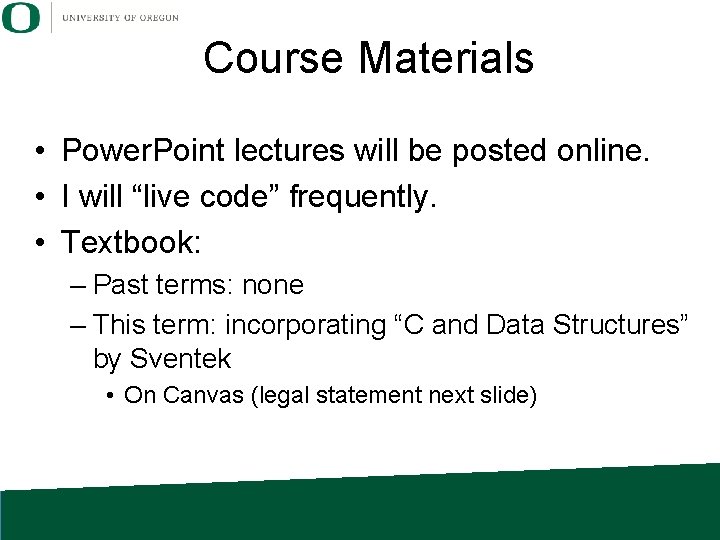
Course Materials • Power. Point lectures will be posted online. • I will “live code” frequently. • Textbook: – Past terms: none – This term: incorporating “C and Data Structures” by Sventek • On Canvas (legal statement next slide)
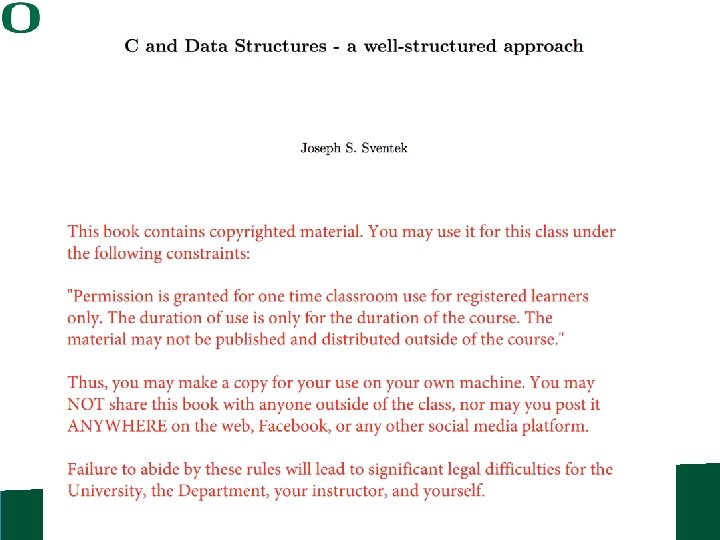
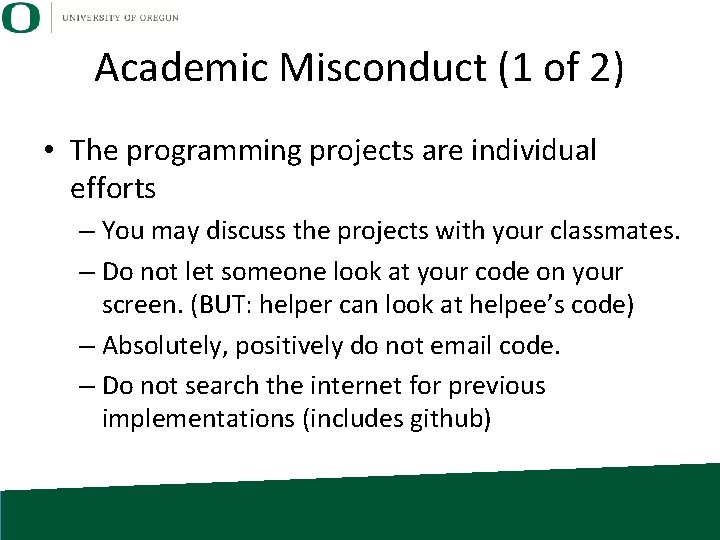
Academic Misconduct (1 of 2) • The programming projects are individual efforts – You may discuss the projects with your classmates. – Do not let someone look at your code on your screen. (BUT: helper can look at helpee’s code) – Absolutely, positively do not email code. – Do not search the internet for previous implementations (includes github)
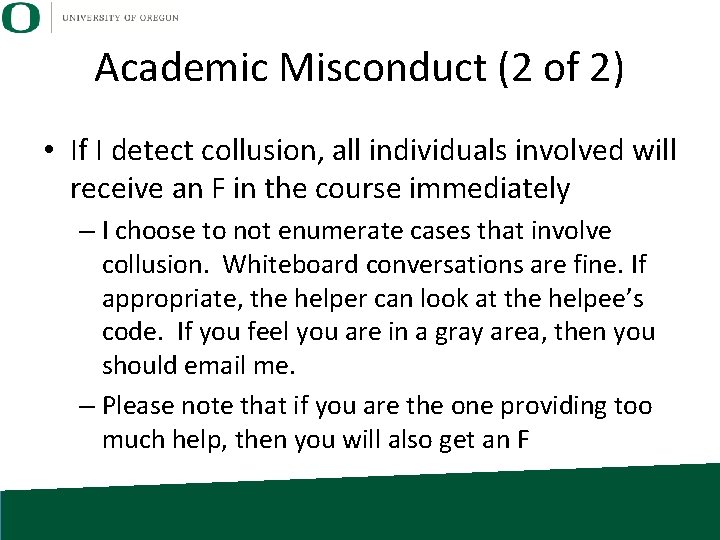
Academic Misconduct (2 of 2) • If I detect collusion, all individuals involved will receive an F in the course immediately – I choose to not enumerate cases that involve collusion. Whiteboard conversations are fine. If appropriate, the helper can look at the helpee’s code. If you feel you are in a gray area, then you should email me. – Please note that if you are the one providing too much help, then you will also get an F
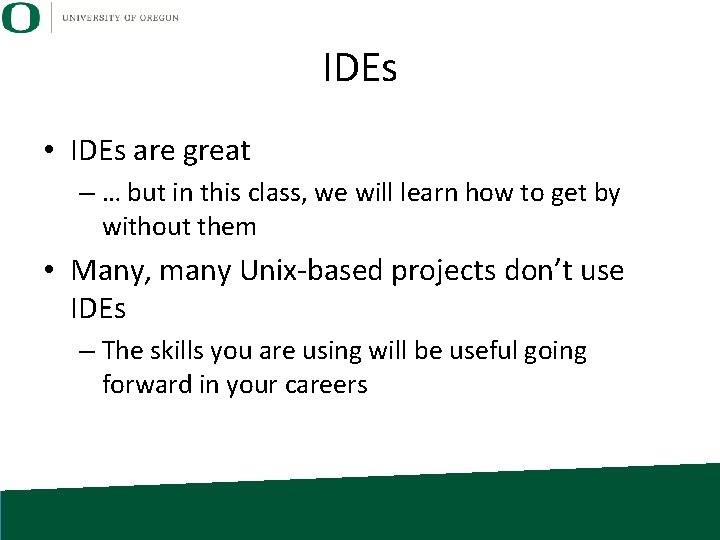
IDEs • IDEs are great – … but in this class, we will learn how to get by without them • Many, many Unix-based projects don’t use IDEs – The skills you are using will be useful going forward in your careers
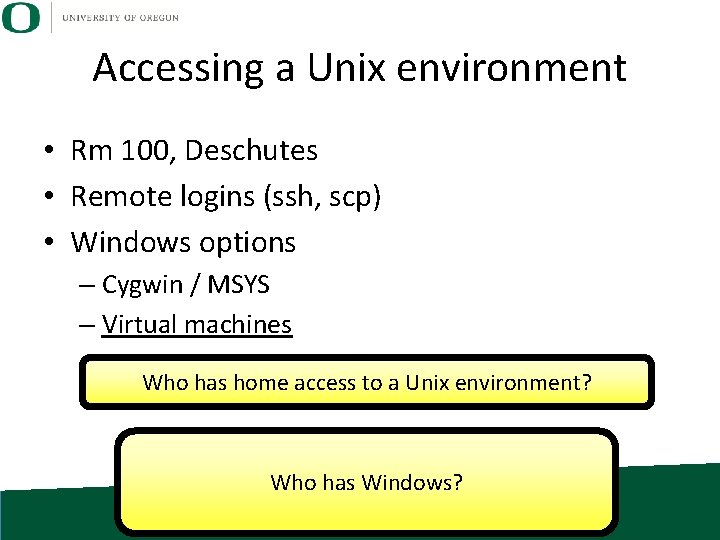
Accessing a Unix environment • Rm 100, Deschutes • Remote logins (ssh, scp) • Windows options – Cygwin / MSYS – Virtual machines Who has home access to a Unix environment? Who has Windows?
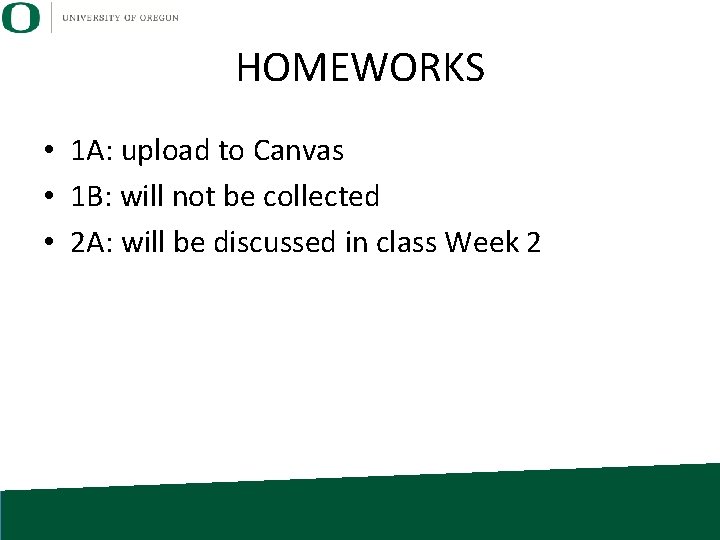
HOMEWORKS • 1 A: upload to Canvas • 1 B: will not be collected • 2 A: will be discussed in class Week 2
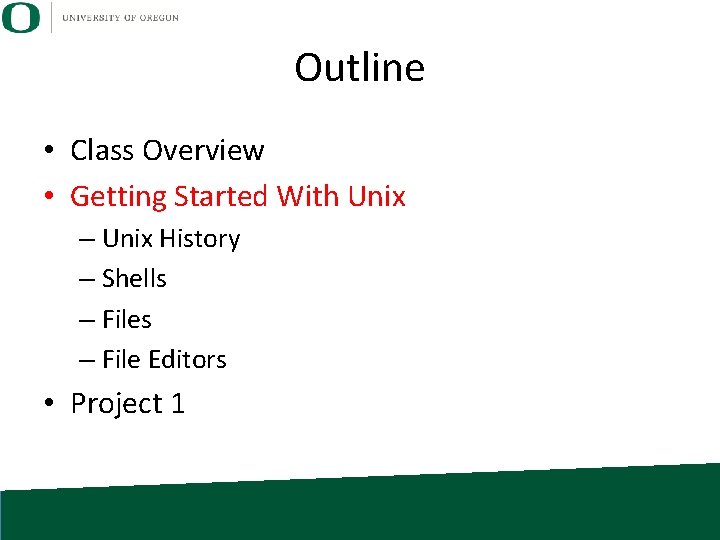
Outline • Class Overview • Getting Started With Unix – Unix History – Shells – File Editors • Project 1
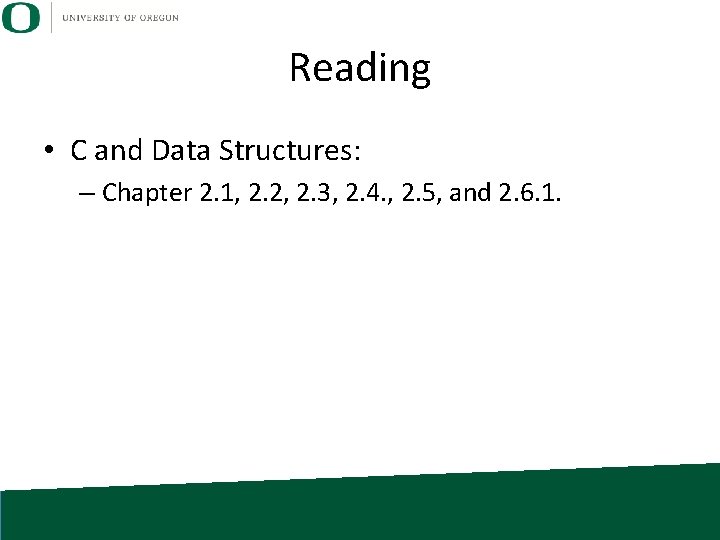
Reading • C and Data Structures: – Chapter 2. 1, 2. 2, 2. 3, 2. 4. , 2. 5, and 2. 6. 1.
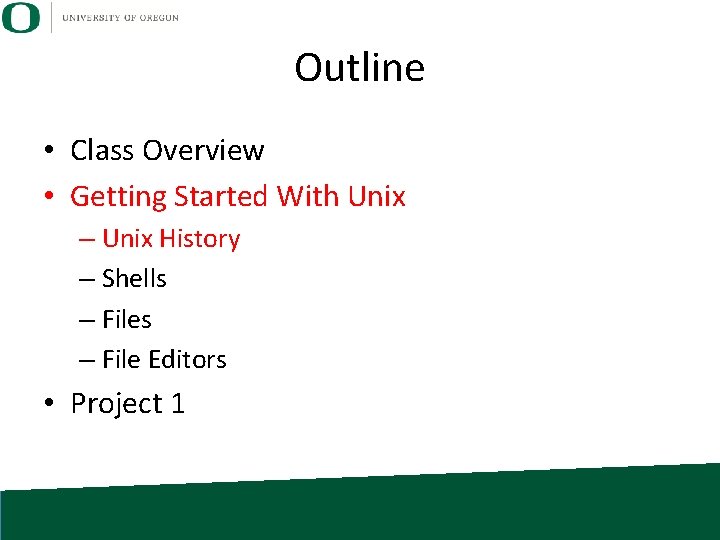
Outline • Class Overview • Getting Started With Unix – Unix History – Shells – File Editors • Project 1
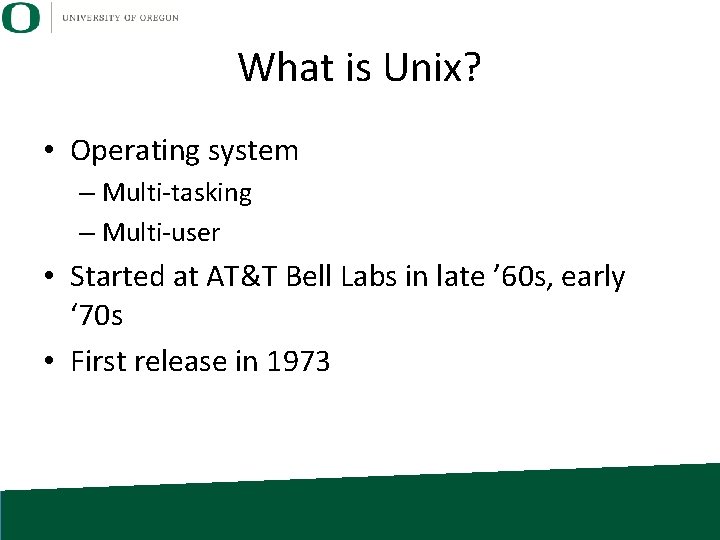
What is Unix? • Operating system – Multi-tasking – Multi-user • Started at AT&T Bell Labs in late ’ 60 s, early ‘ 70 s • First release in 1973
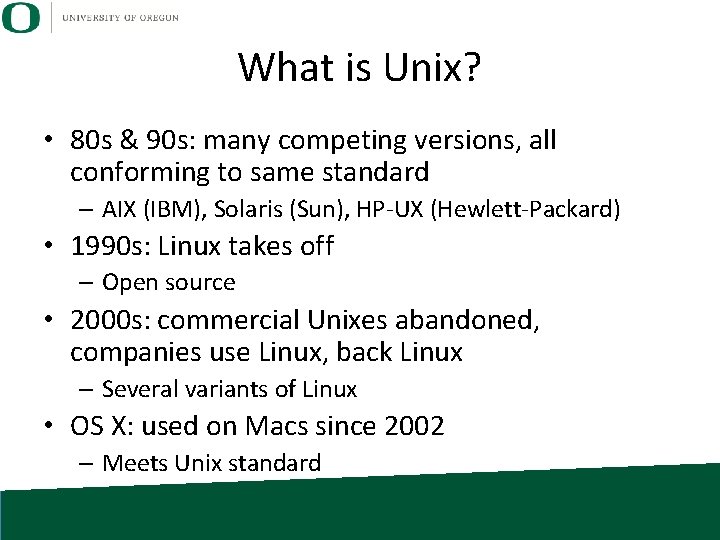
What is Unix? • 80 s & 90 s: many competing versions, all conforming to same standard – AIX (IBM), Solaris (Sun), HP-UX (Hewlett-Packard) • 1990 s: Linux takes off – Open source • 2000 s: commercial Unixes abandoned, companies use Linux, back Linux – Several variants of Linux • OS X: used on Macs since 2002 – Meets Unix standard
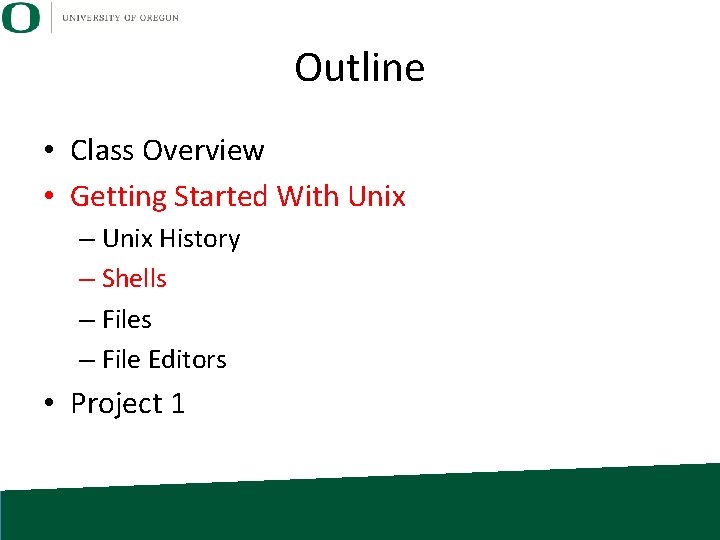
Outline • Class Overview • Getting Started With Unix – Unix History – Shells – File Editors • Project 1
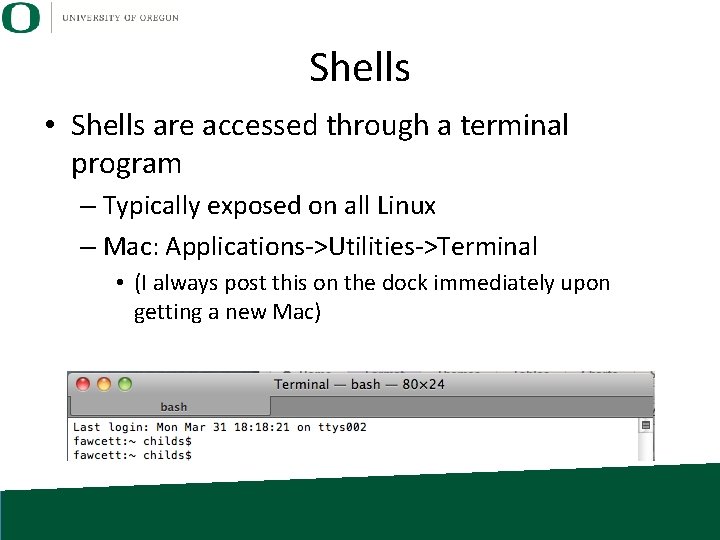
Shells • Shells are accessed through a terminal program – Typically exposed on all Linux – Mac: Applications->Utilities->Terminal • (I always post this on the dock immediately upon getting a new Mac)
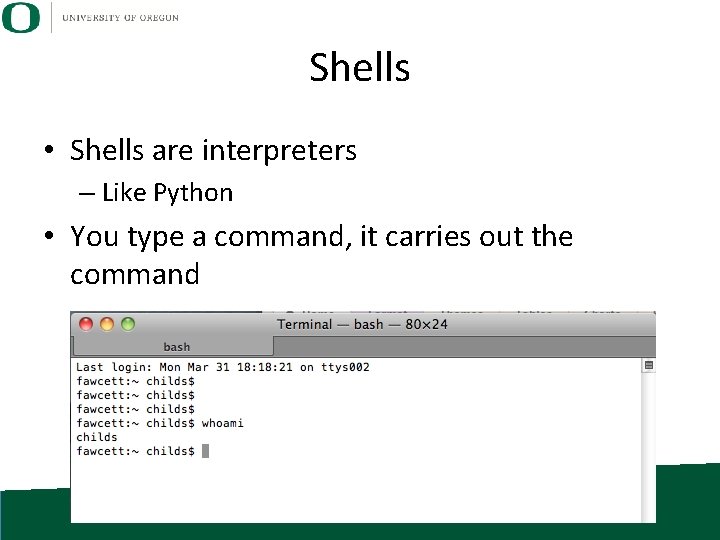
Shells • Shells are interpreters – Like Python • You type a command, it carries out the command
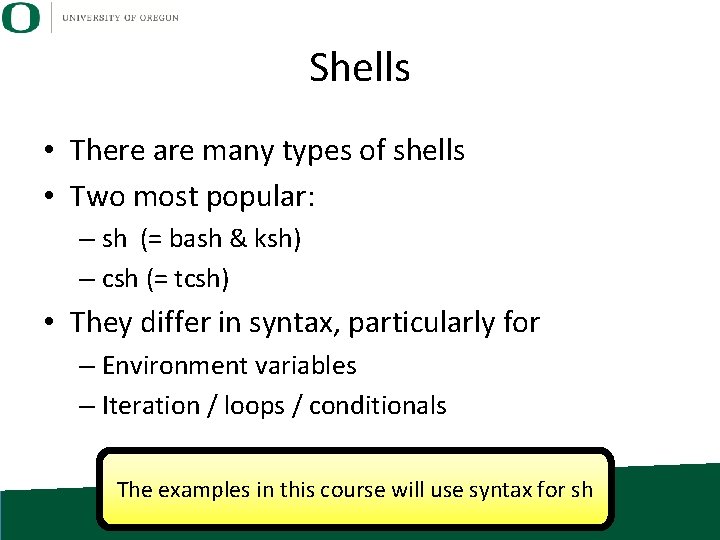
Shells • There are many types of shells • Two most popular: – sh (= bash & ksh) – csh (= tcsh) • They differ in syntax, particularly for – Environment variables – Iteration / loops / conditionals The examples in this course will use syntax for sh
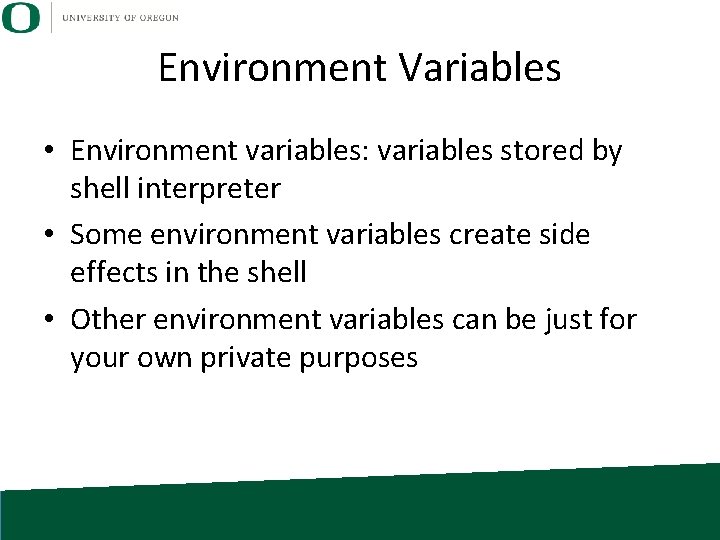
Environment Variables • Environment variables: variables stored by shell interpreter • Some environment variables create side effects in the shell • Other environment variables can be just for your own private purposes
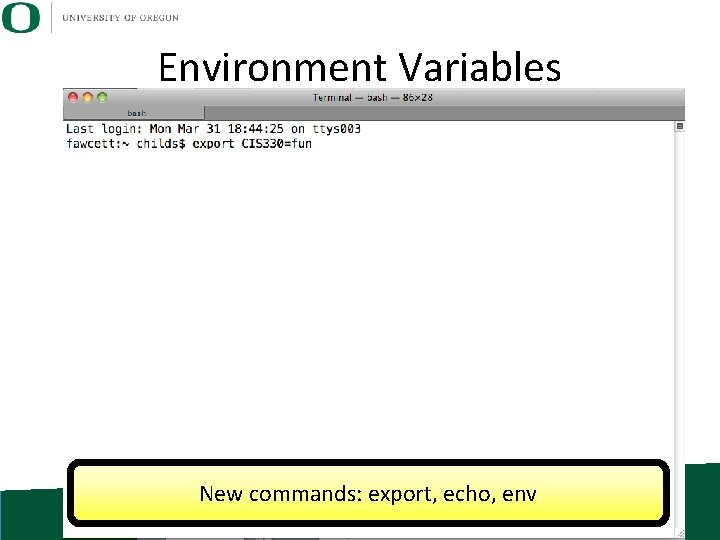
Environment Variables New commands: export, echo, env
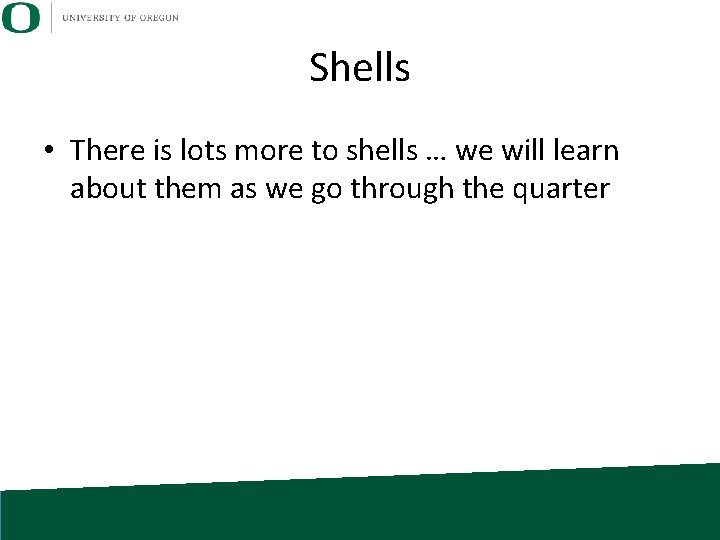
Shells • There is lots more to shells … we will learn about them as we go through the quarter
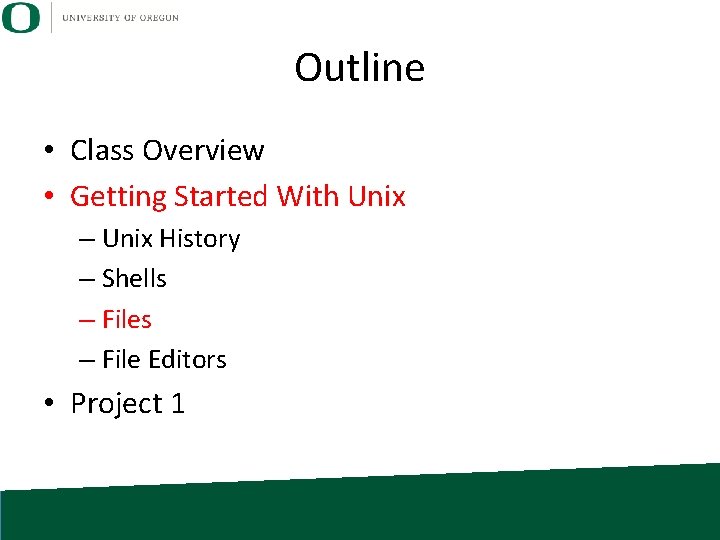
Outline • Class Overview • Getting Started With Unix – Unix History – Shells – File Editors • Project 1
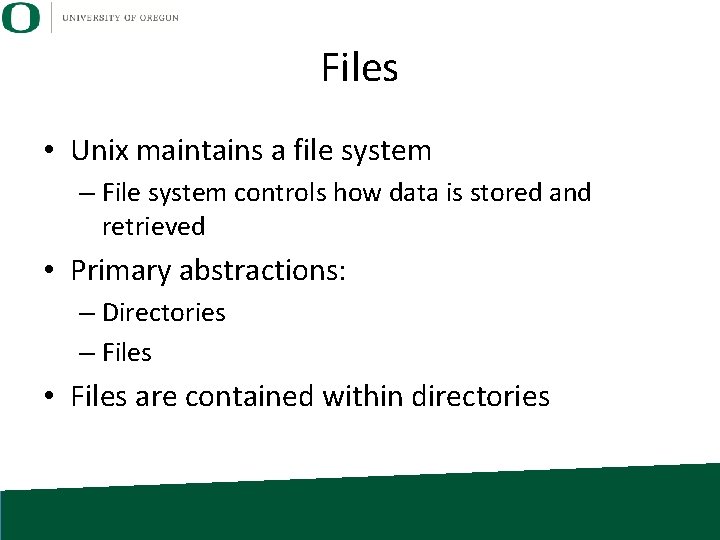
Files • Unix maintains a file system – File system controls how data is stored and retrieved • Primary abstractions: – Directories – Files • Files are contained within directories
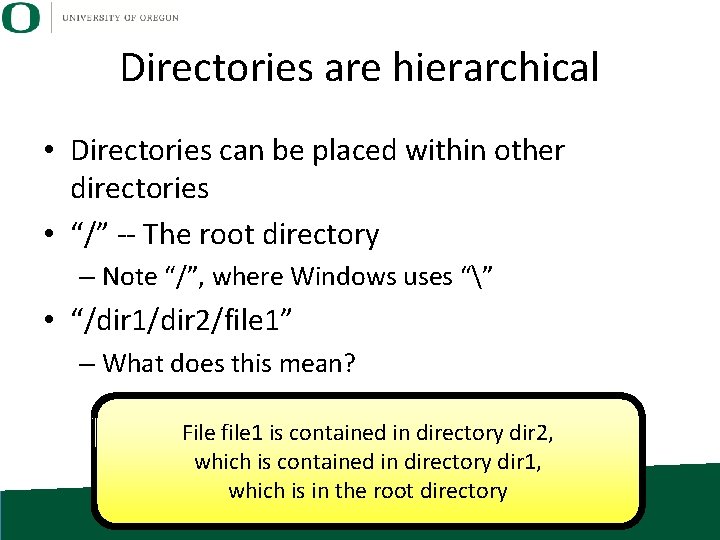
Directories are hierarchical • Directories can be placed within other directories • “/” -- The root directory – Note “/”, where Windows uses “” • “/dir 1/dir 2/file 1” – What does this mean? File file 1 is contained in directory dir 2, which is contained in directory dir 1, which is in the root directory
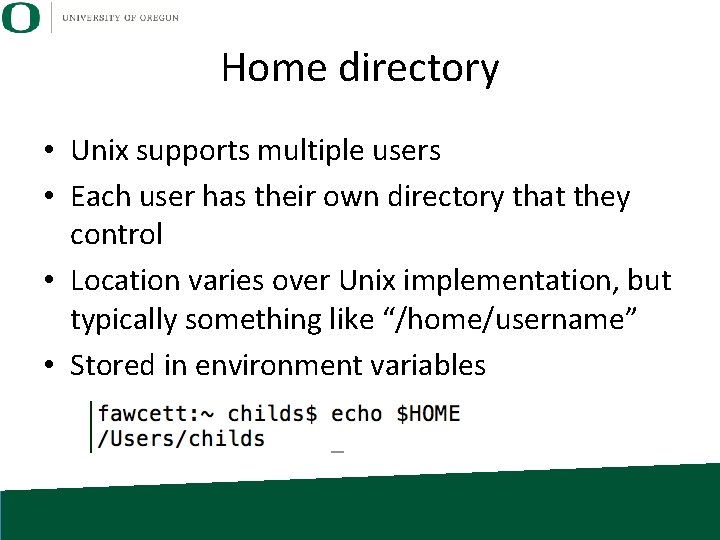
Home directory • Unix supports multiple users • Each user has their own directory that they control • Location varies over Unix implementation, but typically something like “/home/username” • Stored in environment variables
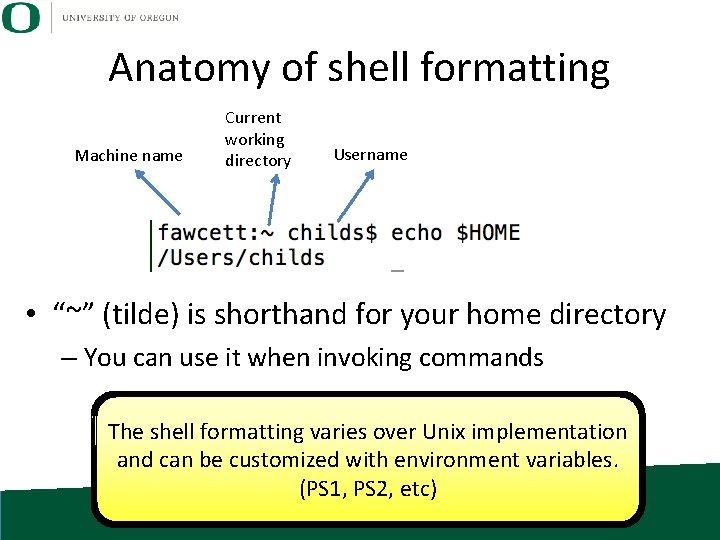
Anatomy of shell formatting Machine name Current working directory Username • “~” (tilde) is shorthand for your home directory – You can use it when invoking commands The shell formatting varies over Unix implementation and can be customized with environment variables. (PS 1, PS 2, etc)
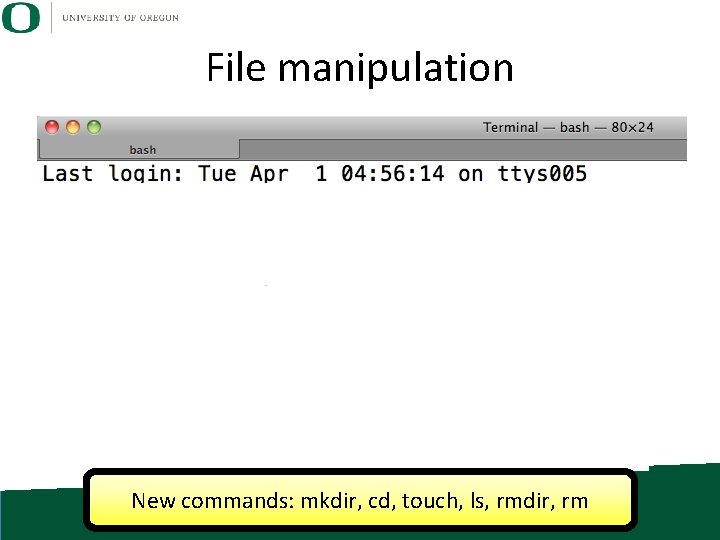
File manipulation New commands: mkdir, cd, touch, ls, rmdir, rm
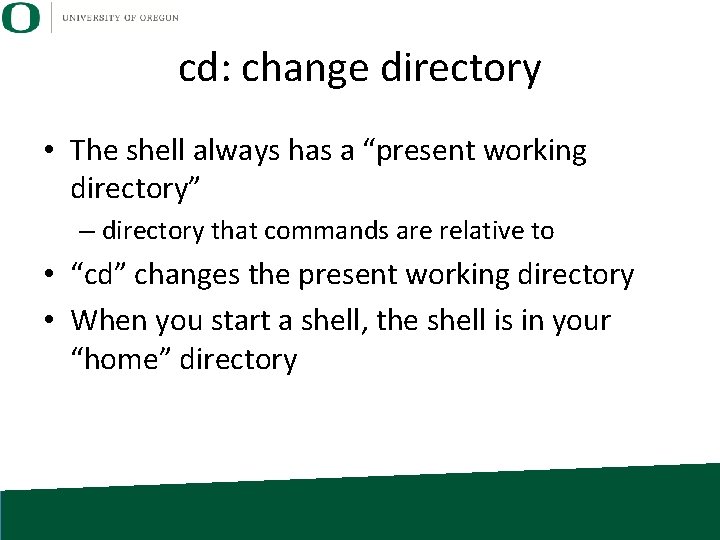
cd: change directory • The shell always has a “present working directory” – directory that commands are relative to • “cd” changes the present working directory • When you start a shell, the shell is in your “home” directory
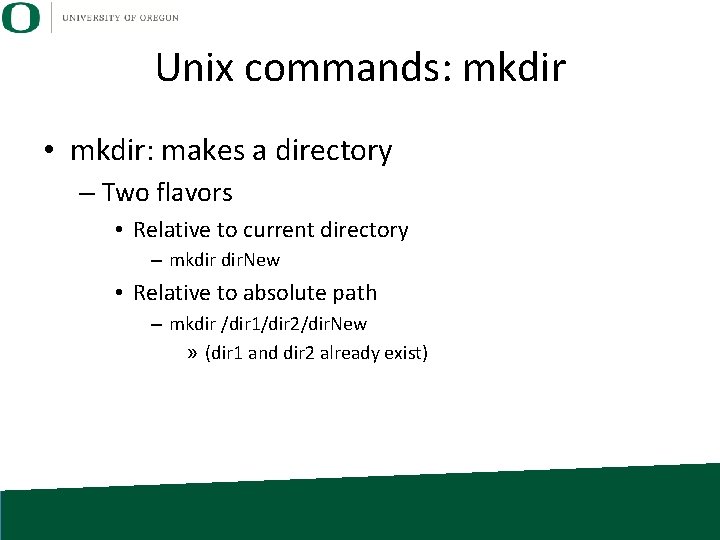
Unix commands: mkdir • mkdir: makes a directory – Two flavors • Relative to current directory – mkdir dir. New • Relative to absolute path – mkdir /dir 1/dir 2/dir. New » (dir 1 and dir 2 already exist)
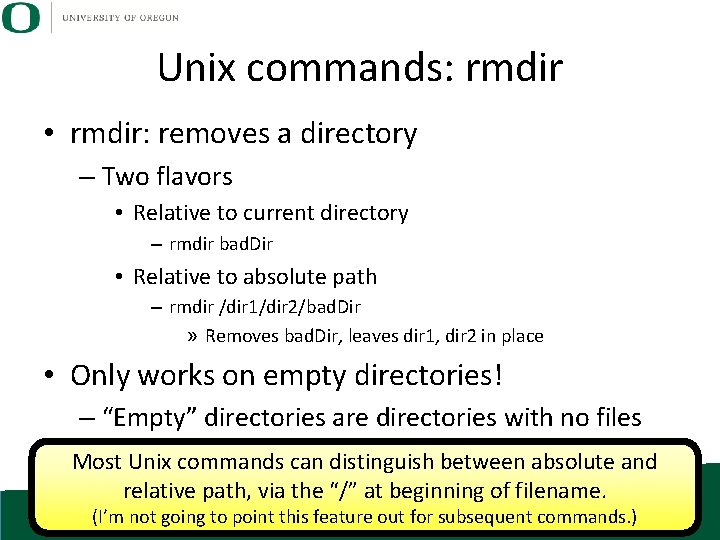
Unix commands: rmdir • rmdir: removes a directory – Two flavors • Relative to current directory – rmdir bad. Dir • Relative to absolute path – rmdir /dir 1/dir 2/bad. Dir » Removes bad. Dir, leaves dir 1, dir 2 in place • Only works on empty directories! – “Empty” directories are directories with no files Most Unix commands can distinguish between absolute and relative path, via the “/” at beginning of filename. (I’m not going to point this feature out for subsequent commands. )
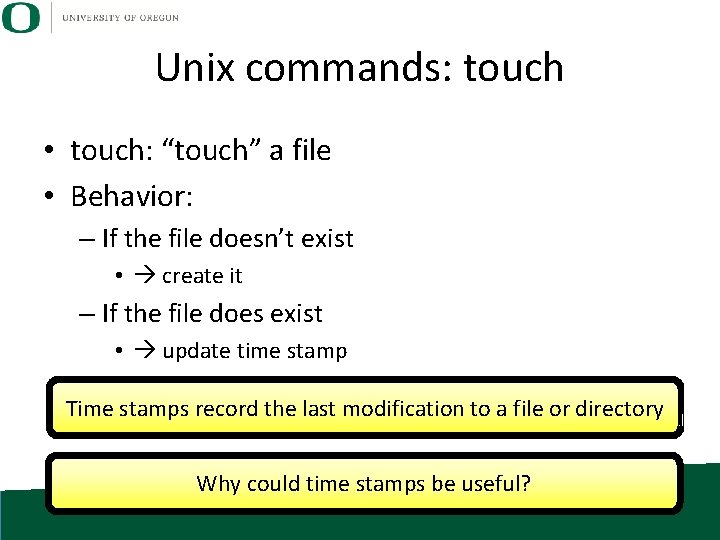
Unix commands: touch • touch: “touch” a file • Behavior: – If the file doesn’t exist • create it – If the file does exist • update time stamp Time stamps record the last modification to a file or directory Why could time stamps be useful?
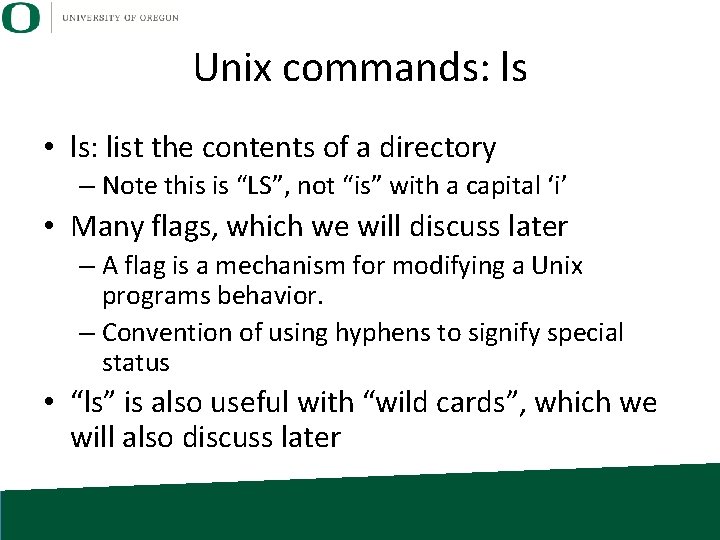
Unix commands: ls • ls: list the contents of a directory – Note this is “LS”, not “is” with a capital ‘i’ • Many flags, which we will discuss later – A flag is a mechanism for modifying a Unix programs behavior. – Convention of using hyphens to signify special status • “ls” is also useful with “wild cards”, which we will also discuss later
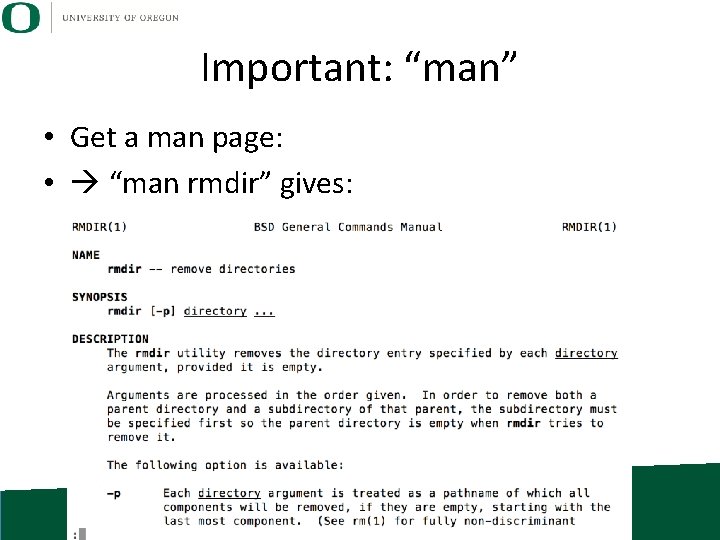
Important: “man” • Get a man page: • “man rmdir” gives:
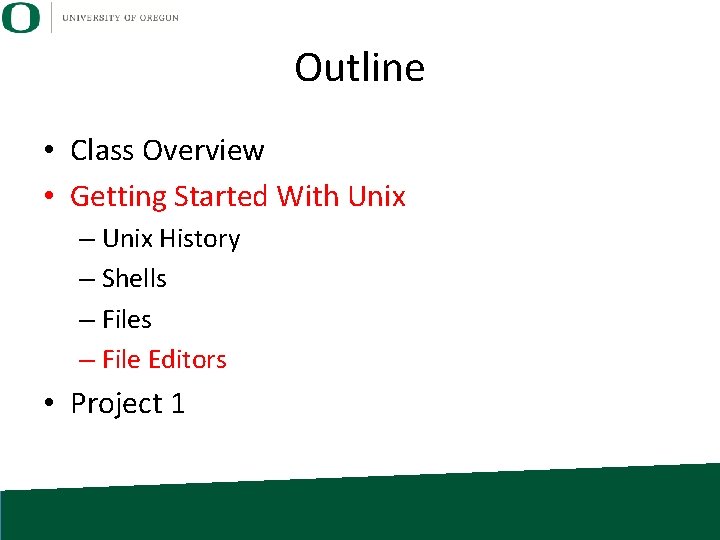
Outline • Class Overview • Getting Started With Unix – Unix History – Shells – File Editors • Project 1
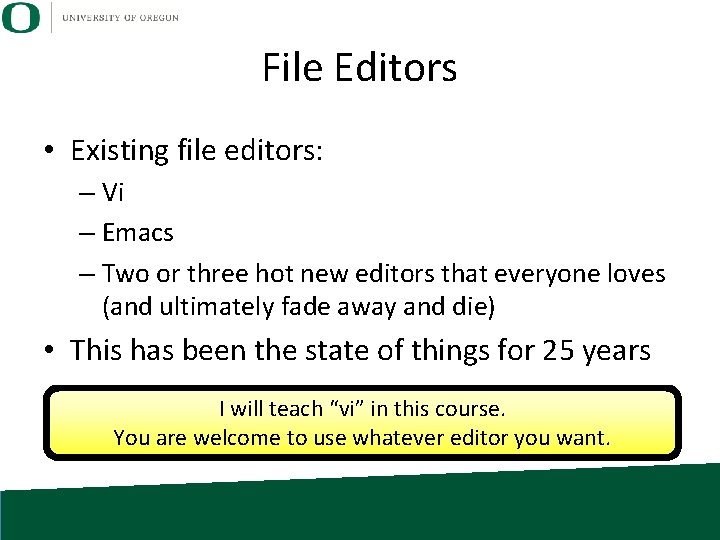
File Editors • Existing file editors: – Vi – Emacs – Two or three hot new editors that everyone loves (and ultimately fade away and die) • This has been the state of things for 25 years I will teach “vi” in this course. You are welcome to use whatever editor you want.
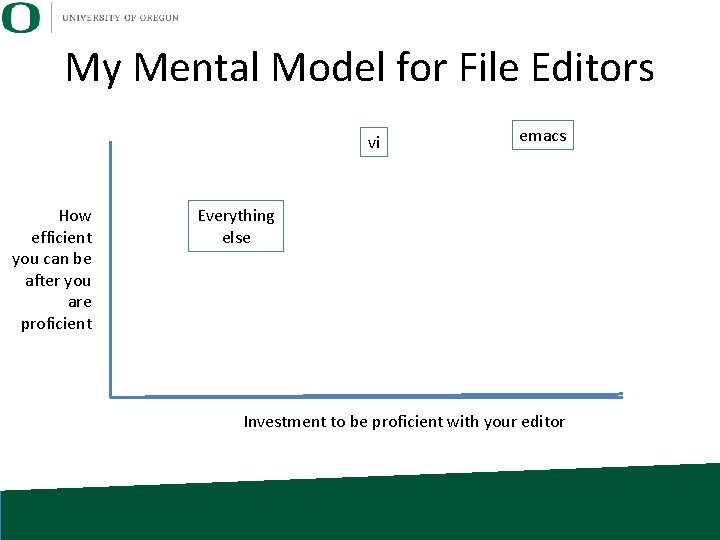
My Mental Model for File Editors vi How efficient you can be after you are proficient emacs Everything else Investment to be proficient with your editor
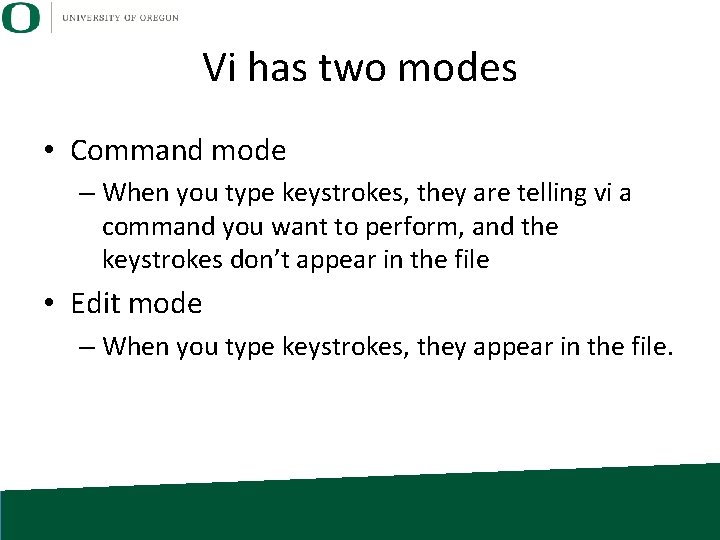
Vi has two modes • Command mode – When you type keystrokes, they are telling vi a command you want to perform, and the keystrokes don’t appear in the file • Edit mode – When you type keystrokes, they appear in the file.
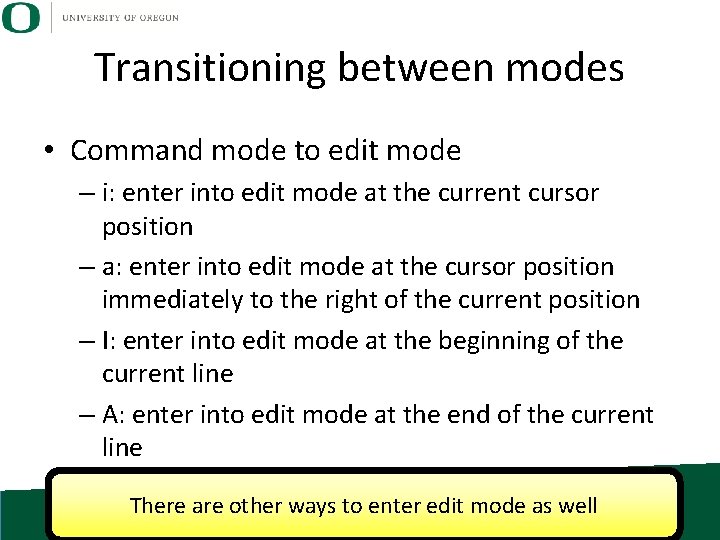
Transitioning between modes • Command mode to edit mode – i: enter into edit mode at the current cursor position – a: enter into edit mode at the cursor position immediately to the right of the current position – I: enter into edit mode at the beginning of the current line – A: enter into edit mode at the end of the current line There are other ways to enter edit mode as well
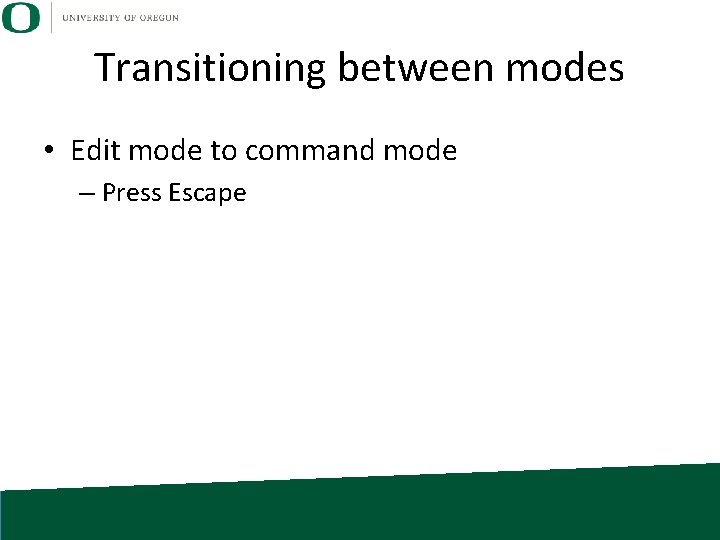
Transitioning between modes • Edit mode to command mode – Press Escape
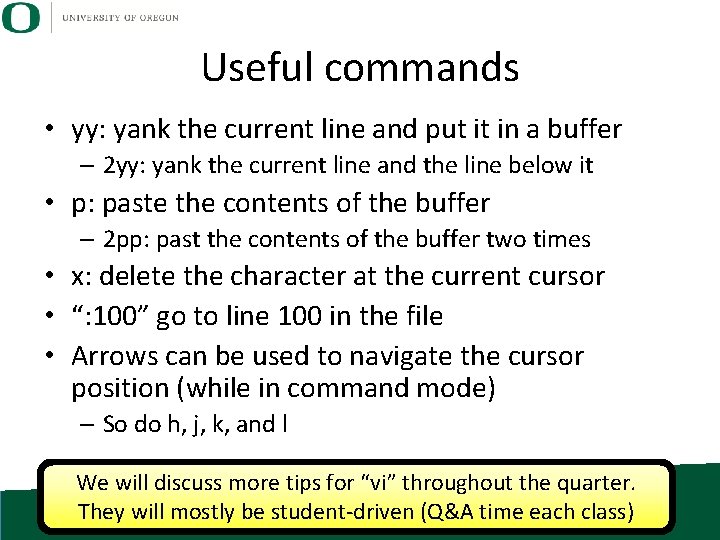
Useful commands • yy: yank the current line and put it in a buffer – 2 yy: yank the current line and the line below it • p: paste the contents of the buffer – 2 pp: past the contents of the buffer two times • x: delete the character at the current cursor • “: 100” go to line 100 in the file • Arrows can be used to navigate the cursor position (while in command mode) – So do h, j, k, and l We will discuss more tips for “vi” throughout the quarter. They will mostly be student-driven (Q&A time each class)
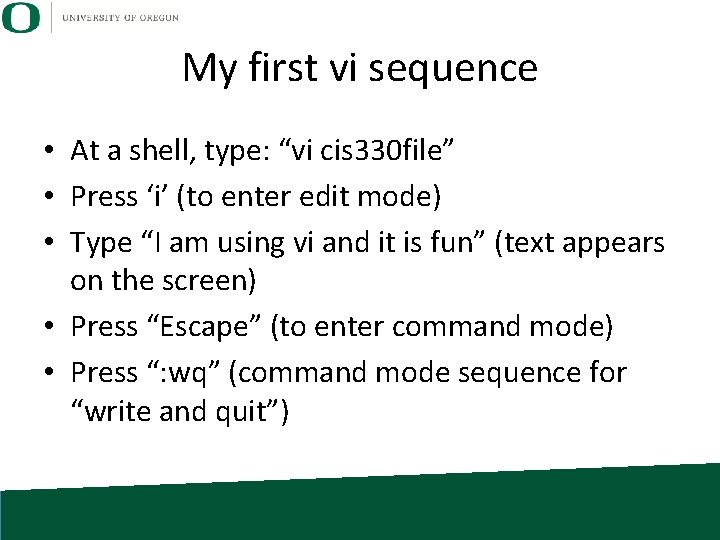
My first vi sequence • At a shell, type: “vi cis 330 file” • Press ‘i’ (to enter edit mode) • Type “I am using vi and it is fun” (text appears on the screen) • Press “Escape” (to enter command mode) • Press “: wq” (command mode sequence for “write and quit”)
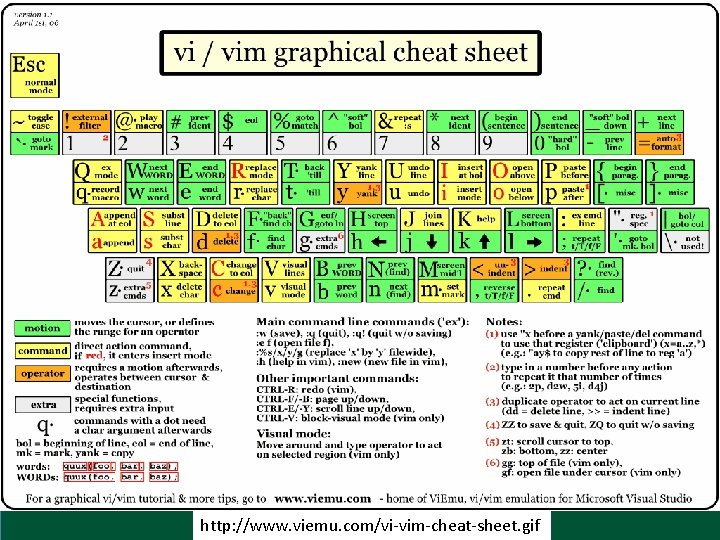
http: //www. viemu. com/vi-vim-cheat-sheet. gif
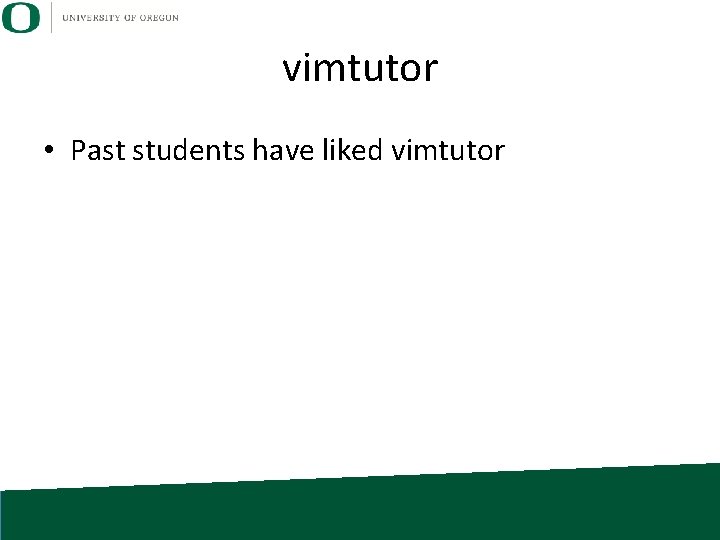
vimtutor • Past students have liked vimtutor
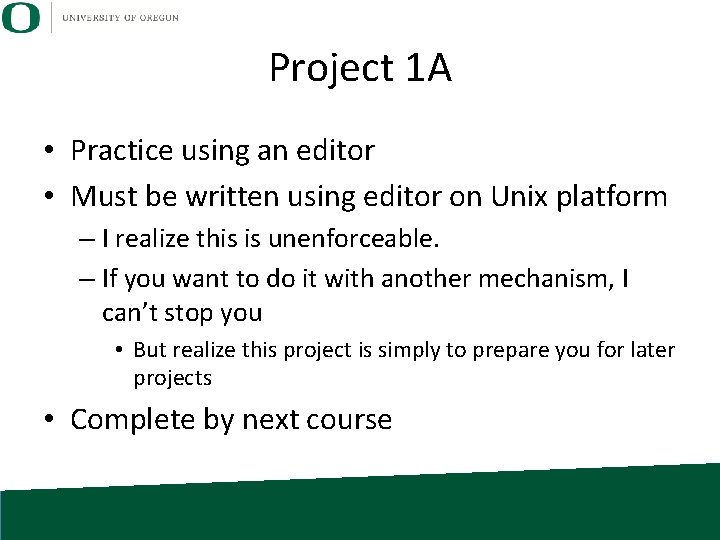
Project 1 A • Practice using an editor • Must be written using editor on Unix platform – I realize this is unenforceable. – If you want to do it with another mechanism, I can’t stop you • But realize this project is simply to prepare you for later projects • Complete by next course
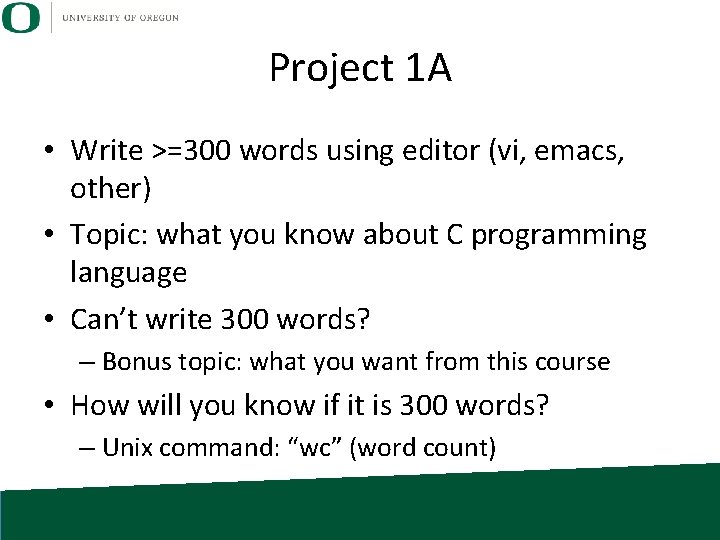
Project 1 A • Write >=300 words using editor (vi, emacs, other) • Topic: what you know about C programming language • Can’t write 300 words? – Bonus topic: what you want from this course • How will you know if it is 300 words? – Unix command: “wc” (word count)
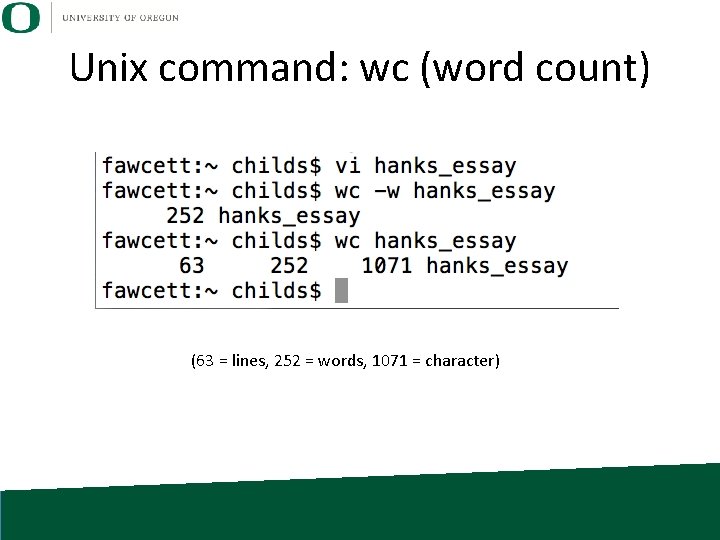
Unix command: wc (word count) (63 = lines, 252 = words, 1071 = character)
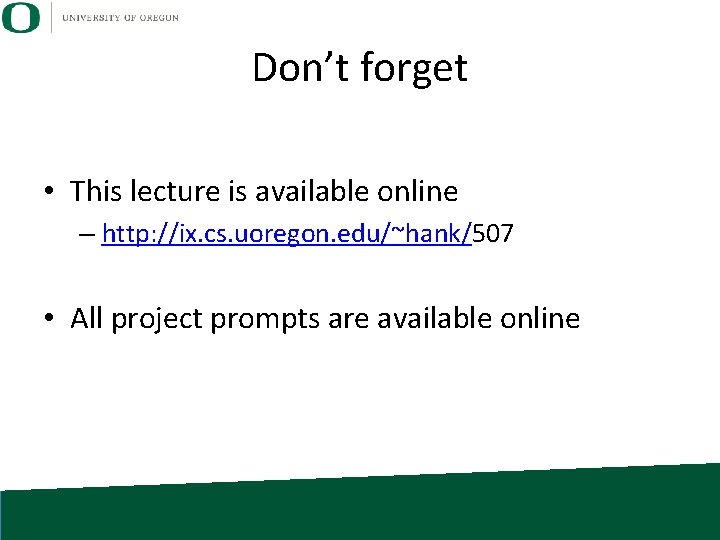
Don’t forget • This lecture is available online – http: //ix. cs. uoregon. edu/~hank/507 • All project prompts are available online
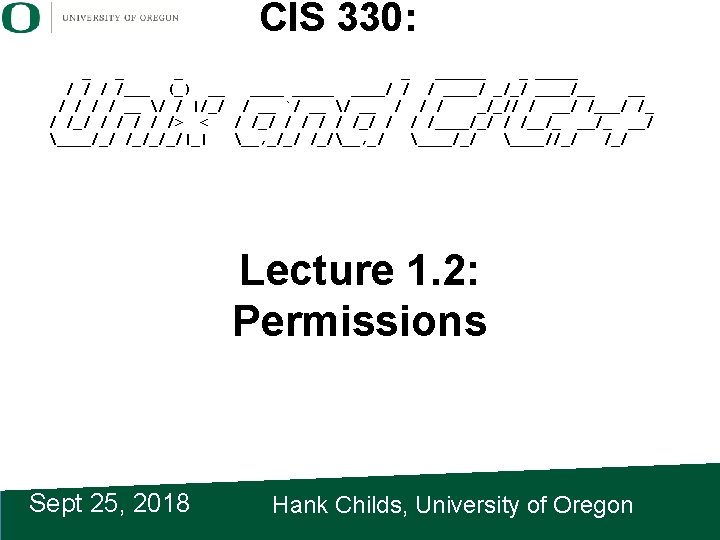
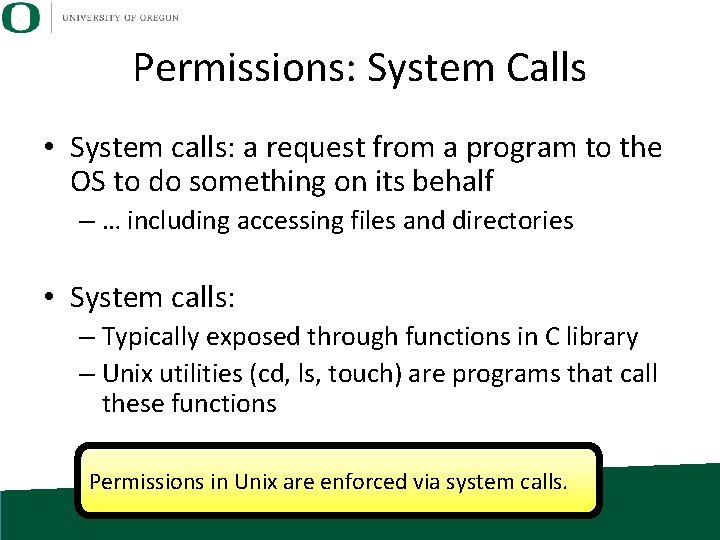
Permissions: System Calls • System calls: a request from a program to the OS to do something on its behalf – … including accessing files and directories • System calls: – Typically exposed through functions in C library – Unix utilities (cd, ls, touch) are programs that call these functions Permissions in Unix are enforced via system calls.
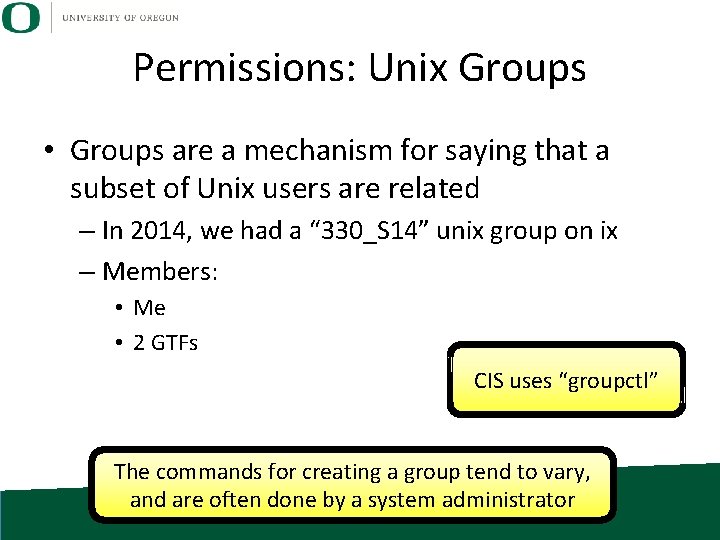
Permissions: Unix Groups • Groups are a mechanism for saying that a subset of Unix users are related – In 2014, we had a “ 330_S 14” unix group on ix – Members: • Me • 2 GTFs CIS uses “groupctl” The commands for creating a group tend to vary, and are often done by a system administrator
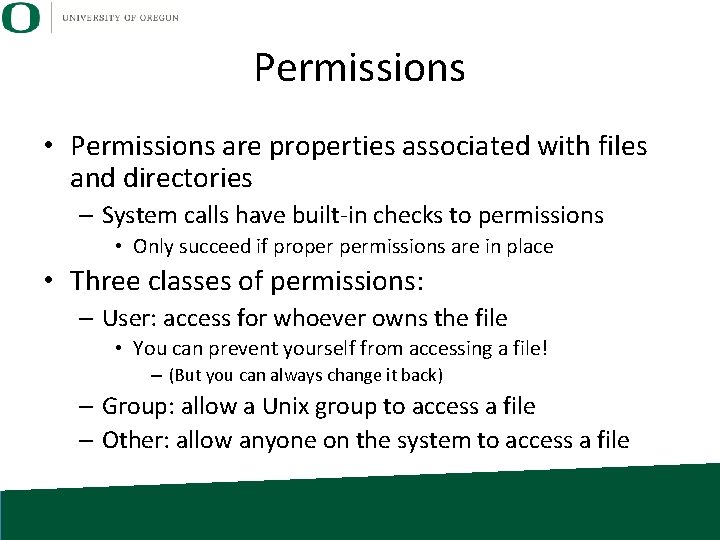
Permissions • Permissions are properties associated with files and directories – System calls have built-in checks to permissions • Only succeed if proper permissions are in place • Three classes of permissions: – User: access for whoever owns the file • You can prevent yourself from accessing a file! – (But you can always change it back) – Group: allow a Unix group to access a file – Other: allow anyone on the system to access a file
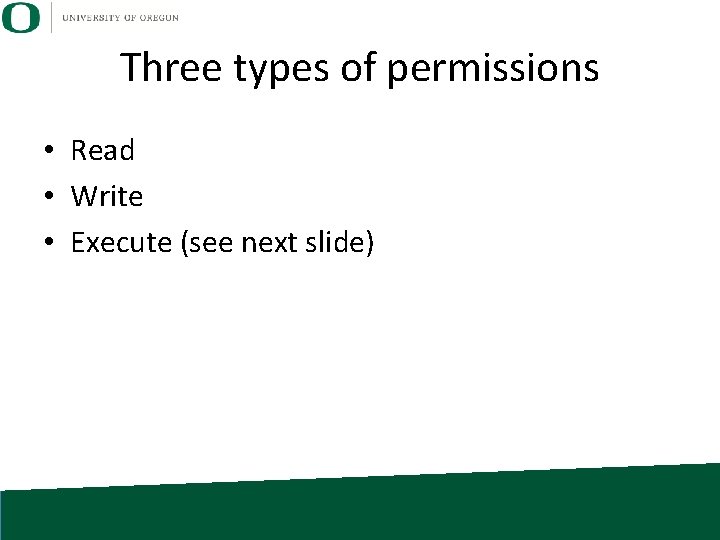
Three types of permissions • Read • Write • Execute (see next slide)
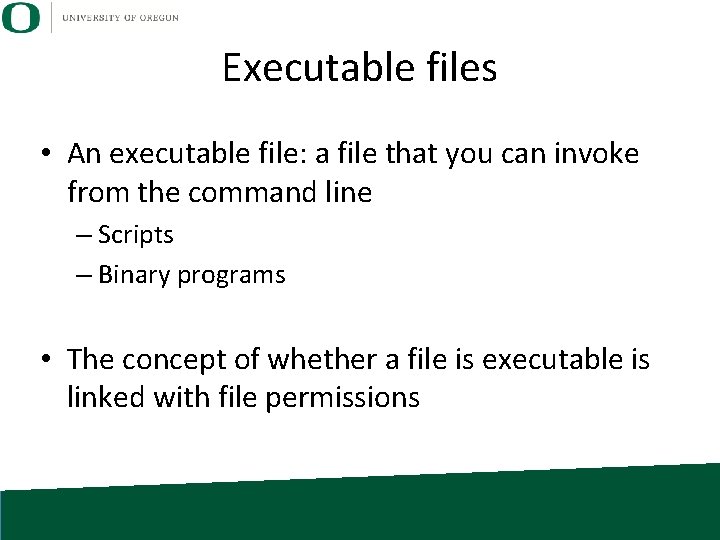
Executable files • An executable file: a file that you can invoke from the command line – Scripts – Binary programs • The concept of whether a file is executable is linked with file permissions
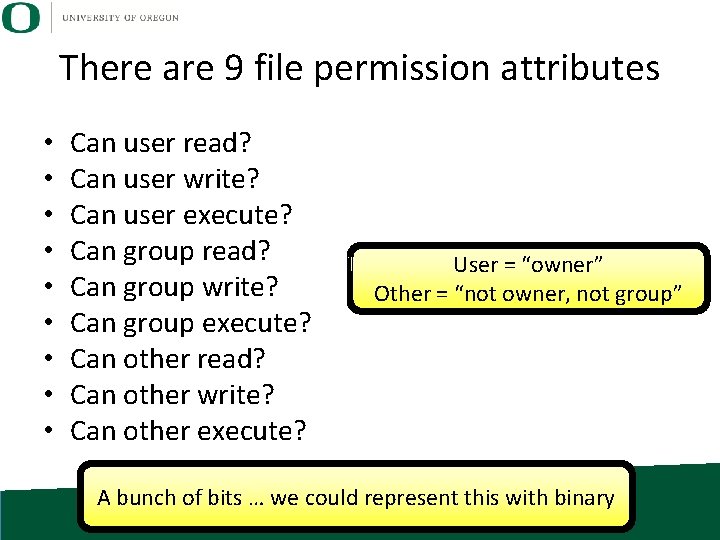
There are 9 file permission attributes • • • Can user read? Can user write? Can user execute? Can group read? Can group write? Can group execute? Can other read? Can other write? Can other execute? User = “owner” Other = “not owner, not group” A bunch of bits … we could represent this with binary
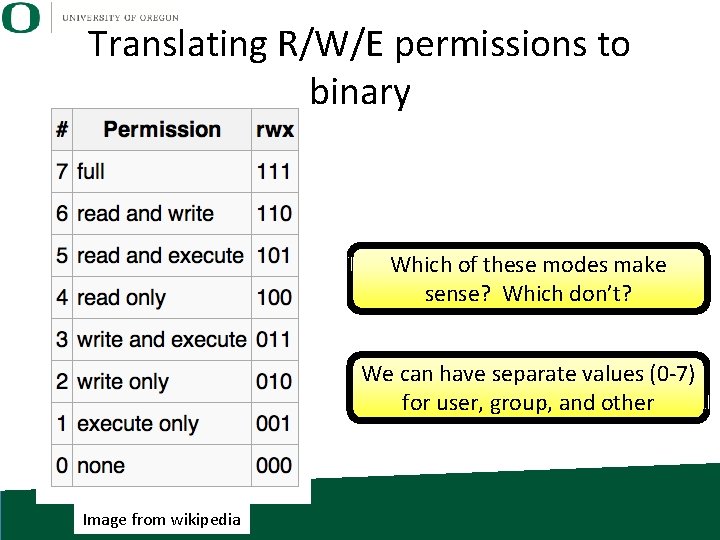
Translating R/W/E permissions to binary Which of these modes make sense? Which don’t? We can have separate values (0 -7) for user, group, and other Image from wikipedia
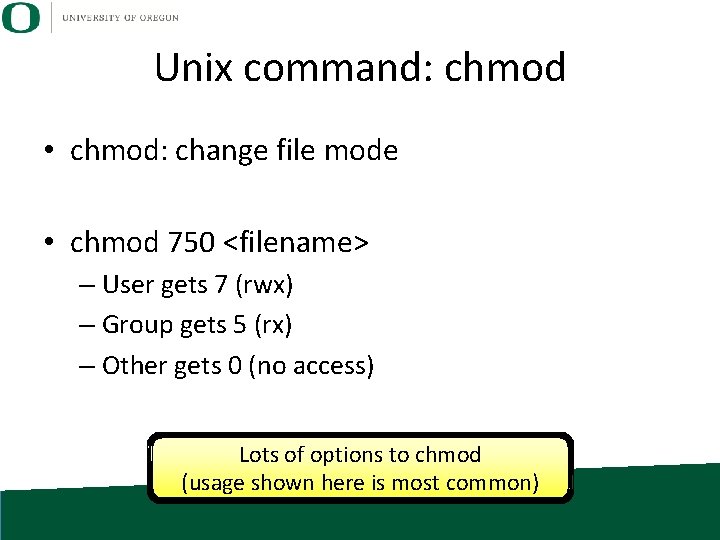
Unix command: chmod • chmod: change file mode • chmod 750 <filename> – User gets 7 (rwx) – Group gets 5 (rx) – Other gets 0 (no access) Lots of options to chmod (usage shown here is most common)
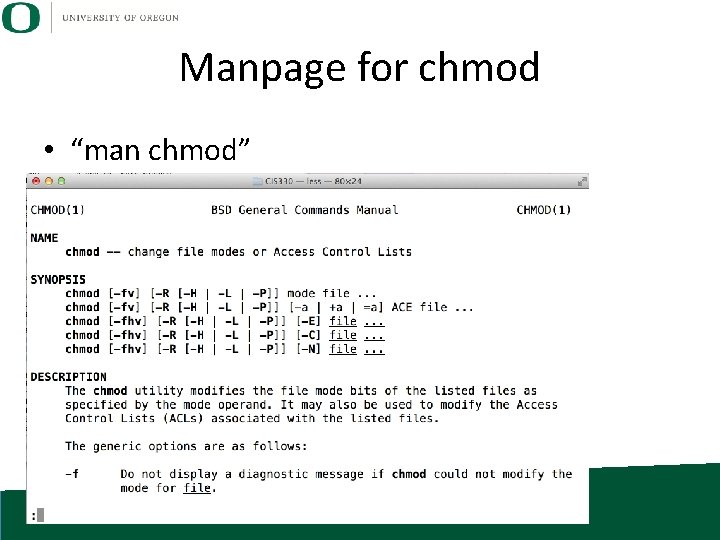
Manpage for chmod • “man chmod”
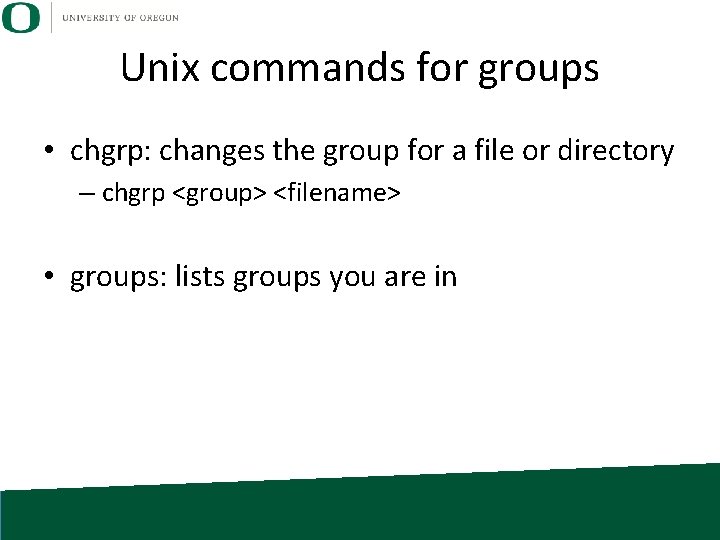
Unix commands for groups • chgrp: changes the group for a file or directory – chgrp <group> <filename> • groups: lists groups you are in
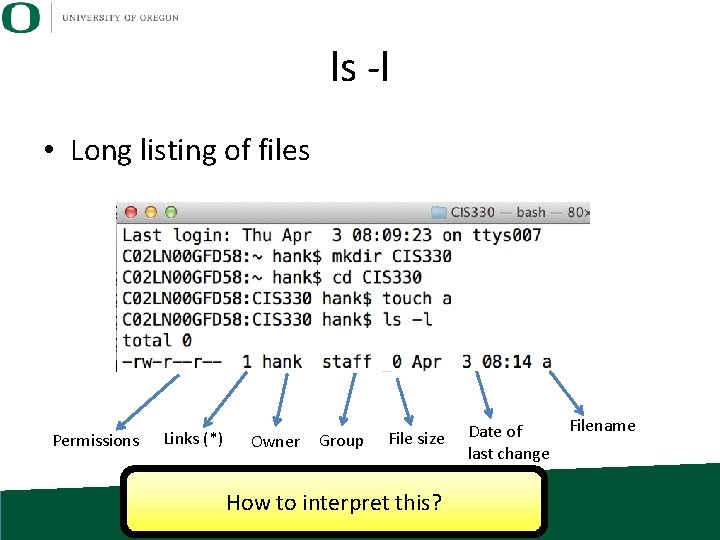
ls -l • Long listing of files Permissions Links (*) Owner Group File size How to interpret this? Date of last change Filename
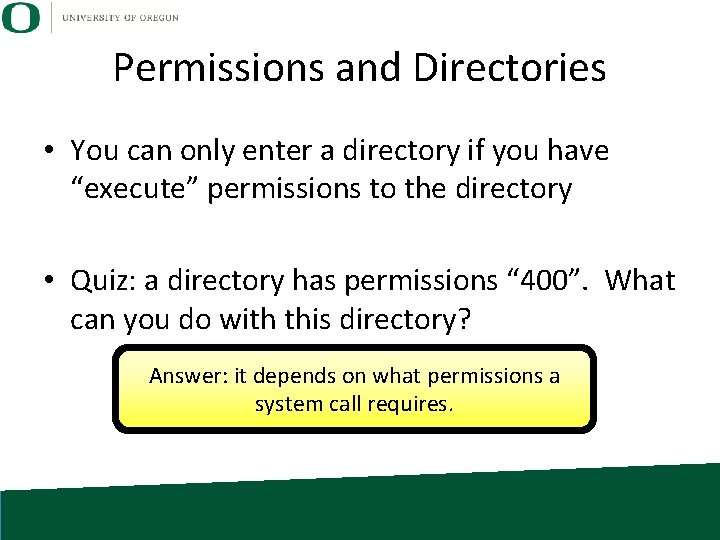
Permissions and Directories • You can only enter a directory if you have “execute” permissions to the directory • Quiz: a directory has permissions “ 400”. What can you do with this directory? Answer: it depends on what permissions a system call requires.
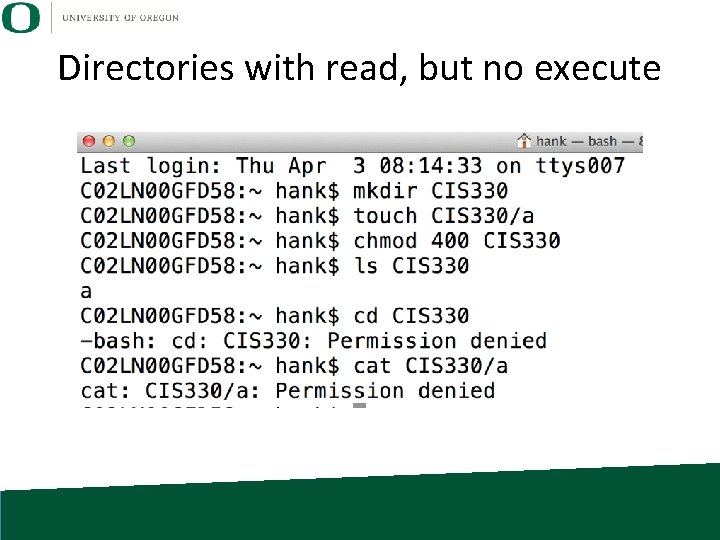
Directories with read, but no execute
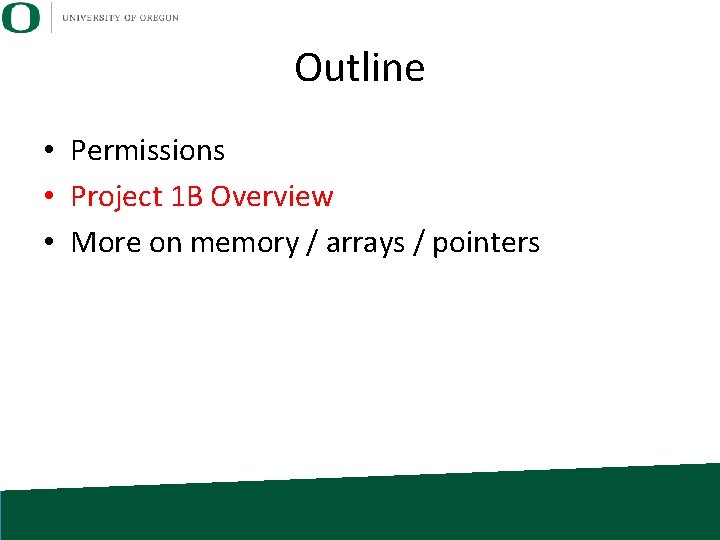
Outline • Permissions • Project 1 B Overview • More on memory / arrays / pointers
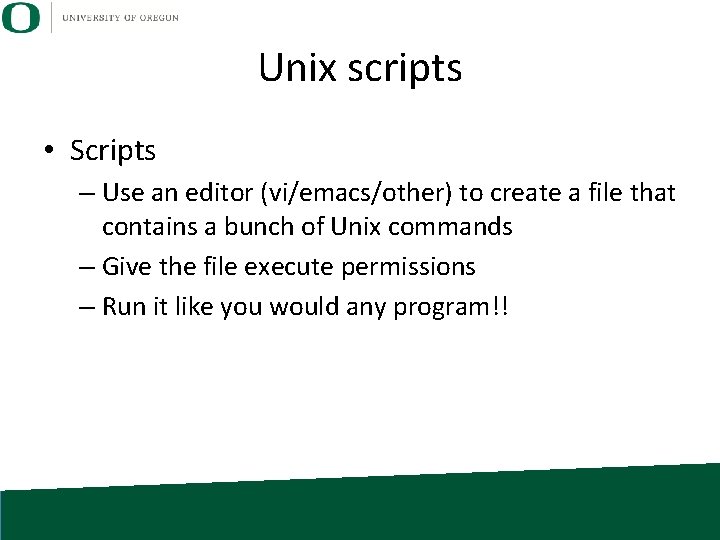
Unix scripts • Scripts – Use an editor (vi/emacs/other) to create a file that contains a bunch of Unix commands – Give the file execute permissions – Run it like you would any program!!
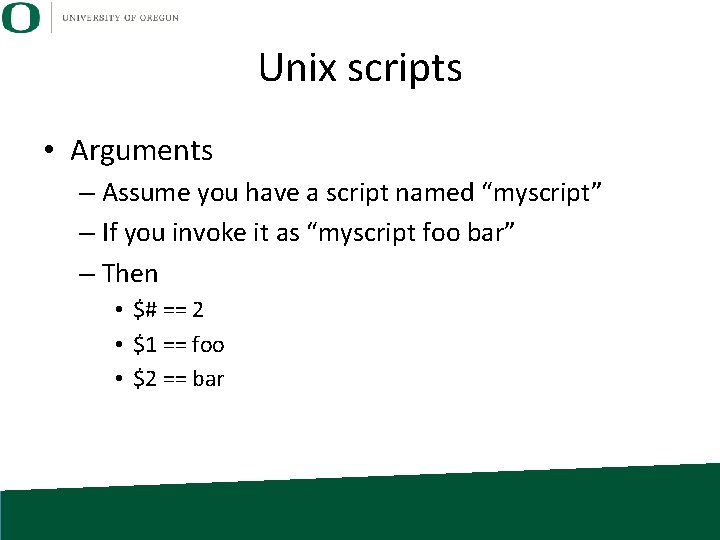
Unix scripts • Arguments – Assume you have a script named “myscript” – If you invoke it as “myscript foo bar” – Then • $# == 2 • $1 == foo • $2 == bar
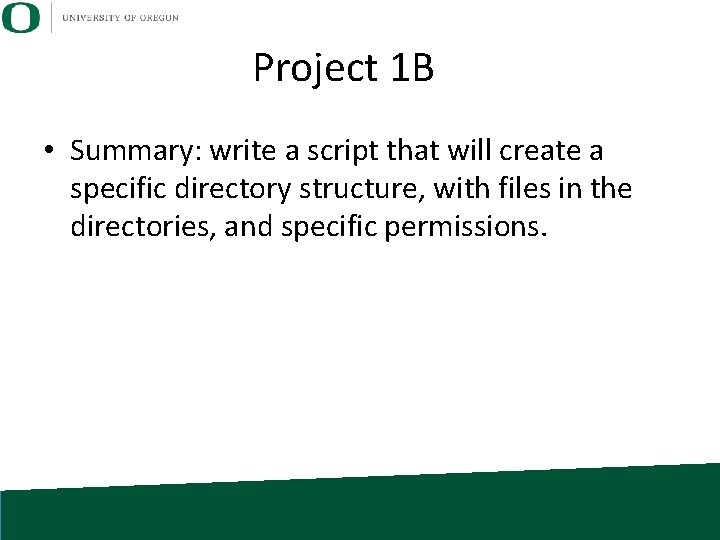
Project 1 B • Summary: write a script that will create a specific directory structure, with files in the directories, and specific permissions.
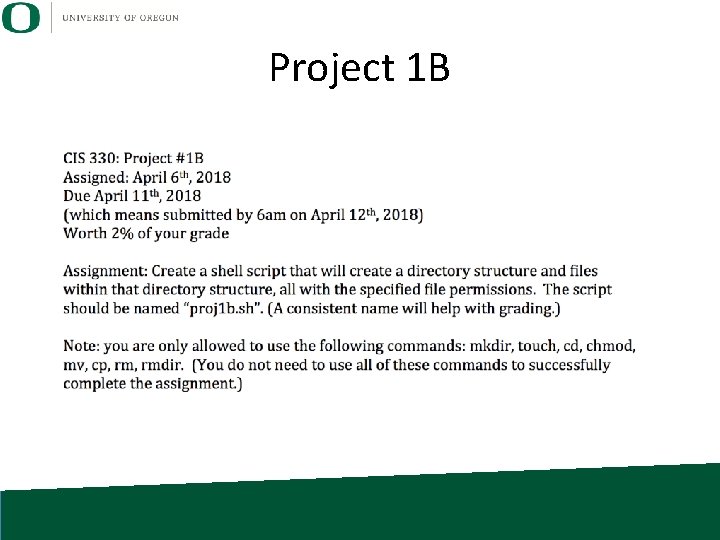
Project 1 B
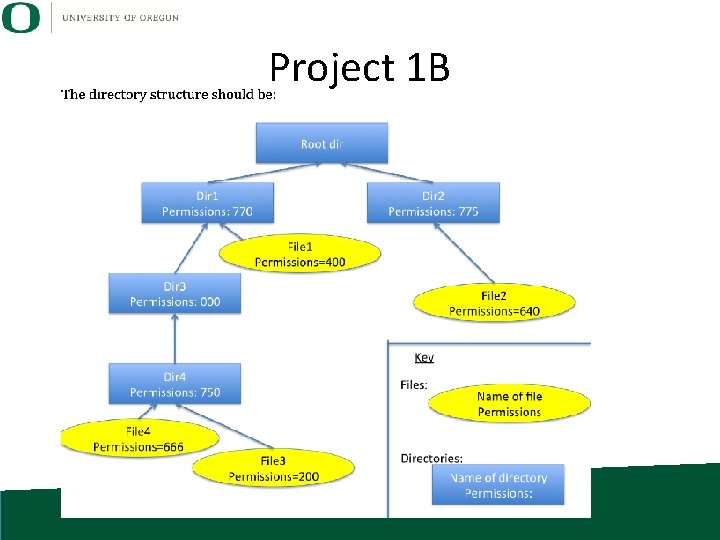
Project 1 B
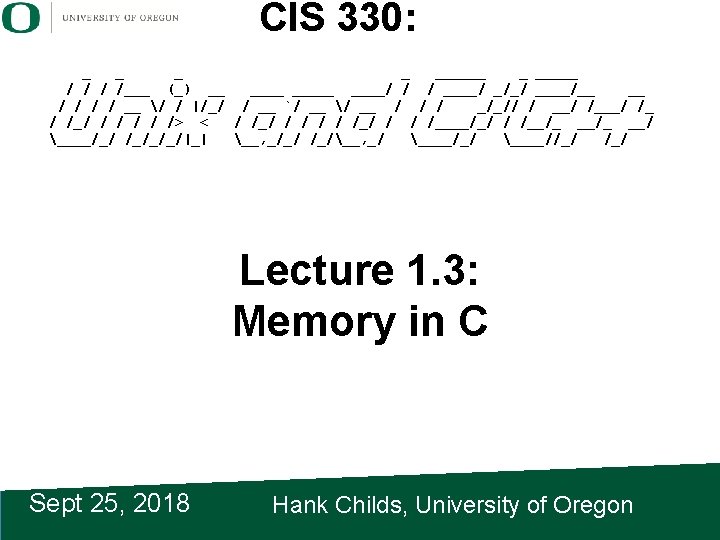
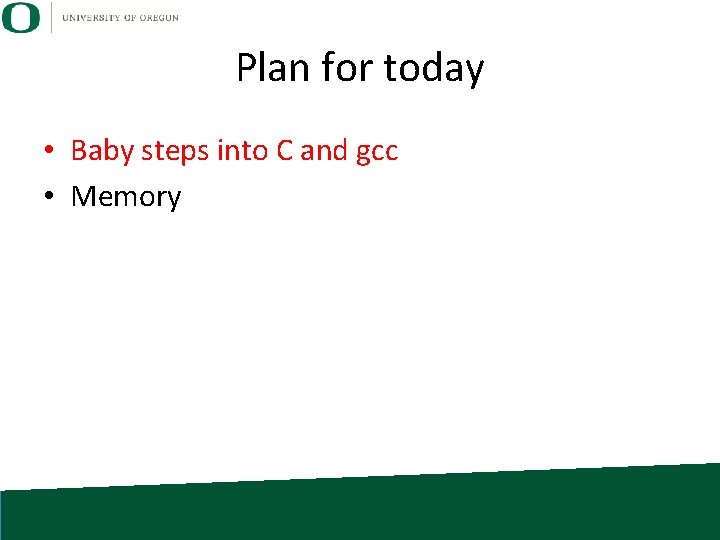
Plan for today • Baby steps into C and gcc • Memory
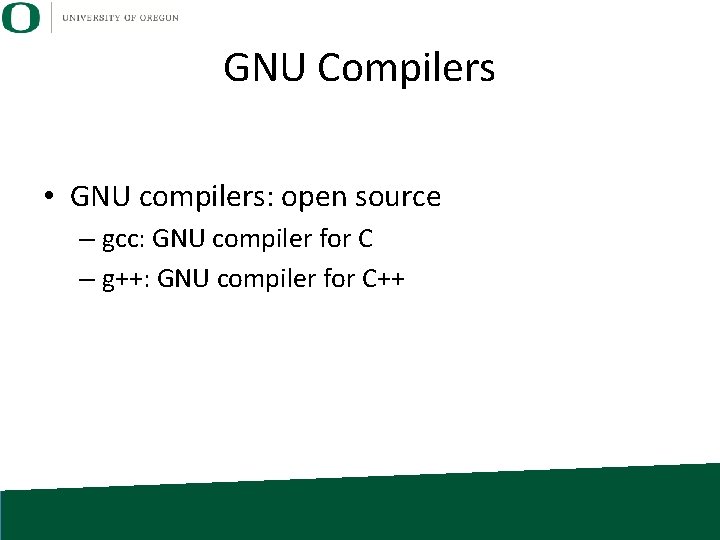
GNU Compilers • GNU compilers: open source – gcc: GNU compiler for C – g++: GNU compiler for C++
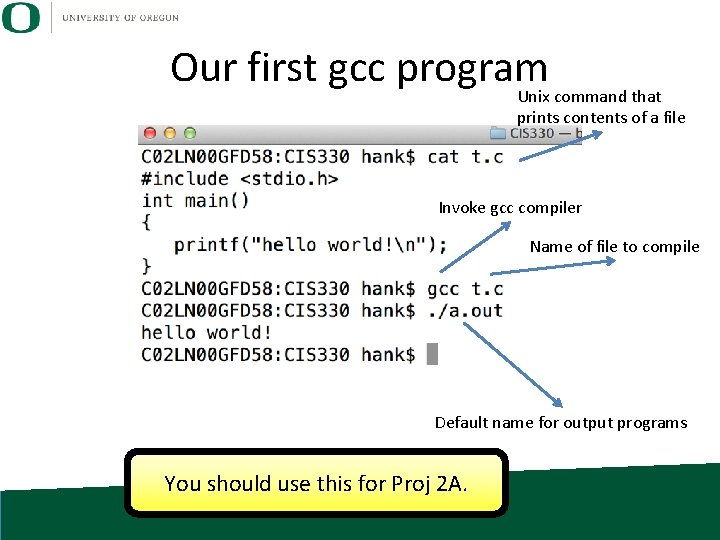
Our first gcc program Unix command that prints contents of a file Invoke gcc compiler Name of file to compile Default name for output programs You should use this for Proj 2 A.
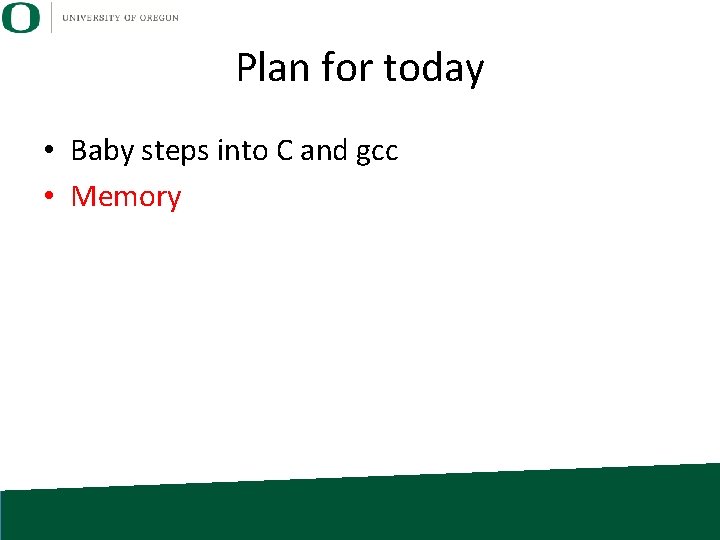
Plan for today • Baby steps into C and gcc • Memory
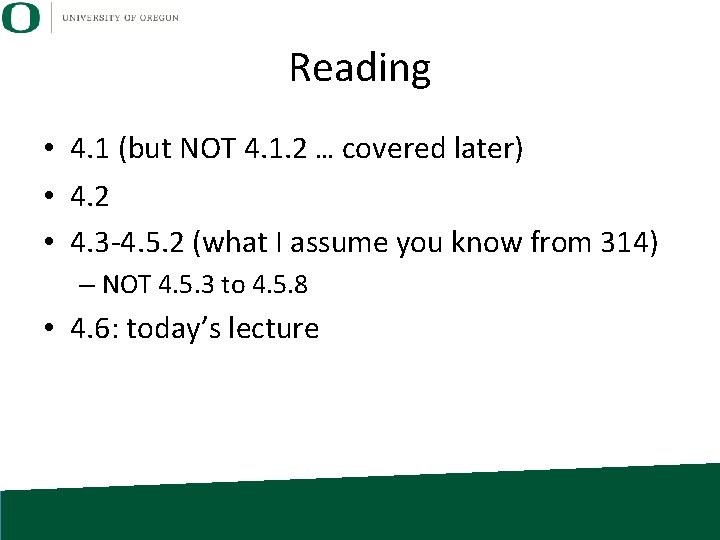
Reading • 4. 1 (but NOT 4. 1. 2 … covered later) • 4. 2 • 4. 3 -4. 5. 2 (what I assume you know from 314) – NOT 4. 5. 3 to 4. 5. 8 • 4. 6: today’s lecture
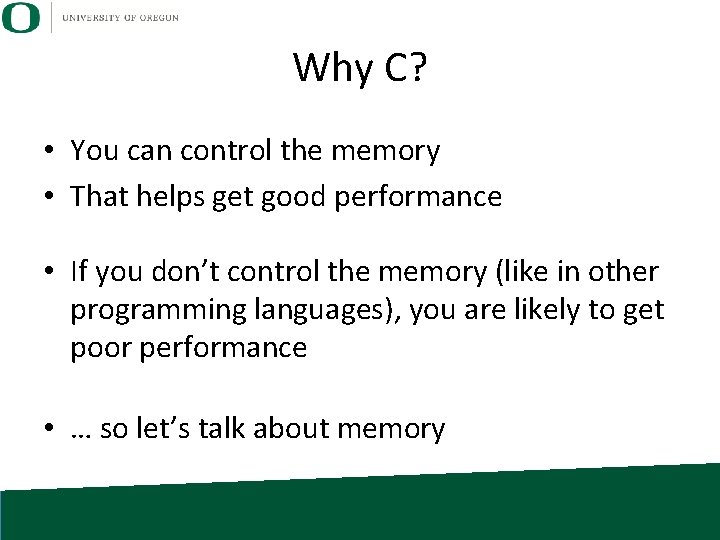
Why C? • You can control the memory • That helps get good performance • If you don’t control the memory (like in other programming languages), you are likely to get poor performance • … so let’s talk about memory
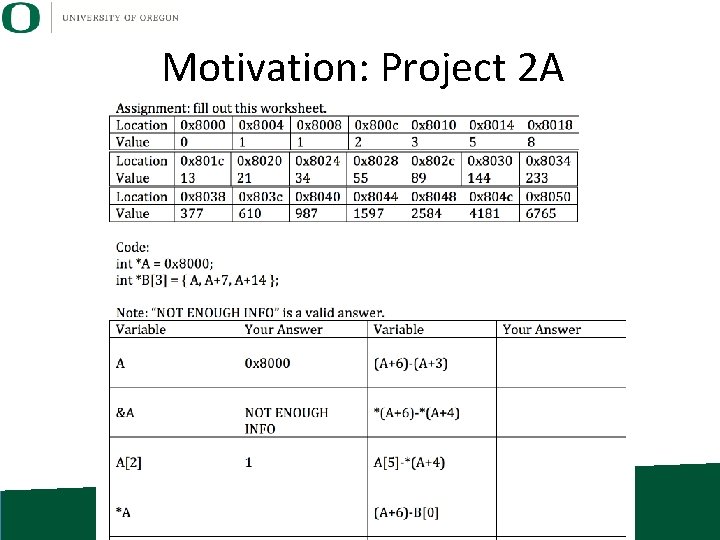
Motivation: Project 2 A
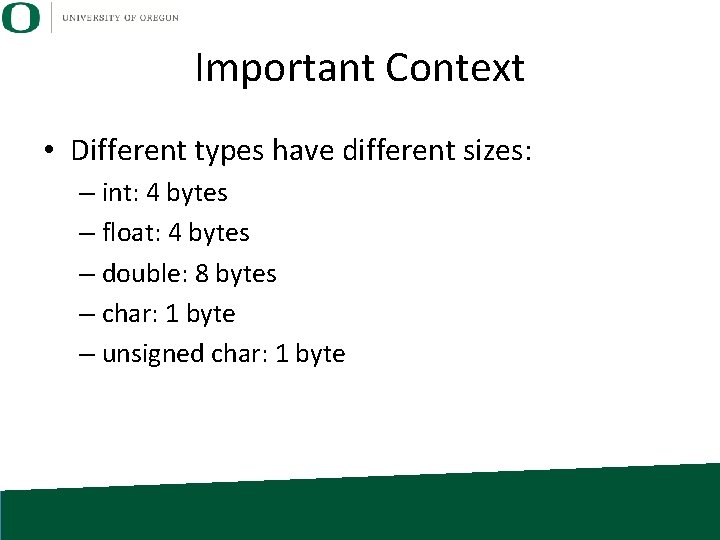
Important Context • Different types have different sizes: – int: 4 bytes – float: 4 bytes – double: 8 bytes – char: 1 byte – unsigned char: 1 byte
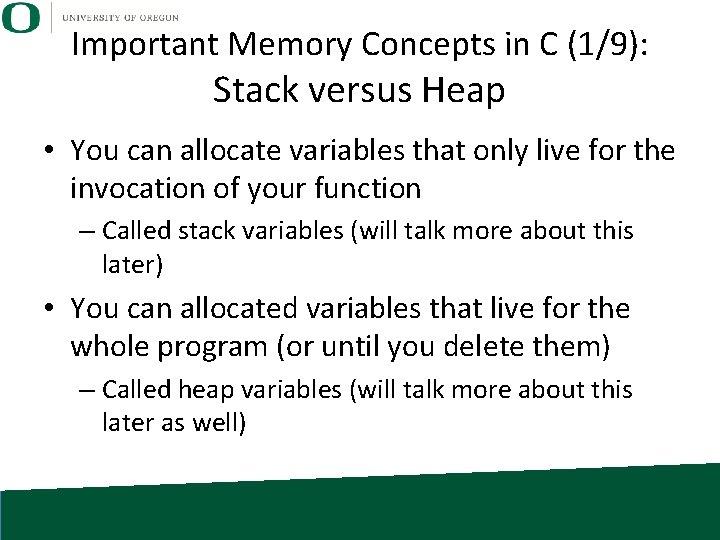
Important Memory Concepts in C (1/9): Stack versus Heap • You can allocate variables that only live for the invocation of your function – Called stack variables (will talk more about this later) • You can allocated variables that live for the whole program (or until you delete them) – Called heap variables (will talk more about this later as well)
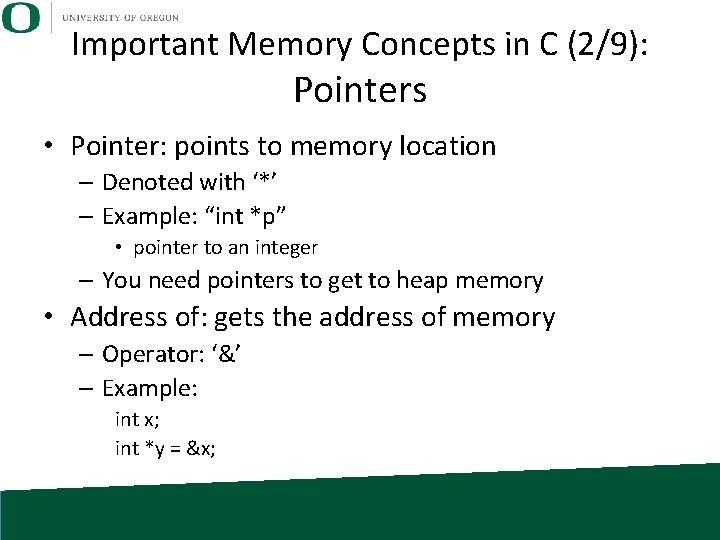
Important Memory Concepts in C (2/9): Pointers • Pointer: points to memory location – Denoted with ‘*’ – Example: “int *p” • pointer to an integer – You need pointers to get to heap memory • Address of: gets the address of memory – Operator: ‘&’ – Example: int x; int *y = &x;
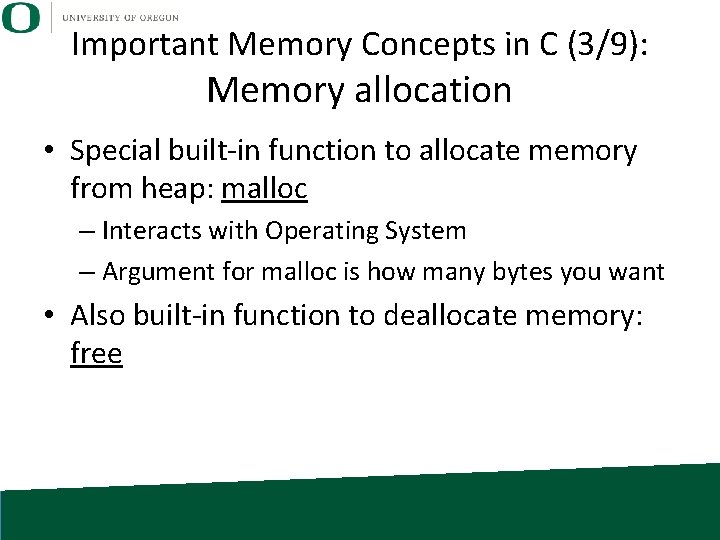
Important Memory Concepts in C (3/9): Memory allocation • Special built-in function to allocate memory from heap: malloc – Interacts with Operating System – Argument for malloc is how many bytes you want • Also built-in function to deallocate memory: free
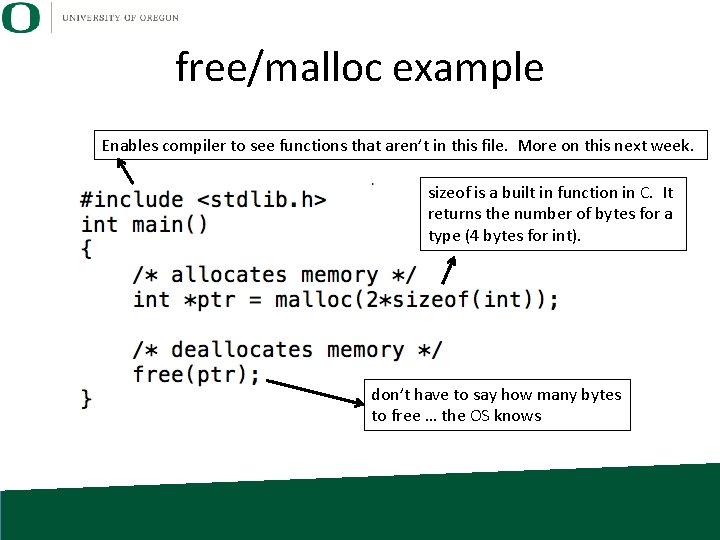
free/malloc example Enables compiler to see functions that aren’t in this file. More on this next week. sizeof is a built in function in C. It returns the number of bytes for a type (4 bytes for int). don’t have to say how many bytes to free … the OS knows

Important Memory Concepts in C (4/9): Arrays • Arrays lie in contiguous memory – So if you know address to one element, you know address of the rest • int *a = malloc(sizeof(int)*1); – a single integer – … or an array of a single integer • int *a = malloc(sizeof(int)*2); – an array of two integers – first integer is at ‘a’ – second integer is at the address ‘a+4’ • Tricky point here, since C/C++ will refer to it as ‘a+1’
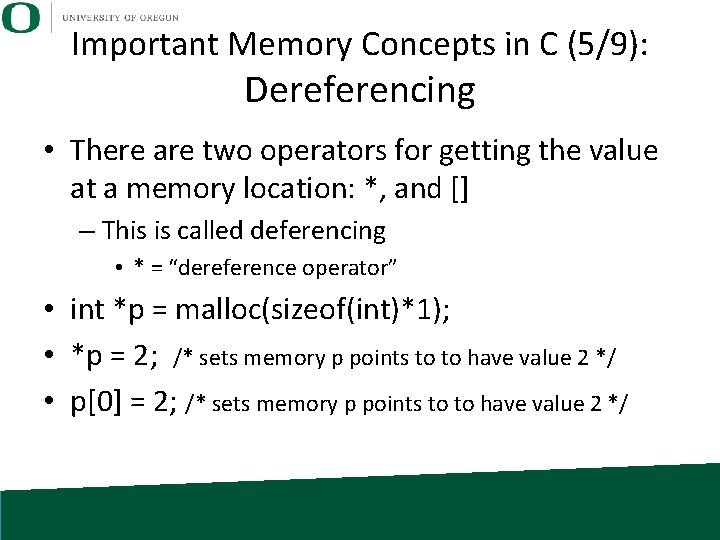
Important Memory Concepts in C (5/9): Dereferencing • There are two operators for getting the value at a memory location: *, and [] – This is called deferencing • * = “dereference operator” • int *p = malloc(sizeof(int)*1); • *p = 2; /* sets memory p points to to have value 2 */ • p[0] = 2; /* sets memory p points to to have value 2 */
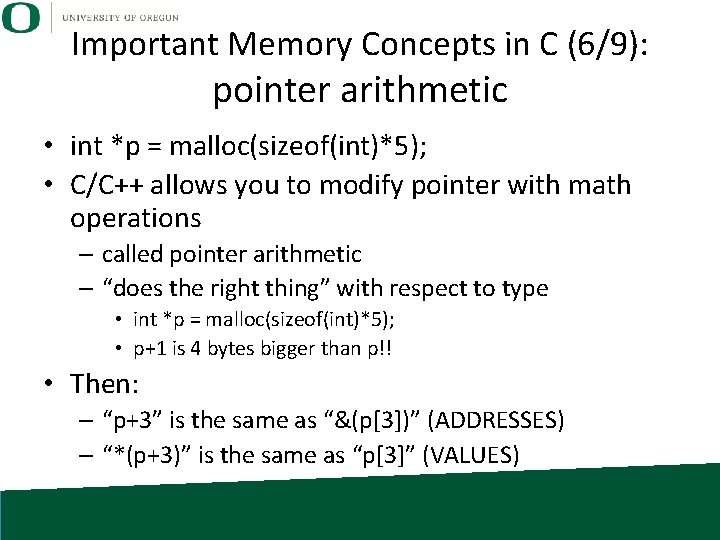
Important Memory Concepts in C (6/9): pointer arithmetic • int *p = malloc(sizeof(int)*5); • C/C++ allows you to modify pointer with math operations – called pointer arithmetic – “does the right thing” with respect to type • int *p = malloc(sizeof(int)*5); • p+1 is 4 bytes bigger than p!! • Then: – “p+3” is the same as “&(p[3])” (ADDRESSES) – “*(p+3)” is the same as “p[3]” (VALUES)
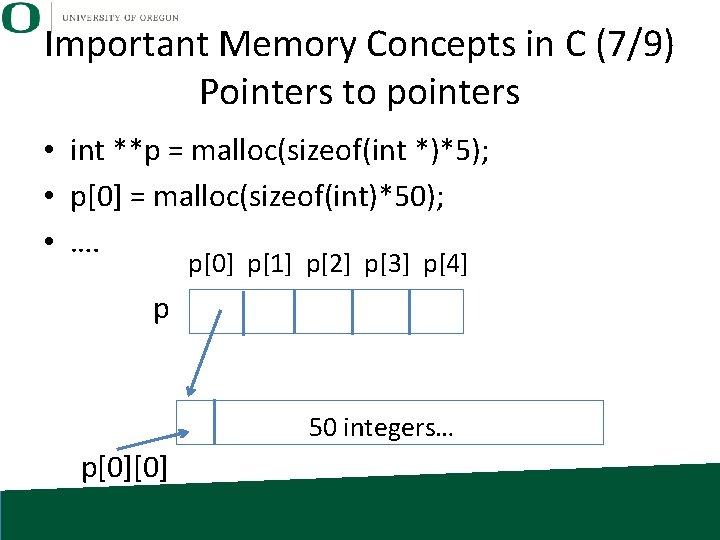
Important Memory Concepts in C (7/9) Pointers to pointers • int **p = malloc(sizeof(int *)*5); • p[0] = malloc(sizeof(int)*50); • …. p[0] p[1] p[2] p[3] p[4] p 50 integers… p[0][0]
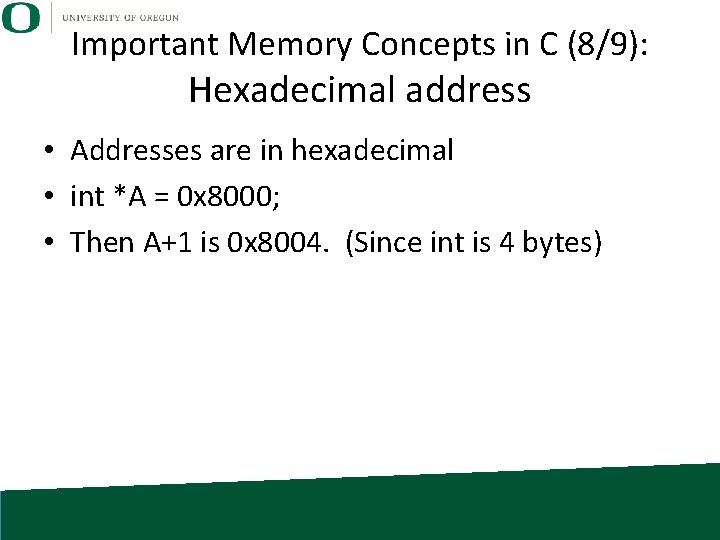
Important Memory Concepts in C (8/9): Hexadecimal address • Addresses are in hexadecimal • int *A = 0 x 8000; • Then A+1 is 0 x 8004. (Since int is 4 bytes)
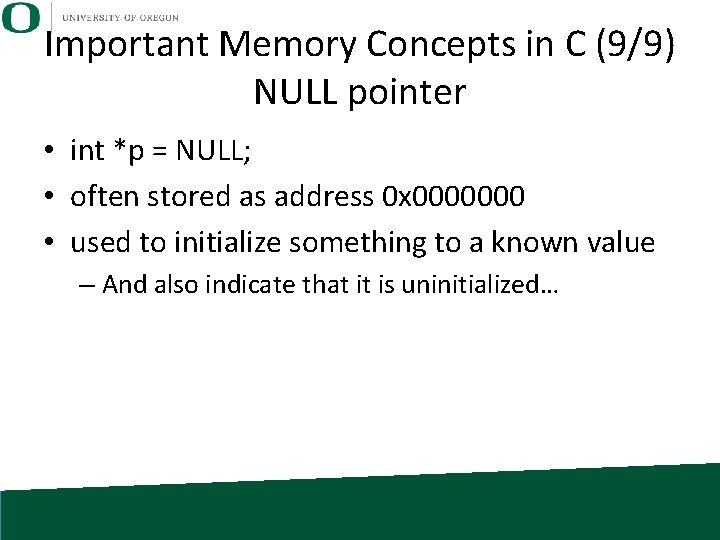
Important Memory Concepts in C (9/9) NULL pointer • int *p = NULL; • often stored as address 0 x 0000000 • used to initialize something to a known value – And also indicate that it is uninitialized…
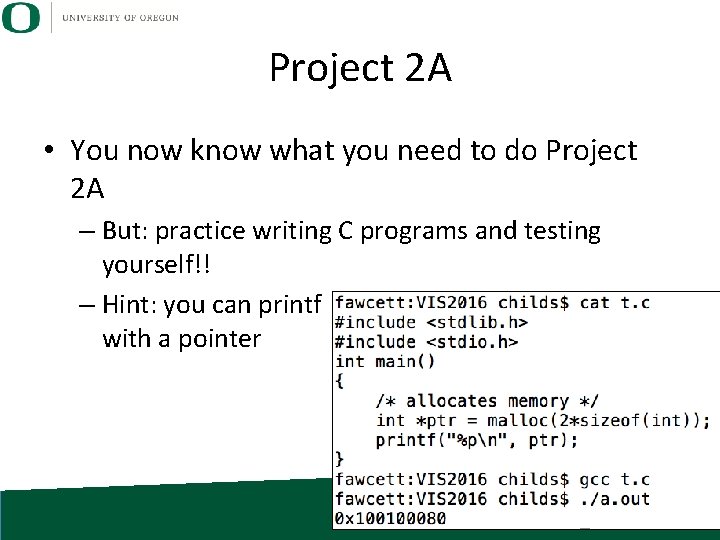
Project 2 A • You now know what you need to do Project 2 A – But: practice writing C programs and testing yourself!! – Hint: you can printf with a pointer
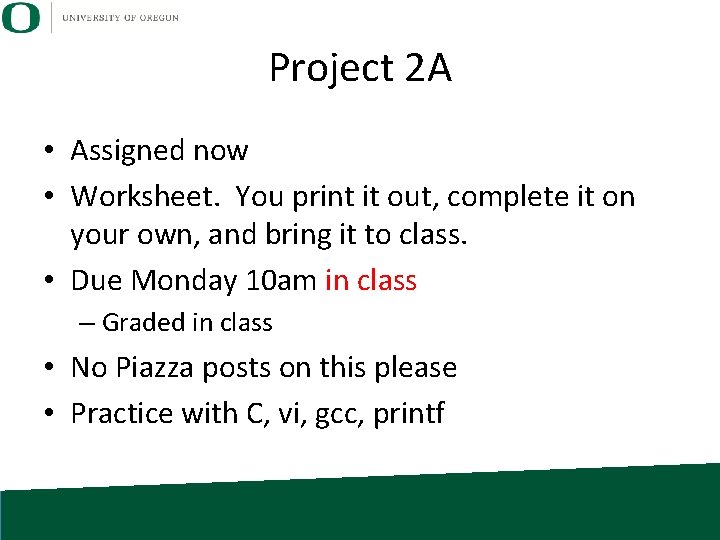
Project 2 A • Assigned now • Worksheet. You print it out, complete it on your own, and bring it to class. • Due Monday 10 am in class – Graded in class • No Piazza posts on this please • Practice with C, vi, gcc, printf
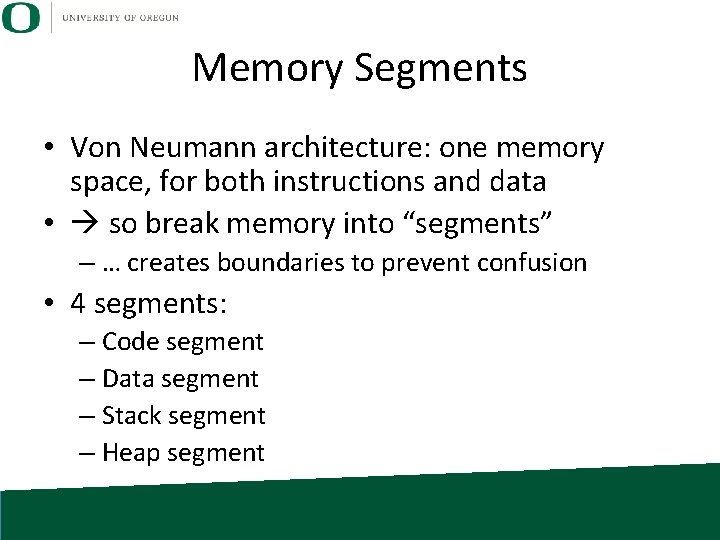
Memory Segments • Von Neumann architecture: one memory space, for both instructions and data • so break memory into “segments” – … creates boundaries to prevent confusion • 4 segments: – Code segment – Data segment – Stack segment – Heap segment
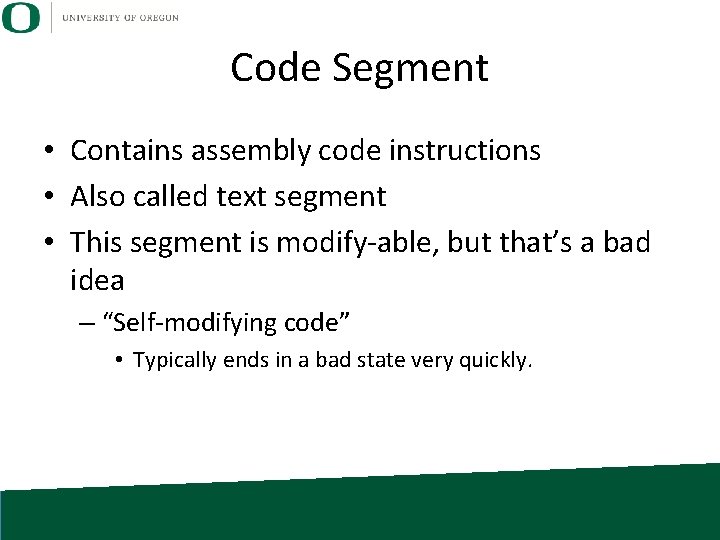
Code Segment • Contains assembly code instructions • Also called text segment • This segment is modify-able, but that’s a bad idea – “Self-modifying code” • Typically ends in a bad state very quickly.
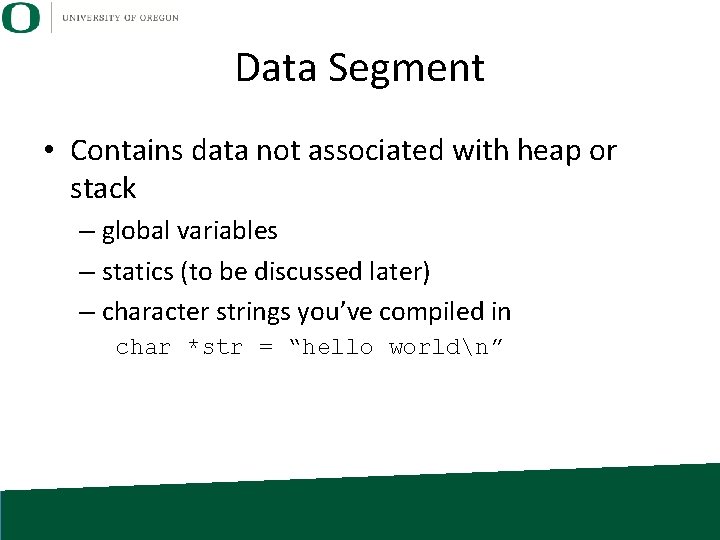
Data Segment • Contains data not associated with heap or stack – global variables – statics (to be discussed later) – character strings you’ve compiled in char *str = “hello worldn”
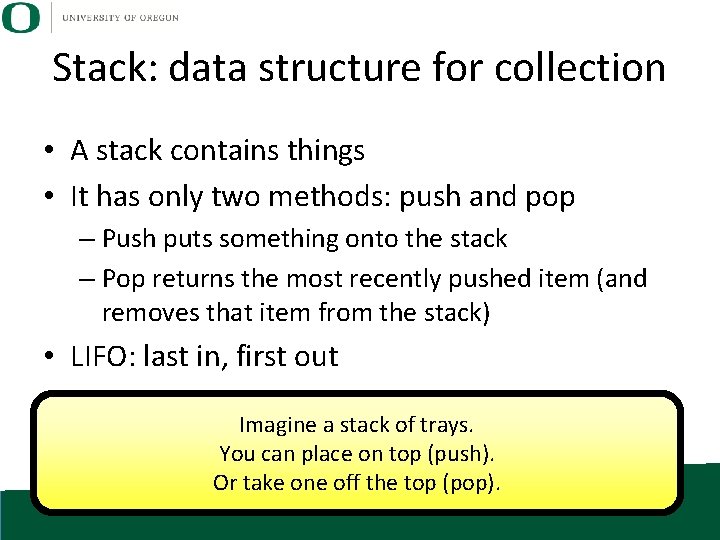
Stack: data structure for collection • A stack contains things • It has only two methods: push and pop – Push puts something onto the stack – Pop returns the most recently pushed item (and removes that item from the stack) • LIFO: last in, first out Imagine a stack of trays. You can place on top (push). Or take one off the top (pop).
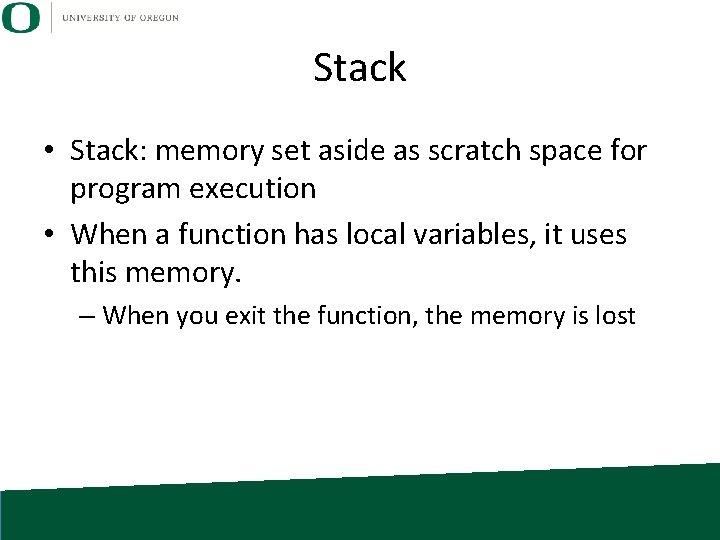
Stack • Stack: memory set aside as scratch space for program execution • When a function has local variables, it uses this memory. – When you exit the function, the memory is lost
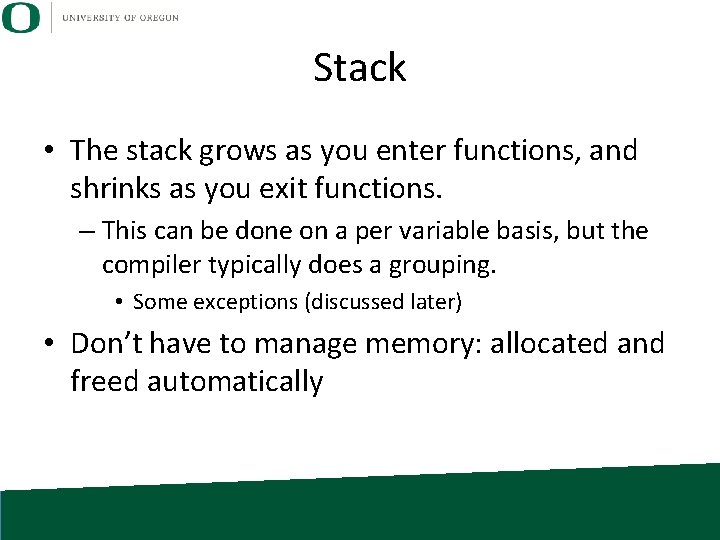
Stack • The stack grows as you enter functions, and shrinks as you exit functions. – This can be done on a per variable basis, but the compiler typically does a grouping. • Some exceptions (discussed later) • Don’t have to manage memory: allocated and freed automatically
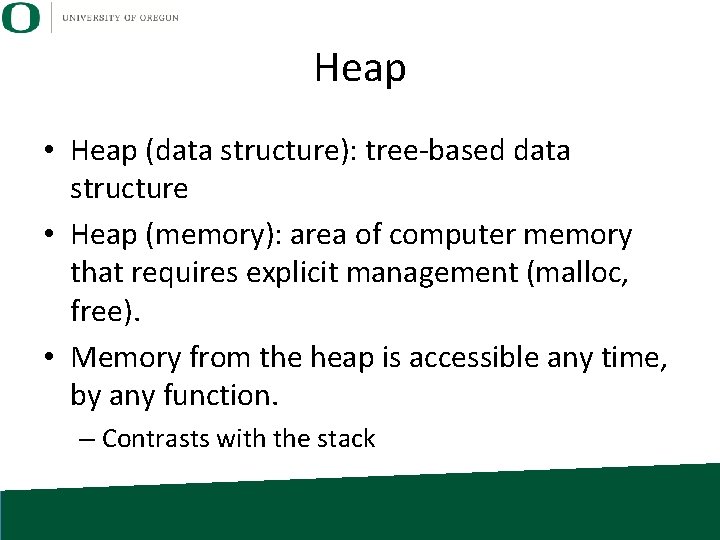
Heap • Heap (data structure): tree-based data structure • Heap (memory): area of computer memory that requires explicit management (malloc, free). • Memory from the heap is accessible any time, by any function. – Contrasts with the stack
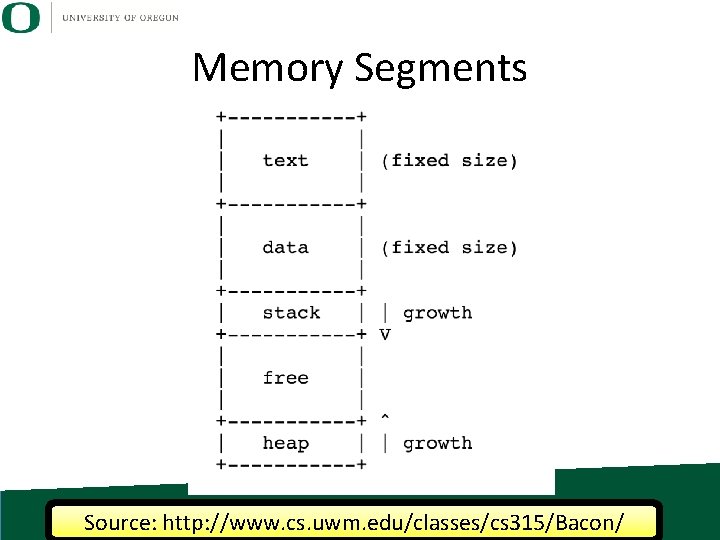
Memory Segments Source: http: //www. cs. uwm. edu/classes/cs 315/Bacon/
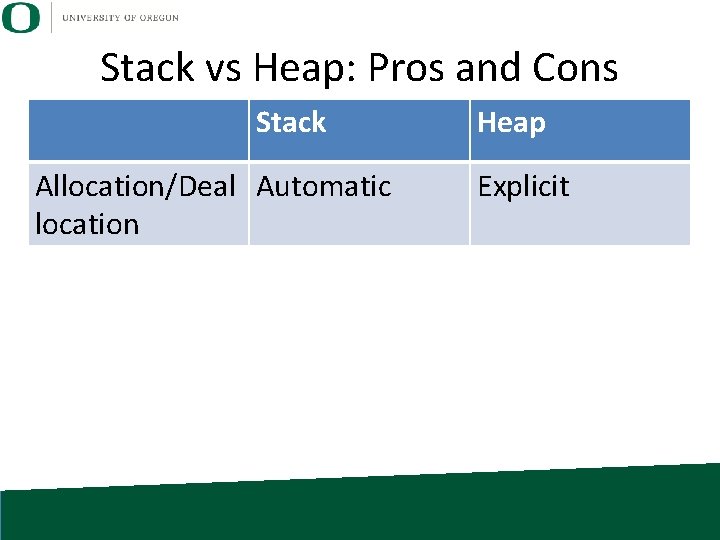
Stack vs Heap: Pros and Cons Stack Allocation/Deal Automatic location Heap Explicit
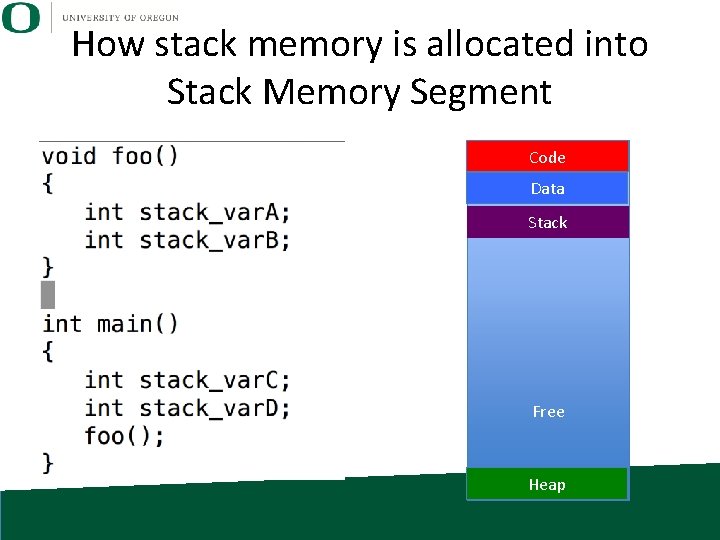
How stack memory is allocated into Stack Memory Segment Code Data Stack Free Heap
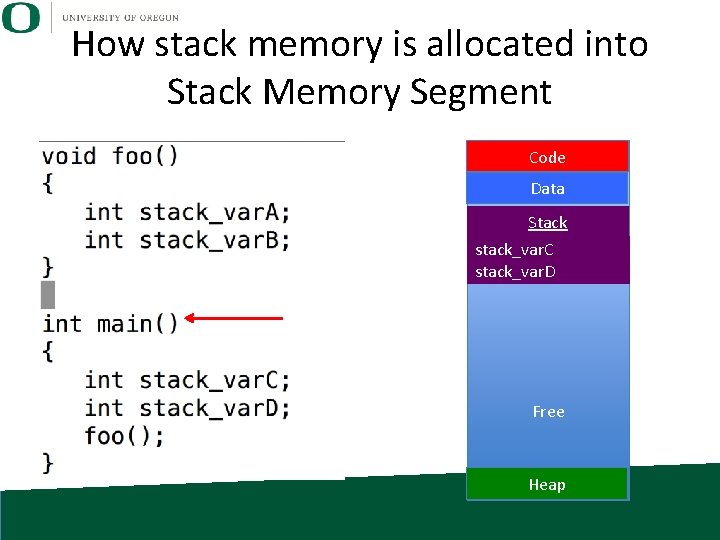
How stack memory is allocated into Stack Memory Segment Code Data Stack stack_var. C stack_var. D Free Heap
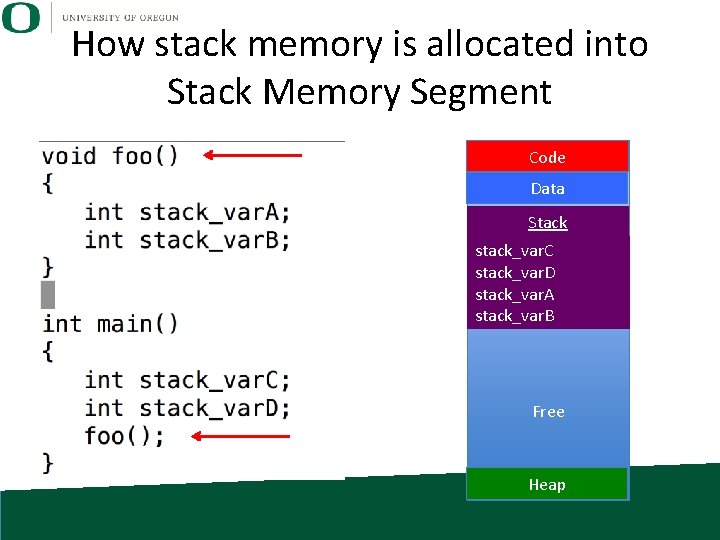
How stack memory is allocated into Stack Memory Segment Code Data Stack stack_var. C stack_var. D stack_var. A stack_var. B Free Heap
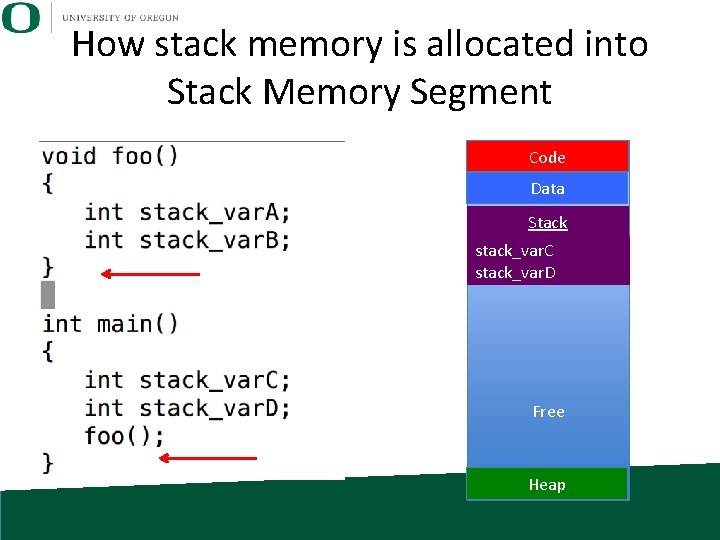
How stack memory is allocated into Stack Memory Segment Code Data Stack stack_var. C stack_var. D Free Heap
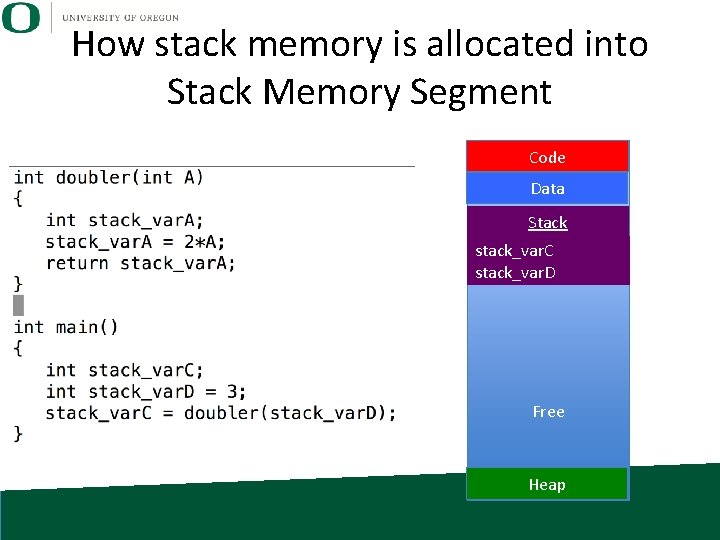
How stack memory is allocated into Stack Memory Segment Code Data Stack stack_var. C stack_var. D Free Heap
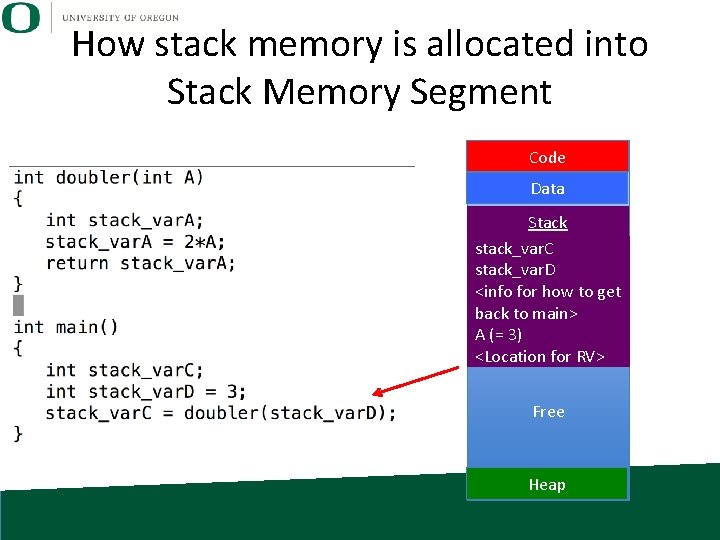
How stack memory is allocated into Stack Memory Segment Code Data Stack stack_var. C stack_var. D <info for how to get back to main> A (= 3) <Location for RV> Free Heap
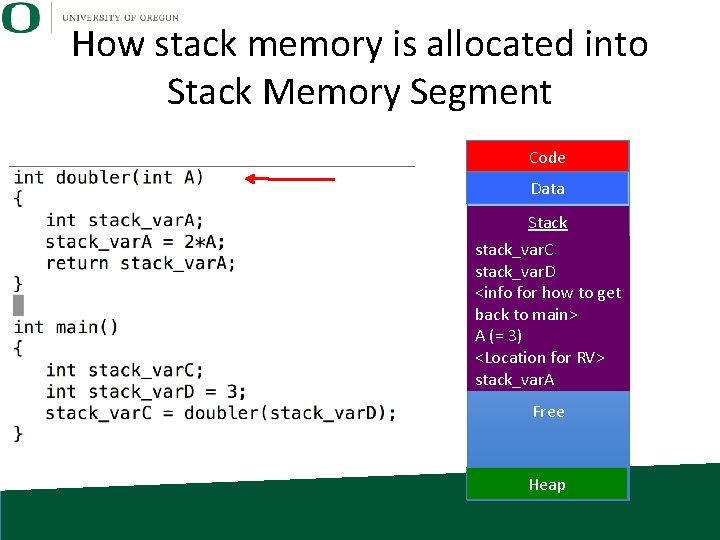
How stack memory is allocated into Stack Memory Segment Code Data Stack stack_var. C stack_var. D <info for how to get back to main> A (= 3) <Location for RV> stack_var. A Free Heap
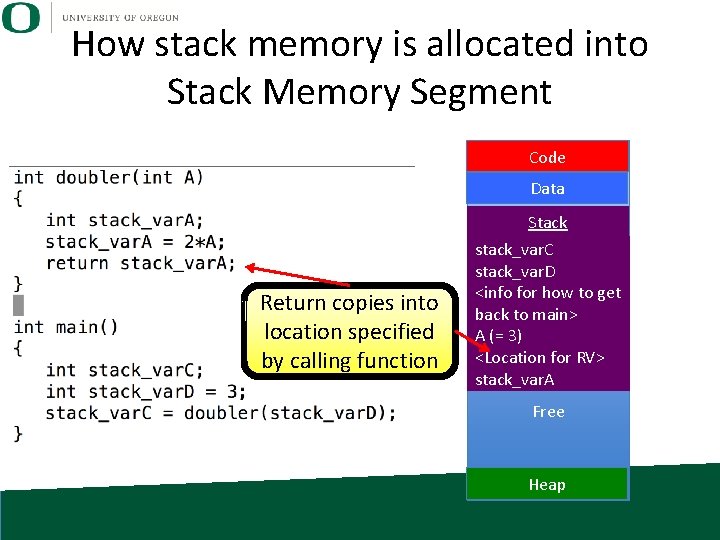
How stack memory is allocated into Stack Memory Segment Code Data Return copies into location specified by calling function Stack stack_var. C stack_var. D <info for how to get back to main> A (= 3) <Location for RV> stack_var. A Free Heap
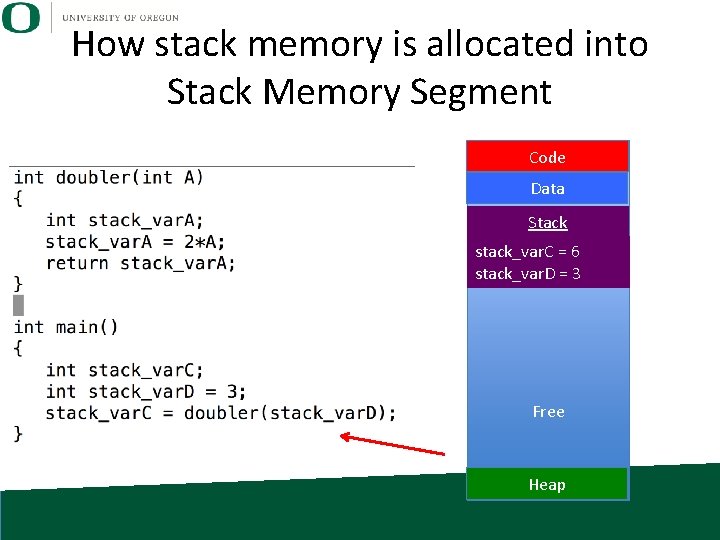
How stack memory is allocated into Stack Memory Segment Code Data Stack stack_var. C = 6 stack_var. D = 3 Free Heap
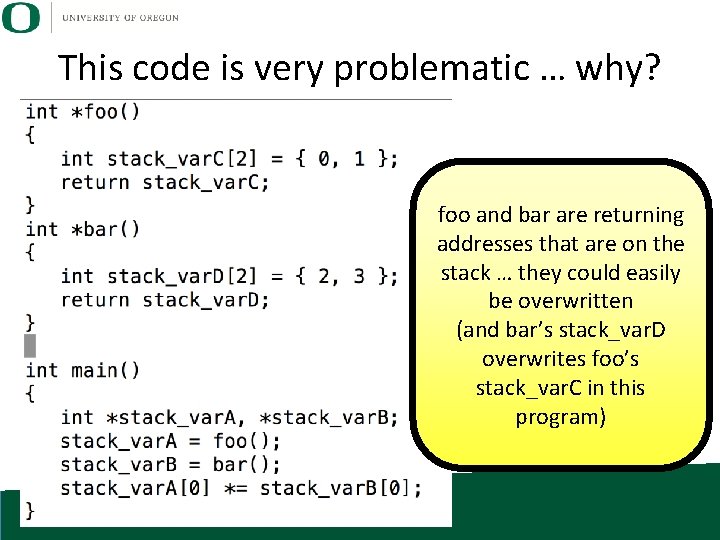
This code is very problematic … why? foo and bar are returning addresses that are on the stack … they could easily be overwritten (and bar’s stack_var. D overwrites foo’s stack_var. C in this program)
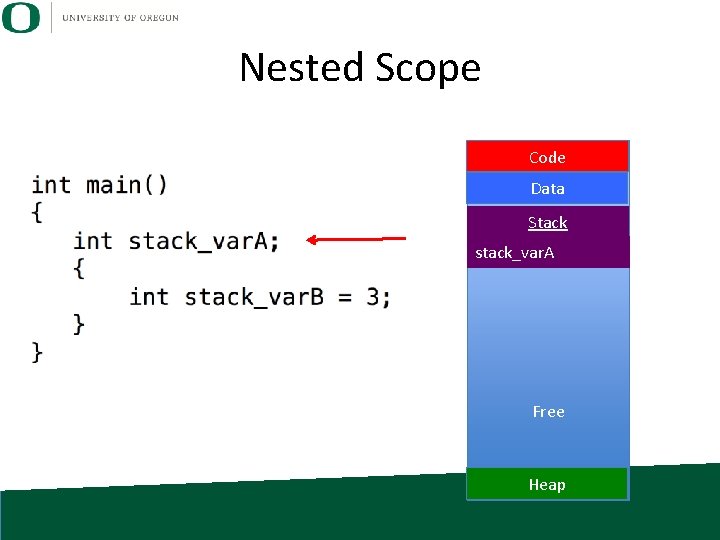
Nested Scope Code Data Stack stack_var. A Free Heap
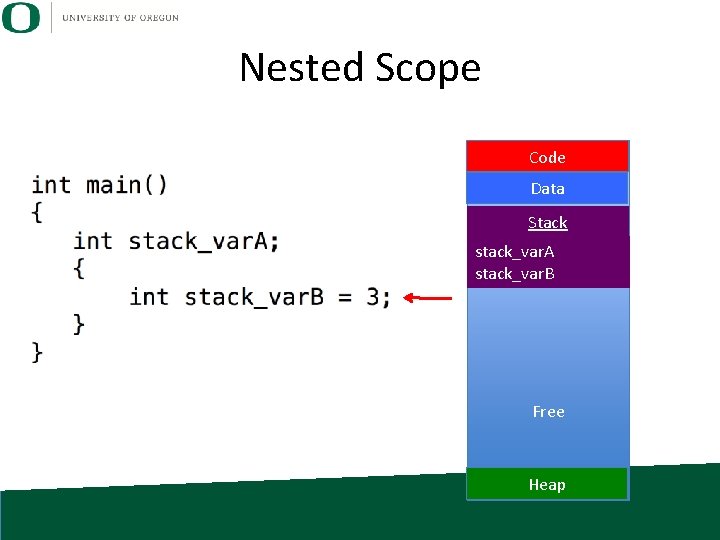
Nested Scope Code Data Stack stack_var. A stack_var. B Free Heap
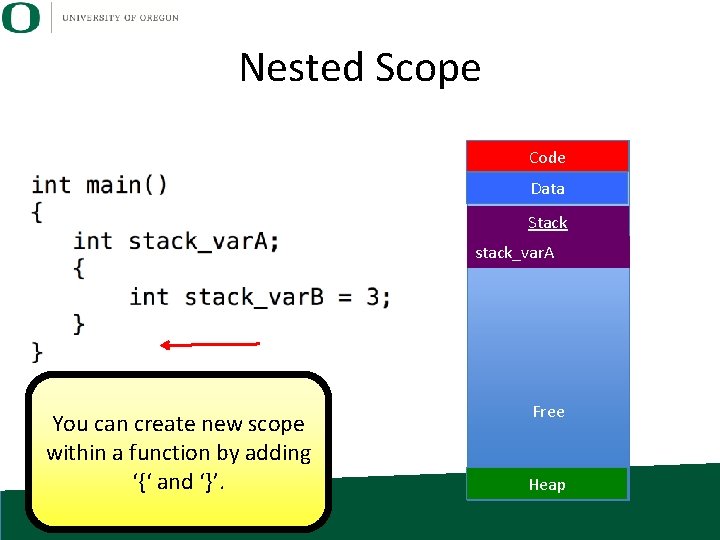
Nested Scope Code Data Stack stack_var. A You can create new scope within a function by adding ‘{‘ and ‘}’. Free Heap
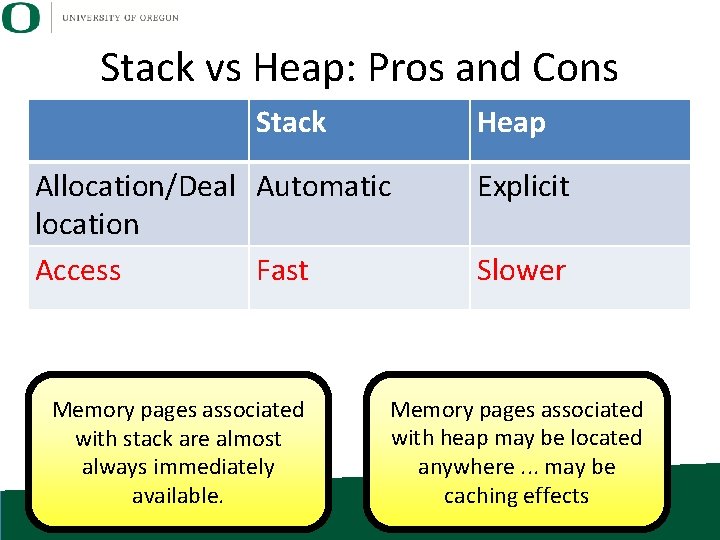
Stack vs Heap: Pros and Cons Stack Heap Allocation/Deal Automatic location Access Fast Memory pages associated with stack are almost always immediately available. Explicit Slower Memory pages associated with heap may be located anywhere. . . may be caching effects
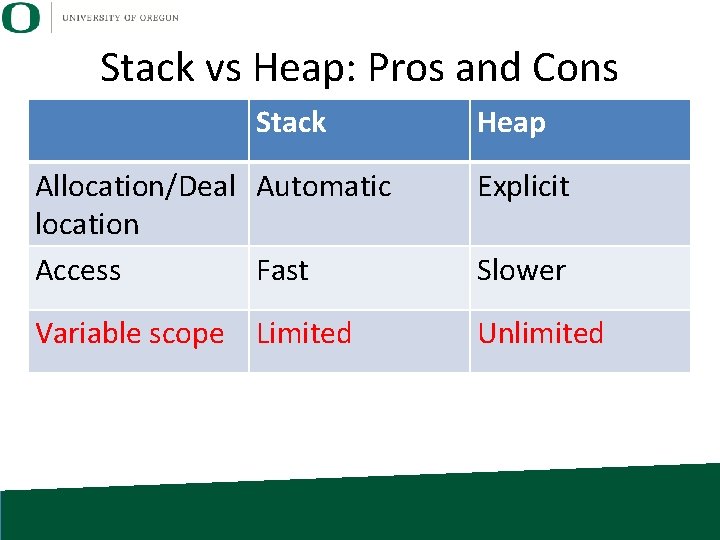
Stack vs Heap: Pros and Cons Stack Heap Allocation/Deal Automatic location Access Fast Explicit Variable scope Limited Unlimited Slower
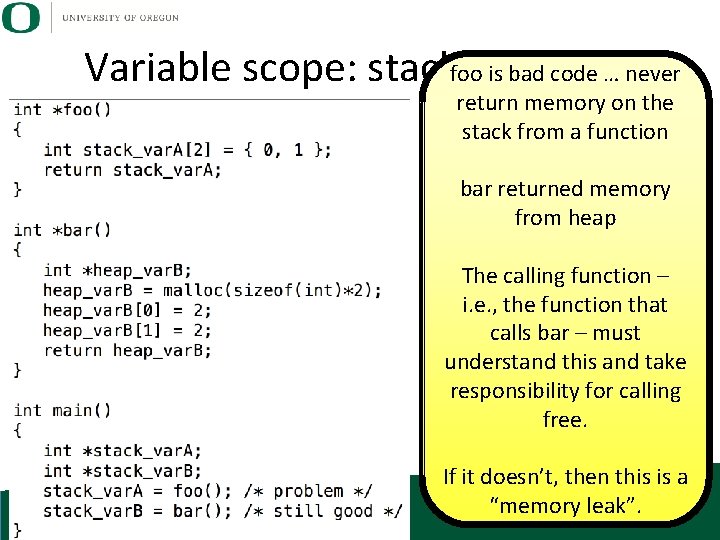
is bad heap code … never Variable scope: stackfooand return memory on the stack from a function bar returned memory from heap The calling function – i. e. , the function that calls bar – must understand this and take responsibility for calling free. If it doesn’t, then this is a “memory leak”.
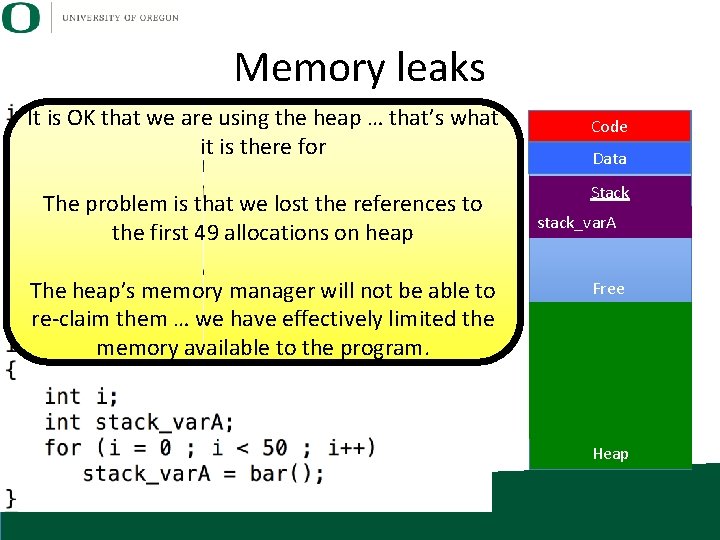
Memory leaks It is OK that we are using the heap … that’s what it is there for The problem is that we lost the references to the first 49 allocations on heap The heap’s memory manager will not be able to re-claim them … we have effectively limited the memory available to the program. Code Data Stack stack_var. A Free Heap
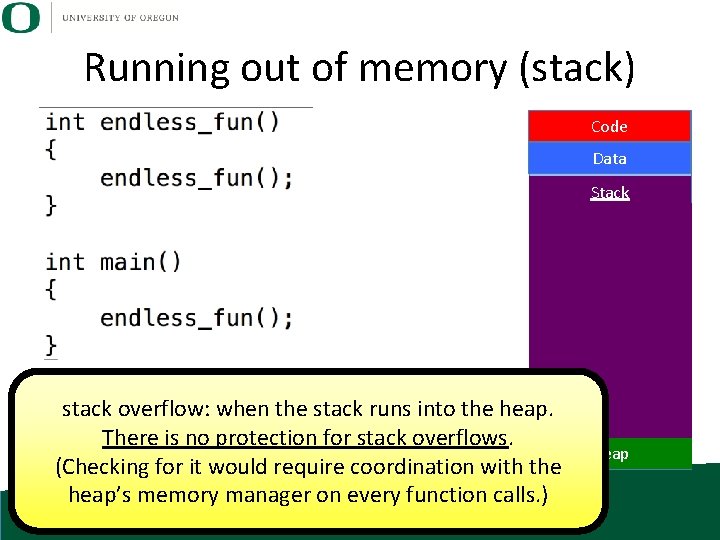
Running out of memory (stack) Code Data Stack stack overflow: when the stack runs into the heap. There is no protection for stack overflows. (Checking for it would require coordination with the heap’s memory manager on every function calls. ) Free Heap
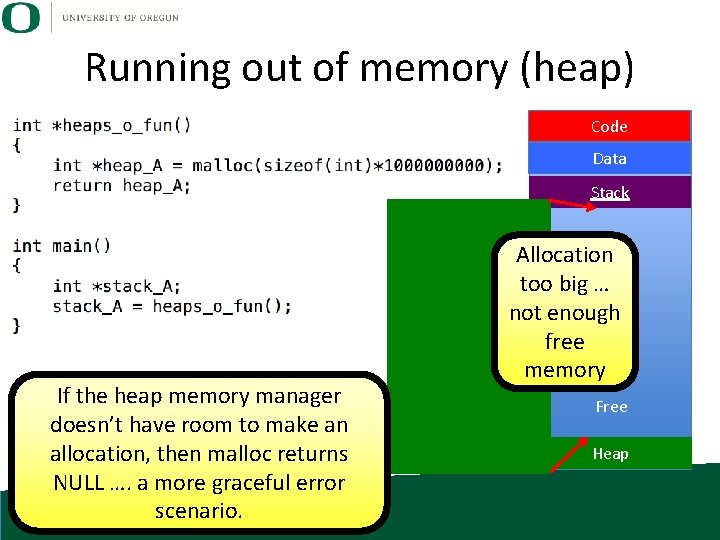
Running out of memory (heap) Code Data Stack If the heap memory manager doesn’t have room to make an allocation, then malloc returns NULL …. a more graceful error scenario. Allocation too big … not enough free memory Free Heap
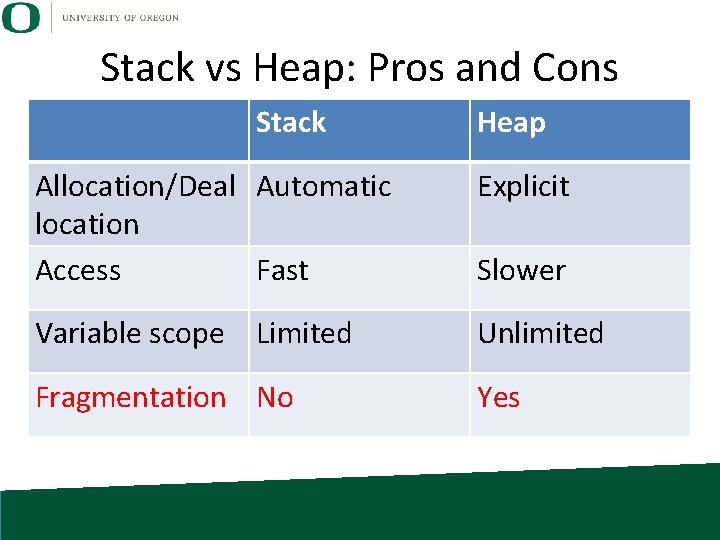
Stack vs Heap: Pros and Cons Stack Heap Allocation/Deal Automatic location Access Fast Explicit Variable scope Limited Unlimited Fragmentation No Yes Slower
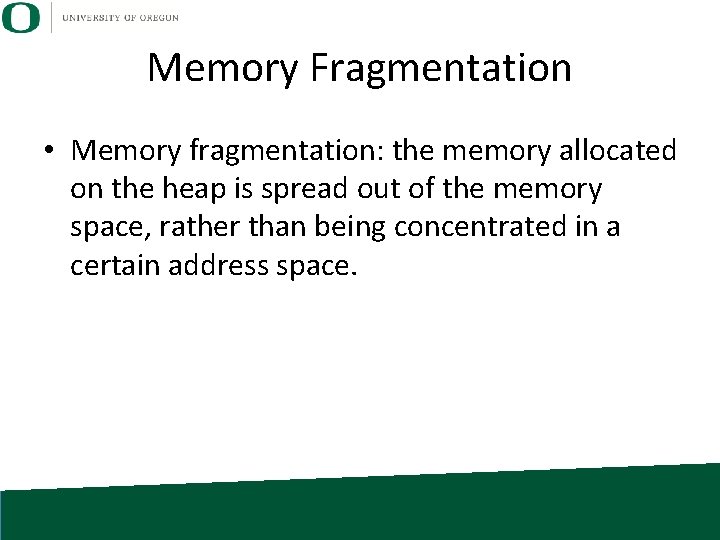
Memory Fragmentation • Memory fragmentation: the memory allocated on the heap is spread out of the memory space, rather than being concentrated in a certain address space.
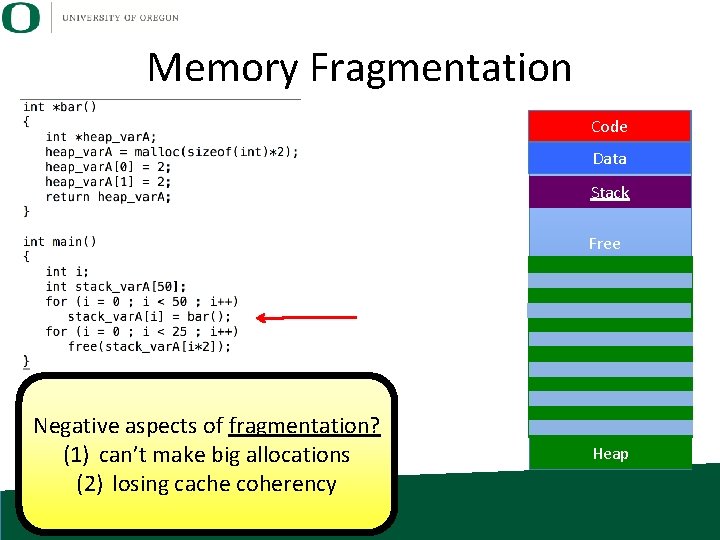
Memory Fragmentation Code Data Stack Free Negative aspects of fragmentation? (1) can’t make big allocations (2) losing cache coherency Heap
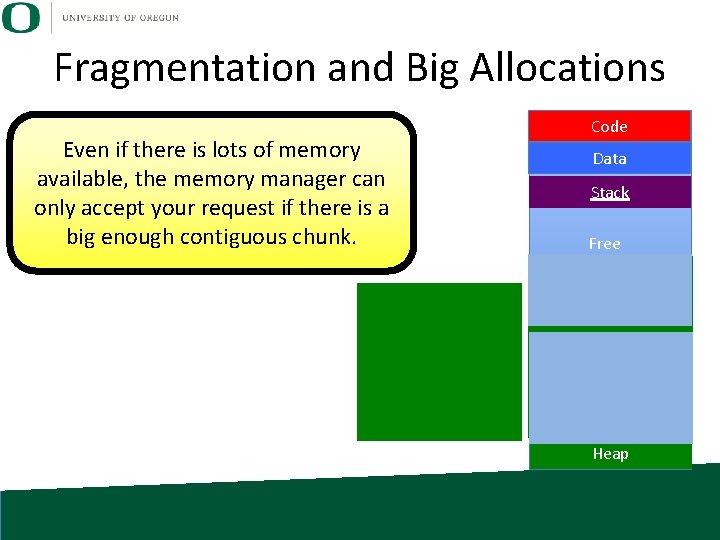
Fragmentation and Big Allocations Even if there is lots of memory available, the memory manager can only accept your request if there is a big enough contiguous chunk. Code Data Stack Free Heap
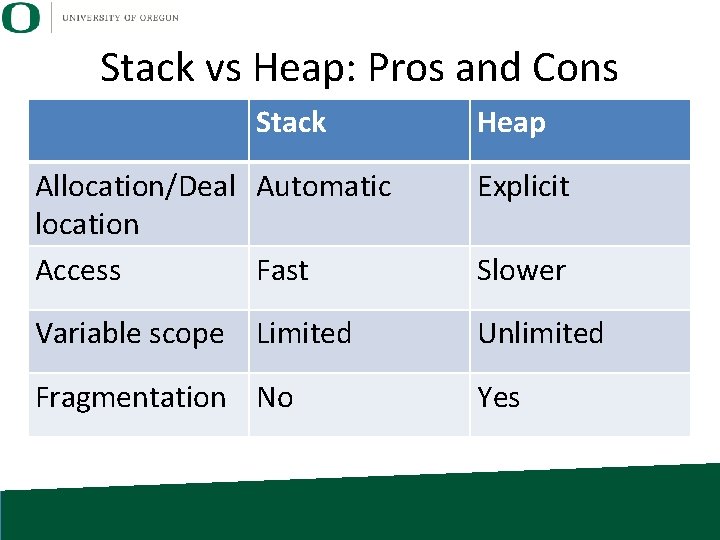
Stack vs Heap: Pros and Cons Stack Heap Allocation/Deal Automatic location Access Fast Explicit Variable scope Limited Unlimited Fragmentation No Yes Slower
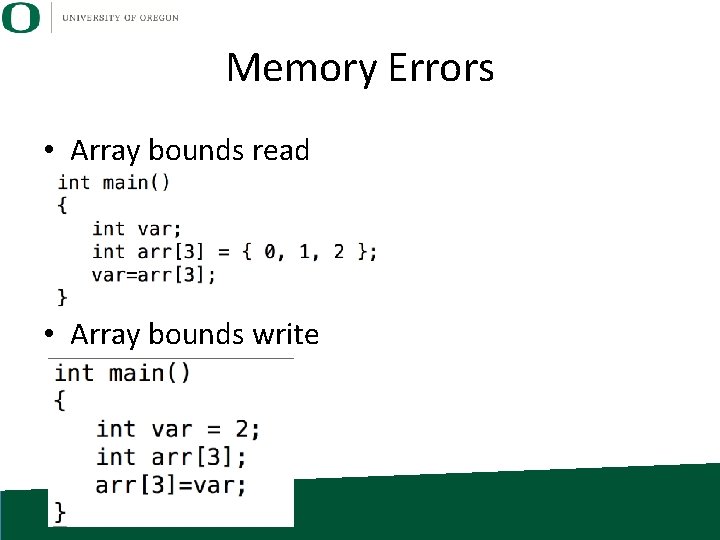
Memory Errors • Array bounds read • Array bounds write
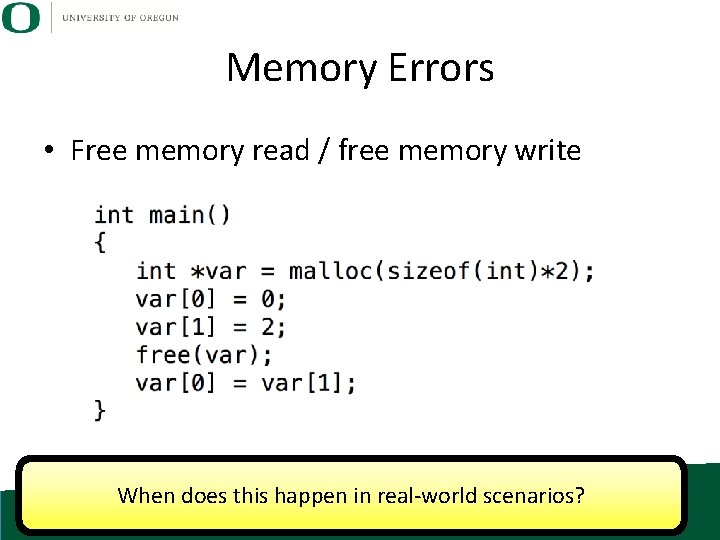
Memory Errors • Free memory read / free memory write When does this happen in real-world scenarios?
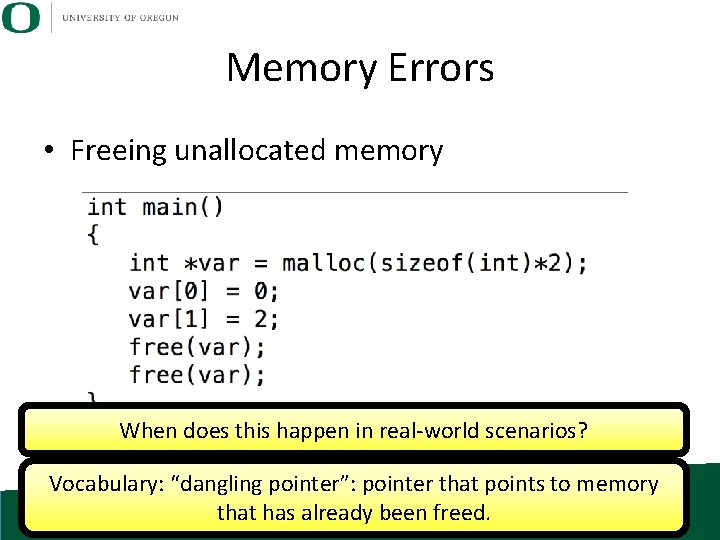
Memory Errors • Freeing unallocated memory When does this happen in real-world scenarios? Vocabulary: “dangling pointer”: pointer that points to memory that has already been freed.
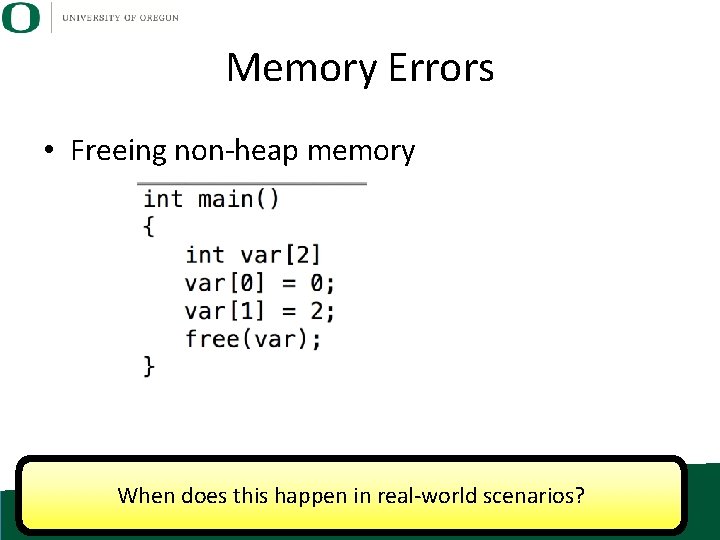
Memory Errors • Freeing non-heap memory When does this happen in real-world scenarios?
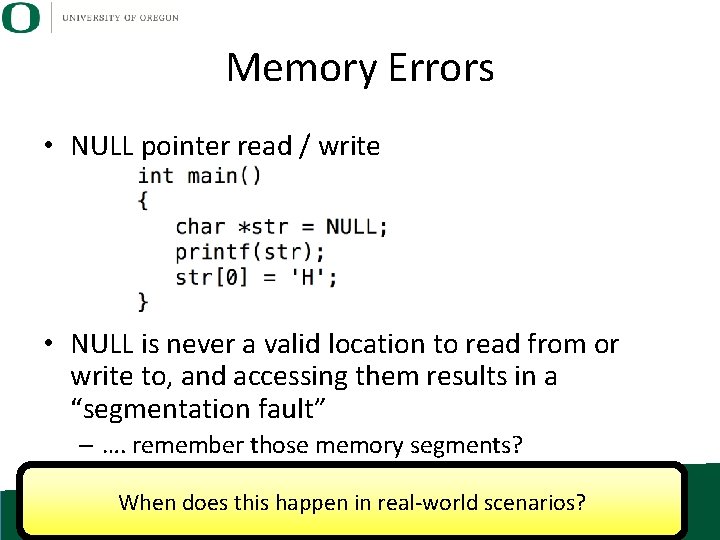
Memory Errors • NULL pointer read / write • NULL is never a valid location to read from or write to, and accessing them results in a “segmentation fault” – …. remember those memory segments? When does this happen in real-world scenarios?
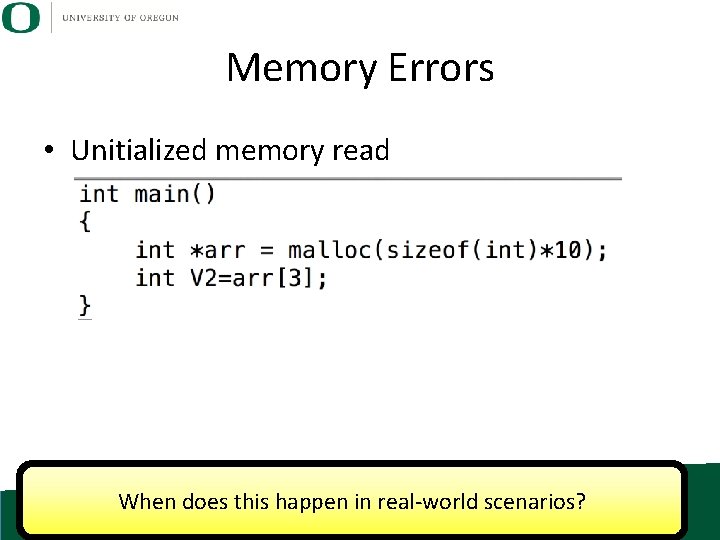
Memory Errors • Unitialized memory read When does this happen in real-world scenarios?
 The secret of getting ahead is getting started
The secret of getting ahead is getting started Unix for bioinformatics
Unix for bioinformatics Getting started with vivado
Getting started with vivado Education splunk
Education splunk Rancher slack channel
Rancher slack channel Getting started with excel
Getting started with excel Getting started with microsoft outlook learning
Getting started with microsoft outlook learning Getting started with xilinx fpga
Getting started with xilinx fpga Getting started with lua
Getting started with lua Unit 1 hobbies
Unit 1 hobbies Local environment getting started
Local environment getting started Find these things in unit 1
Find these things in unit 1 Infuecers gone wild
Infuecers gone wild Getting started with vivado
Getting started with vivado Dr jeffrey roach
Dr jeffrey roach Getting started with ft8
Getting started with ft8 Listen and read unit 3
Listen and read unit 3 Unit 1 getting started
Unit 1 getting started Getting started with poll everywhere
Getting started with poll everywhere Android development getting started
Android development getting started Tipos de habilidades del pensamiento
Tipos de habilidades del pensamiento Getting started with eclipse
Getting started with eclipse Mathematica getting started
Mathematica getting started Sandwich sentences
Sandwich sentences When was globalization started
When was globalization started What was urdu hindi controversy
What was urdu hindi controversy When islam started
When islam started When was the implementation of ra 10912 started?
When was the implementation of ra 10912 started? Who founded samaritans purse
Who founded samaritans purse English for presentation unit 1
English for presentation unit 1 Who started the cold war and why
Who started the cold war and why Fat ceo of herbalife
Fat ceo of herbalife Maitree event in tcs
Maitree event in tcs Classic period
Classic period Nancy started the year with $425 in the bank
Nancy started the year with $425 in the bank Where did jose rizal start his formal education
Where did jose rizal start his formal education 1950s television history
1950s television history Pioneering age of film
Pioneering age of film Suppose jan started up a small lemonade
Suppose jan started up a small lemonade How to get started with soar?
How to get started with soar? Portrait of emy
Portrait of emy The speedy fast ski resort has started to keep track
The speedy fast ski resort has started to keep track The day my son laurie started kindergarten
The day my son laurie started kindergarten Fepblue org mra/login
Fepblue org mra/login Schlafzimmer neuschwanstein
Schlafzimmer neuschwanstein Gina fox has started her own company
Gina fox has started her own company Anne frank started writing her diary from
Anne frank started writing her diary from Principles of jainism
Principles of jainism Jeff roark
Jeff roark The place where in futsal created in 1930 was in
The place where in futsal created in 1930 was in Ron has just started as a scrum master
Ron has just started as a scrum master When was engineering invented
When was engineering invented Cooperative movement in pakistan
Cooperative movement in pakistan Lets get started images
Lets get started images Allied forces ww1
Allied forces ww1 What started ww1
What started ww1 Where was the renaissance
Where was the renaissance What started the renaissance
What started the renaissance The day started
The day started When labour day started
When labour day started When labour day started
When labour day started Anoop gaur started cats eye
Anoop gaur started cats eye When labour day started
When labour day started The journey has just started
The journey has just started Excited to get started
Excited to get started Where was flag football first introduced?
Where was flag football first introduced? Third agricultural revolution
Third agricultural revolution A psychologist who classifies an individual's personality
A psychologist who classifies an individual's personality Started an all-female academy in hartford, connecticut.
Started an all-female academy in hartford, connecticut. Genetics yellow and blue make answer key
Genetics yellow and blue make answer key Getting acquainted with the vehicle
Getting acquainted with the vehicle Getting a driver license illegally may result in:
Getting a driver license illegally may result in: The fur coat summary
The fur coat summary Getting nerdy science answer key
Getting nerdy science answer key Is uv getting stronger
Is uv getting stronger Getting organizational redesign right
Getting organizational redesign right Power seeking
Power seeking Where does george go at night without lennie?
Where does george go at night without lennie? Bucketing getting ready to write
Bucketing getting ready to write Management is the art of getting things done through
Management is the art of getting things done through Getting connected ionic compounds
Getting connected ionic compounds Habit 6 synergize examples
Habit 6 synergize examples Chapter 5 mental and emotional problems lesson 4 answer key
Chapter 5 mental and emotional problems lesson 4 answer key Activity 1 counting by getting the mass of an object
Activity 1 counting by getting the mass of an object The sandlot journey
The sandlot journey Coverdale's 'systematic approach to getting things done'
Coverdale's 'systematic approach to getting things done' Superteachers.com
Superteachers.com Prayer for writing exams
Prayer for writing exams The art of getting things done through people
The art of getting things done through people Testicular hernia pictures
Testicular hernia pictures Getting to si, ja, oui, hai, and da
Getting to si, ja, oui, hai, and da Chapter 5 mental and emotional problems answer key
Chapter 5 mental and emotional problems answer key Embedded software primer
Embedded software primer American researcher who involved in getting heart rate
American researcher who involved in getting heart rate Getting it right
Getting it right Ery olivianto
Ery olivianto Stay ready to keep from getting ready
Stay ready to keep from getting ready Seal getting on and falling out
Seal getting on and falling out Why was there great joy in nina’s house?
Why was there great joy in nina’s house? An object
An object Faraday's law
Faraday's law Getting on and falling out
Getting on and falling out Ways of getting food
Ways of getting food What did nina mother suggest
What did nina mother suggest Im strong and stiff found only in plants
Im strong and stiff found only in plants The art of getting along
The art of getting along Acta ophthalmologica
Acta ophthalmologica Unit 1 getting to know my classmates
Unit 1 getting to know my classmates Getting tot
Getting tot Getting ready to cook
Getting ready to cook Ready cook safety
Ready cook safety Chatbot adult
Chatbot adult Pros and cons of marriage
Pros and cons of marriage Getting a hedgehog concept is an inherently
Getting a hedgehog concept is an inherently 3.05 getting the most for your money
3.05 getting the most for your money Big idea 17 interdependence
Big idea 17 interdependence 1984 newspeak activity
1984 newspeak activity Questions to get to know someone
Questions to get to know someone Apacs control system
Apacs control system Odds of getting pregnant
Odds of getting pregnant Getting everyone back together safely
Getting everyone back together safely Is getting a haircut a physical change
Is getting a haircut a physical change Getting from point a to point b
Getting from point a to point b Pregnant or period
Pregnant or period Air knocked out of you
Air knocked out of you Getting nerdy llc
Getting nerdy llc Unit 2 getting acquainted with the vehicle answer key
Unit 2 getting acquainted with the vehicle answer key Phrenology
Phrenology Marta and berta are getting ready for school
Marta and berta are getting ready for school S a t c quadrants
S a t c quadrants What is old susy's place
What is old susy's place Today's classes
Today's classes Package mypackage class first class body
Package mypackage class first class body