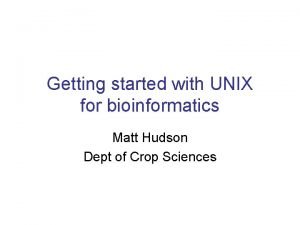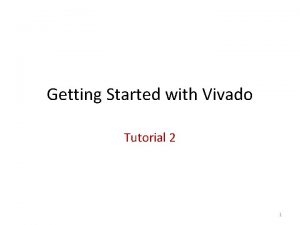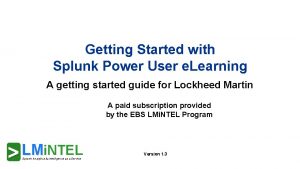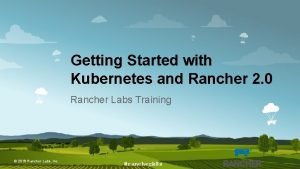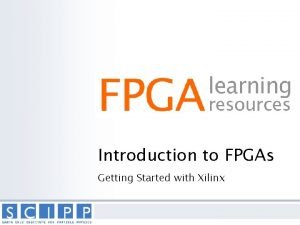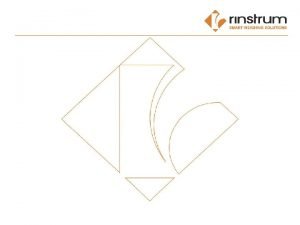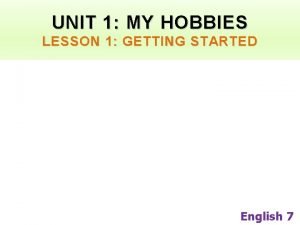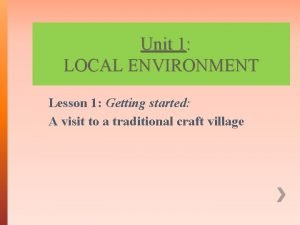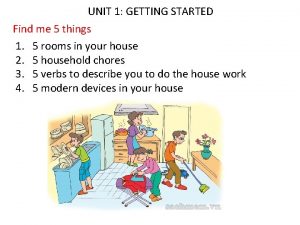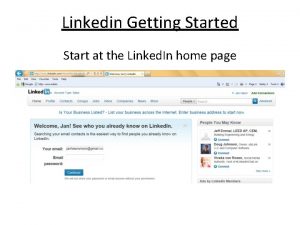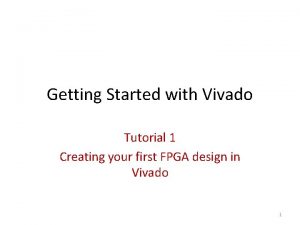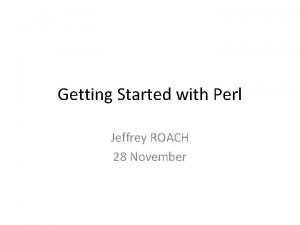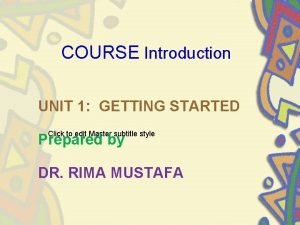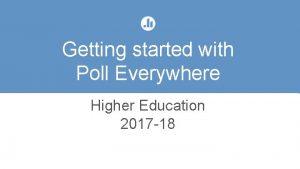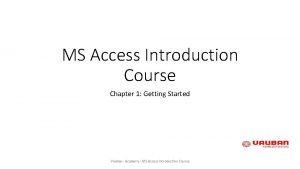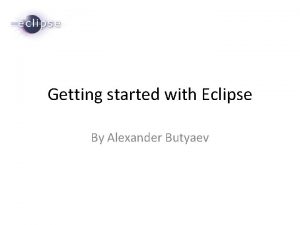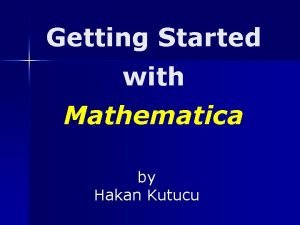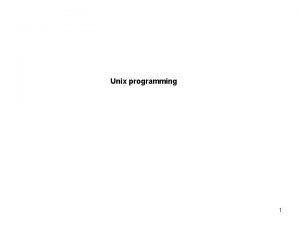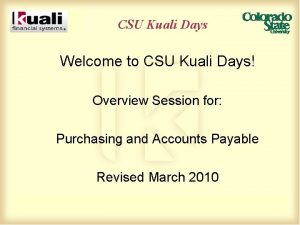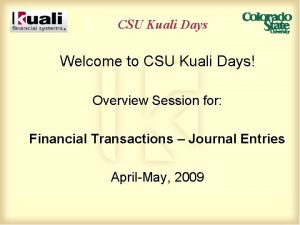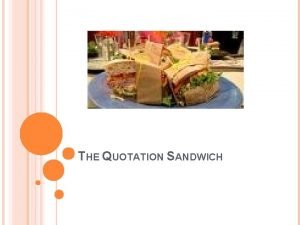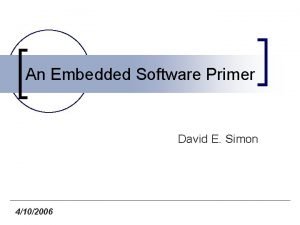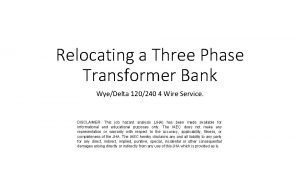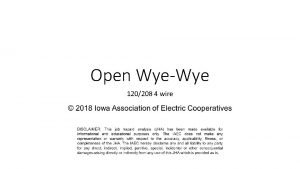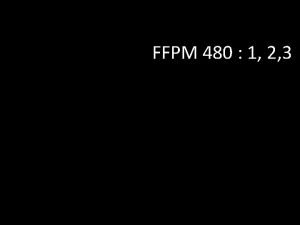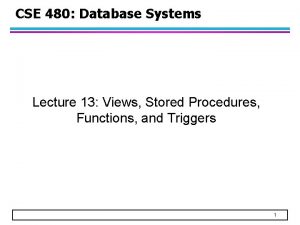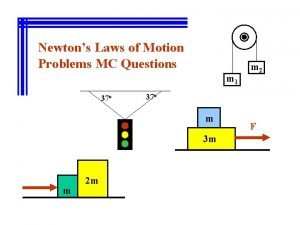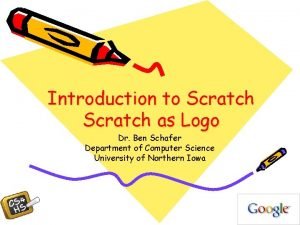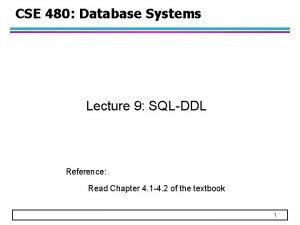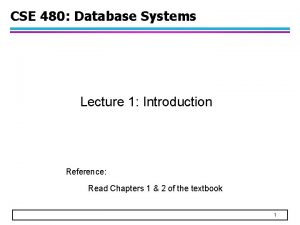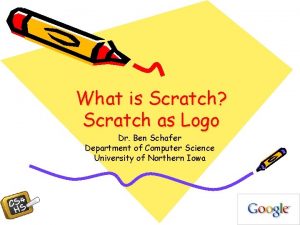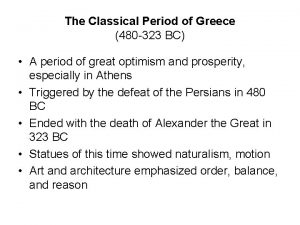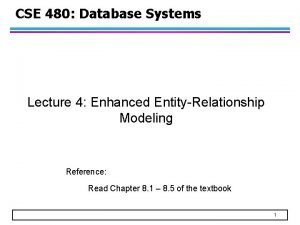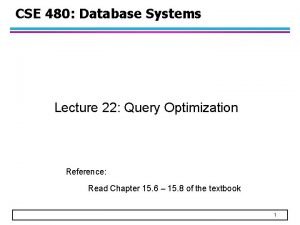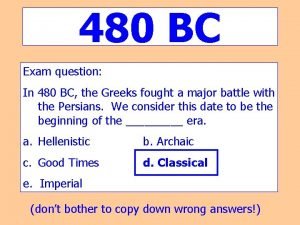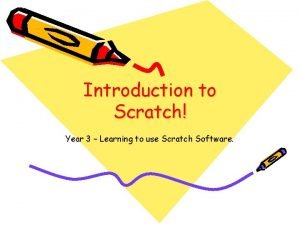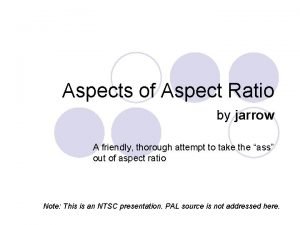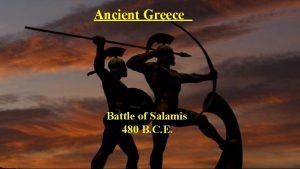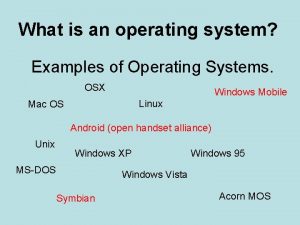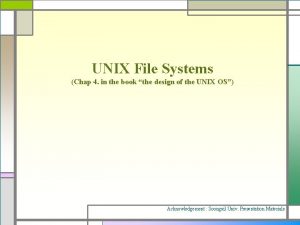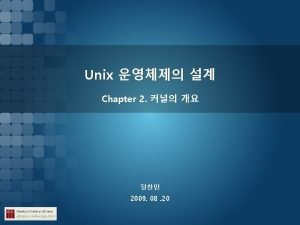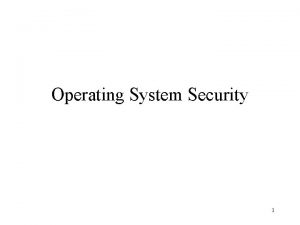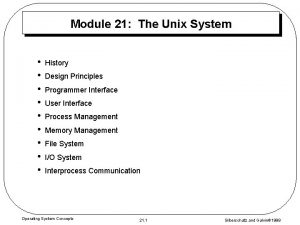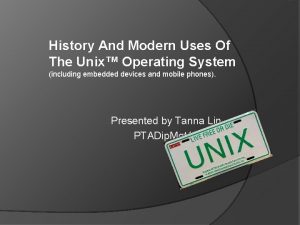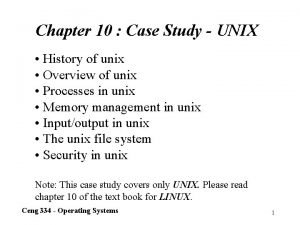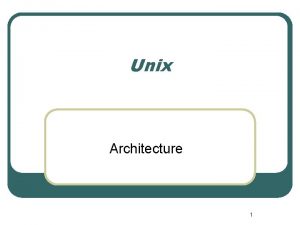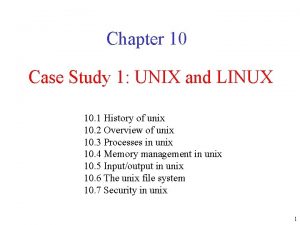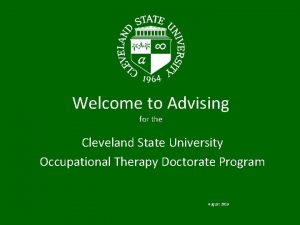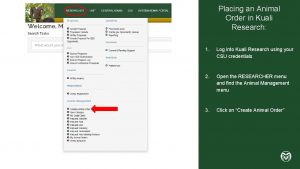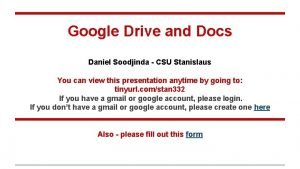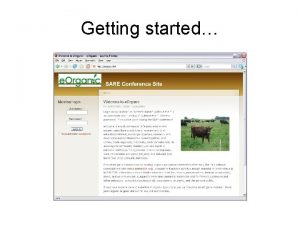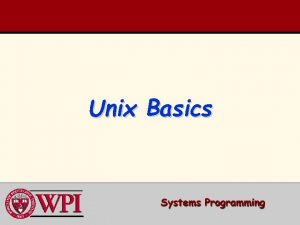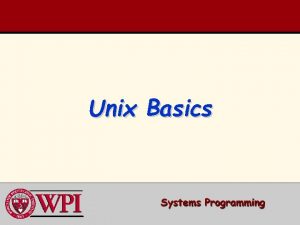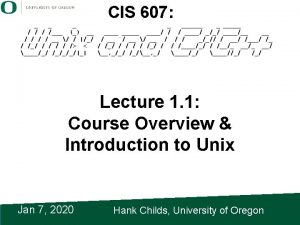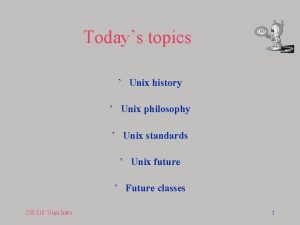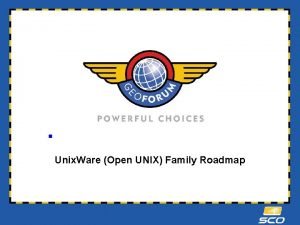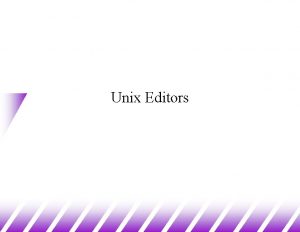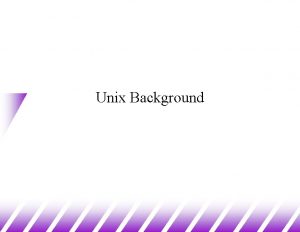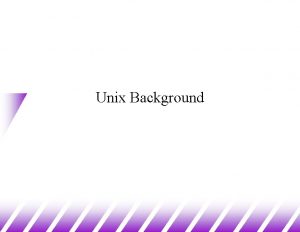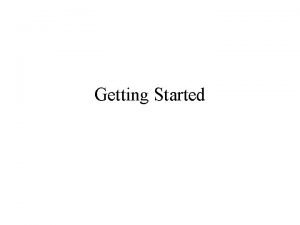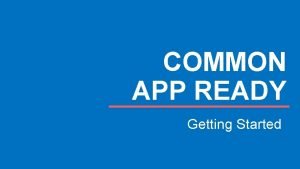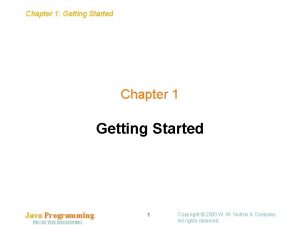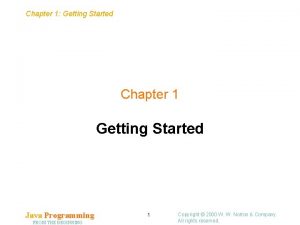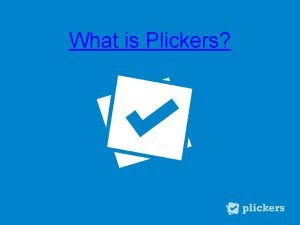Unix Tutorial CSU 480 Outline Getting Started System

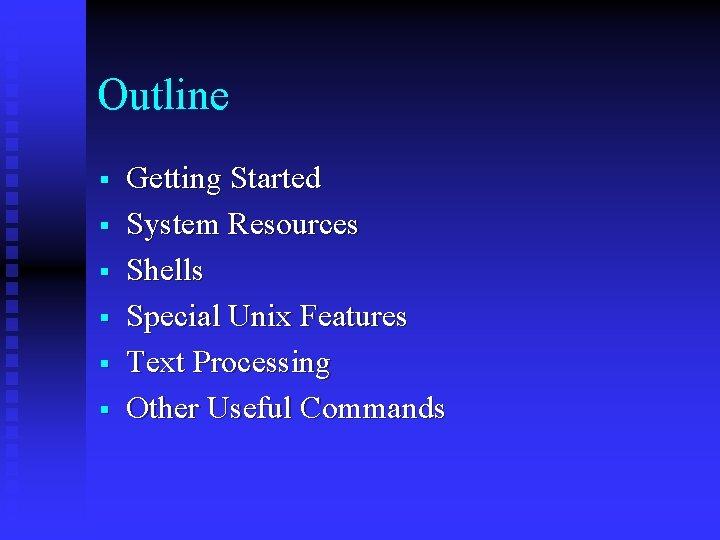
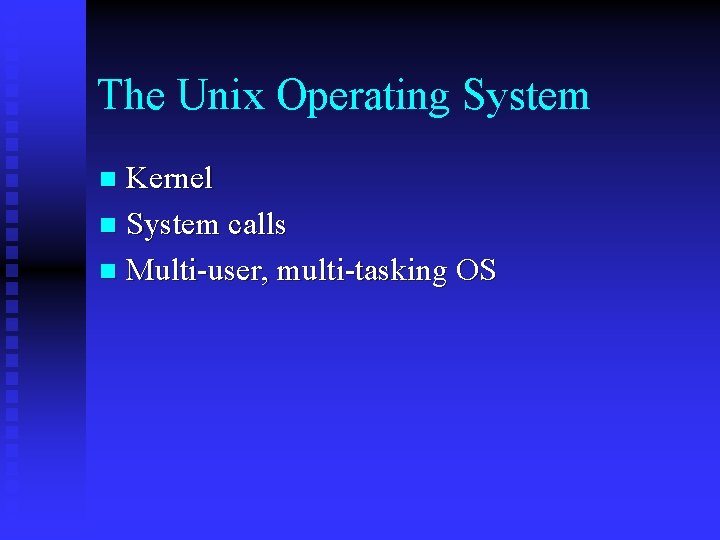
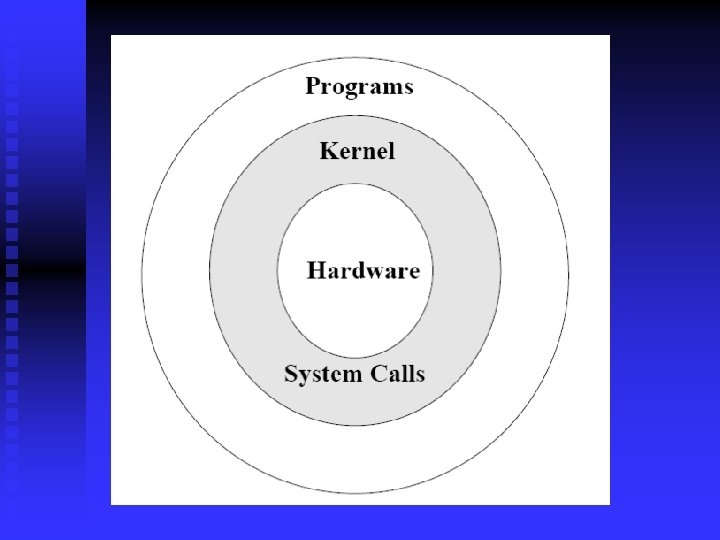
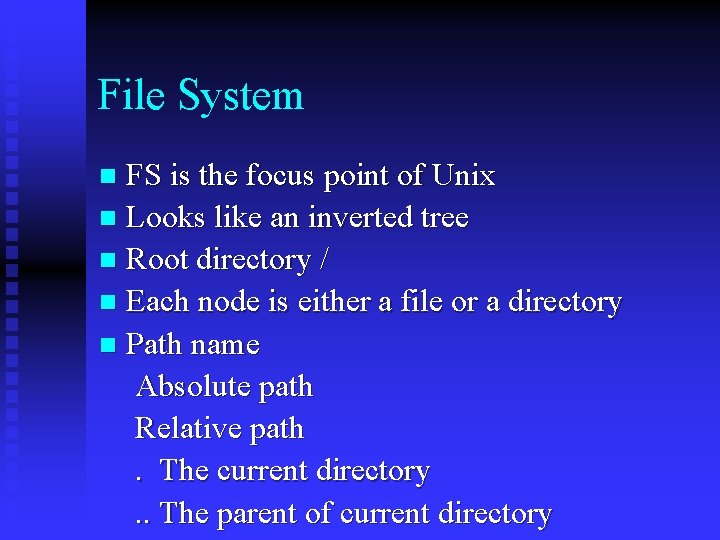
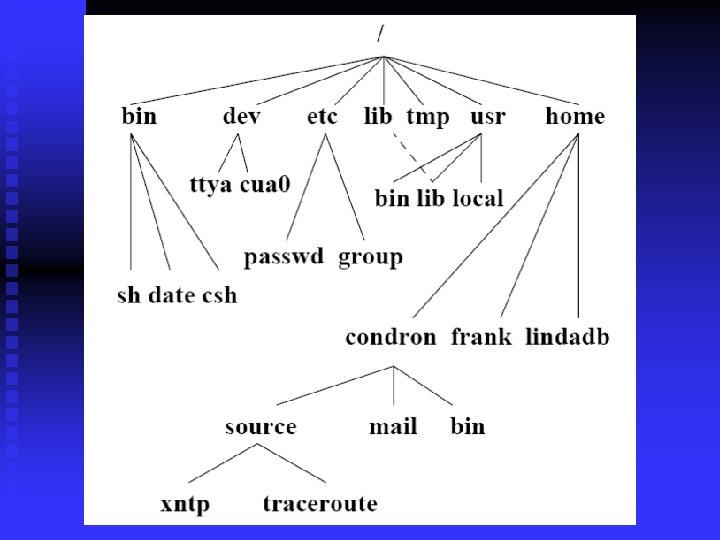
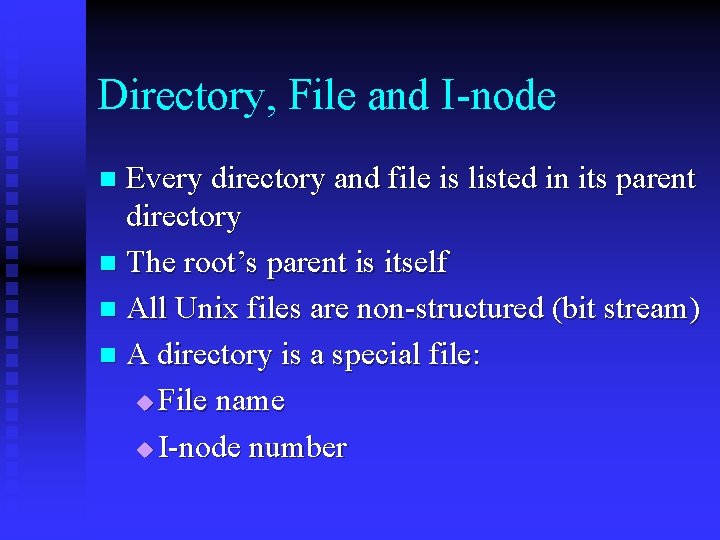
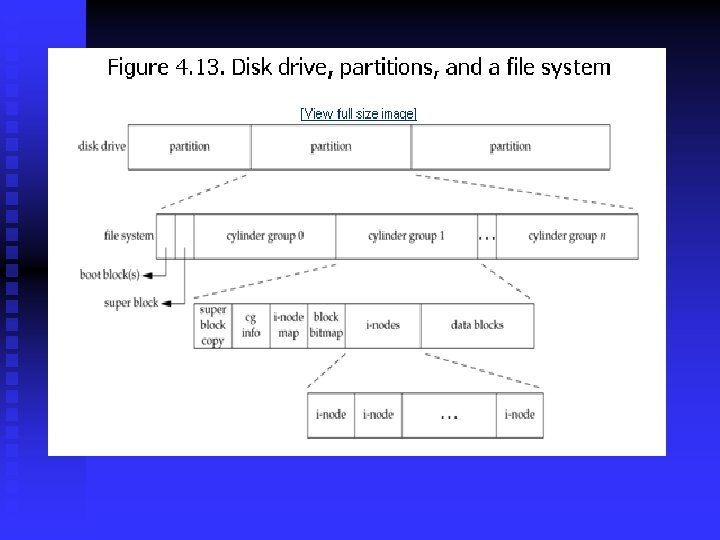
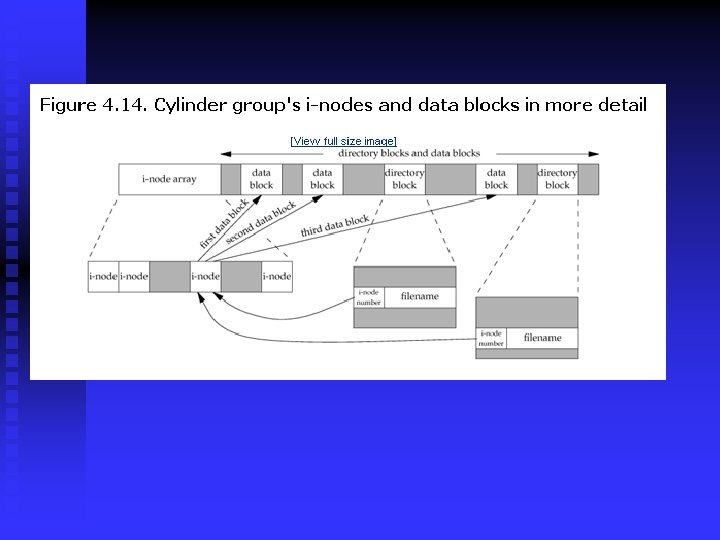
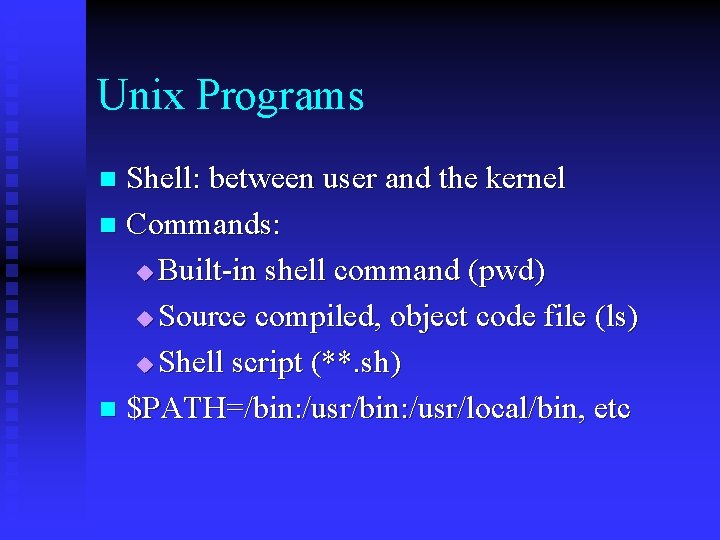
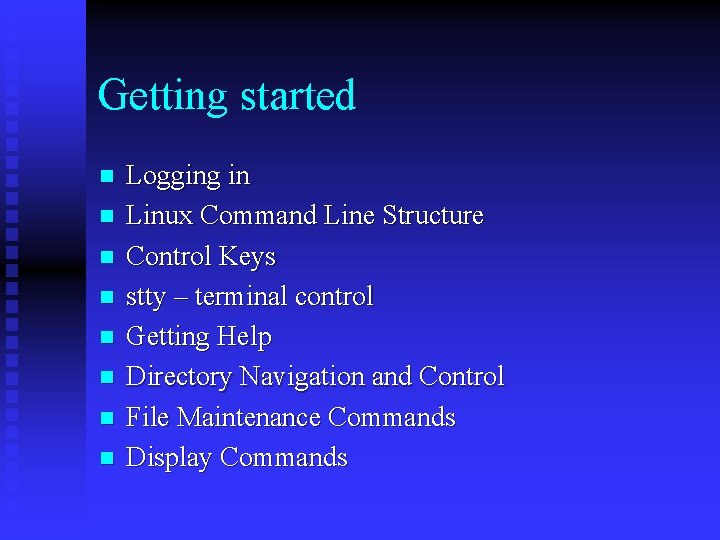
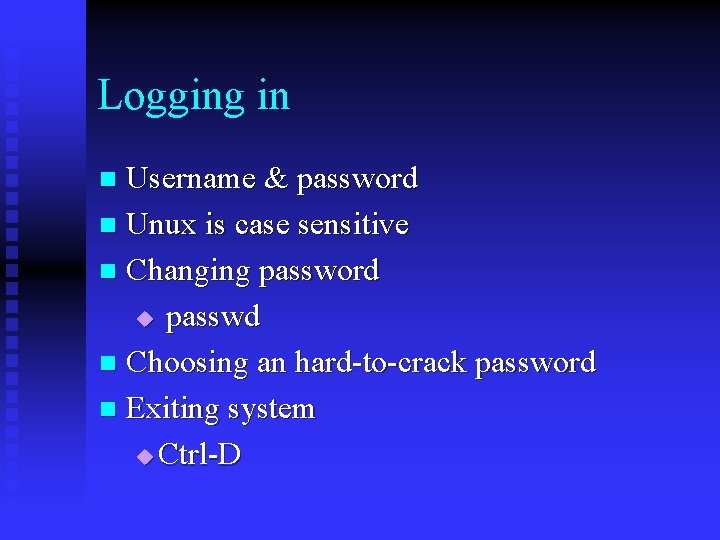
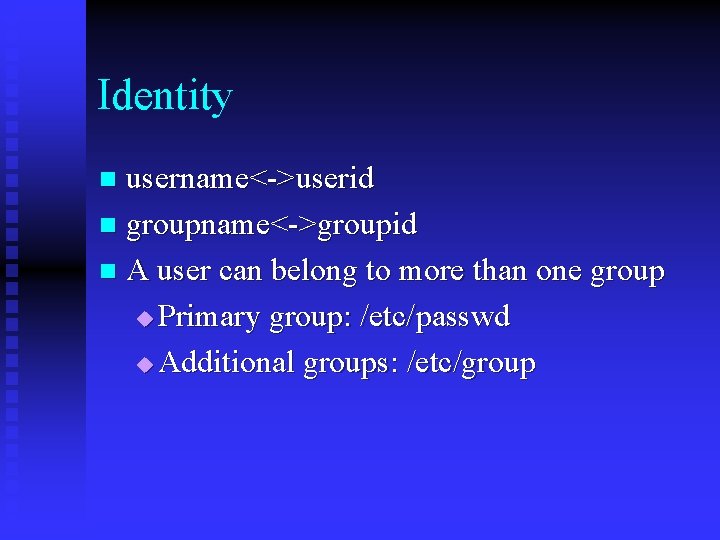
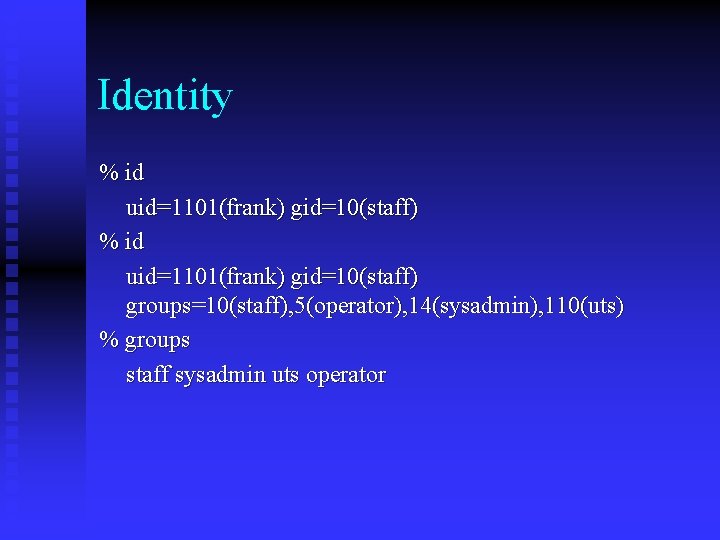
![Unix Command Line Structure Format: command [options] [arguments] n Arguments: action object, usu. files Unix Command Line Structure Format: command [options] [arguments] n Arguments: action object, usu. files](https://slidetodoc.com/presentation_image_h/0a501896762b7d798fbb8ea8fa5949ca/image-15.jpg)
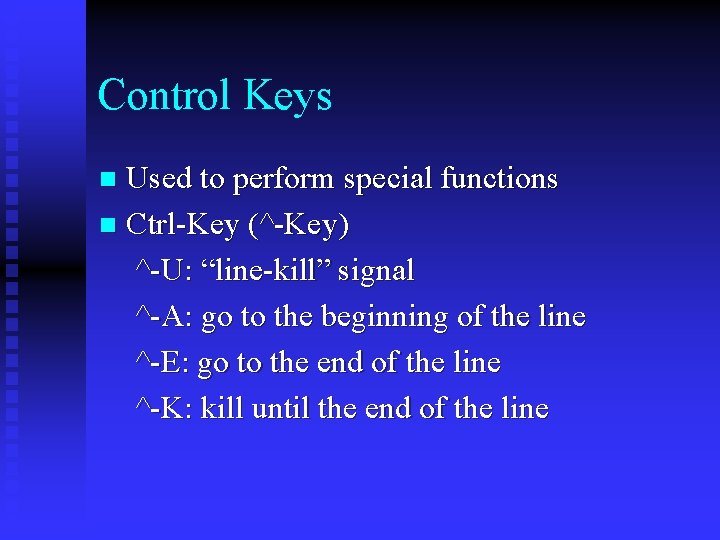
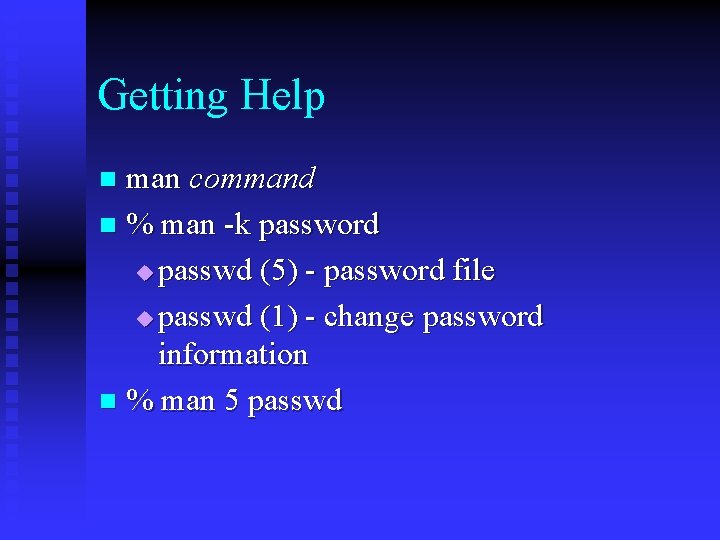
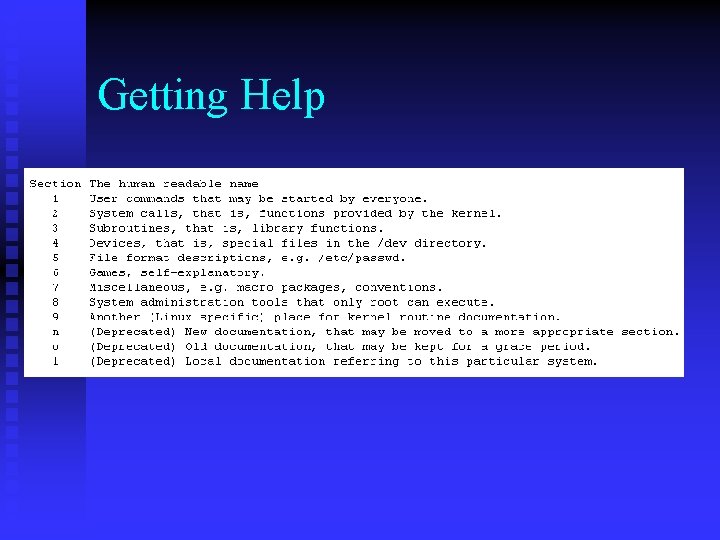
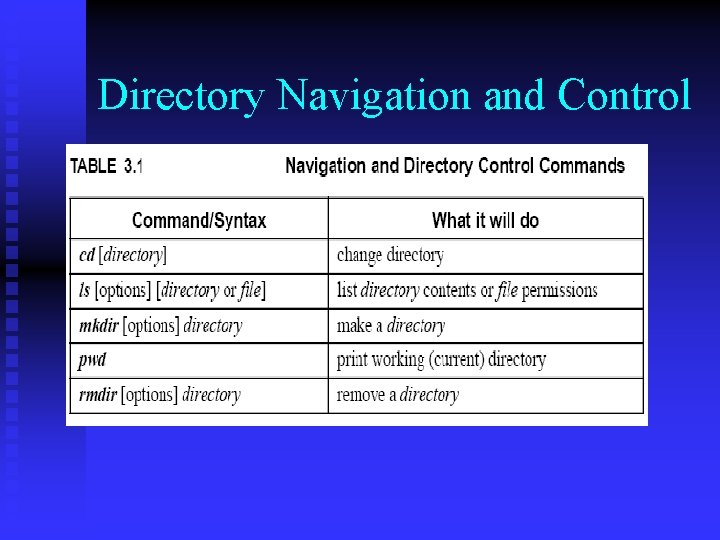
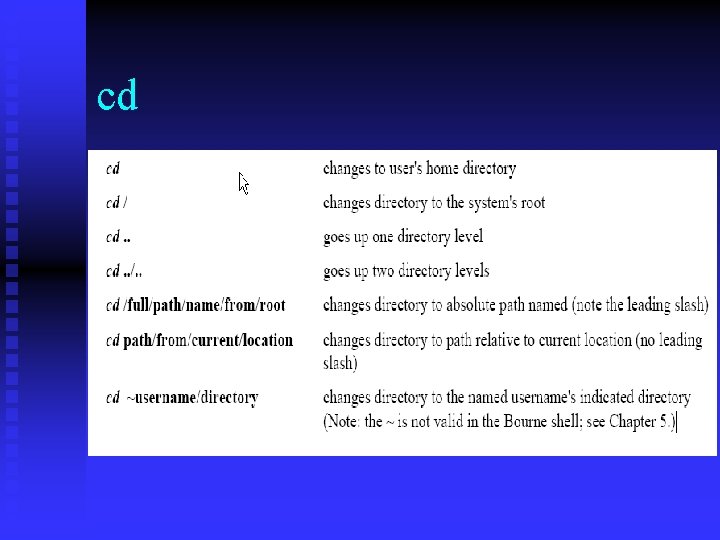
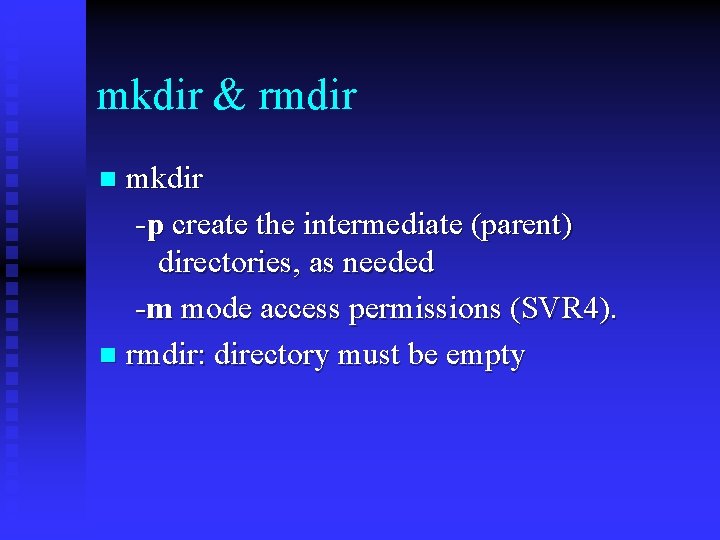
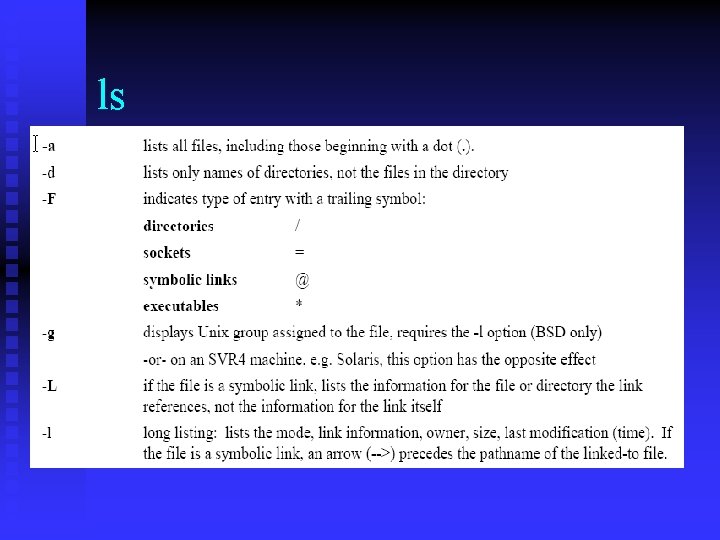
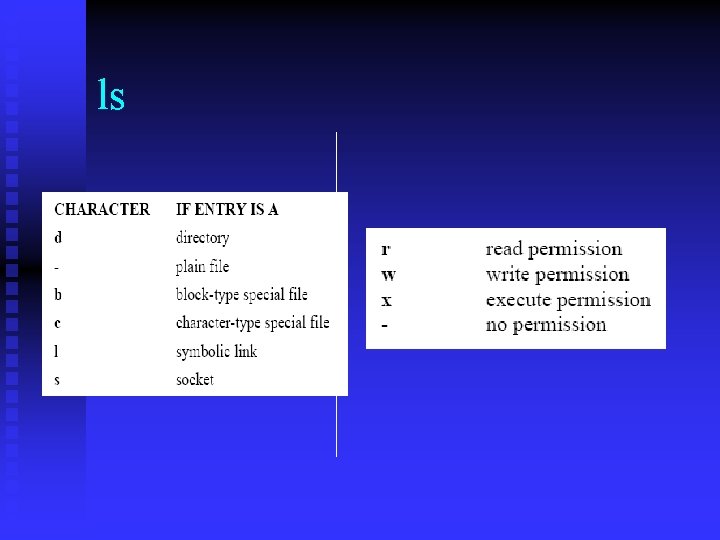
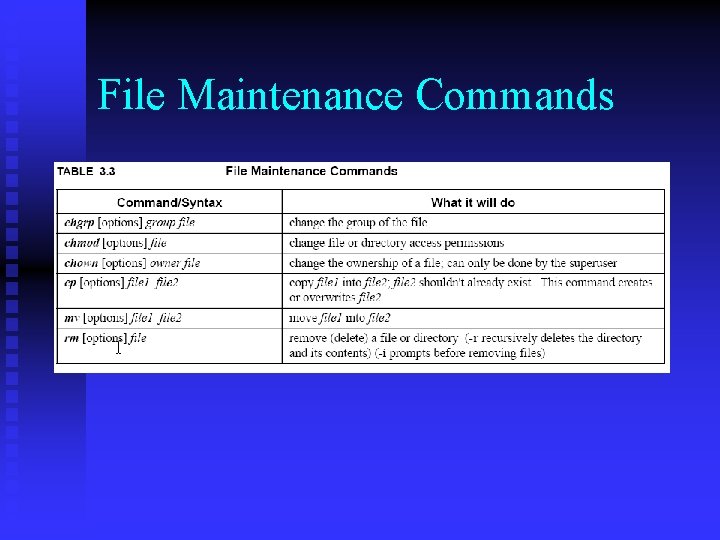
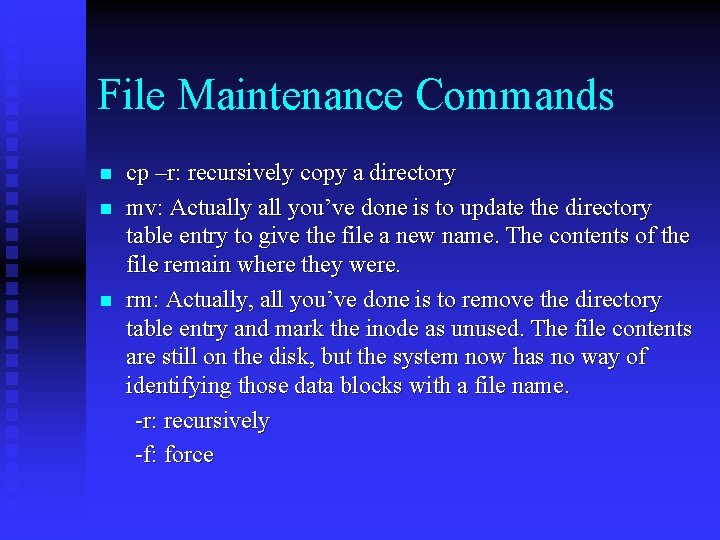
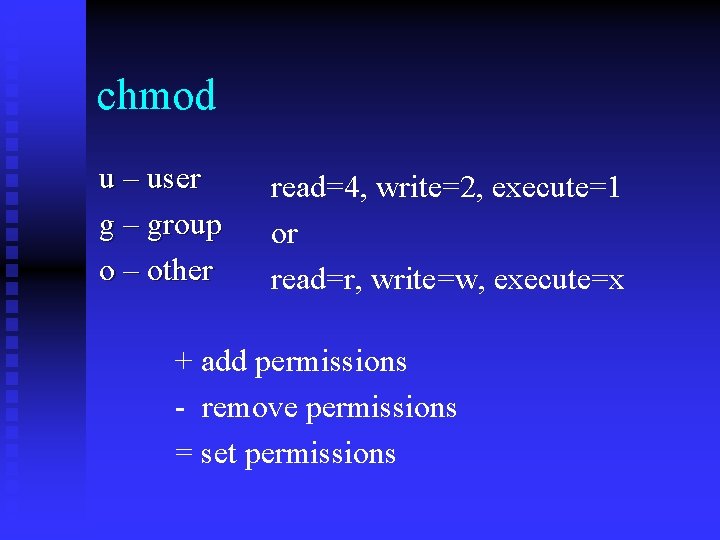
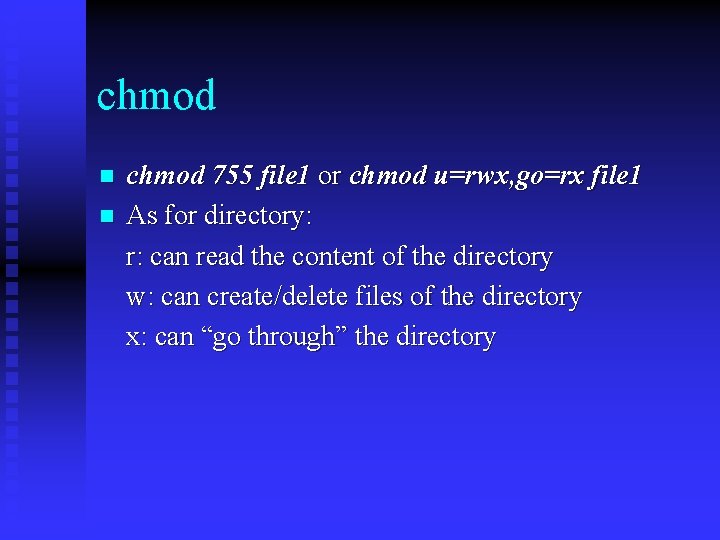
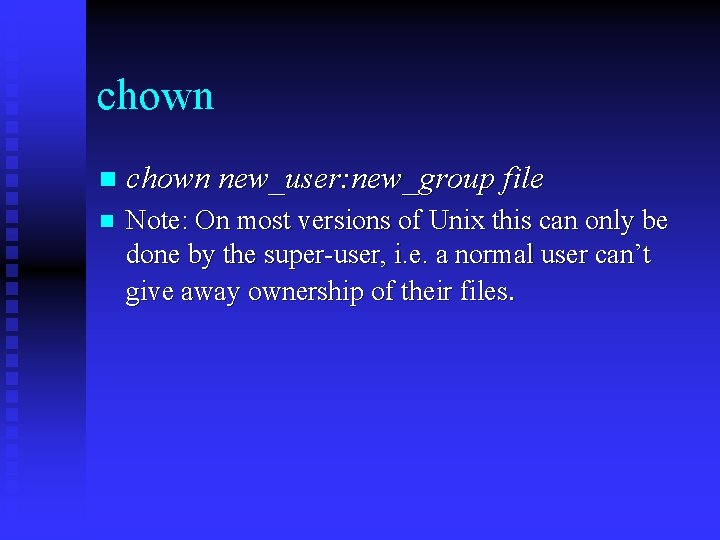
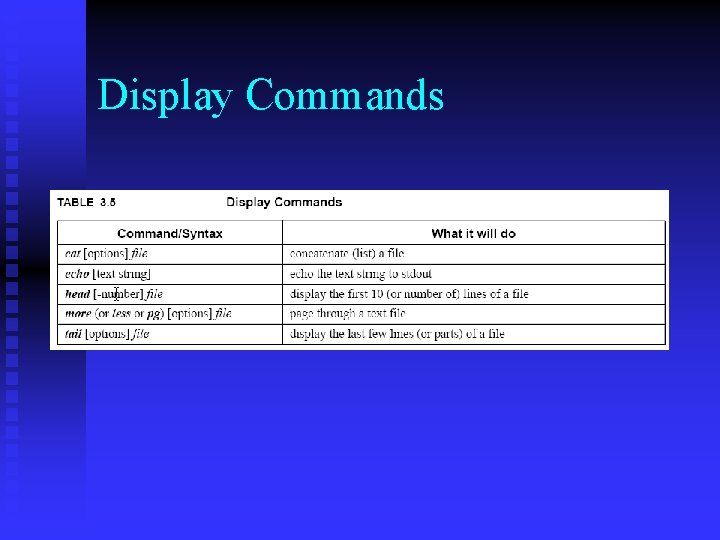
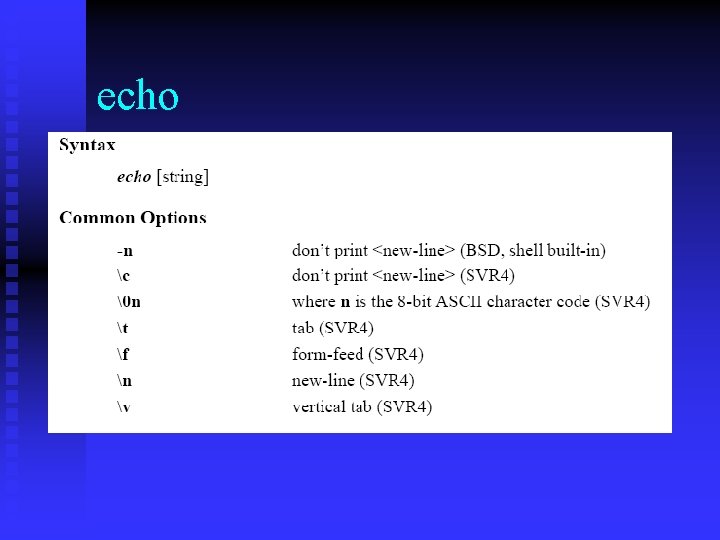
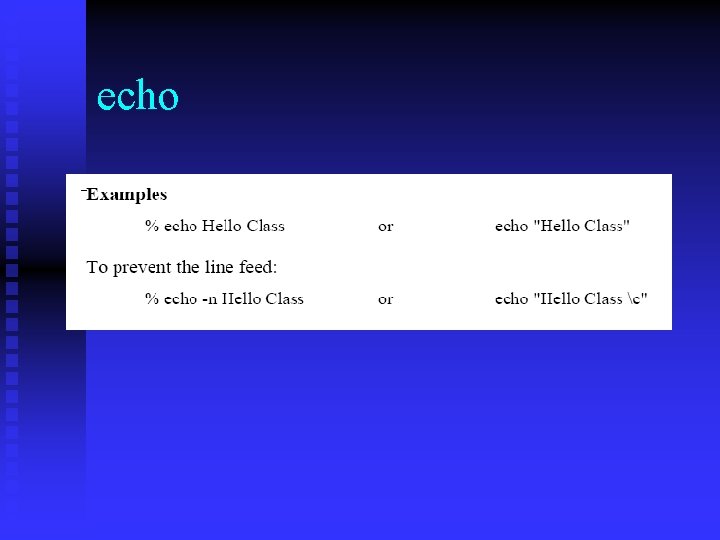
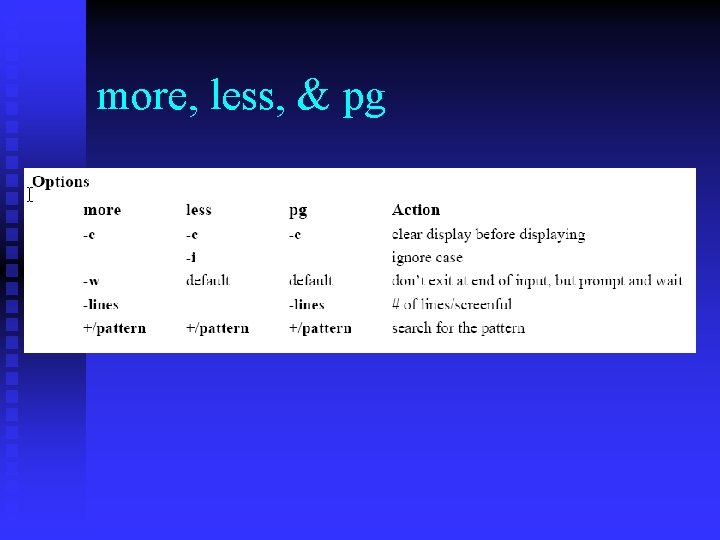
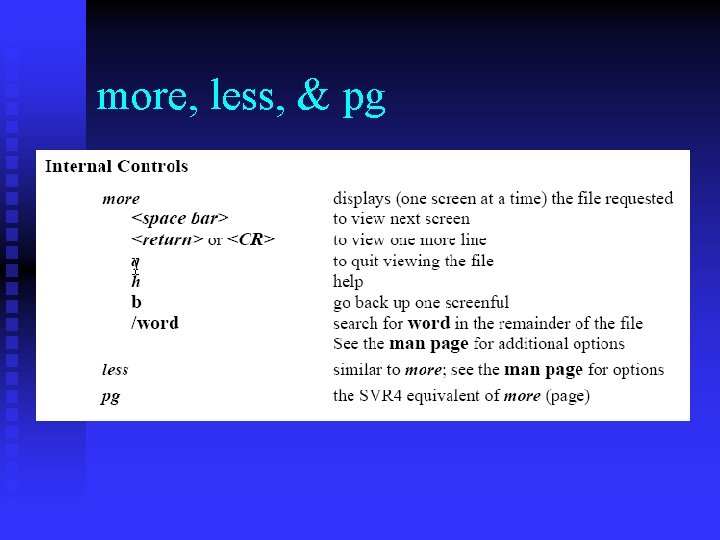
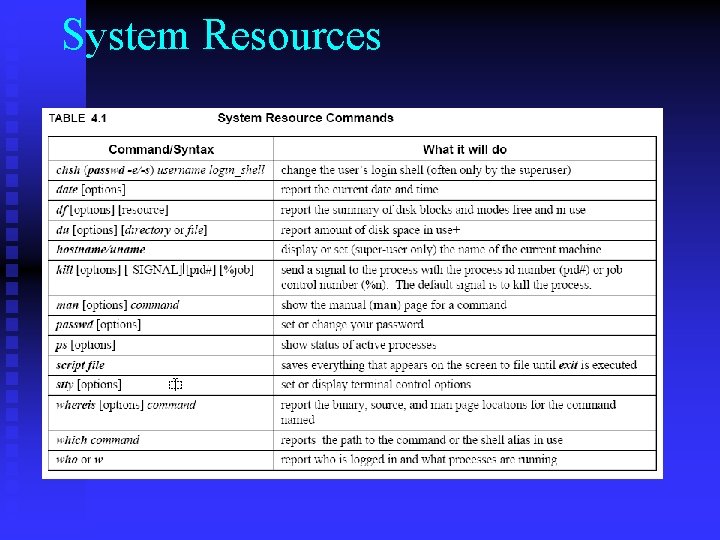
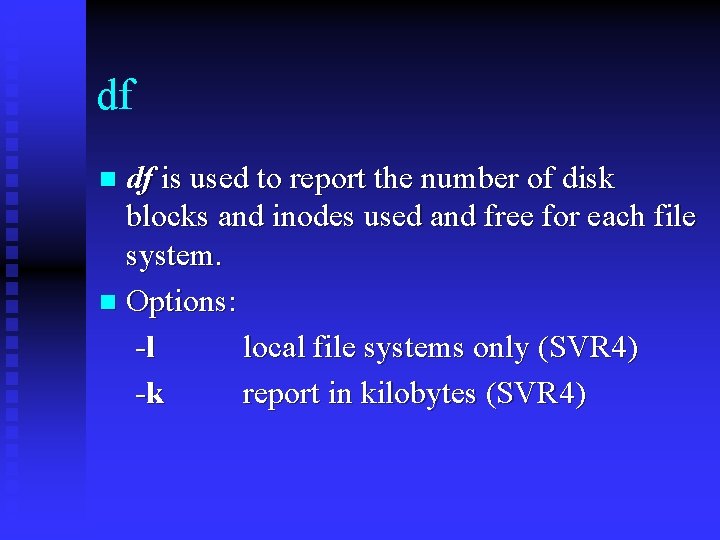
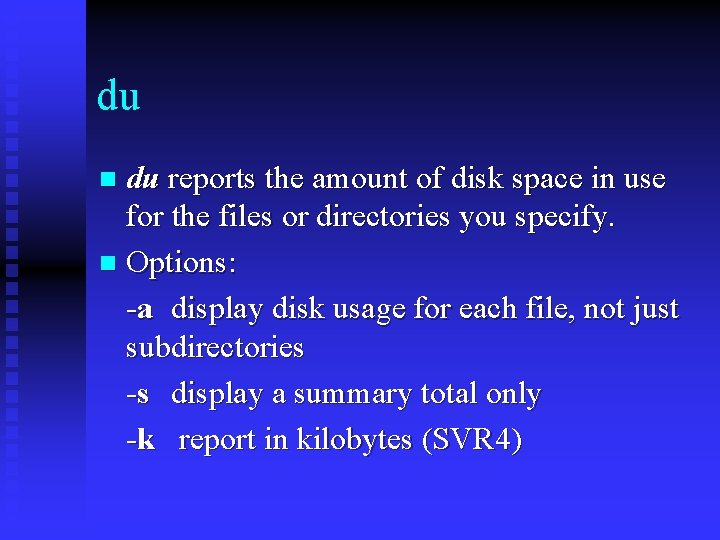
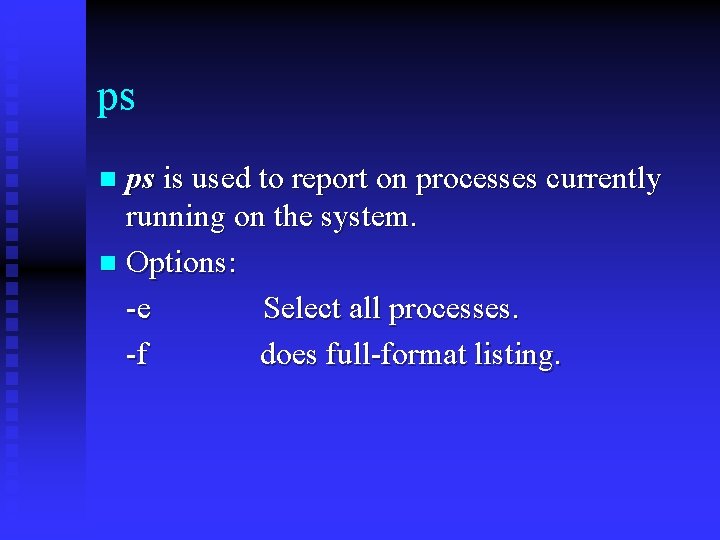
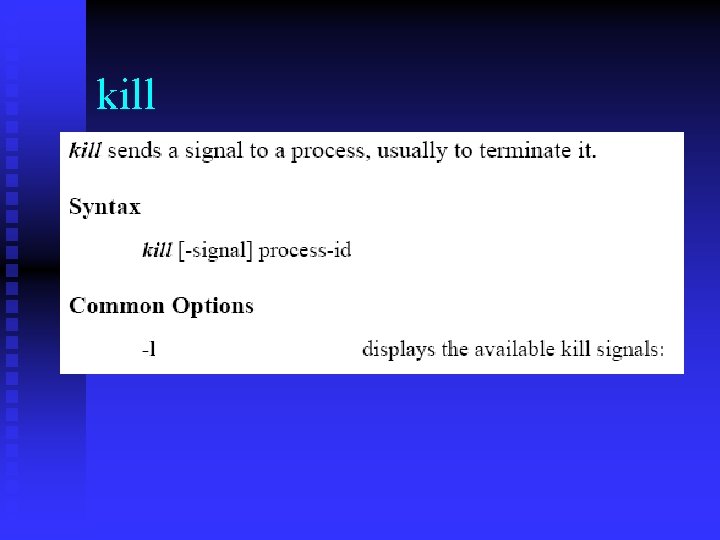
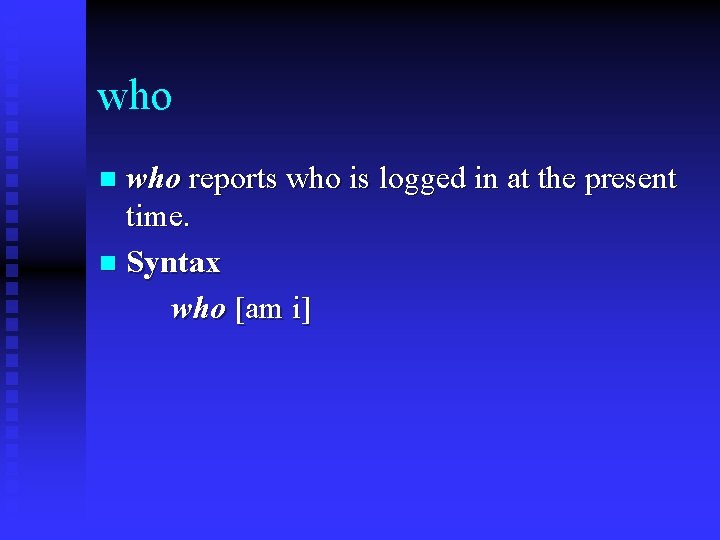
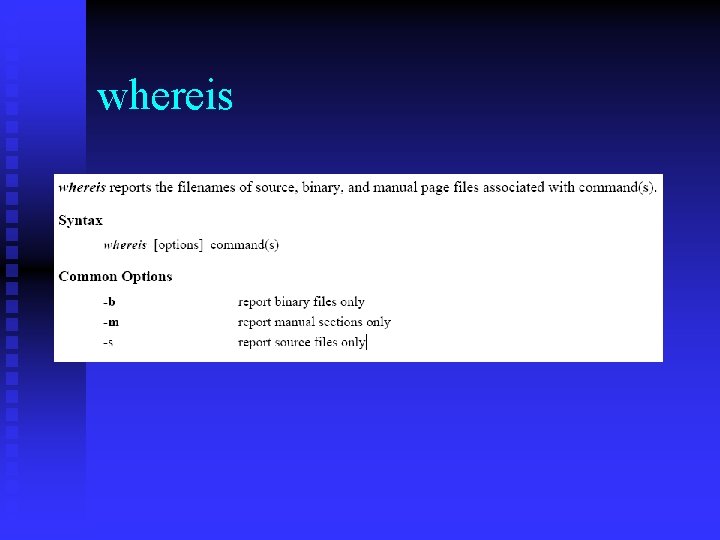
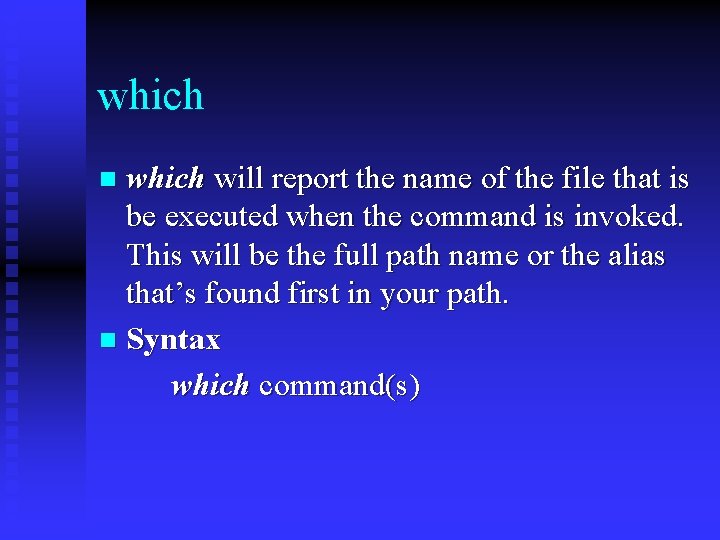

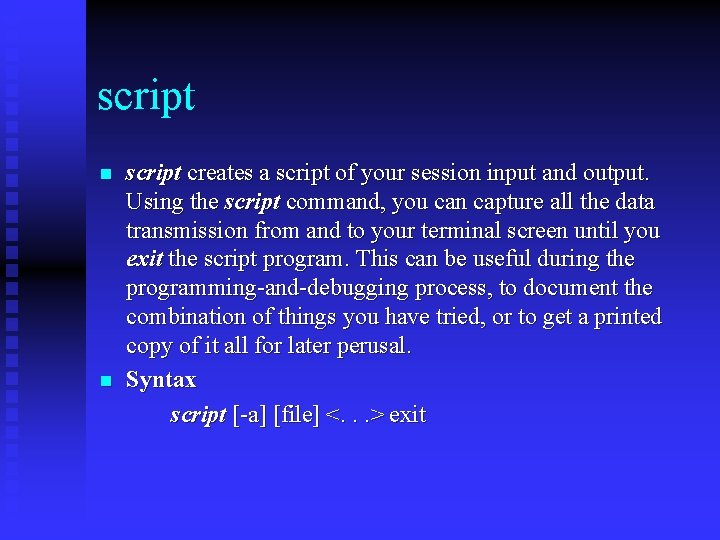
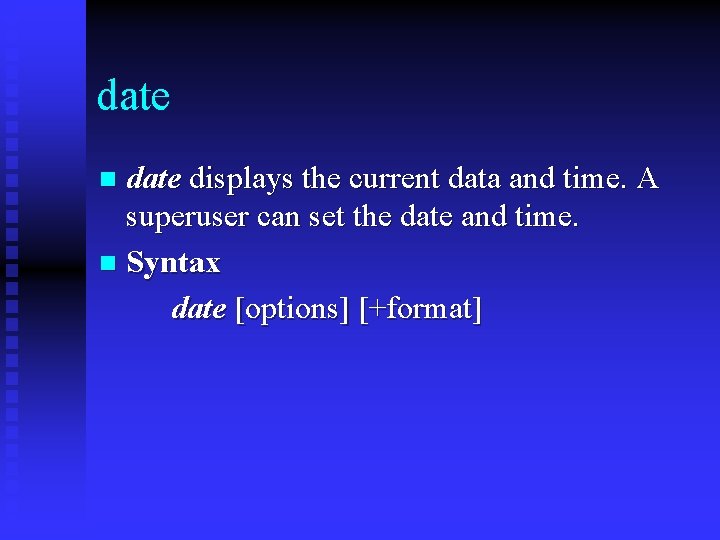
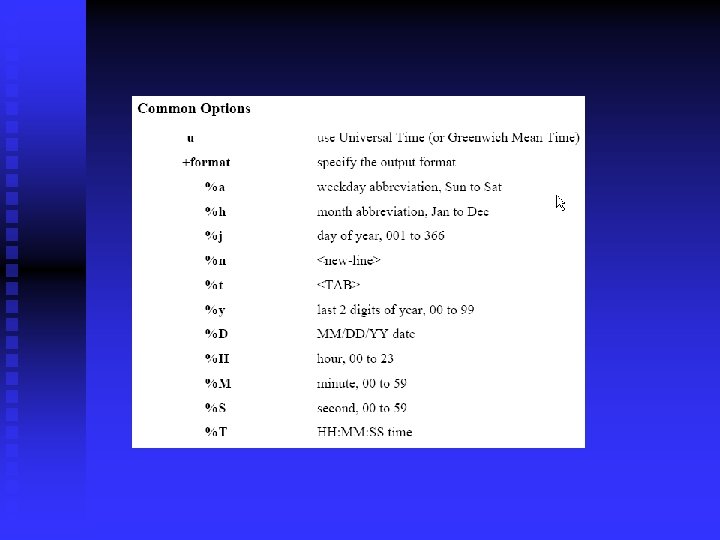
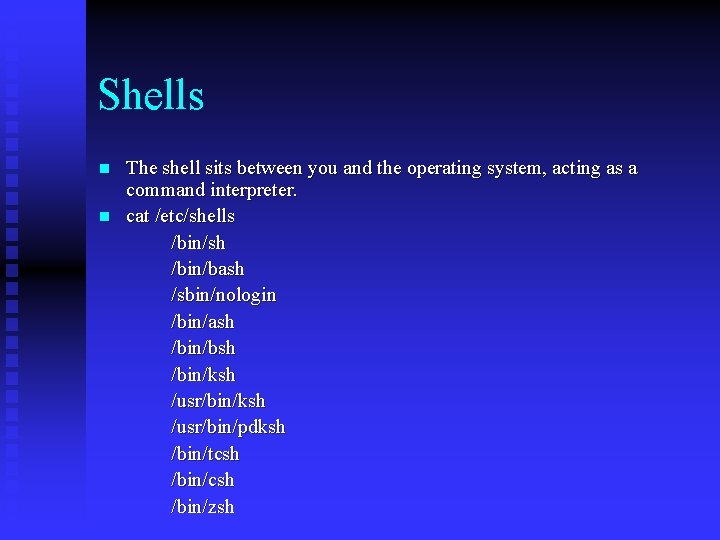
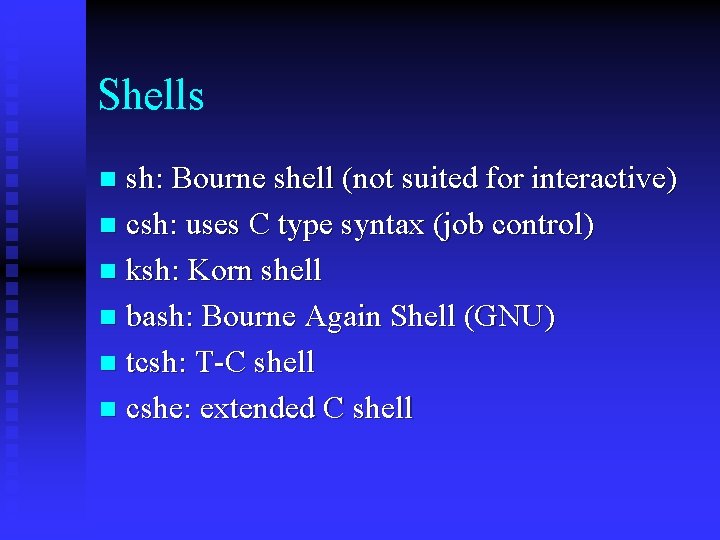
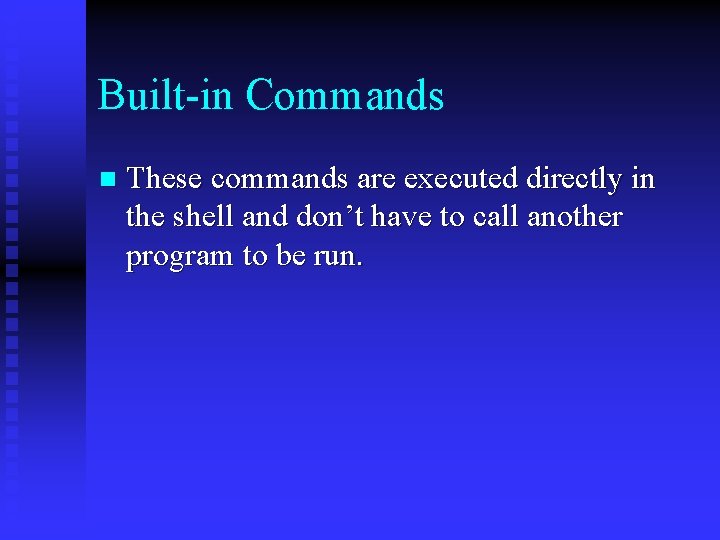
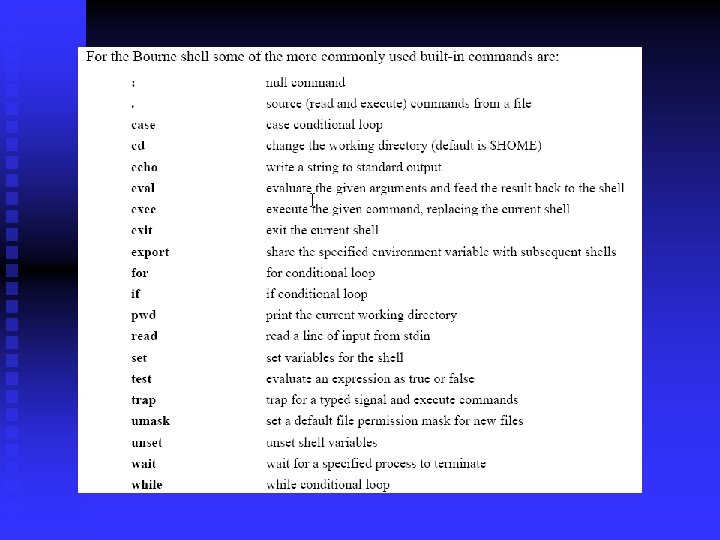
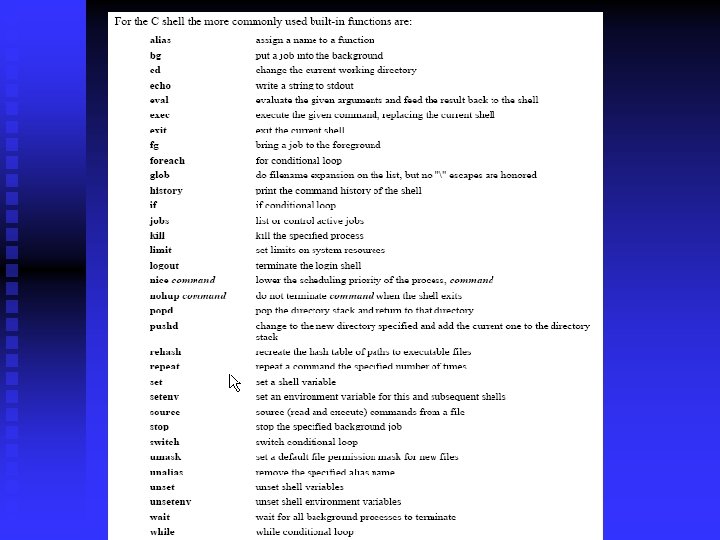
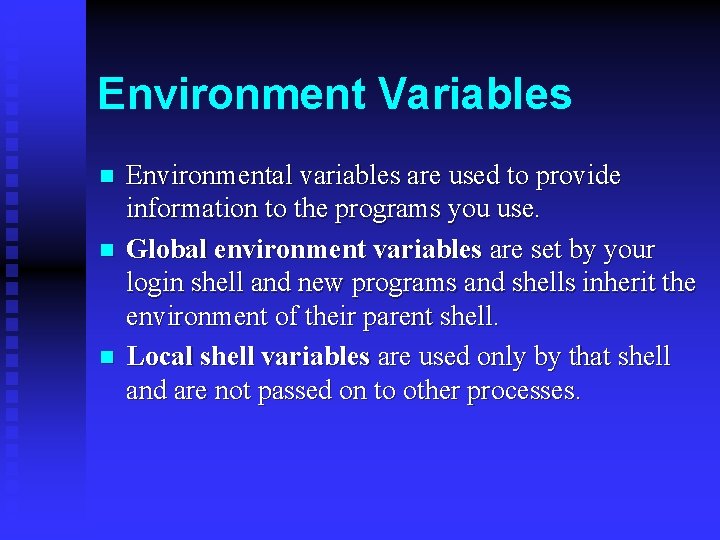
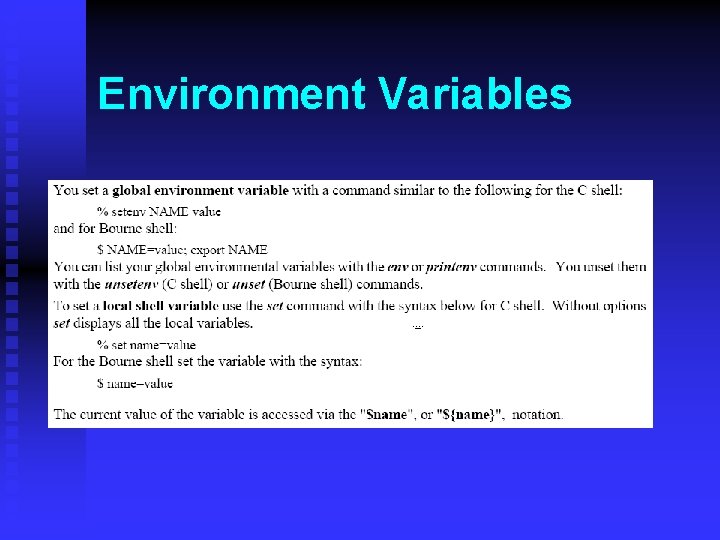
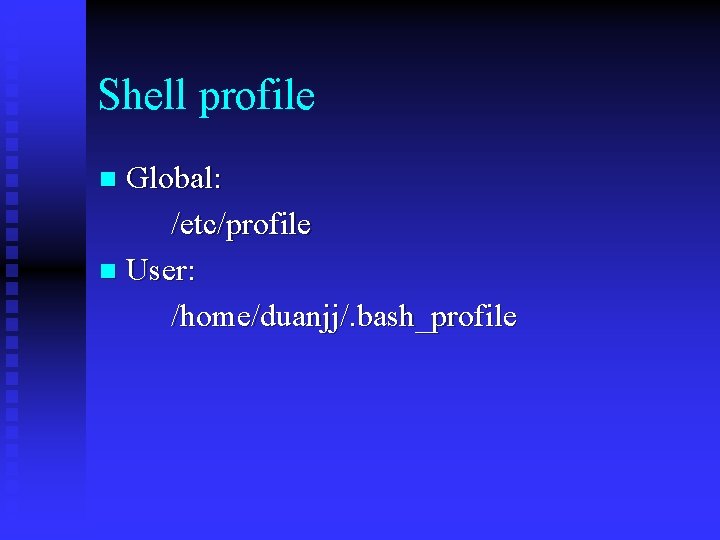
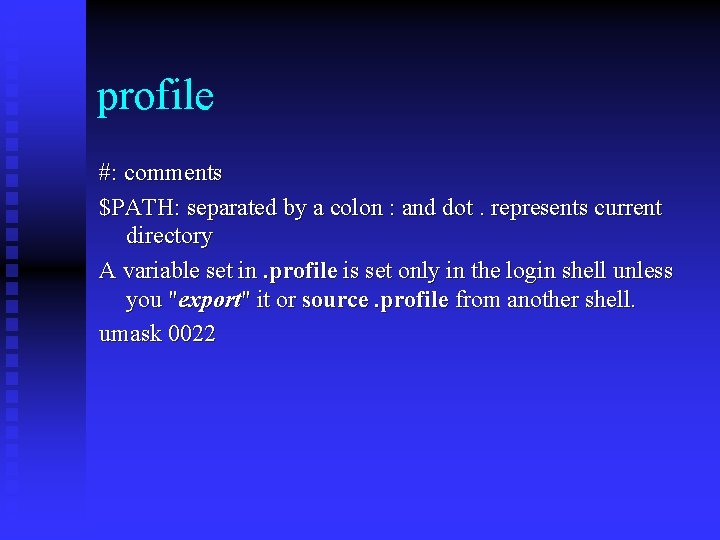
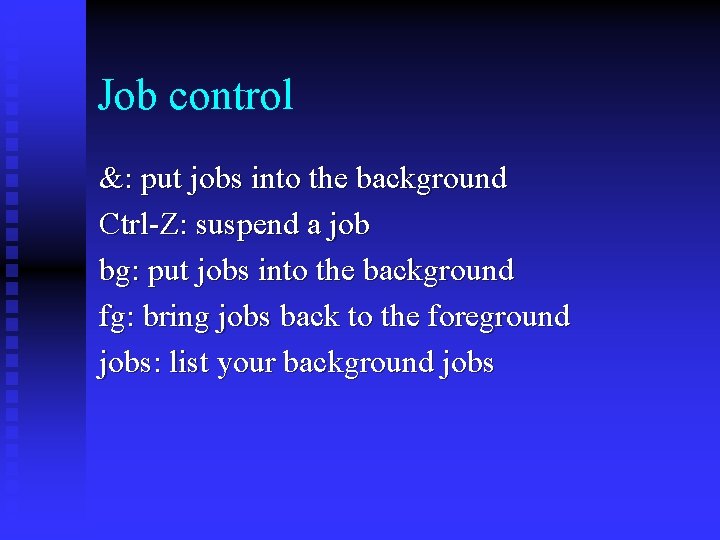
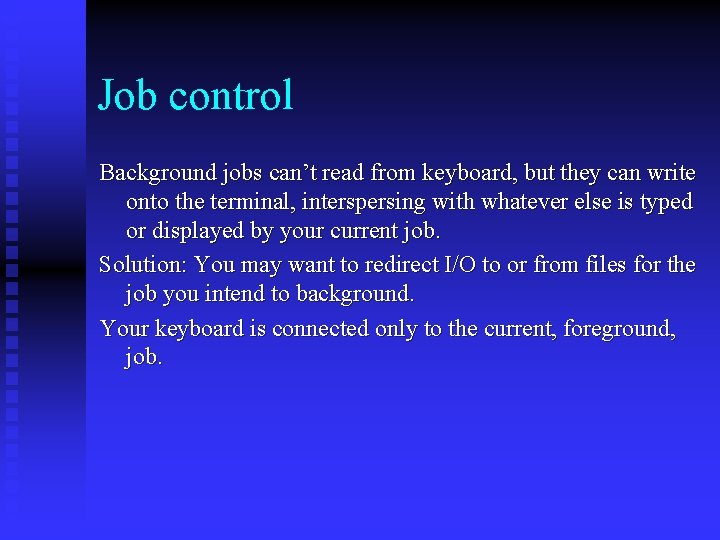
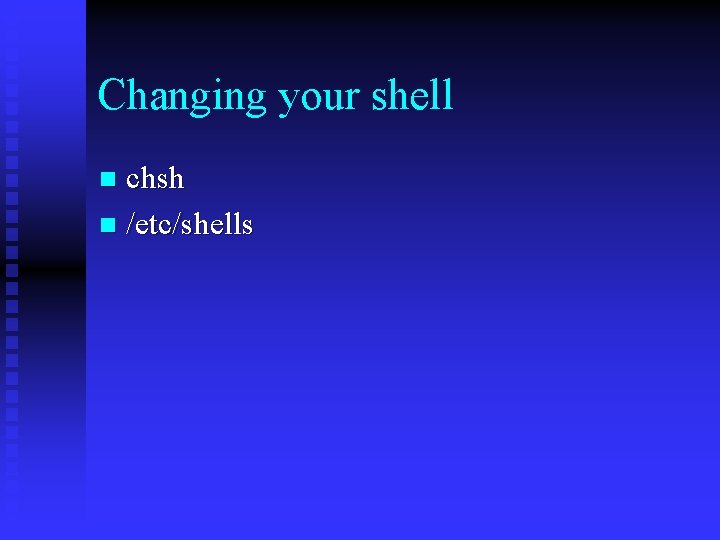
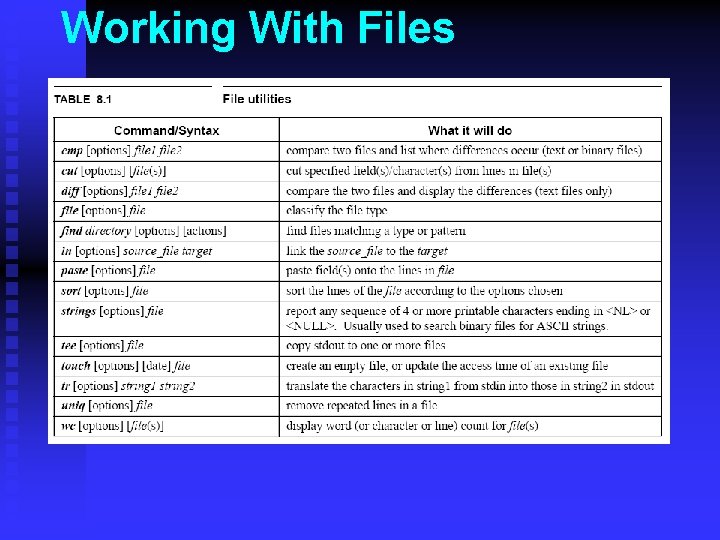
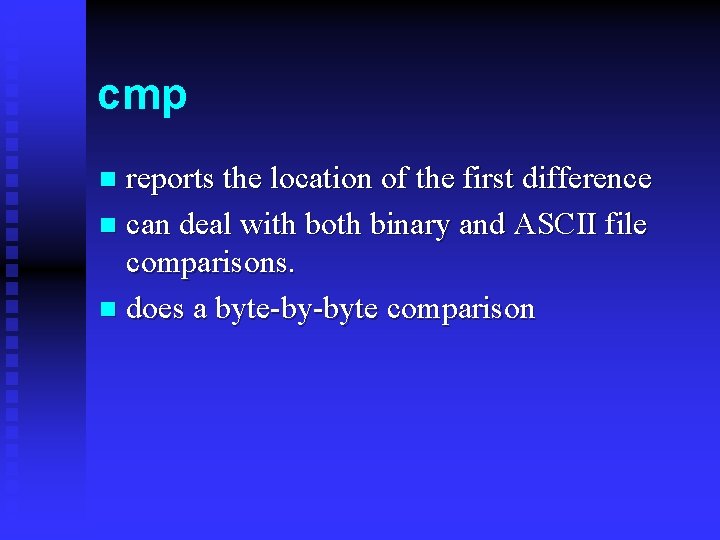
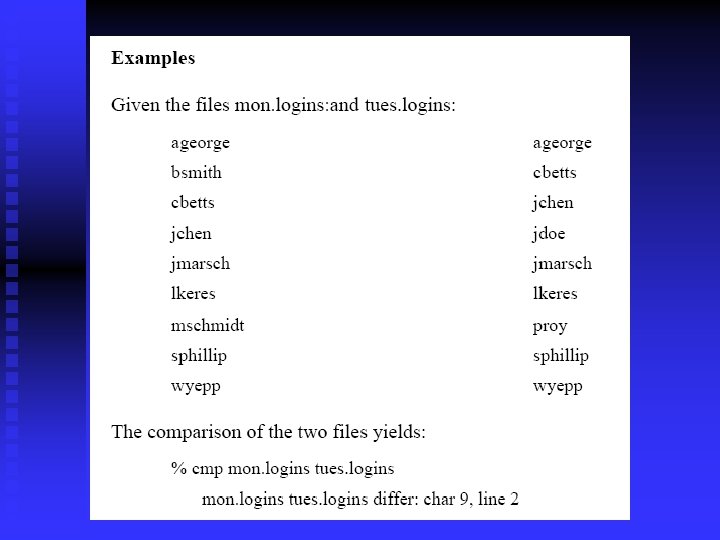
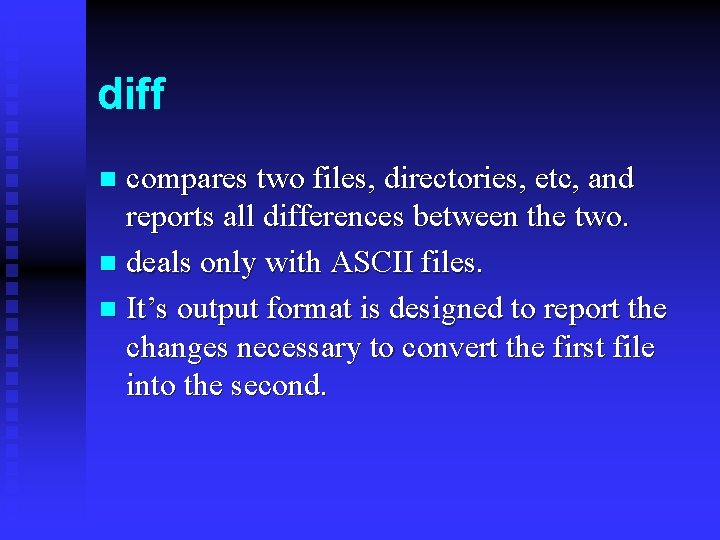
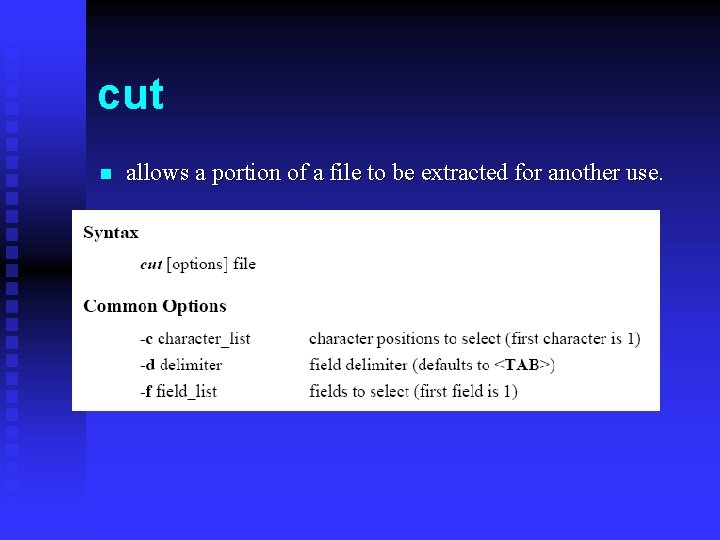
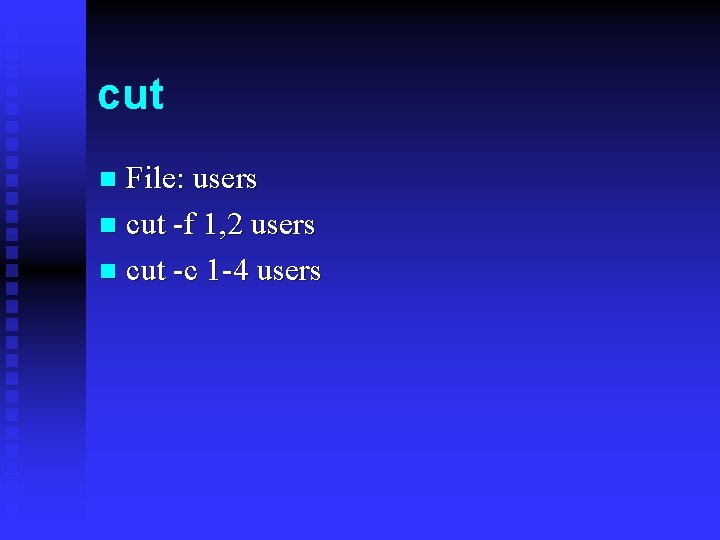
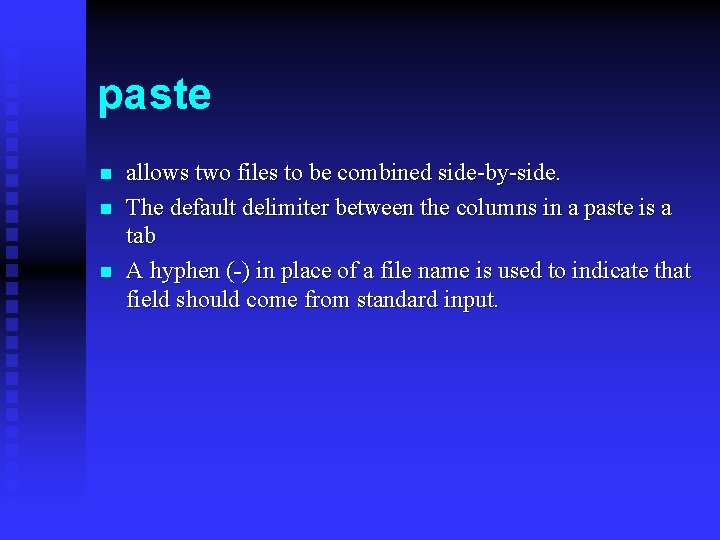
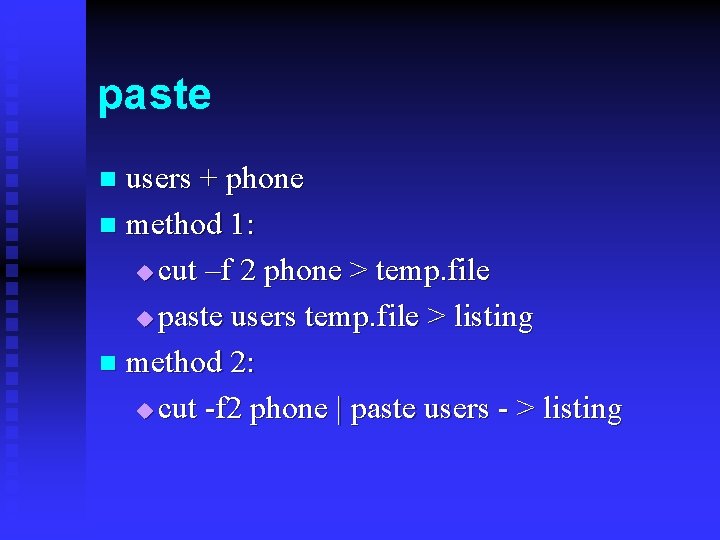
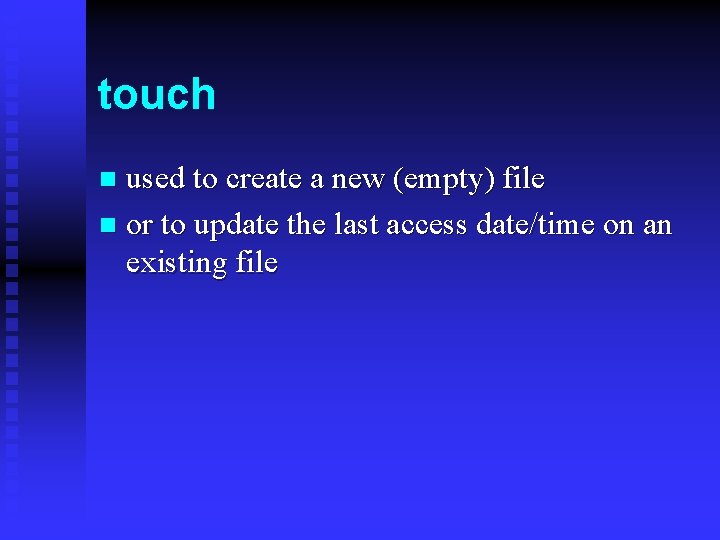

![ln – link to another file Syntax ln [options] source [target] Options -s make ln – link to another file Syntax ln [options] source [target] Options -s make](https://slidetodoc.com/presentation_image_h/0a501896762b7d798fbb8ea8fa5949ca/image-68.jpg)
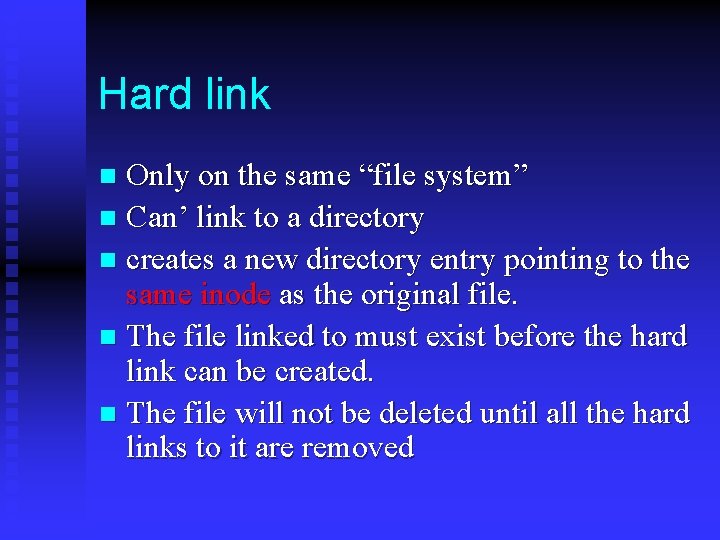
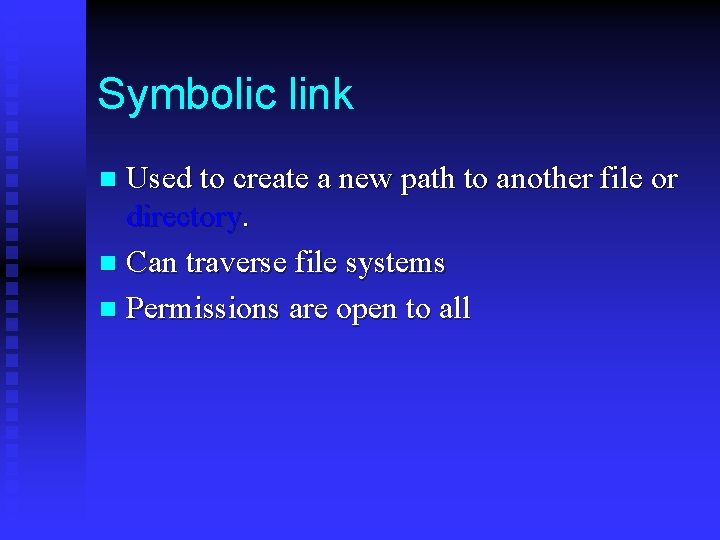

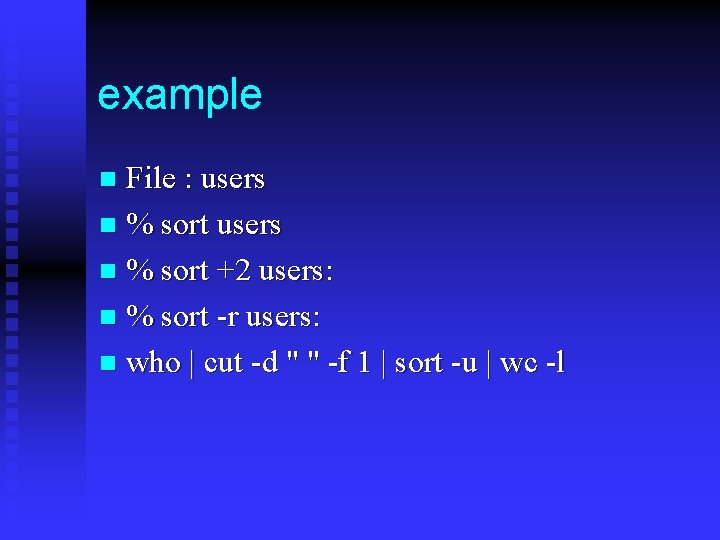
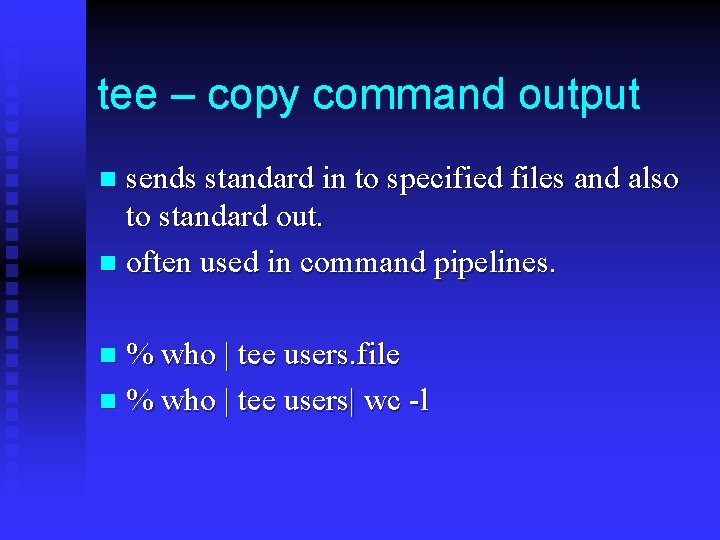
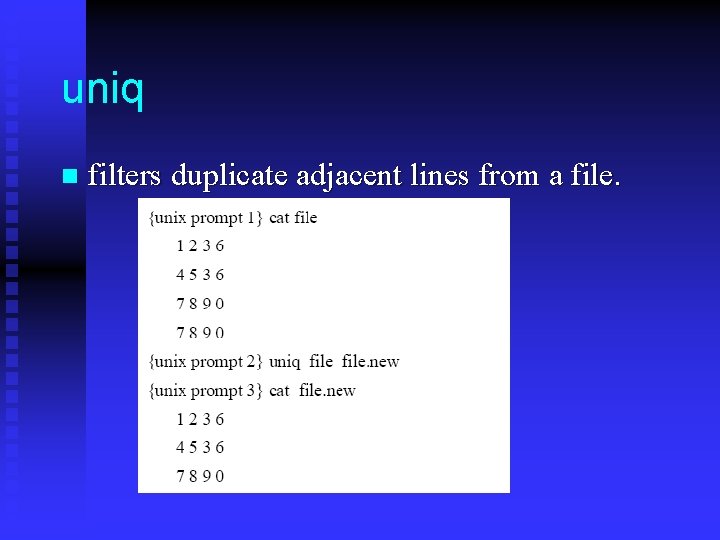
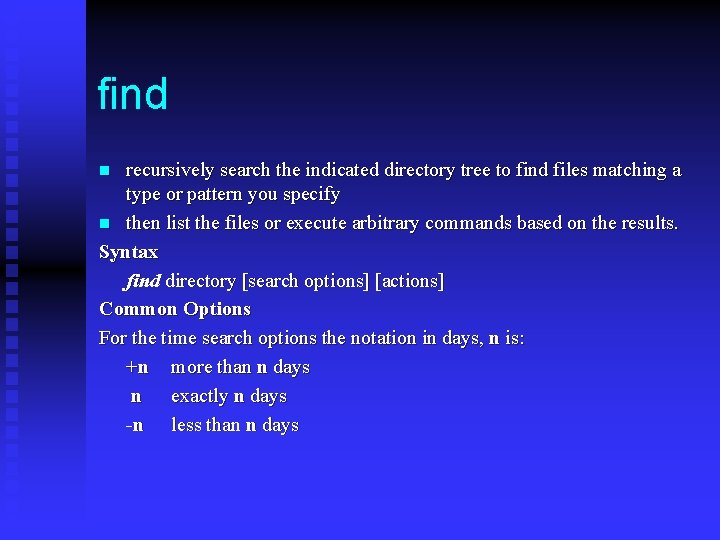
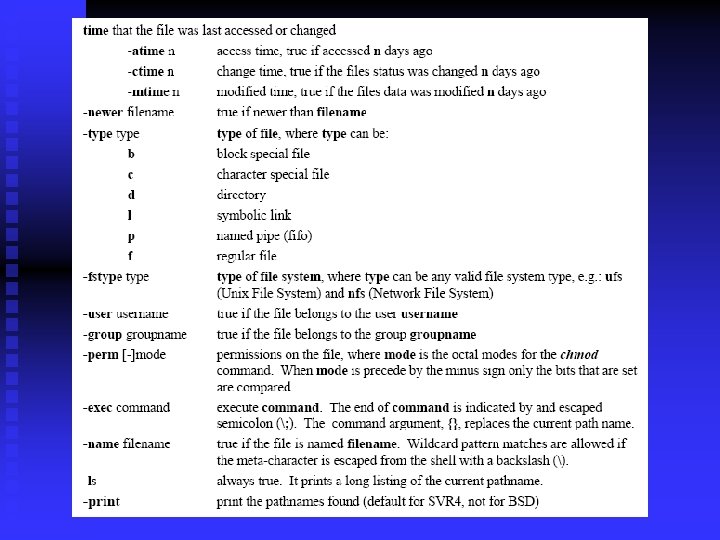
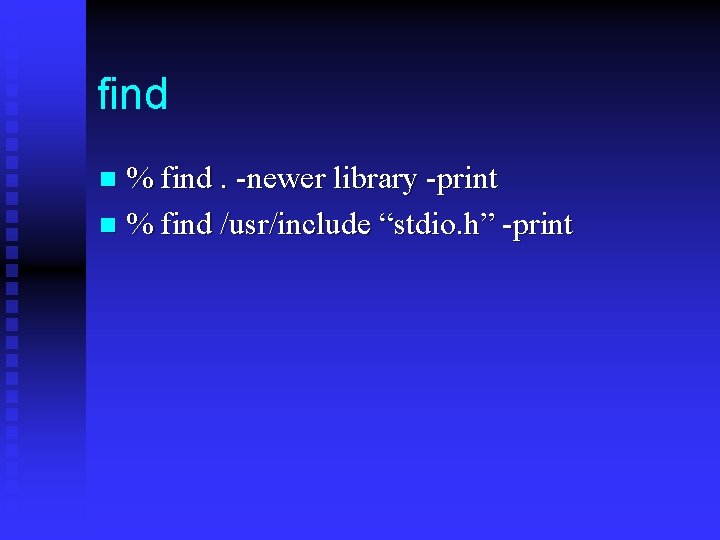
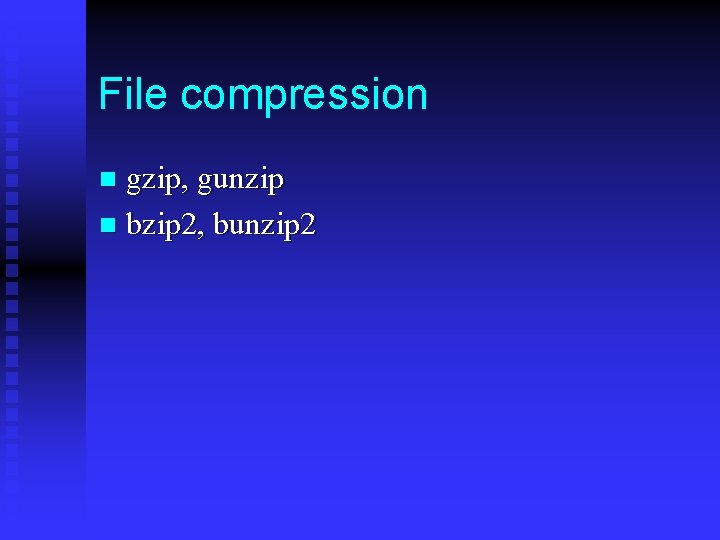
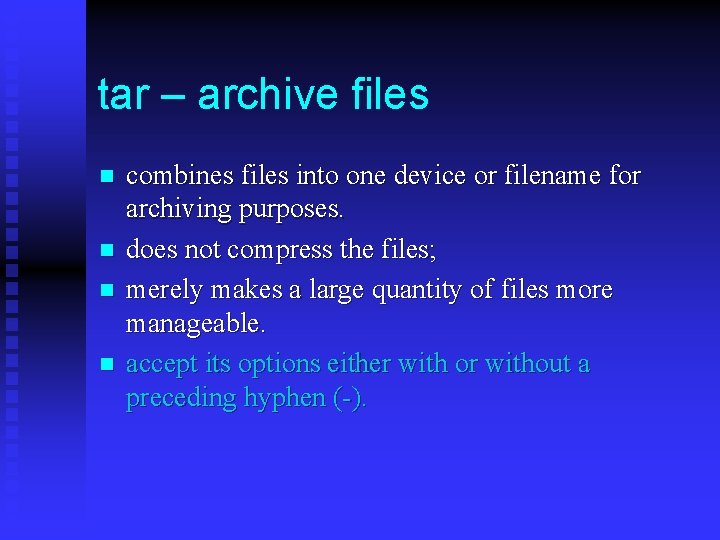
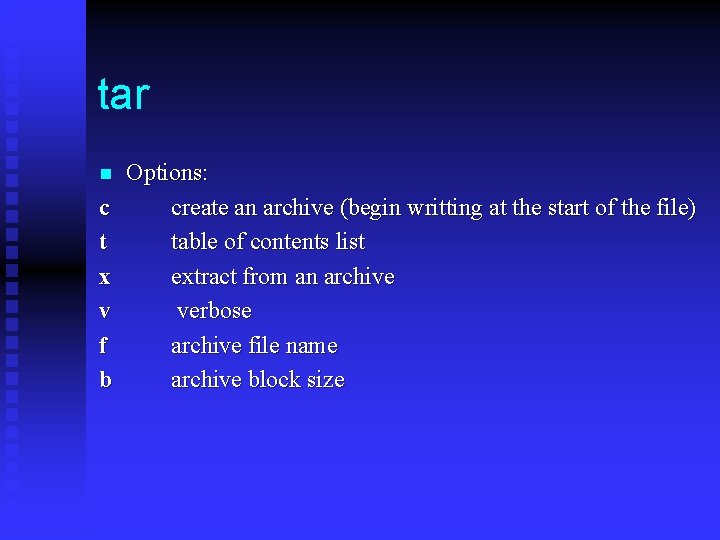
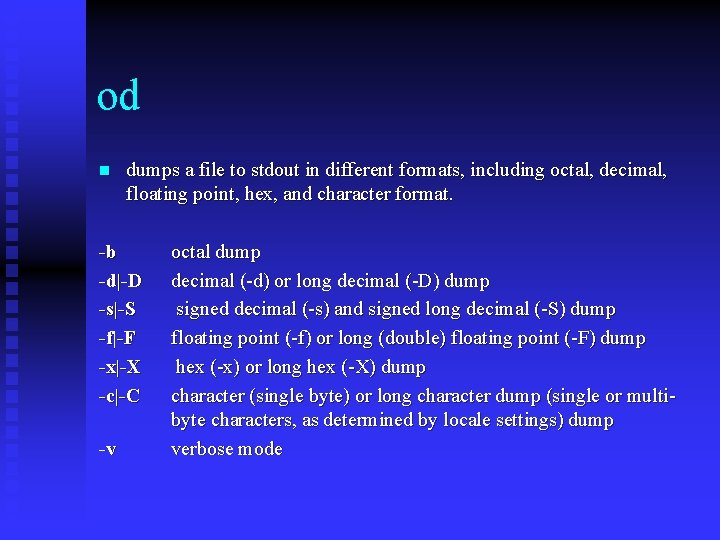
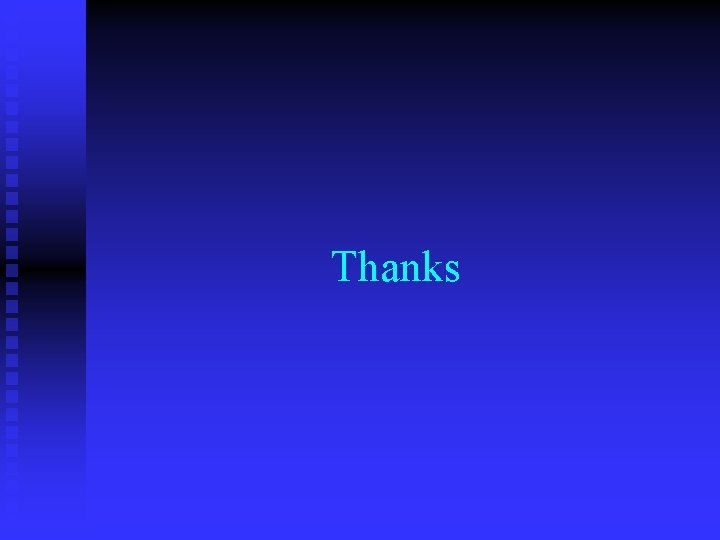
- Slides: 82

Unix Tutorial CSU 480
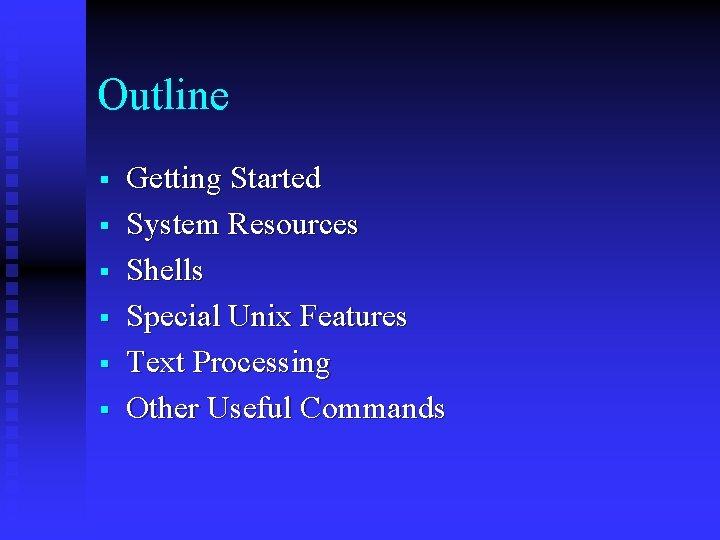
Outline § § § Getting Started System Resources Shells Special Unix Features Text Processing Other Useful Commands
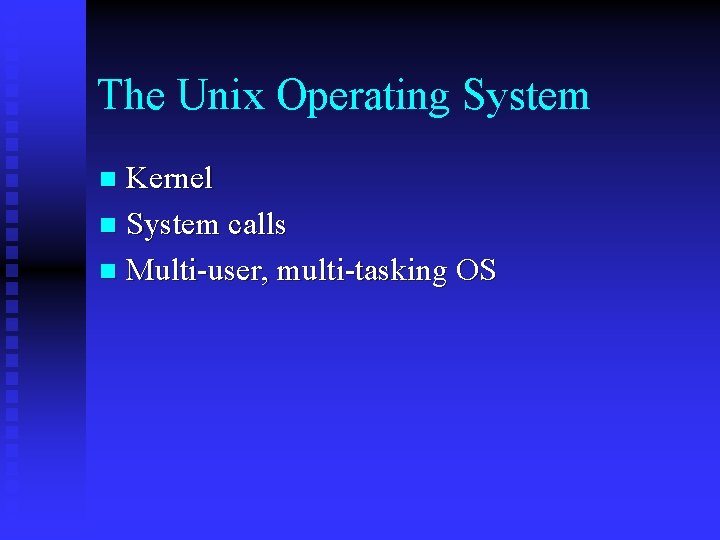
The Unix Operating System Kernel n System calls n Multi-user, multi-tasking OS n
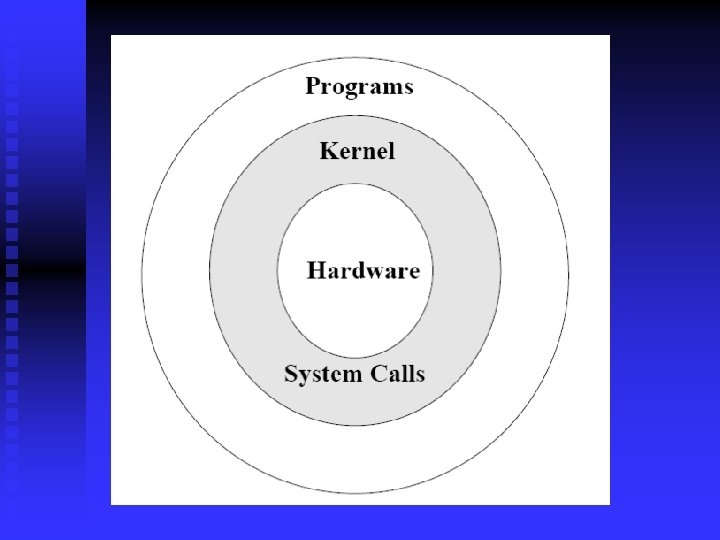
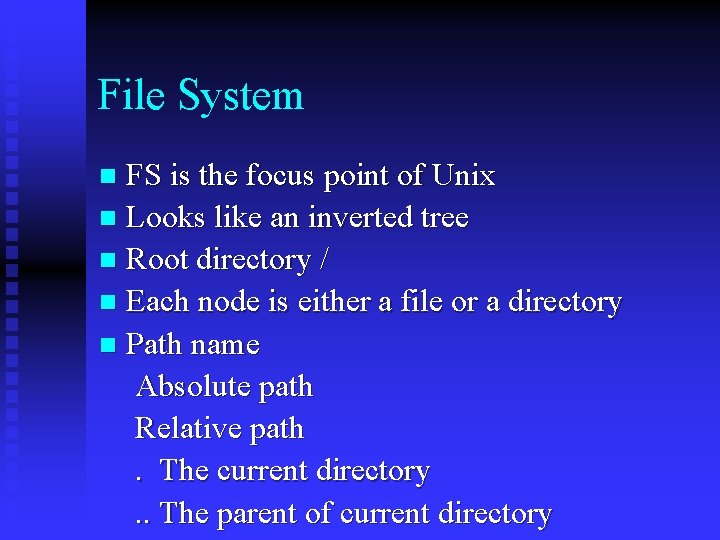
File System FS is the focus point of Unix n Looks like an inverted tree n Root directory / n Each node is either a file or a directory n Path name Absolute path Relative path. The current directory. . The parent of current directory n
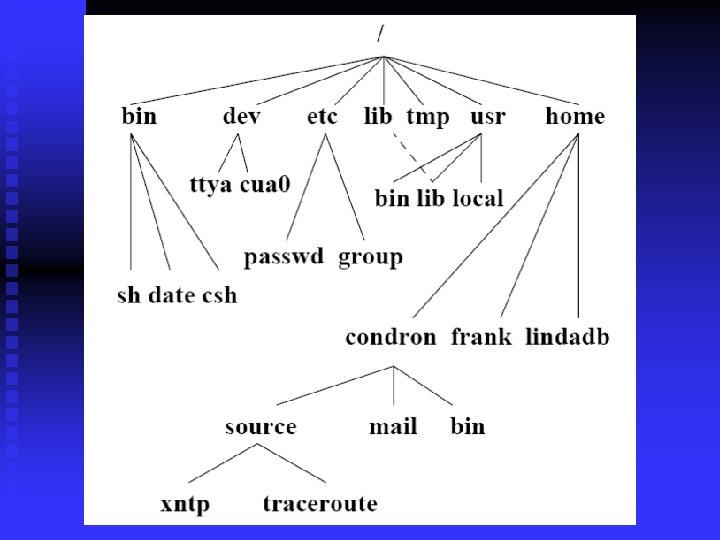
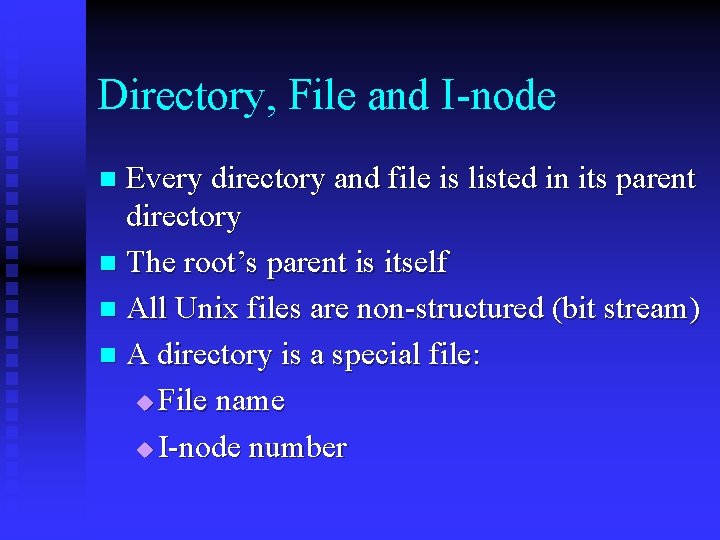
Directory, File and I-node Every directory and file is listed in its parent directory n The root’s parent is itself n All Unix files are non-structured (bit stream) n A directory is a special file: u File name u I-node number n
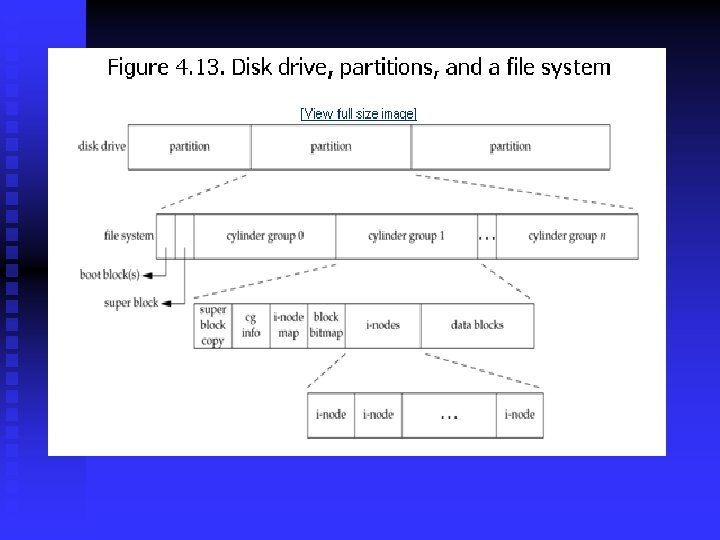
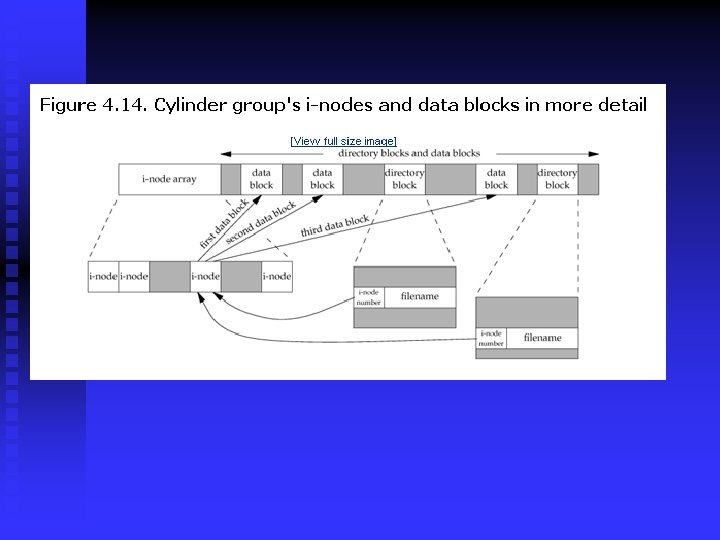
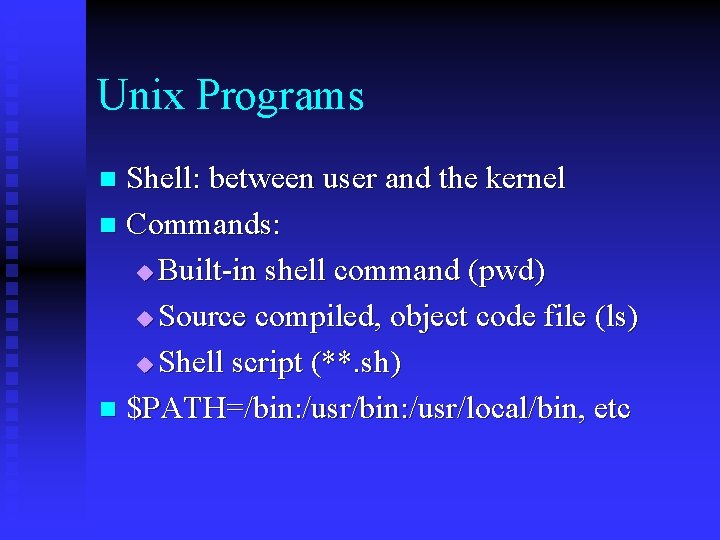
Unix Programs Shell: between user and the kernel n Commands: u Built-in shell command (pwd) u Source compiled, object code file (ls) u Shell script (**. sh) n $PATH=/bin: /usr/local/bin, etc n
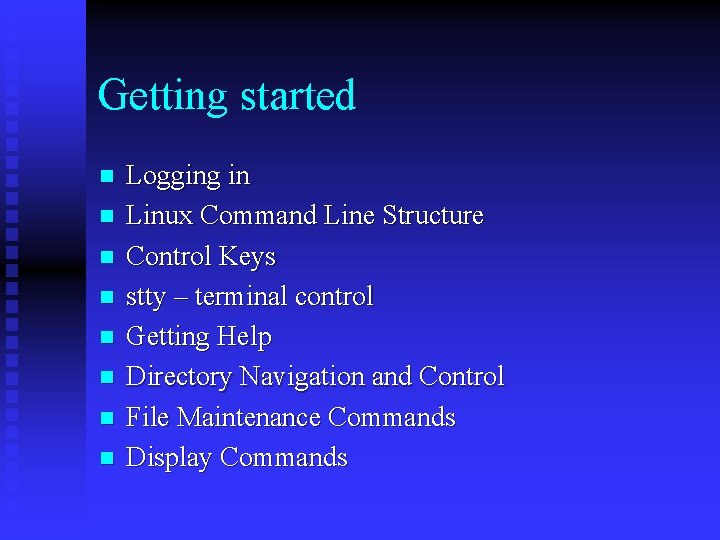
Getting started n n n n Logging in Linux Command Line Structure Control Keys stty – terminal control Getting Help Directory Navigation and Control File Maintenance Commands Display Commands
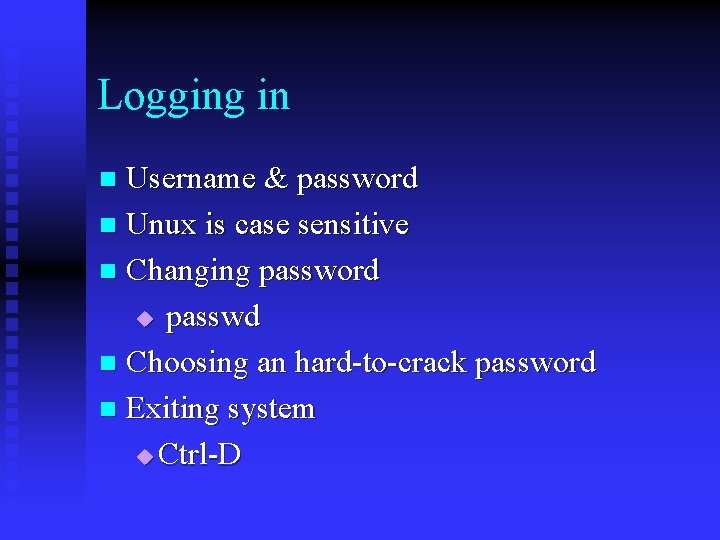
Logging in Username & password n Unux is case sensitive n Changing password u passwd n Choosing an hard-to-crack password n Exiting system u Ctrl-D n
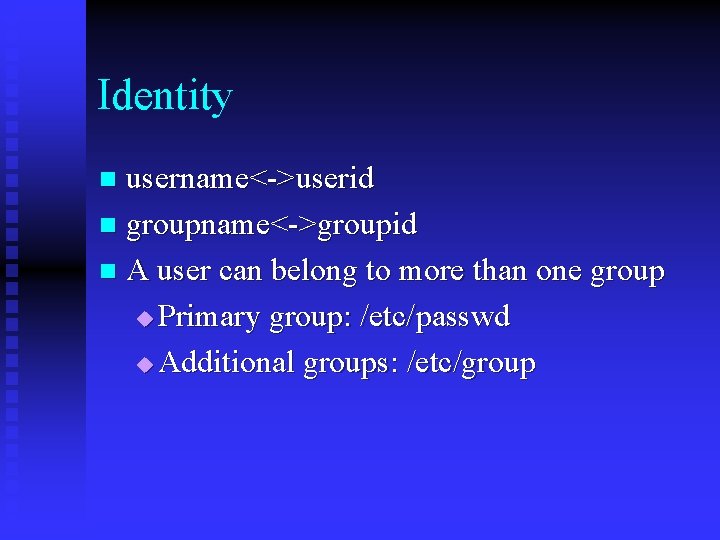
Identity username<->userid n groupname<->groupid n A user can belong to more than one group u Primary group: /etc/passwd u Additional groups: /etc/group n
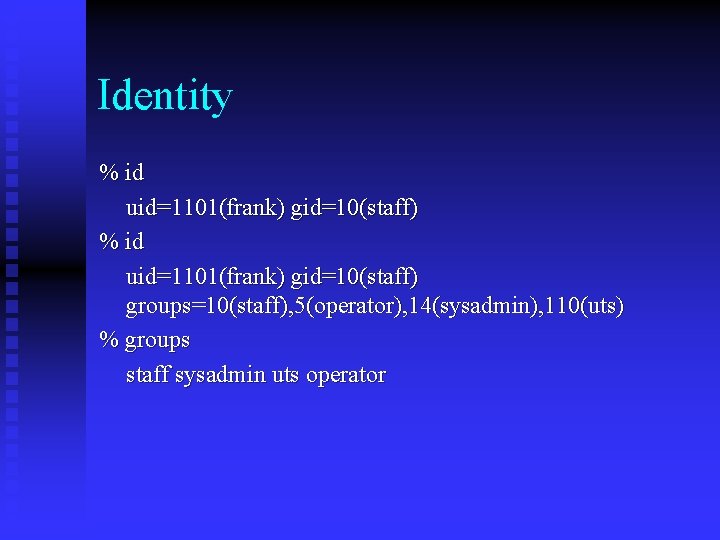
Identity % id uid=1101(frank) gid=10(staff) groups=10(staff), 5(operator), 14(sysadmin), 110(uts) % groups staff sysadmin uts operator
![Unix Command Line Structure Format command options arguments n Arguments action object usu files Unix Command Line Structure Format: command [options] [arguments] n Arguments: action object, usu. files](https://slidetodoc.com/presentation_image_h/0a501896762b7d798fbb8ea8fa5949ca/image-15.jpg)
Unix Command Line Structure Format: command [options] [arguments] n Arguments: action object, usu. files n Options: change the way it performs n command -[option][option] u ls -al. R n command -option 1 -option 2 -option 3 u ls -a -l -R n
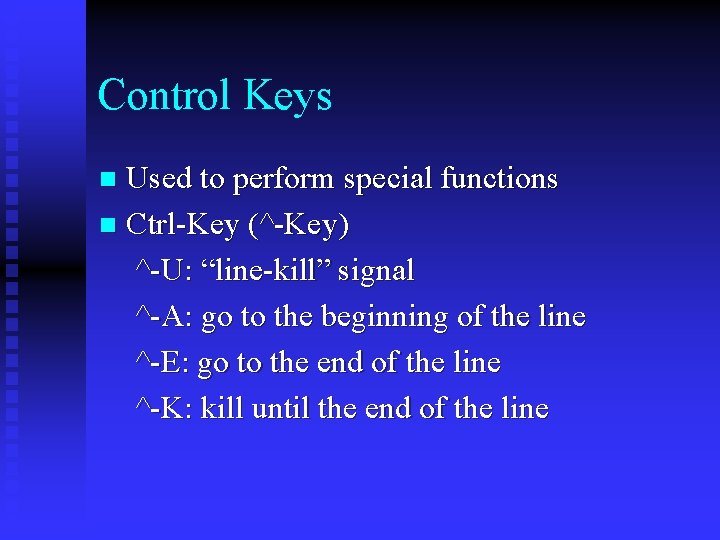
Control Keys Used to perform special functions n Ctrl-Key (^-Key) ^-U: “line-kill” signal ^-A: go to the beginning of the line ^-E: go to the end of the line ^-K: kill until the end of the line n
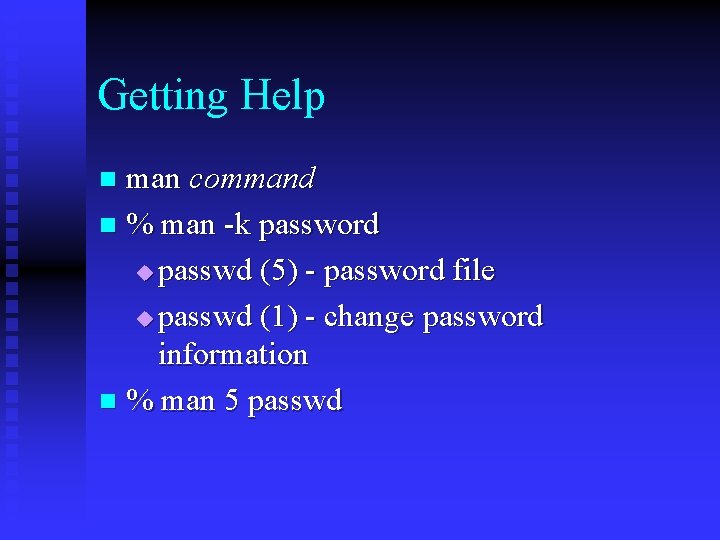
Getting Help man command n % man -k password u passwd (5) - password file u passwd (1) - change password information n % man 5 passwd n
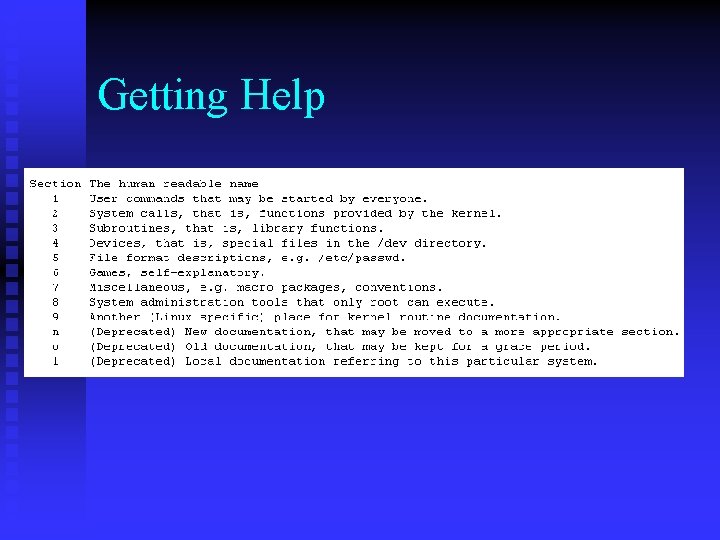
Getting Help
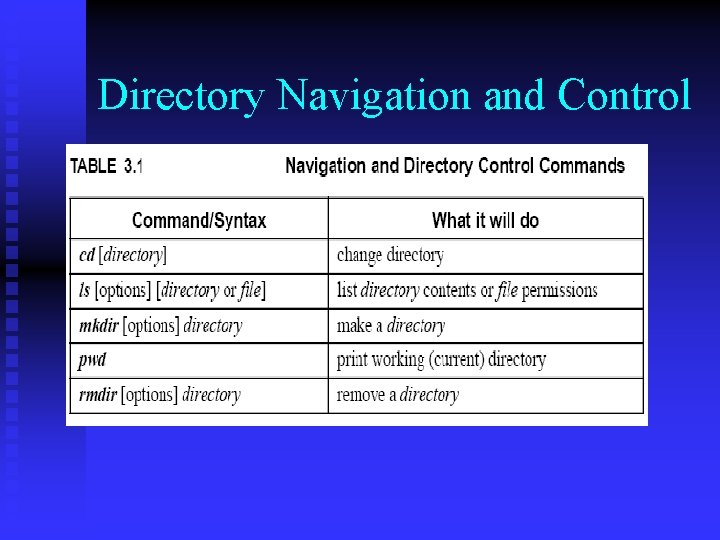
Directory Navigation and Control
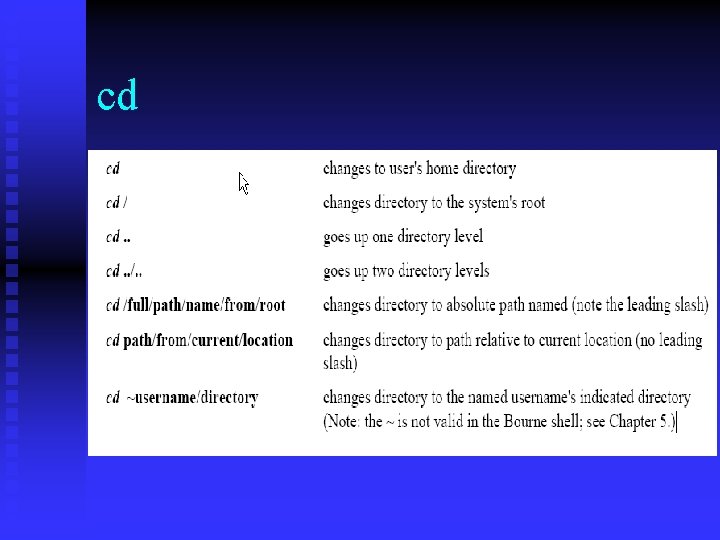
cd
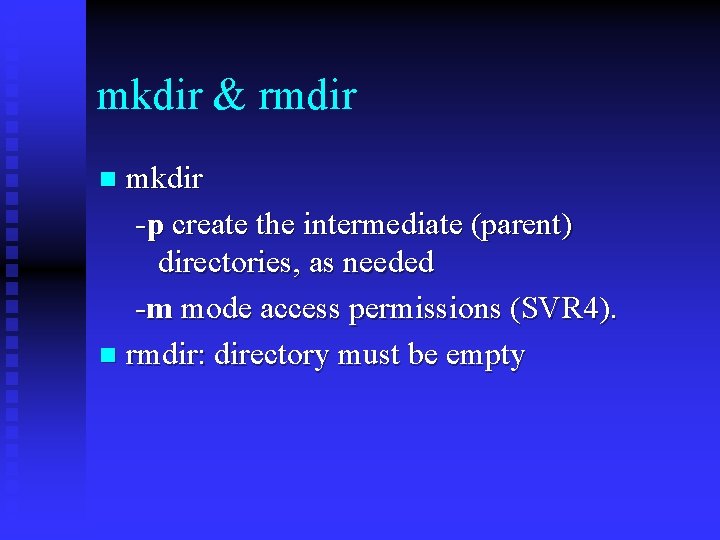
mkdir & rmdir mkdir -p create the intermediate (parent) directories, as needed -m mode access permissions (SVR 4). n rmdir: directory must be empty n
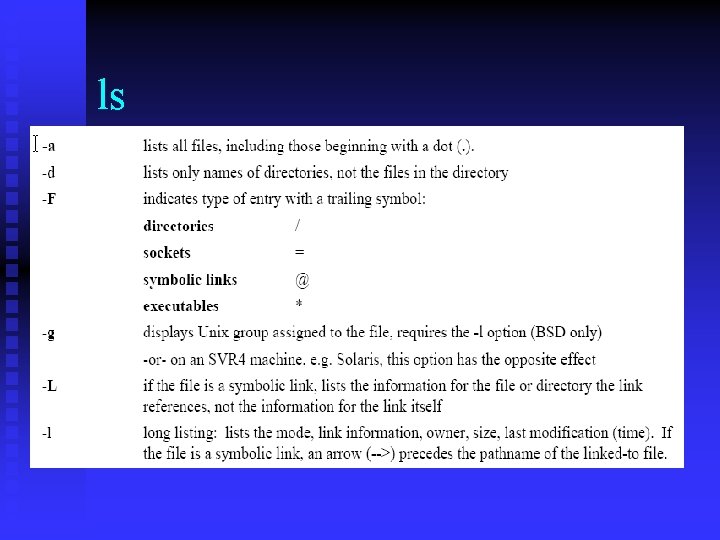
ls
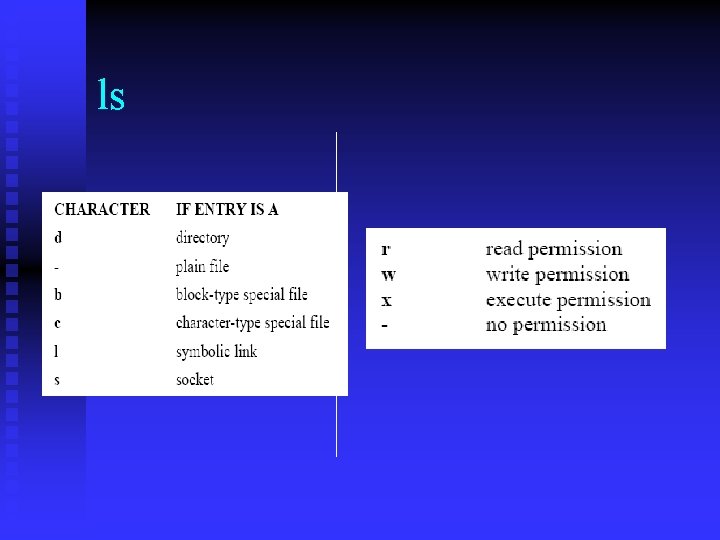
ls
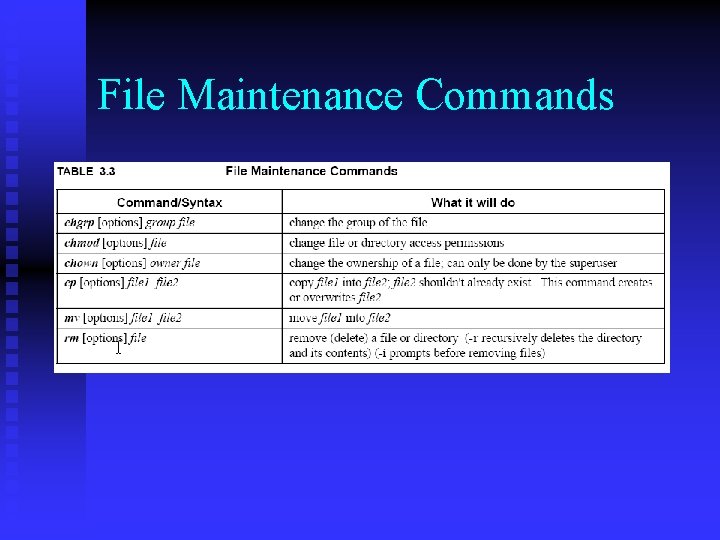
File Maintenance Commands
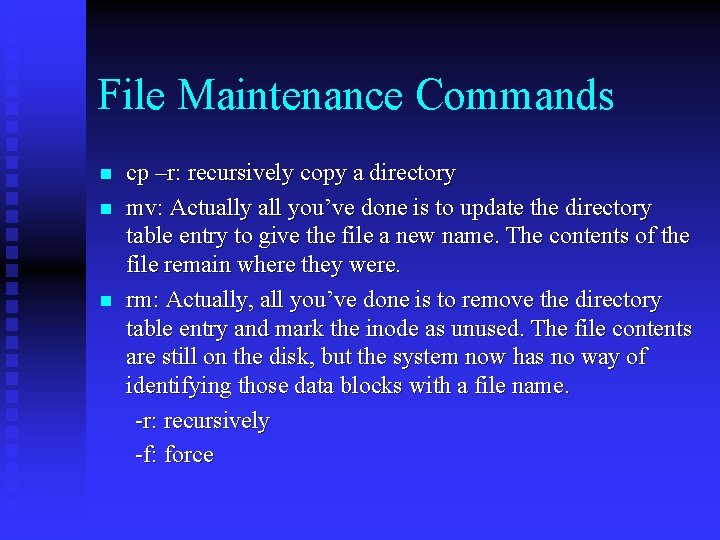
File Maintenance Commands n n n cp –r: recursively copy a directory mv: Actually all you’ve done is to update the directory table entry to give the file a new name. The contents of the file remain where they were. rm: Actually, all you’ve done is to remove the directory table entry and mark the inode as unused. The file contents are still on the disk, but the system now has no way of identifying those data blocks with a file name. -r: recursively -f: force
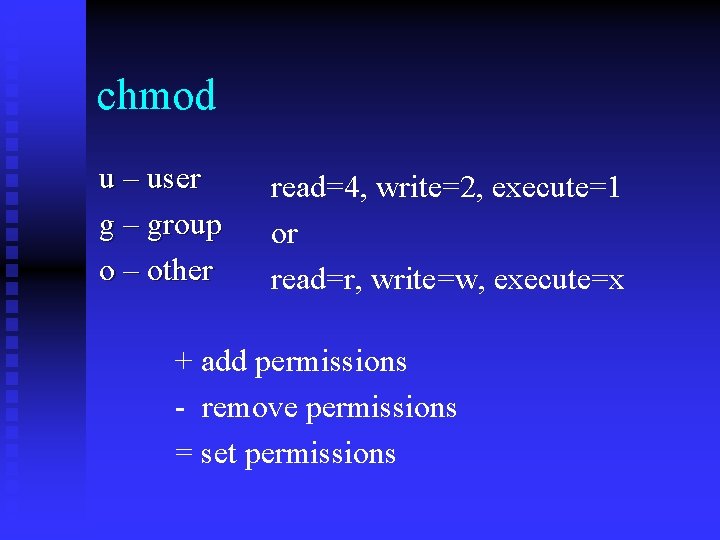
chmod u – user g – group o – other read=4, write=2, execute=1 or read=r, write=w, execute=x + add permissions - remove permissions = set permissions
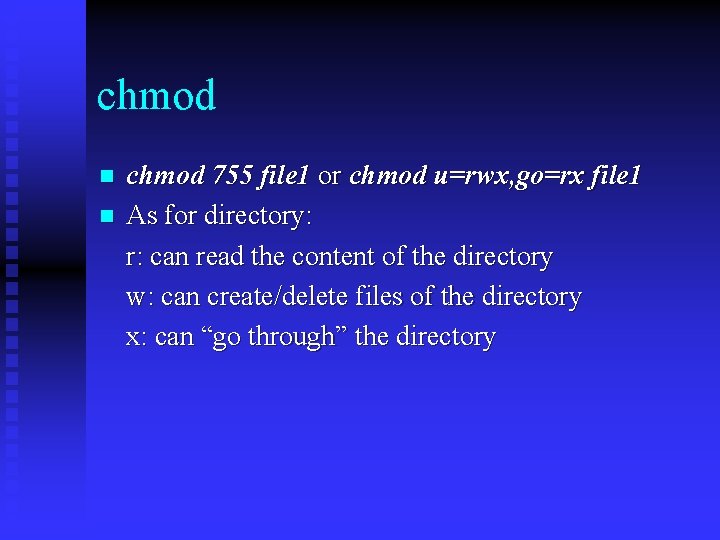
chmod n n chmod 755 file 1 or chmod u=rwx, go=rx file 1 As for directory: r: can read the content of the directory w: can create/delete files of the directory x: can “go through” the directory
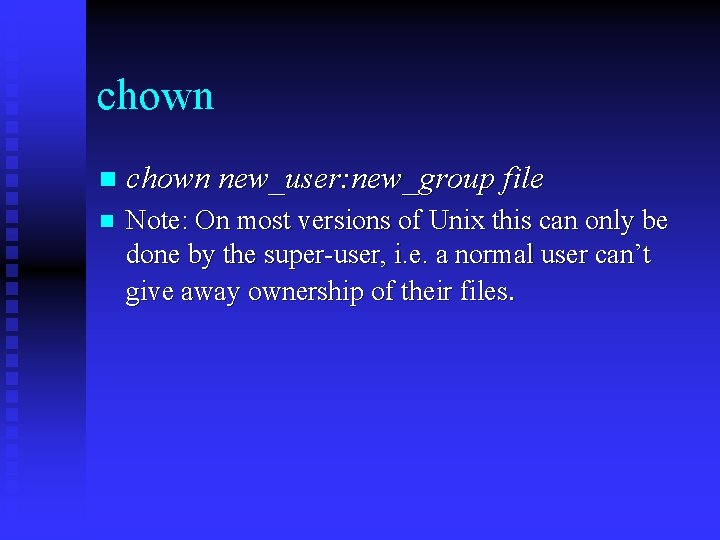
chown new_user: new_group file n Note: On most versions of Unix this can only be done by the super-user, i. e. a normal user can’t give away ownership of their files.
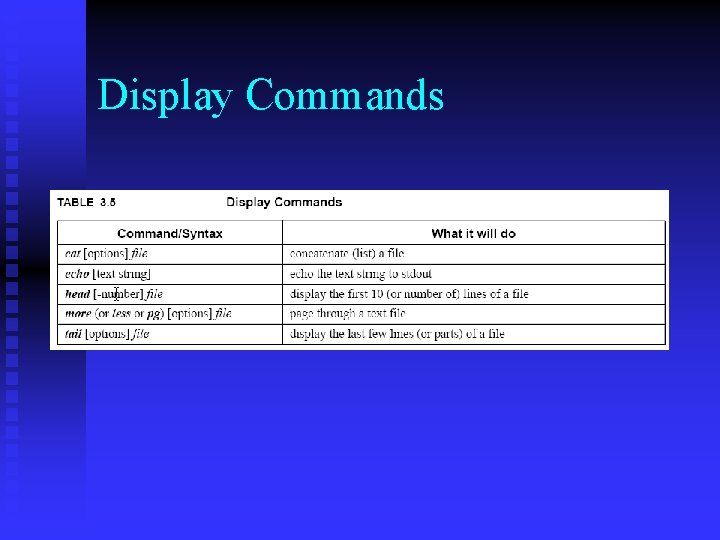
Display Commands
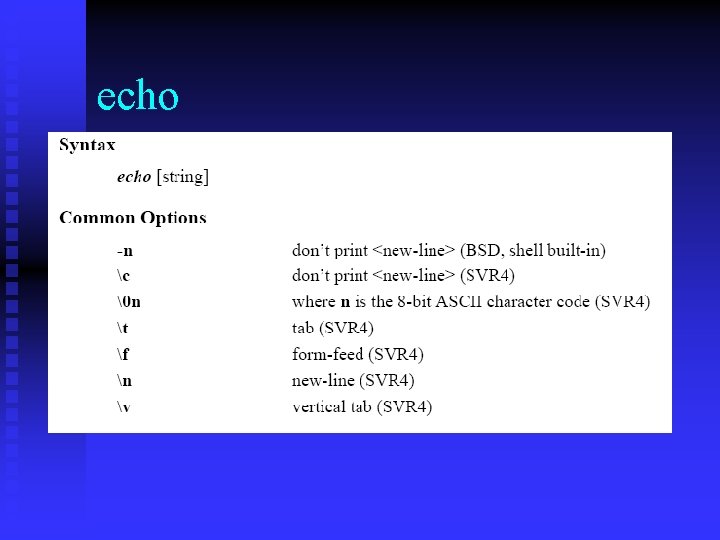
echo
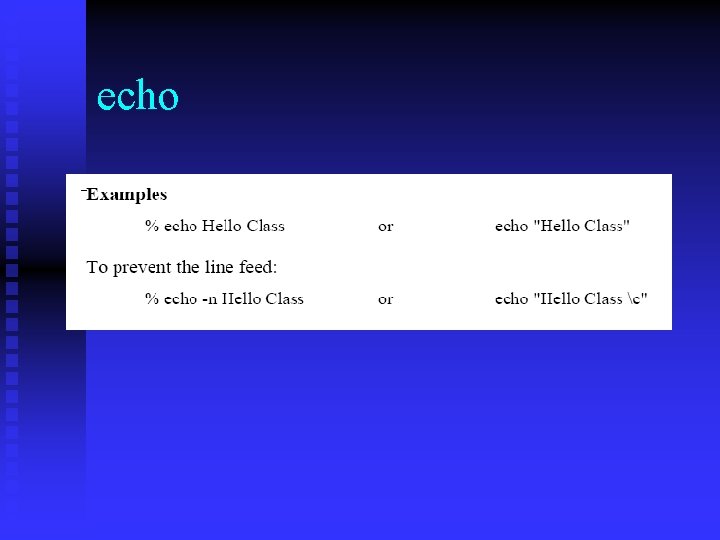
echo
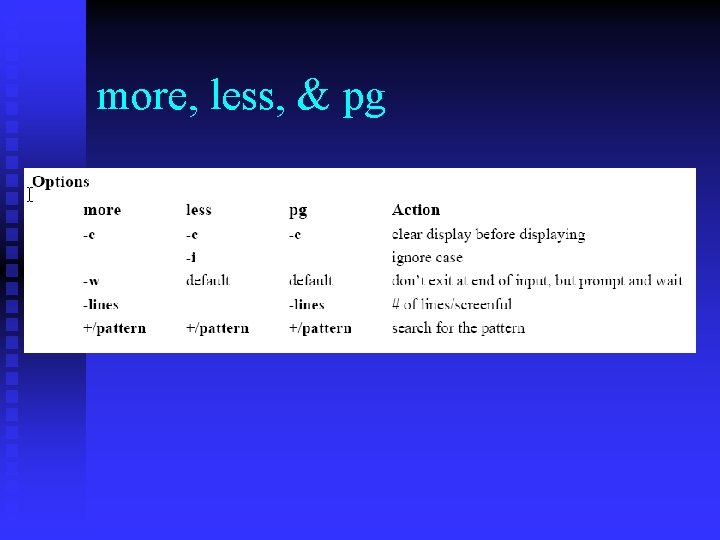
more, less, & pg
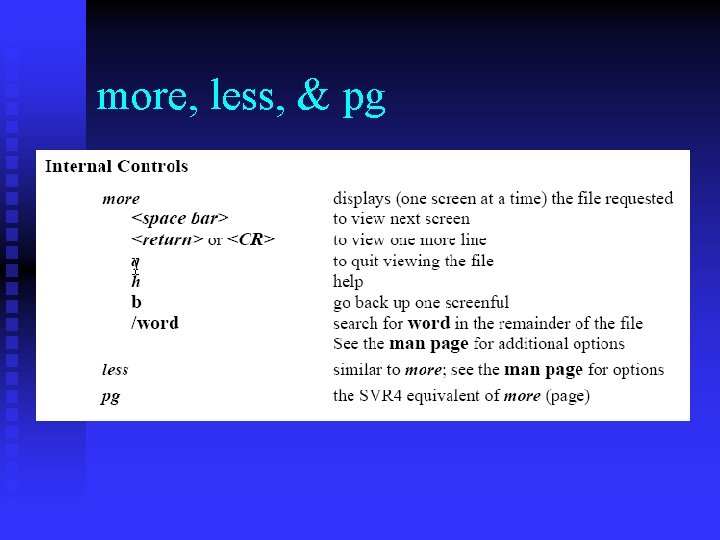
more, less, & pg
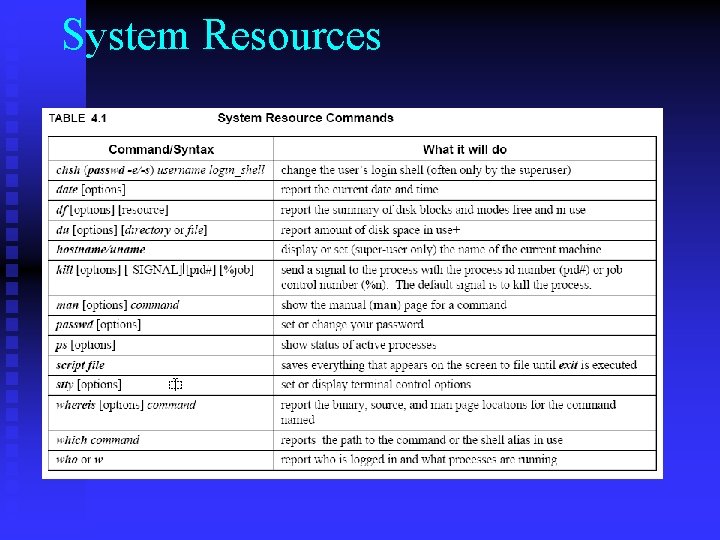
System Resources
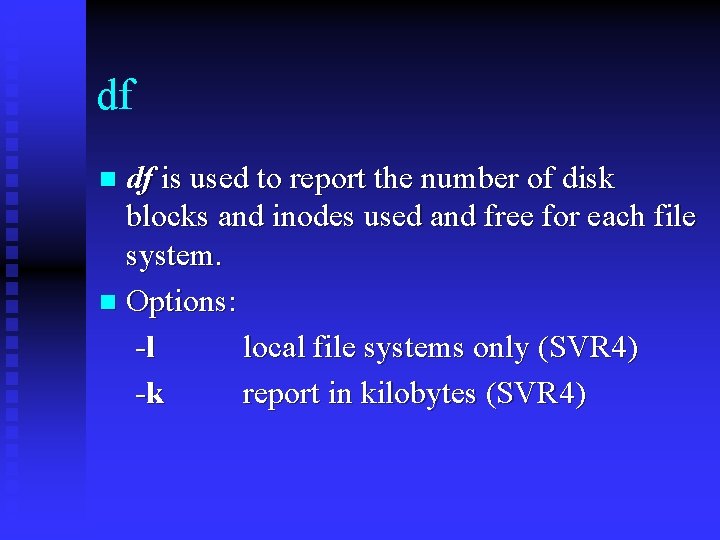
df df is used to report the number of disk blocks and inodes used and free for each file system. n Options: -l local file systems only (SVR 4) -k report in kilobytes (SVR 4) n
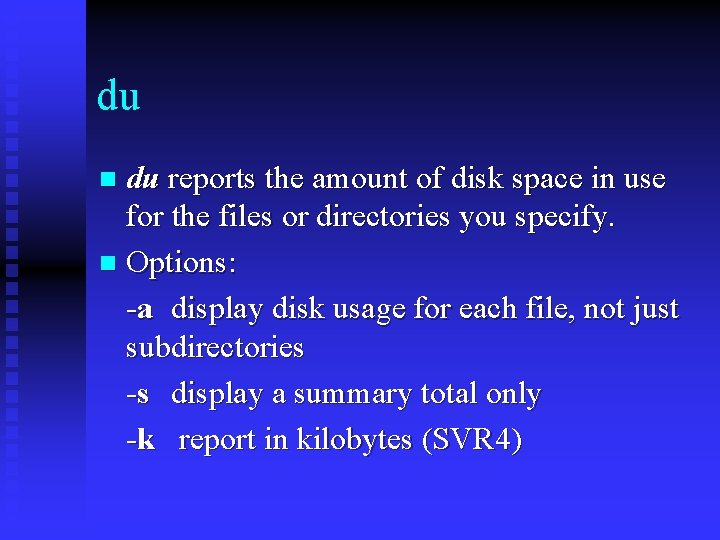
du du reports the amount of disk space in use for the files or directories you specify. n Options: -a display disk usage for each file, not just subdirectories -s display a summary total only -k report in kilobytes (SVR 4) n
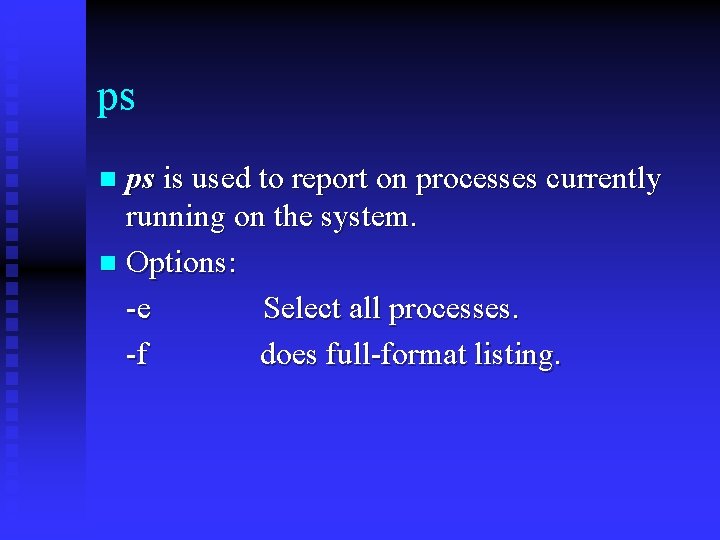
ps ps is used to report on processes currently running on the system. n Options: -e Select all processes. -f does full-format listing. n
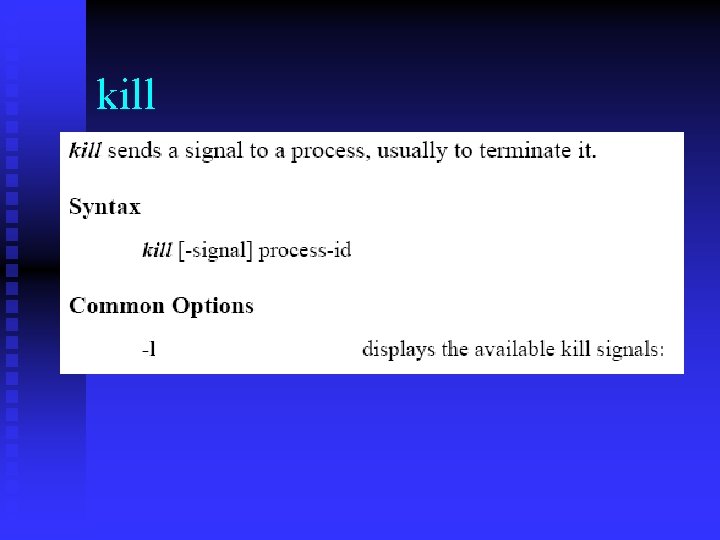
kill
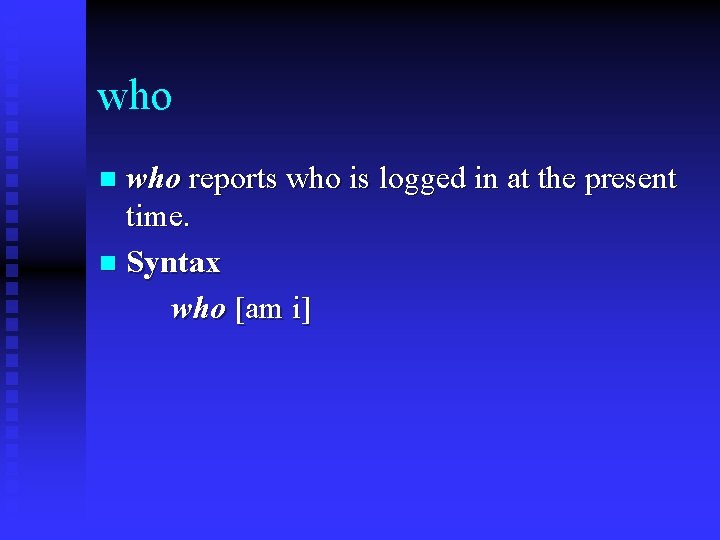
who reports who is logged in at the present time. n Syntax who [am i] n
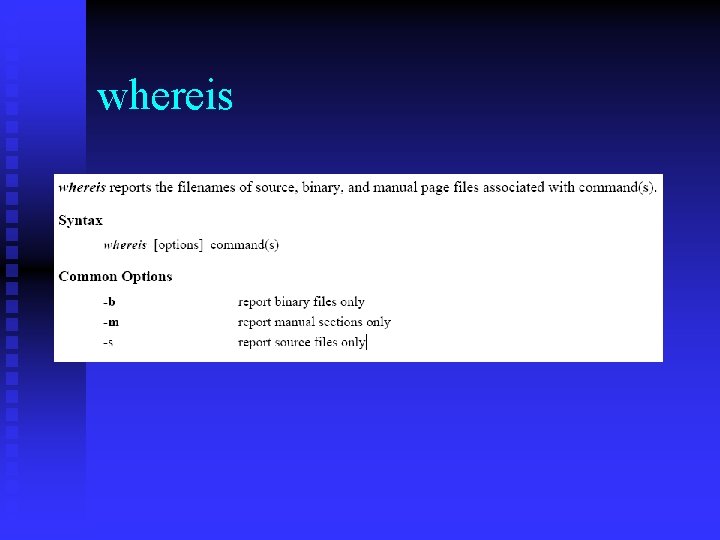
whereis
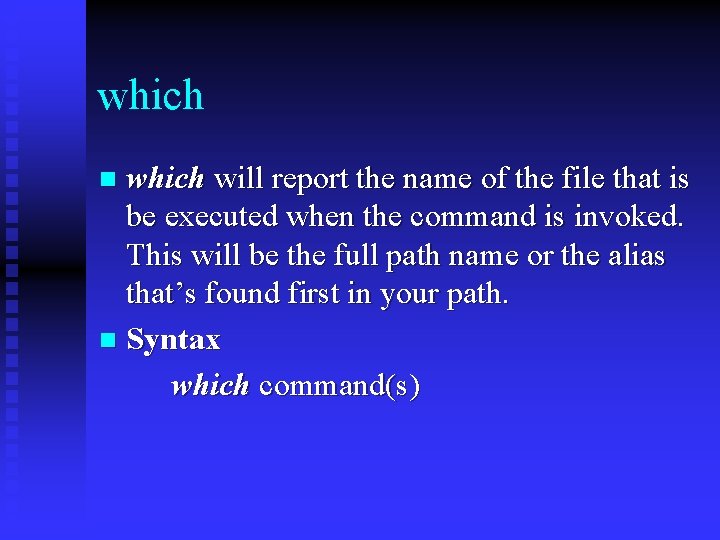
which will report the name of the file that is be executed when the command is invoked. This will be the full path name or the alias that’s found first in your path. n Syntax which command(s) n

hostname/uname hostname (uname -n on Sys. V) reports the host name of the machine the user is logged into n uname has additional options to print information about system hardware type and software version. n
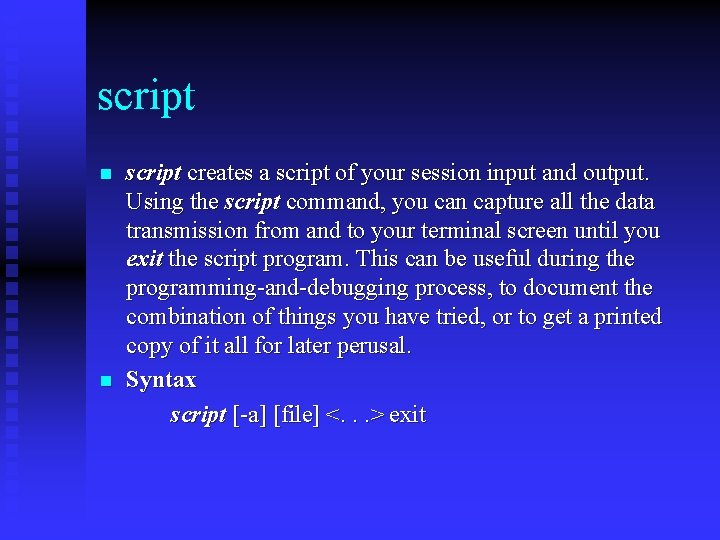
script n n script creates a script of your session input and output. Using the script command, you can capture all the data transmission from and to your terminal screen until you exit the script program. This can be useful during the programming-and-debugging process, to document the combination of things you have tried, or to get a printed copy of it all for later perusal. Syntax script [-a] [file] <. . . > exit
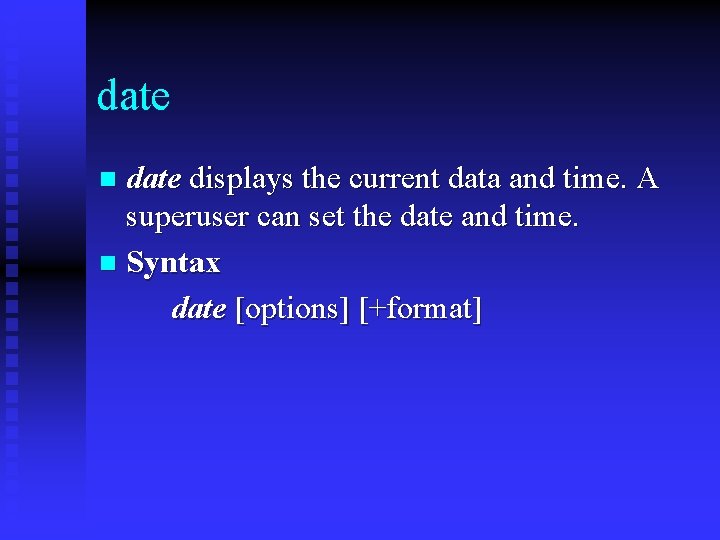
date displays the current data and time. A superuser can set the date and time. n Syntax date [options] [+format] n
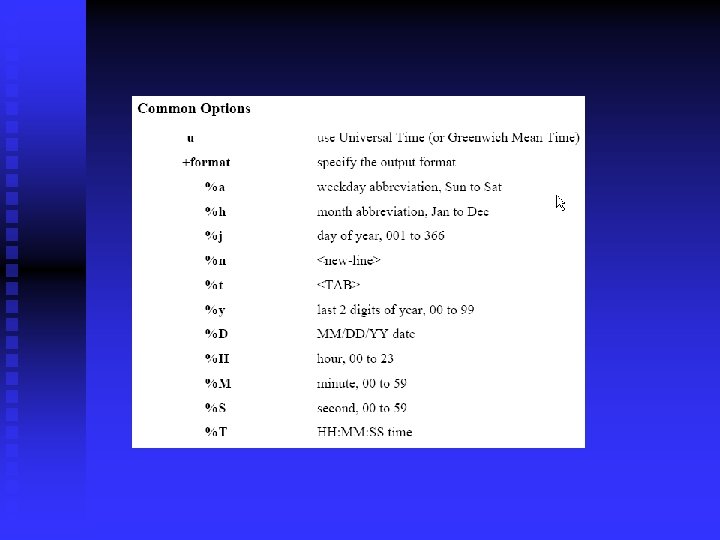
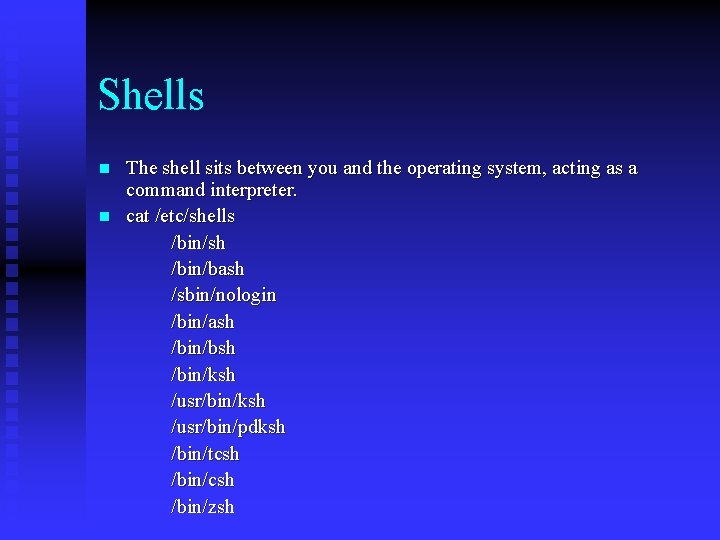
Shells n n The shell sits between you and the operating system, acting as a command interpreter. cat /etc/shells /bin/sh /bin/bash /sbin/nologin /bin/ash /bin/bsh /bin/ksh /usr/bin/pdksh /bin/tcsh /bin/zsh
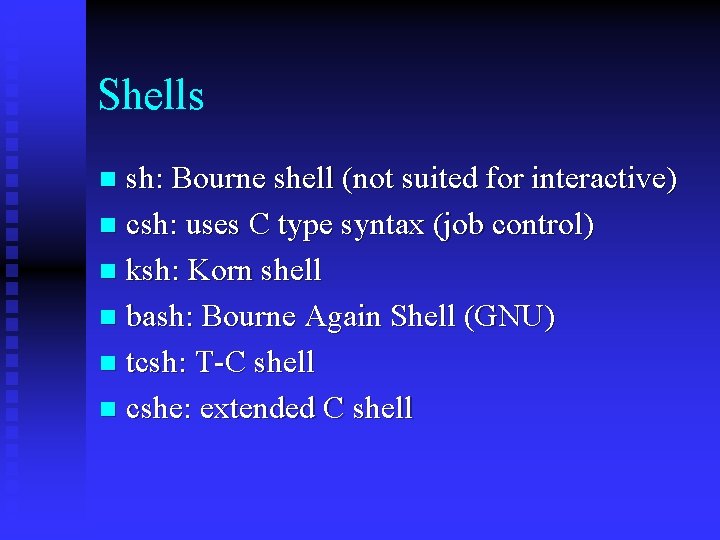
Shells sh: Bourne shell (not suited for interactive) n csh: uses C type syntax (job control) n ksh: Korn shell n bash: Bourne Again Shell (GNU) n tcsh: T-C shell n cshe: extended C shell n
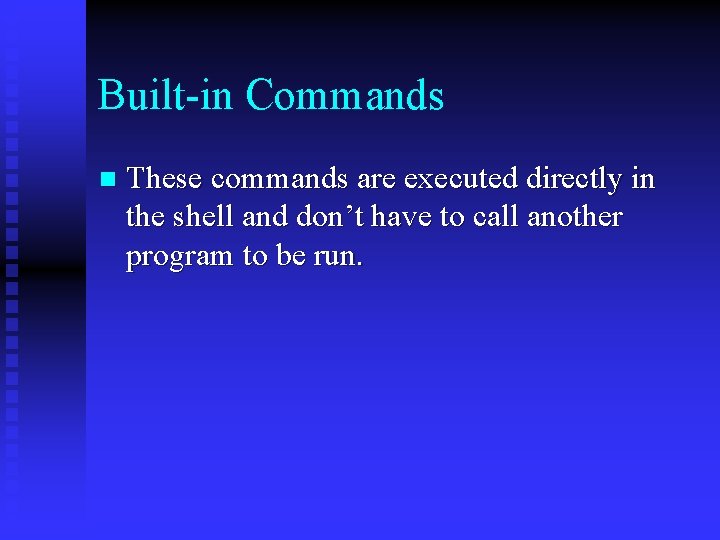
Built-in Commands n These commands are executed directly in the shell and don’t have to call another program to be run.
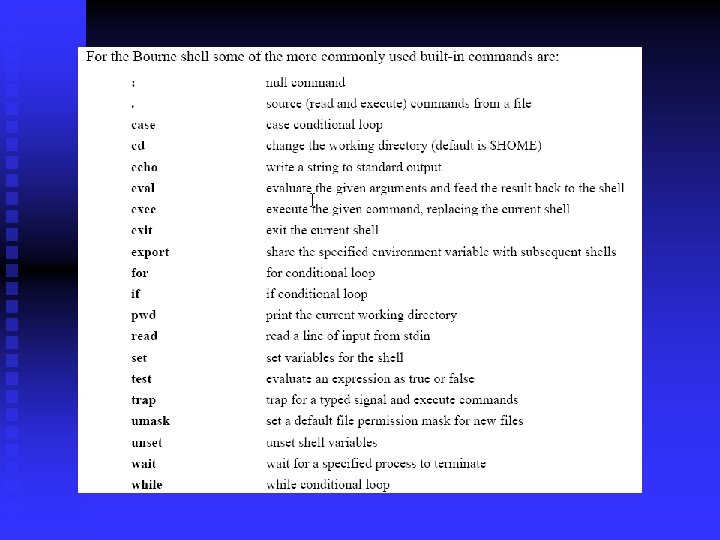
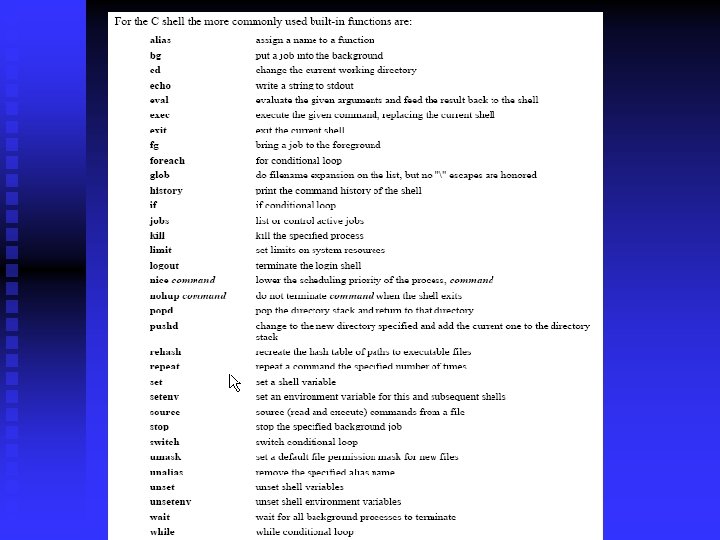
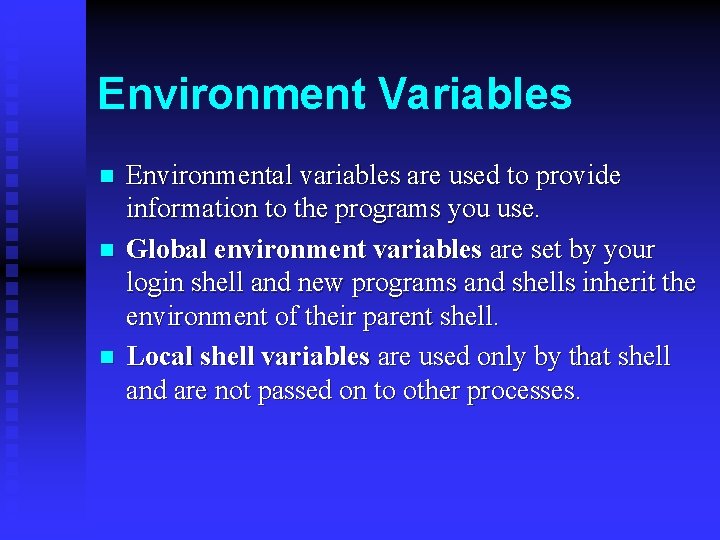
Environment Variables n n n Environmental variables are used to provide information to the programs you use. Global environment variables are set by your login shell and new programs and shells inherit the environment of their parent shell. Local shell variables are used only by that shell and are not passed on to other processes.
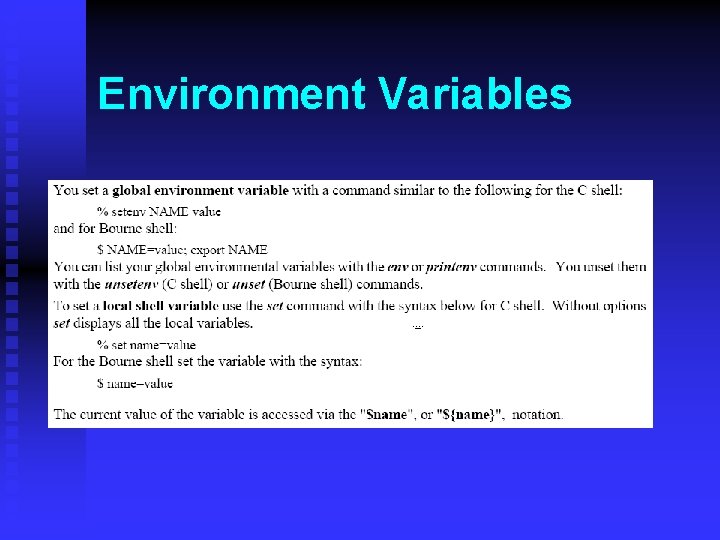
Environment Variables
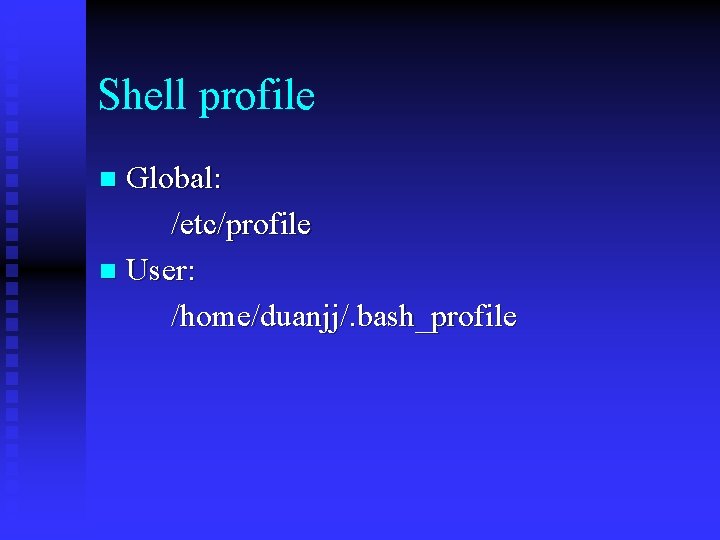
Shell profile Global: /etc/profile n User: /home/duanjj/. bash_profile n
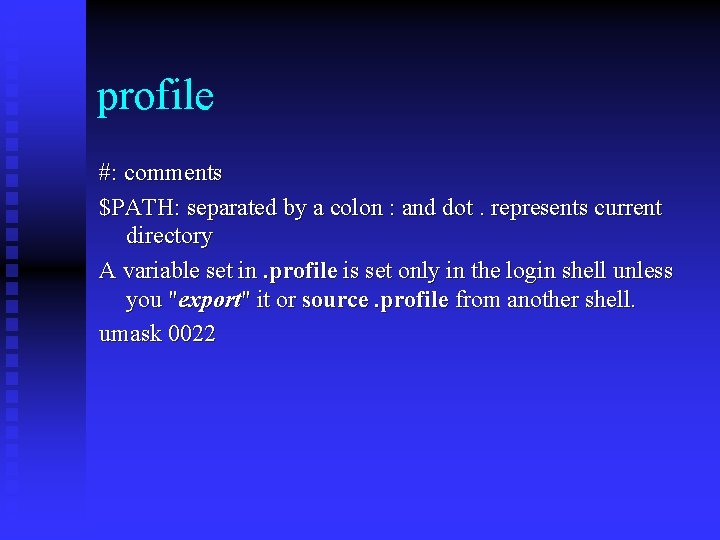
profile #: comments $PATH: separated by a colon : and dot. represents current directory A variable set in. profile is set only in the login shell unless you "export" it or source. profile from another shell. umask 0022
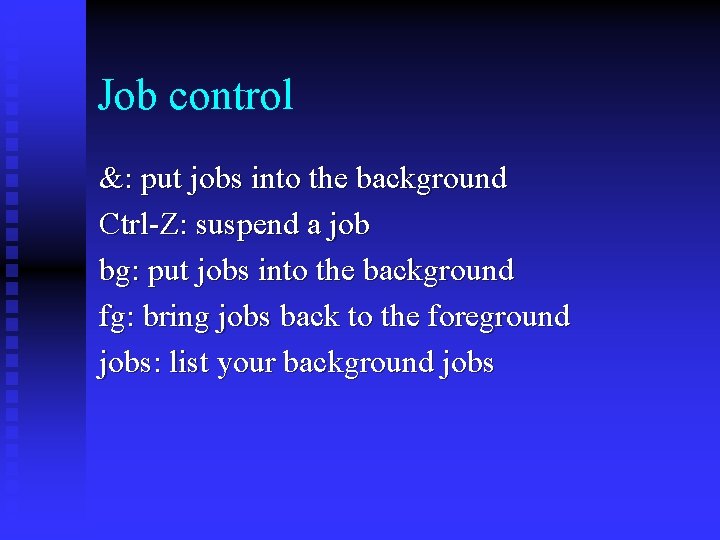
Job control &: put jobs into the background Ctrl-Z: suspend a job bg: put jobs into the background fg: bring jobs back to the foreground jobs: list your background jobs
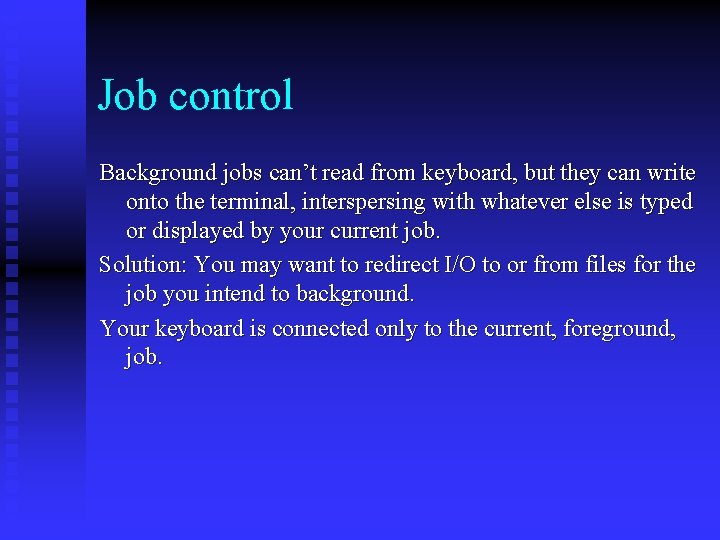
Job control Background jobs can’t read from keyboard, but they can write onto the terminal, interspersing with whatever else is typed or displayed by your current job. Solution: You may want to redirect I/O to or from files for the job you intend to background. Your keyboard is connected only to the current, foreground, job.
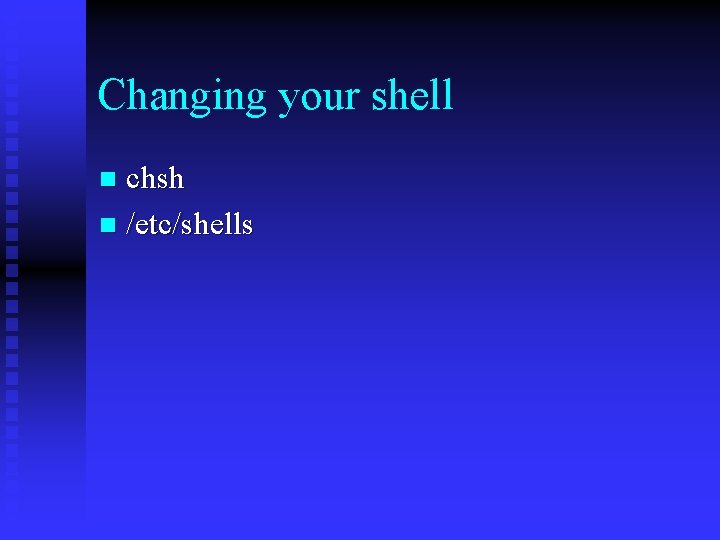
Changing your shell chsh n /etc/shells n
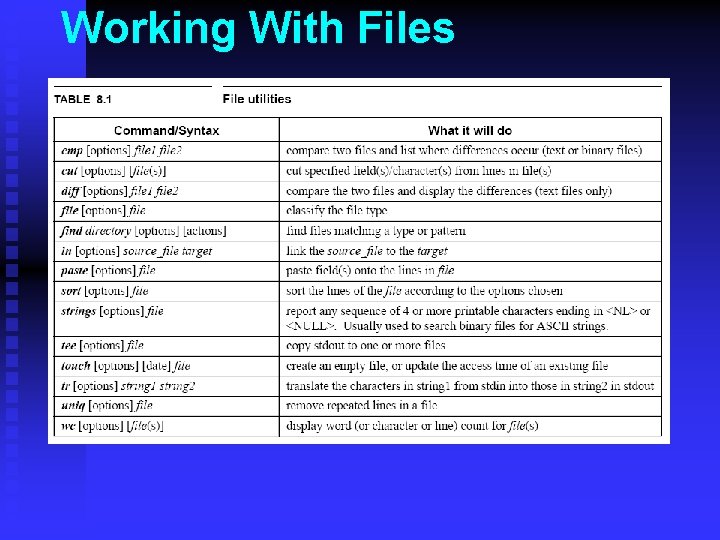
Working With Files
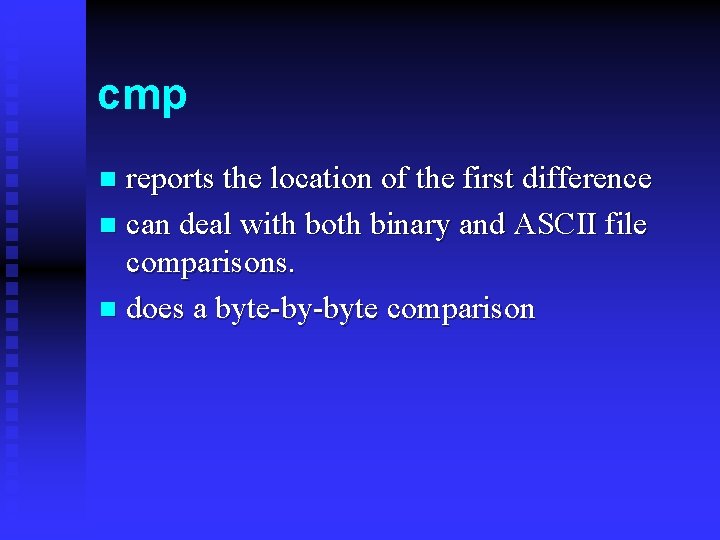
cmp reports the location of the first difference n can deal with both binary and ASCII file comparisons. n does a byte-by-byte comparison n
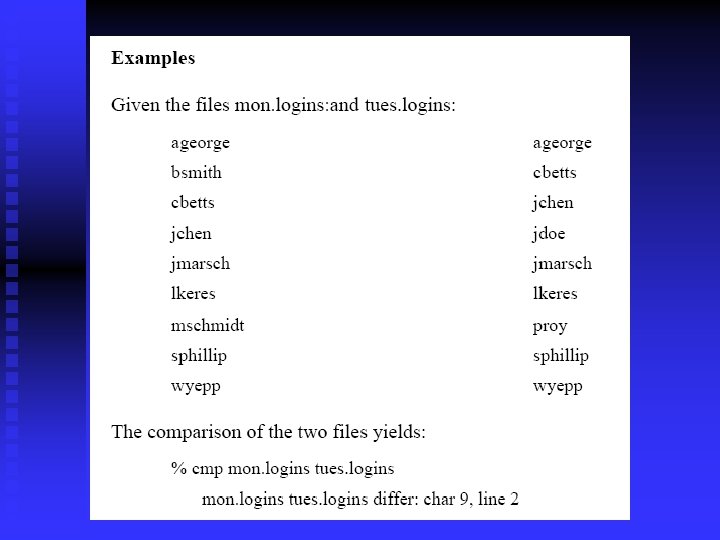
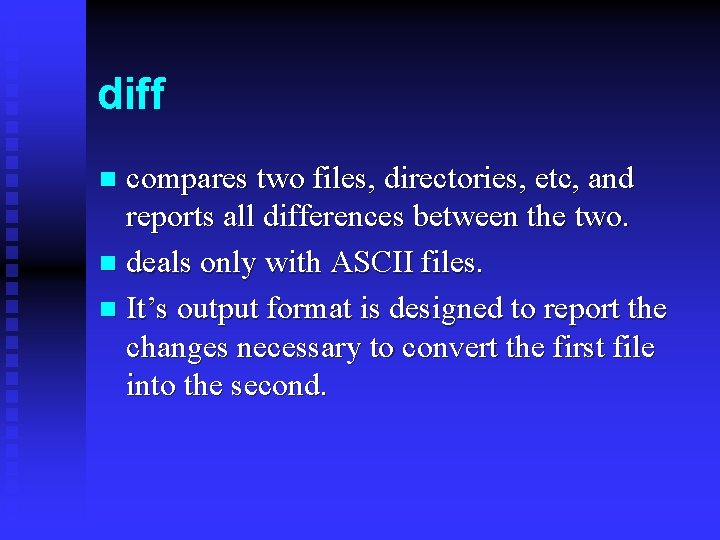
diff compares two files, directories, etc, and reports all differences between the two. n deals only with ASCII files. n It’s output format is designed to report the changes necessary to convert the first file into the second. n
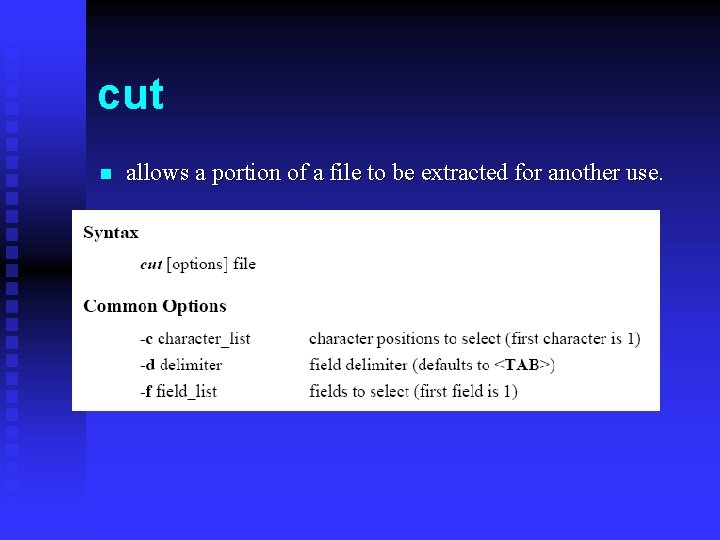
cut n allows a portion of a file to be extracted for another use.
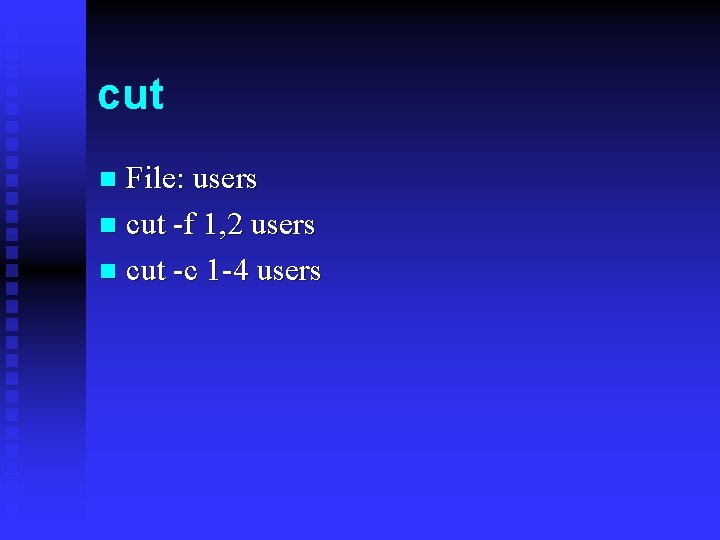
cut File: users n cut -f 1, 2 users n cut -c 1 -4 users n
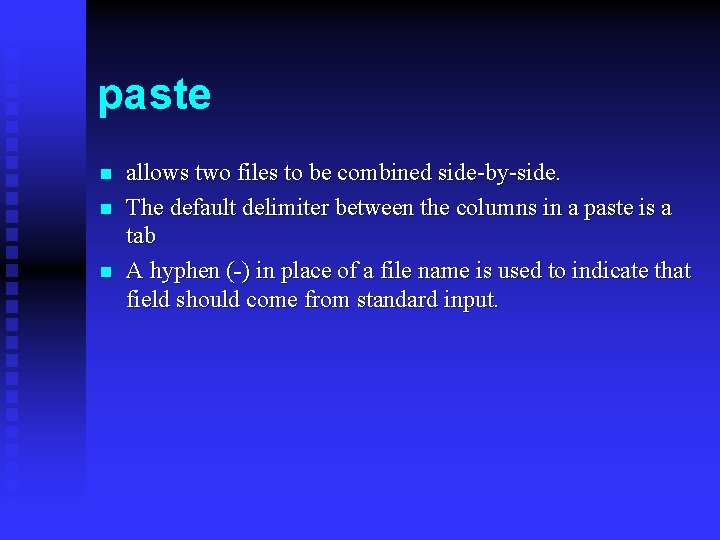
paste n n n allows two files to be combined side-by-side. The default delimiter between the columns in a paste is a tab A hyphen (-) in place of a file name is used to indicate that field should come from standard input.
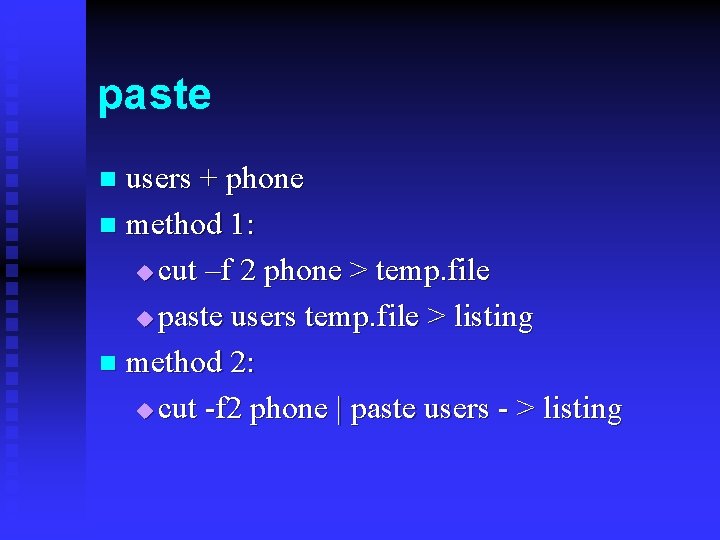
paste users + phone n method 1: u cut –f 2 phone > temp. file u paste users temp. file > listing n method 2: u cut -f 2 phone | paste users - > listing n
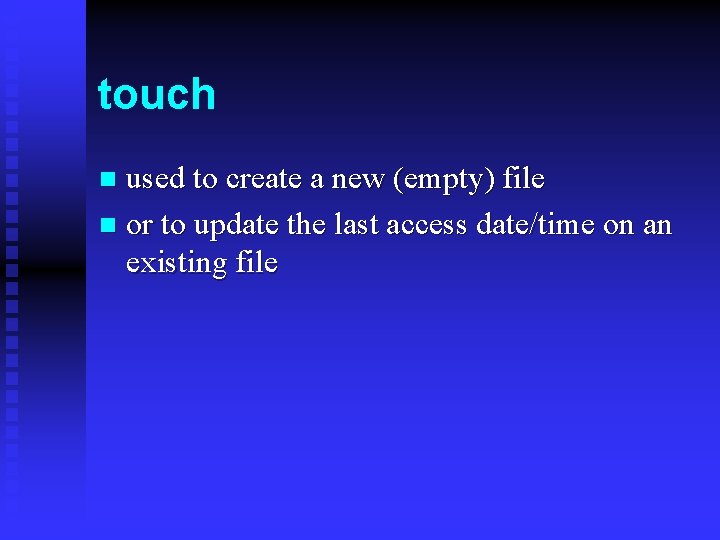
touch used to create a new (empty) file n or to update the last access date/time on an existing file n

wc – word count Options: n -c count bytes n -l count lines n -w count words n n % wc users
![ln link to another file Syntax ln options source target Options s make ln – link to another file Syntax ln [options] source [target] Options -s make](https://slidetodoc.com/presentation_image_h/0a501896762b7d798fbb8ea8fa5949ca/image-68.jpg)
ln – link to another file Syntax ln [options] source [target] Options -s make a symbolic link Ø hard link Ø symbolic link
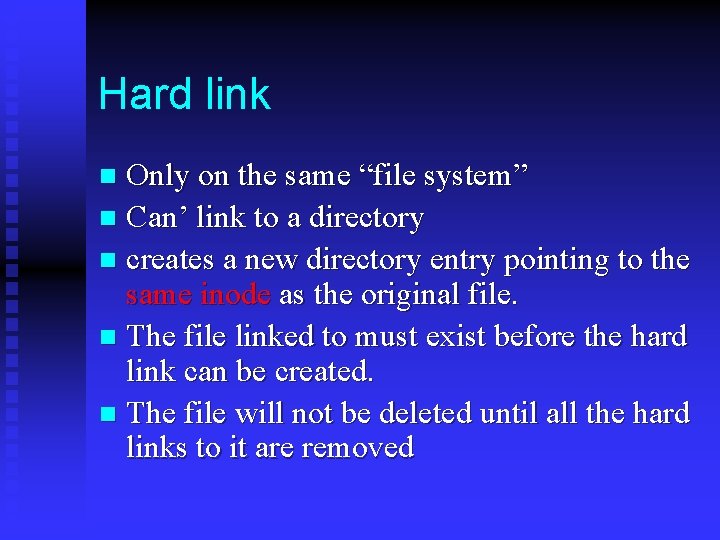
Hard link Only on the same “file system” n Can’ link to a directory n creates a new directory entry pointing to the same inode as the original file. n The file linked to must exist before the hard link can be created. n The file will not be deleted until all the hard links to it are removed n
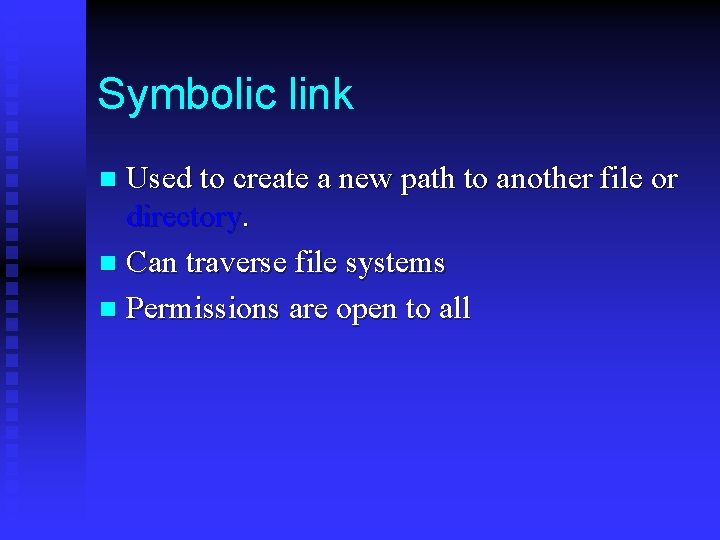
Symbolic link Used to create a new path to another file or directory. n Can traverse file systems n Permissions are open to all n

sort - used to order the lines of a file.
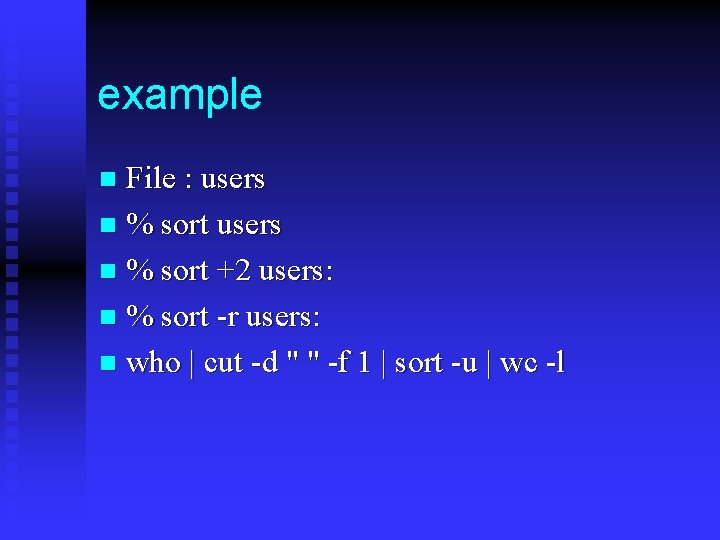
example File : users n % sort +2 users: n % sort -r users: n who | cut -d " " -f 1 | sort -u | wc -l n
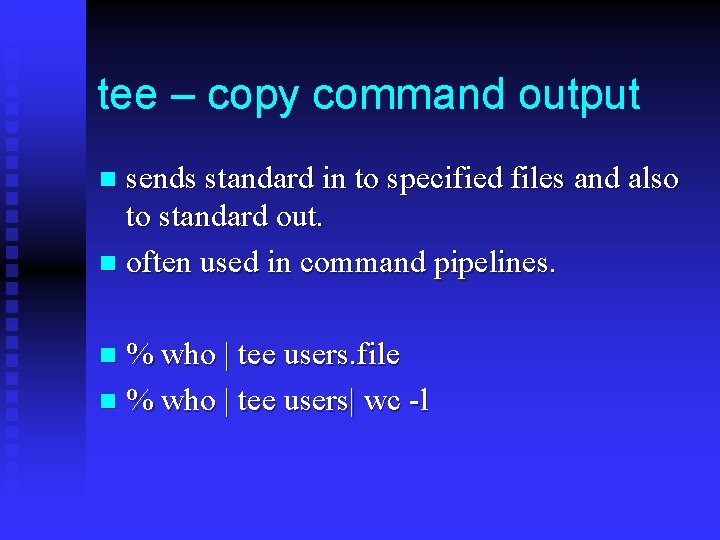
tee – copy command output sends standard in to specified files and also to standard out. n often used in command pipelines. n % who | tee users. file n % who | tee users| wc -l n
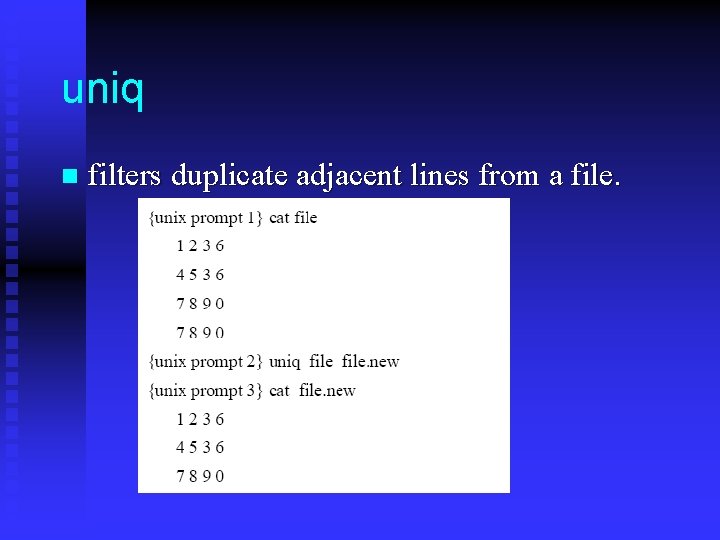
uniq n filters duplicate adjacent lines from a file.
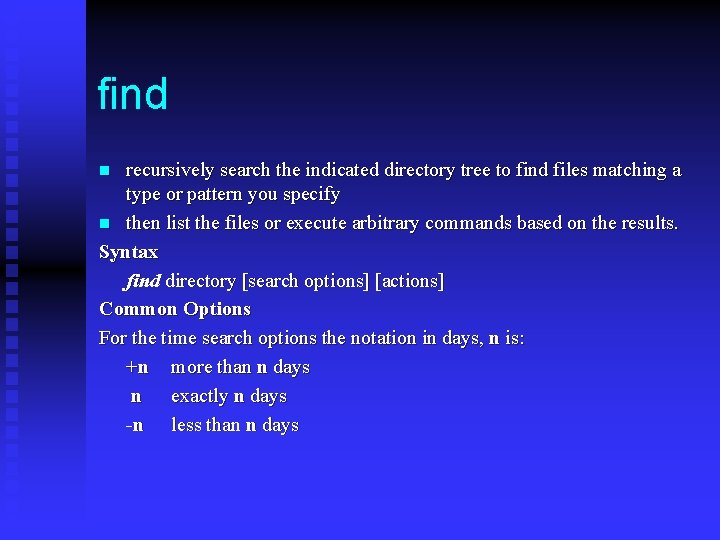
find recursively search the indicated directory tree to find files matching a type or pattern you specify n then list the files or execute arbitrary commands based on the results. Syntax find directory [search options] [actions] Common Options For the time search options the notation in days, n is: +n more than n days n exactly n days -n less than n days n
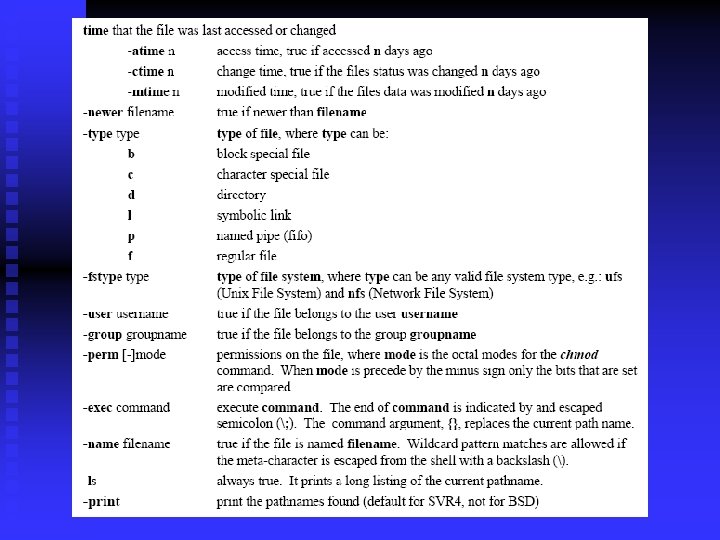
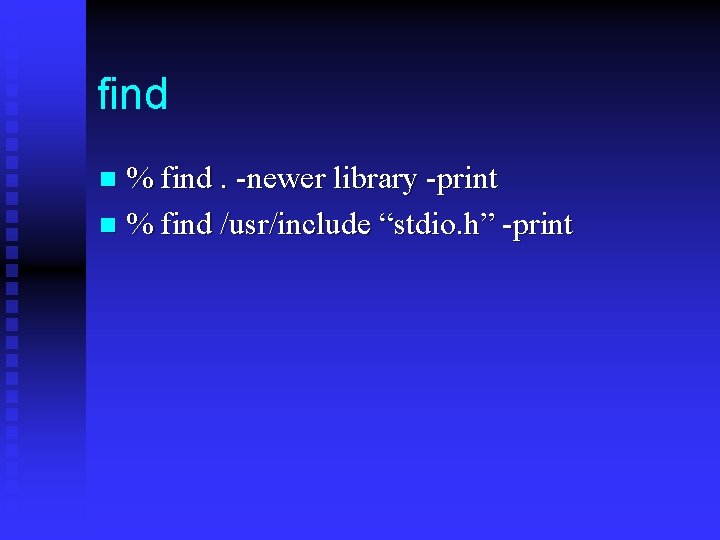
find % find. -newer library -print n % find /usr/include “stdio. h” -print n
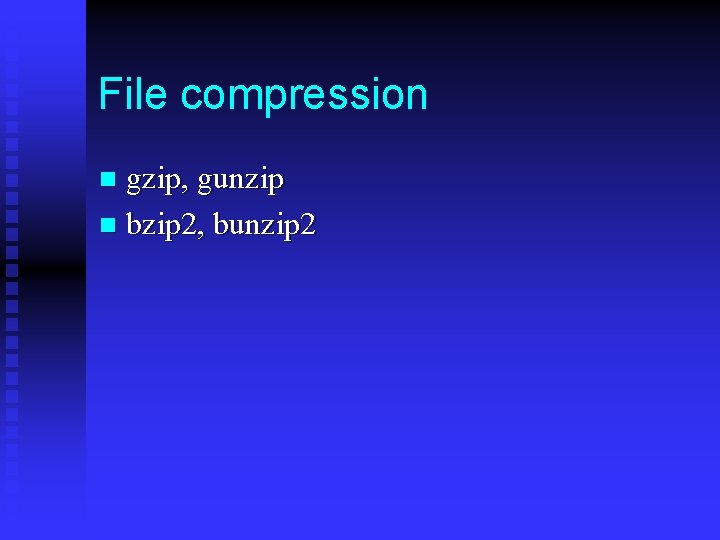
File compression gzip, gunzip n bzip 2, bunzip 2 n
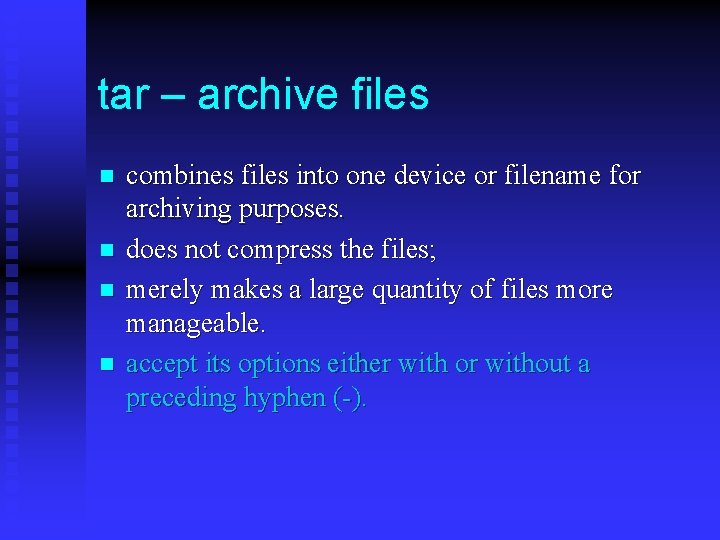
tar – archive files n n combines files into one device or filename for archiving purposes. does not compress the files; merely makes a large quantity of files more manageable. accept its options either with or without a preceding hyphen (-).
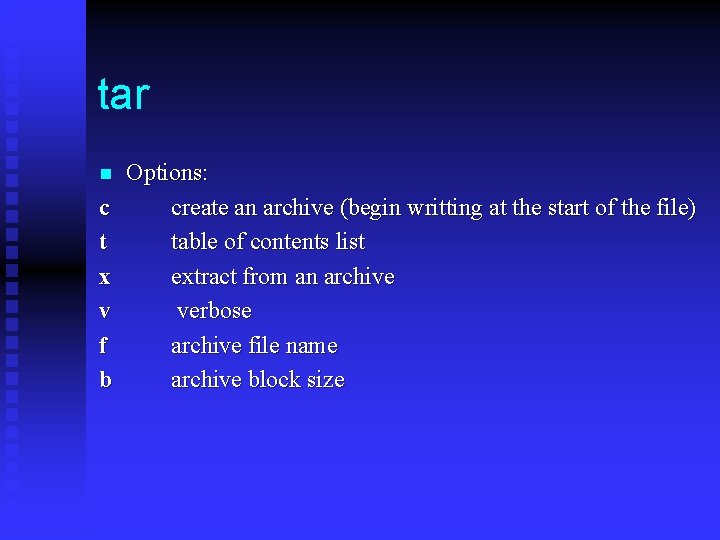
tar n c t x v f b Options: create an archive (begin writting at the start of the file) table of contents list extract from an archive verbose archive file name archive block size
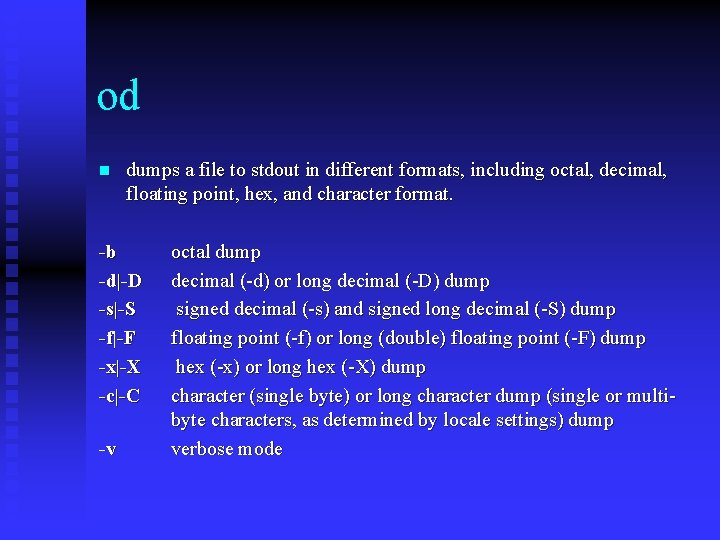
od n dumps a file to stdout in different formats, including octal, decimal, floating point, hex, and character format. -b -d|-D -s|-S -f|-F -x|-X -c|-C -v octal dump decimal (-d) or long decimal (-D) dump signed decimal (-s) and signed long decimal (-S) dump floating point (-f) or long (double) floating point (-F) dump hex (-x) or long hex (-X) dump character (single byte) or long character dump (single or multibyte characters, as determined by locale settings) dump verbose mode
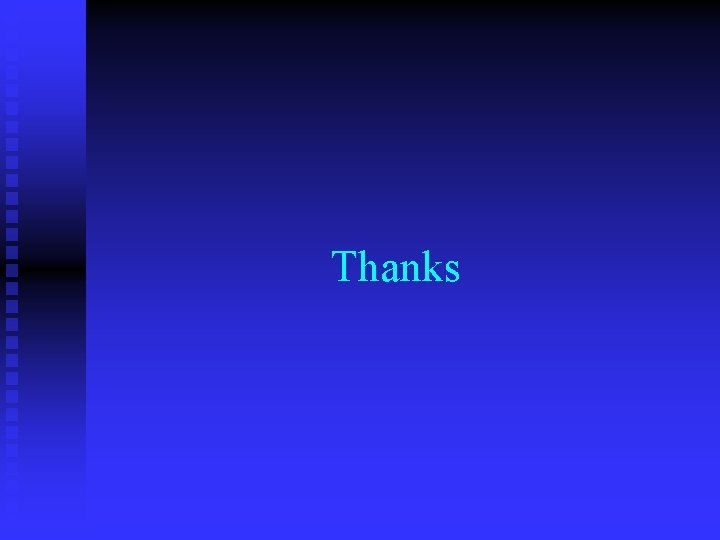
Thanks
 The secret of getting ahead is getting started
The secret of getting ahead is getting started Unix for bioinformatics
Unix for bioinformatics 480+480
480+480 Getting started with vivado ip integrator
Getting started with vivado ip integrator Education.splunk.com
Education.splunk.com Rancher slack
Rancher slack Getting started with excel
Getting started with excel Microsoft outlook 2010 tutorial
Microsoft outlook 2010 tutorial Counter code
Counter code Lua getting started
Lua getting started When does elena receive dolls from her family members
When does elena receive dolls from her family members Unit 1 local environment
Unit 1 local environment Unit 1 getting started
Unit 1 getting started Linkedin getting started
Linkedin getting started Getting started with vivado
Getting started with vivado Perl read_file
Perl read_file Getting started with ft8
Getting started with ft8 Unit 3 getting started
Unit 3 getting started Unit 1 getting started
Unit 1 getting started Getting started with poll everywhere
Getting started with poll everywhere Android development getting started
Android development getting started Getting started with access
Getting started with access Getting started with eclipse
Getting started with eclipse Mathematica getting started
Mathematica getting started Unix commands ppt
Unix commands ppt Csu kuali
Csu kuali Kuali financial system csu
Kuali financial system csu Quotation sandwhich
Quotation sandwhich Linker locator in embedded system
Linker locator in embedded system 277 480 transformer bank
277 480 transformer bank Wye-delta transformer bank
Wye-delta transformer bank 120/208 wye wye bank
120/208 wye wye bank Mamy ny foko
Mamy ny foko Cse480
Cse480 240/480 transformer bank
240/480 transformer bank William morris wallpaper - hyacinth, pattern #480
William morris wallpaper - hyacinth, pattern #480 A stack of books rests on a level frictionless surface
A stack of books rests on a level frictionless surface Mk 480
Mk 480 Scratch
Scratch Ece 480
Ece 480 Cse 480 msu
Cse 480 msu Cse 480
Cse 480 Csc 480 degrees
Csc 480 degrees What is scrath
What is scrath 480-323 bce
480-323 bce May morris decorative needlework
May morris decorative needlework Superclass
Superclass Cse 480
Cse 480 Diketahui dalam rupiah gnp rp480.000
Diketahui dalam rupiah gnp rp480.000 Kouroi jumeaux de delphes
Kouroi jumeaux de delphes Csc 480
Csc 480 The scratch stage is 480 pixels wide and 360 pixels high
The scratch stage is 480 pixels wide and 360 pixels high Thermopylae pass today
Thermopylae pass today Gardenscape villa of livia
Gardenscape villa of livia ¿qué porcentaje de 480 es 24?
¿qué porcentaje de 480 es 24? Seidel skotom
Seidel skotom The scratch stage is 480 pixels wide and 360 pixels high
The scratch stage is 480 pixels wide and 360 pixels high 480-175
480-175 Micromundos rar
Micromundos rar 480menit berapa jam
480menit berapa jam 16:9 in pixels
16:9 in pixels Salamis 480 bc
Salamis 480 bc Types of operating system
Types of operating system Multi tasking operating system
Multi tasking operating system Unix file system
Unix file system Block diagram of kernel
Block diagram of kernel Mosharaf chowdhury
Mosharaf chowdhury Features of unix operating system
Features of unix operating system Design principles of unix operating system
Design principles of unix operating system Bsd in unix
Bsd in unix Fast file system
Fast file system Sco unix operating system
Sco unix operating system Brief history of unix
Brief history of unix Case study on unix operating system
Case study on unix operating system Unix architecture
Unix architecture 1:/$22uibnx$
1:/$22uibnx$ Chapter 10 case study
Chapter 10 case study Occupational therapy cleveland state
Occupational therapy cleveland state Ariesweb csu
Ariesweb csu Csu stanislaus absn
Csu stanislaus absn Csu qualtrics
Csu qualtrics Kuali research csu
Kuali research csu Csustan canvas
Csustan canvas