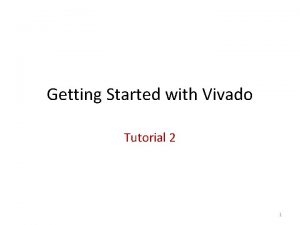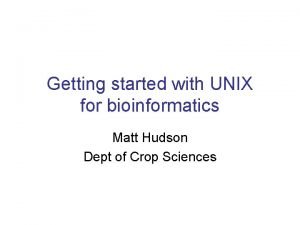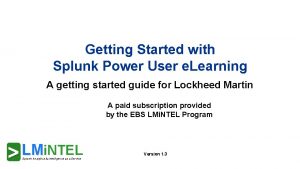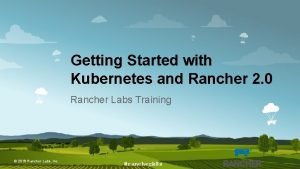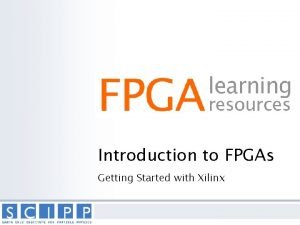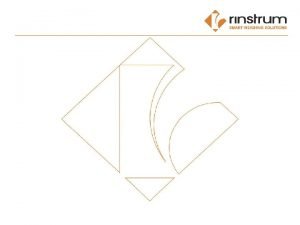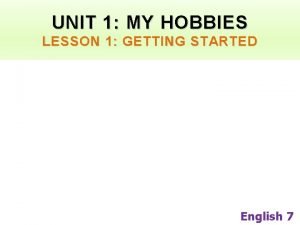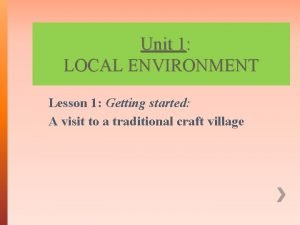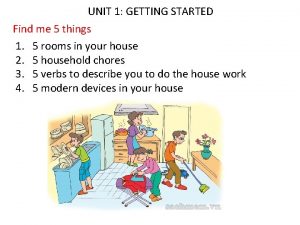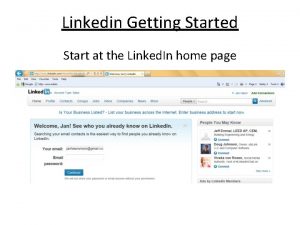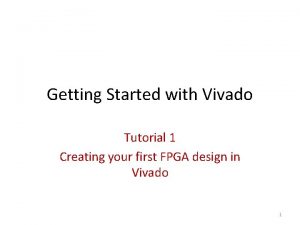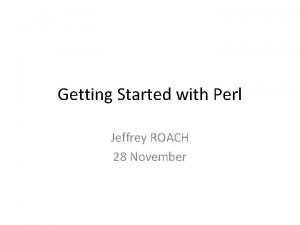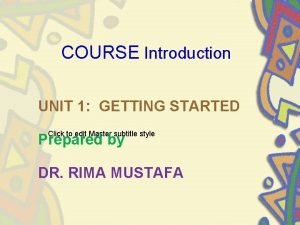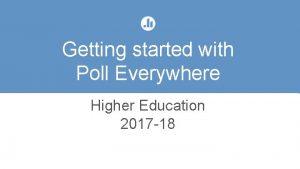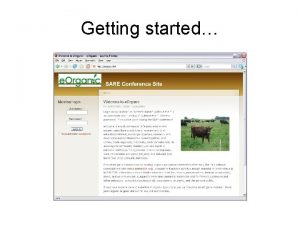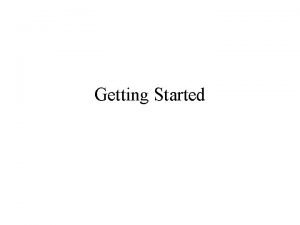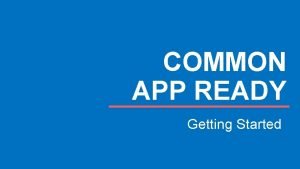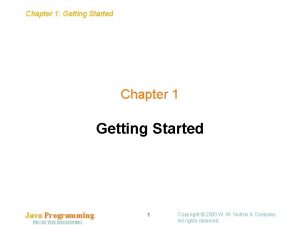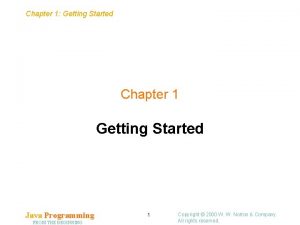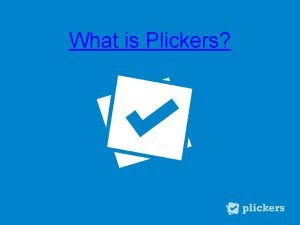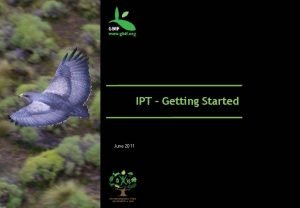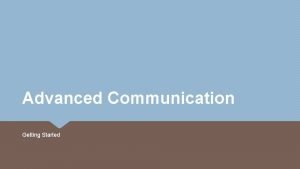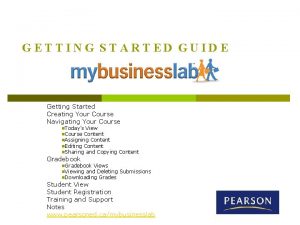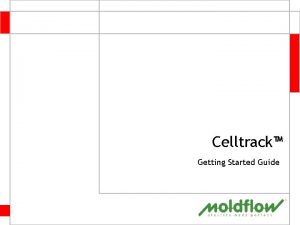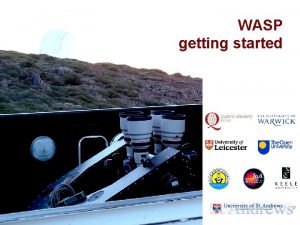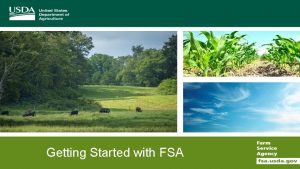Microsoft Outlook 2010 Training Getting Started with Outlook
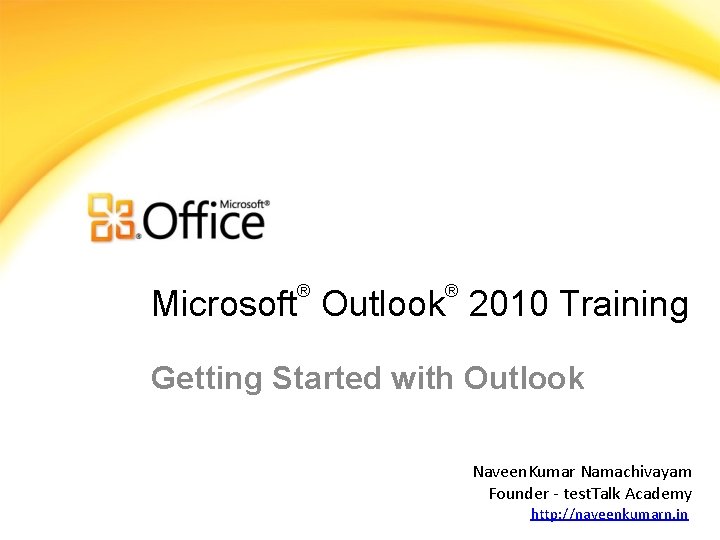
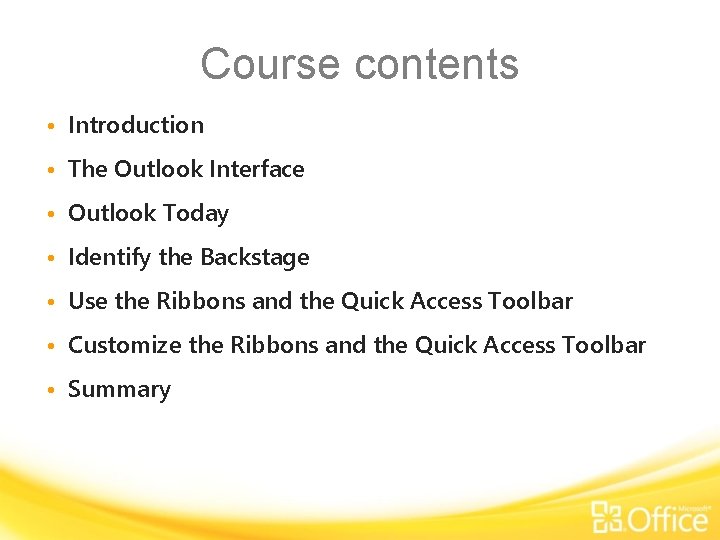
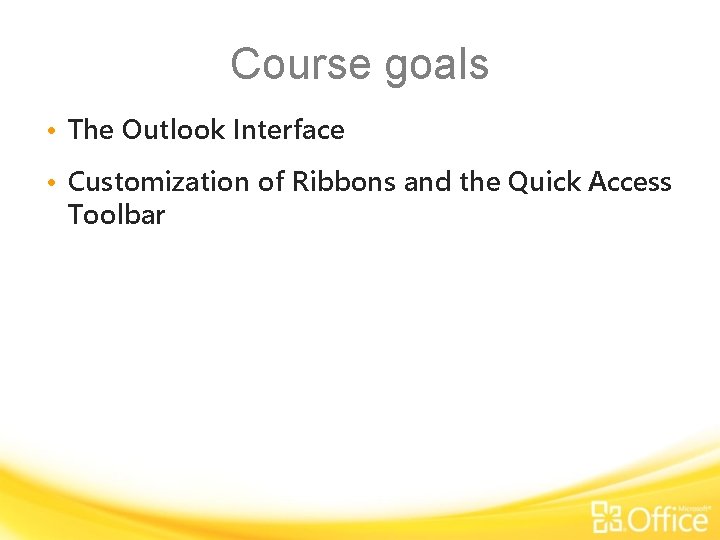
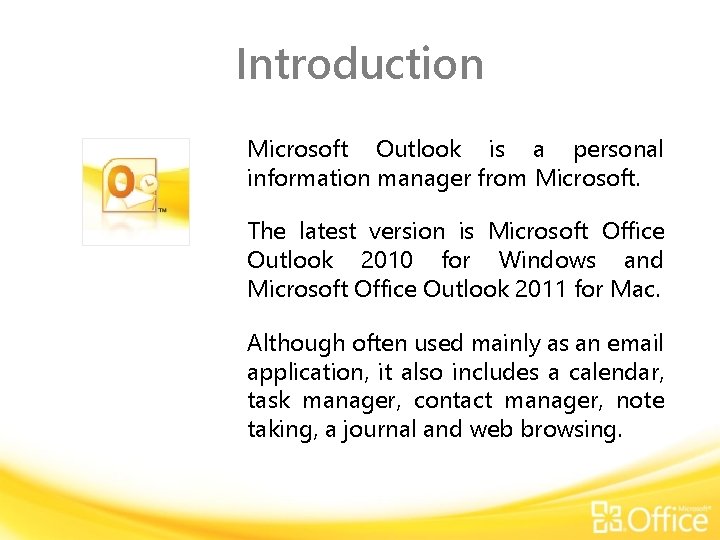
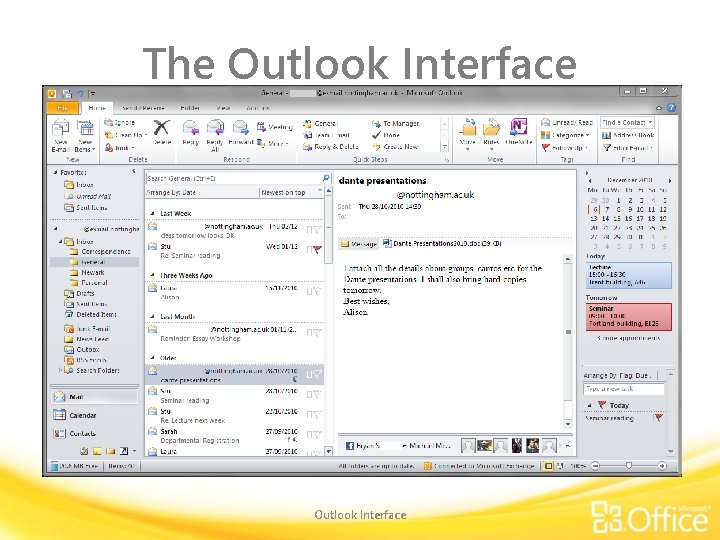
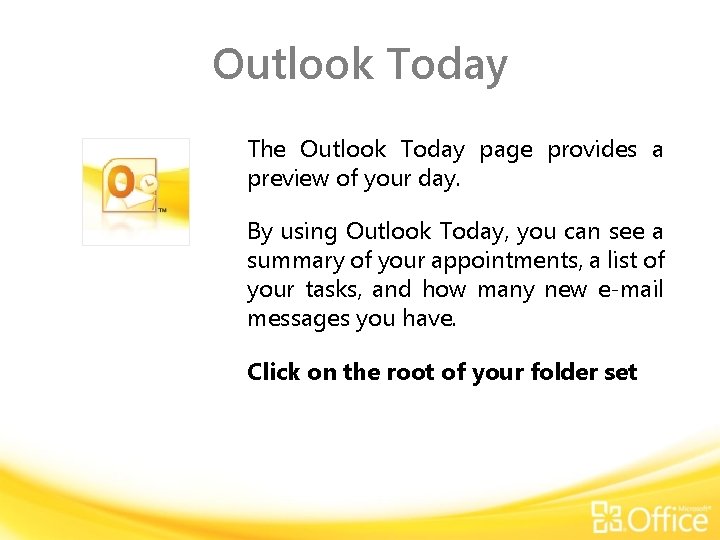
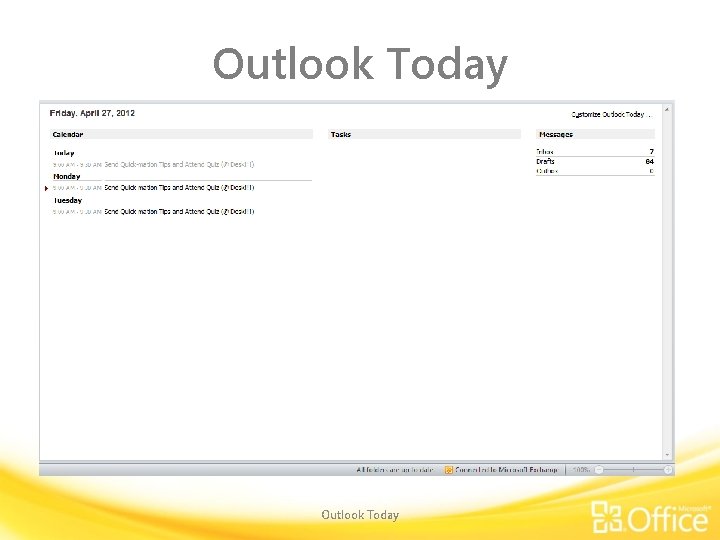
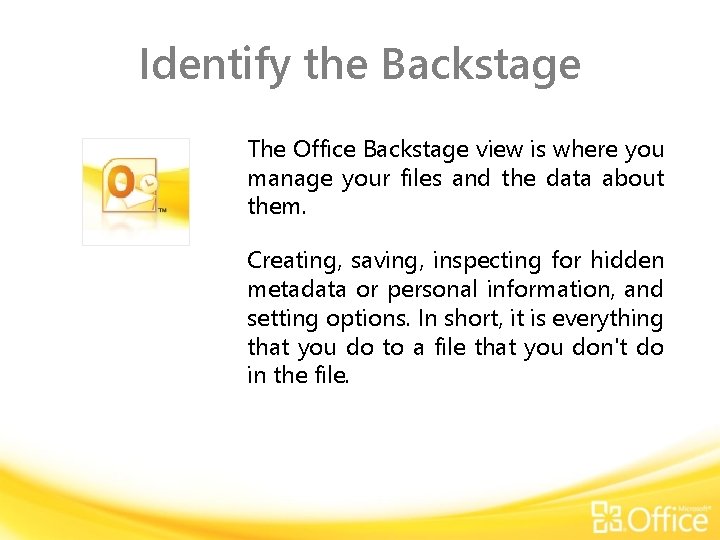
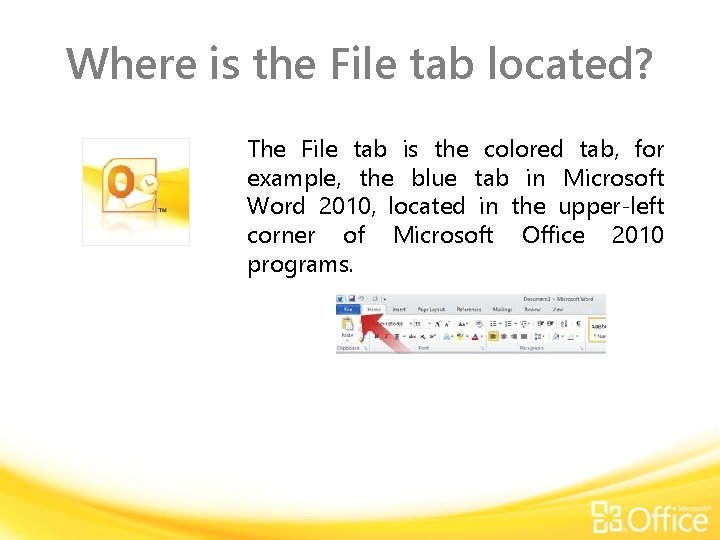
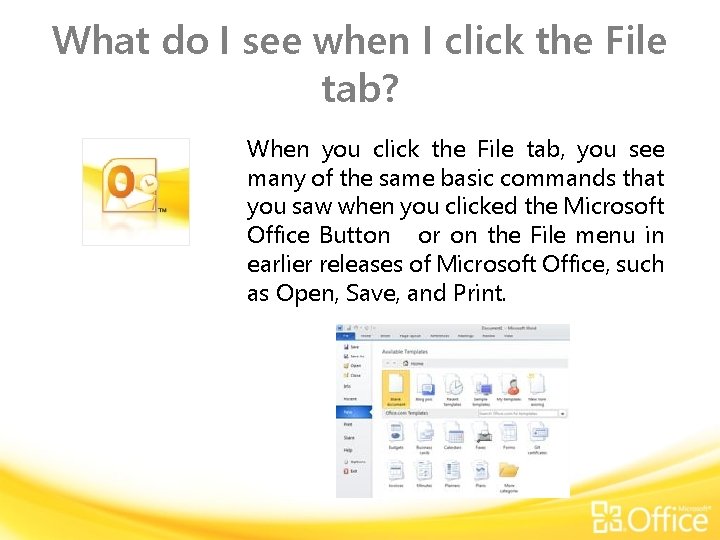
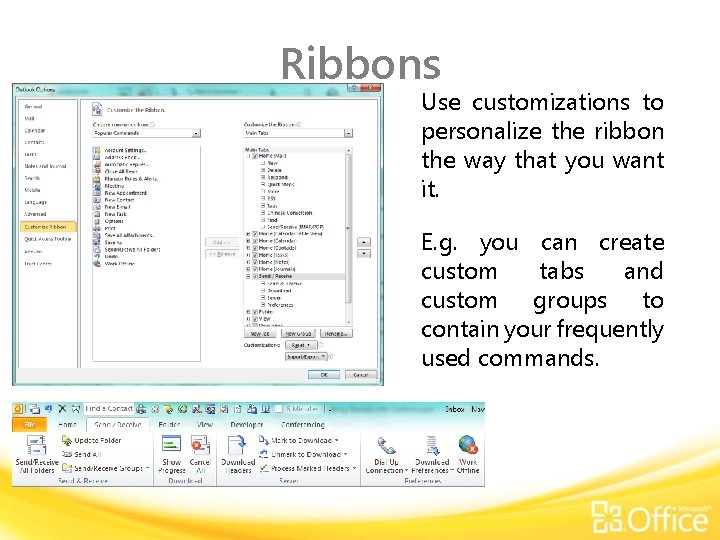
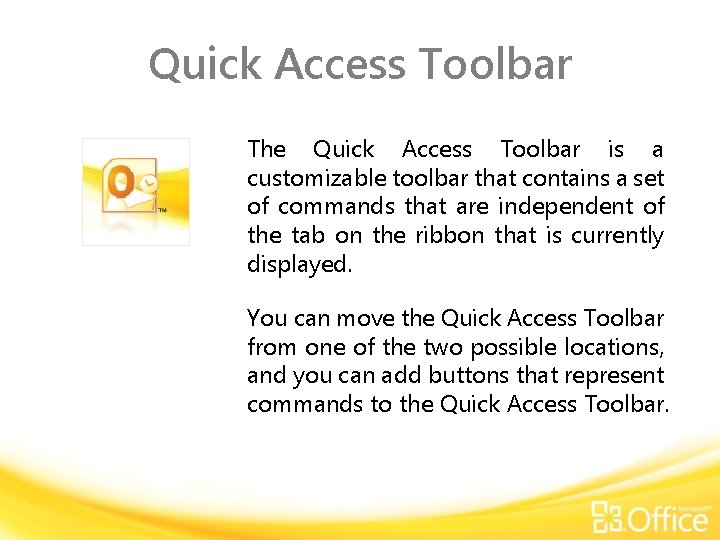
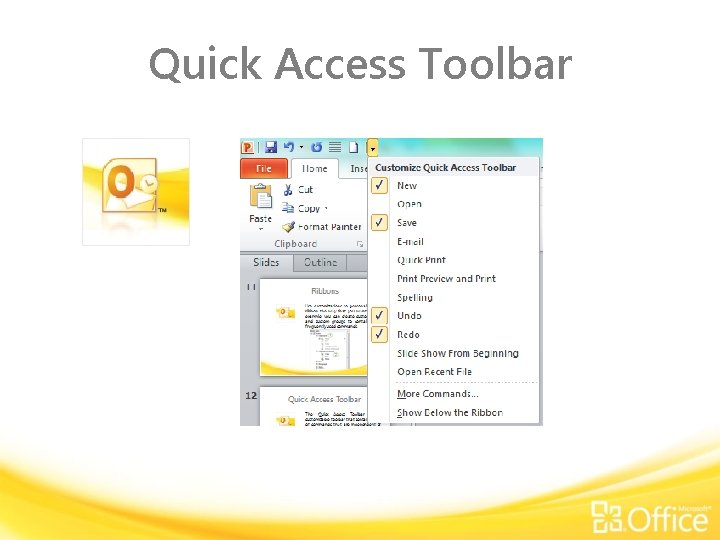
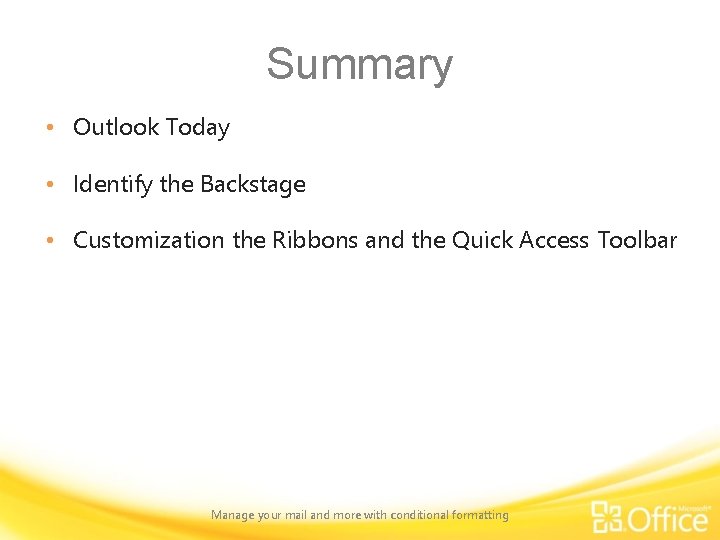
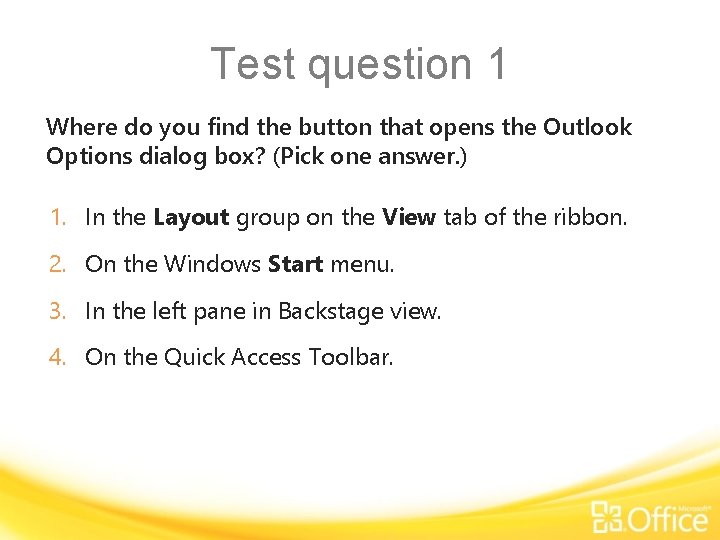
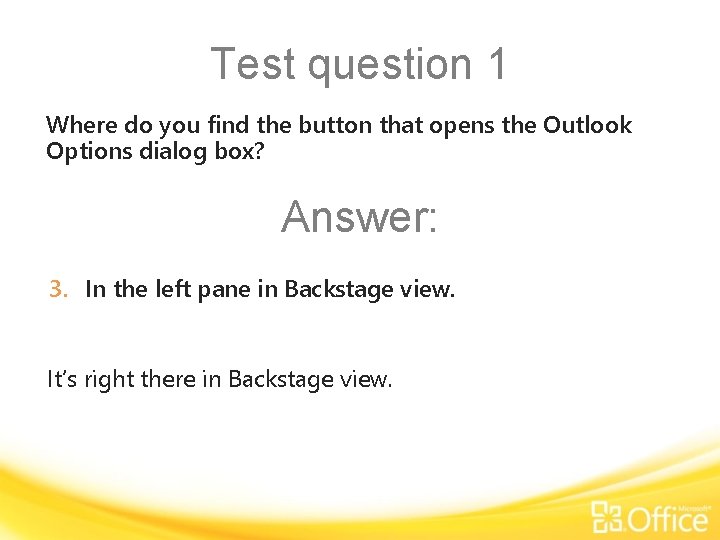
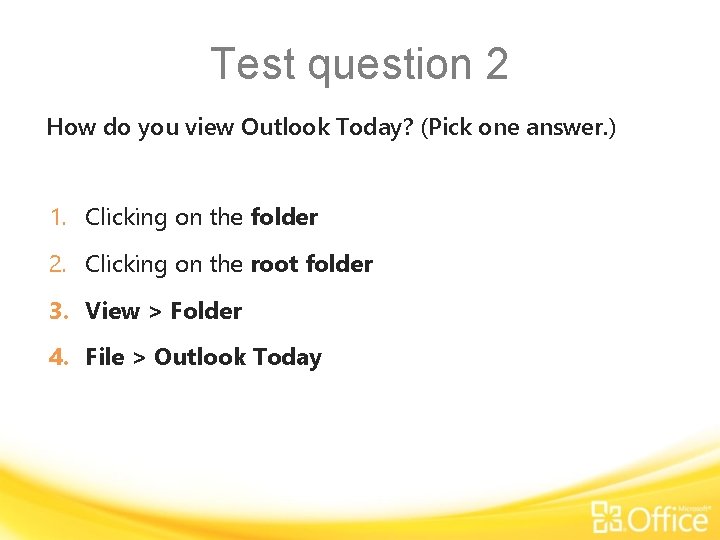
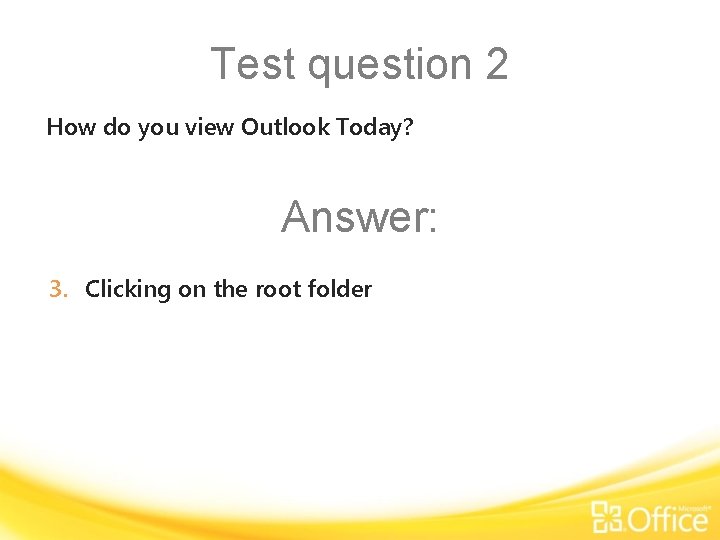
- Slides: 18
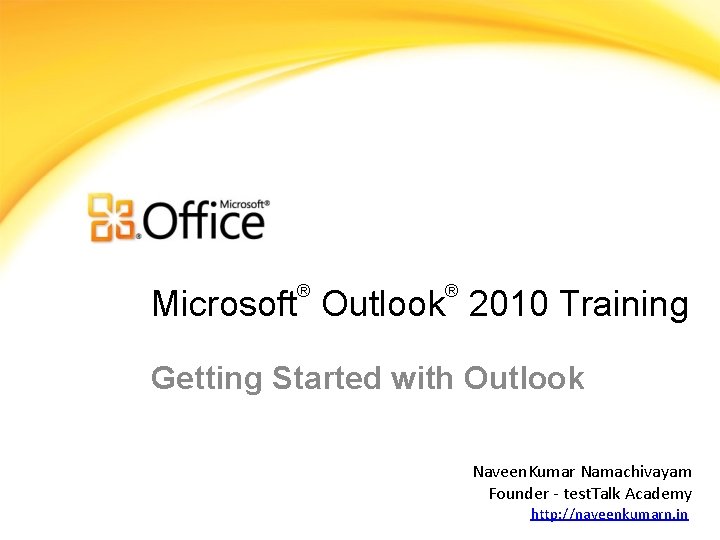
® ® Microsoft Outlook 2010 Training Getting Started with Outlook Naveen. Kumar Namachivayam Founder - test. Talk Academy http: //naveenkumarn. in
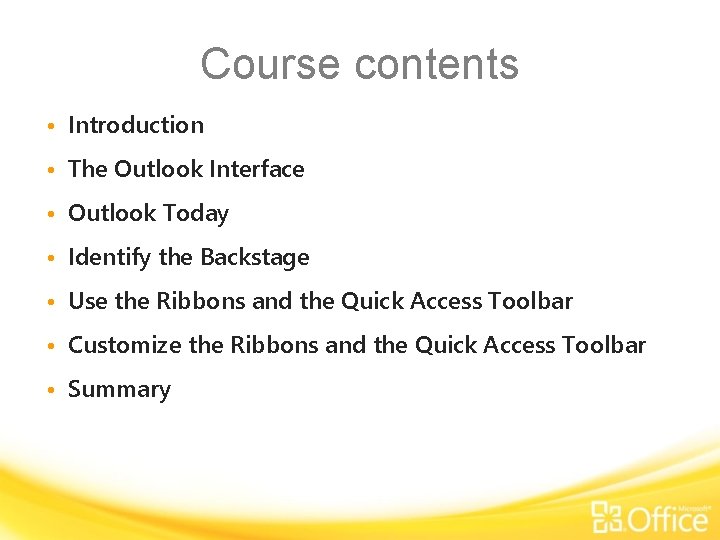
Course contents • Introduction • The Outlook Interface • Outlook Today • Identify the Backstage • Use the Ribbons and the Quick Access Toolbar • Customize the Ribbons and the Quick Access Toolbar • Summary
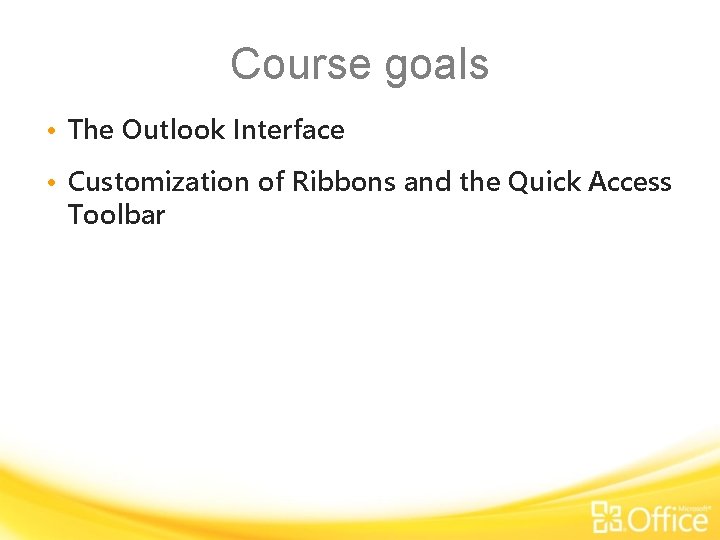
Course goals • The Outlook Interface • Customization of Ribbons and the Quick Access Toolbar
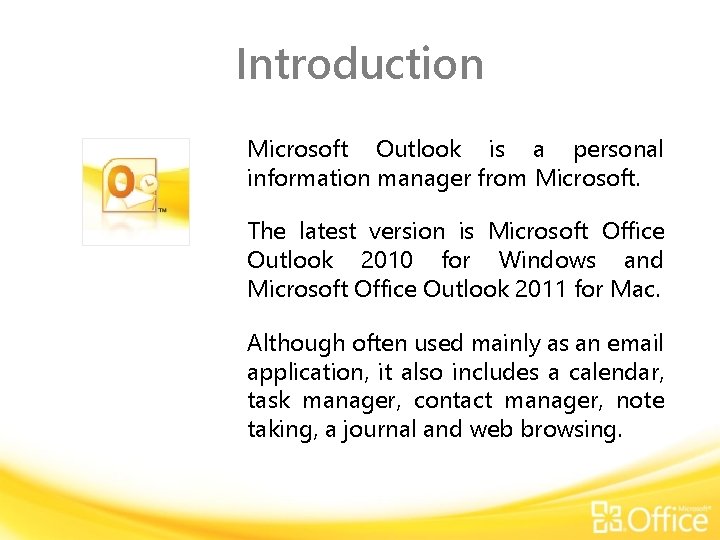
Introduction Microsoft Outlook is a personal information manager from Microsoft. The latest version is Microsoft Office Outlook 2010 for Windows and Microsoft Office Outlook 2011 for Mac. Although often used mainly as an email application, it also includes a calendar, task manager, contact manager, note taking, a journal and web browsing.
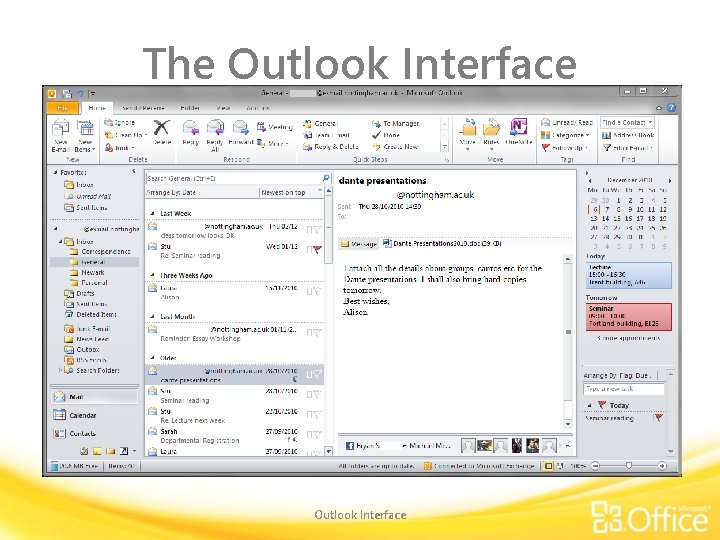
The Outlook Interface
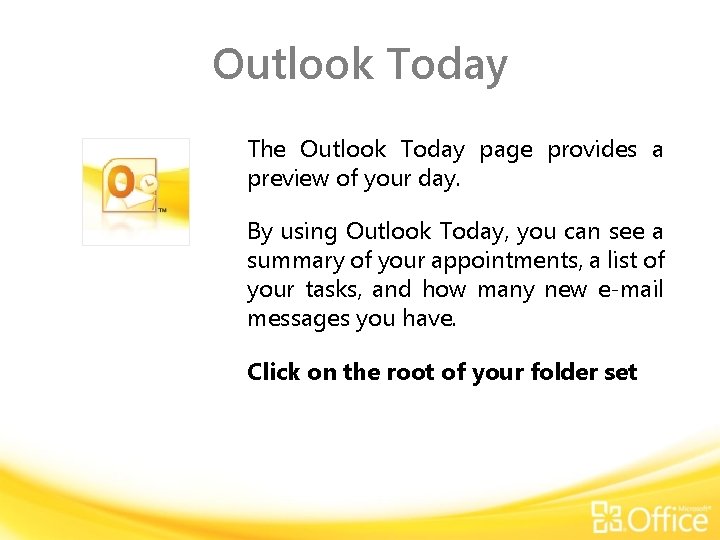
Outlook Today The Outlook Today page provides a preview of your day. By using Outlook Today, you can see a summary of your appointments, a list of your tasks, and how many new e-mail messages you have. Click on the root of your folder set
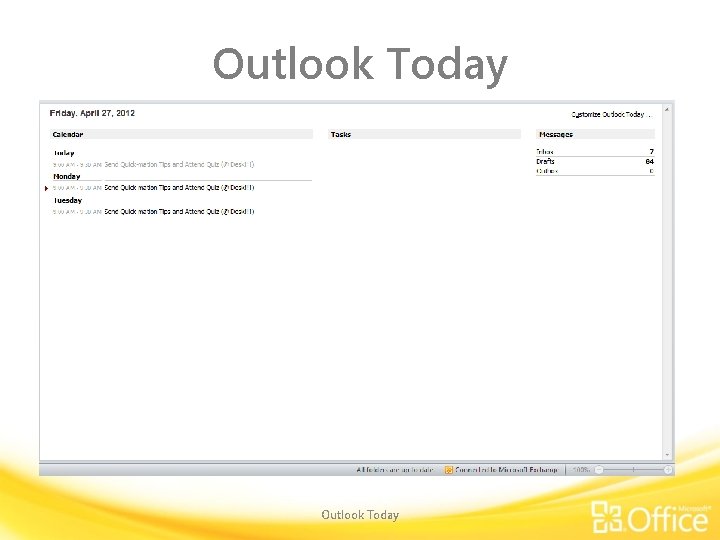
Outlook Today
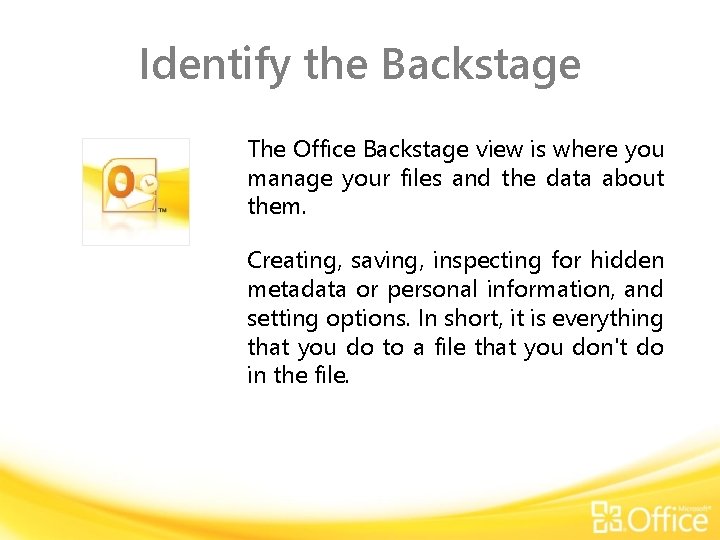
Identify the Backstage The Office Backstage view is where you manage your files and the data about them. Creating, saving, inspecting for hidden metadata or personal information, and setting options. In short, it is everything that you do to a file that you don't do in the file.
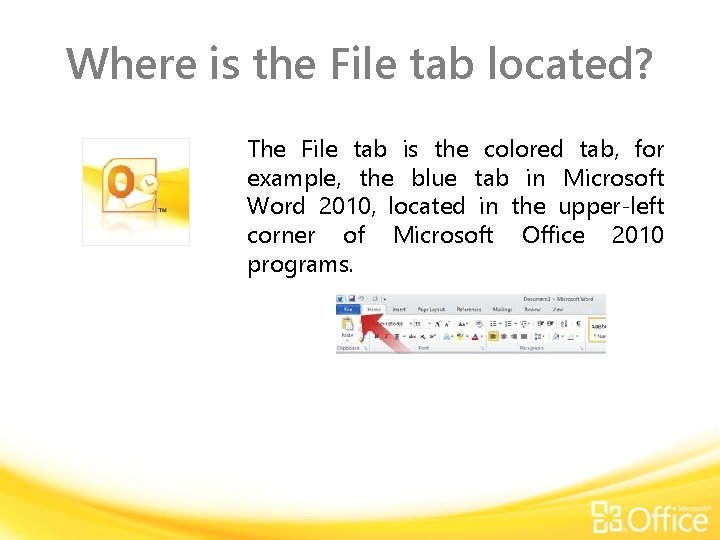
Where is the File tab located? The File tab is the colored tab, for example, the blue tab in Microsoft Word 2010, located in the upper-left corner of Microsoft Office 2010 programs.
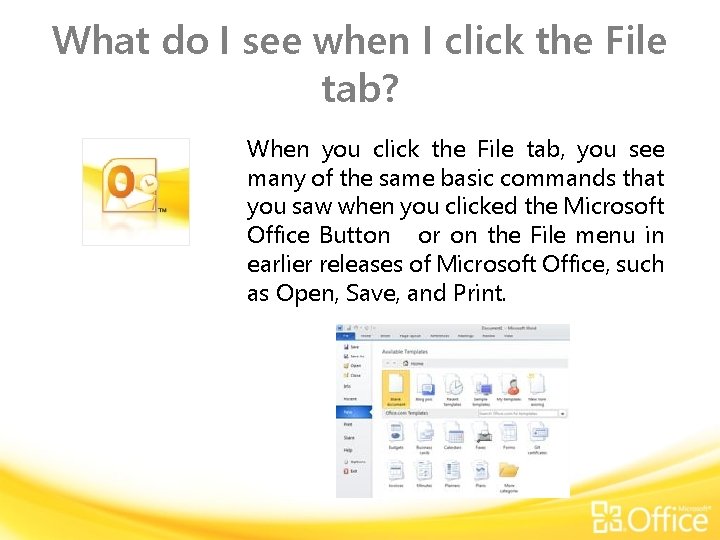
What do I see when I click the File tab? When you click the File tab, you see many of the same basic commands that you saw when you clicked the Microsoft Office Button or on the File menu in earlier releases of Microsoft Office, such as Open, Save, and Print.
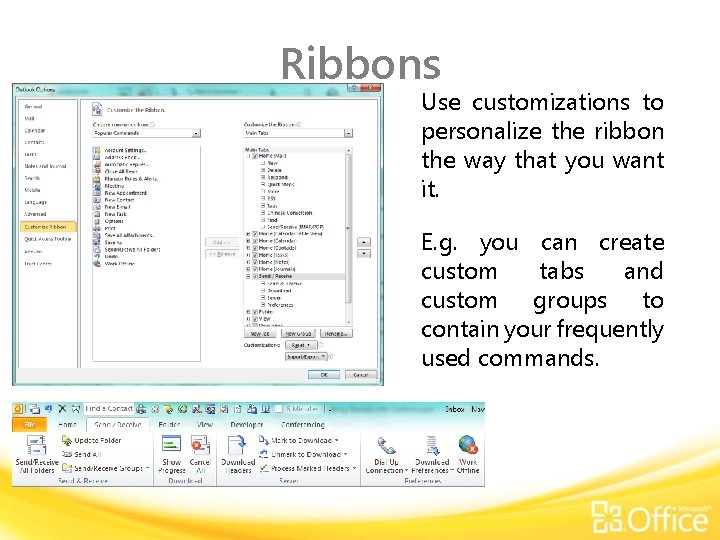
Ribbons Use customizations to personalize the ribbon the way that you want it. E. g. you can create custom tabs and custom groups to contain your frequently used commands.
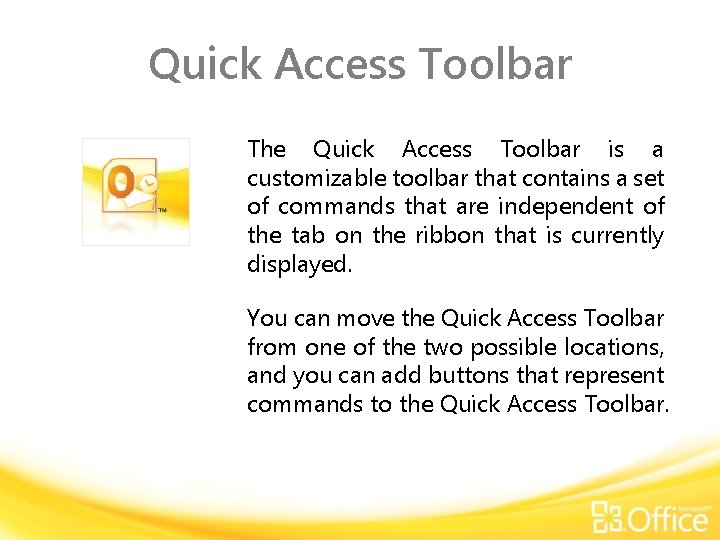
Quick Access Toolbar The Quick Access Toolbar is a customizable toolbar that contains a set of commands that are independent of the tab on the ribbon that is currently displayed. You can move the Quick Access Toolbar from one of the two possible locations, and you can add buttons that represent commands to the Quick Access Toolbar.
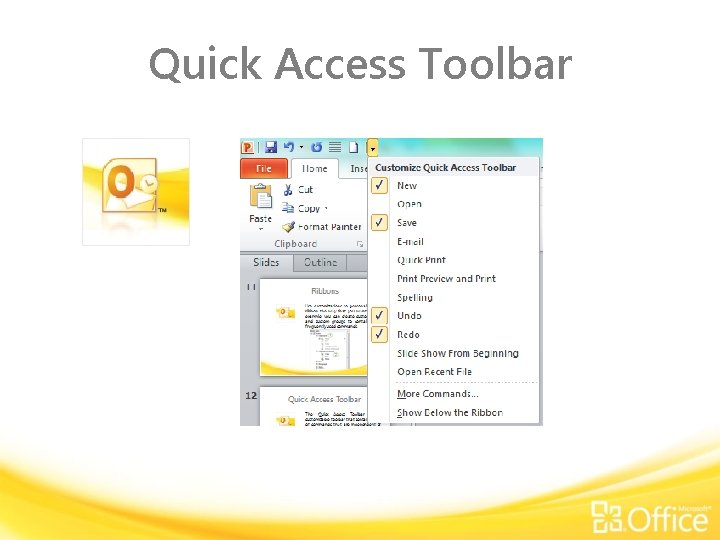
Quick Access Toolbar
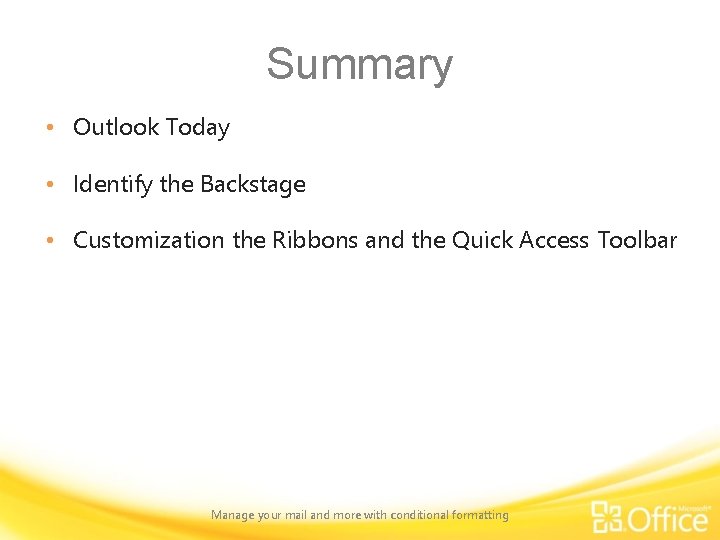
Summary • Outlook Today • Identify the Backstage • Customization the Ribbons and the Quick Access Toolbar Manage your mail and more with conditional formatting
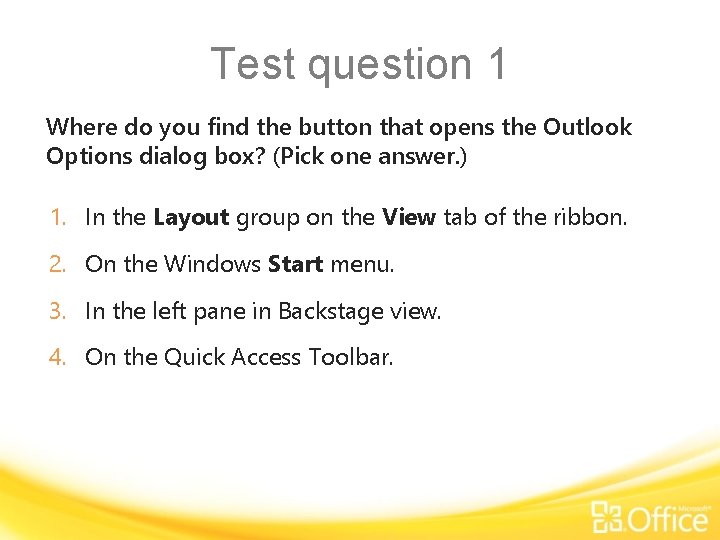
Test question 1 Where do you find the button that opens the Outlook Options dialog box? (Pick one answer. ) 1. In the Layout group on the View tab of the ribbon. 2. On the Windows Start menu. 3. In the left pane in Backstage view. 4. On the Quick Access Toolbar.
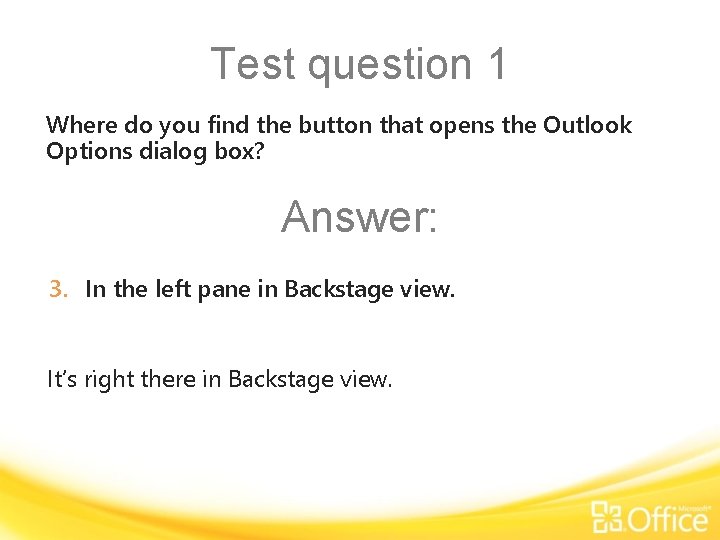
Test question 1 Where do you find the button that opens the Outlook Options dialog box? Answer: 3. In the left pane in Backstage view. It’s right there in Backstage view.
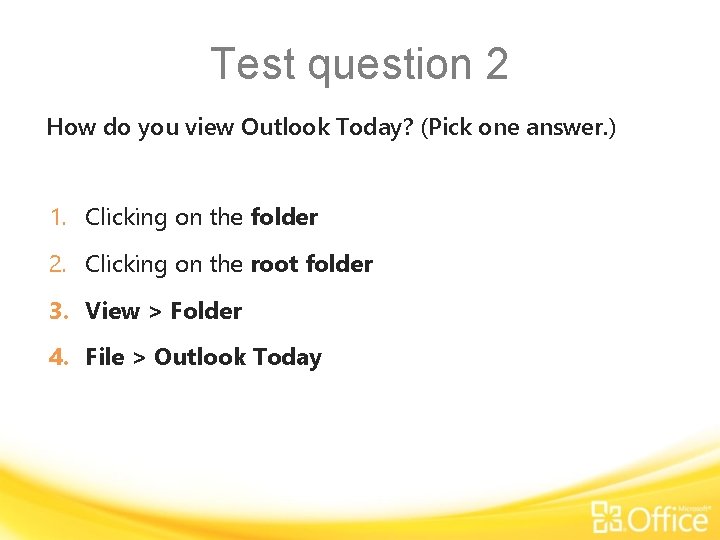
Test question 2 How do you view Outlook Today? (Pick one answer. ) 1. Clicking on the folder 2. Clicking on the root folder 3. View > Folder 4. File > Outlook Today
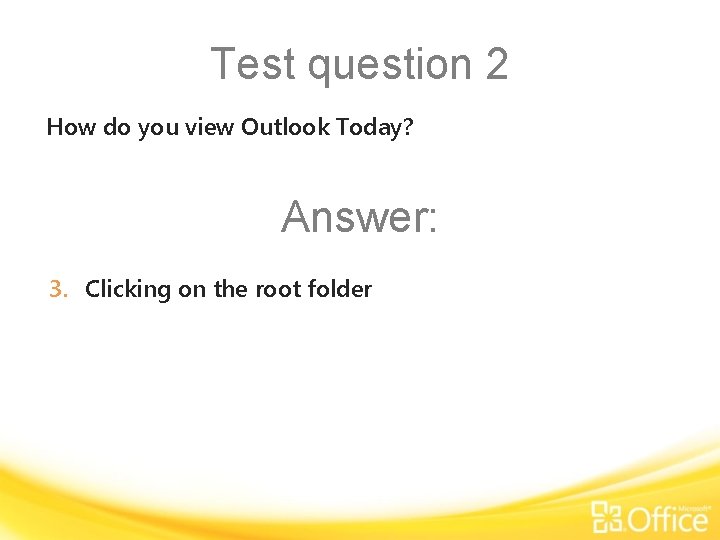
Test question 2 How do you view Outlook Today? Answer: 3. Clicking on the root folder
 Getting started with microsoft outlook learning
Getting started with microsoft outlook learning The secret of getting ahead is getting started
The secret of getting ahead is getting started Getting started with vivado ip integrator
Getting started with vivado ip integrator Getting started with unix
Getting started with unix Splunk e learning
Splunk e learning Rancher get started
Rancher get started Getting started with excel
Getting started with excel Getting started with xilinx fpga
Getting started with xilinx fpga Getting started with lua
Getting started with lua When does elena receive dolls from her family members
When does elena receive dolls from her family members Unit 1 local environment
Unit 1 local environment Unit 1 getting started
Unit 1 getting started Infuecers gone wild
Infuecers gone wild Getting started with vivado
Getting started with vivado Perl getting started
Perl getting started Getting started with ft8
Getting started with ft8 Unit 3 getting started
Unit 3 getting started Unit 1 getting started
Unit 1 getting started Poll everywhere register
Poll everywhere register