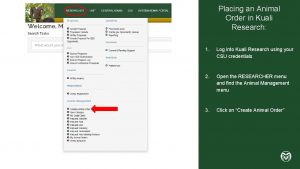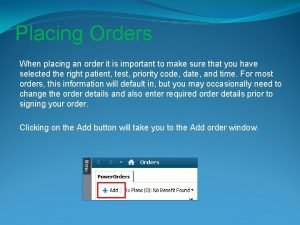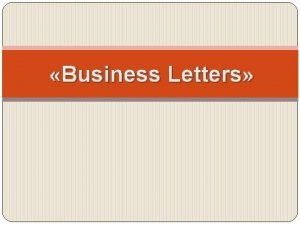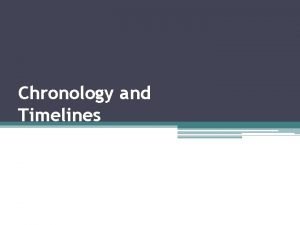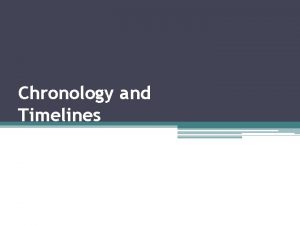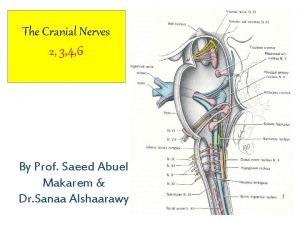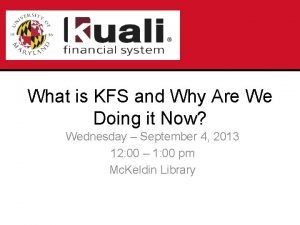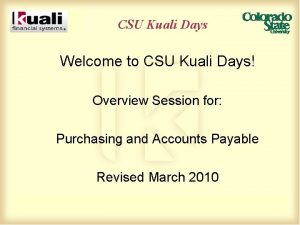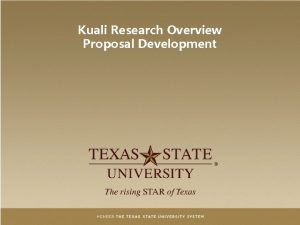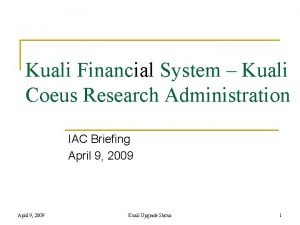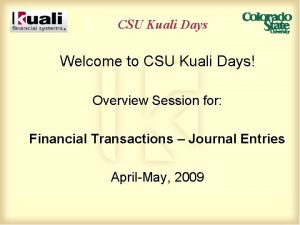Placing an Animal Order in Kuali Research 1
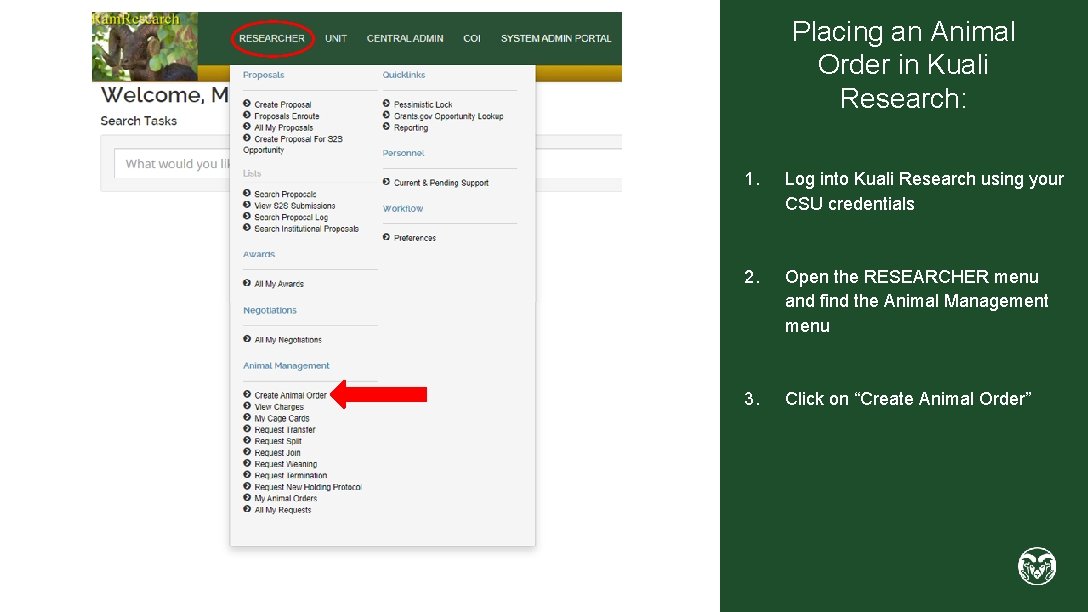
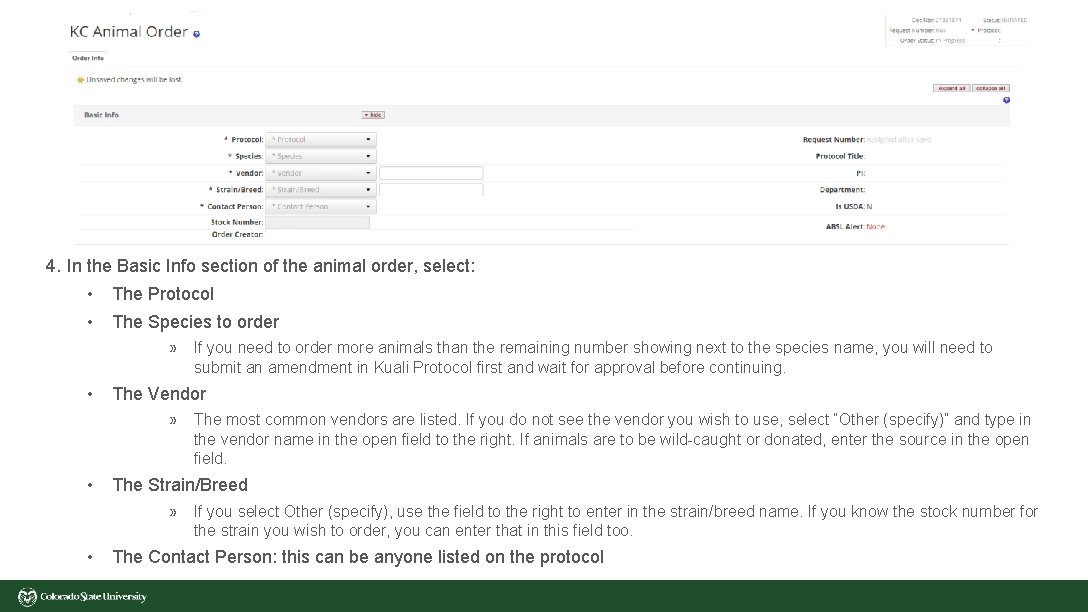
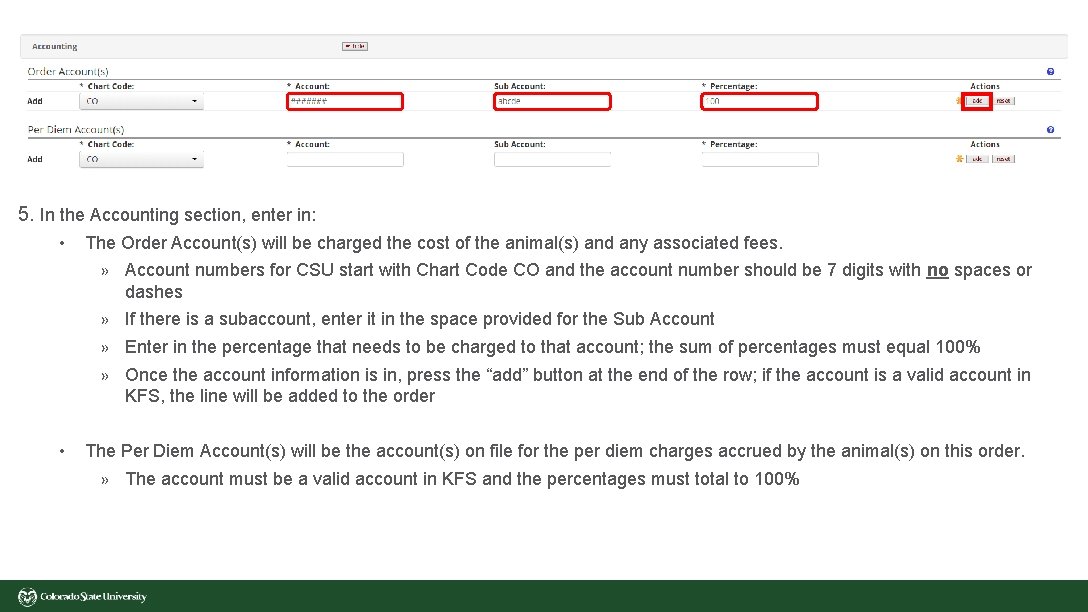
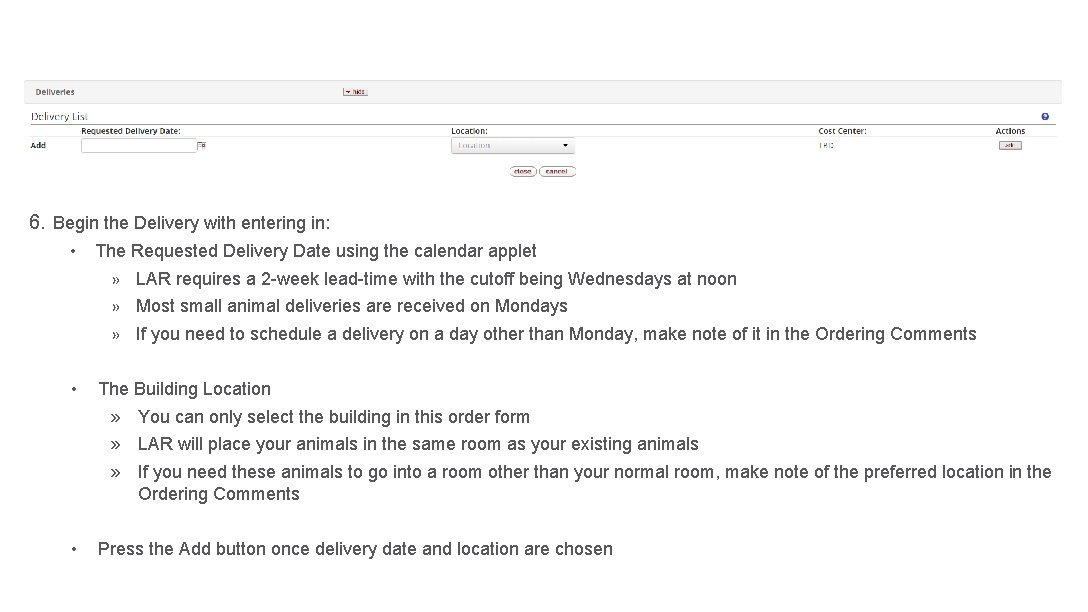
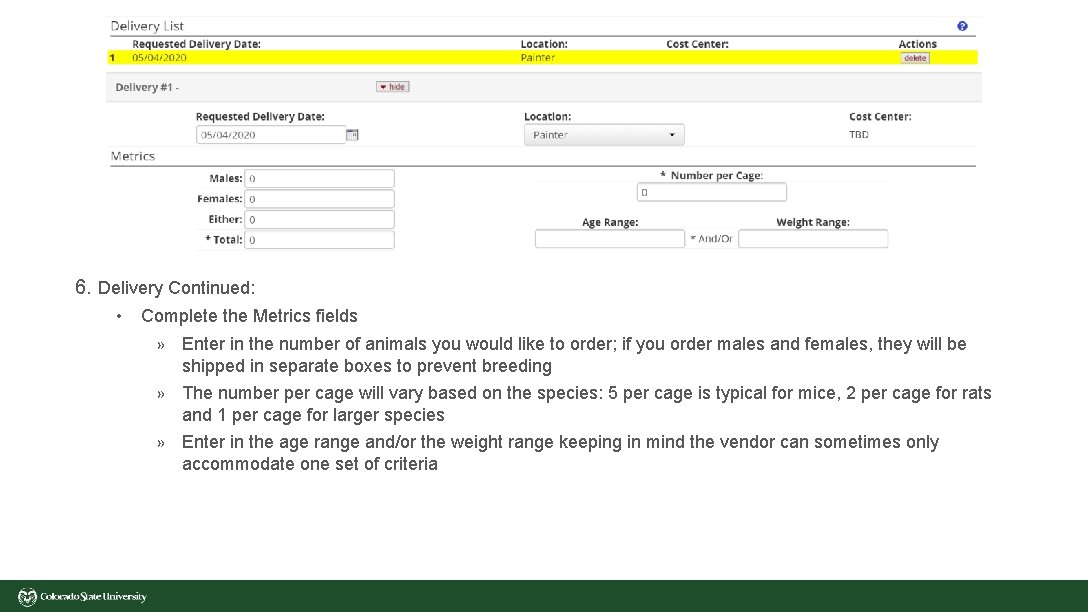
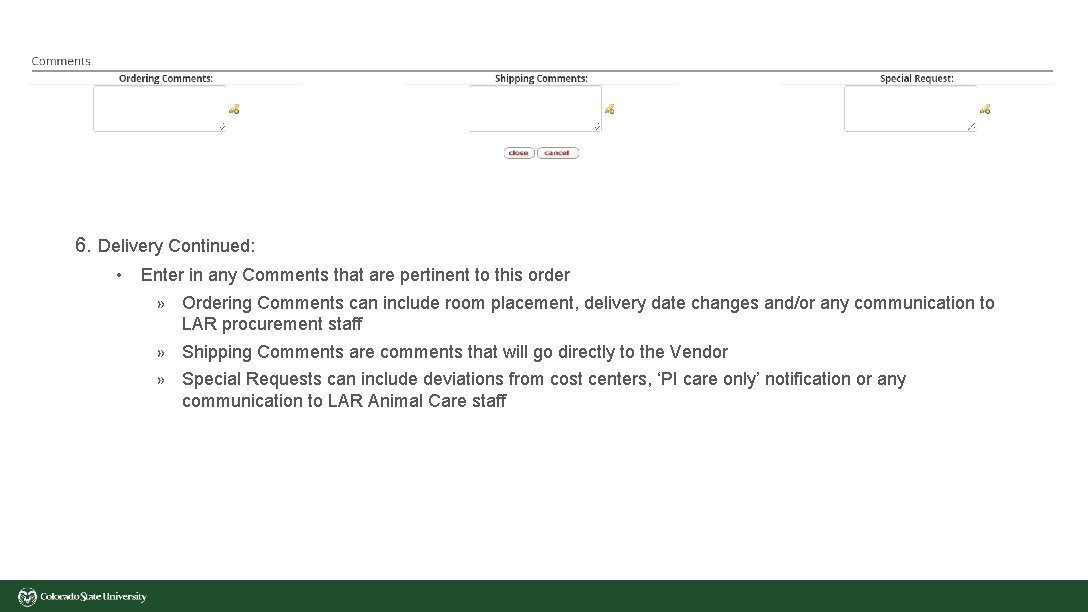
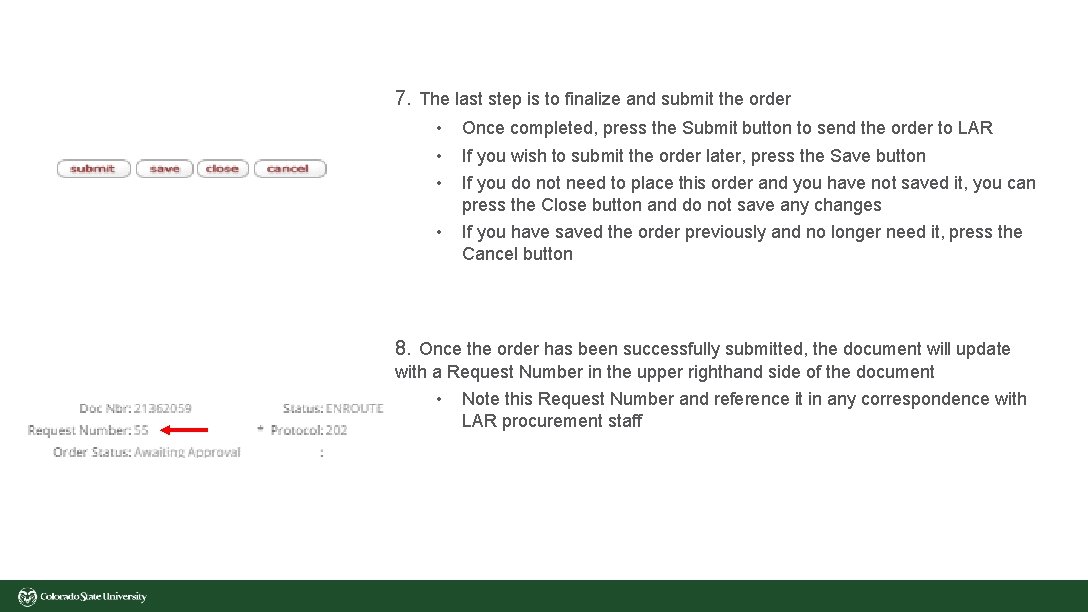
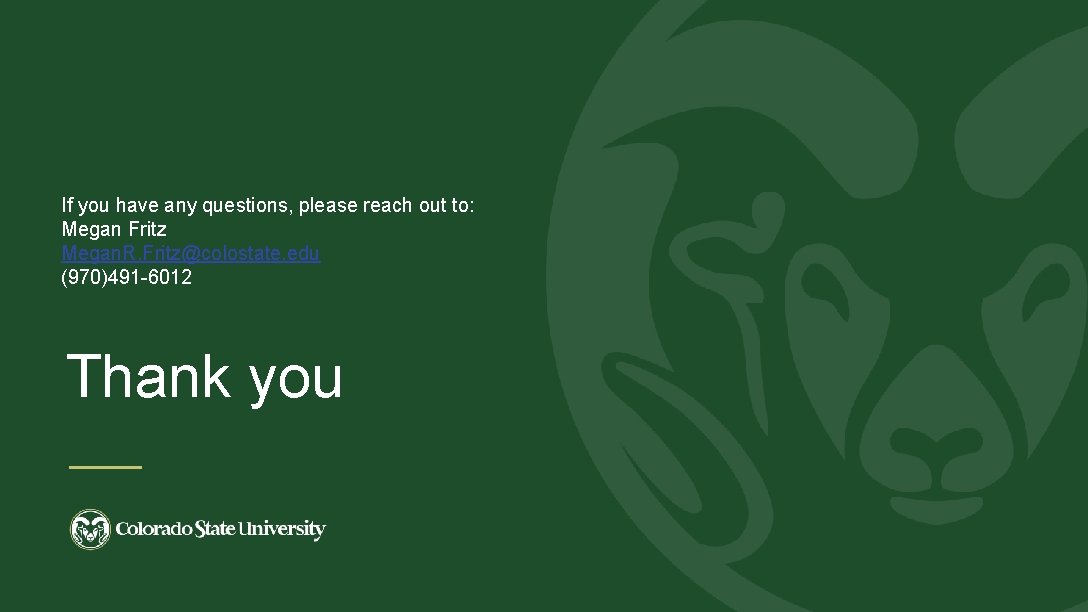
- Slides: 8
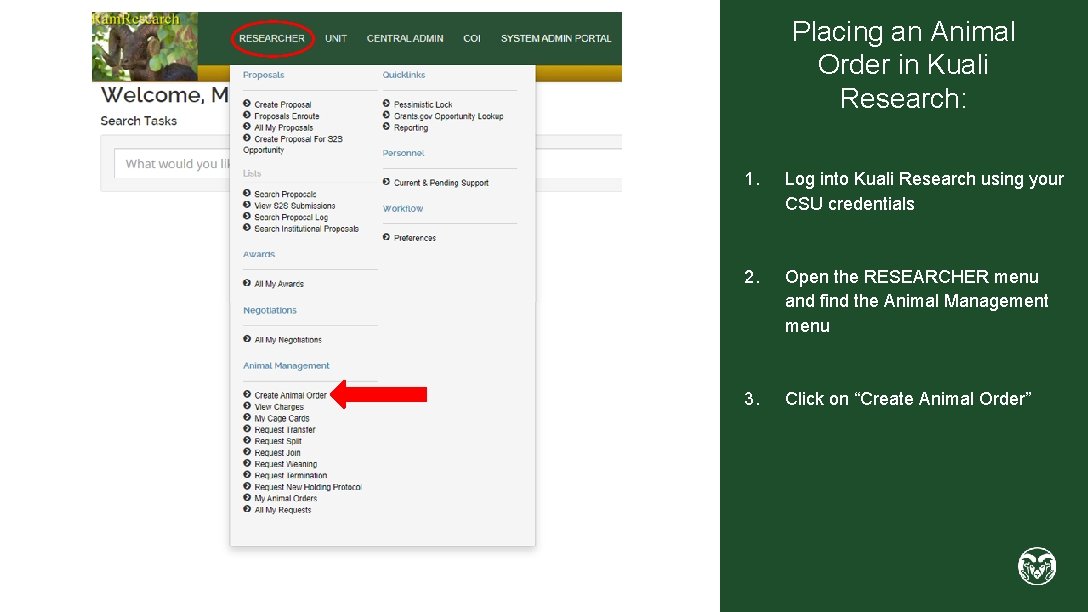
Placing an Animal Order in Kuali Research: 1. Log into Kuali Research using your CSU credentials 2. Open the RESEARCHER menu and find the Animal Management menu 3. Click on “Create Animal Order”
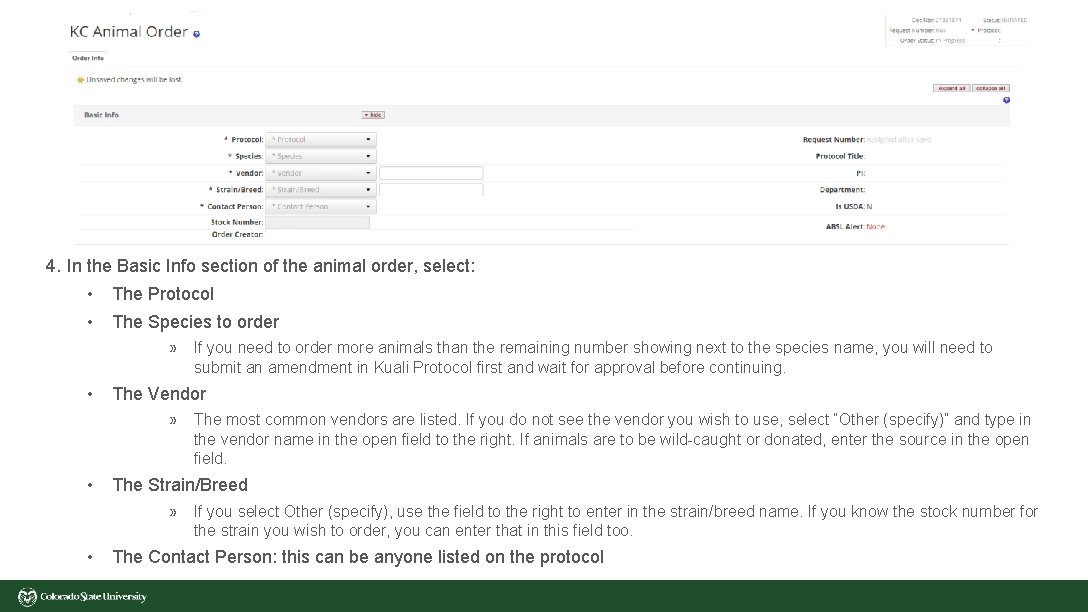
4. In the Basic Info section of the animal order, select: • • The Protocol The Species to order » • The Vendor » • The most common vendors are listed. If you do not see the vendor you wish to use, select “Other (specify)” and type in the vendor name in the open field to the right. If animals are to be wild-caught or donated, enter the source in the open field. The Strain/Breed » • If you need to order more animals than the remaining number showing next to the species name, you will need to submit an amendment in Kuali Protocol first and wait for approval before continuing. If you select Other (specify), use the field to the right to enter in the strain/breed name. If you know the stock number for the strain you wish to order, you can enter that in this field too. The Contact Person: this can be anyone listed on the protocol
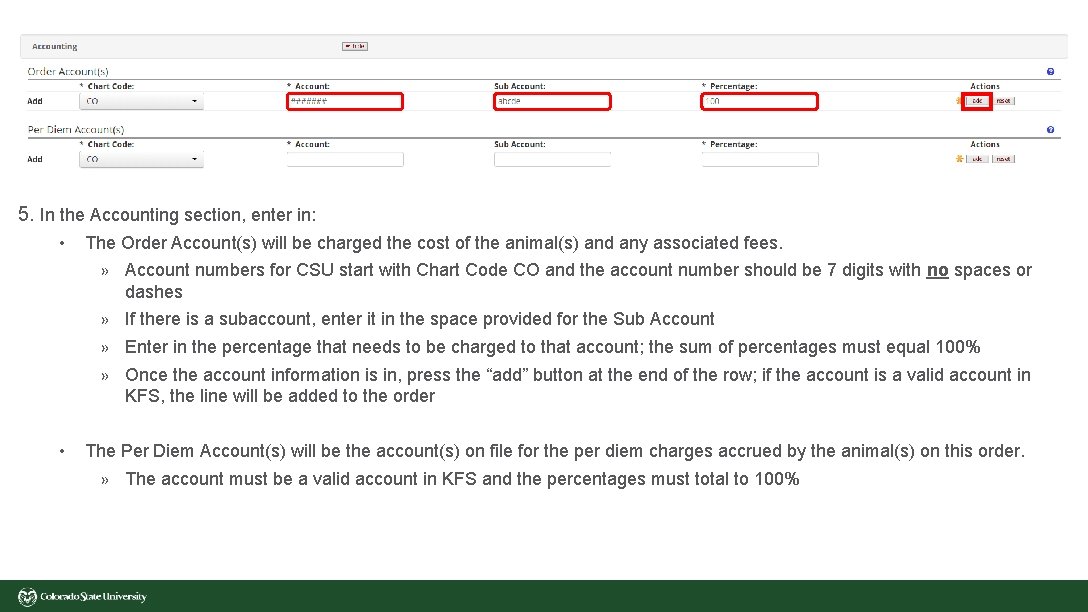
5. In the Accounting section, enter in: • The Order Account(s) will be charged the cost of the animal(s) and any associated fees. » Account numbers for CSU start with Chart Code CO and the account number should be 7 digits with no spaces or dashes » If there is a subaccount, enter it in the space provided for the Sub Account » Enter in the percentage that needs to be charged to that account; the sum of percentages must equal 100% » Once the account information is in, press the “add” button at the end of the row; if the account is a valid account in KFS, the line will be added to the order • The Per Diem Account(s) will be the account(s) on file for the per diem charges accrued by the animal(s) on this order. » The account must be a valid account in KFS and the percentages must total to 100%
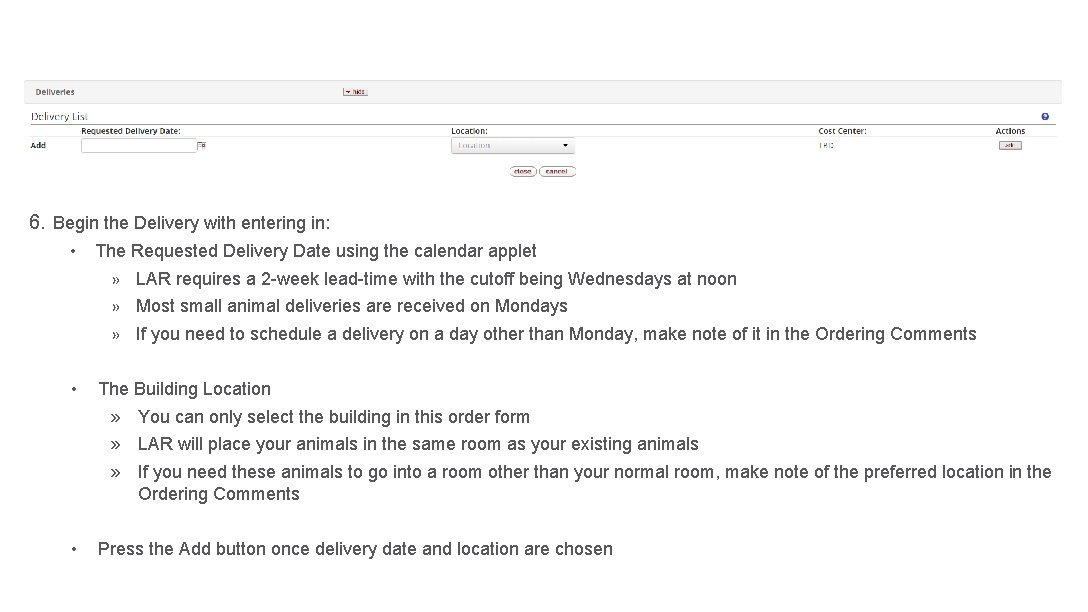
6. Begin the Delivery with entering in: • The Requested Delivery Date using the calendar applet » LAR requires a 2 -week lead-time with the cutoff being Wednesdays at noon » Most small animal deliveries are received on Mondays » If you need to schedule a delivery on a day other than Monday, make note of it in the Ordering Comments • The Building Location » You can only select the building in this order form » LAR will place your animals in the same room as your existing animals » If you need these animals to go into a room other than your normal room, make note of the preferred location in the Ordering Comments • Press the Add button once delivery date and location are chosen
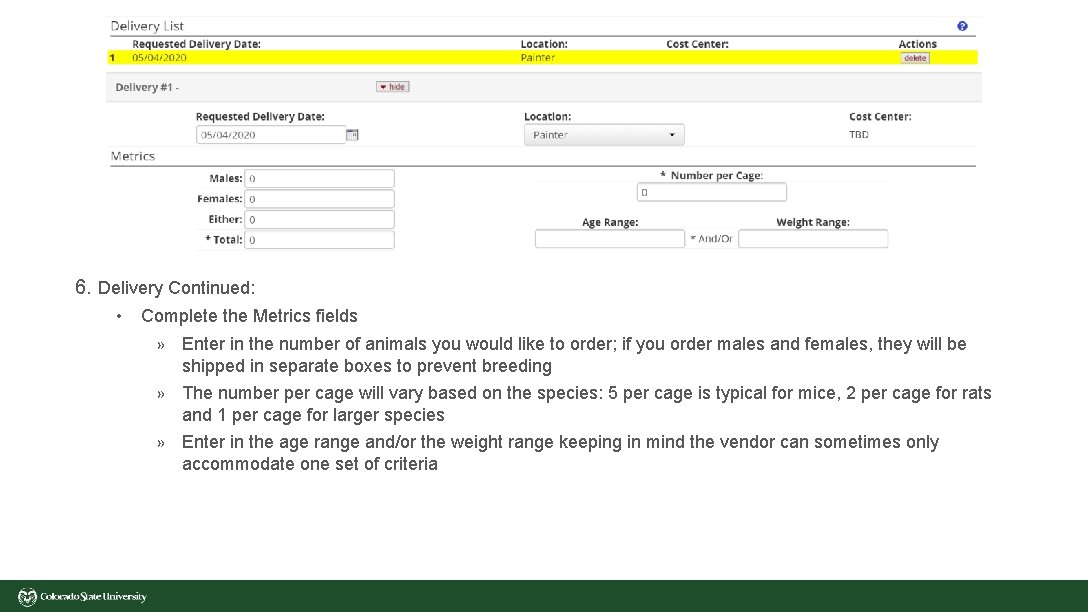
6. Delivery Continued: • Complete the Metrics fields » Enter in the number of animals you would like to order; if you order males and females, they will be shipped in separate boxes to prevent breeding » The number per cage will vary based on the species: 5 per cage is typical for mice, 2 per cage for rats and 1 per cage for larger species » Enter in the age range and/or the weight range keeping in mind the vendor can sometimes only accommodate one set of criteria
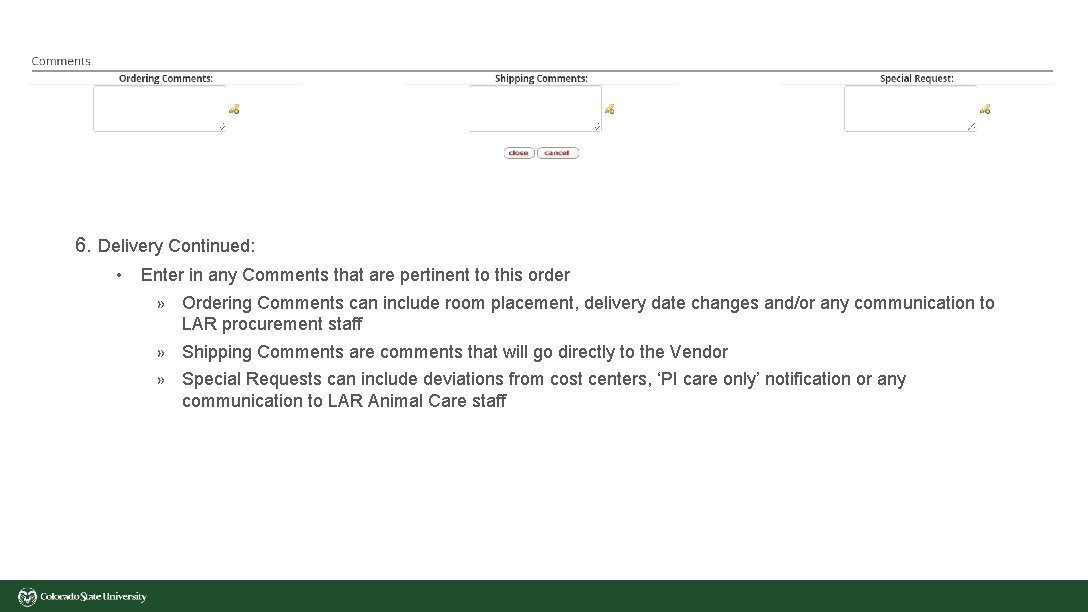
6. Delivery Continued: • Enter in any Comments that are pertinent to this order » Ordering Comments can include room placement, delivery date changes and/or any communication to LAR procurement staff » Shipping Comments are comments that will go directly to the Vendor » Special Requests can include deviations from cost centers, ‘PI care only’ notification or any communication to LAR Animal Care staff
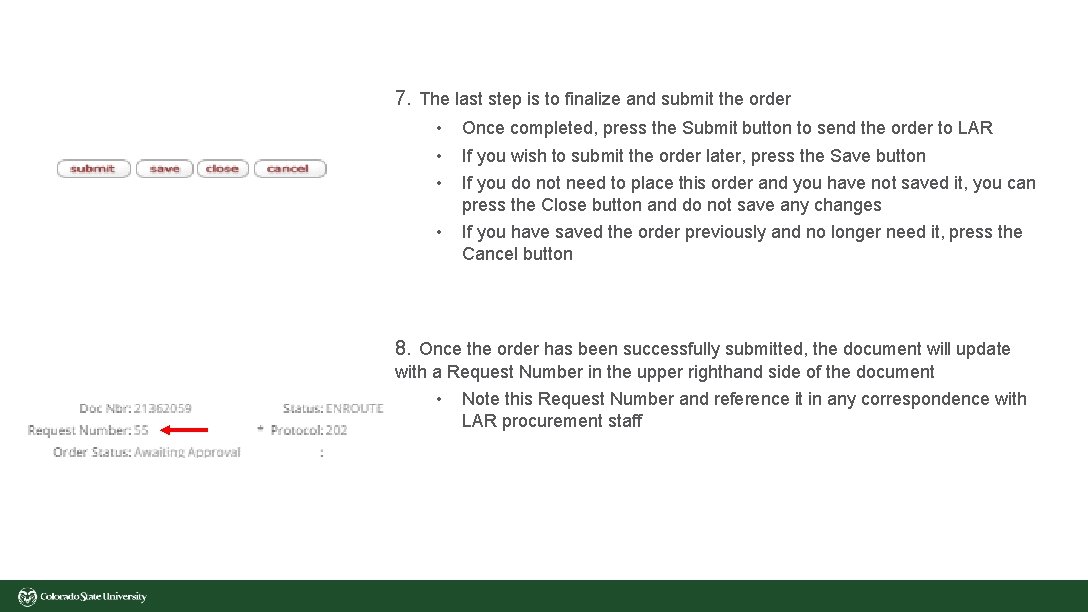
7. The last step is to finalize and submit the order • • • Once completed, press the Submit button to send the order to LAR • If you have saved the order previously and no longer need it, press the Cancel button If you wish to submit the order later, press the Save button If you do not need to place this order and you have not saved it, you can press the Close button and do not save any changes 8. Once the order has been successfully submitted, the document will update with a Request Number in the upper righthand side of the document • Note this Request Number and reference it in any correspondence with LAR procurement staff
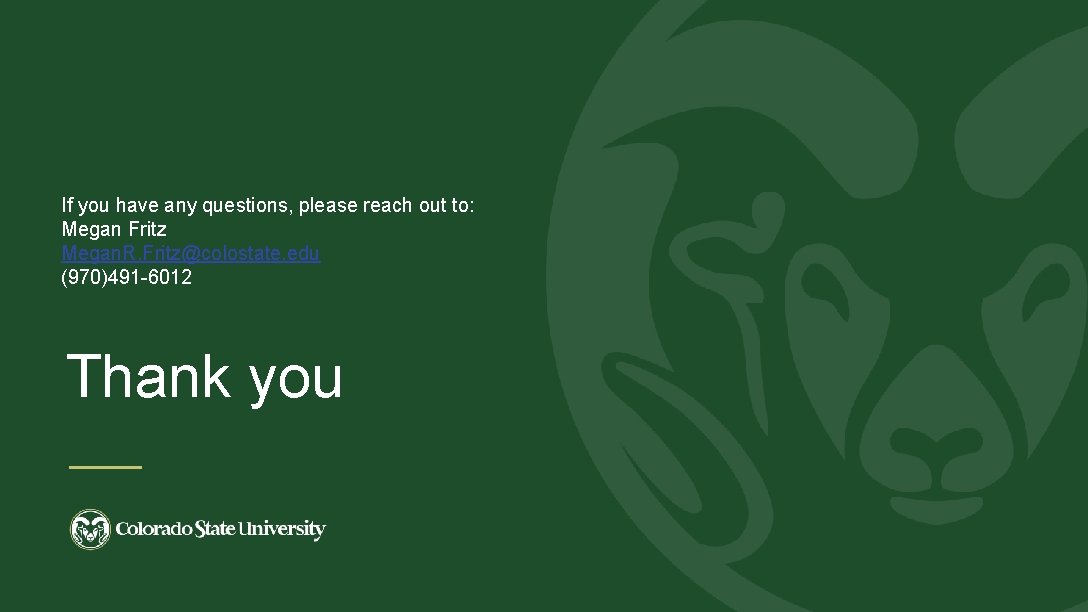
If you have any questions, please reach out to: Megan Fritz Megan. R. Fritz@colostate. edu (970)491 -6012 Thank you