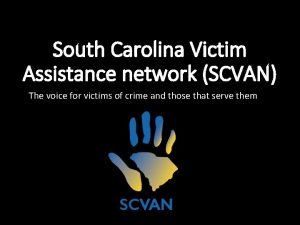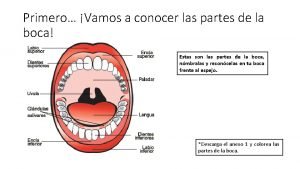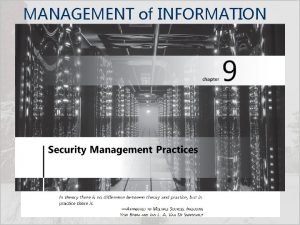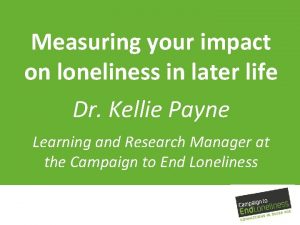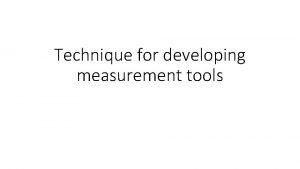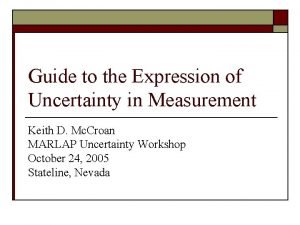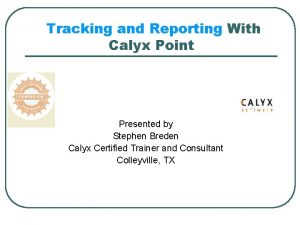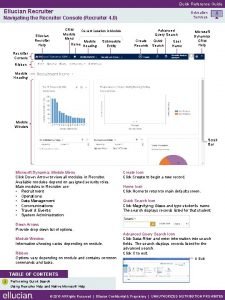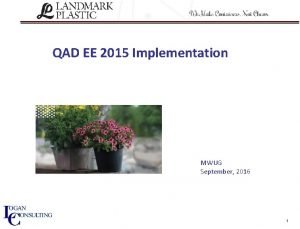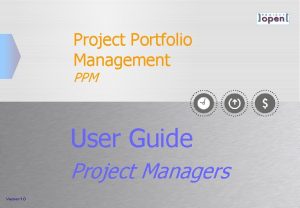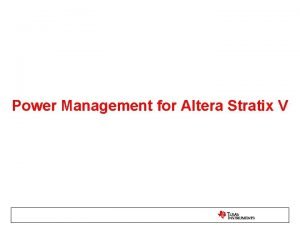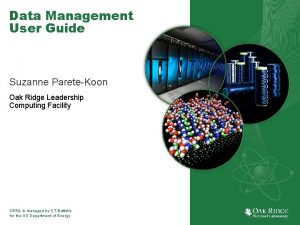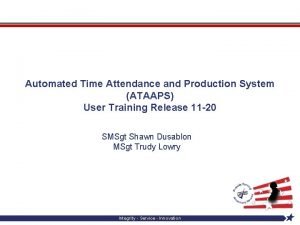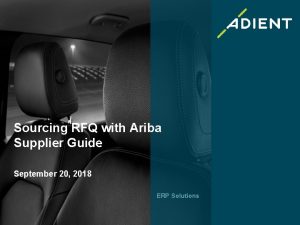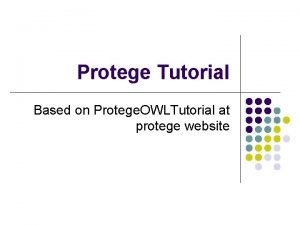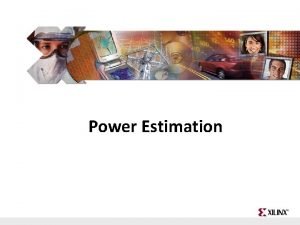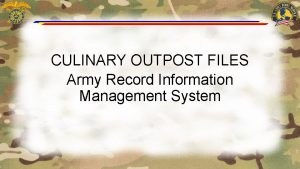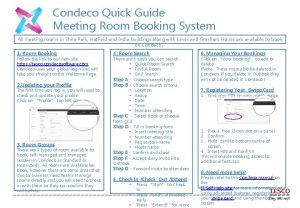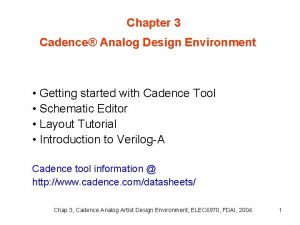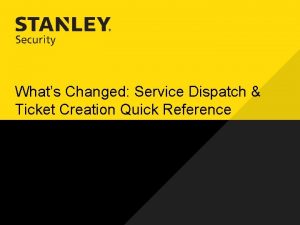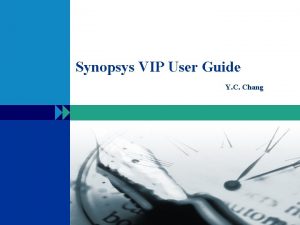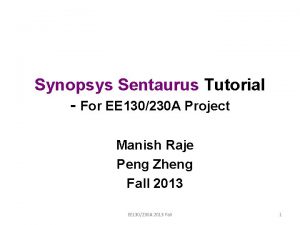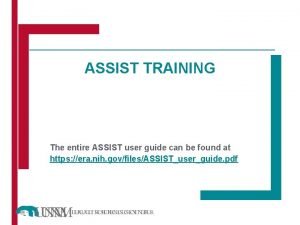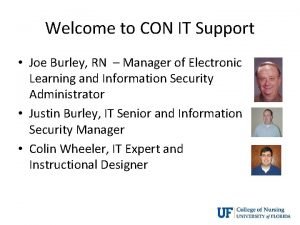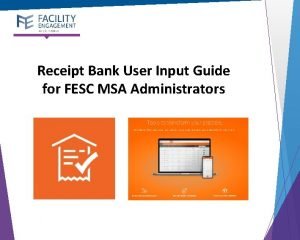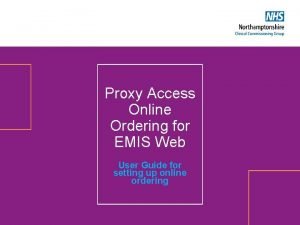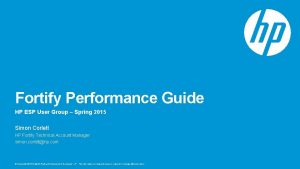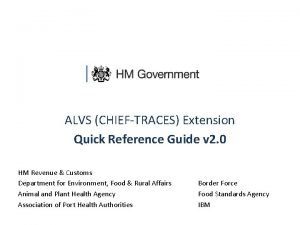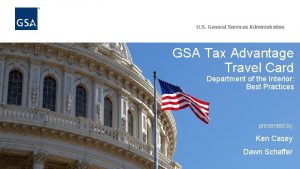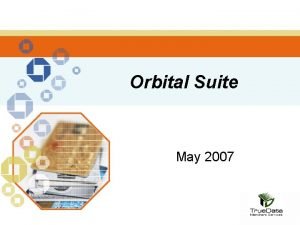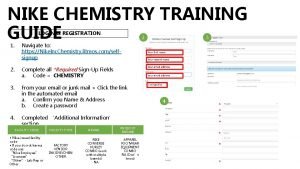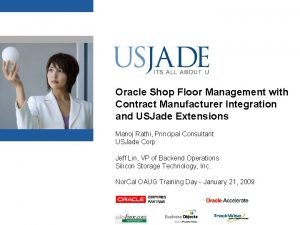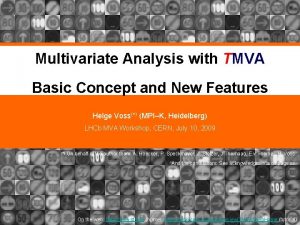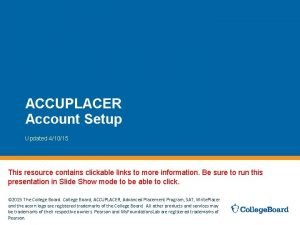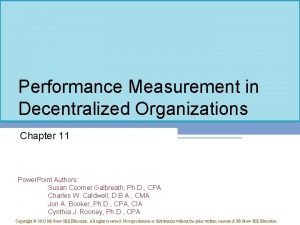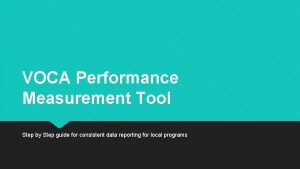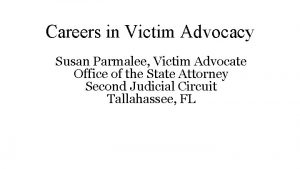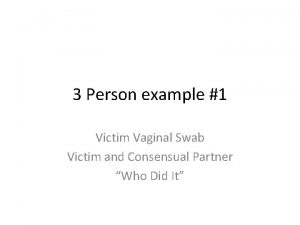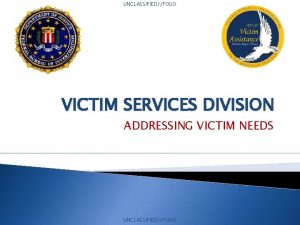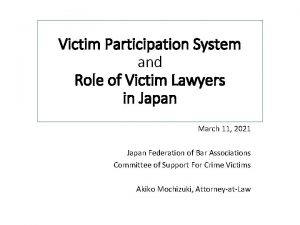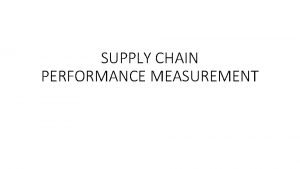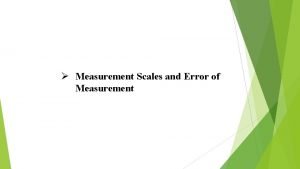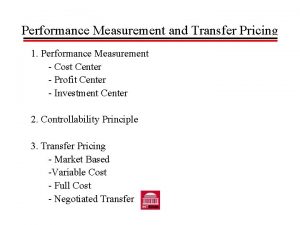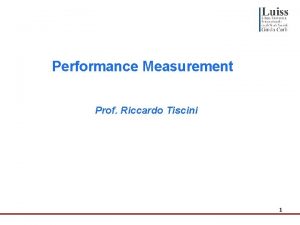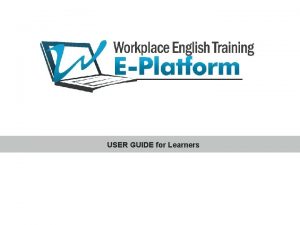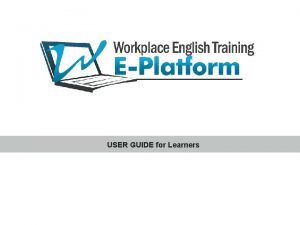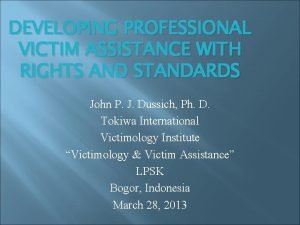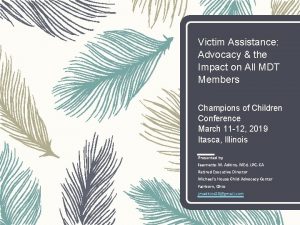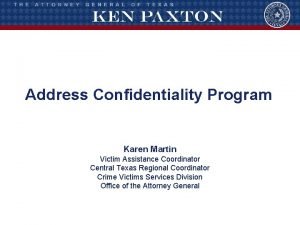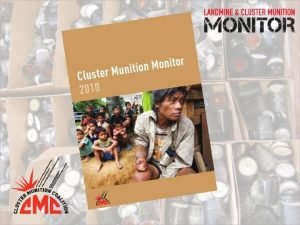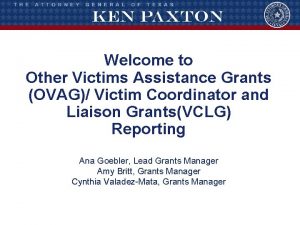Performance Measurement Tool User Guide VOCA Victim Assistance
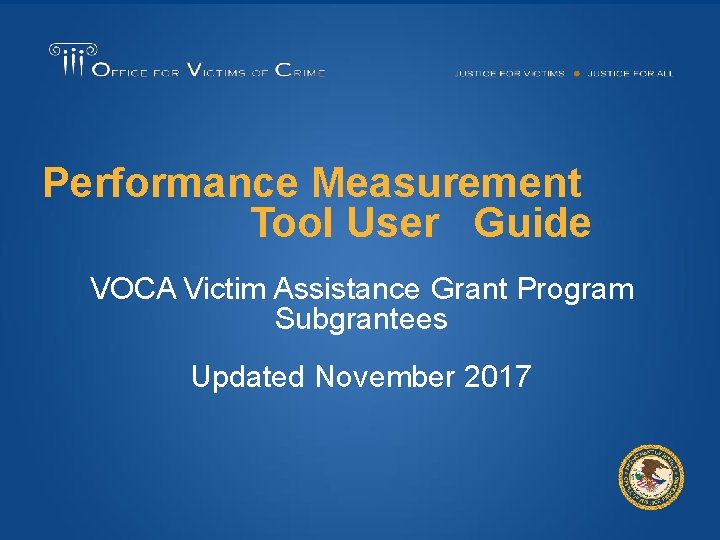
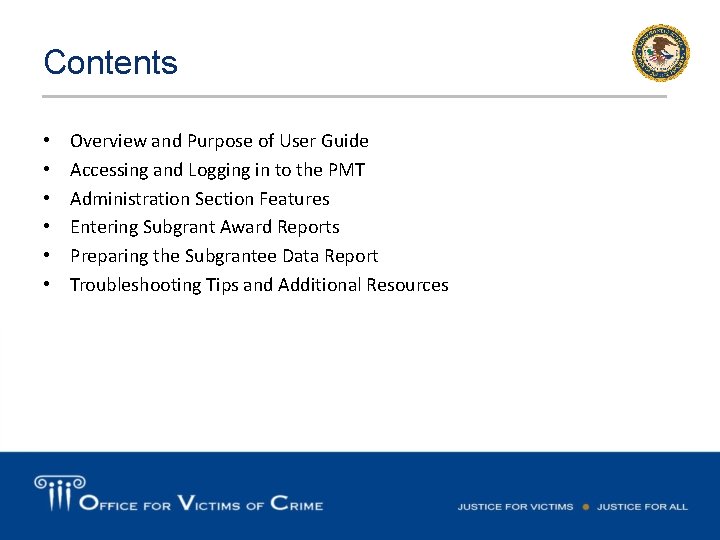
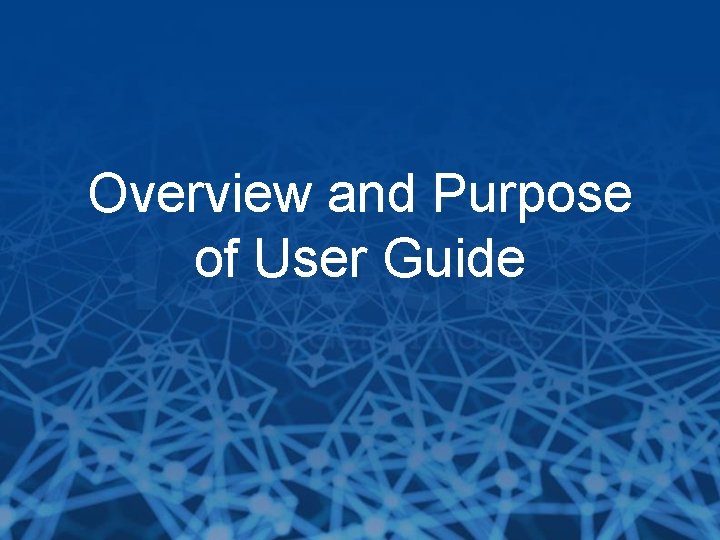
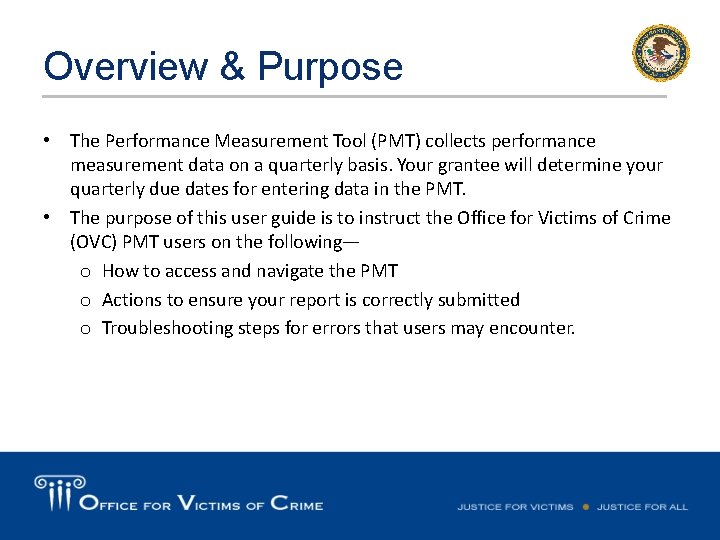
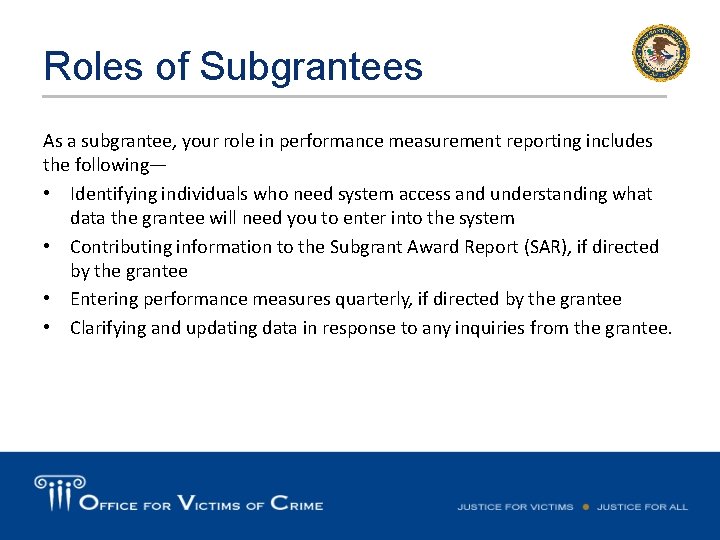
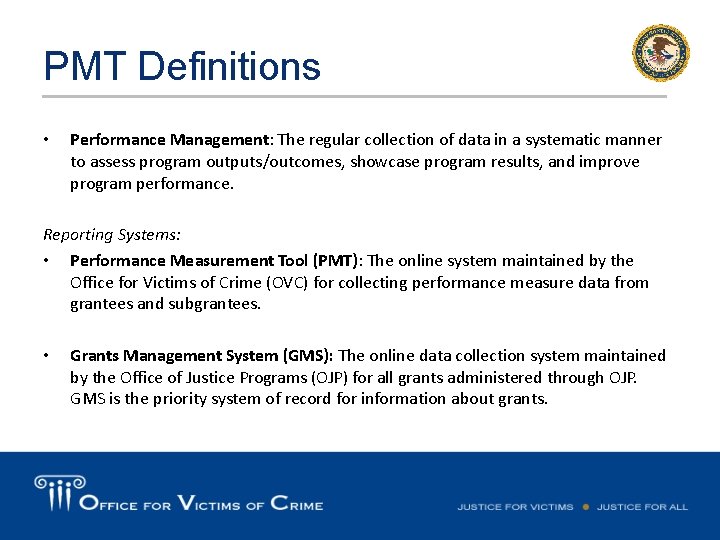
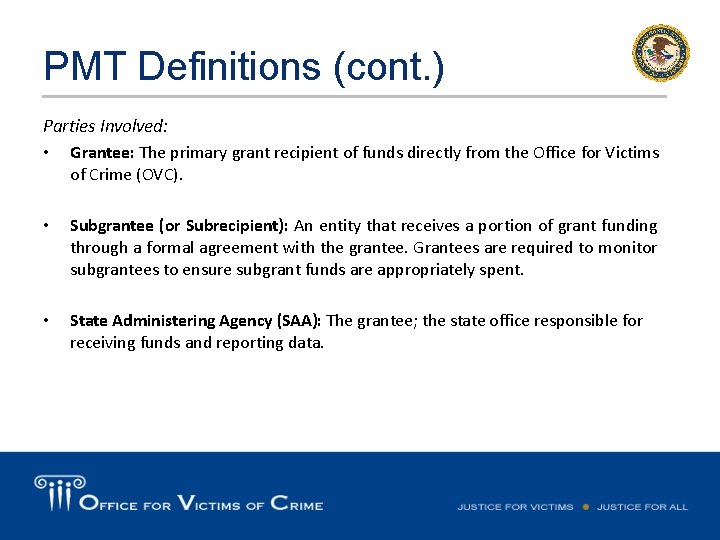
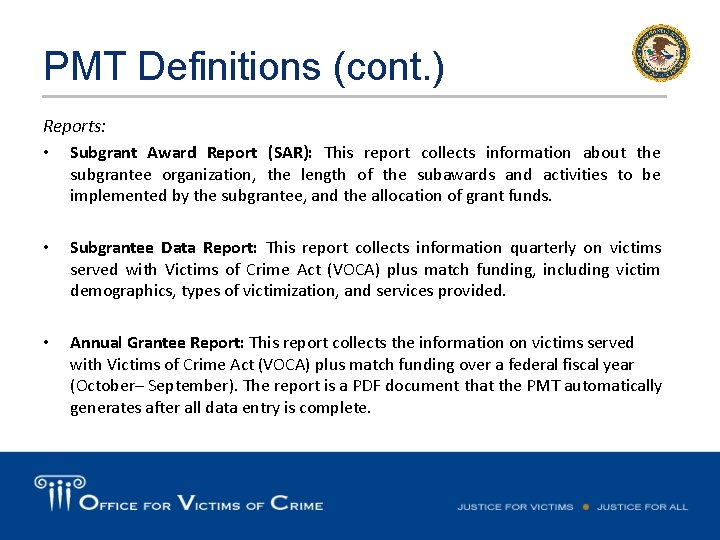
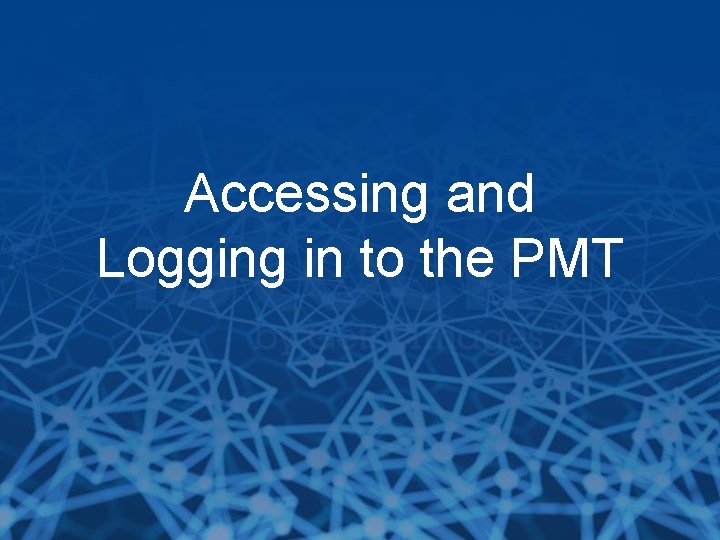
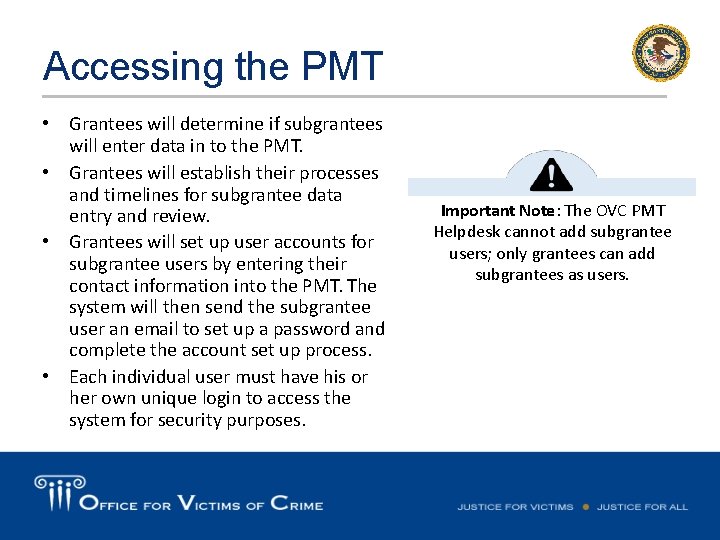
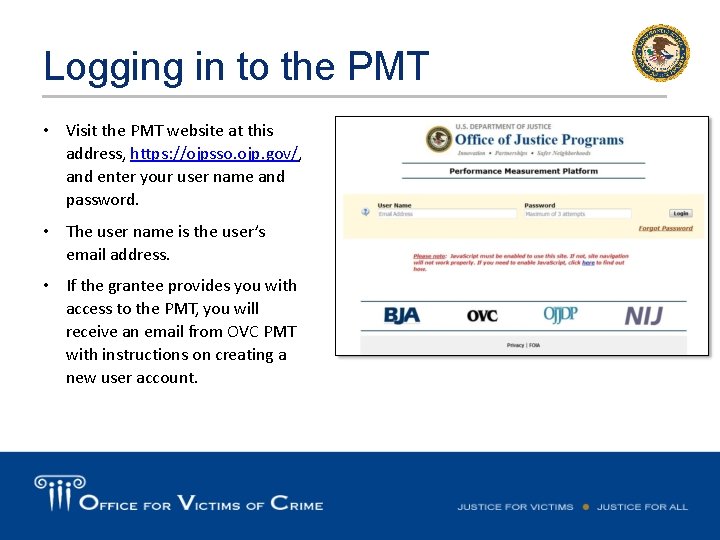
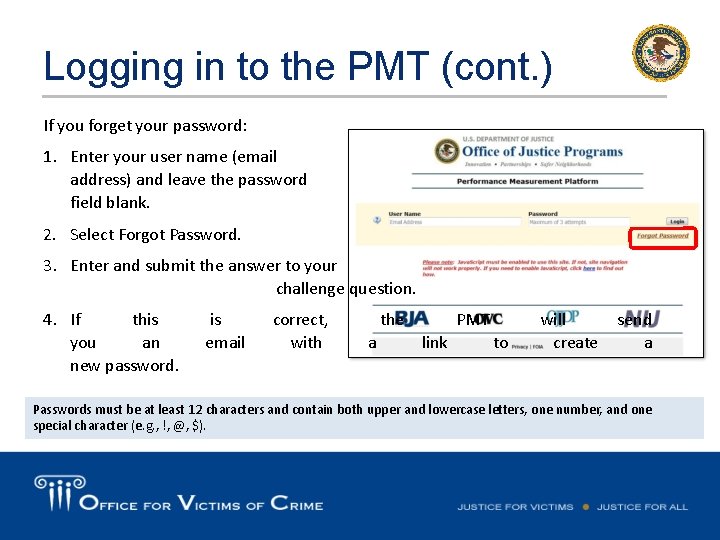
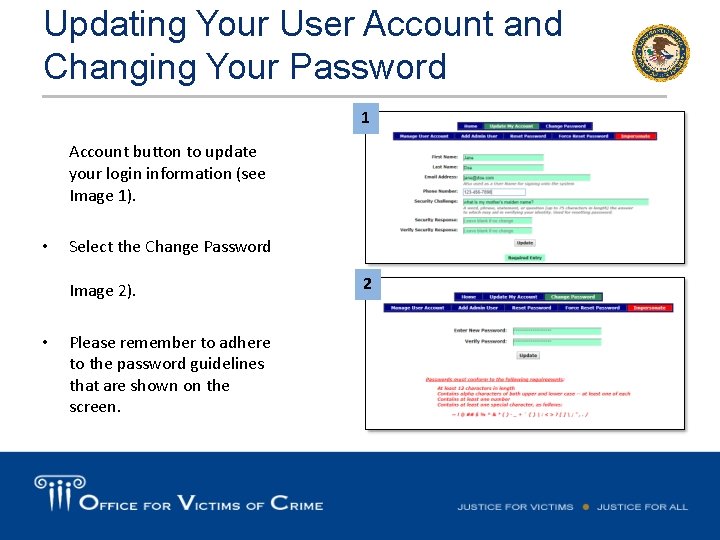
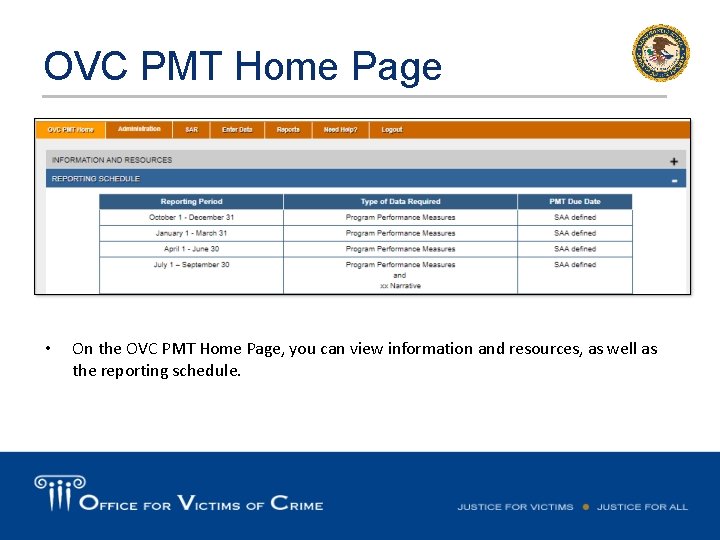
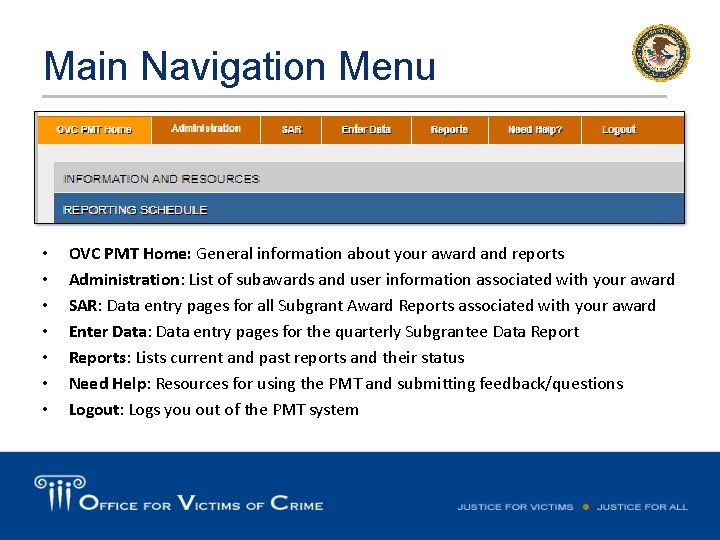
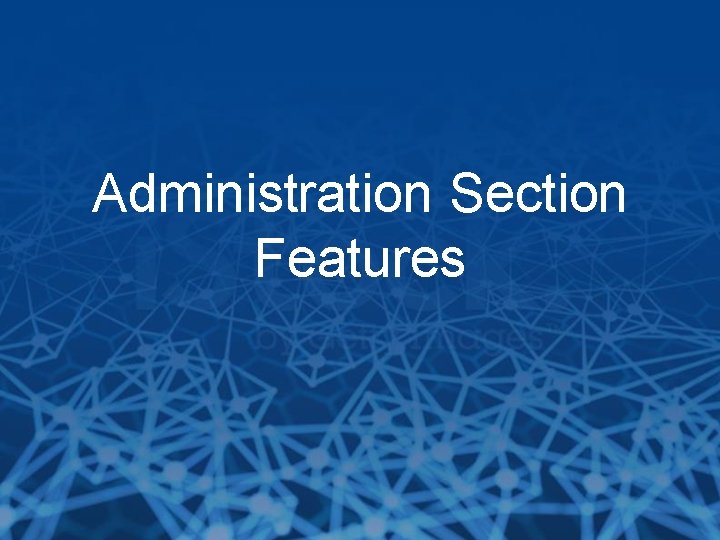
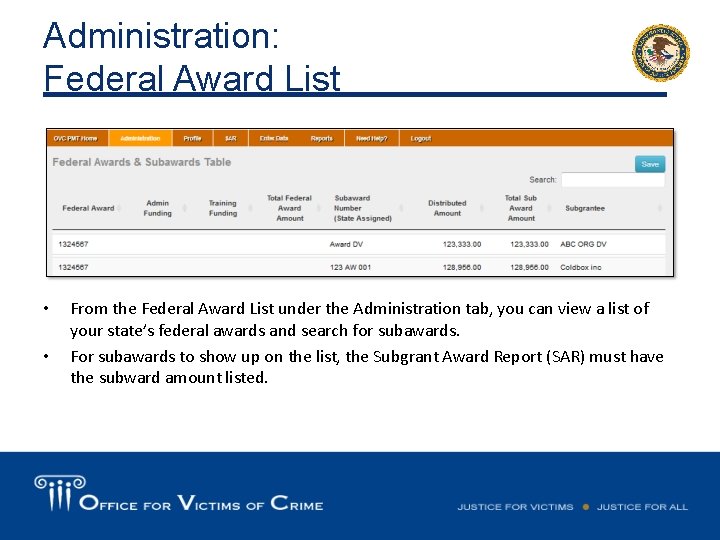
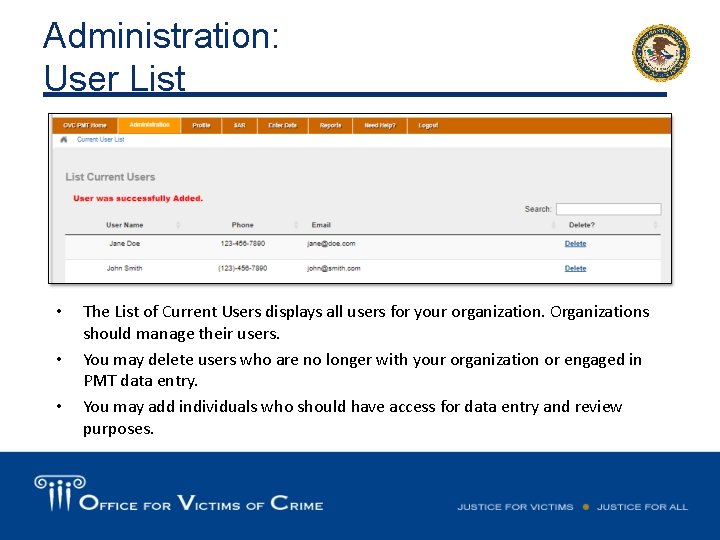
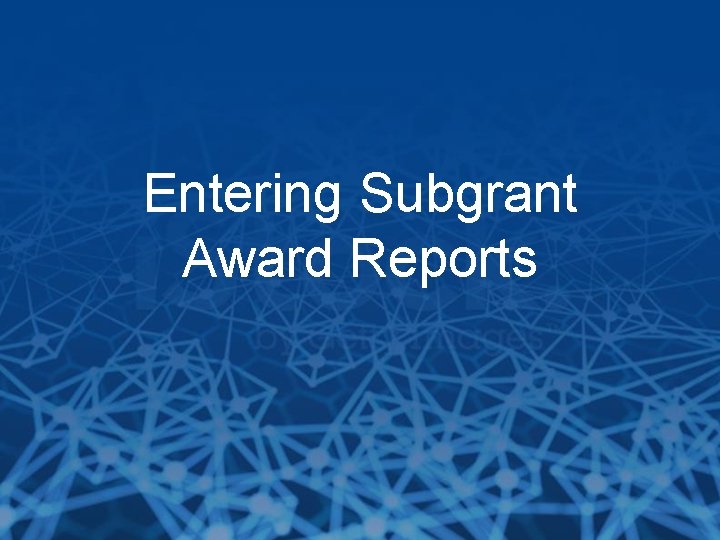
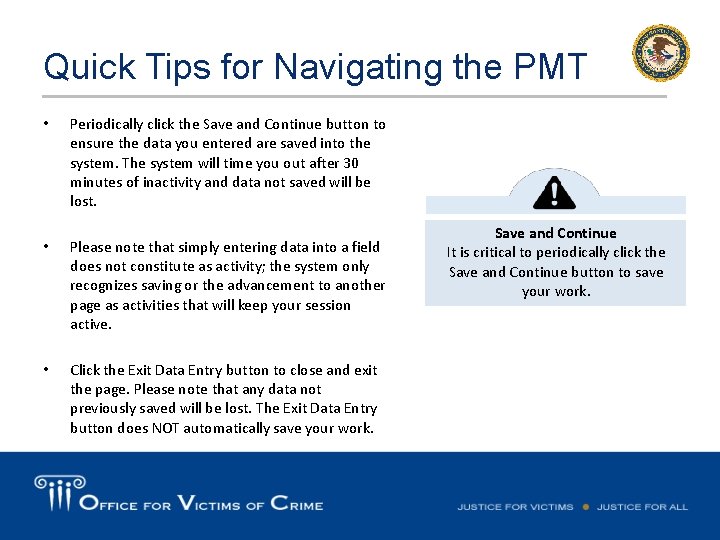
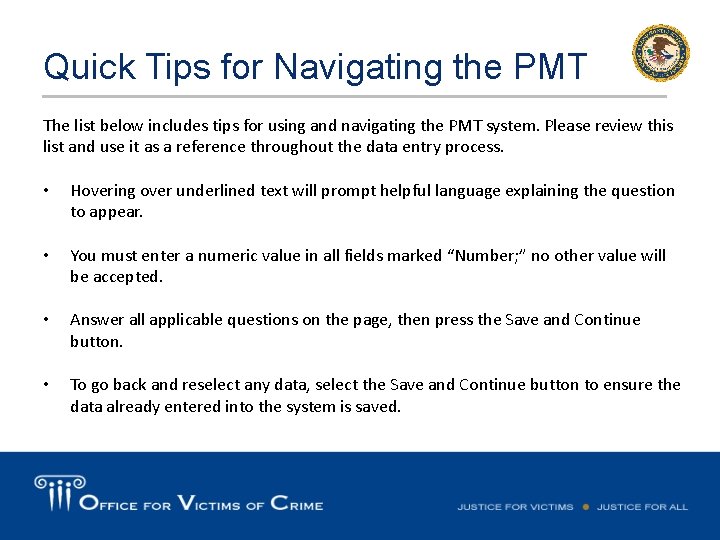
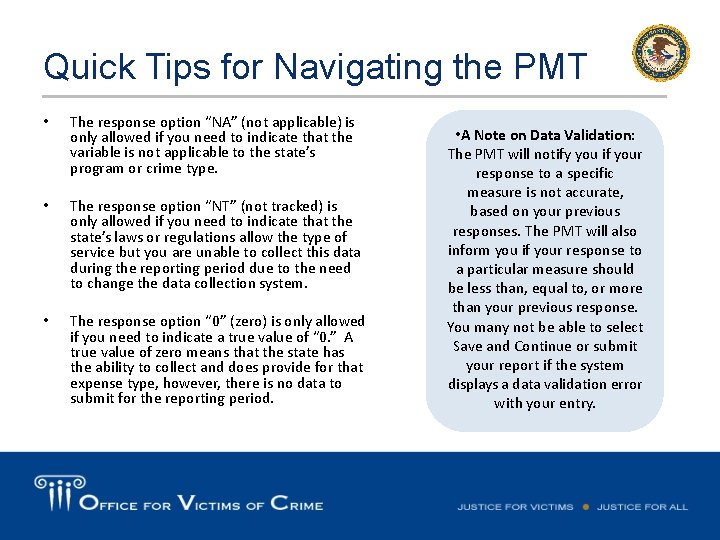
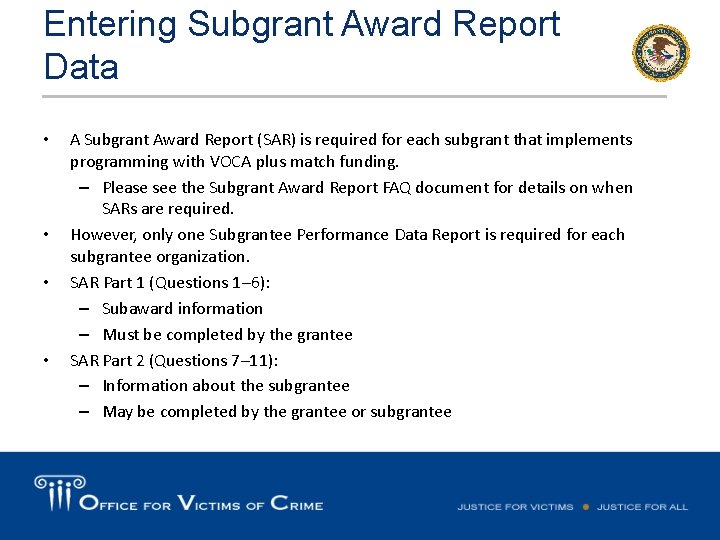
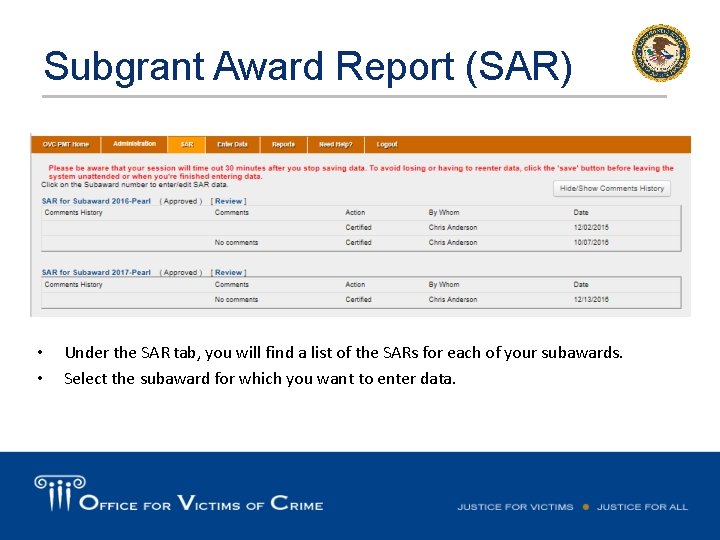
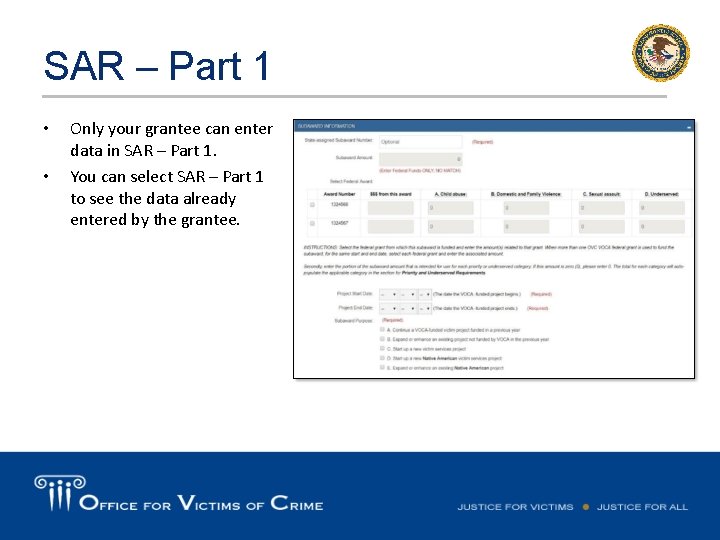
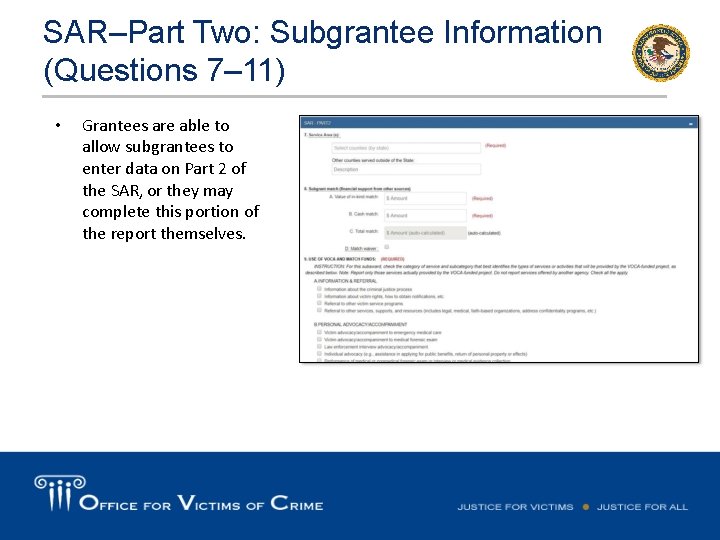
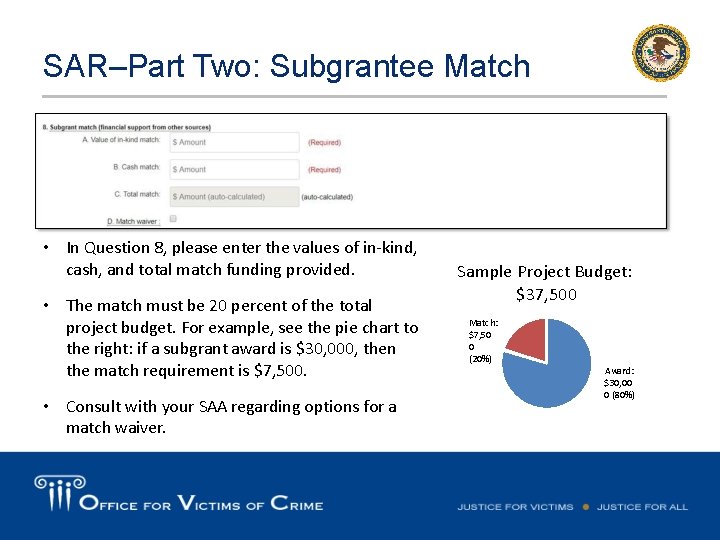
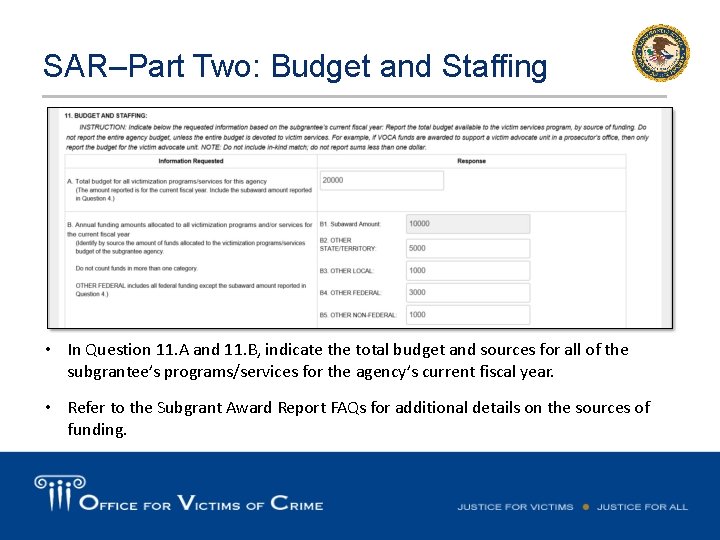
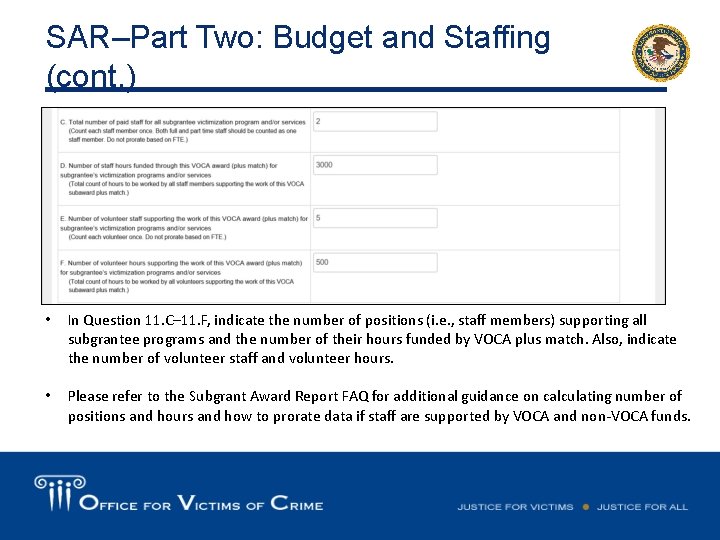
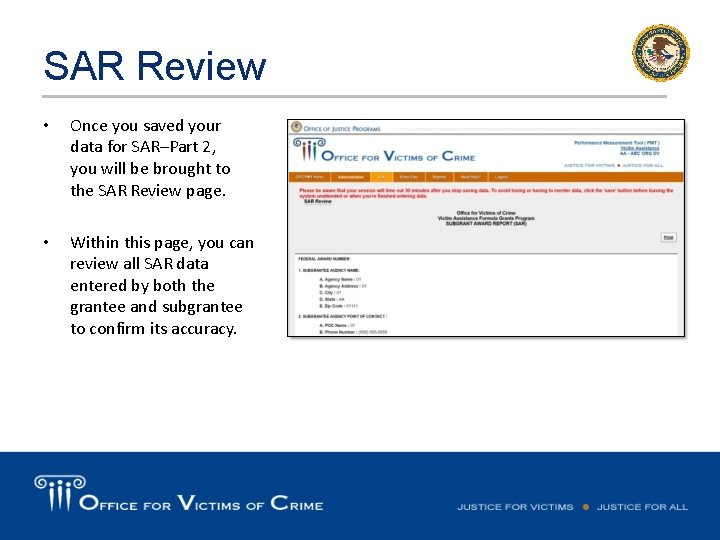
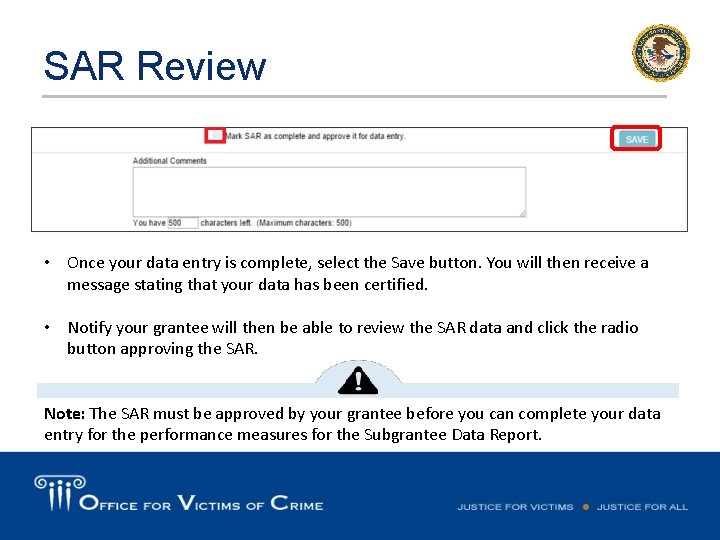
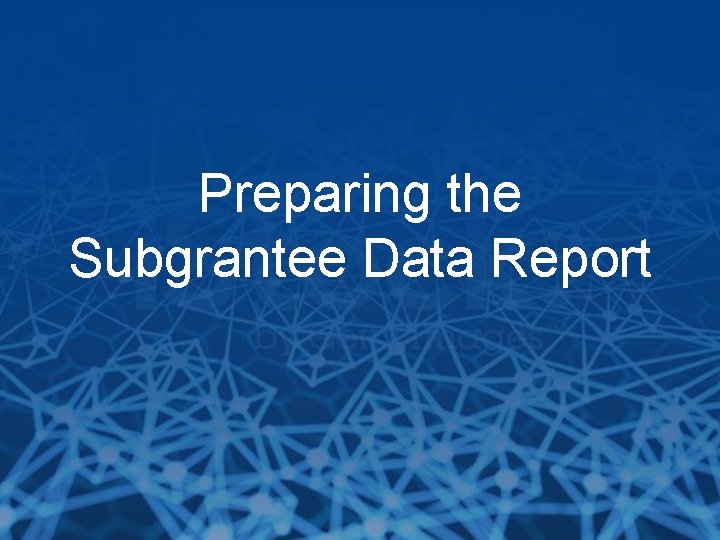
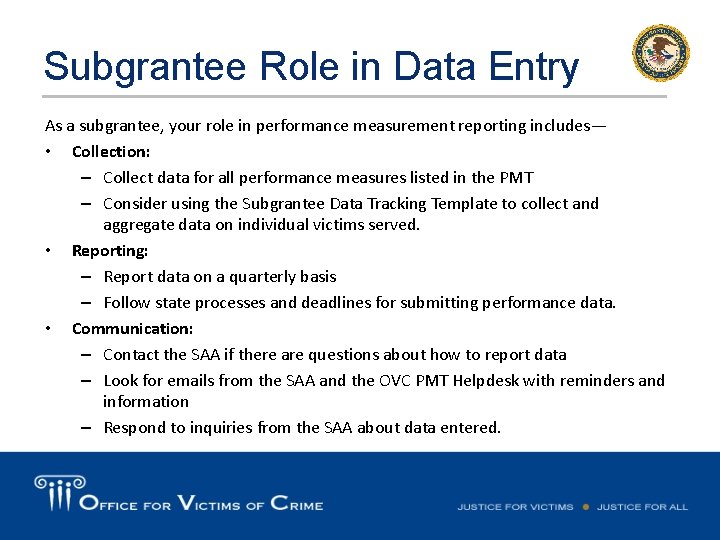
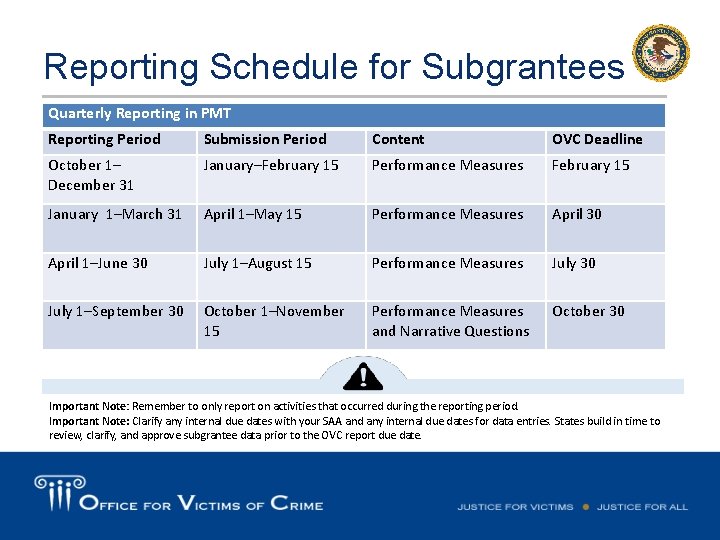
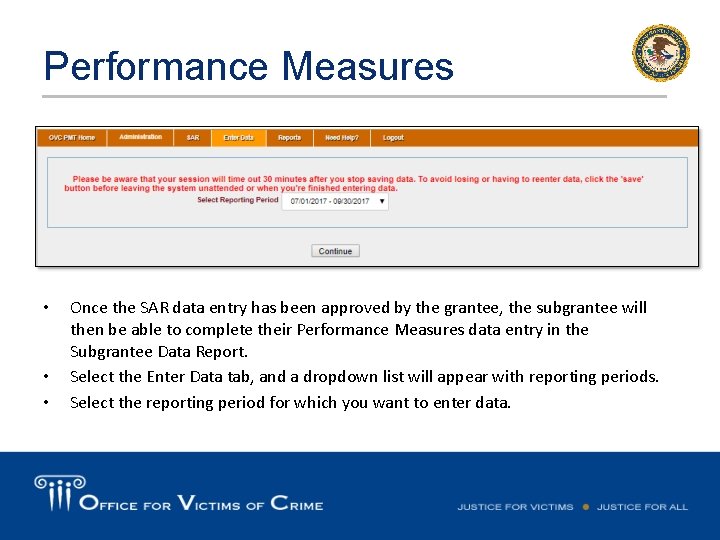
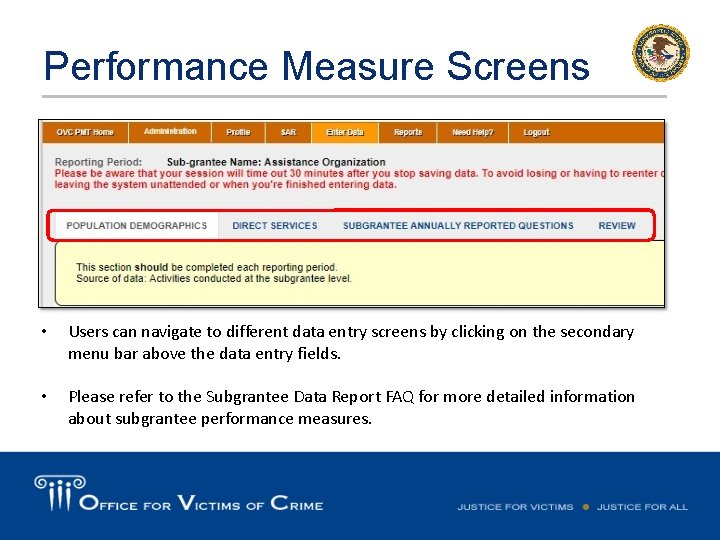
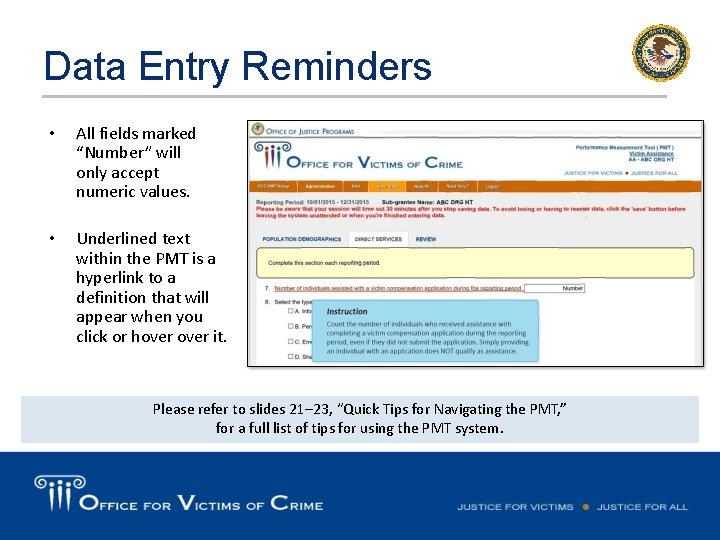
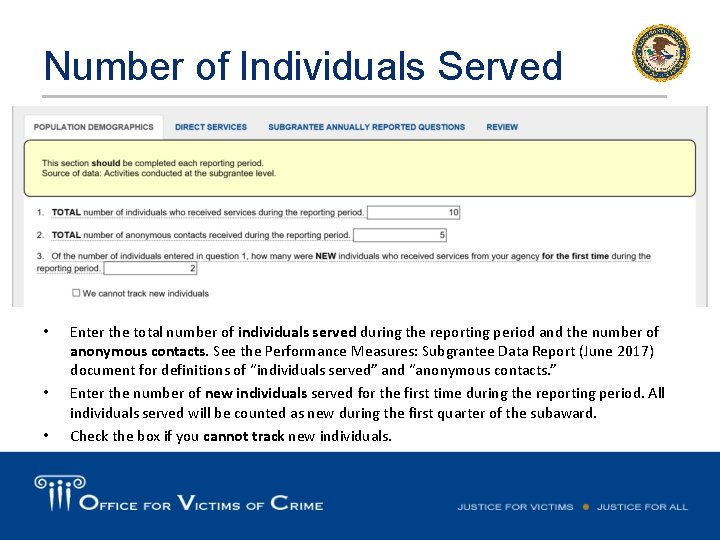
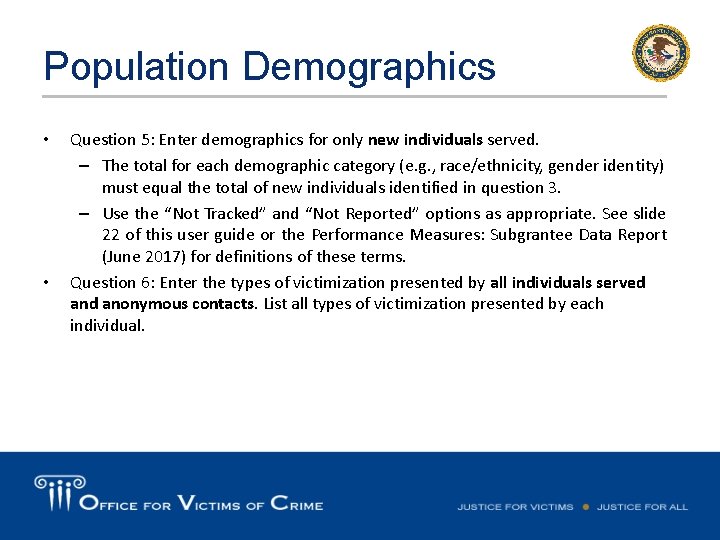
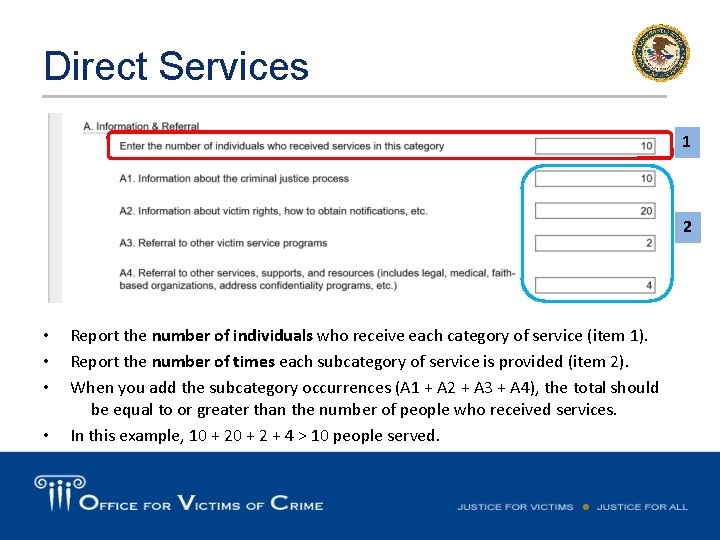
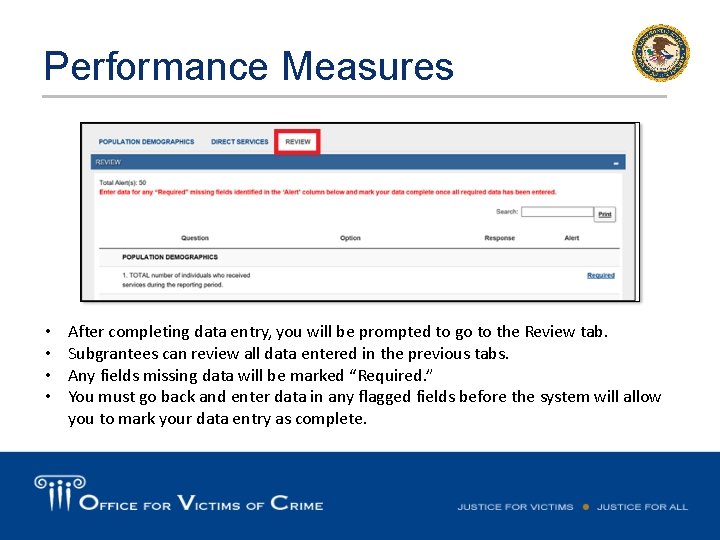
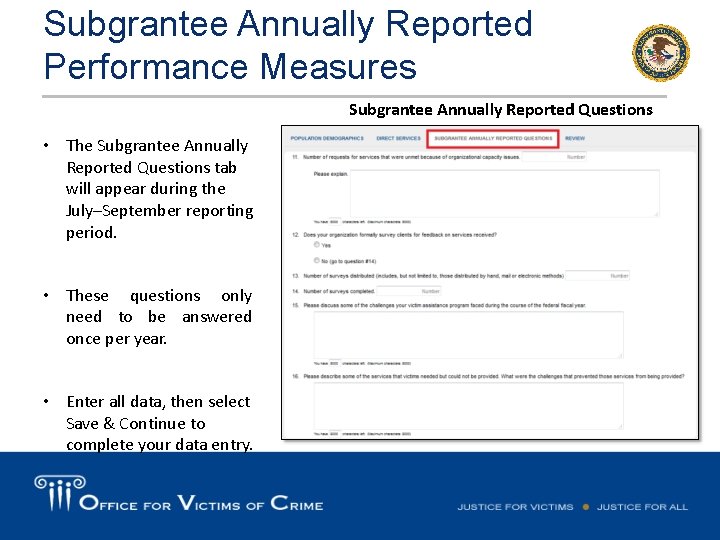
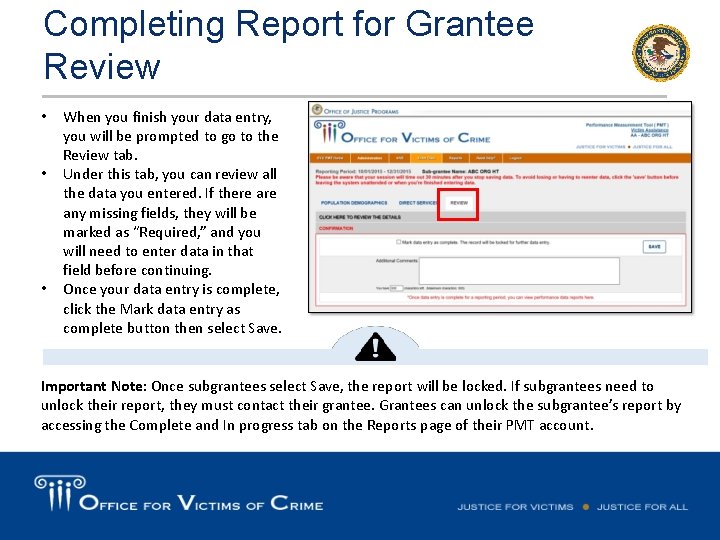
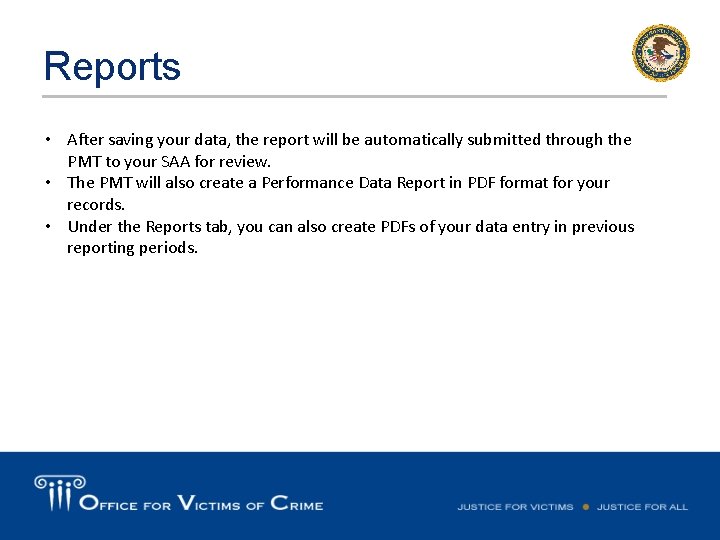
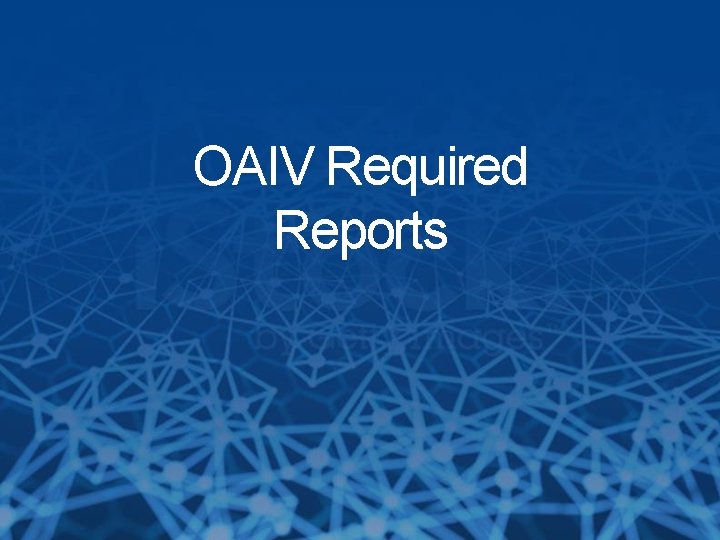
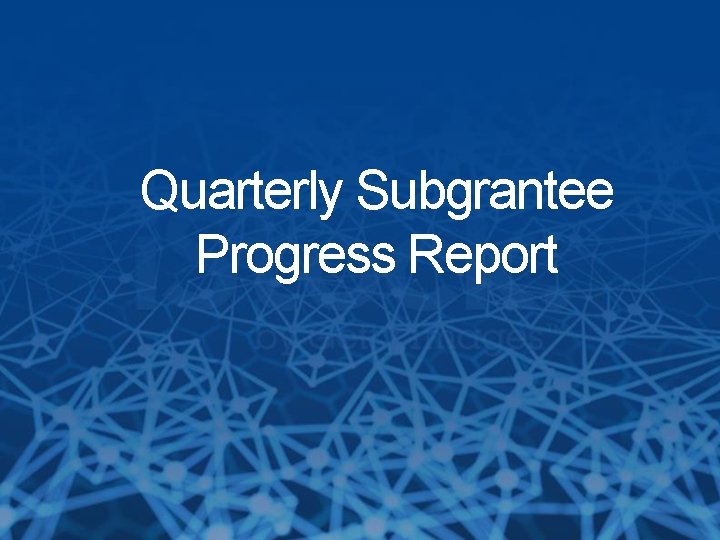
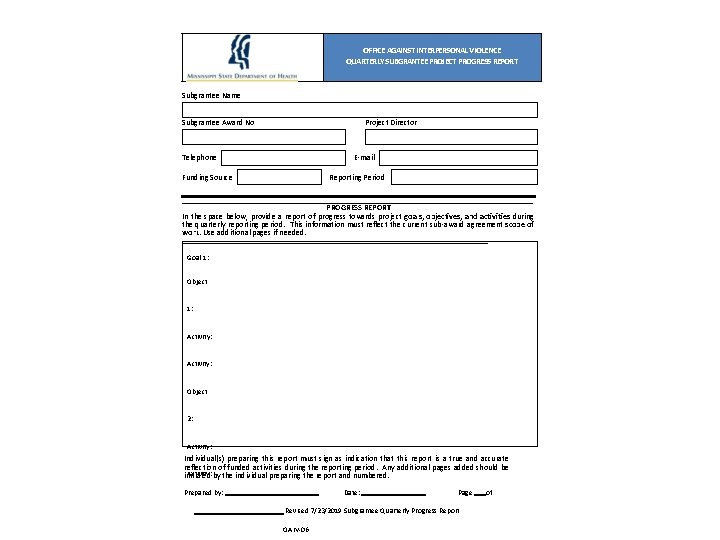
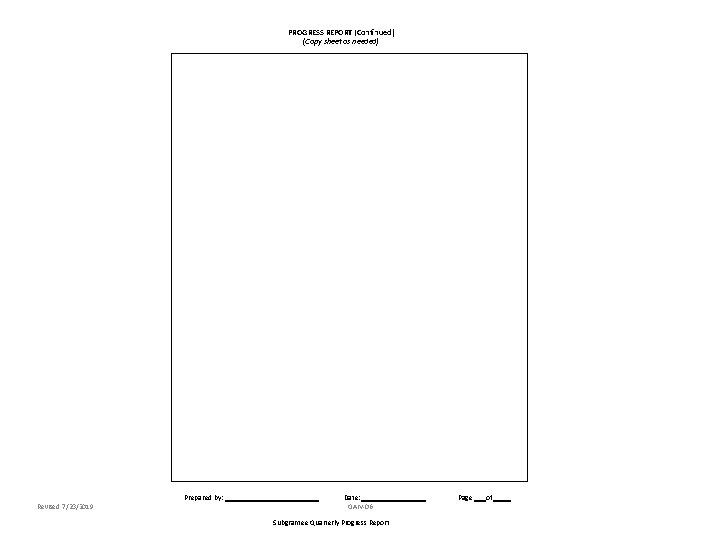
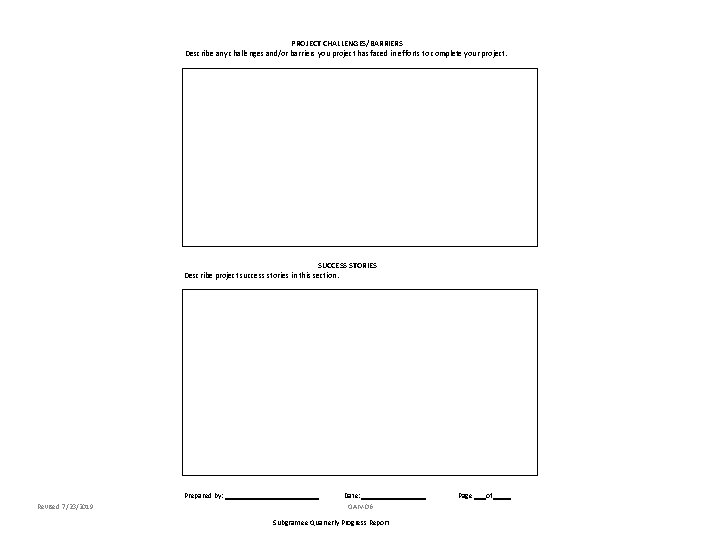
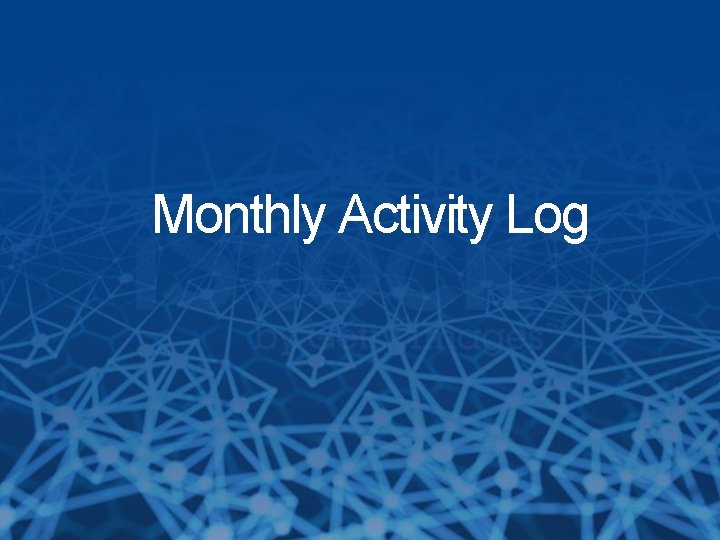
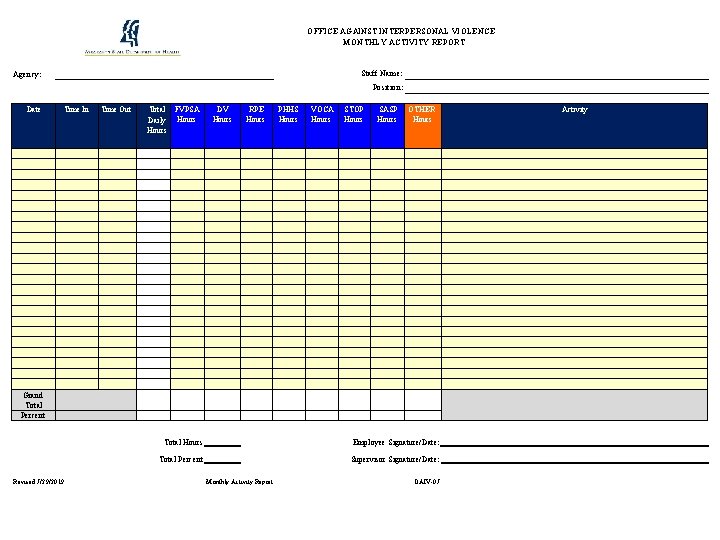

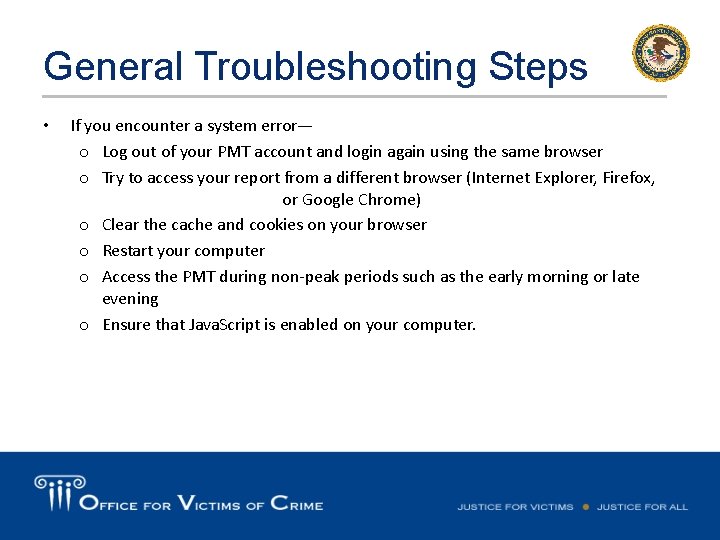
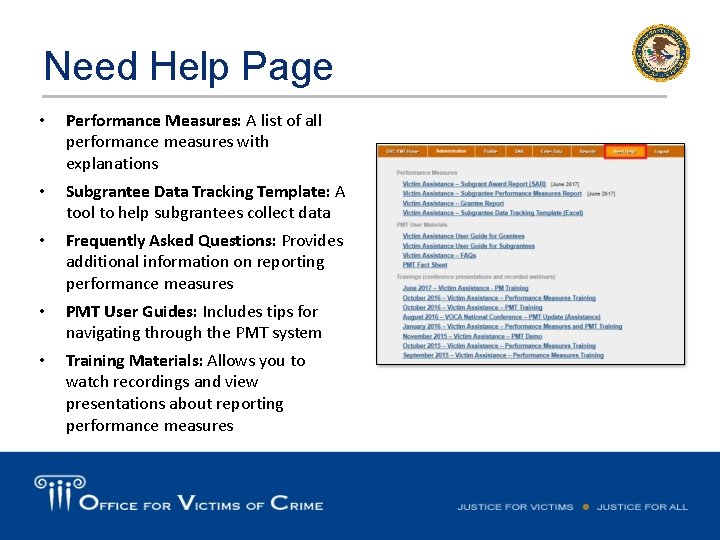
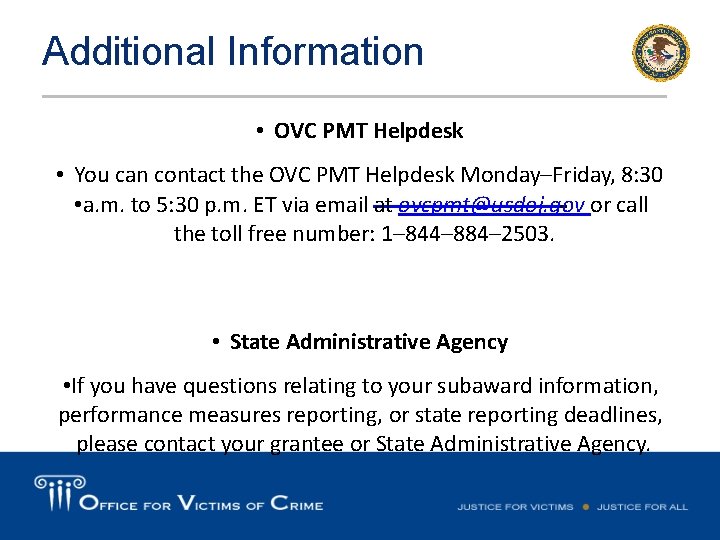
- Slides: 55
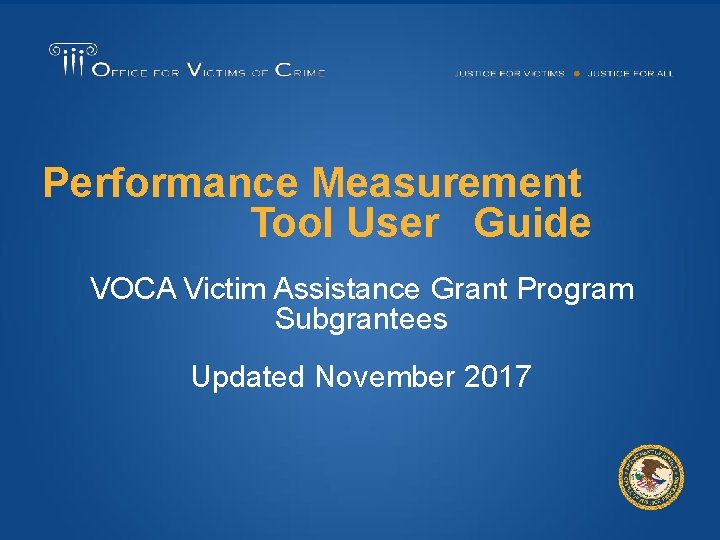
Performance Measurement Tool User Guide VOCA Victim Assistance Grant Program Subgrantees Updated November 2017
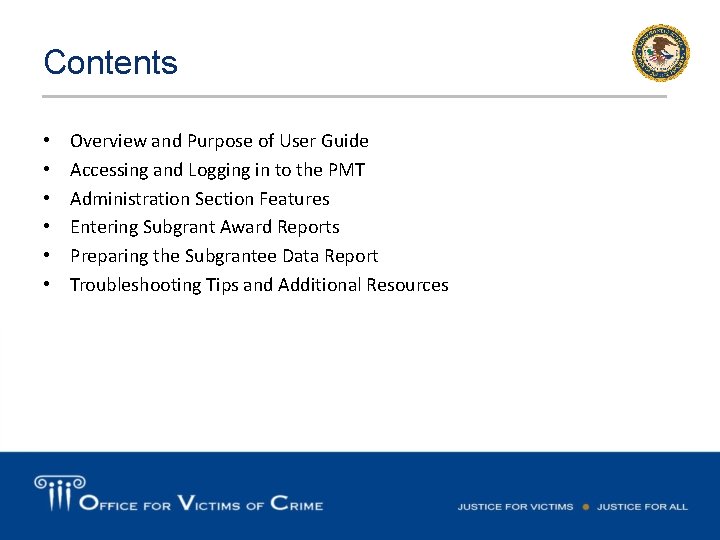
Contents • • • Overview and Purpose of User Guide Accessing and Logging in to the PMT Administration Section Features Entering Subgrant Award Reports Preparing the Subgrantee Data Report Troubleshooting Tips and Additional Resources
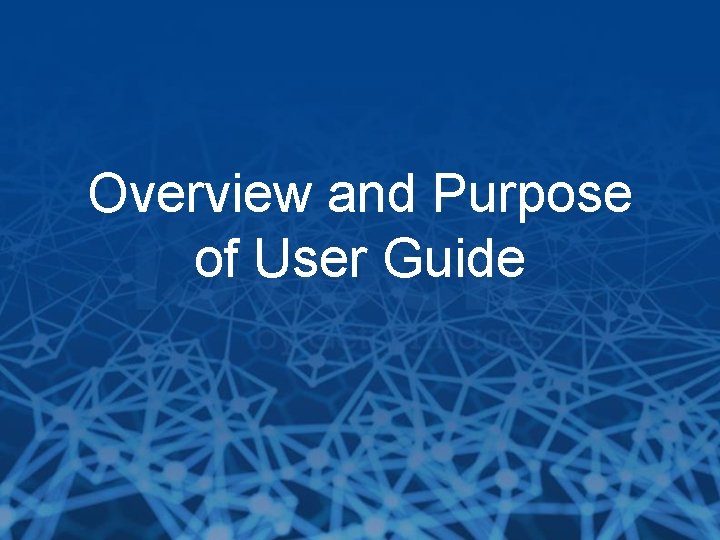
Overview and Purpose of User Guide
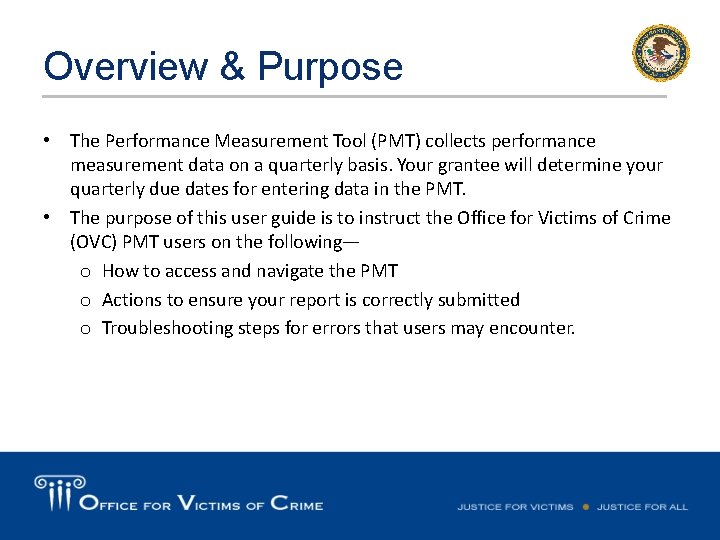
Overview & Purpose • The Performance Measurement Tool (PMT) collects performance measurement data on a quarterly basis. Your grantee will determine your quarterly due dates for entering data in the PMT. • The purpose of this user guide is to instruct the Office for Victims of Crime (OVC) PMT users on the following— o How to access and navigate the PMT o Actions to ensure your report is correctly submitted o Troubleshooting steps for errors that users may encounter.
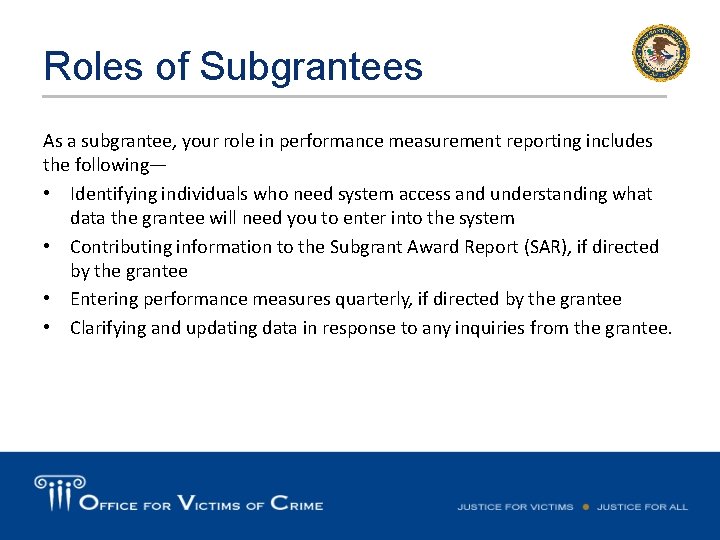
Roles of Subgrantees As a subgrantee, your role in performance measurement reporting includes the following— • Identifying individuals who need system access and understanding what data the grantee will need you to enter into the system • Contributing information to the Subgrant Award Report (SAR), if directed by the grantee • Entering performance measures quarterly, if directed by the grantee • Clarifying and updating data in response to any inquiries from the grantee.
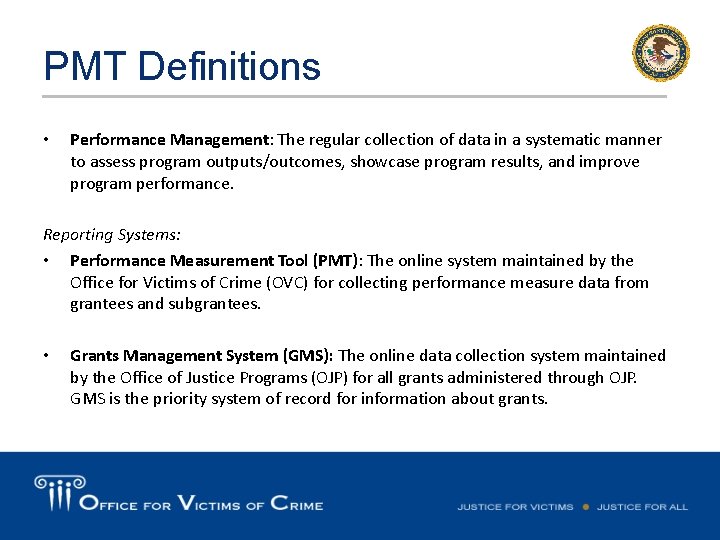
PMT Definitions • Performance Management: The regular collection of data in a systematic manner to assess program outputs/outcomes, showcase program results, and improve program performance. Reporting Systems: • Performance Measurement Tool (PMT): The online system maintained by the Office for Victims of Crime (OVC) for collecting performance measure data from grantees and subgrantees. • Grants Management System (GMS): The online data collection system maintained by the Office of Justice Programs (OJP) for all grants administered through OJP. GMS is the priority system of record for information about grants.
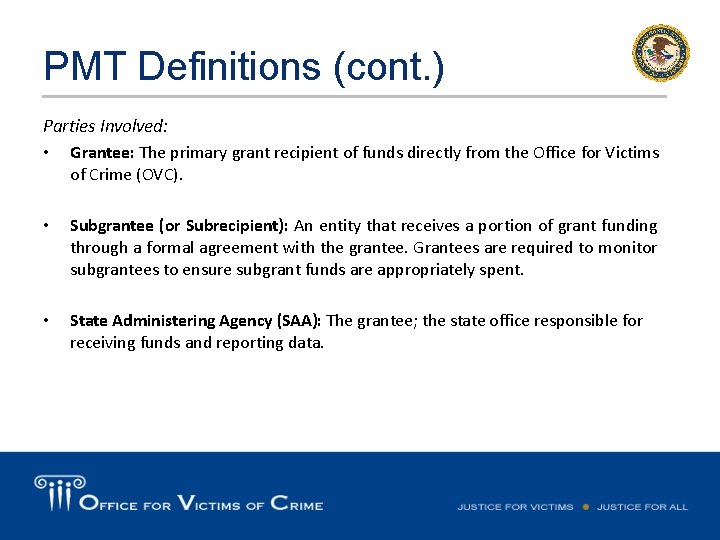
PMT Definitions (cont. ) Parties Involved: • Grantee: The primary grant recipient of funds directly from the Office for Victims of Crime (OVC). • Subgrantee (or Subrecipient): An entity that receives a portion of grant funding through a formal agreement with the grantee. Grantees are required to monitor subgrantees to ensure subgrant funds are appropriately spent. • State Administering Agency (SAA): The grantee; the state office responsible for receiving funds and reporting data.
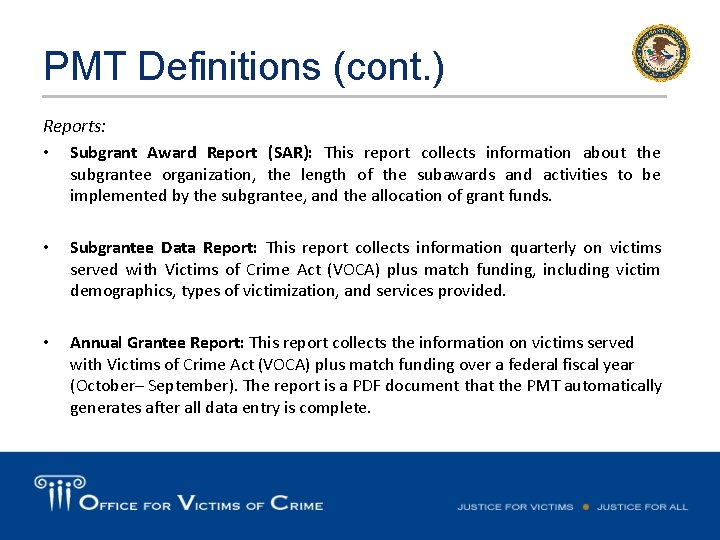
PMT Definitions (cont. ) Reports: • Subgrant Award Report (SAR): This report collects information about the subgrantee organization, the length of the subawards and activities to be implemented by the subgrantee, and the allocation of grant funds. • Subgrantee Data Report: This report collects information quarterly on victims served with Victims of Crime Act (VOCA) plus match funding, including victim demographics, types of victimization, and services provided. • Annual Grantee Report: This report collects the information on victims served with Victims of Crime Act (VOCA) plus match funding over a federal fiscal year (October– September). The report is a PDF document that the PMT automatically generates after all data entry is complete.
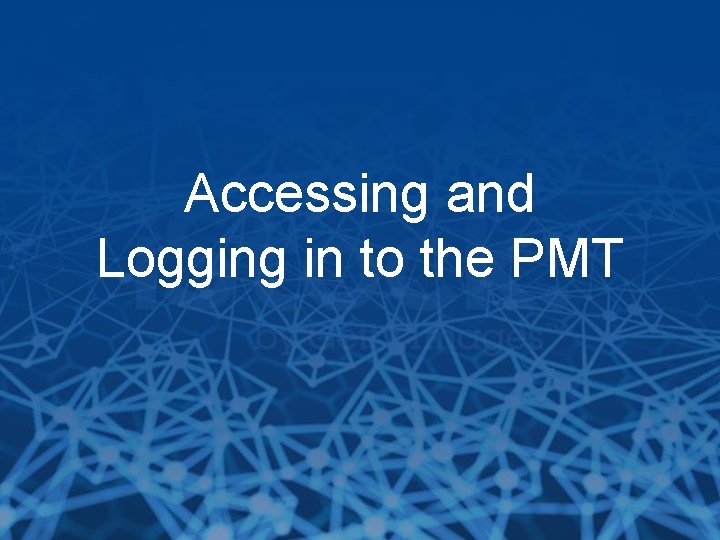
Accessing and Logging in to the PMT
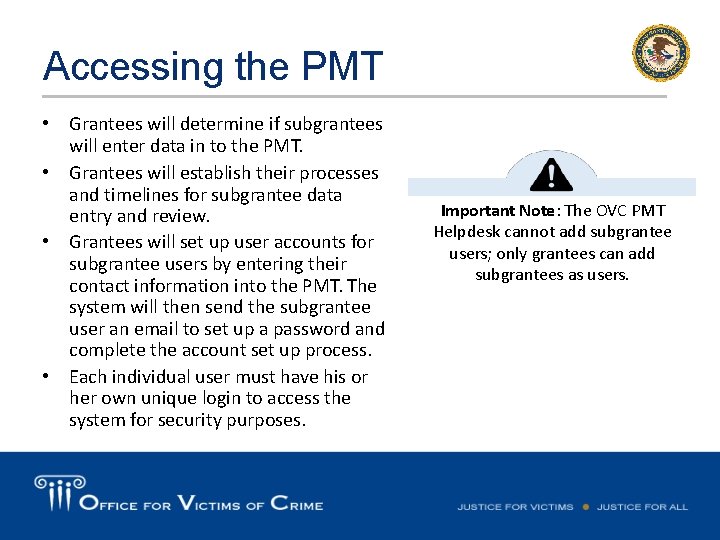
Accessing the PMT • Grantees will determine if subgrantees will enter data in to the PMT. • Grantees will establish their processes and timelines for subgrantee data entry and review. • Grantees will set up user accounts for subgrantee users by entering their contact information into the PMT. The system will then send the subgrantee user an email to set up a password and complete the account set up process. • Each individual user must have his or her own unique login to access the system for security purposes. Important Note: The OVC PMT Helpdesk cannot add subgrantee users; only grantees can add subgrantees as users.
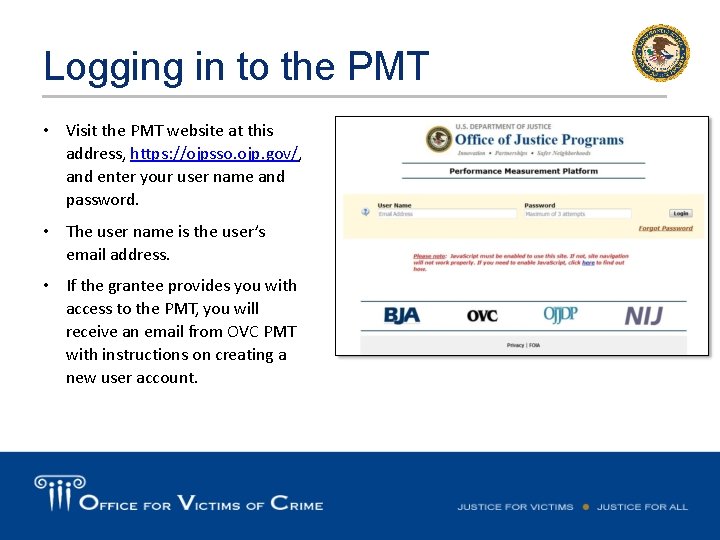
Logging in to the PMT • Visit the PMT website at this address, https: //ojpsso. ojp. gov/, and enter your user name and password. • The user name is the user’s email address. • If the grantee provides you with access to the PMT, you will receive an email from OVC PMT with instructions on creating a new user account.
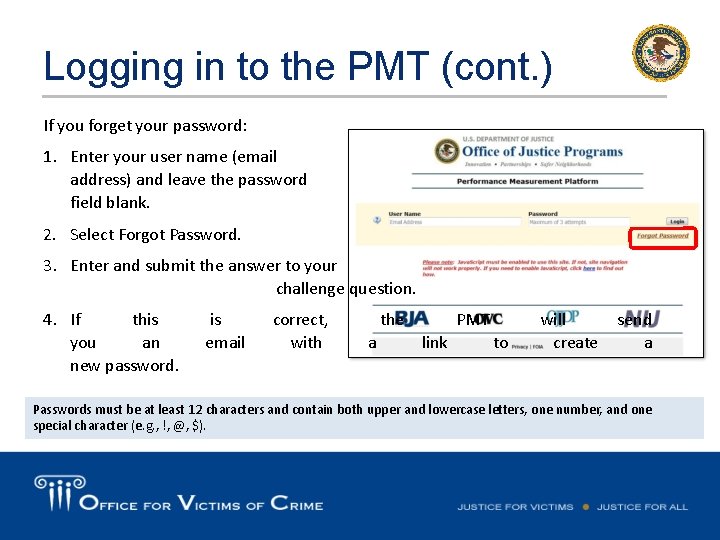
Logging in to the PMT (cont. ) If you forget your password: 1. Enter your user name (email address) and leave the password field blank. 2. Select Forgot Password. 3. Enter and submit the answer to your challenge question. 4. If this you an new password. is email correct, with the a PMT link to will create send a Passwords must be at least 12 characters and contain both upper and lowercase letters, one number, and one special character (e. g. , !, @, $).
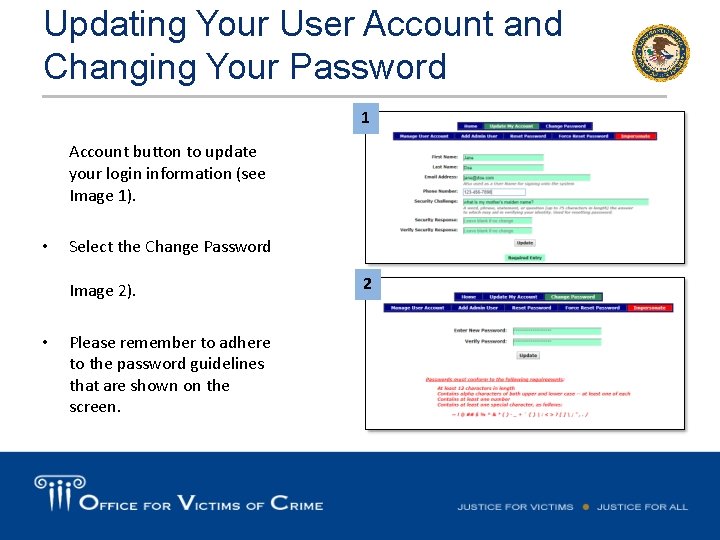
Updating Your User Account and Changing Your Password 1 Account button to update your login information (see Image 1). • Select the Change Password Image 2). • Please remember to adhere to the password guidelines that are shown on the screen. 2
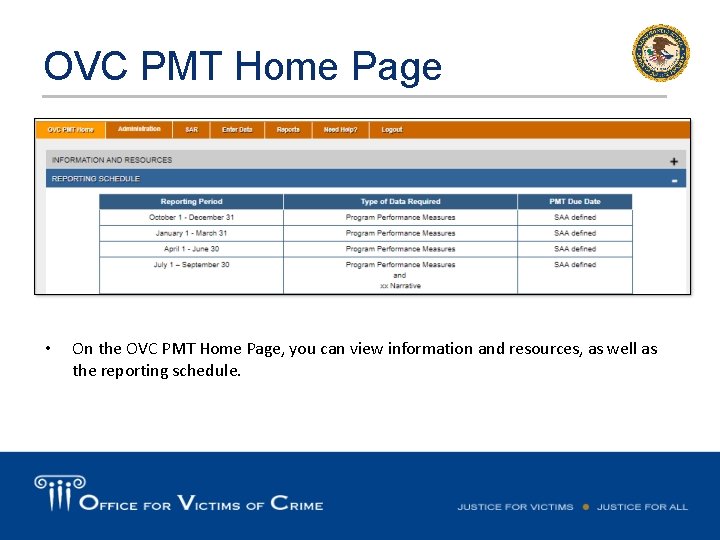
OVC PMT Home Page • On the OVC PMT Home Page, you can view information and resources, as well as the reporting schedule.
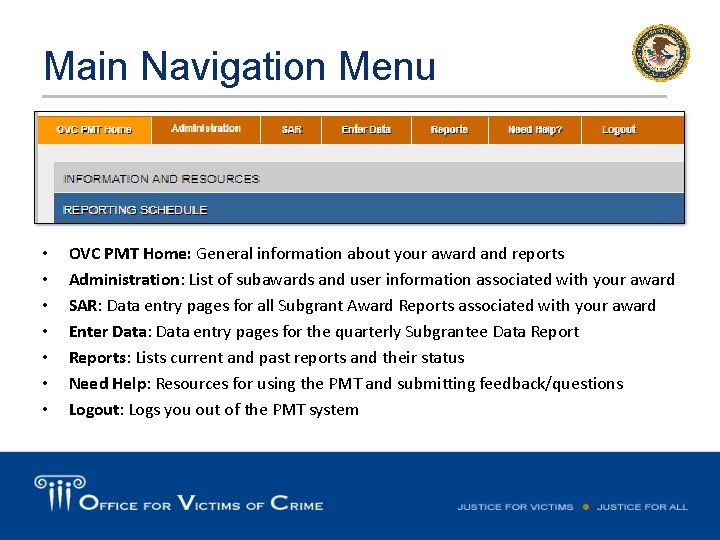
Main Navigation Menu • • OVC PMT Home: General information about your award and reports Administration: List of subawards and user information associated with your award SAR: Data entry pages for all Subgrant Award Reports associated with your award Enter Data: Data entry pages for the quarterly Subgrantee Data Reports: Lists current and past reports and their status Need Help: Resources for using the PMT and submitting feedback/questions Logout: Logs you out of the PMT system
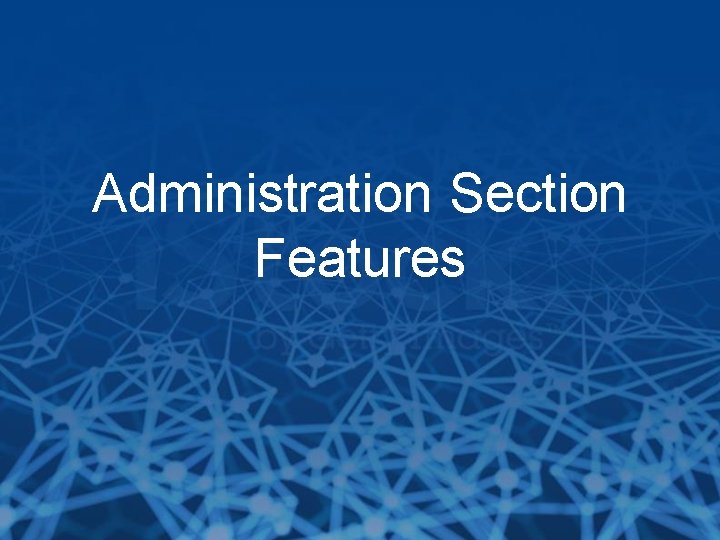
Administration Section Features
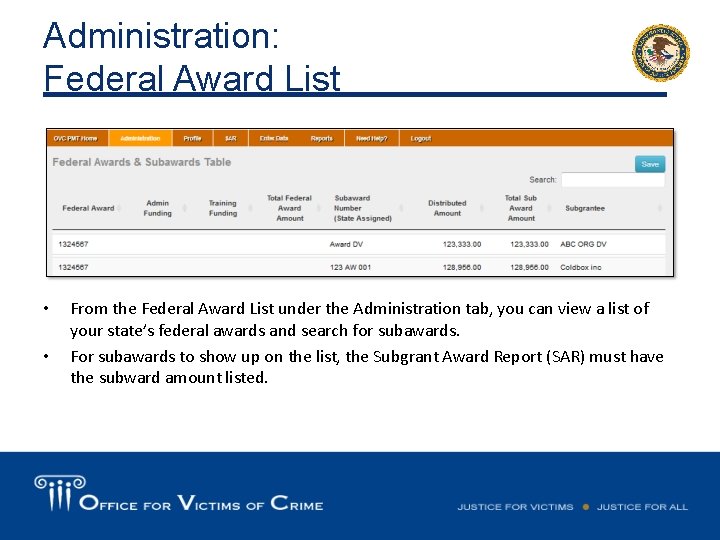
Administration: Federal Award List • • From the Federal Award List under the Administration tab, you can view a list of your state’s federal awards and search for subawards. For subawards to show up on the list, the Subgrant Award Report (SAR) must have the subward amount listed.
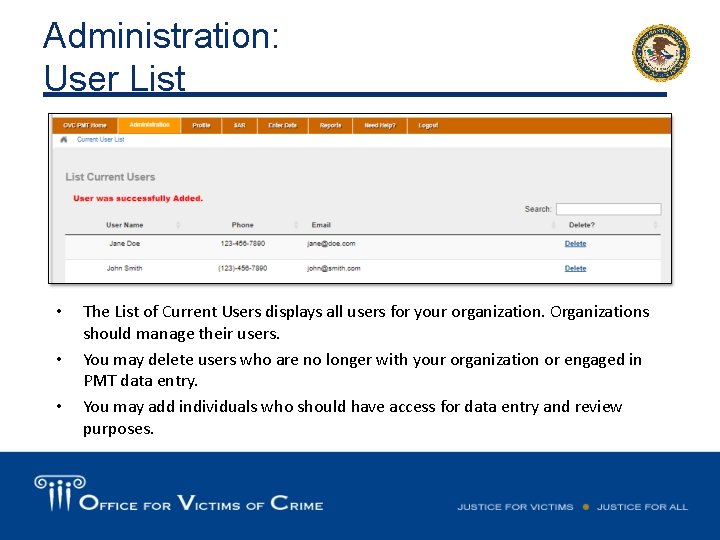
Administration: User List • • • The List of Current Users displays all users for your organization. Organizations should manage their users. You may delete users who are no longer with your organization or engaged in PMT data entry. You may add individuals who should have access for data entry and review purposes.
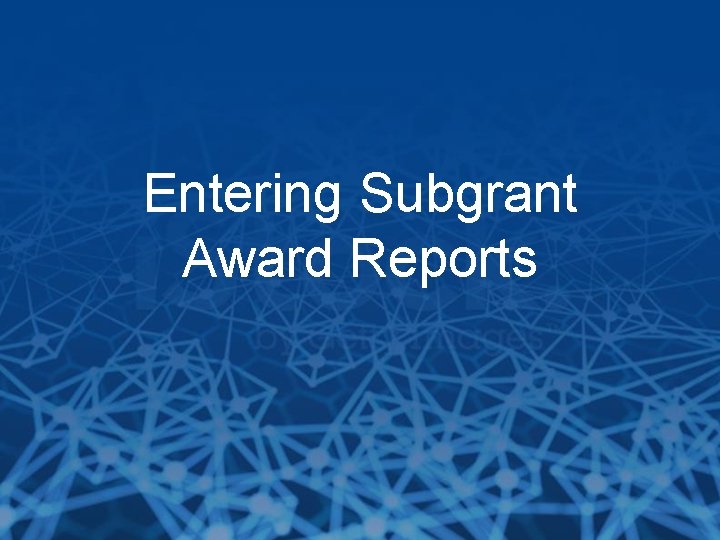
Entering Subgrant Award Reports
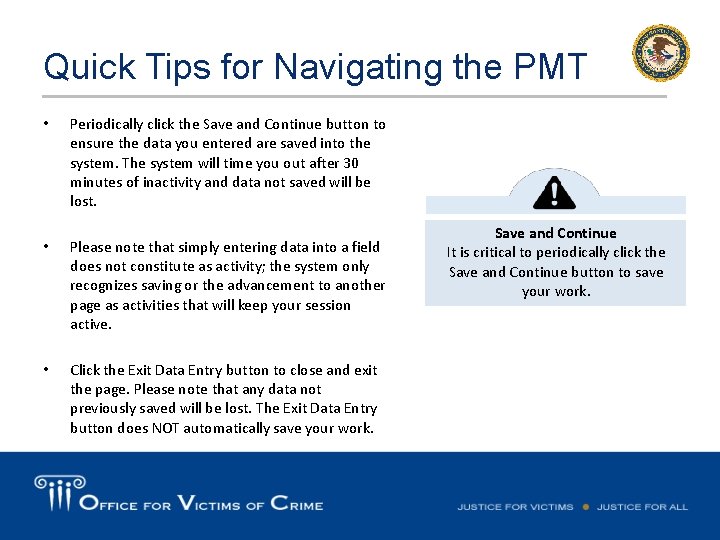
Quick Tips for Navigating the PMT • Periodically click the Save and Continue button to ensure the data you entered are saved into the system. The system will time you out after 30 minutes of inactivity and data not saved will be lost. • Please note that simply entering data into a field does not constitute as activity; the system only recognizes saving or the advancement to another page as activities that will keep your session active. • Click the Exit Data Entry button to close and exit the page. Please note that any data not previously saved will be lost. The Exit Data Entry button does NOT automatically save your work. Save and Continue It is critical to periodically click the Save and Continue button to save your work.
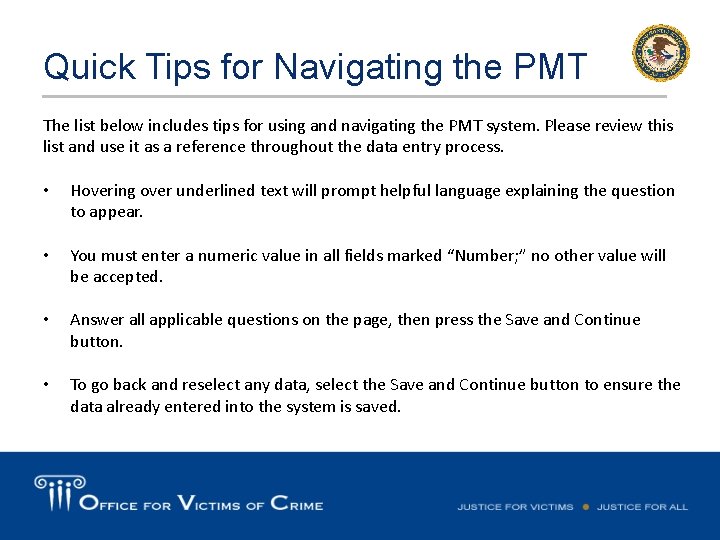
Quick Tips for Navigating the PMT The list below includes tips for using and navigating the PMT system. Please review this list and use it as a reference throughout the data entry process. • Hovering over underlined text will prompt helpful language explaining the question to appear. • You must enter a numeric value in all fields marked “Number; ” no other value will be accepted. • Answer all applicable questions on the page, then press the Save and Continue button. • To go back and reselect any data, select the Save and Continue button to ensure the data already entered into the system is saved.
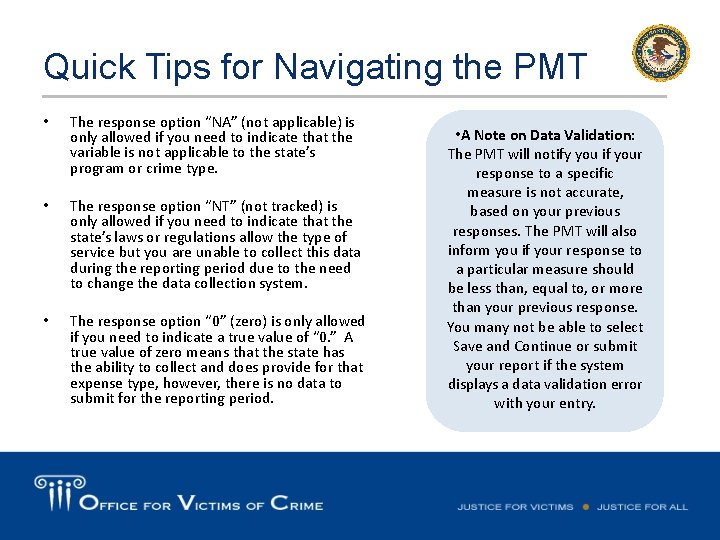
Quick Tips for Navigating the PMT • The response option “NA” (not applicable) is only allowed if you need to indicate that the variable is not applicable to the state’s program or crime type. • The response option “NT” (not tracked) is only allowed if you need to indicate that the state’s laws or regulations allow the type of service but you are unable to collect this data during the reporting period due to the need to change the data collection system. • The response option “ 0” (zero) is only allowed if you need to indicate a true value of “ 0. ” A true value of zero means that the state has the ability to collect and does provide for that expense type, however, there is no data to submit for the reporting period. • A Note on Data Validation: The PMT will notify you if your response to a specific measure is not accurate, based on your previous responses. The PMT will also inform you if your response to a particular measure should be less than, equal to, or more than your previous response. You many not be able to select Save and Continue or submit your report if the system displays a data validation error with your entry.
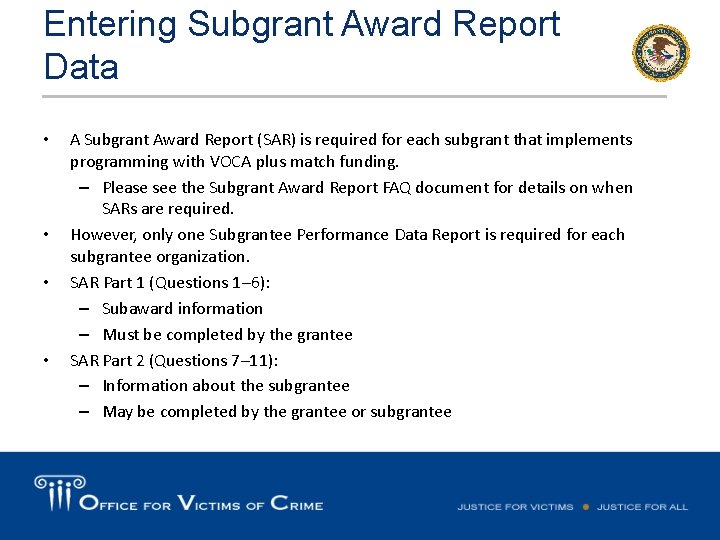
Entering Subgrant Award Report Data • • A Subgrant Award Report (SAR) is required for each subgrant that implements programming with VOCA plus match funding. – Please see the Subgrant Award Report FAQ document for details on when SARs are required. However, only one Subgrantee Performance Data Report is required for each subgrantee organization. SAR Part 1 (Questions 1– 6): – Subaward information – Must be completed by the grantee SAR Part 2 (Questions 7– 11): – Information about the subgrantee – May be completed by the grantee or subgrantee
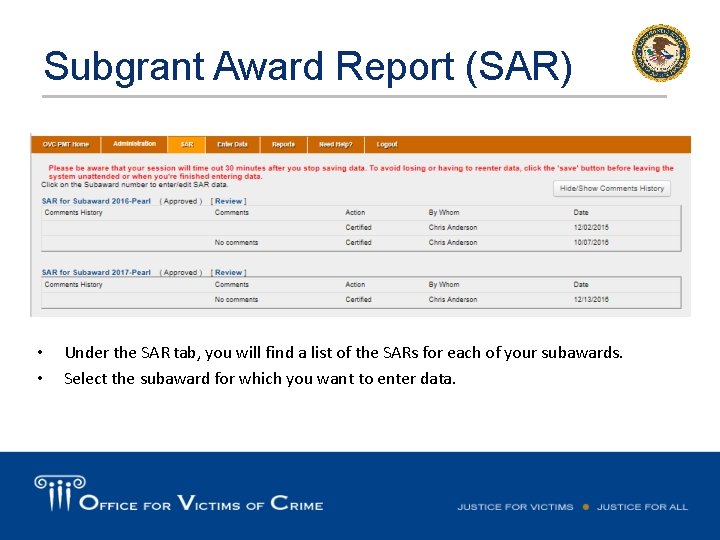
Subgrant Award Report (SAR) • • Under the SAR tab, you will find a list of the SARs for each of your subawards. Select the subaward for which you want to enter data.
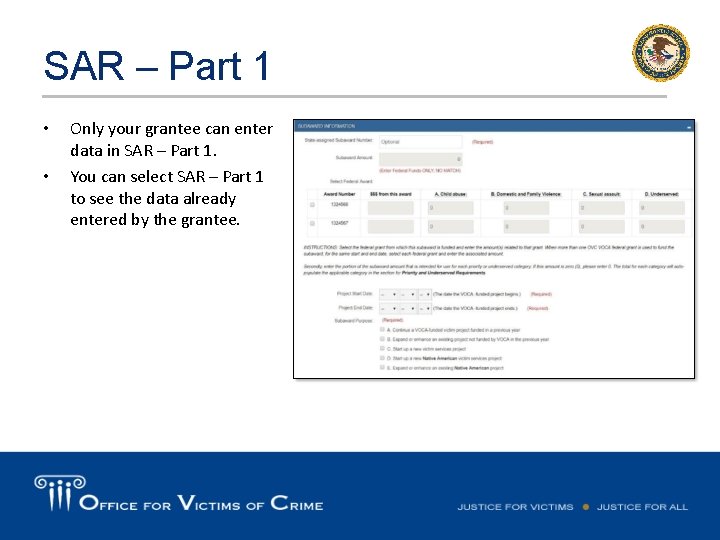
SAR – Part 1 • • Only your grantee can enter data in SAR – Part 1. You can select SAR – Part 1 to see the data already entered by the grantee.
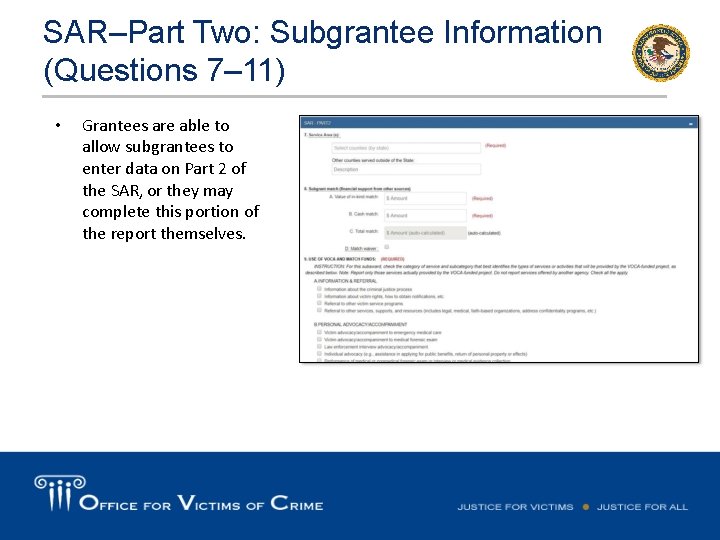
SAR–Part Two: Subgrantee Information (Questions 7– 11) • Grantees are able to allow subgrantees to enter data on Part 2 of the SAR, or they may complete this portion of the report themselves.
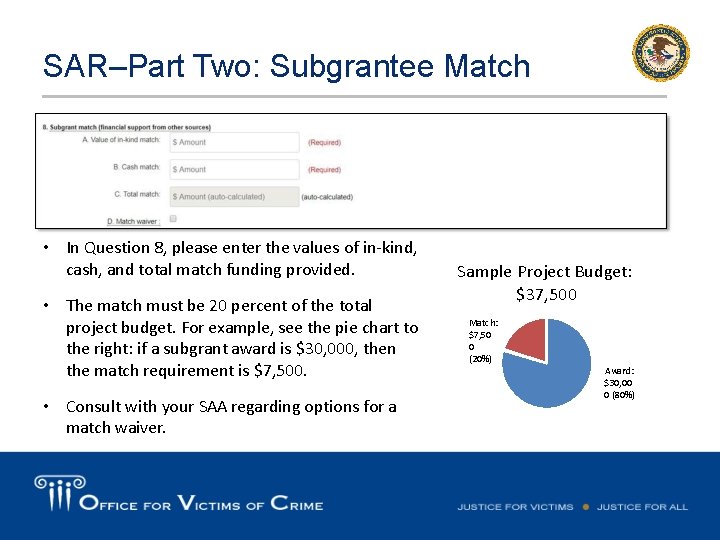
SAR–Part Two: Subgrantee Match • In Question 8, please enter the values of in-kind, cash, and total match funding provided. • The match must be 20 percent of the total project budget. For example, see the pie chart to the right: if a subgrant award is $30, 000, then the match requirement is $7, 500. • Consult with your SAA regarding options for a match waiver. Sample Project Budget: $37, 500 Match: $7, 50 0 (20%) Award: $30, 00 0 (80%)
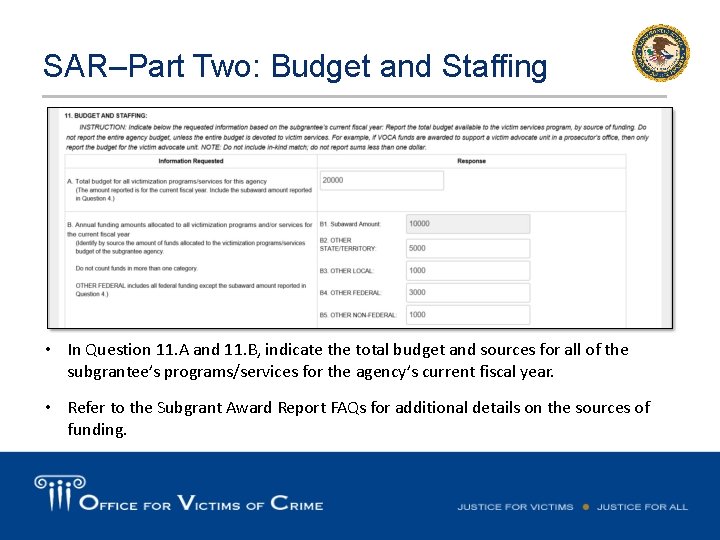
SAR–Part Two: Budget and Staffing • In Question 11. A and 11. B, indicate the total budget and sources for all of the subgrantee’s programs/services for the agency’s current fiscal year. • Refer to the Subgrant Award Report FAQs for additional details on the sources of funding.
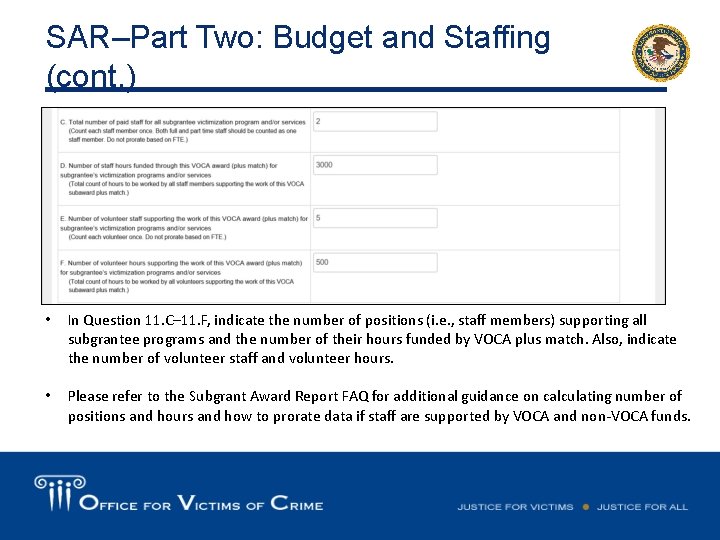
SAR–Part Two: Budget and Staffing (cont. ) • In Question 11. C– 11. F, indicate the number of positions (i. e. , staff members) supporting all subgrantee programs and the number of their hours funded by VOCA plus match. Also, indicate the number of volunteer staff and volunteer hours. • Please refer to the Subgrant Award Report FAQ for additional guidance on calculating number of positions and hours and how to prorate data if staff are supported by VOCA and non-VOCA funds.
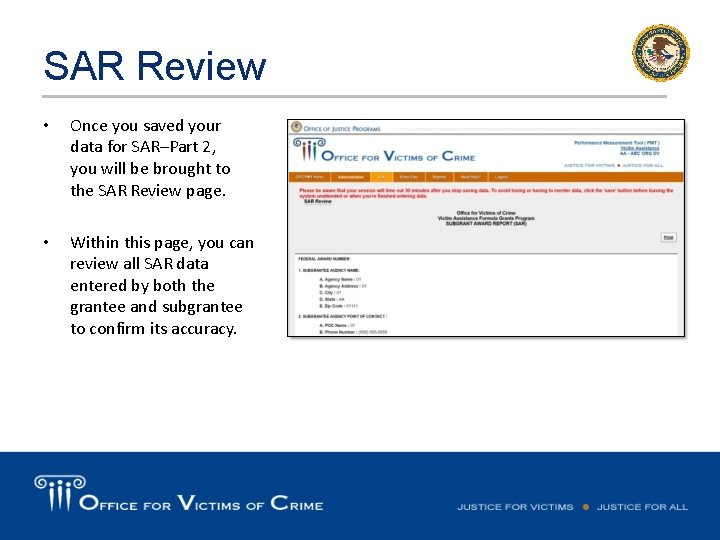
SAR Review • Once you saved your data for SAR–Part 2, you will be brought to the SAR Review page. • Within this page, you can review all SAR data entered by both the grantee and subgrantee to confirm its accuracy.
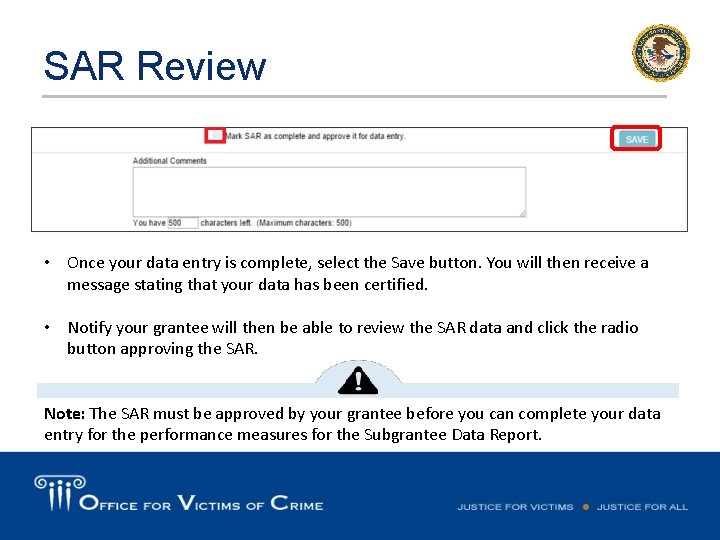
SAR Review • Once your data entry is complete, select the Save button. You will then receive a message stating that your data has been certified. • Notify your grantee will then be able to review the SAR data and click the radio button approving the SAR. Note: The SAR must be approved by your grantee before you can complete your data entry for the performance measures for the Subgrantee Data Report.
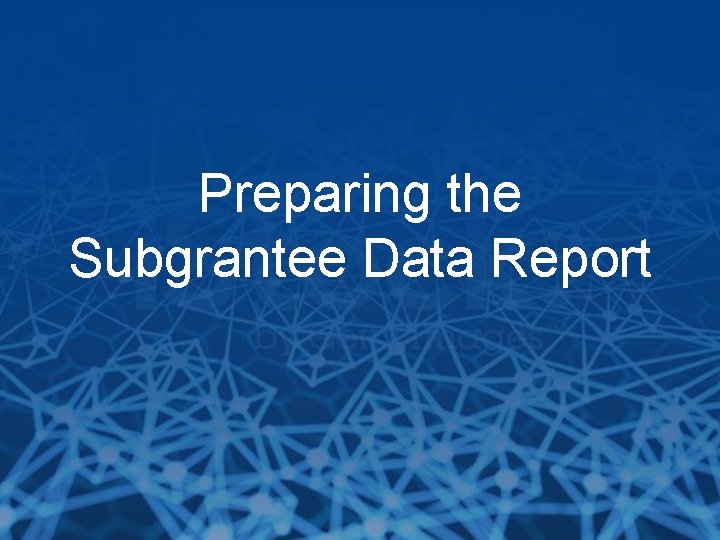
Preparing the Subgrantee Data Report
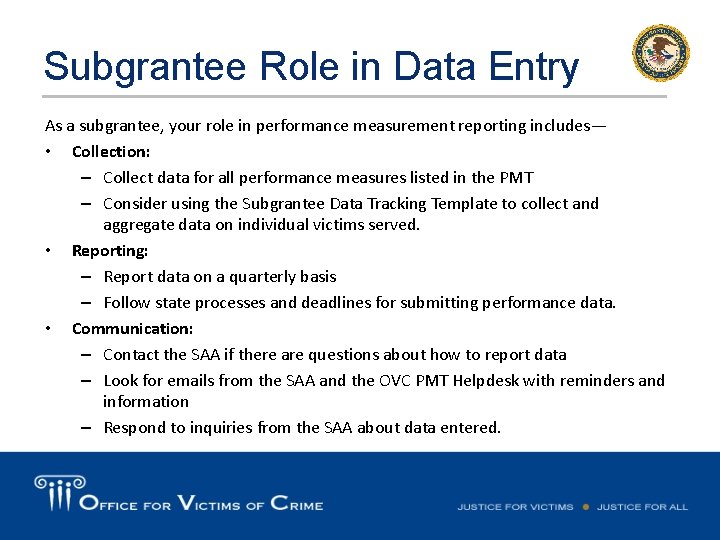
Subgrantee Role in Data Entry As a subgrantee, your role in performance measurement reporting includes— • Collection: – Collect data for all performance measures listed in the PMT – Consider using the Subgrantee Data Tracking Template to collect and aggregate data on individual victims served. • Reporting: – Report data on a quarterly basis – Follow state processes and deadlines for submitting performance data. • Communication: – Contact the SAA if there are questions about how to report data – Look for emails from the SAA and the OVC PMT Helpdesk with reminders and information – Respond to inquiries from the SAA about data entered.
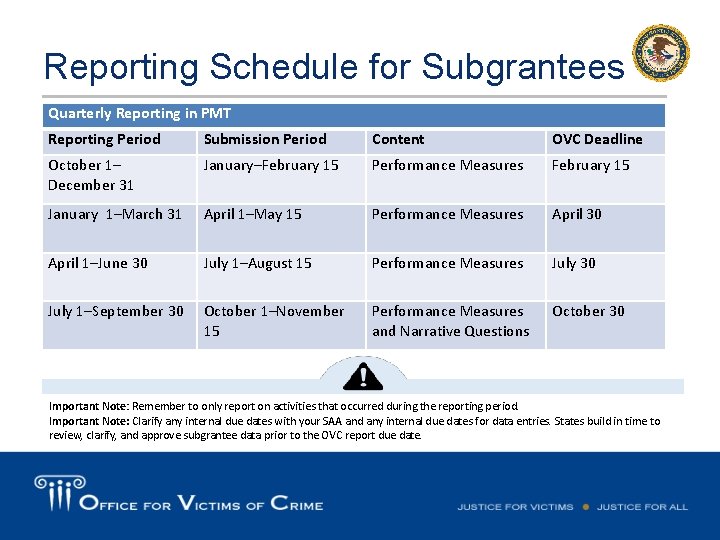
Reporting Schedule for Subgrantees Quarterly Reporting in PMT Reporting Period Submission Period Content OVC Deadline October 1– December 31 January–February 15 Performance Measures February 15 January 1–March 31 April 1–May 15 Performance Measures April 30 April 1–June 30 July 1–August 15 Performance Measures July 30 July 1–September 30 October 1–November 15 Performance Measures and Narrative Questions October 30 Important Note: Remember to only report on activities that occurred during the reporting period. Important Note: Clarify any internal due dates with your SAA and any internal due dates for data entries. States build in time to review, clarify, and approve subgrantee data prior to the OVC report due date.
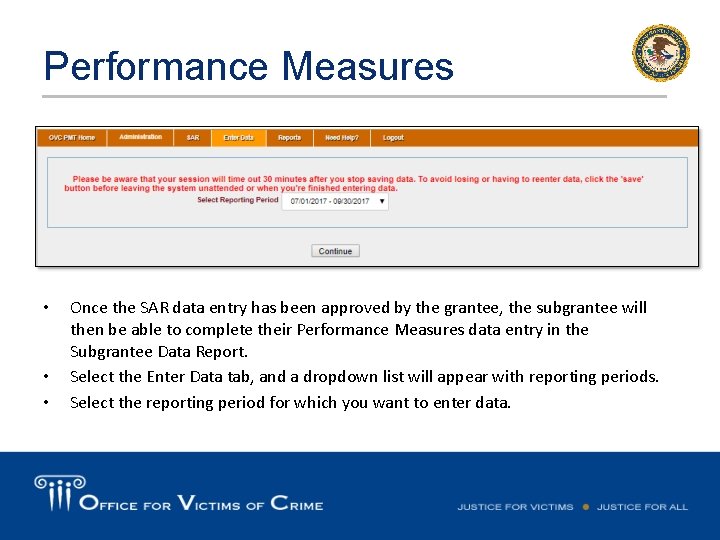
Performance Measures • • • Once the SAR data entry has been approved by the grantee, the subgrantee will then be able to complete their Performance Measures data entry in the Subgrantee Data Report. Select the Enter Data tab, and a dropdown list will appear with reporting periods. Select the reporting period for which you want to enter data.
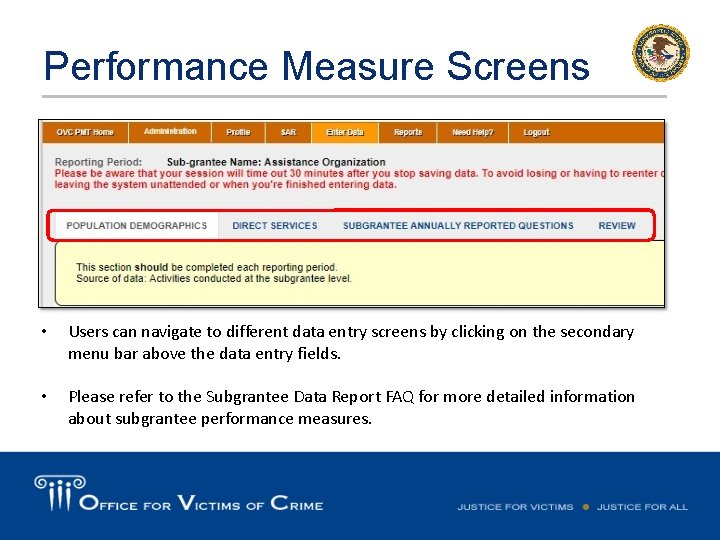
Performance Measure Screens • Users can navigate to different data entry screens by clicking on the secondary menu bar above the data entry fields. • Please refer to the Subgrantee Data Report FAQ for more detailed information about subgrantee performance measures.
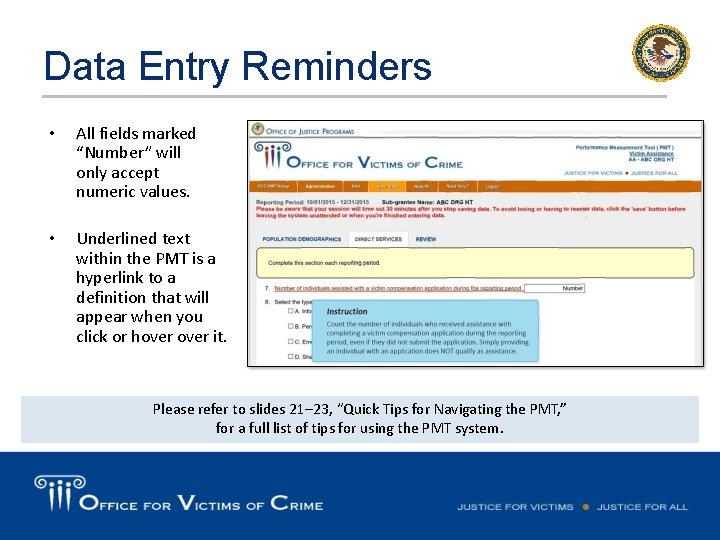
Data Entry Reminders • All fields marked “Number” will only accept numeric values. • Underlined text within the PMT is a hyperlink to a definition that will appear when you click or hover it. Please refer to slides 21– 23, “Quick Tips for Navigating the PMT, ” for a full list of tips for using the PMT system.
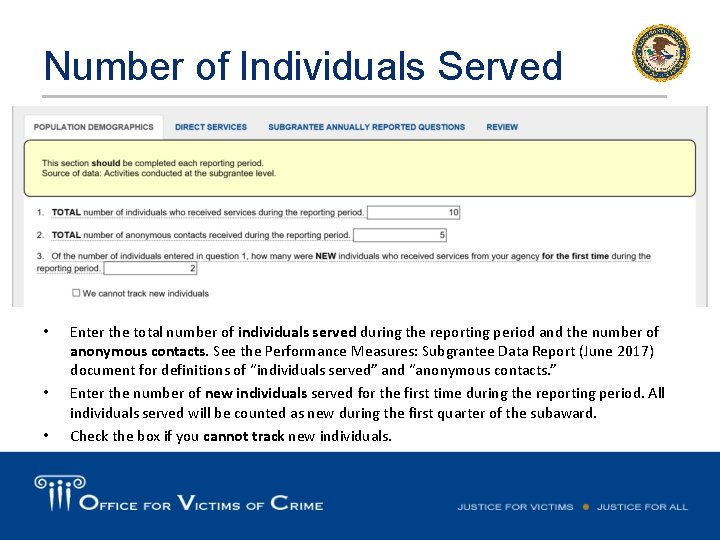
Number of Individuals Served • • • Enter the total number of individuals served during the reporting period and the number of anonymous contacts. See the Performance Measures: Subgrantee Data Report (June 2017) document for definitions of “individuals served” and “anonymous contacts. ” Enter the number of new individuals served for the first time during the reporting period. All individuals served will be counted as new during the first quarter of the subaward. Check the box if you cannot track new individuals.
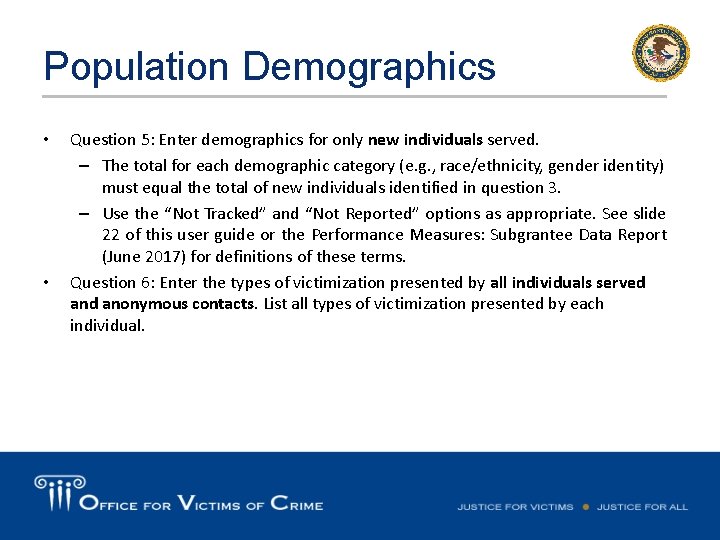
Population Demographics • • Question 5: Enter demographics for only new individuals served. – The total for each demographic category (e. g. , race/ethnicity, gender identity) must equal the total of new individuals identified in question 3. – Use the “Not Tracked” and “Not Reported” options as appropriate. See slide 22 of this user guide or the Performance Measures: Subgrantee Data Report (June 2017) for definitions of these terms. Question 6: Enter the types of victimization presented by all individuals served anonymous contacts. List all types of victimization presented by each individual.
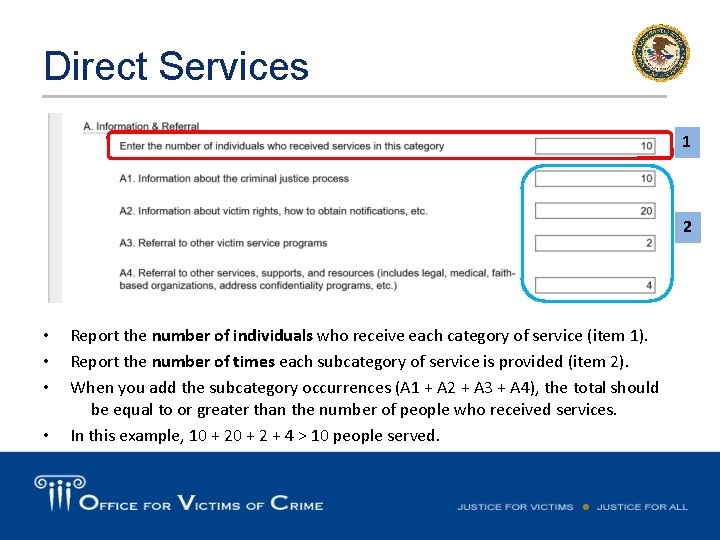
Direct Services 1 2 • • Report the number of individuals who receive each category of service (item 1). Report the number of times each subcategory of service is provided (item 2). When you add the subcategory occurrences (A 1 + A 2 + A 3 + A 4), the total should be equal to or greater than the number of people who received services. In this example, 10 + 2 + 4 > 10 people served.
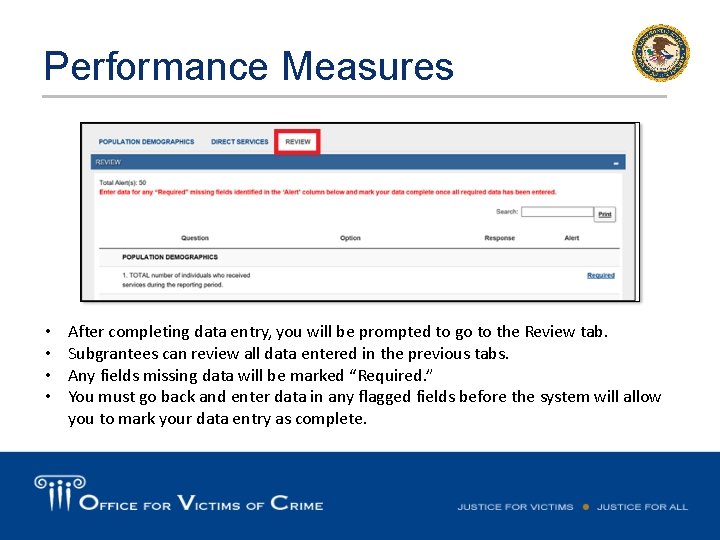
Performance Measures • • After completing data entry, you will be prompted to go to the Review tab. Subgrantees can review all data entered in the previous tabs. Any fields missing data will be marked “Required. ” You must go back and enter data in any flagged fields before the system will allow you to mark your data entry as complete.
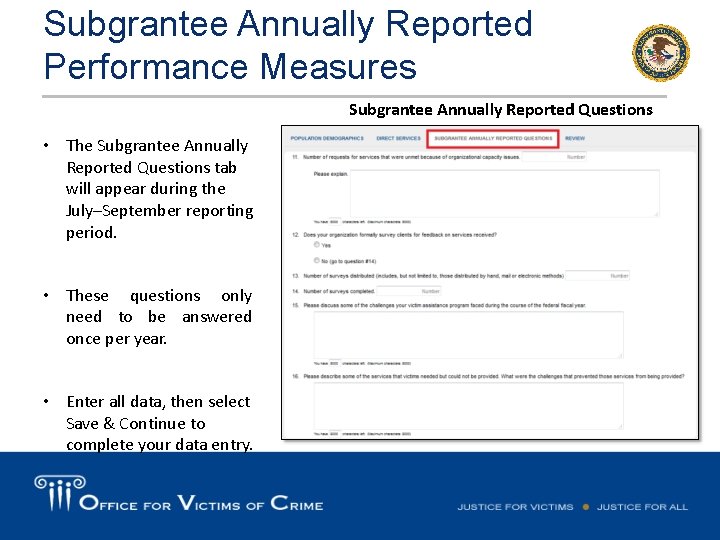
Subgrantee Annually Reported Performance Measures Subgrantee Annually Reported Questions • The Subgrantee Annually Reported Questions tab will appear during the July–September reporting period. • These questions only need to be answered once per year. • Enter all data, then select Save & Continue to complete your data entry.
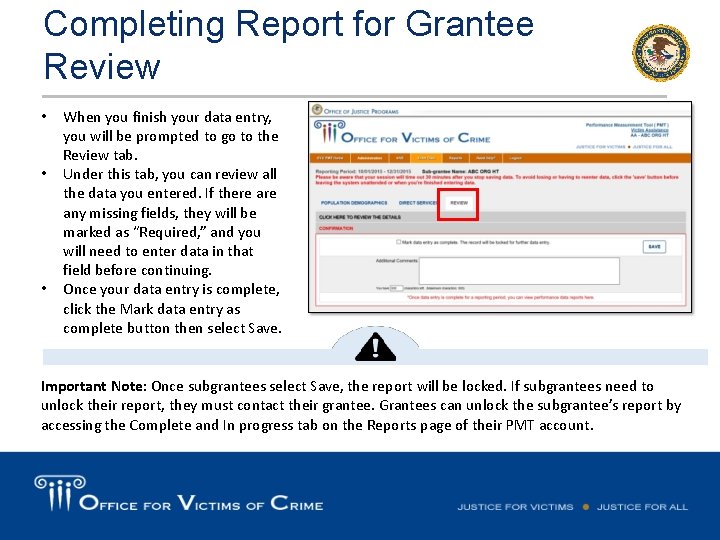
Completing Report for Grantee Review • • • When you finish your data entry, you will be prompted to go to the Review tab. Under this tab, you can review all the data you entered. If there any missing fields, they will be marked as “Required, ” and you will need to enter data in that field before continuing. Once your data entry is complete, click the Mark data entry as complete button then select Save. Important Note: Once subgrantees select Save, the report will be locked. If subgrantees need to unlock their report, they must contact their grantee. Grantees can unlock the subgrantee’s report by accessing the Complete and In progress tab on the Reports page of their PMT account.
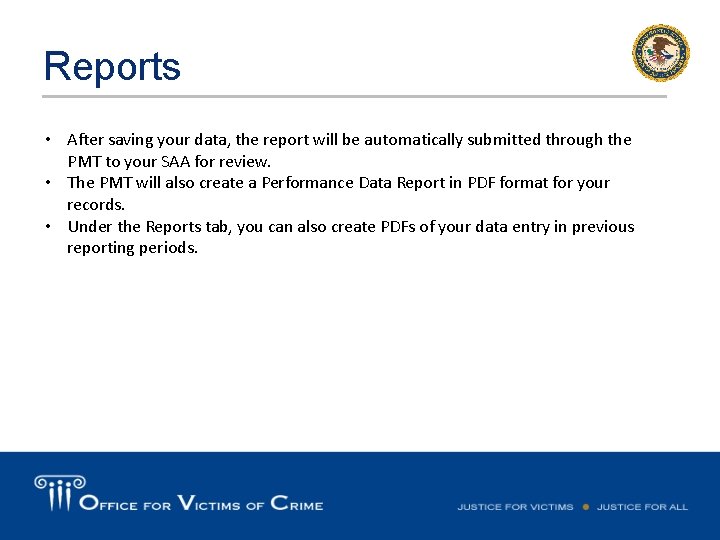
Reports • After saving your data, the report will be automatically submitted through the PMT to your SAA for review. • The PMT will also create a Performance Data Report in PDF format for your records. • Under the Reports tab, you can also create PDFs of your data entry in previous reporting periods.
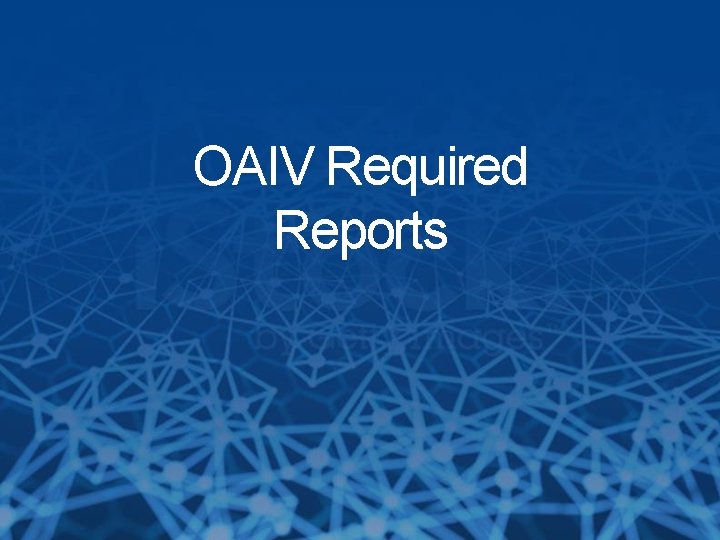
OAIV Required Reports
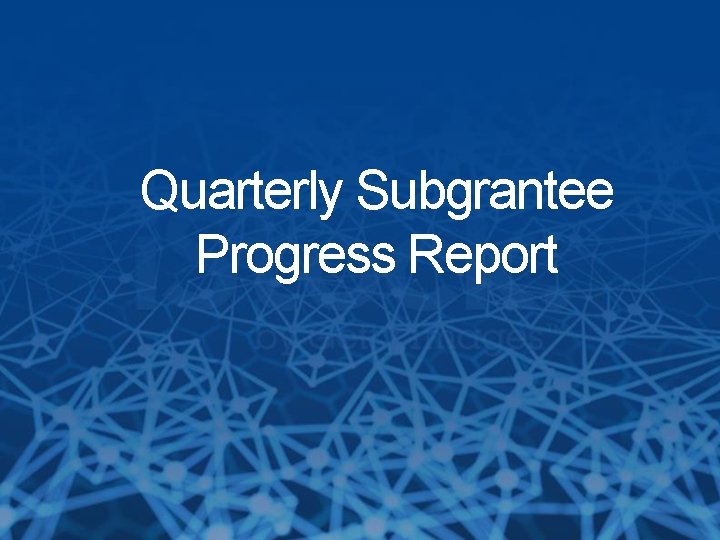
Quarterly Subgrantee Progress Report
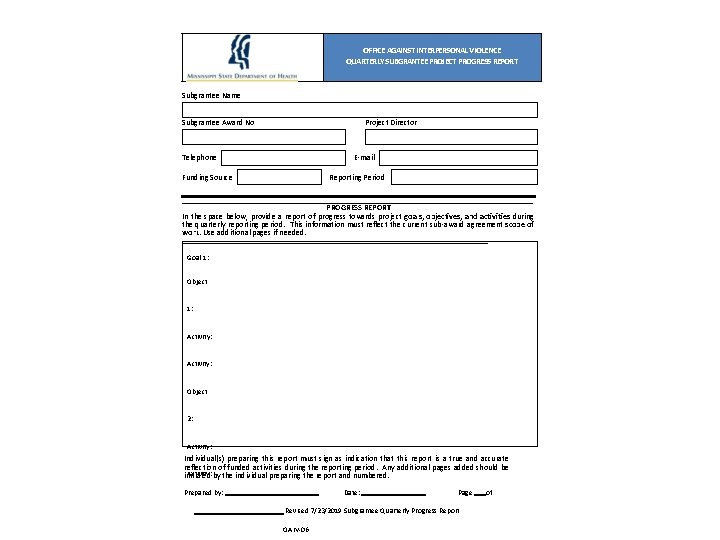
OFFICE AGAINST INTERPERSONAL VIOLENCE QUARTERLY SUBGRANTEE PROJECT PROGRESS REPORT Subgrantee Name Subgrantee Award No Project Director Telephone E-mail Funding Source Reporting Period PROGRESS REPORT In the space below, provide a report of progress towards project goals, objectives, and activities during the quarterly reporting period. This information must reflect the current sub-award agreement scope of work. Use additional pages if needed. Goal 1: Object 1: Activity: Object 2: Activity: Individual(s) preparing this report must sign as indication that this report is a true and accurate reflection of funded activities during the reporting period. Any additional pages added should be Activity: by the individual preparing the report and numbered. initialed Prepared by: Date: Page Revised 7/23/2019 Subgrantee Quarterly Progress Report OAIV-06 of
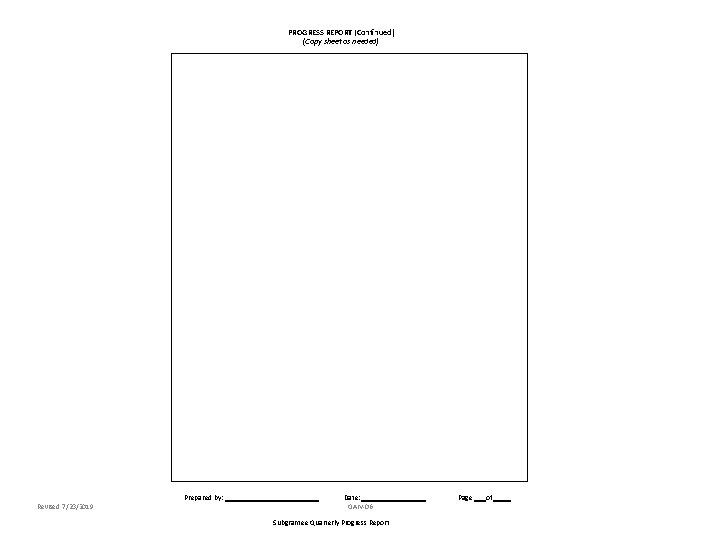
PROGRESS REPORT (Continued) (Copy sheet as needed) Prepared by: Revised 7/23/2019 Date: OAIV-06 Subgrantee Quarterly Progress Report Page of
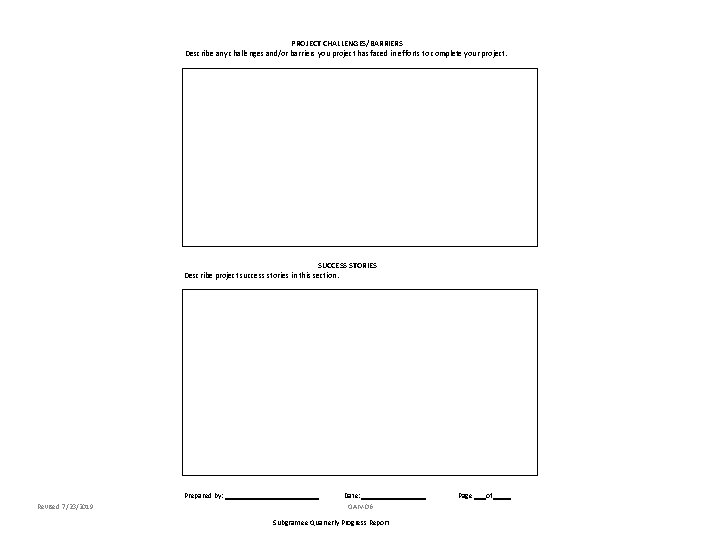
PROJECT CHALLENGES/BARRIERS Describe any challenges and/or barriers you project has faced in efforts to complete your project. SUCCESS STORIES Describe project success stories in this section. Prepared by: Revised 7/23/2019 Date: OAIV-06 Subgrantee Quarterly Progress Report Page of
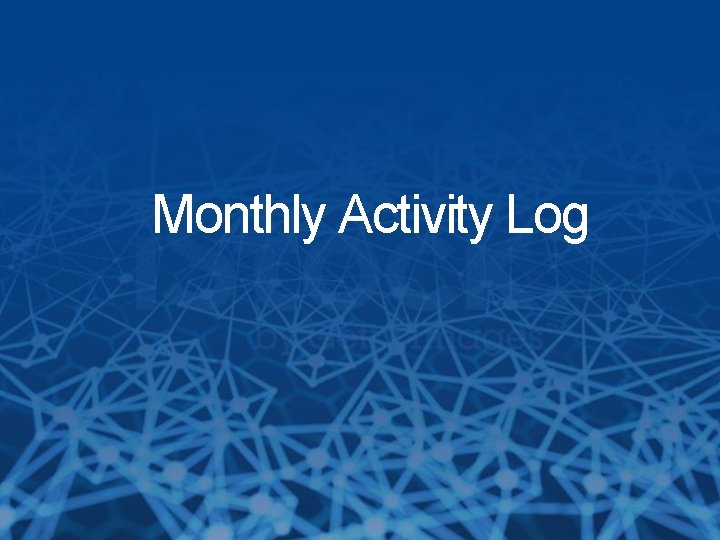
Monthly Activity Log
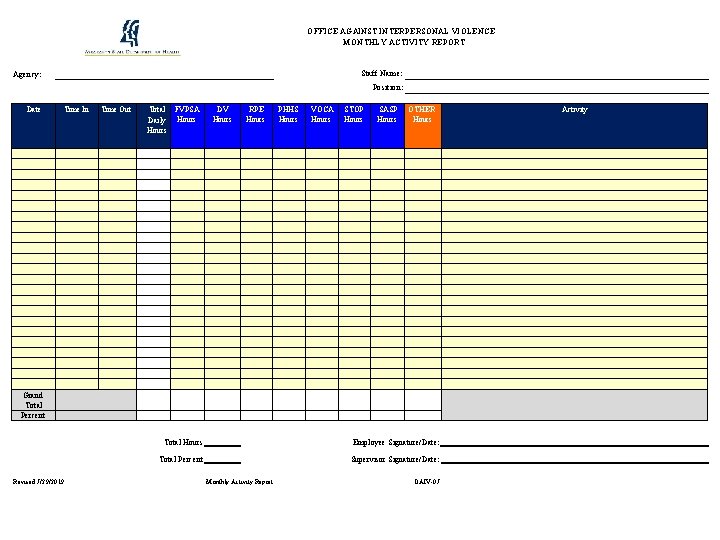
OFFICE AGAINST INTERPERSONAL VIOLENCE MONTHLY ACTIVITY REPORT Staff Name: Agency: Position: Date Time In Time Out Total Daily Hours FVPSA Hours DV Hours RPE Hours PHHS Hours VOCA Hours STOP Hours SASP Hours OTHER Hours Grand Total Percent Revised 7/29/2019 Total Hours Employee Signature/Date: Total Percent Supervisor Signature/Date: Monthly Activity Report OAIV-07 Activity

Troubleshooting Tips and Additional Resources
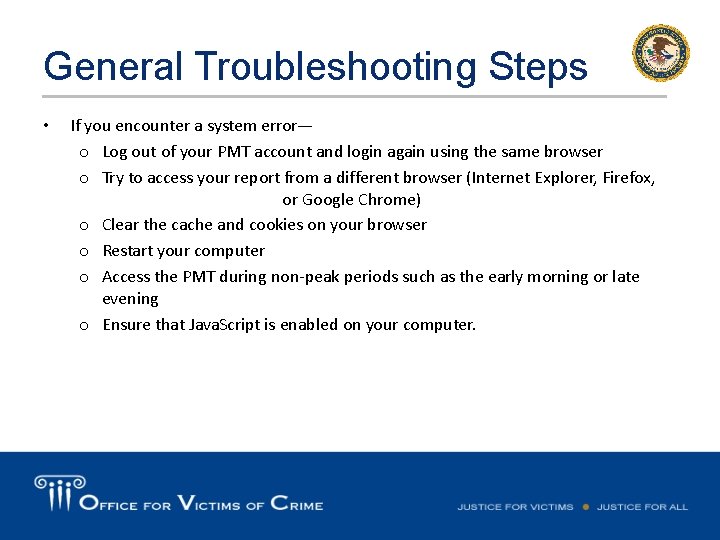
General Troubleshooting Steps • If you encounter a system error— o Log out of your PMT account and login again using the same browser o Try to access your report from a different browser (Internet Explorer, Firefox, or Google Chrome) o Clear the cache and cookies on your browser o Restart your computer o Access the PMT during non-peak periods such as the early morning or late evening o Ensure that Java. Script is enabled on your computer.
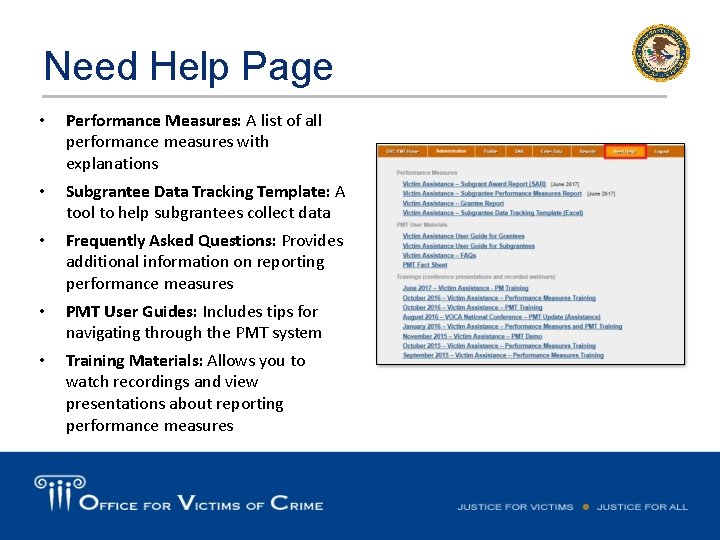
Need Help Page • Performance Measures: A list of all performance measures with explanations • Subgrantee Data Tracking Template: A tool to help subgrantees collect data • Frequently Asked Questions: Provides additional information on reporting performance measures • PMT User Guides: Includes tips for navigating through the PMT system • Training Materials: Allows you to watch recordings and view presentations about reporting performance measures
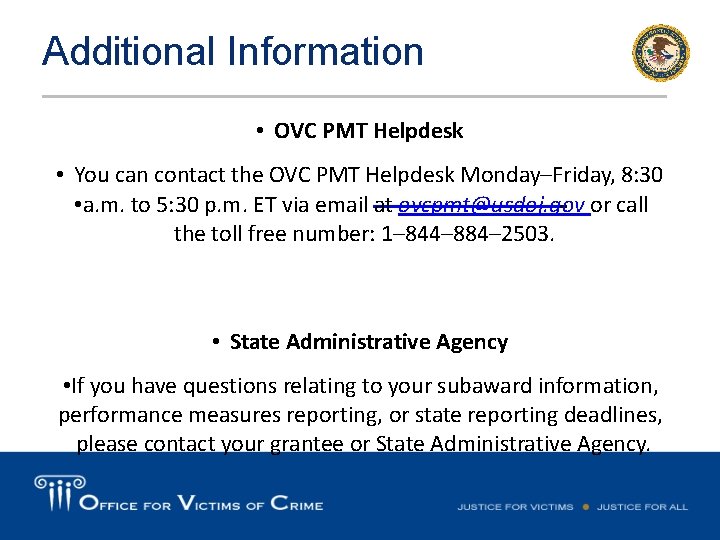
Additional Information • OVC PMT Helpdesk • You can contact the OVC PMT Helpdesk Monday–Friday, 8: 30 • a. m. to 5: 30 p. m. ET via email at ovcpmt@usdoj. gov or call the toll free number: 1– 844– 884– 2503. • State Administrative Agency • If you have questions relating to your subaward information, performance measures reporting, or state reporting deadlines, please contact your grantee or State Administrative Agency.
 Nc victim assistance network
Nc victim assistance network Voca grant reporting software
Voca grant reporting software Las partes de la boca
Las partes de la boca Performance measurement guide for information security
Performance measurement guide for information security Single user and multi user operating system
Single user and multi user operating system Rtos multitasking
Rtos multitasking Campaign to end loneliness measurement tool
Campaign to end loneliness measurement tool Technique of developing measurement tools
Technique of developing measurement tools Guide to the expression of uncertainty in measurement
Guide to the expression of uncertainty in measurement Wims nap
Wims nap Calyx point printer not activated
Calyx point printer not activated Stratix 10 emif user guide
Stratix 10 emif user guide Ellucian crm recruit user guide
Ellucian crm recruit user guide Qad barcoding solution
Qad barcoding solution Hp ppm project management user guide
Hp ppm project management user guide Stratix 10 power management user guide
Stratix 10 power management user guide Hp data protector manual
Hp data protector manual Https://fsassessments.org/
Https://fsassessments.org/ Olcf summit user guide
Olcf summit user guide Ataaps time card
Ataaps time card Mmcme
Mmcme Ariba sourcing user guide
Ariba sourcing user guide Protege owl tutorial
Protege owl tutorial Xilinx power estimator
Xilinx power estimator Pentaho user guide
Pentaho user guide Arims user guide
Arims user guide Condeco user manual
Condeco user manual Chrome river tutorial
Chrome river tutorial Analog design environment
Analog design environment Mainframe esp tutorial
Mainframe esp tutorial Astea user guide
Astea user guide Sentaurus
Sentaurus Synopsys tcad tutorial
Synopsys tcad tutorial Myevolv user guide
Myevolv user guide Nuage vns user guide
Nuage vns user guide Assist user guide
Assist user guide Con-it user guide
Con-it user guide Receipt bank user guide
Receipt bank user guide Emis proxy access
Emis proxy access Mitel 8528
Mitel 8528 Fortify user guide
Fortify user guide Destin8 user guide
Destin8 user guide Synopsys dc
Synopsys dc Forensmes
Forensmes Visa intellilink user guide
Visa intellilink user guide Infor eam conference
Infor eam conference Orbit merchant solutions
Orbit merchant solutions Litmos user guide
Litmos user guide Mivoice 6867 ip phone
Mivoice 6867 ip phone Picture
Picture Usps gateway
Usps gateway Tmva user guide
Tmva user guide Parents gateway user guide
Parents gateway user guide High bias low variance
High bias low variance Accuplacer.org voucher
Accuplacer.org voucher Performance measurement in decentralized organizations
Performance measurement in decentralized organizations