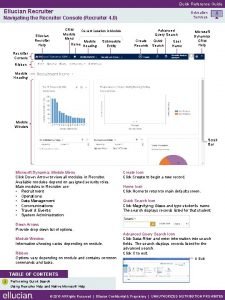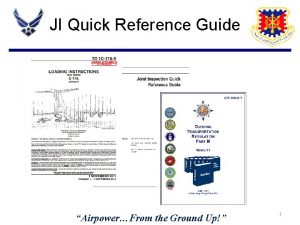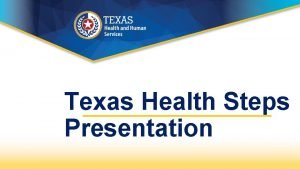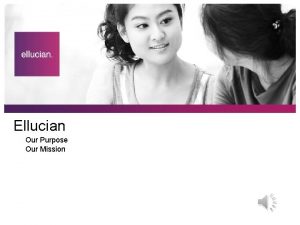Quick Reference Guide Ellucian Recruiter Education Services Navigating
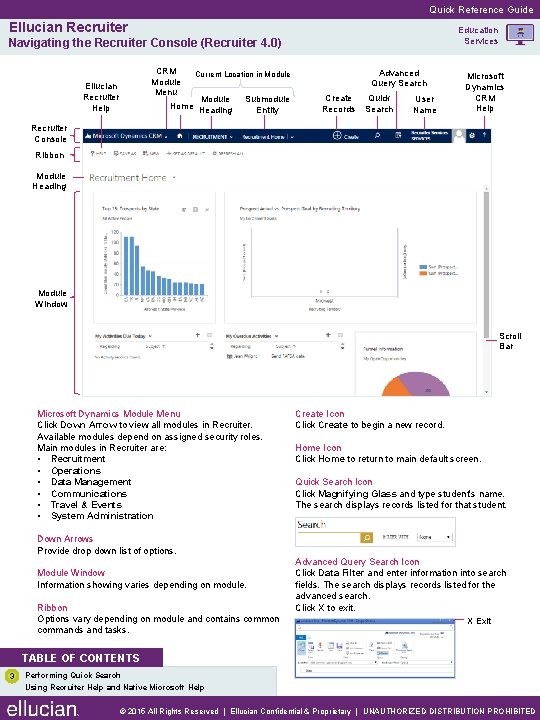
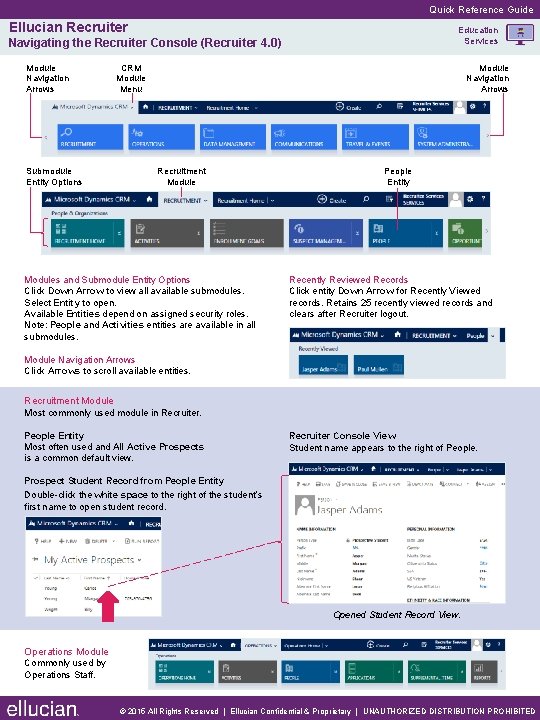
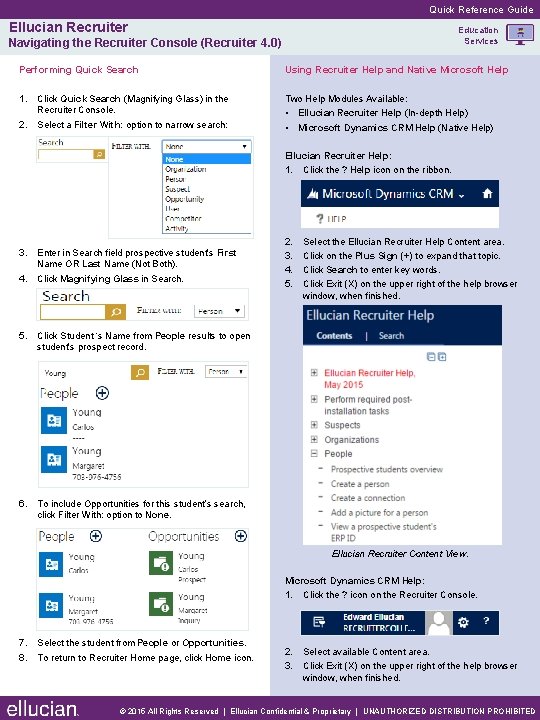
- Slides: 3
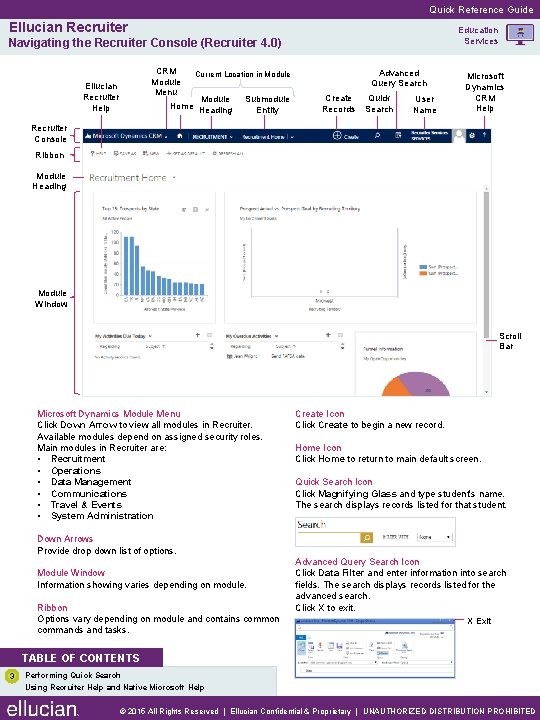
Quick Reference Guide Ellucian Recruiter Education Services Navigating the Recruiter Console (Recruiter 4. 0) Ellucian Recruiter Help CRM Module Menu Advanced Query Search Current Location in Module Home Heading Submodule Entity Create Records Quick Search User Name Microsoft Dynamics CRM Help Recruiter Console Ribbon Module Heading Module Window Scroll Bar Microsoft Dynamics Module Menu Click Down Arrow to view all modules in Recruiter. Available modules depend on assigned security roles. Main modules in Recruiter are: • Recruitment • Operations • Data Management • Communications • Travel & Events • System Administration Create Icon Click Create to begin a new record. Home Icon Click Home to return to main default screen. Quick Search Icon Click Magnifying Glass and type student’s name. The search displays records listed for that student. Down Arrows Provide drop down list of options. Module Window Information showing varies depending on module. Ribbon Options vary depending on module and contains common commands and tasks. Advanced Query Search Icon Click Data Filter and enter information into search fields. The search displays records listed for the advanced search. Click X to exit. X Exit TABLE OF CONTENTS 3 Performing Quick Search Using Recruiter Help and Native Microsoft Help © 2015 All Rights Reserved | Ellucian Confidential & Proprietary | UNAUTHORIZED DISTRIBUTION PROHIBITED
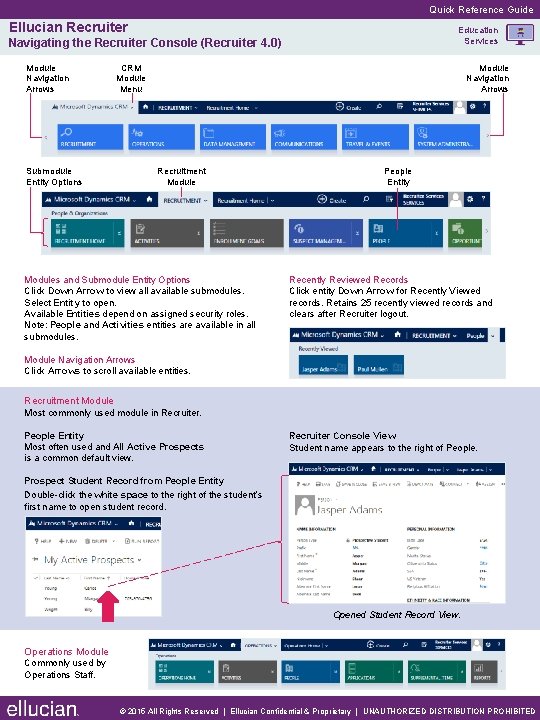
Quick Reference Guide Ellucian Recruiter Education Services Navigating the Recruiter Console (Recruiter 4. 0) Module Navigation Arrows Submodule Entity Options CRM Module Menu Module Navigation Arrows Recruitment Modules and Submodule Entity Options Click Down Arrow to view all available submodules. Select Entity to open. Available Entities depend on assigned security roles. Note: People and Activities entities are available in all submodules. People Entity Recently Reviewed Records Click entity Down Arrow for Recently Viewed records. Retains 25 recently viewed records and clears after Recruiter logout. Module Navigation Arrows Click Arrows to scroll available entities. Recruitment Module Most commonly used module in Recruiter. People Entity Most often used and All Active Prospects is a common default view. Recruiter Console View Student name appears to the right of People. Prospect Student Record from People Entity Double-click the white space to the right of the student’s first name to open student record. Opened Student Record View. Operations Module Commonly used by Operations Staff. © 2015 All Rights Reserved | Ellucian Confidential & Proprietary | UNAUTHORIZED DISTRIBUTION PROHIBITED
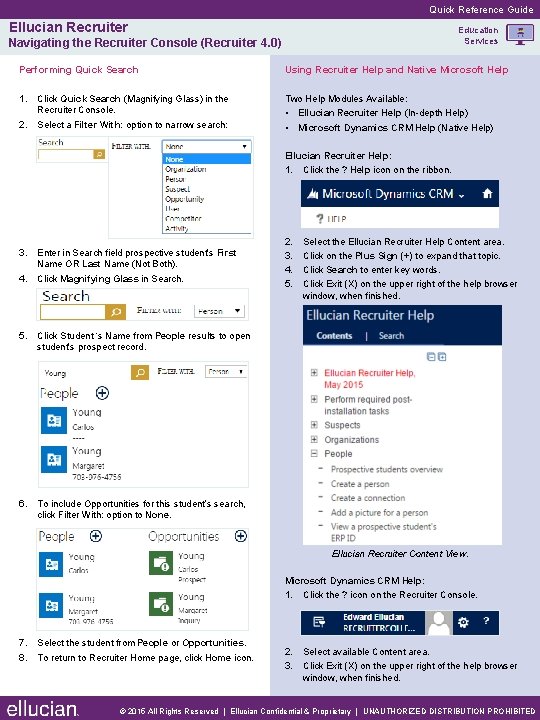
Quick Reference Guide Ellucian Recruiter Education Services Navigating the Recruiter Console (Recruiter 4. 0) Performing Quick Search Using Recruiter Help and Native Microsoft Help 1. Click Quick Search (Magnifying Glass) in the Two Help Modules Available: • Ellucian Recruiter Help (In-depth Help) 2. Recruiter Console. Select a Filter With: option to narrow search: • Microsoft Dynamics CRM Help (Native Help) Ellucian Recruiter Help: 1. Click the ? Help icon on the ribbon. 3. Enter in Search field prospective student’s First Name OR Last Name (Not Both). 4. Click Magnifying Glass in Search. 2. 3. 4. 5. Select the Ellucian Recruiter Help Content area. Click on the Plus Sign (+) to expand that topic. Click Search to enter key words. Click Exit (X) on the upper right of the help browser window, when finished. 5. Click Student ‘s Name from People results to open student’s prospect record. 6. To include Opportunities for this student’s search, click Filter With: option to None. Ellucian Recruiter Content View. Microsoft Dynamics CRM Help: 1. Click the ? icon on the Recruiter Console. 7. Select the student from People or Opportunities. 8. To return to Recruiter Home page, click Home icon. 2. Select available Content area. 3. Click Exit (X) on the upper right of the help browser window, when finished. © 2015 All Rights Reserved | Ellucian Confidential & Proprietary | UNAUTHORIZED DISTRIBUTION PROHIBITED