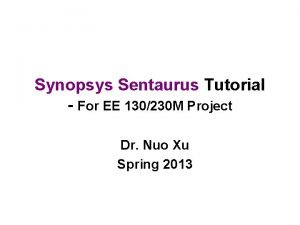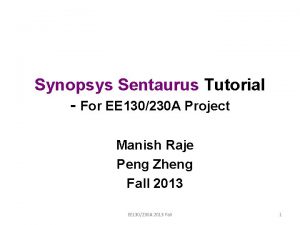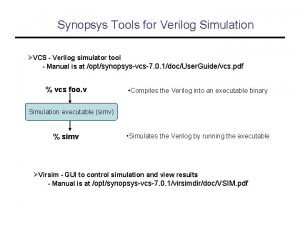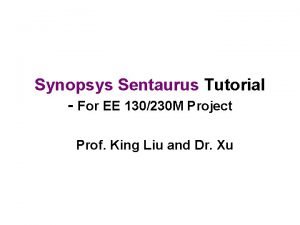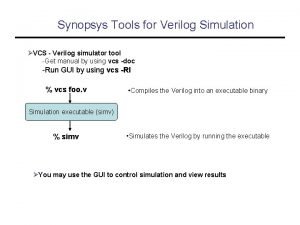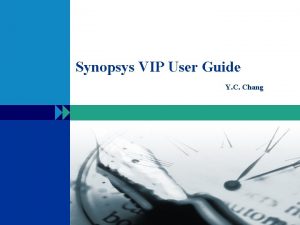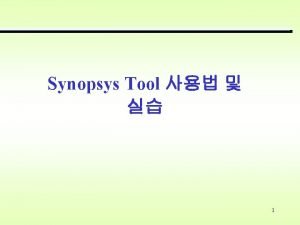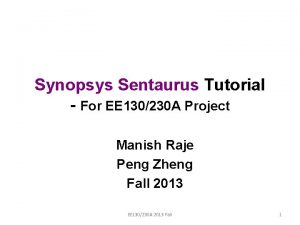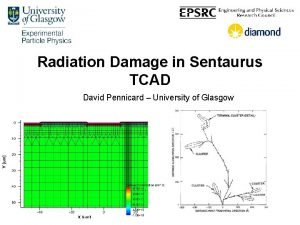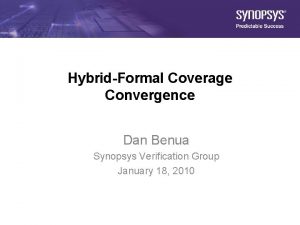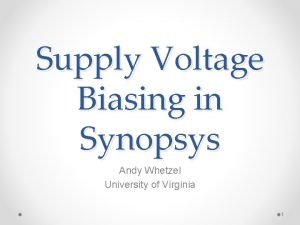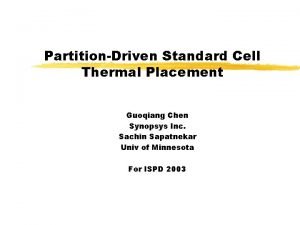Synopsys Sentaurus Tutorial For EE 130230 A Project
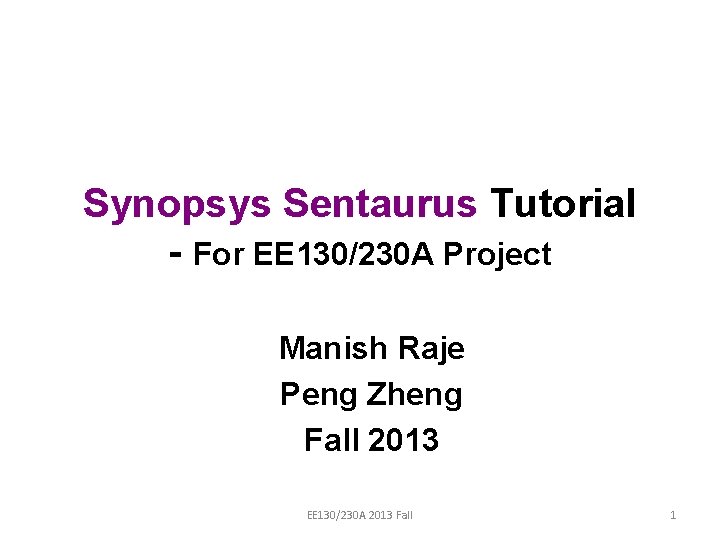
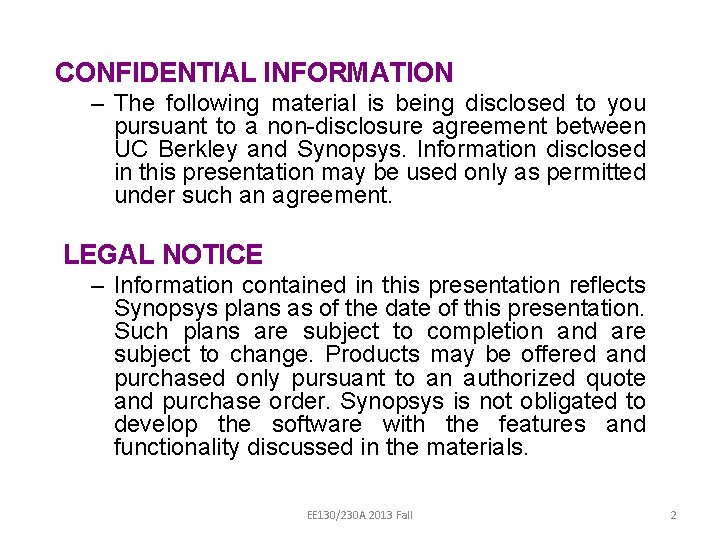
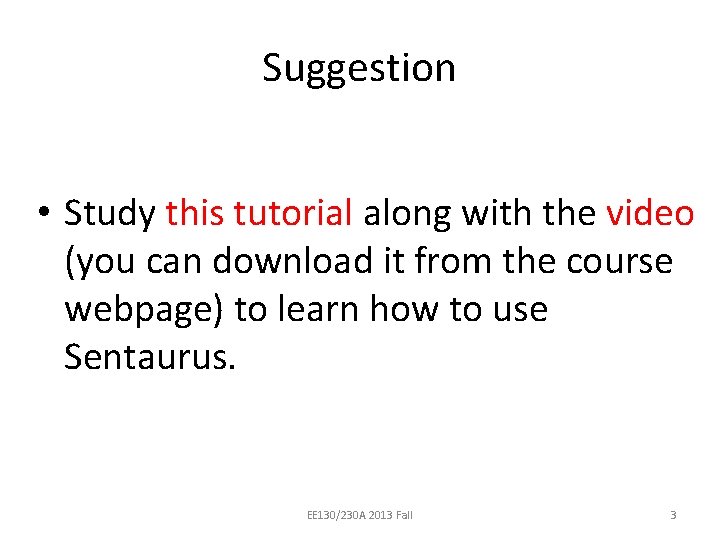
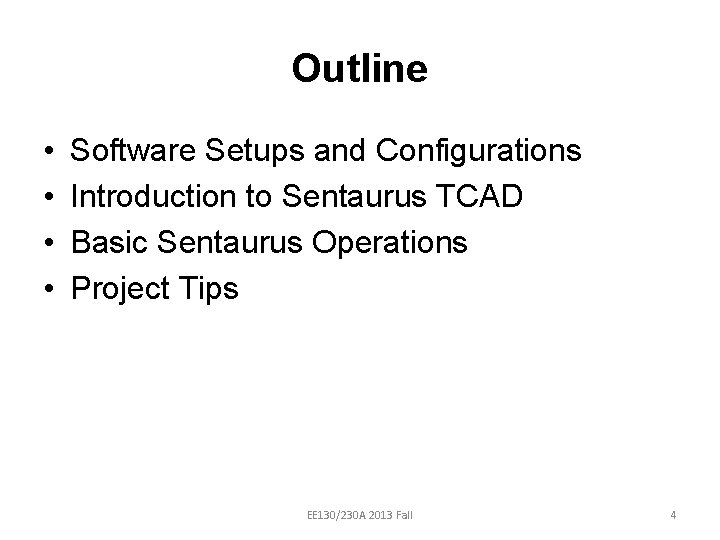
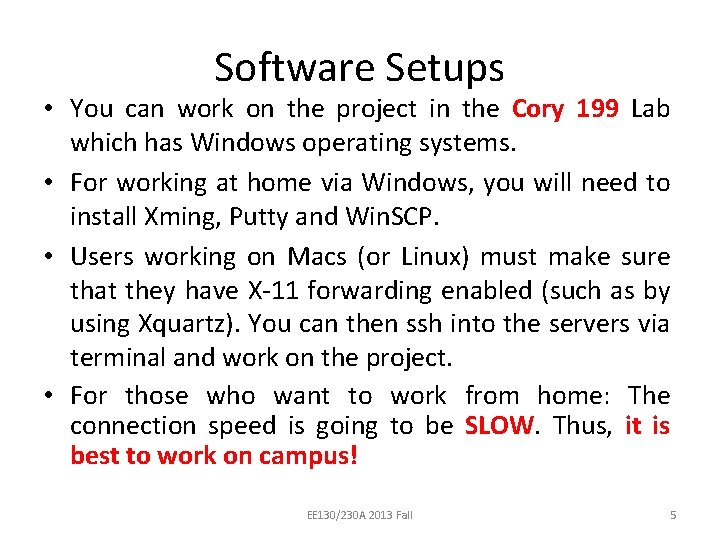
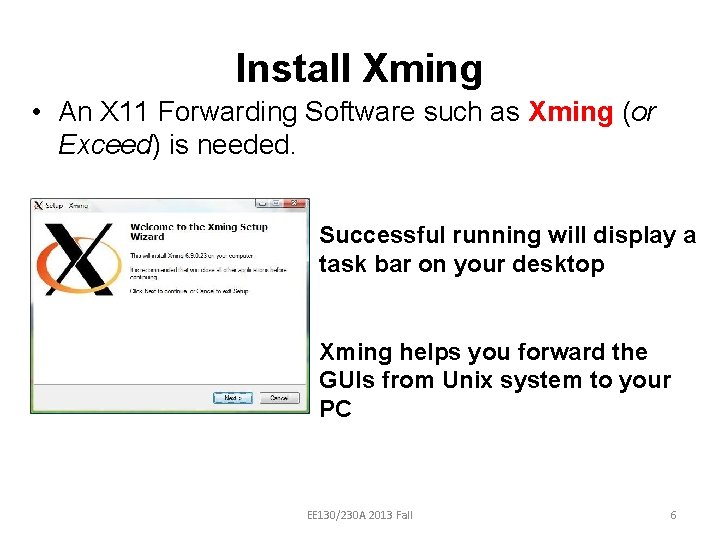
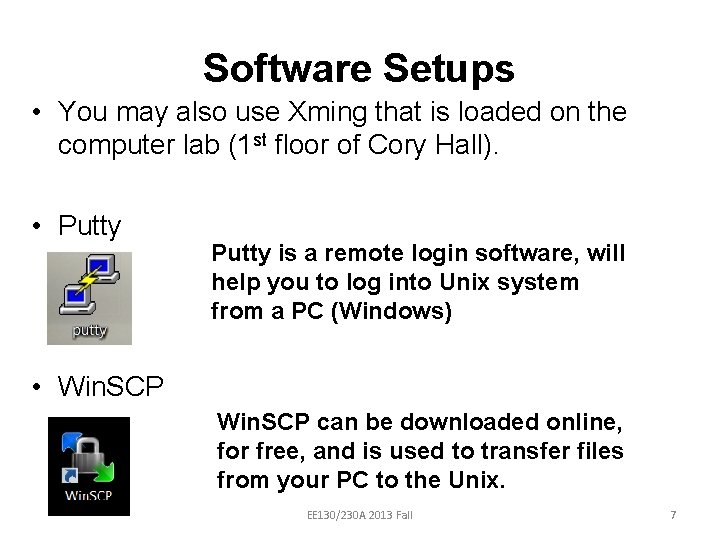
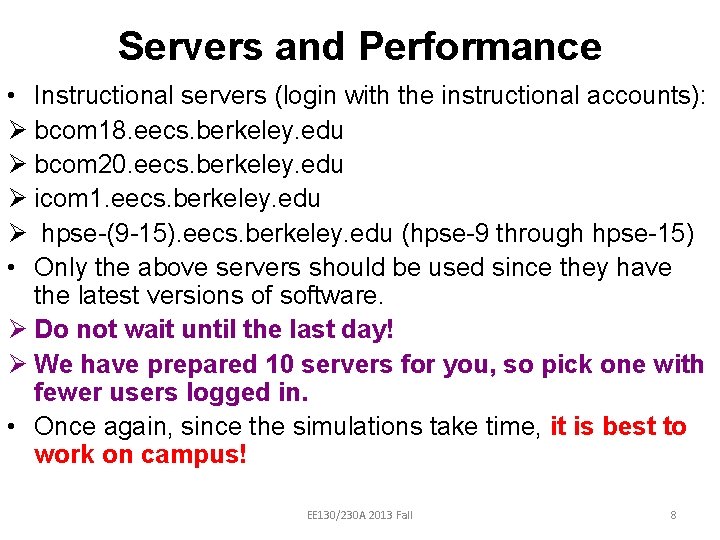
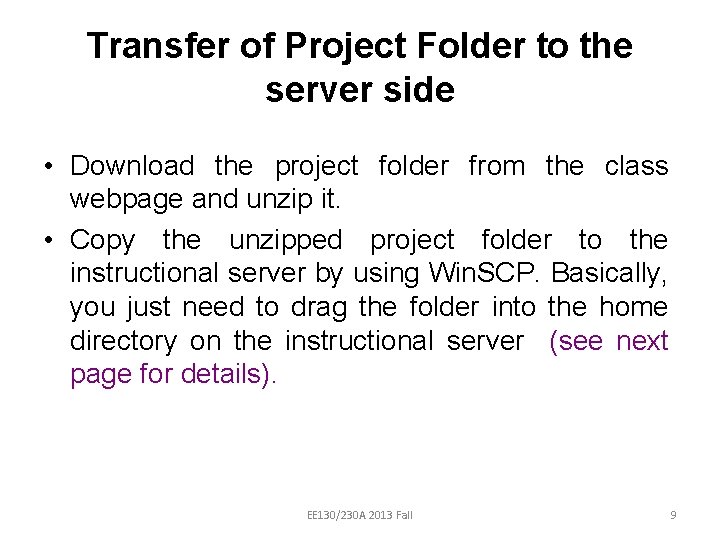

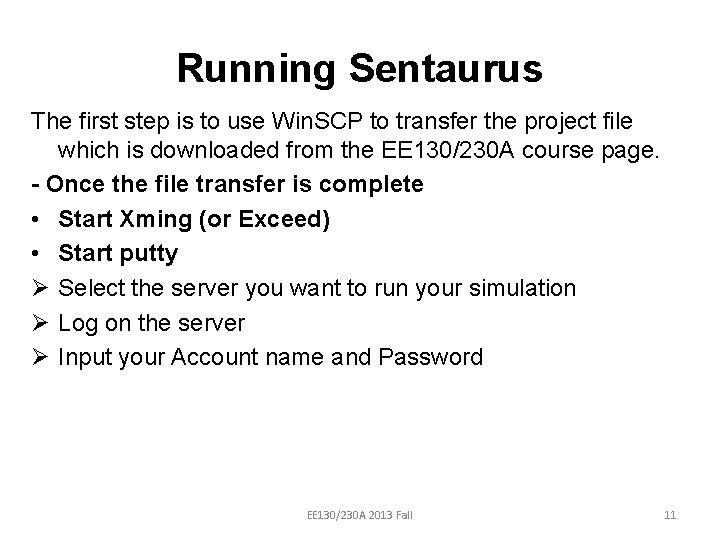
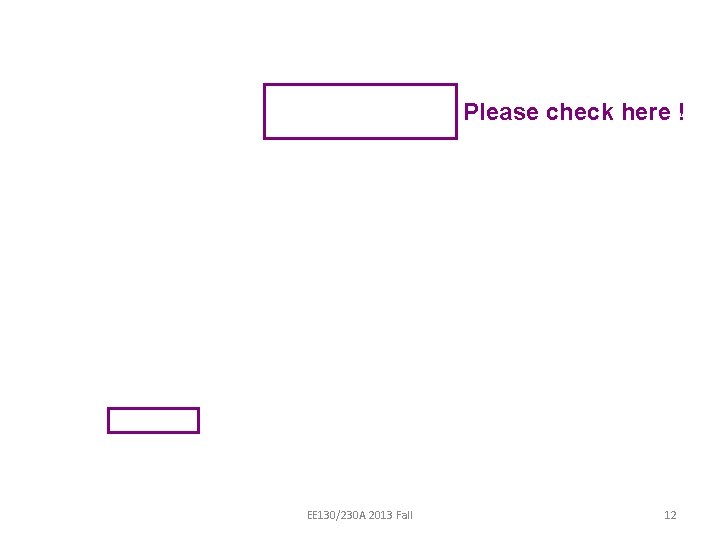
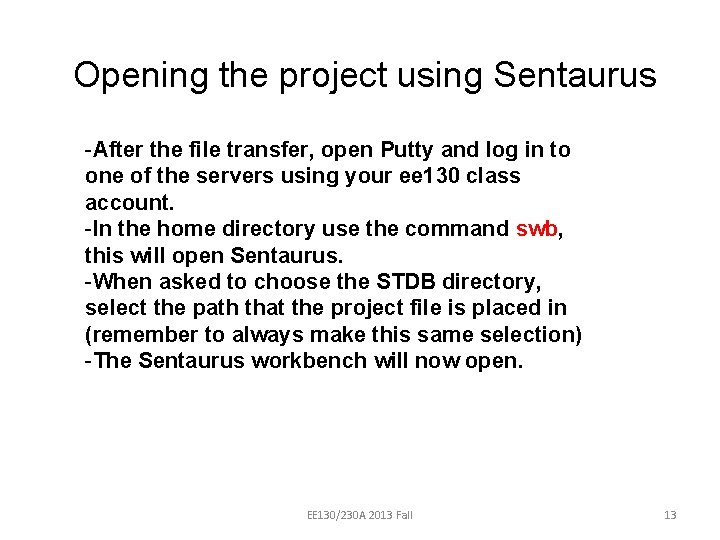
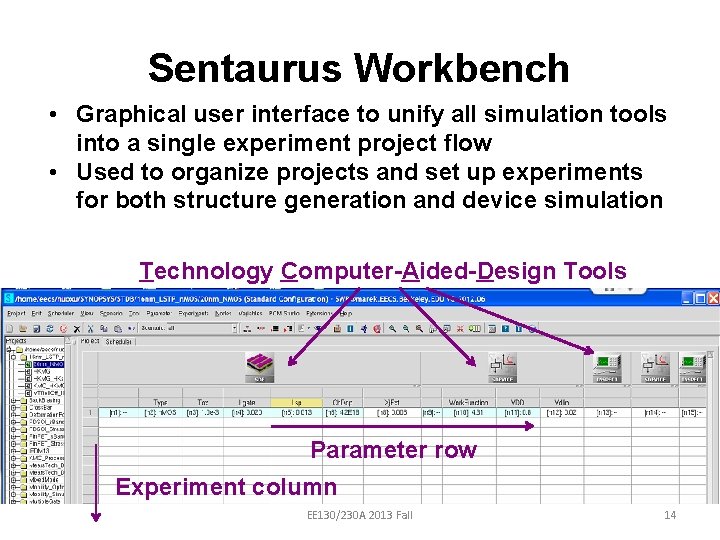
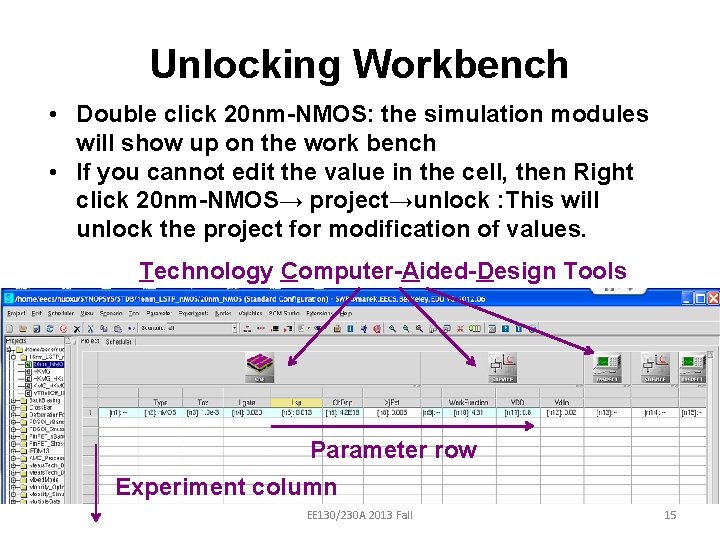
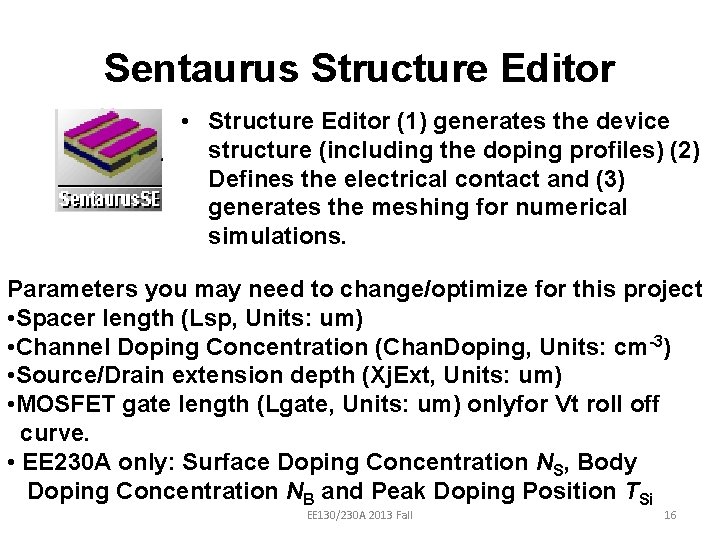
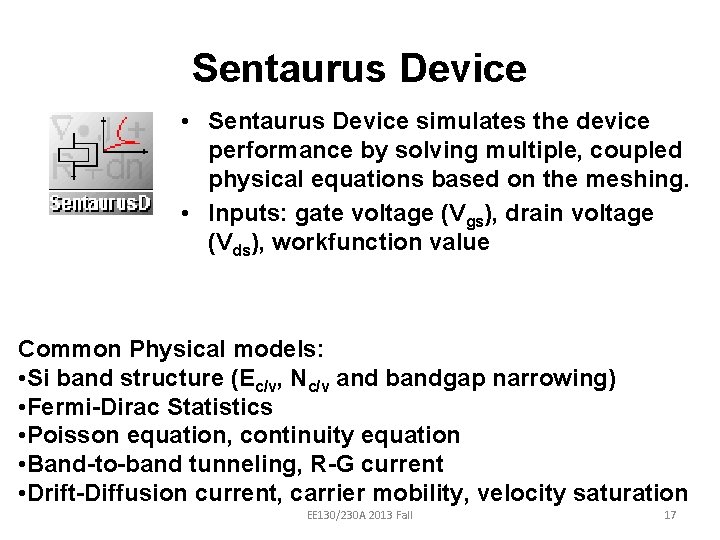
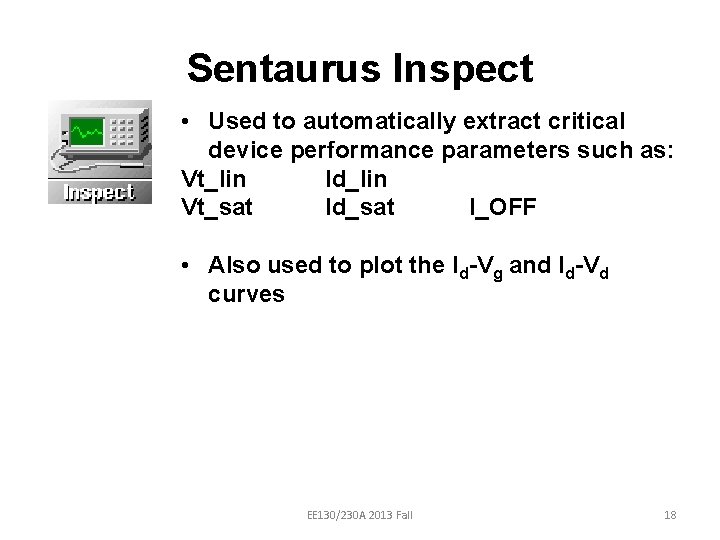
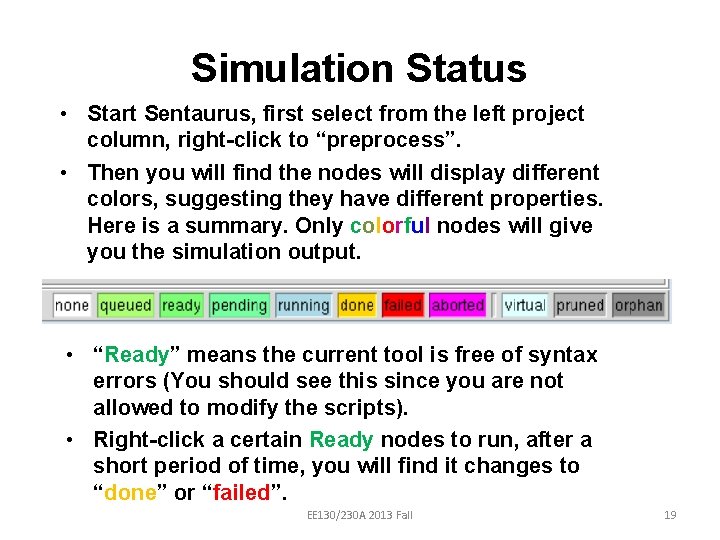
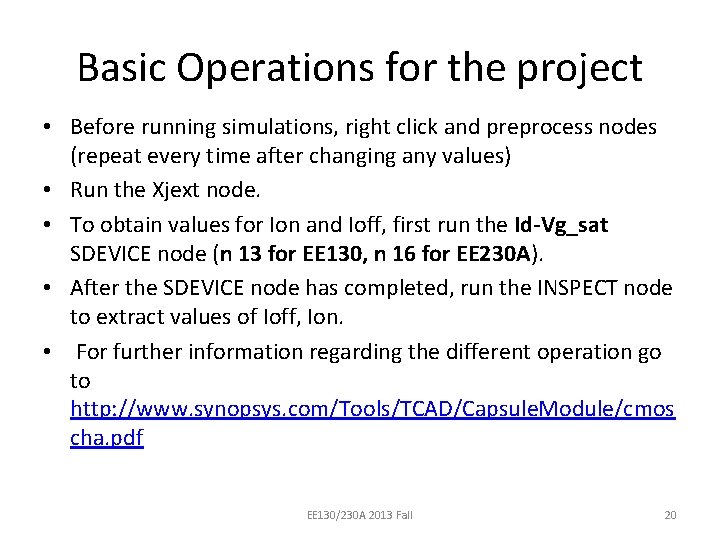
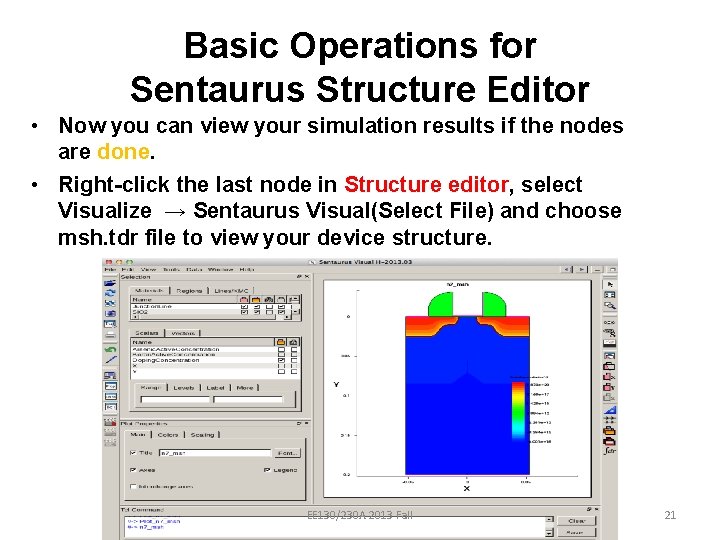
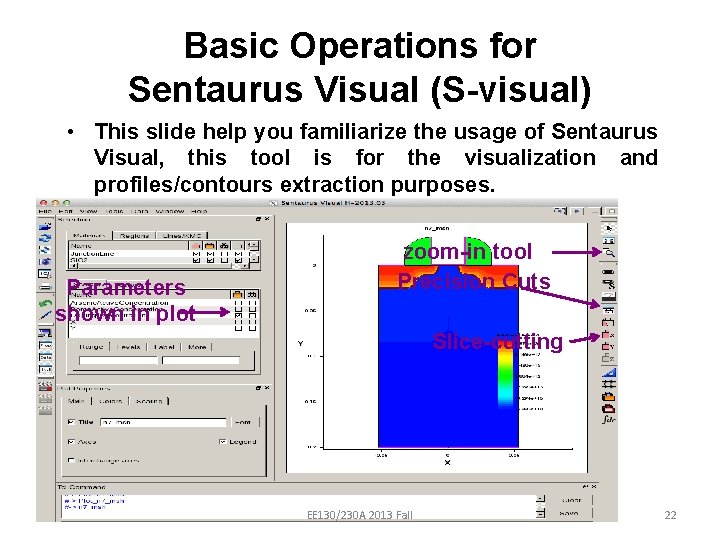
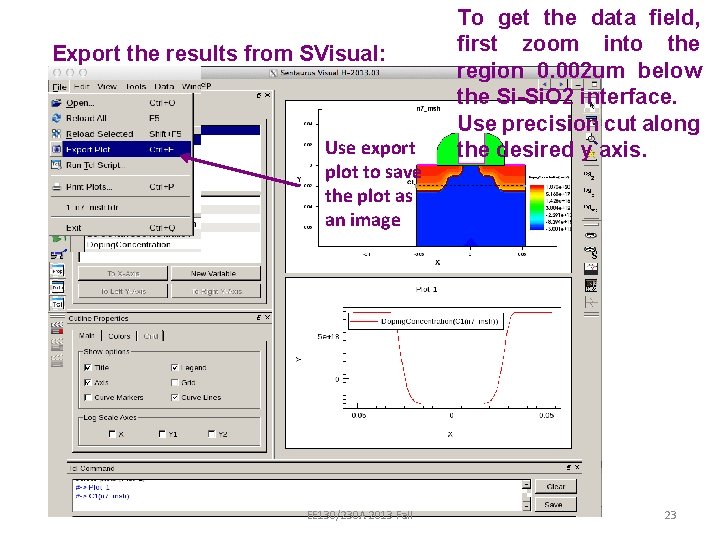
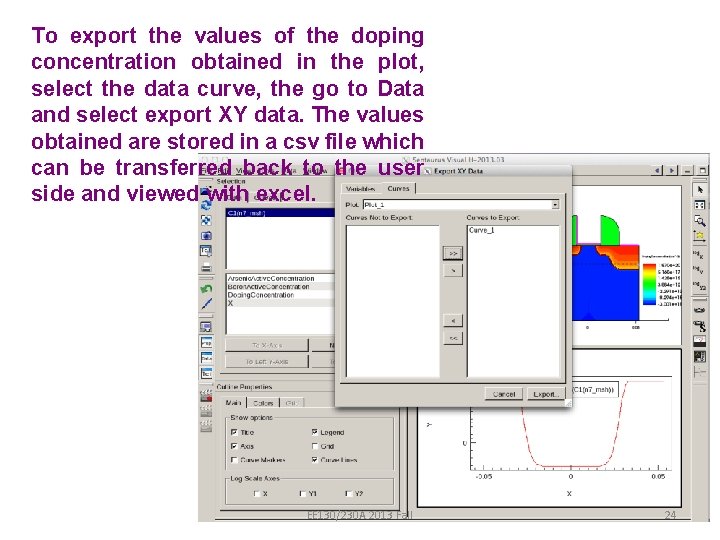
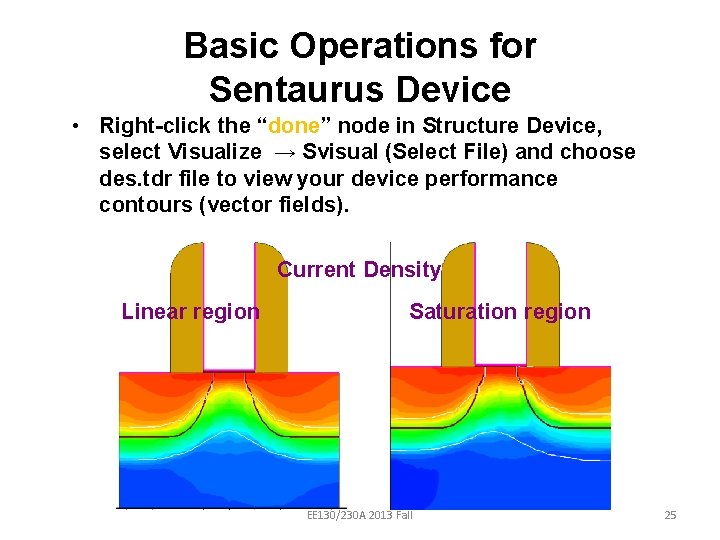
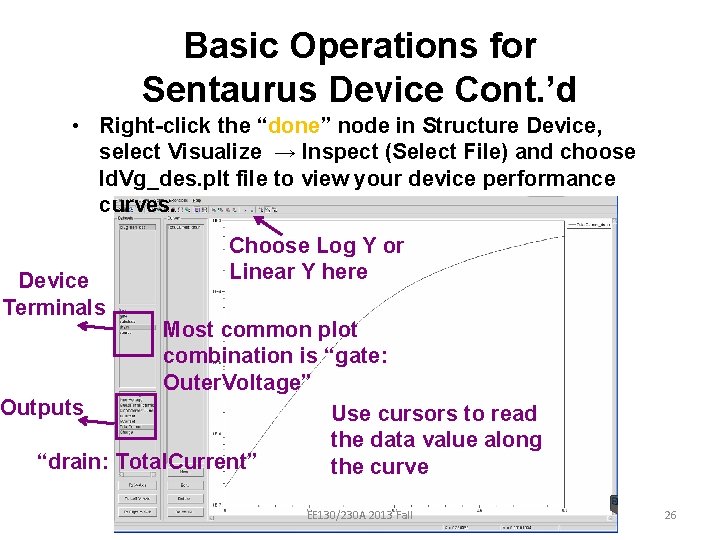
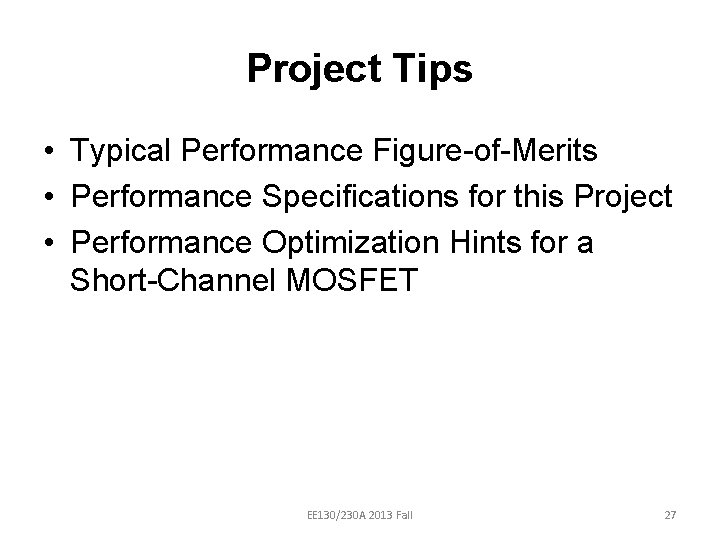
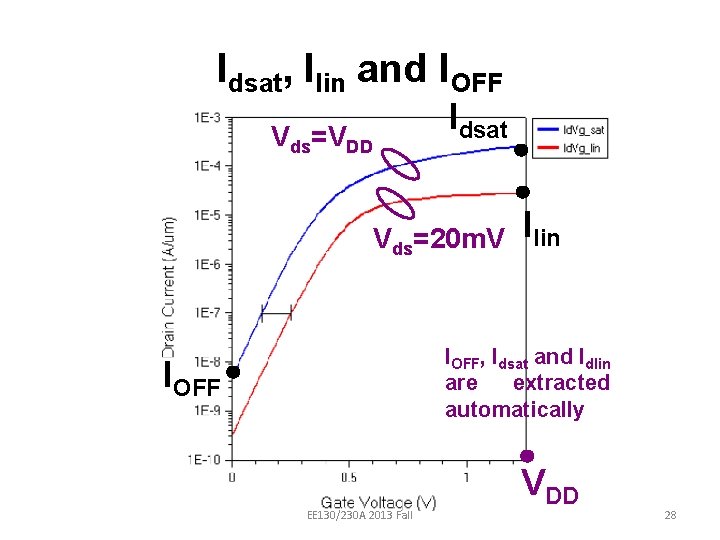
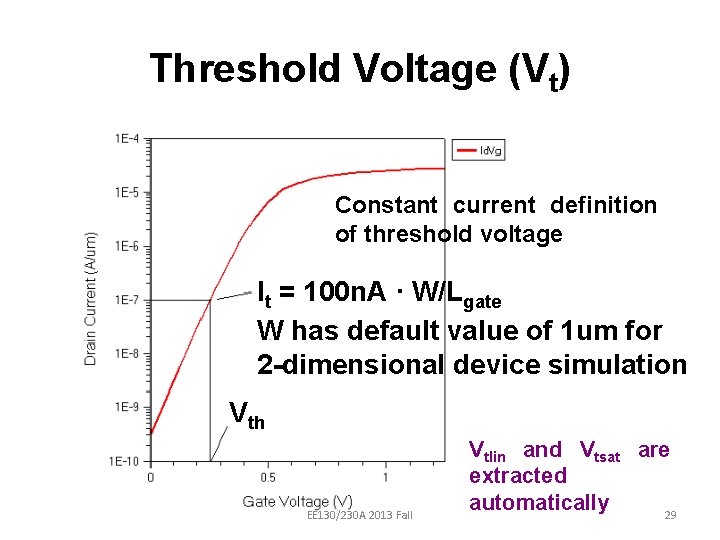
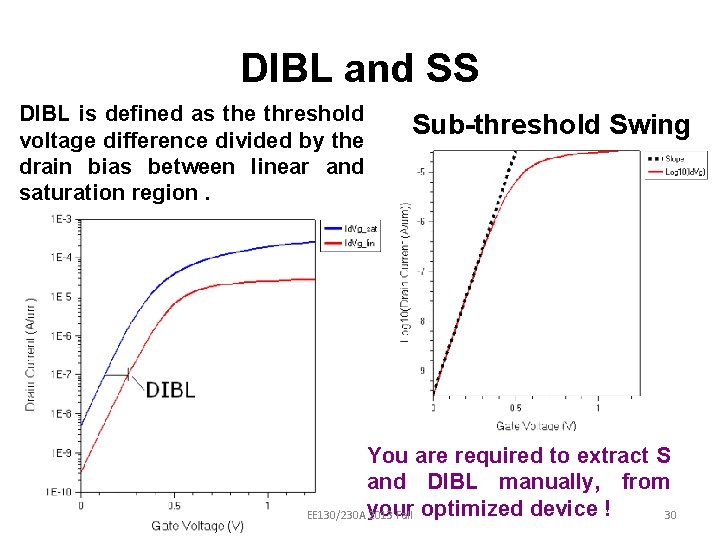
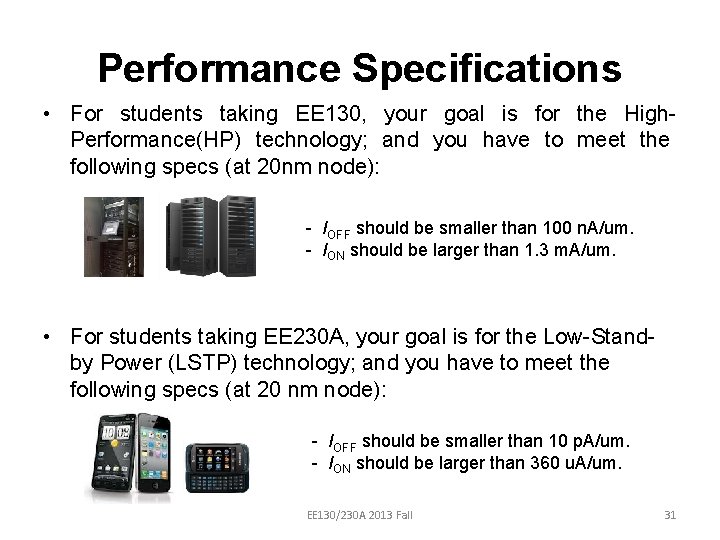
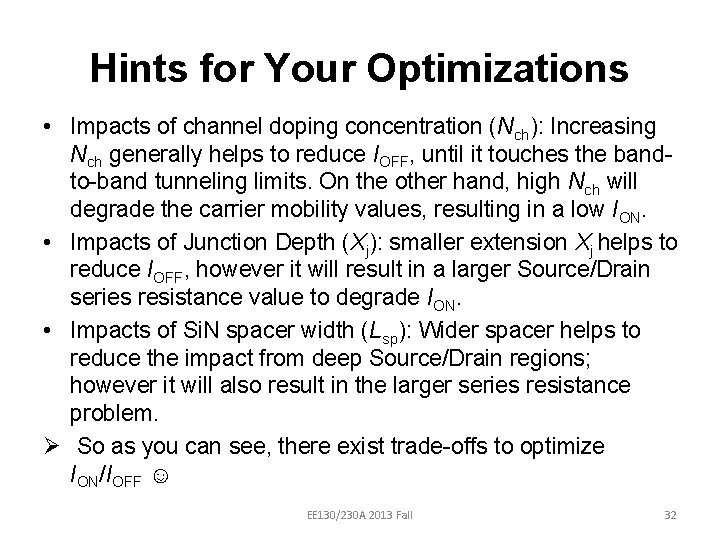
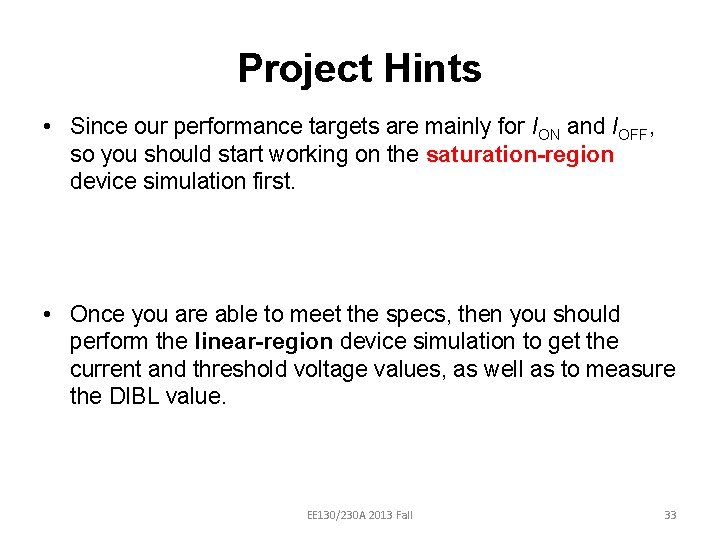
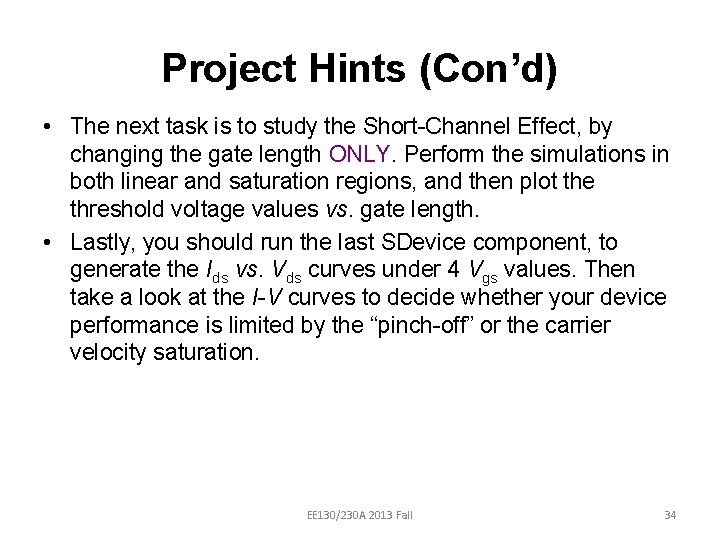
- Slides: 34
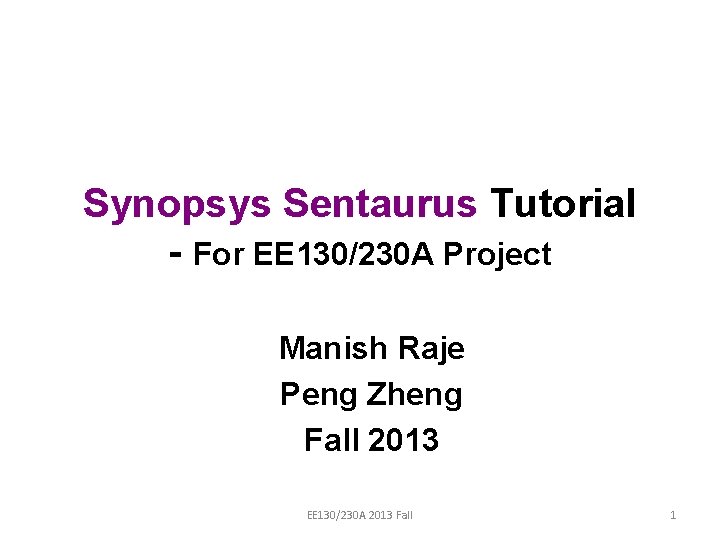
Synopsys Sentaurus Tutorial - For EE 130/230 A Project Manish Raje Peng Zheng Fall 2013 EE 130/230 A 2013 Fall 1
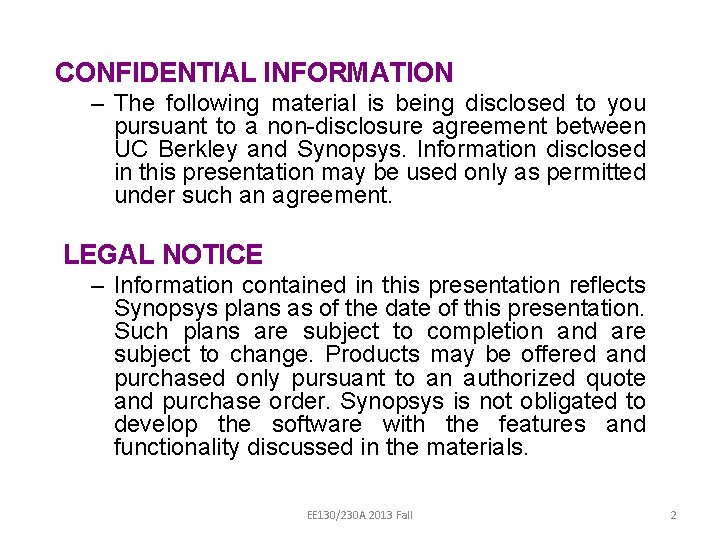
CONFIDENTIAL INFORMATION – The following material is being disclosed to you pursuant to a non-disclosure agreement between UC Berkley and Synopsys. Information disclosed in this presentation may be used only as permitted under such an agreement. LEGAL NOTICE – Information contained in this presentation reflects Synopsys plans as of the date of this presentation. Such plans are subject to completion and are subject to change. Products may be offered and purchased only pursuant to an authorized quote and purchase order. Synopsys is not obligated to develop the software with the features and functionality discussed in the materials. EE 130/230 A 2013 Fall 2
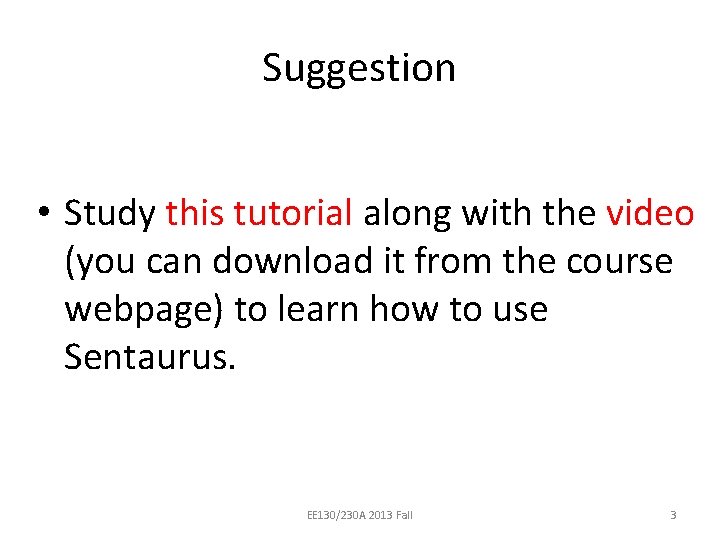
Suggestion • Study this tutorial along with the video (you can download it from the course webpage) to learn how to use Sentaurus. EE 130/230 A 2013 Fall 3
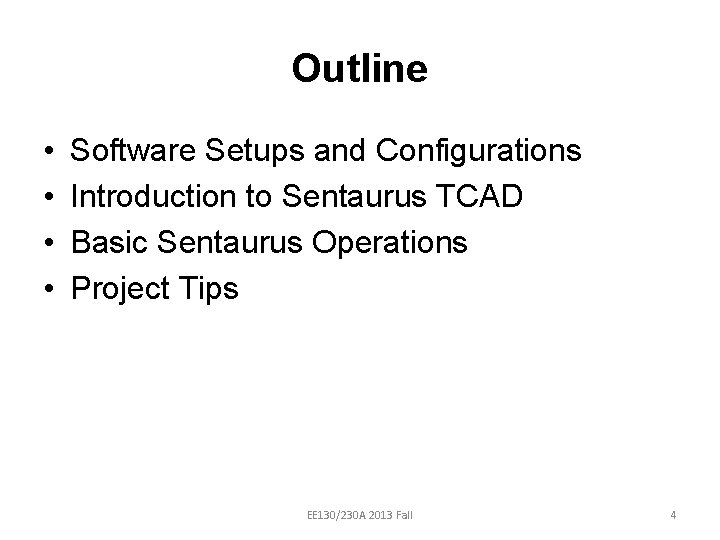
Outline • • Software Setups and Configurations Introduction to Sentaurus TCAD Basic Sentaurus Operations Project Tips EE 130/230 A 2013 Fall 4
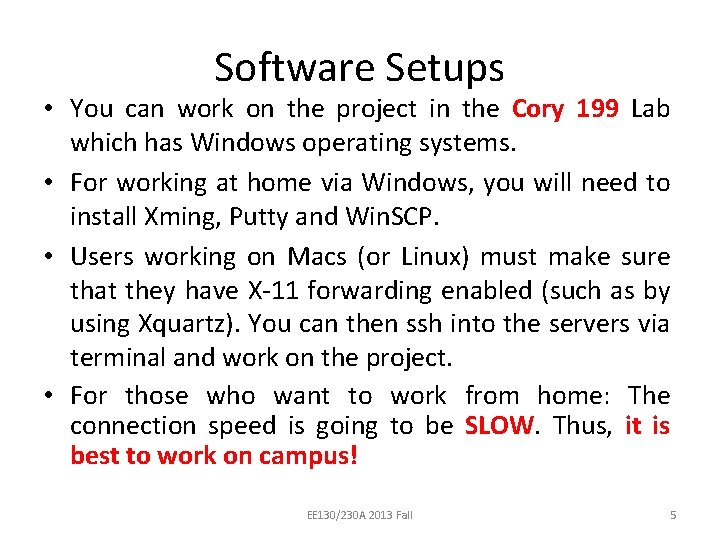
Software Setups • You can work on the project in the Cory 199 Lab which has Windows operating systems. • For working at home via Windows, you will need to install Xming, Putty and Win. SCP. • Users working on Macs (or Linux) must make sure that they have X-11 forwarding enabled (such as by using Xquartz). You can then ssh into the servers via terminal and work on the project. • For those who want to work from home: The connection speed is going to be SLOW. Thus, it is best to work on campus! EE 130/230 A 2013 Fall 5
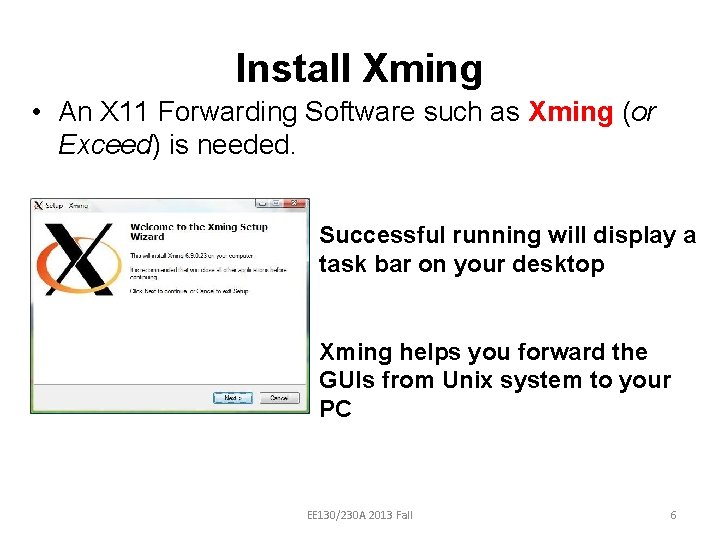
Install Xming • An X 11 Forwarding Software such as Xming (or Exceed) is needed. Successful running will display a task bar on your desktop Xming helps you forward the GUIs from Unix system to your PC EE 130/230 A 2013 Fall 6
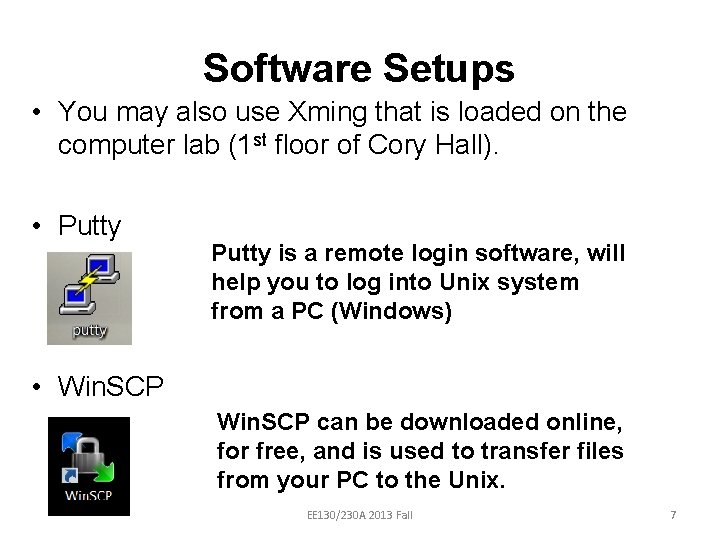
Software Setups • You may also use Xming that is loaded on the computer lab (1 st floor of Cory Hall). • Putty is a remote login software, will help you to log into Unix system from a PC (Windows) • Win. SCP can be downloaded online, for free, and is used to transfer files from your PC to the Unix. EE 130/230 A 2013 Fall 7
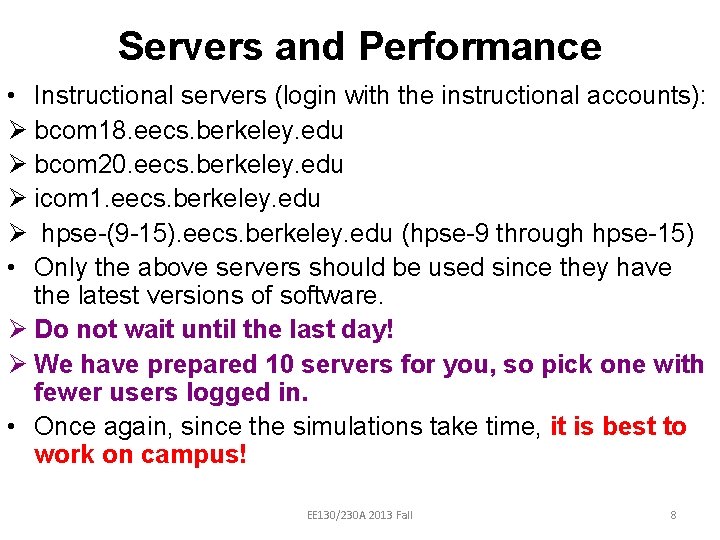
Servers and Performance • Instructional servers (login with the instructional accounts): Ø bcom 18. eecs. berkeley. edu Ø bcom 20. eecs. berkeley. edu Ø icom 1. eecs. berkeley. edu Ø hpse-(9 -15). eecs. berkeley. edu (hpse-9 through hpse-15) • Only the above servers should be used since they have the latest versions of software. Ø Do not wait until the last day! Ø We have prepared 10 servers for you, so pick one with fewer users logged in. • Once again, since the simulations take time, it is best to work on campus! EE 130/230 A 2013 Fall 8
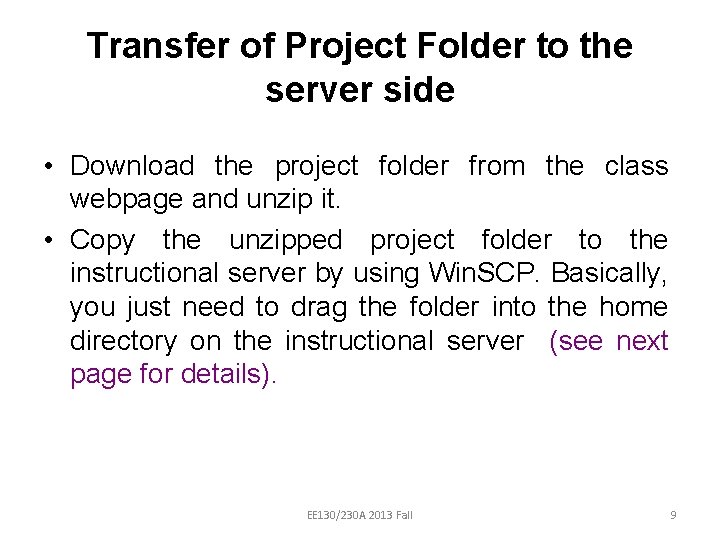
Transfer of Project Folder to the server side • Download the project folder from the class webpage and unzip it. • Copy the unzipped project folder to the instructional server by using Win. SCP. Basically, you just need to drag the folder into the home directory on the instructional server (see next page for details). EE 130/230 A 2013 Fall 9

Once you have logged in, you can view the files in both your PC and the home directory of the server Log in using your instructional account! Just select the files/folder from your PC and copy to the server EE 130/230 A 2013 Fall 10
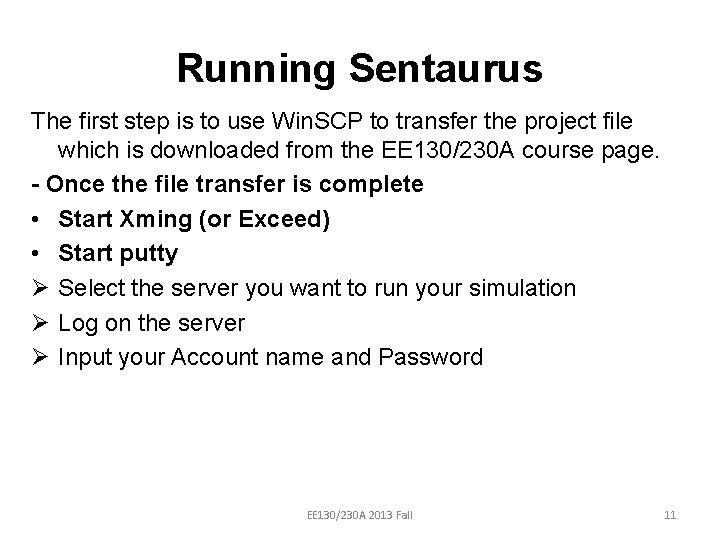
Running Sentaurus The first step is to use Win. SCP to transfer the project file which is downloaded from the EE 130/230 A course page. - Once the file transfer is complete • Start Xming (or Exceed) • Start putty Ø Select the server you want to run your simulation Ø Log on the server Ø Input your Account name and Password EE 130/230 A 2013 Fall 11
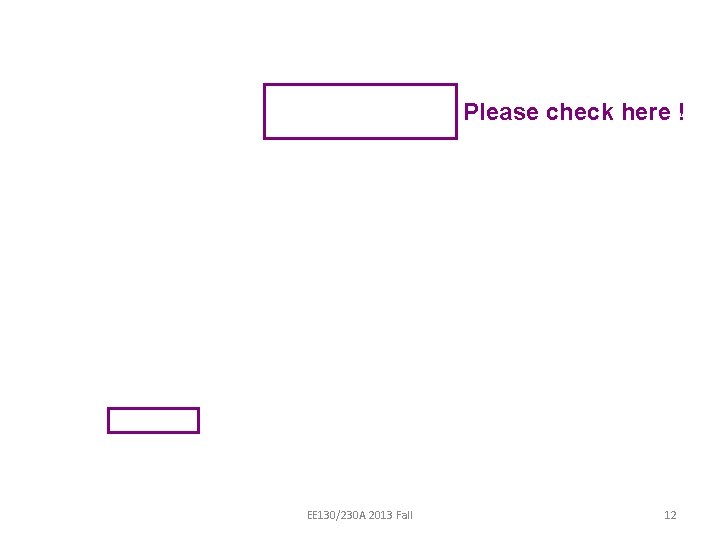
Please check here ! EE 130/230 A 2013 Fall 12
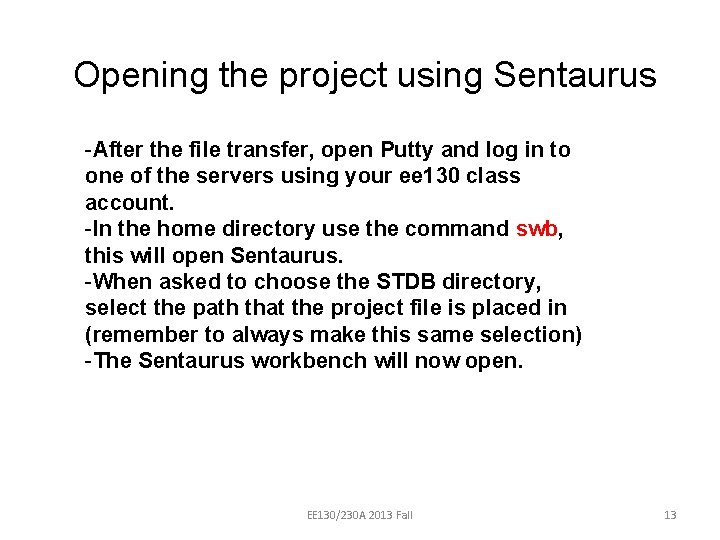
Opening the project using Sentaurus -After the file transfer, open Putty and log in to one of the servers using your ee 130 class account. -In the home directory use the command swb, this will open Sentaurus. -When asked to choose the STDB directory, select the path that the project file is placed in (remember to always make this same selection) -The Sentaurus workbench will now open. EE 130/230 A 2013 Fall 13
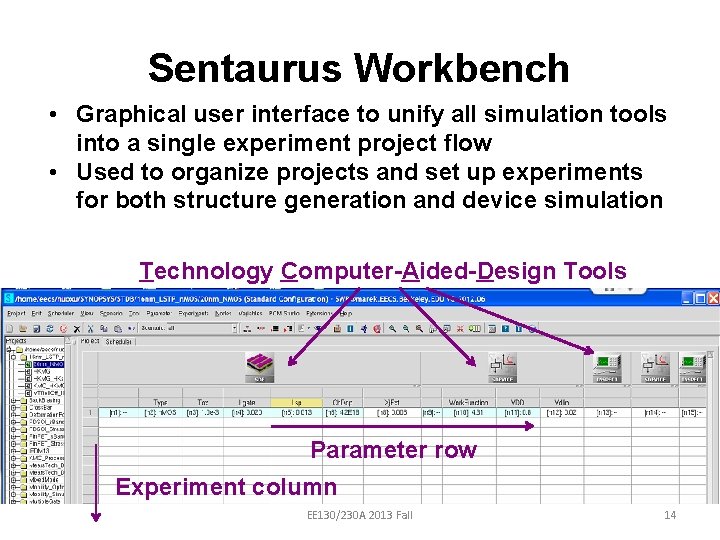
Sentaurus Workbench • Graphical user interface to unify all simulation tools into a single experiment project flow • Used to organize projects and set up experiments for both structure generation and device simulation Technology Computer-Aided-Design Tools Parameter row Experiment column EE 130/230 A 2013 Fall 14
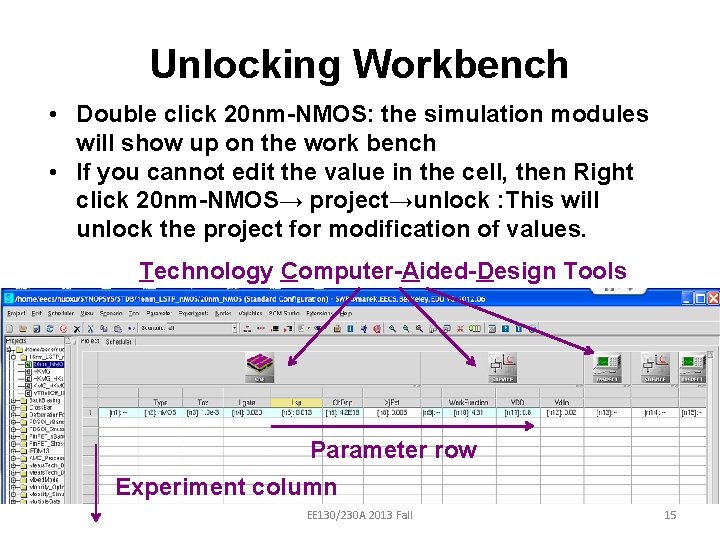
Unlocking Workbench • Double click 20 nm-NMOS: the simulation modules will show up on the work bench • If you cannot edit the value in the cell, then Right click 20 nm-NMOS→ project→unlock : This will unlock the project for modification of values. Technology Computer-Aided-Design Tools Parameter row Experiment column EE 130/230 A 2013 Fall 15
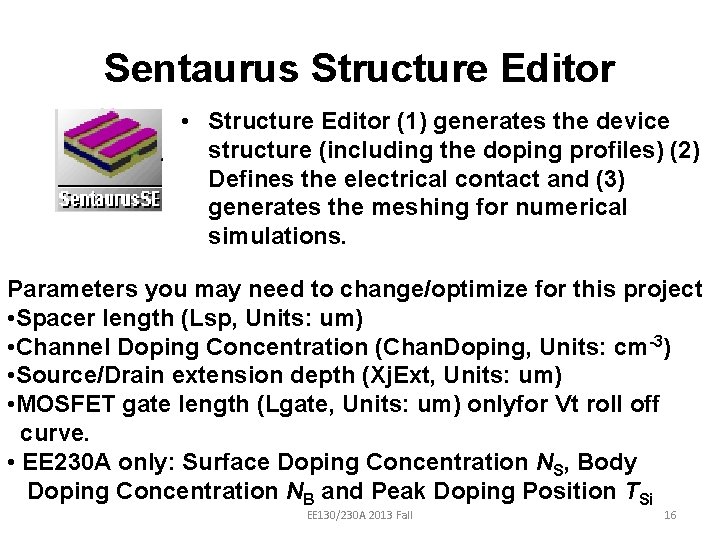
Sentaurus Structure Editor • Structure Editor (1) generates the device structure (including the doping profiles) (2) Defines the electrical contact and (3) generates the meshing for numerical simulations. Parameters you may need to change/optimize for this project • Spacer length (Lsp, Units: um) • Channel Doping Concentration (Chan. Doping, Units: cm-3) • Source/Drain extension depth (Xj. Ext, Units: um) • MOSFET gate length (Lgate, Units: um) onlyfor Vt roll off curve. • EE 230 A only: Surface Doping Concentration NS, Body Doping Concentration NB and Peak Doping Position TSi EE 130/230 A 2013 Fall 16
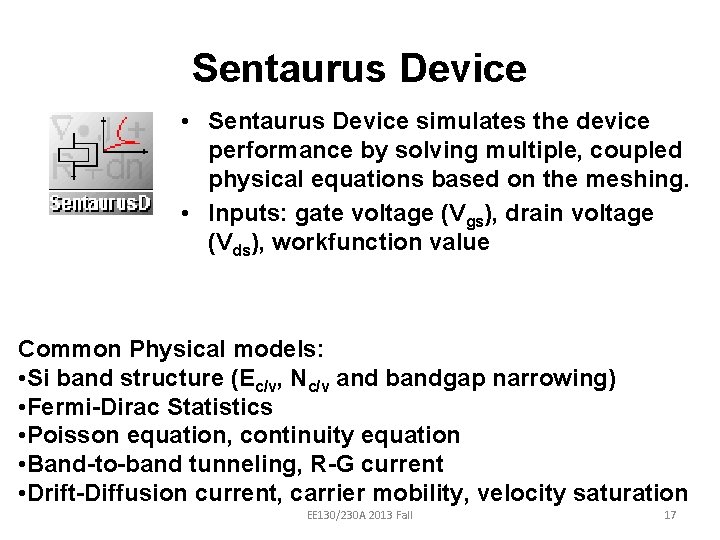
Sentaurus Device • Sentaurus Device simulates the device performance by solving multiple, coupled physical equations based on the meshing. • Inputs: gate voltage (Vgs), drain voltage (Vds), workfunction value Common Physical models: • Si band structure (Ec/v, Nc/v and bandgap narrowing) • Fermi-Dirac Statistics • Poisson equation, continuity equation • Band-to-band tunneling, R-G current • Drift-Diffusion current, carrier mobility, velocity saturation EE 130/230 A 2013 Fall 17
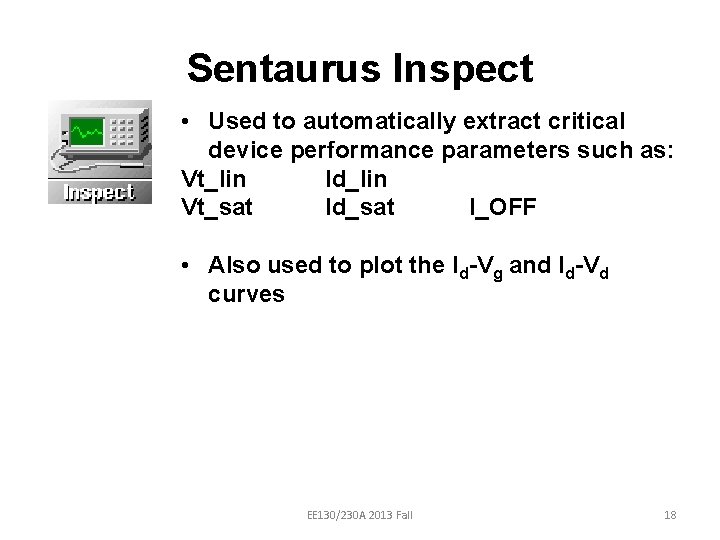
Sentaurus Inspect • Used to automatically extract critical device performance parameters such as: Vt_lin Id_lin Vt_sat Id_sat I_OFF • Also used to plot the Id-Vg and Id-Vd curves EE 130/230 A 2013 Fall 18
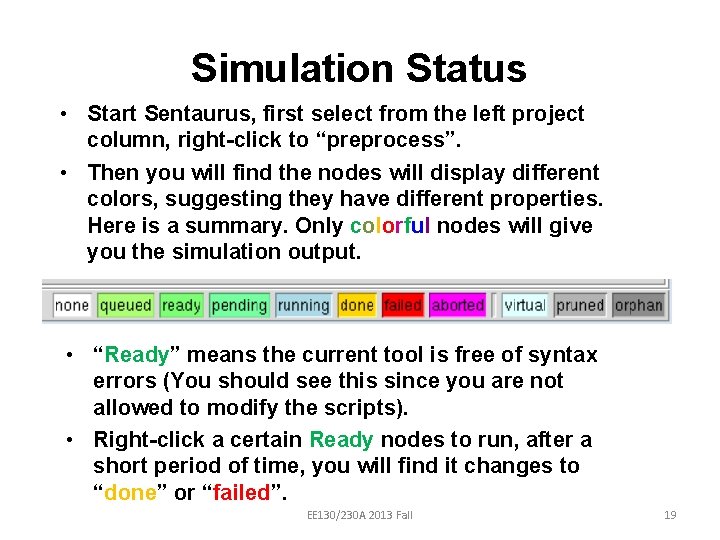
Simulation Status • Start Sentaurus, first select from the left project column, right-click to “preprocess”. • Then you will find the nodes will display different colors, suggesting they have different properties. Here is a summary. Only colorful nodes will give you the simulation output. • “Ready” means the current tool is free of syntax errors (You should see this since you are not allowed to modify the scripts). • Right-click a certain Ready nodes to run, after a short period of time, you will find it changes to “done” or “failed”. EE 130/230 A 2013 Fall 19
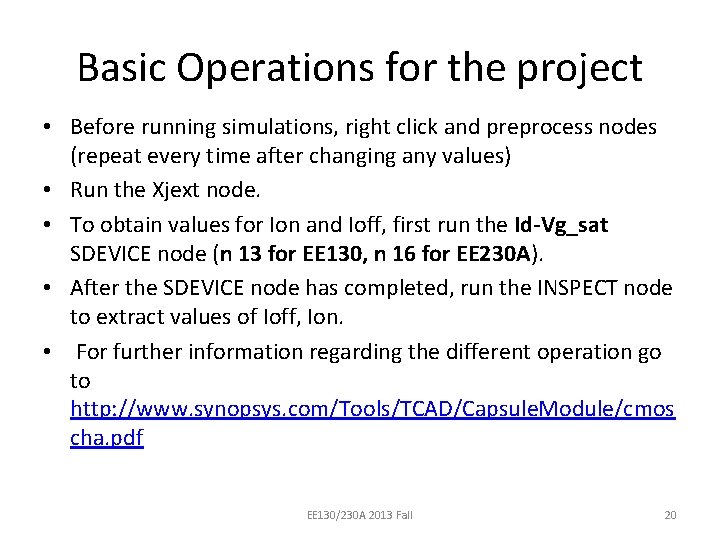
Basic Operations for the project • Before running simulations, right click and preprocess nodes (repeat every time after changing any values) • Run the Xjext node. • To obtain values for Ion and Ioff, first run the Id-Vg_sat SDEVICE node (n 13 for EE 130, n 16 for EE 230 A). • After the SDEVICE node has completed, run the INSPECT node to extract values of Ioff, Ion. • For further information regarding the different operation go to http: //www. synopsys. com/Tools/TCAD/Capsule. Module/cmos cha. pdf EE 130/230 A 2013 Fall 20
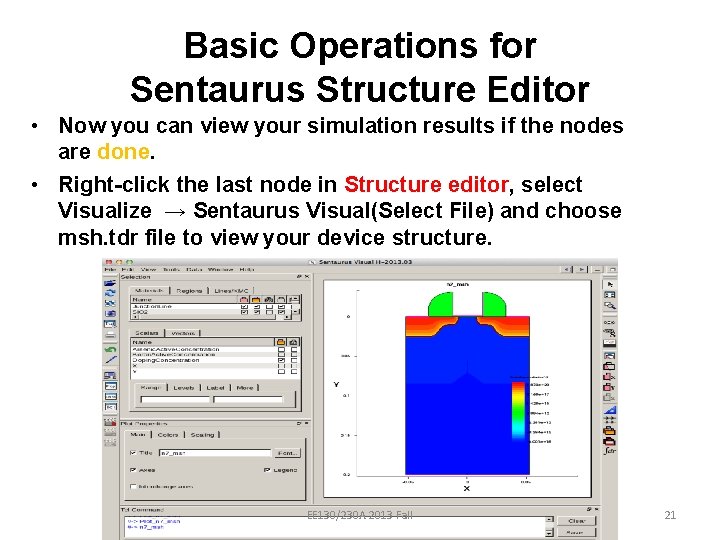
Basic Operations for Sentaurus Structure Editor • Now you can view your simulation results if the nodes are done. • Right-click the last node in Structure editor, select Visualize → Sentaurus Visual(Select File) and choose msh. tdr file to view your device structure. EE 130/230 A 2013 Fall 21
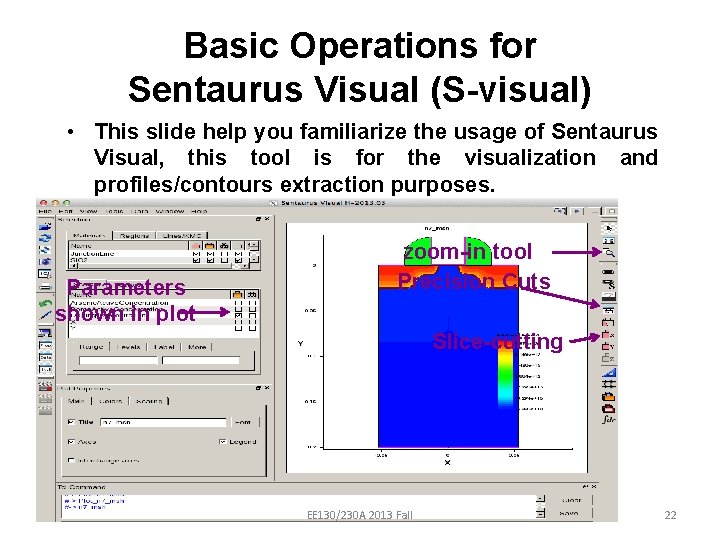
Basic Operations for Sentaurus Visual (S-visual) • This slide help you familiarize the usage of Sentaurus Visual, this tool is for the visualization and profiles/contours extraction purposes. Parameters shown in plot zoom-in tool Precision Cuts Slice-cutting EE 130/230 A 2013 Fall 22
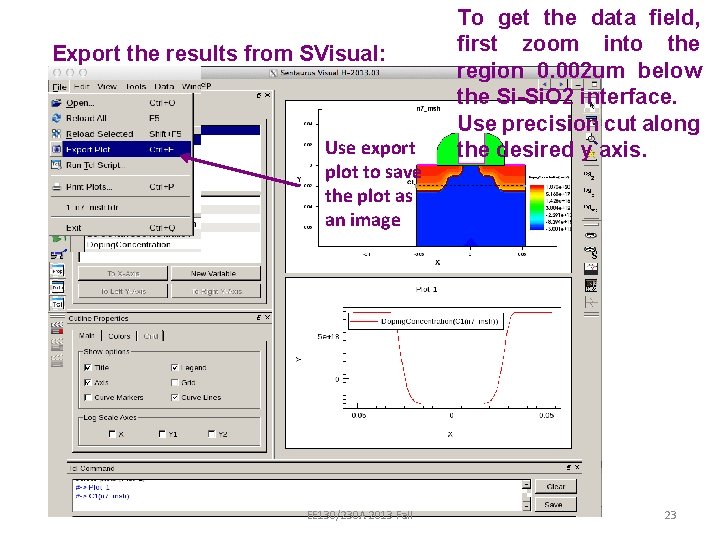
Export the results from SVisual: Use export plot to save the plot as an image EE 130/230 A 2013 Fall To get the data field, first zoom into the region 0. 002 um below the Si-Si. O 2 interface. Use precision cut along the desired y axis. 23
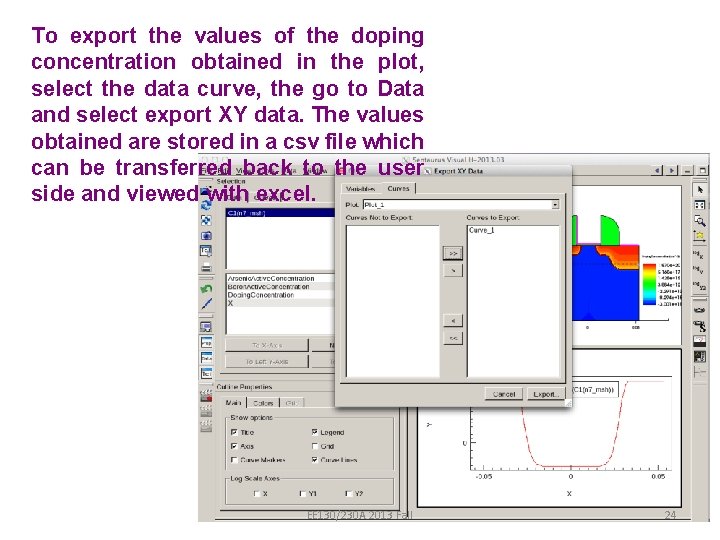
To export the values of the doping concentration obtained in the plot, select the data curve, the go to Data and select export XY data. The values obtained are stored in a csv file which can be transferred back to the user side and viewed with excel. EE 130/230 A 2013 Fall 24
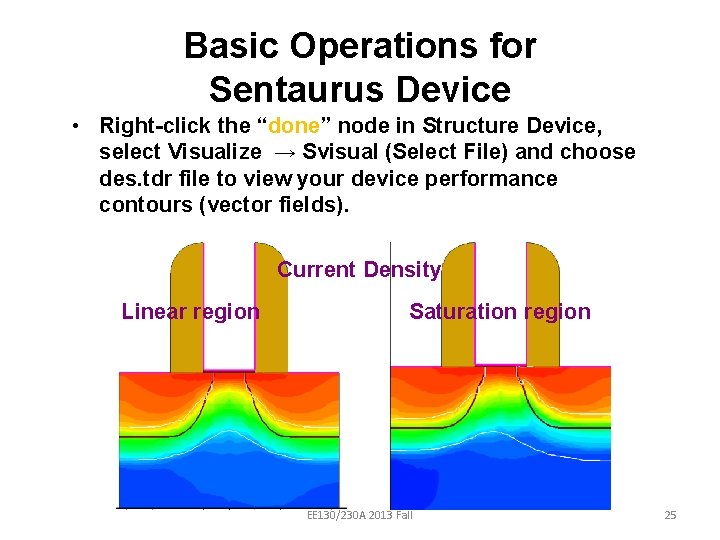
Basic Operations for Sentaurus Device • Right-click the “done” node in Structure Device, select Visualize → Svisual (Select File) and choose des. tdr file to view your device performance contours (vector fields). Current Density Linear region Saturation region EE 130/230 A 2013 Fall 25
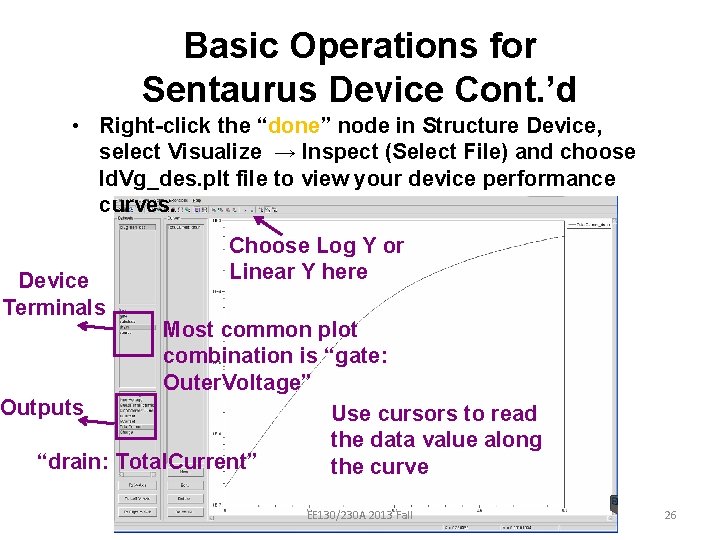
Basic Operations for Sentaurus Device Cont. ’d • Right-click the “done” node in Structure Device, select Visualize → Inspect (Select File) and choose Id. Vg_des. plt file to view your device performance curves. Device Terminals Choose Log Y or Linear Y here Most common plot combination is “gate: Outer. Voltage” Outputs Use cursors to read the data value along “drain: Total. Current” the curve EE 130/230 A 2013 Fall 26
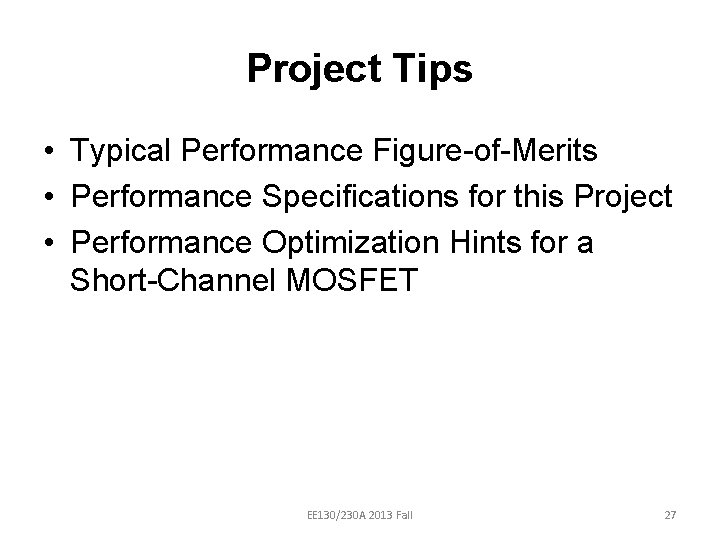
Project Tips • Typical Performance Figure-of-Merits • Performance Specifications for this Project • Performance Optimization Hints for a Short-Channel MOSFET EE 130/230 A 2013 Fall 27
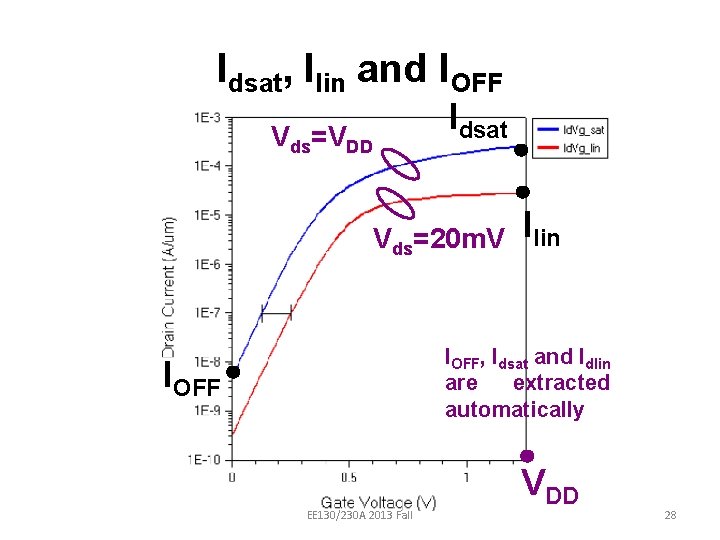
Idsat, Ilin and IOFF Idsat Vds=VDD Vds=20 m. V Ilin IOFF, Idsat and Idlin are extracted automatically IOFF EE 130/230 A 2013 Fall VDD 28
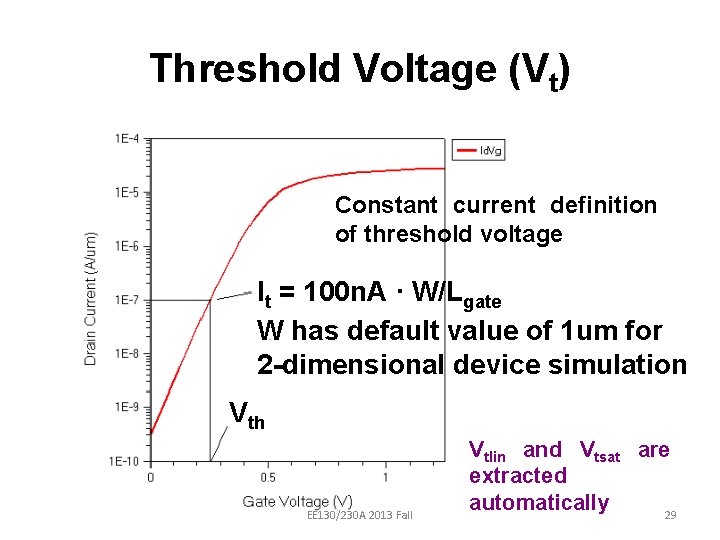
Threshold Voltage (Vt) Constant current definition of threshold voltage It = 100 n. A · W/Lgate W has default value of 1 um for 2 -dimensional device simulation Vth EE 130/230 A 2013 Fall Vtlin and Vtsat are extracted automatically 29
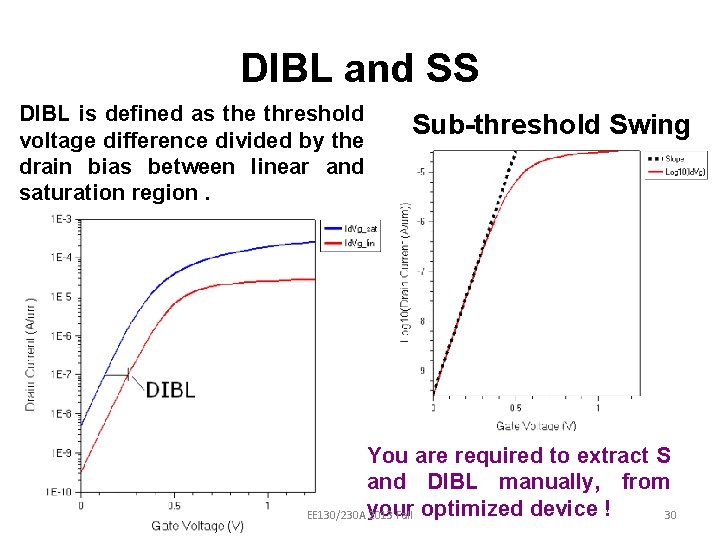
DIBL and SS DIBL is defined as the threshold voltage difference divided by the drain bias between linear and saturation region. Sub-threshold Swing You are required to extract S and DIBL manually, from EE 130/230 A your 2013 Fall optimized device ! 30
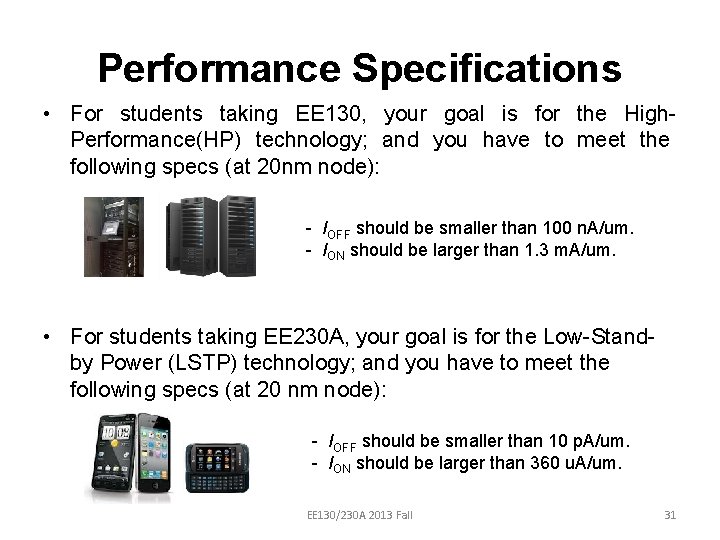
Performance Specifications • For students taking EE 130, your goal is for the High. Performance(HP) technology; and you have to meet the following specs (at 20 nm node): - IOFF should be smaller than 100 n. A/um. - ION should be larger than 1. 3 m. A/um. • For students taking EE 230 A, your goal is for the Low-Standby Power (LSTP) technology; and you have to meet the following specs (at 20 nm node): - IOFF should be smaller than 10 p. A/um. - ION should be larger than 360 u. A/um. EE 130/230 A 2013 Fall 31
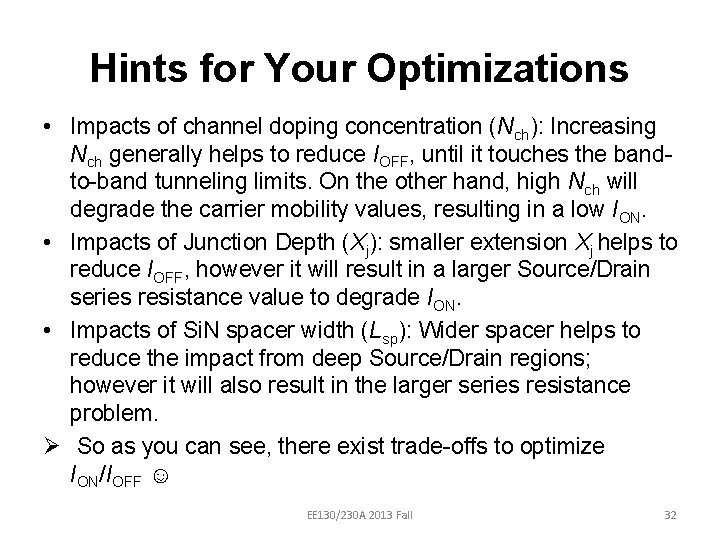
Hints for Your Optimizations • Impacts of channel doping concentration (Nch): Increasing Nch generally helps to reduce IOFF, until it touches the bandto-band tunneling limits. On the other hand, high Nch will degrade the carrier mobility values, resulting in a low ION. • Impacts of Junction Depth (Xj): smaller extension Xj helps to reduce IOFF, however it will result in a larger Source/Drain series resistance value to degrade ION. • Impacts of Si. N spacer width (Lsp): Wider spacer helps to reduce the impact from deep Source/Drain regions; however it will also result in the larger series resistance problem. Ø So as you can see, there exist trade-offs to optimize ION/IOFF ☺ EE 130/230 A 2013 Fall 32
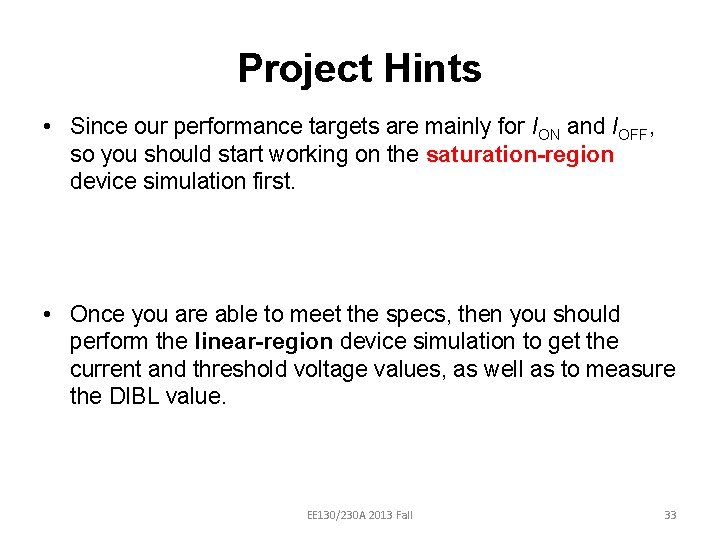
Project Hints • Since our performance targets are mainly for ION and IOFF, so you should start working on the saturation-region device simulation first. • Once you are able to meet the specs, then you should perform the linear-region device simulation to get the current and threshold voltage values, as well as to measure the DIBL value. EE 130/230 A 2013 Fall 33
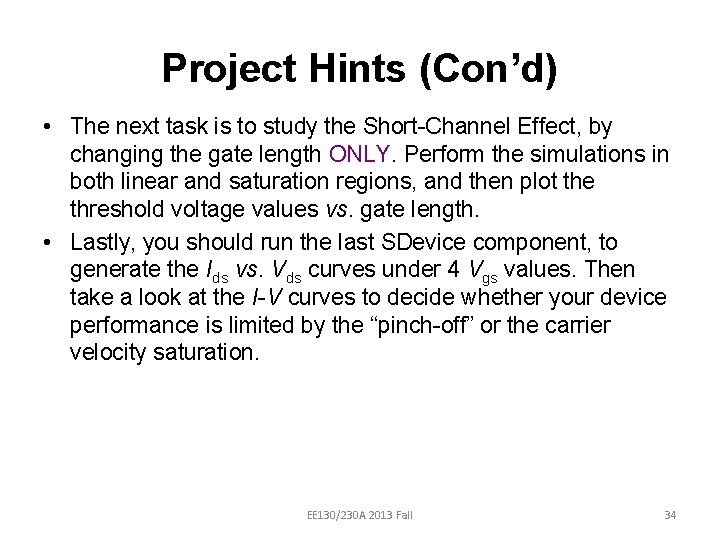
Project Hints (Con’d) • The next task is to study the Short-Channel Effect, by changing the gate length ONLY. Perform the simulations in both linear and saturation regions, and then plot the threshold voltage values vs. gate length. • Lastly, you should run the last SDevice component, to generate the Ids vs. Vds curves under 4 Vgs values. Then take a look at the I-V curves to decide whether your device performance is limited by the “pinch-off” or the carrier velocity saturation. EE 130/230 A 2013 Fall 34
 Synopsys sentaurus tcad
Synopsys sentaurus tcad Synopsys tcad tutorial
Synopsys tcad tutorial Sentaurus tutorial
Sentaurus tutorial Synopsys vcs tutorial
Synopsys vcs tutorial Concfluence
Concfluence Sentaurus tcad tutorial
Sentaurus tcad tutorial Synopsys verilog simulator
Synopsys verilog simulator Platform architect synopsys
Platform architect synopsys L
L Synopsys hspice
Synopsys hspice Sentaurus
Sentaurus Synopsys 1st tool
Synopsys 1st tool Synopsys
Synopsys Sentaurus tcad examples
Sentaurus tcad examples Fspos
Fspos Novell typiska drag
Novell typiska drag Nationell inriktning för artificiell intelligens
Nationell inriktning för artificiell intelligens Vad står k.r.å.k.a.n för
Vad står k.r.å.k.a.n för Varför kallas perioden 1918-1939 för mellankrigstiden?
Varför kallas perioden 1918-1939 för mellankrigstiden? En lathund för arbete med kontinuitetshantering
En lathund för arbete med kontinuitetshantering Personalliggare bygg undantag
Personalliggare bygg undantag Personlig tidbok för yrkesförare
Personlig tidbok för yrkesförare Sura för anatom
Sura för anatom Densitet vatten
Densitet vatten Datorkunskap för nybörjare
Datorkunskap för nybörjare Tack för att ni lyssnade bild
Tack för att ni lyssnade bild Debatt mall
Debatt mall För och nackdelar med firo
För och nackdelar med firo Nyckelkompetenser för livslångt lärande
Nyckelkompetenser för livslångt lärande Påbyggnader för flakfordon
Påbyggnader för flakfordon Arkimedes princip formel
Arkimedes princip formel Publik sektor
Publik sektor I gullregnens månad
I gullregnens månad Presentera för publik crossboss
Presentera för publik crossboss Vad är ett minoritetsspråk
Vad är ett minoritetsspråk