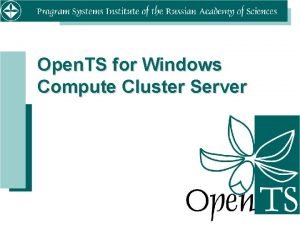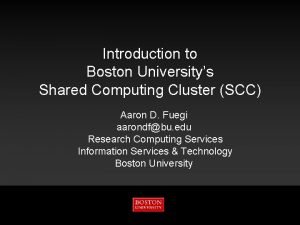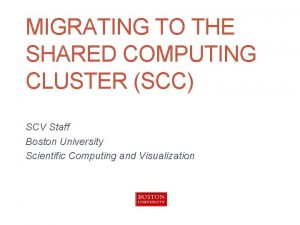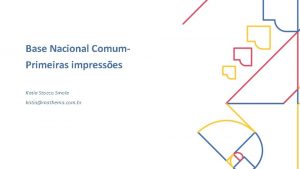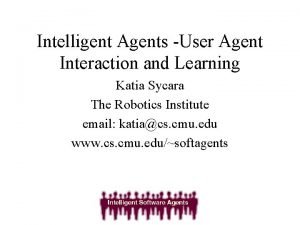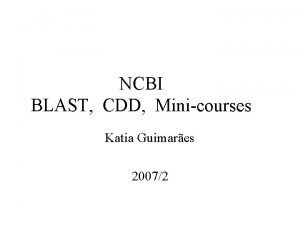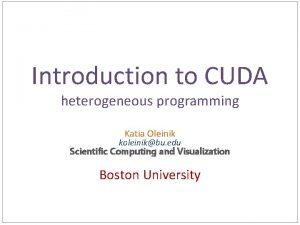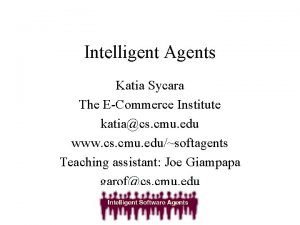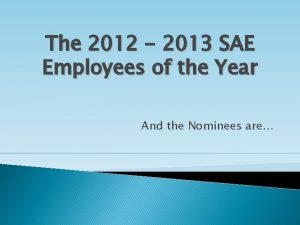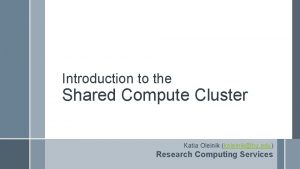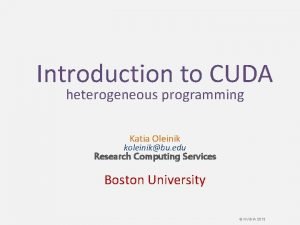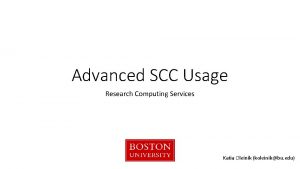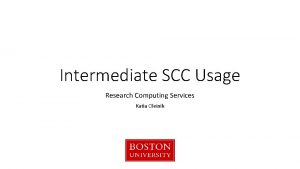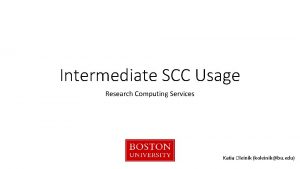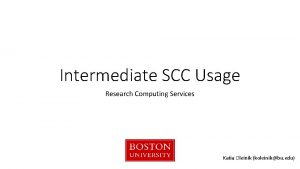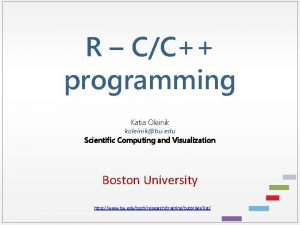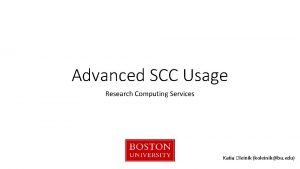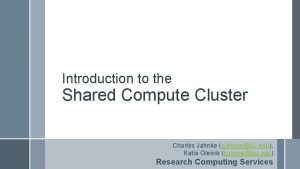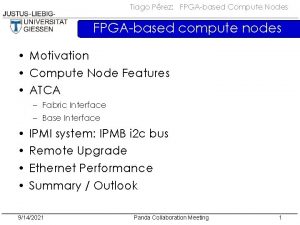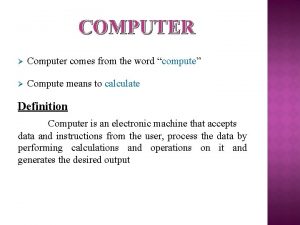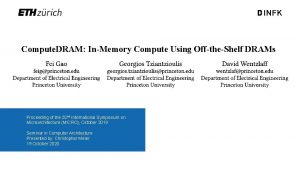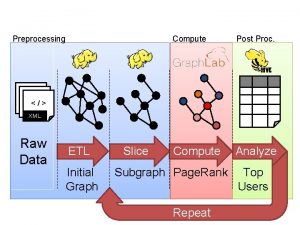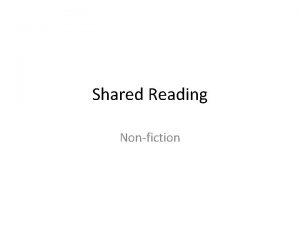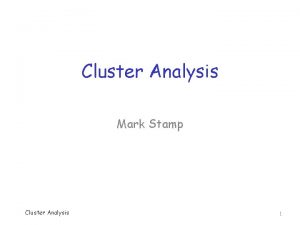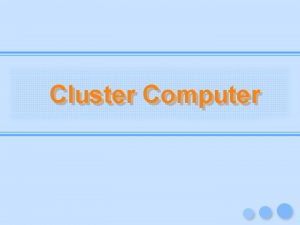Introduction to the Shared Compute Cluster Katia Oleinik
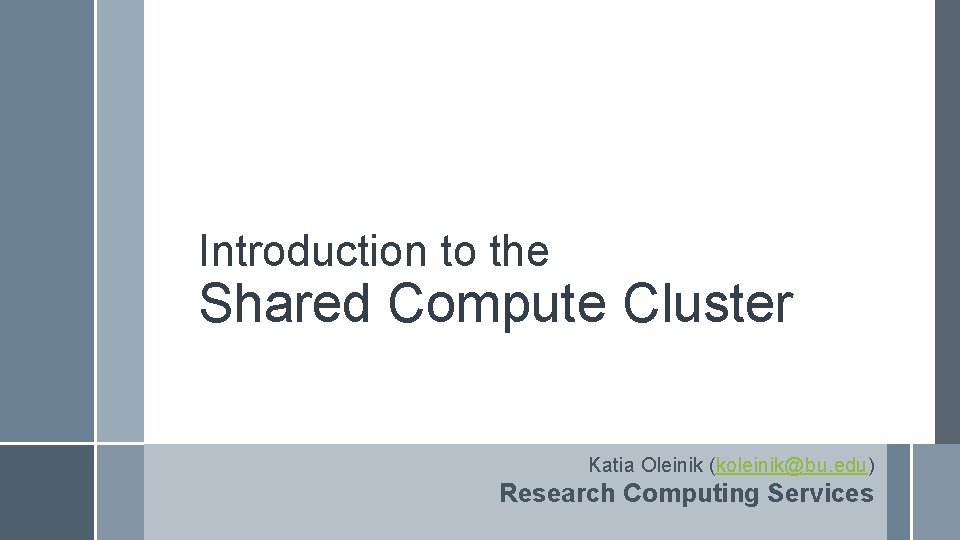
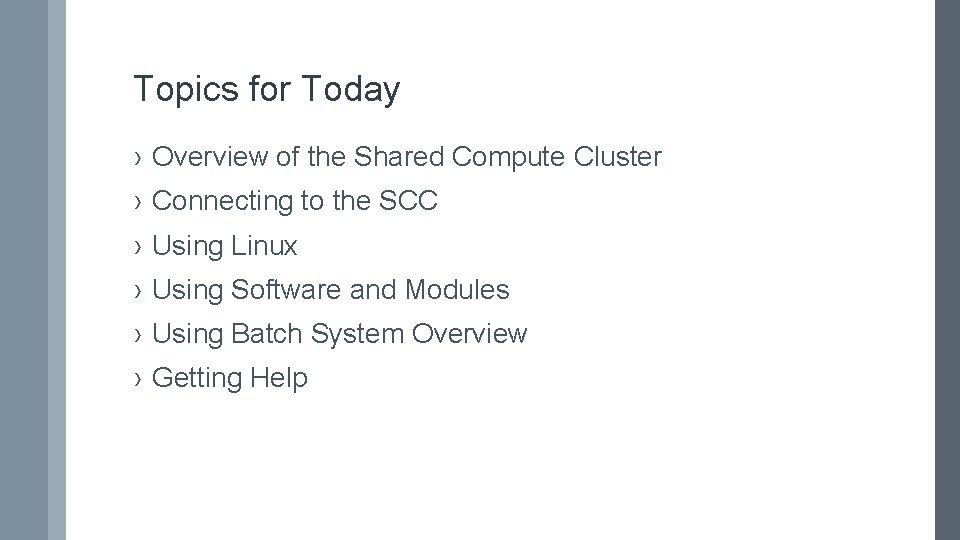
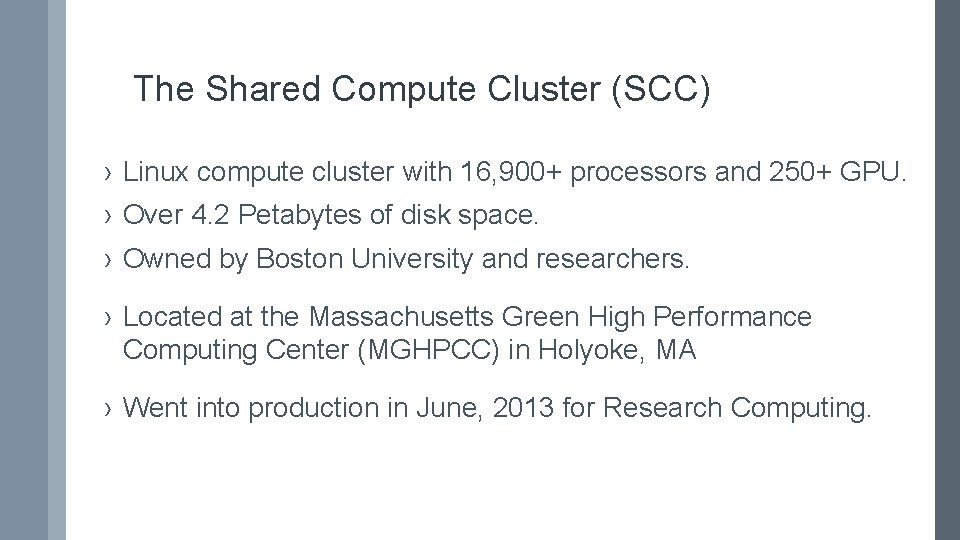
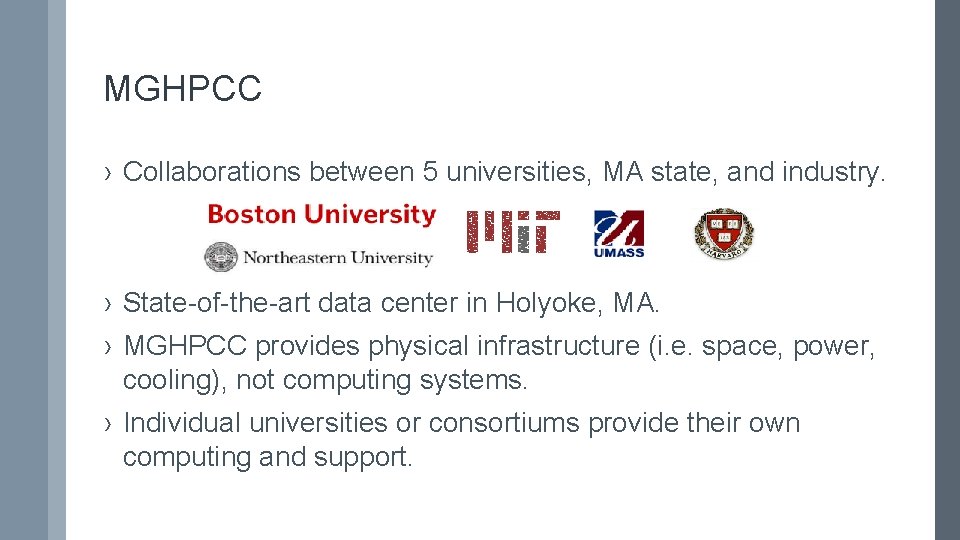
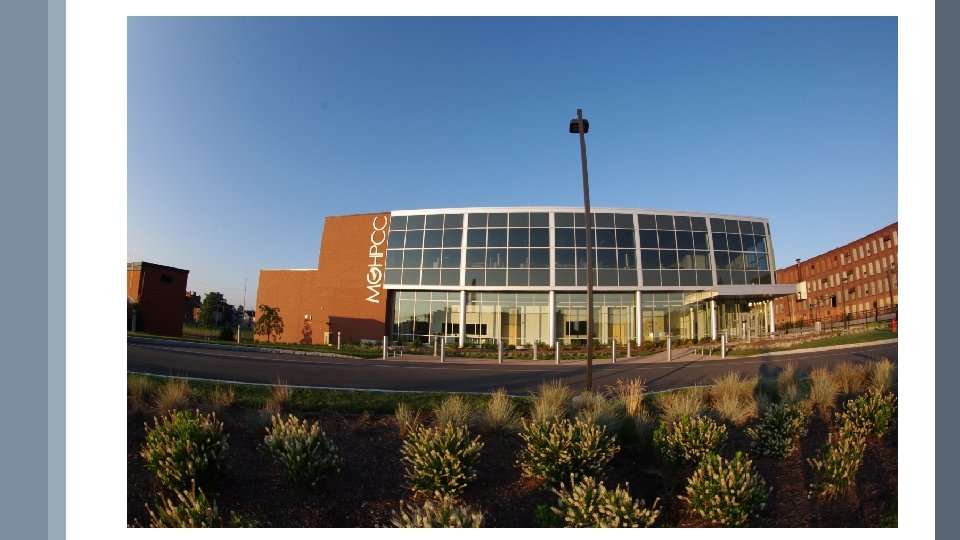

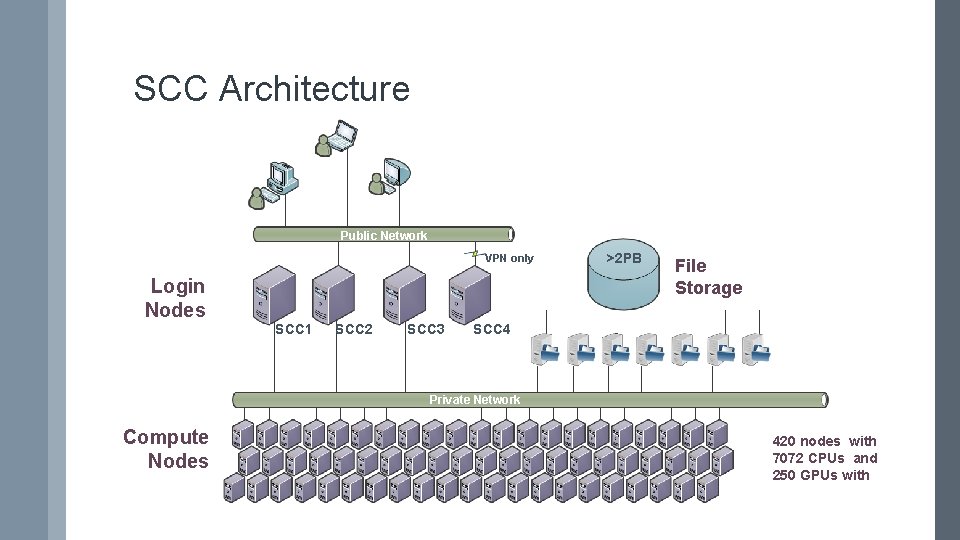
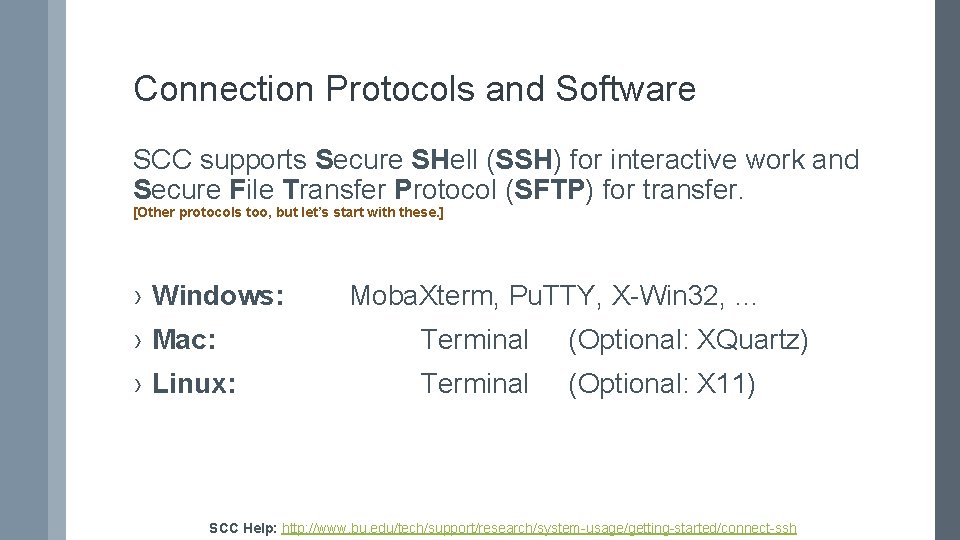
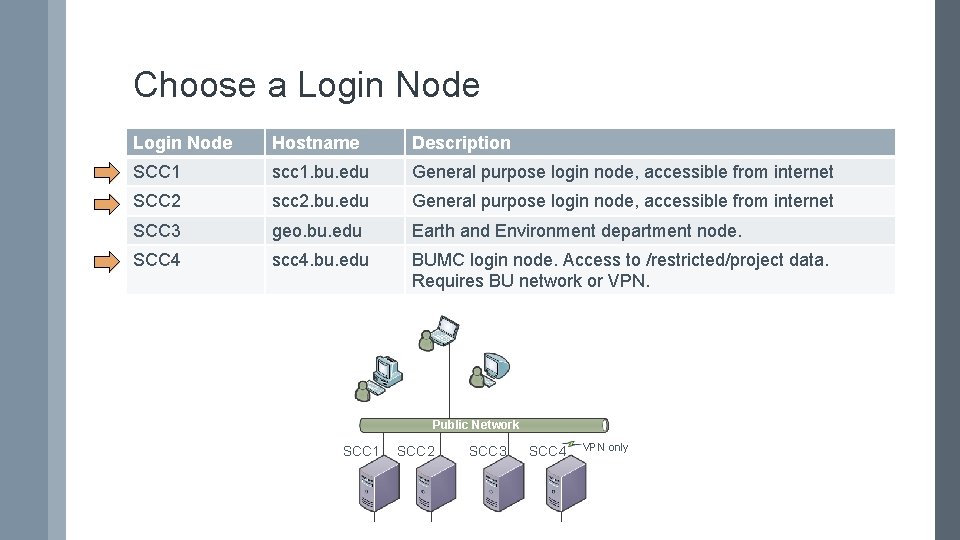
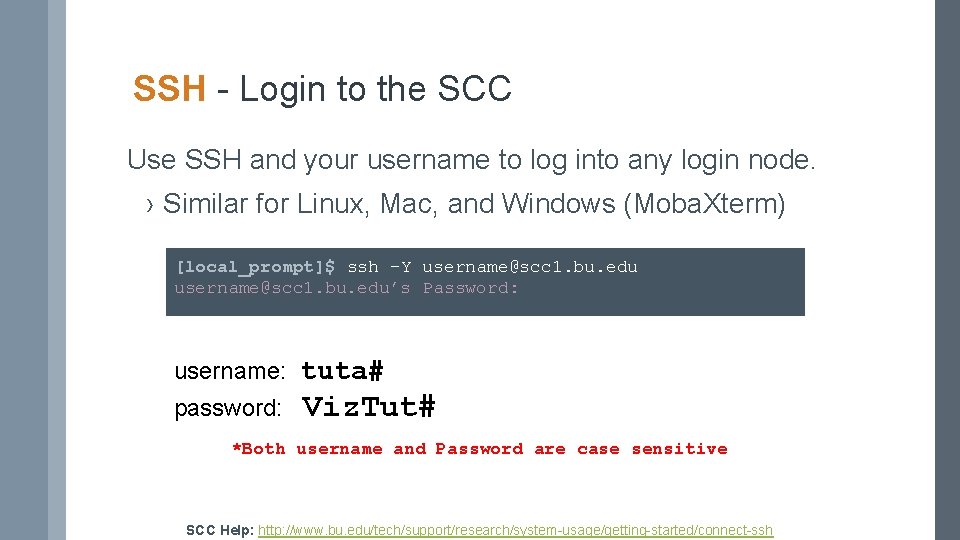
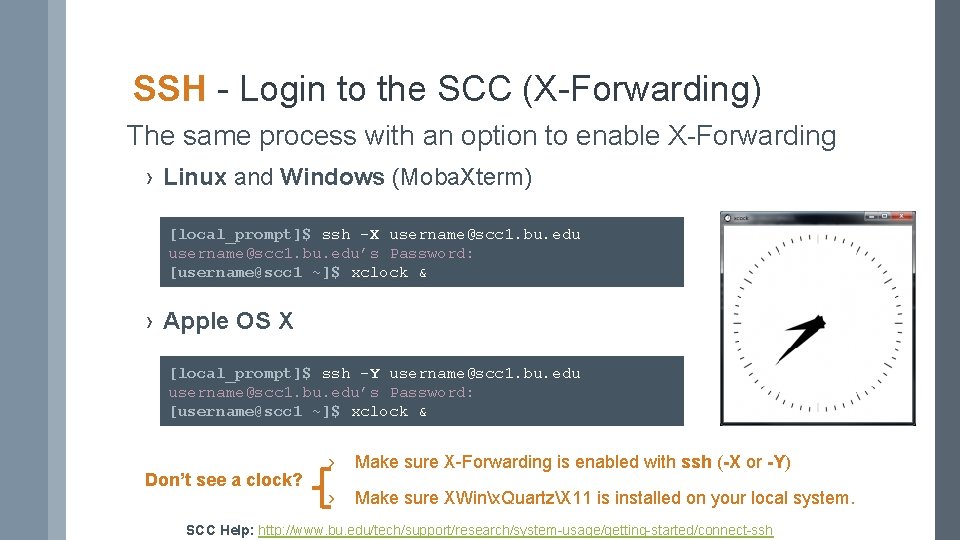
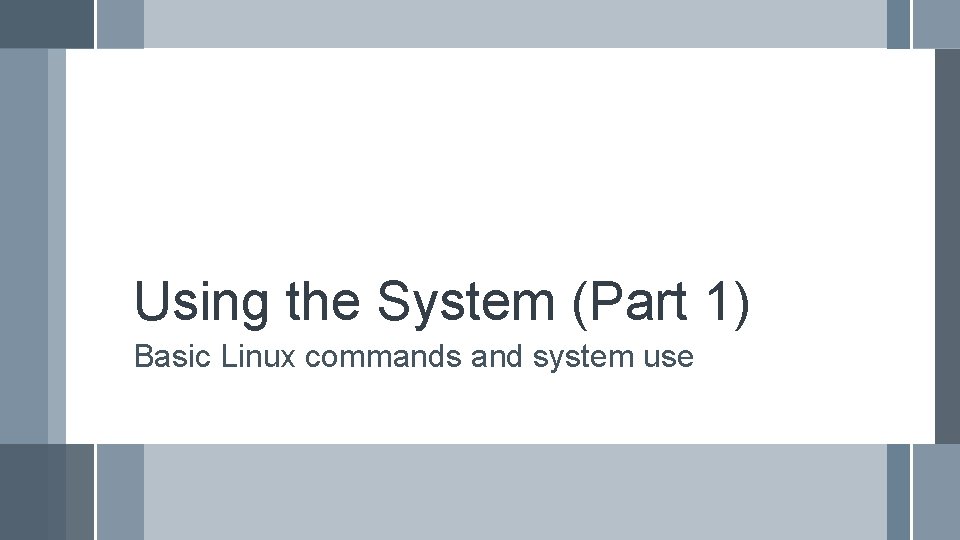
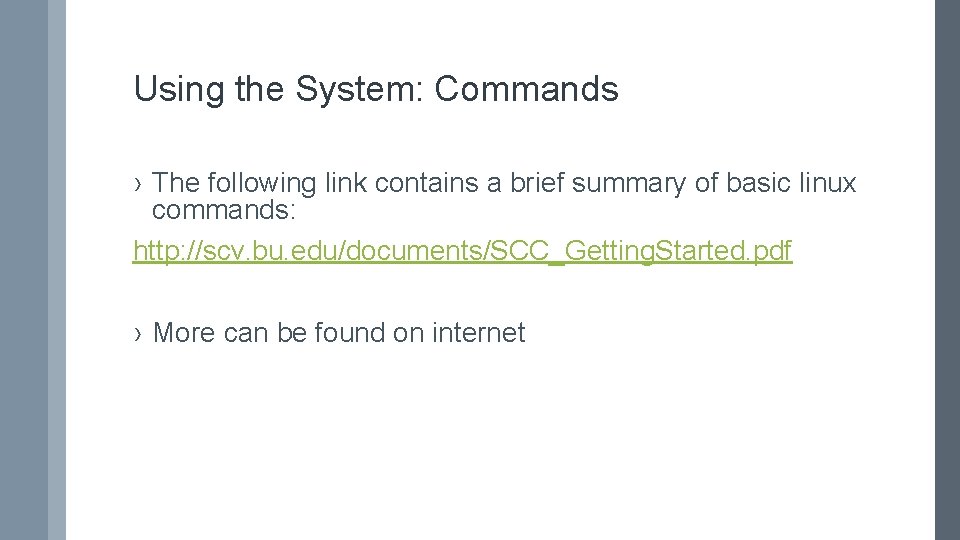
![Basic navigation: Where are we? ›pwd - Print Working Directory [tuta 0@scc 1 ~]$ Basic navigation: Where are we? ›pwd - Print Working Directory [tuta 0@scc 1 ~]$](https://slidetodoc.com/presentation_image_h2/e1b967401e1f7e8adaa12f0415be5340/image-14.jpg)
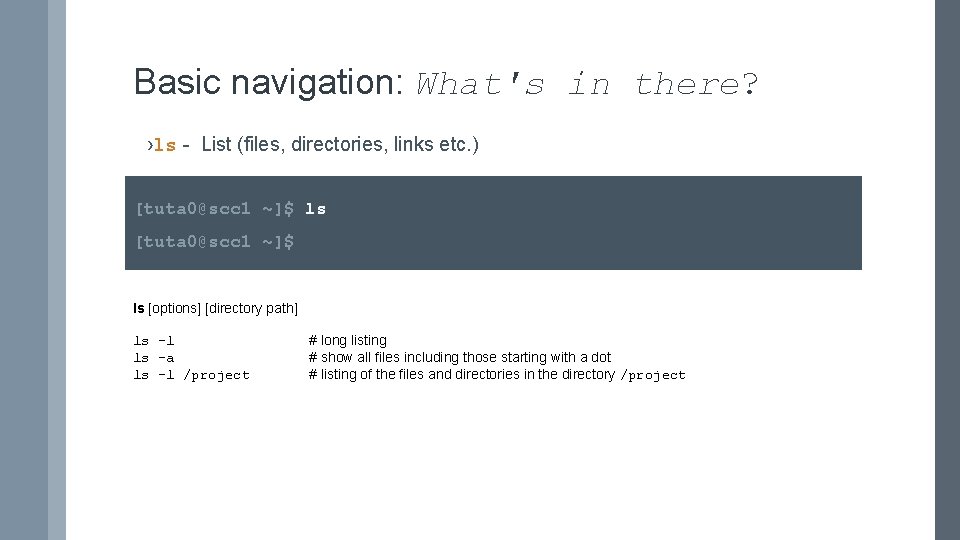
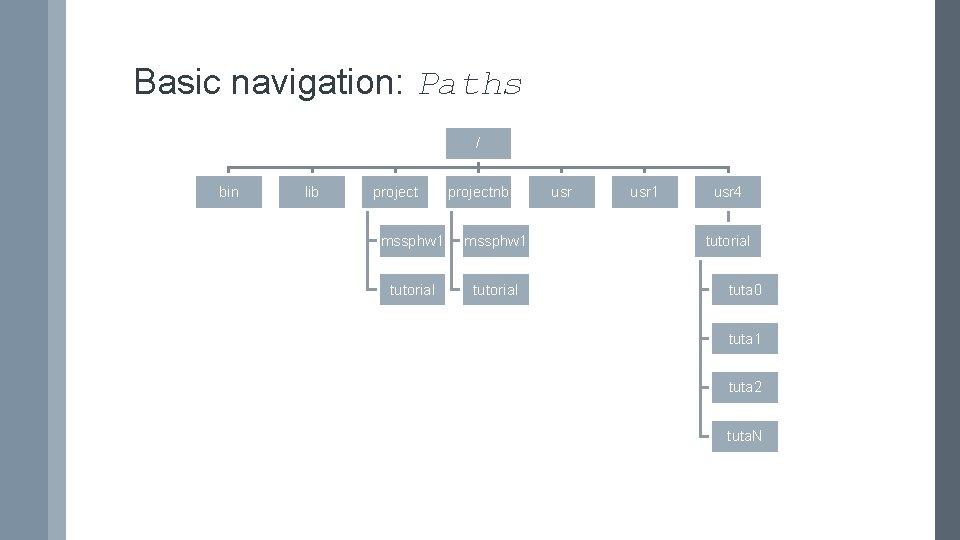
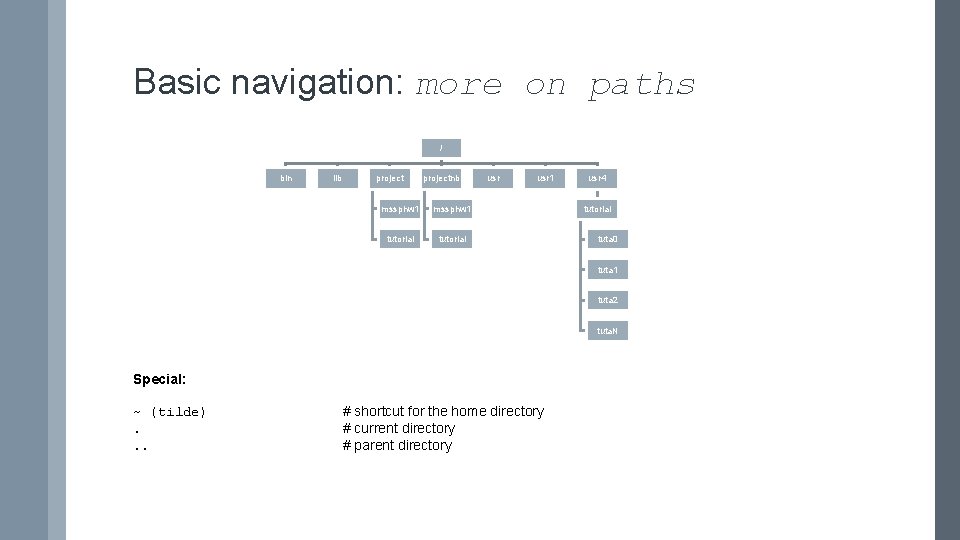
![Basic navigation: Move between directories ›cd - Change directory [tuta 0@scc 1 ~]$ cd Basic navigation: Move between directories ›cd - Change directory [tuta 0@scc 1 ~]$ cd](https://slidetodoc.com/presentation_image_h2/e1b967401e1f7e8adaa12f0415be5340/image-18.jpg)
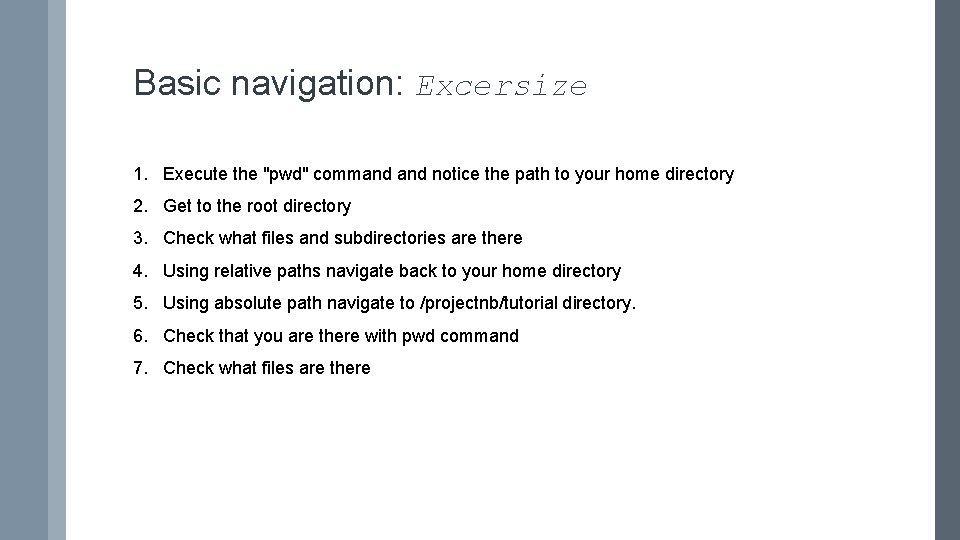
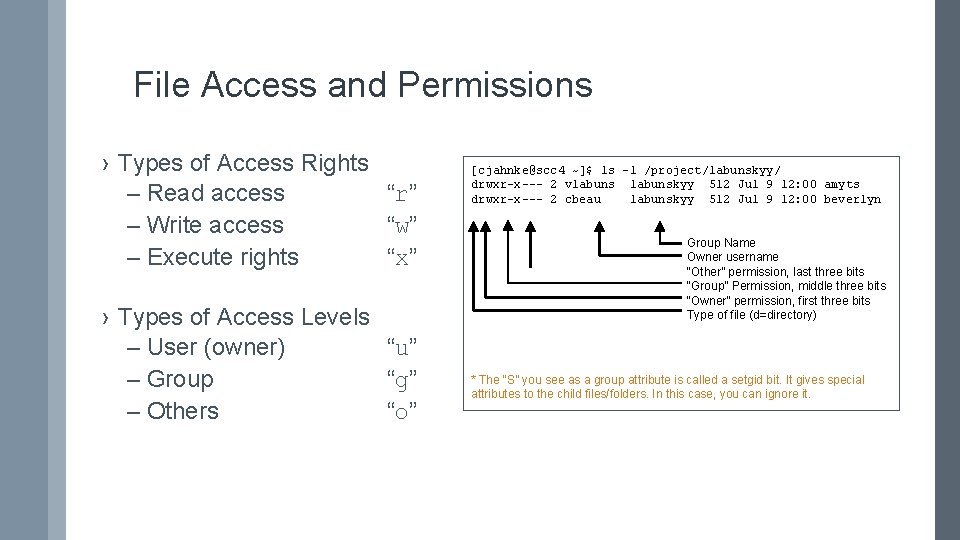
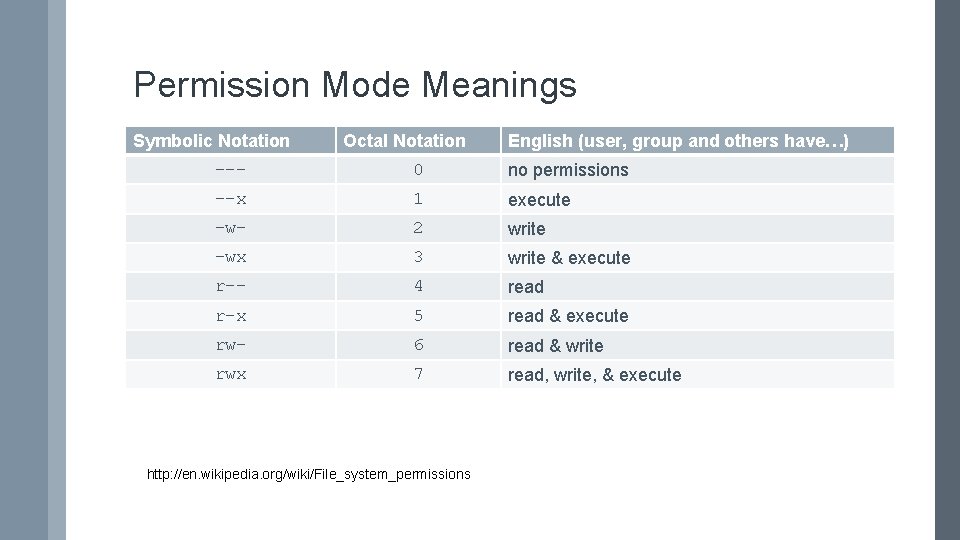
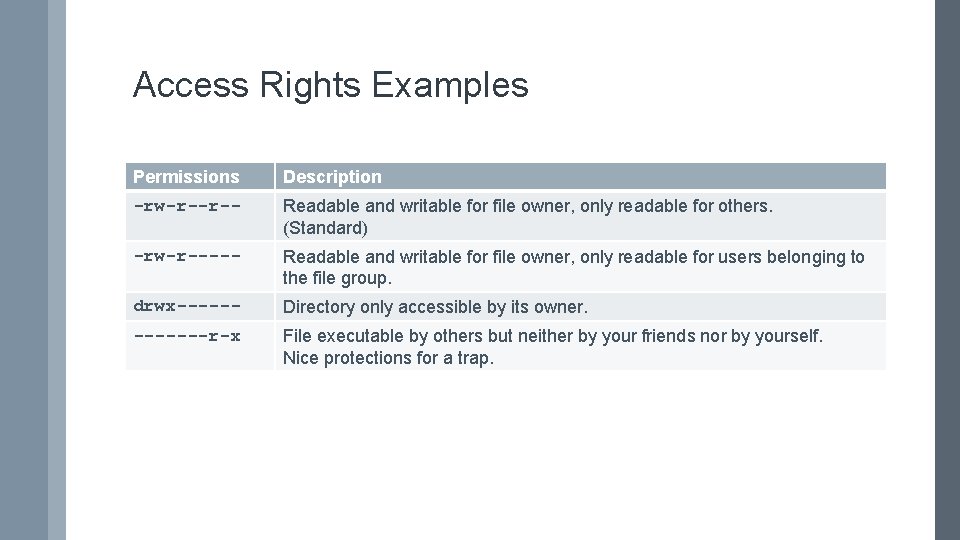
![Basic navigation: File Manipulation ›mkdir - Make directory [tuta 0@scc 1 tutorial]$ mkdir koleinik Basic navigation: File Manipulation ›mkdir - Make directory [tuta 0@scc 1 tutorial]$ mkdir koleinik](https://slidetodoc.com/presentation_image_h2/e1b967401e1f7e8adaa12f0415be5340/image-23.jpg)
![Basic navigation: File (cont. ) ›mkdir - Make directory [tuta 0@scc 1 tutorial]$ mkdir Basic navigation: File (cont. ) ›mkdir - Make directory [tuta 0@scc 1 tutorial]$ mkdir](https://slidetodoc.com/presentation_image_h2/e1b967401e1f7e8adaa12f0415be5340/image-24.jpg)
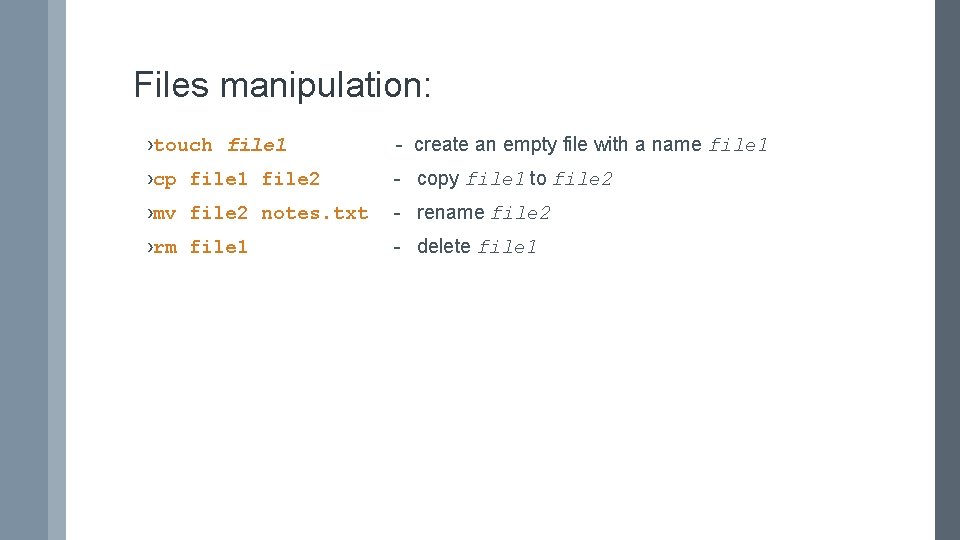
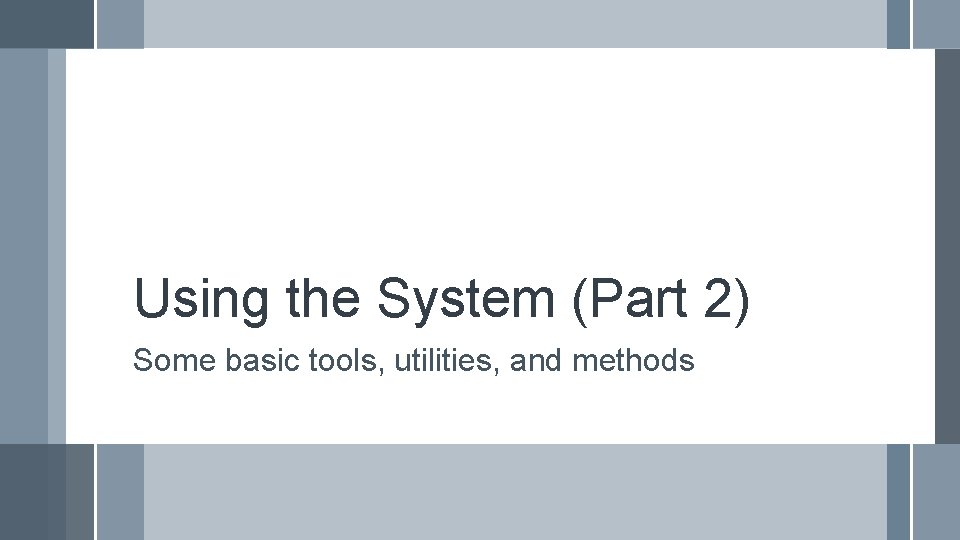
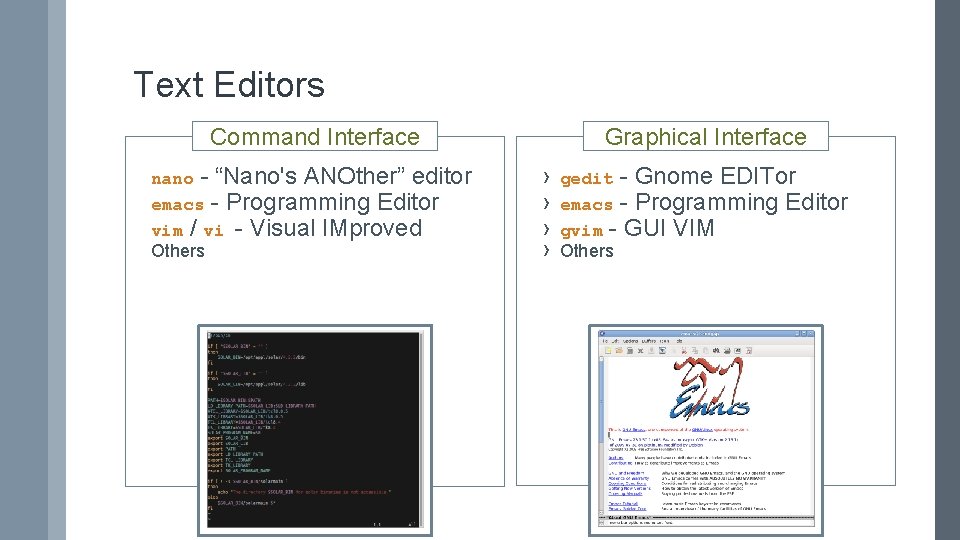
![Basic text editing ›gedit - Basic notepad-like editor [tuta 0@scc 1 tutorial]$ gedit notes. Basic text editing ›gedit - Basic notepad-like editor [tuta 0@scc 1 tutorial]$ gedit notes.](https://slidetodoc.com/presentation_image_h2/e1b967401e1f7e8adaa12f0415be5340/image-28.jpg)
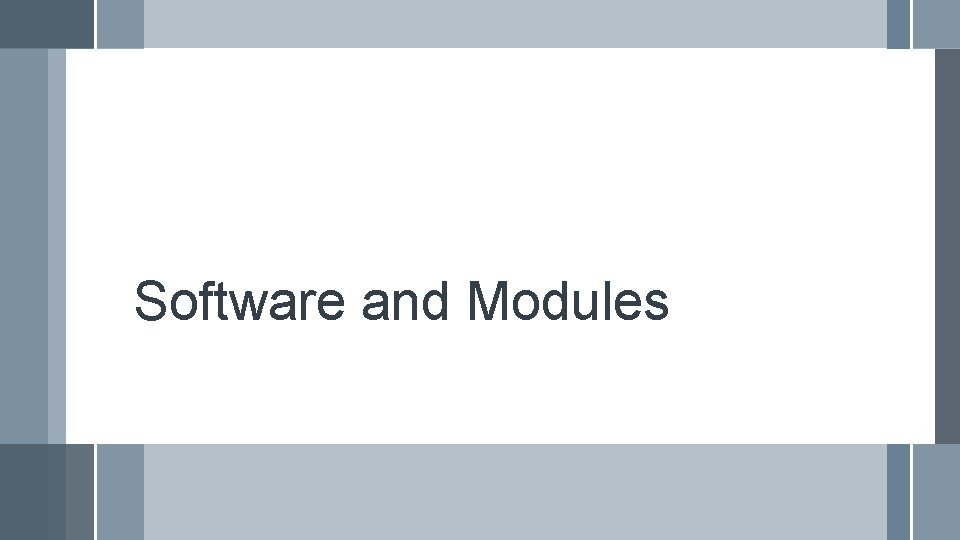
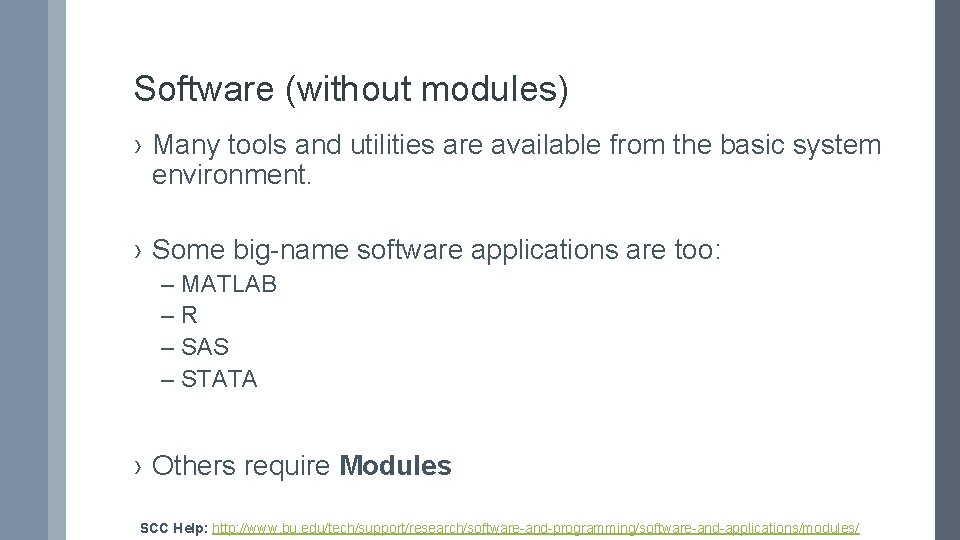
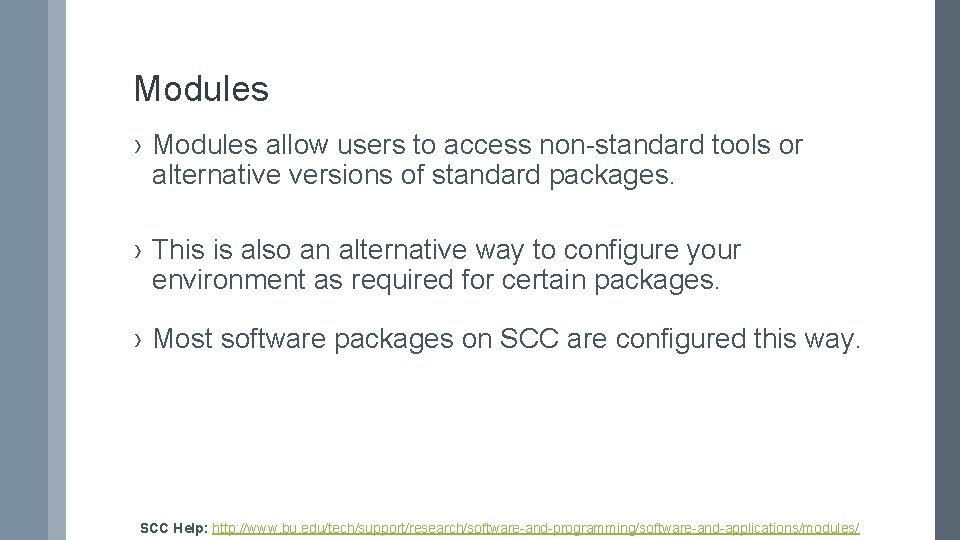
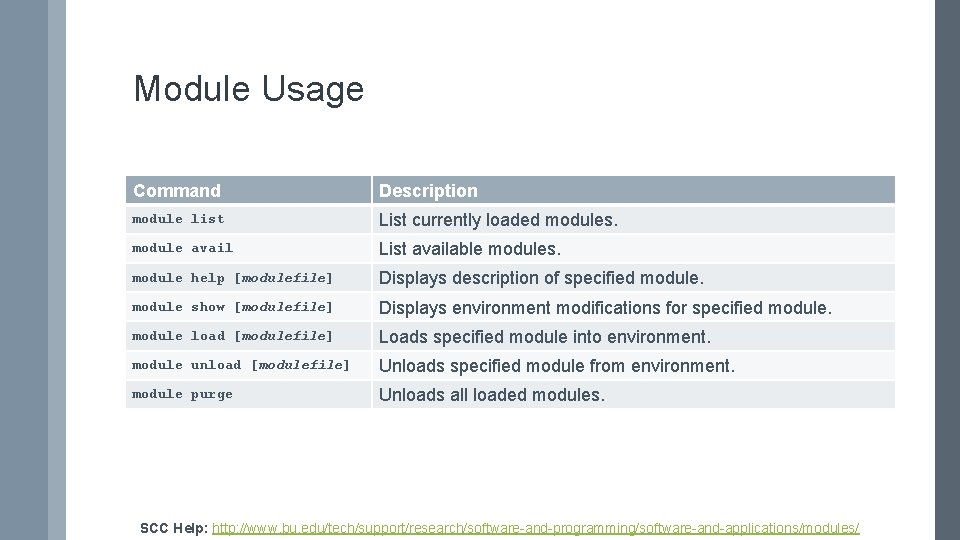
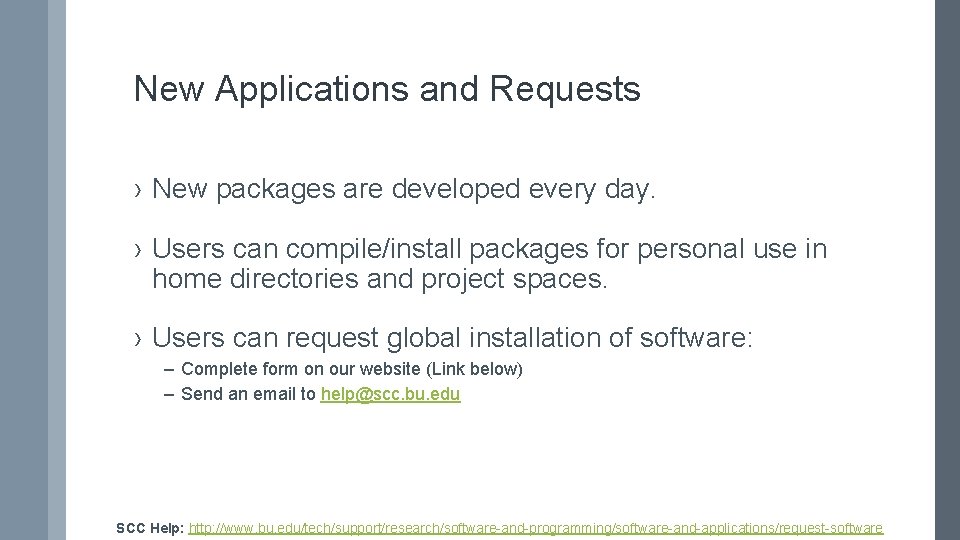
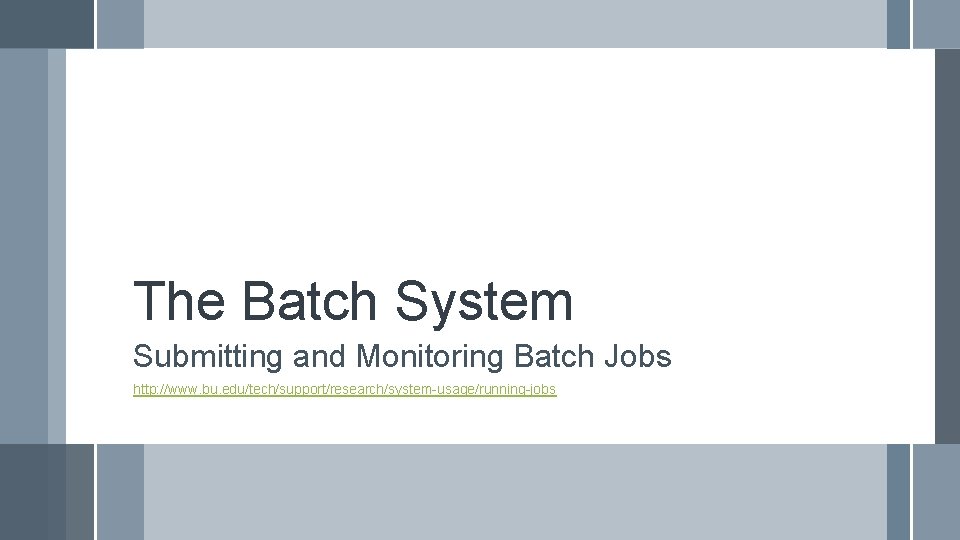
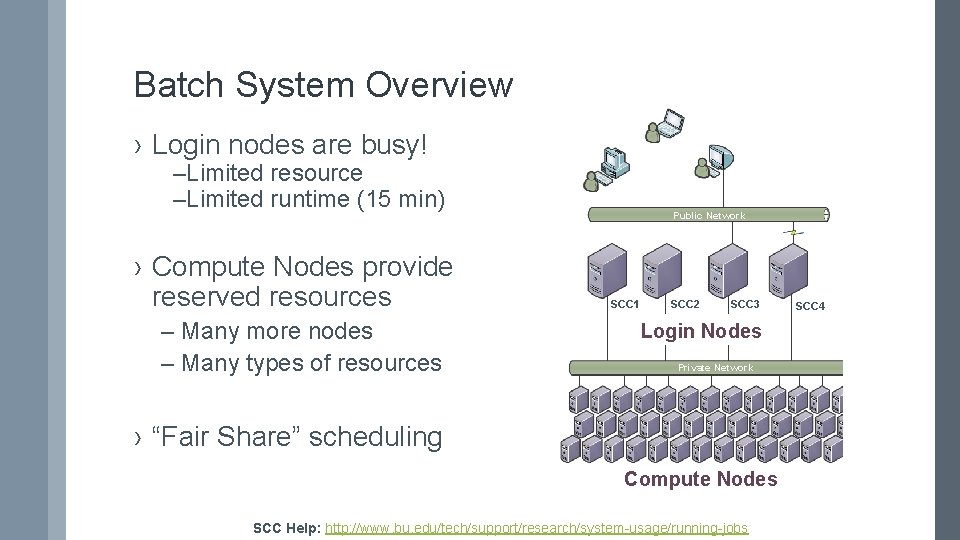
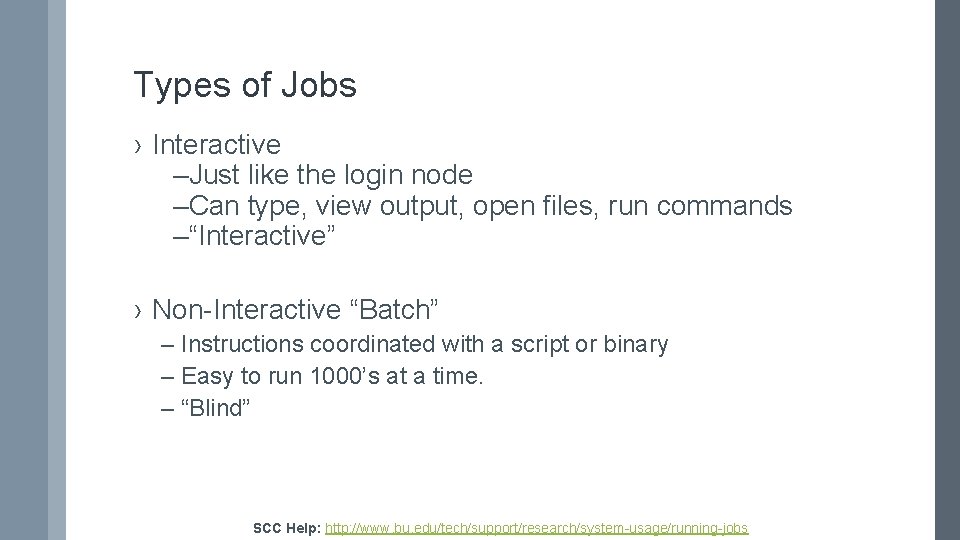
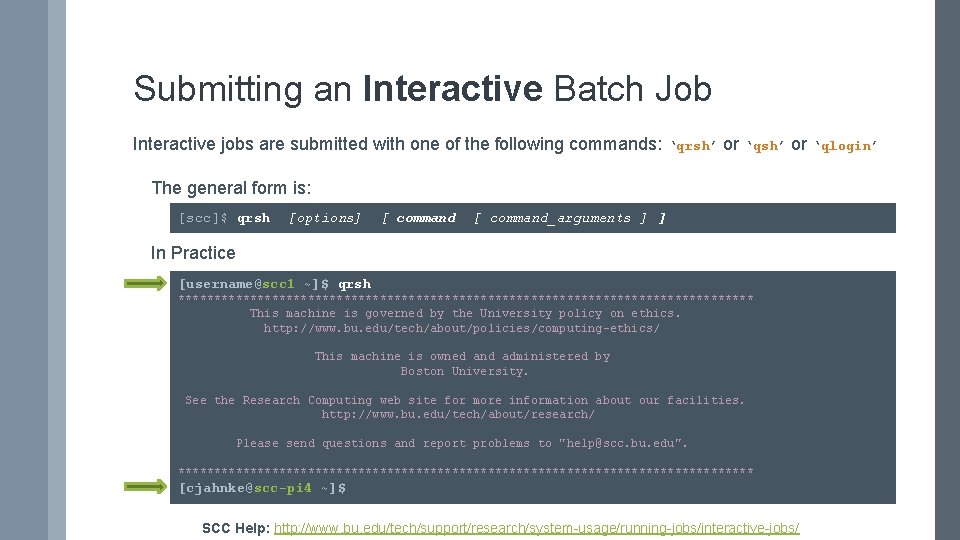
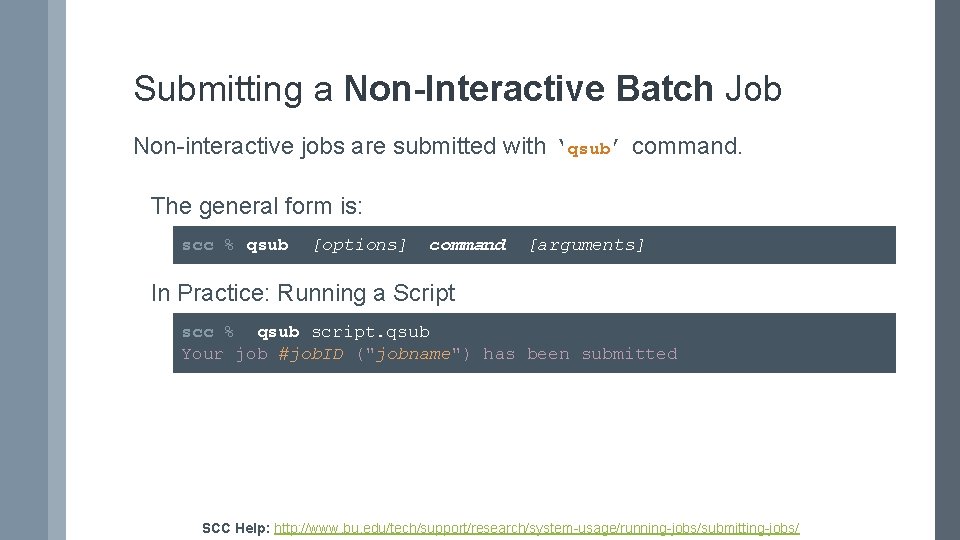
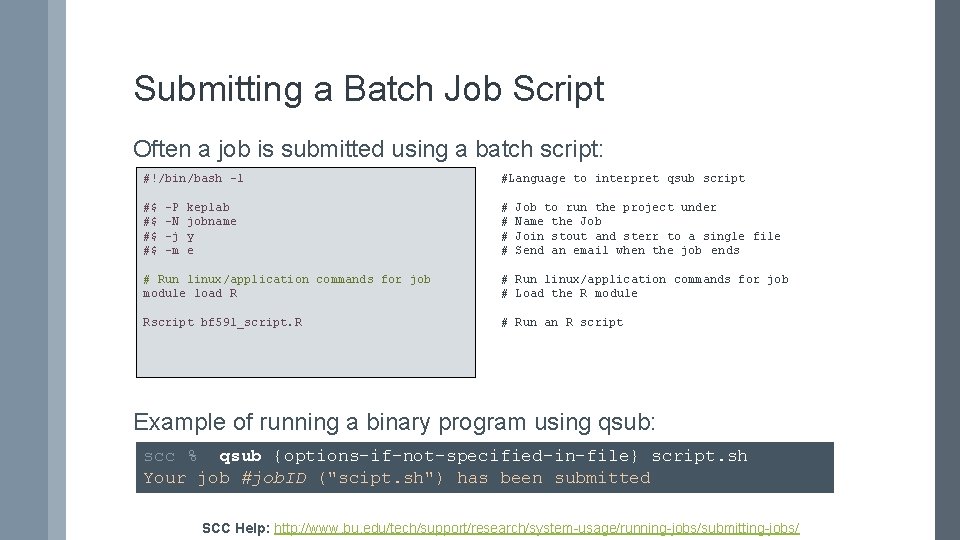


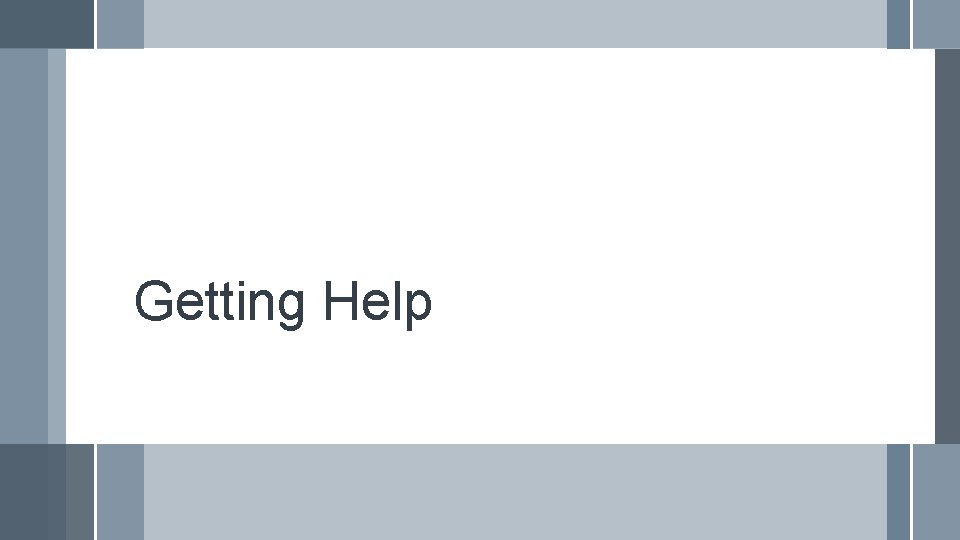
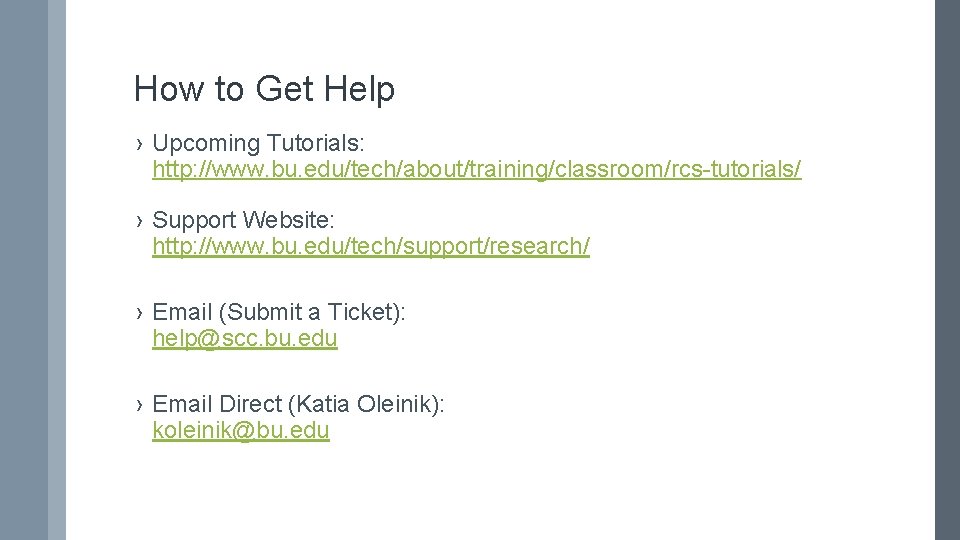
![Upcoming Tutorials (BUMC) [ Date TBA ] - Python for Non-programmers 1 [ Date Upcoming Tutorials (BUMC) [ Date TBA ] - Python for Non-programmers 1 [ Date](https://slidetodoc.com/presentation_image_h2/e1b967401e1f7e8adaa12f0415be5340/image-44.jpg)
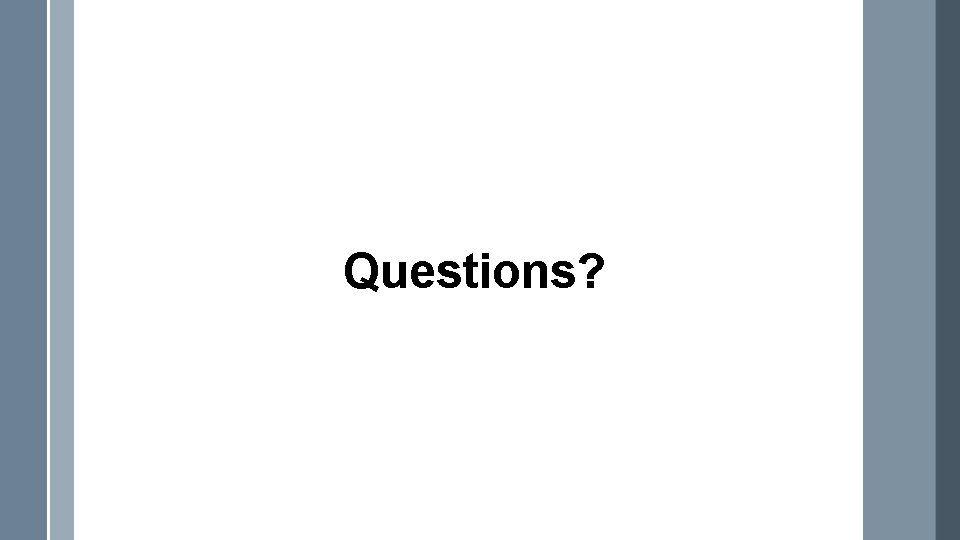
- Slides: 45
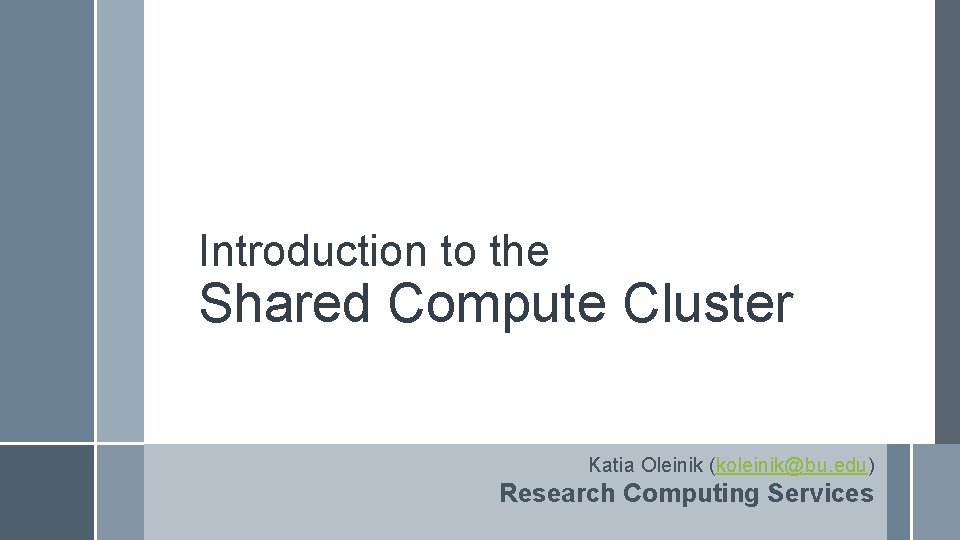
Introduction to the Shared Compute Cluster Katia Oleinik (koleinik@bu. edu) Research Computing Services
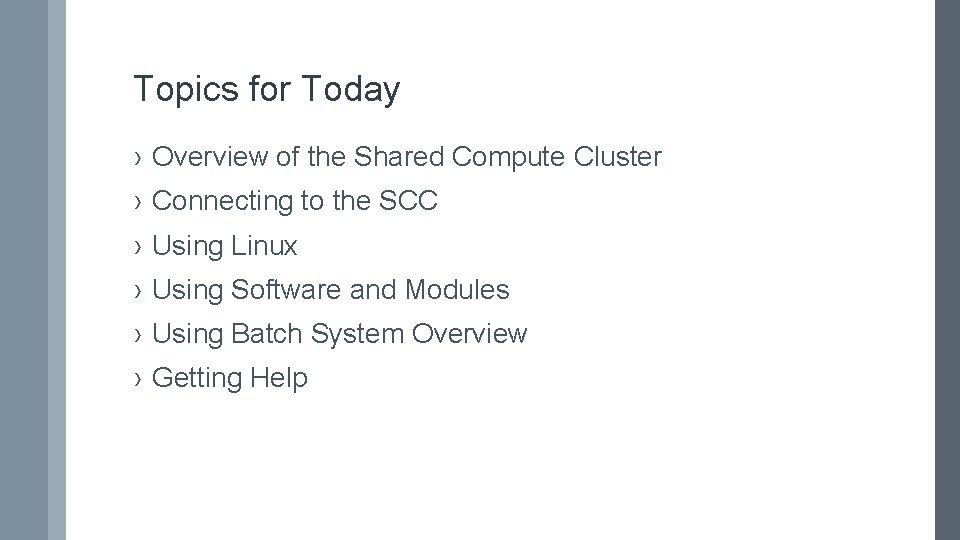
Topics for Today › Overview of the Shared Compute Cluster › Connecting to the SCC › Using Linux › Using Software and Modules › Using Batch System Overview › Getting Help
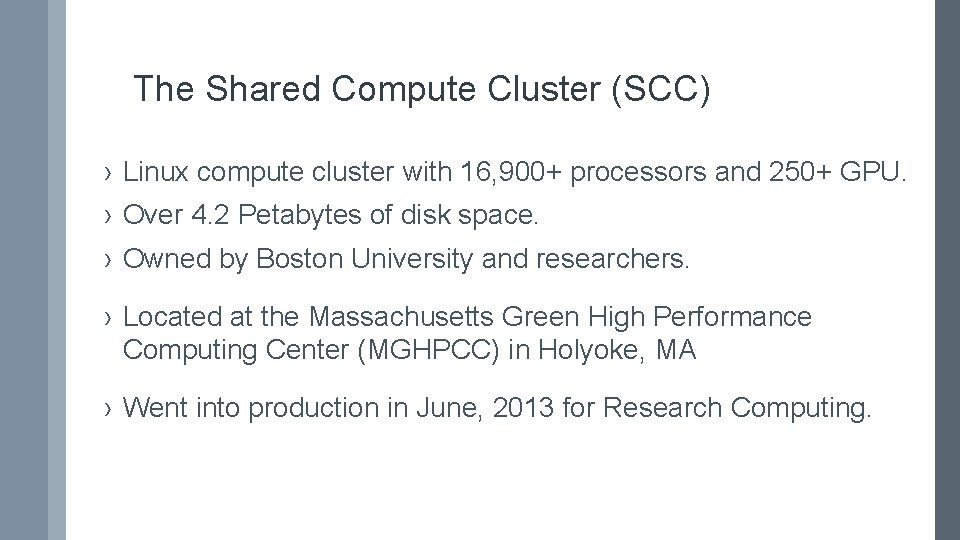
The Shared Compute Cluster (SCC) › Linux compute cluster with 16, 900+ processors and 250+ GPU. › Over 4. 2 Petabytes of disk space. › Owned by Boston University and researchers. › Located at the Massachusetts Green High Performance Computing Center (MGHPCC) in Holyoke, MA › Went into production in June, 2013 for Research Computing.
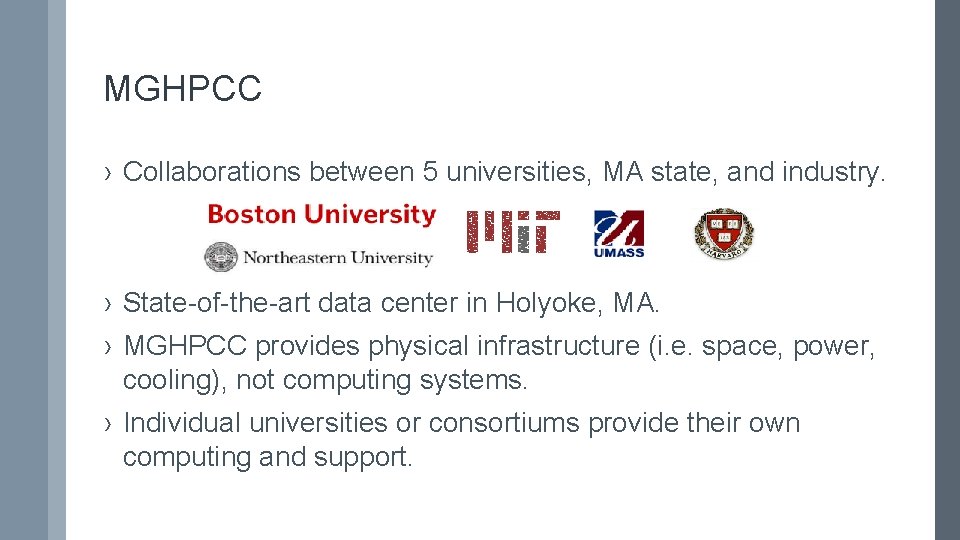
MGHPCC › Collaborations between 5 universities, MA state, and industry. › State-of-the-art data center in Holyoke, MA. › MGHPCC provides physical infrastructure (i. e. space, power, cooling), not computing systems. › Individual universities or consortiums provide their own computing and support.
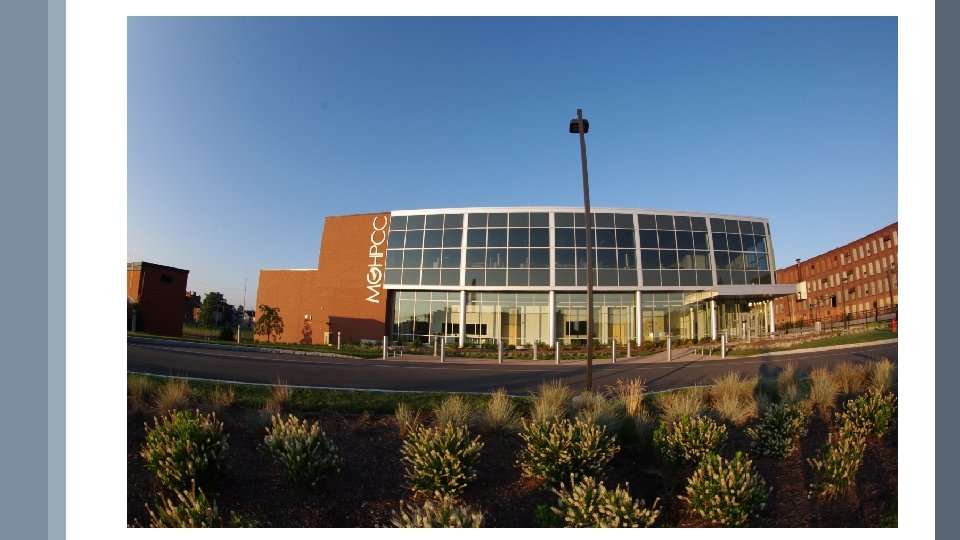

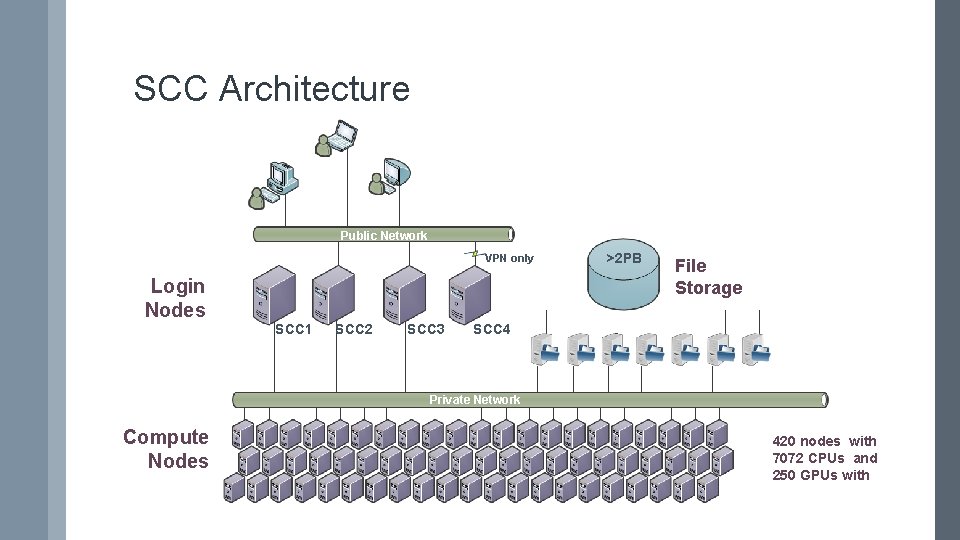
SCC Architecture Public Network VPN only Login Nodes SCC 1 SCC 2 SCC 3 >2 PB File Storage SCC 4 Private Network Compute Nodes 420 nodes with 7072 CPUs and 250 GPUs with
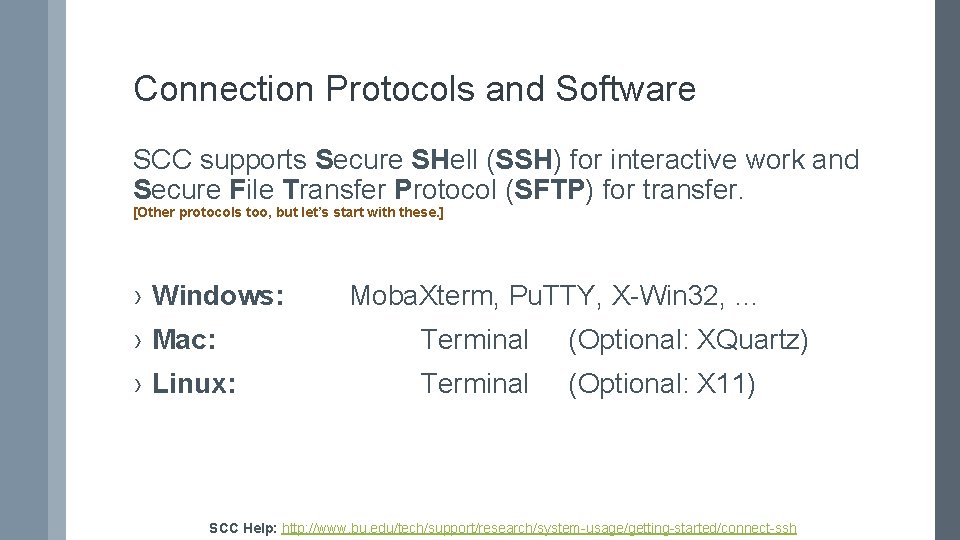
Connection Protocols and Software SCC supports Secure SHell (SSH) for interactive work and Secure File Transfer Protocol (SFTP) for transfer. [Other protocols too, but let’s start with these. ] › Windows: Moba. Xterm, Pu. TTY, X-Win 32, … › Mac: Terminal (Optional: XQuartz) › Linux: Terminal (Optional: X 11) SCC Help: http: //www. bu. edu/tech/support/research/system-usage/getting-started/connect-ssh
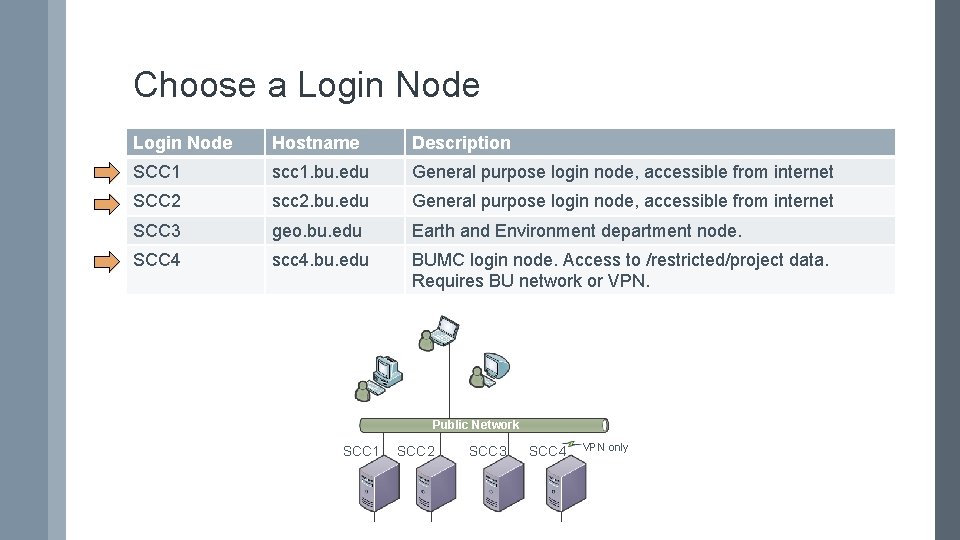
Choose a Login Node Hostname Description SCC 1 scc 1. bu. edu General purpose login node, accessible from internet SCC 2 scc 2. bu. edu General purpose login node, accessible from internet SCC 3 geo. bu. edu Earth and Environment department node. SCC 4 scc 4. bu. edu BUMC login node. Access to /restricted/project data. Requires BU network or VPN. Public Network SCC 1 SCC 2 SCC 3 SCC 4 VPN only
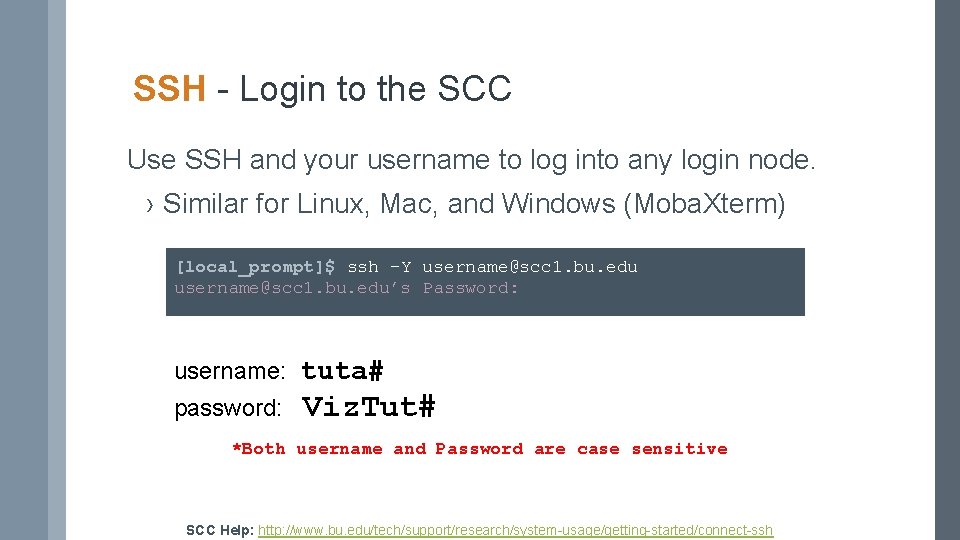
SSH - Login to the SCC Use SSH and your username to log into any login node. › Similar for Linux, Mac, and Windows (Moba. Xterm) [local_prompt]$ ssh -Y username@scc 1. bu. edu’s Password: username: tuta# password: Viz. Tut# *Both username and Password are case sensitive SCC Help: http: //www. bu. edu/tech/support/research/system-usage/getting-started/connect-ssh
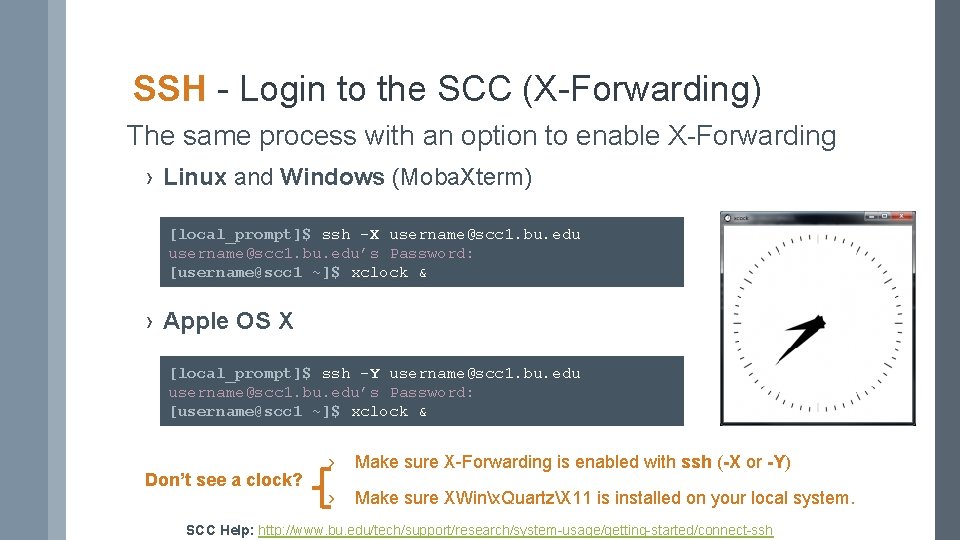
SSH - Login to the SCC (X-Forwarding) The same process with an option to enable X-Forwarding › Linux and Windows (Moba. Xterm) [local_prompt]$ ssh -X username@scc 1. bu. edu’s Password: [username@scc 1 ~]$ xclock & › Apple OS X [local_prompt]$ ssh -Y username@scc 1. bu. edu’s Password: [username@scc 1 ~]$ xclock & Don’t see a clock? › Make sure X-Forwarding is enabled with ssh (-X or -Y) › Make sure XWinx. QuartzX 11 is installed on your local system. SCC Help: http: //www. bu. edu/tech/support/research/system-usage/getting-started/connect-ssh
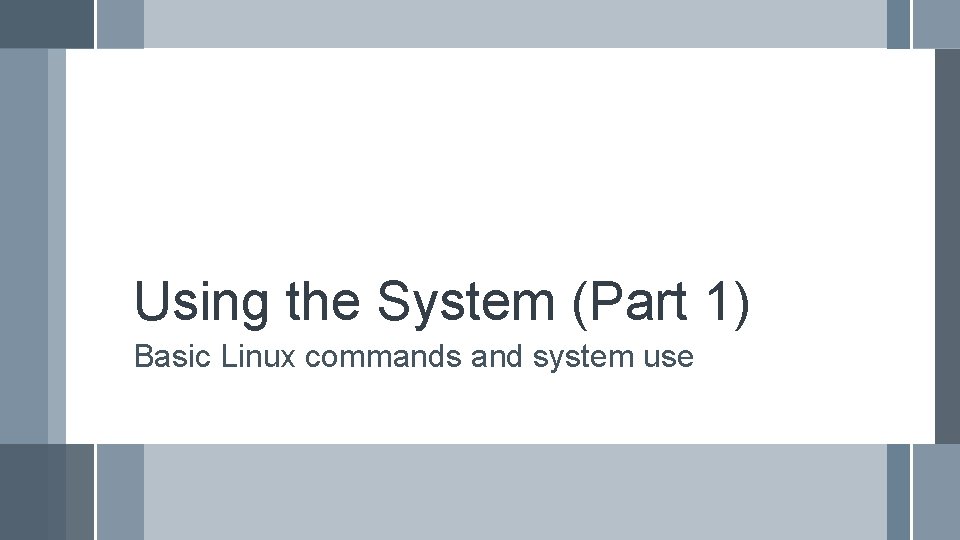
Using the System (Part 1) Basic Linux commands and system use
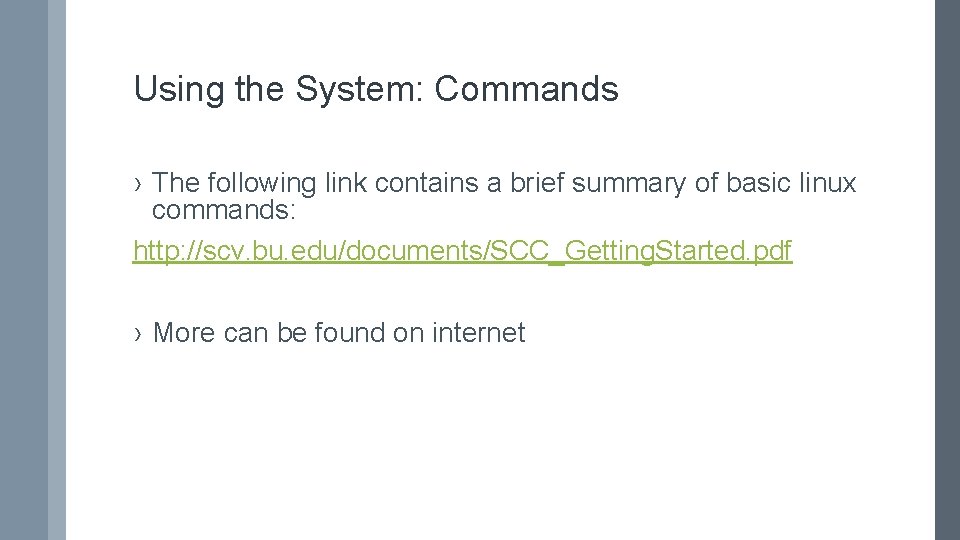
Using the System: Commands › The following link contains a brief summary of basic linux commands: http: //scv. bu. edu/documents/SCC_Getting. Started. pdf › More can be found on internet
![Basic navigation Where are we pwd Print Working Directory tuta 0scc 1 Basic navigation: Where are we? ›pwd - Print Working Directory [tuta 0@scc 1 ~]$](https://slidetodoc.com/presentation_image_h2/e1b967401e1f7e8adaa12f0415be5340/image-14.jpg)
Basic navigation: Where are we? ›pwd - Print Working Directory [tuta 0@scc 1 ~]$ pwd /usr 4/tutorial/tuta 0
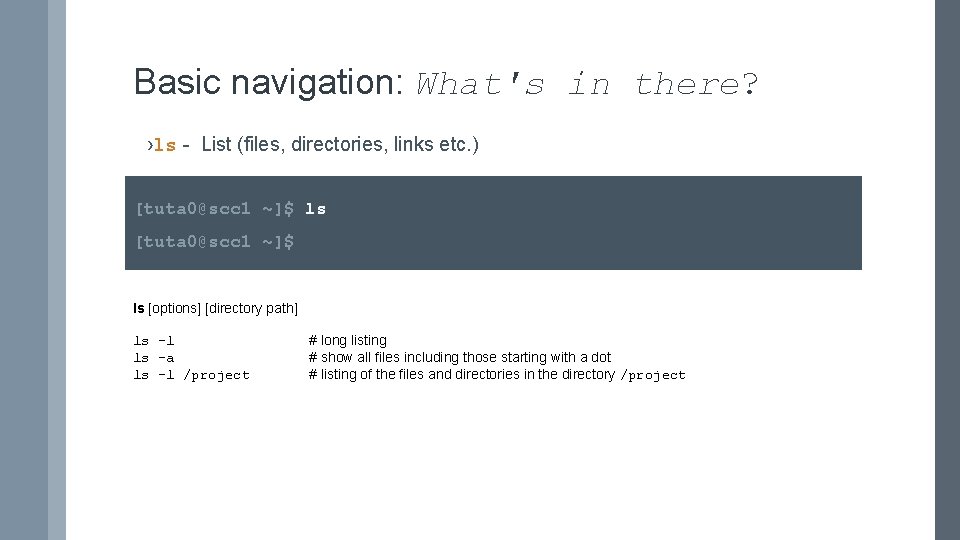
Basic navigation: What's in there? ›ls - List (files, directories, links etc. ) [tuta 0@scc 1 ~]$ ls [options] [directory path] ls -l ls -a ls -l /project # long listing # show all files including those starting with a dot # listing of the files and directories in the directory /project
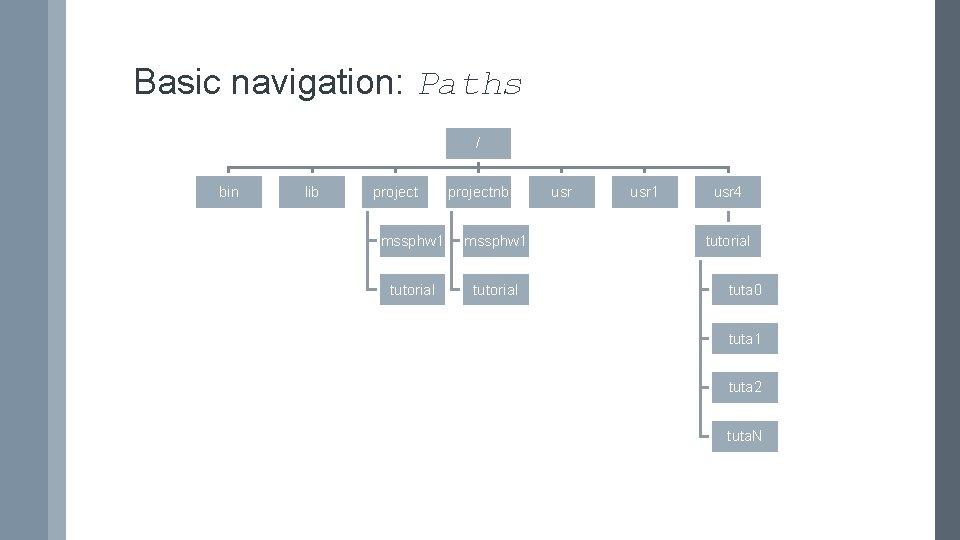
Basic navigation: Paths / bin lib projectnb mssphw 1 tutorial usr 1 usr 4 tutorial tuta 0 tuta 1 tuta 2 tuta. N
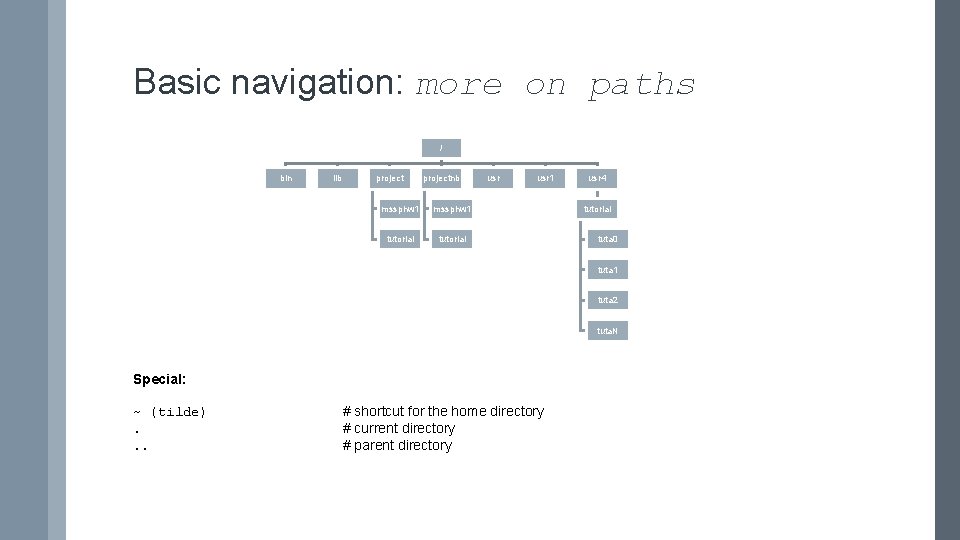
Basic navigation: more on paths / bin lib projectnb mssphw 1 tutorial usr 1 usr 4 tutorial tuta 0 tuta 1 tuta 2 tuta. N Special: ~ (tilde). . . # shortcut for the home directory # current directory # parent directory
![Basic navigation Move between directories cd Change directory tuta 0scc 1 cd Basic navigation: Move between directories ›cd - Change directory [tuta 0@scc 1 ~]$ cd](https://slidetodoc.com/presentation_image_h2/e1b967401e1f7e8adaa12f0415be5340/image-18.jpg)
Basic navigation: Move between directories ›cd - Change directory [tuta 0@scc 1 ~]$ cd /projectnb/tutorial [tuta 0@scc 1 ~]$ pwd /projectnb/tutorial cd [directory path] cd /projectnb/mssphw 1 cd mydir cd. . cd # move to the project directory # move to a subdirectory mydir # move to a parent directory # move to a home directory
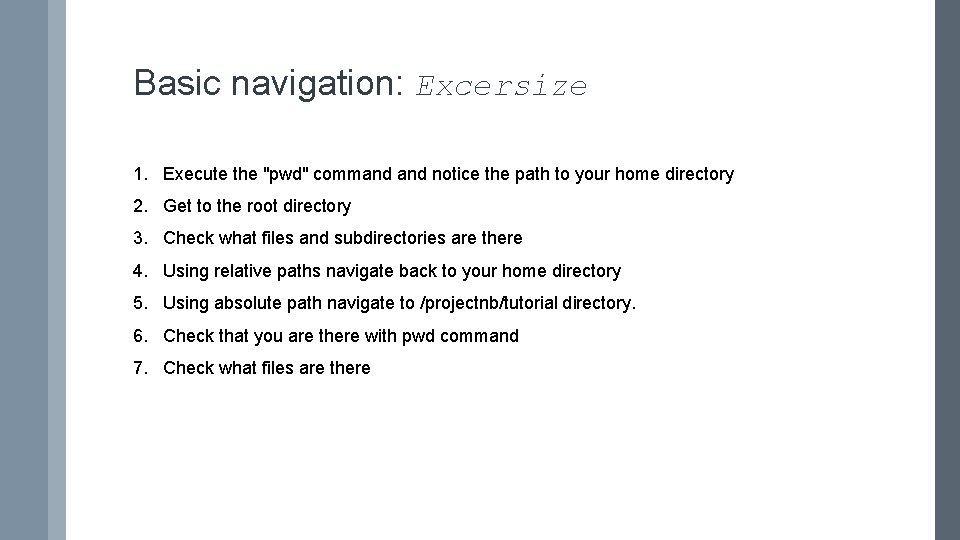
Basic navigation: Excersize 1. Execute the "pwd" command notice the path to your home directory 2. Get to the root directory 3. Check what files and subdirectories are there 4. Using relative paths navigate back to your home directory 5. Using absolute path navigate to /projectnb/tutorial directory. 6. Check that you are there with pwd command 7. Check what files are there
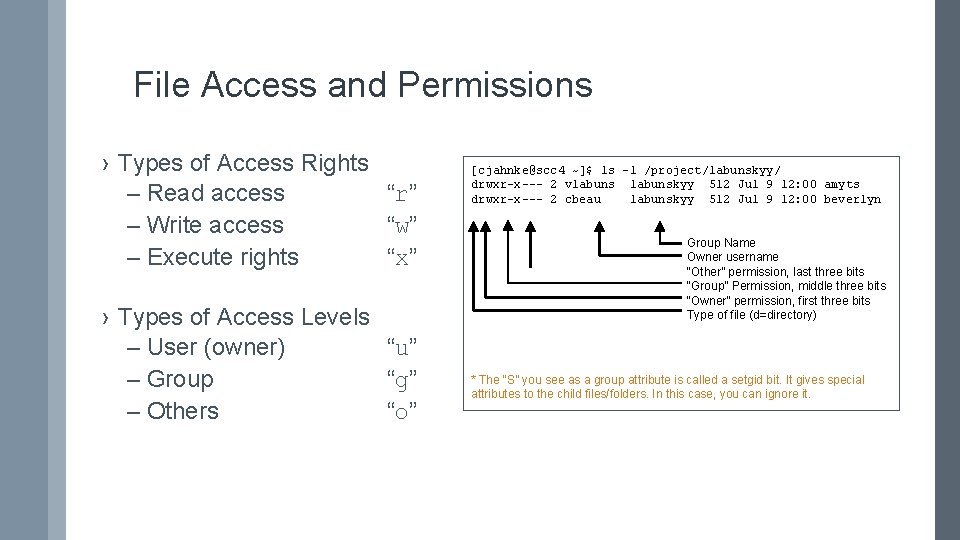
File Access and Permissions › Types of Access Rights – Read access “r” – Write access “w” – Execute rights “x” › Types of Access Levels – User (owner) “u” – Group “g” – Others “o” [cjahnke@scc 4 ~]$ ls -l /project/labunskyy/ drwxr-x--- 2 vlabunskyy 512 Jul 9 12: 00 amyts drwxr-x--- 2 cbeau labunskyy 512 Jul 9 12: 00 beverlyn Group Name Owner username “Other” permission, last three bits “Group” Permission, middle three bits “Owner” permission, first three bits Type of file (d=directory) * The “S” you see as a group attribute is called a setgid bit. It gives special attributes to the child files/folders. In this case, you can ignore it.
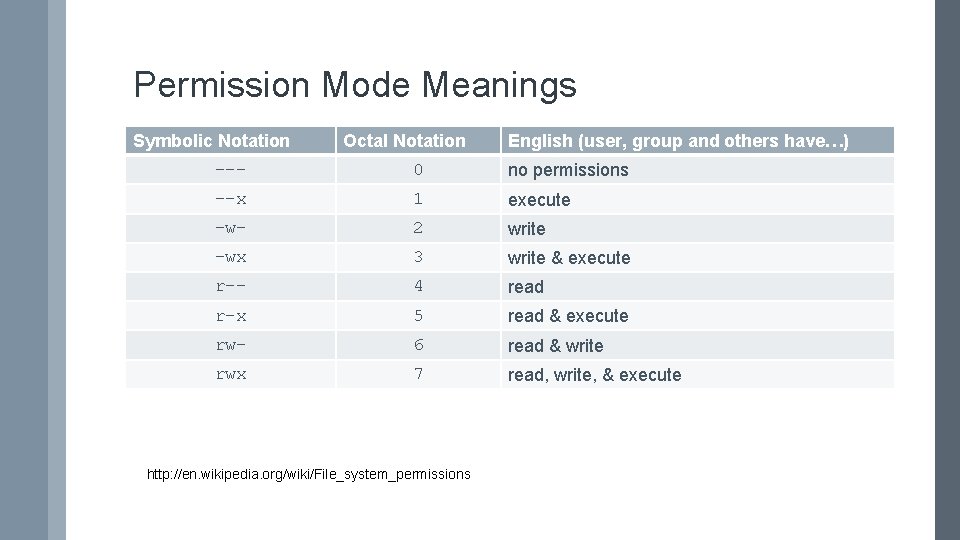
Permission Mode Meanings Symbolic Notation Octal Notation English (user, group and others have…) --- 0 no permissions --x 1 execute -w- 2 write -wx 3 write & execute r-- 4 read r-x 5 read & execute rw- 6 read & write rwx 7 read, write, & execute http: //en. wikipedia. org/wiki/File_system_permissions
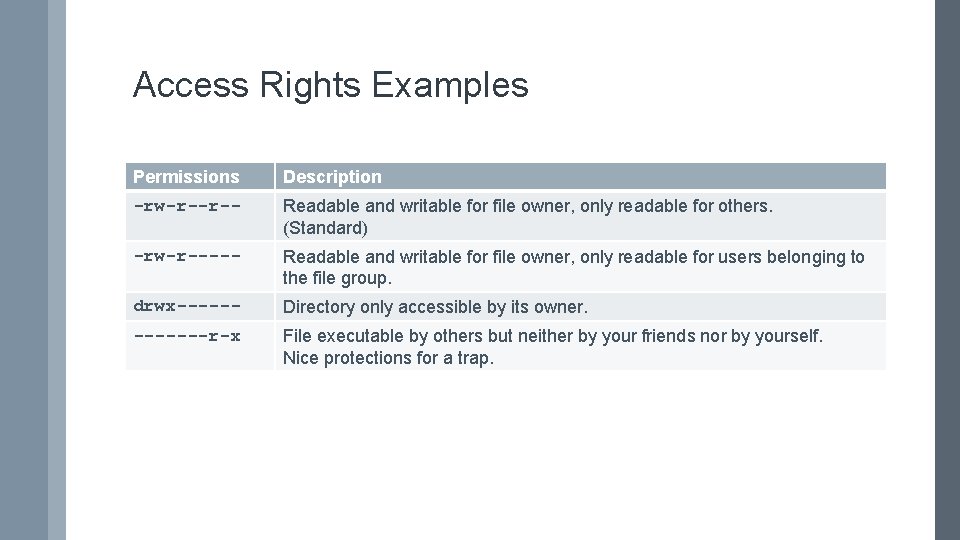
Access Rights Examples Permissions Description -rw-r--r-- Readable and writable for file owner, only readable for others. (Standard) -rw-r----- Readable and writable for file owner, only readable for users belonging to the file group. drwx------ Directory only accessible by its owner. -------r-x File executable by others but neither by your friends nor by yourself. Nice protections for a trap.
![Basic navigation File Manipulation mkdir Make directory tuta 0scc 1 tutorial mkdir koleinik Basic navigation: File Manipulation ›mkdir - Make directory [tuta 0@scc 1 tutorial]$ mkdir koleinik](https://slidetodoc.com/presentation_image_h2/e1b967401e1f7e8adaa12f0415be5340/image-23.jpg)
Basic navigation: File Manipulation ›mkdir - Make directory [tuta 0@scc 1 tutorial]$ mkdir koleinik [tuta 0@scc 1 tutorial]$ ls -l [tuta 0@scc 1 tutorial]$ cd koleinik [tuta 0@scc 1 tutorial]$ pwd
![Basic navigation File cont mkdir Make directory tuta 0scc 1 tutorial mkdir Basic navigation: File (cont. ) ›mkdir - Make directory [tuta 0@scc 1 tutorial]$ mkdir](https://slidetodoc.com/presentation_image_h2/e1b967401e1f7e8adaa12f0415be5340/image-24.jpg)
Basic navigation: File (cont. ) ›mkdir - Make directory [tuta 0@scc 1 tutorial]$ mkdir koleinik [tuta 0@scc 1 tutorial]$ ls -l [tuta 0@scc 1 tutorial]$ cd koleinik [tuta 0@scc 1 tutorial]$ pwd
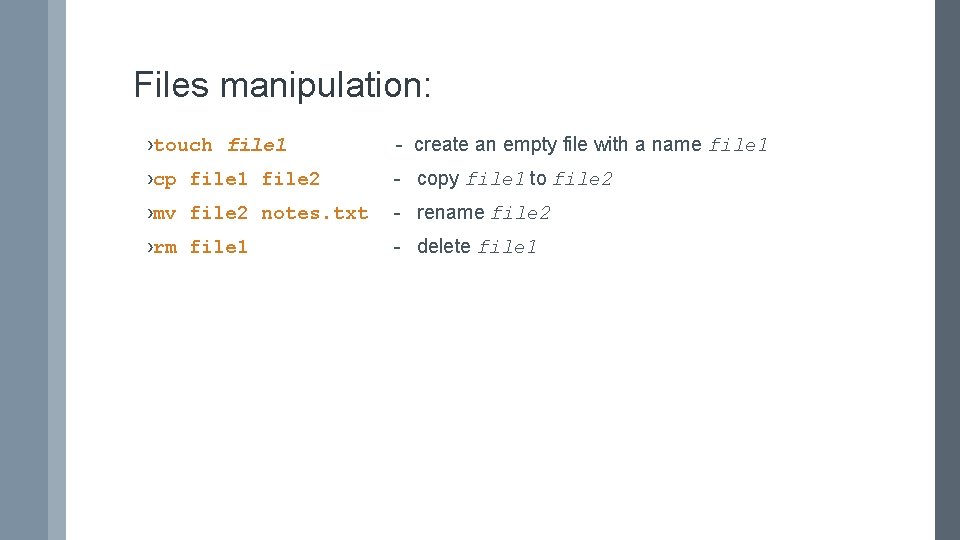
Files manipulation: ›touch file 1 - create an empty file with a name file 1 ›cp file 1 file 2 - copy file 1 to file 2 ›mv file 2 notes. txt - rename file 2 ›rm file 1 - delete file 1
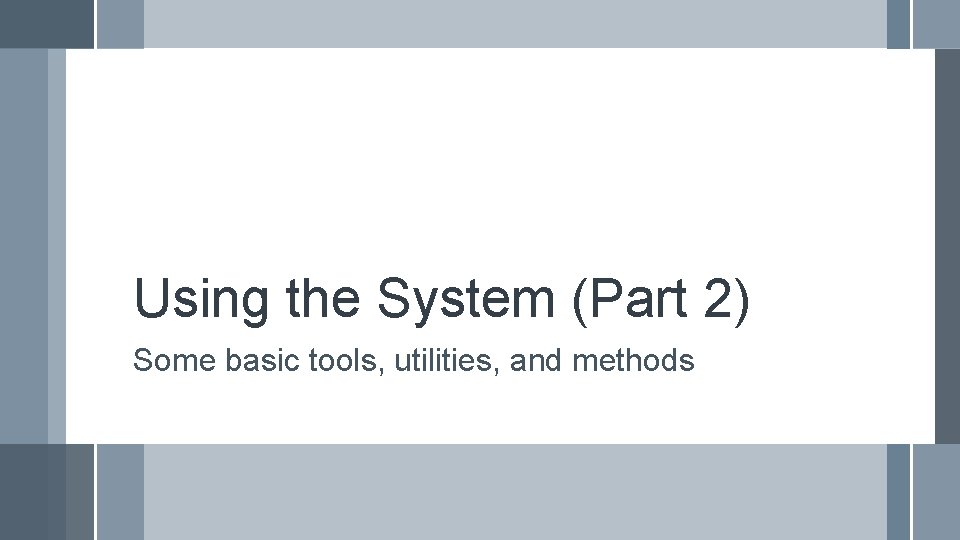
Using the System (Part 2) Some basic tools, utilities, and methods
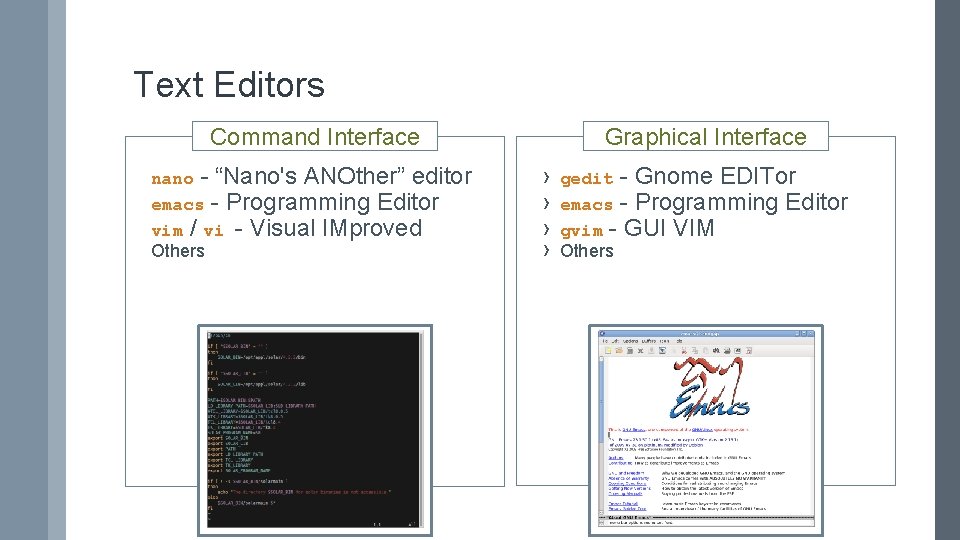
Text Editors Command Interface nano - “Nano's ANOther” editor emacs - Programming Editor vim / vi - Visual IMproved Others Graphical Interface › › gedit - Gnome EDITor emacs - Programming Editor gvim - GUI VIM Others
![Basic text editing gedit Basic notepadlike editor tuta 0scc 1 tutorial gedit notes Basic text editing ›gedit - Basic notepad-like editor [tuta 0@scc 1 tutorial]$ gedit notes.](https://slidetodoc.com/presentation_image_h2/e1b967401e1f7e8adaa12f0415be5340/image-28.jpg)
Basic text editing ›gedit - Basic notepad-like editor [tuta 0@scc 1 tutorial]$ gedit notes. txt &
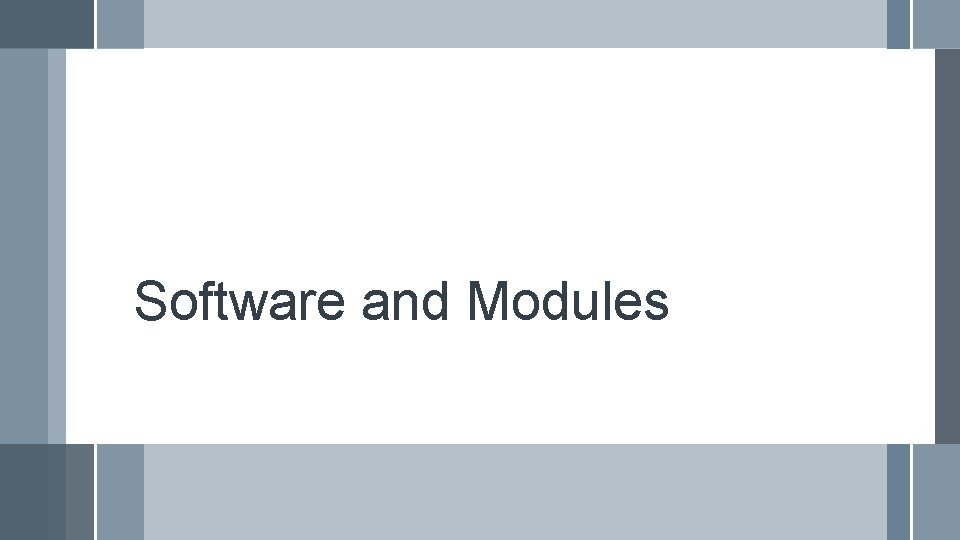
Software and Modules
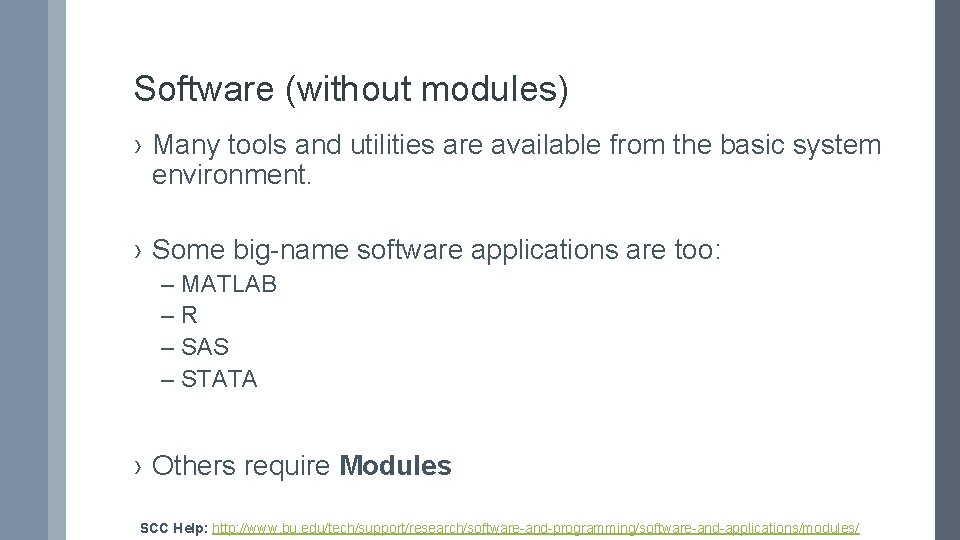
Software (without modules) › Many tools and utilities are available from the basic system environment. › Some big-name software applications are too: – MATLAB –R – SAS – STATA › Others require Modules SCC Help: http: //www. bu. edu/tech/support/research/software-and-programming/software-and-applications/modules/
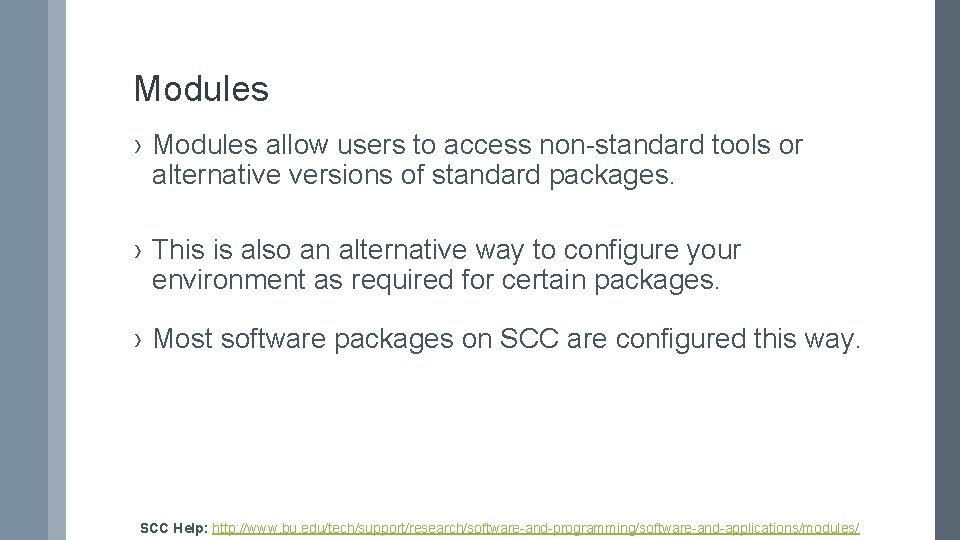
Modules › Modules allow users to access non-standard tools or alternative versions of standard packages. › This is also an alternative way to configure your environment as required for certain packages. › Most software packages on SCC are configured this way. SCC Help: http: //www. bu. edu/tech/support/research/software-and-programming/software-and-applications/modules/
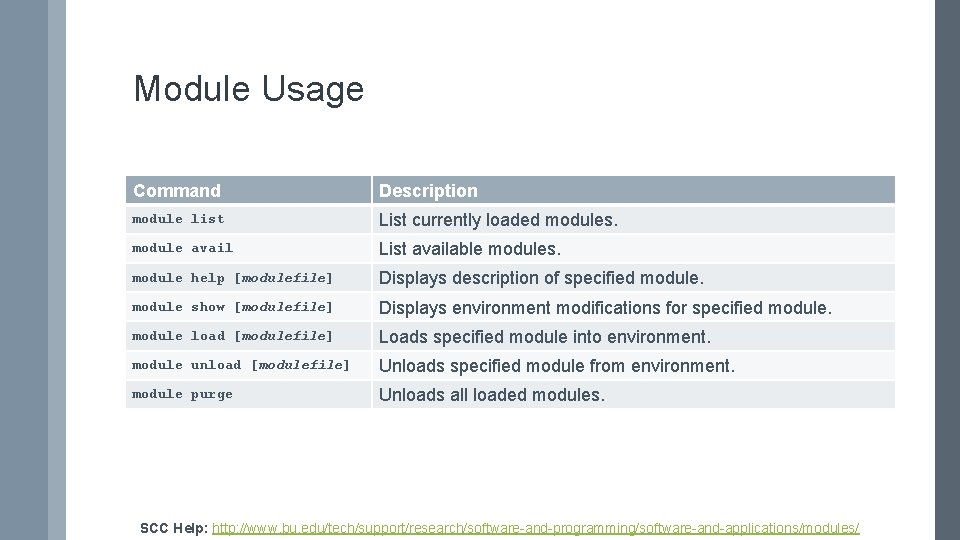
Module Usage Command Description module list List currently loaded modules. module avail List available modules. module help [modulefile] Displays description of specified module show [modulefile] Displays environment modifications for specified module load [modulefile] Loads specified module into environment. module unload [modulefile] Unloads specified module from environment. module purge Unloads all loaded modules. SCC Help: http: //www. bu. edu/tech/support/research/software-and-programming/software-and-applications/modules/
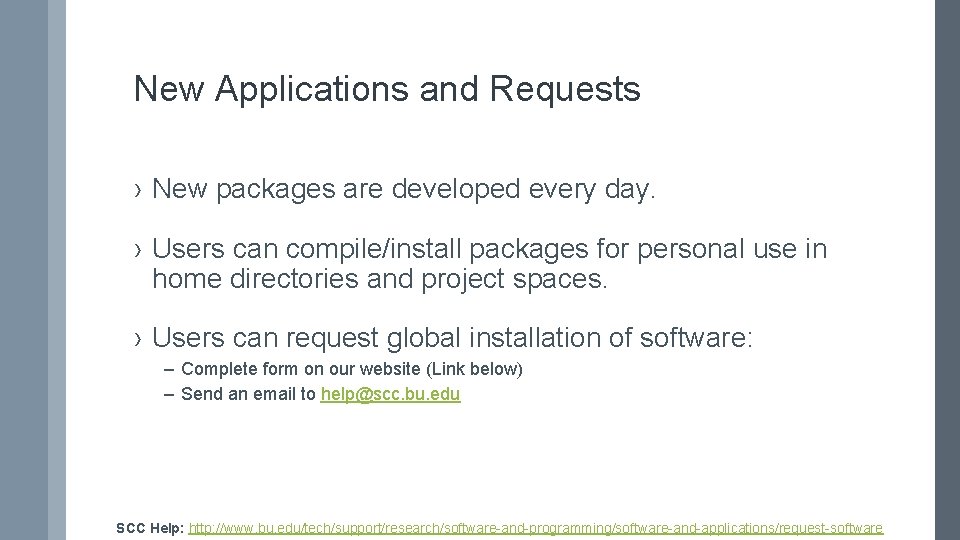
New Applications and Requests › New packages are developed every day. › Users can compile/install packages for personal use in home directories and project spaces. › Users can request global installation of software: – Complete form on our website (Link below) – Send an email to help@scc. bu. edu SCC Help: http: //www. bu. edu/tech/support/research/software-and-programming/software-and-applications/request-software
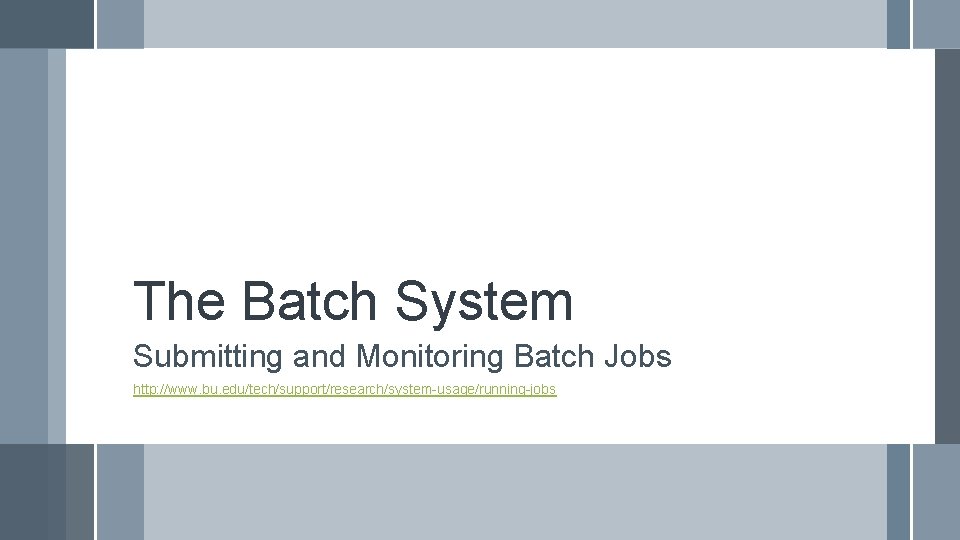
The Batch System Submitting and Monitoring Batch Jobs http: //www. bu. edu/tech/support/research/system-usage/running-jobs
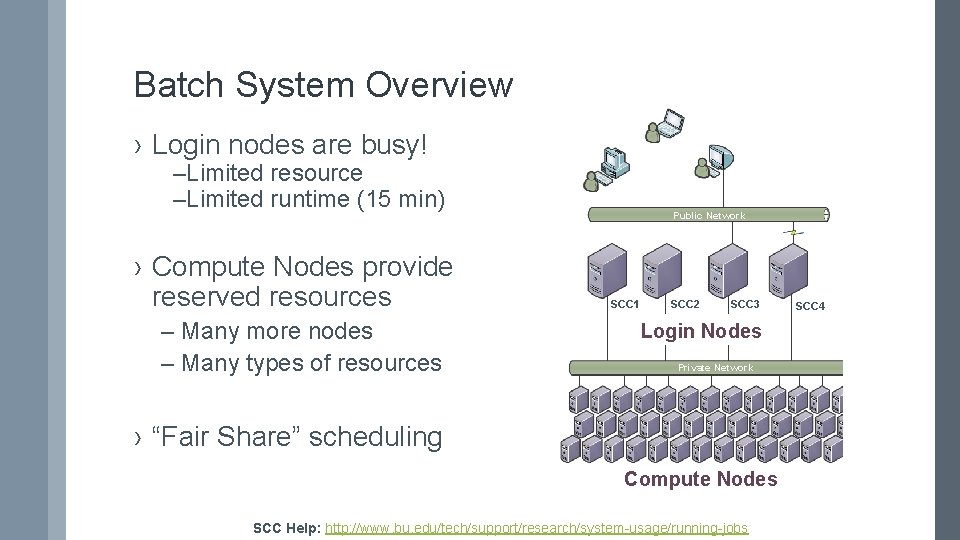
Batch System Overview › Login nodes are busy! –Limited resource –Limited runtime (15 min) › Compute Nodes provide reserved resources – Many more nodes – Many types of resources Public Network SCC 1 SCC 2 SCC 3 Login Nodes Private Network › “Fair Share” scheduling Compute Nodes SCC Help: http: //www. bu. edu/tech/support/research/system-usage/running-jobs SCC 4
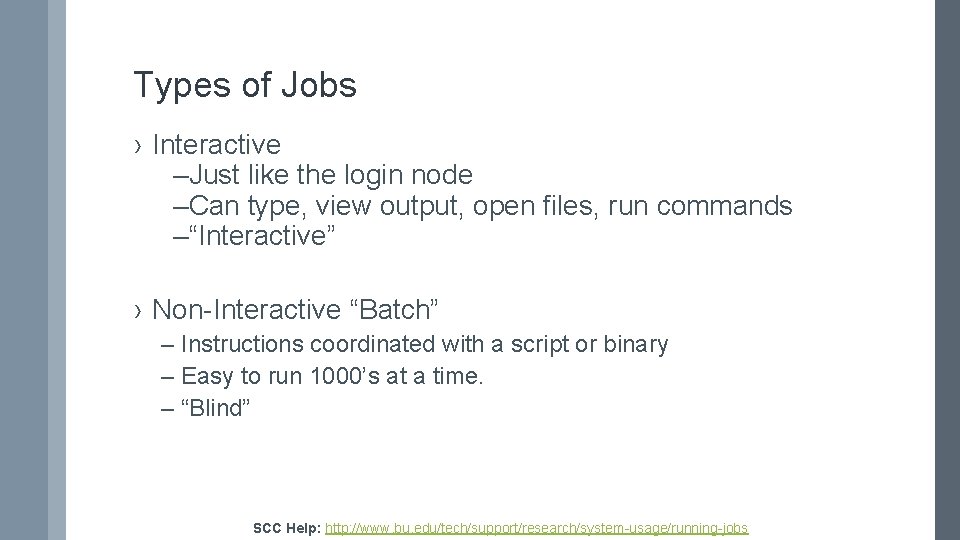
Types of Jobs › Interactive –Just like the login node –Can type, view output, open files, run commands –“Interactive” › Non-Interactive “Batch” – Instructions coordinated with a script or binary – Easy to run 1000’s at a time. – “Blind” SCC Help: http: //www. bu. edu/tech/support/research/system-usage/running-jobs
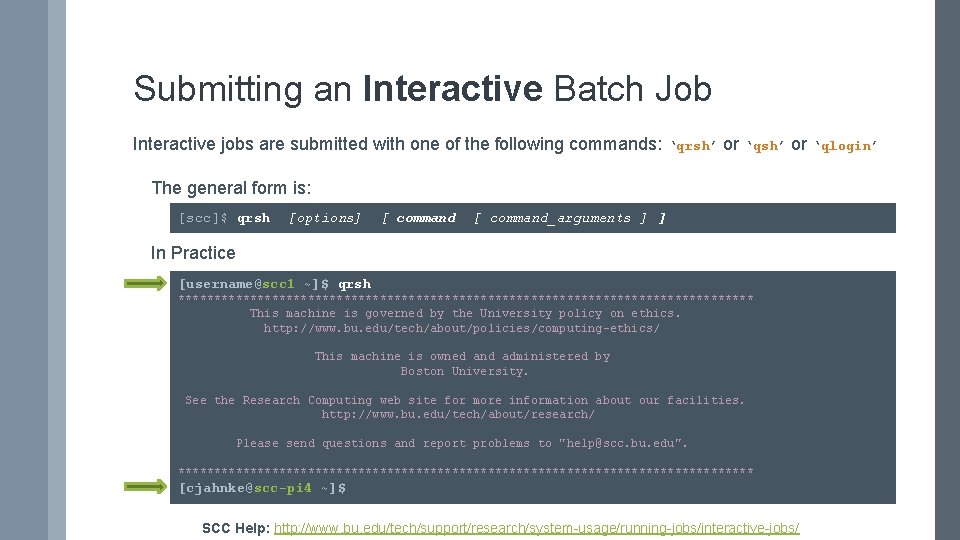
Submitting an Interactive Batch Job Interactive jobs are submitted with one of the following commands: ‘qrsh’ or ‘qlogin’ The general form is: [scc]$ qrsh [options] [ command_arguments ] ] In Practice [username@scc 1 ~]$ qrsh **************************************** This machine is governed by the University policy on ethics. http: //www. bu. edu/tech/about/policies/computing-ethics/ This machine is owned and administered by Boston University. See the Research Computing web site for more information about our facilities. http: //www. bu. edu/tech/about/research/ Please send questions and report problems to "help@scc. bu. edu". **************************************** [cjahnke@scc-pi 4 ~]$ SCC Help: http: //www. bu. edu/tech/support/research/system-usage/running-jobs/interactive-jobs/
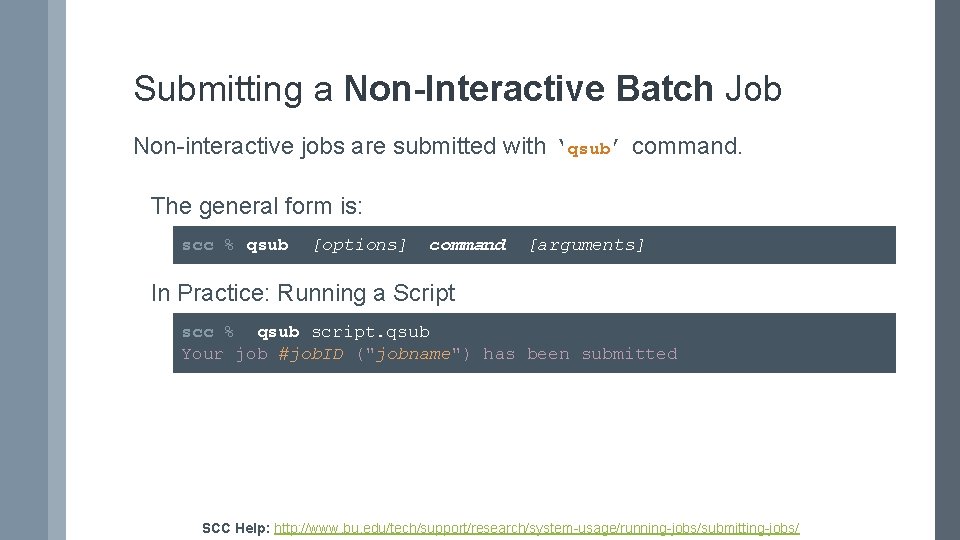
Submitting a Non-Interactive Batch Job Non-interactive jobs are submitted with ‘qsub’ command. The general form is: scc % qsub [options] command [arguments] In Practice: Running a Script scc % qsub script. qsub Your job #job. ID ("jobname") has been submitted SCC Help: http: //www. bu. edu/tech/support/research/system-usage/running-jobs/submitting-jobs/
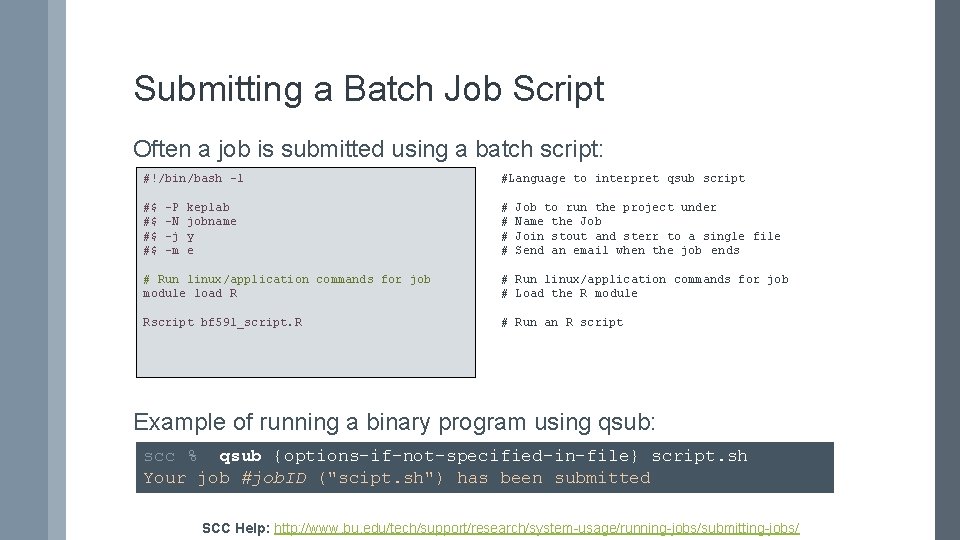
Submitting a Batch Job Script Often a job is submitted using a batch script: #!/bin/bash -l #Language to interpret qsub script #$ #$ # # -P -N -j -m keplab jobname y e Job to run the project under Name the Job Join stout and sterr to a single file Send an email when the job ends # Run linux/application commands for job module load R # Run linux/application commands for job # Load the R module Rscript bf 591_script. R # Run an R script Example of running a binary program using qsub: scc % qsub {options-if-not-specified-in-file} script. sh Your job #job. ID ("scipt. sh") has been submitted SCC Help: http: //www. bu. edu/tech/support/research/system-usage/running-jobs/submitting-jobs/

Monitoring Running Jobs › Use qstat to monitor the queue status –Shows all users jobs. Usually a very long ist –The “-u [username]” option will show a single user scc % qstat -u cjahnke job-ID prior name user state submit/start at queue slots ja-task-ID ---------------------------------------------------5186514 0. 11176 tgauss cjahnke r 01/08/2015 16: 06: 58 p 16@scc-ph 7. scc. bu. edu 16 5226267 0. 11176 tgauss cjahnke r 01/09/2015 12: 41: 42 b@scc-ba 1. scc. bu. edu 16 5230108 0. 11176 tgauss cjahnke r 01/10/2015 13: 12: 08 b@scc-bc 1. scc. bu. edu 16 SCC Help: http: //www. bu. edu/tech/support/research/system-usage/running-jobs/tracking-jobs/

Monitoring Completed Jobs › Use qacct query the queue accounting system –Many options to tailor query: user, jobid, date run, etc. Specific Job scc % qacct -j 5126219 qname ccs-pub hostname scc-na 2. scc. bu. edu group linga_admin owner cjahnke project adsp department defaultdepartment jobname QRLOGIN jobnumber 5126219. . . Many Details for job (“j”) All jobs for user scc % qacct -o cjahnke qname ccs-pub hostname scc-na 2. scc. bu. edu. . . All Jobs by owner (“-o”) and then a summary. . . OWNER WALLCLOCK UTIME STIME CPU MEMORY ======================== = cjahnke 43201 0. 016 0. 013 0. 029 0. 000 SCC Help: http: //www. bu. edu/tech/support/research/system-usage/running-jobs/tracking-jobs/
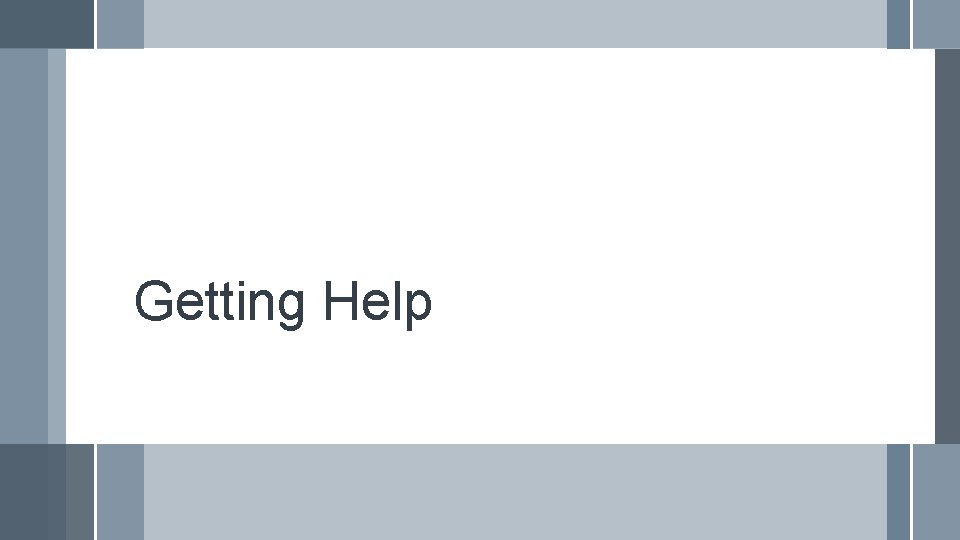
Getting Help
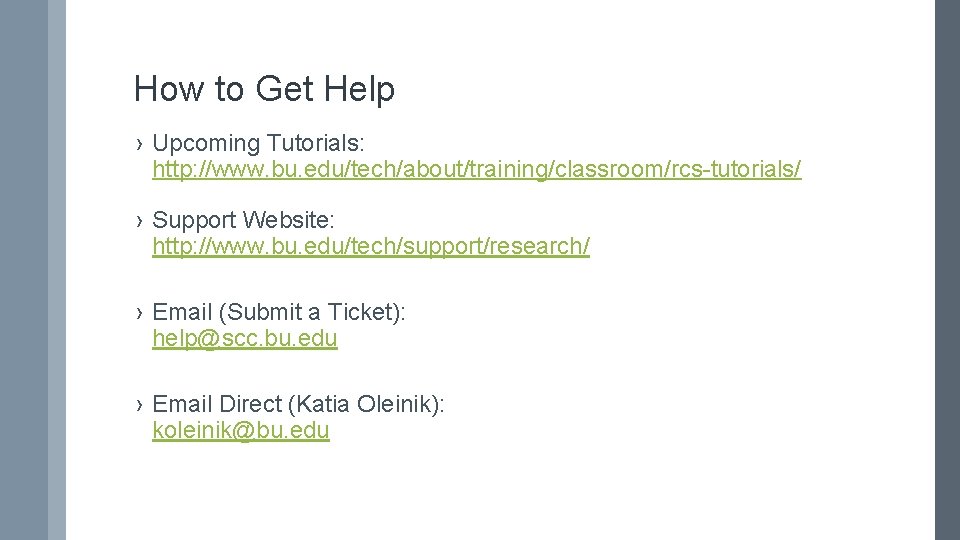
How to Get Help › Upcoming Tutorials: http: //www. bu. edu/tech/about/training/classroom/rcs-tutorials/ › Support Website: http: //www. bu. edu/tech/support/research/ › Email (Submit a Ticket): help@scc. bu. edu › Email Direct (Katia Oleinik): koleinik@bu. edu
![Upcoming Tutorials BUMC Date TBA Python for Nonprogrammers 1 Date Upcoming Tutorials (BUMC) [ Date TBA ] - Python for Non-programmers 1 [ Date](https://slidetodoc.com/presentation_image_h2/e1b967401e1f7e8adaa12f0415be5340/image-44.jpg)
Upcoming Tutorials (BUMC) [ Date TBA ] - Python for Non-programmers 1 [ Date TBA ] - Python for Non-programmers 2 [ Date TBA ] - Intro to Linux [ Date TBA ] - Intro to SCC [ Date TBA ] - Intro to R [ Date TBA ] - Advanced SCC Usage [ Date TBA ] - Graphics in R [ Date TBA ] - Programming in R [ Date TBA ] - R Code Optimization This semester’s tutorials are over. New dates will be scheduled next semester. ---Group/Lab tutorials can be scheduled for specific topics upon request. Full List for Both Campuses: http: //www. bu. edu/tech/about/training/classroom/rcs-tutorials/
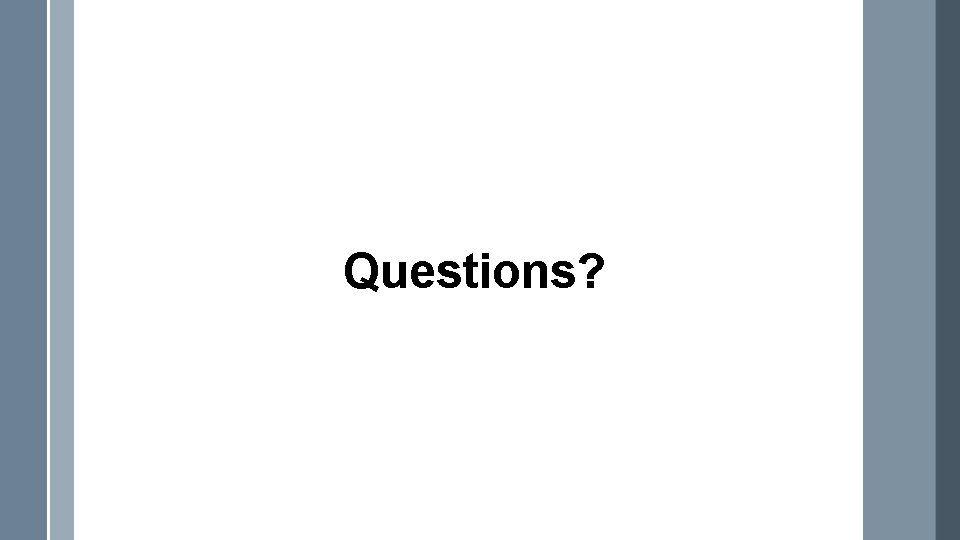
Questions?
 Windows compute cluster server
Windows compute cluster server Windows compute cluster
Windows compute cluster Shared computing cluster
Shared computing cluster Shared computing cluster
Shared computing cluster Bushared
Bushared Bus access module for scc
Bus access module for scc Cas clinique neurochirurgie
Cas clinique neurochirurgie Katia stocco smole
Katia stocco smole Public agent katia
Public agent katia Vodafone hosting solutions
Vodafone hosting solutions Rogaka
Rogaka Katia laudicella
Katia laudicella Katia
Katia Katia
Katia Coding with katia
Coding with katia Katia p sycara
Katia p sycara Katia jean baptiste
Katia jean baptiste Tenho vergonha de mim
Tenho vergonha de mim Katia schiavone
Katia schiavone Cluster computing meaning
Cluster computing meaning Hình ảnh bộ gõ cơ thể búng tay
Hình ảnh bộ gõ cơ thể búng tay Frameset trong html5
Frameset trong html5 Bổ thể
Bổ thể Tỉ lệ cơ thể trẻ em
Tỉ lệ cơ thể trẻ em Voi kéo gỗ như thế nào
Voi kéo gỗ như thế nào Tư thế worm breton là gì
Tư thế worm breton là gì Chúa yêu trần thế alleluia
Chúa yêu trần thế alleluia Các môn thể thao bắt đầu bằng tiếng nhảy
Các môn thể thao bắt đầu bằng tiếng nhảy Thế nào là hệ số cao nhất
Thế nào là hệ số cao nhất Các châu lục và đại dương trên thế giới
Các châu lục và đại dương trên thế giới Công thức tiính động năng
Công thức tiính động năng Trời xanh đây là của chúng ta thể thơ
Trời xanh đây là của chúng ta thể thơ Mật thư anh em như thể tay chân
Mật thư anh em như thể tay chân Phép trừ bù
Phép trừ bù độ dài liên kết
độ dài liên kết Các châu lục và đại dương trên thế giới
Các châu lục và đại dương trên thế giới Thơ thất ngôn tứ tuyệt đường luật
Thơ thất ngôn tứ tuyệt đường luật Quá trình desamine hóa có thể tạo ra
Quá trình desamine hóa có thể tạo ra Một số thể thơ truyền thống
Một số thể thơ truyền thống Cái miệng xinh xinh thế chỉ nói điều hay thôi
Cái miệng xinh xinh thế chỉ nói điều hay thôi Vẽ hình chiếu vuông góc của vật thể sau
Vẽ hình chiếu vuông góc của vật thể sau Thế nào là sự mỏi cơ
Thế nào là sự mỏi cơ đặc điểm cơ thể của người tối cổ
đặc điểm cơ thể của người tối cổ Thế nào là giọng cùng tên
Thế nào là giọng cùng tên Vẽ hình chiếu đứng bằng cạnh của vật thể
Vẽ hình chiếu đứng bằng cạnh của vật thể Vẽ hình chiếu vuông góc của vật thể sau
Vẽ hình chiếu vuông góc của vật thể sau