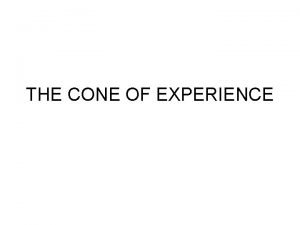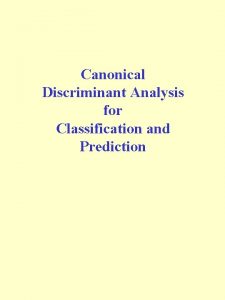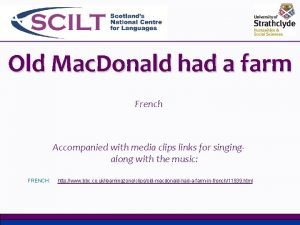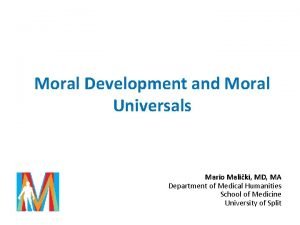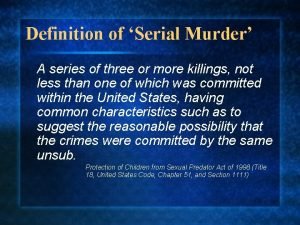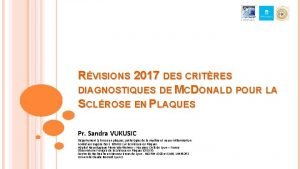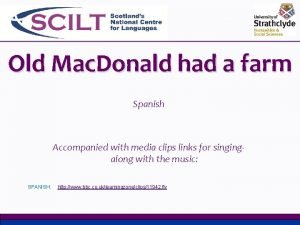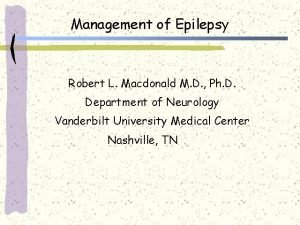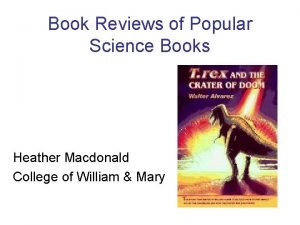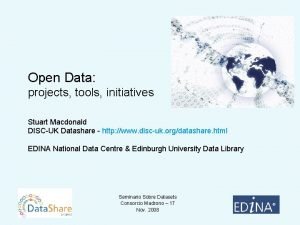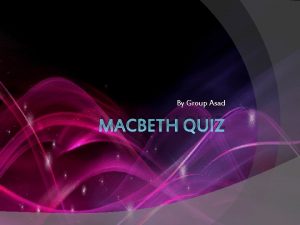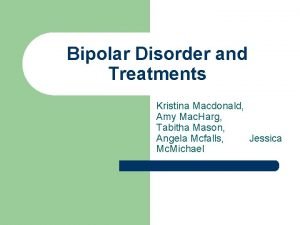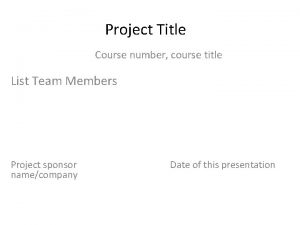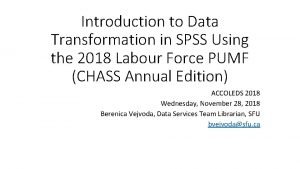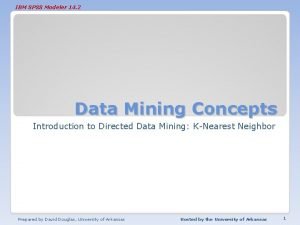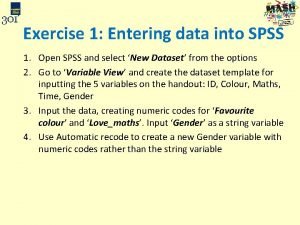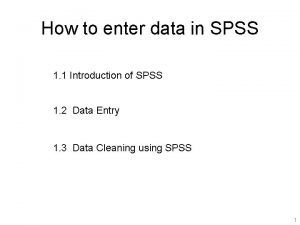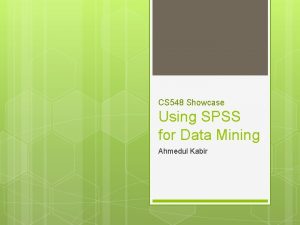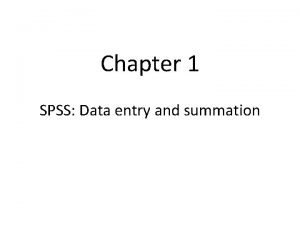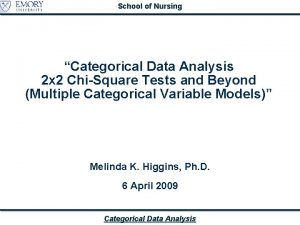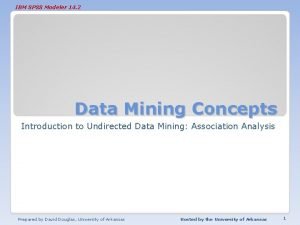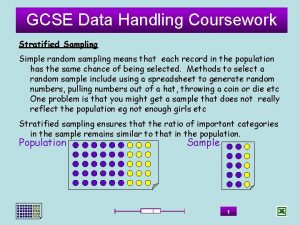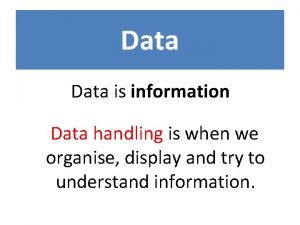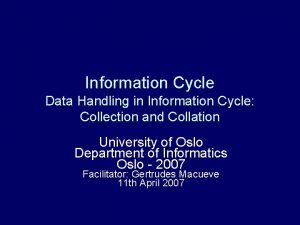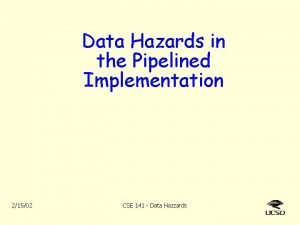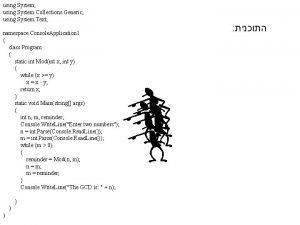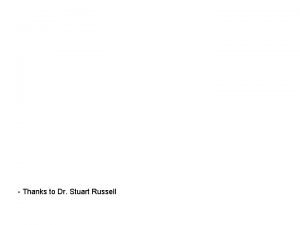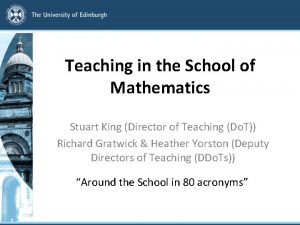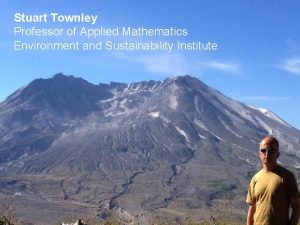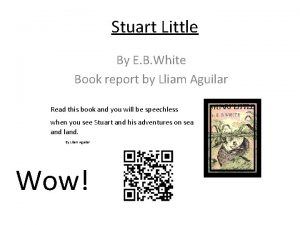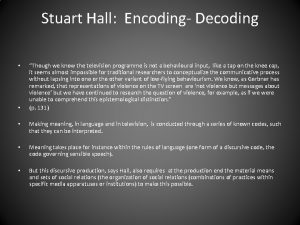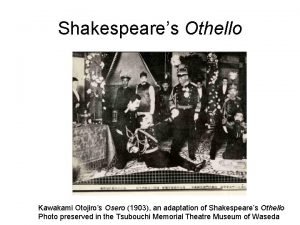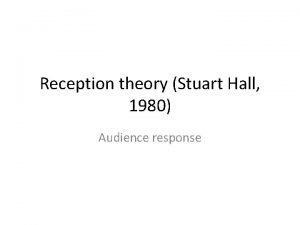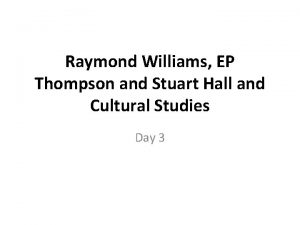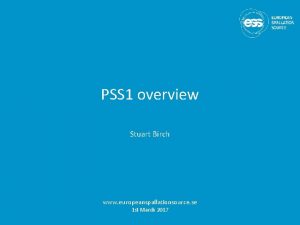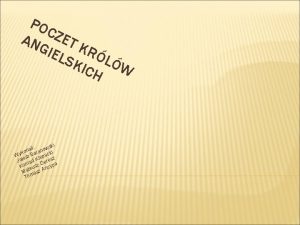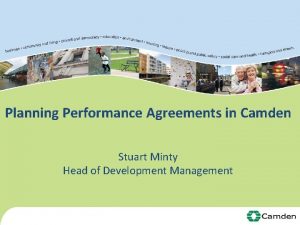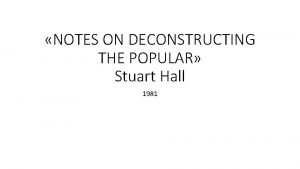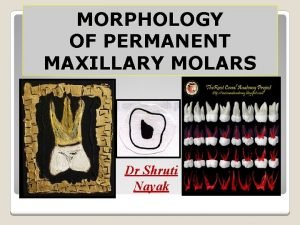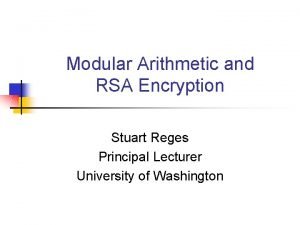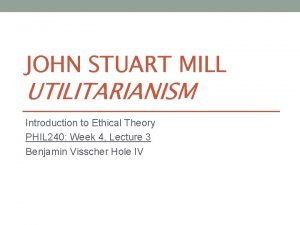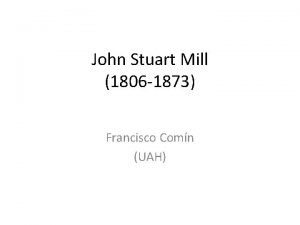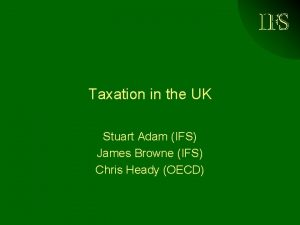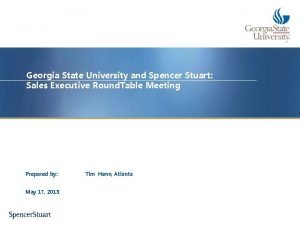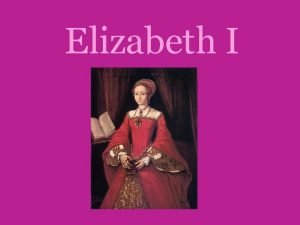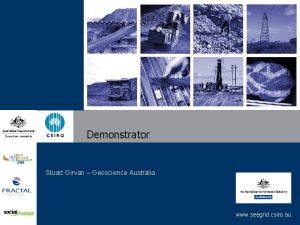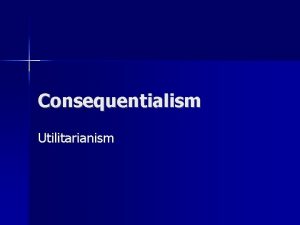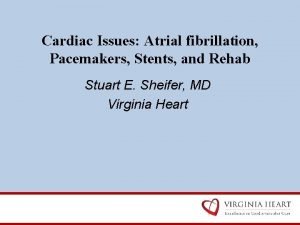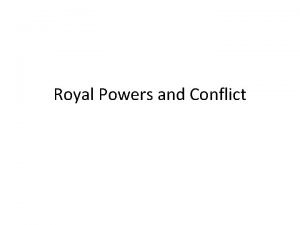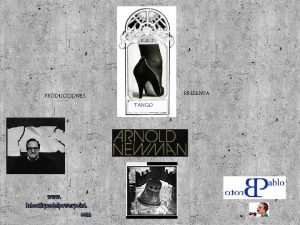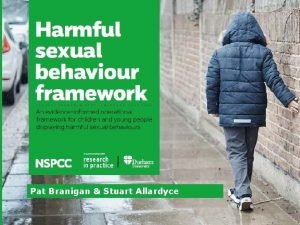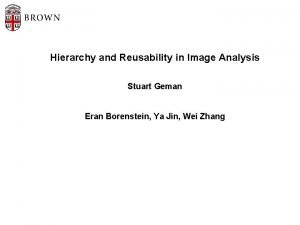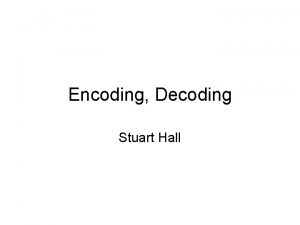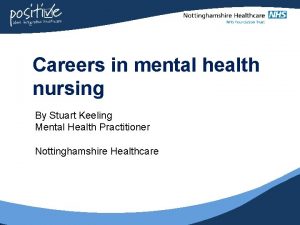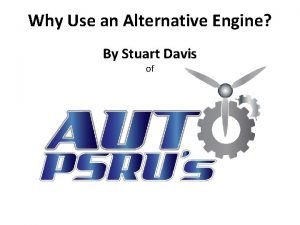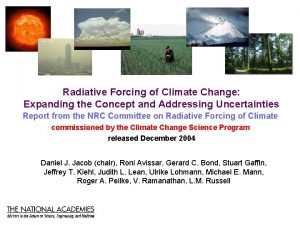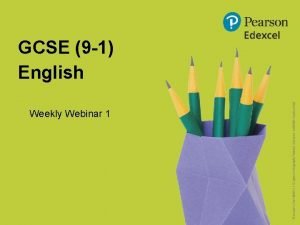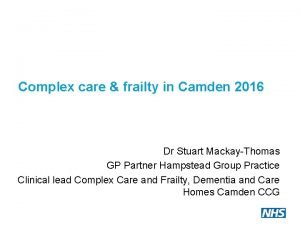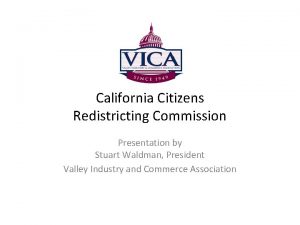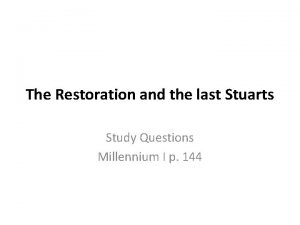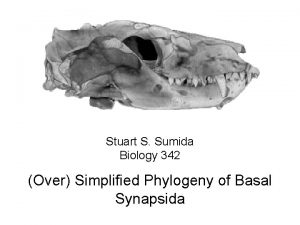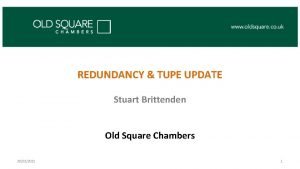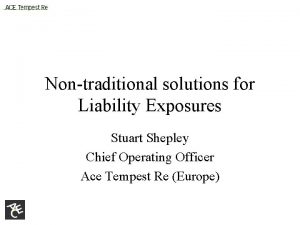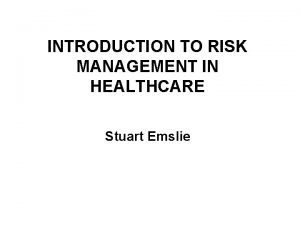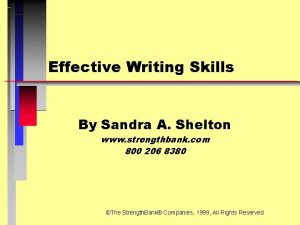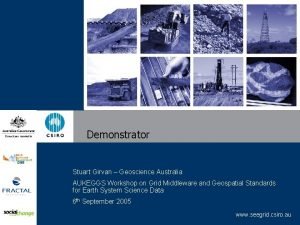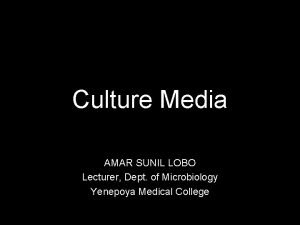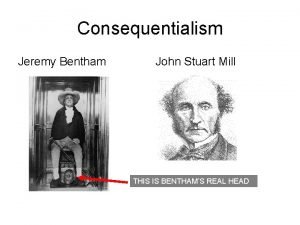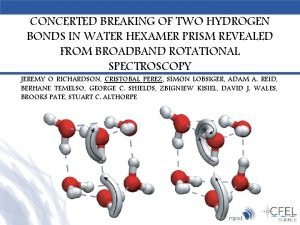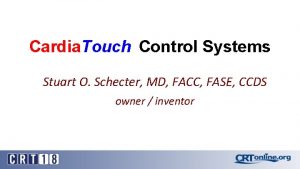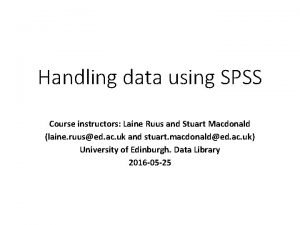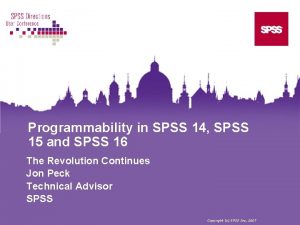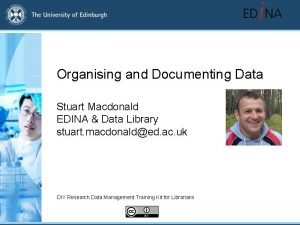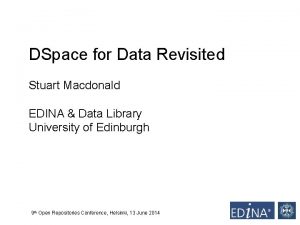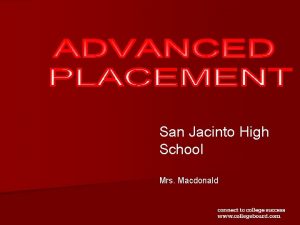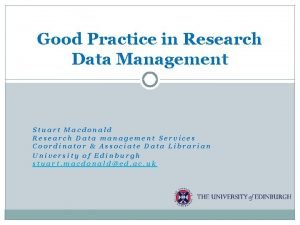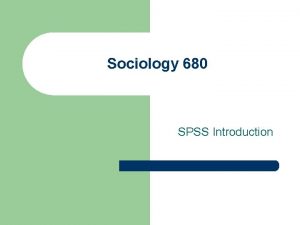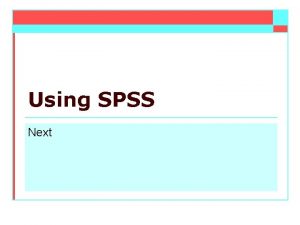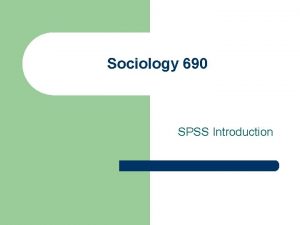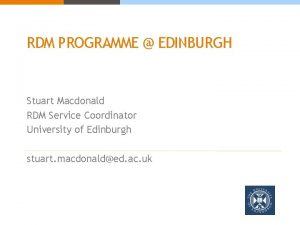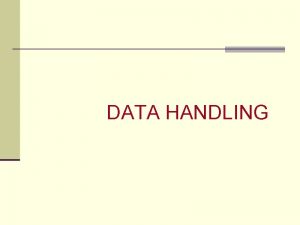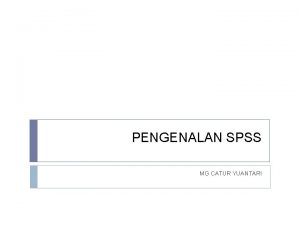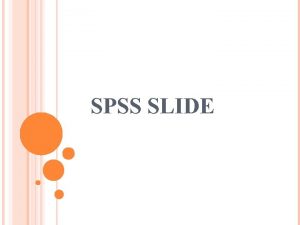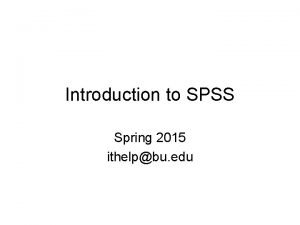Handling data using SPSS Course instructors Stuart Macdonald
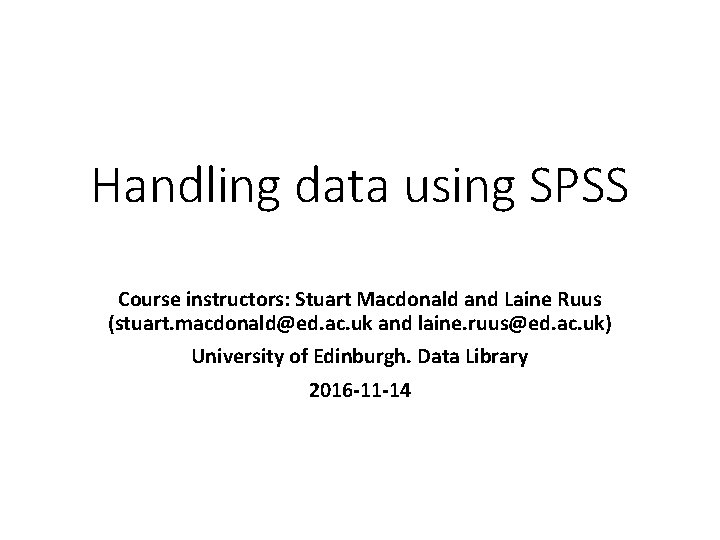
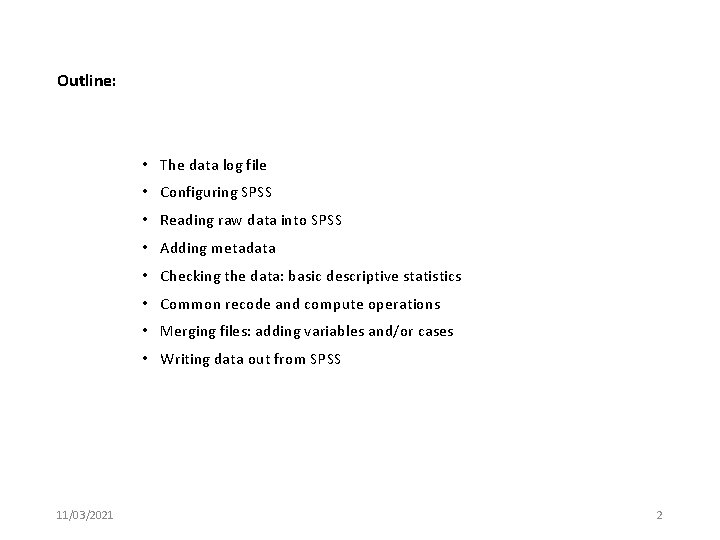
![[Michael] Cavaretta said: “We really need better tools so we can spend less time [Michael] Cavaretta said: “We really need better tools so we can spend less time](https://slidetodoc.com/presentation_image_h/3412e37a52a8b73aaa2b63f268b64b9e/image-3.jpg)
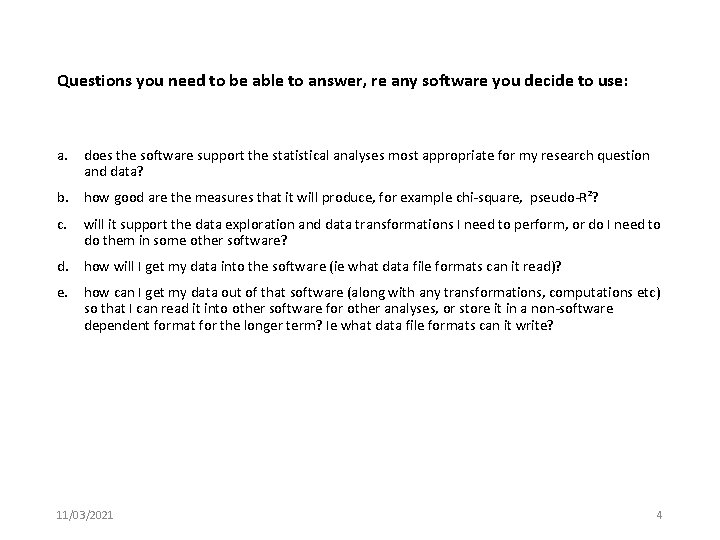
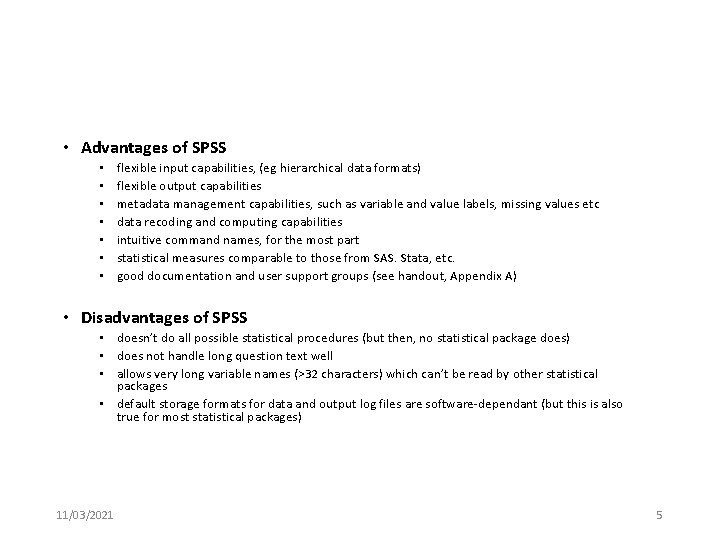
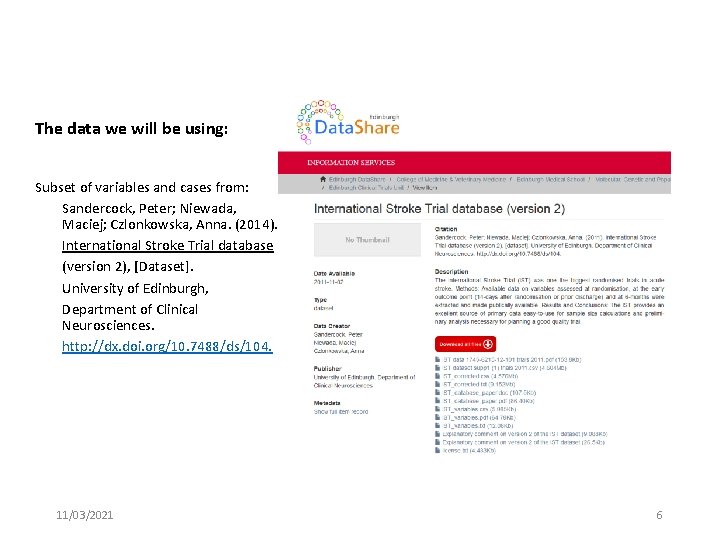
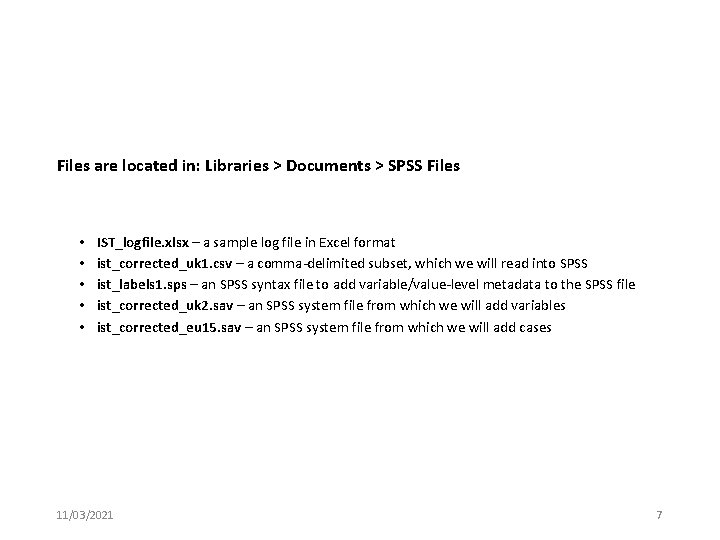
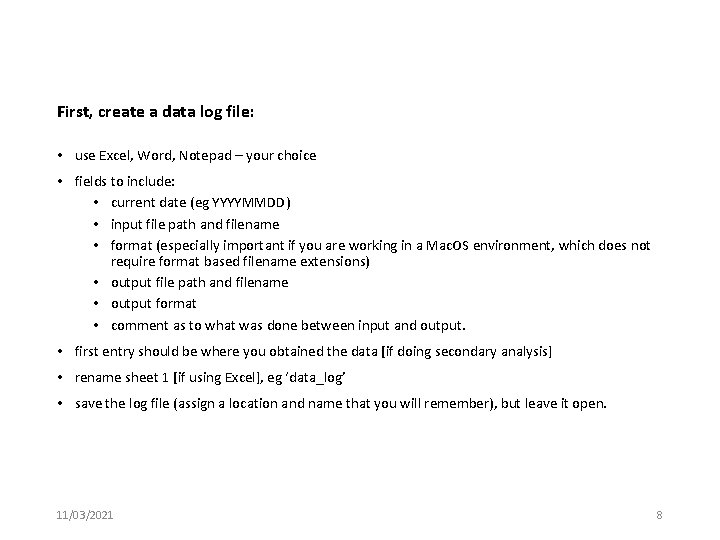
![Sample data log file [in Excel] 11/03/2021 9 Sample data log file [in Excel] 11/03/2021 9](https://slidetodoc.com/presentation_image_h/3412e37a52a8b73aaa2b63f268b64b9e/image-9.jpg)
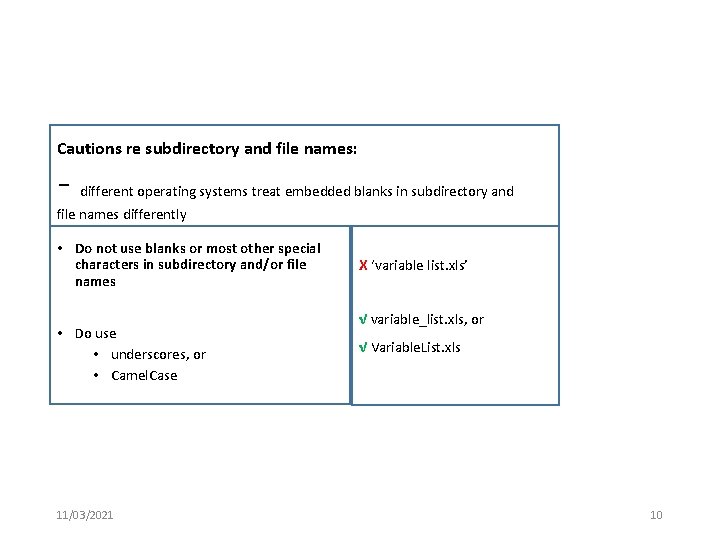
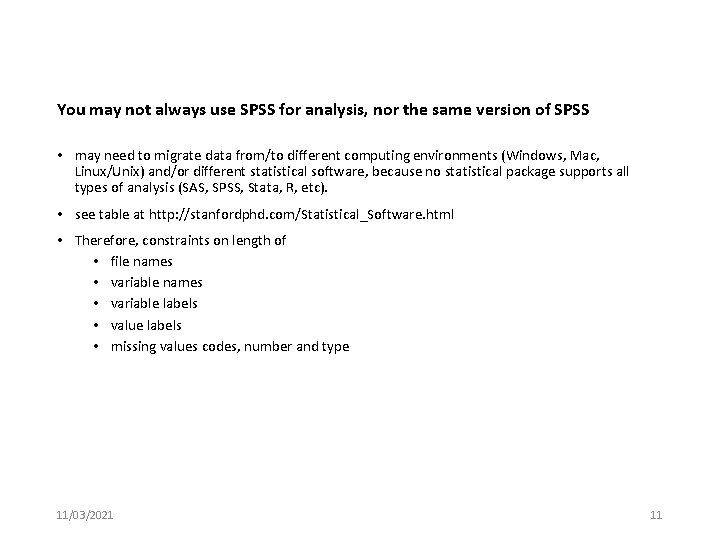
![Limits [at time of writing] Note: it is generally recommended that variable names be Limits [at time of writing] Note: it is generally recommended that variable names be](https://slidetodoc.com/presentation_image_h/3412e37a52a8b73aaa2b63f268b64b9e/image-12.jpg)
![Running SPSS: • Run: Start > IBM SPSS Statistics [nn] • Windows that will Running SPSS: • Run: Start > IBM SPSS Statistics [nn] • Windows that will](https://slidetodoc.com/presentation_image_h/3412e37a52a8b73aaa2b63f268b64b9e/image-13.jpg)
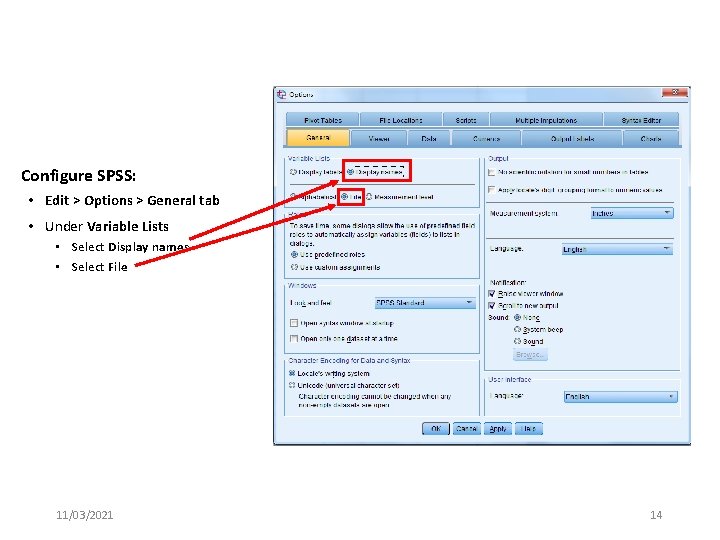
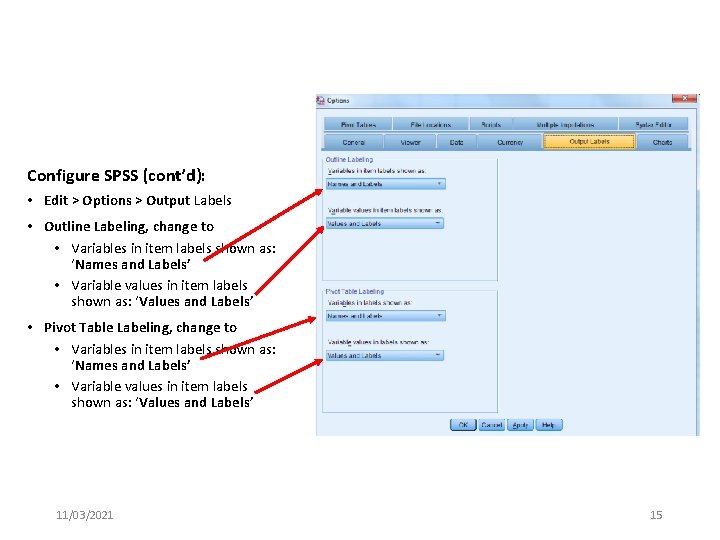
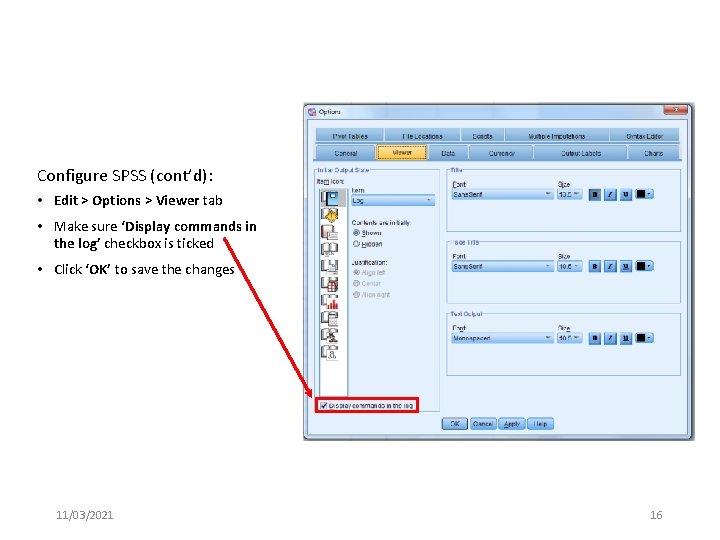
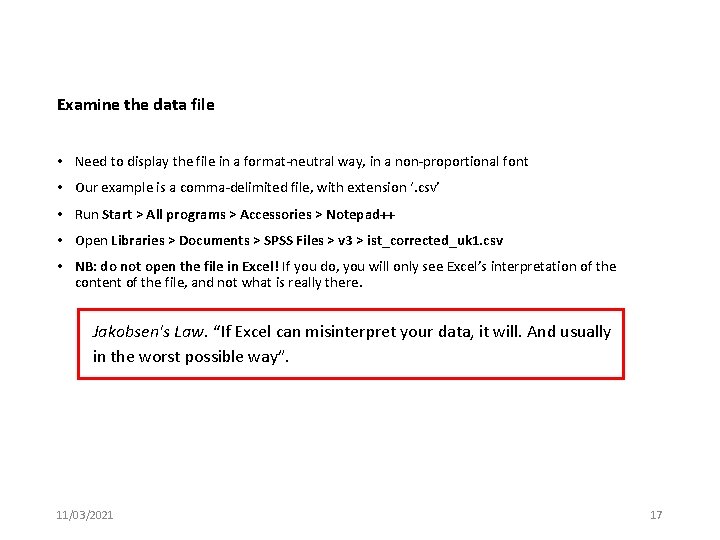
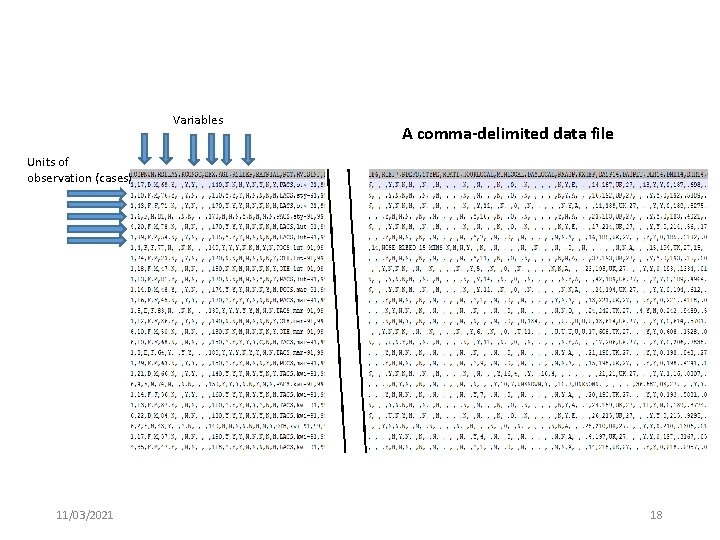
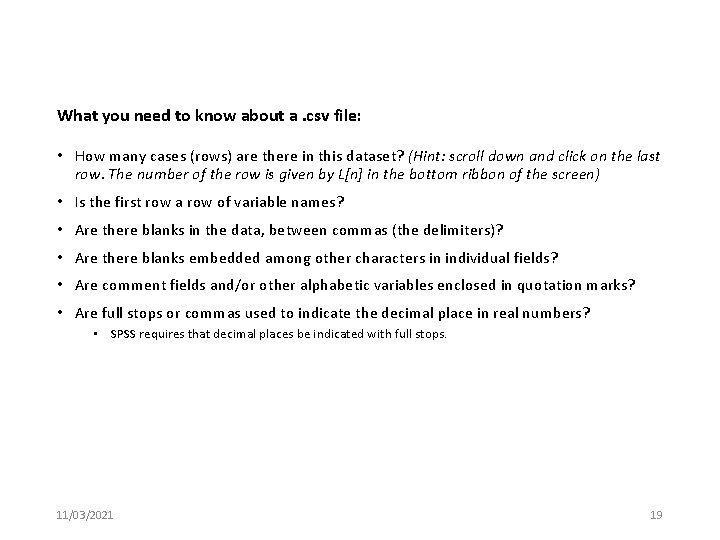
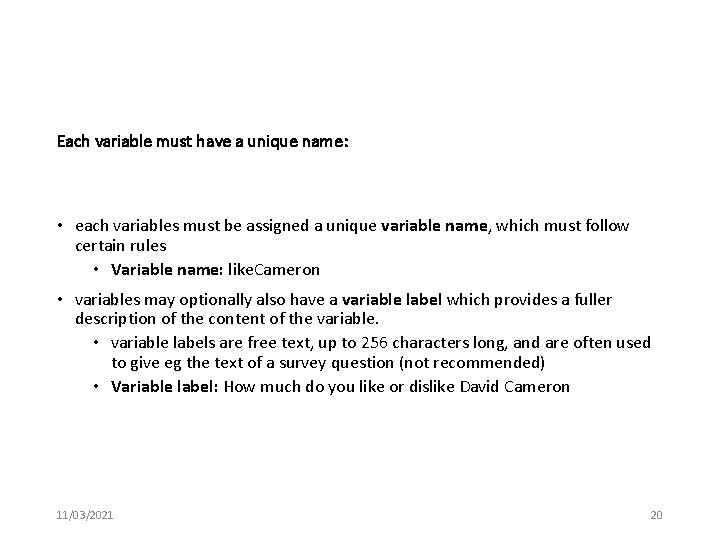
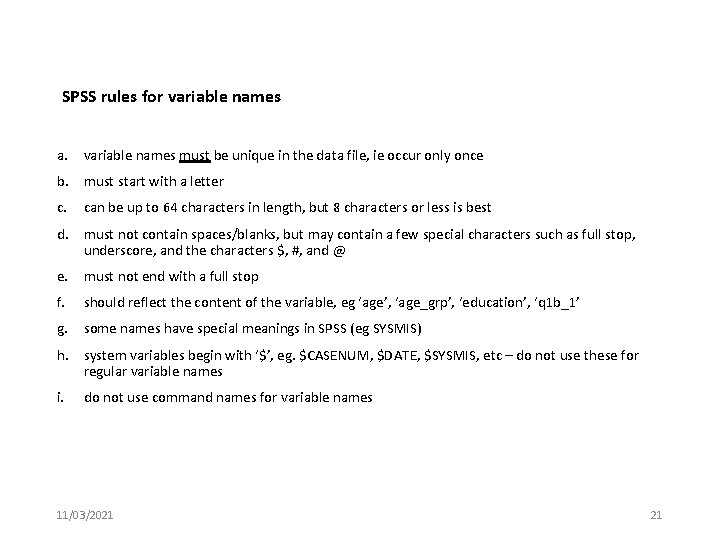
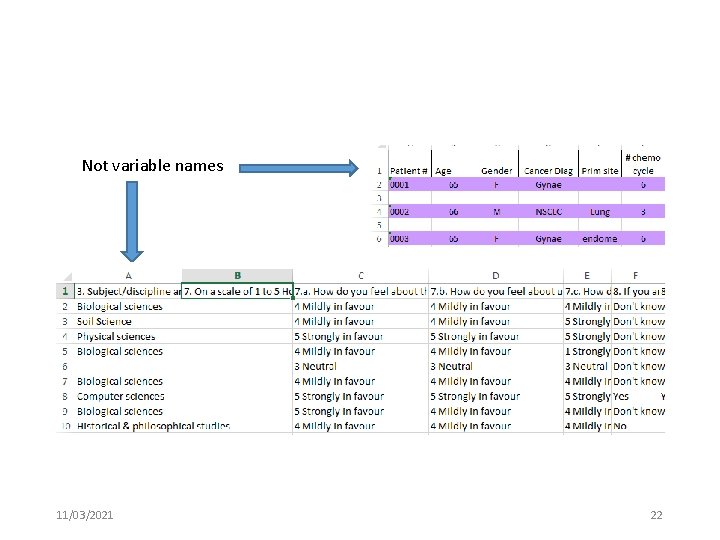
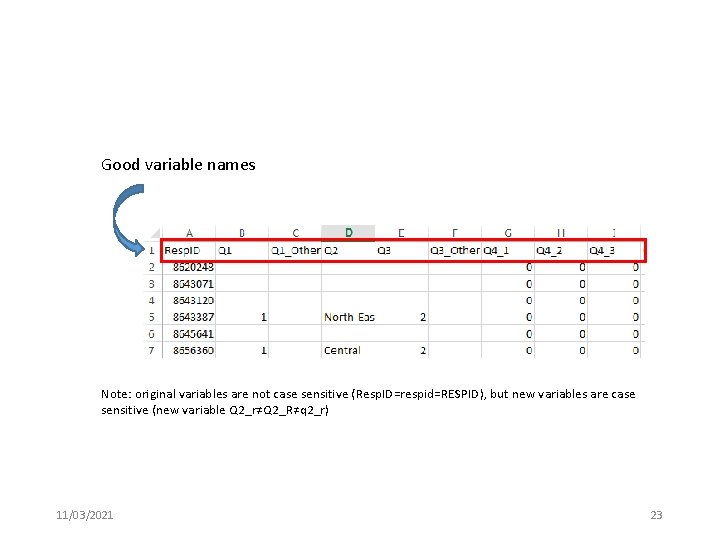
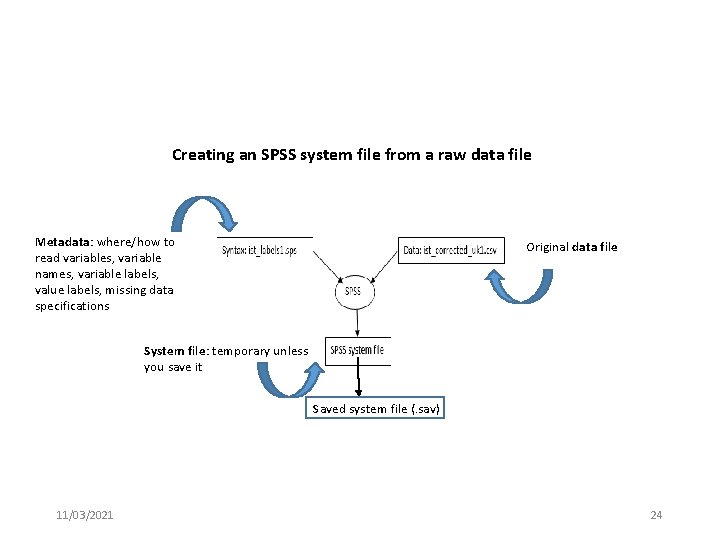
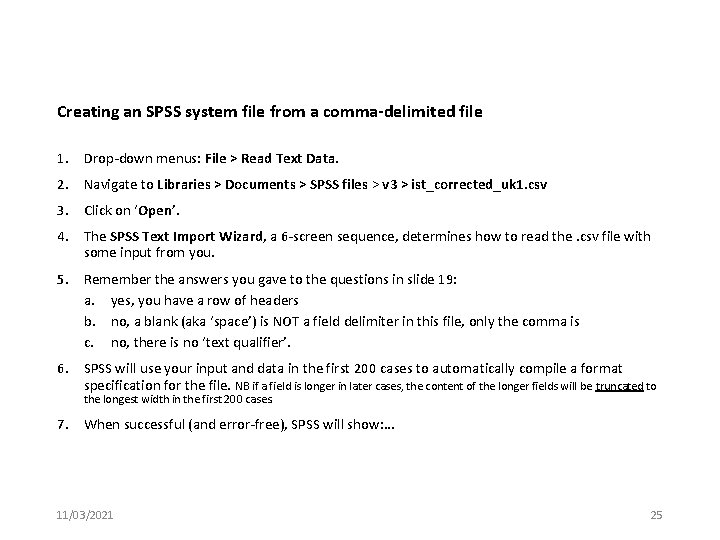
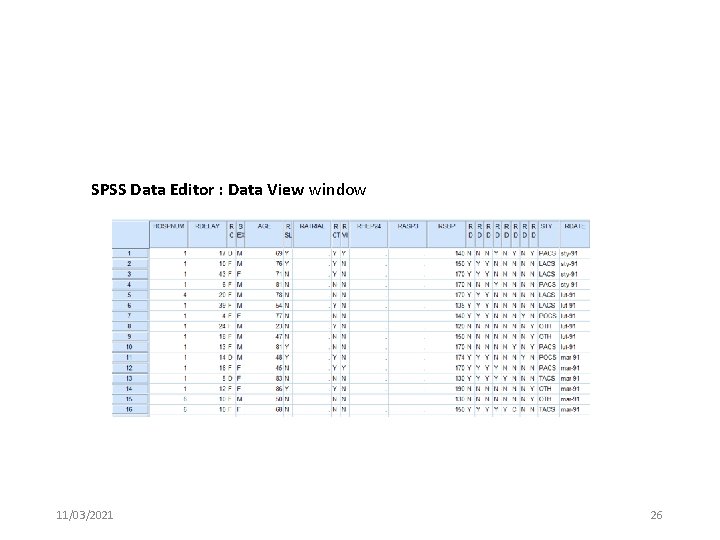
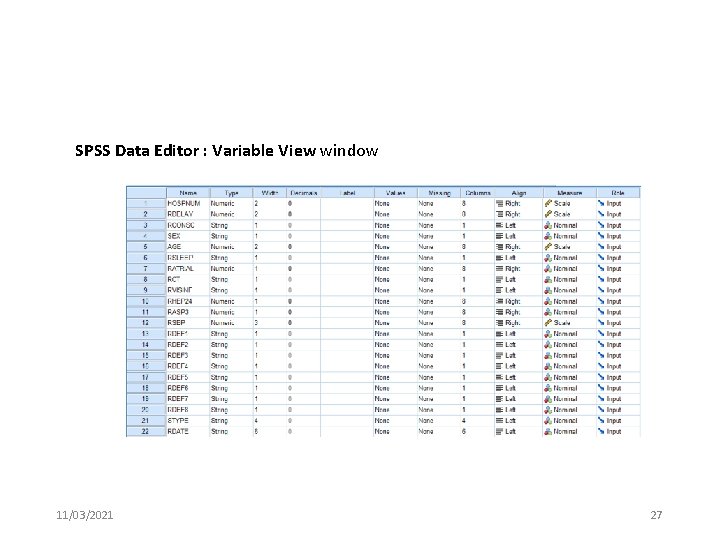
![The Output 1 [Document 1] window – this is the syntax SPSS used to The Output 1 [Document 1] window – this is the syntax SPSS used to](https://slidetodoc.com/presentation_image_h/3412e37a52a8b73aaa2b63f268b64b9e/image-28.jpg)
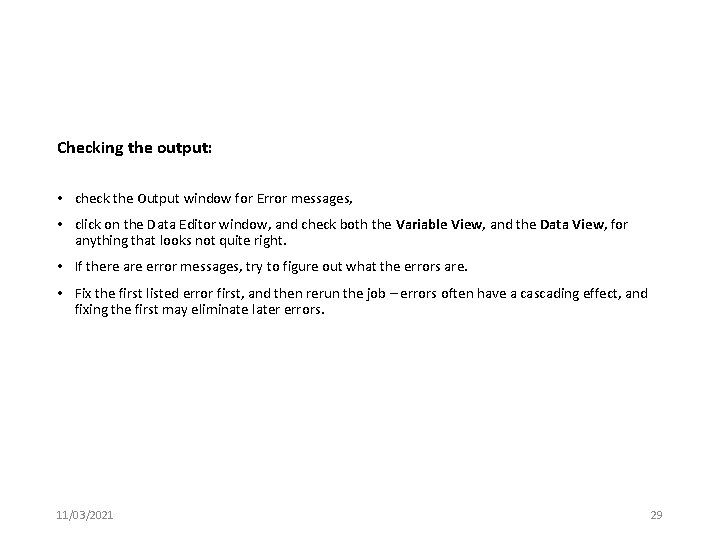
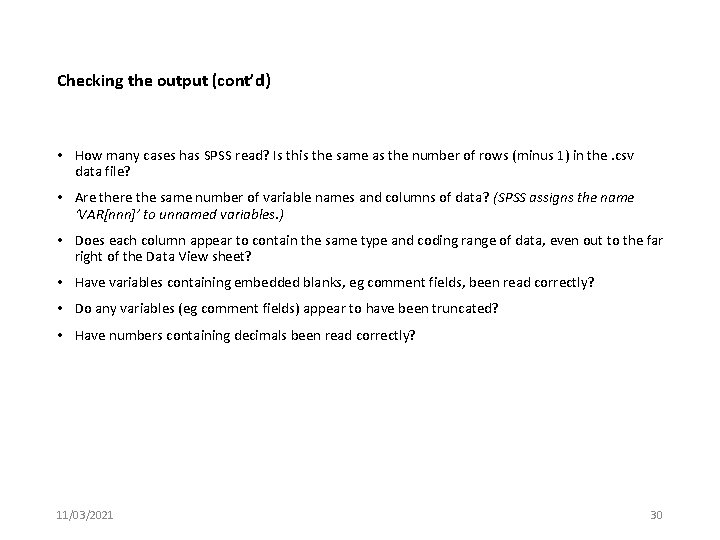
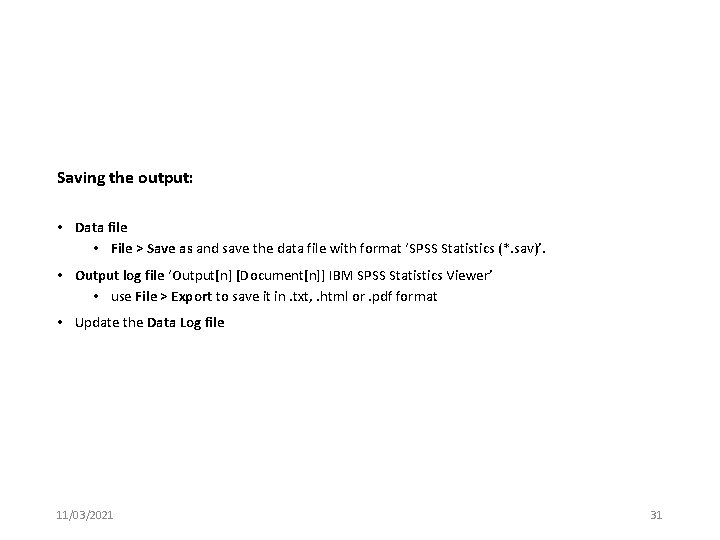
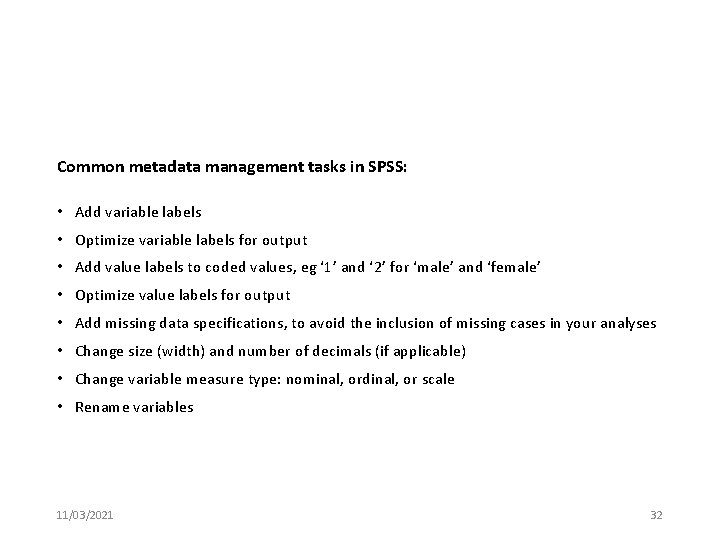
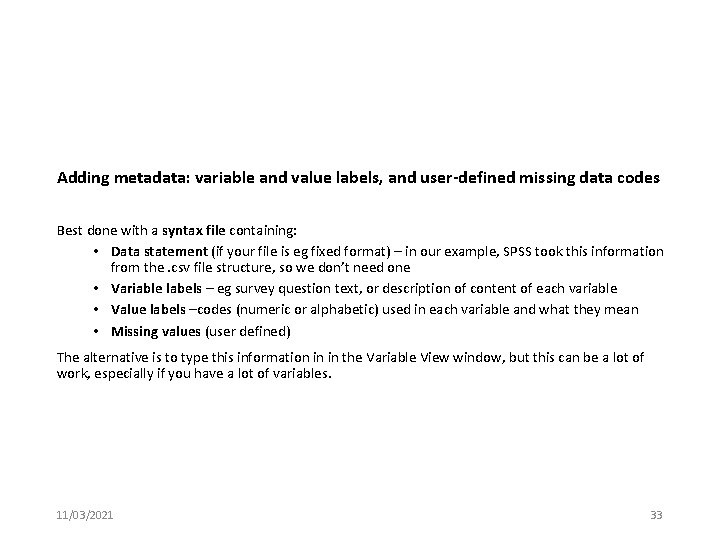
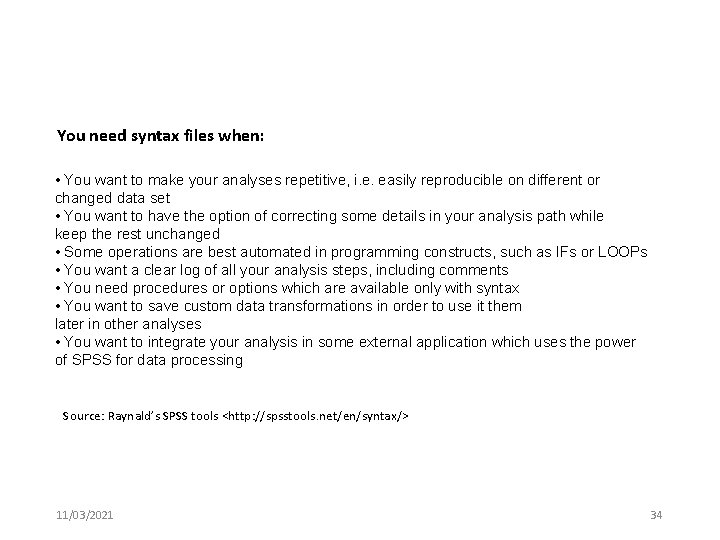
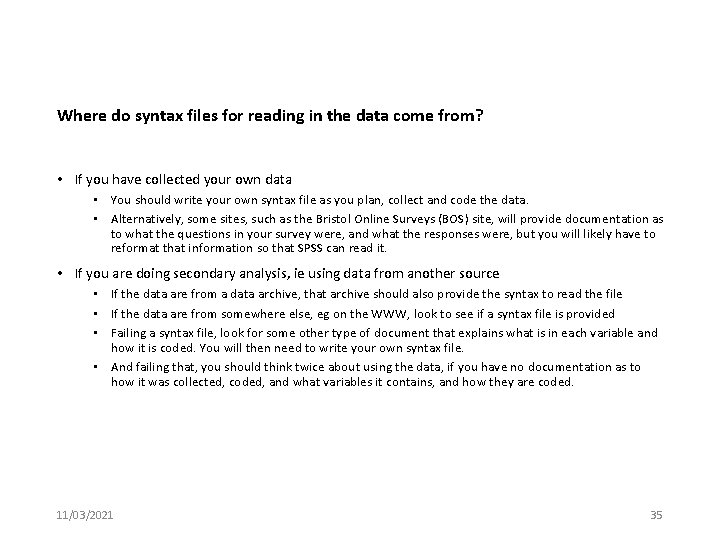
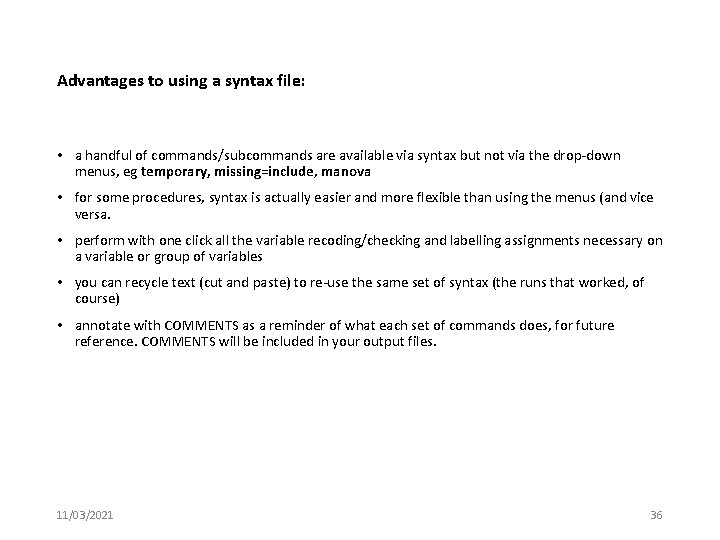
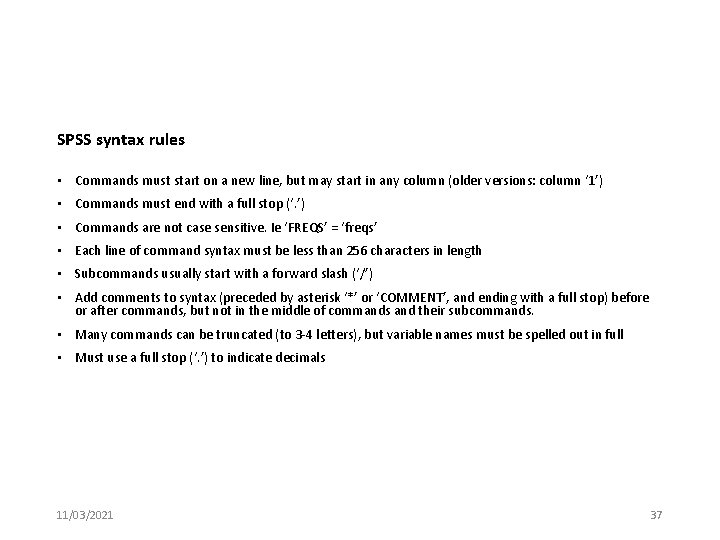
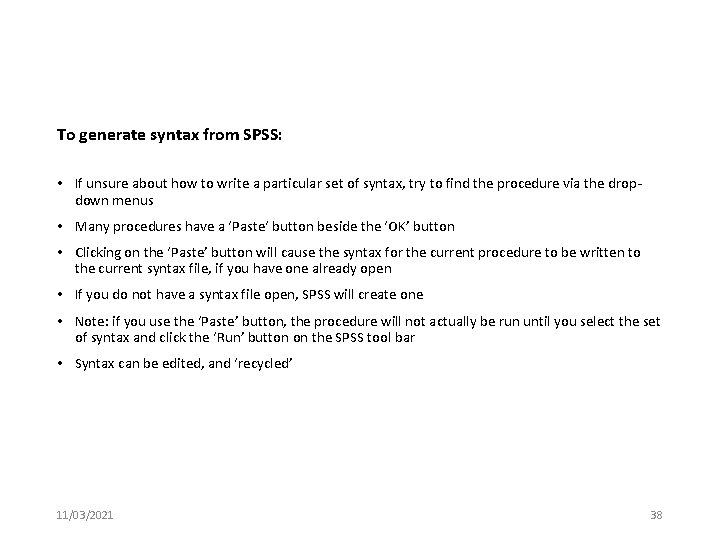
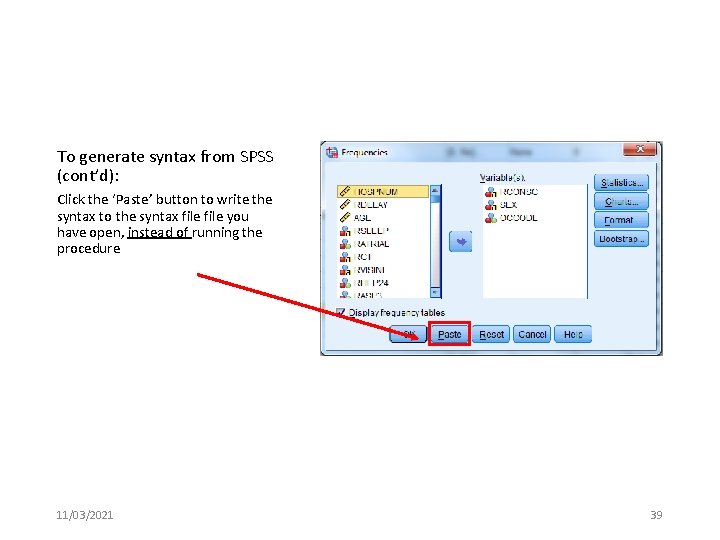
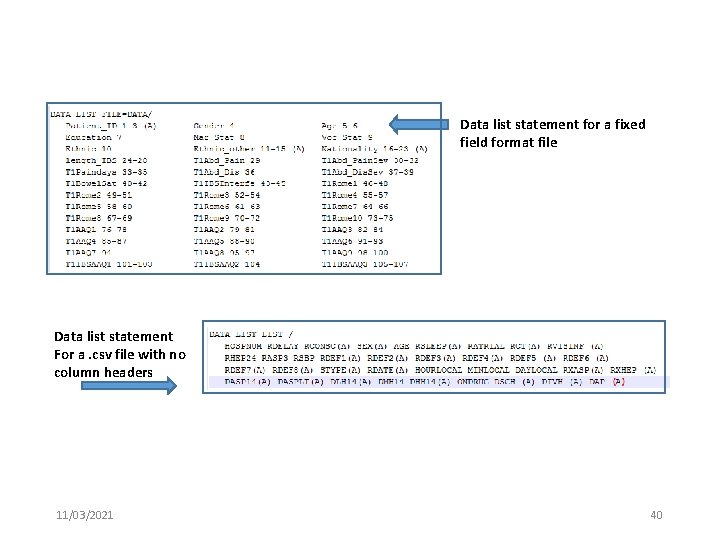
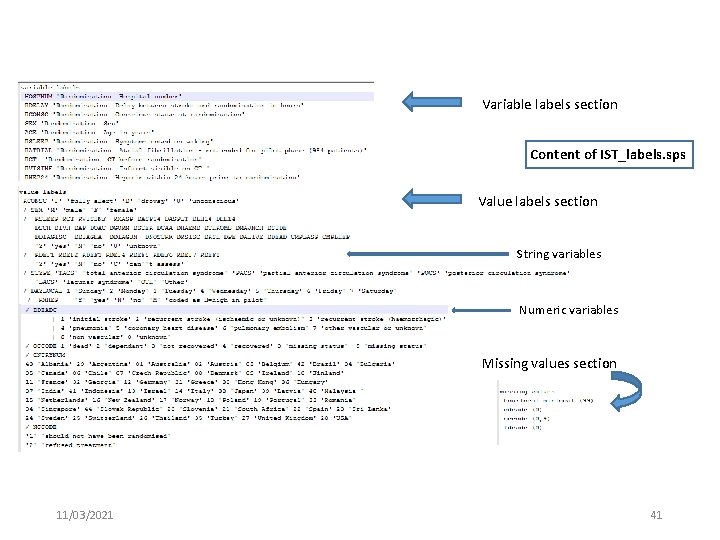
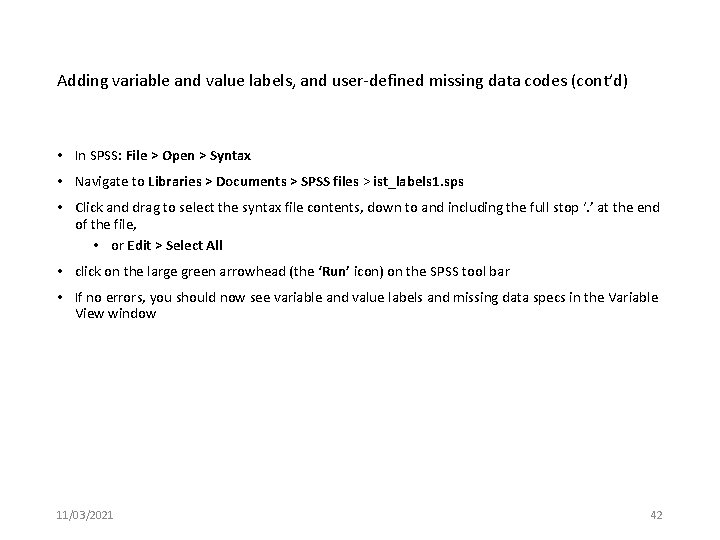
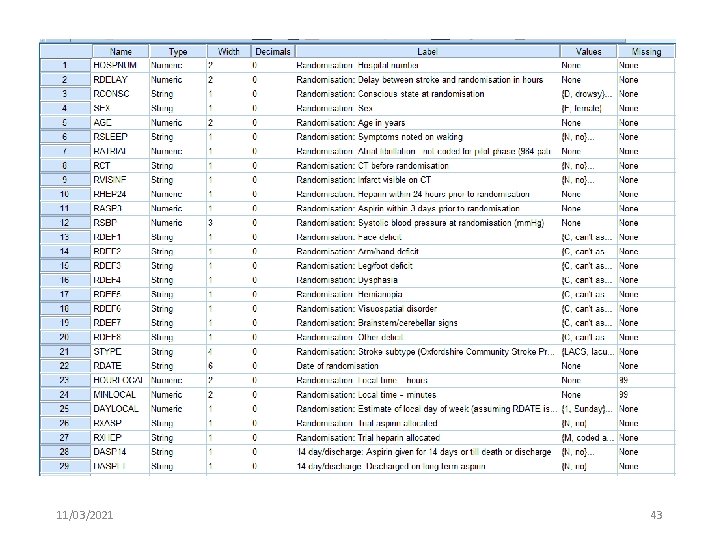
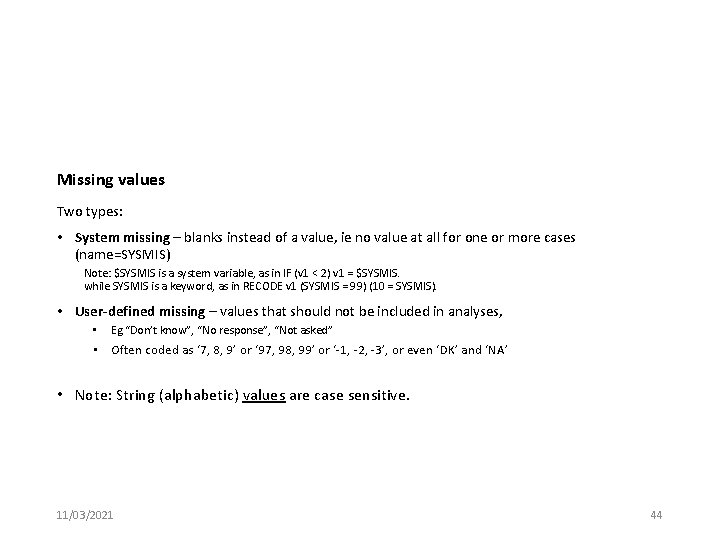
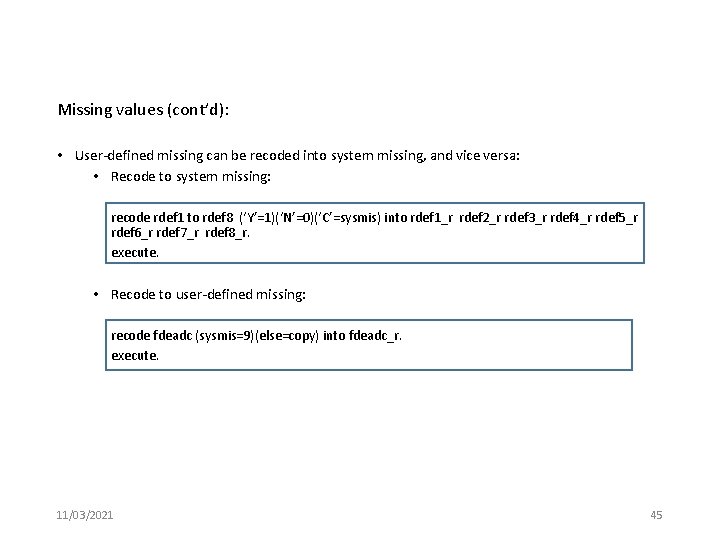
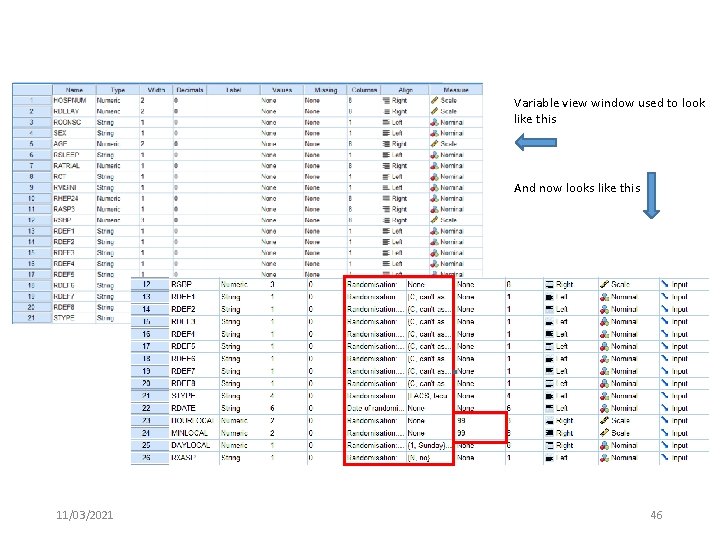
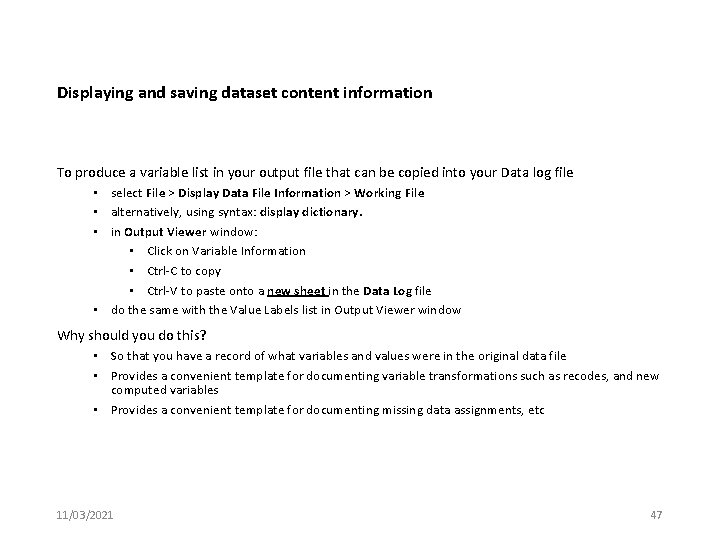
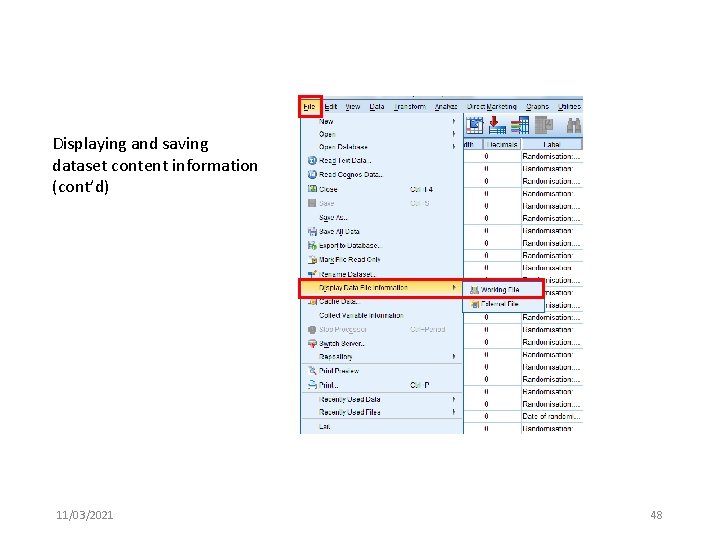
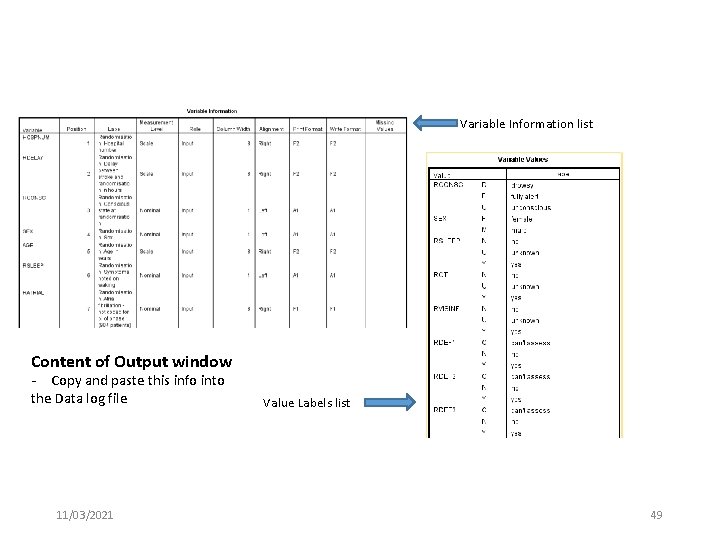
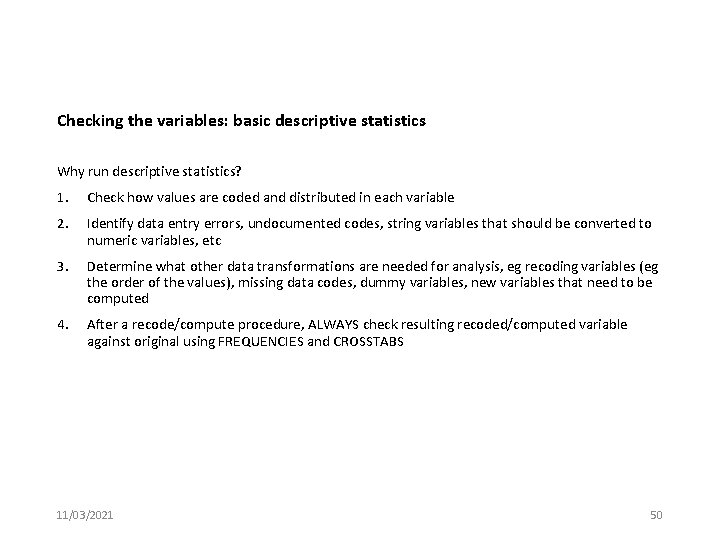
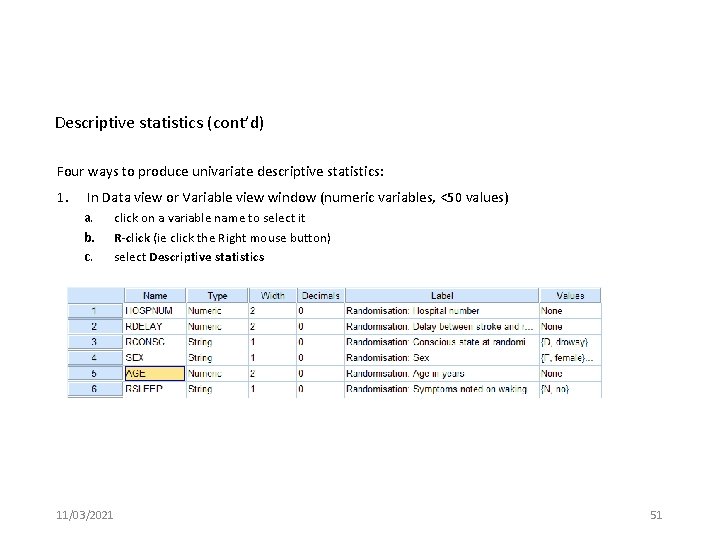
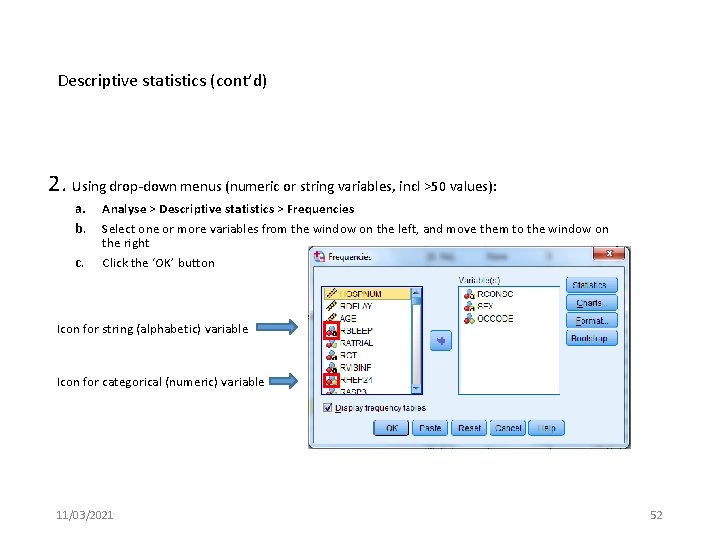
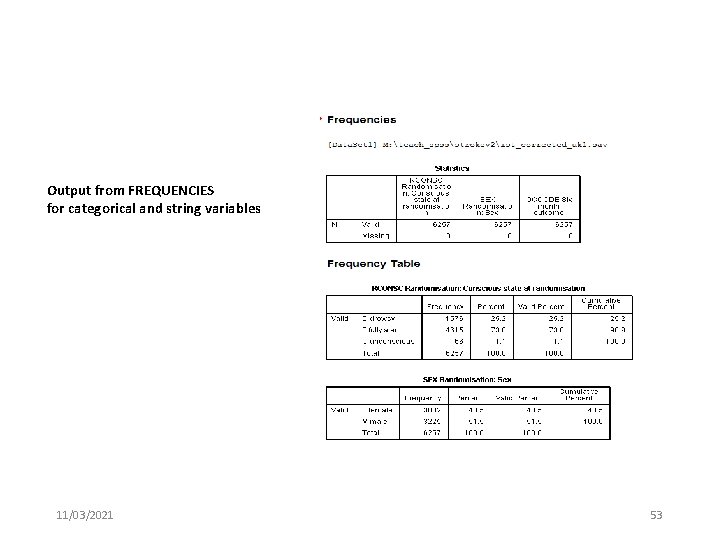
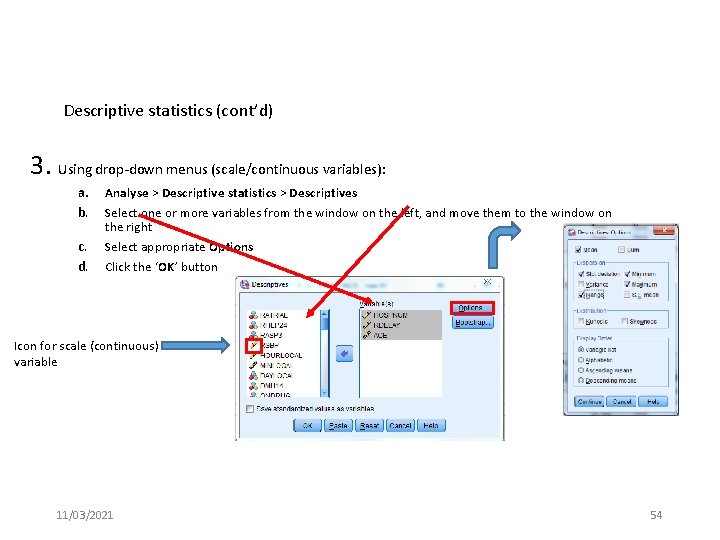
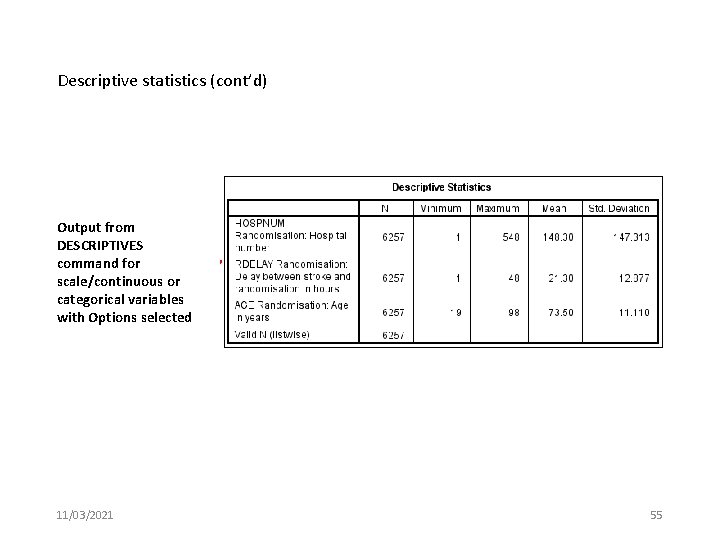
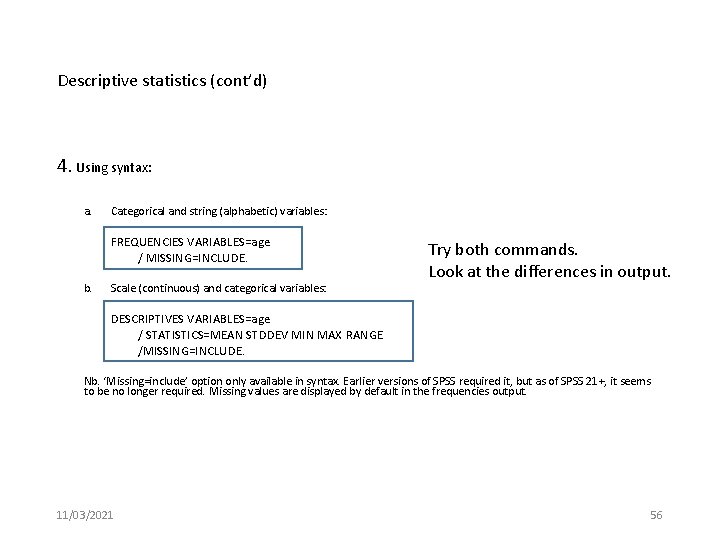
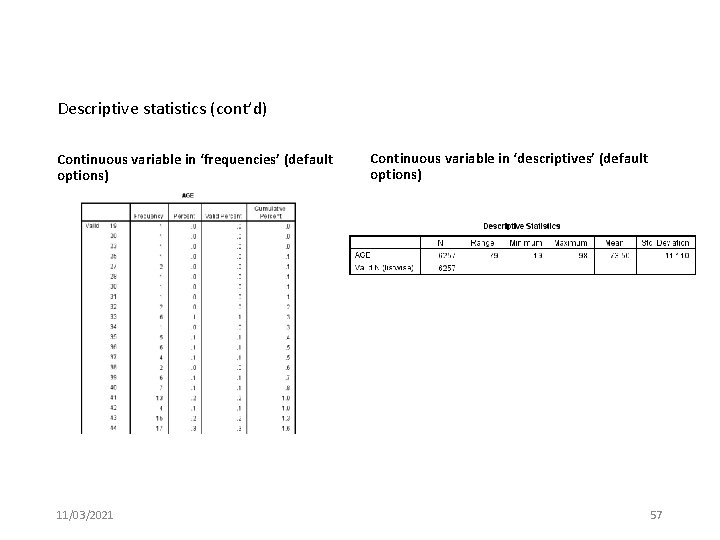
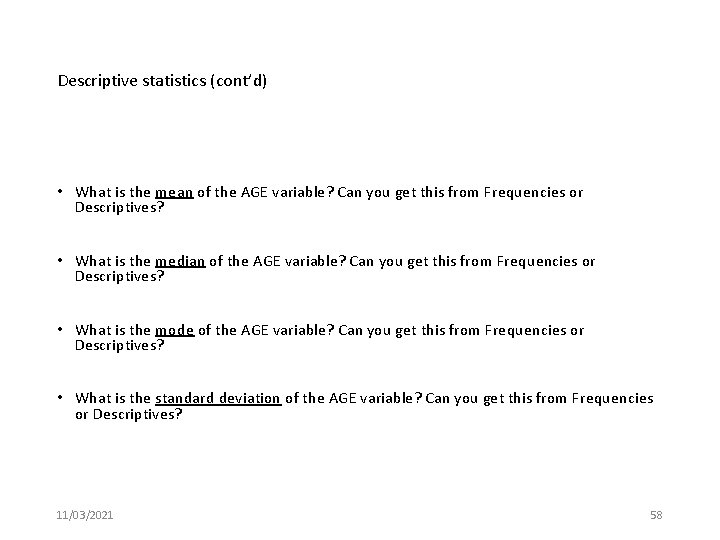
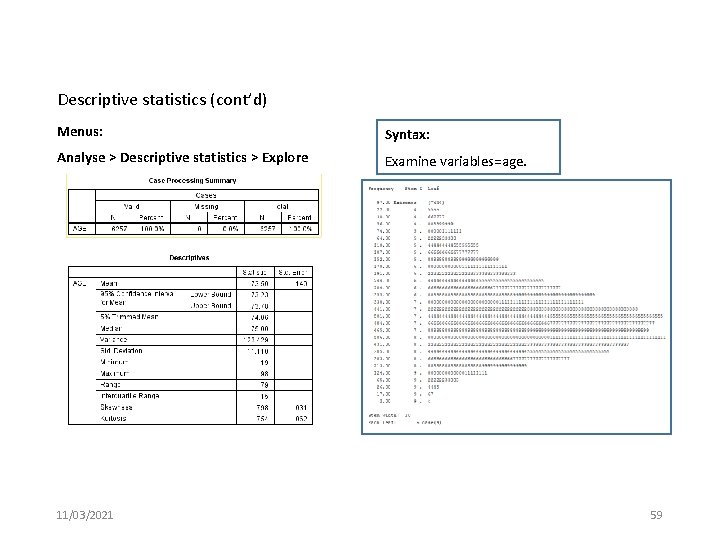
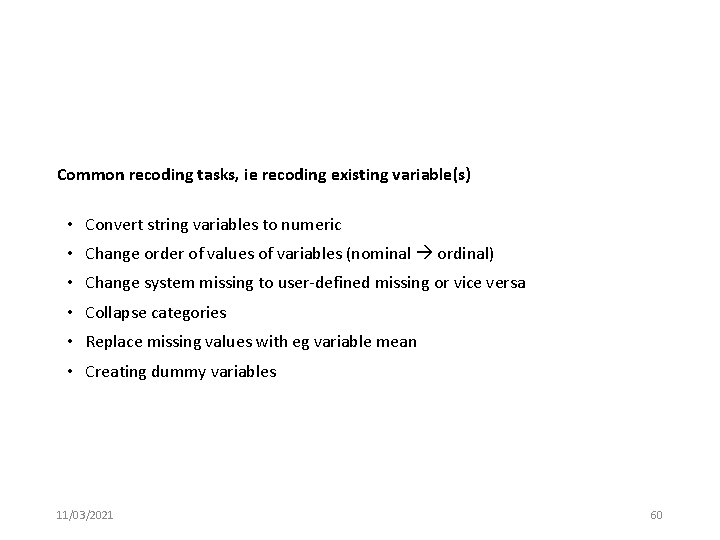
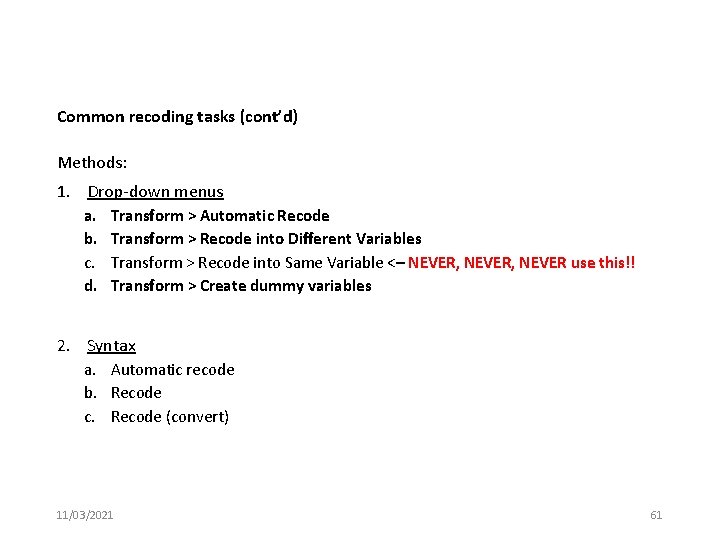
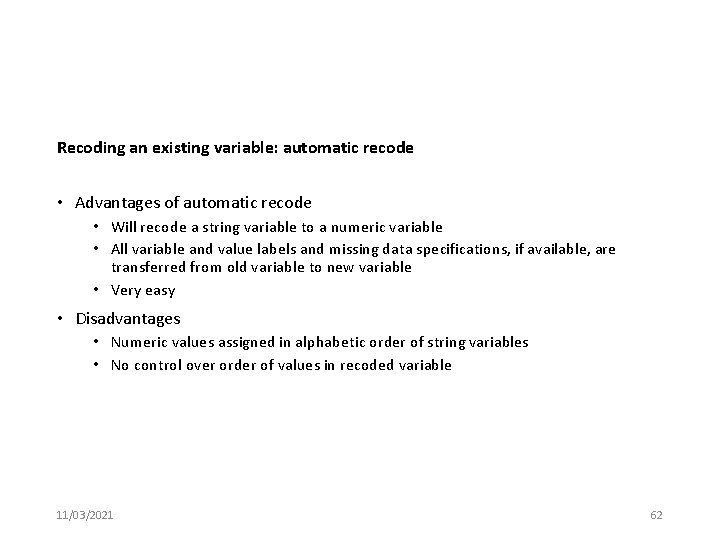
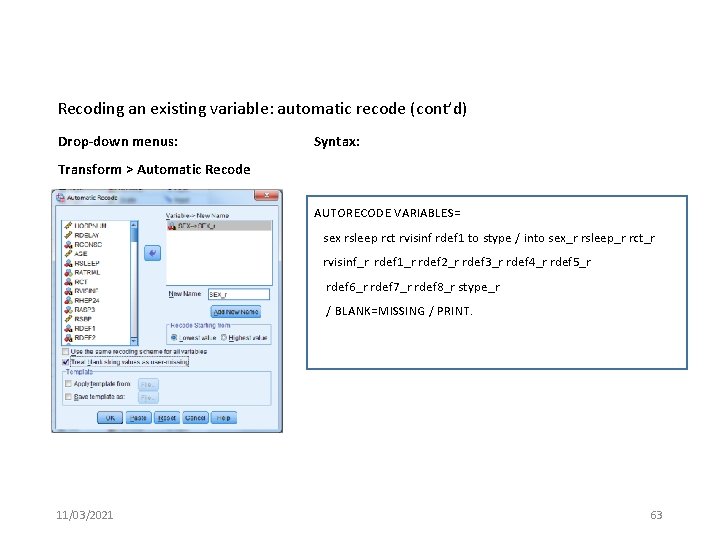
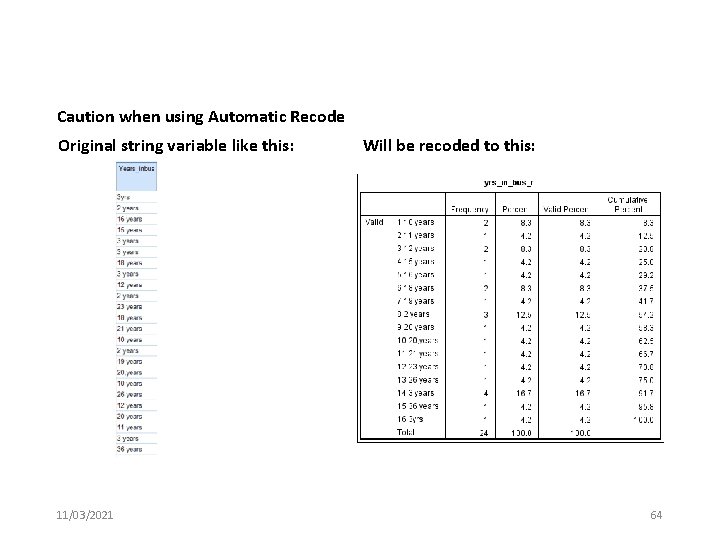
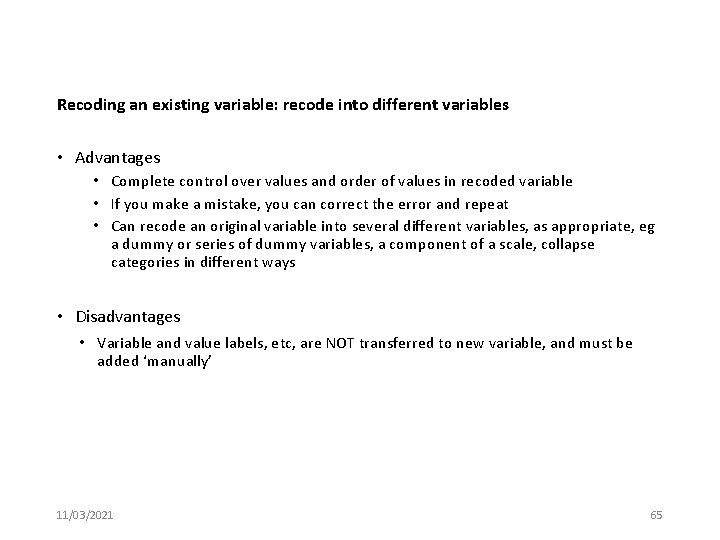
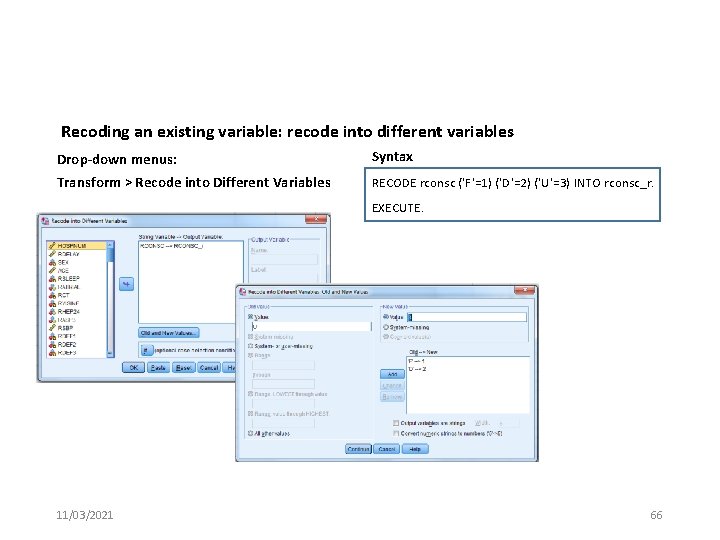
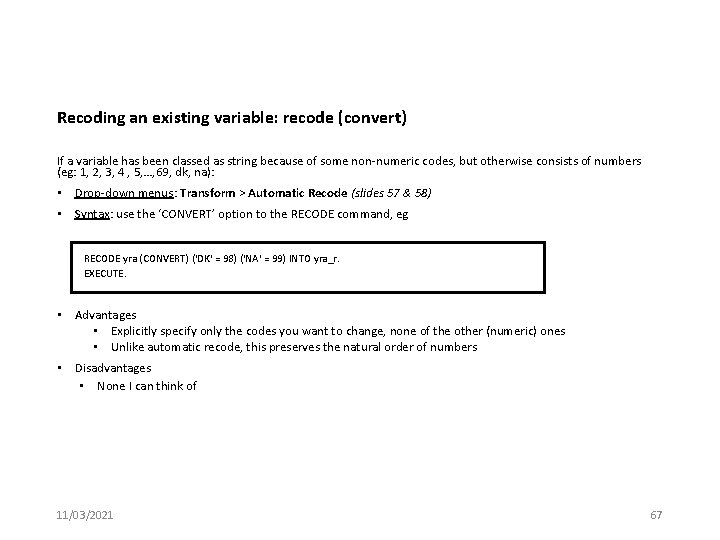
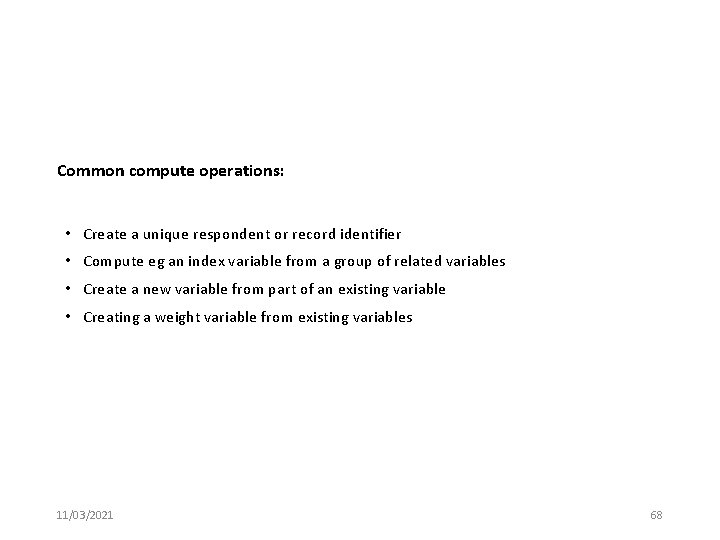
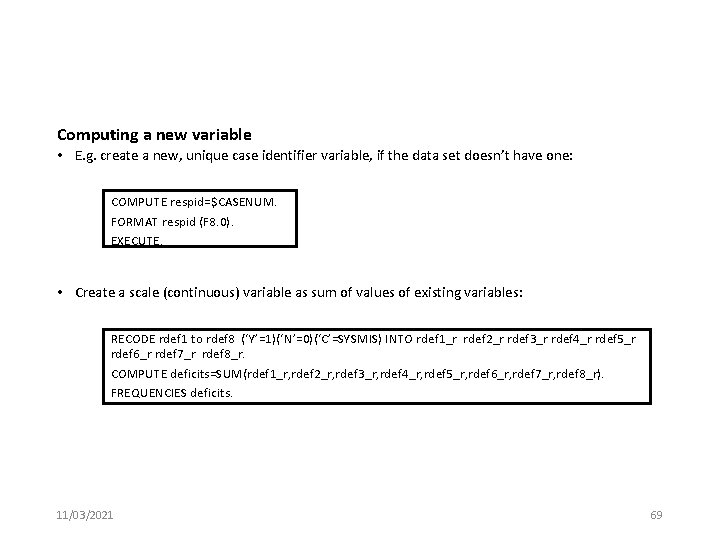
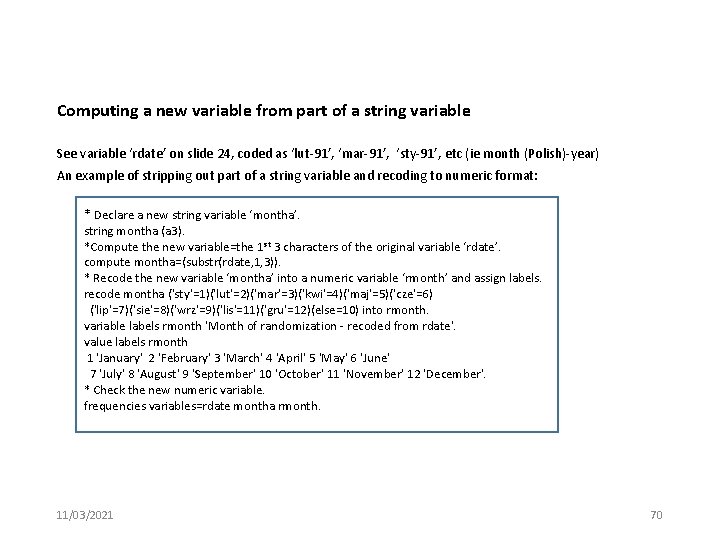
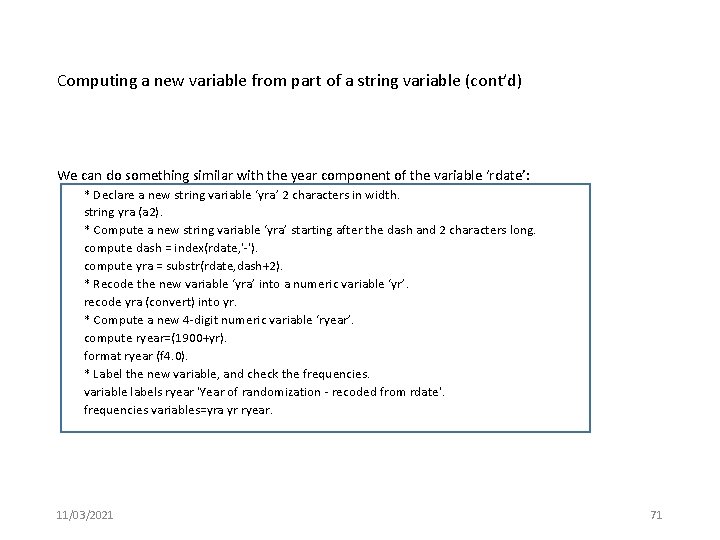
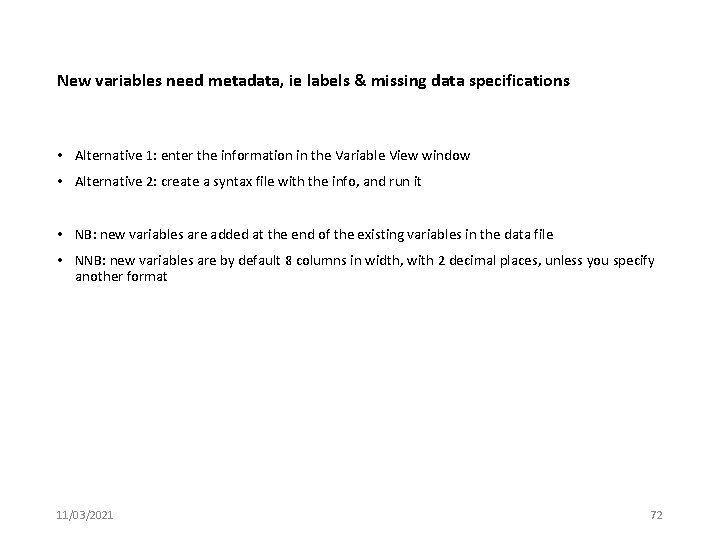
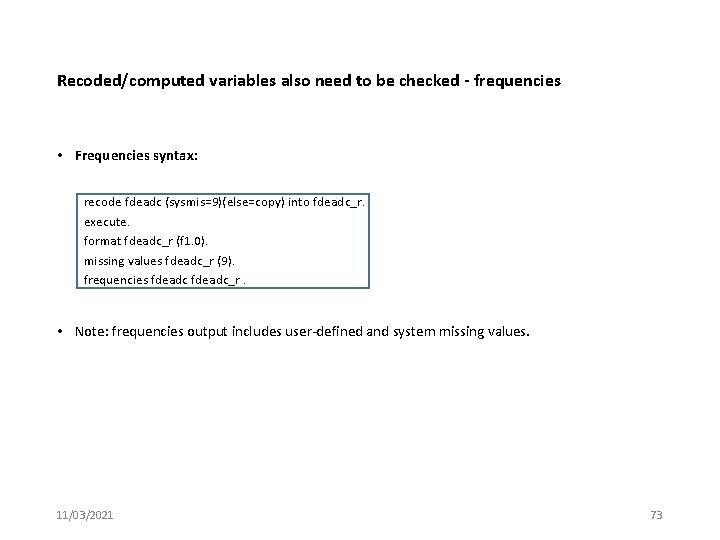
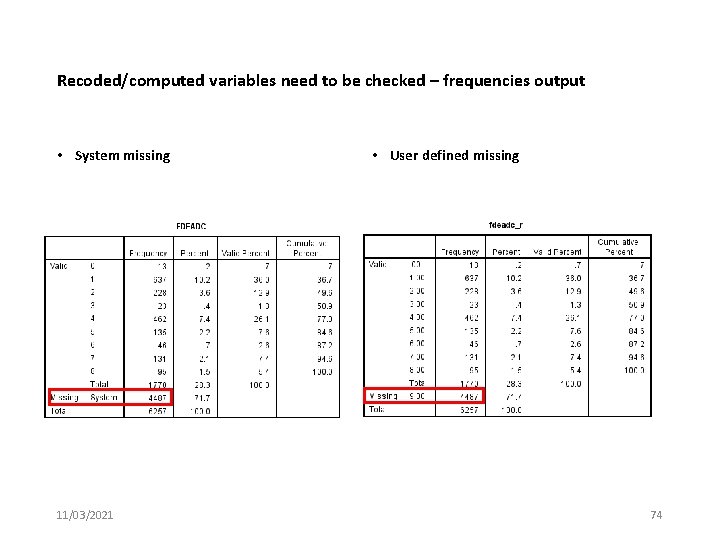
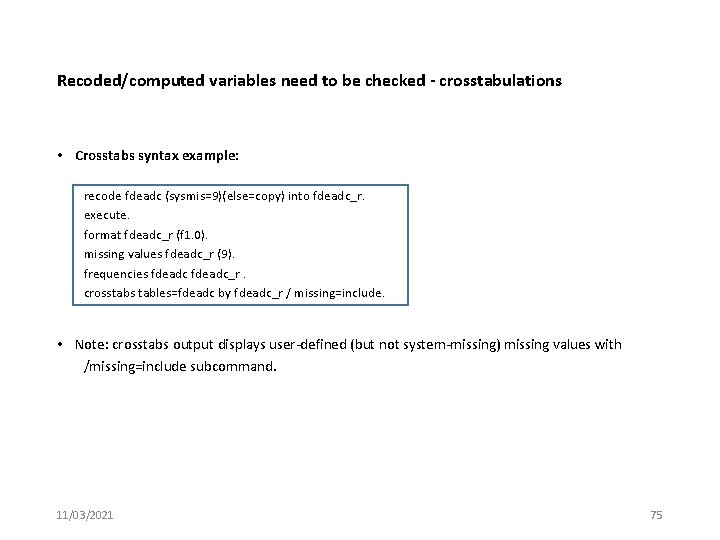
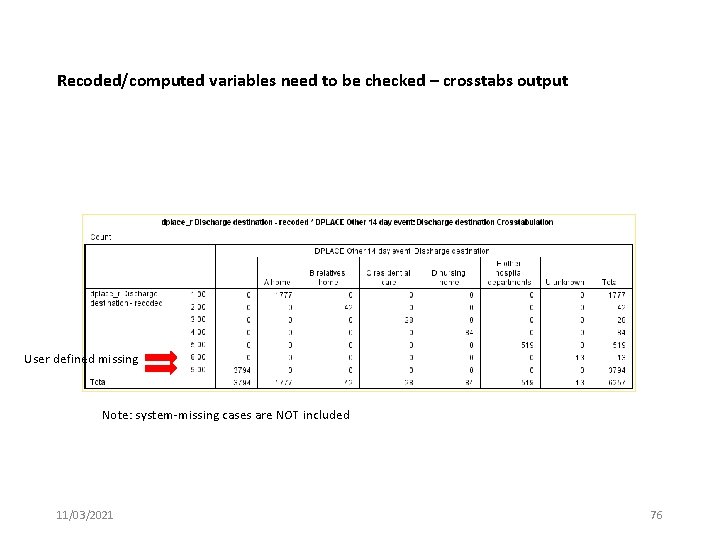
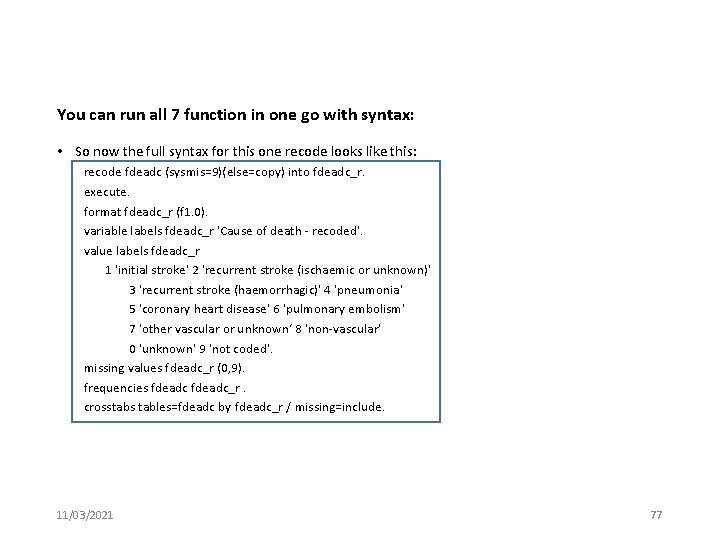
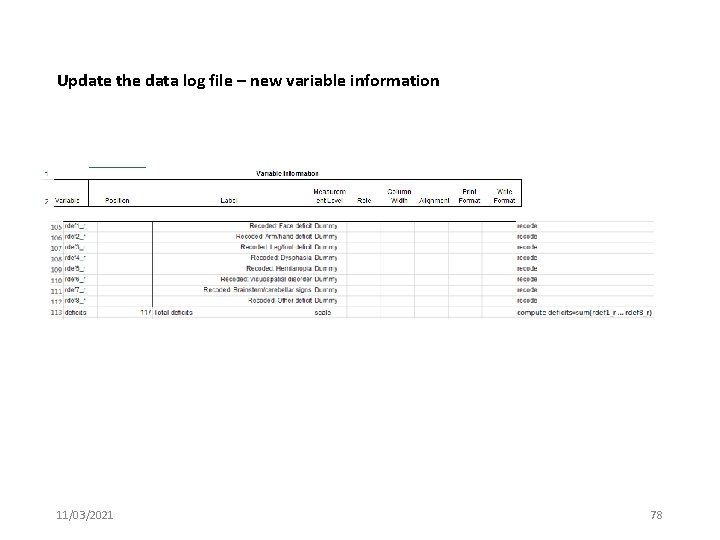
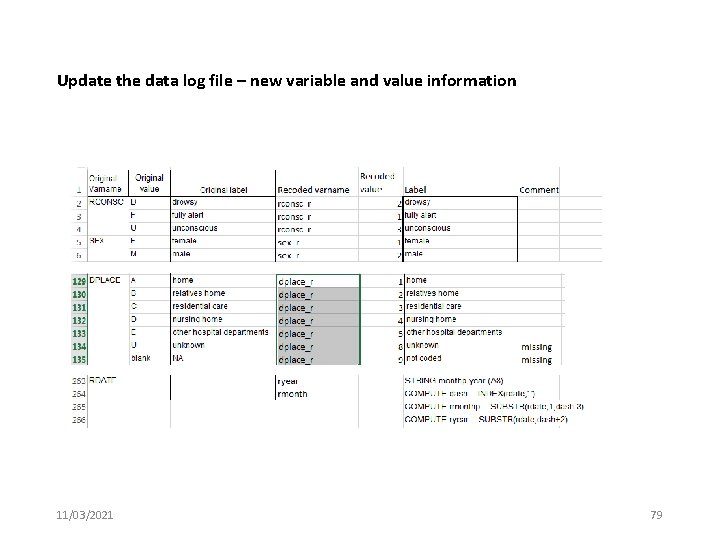
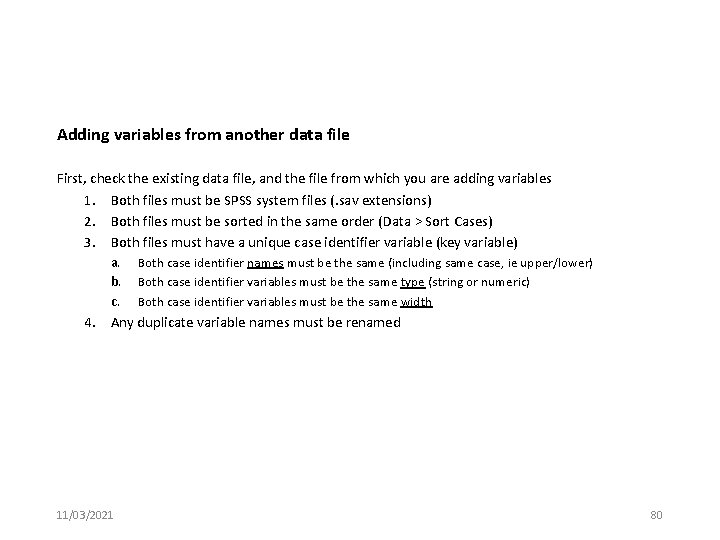
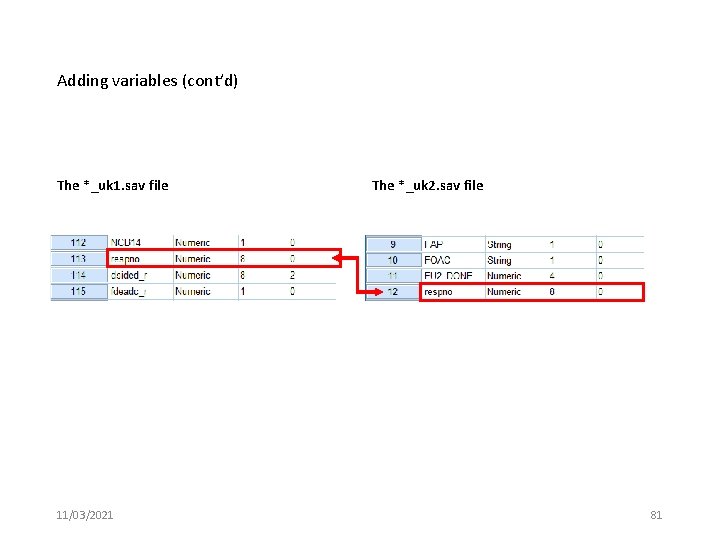
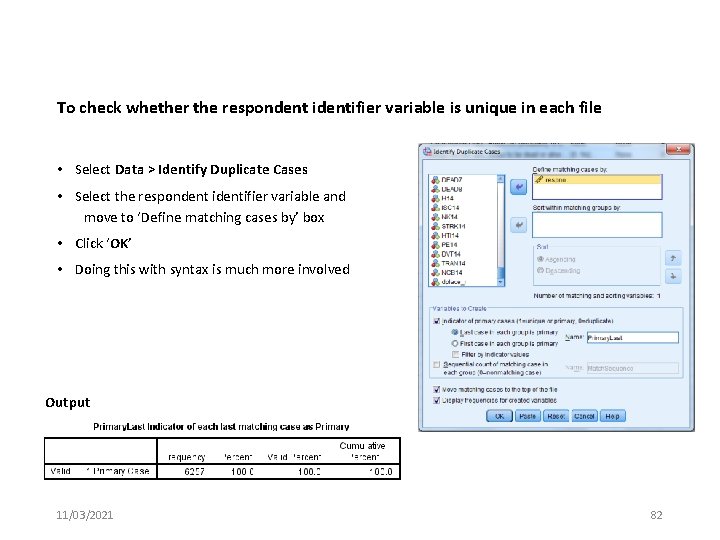
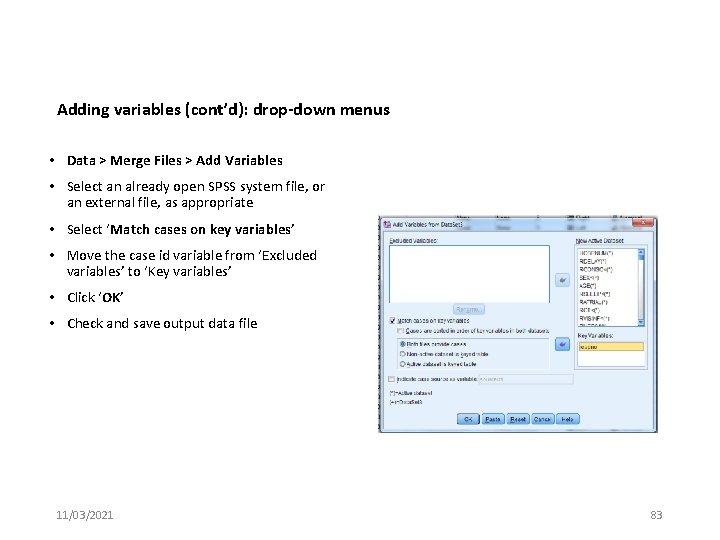
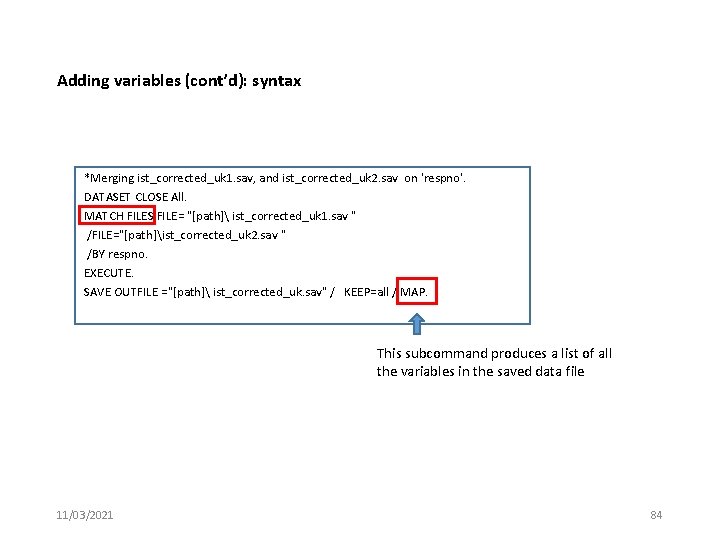
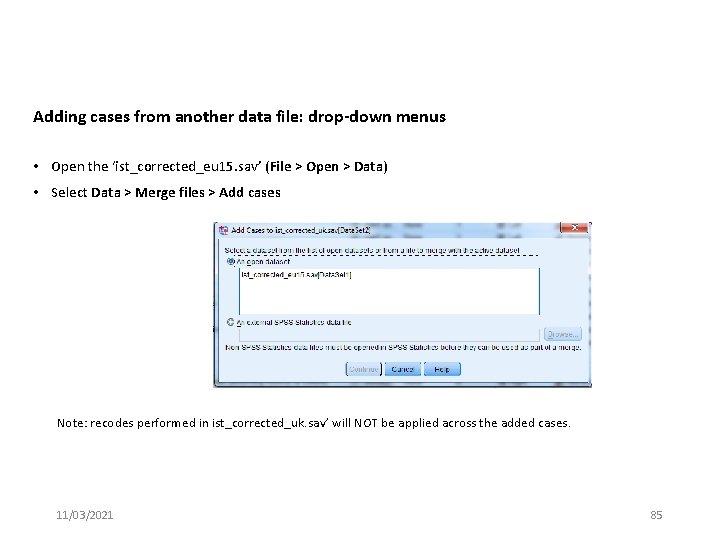
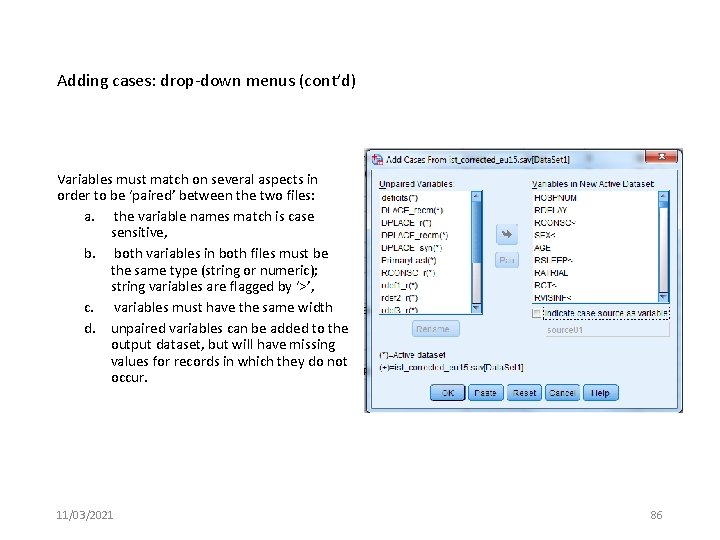
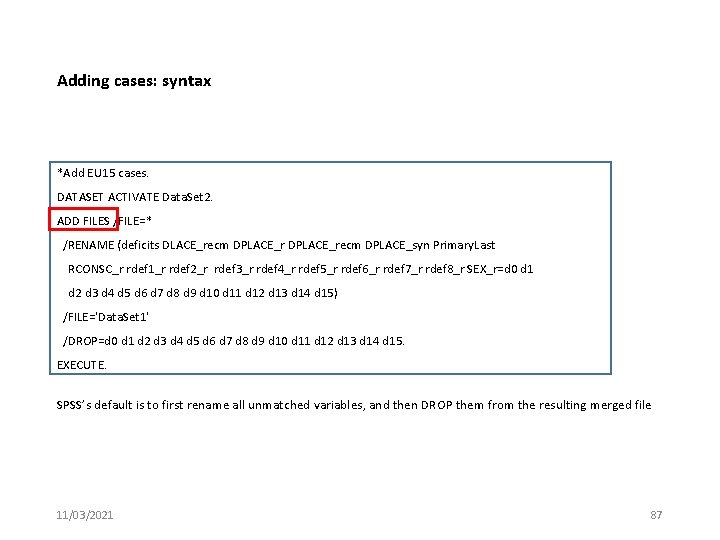
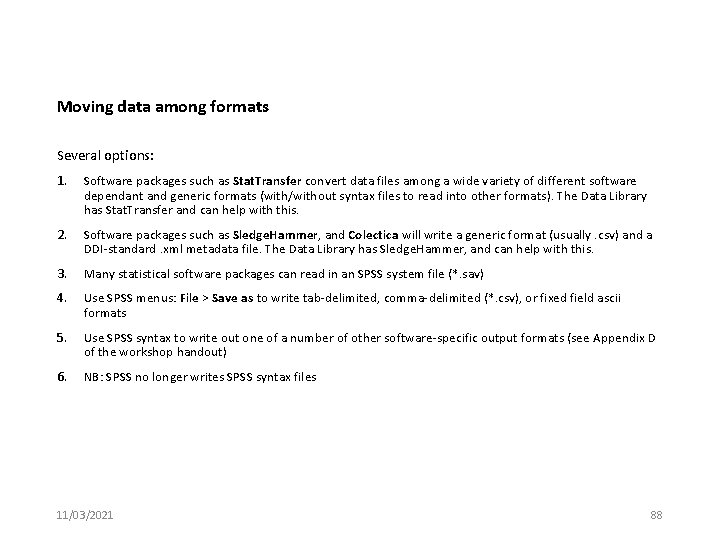
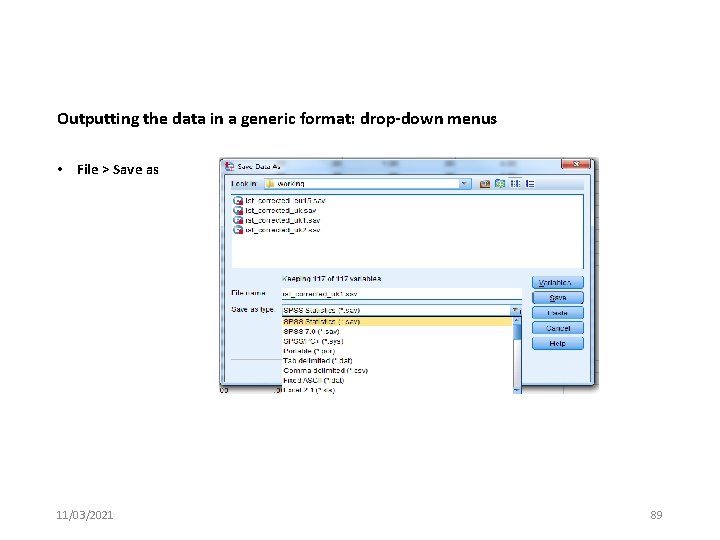
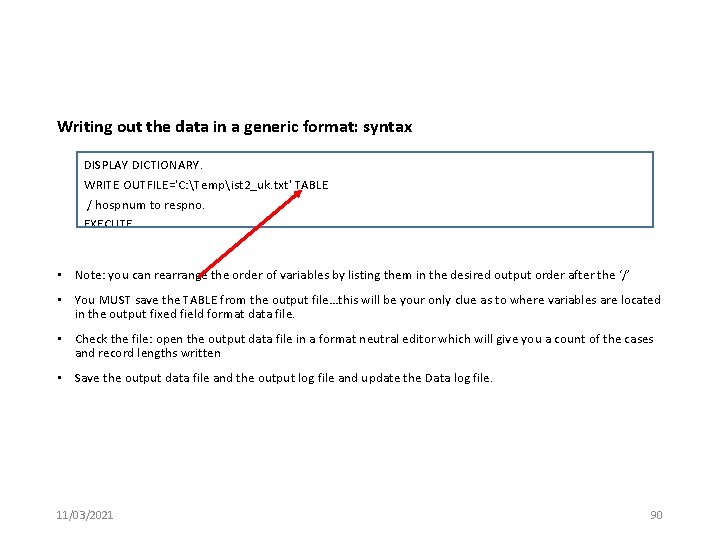
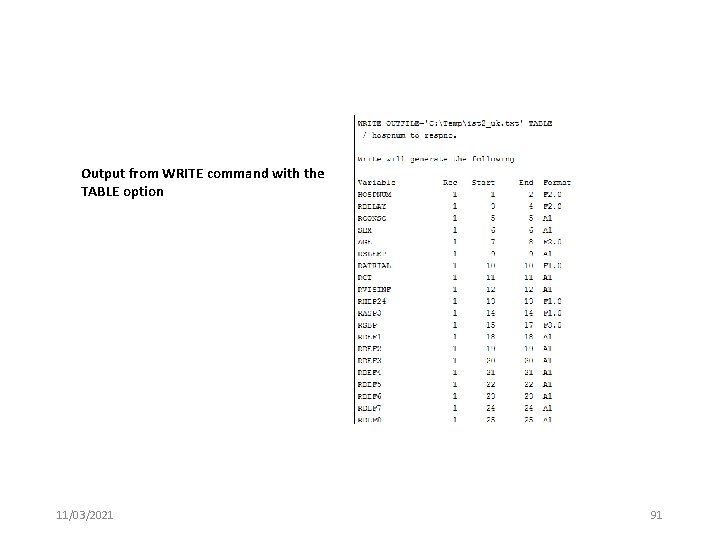
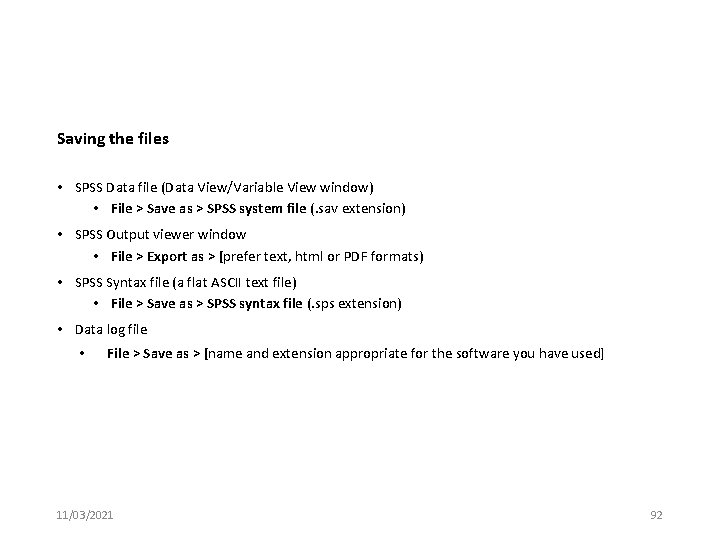
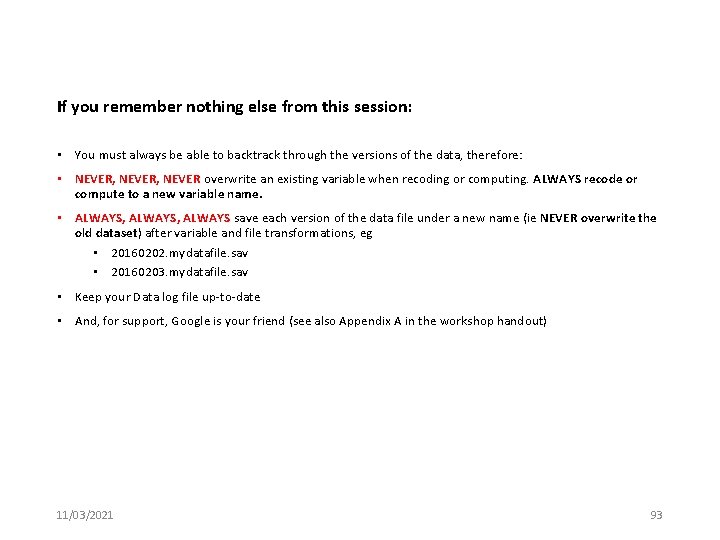
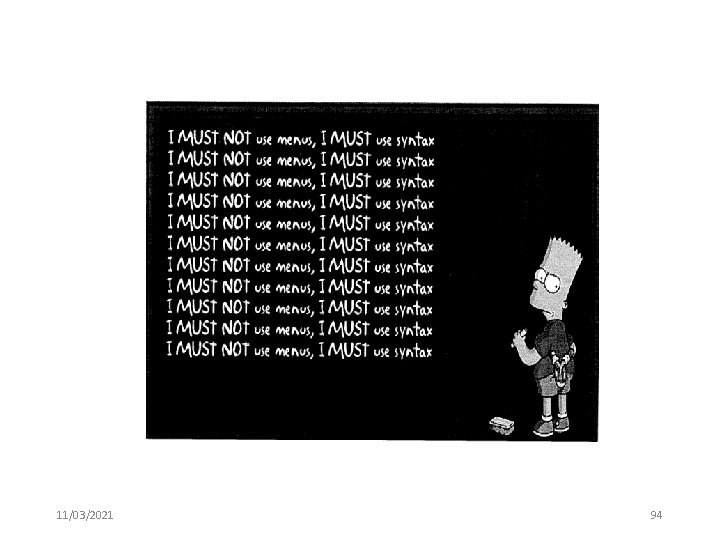
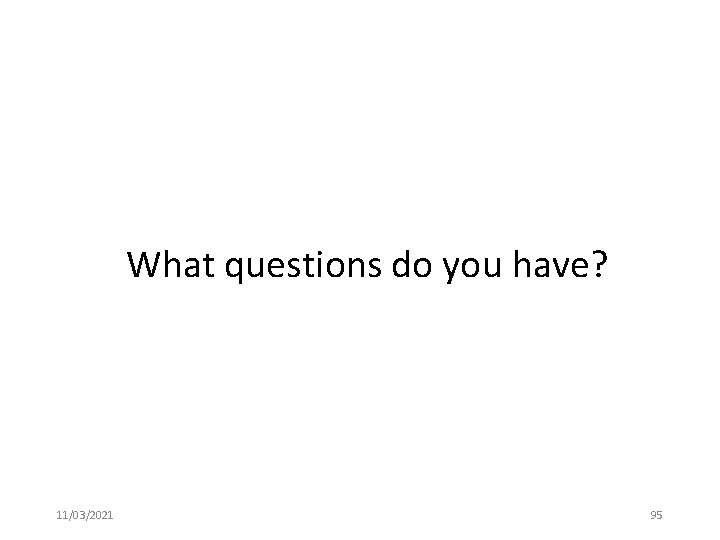
- Slides: 95
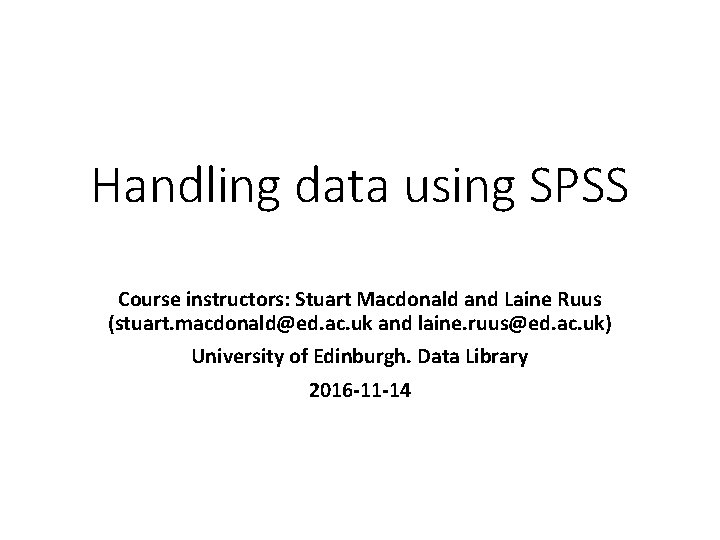
Handling data using SPSS Course instructors: Stuart Macdonald and Laine Ruus (stuart. macdonald@ed. ac. uk and laine. ruus@ed. ac. uk) University of Edinburgh. Data Library 2016 -11 -14
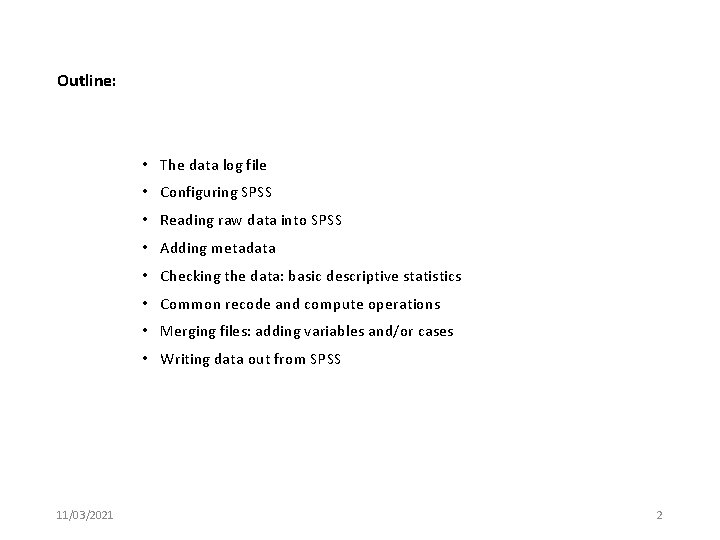
Outline: • The data log file • Configuring SPSS • Reading raw data into SPSS • Adding metadata • Checking the data: basic descriptive statistics • Common recode and compute operations • Merging files: adding variables and/or cases • Writing data out from SPSS 11/03/2021 2
![Michael Cavaretta said We really need better tools so we can spend less time [Michael] Cavaretta said: “We really need better tools so we can spend less time](https://slidetodoc.com/presentation_image_h/3412e37a52a8b73aaa2b63f268b64b9e/image-3.jpg)
[Michael] Cavaretta said: “We really need better tools so we can spend less time on data wrangling and get to the sexy stuff. ” Data wrangling is cleaning data, connecting tools and getting data into a usable format; the sexy stuff is predictive analysis and modeling. Considering that the first is sometimes referred to as "janitor work, " you can guess which one is a bit more enjoyable. In Crowd. Flower's recent survey, we found that data scientists spent a solid 80% of their time wrangling data. Given how expensive of a [sic] resource data scientists are, it’s surprising there are not more companies in this space. Source: Biewald, Lukas Opinion: The data science ecosystem part 2: Data wrangling. Computerworld Apr 1, 2015 http: //www. computerworld. com/article/2902920/the-data-science-ecosystem-part-2 -data-wrangling. html 11/03/2021 3
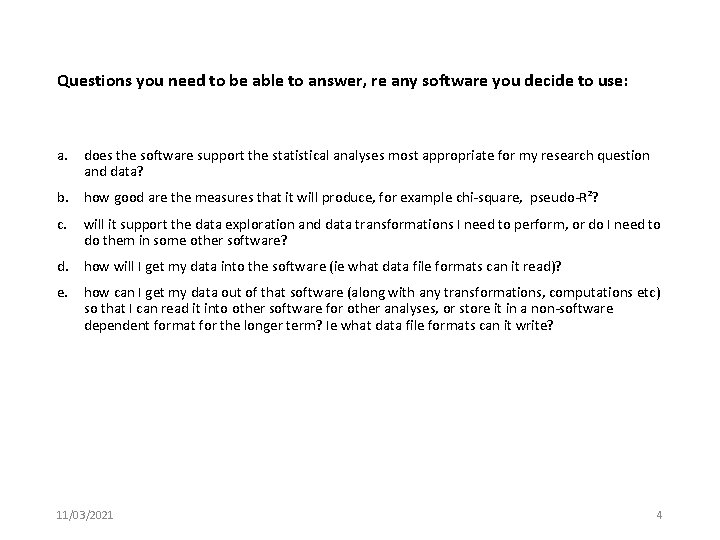
Questions you need to be able to answer, re any software you decide to use: a. does the software support the statistical analyses most appropriate for my research question and data? b. how good are the measures that it will produce, for example chi-square, pseudo-R²? c. will it support the data exploration and data transformations I need to perform, or do I need to do them in some other software? d. how will I get my data into the software (ie what data file formats can it read)? e. how can I get my data out of that software (along with any transformations, computations etc) so that I can read it into other software for other analyses, or store it in a non-software dependent format for the longer term? Ie what data file formats can it write? 11/03/2021 4
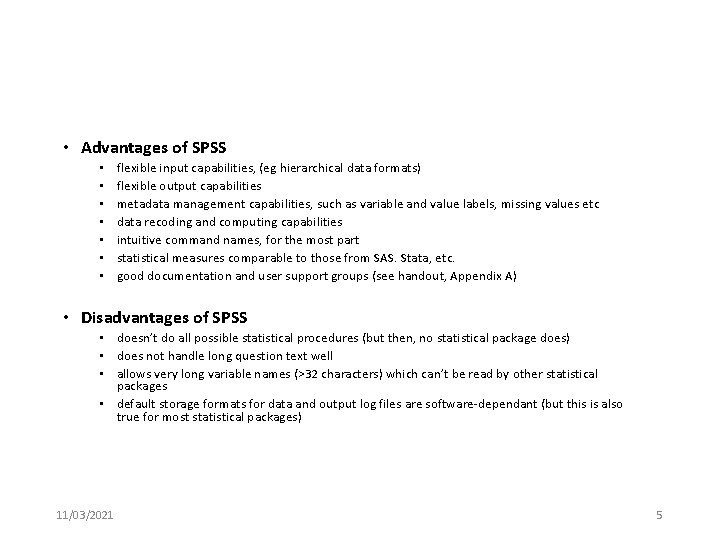
• Advantages of SPSS • • flexible input capabilities, (eg hierarchical data formats) flexible output capabilities metadata management capabilities, such as variable and value labels, missing values etc data recoding and computing capabilities intuitive command names, for the most part statistical measures comparable to those from SAS. Stata, etc. good documentation and user support groups (see handout, Appendix A) • Disadvantages of SPSS • doesn’t do all possible statistical procedures (but then, no statistical package does) • does not handle long question text well • allows very long variable names (>32 characters) which can’t be read by other statistical packages • default storage formats for data and output log files are software-dependant (but this is also true for most statistical packages) 11/03/2021 5
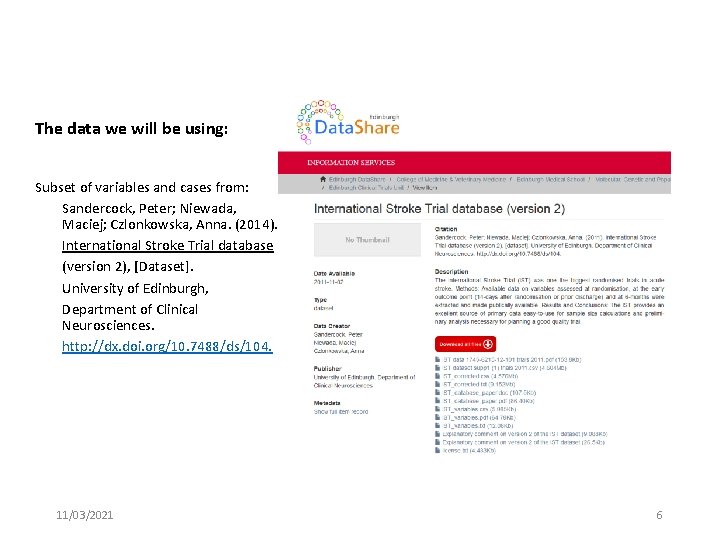
The data we will be using: Subset of variables and cases from: Sandercock, Peter; Niewada, Maciej; Czlonkowska, Anna. (2014). International Stroke Trial database (version 2), [Dataset]. University of Edinburgh, Department of Clinical Neurosciences. http: //dx. doi. org/10. 7488/ds/104. 11/03/2021 6
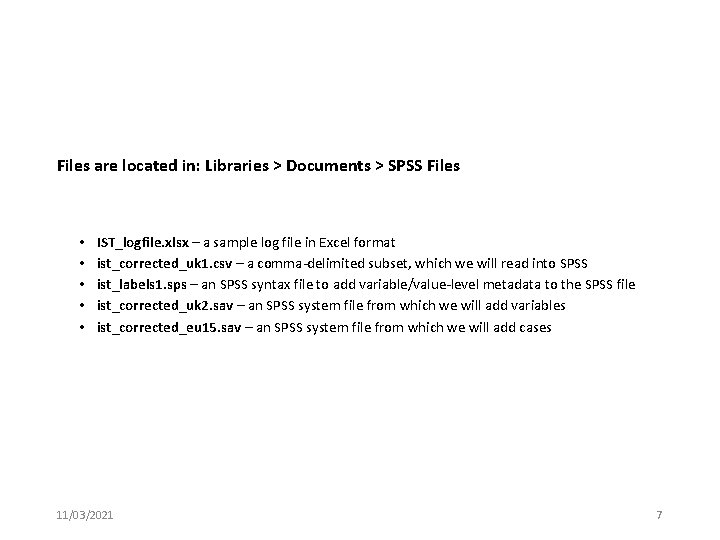
Files are located in: Libraries > Documents > SPSS Files • • • IST_logfile. xlsx – a sample log file in Excel format ist_corrected_uk 1. csv – a comma-delimited subset, which we will read into SPSS ist_labels 1. sps – an SPSS syntax file to add variable/value-level metadata to the SPSS file ist_corrected_uk 2. sav – an SPSS system file from which we will add variables ist_corrected_eu 15. sav – an SPSS system file from which we will add cases 11/03/2021 7
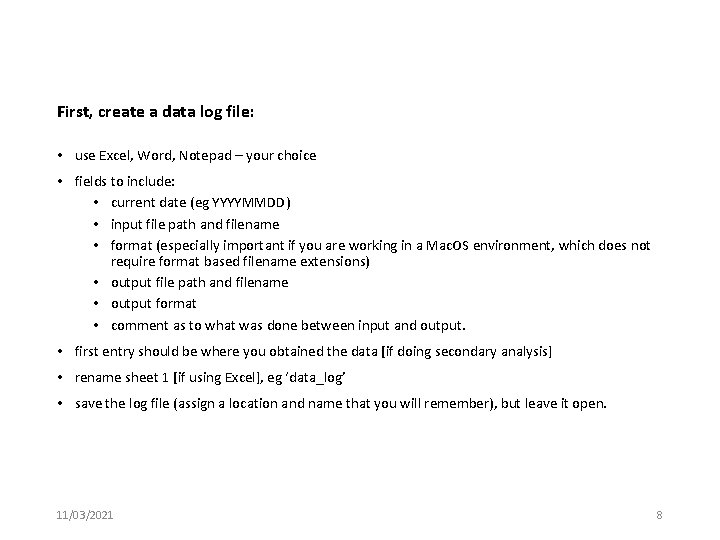
First, create a data log file: • use Excel, Word, Notepad – your choice • fields to include: • current date (eg YYYYMMDD) • input file path and filename • format (especially important if you are working in a Mac. OS environment, which does not require format based filename extensions) • output file path and filename • output format • comment as to what was done between input and output. • first entry should be where you obtained the data [if doing secondary analysis] • rename sheet 1 [if using Excel], eg ‘data_log’ • save the log file (assign a location and name that you will remember), but leave it open. 11/03/2021 8
![Sample data log file in Excel 11032021 9 Sample data log file [in Excel] 11/03/2021 9](https://slidetodoc.com/presentation_image_h/3412e37a52a8b73aaa2b63f268b64b9e/image-9.jpg)
Sample data log file [in Excel] 11/03/2021 9
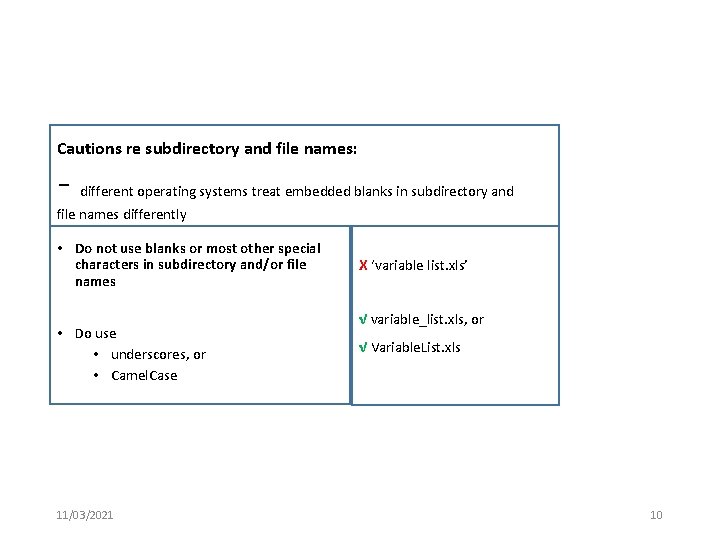
Cautions re subdirectory and file names: - different operating systems treat embedded blanks in subdirectory and file names differently • Do not use blanks or most other special characters in subdirectory and/or file names • Do use • underscores, or • Camel. Case 11/03/2021 Х ‘variable list. xls’ √ variable_list. xls, or √ Variable. List. xls 10
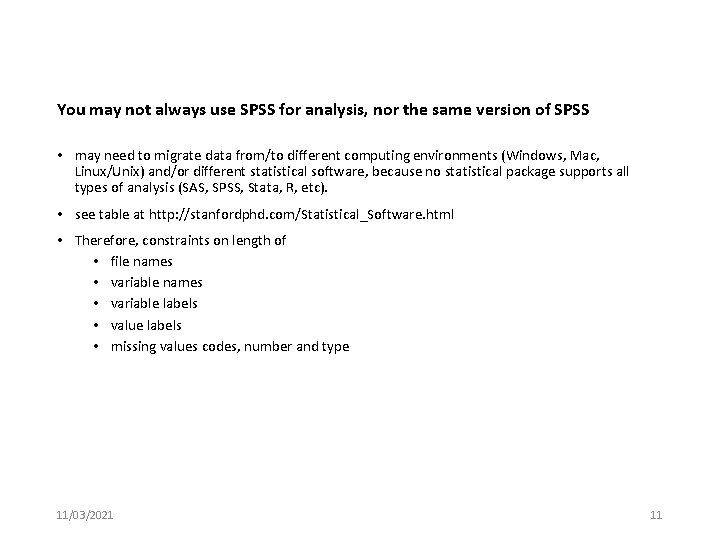
You may not always use SPSS for analysis, nor the same version of SPSS • may need to migrate data from/to different computing environments (Windows, Mac, Linux/Unix) and/or different statistical software, because no statistical package supports all types of analysis (SAS, SPSS, Stata, R, etc). • see table at http: //stanfordphd. com/Statistical_Software. html • Therefore, constraints on length of • file names • variable labels • value labels • missing values codes, number and type 11/03/2021 11
![Limits at time of writing Note it is generally recommended that variable names be Limits [at time of writing] Note: it is generally recommended that variable names be](https://slidetodoc.com/presentation_image_h/3412e37a52a8b73aaa2b63f268b64b9e/image-12.jpg)
Limits [at time of writing] Note: it is generally recommended that variable names be no more than 8 characters 11/03/2021 12
![Running SPSS Run Start IBM SPSS Statistics nn Windows that will Running SPSS: • Run: Start > IBM SPSS Statistics [nn] • Windows that will](https://slidetodoc.com/presentation_image_h/3412e37a52a8b73aaa2b63f268b64b9e/image-13.jpg)
Running SPSS: • Run: Start > IBM SPSS Statistics [nn] • Windows that will automatically be opened: • Data editor window: Data view or Variable view • Output [log] window • Additional windows opened with File > New or File > Open • Syntax window • Script window 11/03/2021 13
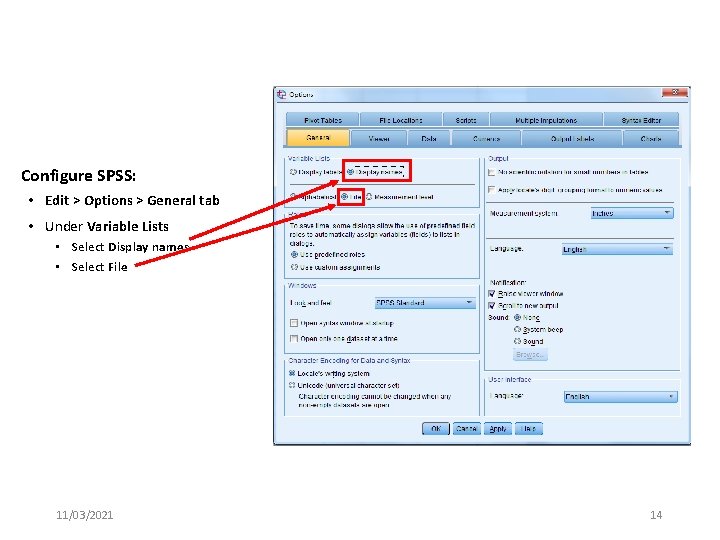
Configure SPSS: • Edit > Options > General tab • Under Variable Lists • Select Display names • Select File 11/03/2021 14
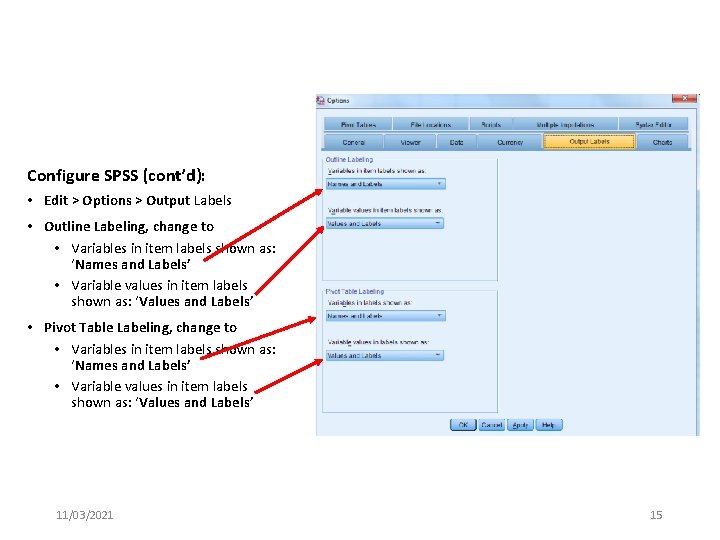
Configure SPSS (cont’d): • Edit > Options > Output Labels • Outline Labeling, change to • Variables in item labels shown as: ‘Names and Labels’ • Variable values in item labels shown as: ‘Values and Labels’ • Pivot Table Labeling, change to • Variables in item labels shown as: ‘Names and Labels’ • Variable values in item labels shown as: ‘Values and Labels’ 11/03/2021 15
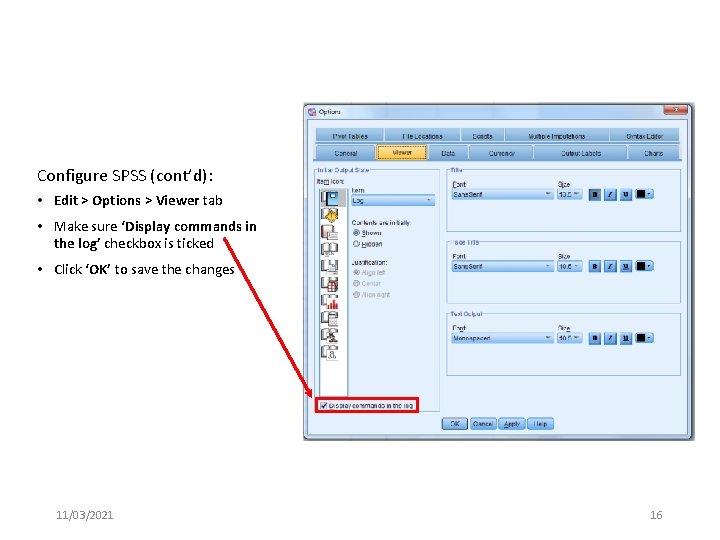
Configure SPSS (cont’d): • Edit > Options > Viewer tab • Make sure ‘Display commands in the log’ checkbox is ticked • Click ‘OK’ to save the changes 11/03/2021 16
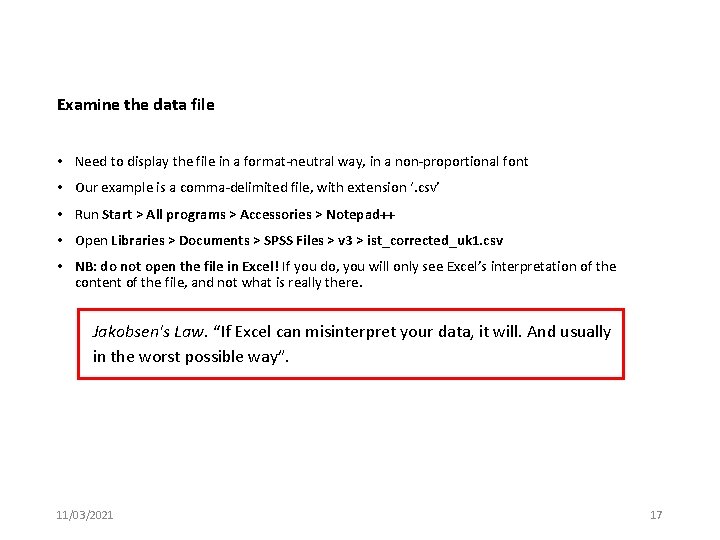
Examine the data file • Need to display the file in a format-neutral way, in a non-proportional font • Our example is a comma-delimited file, with extension ‘. csv’ • Run Start > All programs > Accessories > Notepad++ • Open Libraries > Documents > SPSS Files > v 3 > ist_corrected_uk 1. csv • NB: do not open the file in Excel! If you do, you will only see Excel’s interpretation of the content of the file, and not what is really there. Jakobsen's Law. “If Excel can misinterpret your data, it will. And usually in the worst possible way”. 11/03/2021 17
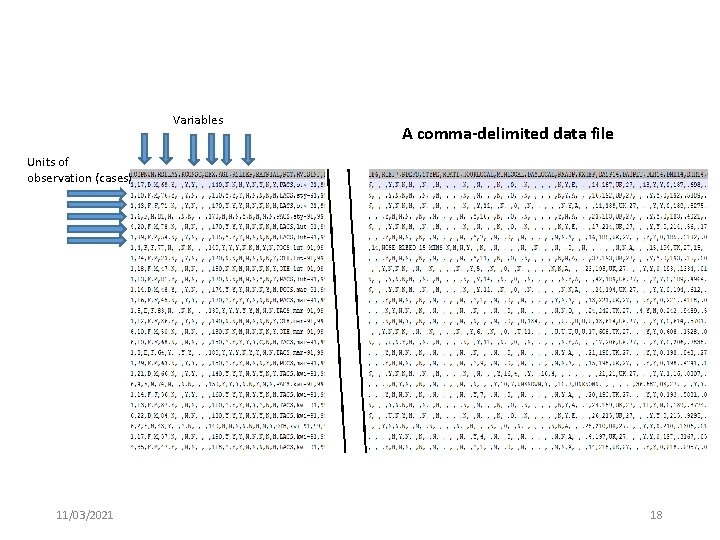
Variables A comma-delimited data file Units of observation (cases) 11/03/2021 18
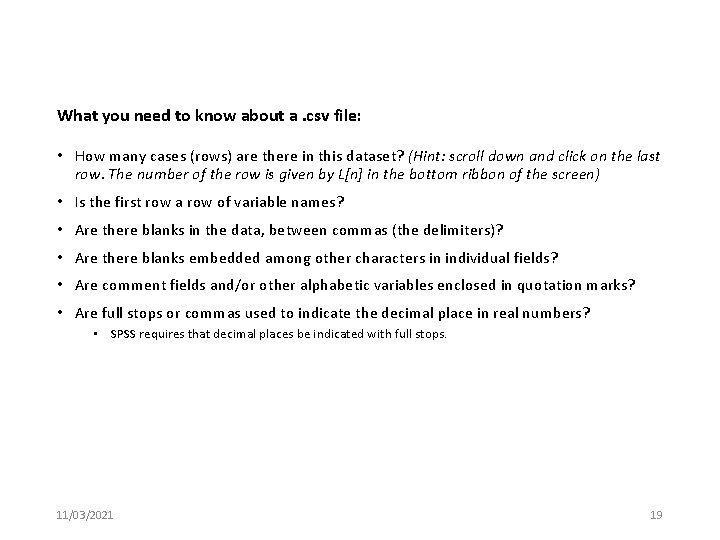
What you need to know about a. csv file: • How many cases (rows) are there in this dataset? (Hint: scroll down and click on the last row. The number of the row is given by L[n] in the bottom ribbon of the screen) • Is the first row a row of variable names? • Are there blanks in the data, between commas (the delimiters)? • Are there blanks embedded among other characters in individual fields? • Are comment fields and/or other alphabetic variables enclosed in quotation marks? • Are full stops or commas used to indicate the decimal place in real numbers? • SPSS requires that decimal places be indicated with full stops. 11/03/2021 19
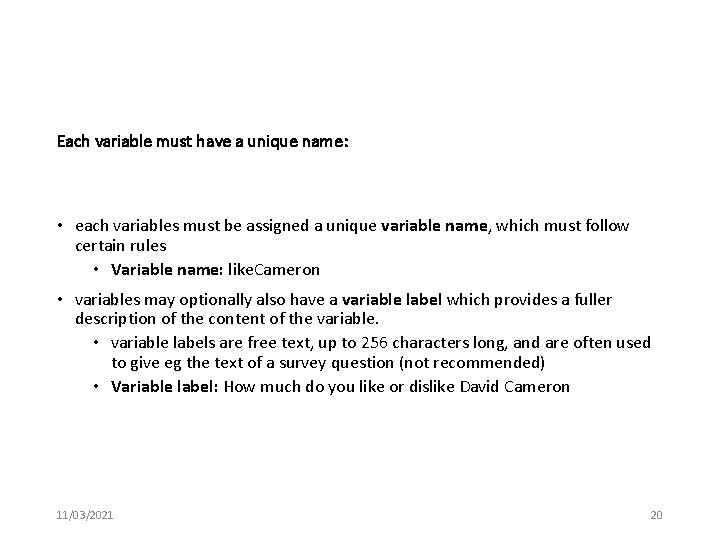
Each variable must have a unique name: • each variables must be assigned a unique variable name, which must follow certain rules • Variable name: like. Cameron • variables may optionally also have a variable label which provides a fuller description of the content of the variable. • variable labels are free text, up to 256 characters long, and are often used to give eg the text of a survey question (not recommended) • Variable label: How much do you like or dislike David Cameron 11/03/2021 20
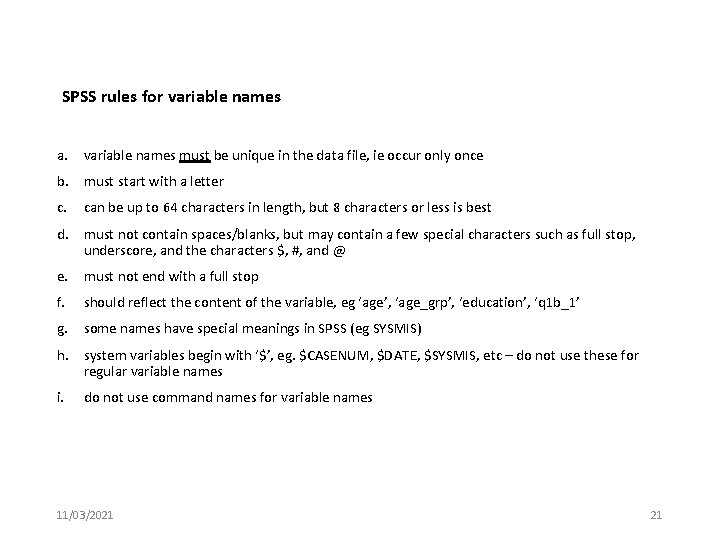
SPSS rules for variable names a. variable names must be unique in the data file, ie occur only once b. must start with a letter c. can be up to 64 characters in length, but 8 characters or less is best d. must not contain spaces/blanks, but may contain a few special characters such as full stop, underscore, and the characters $, #, and @ e. must not end with a full stop f. should reflect the content of the variable, eg ‘age’, ‘age_grp’, ‘education’, ‘q 1 b_1’ g. some names have special meanings in SPSS (eg SYSMIS) h. system variables begin with ‘$’, eg. $CASENUM, $DATE, $SYSMIS, etc – do not use these for regular variable names i. do not use command names for variable names 11/03/2021 21
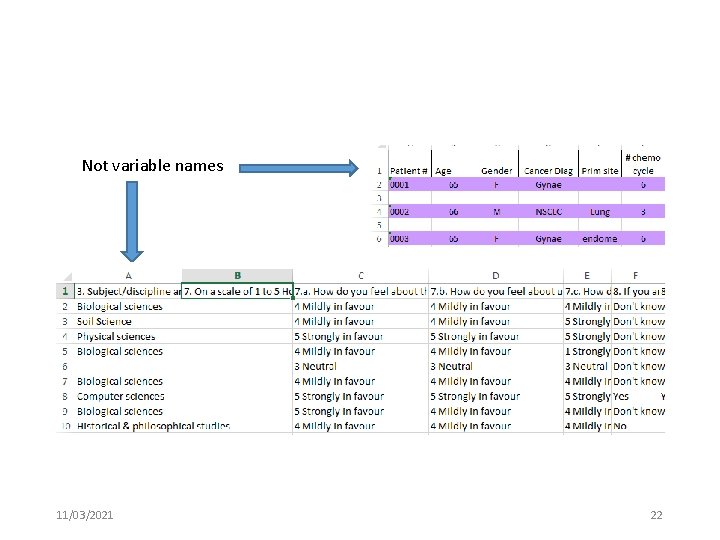
Not variable names 11/03/2021 22
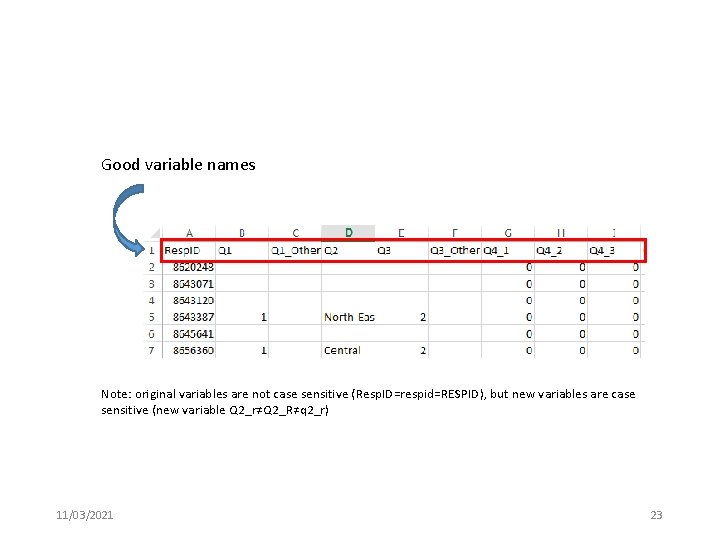
Good variable names Note: original variables are not case sensitive (Resp. ID=respid=RESPID), but new variables are case sensitive (new variable Q 2_r≠Q 2_R≠q 2_r) 11/03/2021 23
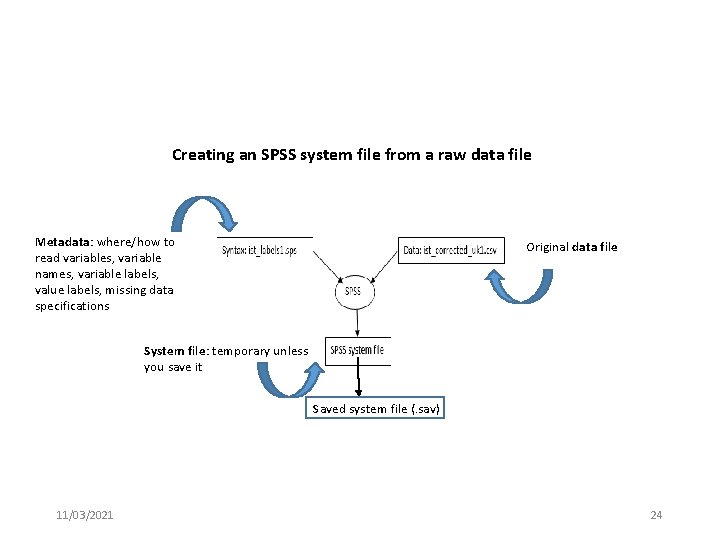
Creating an SPSS system file from a raw data file Metadata: where/how to read variables, variable names, variable labels, value labels, missing data specifications Original data file System file: temporary unless you save it Saved system file (. sav) 11/03/2021 24
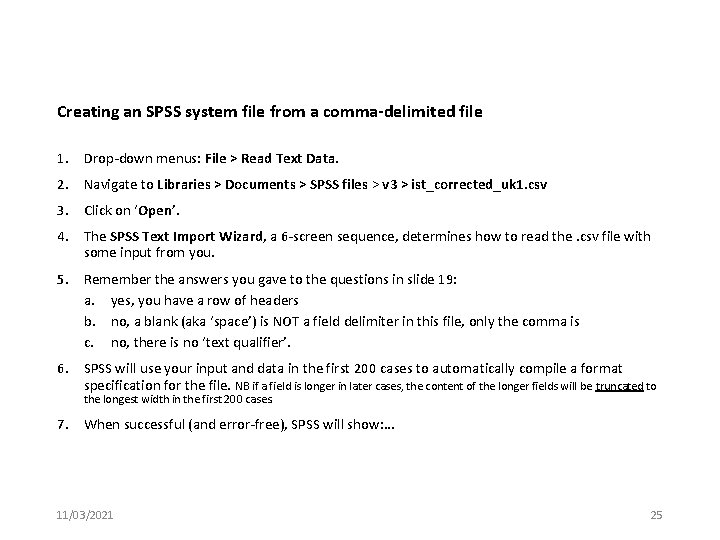
Creating an SPSS system file from a comma-delimited file 1. Drop-down menus: File > Read Text Data. 2. Navigate to Libraries > Documents > SPSS files > v 3 > ist_corrected_uk 1. csv 3. Click on ‘Open’. 4. The SPSS Text Import Wizard, a 6 -screen sequence, determines how to read the. csv file with some input from you. 5. Remember the answers you gave to the questions in slide 19: a. yes, you have a row of headers b. no, a blank (aka ‘space’) is NOT a field delimiter in this file, only the comma is c. no, there is no ‘text qualifier’. 6. SPSS will use your input and data in the first 200 cases to automatically compile a format specification for the file. NB if a field is longer in later cases, the content of the longer fields will be truncated to the longest width in the first 200 cases. 7. When successful (and error-free), SPSS will show: … 11/03/2021 25
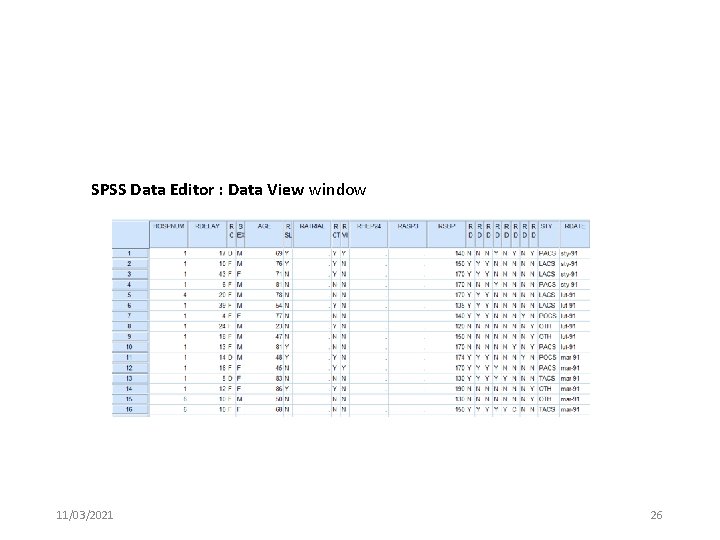
SPSS Data Editor : Data View window 11/03/2021 26
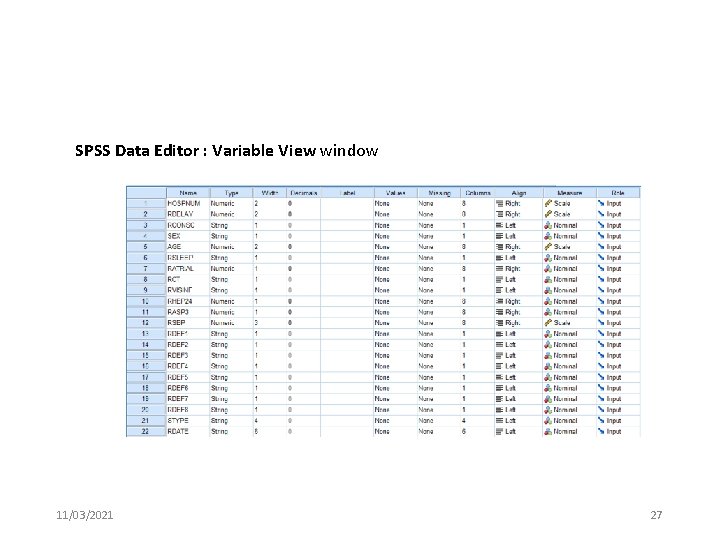
SPSS Data Editor : Variable View window 11/03/2021 27
![The Output 1 Document 1 window this is the syntax SPSS used to The Output 1 [Document 1] window – this is the syntax SPSS used to](https://slidetodoc.com/presentation_image_h/3412e37a52a8b73aaa2b63f268b64b9e/image-28.jpg)
The Output 1 [Document 1] window – this is the syntax SPSS used to read the. csv file [lots of stuff deleted] 11/03/2021 28
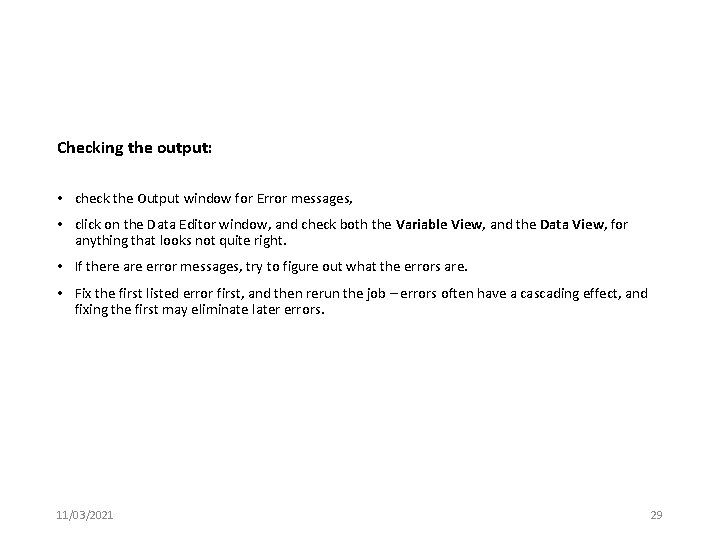
Checking the output: • check the Output window for Error messages, • click on the Data Editor window, and check both the Variable View, and the Data View, for anything that looks not quite right. • If there are error messages, try to figure out what the errors are. • Fix the first listed error first, and then rerun the job – errors often have a cascading effect, and fixing the first may eliminate later errors. 11/03/2021 29
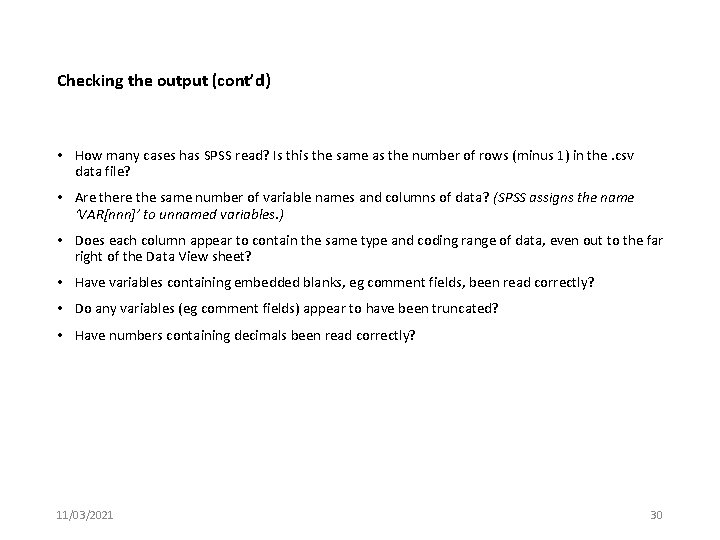
Checking the output (cont’d) • How many cases has SPSS read? Is this the same as the number of rows (minus 1) in the. csv data file? • Are the same number of variable names and columns of data? (SPSS assigns the name ‘VAR[nnn]’ to unnamed variables. ) • Does each column appear to contain the same type and coding range of data, even out to the far right of the Data View sheet? • Have variables containing embedded blanks, eg comment fields, been read correctly? • Do any variables (eg comment fields) appear to have been truncated? • Have numbers containing decimals been read correctly? 11/03/2021 30
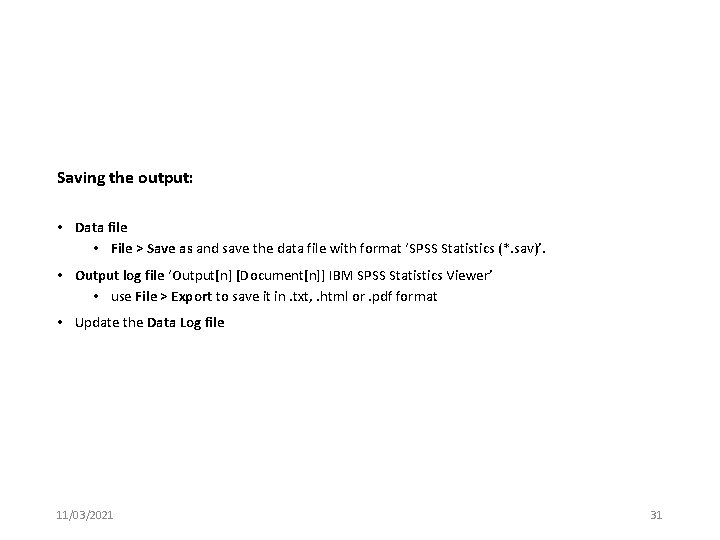
Saving the output: • Data file • File > Save as and save the data file with format ‘SPSS Statistics (*. sav)’. • Output log file ‘Output[n] [Document[n]] IBM SPSS Statistics Viewer’ • use File > Export to save it in. txt, . html or. pdf format • Update the Data Log file 11/03/2021 31
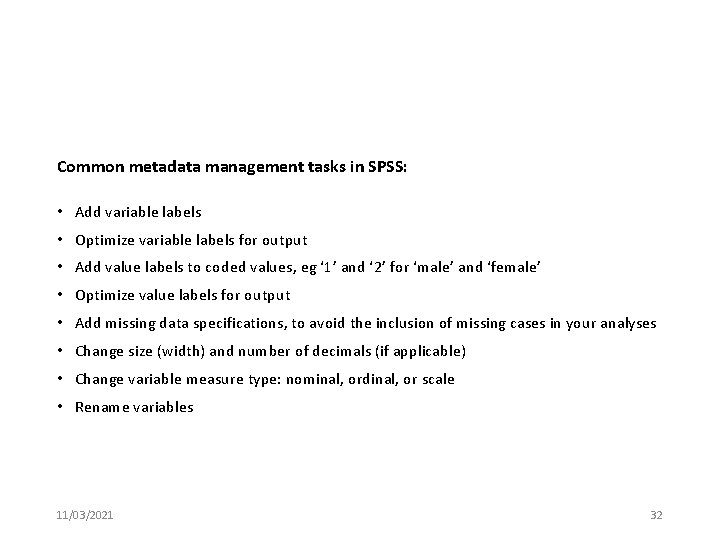
Common metadata management tasks in SPSS: • Add variable labels • Optimize variable labels for output • Add value labels to coded values, eg ‘ 1’ and ‘ 2’ for ‘male’ and ‘female’ • Optimize value labels for output • Add missing data specifications, to avoid the inclusion of missing cases in your analyses • Change size (width) and number of decimals (if applicable) • Change variable measure type: nominal, ordinal, or scale • Rename variables 11/03/2021 32
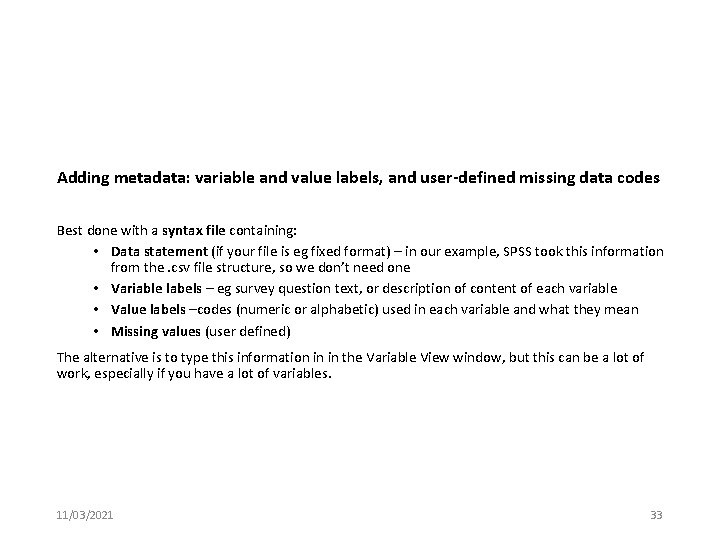
Adding metadata: variable and value labels, and user-defined missing data codes Best done with a syntax file containing: • Data statement (if your file is eg fixed format) – in our example, SPSS took this information from the. csv file structure, so we don’t need one • Variable labels – eg survey question text, or description of content of each variable • Value labels –codes (numeric or alphabetic) used in each variable and what they mean • Missing values (user defined) The alternative is to type this information in in the Variable View window, but this can be a lot of work, especially if you have a lot of variables. 11/03/2021 33
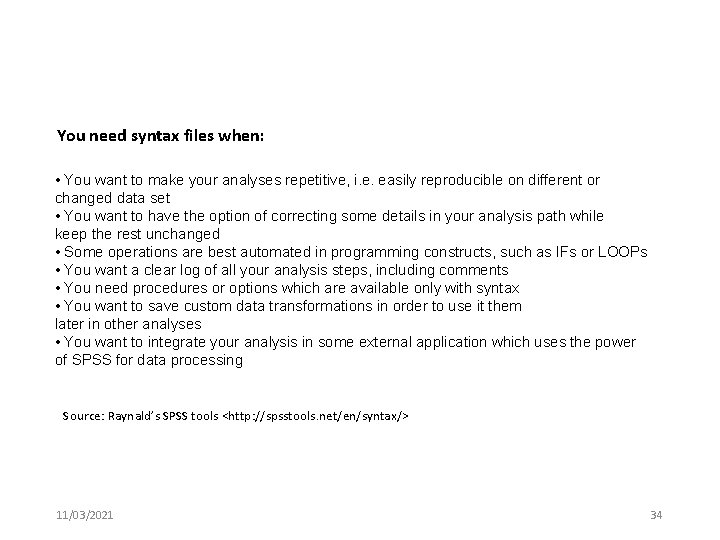
You need syntax files when: • You want to make your analyses repetitive, i. e. easily reproducible on different or changed data set • You want to have the option of correcting some details in your analysis path while keep the rest unchanged • Some operations are best automated in programming constructs, such as IFs or LOOPs • You want a clear log of all your analysis steps, including comments • You need procedures or options which are available only with syntax • You want to save custom data transformations in order to use it them later in other analyses • You want to integrate your analysis in some external application which uses the power of SPSS for data processing Source: Raynald’s SPSS tools <http: //spsstools. net/en/syntax/> 11/03/2021 34
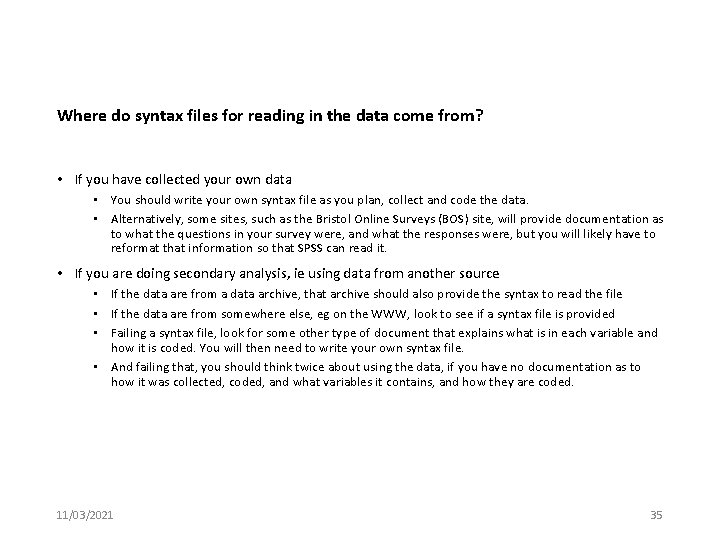
Where do syntax files for reading in the data come from? • If you have collected your own data • You should write your own syntax file as you plan, collect and code the data. • Alternatively, some sites, such as the Bristol Online Surveys (BOS) site, will provide documentation as to what the questions in your survey were, and what the responses were, but you will likely have to reformat that information so that SPSS can read it. • If you are doing secondary analysis, ie using data from another source • If the data are from a data archive, that archive should also provide the syntax to read the file • If the data are from somewhere else, eg on the WWW, look to see if a syntax file is provided • Failing a syntax file, look for some other type of document that explains what is in each variable and how it is coded. You will then need to write your own syntax file. • And failing that, you should think twice about using the data, if you have no documentation as to how it was collected, coded, and what variables it contains, and how they are coded. 11/03/2021 35
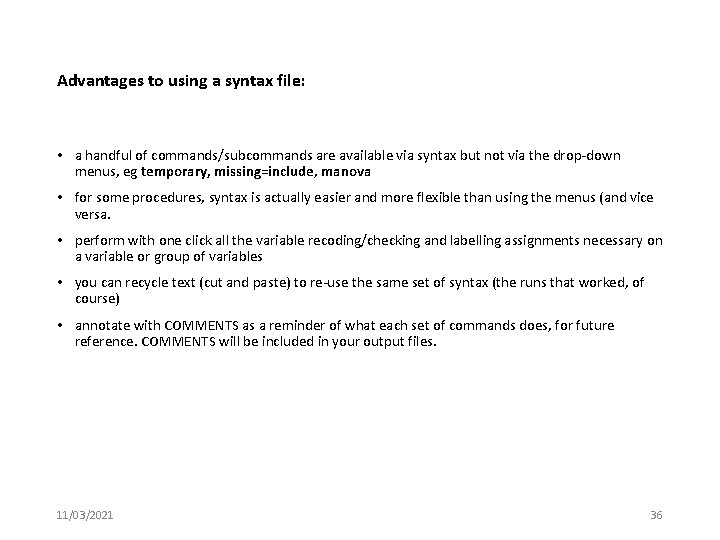
Advantages to using a syntax file: • a handful of commands/subcommands are available via syntax but not via the drop-down menus, eg temporary, missing=include, manova • for some procedures, syntax is actually easier and more flexible than using the menus (and vice versa. • perform with one click all the variable recoding/checking and labelling assignments necessary on a variable or group of variables • you can recycle text (cut and paste) to re-use the same set of syntax (the runs that worked, of course) • annotate with COMMENTS as a reminder of what each set of commands does, for future reference. COMMENTS will be included in your output files. 11/03/2021 36
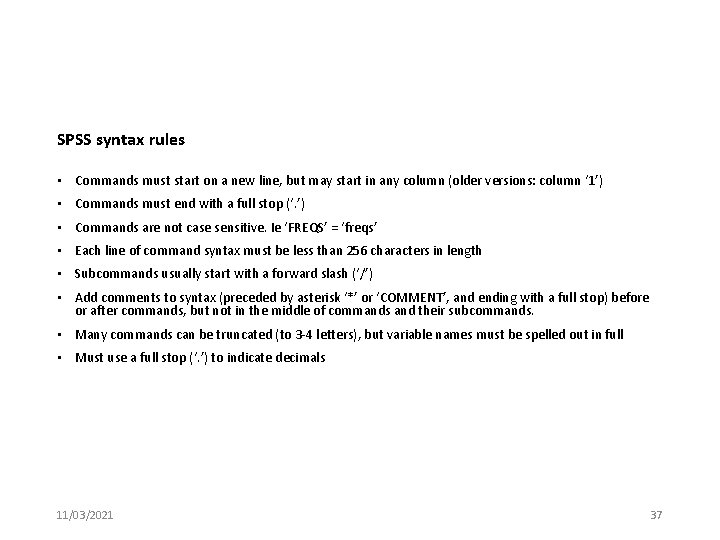
SPSS syntax rules • Commands must start on a new line, but may start in any column (older versions: column ‘ 1’) • Commands must end with a full stop (‘. ’) • Commands are not case sensitive. Ie ‘FREQS’ = ‘freqs’ • Each line of command syntax must be less than 256 characters in length • Subcommands usually start with a forward slash (‘/’) • Add comments to syntax (preceded by asterisk ‘*’ or ‘COMMENT’, and ending with a full stop) before or after commands, but not in the middle of commands and their subcommands. • Many commands can be truncated (to 3 -4 letters), but variable names must be spelled out in full • Must use a full stop (‘. ’) to indicate decimals 11/03/2021 37
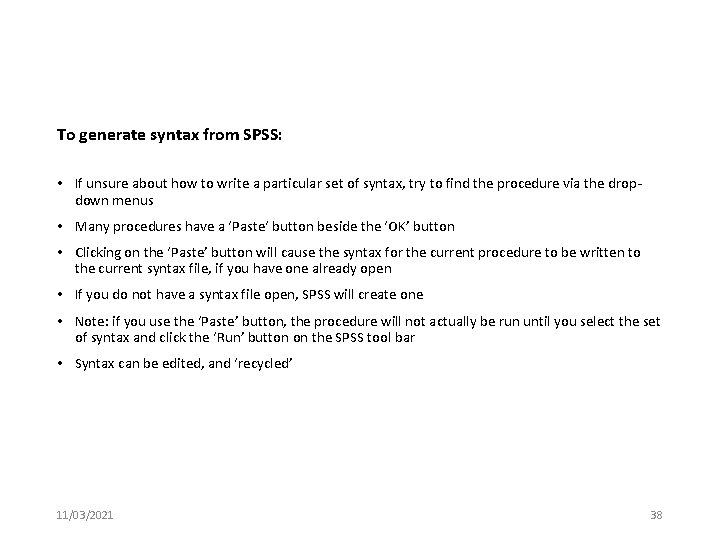
To generate syntax from SPSS: • If unsure about how to write a particular set of syntax, try to find the procedure via the dropdown menus • Many procedures have a ‘Paste‘ button beside the ‘OK’ button • Clicking on the ‘Paste’ button will cause the syntax for the current procedure to be written to the current syntax file, if you have one already open • If you do not have a syntax file open, SPSS will create one • Note: if you use the ‘Paste’ button, the procedure will not actually be run until you select the set of syntax and click the ‘Run’ button on the SPSS tool bar • Syntax can be edited, and ‘recycled’ 11/03/2021 38
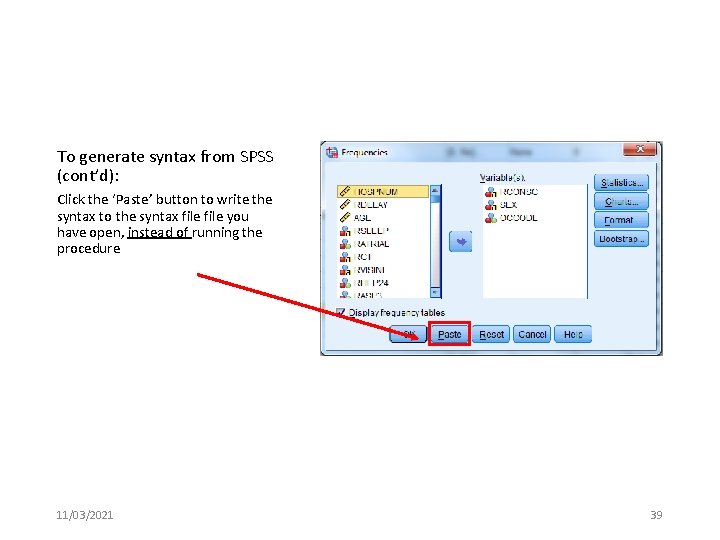
To generate syntax from SPSS (cont’d): Click the ‘Paste’ button to write the syntax to the syntax file you have open, instead of running the procedure 11/03/2021 39
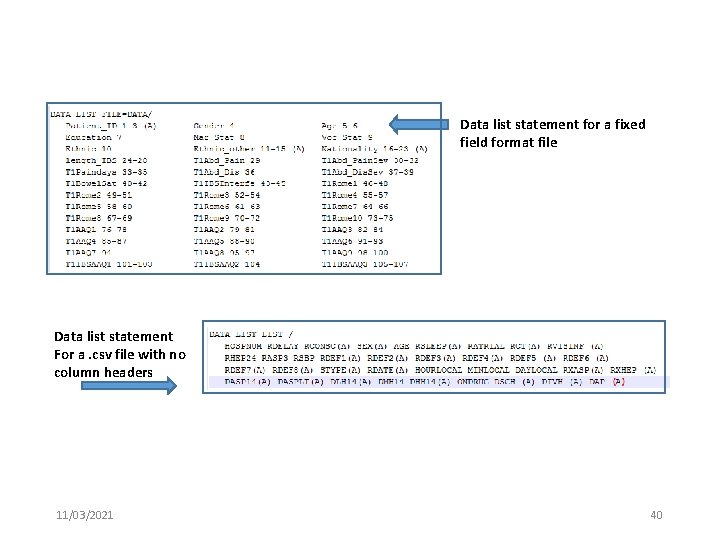
Data list statement for a fixed field format file Data list statement For a. csv file with no column headers 11/03/2021 40
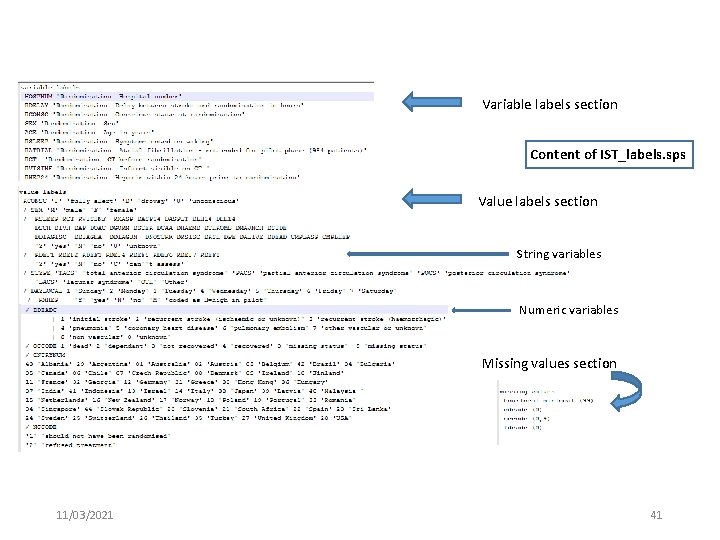
Variable labels section Content of IST_labels. sps Value labels section String variables Numeric variables Missing values section 11/03/2021 41
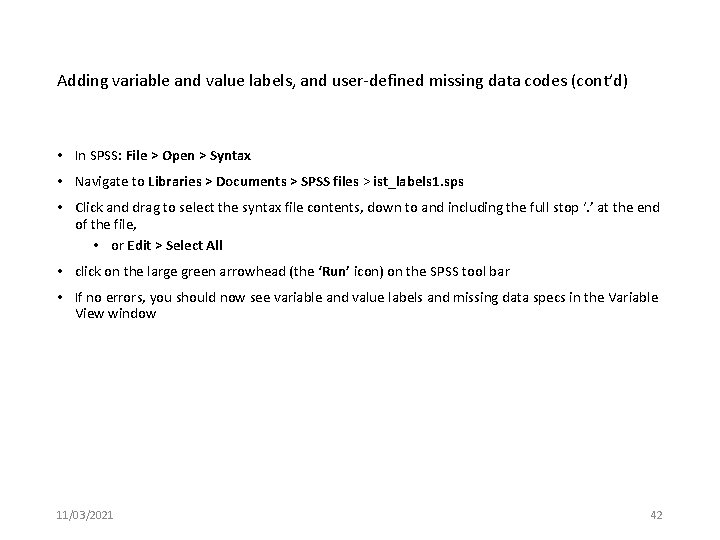
Adding variable and value labels, and user-defined missing data codes (cont’d) • In SPSS: File > Open > Syntax • Navigate to Libraries > Documents > SPSS files > ist_labels 1. sps • Click and drag to select the syntax file contents, down to and including the full stop ‘. ’ at the end of the file, • or Edit > Select All • click on the large green arrowhead (the ‘Run’ icon) on the SPSS tool bar • If no errors, you should now see variable and value labels and missing data specs in the Variable View window 11/03/2021 42
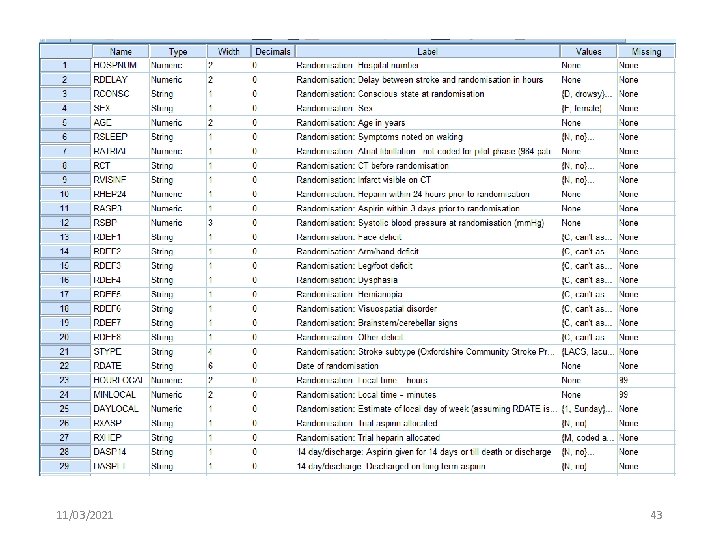
11/03/2021 43
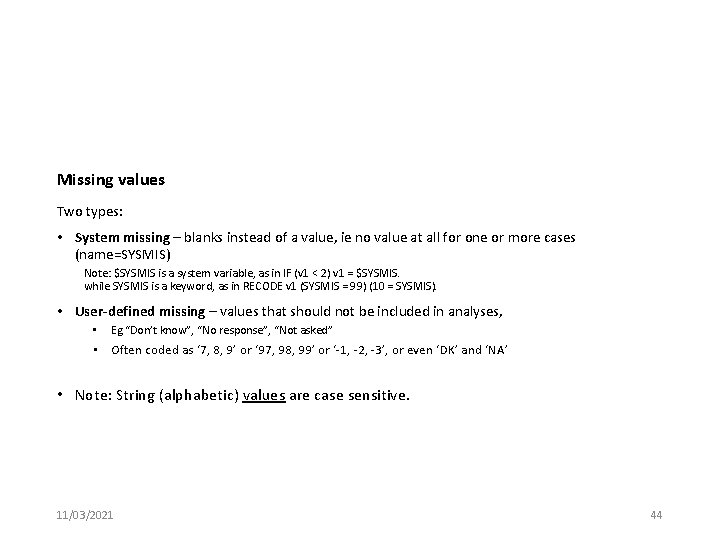
Missing values Two types: • System missing – blanks instead of a value, ie no value at all for one or more cases (name=SYSMIS) Note: $SYSMIS is a system variable, as in IF (v 1 < 2) v 1 = $SYSMIS. while SYSMIS is a keyword, as in RECODE v 1 (SYSMIS = 99) (10 = SYSMIS). • User-defined missing – values that should not be included in analyses, • Eg “Don’t know”, “No response”, “Not asked” • Often coded as ‘ 7, 8, 9’ or ‘ 97, 98, 99’ or ‘-1, -2, -3’, or even ‘DK’ and ‘NA’ • Note: String (alphabetic) values are case sensitive. 11/03/2021 44
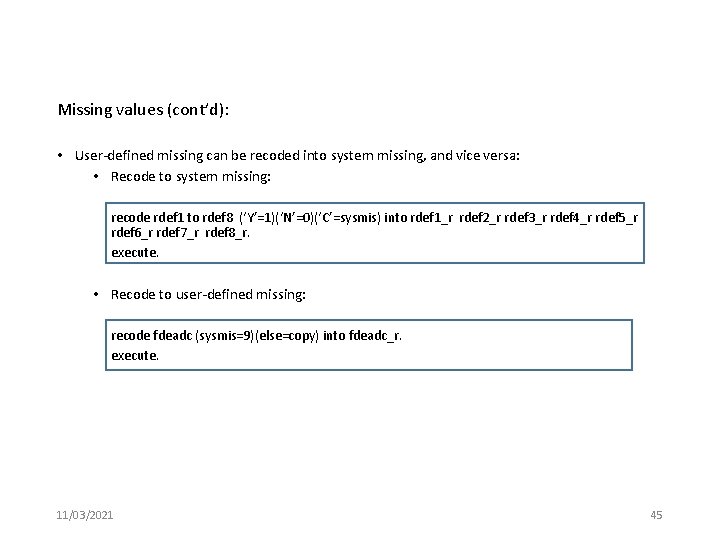
Missing values (cont’d): • User-defined missing can be recoded into system missing, and vice versa: • Recode to system missing: recode rdef 1 to rdef 8 (‘Y’=1)(‘N’=0)(‘C’=sysmis) into rdef 1_r rdef 2_r rdef 3_r rdef 4_r rdef 5_r rdef 6_r rdef 7_r rdef 8_r. execute. • Recode to user-defined missing: recode fdeadc (sysmis=9)(else=copy) into fdeadc_r. execute. 11/03/2021 45
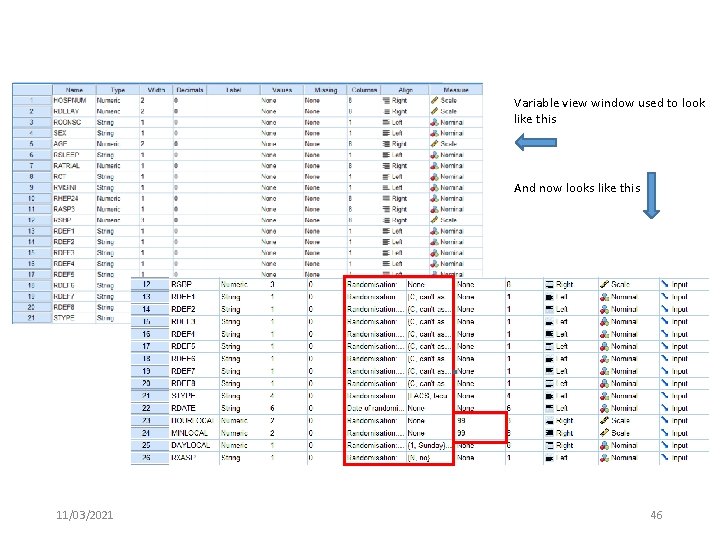
Variable view window used to look like this And now looks like this 11/03/2021 46
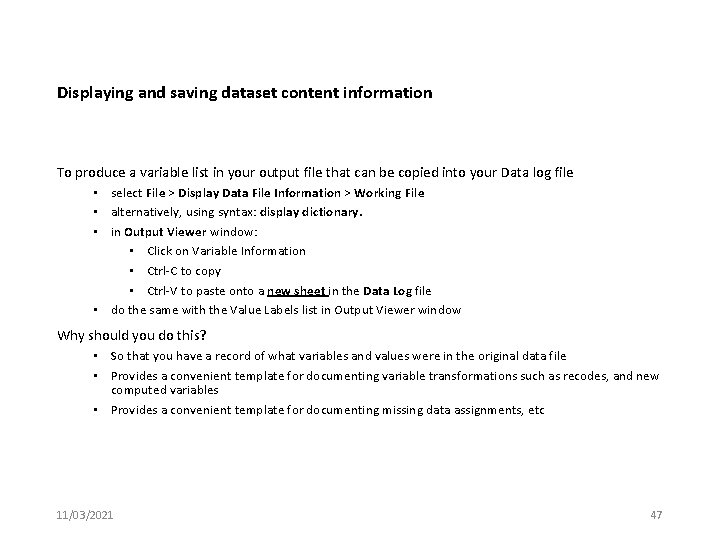
Displaying and saving dataset content information To produce a variable list in your output file that can be copied into your Data log file • select File > Display Data File Information > Working File • alternatively, using syntax: display dictionary. • in Output Viewer window: • Click on Variable Information • Ctrl-C to copy • Ctrl-V to paste onto a new sheet in the Data Log file • do the same with the Value Labels list in Output Viewer window Why should you do this? • So that you have a record of what variables and values were in the original data file • Provides a convenient template for documenting variable transformations such as recodes, and new computed variables • Provides a convenient template for documenting missing data assignments, etc 11/03/2021 47
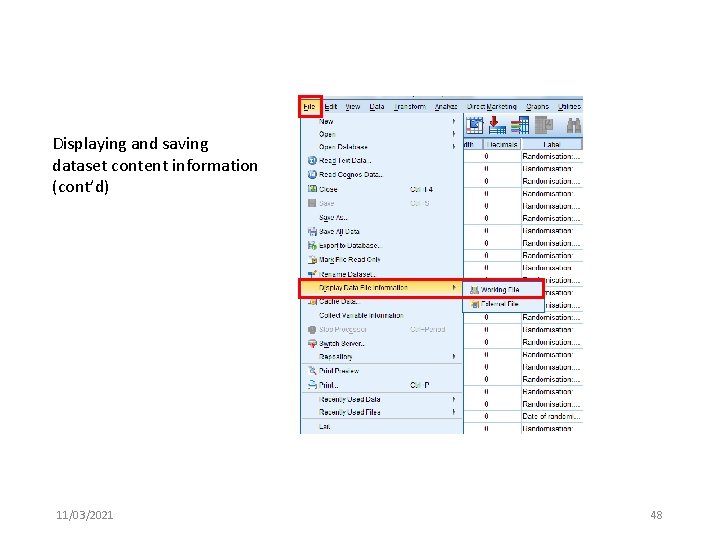
Displaying and saving dataset content information (cont’d) 11/03/2021 48
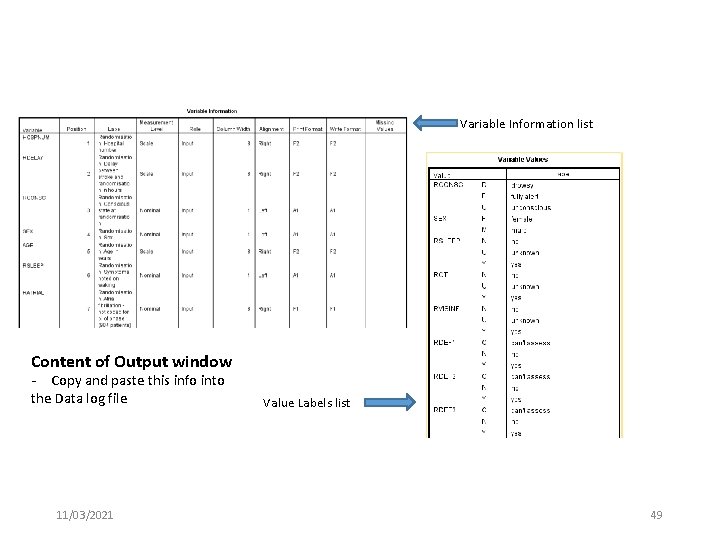
Variable Information list Content of Output window - Copy and paste this info into the Data log file 11/03/2021 Value Labels list 49
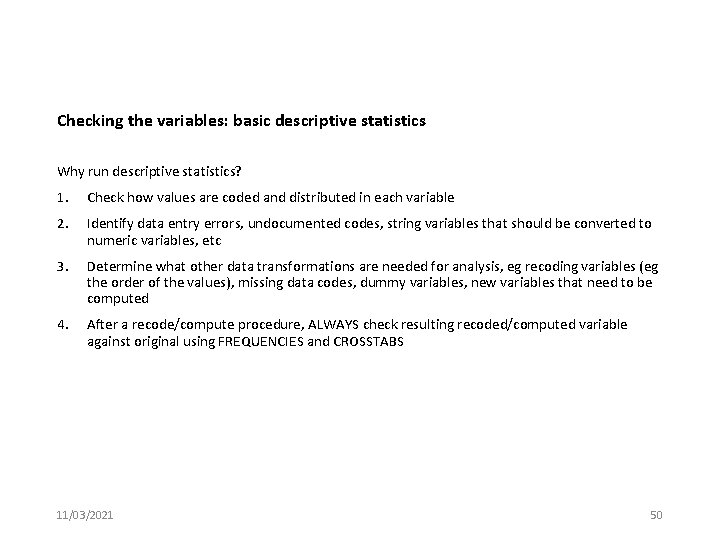
Checking the variables: basic descriptive statistics Why run descriptive statistics? 1. Check how values are coded and distributed in each variable 2. Identify data entry errors, undocumented codes, string variables that should be converted to numeric variables, etc 3. Determine what other data transformations are needed for analysis, eg recoding variables (eg the order of the values), missing data codes, dummy variables, new variables that need to be computed 4. After a recode/compute procedure, ALWAYS check resulting recoded/computed variable against original using FREQUENCIES and CROSSTABS 11/03/2021 50
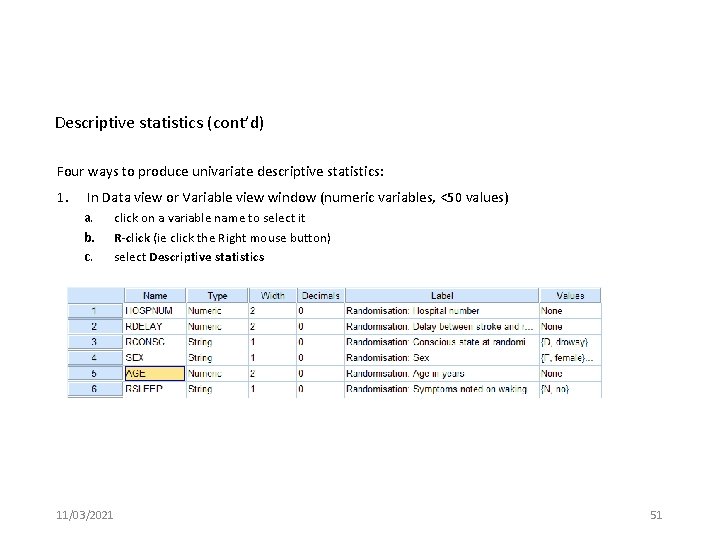
Descriptive statistics (cont’d) Four ways to produce univariate descriptive statistics: 1. In Data view or Variable view window (numeric variables, <50 values) a. b. c. click on a variable name to select it R-click (ie click the Right mouse button) select Descriptive statistics 11/03/2021 51
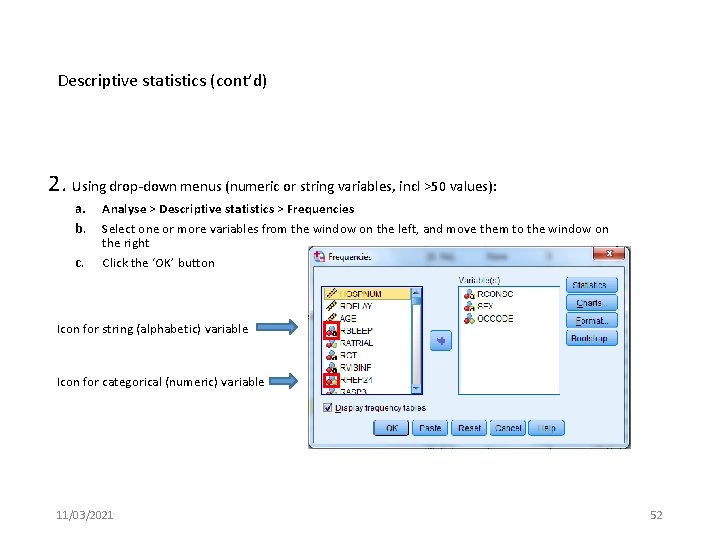
Descriptive statistics (cont’d) 2. Using drop-down menus (numeric or string variables, incl >50 values): a. b. c. Analyse > Descriptive statistics > Frequencies Select one or more variables from the window on the left, and move them to the window on the right Click the ‘OK’ button Icon for string (alphabetic) variable Icon for categorical (numeric) variable 11/03/2021 52
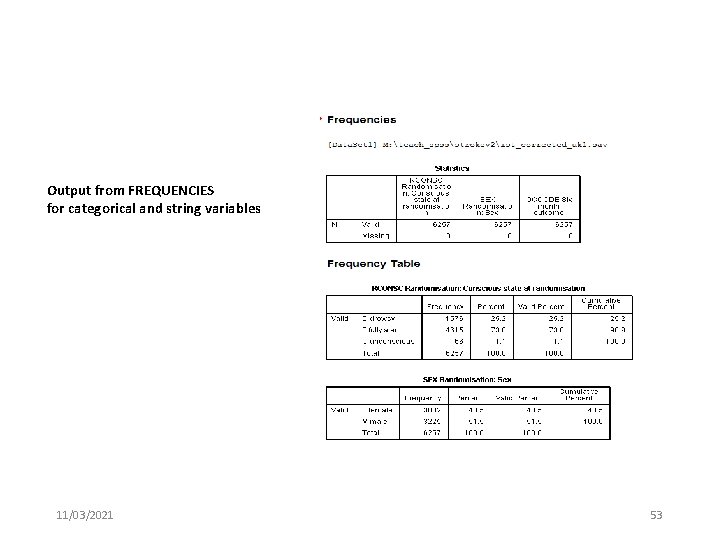
Output from FREQUENCIES for categorical and string variables 11/03/2021 53
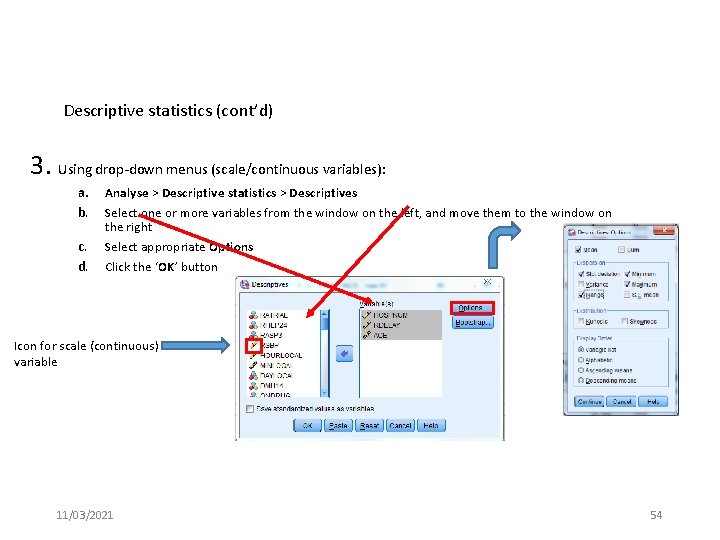
Descriptive statistics (cont’d) 3. Using drop-down menus (scale/continuous variables): a. b. c. d. Analyse > Descriptive statistics > Descriptives Select one or more variables from the window on the left, and move them to the window on the right Select appropriate Options Click the ‘OK’ button Icon for scale (continuous) variable 11/03/2021 54
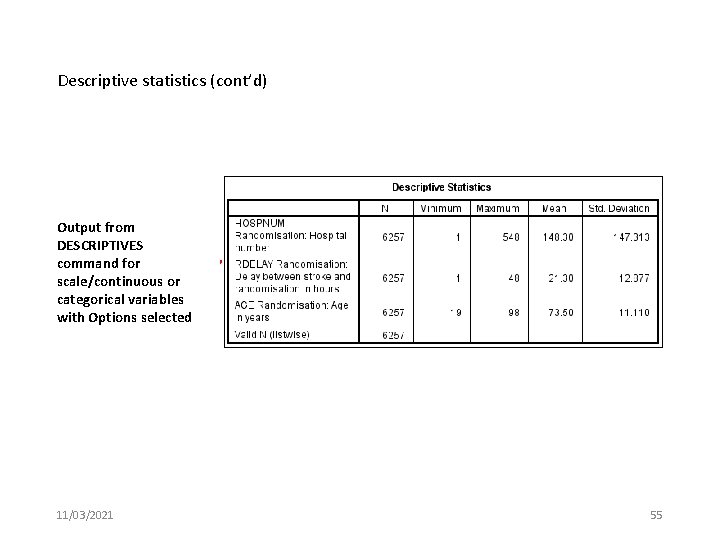
Descriptive statistics (cont’d) Output from DESCRIPTIVES command for scale/continuous or categorical variables with Options selected 11/03/2021 55
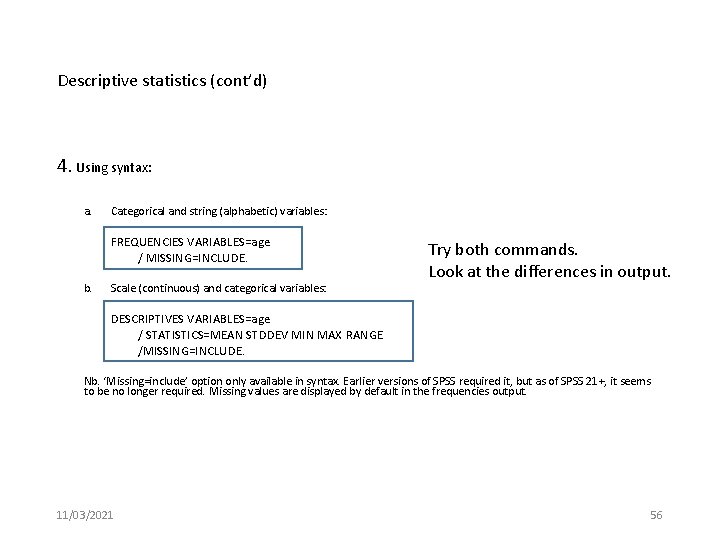
Descriptive statistics (cont’d) 4. Using syntax: a. Categorical and string (alphabetic) variables: FREQUENCIES VARIABLES=age / MISSING=INCLUDE. b. Scale (continuous) and categorical variables: Try both commands. Look at the differences in output. DESCRIPTIVES VARIABLES=age / STATISTICS=MEAN STDDEV MIN MAX RANGE /MISSING=INCLUDE. Nb. ‘Missing=include’ option only available in syntax. Earlier versions of SPSS required it, but as of SPSS 21+, it seems to be no longer required. Missing values are displayed by default in the frequencies output. 11/03/2021 56
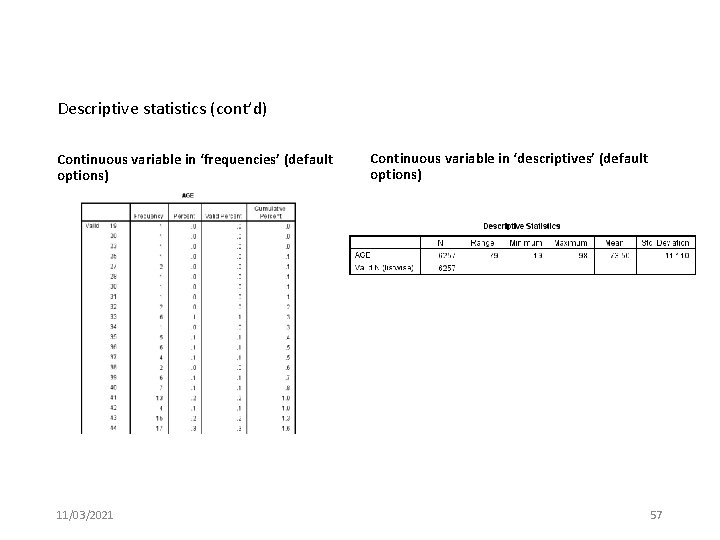
Descriptive statistics (cont’d) Continuous variable in ‘frequencies’ (default options) 11/03/2021 Continuous variable in ‘descriptives’ (default options) 57
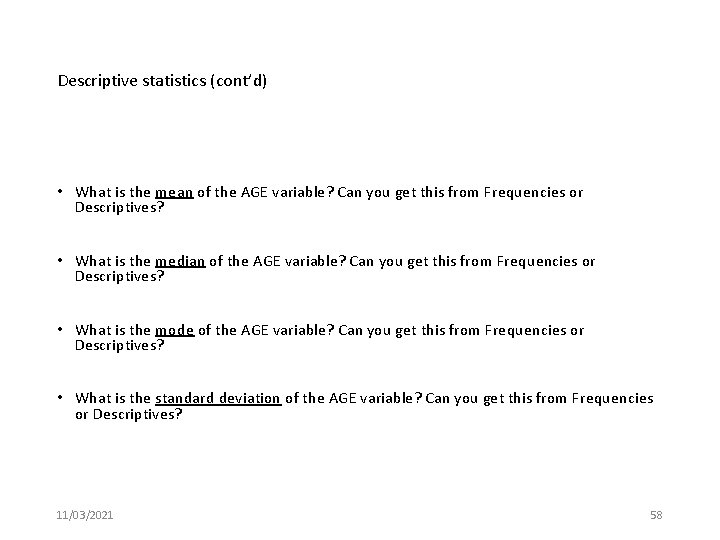
Descriptive statistics (cont’d) • What is the mean of the AGE variable? Can you get this from Frequencies or Descriptives? • What is the median of the AGE variable? Can you get this from Frequencies or Descriptives? • What is the mode of the AGE variable? Can you get this from Frequencies or Descriptives? • What is the standard deviation of the AGE variable? Can you get this from Frequencies or Descriptives? 11/03/2021 58
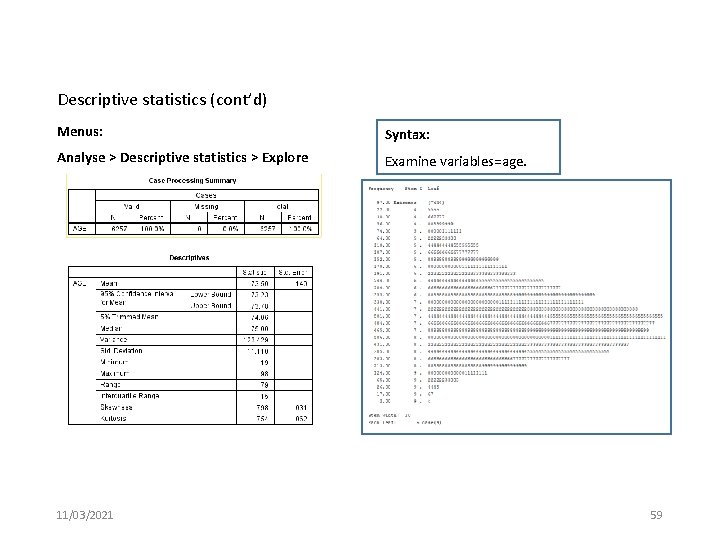
Descriptive statistics (cont’d) Menus: Syntax: Analyse > Descriptive statistics > Explore Examine variables=age. 11/03/2021 59
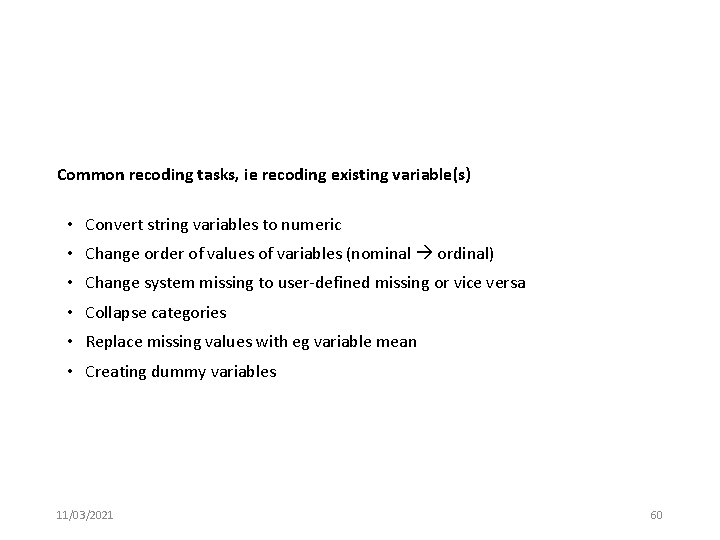
Common recoding tasks, ie recoding existing variable(s) • Convert string variables to numeric • Change order of values of variables (nominal ordinal) • Change system missing to user-defined missing or vice versa • Collapse categories • Replace missing values with eg variable mean • Creating dummy variables 11/03/2021 60
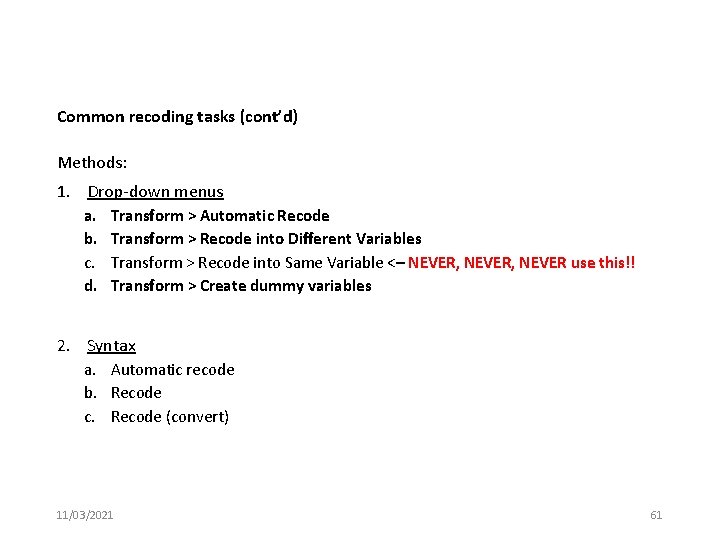
Common recoding tasks (cont’d) Methods: 1. Drop-down menus a. b. c. d. Transform > Automatic Recode Transform > Recode into Different Variables Transform > Recode into Same Variable <– NEVER, NEVER use this!! Transform > Create dummy variables 2. Syntax a. Automatic recode b. Recode c. Recode (convert) 11/03/2021 61
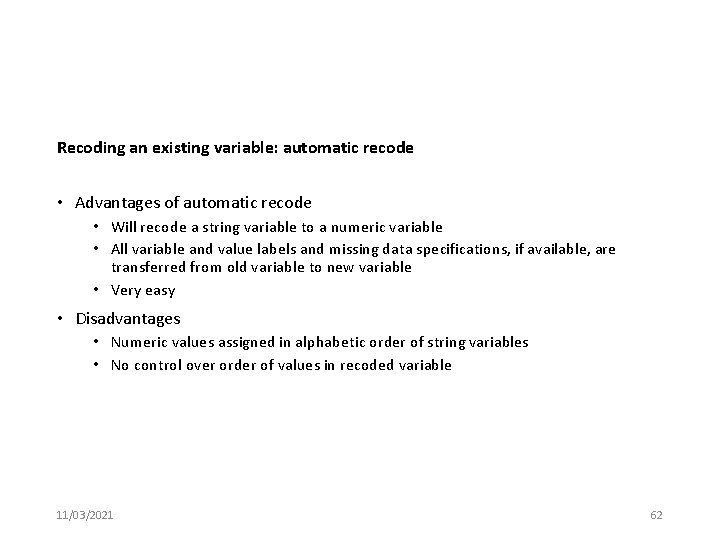
Recoding an existing variable: automatic recode • Advantages of automatic recode • Will recode a string variable to a numeric variable • All variable and value labels and missing data specifications, if available, are transferred from old variable to new variable • Very easy • Disadvantages • Numeric values assigned in alphabetic order of string variables • No control over order of values in recoded variable 11/03/2021 62
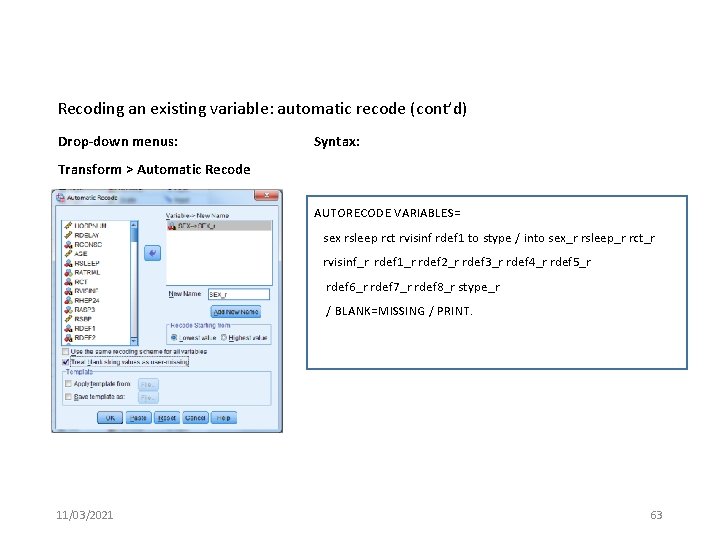
Recoding an existing variable: automatic recode (cont’d) Drop-down menus: Syntax: Transform > Automatic Recode AUTORECODE VARIABLES= sex rsleep rct rvisinf rdef 1 to stype / into sex_r rsleep_r rct_r rvisinf_r rdef 1_r rdef 2_r rdef 3_r rdef 4_r rdef 5_r rdef 6_r rdef 7_r rdef 8_r stype_r / BLANK=MISSING / PRINT. 11/03/2021 63
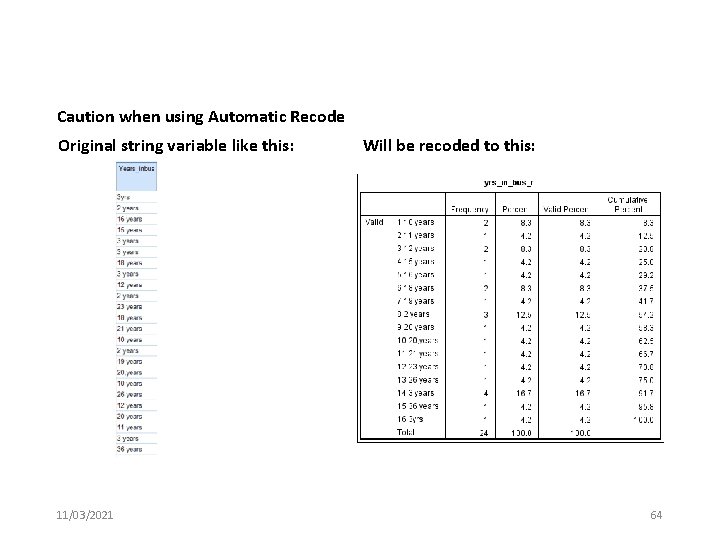
Caution when using Automatic Recode Original string variable like this: 11/03/2021 Will be recoded to this: 64
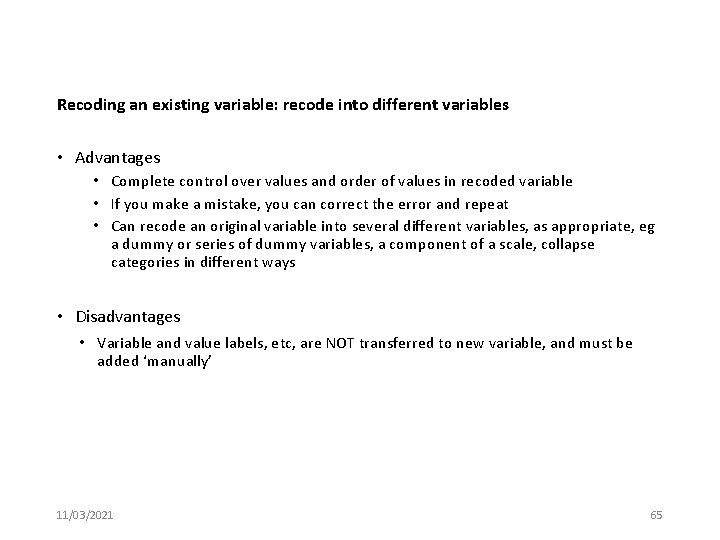
Recoding an existing variable: recode into different variables • Advantages • Complete control over values and order of values in recoded variable • If you make a mistake, you can correct the error and repeat • Can recode an original variable into several different variables, as appropriate, eg a dummy or series of dummy variables, a component of a scale, collapse categories in different ways • Disadvantages • Variable and value labels, etc, are NOT transferred to new variable, and must be added ‘manually’ 11/03/2021 65
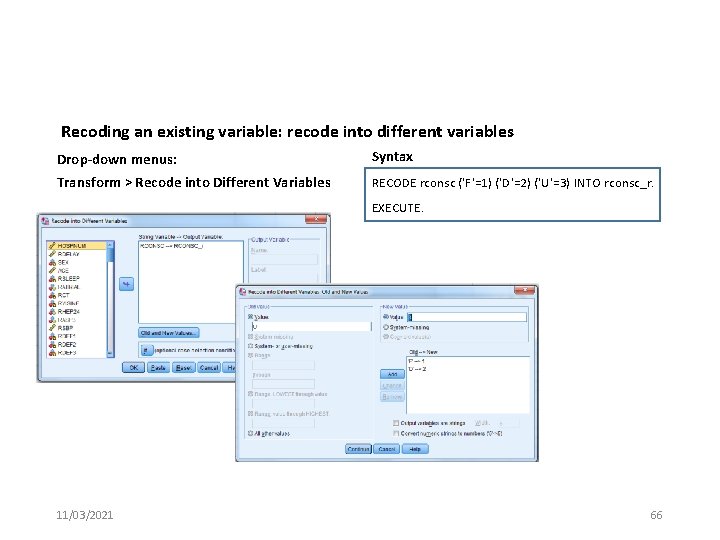
Recoding an existing variable: recode into different variables Drop-down menus: Syntax Transform > Recode into Different Variables RECODE rconsc ('F'=1) ('D'=2) ('U'=3) INTO rconsc_r. EXECUTE. 11/03/2021 66
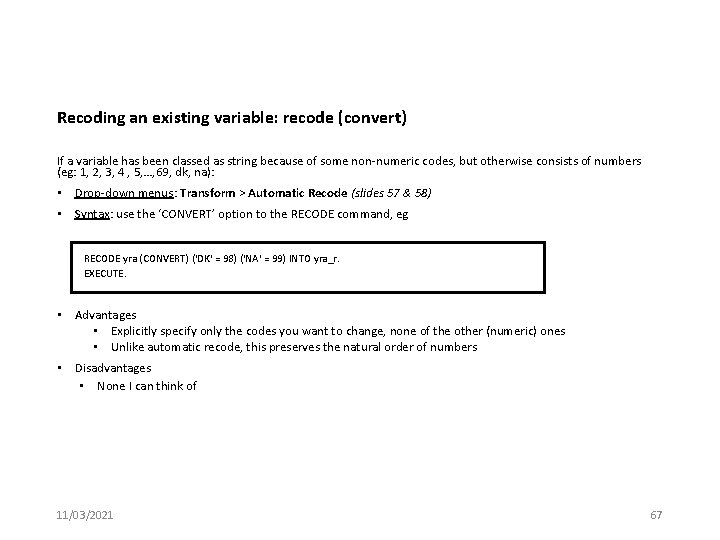
Recoding an existing variable: recode (convert) If a variable has been classed as string because of some non-numeric codes, but otherwise consists of numbers (eg: 1, 2, 3, 4 , 5, …, 69, dk, na): • Drop-down menus: Transform > Automatic Recode (slides 57 & 58) • Syntax: use the ‘CONVERT’ option to the RECODE command, eg RECODE yra (CONVERT) ('DK' = 98) ('NA' = 99) INTO yra_r. EXECUTE. • Advantages • Explicitly specify only the codes you want to change, none of the other (numeric) ones • Unlike automatic recode, this preserves the natural order of numbers • Disadvantages • None I can think of 11/03/2021 67
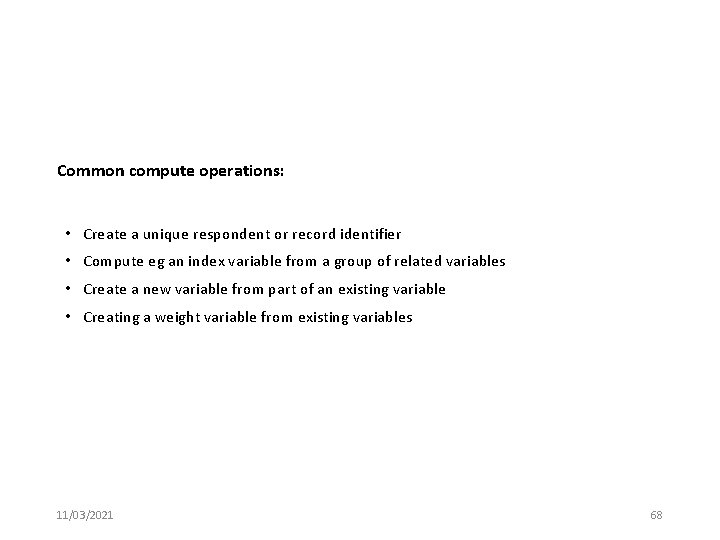
Common compute operations: • Create a unique respondent or record identifier • Compute eg an index variable from a group of related variables • Create a new variable from part of an existing variable • Creating a weight variable from existing variables 11/03/2021 68
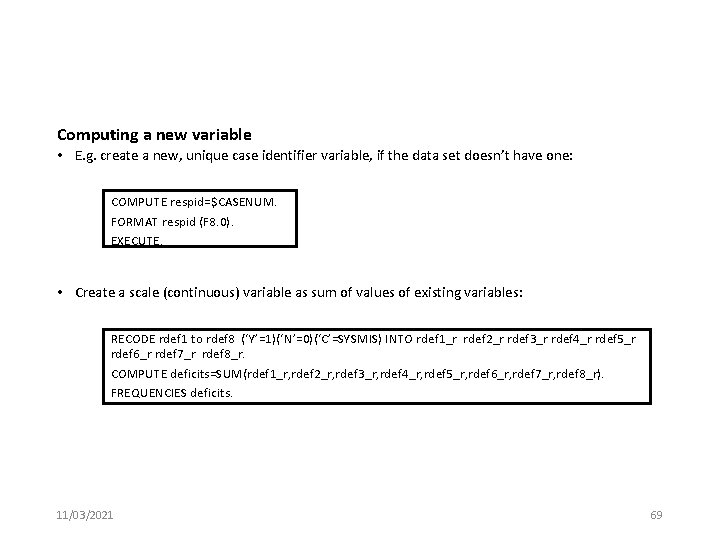
Computing a new variable • E. g. create a new, unique case identifier variable, if the data set doesn’t have one: COMPUTE respid=$CASENUM. FORMAT respid (F 8. 0). EXECUTE. • Create a scale (continuous) variable as sum of values of existing variables: RECODE rdef 1 to rdef 8 (‘Y’=1)(‘N’=0)(‘C’=SYSMIS) INTO rdef 1_r rdef 2_r rdef 3_r rdef 4_r rdef 5_r rdef 6_r rdef 7_r rdef 8_r. COMPUTE deficits=SUM(rdef 1_r, rdef 2_r, rdef 3_r, rdef 4_r, rdef 5_r, rdef 6_r, rdef 7_r, rdef 8_r). FREQUENCIES deficits. 11/03/2021 69
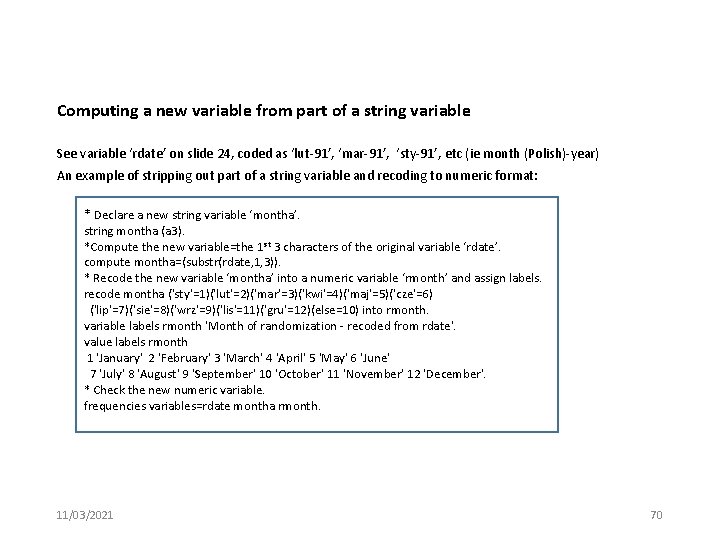
Computing a new variable from part of a string variable See variable ‘rdate’ on slide 24, coded as ‘lut-91’, ‘mar-91’, ‘sty-91’, etc (ie month (Polish)-year) An example of stripping out part of a string variable and recoding to numeric format: * Declare a new string variable ‘montha’. string montha (a 3). *Compute the new variable=the 1 st 3 characters of the original variable ‘rdate’. compute montha=(substr(rdate, 1, 3)). * Recode the new variable ‘montha’ into a numeric variable ‘rmonth’ and assign labels. recode montha ('sty'=1)('lut'=2)('mar'=3)('kwi'=4)('maj'=5)('cze'=6) ('lip'=7)('sie'=8)('wrz'=9)('lis'=11)('gru'=12)(else=10) into rmonth. variable labels rmonth 'Month of randomization - recoded from rdate'. value labels rmonth 1 'January' 2 'February' 3 'March' 4 'April' 5 'May' 6 'June' 7 'July' 8 'August' 9 'September' 10 'October' 11 'November' 12 'December'. * Check the new numeric variable. frequencies variables=rdate montha rmonth. 11/03/2021 70
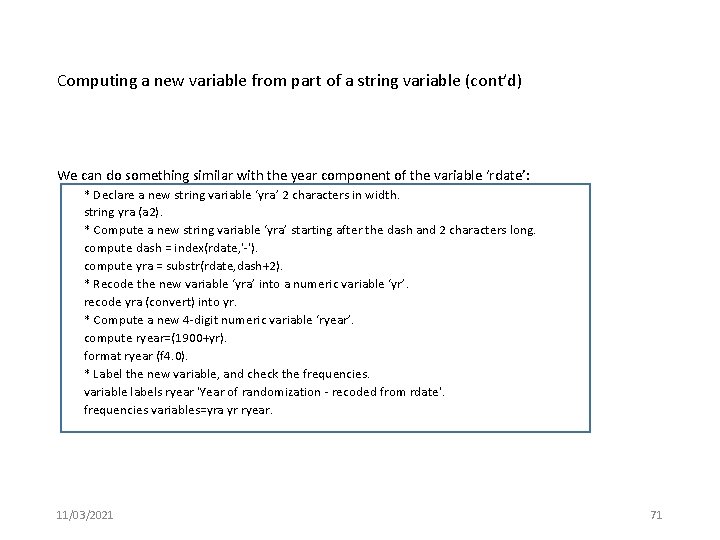
Computing a new variable from part of a string variable (cont’d) We can do something similar with the year component of the variable ‘rdate’: * Declare a new string variable ‘yra’ 2 characters in width. string yra (a 2). * Compute a new string variable ‘yra’ starting after the dash and 2 characters long. compute dash = index(rdate, '-'). compute yra = substr(rdate, dash+2). * Recode the new variable ‘yra’ into a numeric variable ‘yr’. recode yra (convert) into yr. * Compute a new 4 -digit numeric variable ‘ryear’. compute ryear=(1900+yr). format ryear (f 4. 0). * Label the new variable, and check the frequencies. variable labels ryear 'Year of randomization - recoded from rdate'. frequencies variables=yra yr ryear. 11/03/2021 71
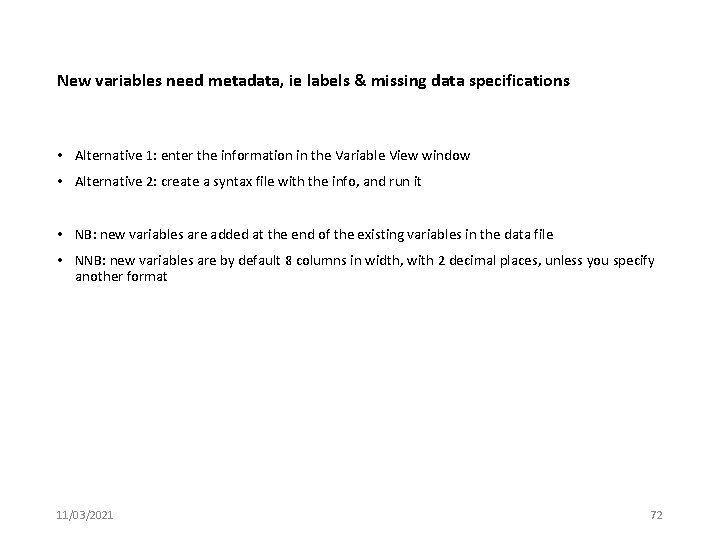
New variables need metadata, ie labels & missing data specifications • Alternative 1: enter the information in the Variable View window • Alternative 2: create a syntax file with the info, and run it • NB: new variables are added at the end of the existing variables in the data file • NNB: new variables are by default 8 columns in width, with 2 decimal places, unless you specify another format 11/03/2021 72
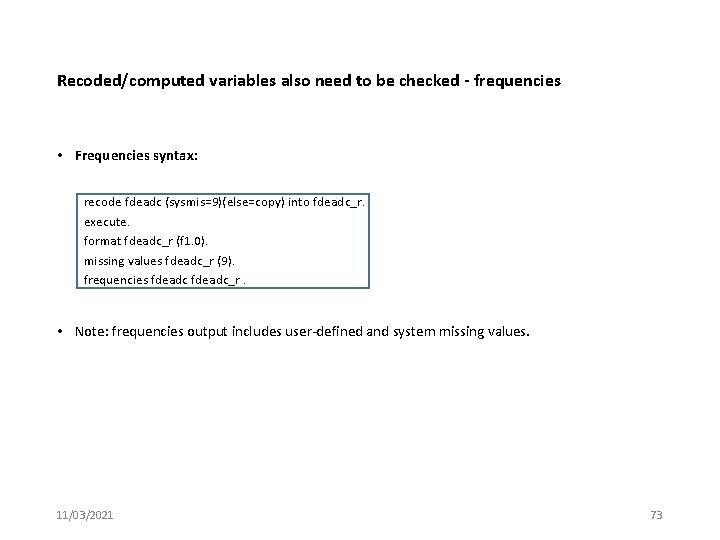
Recoded/computed variables also need to be checked - frequencies • Frequencies syntax: recode fdeadc (sysmis=9)(else=copy) into fdeadc_r. execute. format fdeadc_r (f 1. 0). missing values fdeadc_r (9). frequencies fdeadc_r. • Note: frequencies output includes user-defined and system missing values. 11/03/2021 73
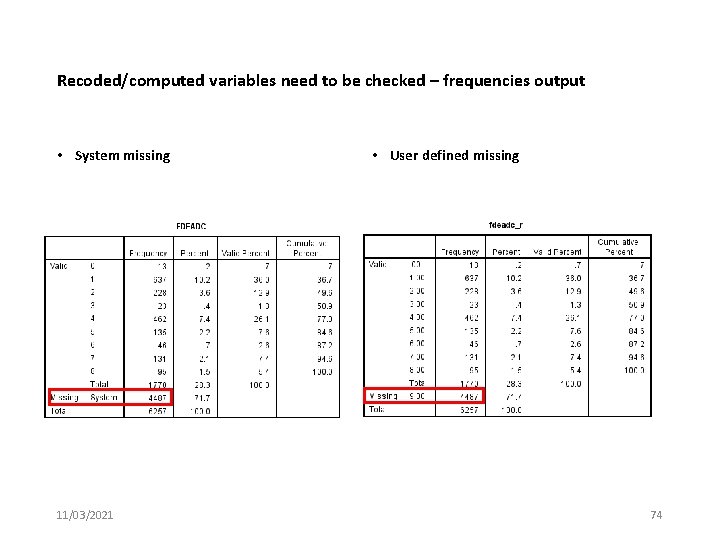
Recoded/computed variables need to be checked – frequencies output • System missing 11/03/2021 • User defined missing 74
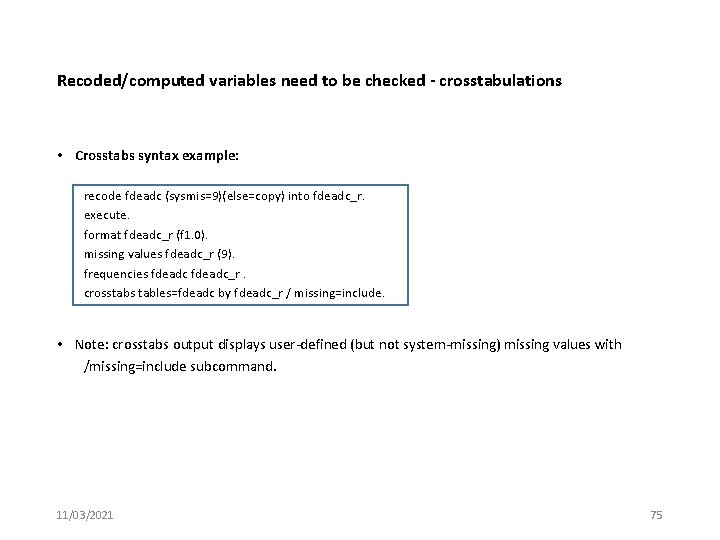
Recoded/computed variables need to be checked - crosstabulations • Crosstabs syntax example: recode fdeadc (sysmis=9)(else=copy) into fdeadc_r. execute. format fdeadc_r (f 1. 0). missing values fdeadc_r (9). frequencies fdeadc_r. crosstabs tables=fdeadc by fdeadc_r / missing=include. • Note: crosstabs output displays user-defined (but not system-missing) missing values with /missing=include subcommand. 11/03/2021 75
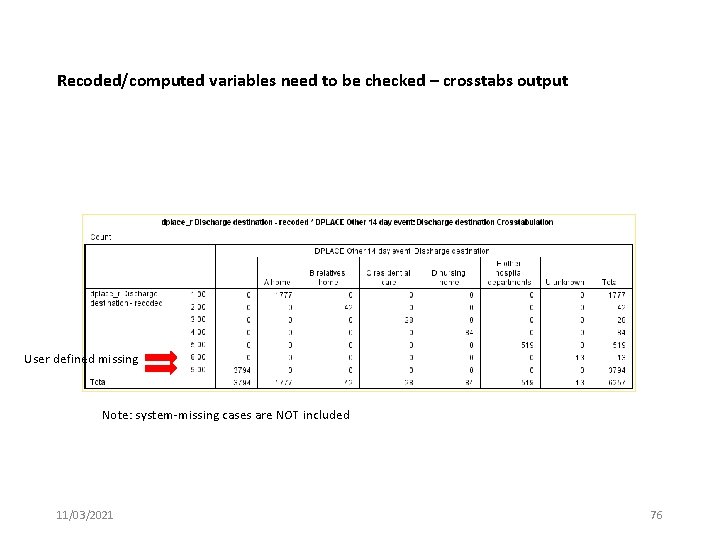
Recoded/computed variables need to be checked – crosstabs output User defined missing Note: system-missing cases are NOT included 11/03/2021 76
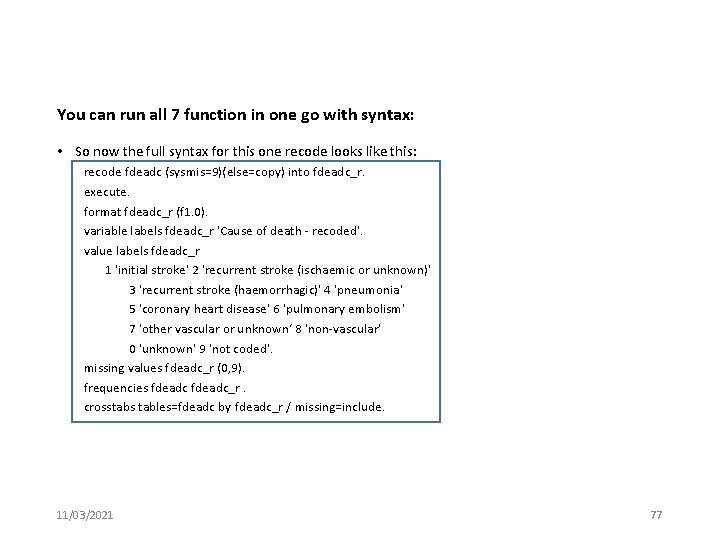
You can run all 7 function in one go with syntax: • So now the full syntax for this one recode looks like this: recode fdeadc (sysmis=9)(else=copy) into fdeadc_r. execute. format fdeadc_r (f 1. 0). variable labels fdeadc_r 'Cause of death - recoded'. value labels fdeadc_r 1 'initial stroke' 2 'recurrent stroke (ischaemic or unknown)' 3 'recurrent stroke (haemorrhagic)' 4 'pneumonia' 5 'coronary heart disease' 6 'pulmonary embolism' 7 'other vascular or unknown‘ 8 'non-vascular' 0 'unknown' 9 'not coded'. missing values fdeadc_r (0, 9). frequencies fdeadc_r. crosstabs tables=fdeadc by fdeadc_r / missing=include. 11/03/2021 77
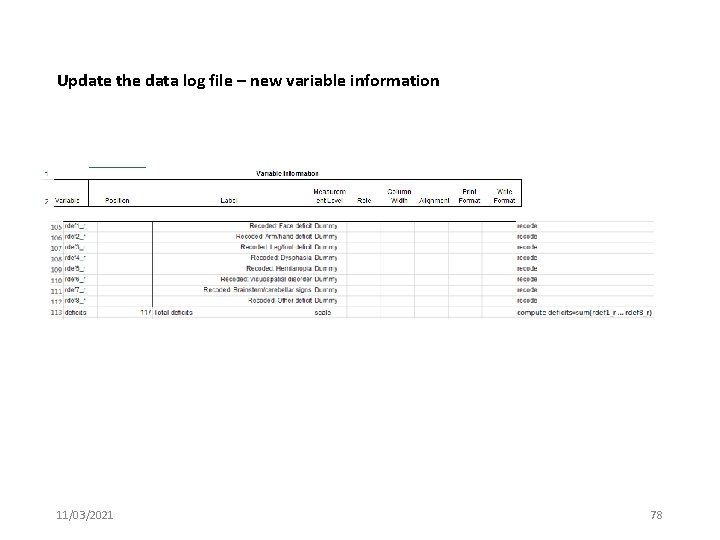
Update the data log file – new variable information 11/03/2021 78
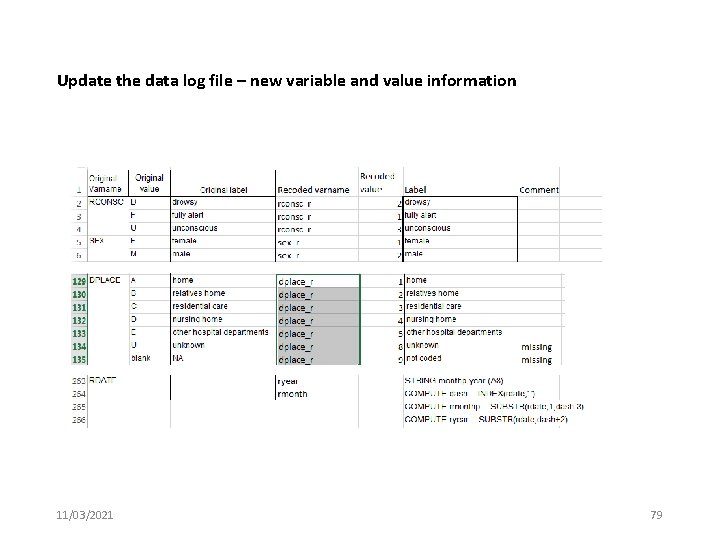
Update the data log file – new variable and value information 11/03/2021 79
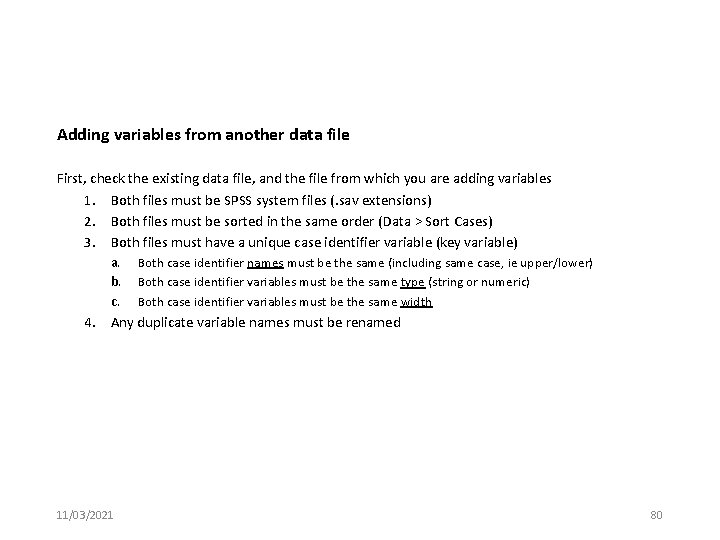
Adding variables from another data file First, check the existing data file, and the file from which you are adding variables 1. Both files must be SPSS system files (. sav extensions) 2. Both files must be sorted in the same order (Data > Sort Cases) 3. Both files must have a unique case identifier variable (key variable) a. b. c. Both case identifier names must be the same (including same case, ie upper/lower) Both case identifier variables must be the same type (string or numeric) Both case identifier variables must be the same width 4. Any duplicate variable names must be renamed 11/03/2021 80
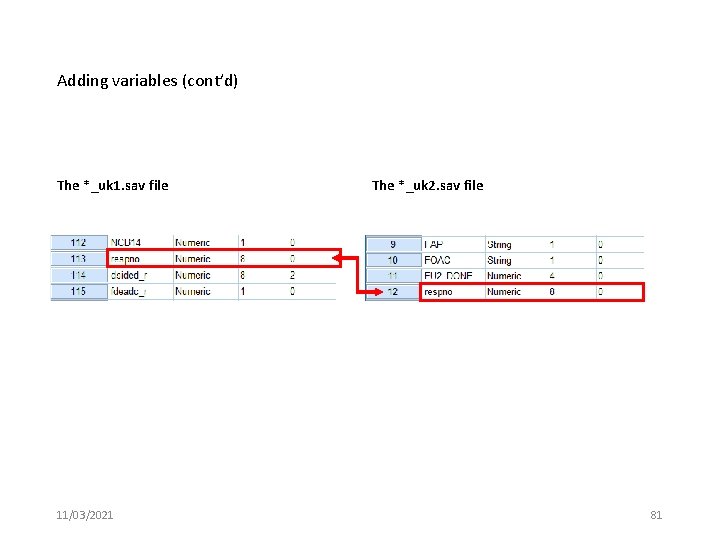
Adding variables (cont’d) The *_uk 1. sav file 11/03/2021 The *_uk 2. sav file 81
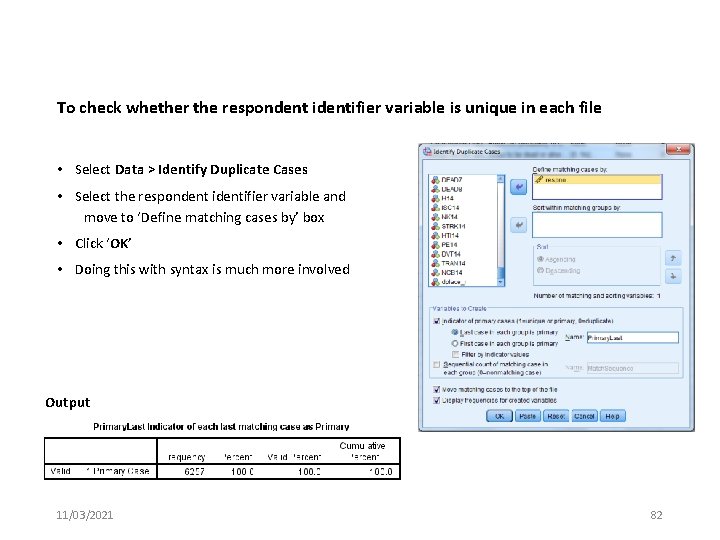
To check whether the respondent identifier variable is unique in each file • Select Data > Identify Duplicate Cases • Select the respondent identifier variable and move to ‘Define matching cases by’ box • Click ‘OK’ • Doing this with syntax is much more involved Output 11/03/2021 82
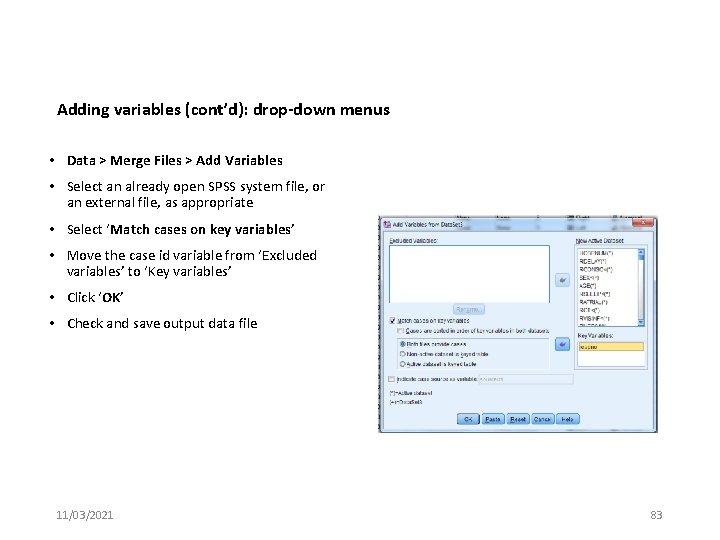
Adding variables (cont’d): drop-down menus • Data > Merge Files > Add Variables • Select an already open SPSS system file, or an external file, as appropriate • Select ‘Match cases on key variables’ • Move the case id variable from ‘Excluded variables’ to ‘Key variables’ • Click ‘OK’ • Check and save output data file 11/03/2021 83
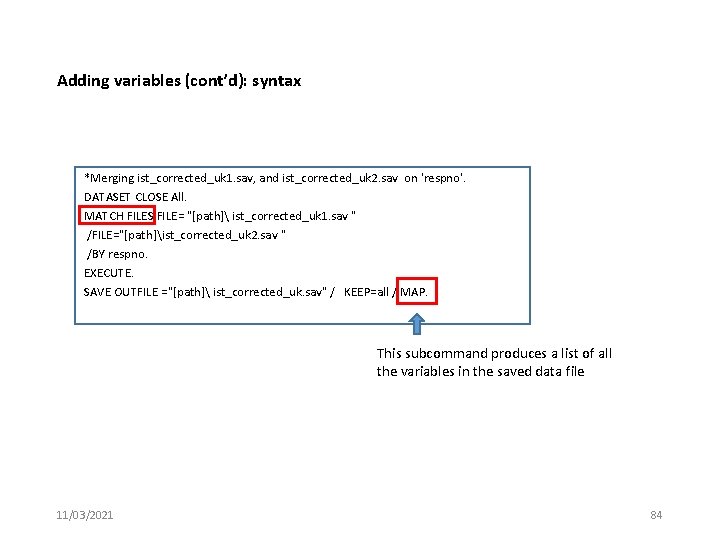
Adding variables (cont’d): syntax *Merging ist_corrected_uk 1. sav, and ist_corrected_uk 2. sav on 'respno'. DATASET CLOSE All. MATCH FILES FILE= "[path] ist_corrected_uk 1. sav " /FILE="[path]ist_corrected_uk 2. sav " /BY respno. EXECUTE. SAVE OUTFILE ="[path] ist_corrected_uk. sav" / KEEP=all / MAP. This subcommand produces a list of all the variables in the saved data file 11/03/2021 84
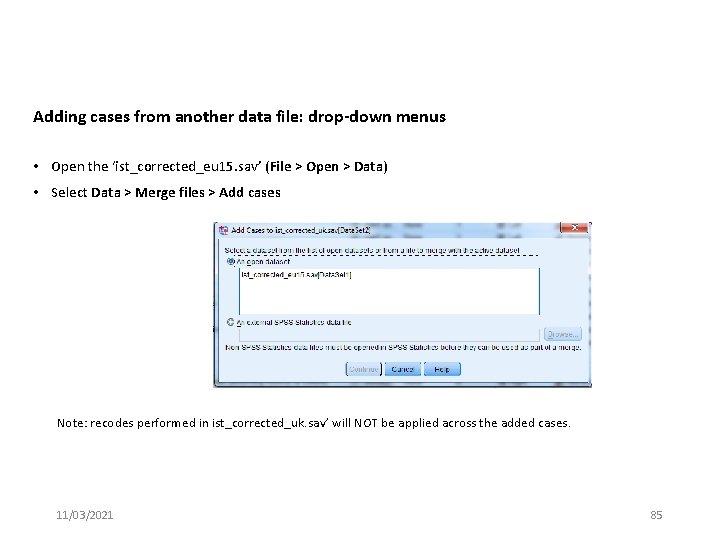
Adding cases from another data file: drop-down menus • Open the ‘ist_corrected_eu 15. sav’ (File > Open > Data) • Select Data > Merge files > Add cases Note: recodes performed in ist_corrected_uk. sav’ will NOT be applied across the added cases. 11/03/2021 85
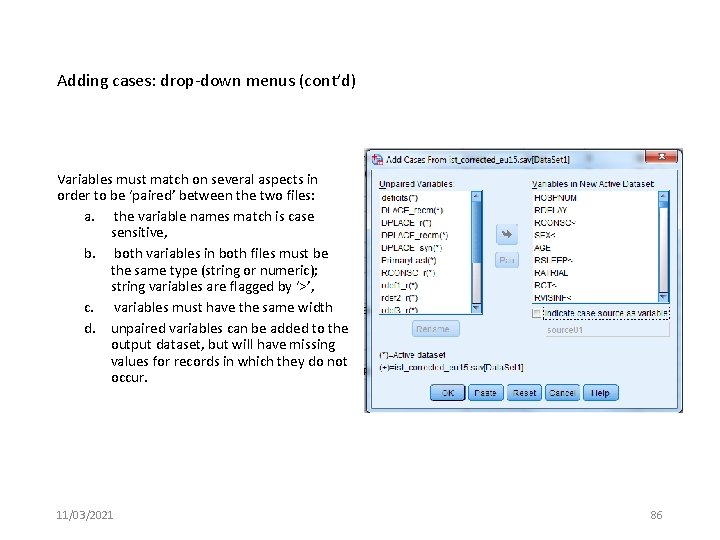
Adding cases: drop-down menus (cont’d) Variables must match on several aspects in order to be ‘paired’ between the two files: a. the variable names match is case sensitive, b. both variables in both files must be the same type (string or numeric); string variables are flagged by ‘>’, c. variables must have the same width d. unpaired variables can be added to the output dataset, but will have missing values for records in which they do not occur. 11/03/2021 86
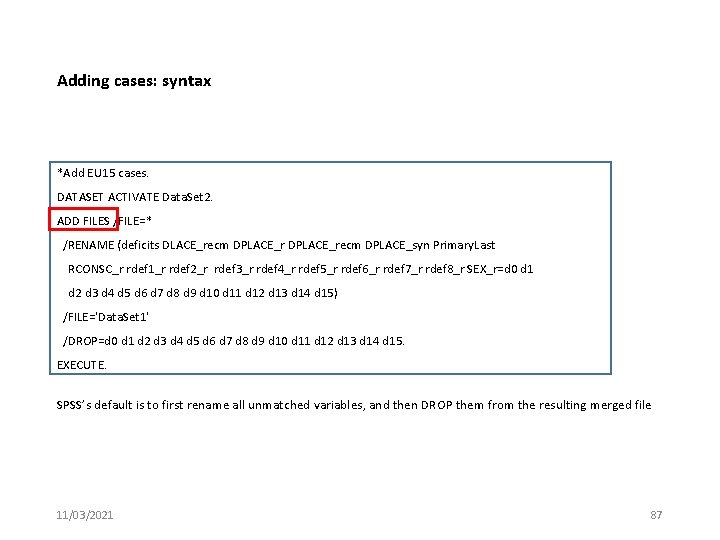
Adding cases: syntax *Add EU 15 cases. DATASET ACTIVATE Data. Set 2. ADD FILES /FILE=* /RENAME (deficits DLACE_recm DPLACE_recm DPLACE_syn Primary. Last RCONSC_r rdef 1_r rdef 2_r rdef 3_r rdef 4_r rdef 5_r rdef 6_r rdef 7_r rdef 8_r SEX_r=d 0 d 1 d 2 d 3 d 4 d 5 d 6 d 7 d 8 d 9 d 10 d 11 d 12 d 13 d 14 d 15) /FILE='Data. Set 1' /DROP=d 0 d 1 d 2 d 3 d 4 d 5 d 6 d 7 d 8 d 9 d 10 d 11 d 12 d 13 d 14 d 15. EXECUTE. SPSS’s default is to first rename all unmatched variables, and then DROP them from the resulting merged file 11/03/2021 87
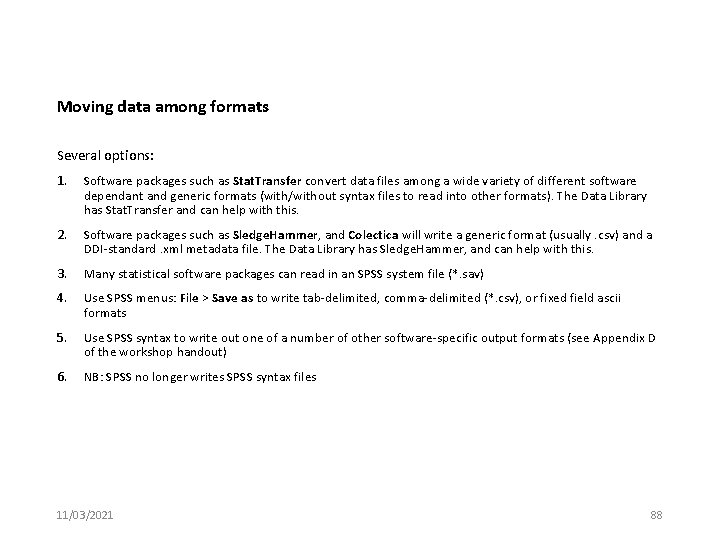
Moving data among formats Several options: 1. Software packages such as Stat. Transfer convert data files among a wide variety of different software dependant and generic formats (with/without syntax files to read into other formats). The Data Library has Stat. Transfer and can help with this. 2. Software packages such as Sledge. Hammer, and Colectica will write a generic format (usually. csv) and a DDI-standard. xml metadata file. The Data Library has Sledge. Hammer, and can help with this. 3. Many statistical software packages can read in an SPSS system file (*. sav) 4. Use SPSS menus: File > Save as to write tab-delimited, comma-delimited (*. csv), or fixed field ascii formats 5. Use SPSS syntax to write out one of a number of other software-specific output formats (see Appendix D of the workshop handout) 6. NB: SPSS no longer writes SPSS syntax files 11/03/2021 88
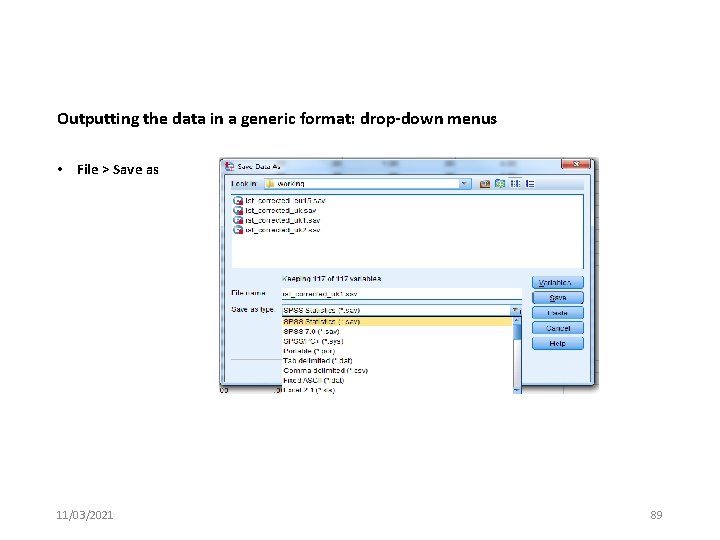
Outputting the data in a generic format: drop-down menus • File > Save as 11/03/2021 89
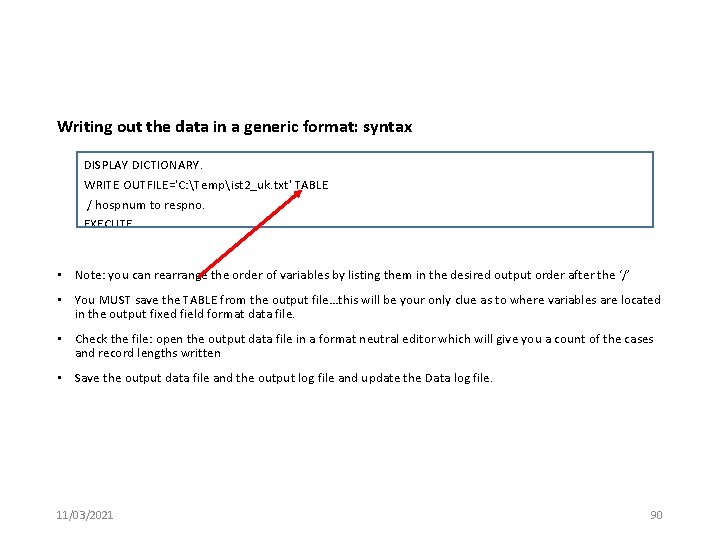
Writing out the data in a generic format: syntax DISPLAY DICTIONARY. WRITE OUTFILE='C: Tempist 2_uk. txt' TABLE / hospnum to respno. EXECUTE. • Note: you can rearrange the order of variables by listing them in the desired output order after the ‘/’ • You MUST save the TABLE from the output file…this will be your only clue as to where variables are located in the output fixed field format data file. • Check the file: open the output data file in a format neutral editor which will give you a count of the cases and record lengths written • Save the output data file and the output log file and update the Data log file. 11/03/2021 90
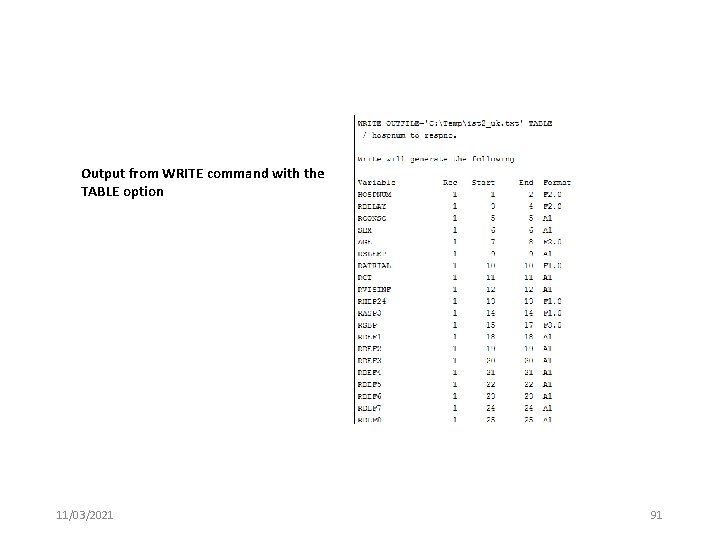
Output from WRITE command with the TABLE option 11/03/2021 91
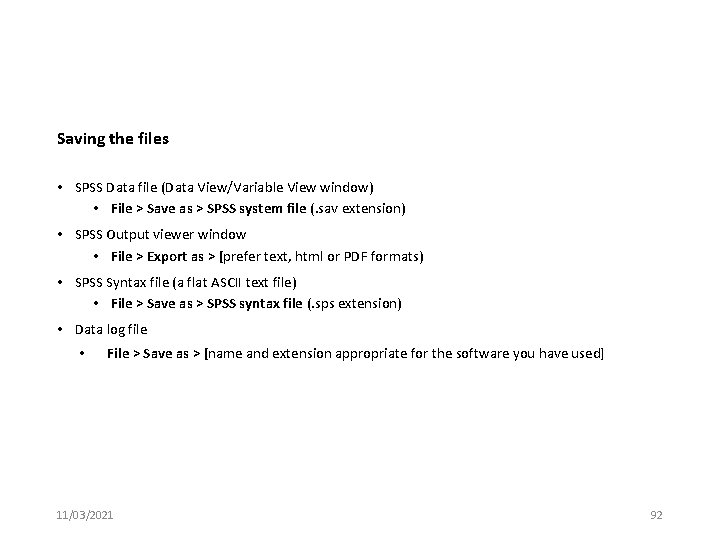
Saving the files • SPSS Data file (Data View/Variable View window) • File > Save as > SPSS system file (. sav extension) • SPSS Output viewer window • File > Export as > [prefer text, html or PDF formats) • SPSS Syntax file (a flat ASCII text file) • File > Save as > SPSS syntax file (. sps extension) • Data log file • File > Save as > [name and extension appropriate for the software you have used] 11/03/2021 92
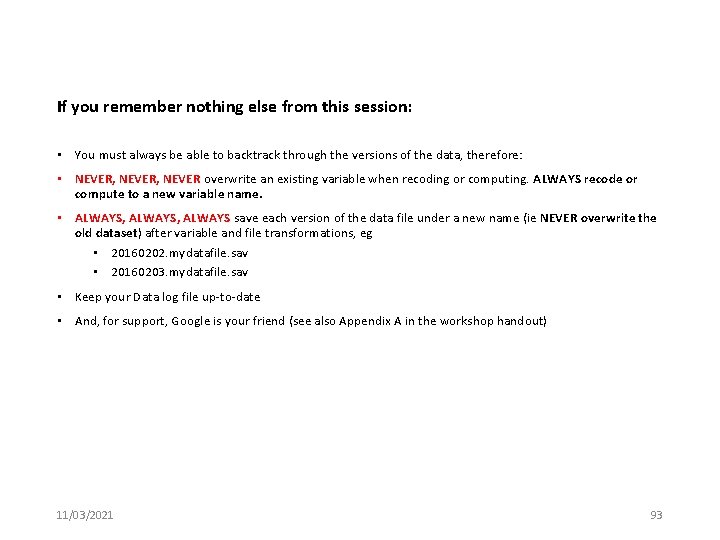
If you remember nothing else from this session: • You must always be able to backtrack through the versions of the data, therefore: • NEVER, NEVER overwrite an existing variable when recoding or computing. ALWAYS recode or compute to a new variable name. • ALWAYS, ALWAYS save each version of the data file under a new name (ie NEVER overwrite the old dataset) after variable and file transformations, eg • 20160202. mydatafile. sav • 20160203. mydatafile. sav • Keep your Data log file up-to-date • And, for support, Google is your friend (see also Appendix A in the workshop handout) 11/03/2021 93
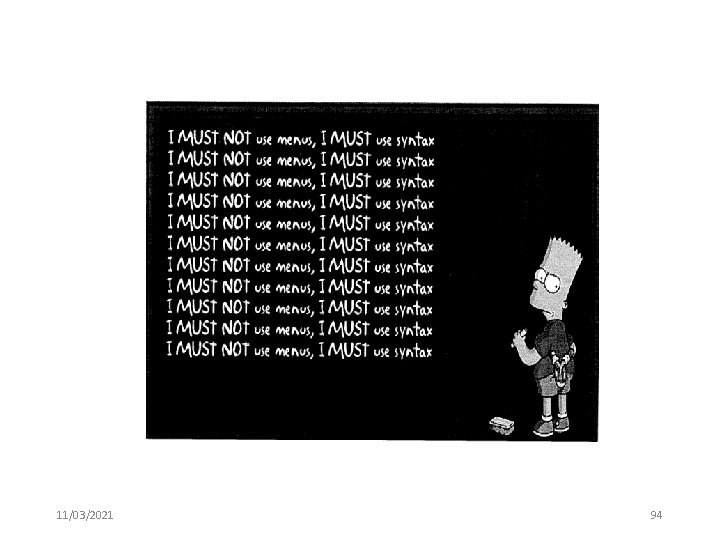
11/03/2021 94
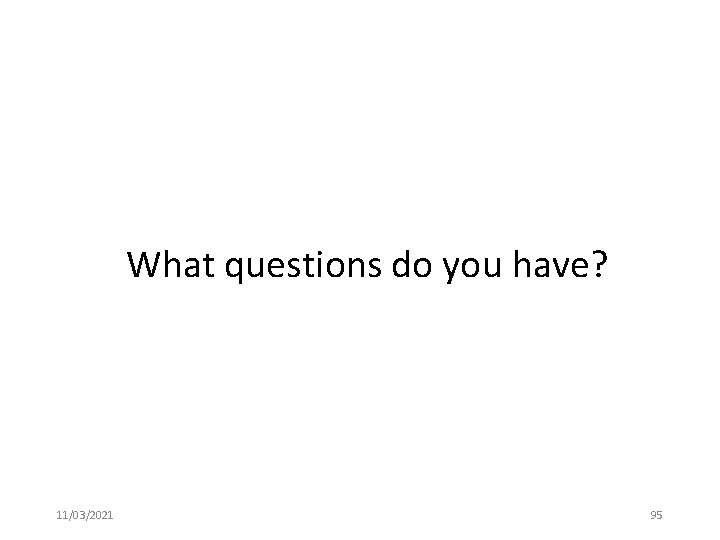
What questions do you have? 11/03/2021 95
 Dale's cone of experience
Dale's cone of experience Standardized canonical discriminant function coefficients
Standardized canonical discriminant function coefficients Macdonald manu
Macdonald manu Mac donald
Mac donald Alrusim
Alrusim General gordon's last stand
General gordon's last stand The mcdonald triad
The mcdonald triad Critères de mcdonald 2017
Critères de mcdonald 2017 Old macdonald had a farm in spanish
Old macdonald had a farm in spanish Dr rochelle macdonald
Dr rochelle macdonald Robert l macdonald
Robert l macdonald Heather macdonald books
Heather macdonald books Développement industriel
Développement industriel Macdonald
Macdonald Stewart macdonald tools
Stewart macdonald tools What new title does macbeth receive early in act one
What new title does macbeth receive early in act one Kristina macdonald
Kristina macdonald One and a half brick wall
One and a half brick wall Course title and course number
Course title and course number Course interne moyenne externe
Course interne moyenne externe Pros and cons of spss
Pros and cons of spss Spss data mining
Spss data mining Entering data in spss
Entering data in spss Contoh spss statistik
Contoh spss statistik Spss data editor
Spss data editor Entering data into spss
Entering data into spss Epi info vs spss
Epi info vs spss Spss data mining
Spss data mining Spss data entry
Spss data entry Categorical data analysis spss
Categorical data analysis spss Transformasi data di spss
Transformasi data di spss Data mining spss
Data mining spss Stratified sampling gcse
Stratified sampling gcse What is data handling
What is data handling Data handling cycle
Data handling cycle Handling data hazards
Handling data hazards System collections generic
System collections generic Accumulator ac
Accumulator ac Dr stuart russell
Dr stuart russell Stuart king edinburgh
Stuart king edinburgh David stuart ucsb
David stuart ucsb Stuart townley
Stuart townley Summary of stuart little book
Summary of stuart little book Dominant hegemonic position
Dominant hegemonic position Stuart family tree
Stuart family tree Reception theory stuart hall
Reception theory stuart hall Raymond stuart-williams
Raymond stuart-williams Stuart birch
Stuart birch Dynastia stuartów
Dynastia stuartów Stuart minty camden planning consultant
Stuart minty camden planning consultant Stuart hall popular culture summary
Stuart hall popular culture summary Lingual groove
Lingual groove Stuart reges
Stuart reges Giacomo 1 stuart
Giacomo 1 stuart Chelsea neighborhood watch
Chelsea neighborhood watch John stuart mill
John stuart mill John stuart mill (1806-1873)
John stuart mill (1806-1873) John stuart mill teoría
John stuart mill teoría Stuart adam ifs
Stuart adam ifs Stuart spencer recruitment
Stuart spencer recruitment English renaissance time period
English renaissance time period Maria stuart ektefelle
Maria stuart ektefelle Stuart girvan
Stuart girvan Principle of utility john stuart mill
Principle of utility john stuart mill Dr stuart sheifer
Dr stuart sheifer Tiffany hammer husband
Tiffany hammer husband Pd transistor
Pd transistor Mary queen of scots death mask
Mary queen of scots death mask Stuart davis
Stuart davis Gweres kernow
Gweres kernow Fodor
Fodor Stuart hall encoding decoding
Stuart hall encoding decoding Mt stuart elementary
Mt stuart elementary Stuart keeling
Stuart keeling Stuart reichler
Stuart reichler Auto psru
Auto psru Stuart heal
Stuart heal Stuart gaffin
Stuart gaffin Michael stuart md
Michael stuart md Stuart pryke dropbox
Stuart pryke dropbox Stuart minty camden planning consultant
Stuart minty camden planning consultant Stuart waldman
Stuart waldman Stuart's
Stuart's Stuart sumida
Stuart sumida Quien necesita identidad stuart hall
Quien necesita identidad stuart hall Stuart brittenden
Stuart brittenden Stuart shepley
Stuart shepley Stuart trigwell
Stuart trigwell Stuart emslie
Stuart emslie Stuart shelton
Stuart shelton Stuart girvan
Stuart girvan Citrate medium
Citrate medium John stuart mill
John stuart mill Max planck
Max planck Dr stuart schecter
Dr stuart schecter Organic chemistry stuart warren
Organic chemistry stuart warren