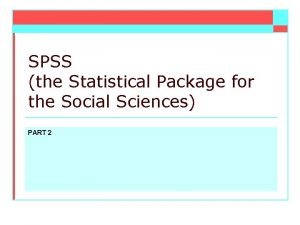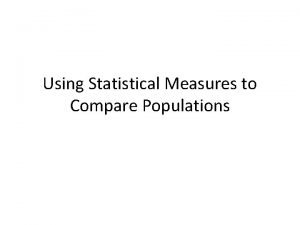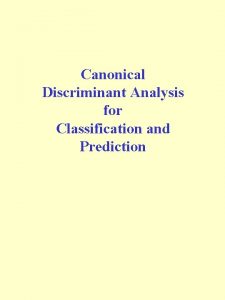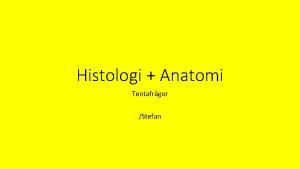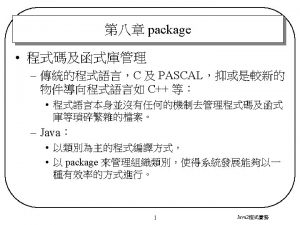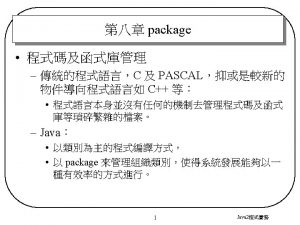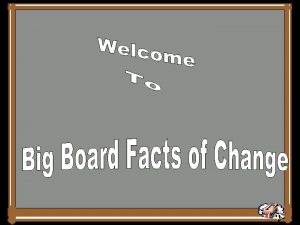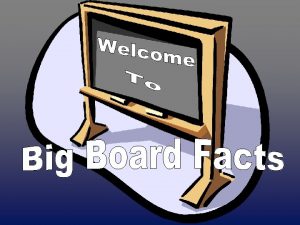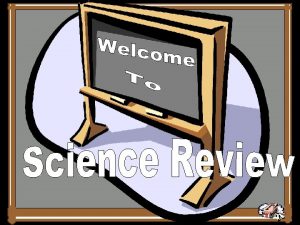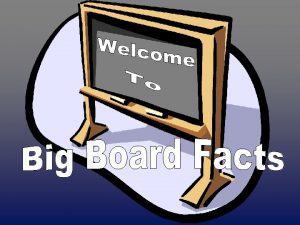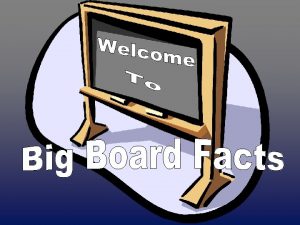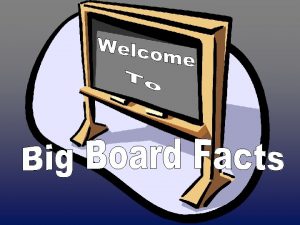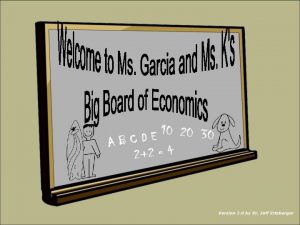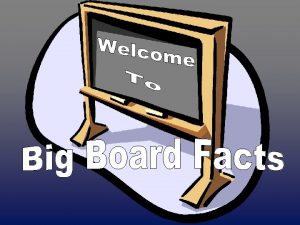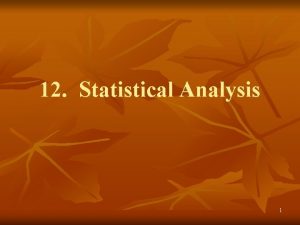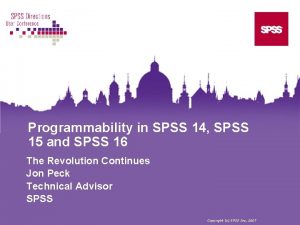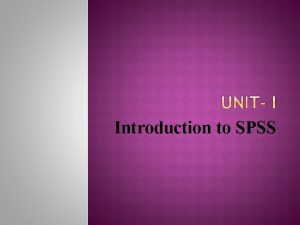Using SPSS Next SPSS the Statistical Package for
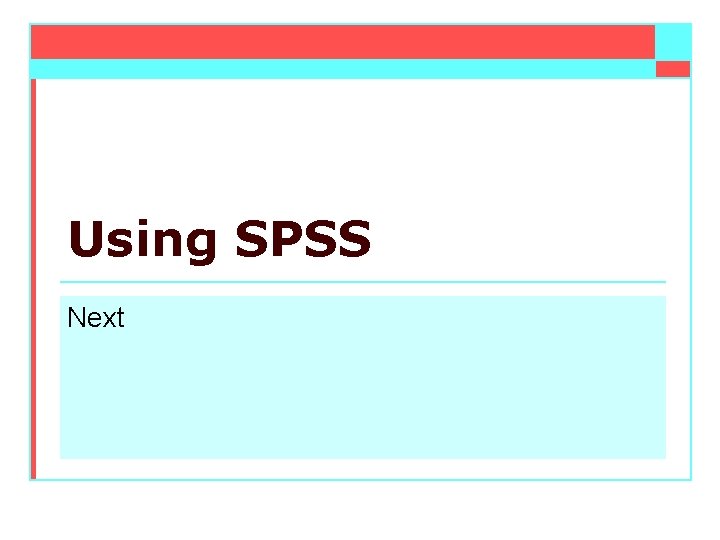
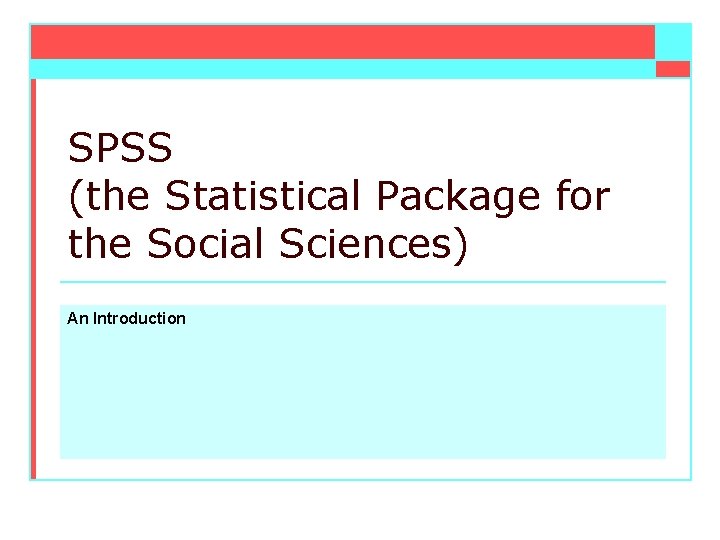
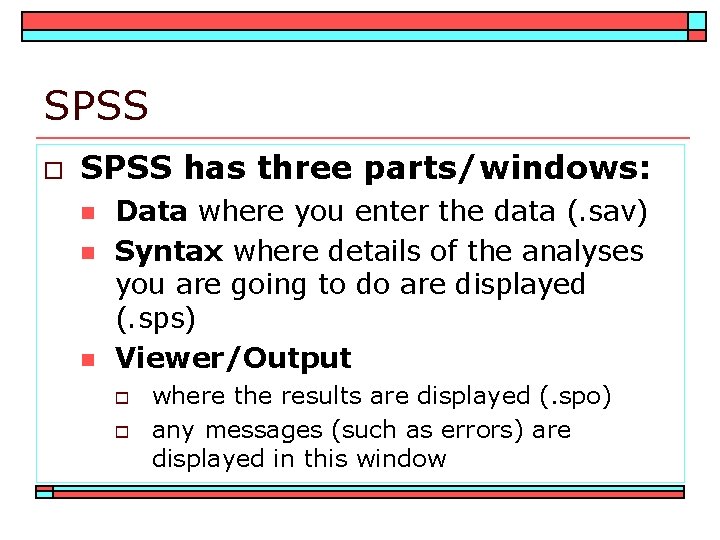
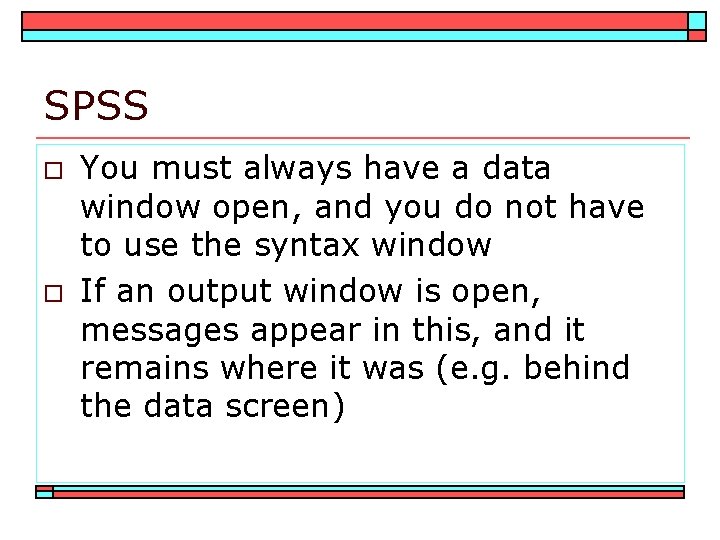
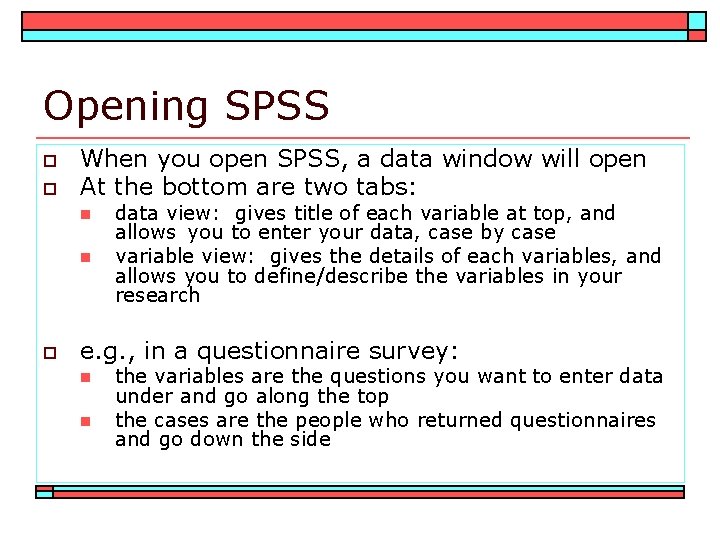
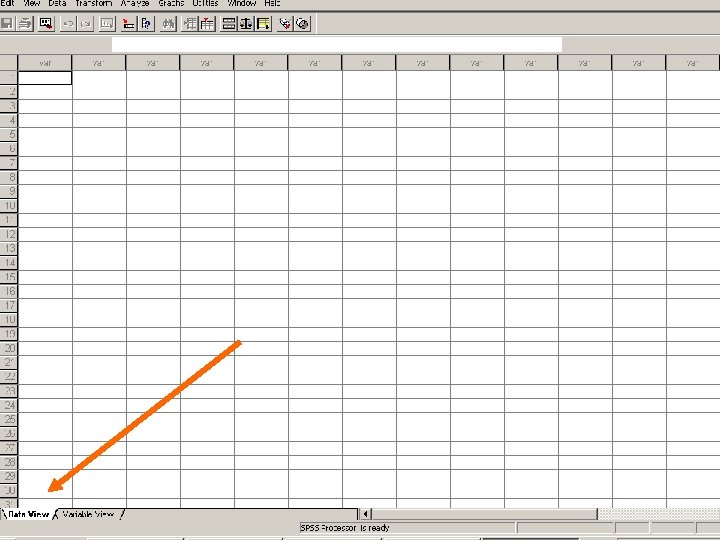
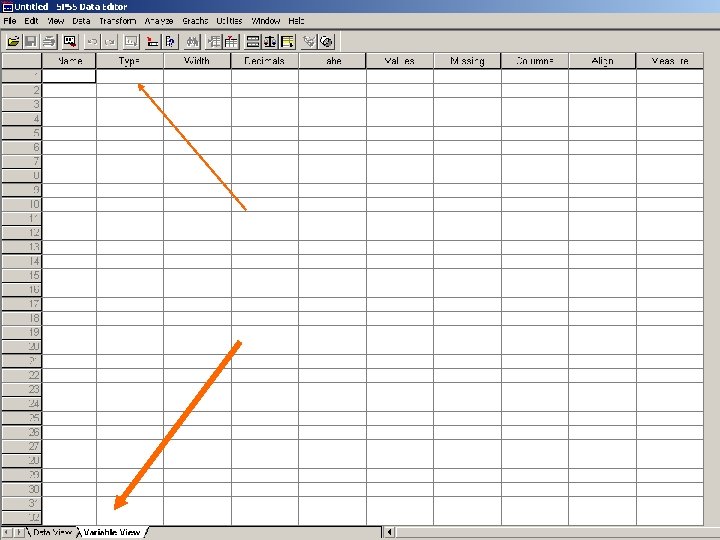
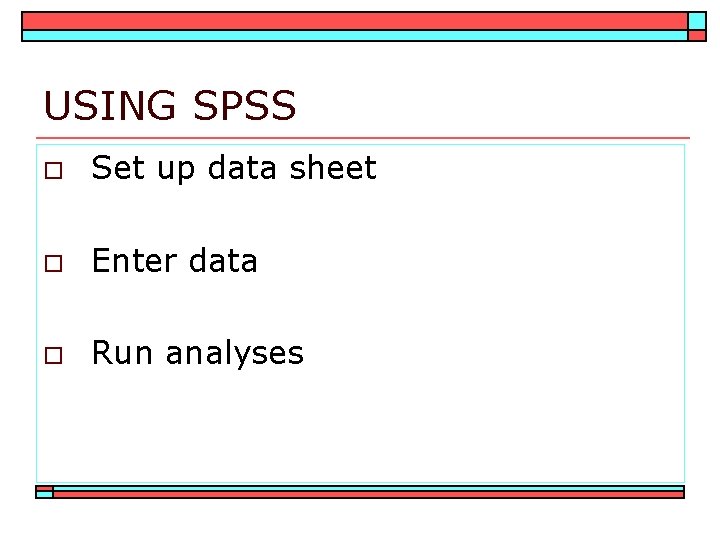
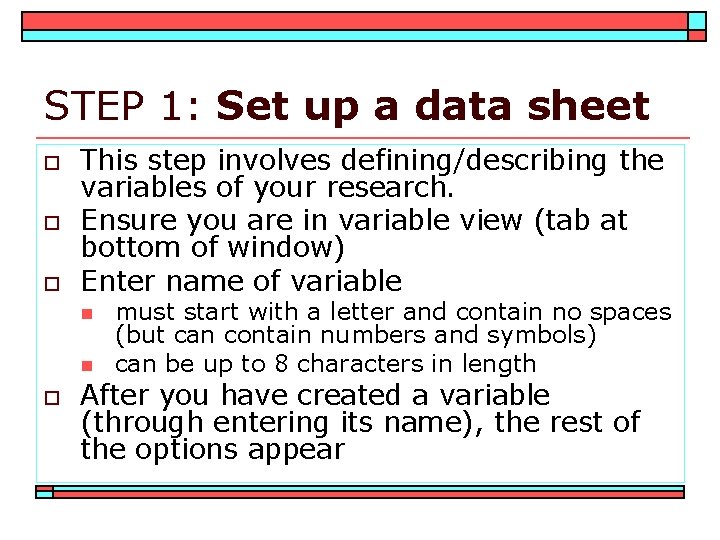
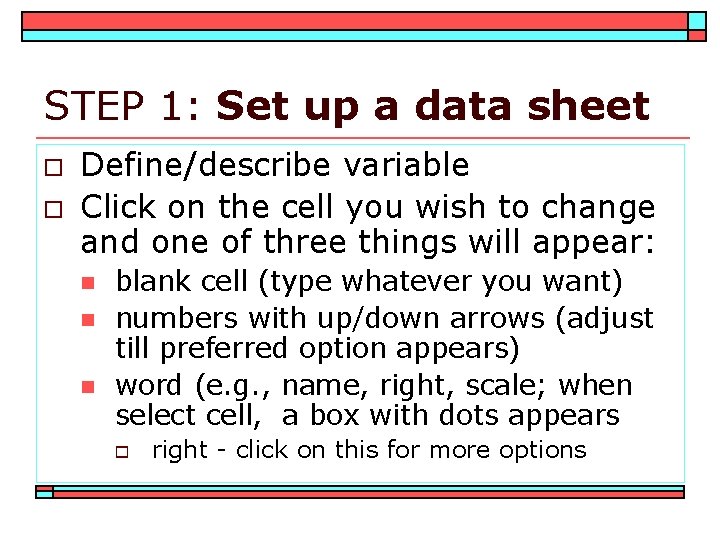
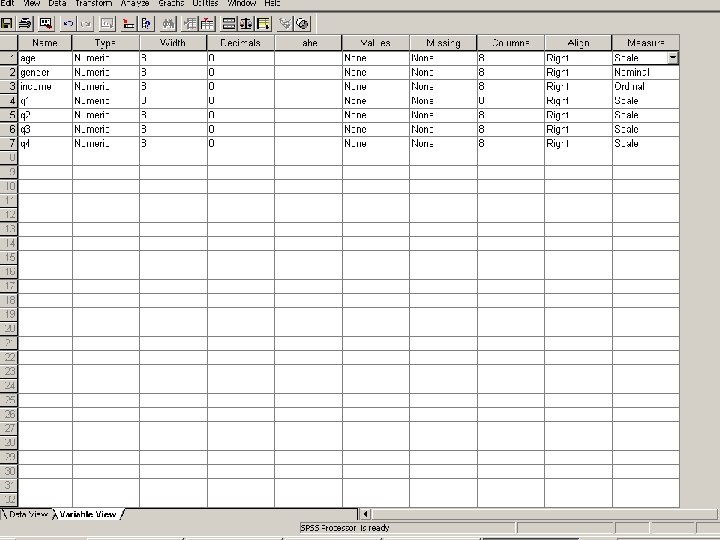
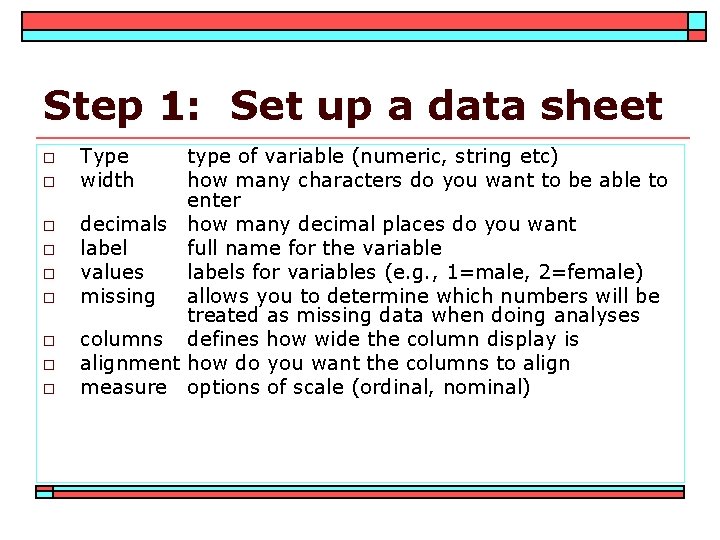
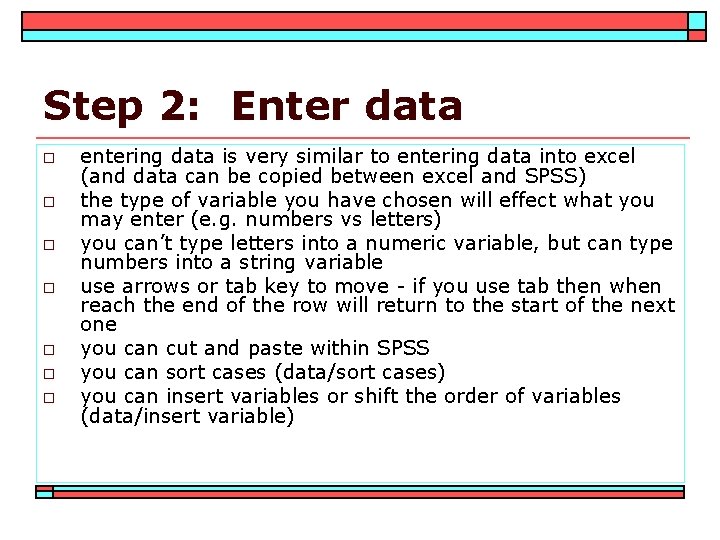
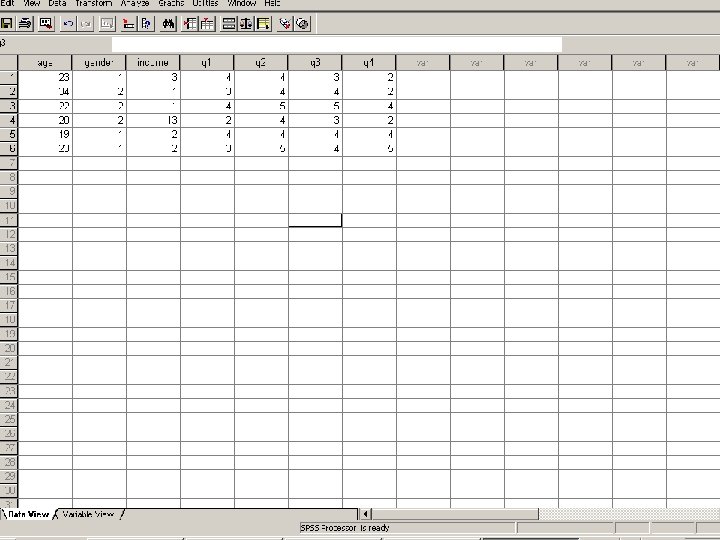
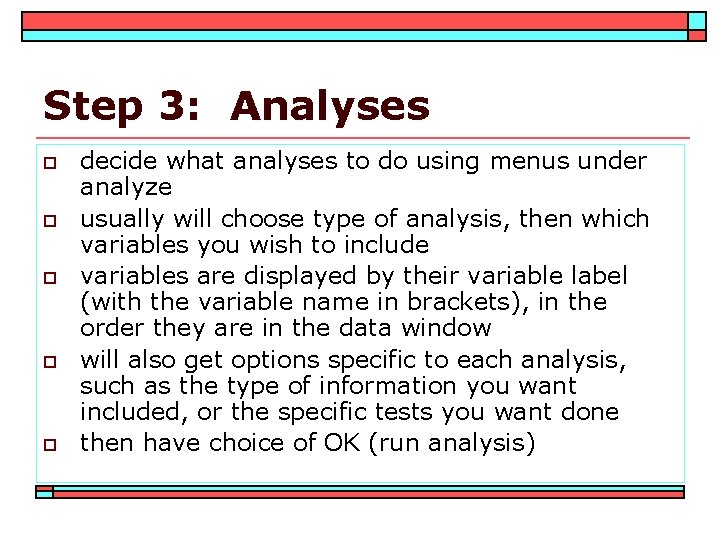
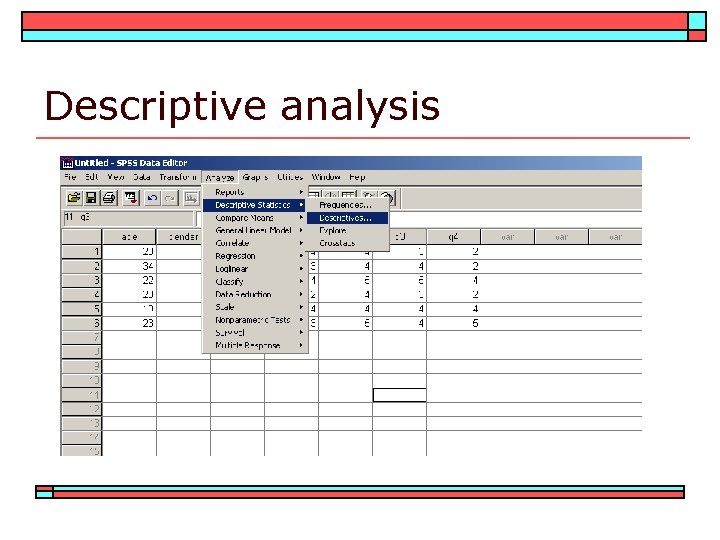
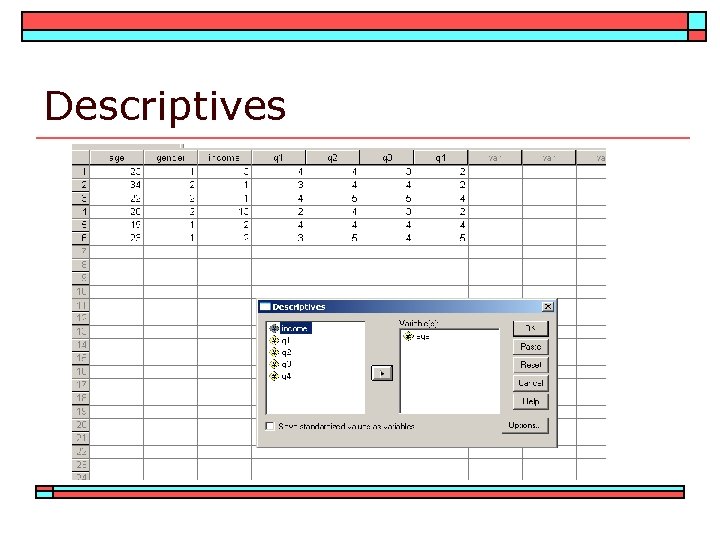
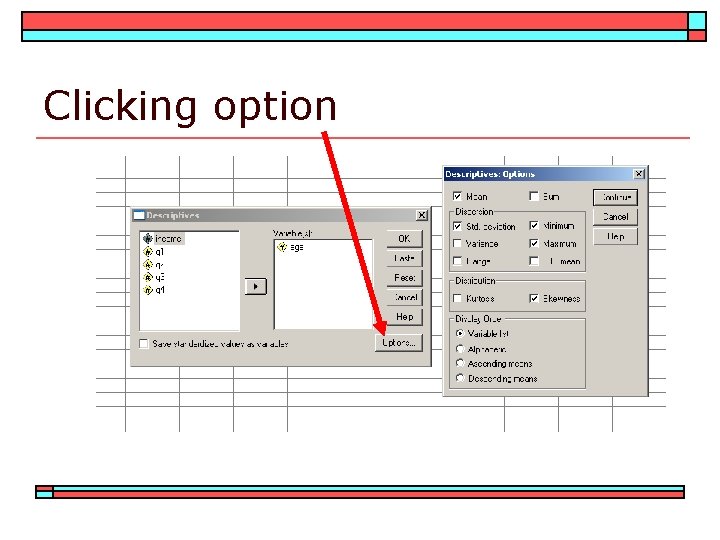
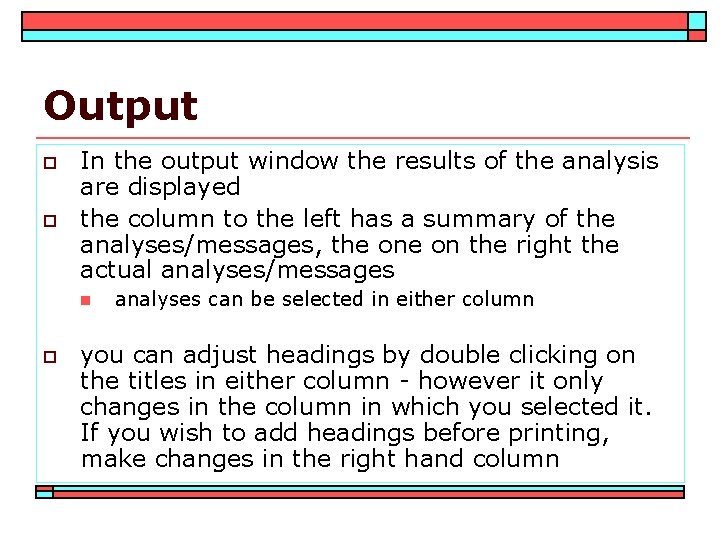
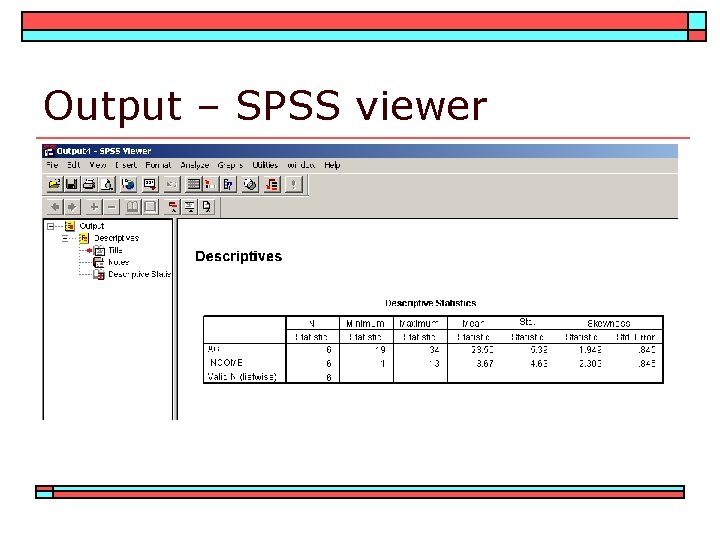
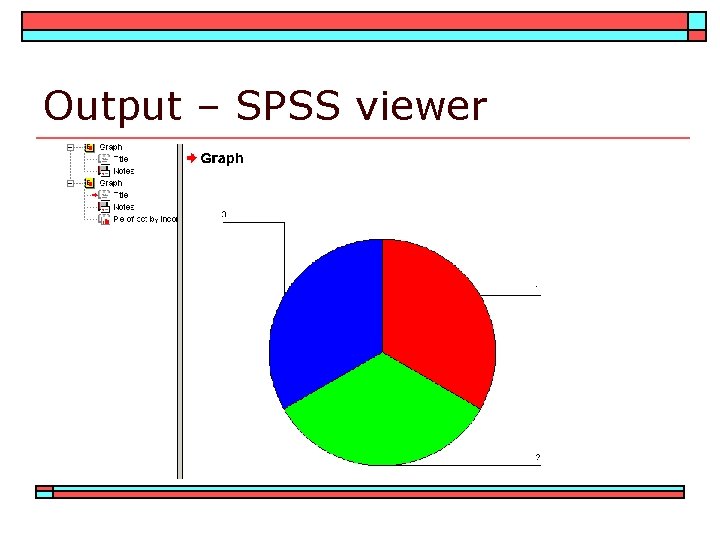
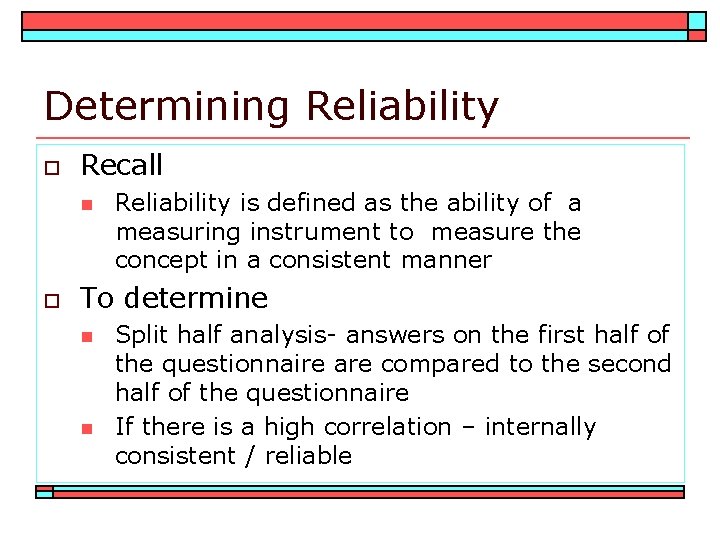
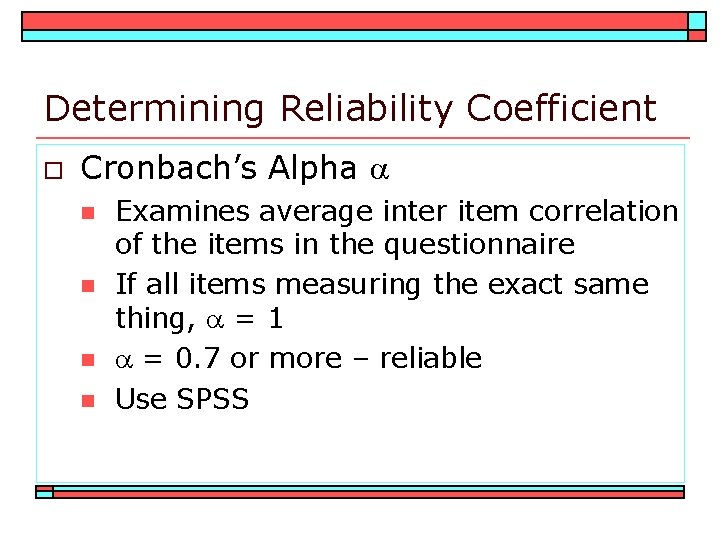
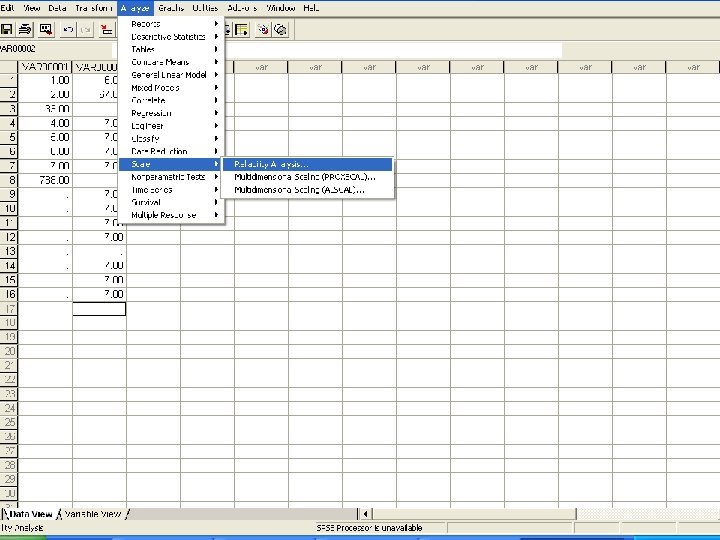
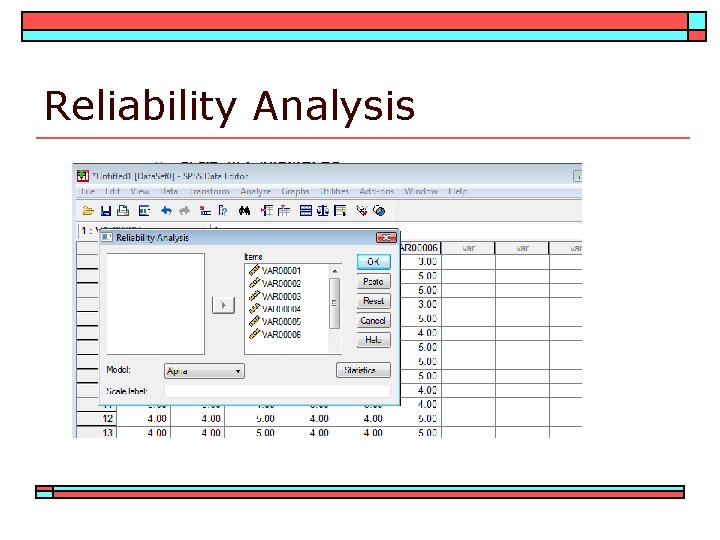
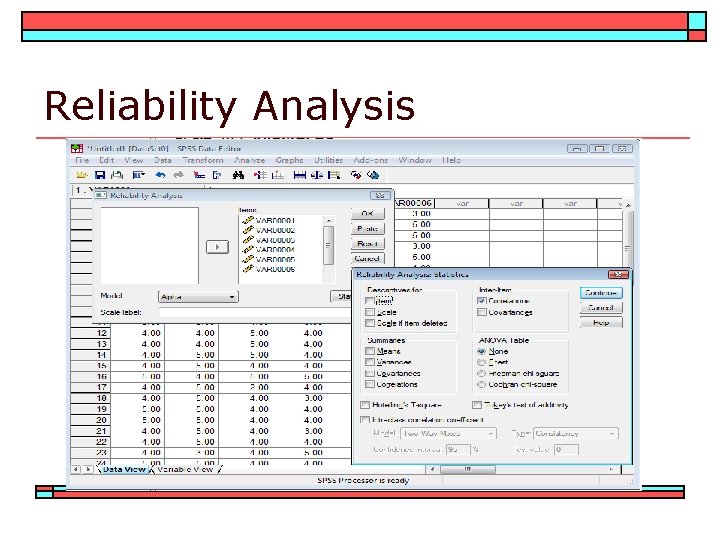
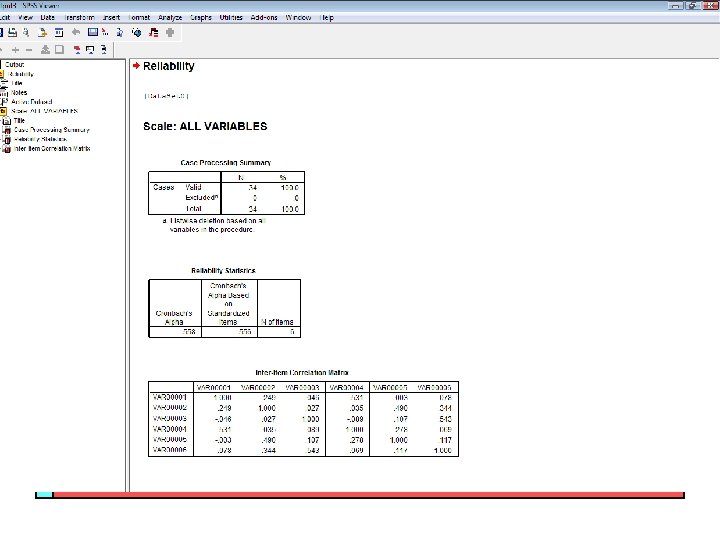
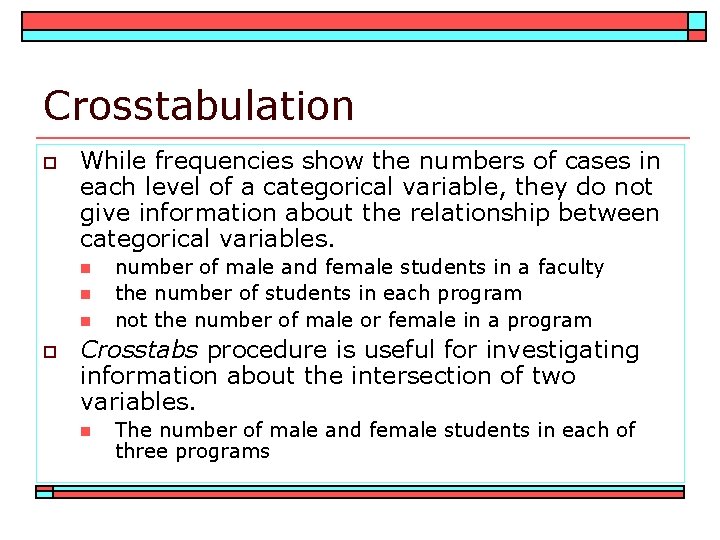
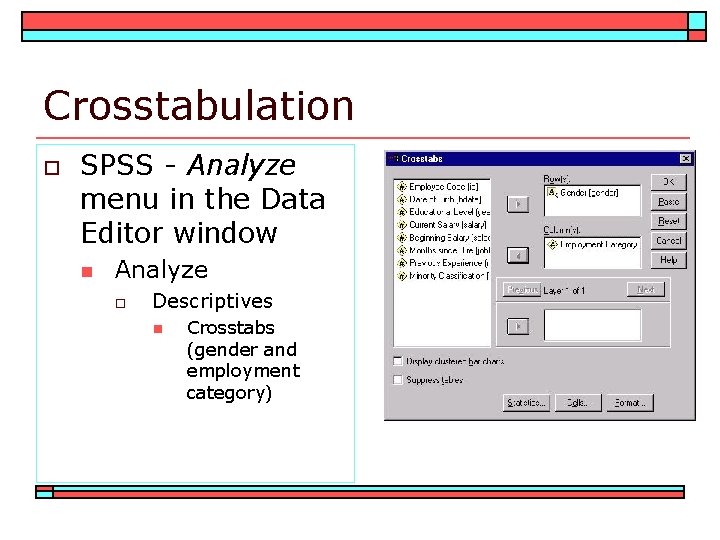
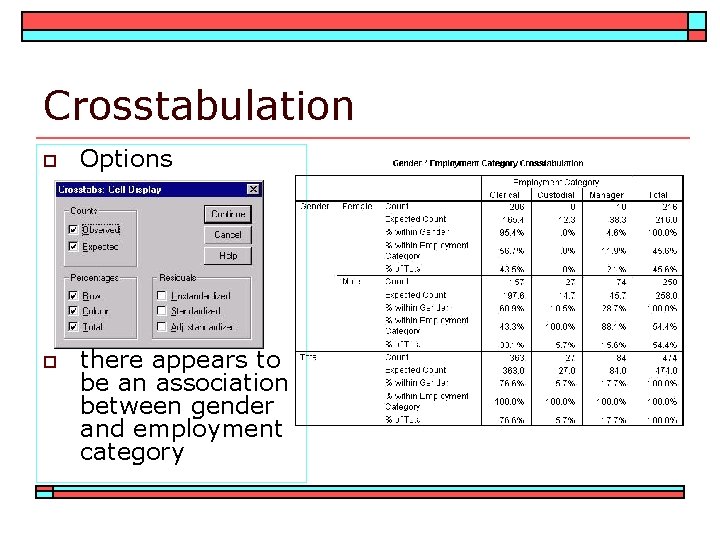
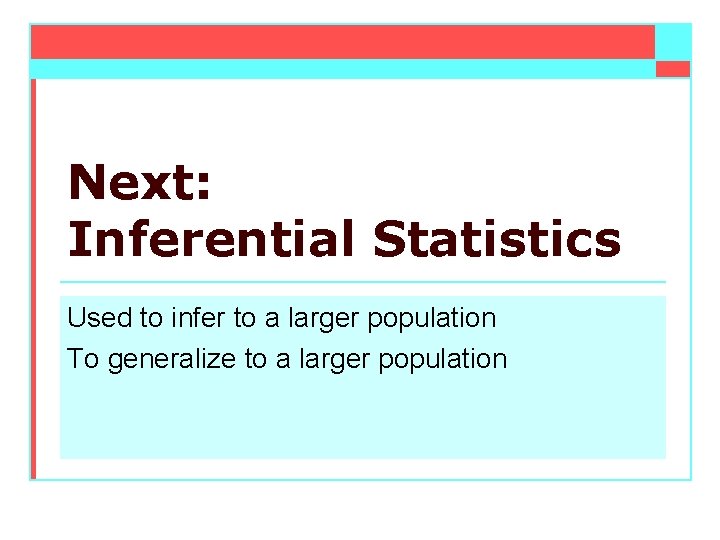
- Slides: 31
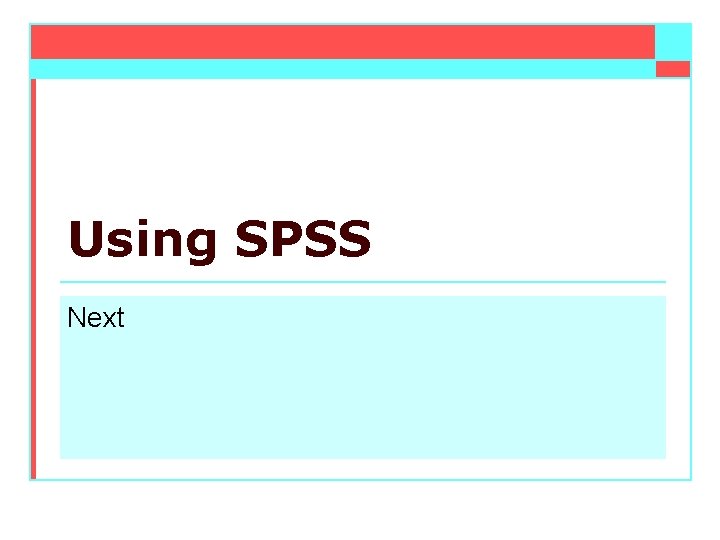
Using SPSS Next
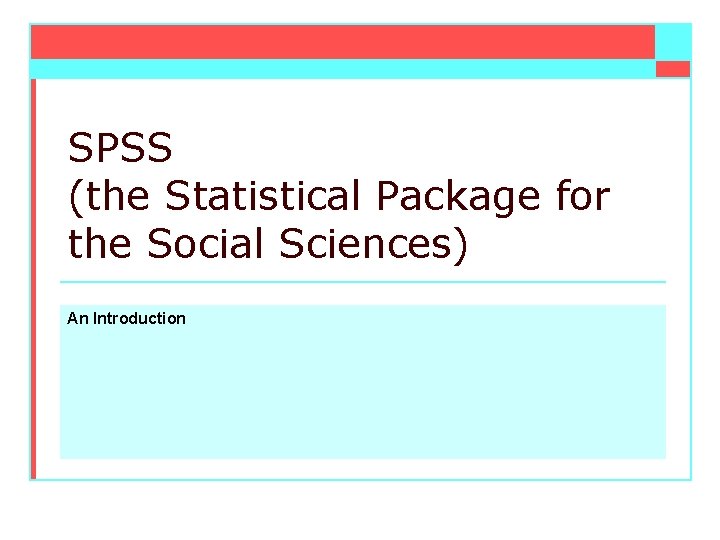
SPSS (the Statistical Package for the Social Sciences) An Introduction
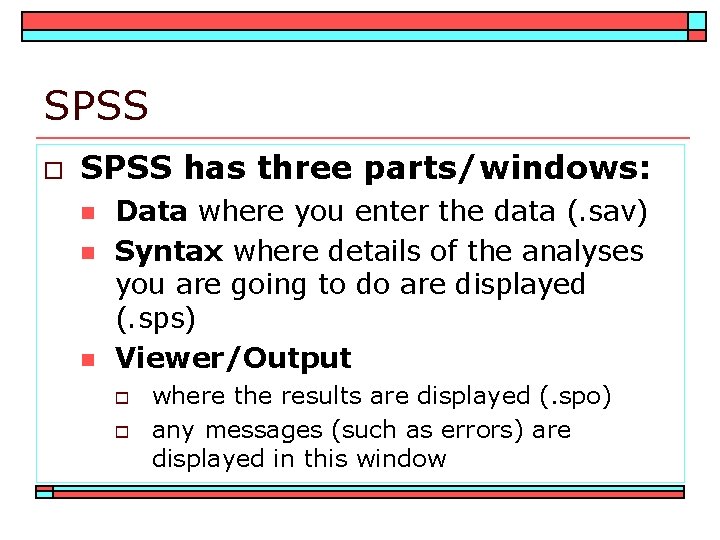
SPSS o SPSS has three parts/windows: n n n Data where you enter the data (. sav) Syntax where details of the analyses you are going to do are displayed (. sps) Viewer/Output o o where the results are displayed (. spo) any messages (such as errors) are displayed in this window
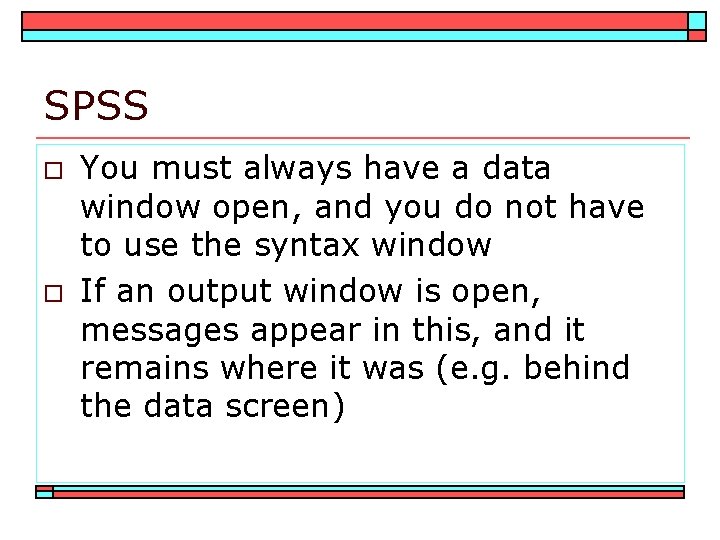
SPSS o o You must always have a data window open, and you do not have to use the syntax window If an output window is open, messages appear in this, and it remains where it was (e. g. behind the data screen)
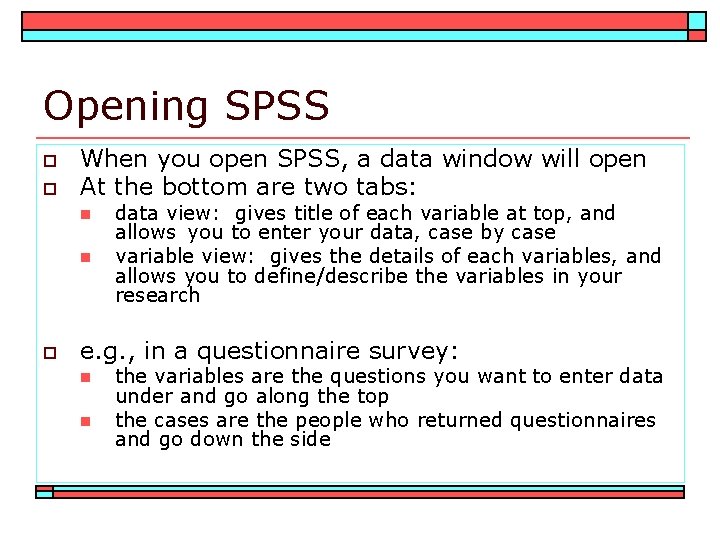
Opening SPSS o o When you open SPSS, a data window will open At the bottom are two tabs: n n o data view: gives title of each variable at top, and allows you to enter your data, case by case variable view: gives the details of each variables, and allows you to define/describe the variables in your research e. g. , in a questionnaire survey: n n the variables are the questions you want to enter data under and go along the top the cases are the people who returned questionnaires and go down the side
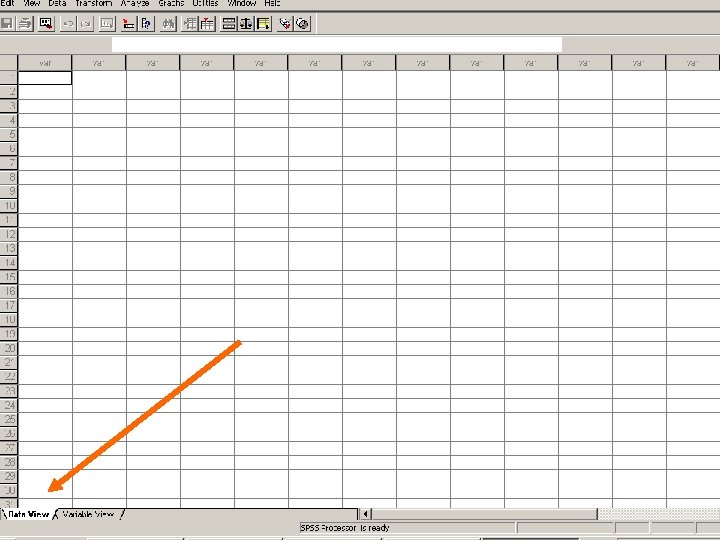
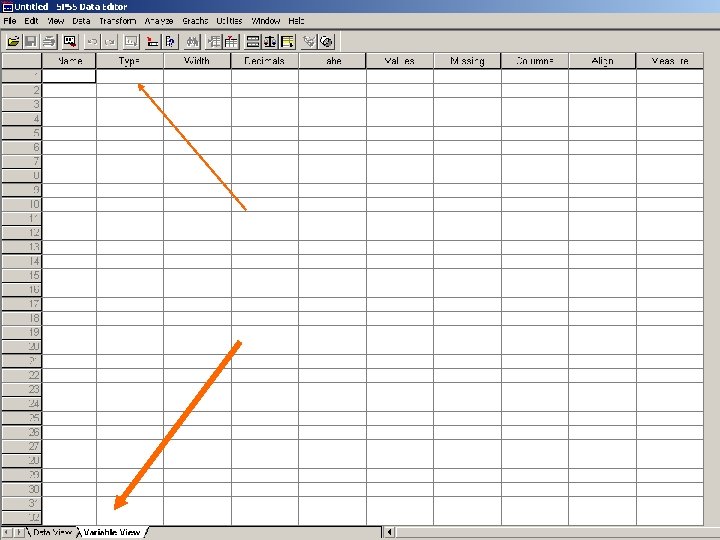
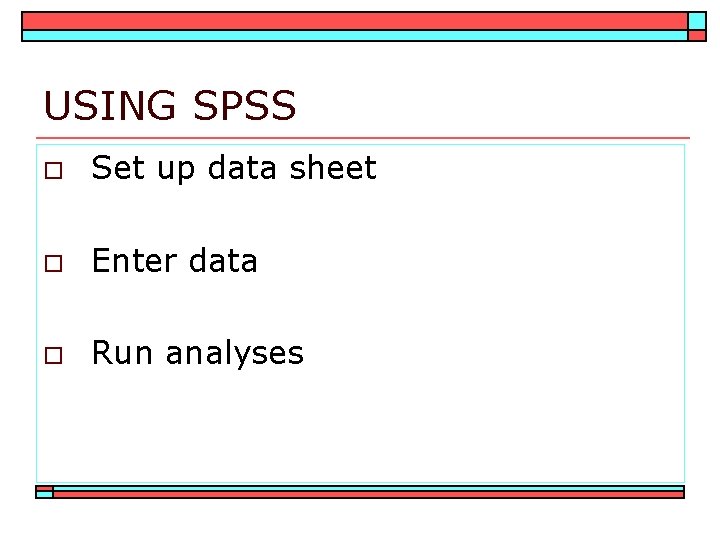
USING SPSS o Set up data sheet o Enter data o Run analyses
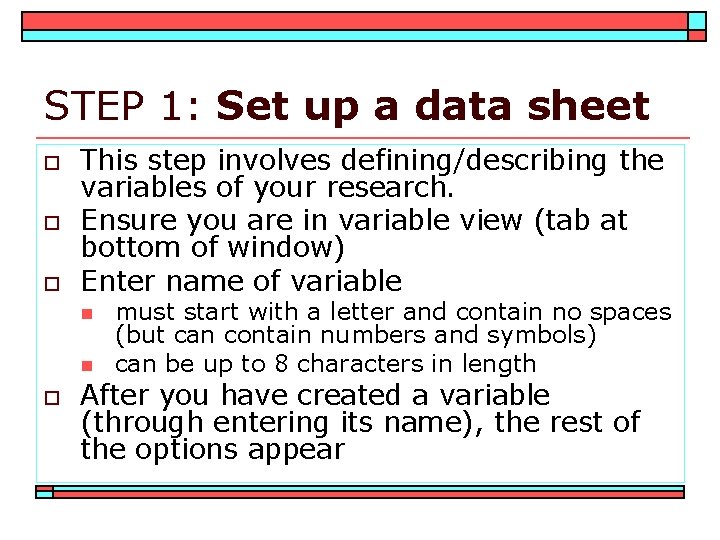
STEP 1: Set up a data sheet o o o This step involves defining/describing the variables of your research. Ensure you are in variable view (tab at bottom of window) Enter name of variable n n o must start with a letter and contain no spaces (but can contain numbers and symbols) can be up to 8 characters in length After you have created a variable (through entering its name), the rest of the options appear
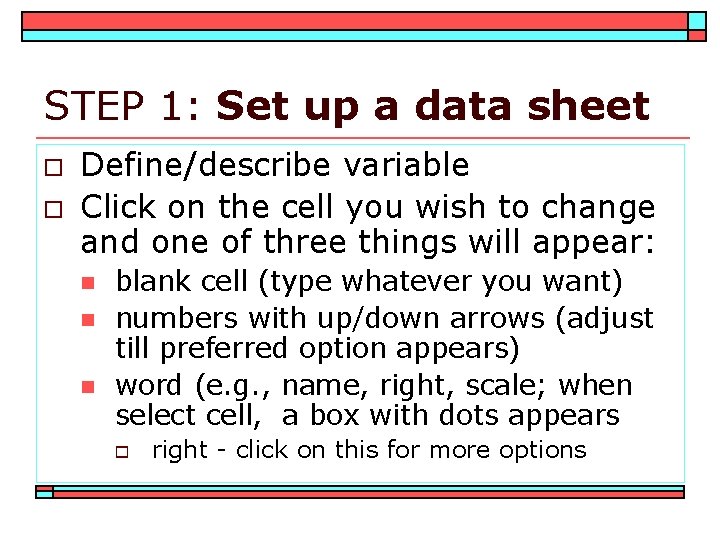
STEP 1: Set up a data sheet o o Define/describe variable Click on the cell you wish to change and one of three things will appear: n n n blank cell (type whatever you want) numbers with up/down arrows (adjust till preferred option appears) word (e. g. , name, right, scale; when select cell, a box with dots appears o right - click on this for more options
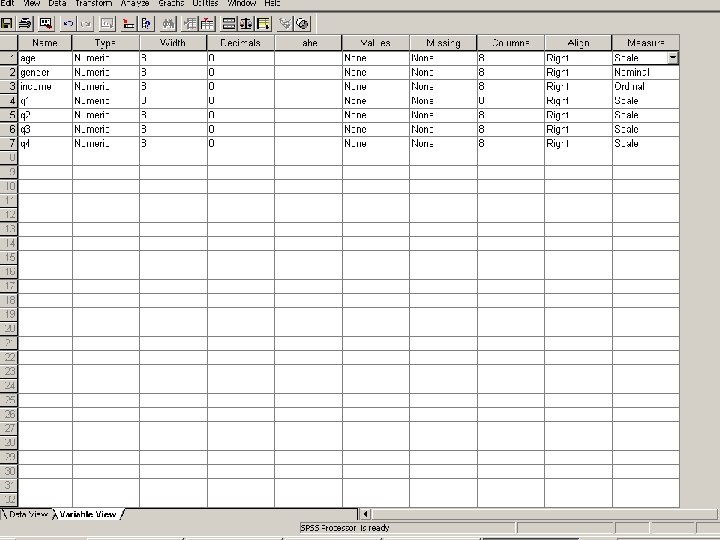
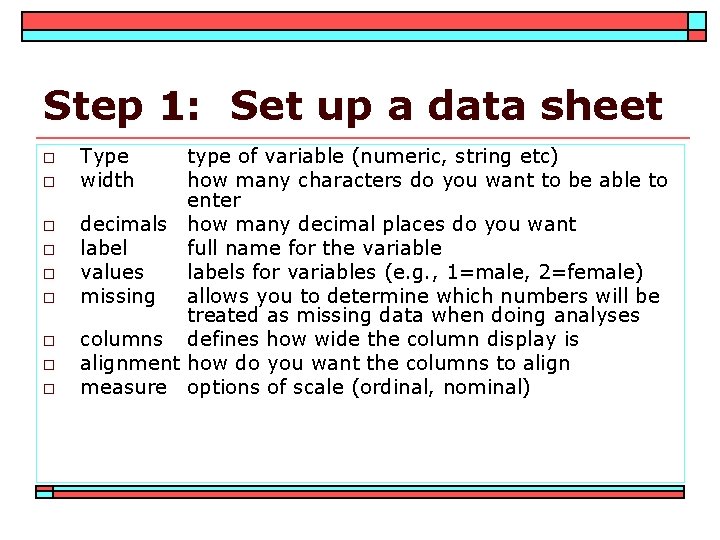
Step 1: Set up a data sheet o o o o o Type width type of variable (numeric, string etc) how many characters do you want to be able to enter decimals how many decimal places do you want label full name for the variable values labels for variables (e. g. , 1=male, 2=female) missing allows you to determine which numbers will be treated as missing data when doing analyses columns defines how wide the column display is alignment how do you want the columns to align measure options of scale (ordinal, nominal)
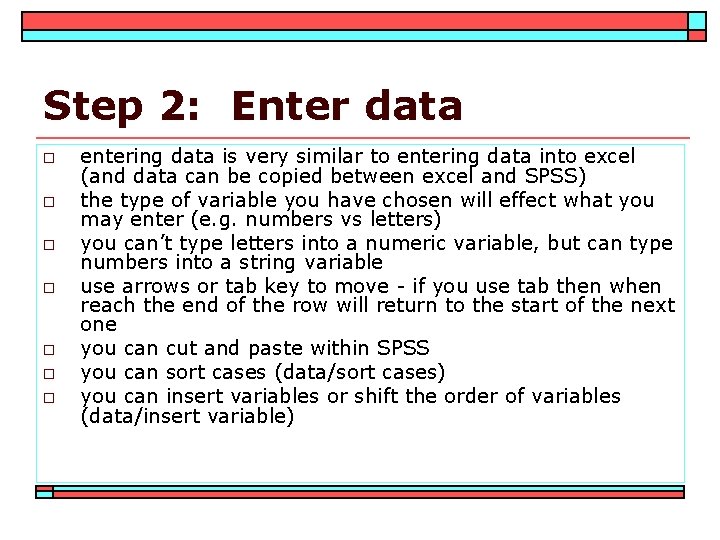
Step 2: Enter data o o o o entering data is very similar to entering data into excel (and data can be copied between excel and SPSS) the type of variable you have chosen will effect what you may enter (e. g. numbers vs letters) you can’t type letters into a numeric variable, but can type numbers into a string variable use arrows or tab key to move - if you use tab then when reach the end of the row will return to the start of the next one you can cut and paste within SPSS you can sort cases (data/sort cases) you can insert variables or shift the order of variables (data/insert variable)
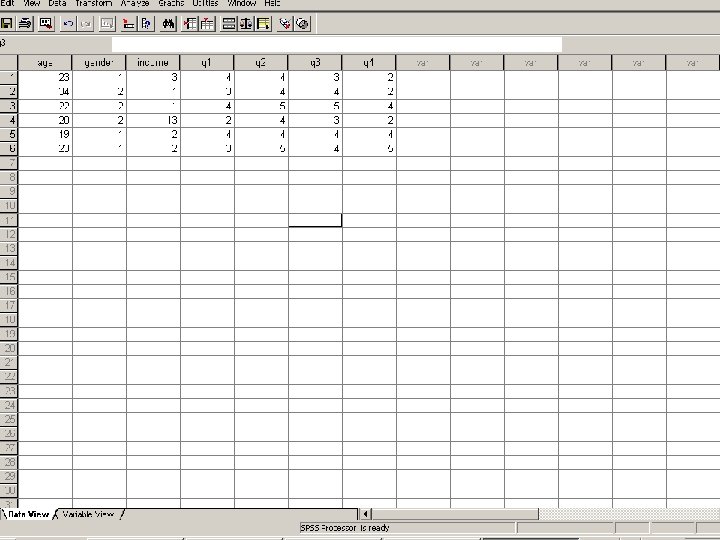
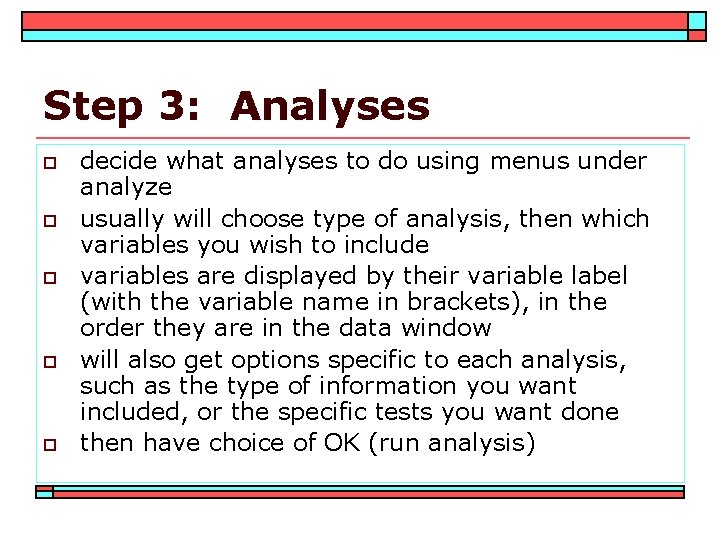
Step 3: Analyses o o o decide what analyses to do using menus under analyze usually will choose type of analysis, then which variables you wish to include variables are displayed by their variable label (with the variable name in brackets), in the order they are in the data window will also get options specific to each analysis, such as the type of information you want included, or the specific tests you want done then have choice of OK (run analysis)
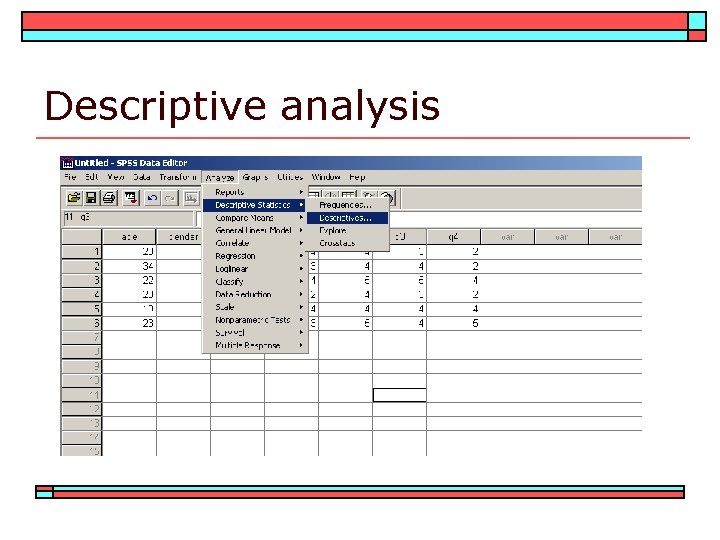
Descriptive analysis
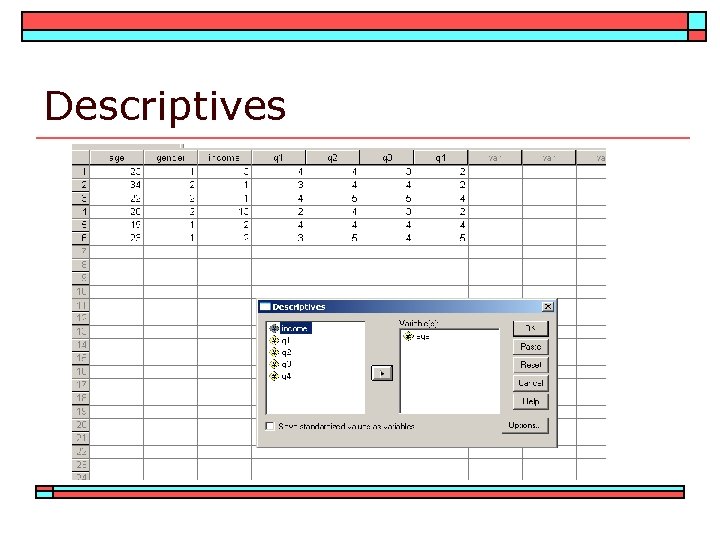
Descriptives
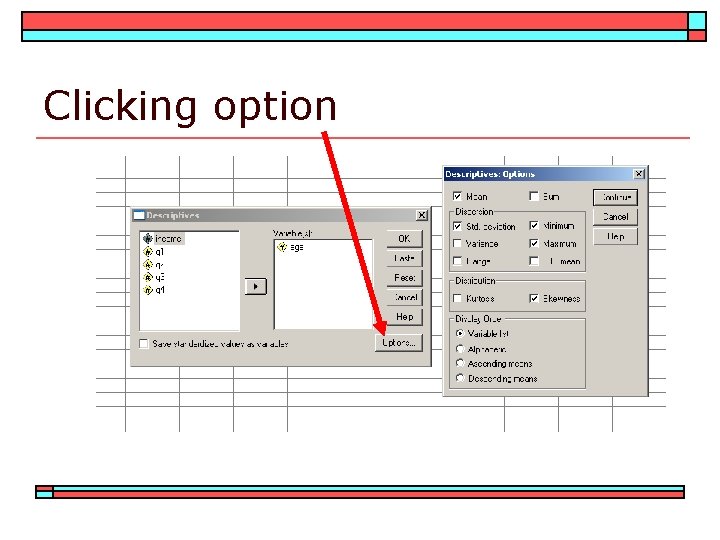
Clicking option
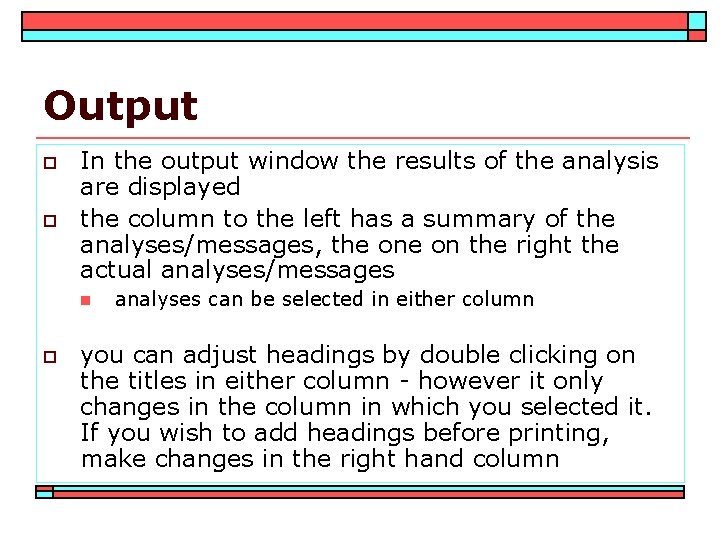
Output o o In the output window the results of the analysis are displayed the column to the left has a summary of the analyses/messages, the on the right the actual analyses/messages n o analyses can be selected in either column you can adjust headings by double clicking on the titles in either column - however it only changes in the column in which you selected it. If you wish to add headings before printing, make changes in the right hand column
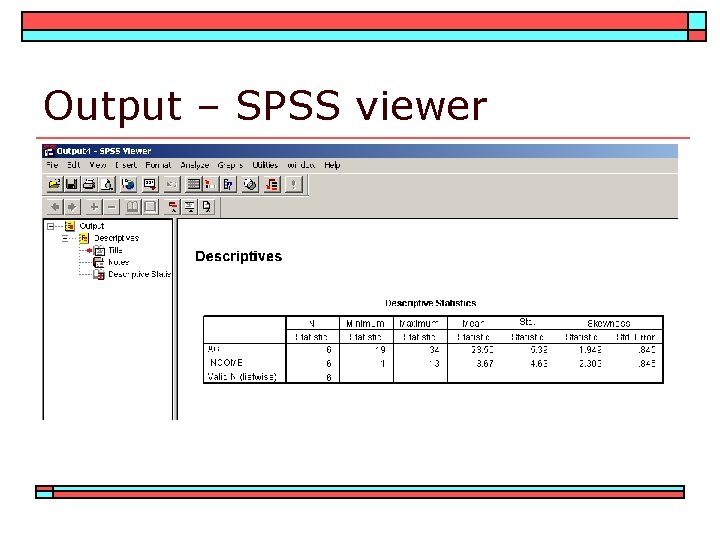
Output – SPSS viewer
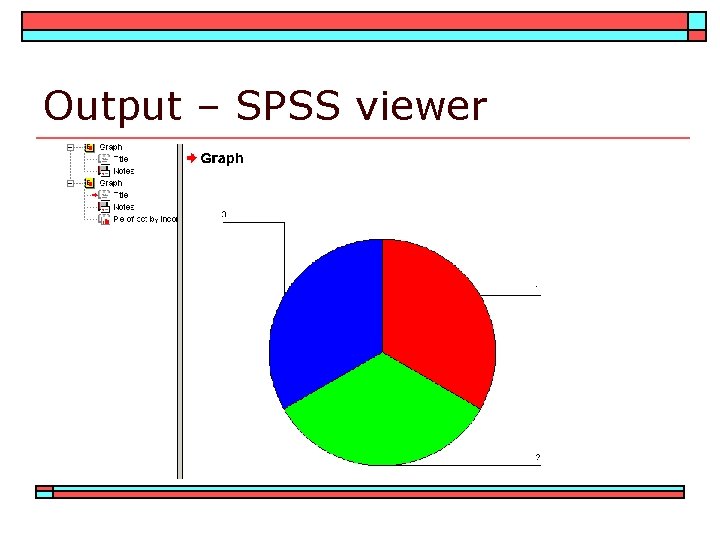
Output – SPSS viewer
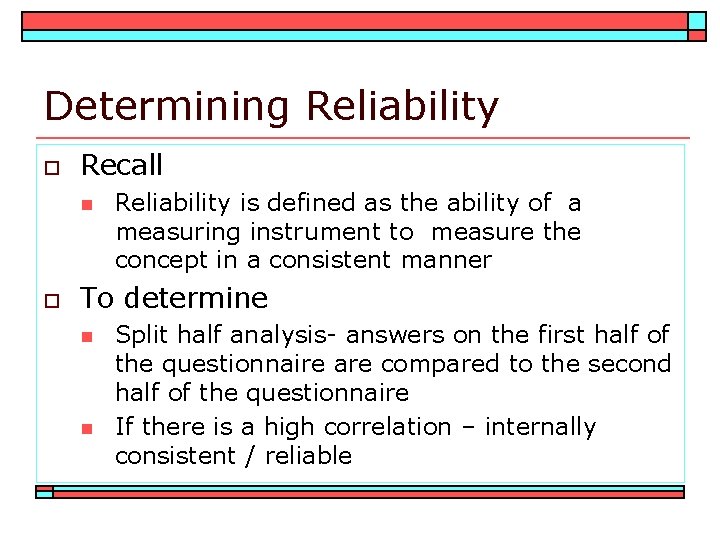
Determining Reliability o Recall n o Reliability is defined as the ability of a measuring instrument to measure the concept in a consistent manner To determine n n Split half analysis- answers on the first half of the questionnaire are compared to the second half of the questionnaire If there is a high correlation – internally consistent / reliable
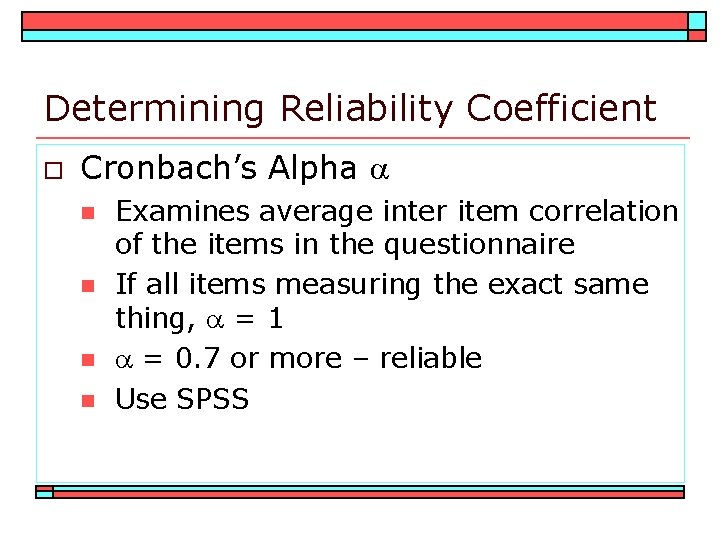
Determining Reliability Coefficient o Cronbach’s Alpha n n Examines average inter item correlation of the items in the questionnaire If all items measuring the exact same thing, = 1 = 0. 7 or more – reliable Use SPSS
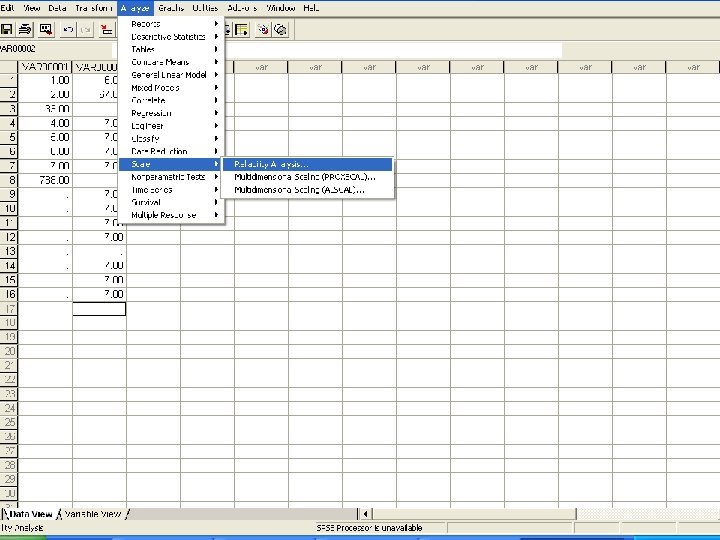
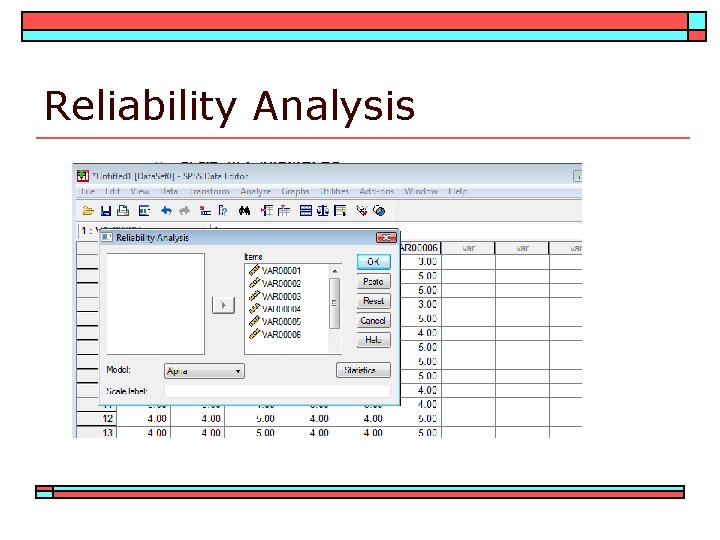
Reliability Analysis
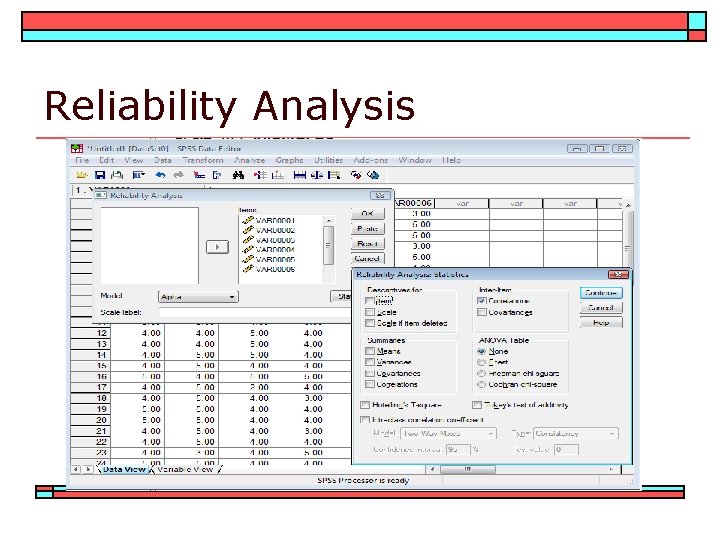
Reliability Analysis
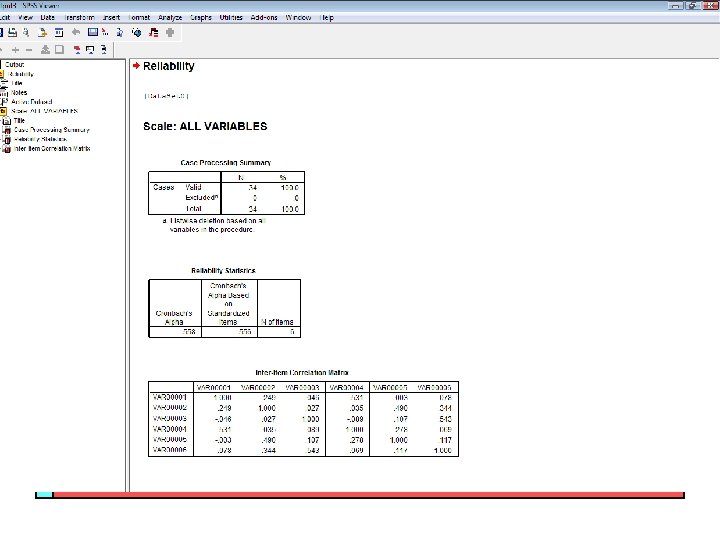
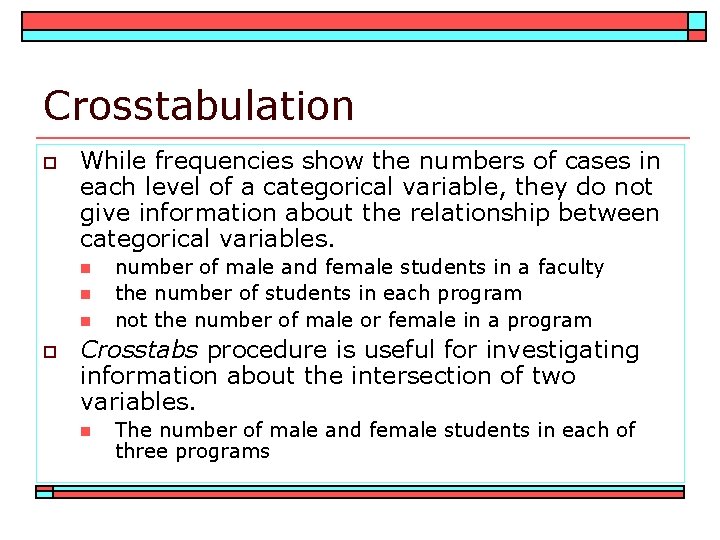
Crosstabulation o While frequencies show the numbers of cases in each level of a categorical variable, they do not give information about the relationship between categorical variables. n n n o number of male and female students in a faculty the number of students in each program not the number of male or female in a program Crosstabs procedure is useful for investigating information about the intersection of two variables. n The number of male and female students in each of three programs
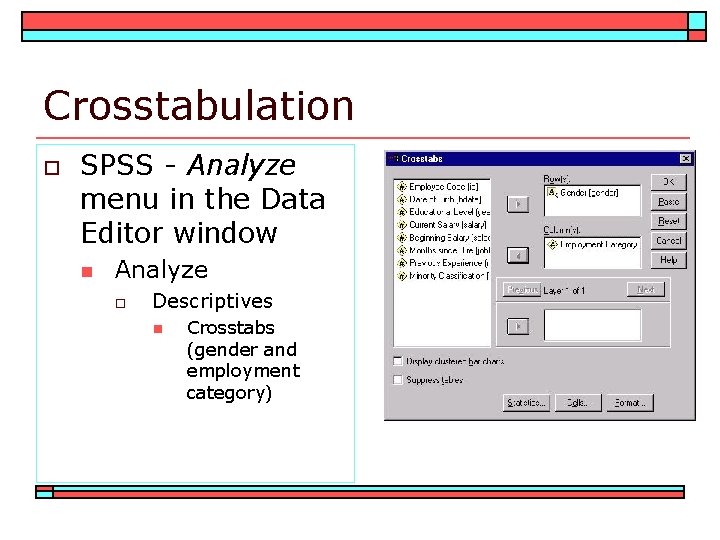
Crosstabulation o SPSS - Analyze menu in the Data Editor window n Analyze o Descriptives n Crosstabs (gender and employment category)
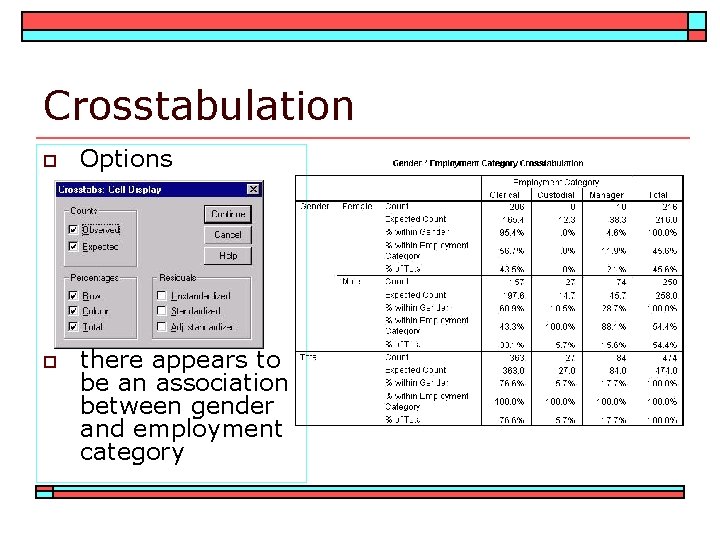
Crosstabulation o Options o there appears to be an association between gender and employment category
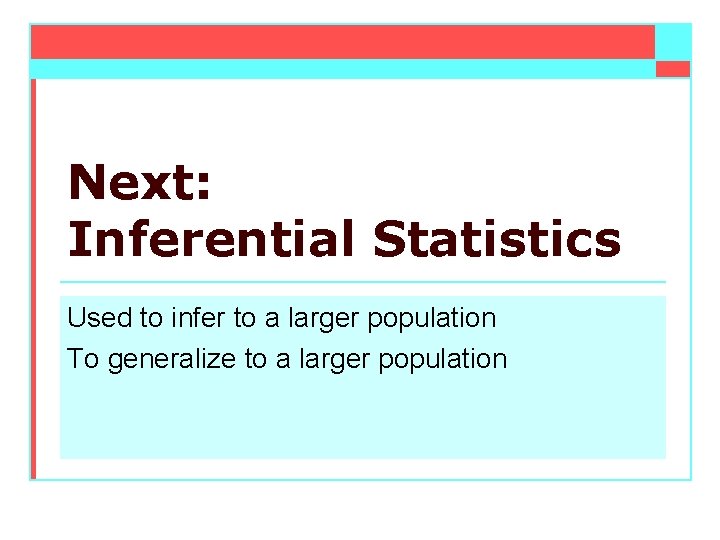
Next: Inferential Statistics Used to infer to a larger population To generalize to a larger population
 X.next = x.next.next
X.next = x.next.next Statistical package for the social sciences
Statistical package for the social sciences Using statistical measures to compare populations
Using statistical measures to compare populations Discriminant analysis spss
Discriminant analysis spss Formuö
Formuö Typiska drag för en novell
Typiska drag för en novell Tack för att ni lyssnade bild
Tack för att ni lyssnade bild Ekologiskt fotavtryck
Ekologiskt fotavtryck Varför kallas perioden 1918-1939 för mellankrigstiden?
Varför kallas perioden 1918-1939 för mellankrigstiden? En lathund för arbete med kontinuitetshantering
En lathund för arbete med kontinuitetshantering Underlag för särskild löneskatt på pensionskostnader
Underlag för särskild löneskatt på pensionskostnader Personlig tidbok
Personlig tidbok A gastrica
A gastrica Densitet vatten
Densitet vatten Datorkunskap för nybörjare
Datorkunskap för nybörjare Tack för att ni lyssnade bild
Tack för att ni lyssnade bild Debattartikel mall
Debattartikel mall Autokratiskt ledarskap
Autokratiskt ledarskap Nyckelkompetenser för livslångt lärande
Nyckelkompetenser för livslångt lärande Påbyggnader för flakfordon
Påbyggnader för flakfordon Arkimedes princip formel
Arkimedes princip formel Offentlig förvaltning
Offentlig förvaltning Urban torhamn
Urban torhamn Presentera för publik crossboss
Presentera för publik crossboss Teckenspråk minoritetsspråk argument
Teckenspråk minoritetsspråk argument Kanaans land
Kanaans land Klassificeringsstruktur för kommunala verksamheter
Klassificeringsstruktur för kommunala verksamheter Mjälthilus
Mjälthilus Claes martinsson
Claes martinsson Centrum för kunskap och säkerhet
Centrum för kunskap och säkerhet Programskede byggprocessen
Programskede byggprocessen Bra mat för unga idrottare
Bra mat för unga idrottare