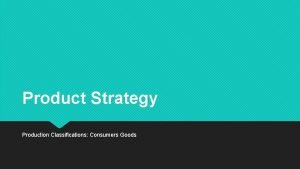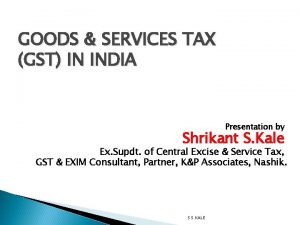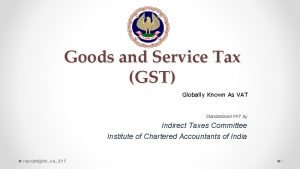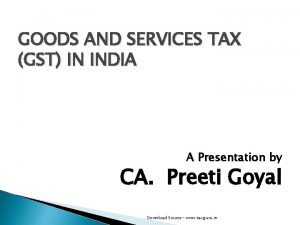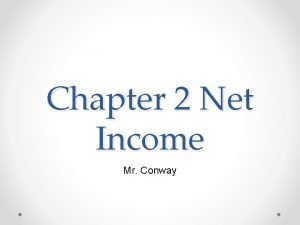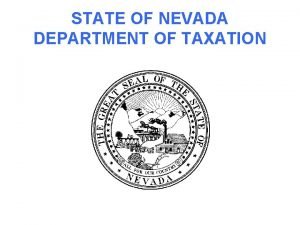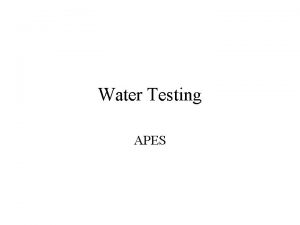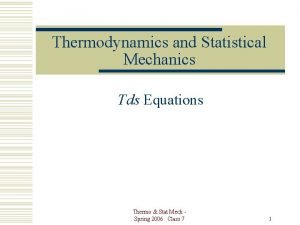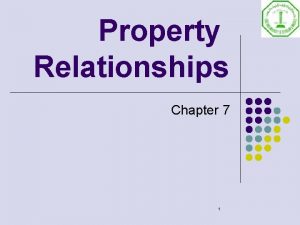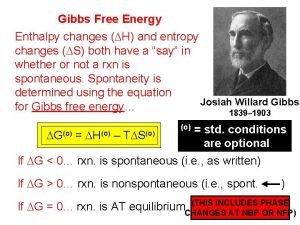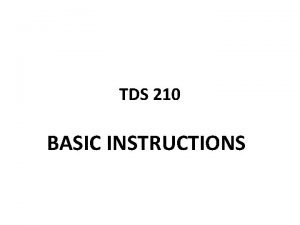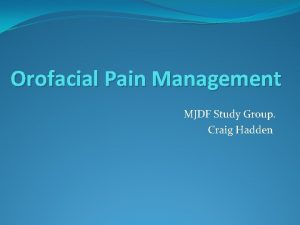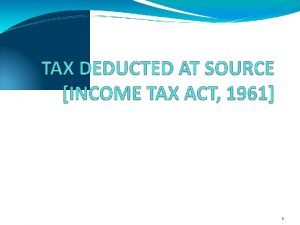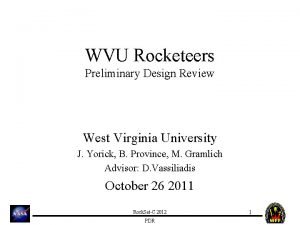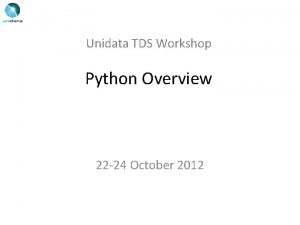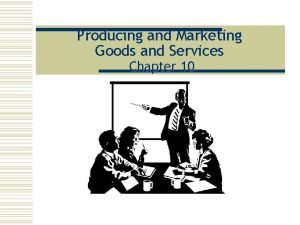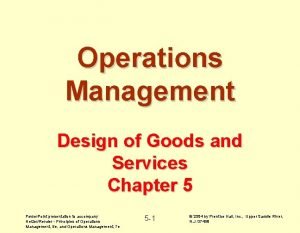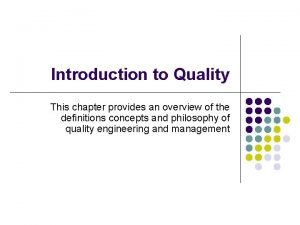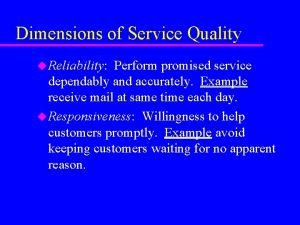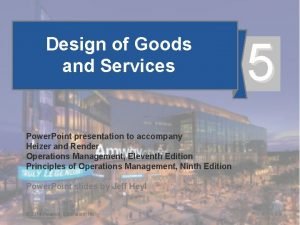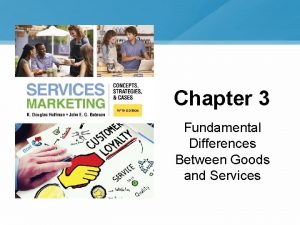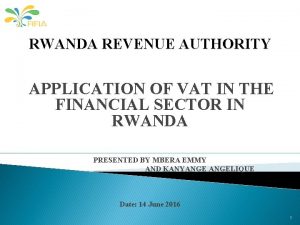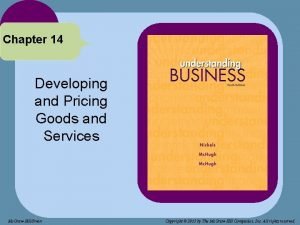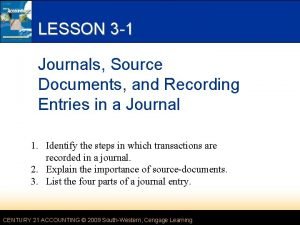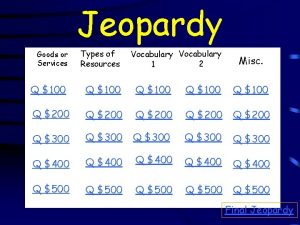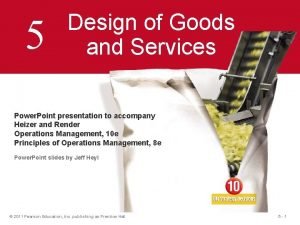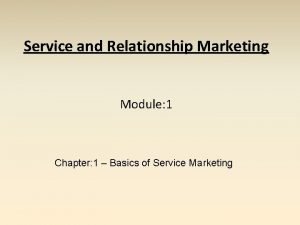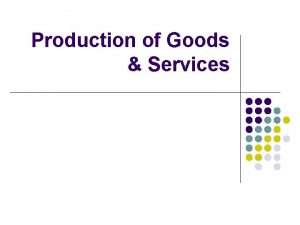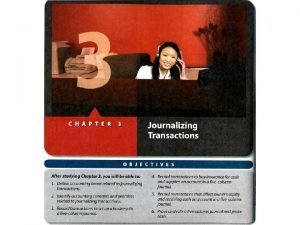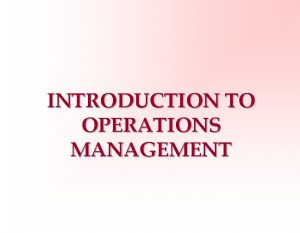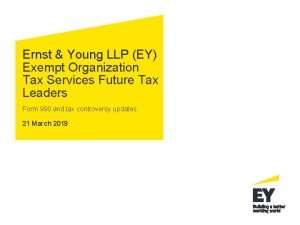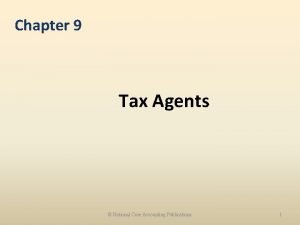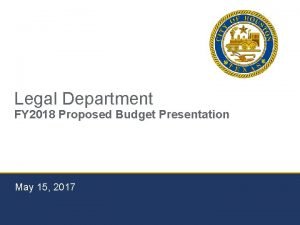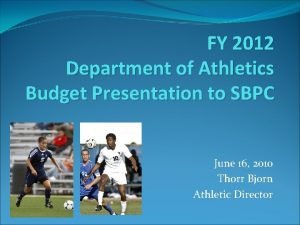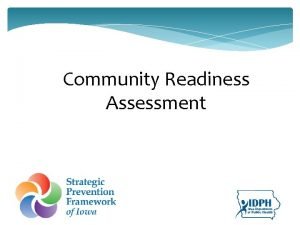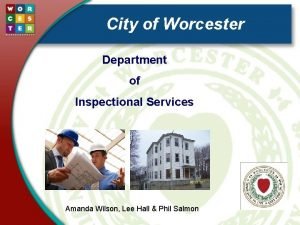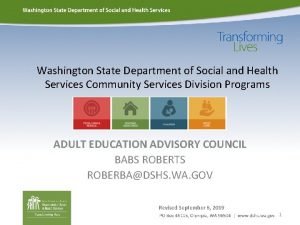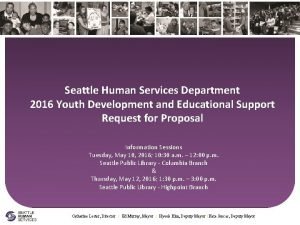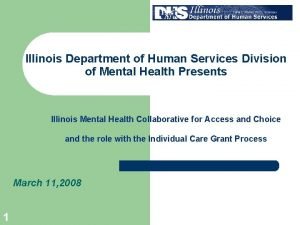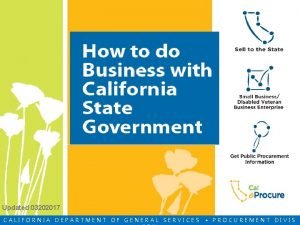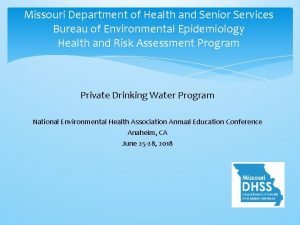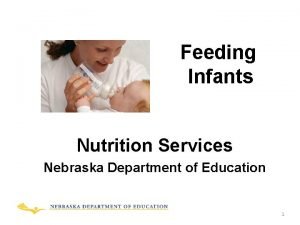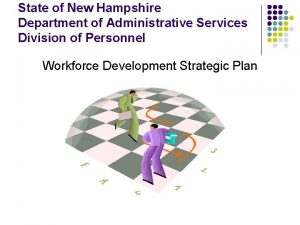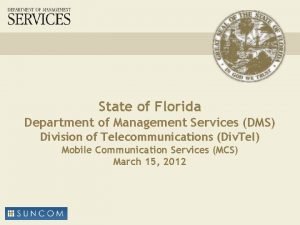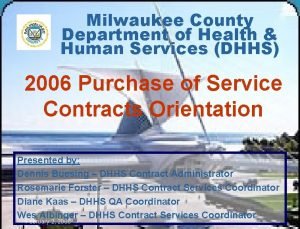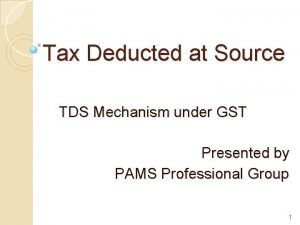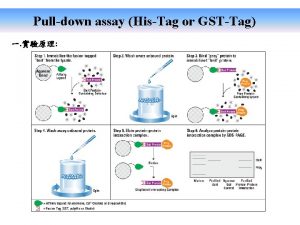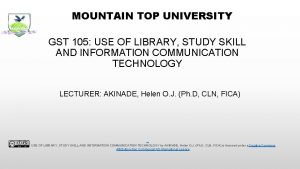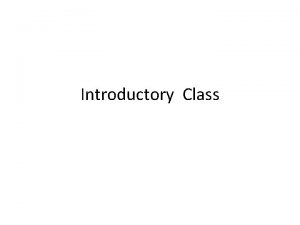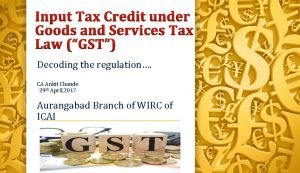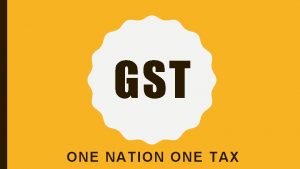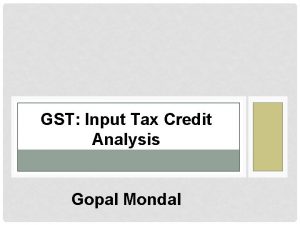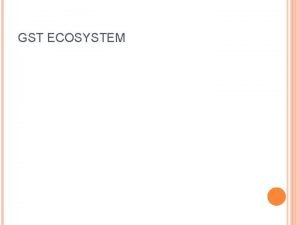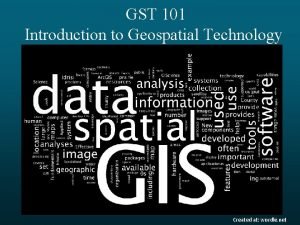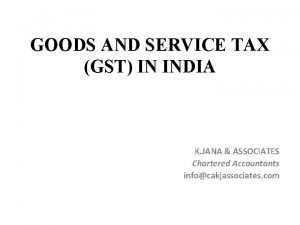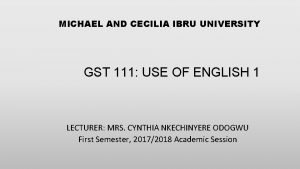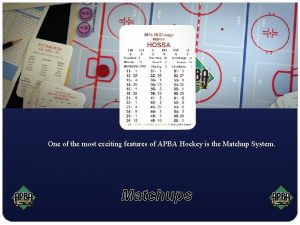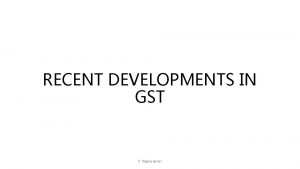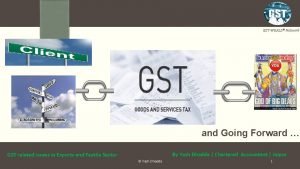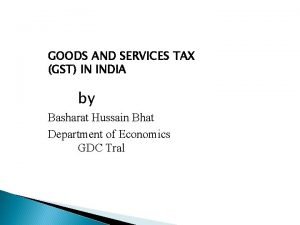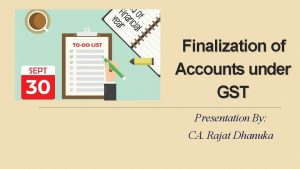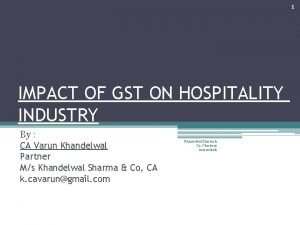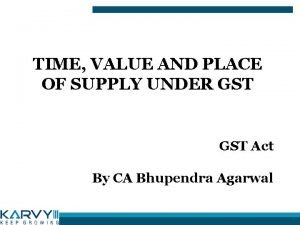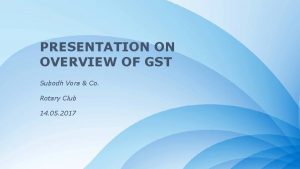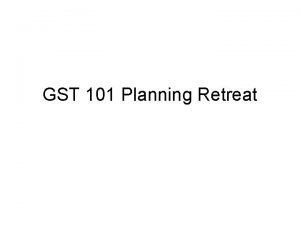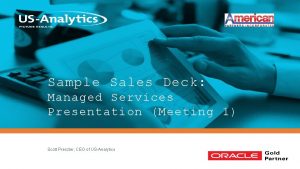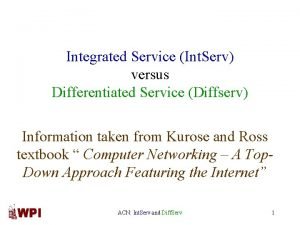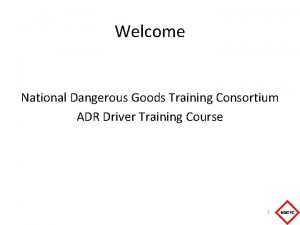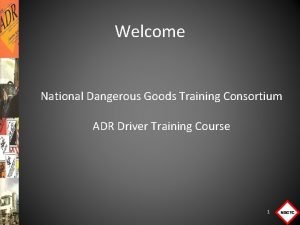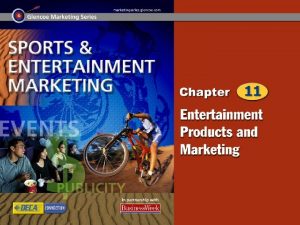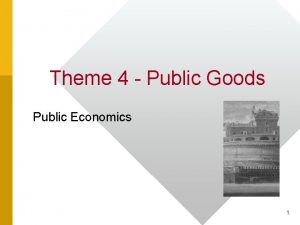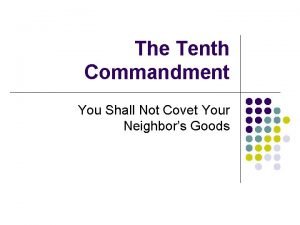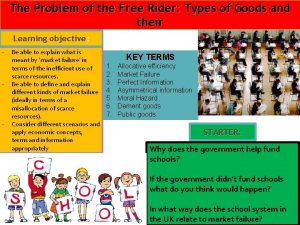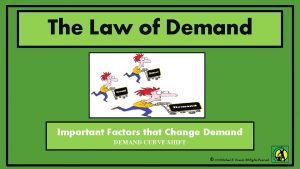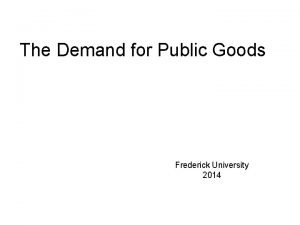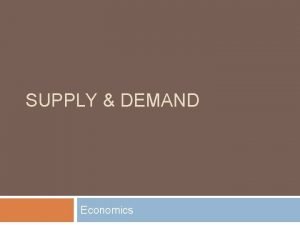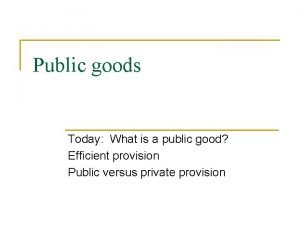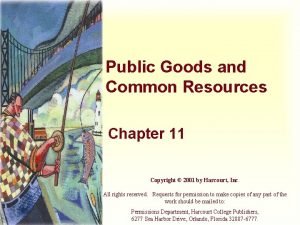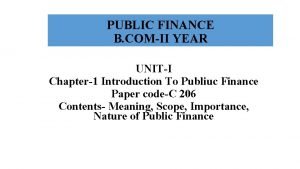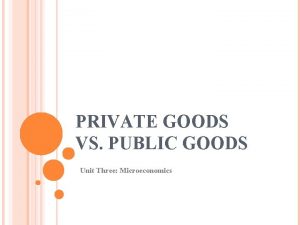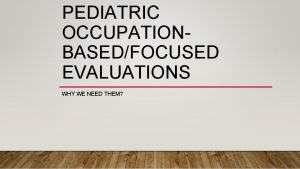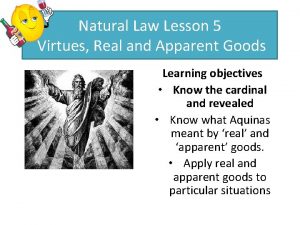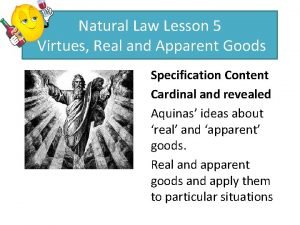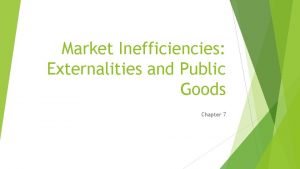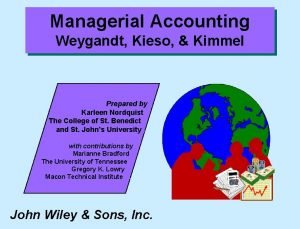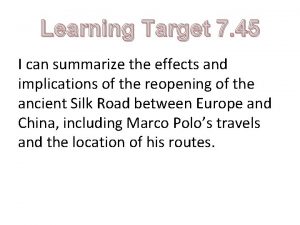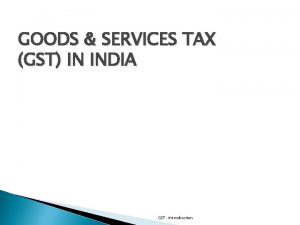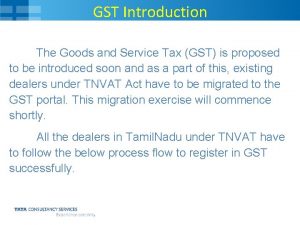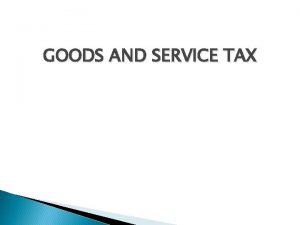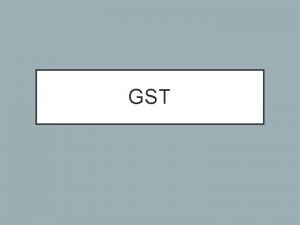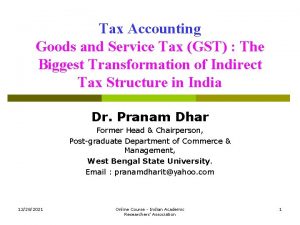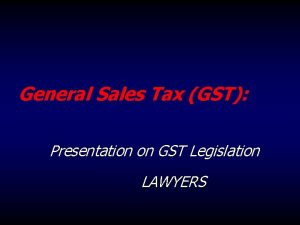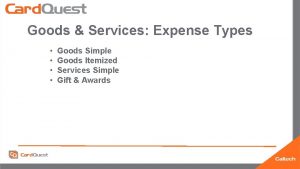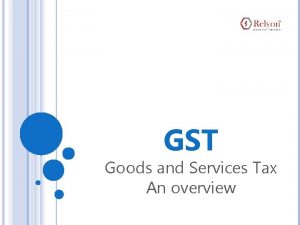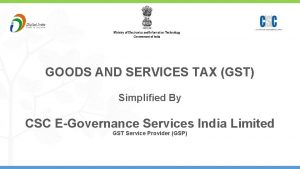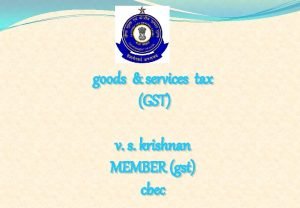Goods Services Tax GST Presentation on TDS Department

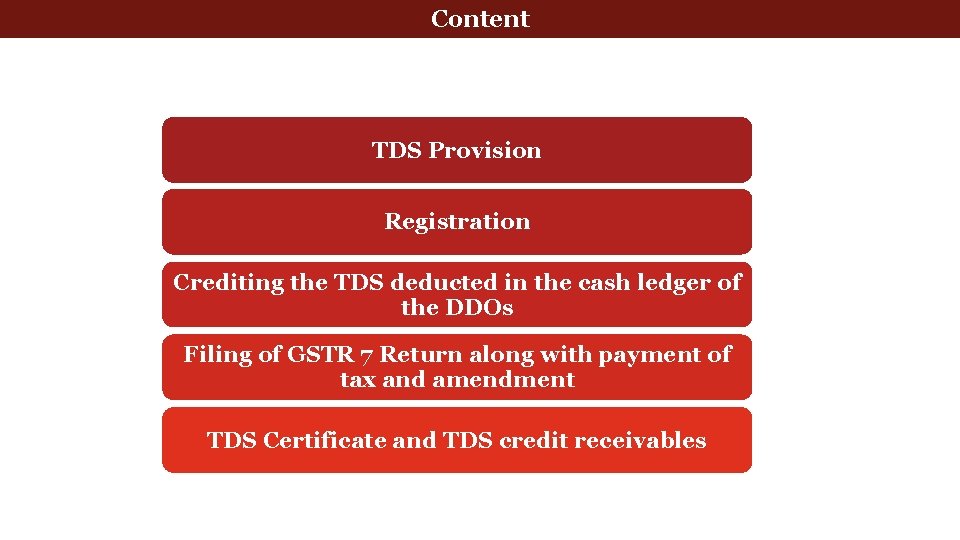
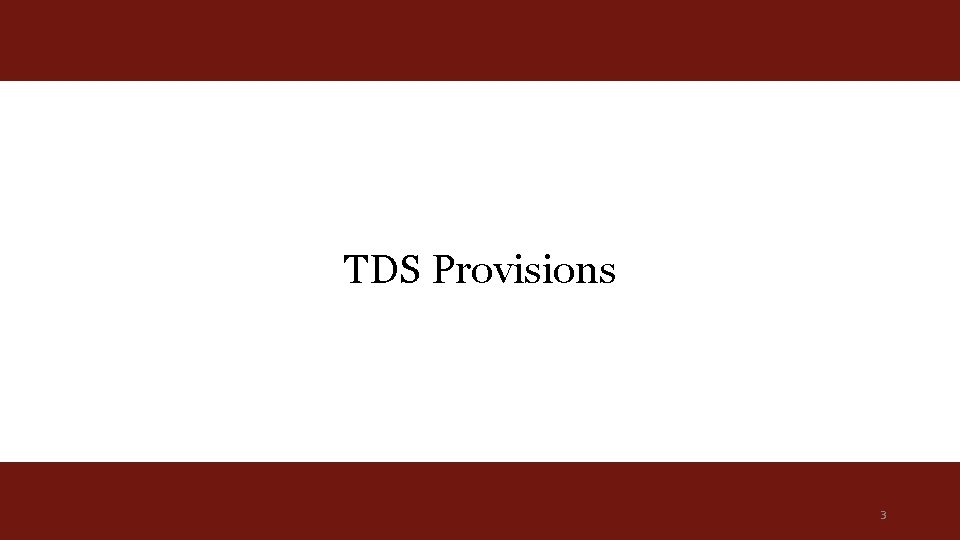
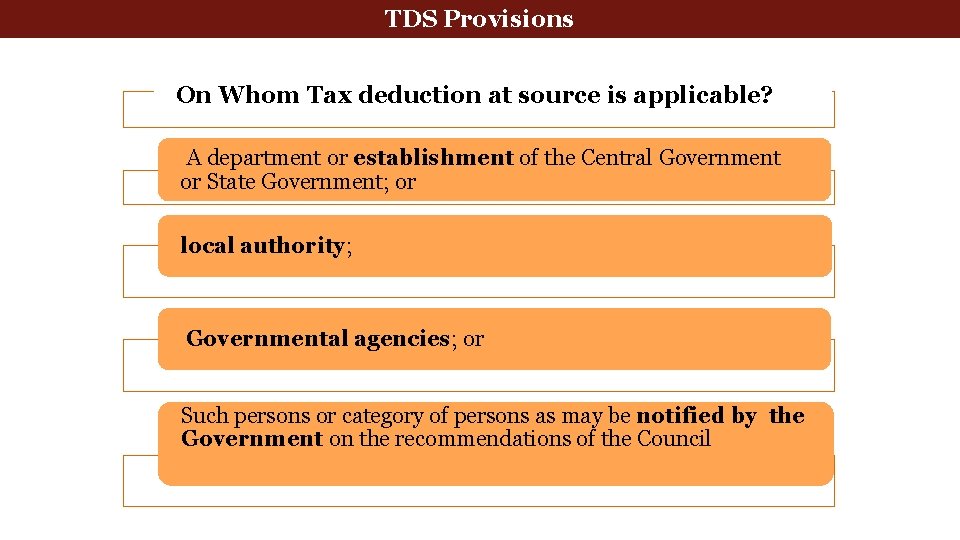
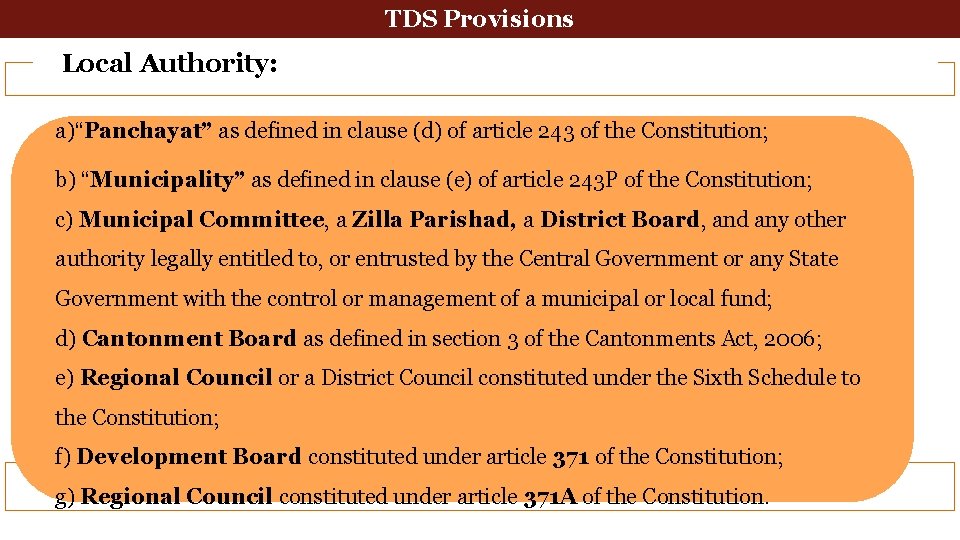
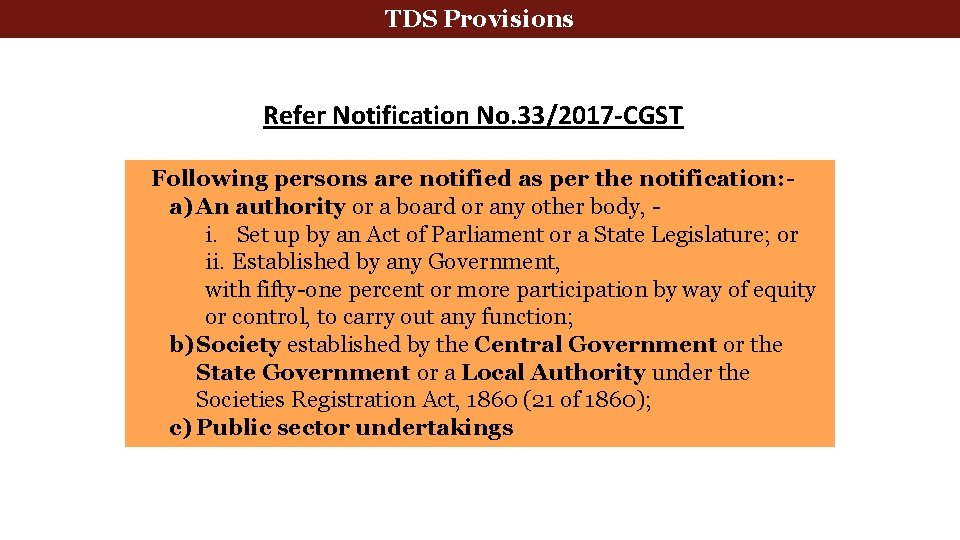
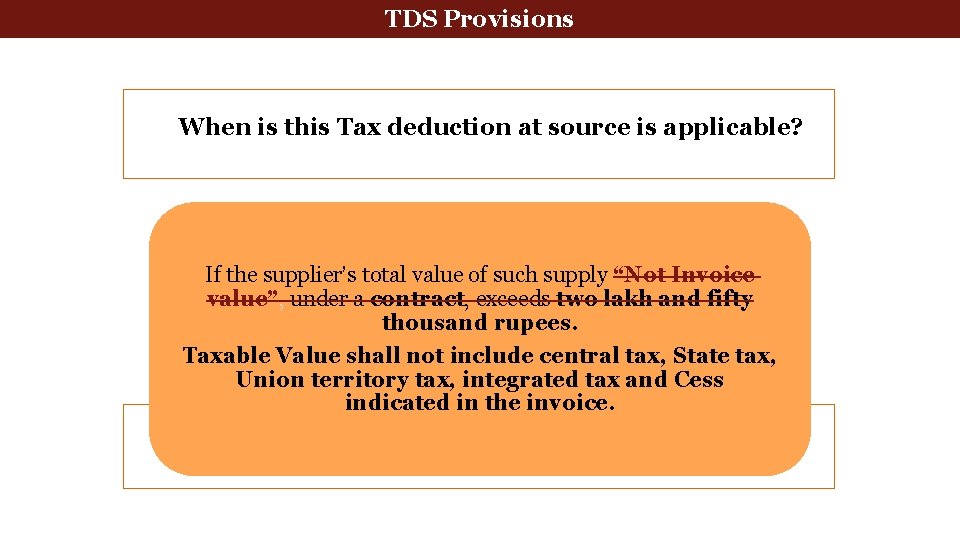
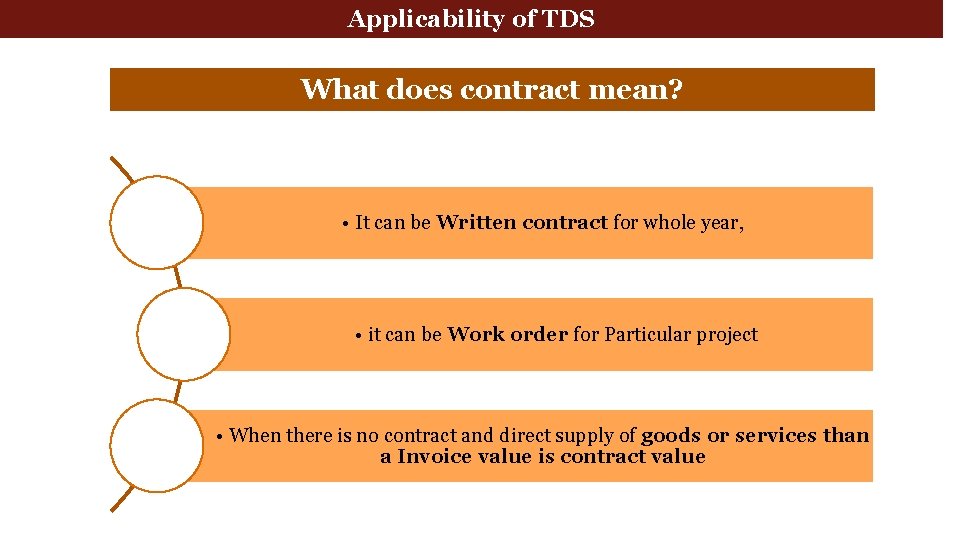
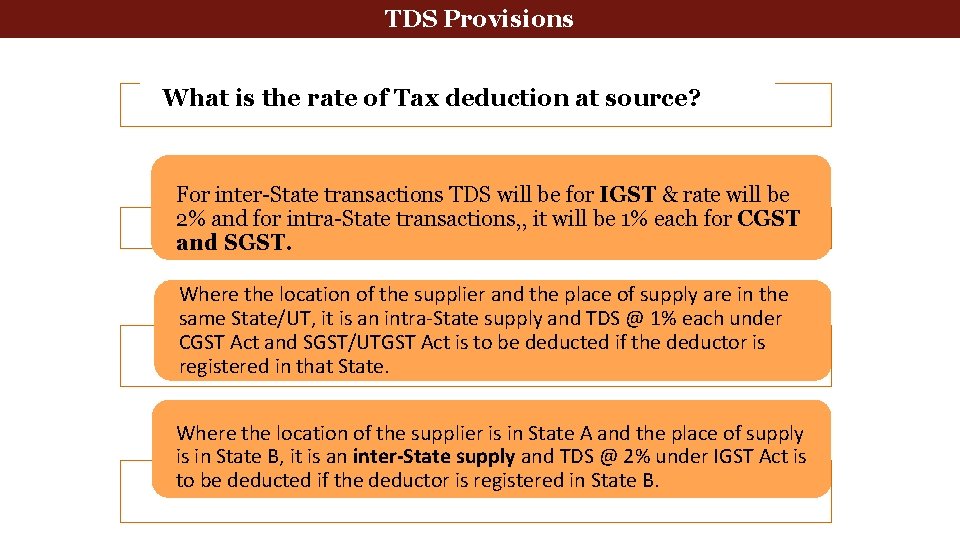
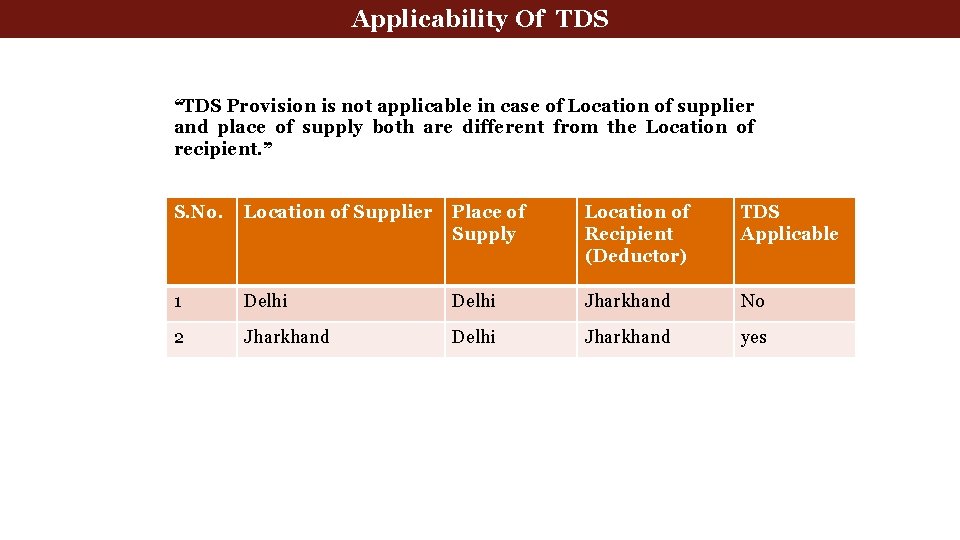
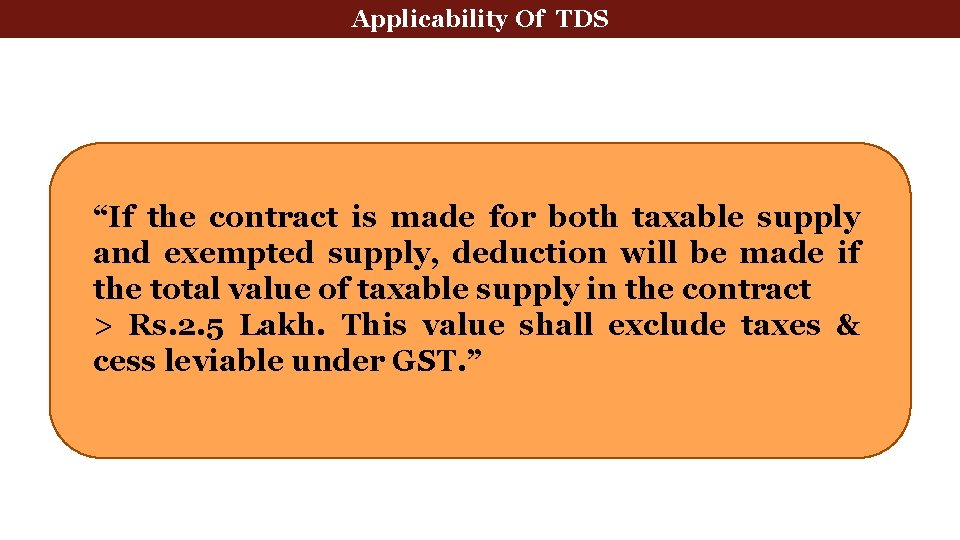
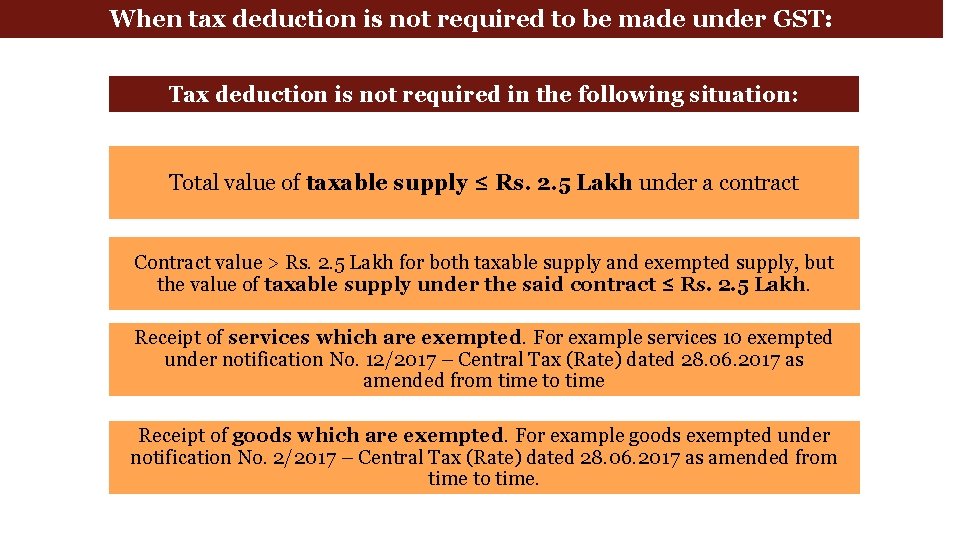
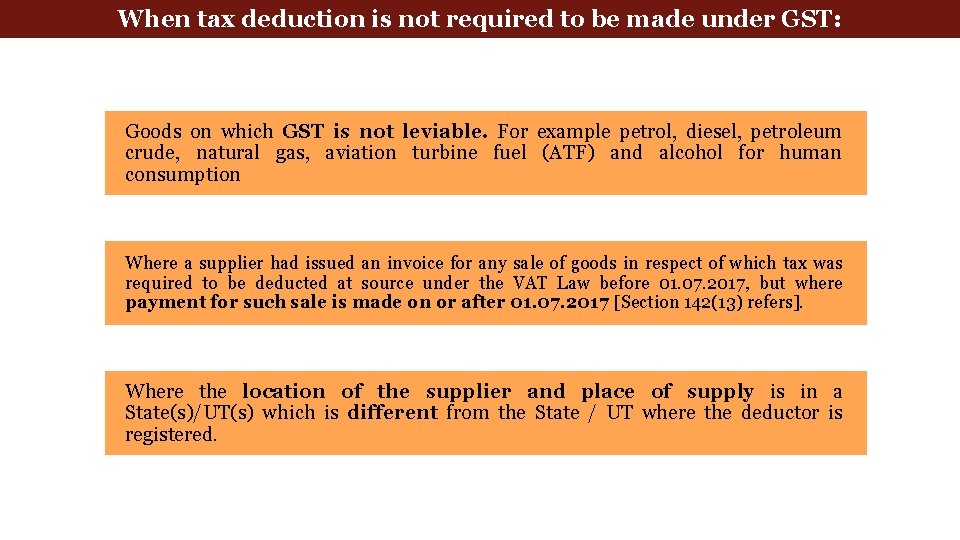
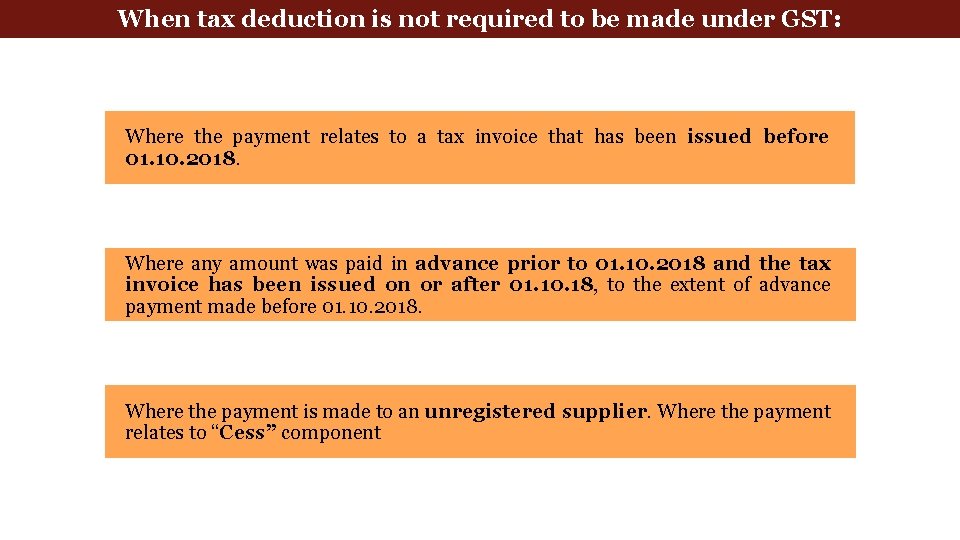
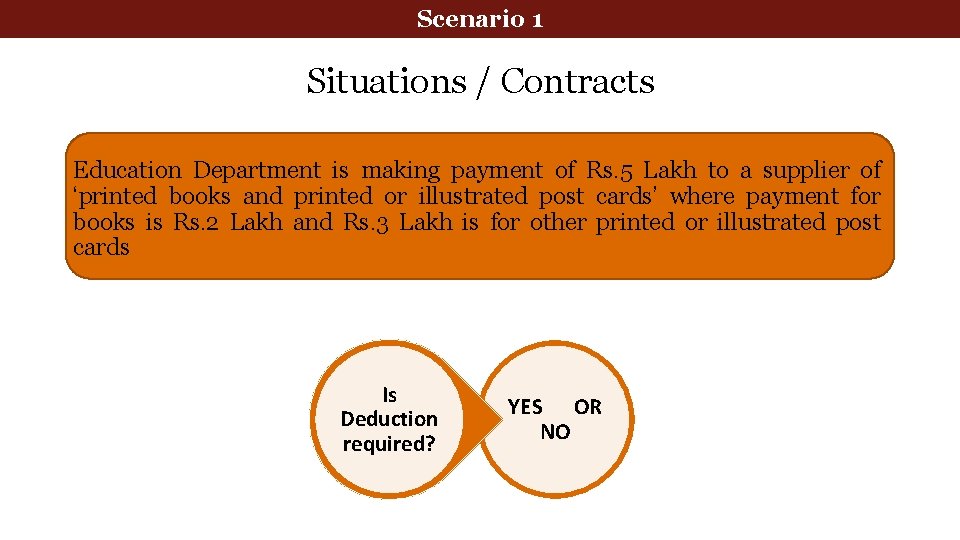
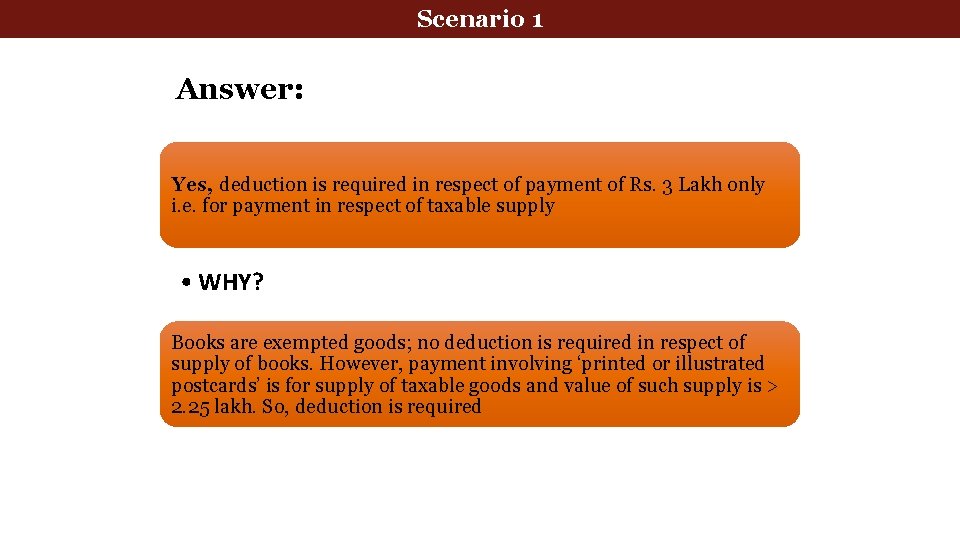
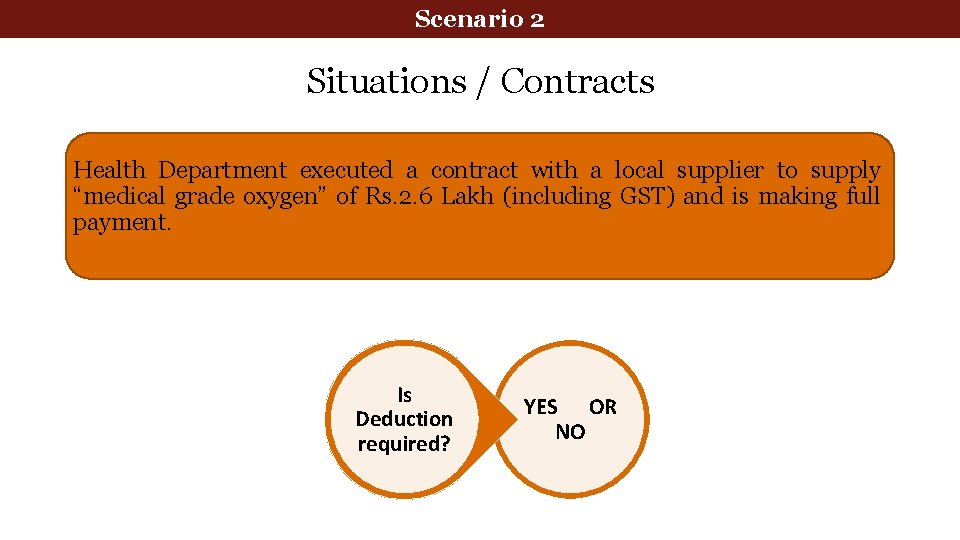
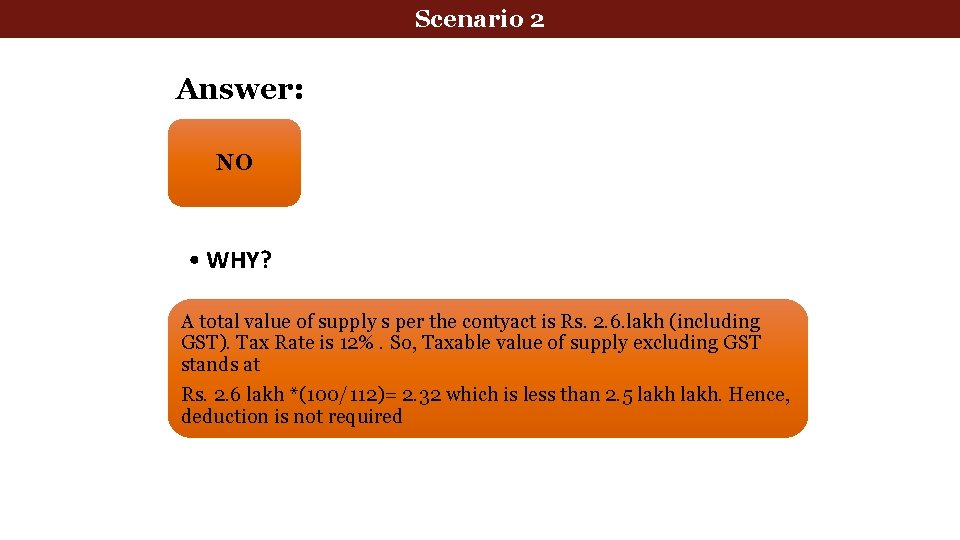
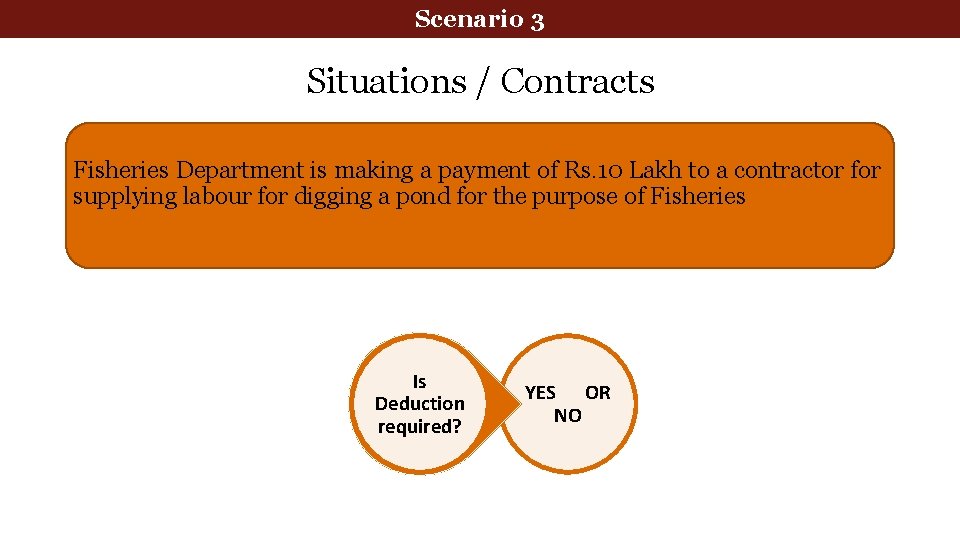
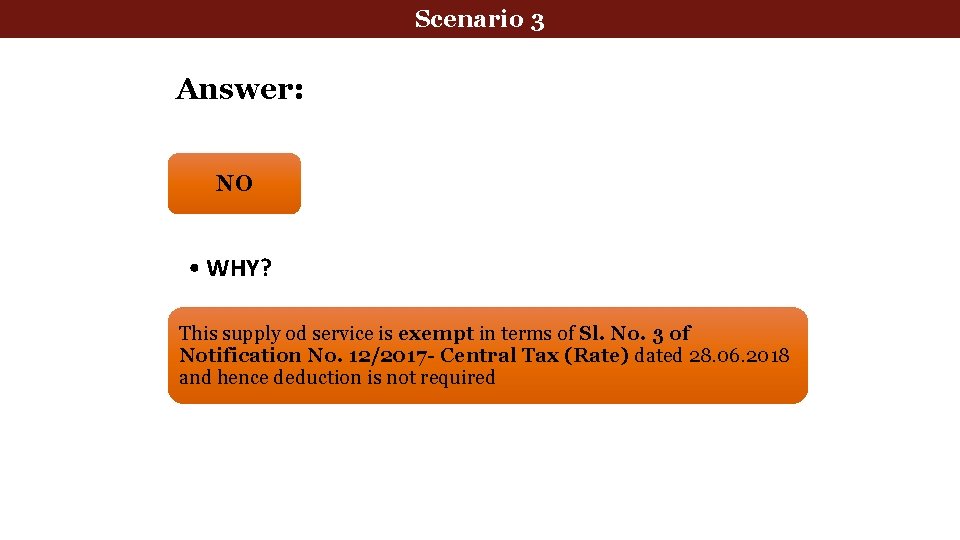
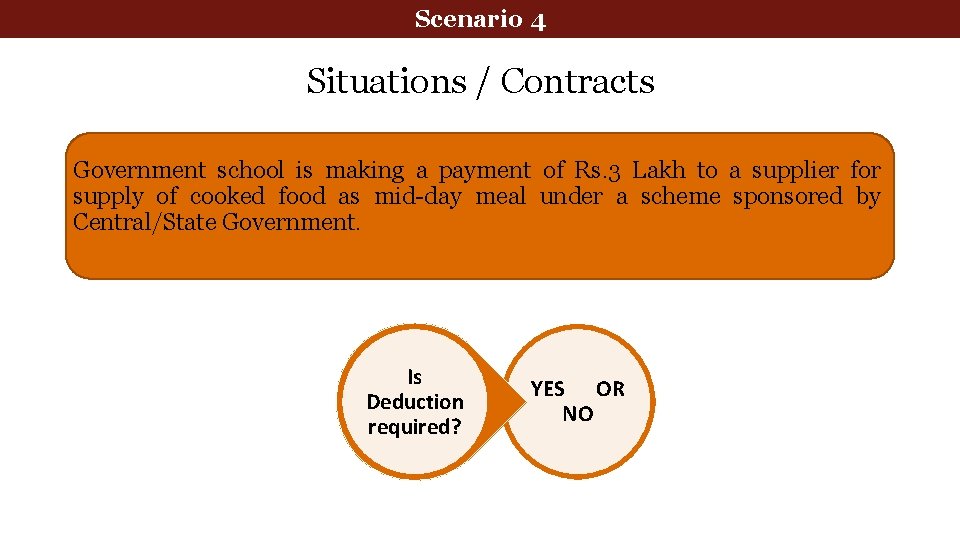
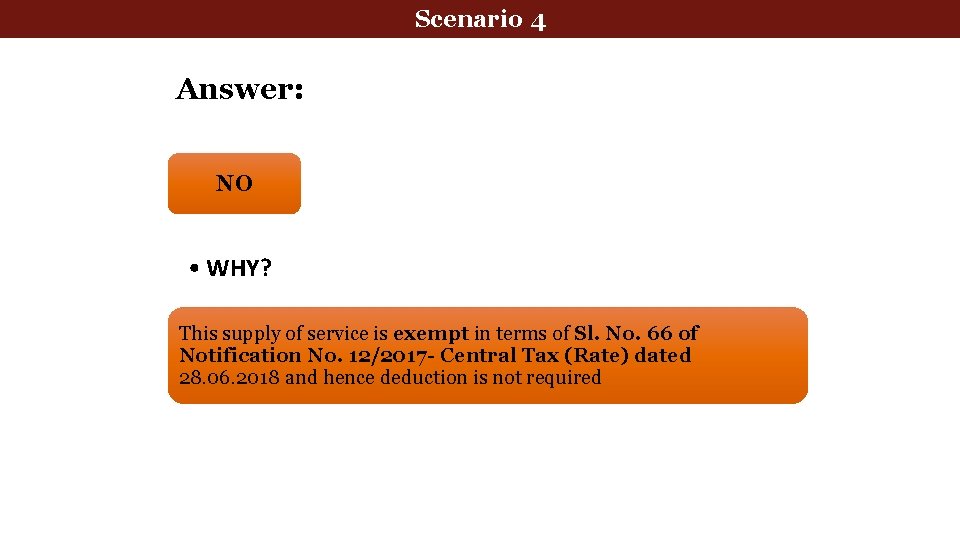
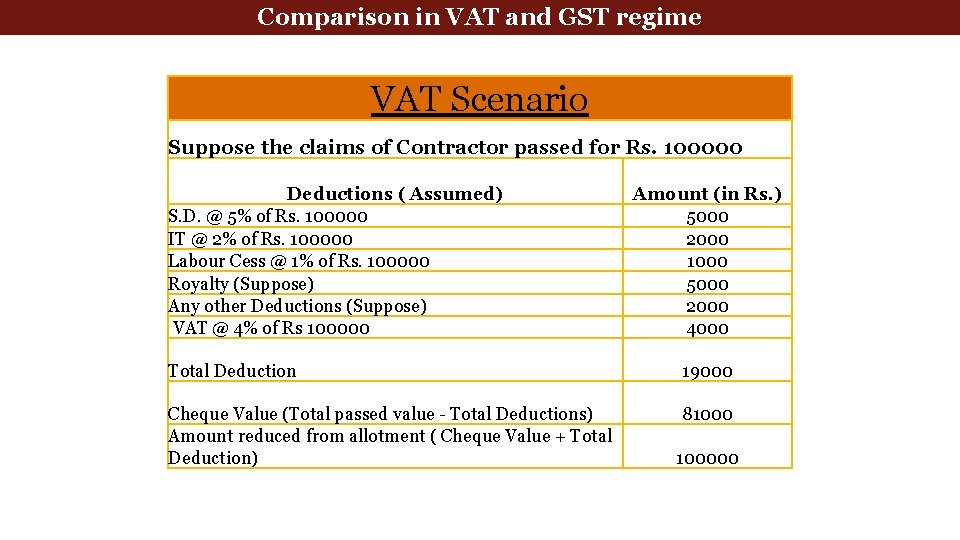
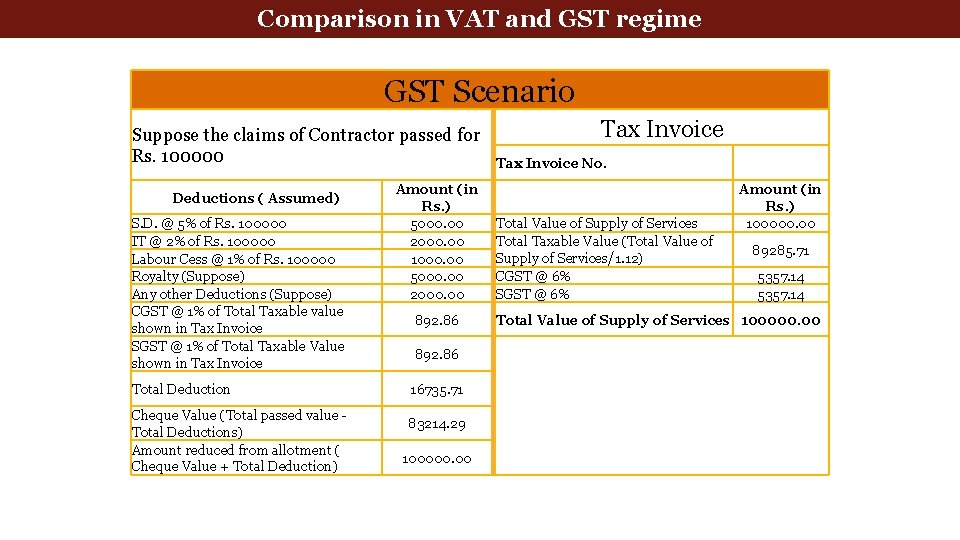
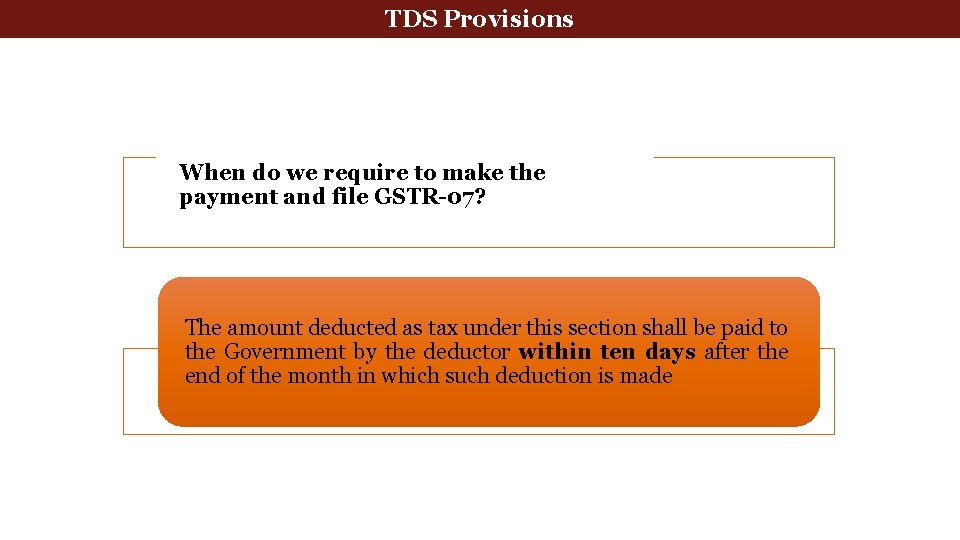
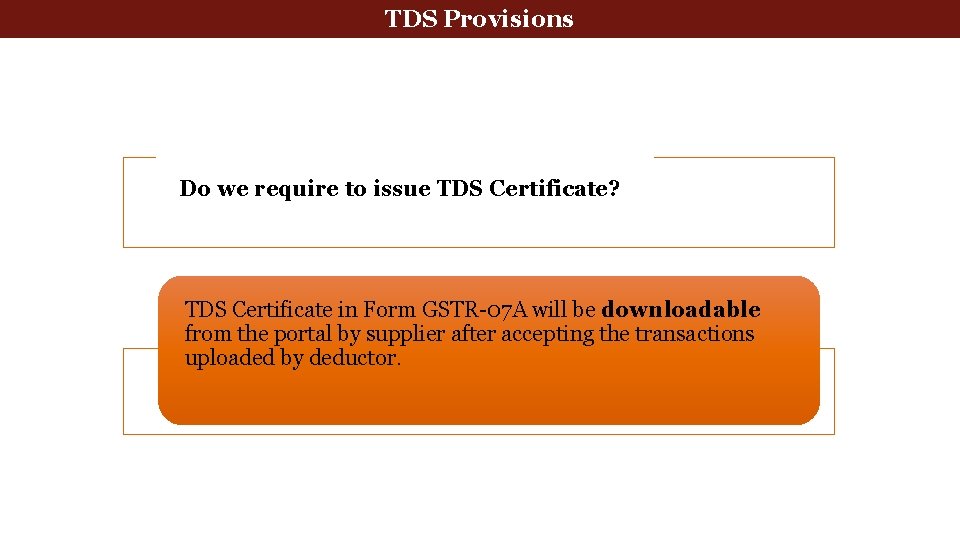
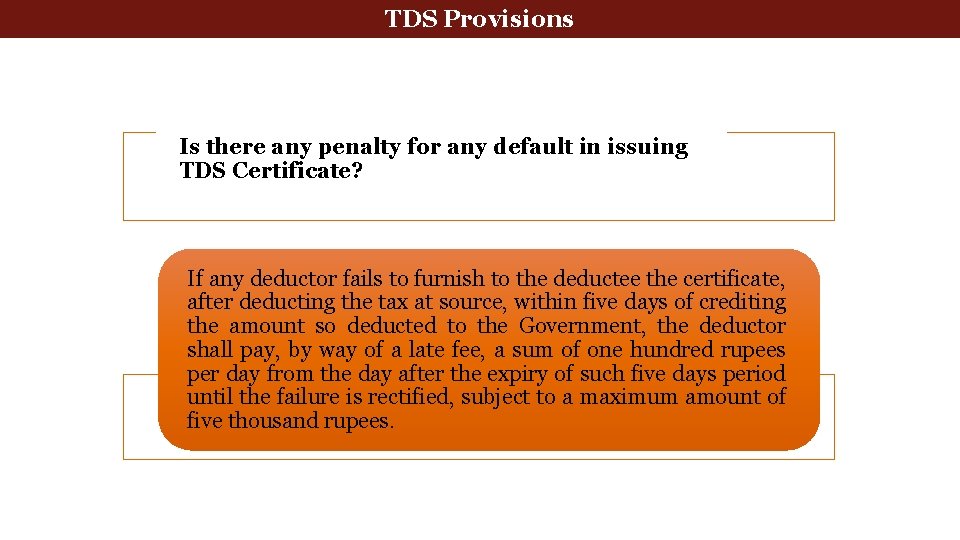
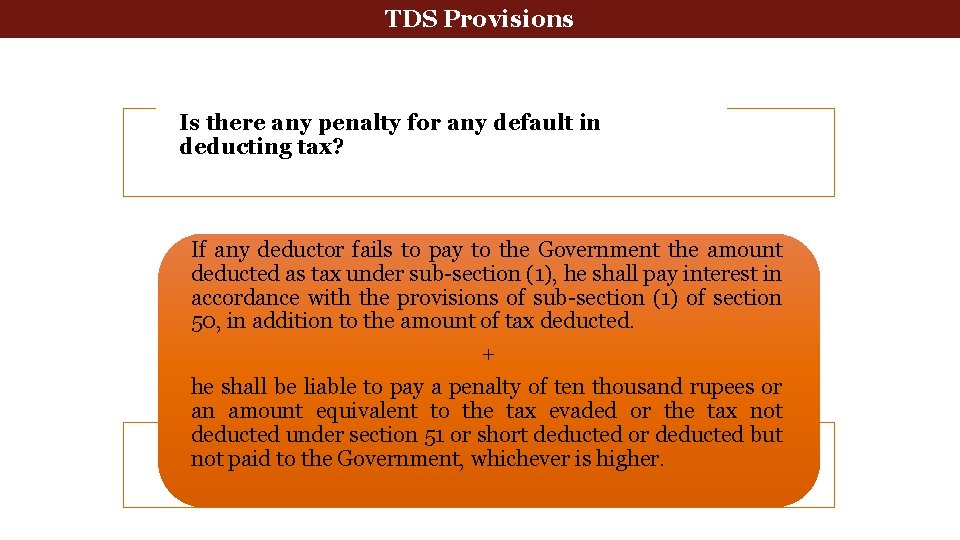
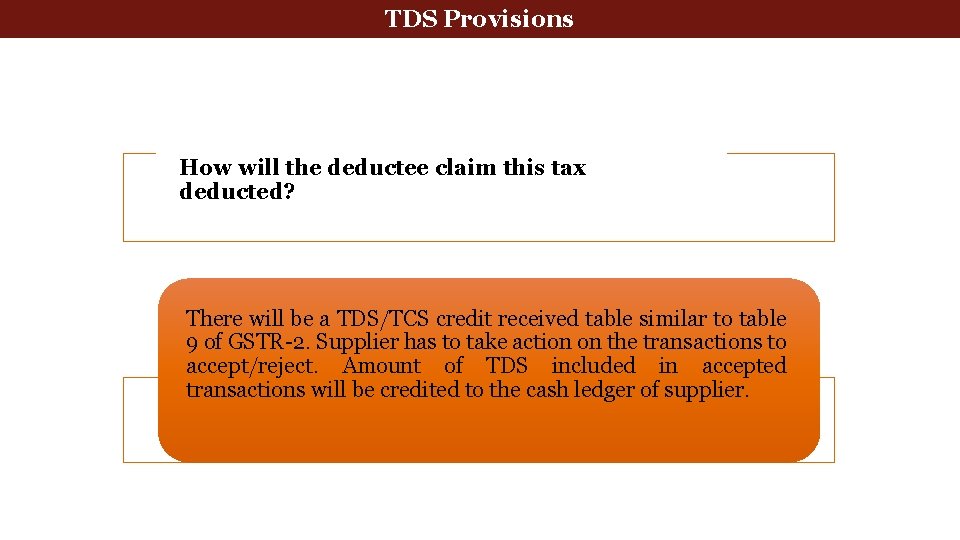
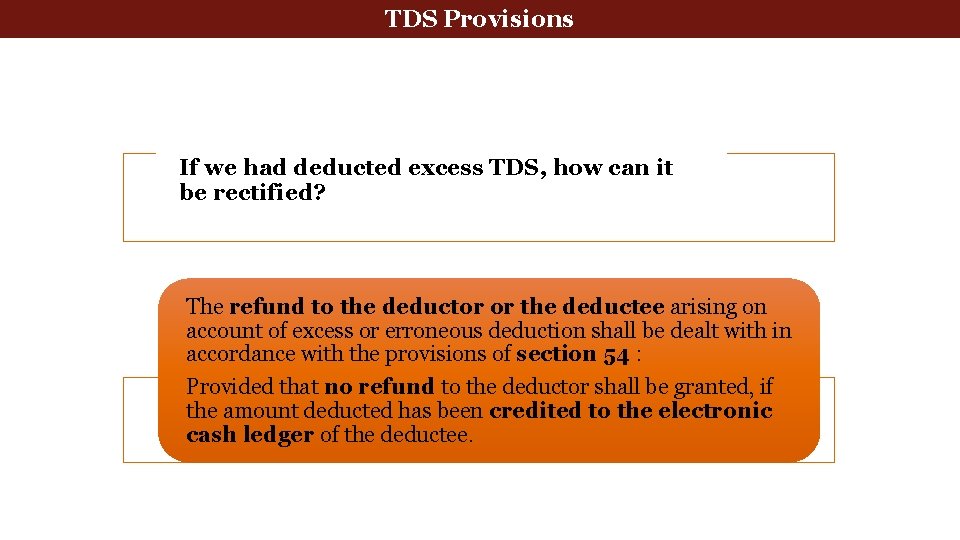
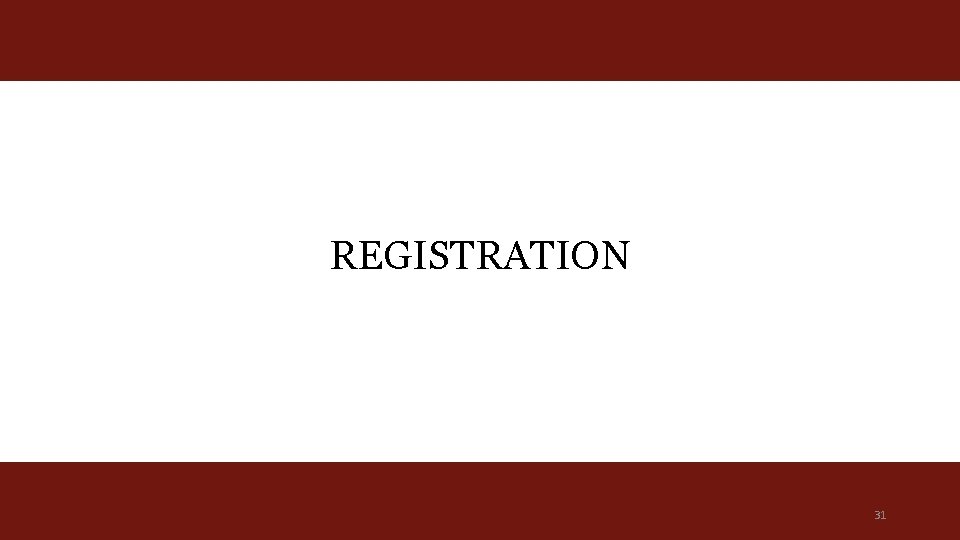
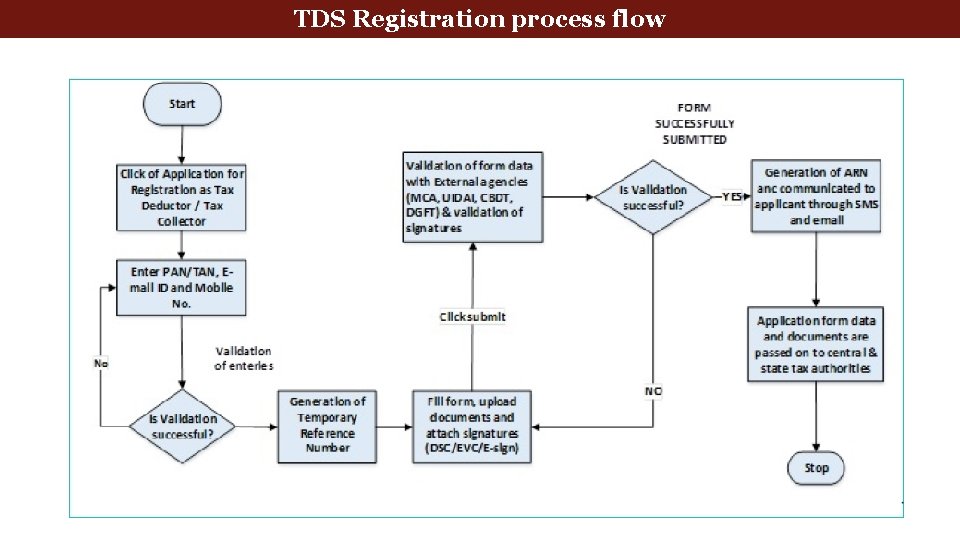
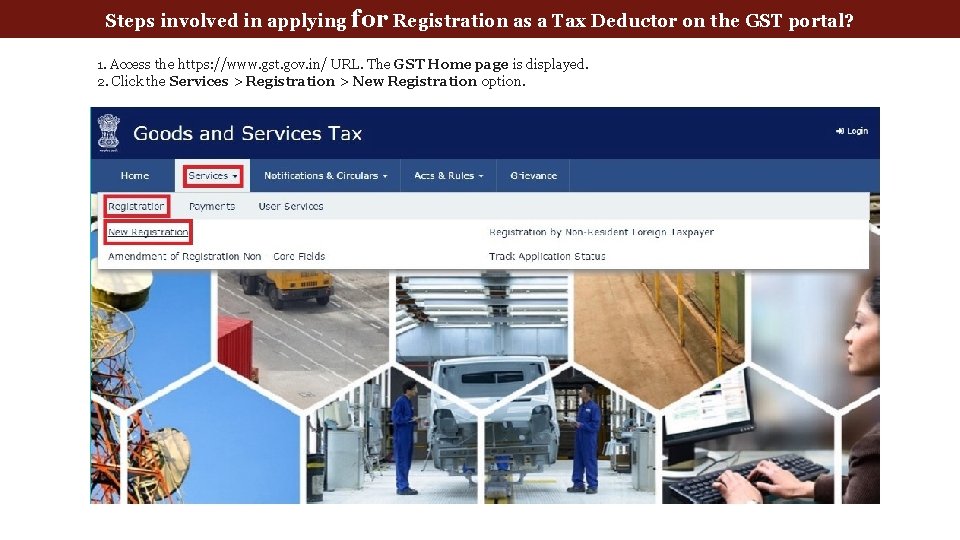
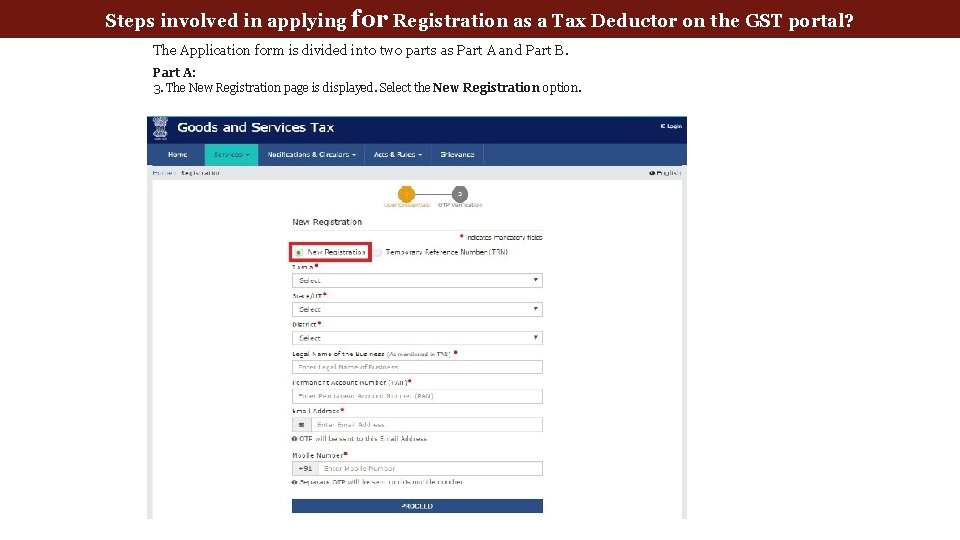
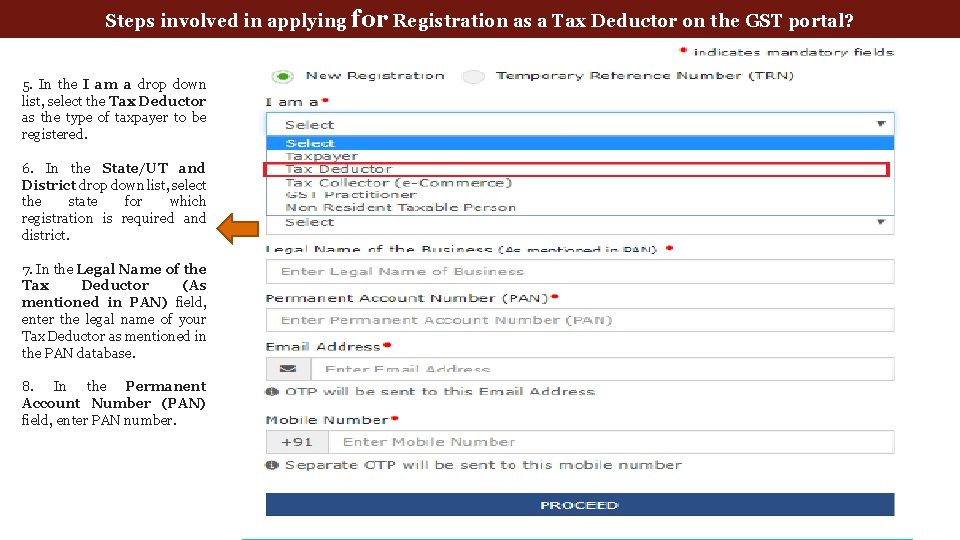
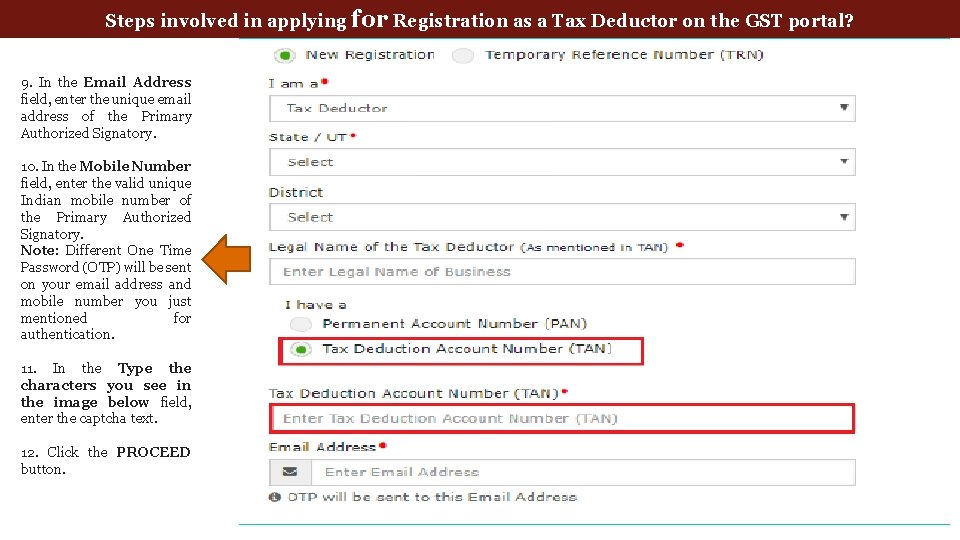
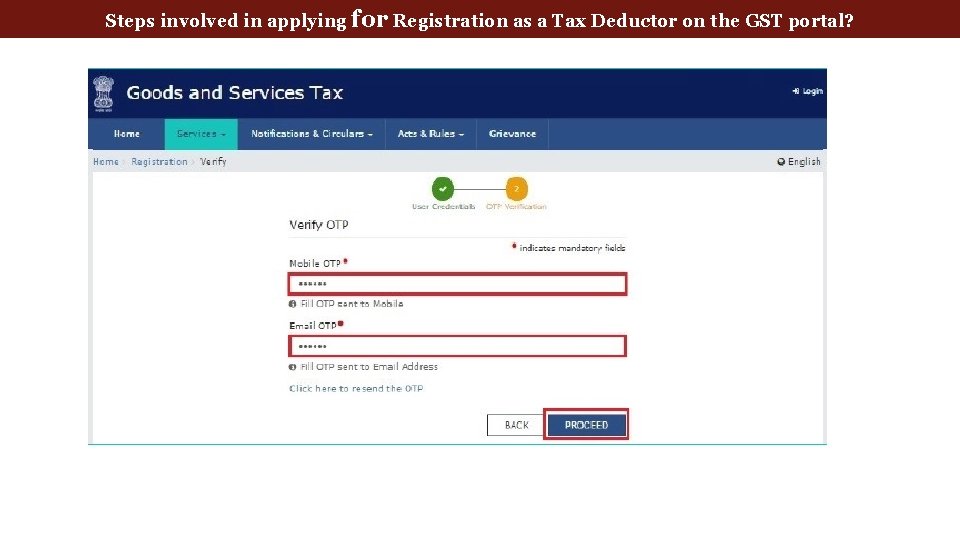
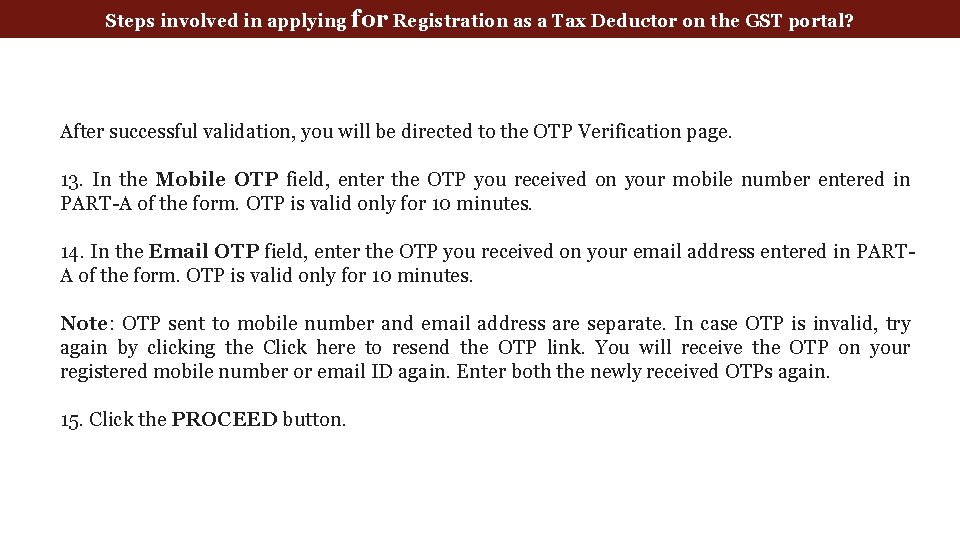
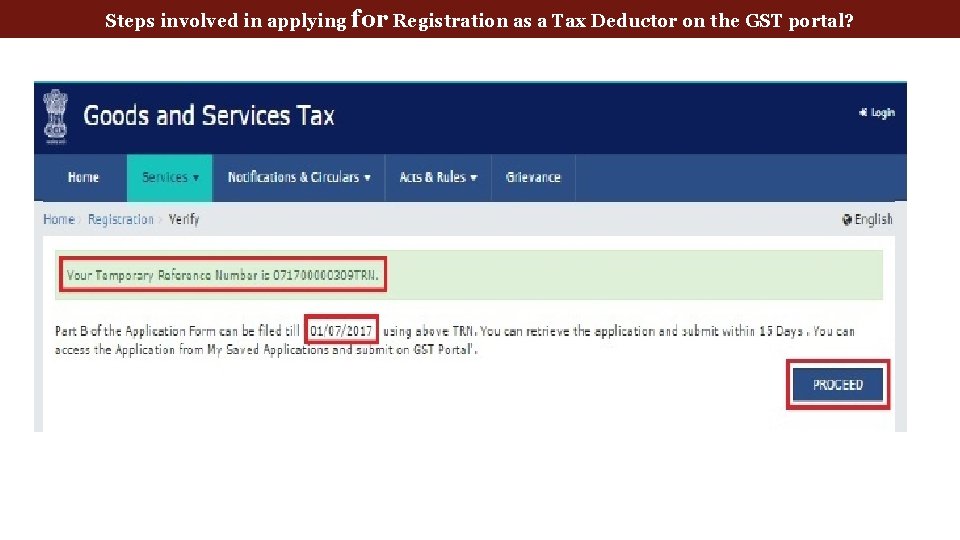
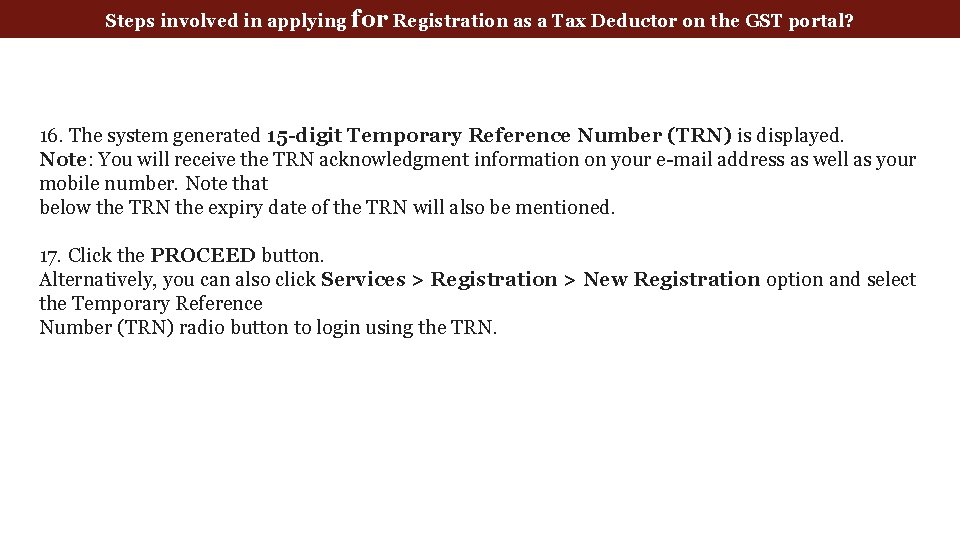
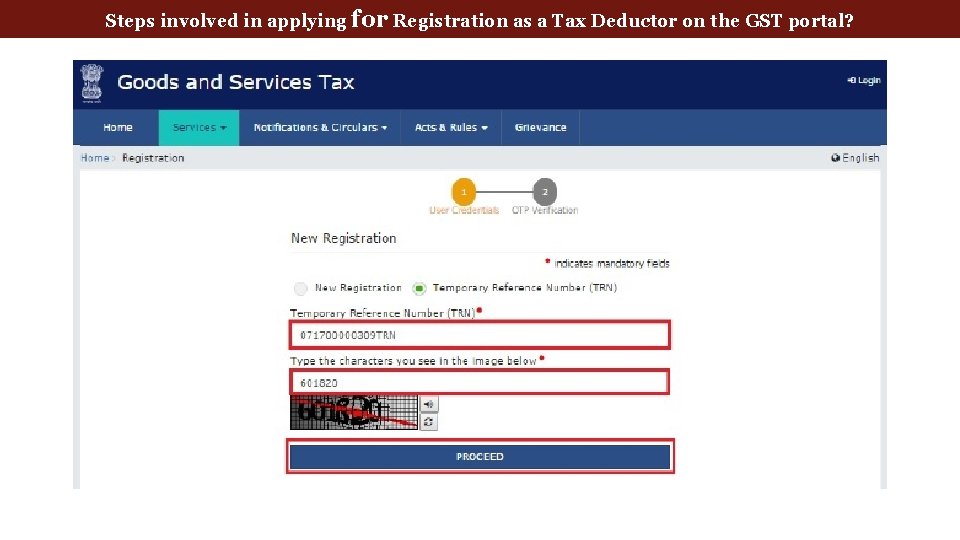
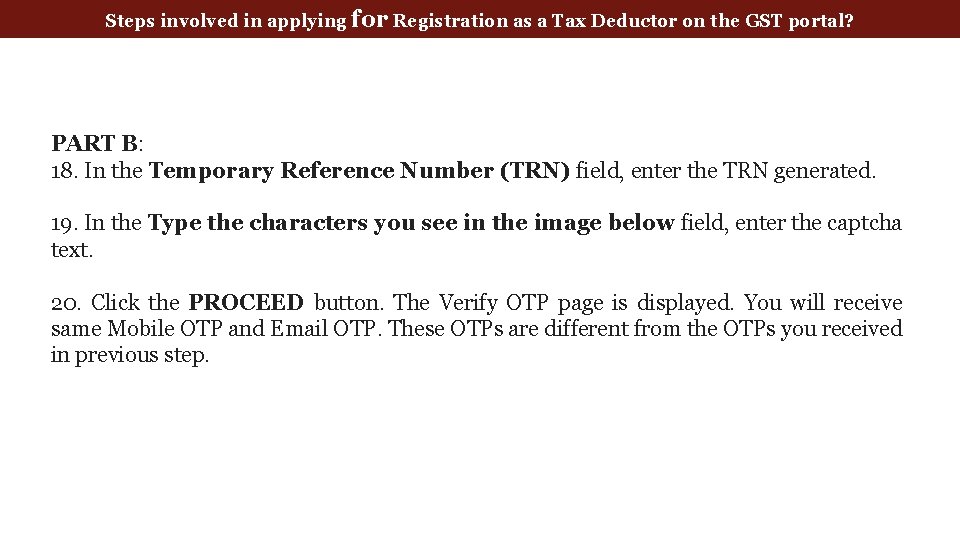
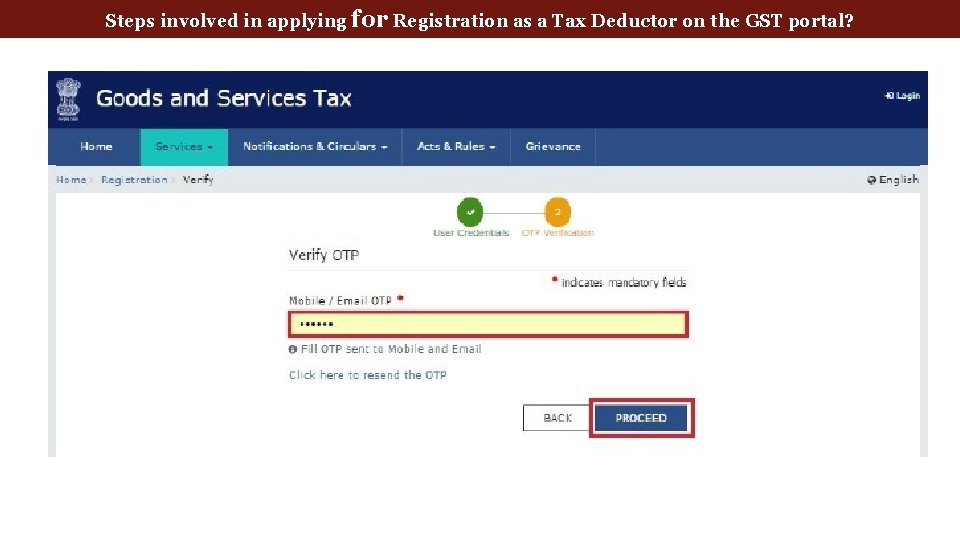
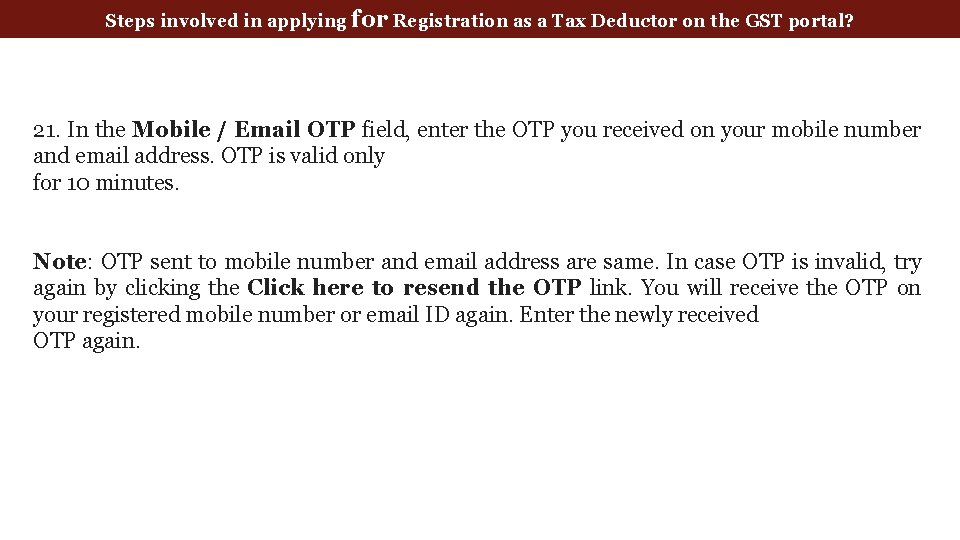
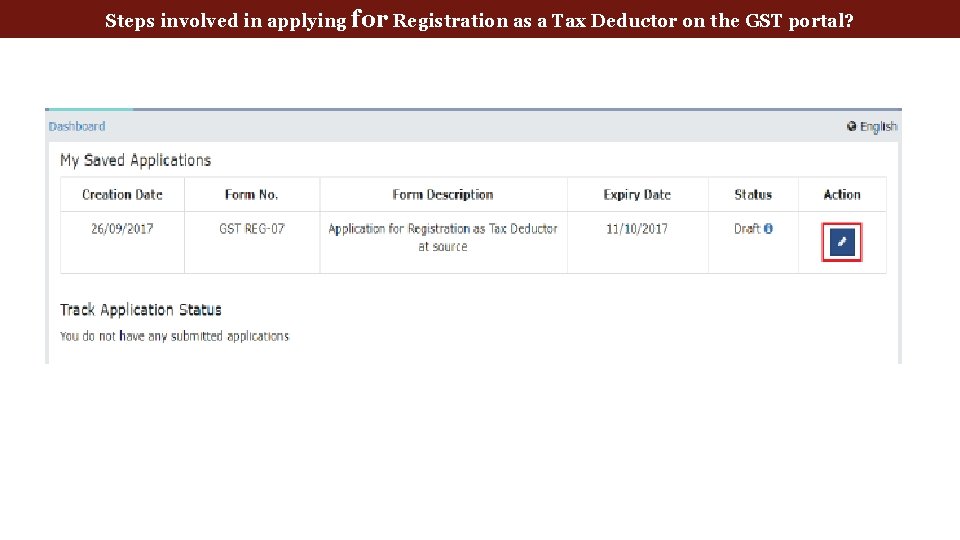
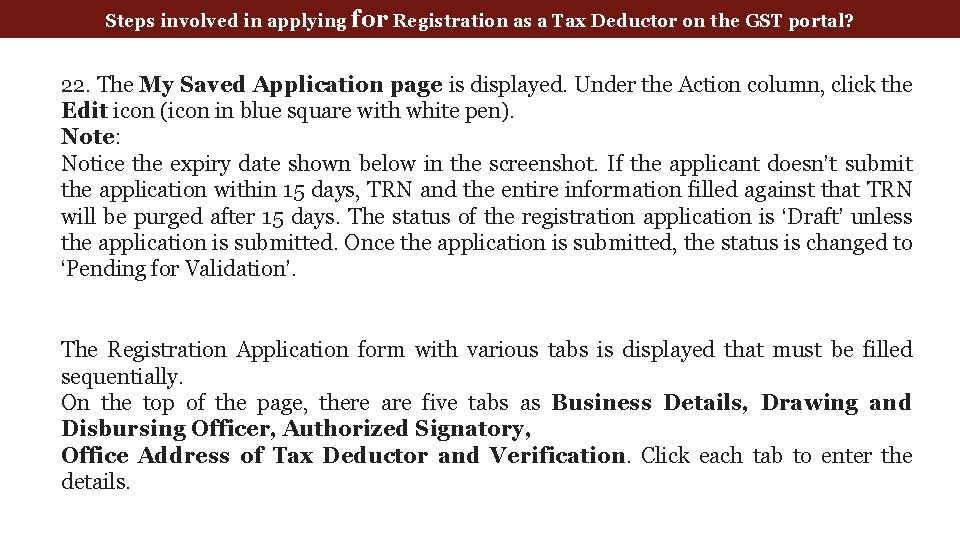
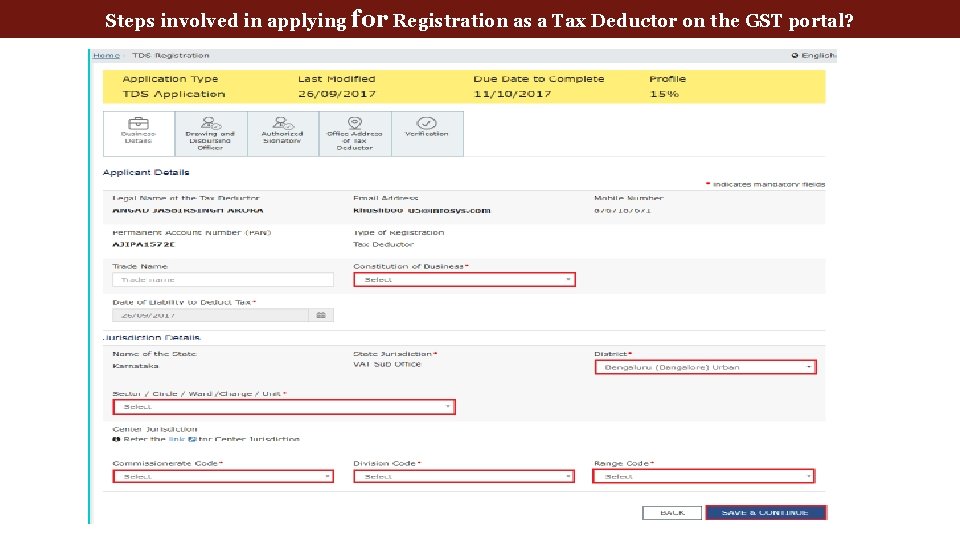
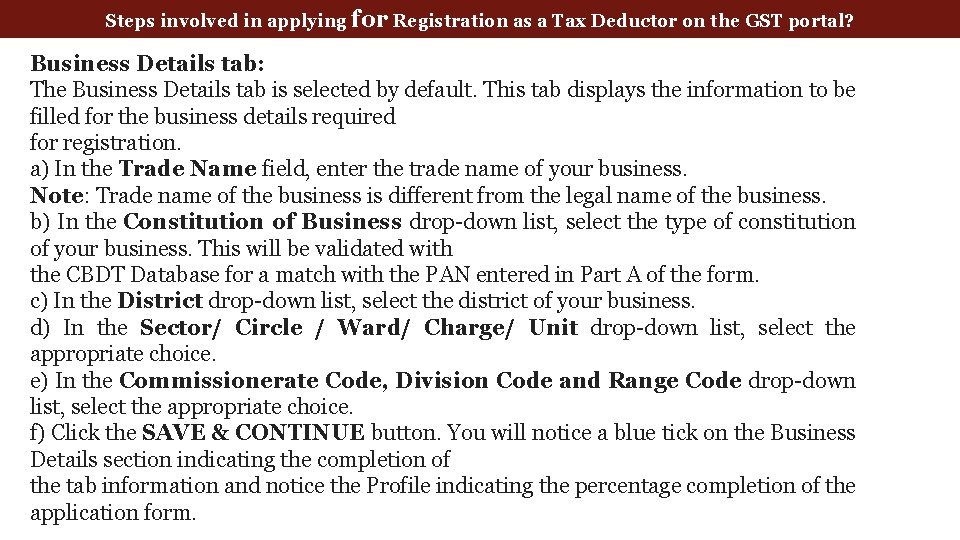
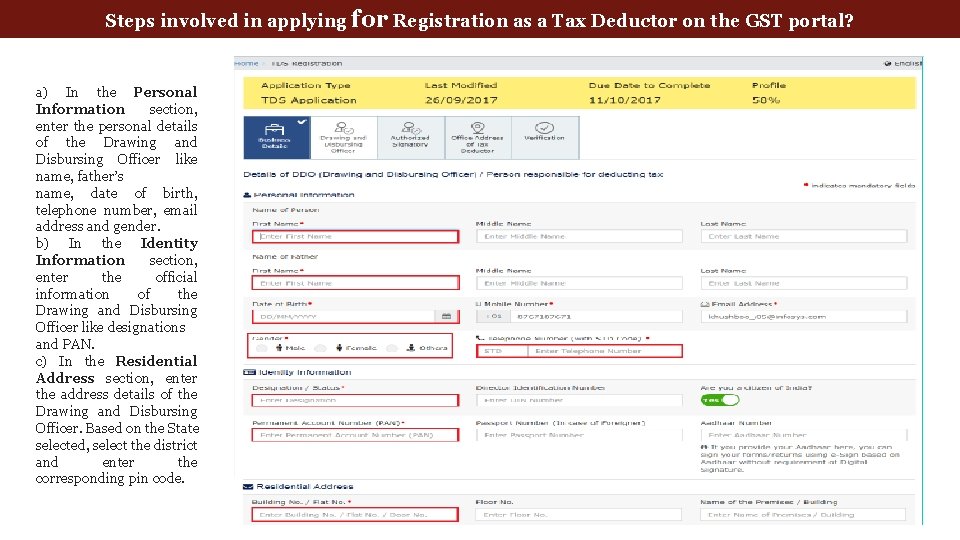
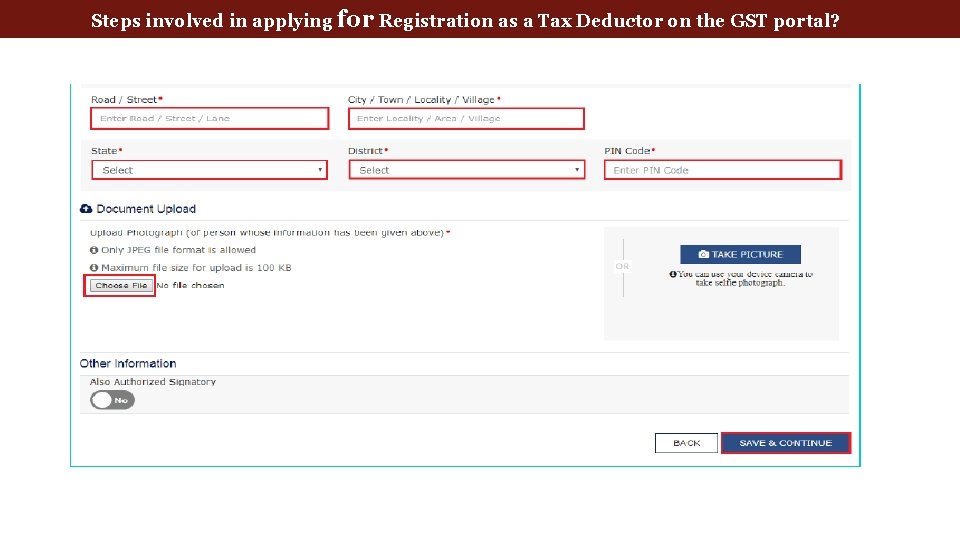
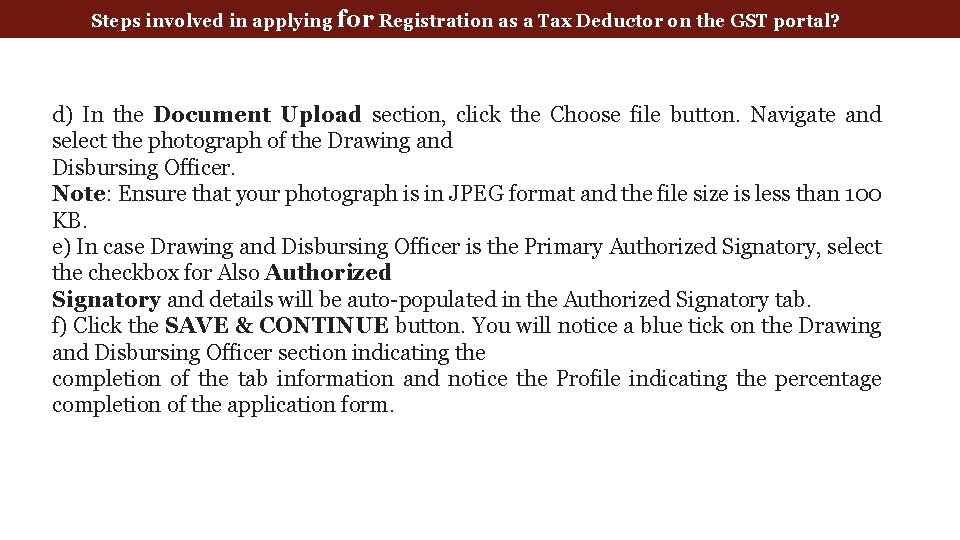
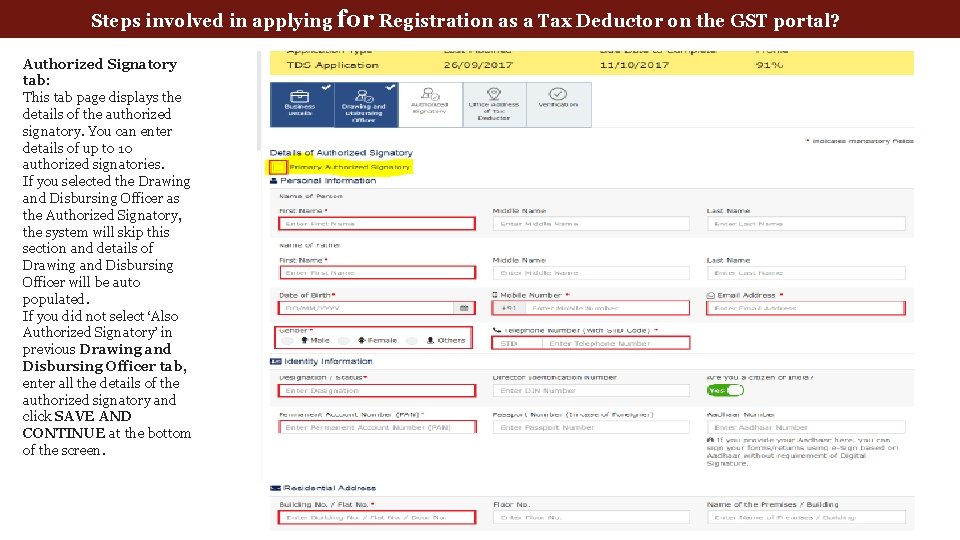
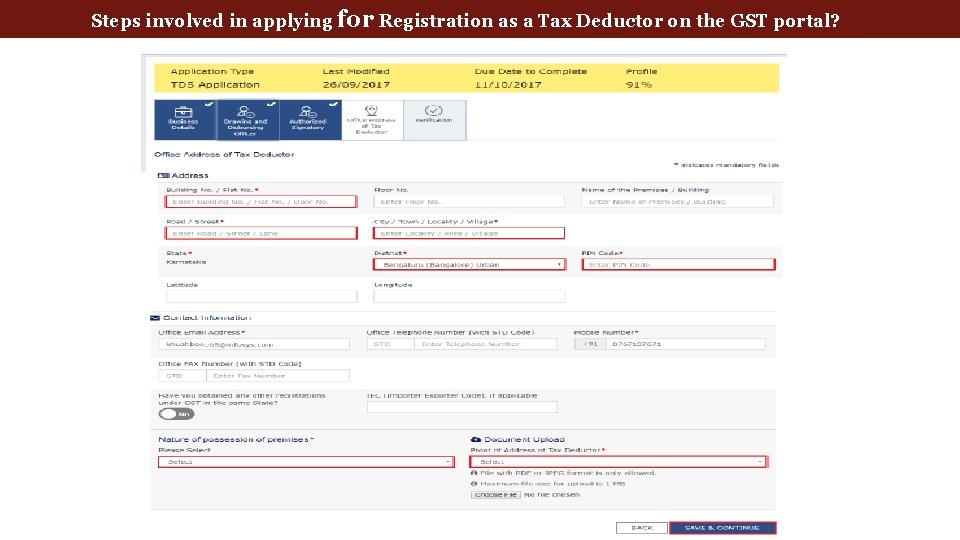
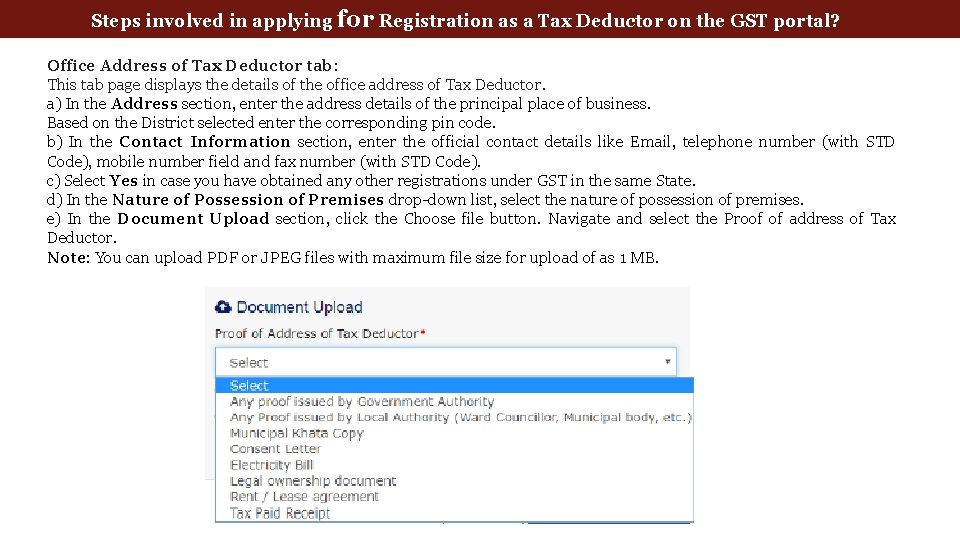
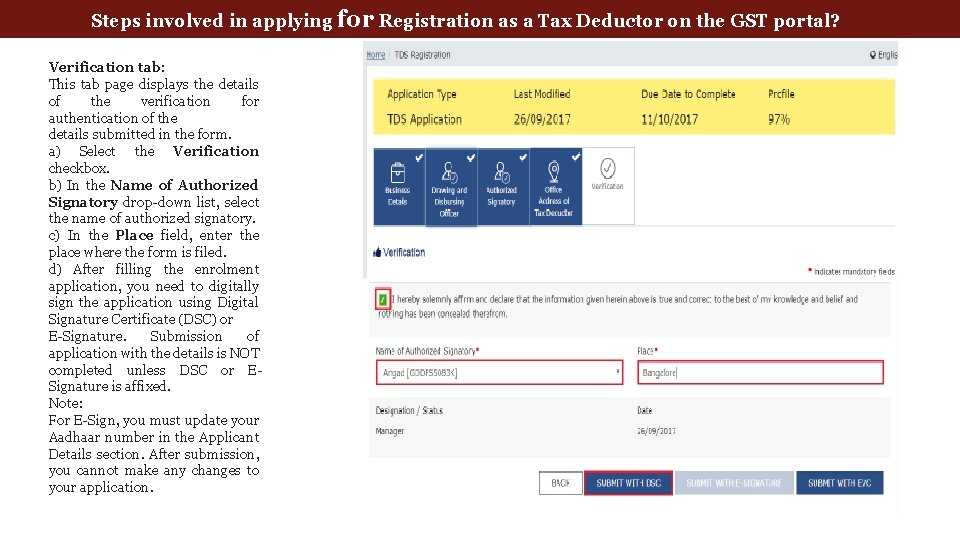
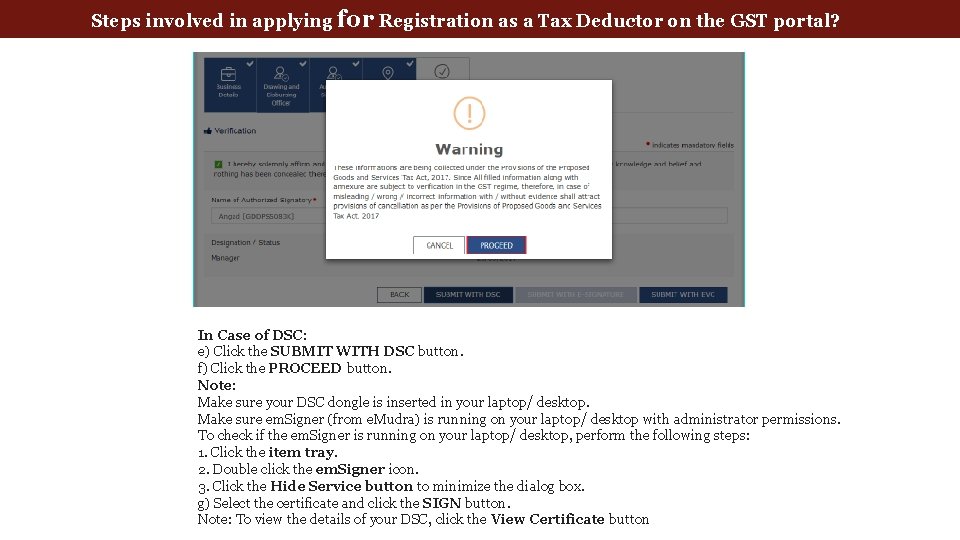
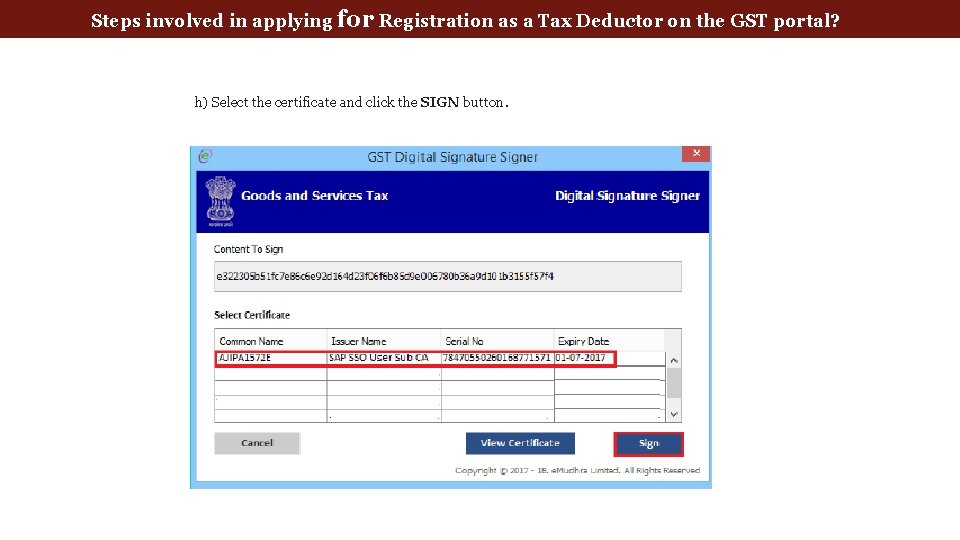
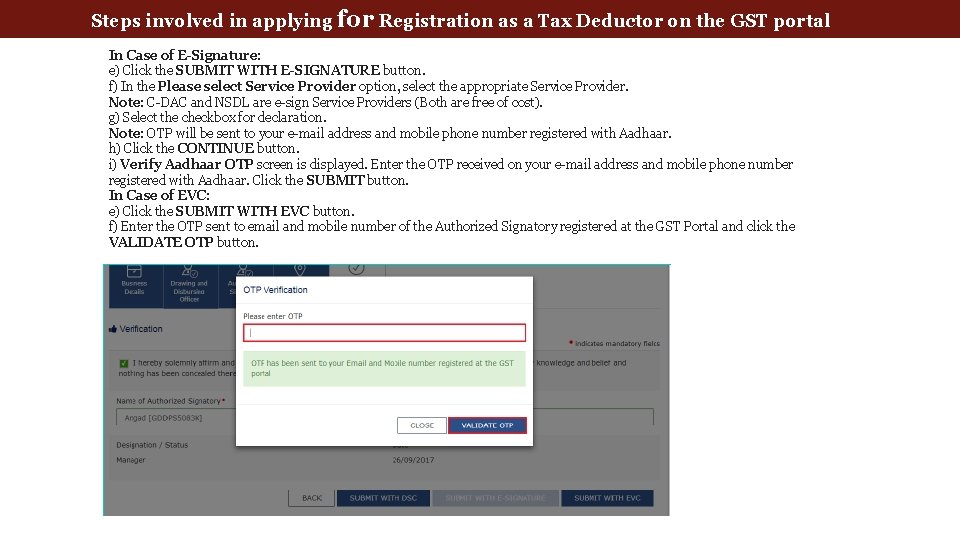
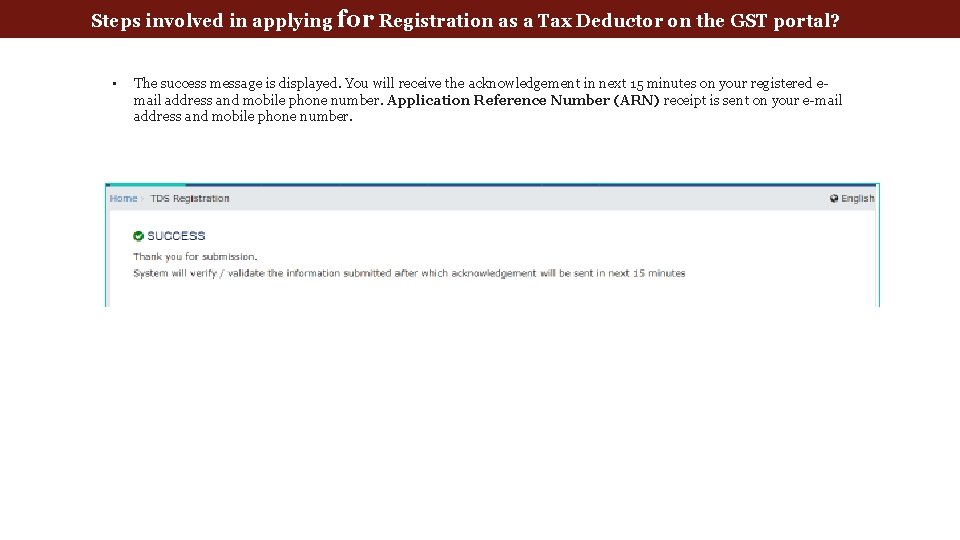
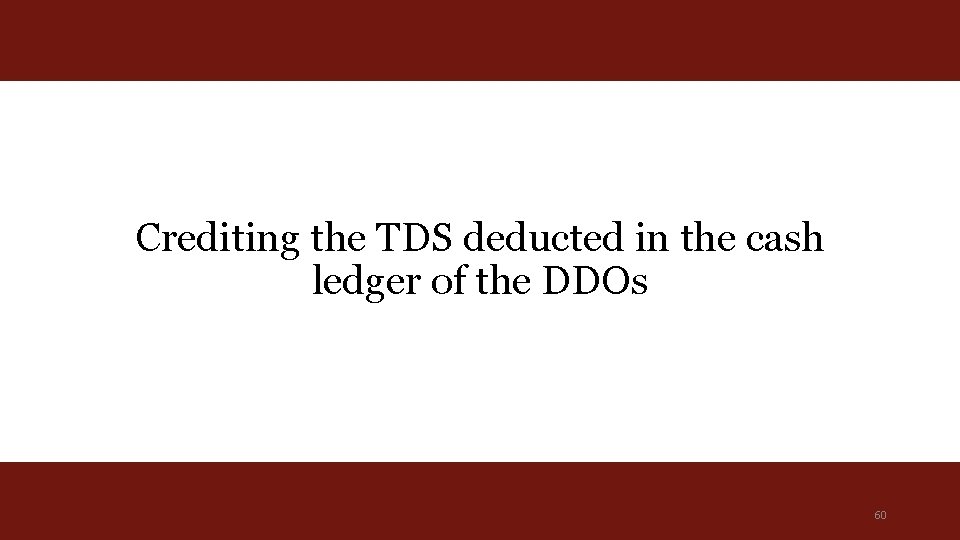
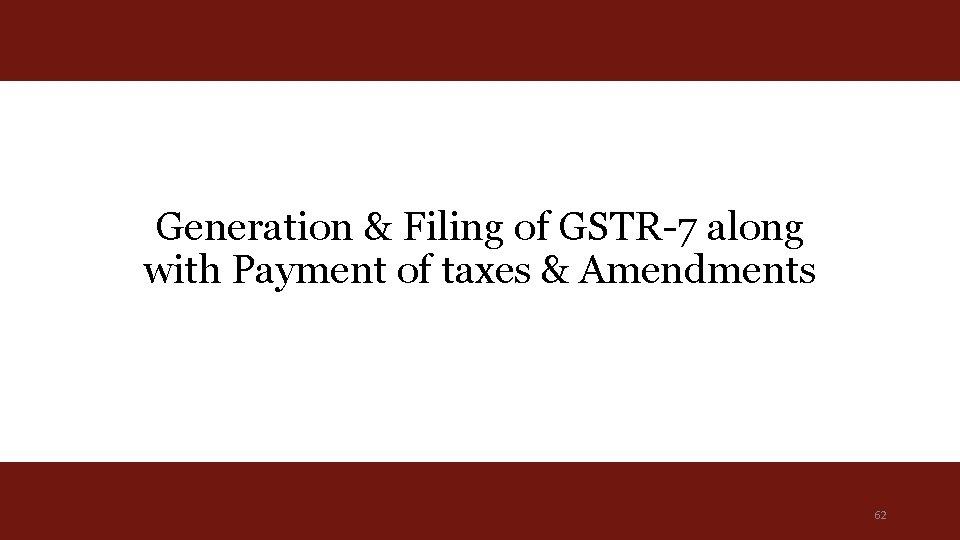
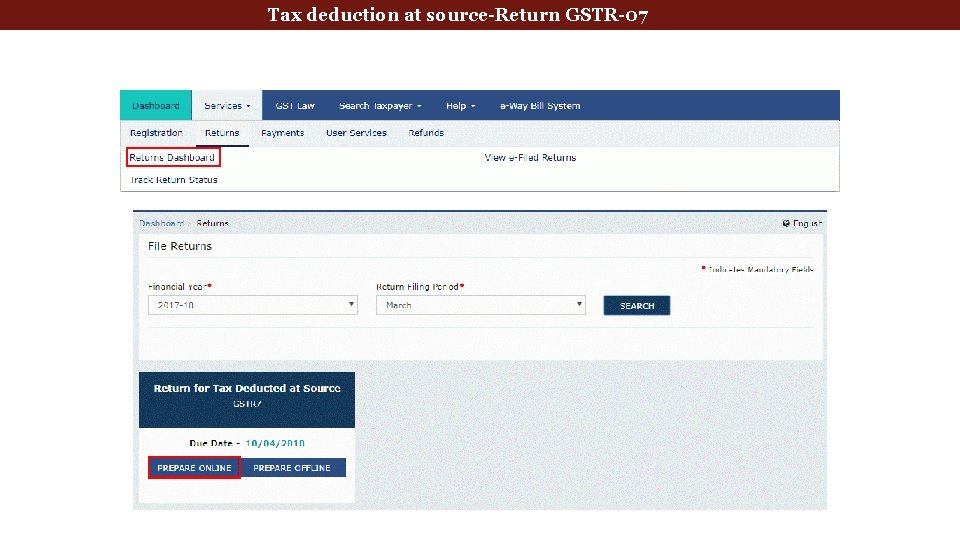
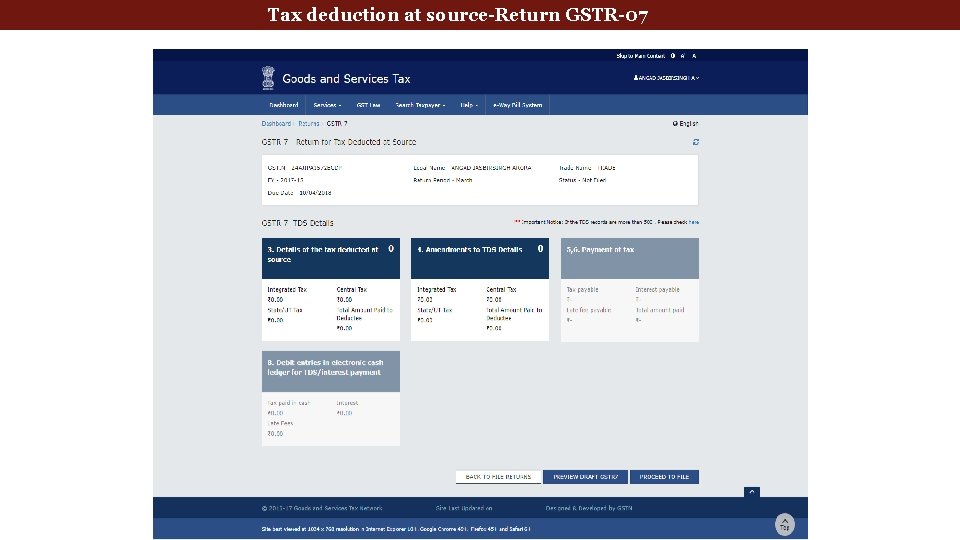
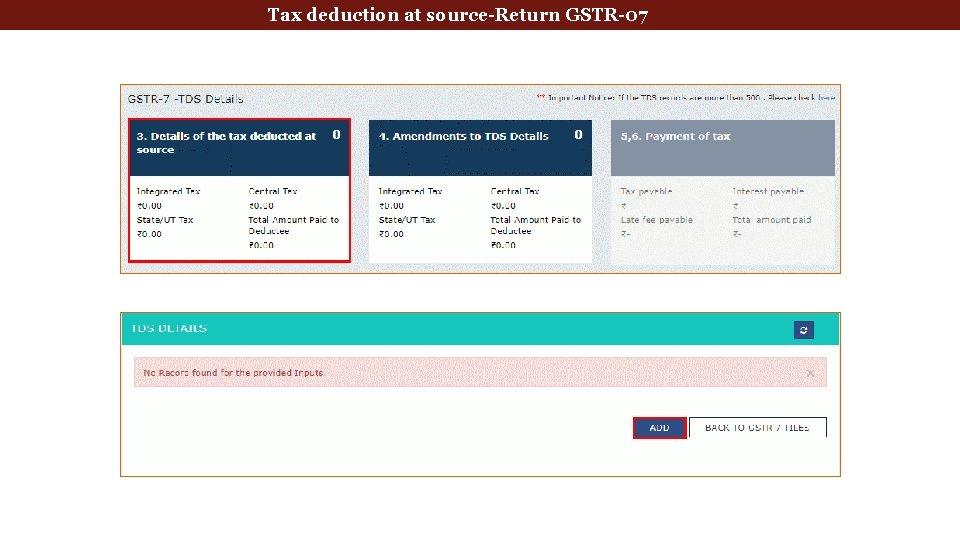
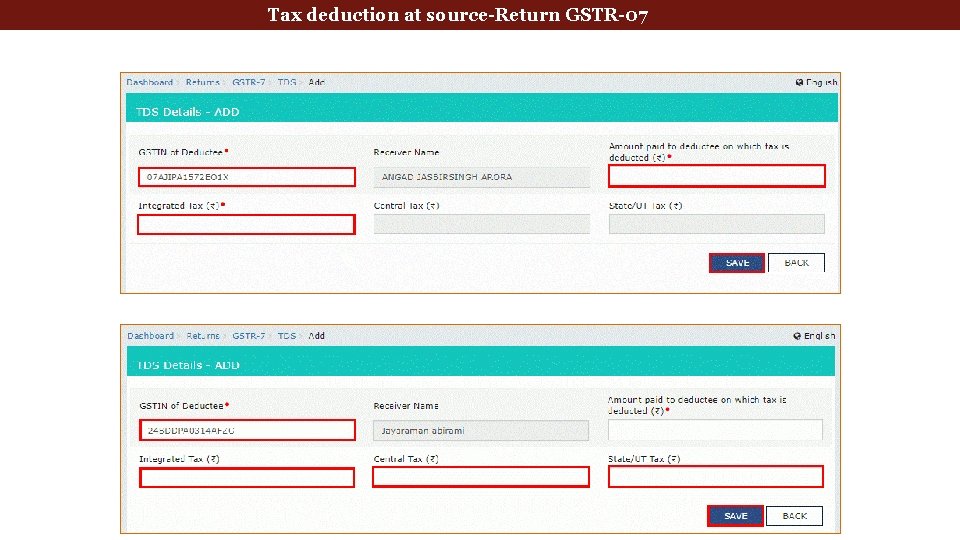
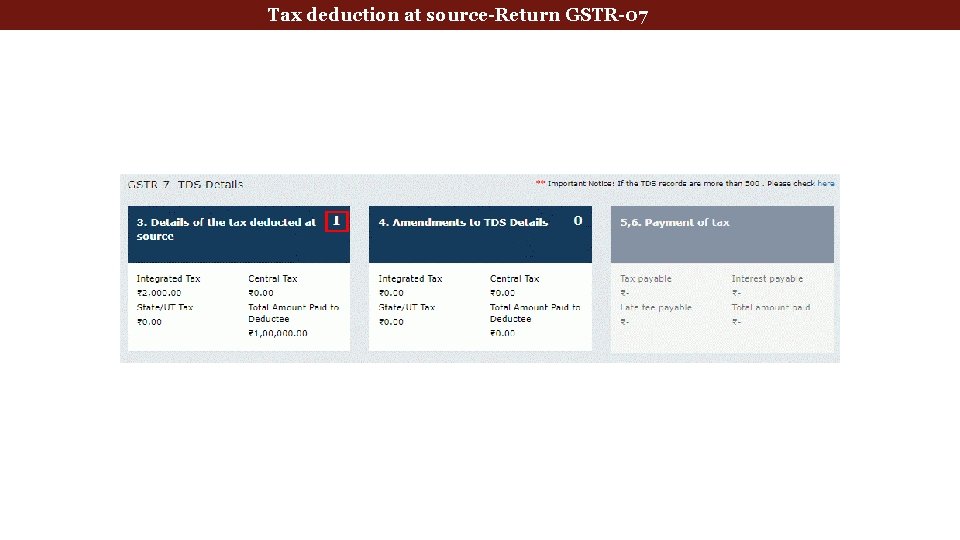
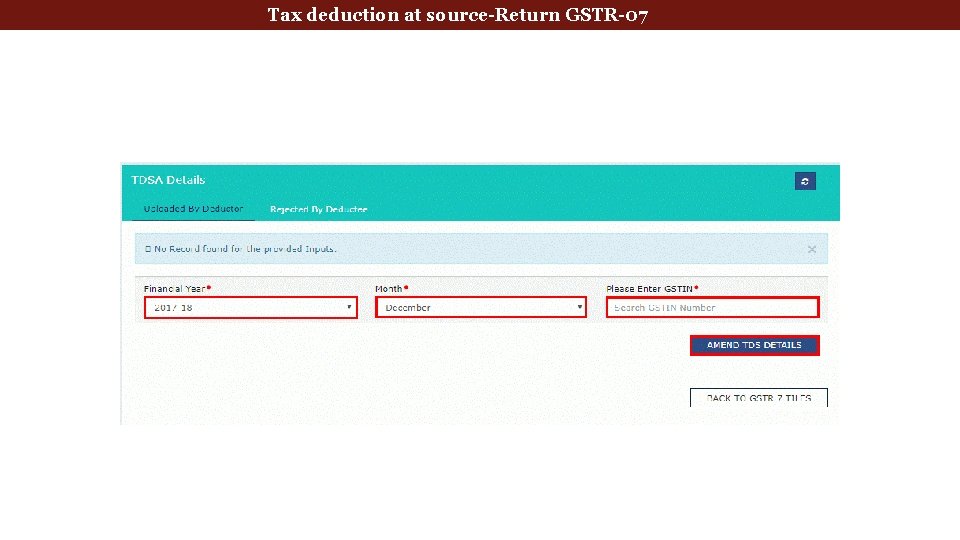
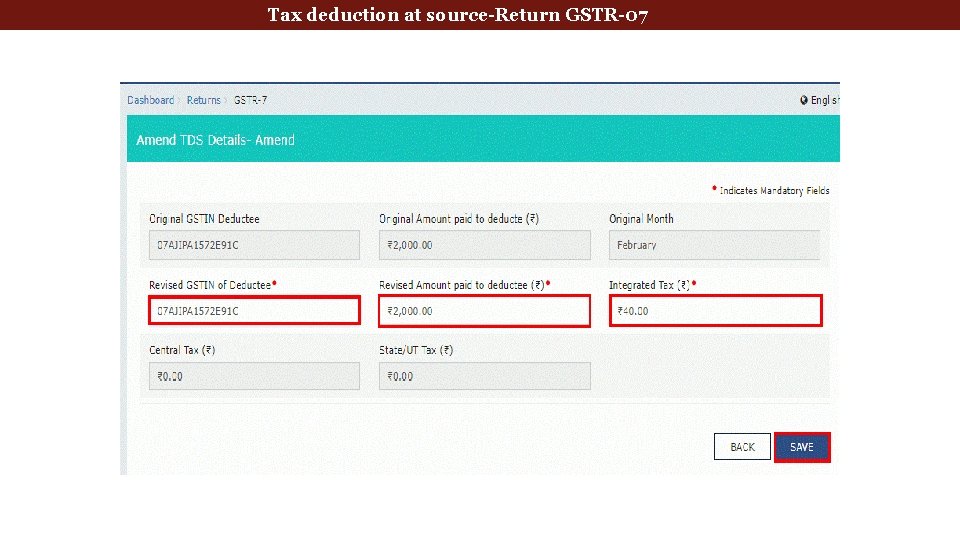
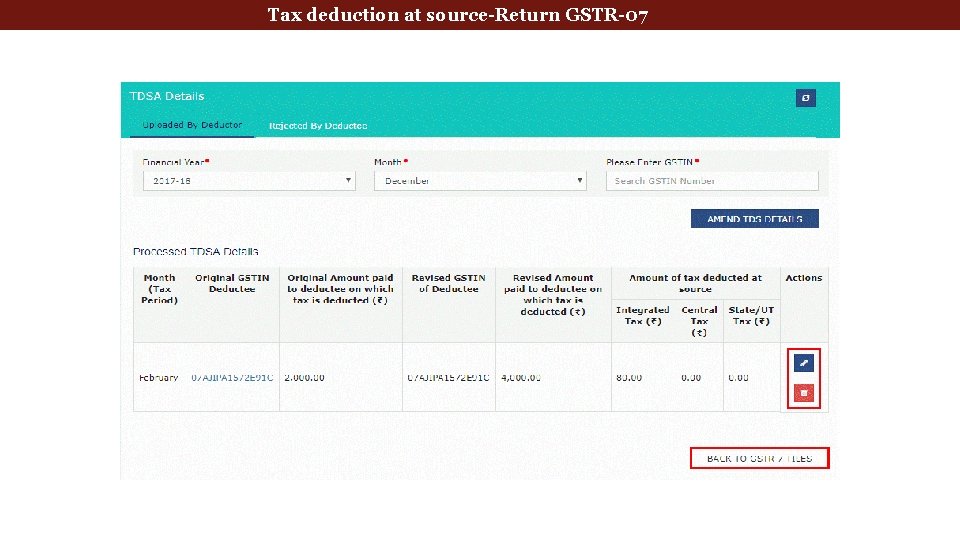
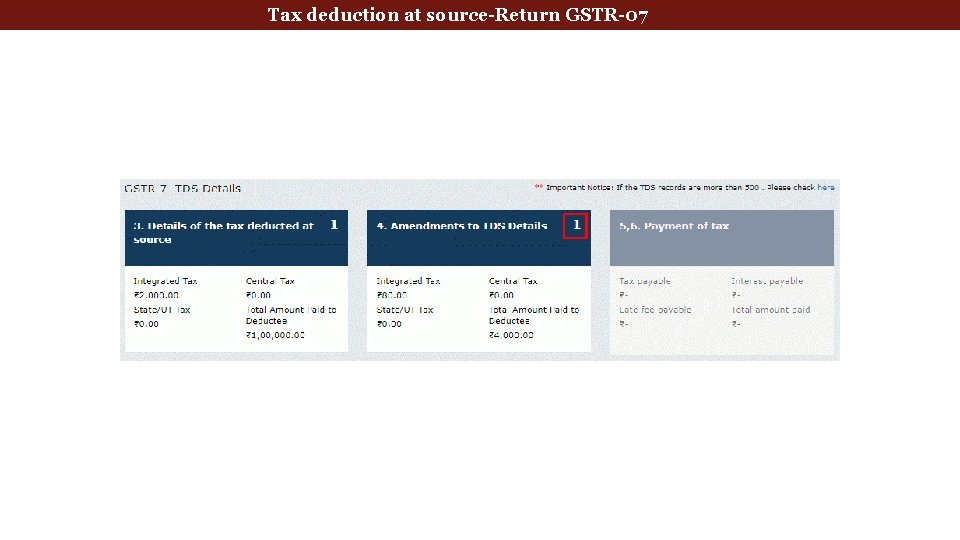
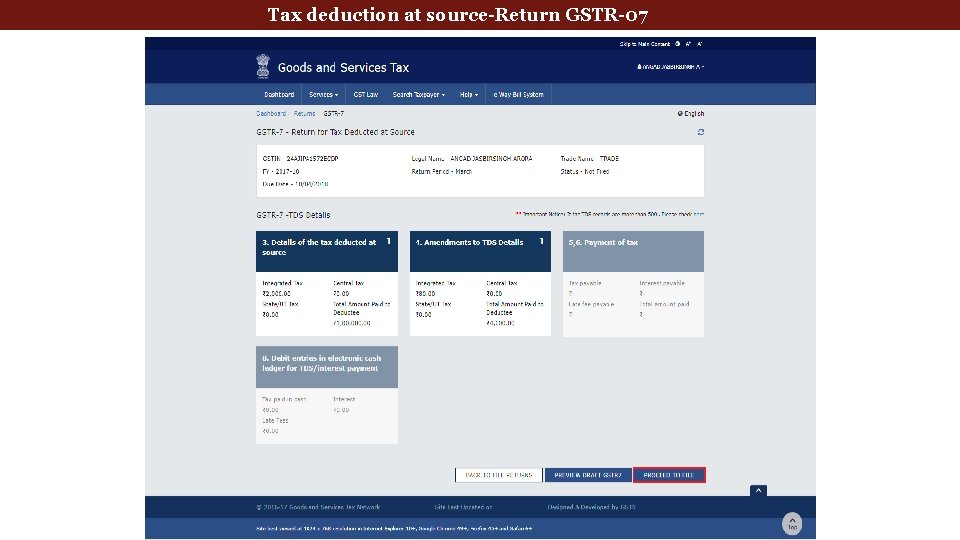
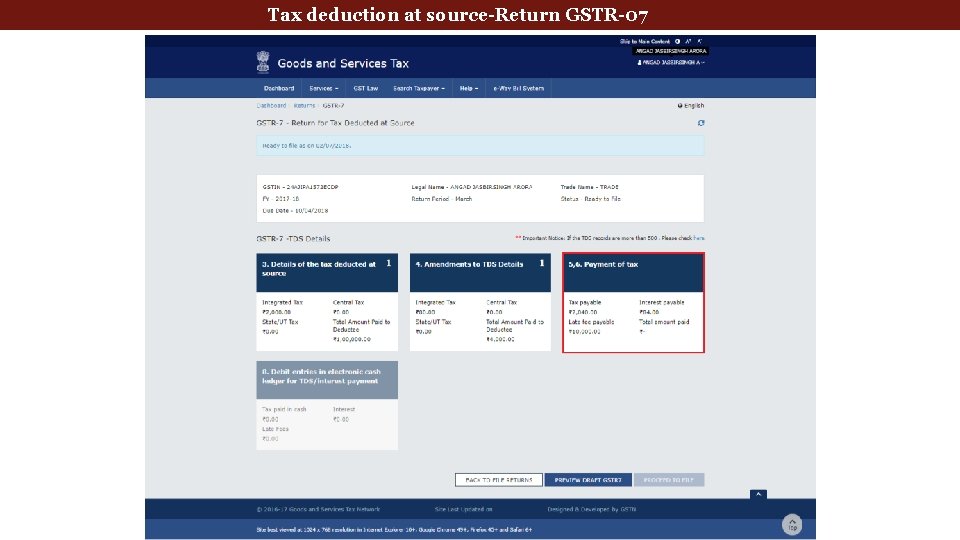
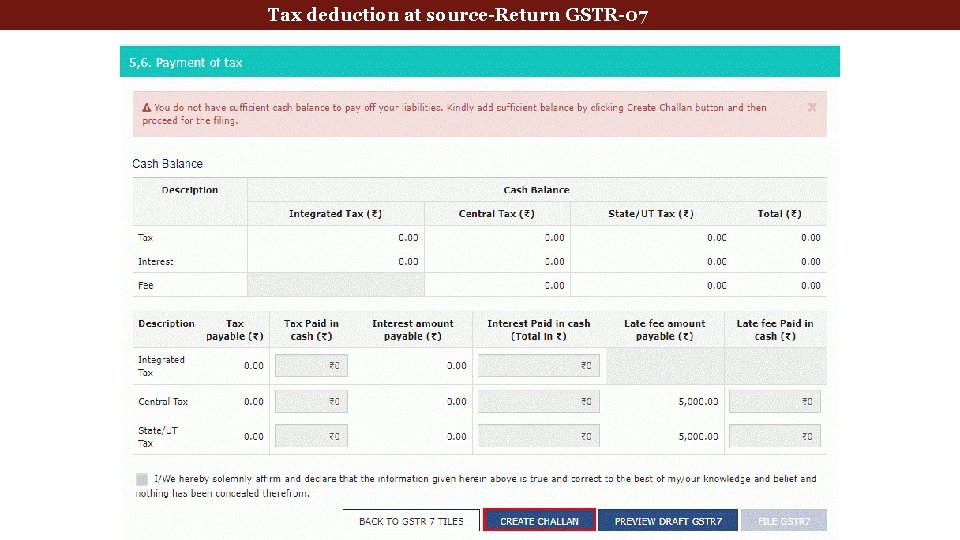
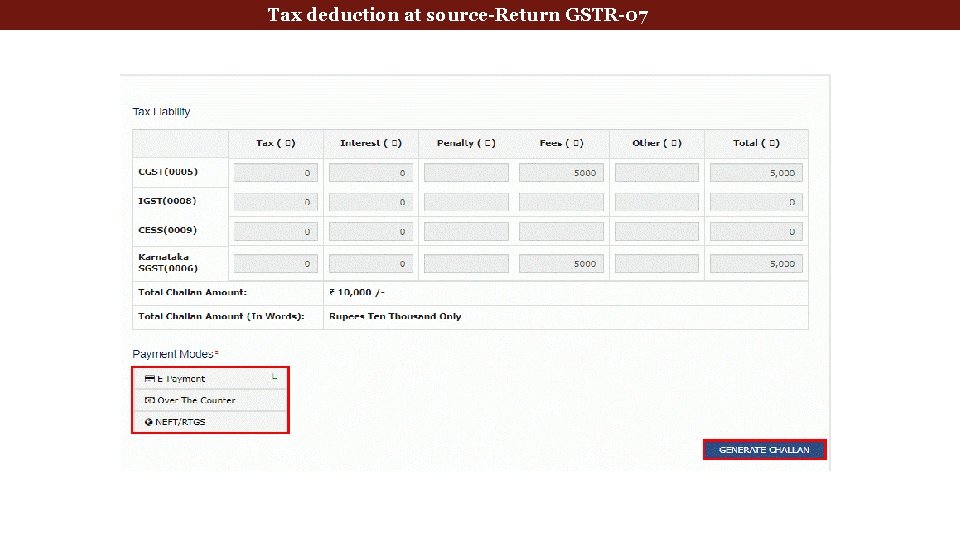

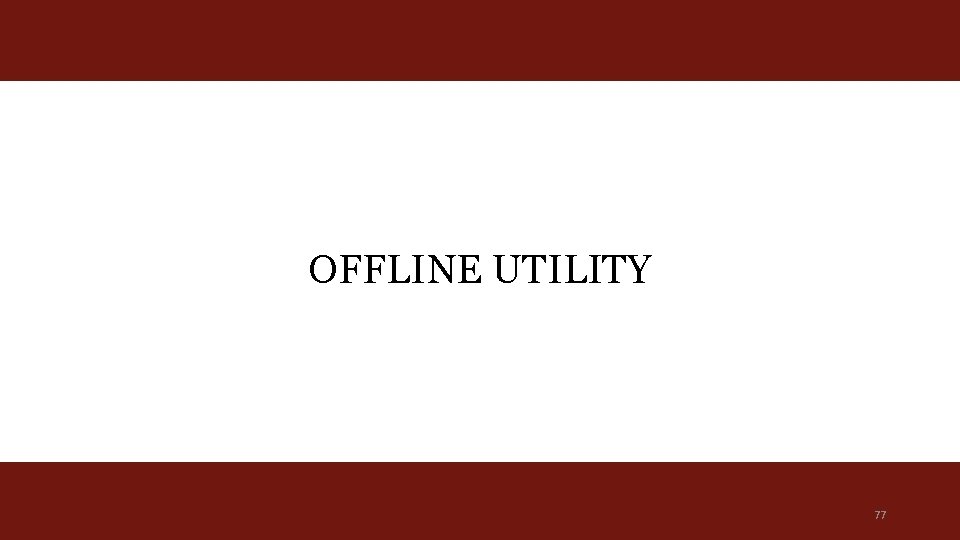
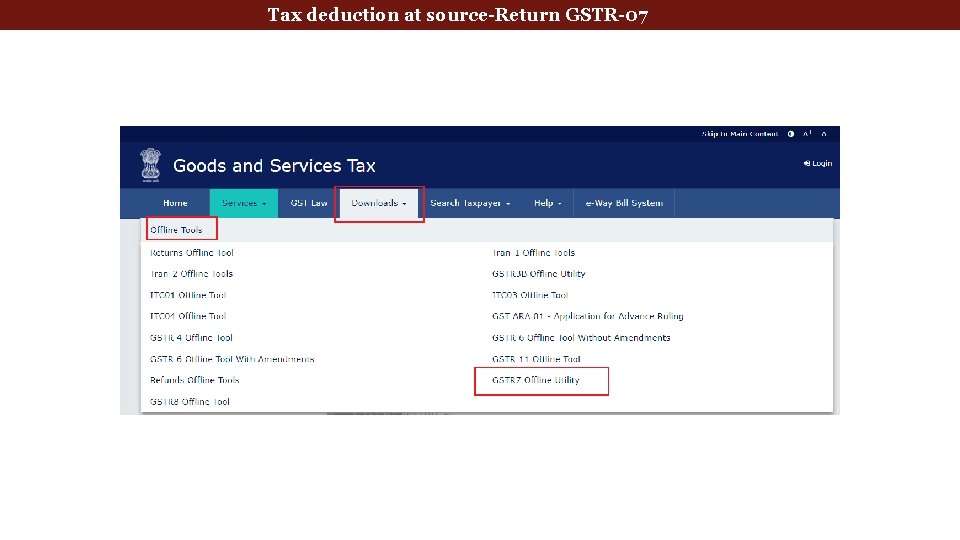
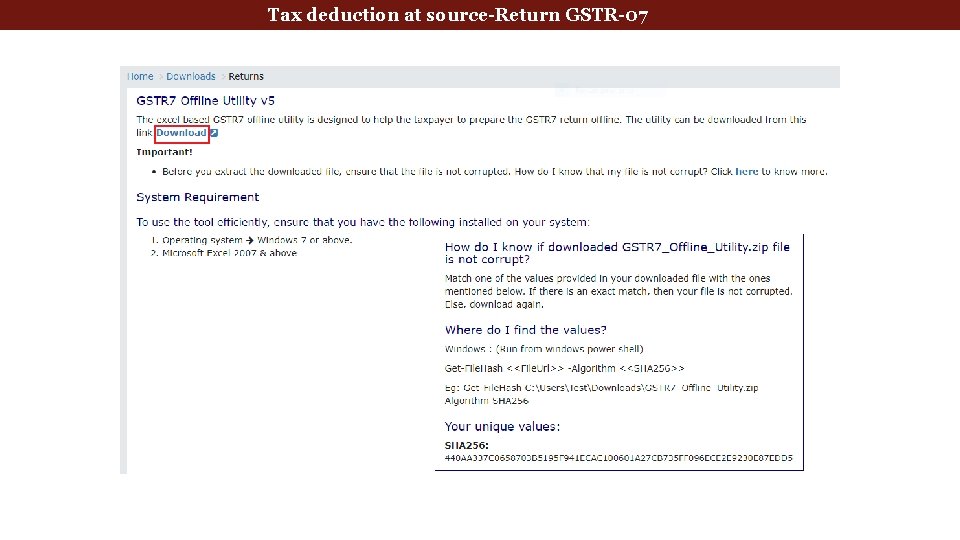
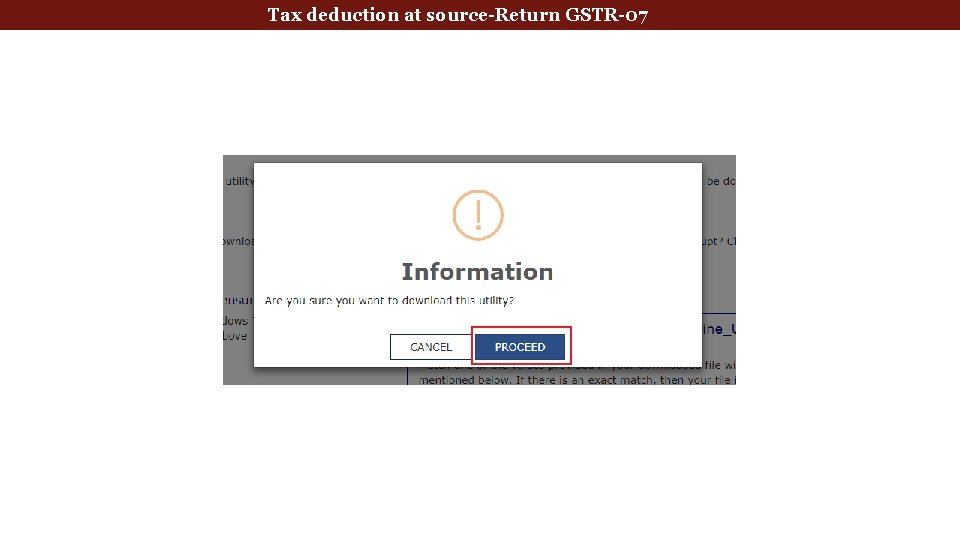
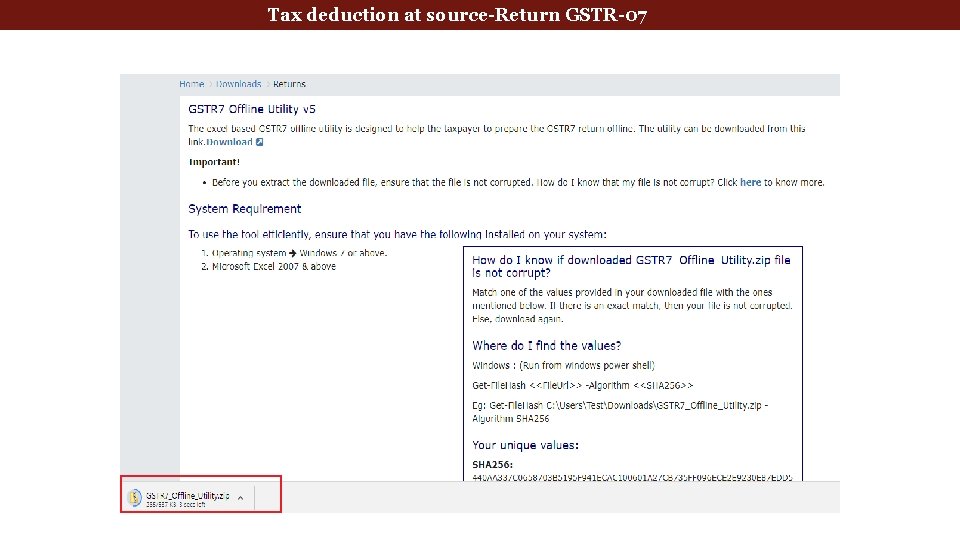
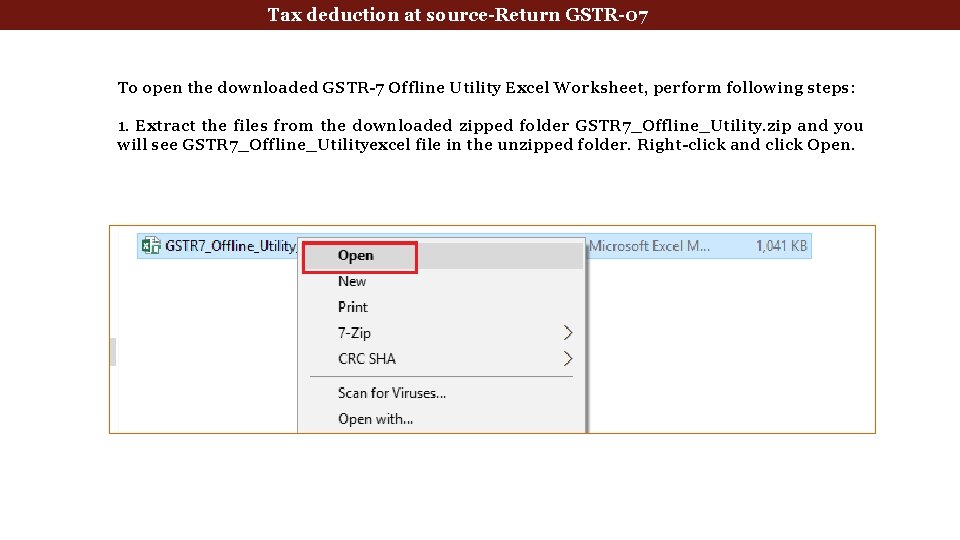
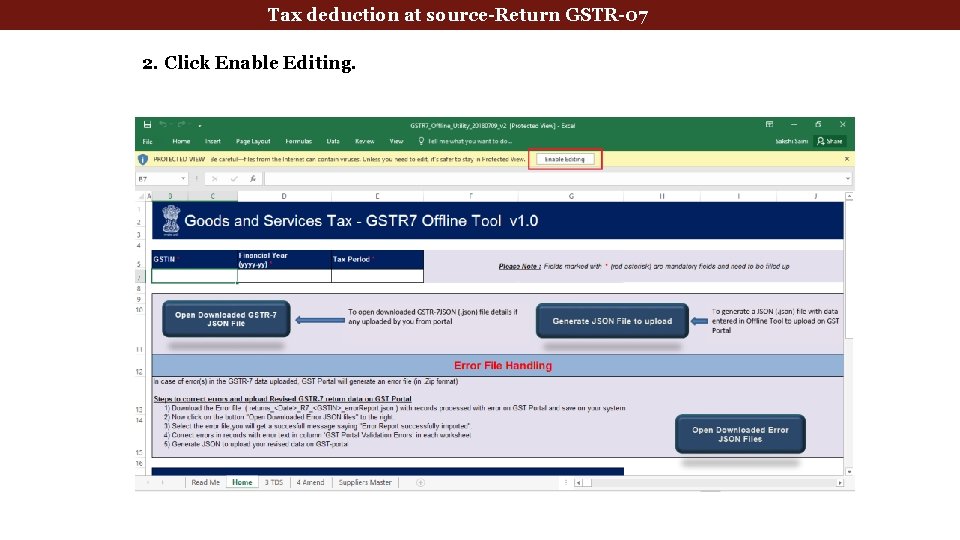
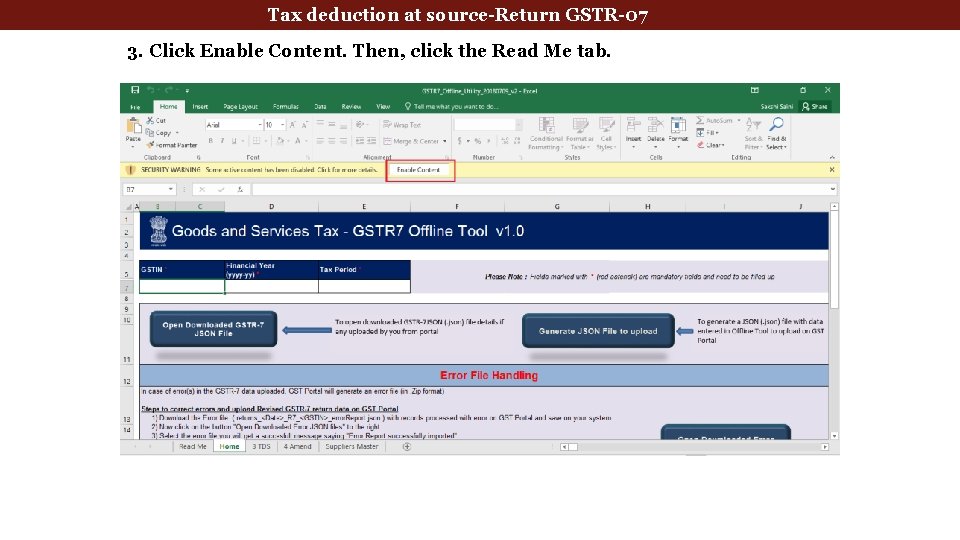
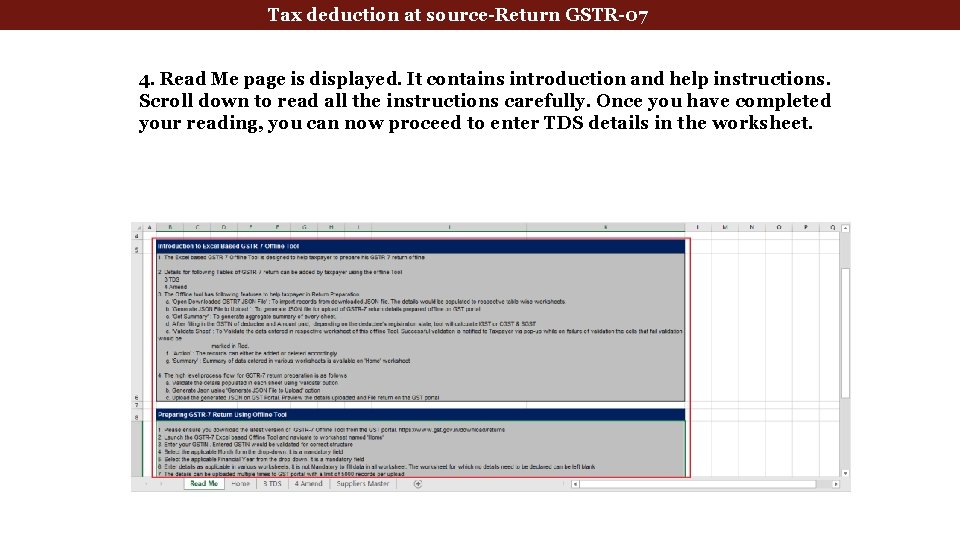
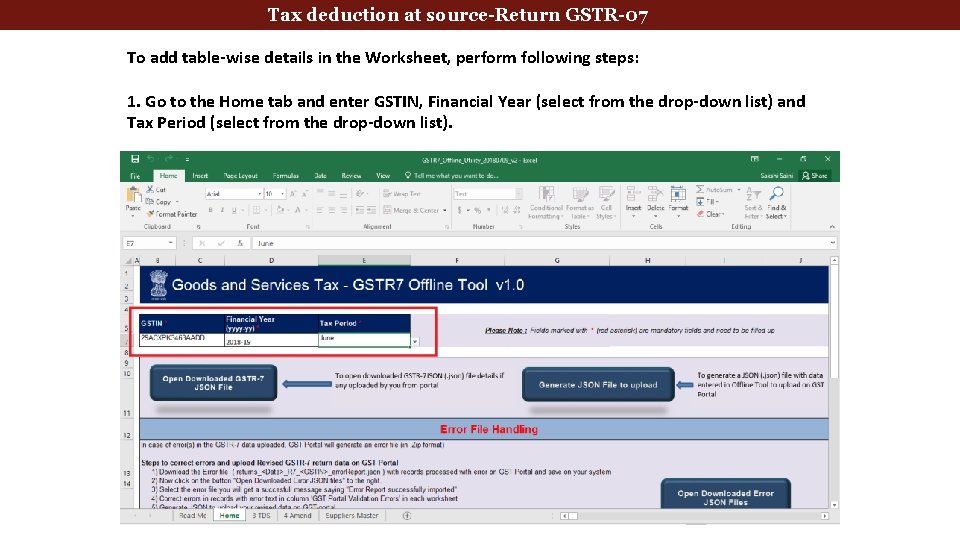
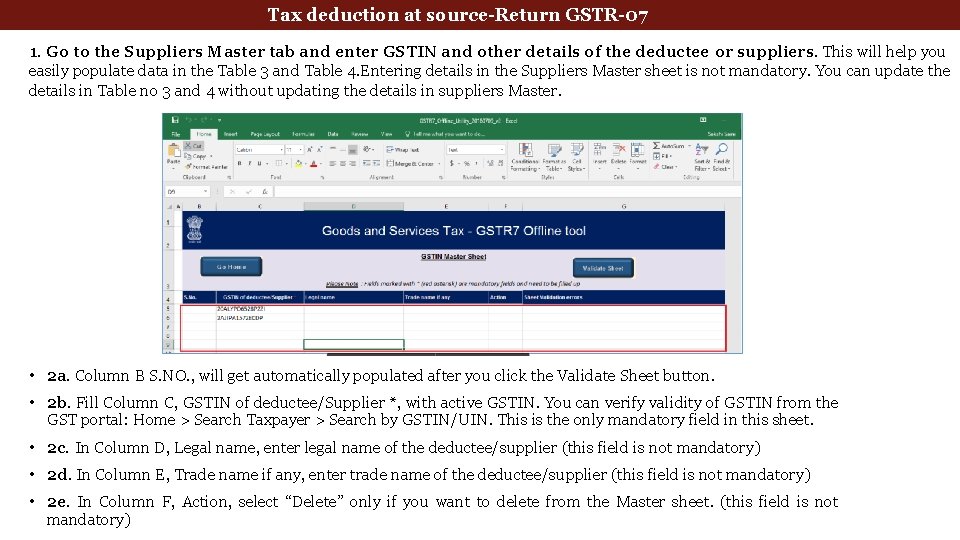
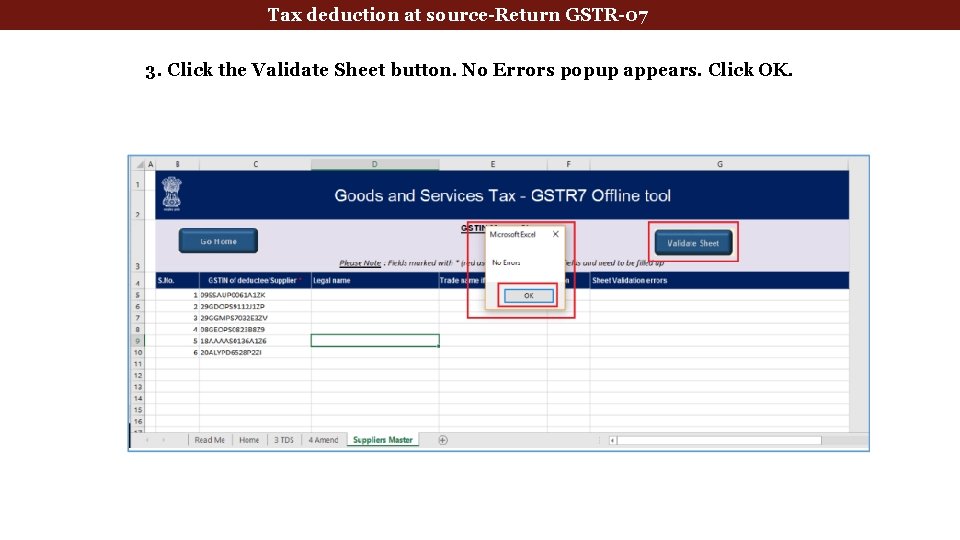
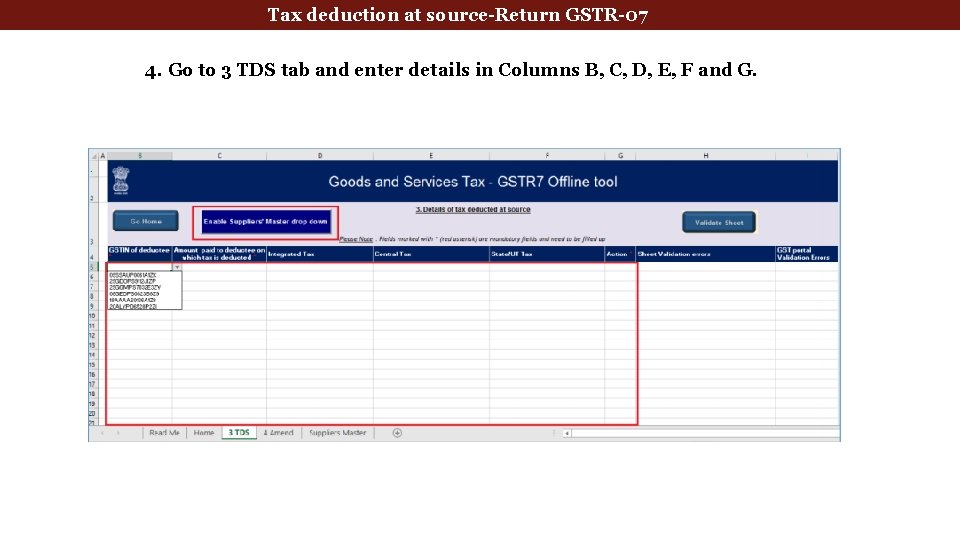

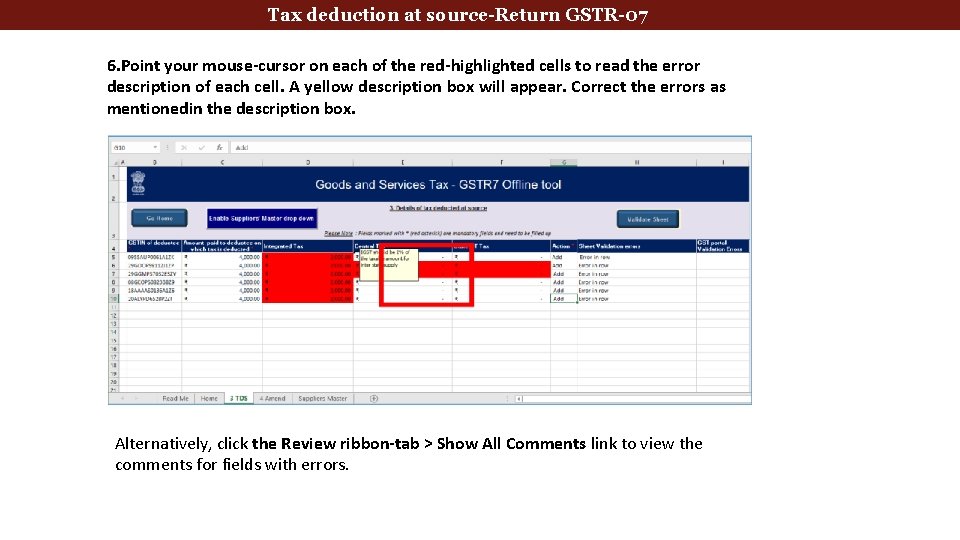
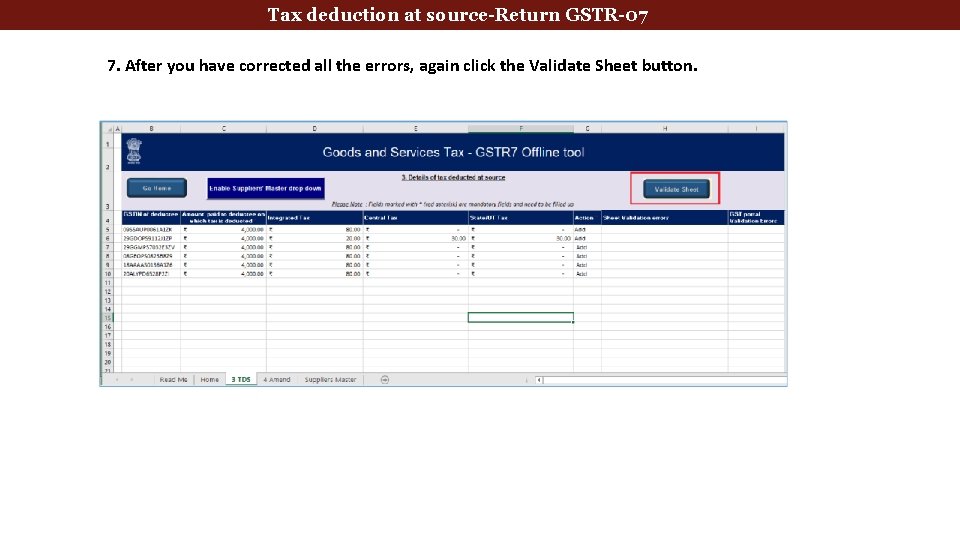
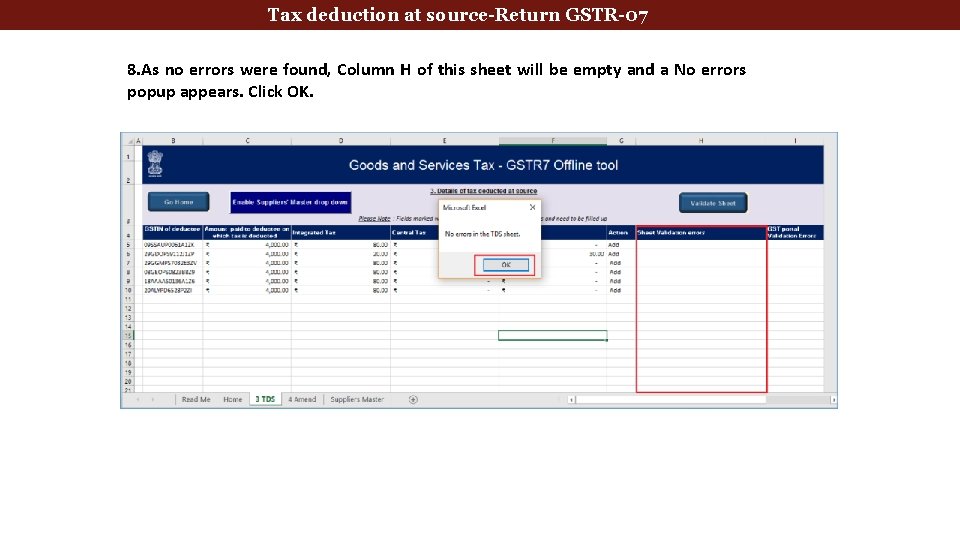
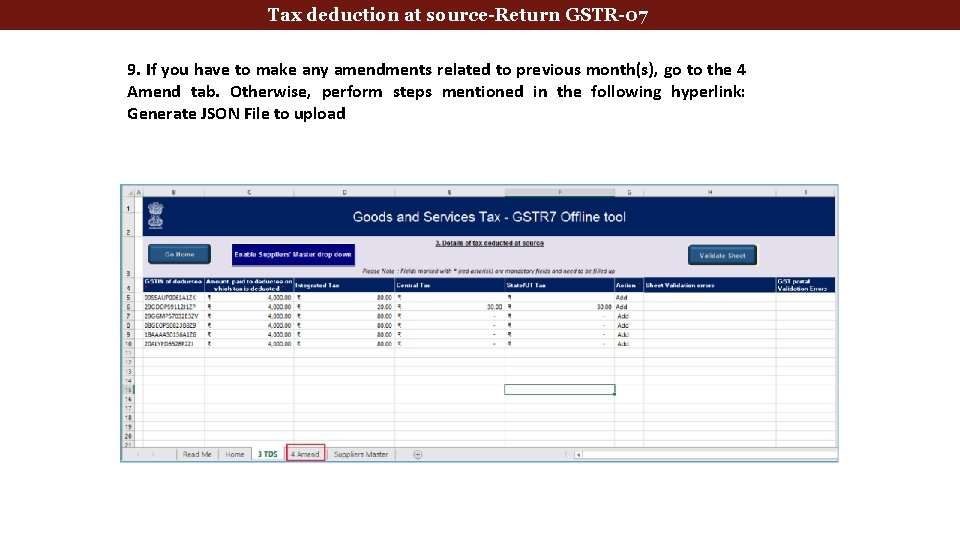


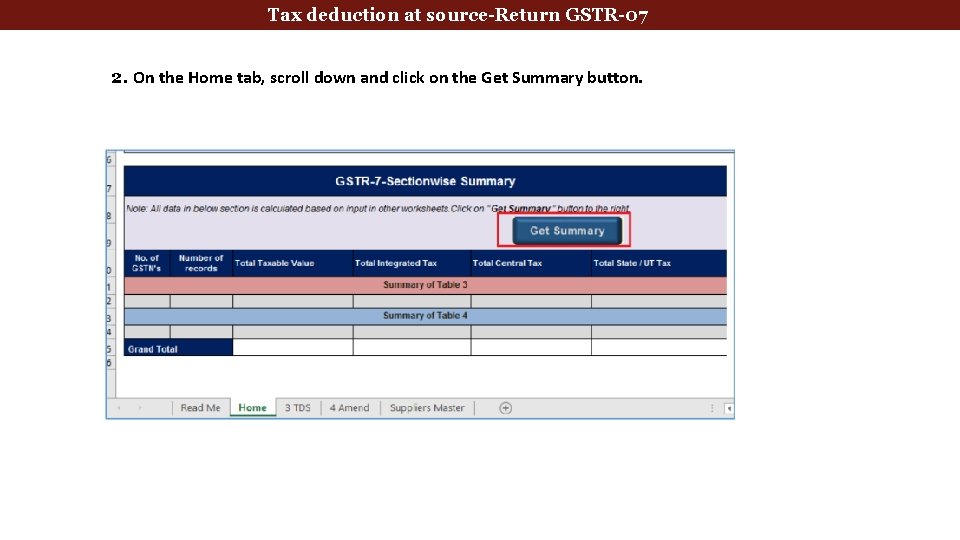
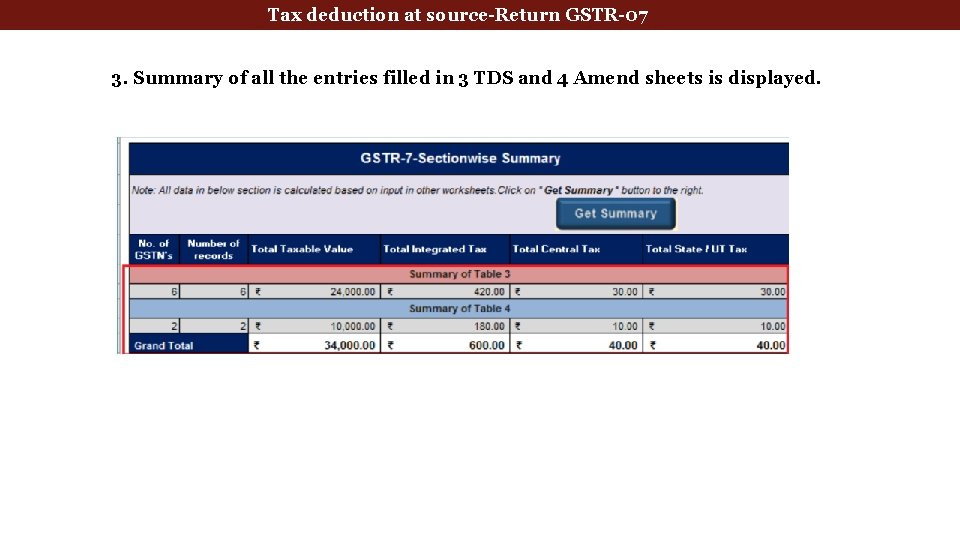
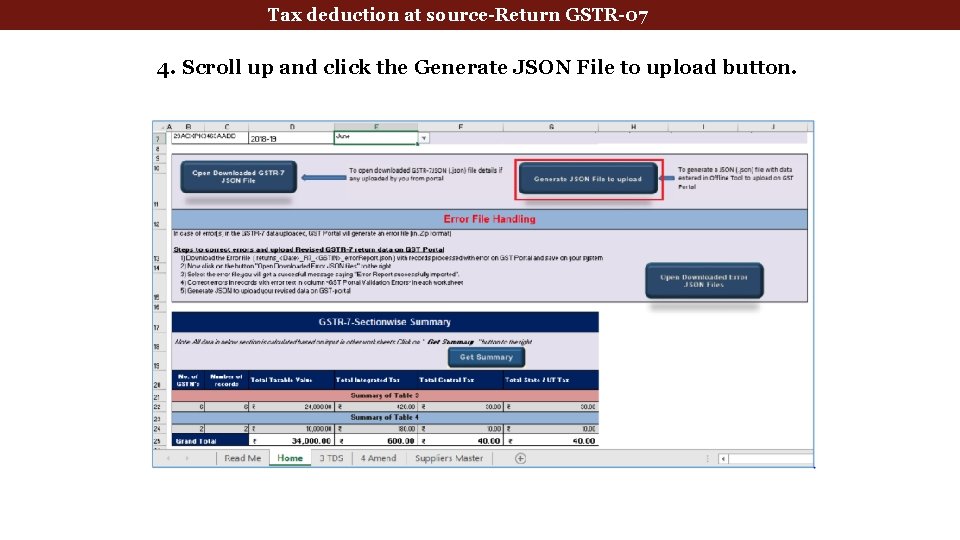
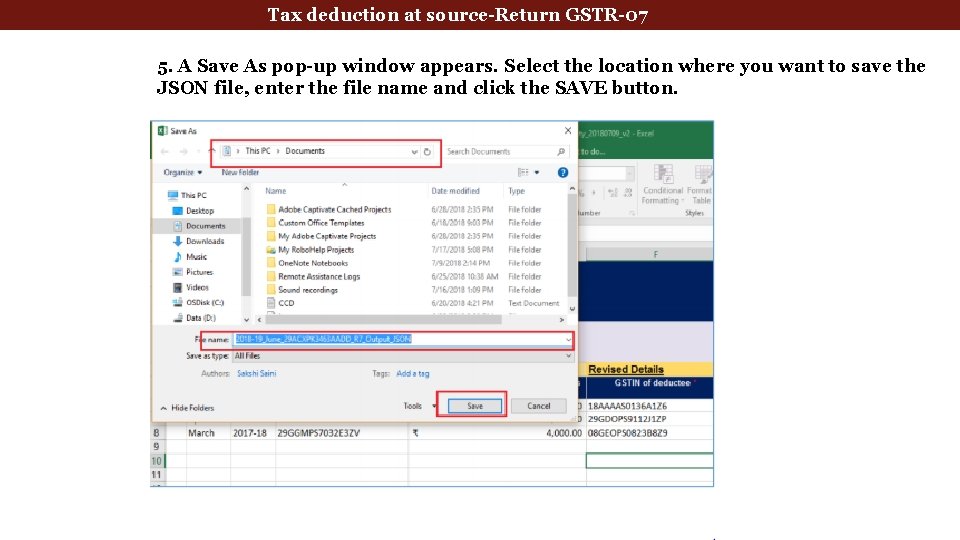
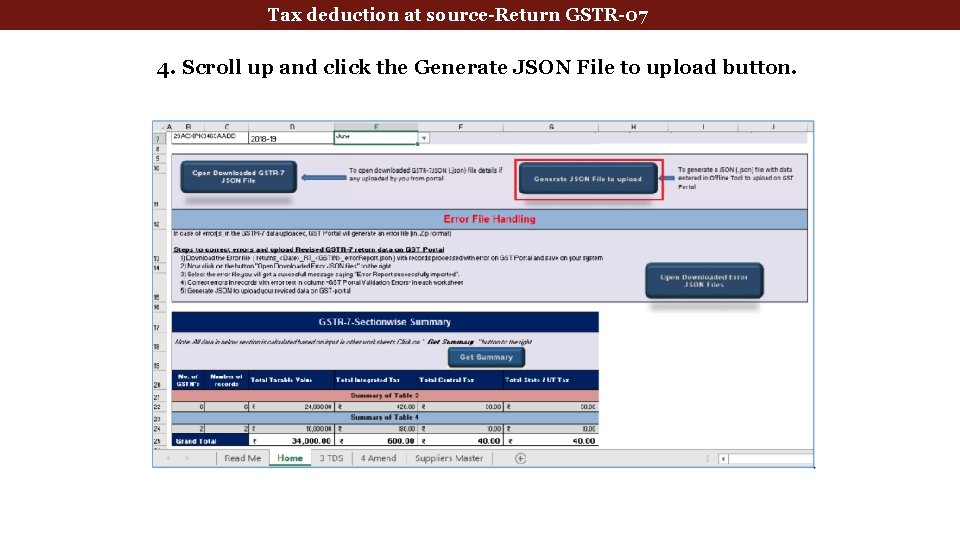
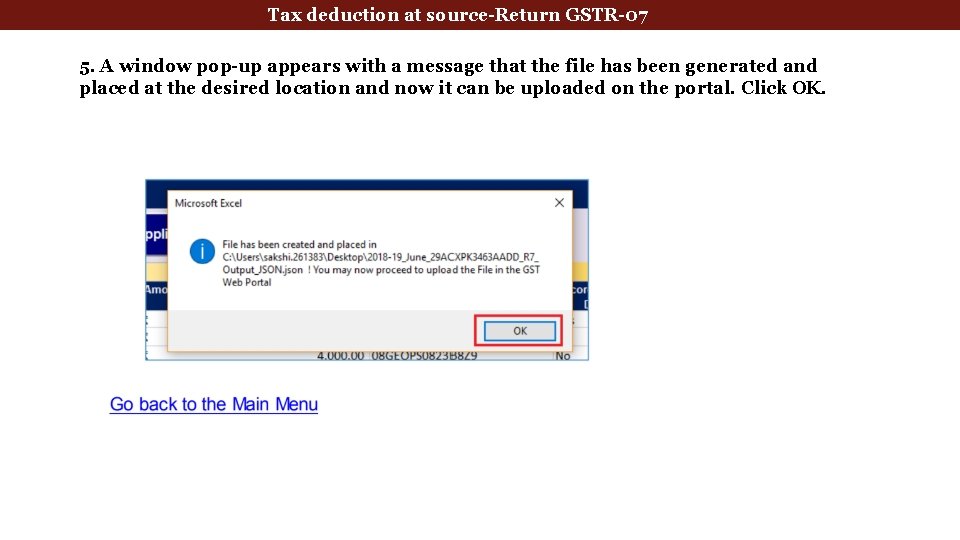
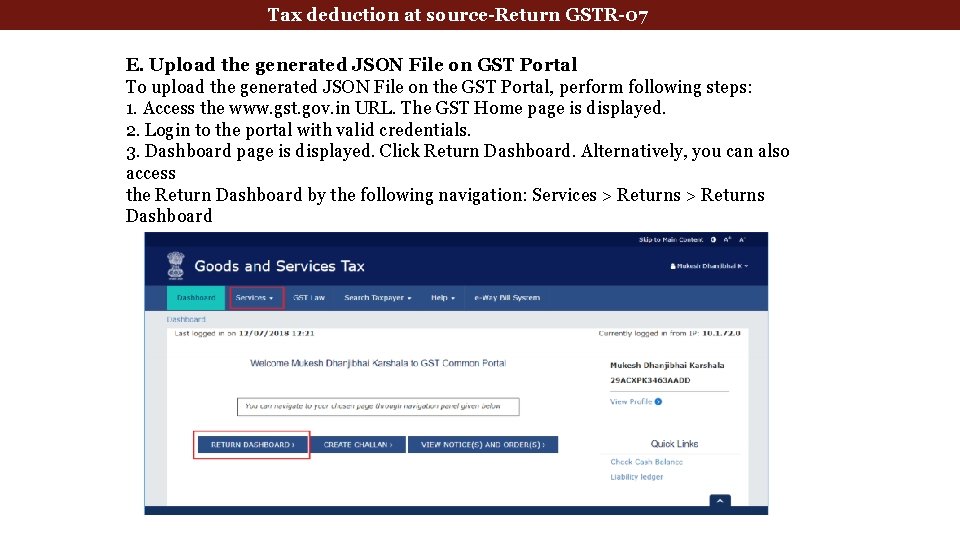
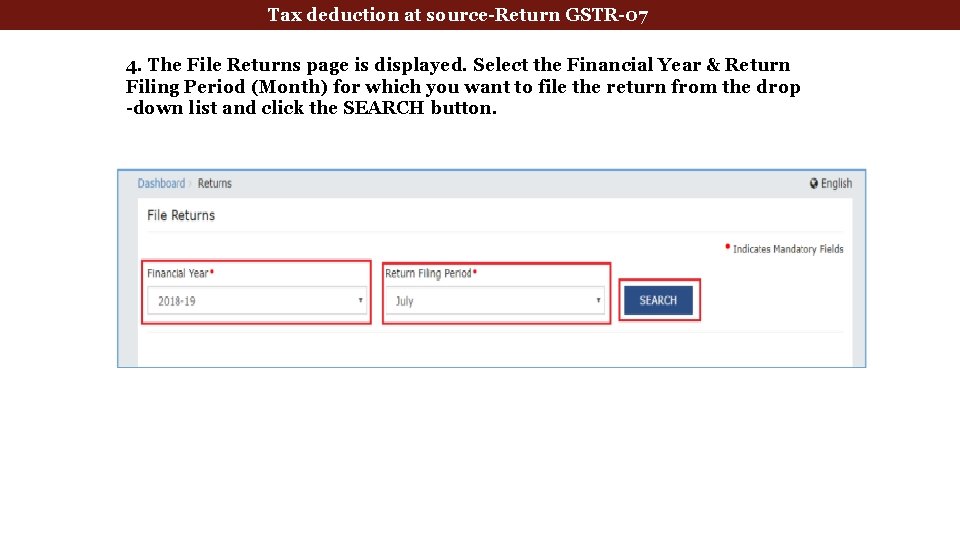
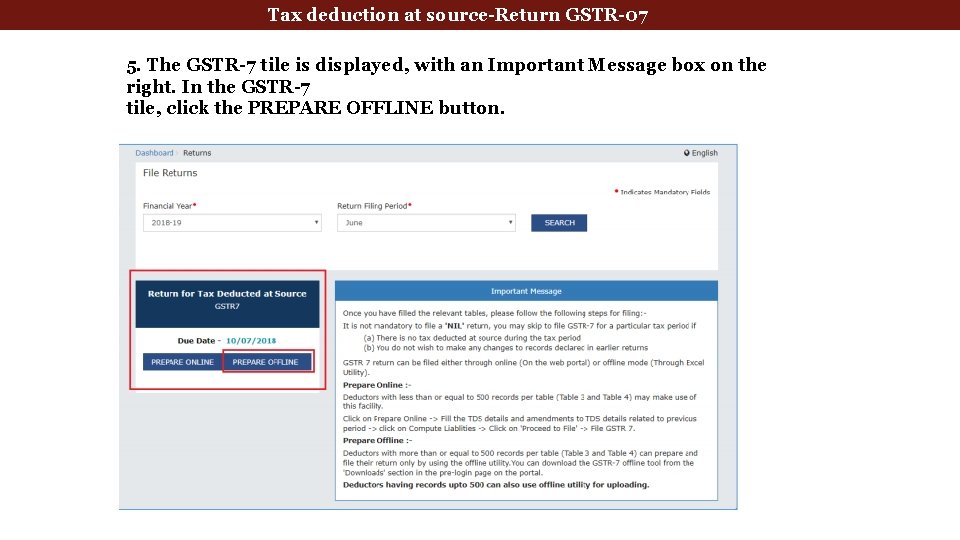
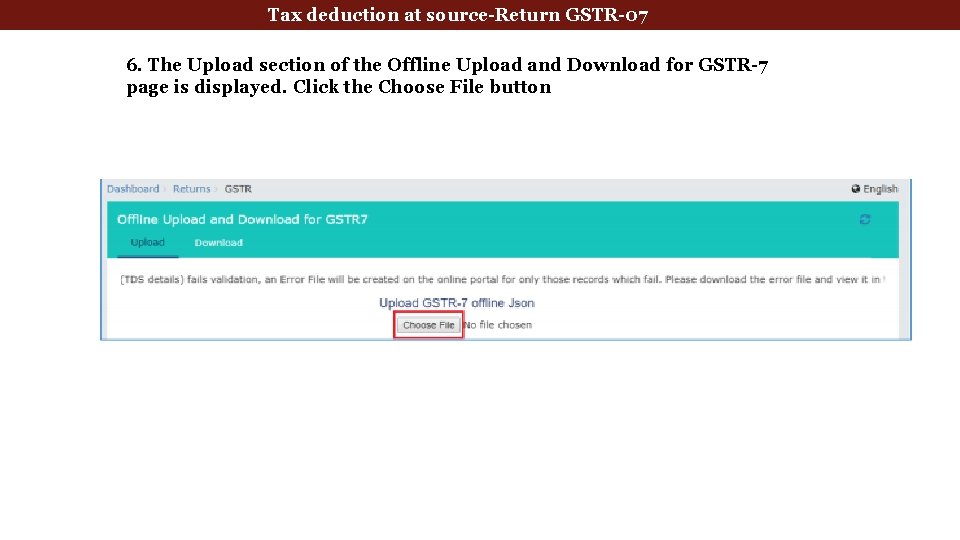
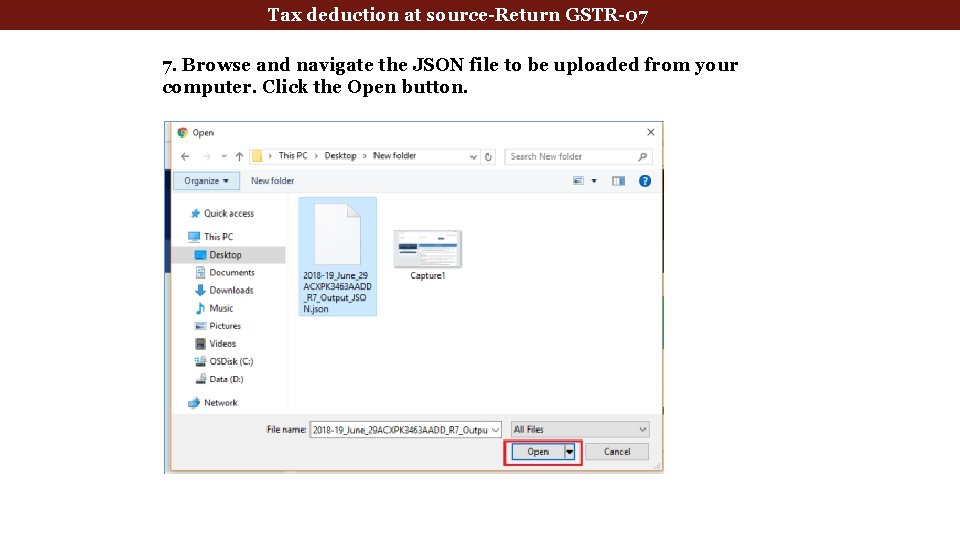
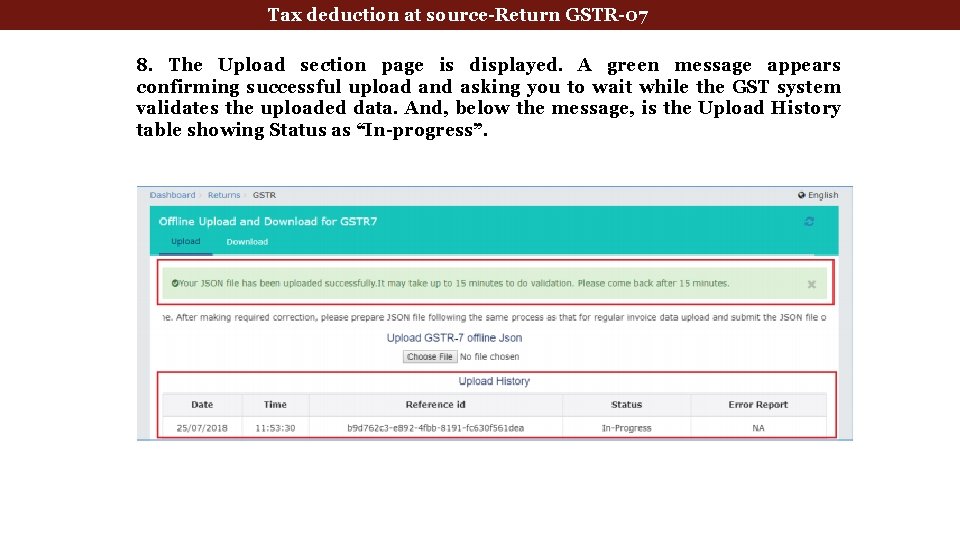
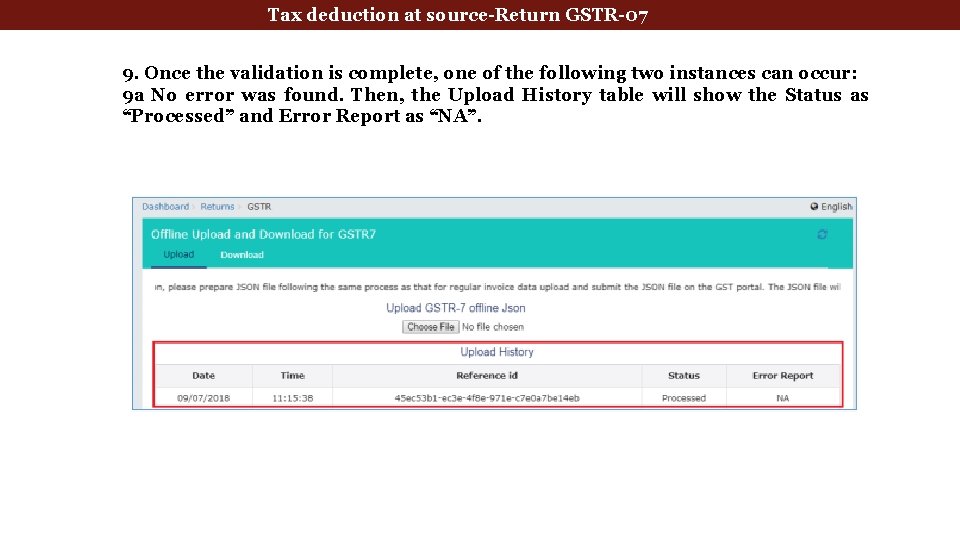
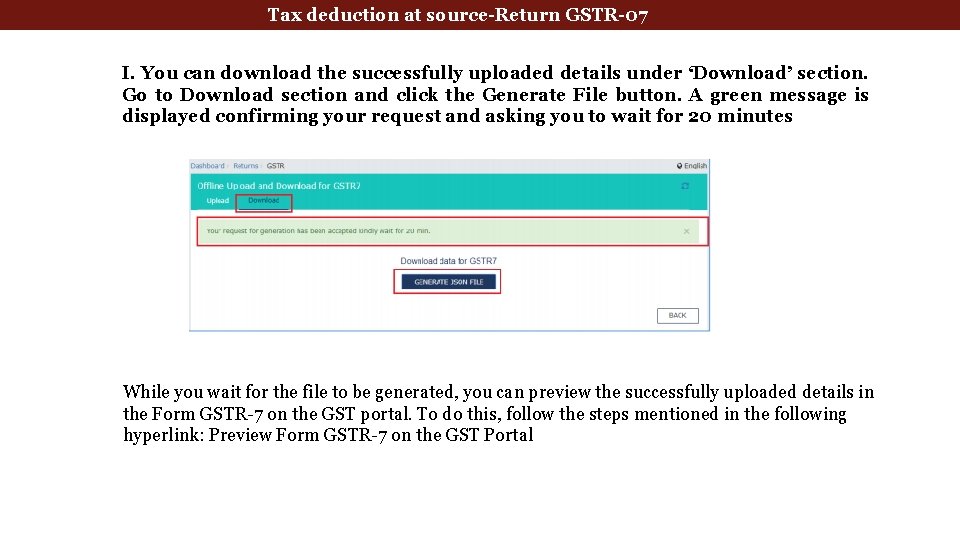
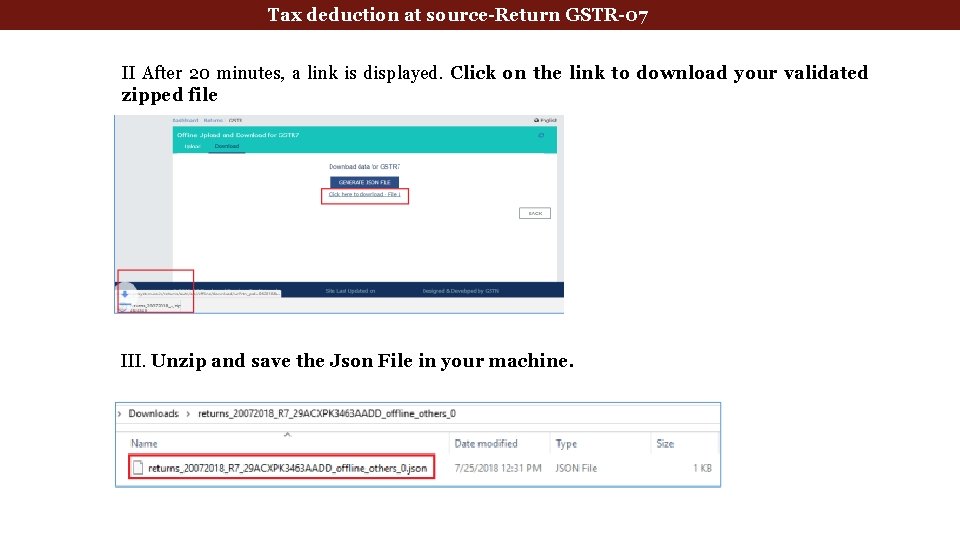
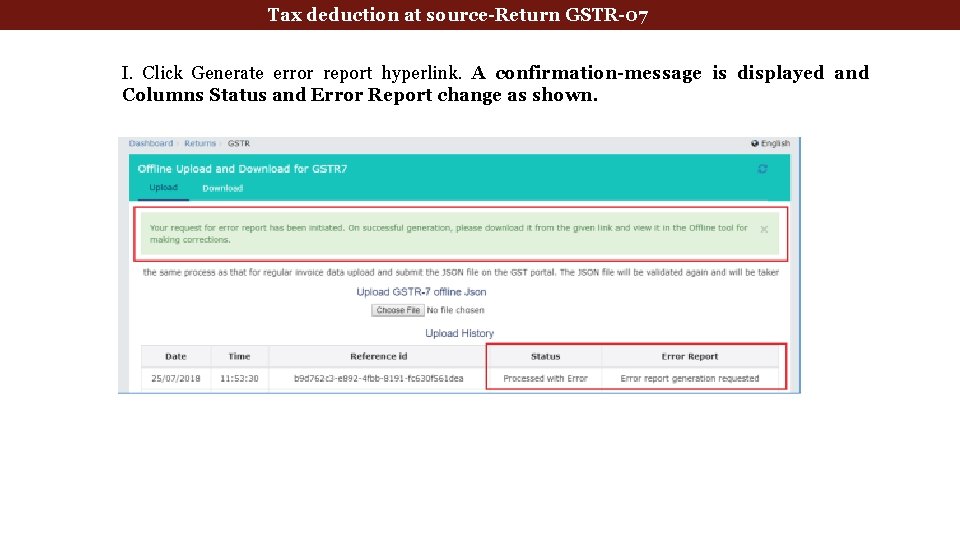
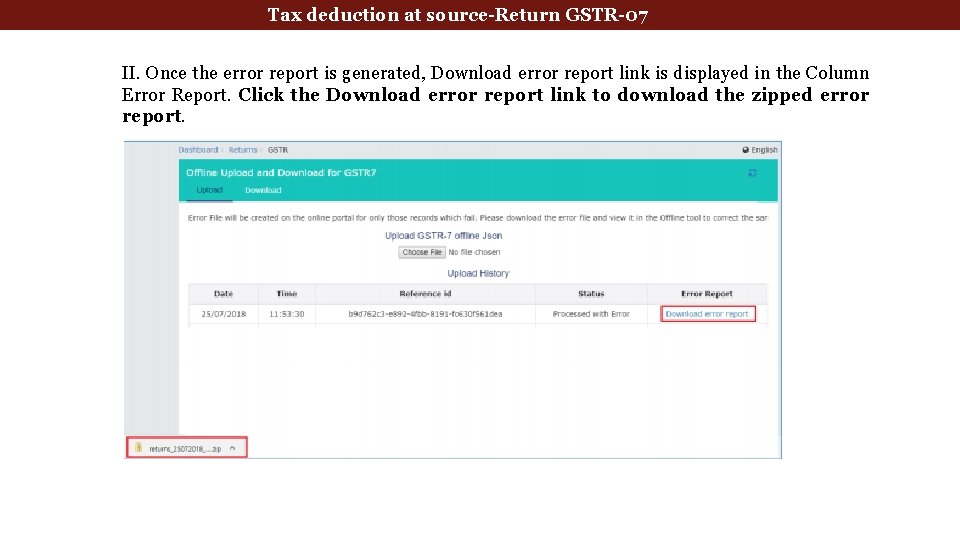
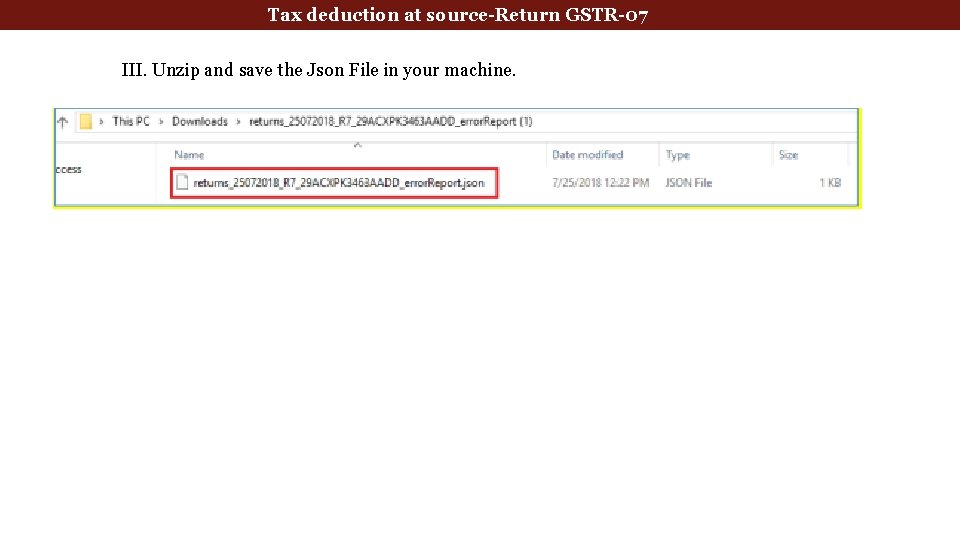
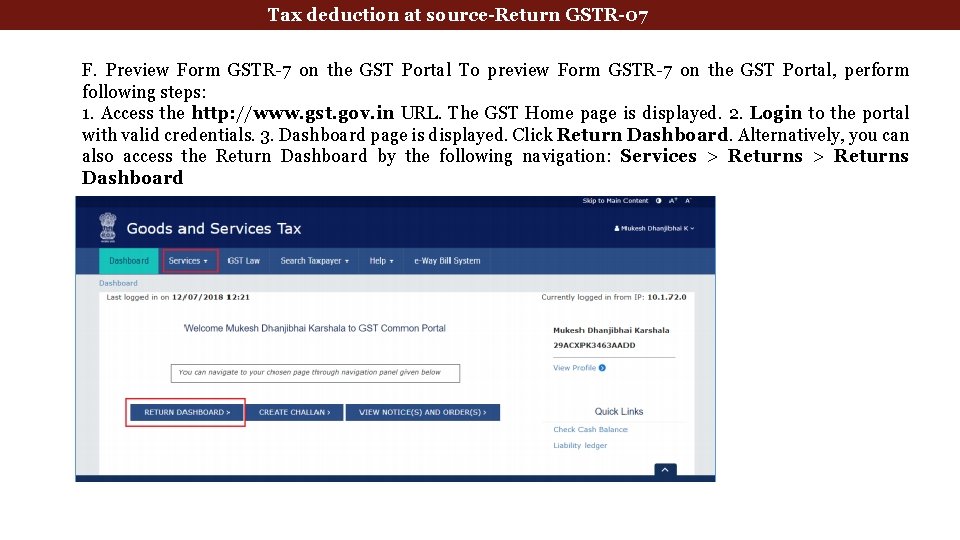
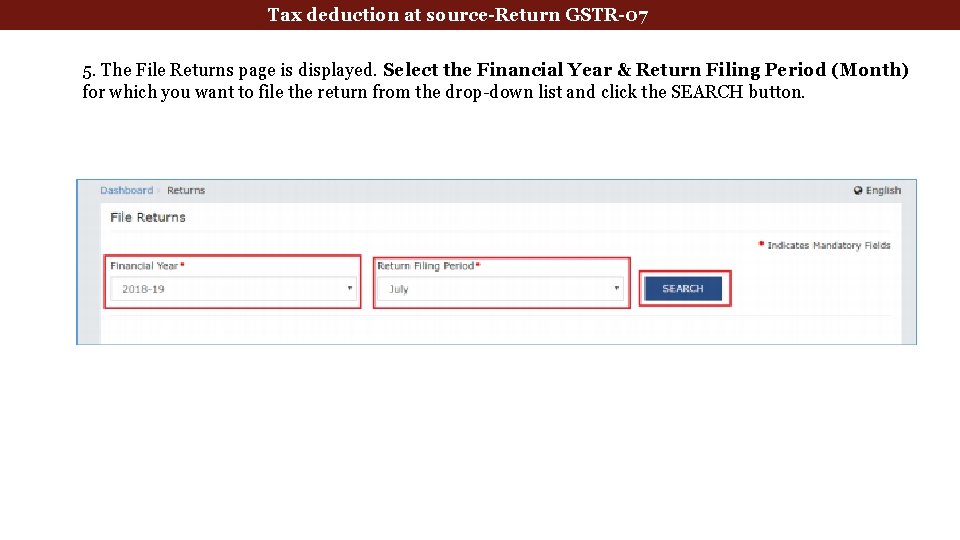
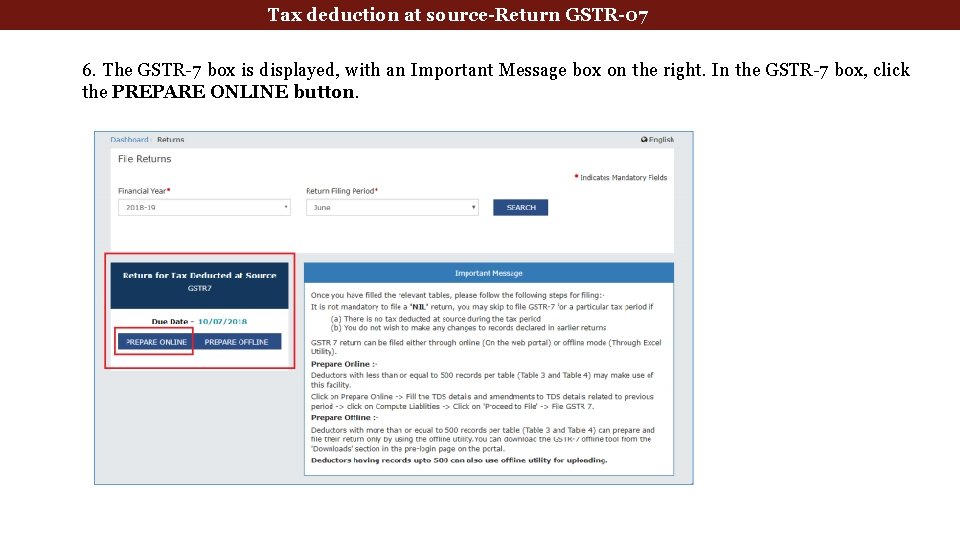
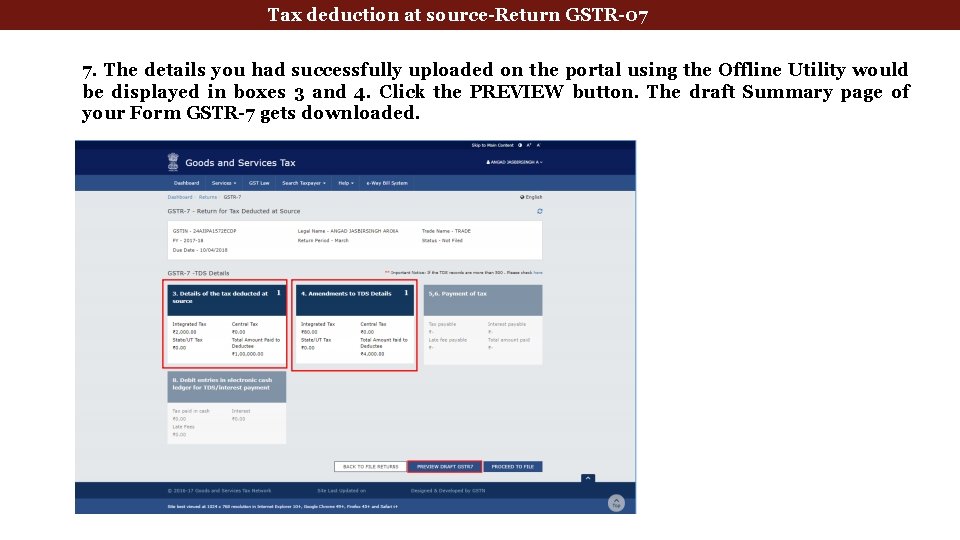
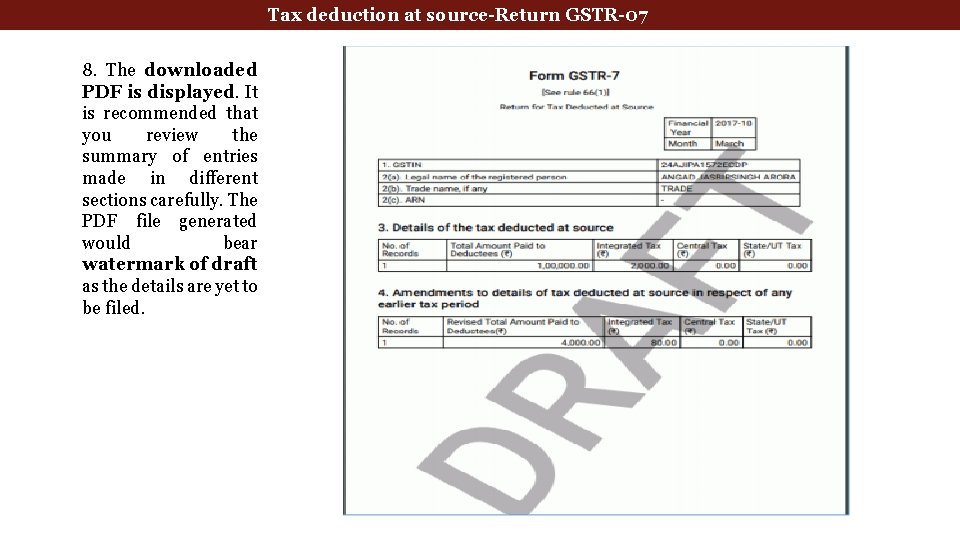
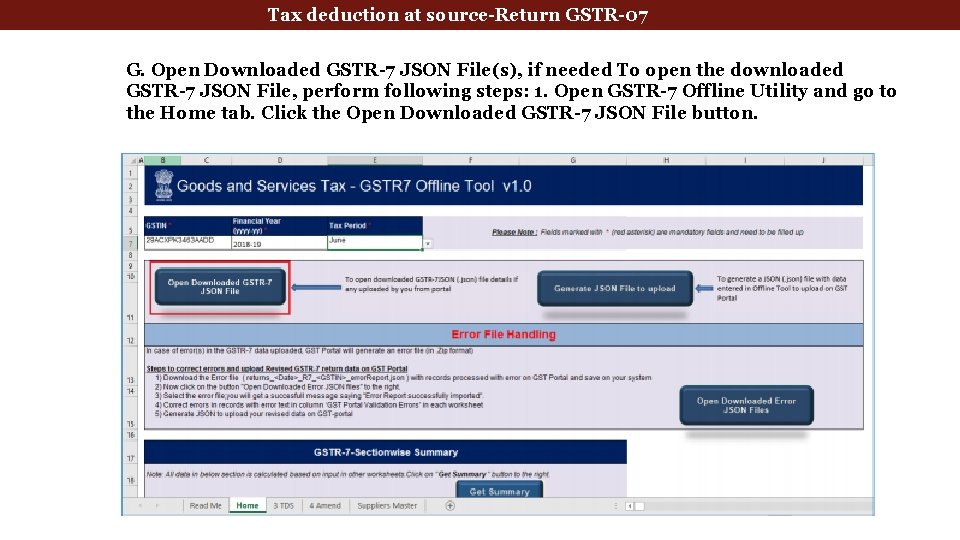
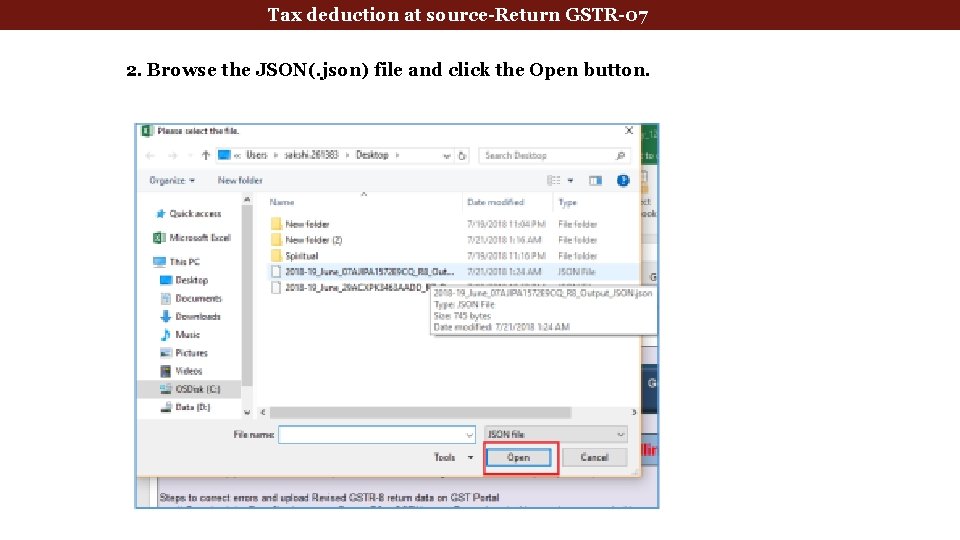
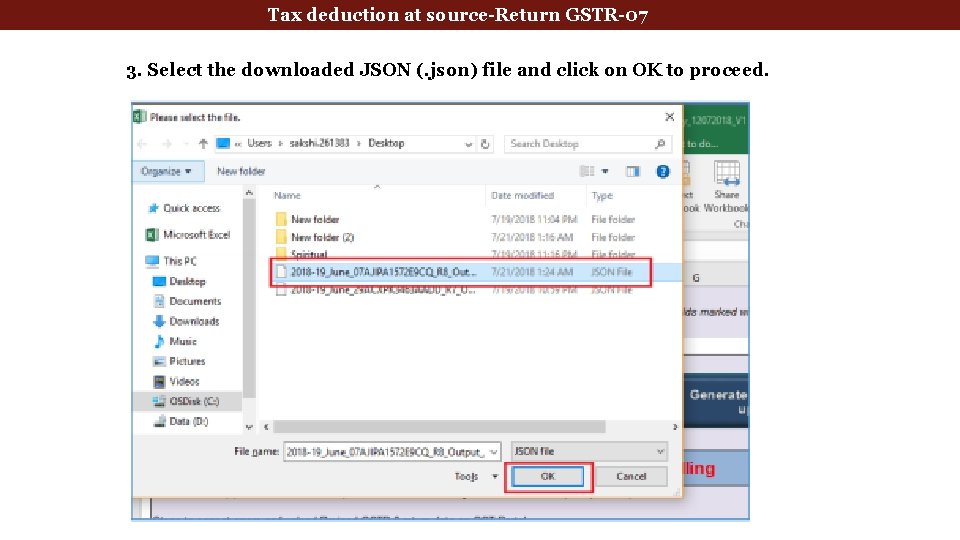
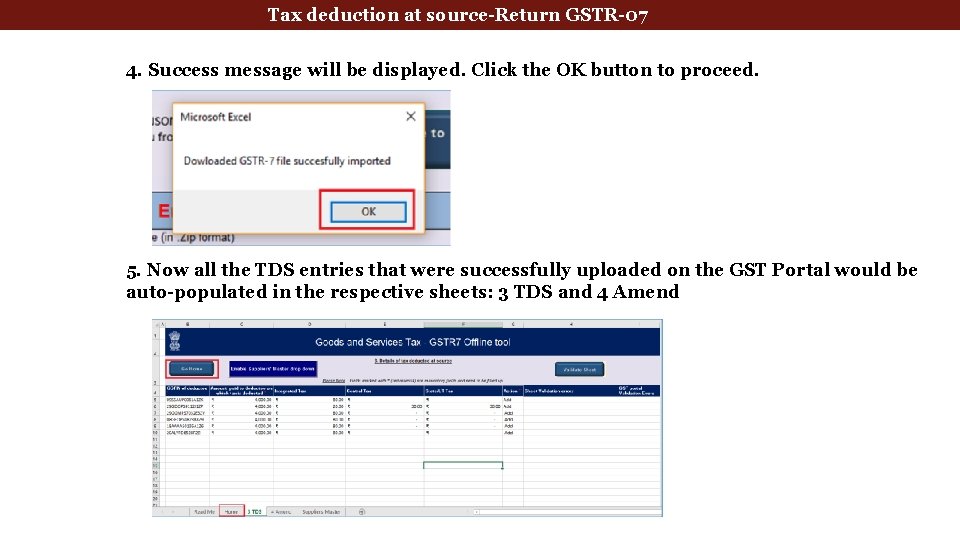
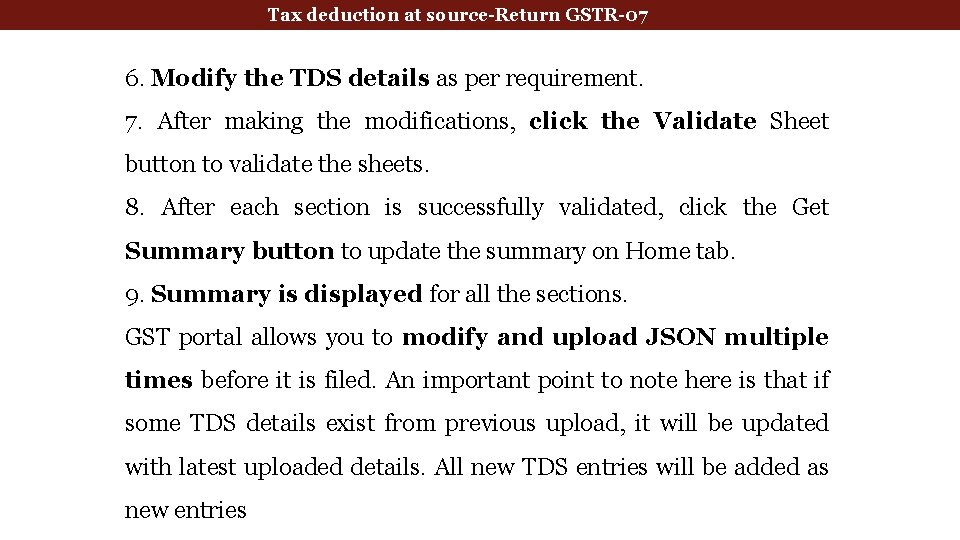
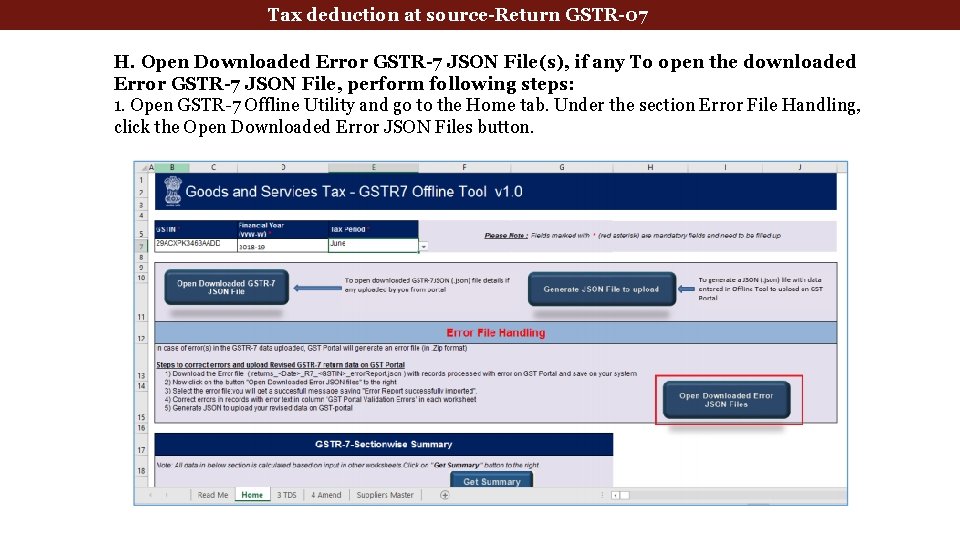
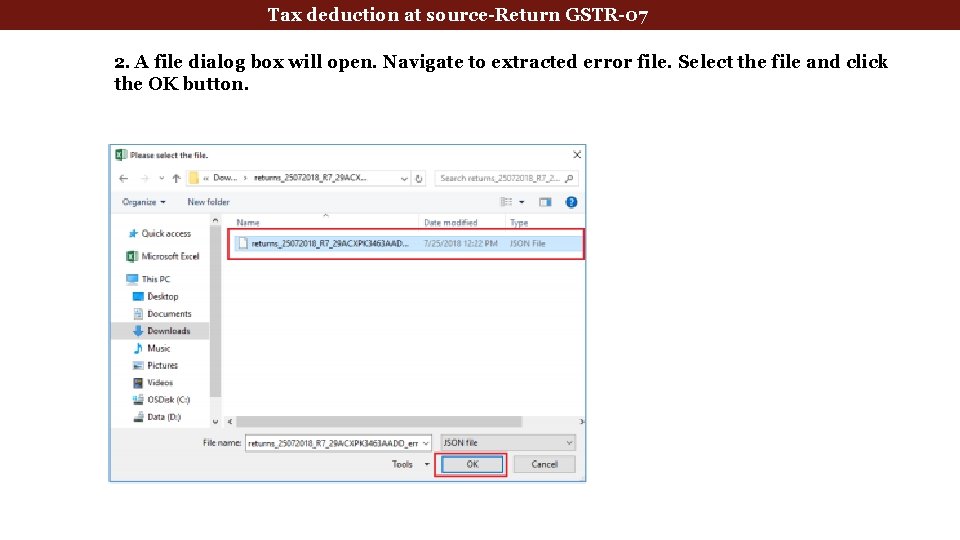
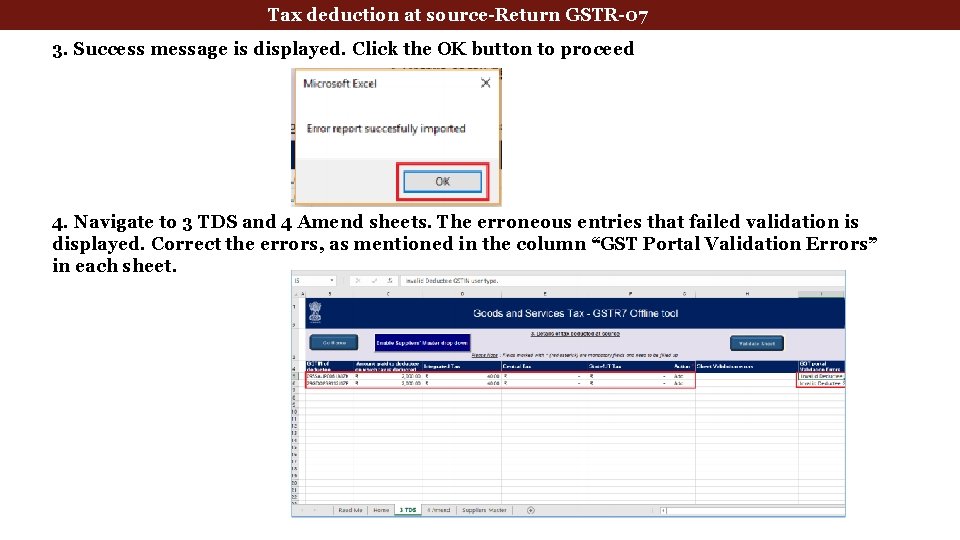
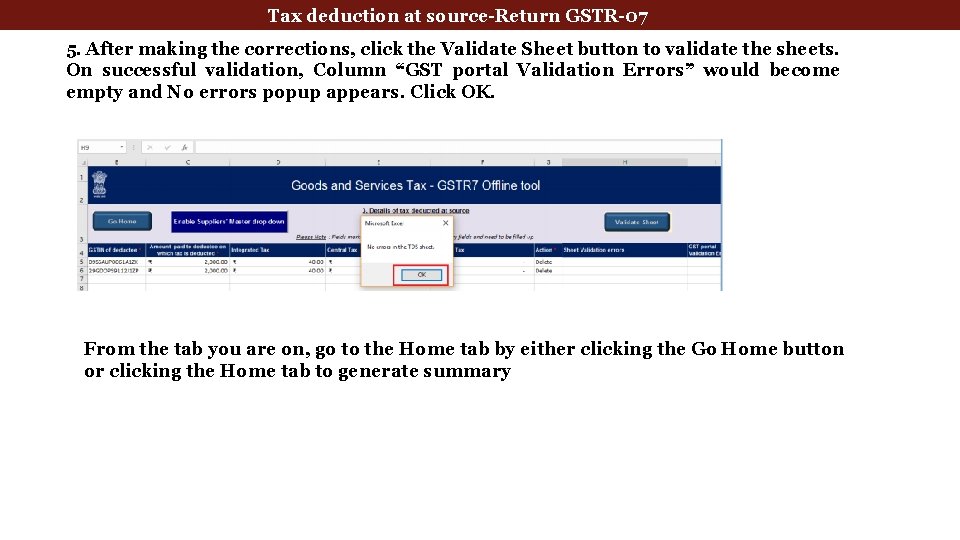

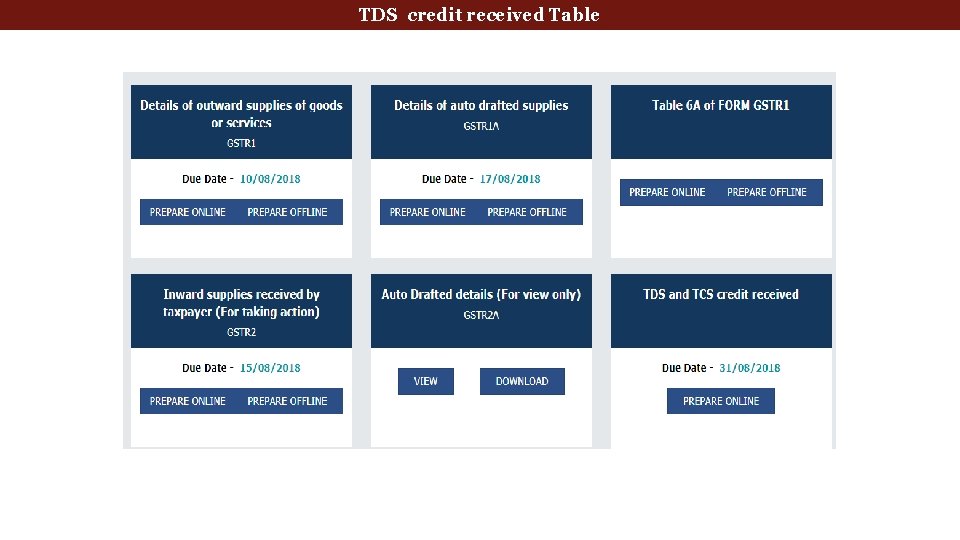
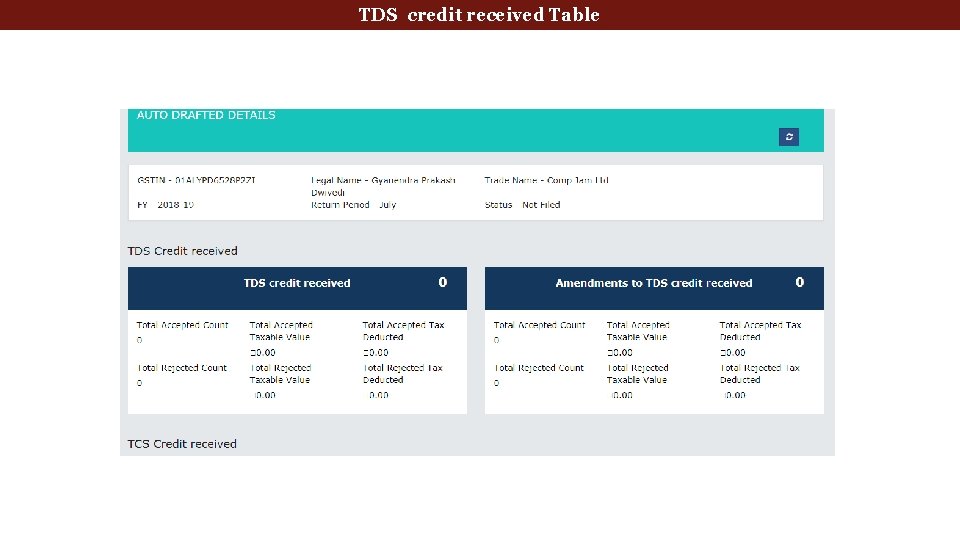
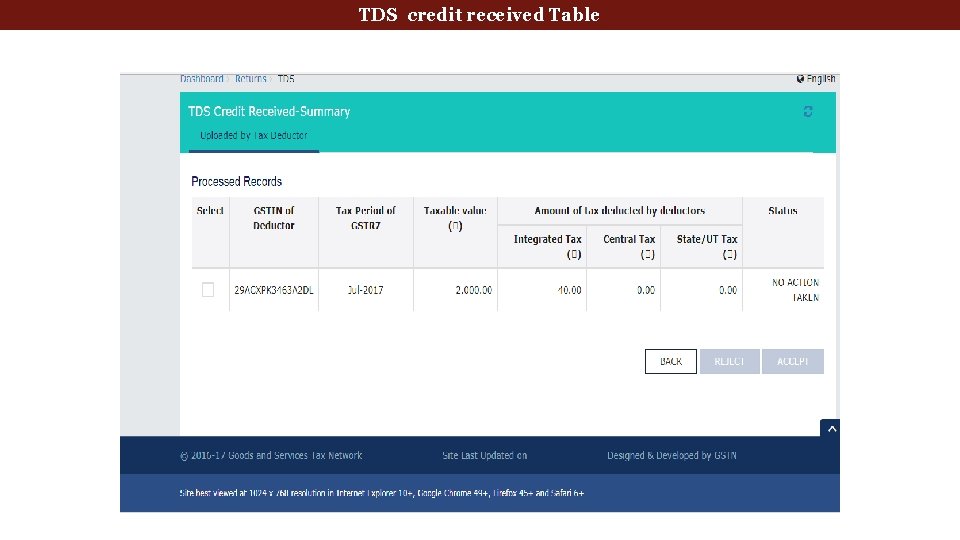
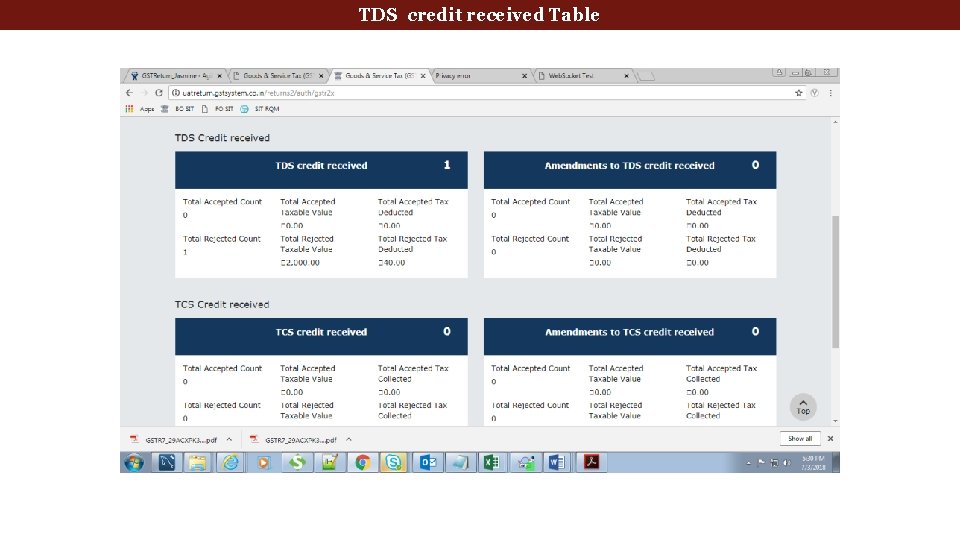
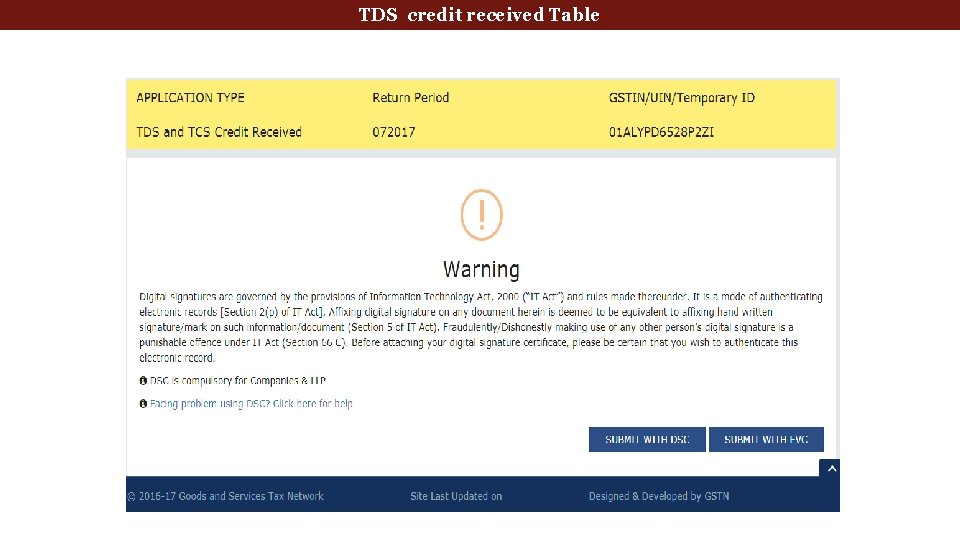
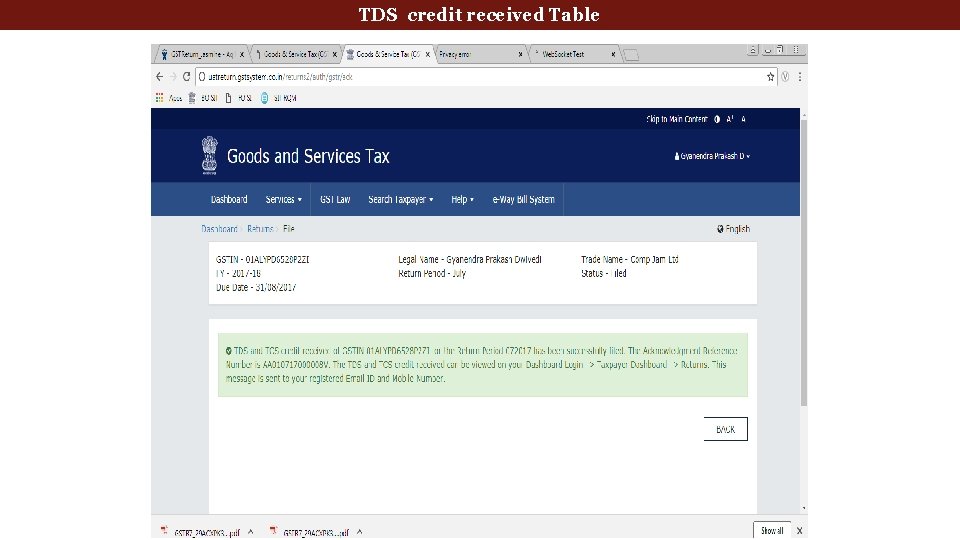
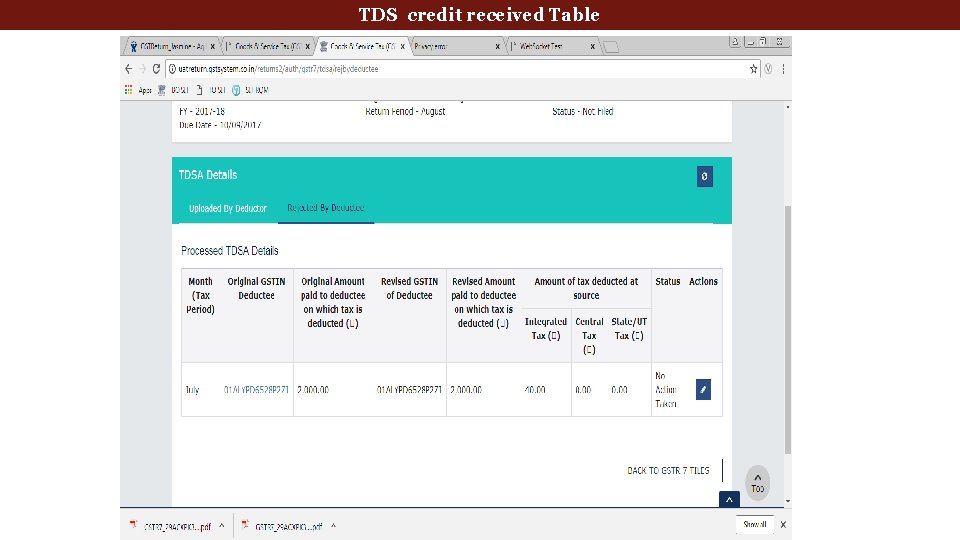
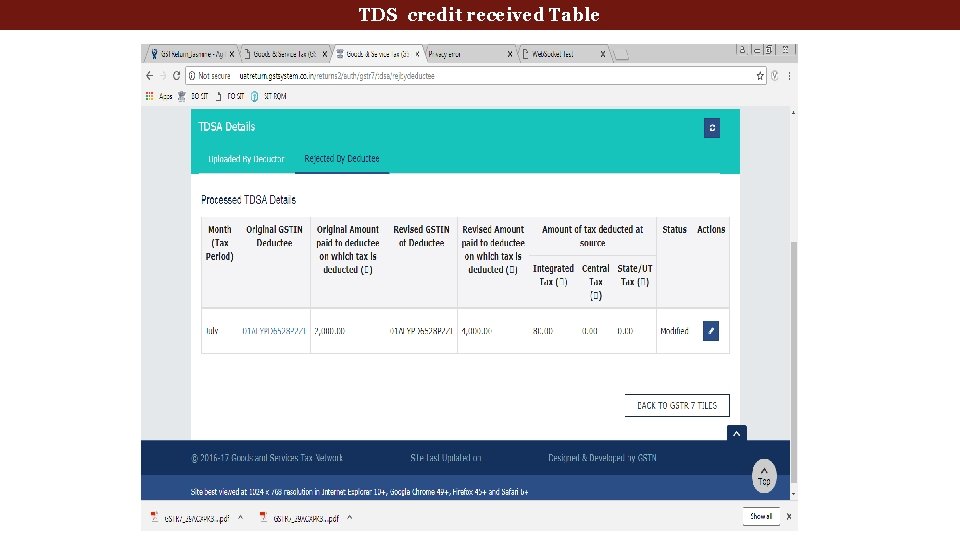
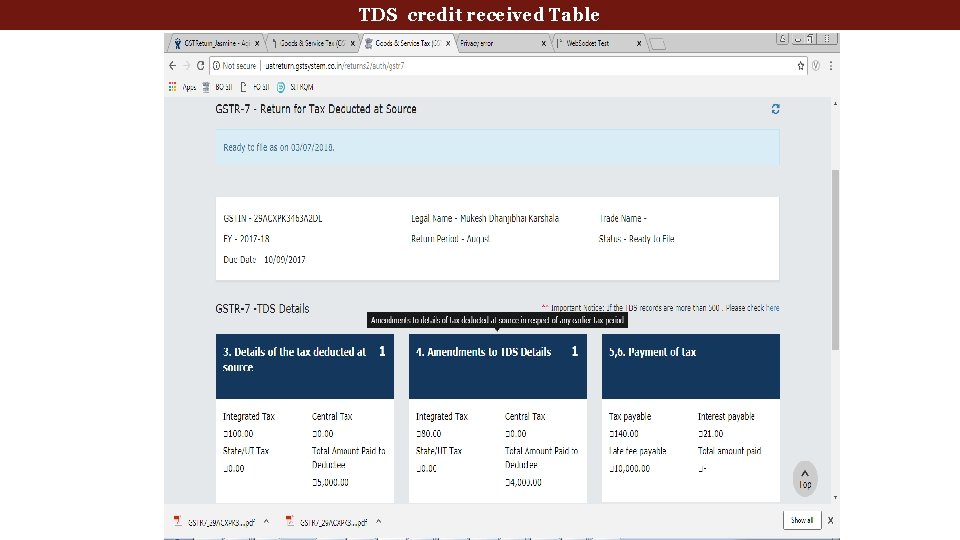
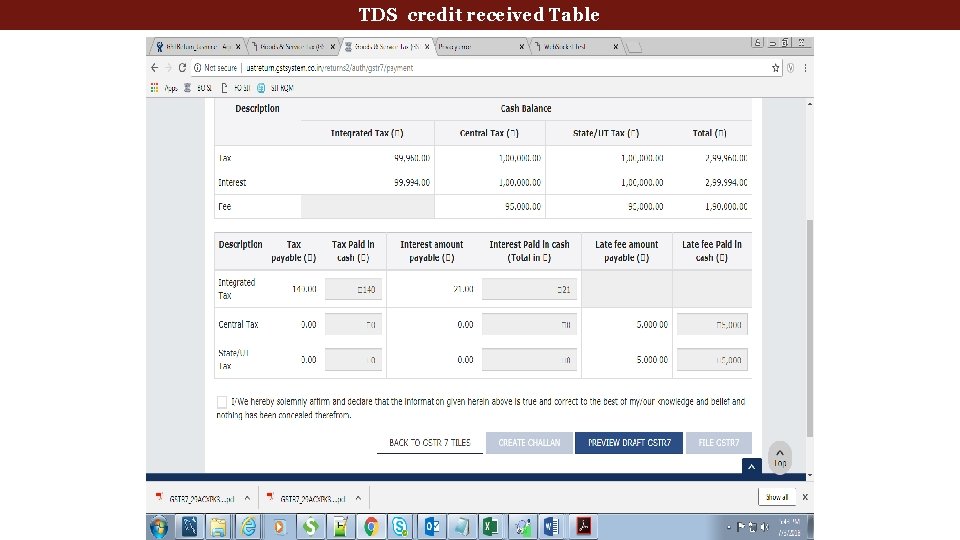
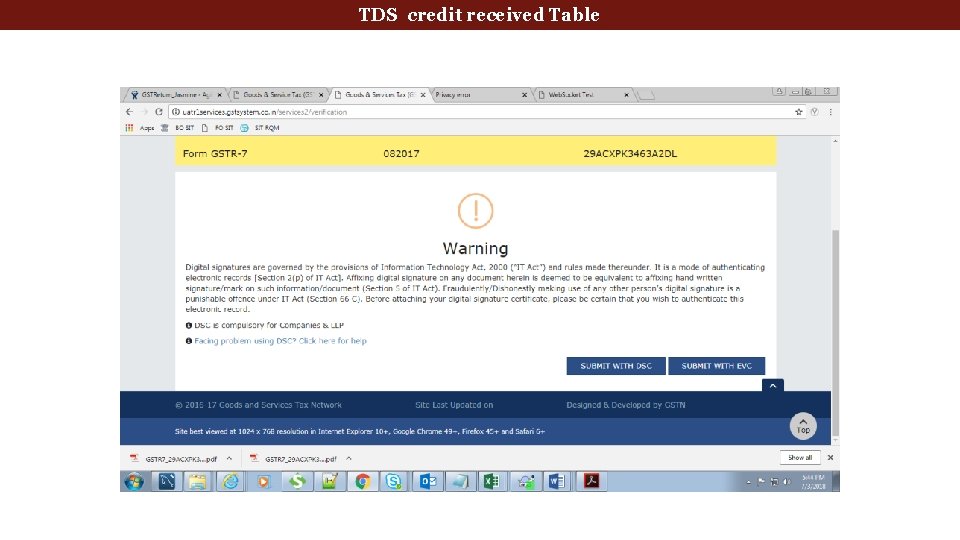
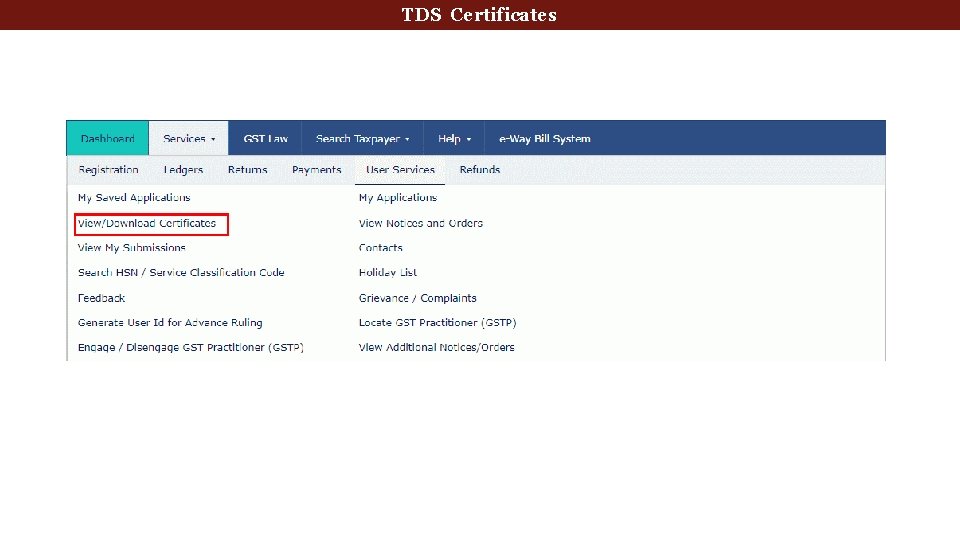
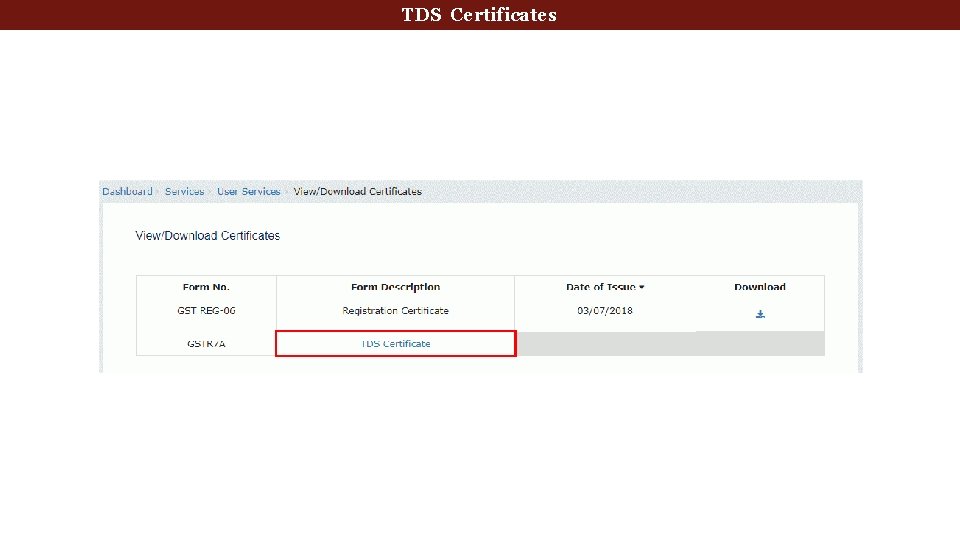
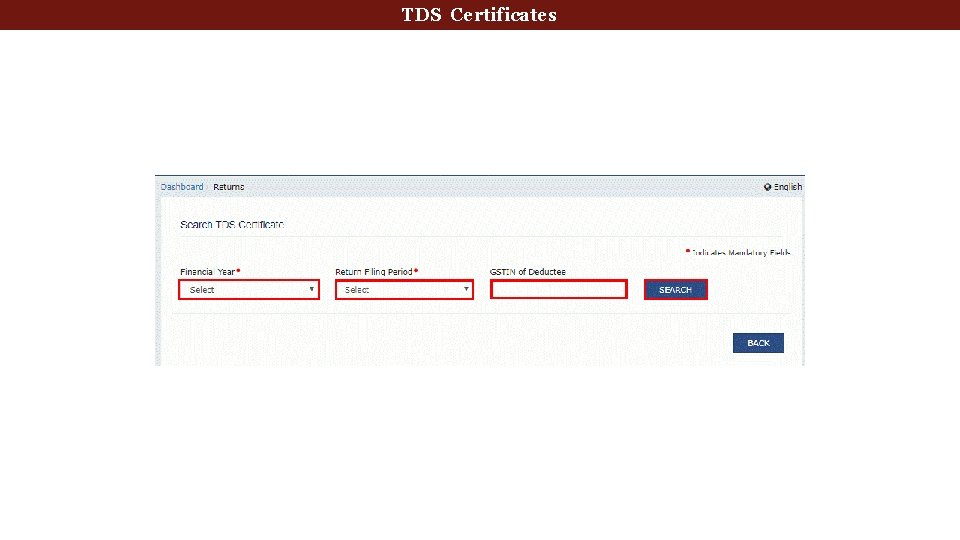
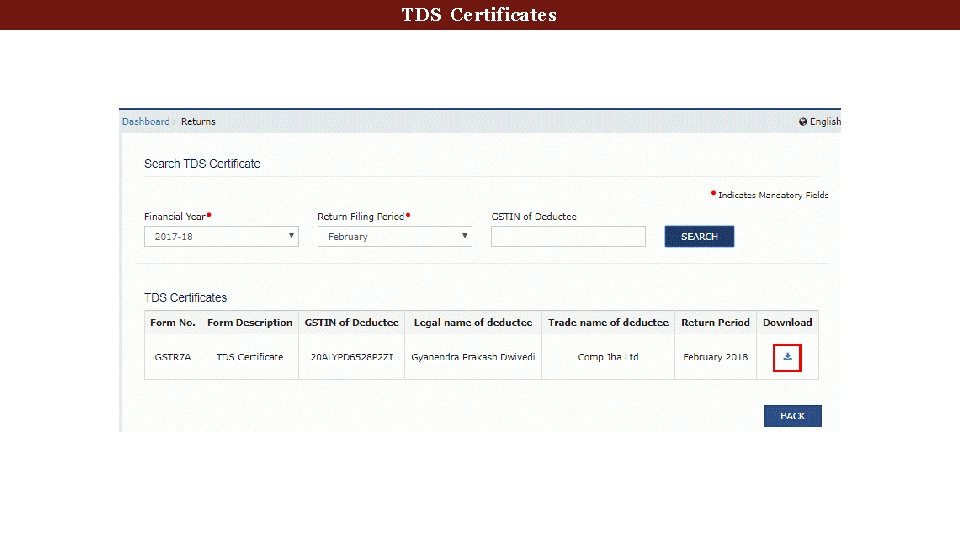
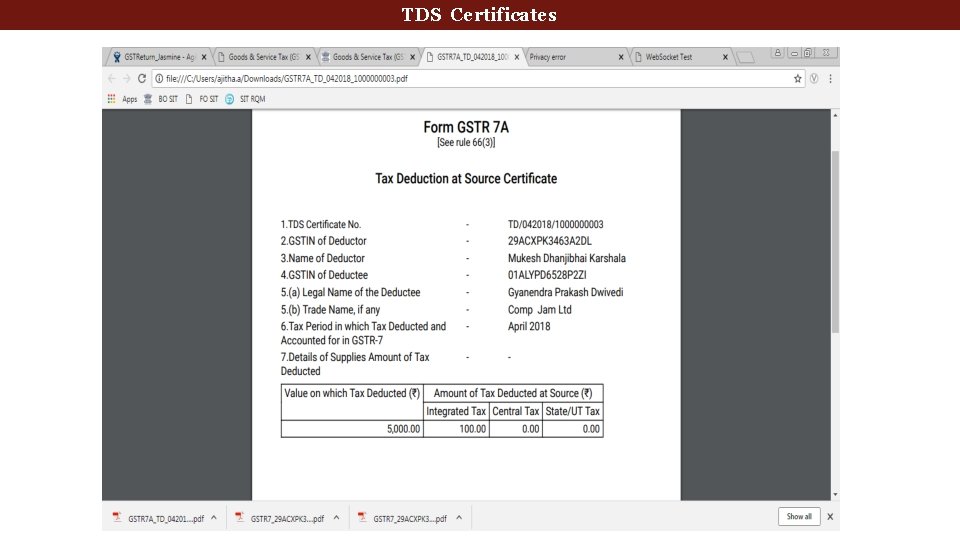
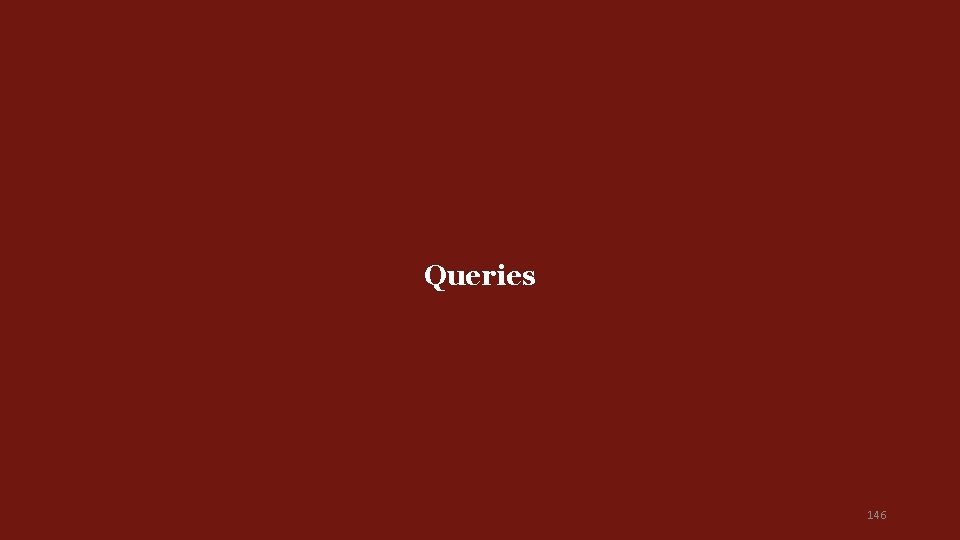
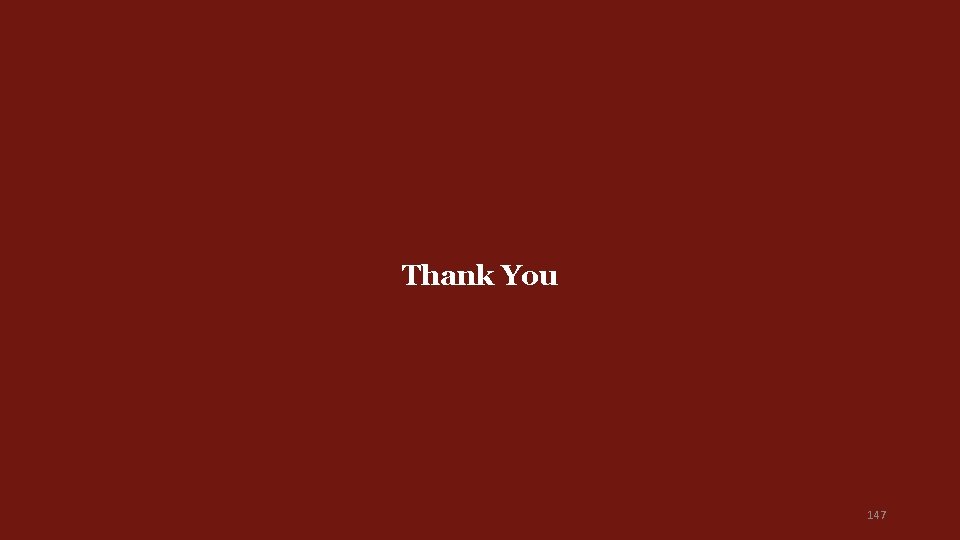
- Slides: 147

Goods & Services Tax (GST) Presentation on “ TDS” Department of Commercial Tax, Government of Jharkhand 1
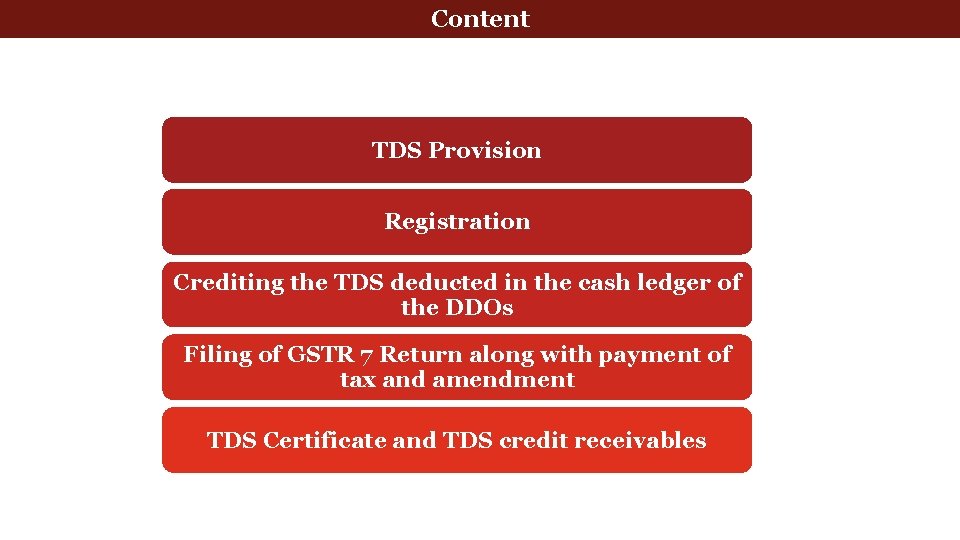
Tax deducted at source Content TDS Provision Registration Crediting the TDS deducted in the cash ledger of the DDOs Filing of GSTR 7 Return along with payment of tax and amendment TDS Certificate and TDS credit receivables
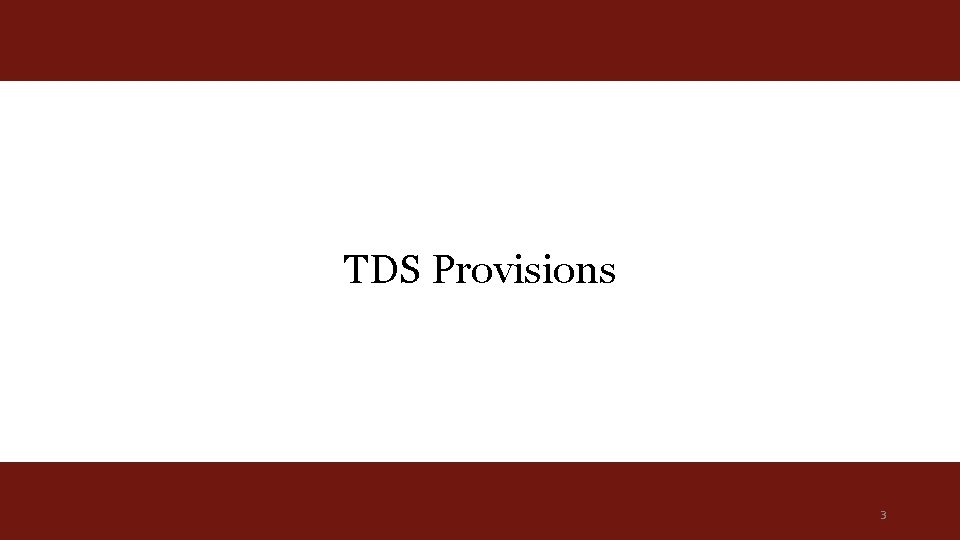
TDS Provisions 3
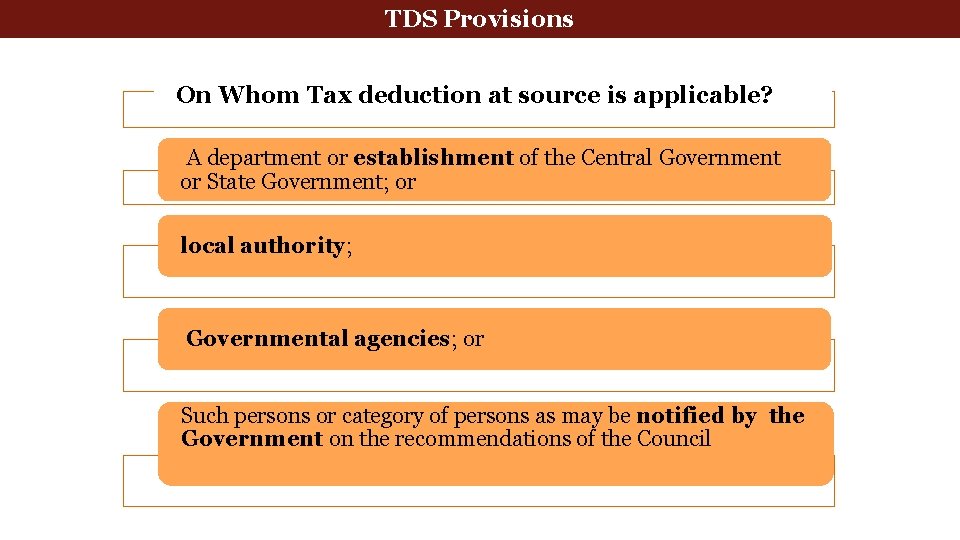
Tax deducted at source TDS Provisions On Whom Tax deduction at source is applicable? A department or establishment of the Central Government or State Government; or local authority; Governmental agencies; or Such persons or category of persons as may be notified by the Government on the recommendations of the Council
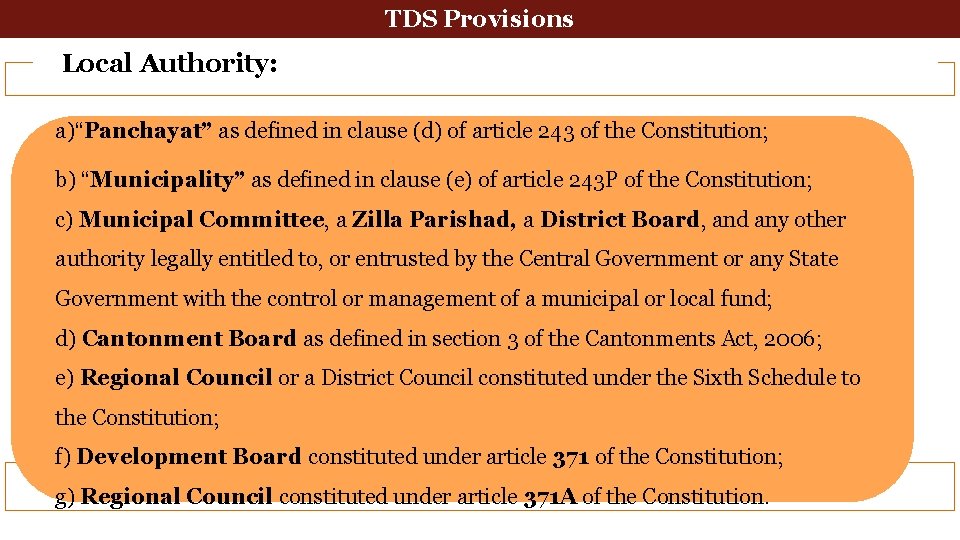
Tax deducted at source TDS Provisions Local Authority: a)“Panchayat” as defined in clause (d) of article 243 of the Constitution; b) “Municipality” as defined in clause (e) of article 243 P of the Constitution; c) Municipal Committee, a Zilla Parishad, a District Board, and any other authority legally entitled to, or entrusted by the Central Government or any State Government with the control or management of a municipal or local fund; d) Cantonment Board as defined in section 3 of the Cantonments Act, 2006; e) Regional Council or a District Council constituted under the Sixth Schedule to the Constitution; f) Development Board constituted under article 371 of the Constitution; g) Regional Council constituted under article 371 A of the Constitution.
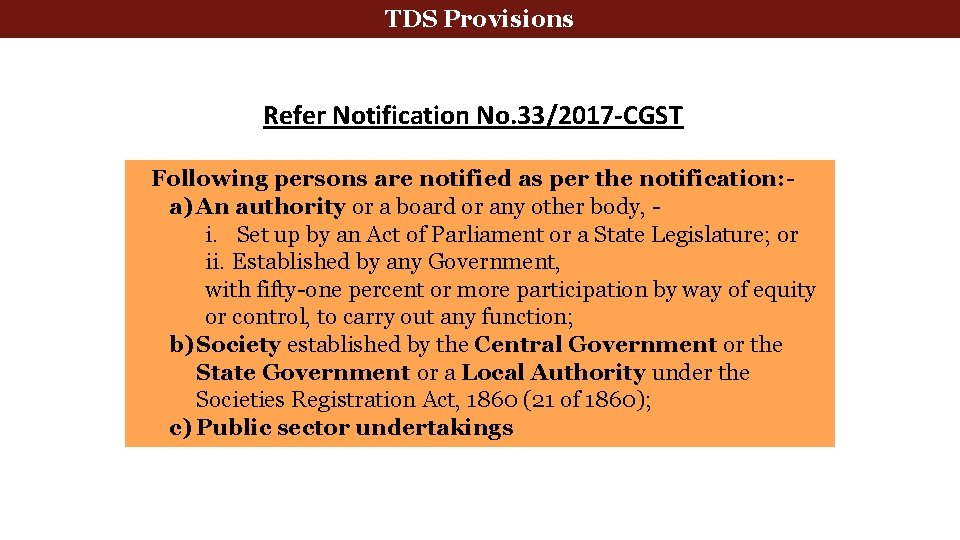
TDS Provisions Refer Notification No. 33/2017 -CGST Following persons are notified as per the notification: a) An authority or a board or any other body, i. Set up by an Act of Parliament or a State Legislature; or ii. Established by any Government, with fifty-one percent or more participation by way of equity or control, to carry out any function; b) Society established by the Central Government or the State Government or a Local Authority under the Societies Registration Act, 1860 (21 of 1860); c) Public sector undertakings
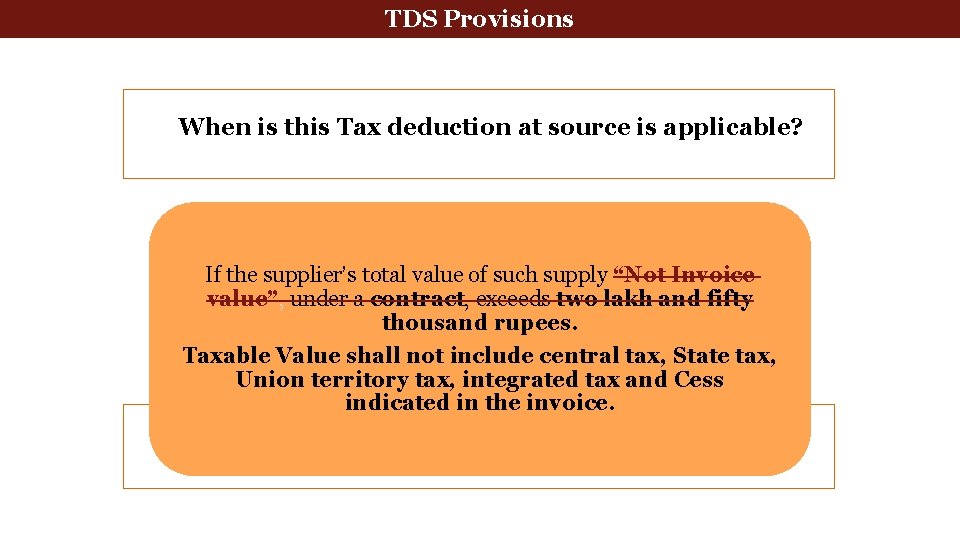
Tax deducted at source TDS Provisions When is this Tax deduction at source is applicable? If the supplier’s total value of such supply “Not Invoice value”, under a contract, exceeds two lakh and fifty thousand rupees. Taxable Value shall not include central tax, State tax, Union territory tax, integrated tax and Cess indicated in the invoice.
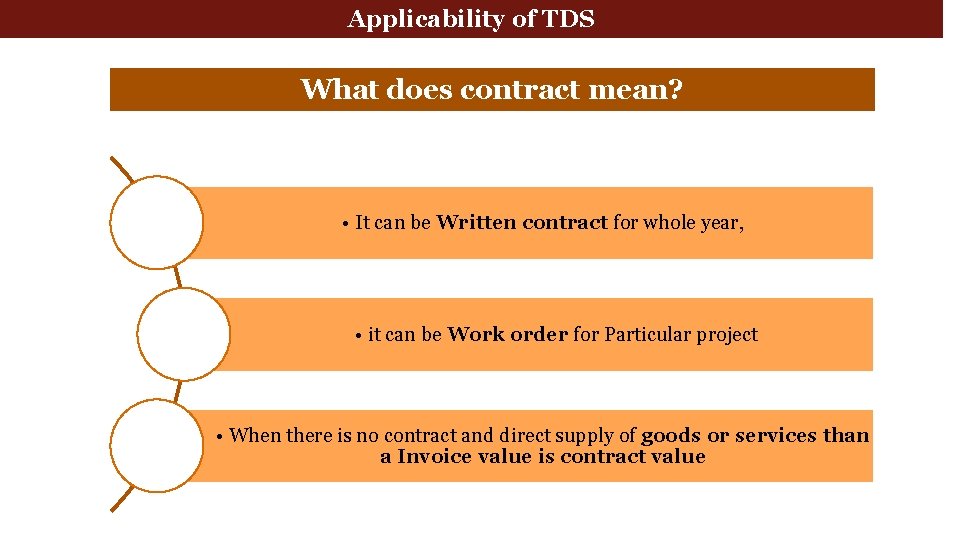
Applicability of TDS What does contract mean? • It can be Written contract for whole year, • it can be Work order for Particular project • When there is no contract and direct supply of goods or services than a Invoice value is contract value
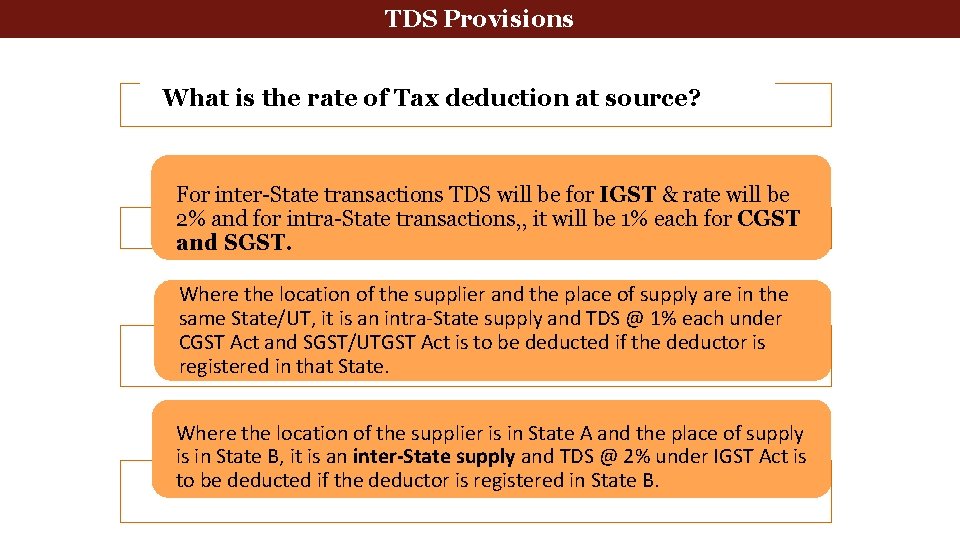
Tax deducted at source TDS Provisions Applicability of Tax deduction at source What is the rate of Tax deduction at source? For inter-State transactions TDS will be for IGST & rate will be 2% and for intra-State transactions, , it will be 1% each for CGST and SGST. Where the location of the supplier and the place of supply are in the same State/UT, it is an intra-State supply and TDS @ 1% each under CGST Act and SGST/UTGST Act is to be deducted if the deductor is registered in that State. Where the location of the supplier is in State A and the place of supply is in State B, it is an inter-State supply and TDS @ 2% under IGST Act is to be deducted if the deductor is registered in State B.
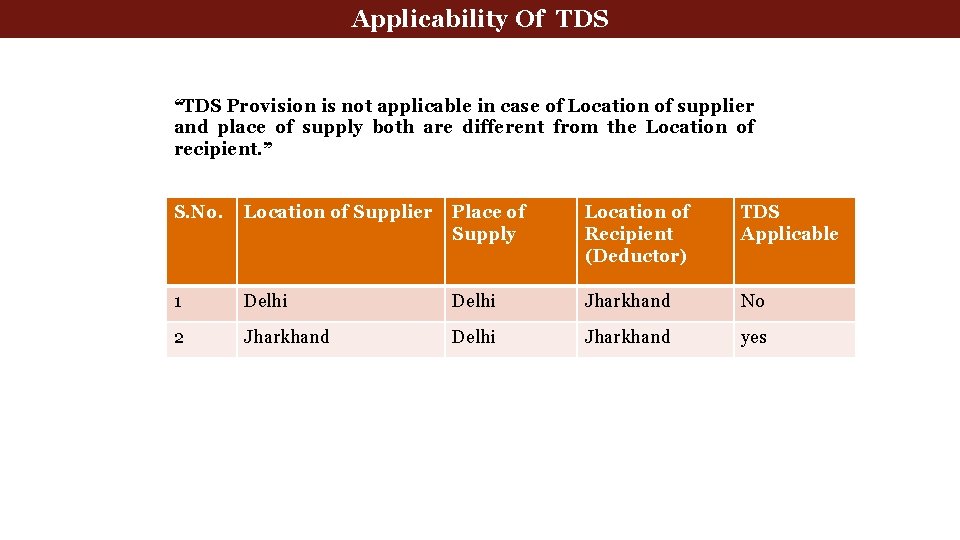
Applicability Of TDS “TDS Provision is not applicable in case of Location of supplier and place of supply both are different from the Location of recipient. ” S. No. Location of Supplier Place of Supply Location of Recipient (Deductor) TDS Applicable 1 Delhi Jharkhand No 2 Jharkhand Delhi Jharkhand yes
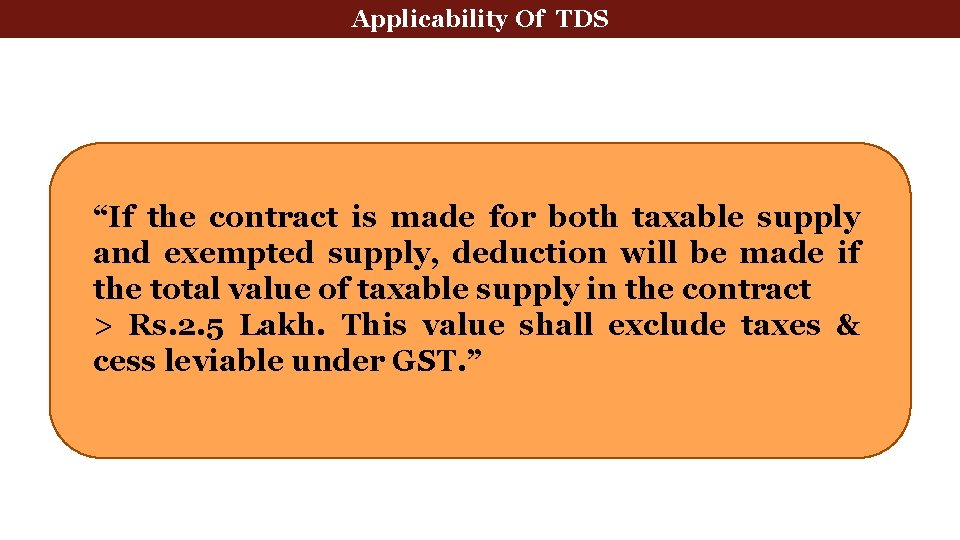
Applicability Of TDS “If the contract is made for both taxable supply and exempted supply, deduction will be made if the total value of taxable supply in the contract > Rs. 2. 5 Lakh. This value shall exclude taxes & cess leviable under GST. ”
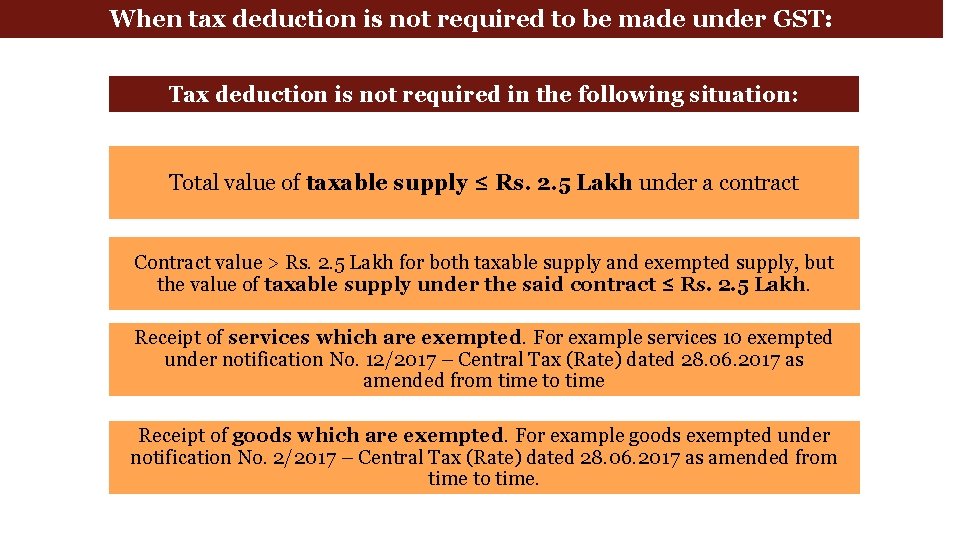
When tax deduction is not required to be made under GST: Tax deduction is not required in the following situation: Total value of taxable supply ≤ Rs. 2. 5 Lakh under a contract Contract value > Rs. 2. 5 Lakh for both taxable supply and exempted supply, but the value of taxable supply under the said contract ≤ Rs. 2. 5 Lakh. Receipt of services which are exempted. For example services 10 exempted under notification No. 12/2017 – Central Tax (Rate) dated 28. 06. 2017 as amended from time to time Receipt of goods which are exempted. For example goods exempted under notification No. 2/2017 – Central Tax (Rate) dated 28. 06. 2017 as amended from time to time.
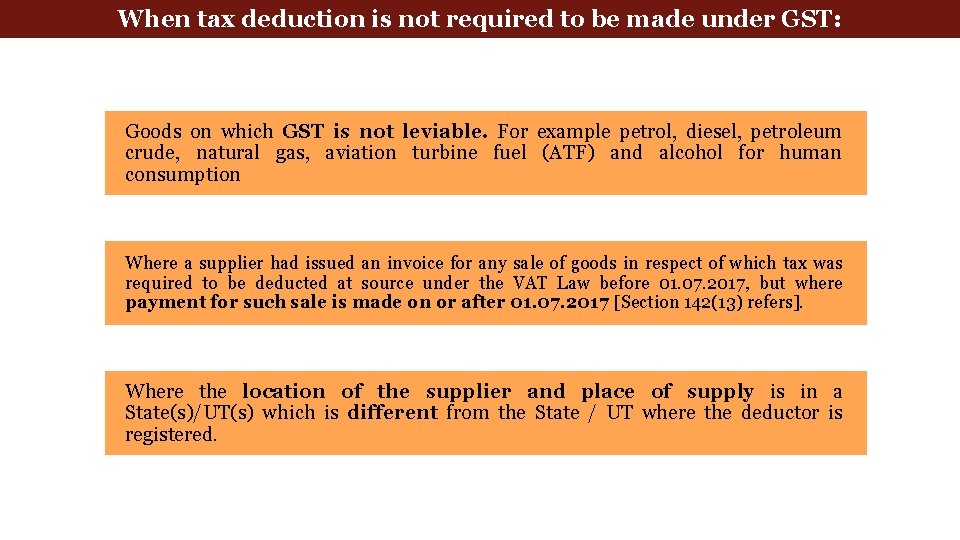
When tax deduction is not required to be made under GST: Goods on which GST is not leviable. For example petrol, diesel, petroleum crude, natural gas, aviation turbine fuel (ATF) and alcohol for human consumption Where a supplier had issued an invoice for any sale of goods in respect of which tax was required to be deducted at source under the VAT Law before 01. 07. 2017, but where payment for such sale is made on or after 01. 07. 2017 [Section 142(13) refers]. Where the location of the supplier and place of supply is in a State(s)/UT(s) which is different from the State / UT where the deductor is registered.
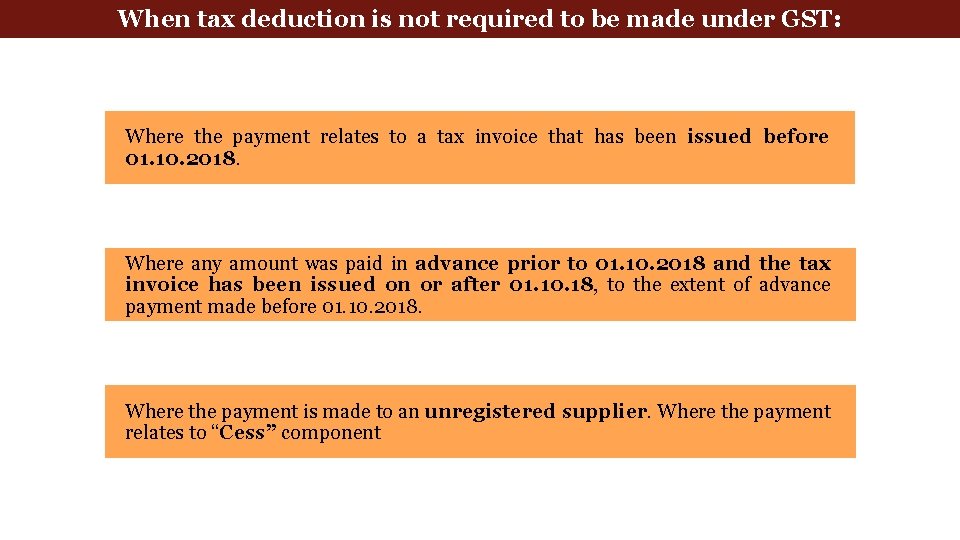
When tax deduction is not required to be made under GST: Where the payment relates to a tax invoice that has been issued before 01. 10. 2018. Where any amount was paid in advance prior to 01. 10. 2018 and the tax invoice has been issued on or after 01. 10. 18, to the extent of advance payment made before 01. 10. 2018. Where the payment is made to an unregistered supplier. Where the payment relates to “Cess” component
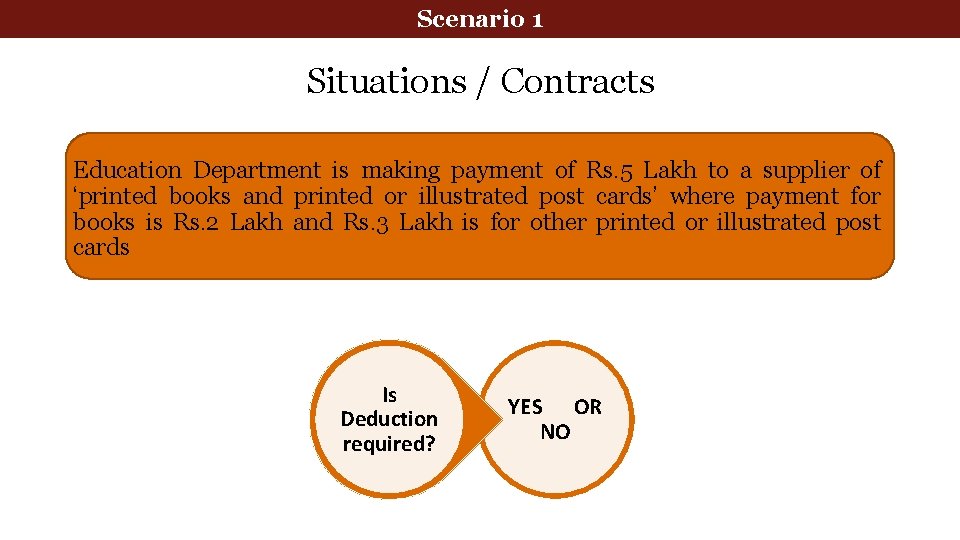
Scenario 1 Situations / Contracts Education Department is making payment of Rs. 5 Lakh to a supplier of ‘printed books and printed or illustrated post cards’ where payment for books is Rs. 2 Lakh and Rs. 3 Lakh is for other printed or illustrated post cards Is Deduction required? YES OR NO
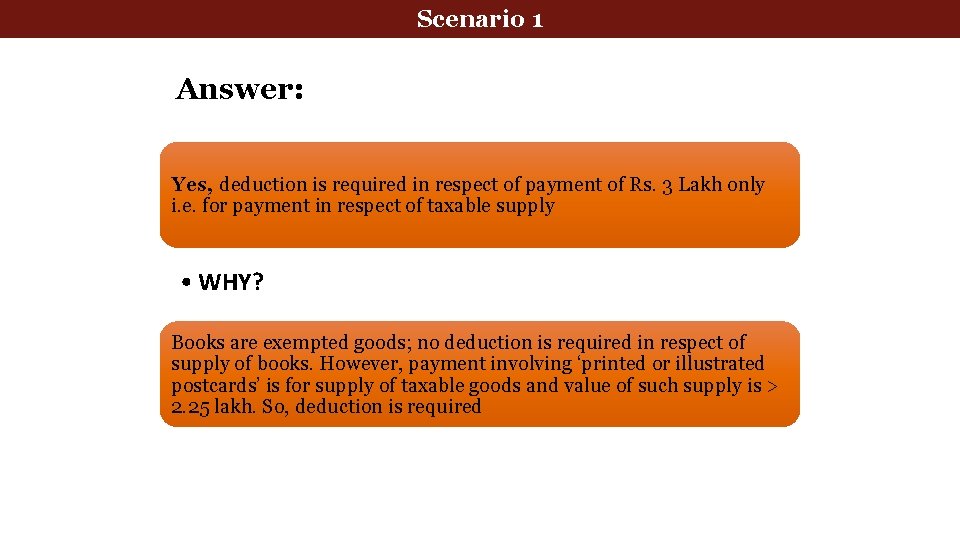
Scenario 1 Answer: Yes, deduction is required in respect of payment of Rs. 3 Lakh only i. e. for payment in respect of taxable supply • WHY? Books are exempted goods; no deduction is required in respect of supply of books. However, payment involving ‘printed or illustrated postcards’ is for supply of taxable goods and value of such supply is > 2. 25 lakh. So, deduction is required
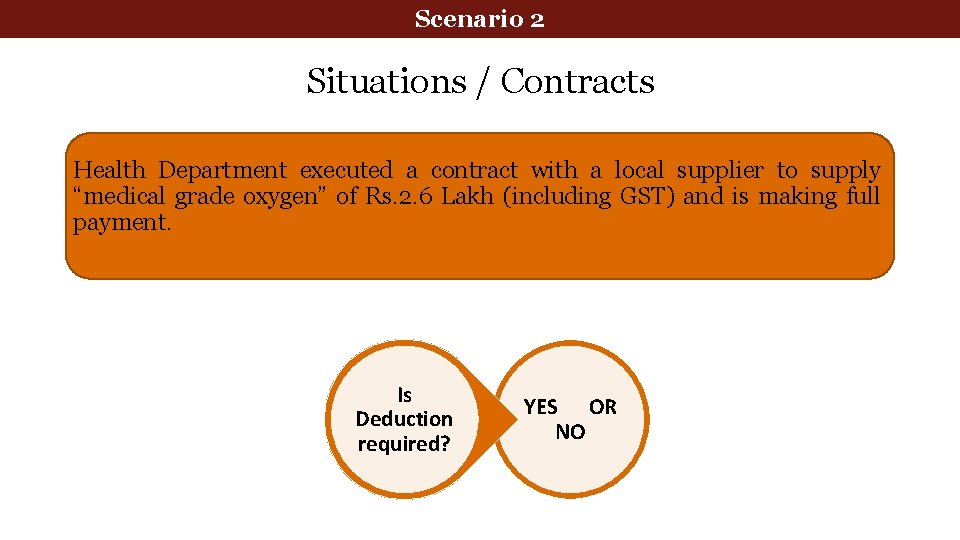
Scenario 2 Situations / Contracts Health Department executed a contract with a local supplier to supply “medical grade oxygen” of Rs. 2. 6 Lakh (including GST) and is making full payment. Is Deduction required? YES OR NO
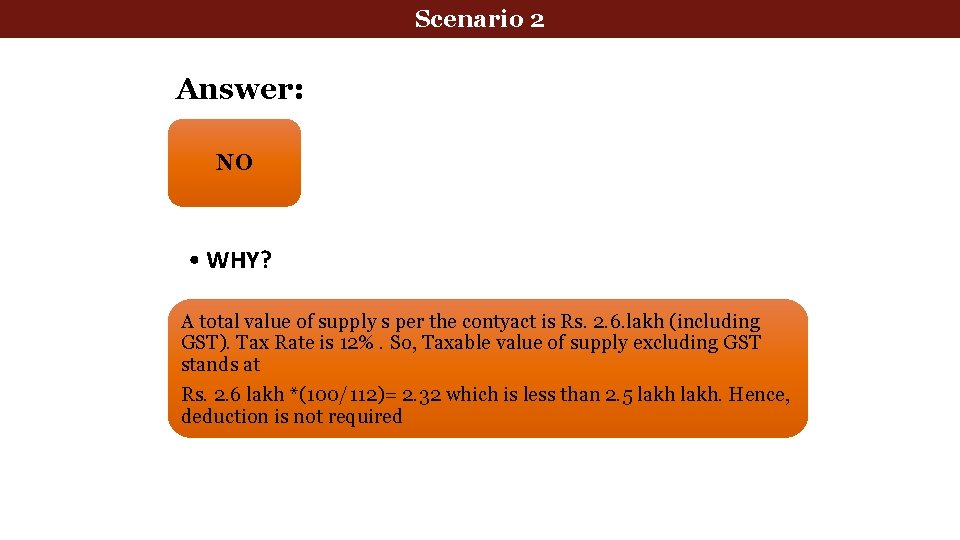
Scenario 2 Answer: NO • WHY? A total value of supply s per the contyact is Rs. 2. 6. lakh (including GST). Tax Rate is 12%. So, Taxable value of supply excluding GST stands at Rs. 2. 6 lakh *(100/112)= 2. 32 which is less than 2. 5 lakh. Hence, deduction is not required
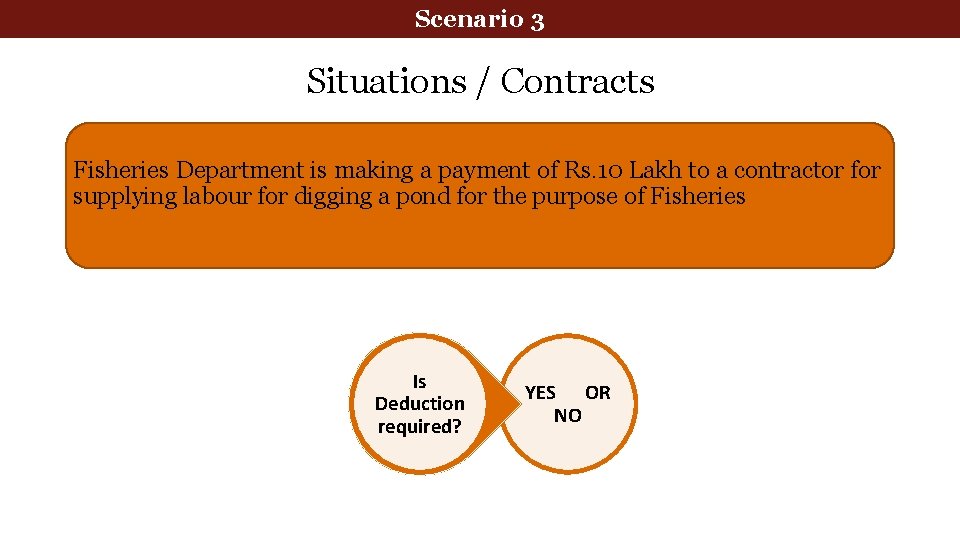
Scenario 3 Situations / Contracts Fisheries Department is making a payment of Rs. 10 Lakh to a contractor for supplying labour for digging a pond for the purpose of Fisheries Is Deduction required? YES OR NO
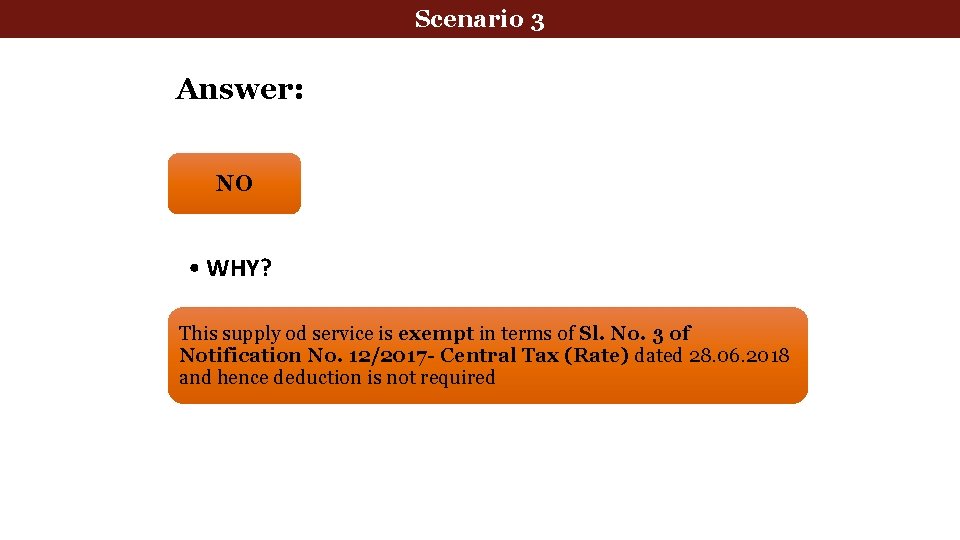
Scenario 3 Answer: NO • WHY? This supply od service is exempt in terms of Sl. No. 3 of Notification No. 12/2017 - Central Tax (Rate) dated 28. 06. 2018 and hence deduction is not required
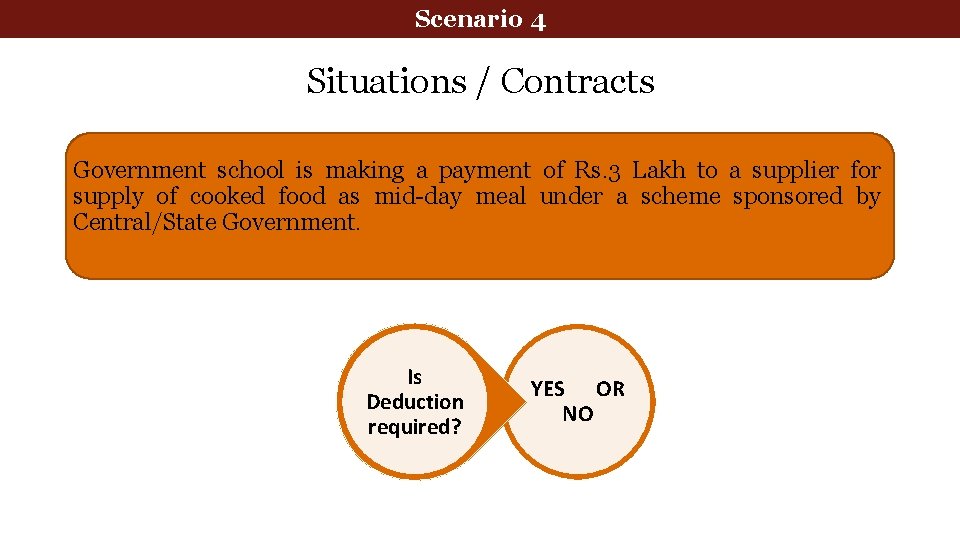
Scenario 4 Situations / Contracts Government school is making a payment of Rs. 3 Lakh to a supplier for supply of cooked food as mid-day meal under a scheme sponsored by Central/State Government. Is Deduction required? YES OR NO
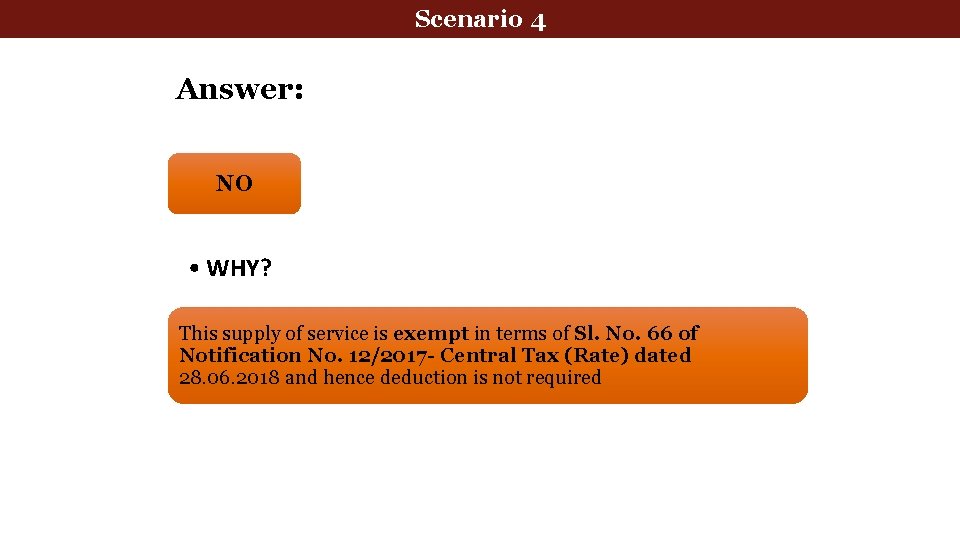
Scenario 4 Answer: NO • WHY? This supply of service is exempt in terms of Sl. No. 66 of Notification No. 12/2017 - Central Tax (Rate) dated 28. 06. 2018 and hence deduction is not required
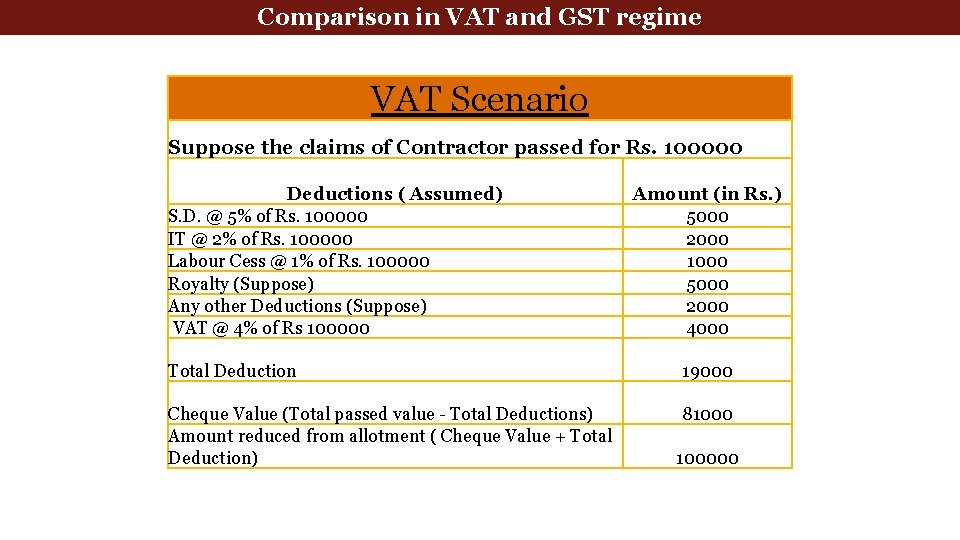
Comparison in VAT and GST regime VAT Scenario Suppose the claims of Contractor passed for Rs. 100000 Deductions ( Assumed) S. D. @ 5% of Rs. 100000 IT @ 2% of Rs. 100000 Labour Cess @ 1% of Rs. 100000 Royalty (Suppose) Any other Deductions (Suppose) VAT @ 4% of Rs 100000 Amount (in Rs. ) 5000 2000 1000 5000 2000 4000 Total Deduction 19000 Cheque Value (Total passed value - Total Deductions) Amount reduced from allotment ( Cheque Value + Total Deduction) 8100000
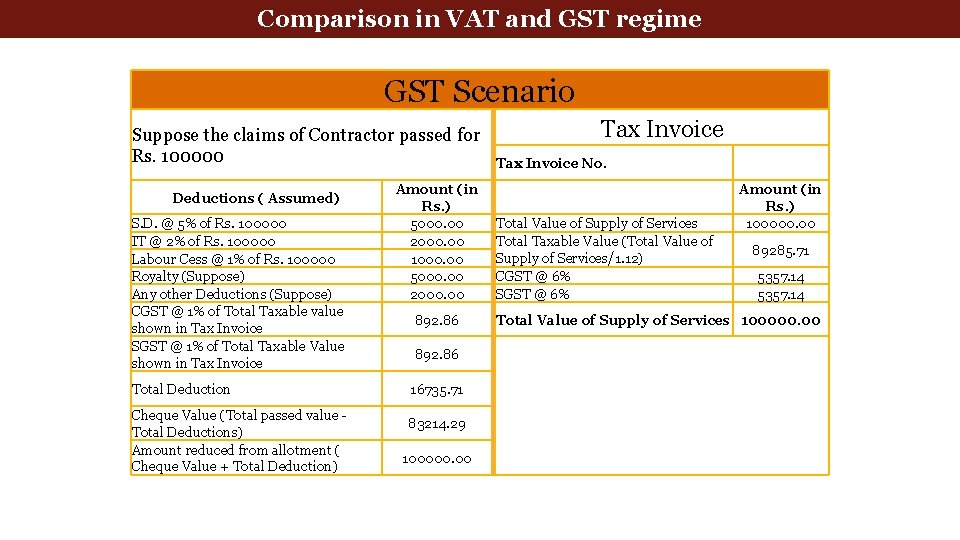
Comparison in VAT and GST regime GST Scenario Suppose the claims of Contractor passed for Rs. 100000 Deductions ( Assumed) S. D. @ 5% of Rs. 100000 IT @ 2% of Rs. 100000 Labour Cess @ 1% of Rs. 100000 Royalty (Suppose) Any other Deductions (Suppose) CGST @ 1% of Total Taxable value shown in Tax Invoice SGST @ 1% of Total Taxable Value shown in Tax Invoice Total Deduction Cheque Value (Total passed value - Total Deductions) Amount reduced from allotment ( Cheque Value + Total Deduction) Amount (in Rs. ) 5000. 00 2000. 00 1000. 00 5000. 00 2000. 00 892. 86 16735. 71 83214. 29 100000. 00 Tax Invoice No. Total Value of Supply of Services Total Taxable Value (Total Value of Supply of Services/1. 12) CGST @ 6% SGST @ 6% Amount (in Rs. ) 100000. 00 89285. 71 5357. 14 Total Value of Supply of Services 100000. 00
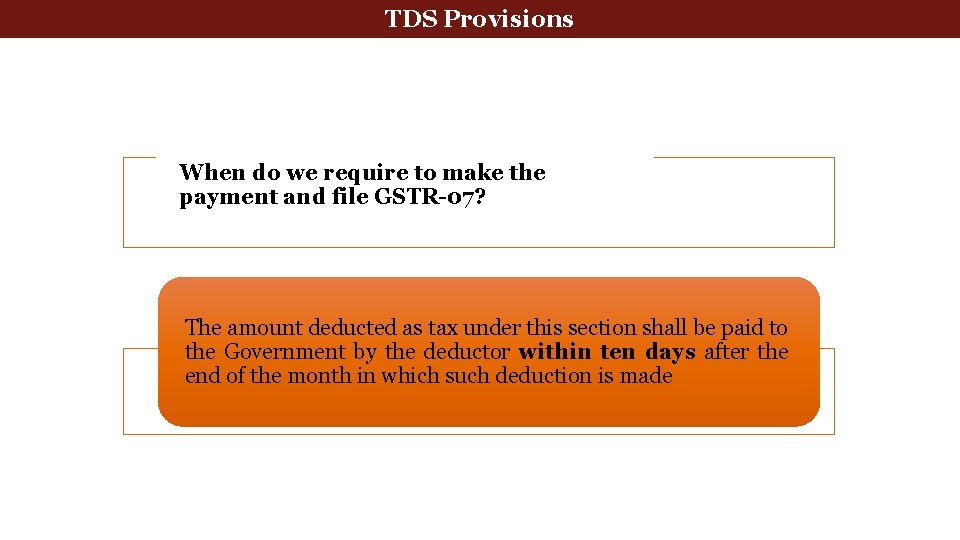
deduction at source-Return Tax Deducted. Tax at Source TDS Provisions. GSTR-07 When do we require to make the payment and file GSTR-07? The amount deducted as tax under this section shall be paid to the Government by the deductor within ten days after the end of the month in which such deduction is made
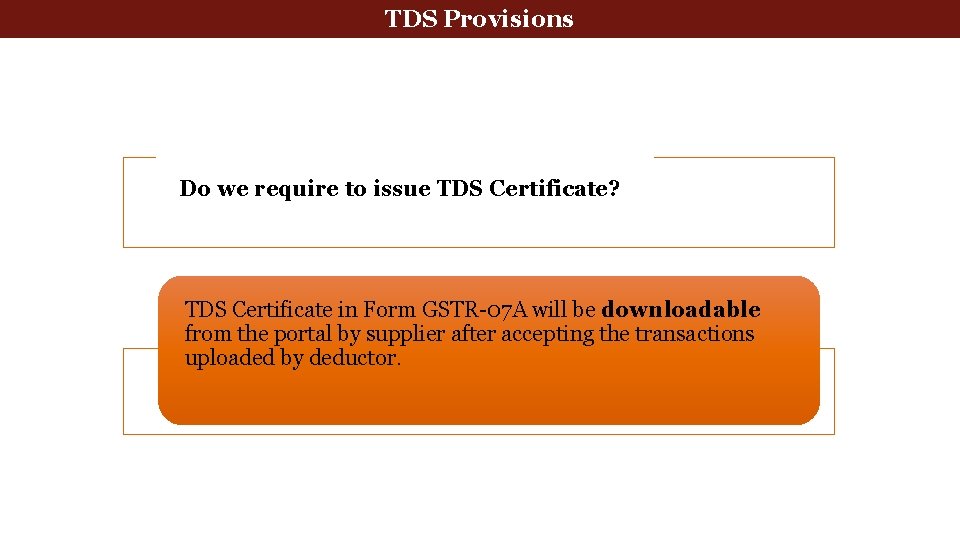
deduction at source-Return Tax Deducted. Tax at Source TDS Provisions. GSTR-07 Do we require to issue TDS Certificate? TDS Certificate in Form GSTR-07 A will be downloadable from the portal by supplier after accepting the transactions uploaded by deductor.
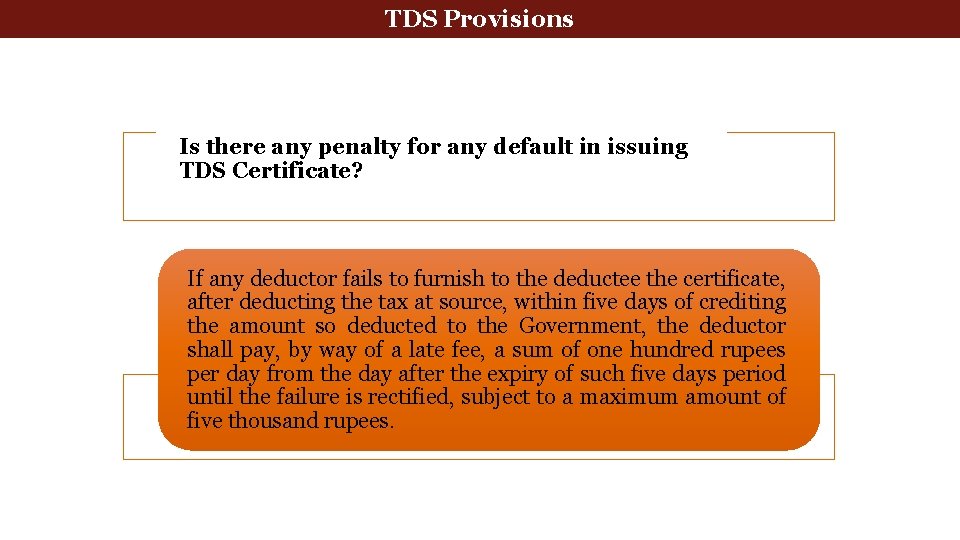
deduction at source-Return Tax Deducted. Tax at Source TDS Provisions. GSTR-07 Is there any penalty for any default in issuing TDS Certificate? If any deductor fails to furnish to the deductee the certificate, after deducting the tax at source, within five days of crediting the amount so deducted to the Government, the deductor shall pay, by way of a late fee, a sum of one hundred rupees per day from the day after the expiry of such five days period until the failure is rectified, subject to a maximum amount of five thousand rupees.
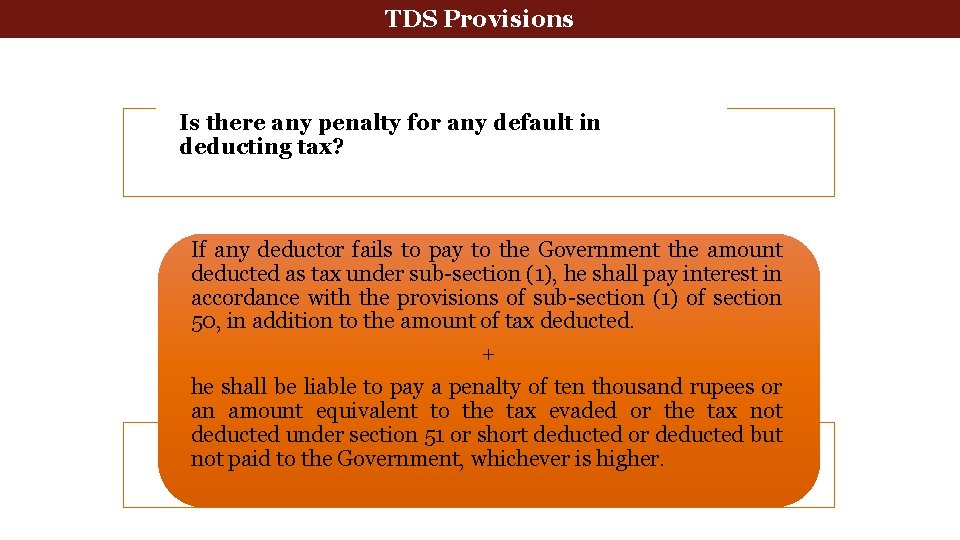
deduction at source-Return Tax Deducted. Tax at Source TDS Provisions. GSTR-07 Is there any penalty for any default in deducting tax? If any deductor fails to pay to the Government the amount deducted as tax under sub-section (1), he shall pay interest in accordance with the provisions of sub-section (1) of section 50, in addition to the amount of tax deducted. + he shall be liable to pay a penalty of ten thousand rupees or an amount equivalent to the tax evaded or the tax not deducted under section 51 or short deducted or deducted but not paid to the Government, whichever is higher.
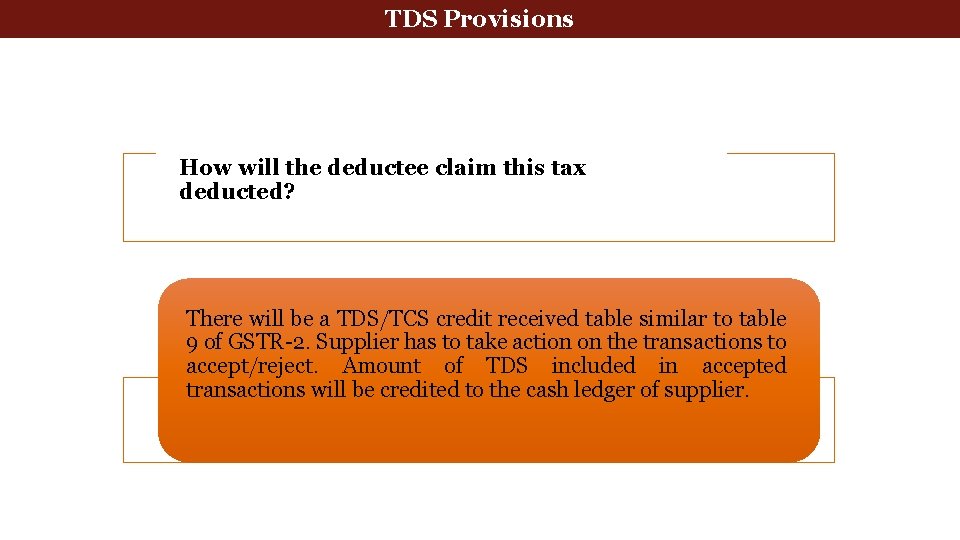
deduction at source-Return Tax Deducted. Tax at Source TDS Provisions. GSTR-07 How will the deductee claim this tax deducted? There will be a TDS/TCS credit received table similar to table 9 of GSTR-2. Supplier has to take action on the transactions to accept/reject. Amount of TDS included in accepted transactions will be credited to the cash ledger of supplier.
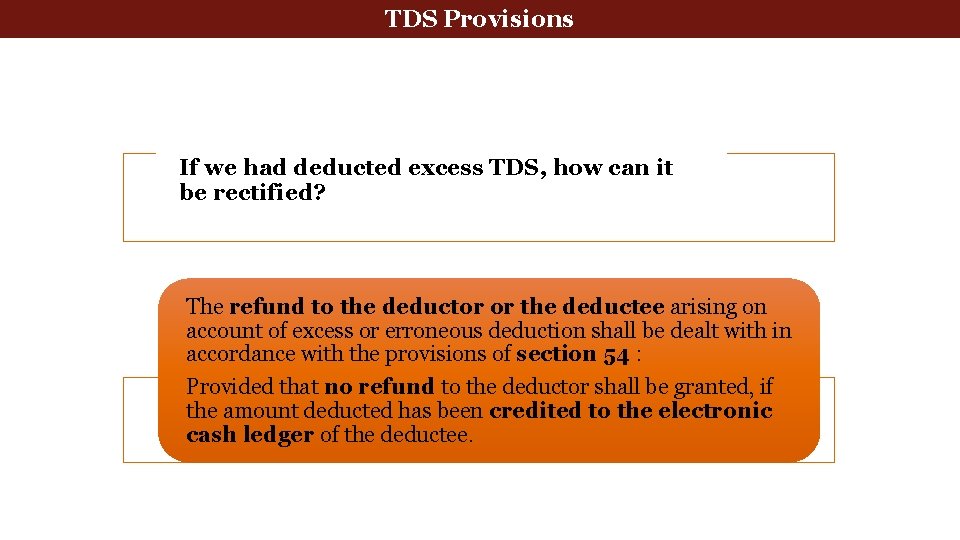
deduction at source-Return Tax Deducted. Tax at Source TDS Provisions. GSTR-07 If we had deducted excess TDS, how can it be rectified? The refund to the deductor or the deductee arising on account of excess or erroneous deduction shall be dealt with in accordance with the provisions of section 54 : Provided that no refund to the deductor shall be granted, if the amount deducted has been credited to the electronic cash ledger of the deductee.
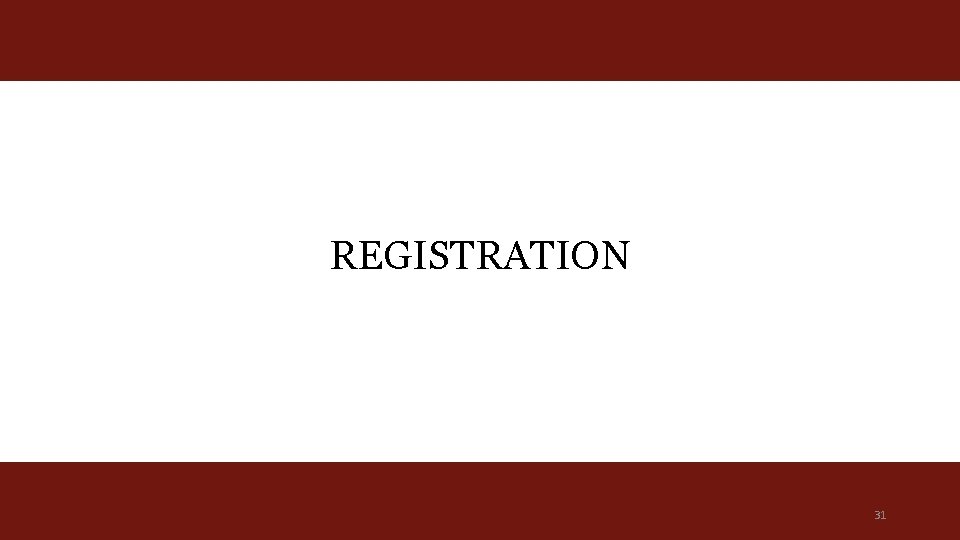
REGISTRATION 31
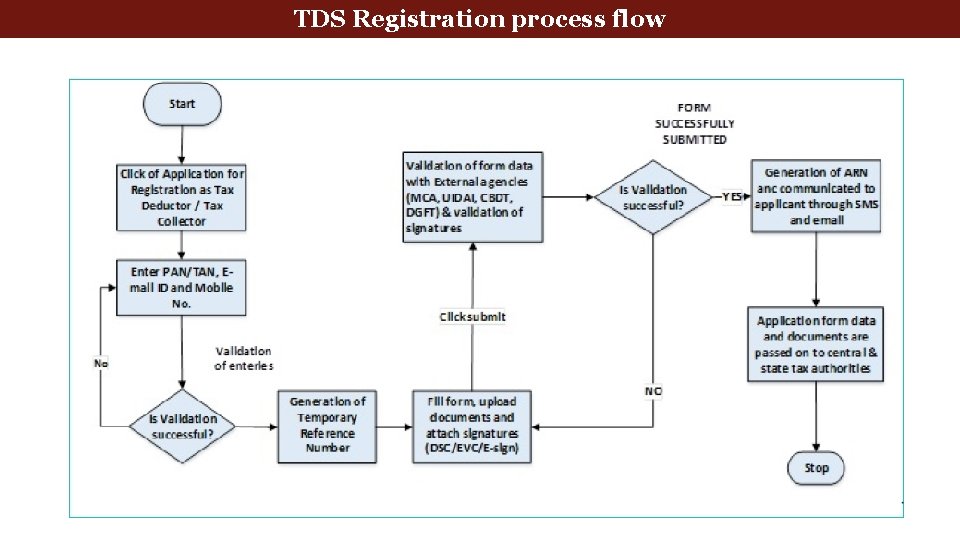
TDS Registration process flow
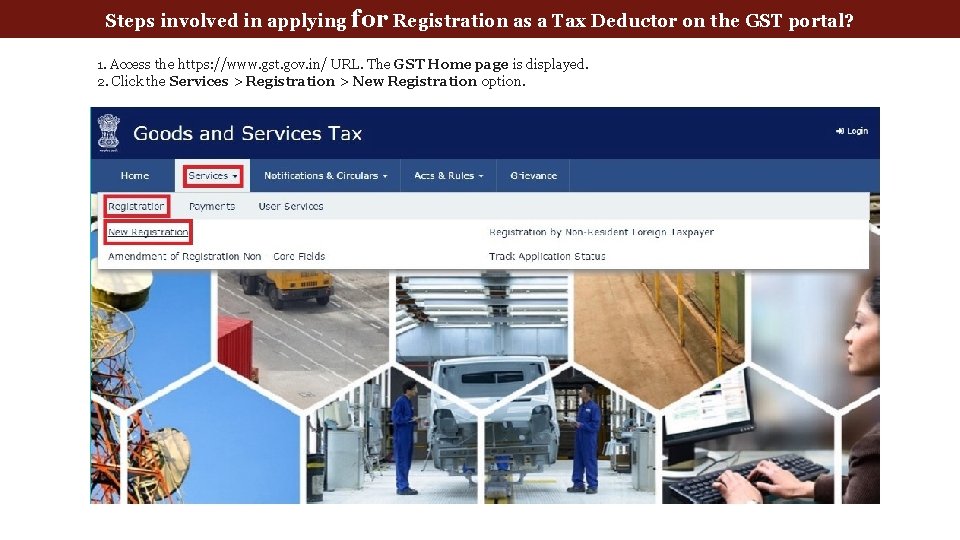
Steps involved in applying for Registration as a Tax Deductor on the GST portal? 1. Access the https: //www. gst. gov. in/ URL. The GST Home page is displayed. 2. Click the Services > Registration > New Registration option.
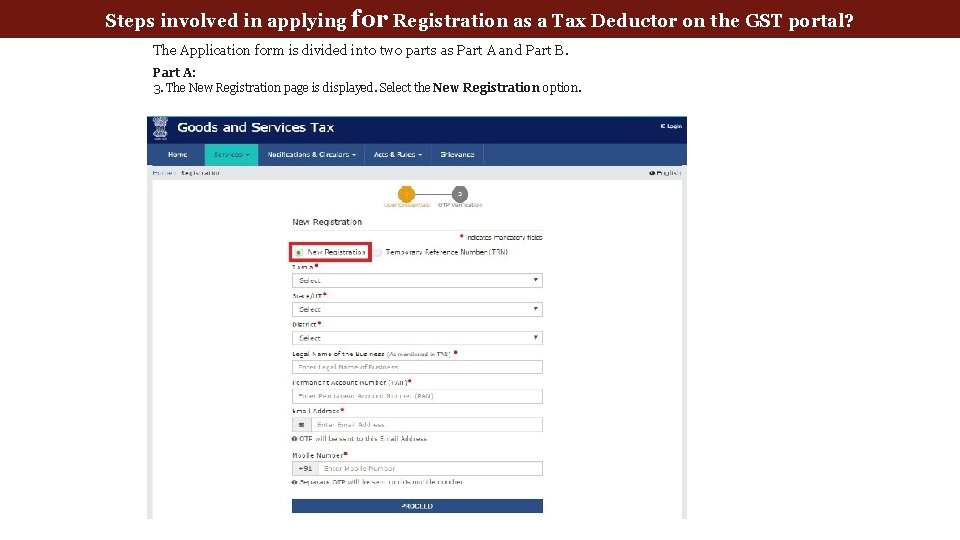
Steps involved in applying for Registration as a Tax Deductor on the GST portal? The Application form is divided into two parts as Part A and Part B. Part A: 3. The New Registration page is displayed. Select the New Registration option.
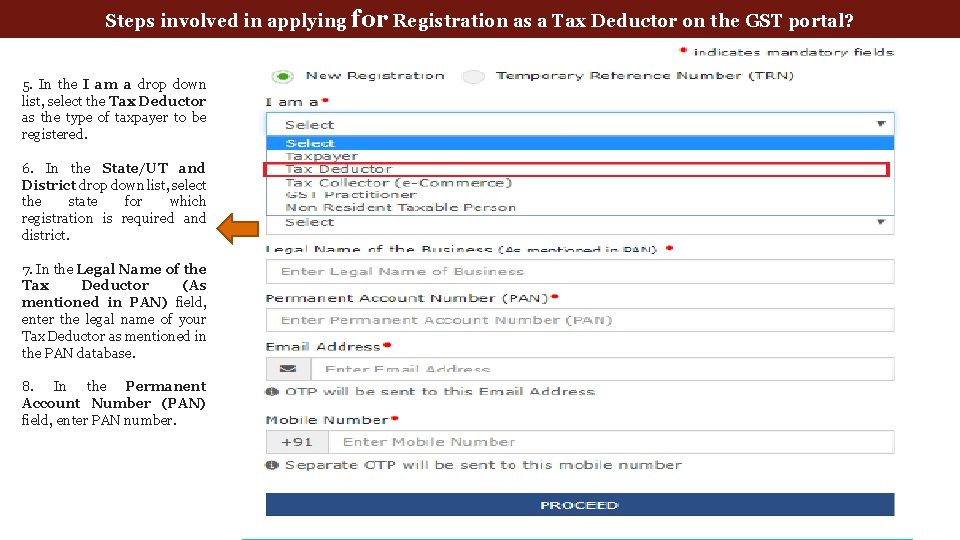
Steps involved in applying for Registration as a Tax Deductor on the GST portal? 5. In the I am a drop down list, select the Tax Deductor as the type of taxpayer to be registered. 6. In the State/UT and District drop down list, select the state for which registration is required and district. 7. In the Legal Name of the Tax Deductor (As mentioned in PAN) field, enter the legal name of your Tax Deductor as mentioned in the PAN database. 8. In the Permanent Account Number (PAN) field, enter PAN number.
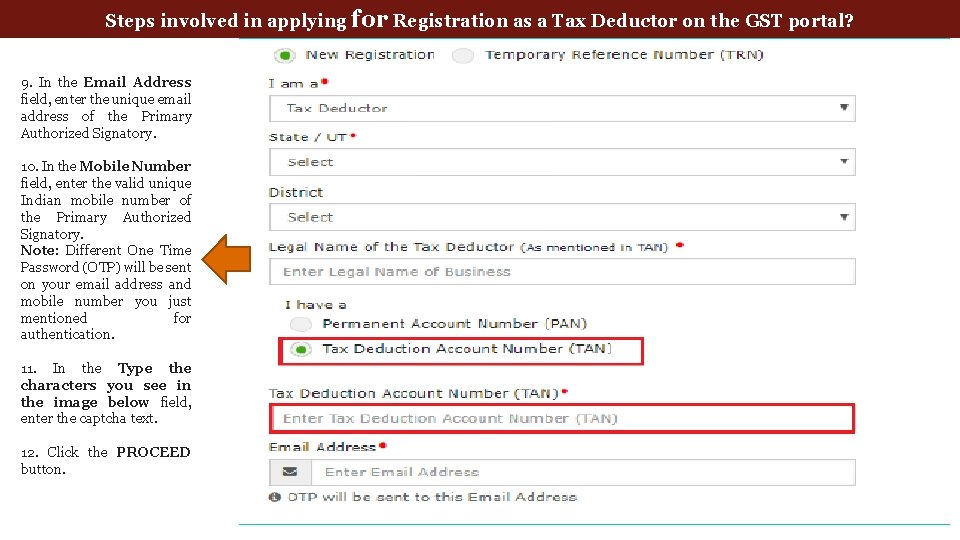
Steps involved in applying for Registration as a Tax Deductor on the GST portal? 9. In the Email Address field, enter the unique email address of the Primary Authorized Signatory. 10. In the Mobile Number field, enter the valid unique Indian mobile number of the Primary Authorized Signatory. Note: Different One Time Password (OTP) will be sent on your email address and mobile number you just mentioned for authentication. 11. In the Type the characters you see in the image below field, enter the captcha text. 12. Click the PROCEED button.
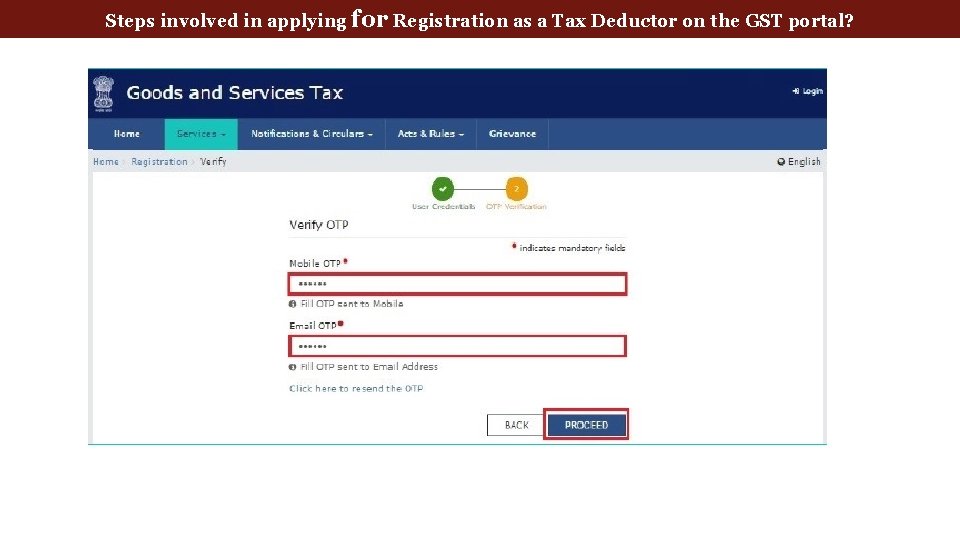
Steps involved in applying for Registration as a Tax Deductor on the GST portal?
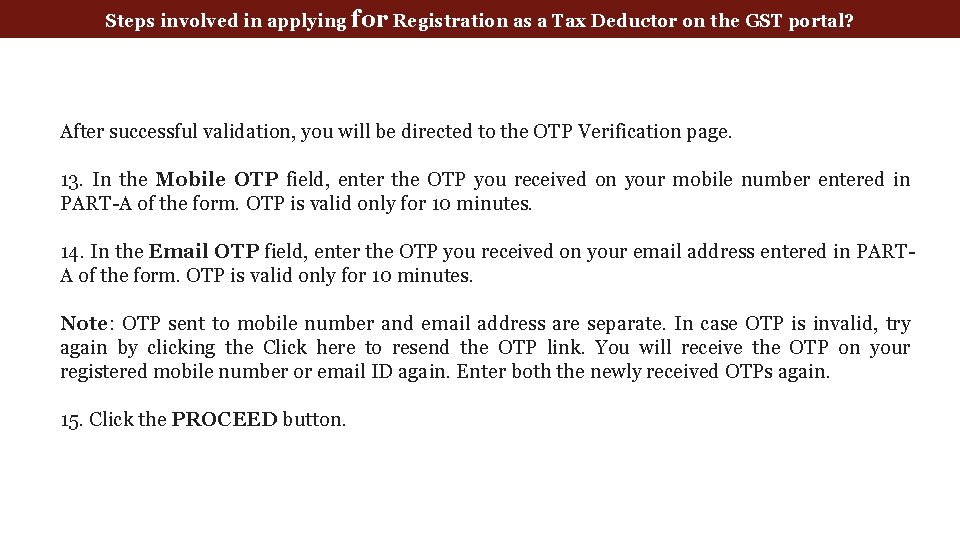
Steps involved in applying for Registration as a Tax Deductor on the GST portal? After successful validation, you will be directed to the OTP Verification page. 13. In the Mobile OTP field, enter the OTP you received on your mobile number entered in PART-A of the form. OTP is valid only for 10 minutes. 14. In the Email OTP field, enter the OTP you received on your email address entered in PARTA of the form. OTP is valid only for 10 minutes. Note: OTP sent to mobile number and email address are separate. In case OTP is invalid, try again by clicking the Click here to resend the OTP link. You will receive the OTP on your registered mobile number or email ID again. Enter both the newly received OTPs again. 15. Click the PROCEED button.
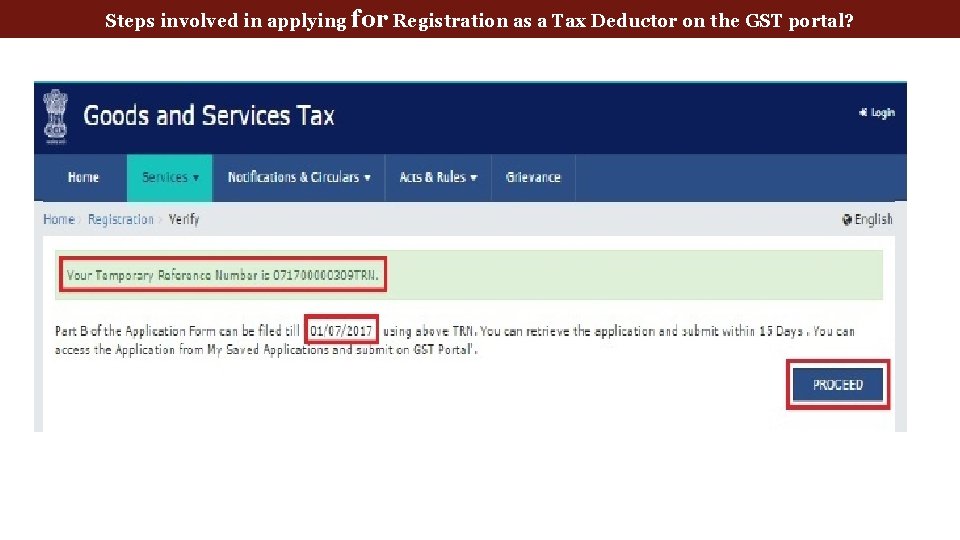
Steps involved in applying for Registration as a Tax Deductor on the GST portal?
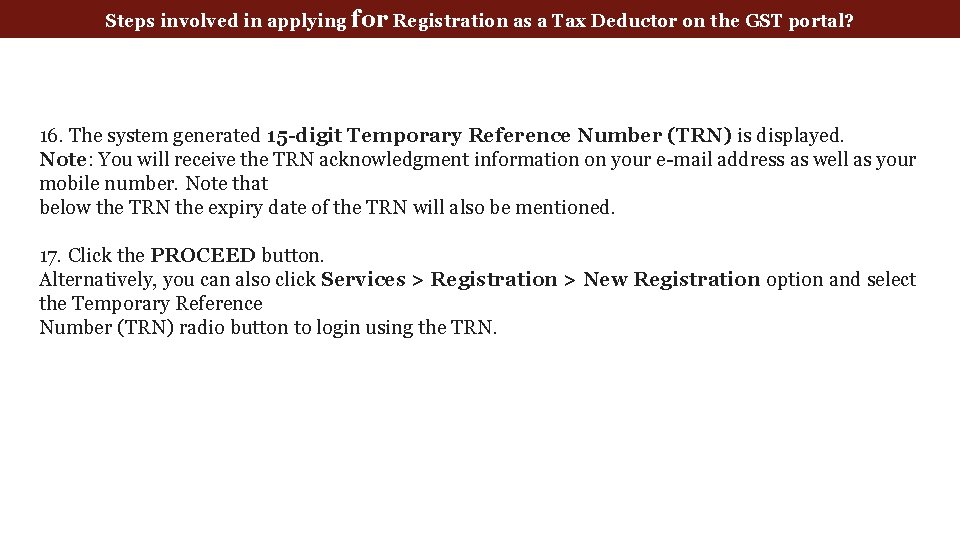
Steps involved in applying for Registration as a Tax Deductor on the GST portal? 16. The system generated 15 -digit Temporary Reference Number (TRN) is displayed. Note: You will receive the TRN acknowledgment information on your e-mail address as well as your mobile number. Note that below the TRN the expiry date of the TRN will also be mentioned. 17. Click the PROCEED button. Alternatively, you can also click Services > Registration > New Registration option and select the Temporary Reference Number (TRN) radio button to login using the TRN.
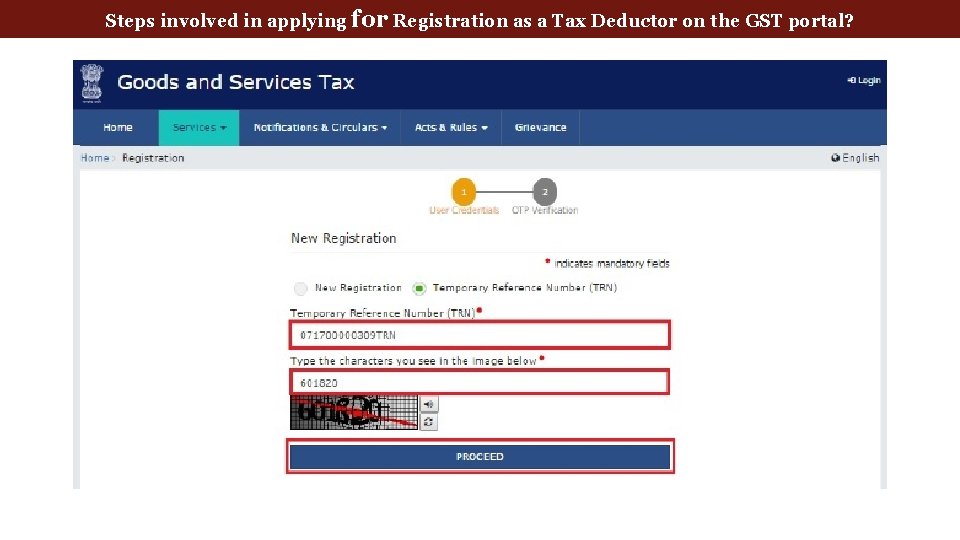
Steps involved in applying for Registration as a Tax Deductor on the GST portal?
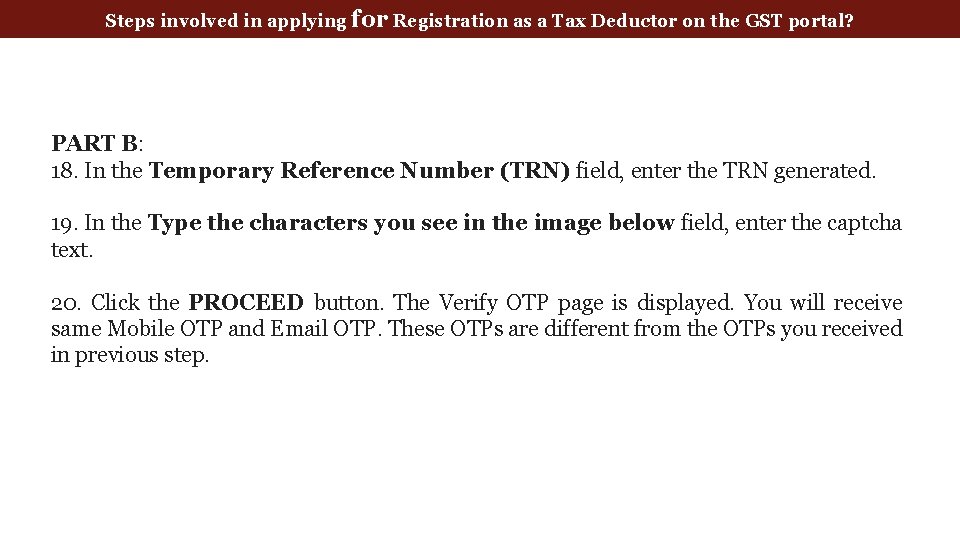
Steps involved in applying for Registration as a Tax Deductor on the GST portal? PART B: 18. In the Temporary Reference Number (TRN) field, enter the TRN generated. 19. In the Type the characters you see in the image below field, enter the captcha text. 20. Click the PROCEED button. The Verify OTP page is displayed. You will receive same Mobile OTP and Email OTP. These OTPs are different from the OTPs you received in previous step.
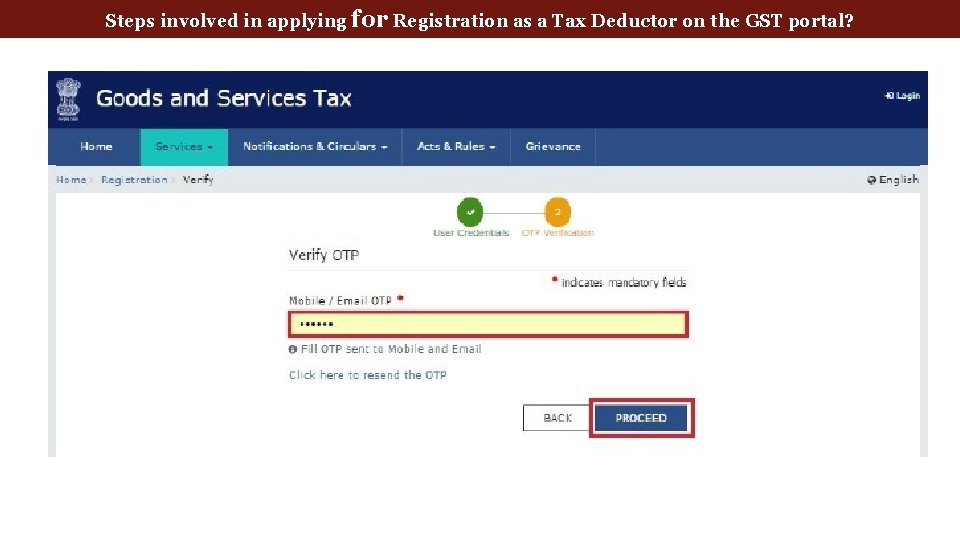
Steps involved in applying for Registration as a Tax Deductor on the GST portal?
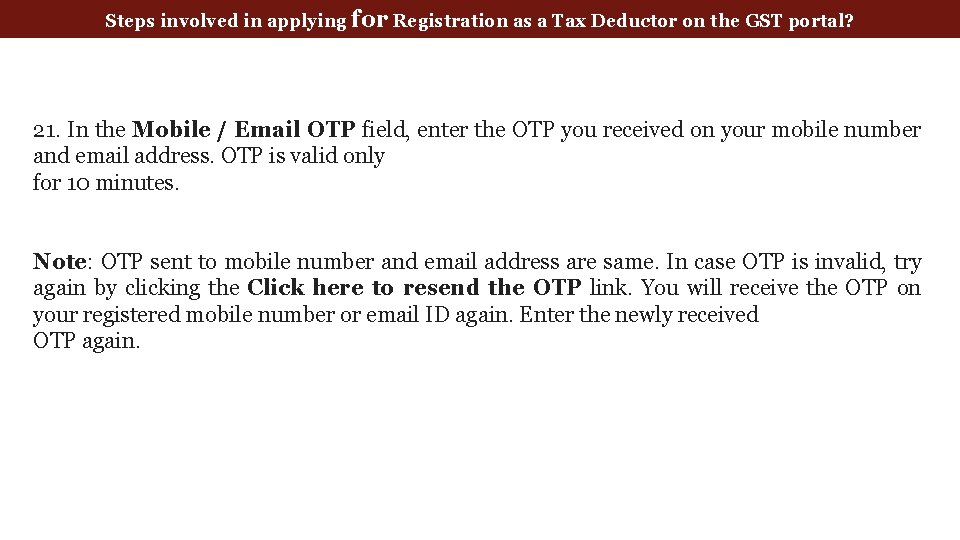
Steps involved in applying for Registration as a Tax Deductor on the GST portal? 21. In the Mobile / Email OTP field, enter the OTP you received on your mobile number and email address. OTP is valid only for 10 minutes. Note: OTP sent to mobile number and email address are same. In case OTP is invalid, try again by clicking the Click here to resend the OTP link. You will receive the OTP on your registered mobile number or email ID again. Enter the newly received OTP again.
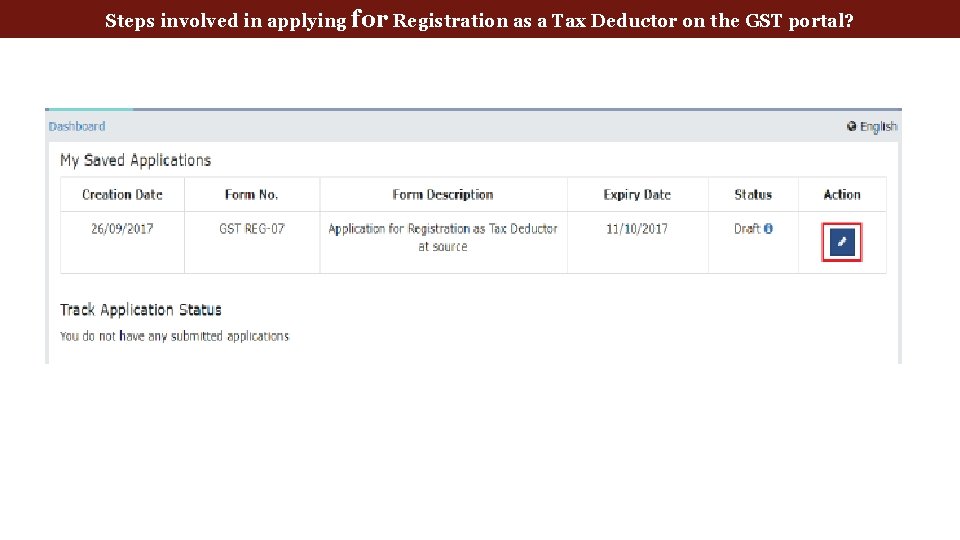
Steps involved in applying for Registration as a Tax Deductor on the GST portal?
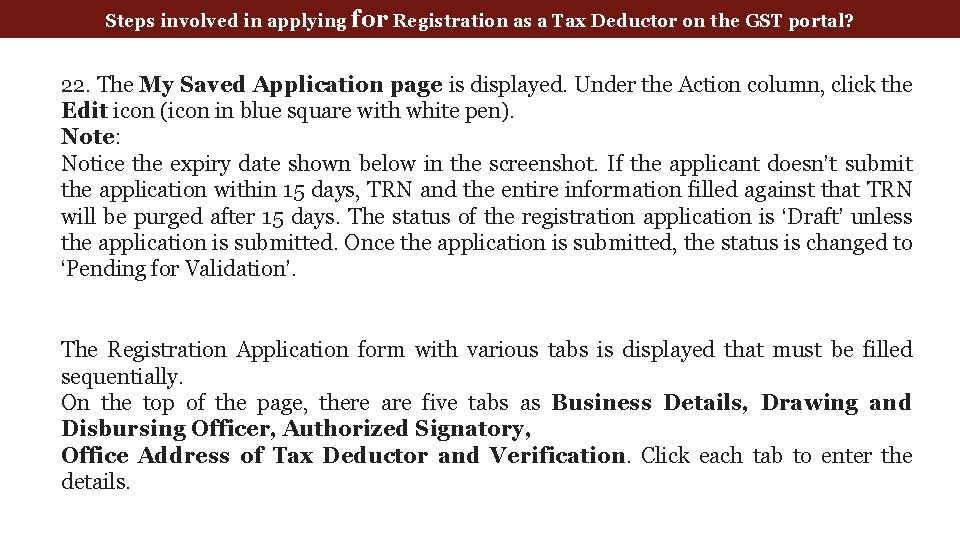
Steps involved in applying for Registration as a Tax Deductor on the GST portal? 22. The My Saved Application page is displayed. Under the Action column, click the Edit icon (icon in blue square with white pen). Note: Notice the expiry date shown below in the screenshot. If the applicant doesn’t submit the application within 15 days, TRN and the entire information filled against that TRN will be purged after 15 days. The status of the registration application is ‘Draft’ unless the application is submitted. Once the application is submitted, the status is changed to ‘Pending for Validation’. The Registration Application form with various tabs is displayed that must be filled sequentially. On the top of the page, there are five tabs as Business Details, Drawing and Disbursing Officer, Authorized Signatory, Office Address of Tax Deductor and Verification. Click each tab to enter the details.
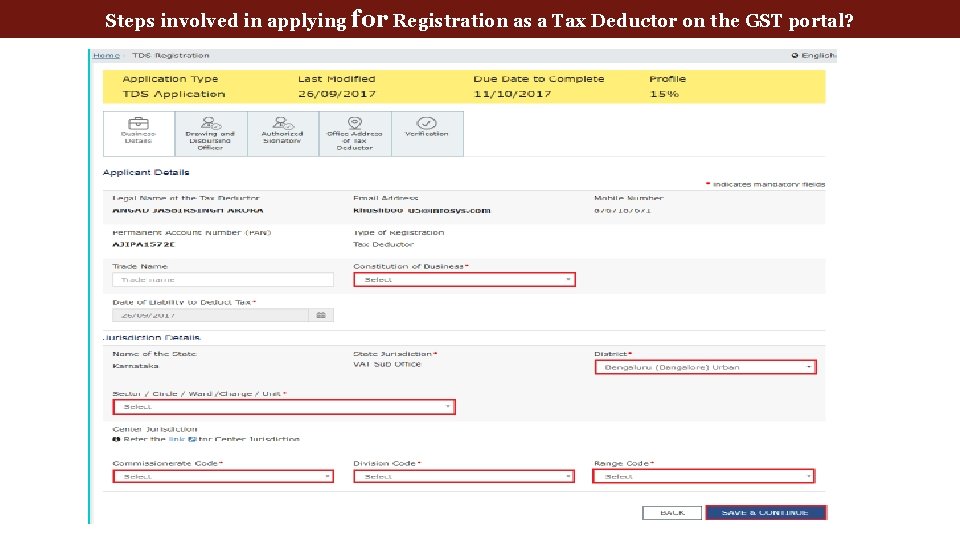
Steps involved in applying for Registration as a Tax Deductor on the GST portal?
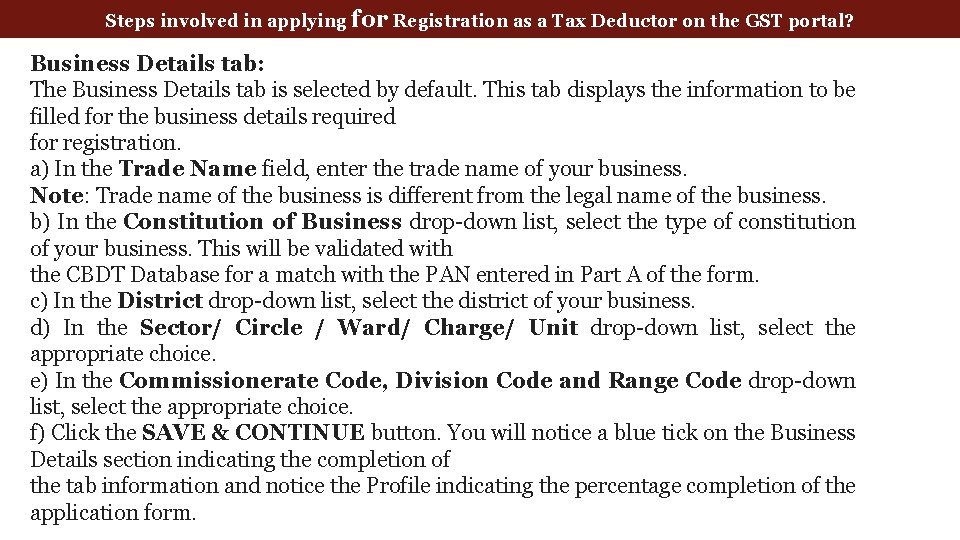
Steps involved in applying for Registration as a Tax Deductor on the GST portal? Business Details tab: The Business Details tab is selected by default. This tab displays the information to be filled for the business details required for registration. a) In the Trade Name field, enter the trade name of your business. Note: Trade name of the business is different from the legal name of the business. b) In the Constitution of Business drop-down list, select the type of constitution of your business. This will be validated with the CBDT Database for a match with the PAN entered in Part A of the form. c) In the District drop-down list, select the district of your business. d) In the Sector/ Circle / Ward/ Charge/ Unit drop-down list, select the appropriate choice. e) In the Commissionerate Code, Division Code and Range Code drop-down list, select the appropriate choice. f) Click the SAVE & CONTINUE button. You will notice a blue tick on the Business Details section indicating the completion of the tab information and notice the Profile indicating the percentage completion of the application form.
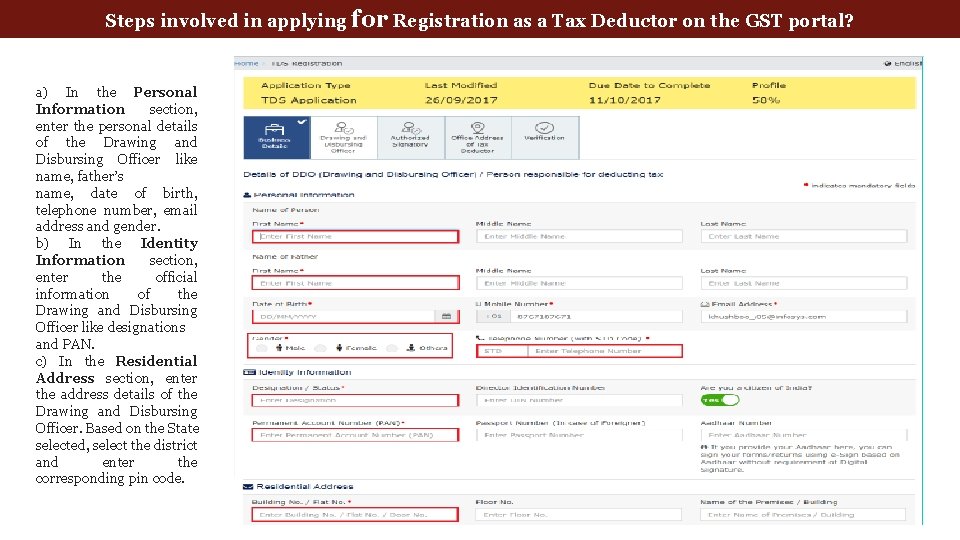
Steps involved in applying for Registration as a Tax Deductor on the GST portal? a) In the Personal Information section, enter the personal details of the Drawing and Disbursing Officer like name, father’s name, date of birth, telephone number, email address and gender. b) In the Identity Information section, enter the official information of the Drawing and Disbursing Officer like designations and PAN. c) In the Residential Address section, enter the address details of the Drawing and Disbursing Officer. Based on the State selected, select the district and enter the corresponding pin code.
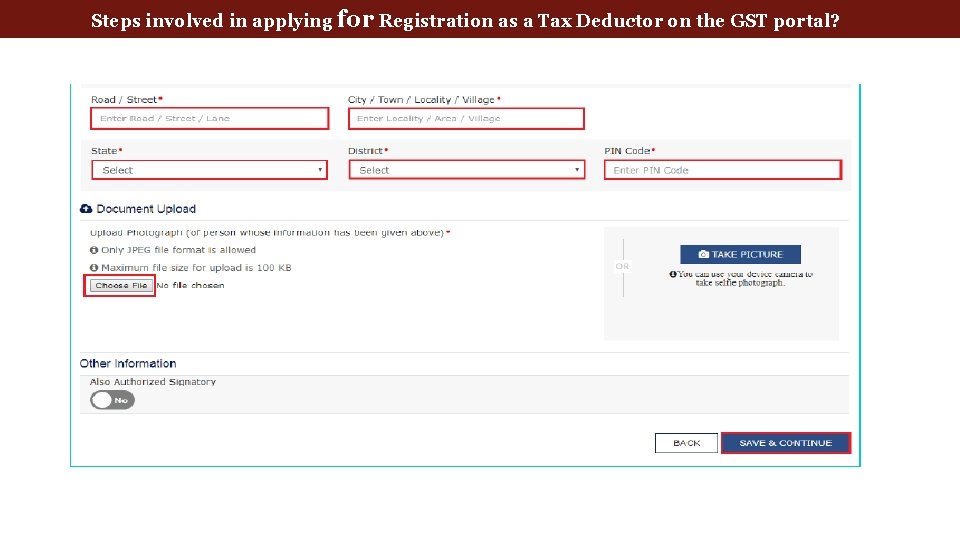
Steps involved in applying for Registration as a Tax Deductor on the GST portal?
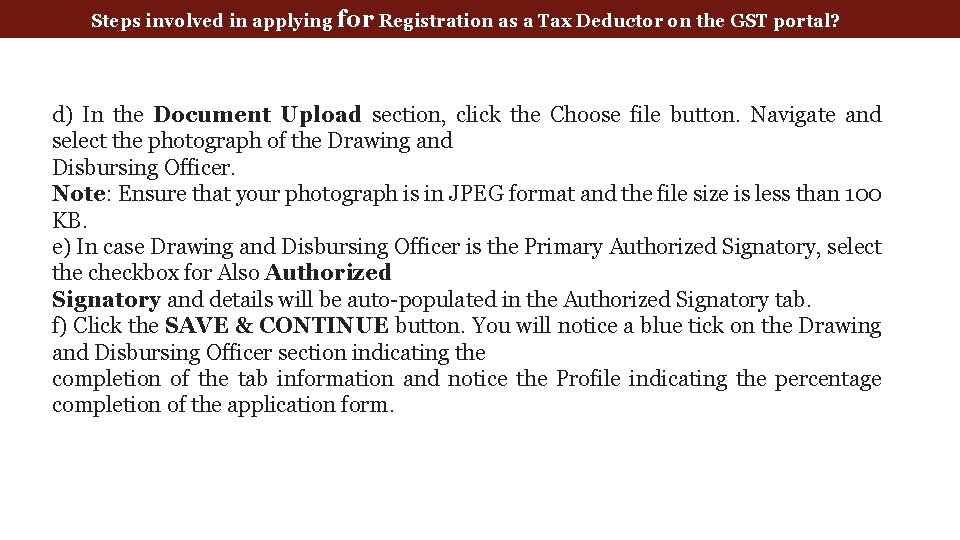
Steps involved in applying for Registration as a Tax Deductor on the GST portal? d) In the Document Upload section, click the Choose file button. Navigate and select the photograph of the Drawing and Disbursing Officer. Note: Ensure that your photograph is in JPEG format and the file size is less than 100 KB. e) In case Drawing and Disbursing Officer is the Primary Authorized Signatory, select the checkbox for Also Authorized Signatory and details will be auto-populated in the Authorized Signatory tab. f) Click the SAVE & CONTINUE button. You will notice a blue tick on the Drawing and Disbursing Officer section indicating the completion of the tab information and notice the Profile indicating the percentage completion of the application form.
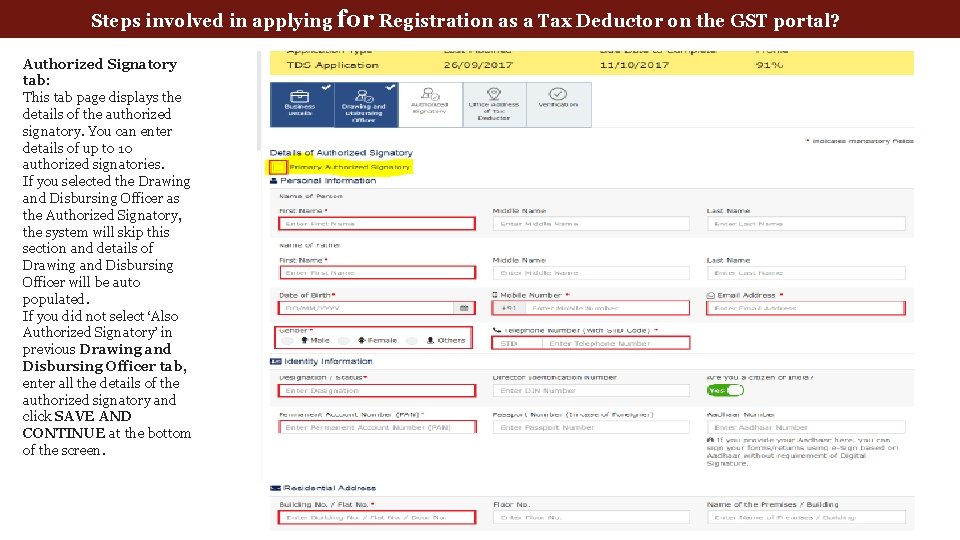
Steps involved in applying for Registration as a Tax Deductor on the GST portal? Authorized Signatory tab: This tab page displays the details of the authorized signatory. You can enter details of up to 10 authorized signatories. If you selected the Drawing and Disbursing Officer as the Authorized Signatory, the system will skip this section and details of Drawing and Disbursing Officer will be auto populated. If you did not select ‘Also Authorized Signatory’ in previous Drawing and Disbursing Officer tab, enter all the details of the authorized signatory and click SAVE AND CONTINUE at the bottom of the screen.
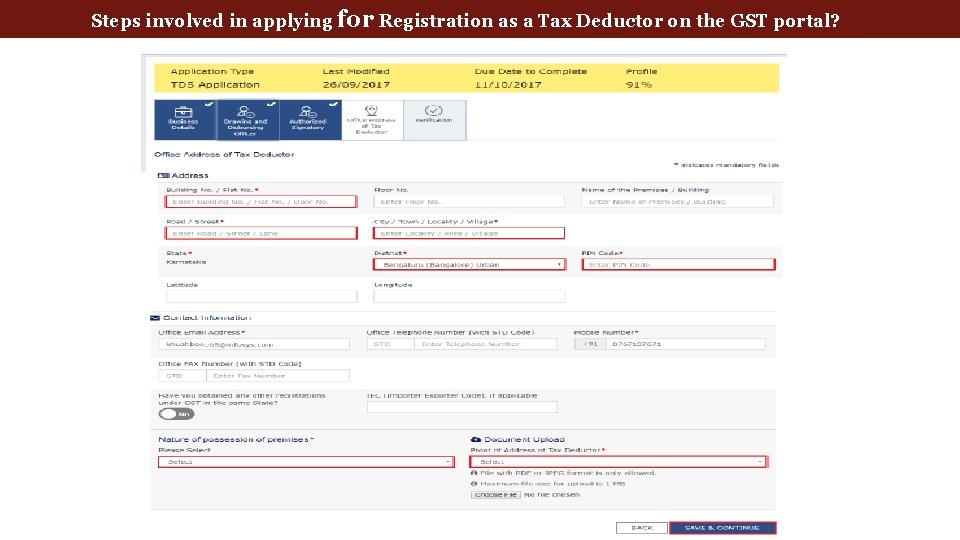
Steps involved in applying for Registration as a Tax Deductor on the GST portal?
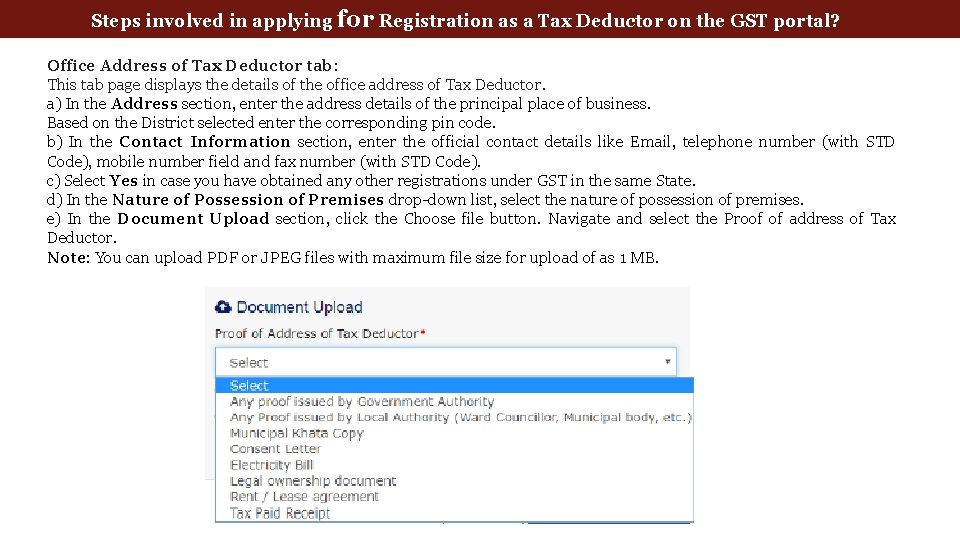
Steps involved in applying for Registration as a Tax Deductor on the GST portal? Office Address of Tax Deductor tab: This tab page displays the details of the office address of Tax Deductor. a) In the Address section, enter the address details of the principal place of business. Based on the District selected enter the corresponding pin code. b) In the Contact Information section, enter the official contact details like Email, telephone number (with STD Code), mobile number field and fax number (with STD Code). c) Select Yes in case you have obtained any other registrations under GST in the same State. d) In the Nature of Possession of Premises drop-down list, select the nature of possession of premises. e) In the Document Upload section, click the Choose file button. Navigate and select the Proof of address of Tax Deductor. Note: You can upload PDF or JPEG files with maximum file size for upload of as 1 MB.
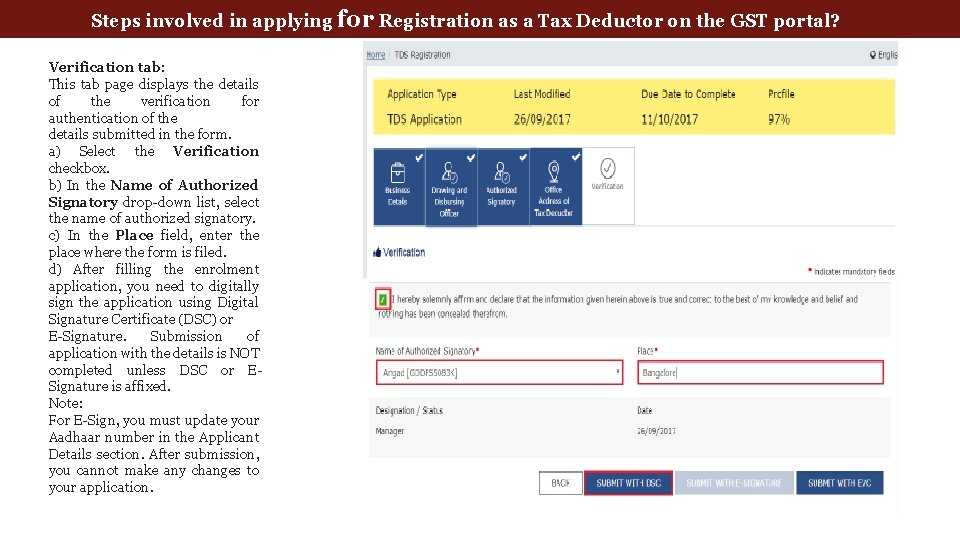
Steps involved in applying for Registration as a Tax Deductor on the GST portal? Verification tab: This tab page displays the details of the verification for authentication of the details submitted in the form. a) Select the Verification checkbox. b) In the Name of Authorized Signatory drop-down list, select the name of authorized signatory. c) In the Place field, enter the place where the form is filed. d) After filling the enrolment application, you need to digitally sign the application using Digital Signature Certificate (DSC) or E-Signature. Submission of application with the details is NOT completed unless DSC or ESignature is affixed. Note: For E-Sign, you must update your Aadhaar number in the Applicant Details section. After submission, you cannot make any changes to your application.
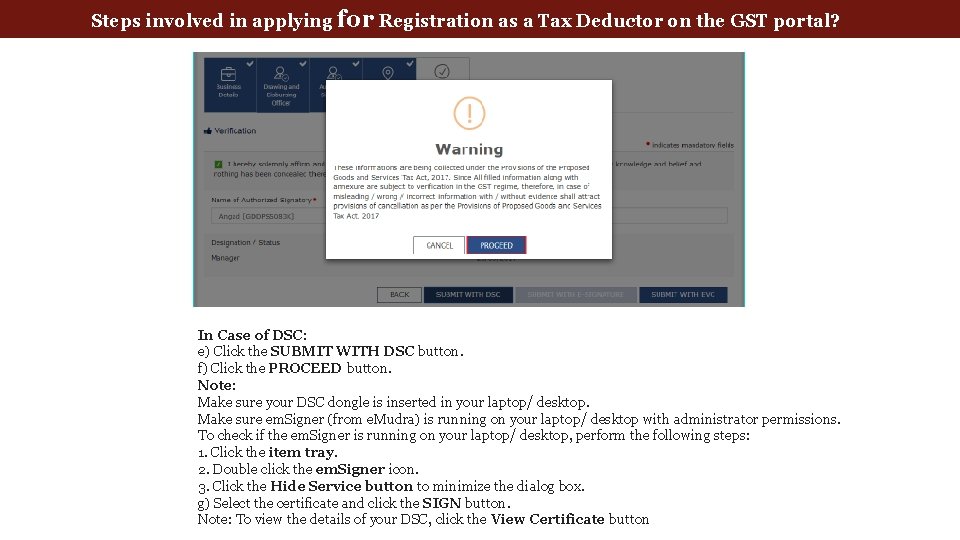
Steps involved in applying for Registration as a Tax Deductor on the GST portal? In Case of DSC: e) Click the SUBMIT WITH DSC button. f) Click the PROCEED button. Note: Make sure your DSC dongle is inserted in your laptop/ desktop. Make sure em. Signer (from e. Mudra) is running on your laptop/ desktop with administrator permissions. To check if the em. Signer is running on your laptop/ desktop, perform the following steps: 1. Click the item tray. 2. Double click the em. Signer icon. 3. Click the Hide Service button to minimize the dialog box. g) Select the certificate and click the SIGN button. Note: To view the details of your DSC, click the View Certificate button
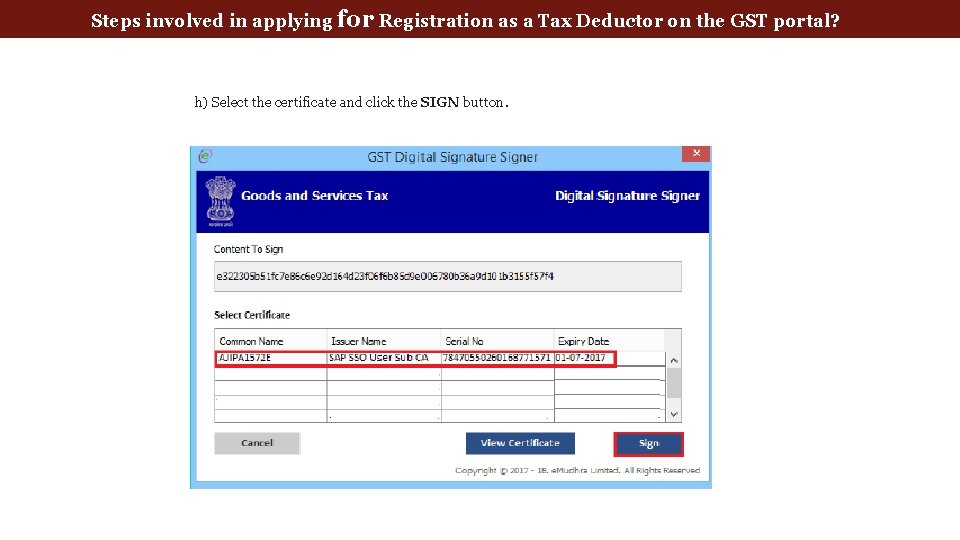
Steps involved in applying for Registration as a Tax Deductor on the GST portal? h) Select the certificate and click the SIGN button.
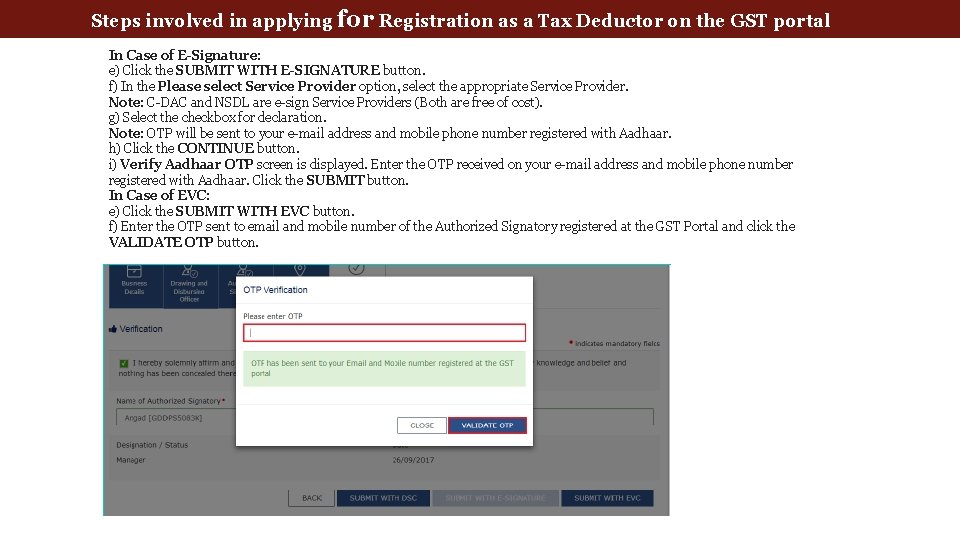
Steps involved in applying for Registration as a Tax Deductor on the GST portal In Case of E-Signature: e) Click the SUBMIT WITH E-SIGNATURE button. f) In the Please select Service Provider option, select the appropriate Service Provider. Note: C-DAC and NSDL are e-sign Service Providers (Both are free of cost). g) Select the checkbox for declaration. Note: OTP will be sent to your e-mail address and mobile phone number registered with Aadhaar. h) Click the CONTINUE button. i) Verify Aadhaar OTP screen is displayed. Enter the OTP received on your e-mail address and mobile phone number registered with Aadhaar. Click the SUBMIT button. In Case of EVC: e) Click the SUBMIT WITH EVC button. f) Enter the OTP sent to email and mobile number of the Authorized Signatory registered at the GST Portal and click the VALIDATE OTP button.
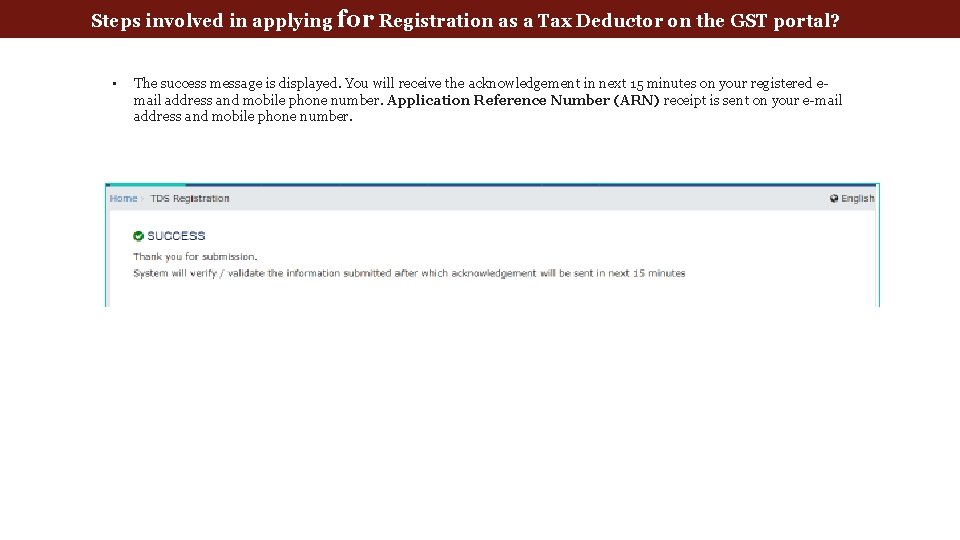
Steps involved in applying for Registration as a Tax Deductor on the GST portal? • The success message is displayed. You will receive the acknowledgement in next 15 minutes on your registered email address and mobile phone number. Application Reference Number (ARN) receipt is sent on your e-mail address and mobile phone number.
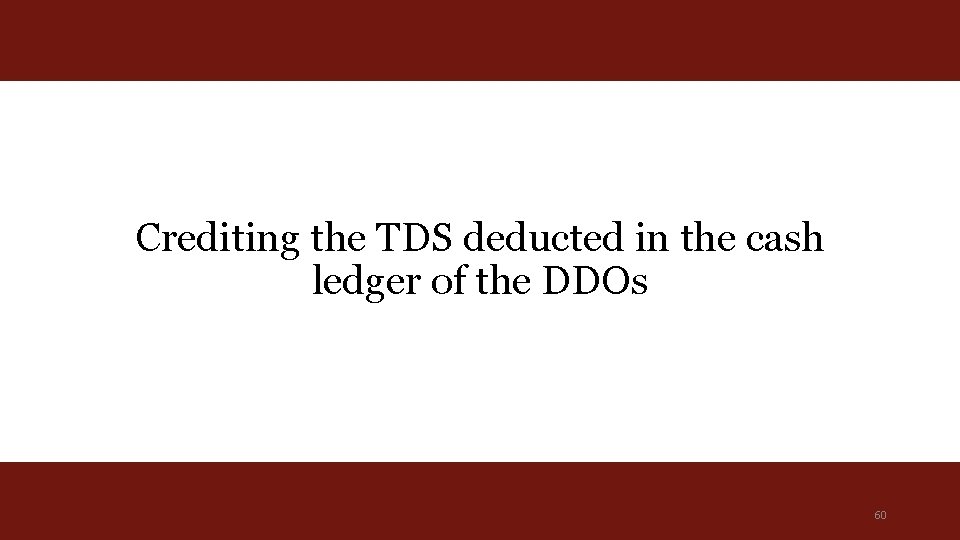
Crediting the TDS deducted in the cash ledger of the DDOs 60
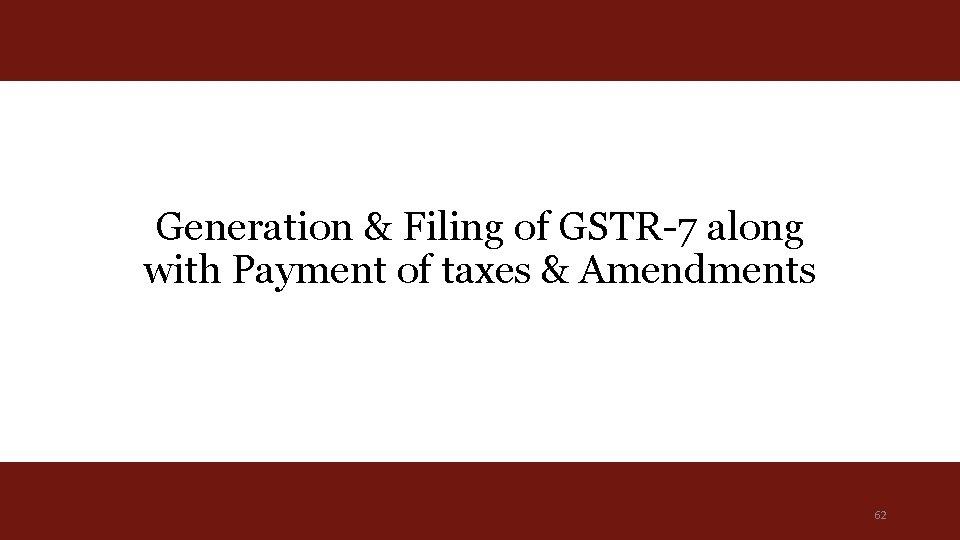
Generation & Filing of GSTR-7 along with Payment of taxes & Amendments 62
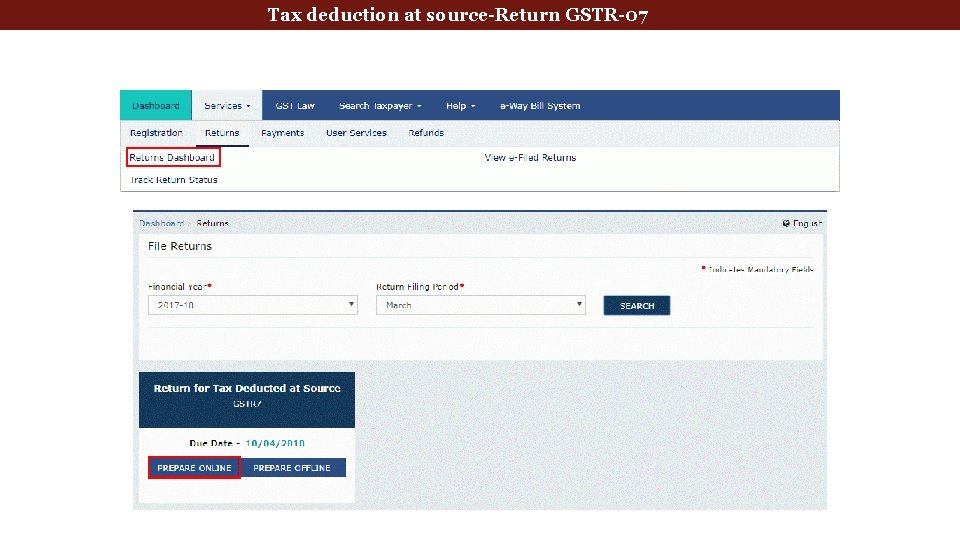
deduction at source-Return GSTR-07 Tax Deducted. Tax at Source
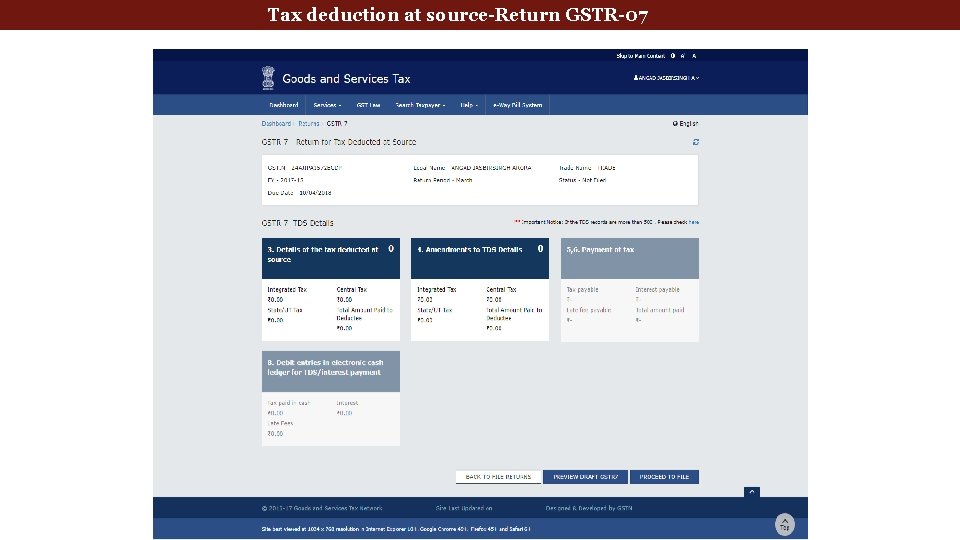
deduction at source-Return GSTR-07 Tax Deducted. Tax at Source Returns
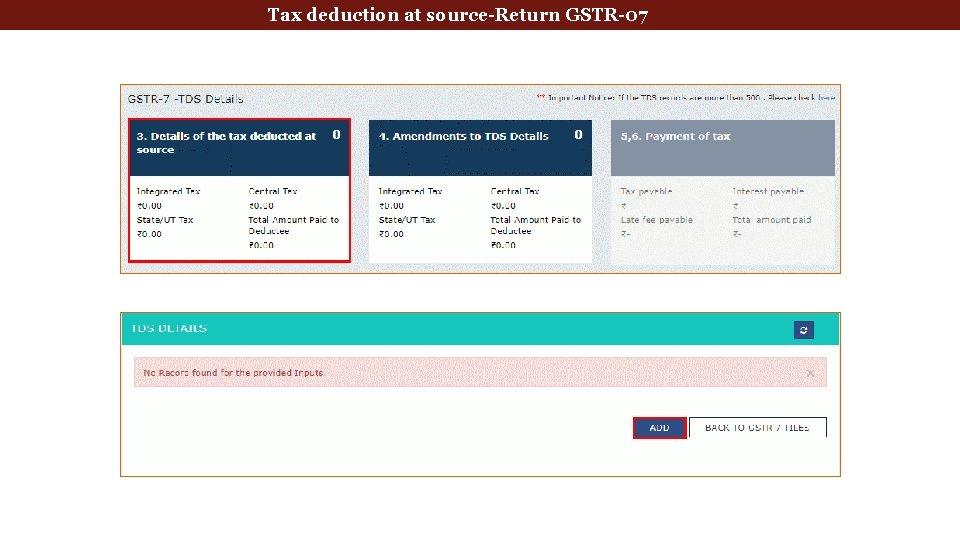
Tax deduction at source-Return GSTR-07
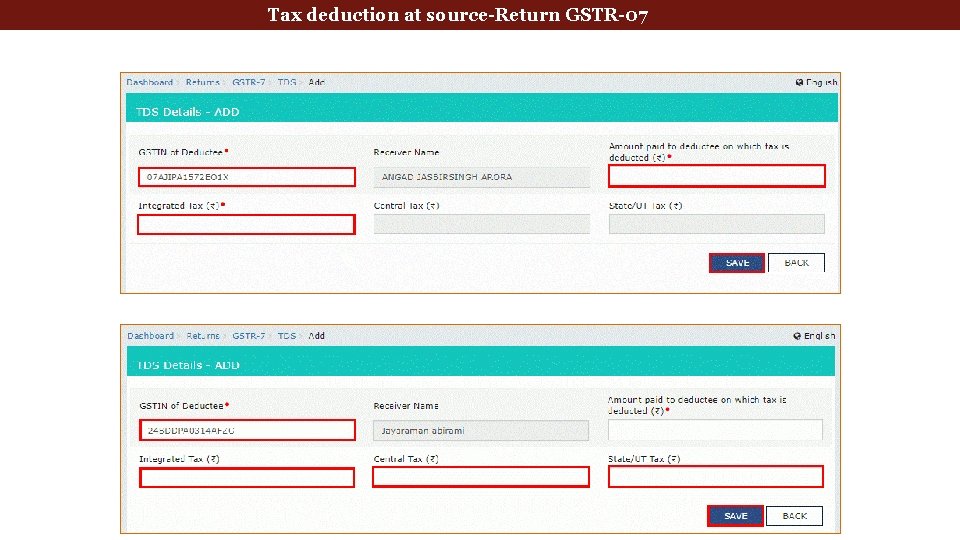
deduction at source-Return GSTR-07 Tax Deducted. Tax at Source
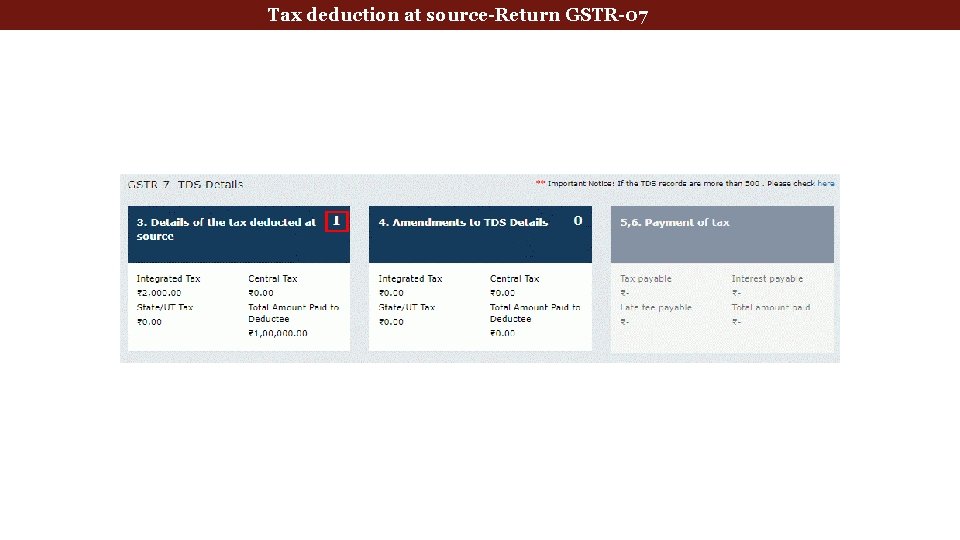
deduction at source-Return GSTR-07 Tax Deducted. Tax at Source
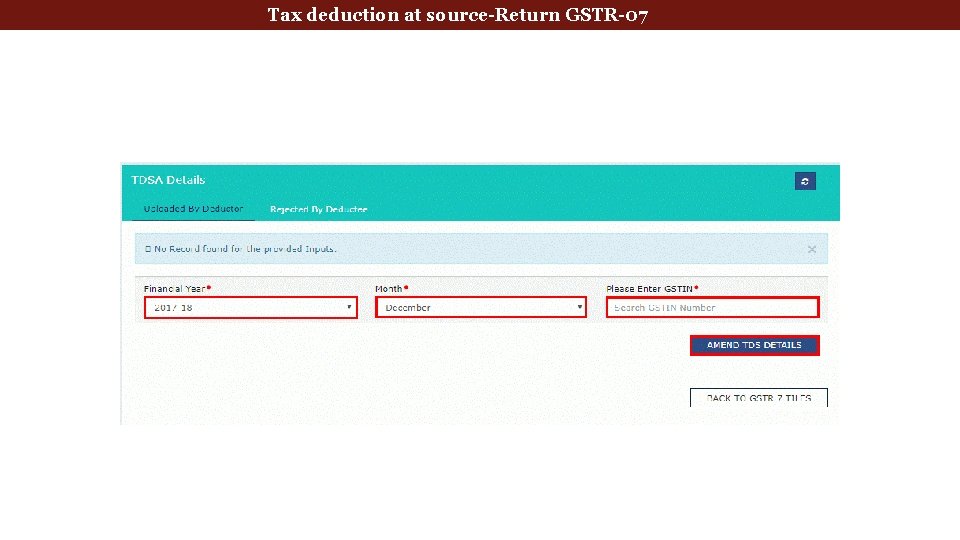
deduction at source-Return GSTR-07 Tax Deducted. Tax at Source
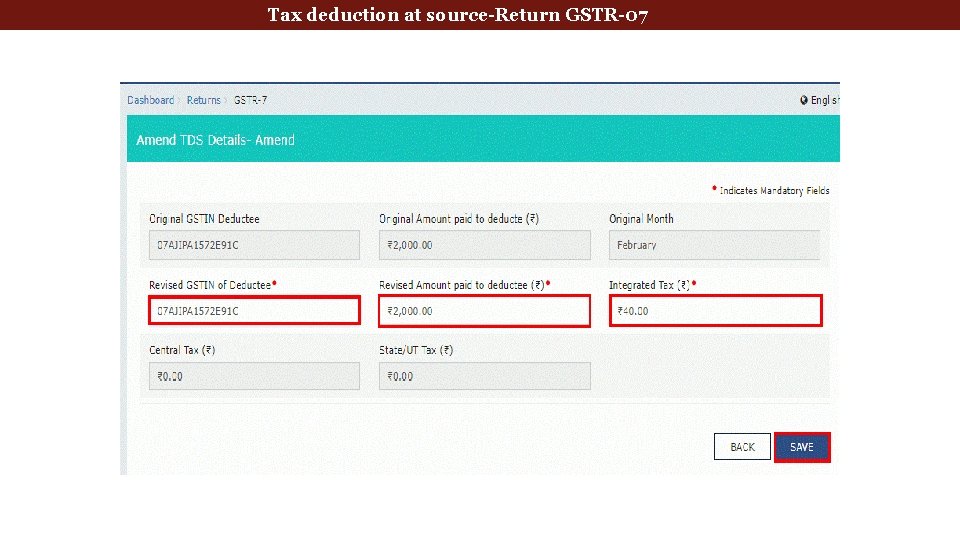
deduction at source-Return GSTR-07 Tax Deducted. Tax at Source
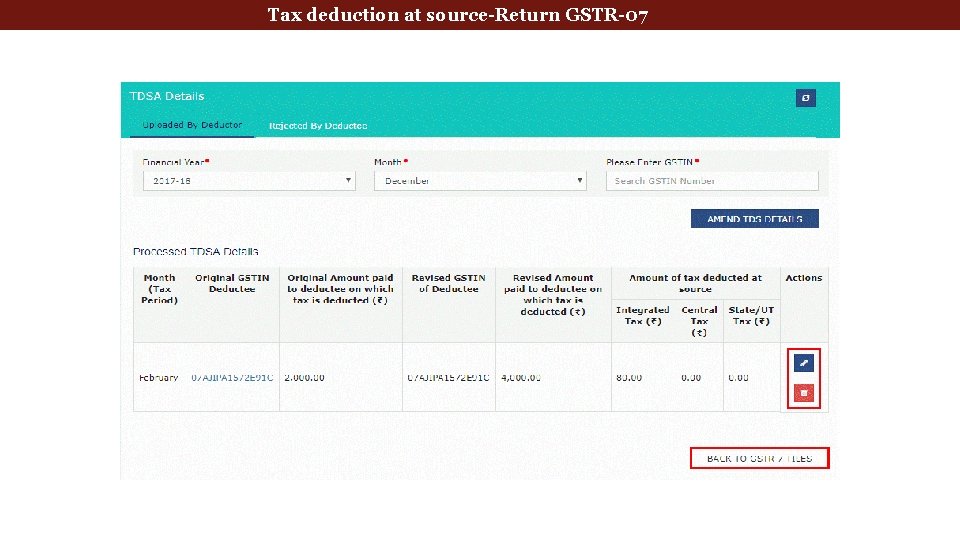
deduction at source-Return GSTR-07 Tax Deducted. Tax at Source
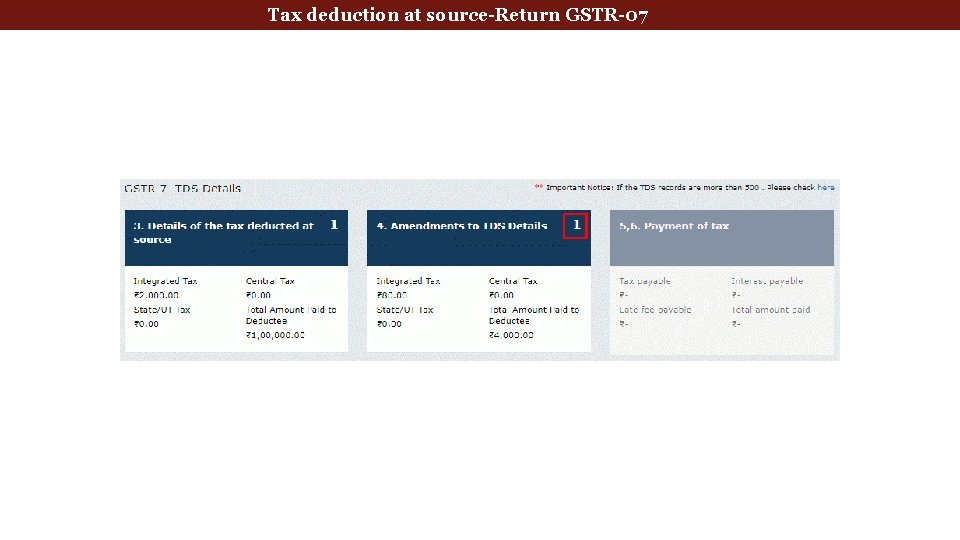
deduction at source-Return GSTR-07 Tax Deducted. Tax at Source
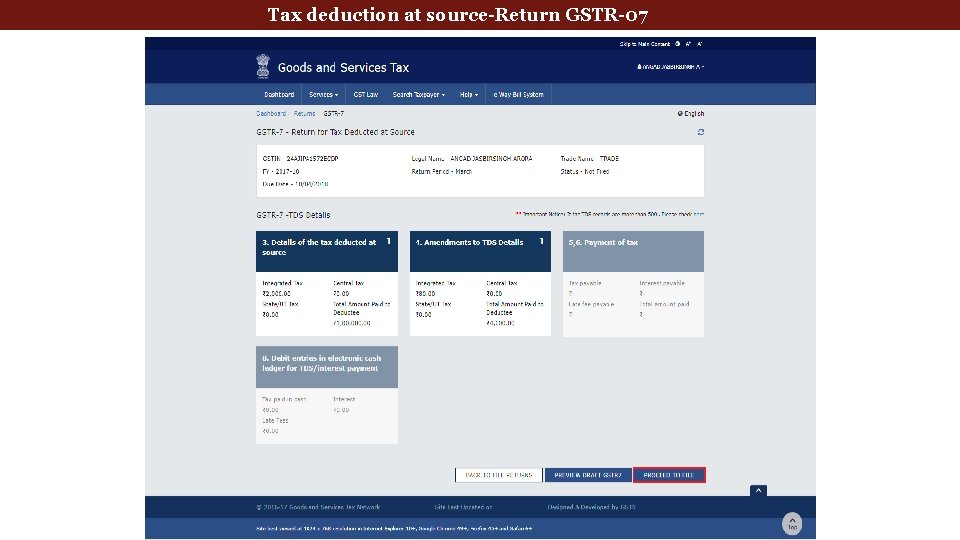
deduction at source-Return GSTR-07 Tax Deducted. Tax at Source Returns
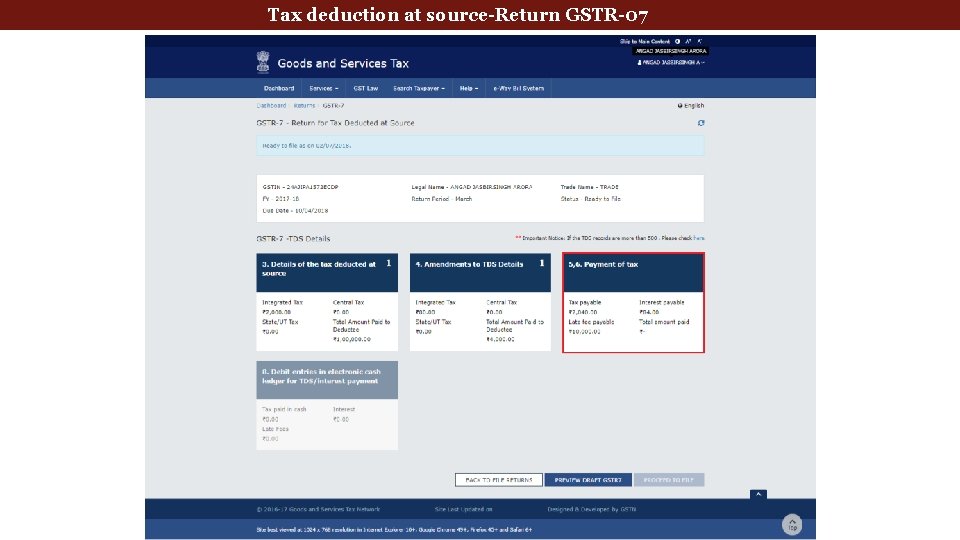
deduction at source-Return GSTR-07 Tax Deducted. Tax at Source Returns
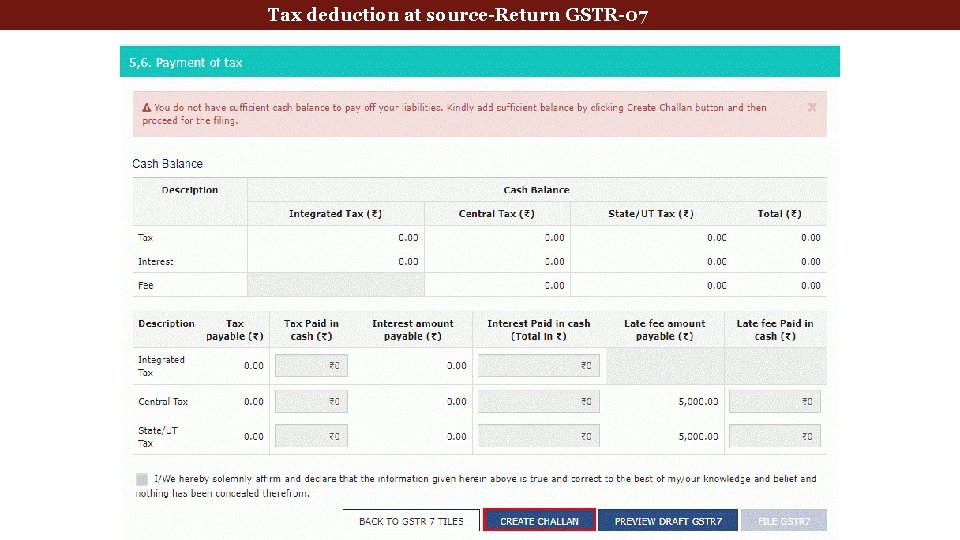
deduction at source-Return GSTR-07 Tax Deducted. Tax at Source Returns
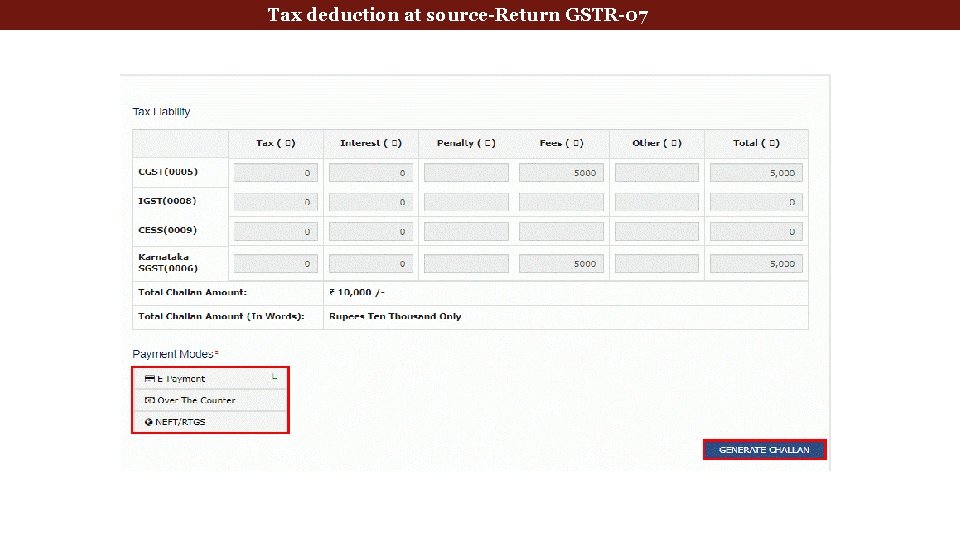
deduction at source-Return GSTR-07 Tax Deducted. Tax at Source

deduction at source-Return GSTR-07 Tax Deducted. Tax at Source
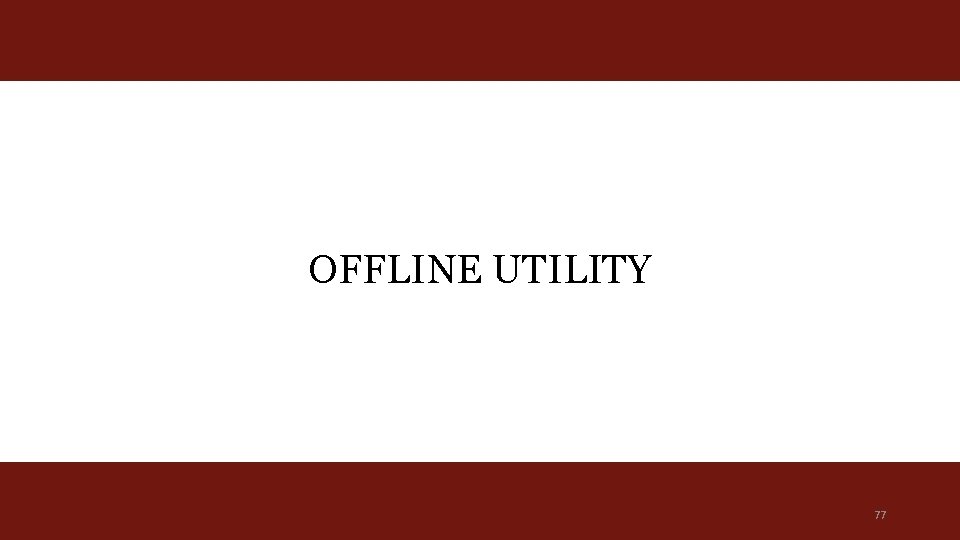
OFFLINE UTILITY 77
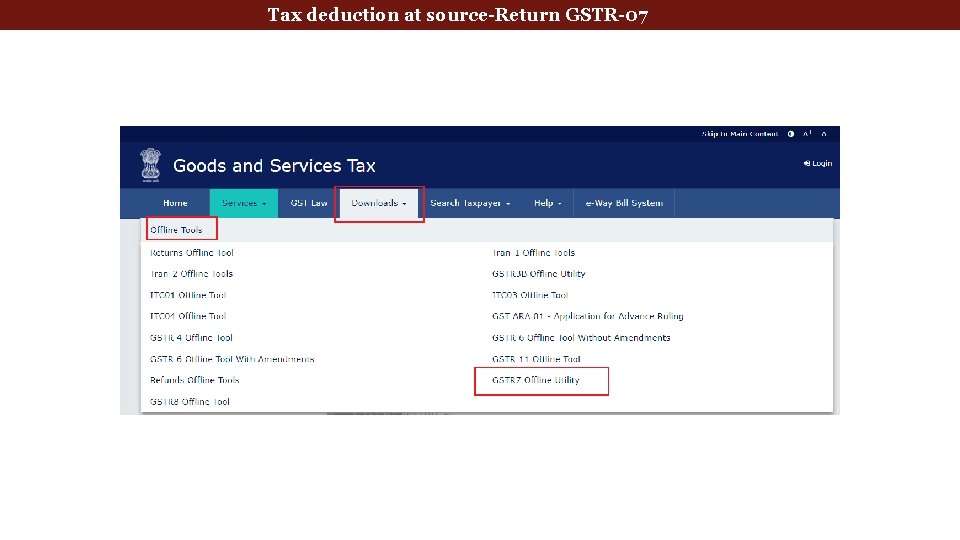
deduction at source-Return GSTR-07 Tax Deducted. Tax at Source
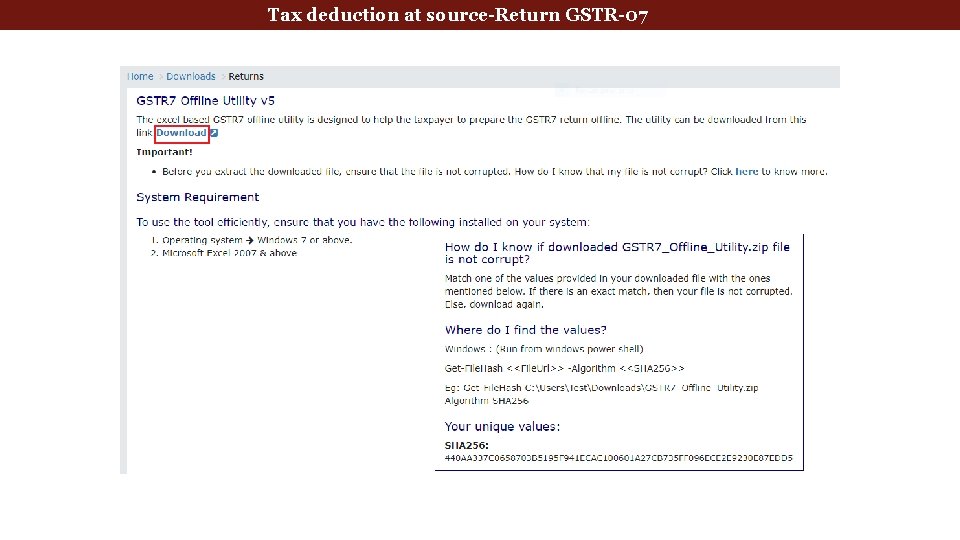
deduction at source-Return GSTR-07 Tax Deducted. Tax at Source
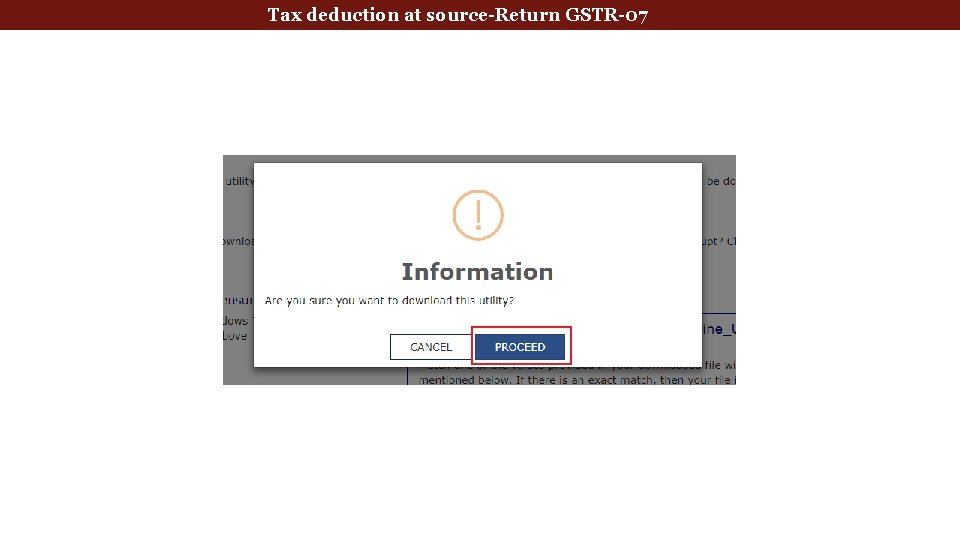
deduction at source-Return GSTR-07 Tax Deducted. Tax at Source
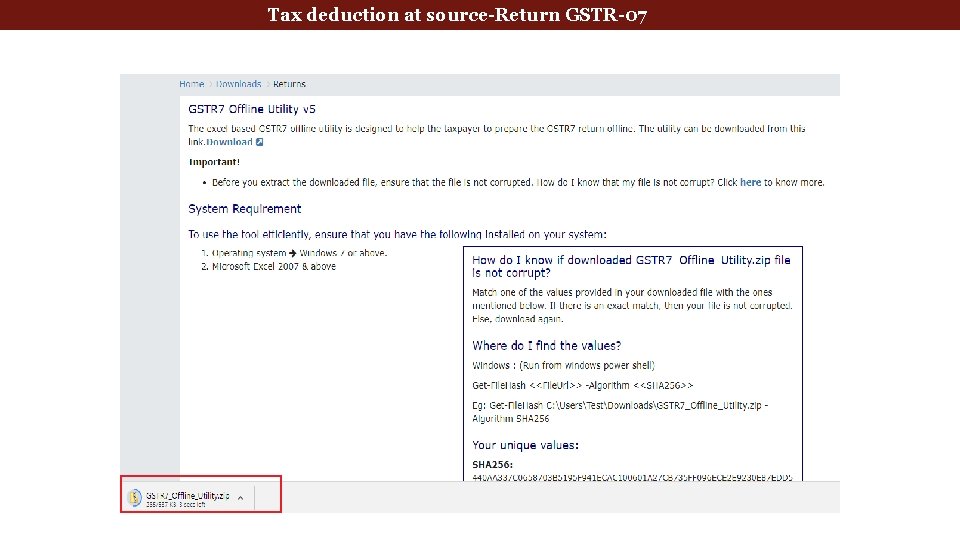
deduction at source-Return GSTR-07 Tax Deducted. Tax at Source
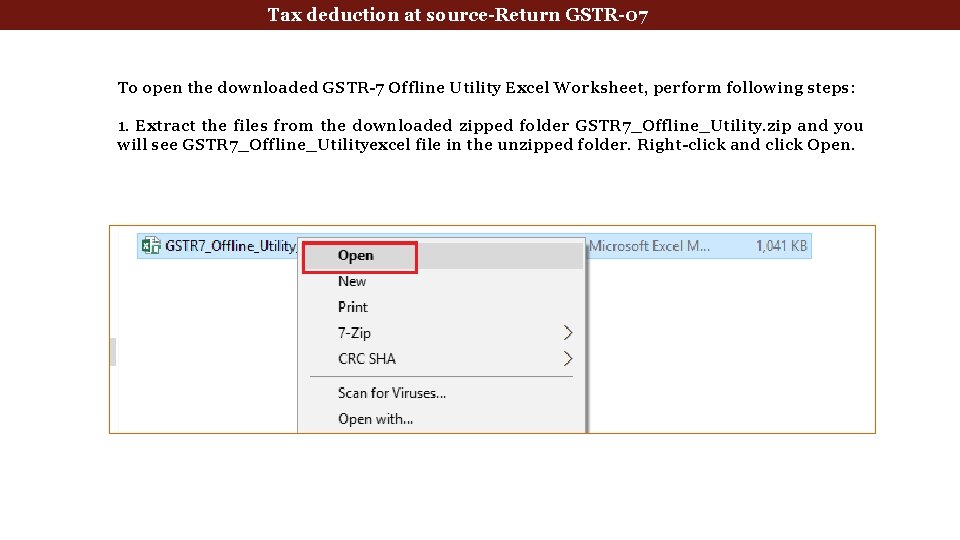
deduction at source-Return GSTR-07 Tax Deducted. Tax at Source To open the downloaded GSTR-7 Offline Utility Excel Worksheet, perform following steps: 1. Extract the files from the downloaded zipped folder GSTR 7_Offline_Utility. zip and you will see GSTR 7_Offline_Utilityexcel file in the unzipped folder. Right-click and click Open.
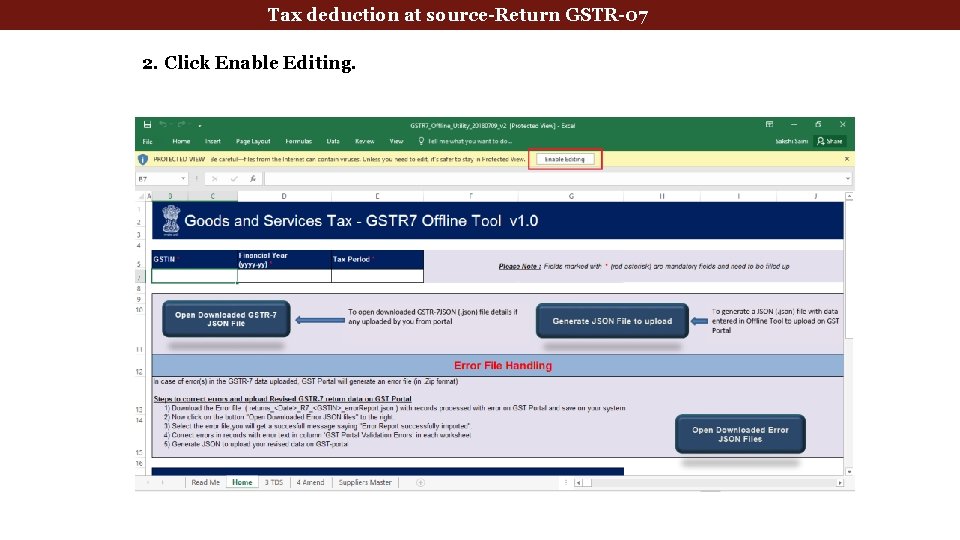
deduction at source-Return GSTR-07 Tax Deducted. Tax at Source 2. Click Enable Editing.
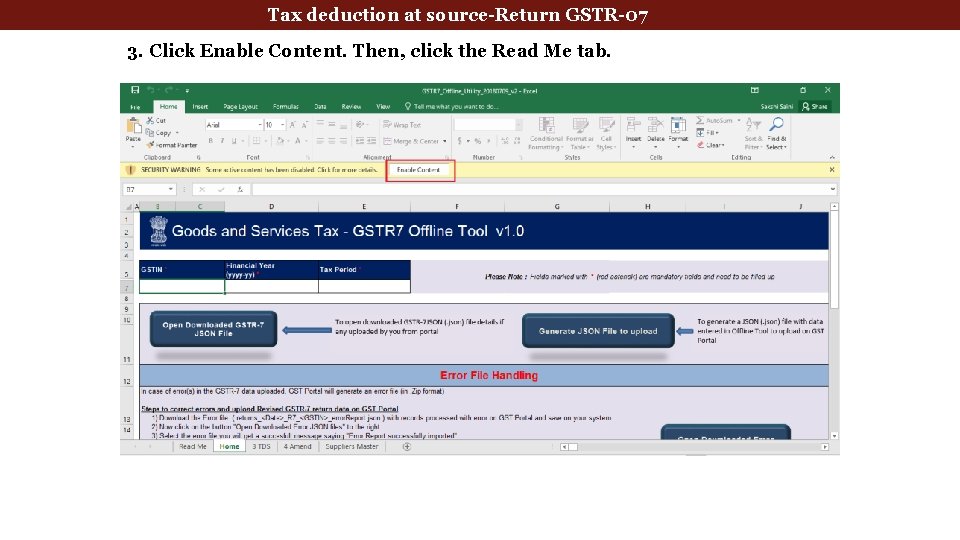
deduction at source-Return GSTR-07 Tax Deducted. Tax at Source 3. Click Enable Content. Then, click the Read Me tab.
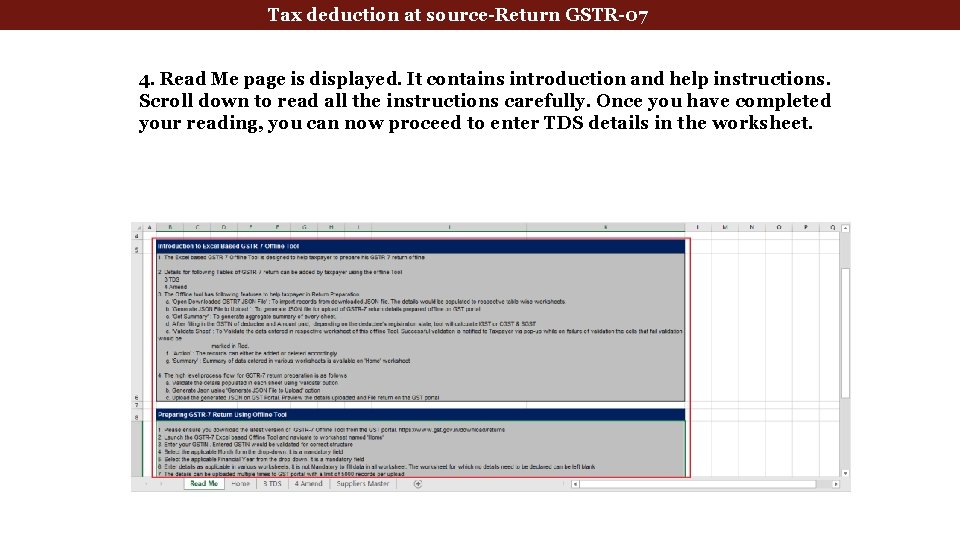
deduction at source-Return GSTR-07 Tax Deducted. Tax at Source 4. Read Me page is displayed. It contains introduction and help instructions. Scroll down to read all the instructions carefully. Once you have completed your reading, you can now proceed to enter TDS details in the worksheet.
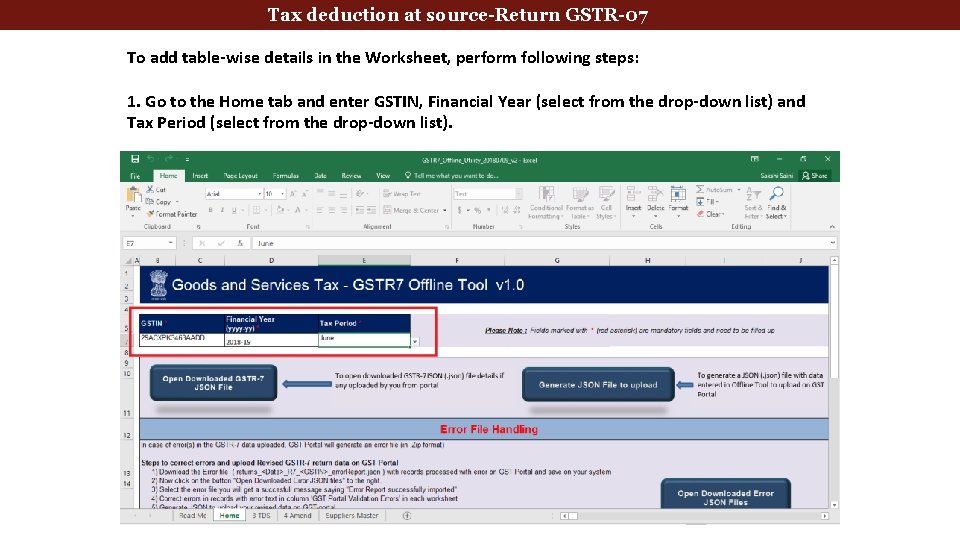
deduction at source-Return GSTR-07 Tax Deducted. Tax at Source To add table-wise details in the Worksheet, perform following steps: 1. Go to the Home tab and enter GSTIN, Financial Year (select from the drop-down list) and Tax Period (select from the drop-down list).
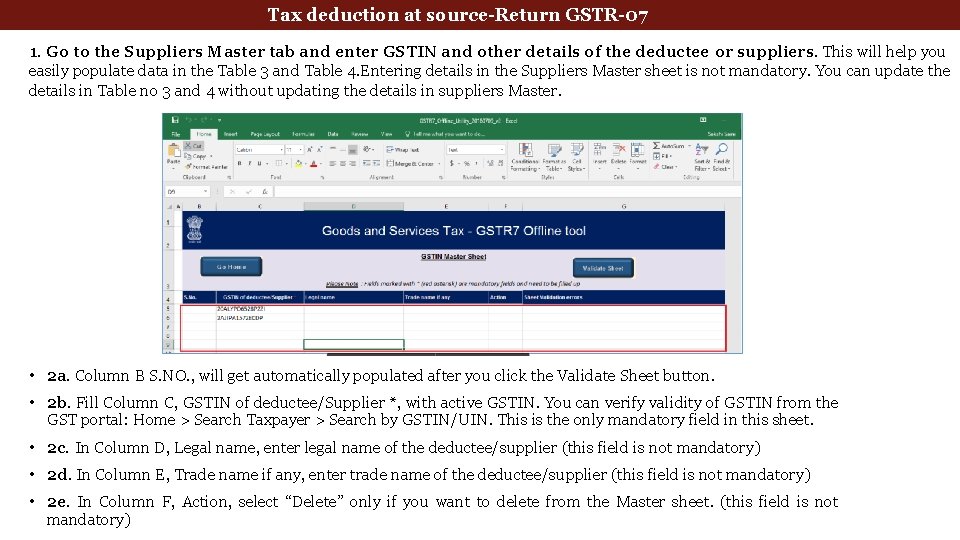
Tax deduction at source-Return GSTR-07 1. Go to the Suppliers Master tab and enter GSTIN and other details of the deductee or suppliers. This will help you easily populate data in the Table 3 and Table 4. Entering details in the Suppliers Master sheet is not mandatory. You can update the details in Table no 3 and 4 without updating the details in suppliers Master. • 2 a. Column B S. NO. , will get automatically populated after you click the Validate Sheet button. • 2 b. Fill Column C, GSTIN of deductee/Supplier *, with active GSTIN. You can verify validity of GSTIN from the GST portal: Home > Search Taxpayer > Search by GSTIN/UIN. This is the only mandatory field in this sheet. • 2 c. In Column D, Legal name, enter legal name of the deductee/supplier (this field is not mandatory) • 2 d. In Column E, Trade name if any, enter trade name of the deductee/supplier (this field is not mandatory) • 2 e. In Column F, Action, select “Delete” only if you want to delete from the Master sheet. (this field is not mandatory)
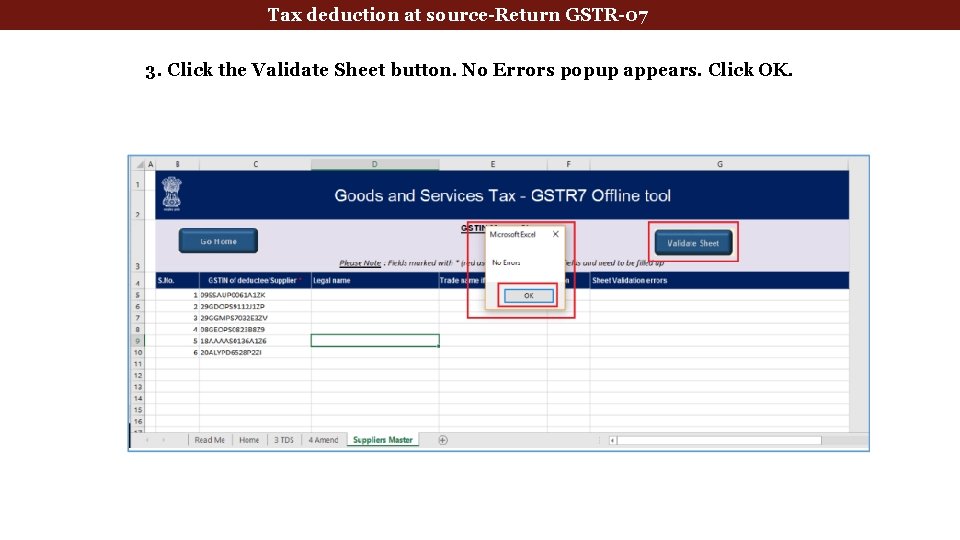
Tax deduction at source-Return GSTR-07 3. Click the Validate Sheet button. No Errors popup appears. Click OK.
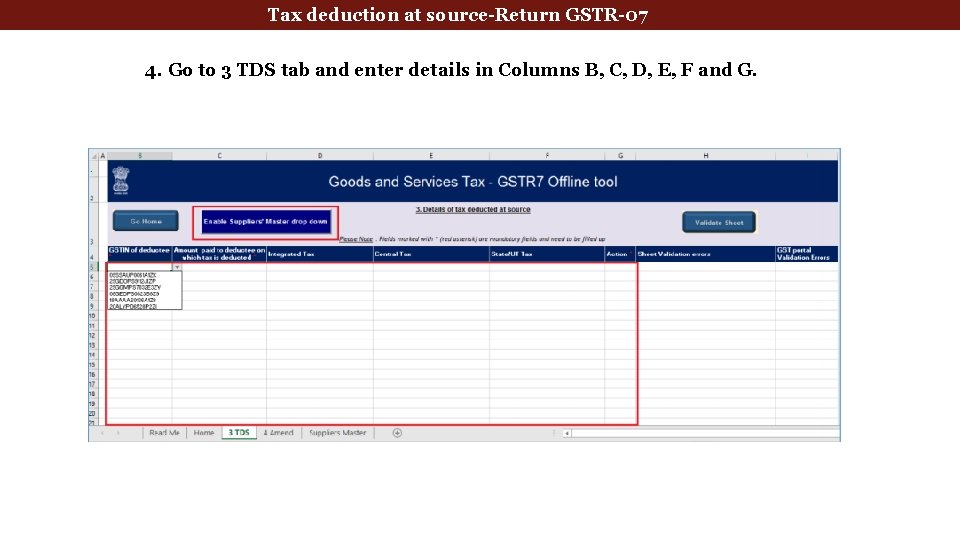
Tax deduction at source-Return GSTR-07 4. Go to 3 TDS tab and enter details in Columns B, C, D, E, F and G.

Tax deduction at source-Return GSTR-07 5. Once you have entered all the TDS details, click the Validate Sheet button. 5 a. In case of successful validation, Column H of this sheet will be empty and you can directly perform Step 8. 5 b. In case of unsuccessful validation, error-intimation popup will appear and the cells of the Column H will show “Error found in row”. Close the popup by clicking OK.
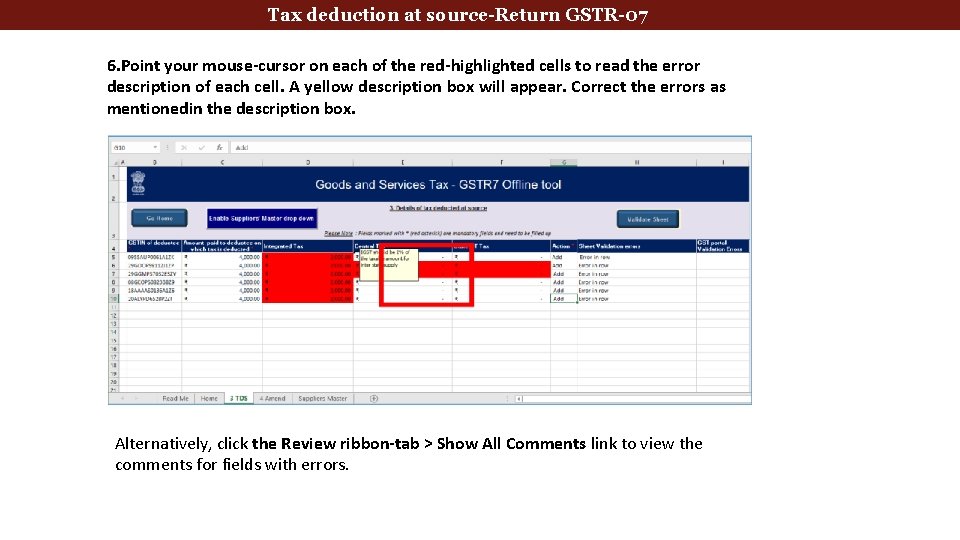
Tax deduction at source-Return GSTR-07 6. Point your mouse-cursor on each of the red-highlighted cells to read the error description of each cell. A yellow description box will appear. Correct the errors as mentionedin the description box. Alternatively, click the Review ribbon-tab > Show All Comments link to view the comments for fields with errors.
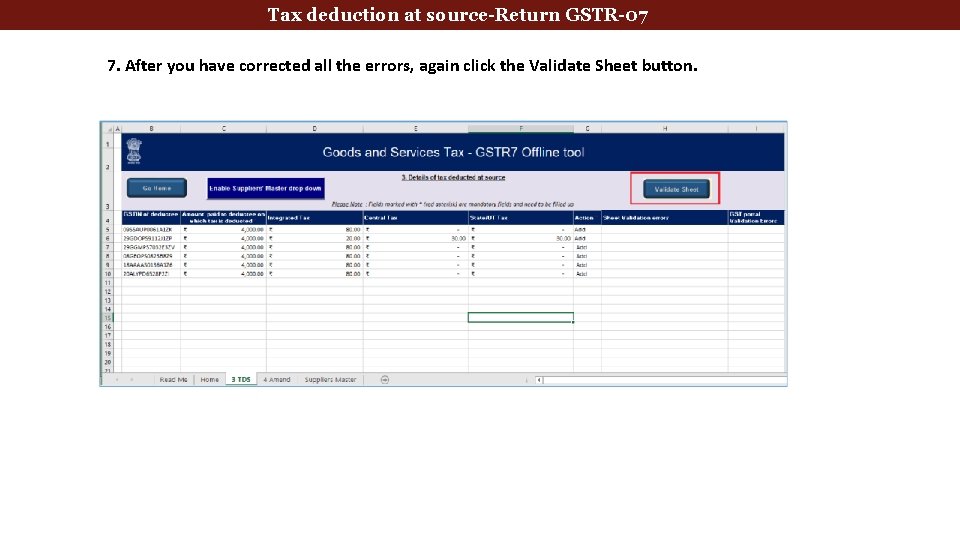
Tax deduction at source-Return GSTR-07 7. After you have corrected all the errors, again click the Validate Sheet button.
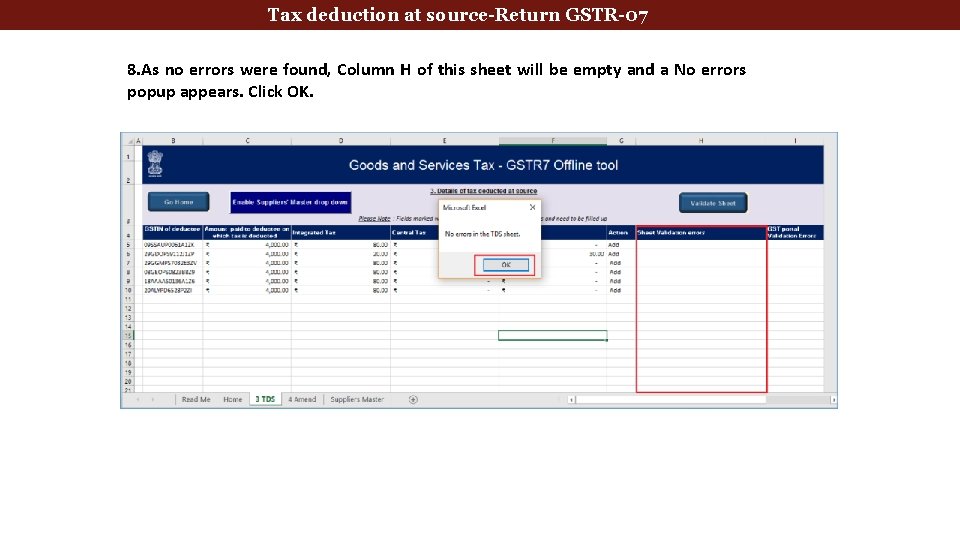
Tax deduction at source-Return GSTR-07 8. As no errors were found, Column H of this sheet will be empty and a No errors popup appears. Click OK.
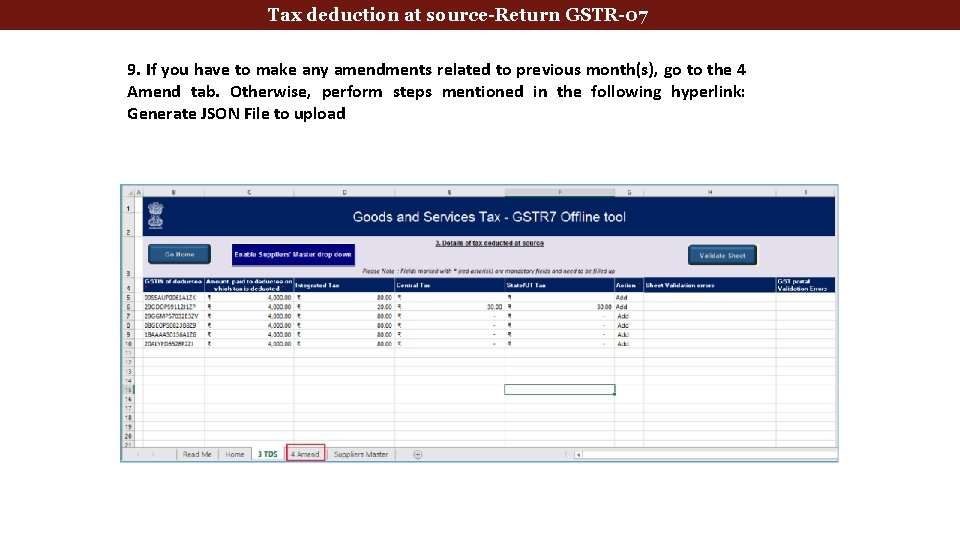
Tax deduction at source-Return GSTR-07 9. If you have to make any amendments related to previous month(s), go to the 4 Amend tab. Otherwise, perform steps mentioned in the following hyperlink: Generate JSON File to upload

Tax deduction at source-Return GSTR-07 9 a Enter details from Column B, C, D, E, F, G, H, I, J, K, L, M and click the Validate Sheet button. Perform Steps 5 to 8 mentioned above, in this sheet also, until all the cells of the sheet are error-free.

Tax deduction at source-Return GSTR-07 D. Generate JSON File to upload To generate JSON File to upload, perform following steps: 1. From the tab you are on, go to the Home tab by either clicking the Go Home button or clicking the Home tab.
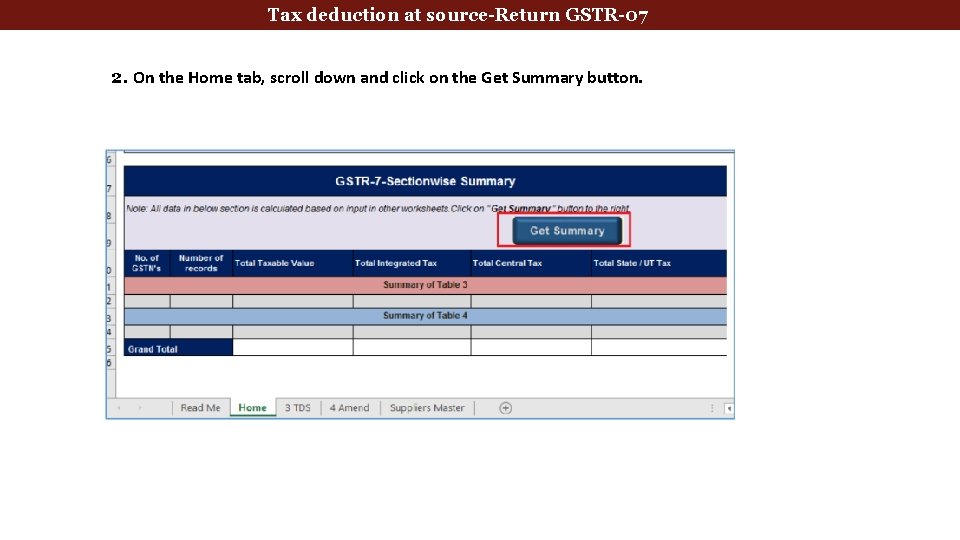
Tax deduction at source-Return GSTR-07 2. On the Home tab, scroll down and click on the Get Summary button.
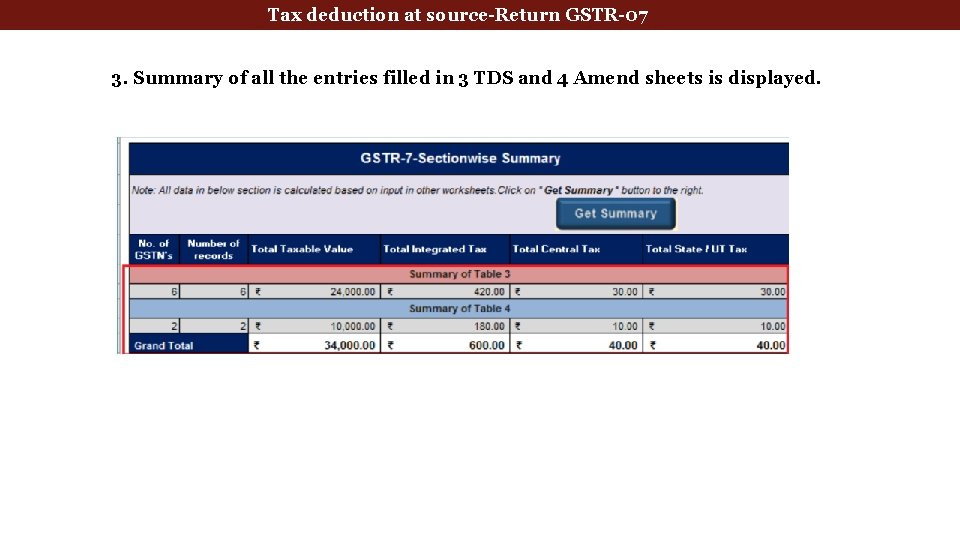
Tax deduction at source-Return GSTR-07 3. Summary of all the entries filled in 3 TDS and 4 Amend sheets is displayed.
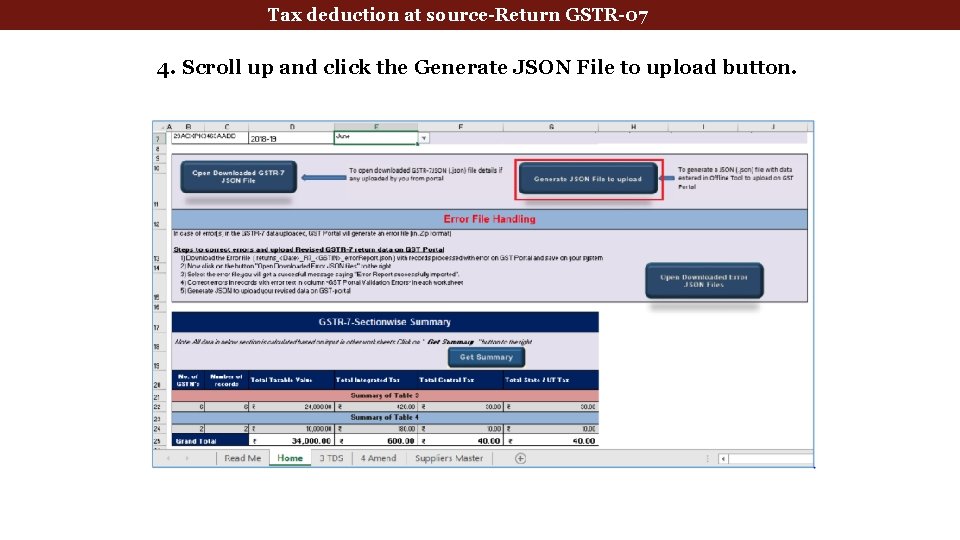
Tax deduction at source-Return GSTR-07 4. Scroll up and click the Generate JSON File to upload button.
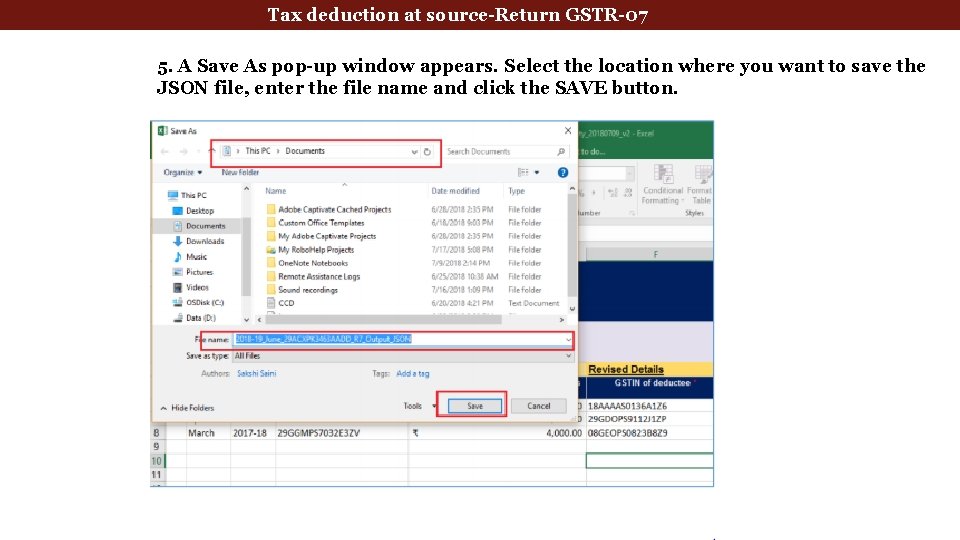
Tax deduction at source-Return GSTR-07 5. A Save As pop-up window appears. Select the location where you want to save the JSON file, enter the file name and click the SAVE button.
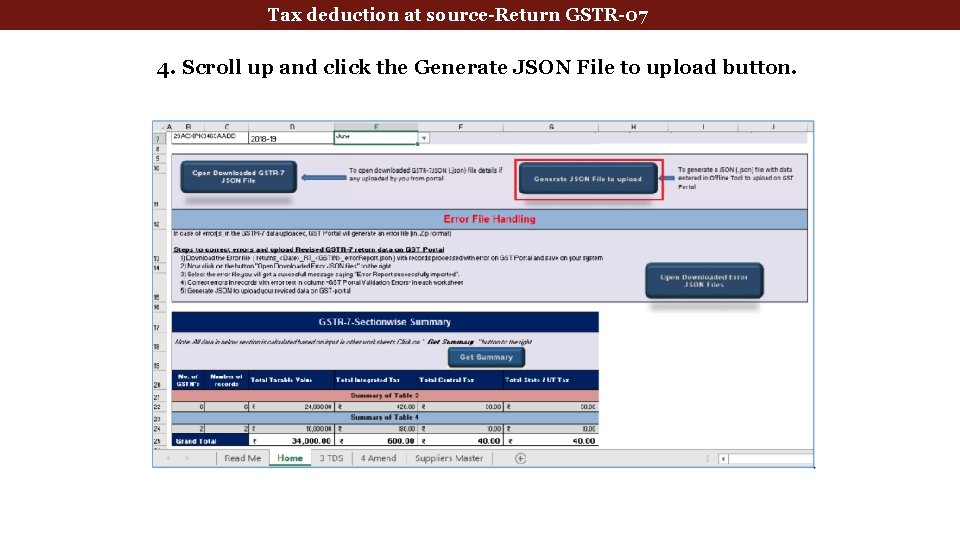
Tax deduction at source-Return GSTR-07 4. Scroll up and click the Generate JSON File to upload button.
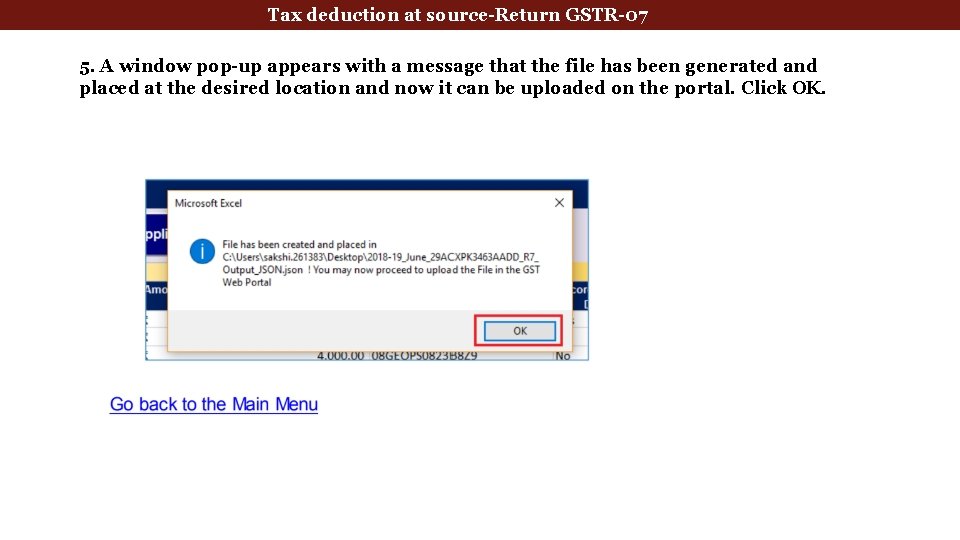
Tax deduction at source-Return GSTR-07 5. A window pop-up appears with a message that the file has been generated and placed at the desired location and now it can be uploaded on the portal. Click OK.
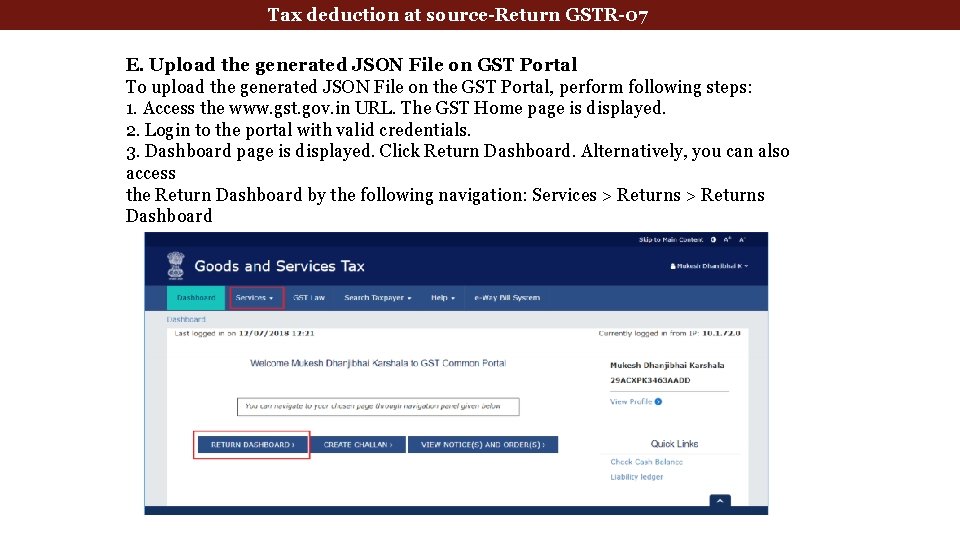
Tax deduction at source-Return GSTR-07 E. Upload the generated JSON File on GST Portal To upload the generated JSON File on the GST Portal, perform following steps: 1. Access the www. gst. gov. in URL. The GST Home page is displayed. 2. Login to the portal with valid credentials. 3. Dashboard page is displayed. Click Return Dashboard. Alternatively, you can also access the Return Dashboard by the following navigation: Services > Returns Dashboard
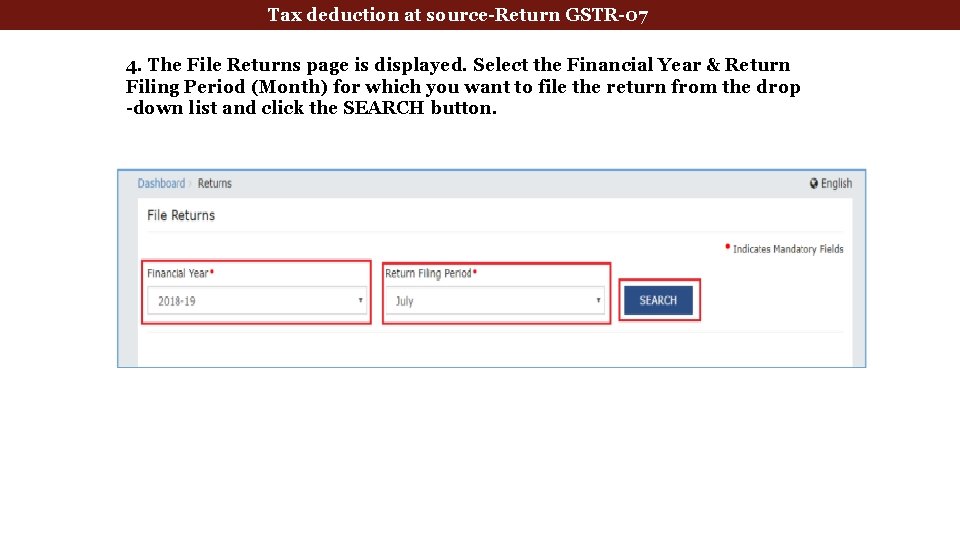
Tax deduction at source-Return GSTR-07 4. The File Returns page is displayed. Select the Financial Year & Return Filing Period (Month) for which you want to file the return from the drop -down list and click the SEARCH button.
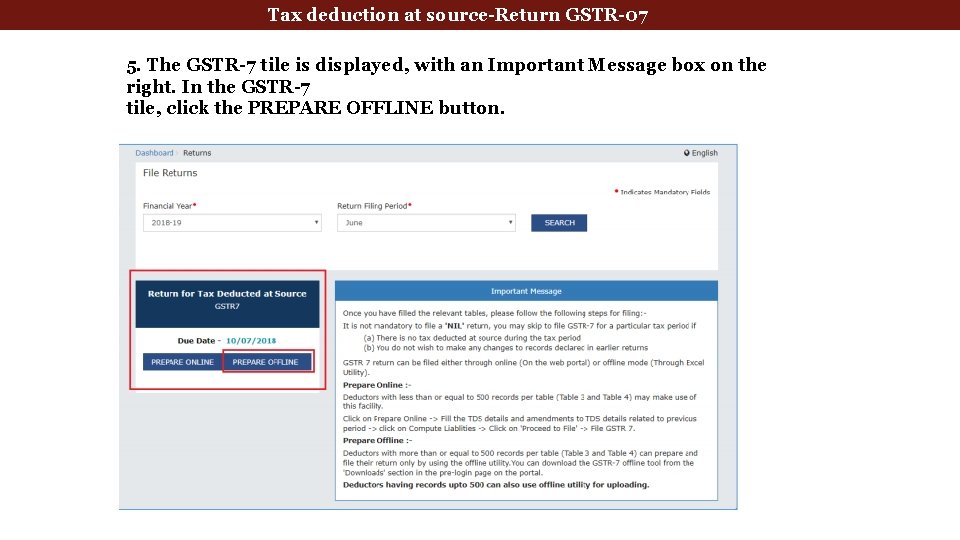
Tax deduction at source-Return GSTR-07 5. The GSTR-7 tile is displayed, with an Important Message box on the right. In the GSTR-7 tile, click the PREPARE OFFLINE button.
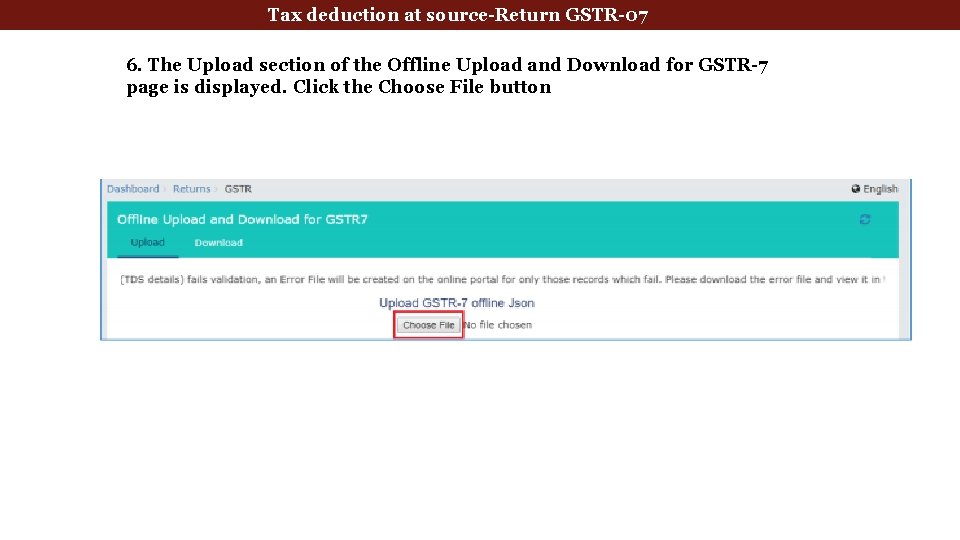
Tax deduction at source-Return GSTR-07 6. The Upload section of the Offline Upload and Download for GSTR-7 page is displayed. Click the Choose File button
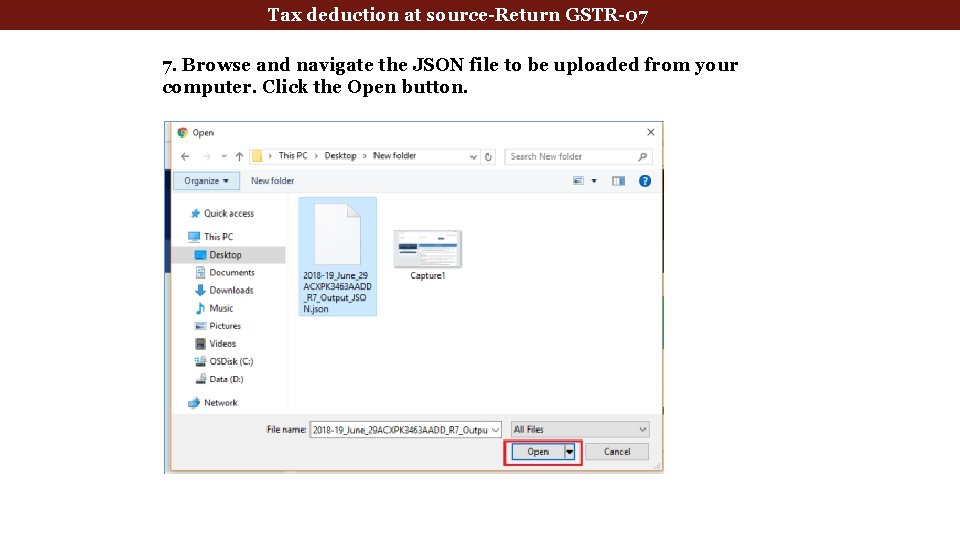
Tax deduction at source-Return GSTR-07 7. Browse and navigate the JSON file to be uploaded from your computer. Click the Open button.
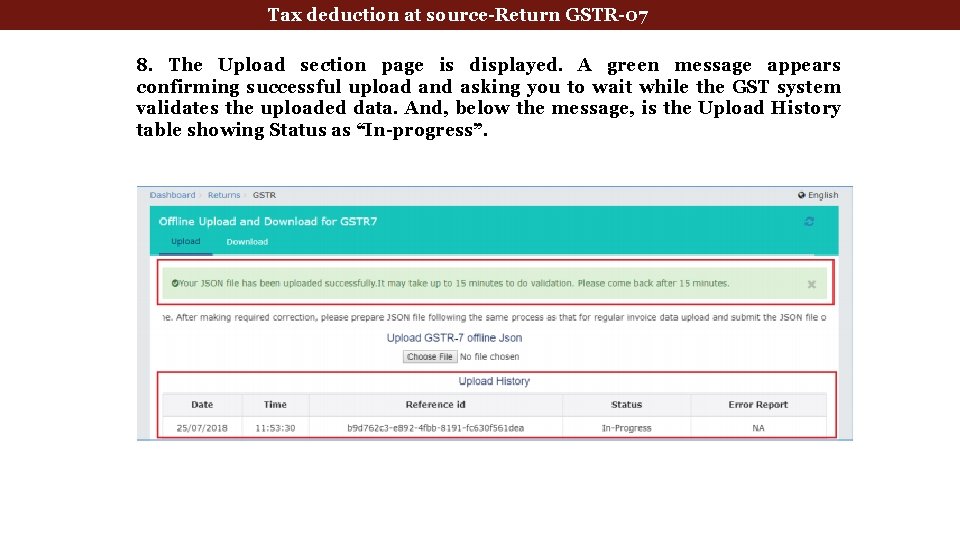
Tax deduction at source-Return GSTR-07 8. The Upload section page is displayed. A green message appears confirming successful upload and asking you to wait while the GST system validates the uploaded data. And, below the message, is the Upload History table showing Status as “In-progress”.
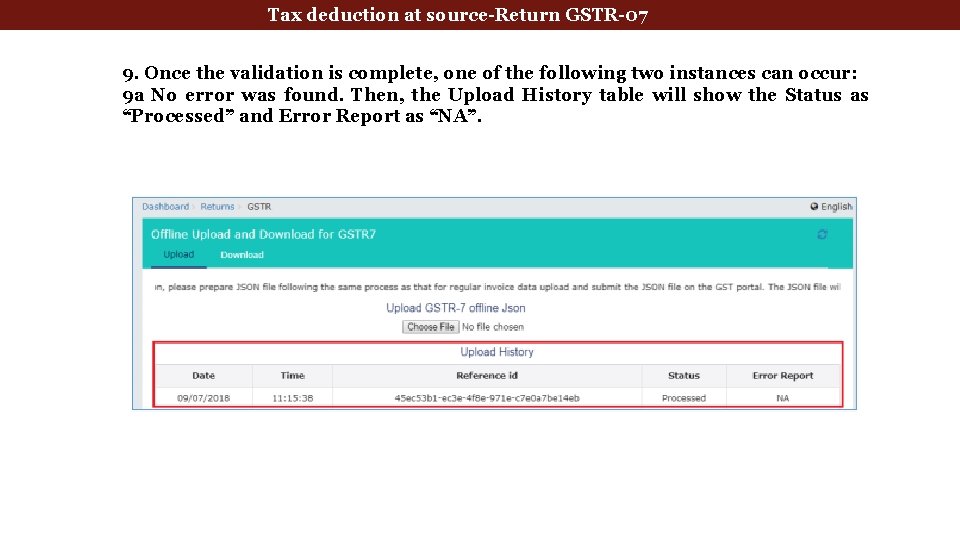
Tax deduction at source-Return GSTR-07 9. Once the validation is complete, one of the following two instances can occur: 9 a No error was found. Then, the Upload History table will show the Status as “Processed” and Error Report as “NA”.
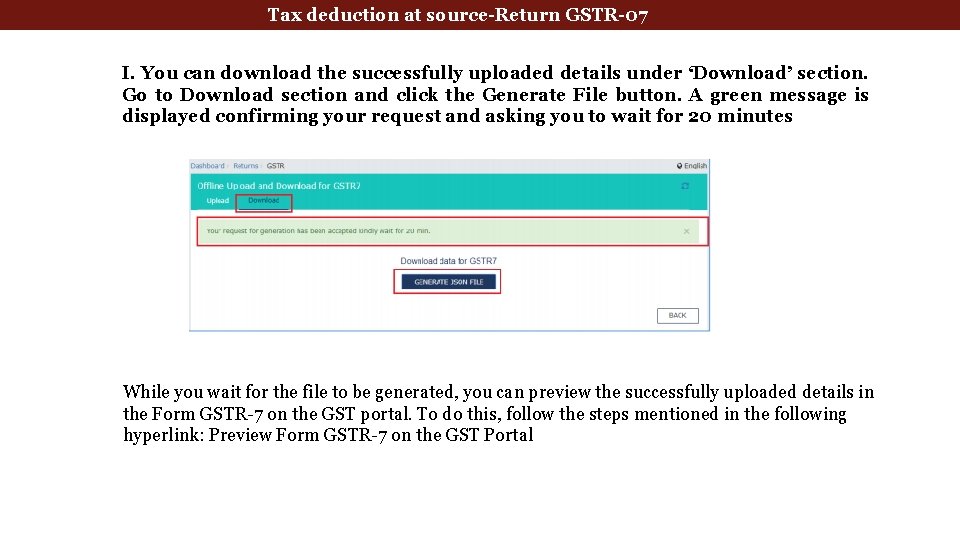
Tax deduction at source-Return GSTR-07 I. You can download the successfully uploaded details under ‘Download’ section. Go to Download section and click the Generate File button. A green message is displayed confirming your request and asking you to wait for 20 minutes While you wait for the file to be generated, you can preview the successfully uploaded details in the Form GSTR-7 on the GST portal. To do this, follow the steps mentioned in the following hyperlink: Preview Form GSTR-7 on the GST Portal
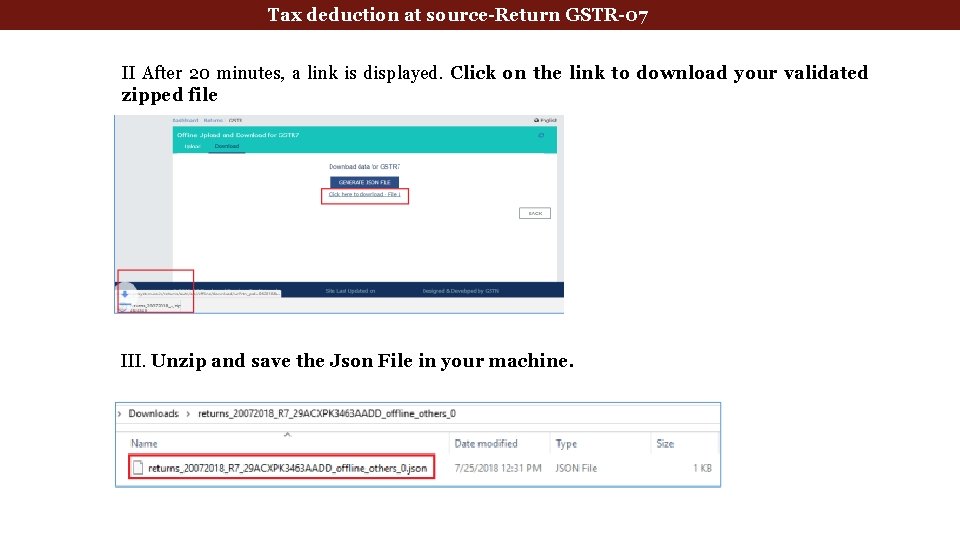
Tax deduction at source-Return GSTR-07 II After 20 minutes, a link is displayed. Click on the link to download your validated zipped file III. Unzip and save the Json File in your machine.
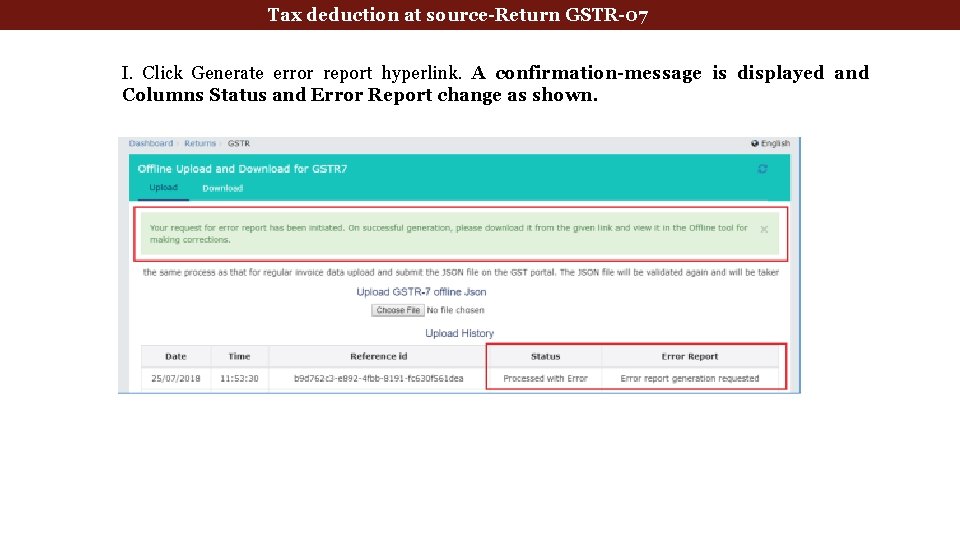
Tax deduction at source-Return GSTR-07 I. Click Generate error report hyperlink. A confirmation-message is displayed and Columns Status and Error Report change as shown.
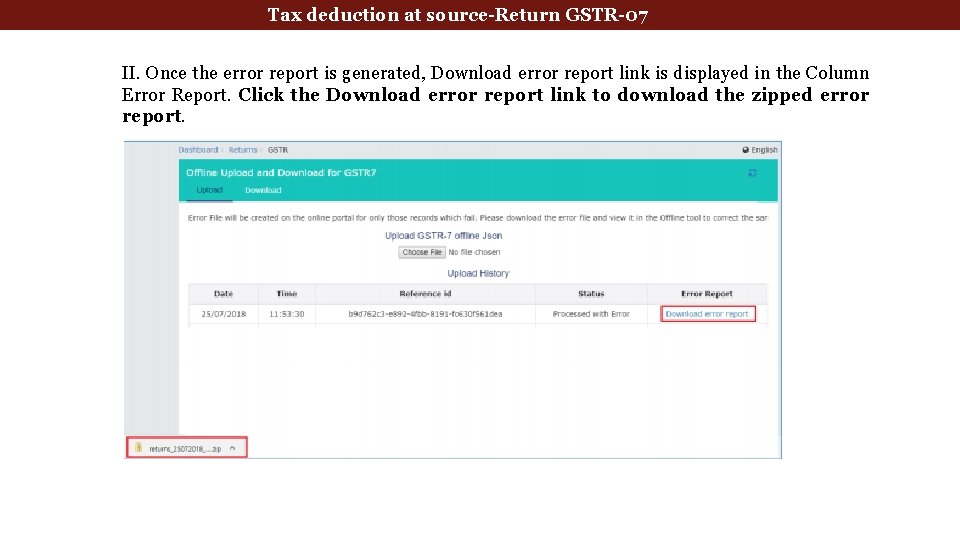
Tax deduction at source-Return GSTR-07 II. Once the error report is generated, Download error report link is displayed in the Column Error Report. Click the Download error report link to download the zipped error report.
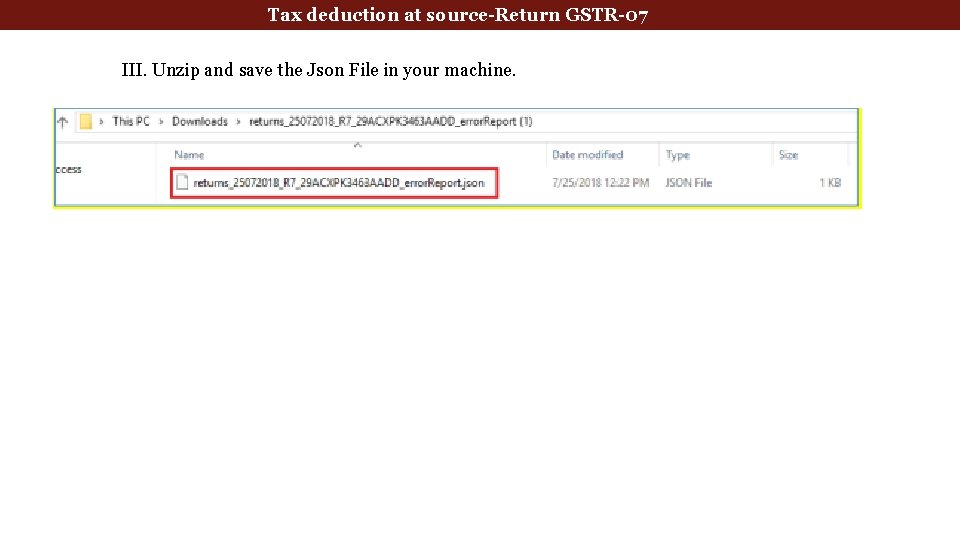
Tax deduction at source-Return GSTR-07 III. Unzip and save the Json File in your machine.
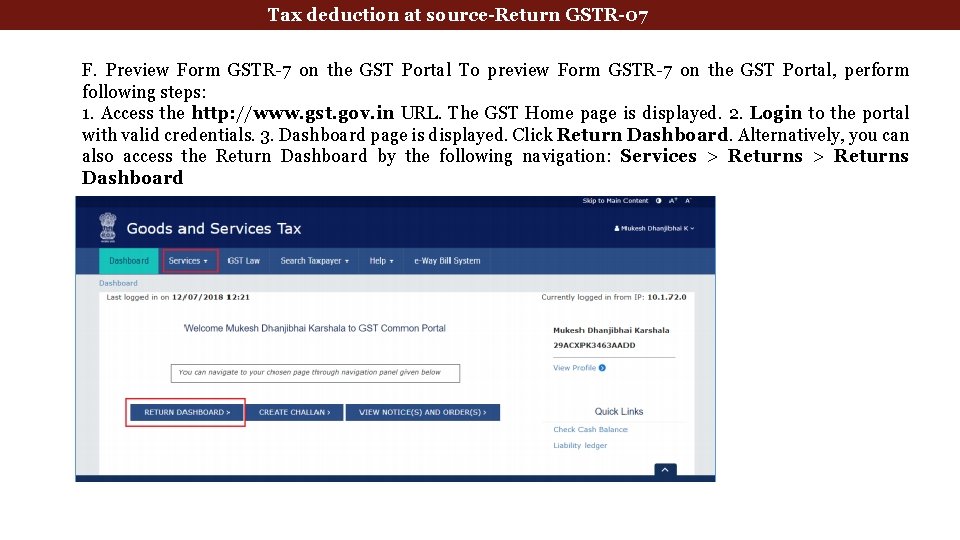
Tax deduction at source-Return GSTR-07 F. Preview Form GSTR-7 on the GST Portal To preview Form GSTR-7 on the GST Portal, perform following steps: 1. Access the http: //www. gst. gov. in URL. The GST Home page is displayed. 2. Login to the portal with valid credentials. 3. Dashboard page is displayed. Click Return Dashboard. Alternatively, you can also access the Return Dashboard by the following navigation: Services > Returns Dashboard
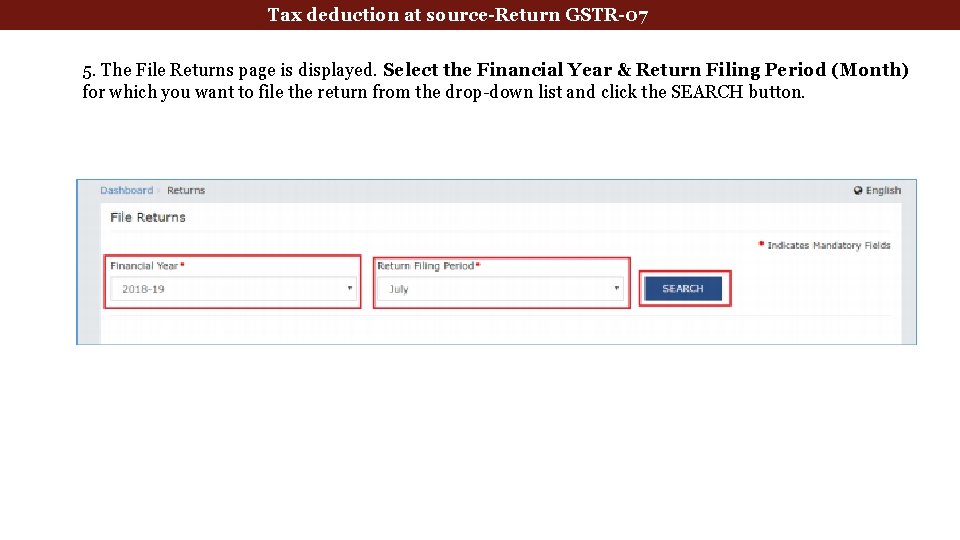
Tax deduction at source-Return GSTR-07 5. The File Returns page is displayed. Select the Financial Year & Return Filing Period (Month) for which you want to file the return from the drop-down list and click the SEARCH button.
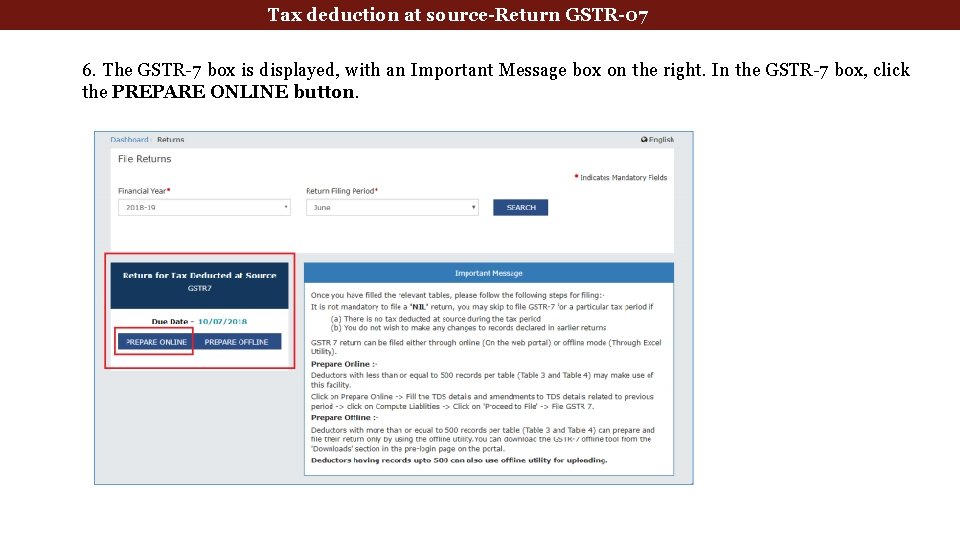
Tax deduction at source-Return GSTR-07 6. The GSTR-7 box is displayed, with an Important Message box on the right. In the GSTR-7 box, click the PREPARE ONLINE button.
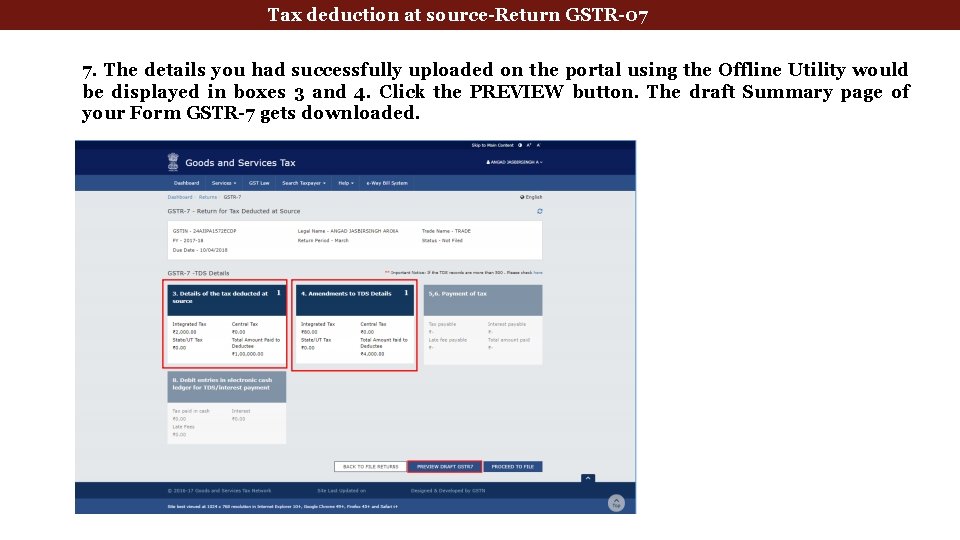
Tax deduction at source-Return GSTR-07 7. The details you had successfully uploaded on the portal using the Offline Utility would be displayed in boxes 3 and 4. Click the PREVIEW button. The draft Summary page of your Form GSTR-7 gets downloaded.
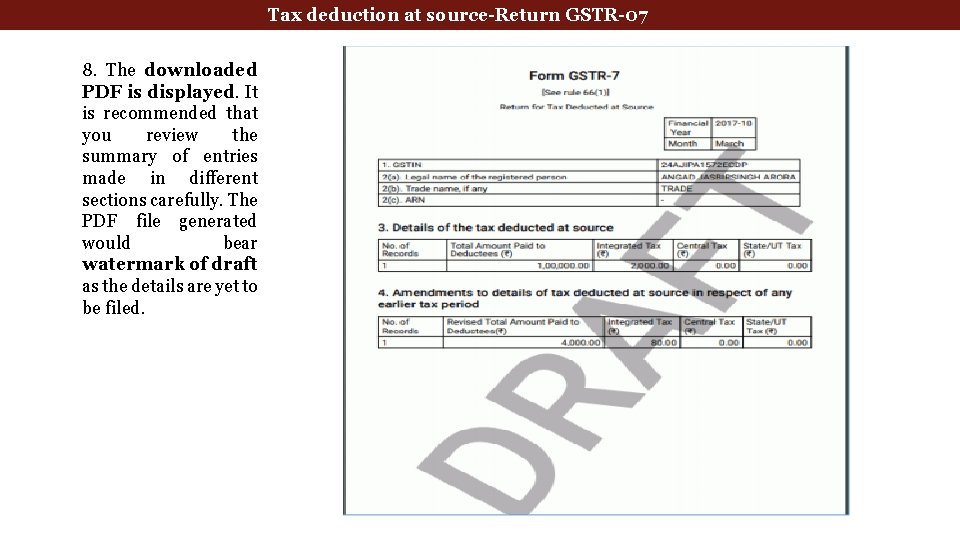
Tax deduction at source-Return GSTR-07 8. The downloaded PDF is displayed. It is recommended that you review the summary of entries made in different sections carefully. The PDF file generated would bear watermark of draft as the details are yet to be filed.
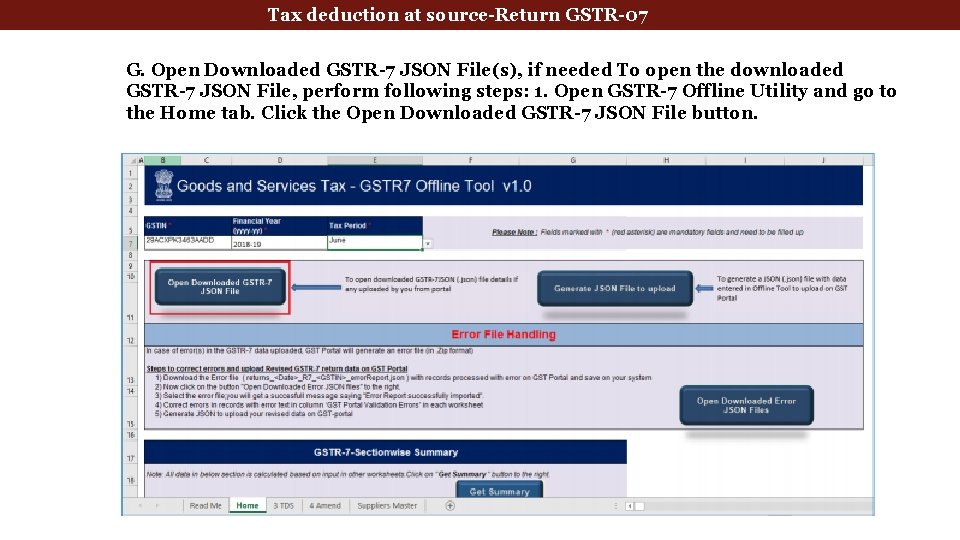
Tax deduction at source-Return GSTR-07 G. Open Downloaded GSTR-7 JSON File(s), if needed To open the downloaded GSTR-7 JSON File, perform following steps: 1. Open GSTR-7 Offline Utility and go to the Home tab. Click the Open Downloaded GSTR-7 JSON File button.
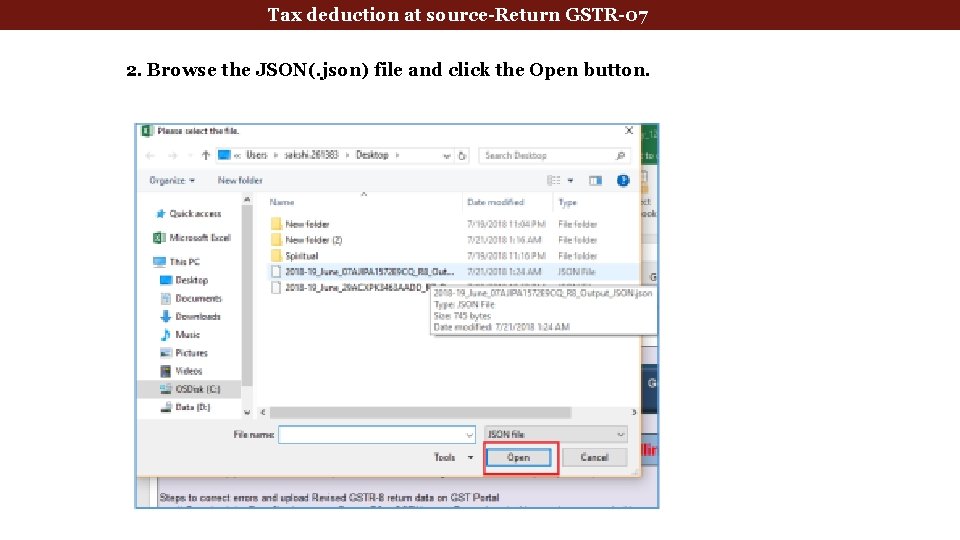
Tax deduction at source-Return GSTR-07 2. Browse the JSON(. json) file and click the Open button.
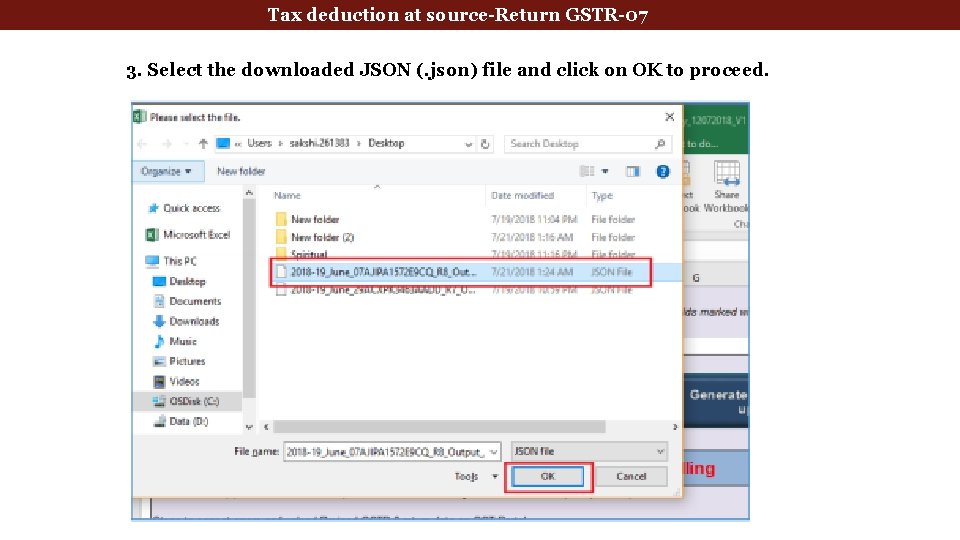
Tax deduction at source-Return GSTR-07 3. Select the downloaded JSON (. json) file and click on OK to proceed.
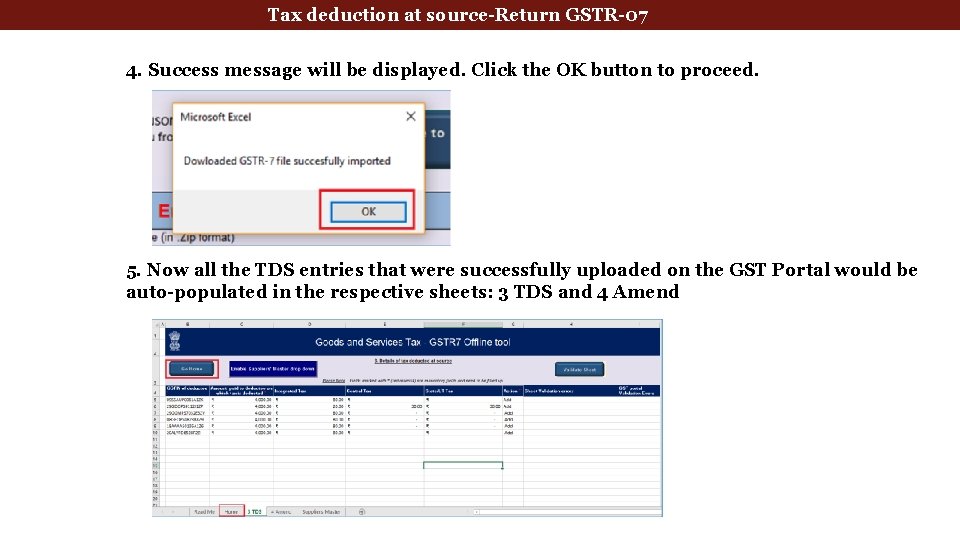
Tax deduction at source-Return GSTR-07 4. Success message will be displayed. Click the OK button to proceed. 5. Now all the TDS entries that were successfully uploaded on the GST Portal would be auto-populated in the respective sheets: 3 TDS and 4 Amend
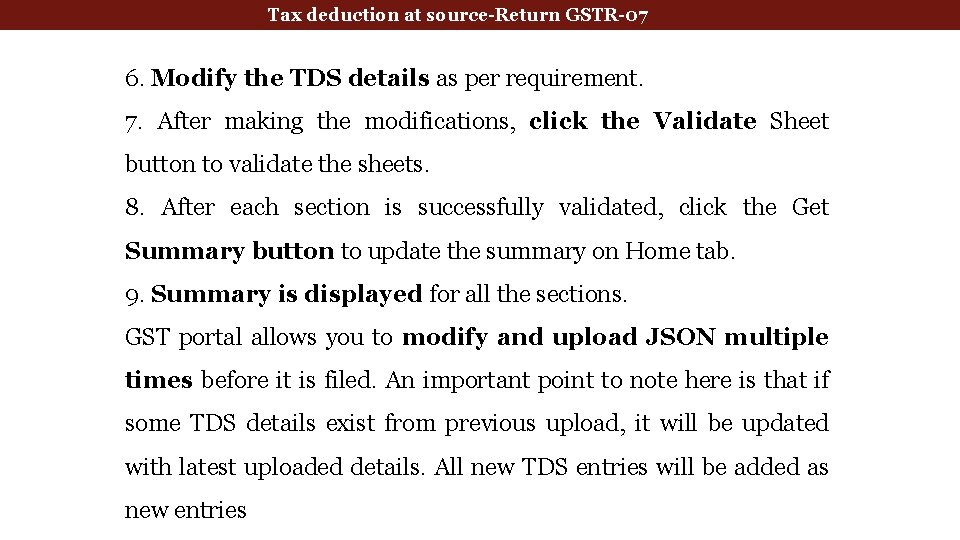
Tax deduction at source-Return GSTR-07 6. Modify the TDS details as per requirement. 7. After making the modifications, click the Validate Sheet button to validate the sheets. 8. After each section is successfully validated, click the Get Summary button to update the summary on Home tab. 9. Summary is displayed for all the sections. GST portal allows you to modify and upload JSON multiple times before it is filed. An important point to note here is that if some TDS details exist from previous upload, it will be updated with latest uploaded details. All new TDS entries will be added as new entries
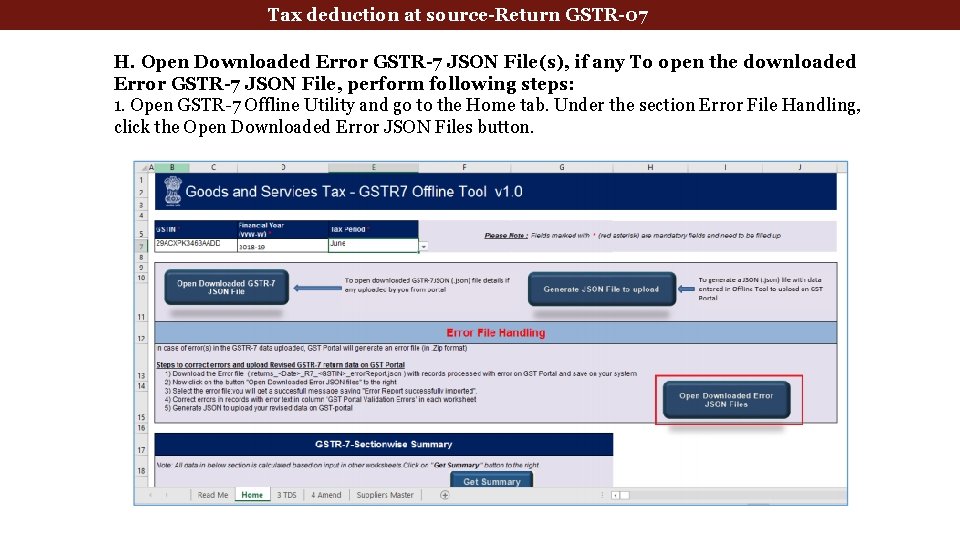
Tax deduction at source-Return GSTR-07 H. Open Downloaded Error GSTR-7 JSON File(s), if any To open the downloaded Error GSTR-7 JSON File, perform following steps: 1. Open GSTR-7 Offline Utility and go to the Home tab. Under the section Error File Handling, click the Open Downloaded Error JSON Files button.
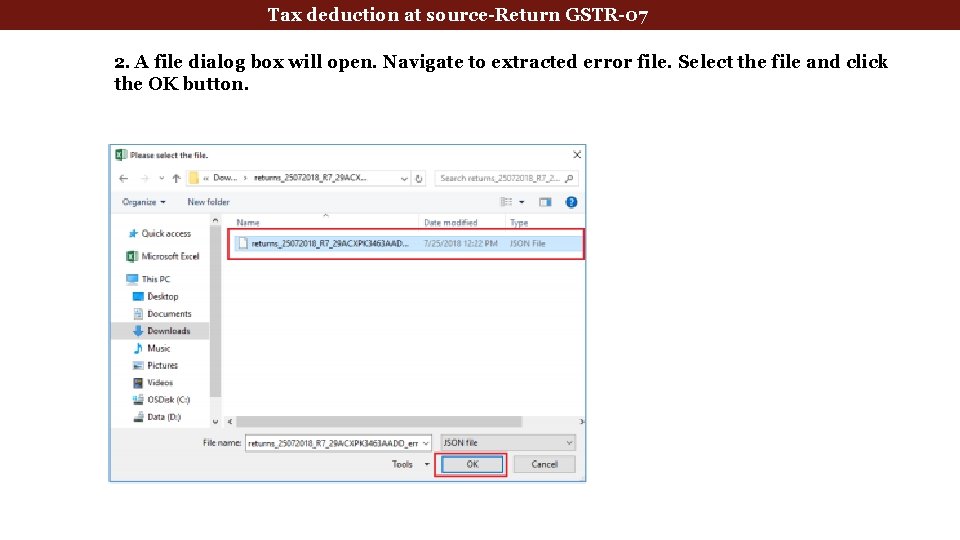
Tax deduction at source-Return GSTR-07 2. A file dialog box will open. Navigate to extracted error file. Select the file and click the OK button.
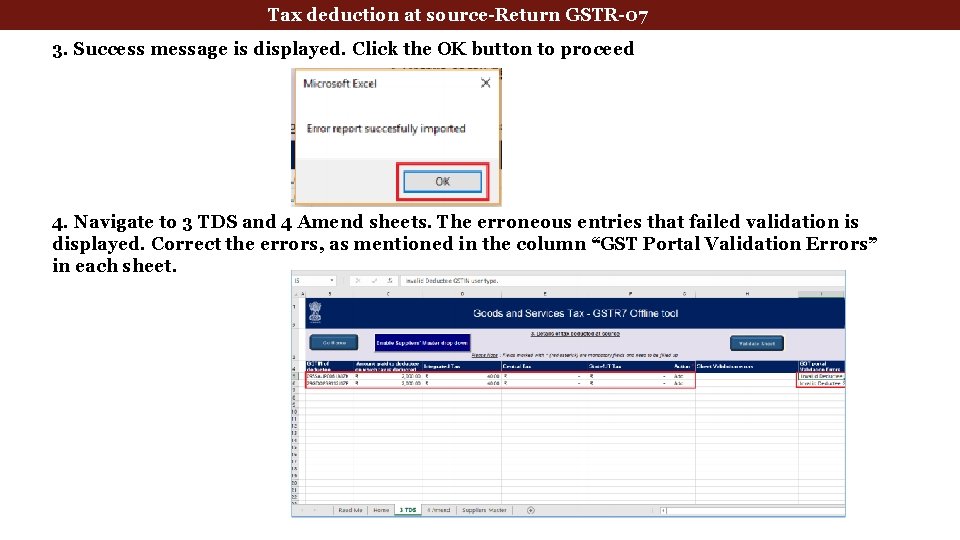
Tax deduction at source-Return GSTR-07 3. Success message is displayed. Click the OK button to proceed 4. Navigate to 3 TDS and 4 Amend sheets. The erroneous entries that failed validation is displayed. Correct the errors, as mentioned in the column “GST Portal Validation Errors” in each sheet.
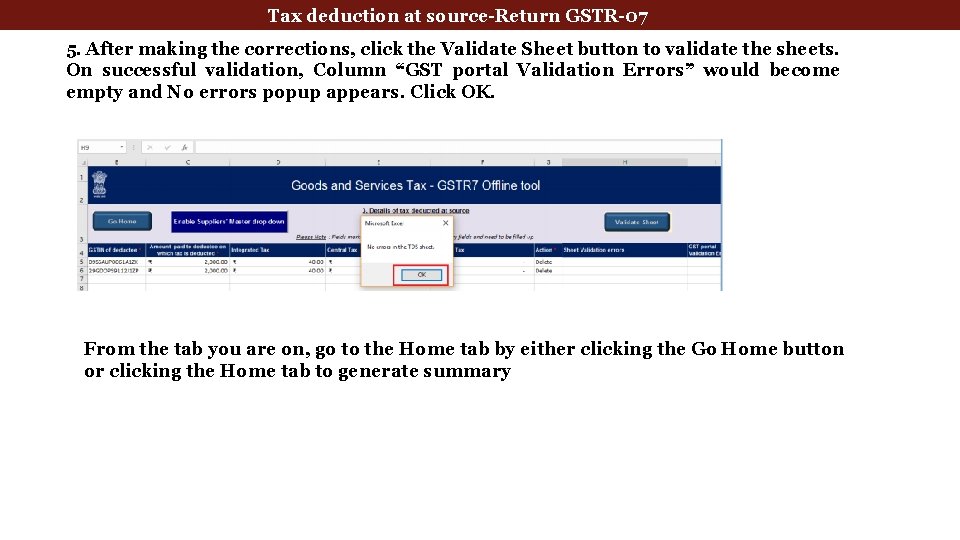
Tax deduction at source-Return GSTR-07 5. After making the corrections, click the Validate Sheet button to validate the sheets. On successful validation, Column “GST portal Validation Errors” would become empty and No errors popup appears. Click OK. From the tab you are on, go to the Home tab by either clicking the Go Home button or clicking the Home tab to generate summary

TDS Certificates & TDS Credit Receivables 129
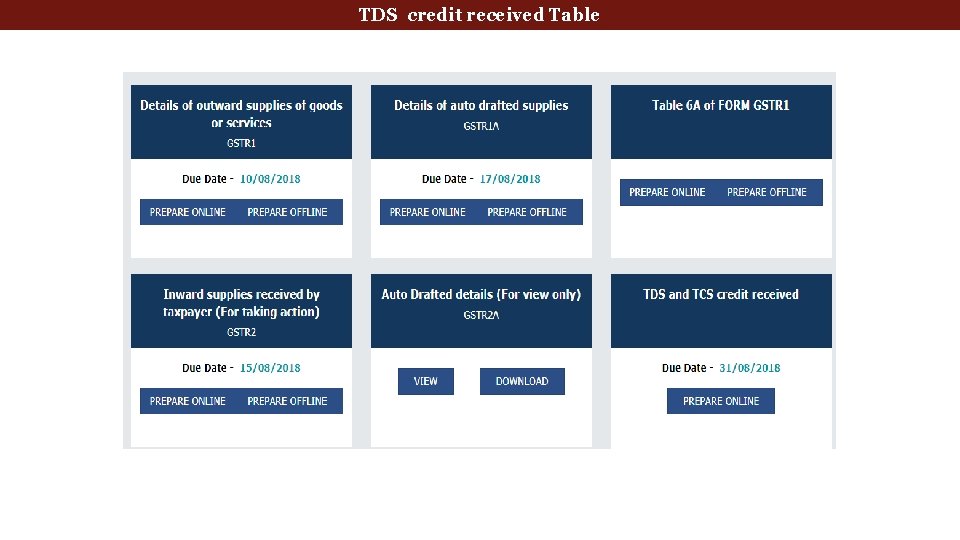
TDS credit received Table
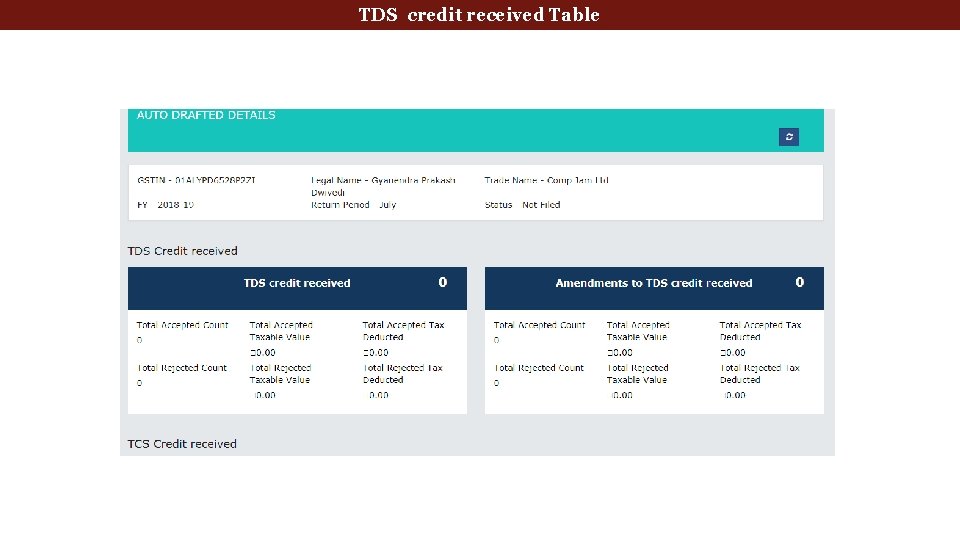
TDS credit received Table
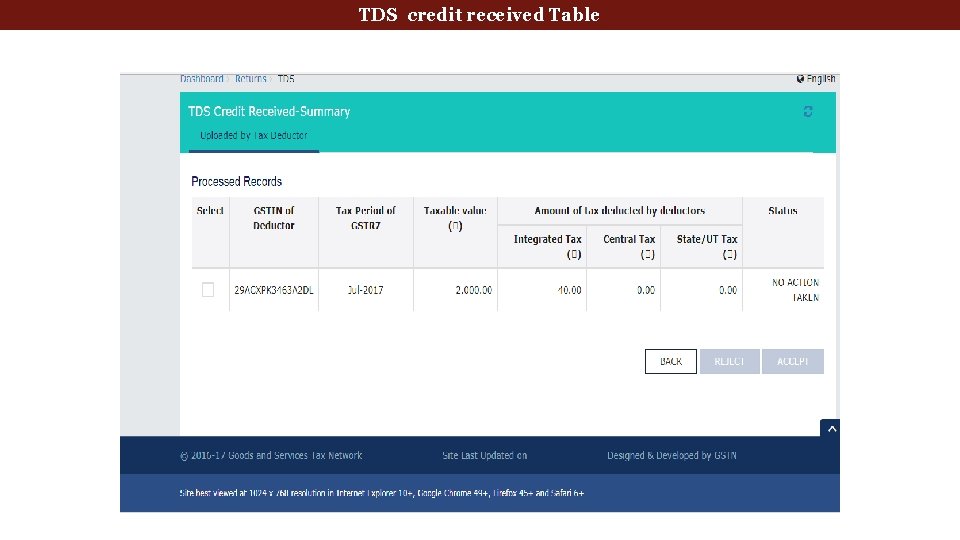
TDS credit received Table
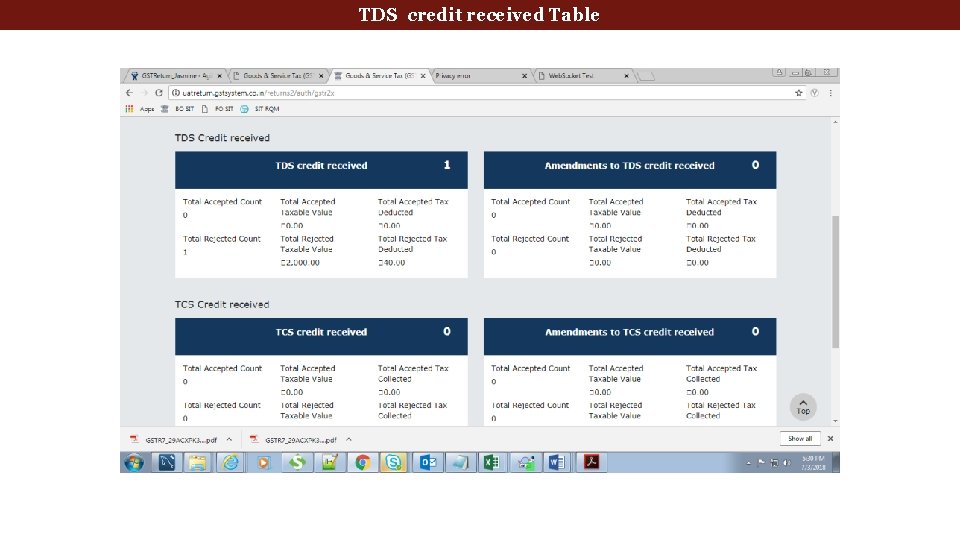
TDS credit received Table
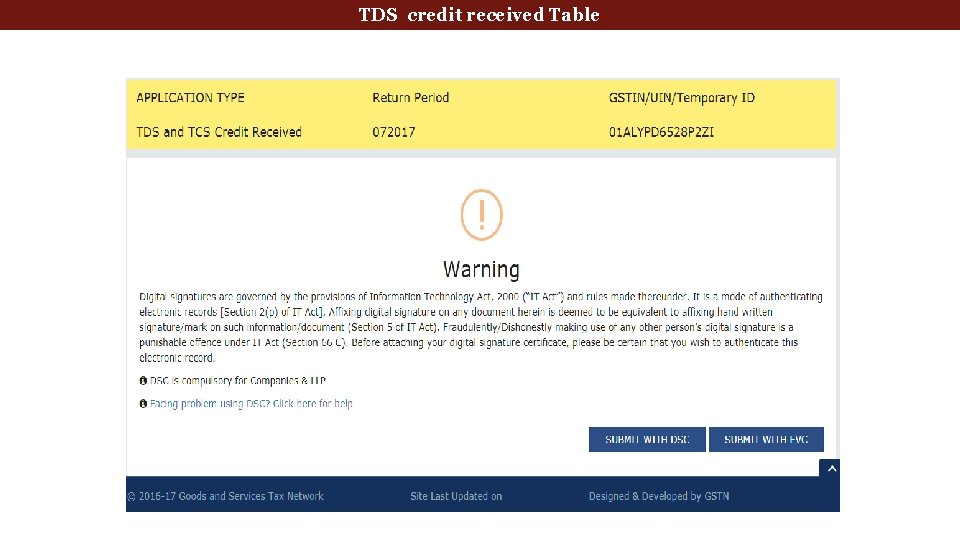
TDS credit received Table
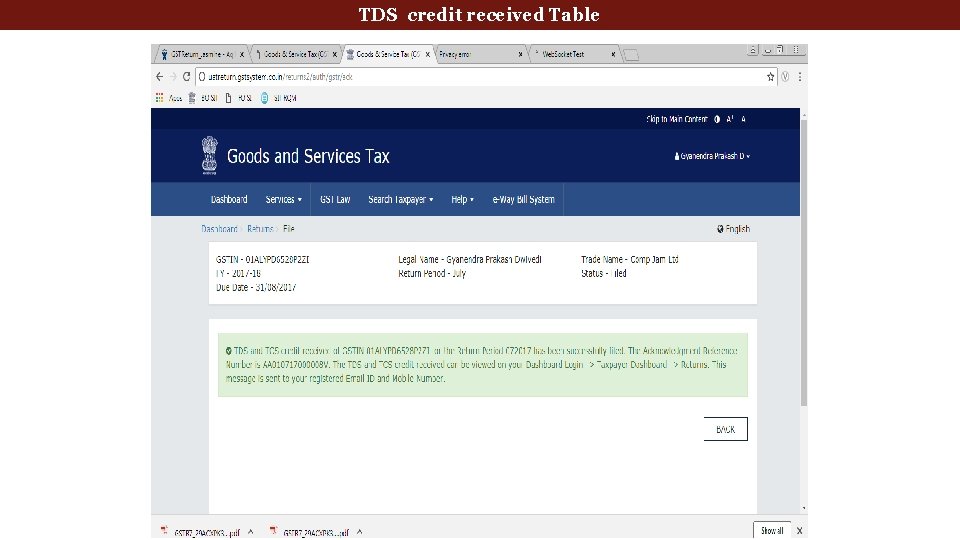
TDS credit received Table TDS TCS credit received Table
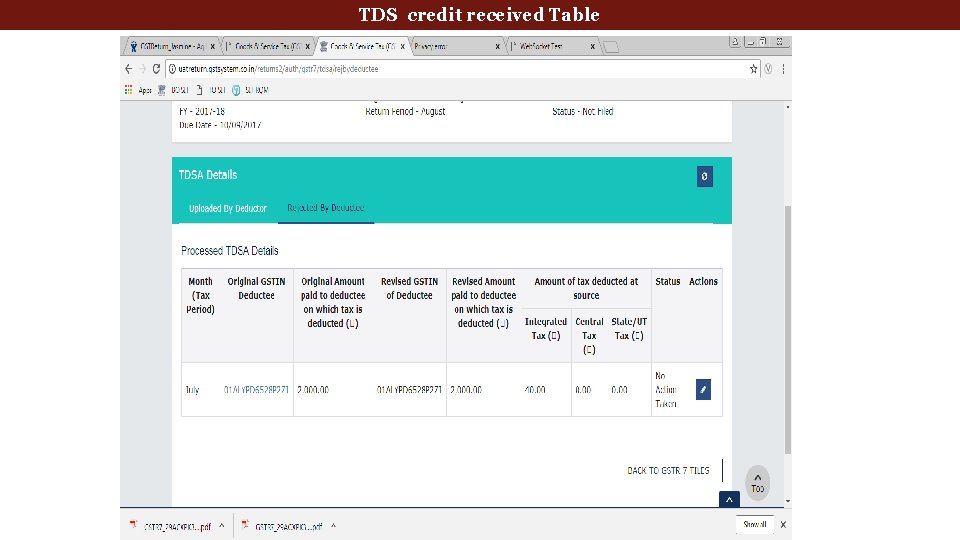
TDS credit received Table TDS TCS credit received Table
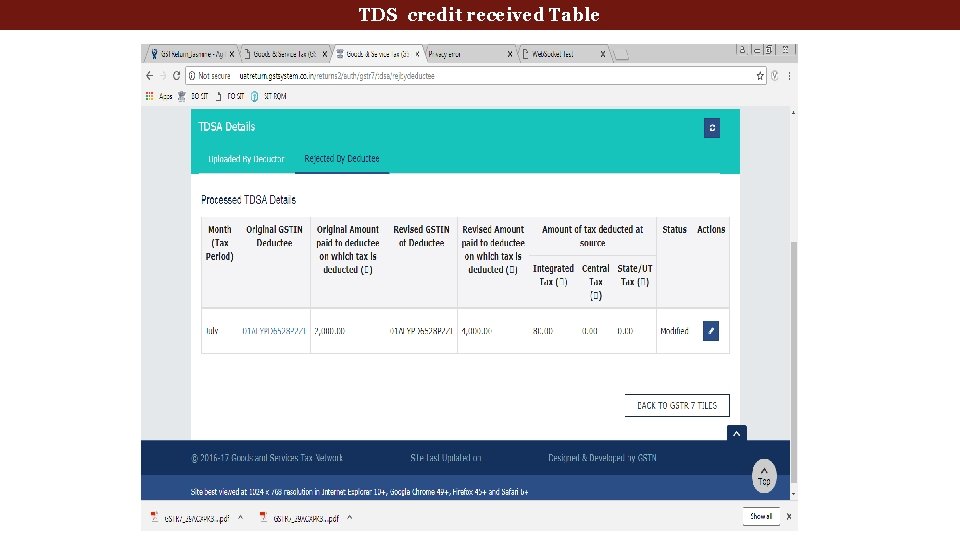
TDS credit received Table TDS TCS credit received Table
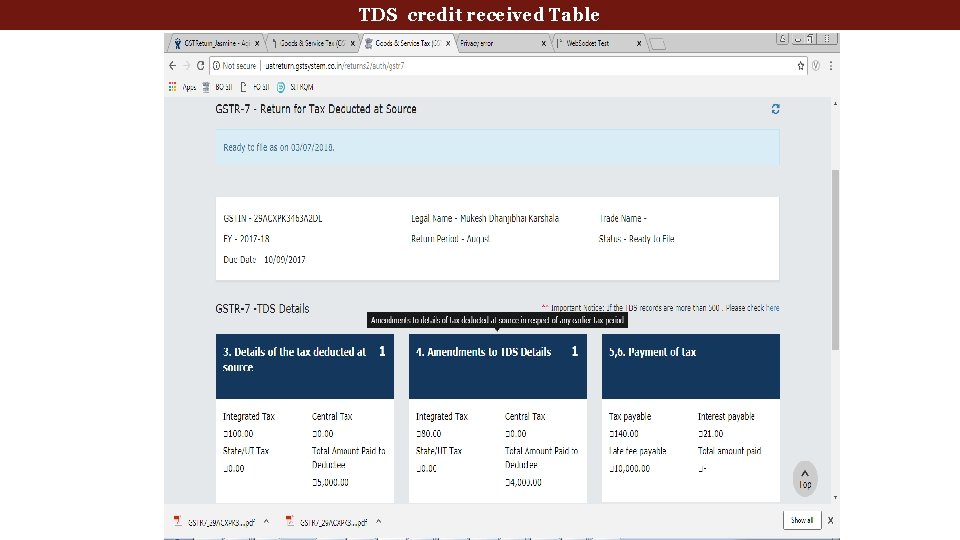
TDS credit received Table TDS TCS credit received Table
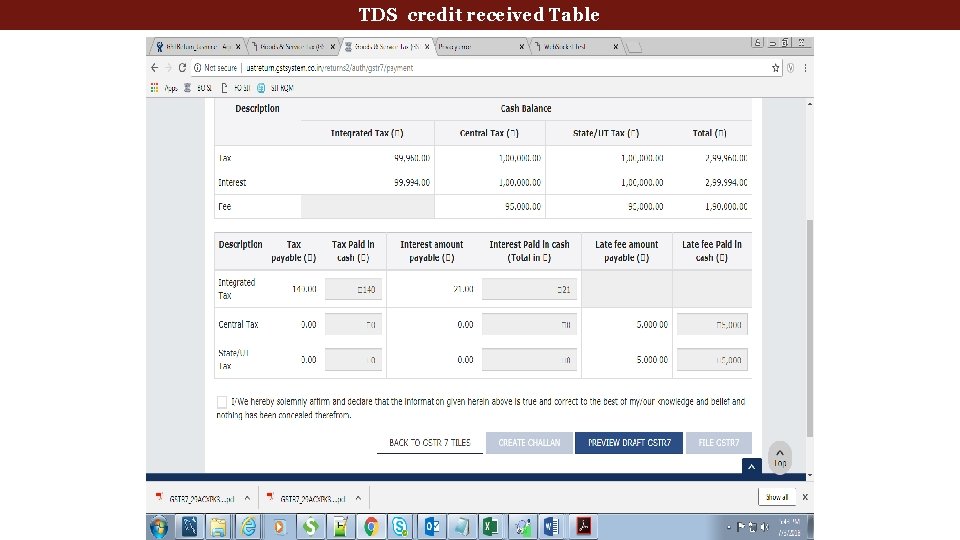
TDS credit received Table TDS TCS credit received Table
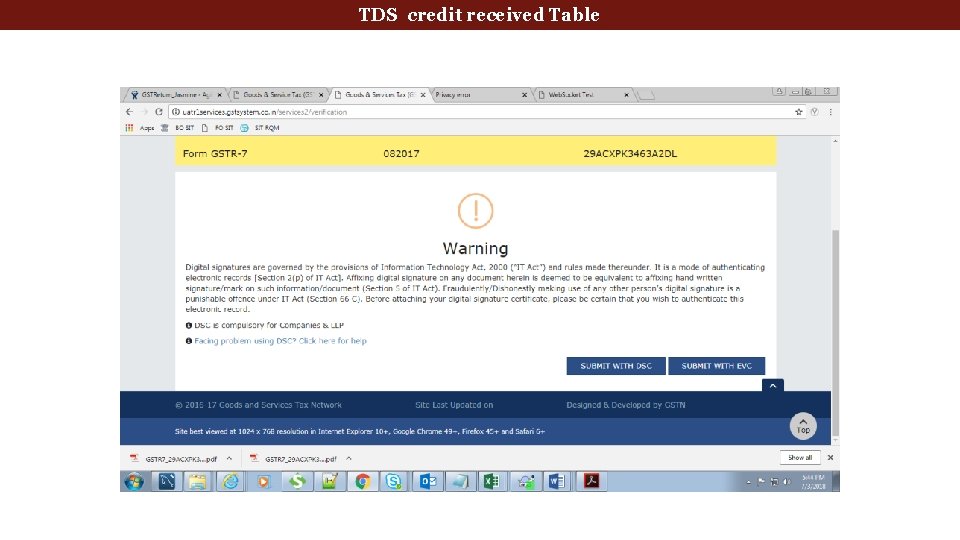
TDS credit received Table
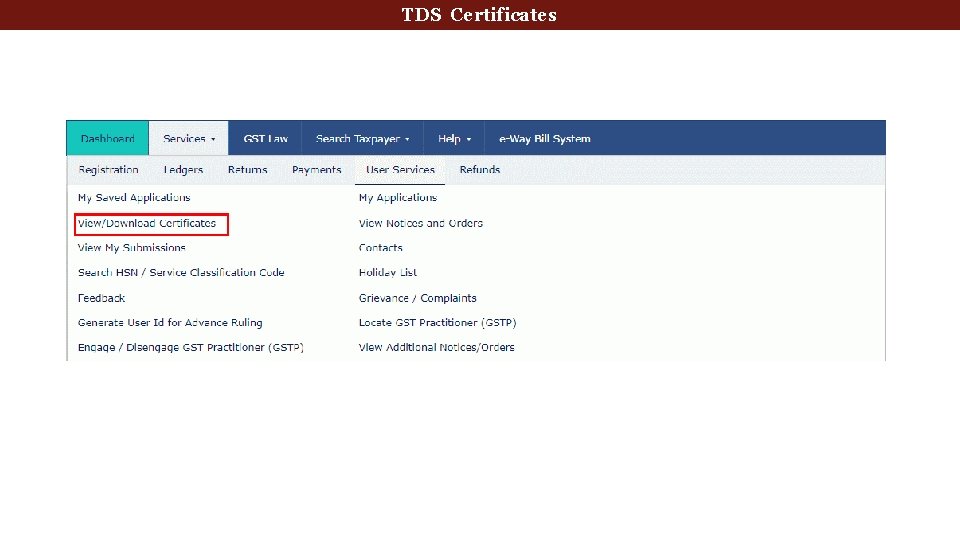
Tax Deducted at Source TDS Certificates
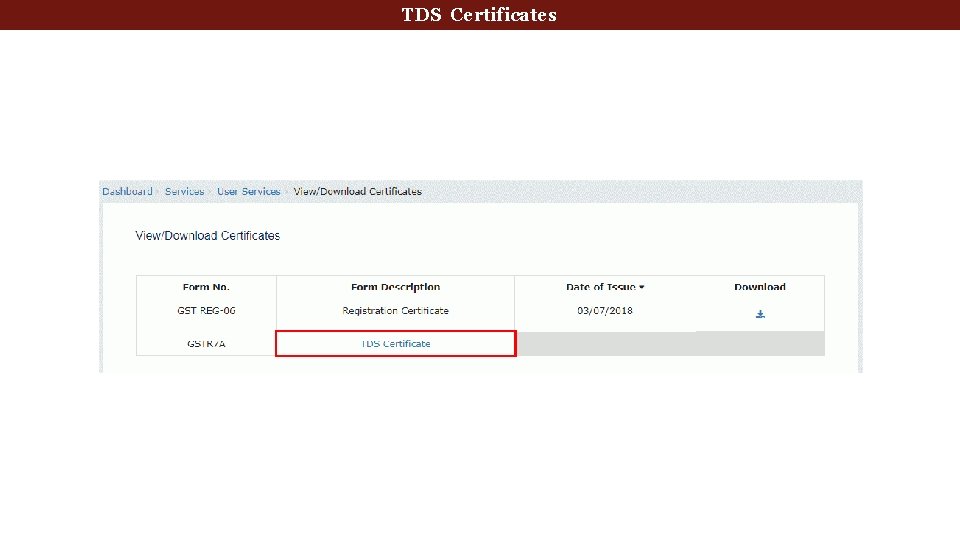
Tax Deducted at Source TDS Certificates
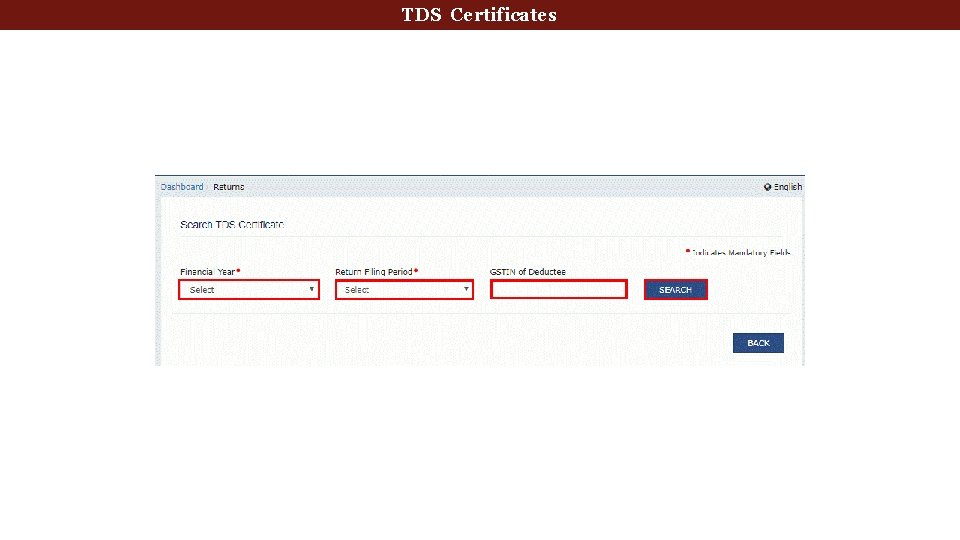
Tax Deducted at Source TDS Certificates
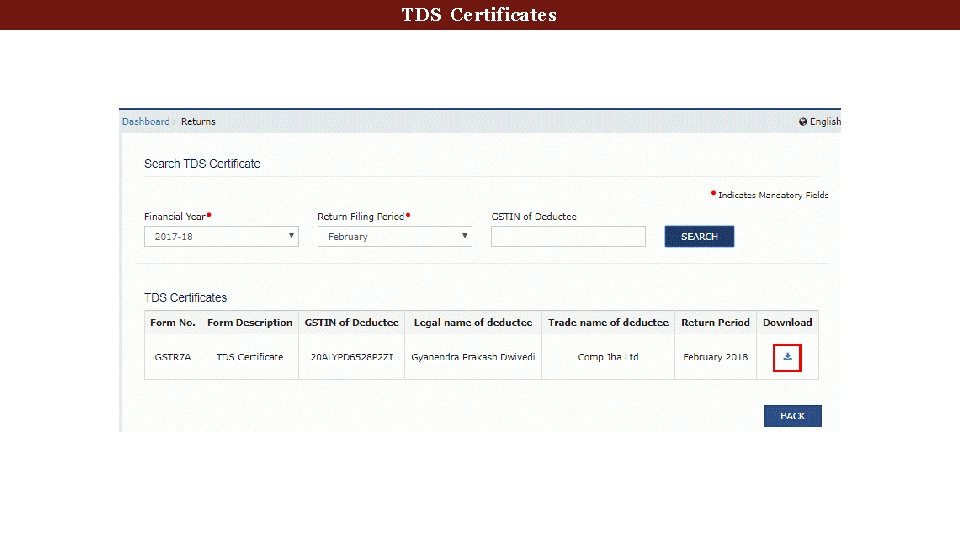
Tax Deducted at Source TDS Certificates
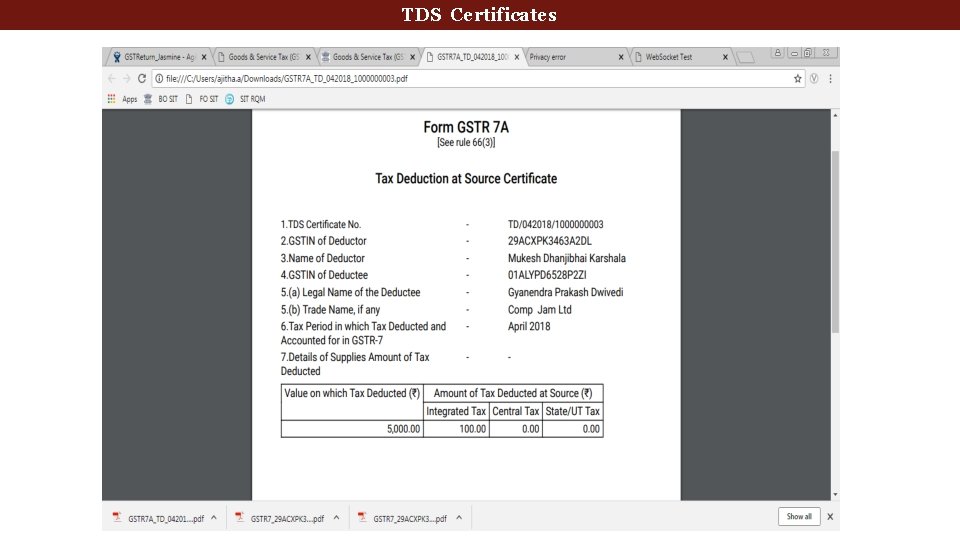
Tax Deducted at Source TDS Certificates
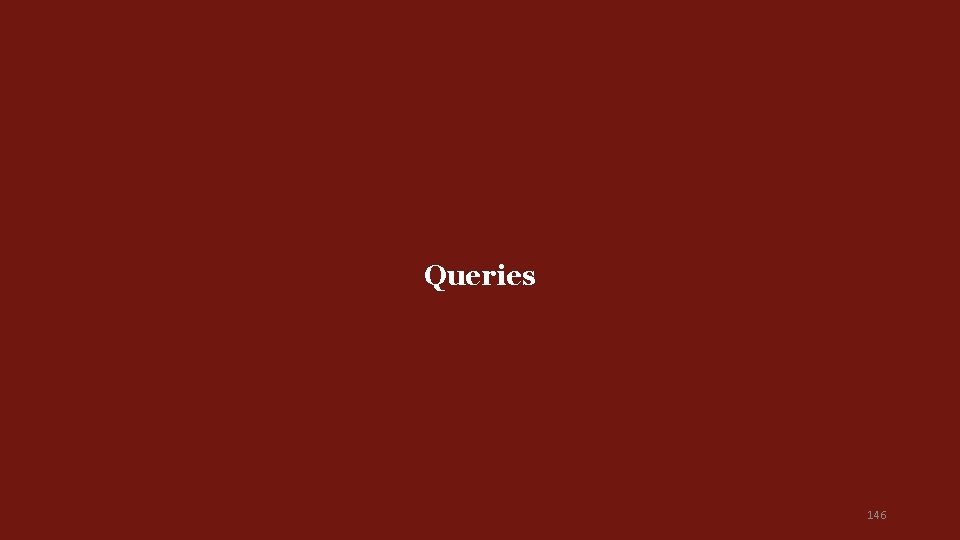
Queries 146
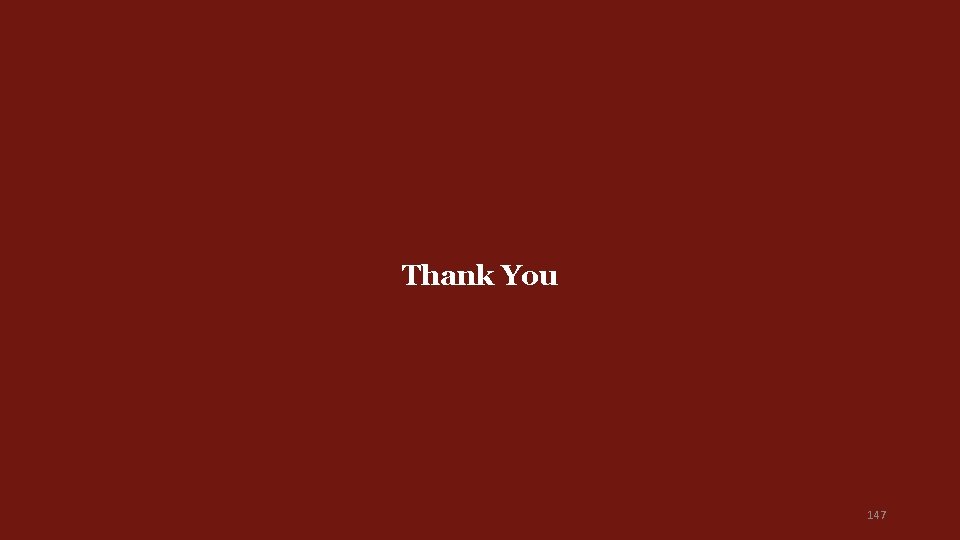
Thank You 147
 Four classifications of consumer products
Four classifications of consumer products Before gst tax structure in india
Before gst tax structure in india Gst rates on services pdf
Gst rates on services pdf Examples of progressive tax
Examples of progressive tax Merit goods vs public goods
Merit goods vs public goods Public goods dan private goods adalah
Public goods dan private goods adalah Goods and service tax
Goods and service tax Conclusion of gst
Conclusion of gst Find the local tax deducted: $456 biweekly, 2 1/2 % tax.
Find the local tax deducted: $456 biweekly, 2 1/2 % tax. Modified business tax form nevada
Modified business tax form nevada Water quality tests apes
Water quality tests apes Tds equation
Tds equation Test delivery system
Test delivery system Entalpia
Entalpia Tds on conference hall rent
Tds on conference hall rent What is tds relation
What is tds relation Dg = dh - tds
Dg = dh - tds Cambio de energia libre de gibbs
Cambio de energia libre de gibbs Dg=dh-tds
Dg=dh-tds Tds 210
Tds 210 Sensys easy tds
Sensys easy tds Unicorn vs tds
Unicorn vs tds Tds penumbra
Tds penumbra Tds calculation software
Tds calculation software Ibuprofen 400mg tds
Ibuprofen 400mg tds Tds
Tds Sleger tds
Sleger tds Sensys tds
Sensys tds Rocketeer tds
Rocketeer tds Python tds
Python tds Madrid goods and services manager
Madrid goods and services manager Sale of goods and supply of services act 1980
Sale of goods and supply of services act 1980 Is the creation of goods and services
Is the creation of goods and services Marketing goods and services
Marketing goods and services Chapter 5 design of goods and services
Chapter 5 design of goods and services What is goods service continuum
What is goods service continuum Product quality characteristics
Product quality characteristics Quality dimensions of goods and services
Quality dimensions of goods and services Design of goods and services
Design of goods and services Goods and services difference
Goods and services difference Goods and services exempted from vat in rwanda
Goods and services exempted from vat in rwanda Developing and pricing goods and services
Developing and pricing goods and services 1–2. received cash from owner as an investment. (p. 62)
1–2. received cash from owner as an investment. (p. 62) Goods and services vocabulary
Goods and services vocabulary Design of goods and services
Design of goods and services Means acquiring goods and or services
Means acquiring goods and or services Servuction model in service marketing
Servuction model in service marketing Production of goods and services
Production of goods and services Owned goods examples
Owned goods examples A form for recording transactions in chronological order
A form for recording transactions in chronological order System design in operations management
System design in operations management Ernst and young tax services
Ernst and young tax services Tax agents services act 2009
Tax agents services act 2009 Legal department presentation
Legal department presentation Athletic department budget presentation
Athletic department budget presentation Iowa department of health and human services
Iowa department of health and human services Worcester ma building department
Worcester ma building department Washington state department of social and health services
Washington state department of social and health services Miami dade county juvenile services department
Miami dade county juvenile services department Florida dept of agriculture and consumer services
Florida dept of agriculture and consumer services Deshaney v winnebago
Deshaney v winnebago Caldwell county dss
Caldwell county dss Albany county dept of social services
Albany county dept of social services Seattle human services department
Seattle human services department Miami dade county internal services department
Miami dade county internal services department Illinois department of human services
Illinois department of human services Department of correctional services strategic plan
Department of correctional services strategic plan Virginia department of agriculture and consumer services
Virginia department of agriculture and consumer services California department of general services
California department of general services Nys division of criminal justice services
Nys division of criminal justice services Measurement units standards and services department
Measurement units standards and services department Department of health and senior services missouri
Department of health and senior services missouri Nebraska department of education nutrition services
Nebraska department of education nutrition services New hampshire department of administrative services
New hampshire department of administrative services Department management services dms
Department management services dms Milwaukee county health and human services
Milwaukee county health and human services Maine department of health and human services
Maine department of health and human services Delaware county department of human services
Delaware county department of human services What is utr in gst
What is utr in gst Gst deduction at source
Gst deduction at source Annexure b for gst refund
Annexure b for gst refund Gst pulldown assay
Gst pulldown assay Gst 105 use of english pdf
Gst 105 use of english pdf Philosophy and human existence gst 113
Philosophy and human existence gst 113 Section 18(1)(c) of gst
Section 18(1)(c) of gst Srinivas kotni
Srinivas kotni Introduction of gst
Introduction of gst Section 18(1)(c) of gst
Section 18(1)(c) of gst Negative list of gst
Negative list of gst Gst ecosystem meaning
Gst ecosystem meaning Gst 101
Gst 101 I gst
I gst Eway bill login issue
Eway bill login issue Gst 111 communication in english
Gst 111 communication in english Impact of gst on construction industry
Impact of gst on construction industry Conclusion on gst
Conclusion on gst Gst matchup chart
Gst matchup chart Ctin in gst
Ctin in gst Definition of gst
Definition of gst Hsn code 998822
Hsn code 998822 What is gst
What is gst Ppt on itc under gst
Ppt on itc under gst Eway bill system main menu
Eway bill system main menu Impact of gst on hotel industry pdf
Impact of gst on hotel industry pdf Time and value of supply under gst
Time and value of supply under gst Gst ppt template
Gst ppt template Taxmann gst rate finder
Taxmann gst rate finder Gst 18%
Gst 18% Diagnostica di primo livello
Diagnostica di primo livello Disciplina mercado financeiro
Disciplina mercado financeiro Gst168
Gst168 Gst law enforcement
Gst law enforcement Gst notification on solar power generating system
Gst notification on solar power generating system Retreat evaluation form
Retreat evaluation form Gst em signer error link
Gst em signer error link Brow presentation birth
Brow presentation birth 4 maneuvers of leopold
4 maneuvers of leopold Sales presentation for a managed service provider
Sales presentation for a managed service provider Professional services presentation
Professional services presentation Intserv vs diffserv
Intserv vs diffserv Wake county human services community services center
Wake county human services community services center Adr dangerous goods consortium
Adr dangerous goods consortium National dangerous goods training consortium
National dangerous goods training consortium Cern goods reception
Cern goods reception Entertainment goods
Entertainment goods Goods traded on the silk road
Goods traded on the silk road Example of public good
Example of public good You shall not covet your neighbors goods
You shall not covet your neighbors goods Free rider database
Free rider database Demand for complementary goods
Demand for complementary goods Public goods demand curve
Public goods demand curve Examples of substitute goods
Examples of substitute goods Noteworthy characteristics example
Noteworthy characteristics example Mrtra
Mrtra Pure public goods
Pure public goods Collective goods adalah
Collective goods adalah Ucommon goods
Ucommon goods Nonrival nonexcludable
Nonrival nonexcludable Public finance
Public finance Private goods
Private goods Pedi-cat assessment
Pedi-cat assessment His landlord asked him to move
His landlord asked him to move Apparent good vs real good
Apparent good vs real good Example of real and apparent good
Example of real and apparent good Pure competition
Pure competition Club goods
Club goods Cost of goods manufactured formula
Cost of goods manufactured formula Silk road goods traded
Silk road goods traded