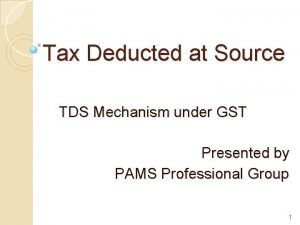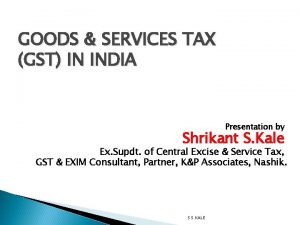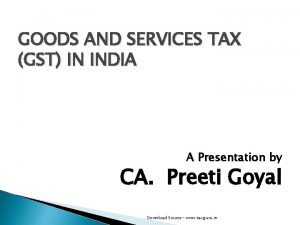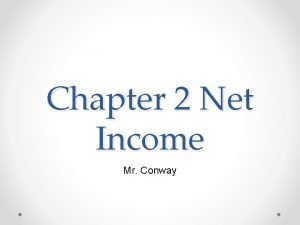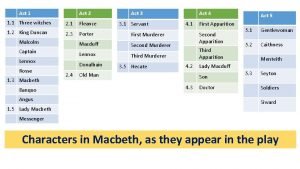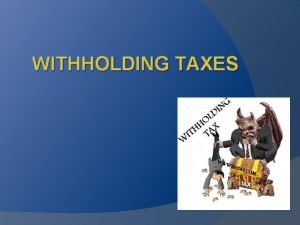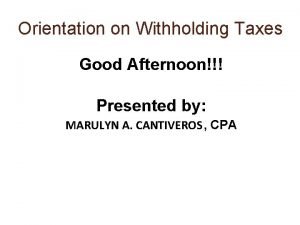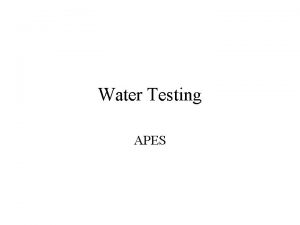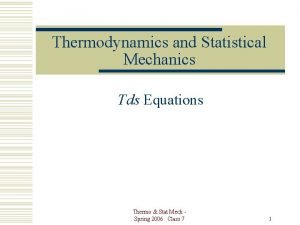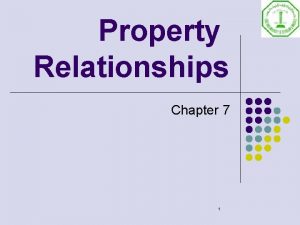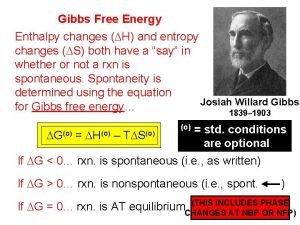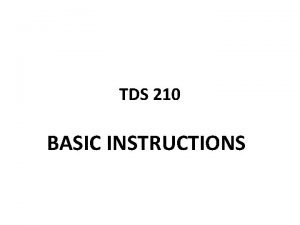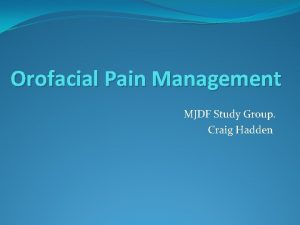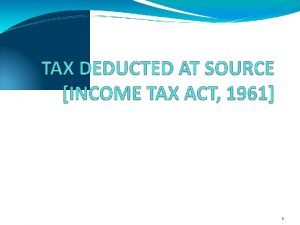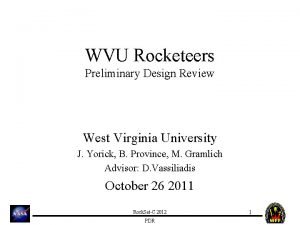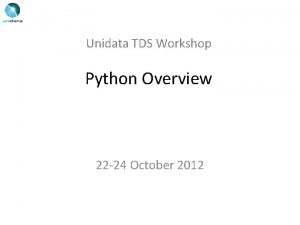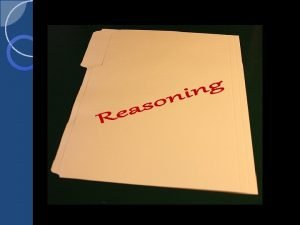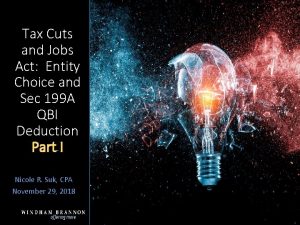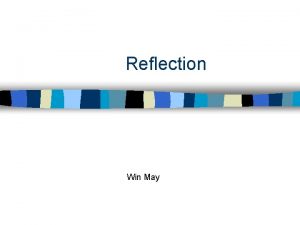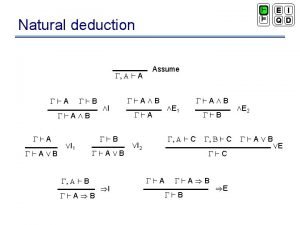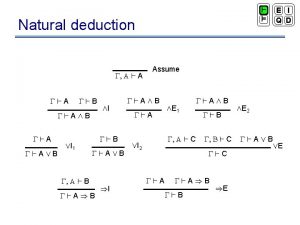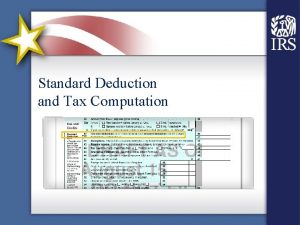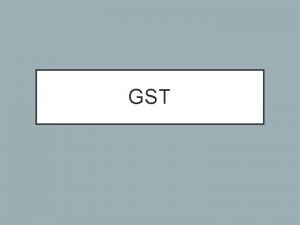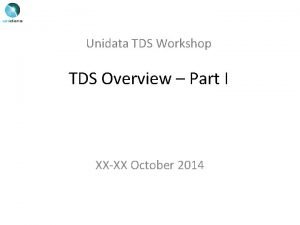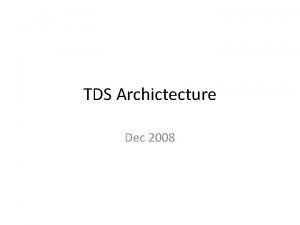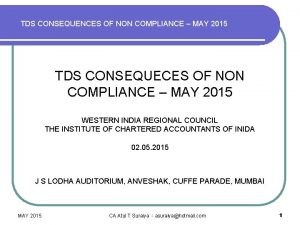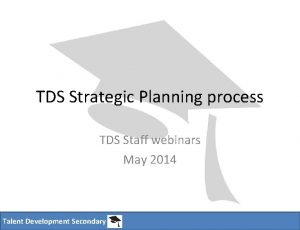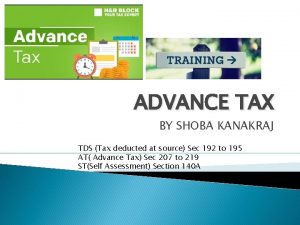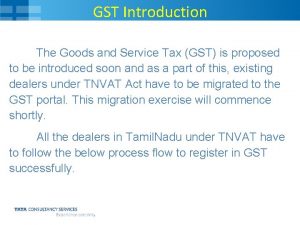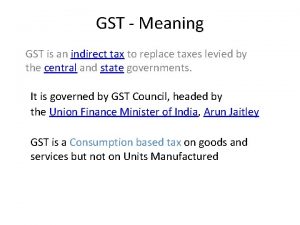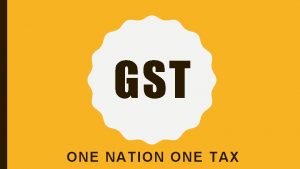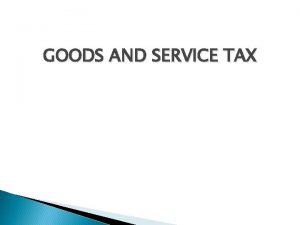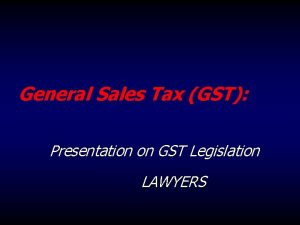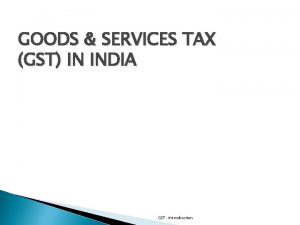TAX DEDUCTION AT SOURCE TDS GST Act What
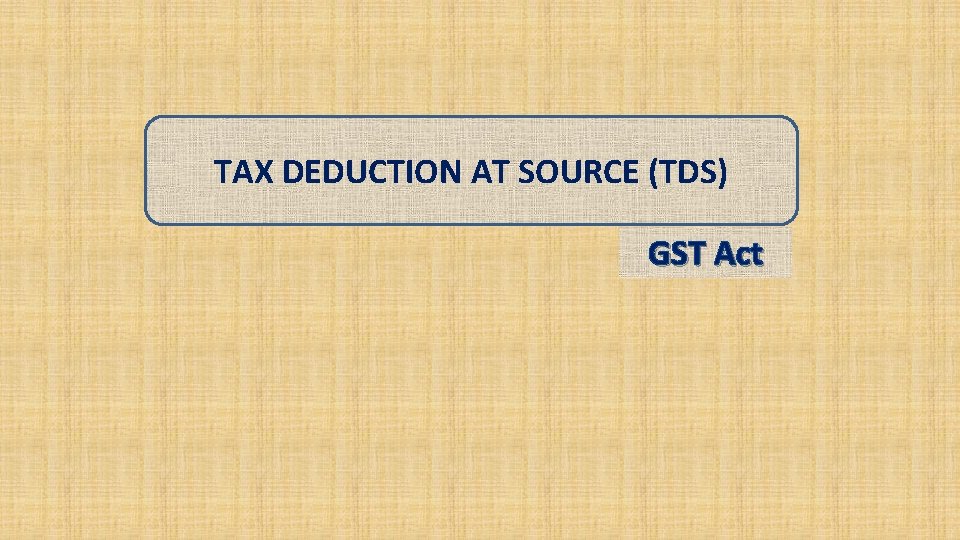
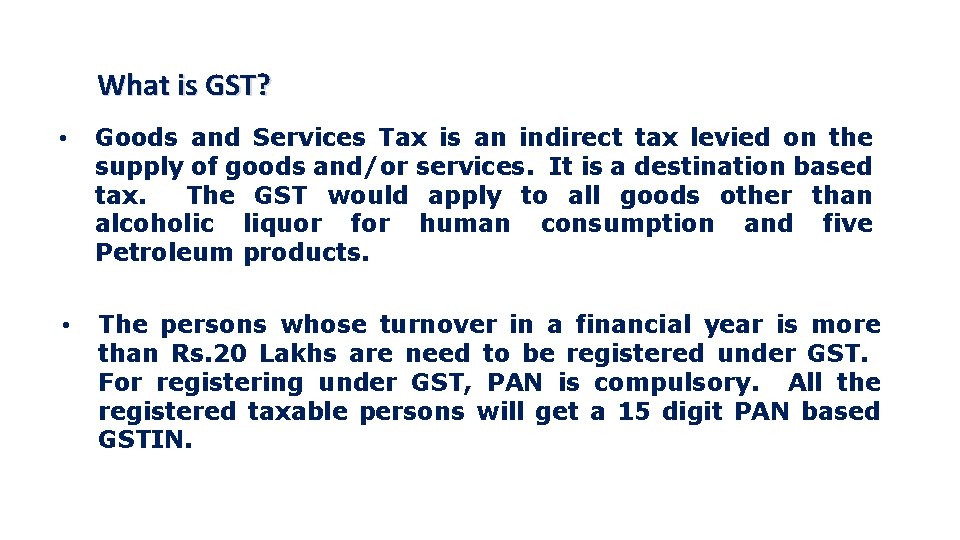
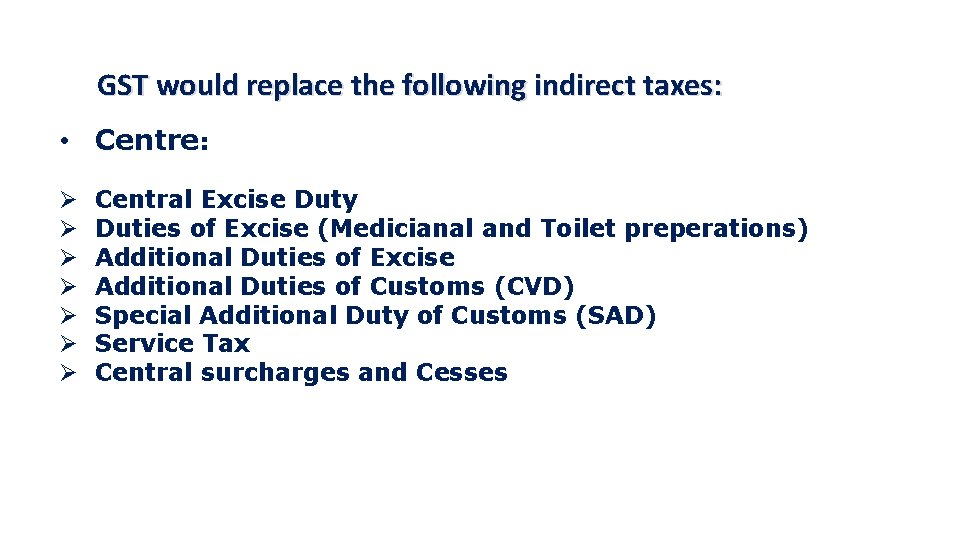
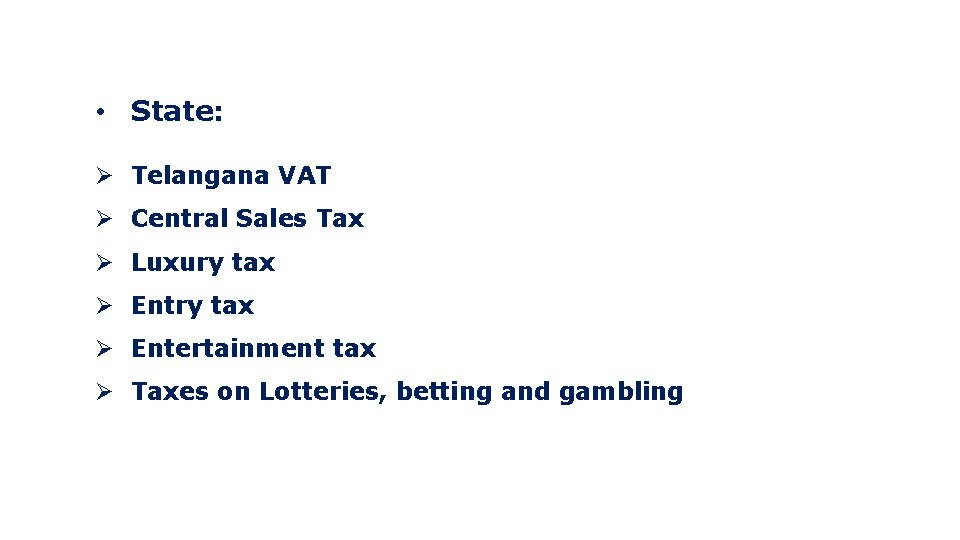
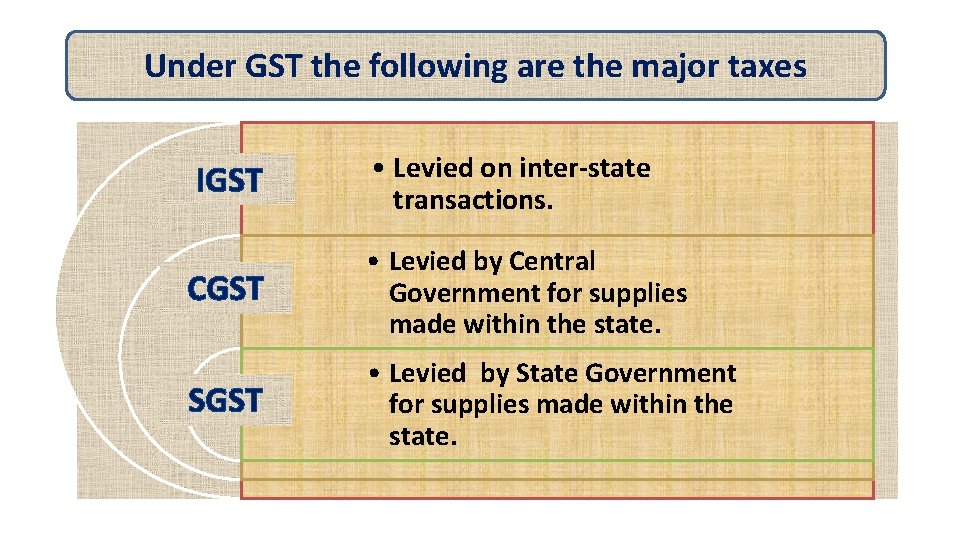

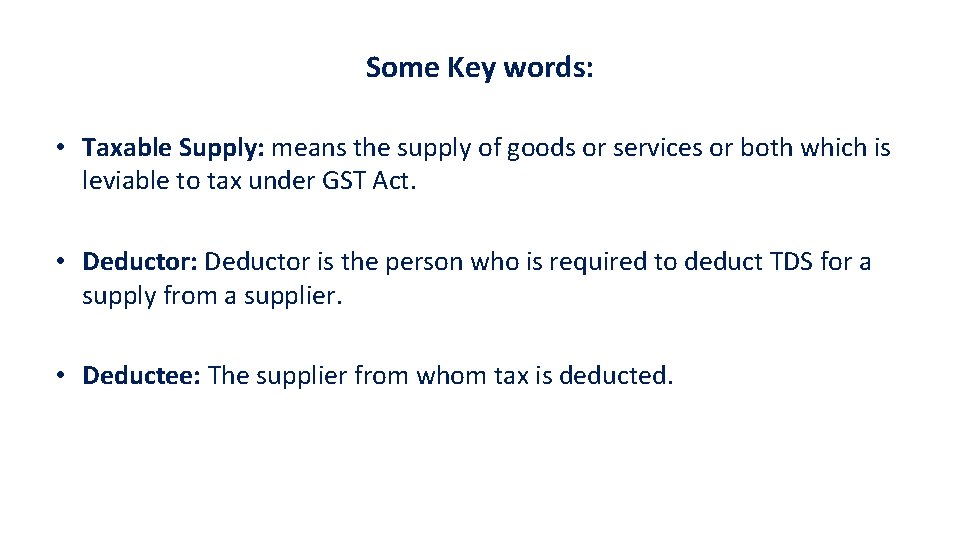
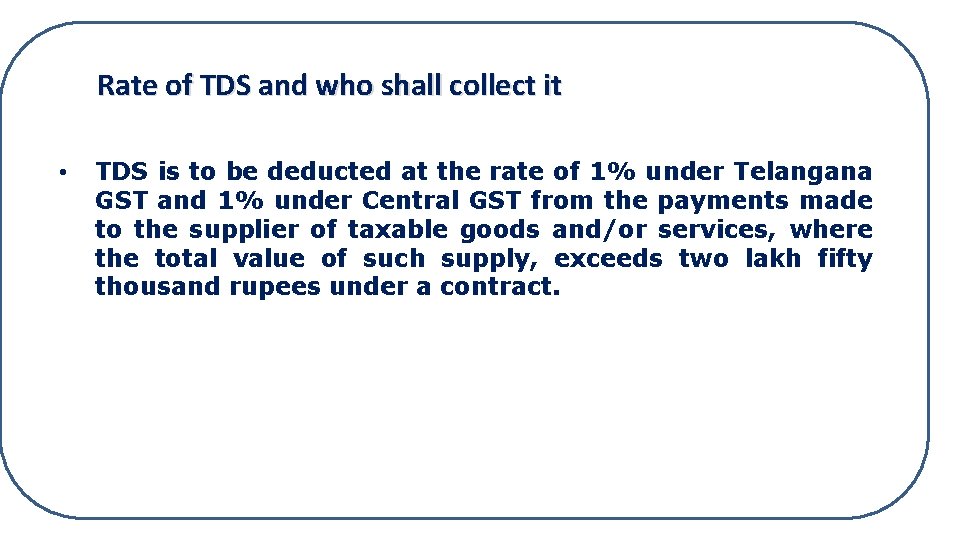
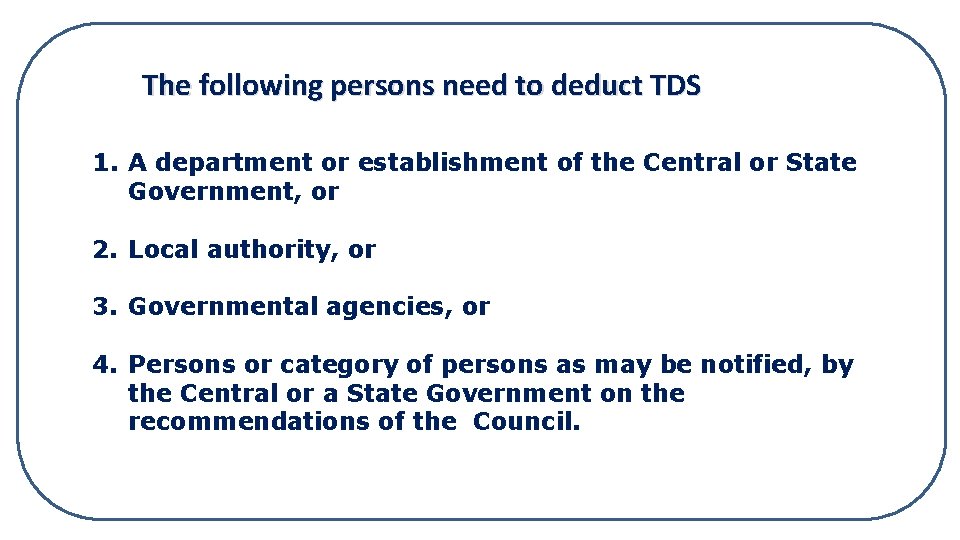

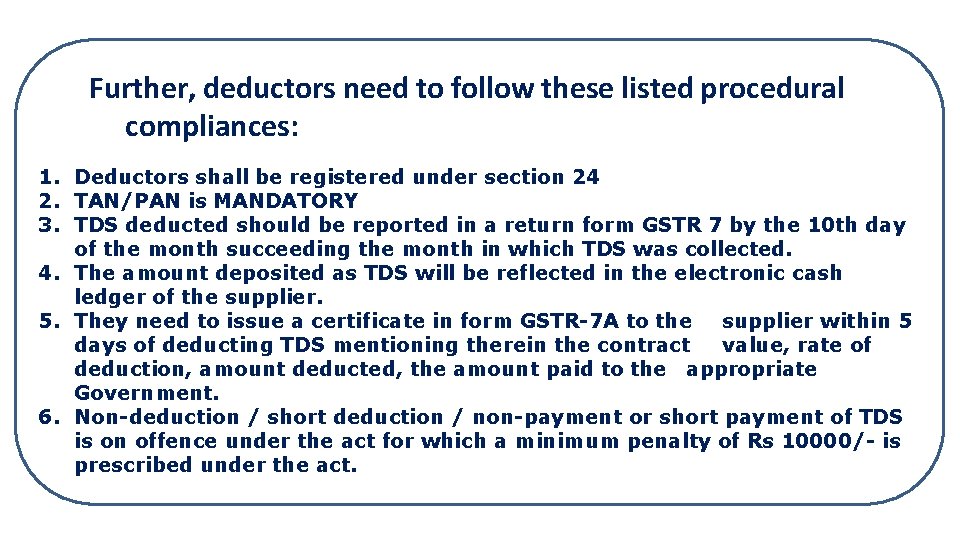
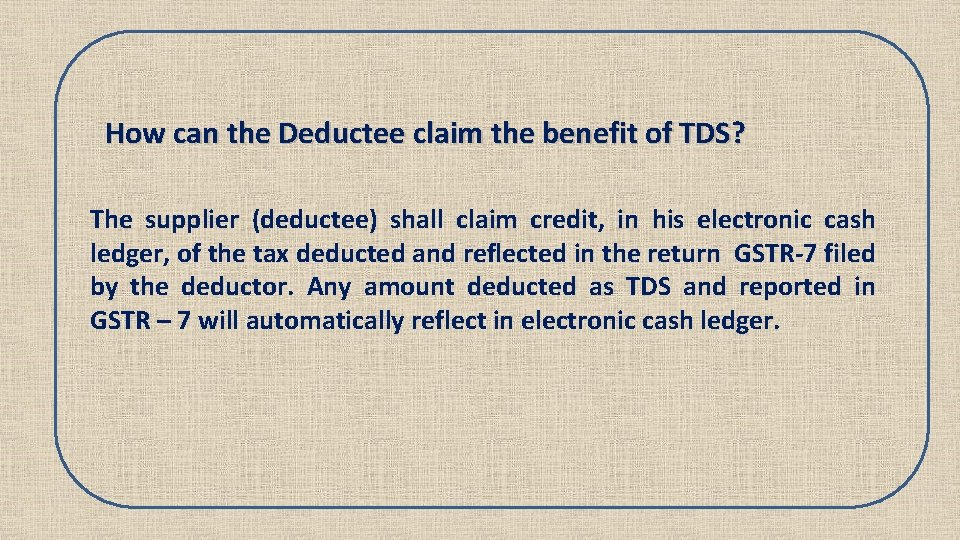

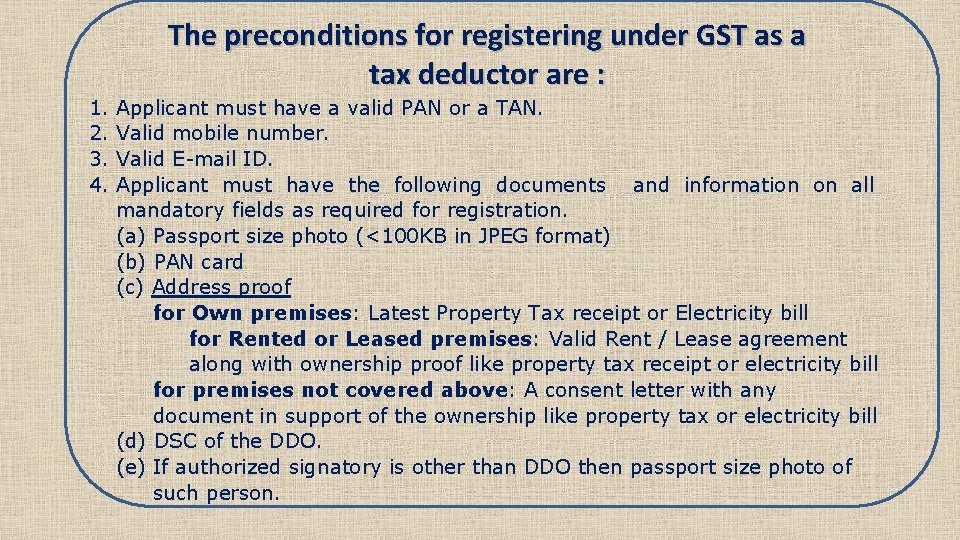


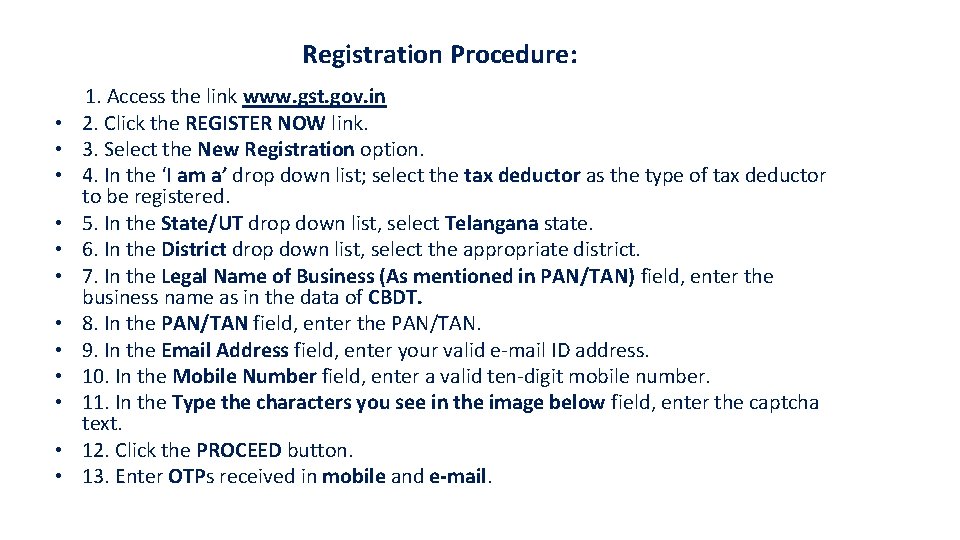
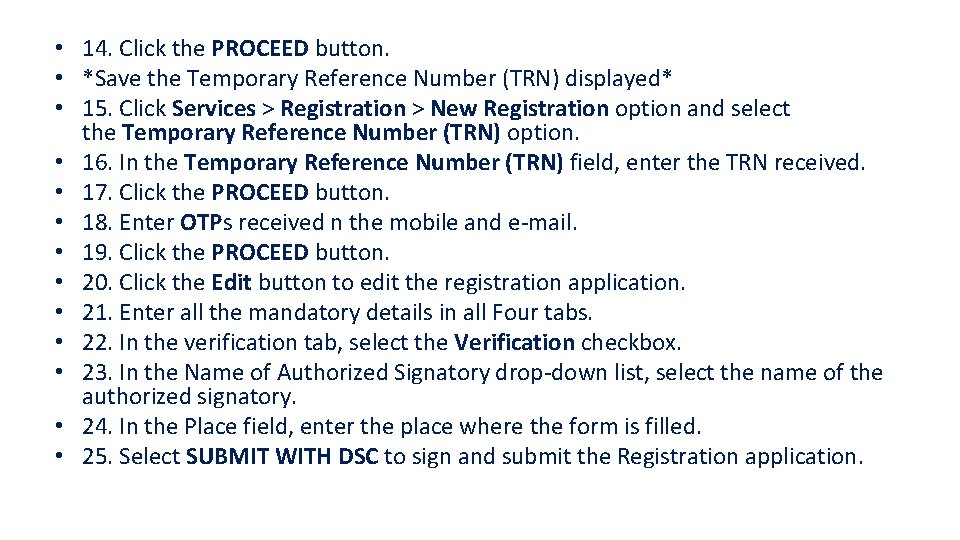
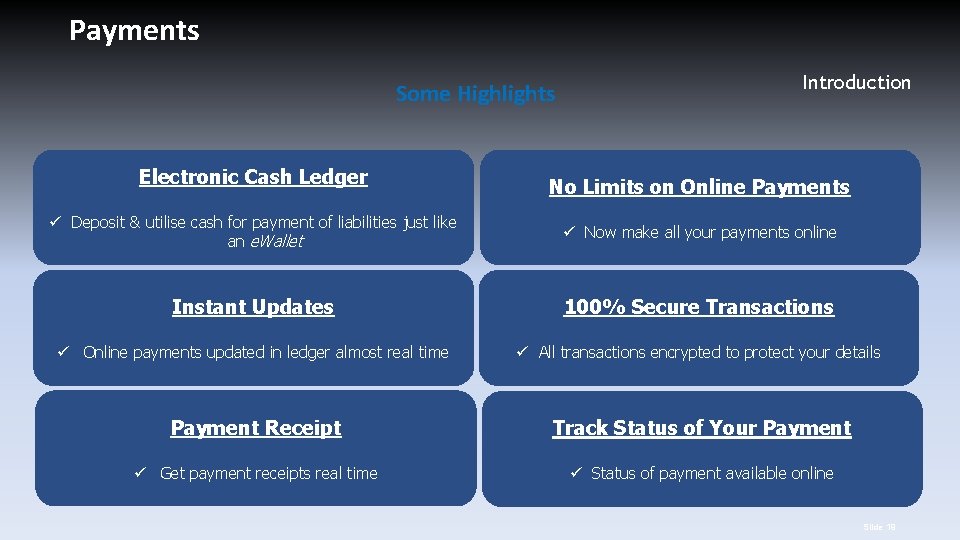

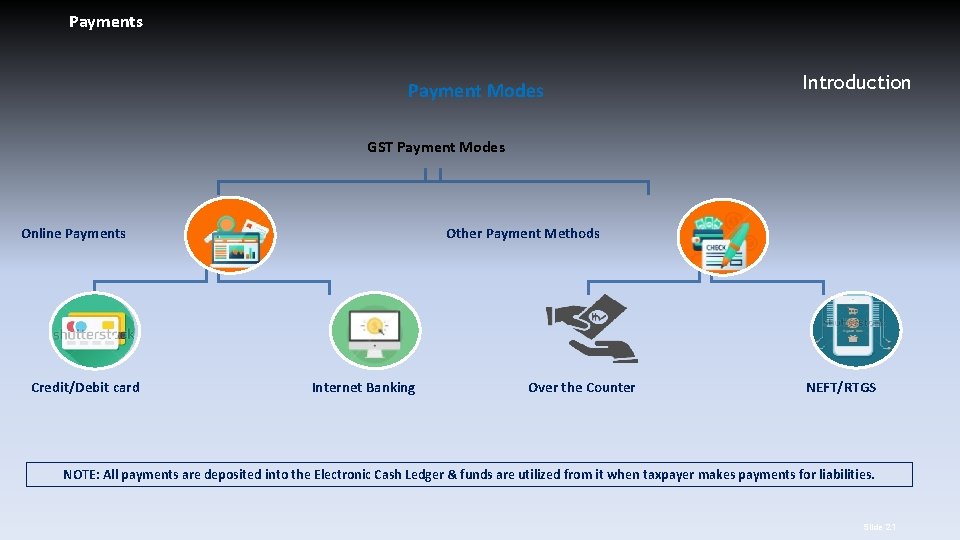
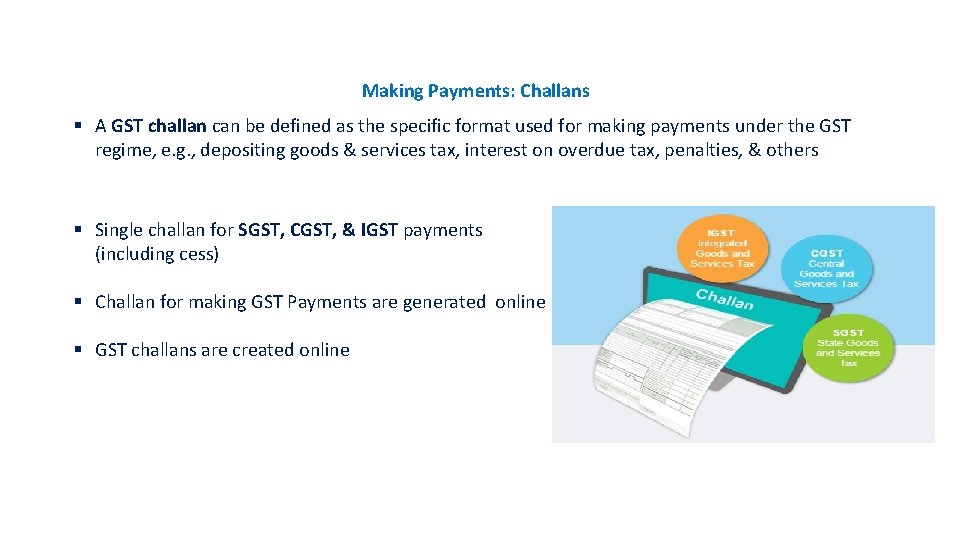
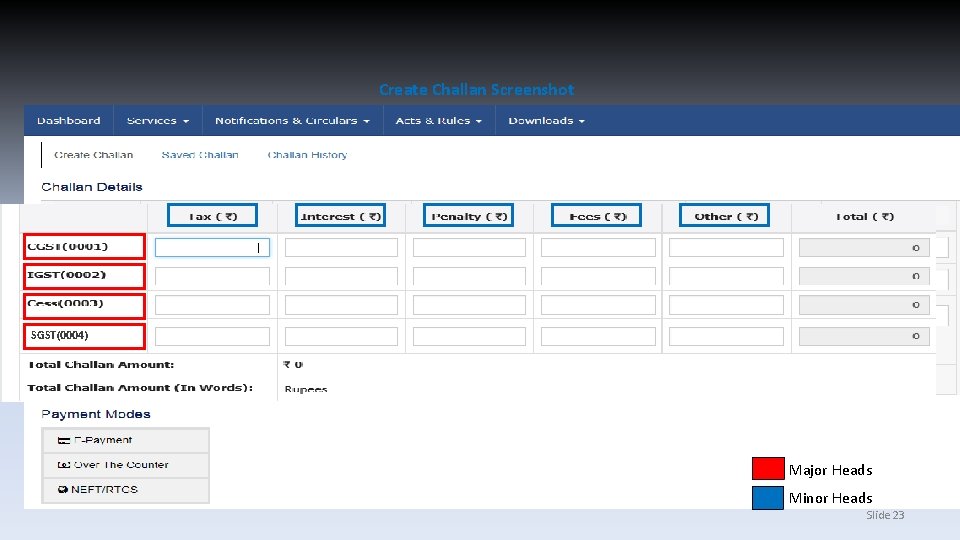
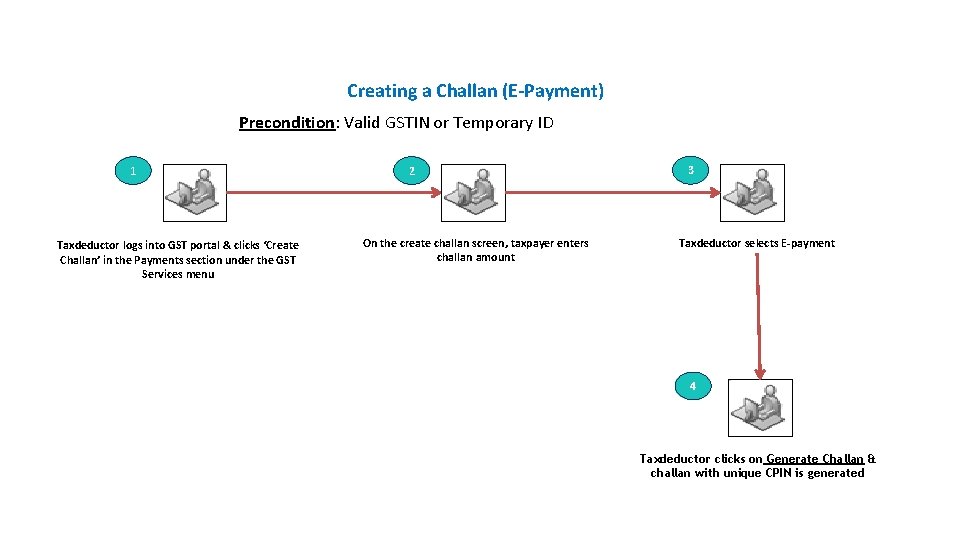
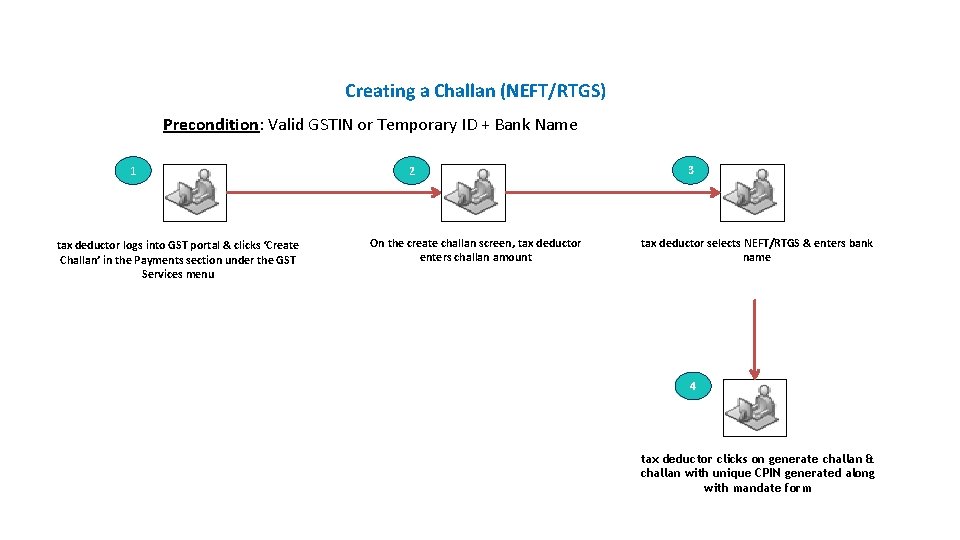
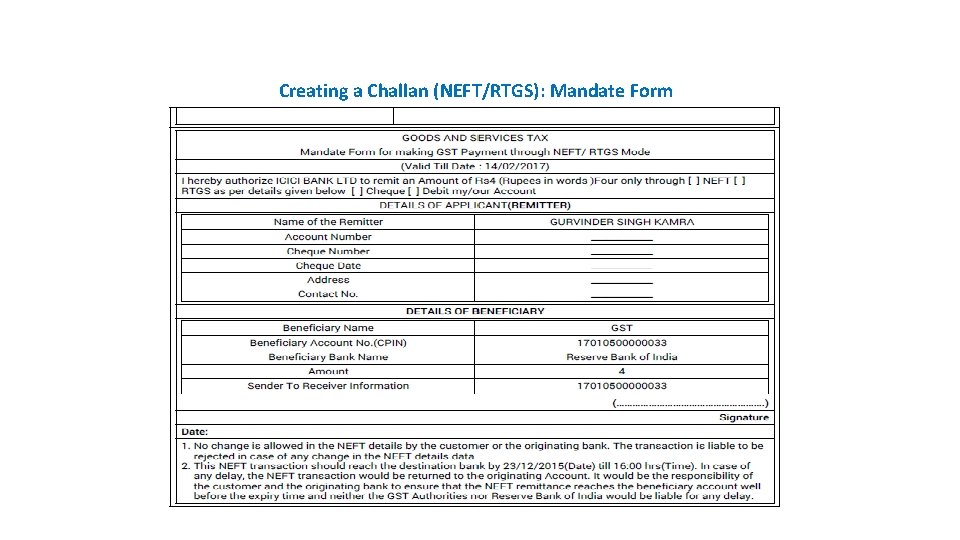
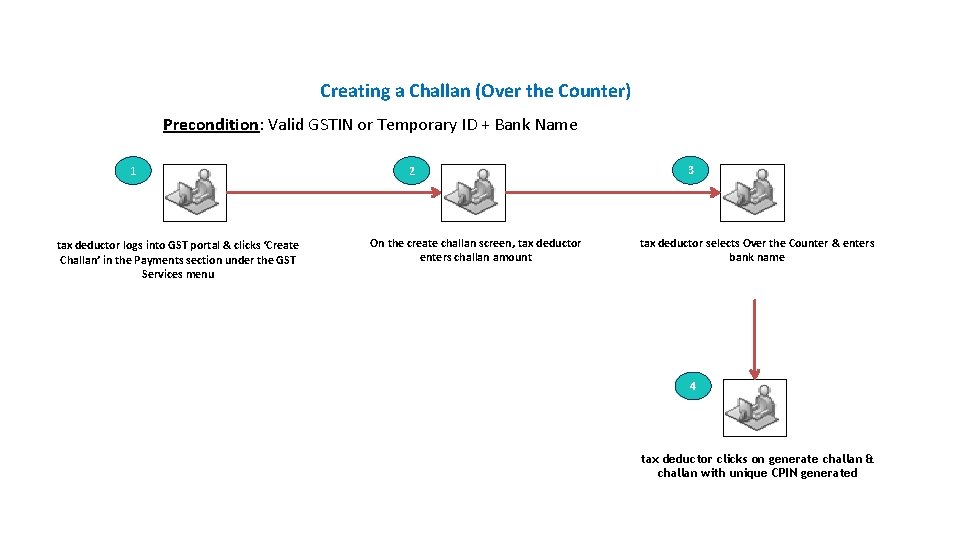


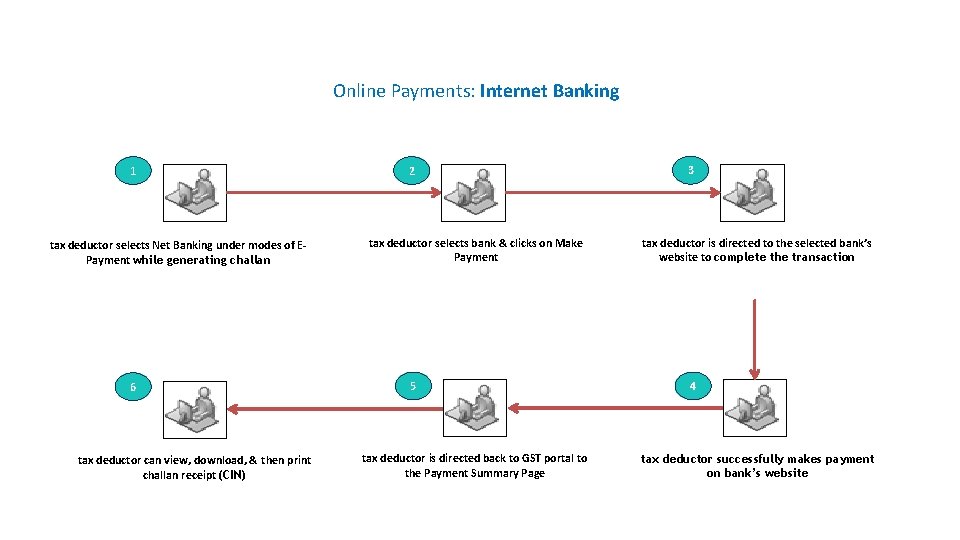
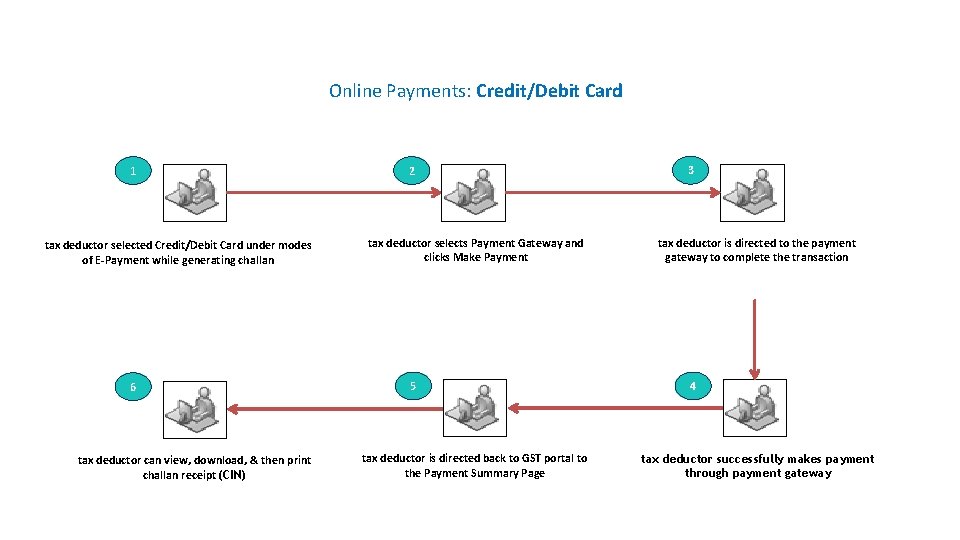

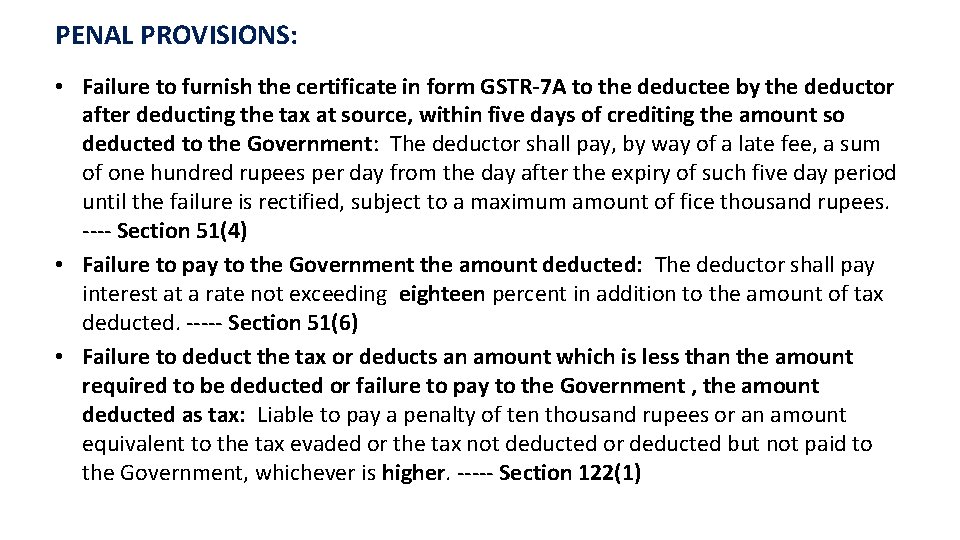
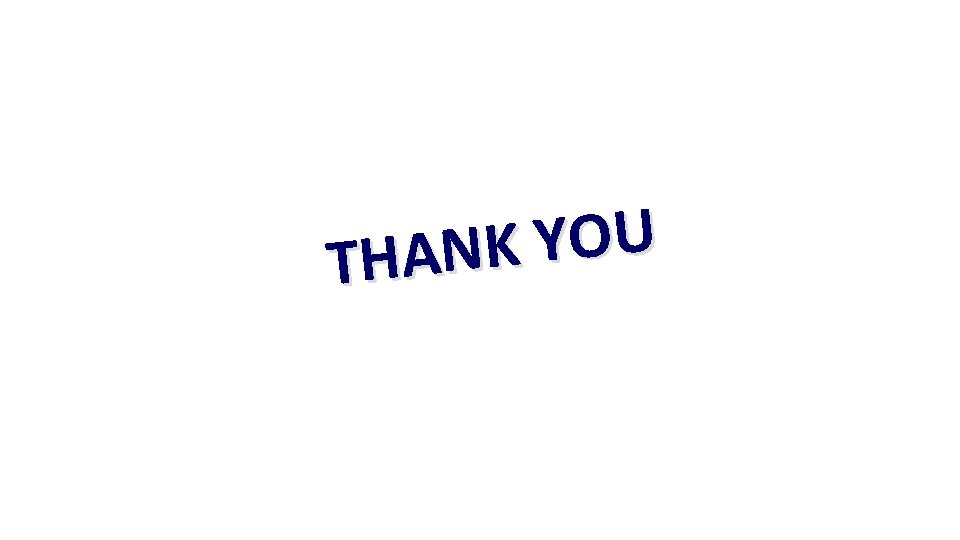
- Slides: 34
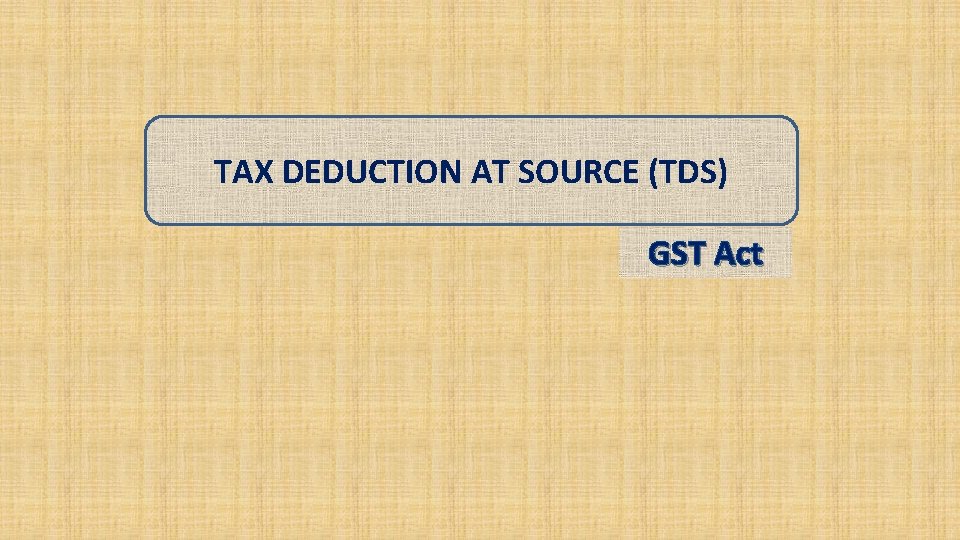
TAX DEDUCTION AT SOURCE (TDS) GST Act
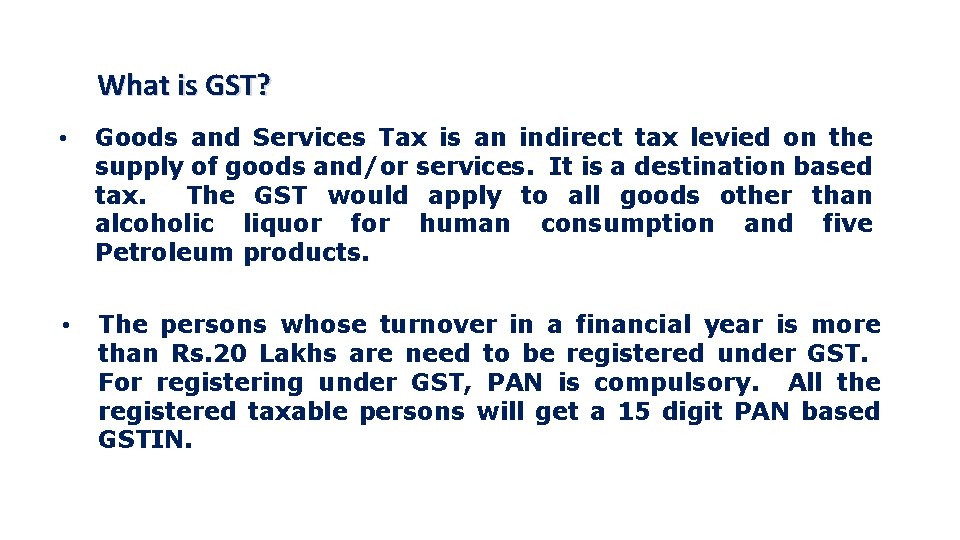
What is GST? • Goods and Services Tax is an indirect tax levied on the supply of goods and/or services. It is a destination based tax. The GST would apply to all goods other than alcoholic liquor for human consumption and five Petroleum products. • The persons whose turnover in a financial year is more than Rs. 20 Lakhs are need to be registered under GST. For registering under GST, PAN is compulsory. All the registered taxable persons will get a 15 digit PAN based GSTIN.
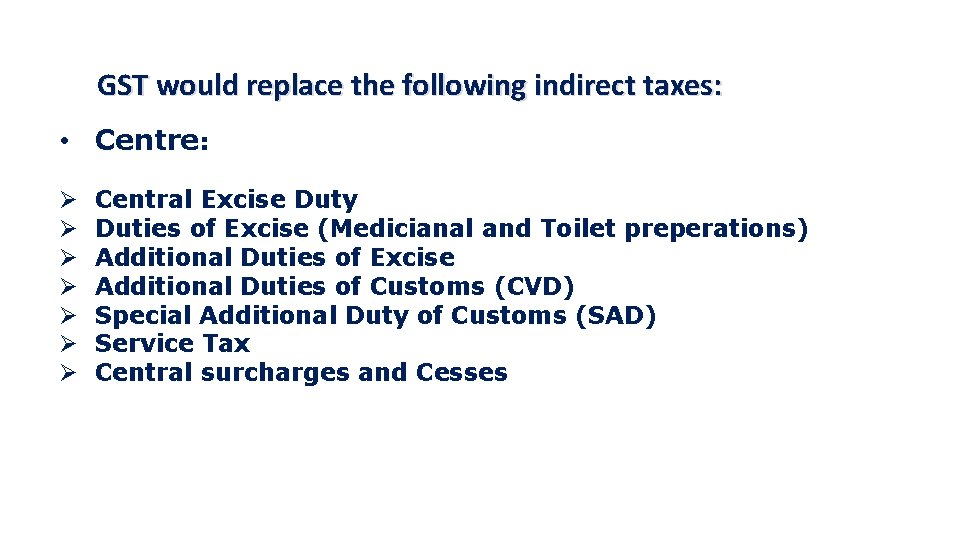
GST would replace the following indirect taxes: • Centre: Ø Ø Ø Ø Central Excise Duty Duties of Excise (Medicianal and Toilet preperations) Additional Duties of Excise Additional Duties of Customs (CVD) Special Additional Duty of Customs (SAD) Service Tax Central surcharges and Cesses
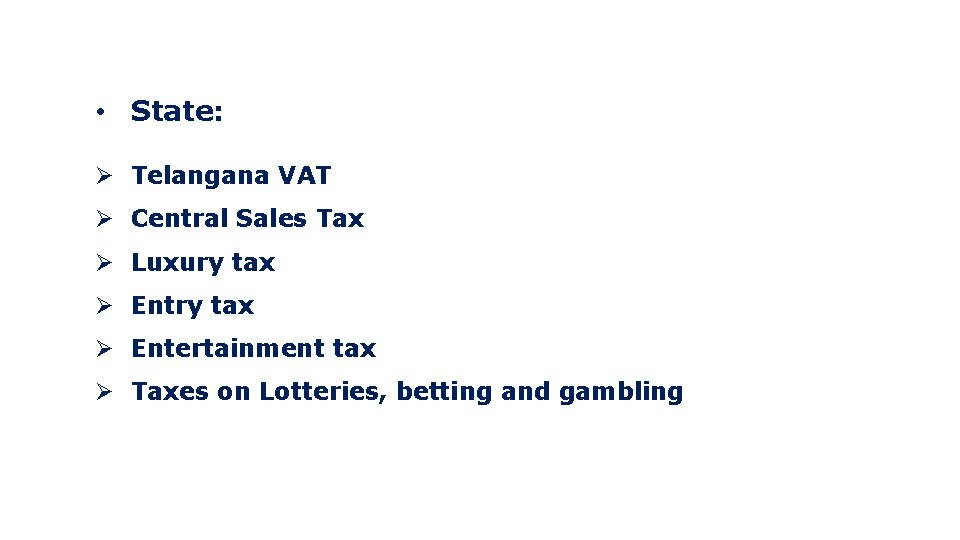
• State: Ø Telangana VAT Ø Central Sales Tax Ø Luxury tax Ø Entertainment tax Ø Taxes on Lotteries, betting and gambling
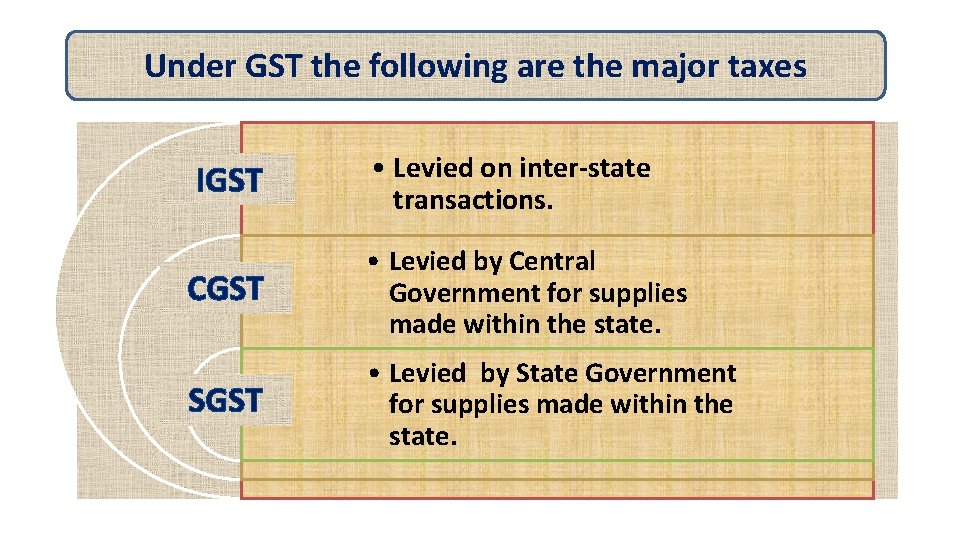
Under GST the following are the major taxes IGST • Levied on inter-state transactions. CGST • Levied by Central Government for supplies made within the state. SGST • Levied by State Government for supplies made within the state.

In the case of intra-state supply of goods/services CGST Goes into Central Government Account SGST Goes into State Government Account In the case of inter-state supply of goods/services IGST Shared by Central and State Governments in fixed proportions
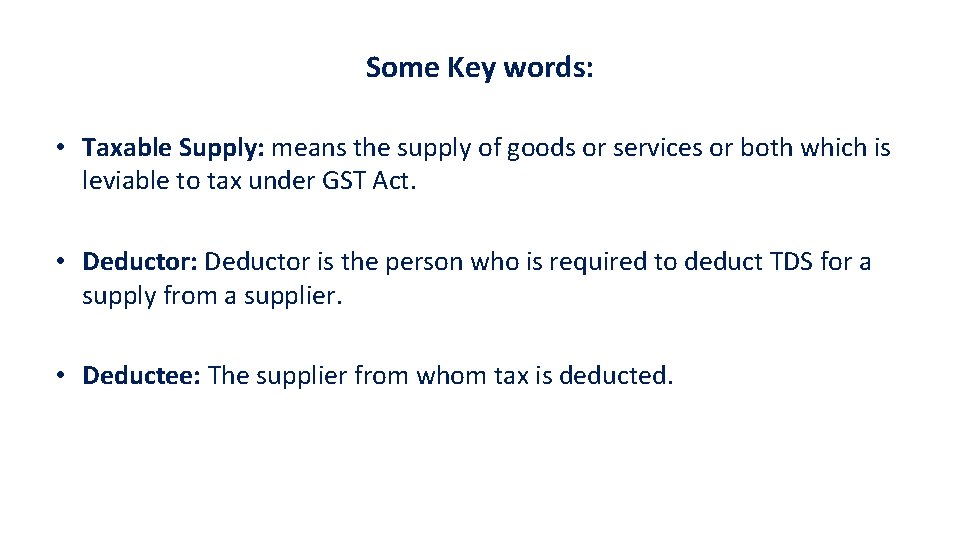
Some Key words: • Taxable Supply: means the supply of goods or services or both which is leviable to tax under GST Act. • Deductor: Deductor is the person who is required to deduct TDS for a supply from a supplier. • Deductee: The supplier from whom tax is deducted.
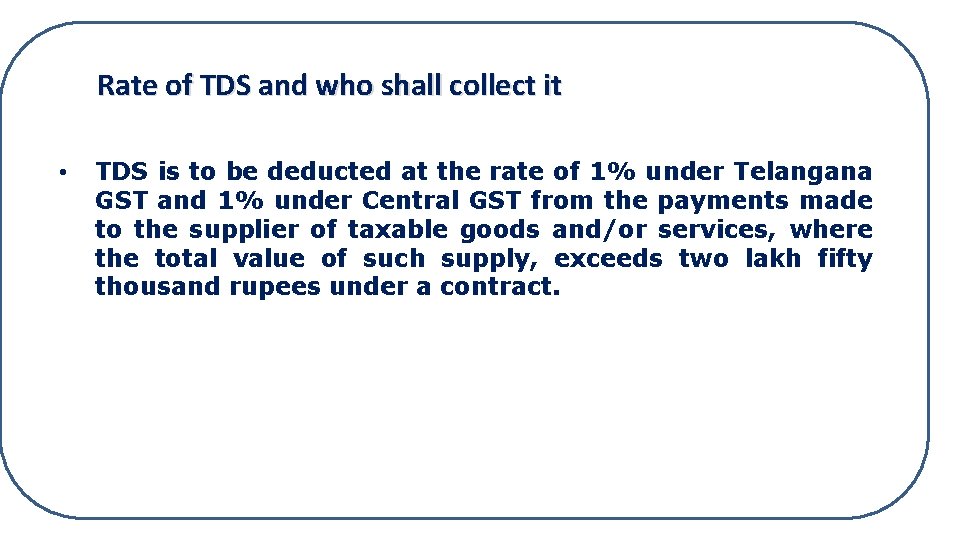
Rate of TDS and who shall collect it • TDS is to be deducted at the rate of 1% under Telangana GST and 1% under Central GST from the payments made to the supplier of taxable goods and/or services, where the total value of such supply, exceeds two lakh fifty thousand rupees under a contract.
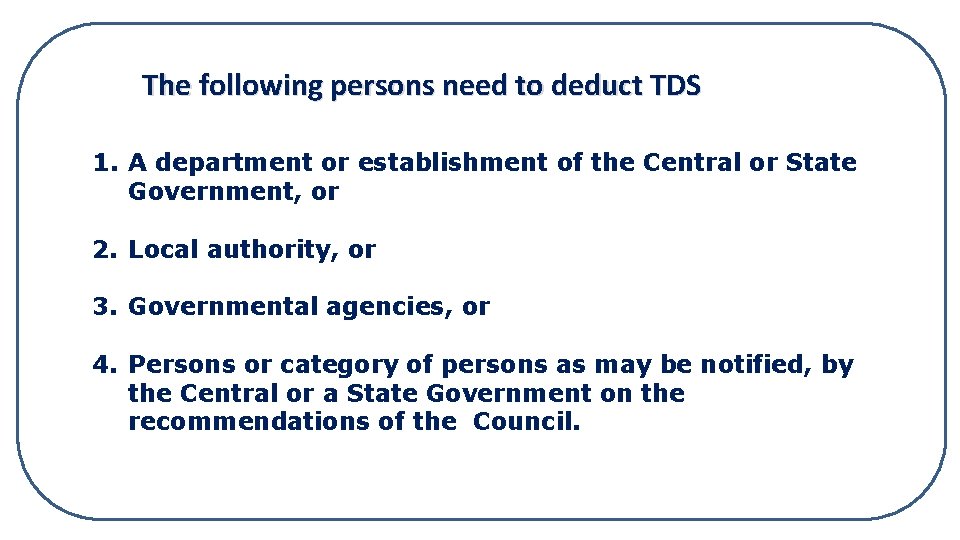
The following persons need to deduct TDS 1. A department or establishment of the Central or State Government, or 2. Local authority, or 3. Governmental agencies, or 4. Persons or category of persons as may be notified, by the Central or a State Government on the recommendations of the Council.

Value of supply on which TDS shall be deducted For the purpose of deduction of TDS, the value of purchases or contract is to be taken as the amount excluding the tax indicated in the invoice. This means TDS shall not be deducted on the CGST, SGST or IGST component of invoice . To whom would you pay TDS shall be paid within 10 days from the end of the month in which tax is deducted. The payment shall be made to the appropriate government, which means: CENTRAL GOVERNMENT STATE GOVERNMENT - In case of IGST & CGST - In case of SGST
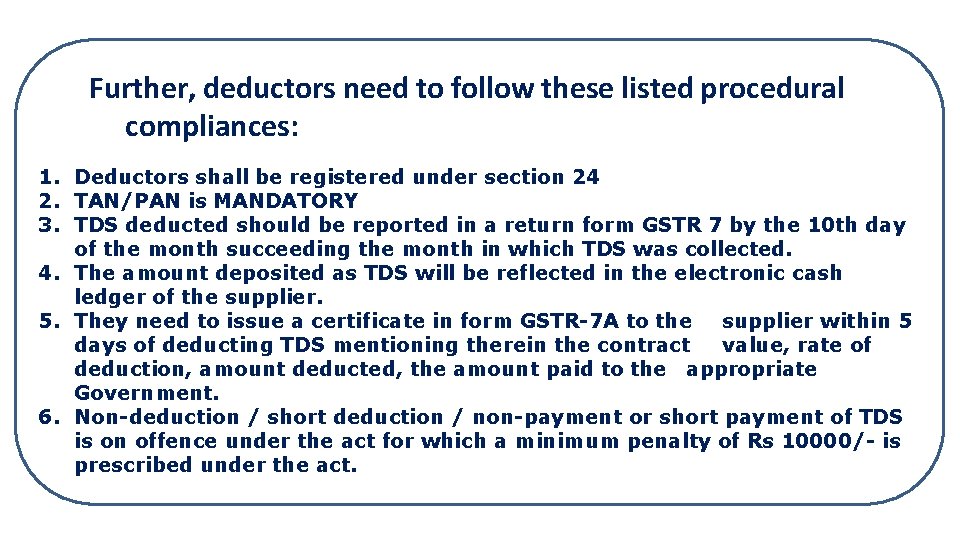
Further, deductors need to follow these listed procedural compliances: 1. Deductors shall be registered under section 24 2. TAN/PAN is MANDATORY 3. TDS deducted should be reported in a return form GSTR 7 by the 10 th day of the month succeeding the month in which TDS was collected. 4. The amount deposited as TDS will be reflected in the electronic cash ledger of the supplier. 5. They need to issue a certificate in form GSTR-7 A to the supplier within 5 days of deducting TDS mentioning therein the contract value, rate of deduction, amount deducted, the amount paid to the appropriate Government. 6. Non-deduction / short deduction / non-payment or short payment of TDS is on offence under the act for which a minimum penalty of Rs 10000/- is prescribed under the act.
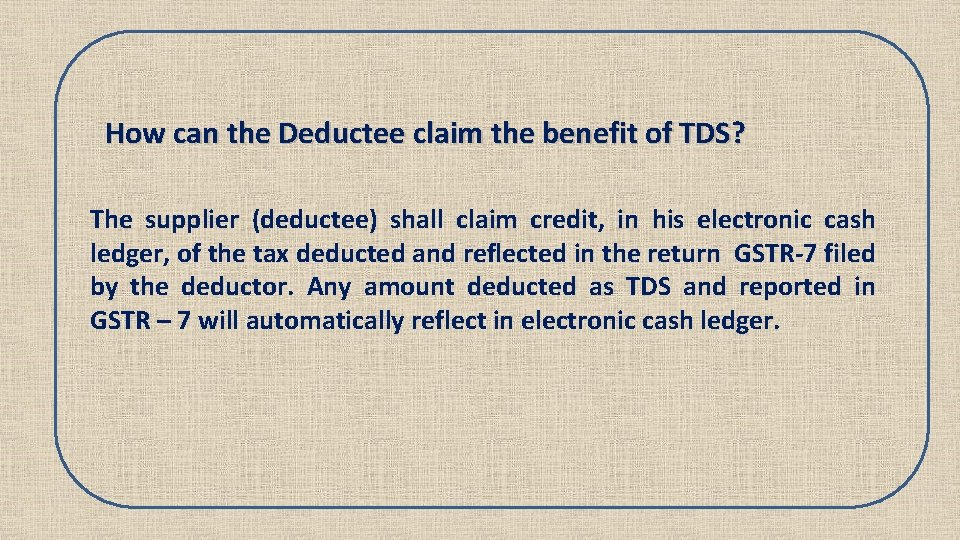
How can the Deductee claim the benefit of TDS? The supplier (deductee) shall claim credit, in his electronic cash ledger, of the tax deducted and reflected in the return GSTR-7 filed by the deductor. Any amount deducted as TDS and reported in GSTR – 7 will automatically reflect in electronic cash ledger.

Refund of the excess amount deducted In case the amount is claimed by the taxable person in his electronic cash ledger Refund to deductor is not possible in such case. However, deductee can claim a refund of tax subject to refund provisions of the act. Practically it is not possible to claim any erroneous deduction of TDS by the deductor. In case the amount is not so claimed by the dealer Refund of erroneous excess TDS deducted is possible to deductor, subject to refund provision and procedure of the act. (This condition arises when deductor not filed return GSTR-7)
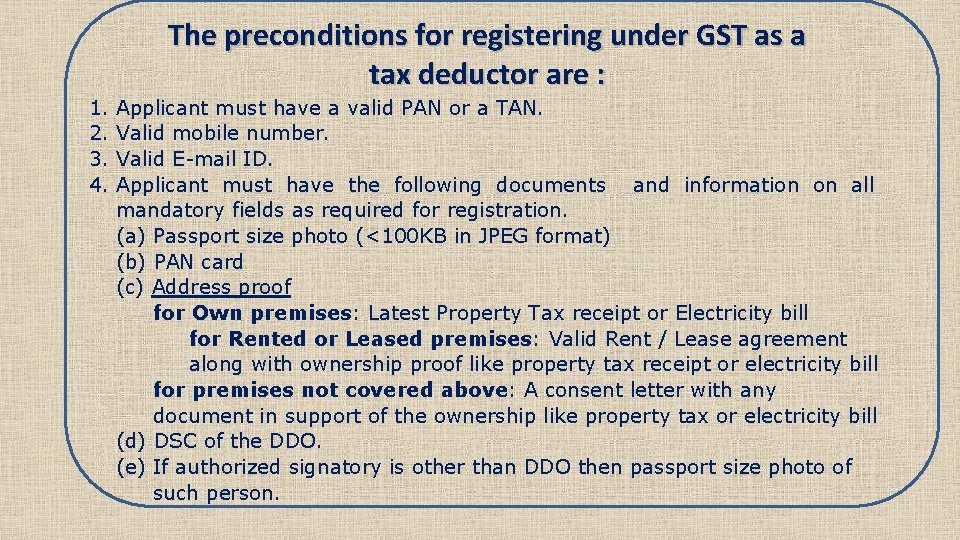
The preconditions for registering under GST as a tax deductor are : 1. 2. 3. 4. Applicant must have a valid PAN or a TAN. Valid mobile number. Valid E-mail ID. Applicant must have the following documents and information on all mandatory fields as required for registration. (a) Passport size photo (<100 KB in JPEG format) (b) PAN card (c) Address proof for Own premises: Latest Property Tax receipt or Electricity bill for Rented or Leased premises: Valid Rent / Lease agreement along with ownership proof like property tax receipt or electricity bill for premises not covered above: A consent letter with any document in support of the ownership like property tax or electricity bill (d) DSC of the DDO. (e) If authorized signatory is other than DDO then passport size photo of such person.

Digital Signature certificate (DSC): • Digital Signature Certificate is a secure digital key that certifies the identity of the holder, issued by a Certifying Authority (CA). It typically contains one’s identity (name, PAN, etc. ) • DSC to be obtained through Telangana State Technical Services (TSTS). For the purpose of GST, class 2 or class 3 certificates created based on PAN data is must. • DSC must be created as per the CBDT data.

Applying for Registration as tax deductor on the GST Portal Form successfully submitted Start Click of Application Registration as tax deductor / Tax collector Validation of form data with external agencies (MCA, UIDAI, CBDT, DGFT) & validation of signature Enter PAN/TAN, E-mail ID and mobile No Click submit Validation of entries No Is validation successfull ? Is validat ion succes sfull ? Yes Generation of ARN and communicated to applicant through SMS and email No Generation of Temporary Reference number Fill form, upload documents and attach signatures DSC/EVC/E-Sign Application form data and documents and passed on to control & state tax authorities
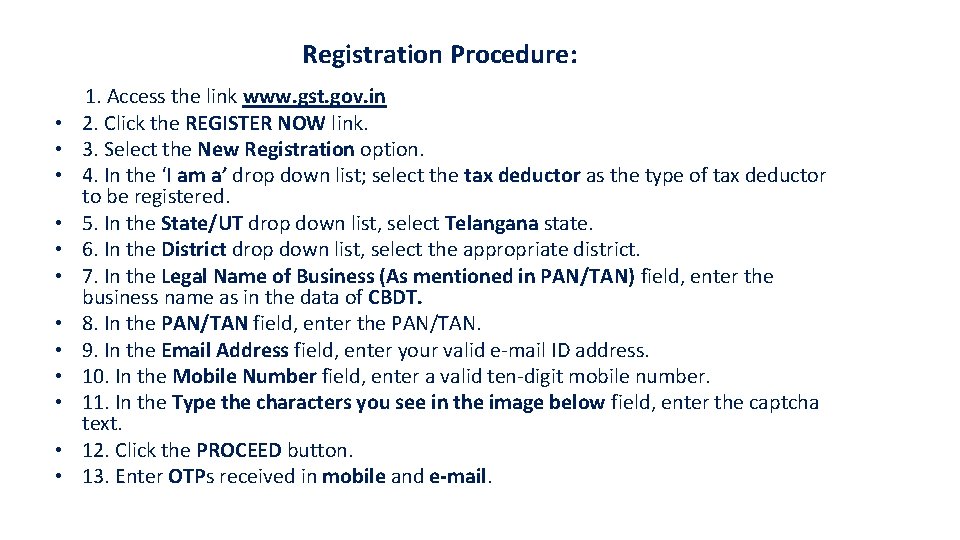
Registration Procedure: 1. Access the link www. gst. gov. in • 2. Click the REGISTER NOW link. • 3. Select the New Registration option. • 4. In the ‘I am a’ drop down list; select the tax deductor as the type of tax deductor to be registered. • 5. In the State/UT drop down list, select Telangana state. • 6. In the District drop down list, select the appropriate district. • 7. In the Legal Name of Business (As mentioned in PAN/TAN) field, enter the business name as in the data of CBDT. • 8. In the PAN/TAN field, enter the PAN/TAN. • 9. In the Email Address field, enter your valid e-mail ID address. • 10. In the Mobile Number field, enter a valid ten-digit mobile number. • 11. In the Type the characters you see in the image below field, enter the captcha text. • 12. Click the PROCEED button. • 13. Enter OTPs received in mobile and e-mail.
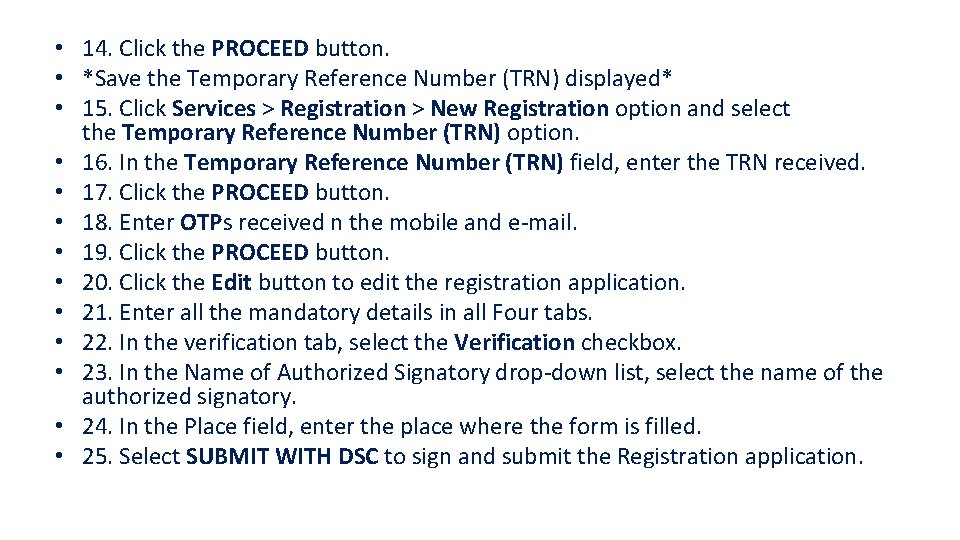
• 14. Click the PROCEED button. • *Save the Temporary Reference Number (TRN) displayed* • 15. Click Services > Registration > New Registration option and select the Temporary Reference Number (TRN) option. • 16. In the Temporary Reference Number (TRN) field, enter the TRN received. • 17. Click the PROCEED button. • 18. Enter OTPs received n the mobile and e-mail. • 19. Click the PROCEED button. • 20. Click the Edit button to edit the registration application. • 21. Enter all the mandatory details in all Four tabs. • 22. In the verification tab, select the Verification checkbox. • 23. In the Name of Authorized Signatory drop-down list, select the name of the authorized signatory. • 24. In the Place field, enter the place where the form is filled. • 25. Select SUBMIT WITH DSC to sign and submit the Registration application.
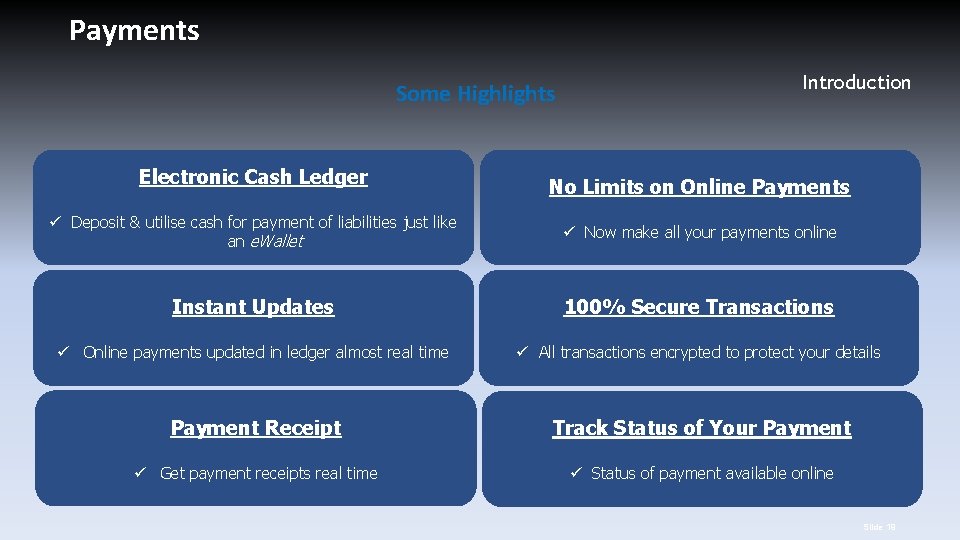
Payments Some Highlights Electronic Cash Ledger Introduction No Limits on Online Payments ü Deposit & utilise cash for payment of liabilities just like an e. Wallet ü Now make all your payments online Instant Updates 100% Secure Transactions ü Online payments updated in ledger almost real time ü All transactions encrypted to protect your details Payment Receipt Track Status of Your Payment ü Get payment receipts real time ü Status of payment available online Slide 19

• Generation of Challan: • 1) Access the link www. gst. gov. in • 2) Click the Login link given in top right-hand side of the GST Home page. The tax deductor Login page is displayed. • 3) Login to the page by feeding user name and pass word and enter the captcha. • 4) Click the LOGIN button. The tax deductor's Dashboard is displayed. • 5) Go to Services > Payments > Create Challan command. The Create Challan page is displayed. • 6) Enter amount of Tax deducted details. • 7) In the Payment mode, select the Over the Counter/ RTGS/NEFT/Net Banking • 8) Select the Name of Bank and then select the option Cash/ Cheque/ Demand Draft through which the cash will be deposited. • 9) Click the Generate Challan button. The Challan is generated which is having CPIN (Common Portal Identification Number) of 14 digits. • 10) After paying the cash CIN (Challan Identification Number) is generated.
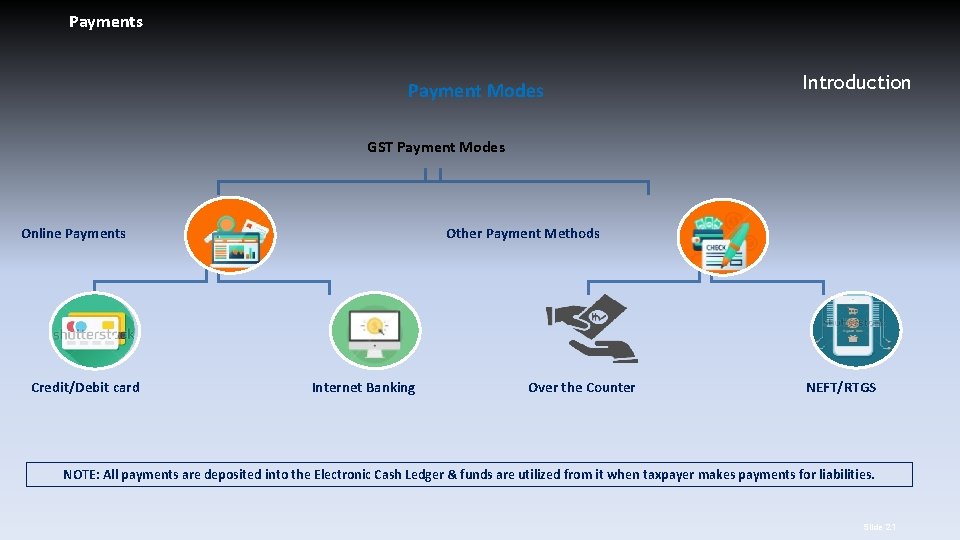
Payments Payment Modes Introduction GST Payment Modes Online Payments Credit/Debit card Other Payment Methods Internet Banking Over the Counter NEFT/RTGS NOTE: All payments are deposited into the Electronic Cash Ledger & funds are utilized from it when taxpayer makes payments for liabilities. Slide 21
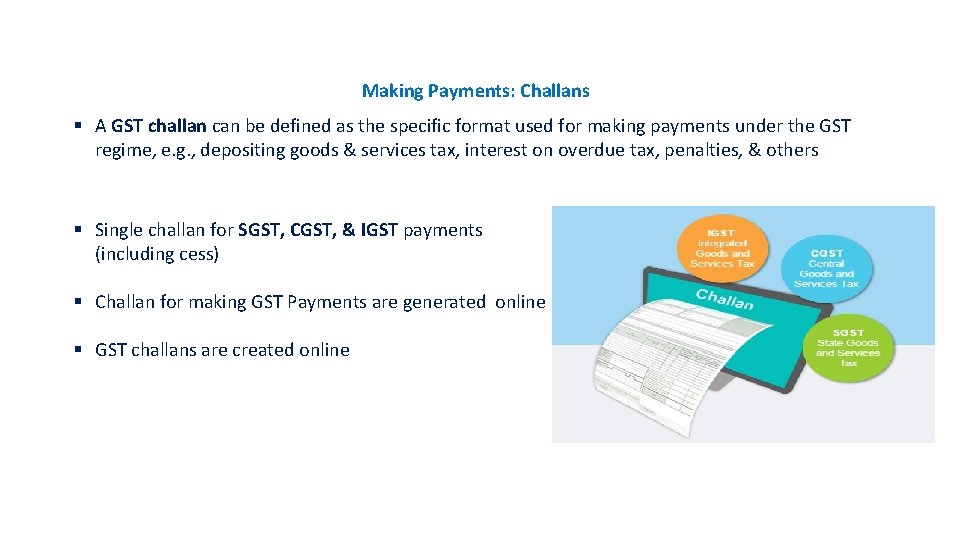
Payments Making Payments: Challans Introduction § A GST challan can be defined as the specific format used for making payments under the GST regime, e. g. , depositing goods & services tax, interest on overdue tax, penalties, & others § Single challan for SGST, CGST, & IGST payments (including cess) § Challan for making GST Payments are generated online § GST challans are created online Slide 22
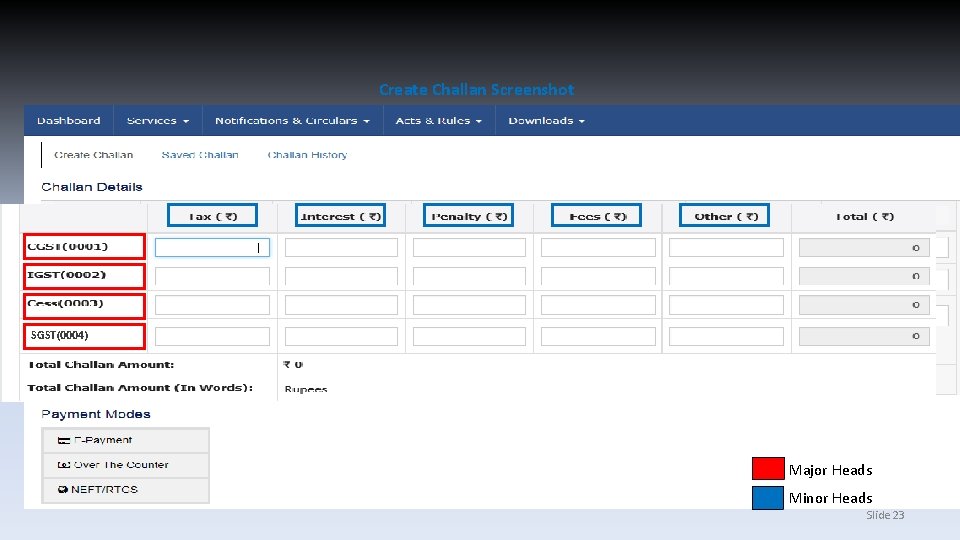
Create Challan Screenshot SGST(0004) Major Heads Minor Heads Slide 23
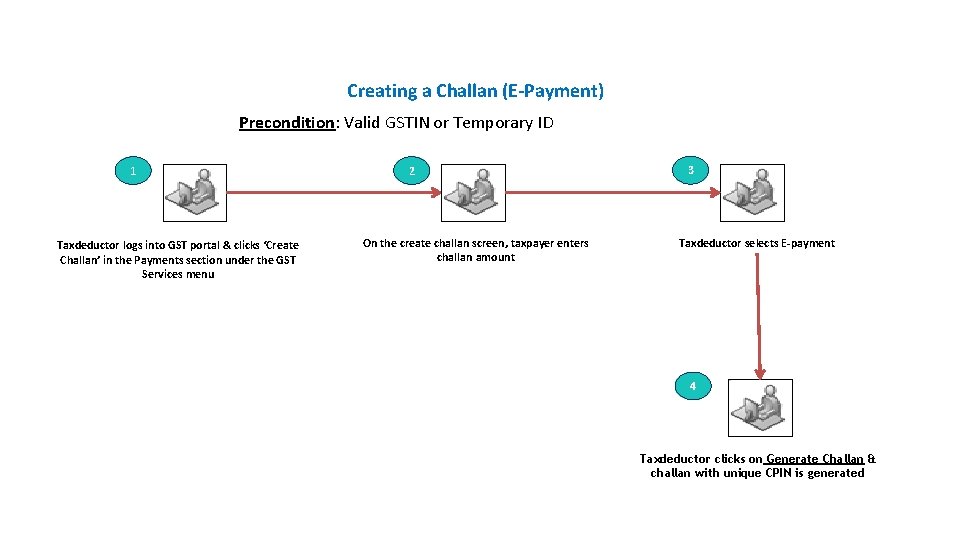
Payments Introduction Creating a Challan (E-Payment) Precondition: Valid GSTIN or Temporary ID 1 Taxdeductor logs into GST portal & clicks ‘Create Challan’ in the Payments section under the GST Services menu 2 On the create challan screen, taxpayer enters challan amount 3 Taxdeductor selects E-payment 4 Taxdeductor clicks on Generate Challan & challan with unique CPIN is generated Slide 24
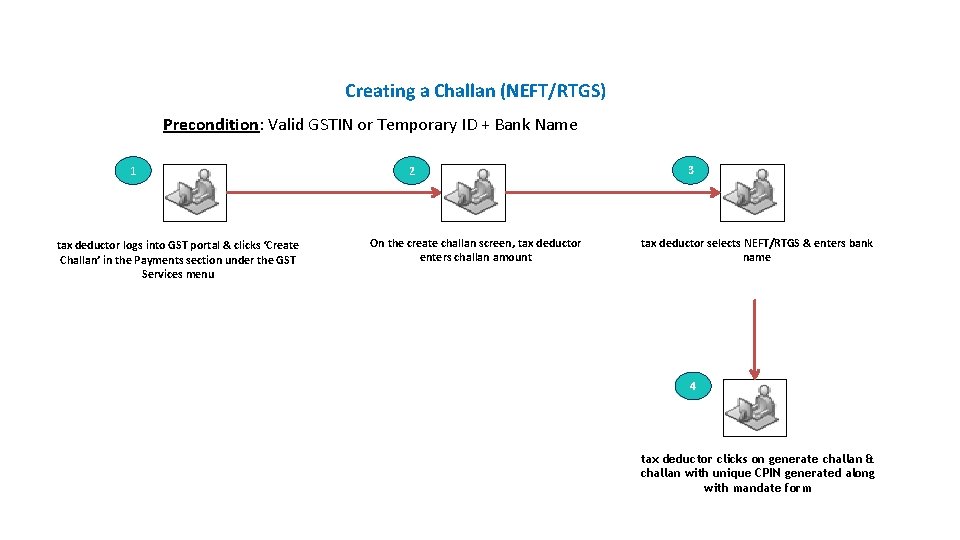
Payments Introduction Creating a Challan (NEFT/RTGS) Precondition: Valid GSTIN or Temporary ID + Bank Name 1 tax deductor logs into GST portal & clicks ‘Create Challan’ in the Payments section under the GST Services menu 2 On the create challan screen, tax deductor enters challan amount 3 tax deductor selects NEFT/RTGS & enters bank name 4 tax deductor clicks on generate challan & challan with unique CPIN generated along with mandate form Slide 25
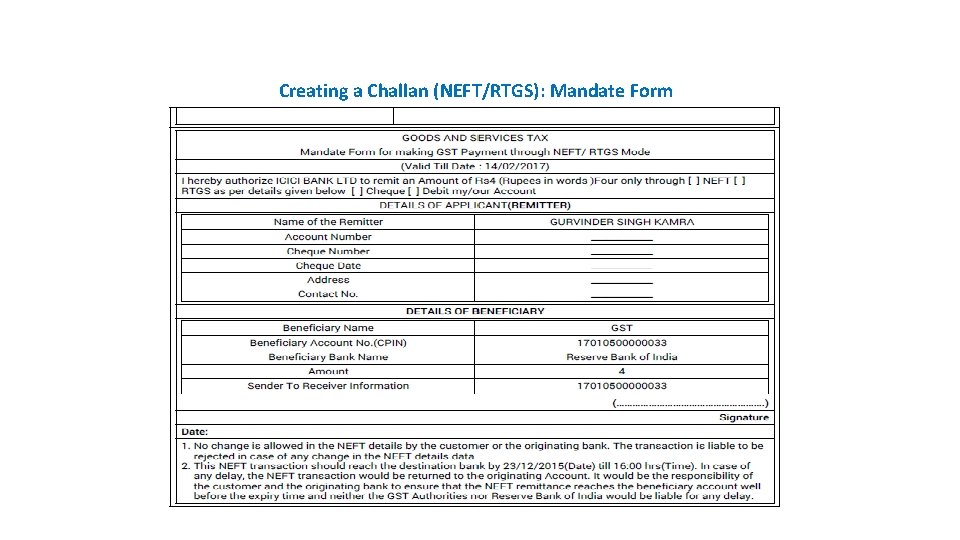
Payments Creating a Challan (NEFT/RTGS): Mandate Form Introduction Slide 26
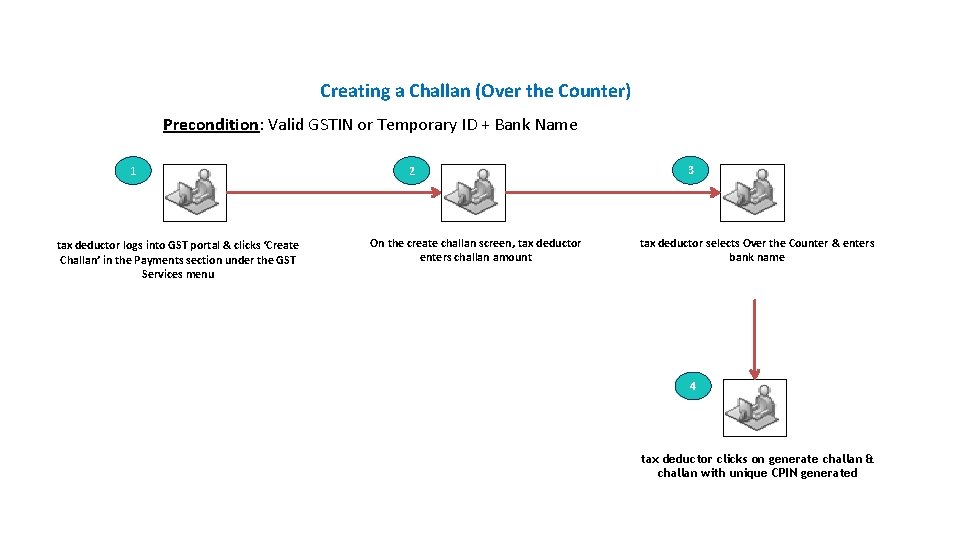
Payments Introduction Creating a Challan (Over the Counter) Precondition: Valid GSTIN or Temporary ID + Bank Name 1 tax deductor logs into GST portal & clicks ‘Create Challan’ in the Payments section under the GST Services menu 2 On the create challan screen, tax deductor enters challan amount 3 tax deductor selects Over the Counter & enters bank name 4 tax deductor clicks on generate challan & challan with unique CPIN generated Slide 27

Payments Creating a Challan – Reference Screenshot of Generated Challan Introduction Unique Common Portal Identification Number (CPIN) Challan generation date Challan expiration date Mode of payment Total challan amount Slide 28

Payments: My Saved Challans 1 Tax deductorvlogs into GST portal & clicks ‘My Saved Challans’ in Payments section under the GST Services menu Page 29
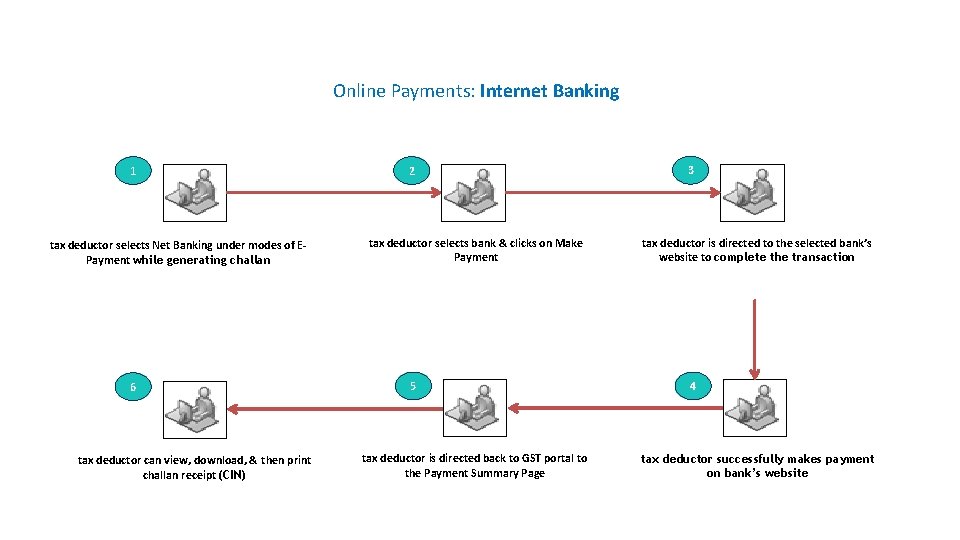
Payments Introduction Online Payments: Internet Banking 1 tax deductor selects Net Banking under modes of EPayment while generating challan 6 tax deductor can view, download, & then print challan receipt (CIN) 2 tax deductor selects bank & clicks on Make Payment 5 tax deductor is directed back to GST portal to the Payment Summary Page 3 tax deductor is directed to the selected bank’s website to complete the transaction 4 tax deductor successfully makes payment on bank’s website Slide 30
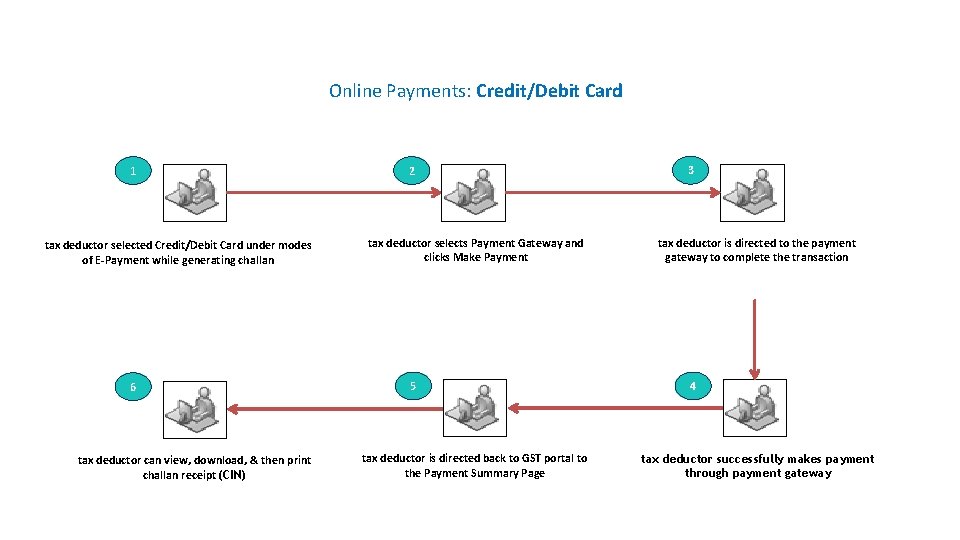
Payments Introduction Online Payments: Credit/Debit Card 1 tax deductor selected Credit/Debit Card under modes of E-Payment while generating challan 6 tax deductor can view, download, & then print challan receipt (CIN) 2 tax deductor selects Payment Gateway and clicks Make Payment 5 tax deductor is directed back to GST portal to the Payment Summary Page 3 tax deductor is directed to the payment gateway to complete the transaction 4 tax deductor successfully makes payment through payment gateway Slide 31

Payments Introduction Other Payment Methods: NEFT & RTGS 1 tax deductor has selected NEFT/RTGS mode for payment 6 tax deductor can view, download, & then print challan receipt 2 tax deductor enters all the details of bank where payment will be made before generating challan 5 tax deductor fills mandate form & makes NEFT/RTGS payment (via cheque only) & uploads UTR number on the GST portal 3 tax deductor clicks on Generate Challan 4 tax deductor can view and download generated challan along with partially auto-filled mandate form Slide 32
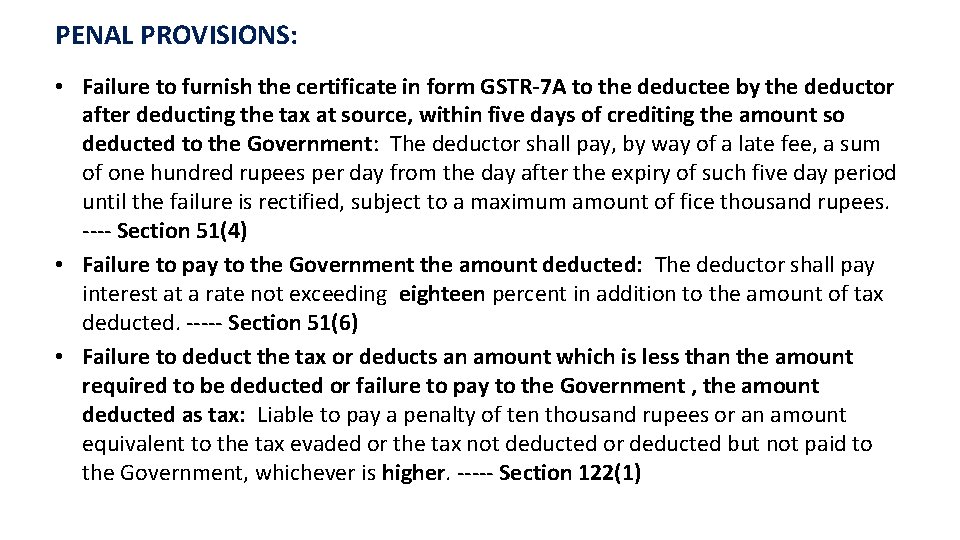
PENAL PROVISIONS: • Failure to furnish the certificate in form GSTR-7 A to the deductee by the deductor after deducting the tax at source, within five days of crediting the amount so deducted to the Government: The deductor shall pay, by way of a late fee, a sum of one hundred rupees per day from the day after the expiry of such five day period until the failure is rectified, subject to a maximum amount of fice thousand rupees. ---- Section 51(4) • Failure to pay to the Government the amount deducted: The deductor shall pay interest at a rate not exceeding eighteen percent in addition to the amount of tax deducted. ----- Section 51(6) • Failure to deduct the tax or deducts an amount which is less than the amount required to be deducted or failure to pay to the Government , the amount deducted as tax: Liable to pay a penalty of ten thousand rupees or an amount equivalent to the tax evaded or the tax not deducted or deducted but not paid to the Government, whichever is higher. ----- Section 122(1)
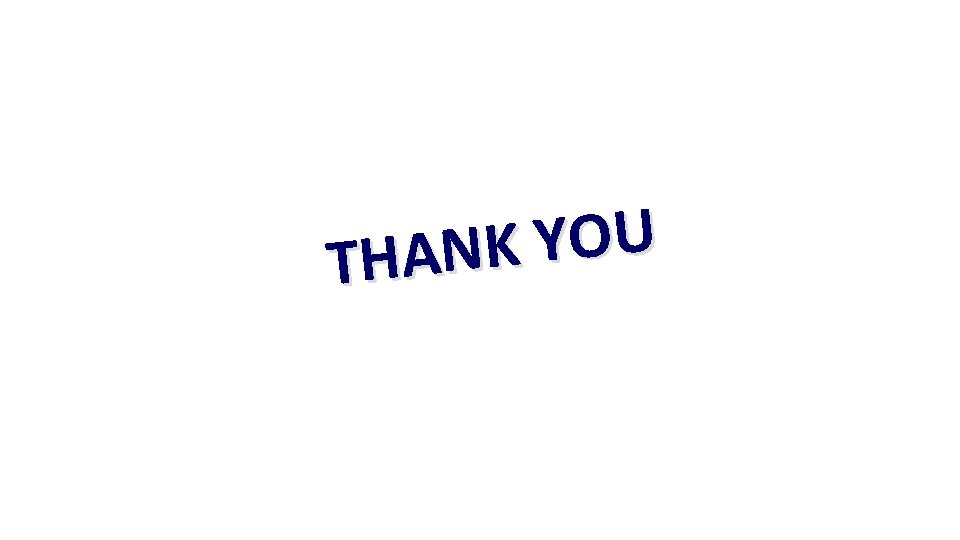
U O Y K THAN
 What is utr in gst
What is utr in gst Gst deduction at source
Gst deduction at source Importance of gst
Importance of gst Conclusion of gst
Conclusion of gst Roland purcell a technical writer
Roland purcell a technical writer Macbeth act 3-5 summary
Macbeth act 3-5 summary Certificate of creditable tax withheld at source 2307 form
Certificate of creditable tax withheld at source 2307 form Withholding tax form 2307
Withholding tax form 2307 Tds apes
Tds apes Third tds equation
Third tds equation Test delivery system
Test delivery system Entalpia
Entalpia Tds on conference hall rent
Tds on conference hall rent Ds relation
Ds relation Dg = dh - tds
Dg = dh - tds Dg=dh-tds
Dg=dh-tds Dg=dh-tds
Dg=dh-tds Tds 210
Tds 210 Easytds
Easytds Unicorn vs tds
Unicorn vs tds Tds penumbra
Tds penumbra Tds calculation software
Tds calculation software Ibuprofen 400mg tds
Ibuprofen 400mg tds Tds
Tds Wouter slegers
Wouter slegers Express tds
Express tds Rocketeer tds
Rocketeer tds Python tds
Python tds Inductive philosophy definition
Inductive philosophy definition Qbi deduction example
Qbi deduction example Rule based deduction system
Rule based deduction system Polavaram project
Polavaram project Induction vs deduction
Induction vs deduction Natural deduction cheat sheet
Natural deduction cheat sheet Natural deduction cheat sheet
Natural deduction cheat sheet