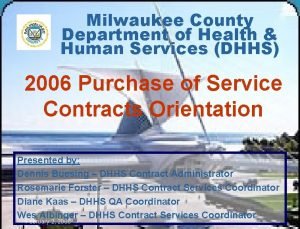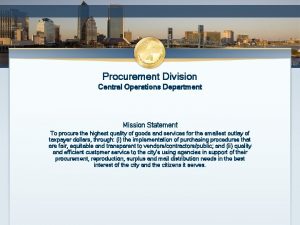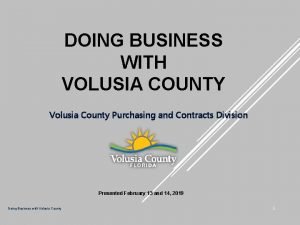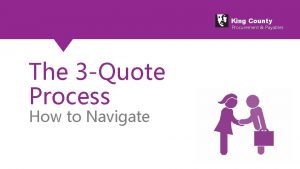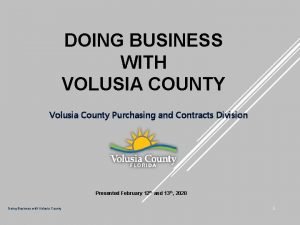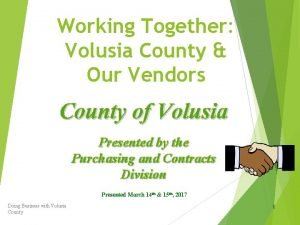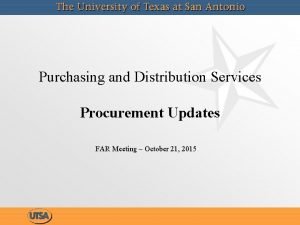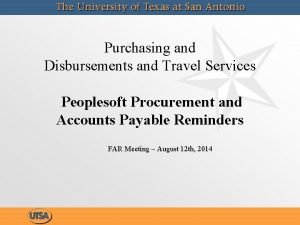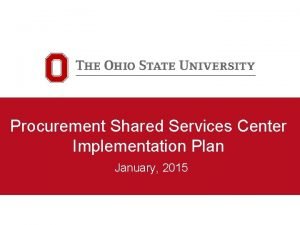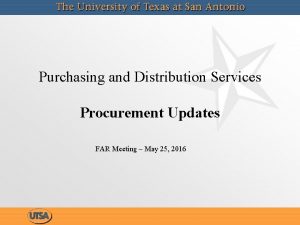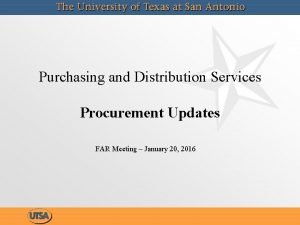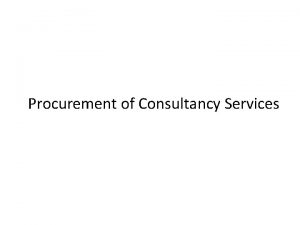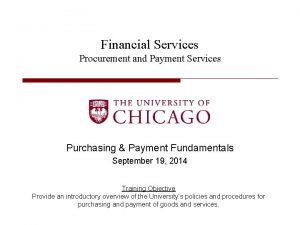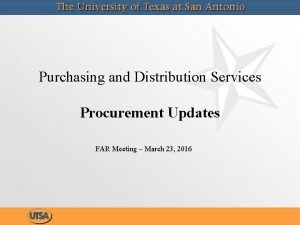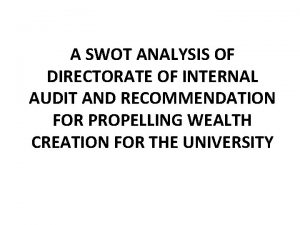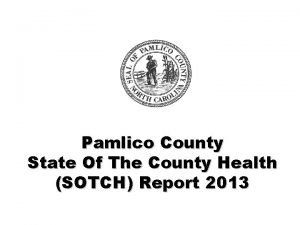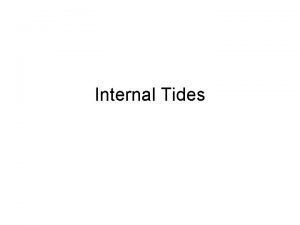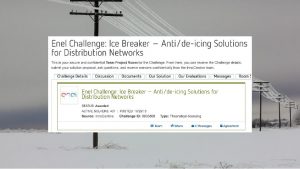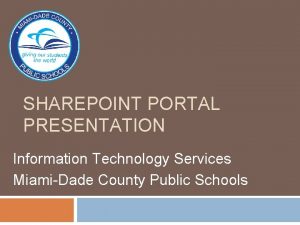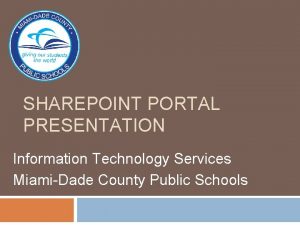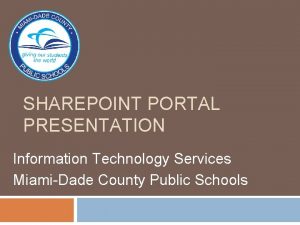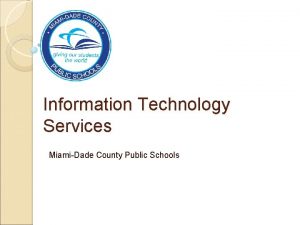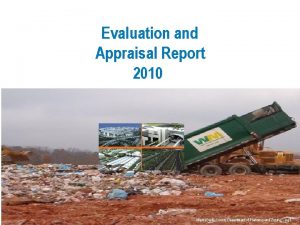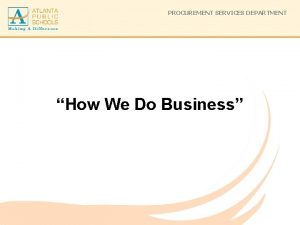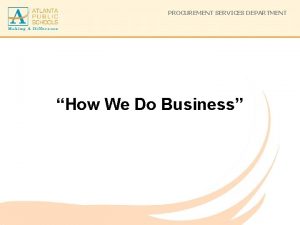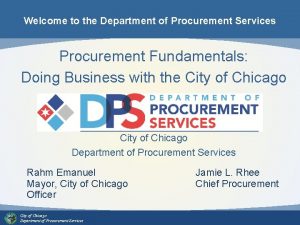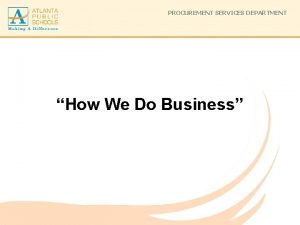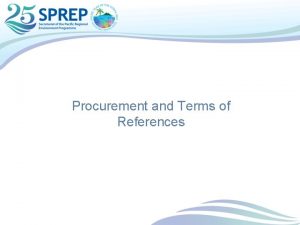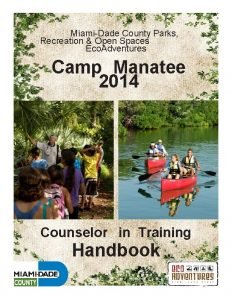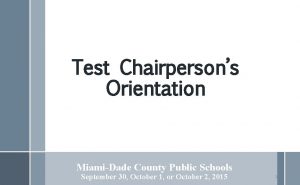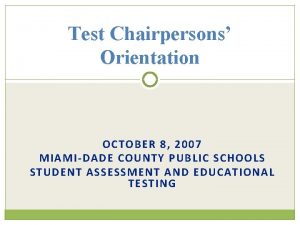MiamiDade County Internal Services Department Online Procurement of
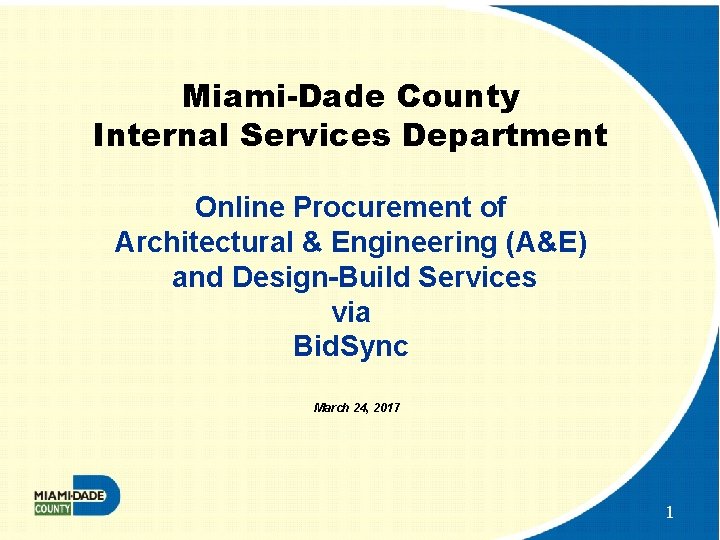
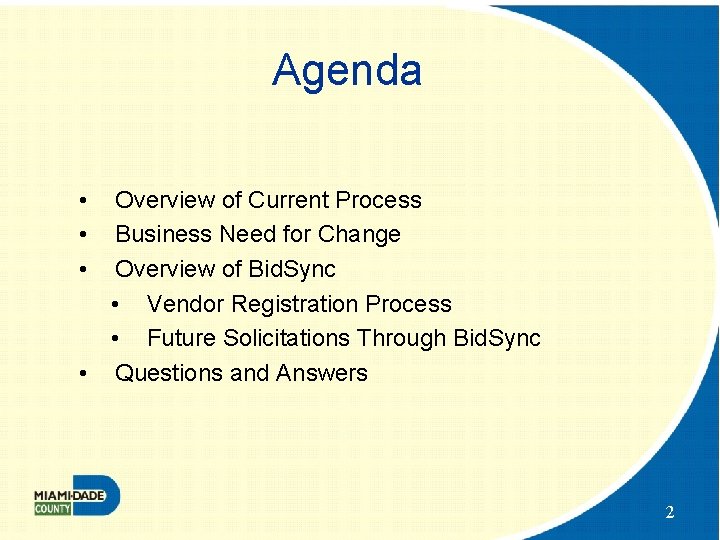
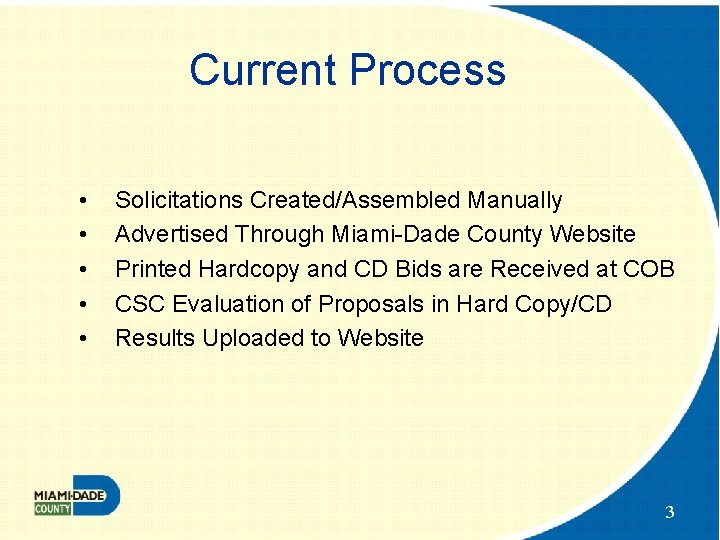
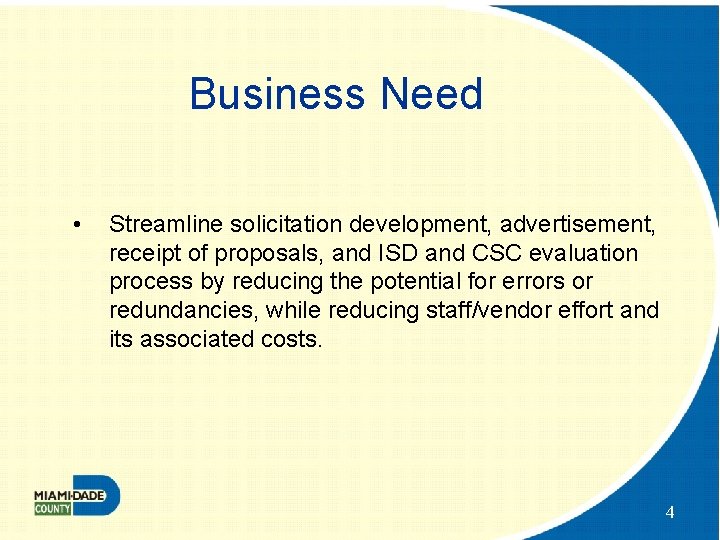
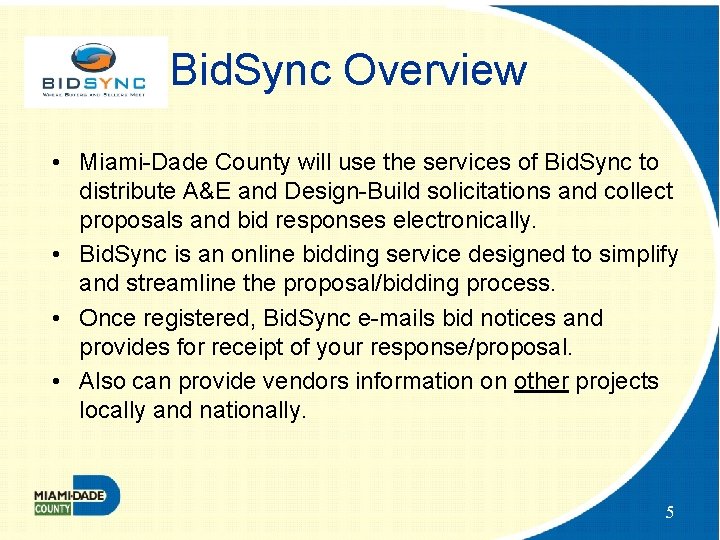
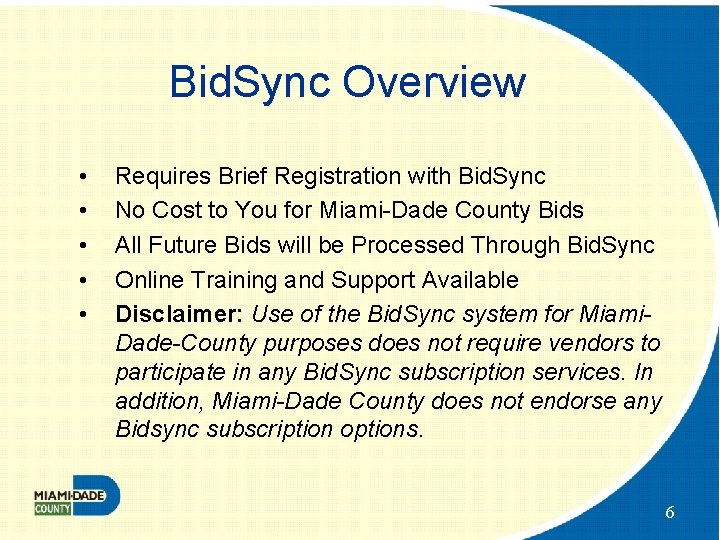
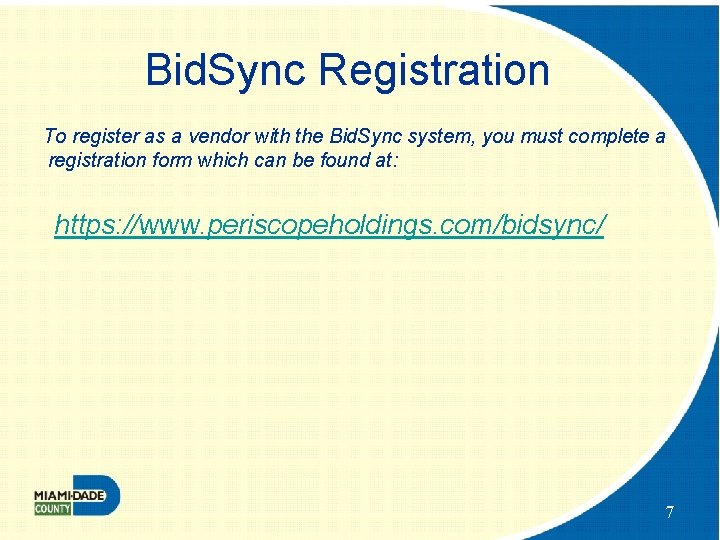
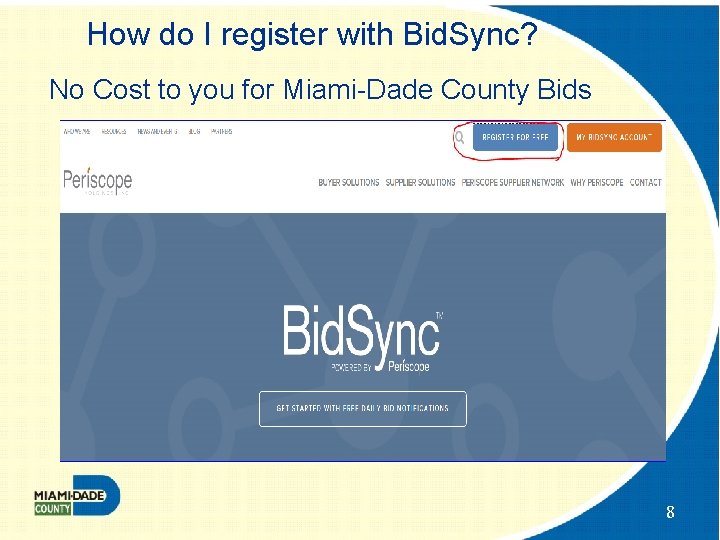
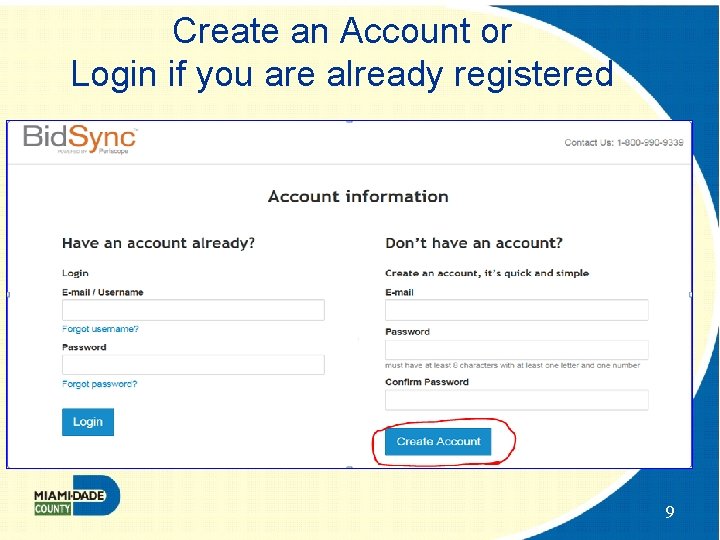
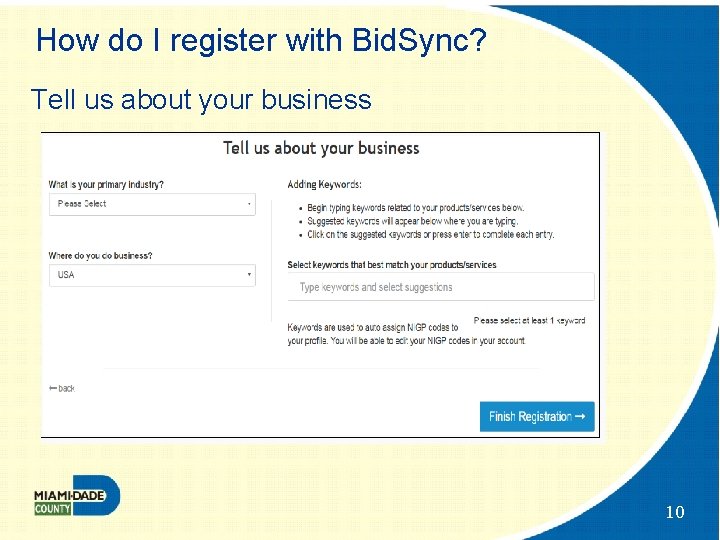
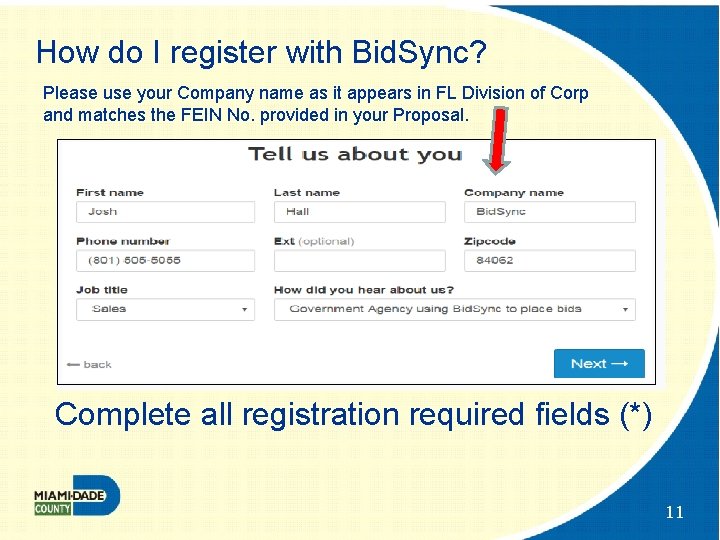
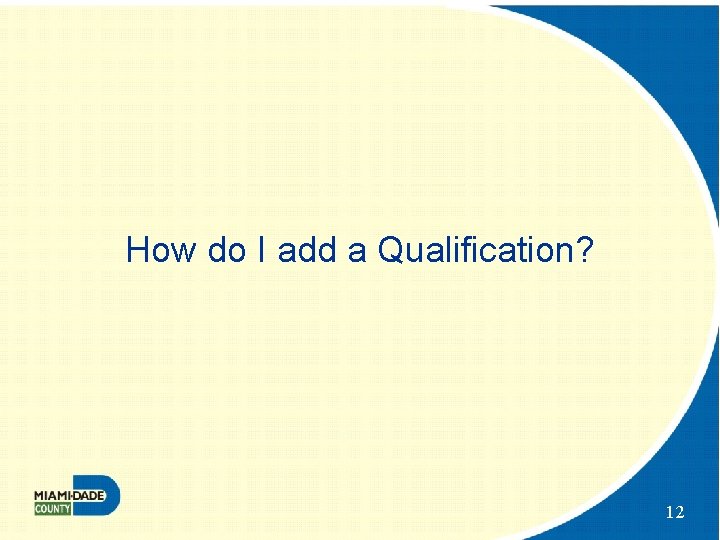
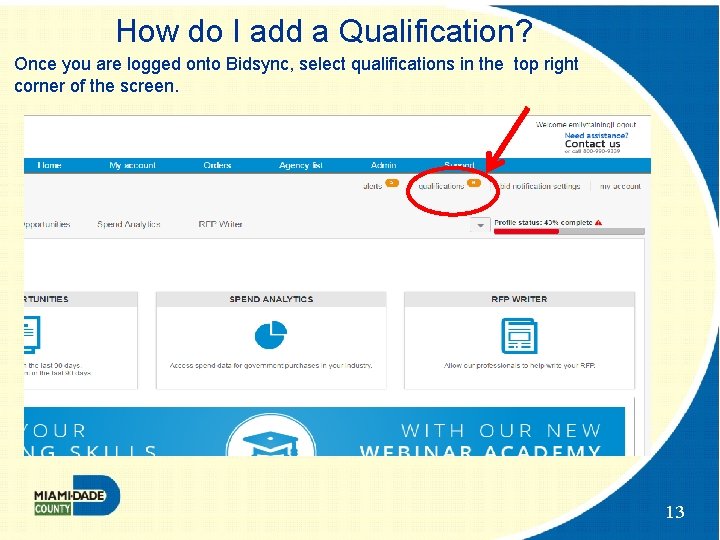
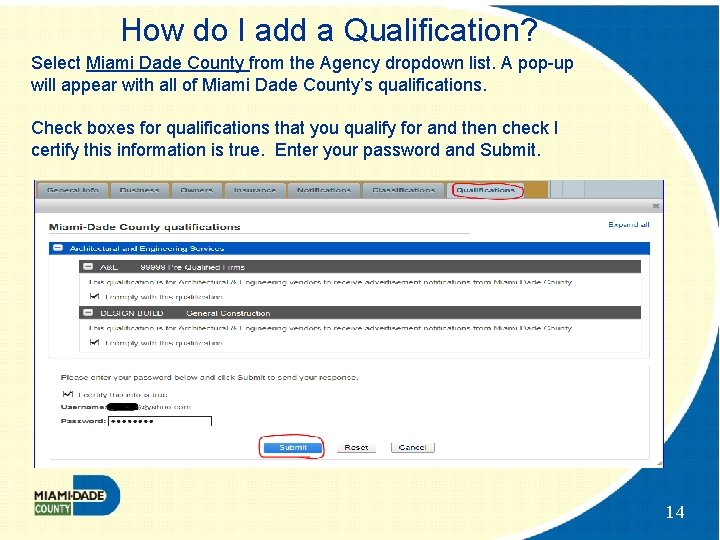
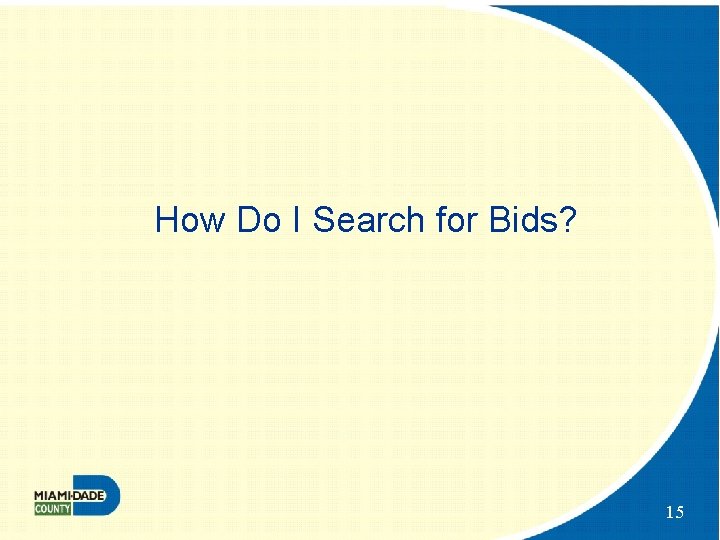
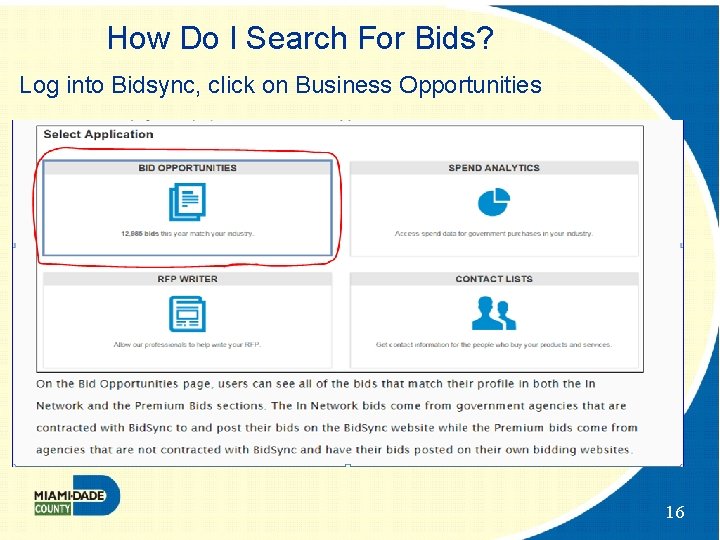
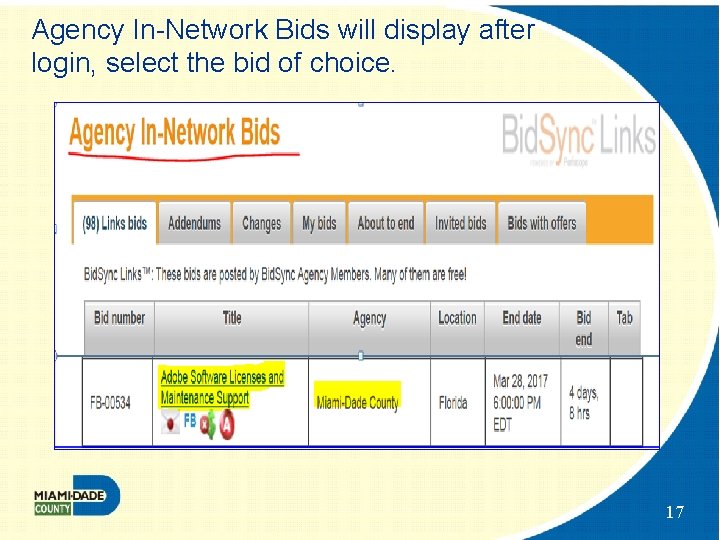
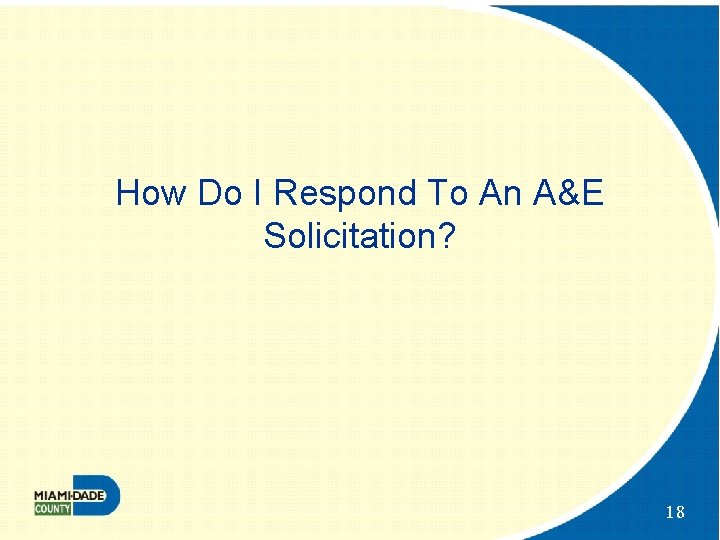
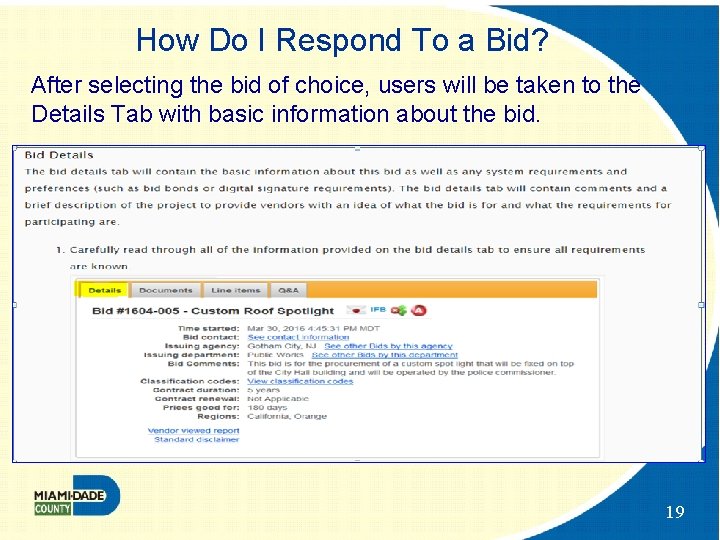
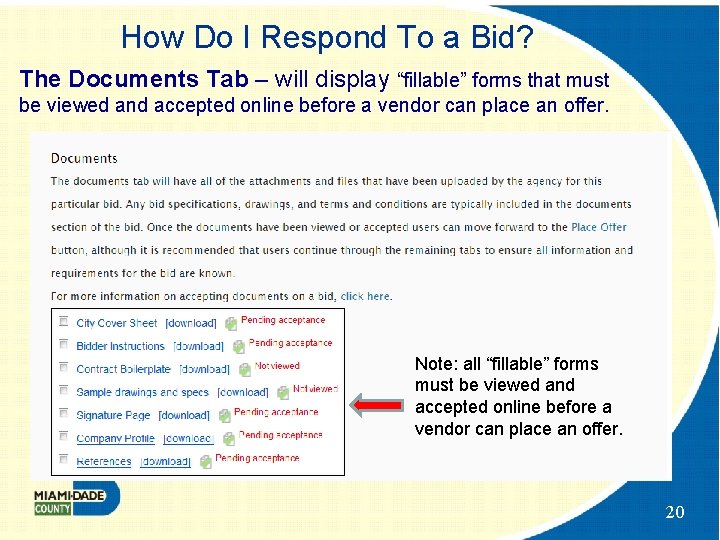

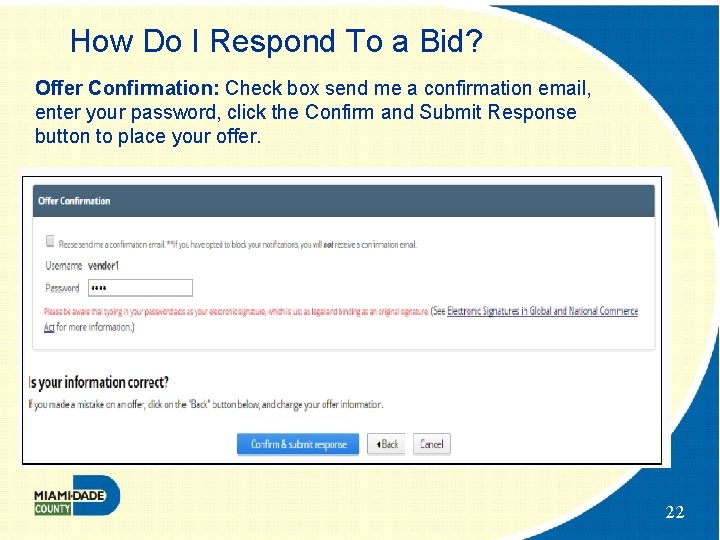
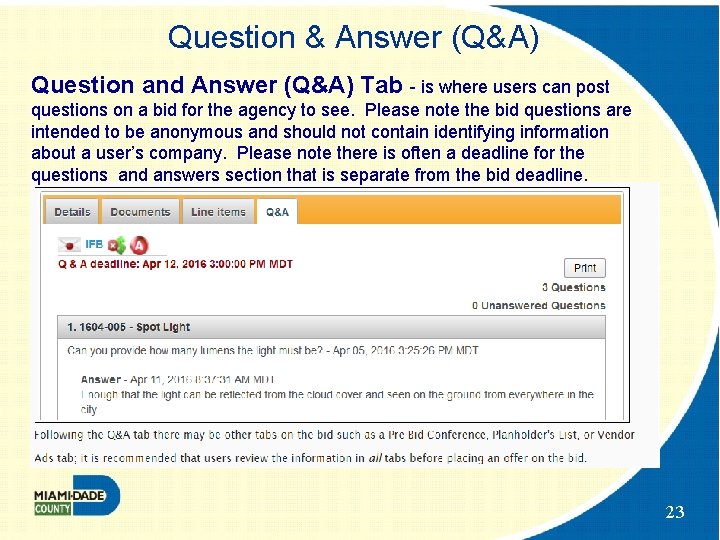
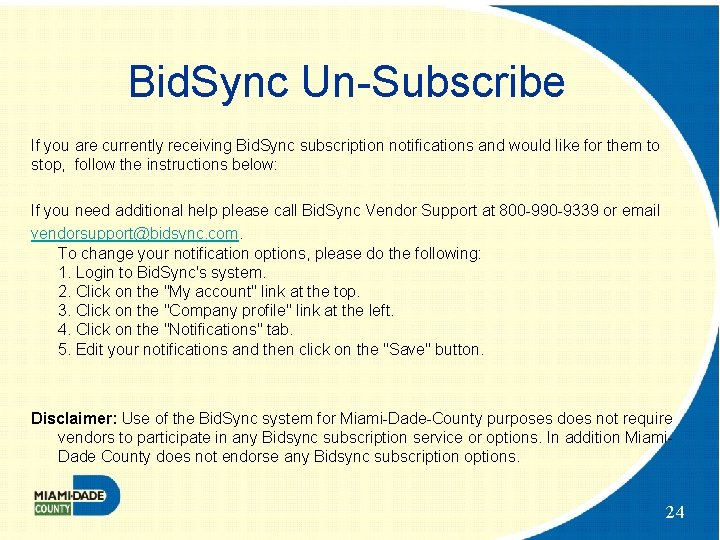
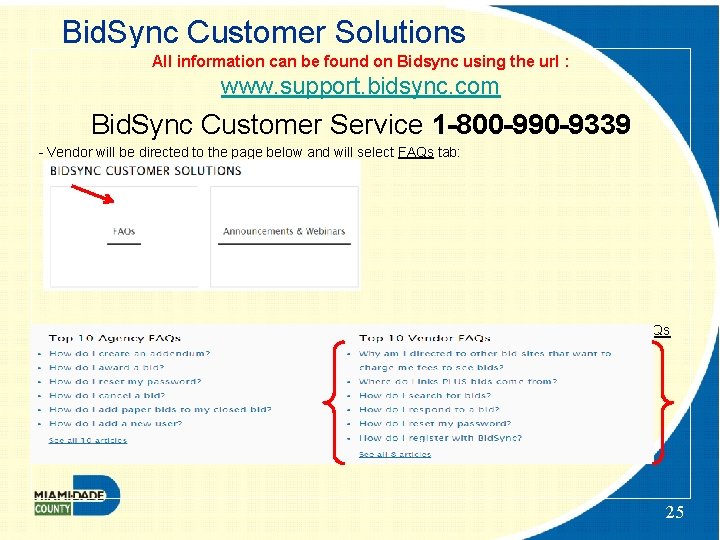
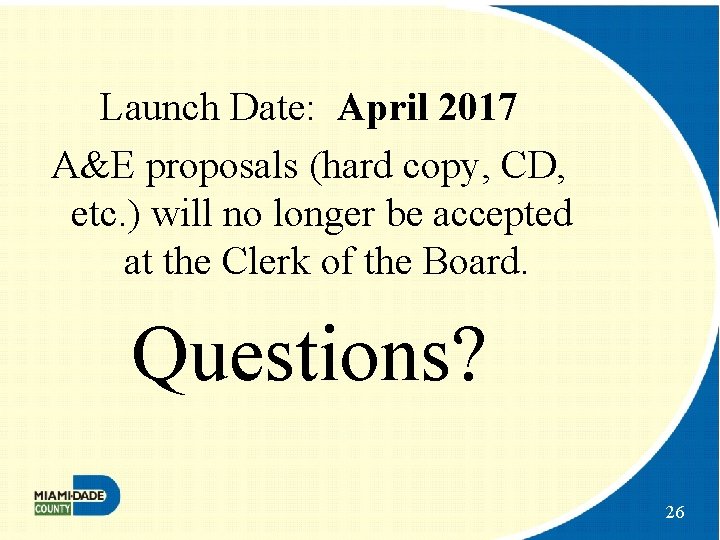
- Slides: 26
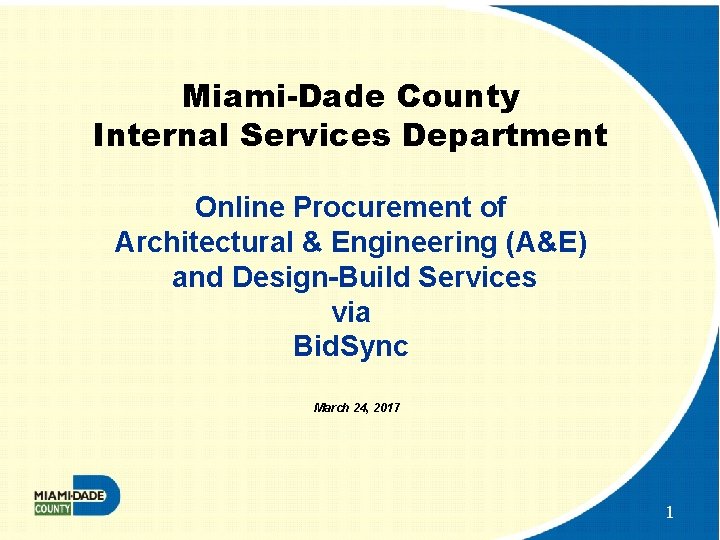
Miami-Dade County Internal Services Department Online Procurement of Architectural & Engineering (A&E) and Design-Build Services via Bid. Sync March 24, 2017 1
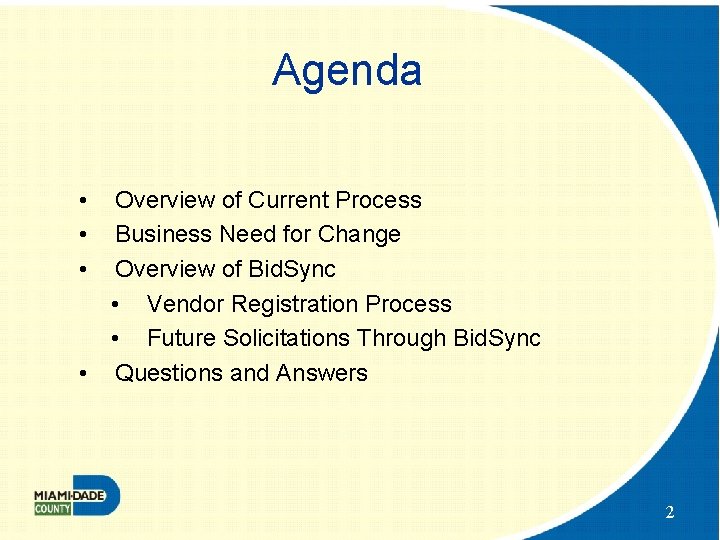
Agenda • • • Overview of Current Process Business Need for Change Overview of Bid. Sync • Vendor Registration Process • Future Solicitations Through Bid. Sync • Questions and Answers 2
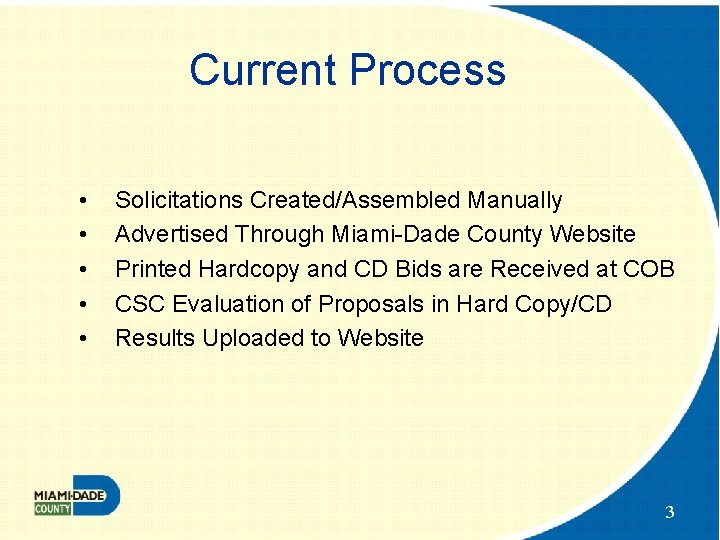
Current Process • • • Solicitations Created/Assembled Manually Advertised Through Miami-Dade County Website Printed Hardcopy and CD Bids are Received at COB CSC Evaluation of Proposals in Hard Copy/CD Results Uploaded to Website 3
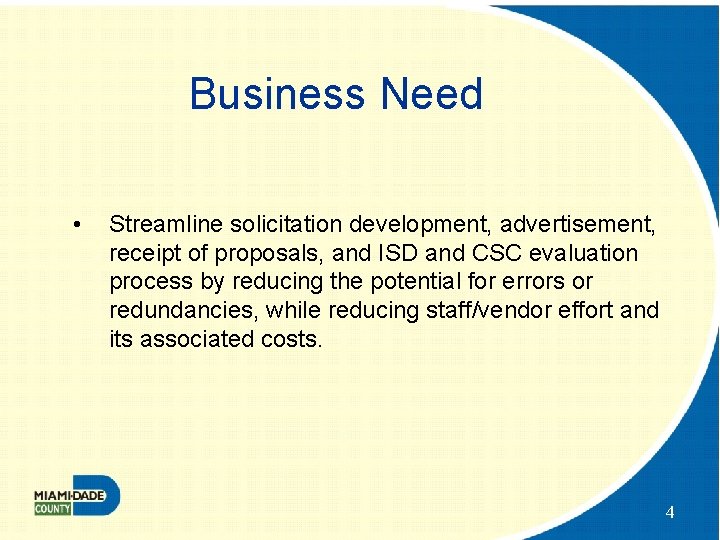
Business Need • Streamline solicitation development, advertisement, receipt of proposals, and ISD and CSC evaluation process by reducing the potential for errors or redundancies, while reducing staff/vendor effort and its associated costs. 4
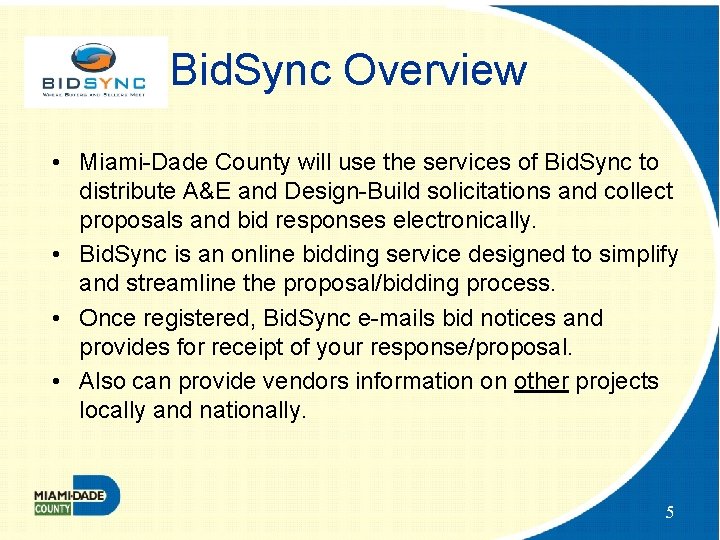
Bid. Sync Overview • Miami-Dade County will use the services of Bid. Sync to distribute A&E and Design-Build solicitations and collect proposals and bid responses electronically. • Bid. Sync is an online bidding service designed to simplify and streamline the proposal/bidding process. • Once registered, Bid. Sync e-mails bid notices and provides for receipt of your response/proposal. • Also can provide vendors information on other projects locally and nationally. 5
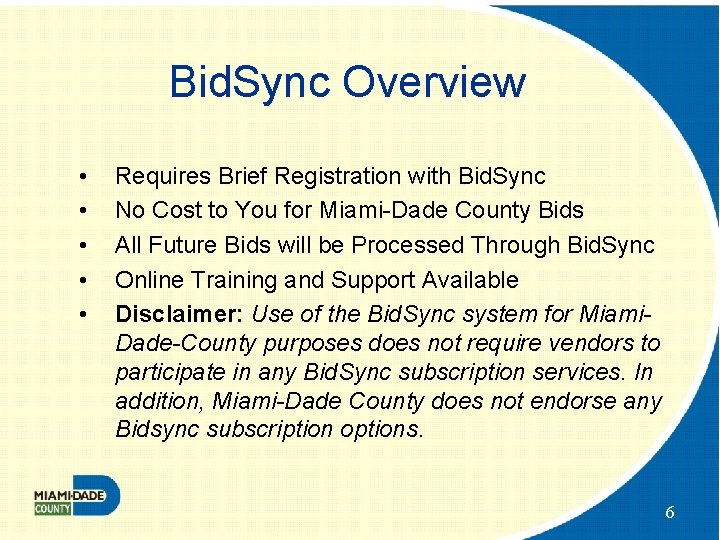
Bid. Sync Overview • • • Requires Brief Registration with Bid. Sync No Cost to You for Miami-Dade County Bids All Future Bids will be Processed Through Bid. Sync Online Training and Support Available Disclaimer: Use of the Bid. Sync system for Miami. Dade-County purposes does not require vendors to participate in any Bid. Sync subscription services. In addition, Miami-Dade County does not endorse any Bidsync subscription options. 6
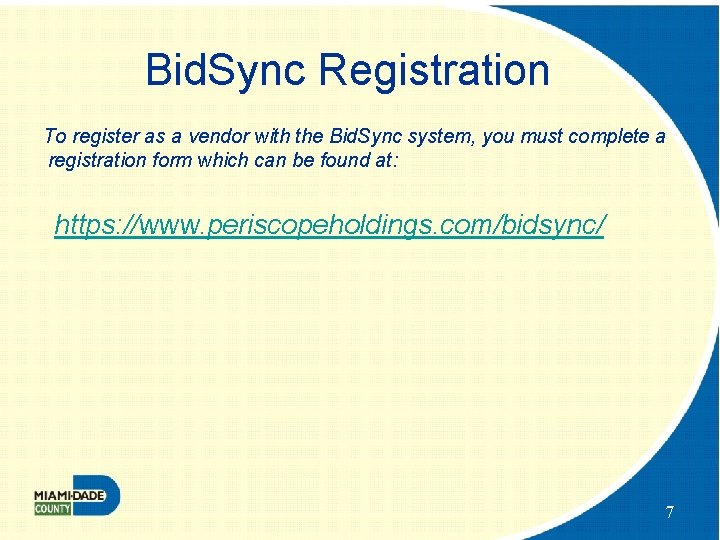
Bid. Sync Registration To register as a vendor with the Bid. Sync system, you must complete a registration form which can be found at: https: //www. periscopeholdings. com/bidsync/ 7
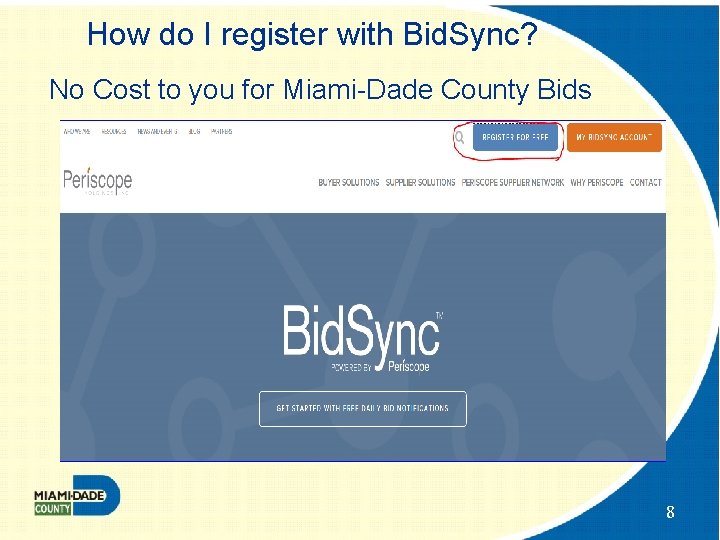
How do I register with Bid. Sync? No Cost to you for Miami-Dade County Bids 8
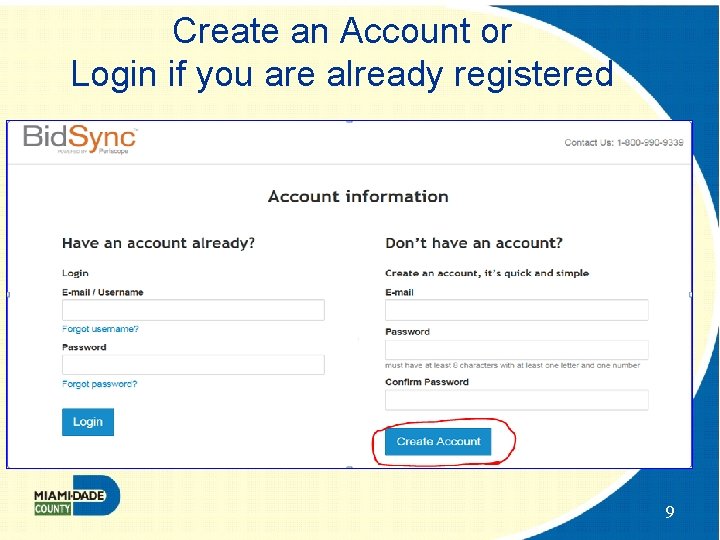
Create an Account or Login if you are already registered 9
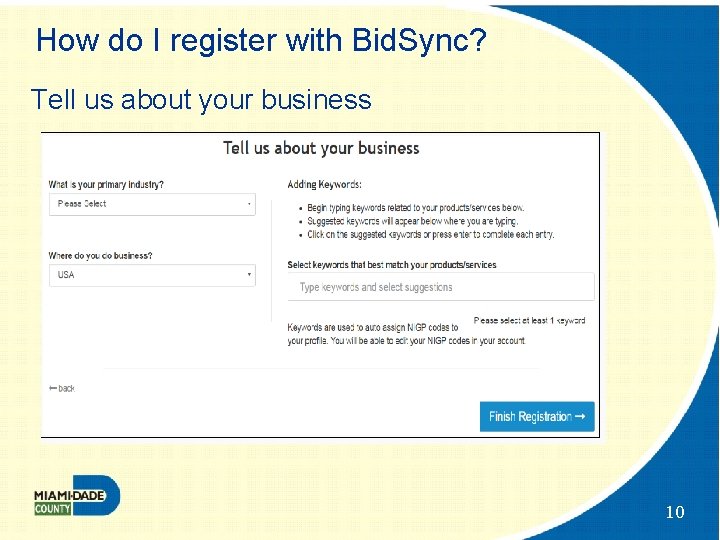
How do I register with Bid. Sync? Tell us about your business 10
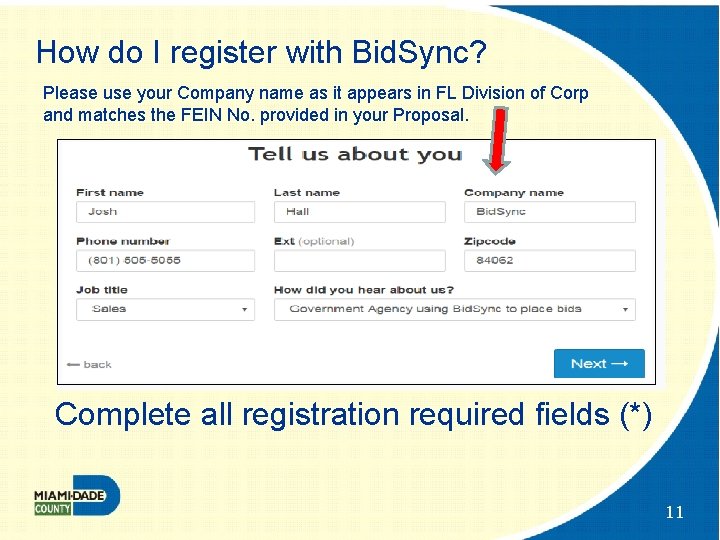
How do I register with Bid. Sync? Please use your Company name as it appears in FL Division of Corp and matches the FEIN No. provided in your Proposal. Complete all registration required fields (*) 11
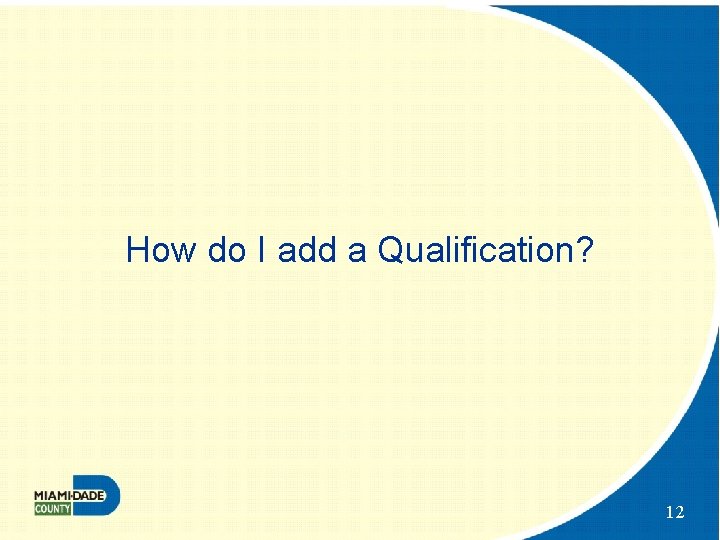
How do I add a Qualification? 12
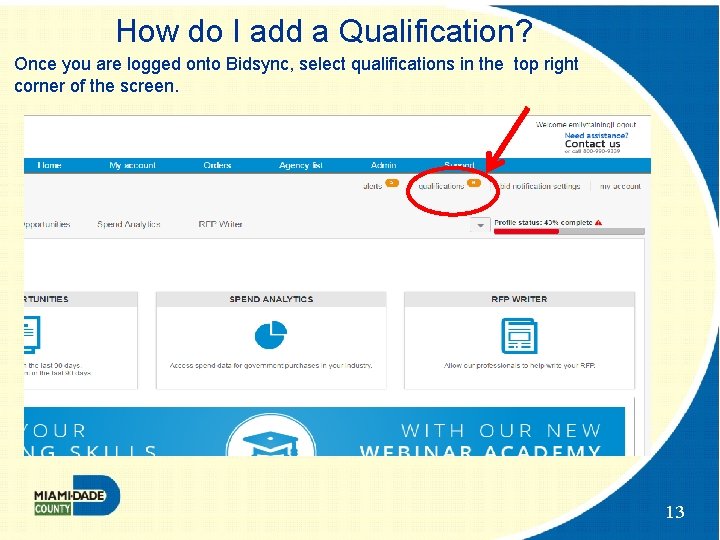
How do I add a Qualification? Once you are logged onto Bidsync, select qualifications in the top right corner of the screen. 13
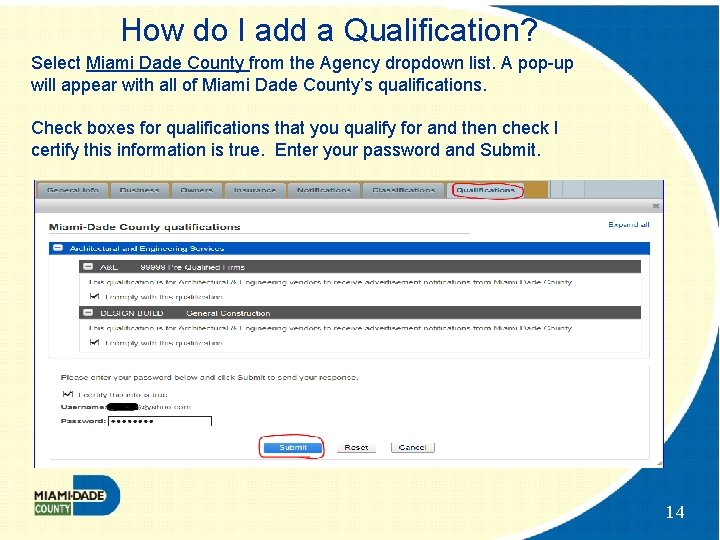
How do I add a Qualification? Select Miami Dade County from the Agency dropdown list. A pop-up will appear with all of Miami Dade County’s qualifications. Check boxes for qualifications that you qualify for and then check I certify this information is true. Enter your password and Submit. 14
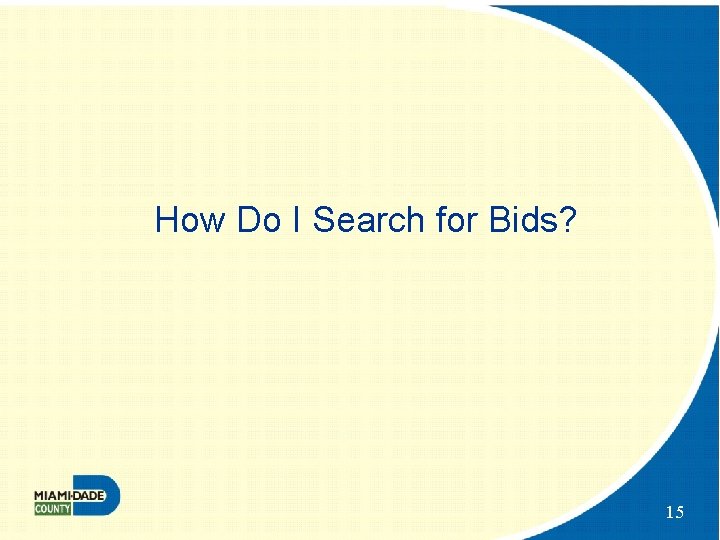
How Do I Search for Bids? 15
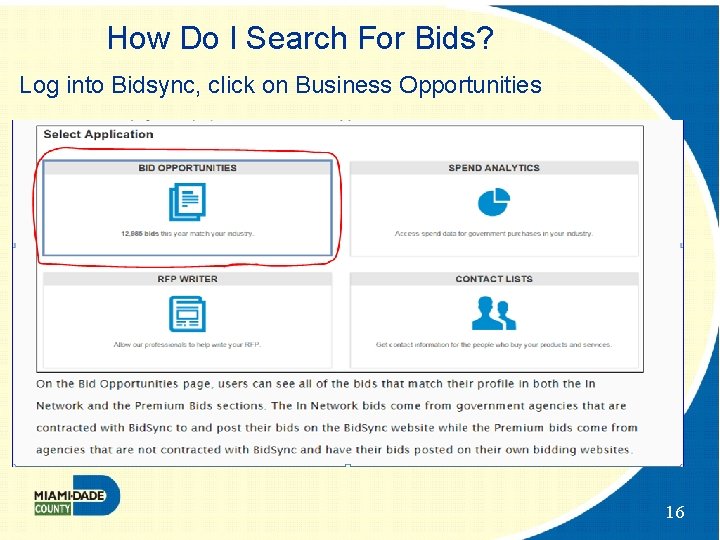
How Do I Search For Bids? Log into Bidsync, click on Business Opportunities 16
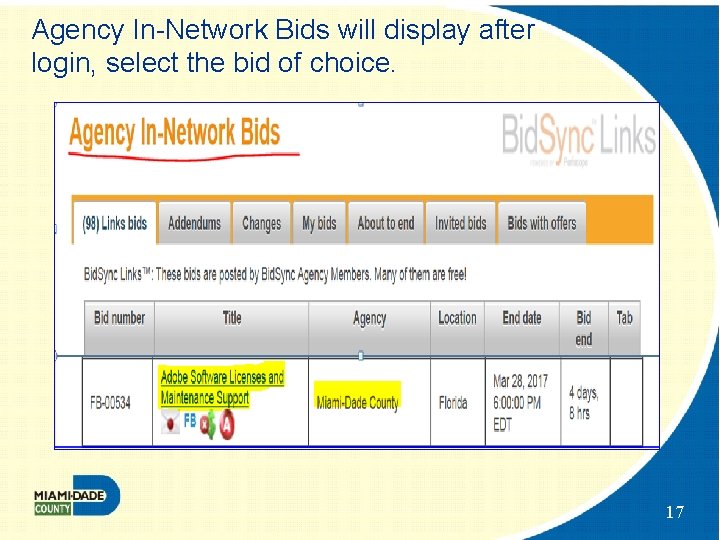
Agency In-Network Bids will display after login, select the bid of choice. 17
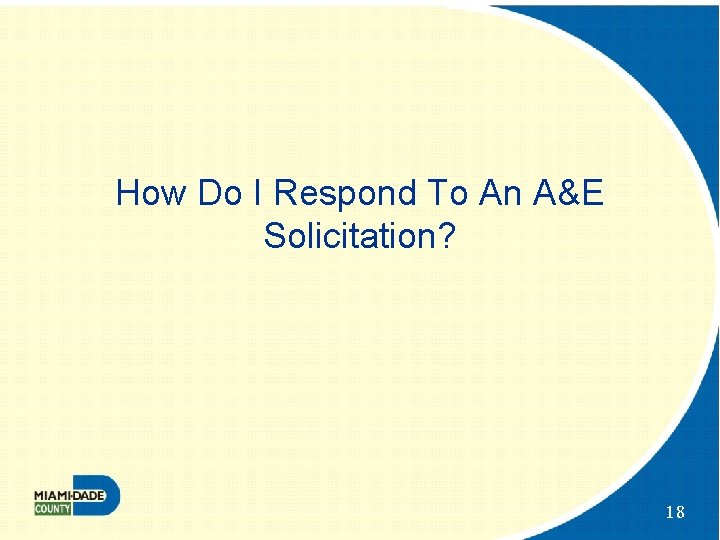
How Do I Respond To An A&E Solicitation? 18
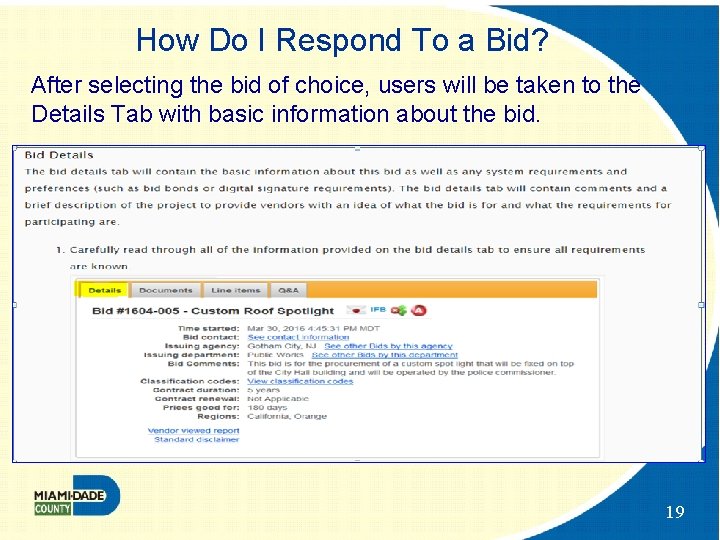
How Do I Respond To a Bid? After selecting the bid of choice, users will be taken to the Details Tab with basic information about the bid. 19
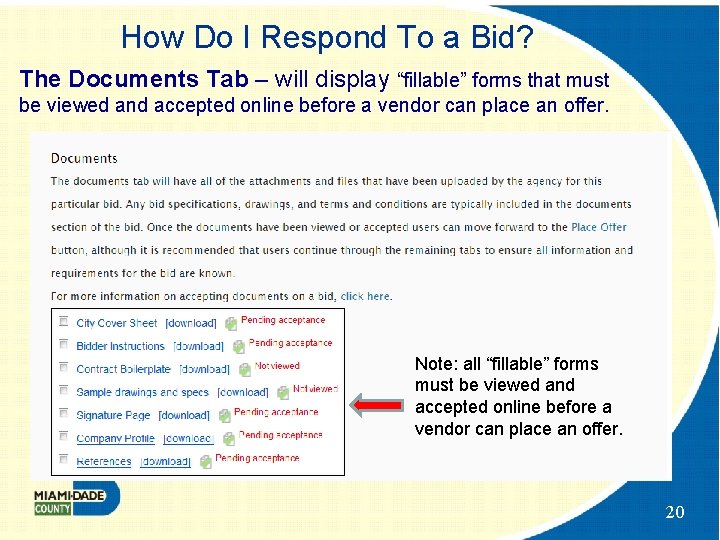
How Do I Respond To a Bid? The Documents Tab – will display “fillable” forms that must be viewed and accepted online before a vendor can place an offer. Note: all “fillable” forms must be viewed and accepted online before a vendor can place an offer. 20

How Do I Respond To a Bid? Place Offer – complete required fields, upload attachments, review response etc. 21
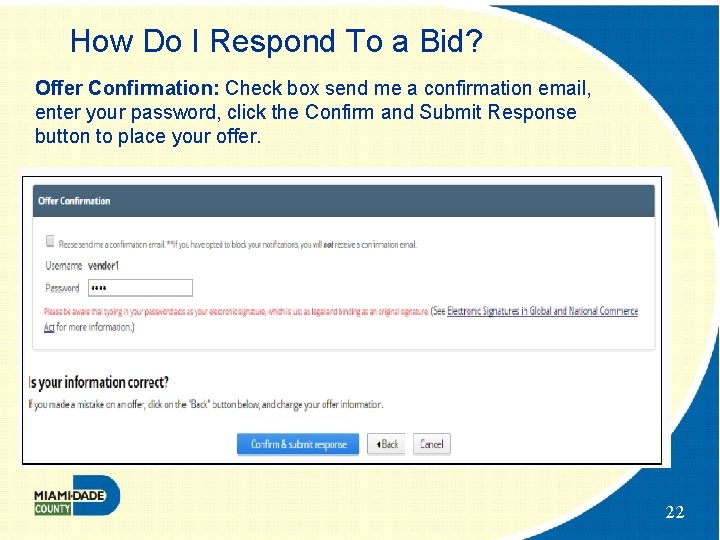
How Do I Respond To a Bid? Offer Confirmation: Check box send me a confirmation email, enter your password, click the Confirm and Submit Response button to place your offer. 22
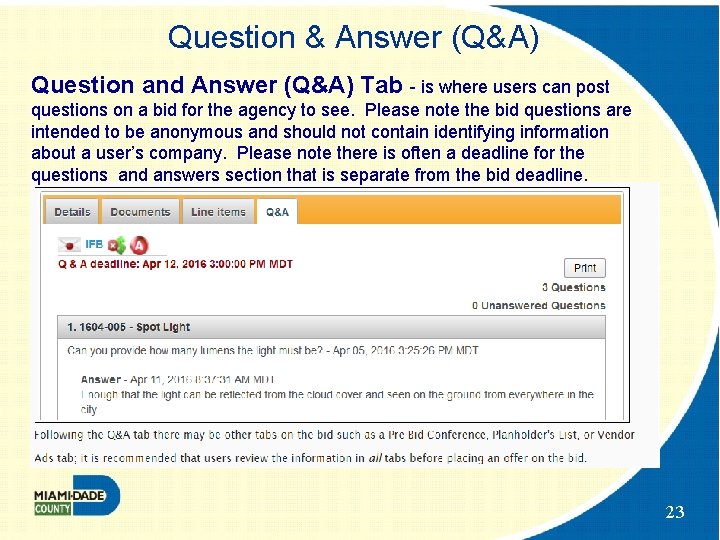
Question & Answer (Q&A) Question and Answer (Q&A) Tab - is where users can post questions on a bid for the agency to see. Please note the bid questions are intended to be anonymous and should not contain identifying information about a user’s company. Please note there is often a deadline for the questions and answers section that is separate from the bid deadline. 23
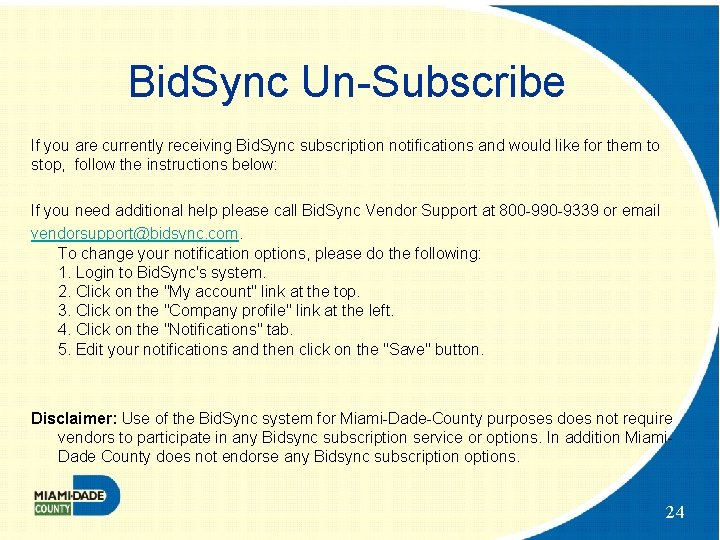
Bid. Sync Un-Subscribe If you are currently receiving Bid. Sync subscription notifications and would like for them to stop, follow the instructions below: If you need additional help please call Bid. Sync Vendor Support at 800 -990 -9339 or email vendorsupport@bidsync. com. To change your notification options, please do the following: 1. Login to Bid. Sync's system. 2. Click on the "My account" link at the top. 3. Click on the "Company profile" link at the left. 4. Click on the "Notifications" tab. 5. Edit your notifications and then click on the "Save" button. Disclaimer: Use of the Bid. Sync system for Miami-Dade-County purposes does not require vendors to participate in any Bidsync subscription service or options. In addition Miami. Dade County does not endorse any Bidsync subscription options. 24
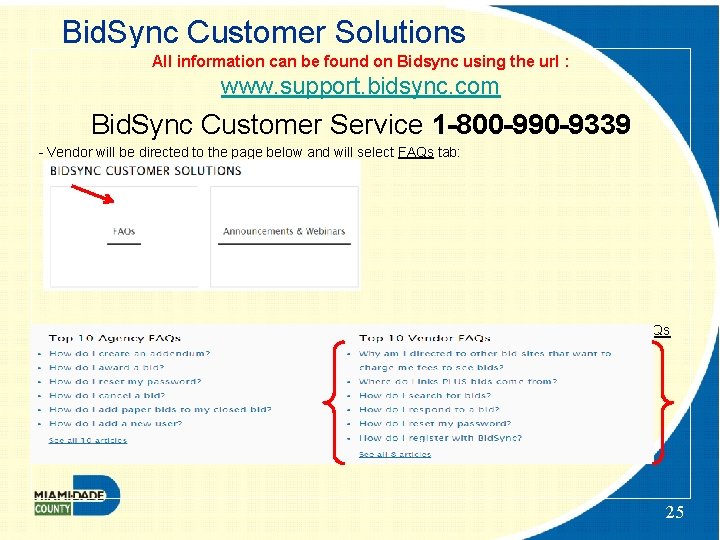
Bid. Sync Customer Solutions All information can be found on Bidsync using the url : www. support. bidsync. com Bid. Sync Customer Service 1 -800 -990 -9339 - Vendor will be directed to the page below and will select FAQs tab: -After selecting the FAQ’s tab vendor will be able to select from a list of options from the Vendor FAQs 25
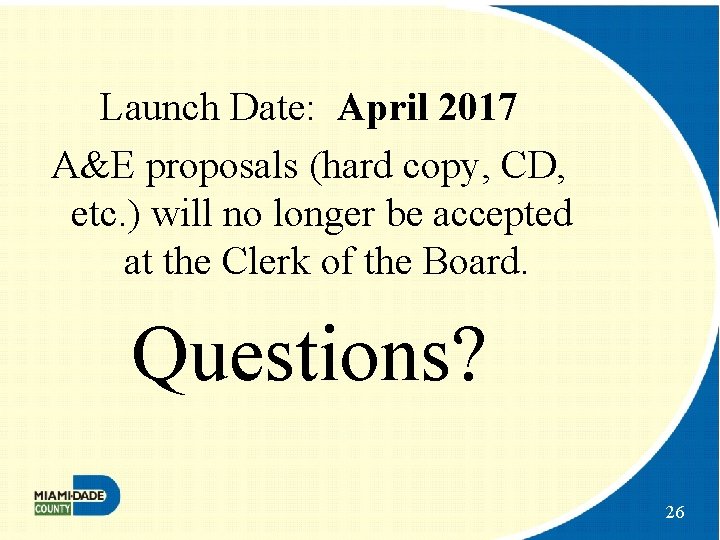
Launch Date: April 2017 A&E proposals (hard copy, CD, etc. ) will no longer be accepted at the Clerk of the Board. Questions? 26
 Bidsync through miamidade county
Bidsync through miamidade county Miamidade county schools
Miamidade county schools Miami dade county juvenile services department
Miami dade county juvenile services department Deshaney v winnebago
Deshaney v winnebago Caldwell county social services
Caldwell county social services Albany county dept of social services
Albany county dept of social services Milwaukee county health and human services
Milwaukee county health and human services Delaware county department of human services
Delaware county department of human services Wake county human services community services center
Wake county human services community services center Swot analysis for procurement department
Swot analysis for procurement department Operations department mission statement
Operations department mission statement Volusia county purchasing
Volusia county purchasing King county procurement
King county procurement Volusia county procurement
Volusia county procurement Volusia county procurement
Volusia county procurement Distribution services procurement
Distribution services procurement Utsa peoplesoft
Utsa peoplesoft Procurement shared services model
Procurement shared services model Recycling services procurement
Recycling services procurement Distribution services procurement
Distribution services procurement Distribution services procurement
Distribution services procurement Procurement of consultancy services
Procurement of consultancy services Uchicago buysite
Uchicago buysite Distribution services procurement
Distribution services procurement Swot analysis of internal audit department
Swot analysis of internal audit department Wakulla community center
Wakulla community center Sotch orange
Sotch orange