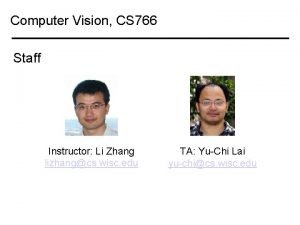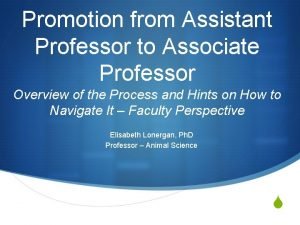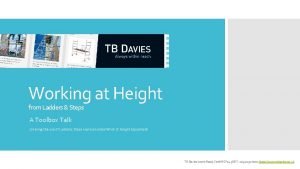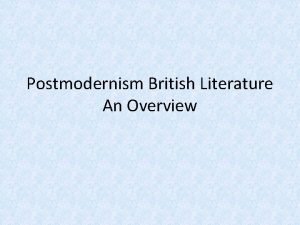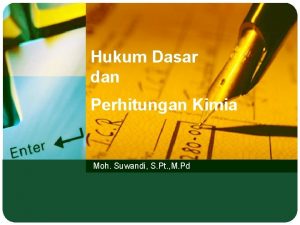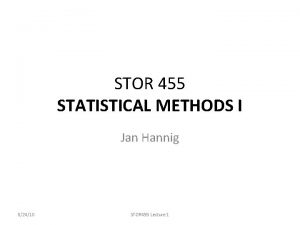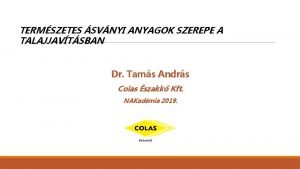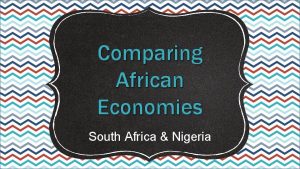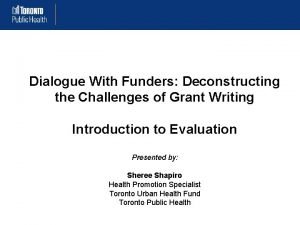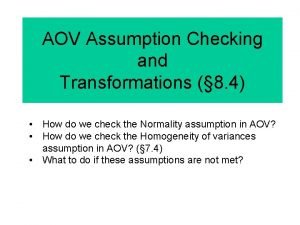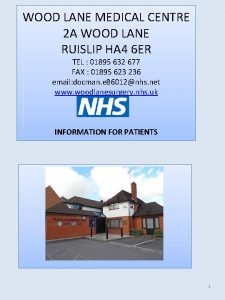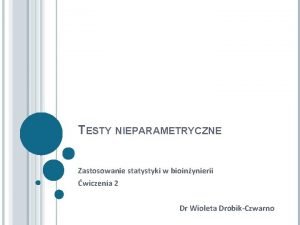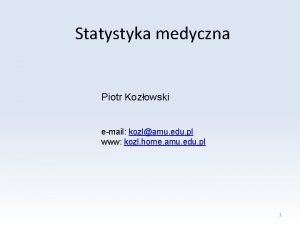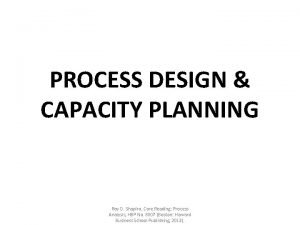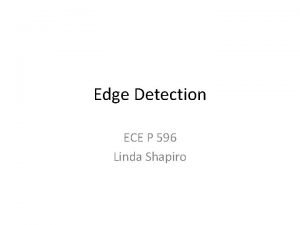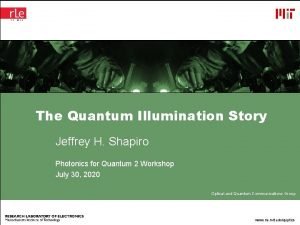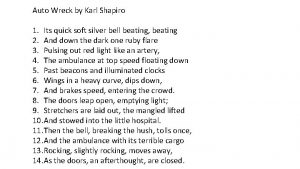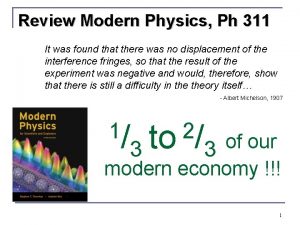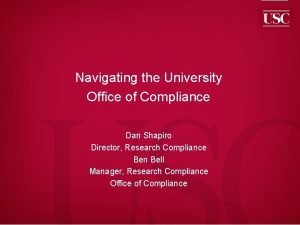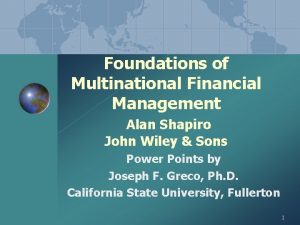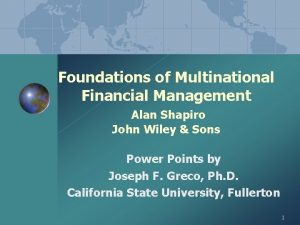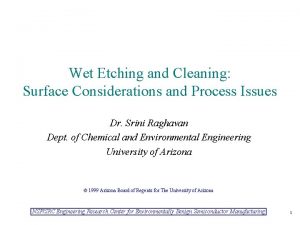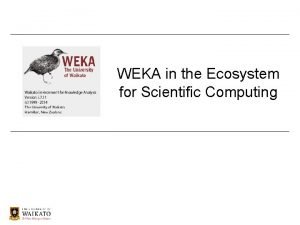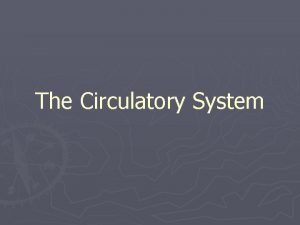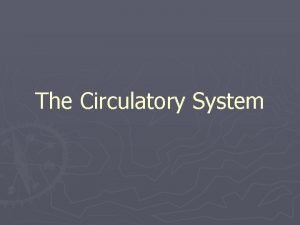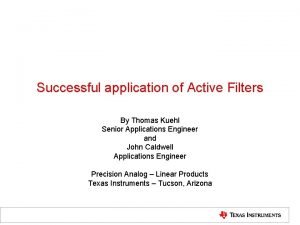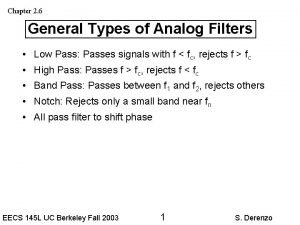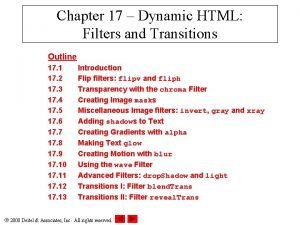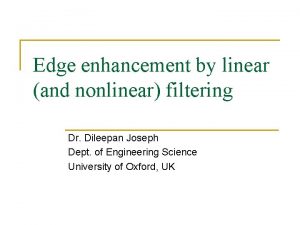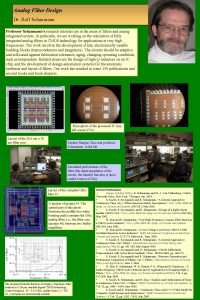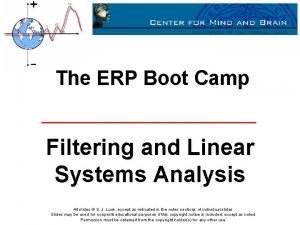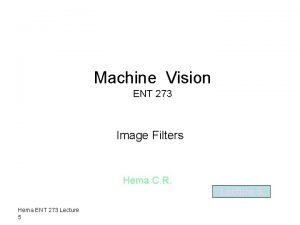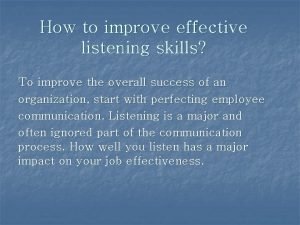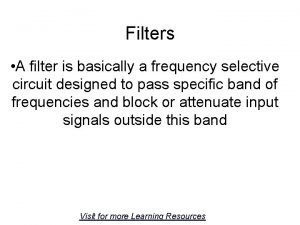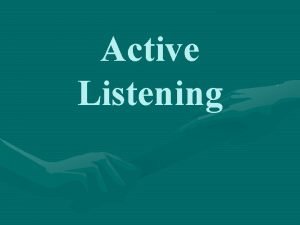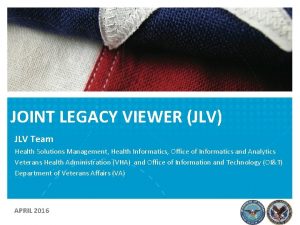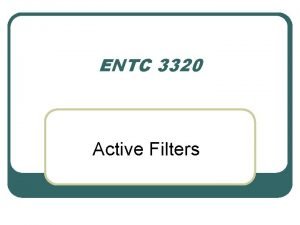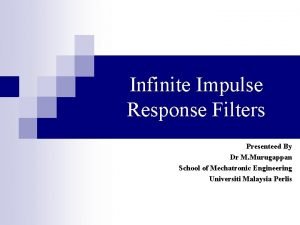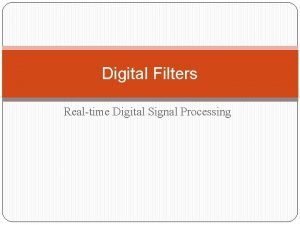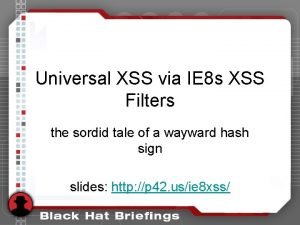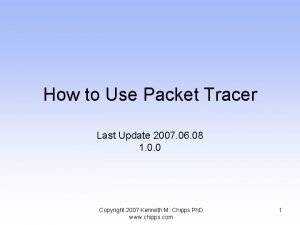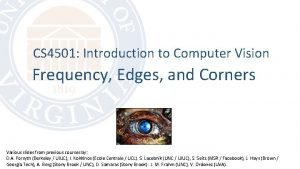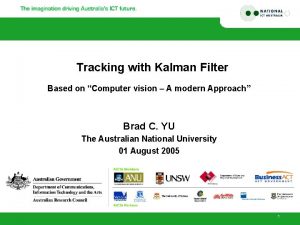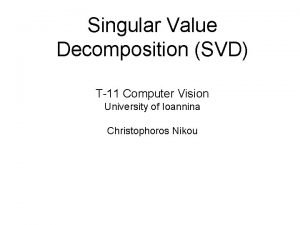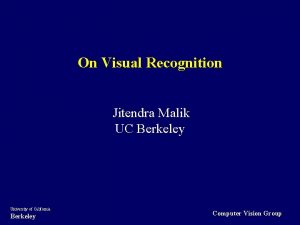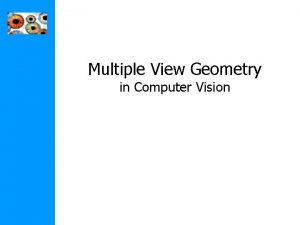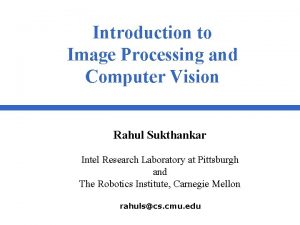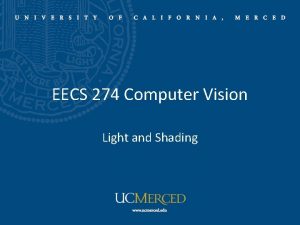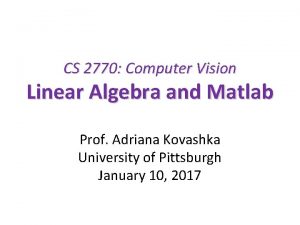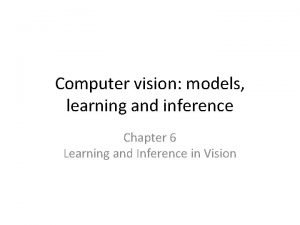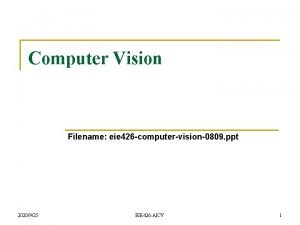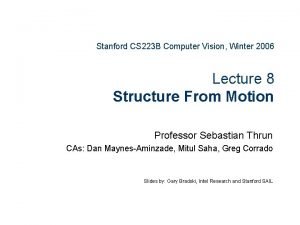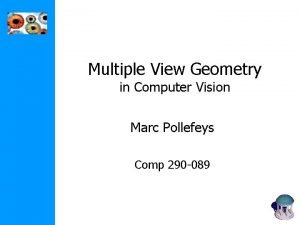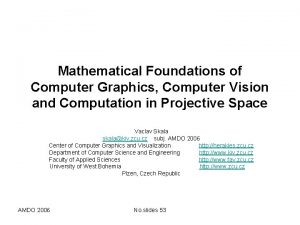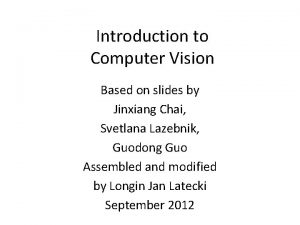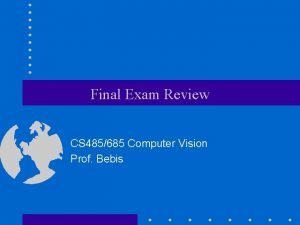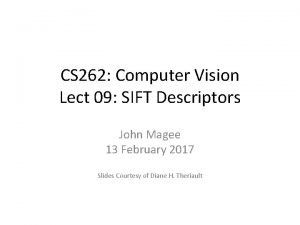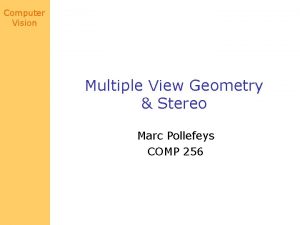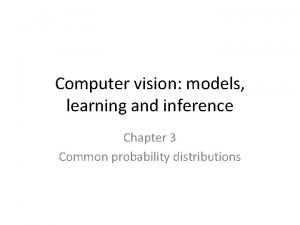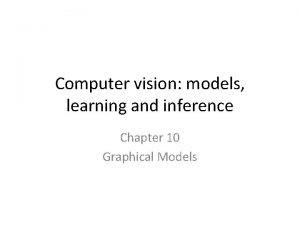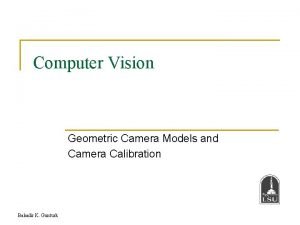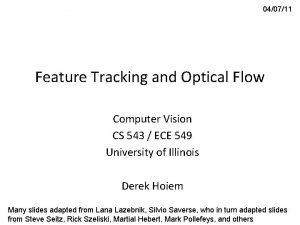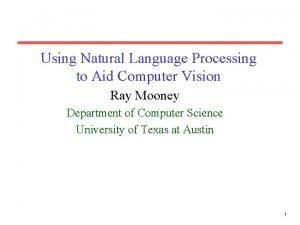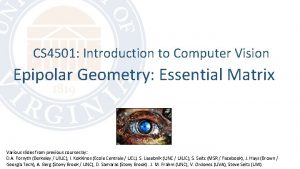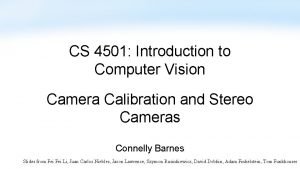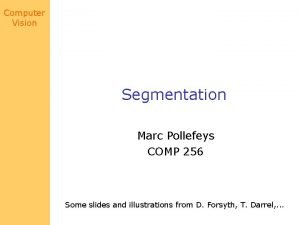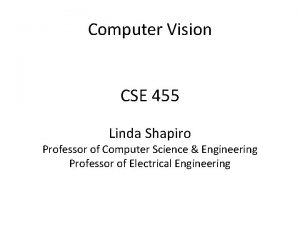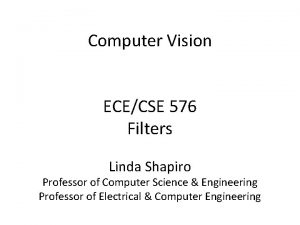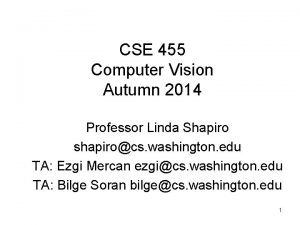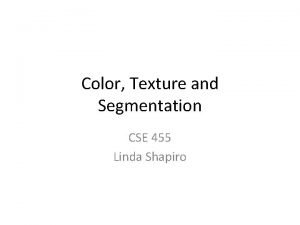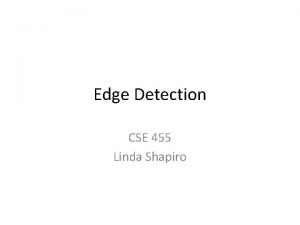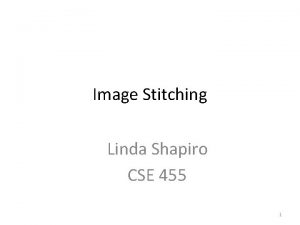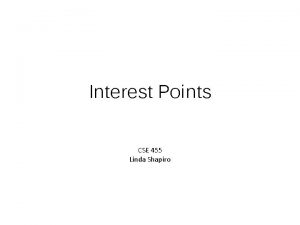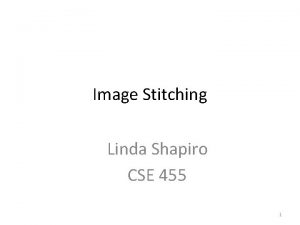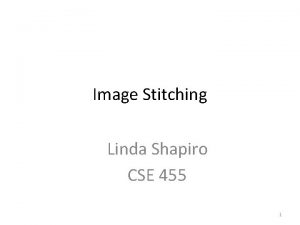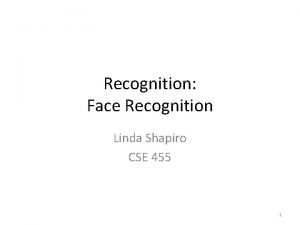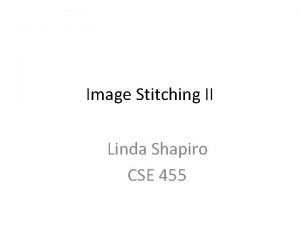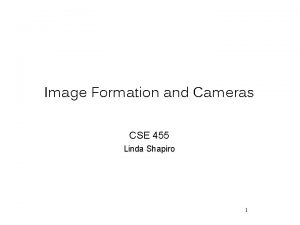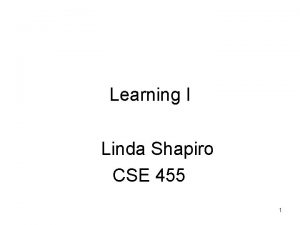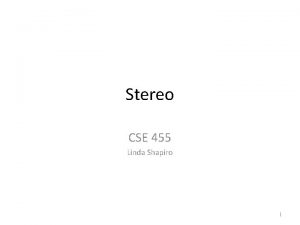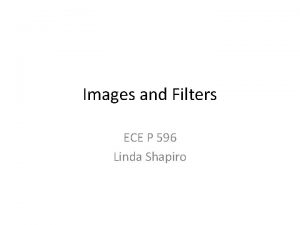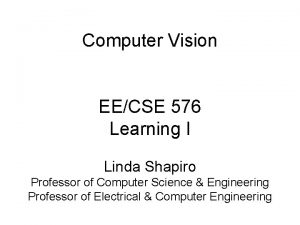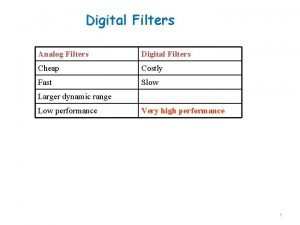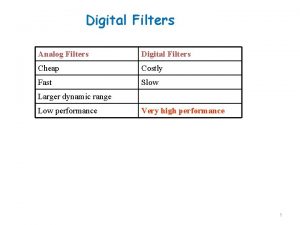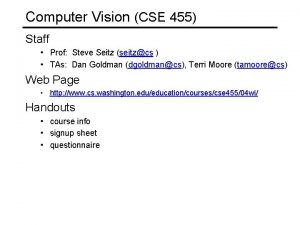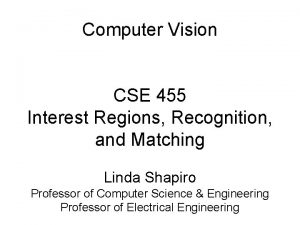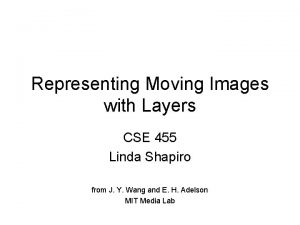Computer Vision CSE 455 Filters Linda Shapiro Professor
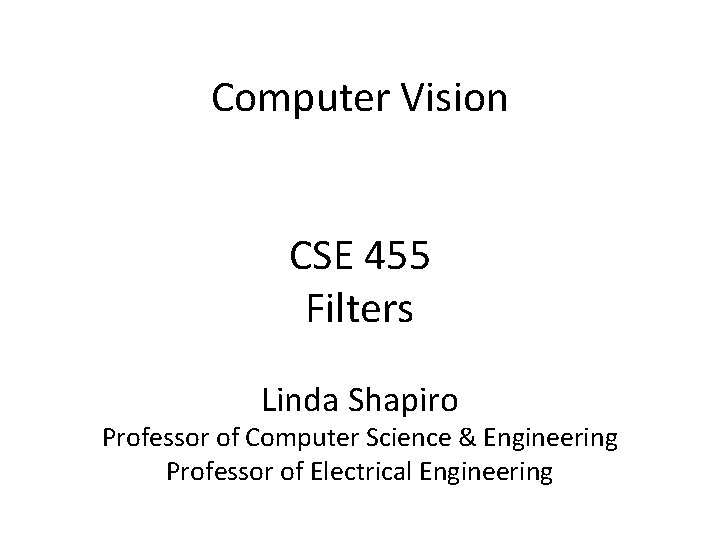
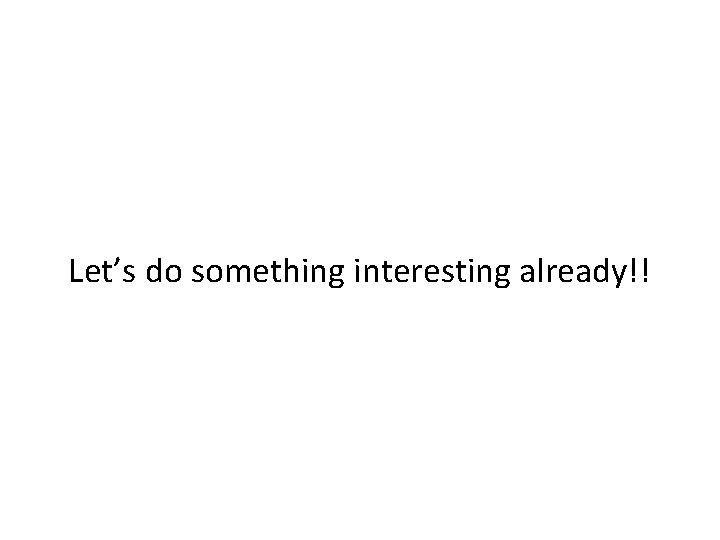
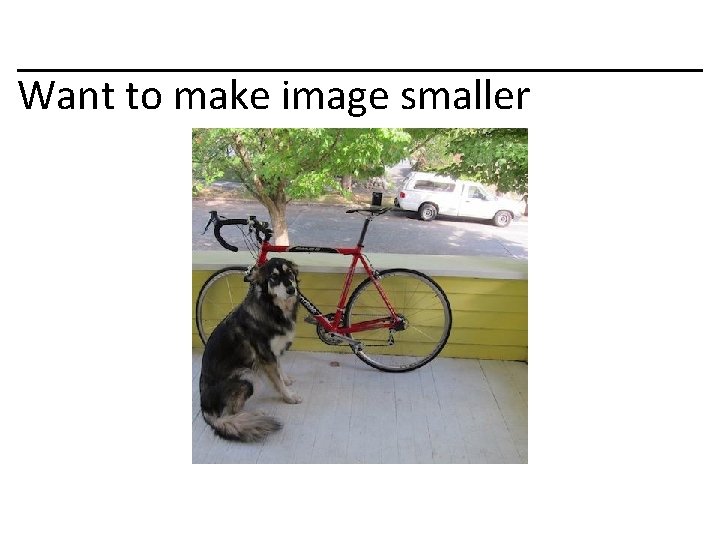
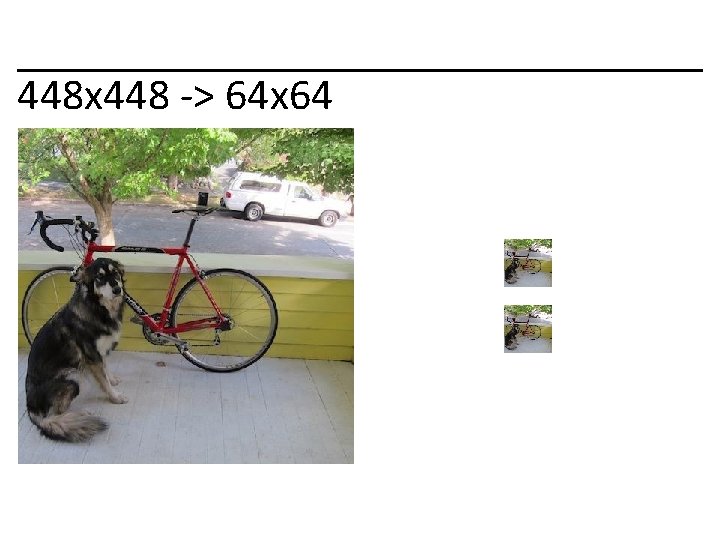
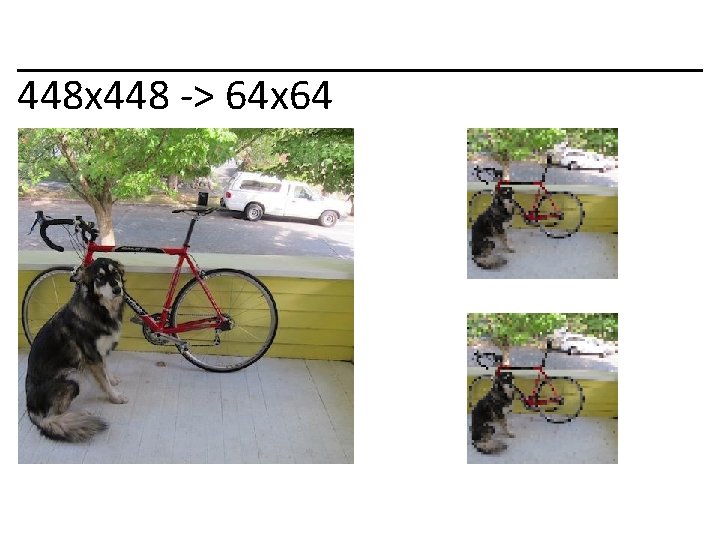
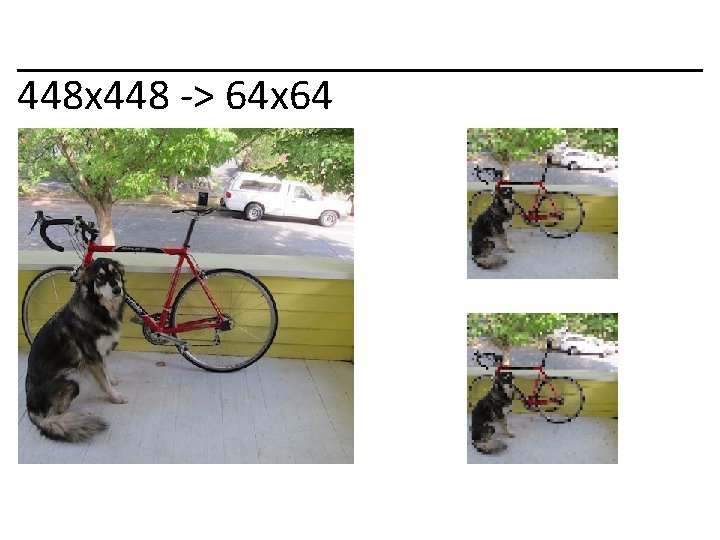
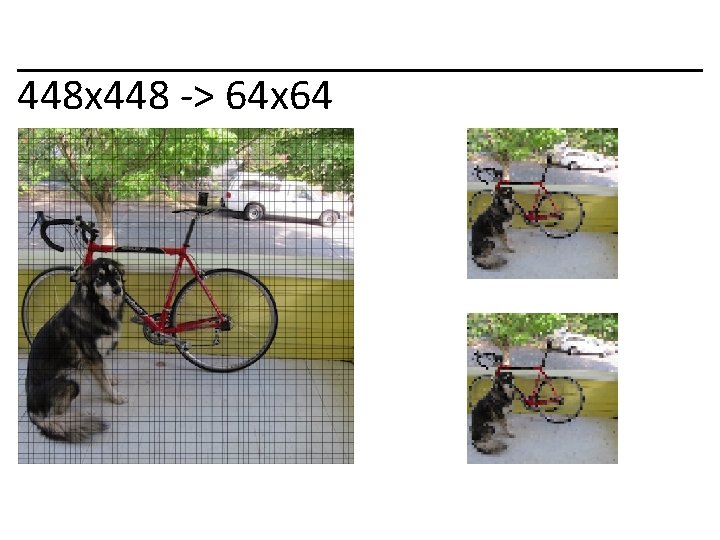
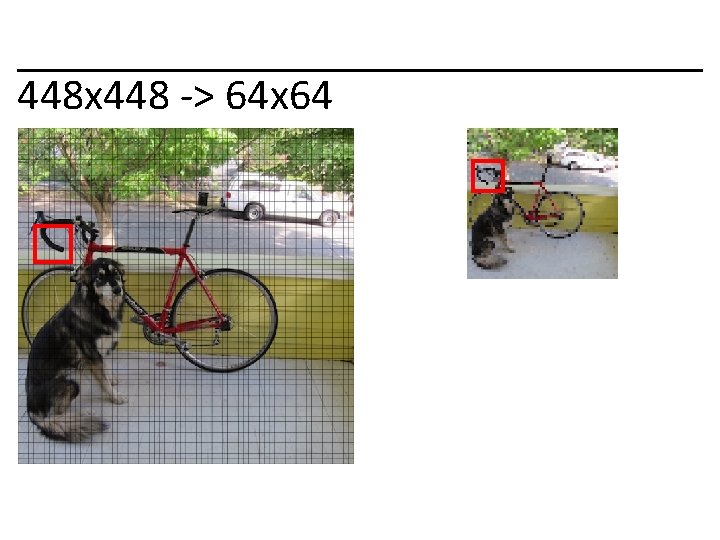
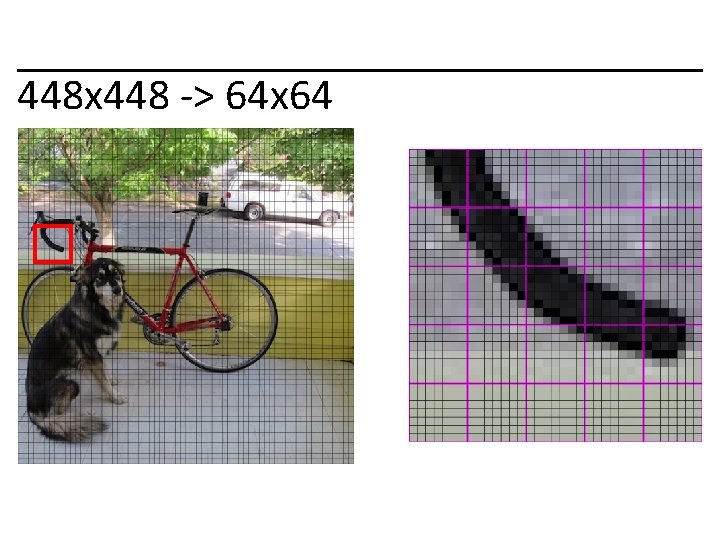
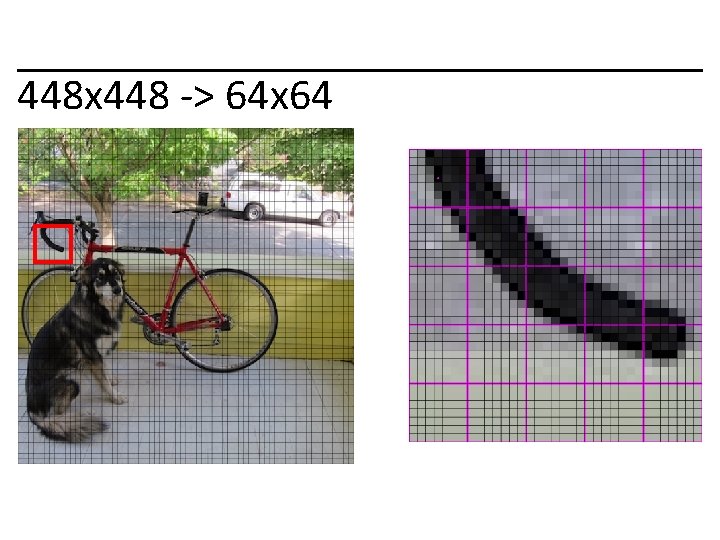
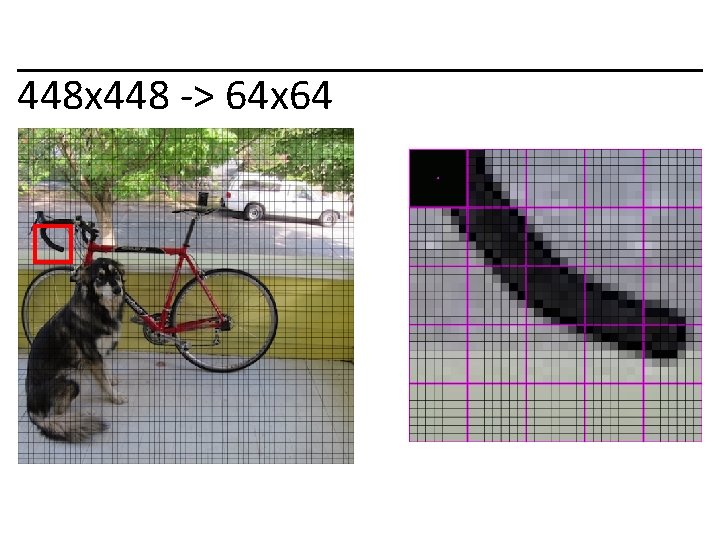
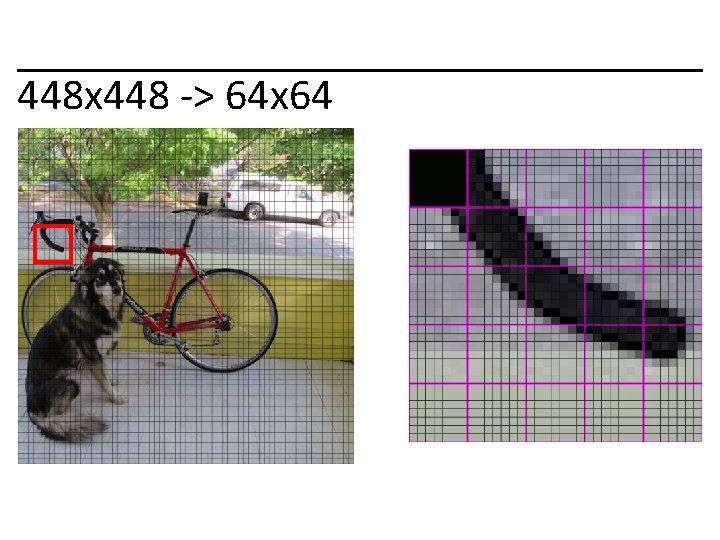
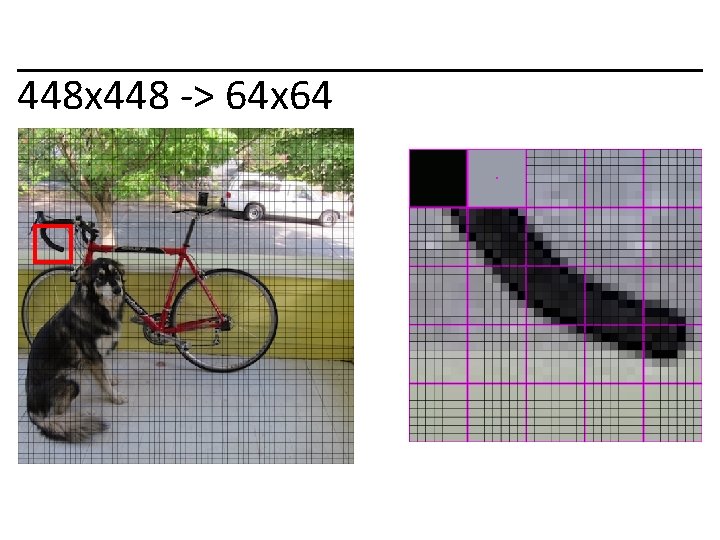
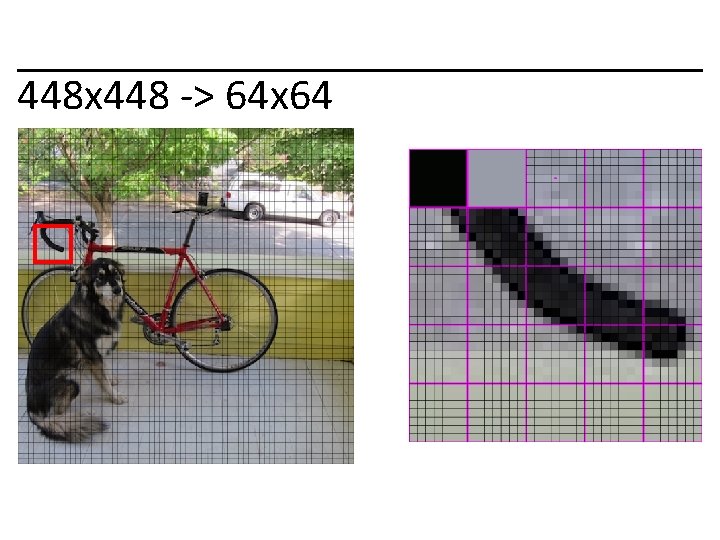
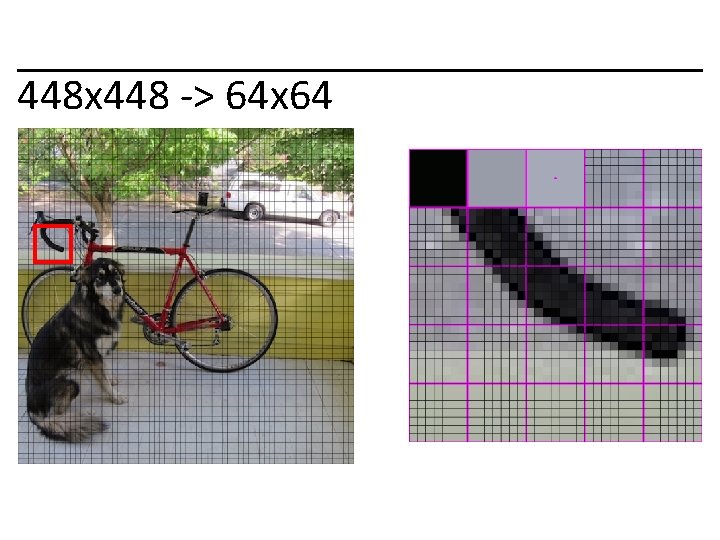
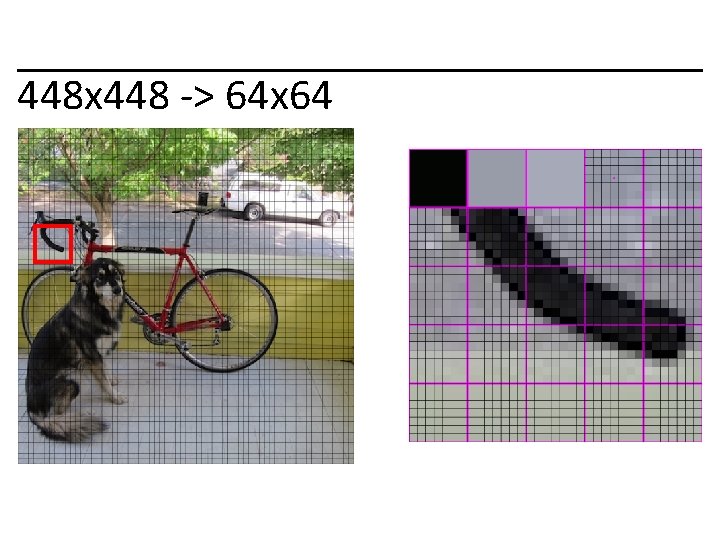
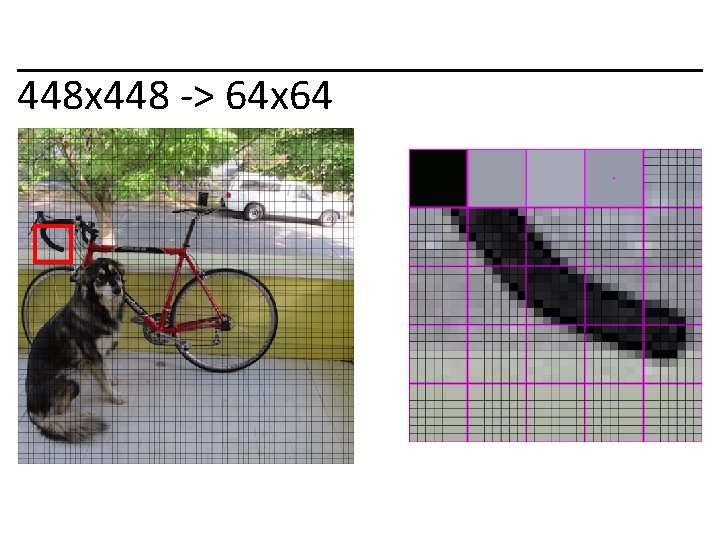
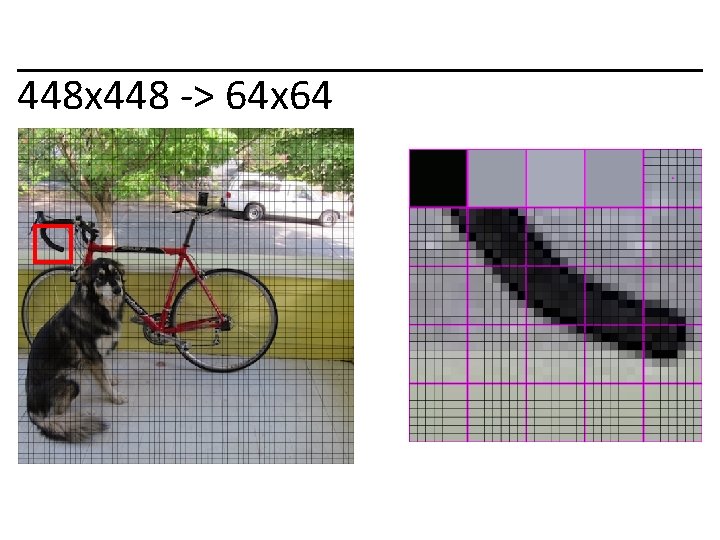
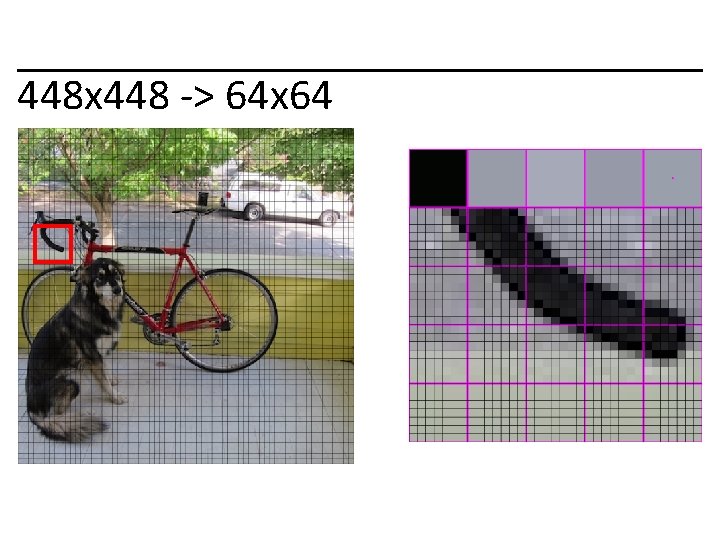
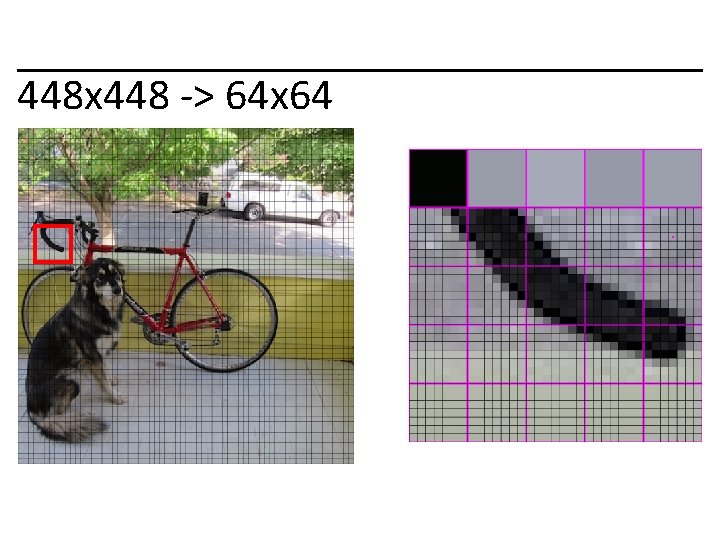
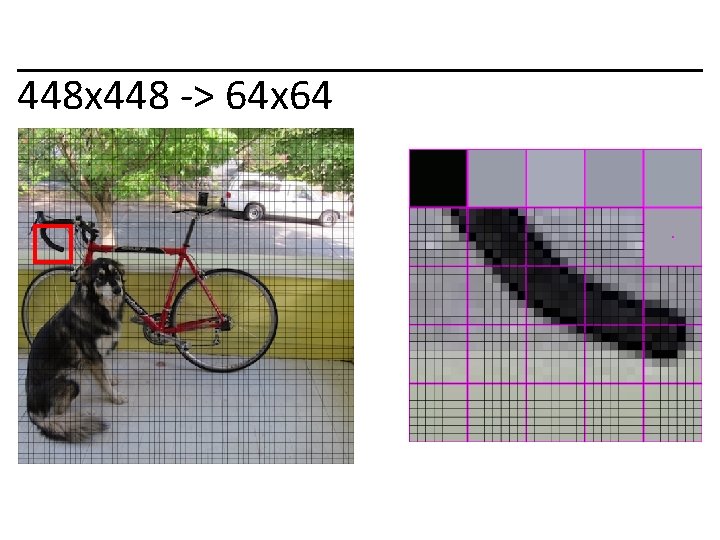
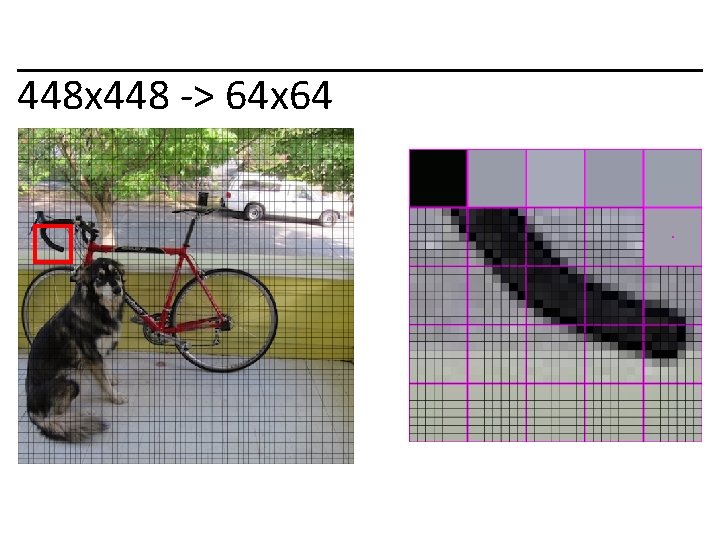
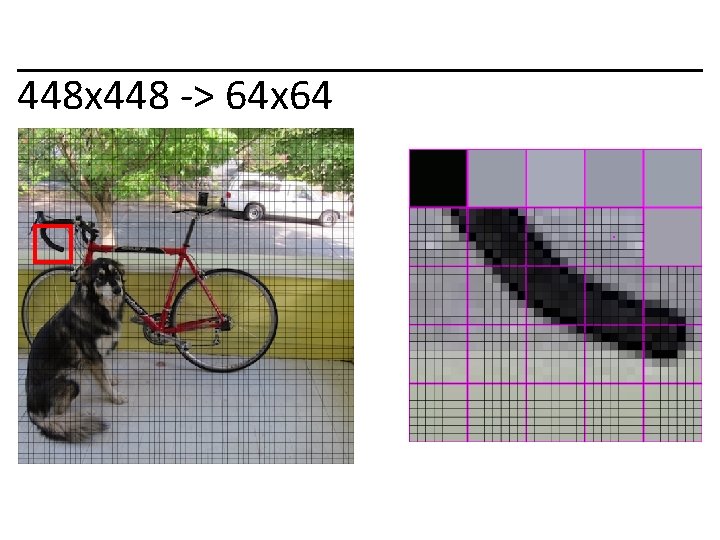
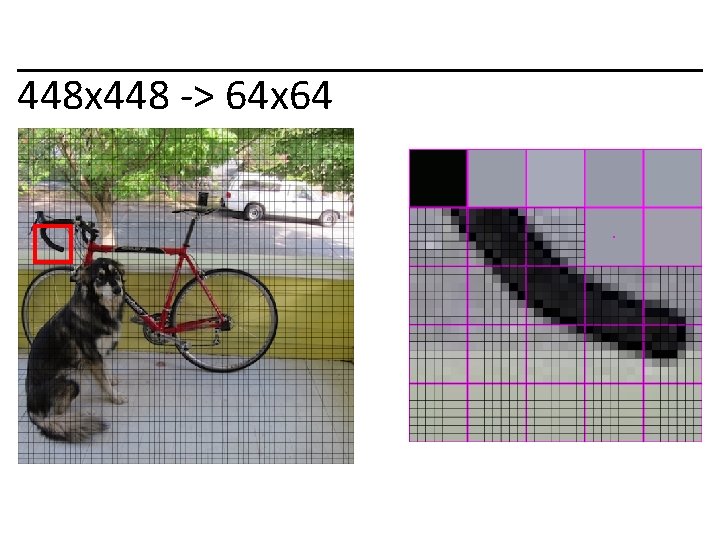
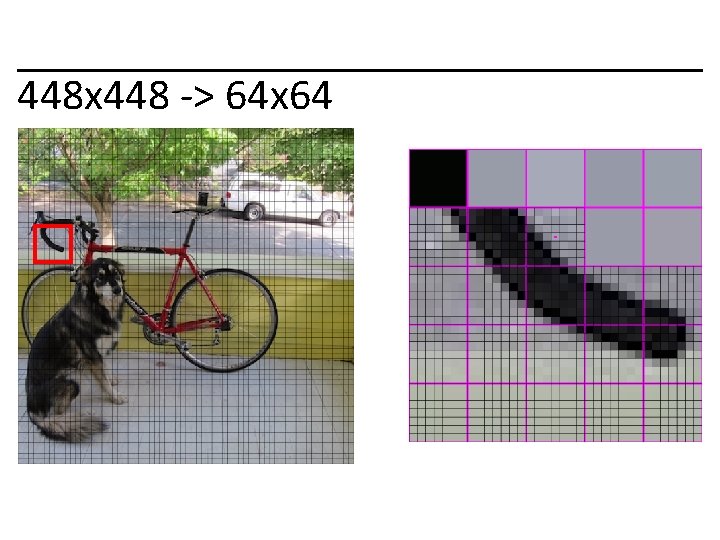
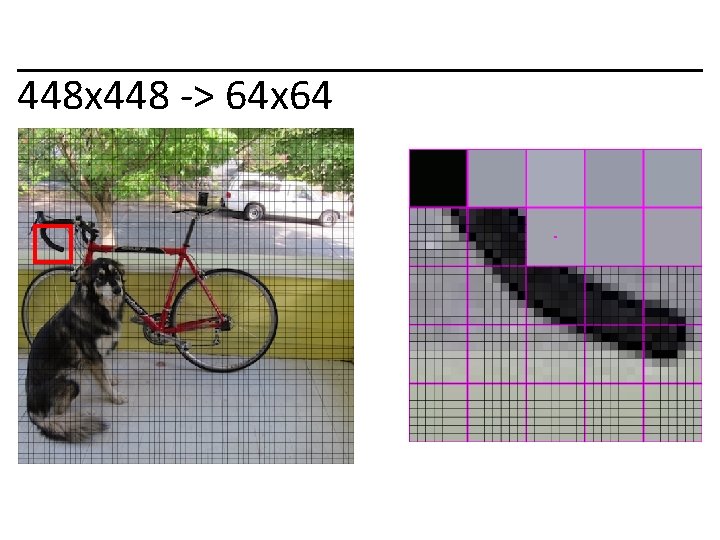
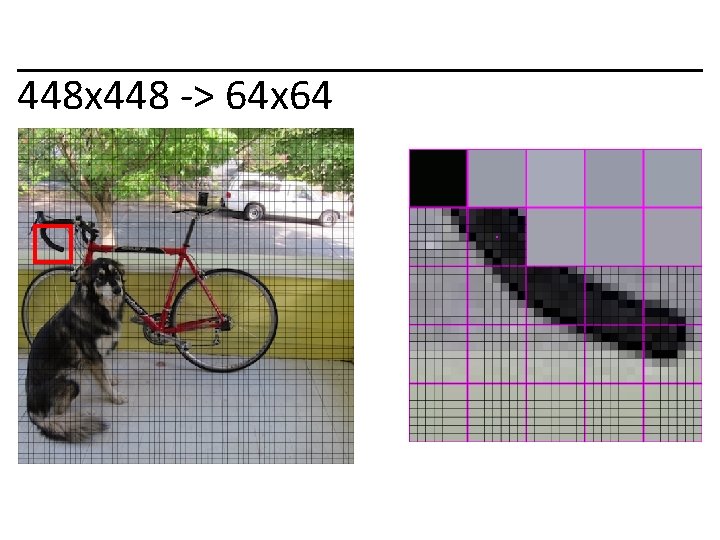
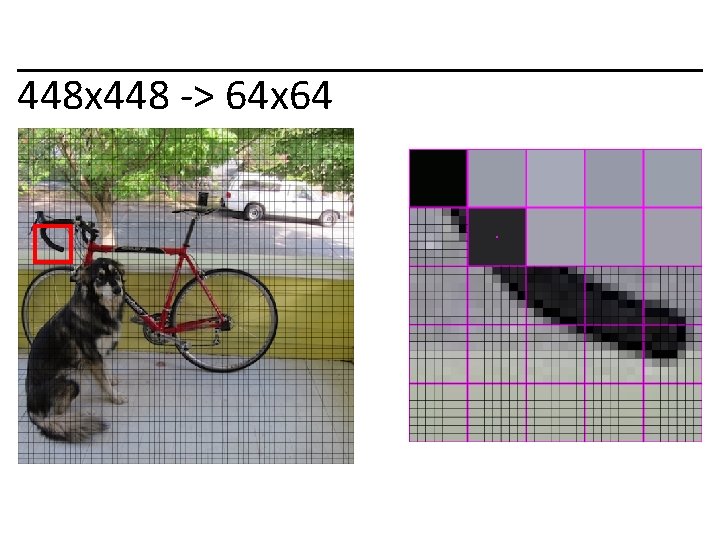
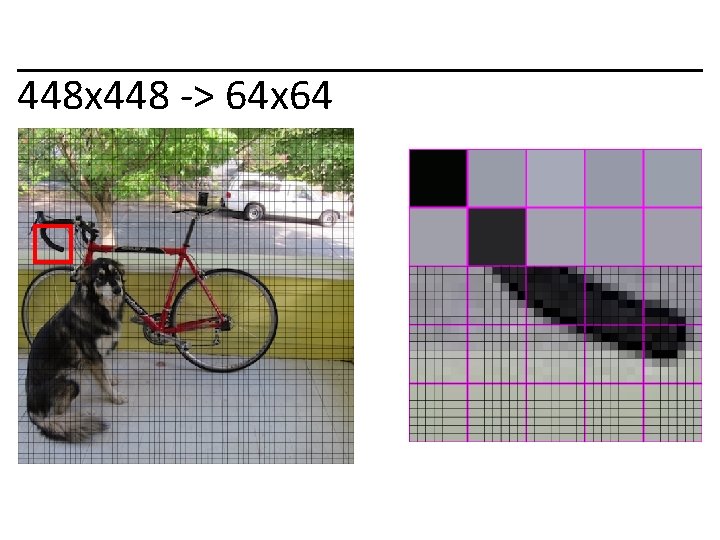
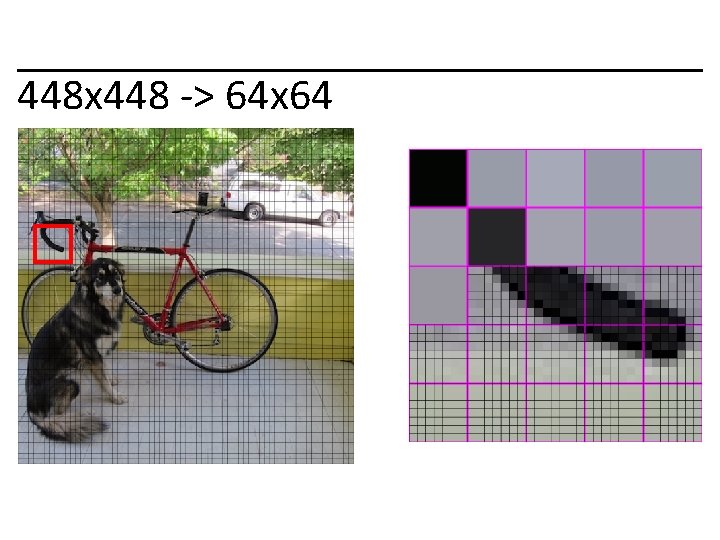
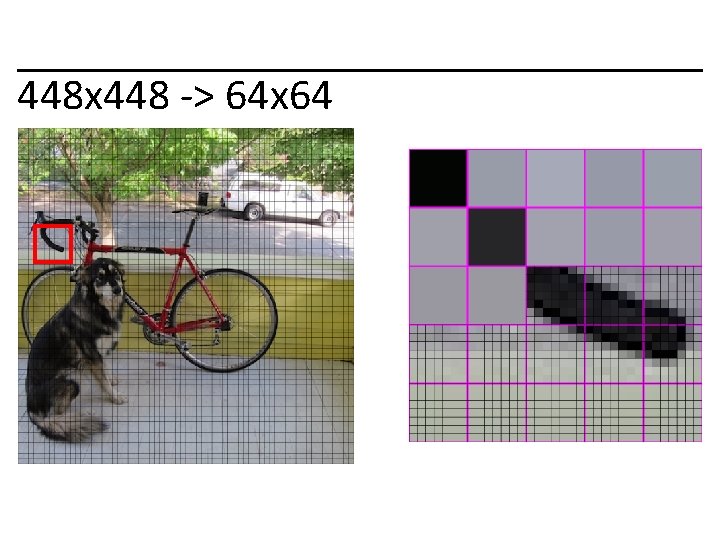
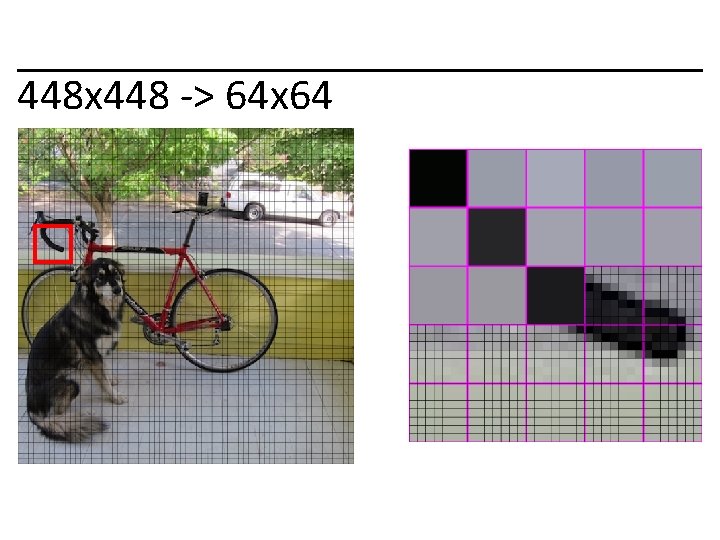
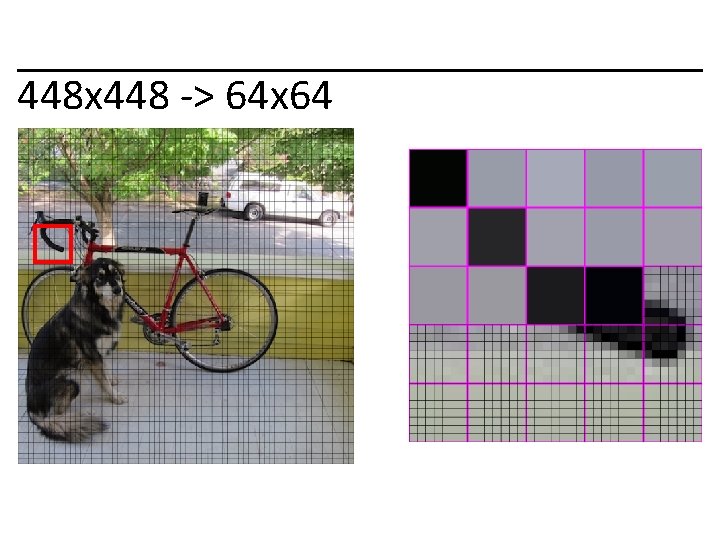
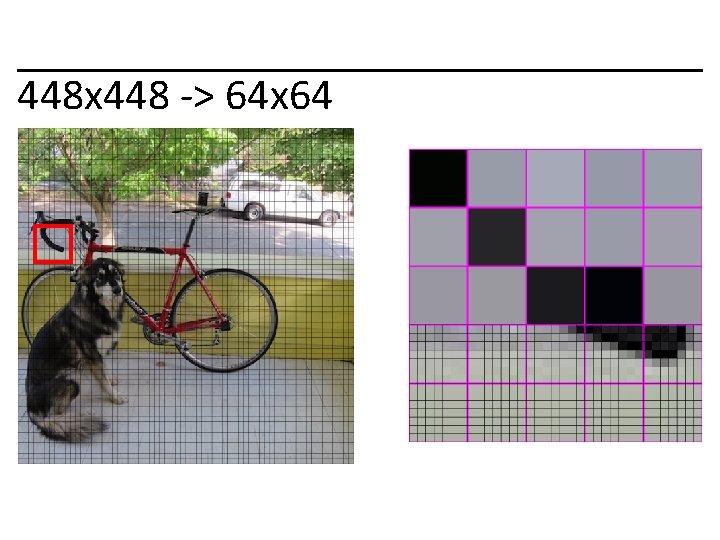
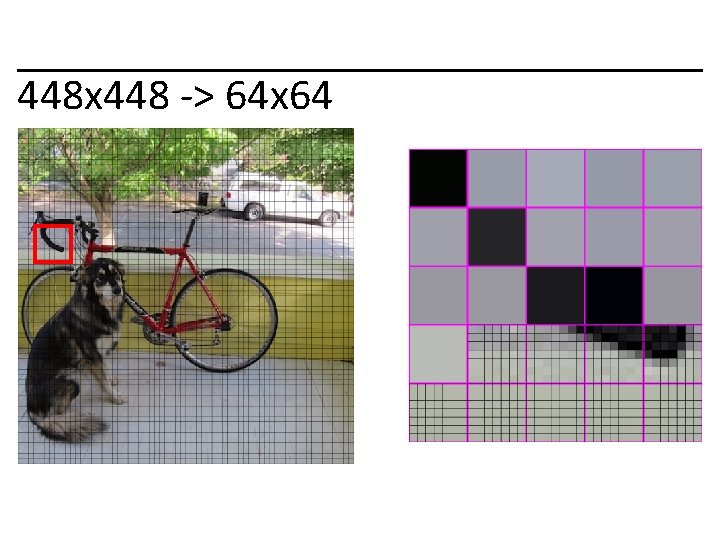
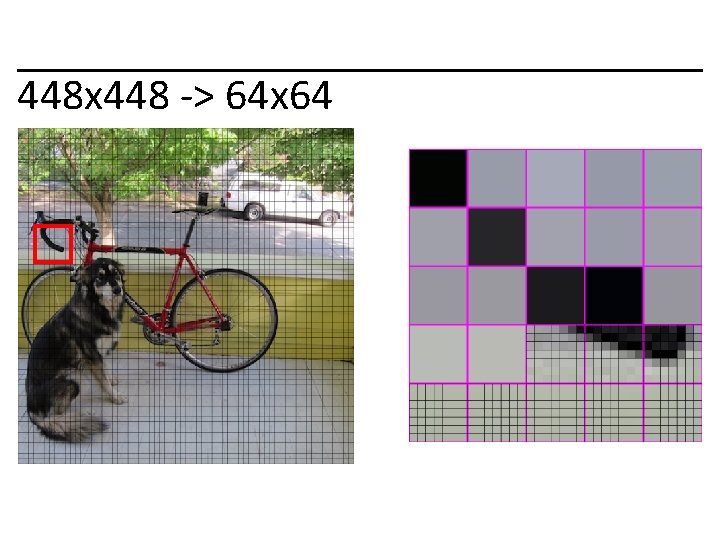
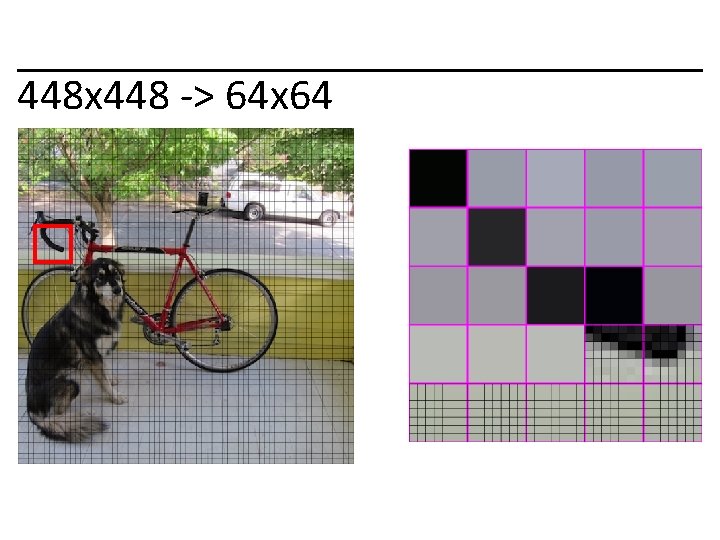
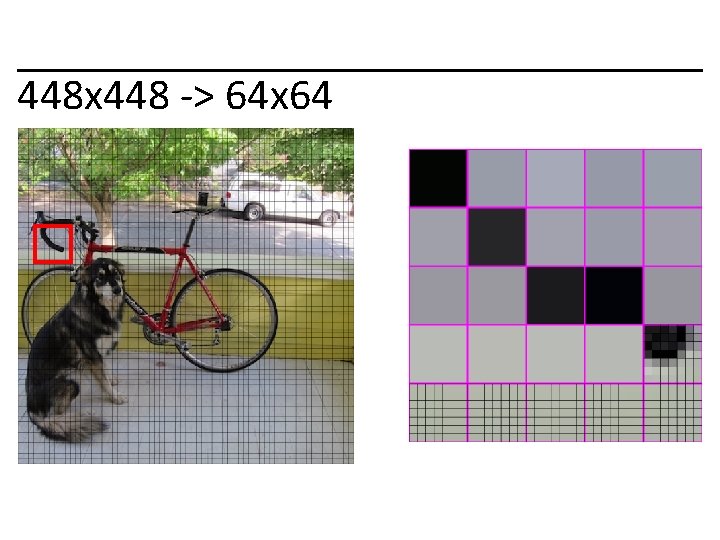
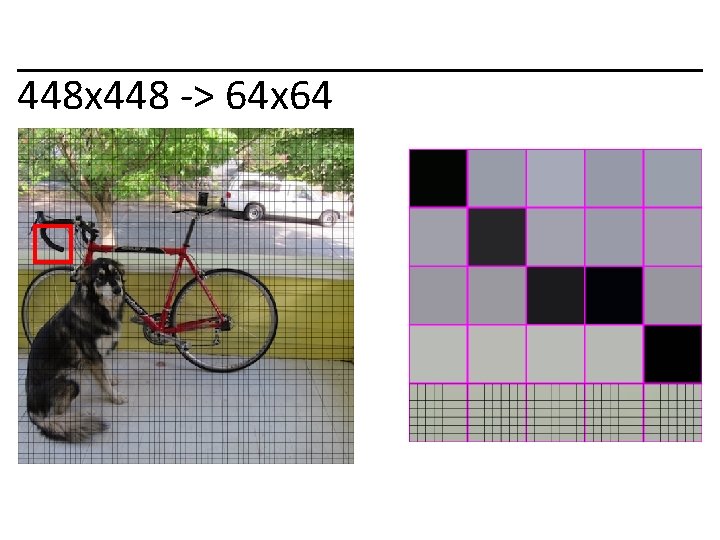
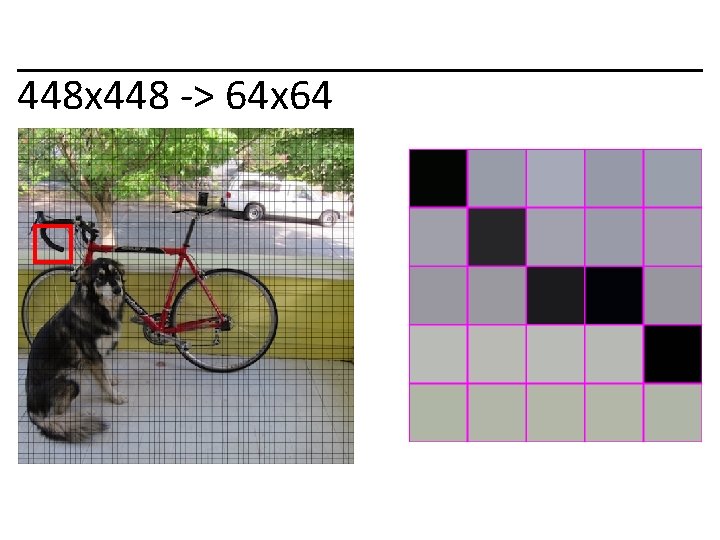
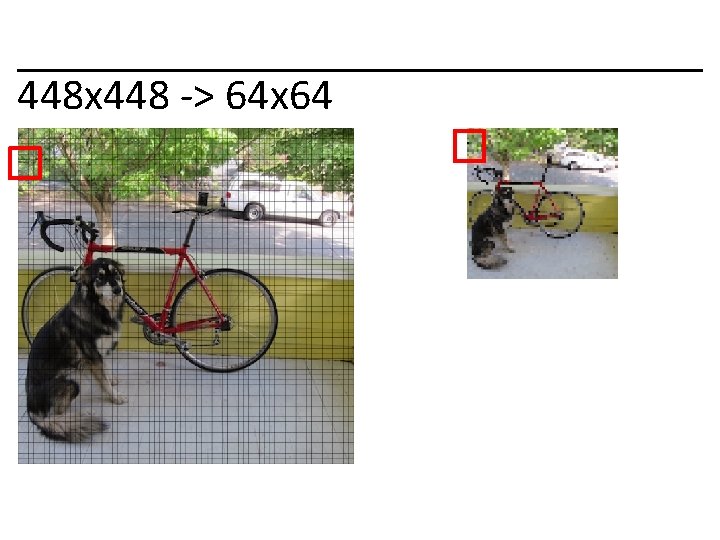
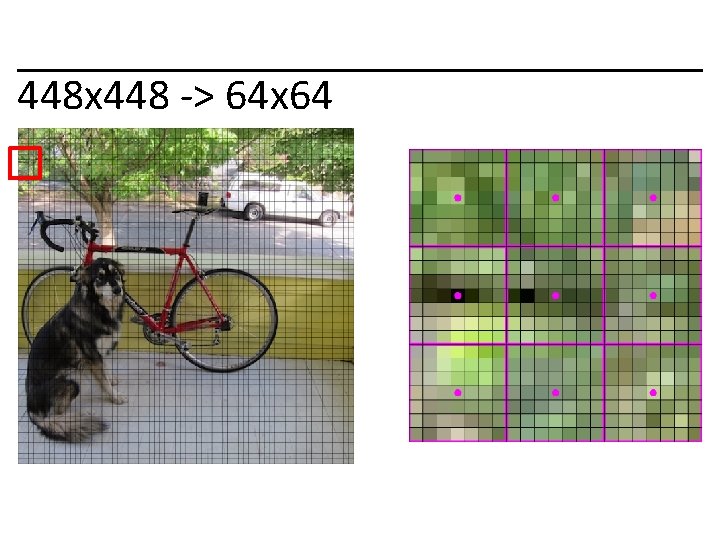
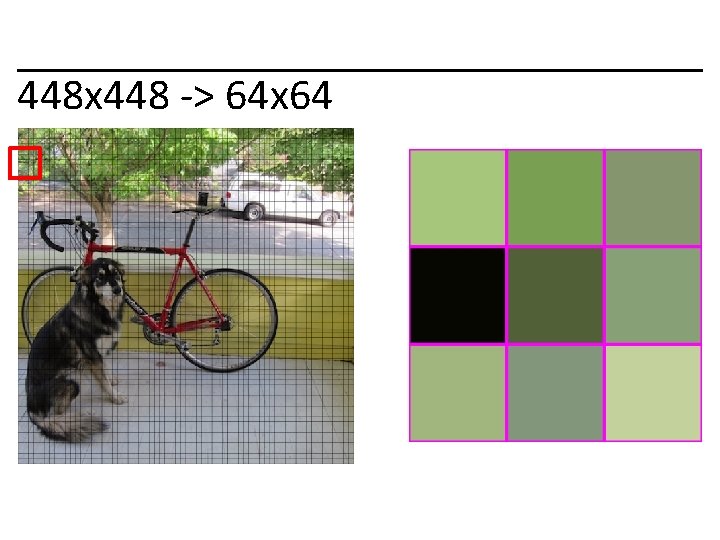
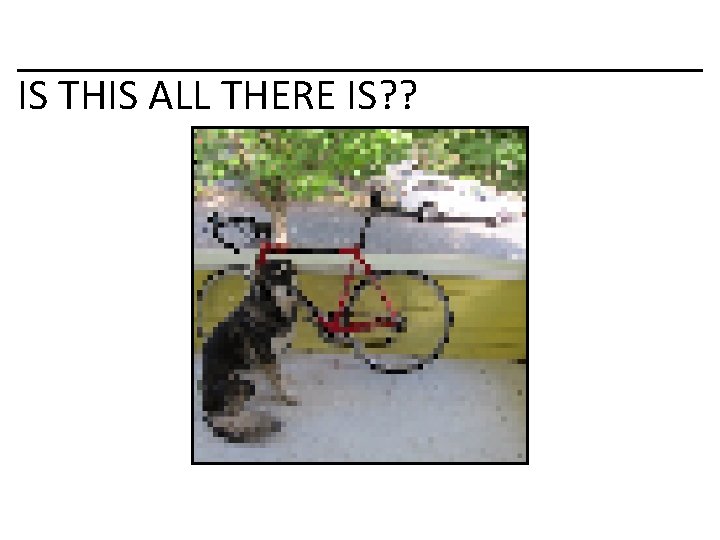
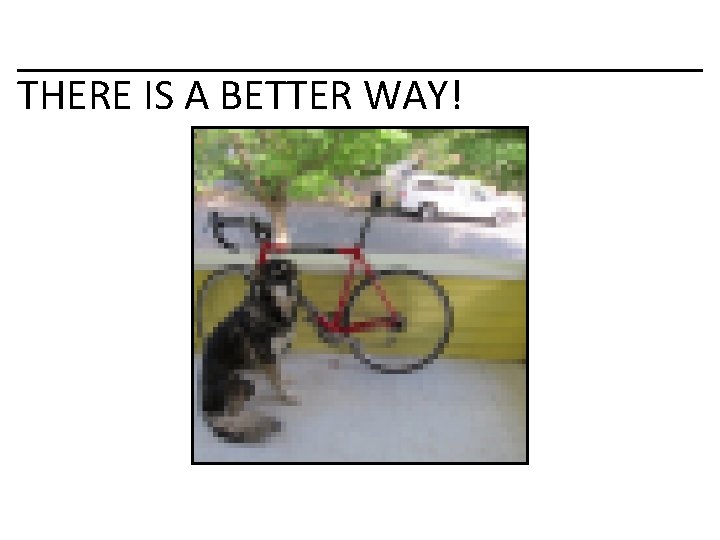
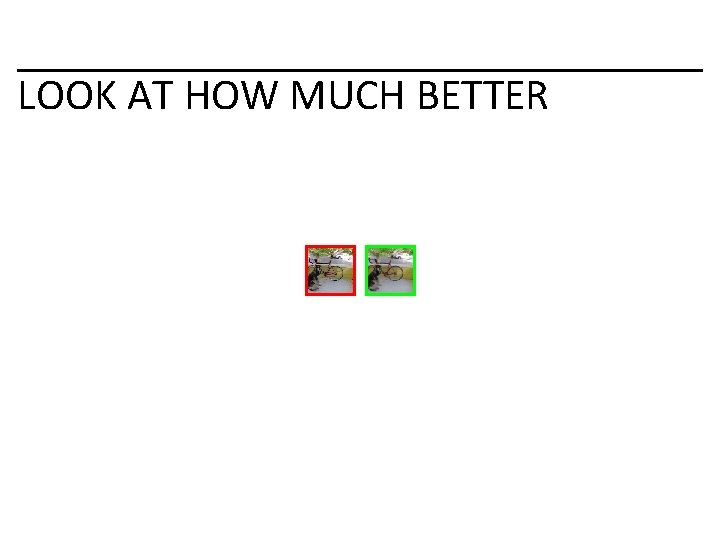
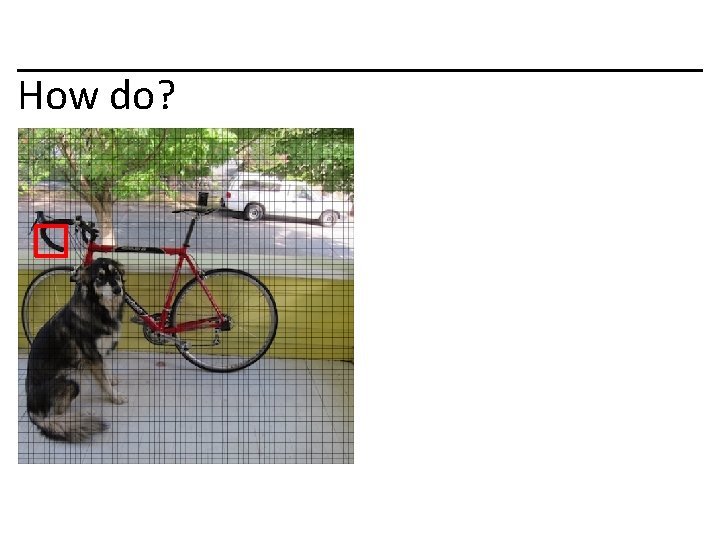
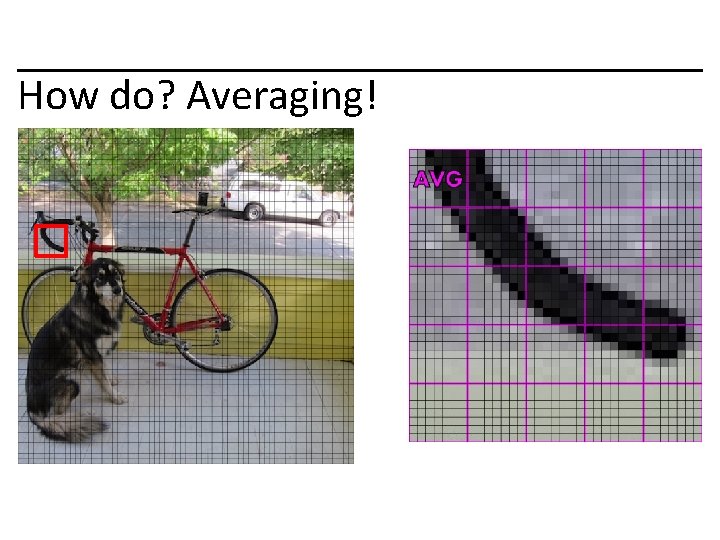
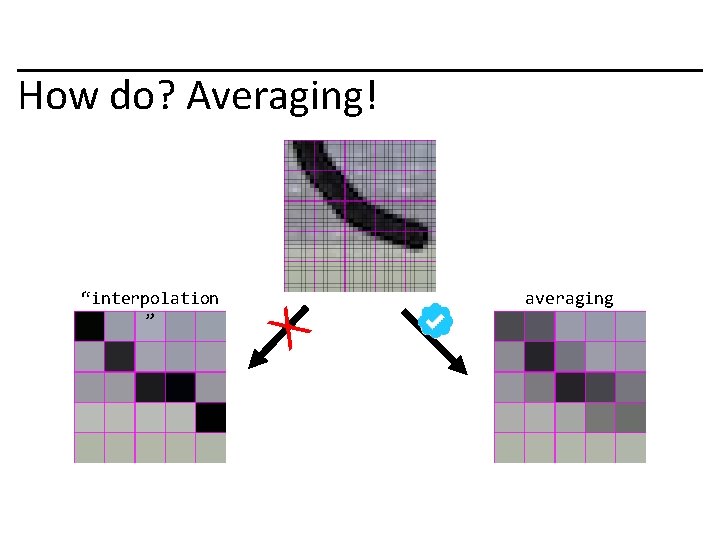
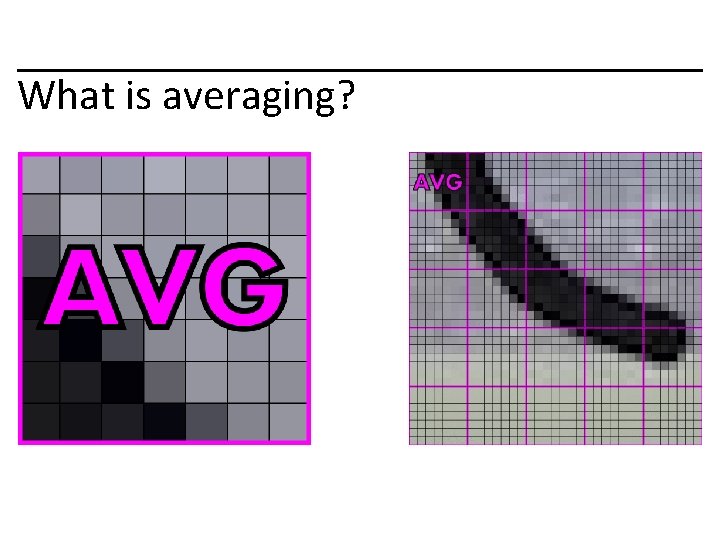
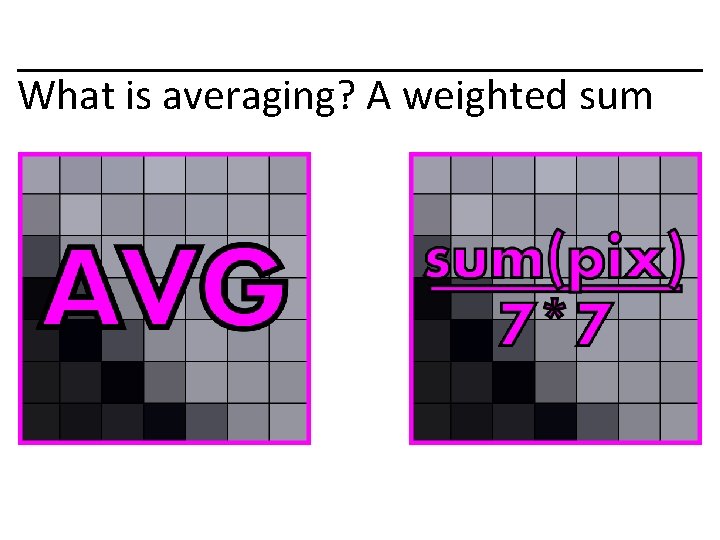
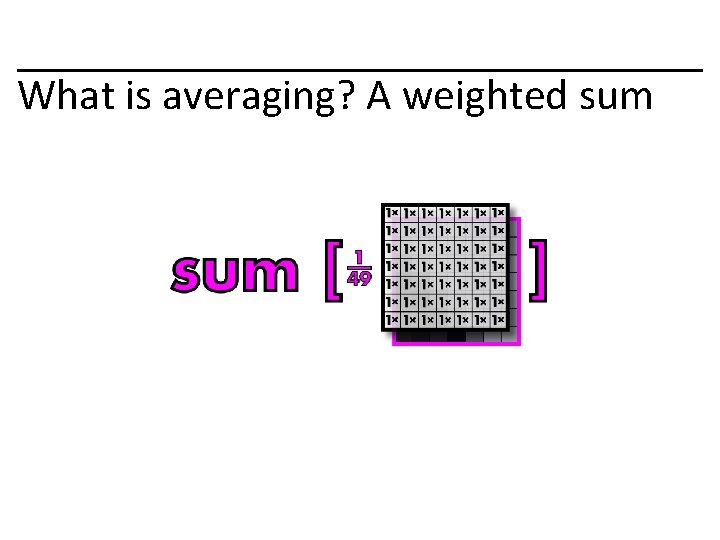
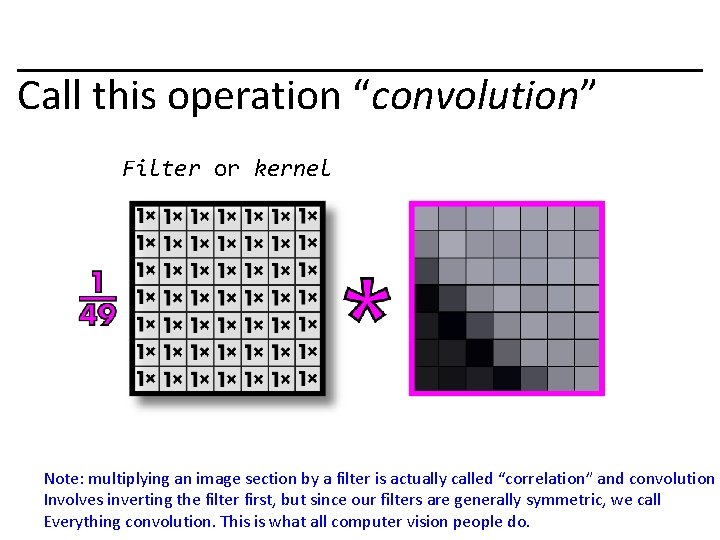
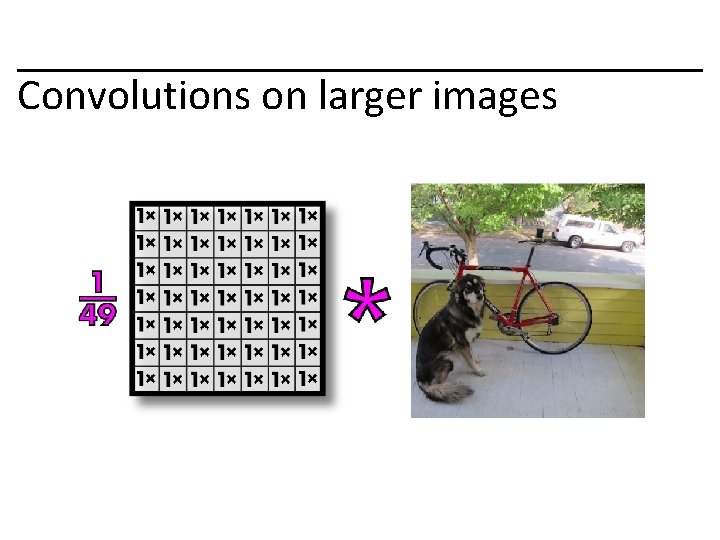
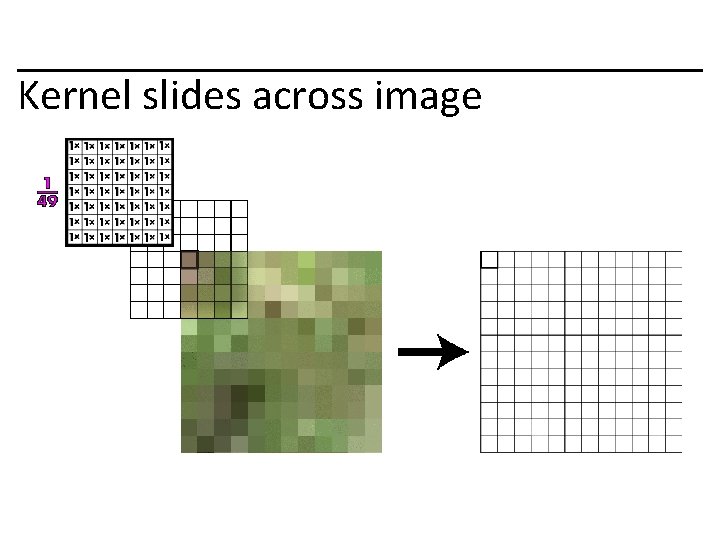
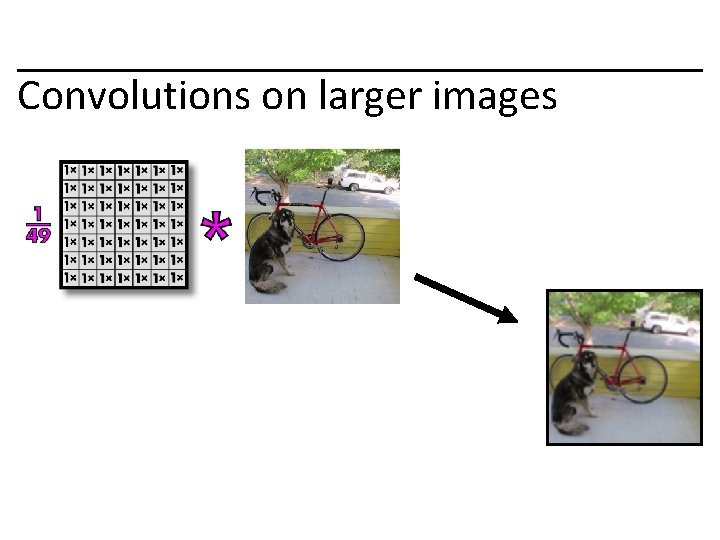
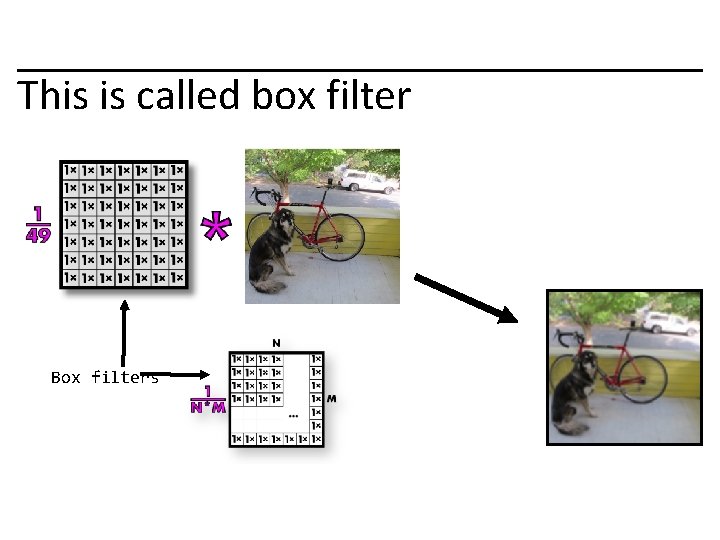
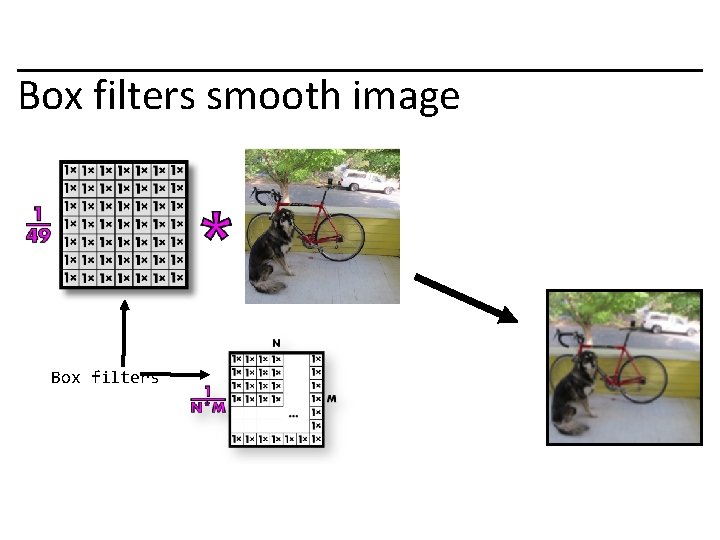
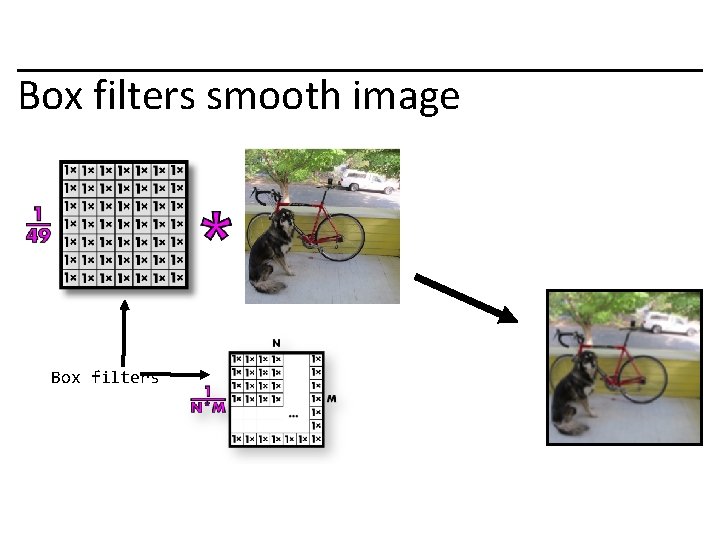
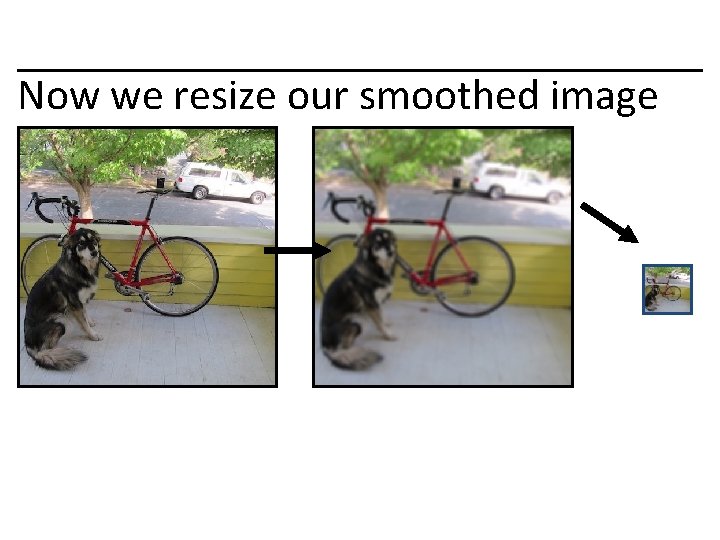
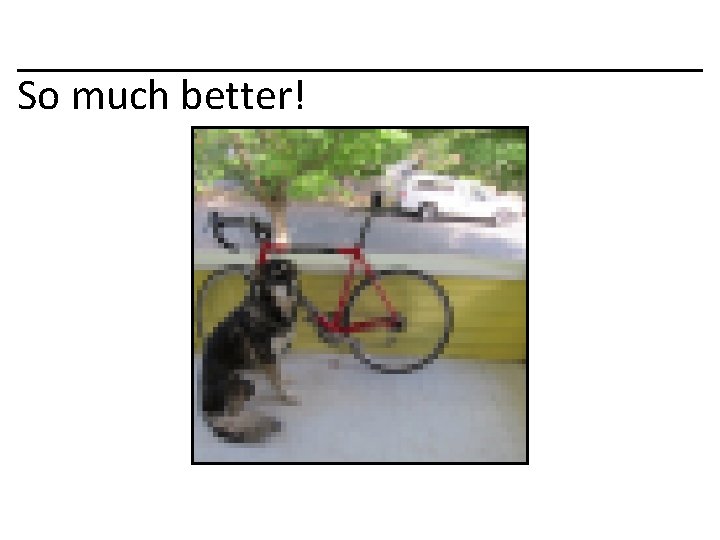
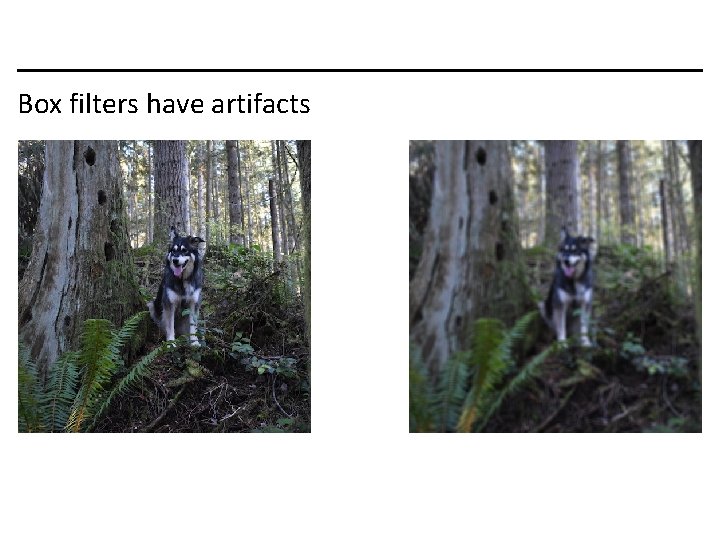
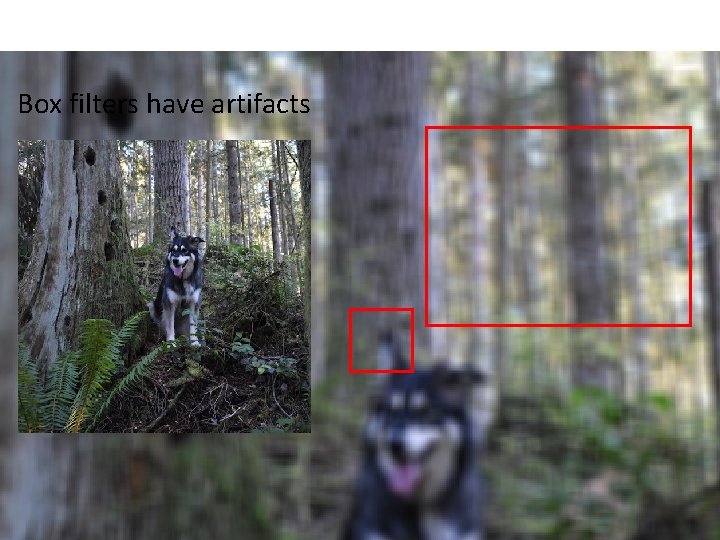
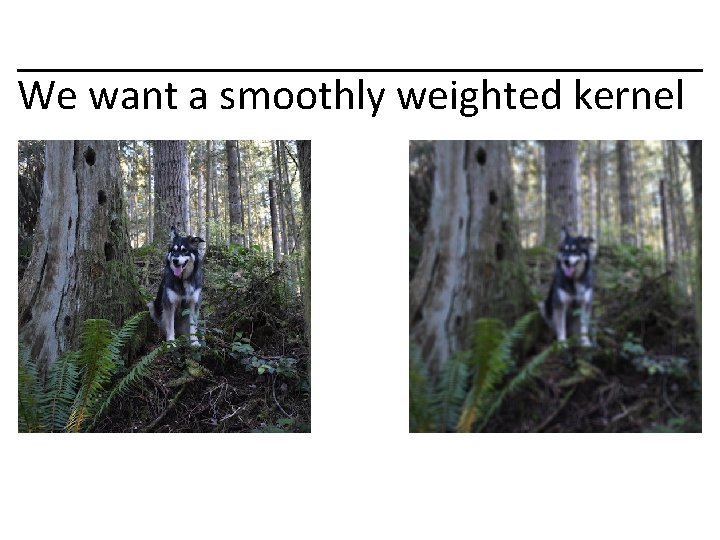
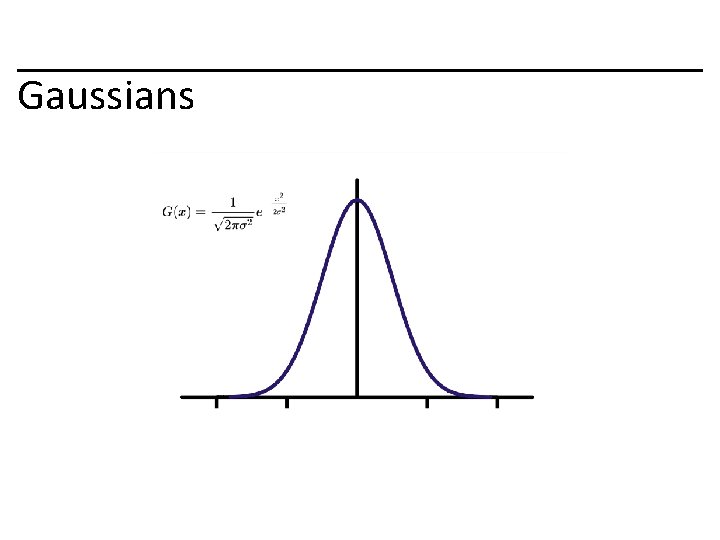
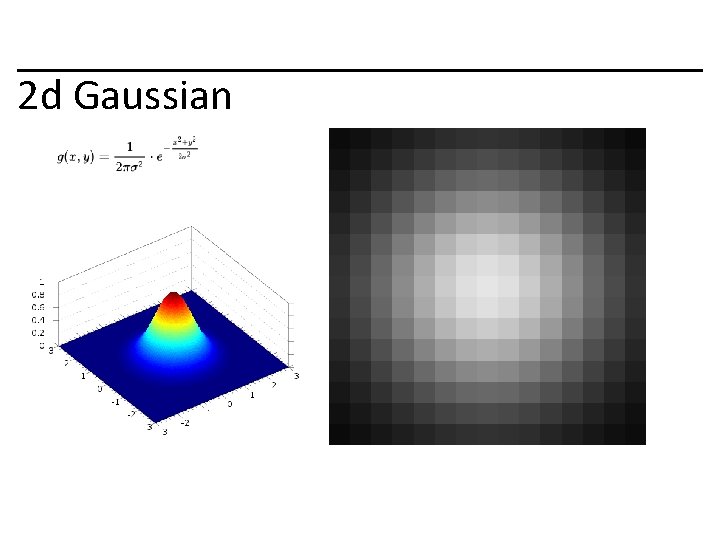
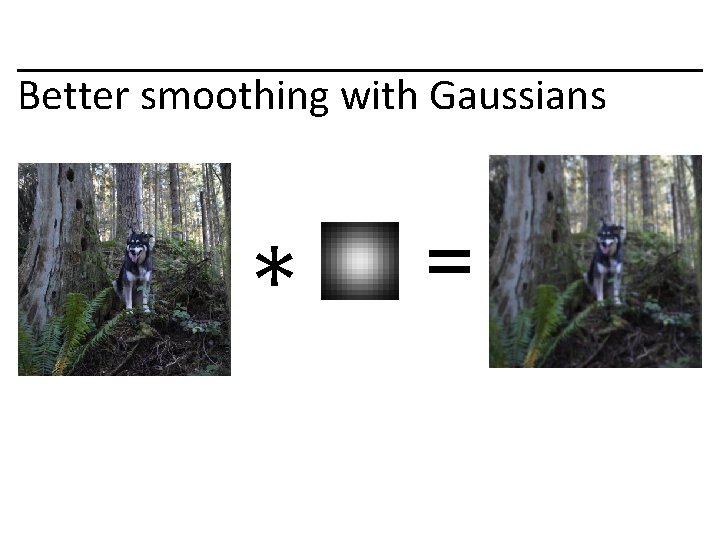
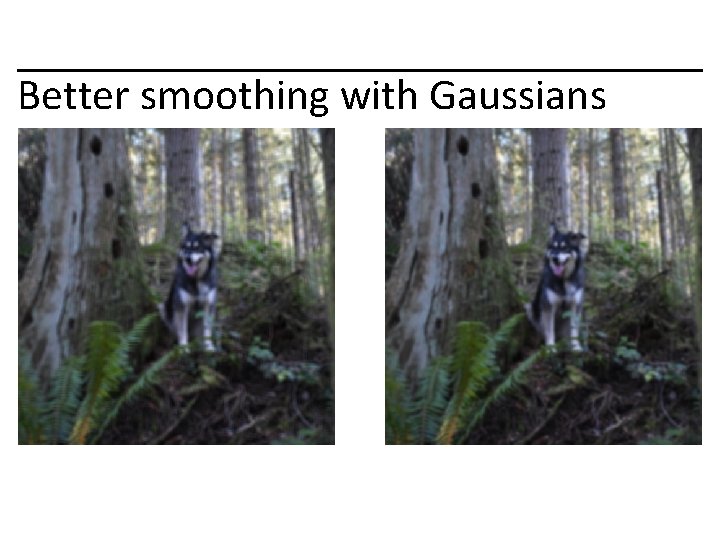
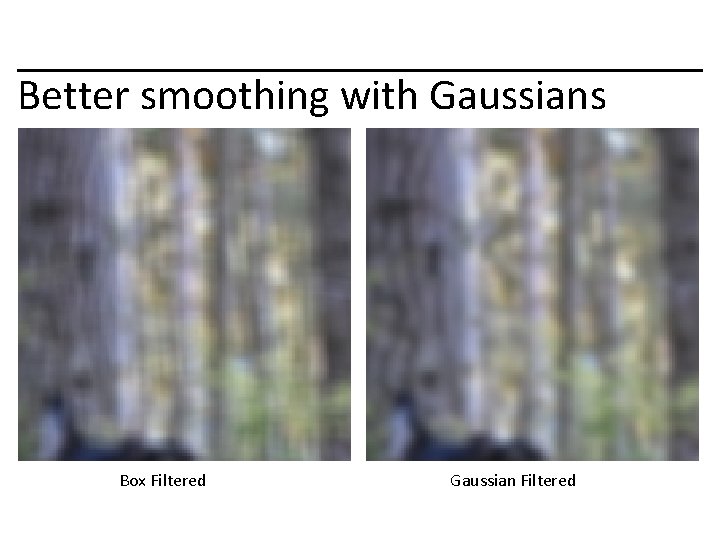
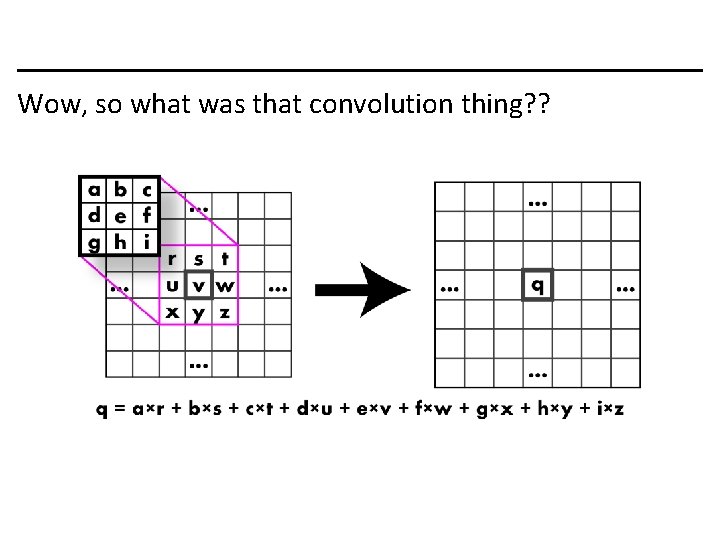
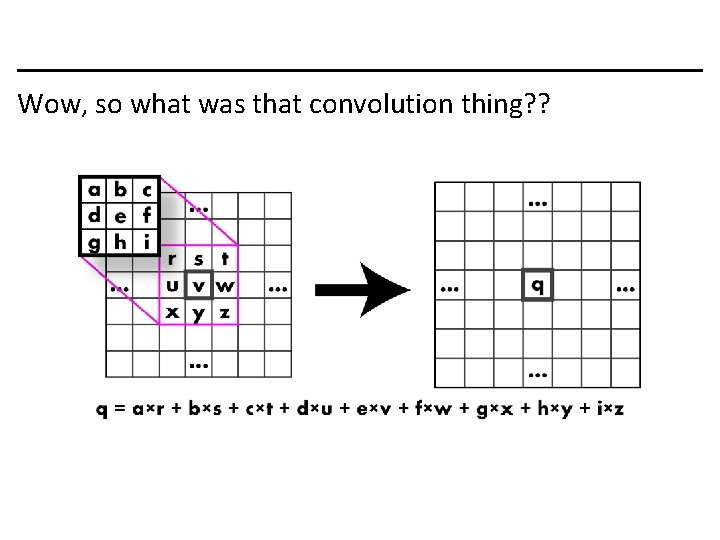
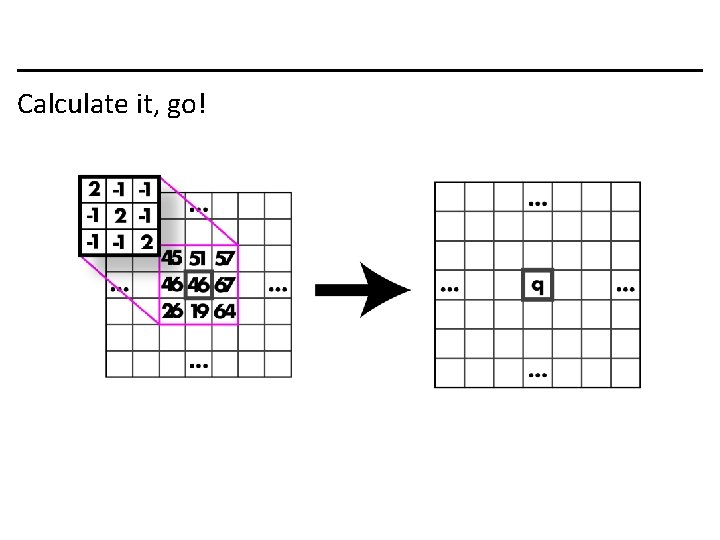
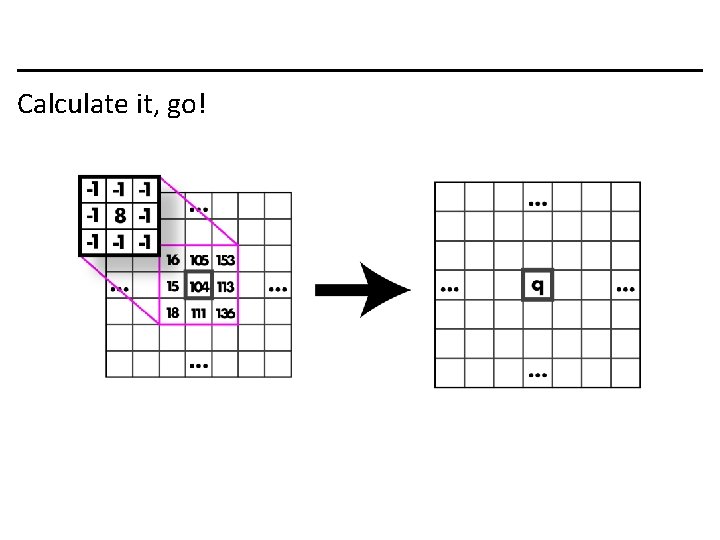
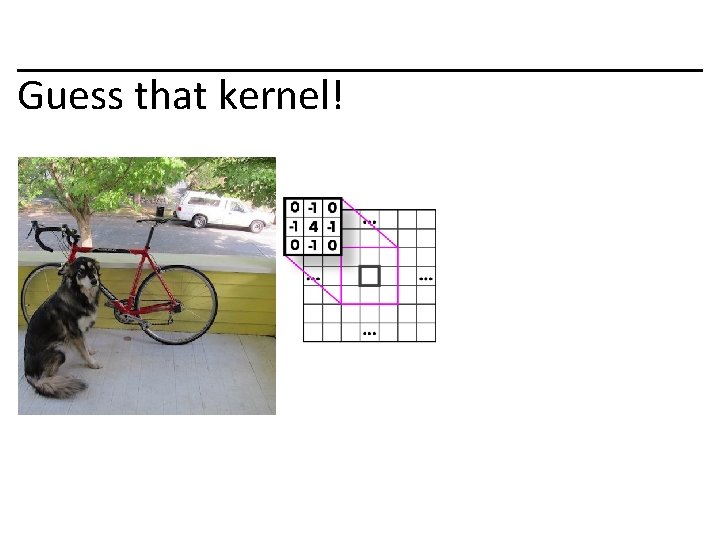
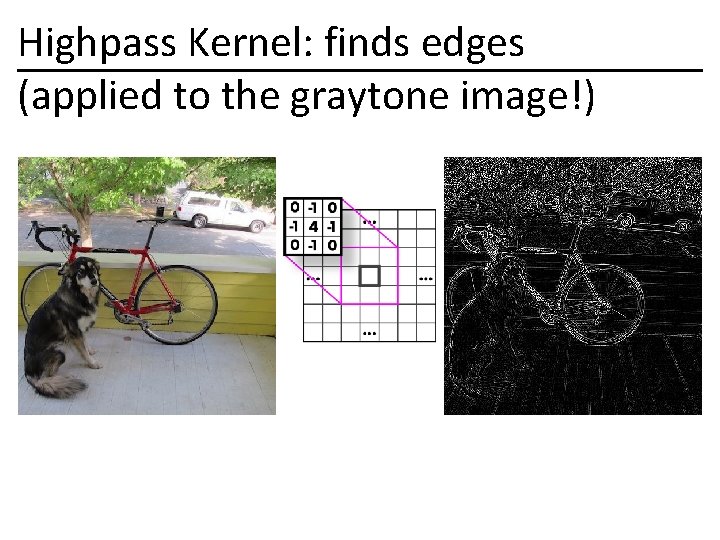
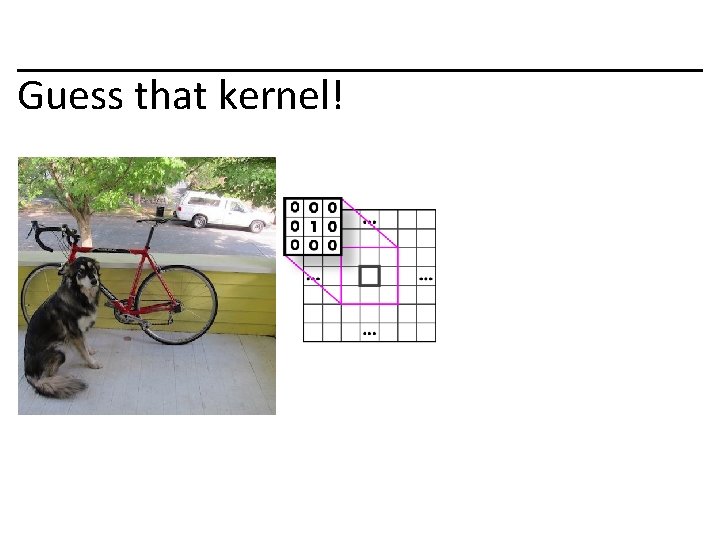
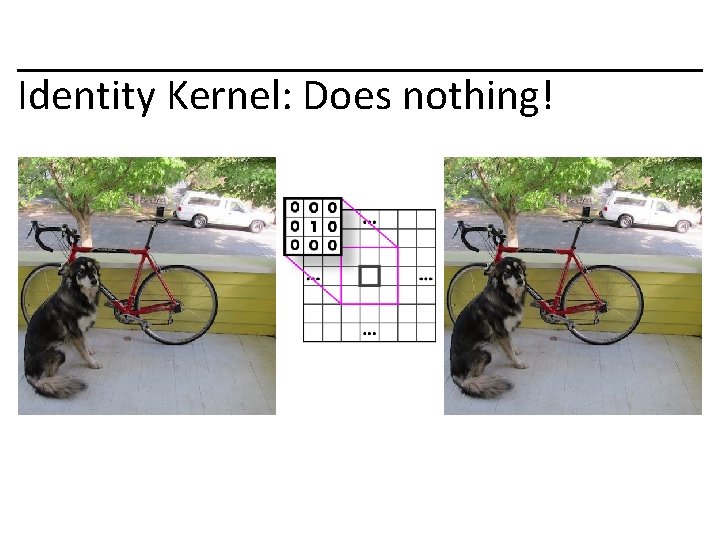
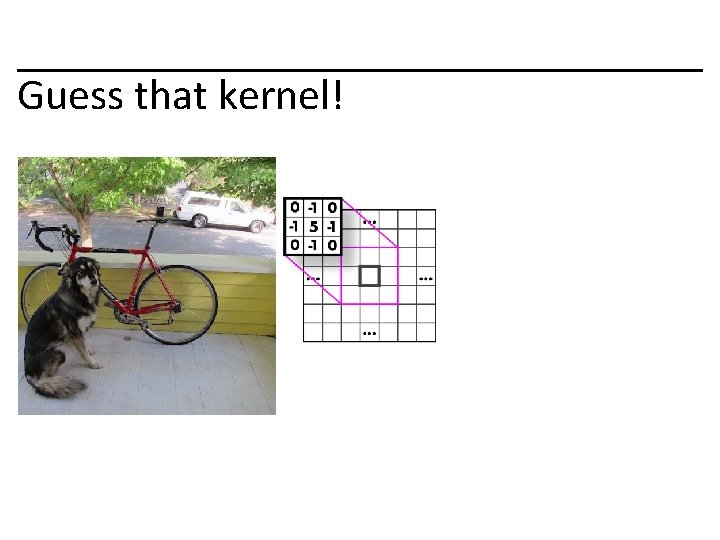
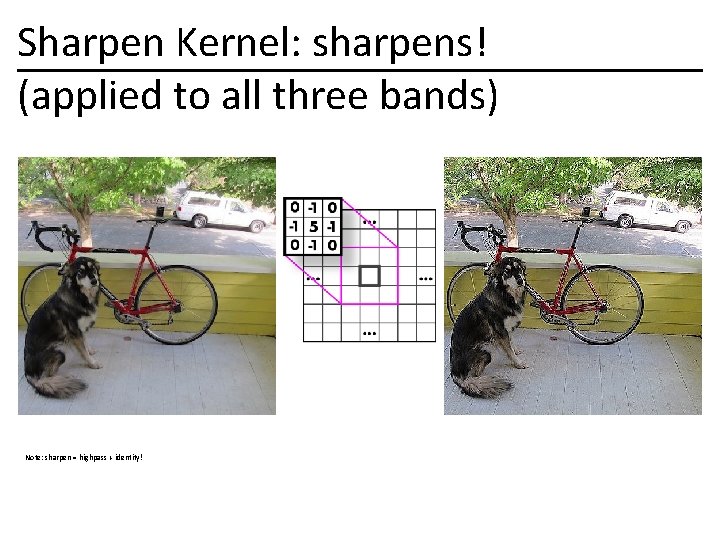
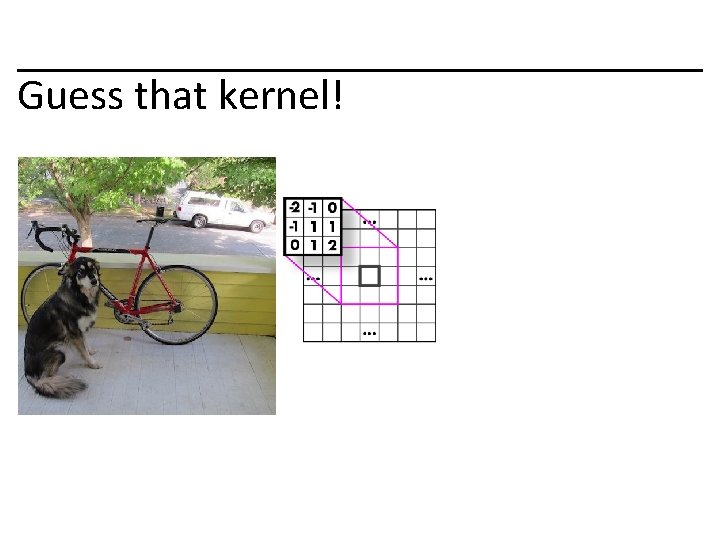
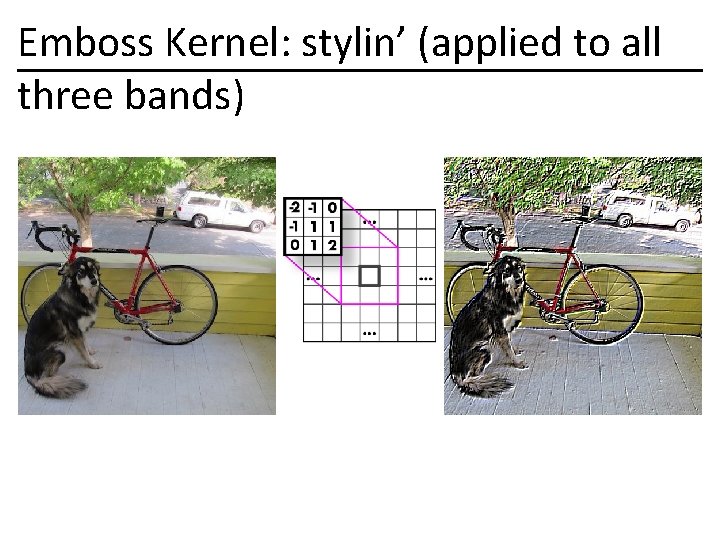
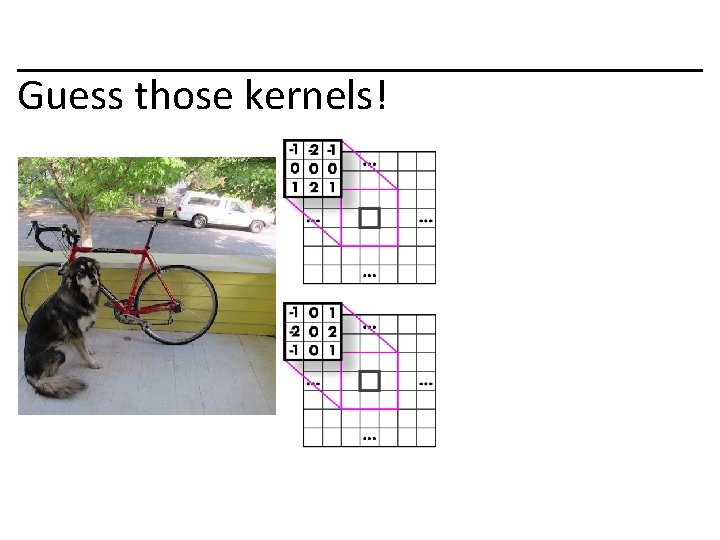
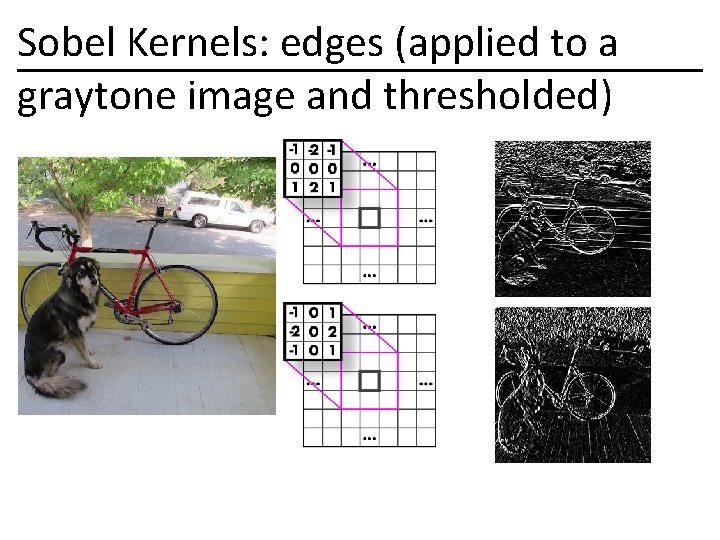
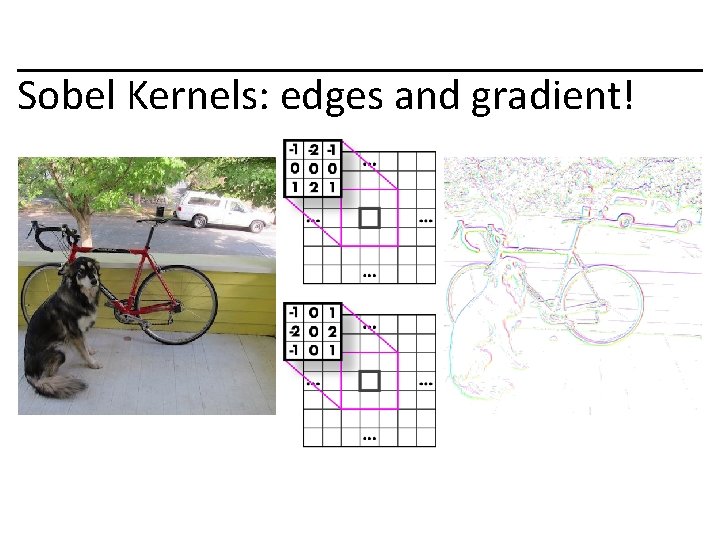
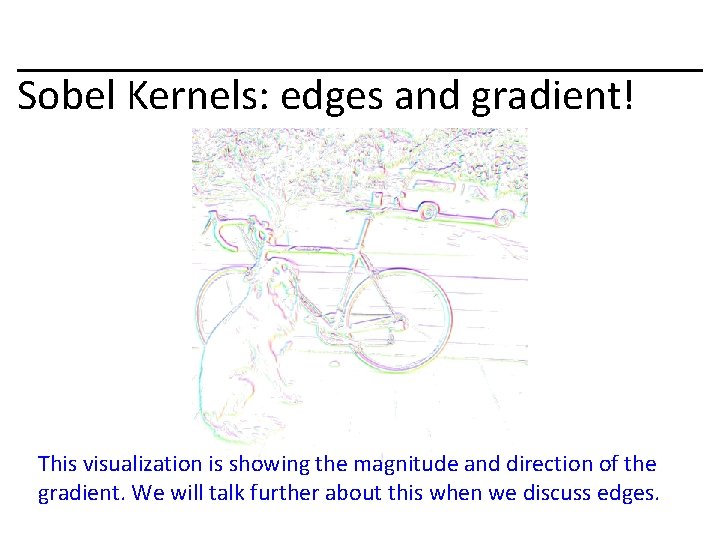
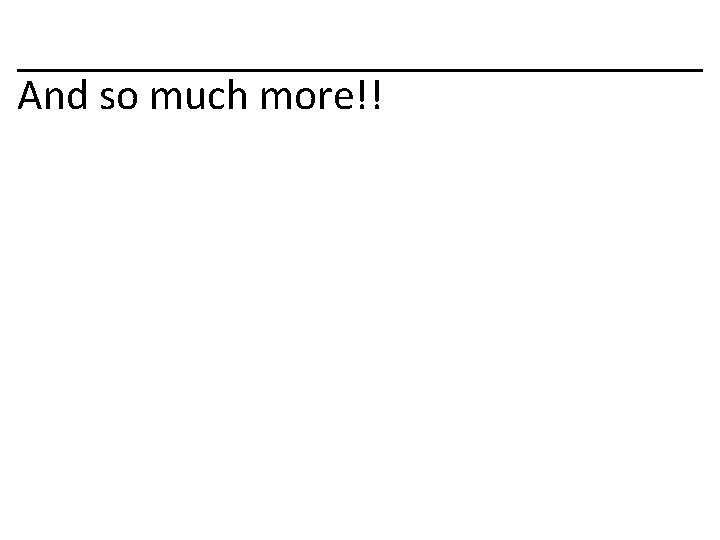
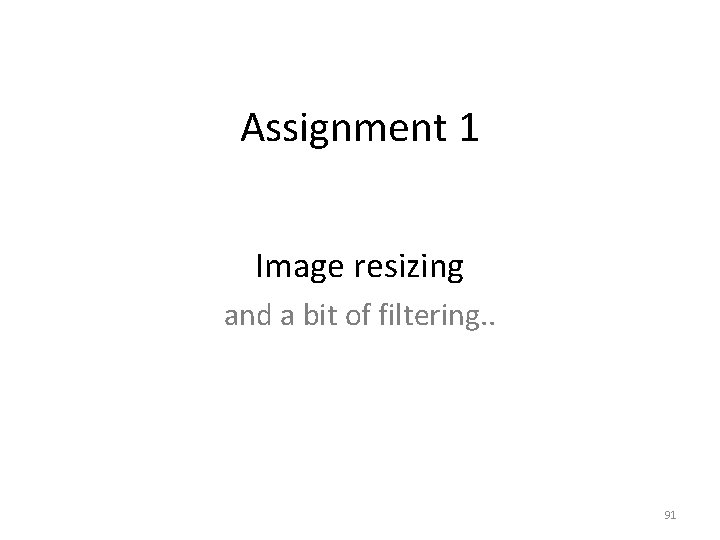
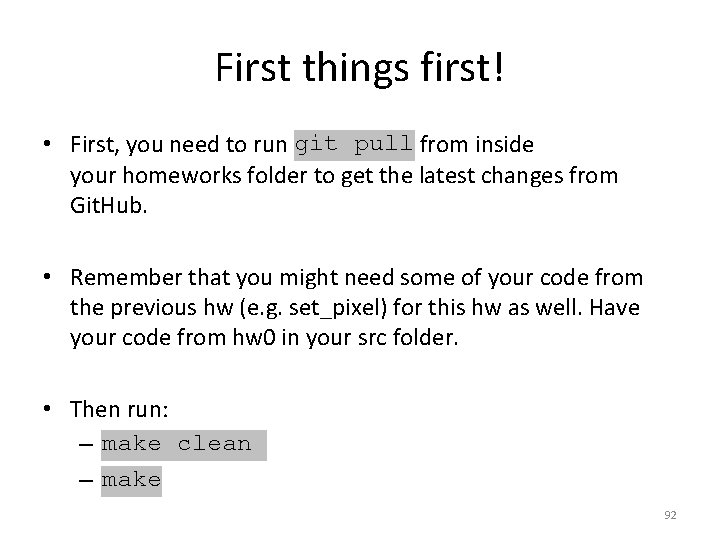
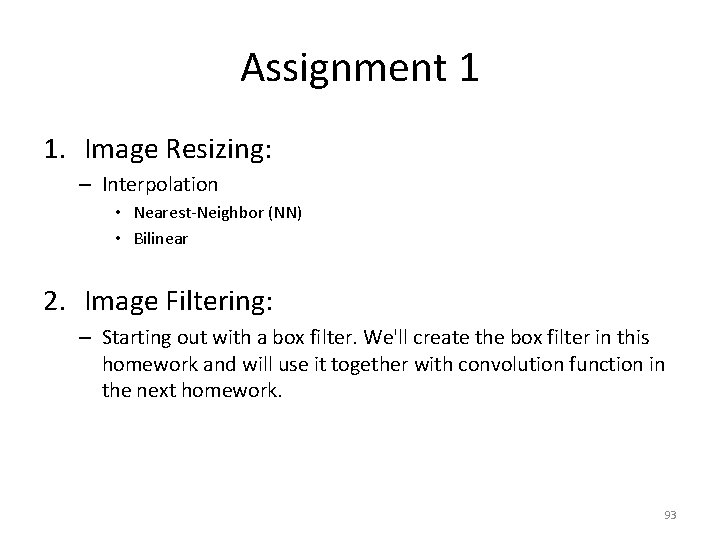
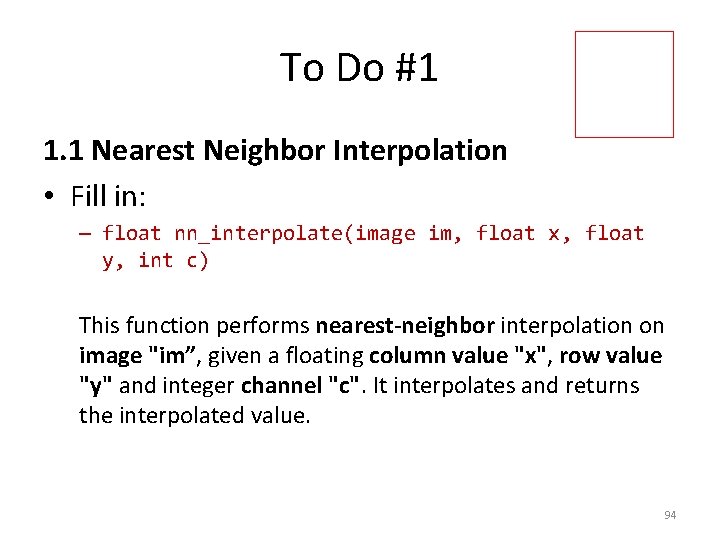
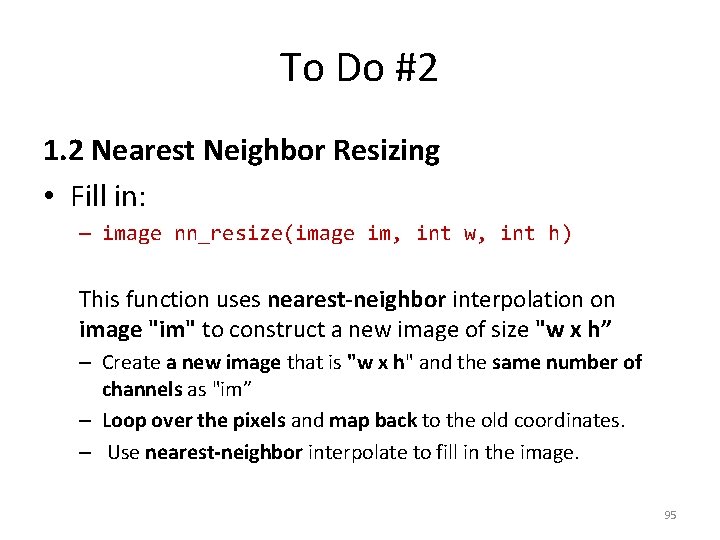
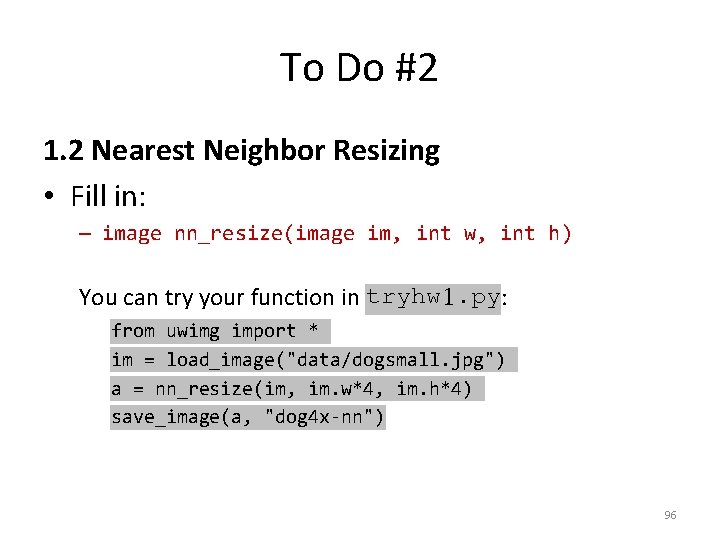
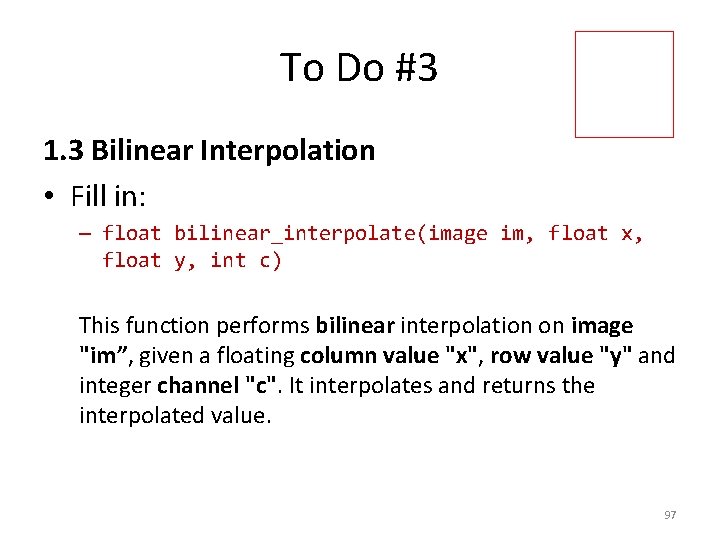
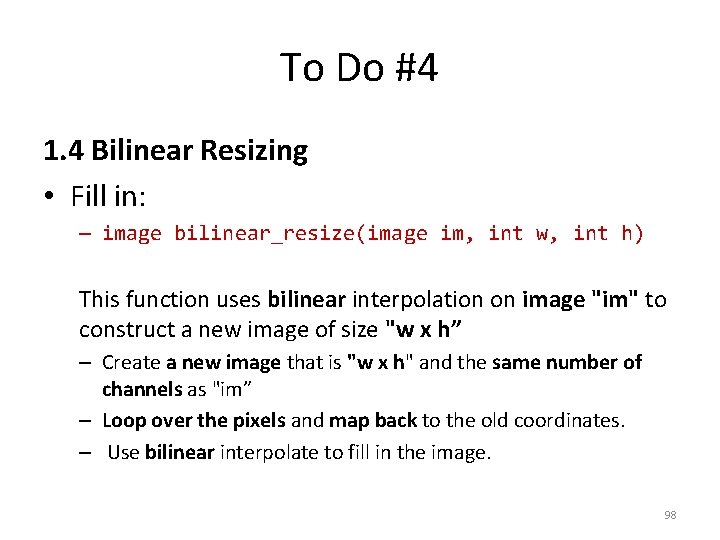
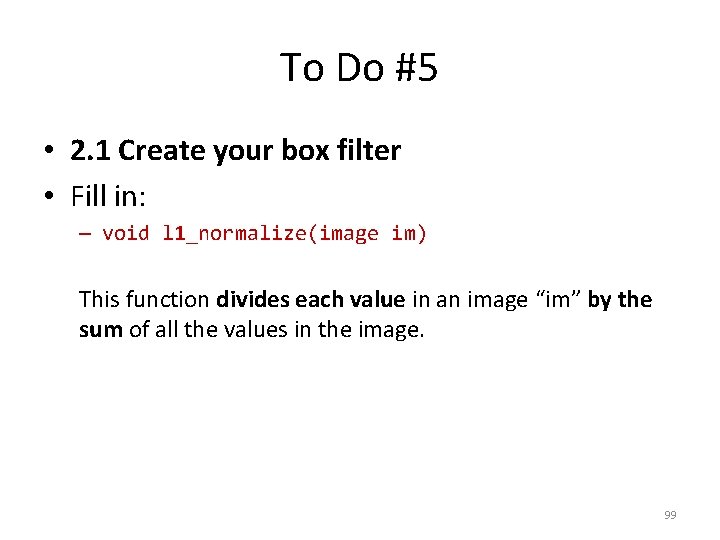
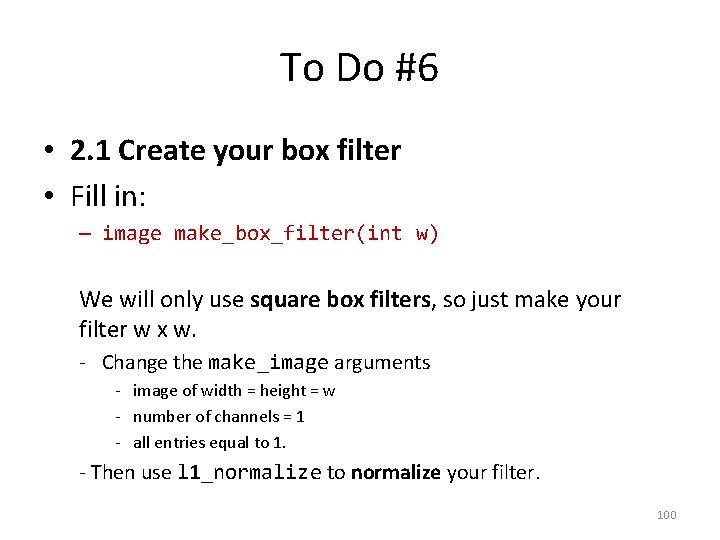
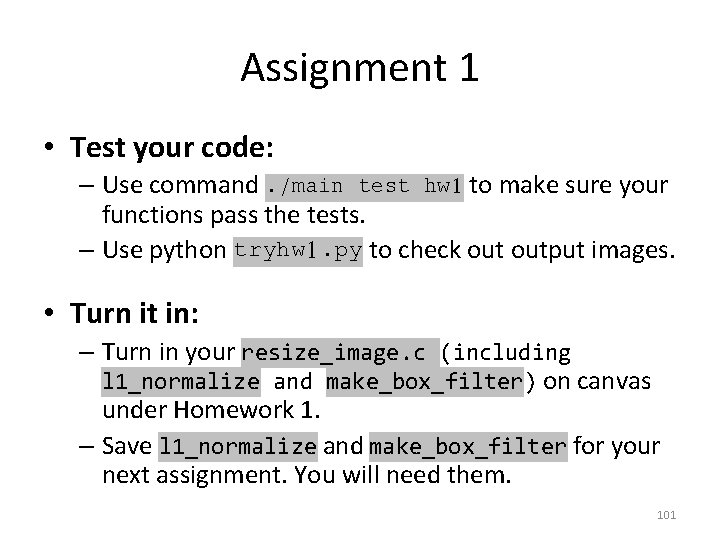
- Slides: 97
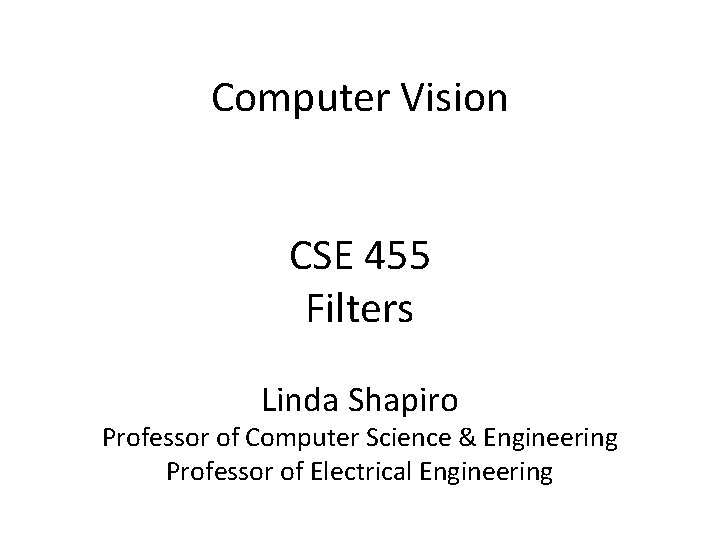
Computer Vision CSE 455 Filters Linda Shapiro Professor of Computer Science & Engineering Professor of Electrical Engineering
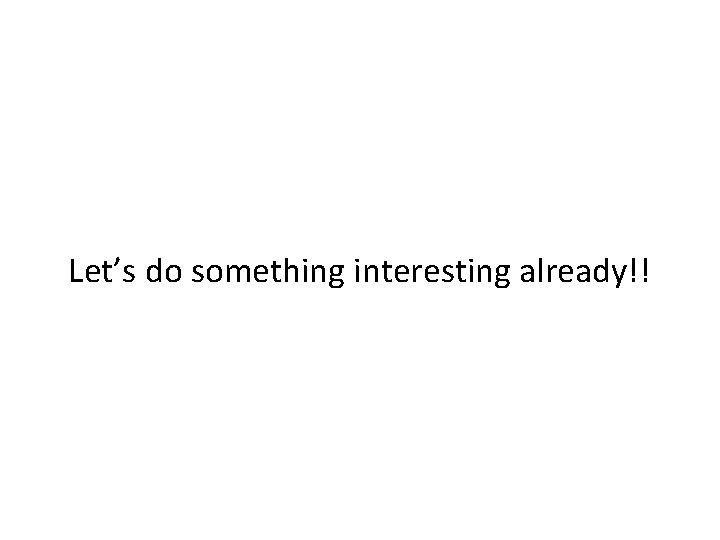
Let’s do something interesting already!!
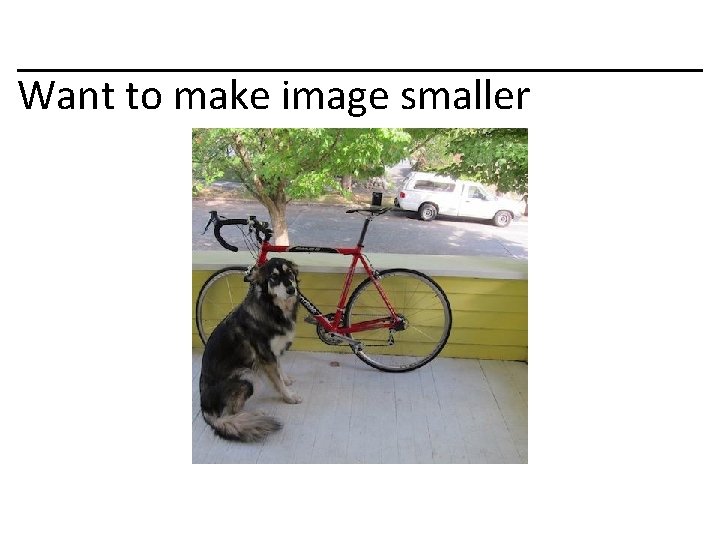
Want to make image smaller
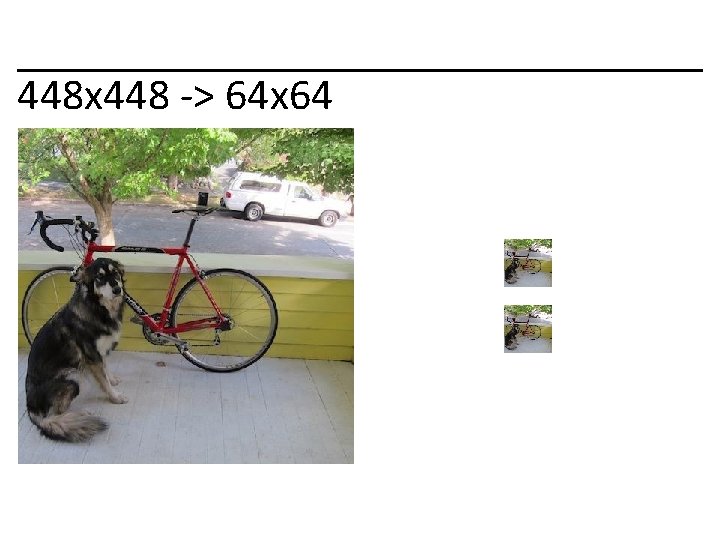
448 x 448 -> 64 x 64
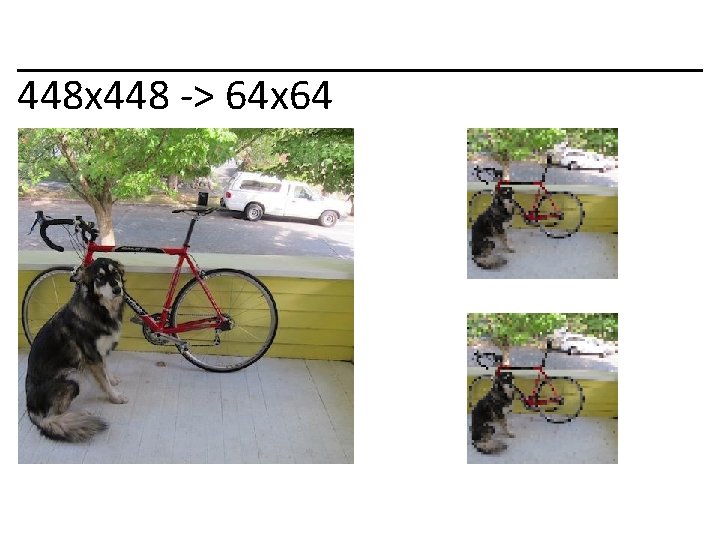
448 x 448 -> 64 x 64
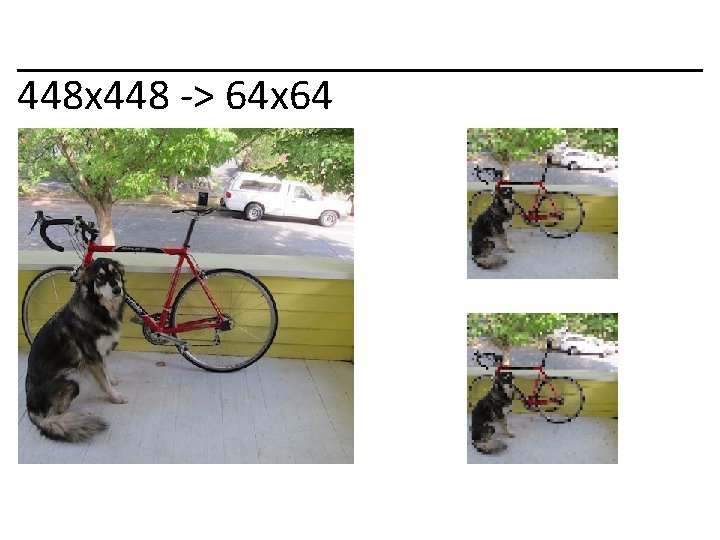
448 x 448 -> 64 x 64
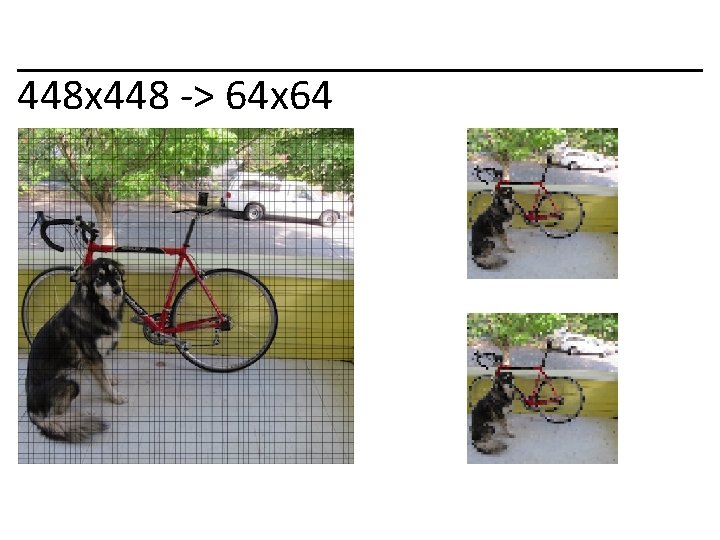
448 x 448 -> 64 x 64
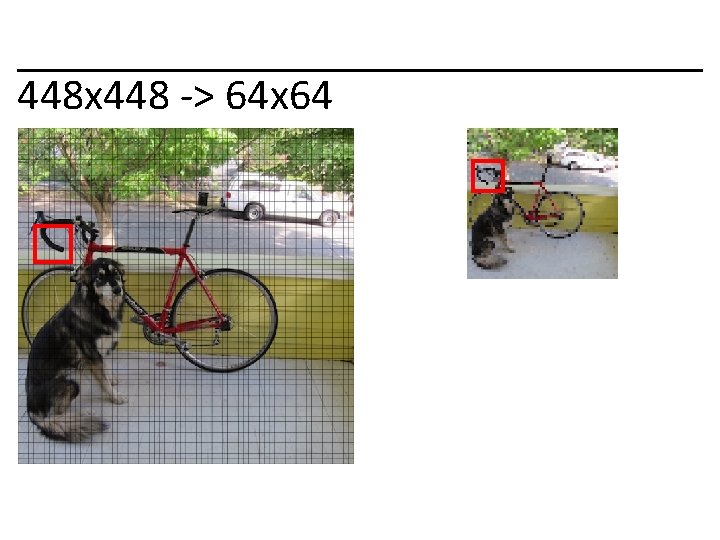
448 x 448 -> 64 x 64
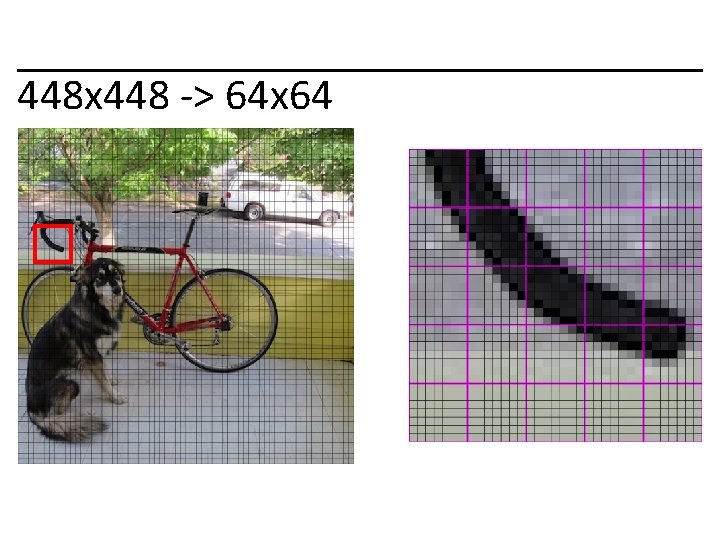
448 x 448 -> 64 x 64
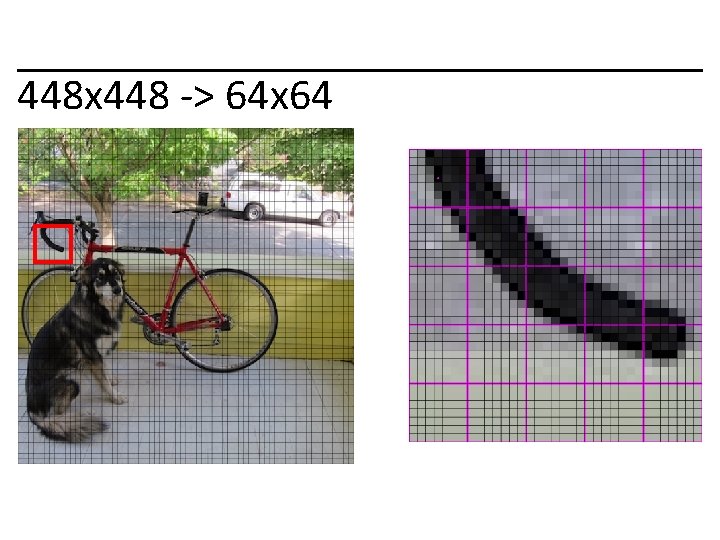
448 x 448 -> 64 x 64
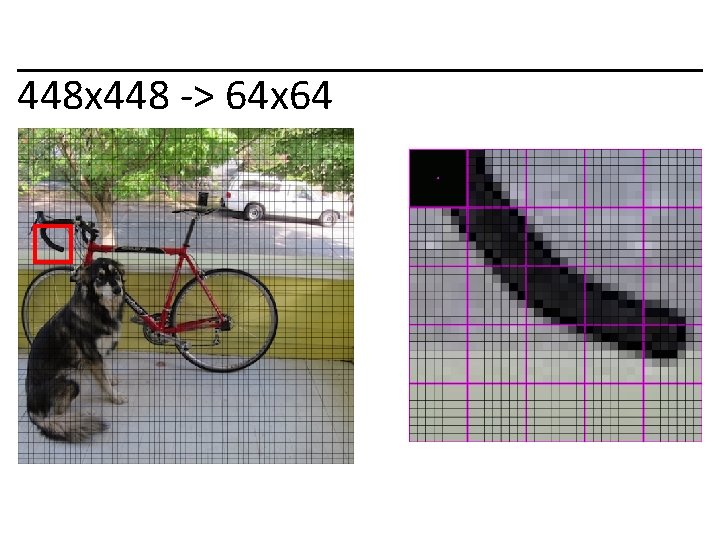
448 x 448 -> 64 x 64
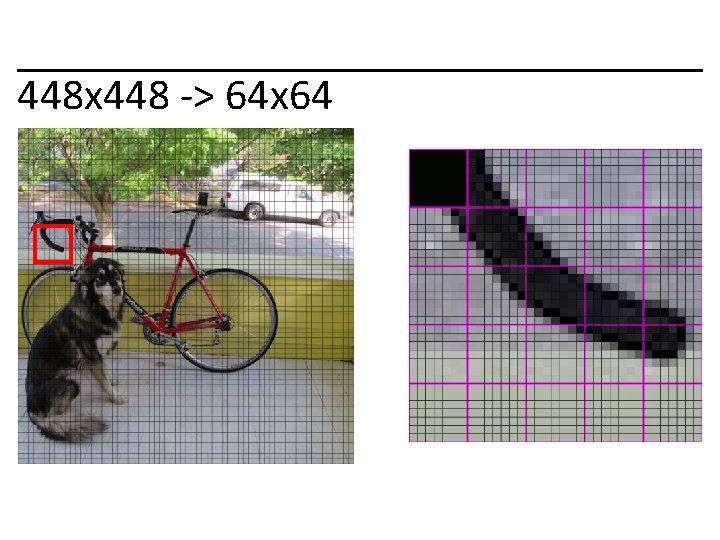
448 x 448 -> 64 x 64
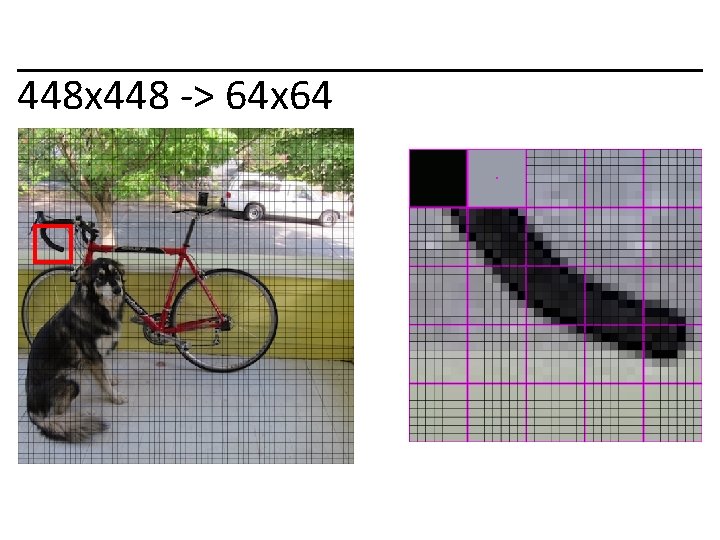
448 x 448 -> 64 x 64
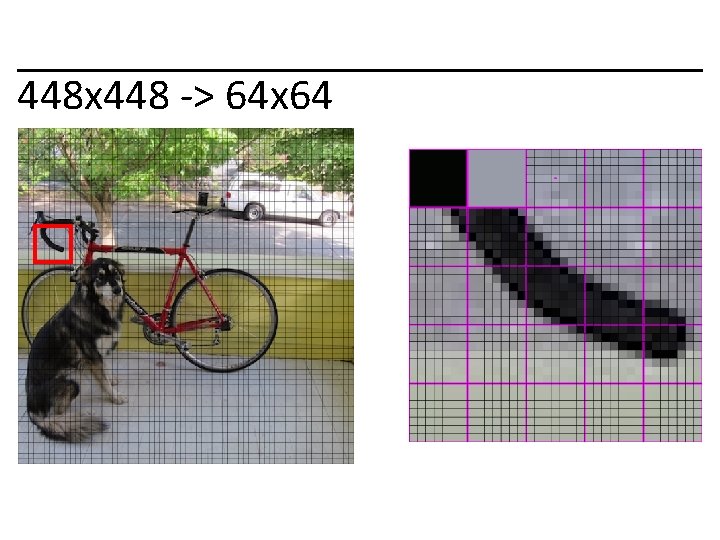
448 x 448 -> 64 x 64
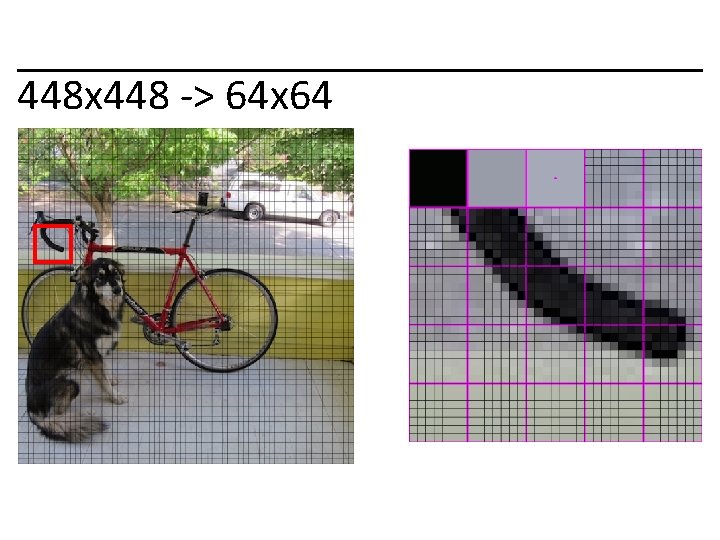
448 x 448 -> 64 x 64
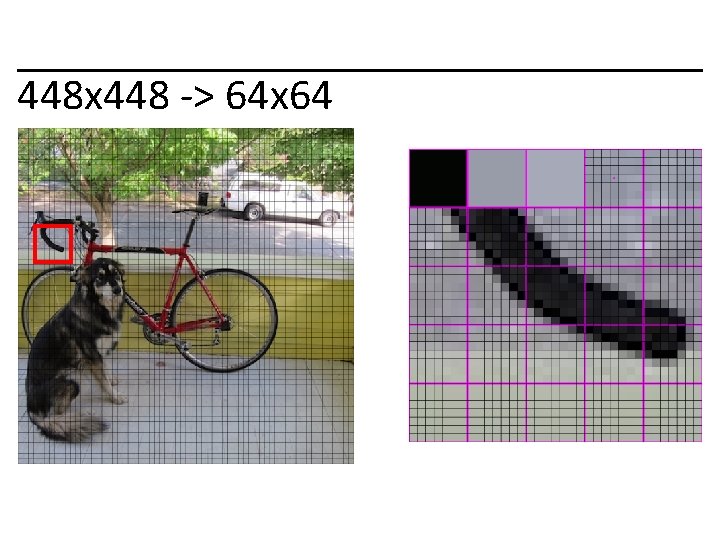
448 x 448 -> 64 x 64
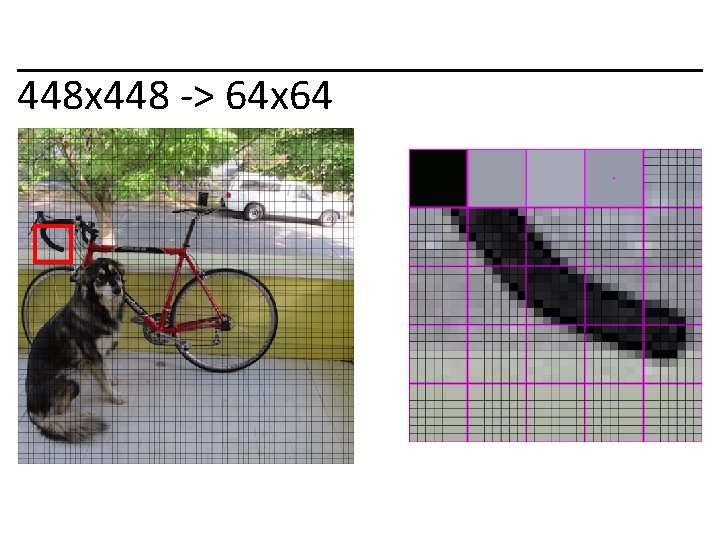
448 x 448 -> 64 x 64
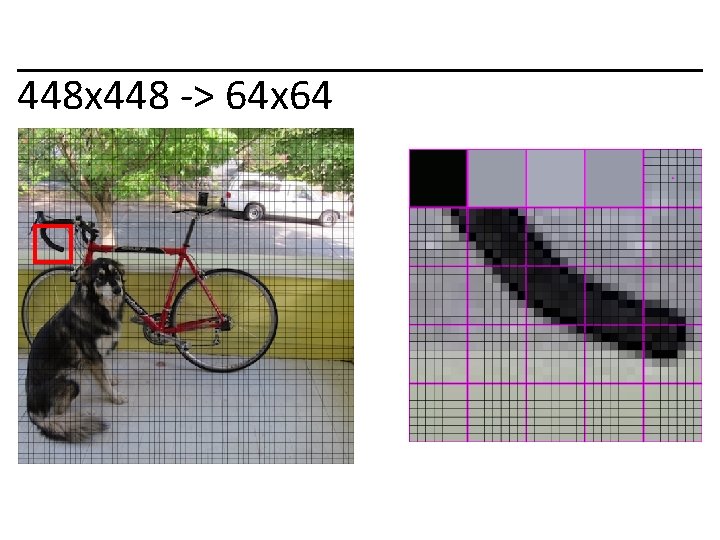
448 x 448 -> 64 x 64
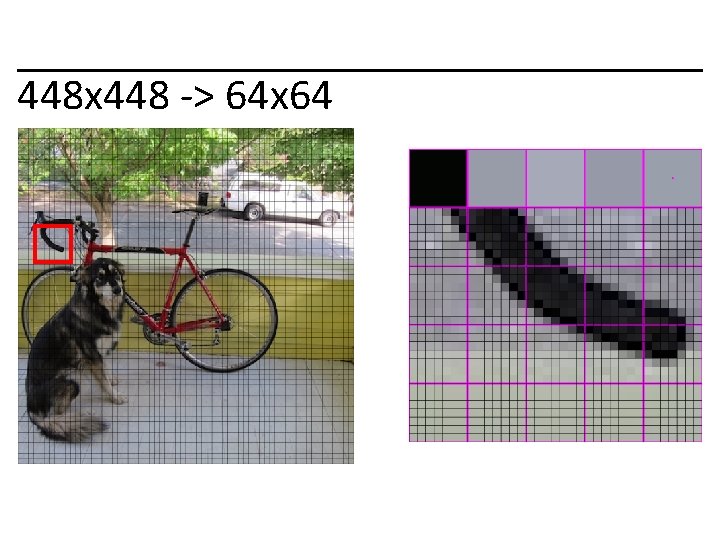
448 x 448 -> 64 x 64
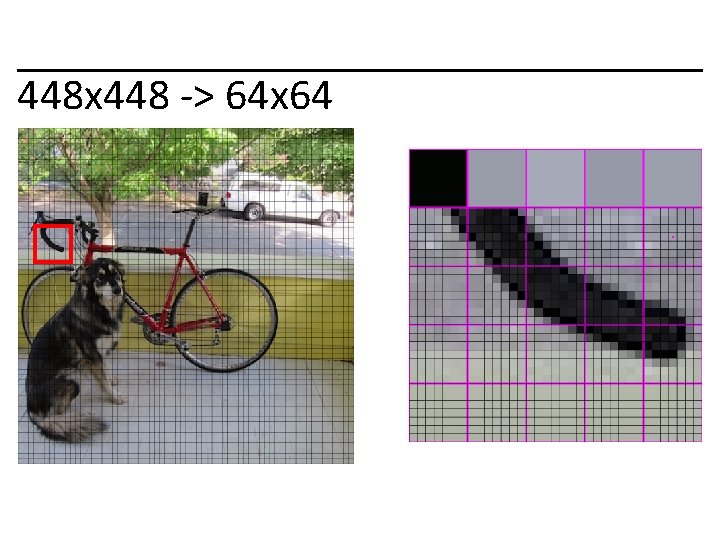
448 x 448 -> 64 x 64
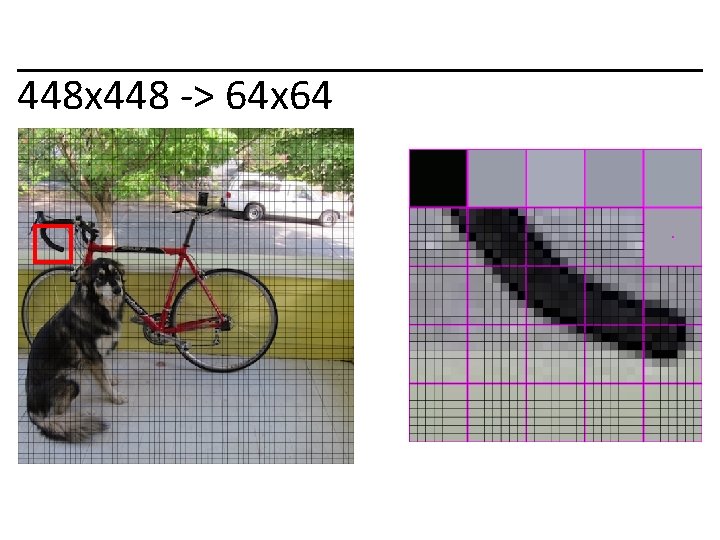
448 x 448 -> 64 x 64
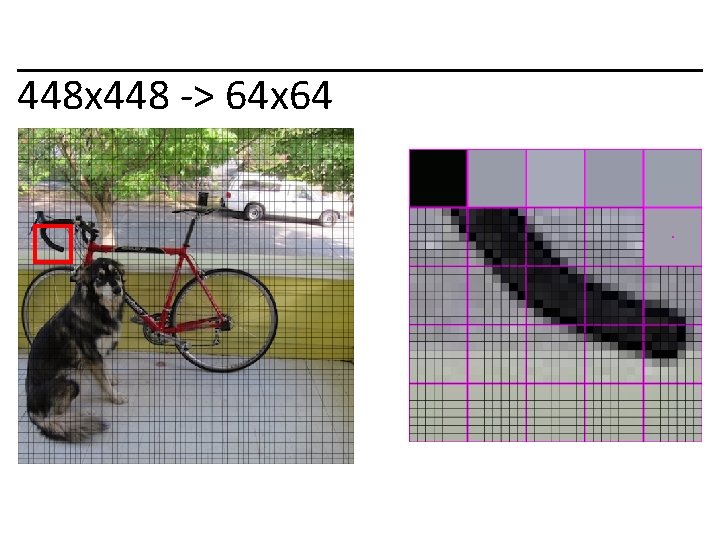
448 x 448 -> 64 x 64
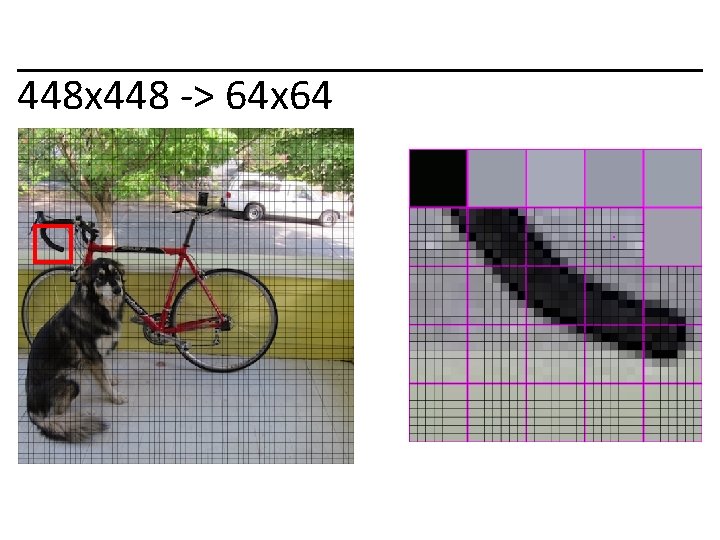
448 x 448 -> 64 x 64
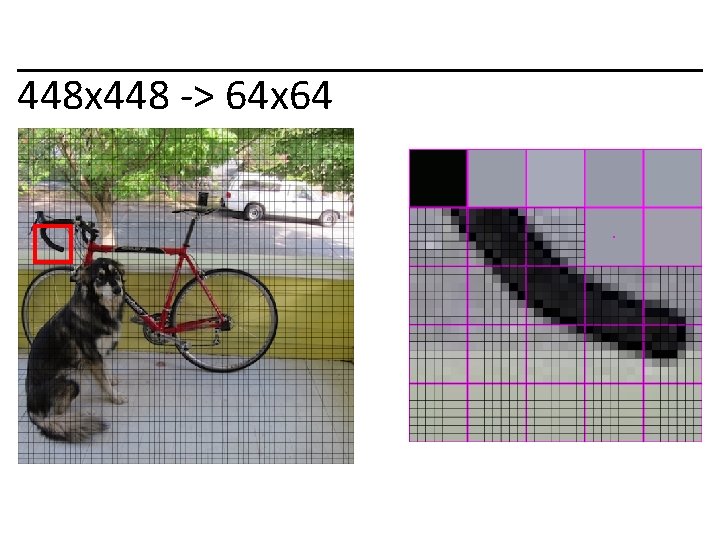
448 x 448 -> 64 x 64
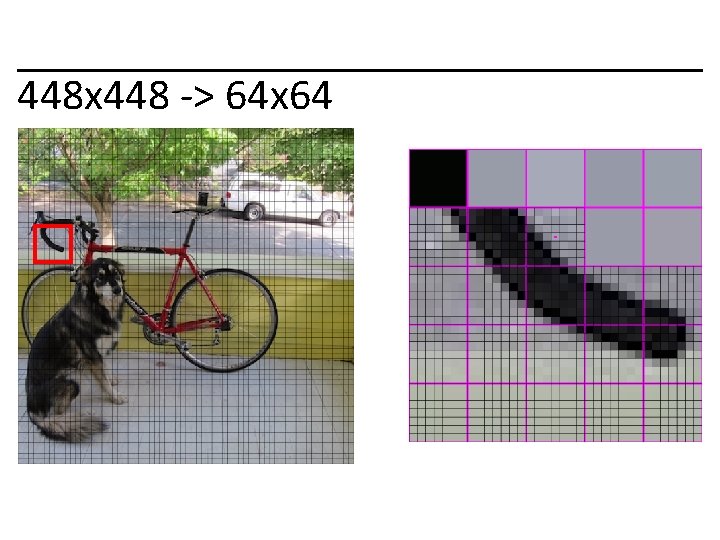
448 x 448 -> 64 x 64
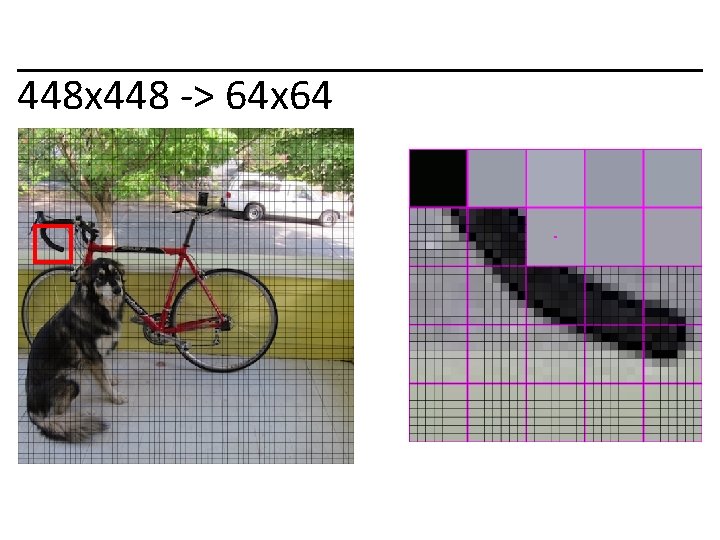
448 x 448 -> 64 x 64
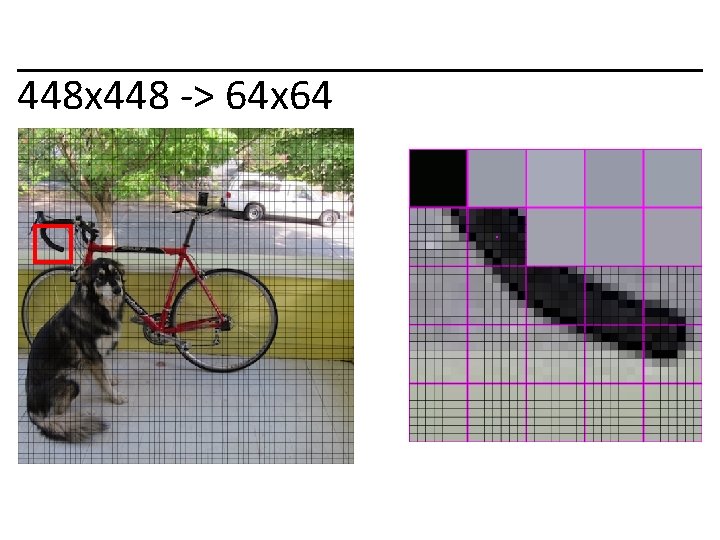
448 x 448 -> 64 x 64
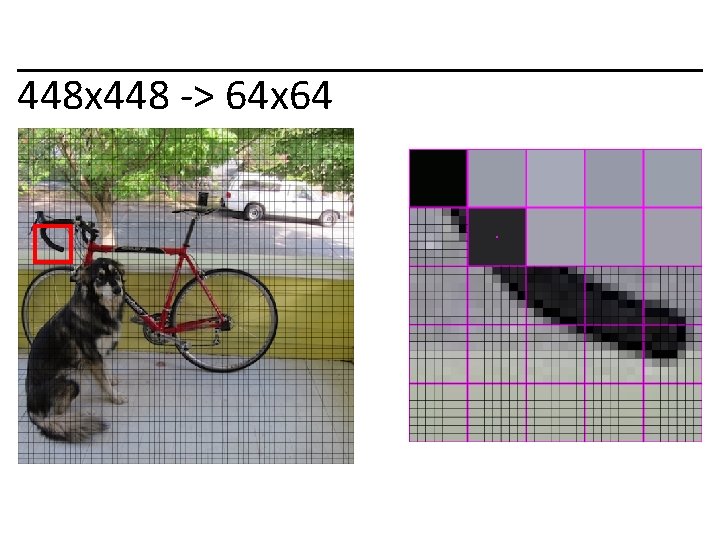
448 x 448 -> 64 x 64
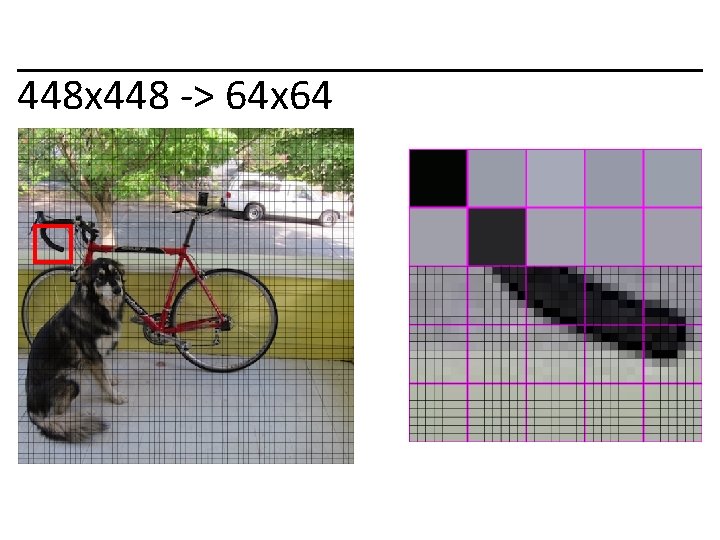
448 x 448 -> 64 x 64
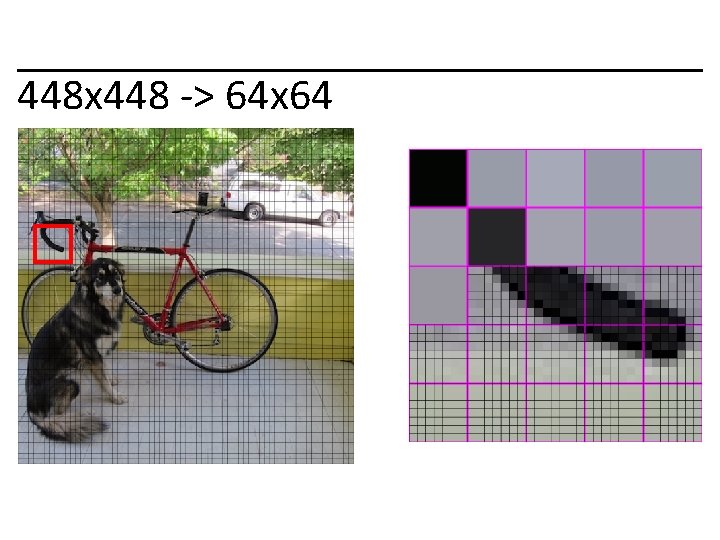
448 x 448 -> 64 x 64
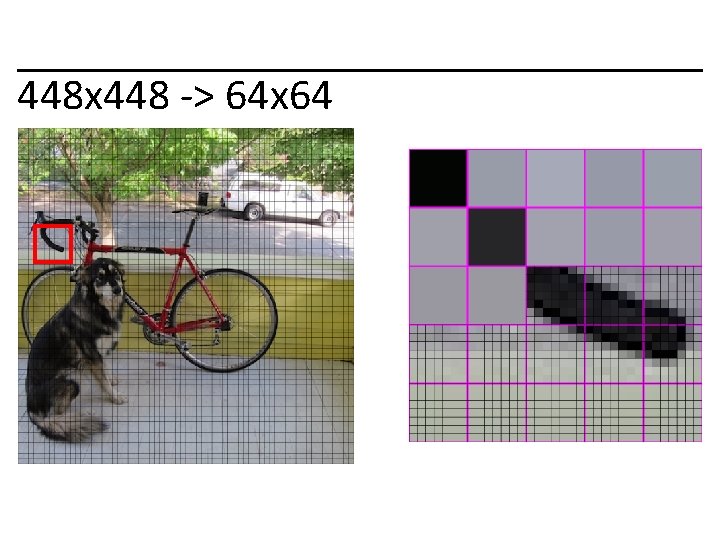
448 x 448 -> 64 x 64
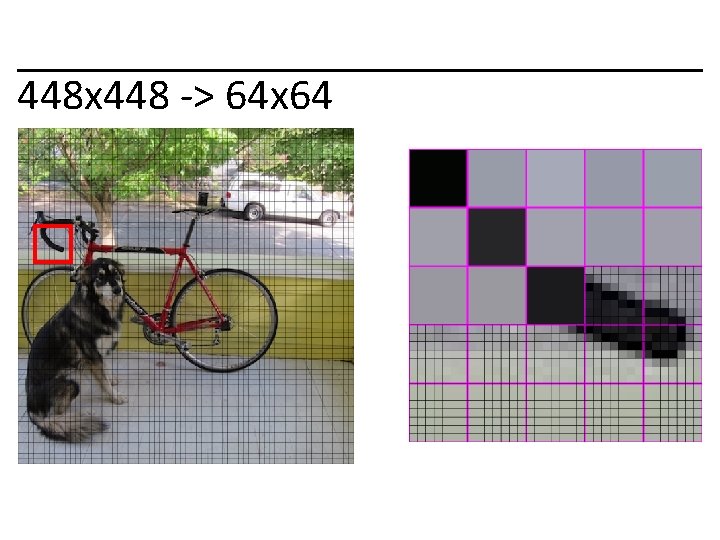
448 x 448 -> 64 x 64
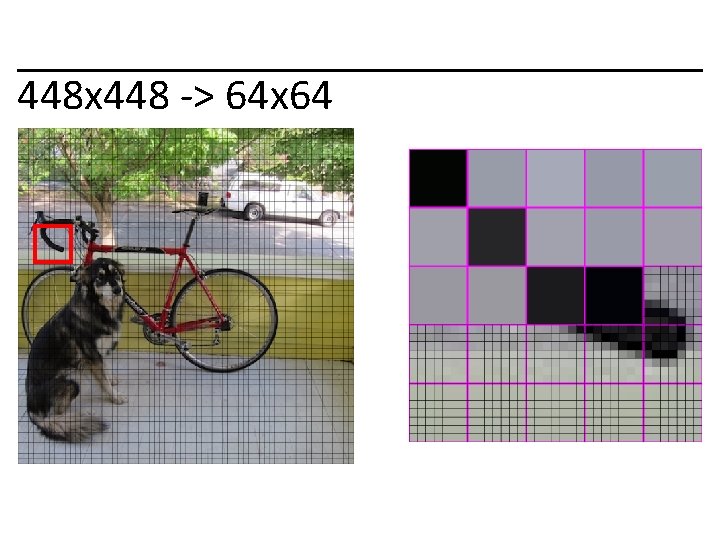
448 x 448 -> 64 x 64
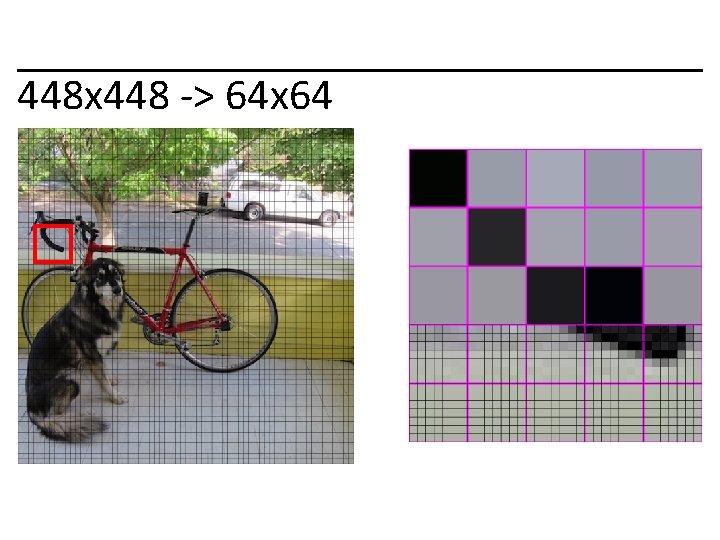
448 x 448 -> 64 x 64
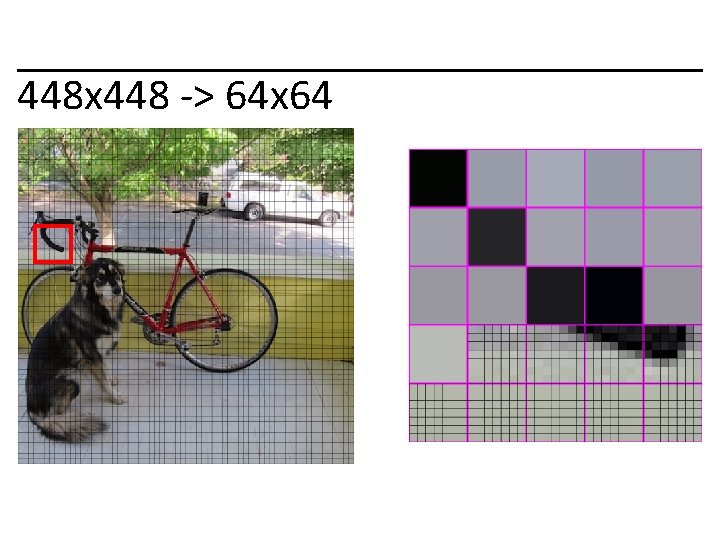
448 x 448 -> 64 x 64
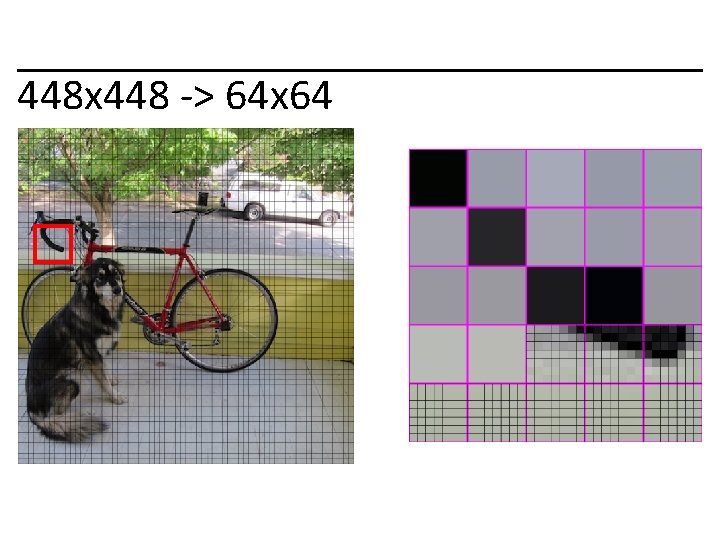
448 x 448 -> 64 x 64
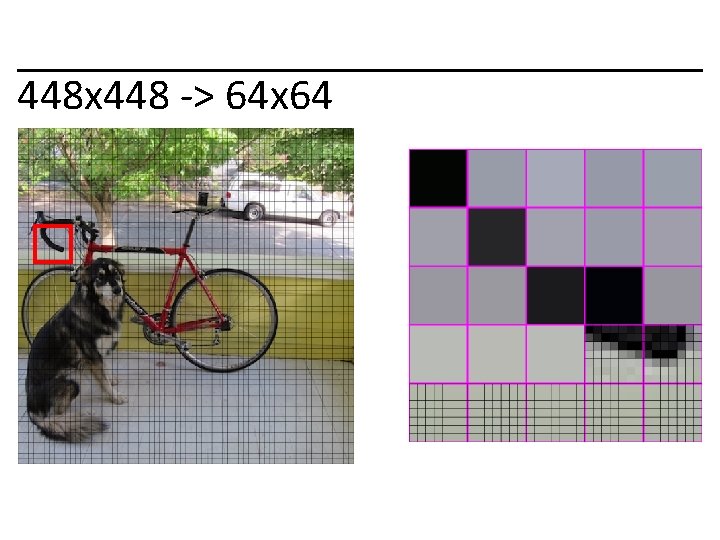
448 x 448 -> 64 x 64
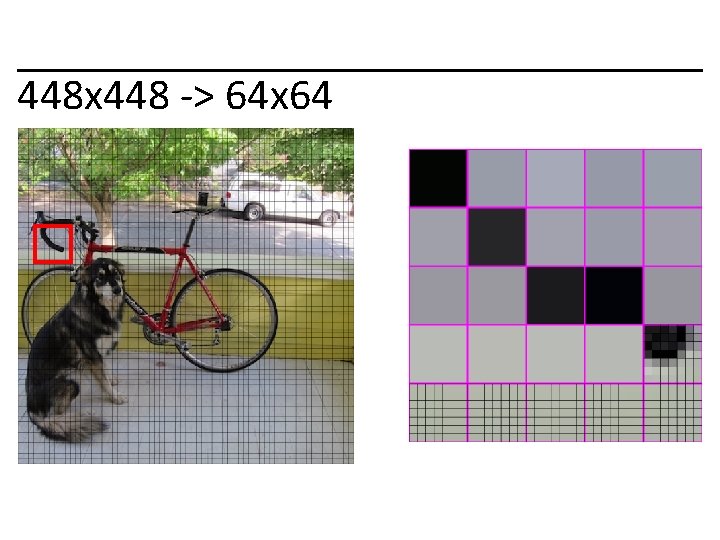
448 x 448 -> 64 x 64
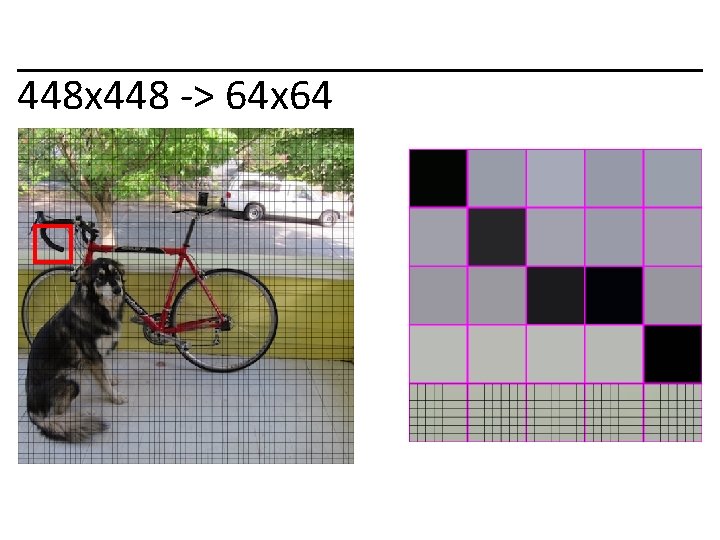
448 x 448 -> 64 x 64
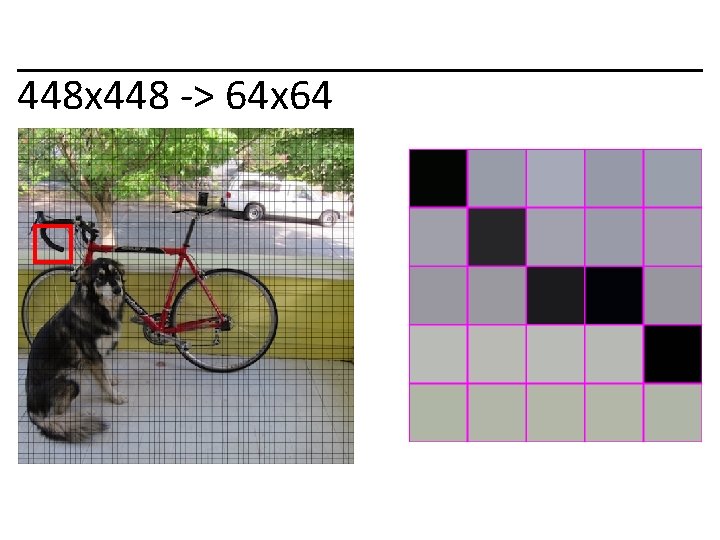
448 x 448 -> 64 x 64
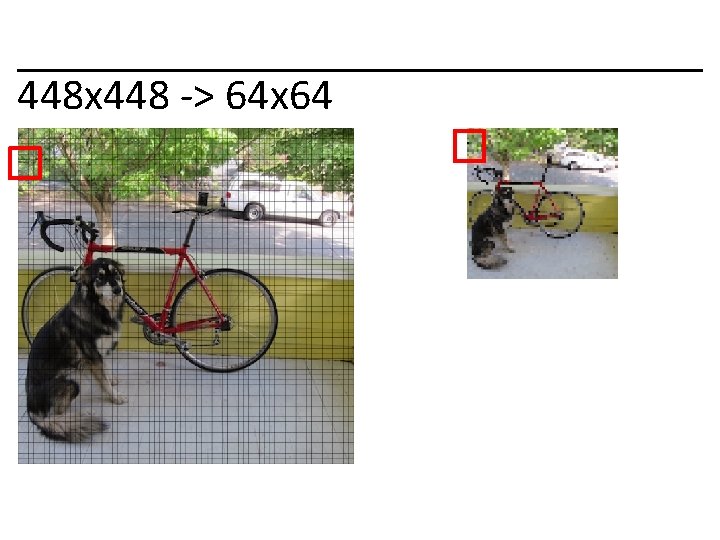
448 x 448 -> 64 x 64
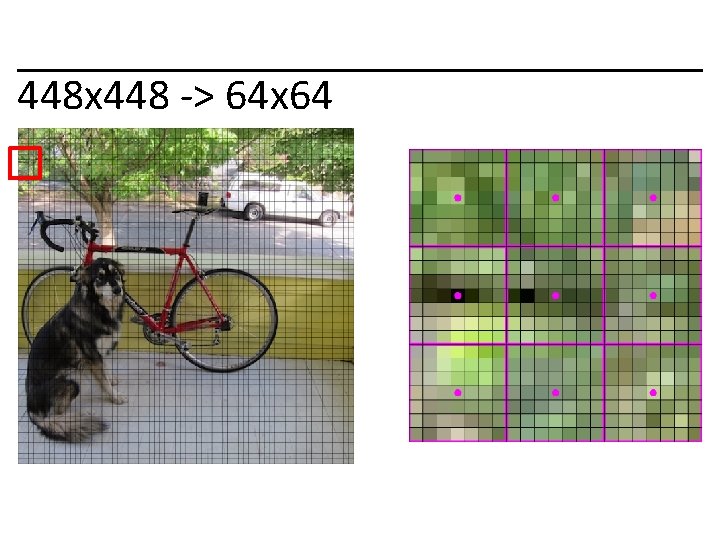
448 x 448 -> 64 x 64
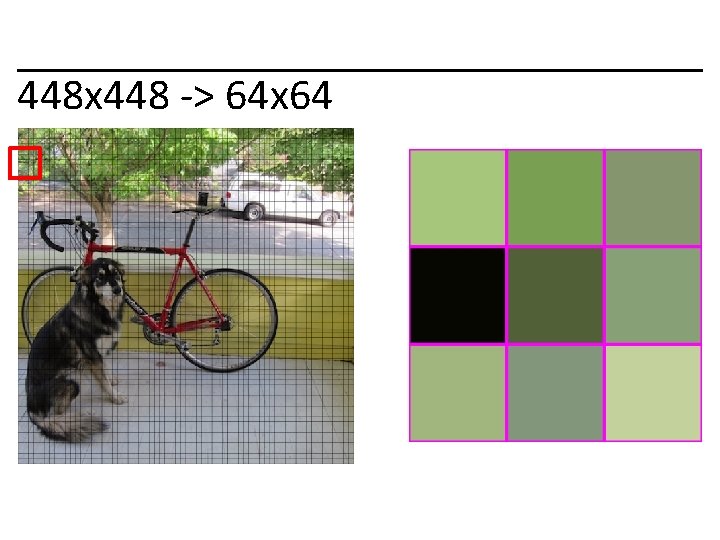
448 x 448 -> 64 x 64
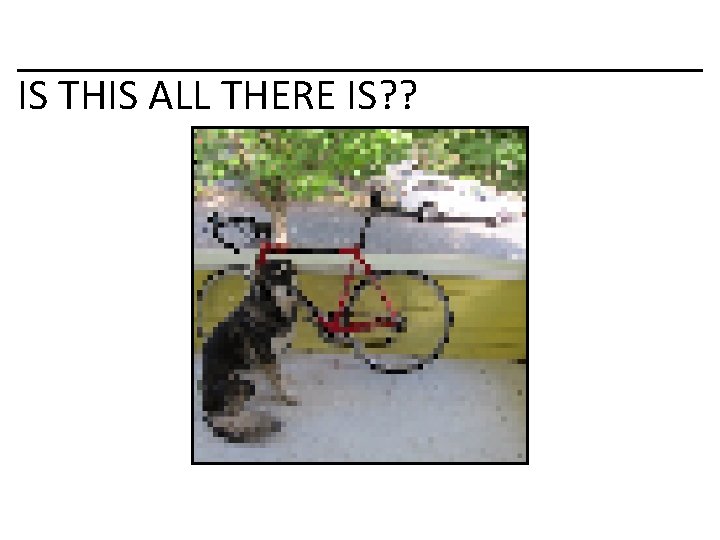
IS THIS ALL THERE IS? ?
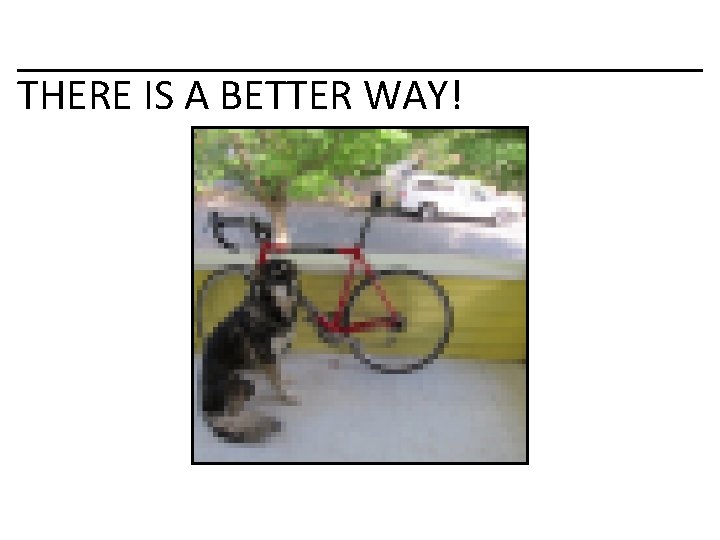
THERE IS A BETTER WAY!
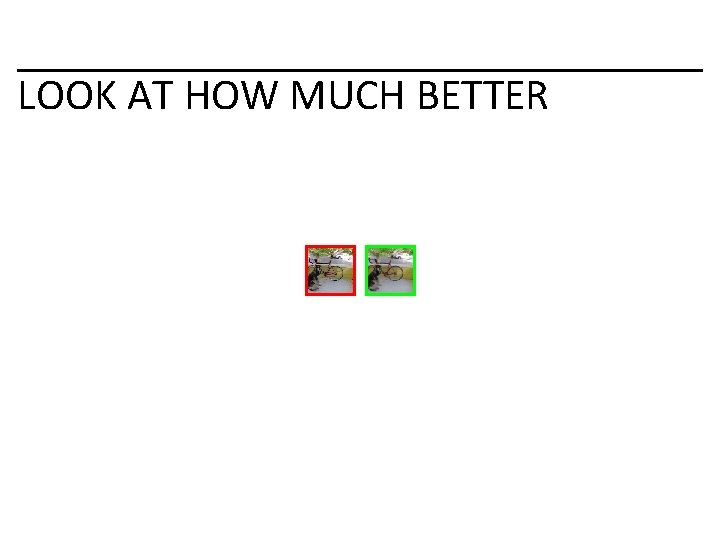
LOOK AT HOW MUCH BETTER
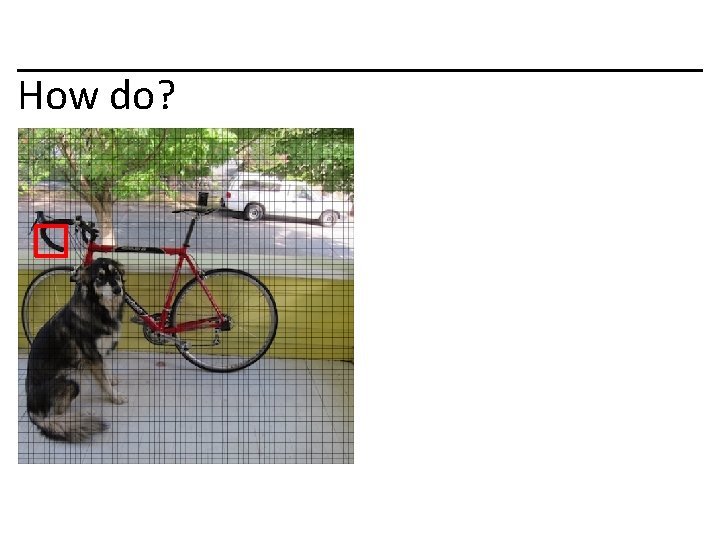
How do?
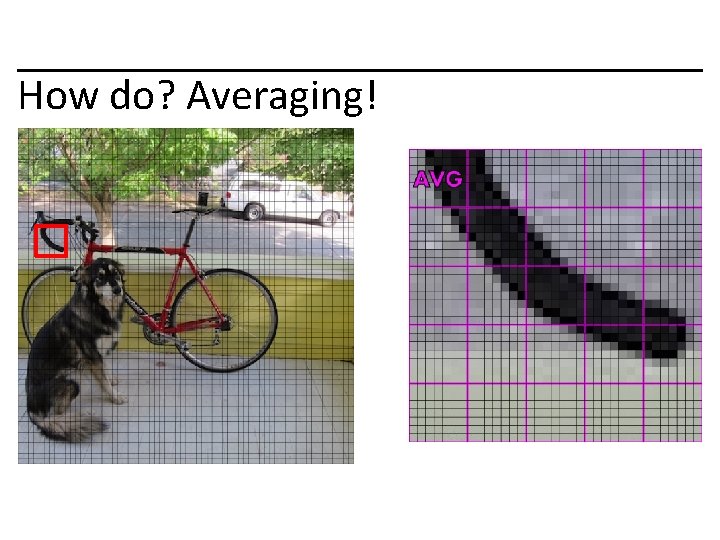
How do? Averaging!
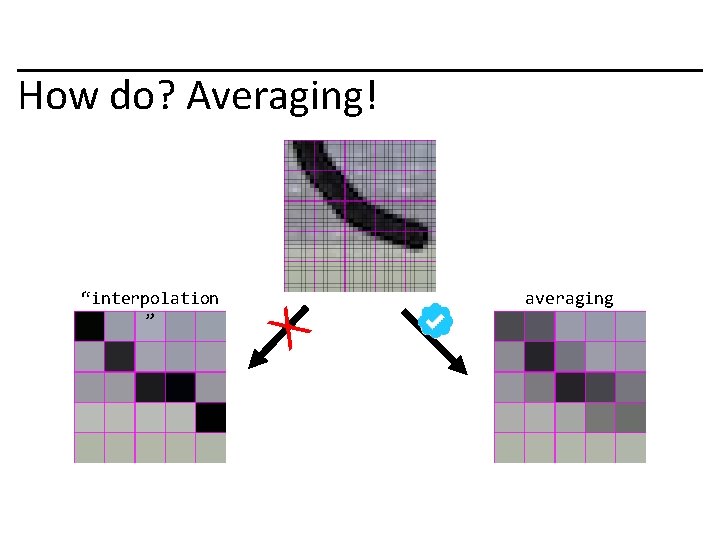
How do? Averaging! “interpolation ” X averaging
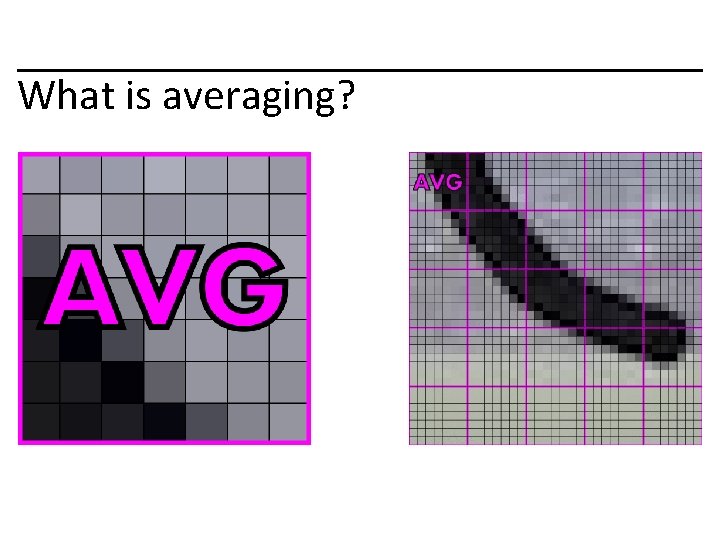
What is averaging?
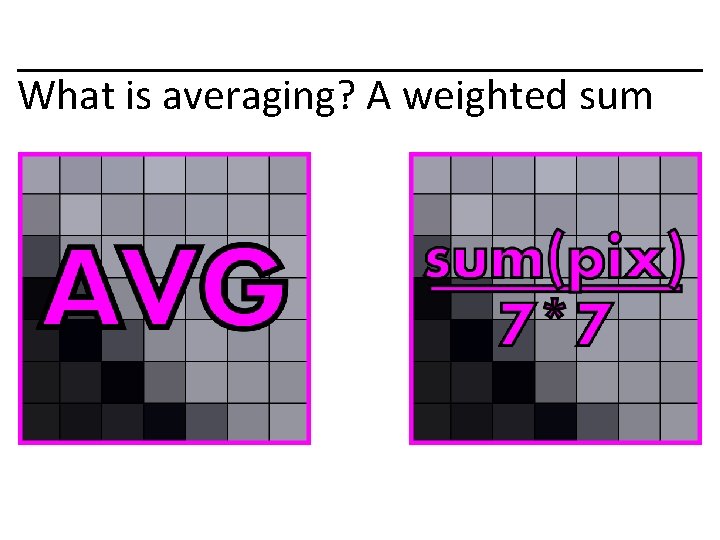
What is averaging? A weighted sum
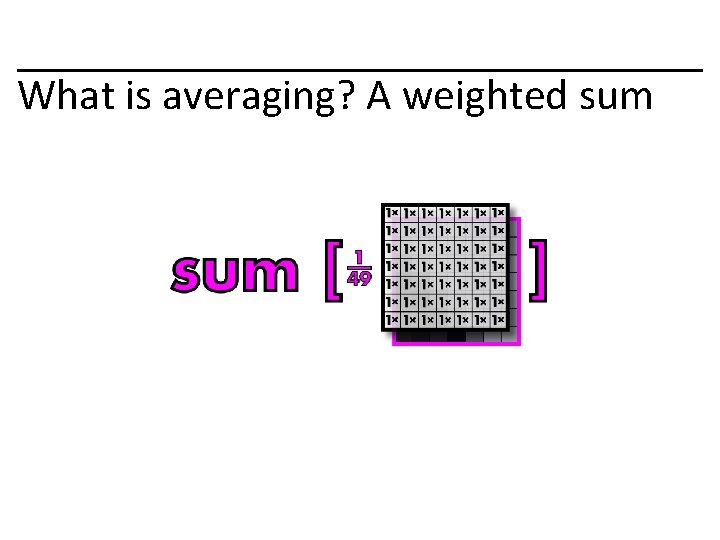
What is averaging? A weighted sum
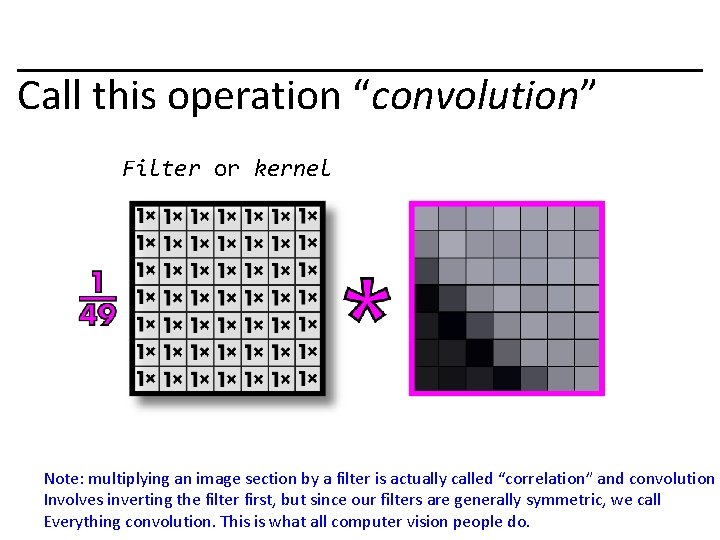
Call this operation “convolution” Filter or kernel Note: multiplying an image section by a filter is actually called “correlation” and convolution Involves inverting the filter first, but since our filters are generally symmetric, we call Everything convolution. This is what all computer vision people do.
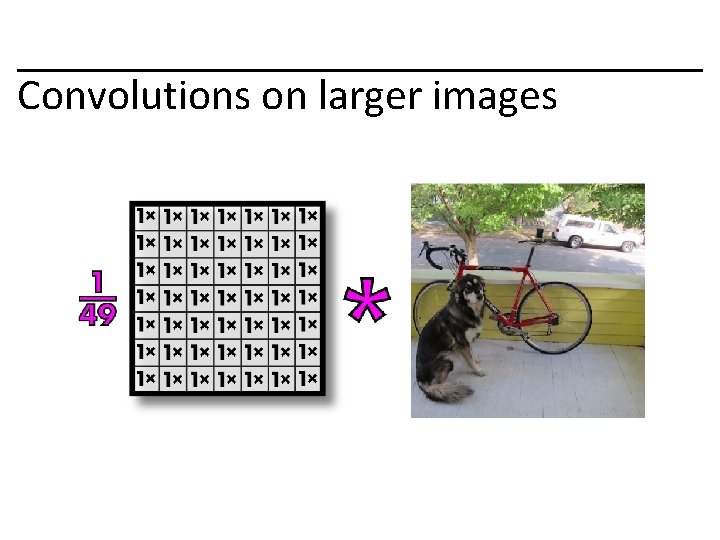
Convolutions on larger images
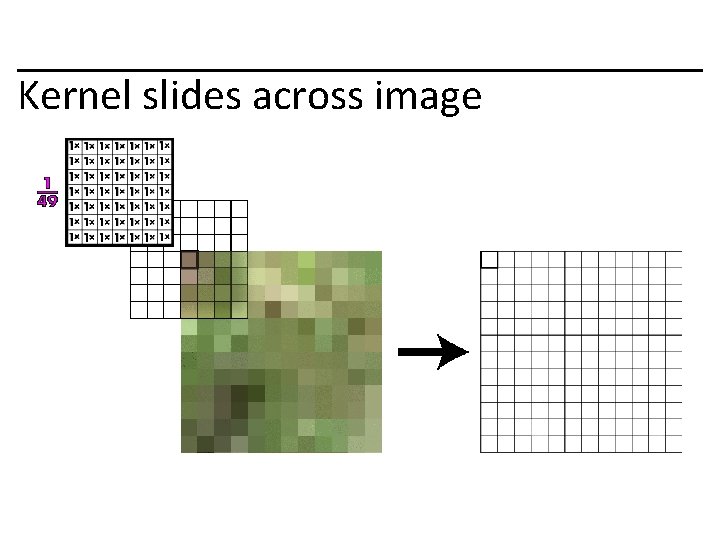
Kernel slides across image
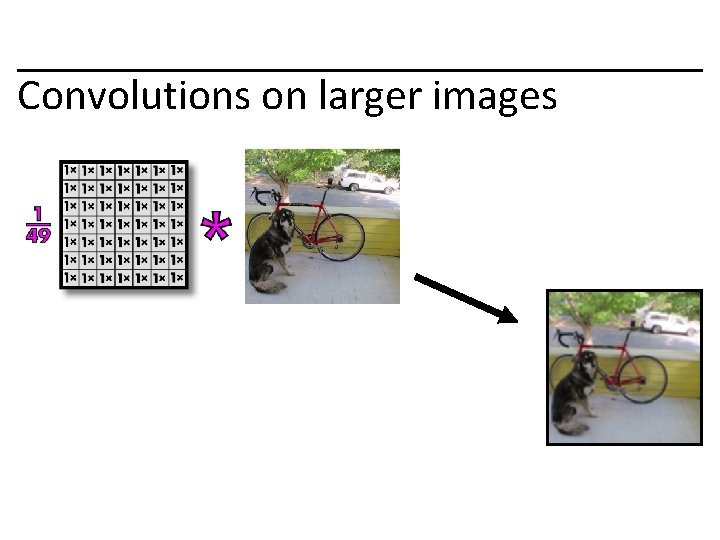
Convolutions on larger images
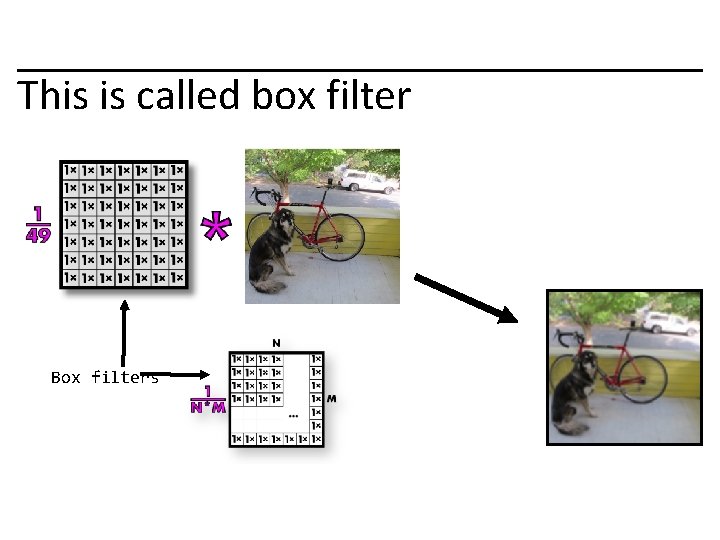
This is called box filter Box filters
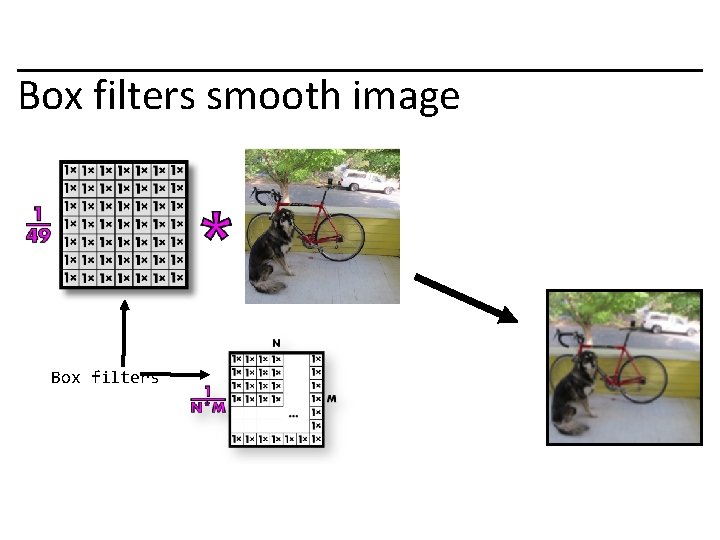
Box filters smooth image Box filters
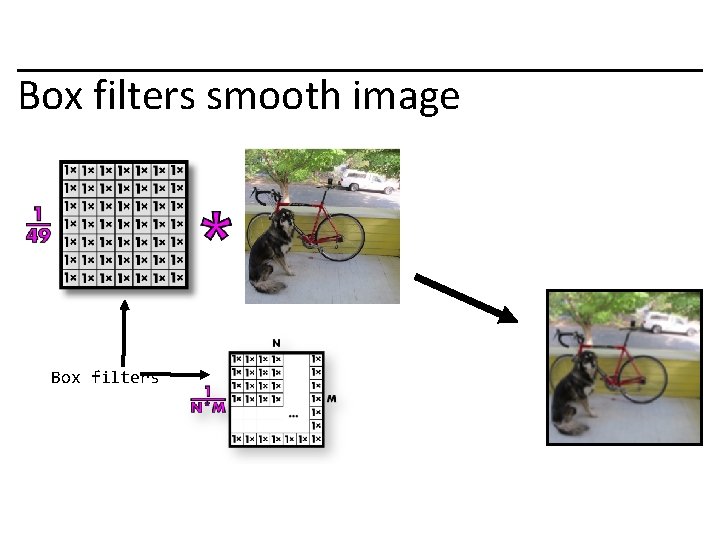
Box filters smooth image Box filters
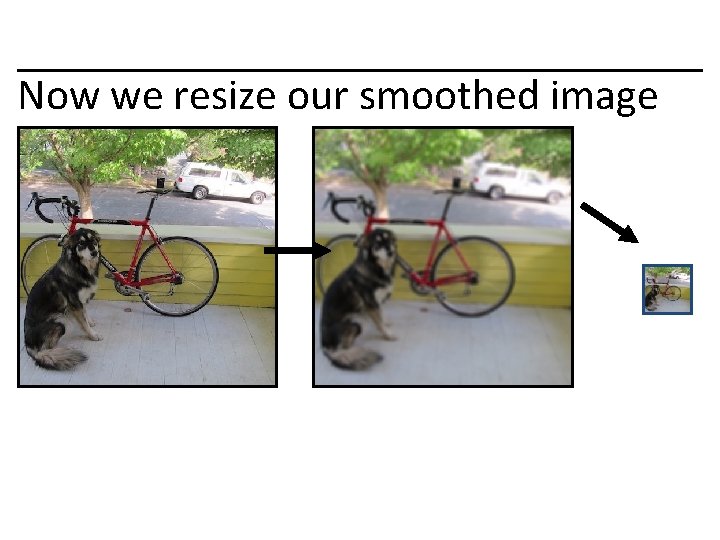
Now we resize our smoothed image
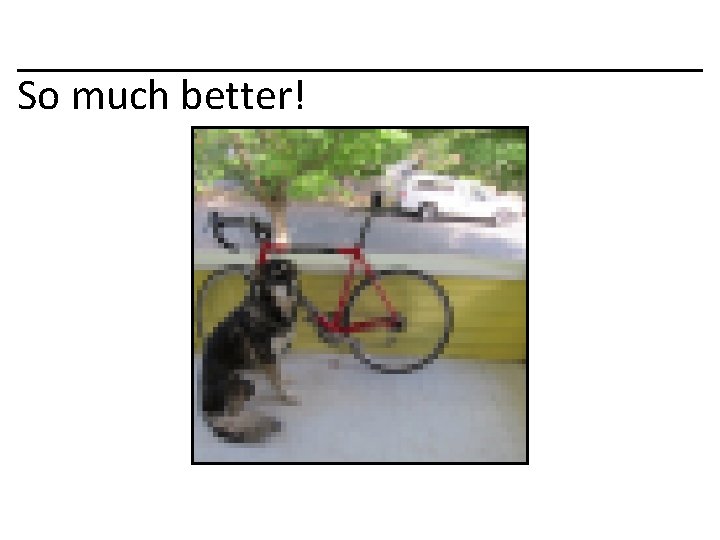
So much better!
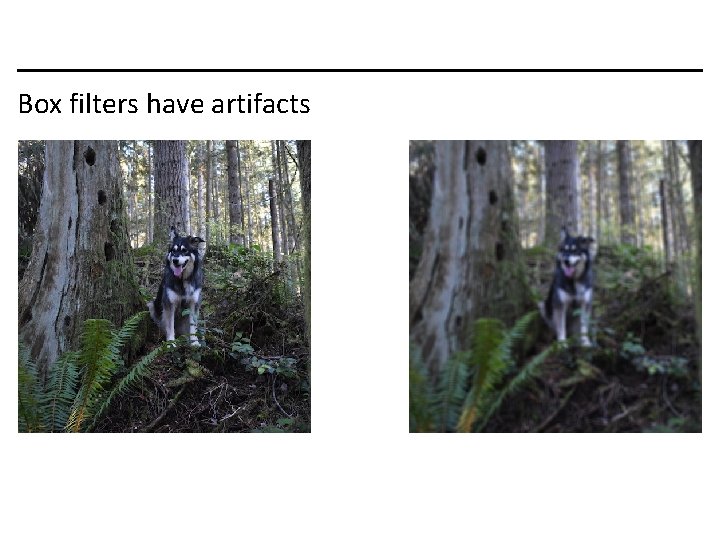
Box filters have artifacts
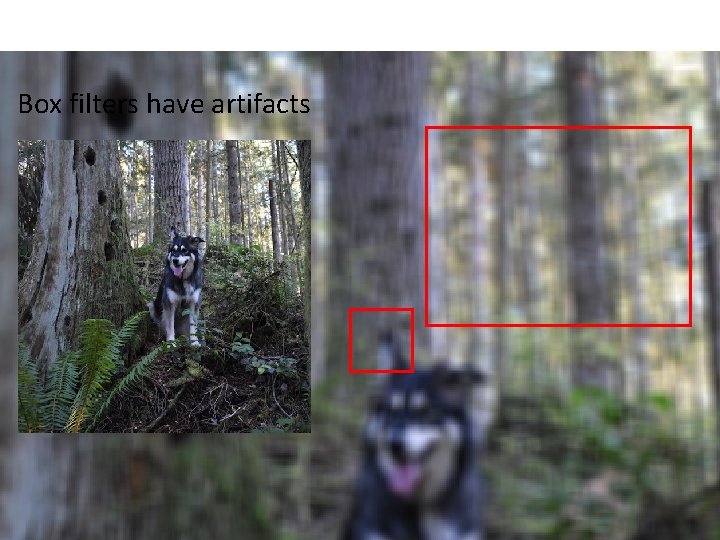
Box filters have artifacts
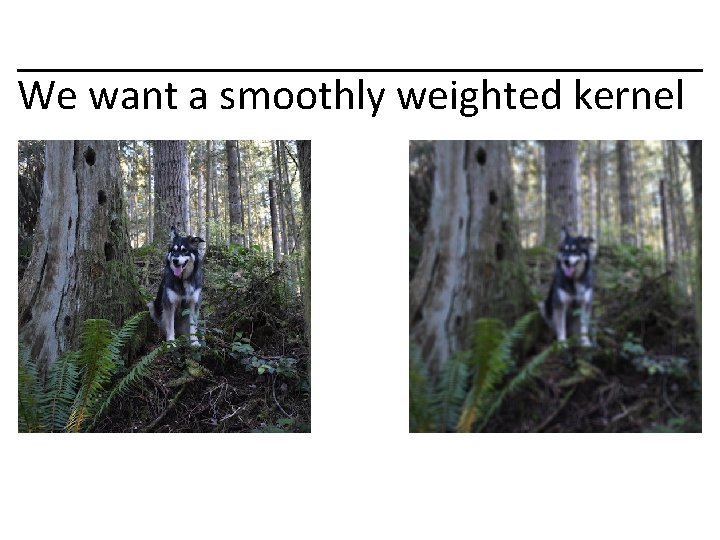
We want a smoothly weighted kernel
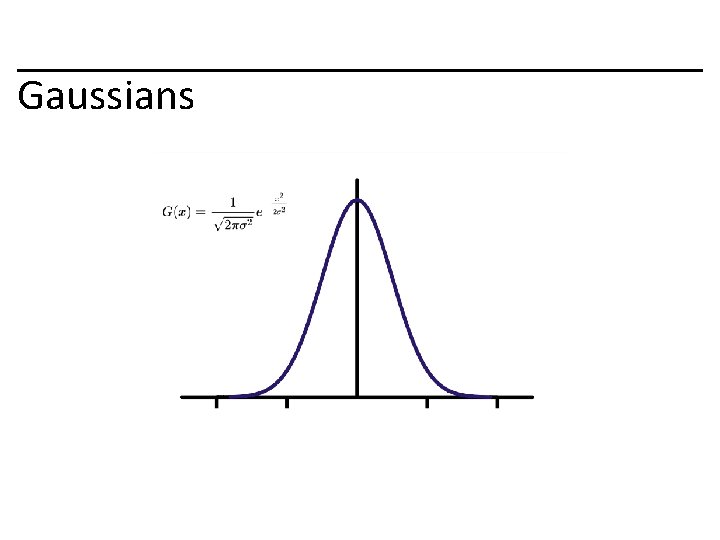
Gaussians
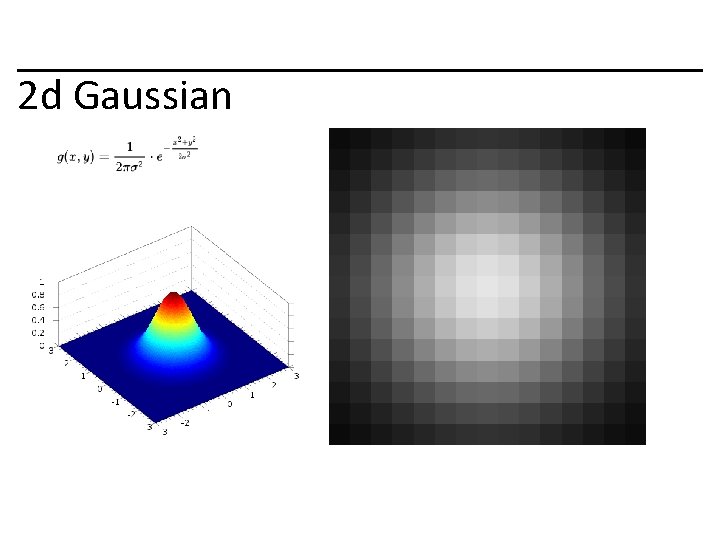
2 d Gaussian
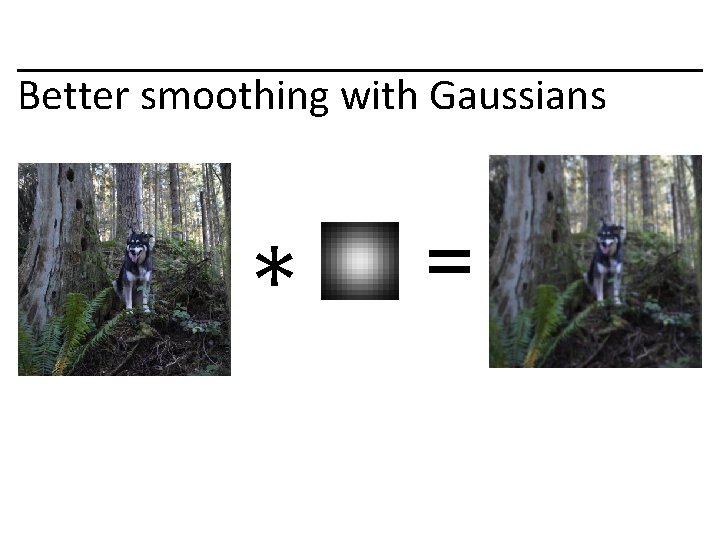
Better smoothing with Gaussians * =
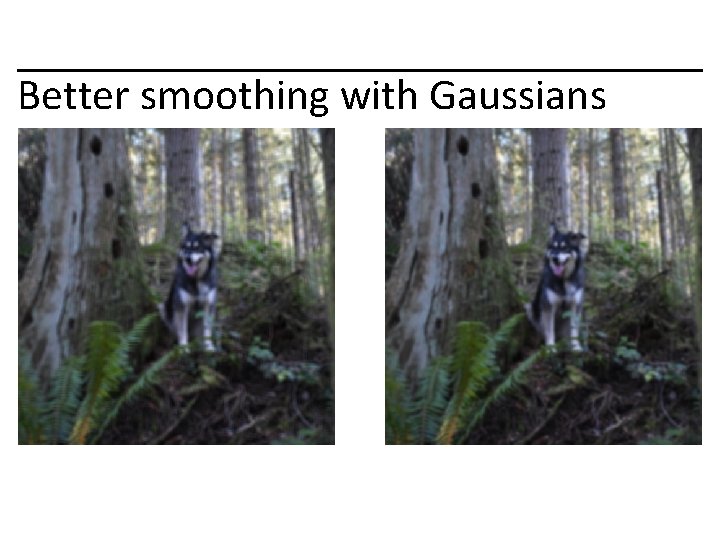
Better smoothing with Gaussians
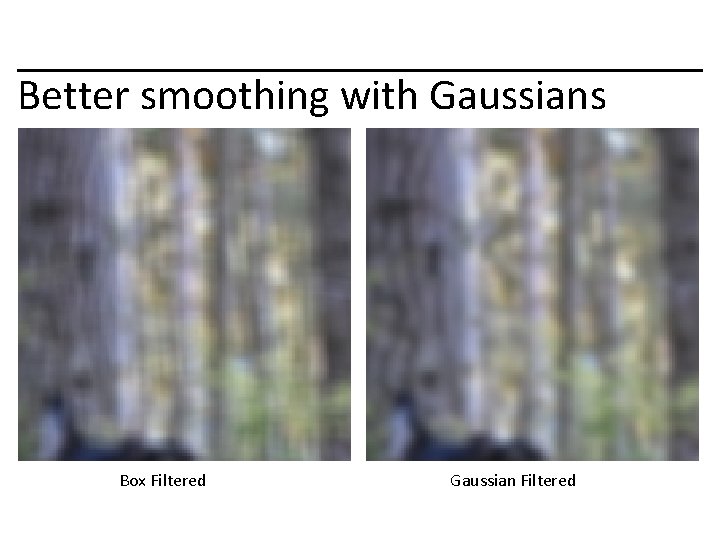
Better smoothing with Gaussians Box Filtered Gaussian Filtered
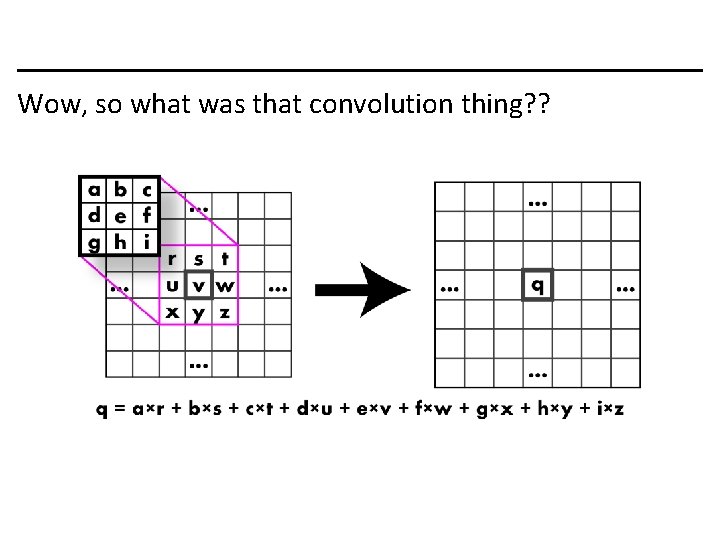
Wow, so what was that convolution thing? ?
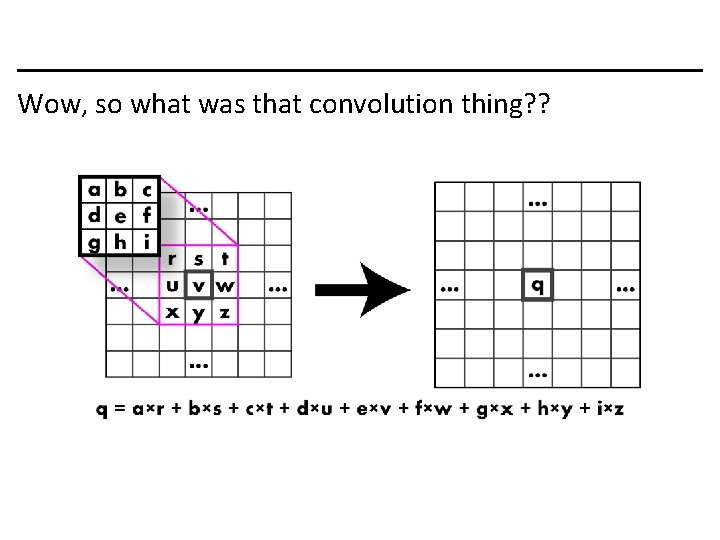
Wow, so what was that convolution thing? ?
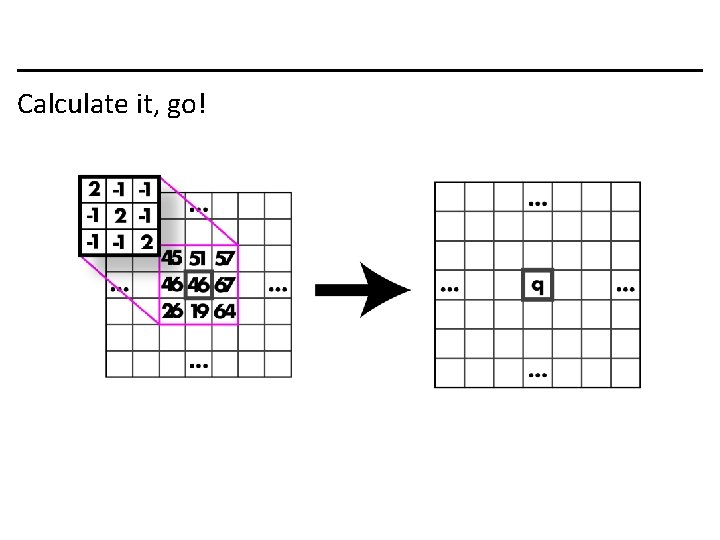
Calculate it, go!
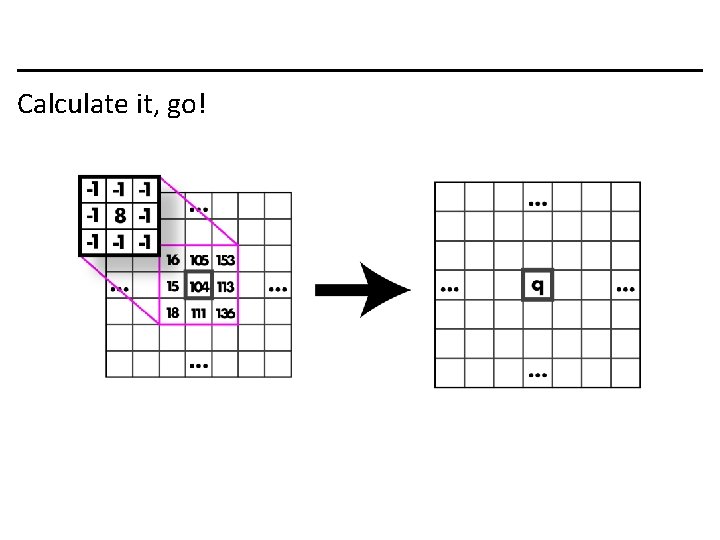
Calculate it, go!
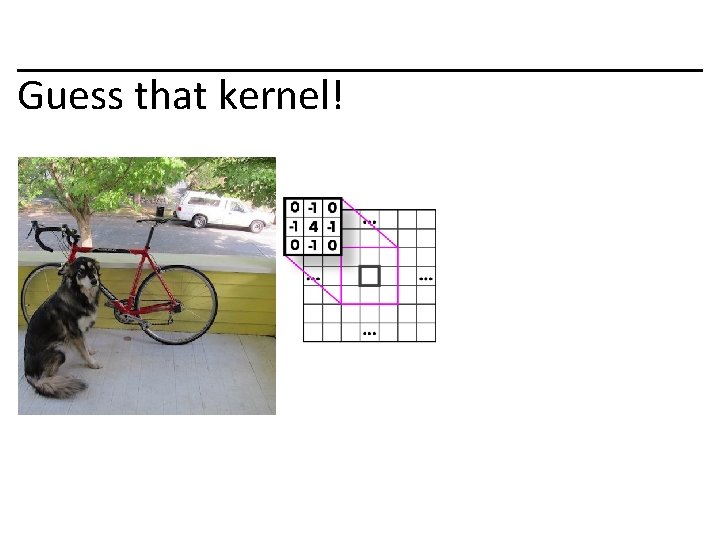
Guess that kernel!
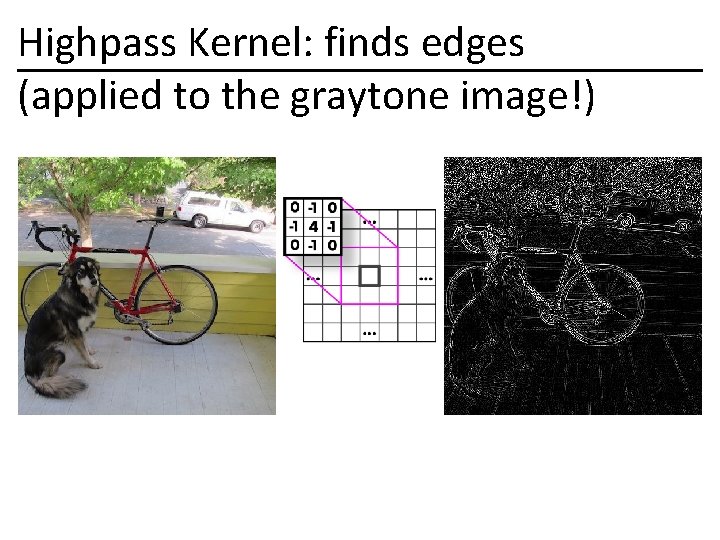
Highpass Kernel: finds edges (applied to the graytone image!)
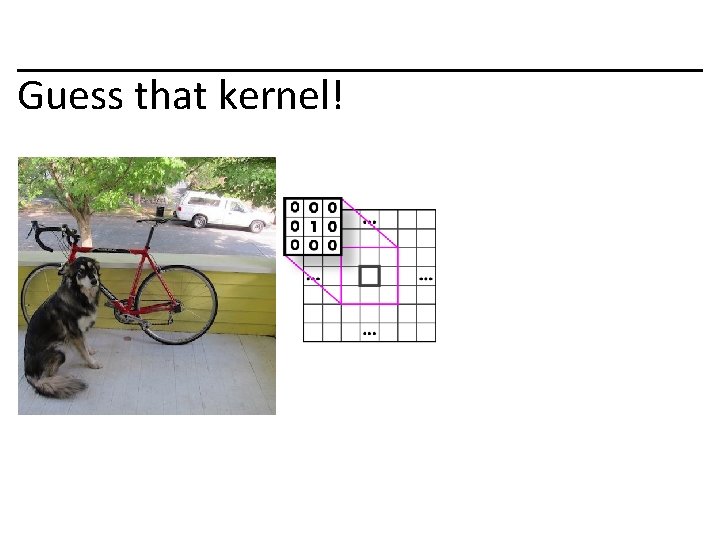
Guess that kernel!
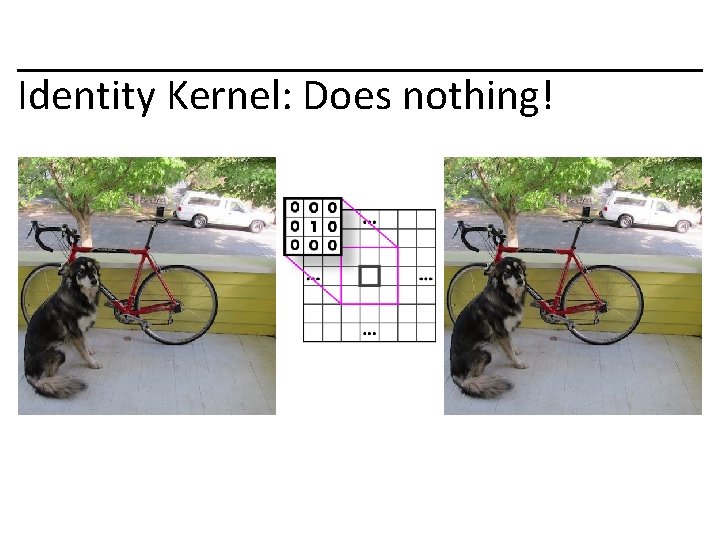
Identity Kernel: Does nothing!
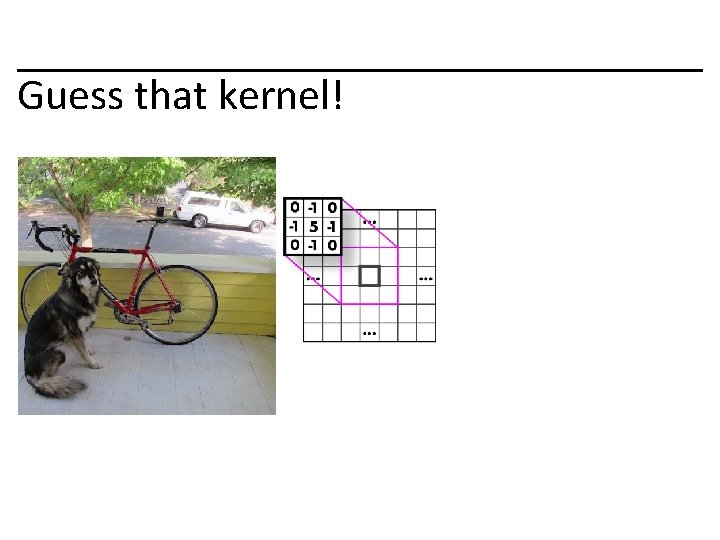
Guess that kernel!
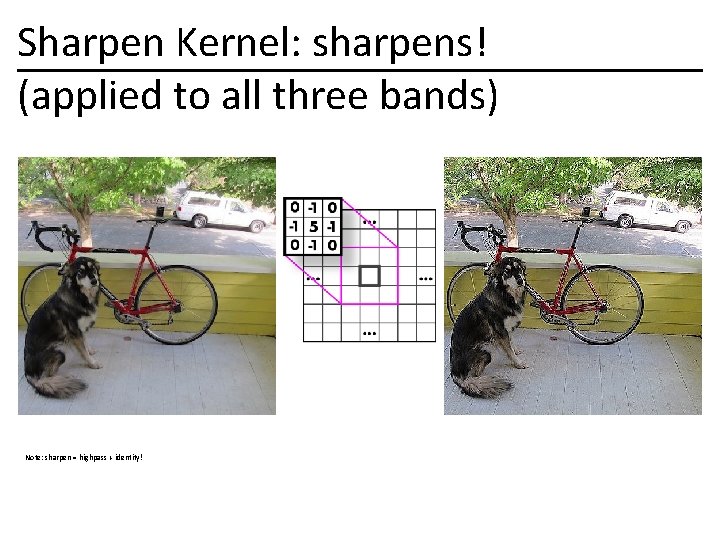
Sharpen Kernel: sharpens! (applied to all three bands) Note: sharpen = highpass + identity!
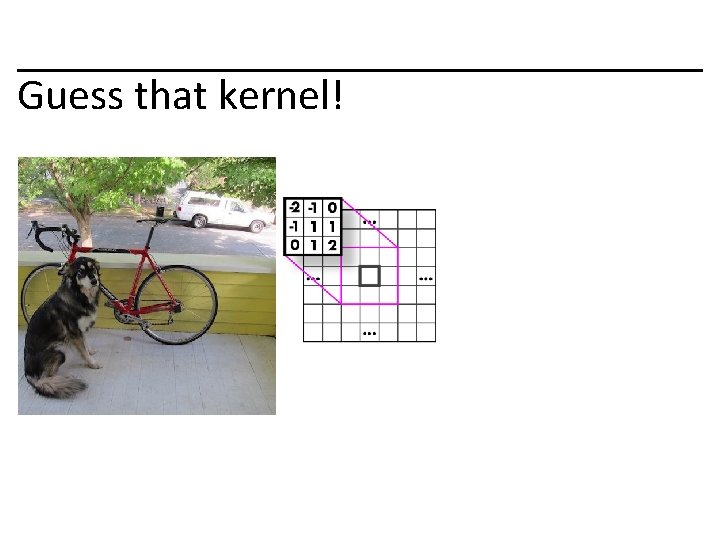
Guess that kernel!
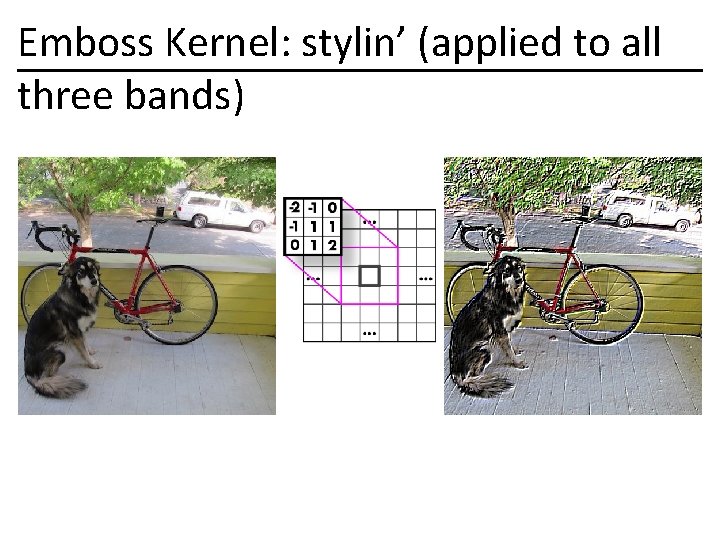
Emboss Kernel: stylin’ (applied to all three bands)
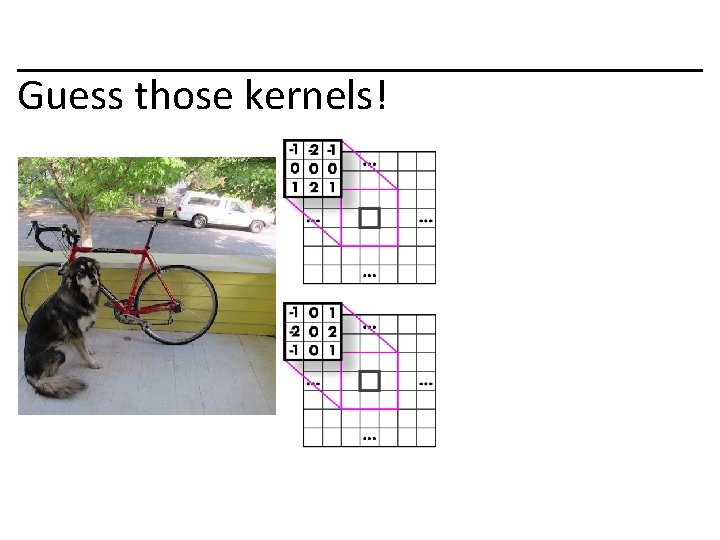
Guess those kernels!
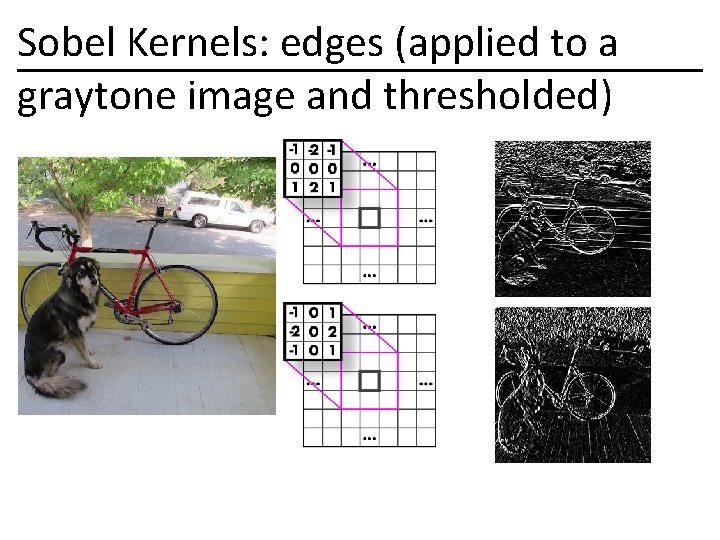
Sobel Kernels: edges (applied to a graytone image and thresholded)
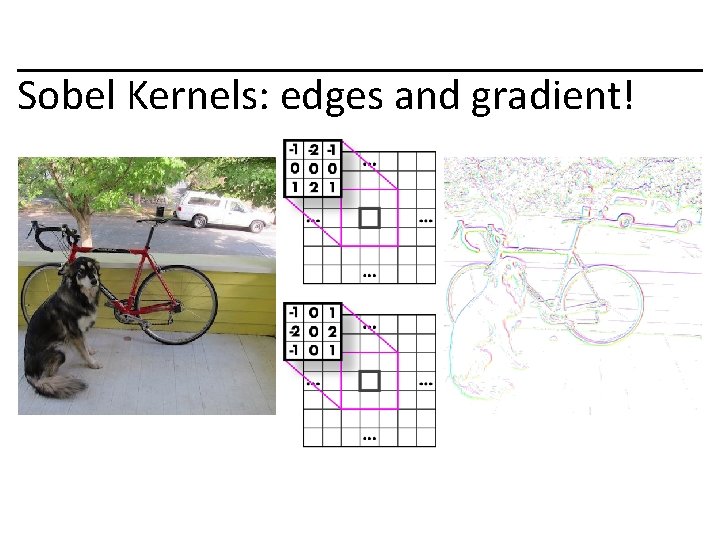
Sobel Kernels: edges and gradient!
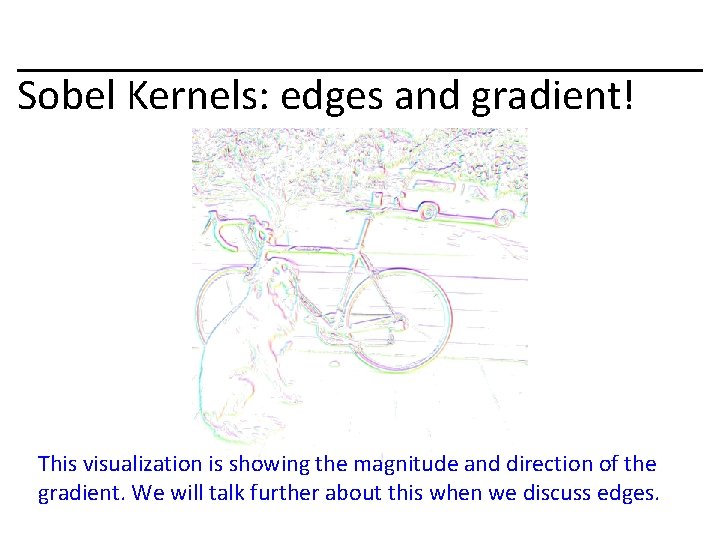
Sobel Kernels: edges and gradient! This visualization is showing the magnitude and direction of the gradient. We will talk further about this when we discuss edges.
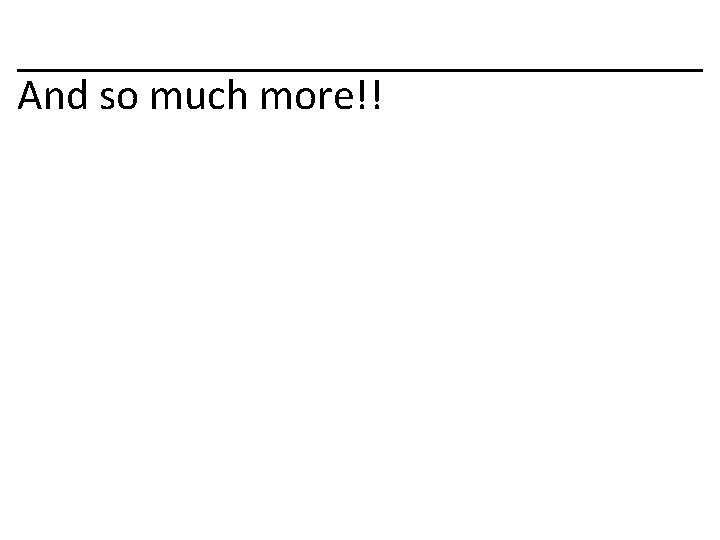
And so much more!!
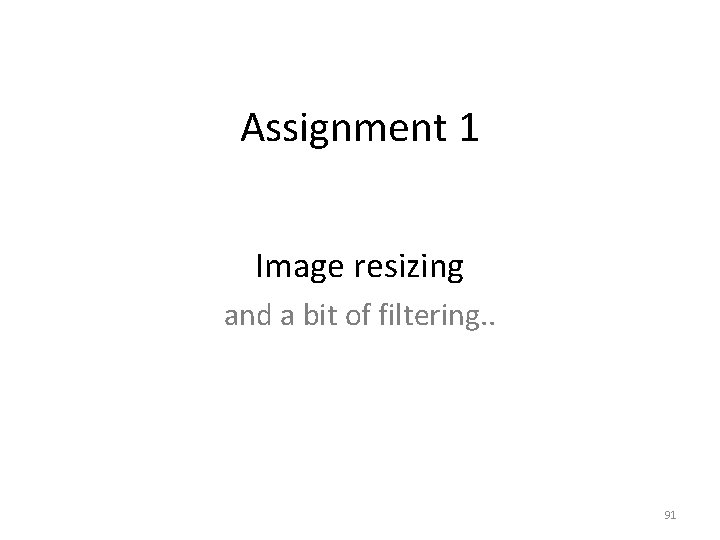
Assignment 1 Image resizing and a bit of filtering. . 91
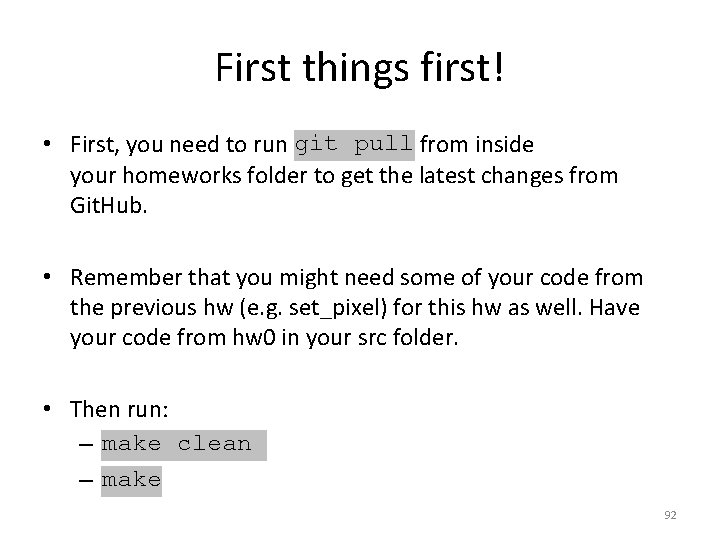
First things first! • First, you need to run git pull from inside your homeworks folder to get the latest changes from Git. Hub. • Remember that you might need some of your code from the previous hw (e. g. set_pixel) for this hw as well. Have your code from hw 0 in your src folder. • Then run: – make clean – make 92
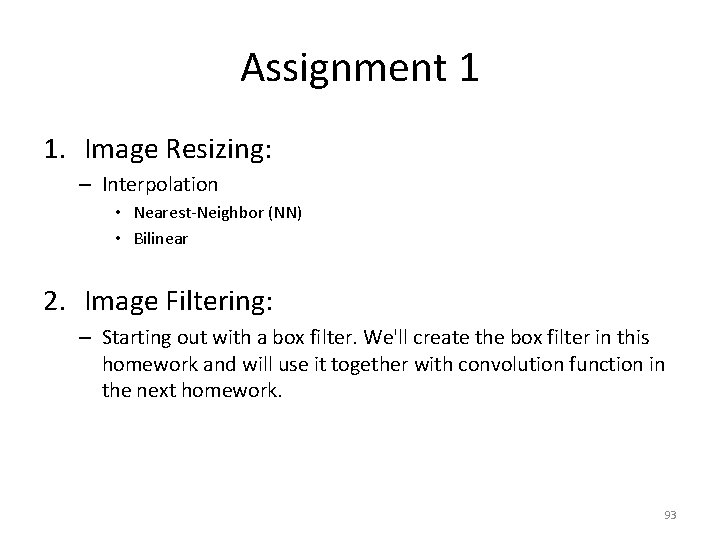
Assignment 1 1. Image Resizing: – Interpolation • Nearest-Neighbor (NN) • Bilinear 2. Image Filtering: – Starting out with a box filter. We'll create the box filter in this homework and will use it together with convolution function in the next homework. 93
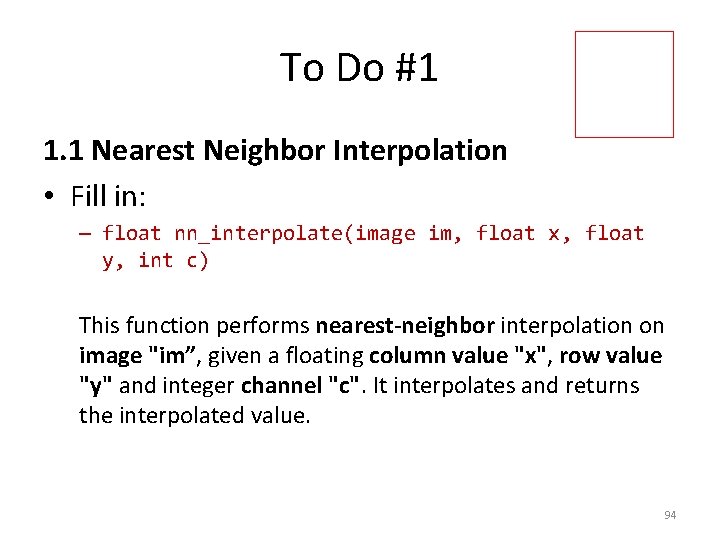
To Do #1 1. 1 Nearest Neighbor Interpolation • Fill in: – float nn_interpolate(image im, float x, float y, int c) This function performs nearest-neighbor interpolation on image "im”, given a floating column value "x", row value "y" and integer channel "c". It interpolates and returns the interpolated value. 94
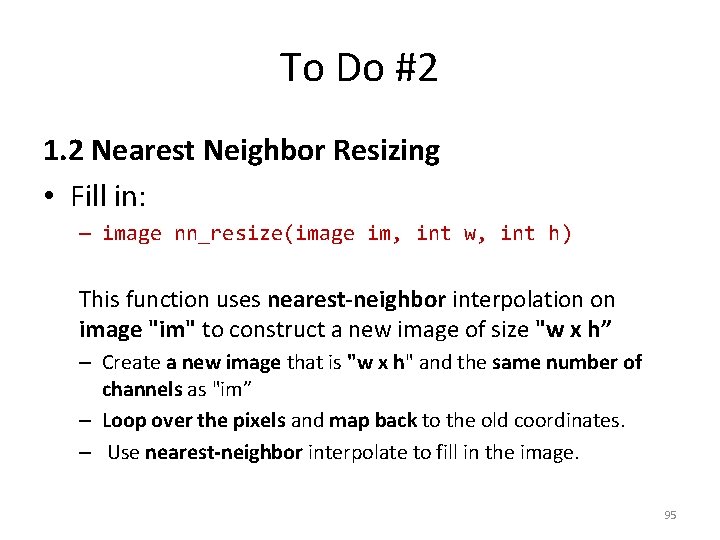
To Do #2 1. 2 Nearest Neighbor Resizing • Fill in: – image nn_resize(image im, int w, int h) This function uses nearest-neighbor interpolation on image "im" to construct a new image of size "w x h” – Create a new image that is "w x h" and the same number of channels as "im” – Loop over the pixels and map back to the old coordinates. – Use nearest-neighbor interpolate to fill in the image. 95
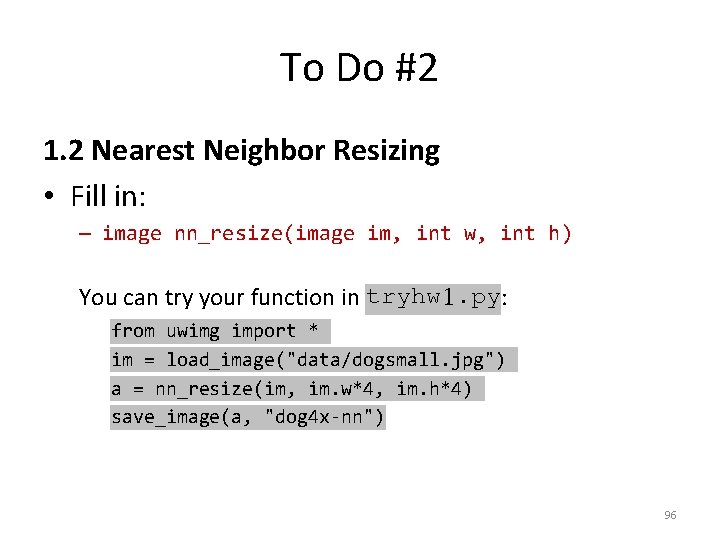
To Do #2 1. 2 Nearest Neighbor Resizing • Fill in: – image nn_resize(image im, int w, int h) You can try your function in tryhw 1. py: from uwimg import * im = load_image("data/dogsmall. jpg") a = nn_resize(im, im. w*4, im. h*4) save_image(a, "dog 4 x-nn") 96
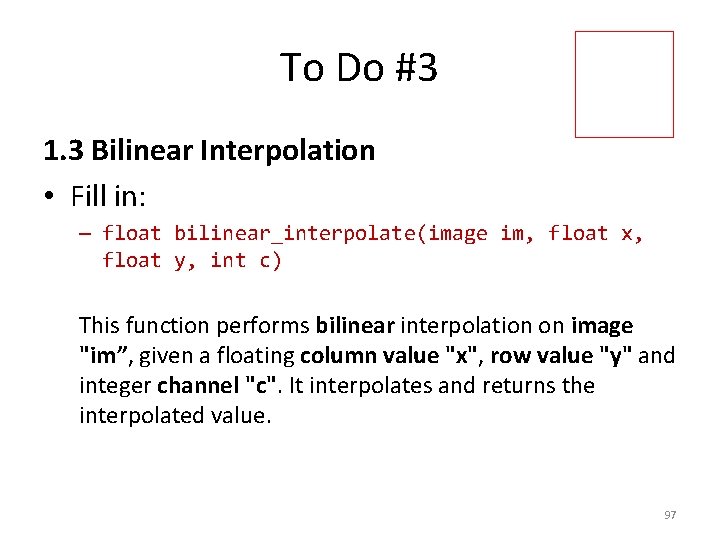
To Do #3 1. 3 Bilinear Interpolation • Fill in: – float bilinear_interpolate(image im, float x, float y, int c) This function performs bilinear interpolation on image "im”, given a floating column value "x", row value "y" and integer channel "c". It interpolates and returns the interpolated value. 97
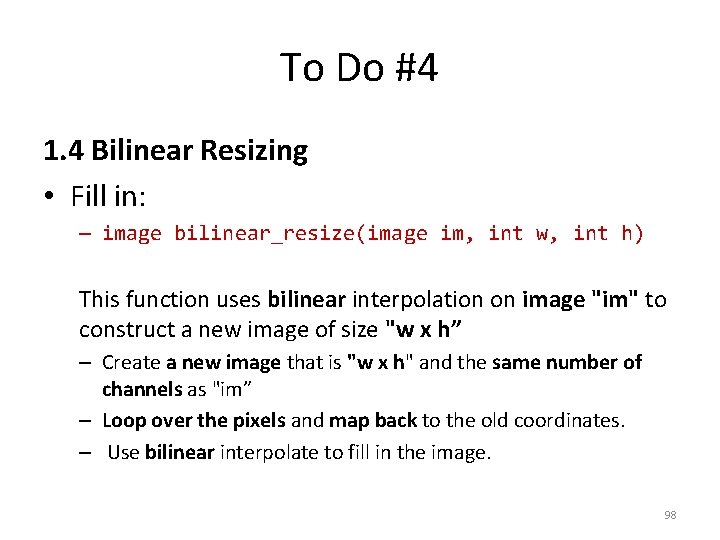
To Do #4 1. 4 Bilinear Resizing • Fill in: – image bilinear_resize(image im, int w, int h) This function uses bilinear interpolation on image "im" to construct a new image of size "w x h” – Create a new image that is "w x h" and the same number of channels as "im” – Loop over the pixels and map back to the old coordinates. – Use bilinear interpolate to fill in the image. 98
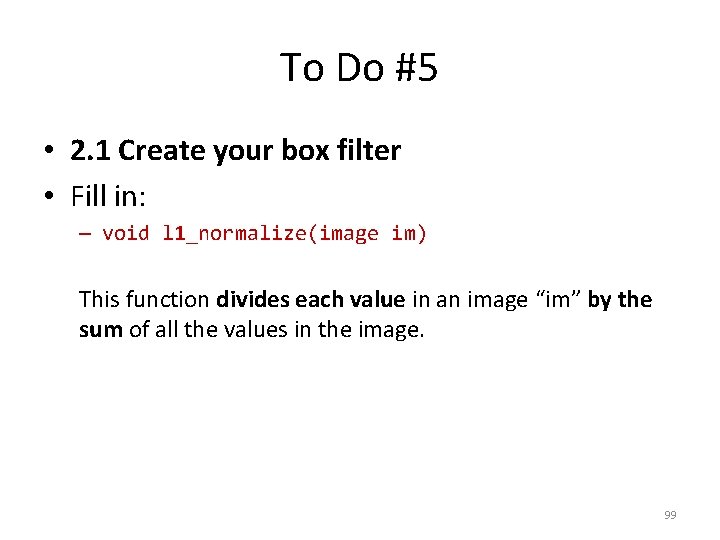
To Do #5 • 2. 1 Create your box filter • Fill in: – void l 1_normalize(image im) This function divides each value in an image “im” by the sum of all the values in the image. 99
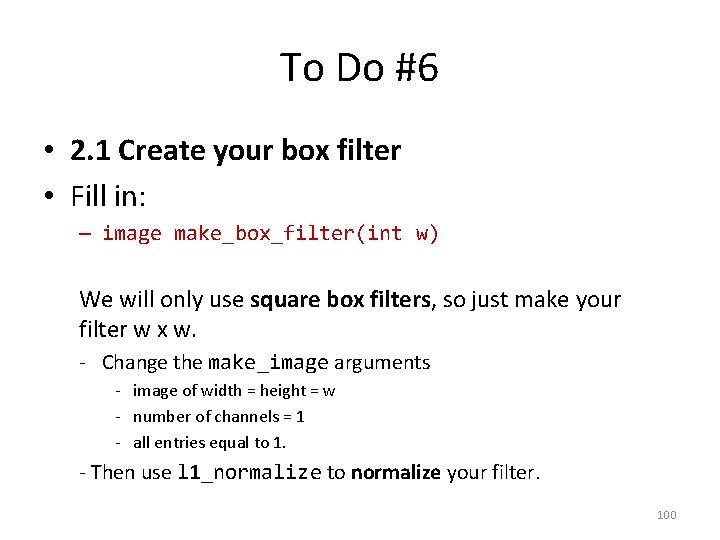
To Do #6 • 2. 1 Create your box filter • Fill in: – image make_box_filter(int w) We will only use square box filters, so just make your filter w x w. - Change the make_image arguments - image of width = height = w - number of channels = 1 - all entries equal to 1. - Then use l 1_normalize to normalize your filter. 100
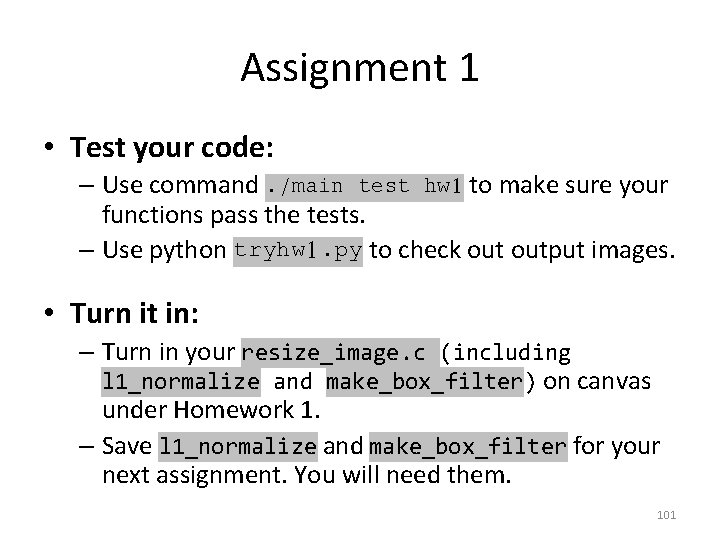
Assignment 1 • Test your code: – Use command. /main test hw 1 to make sure your functions pass the tests. – Use python tryhw 1. py to check output images. • Turn it in: – Turn in your resize_image. c (including l 1_normalize and make_box_filter) on canvas under Homework 1. – Save l 1_normalize and make_box_filter for your next assignment. You will need them. 101
 Structured light
Structured light Promotion from assistant to associate professor
Promotion from assistant to associate professor Working at height toolbox talk
Working at height toolbox talk Tis 455
Tis 455 Postmodern british writers
Postmodern british writers Sebanyak 0 455 gram sampel magnesium
Sebanyak 0 455 gram sampel magnesium Stor 455
Stor 455 Rd 455/2010
Rd 455/2010 230 en yakın onluğa yuvarlama
230 en yakın onluğa yuvarlama Jadilah saksi kristus lirik
Jadilah saksi kristus lirik Bodrogkeresztúri riolittufa
Bodrogkeresztúri riolittufa Apelacin
Apelacin $455 in rands
$455 in rands Beautiful tis
Beautiful tis David shapiro natick
David shapiro natick Sheree shapiro
Sheree shapiro Shapiro
Shapiro Woodlane surgery ruislip
Woodlane surgery ruislip Test serii walda-wolfowitza
Test serii walda-wolfowitza Test u manna whitneya
Test u manna whitneya Roy d. shapiro
Roy d. shapiro Ben shapiro bicep
Ben shapiro bicep Shapiro time delay
Shapiro time delay Edge shapiro
Edge shapiro Jeffrey h. shapiro
Jeffrey h. shapiro Hanneke koopmans
Hanneke koopmans Anthony shapiro
Anthony shapiro Auto wreck poem
Auto wreck poem Shapiro
Shapiro Review of modern physics
Review of modern physics Dan shapiro usc
Dan shapiro usc Shapiro wilk teszt
Shapiro wilk teszt Multinational financial management shapiro
Multinational financial management shapiro Multinational financial management shapiro
Multinational financial management shapiro Particle removal wet etch filters
Particle removal wet etch filters Weka hadoop
Weka hadoop Where is the heart located
Where is the heart located Lymph nodes: “filters of the blood”
Lymph nodes: “filters of the blood” Applications of active filters
Applications of active filters Ironport outbreak filters
Ironport outbreak filters Discriminative training of kalman filters
Discriminative training of kalman filters Columbus industries filters
Columbus industries filters Types of analog filters
Types of analog filters Vertical blinds
Vertical blinds Disc filters galaxy 4 spin klin series
Disc filters galaxy 4 spin klin series Difference between linear and nonlinear spatial filters
Difference between linear and nonlinear spatial filters Permatron cottonwood screens
Permatron cottonwood screens Design of analog filters schaumann
Design of analog filters schaumann Erp bootcamp
Erp bootcamp Ent 36
Ent 36 Lpf hpf
Lpf hpf Sterile water pyrogen free
Sterile water pyrogen free Our personal filters assumptions
Our personal filters assumptions Selective filter
Selective filter Our personal filters assumptions
Our personal filters assumptions Legacy viewer
Legacy viewer Spectral transformation of iir filters
Spectral transformation of iir filters Advantage of active filter
Advantage of active filter Disadvantages of low pass filter
Disadvantages of low pass filter Bacterial filters ppt
Bacterial filters ppt Perceptual filters
Perceptual filters Emfab filters
Emfab filters Compare analog and digital filters
Compare analog and digital filters Digital image processing
Digital image processing Authentication filters in mvc 5
Authentication filters in mvc 5 Universal xss
Universal xss Event list filters packet tracer
Event list filters packet tracer Skimage.filters.gaussian
Skimage.filters.gaussian Barracuda internet filter
Barracuda internet filter 16-385 cmu
16-385 cmu Kalman filter computer vision
Kalman filter computer vision Svd example
Svd example Berkeley computer vision
Berkeley computer vision Multiple view geometry tutorial
Multiple view geometry tutorial Computer vision vs image processing
Computer vision vs image processing Radiometry in computer vision
Radiometry in computer vision Linear algebra for computer vision
Linear algebra for computer vision Impoverished motion examples
Impoverished motion examples Computer vision
Computer vision Watershed segmentation
Watershed segmentation Computer vision stanford
Computer vision stanford Quadrifocal
Quadrifocal Azure computer vision python
Azure computer vision python Mathematical foundations of computer graphics and vision
Mathematical foundations of computer graphics and vision Computer vision slides
Computer vision slides Ilsvrc 2012
Ilsvrc 2012 Computer vision final exam
Computer vision final exam Sift computer vision
Sift computer vision Multiple view geometry in computer vision solution manual
Multiple view geometry in computer vision solution manual Computer vision models learning and inference
Computer vision models learning and inference Computer vision: models, learning, and inference pdf
Computer vision: models, learning, and inference pdf Coordinate rotation matrix
Coordinate rotation matrix Computer
Computer Computer vision vs nlp
Computer vision vs nlp Epipolar geometry computer vision
Epipolar geometry computer vision Computer vision camera calibration
Computer vision camera calibration Computer vision
Computer vision Sampling in computer vision
Sampling in computer vision