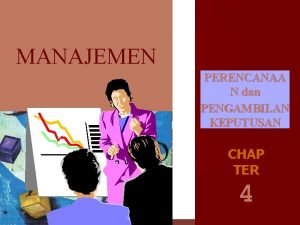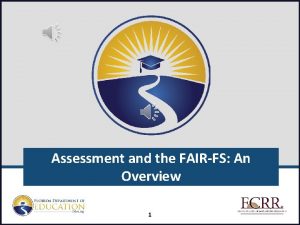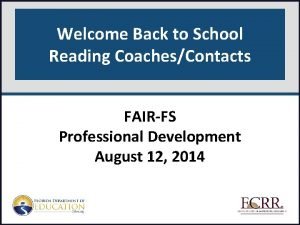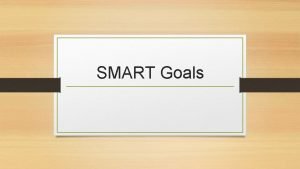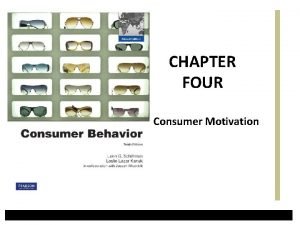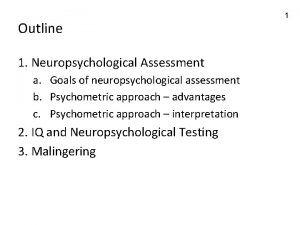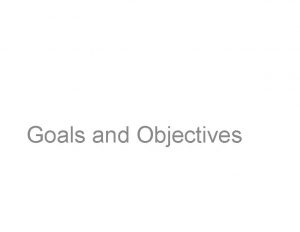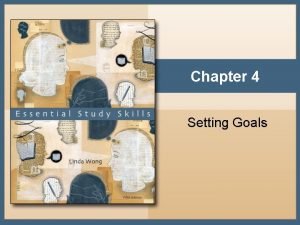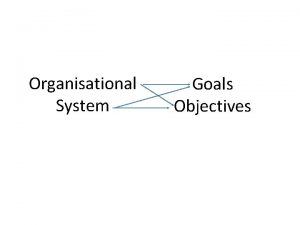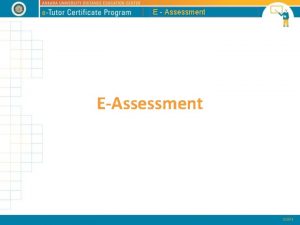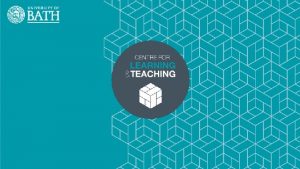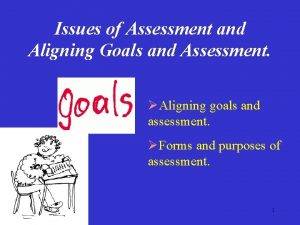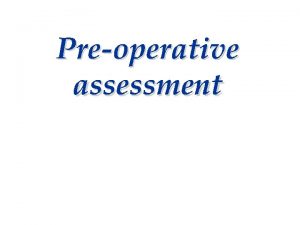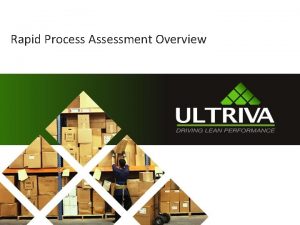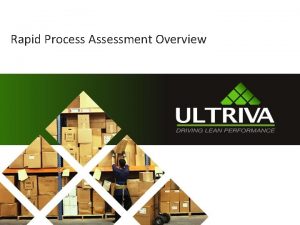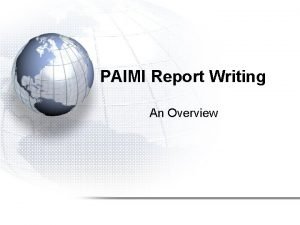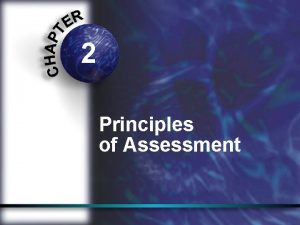Assessment and the FAIRFS An Overview 1 Goals
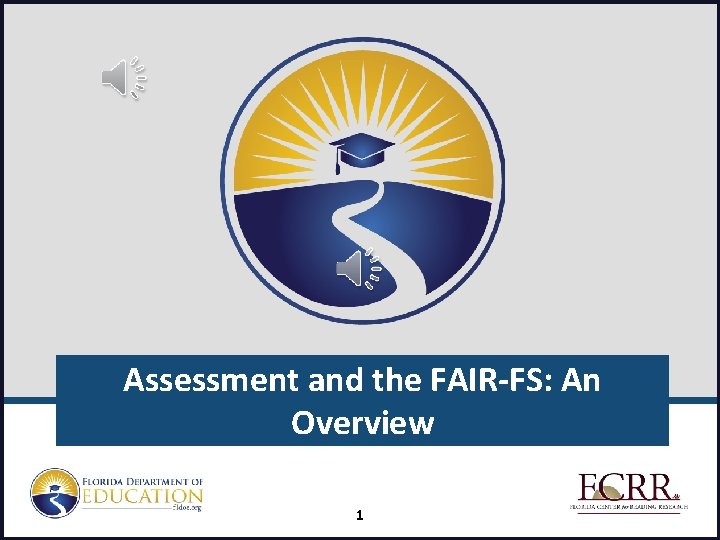
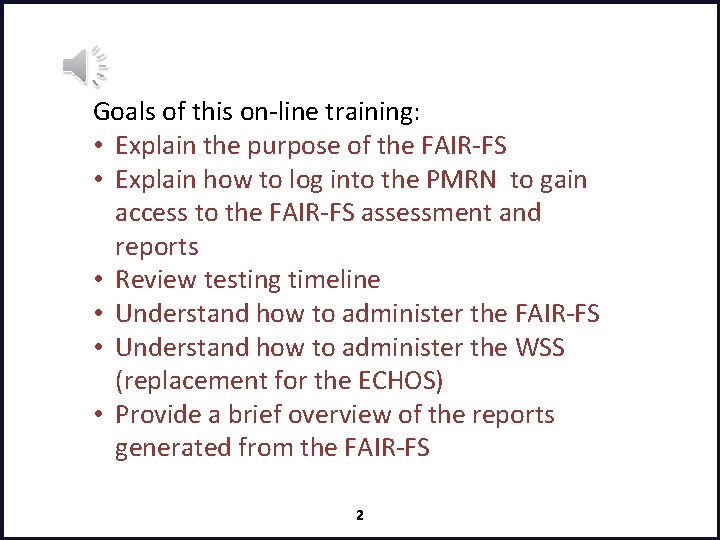
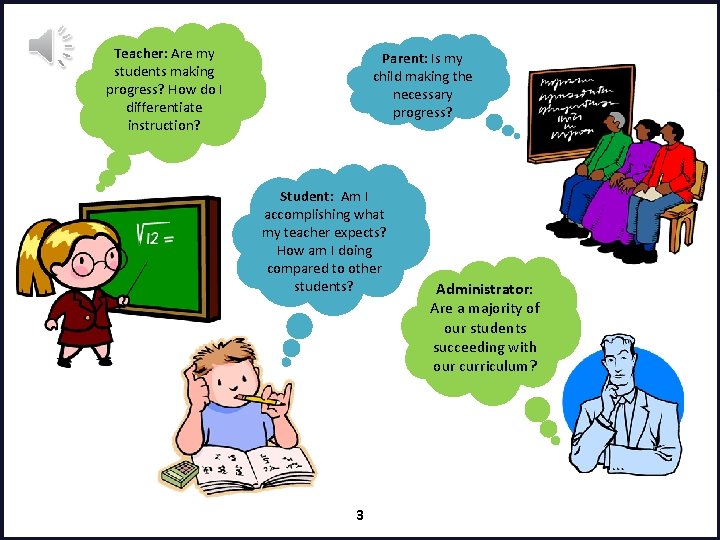
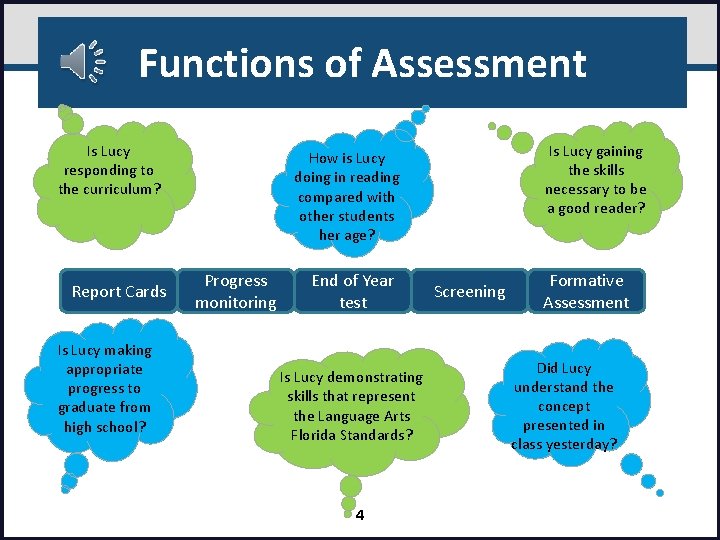
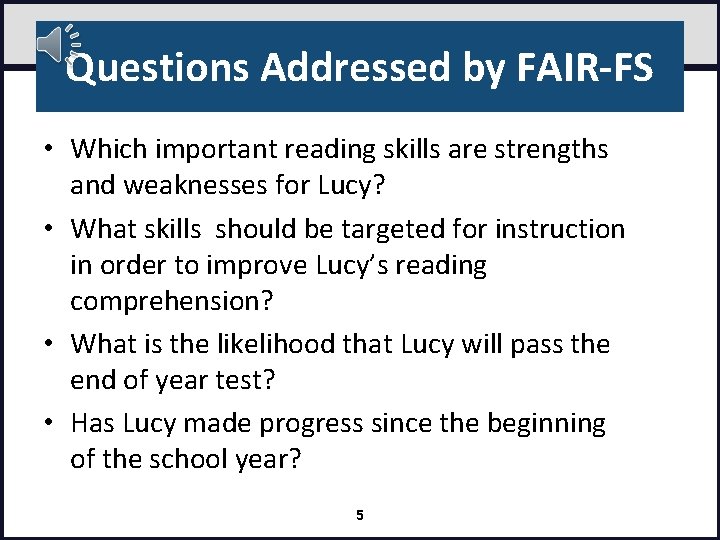
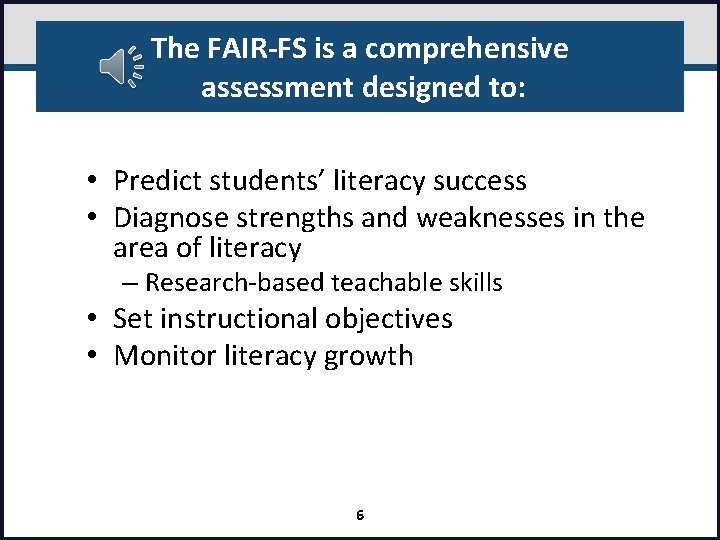
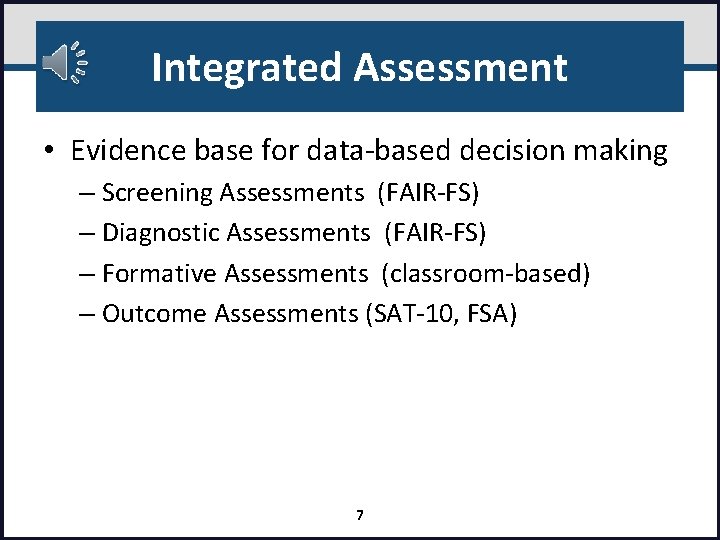
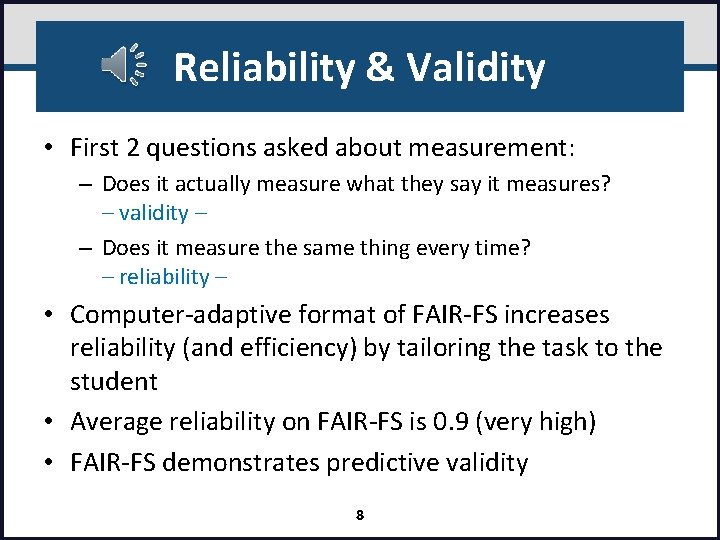
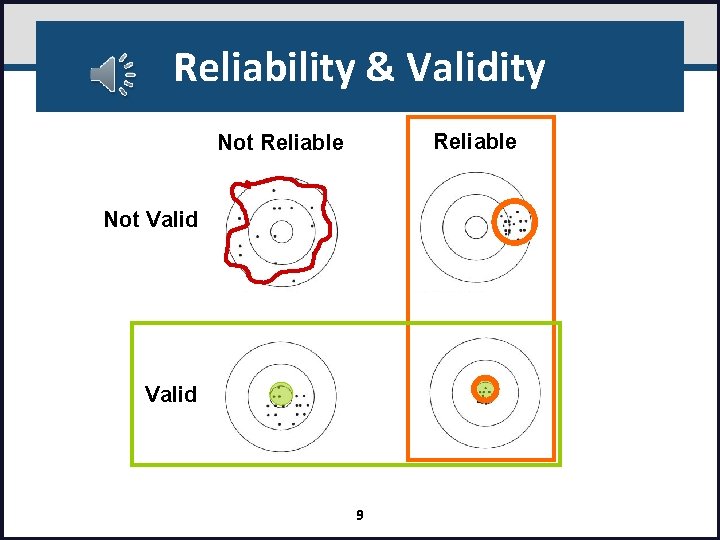
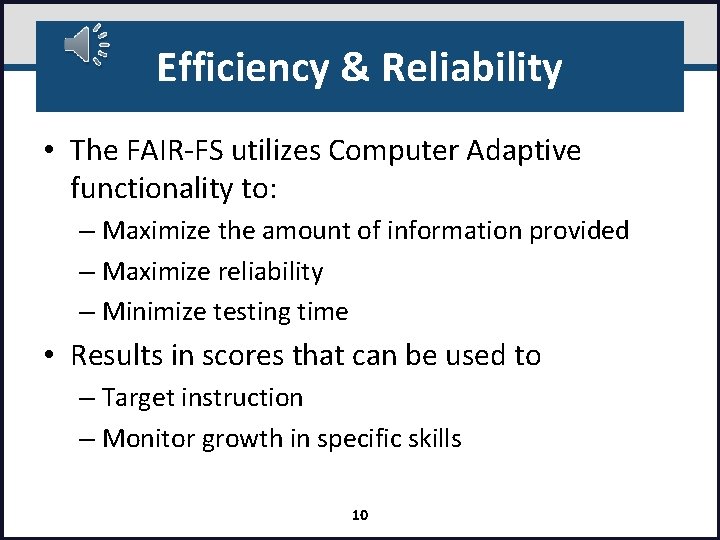
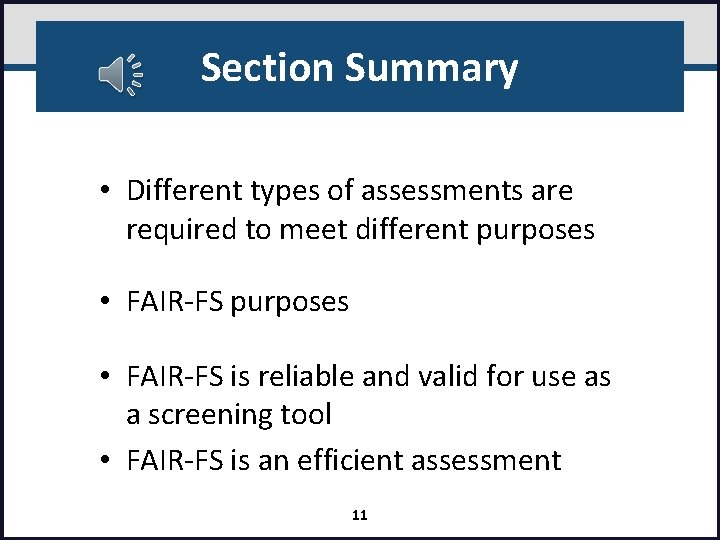
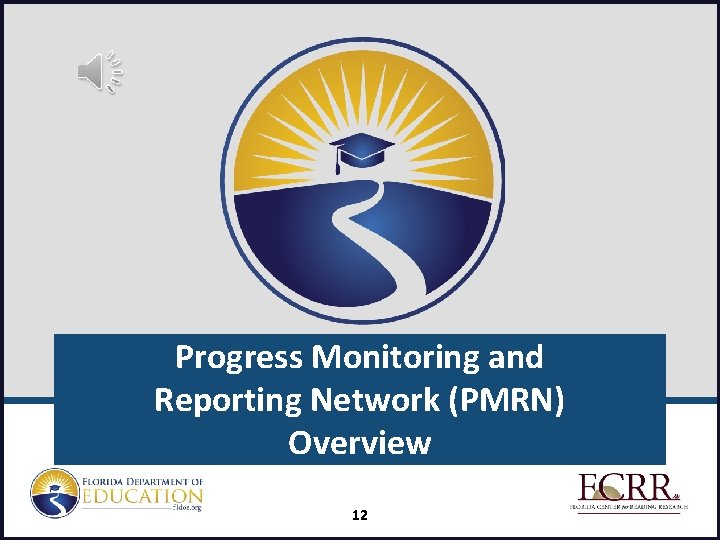
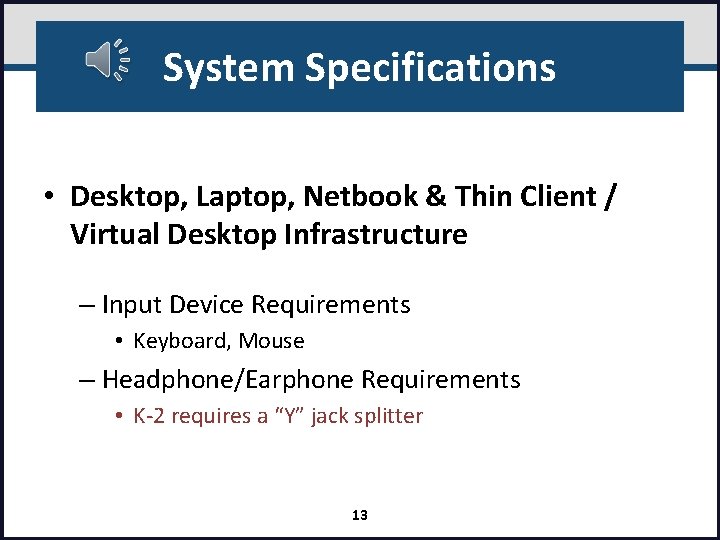
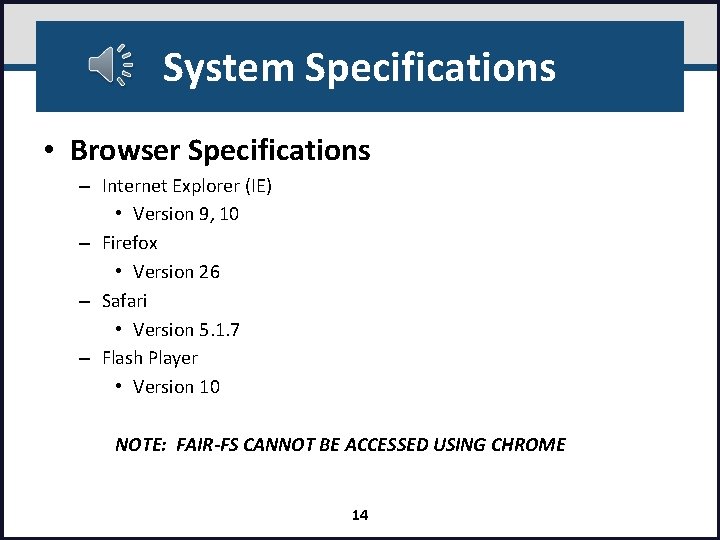
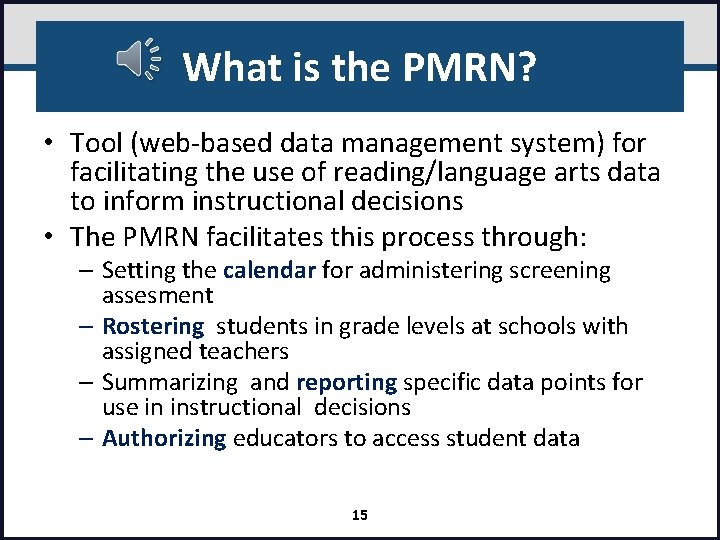
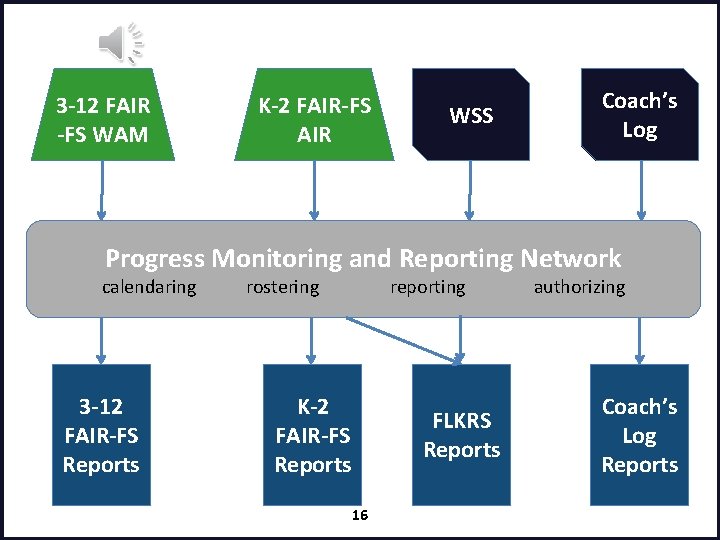
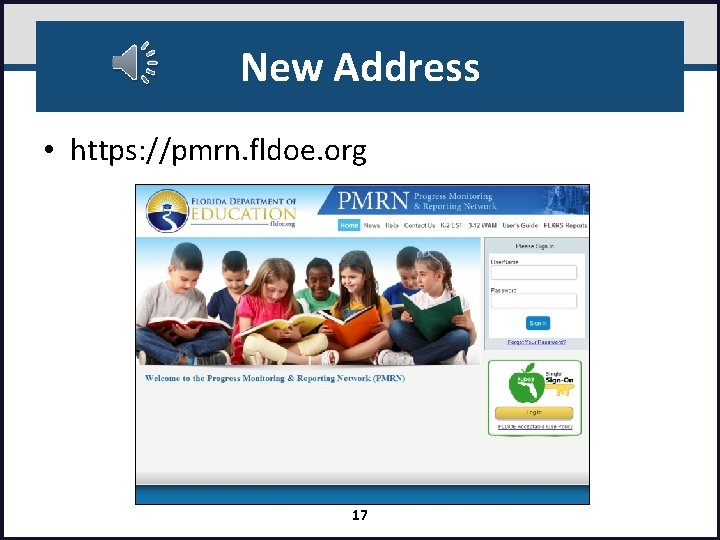
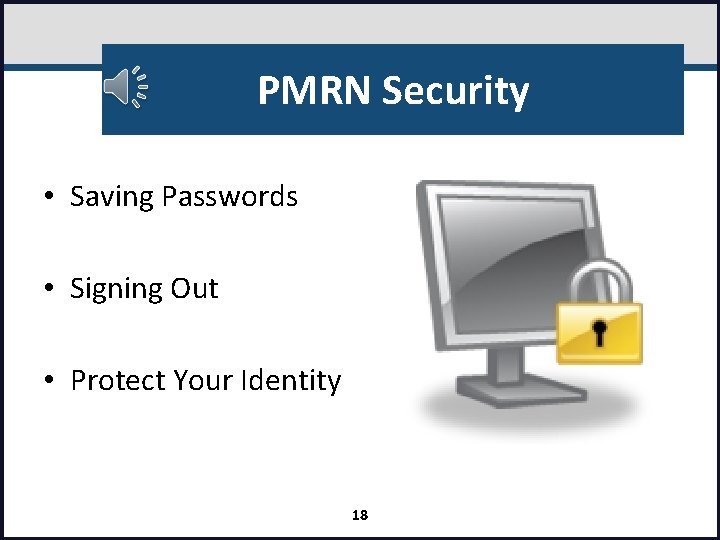
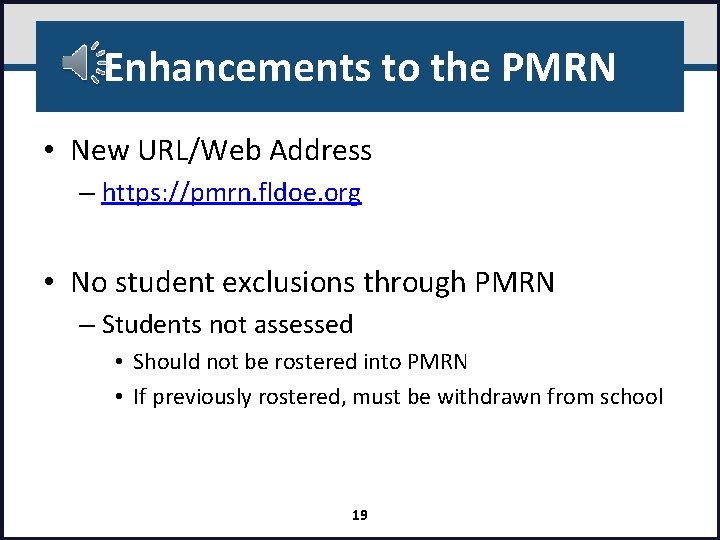
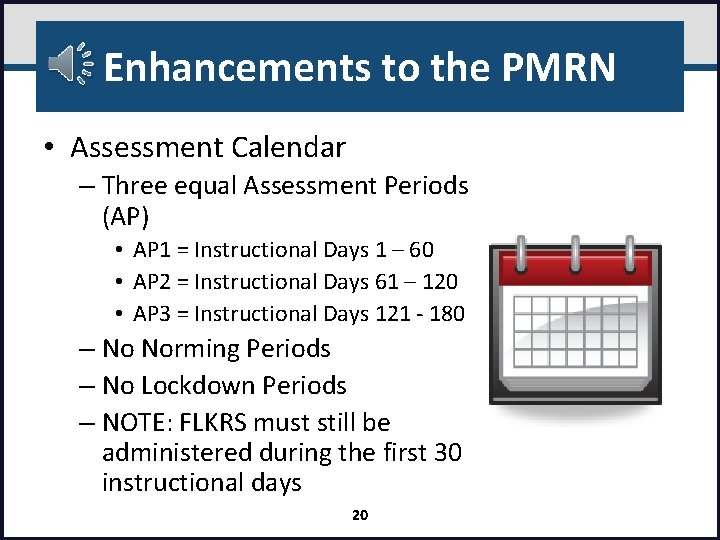
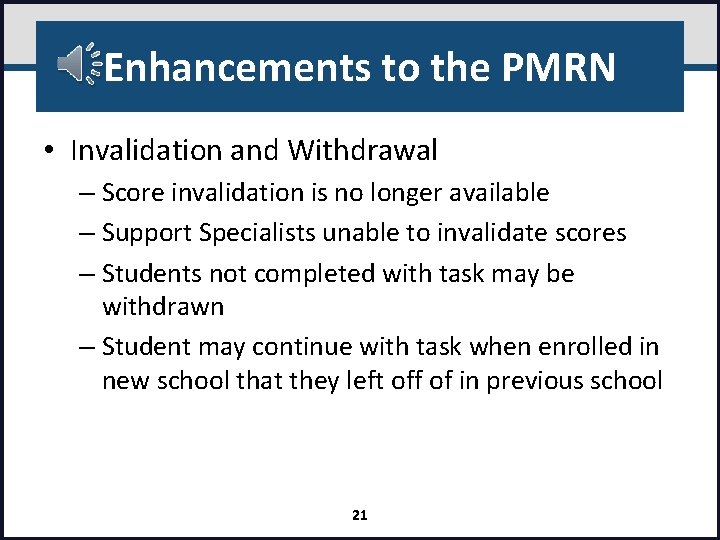
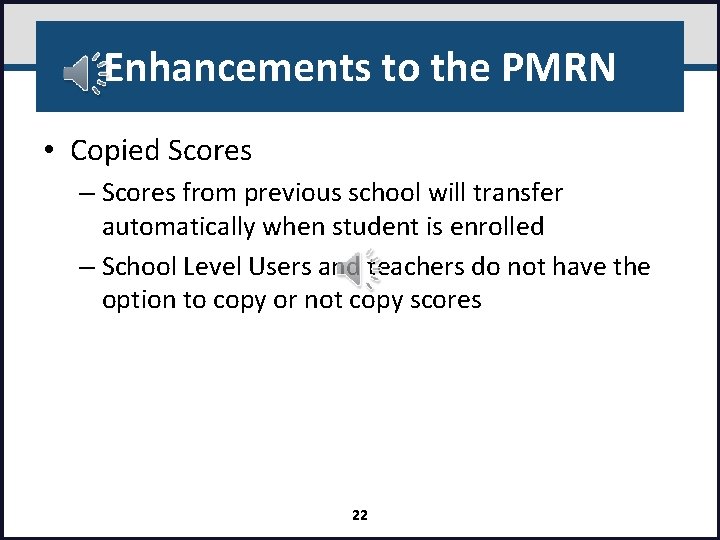
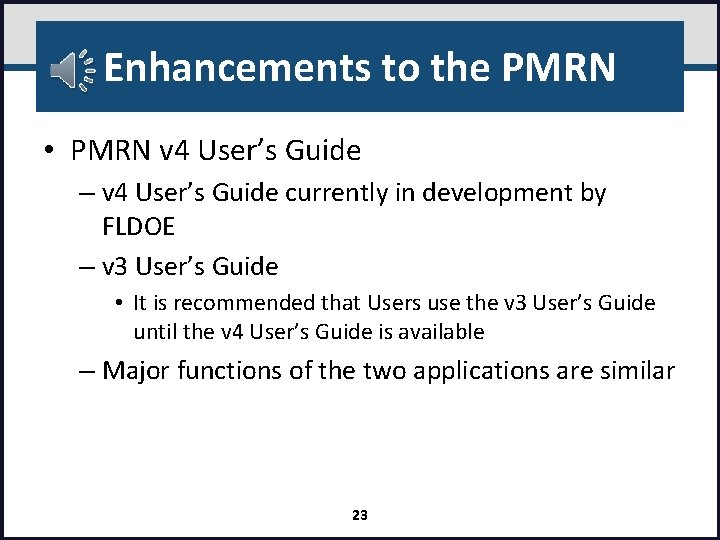
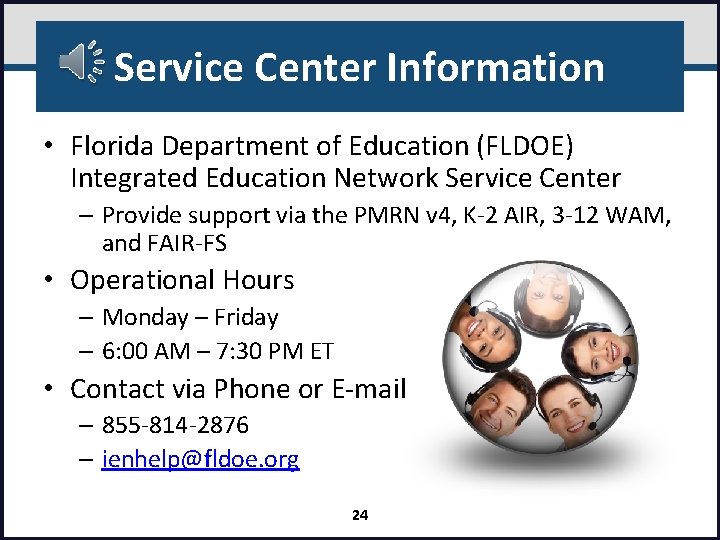
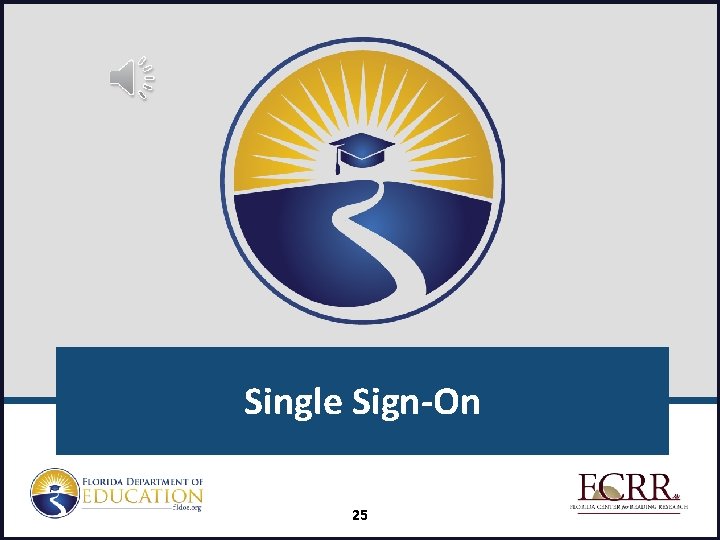
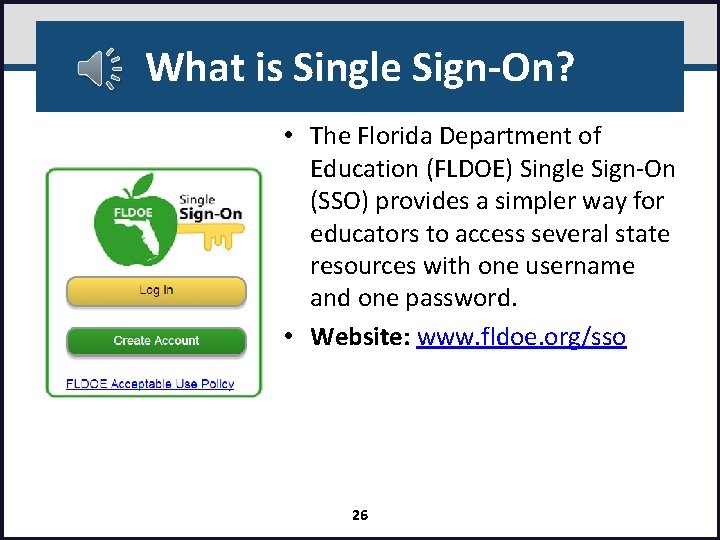
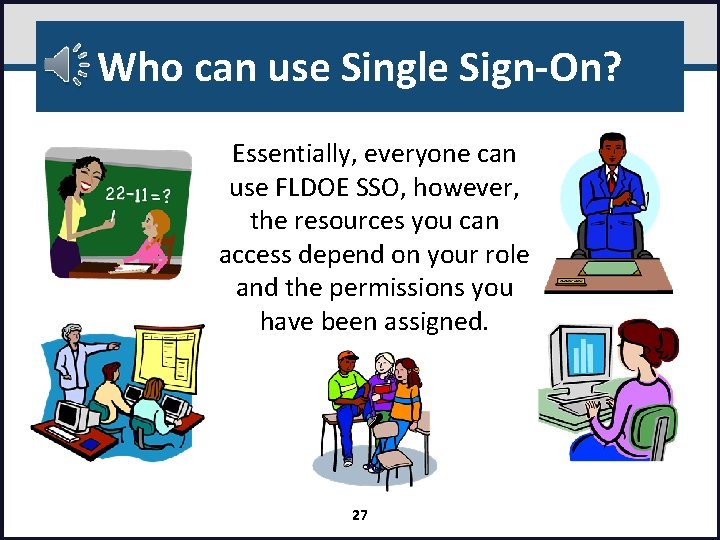
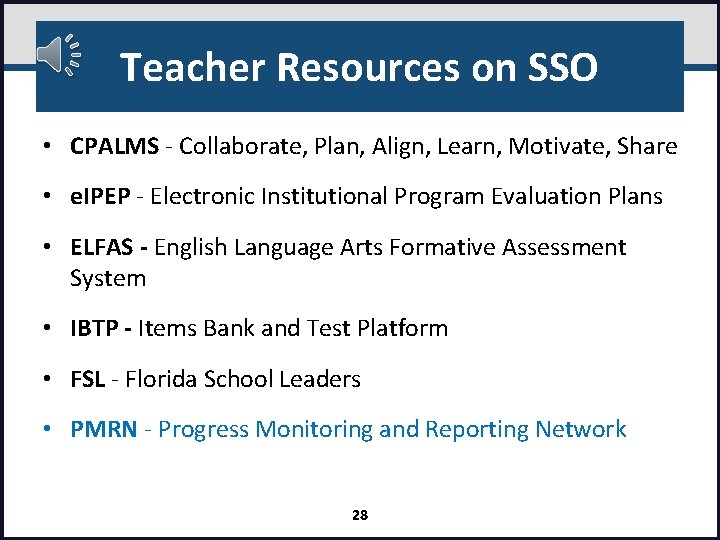
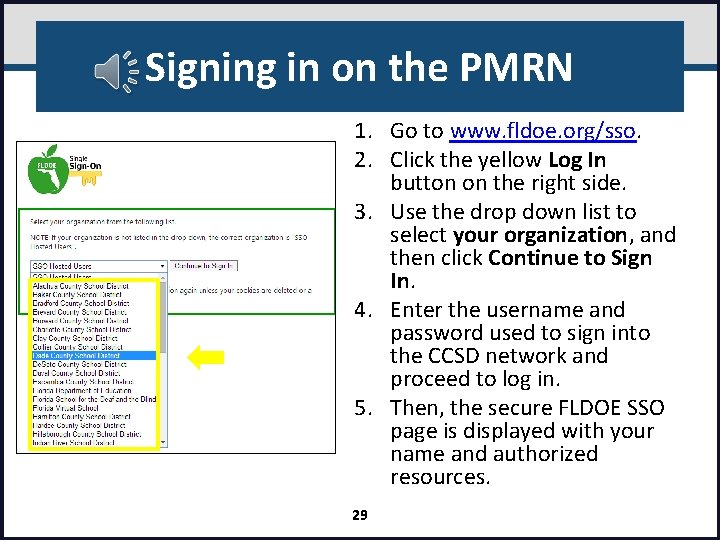
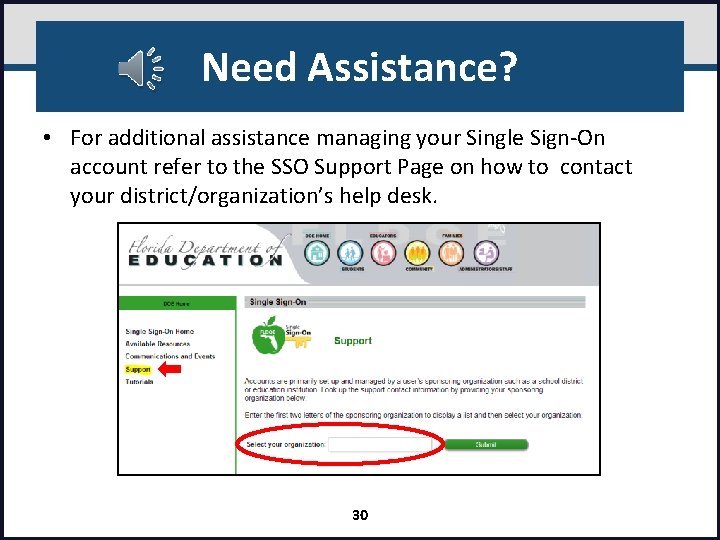
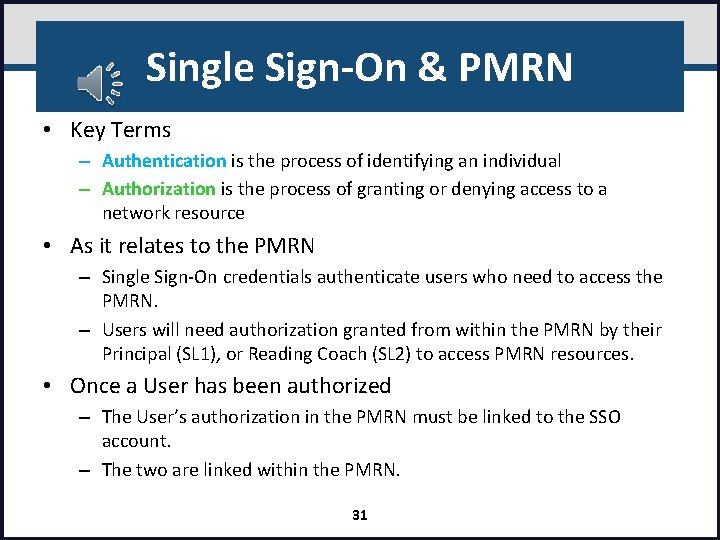
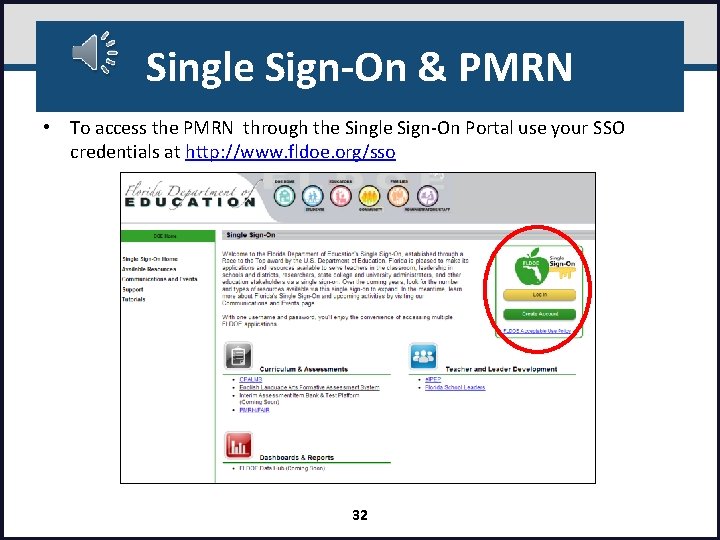
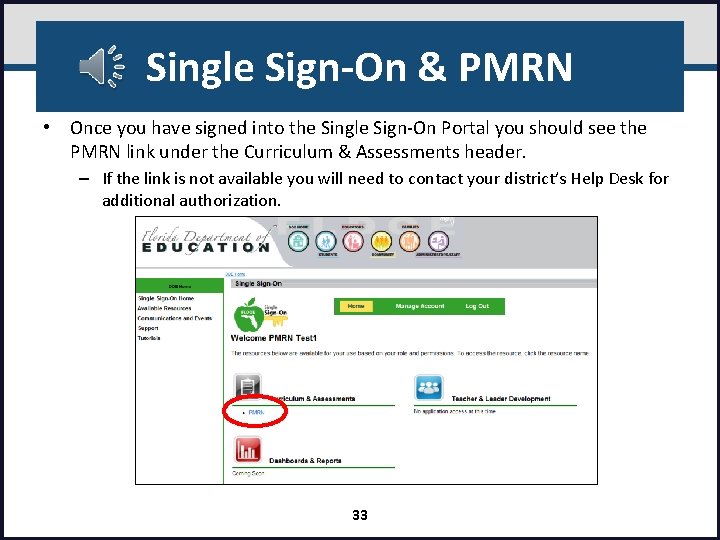
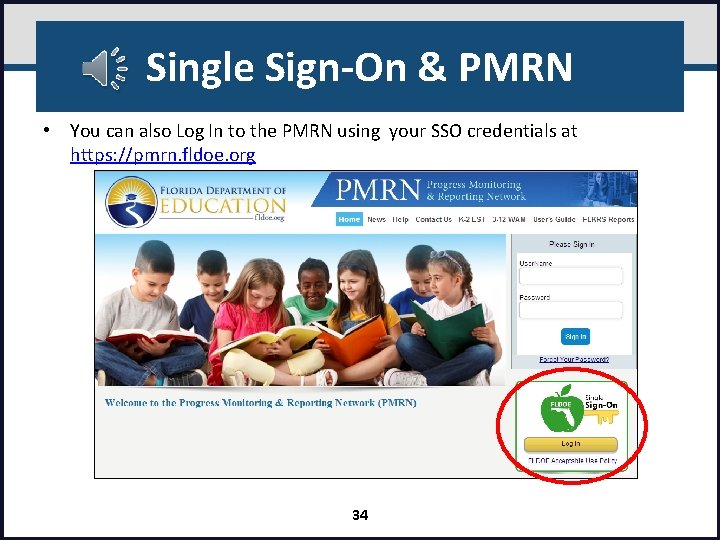
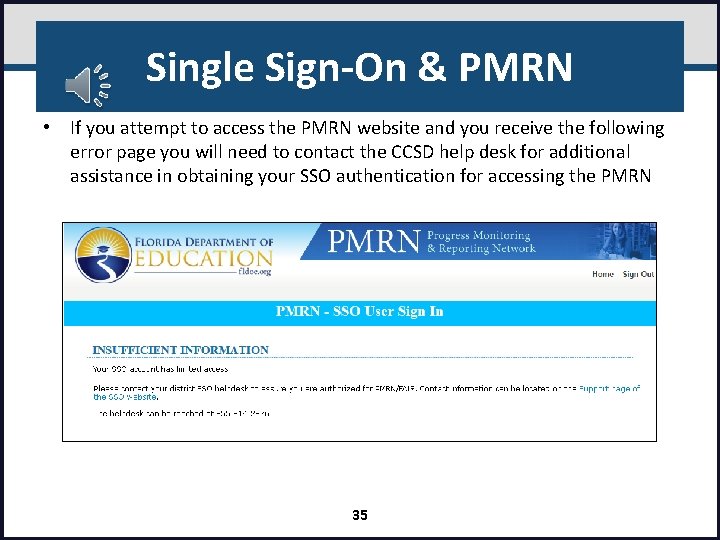
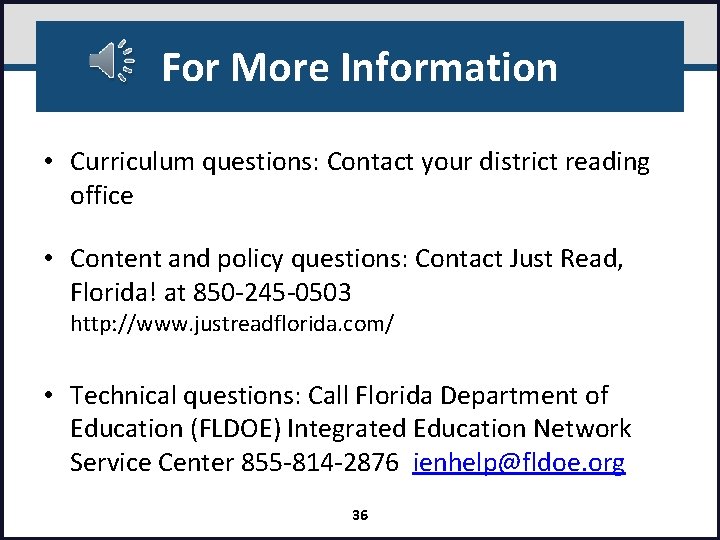
- Slides: 36
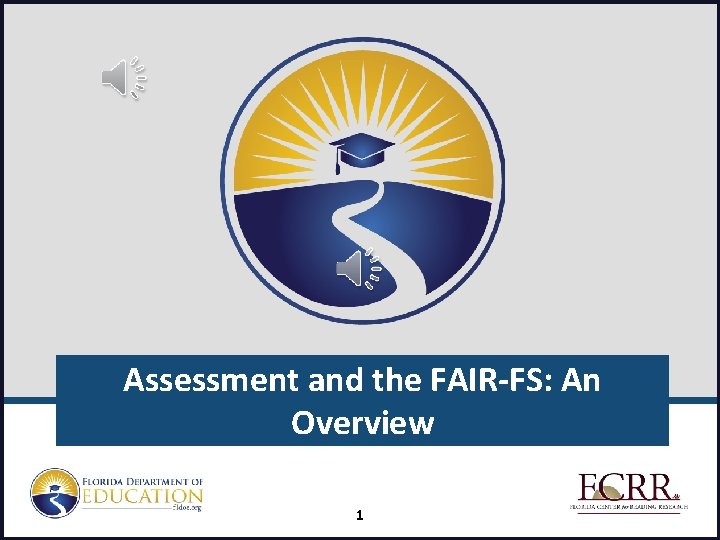
Assessment and the FAIR-FS: An Overview 1
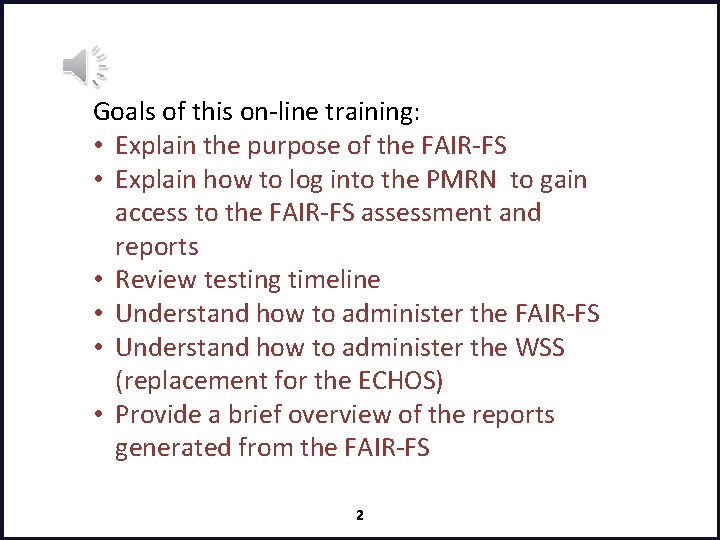
Goals of this on-line training: • Explain the purpose of the FAIR-FS • Explain how to log into the PMRN to gain access to the FAIR-FS assessment and reports • Review testing timeline • Understand how to administer the FAIR-FS • Understand how to administer the WSS (replacement for the ECHOS) • Provide a brief overview of the reports generated from the FAIR-FS 2
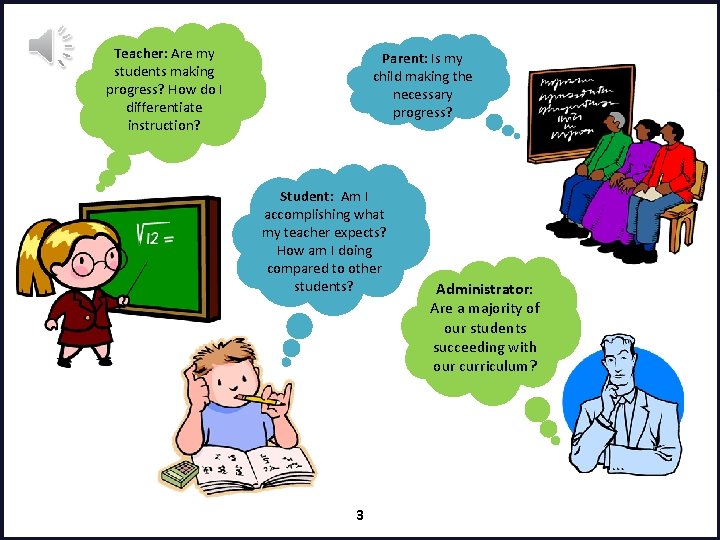
Teacher: Are my students making progress? How do I differentiate instruction? Parent: Is my child making the necessary progress? Student: Am I accomplishing what my teacher expects? How am I doing compared to other students? 3 Administrator: Are a majority of our students succeeding with our curriculum?
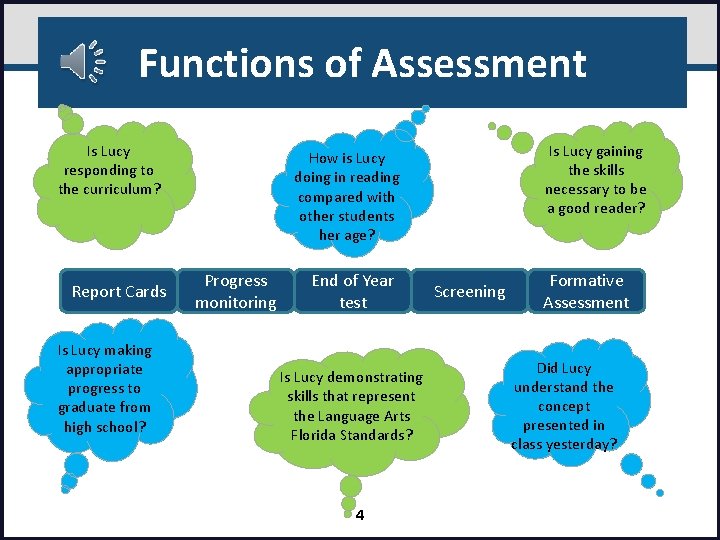
Functions of Assessment Is Lucy responding to the curriculum? Report Cards Is Lucy making appropriate progress to graduate from high school? Is Lucy gaining the skills necessary to be a good reader? How is Lucy doing in reading compared with other students her age? Progress monitoring End of Year test Is Lucy demonstrating skills that represent the Language Arts Florida Standards? 4 Screening Formative Assessment Did Lucy understand the concept presented in class yesterday?
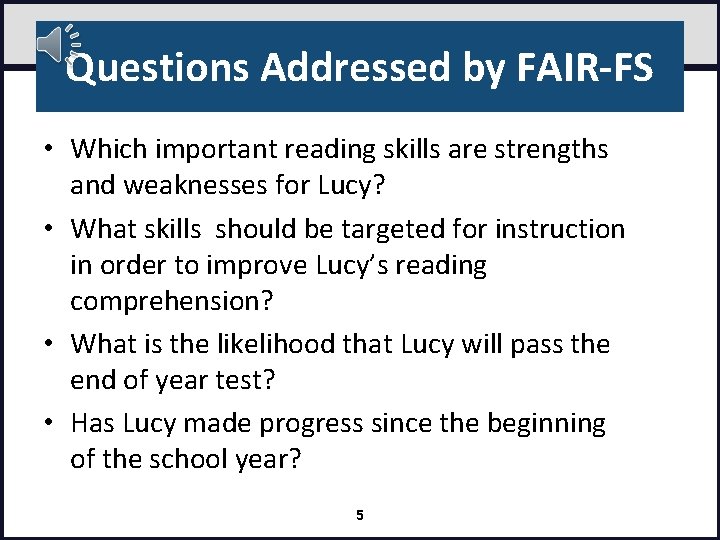
Questions Addressed by FAIR-FS • Which important reading skills are strengths and weaknesses for Lucy? • What skills should be targeted for instruction in order to improve Lucy’s reading comprehension? • What is the likelihood that Lucy will pass the end of year test? • Has Lucy made progress since the beginning of the school year? 5
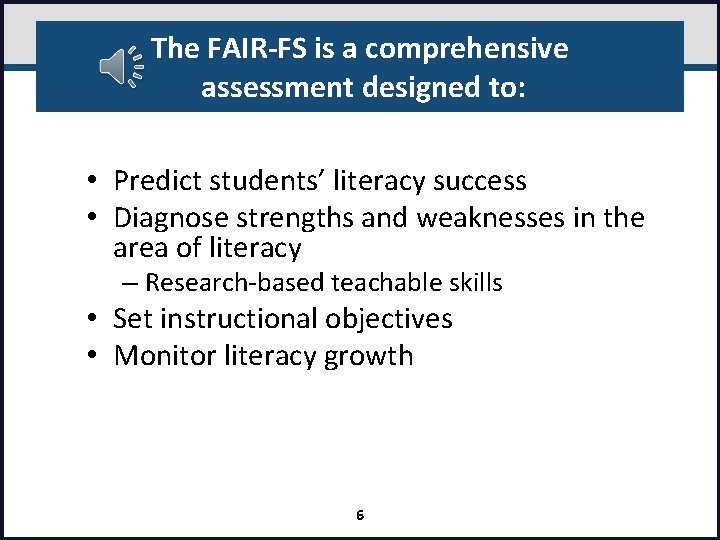
The FAIR-FS is a comprehensive assessment designed to: • Predict students’ literacy success • Diagnose strengths and weaknesses in the area of literacy – Research-based teachable skills • Set instructional objectives • Monitor literacy growth 6
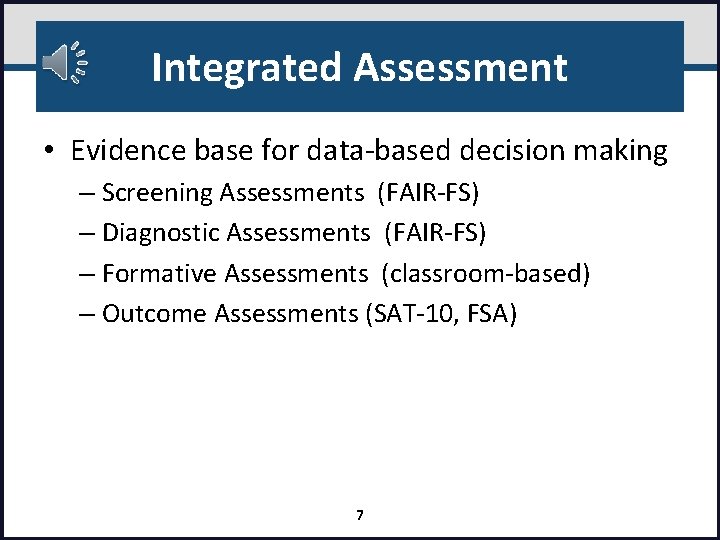
Integrated Assessment • Evidence base for data-based decision making – Screening Assessments (FAIR-FS) – Diagnostic Assessments (FAIR-FS) – Formative Assessments (classroom-based) – Outcome Assessments (SAT-10, FSA) 7
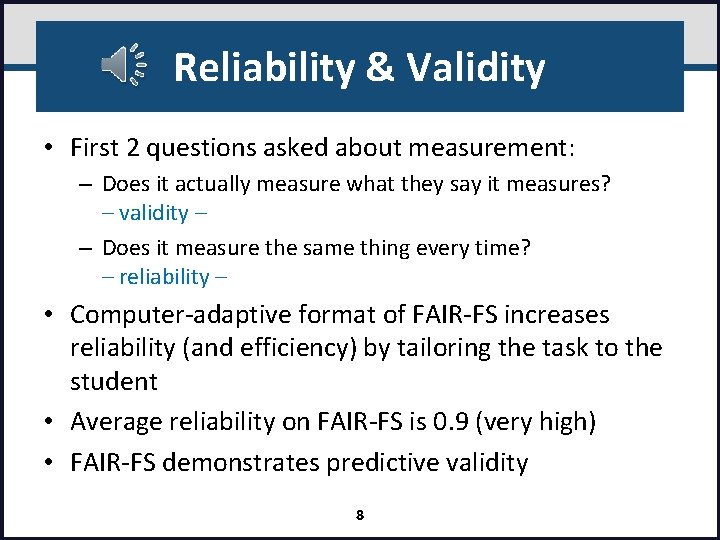
Reliability & Validity • First 2 questions asked about measurement: – Does it actually measure what they say it measures? – validity – – Does it measure the same thing every time? – reliability – • Computer-adaptive format of FAIR-FS increases reliability (and efficiency) by tailoring the task to the student • Average reliability on FAIR-FS is 0. 9 (very high) • FAIR-FS demonstrates predictive validity 8
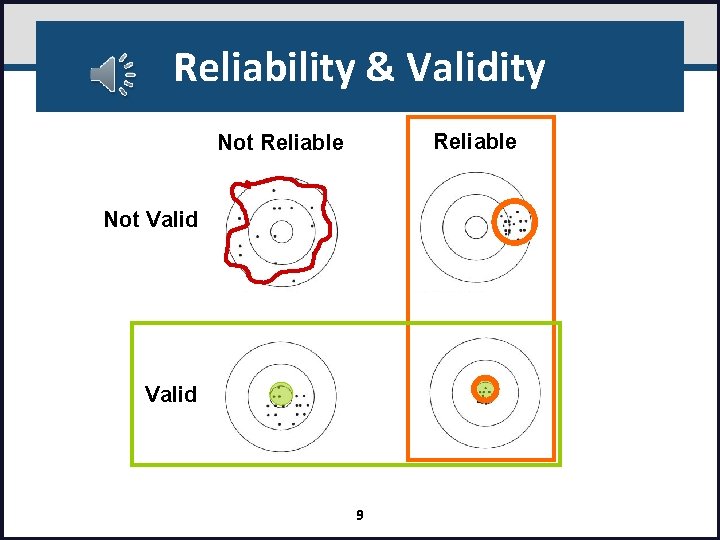
Reliability & Validity Reliable Not Valid 9
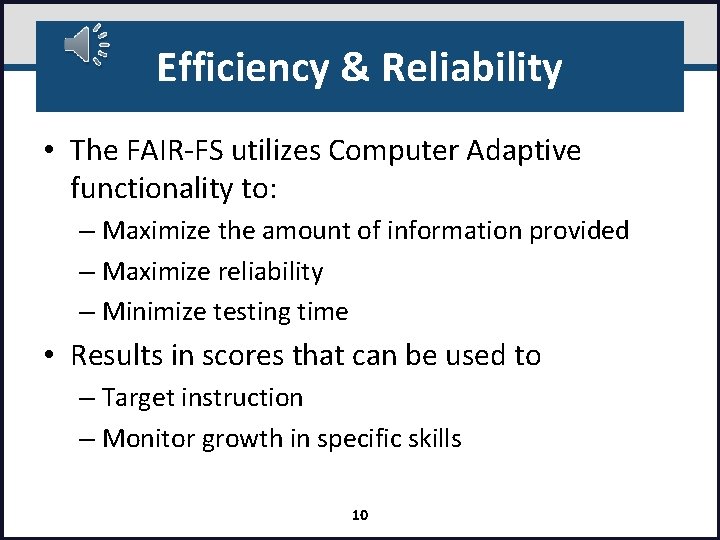
Efficiency & Reliability • The FAIR-FS utilizes Computer Adaptive functionality to: – Maximize the amount of information provided – Maximize reliability – Minimize testing time • Results in scores that can be used to – Target instruction – Monitor growth in specific skills 10
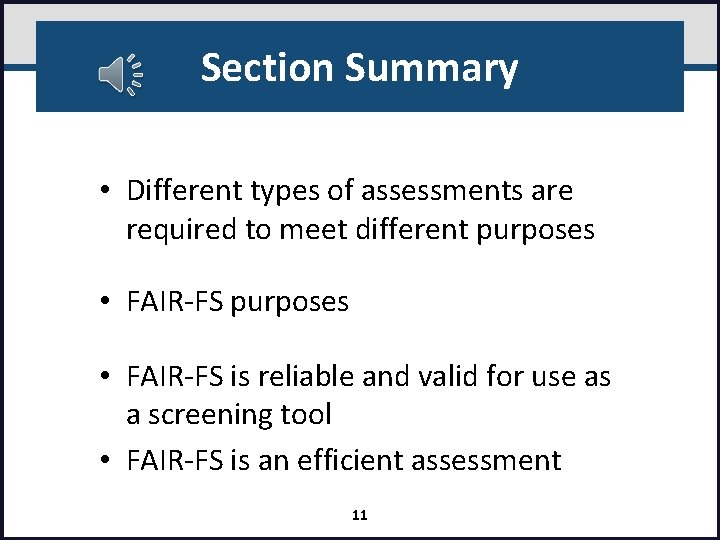
Section Summary • Different types of assessments are required to meet different purposes • FAIR-FS is reliable and valid for use as a screening tool • FAIR-FS is an efficient assessment 11
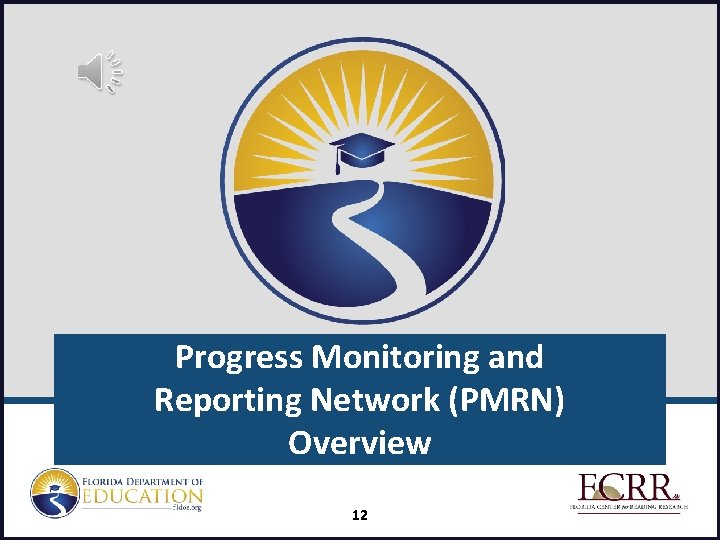
Progress Monitoring and Reporting Network (PMRN) Overview 12
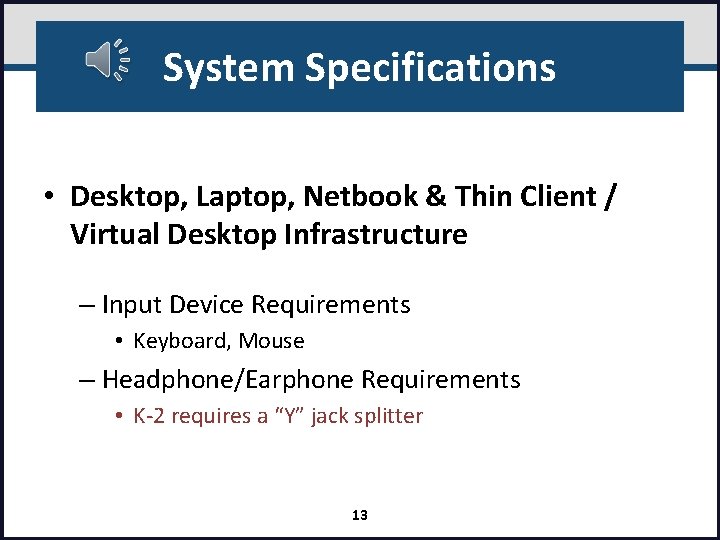
System Specifications • Desktop, Laptop, Netbook & Thin Client / Virtual Desktop Infrastructure – Input Device Requirements • Keyboard, Mouse – Headphone/Earphone Requirements • K-2 requires a “Y” jack splitter 13
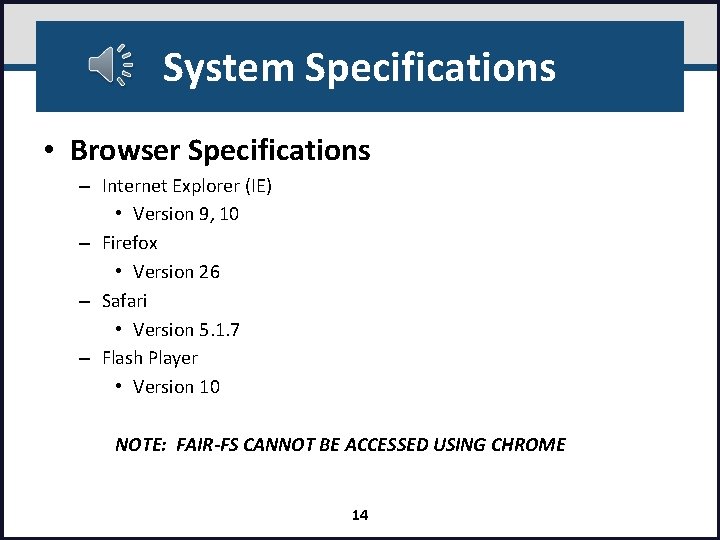
System Specifications • Browser Specifications – Internet Explorer (IE) • Version 9, 10 – Firefox • Version 26 – Safari • Version 5. 1. 7 – Flash Player • Version 10 NOTE: FAIR-FS CANNOT BE ACCESSED USING CHROME 14
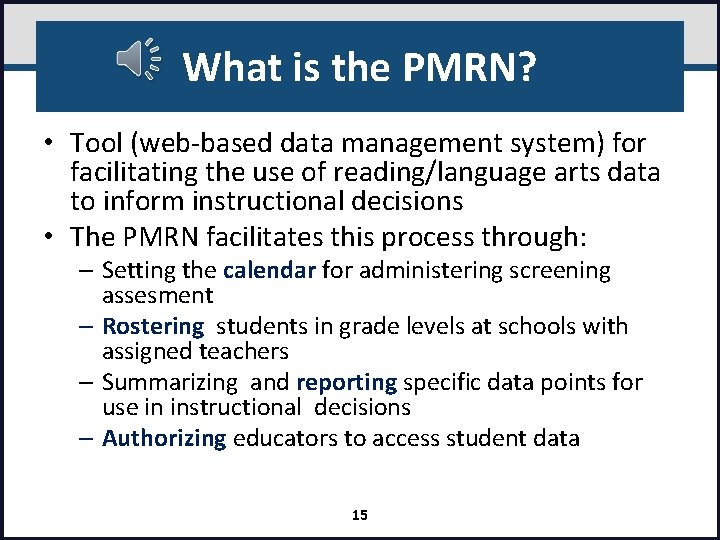
What is the PMRN? • Tool (web-based data management system) for facilitating the use of reading/language arts data to inform instructional decisions • The PMRN facilitates this process through: – Setting the calendar for administering screening assesment – Rostering students in grade levels at schools with assigned teachers – Summarizing and reporting specific data points for use in instructional decisions – Authorizing educators to access student data 15
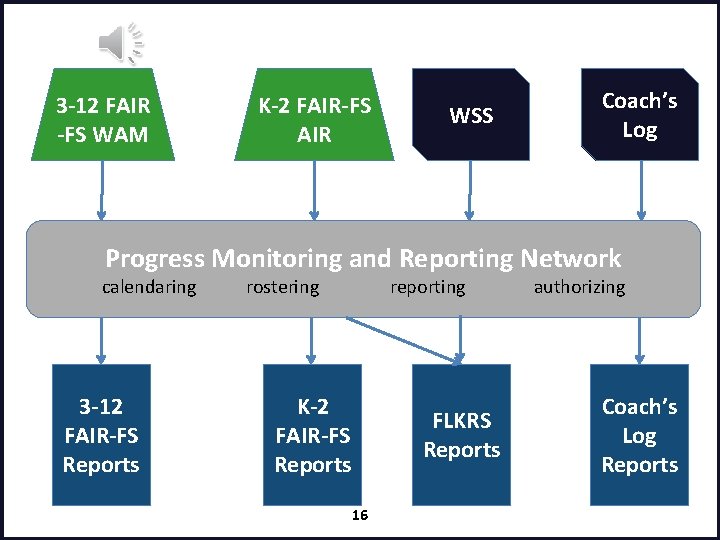
3 -12 FAIR -FS WAM K-2 FAIR-FS AIR WSS Coach’s Log Progress Monitoring and Reporting Network calendaring 3 -12 FAIR-FS Reports rostering reporting K-2 FAIR-FS Reports 16 FLKRS Reports authorizing Coach’s Log Reports
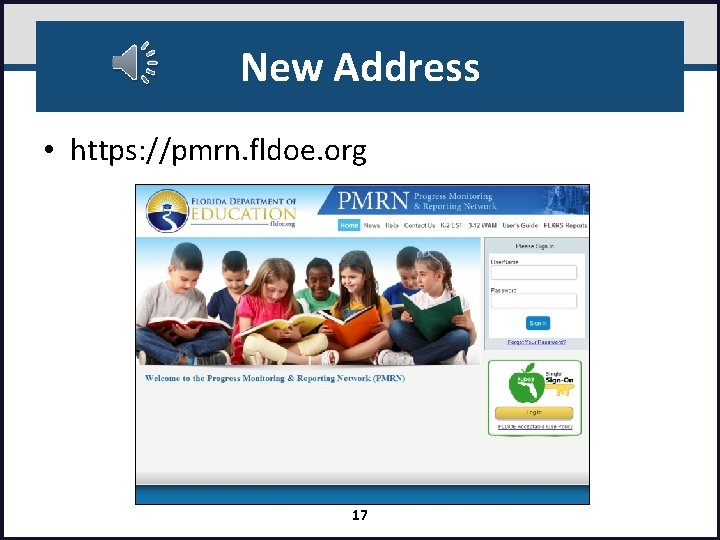
New Address • https: //pmrn. fldoe. org 17
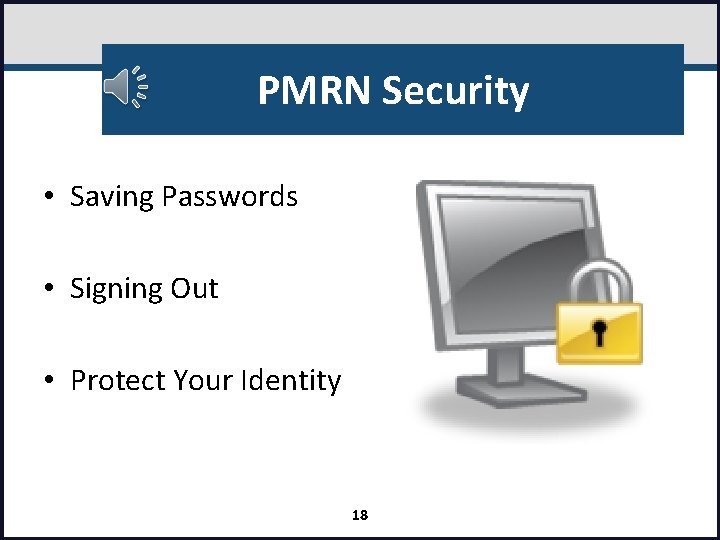
PMRN Security • Saving Passwords • Signing Out • Protect Your Identity 18
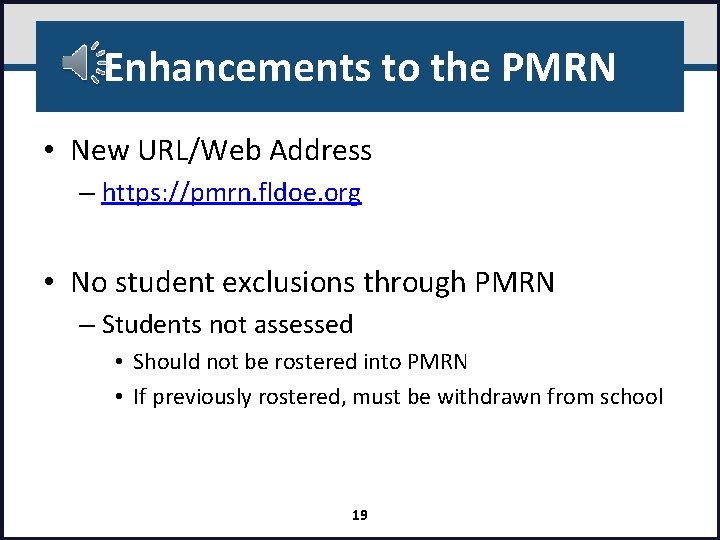
Enhancements to the PMRN • New URL/Web Address – https: //pmrn. fldoe. org • No student exclusions through PMRN – Students not assessed • Should not be rostered into PMRN • If previously rostered, must be withdrawn from school 19
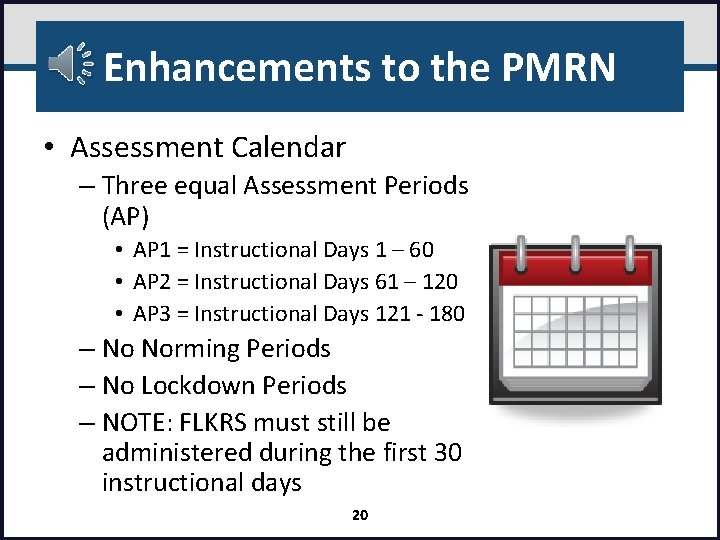
Enhancements to the PMRN • Assessment Calendar – Three equal Assessment Periods (AP) • AP 1 = Instructional Days 1 – 60 • AP 2 = Instructional Days 61 – 120 • AP 3 = Instructional Days 121 - 180 – No Norming Periods – No Lockdown Periods – NOTE: FLKRS must still be administered during the first 30 instructional days 20
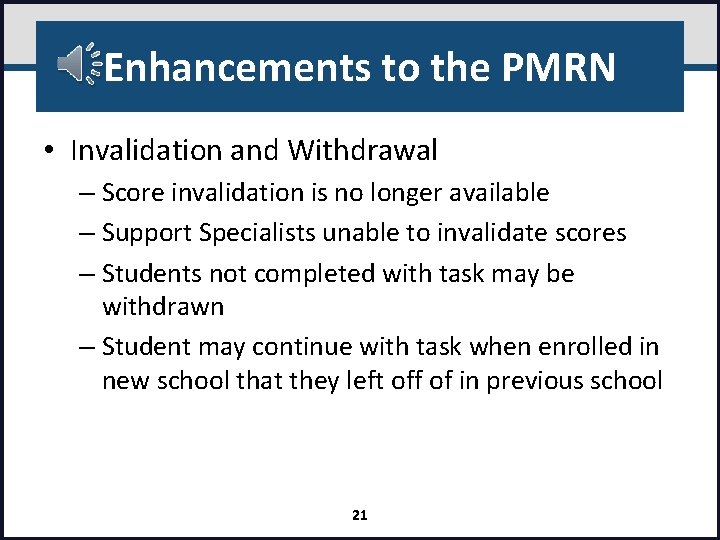
Enhancements to the PMRN • Invalidation and Withdrawal – Score invalidation is no longer available – Support Specialists unable to invalidate scores – Students not completed with task may be withdrawn – Student may continue with task when enrolled in new school that they left off of in previous school 21
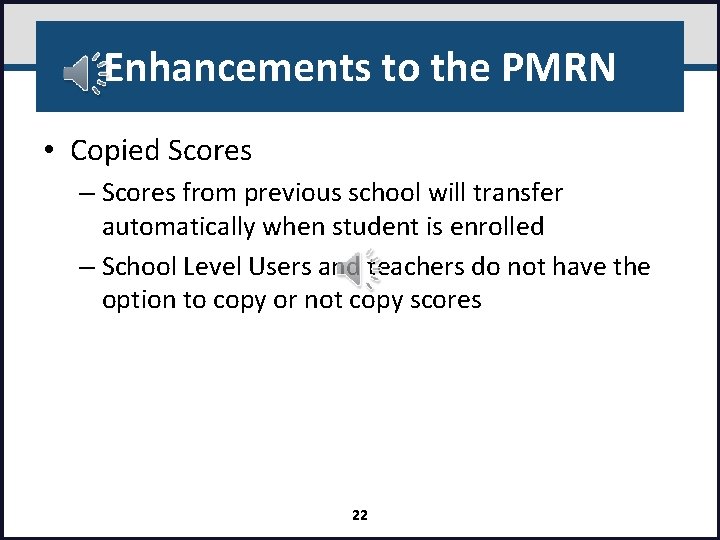
Enhancements to the PMRN • Copied Scores – Scores from previous school will transfer automatically when student is enrolled – School Level Users and teachers do not have the option to copy or not copy scores 22
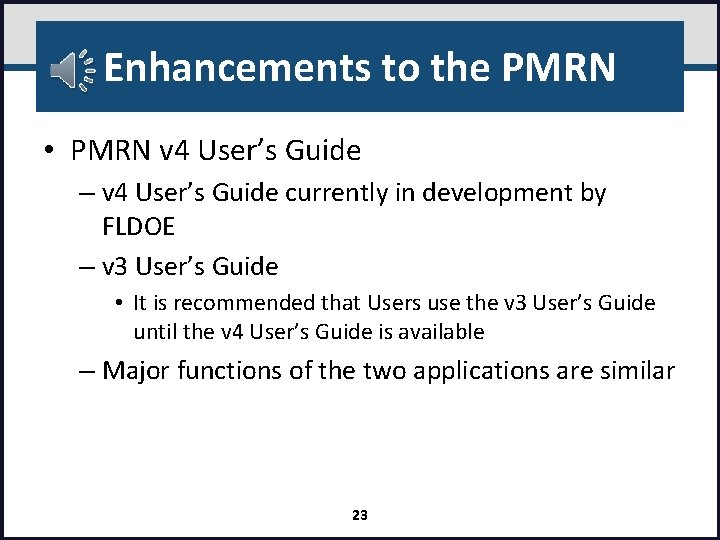
Enhancements to the PMRN • PMRN v 4 User’s Guide – v 4 User’s Guide currently in development by FLDOE – v 3 User’s Guide • It is recommended that Users use the v 3 User’s Guide until the v 4 User’s Guide is available – Major functions of the two applications are similar 23
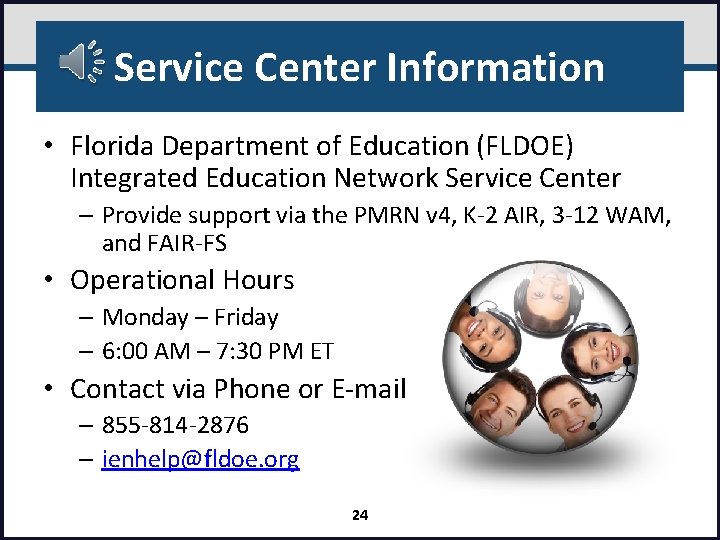
Service Center Information • Florida Department of Education (FLDOE) Integrated Education Network Service Center – Provide support via the PMRN v 4, K-2 AIR, 3 -12 WAM, and FAIR-FS • Operational Hours – Monday – Friday – 6: 00 AM – 7: 30 PM ET • Contact via Phone or E-mail – 855 -814 -2876 – ienhelp@fldoe. org 24
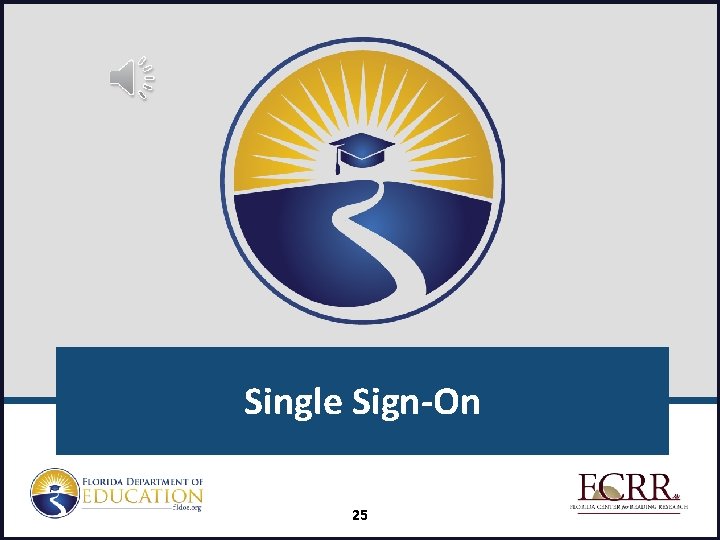
Single Sign-On 25
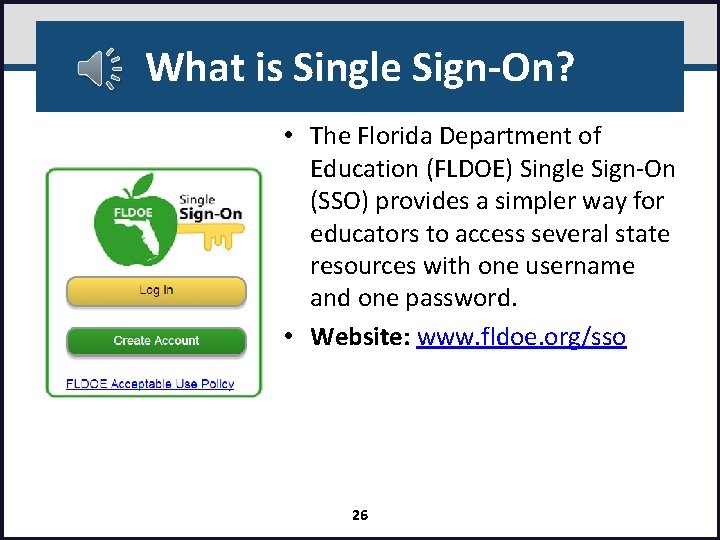
What is Single Sign-On? • The Florida Department of Education (FLDOE) Single Sign-On (SSO) provides a simpler way for educators to access several state resources with one username and one password. • Website: www. fldoe. org/sso 26
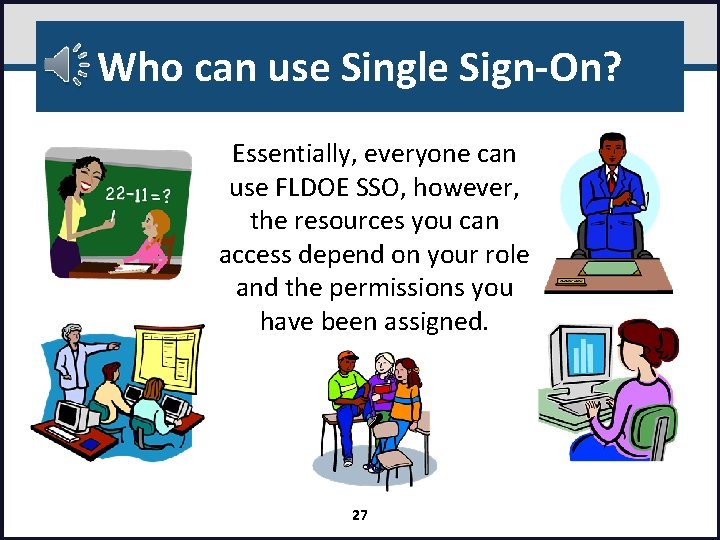
Who can use Single Sign-On? Essentially, everyone can use FLDOE SSO, however, the resources you can access depend on your role and the permissions you have been assigned. 27
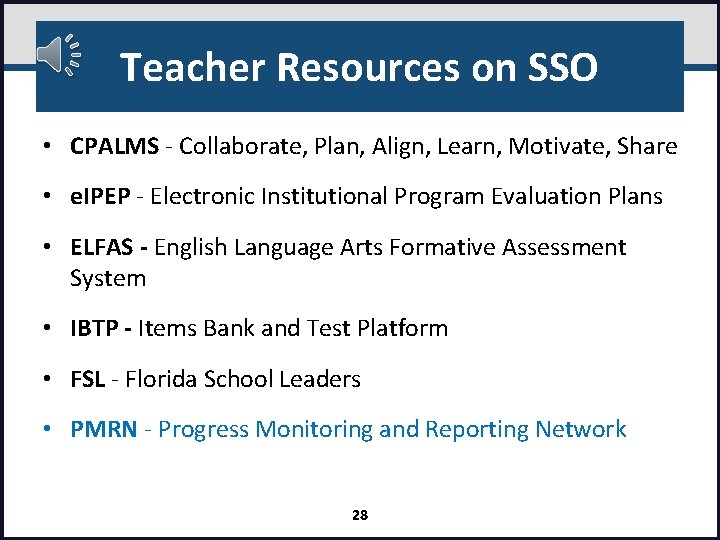
Teacher Resources on SSO • CPALMS - Collaborate, Plan, Align, Learn, Motivate, Share • e. IPEP - Electronic Institutional Program Evaluation Plans • ELFAS - English Language Arts Formative Assessment System • IBTP - Items Bank and Test Platform • FSL - Florida School Leaders • PMRN - Progress Monitoring and Reporting Network 28
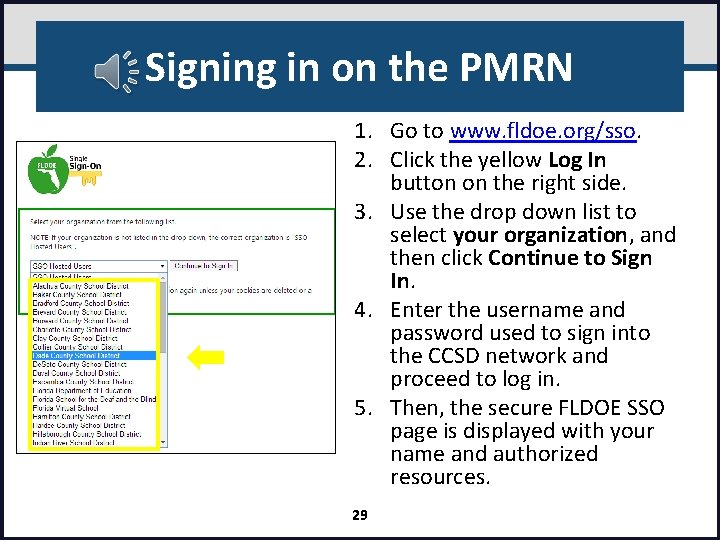
Signing in on the PMRN 1. Go to www. fldoe. org/sso. 2. Click the yellow Log In button on the right side. 3. Use the drop down list to select your organization, and then click Continue to Sign In. 4. Enter the username and password used to sign into the CCSD network and proceed to log in. 5. Then, the secure FLDOE SSO page is displayed with your name and authorized resources. 29
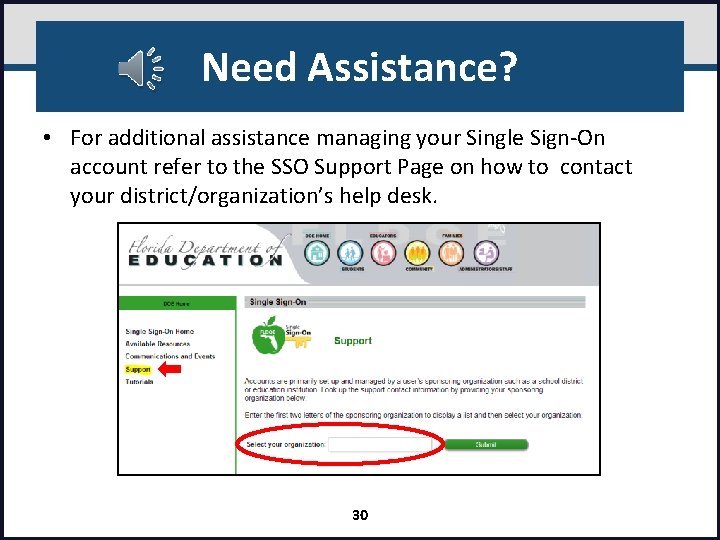
Need Assistance? • For additional assistance managing your Single Sign-On account refer to the SSO Support Page on how to contact your district/organization’s help desk. 30
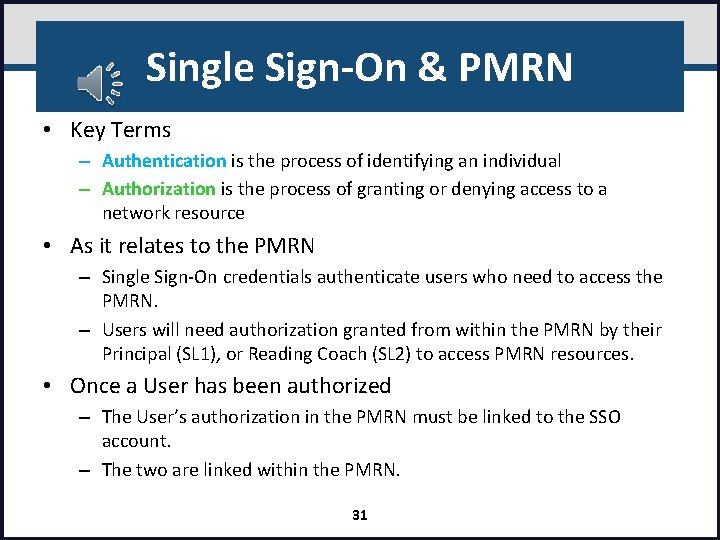
Single Sign-On & PMRN • Key Terms – Authentication is the process of identifying an individual – Authorization is the process of granting or denying access to a network resource • As it relates to the PMRN – Single Sign-On credentials authenticate users who need to access the PMRN. – Users will need authorization granted from within the PMRN by their Principal (SL 1), or Reading Coach (SL 2) to access PMRN resources. • Once a User has been authorized – The User’s authorization in the PMRN must be linked to the SSO account. – The two are linked within the PMRN. 31
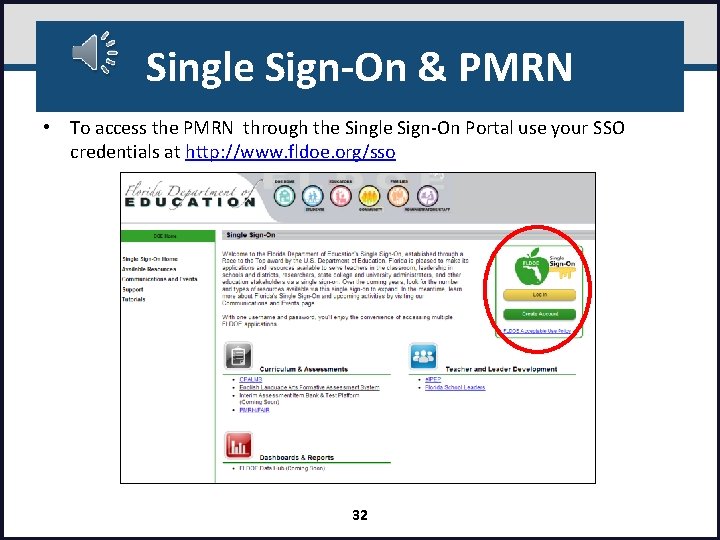
Single Sign-On & PMRN • To access the PMRN through the Single Sign-On Portal use your SSO credentials at http: //www. fldoe. org/sso 32
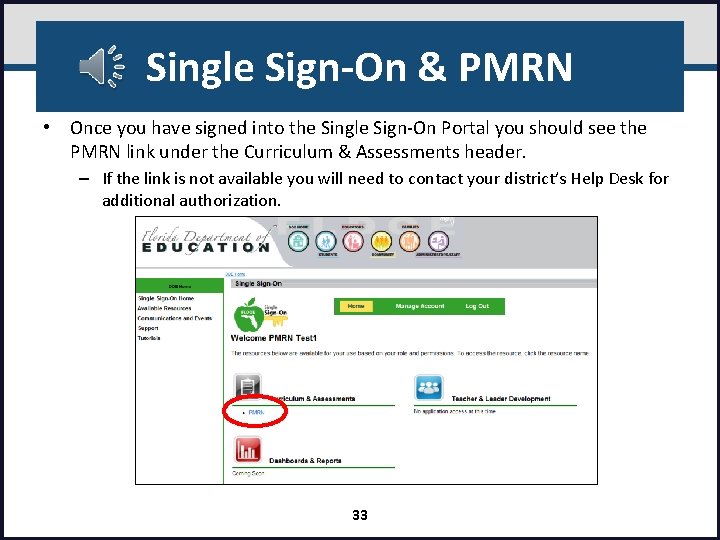
Single Sign-On & PMRN • Once you have signed into the Single Sign-On Portal you should see the PMRN link under the Curriculum & Assessments header. – If the link is not available you will need to contact your district’s Help Desk for additional authorization. 33
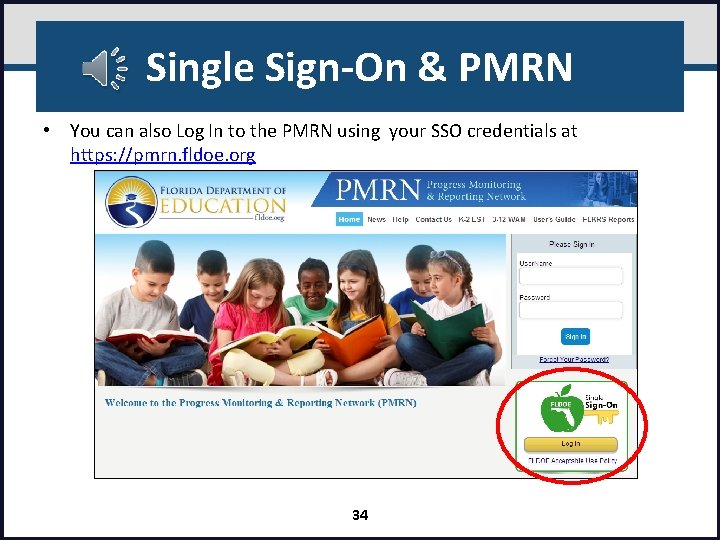
Single Sign-On & PMRN • You can also Log In to the PMRN using your SSO credentials at https: //pmrn. fldoe. org 34
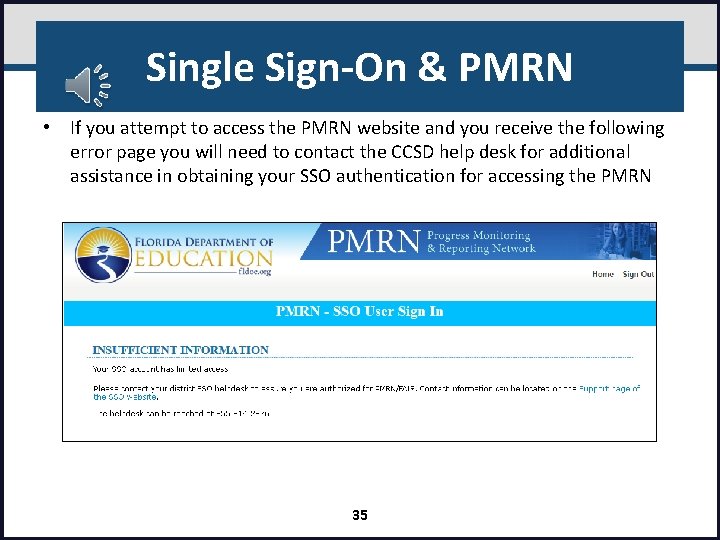
Single Sign-On & PMRN • If you attempt to access the PMRN website and you receive the following error page you will need to contact the CCSD help desk for additional assistance in obtaining your SSO authentication for accessing the PMRN 35
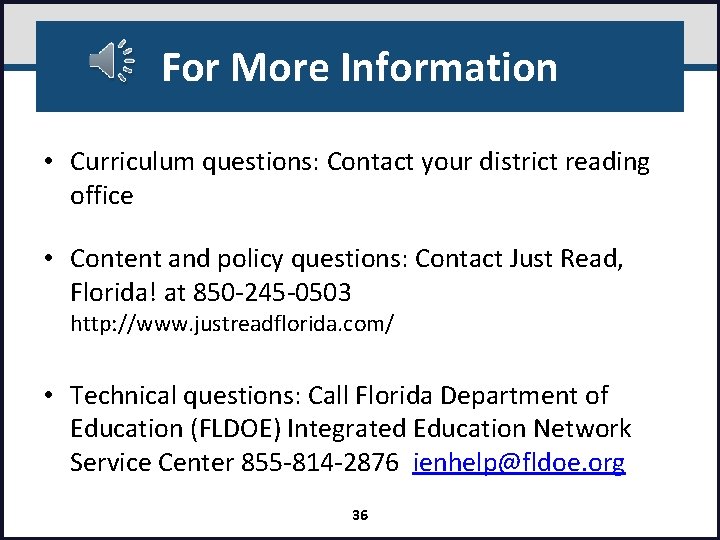
For More Information • Curriculum questions: Contact your district reading office • Content and policy questions: Contact Just Read, Florida! at 850 -245 -0503 http: //www. justreadflorida. com/ • Technical questions: Call Florida Department of Education (FLDOE) Integrated Education Network Service Center 855 -814 -2876 ienhelp@fldoe. org 36
 Strategic goals tactical goals operational goals
Strategic goals tactical goals operational goals Strategic goals tactical goals operational goals
Strategic goals tactical goals operational goals Fldoe sso
Fldoe sso Wam.fldoe.org login
Wam.fldoe.org login General goals and specific goals
General goals and specific goals Examples of generic goals and product-specific goals
Examples of generic goals and product-specific goals Goals of neuropsychological assessment
Goals of neuropsychological assessment Hát kết hợp bộ gõ cơ thể
Hát kết hợp bộ gõ cơ thể Lp html
Lp html Bổ thể
Bổ thể Tỉ lệ cơ thể trẻ em
Tỉ lệ cơ thể trẻ em Gấu đi như thế nào
Gấu đi như thế nào Tư thế worm breton là gì
Tư thế worm breton là gì Chúa yêu trần thế alleluia
Chúa yêu trần thế alleluia Kể tên các môn thể thao
Kể tên các môn thể thao Thế nào là hệ số cao nhất
Thế nào là hệ số cao nhất Các châu lục và đại dương trên thế giới
Các châu lục và đại dương trên thế giới Cong thức tính động năng
Cong thức tính động năng Trời xanh đây là của chúng ta thể thơ
Trời xanh đây là của chúng ta thể thơ Mật thư tọa độ 5x5
Mật thư tọa độ 5x5 Làm thế nào để 102-1=99
Làm thế nào để 102-1=99 Phản ứng thế ankan
Phản ứng thế ankan Các châu lục và đại dương trên thế giới
Các châu lục và đại dương trên thế giới Thể thơ truyền thống
Thể thơ truyền thống Quá trình desamine hóa có thể tạo ra
Quá trình desamine hóa có thể tạo ra Một số thể thơ truyền thống
Một số thể thơ truyền thống Cái miệng nó xinh thế chỉ nói điều hay thôi
Cái miệng nó xinh thế chỉ nói điều hay thôi Vẽ hình chiếu vuông góc của vật thể sau
Vẽ hình chiếu vuông góc của vật thể sau Thế nào là sự mỏi cơ
Thế nào là sự mỏi cơ đặc điểm cơ thể của người tối cổ
đặc điểm cơ thể của người tối cổ V cc
V cc Vẽ hình chiếu đứng bằng cạnh của vật thể
Vẽ hình chiếu đứng bằng cạnh của vật thể Fecboak
Fecboak Thẻ vin
Thẻ vin đại từ thay thế
đại từ thay thế điện thế nghỉ
điện thế nghỉ Tư thế ngồi viết
Tư thế ngồi viết