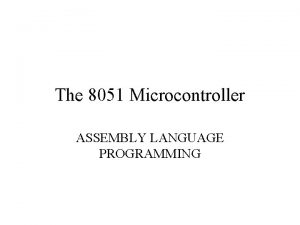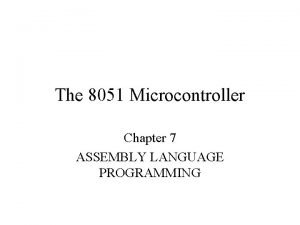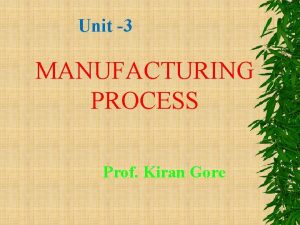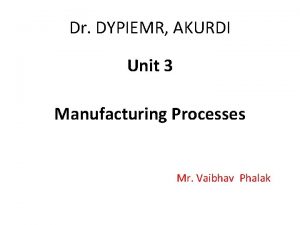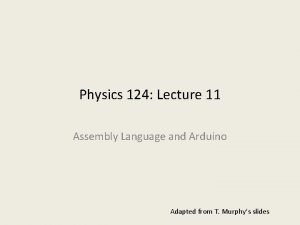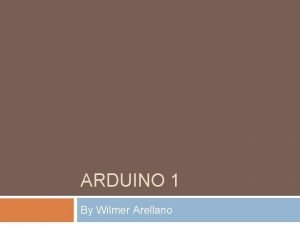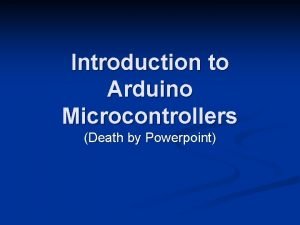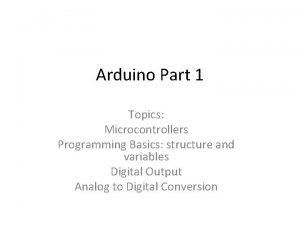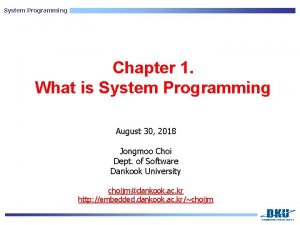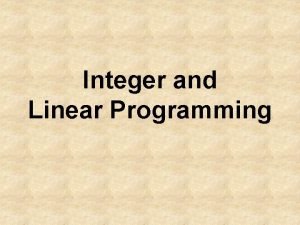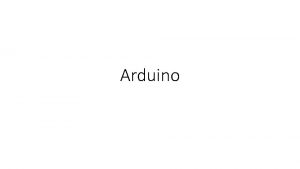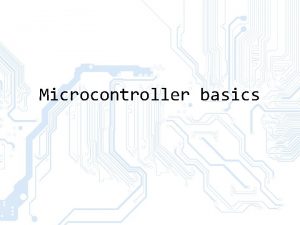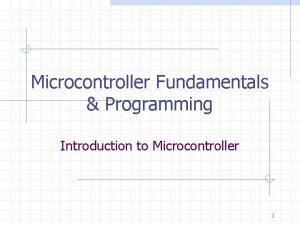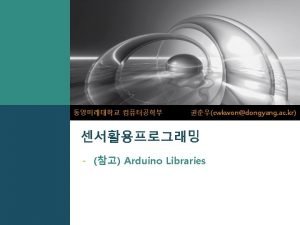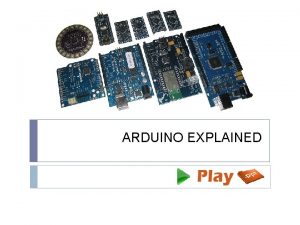ARDUINO PROGRAMMING Working with the Arduino microcontroller Project




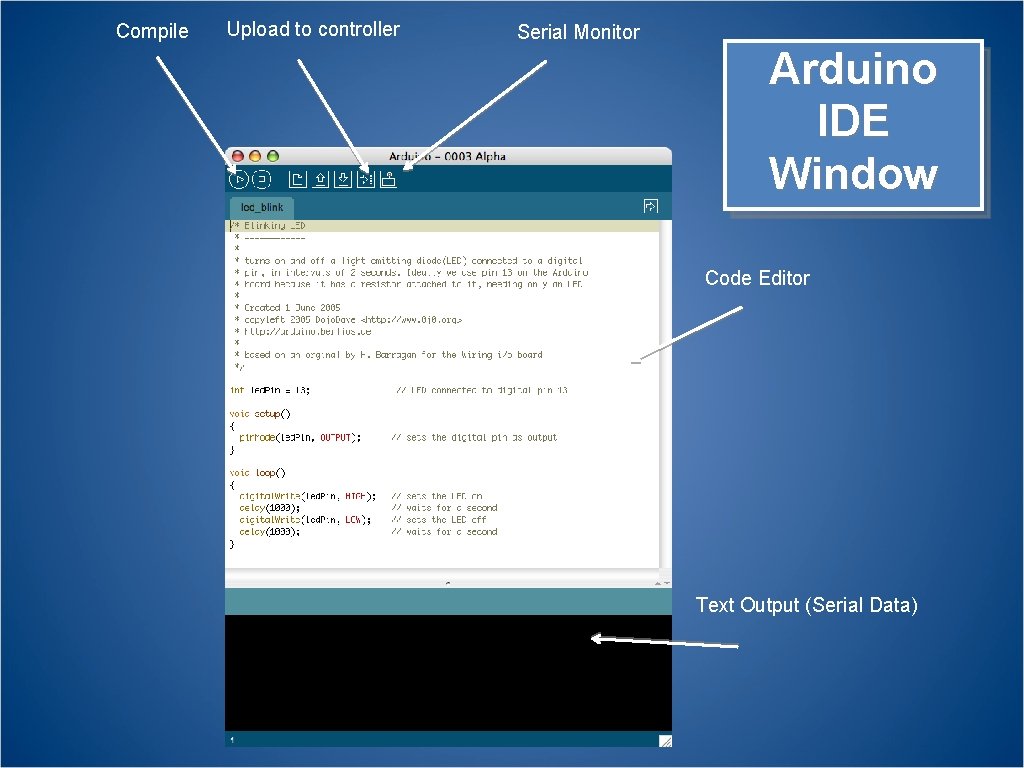
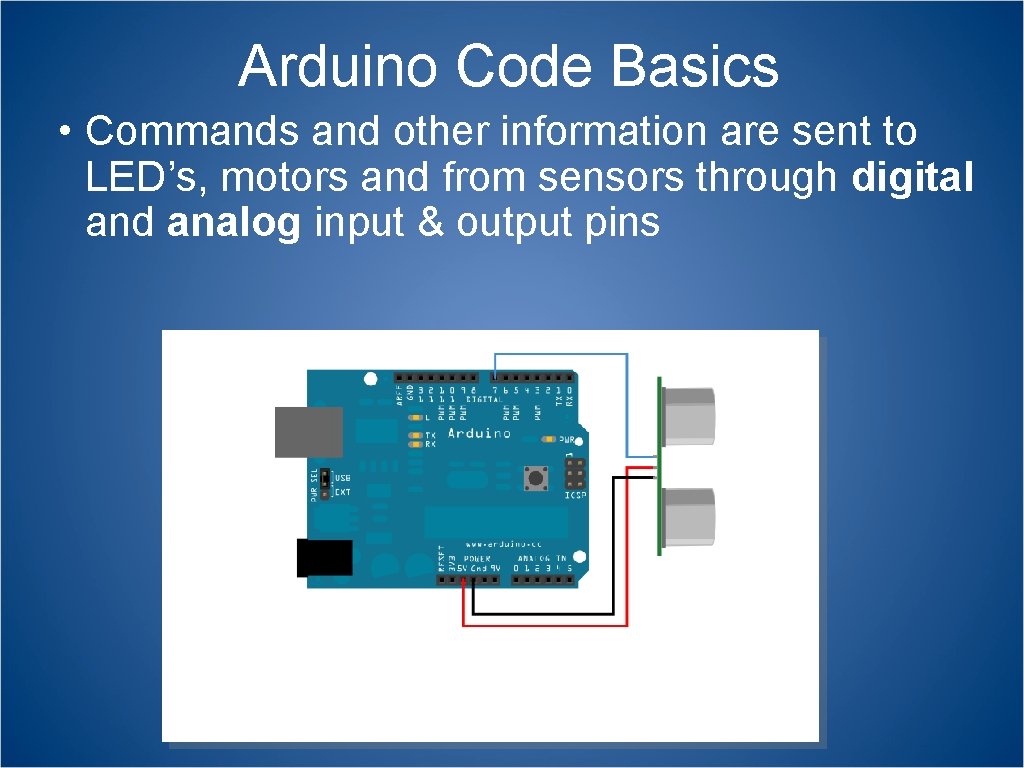
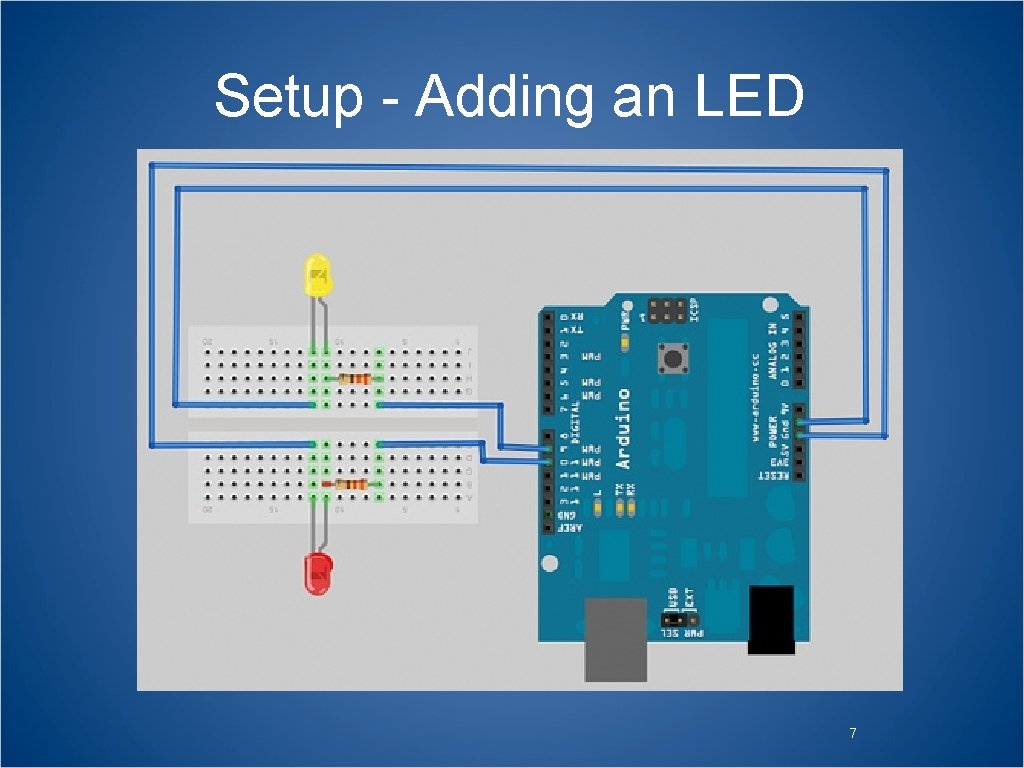
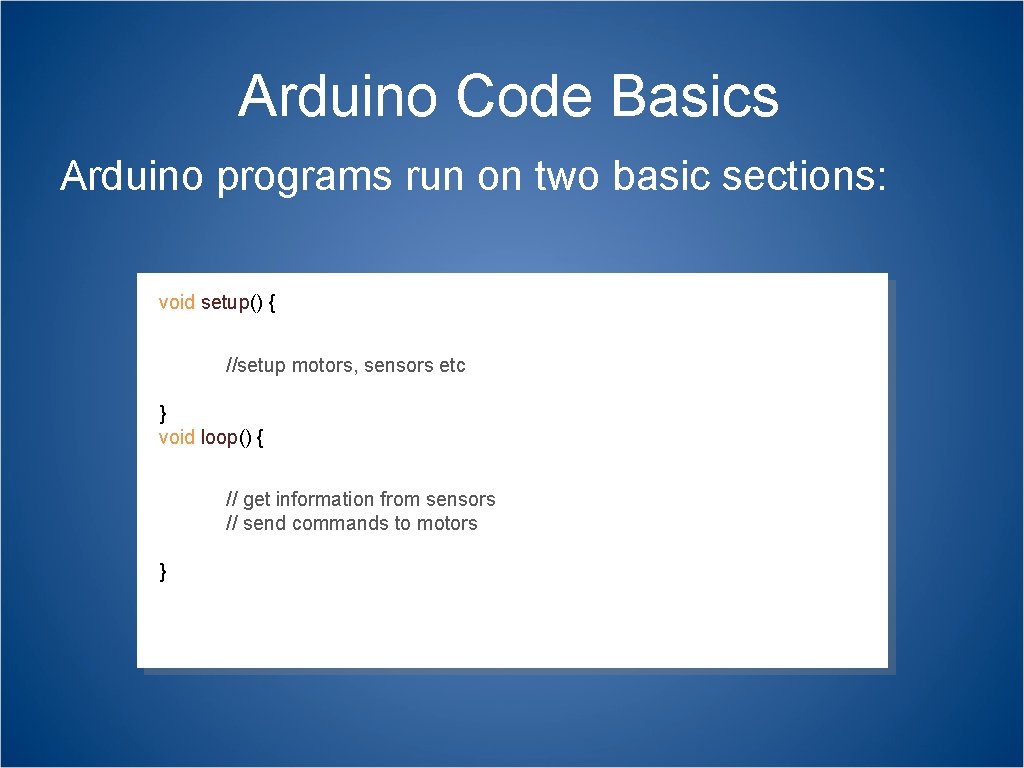
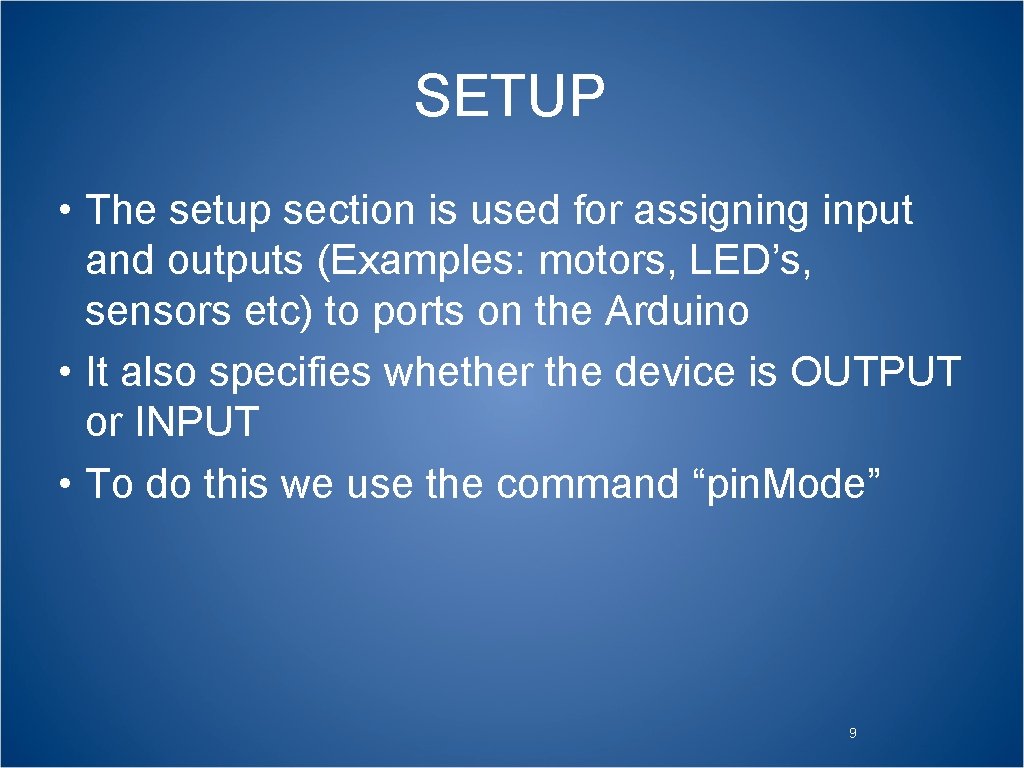
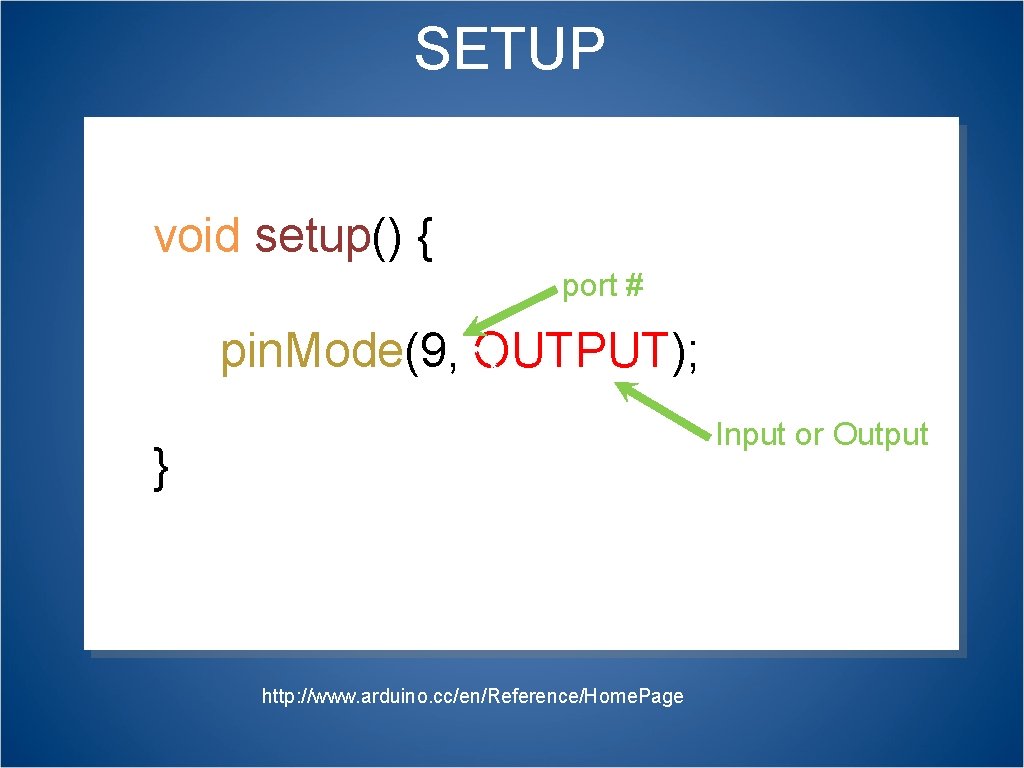
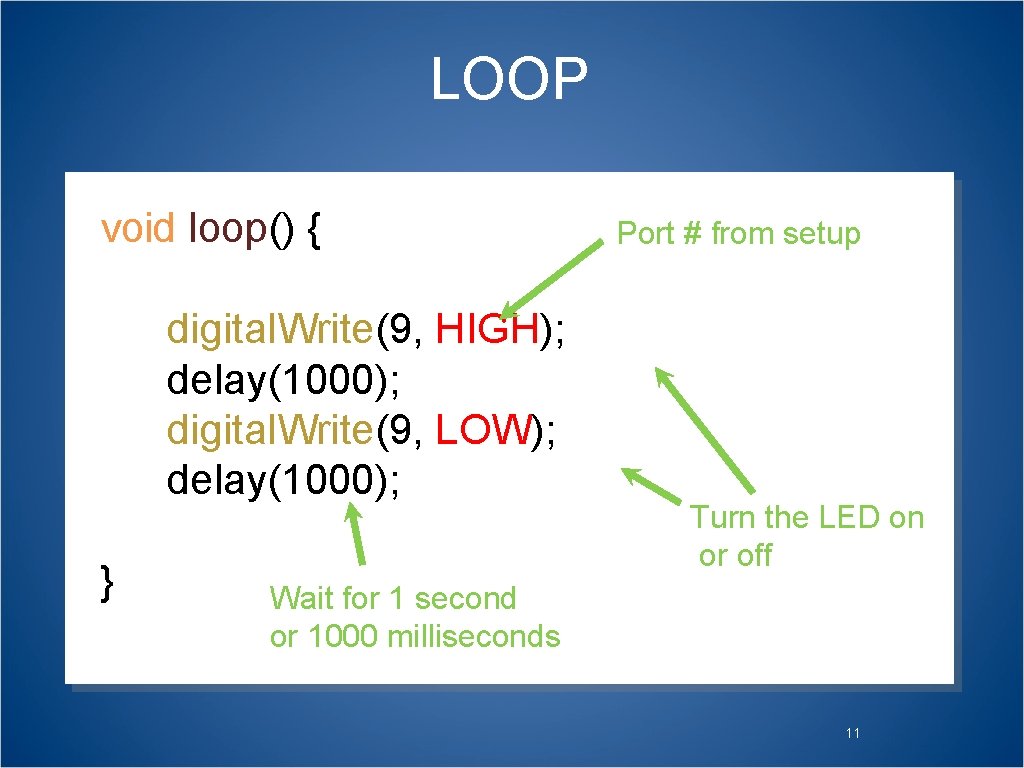
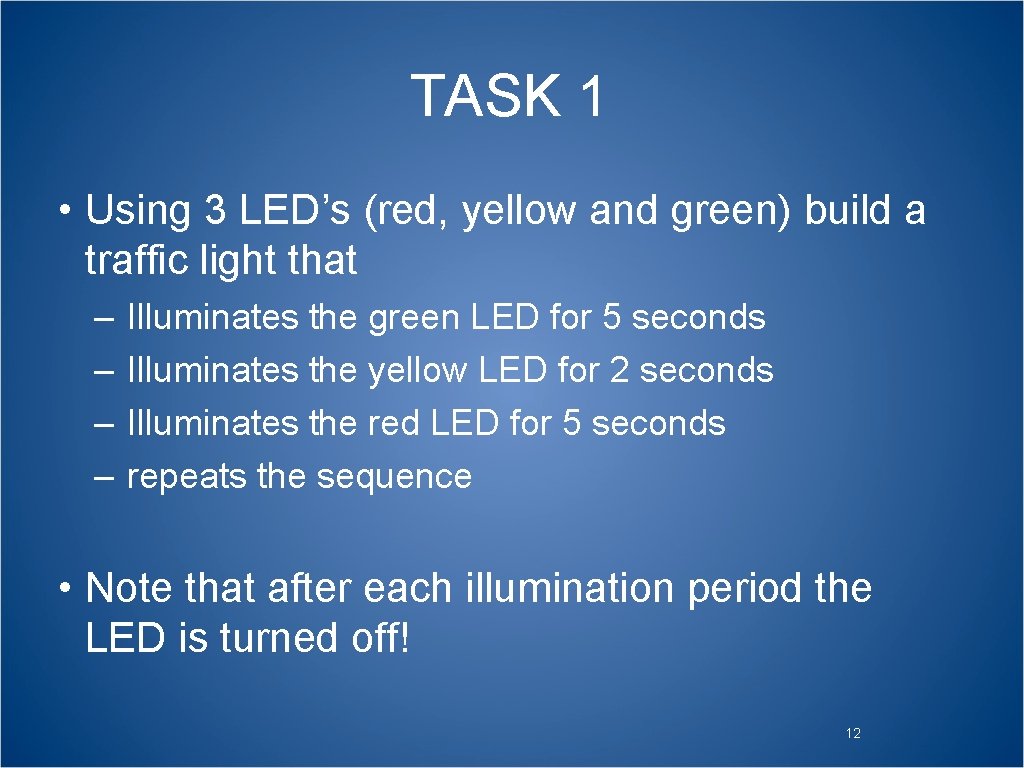

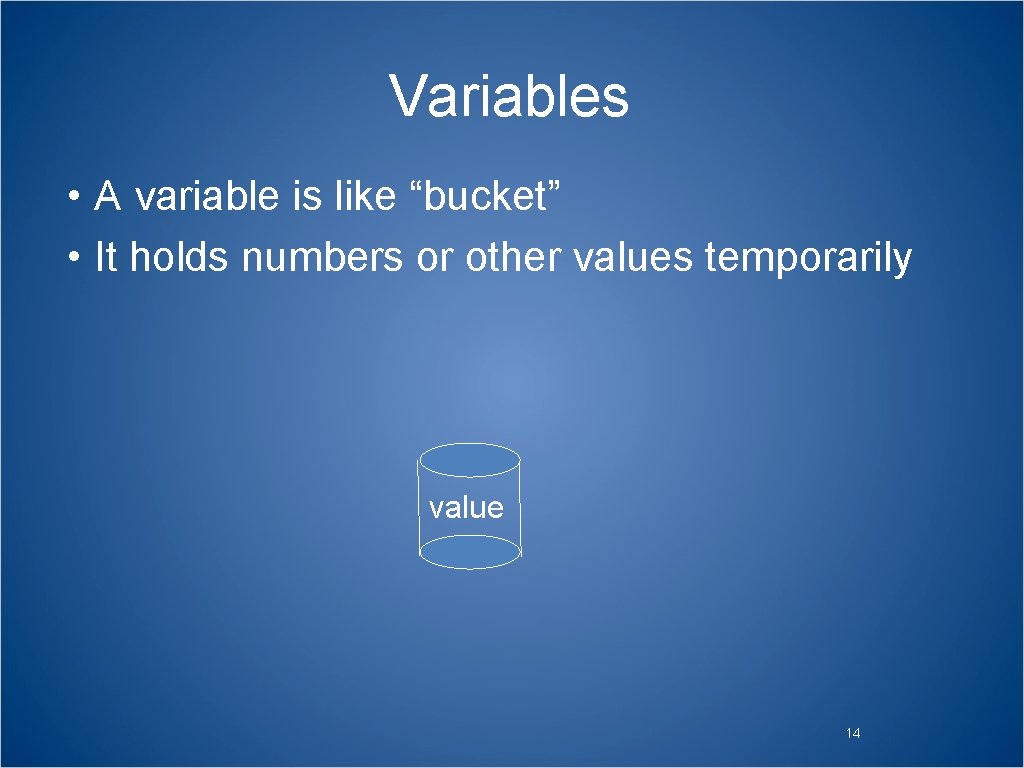
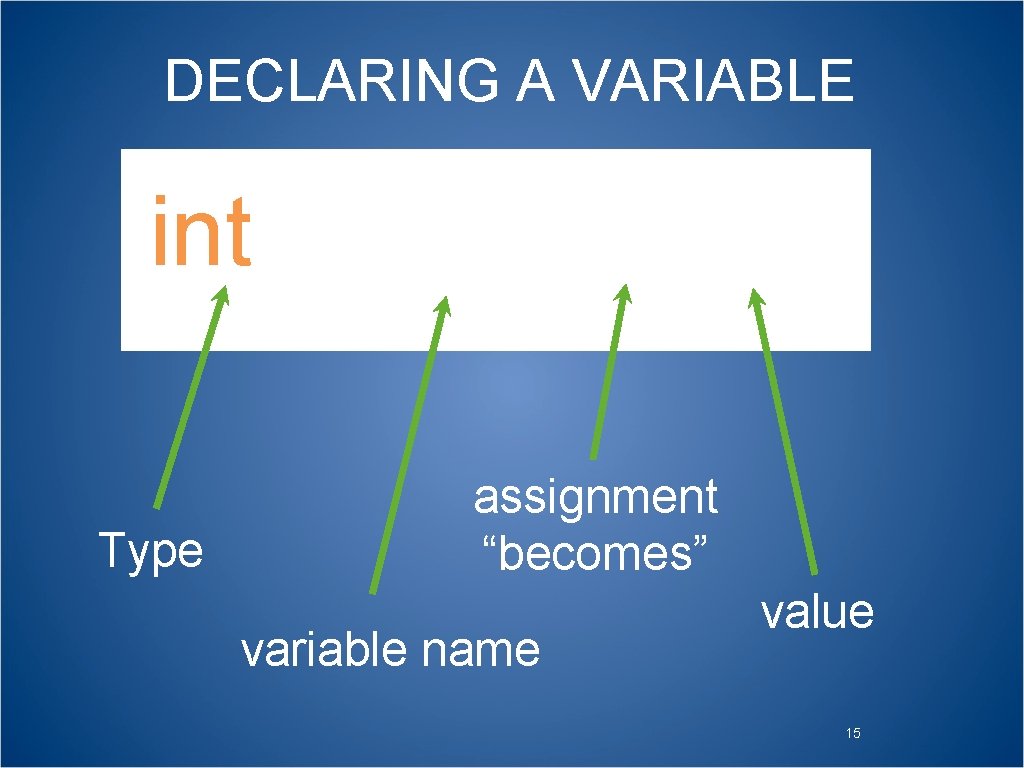
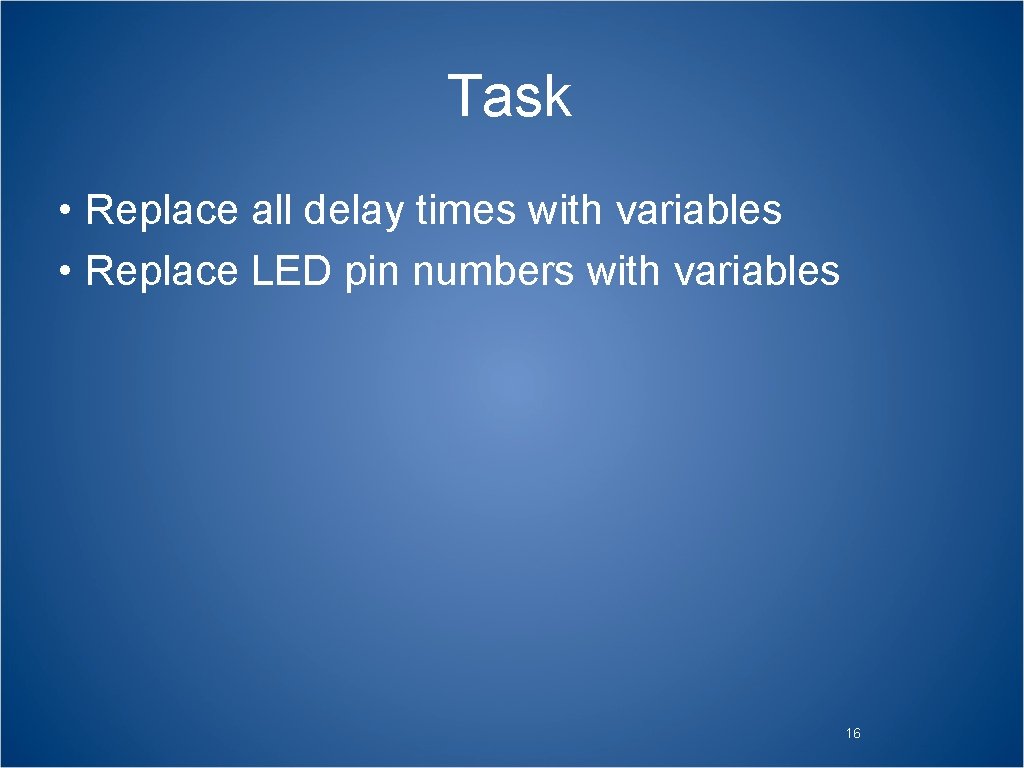
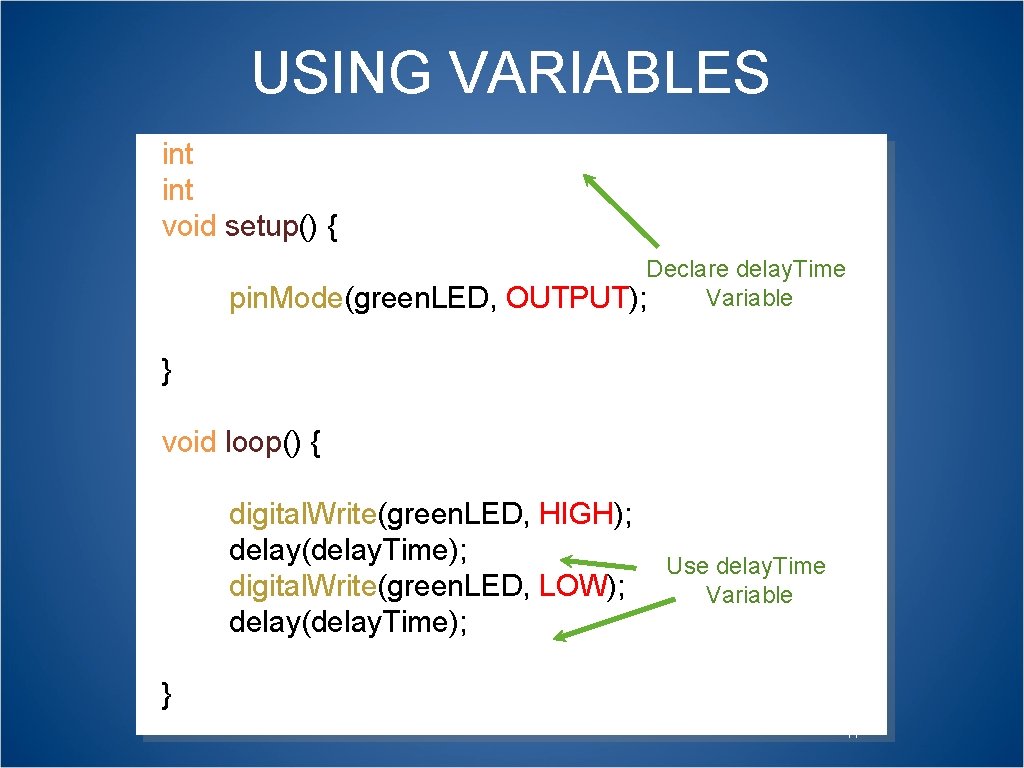
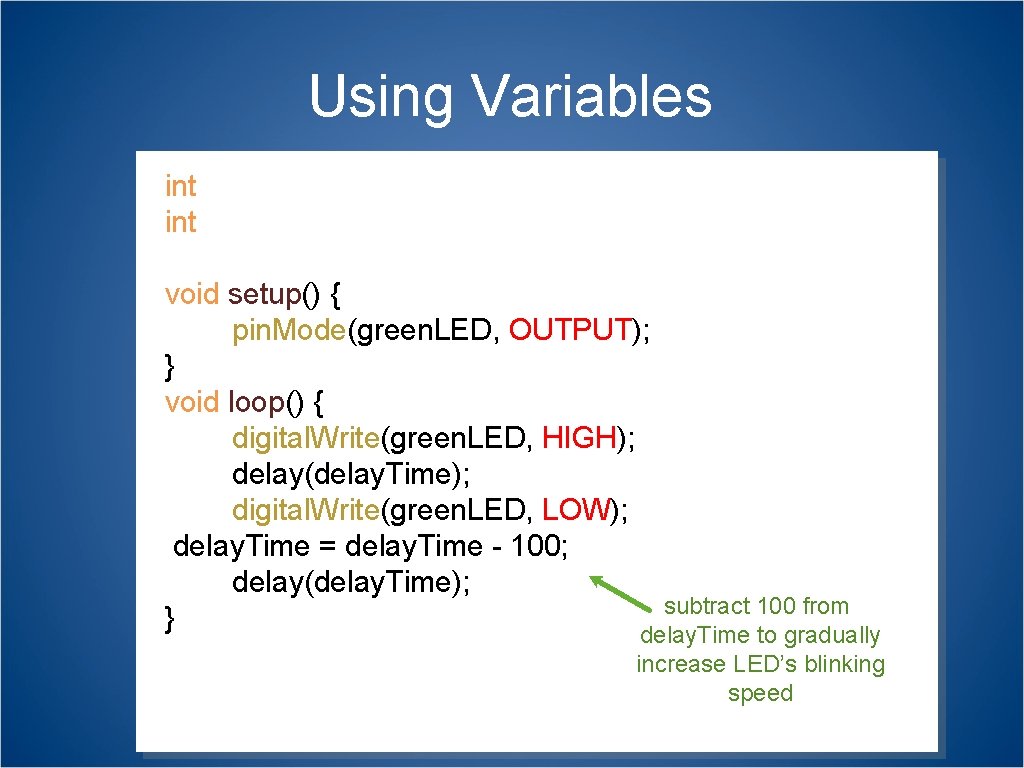

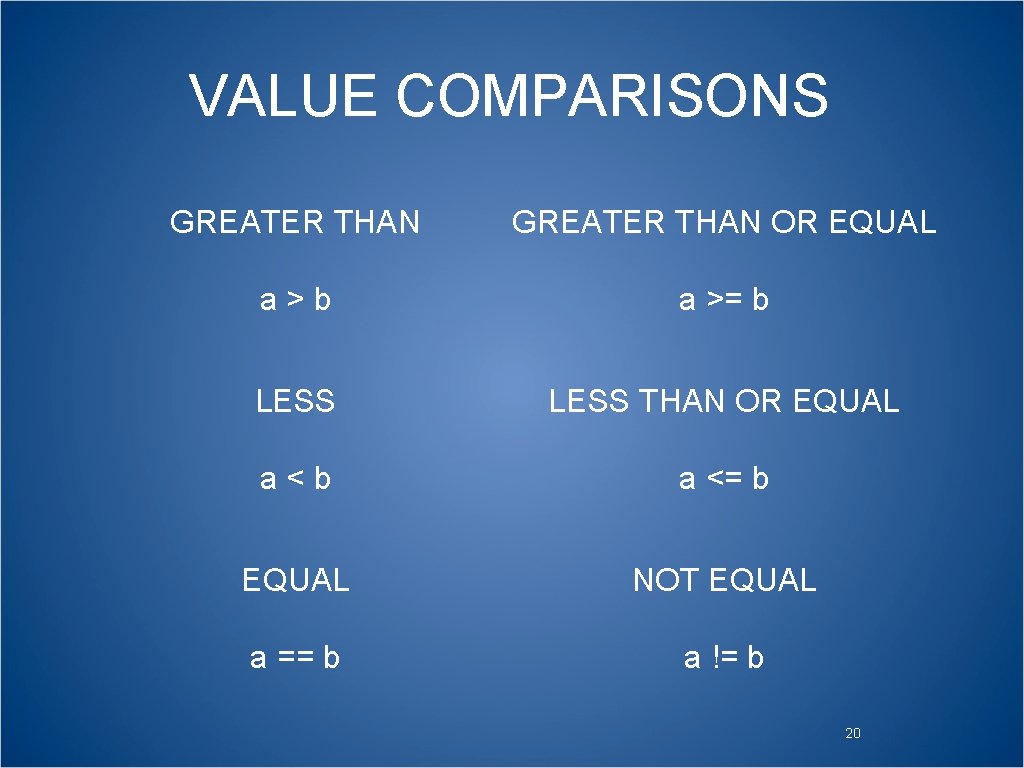
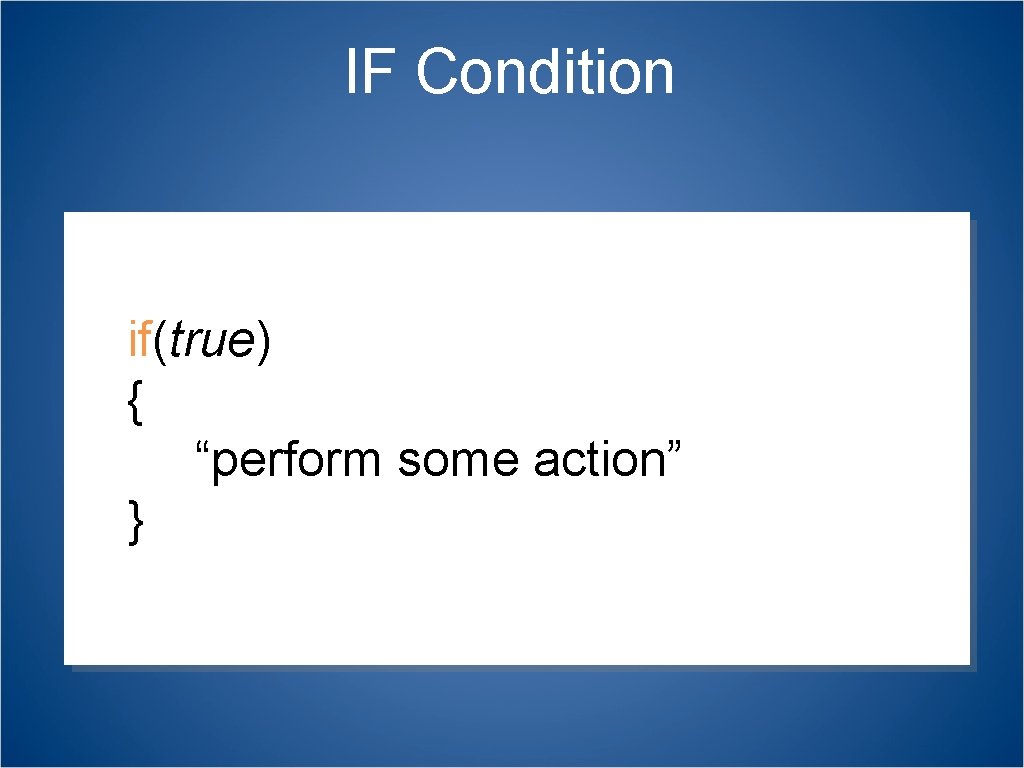
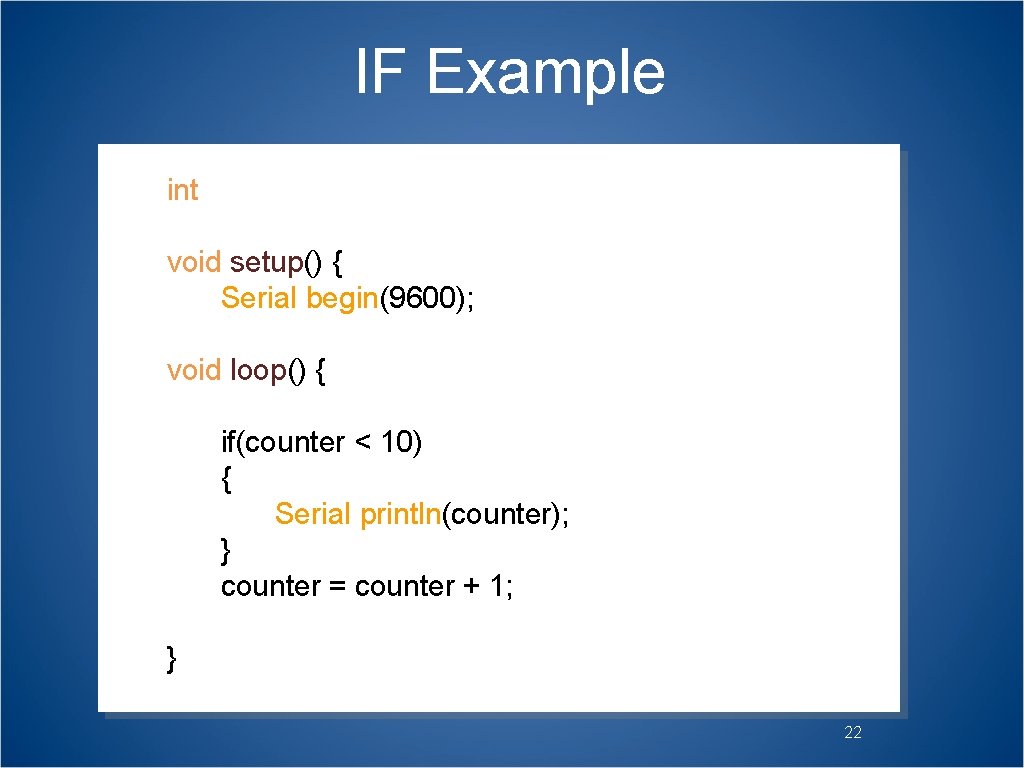
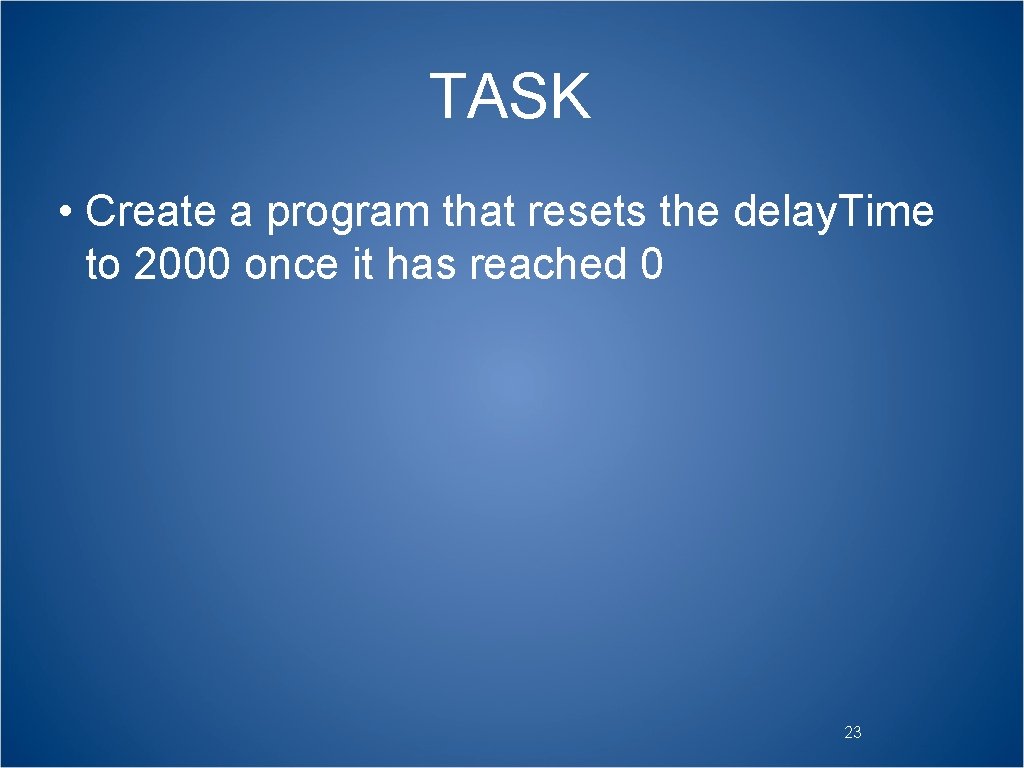
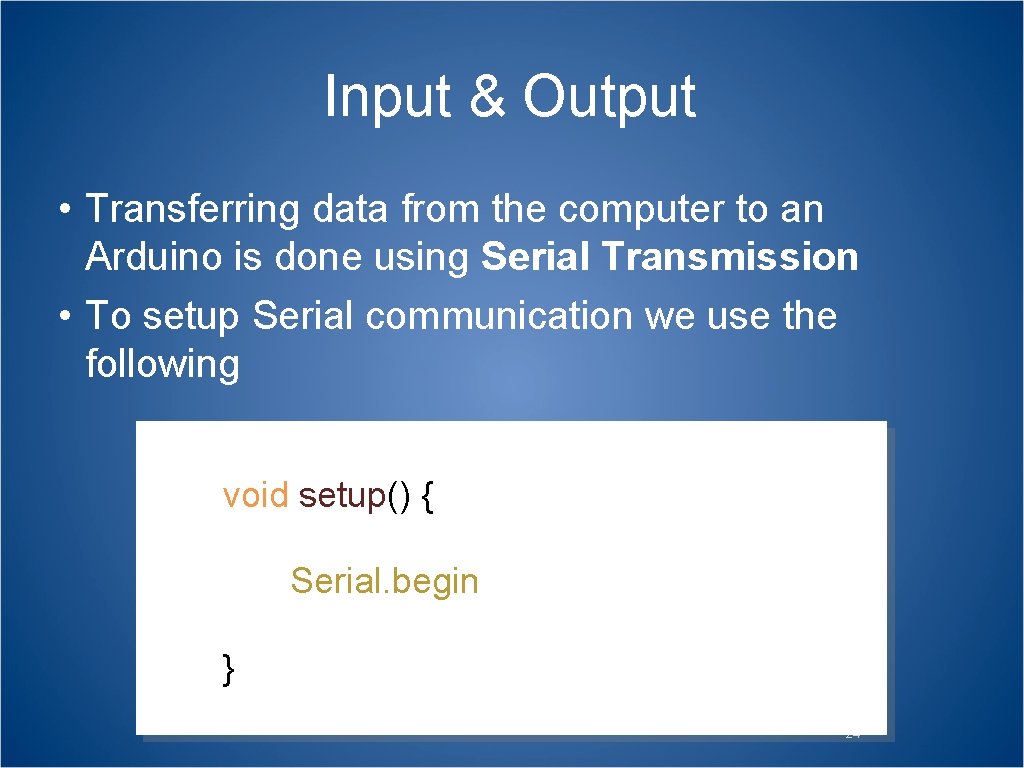
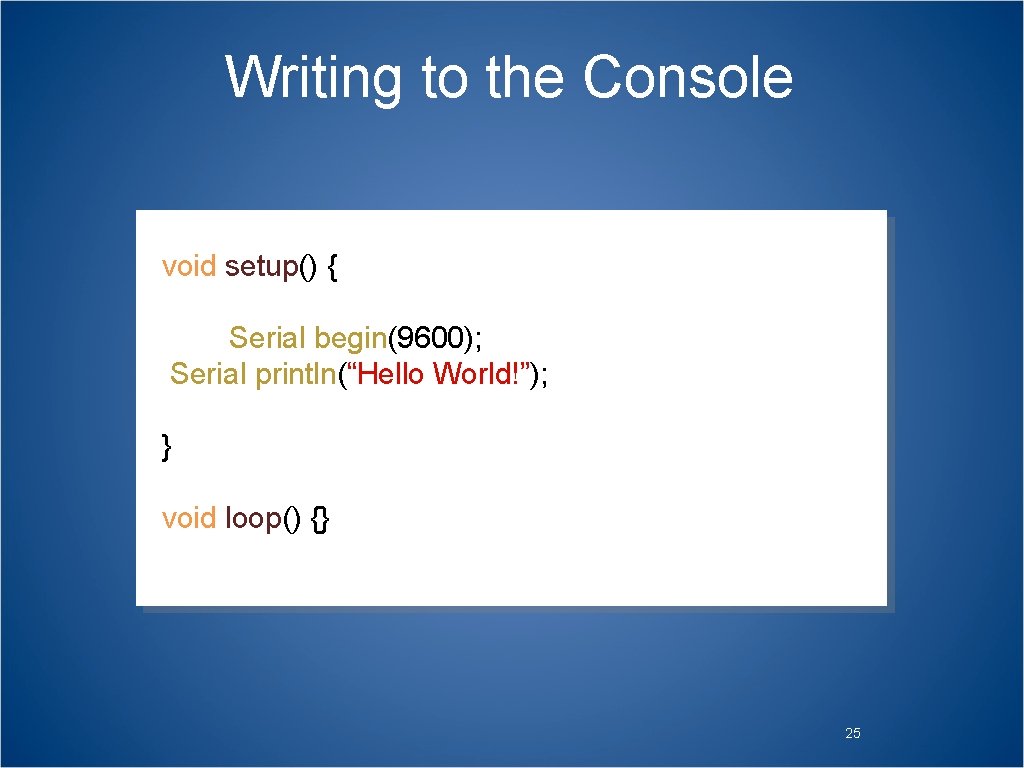
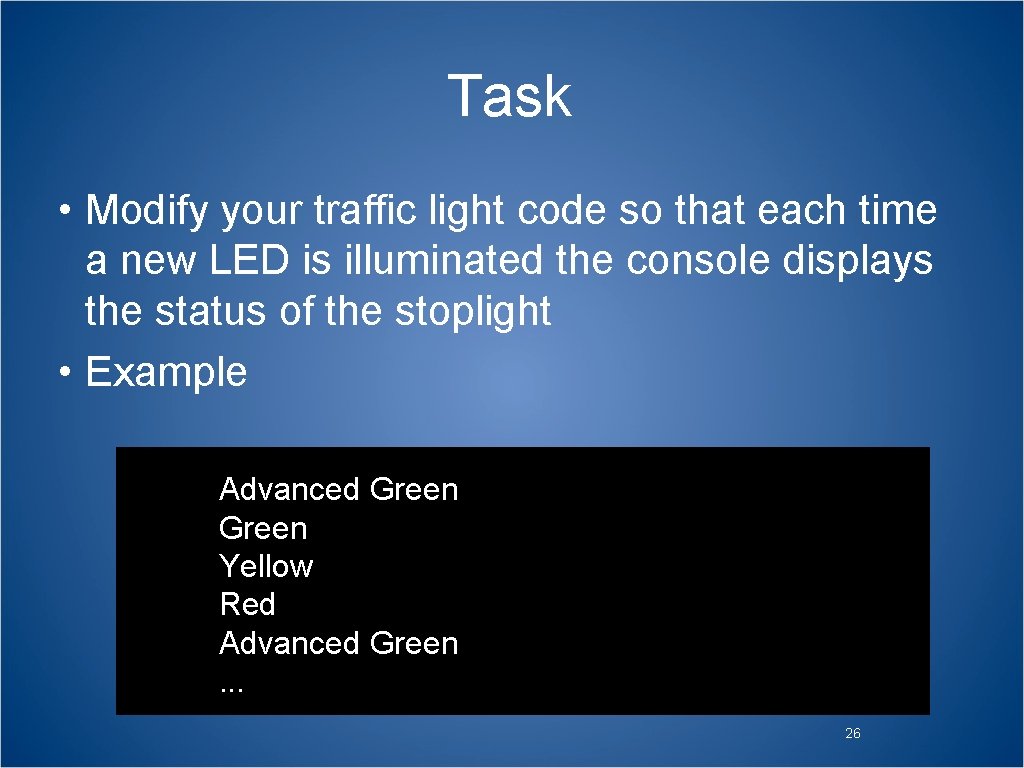
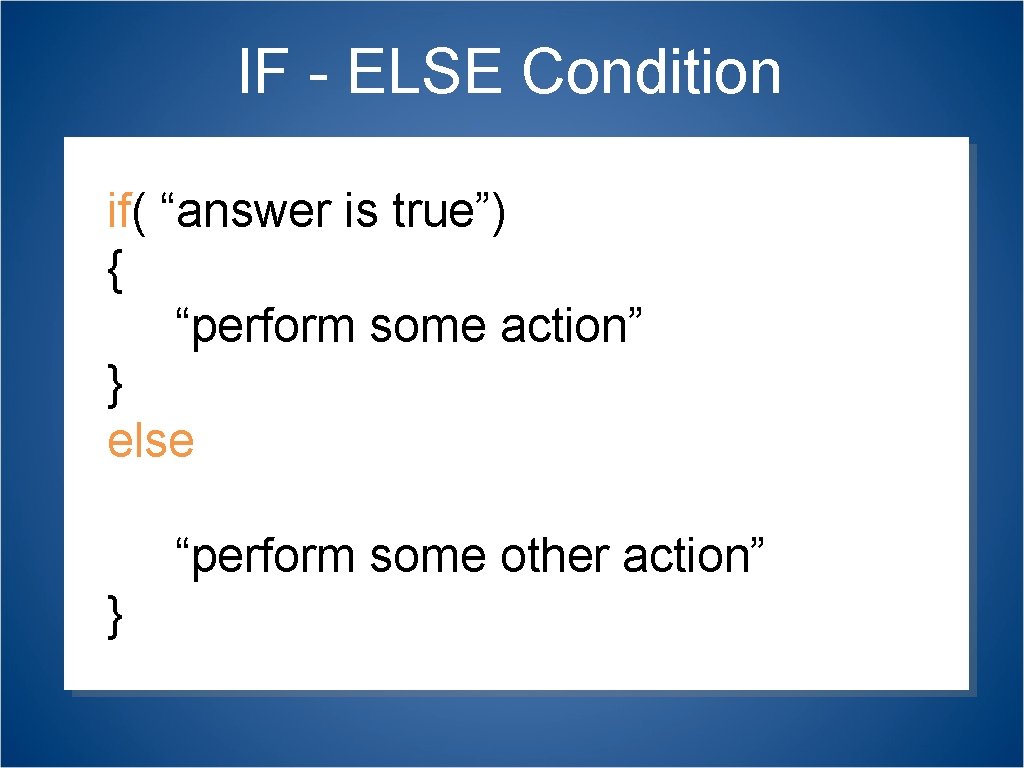
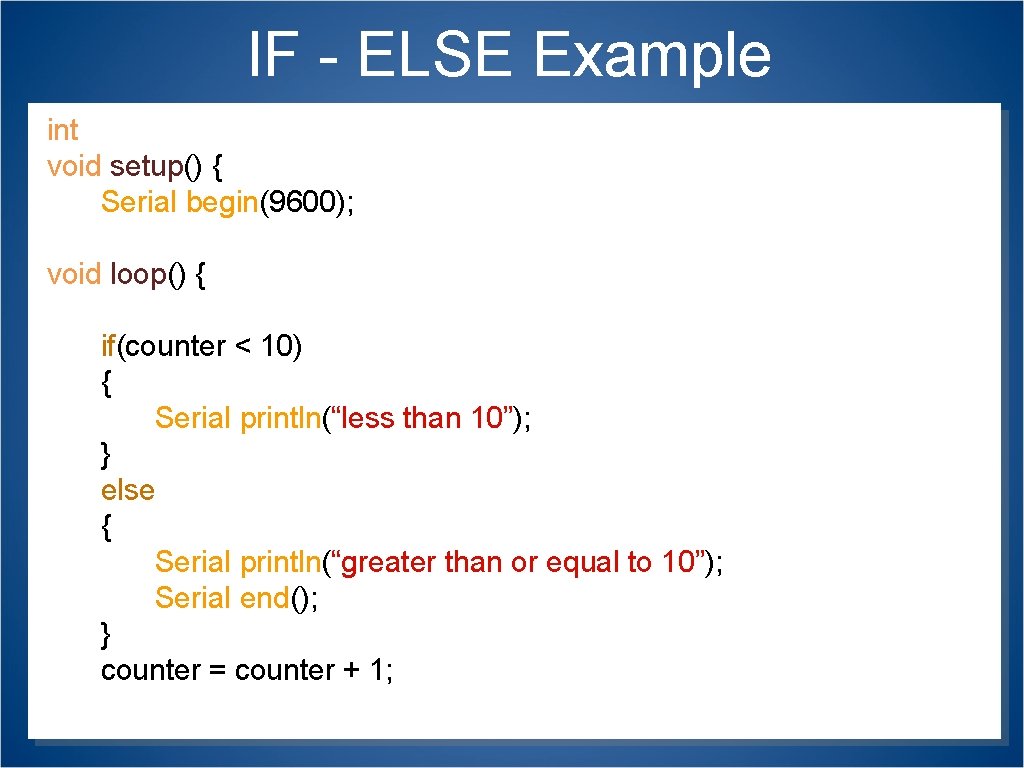
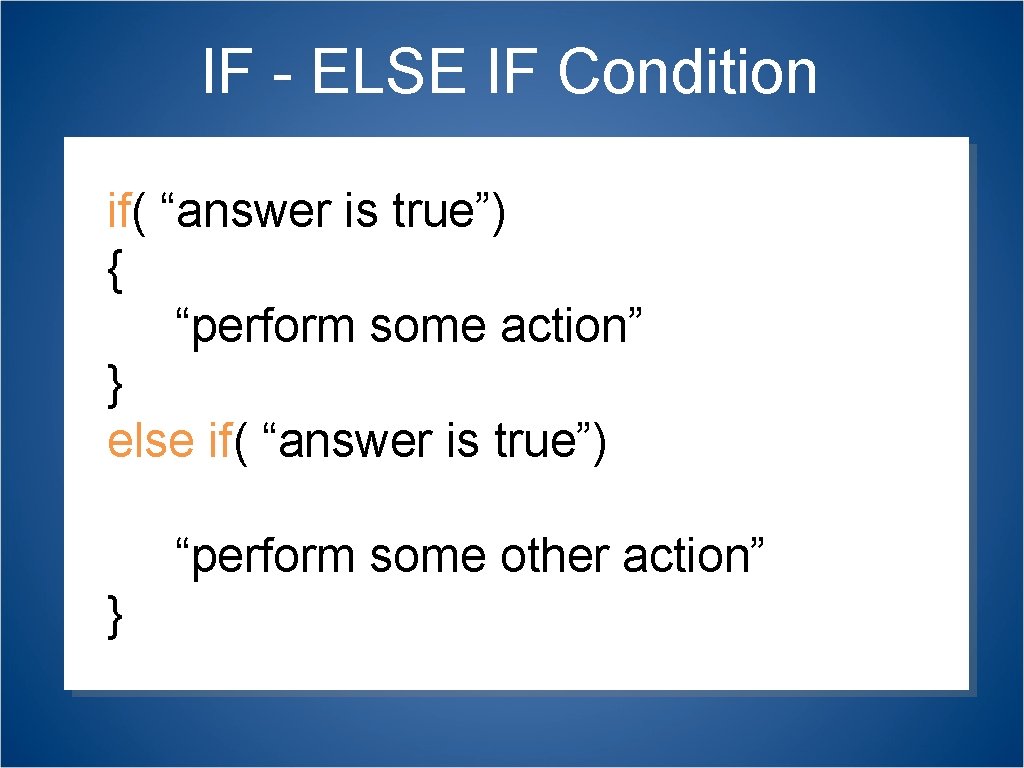
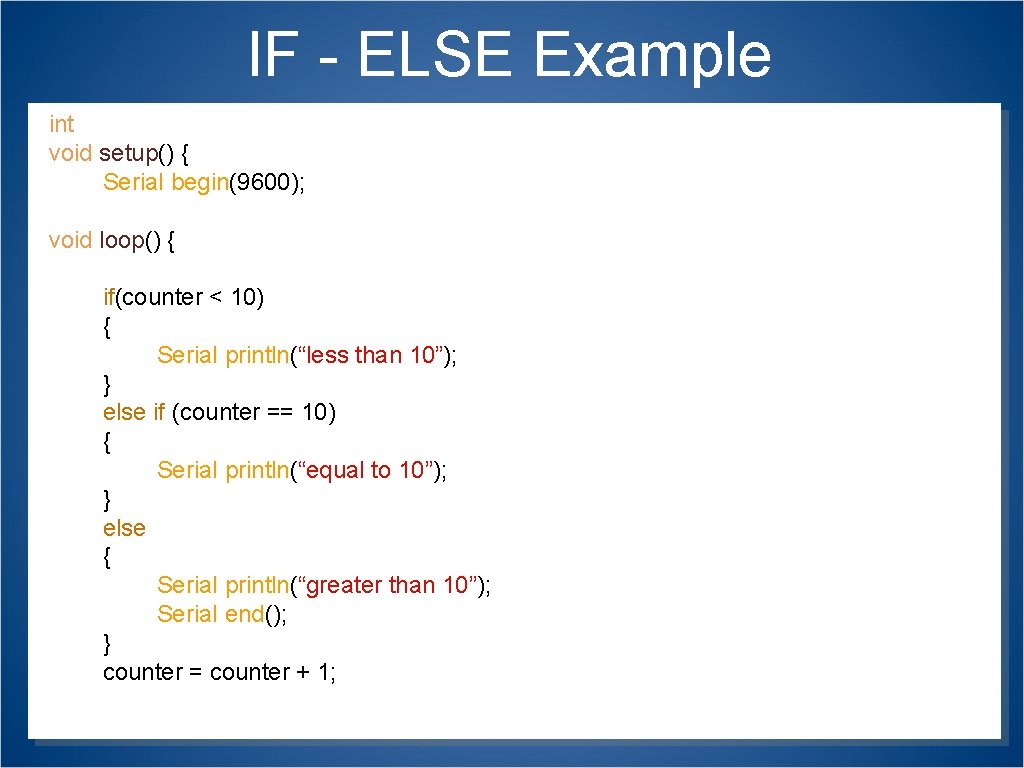
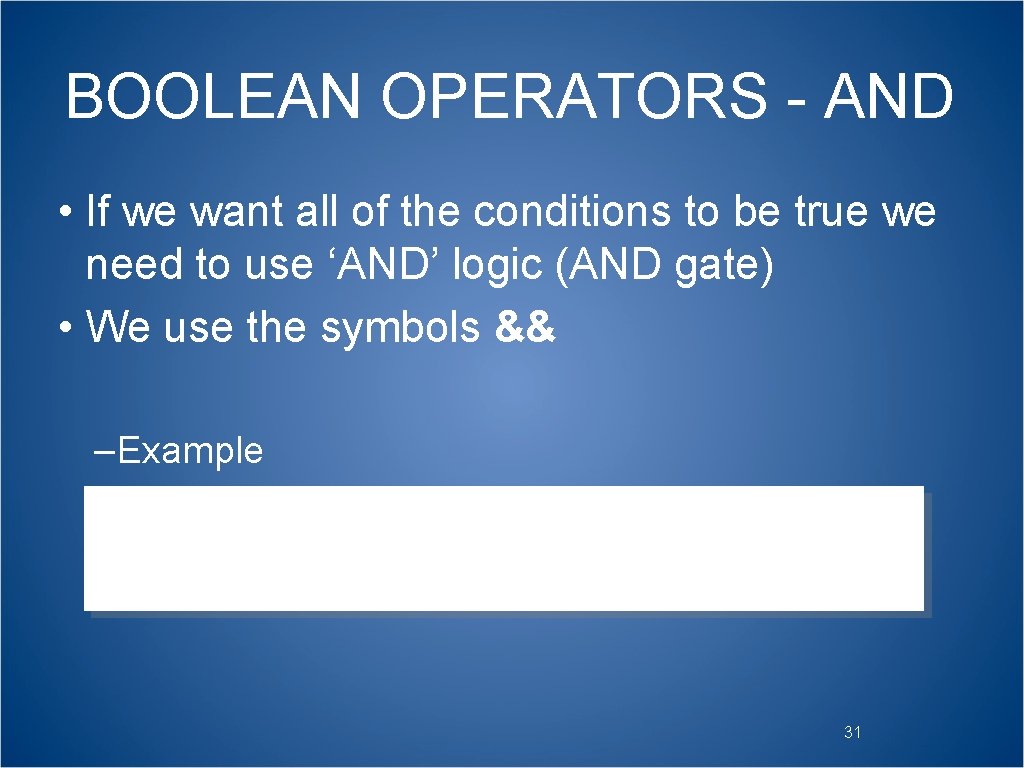
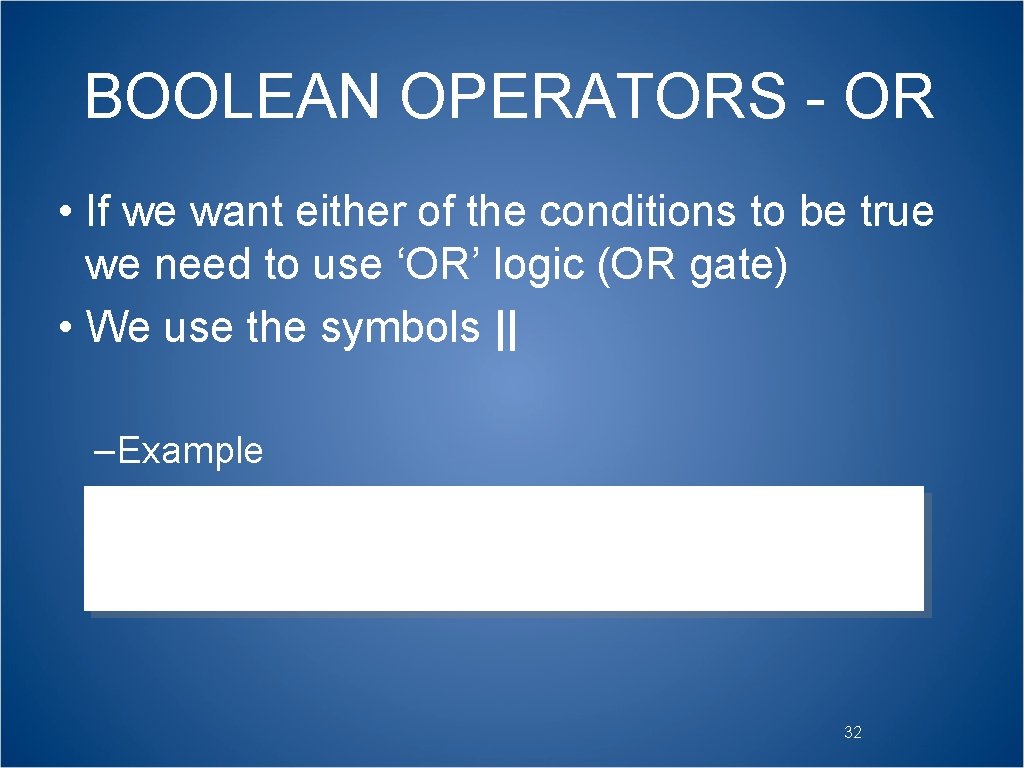
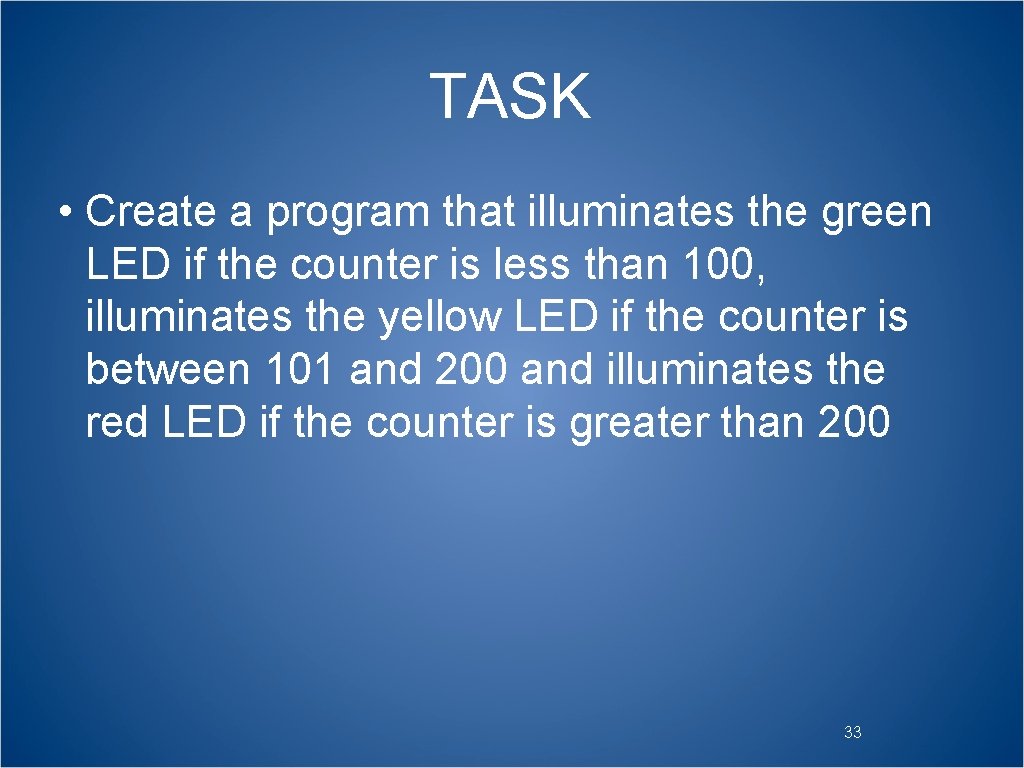
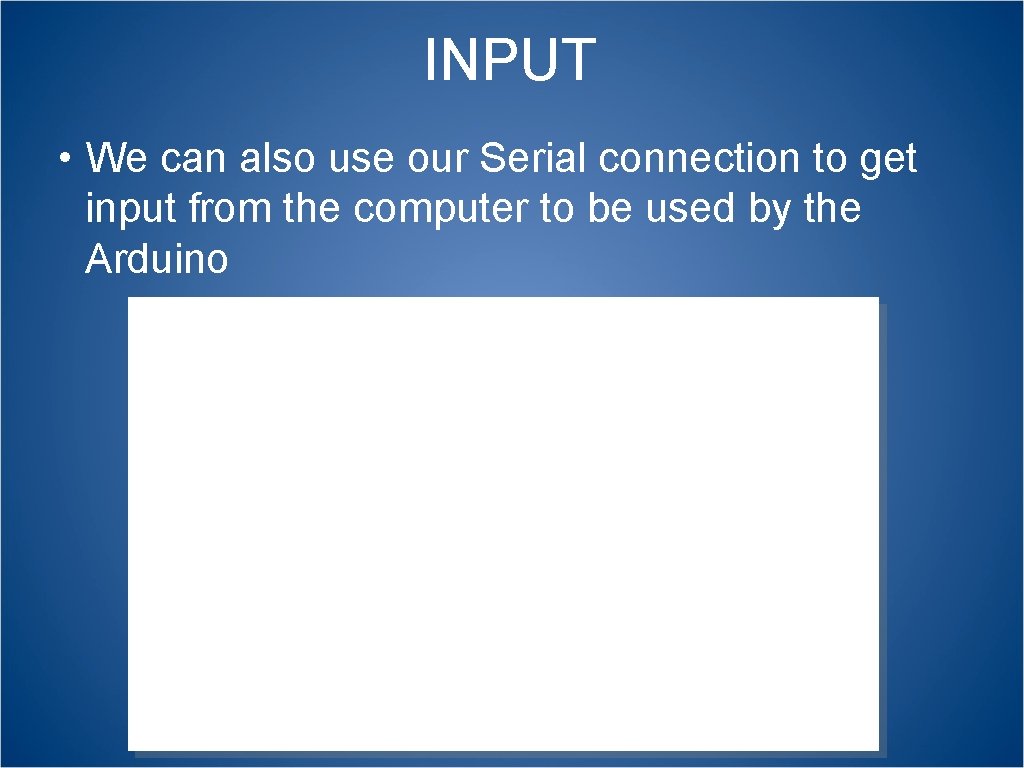
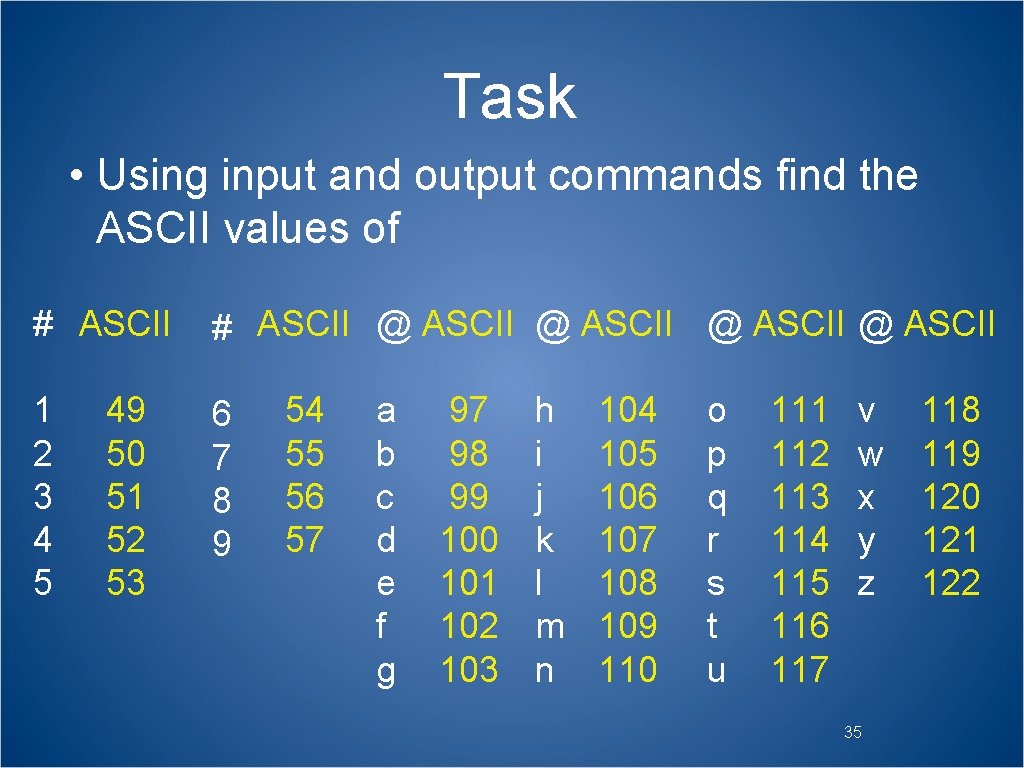
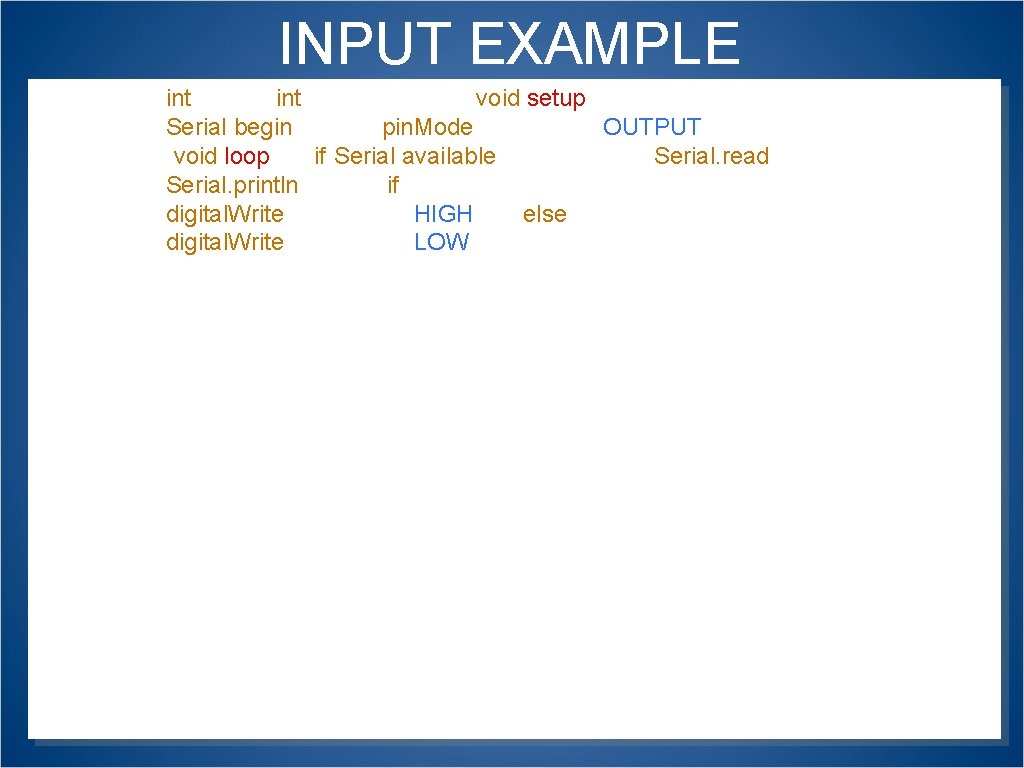
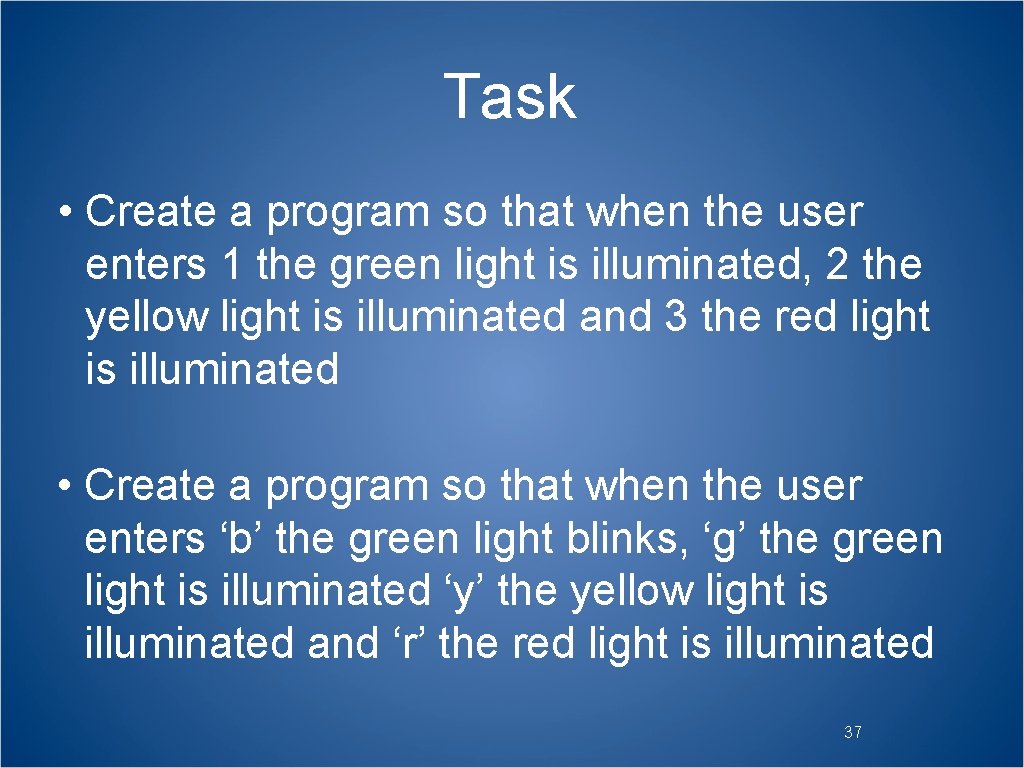
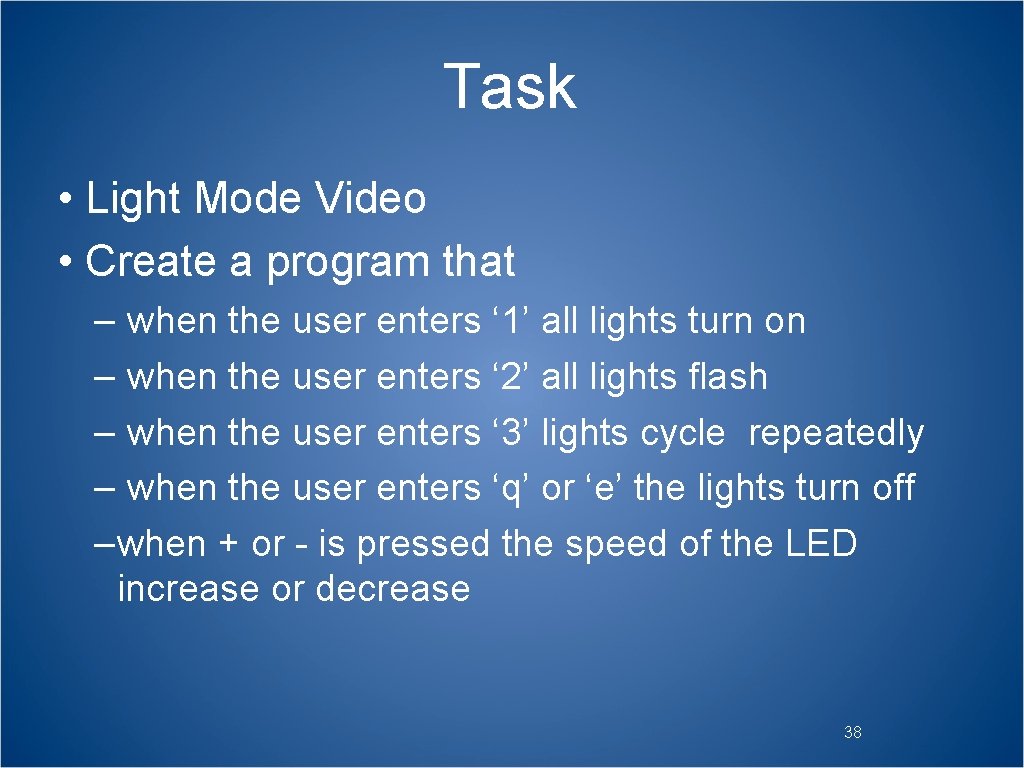
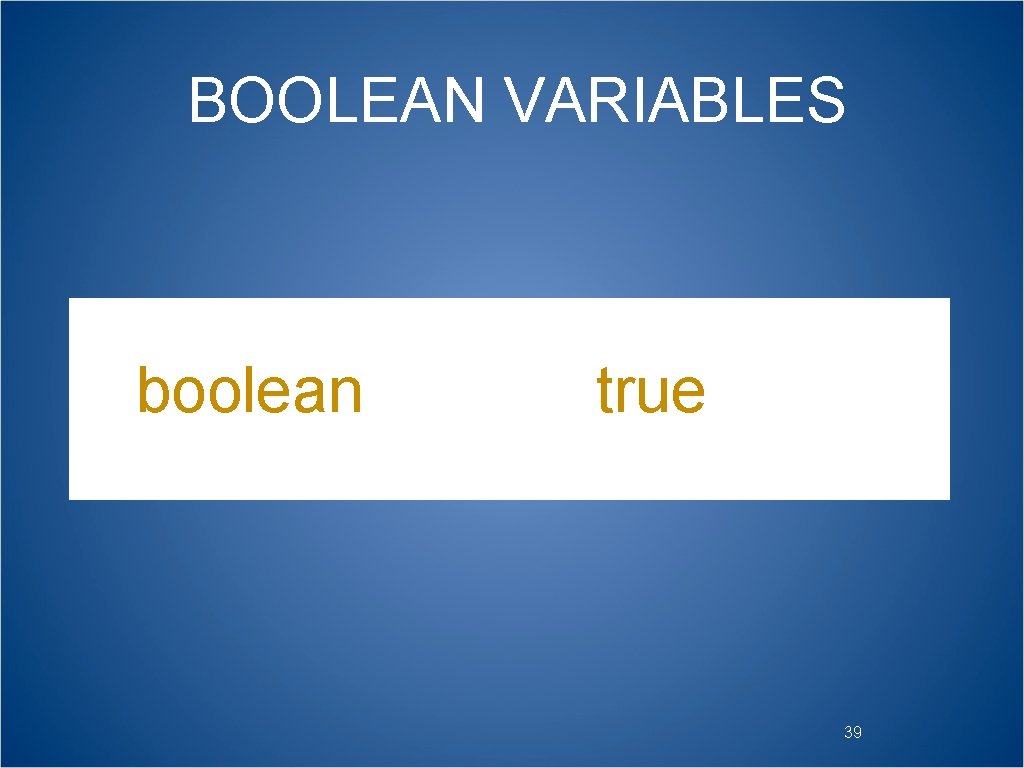
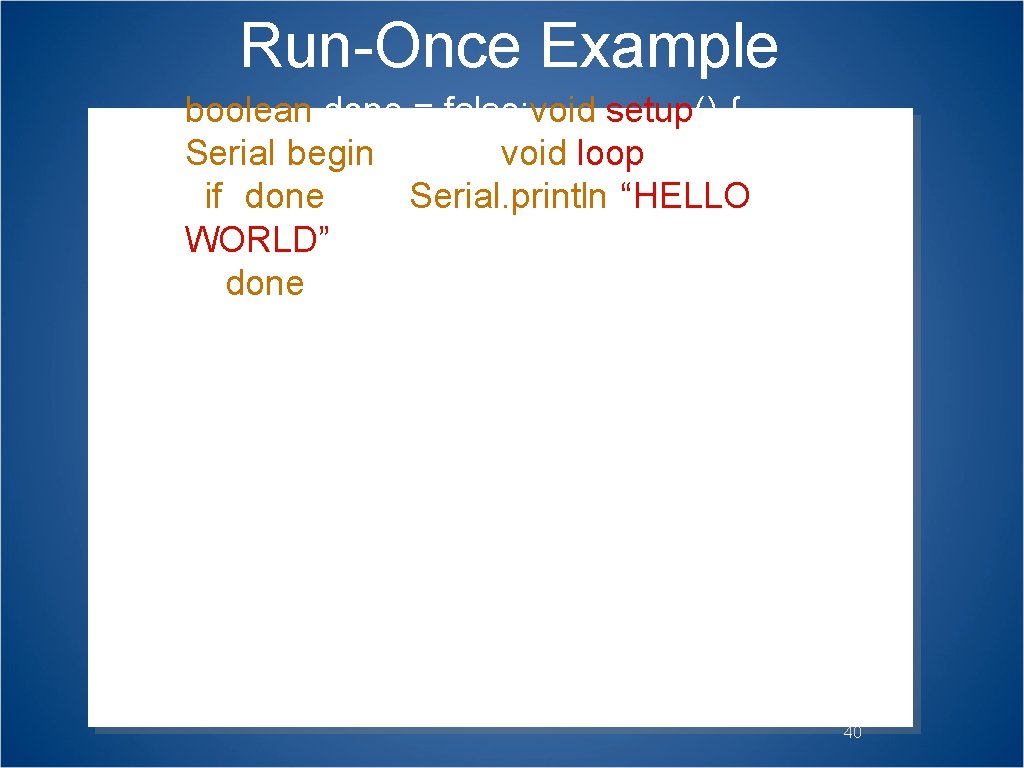
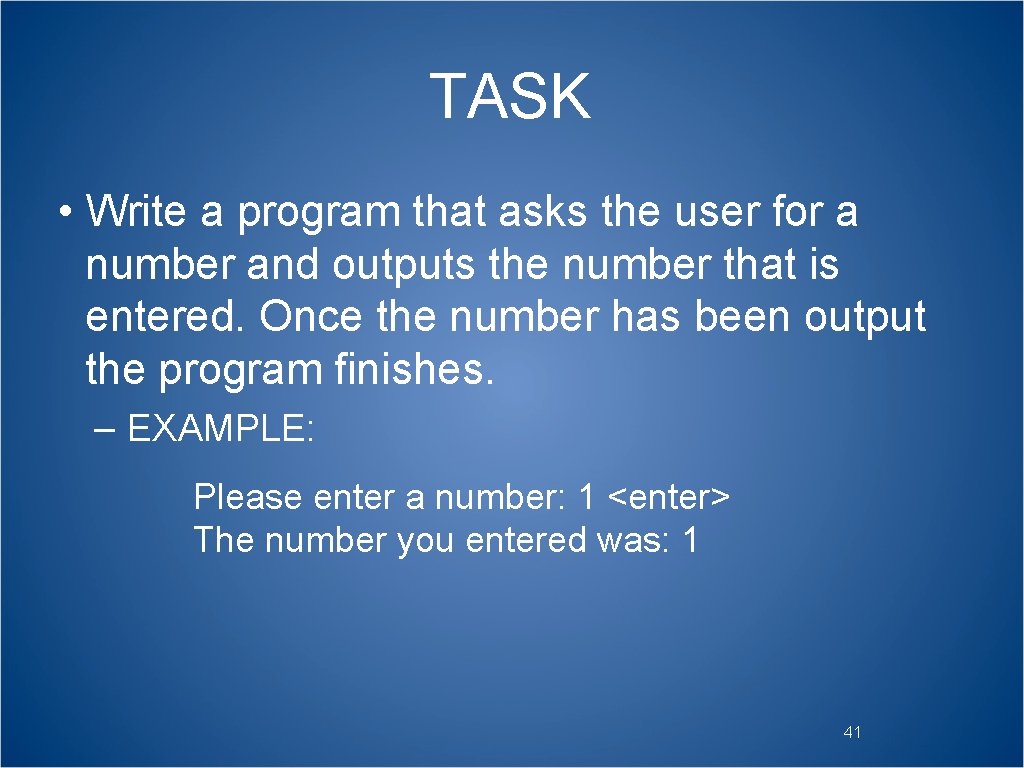
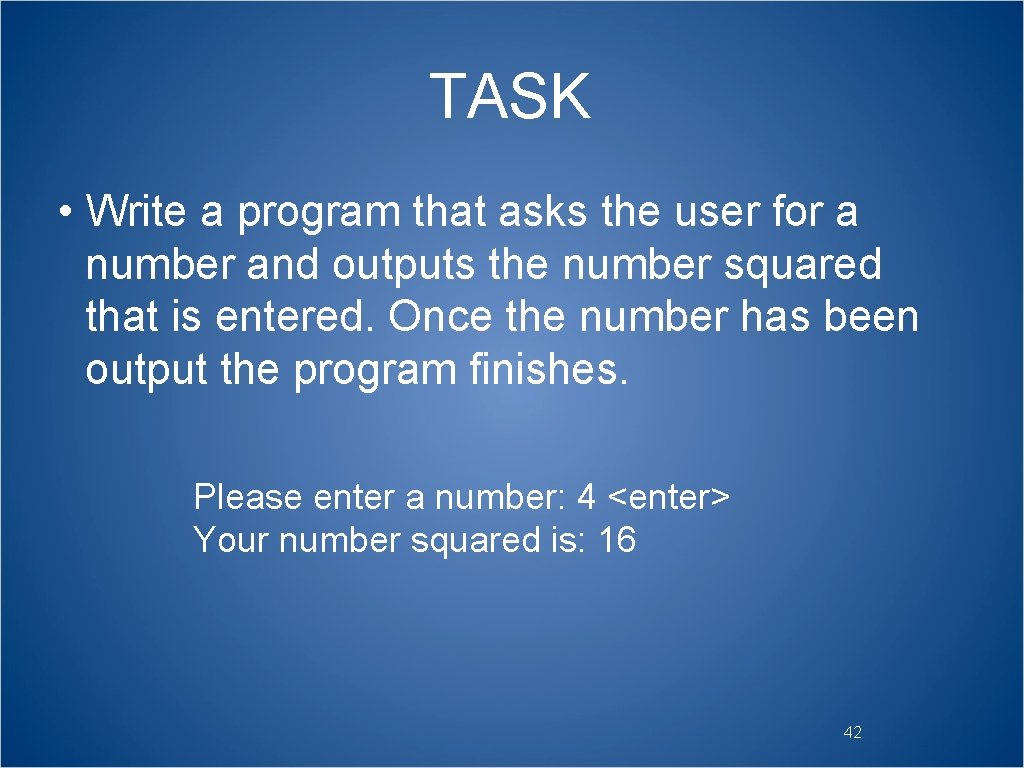
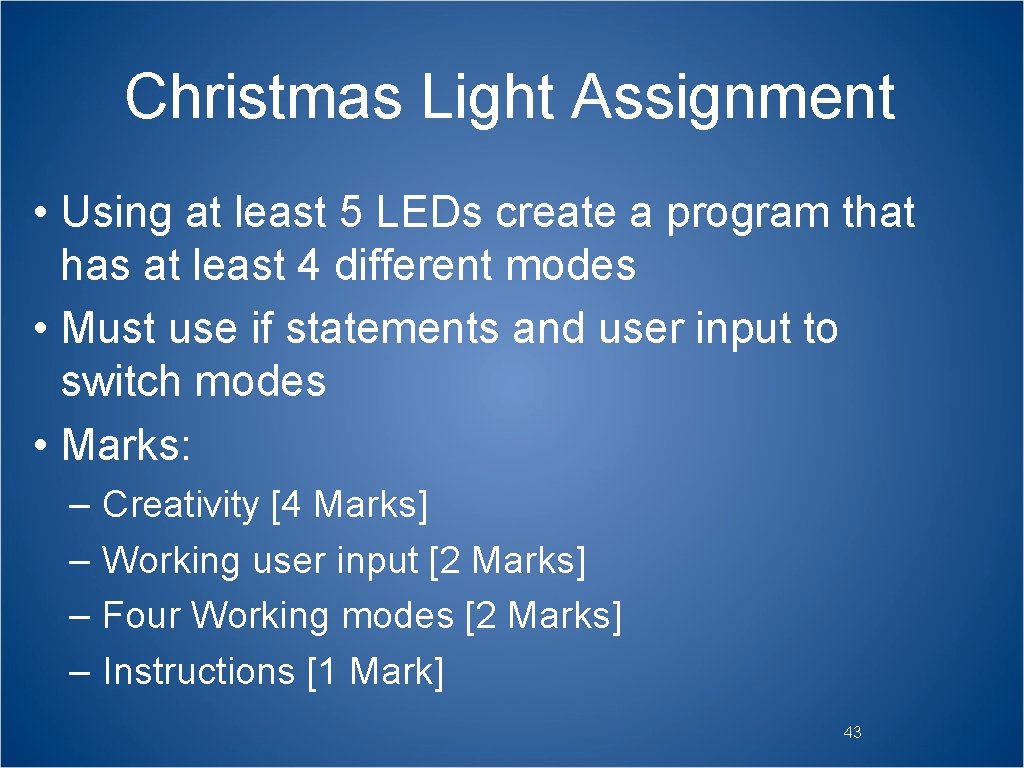
- Slides: 43

ARDUINO PROGRAMMING Working with the Arduino microcontroller

Project Idea: Automated Mini City 2

Mini City • Light sensitive street lights • Timed Traffic Lights • Automated Gates using proximity sensor • Cars that drive the City streets 3

Arduino Programming Digital I/O (2 – 13) Serial Transfer (0 -1) USB (Data & Power) Power Source Jumper Reset Alternate Power (9 V) 5 V / 9 V / GND (x 2) Analog Input (0 – 5)
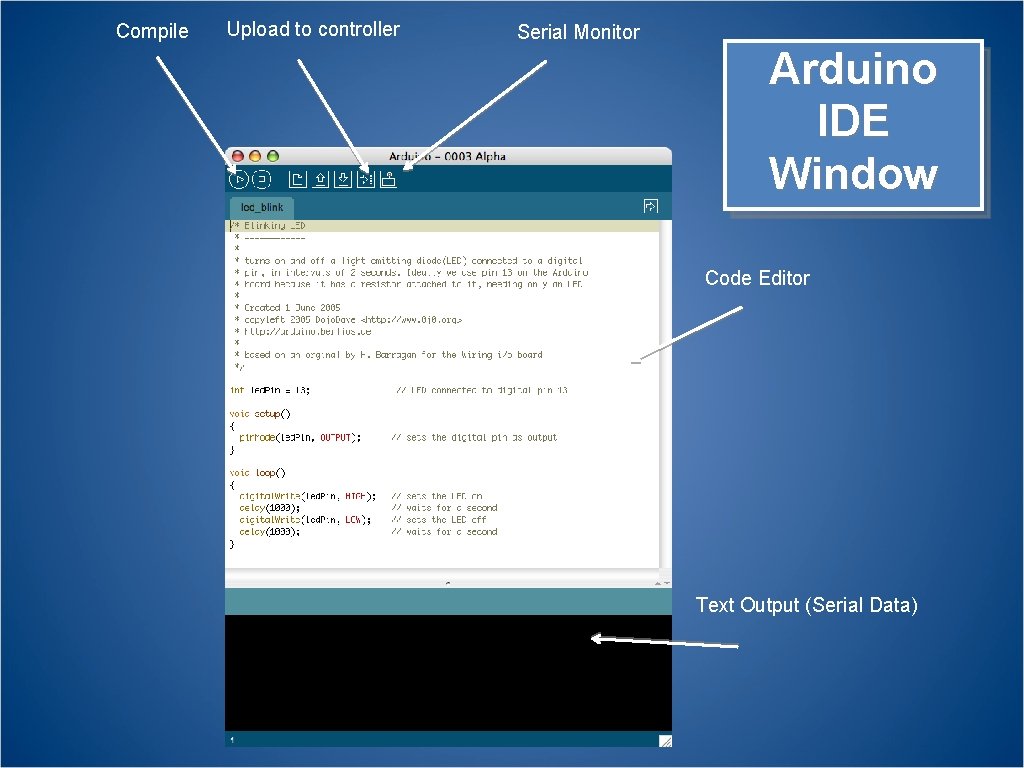
Compile Upload to controller Serial Monitor Arduino IDE Window Code Editor Text Output (Serial Data)
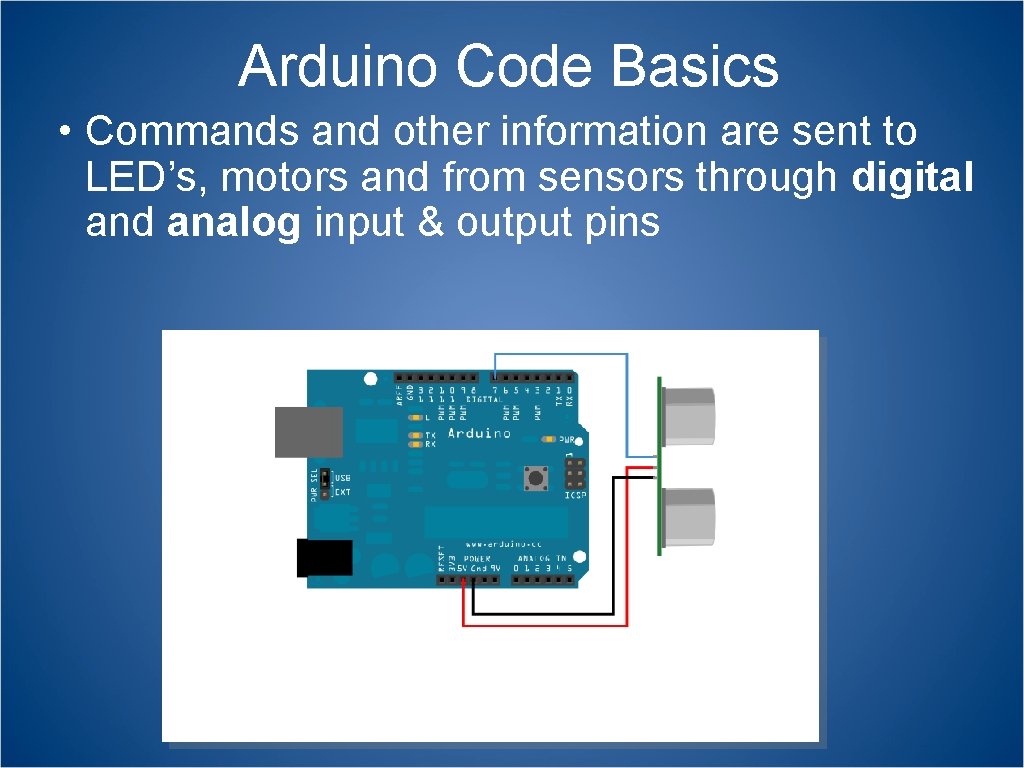
Arduino Code Basics • Commands and other information are sent to LED’s, motors and from sensors through digital and analog input & output pins
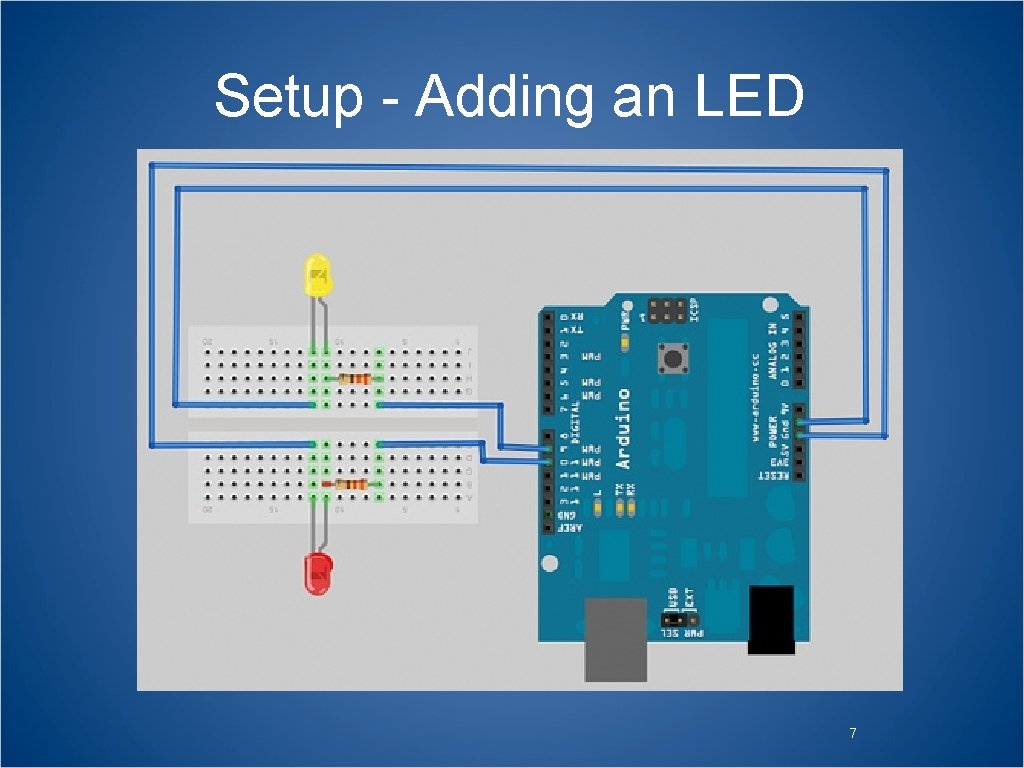
Setup - Adding an LED 7
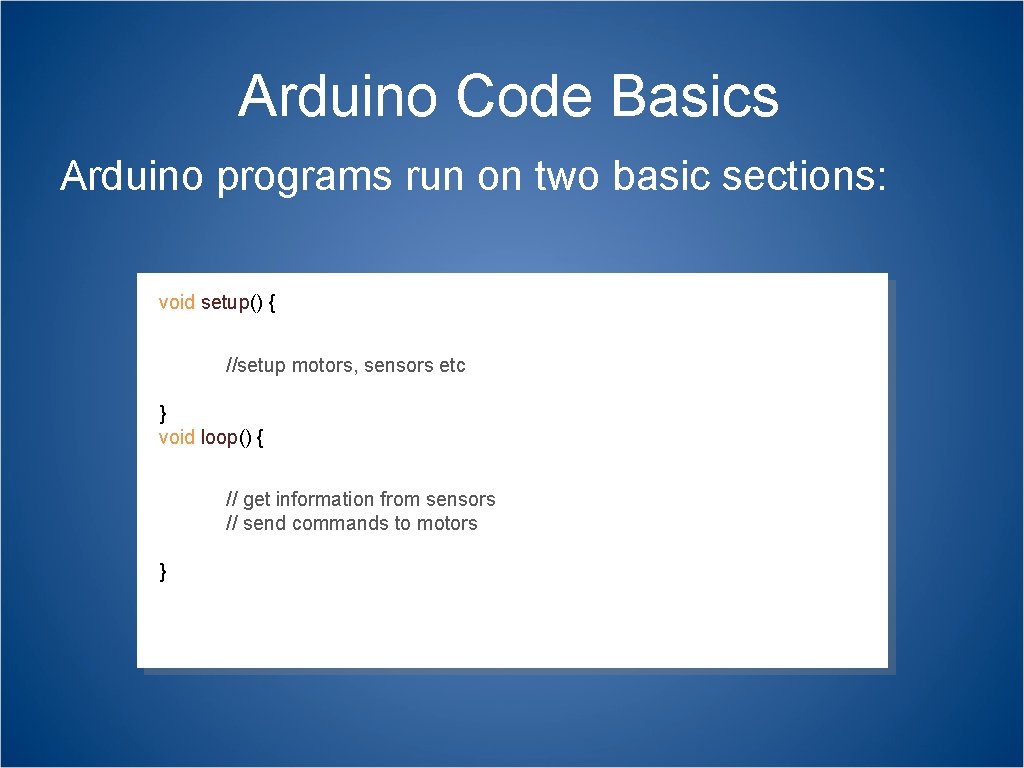
Arduino Code Basics Arduino programs run on two basic sections: void setup() { //setup motors, sensors etc } void loop() { // get information from sensors // send commands to motors }
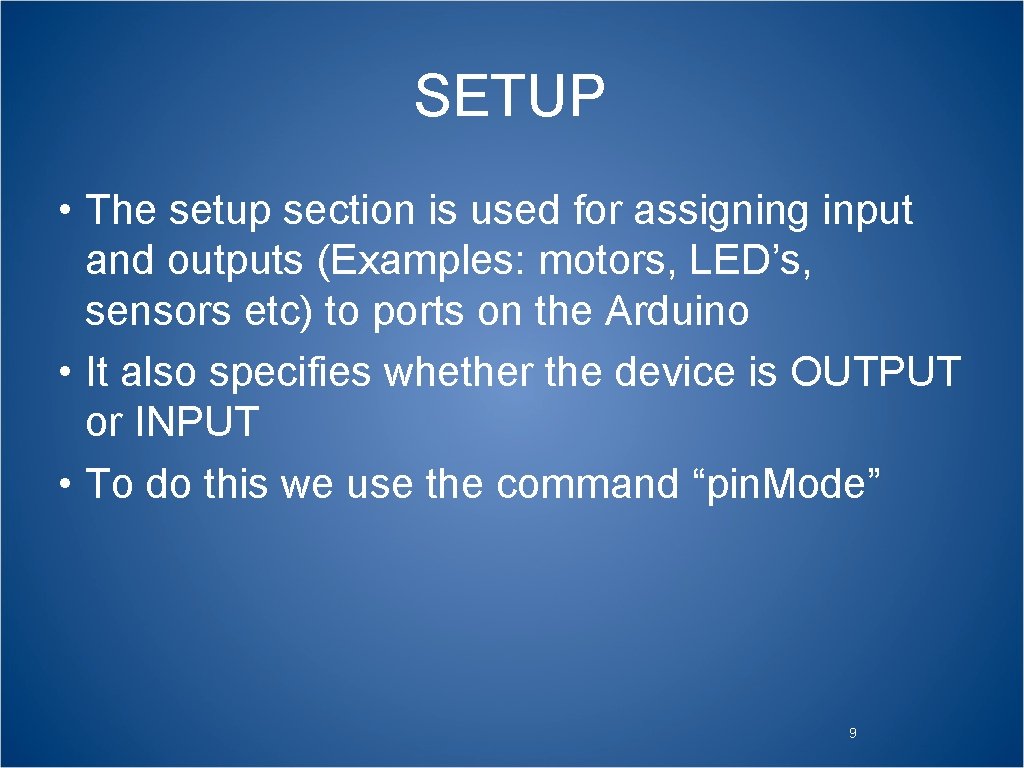
SETUP • The setup section is used for assigning input and outputs (Examples: motors, LED’s, sensors etc) to ports on the Arduino • It also specifies whether the device is OUTPUT or INPUT • To do this we use the command “pin. Mode” 9
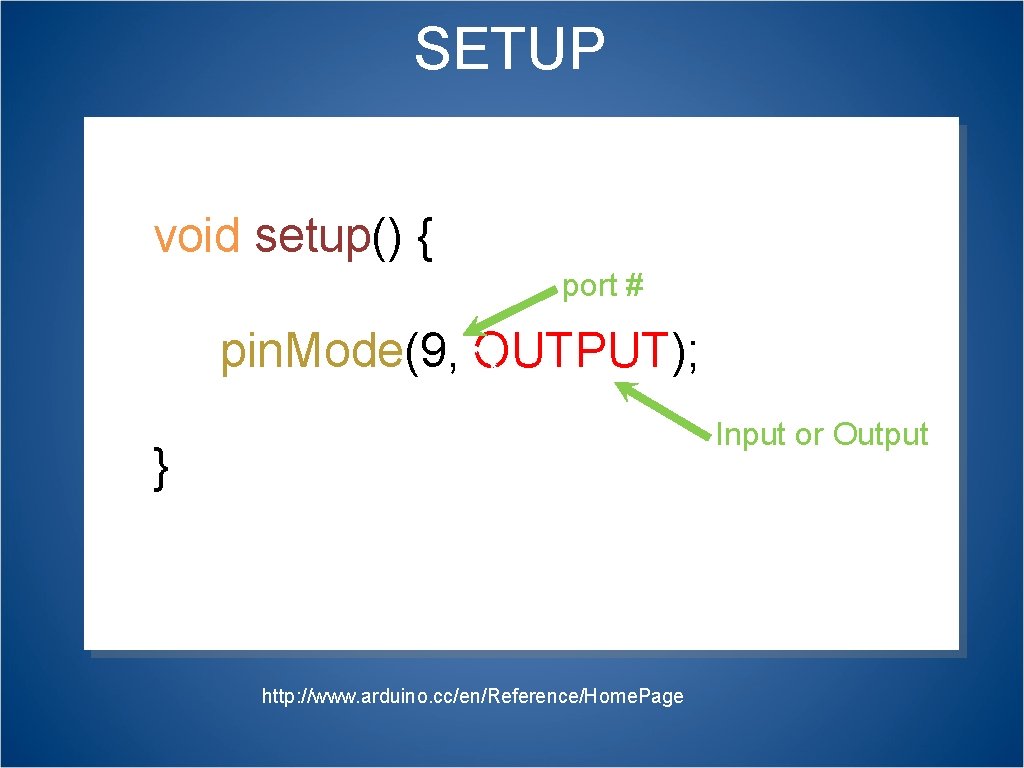
SETUP void setup() { port # pin. Mode(9, OUTPUT); Input or Output } http: //www. arduino. cc/en/Reference/Home. Page
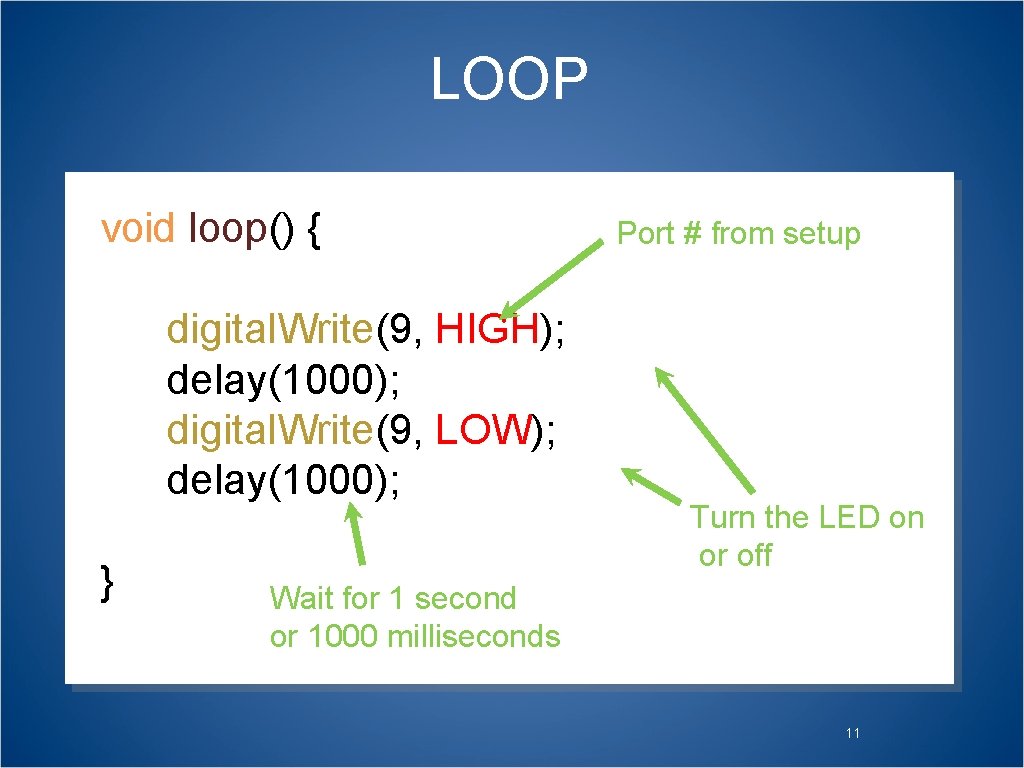
LOOP void loop() { digital. Write(9, HIGH); delay(1000); digital. Write(9, LOW); delay(1000); } Port # from setup Turn the LED on or off Wait for 1 second or 1000 milliseconds 11
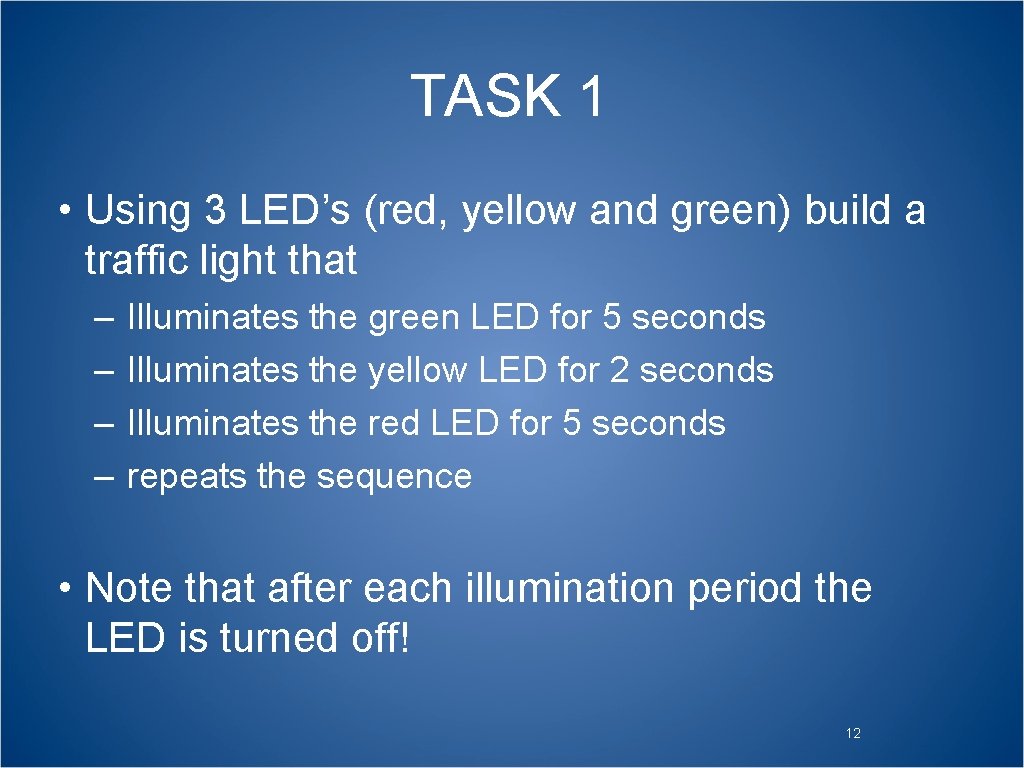
TASK 1 • Using 3 LED’s (red, yellow and green) build a traffic light that – – Illuminates the green LED for 5 seconds Illuminates the yellow LED for 2 seconds Illuminates the red LED for 5 seconds repeats the sequence • Note that after each illumination period the LED is turned off! 12

TASK 2 • Modify Task 1 to have an advanced green (blinking green LED) for 3 seconds before illuminating the green LED for 5 seconds 13
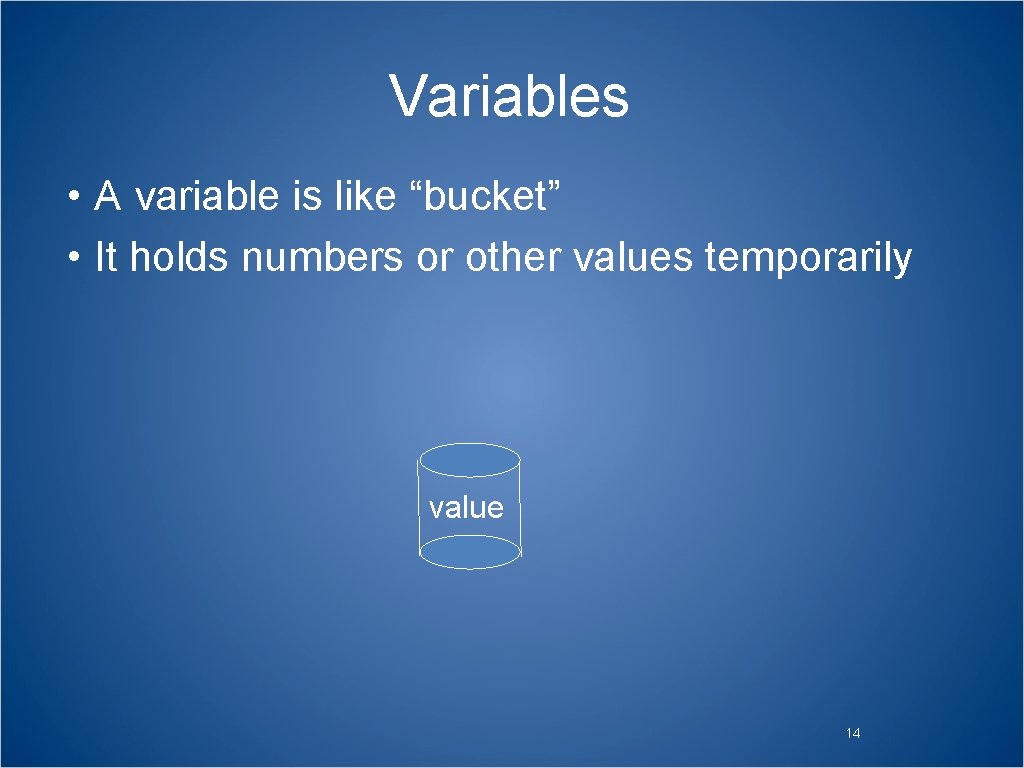
Variables • A variable is like “bucket” • It holds numbers or other values temporarily value 14
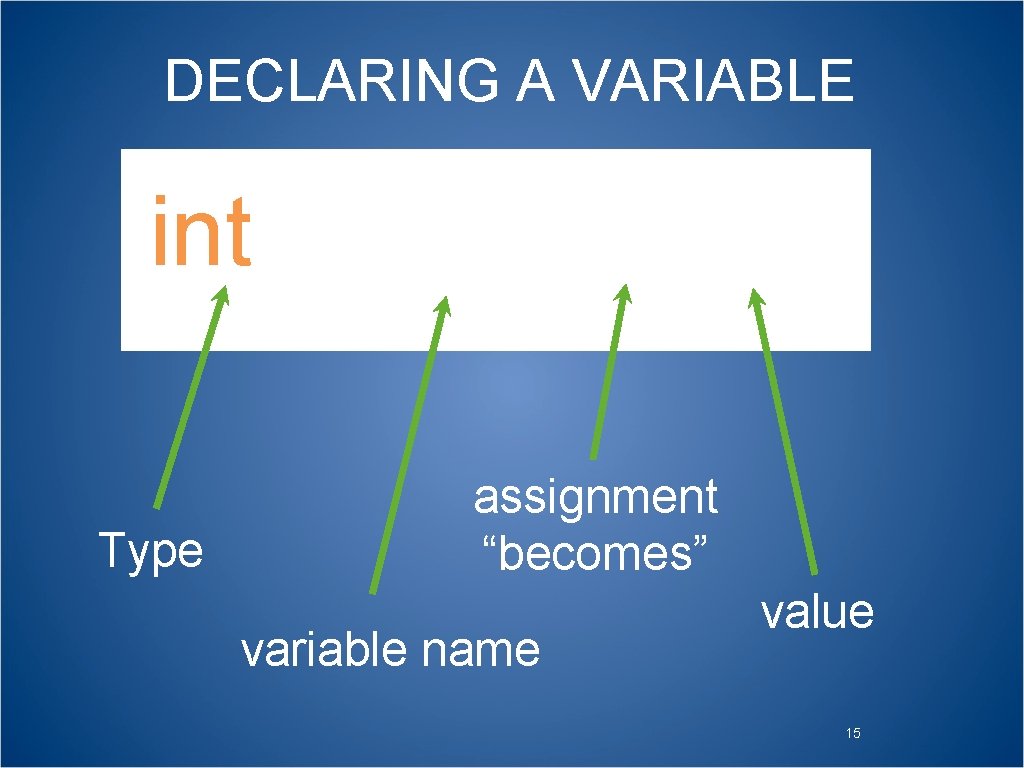
DECLARING A VARIABLE int val = 5; Type assignment “becomes” variable name value 15
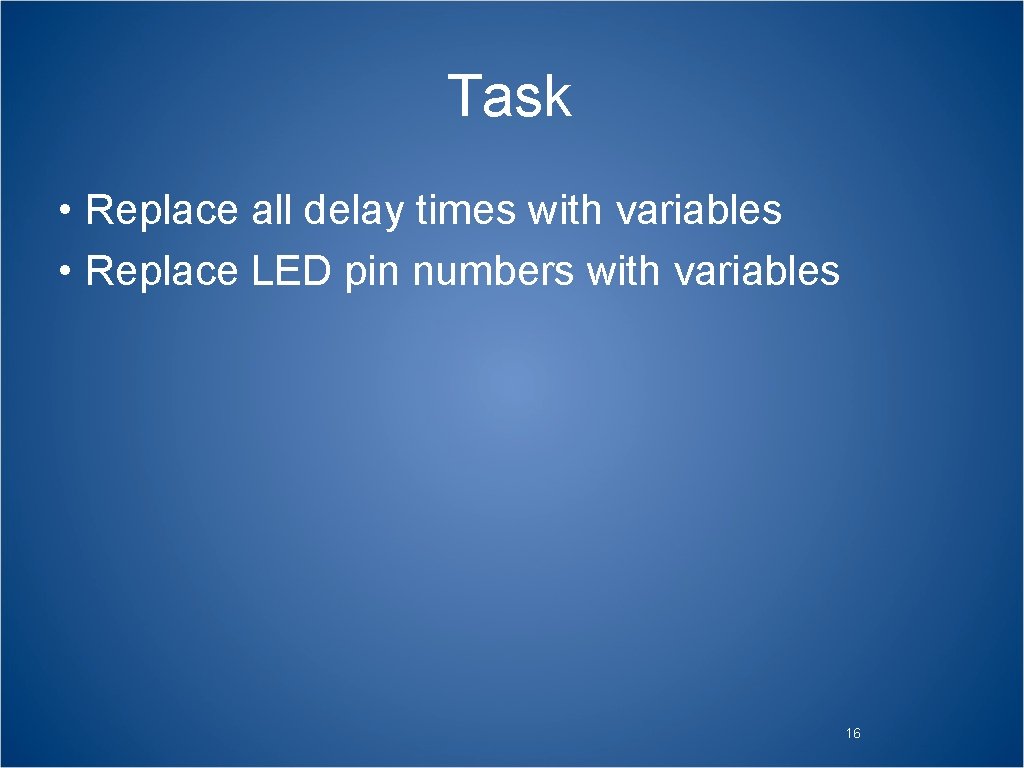
Task • Replace all delay times with variables • Replace LED pin numbers with variables 16
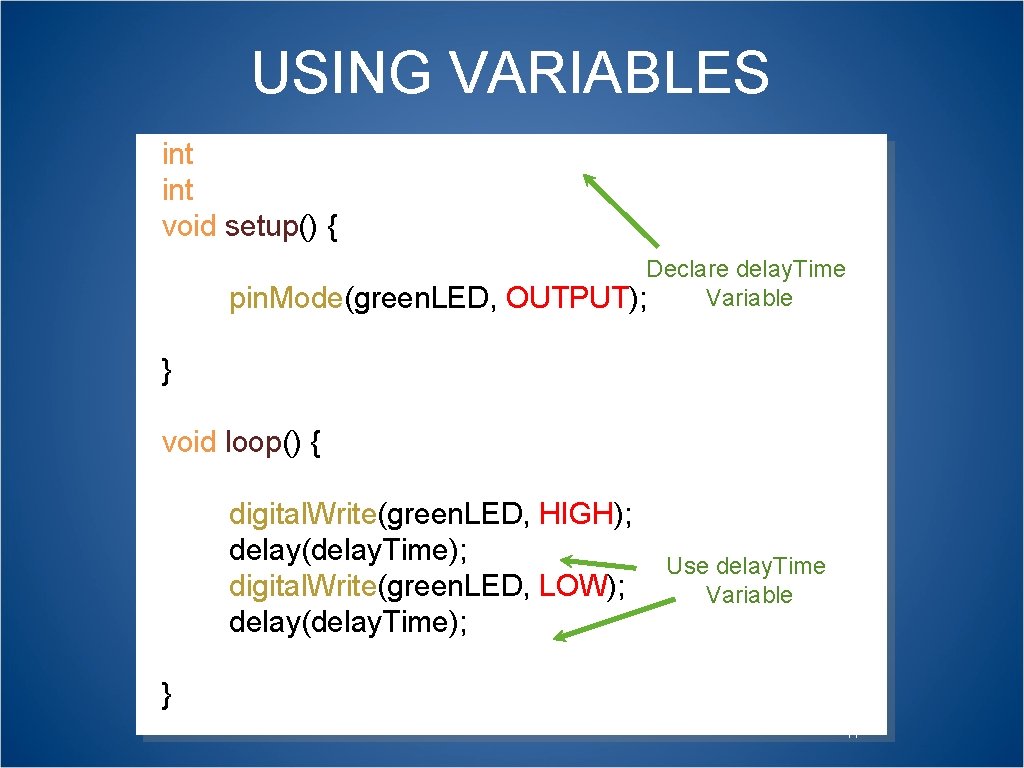
USING VARIABLES int delay. Time = 2000; int green. LED = 9; void setup() { pin. Mode(green. LED, Declare delay. Time Variable OUTPUT); } void loop() { digital. Write(green. LED, HIGH); delay(delay. Time); digital. Write(green. LED, LOW); delay(delay. Time); Use delay. Time Variable } 17
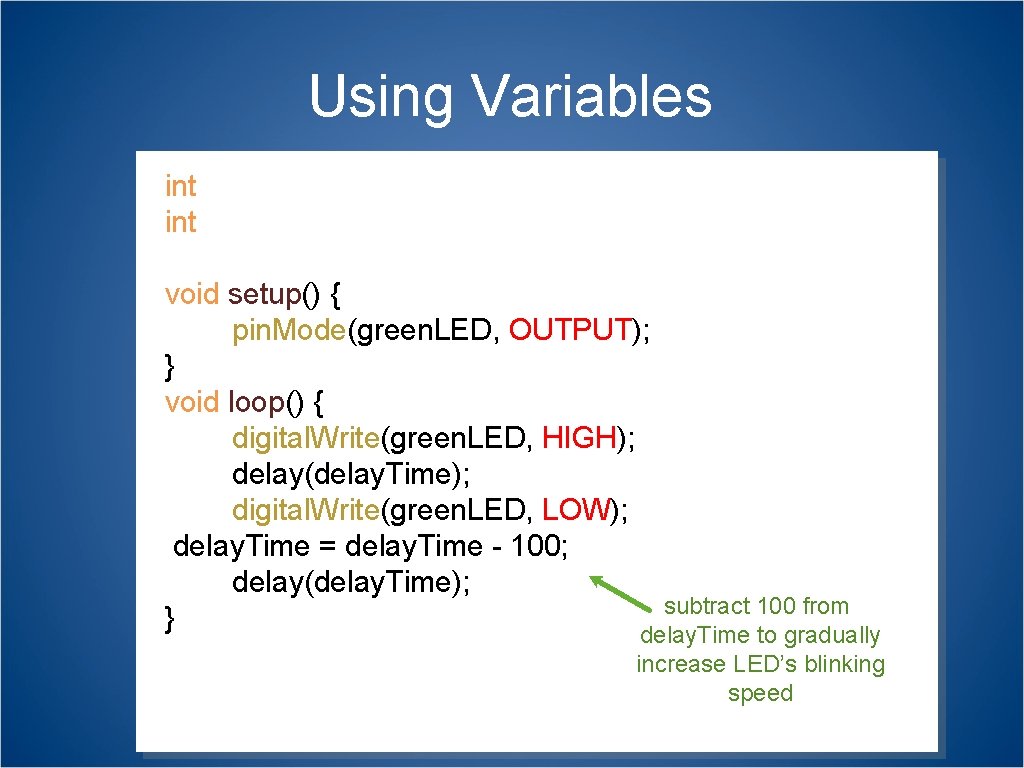
Using Variables int delay. Time = 2000; int green. LED = 9; void setup() { pin. Mode(green. LED, OUTPUT); } void loop() { digital. Write(green. LED, HIGH); delay(delay. Time); digital. Write(green. LED, LOW); delay. Time = delay. Time - 100; delay(delay. Time); subtract 100 from } delay. Time to gradually increase LED’s blinking speed 18

Conditions • To make decisions in Arduino code we use an ‘if’ statement • ‘If’ statements are based on a TRUE or FALSE question
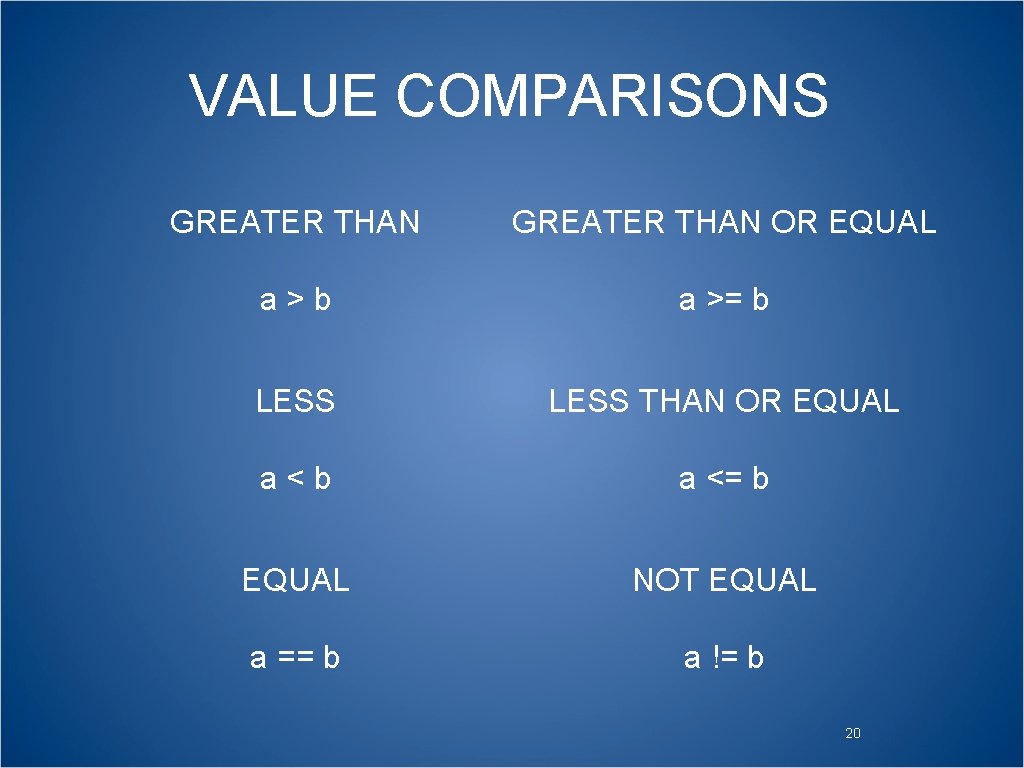
VALUE COMPARISONS GREATER THAN OR EQUAL a>b a >= b LESS THAN OR EQUAL a<b a <= b EQUAL NOT EQUAL a == b a != b 20
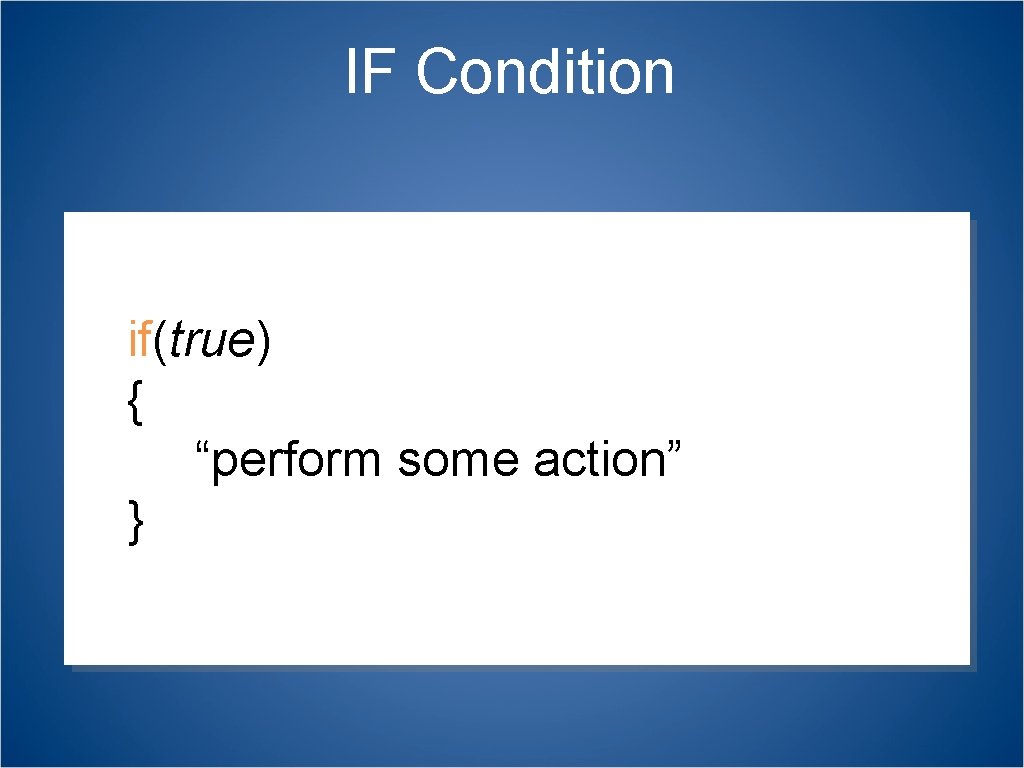
IF Condition if(true) { asdfadsf “perform some action” }
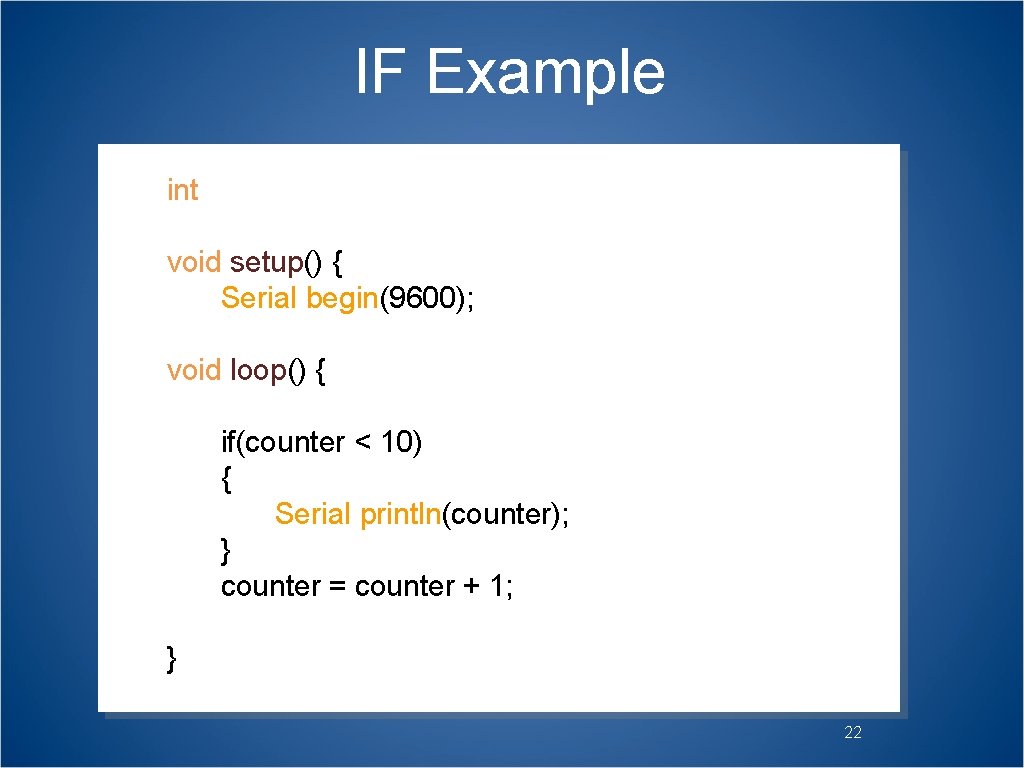
IF Example int counter = 0; void setup() { Serial. begin(9600); } void loop() { if(counter < 10) { Serial. println(counter); } counter = counter + 1; } 22
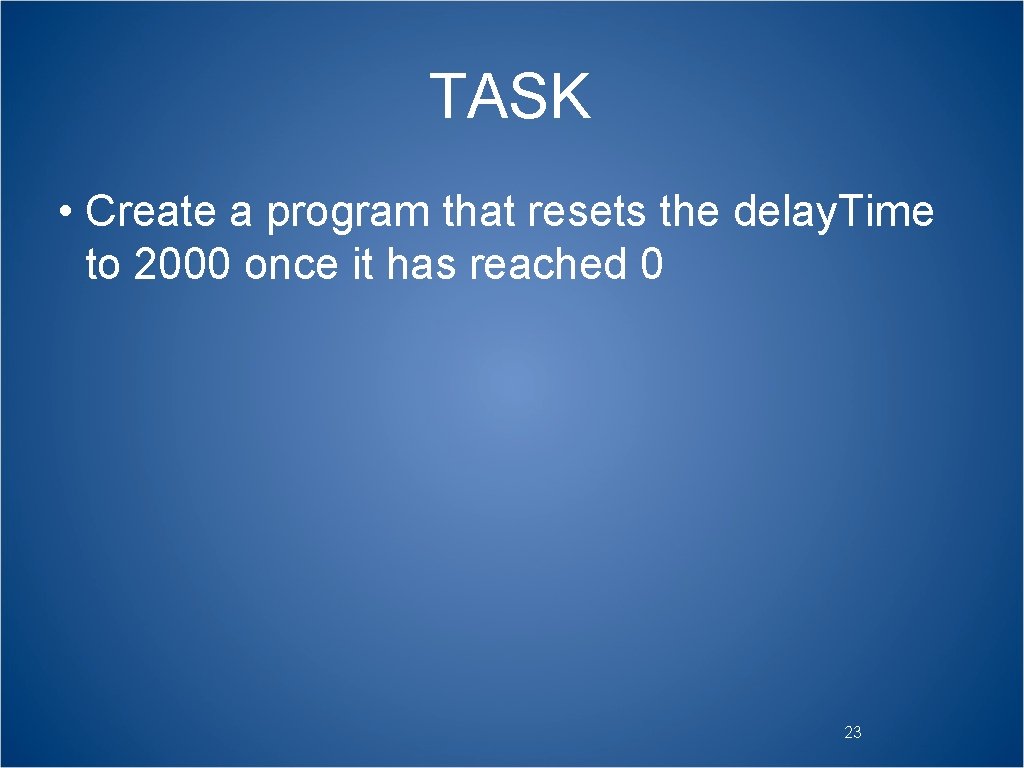
TASK • Create a program that resets the delay. Time to 2000 once it has reached 0 23
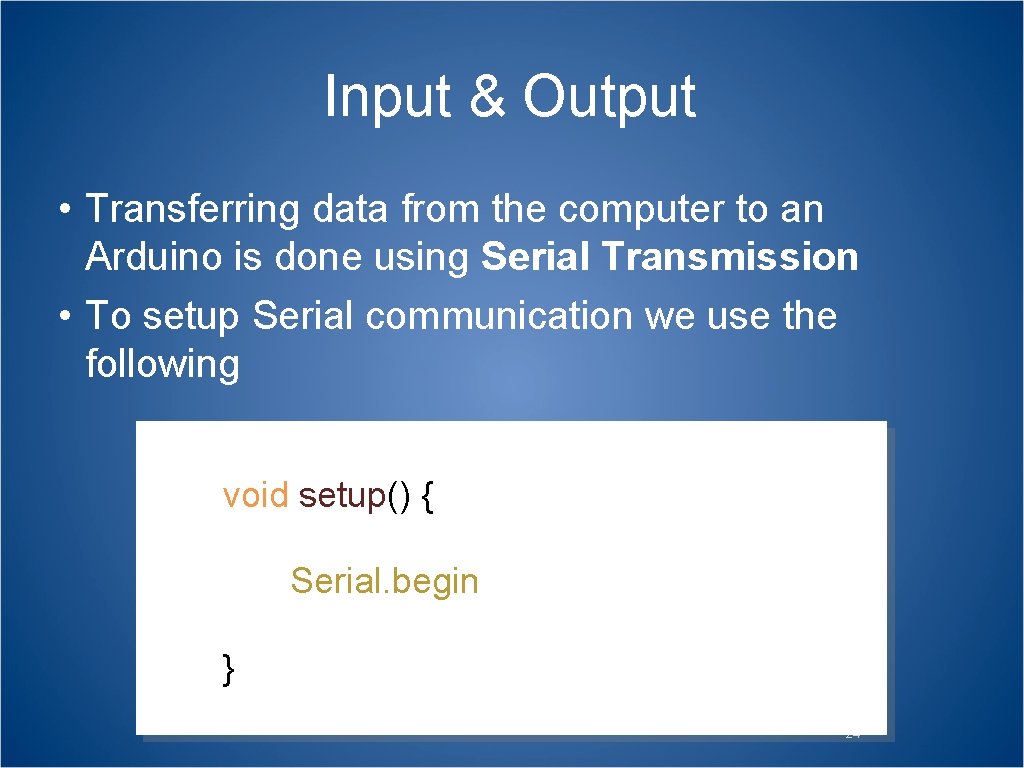
Input & Output • Transferring data from the computer to an Arduino is done using Serial Transmission • To setup Serial communication we use the following void setup() { Serial. begin(9600); } 24
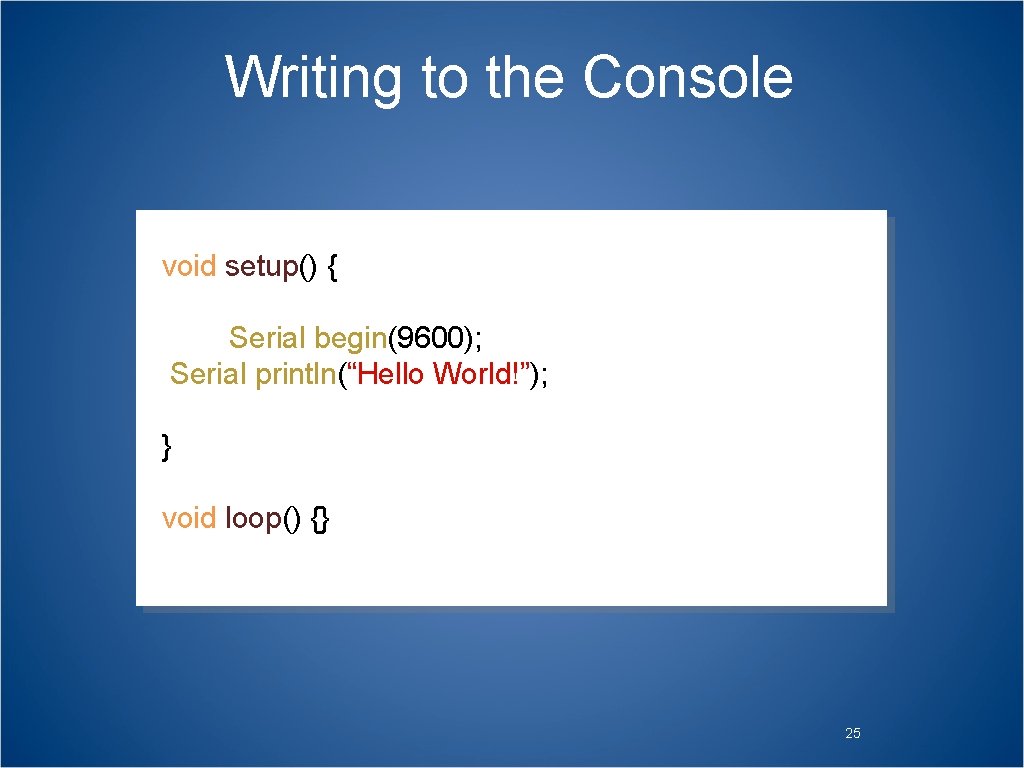
Writing to the Console void setup() { Serial. begin(9600); Serial. println(“Hello World!”); } void loop() {} 25
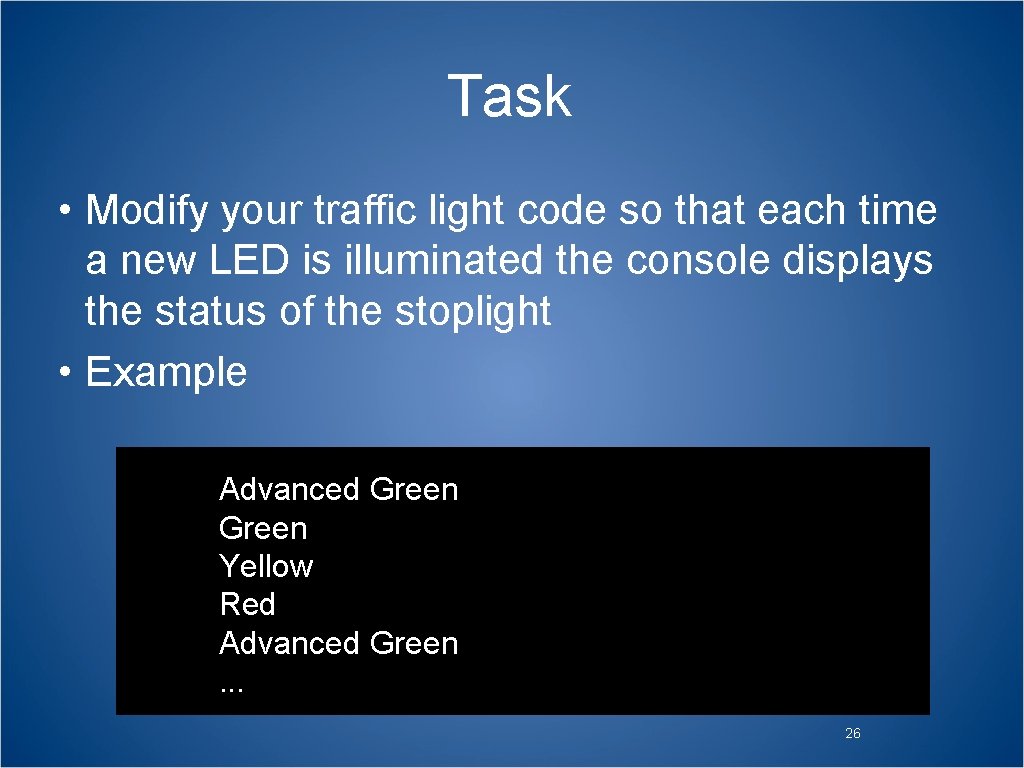
Task • Modify your traffic light code so that each time a new LED is illuminated the console displays the status of the stoplight • Example Advanced Green Yellow Red Advanced Green. . . 26
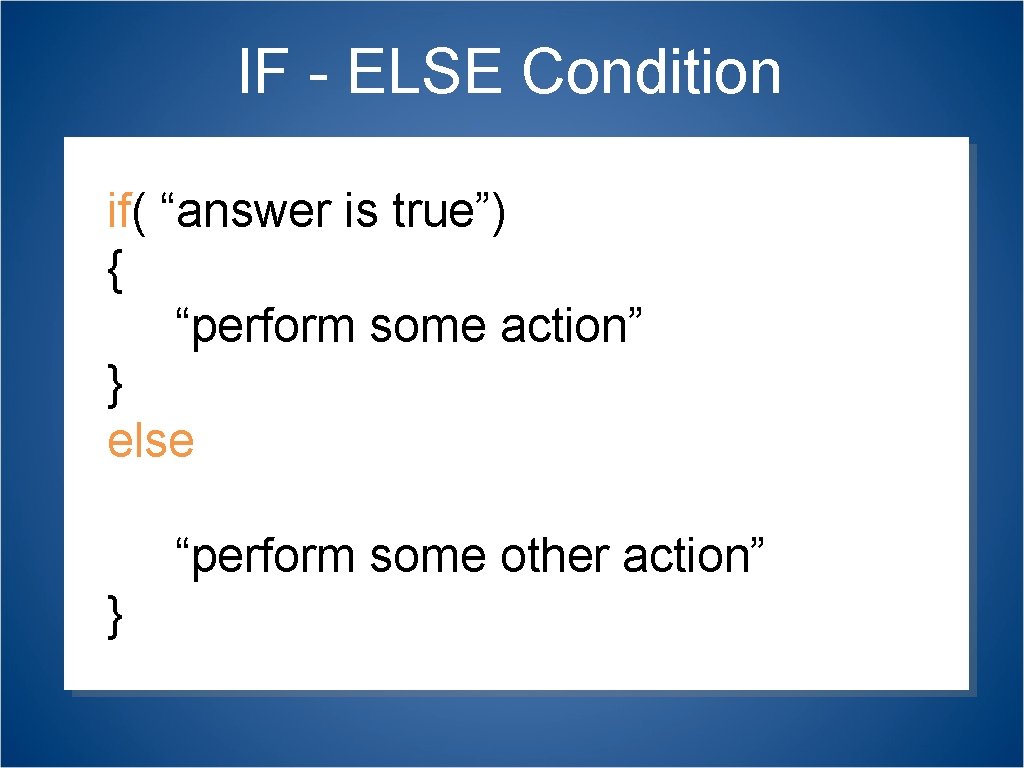
IF - ELSE Condition if( “answer is true”) { “perform some action” } asdfadsf else { “perform some other action” }
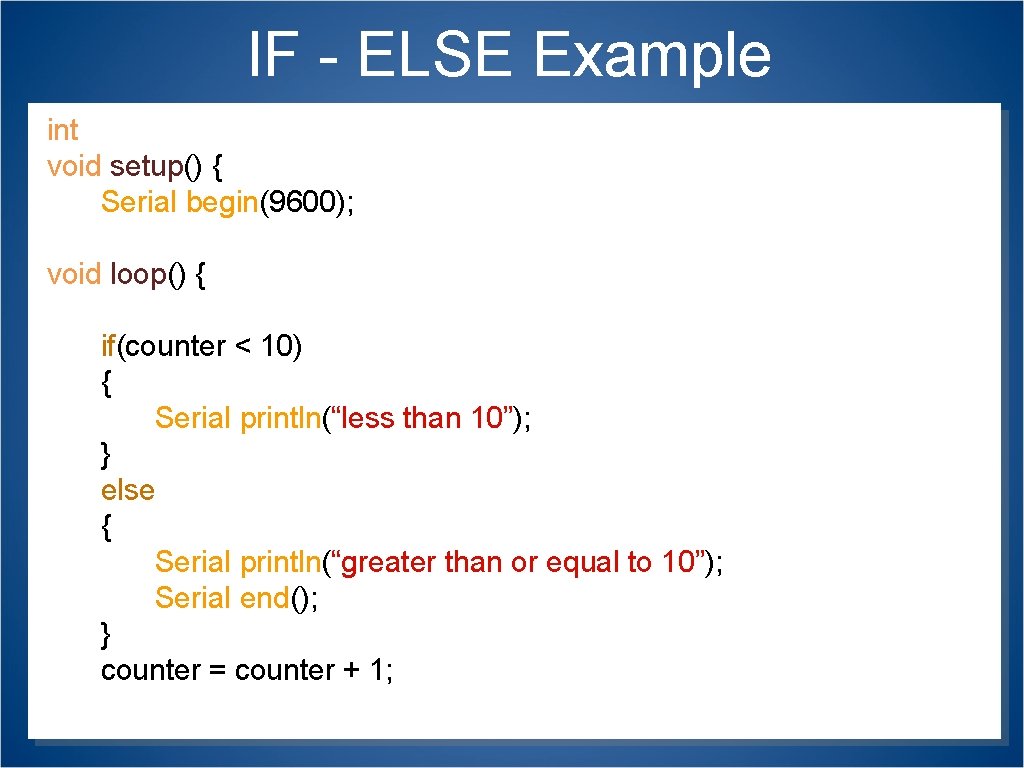
IF - ELSE Example int counter = 0; void setup() { Serial. begin(9600); } void loop() { if(counter < 10) { Serial. println(“less than 10”); } else { Serial. println(“greater than or equal to 10”); Serial. end(); } counter = counter + 1; } 28
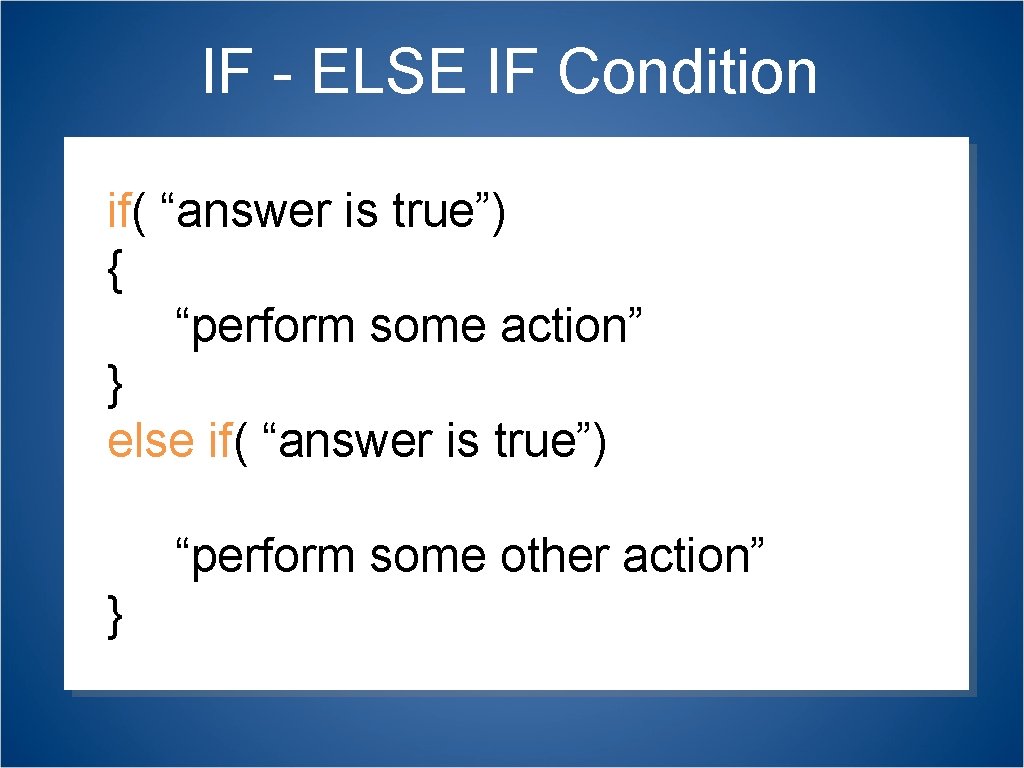
IF - ELSE IF Condition if( “answer is true”) { “perform some action” } asdfadsf else if( “answer is true”) { “perform some other action” }
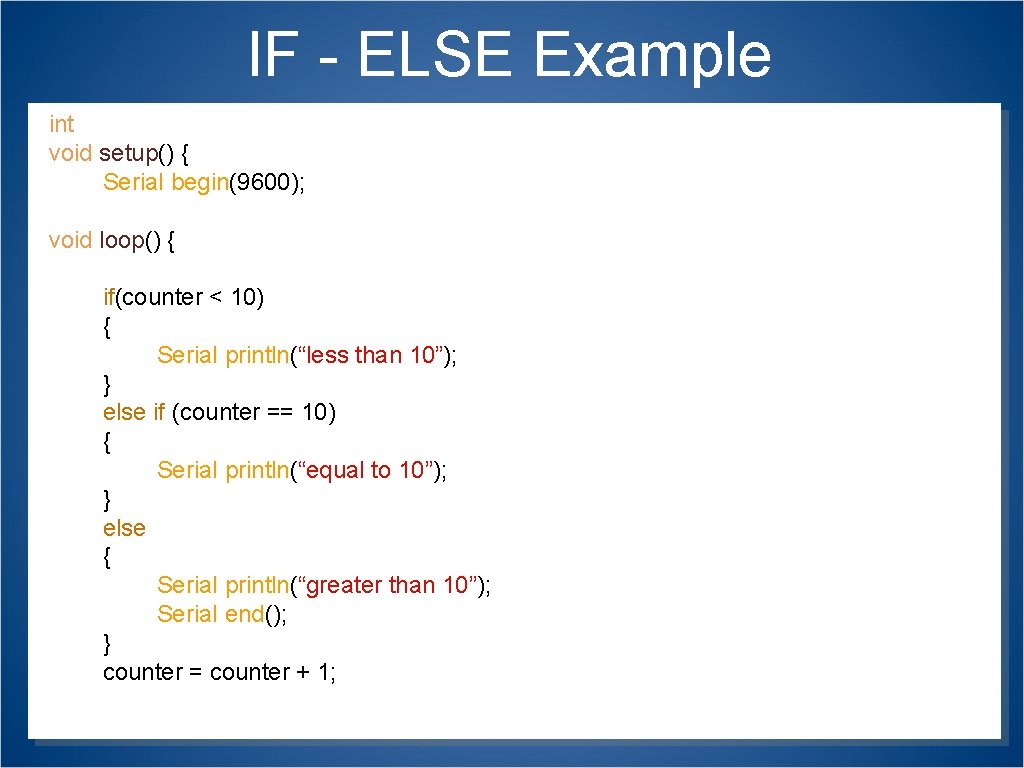
IF - ELSE Example int counter = 0; void setup() { Serial. begin(9600); } void loop() { if(counter < 10) { Serial. println(“less than 10”); } else if (counter == 10) { Serial. println(“equal to 10”); } else { Serial. println(“greater than 10”); Serial. end(); } counter = counter + 1; } 30
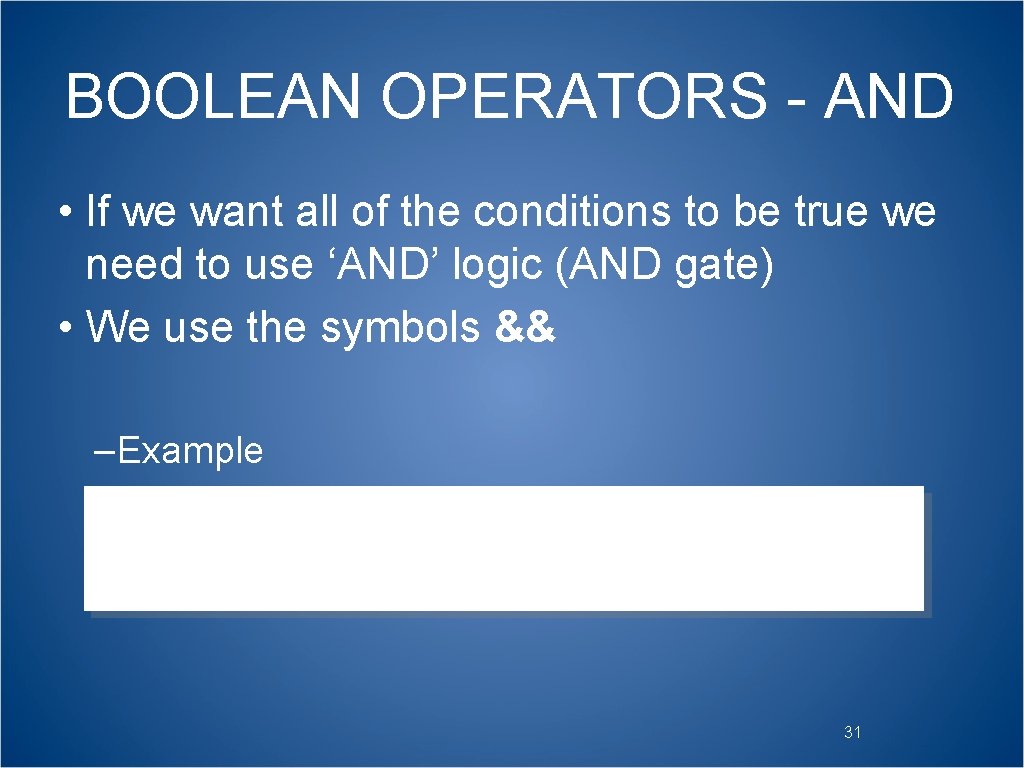
BOOLEAN OPERATORS - AND • If we want all of the conditions to be true we need to use ‘AND’ logic (AND gate) • We use the symbols && –Example if ( val > 10 && val < 20) 31
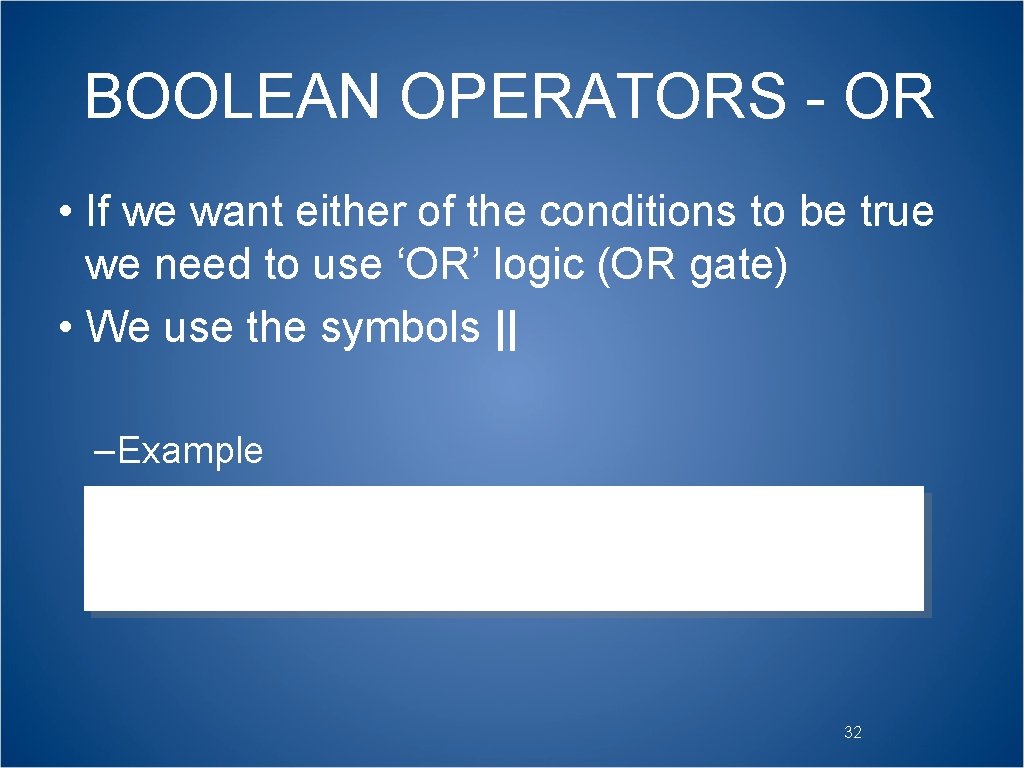
BOOLEAN OPERATORS - OR • If we want either of the conditions to be true we need to use ‘OR’ logic (OR gate) • We use the symbols || –Example if ( val < 10 || val > 20) 32
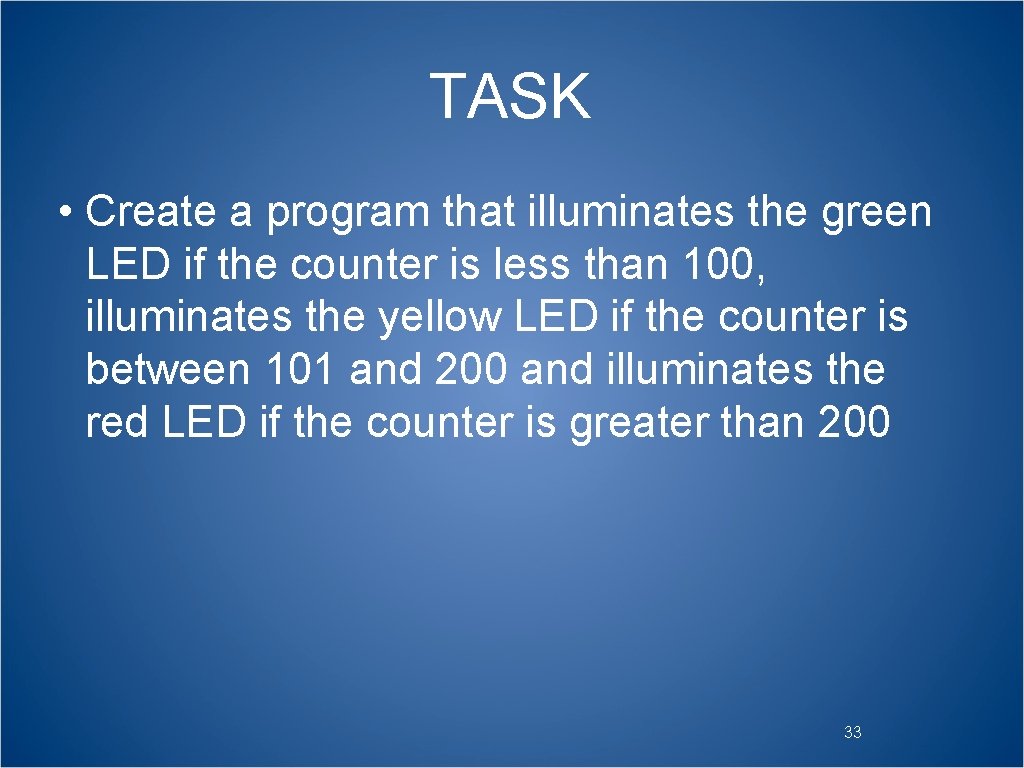
TASK • Create a program that illuminates the green LED if the counter is less than 100, illuminates the yellow LED if the counter is between 101 and 200 and illuminates the red LED if the counter is greater than 200 33
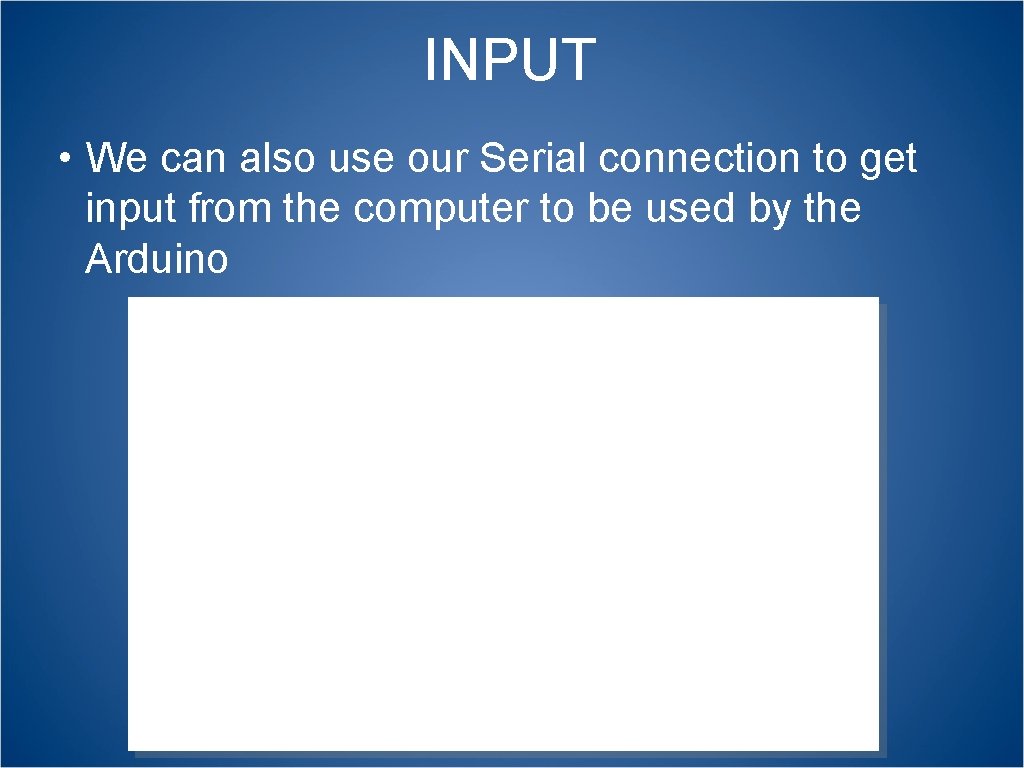
INPUT • We can also use our Serial connection to get input from the computer to be used by the Arduino int val = 0; void setup() { Serial. begin(9600); }void loop() { if(Serial. available() > 0) { val = Serial. read(); Serial. println(val); } } 34
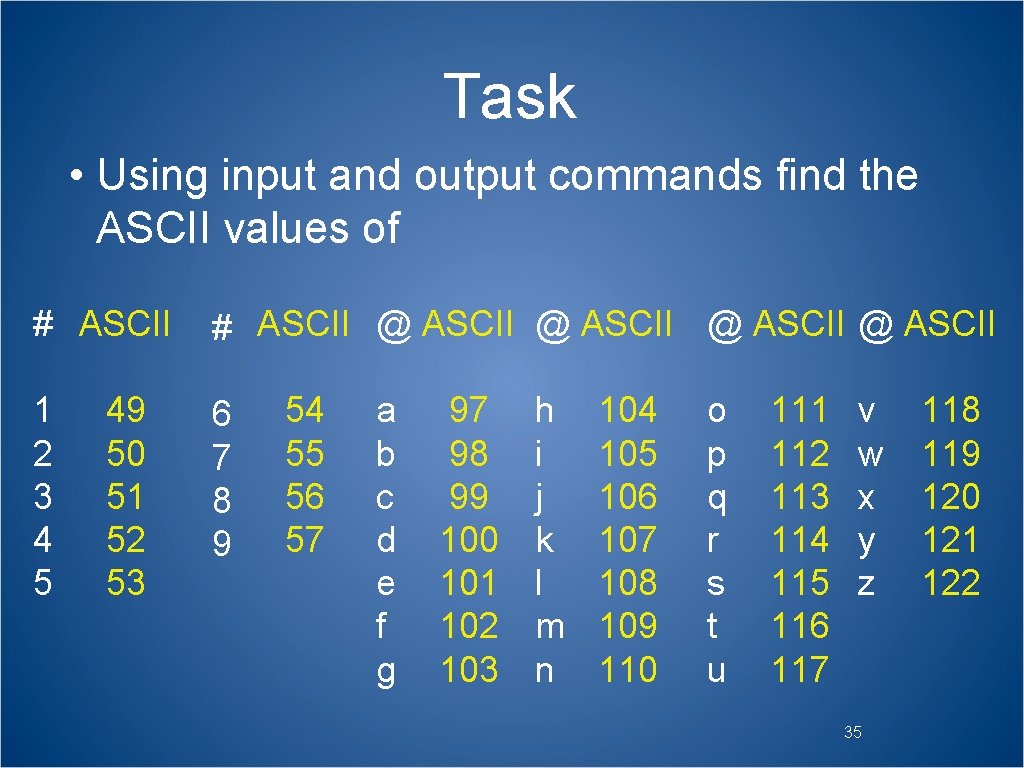
Task • Using input and output commands find the ASCII values of # ASCII @ ASCII 1 2 3 4 5 6 7 8 9 49 50 51 52 53 54 55 56 57 a b c d e f g 97 98 99 100 101 102 103 h i j k l m n 104 105 106 107 108 109 110 o p q r s t u 111 112 113 114 115 116 117 v w x y z 35 118 119 120 121 122
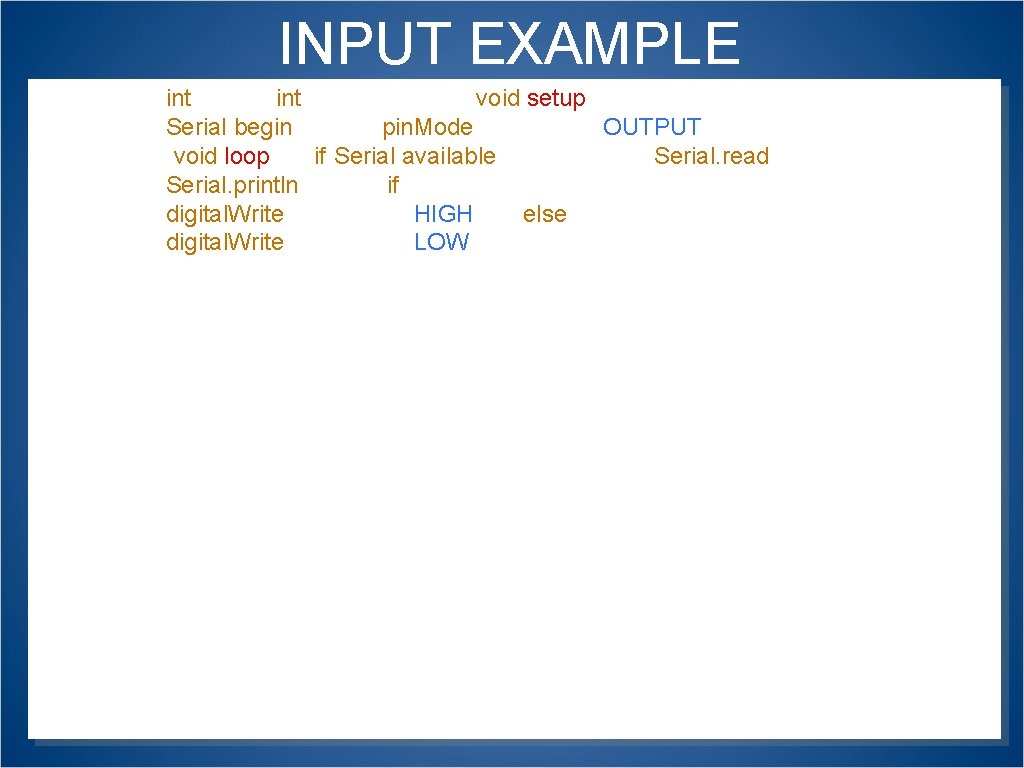
INPUT EXAMPLE int val = 0; int green. LED = 13; void setup() { Serial. begin(9600); pin. Mode(green. LED, OUTPUT); }void loop() { if(Serial. available()>0) { val = Serial. read(); Serial. println(val); } if(val == 53) { digital. Write(green. LED, HIGH); } else { digital. Write(green. LED, LOW); }} 36
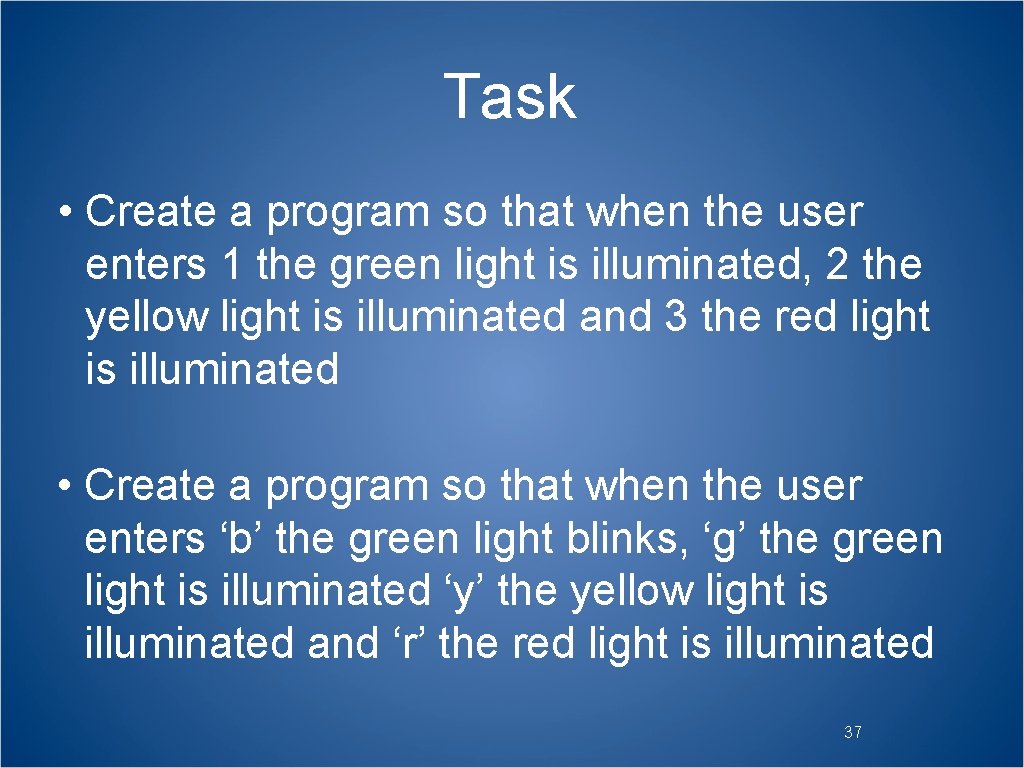
Task • Create a program so that when the user enters 1 the green light is illuminated, 2 the yellow light is illuminated and 3 the red light is illuminated • Create a program so that when the user enters ‘b’ the green light blinks, ‘g’ the green light is illuminated ‘y’ the yellow light is illuminated and ‘r’ the red light is illuminated 37
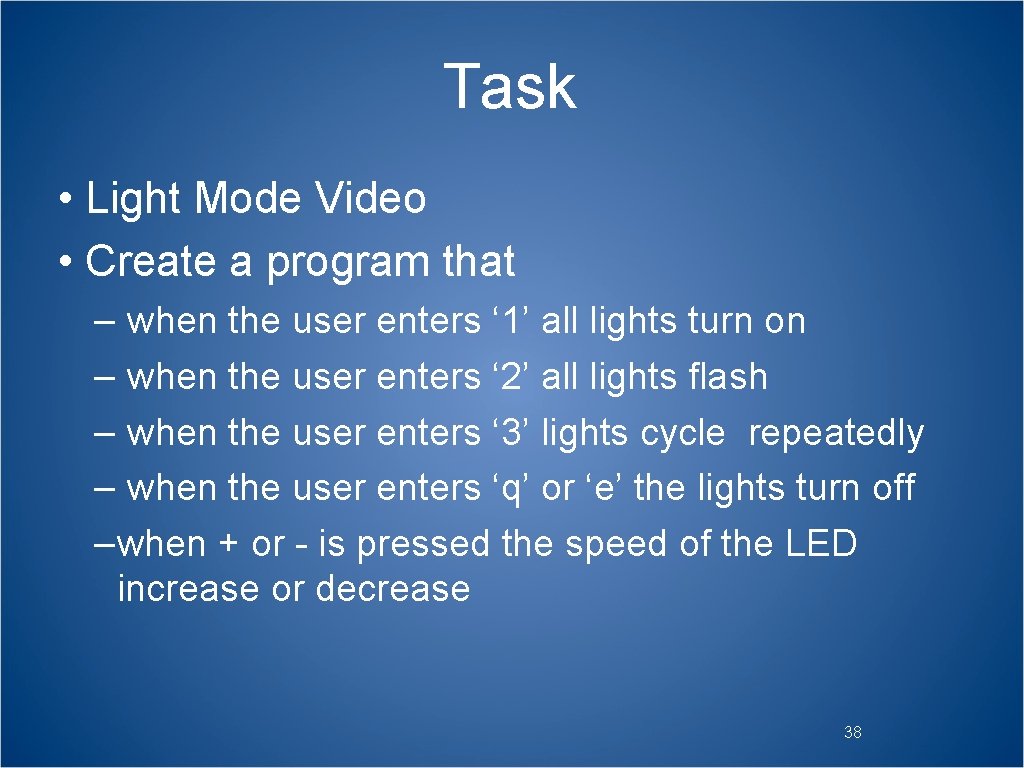
Task • Light Mode Video • Create a program that – when the user enters ‘ 1’ all lights turn on – when the user enters ‘ 2’ all lights flash – when the user enters ‘ 3’ lights cycle repeatedly – when the user enters ‘q’ or ‘e’ the lights turn off –when + or - is pressed the speed of the LED increase or decrease 38
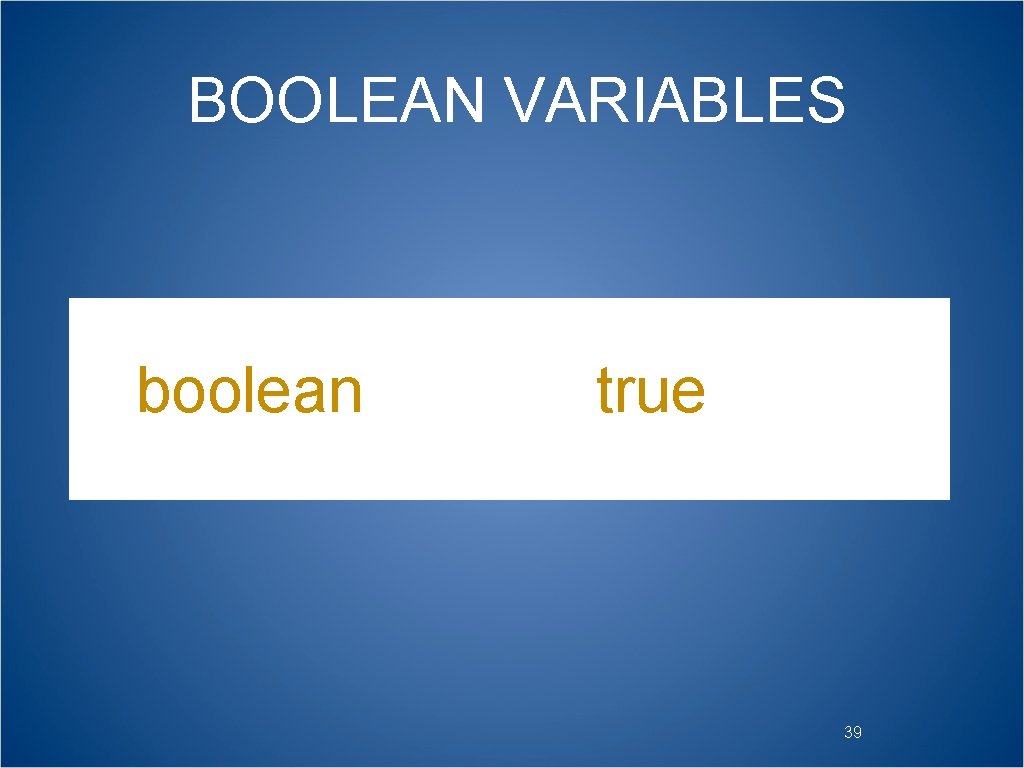
BOOLEAN VARIABLES boolean done = true; 39
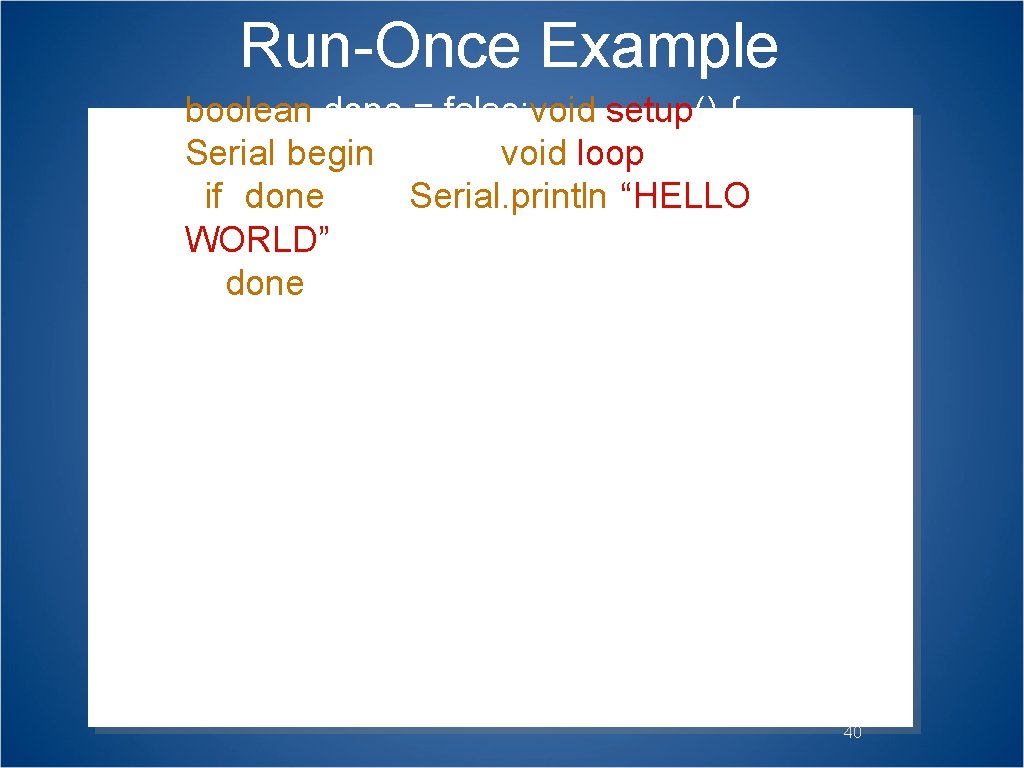
Run-Once Example boolean done = false; void setup() { Serial. begin(9600); }void loop() { if(!done) { Serial. println(“HELLO WORLD”); done = true; } } 40
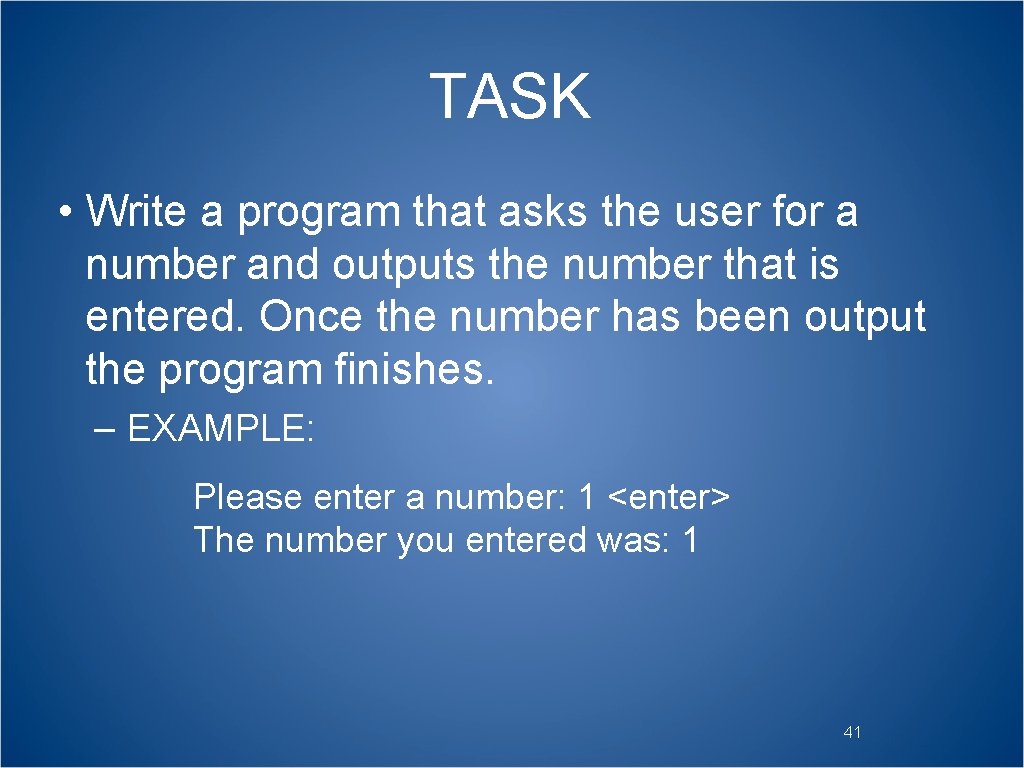
TASK • Write a program that asks the user for a number and outputs the number that is entered. Once the number has been output the program finishes. – EXAMPLE: Please enter a number: 1 <enter> The number you entered was: 1 41
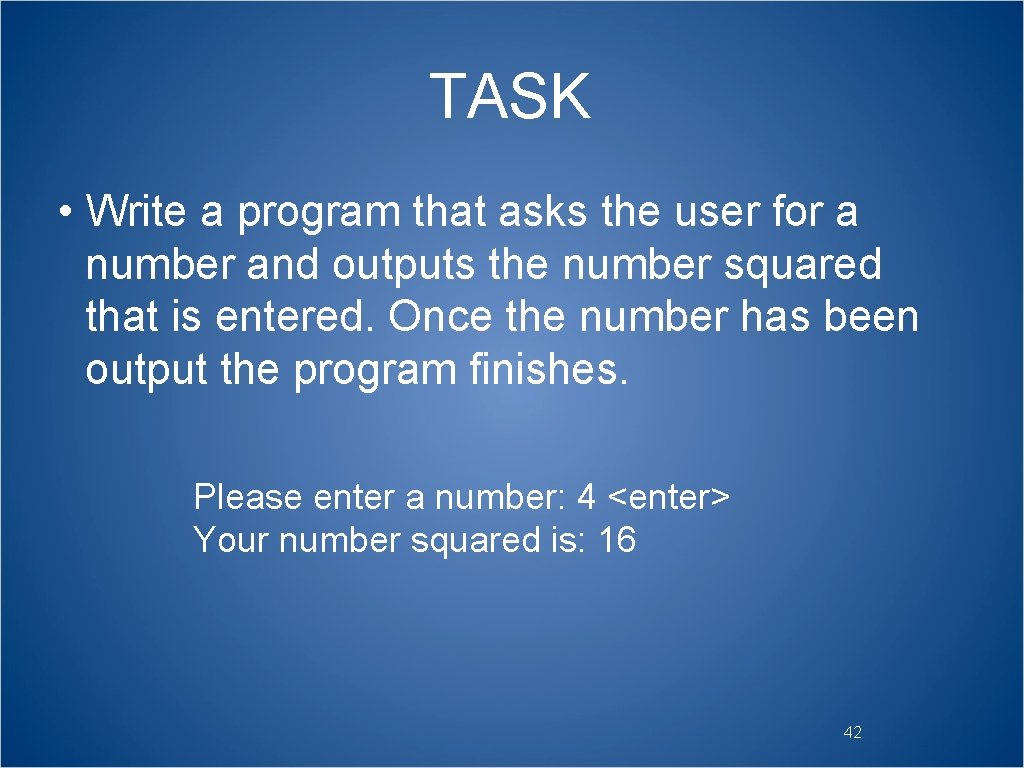
TASK • Write a program that asks the user for a number and outputs the number squared that is entered. Once the number has been output the program finishes. Please enter a number: 4 <enter> Your number squared is: 16 42
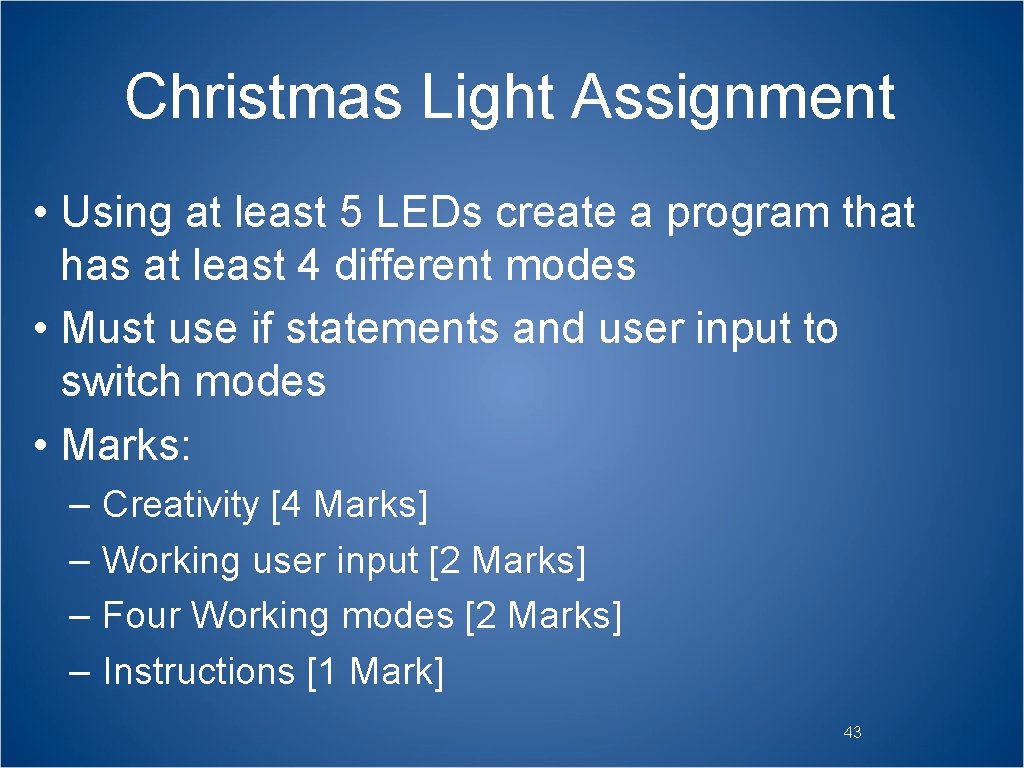
Christmas Light Assignment • Using at least 5 LEDs create a program that has at least 4 different modes • Must use if statements and user input to switch modes • Marks: – – Creativity [4 Marks] Working user input [2 Marks] Four Working modes [2 Marks] Instructions [1 Mark] 43
 Microcontroller assembly language programming
Microcontroller assembly language programming 8051 programming examples
8051 programming examples Smart work and hard work
Smart work and hard work Advantages of cold working
Advantages of cold working Hot working and cold working difference
Hot working and cold working difference Differentiate between hot working and cold working
Differentiate between hot working and cold working Proses pengerjaan panas
Proses pengerjaan panas Arduino uno assembly programming
Arduino uno assembly programming Arduino
Arduino Arduino basics ppt
Arduino basics ppt Arduino uno structure
Arduino uno structure Perbedaan linear programming dan integer programming
Perbedaan linear programming dan integer programming Greedy algorithm vs dynamic programming
Greedy algorithm vs dynamic programming System programming vs application programming
System programming vs application programming Integer programming vs linear programming
Integer programming vs linear programming Definisi integer
Definisi integer Hand gesture recognition project using arduino
Hand gesture recognition project using arduino Hát kết hợp bộ gõ cơ thể
Hát kết hợp bộ gõ cơ thể Ng-html
Ng-html Bổ thể
Bổ thể Tỉ lệ cơ thể trẻ em
Tỉ lệ cơ thể trẻ em Chó sói
Chó sói Tư thế worms-breton
Tư thế worms-breton Hát lên người ơi alleluia
Hát lên người ơi alleluia Các môn thể thao bắt đầu bằng tiếng đua
Các môn thể thao bắt đầu bằng tiếng đua Thế nào là hệ số cao nhất
Thế nào là hệ số cao nhất Các châu lục và đại dương trên thế giới
Các châu lục và đại dương trên thế giới Công của trọng lực
Công của trọng lực Trời xanh đây là của chúng ta thể thơ
Trời xanh đây là của chúng ta thể thơ Mật thư anh em như thể tay chân
Mật thư anh em như thể tay chân Làm thế nào để 102-1=99
Làm thế nào để 102-1=99 độ dài liên kết
độ dài liên kết Các châu lục và đại dương trên thế giới
Các châu lục và đại dương trên thế giới Thơ thất ngôn tứ tuyệt đường luật
Thơ thất ngôn tứ tuyệt đường luật Quá trình desamine hóa có thể tạo ra
Quá trình desamine hóa có thể tạo ra Một số thể thơ truyền thống
Một số thể thơ truyền thống Cái miệng xinh xinh thế chỉ nói điều hay thôi
Cái miệng xinh xinh thế chỉ nói điều hay thôi Vẽ hình chiếu vuông góc của vật thể sau
Vẽ hình chiếu vuông góc của vật thể sau Thế nào là sự mỏi cơ
Thế nào là sự mỏi cơ đặc điểm cơ thể của người tối cổ
đặc điểm cơ thể của người tối cổ Thế nào là giọng cùng tên
Thế nào là giọng cùng tên Vẽ hình chiếu đứng bằng cạnh của vật thể
Vẽ hình chiếu đứng bằng cạnh của vật thể Tia chieu sa te
Tia chieu sa te Thẻ vin
Thẻ vin