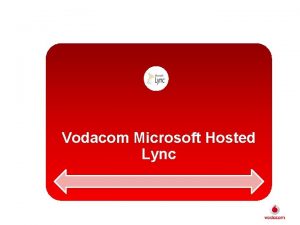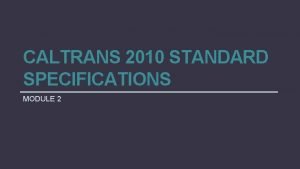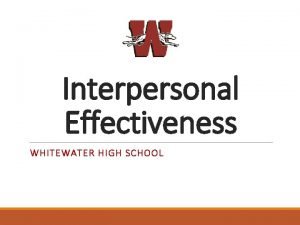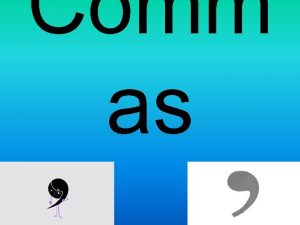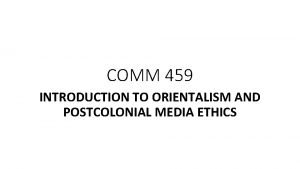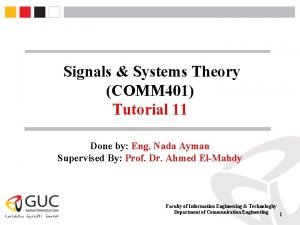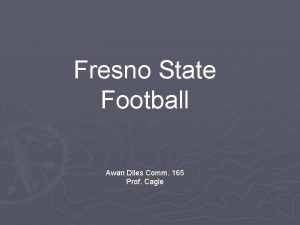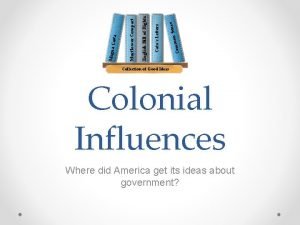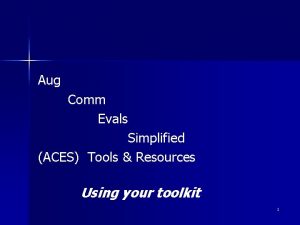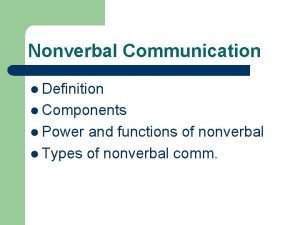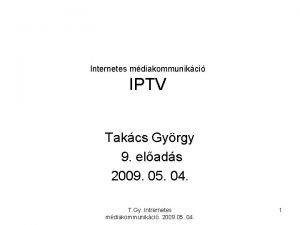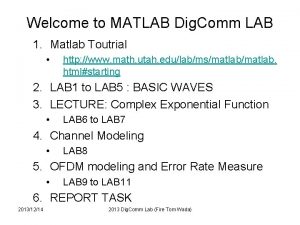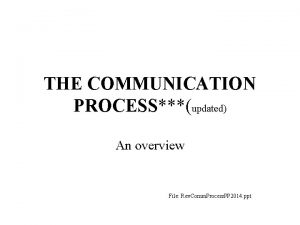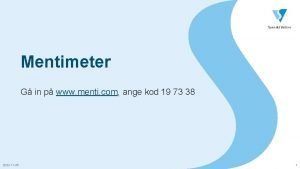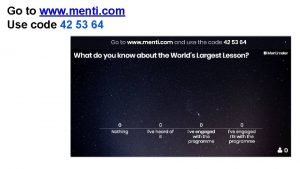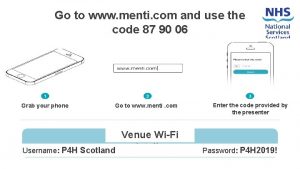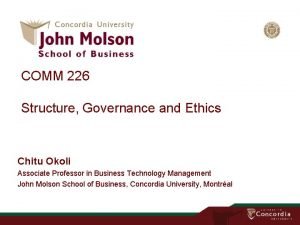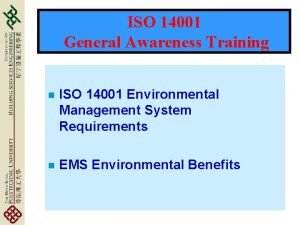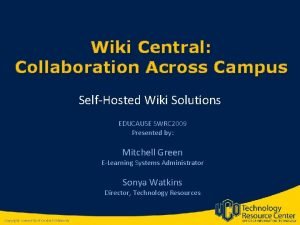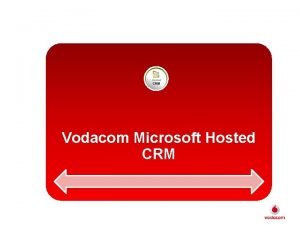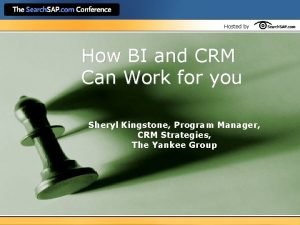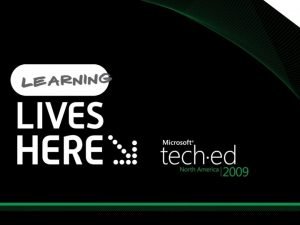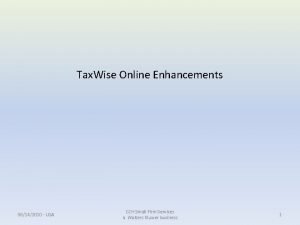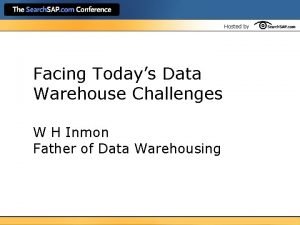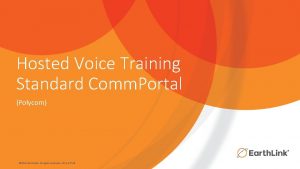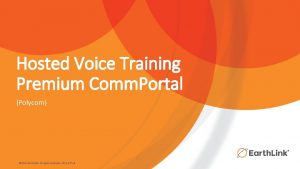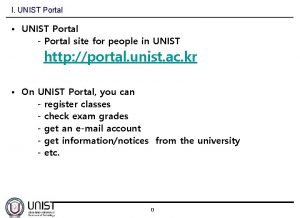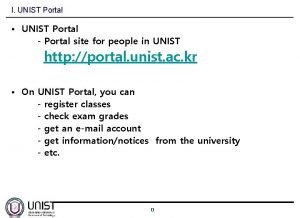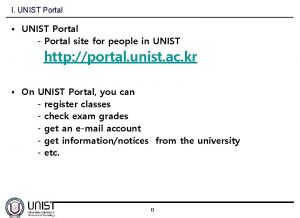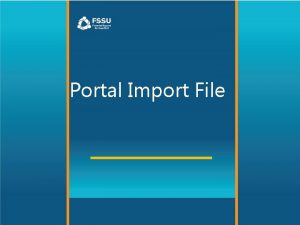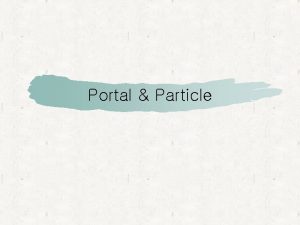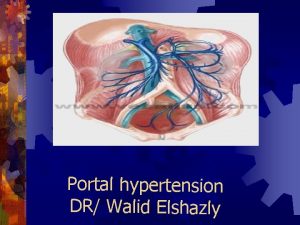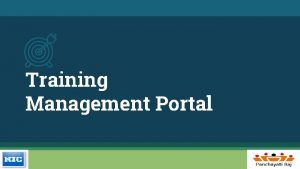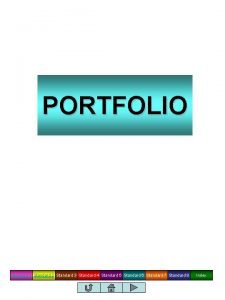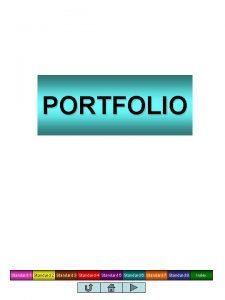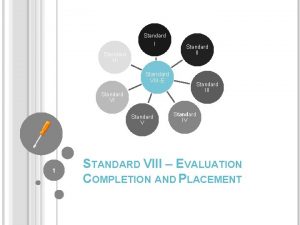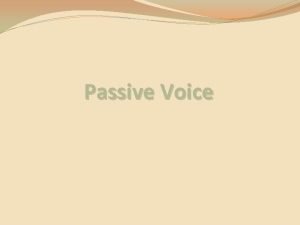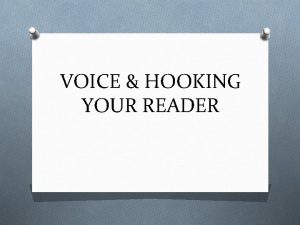Hosted Voice Training Standard Comm Portal Aastra 2015
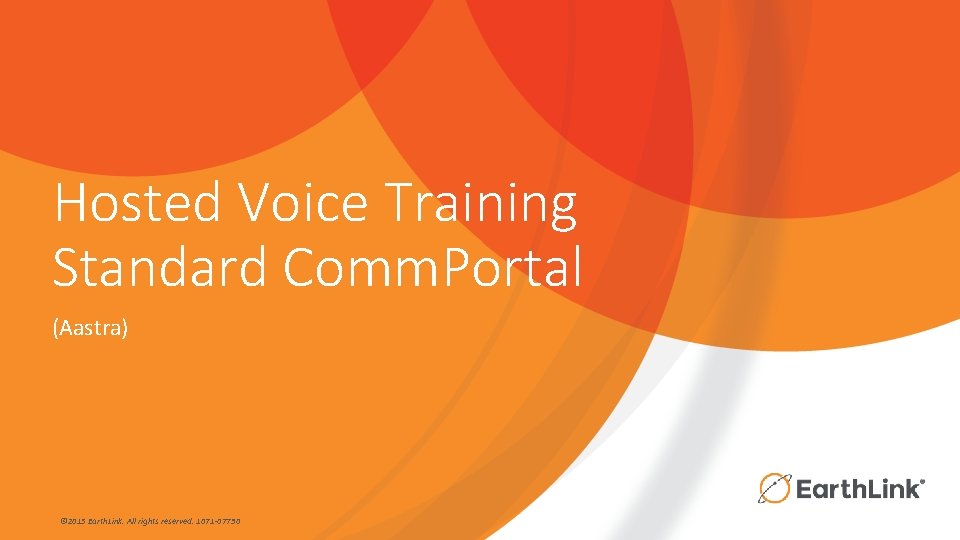
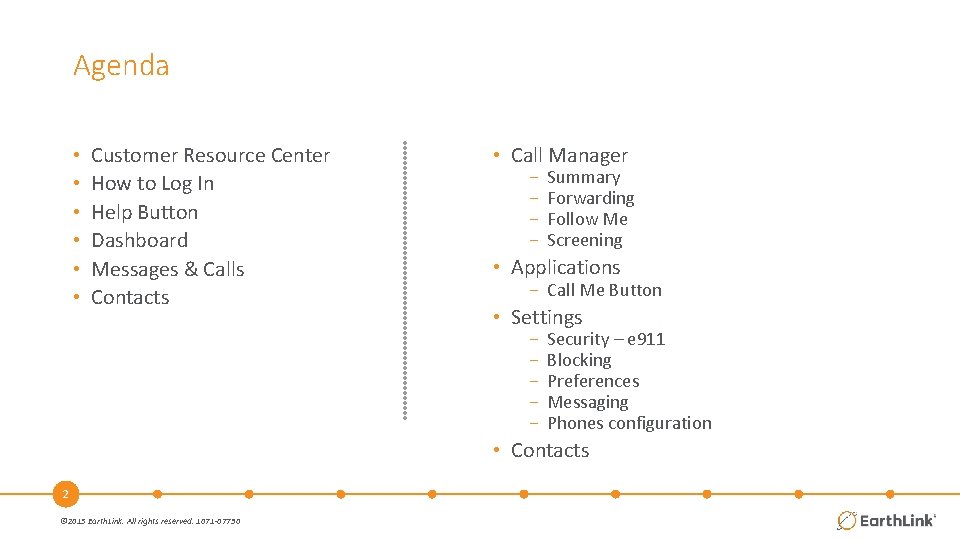
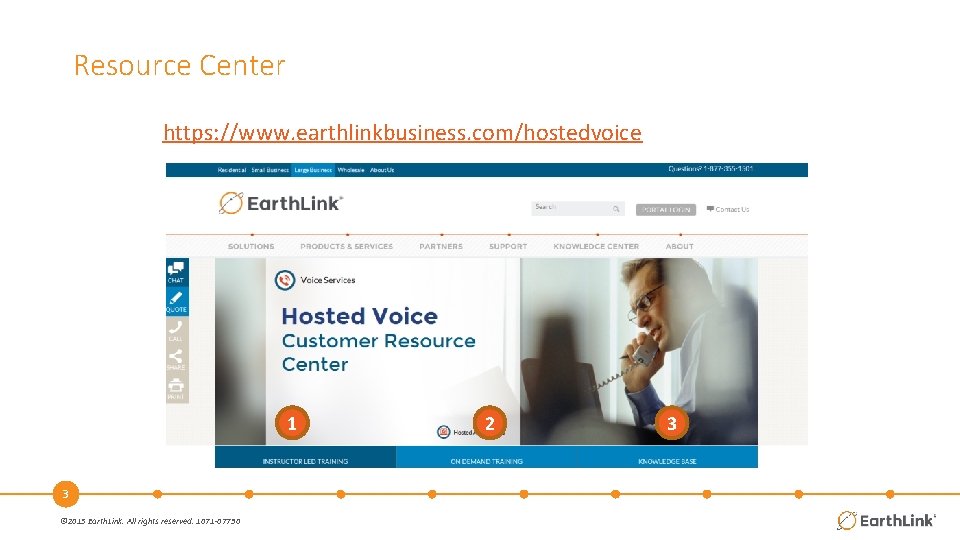
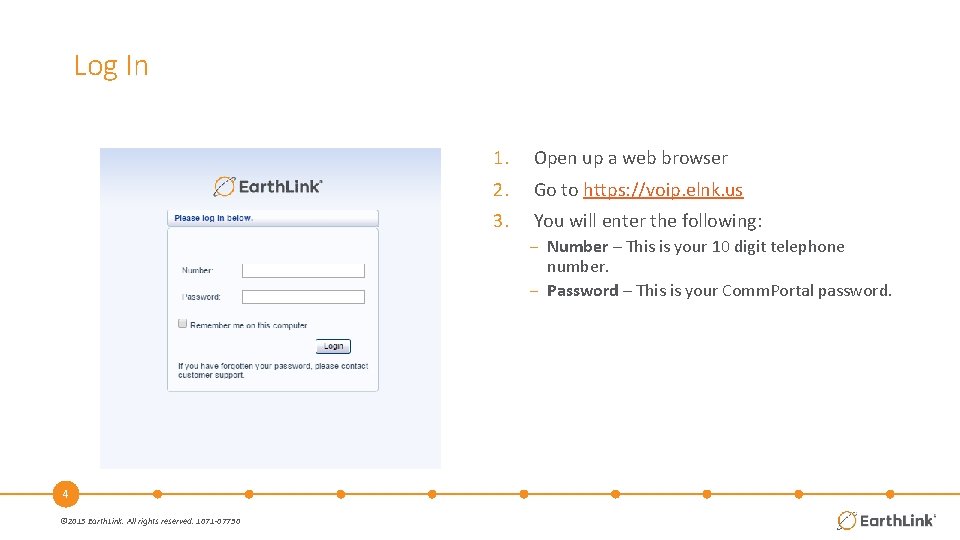
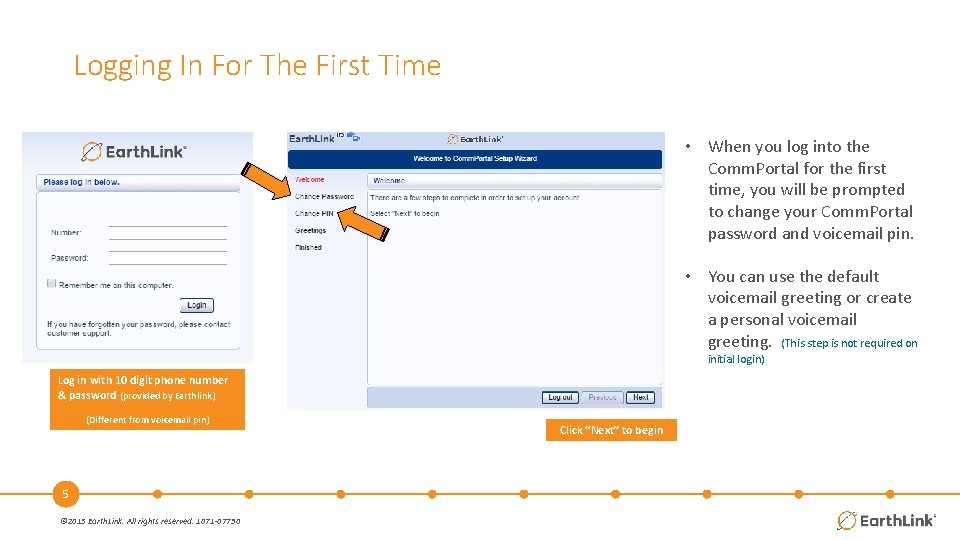
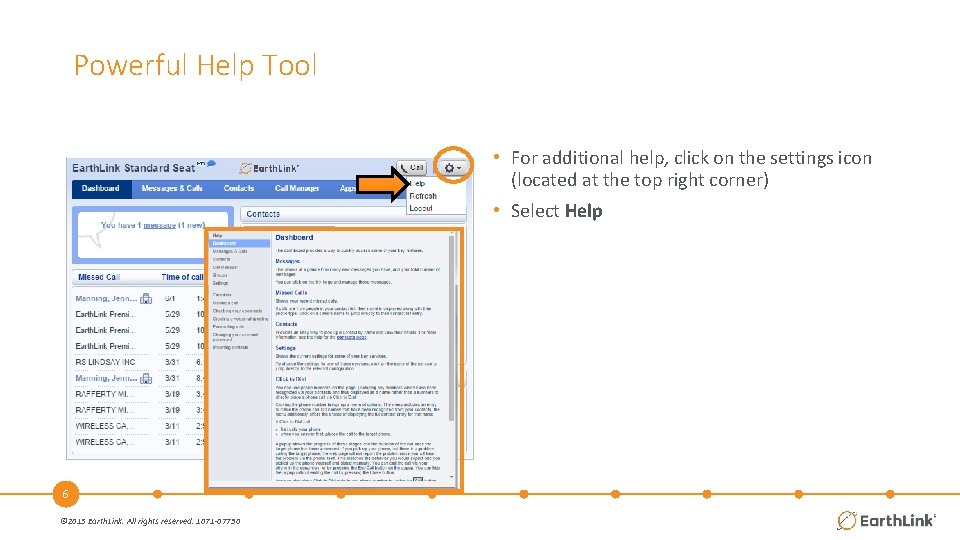
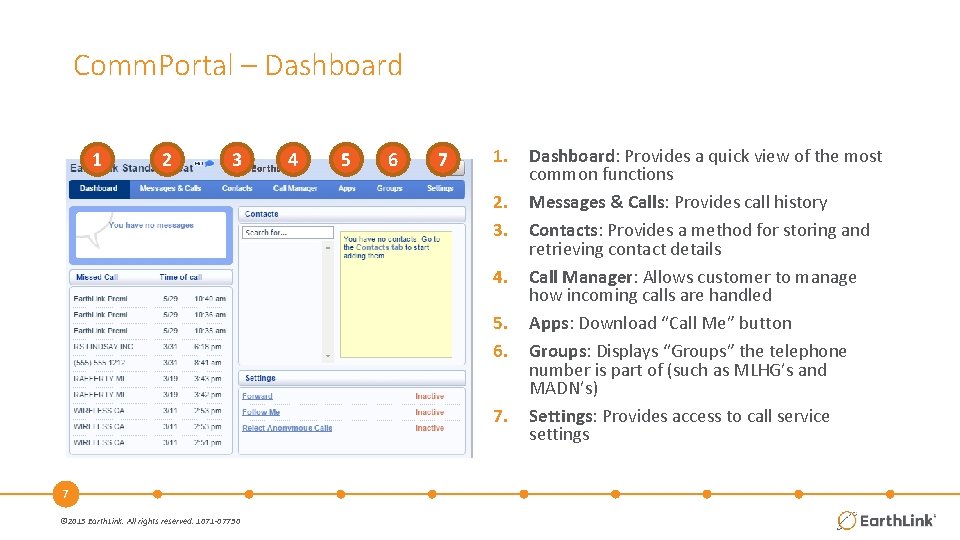
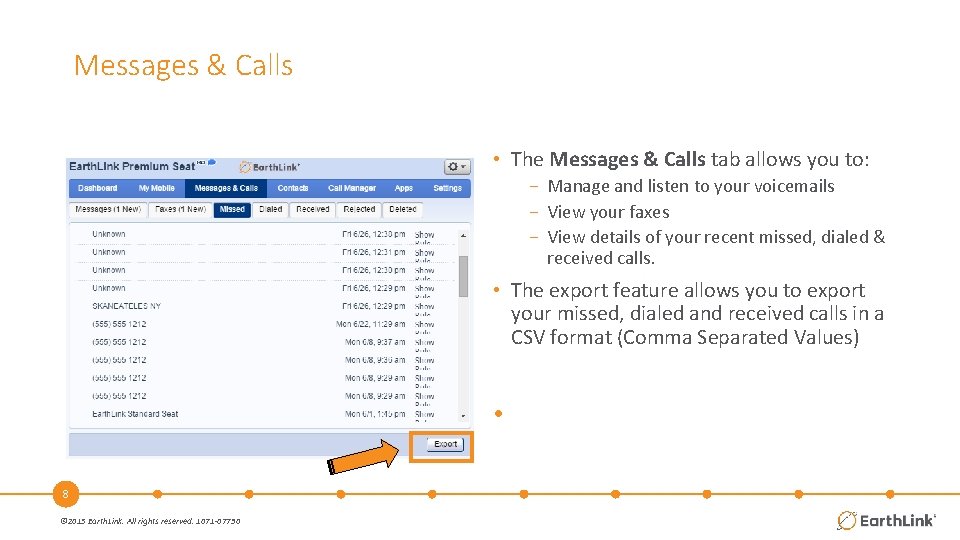
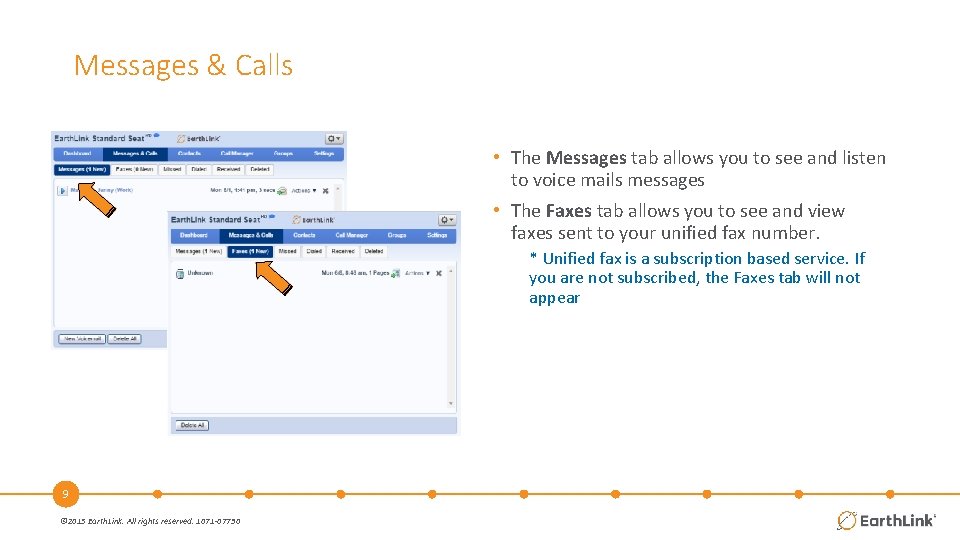
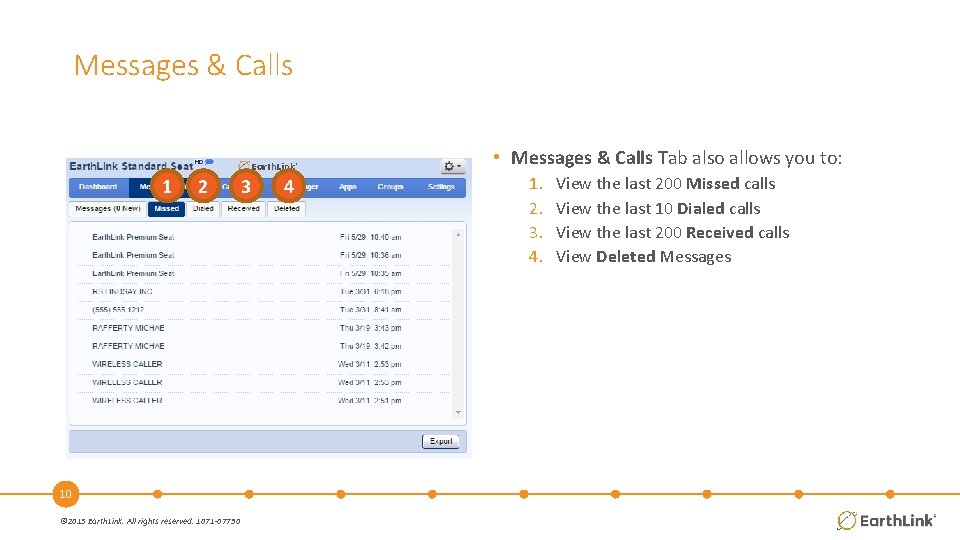
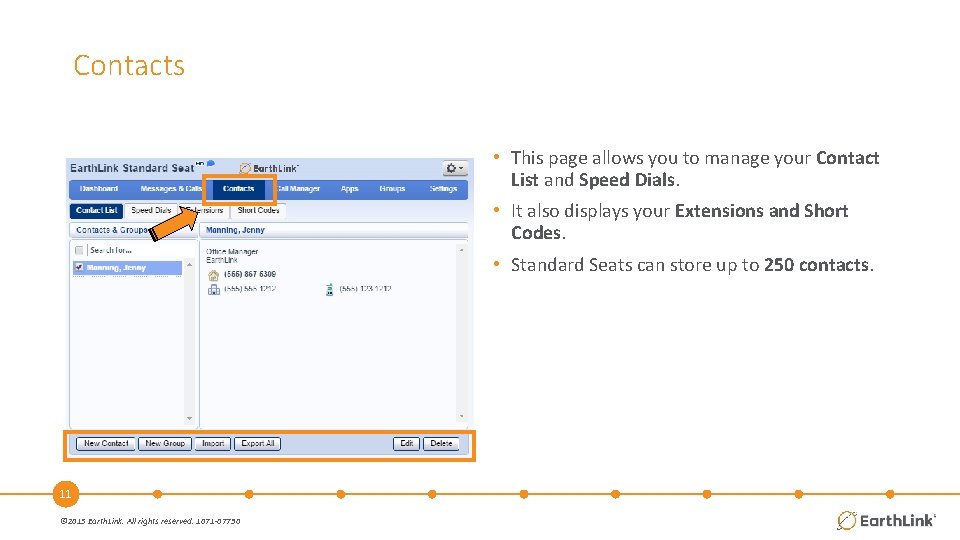
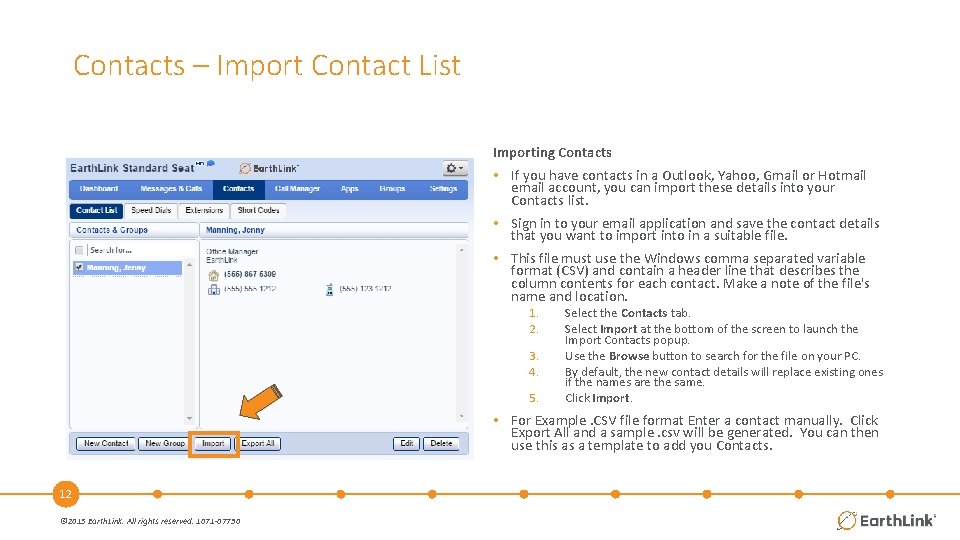
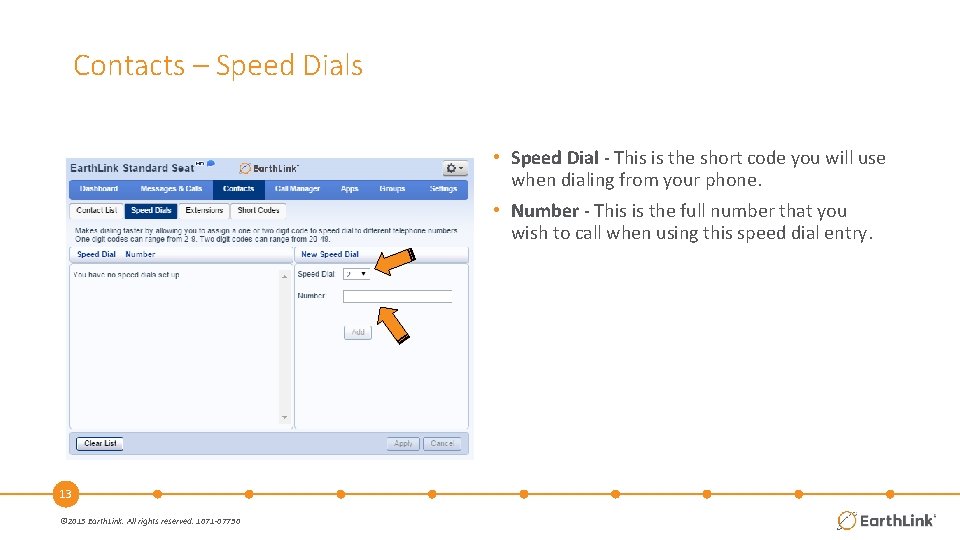
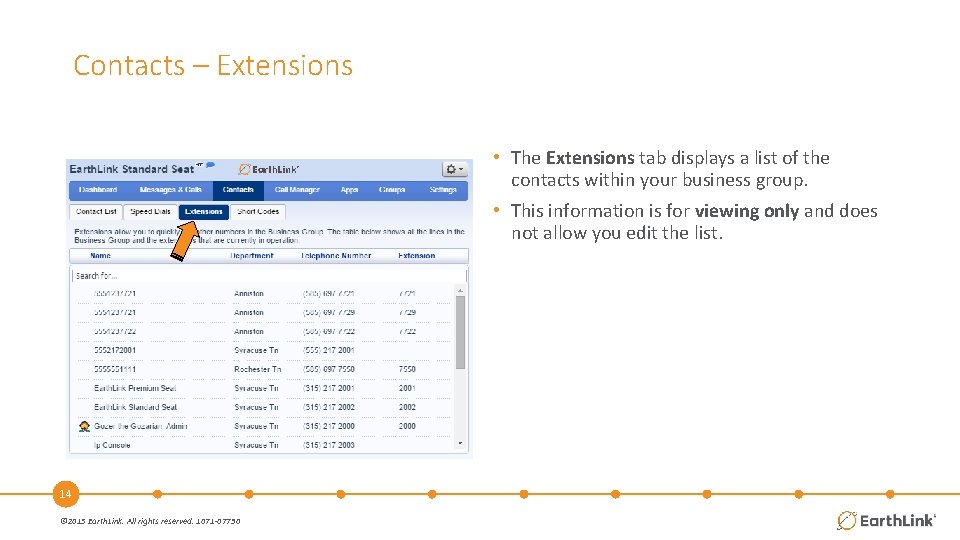
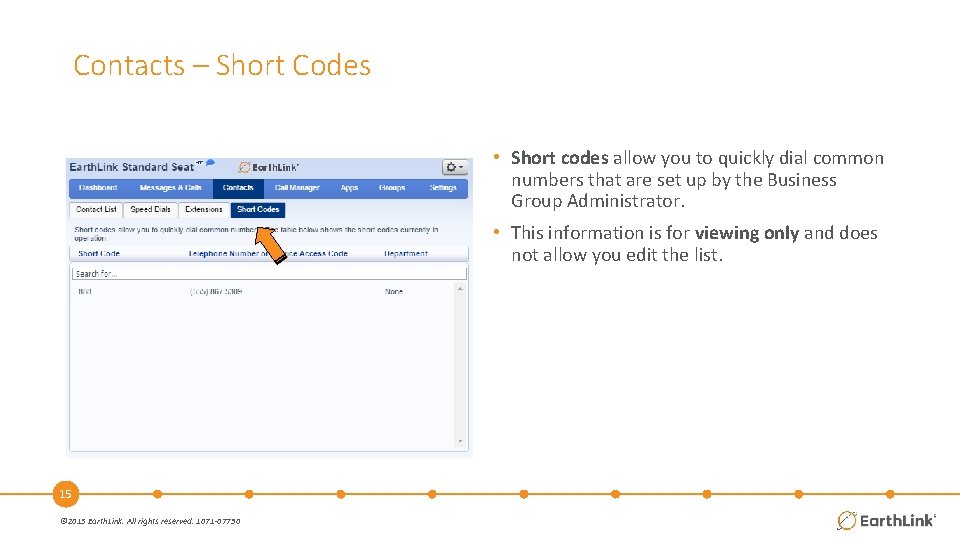
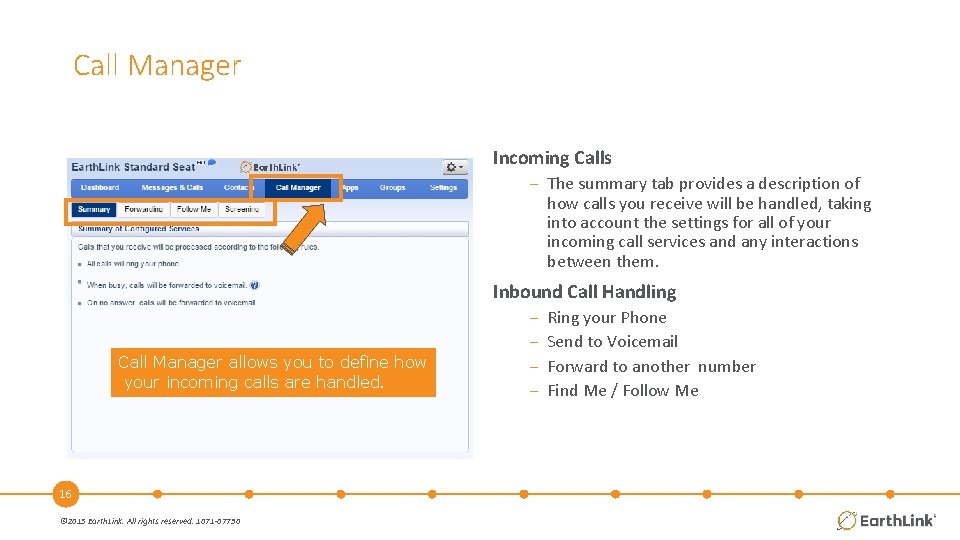
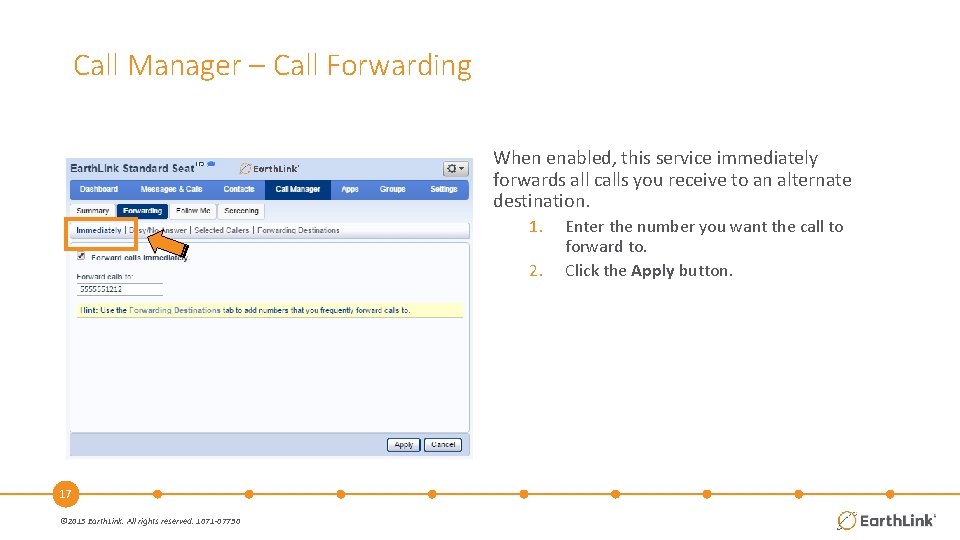
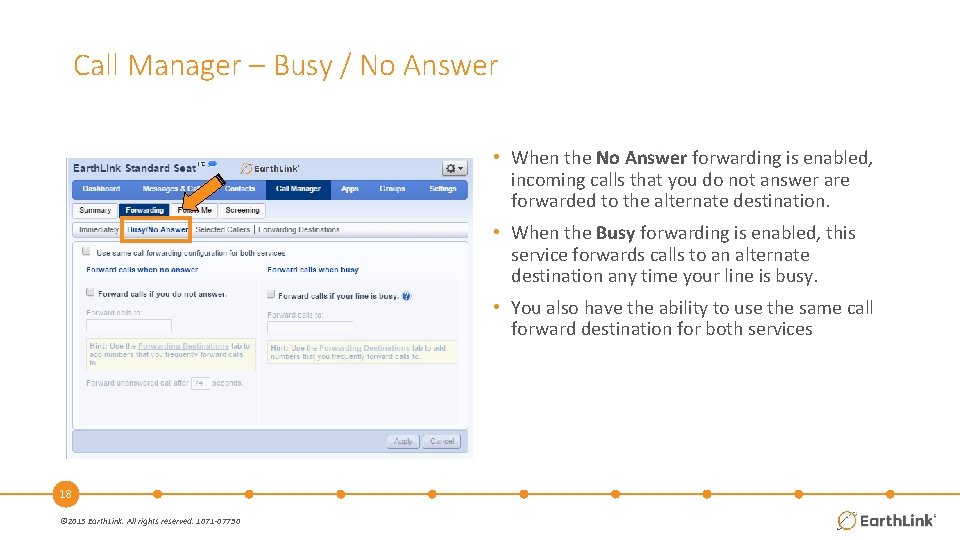
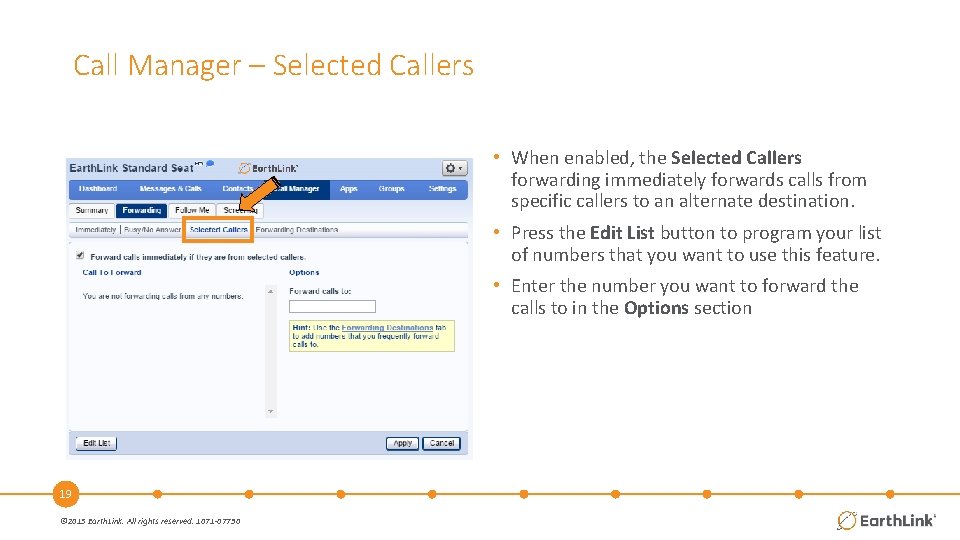
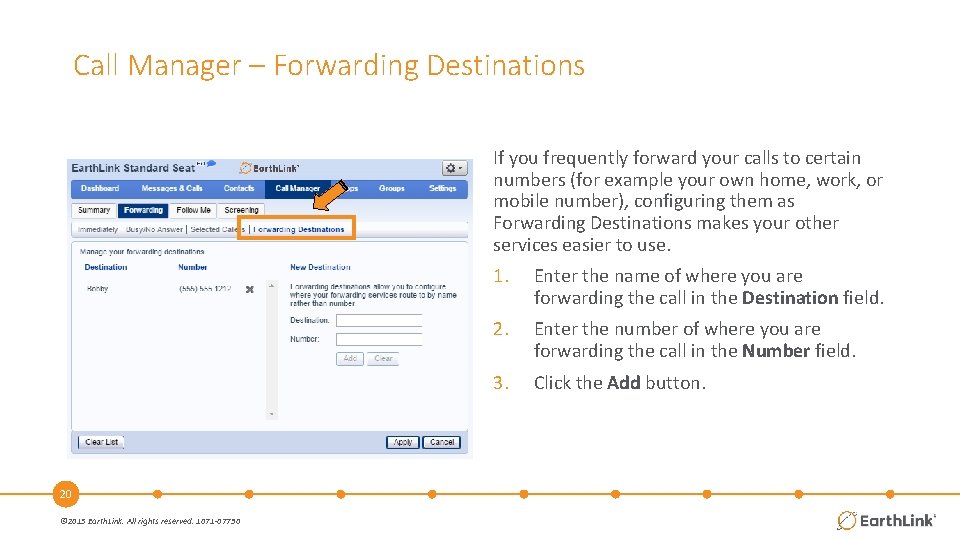
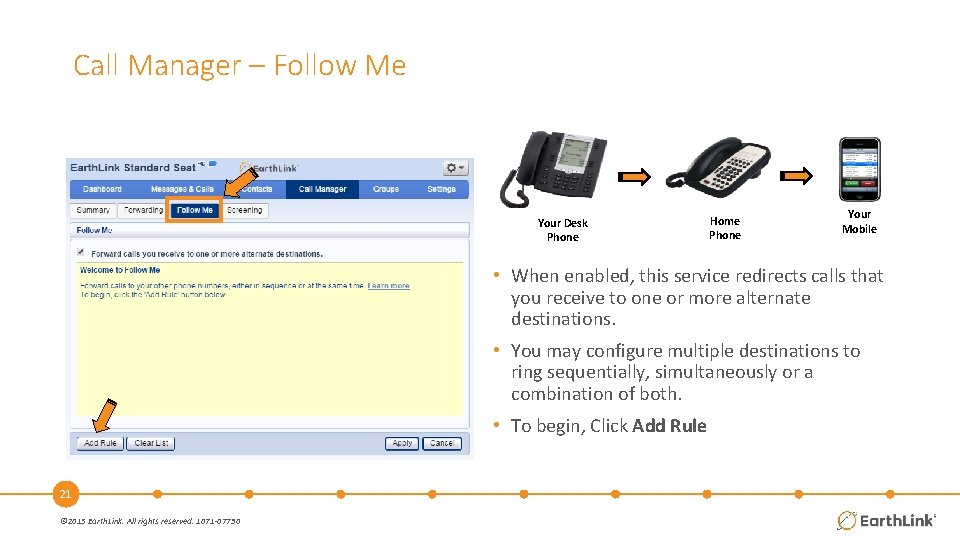
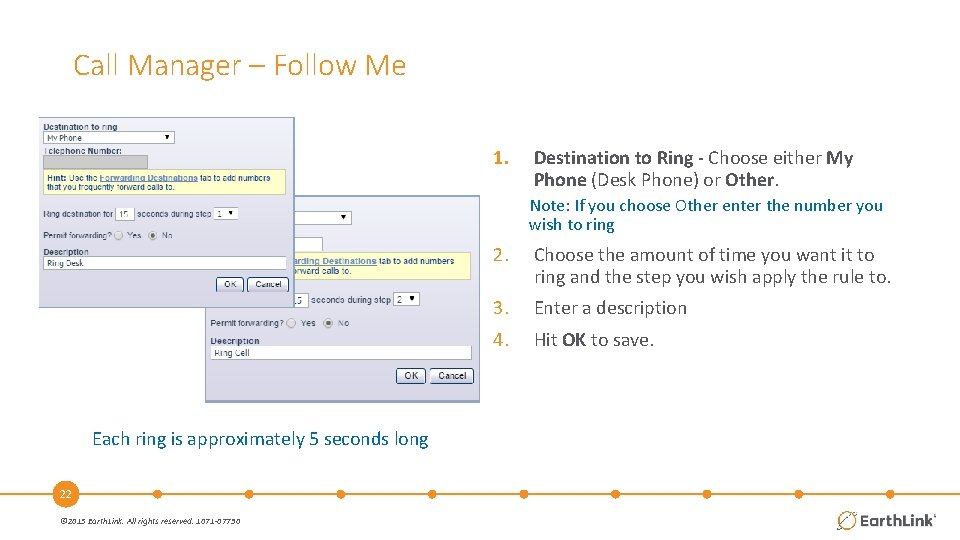
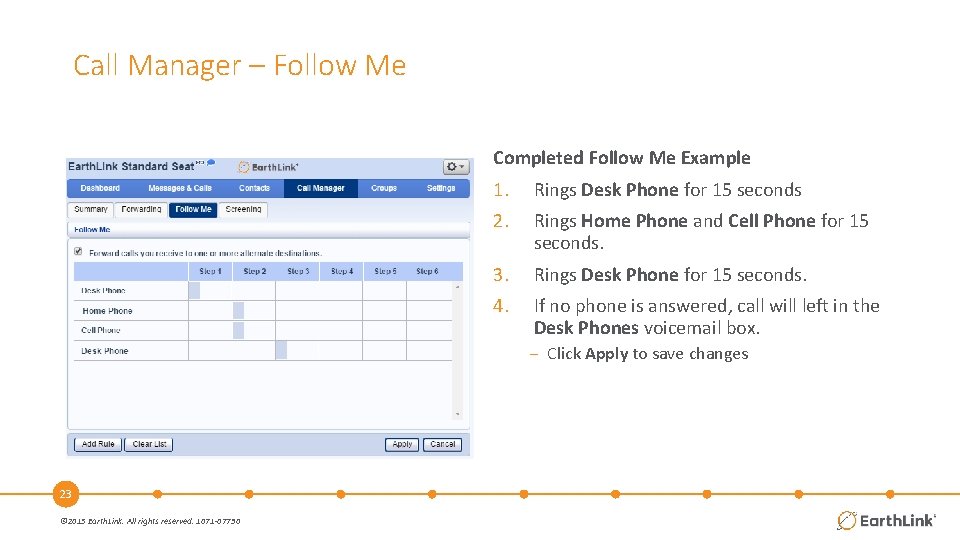
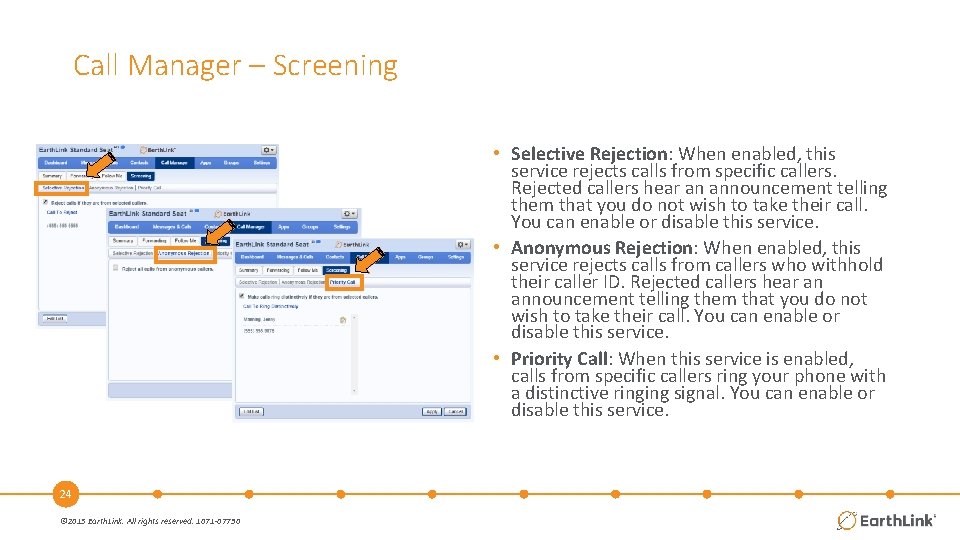
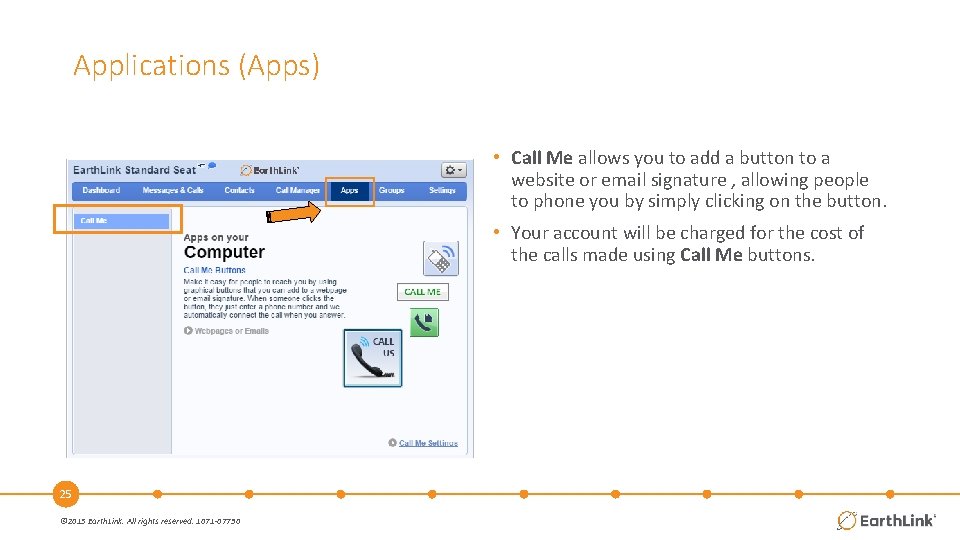
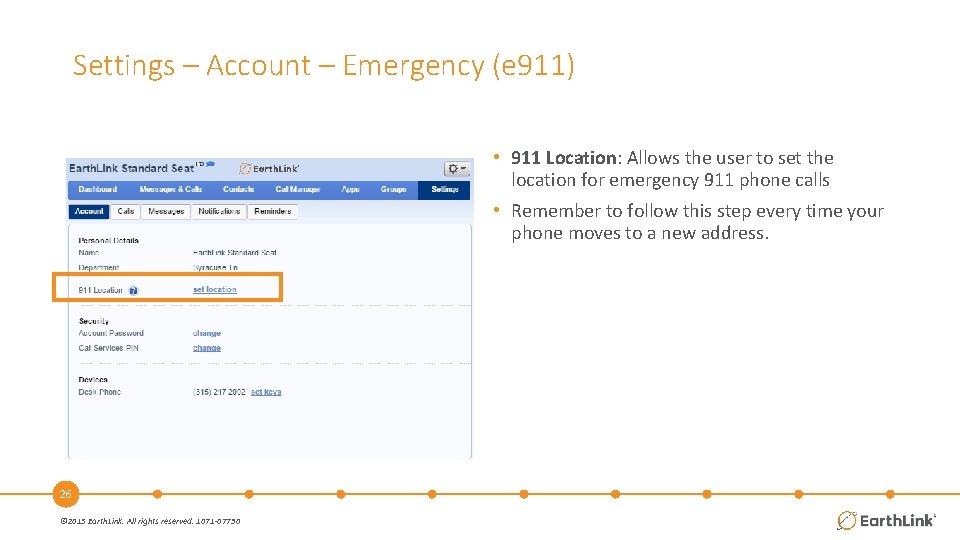
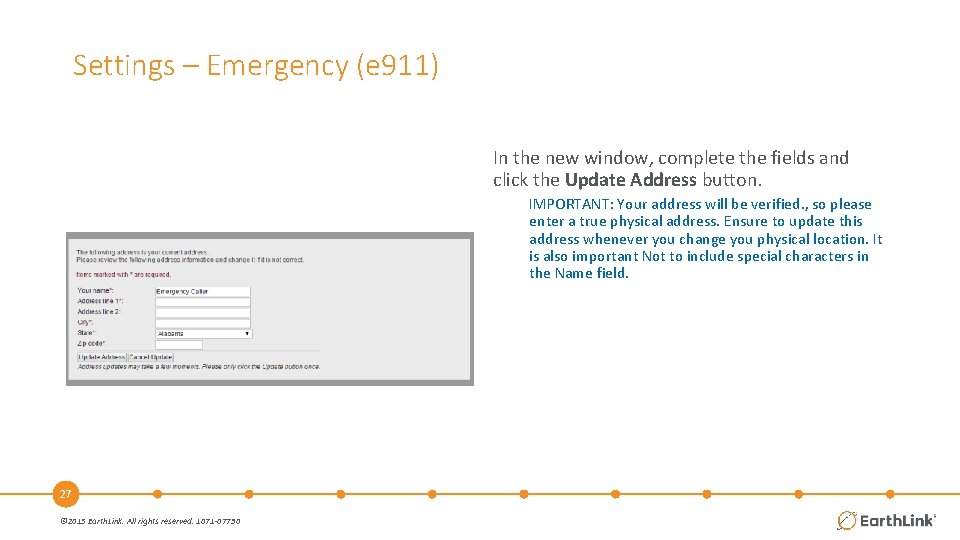
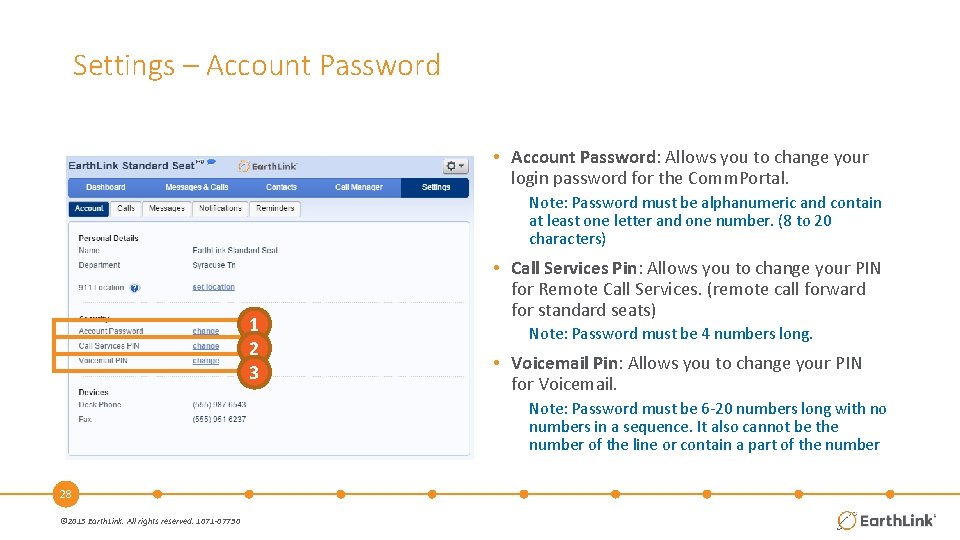
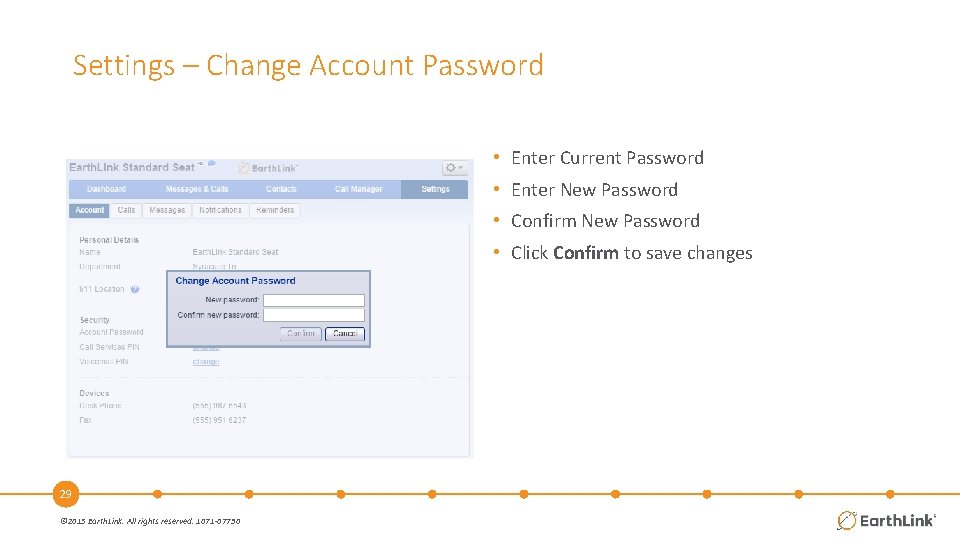
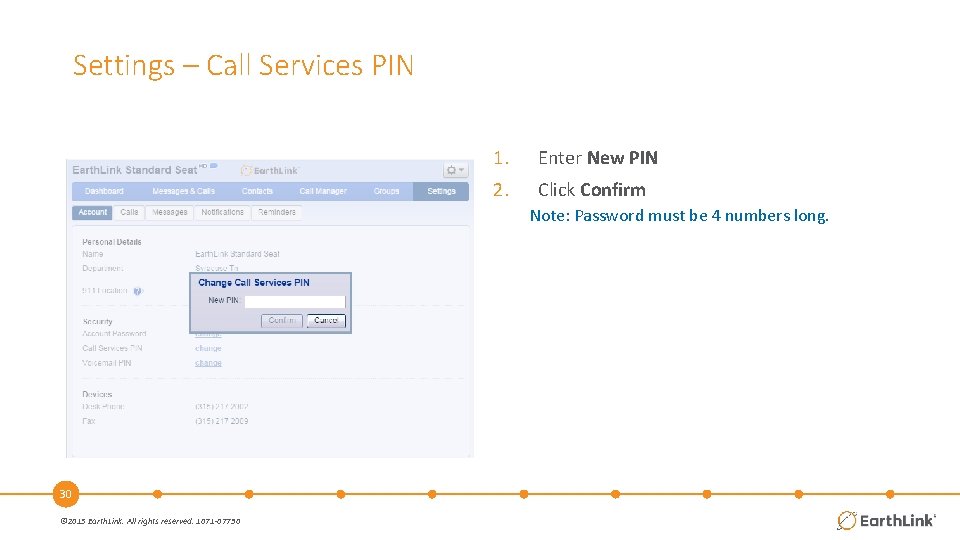
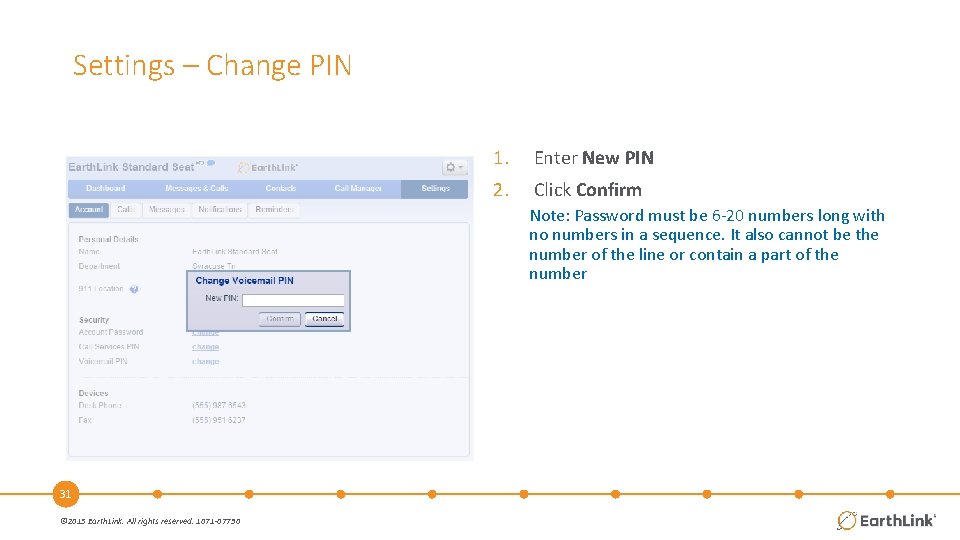
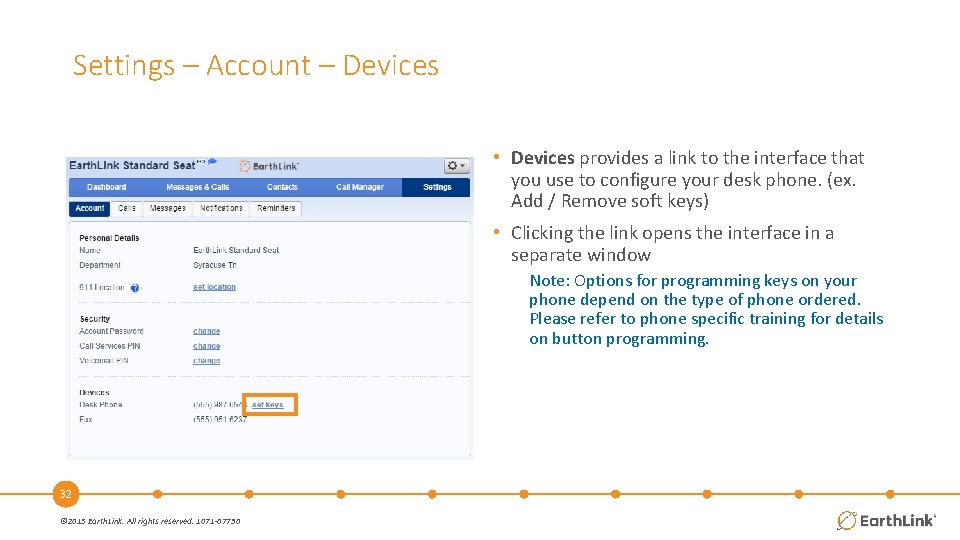
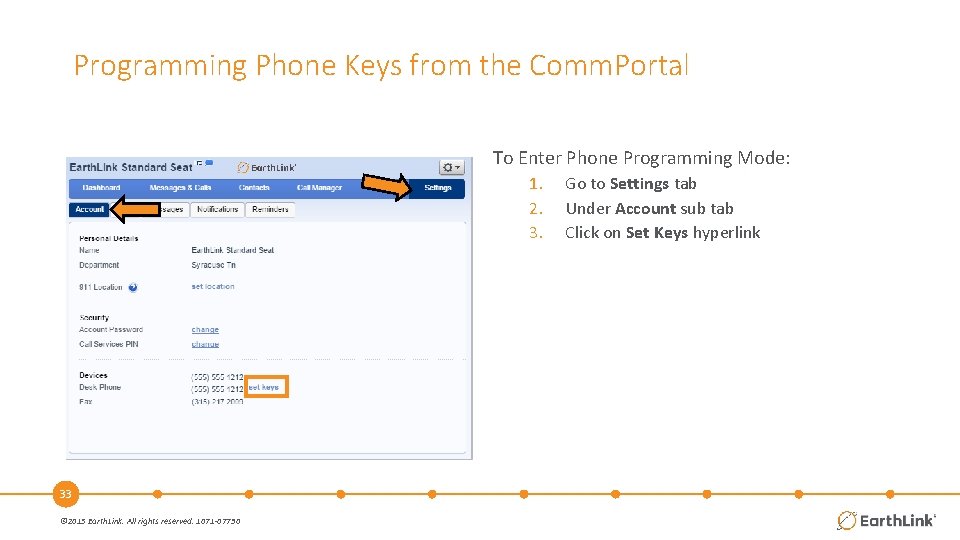
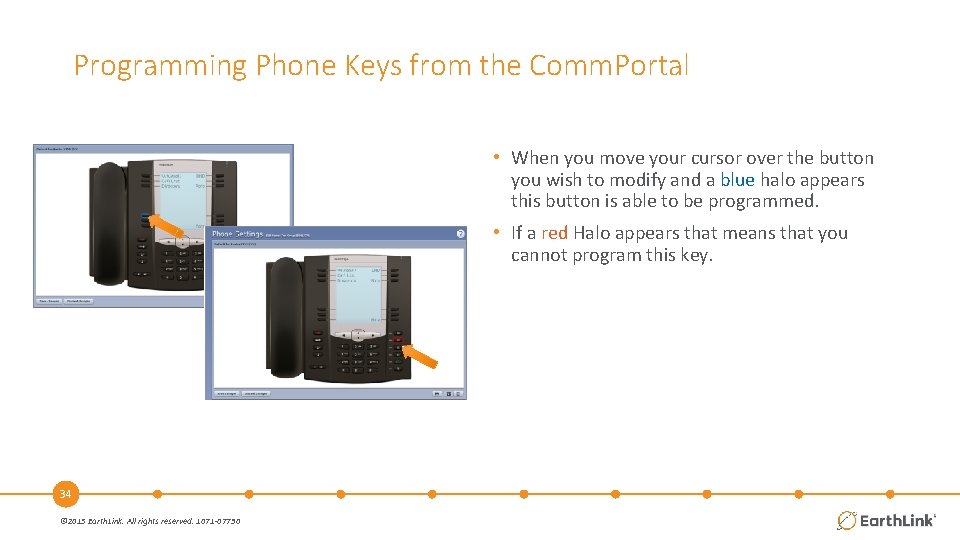
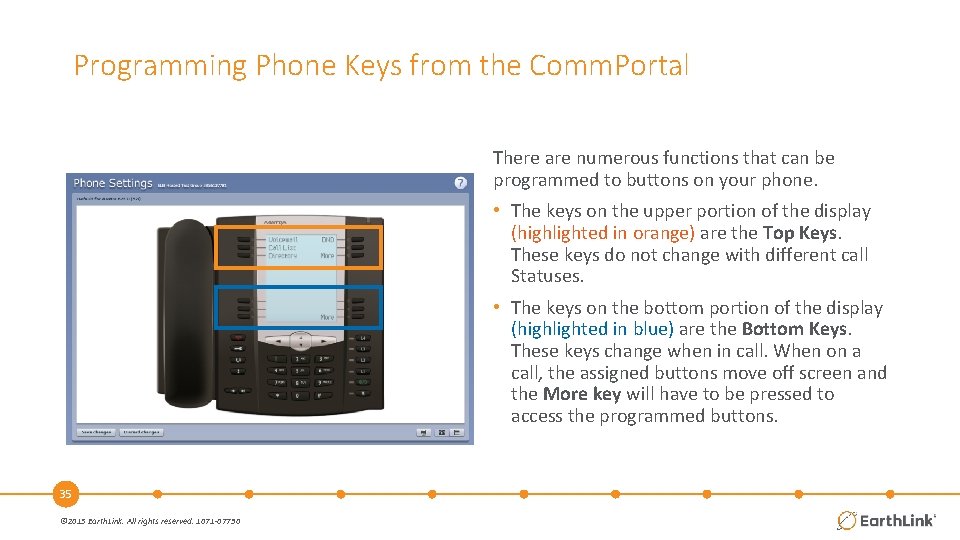
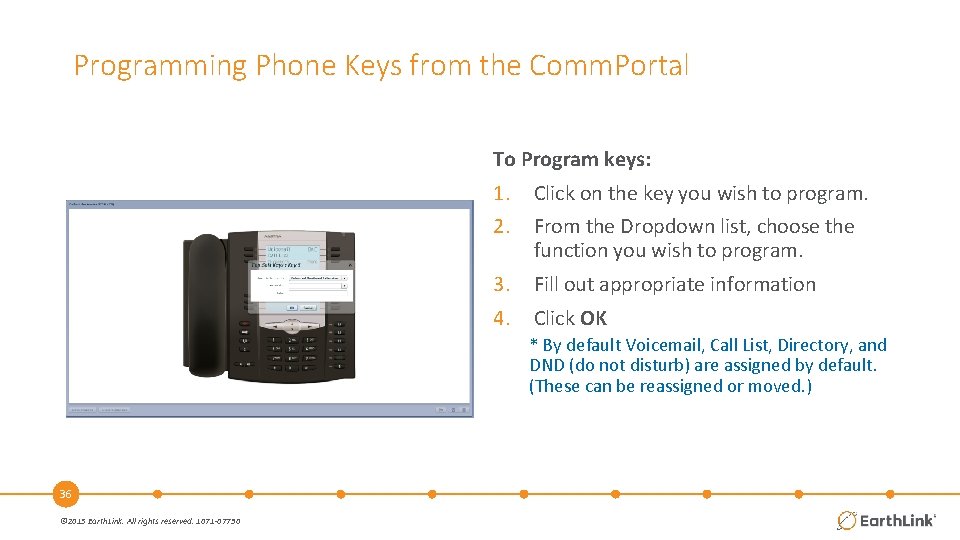
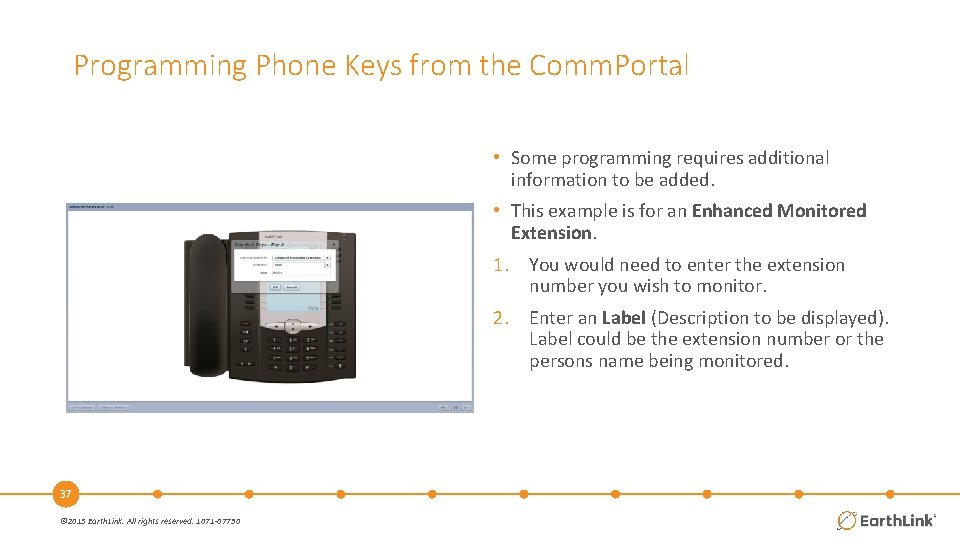
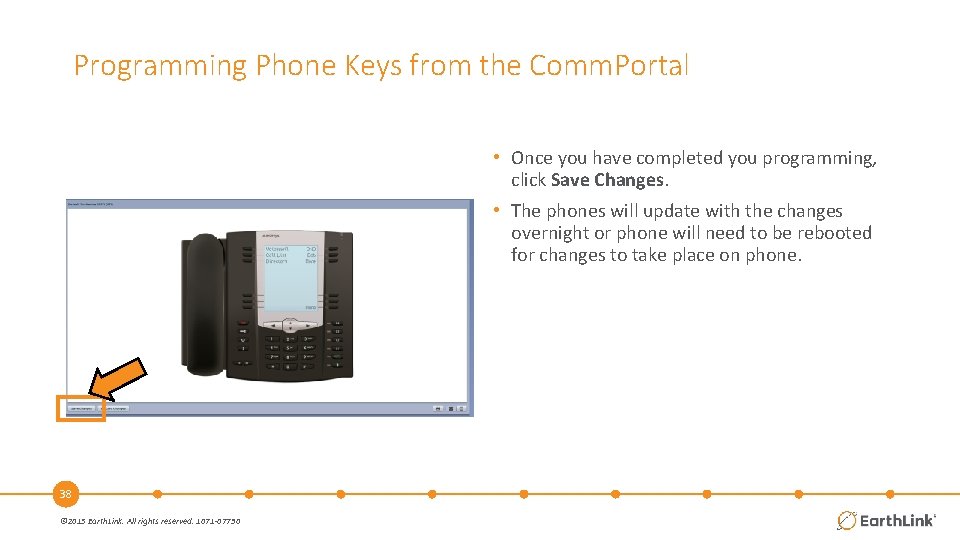
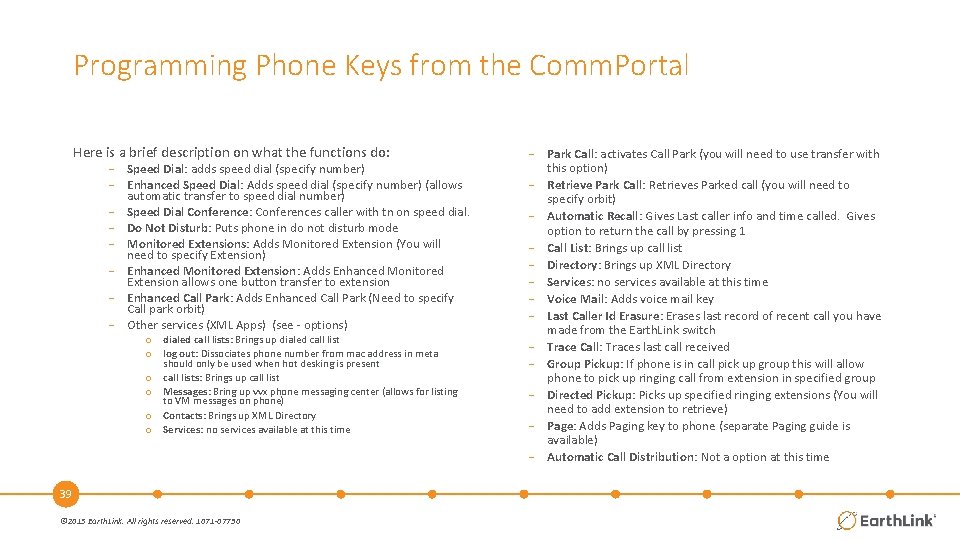
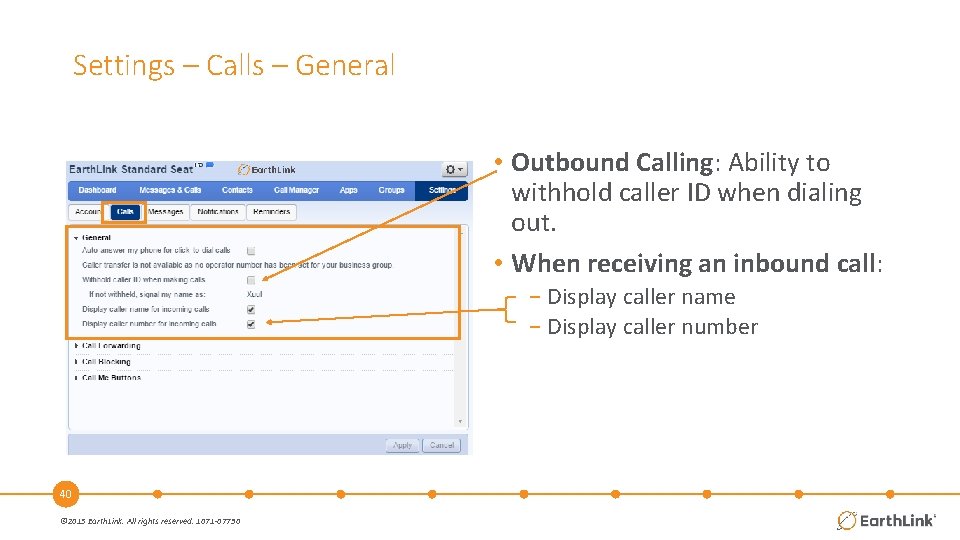
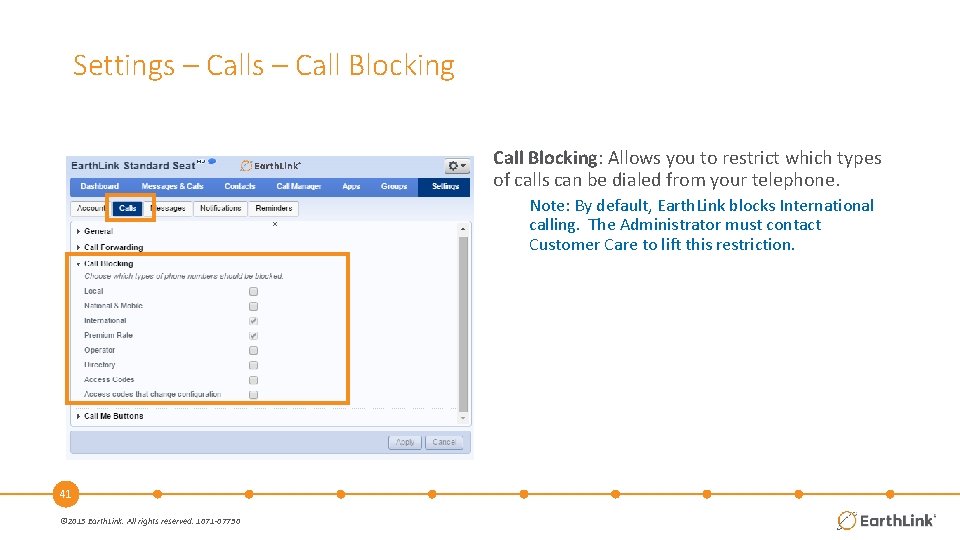
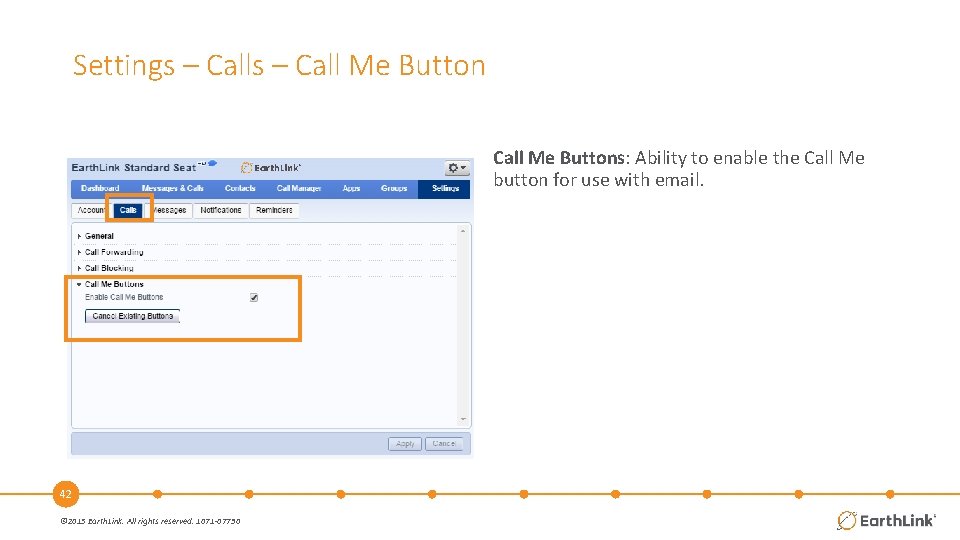
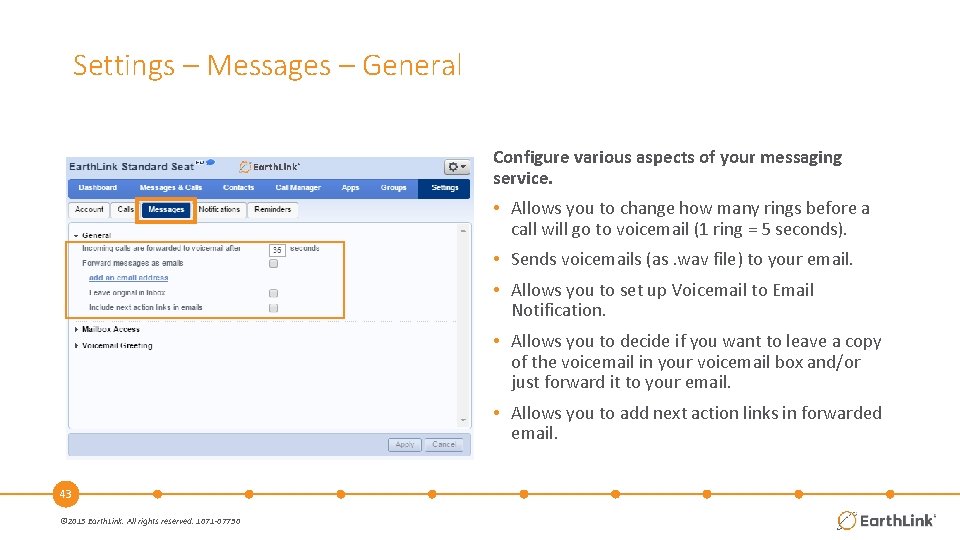
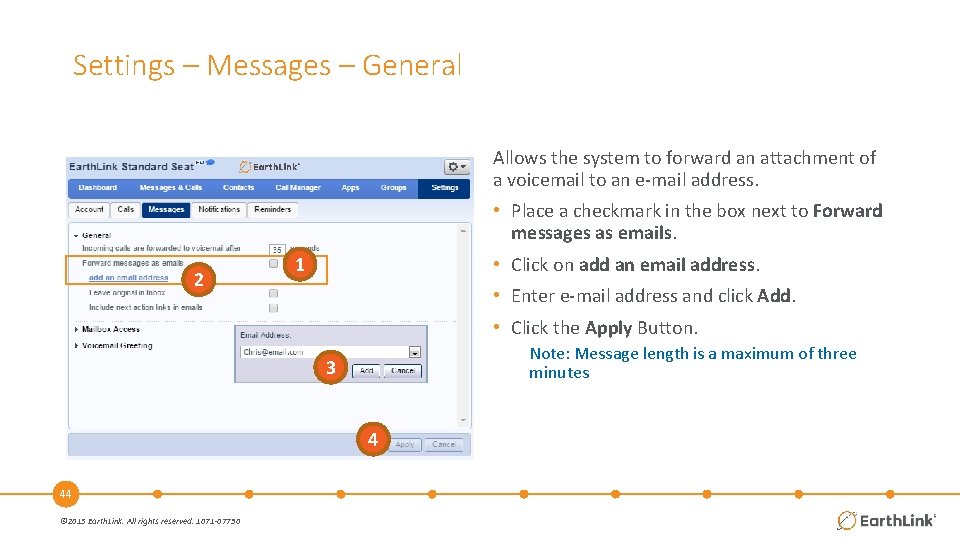
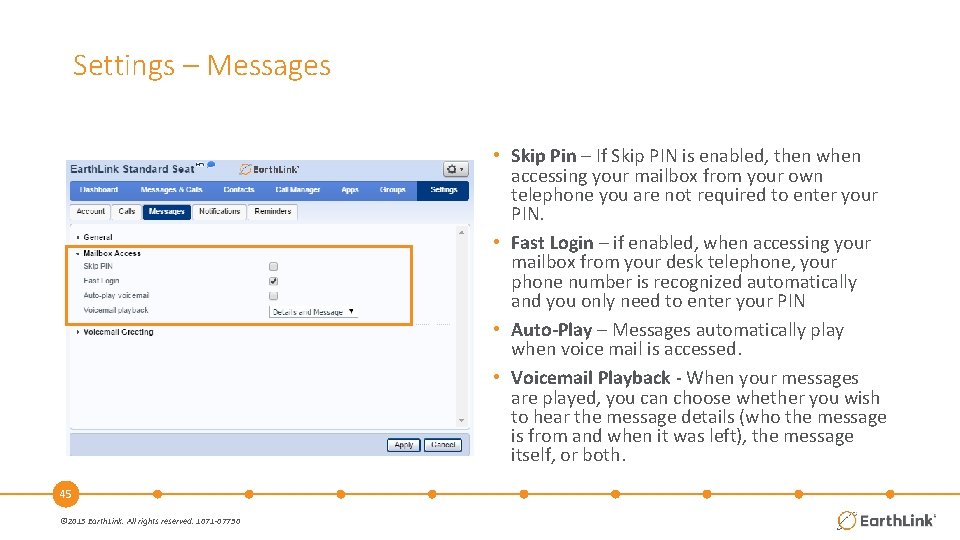
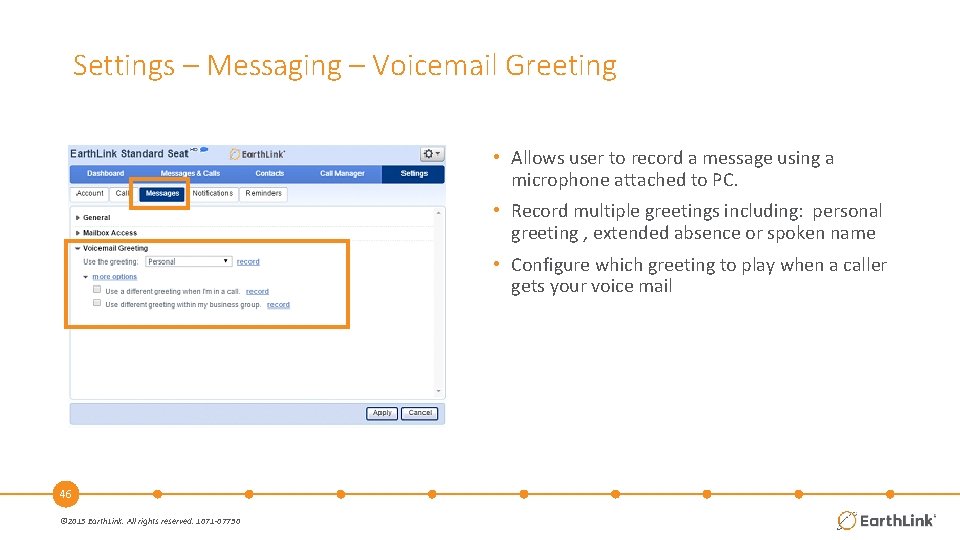
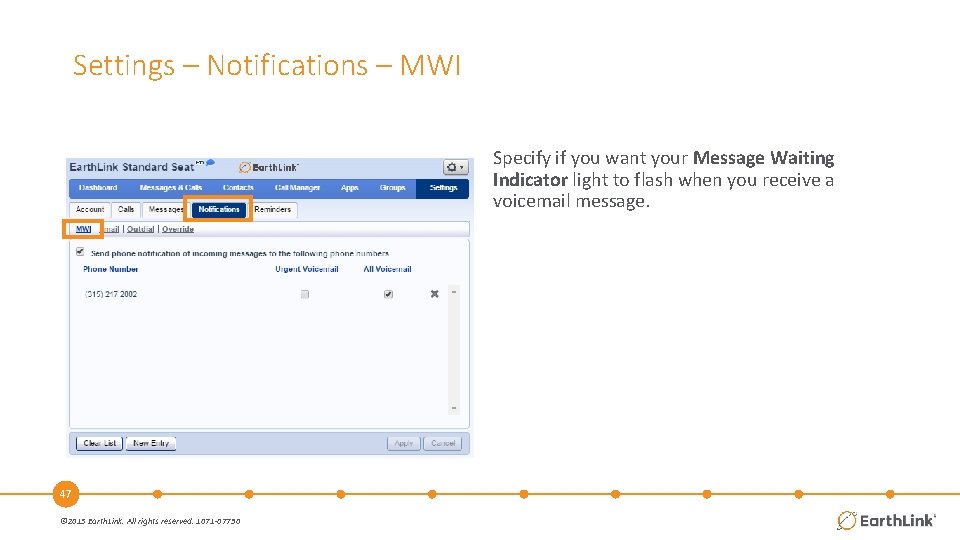
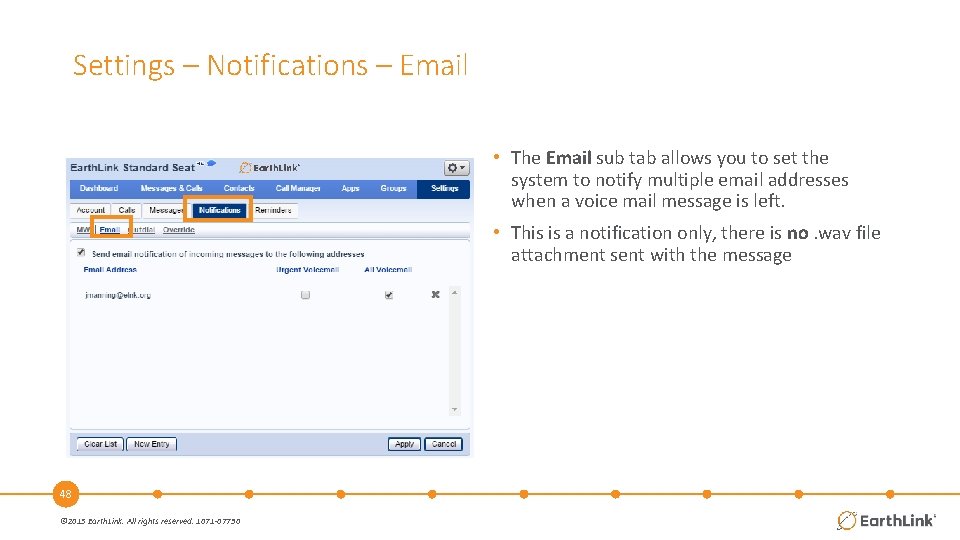
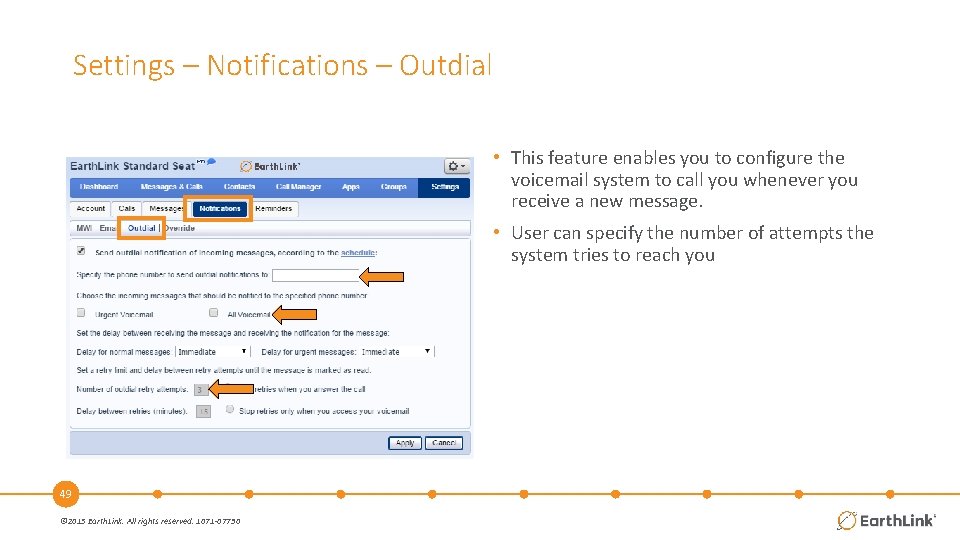
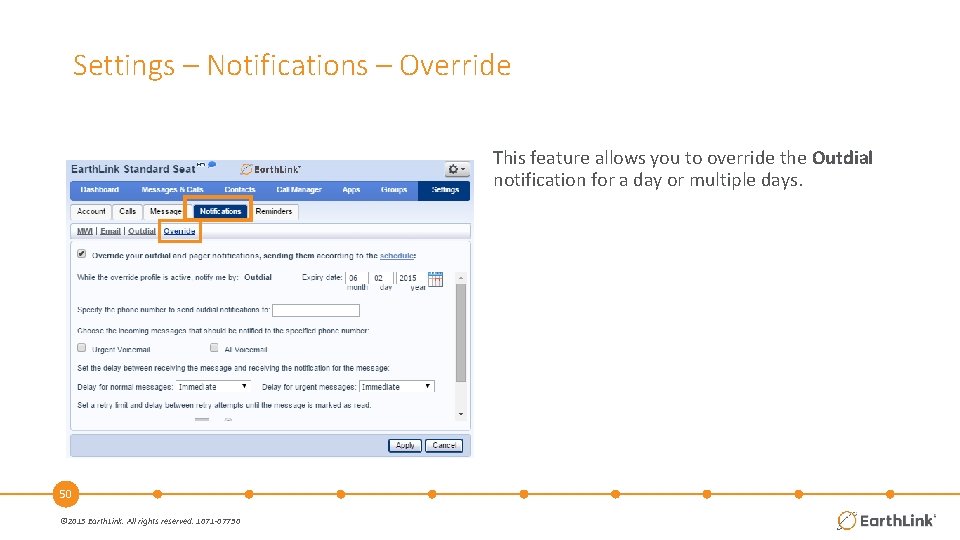
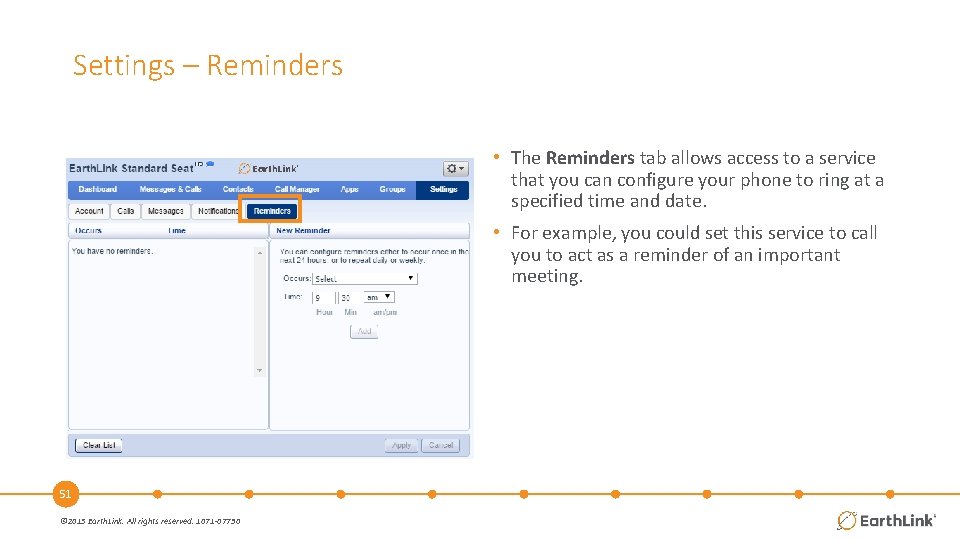
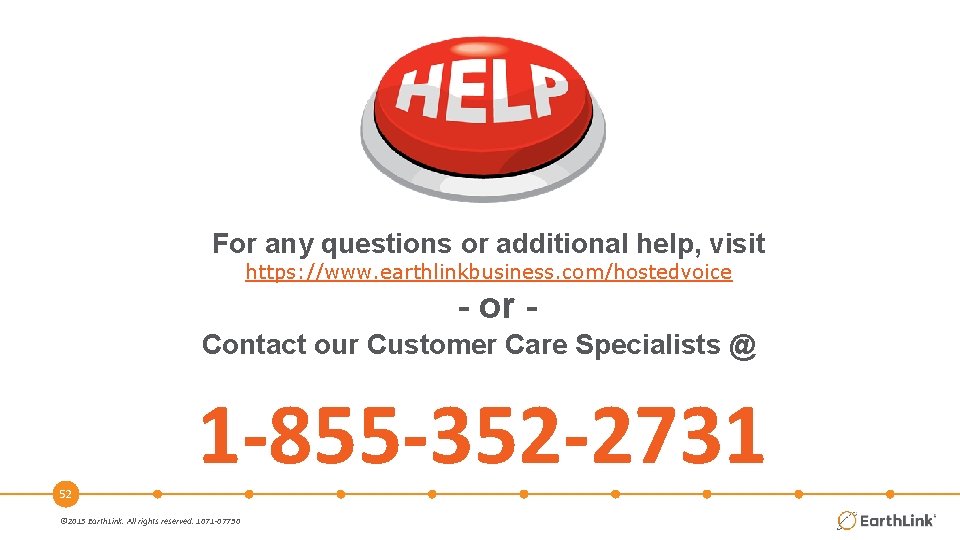
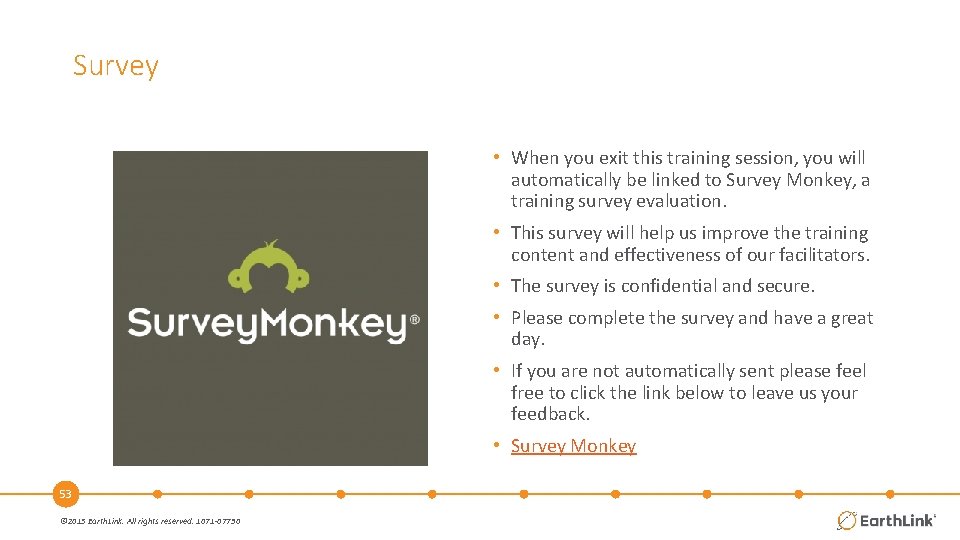

- Slides: 54
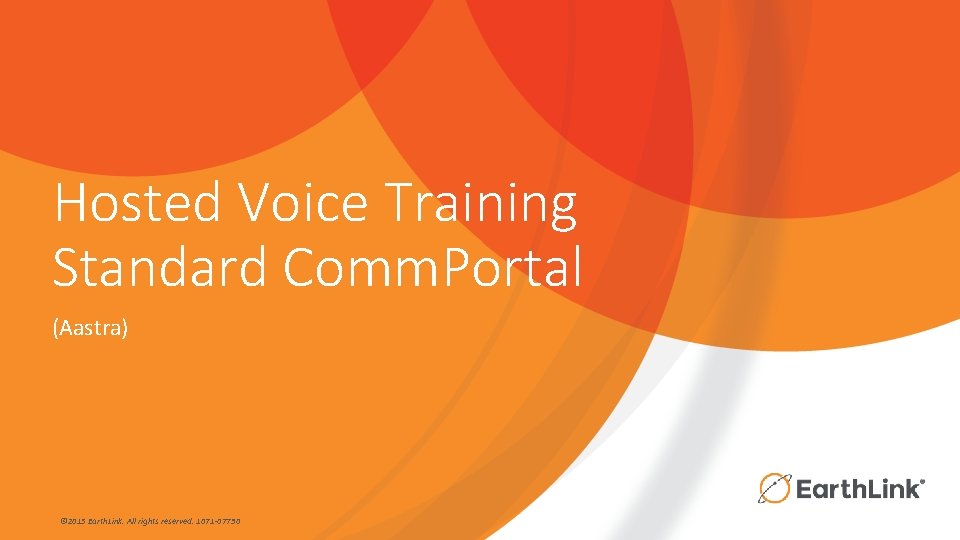
Hosted Voice Training Standard Comm. Portal (Aastra) © 2015 Earth. Link. All rights reserved. 1071 -07730
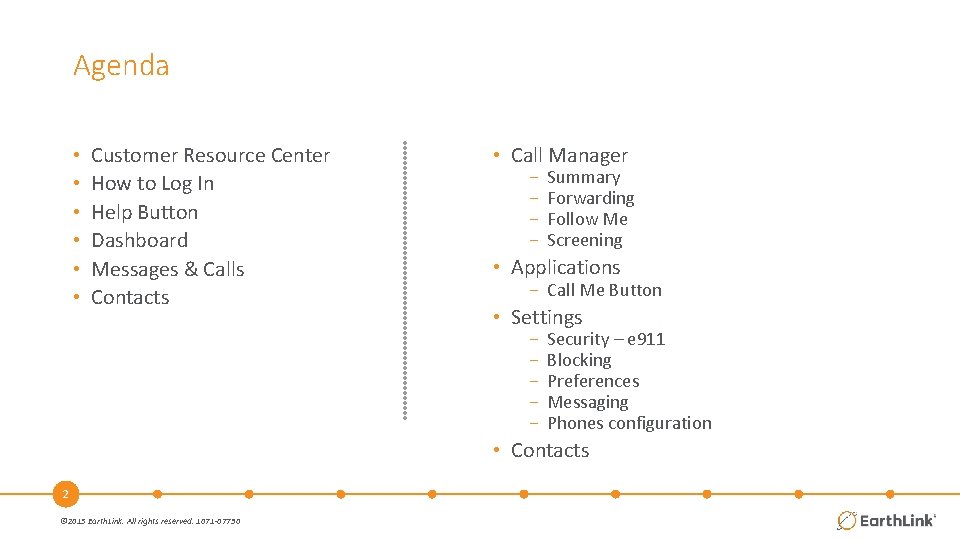
Agenda • • • Customer Resource Center How to Log In Help Button Dashboard Messages & Calls Contacts • Call Manager − − Summary Forwarding Follow Me Screening • Applications − Call Me Button • Settings − − − Security – e 911 Blocking Preferences Messaging Phones configuration • Contacts 2 © 2015 Earth. Link. All rights reserved. 1071 -07730
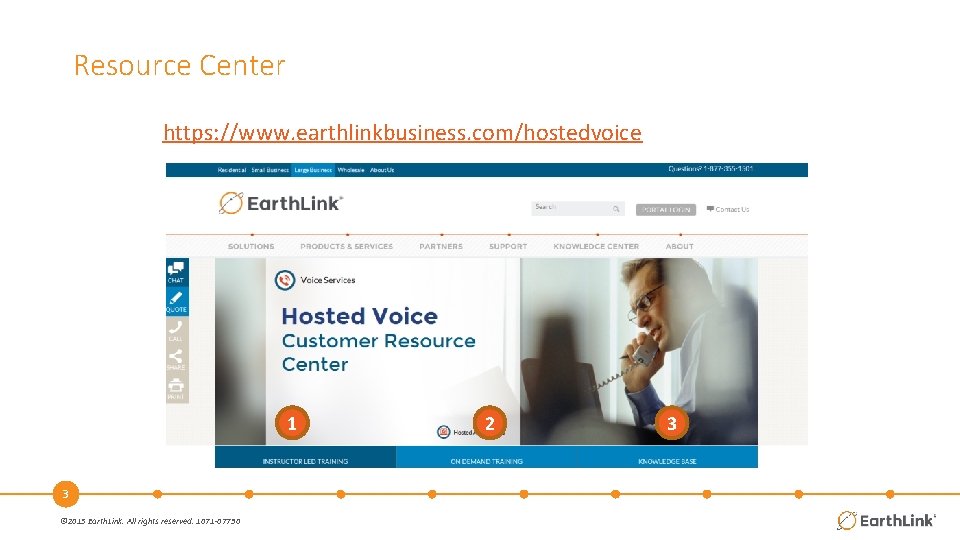
Resource Center https: //www. earthlinkbusiness. com/hostedvoice 1 3 © 2015 Earth. Link. All rights reserved. 1071 -07730 2 3
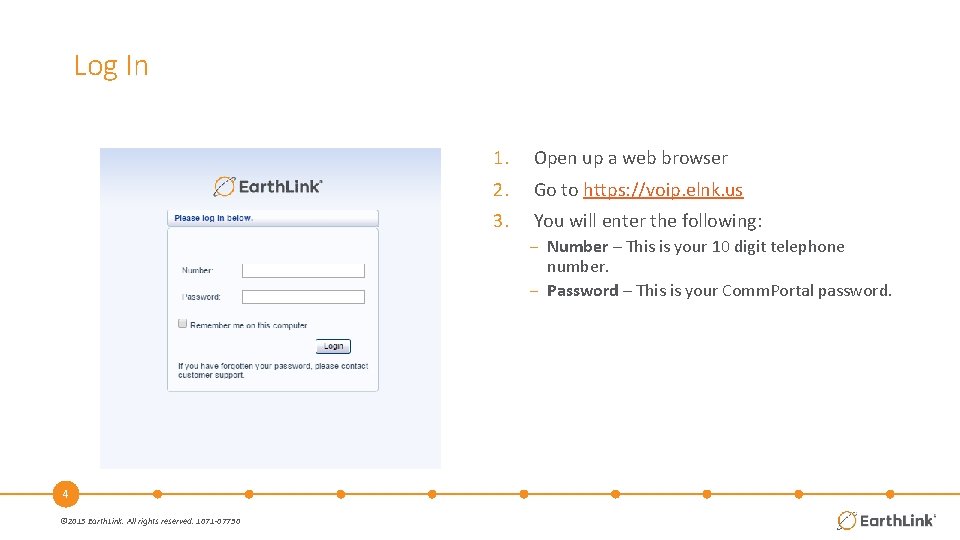
Log In 1. Open up a web browser 2. Go to https: //voip. elnk. us 3. You will enter the following: − Number – This is your 10 digit telephone number. − Password – This is your Comm. Portal password. 4 © 2015 Earth. Link. All rights reserved. 1071 -07730
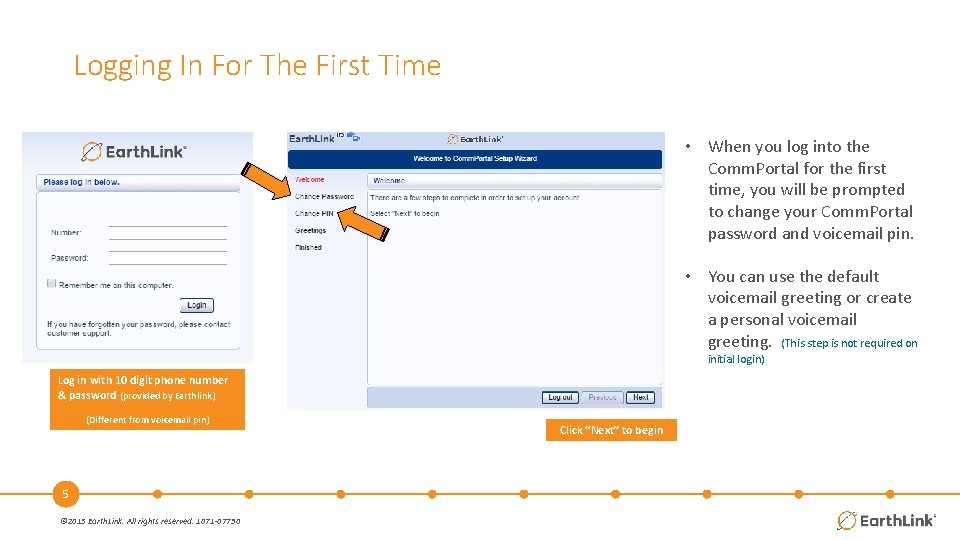
Logging In For The First Time • When you log into the Comm. Portal for the first time, you will be prompted to change your Comm. Portal password and voicemail pin. • You can use the default voicemail greeting or create a personal voicemail greeting. (This step is not required on initial login) Log in with 10 digit phone number & password (provided by Earthlink) (Different from voicemail pin) 5 © 2015 Earth. Link. All rights reserved. 1071 -07730 Click “Next” to begin
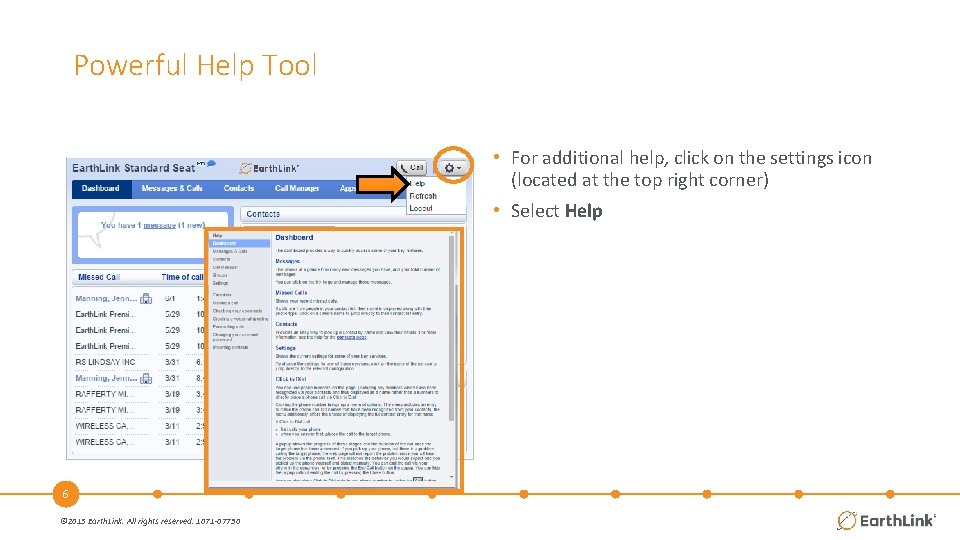
Powerful Help Tool • For additional help, click on the settings icon (located at the top right corner) • Select Help 6 © 2015 Earth. Link. All rights reserved. 1071 -07730
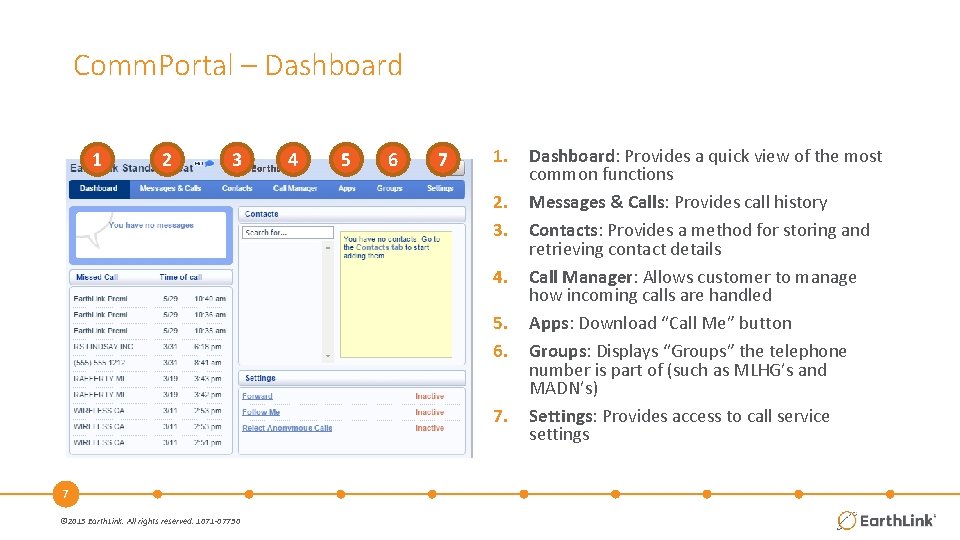
Comm. Portal – Dashboard 1 2 3 4 5 6 7 1. 2. 3. 4. 5. 6. 7. 7 © 2015 Earth. Link. All rights reserved. 1071 -07730 Dashboard: Provides a quick view of the most common functions Messages & Calls: Provides call history Contacts: Provides a method for storing and retrieving contact details Call Manager: Allows customer to manage how incoming calls are handled Apps: Download “Call Me” button Groups: Displays “Groups” the telephone number is part of (such as MLHG’s and MADN’s) Settings: Provides access to call service settings
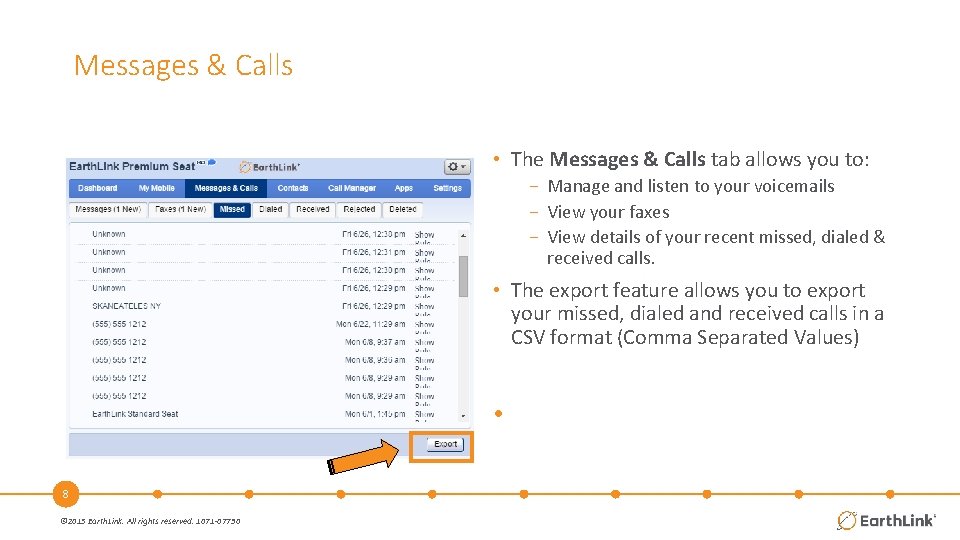
Messages & Calls • The Messages & Calls tab allows you to: − Manage and listen to your voicemails − View your faxes − View details of your recent missed, dialed & received calls. • The export feature allows you to export your missed, dialed and received calls in a CSV format (Comma Separated Values) • 8 © 2015 Earth. Link. All rights reserved. 1071 -07730
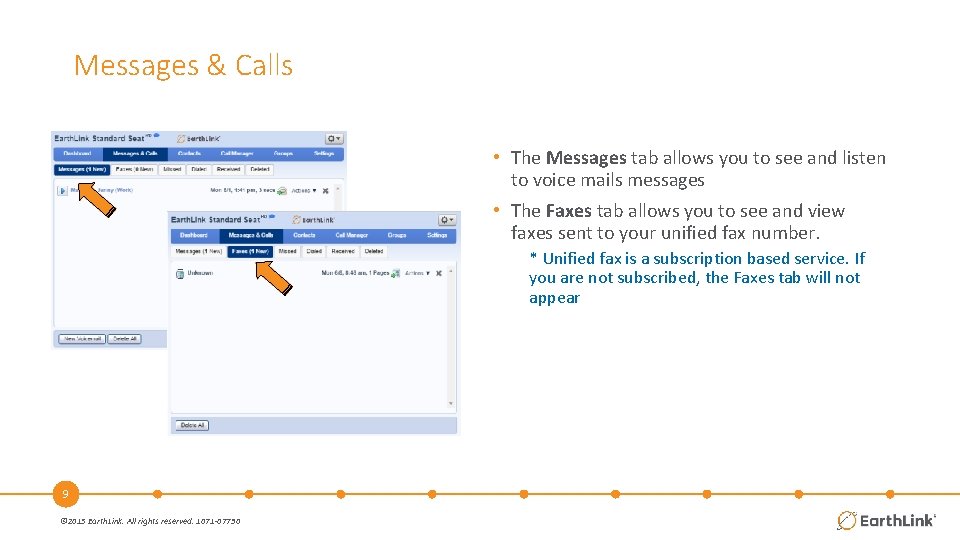
Messages & Calls • The Messages tab allows you to see and listen to voice mails messages • The Faxes tab allows you to see and view faxes sent to your unified fax number. * Unified fax is a subscription based service. If you are not subscribed, the Faxes tab will not appear 9 © 2015 Earth. Link. All rights reserved. 1071 -07730
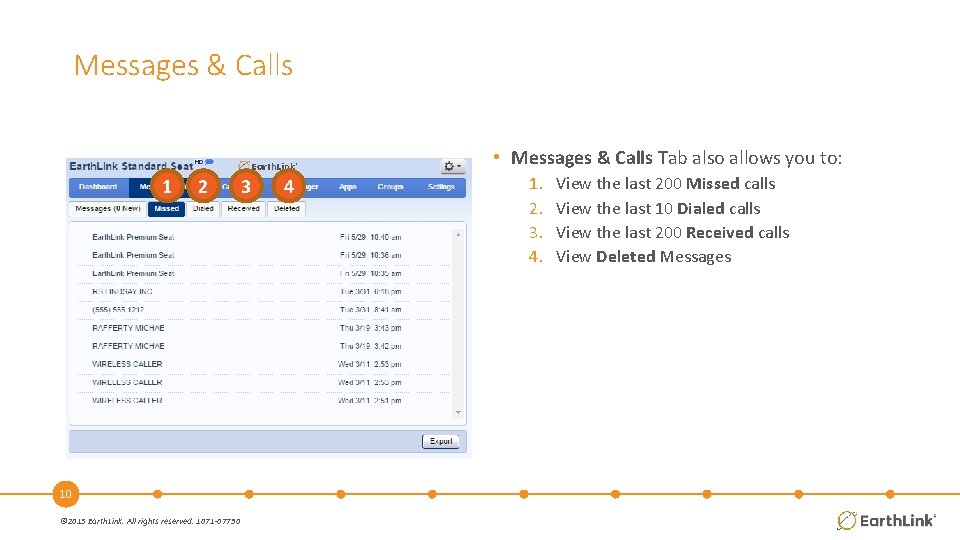
Messages & Calls • Messages & Calls Tab also allows you to: 1 2 10 © 2015 Earth. Link. All rights reserved. 1071 -07730 3 4 1. 2. 3. 4. View the last 200 Missed calls View the last 10 Dialed calls View the last 200 Received calls View Deleted Messages
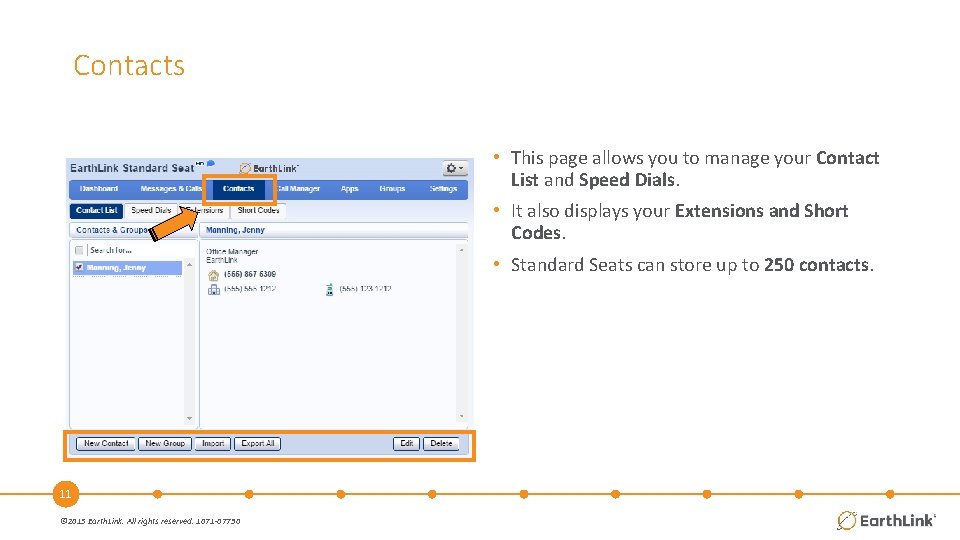
Contacts • This page allows you to manage your Contact List and Speed Dials. • It also displays your Extensions and Short Codes. • Standard Seats can store up to 250 contacts. 11 © 2015 Earth. Link. All rights reserved. 1071 -07730
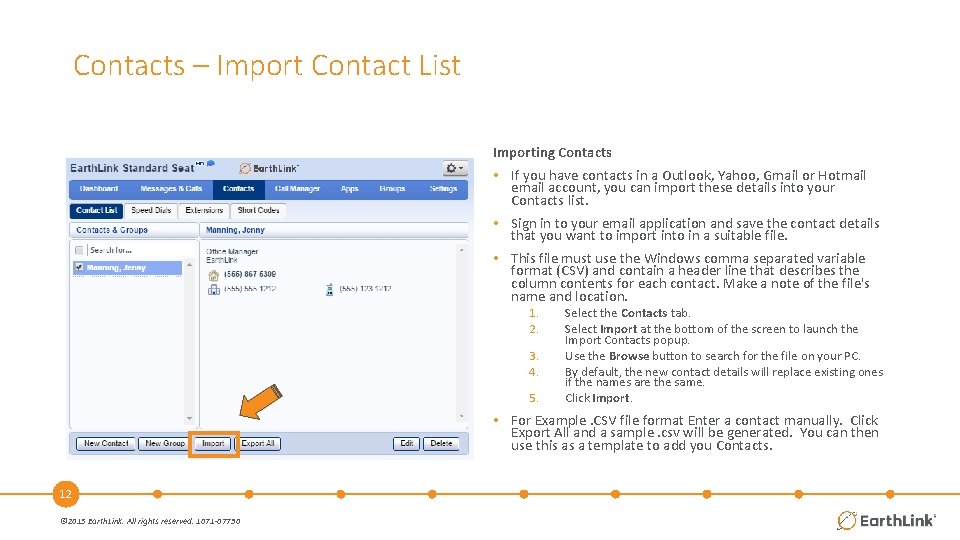
Contacts – Import Contact List Importing Contacts • If you have contacts in a Outlook, Yahoo, Gmail or Hotmail email account, you can import these details into your Contacts list. • Sign in to your email application and save the contact details that you want to import into in a suitable file. • This file must use the Windows comma separated variable format (CSV) and contain a header line that describes the column contents for each contact. Make a note of the file's name and location. 1. 2. 3. 4. 5. Select the Contacts tab. Select Import at the bottom of the screen to launch the Import Contacts popup. Use the Browse button to search for the file on your PC. By default, the new contact details will replace existing ones if the names are the same. Click Import. • For Example. CSV file format Enter a contact manually. Click Export All and a sample. csv will be generated. You can then use this as a template to add you Contacts. 12 © 2015 Earth. Link. All rights reserved. 1071 -07730
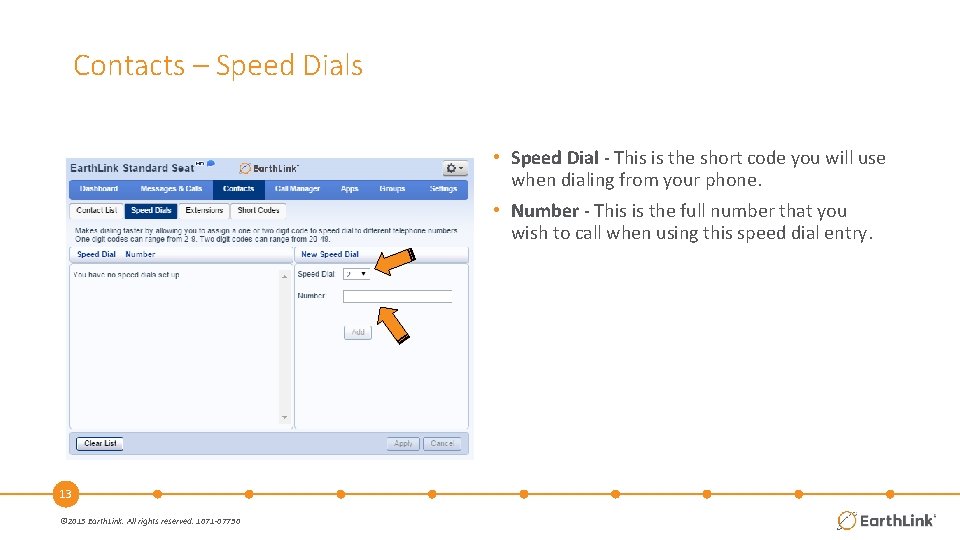
Contacts – Speed Dials • Speed Dial - This is the short code you will use when dialing from your phone. • Number - This is the full number that you wish to call when using this speed dial entry. 13 © 2015 Earth. Link. All rights reserved. 1071 -07730
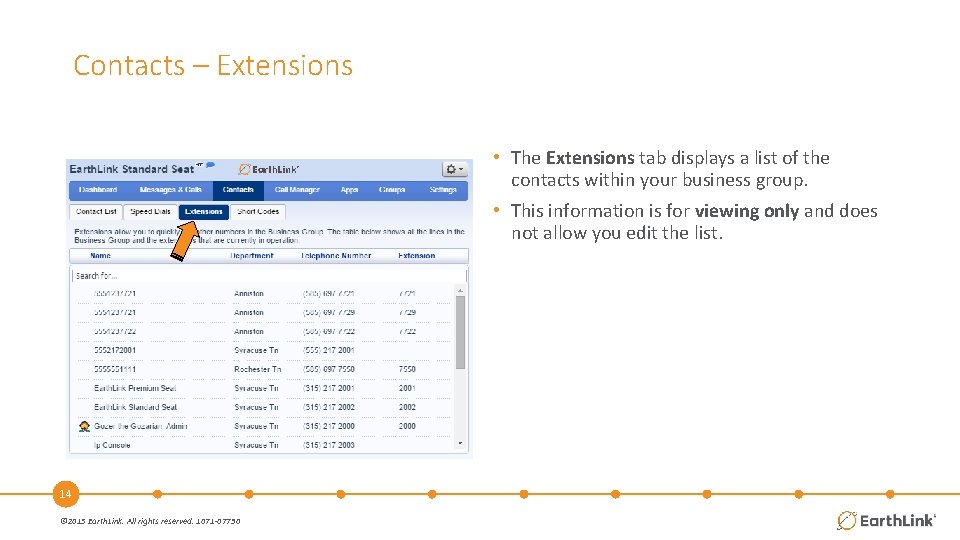
Contacts – Extensions • The Extensions tab displays a list of the contacts within your business group. • This information is for viewing only and does not allow you edit the list. 14 © 2015 Earth. Link. All rights reserved. 1071 -07730
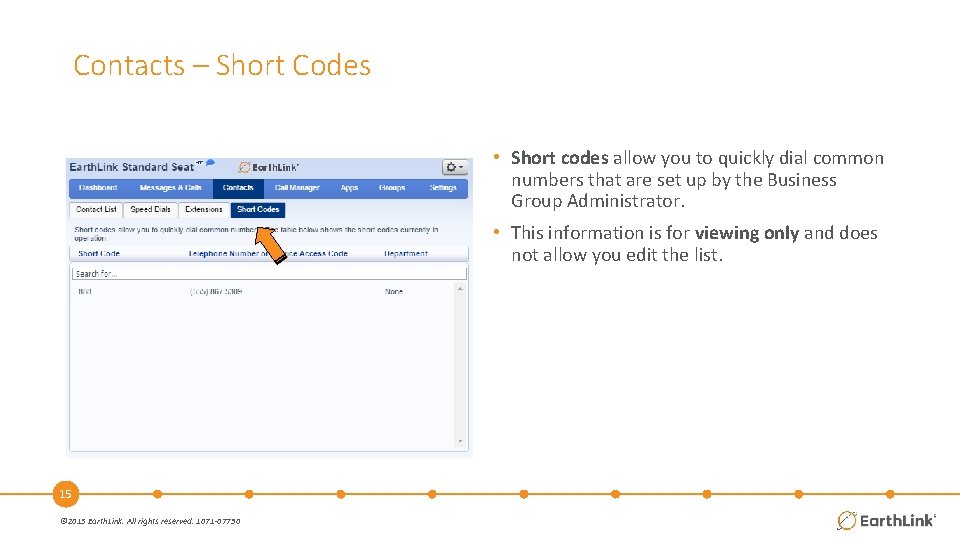
Contacts – Short Codes • Short codes allow you to quickly dial common numbers that are set up by the Business Group Administrator. • This information is for viewing only and does not allow you edit the list. 15 © 2015 Earth. Link. All rights reserved. 1071 -07730
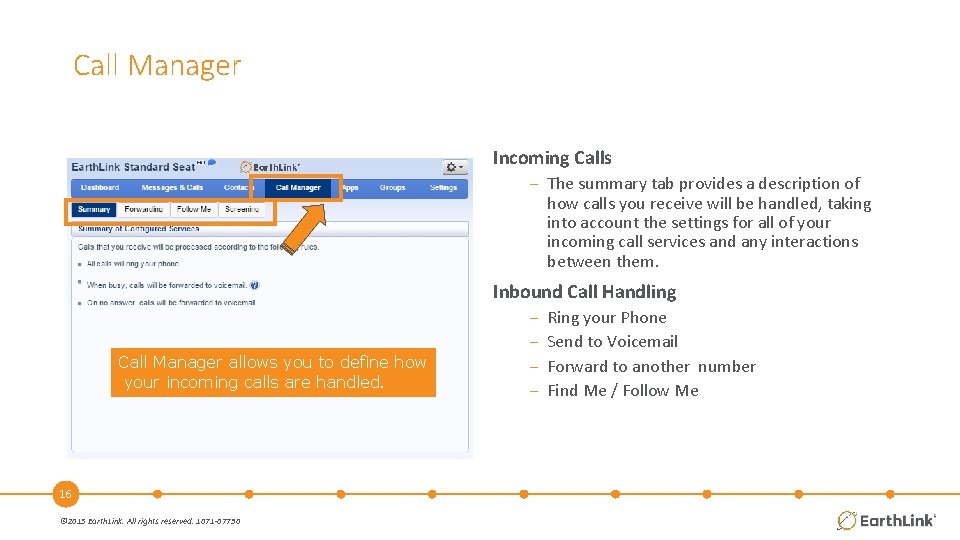
Call Manager Incoming Calls − The summary tab provides a description of how calls you receive will be handled, taking into account the settings for all of your incoming call services and any interactions between them. Inbound Call Handling Call Manager allows you to define how your incoming calls are handled. 16 © 2015 Earth. Link. All rights reserved. 1071 -07730 − − Ring your Phone Send to Voicemail Forward to another number Find Me / Follow Me
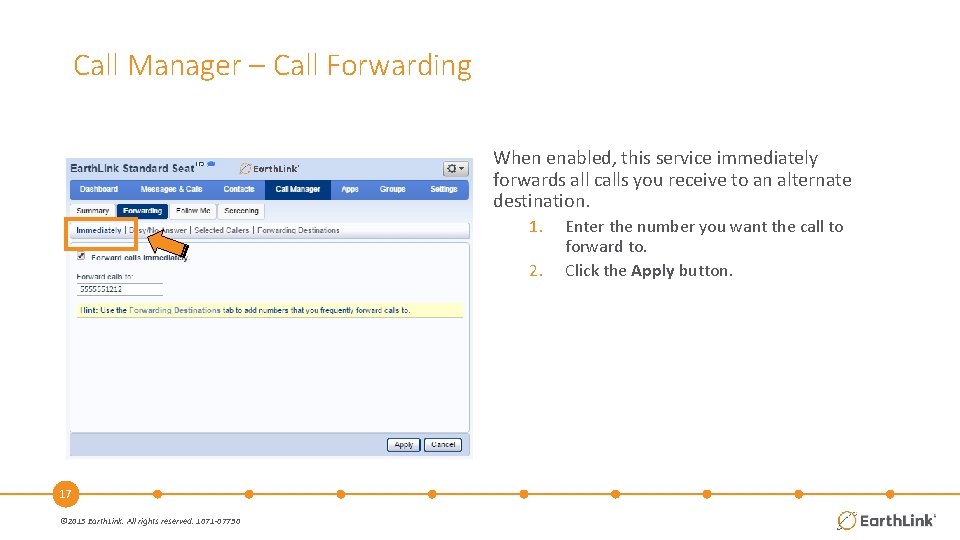
Call Manager – Call Forwarding When enabled, this service immediately forwards all calls you receive to an alternate destination. 1. 2. 17 © 2015 Earth. Link. All rights reserved. 1071 -07730 Enter the number you want the call to forward to. Click the Apply button.
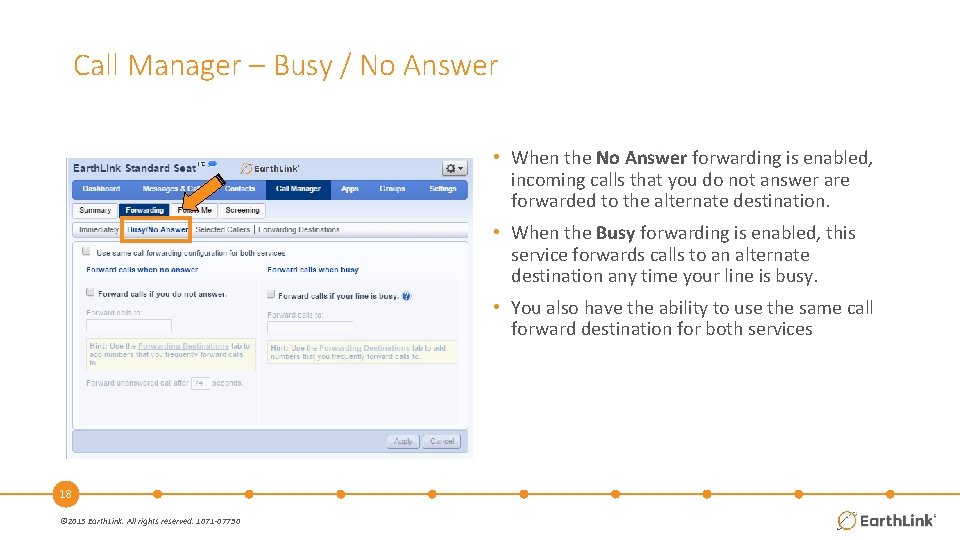
Call Manager – Busy / No Answer • When the No Answer forwarding is enabled, incoming calls that you do not answer are forwarded to the alternate destination. • When the Busy forwarding is enabled, this service forwards calls to an alternate destination any time your line is busy. • You also have the ability to use the same call forward destination for both services 18 © 2015 Earth. Link. All rights reserved. 1071 -07730
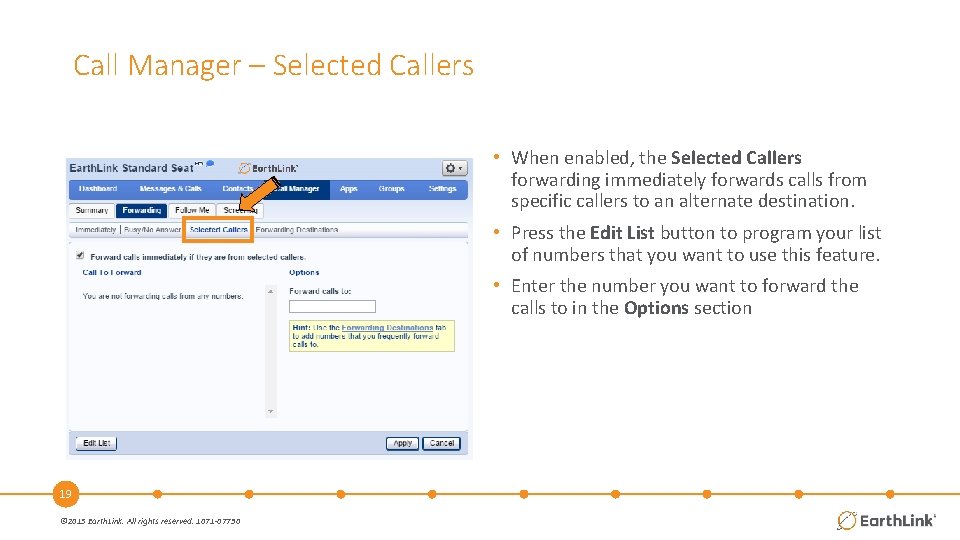
Call Manager – Selected Callers • When enabled, the Selected Callers forwarding immediately forwards calls from specific callers to an alternate destination. • Press the Edit List button to program your list of numbers that you want to use this feature. • Enter the number you want to forward the calls to in the Options section 19 © 2015 Earth. Link. All rights reserved. 1071 -07730
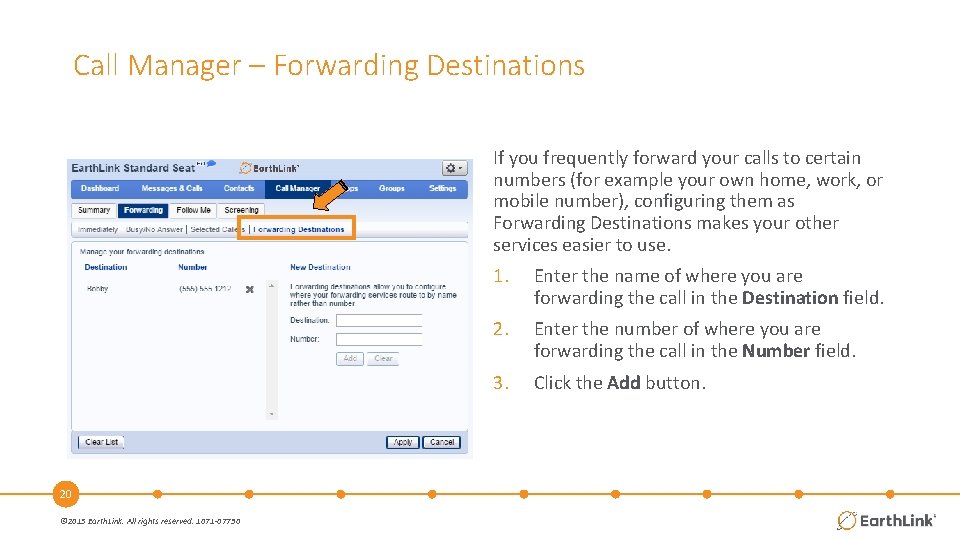
Call Manager – Forwarding Destinations If you frequently forward your calls to certain numbers (for example your own home, work, or mobile number), configuring them as Forwarding Destinations makes your other services easier to use. 20 © 2015 Earth. Link. All rights reserved. 1071 -07730 1. Enter the name of where you are forwarding the call in the Destination field. 2. Enter the number of where you are forwarding the call in the Number field. 3. Click the Add button.
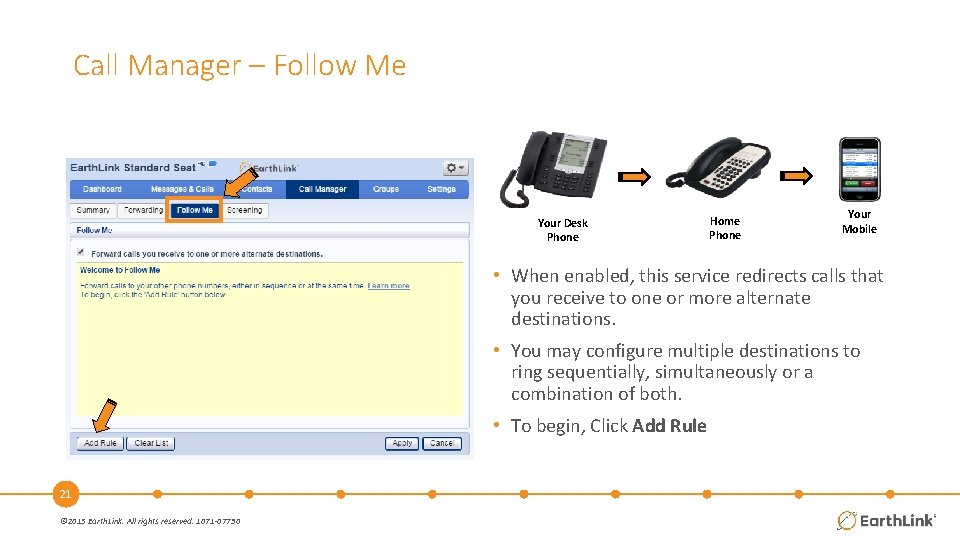
Call Manager – Follow Me Your Desk Phone Home Phone Your Mobile • When enabled, this service redirects calls that you receive to one or more alternate destinations. • You may configure multiple destinations to ring sequentially, simultaneously or a combination of both. • To begin, Click Add Rule 21 © 2015 Earth. Link. All rights reserved. 1071 -07730
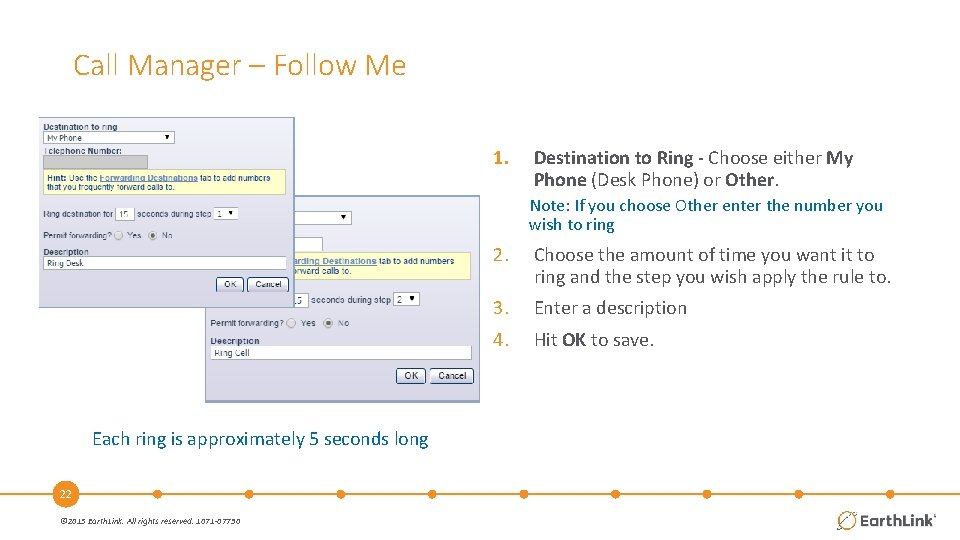
Call Manager – Follow Me 1. Destination to Ring - Choose either My Phone (Desk Phone) or Other. Note: If you choose Other enter the number you wish to ring Each ring is approximately 5 seconds long 22 © 2015 Earth. Link. All rights reserved. 1071 -07730 2. Choose the amount of time you want it to ring and the step you wish apply the rule to. 3. Enter a description 4. Hit OK to save.
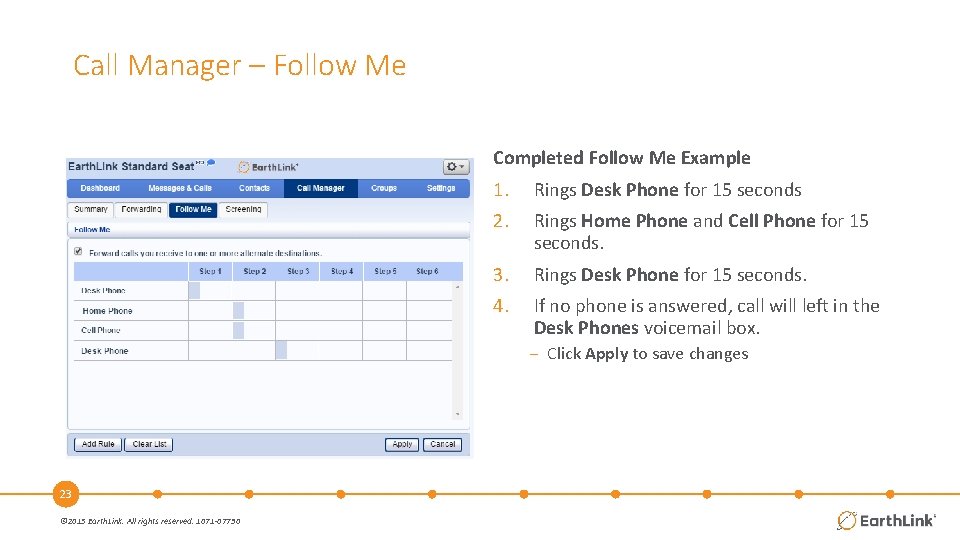
Call Manager – Follow Me Completed Follow Me Example 1. Rings Desk Phone for 15 seconds 2. Rings Home Phone and Cell Phone for 15 seconds. 3. Rings Desk Phone for 15 seconds. 4. If no phone is answered, call will left in the Desk Phones voicemail box. − Click Apply to save changes 23 © 2015 Earth. Link. All rights reserved. 1071 -07730
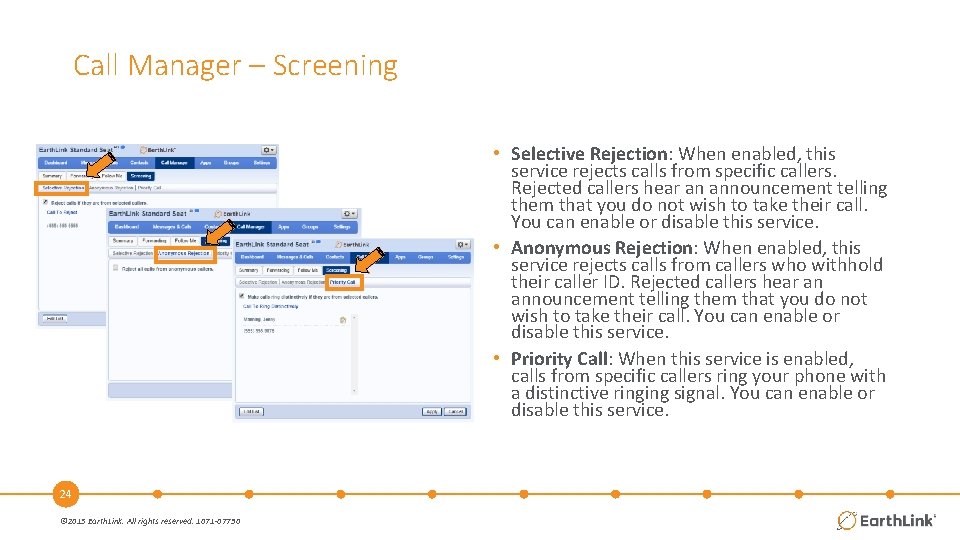
Call Manager – Screening • Selective Rejection: When enabled, this service rejects calls from specific callers. Rejected callers hear an announcement telling them that you do not wish to take their call. You can enable or disable this service. • Anonymous Rejection: When enabled, this service rejects calls from callers who withhold their caller ID. Rejected callers hear an announcement telling them that you do not wish to take their call. You can enable or disable this service. • Priority Call: When this service is enabled, calls from specific callers ring your phone with a distinctive ringing signal. You can enable or disable this service. 24 © 2015 Earth. Link. All rights reserved. 1071 -07730
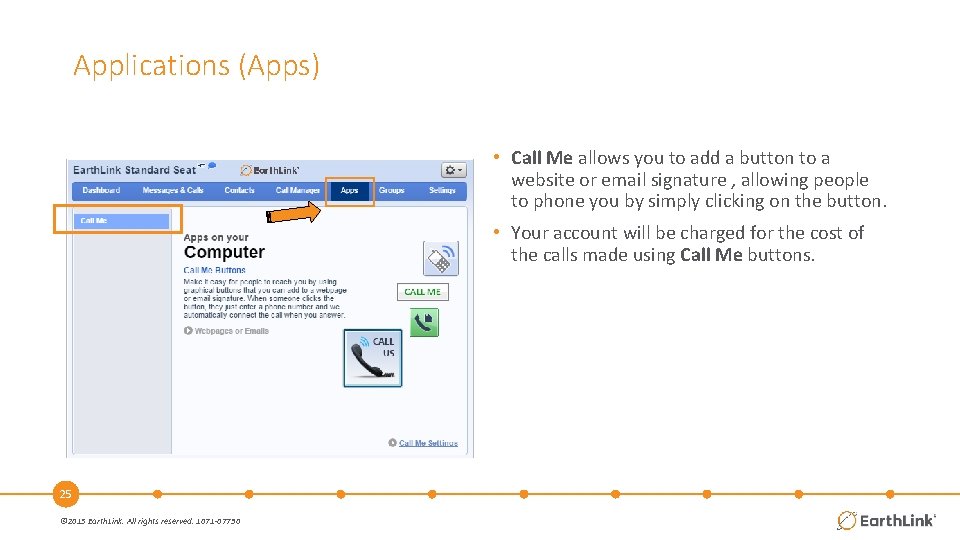
Applications (Apps) • Call Me allows you to add a button to a website or email signature , allowing people to phone you by simply clicking on the button. • Your account will be charged for the cost of the calls made using Call Me buttons. 25 © 2015 Earth. Link. All rights reserved. 1071 -07730
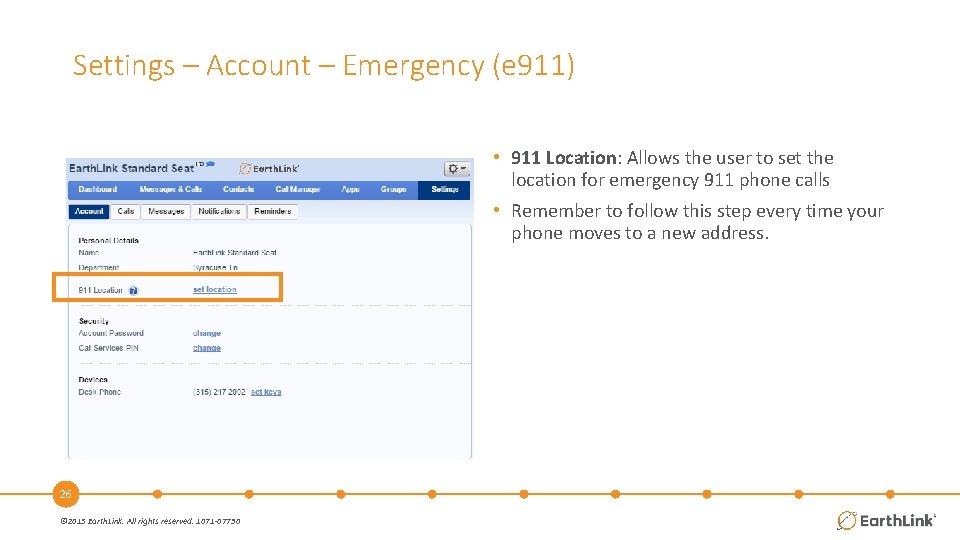
Settings – Account – Emergency (e 911) • 911 Location: Allows the user to set the location for emergency 911 phone calls • Remember to follow this step every time your phone moves to a new address. 26 © 2015 Earth. Link. All rights reserved. 1071 -07730
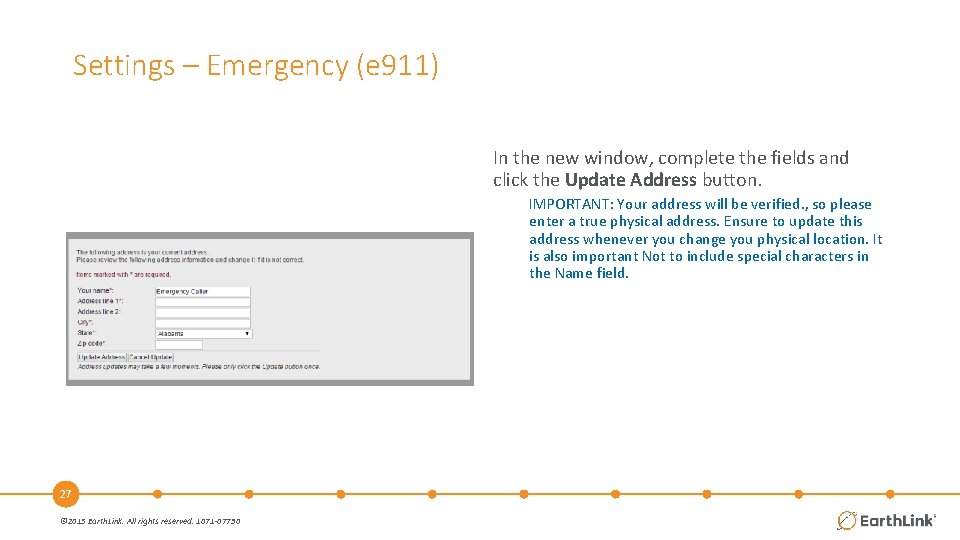
Settings – Emergency (e 911) In the new window, complete the fields and click the Update Address button. IMPORTANT: Your address will be verified. , so please enter a true physical address. Ensure to update this address whenever you change you physical location. It is also important Not to include special characters in the Name field. 27 © 2015 Earth. Link. All rights reserved. 1071 -07730
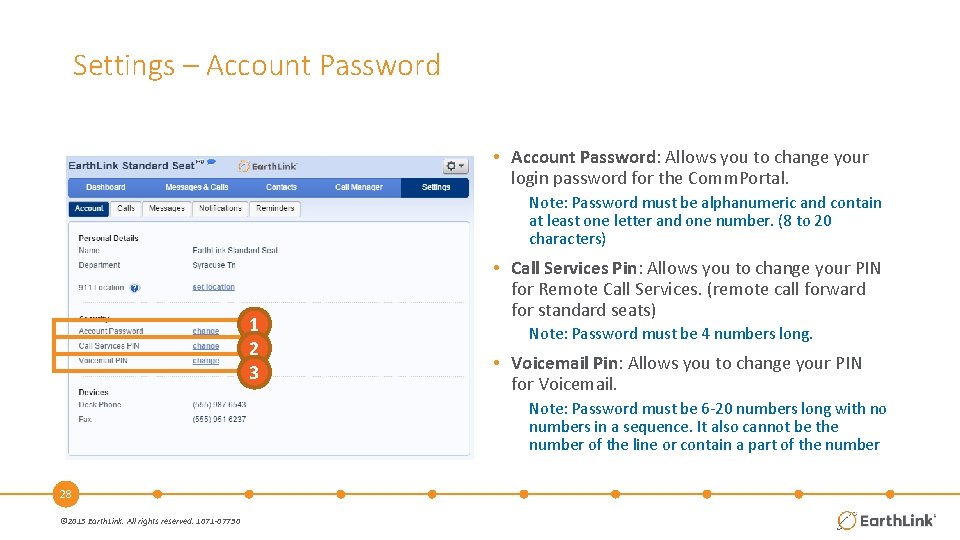
Settings – Account Password • Account Password: Allows you to change your login password for the Comm. Portal. Note: Password must be alphanumeric and contain at least one letter and one number. (8 to 20 characters) 1 2 3 • Call Services Pin: Allows you to change your PIN for Remote Call Services. (remote call forward for standard seats) Note: Password must be 4 numbers long. • Voicemail Pin: Allows you to change your PIN for Voicemail. Note: Password must be 6 -20 numbers long with no numbers in a sequence. It also cannot be the number of the line or contain a part of the number 28 © 2015 Earth. Link. All rights reserved. 1071 -07730
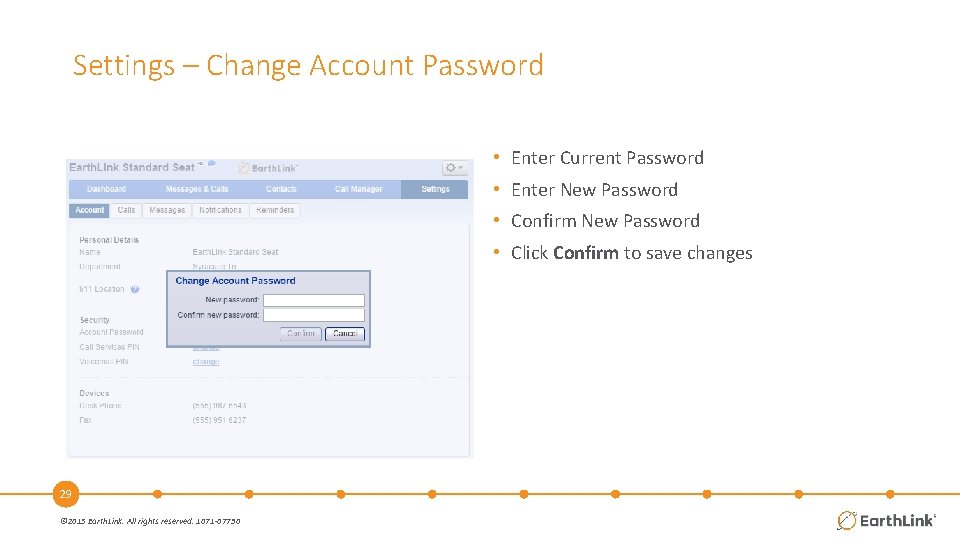
Settings – Change Account Password • Enter Current Password • Enter New Password • Confirm New Password • Click Confirm to save changes 29 © 2015 Earth. Link. All rights reserved. 1071 -07730
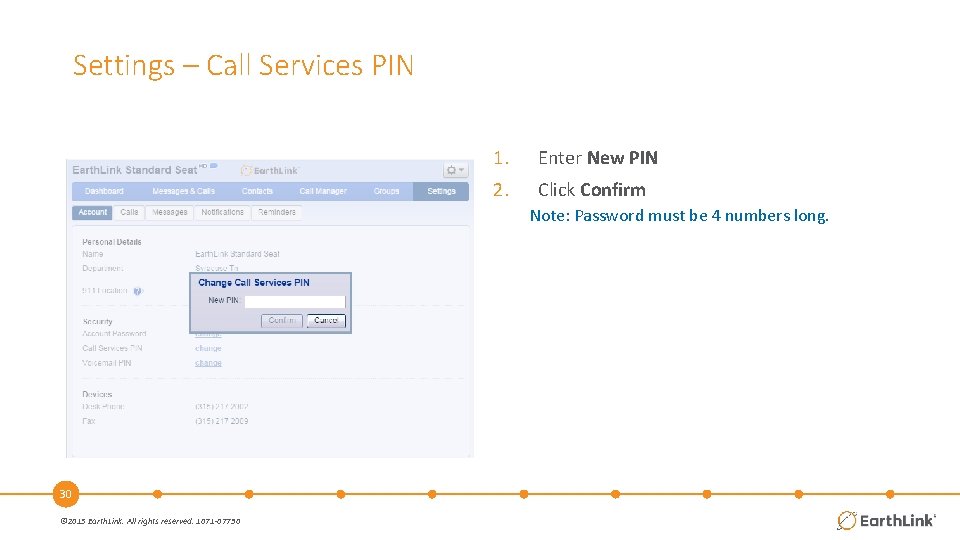
Settings – Call Services PIN 1. Enter New PIN 2. Click Confirm Note: Password must be 4 numbers long. 30 © 2015 Earth. Link. All rights reserved. 1071 -07730
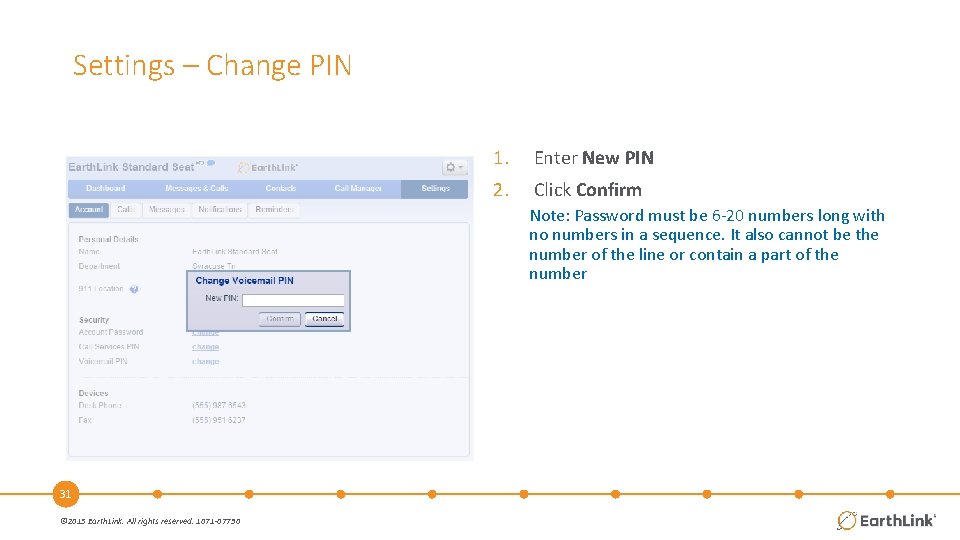
Settings – Change PIN 1. Enter New PIN 2. Click Confirm Note: Password must be 6 -20 numbers long with no numbers in a sequence. It also cannot be the number of the line or contain a part of the number 31 © 2015 Earth. Link. All rights reserved. 1071 -07730
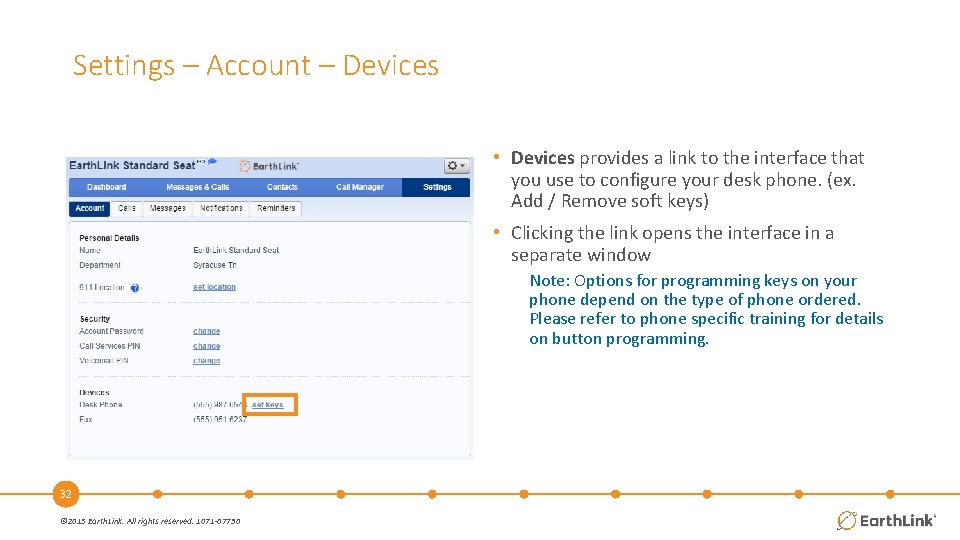
Settings – Account – Devices • Devices provides a link to the interface that you use to configure your desk phone. (ex. Add / Remove soft keys) • Clicking the link opens the interface in a separate window Note: Options for programming keys on your phone depend on the type of phone ordered. Please refer to phone specific training for details on button programming. 32 © 2015 Earth. Link. All rights reserved. 1071 -07730
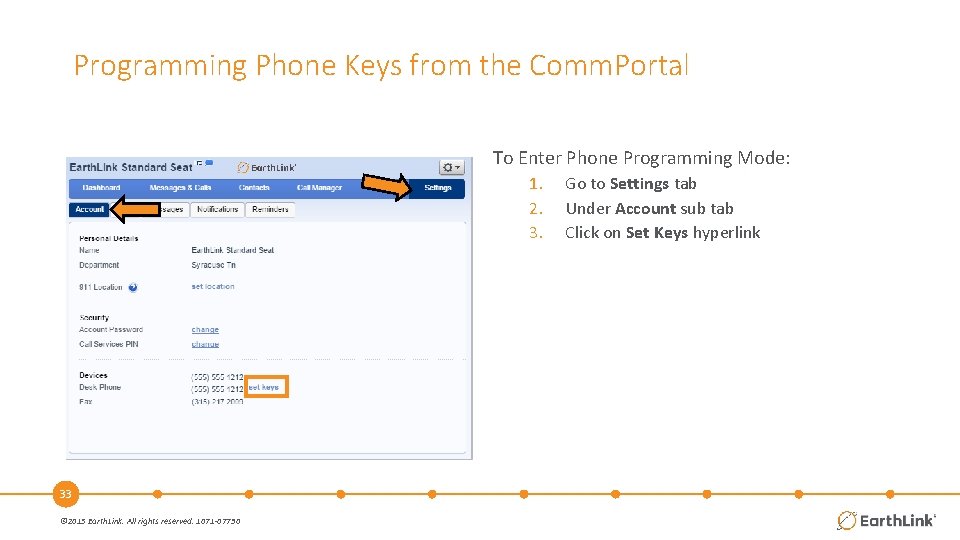
Programming Phone Keys from the Comm. Portal To Enter Phone Programming Mode: 1. 2. 3. 33 © 2015 Earth. Link. All rights reserved. 1071 -07730 Go to Settings tab Under Account sub tab Click on Set Keys hyperlink
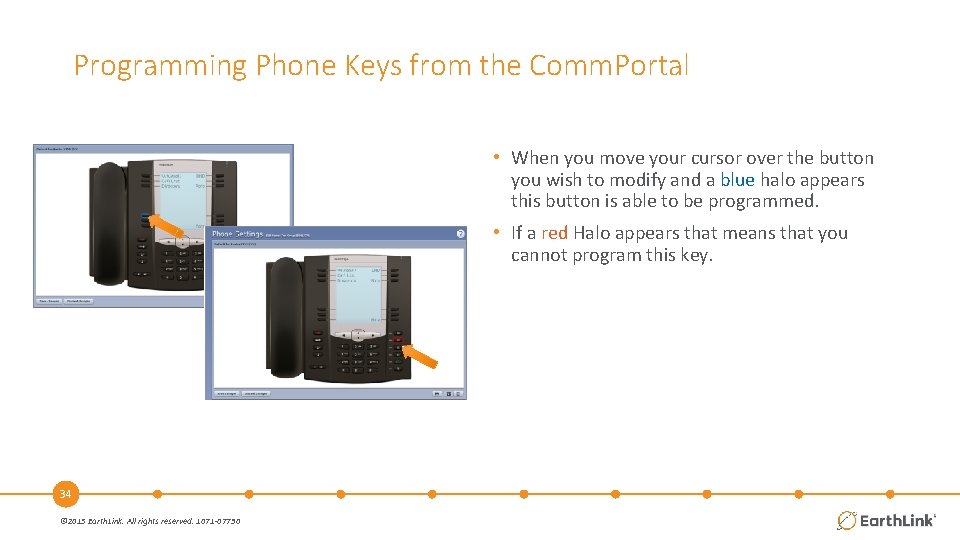
Programming Phone Keys from the Comm. Portal • When you move your cursor over the button you wish to modify and a blue halo appears this button is able to be programmed. • If a red Halo appears that means that you cannot program this key. 34 © 2015 Earth. Link. All rights reserved. 1071 -07730
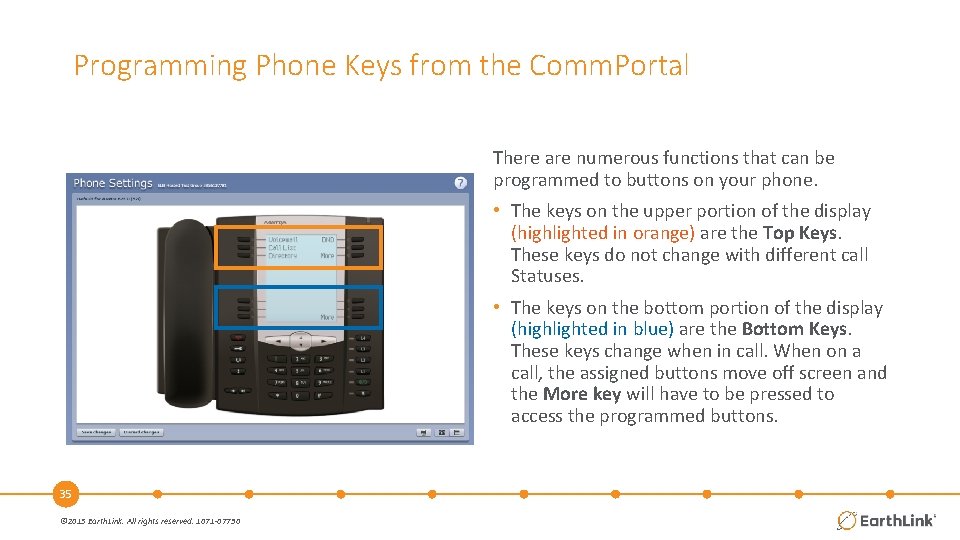
Programming Phone Keys from the Comm. Portal There are numerous functions that can be programmed to buttons on your phone. • The keys on the upper portion of the display (highlighted in orange) are the Top Keys. These keys do not change with different call Statuses. • The keys on the bottom portion of the display (highlighted in blue) are the Bottom Keys. These keys change when in call. When on a call, the assigned buttons move off screen and the More key will have to be pressed to access the programmed buttons. 35 © 2015 Earth. Link. All rights reserved. 1071 -07730
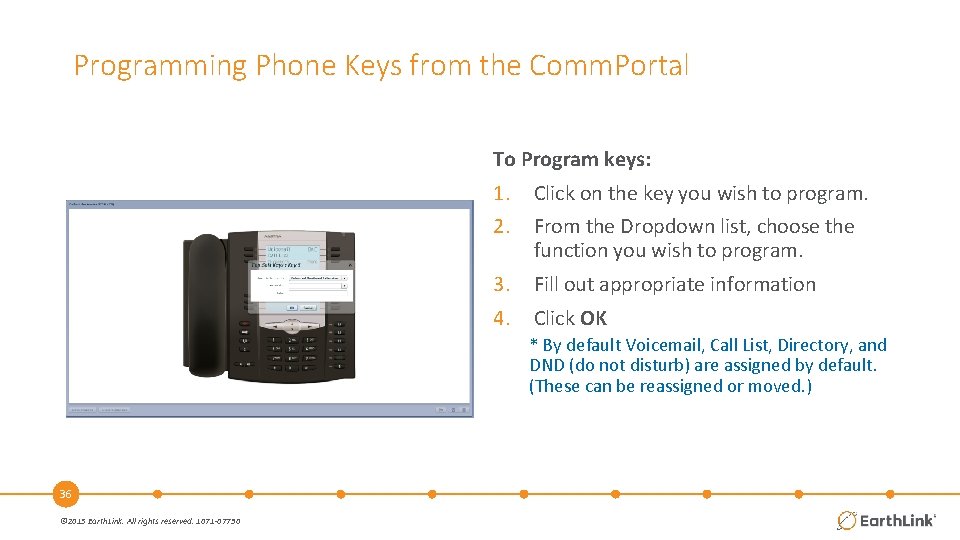
Programming Phone Keys from the Comm. Portal To Program keys: 1. Click on the key you wish to program. 2. From the Dropdown list, choose the function you wish to program. 3. Fill out appropriate information 4. Click OK * By default Voicemail, Call List, Directory, and DND (do not disturb) are assigned by default. (These can be reassigned or moved. ) 36 © 2015 Earth. Link. All rights reserved. 1071 -07730
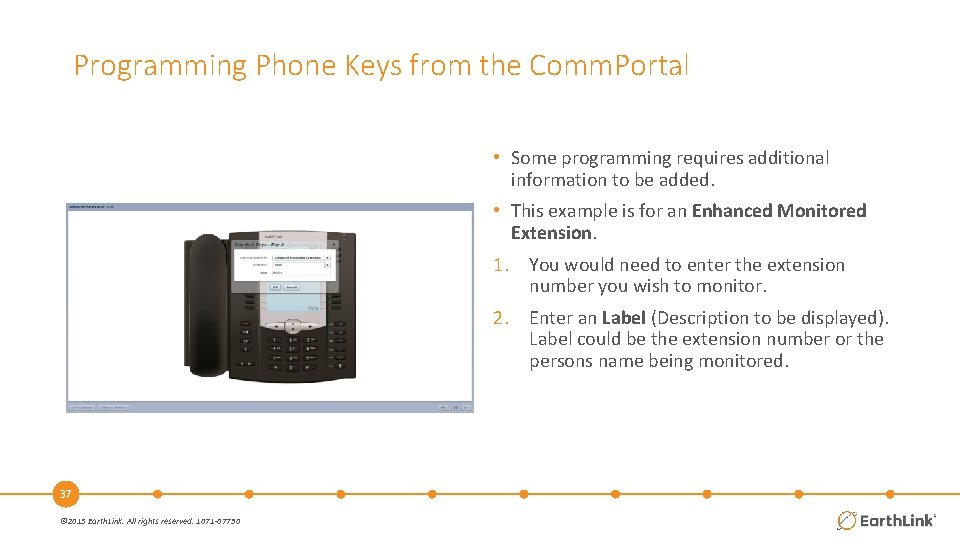
Programming Phone Keys from the Comm. Portal • Some programming requires additional information to be added. • This example is for an Enhanced Monitored Extension. 1. You would need to enter the extension number you wish to monitor. 2. Enter an Label (Description to be displayed). Label could be the extension number or the persons name being monitored. 37 © 2015 Earth. Link. All rights reserved. 1071 -07730
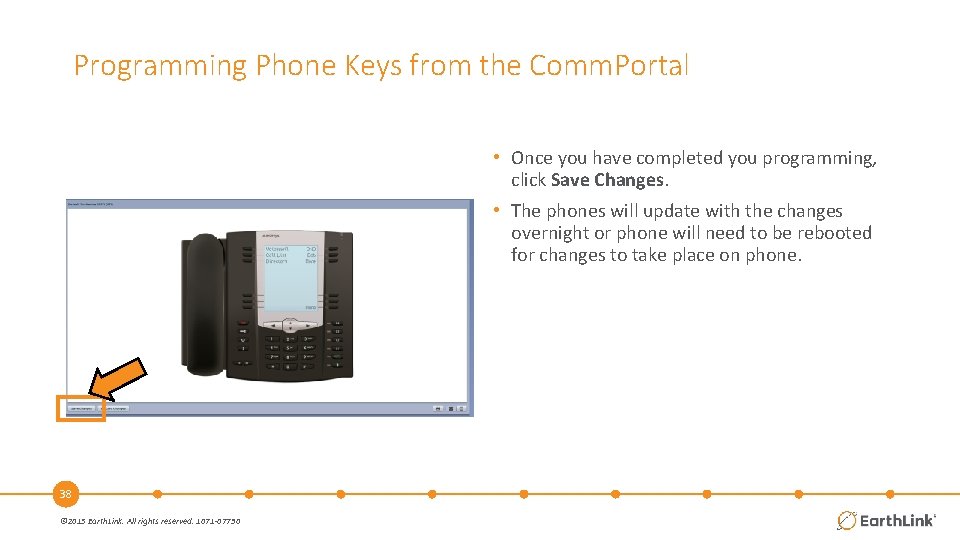
Programming Phone Keys from the Comm. Portal • Once you have completed you programming, click Save Changes. • The phones will update with the changes overnight or phone will need to be rebooted for changes to take place on phone. 38 © 2015 Earth. Link. All rights reserved. 1071 -07730
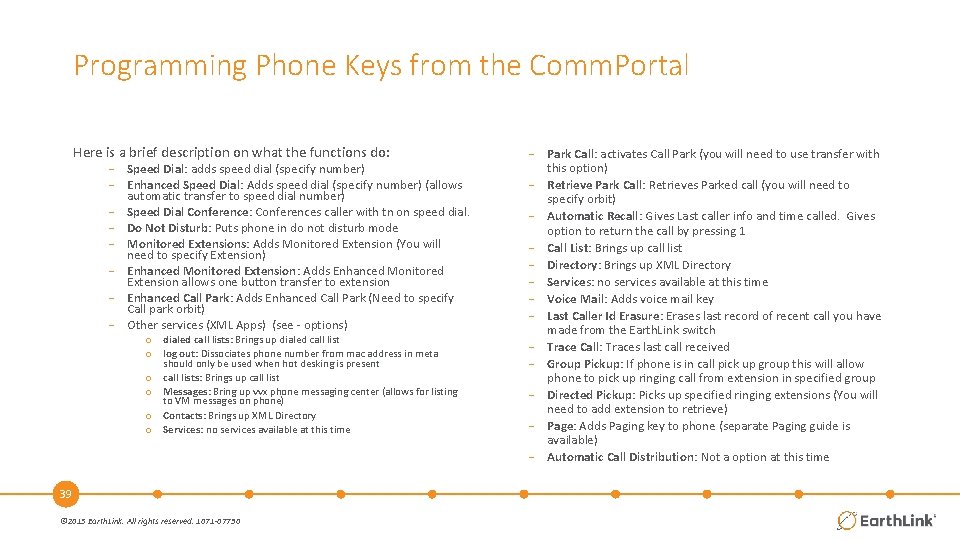
Programming Phone Keys from the Comm. Portal Here is a brief description on what the functions do: − Speed Dial: adds speed dial (specify number) − Enhanced Speed Dial: Adds speed dial (specify number) (allows automatic transfer to speed dial number) − Speed Dial Conference: Conferences caller with tn on speed dial. − Do Not Disturb: Puts phone in do not disturb mode − Monitored Extensions: Adds Monitored Extension (You will need to specify Extension) − Enhanced Monitored Extension: Adds Enhanced Monitored Extension allows one button transfer to extension − Enhanced Call Park: Adds Enhanced Call Park (Need to specify Call park orbit) − Other services (XML Apps) (see - options) o dialed call lists: Brings up dialed call list o log out: Dissociates phone number from mac address in meta should only be used when hot desking is present o call lists: Brings up call list o Messages: Bring up vvx phone messaging center (allows for listing to VM messages on phone) o Contacts: Brings up XML Directory o Services: no services available at this time 39 © 2015 Earth. Link. All rights reserved. 1071 -07730 − Park Call: activates Call Park (you will need to use transfer with this option) − Retrieve Park Call: Retrieves Parked call (you will need to specify orbit) − Automatic Recall: Gives Last caller info and time called. Gives option to return the call by pressing 1 − Call List: Brings up call list − Directory: Brings up XML Directory − Services: no services available at this time − Voice Mail: Adds voice mail key − Last Caller Id Erasure: Erases last record of recent call you have made from the Earth. Link switch − Trace Call: Traces last call received − Group Pickup: If phone is in call pick up group this will allow phone to pick up ringing call from extension in specified group − Directed Pickup: Picks up specified ringing extensions (You will need to add extension to retrieve) − Page: Adds Paging key to phone (separate Paging guide is available) − Automatic Call Distribution: Not a option at this time
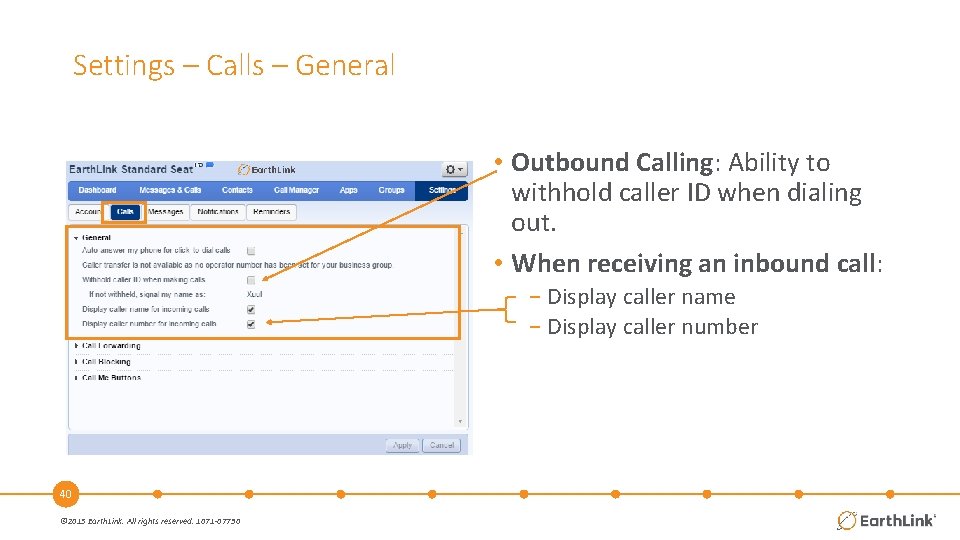
Settings – Calls – General • Outbound Calling: Ability to withhold caller ID when dialing out. • When receiving an inbound call: − Display caller name − Display caller number 40 © 2015 Earth. Link. All rights reserved. 1071 -07730
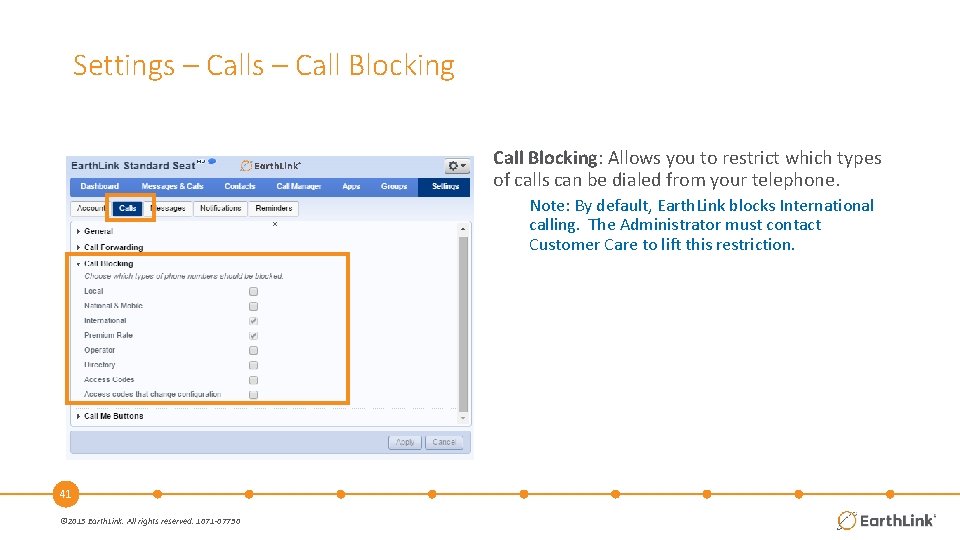
Settings – Call Blocking: Allows you to restrict which types of calls can be dialed from your telephone. x 41 © 2015 Earth. Link. All rights reserved. 1071 -07730 Note: By default, Earth. Link blocks International calling. The Administrator must contact Customer Care to lift this restriction.
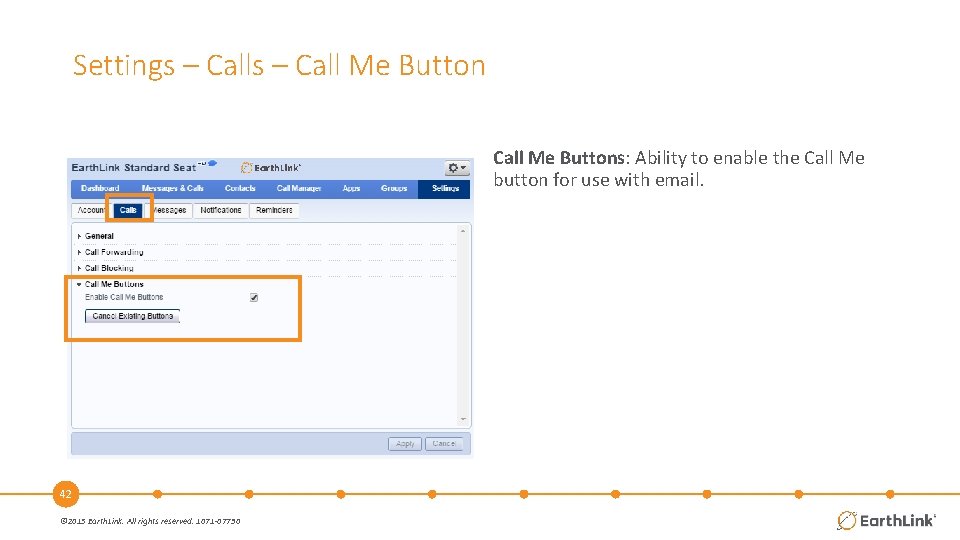
Settings – Call Me Buttons: Ability to enable the Call Me button for use with email. 42 © 2015 Earth. Link. All rights reserved. 1071 -07730
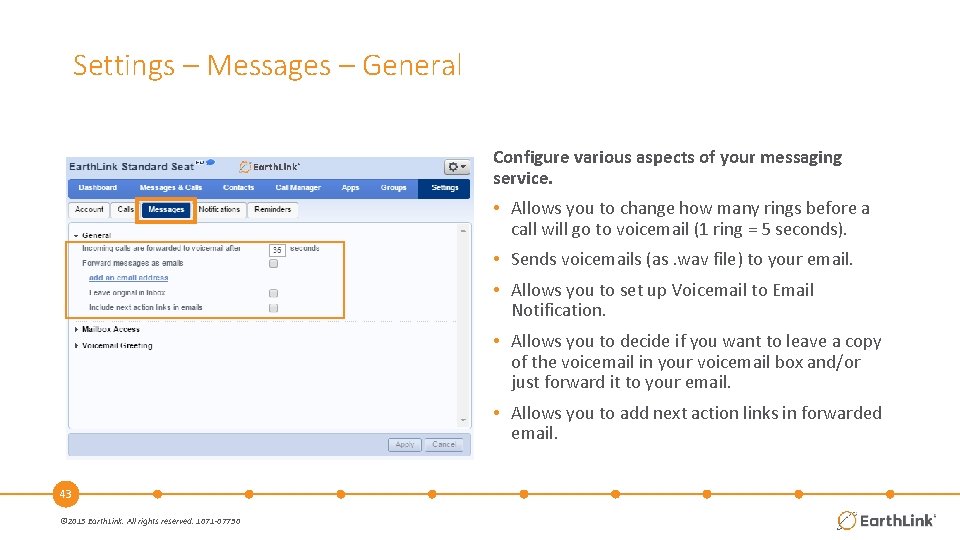
Settings – Messages – General Configure various aspects of your messaging service. • Allows you to change how many rings before a call will go to voicemail (1 ring = 5 seconds). • Sends voicemails (as. wav file) to your email. • Allows you to set up Voicemail to Email Notification. • Allows you to decide if you want to leave a copy of the voicemail in your voicemail box and/or just forward it to your email. • Allows you to add next action links in forwarded email. 43 © 2015 Earth. Link. All rights reserved. 1071 -07730
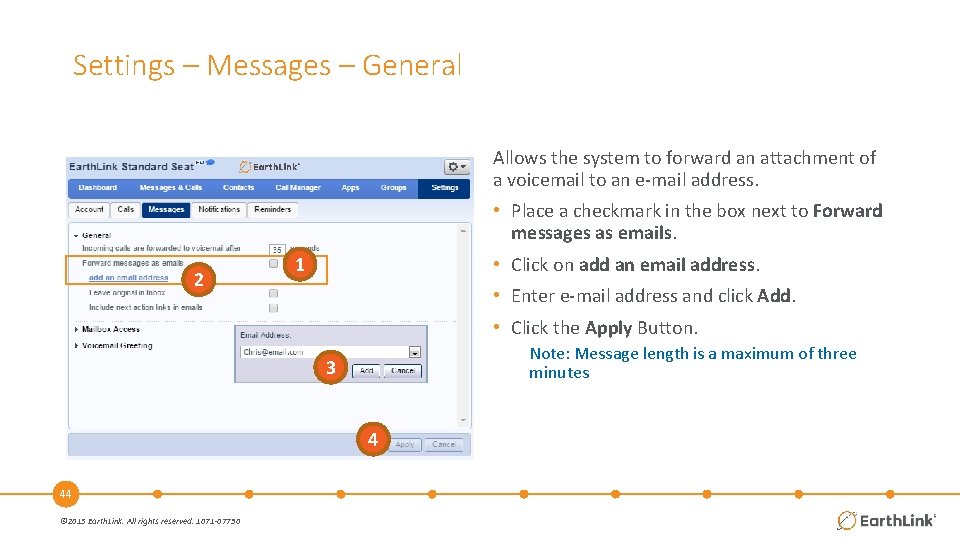
Settings – Messages – General Allows the system to forward an attachment of a voicemail to an e-mail address. • Place a checkmark in the box next to Forward messages as emails. 2 • Click on add an email address. 1 • Enter e-mail address and click Add. • Click the Apply Button. Note: Message length is a maximum of three minutes 3 4 44 © 2015 Earth. Link. All rights reserved. 1071 -07730
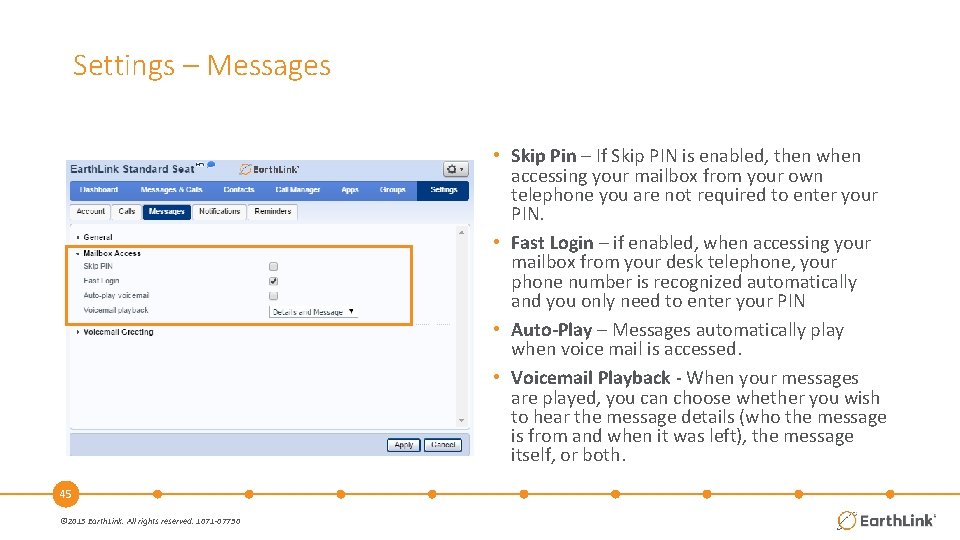
Settings – Messages • Skip Pin – If Skip PIN is enabled, then when accessing your mailbox from your own telephone you are not required to enter your PIN. • Fast Login – if enabled, when accessing your mailbox from your desk telephone, your phone number is recognized automatically and you only need to enter your PIN • Auto-Play – Messages automatically play when voice mail is accessed. • Voicemail Playback - When your messages are played, you can choose whether you wish to hear the message details (who the message is from and when it was left), the message itself, or both. 45 © 2015 Earth. Link. All rights reserved. 1071 -07730
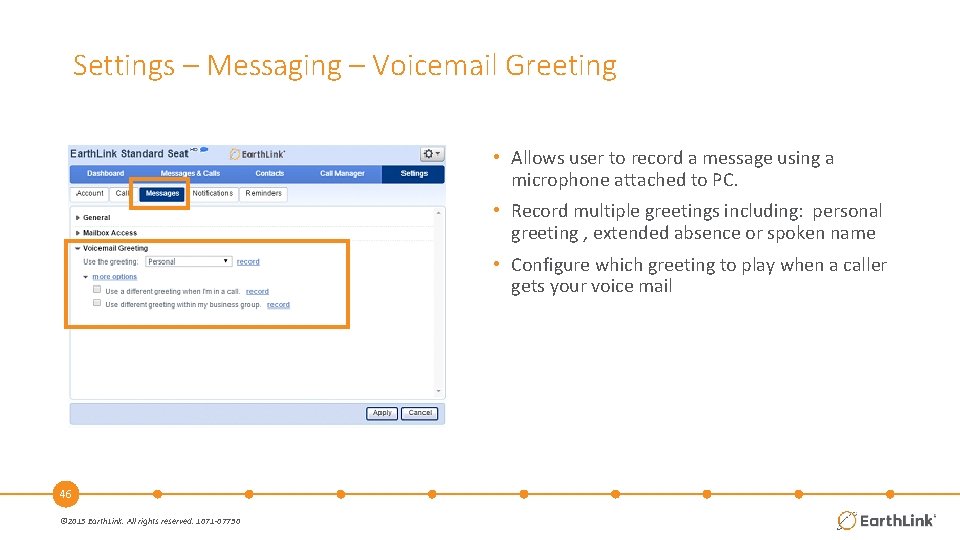
Settings – Messaging – Voicemail Greeting • Allows user to record a message using a microphone attached to PC. • Record multiple greetings including: personal greeting , extended absence or spoken name • Configure which greeting to play when a caller gets your voice mail 46 © 2015 Earth. Link. All rights reserved. 1071 -07730
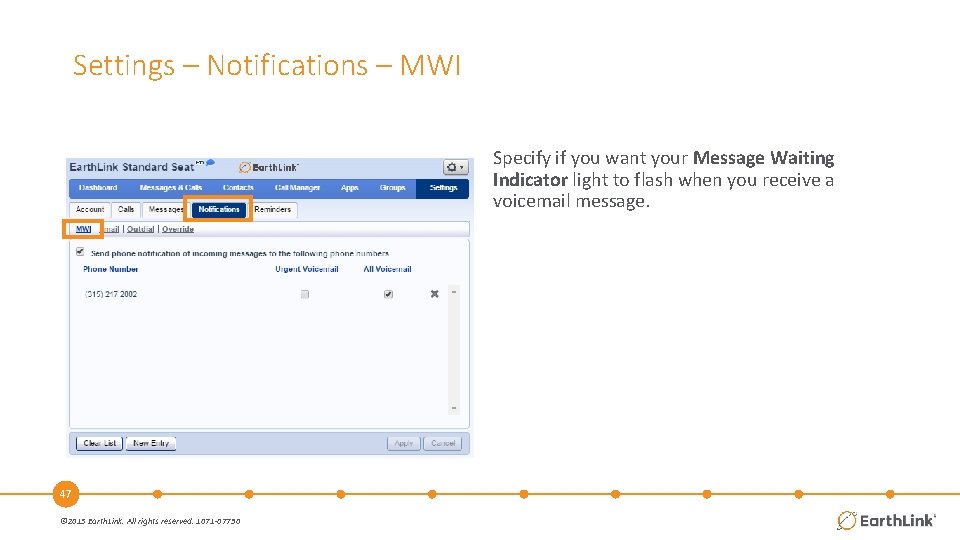
Settings – Notifications – MWI Specify if you want your Message Waiting Indicator light to flash when you receive a voicemail message. 47 © 2015 Earth. Link. All rights reserved. 1071 -07730
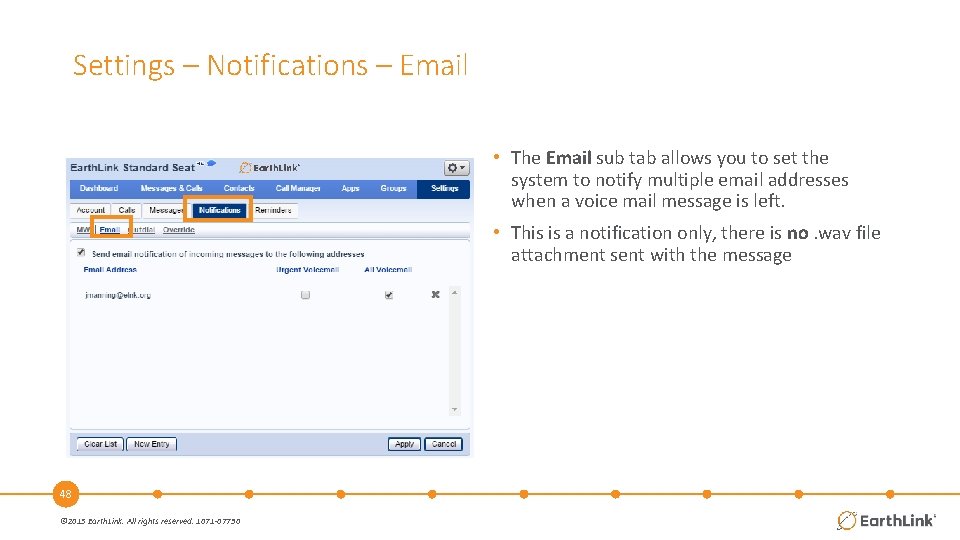
Settings – Notifications – Email • The Email sub tab allows you to set the system to notify multiple email addresses when a voice mail message is left. • This is a notification only, there is no. wav file attachment sent with the message 48 © 2015 Earth. Link. All rights reserved. 1071 -07730
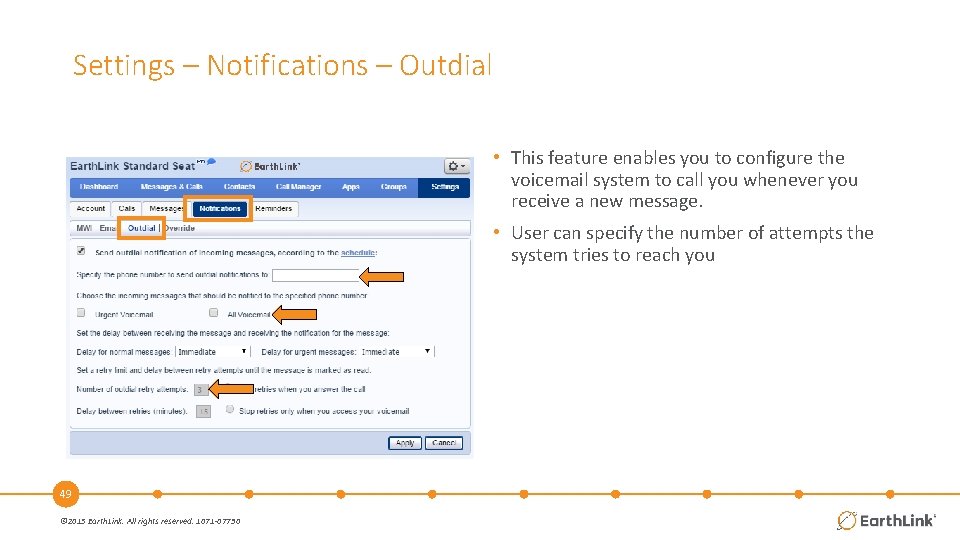
Settings – Notifications – Outdial • This feature enables you to configure the voicemail system to call you whenever you receive a new message. • User can specify the number of attempts the system tries to reach you 49 © 2015 Earth. Link. All rights reserved. 1071 -07730
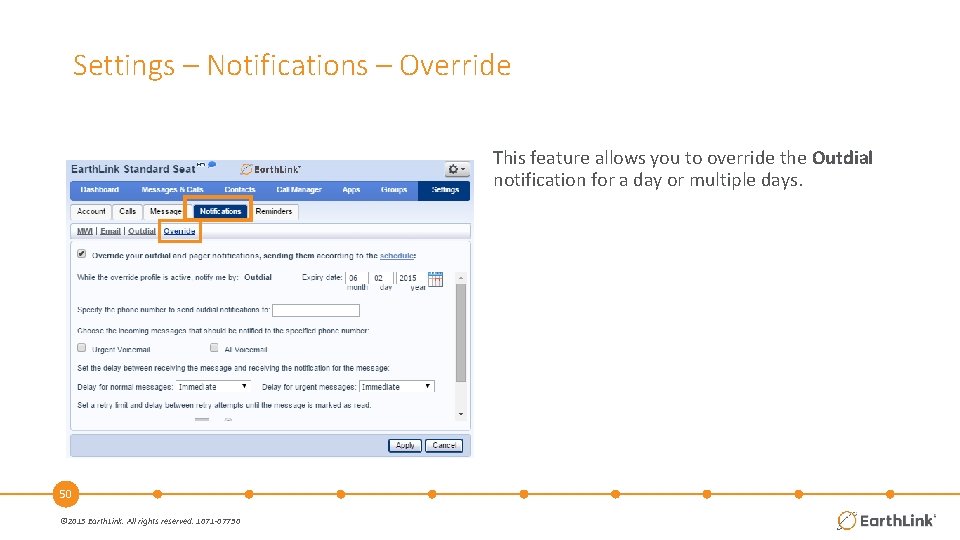
Settings – Notifications – Override This feature allows you to override the Outdial notification for a day or multiple days. 50 © 2015 Earth. Link. All rights reserved. 1071 -07730
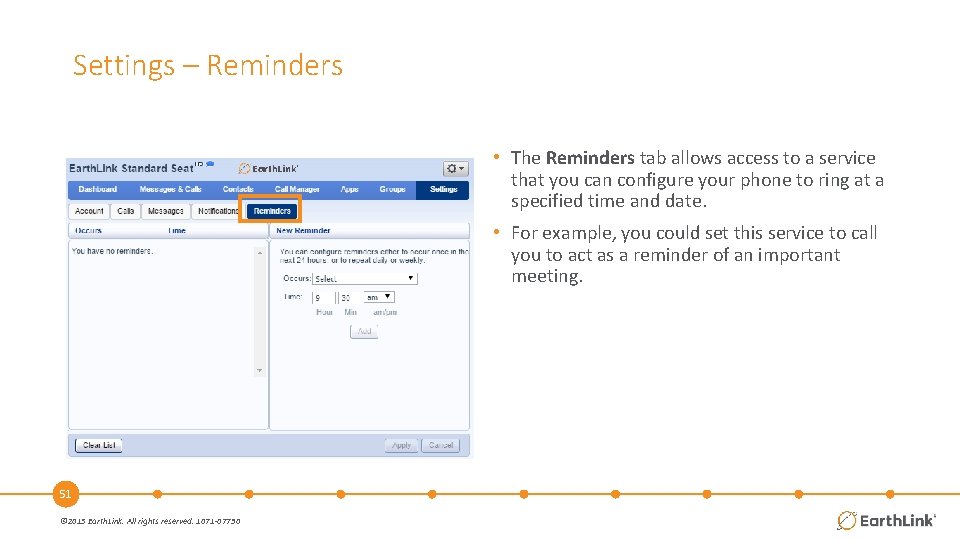
Settings – Reminders • The Reminders tab allows access to a service that you can configure your phone to ring at a specified time and date. • For example, you could set this service to call you to act as a reminder of an important meeting. 51 © 2015 Earth. Link. All rights reserved. 1071 -07730
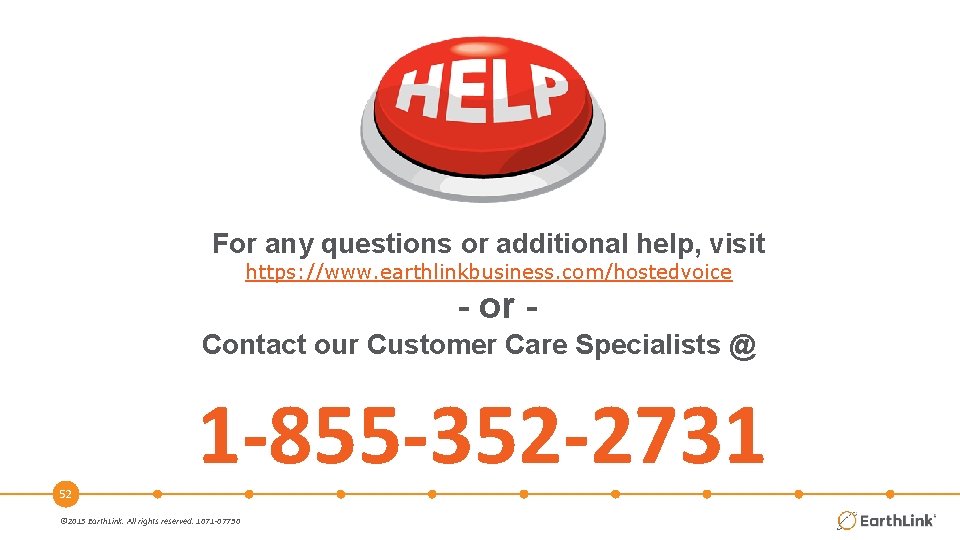
For any questions or additional help, visit https: //www. earthlinkbusiness. com/hostedvoice - or Contact our Customer Care Specialists @ 1 -855 -352 -2731 52 © 2015 Earth. Link. All rights reserved. 1071 -07730
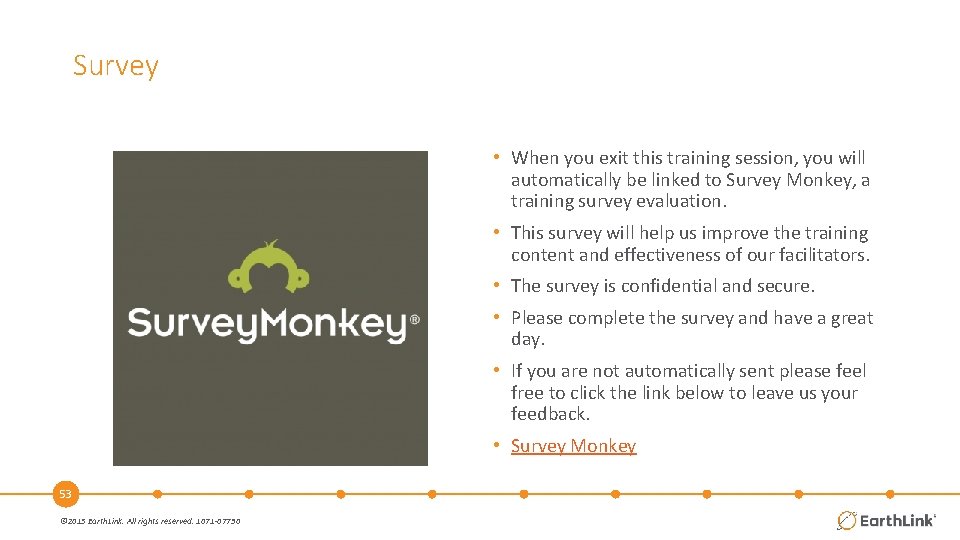
Survey • When you exit this training session, you will automatically be linked to Survey Monkey, a training survey evaluation. • This survey will help us improve the training content and effectiveness of our facilitators. • The survey is confidential and secure. • Please complete the survey and have a great day. • If you are not automatically sent please feel free to click the link below to leave us your feedback. • Survey Monkey 53 © 2015 Earth. Link. All rights reserved. 1071 -07730

54
 Hosted lync voice
Hosted lync voice Hosted lync
Hosted lync Comm portal
Comm portal Mitel6867i
Mitel6867i Aastra blustar
Aastra blustar Aastra sip terminal accessories
Aastra sip terminal accessories Aastra 800
Aastra 800 Telefon aastra 6773 anrufbeantworter besprechen
Telefon aastra 6773 anrufbeantworter besprechen Aastra technologies ltd
Aastra technologies ltd Caltrans 2010 standard specifications
Caltrans 2010 standard specifications Proper comm
Proper comm Joinmyquiz.comm
Joinmyquiz.comm When to use a comm
When to use a comm Intrapersonal communication
Intrapersonal communication Intrapersonal comm
Intrapersonal comm Roborio comm light red
Roborio comm light red Introduction to orientalism
Introduction to orientalism 76 comm regt
76 comm regt Comm 401
Comm 401 Mobilecricinfo
Mobilecricinfo Rodney davis fresno state
Rodney davis fresno state Catos letters
Catos letters Rec net
Rec net Comm 486
Comm 486 Aug comm device
Aug comm device Www menti com
Www menti com Nonverball
Nonverball What is transparent bridge mode
What is transparent bridge mode Beeg comm
Beeg comm Ww.menti.com
Ww.menti.com Mit comm lab
Mit comm lab Rev.comm
Rev.comm Ww menti com
Ww menti com Www.menti . com
Www.menti . com Wwwmenti. com
Wwwmenti. com Wwwmenti.con
Wwwmenti.con Comm operator
Comm operator Comm operator
Comm operator Comm 226 quiz 1
Comm 226 quiz 1 Comm 226
Comm 226 Iso 9001 presentation
Iso 9001 presentation Awareness iso 9001
Awareness iso 9001 Iso 14001 2015 awareness training
Iso 14001 2015 awareness training Self-hosted wiki
Self-hosted wiki Crmpro 360
Crmpro 360 Exchange hosted encryption
Exchange hosted encryption Hosted uc
Hosted uc Lumen cisco webex collaboration
Lumen cisco webex collaboration Hosted bi
Hosted bi Branchcache hosted cache server
Branchcache hosted cache server Voip presentation
Voip presentation Hosted telefonie betekenis
Hosted telefonie betekenis Taxwise training login
Taxwise training login Formation lync server 2013
Formation lync server 2013 Hosted data warehouse
Hosted data warehouse