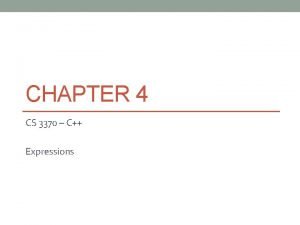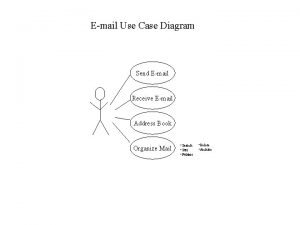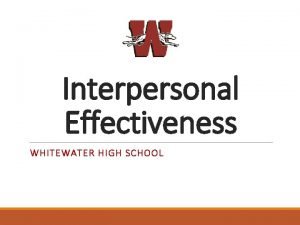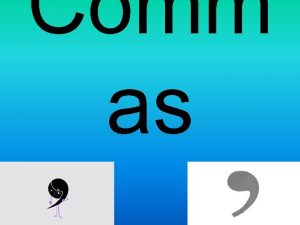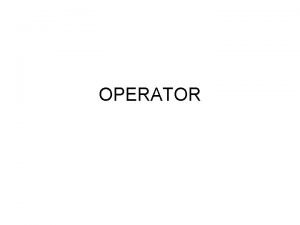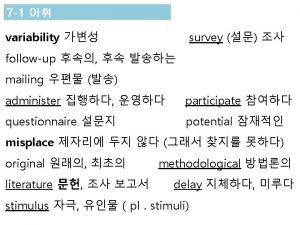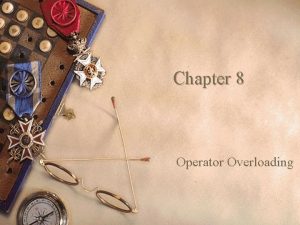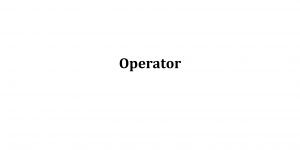Comm Operator Tutorial How to send sequence data
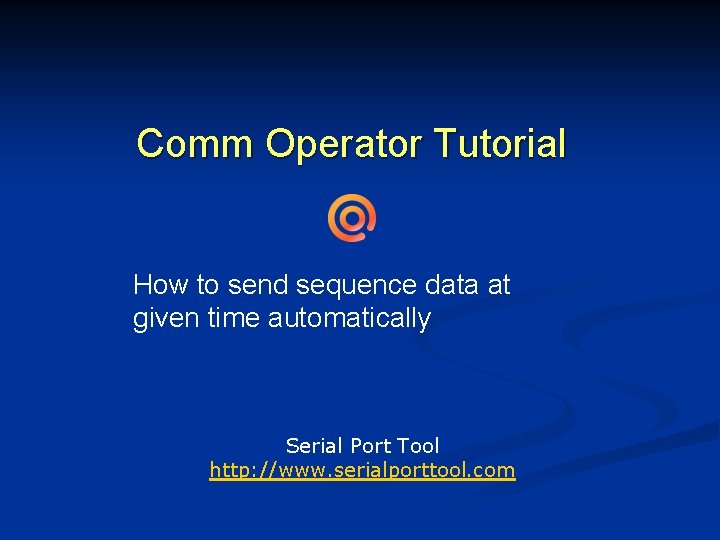
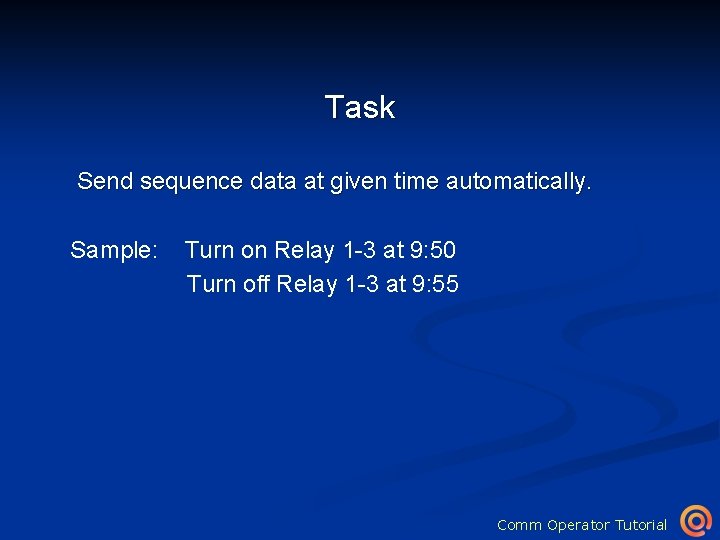
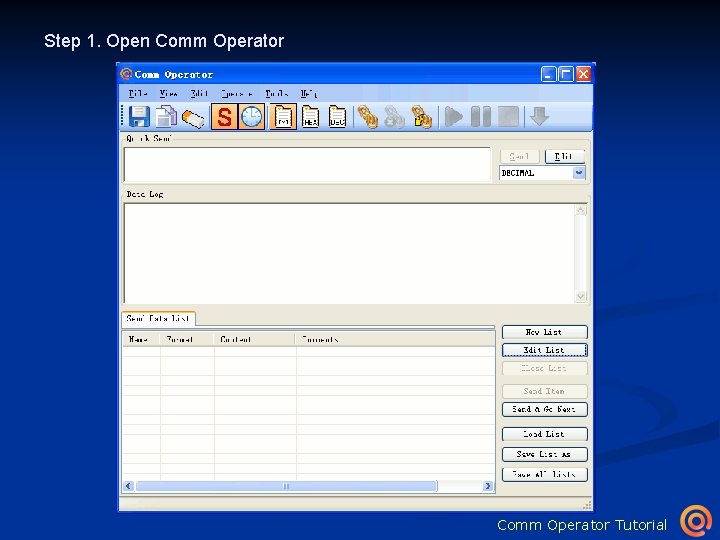
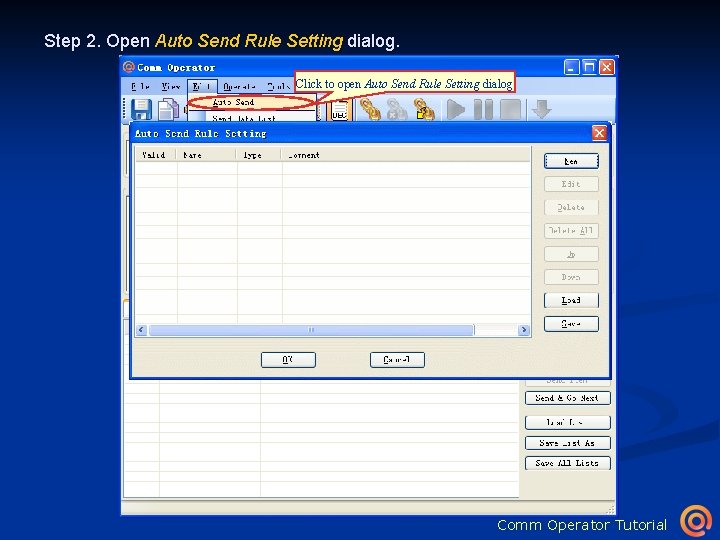
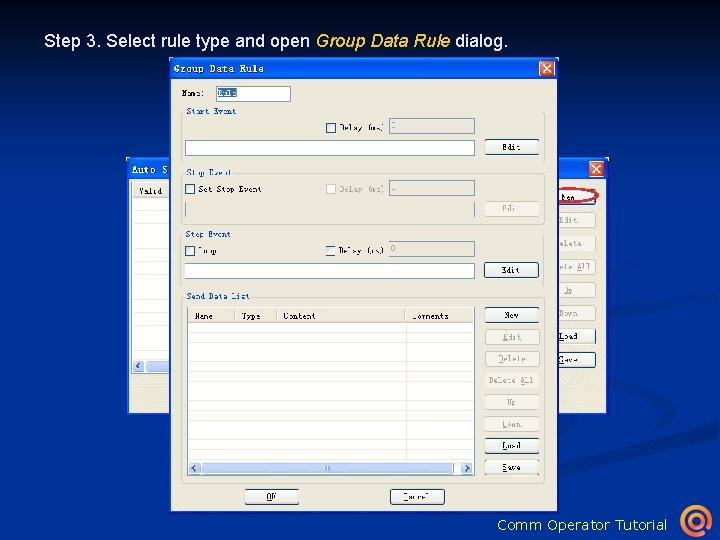
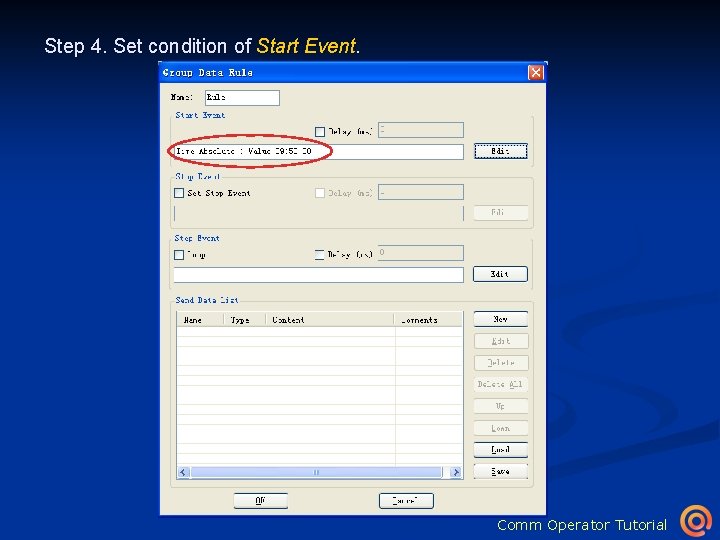
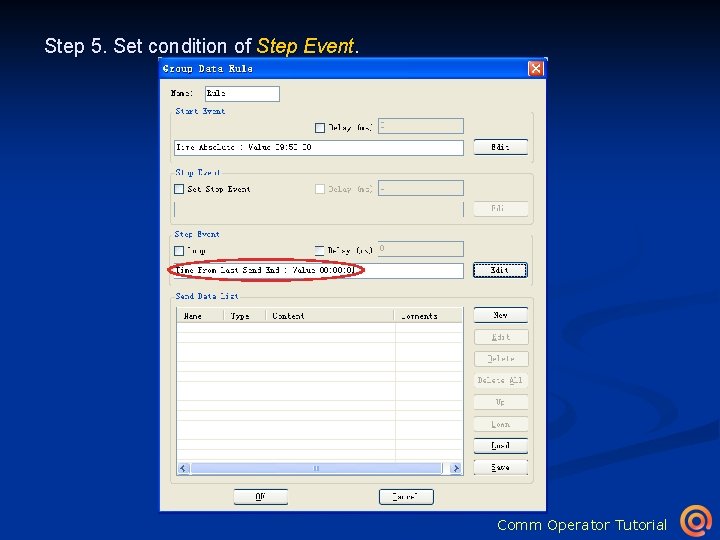
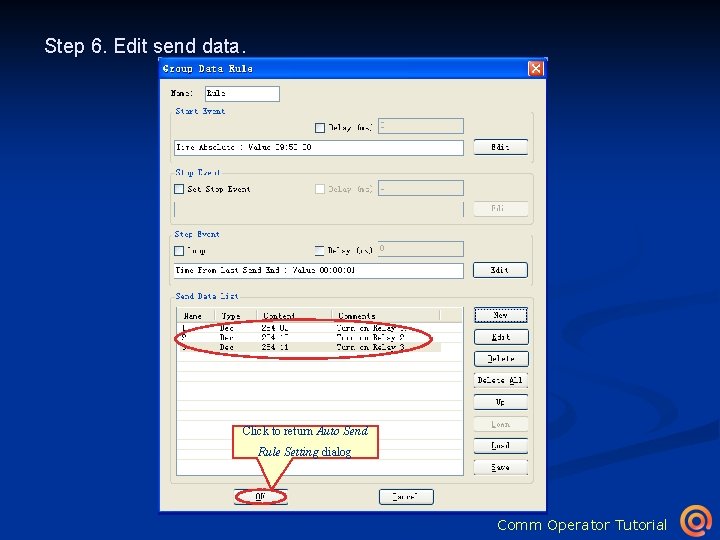
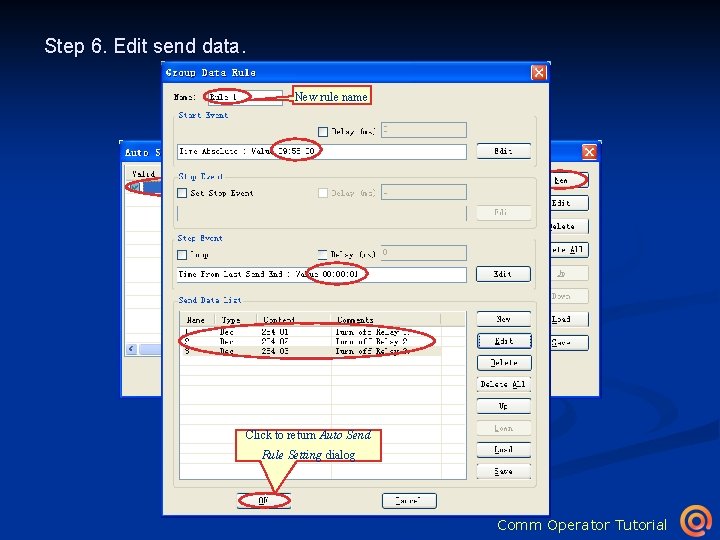
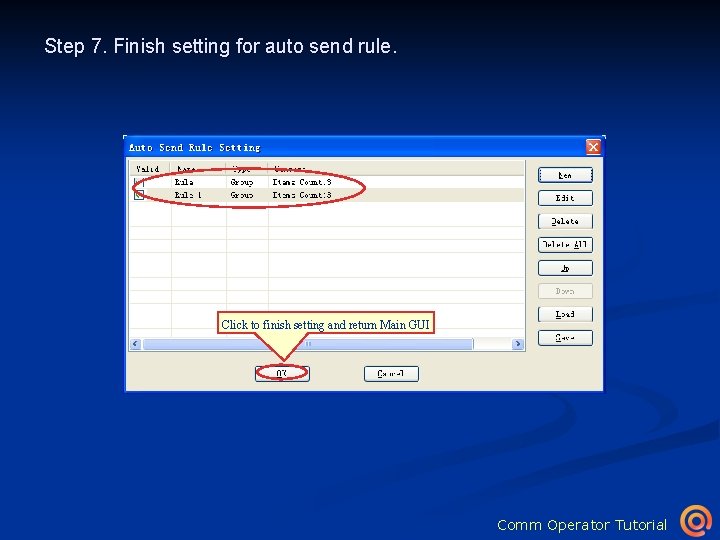
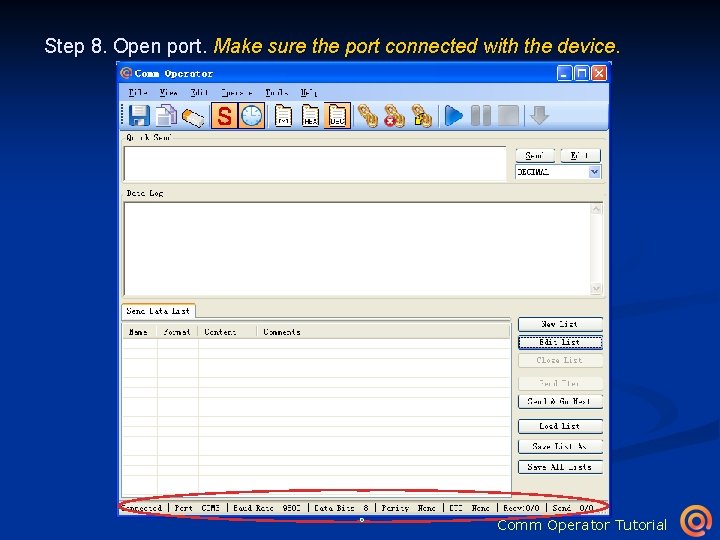
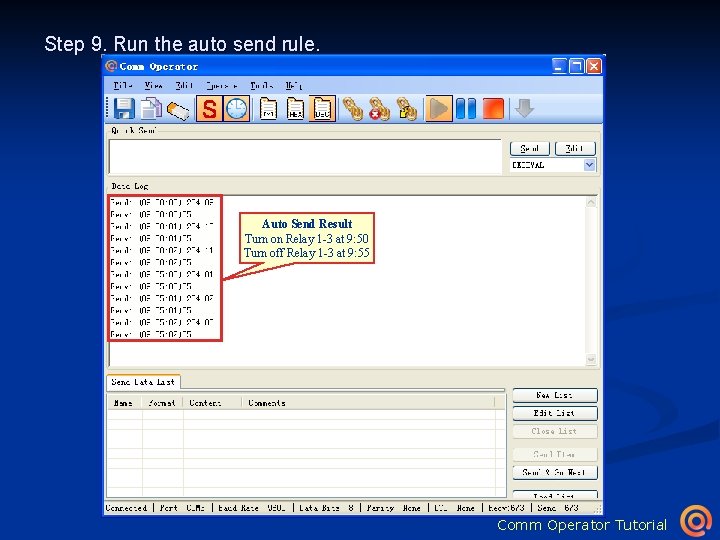
- Slides: 12
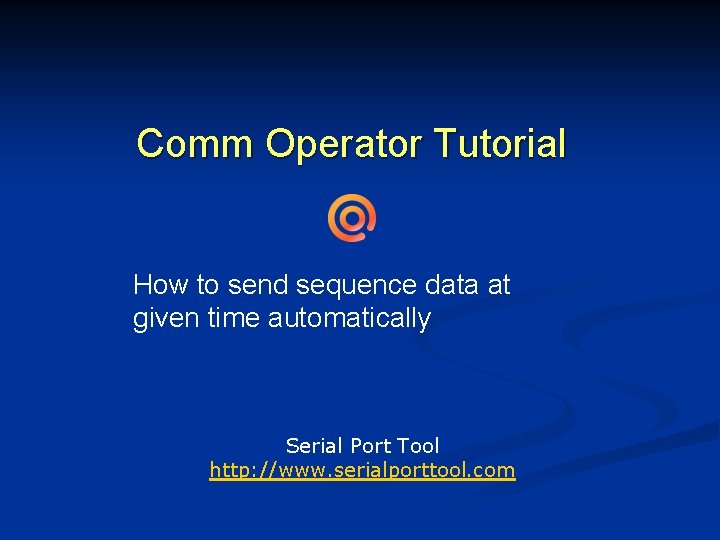
Comm Operator Tutorial How to send sequence data at given time automatically Serial Port Tool http: //www. serialporttool. com
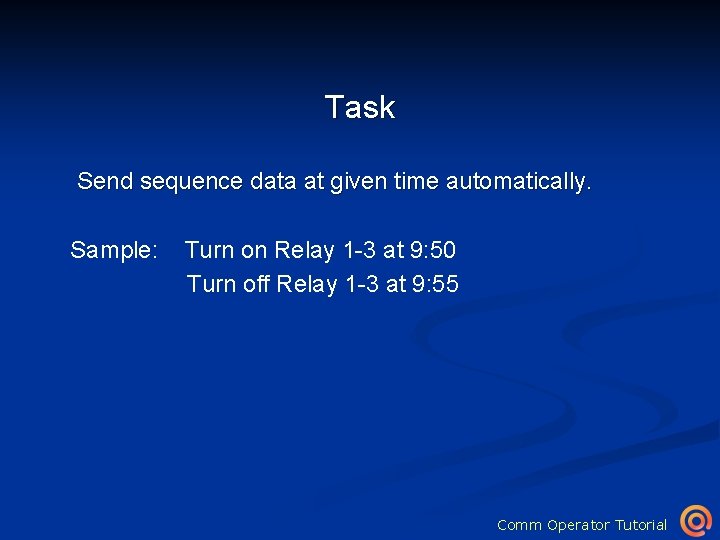
Task Send sequence data at given time automatically. Sample: Turn on Relay 1 -3 at 9: 50 Turn off Relay 1 -3 at 9: 55 Comm Operator Tutorial
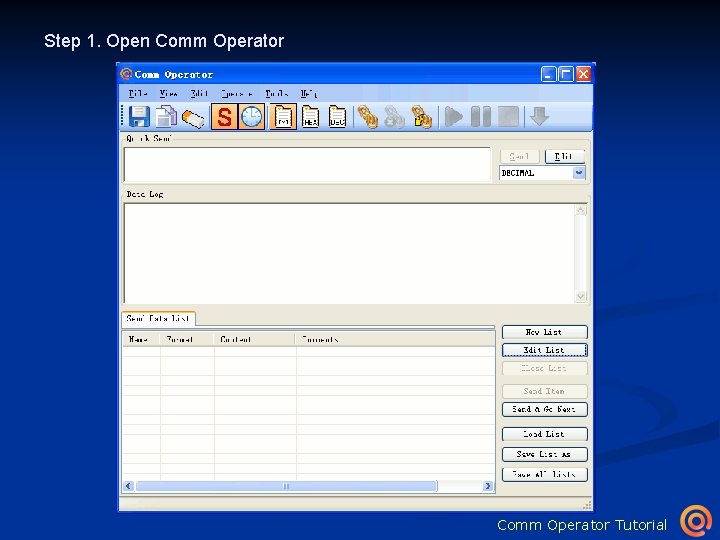
Step 1. Open Comm Operator Tutorial
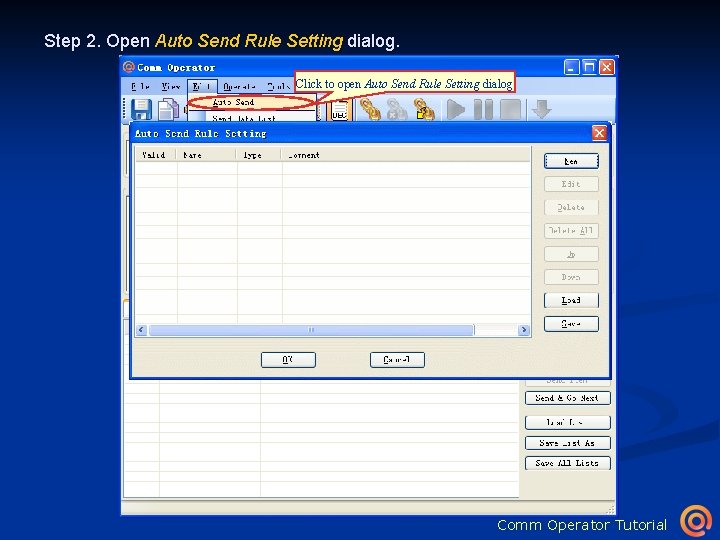
Step 2. Open Auto Send Rule Setting dialog. Click to open Auto Send Rule Setting dialog Comm Operator Tutorial
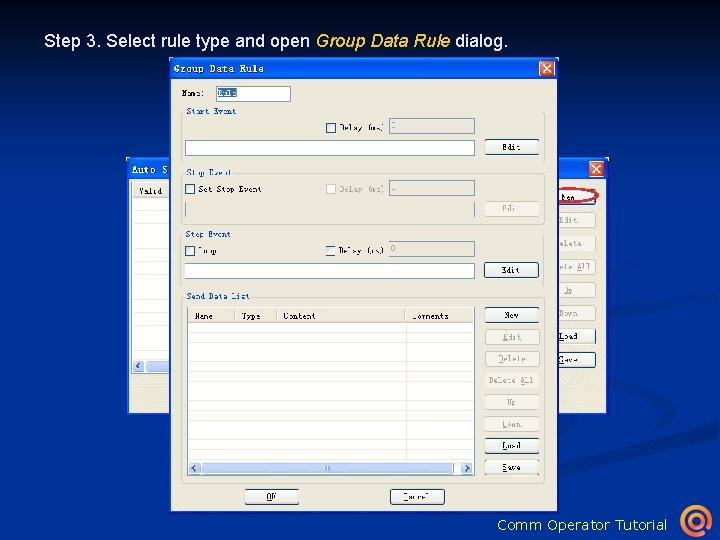
Step 3. Select rule type and open Group Data Rule dialog. Click to show Select Rule Type dialog Click to open Group Data Rule dialog Comm Operator Tutorial
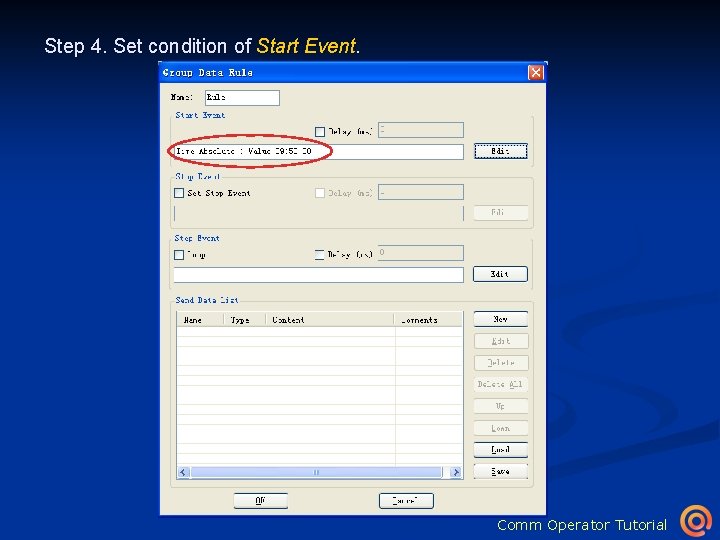
Step 4. Set condition of Start Event. Click to open Event Editor dialog Click to return Group Data Rule dialog Comm Operator Tutorial
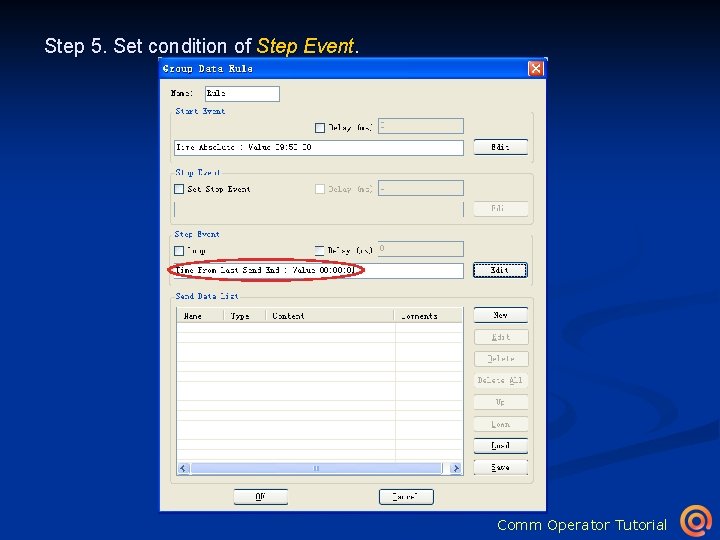
Step 5. Set condition of Step Event. Click to open Event Editor dialog Click to return Group Data Rule dialog Comm Operator Tutorial
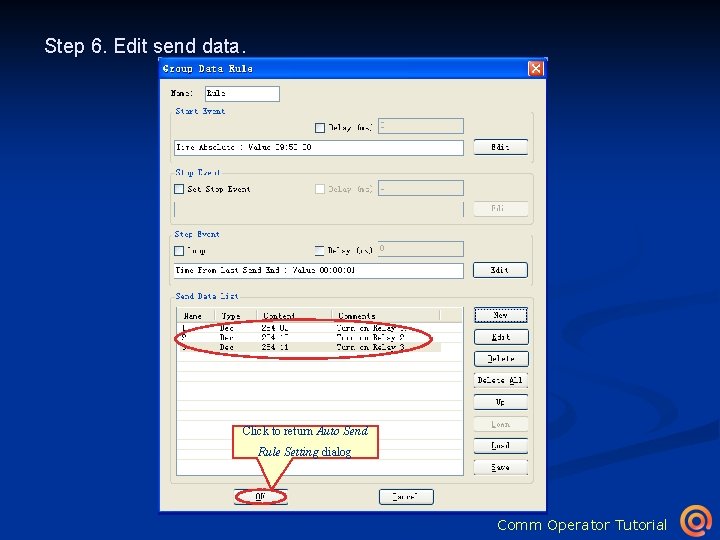
Step 6. Edit send data. Click to add other data Click to open Data Editor dialog Click to return Group Data Rule dialog Click to return Auto Send Rule Setting dialog Comm Operator Tutorial
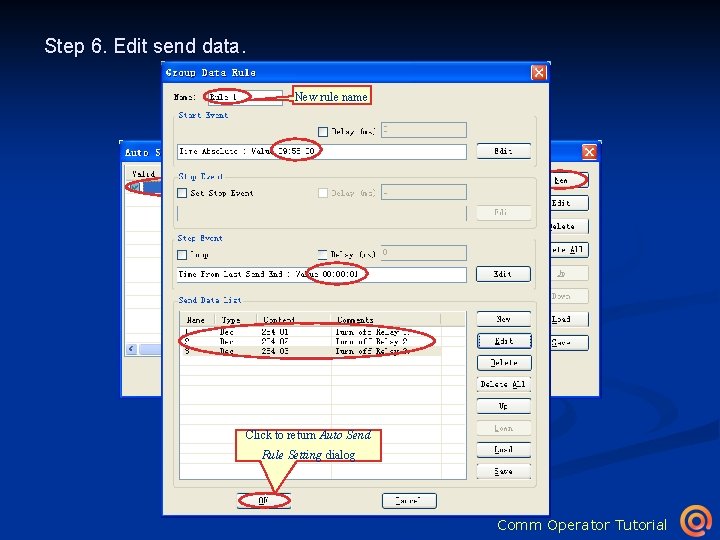
Step 6. Edit send data. New rule name Click to add another group data rule Click to return Auto Send Rule Setting dialog Comm Operator Tutorial
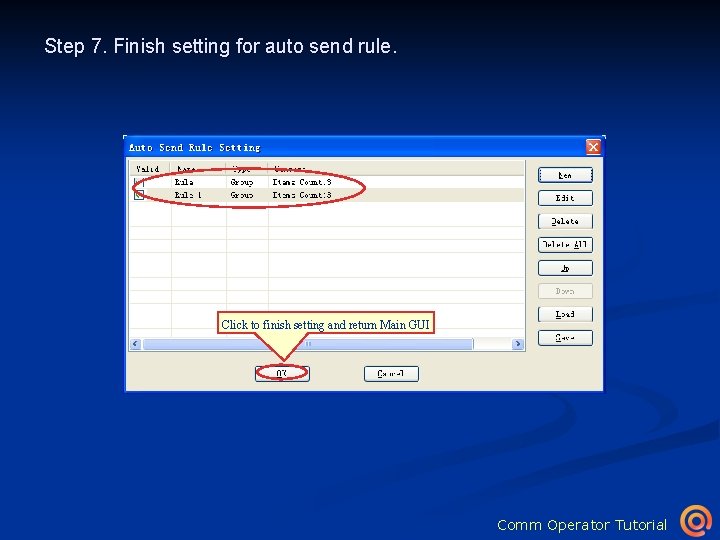
Step 7. Finish setting for auto send rule. Click to finish setting and return Main GUI Comm Operator Tutorial
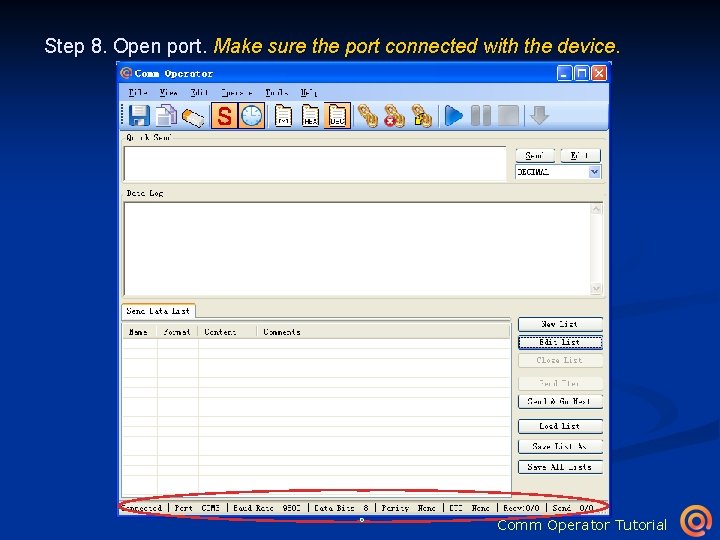
Step 8. Open port. Make sure the port connected with the device. Click to show Open Port dialog Click to show Select Link Type dialog Click to open port Click to select link type Comm Operator Tutorial
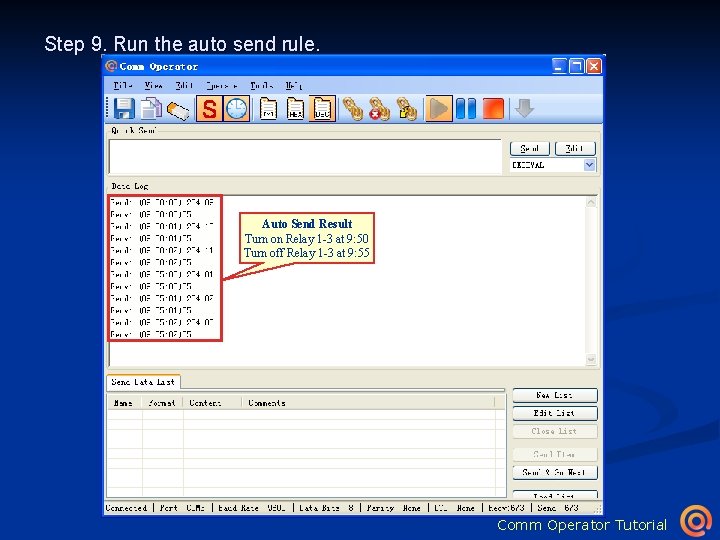
Step 9. Run the auto send rule. Click to start auto send Auto Send Result Turn on Relay 1 -3 at 9: 50 Turn off Relay 1 -3 at 9: 55 Comm Operator Tutorial