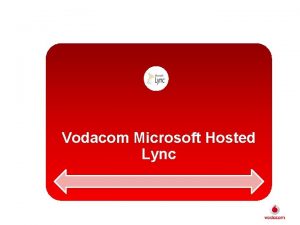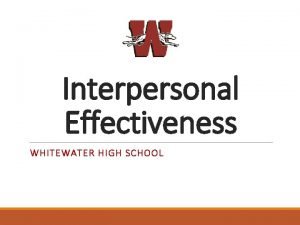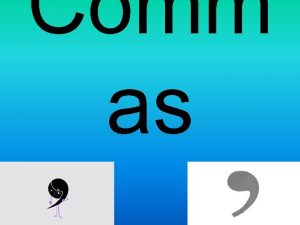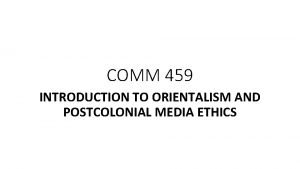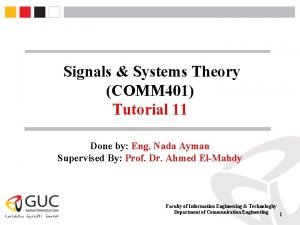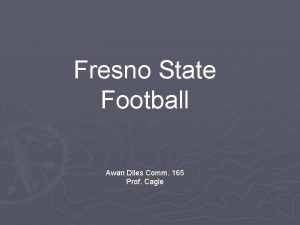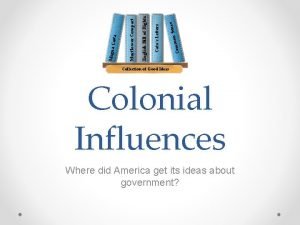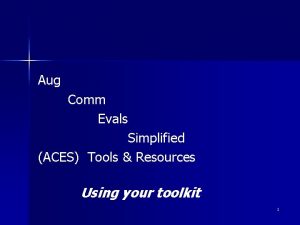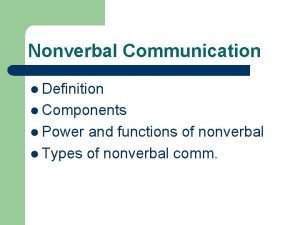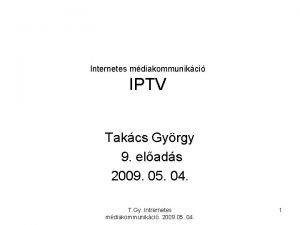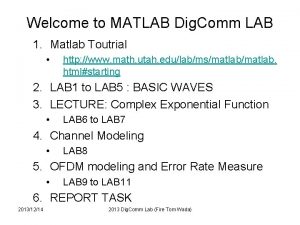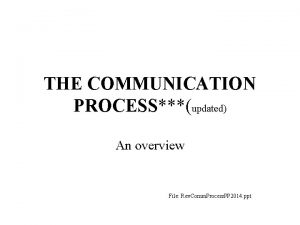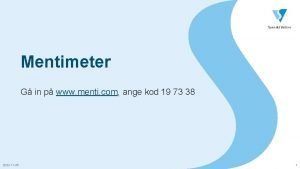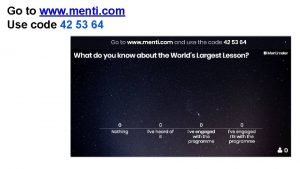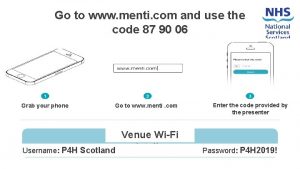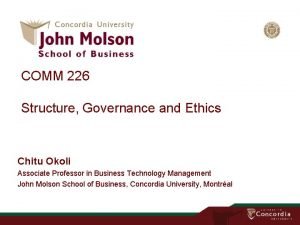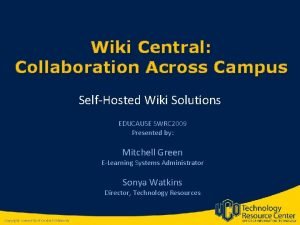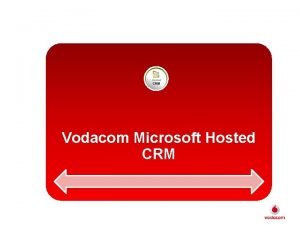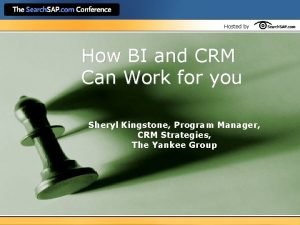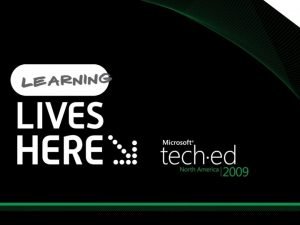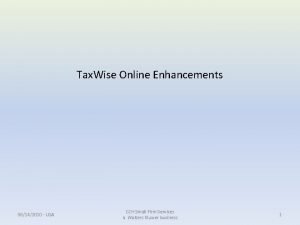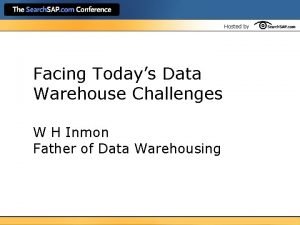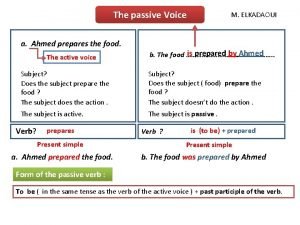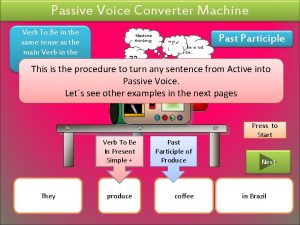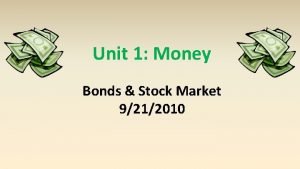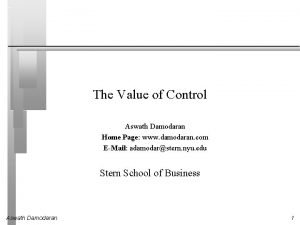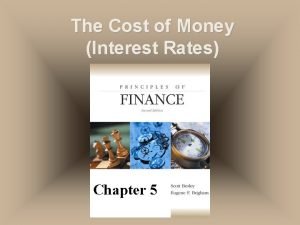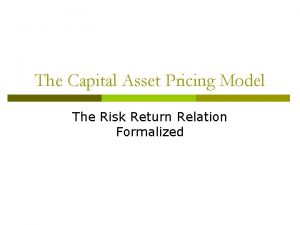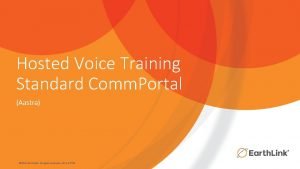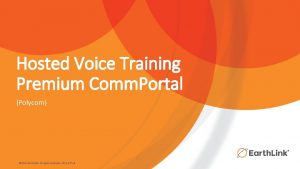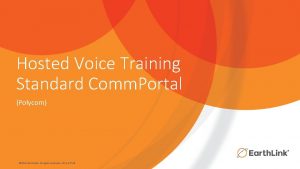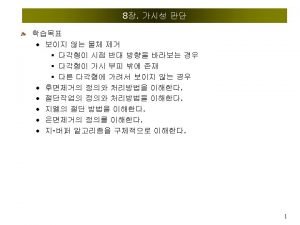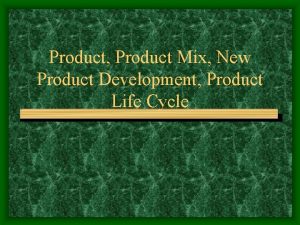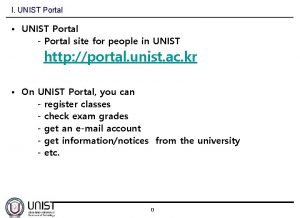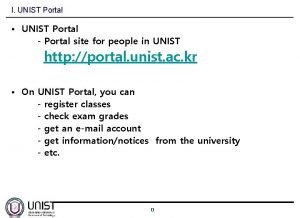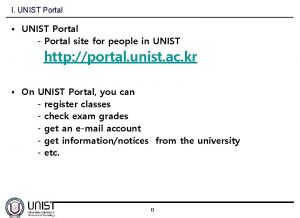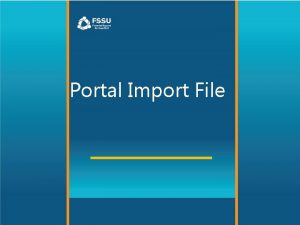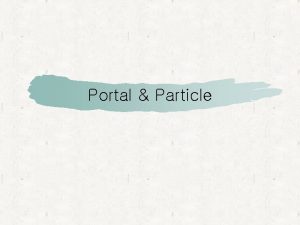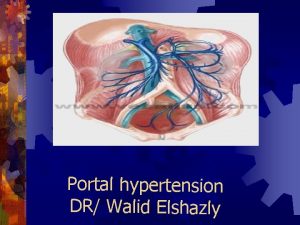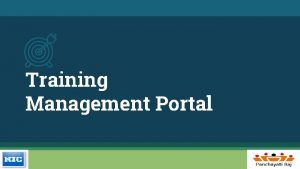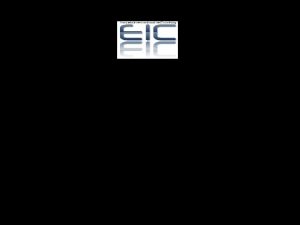Hosted Voice Product Training Premium Comm Portal Aastra
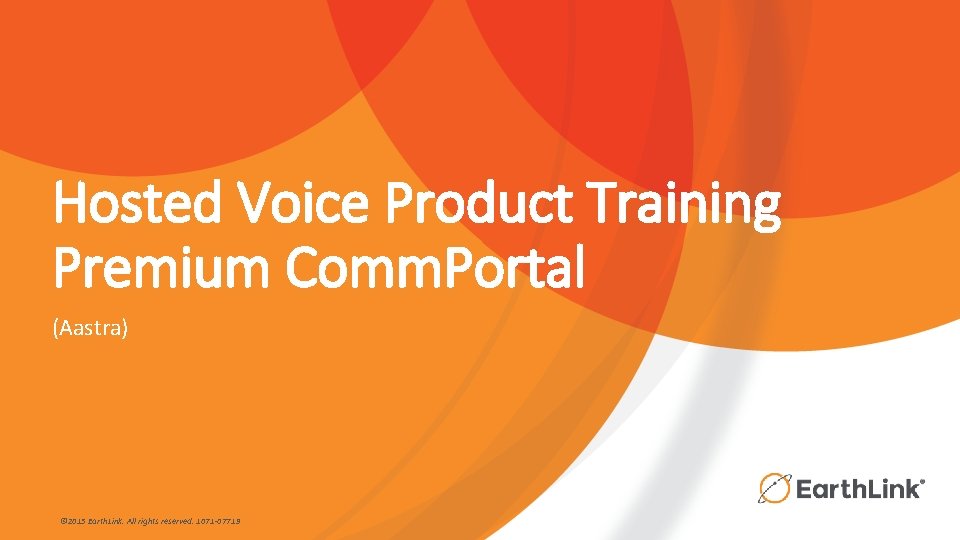
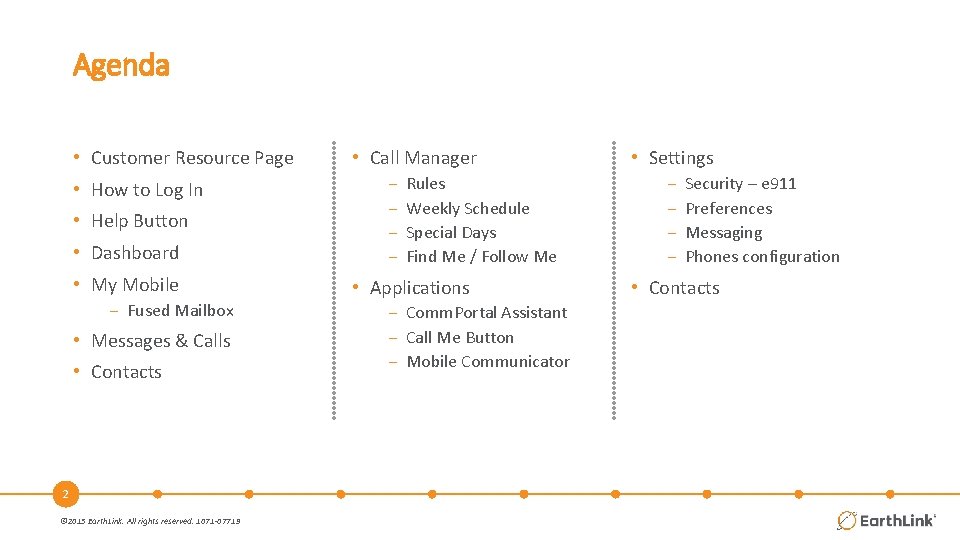
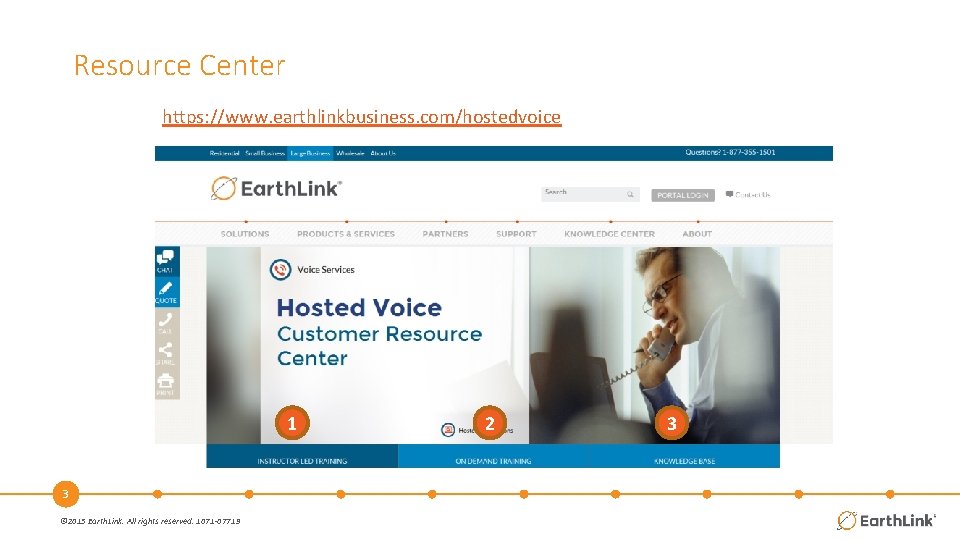
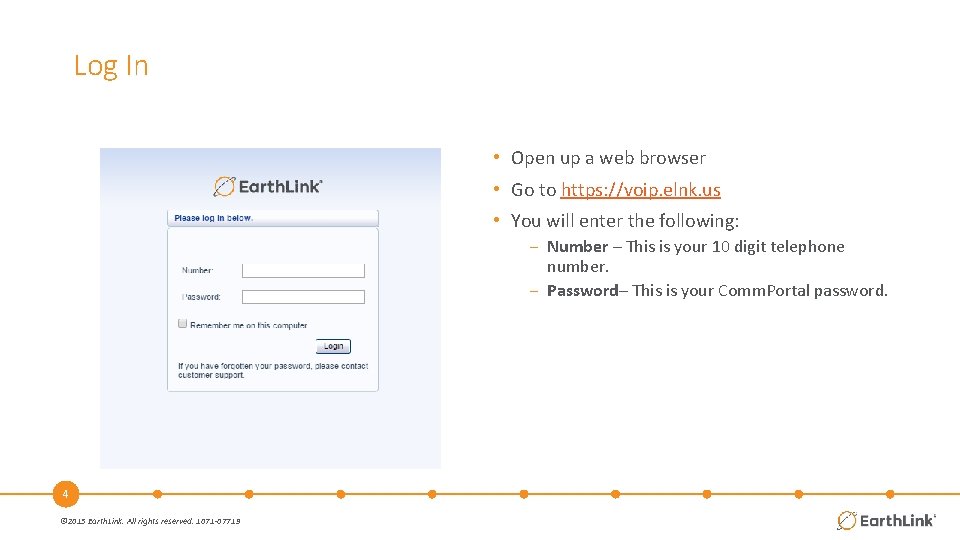
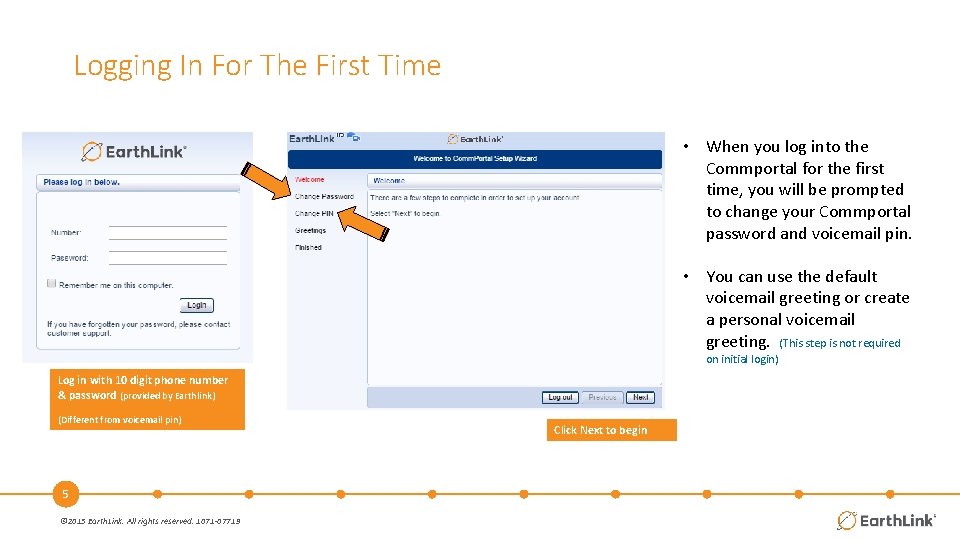
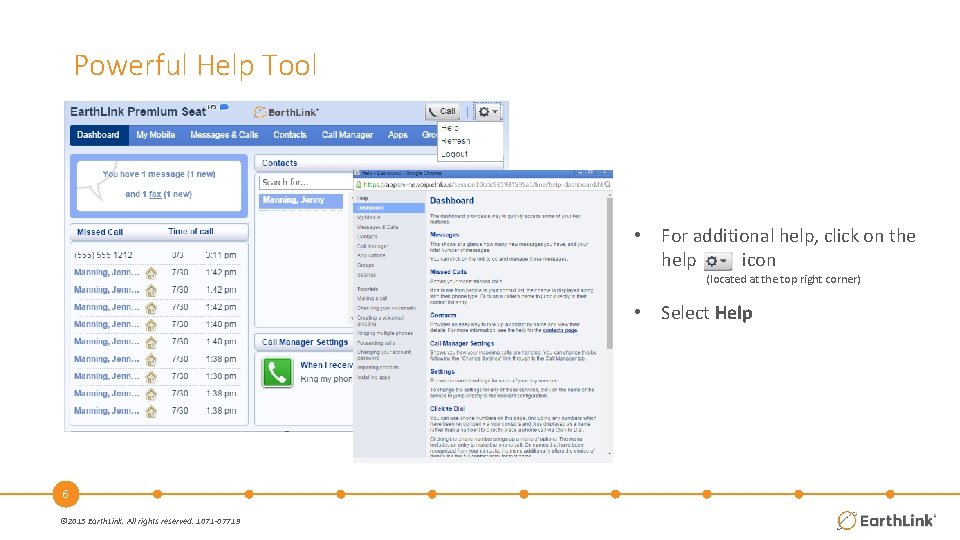



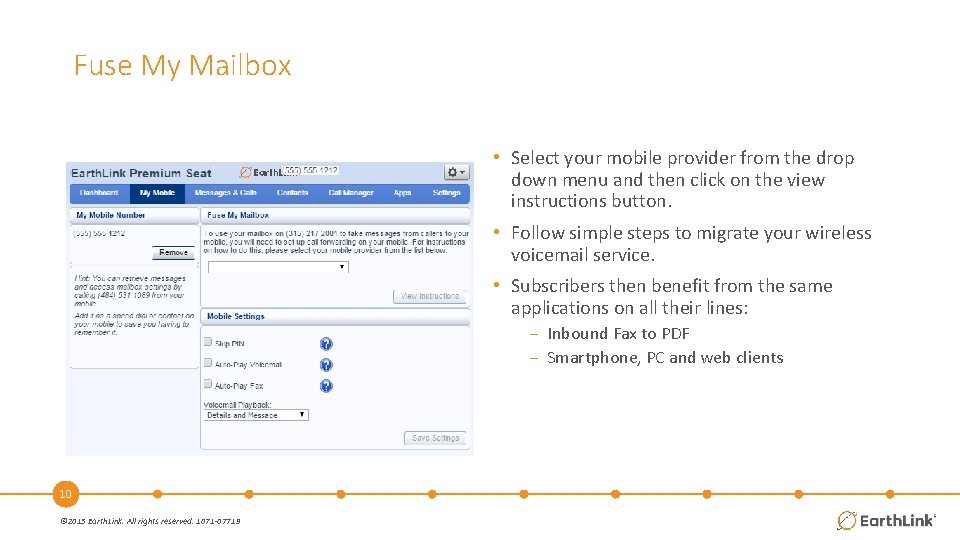
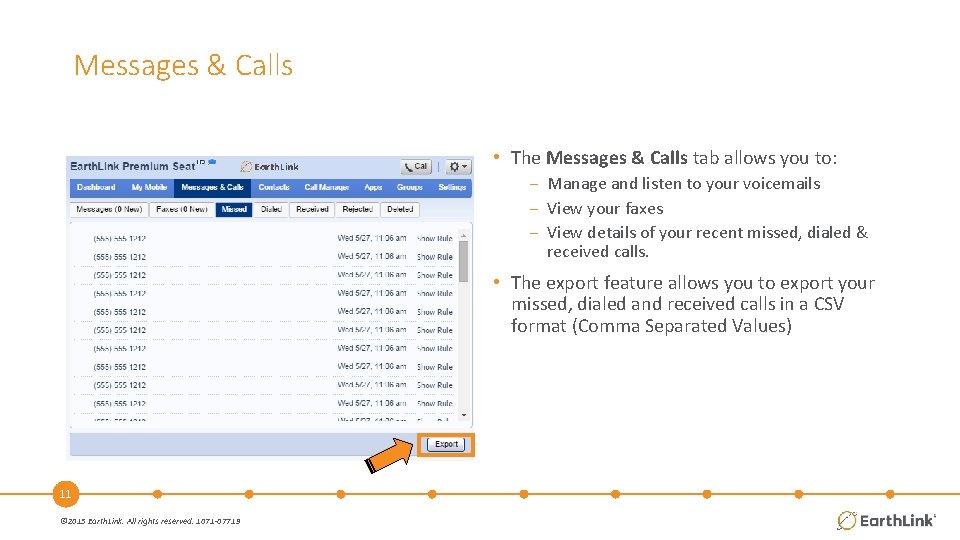
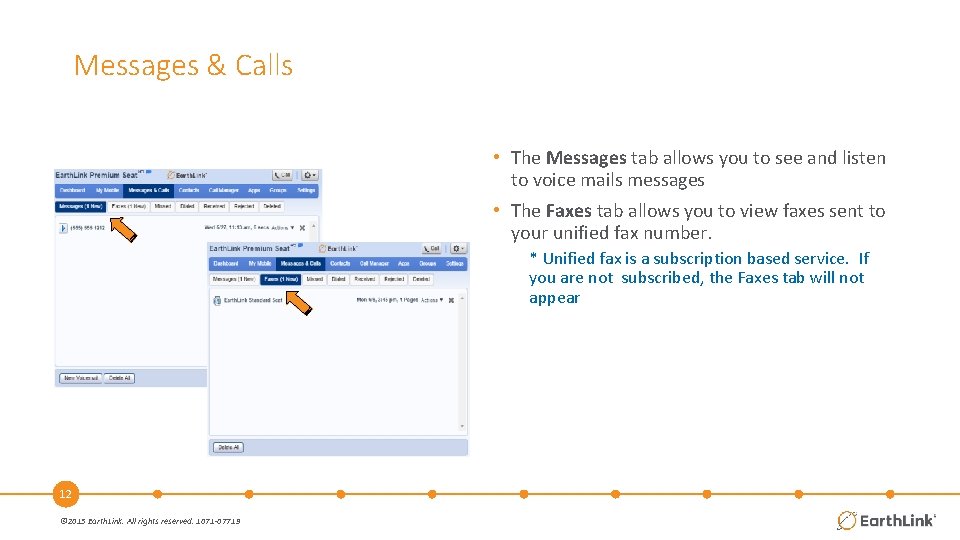
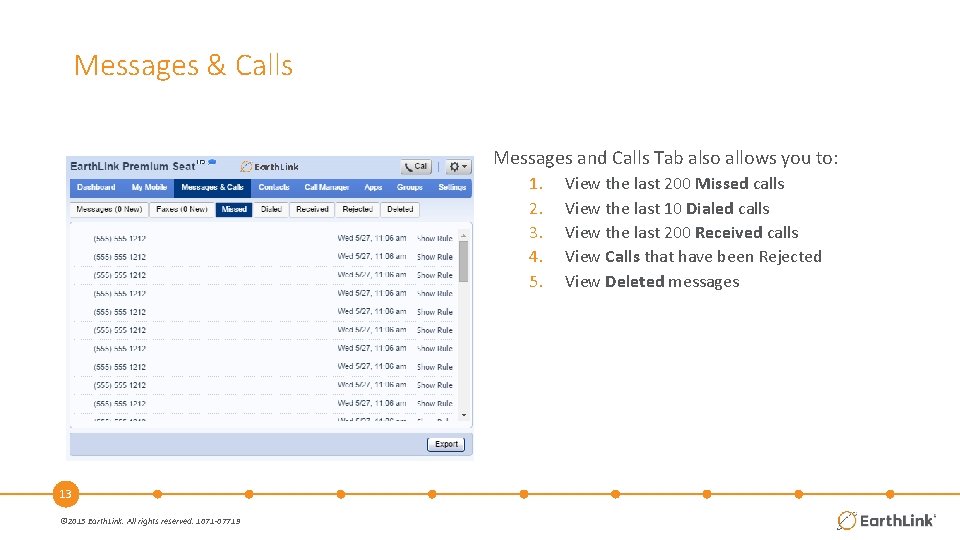
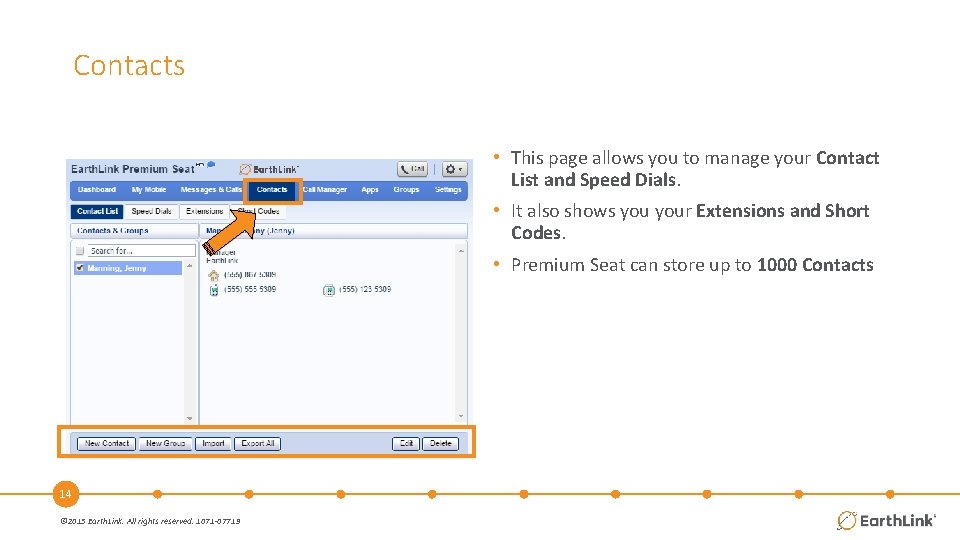
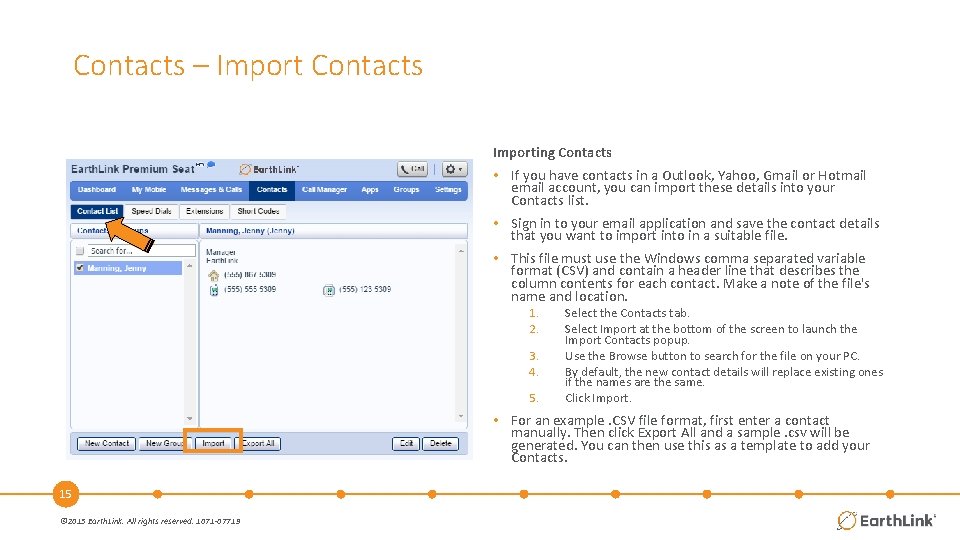

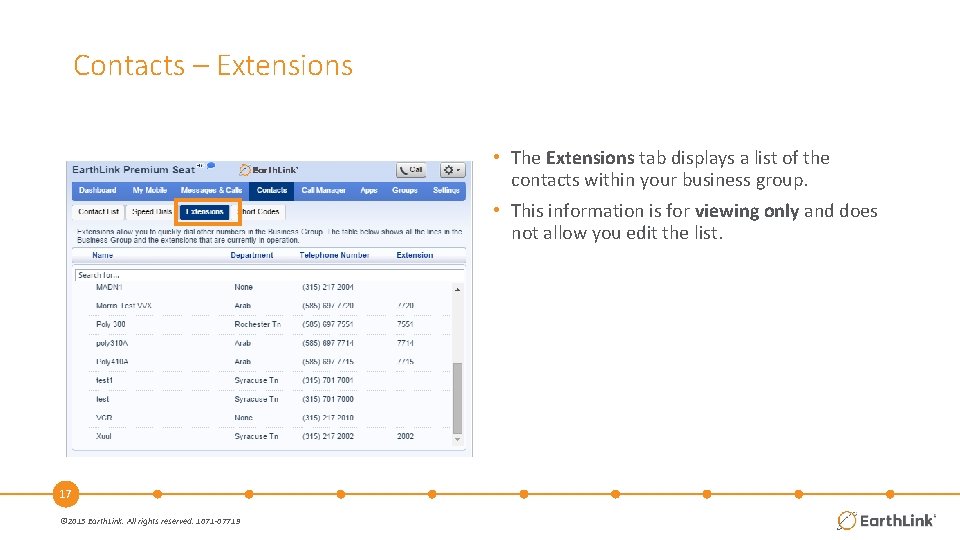
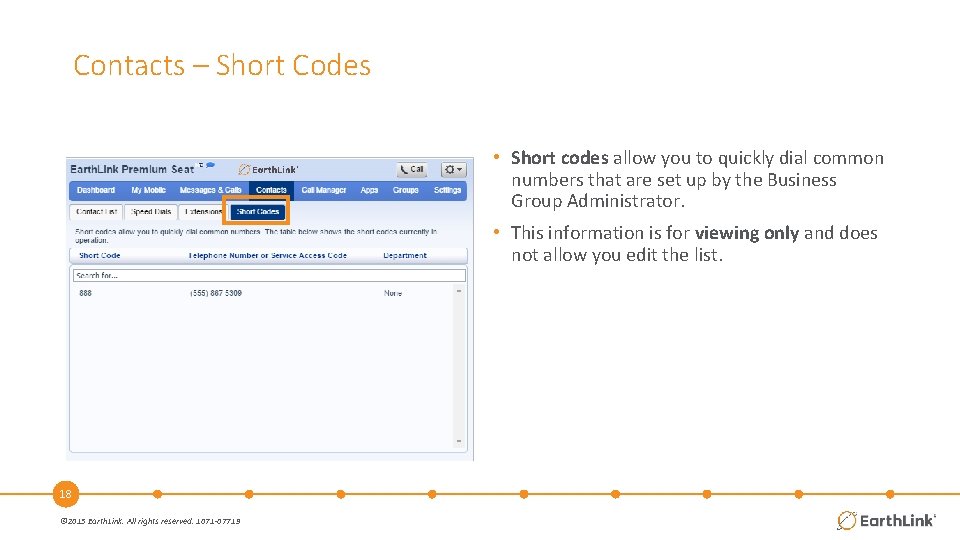

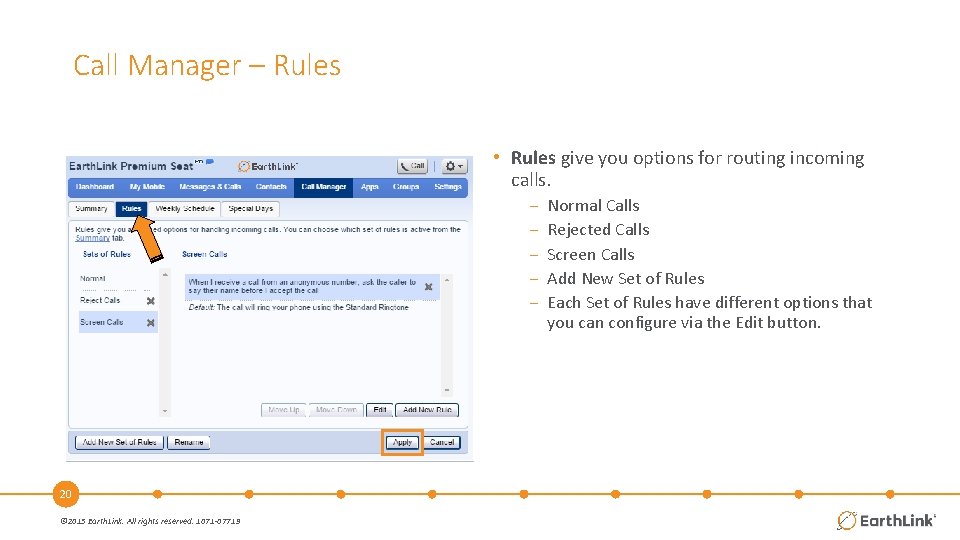

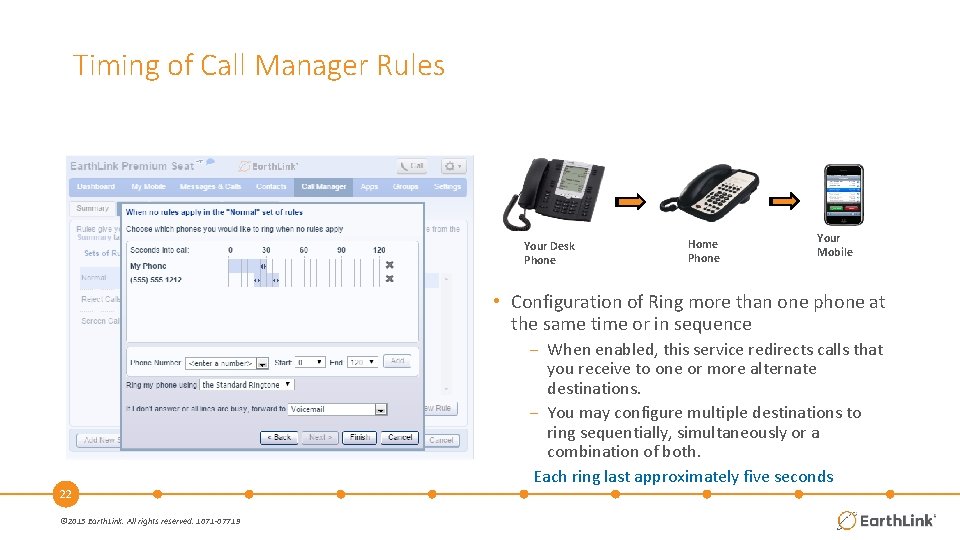
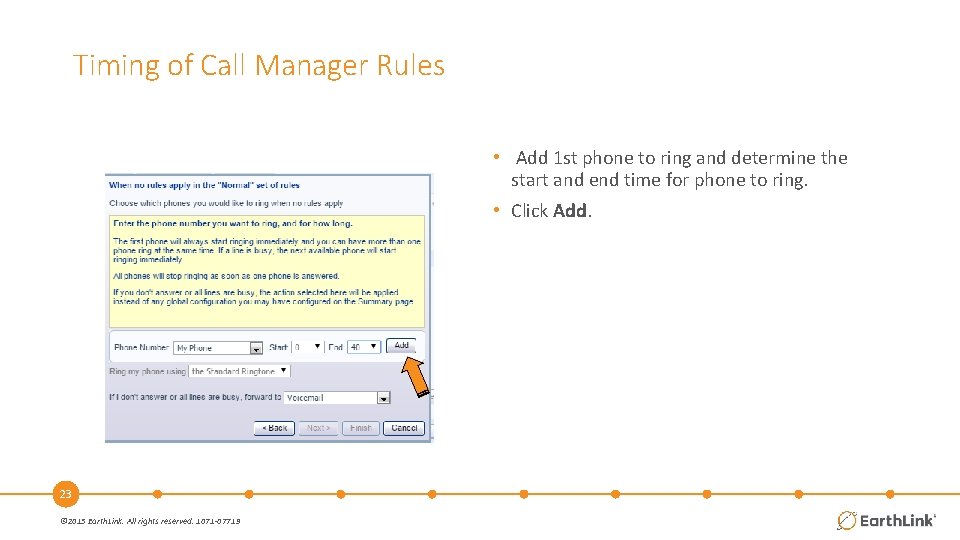
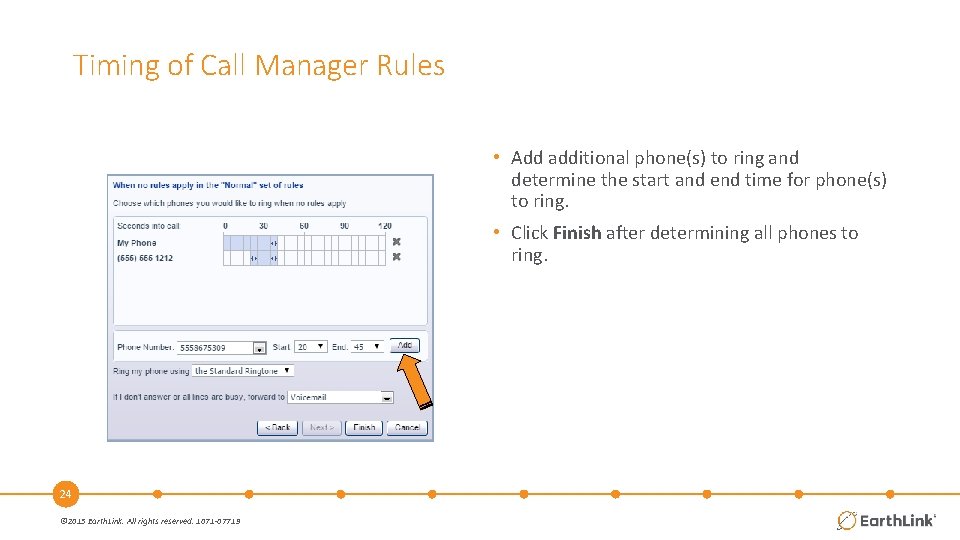
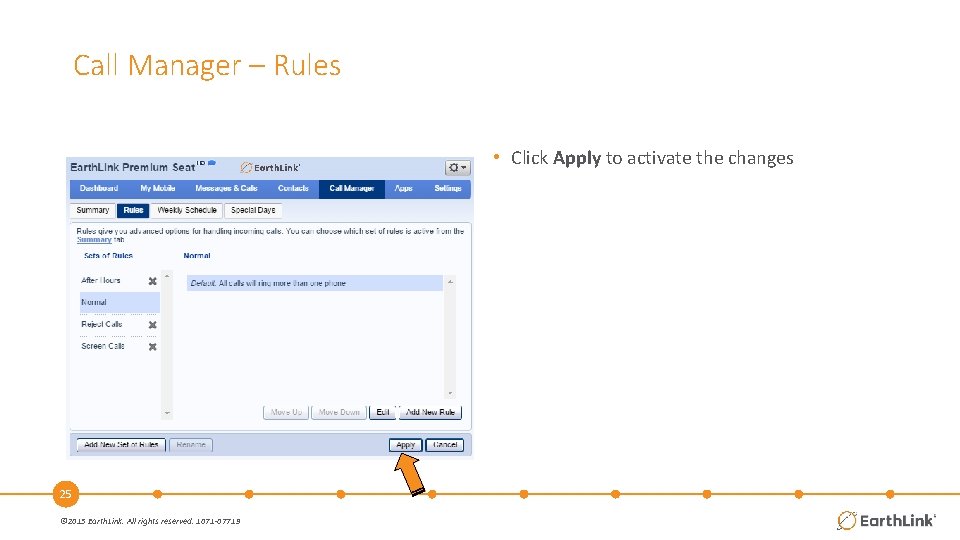
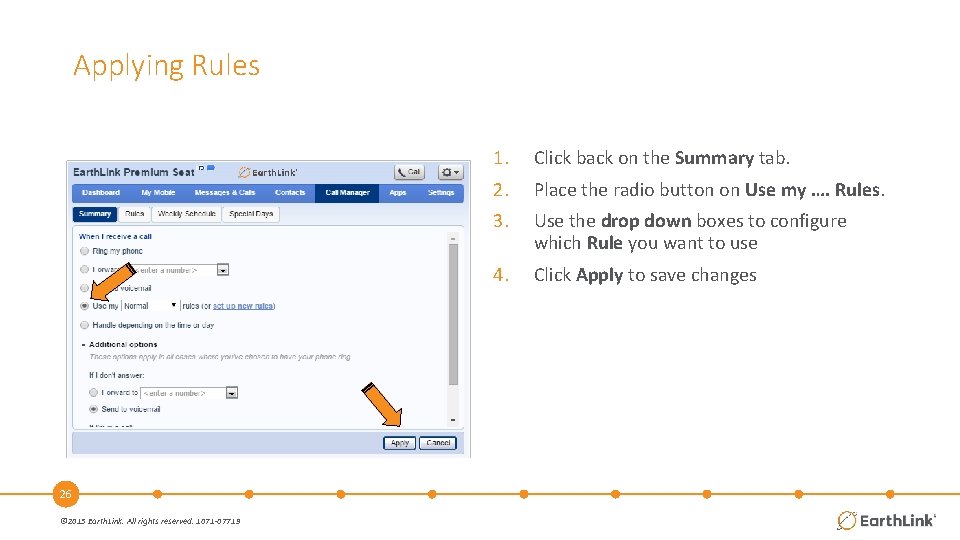
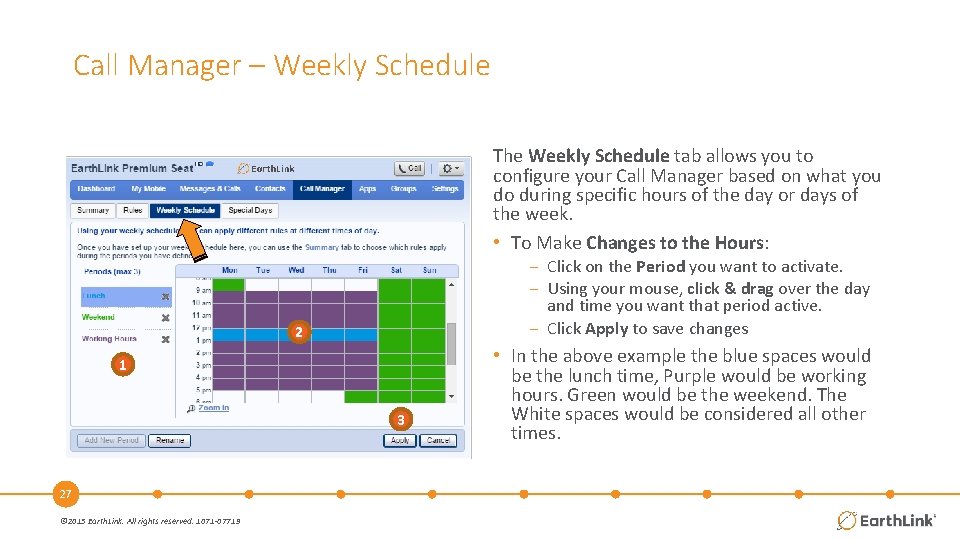
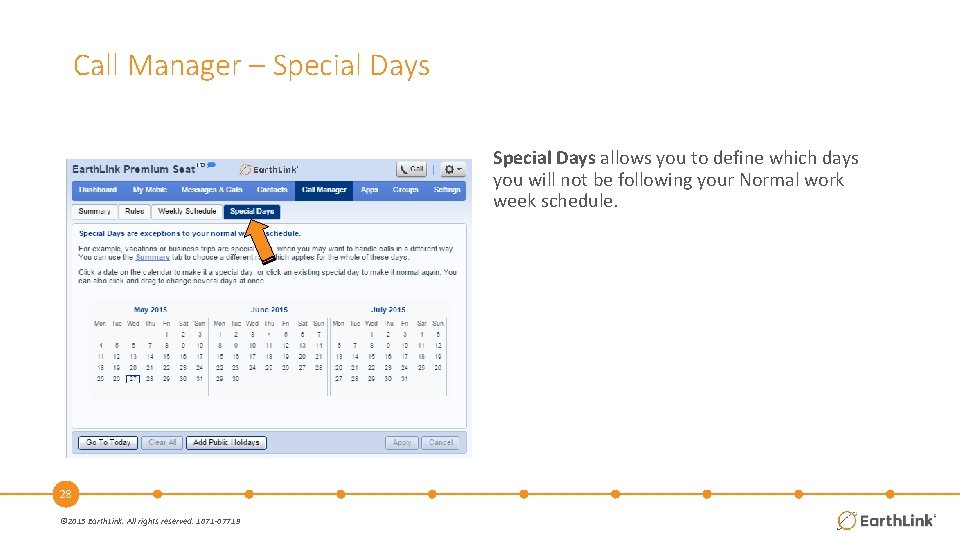
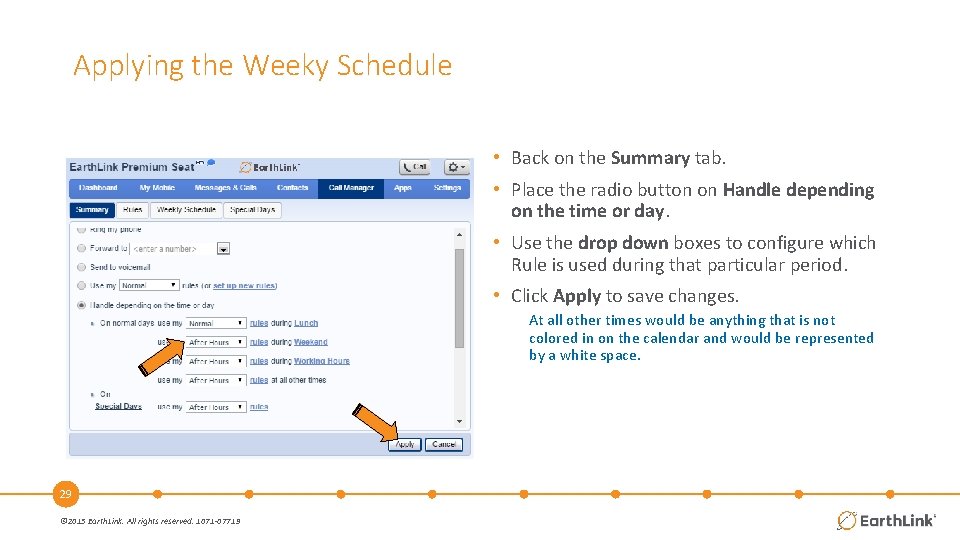

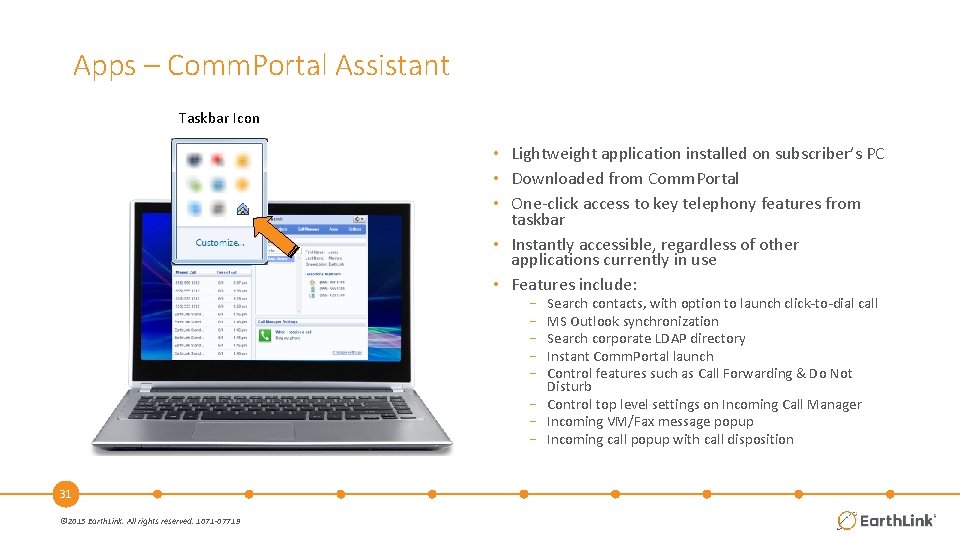
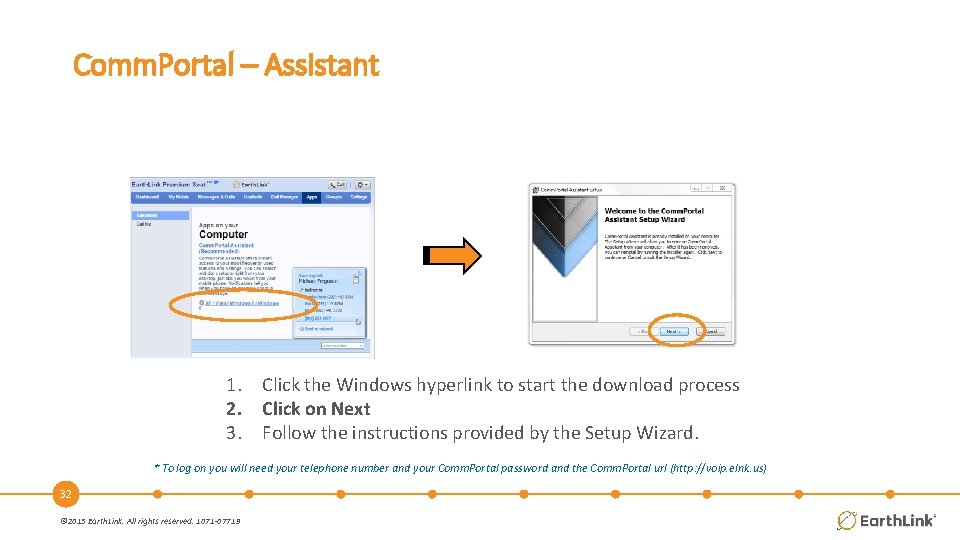
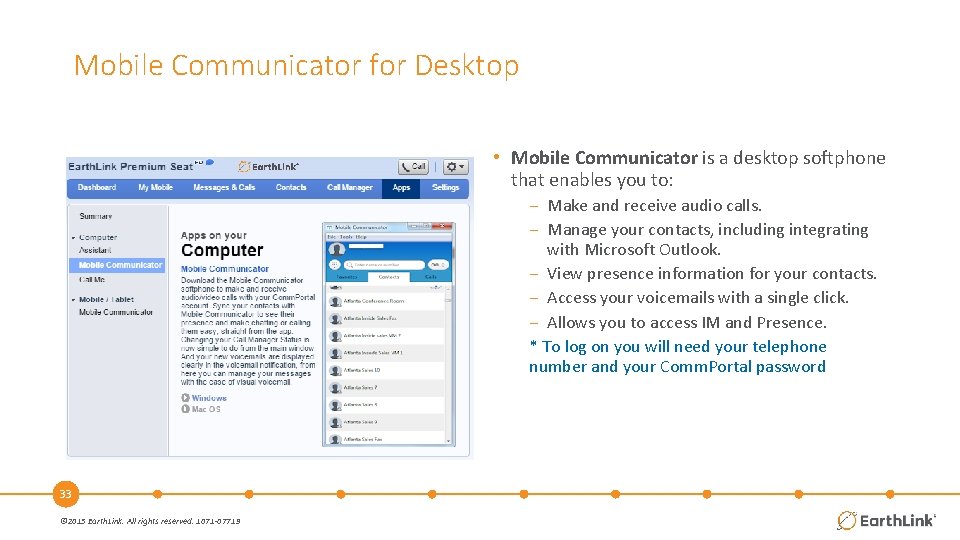
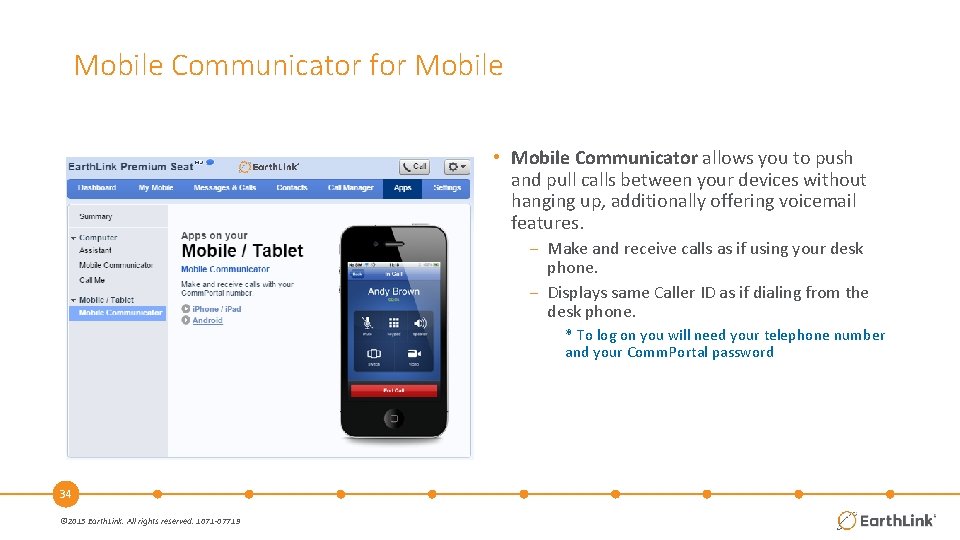

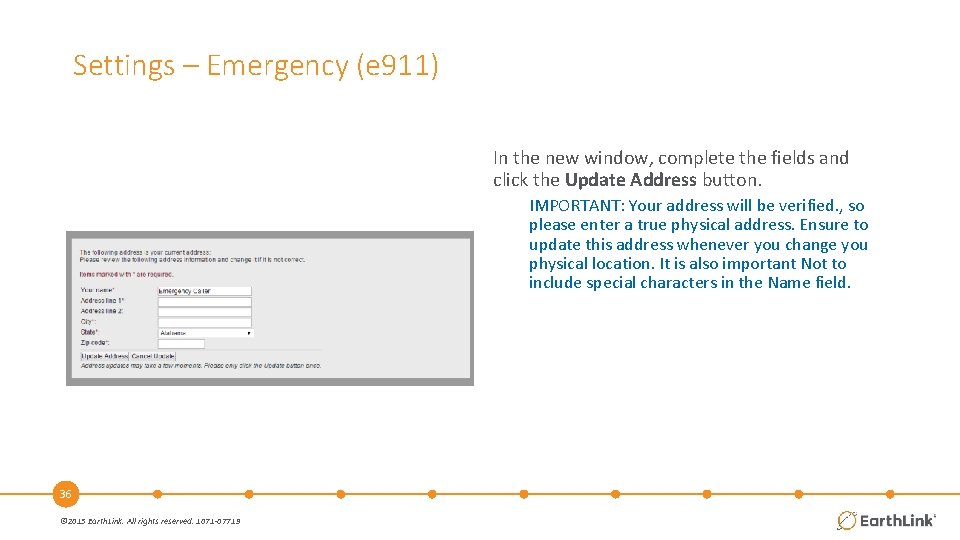
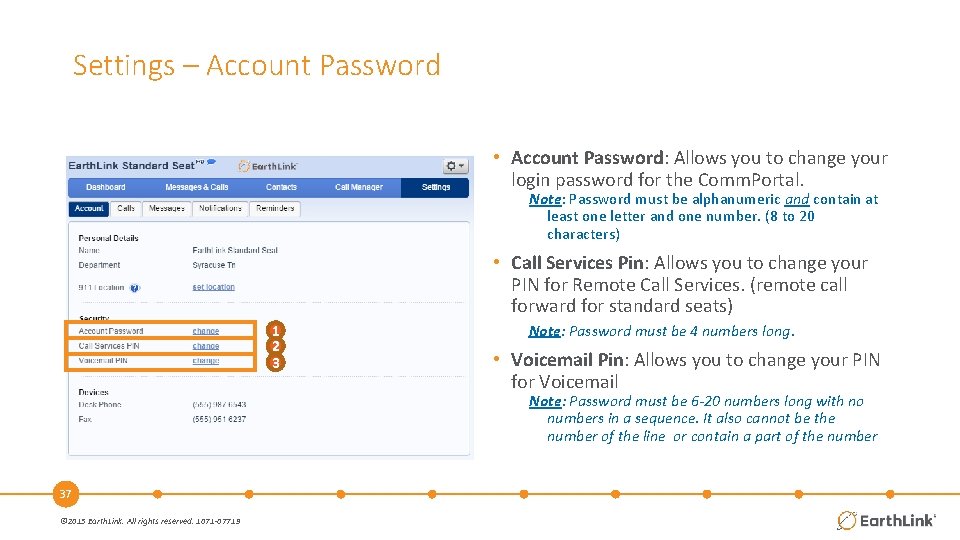
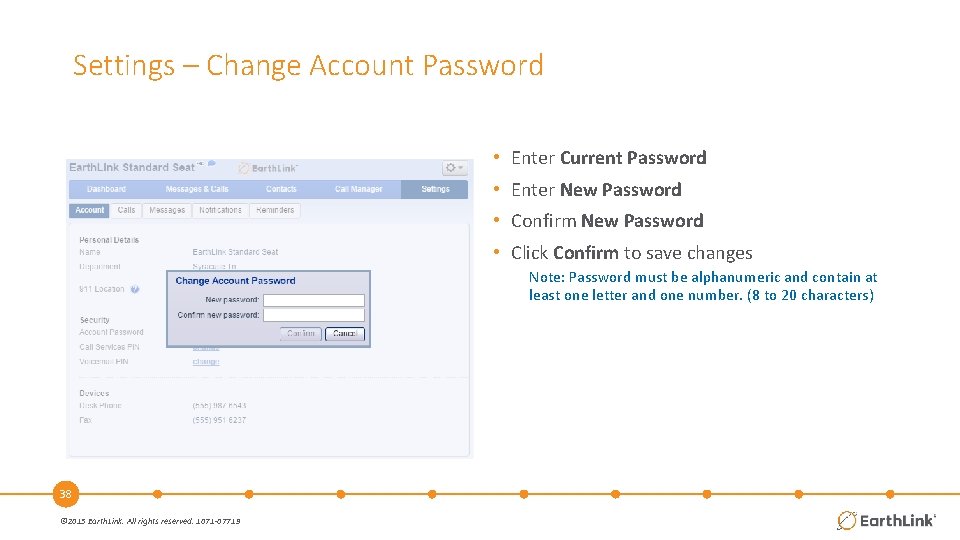


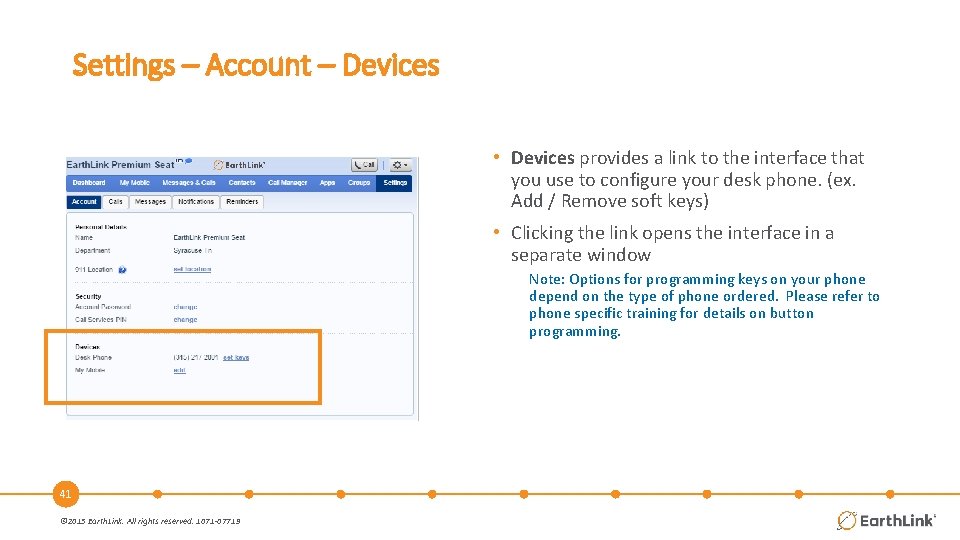
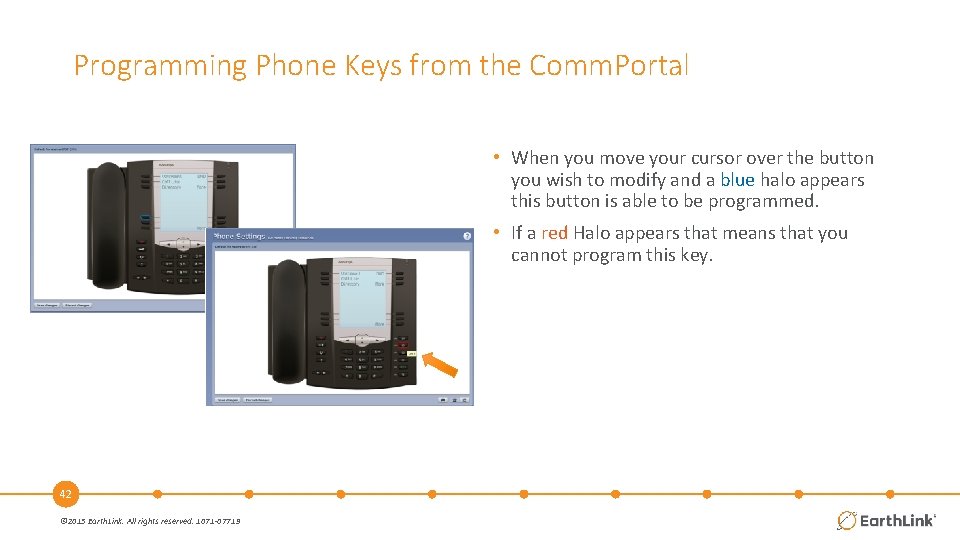
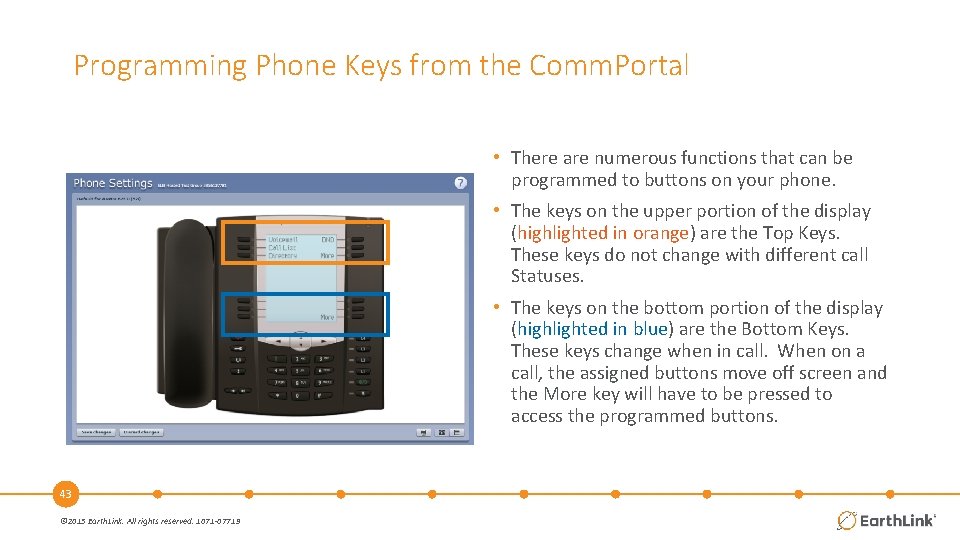
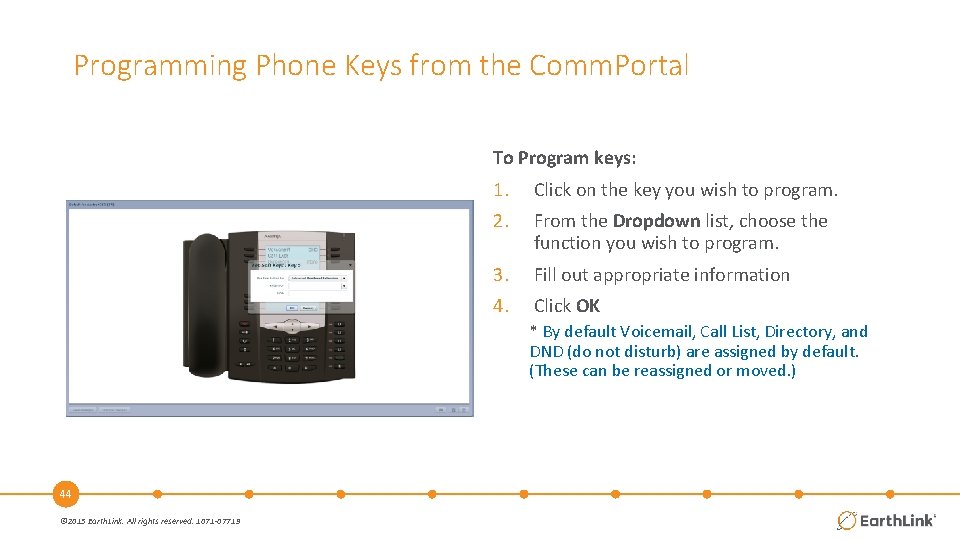

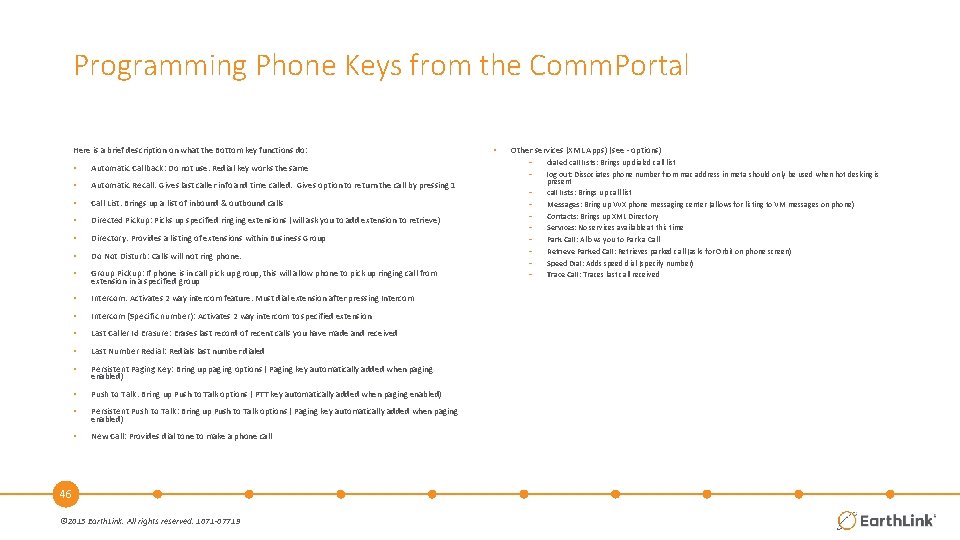

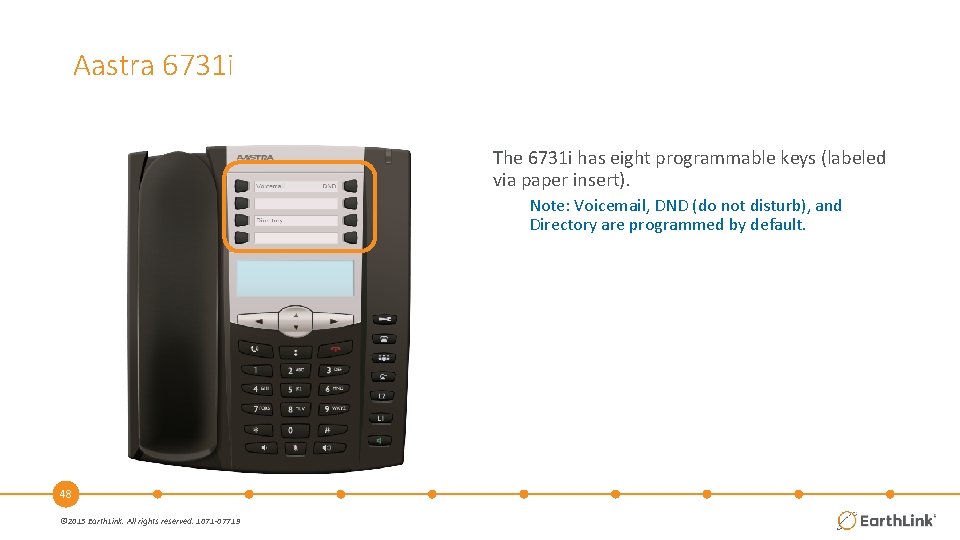

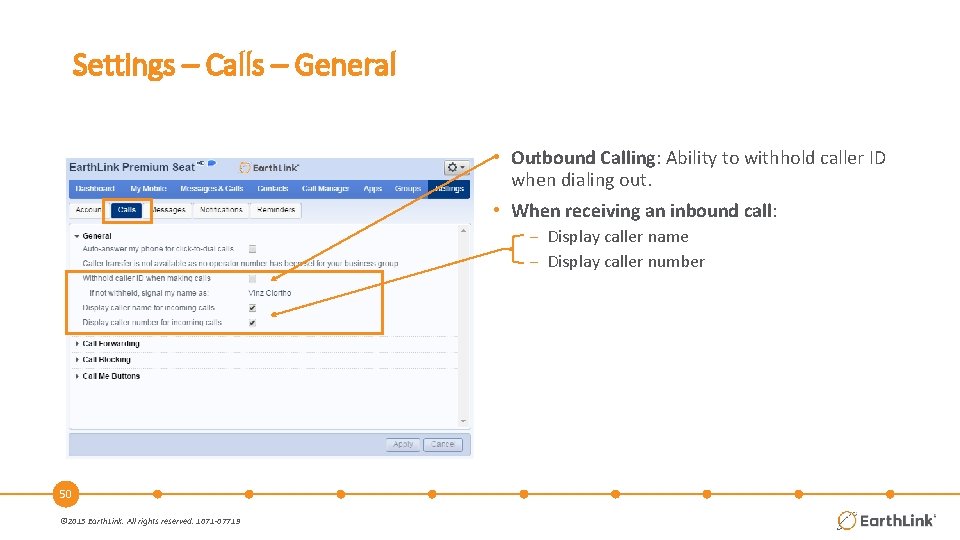
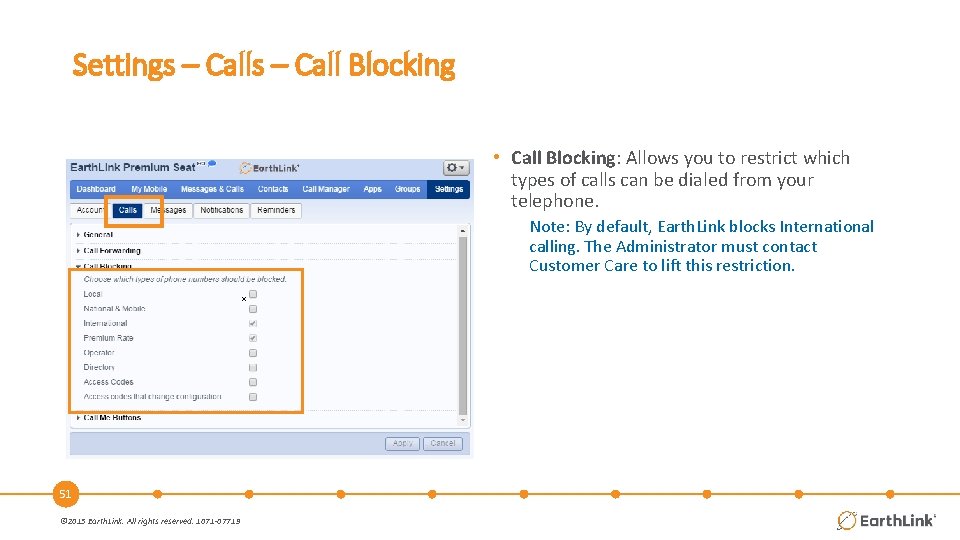
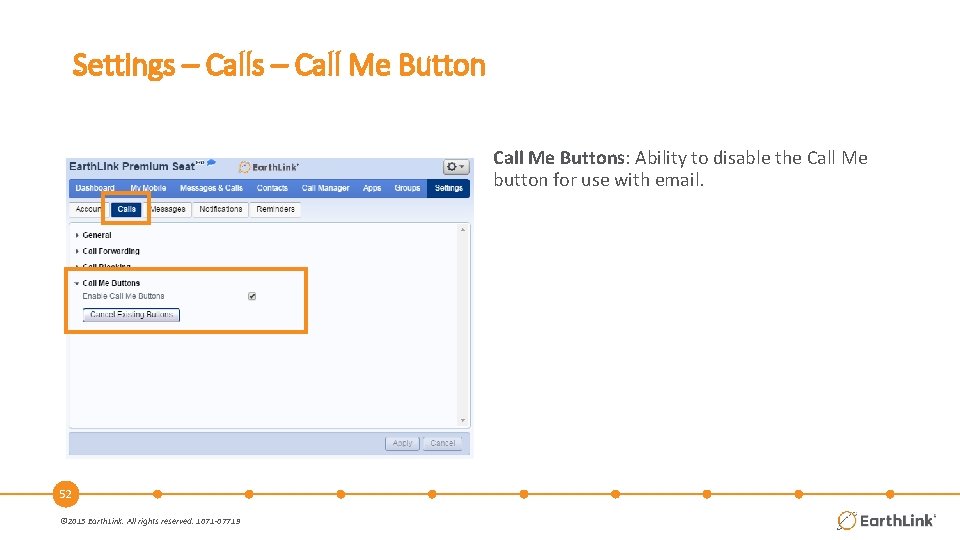
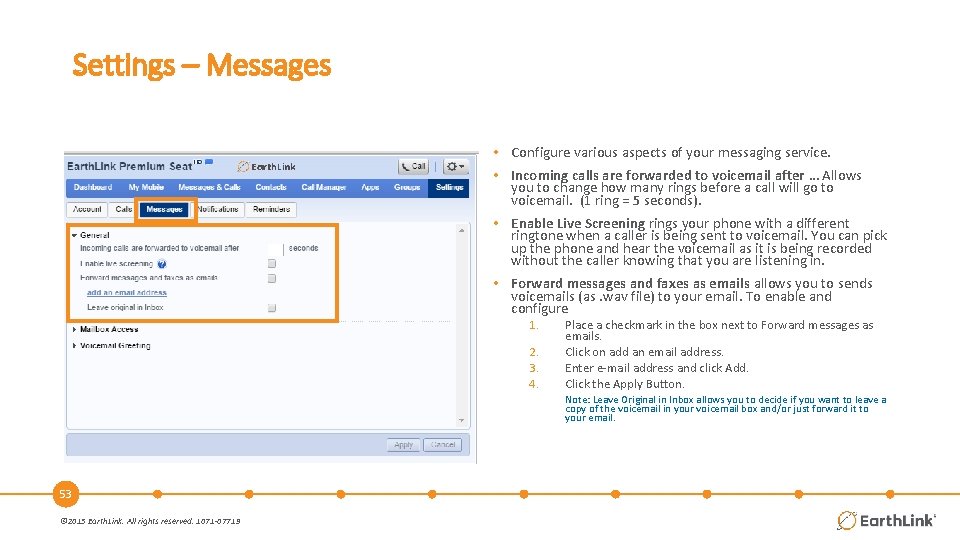

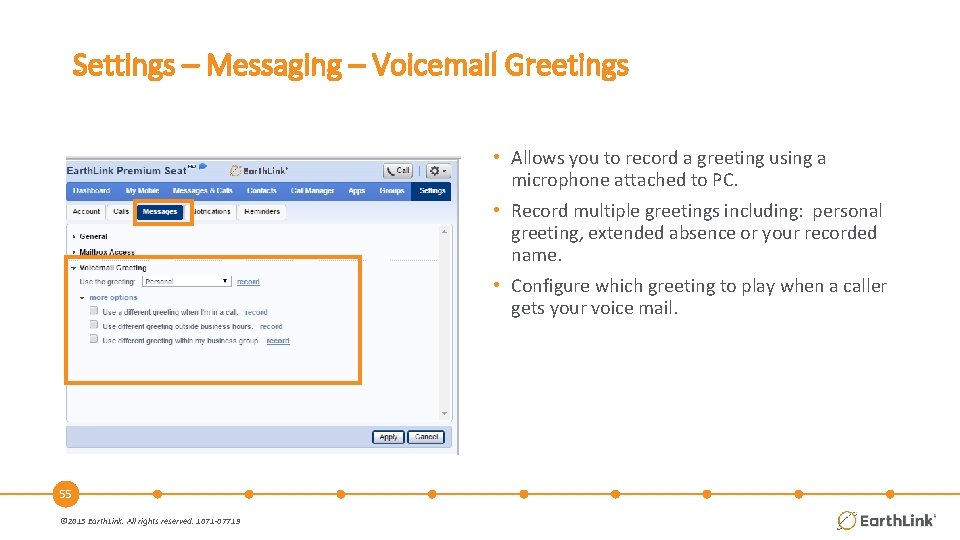
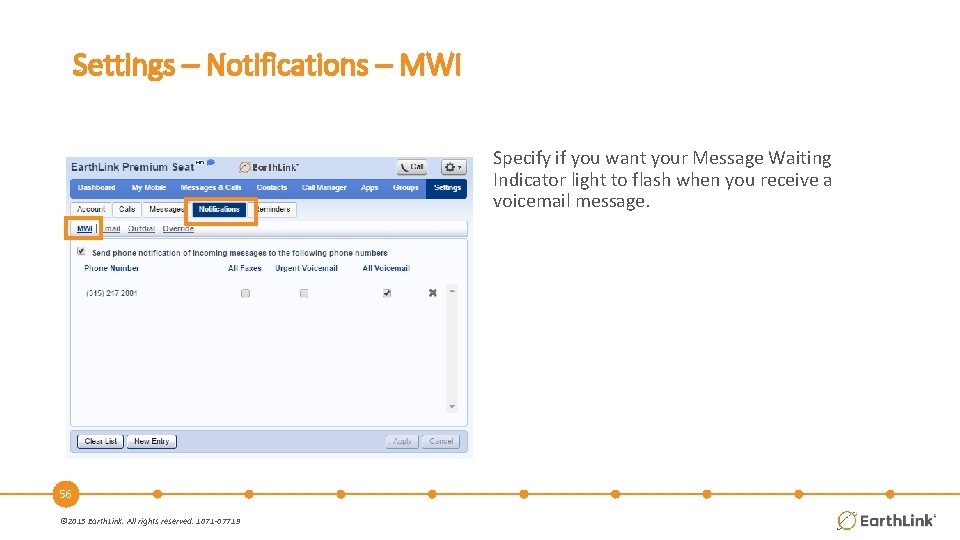

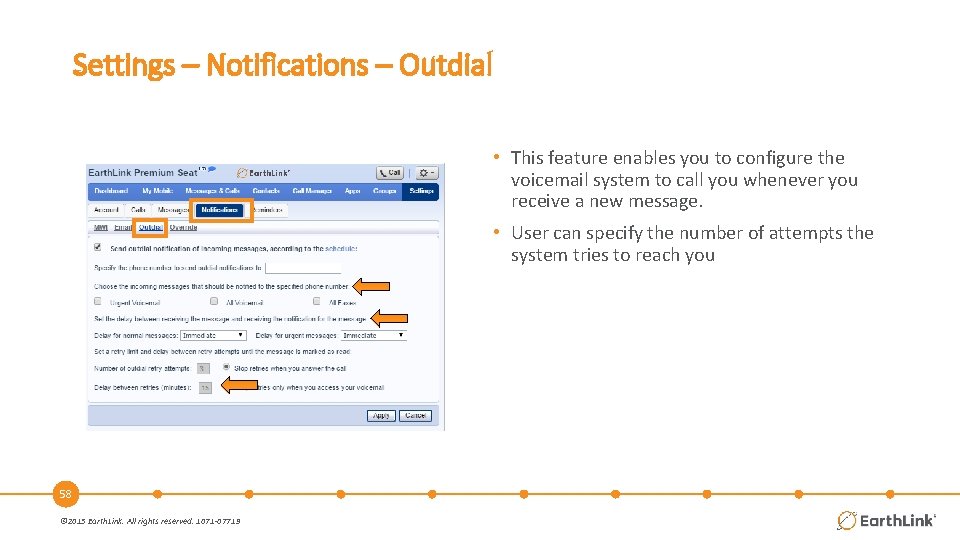
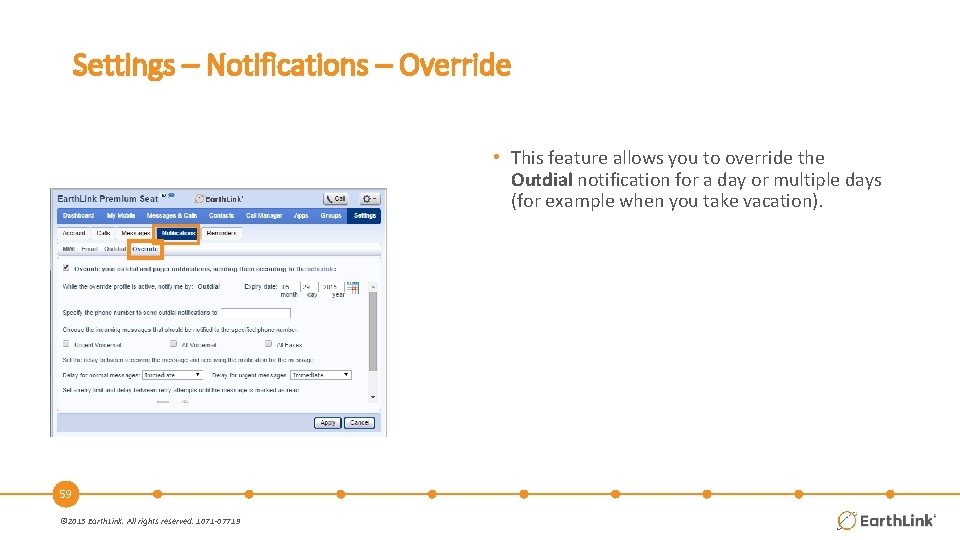
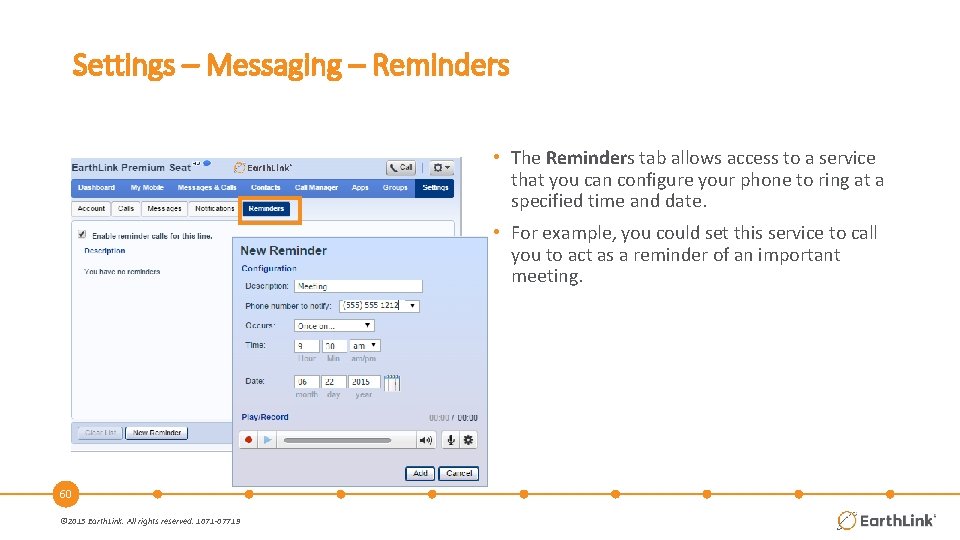
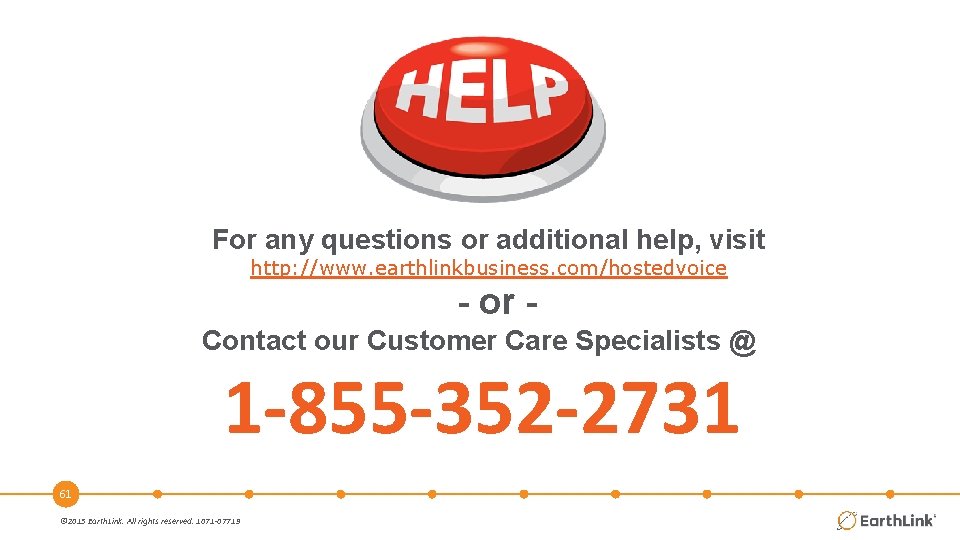
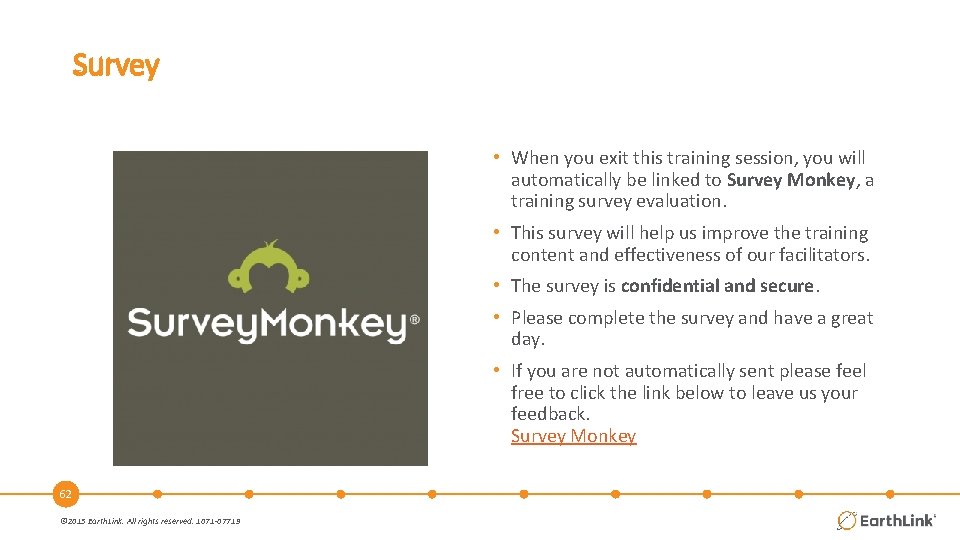

- Slides: 63
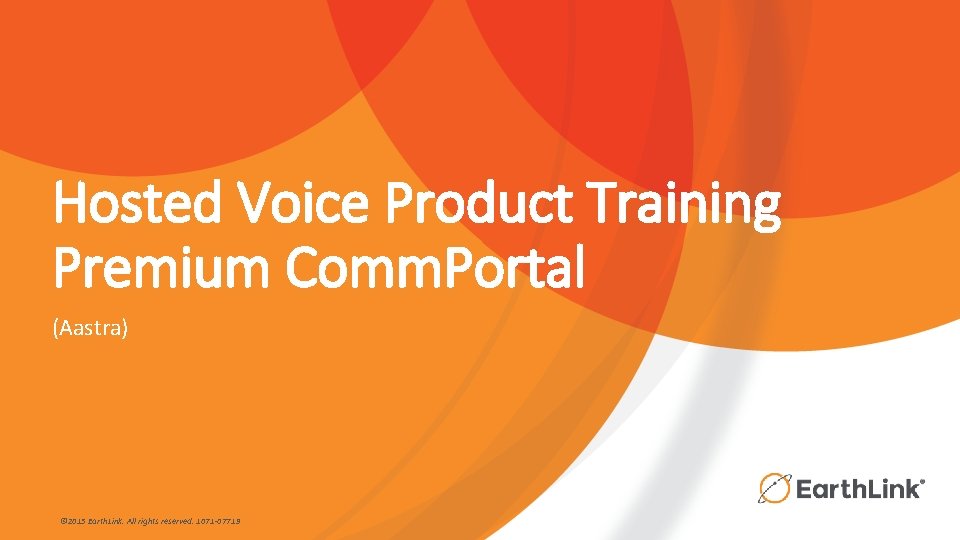
Hosted Voice Product Training Premium Comm. Portal (Aastra) © 2015 Earth. Link. All rights reserved. 1071 -07719
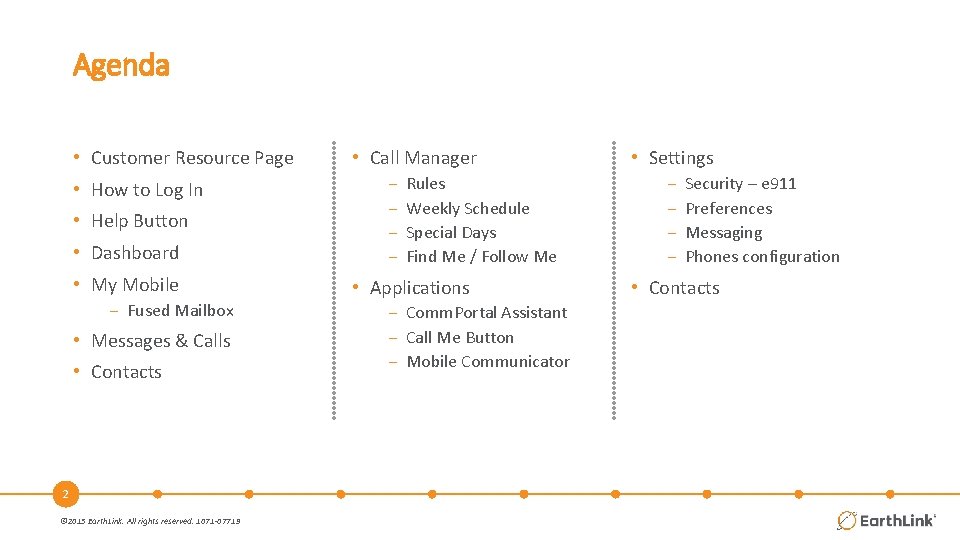
Agenda • Customer Resource Page • How to Log In • Help Button • Dashboard • My Mobile − Fused Mailbox • Messages & Calls • Contacts 2 © 2015 Earth. Link. All rights reserved. 1071 -07719 • Call Manager − − Rules Weekly Schedule Special Days Find Me / Follow Me • Applications − Comm. Portal Assistant − Call Me Button − Mobile Communicator • Settings − − Security – e 911 Preferences Messaging Phones configuration • Contacts
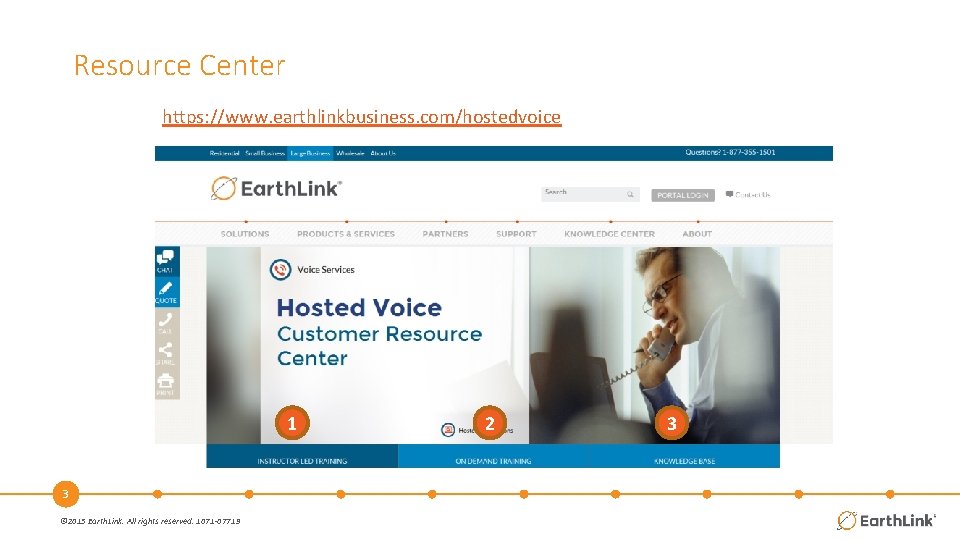
Resource Center https: //www. earthlinkbusiness. com/hostedvoice 1 3 © 2015 Earth. Link. All rights reserved. 1071 -07719 2 3
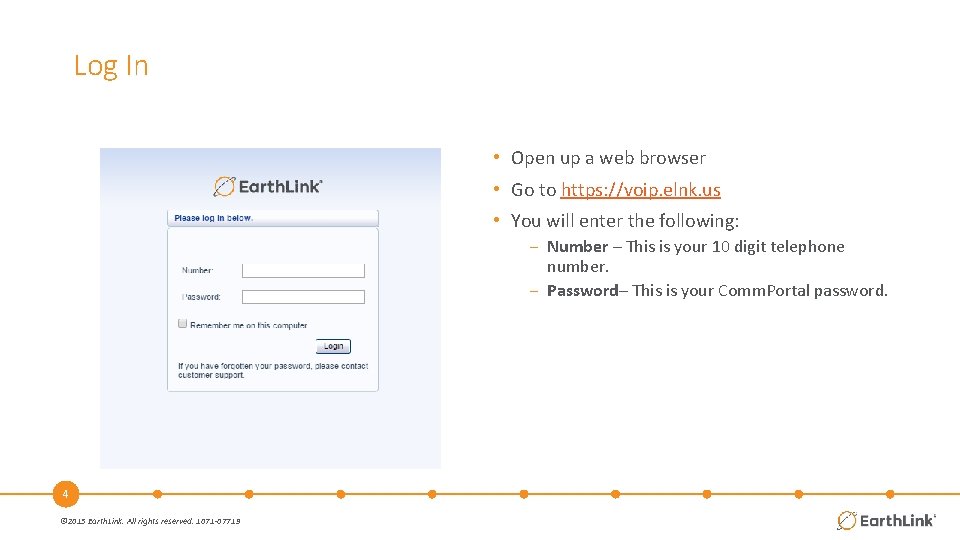
Log In • Open up a web browser • Go to https: //voip. elnk. us • You will enter the following: − Number – This is your 10 digit telephone number. − Password– This is your Comm. Portal password. 4 © 2015 Earth. Link. All rights reserved. 1071 -07719
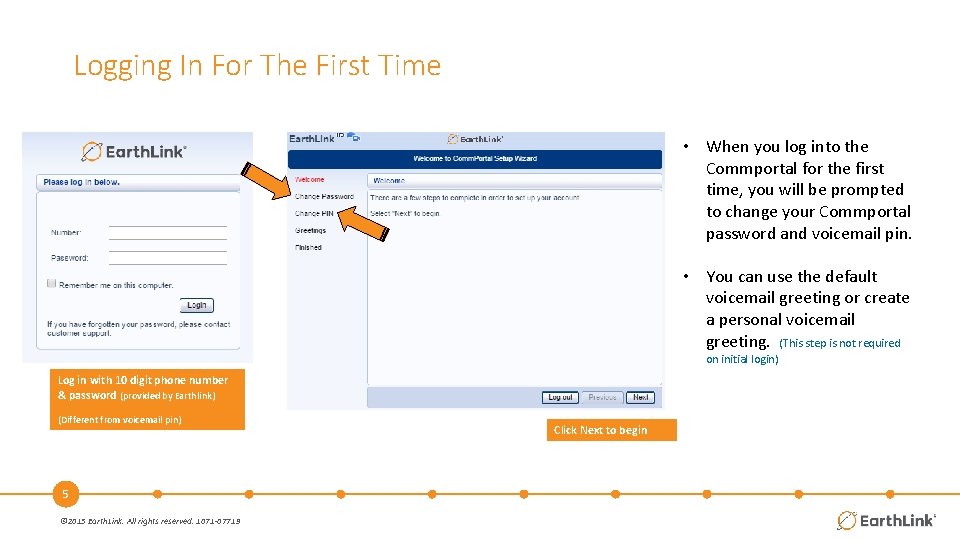
Logging In For The First Time • When you log into the Commportal for the first time, you will be prompted to change your Commportal password and voicemail pin. • You can use the default voicemail greeting or create a personal voicemail greeting. (This step is not required on initial login) Log in with 10 digit phone number & password (provided by Earthlink) (Different from voicemail pin) 5 © 2015 Earth. Link. All rights reserved. 1071 -07719 Click Next to begin
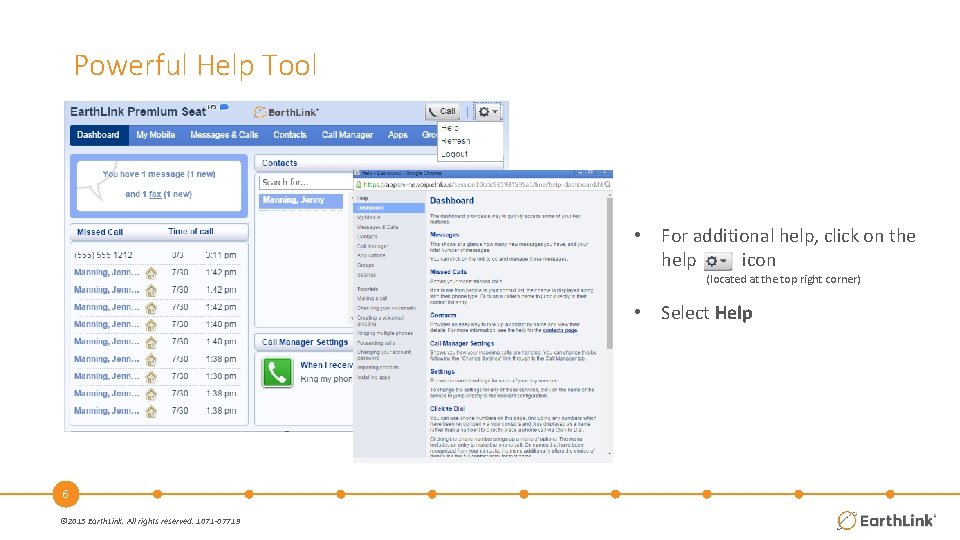
Powerful Help Tool • For additional help, click on the help icon (located at the top right corner) • Select Help 6 © 2015 Earth. Link. All rights reserved. 1071 -07719

Call Button • Displays your office number as the caller ID when calling from any phone. 7 © 2015 Earth. Link. All rights reserved. 1071 -07719

Comm. Portal – Dashboard 1 2 3 4 5 6 7 8 1. 2. 3. 4. 5. 6. 7. 8. 8 © 2015 Earth. Link. All rights reserved. 1071 -07719 Dashboard: Provides a quick view of the most common functions My Mobile: Configures Mobile Fuse Messages & Calls: Provides call history, allows you to manage and listen to voicemails, and view your faxes. Contacts: Provides a method for storing and retrieving contact details Call Manager: Allows you to manage how incoming calls are handled. Apps: Download Call Me, Assistant and Mobile Communicator Groups: Displays Groups the telephone number is part of (such as MLHG’s and MADN’s) Settings: Provides access to call service settings

My Mobile • With the My Mobile service, you can: − Automatically recognize your Mobile when retrieving messages. − Share the same voicemail service for your desk and mobile phones. 9 © 2015 Earth. Link. All rights reserved. 1071 -07719
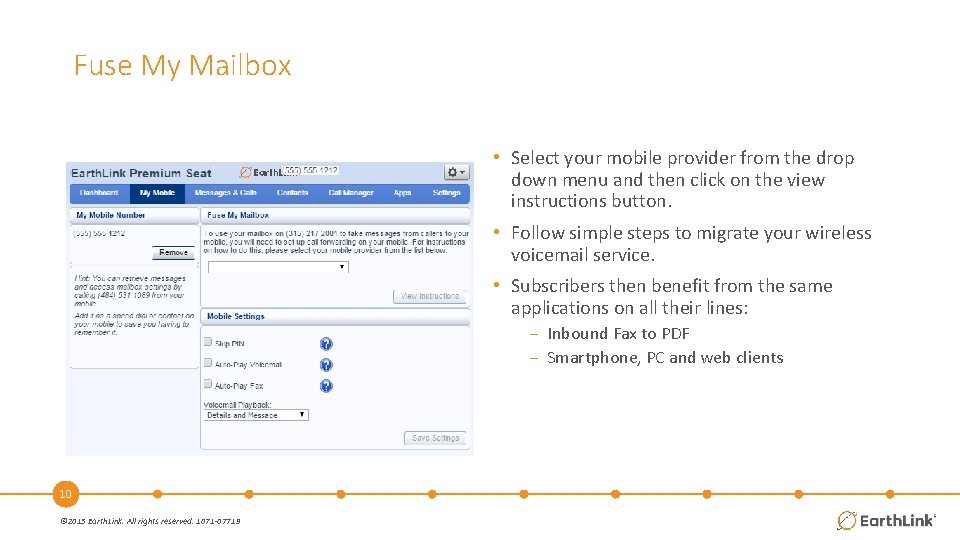
Fuse My Mailbox • Select your mobile provider from the drop down menu and then click on the view instructions button. • Follow simple steps to migrate your wireless voicemail service. • Subscribers then benefit from the same applications on all their lines: − Inbound Fax to PDF − Smartphone, PC and web clients 10 © 2015 Earth. Link. All rights reserved. 1071 -07719
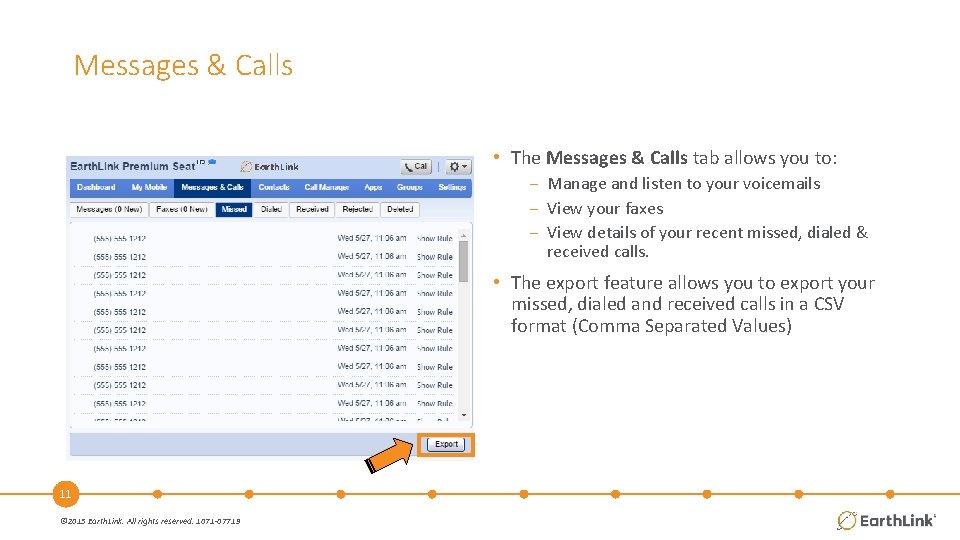
Messages & Calls • The Messages & Calls tab allows you to: − Manage and listen to your voicemails − View your faxes − View details of your recent missed, dialed & received calls. • The export feature allows you to export your missed, dialed and received calls in a CSV format (Comma Separated Values) 11 © 2015 Earth. Link. All rights reserved. 1071 -07719
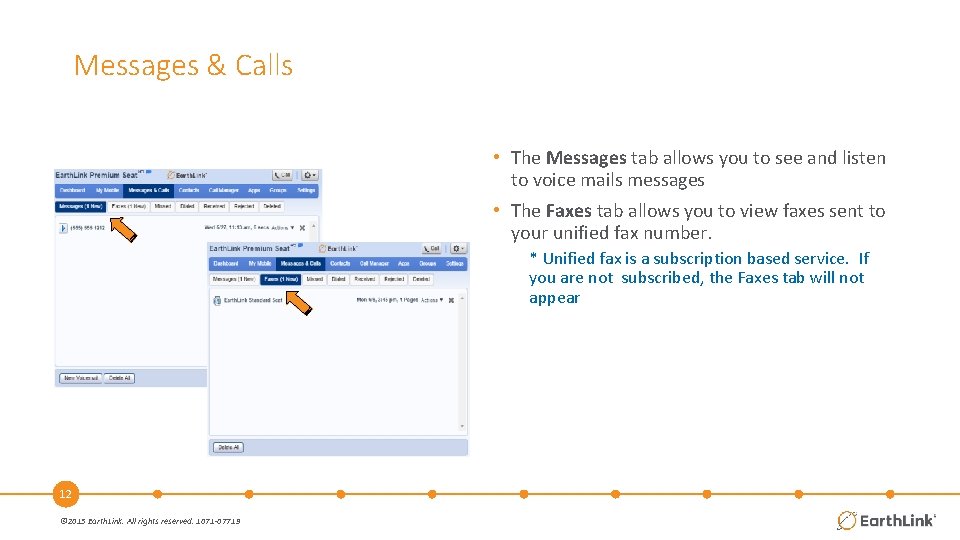
Messages & Calls • The Messages tab allows you to see and listen to voice mails messages • The Faxes tab allows you to view faxes sent to your unified fax number. * Unified fax is a subscription based service. If you are not subscribed, the Faxes tab will not appear 12 © 2015 Earth. Link. All rights reserved. 1071 -07719
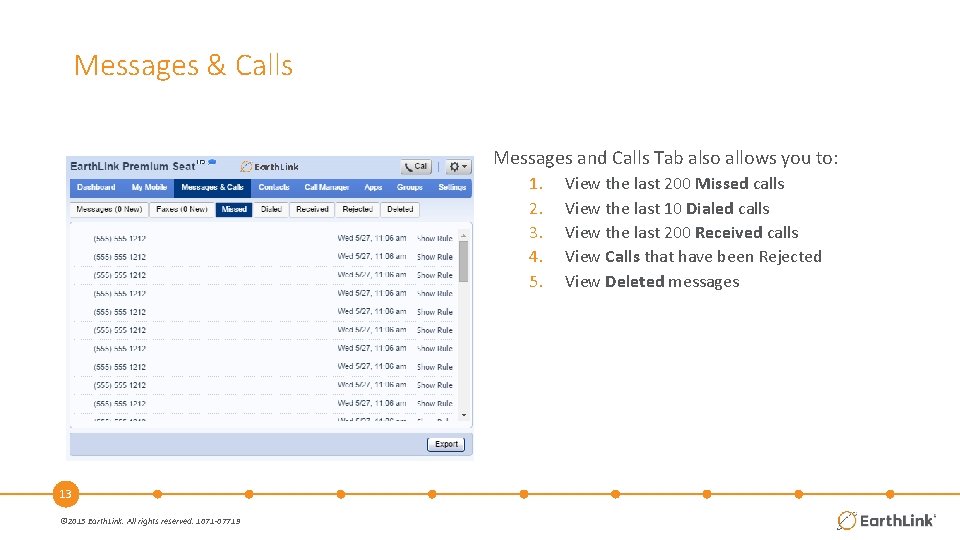
Messages & Calls Messages and Calls Tab also allows you to: 1. 2. 3. 4. 5. 13 © 2015 Earth. Link. All rights reserved. 1071 -07719 View the last 200 Missed calls View the last 10 Dialed calls View the last 200 Received calls View Calls that have been Rejected View Deleted messages
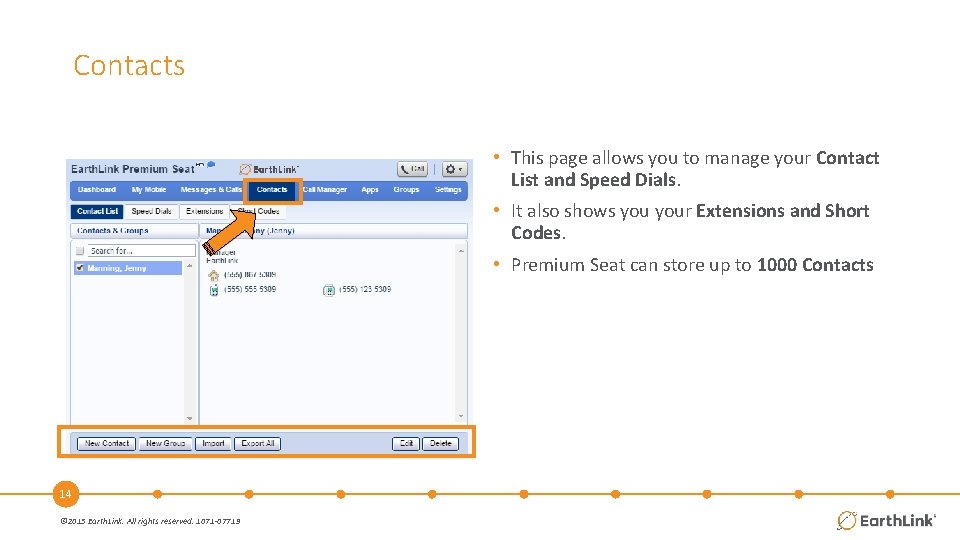
Contacts • This page allows you to manage your Contact List and Speed Dials. • It also shows your Extensions and Short Codes. • Premium Seat can store up to 1000 Contacts 14 © 2015 Earth. Link. All rights reserved. 1071 -07719
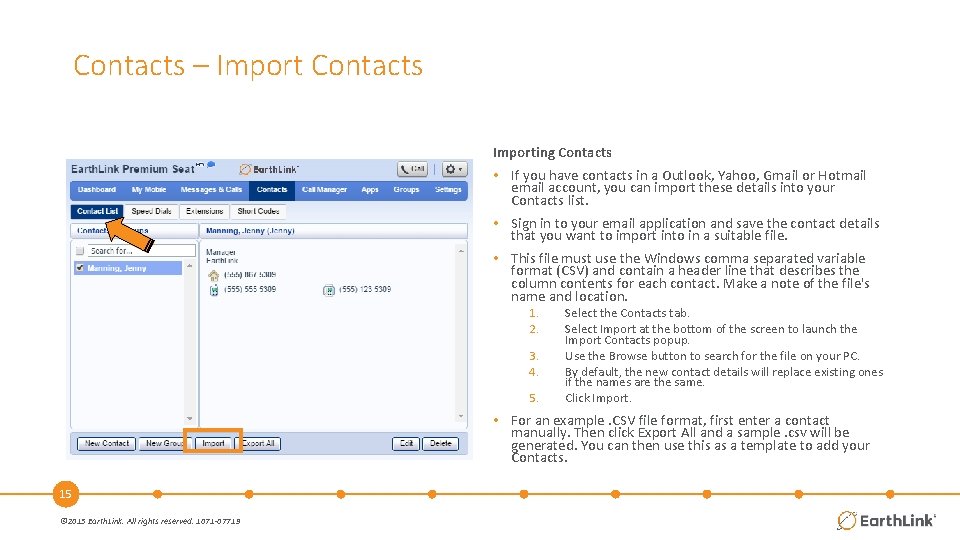
Contacts – Import Contacts Importing Contacts • If you have contacts in a Outlook, Yahoo, Gmail or Hotmail email account, you can import these details into your Contacts list. • Sign in to your email application and save the contact details that you want to import into in a suitable file. • This file must use the Windows comma separated variable format (CSV) and contain a header line that describes the column contents for each contact. Make a note of the file's name and location. 1. 2. 3. 4. 5. Select the Contacts tab. Select Import at the bottom of the screen to launch the Import Contacts popup. Use the Browse button to search for the file on your PC. By default, the new contact details will replace existing ones if the names are the same. Click Import. • For an example. CSV file format, first enter a contact manually. Then click Export All and a sample. csv will be generated. You can then use this as a template to add your Contacts. 15 © 2015 Earth. Link. All rights reserved. 1071 -07719

Contacts – Speed Dials • Speed Dial - This is the short number you will use when dialing from your phone. • Number - This is the full number that you wish to call when using this speed dial entry. 16 © 2015 Earth. Link. All rights reserved. 1071 -07719
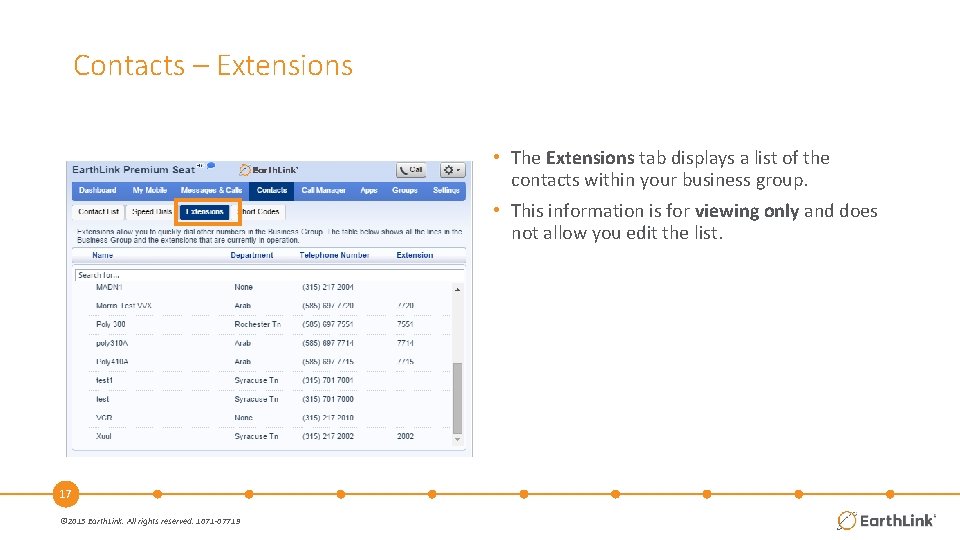
Contacts – Extensions • The Extensions tab displays a list of the contacts within your business group. • This information is for viewing only and does not allow you edit the list. 17 © 2015 Earth. Link. All rights reserved. 1071 -07719
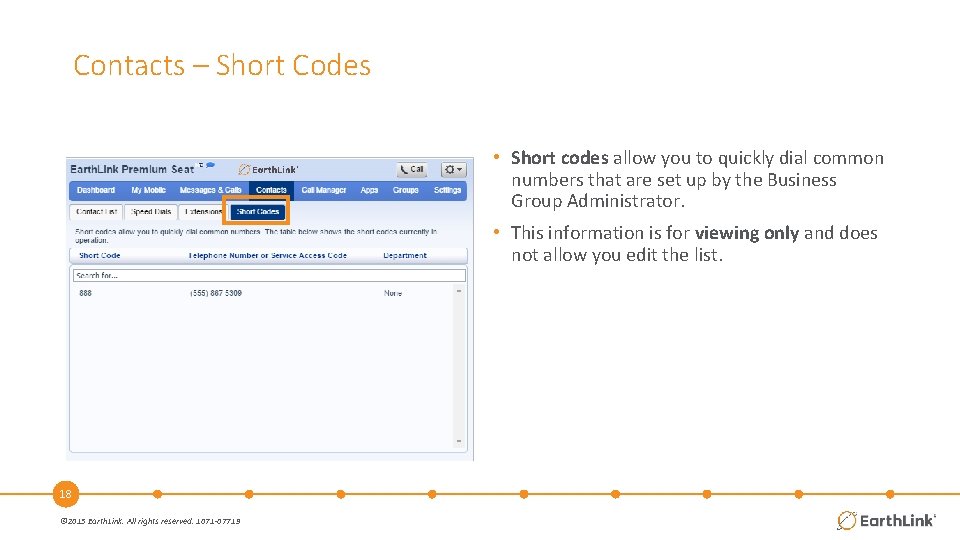
Contacts – Short Codes • Short codes allow you to quickly dial common numbers that are set up by the Business Group Administrator. • This information is for viewing only and does not allow you edit the list. 18 © 2015 Earth. Link. All rights reserved. 1071 -07719

Call Manager Incoming Calls Call Manager allows you to define how your incoming calls are handled. 19 © 2015 Earth. Link. All rights reserved. 1071 -07719 • The summary tab provides a description of how calls you receive will be handled, taking into account the settings for all of your incoming call services and any interactions between them. − − − Ring your Phone Send to Voicemail Forward to another number Use one of your Set of Rules Use a different set of rules depending on time of day.
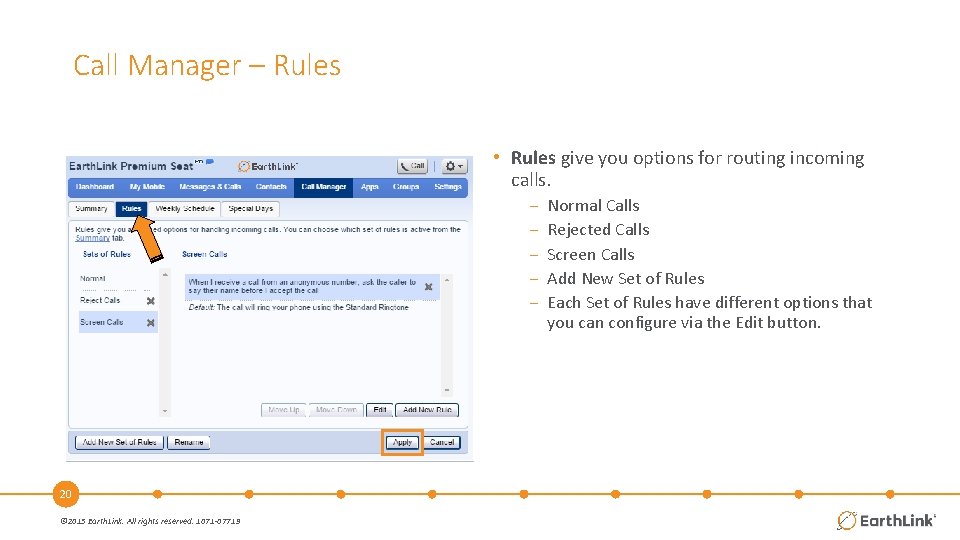
Call Manager – Rules • Rules give you options for routing incoming calls. − − − 20 © 2015 Earth. Link. All rights reserved. 1071 -07719 Normal Calls Rejected Calls Screen Calls Add New Set of Rules Each Set of Rules have different options that you can configure via the Edit button.

Call Manager – Rules Normal Calls Reject Calls Screen Calls • Ring my phone (Default for Normal) • Screens… • Forward to (allows forwarding to another number). • An individual contact (select contact). • Send to voicemail (sends all calls to voicemail) • A group of contacts (select contacts). • Reject the call(rejects all calls) • Reject the call (rejects all calls) (Default for Reject Calls) • Anyone on my contact list. • Ask the caller to say their name before I accept call • Anyone in my business group. • Ring more than one phone at the same time or in sequence • This group of numbers (numbers need to be specified) • Ask the caller ti say their name before Ringing more than one phone at the same time or in sequence • Any anonymous number 21 © 2015 Earth. Link. All rights reserved. 1071 -07719
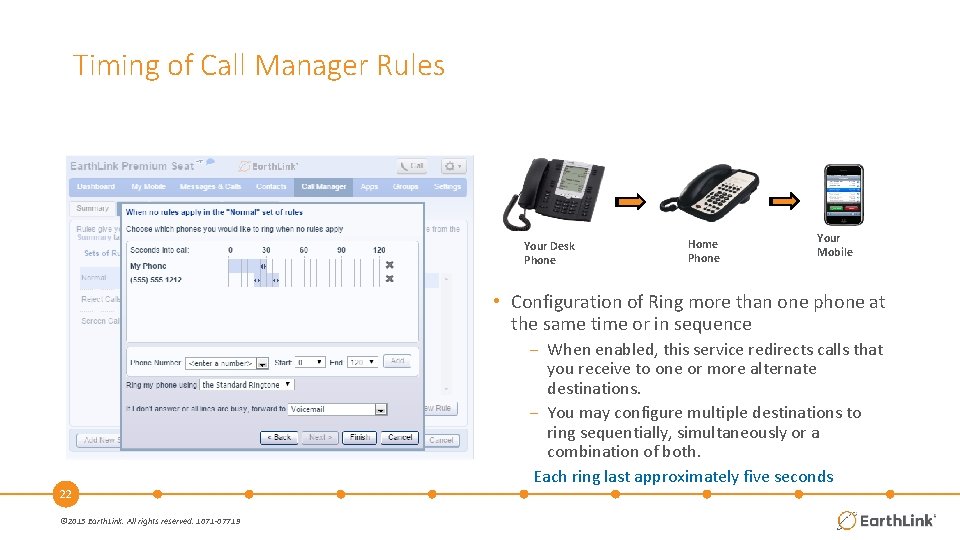
Timing of Call Manager Rules Your Desk Phone Home Phone Your Mobile • Configuration of Ring more than one phone at the same time or in sequence − When enabled, this service redirects calls that you receive to one or more alternate destinations. − You may configure multiple destinations to ring sequentially, simultaneously or a combination of both. Each ring last approximately five seconds 22 © 2015 Earth. Link. All rights reserved. 1071 -07719
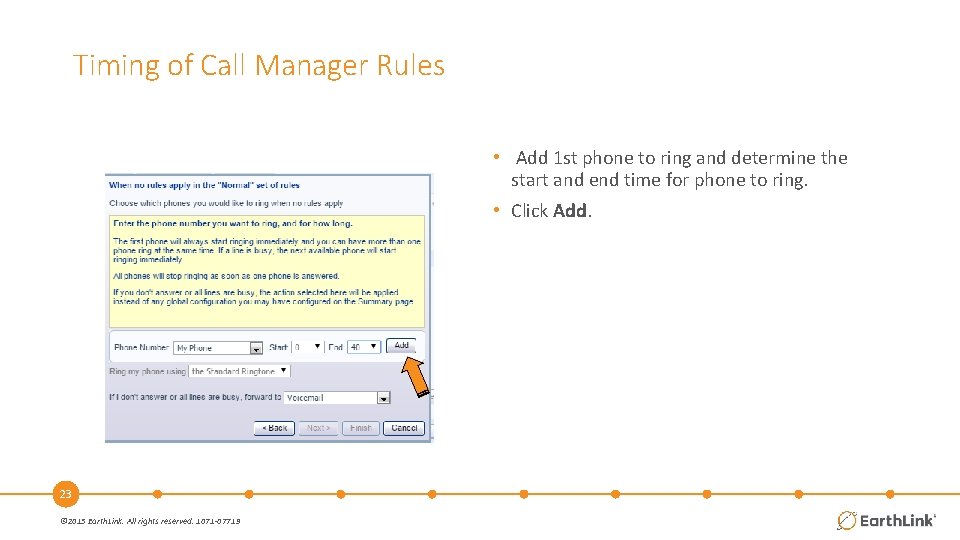
Timing of Call Manager Rules • Add 1 st phone to ring and determine the start and end time for phone to ring. • Click Add. 23 © 2015 Earth. Link. All rights reserved. 1071 -07719
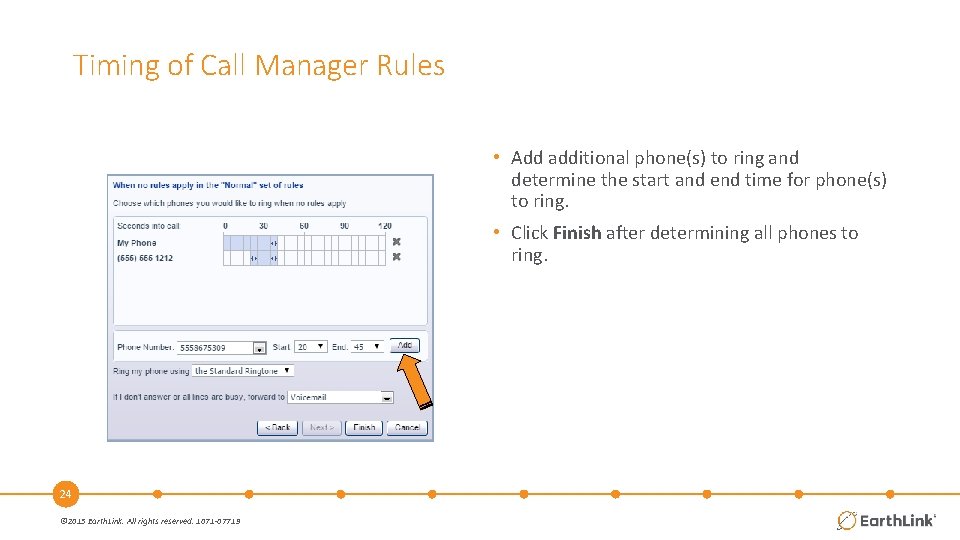
Timing of Call Manager Rules • Add additional phone(s) to ring and determine the start and end time for phone(s) to ring. • Click Finish after determining all phones to ring. 24 © 2015 Earth. Link. All rights reserved. 1071 -07719
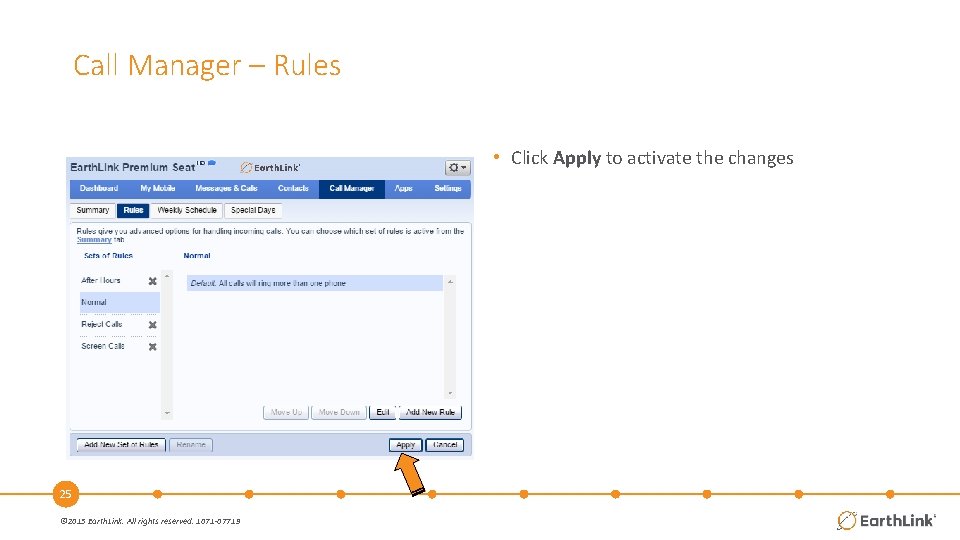
Call Manager – Rules • Click Apply to activate the changes 25 © 2015 Earth. Link. All rights reserved. 1071 -07719
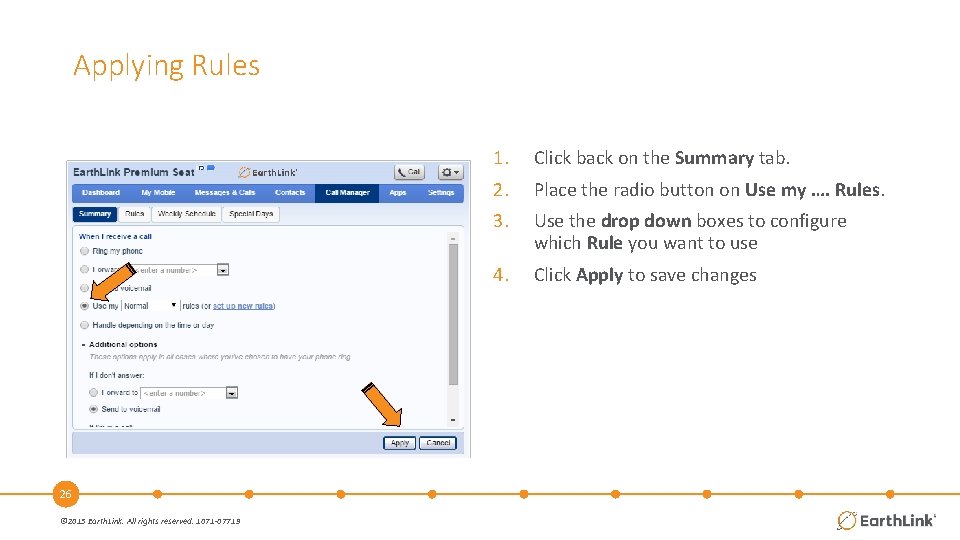
Applying Rules 26 © 2015 Earth. Link. All rights reserved. 1071 -07719 1. Click back on the Summary tab. 2. Place the radio button on Use my …. Rules. 3. Use the drop down boxes to configure which Rule you want to use 4. Click Apply to save changes
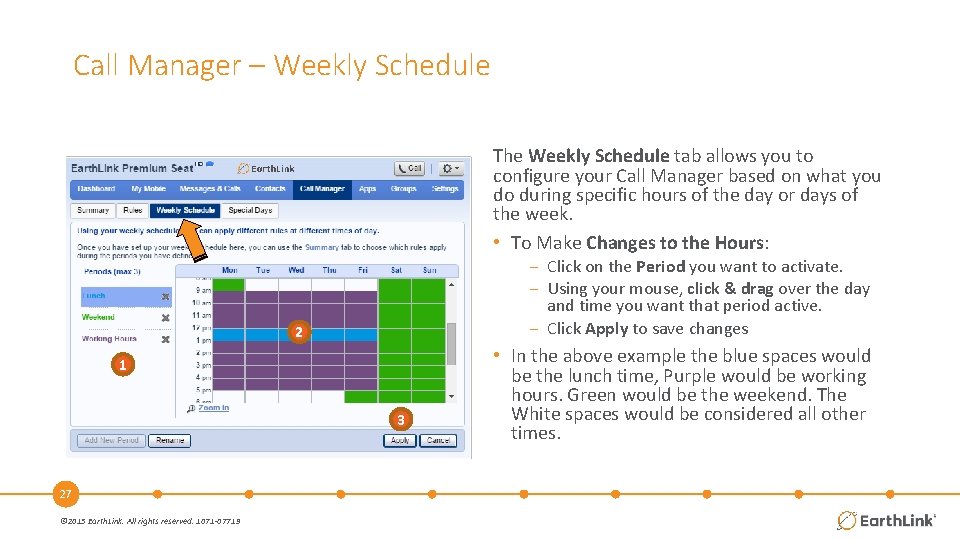
Call Manager – Weekly Schedule The Weekly Schedule tab allows you to configure your Call Manager based on what you do during specific hours of the day or days of the week. • To Make Changes to the Hours: − Click on the Period you want to activate. − Using your mouse, click & drag over the day and time you want that period active. − Click Apply to save changes 2 1 3 27 © 2015 Earth. Link. All rights reserved. 1071 -07719 • In the above example the blue spaces would be the lunch time, Purple would be working hours. Green would be the weekend. The White spaces would be considered all other times.
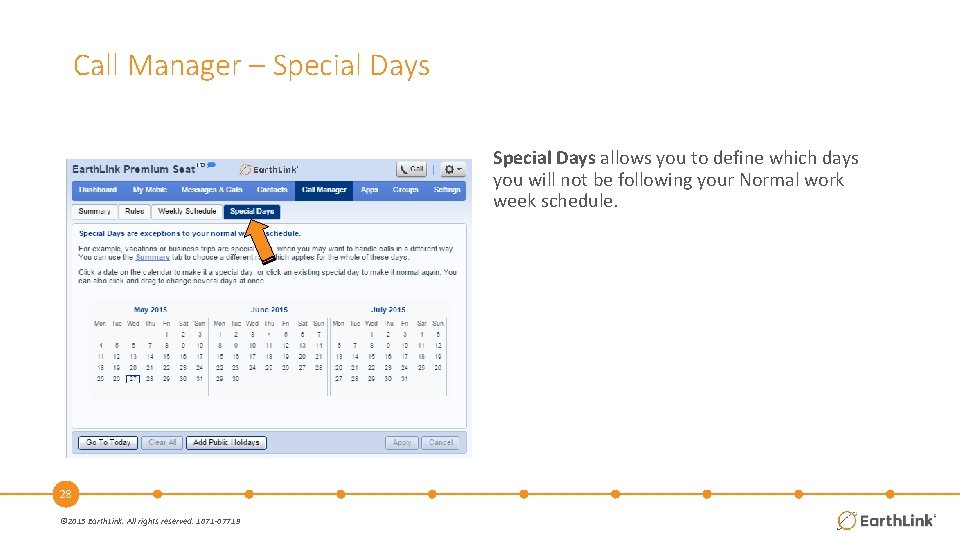
Call Manager – Special Days allows you to define which days you will not be following your Normal work week schedule. 28 © 2015 Earth. Link. All rights reserved. 1071 -07719
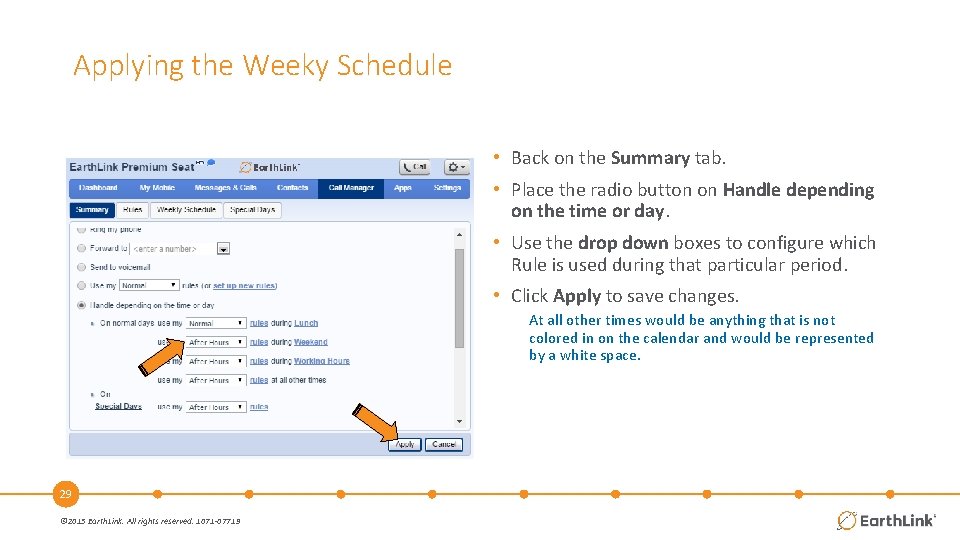
Applying the Weeky Schedule • Back on the Summary tab. • Place the radio button on Handle depending on the time or day. • Use the drop down boxes to configure which Rule is used during that particular period. • Click Apply to save changes. At all other times would be anything that is not colored in on the calendar and would be represented by a white space. 29 © 2015 Earth. Link. All rights reserved. 1071 -07719

Applications (Apps) • Call Me allows you to add a button to a website or email signature , allowing people to phone you by simply clicking on the button. * Your account will be charged for the cost of the calls made using Call Me buttons. 30 © 2015 Earth. Link. All rights reserved. 1071 -07719
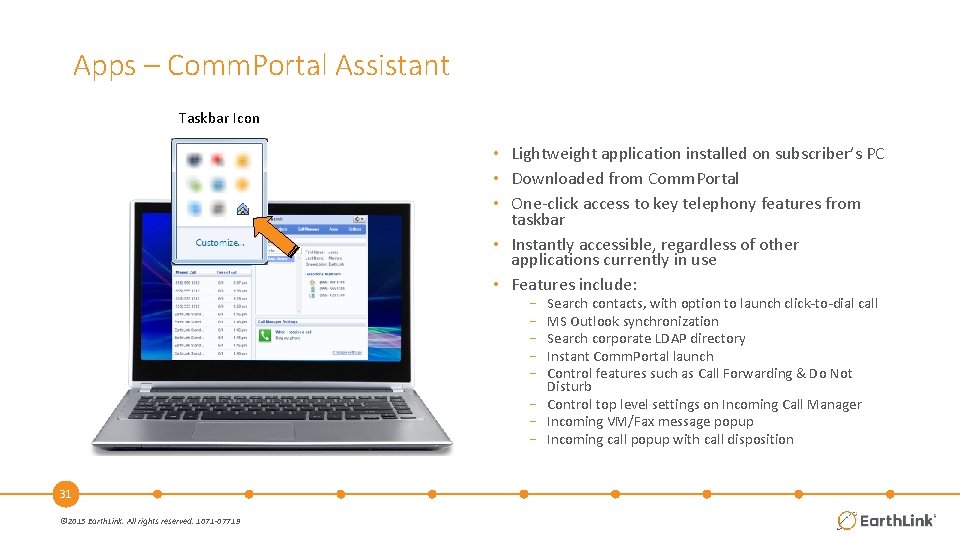
Apps – Comm. Portal Assistant Taskbar Icon • Lightweight application installed on subscriber’s PC • Downloaded from Comm. Portal • One-click access to key telephony features from taskbar • Instantly accessible, regardless of other applications currently in use • Features include: − − − Search contacts, with option to launch click-to-dial call MS Outlook synchronization Search corporate LDAP directory Instant Comm. Portal launch Control features such as Call Forwarding & Do Not Disturb − Control top level settings on Incoming Call Manager − Incoming VM/Fax message popup − Incoming call popup with call disposition 31 © 2015 Earth. Link. All rights reserved. 1071 -07719
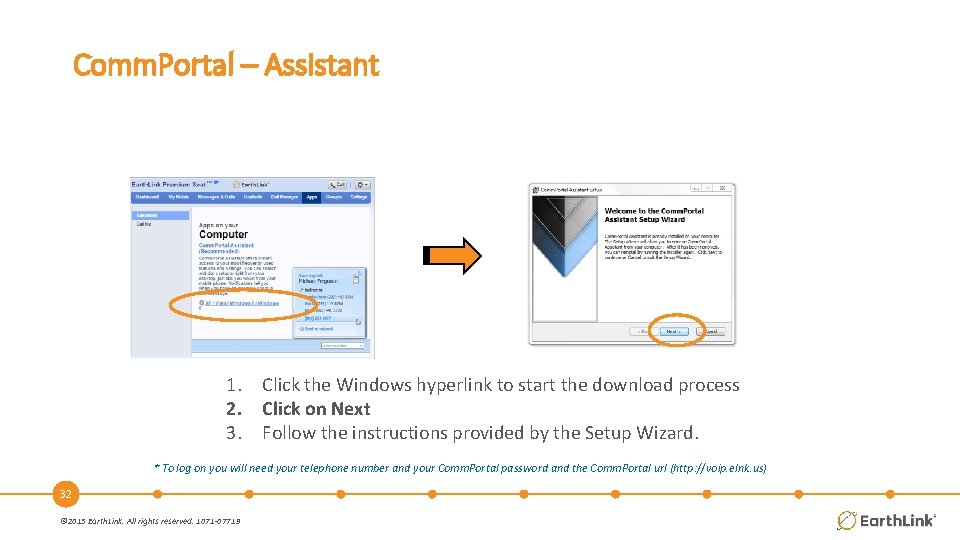
Comm. Portal – Assistant 1. Click the Windows hyperlink to start the download process 2. Click on Next 3. Follow the instructions provided by the Setup Wizard. * To log on you will need your telephone number and your Comm. Portal password and the Comm. Portal url (http: //voip. elnk. us) 32 © 2015 Earth. Link. All rights reserved. 1071 -07719
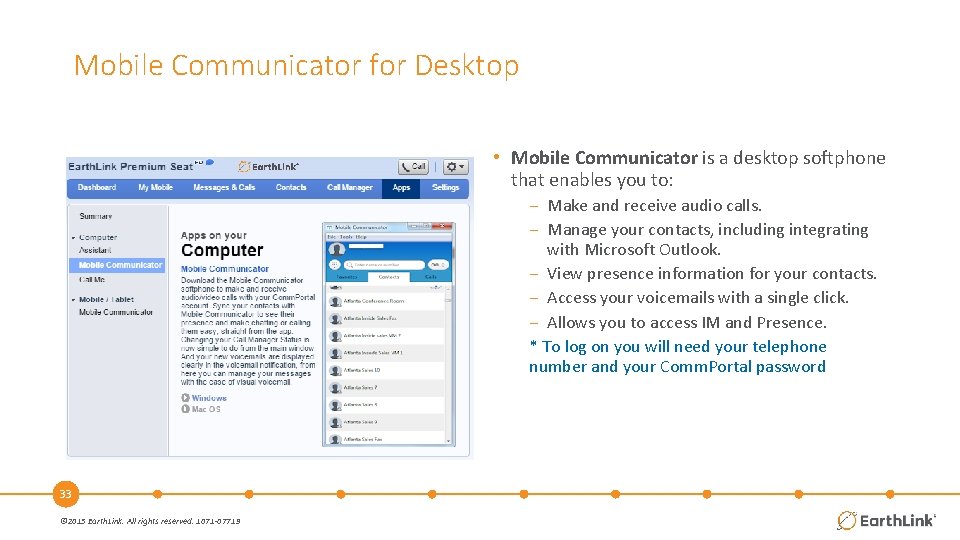
Mobile Communicator for Desktop • Mobile Communicator is a desktop softphone that enables you to: − Make and receive audio calls. − Manage your contacts, including integrating with Microsoft Outlook. − View presence information for your contacts. − Access your voicemails with a single click. − Allows you to access IM and Presence. * To log on you will need your telephone number and your Comm. Portal password 33 © 2015 Earth. Link. All rights reserved. 1071 -07719
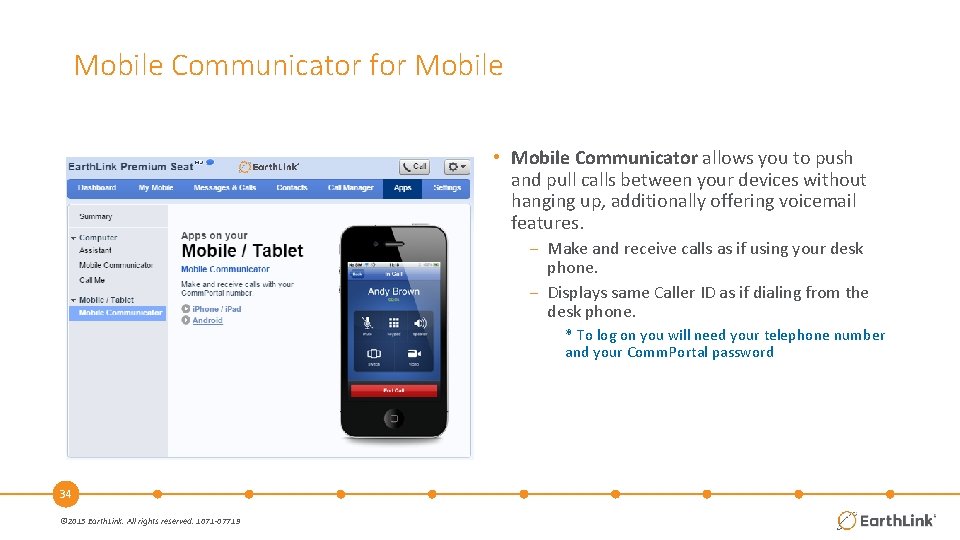
Mobile Communicator for Mobile • Mobile Communicator allows you to push and pull calls between your devices without hanging up, additionally offering voicemail features. − Make and receive calls as if using your desk phone. − Displays same Caller ID as if dialing from the desk phone. * To log on you will need your telephone number and your Comm. Portal password 34 © 2015 Earth. Link. All rights reserved. 1071 -07719

Settings – Account – Emergency (e 911) • e 911 Location: Allows the you to set the location for emergency 911 phone calls • Remember to follow this step every time your phone moves to a new address. 35 © 2015 Earth. Link. All rights reserved. 1071 -07719
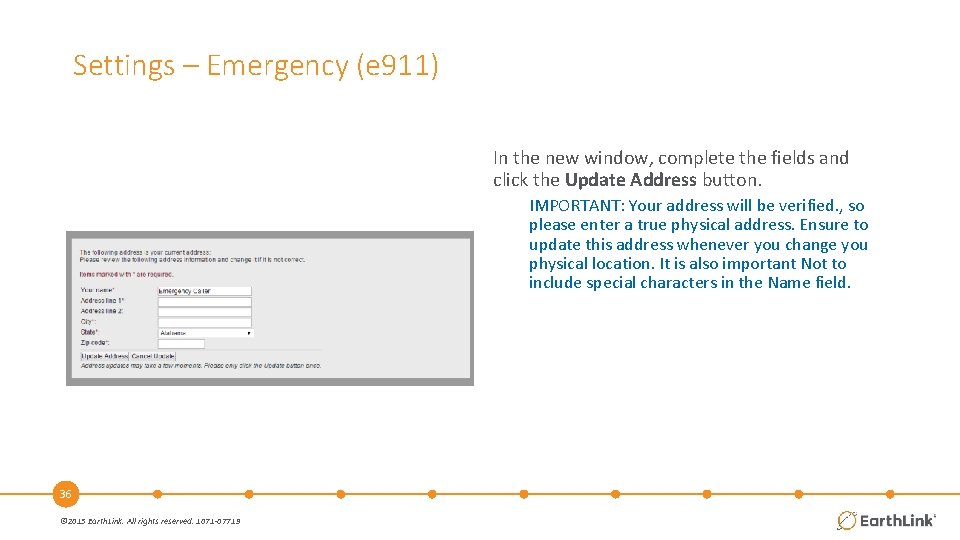
Settings – Emergency (e 911) In the new window, complete the fields and click the Update Address button. IMPORTANT: Your address will be verified. , so please enter a true physical address. Ensure to update this address whenever you change you physical location. It is also important Not to include special characters in the Name field. 36 © 2015 Earth. Link. All rights reserved. 1071 -07719
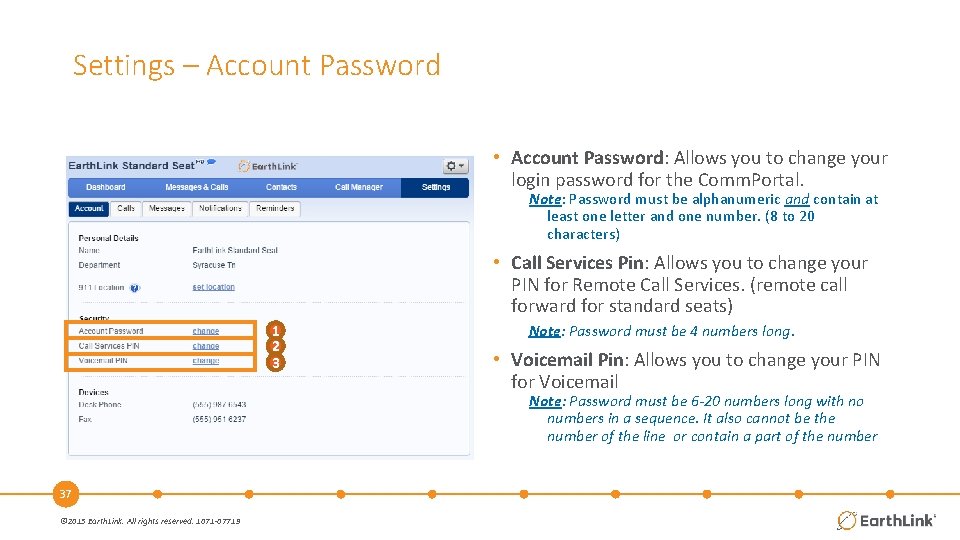
Settings – Account Password • Account Password: Allows you to change your login password for the Comm. Portal. Note: Password must be alphanumeric and contain at least one letter and one number. (8 to 20 characters) • Call Services Pin: Allows you to change your PIN for Remote Call Services. (remote call forward for standard seats) 1 2 3 Note: Password must be 4 numbers long. • Voicemail Pin: Allows you to change your PIN for Voicemail Note: Password must be 6 -20 numbers long with no numbers in a sequence. It also cannot be the number of the line or contain a part of the number 37 © 2015 Earth. Link. All rights reserved. 1071 -07719
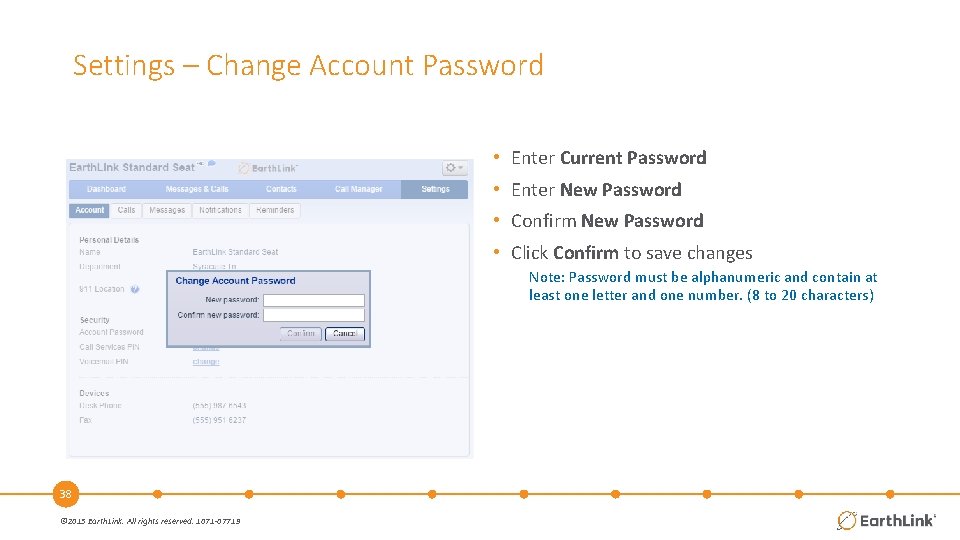
Settings – Change Account Password • Enter Current Password • Enter New Password • Confirm New Password • Click Confirm to save changes Note: Password must be alphanumeric and contain at least one letter and one number. (8 to 20 characters) 38 © 2015 Earth. Link. All rights reserved. 1071 -07719

Settings – Call Services PIN 1. Enter New PIN 2. Click Confirm Note: Password must be 4 numbers long. 39 © 2015 Earth. Link. All rights reserved. 1071 -07719

Settings – Change PIN 1. Enter New PIN 2. Click Confirm Note: Password must be 6 -20 numbers long with no numbers in a sequence. It also cannot be the number of the line or contain a part of the number 40 © 2015 Earth. Link. All rights reserved. 1071 -07719
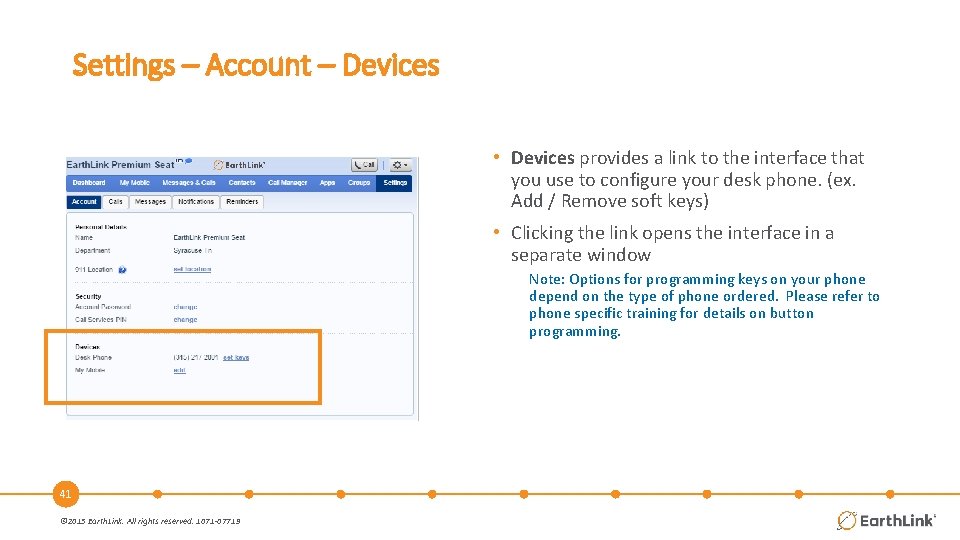
Settings – Account – Devices • Devices provides a link to the interface that you use to configure your desk phone. (ex. Add / Remove soft keys) • Clicking the link opens the interface in a separate window Note: Options for programming keys on your phone depend on the type of phone ordered. Please refer to phone specific training for details on button programming. 41 © 2015 Earth. Link. All rights reserved. 1071 -07719
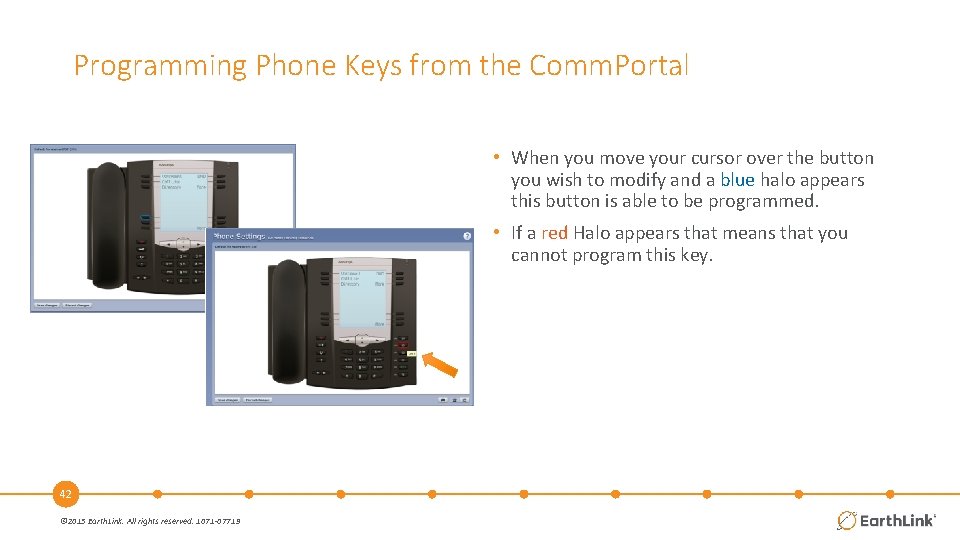
Programming Phone Keys from the Comm. Portal • When you move your cursor over the button you wish to modify and a blue halo appears this button is able to be programmed. • If a red Halo appears that means that you cannot program this key. 42 © 2015 Earth. Link. All rights reserved. 1071 -07719
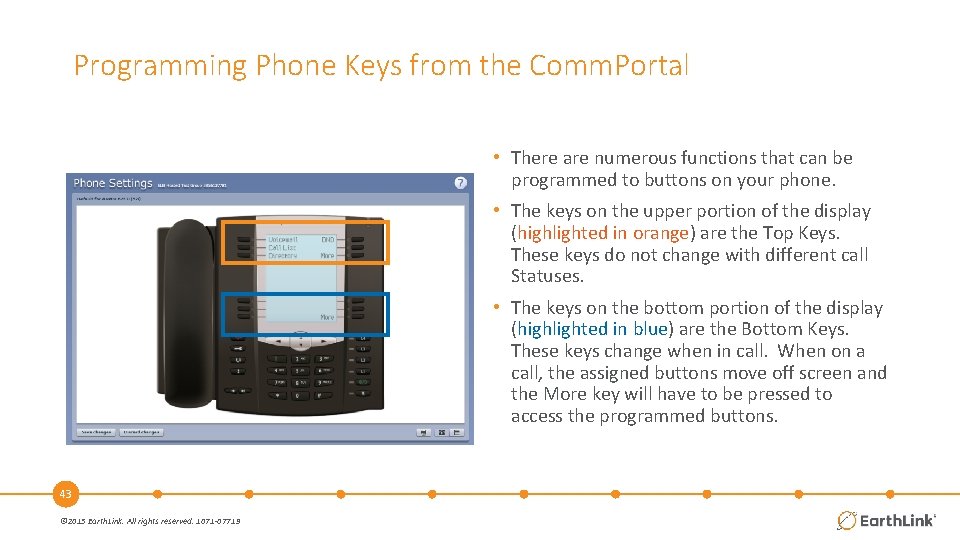
Programming Phone Keys from the Comm. Portal • There are numerous functions that can be programmed to buttons on your phone. • The keys on the upper portion of the display (highlighted in orange) are the Top Keys. These keys do not change with different call Statuses. • The keys on the bottom portion of the display (highlighted in blue) are the Bottom Keys. These keys change when in call. When on a call, the assigned buttons move off screen and the More key will have to be pressed to access the programmed buttons. 43 © 2015 Earth. Link. All rights reserved. 1071 -07719
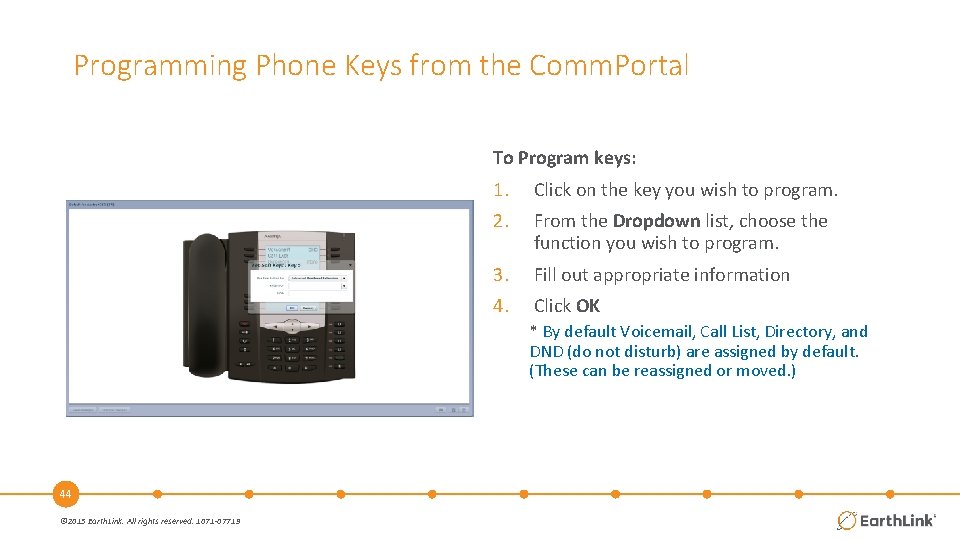
Programming Phone Keys from the Comm. Portal To Program keys: 1. Click on the key you wish to program. 2. From the Dropdown list, choose the function you wish to program. 3. Fill out appropriate information 4. Click OK * By default Voicemail, Call List, Directory, and DND (do not disturb) are assigned by default. (These can be reassigned or moved. ) 44 © 2015 Earth. Link. All rights reserved. 1071 -07719

Programming Phone Keys from the Comm. Portal • When you are done programming, make sure you click Save Changes. • The phones will refresh automatically overnight or you can reboot the phone to make the changes 45 © 2015 Earth. Link. All rights reserved. 1071 -07719
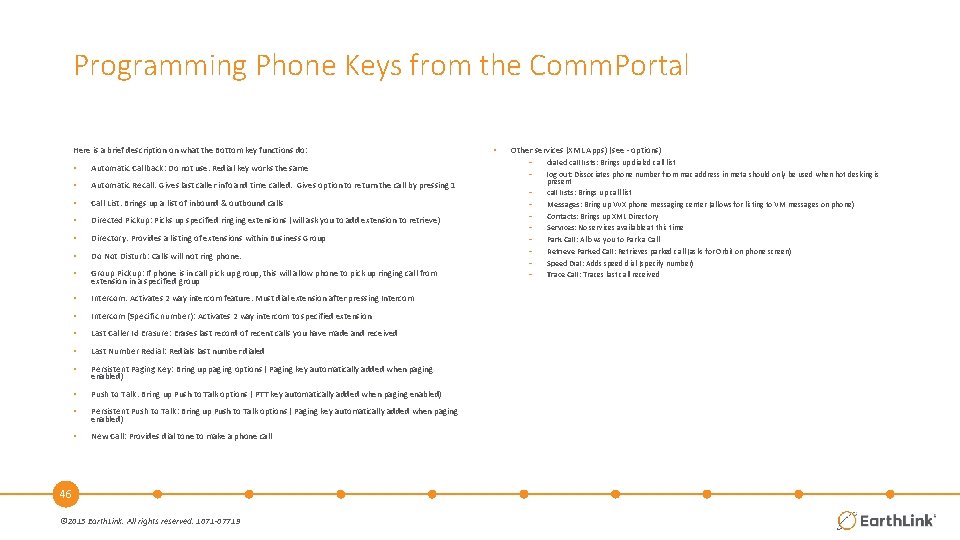
Programming Phone Keys from the Comm. Portal Here is a brief description on what the Bottom key functions do: • Automatic Callback: Do not use. Redial key works the same • Automatic Recall: Gives last caller info and time called. Gives option to return the call by pressing 1 • Call List: Brings up a list of inbound & outbound calls • Directed Pickup: Picks up specified ringing extensions (will ask you to add extension to retrieve) • Directory: Provides a listing of extensions within Business Group • Do Not Disturb: Calls will not ring phone. • Group Pickup: If phone is in call pick up group, this will allow phone to pick up ringing call from extension in a specified group • Intercom: Activates 2 way intercom feature. Must dial extension after pressing Intercom • Intercom (Specific number): Activates 2 way intercom to specified extension • Last Caller Id Erasure: Erases last record of recent calls you have made and received • Last Number Redial: Redials last number dialed • Persistent Paging Key: Bring up paging options ( Paging key automatically added when paging enabled) • Push to Talk: Bring up Push to Talk options ( PTT key automatically added when paging enabled) • Persistent Push to Talk: Bring up Push to Talk options ( Paging key automatically added when paging enabled) • New Call: Provides dial tone to make a phone call 46 © 2015 Earth. Link. All rights reserved. 1071 -07719 • Other services (XML Apps) (see - options) − − − − − dialed call lists: Brings up dialed call list log out: Dissociates phone number from mac address in meta should only be used when hot desking is present call lists: Brings up call list Messages: Bring up VVX phone messaging center (allows for listing to VM messages on phone) Contacts: Brings up XML Directory Services: No services available at this time Park Call: Allows you to Park a Call Retrieve Parked Call: Retrieves parked call (asks for Orbit on phone screen) Speed Dial: Adds speed dial (specify number) Trace Call: Traces last call received

Aastra 6757 i • The 6757 i model has five programmable keys on the top and bottom. • The menus can be scrolled through by using the More key on the bottom right. • The top set of keys have two pages of programmable keys, while the bottom set of keys has four pages. 47 © 2015 Earth. Link. All rights reserved. 1071 -07719
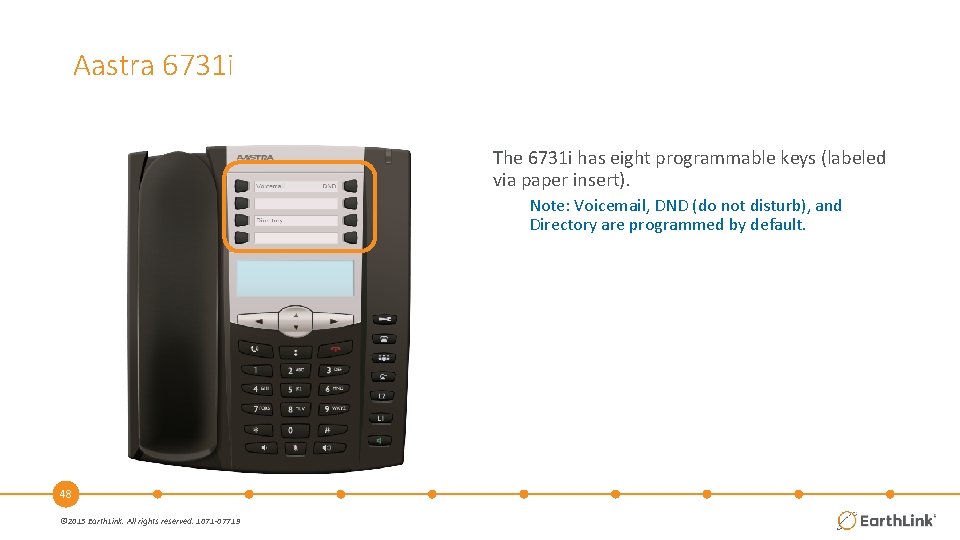
Aastra 6731 i The 6731 i has eight programmable keys (labeled via paper insert). Note: Voicemail, DND (do not disturb), and Directory are programmed by default. 48 © 2015 Earth. Link. All rights reserved. 1071 -07719

Aastra 6739 i The 6739 i has eleven programmable keys on each screen and can be paged through by using the More key on the bottom right. − There are five available pages of keys that can be programmed. Note: DND (do not disturb) is programmed by default. 49 © 2015 Earth. Link. All rights reserved. 1071 -07719
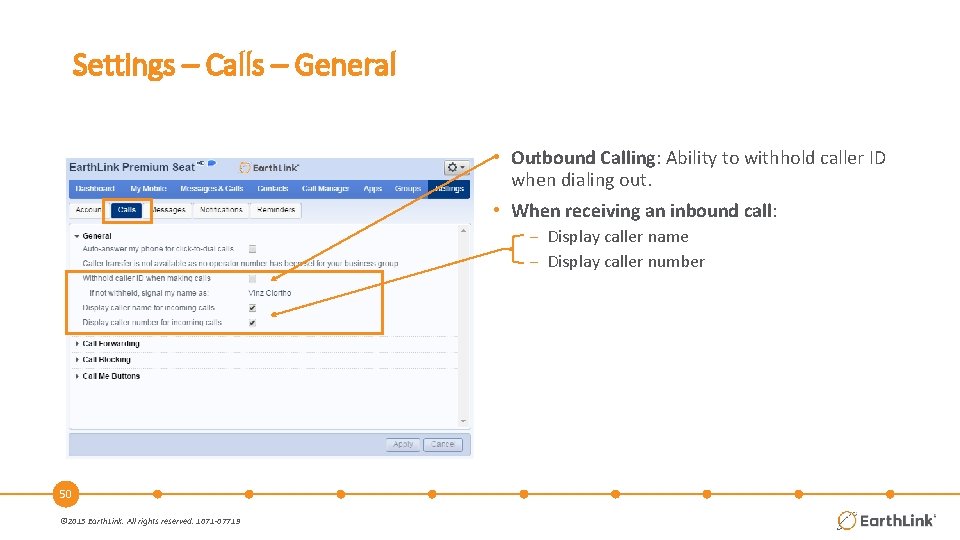
Settings – Calls – General • Outbound Calling: Ability to withhold caller ID when dialing out. • When receiving an inbound call: − Display caller name − Display caller number 50 © 2015 Earth. Link. All rights reserved. 1071 -07719
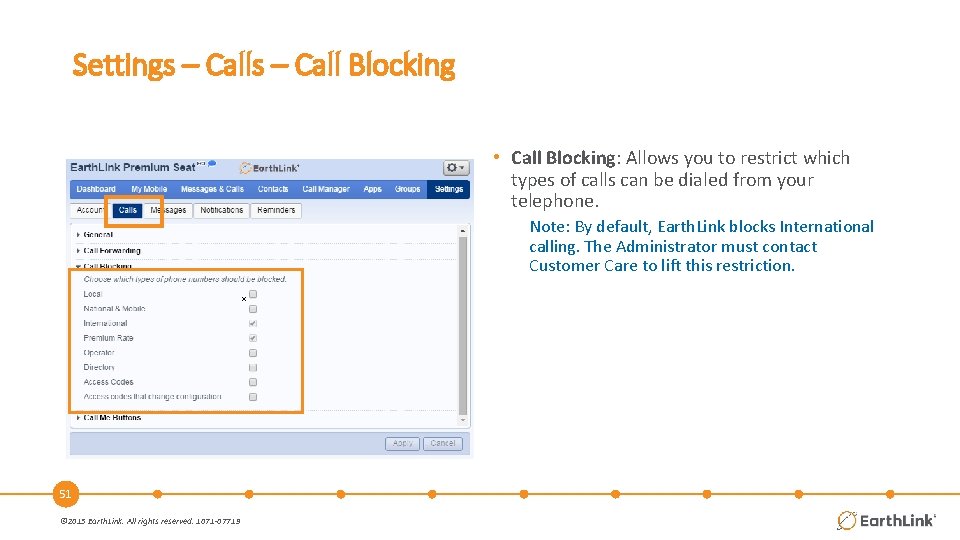
Settings – Call Blocking • Call Blocking: Allows you to restrict which types of calls can be dialed from your telephone. Note: By default, Earth. Link blocks International calling. The Administrator must contact Customer Care to lift this restriction. x 51 © 2015 Earth. Link. All rights reserved. 1071 -07719
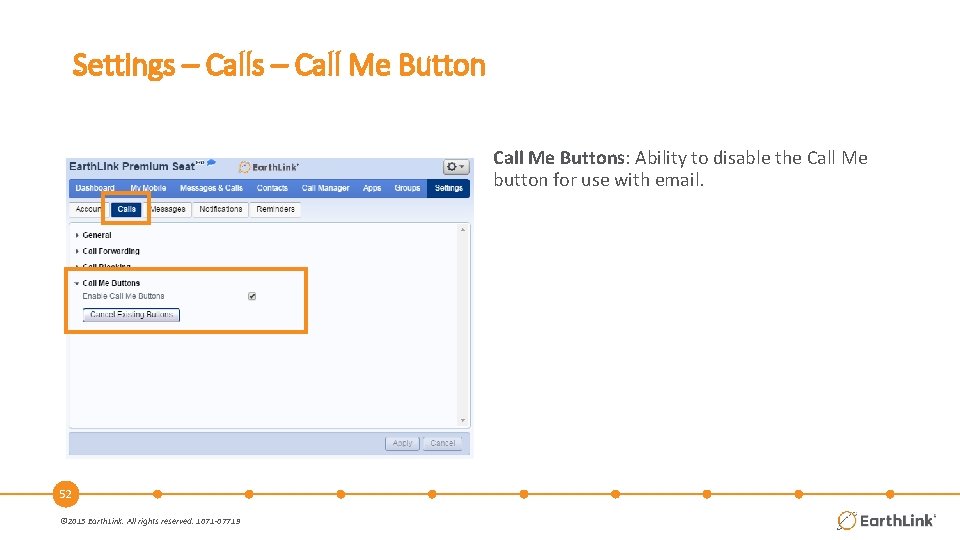
Settings – Call Me Buttons: Ability to disable the Call Me button for use with email. 52 © 2015 Earth. Link. All rights reserved. 1071 -07719
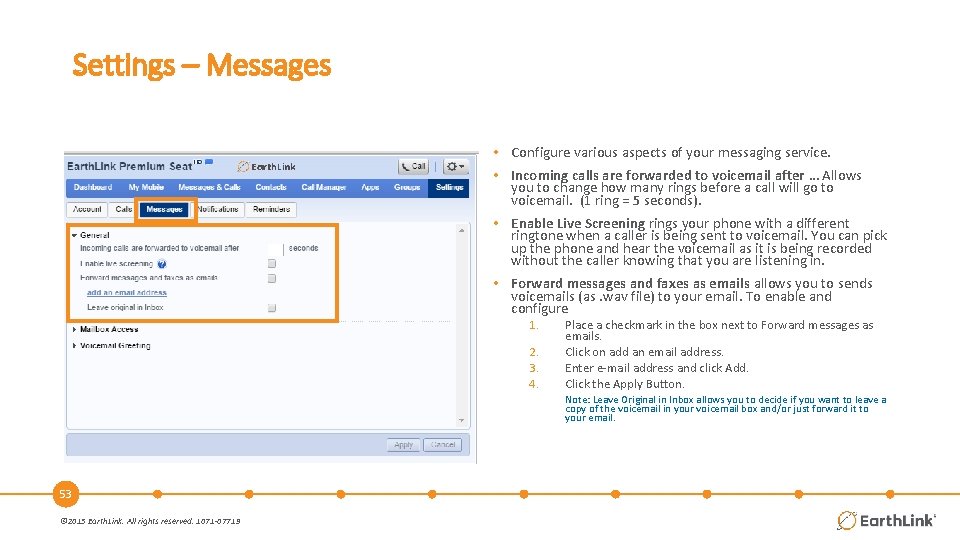
Settings – Messages • Configure various aspects of your messaging service. • Incoming calls are forwarded to voicemail after … Allows you to change how many rings before a call will go to voicemail. (1 ring = 5 seconds). • Enable Live Screening rings your phone with a different ringtone when a caller is being sent to voicemail. You can pick up the phone and hear the voicemail as it is being recorded without the caller knowing that you are listening in. • Forward messages and faxes as emails allows you to sends voicemails (as. wav file) to your email. To enable and configure 1. 2. 3. 4. Place a checkmark in the box next to Forward messages as emails. Click on add an email address. Enter e-mail address and click Add. Click the Apply Button. Note: Leave Original in Inbox allows you to decide if you want to leave a copy of the voicemail in your voicemail box and/or just forward it to your email. 53 © 2015 Earth. Link. All rights reserved. 1071 -07719

Settings – Messages • Skip Pin – If Skip PIN is enabled, then when accessing your mailbox from your own telephone you are not required to enter your PIN. • Fast Login – if enabled, when accessing your mailbox from your desk telephone, your phone number is recognized automatically and you only need to enter your PIN • Auto-Play – Messages automatically play when voicemail is accessed. • Voicemail Playback – When your messages are played, you can choose whether you wish to hear the message details (who the message is from and when it was left), the message itself, or both. 54 © 2015 Earth. Link. All rights reserved. 1071 -07719
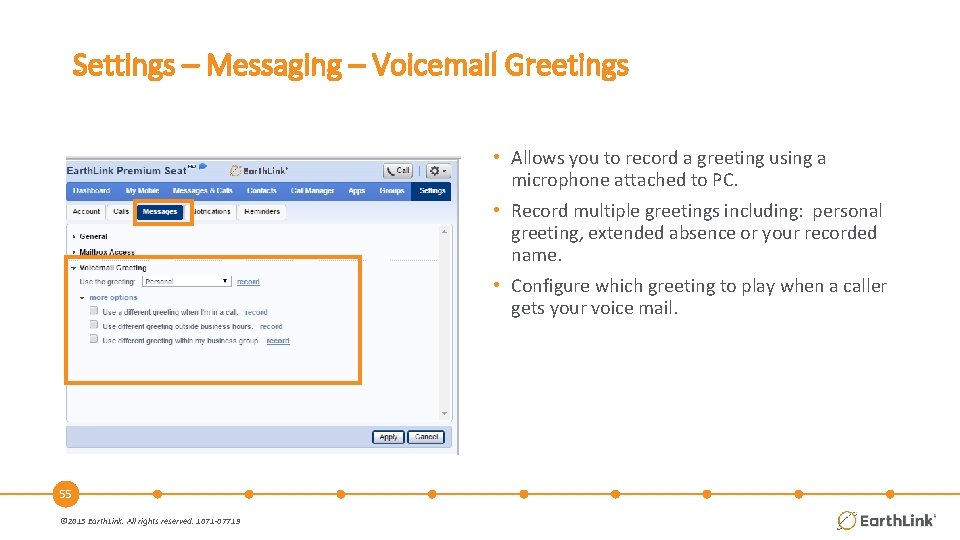
Settings – Messaging – Voicemail Greetings • Allows you to record a greeting using a microphone attached to PC. • Record multiple greetings including: personal greeting, extended absence or your recorded name. • Configure which greeting to play when a caller gets your voice mail. 55 © 2015 Earth. Link. All rights reserved. 1071 -07719
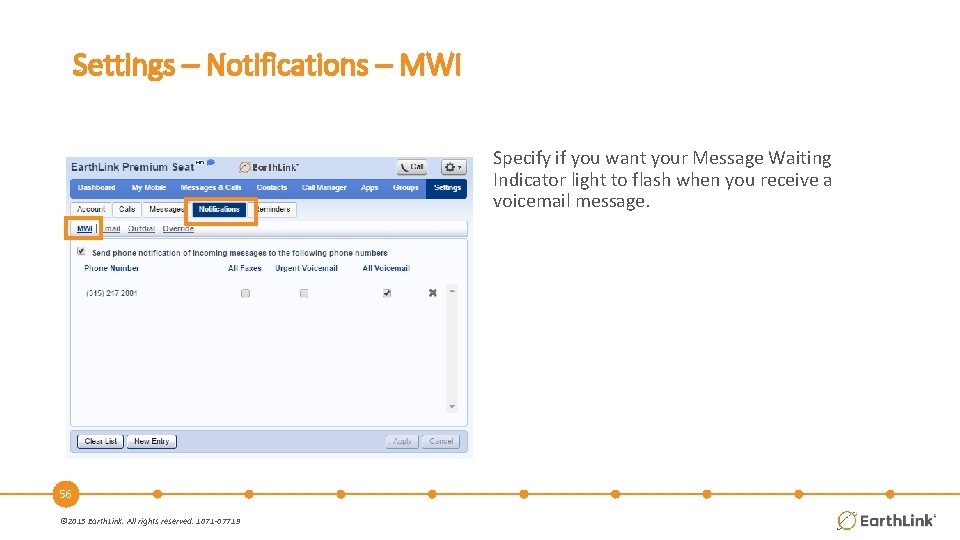
Settings – Notifications – MWI Specify if you want your Message Waiting Indicator light to flash when you receive a voicemail message. 56 © 2015 Earth. Link. All rights reserved. 1071 -07719

Settings – Notifications – Email • The Email sub tab allows you to set the system to notify multiple email addresses when a voice mail message is left. • This is a notification only, there is no. wav file attachment sent with the message 57 © 2015 Earth. Link. All rights reserved. 1071 -07719
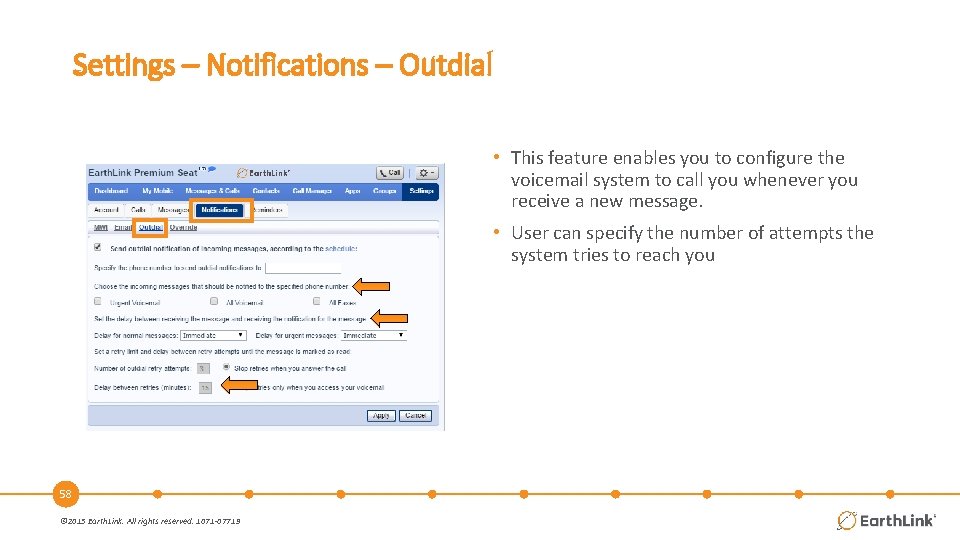
Settings – Notifications – Outdial • This feature enables you to configure the voicemail system to call you whenever you receive a new message. • User can specify the number of attempts the system tries to reach you 58 © 2015 Earth. Link. All rights reserved. 1071 -07719
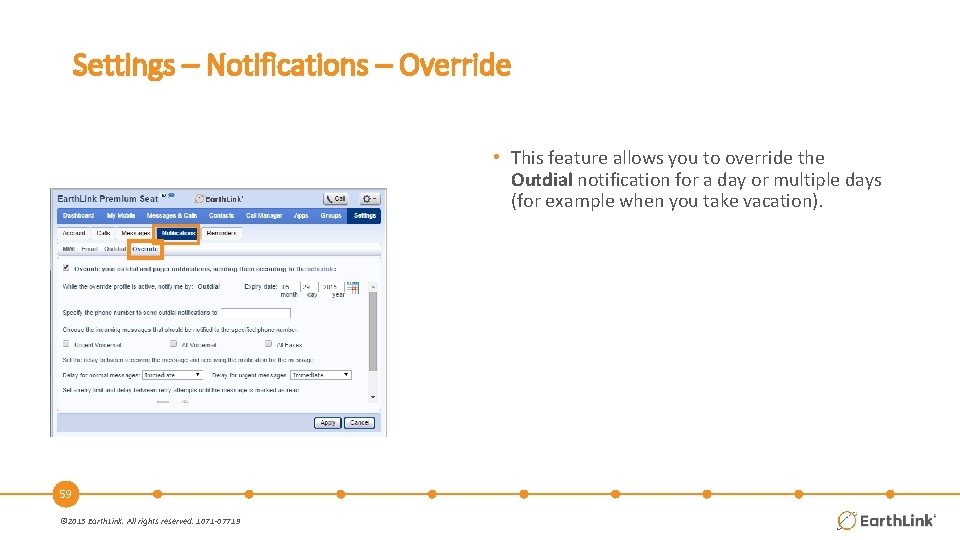
Settings – Notifications – Override • This feature allows you to override the Outdial notification for a day or multiple days (for example when you take vacation). 59 © 2015 Earth. Link. All rights reserved. 1071 -07719
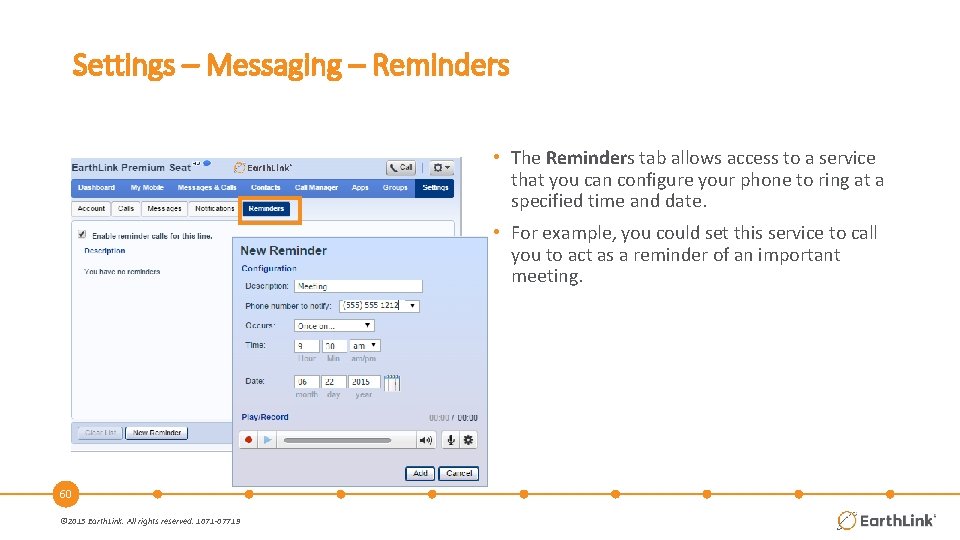
Settings – Messaging – Reminders • The Reminders tab allows access to a service that you can configure your phone to ring at a specified time and date. • For example, you could set this service to call you to act as a reminder of an important meeting. 60 © 2015 Earth. Link. All rights reserved. 1071 -07719
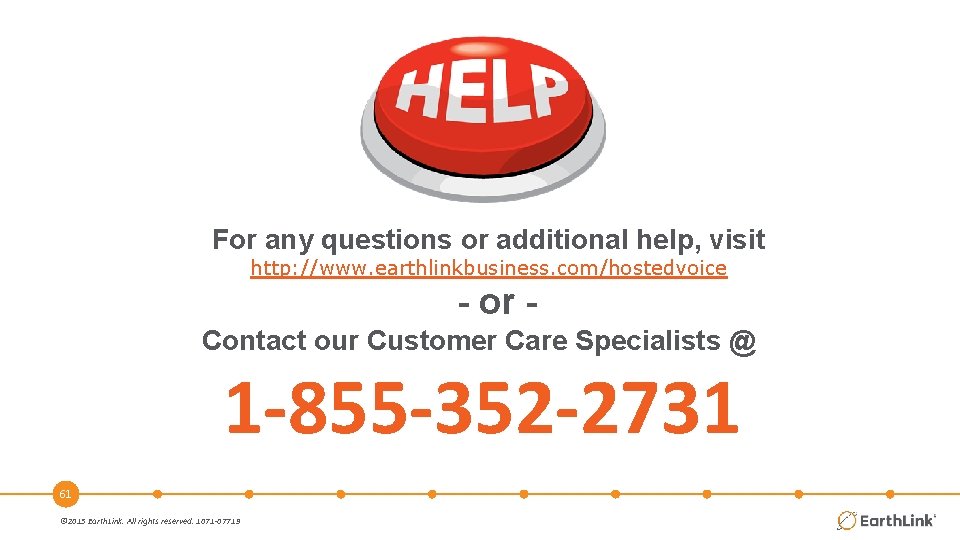
For any questions or additional help, visit http: //www. earthlinkbusiness. com/hostedvoice - or Contact our Customer Care Specialists @ 1 -855 -352 -2731 61 © 2015 Earth. Link. All rights reserved. 1071 -07719
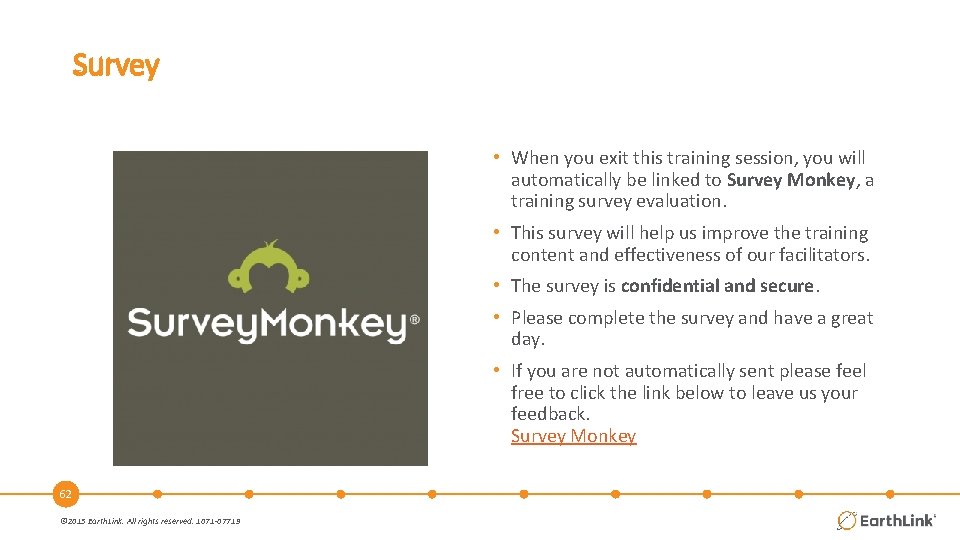
Survey • When you exit this training session, you will automatically be linked to Survey Monkey, a training survey evaluation. • This survey will help us improve the training content and effectiveness of our facilitators. • The survey is confidential and secure. • Please complete the survey and have a great day. • If you are not automatically sent please feel free to click the link below to leave us your feedback. Survey Monkey 62 © 2015 Earth. Link. All rights reserved. 1071 -07719

 Hosted lync voice
Hosted lync voice Hosted lync voice
Hosted lync voice Comm portal
Comm portal Aastra blustar accessories
Aastra blustar accessories Aastra blustar
Aastra blustar Aastr kristen
Aastr kristen Aastra 800
Aastra 800 Telefon aastra 6773 anrufbeantworter besprechen
Telefon aastra 6773 anrufbeantworter besprechen Aastra technologies limited
Aastra technologies limited Proper comm
Proper comm Goals of interpersonal effectiveness
Goals of interpersonal effectiveness When to use a comm
When to use a comm Intrapersonal communication
Intrapersonal communication Intrapersonal comm
Intrapersonal comm Roborio comm light red
Roborio comm light red Comm 459
Comm 459 76 comm regt
76 comm regt Comm 401
Comm 401 Mobilecric.comm
Mobilecric.comm Rodney davis fresno state
Rodney davis fresno state Cato's letters definition
Cato's letters definition Netbenefits.comm
Netbenefits.comm Comm 486
Comm 486 Aug comm device
Aug comm device Menti.com
Menti.com Nonverball
Nonverball Transparent bridge mode
Transparent bridge mode Beeg comm
Beeg comm Menti/com
Menti/com Dig
Dig Rev.comm
Rev.comm Ww.menti.com and use the
Ww.menti.com and use the Menti.come
Menti.come Www menti.com and use the code
Www menti.com and use the code Ww menti com
Ww menti com Comm operator
Comm operator Comm operator
Comm operator Comm 226 quiz 1
Comm 226 quiz 1 Comm 226
Comm 226 Self hosted wikipedia
Self hosted wikipedia Microsoft hosted crm
Microsoft hosted crm Outlook 365
Outlook 365 Hosted uc
Hosted uc Cisco hosted collaboration
Cisco hosted collaboration Hosted bi
Hosted bi Branchcache hosted cache server
Branchcache hosted cache server Unified communications presentation
Unified communications presentation Hosted telefonie betekenis
Hosted telefonie betekenis Taxwise training login
Taxwise training login Formation lync server 2013
Formation lync server 2013 Hosted data warehouse
Hosted data warehouse Passive voice past tense examples
Passive voice past tense examples How do you prepare such a dish in passive voice
How do you prepare such a dish in passive voice Passive voice converter
Passive voice converter Future simple passive
Future simple passive Active passive voice
Active passive voice Passive voice cvičenia
Passive voice cvičenia Alexa voice training
Alexa voice training Liquidity premium theory
Liquidity premium theory Control premium damodaran
Control premium damodaran Default risk premium
Default risk premium Portfolio diversification eliminates:
Portfolio diversification eliminates: Atencion domiciliaria sanitas premium
Atencion domiciliaria sanitas premium Sanitas dental premium
Sanitas dental premium