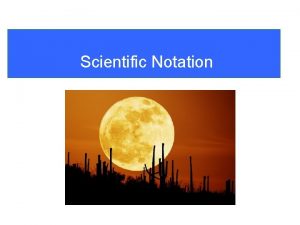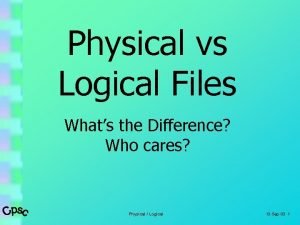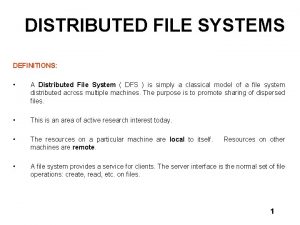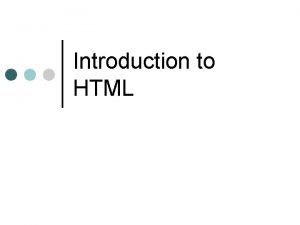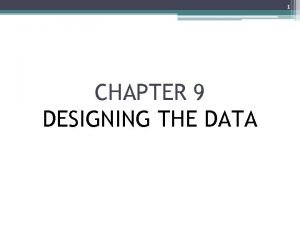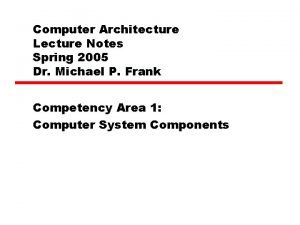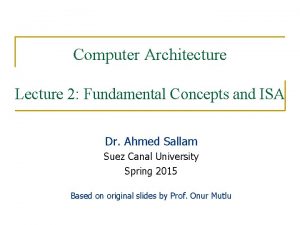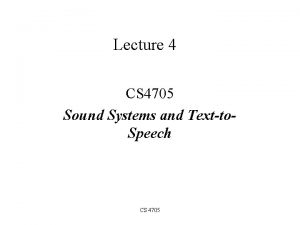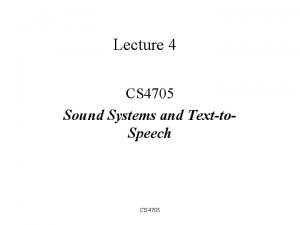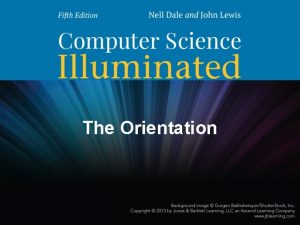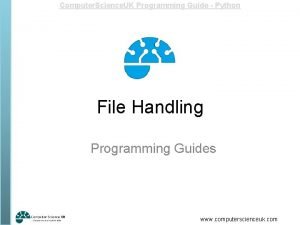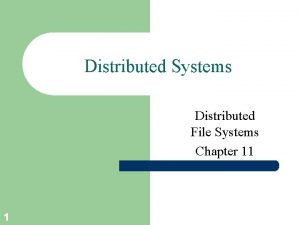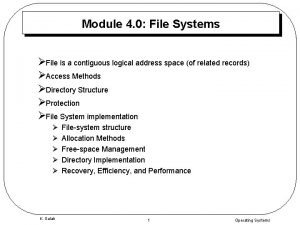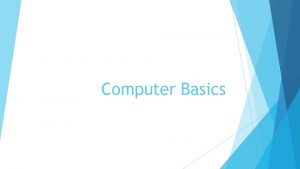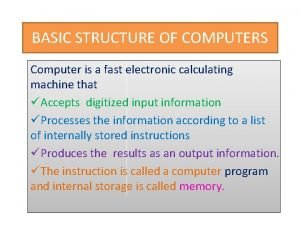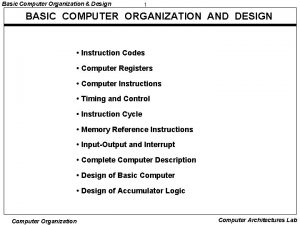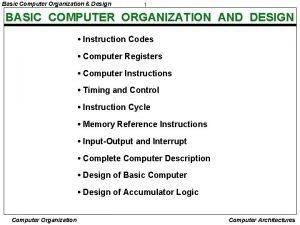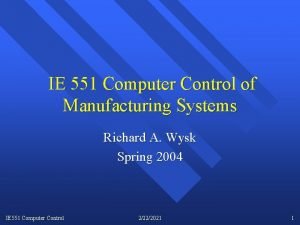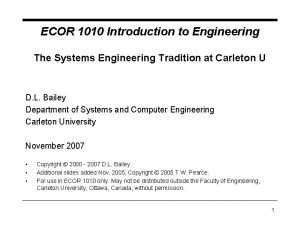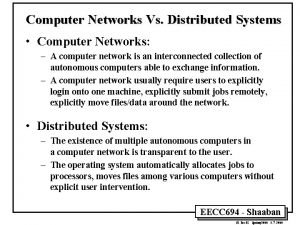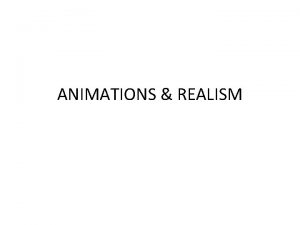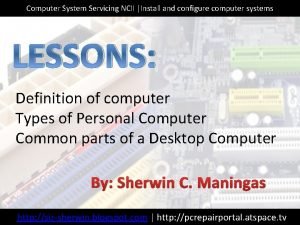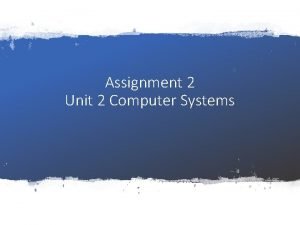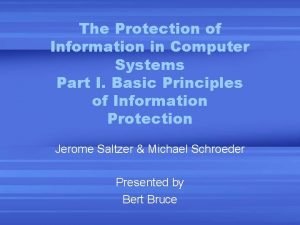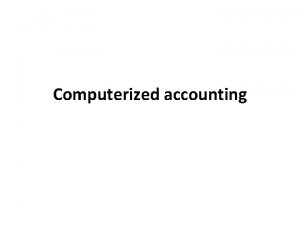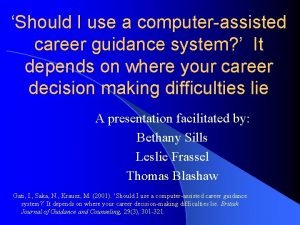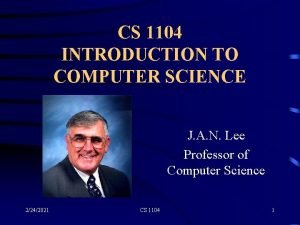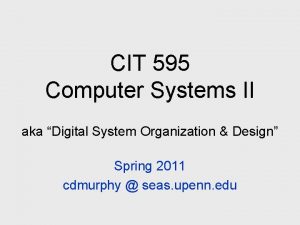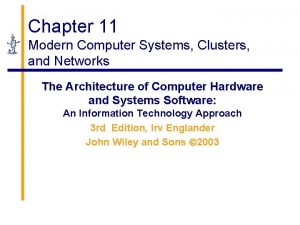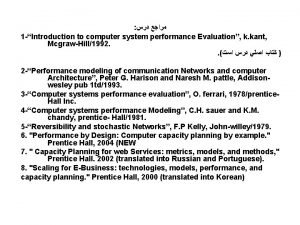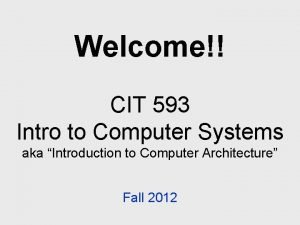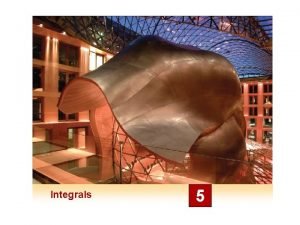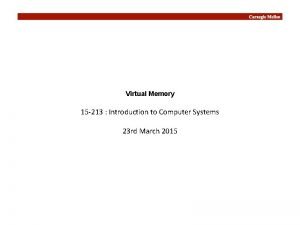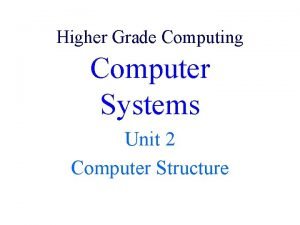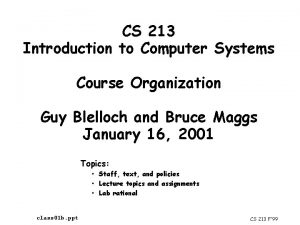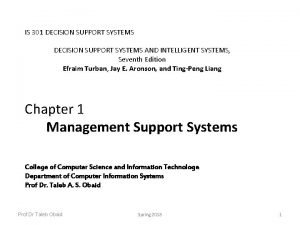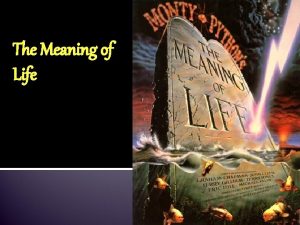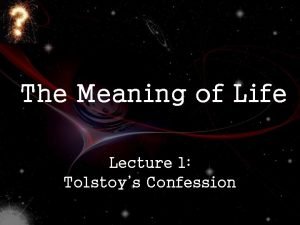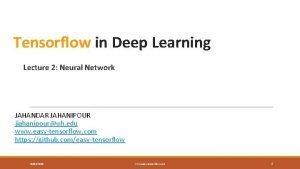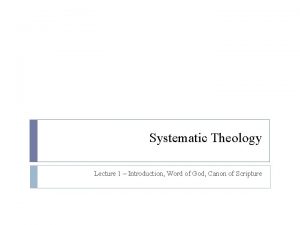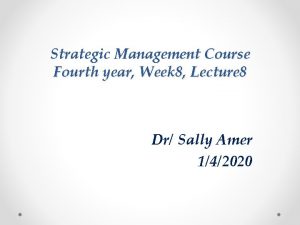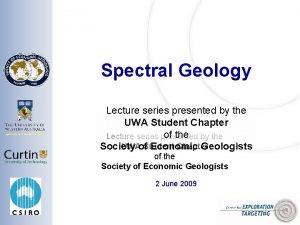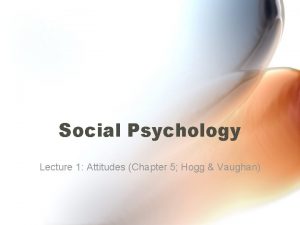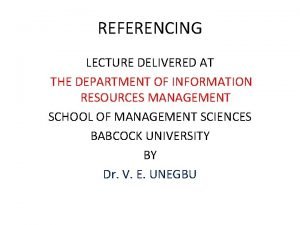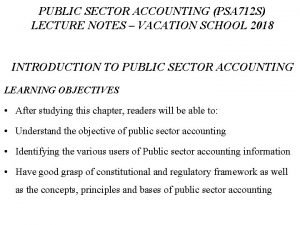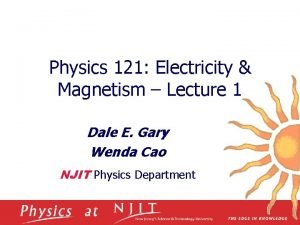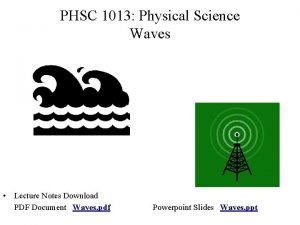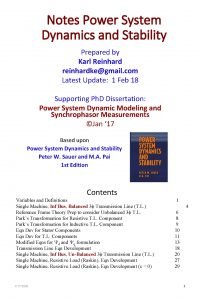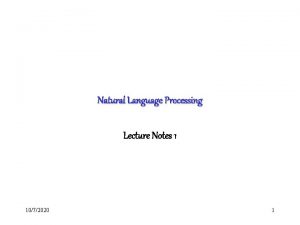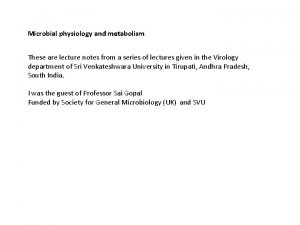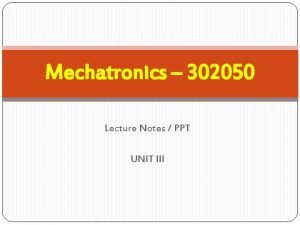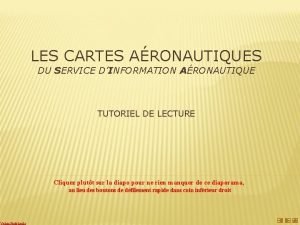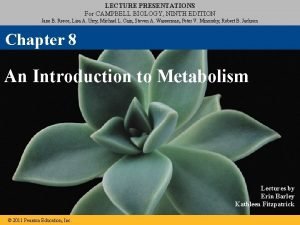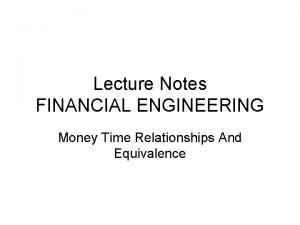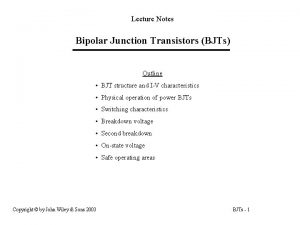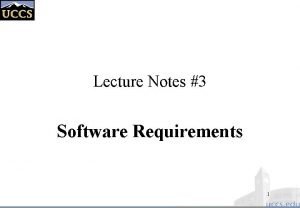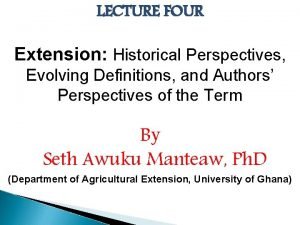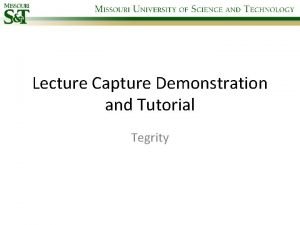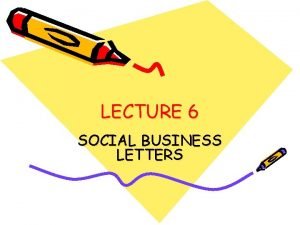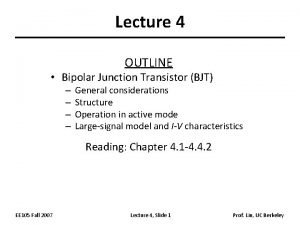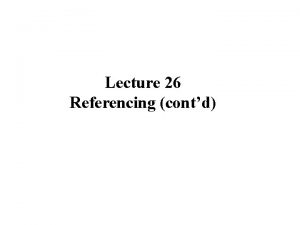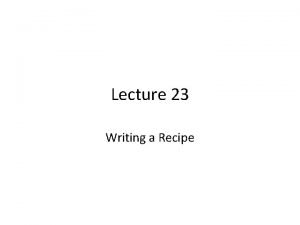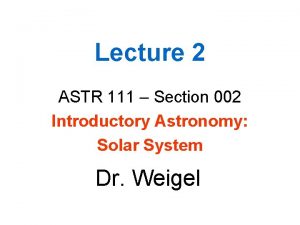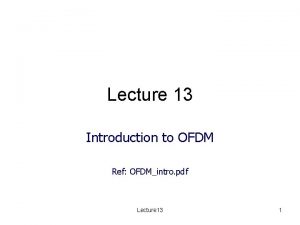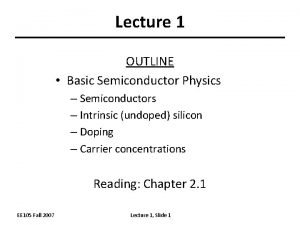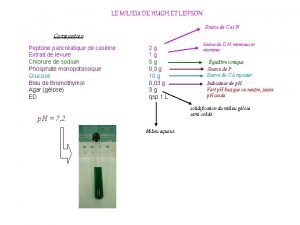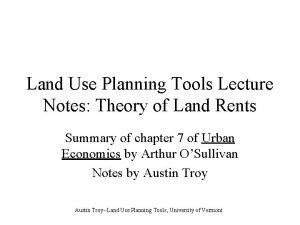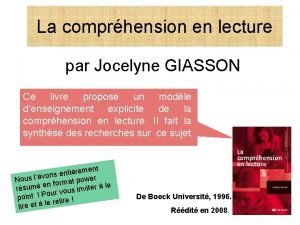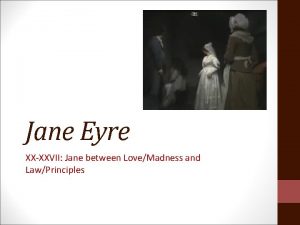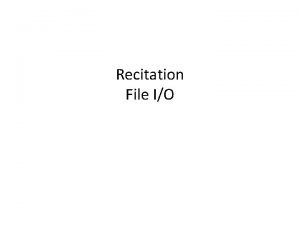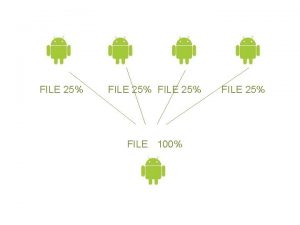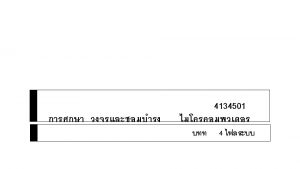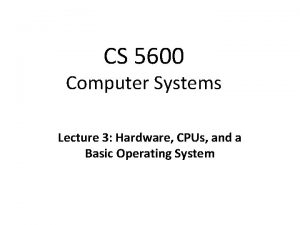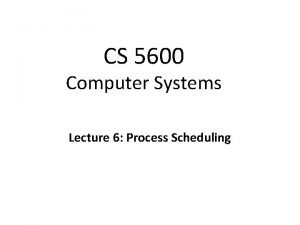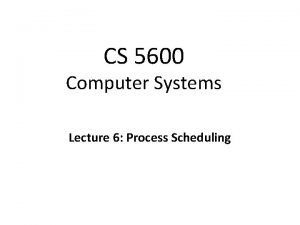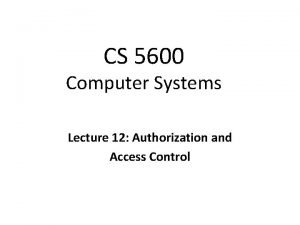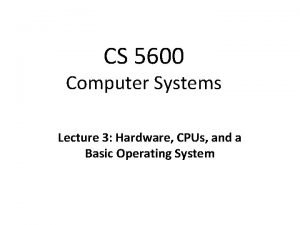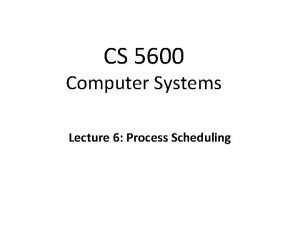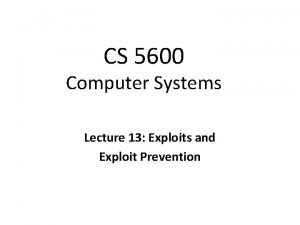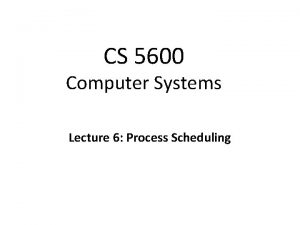CS 5600 Computer Systems Lecture 10 File Systems
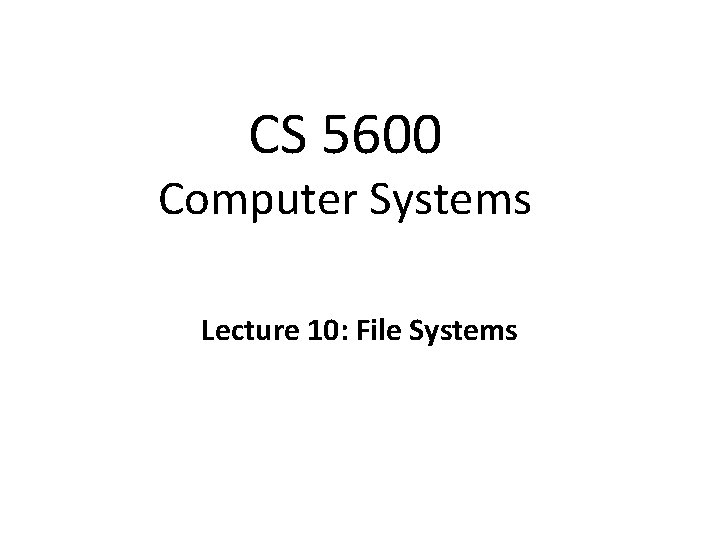
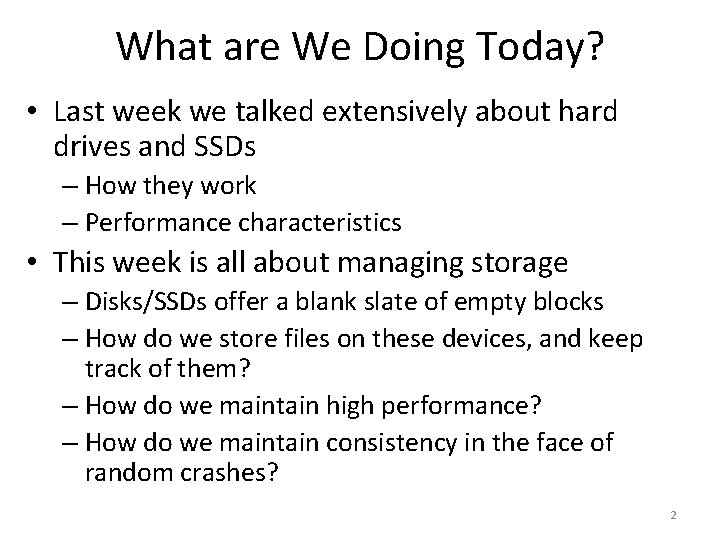
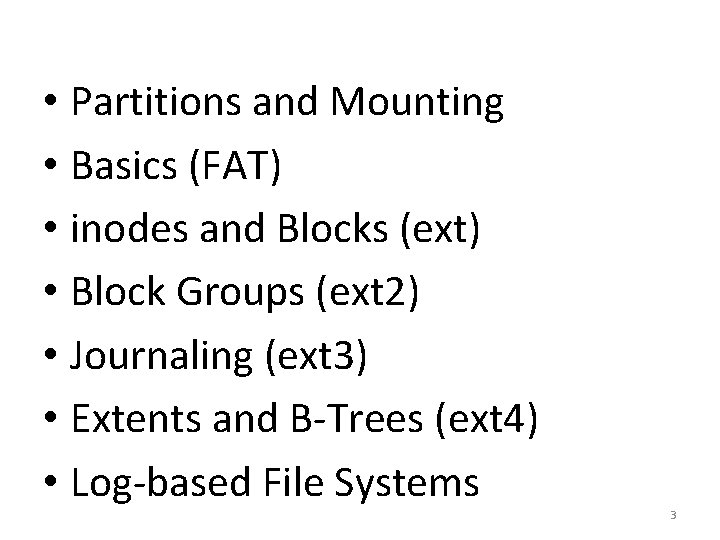
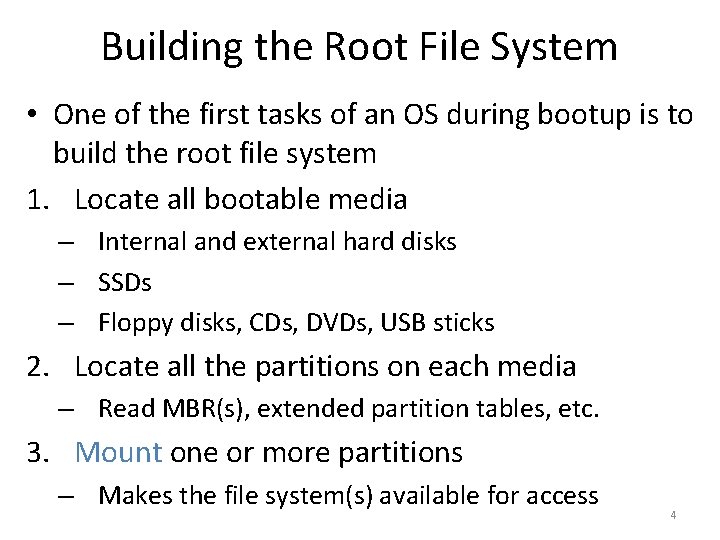
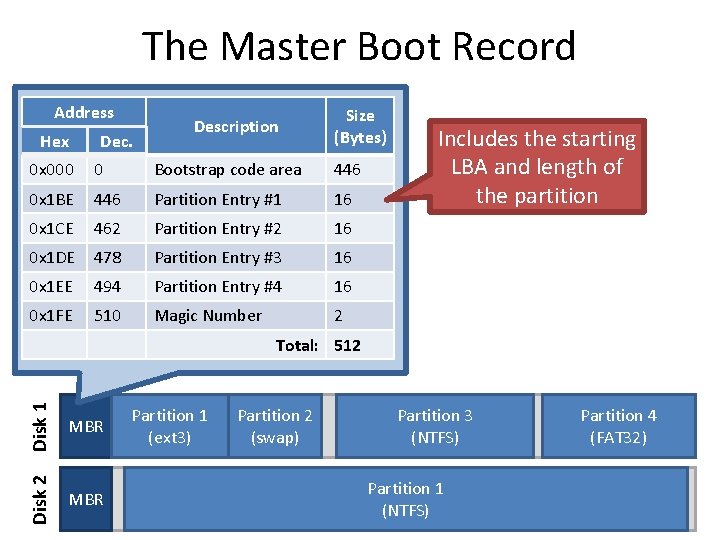
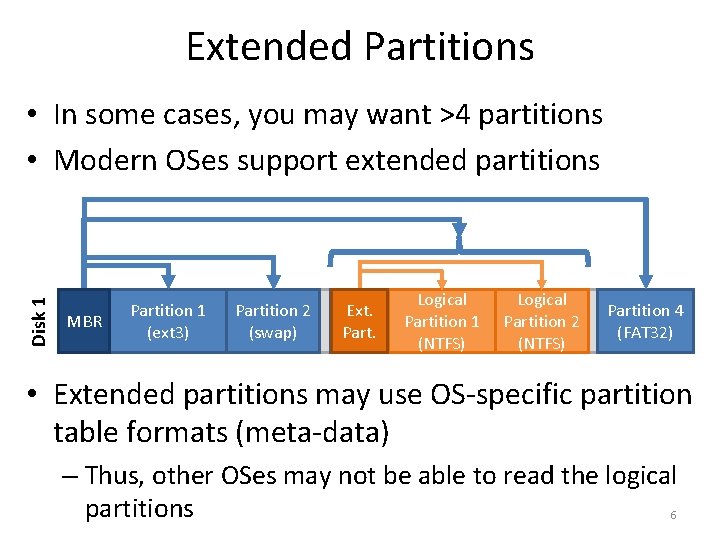
![Types of Root File Systems ~] df -hexposes a multi-rooted • [cbw@ativ 9 Windows Types of Root File Systems ~] df -hexposes a multi-rooted • [cbw@ativ 9 Windows](https://slidetodoc.com/presentation_image_h/81e4aa37b561f930a0d53b2c71b221de/image-7.jpg)
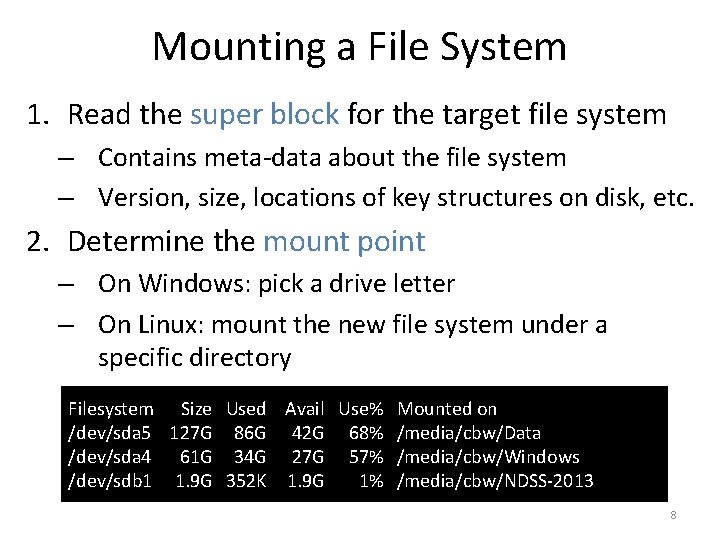
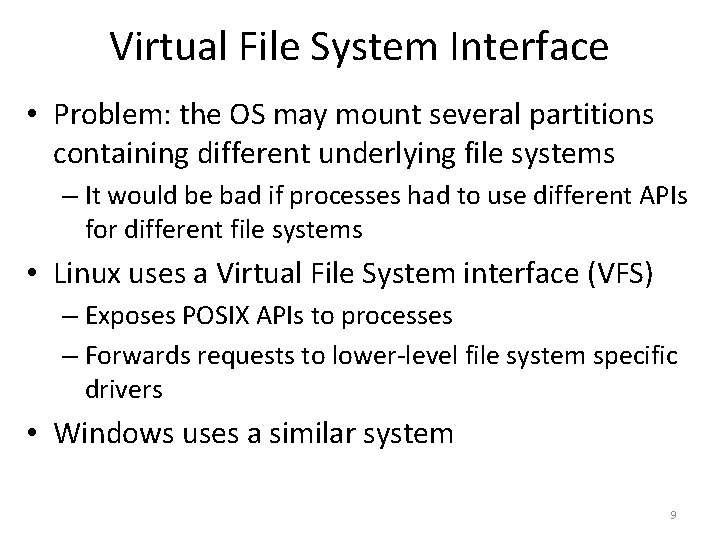
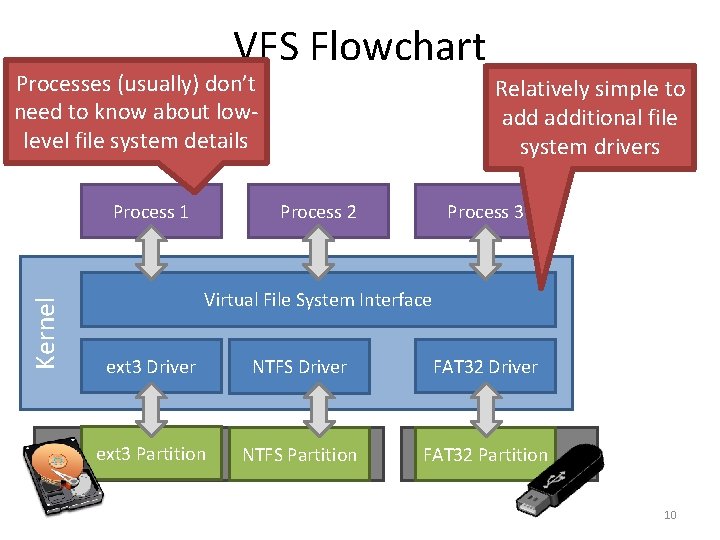
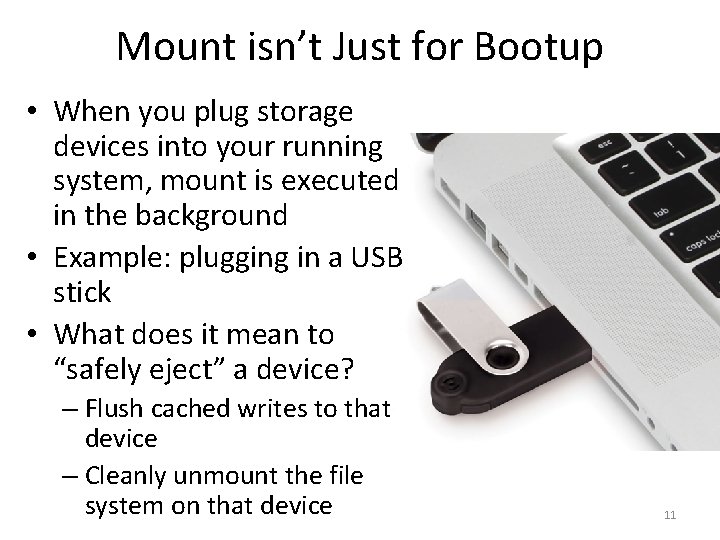
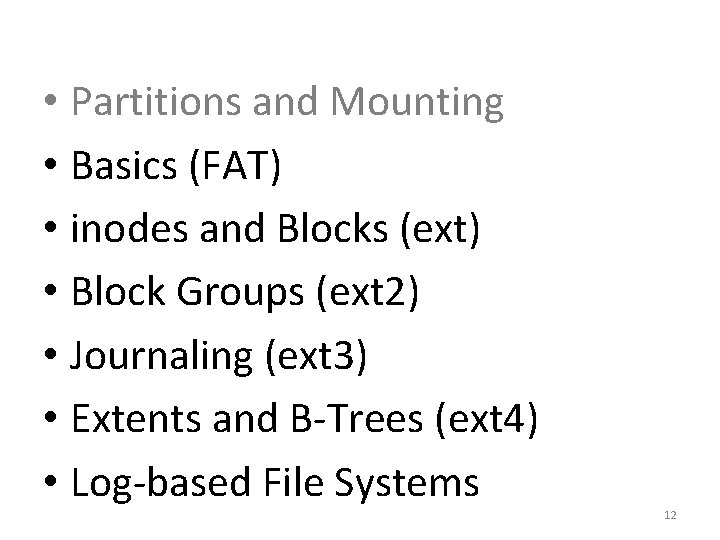
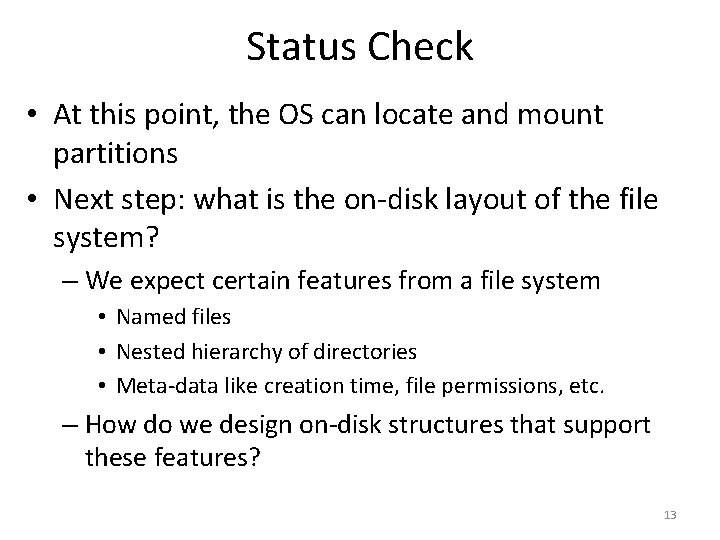
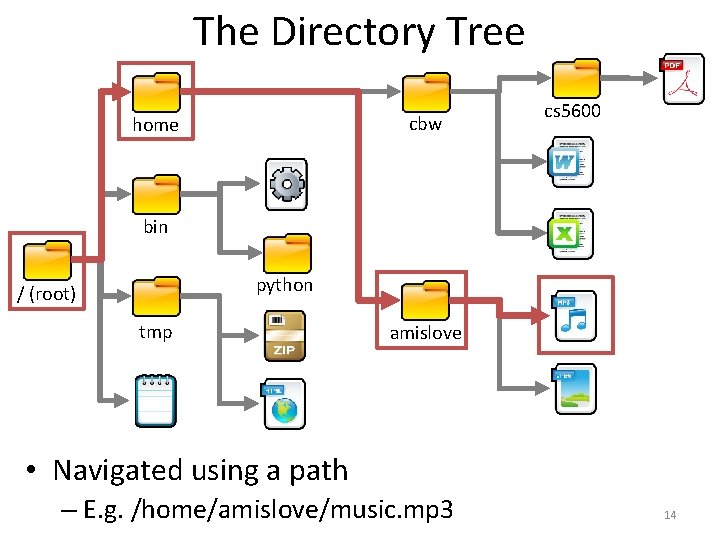
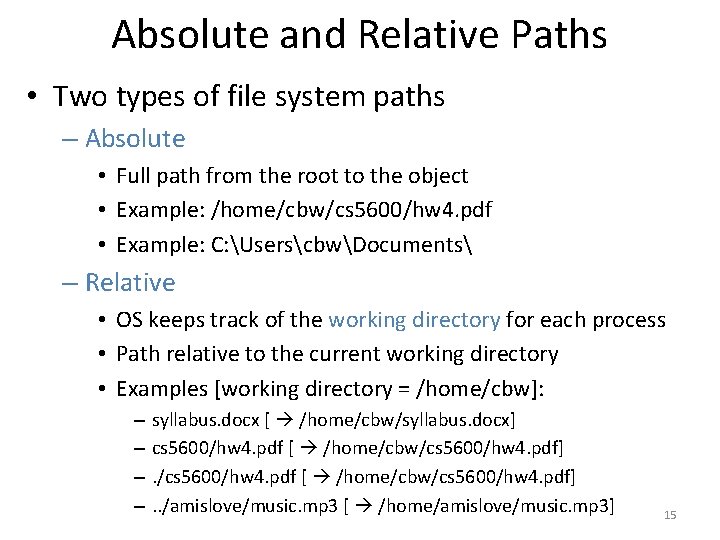
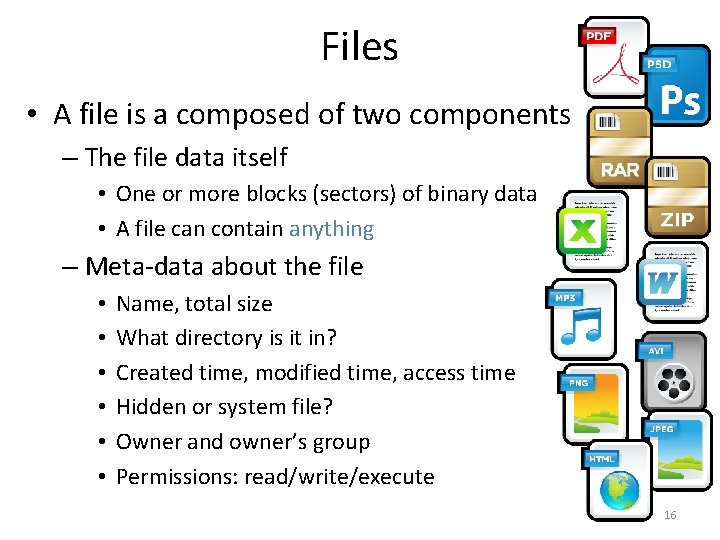
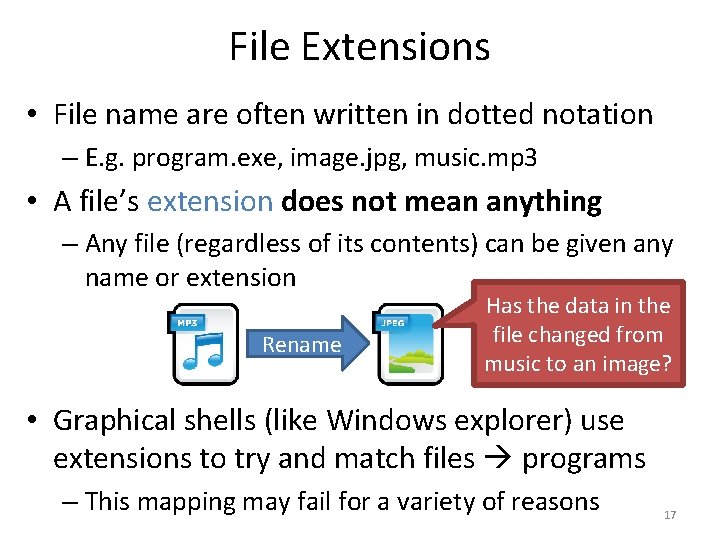
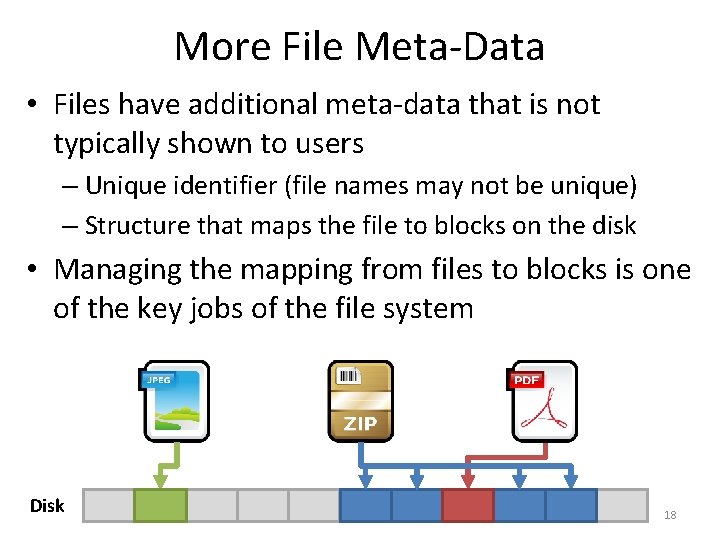
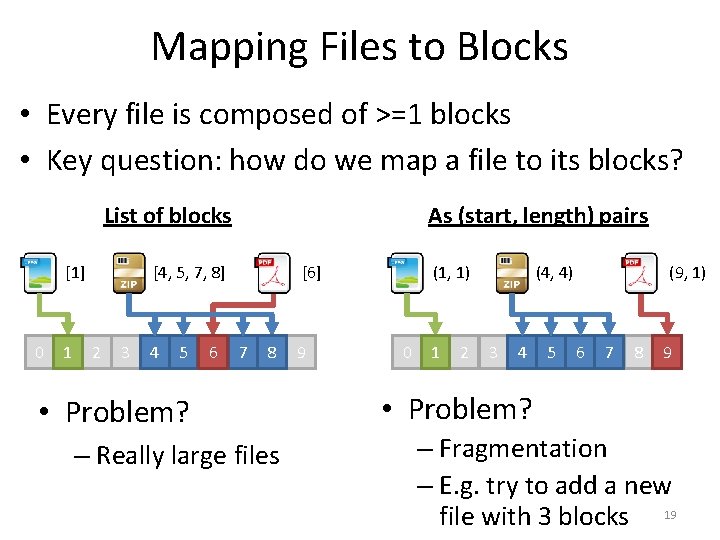
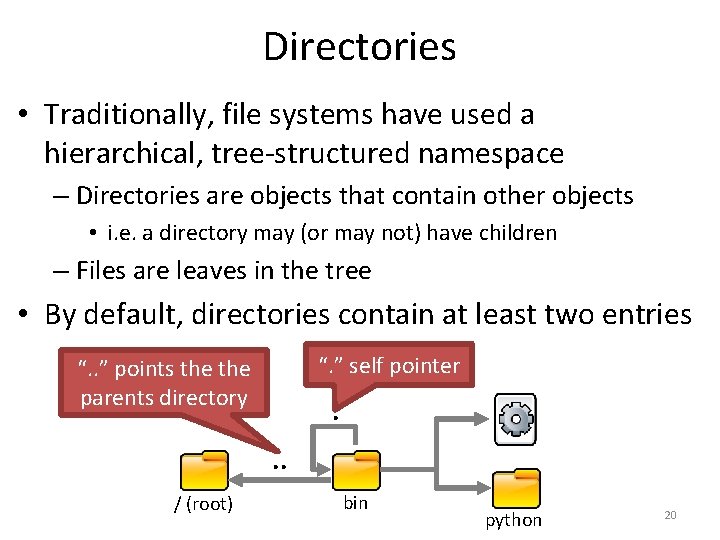
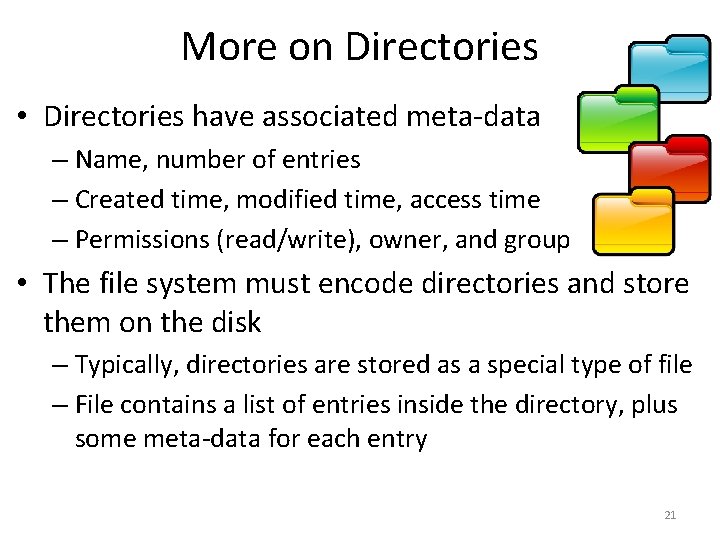
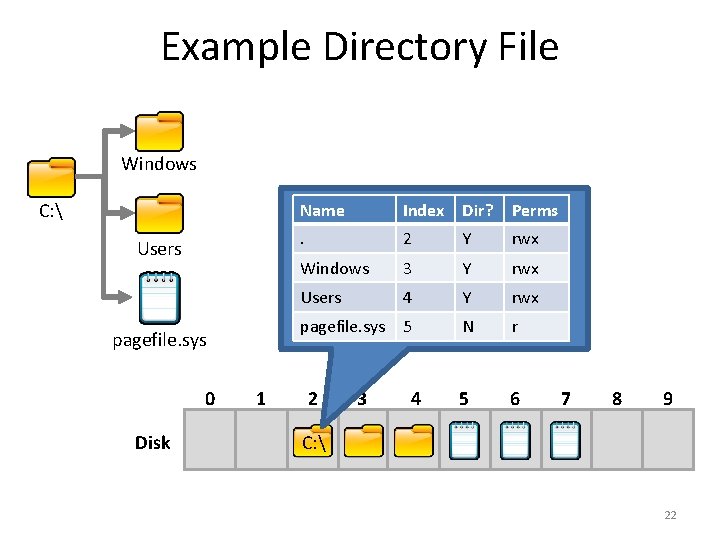
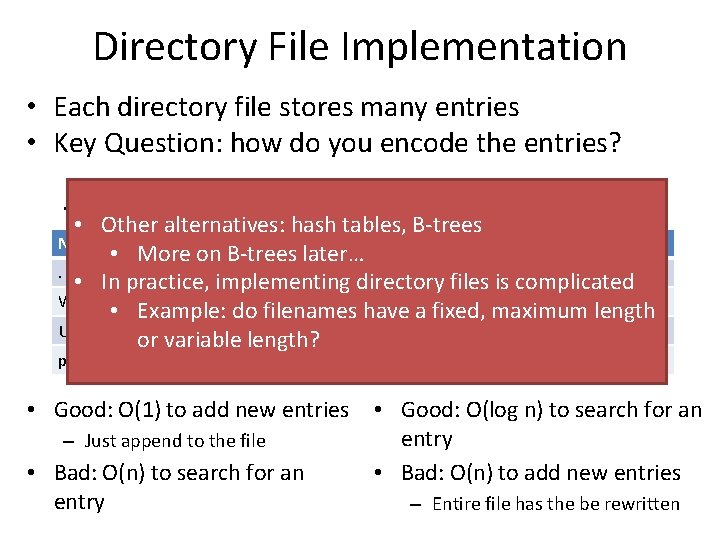
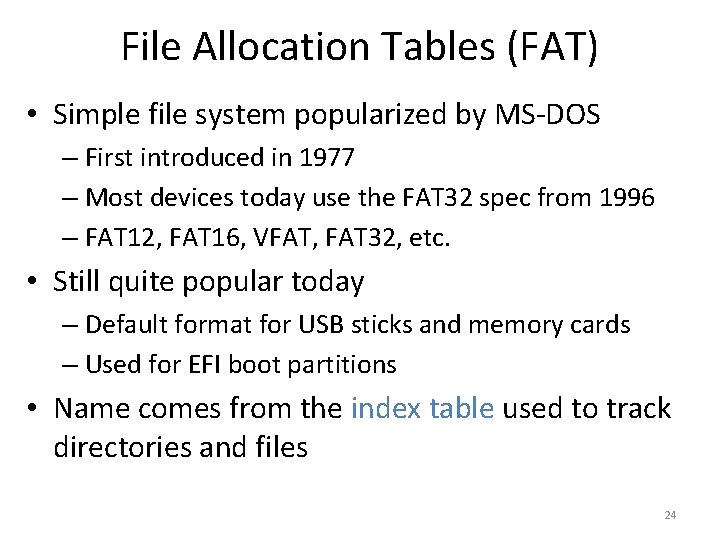
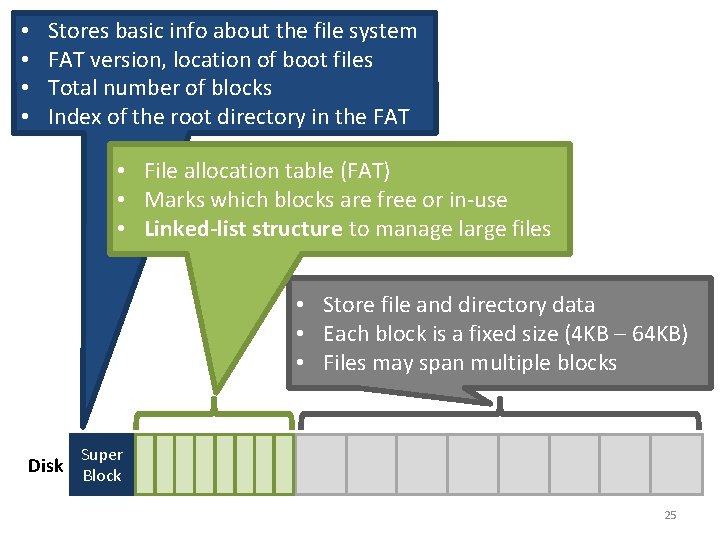
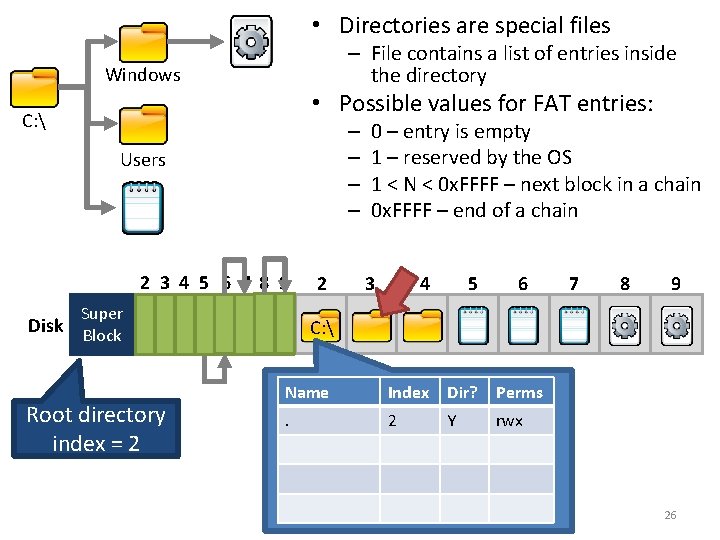
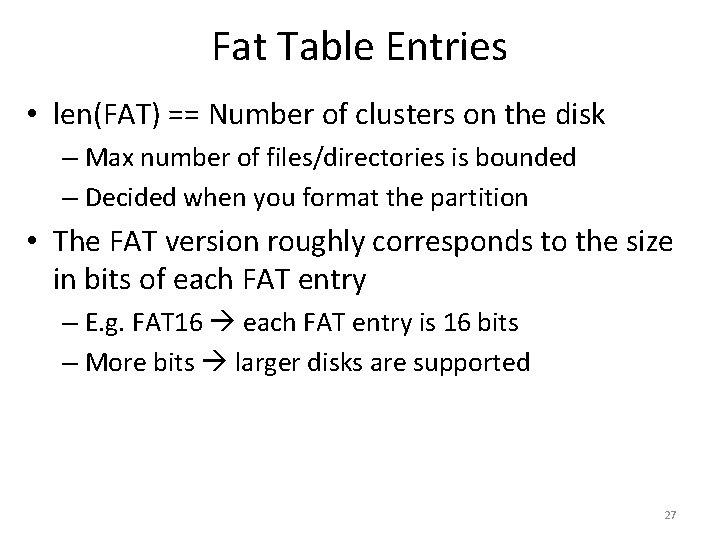
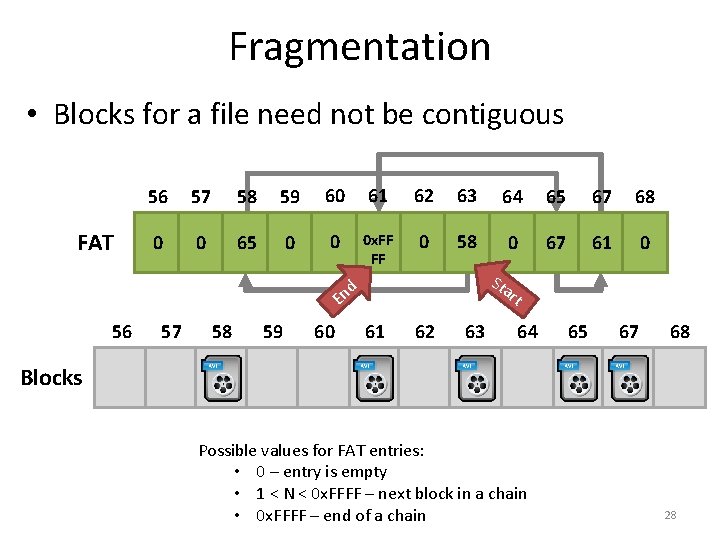
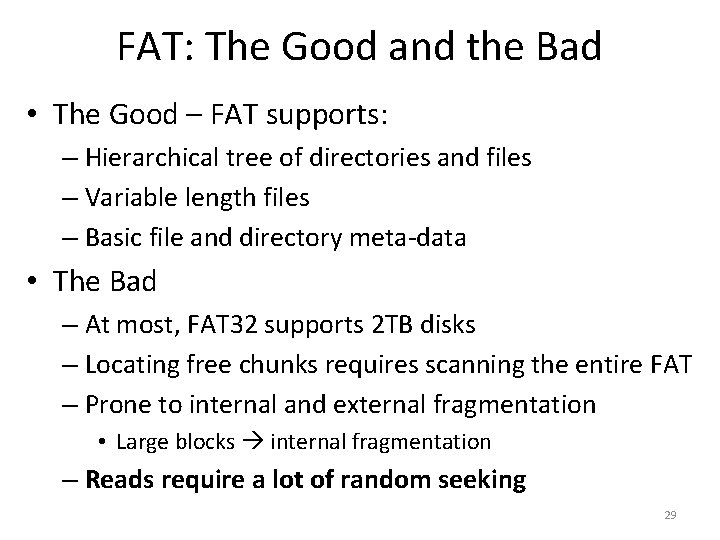
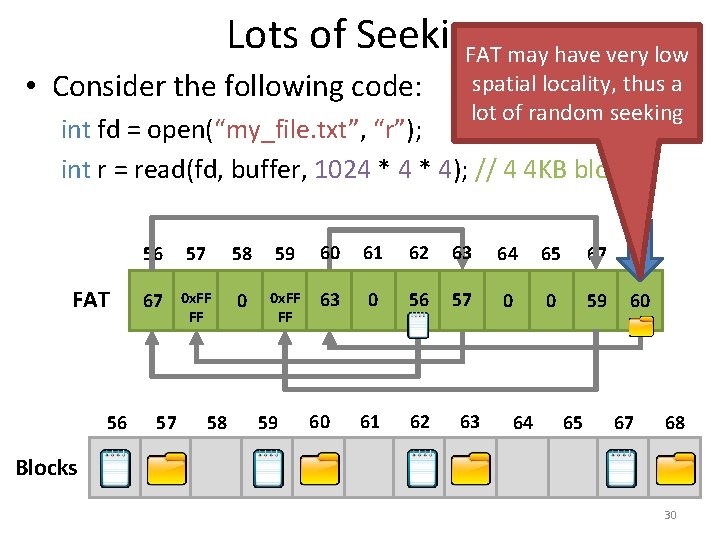
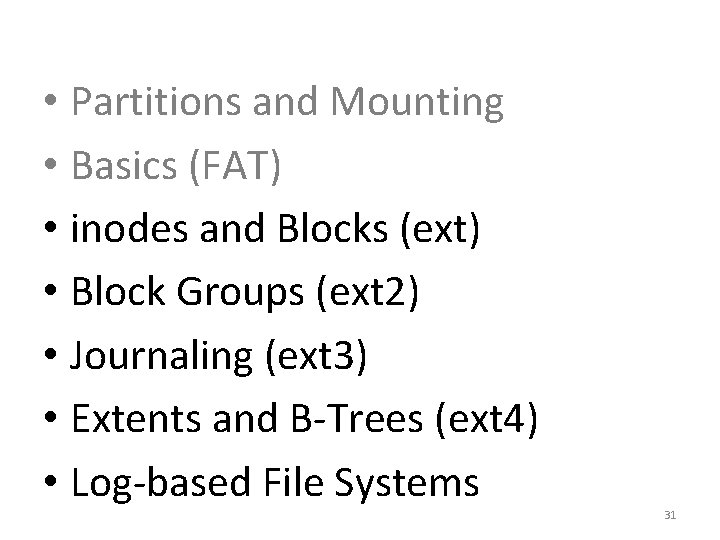
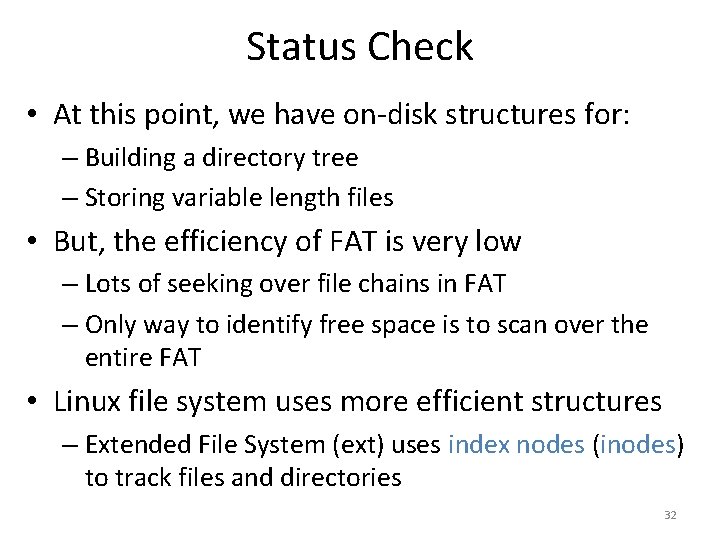
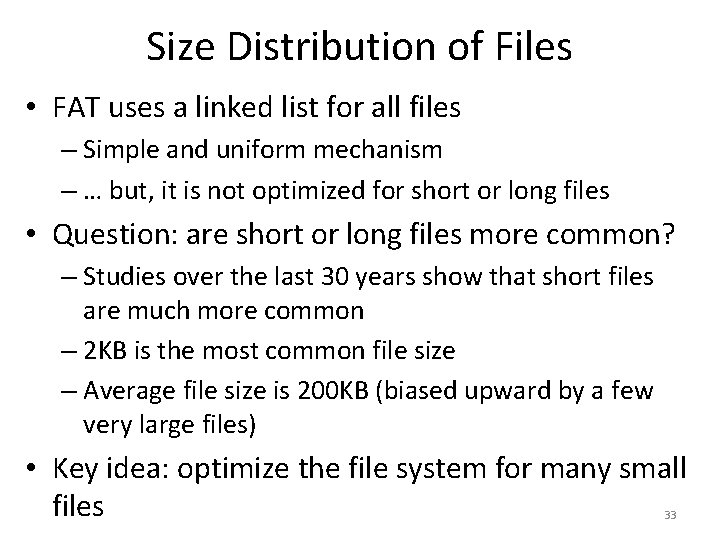
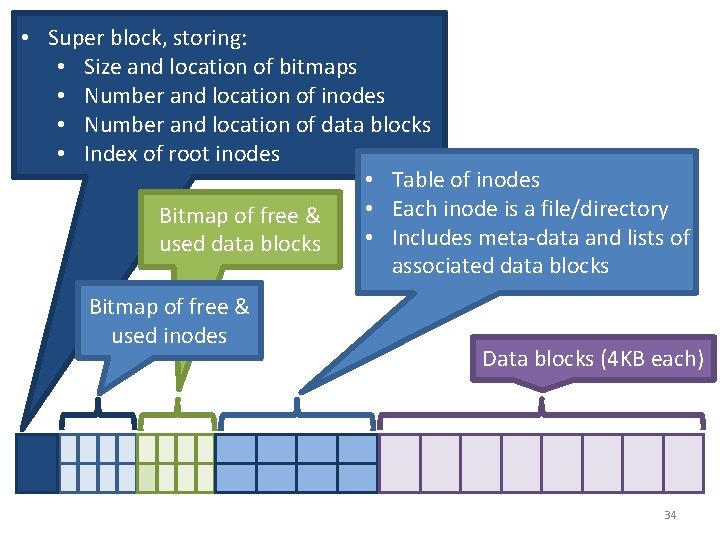
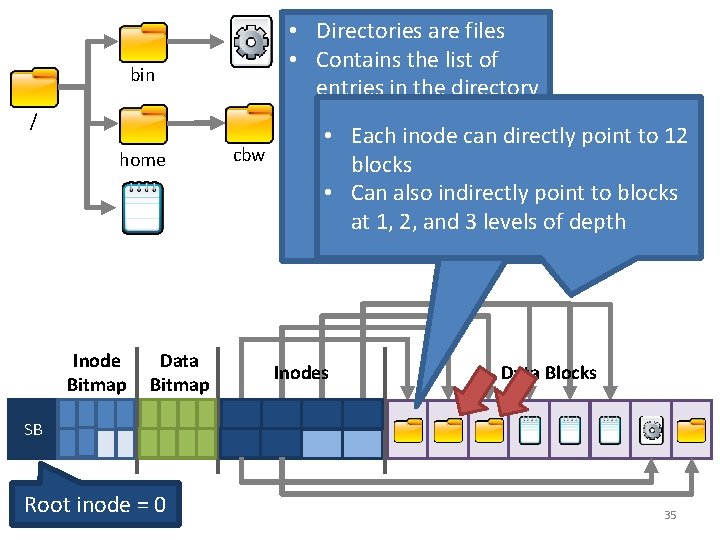
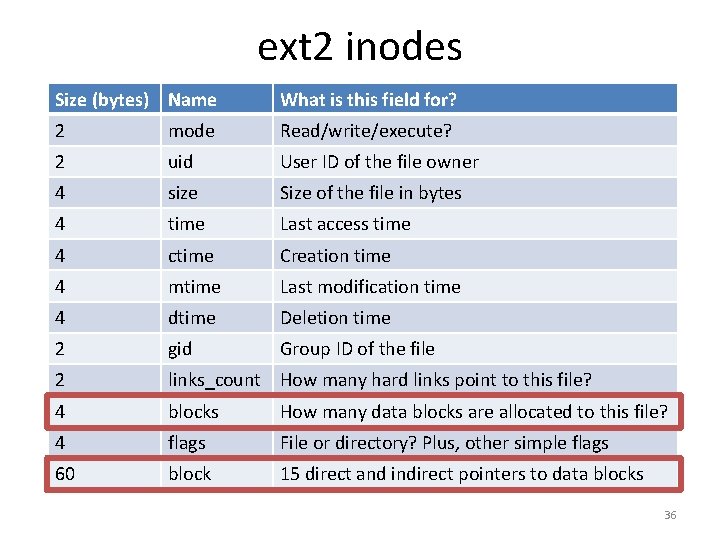
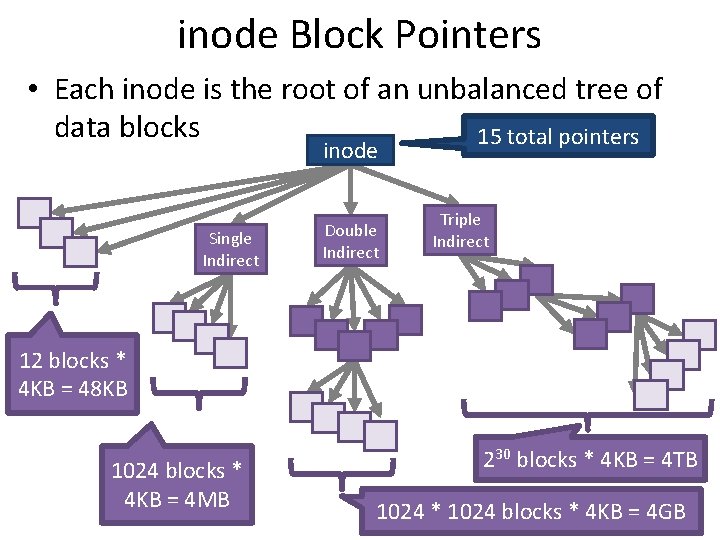
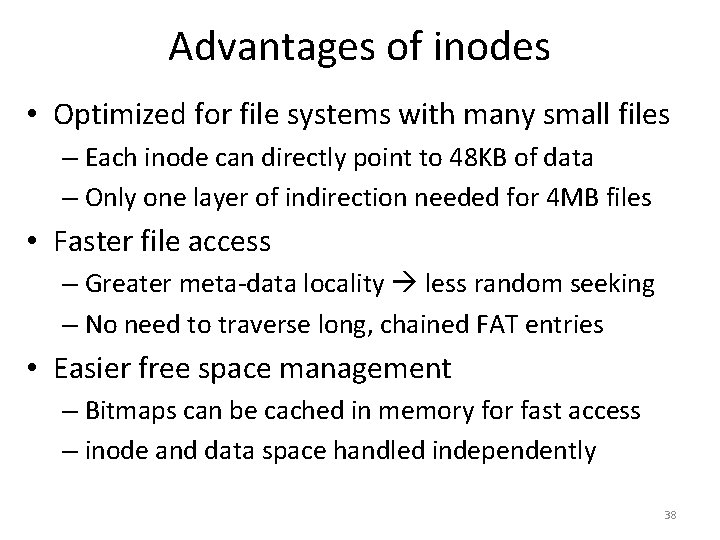
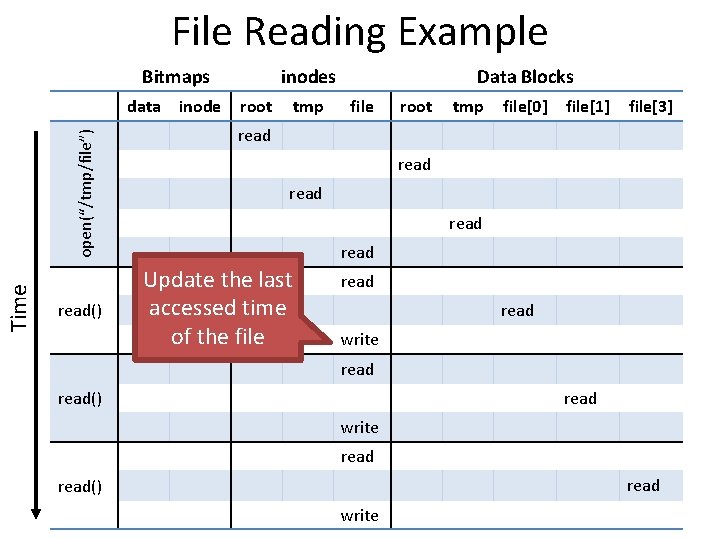
![Time data inodes root tmp Data Blocks file root tmp file[0] read open(“/tmp/file”) File Time data inodes root tmp Data Blocks file root tmp file[0] read open(“/tmp/file”) File](https://slidetodoc.com/presentation_image_h/81e4aa37b561f930a0d53b2c71b221de/image-40.jpg)
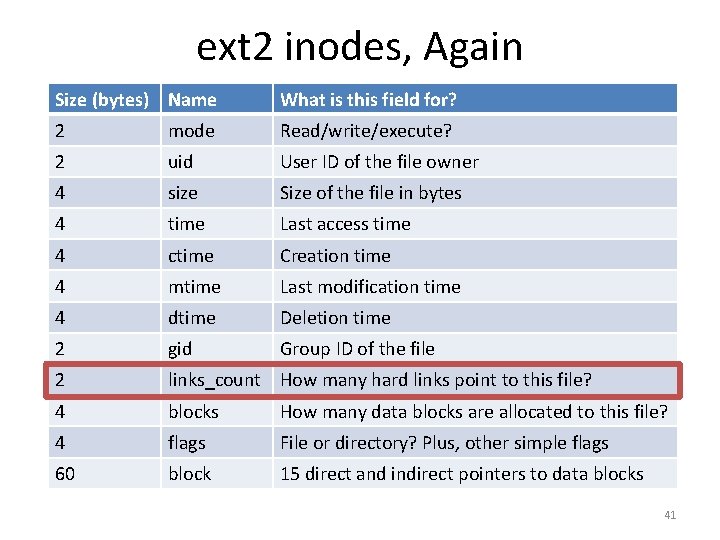
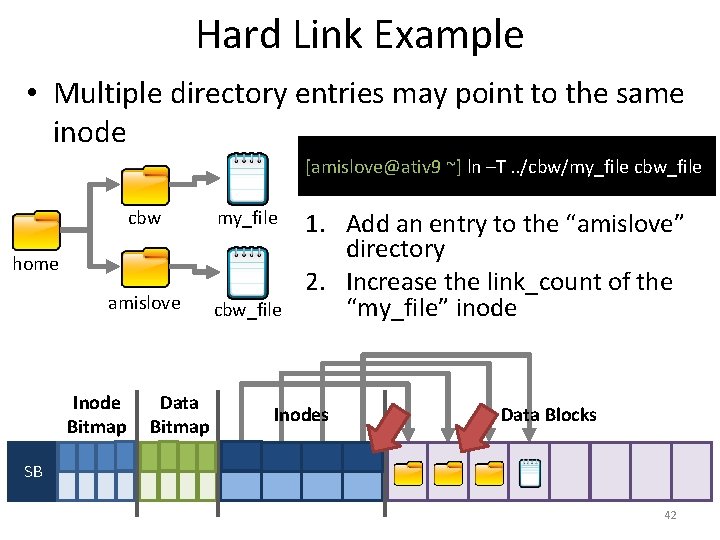
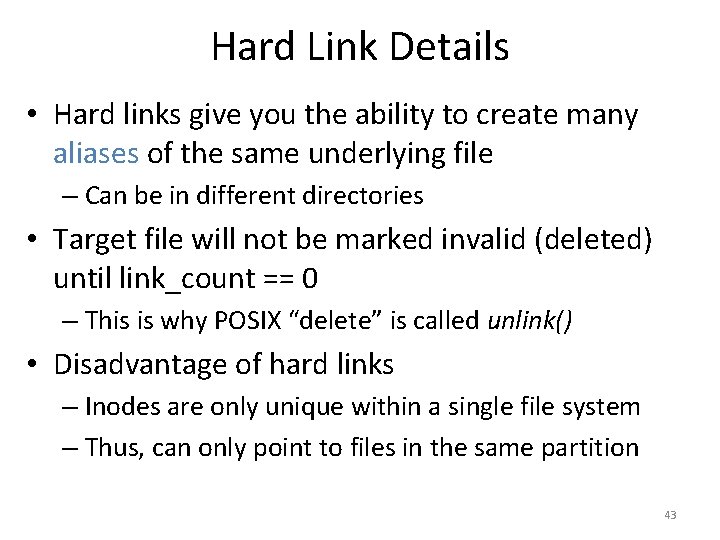
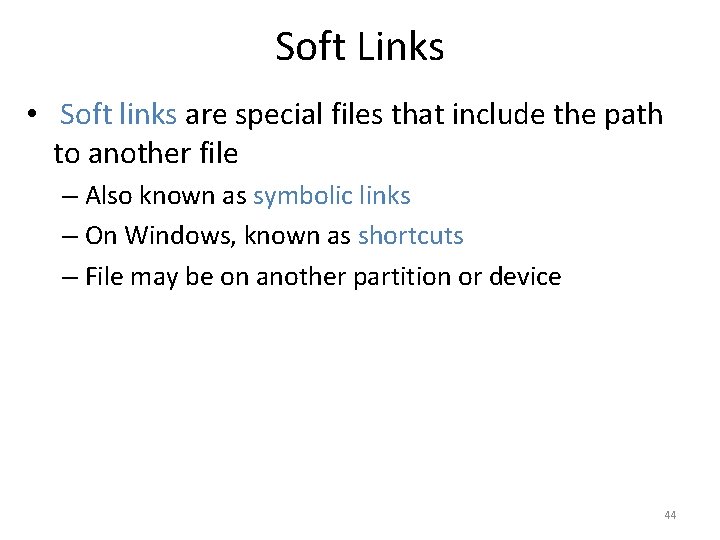
![Soft Link Example [amislove@ativ 9 ~] ln –s. . /cbw/my_file cbw my_file amislove cbw_file Soft Link Example [amislove@ativ 9 ~] ln –s. . /cbw/my_file cbw my_file amislove cbw_file](https://slidetodoc.com/presentation_image_h/81e4aa37b561f930a0d53b2c71b221de/image-45.jpg)
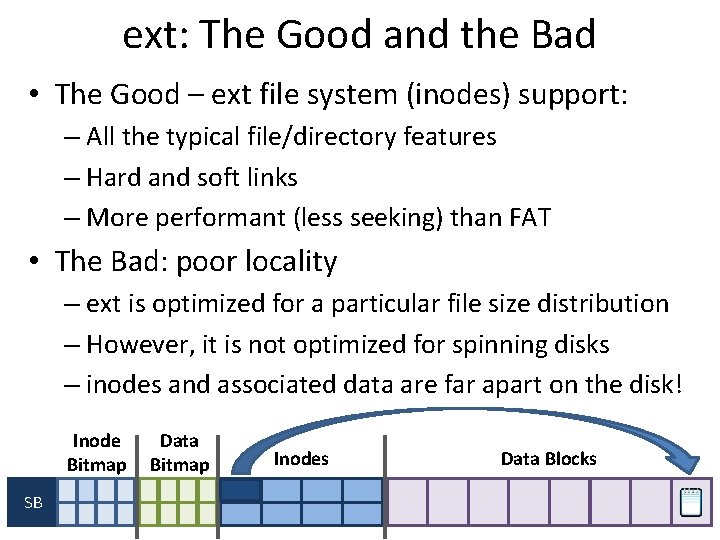
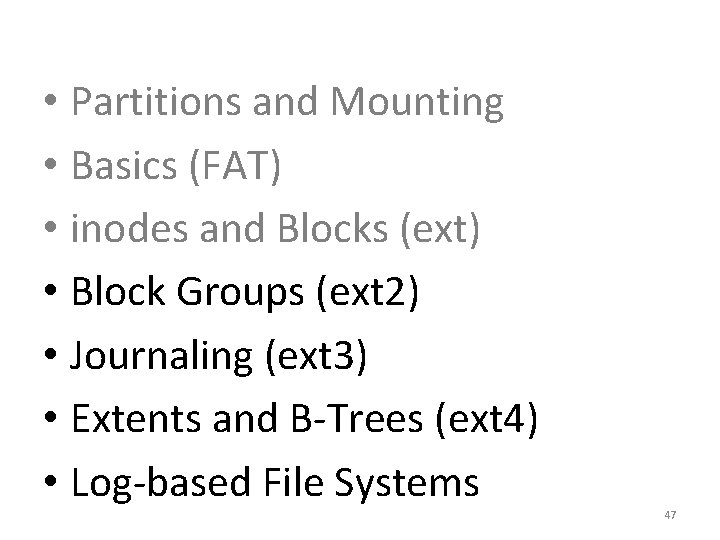
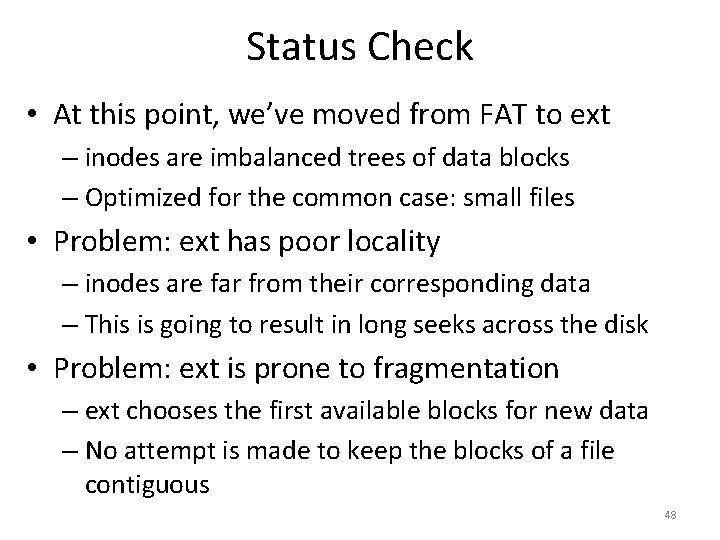
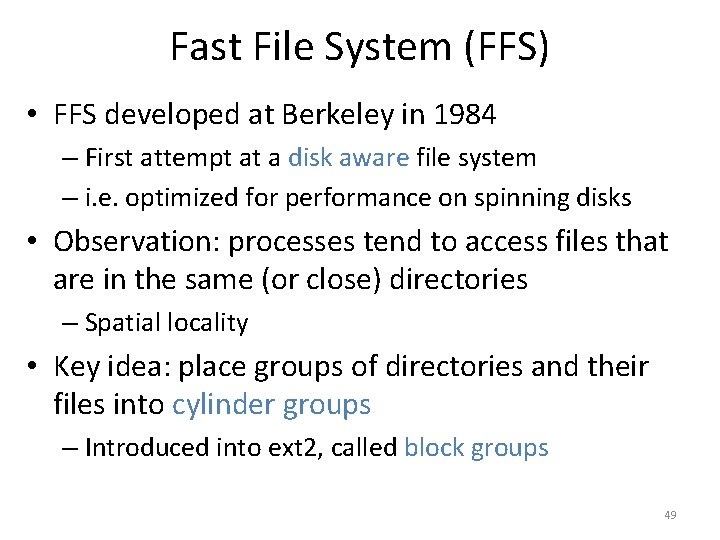
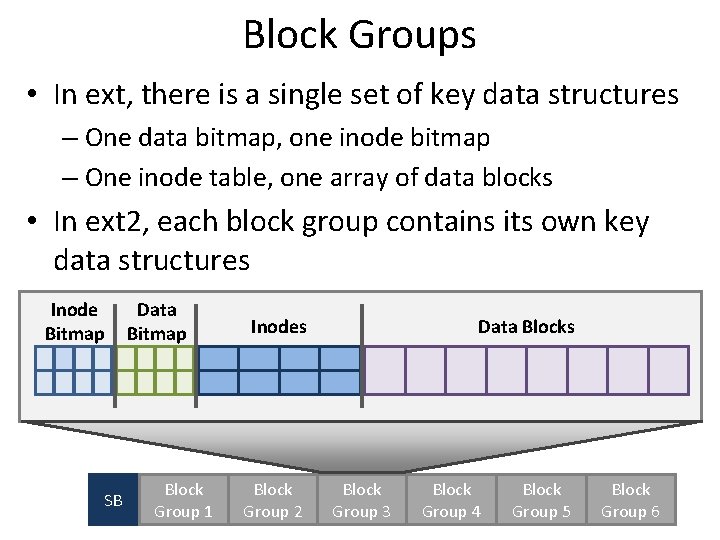
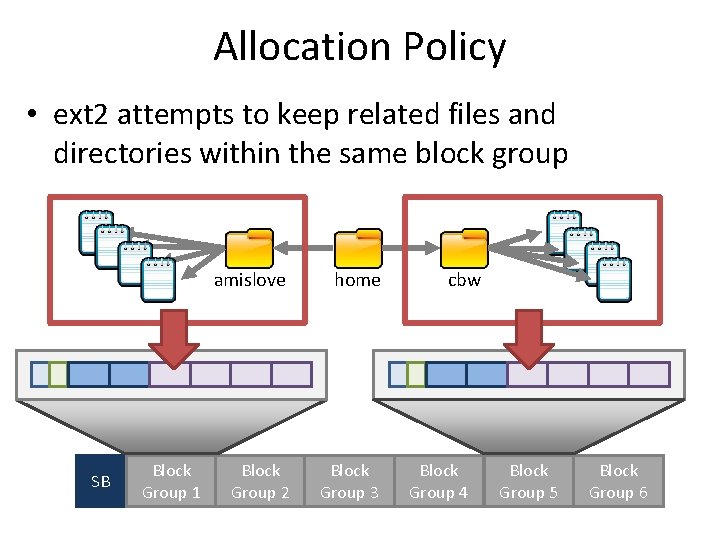
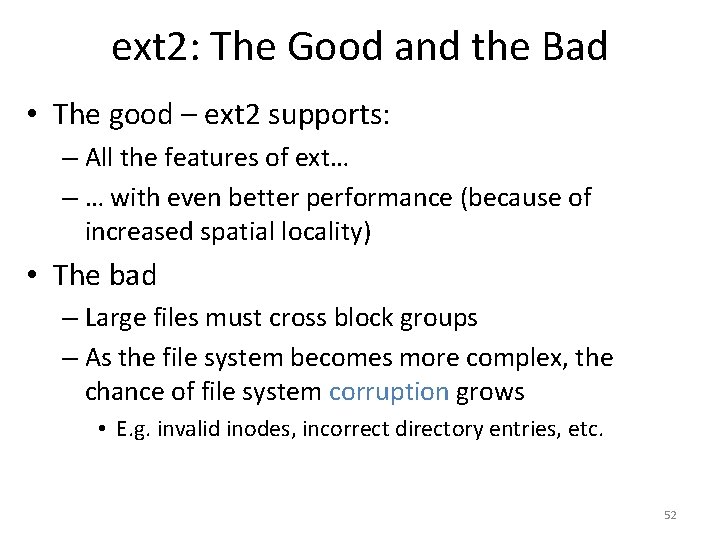
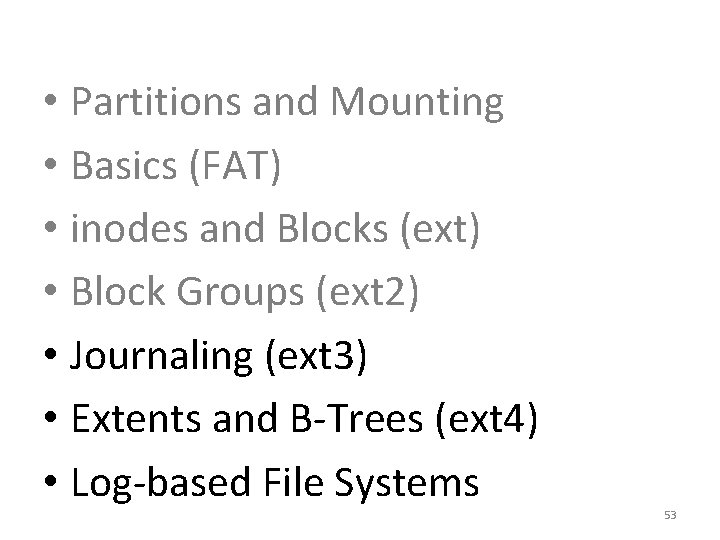
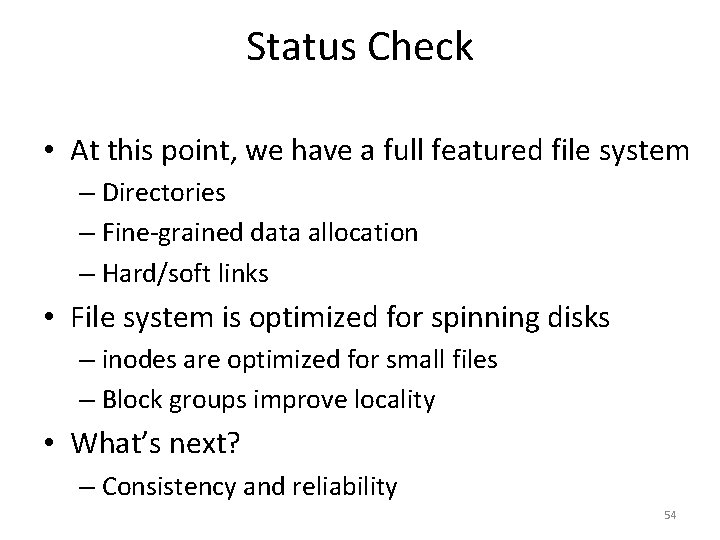
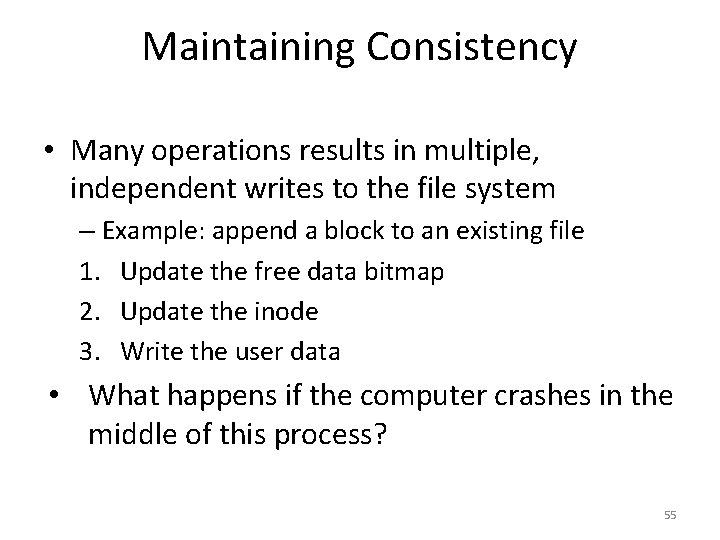
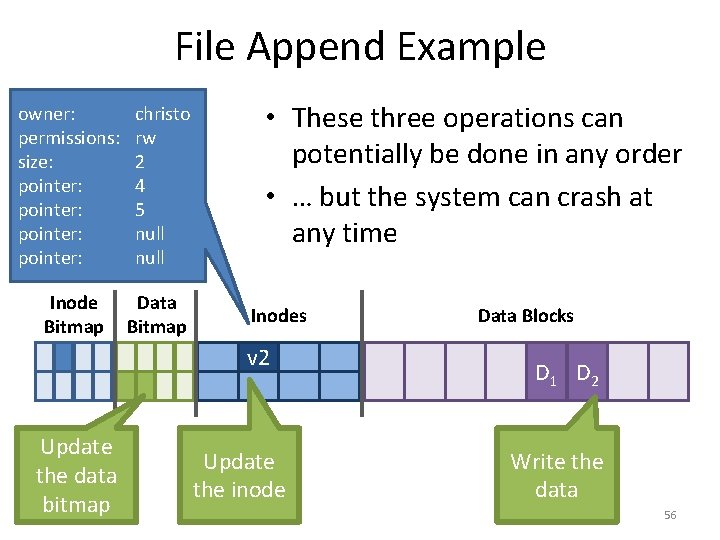
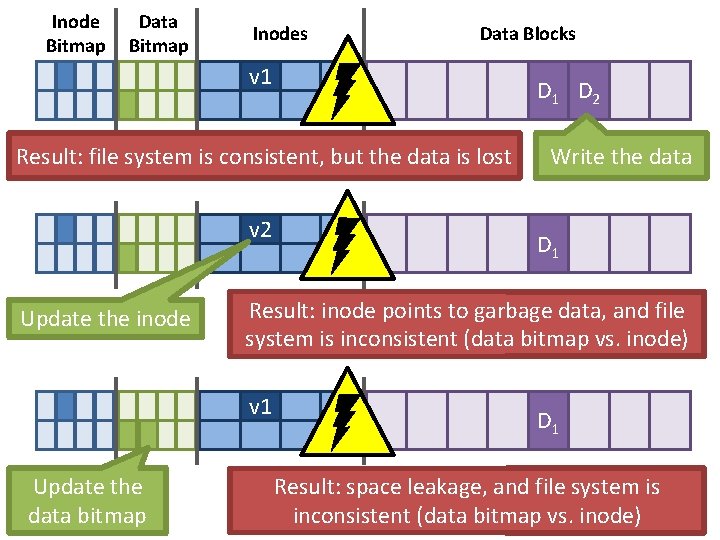
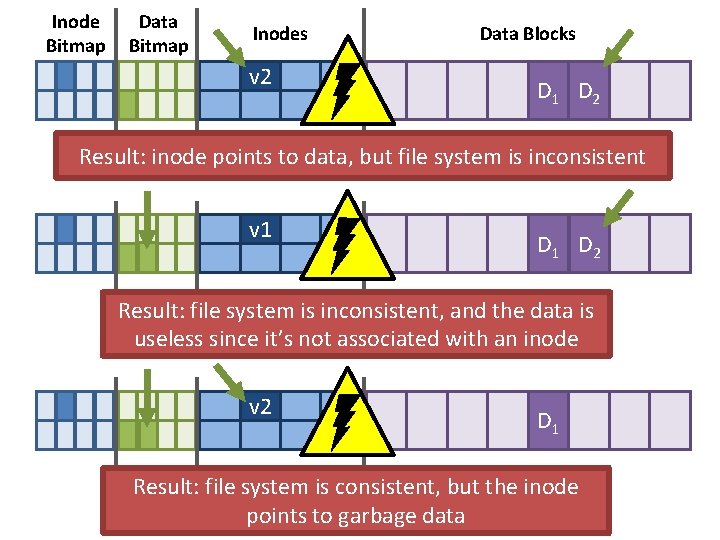
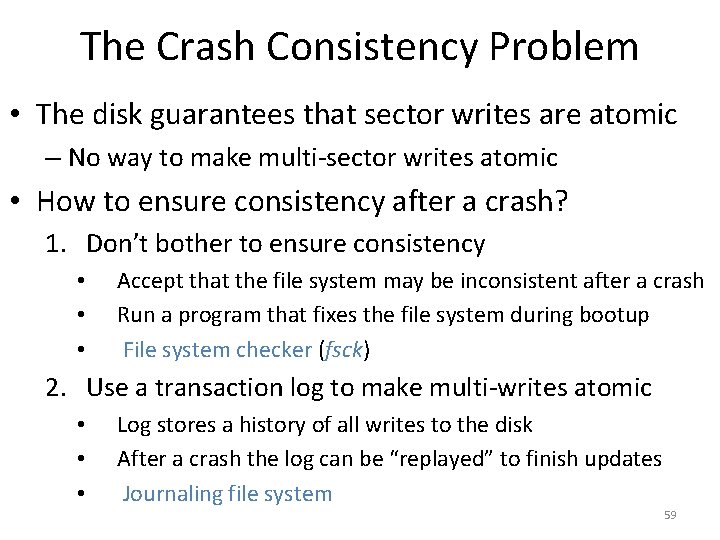
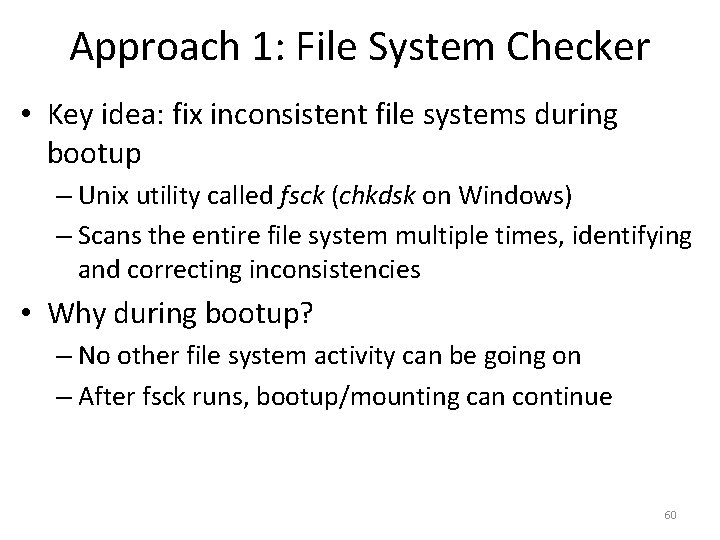
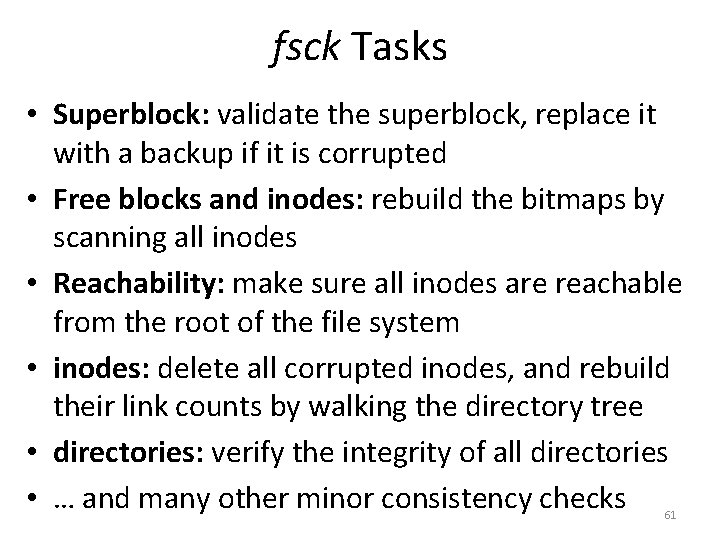
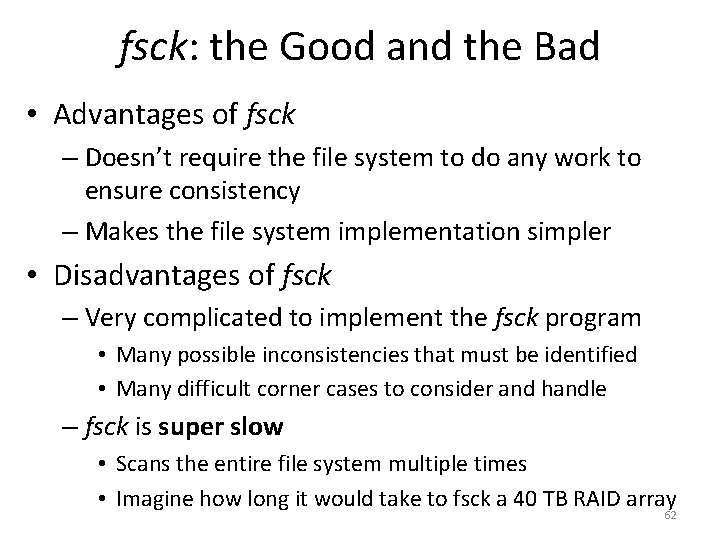

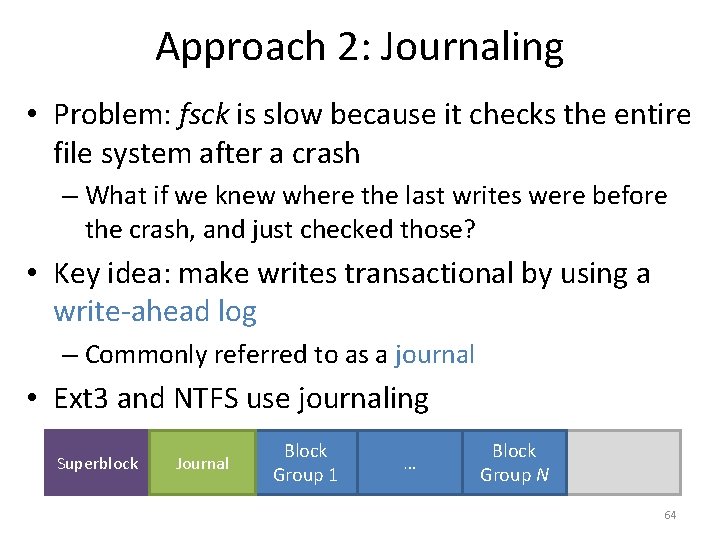
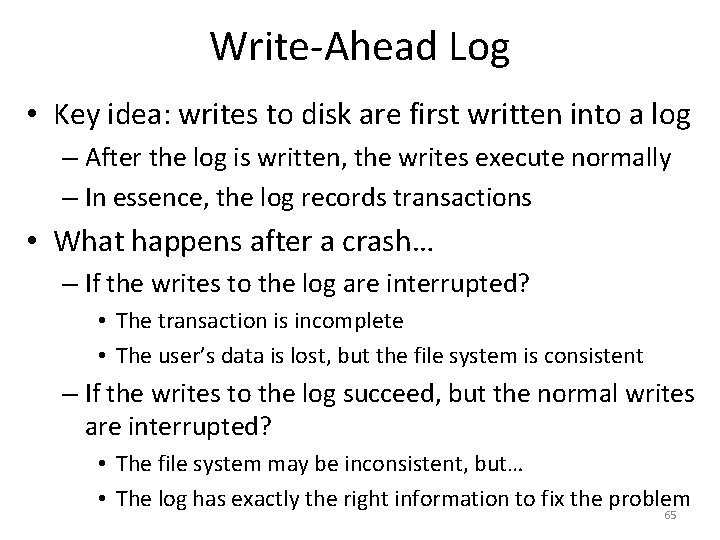
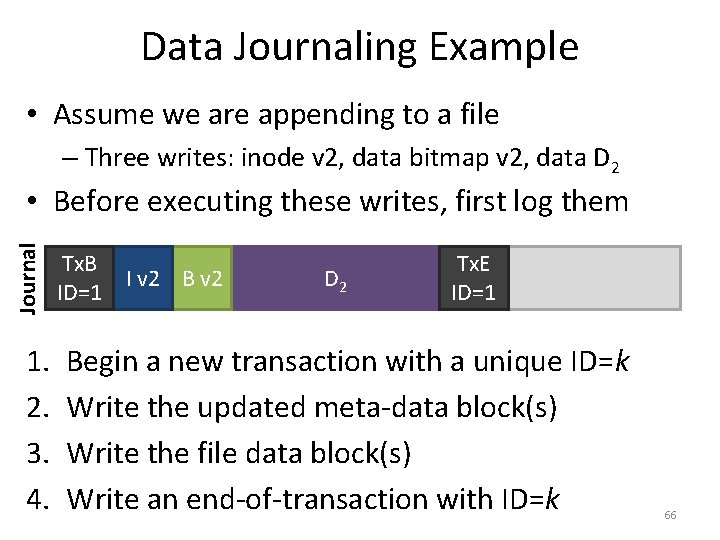
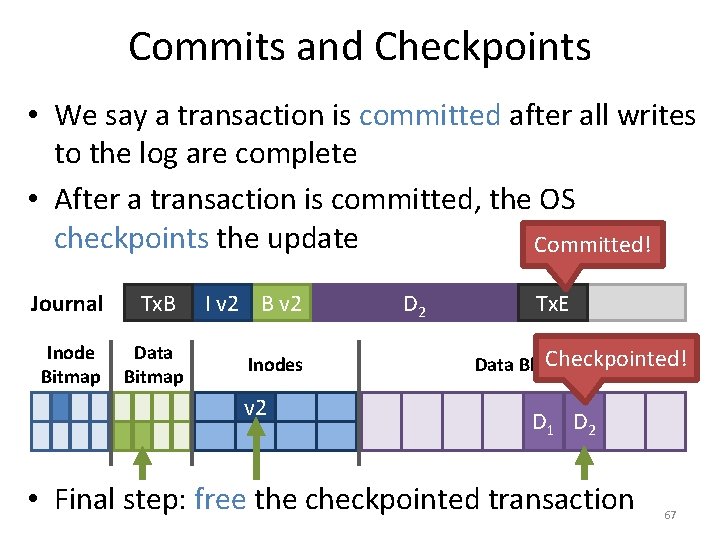
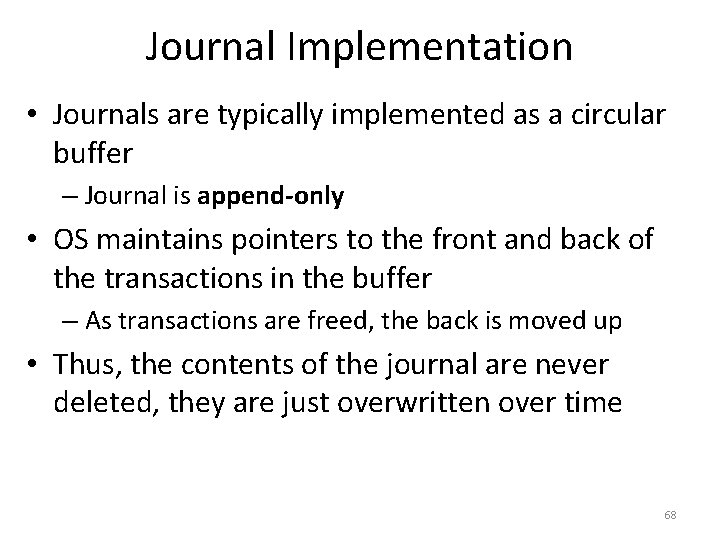
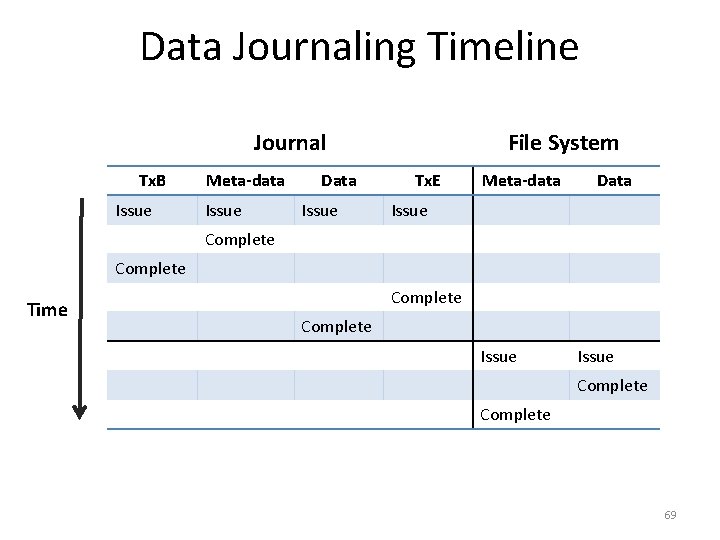
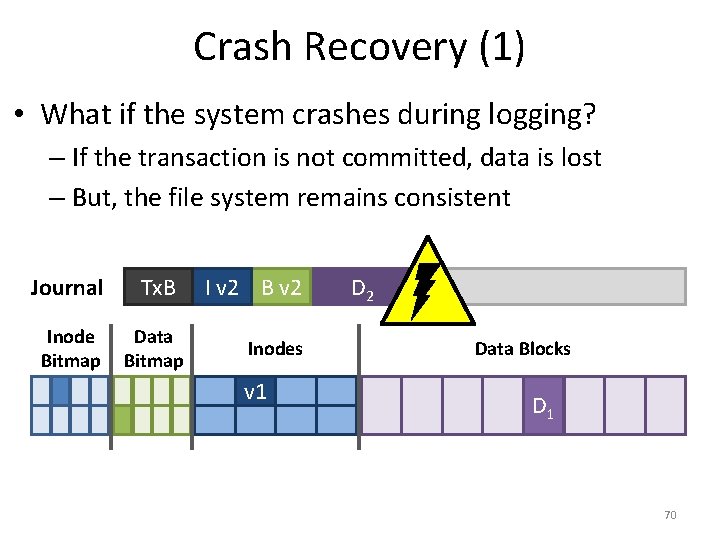
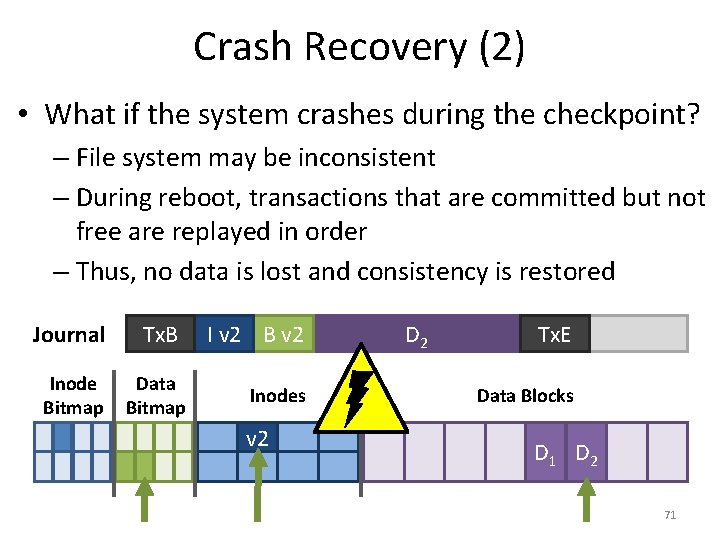
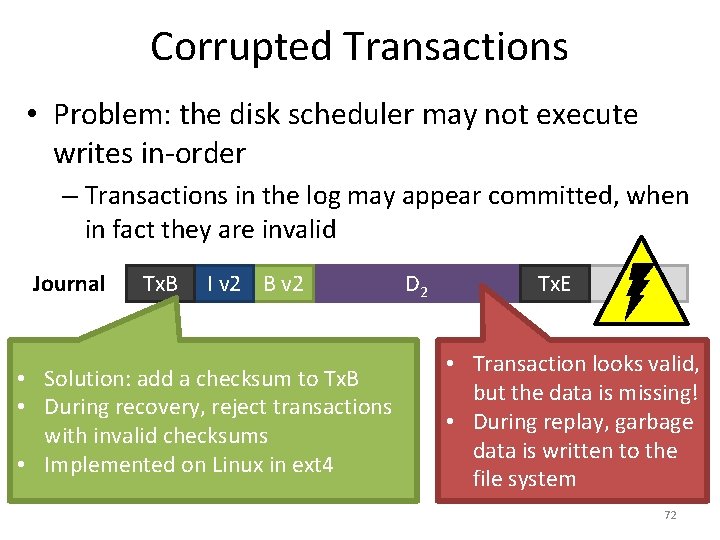
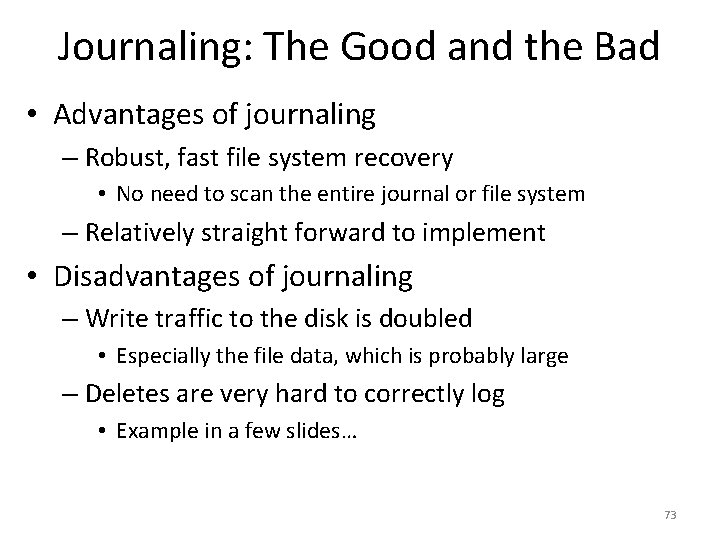
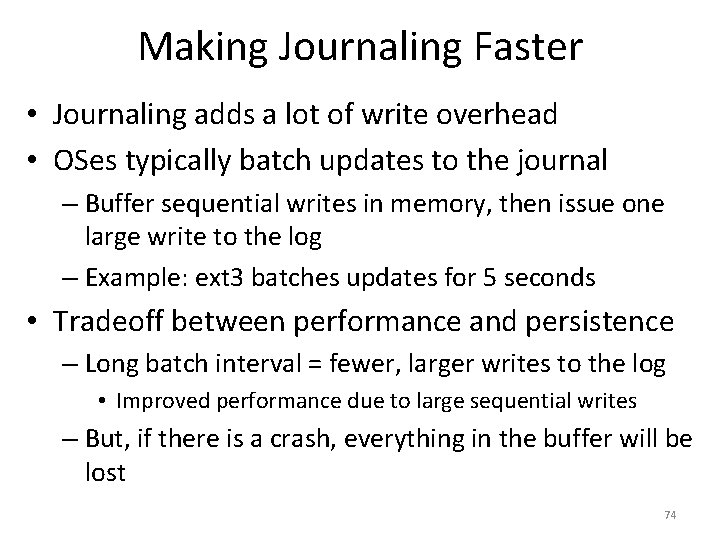
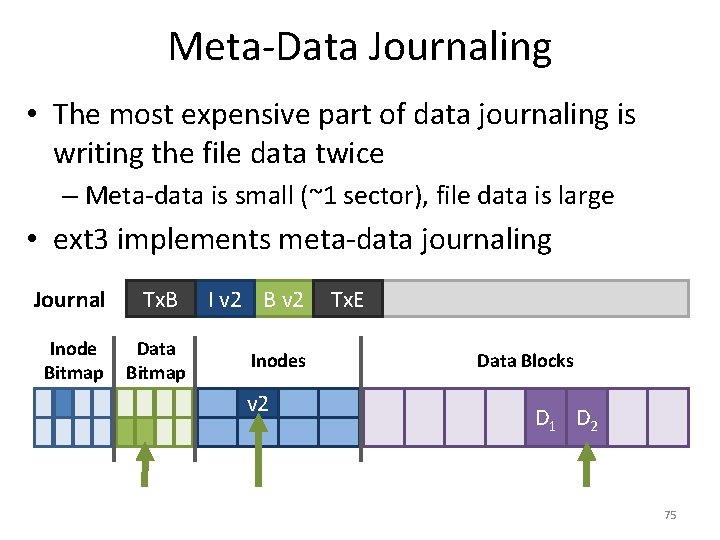
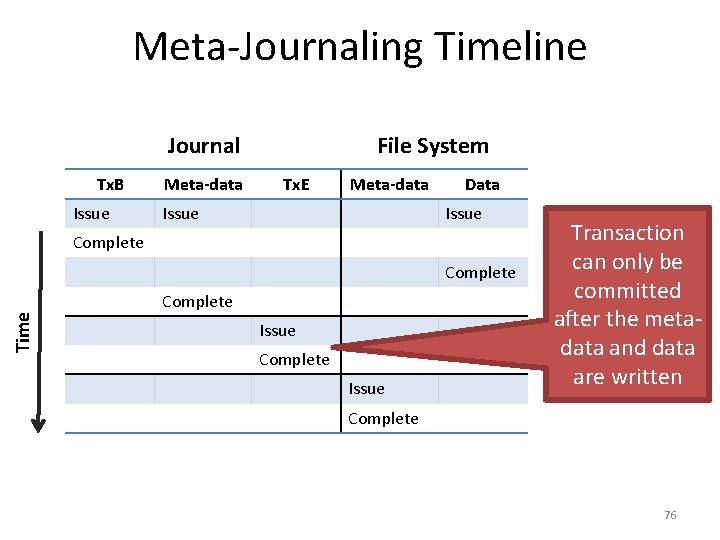
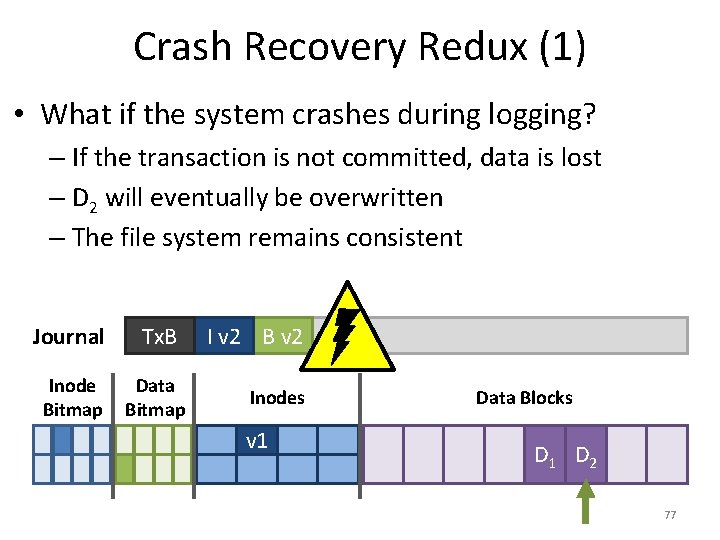
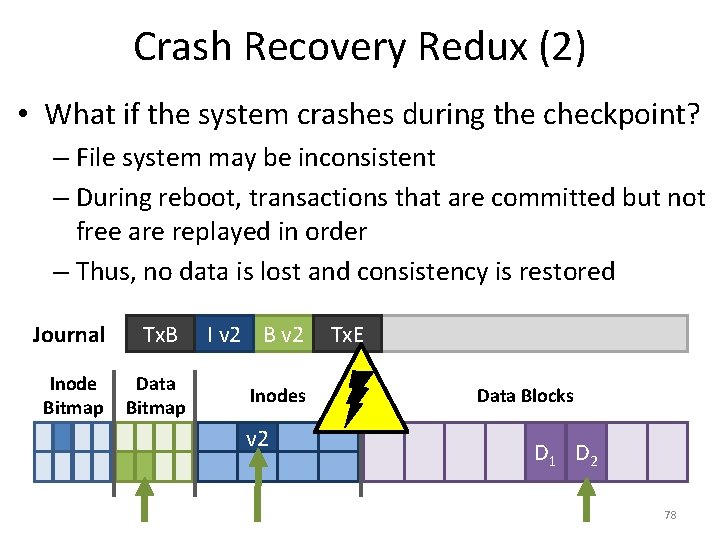
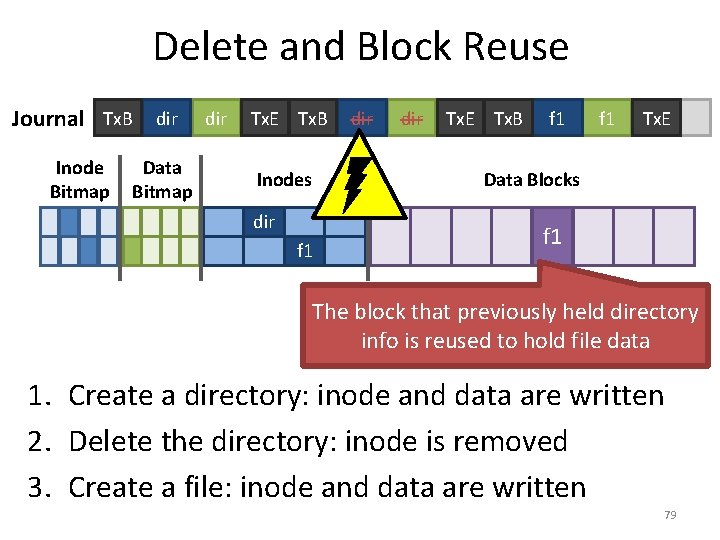
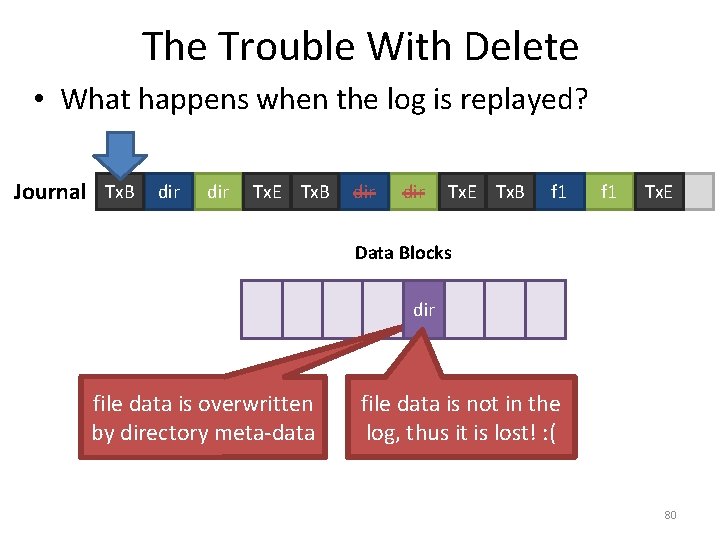
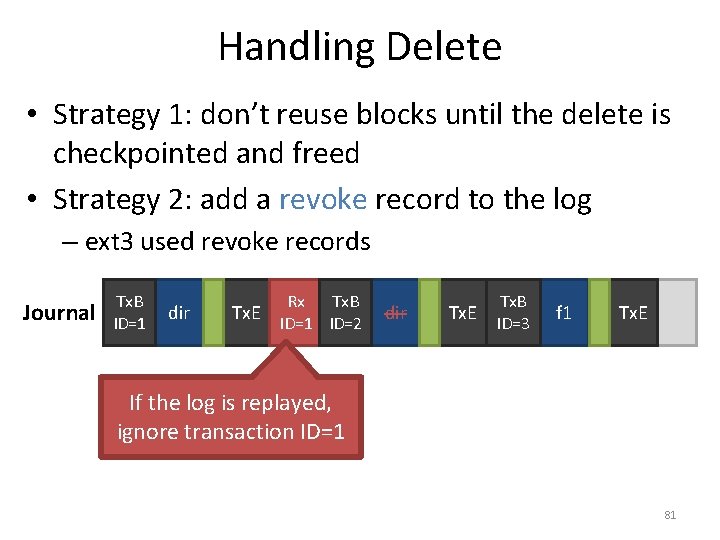
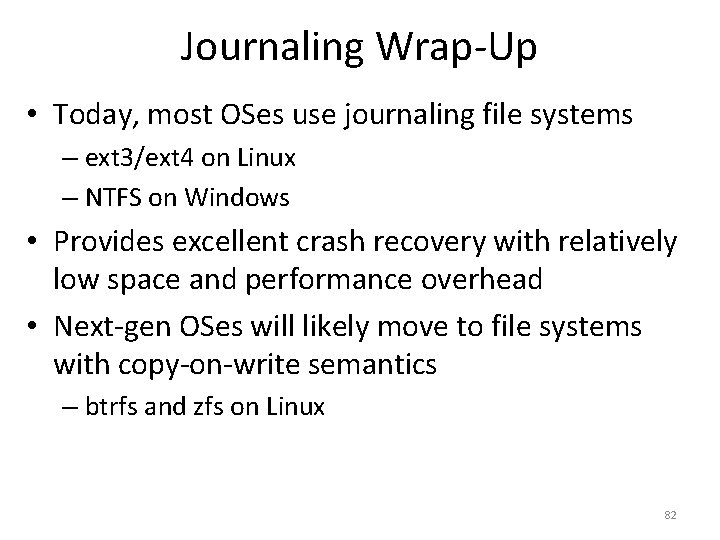
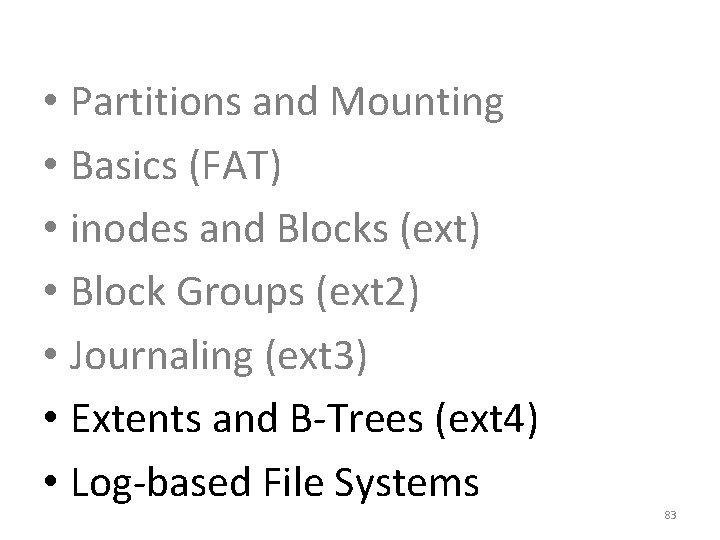
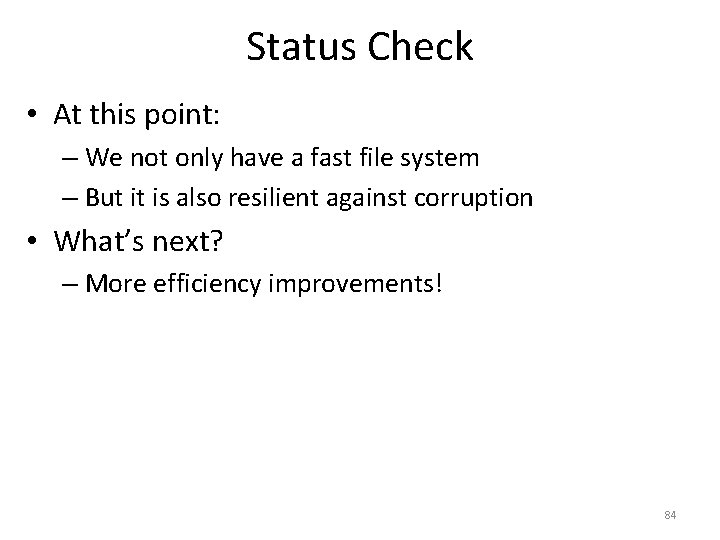
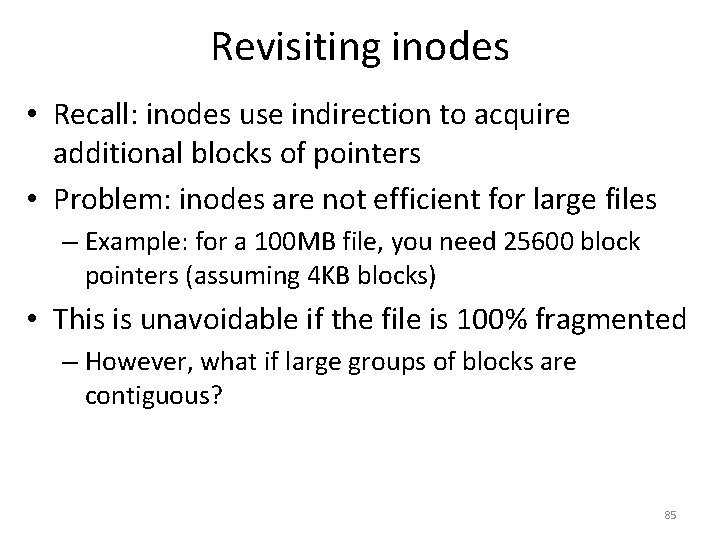
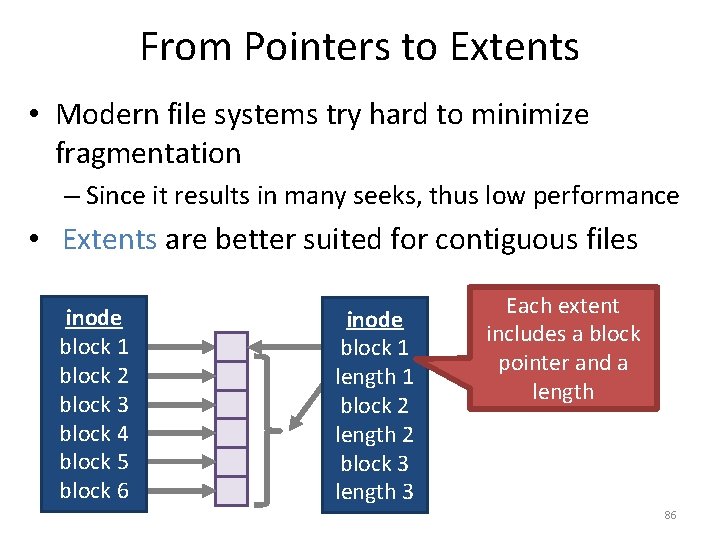
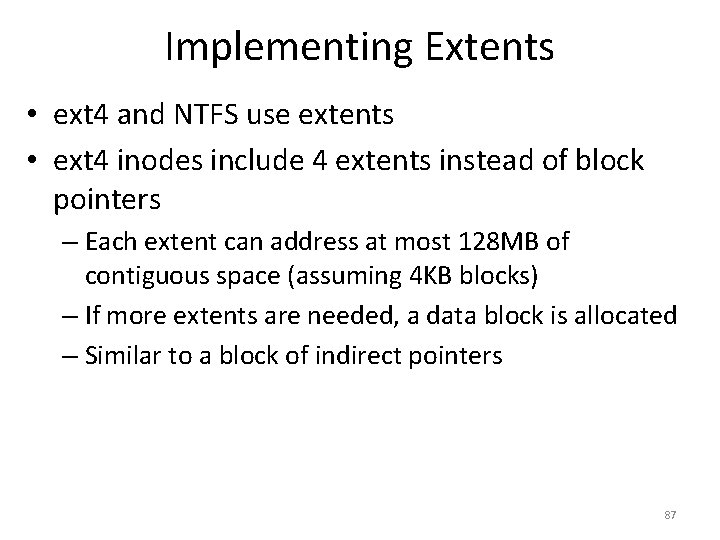
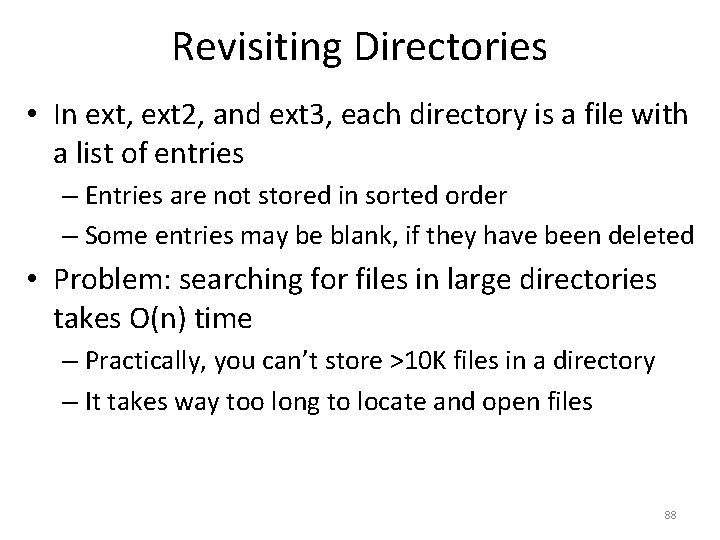
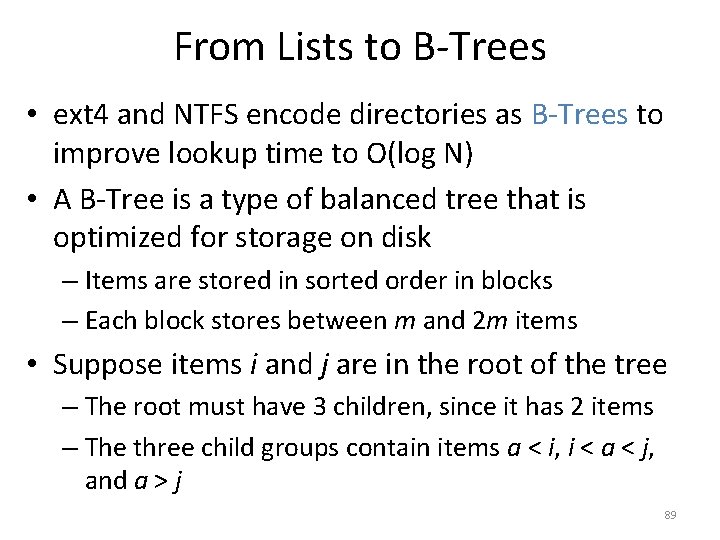
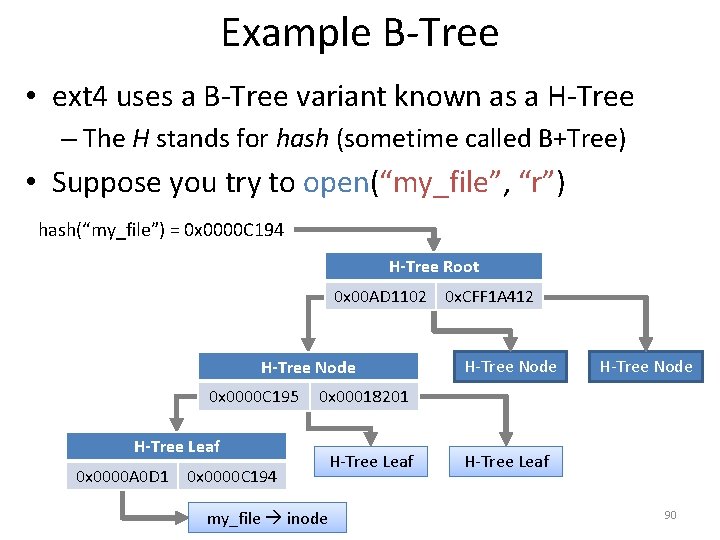
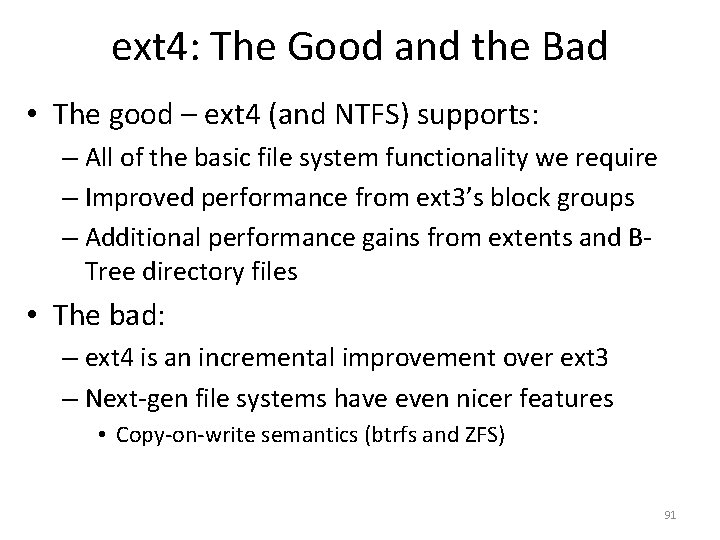
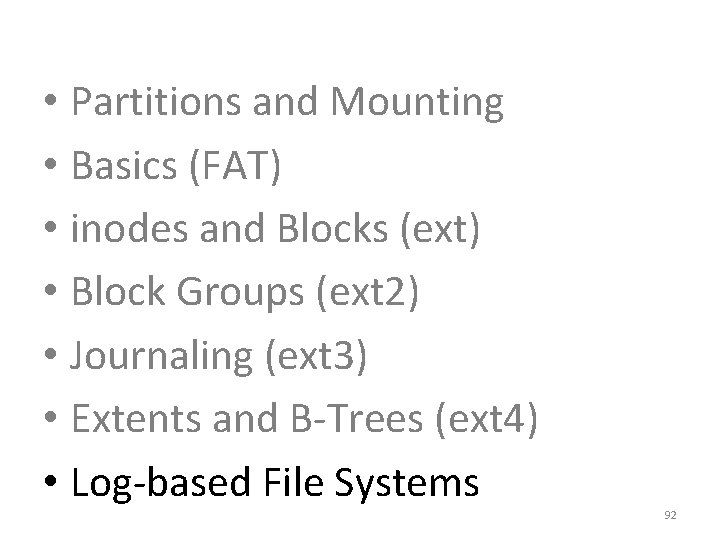
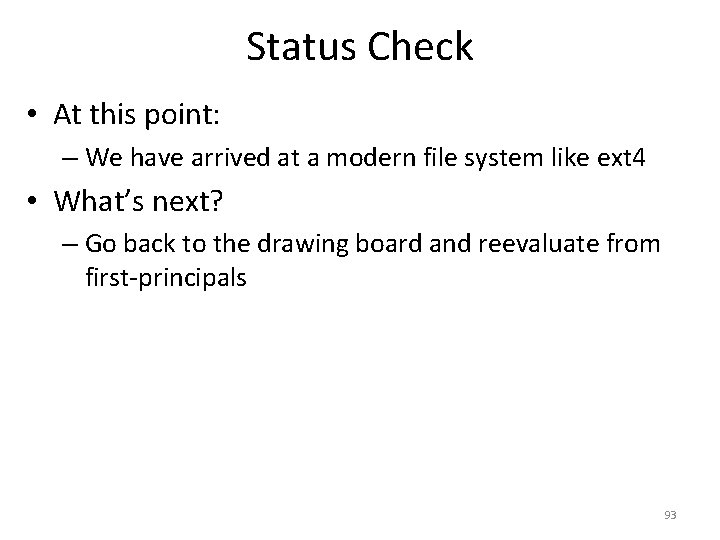
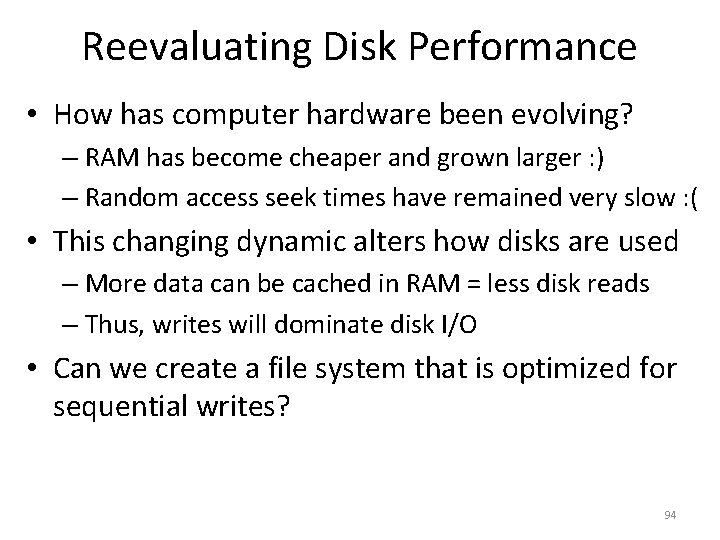
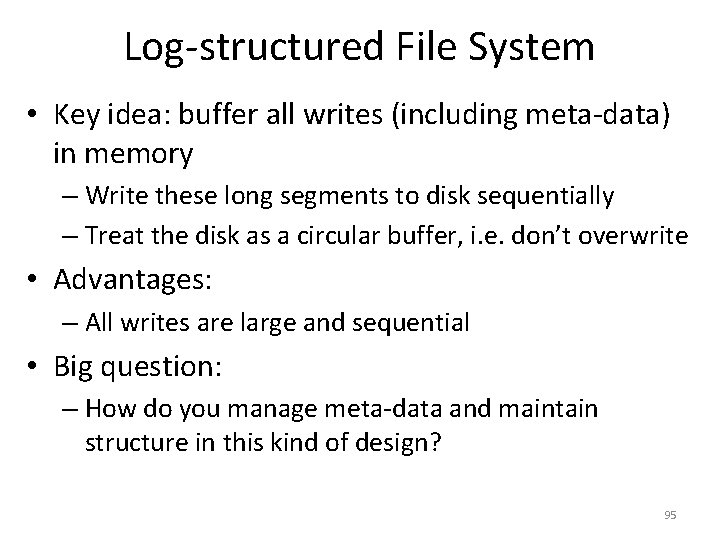
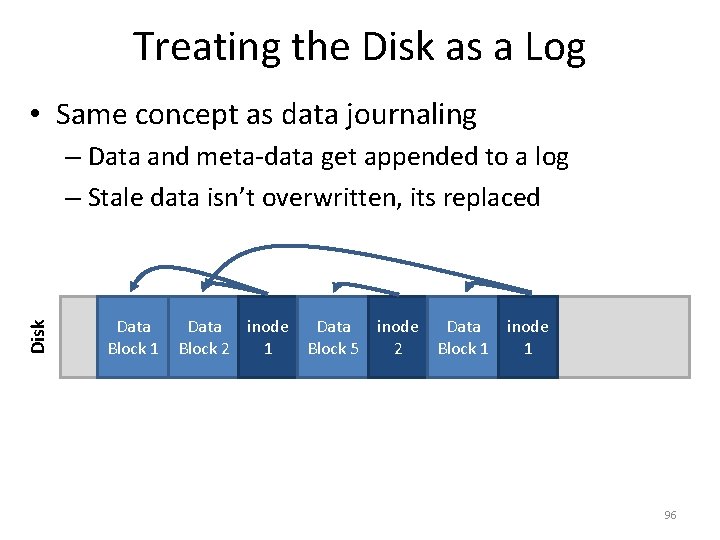
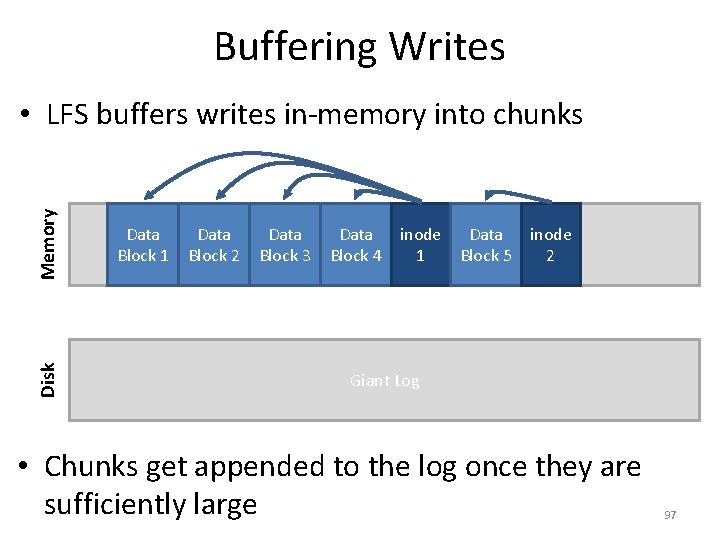
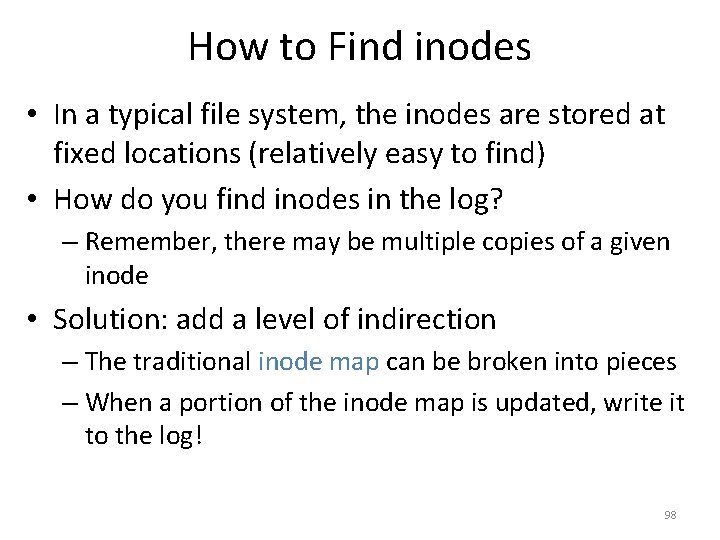
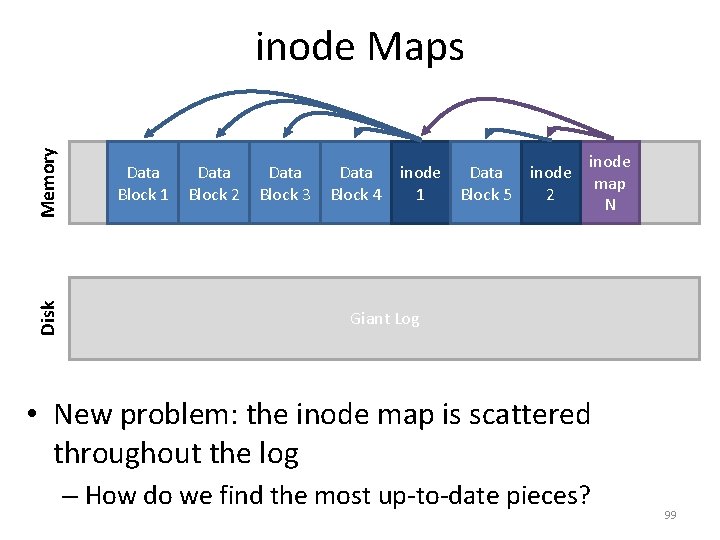
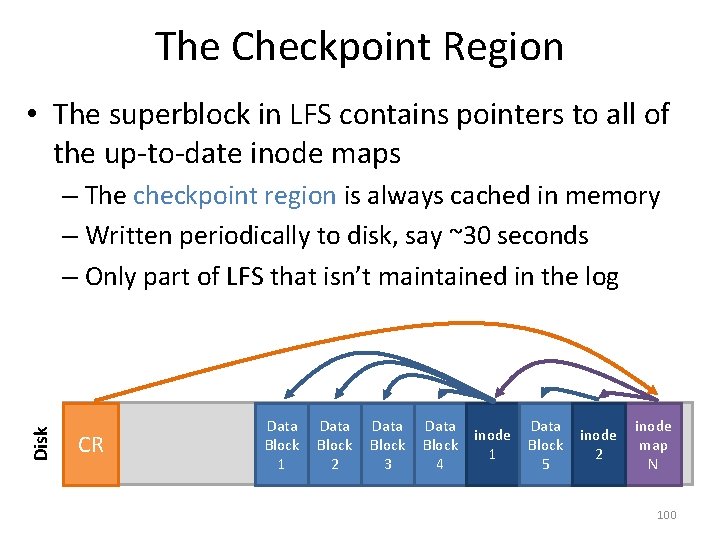
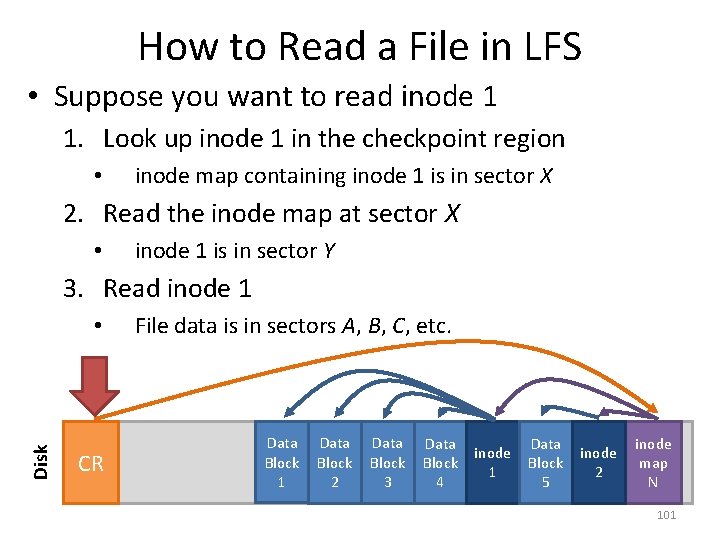
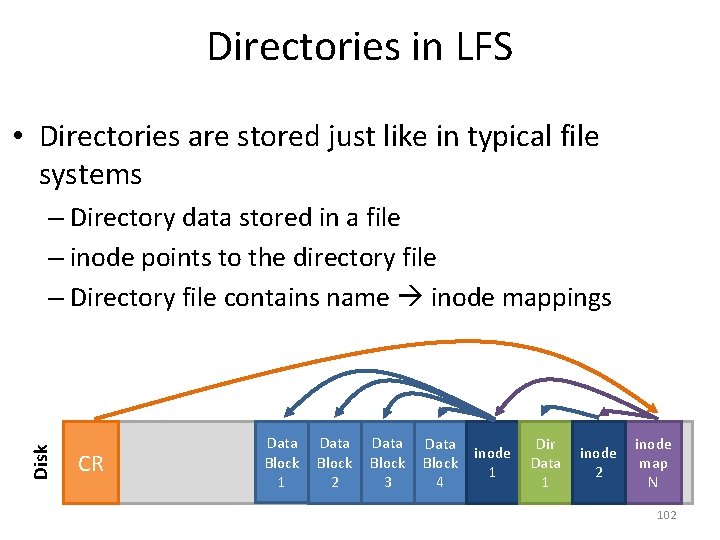
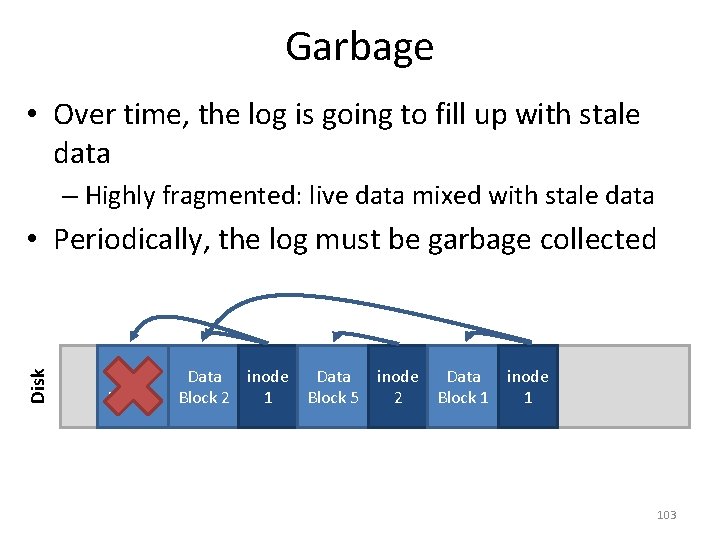
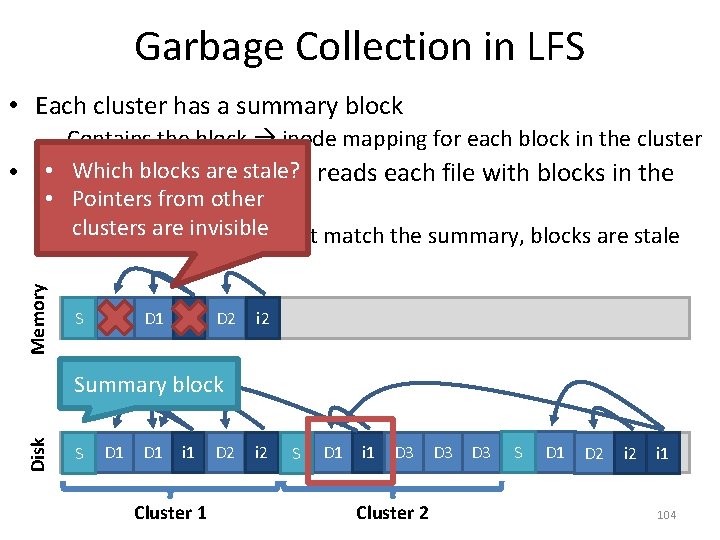
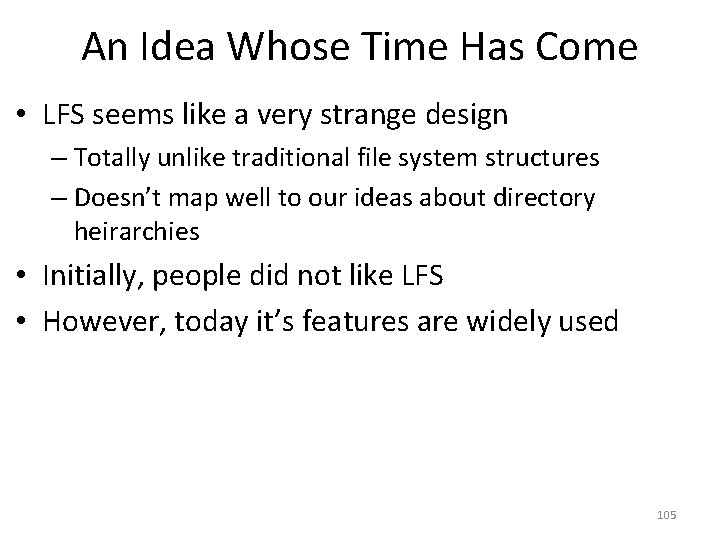
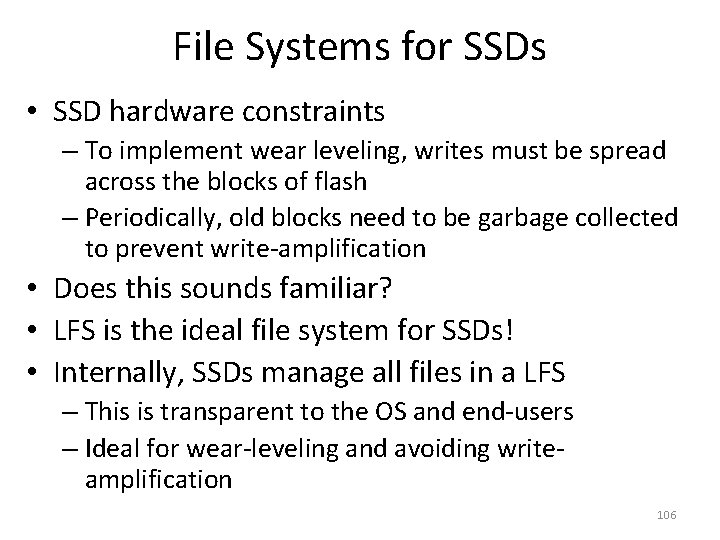
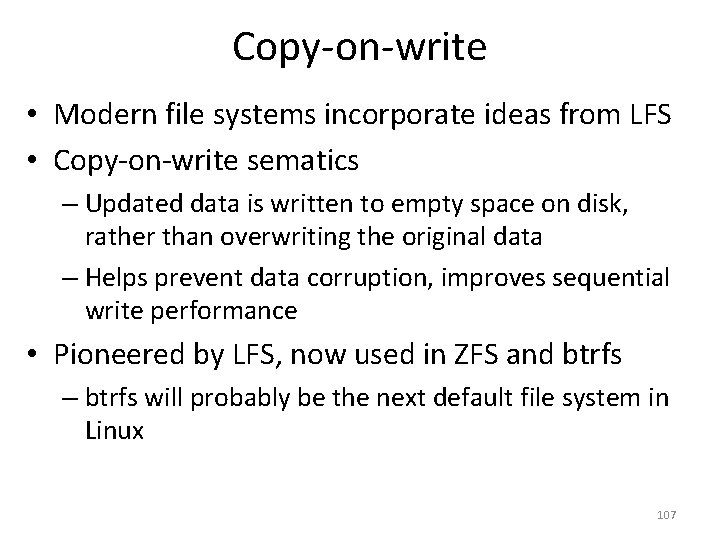
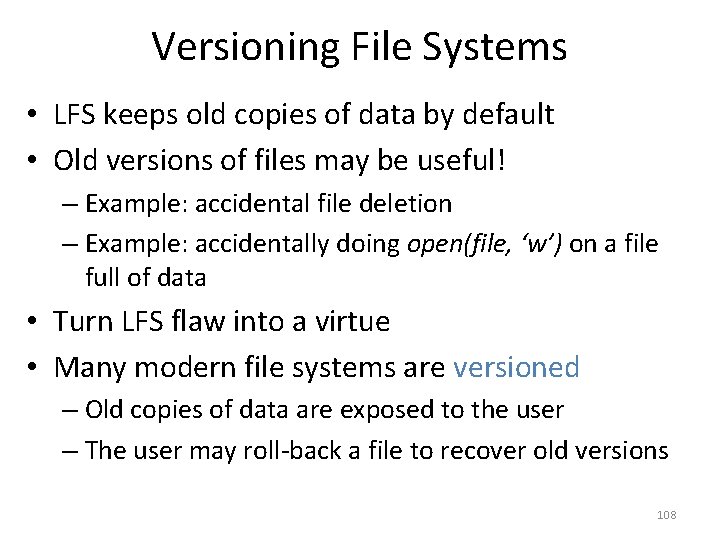
- Slides: 108
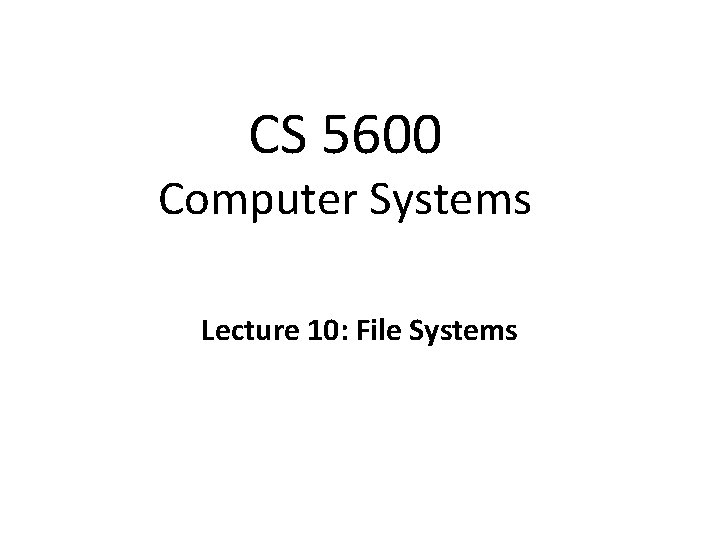
CS 5600 Computer Systems Lecture 10: File Systems
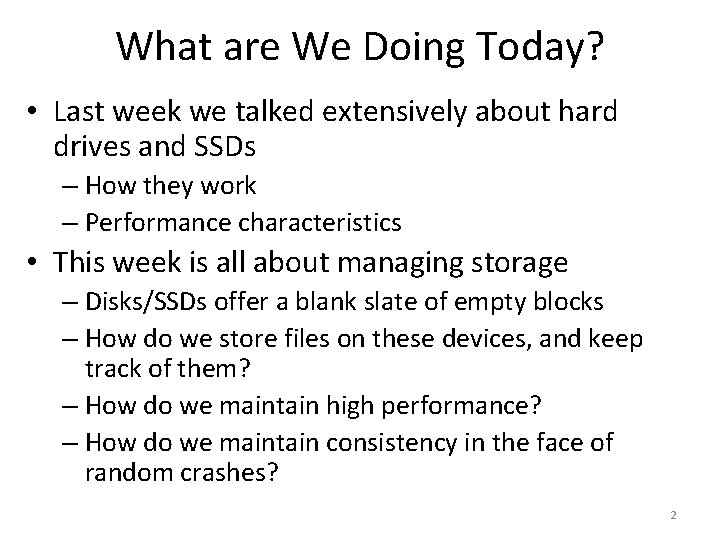
What are We Doing Today? • Last week we talked extensively about hard drives and SSDs – How they work – Performance characteristics • This week is all about managing storage – Disks/SSDs offer a blank slate of empty blocks – How do we store files on these devices, and keep track of them? – How do we maintain high performance? – How do we maintain consistency in the face of random crashes? 2
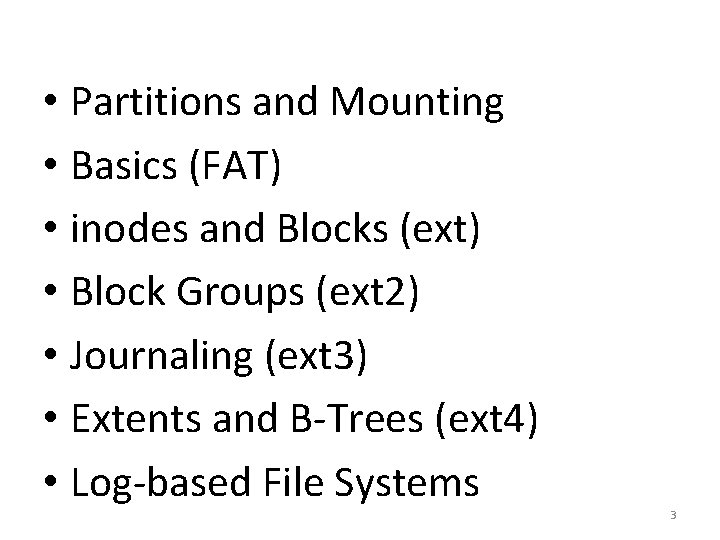
• Partitions and Mounting • Basics (FAT) • inodes and Blocks (ext) • Block Groups (ext 2) • Journaling (ext 3) • Extents and B-Trees (ext 4) • Log-based File Systems 3
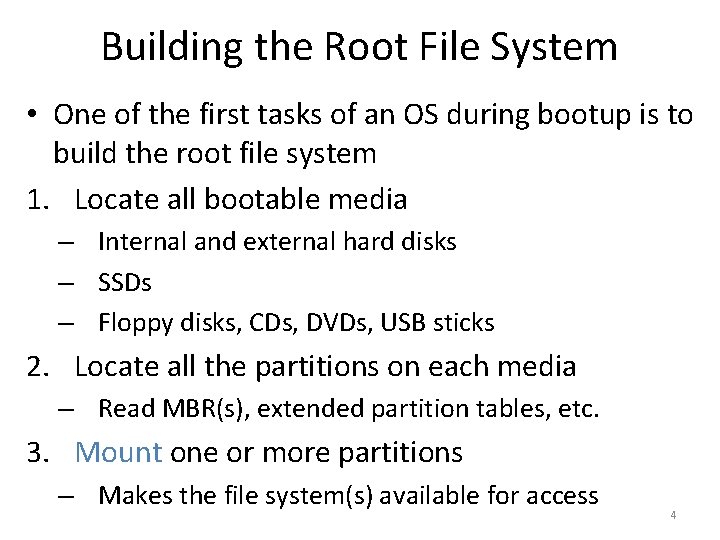
Building the Root File System • One of the first tasks of an OS during bootup is to build the root file system 1. Locate all bootable media – Internal and external hard disks – SSDs – Floppy disks, CDs, DVDs, USB sticks 2. Locate all the partitions on each media – Read MBR(s), extended partition tables, etc. 3. Mount one or more partitions – Makes the file system(s) available for access 4
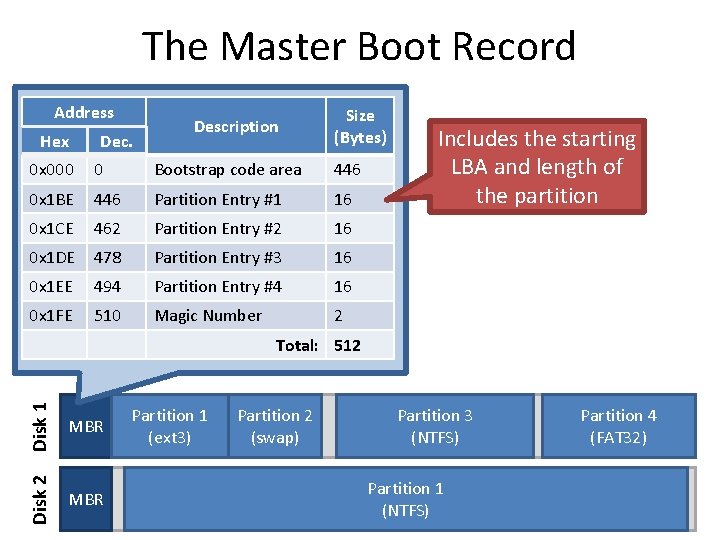
The Master Boot Record Address Hex Dec. Description Size (Bytes) 0 x 000 0 Bootstrap code area 446 0 x 1 BE 446 Partition Entry #1 16 0 x 1 CE 462 Partition Entry #2 16 0 x 1 DE 478 Partition Entry #3 16 0 x 1 EE 494 Partition Entry #4 16 0 x 1 FE 510 Magic Number 2 Includes the starting LBA and length of the partition Disk 1 MBR Disk 2 Total: 512 MBR Partition 1 (ext 3) Partition 2 (swap) Partition 3 (NTFS) Partition 1 (NTFS) Partition 4 (FAT 32) 5
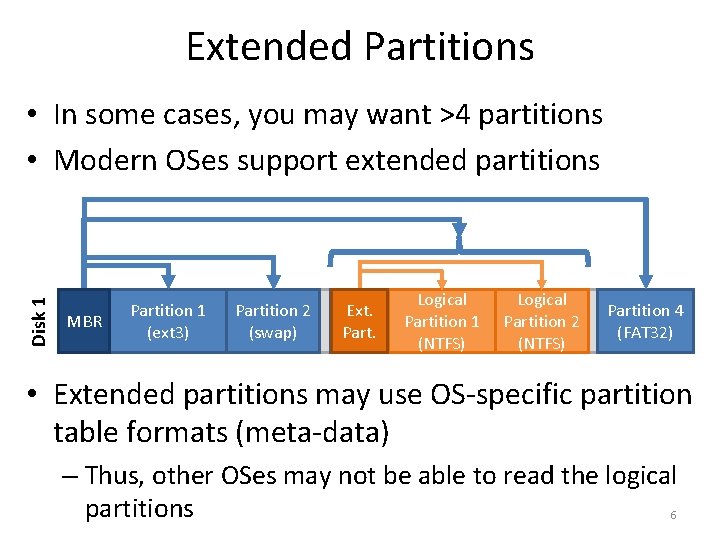
Extended Partitions Disk 1 • In some cases, you may want >4 partitions • Modern OSes support extended partitions MBR Partition 1 (ext 3) Partition 2 (swap) Logical Partition 3 Ext. Partition 1 Partition 2 Part. (Extended Partition) (NTFS) Partition 4 (FAT 32) • Extended partitions may use OS-specific partition table formats (meta-data) – Thus, other OSes may not be able to read the logical partitions 6
![Types of Root File Systems df hexposes a multirooted cbwativ 9 Windows Types of Root File Systems ~] df -hexposes a multi-rooted • [cbw@ativ 9 Windows](https://slidetodoc.com/presentation_image_h/81e4aa37b561f930a0d53b2c71b221de/image-7.jpg)
Types of Root File Systems ~] df -hexposes a multi-rooted • [cbw@ativ 9 Windows Filesystem Size Used Avail Use% Mounted on system 39 G 14 G 23 G 38% / /dev/sda 7 /dev/sda 2 296 M 48 M 249 M 16% /boot/efi – Each device and partition is assigned /dev/sda 5 127 G 86 G 42 G 68% /media/cbw/Data a letter /dev/sda 4 61 G 34 G 27 G 57% /media/cbw/Windows /dev/sdb 1 1. 9 G 352 K 1. 9 G 1% /media/cbw/NDSS-2013 – Internally, a single root is maintained 1 drive, 4 partitions 1 drive, 1 partition • Linux has a single root – One partition is mounted as / – All other partitions are mounted somewhere under / • Typically, the partition containing the kernel is mounted as / or C: 7
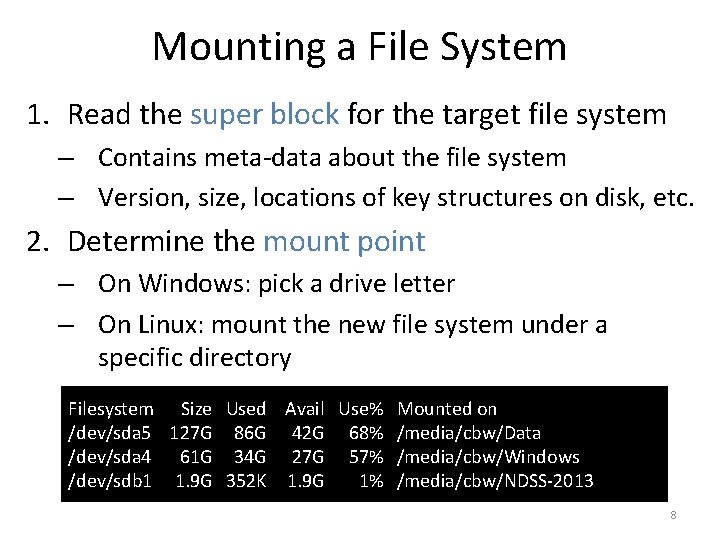
Mounting a File System 1. Read the super block for the target file system – Contains meta-data about the file system – Version, size, locations of key structures on disk, etc. 2. Determine the mount point – On Windows: pick a drive letter – On Linux: mount the new file system under a specific directory Filesystem Size Used Avail Use% Mounted on /dev/sda 5 127 G 86 G 42 G 68% /media/cbw/Data /dev/sda 4 61 G 34 G 27 G 57% /media/cbw/Windows /dev/sdb 1 1. 9 G 352 K 1. 9 G 1% /media/cbw/NDSS-2013 8
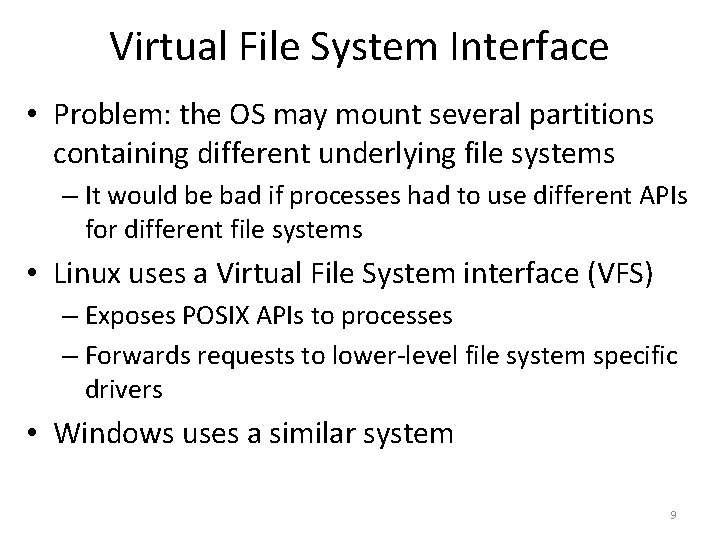
Virtual File System Interface • Problem: the OS may mount several partitions containing different underlying file systems – It would be bad if processes had to use different APIs for different file systems • Linux uses a Virtual File System interface (VFS) – Exposes POSIX APIs to processes – Forwards requests to lower-level file system specific drivers • Windows uses a similar system 9
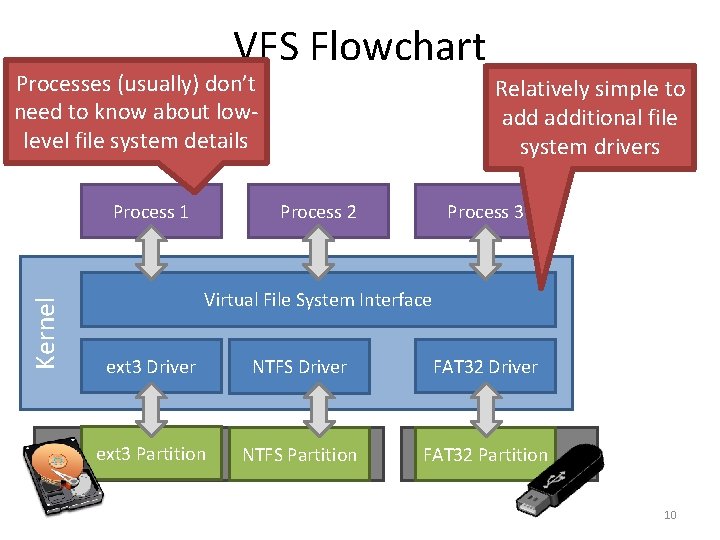
VFS Flowchart Processes (usually) don’t need to know about lowlevel file system details Kernel Process 1 Relatively simple to additional file system drivers Process 2 Process 3 Virtual File System Interface ext 3 Driver NTFS Driver FAT 32 Driver ext 3 Partition NTFS Partition FAT 32 Partition 10
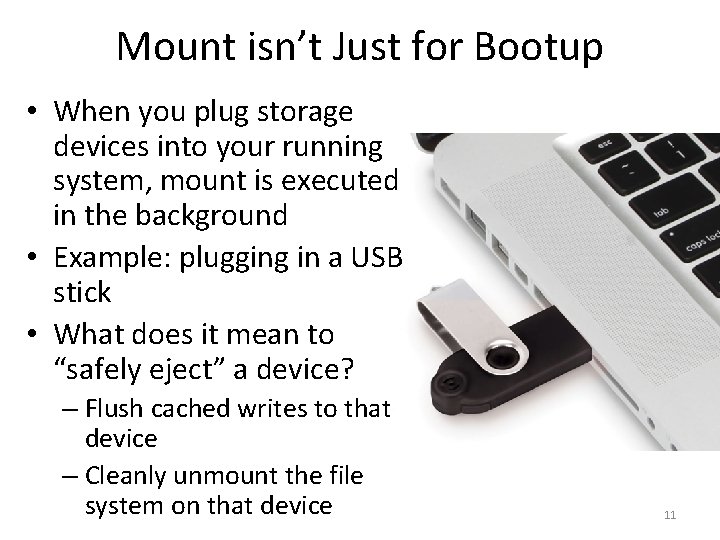
Mount isn’t Just for Bootup • When you plug storage devices into your running system, mount is executed in the background • Example: plugging in a USB stick • What does it mean to “safely eject” a device? – Flush cached writes to that device – Cleanly unmount the file system on that device 11
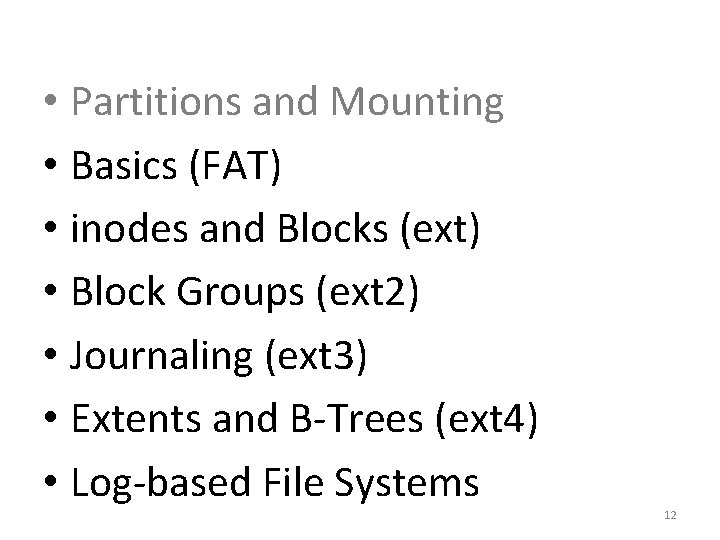
• Partitions and Mounting • Basics (FAT) • inodes and Blocks (ext) • Block Groups (ext 2) • Journaling (ext 3) • Extents and B-Trees (ext 4) • Log-based File Systems 12
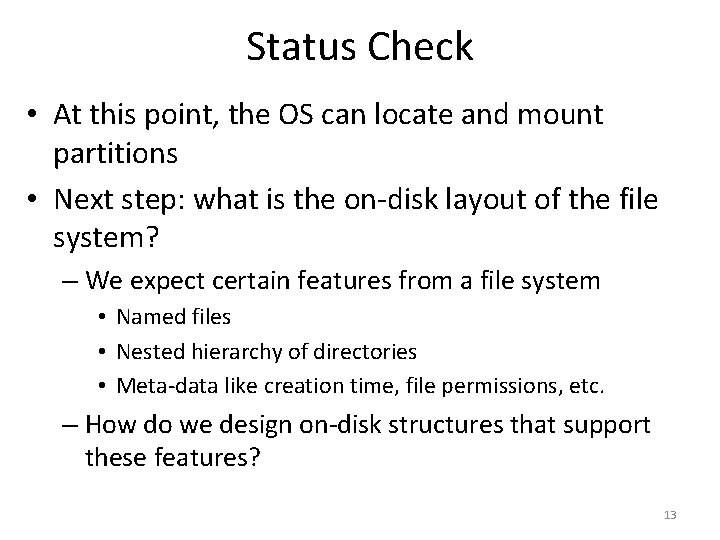
Status Check • At this point, the OS can locate and mount partitions • Next step: what is the on-disk layout of the file system? – We expect certain features from a file system • Named files • Nested hierarchy of directories • Meta-data like creation time, file permissions, etc. – How do we design on-disk structures that support these features? 13
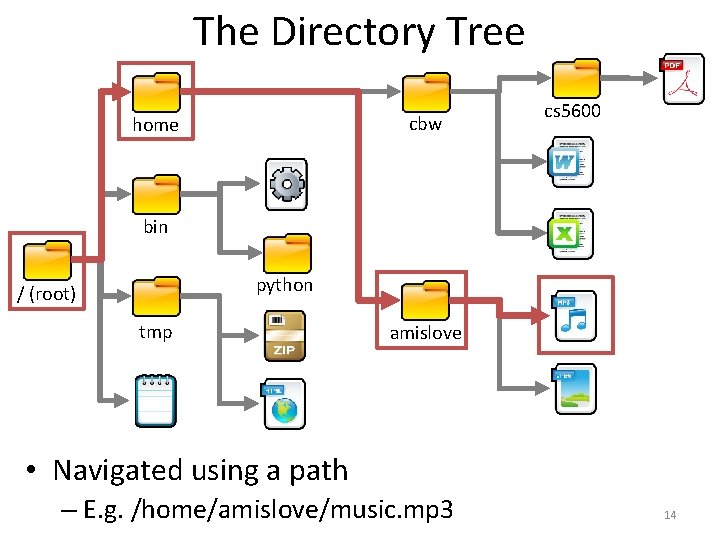
The Directory Tree cbw home cs 5600 bin python / (root) tmp amislove • Navigated using a path – E. g. /home/amislove/music. mp 3 14
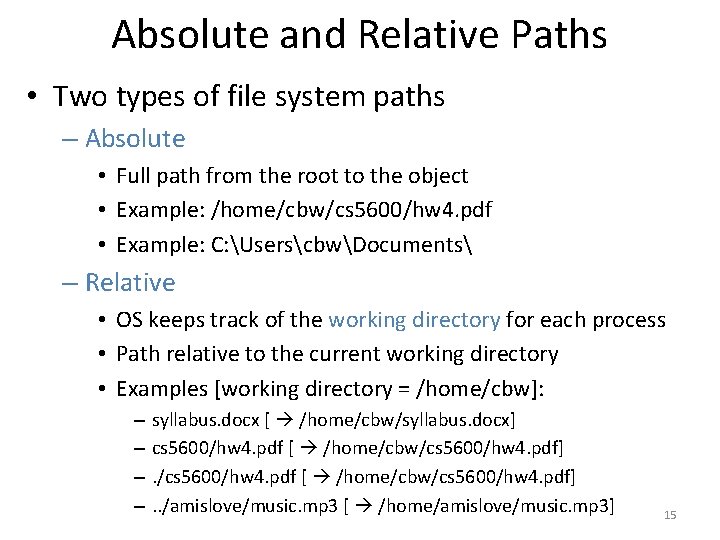
Absolute and Relative Paths • Two types of file system paths – Absolute • Full path from the root to the object • Example: /home/cbw/cs 5600/hw 4. pdf • Example: C: UserscbwDocuments – Relative • OS keeps track of the working directory for each process • Path relative to the current working directory • Examples [working directory = /home/cbw]: – – syllabus. docx [ /home/cbw/syllabus. docx] cs 5600/hw 4. pdf [ /home/cbw/cs 5600/hw 4. pdf]. /cs 5600/hw 4. pdf [ /home/cbw/cs 5600/hw 4. pdf]. . /amislove/music. mp 3 [ /home/amislove/music. mp 3] 15
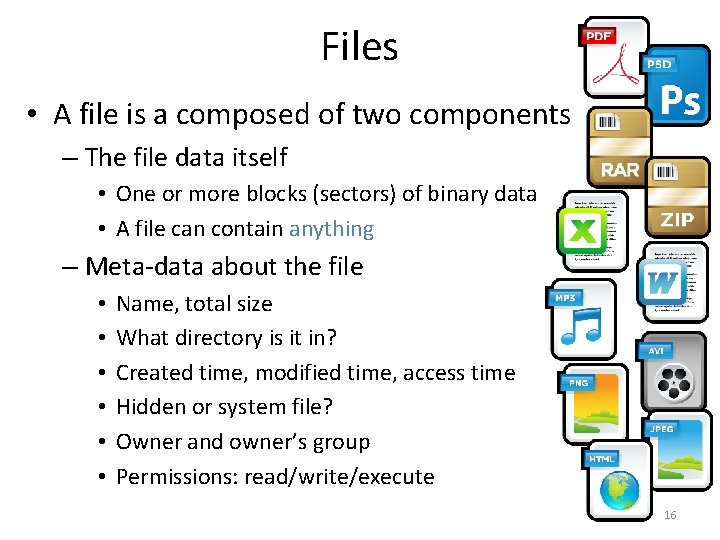
Files • A file is a composed of two components – The file data itself • One or more blocks (sectors) of binary data • A file can contain anything – Meta-data about the file • • • Name, total size What directory is it in? Created time, modified time, access time Hidden or system file? Owner and owner’s group Permissions: read/write/execute 16
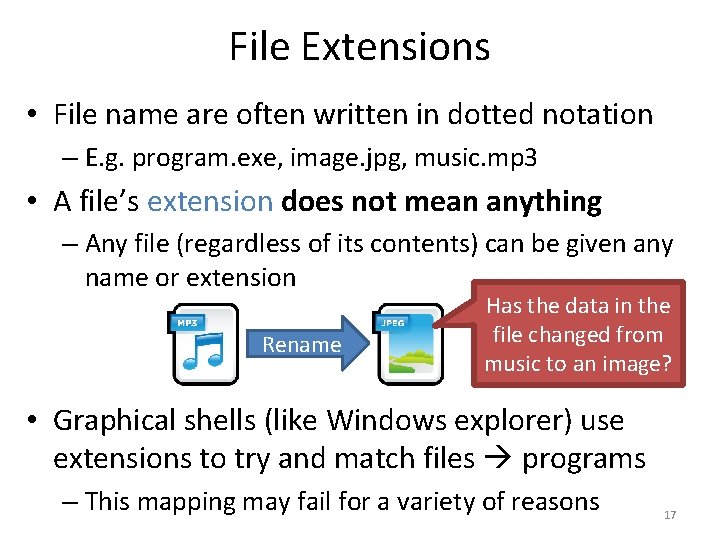
File Extensions • File name are often written in dotted notation – E. g. program. exe, image. jpg, music. mp 3 • A file’s extension does not mean anything – Any file (regardless of its contents) can be given any name or extension Rename Has the data in the file changed from music to an image? • Graphical shells (like Windows explorer) use extensions to try and match files programs – This mapping may fail for a variety of reasons 17
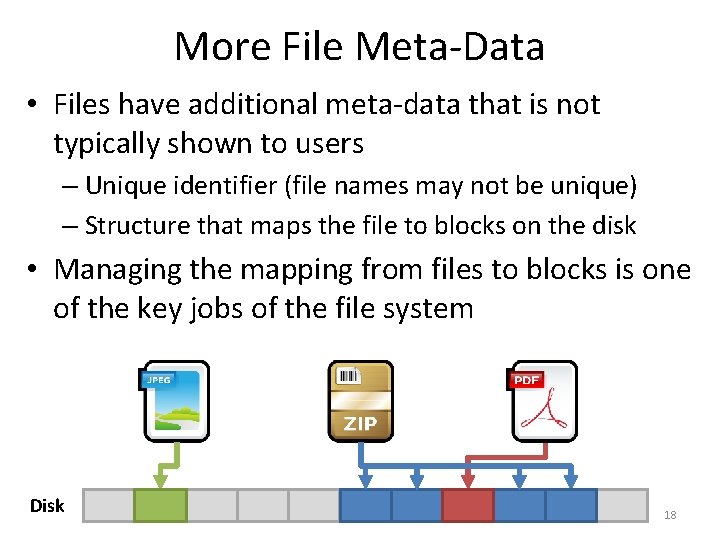
More File Meta-Data • Files have additional meta-data that is not typically shown to users – Unique identifier (file names may not be unique) – Structure that maps the file to blocks on the disk • Managing the mapping from files to blocks is one of the key jobs of the file system Disk 18
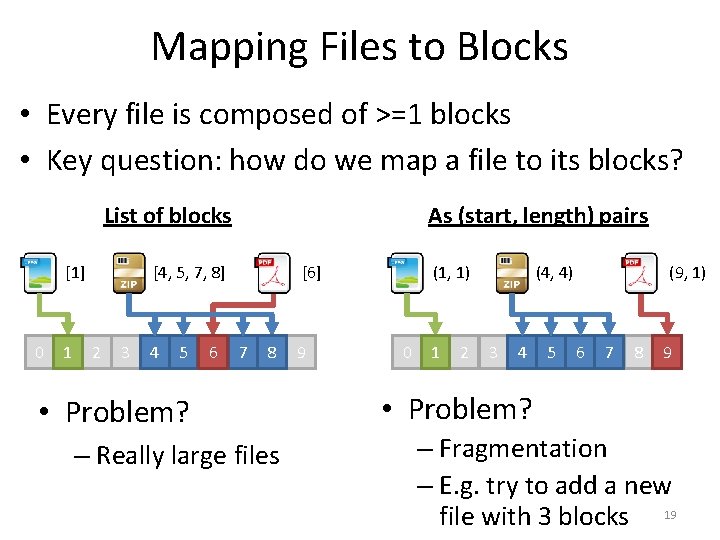
Mapping Files to Blocks • Every file is composed of >=1 blocks • Key question: how do we map a file to its blocks? As (start, length) pairs List of blocks [1] 0 1 [6] [4, 5, 7, 8] 2 3 4 5 6 7 8 • Problem? – Really large files 9 0 1 2 (9, 1) (4, 4) (1, 1) 3 4 5 6 7 8 9 • Problem? – Fragmentation – E. g. try to add a new file with 3 blocks 19
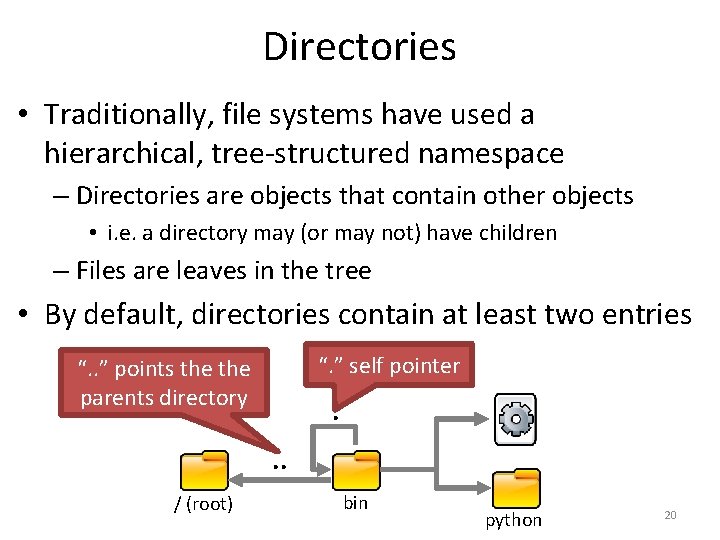
Directories • Traditionally, file systems have used a hierarchical, tree-structured namespace – Directories are objects that contain other objects • i. e. a directory may (or may not) have children – Files are leaves in the tree • By default, directories contain at least two entries “. ” self pointer “. . ” points the parents directory . . . / (root) bin python 20
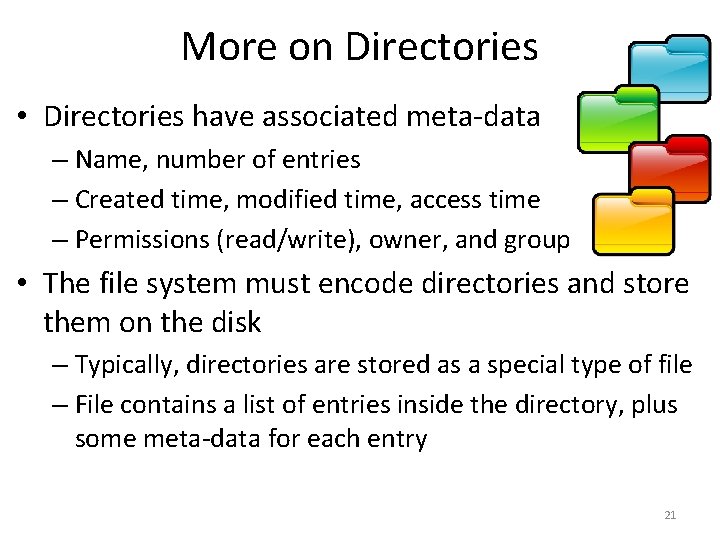
More on Directories • Directories have associated meta-data – Name, number of entries – Created time, modified time, access time – Permissions (read/write), owner, and group • The file system must encode directories and store them on the disk – Typically, directories are stored as a special type of file – File contains a list of entries inside the directory, plus some meta-data for each entry 21
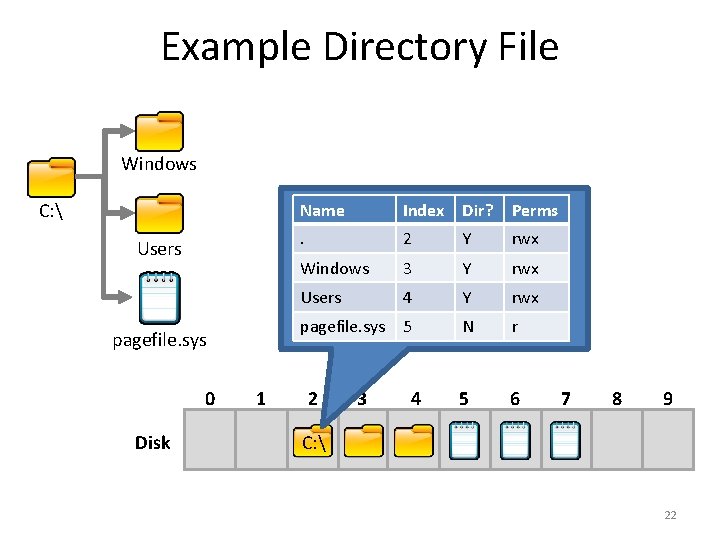
Example Directory File Windows C: Users pagefile. sys 0 Disk 1 Name Index Dir? Perms . 2 Y rwx Windows 3 Y rwx Users 4 Y rwx pagefile. sys 5 N r 5 6 2 3 4 7 8 9 C: 22
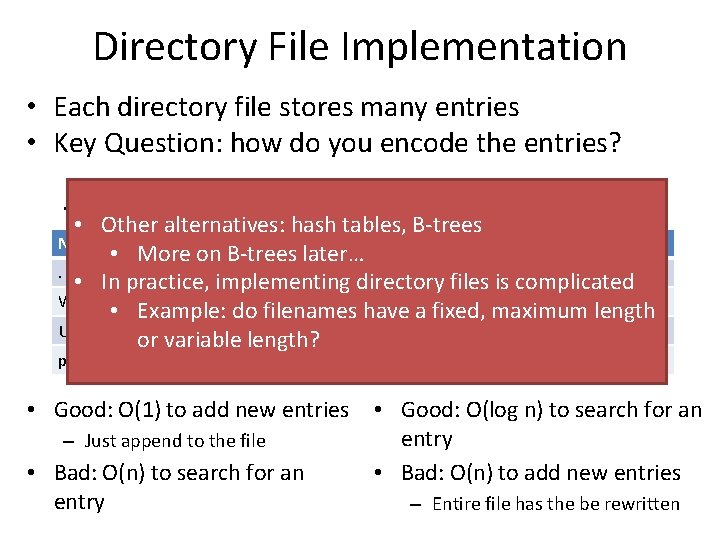
Directory File Implementation • Each directory file stores many entries • Key Question: how do you encode the entries? Sorted List of Entries Unordered List of Entries • Other alternatives: hash tables, B-trees Name Index Dir? Perms • More on B-trees later…. 2 Y rwx • In practice, implementing directory files is 2 complicated Windows 3 Y rwx 5 N r • Example: do filenames havepagefile. sys a fixed, maximum length Users Y rwx Users 4 Y rwx or 4 variable length? pagefile. sys 5 N r Windows 3 Y rwx • Good: O(1) to add new entries • Good: O(log n) to search for an entry – Just append to the file • Bad: O(n) to search for an • Bad: O(n) to add new entries entry – Entire file has the be rewritten
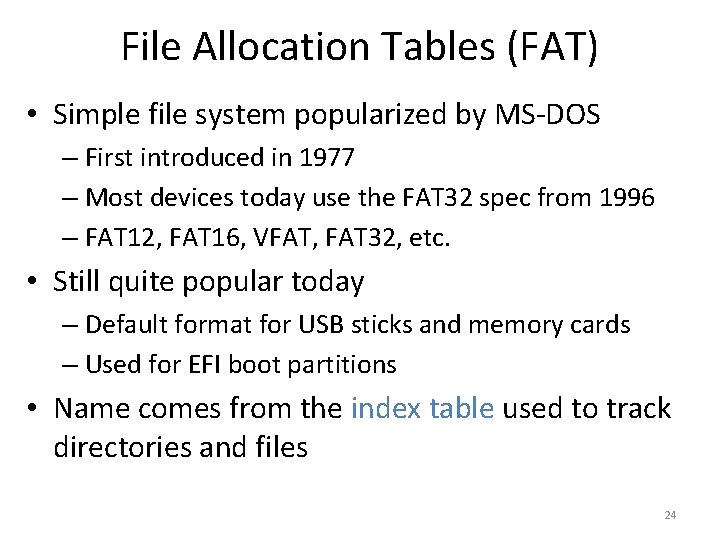
File Allocation Tables (FAT) • Simple file system popularized by MS-DOS – First introduced in 1977 – Most devices today use the FAT 32 spec from 1996 – FAT 12, FAT 16, VFAT, FAT 32, etc. • Still quite popular today – Default format for USB sticks and memory cards – Used for EFI boot partitions • Name comes from the index table used to track directories and files 24
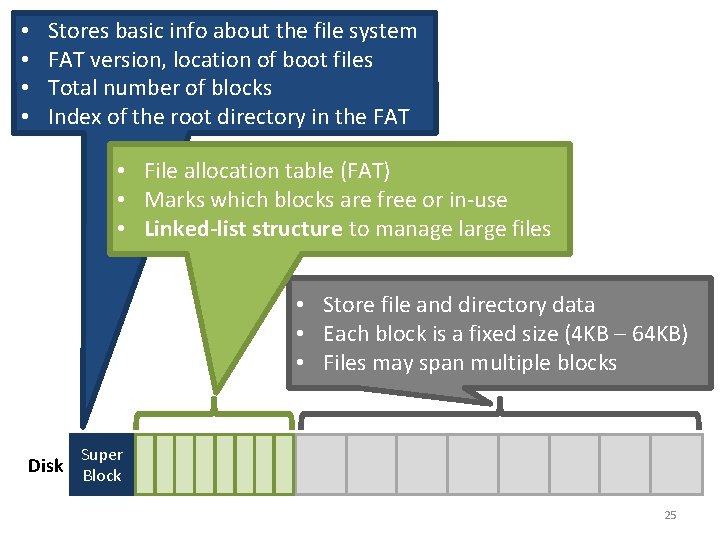
• • Stores basic info about the file system FAT version, location of boot files Total number of blocks Index of the root directory in the FAT • File allocation table (FAT) • Marks which blocks are free or in-use • Linked-list structure to manage large files • Store file and directory data • Each block is a fixed size (4 KB – 64 KB) • Files may span multiple blocks Super Disk Block 25
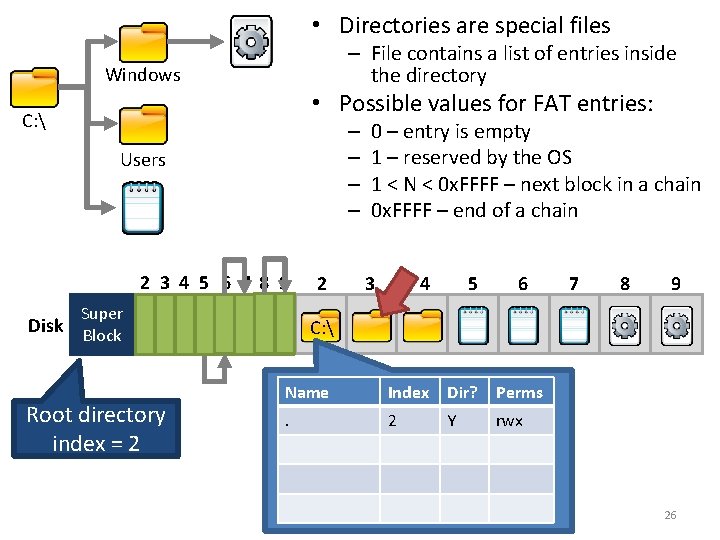
• Directories are special files – File contains a list of entries inside the directory Windows • Possible values for FAT entries: C: – – Users 2 3 4 5 6 7 8 9 4 5 Name Index Dir? Perms . 2 Y rwx Windows 3 Y rwx Users 4 Y rwx pagefile. sys 5 N r Super Disk Block Root directory index = 2 2 0 – entry is empty 1 – reserved by the OS 1 < N < 0 x. FFFF – next block in a chain 0 x. FFFF – end of a chain 3 6 7 8 9 C: 26
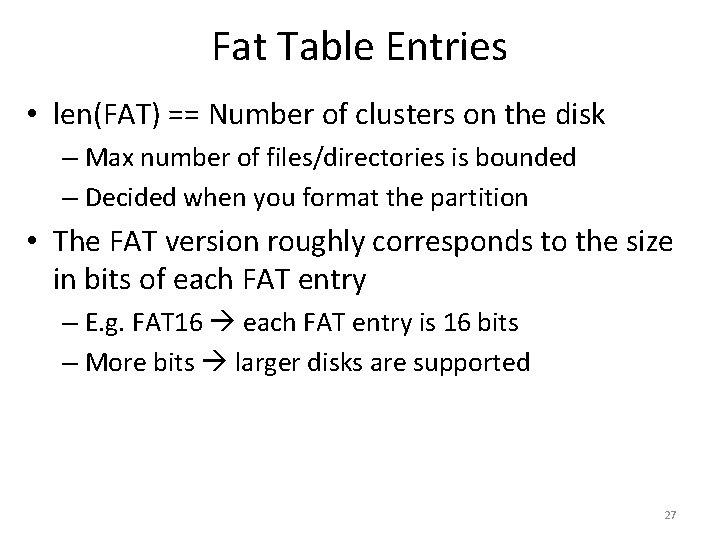
Fat Table Entries • len(FAT) == Number of clusters on the disk – Max number of files/directories is bounded – Decided when you format the partition • The FAT version roughly corresponds to the size in bits of each FAT entry – E. g. FAT 16 each FAT entry is 16 bits – More bits larger disks are supported 27
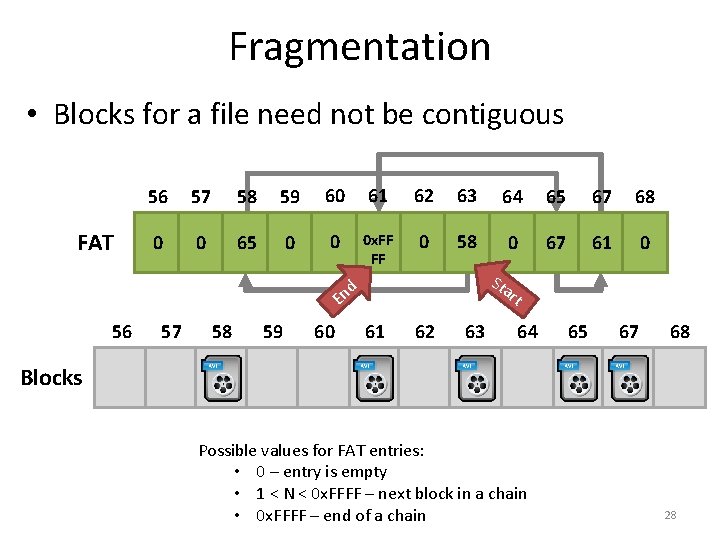
Fragmentation • Blocks for a file need not be contiguous FAT 56 57 58 59 60 61 62 63 64 65 67 68 0 0 65 0 0 0 x. FF FF 0 58 0 67 61 0 Sta d En 56 57 58 59 60 61 62 63 rt 64 65 67 68 Blocks Possible values for FAT entries: • 0 – entry is empty • 1 < N < 0 x. FFFF – next block in a chain • 0 x. FFFF – end of a chain 28
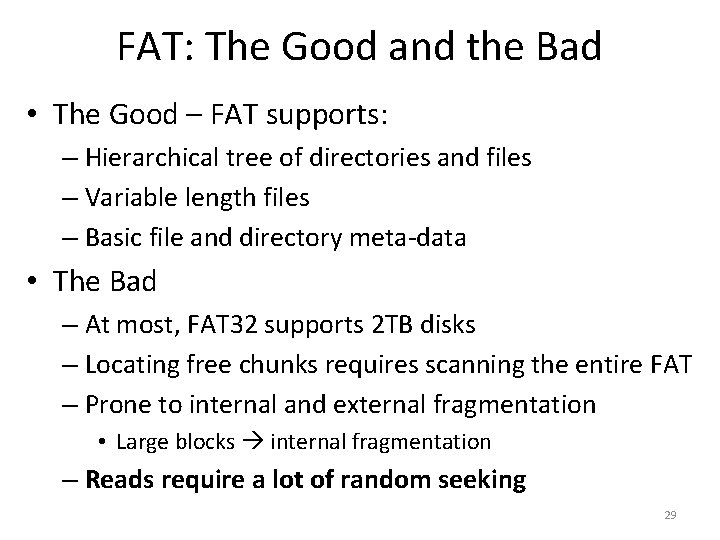
FAT: The Good and the Bad • The Good – FAT supports: – Hierarchical tree of directories and files – Variable length files – Basic file and directory meta-data • The Bad – At most, FAT 32 supports 2 TB disks – Locating free chunks requires scanning the entire FAT – Prone to internal and external fragmentation • Large blocks internal fragmentation – Reads require a lot of random seeking 29
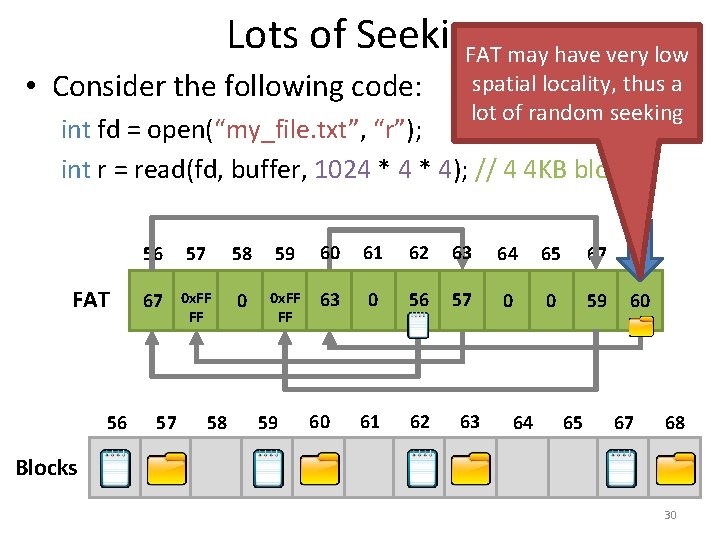
Lots of Seeking FAT may have very low • Consider the following code: spatial locality, thus a lot of random seeking int fd = open(“my_file. txt”, “r”); int r = read(fd, buffer, 1024 * 4); // 4 4 KB blocks FAT 56 56 57 58 59 60 61 62 63 64 65 67 68 67 0 x. FF FF 0 0 x. FF FF 63 0 56 57 0 0 59 60 61 62 57 58 59 60 63 64 65 67 68 Blocks 30
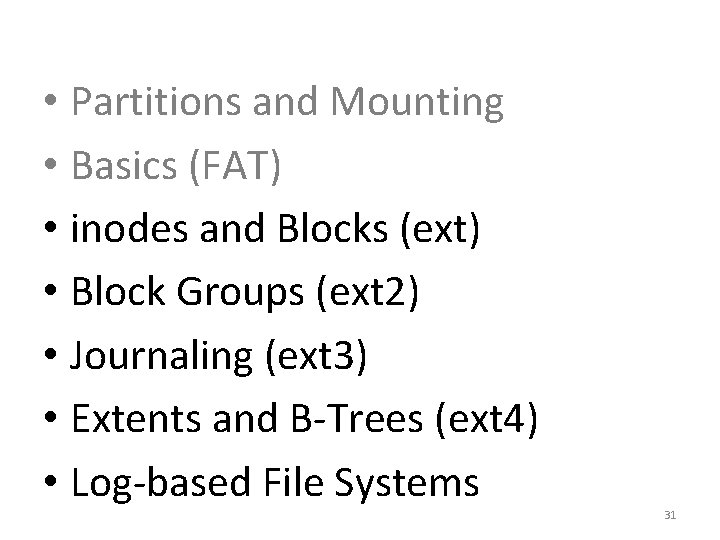
• Partitions and Mounting • Basics (FAT) • inodes and Blocks (ext) • Block Groups (ext 2) • Journaling (ext 3) • Extents and B-Trees (ext 4) • Log-based File Systems 31
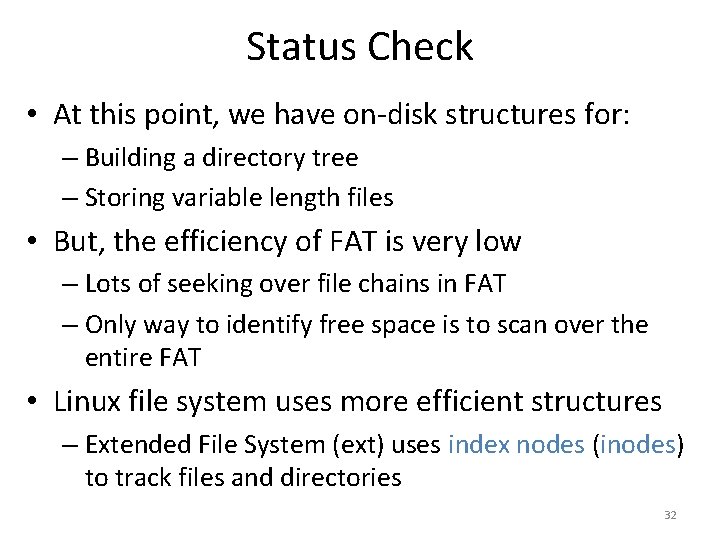
Status Check • At this point, we have on-disk structures for: – Building a directory tree – Storing variable length files • But, the efficiency of FAT is very low – Lots of seeking over file chains in FAT – Only way to identify free space is to scan over the entire FAT • Linux file system uses more efficient structures – Extended File System (ext) uses index nodes (inodes) to track files and directories 32
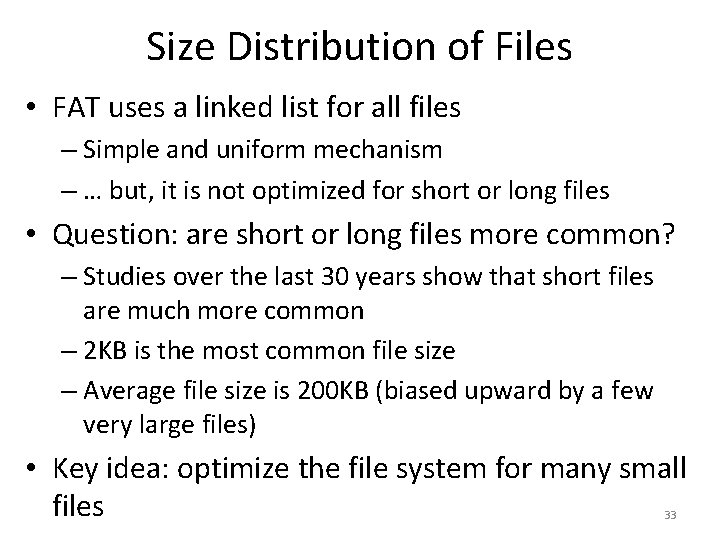
Size Distribution of Files • FAT uses a linked list for all files – Simple and uniform mechanism – … but, it is not optimized for short or long files • Question: are short or long files more common? – Studies over the last 30 years show that short files are much more common – 2 KB is the most common file size – Average file size is 200 KB (biased upward by a few very large files) • Key idea: optimize the file system for many small files 33
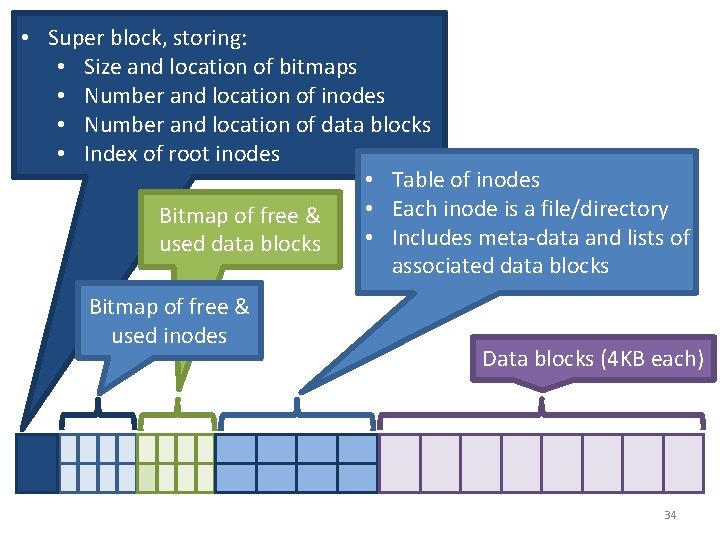
• Super block, storing: • Size and location of bitmaps • Number and location of inodes • Number and location of data blocks • Index of root inodes • Table of inodes • Each inode is a file/directory Bitmap of free & • Includes meta-data and lists of used data blocks associated data blocks Bitmap of free & used inodes Data blocks (4 KB each) 34
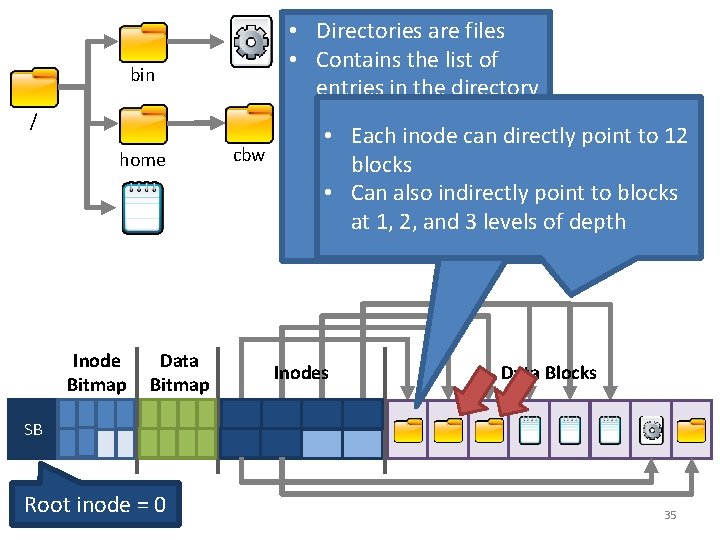
• Directories are files • Contains the list of entries in the directory bin / home Inode Bitmap Data Bitmap cbw Name inode initrd. img 3 • . Each inode can directly point to 12 0 blocks bin 1 • Can also indirectly point to blocks home 2 at 1, 2, and 3 levels of depth Inodes Data Blocks SB Root inode = 0 35
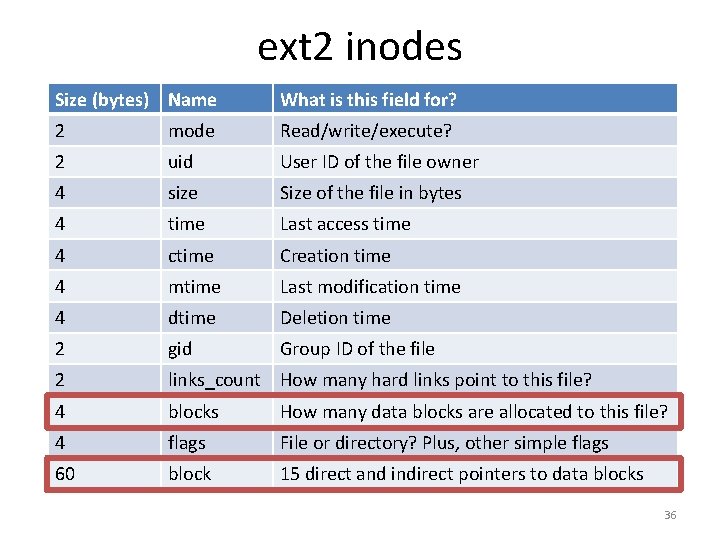
ext 2 inodes Size (bytes) Name What is this field for? 2 mode Read/write/execute? 2 uid User ID of the file owner 4 size Size of the file in bytes 4 time Last access time 4 ctime Creation time 4 mtime Last modification time 4 dtime Deletion time 2 gid Group ID of the file 2 links_count How many hard links point to this file? 4 blocks How many data blocks are allocated to this file? 4 flags File or directory? Plus, other simple flags 60 block 15 direct and indirect pointers to data blocks 36
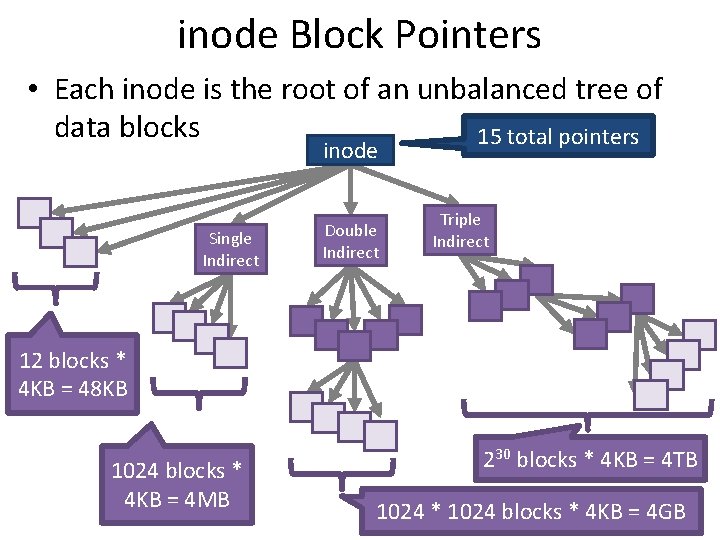
inode Block Pointers • Each inode is the root of an unbalanced tree of data blocks 15 total pointers inode Single Indirect Double Indirect Triple Indirect 12 blocks * 4 KB = 48 KB 1024 blocks * 4 KB = 4 MB 230 blocks * 4 KB = 4 TB 37 1024 * 1024 blocks * 4 KB = 4 GB
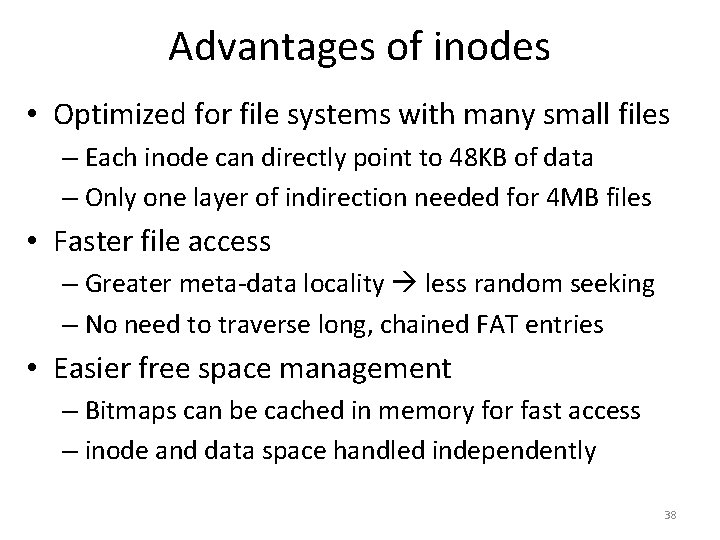
Advantages of inodes • Optimized for file systems with many small files – Each inode can directly point to 48 KB of data – Only one layer of indirection needed for 4 MB files • Faster file access – Greater meta-data locality less random seeking – No need to traverse long, chained FAT entries • Easier free space management – Bitmaps can be cached in memory for fast access – inode and data space handled independently 38
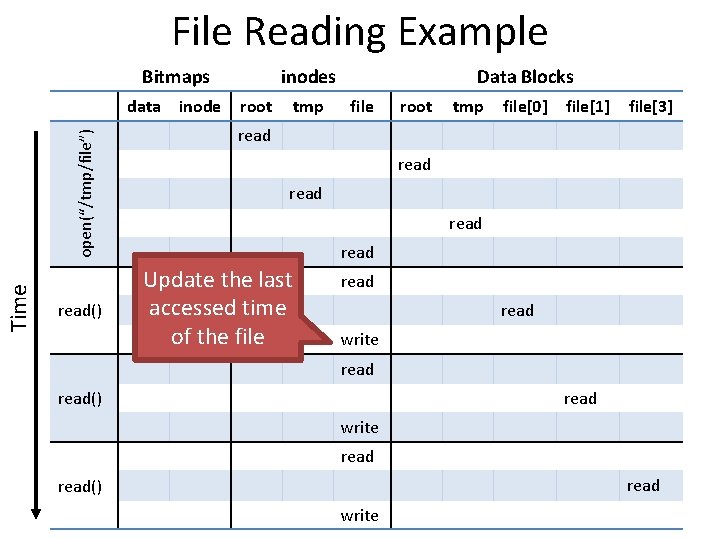
File Reading Example Bitmaps Time open(“/tmp/file”) data read() inodes root tmp Data Blocks file root tmp file[0] file[1] file[3] read read Update the last accessed time of the file read write read read() write
![Time data inodes root tmp Data Blocks file root tmp file0 read opentmpfile File Time data inodes root tmp Data Blocks file root tmp file[0] read open(“/tmp/file”) File](https://slidetodoc.com/presentation_image_h/81e4aa37b561f930a0d53b2c71b221de/image-40.jpg)
Time data inodes root tmp Data Blocks file root tmp file[0] read open(“/tmp/file”) File Create and Write Example Bitmaps read write Update the modified time of the directory write read write() read write
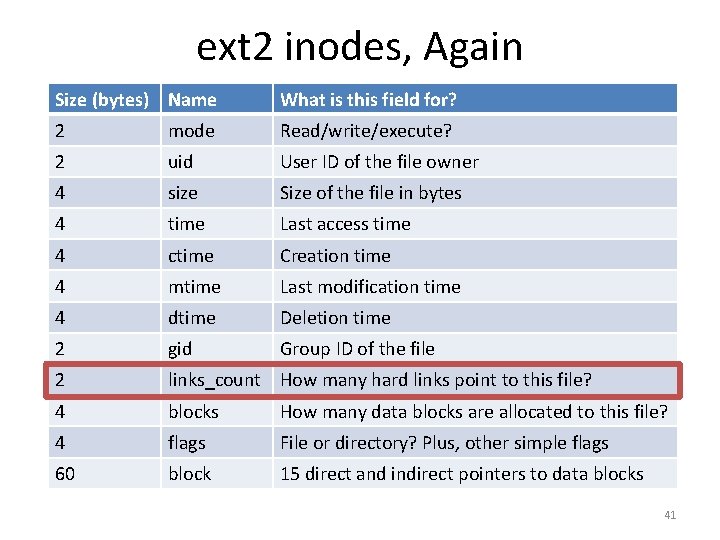
ext 2 inodes, Again Size (bytes) Name What is this field for? 2 mode Read/write/execute? 2 uid User ID of the file owner 4 size Size of the file in bytes 4 time Last access time 4 ctime Creation time 4 mtime Last modification time 4 dtime Deletion time 2 gid Group ID of the file 2 links_count How many hard links point to this file? 4 blocks How many data blocks are allocated to this file? 4 flags File or directory? Plus, other simple flags 60 block 15 direct and indirect pointers to data blocks 41
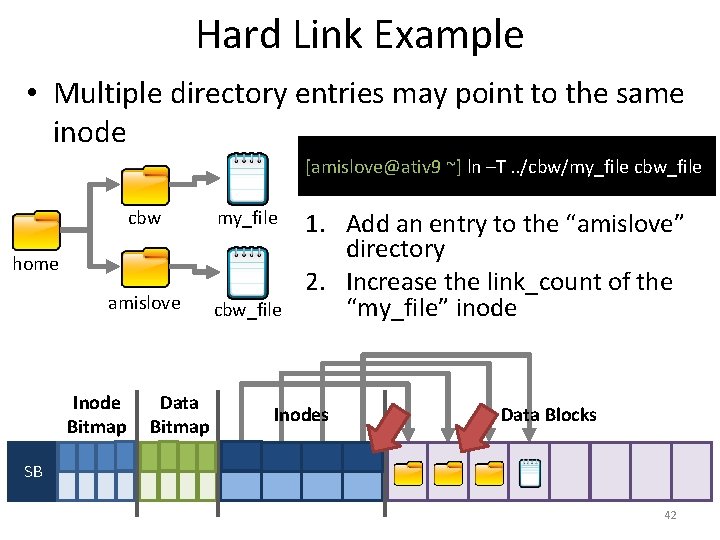
Hard Link Example • Multiple directory entries may point to the same inode [amislove@ativ 9 ~] ln –T. . /cbw/my_file cbw my_file amislove cbw_file home Inode Bitmap Data Bitmap 1. Add an entry to the “amislove” directory 2. Increase the link_count of the “my_file” inode Inodes Data Blocks SB 42
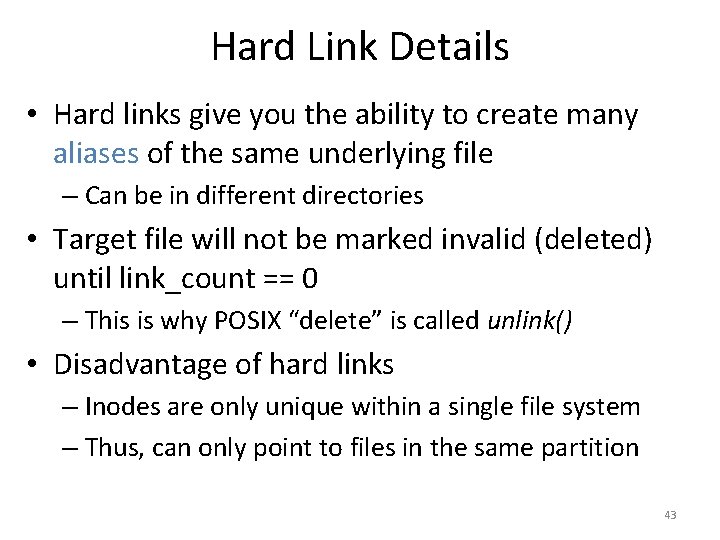
Hard Link Details • Hard links give you the ability to create many aliases of the same underlying file – Can be in different directories • Target file will not be marked invalid (deleted) until link_count == 0 – This is why POSIX “delete” is called unlink() • Disadvantage of hard links – Inodes are only unique within a single file system – Thus, can only point to files in the same partition 43
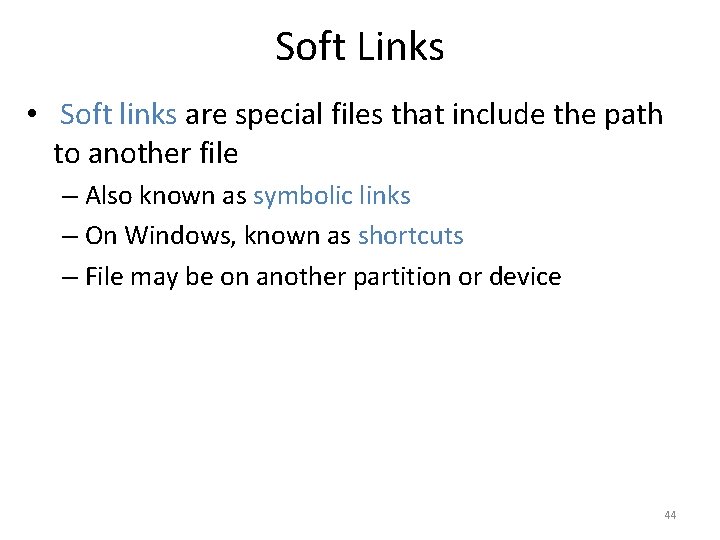
Soft Links • Soft links are special files that include the path to another file – Also known as symbolic links – On Windows, known as shortcuts – File may be on another partition or device 44
![Soft Link Example amisloveativ 9 ln s cbwmyfile cbw myfile amislove cbwfile Soft Link Example [amislove@ativ 9 ~] ln –s. . /cbw/my_file cbw my_file amislove cbw_file](https://slidetodoc.com/presentation_image_h/81e4aa37b561f930a0d53b2c71b221de/image-45.jpg)
Soft Link Example [amislove@ativ 9 ~] ln –s. . /cbw/my_file cbw my_file amislove cbw_file home Inode Bitmap Data Bitmap 1. Create a soft link file 2. Add it to the current directory Inodes Data Blocks SB 45
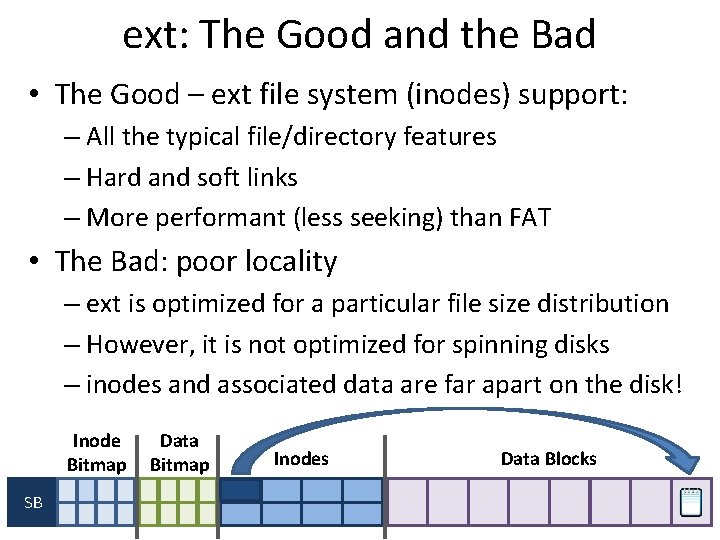
ext: The Good and the Bad • The Good – ext file system (inodes) support: – All the typical file/directory features – Hard and soft links – More performant (less seeking) than FAT • The Bad: poor locality – ext is optimized for a particular file size distribution – However, it is not optimized for spinning disks – inodes and associated data are far apart on the disk! Inode Bitmap SB Data Bitmap Inodes Data Blocks 46
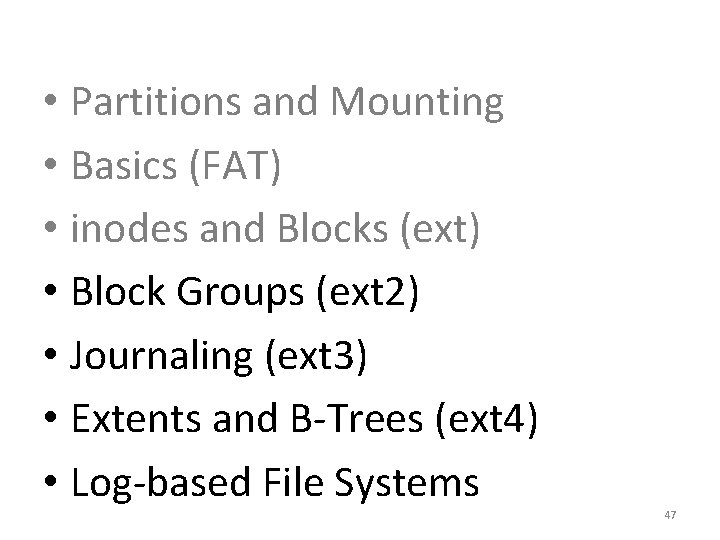
• Partitions and Mounting • Basics (FAT) • inodes and Blocks (ext) • Block Groups (ext 2) • Journaling (ext 3) • Extents and B-Trees (ext 4) • Log-based File Systems 47
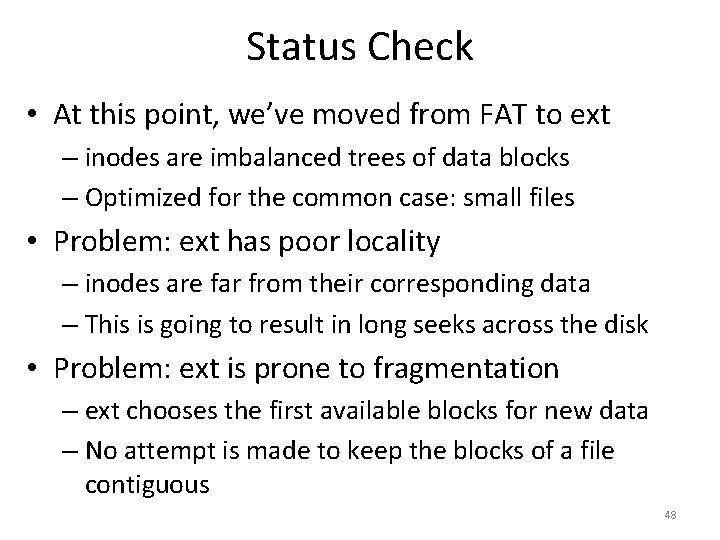
Status Check • At this point, we’ve moved from FAT to ext – inodes are imbalanced trees of data blocks – Optimized for the common case: small files • Problem: ext has poor locality – inodes are far from their corresponding data – This is going to result in long seeks across the disk • Problem: ext is prone to fragmentation – ext chooses the first available blocks for new data – No attempt is made to keep the blocks of a file contiguous 48
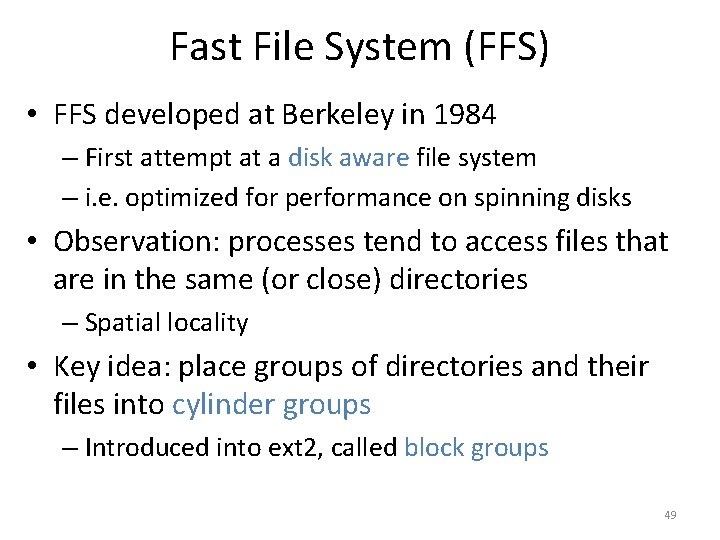
Fast File System (FFS) • FFS developed at Berkeley in 1984 – First attempt at a disk aware file system – i. e. optimized for performance on spinning disks • Observation: processes tend to access files that are in the same (or close) directories – Spatial locality • Key idea: place groups of directories and their files into cylinder groups – Introduced into ext 2, called block groups 49
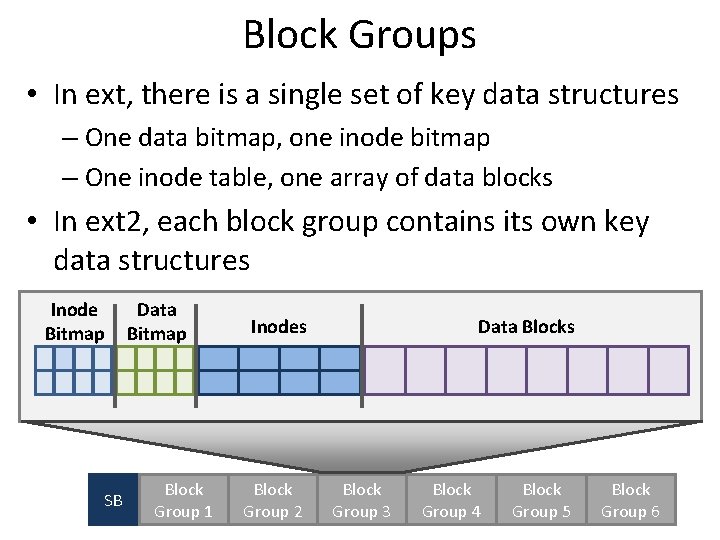
Block Groups • In ext, there is a single set of key data structures – One data bitmap, one inode bitmap – One inode table, one array of data blocks • In ext 2, each block group contains its own key data structures Inode Bitmap SB Data Bitmap Block Group 1 Inodes Block Group 2 Data Blocks Block Group 3 Block Group 4 Block Group 5 Block Group 6 50
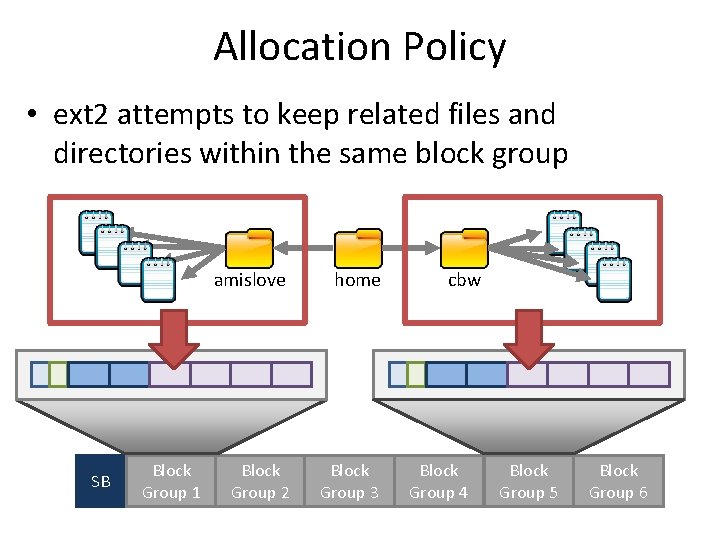
Allocation Policy • ext 2 attempts to keep related files and directories within the same block group SB Block Group 1 amislove home Block Group 2 Block Group 3 cbw Block Group 4 Block Group 5 Block Group 6
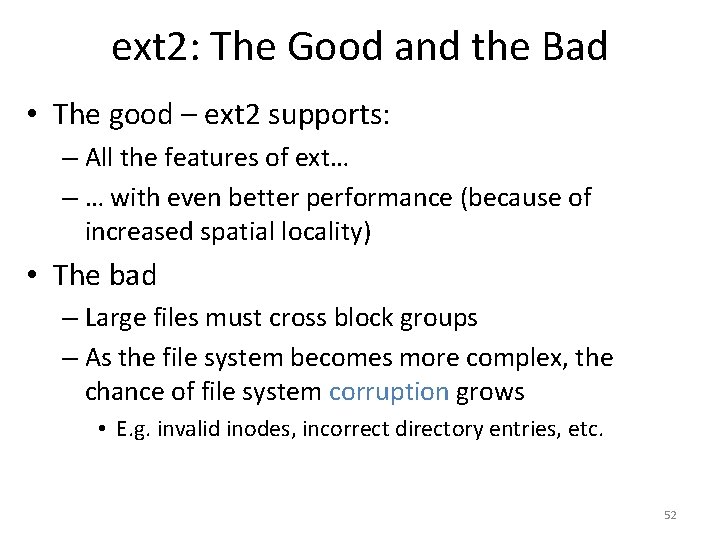
ext 2: The Good and the Bad • The good – ext 2 supports: – All the features of ext… – … with even better performance (because of increased spatial locality) • The bad – Large files must cross block groups – As the file system becomes more complex, the chance of file system corruption grows • E. g. invalid inodes, incorrect directory entries, etc. 52
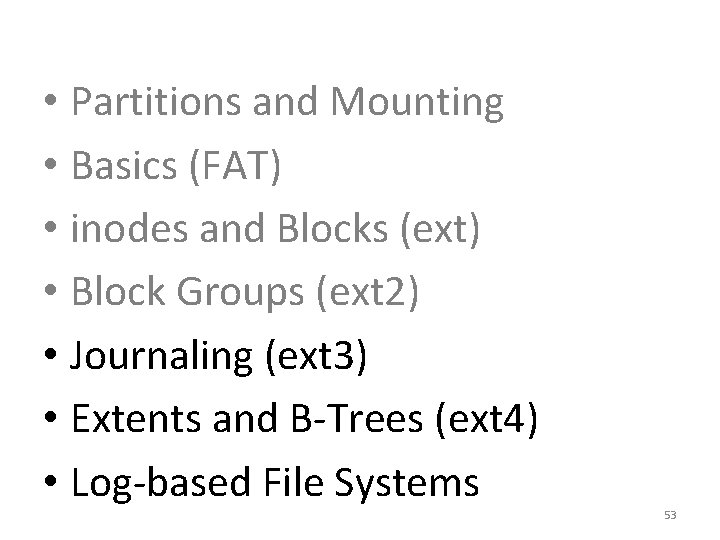
• Partitions and Mounting • Basics (FAT) • inodes and Blocks (ext) • Block Groups (ext 2) • Journaling (ext 3) • Extents and B-Trees (ext 4) • Log-based File Systems 53
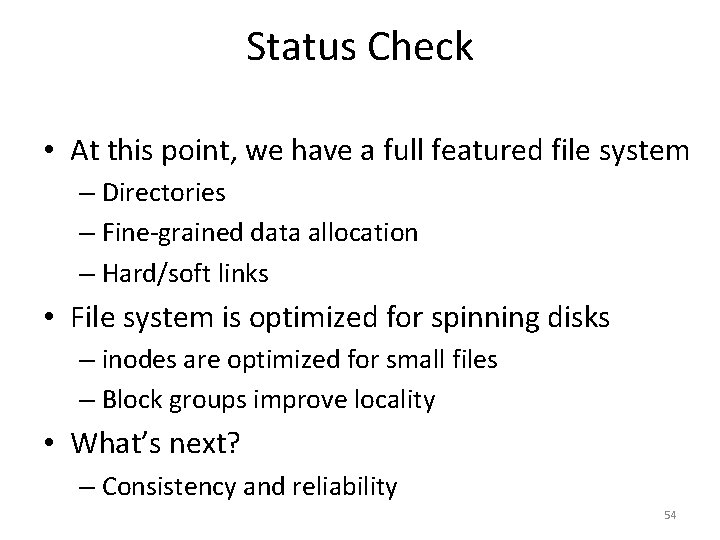
Status Check • At this point, we have a full featured file system – Directories – Fine-grained data allocation – Hard/soft links • File system is optimized for spinning disks – inodes are optimized for small files – Block groups improve locality • What’s next? – Consistency and reliability 54
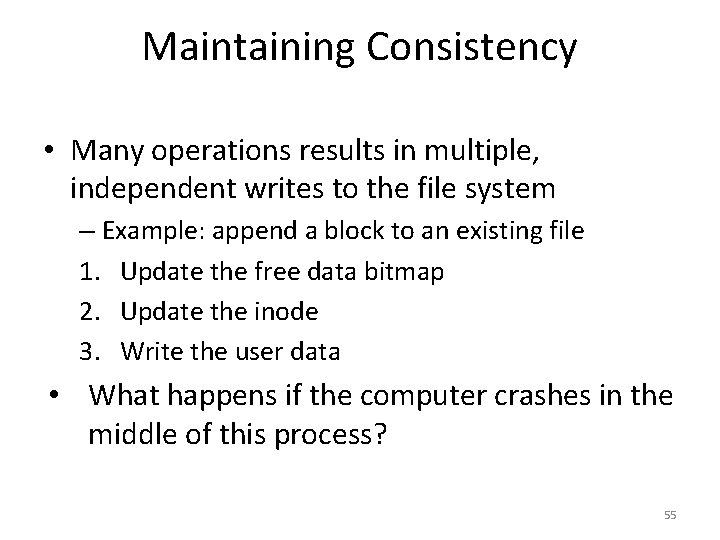
Maintaining Consistency • Many operations results in multiple, independent writes to the file system – Example: append a block to an existing file 1. Update the free data bitmap 2. Update the inode 3. Write the user data • What happens if the computer crashes in the middle of this process? 55
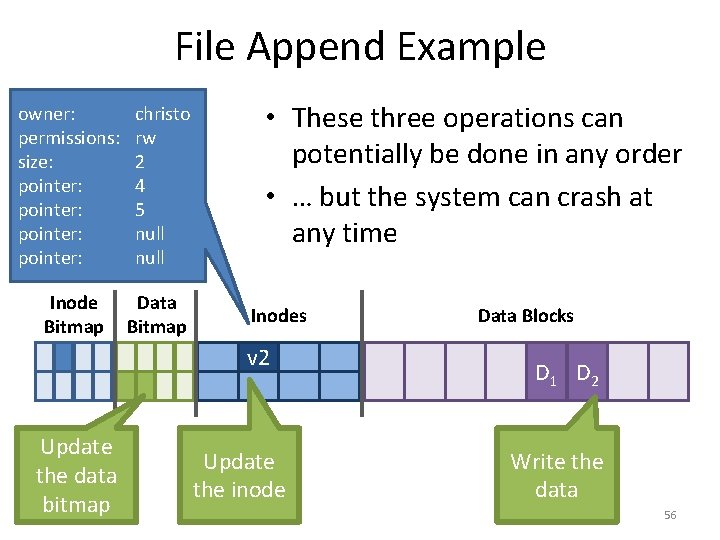
File Append Example owner: permissions: size: pointer: christo rw 2 1 4 5 null Inode Bitmap Data Bitmap • These three operations can potentially be done in any order • … but the system can crash at any time Inodes v 2 v 1 Update the data bitmap Update the inode Data Blocks D 1 D 2 Write the data 56
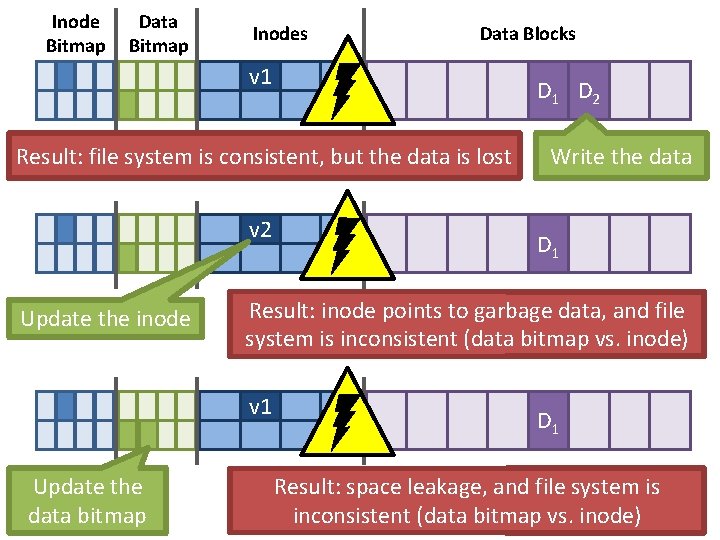
Inode Bitmap Data Bitmap Inodes Data Blocks v 1 D 2 Result: file system is consistent, but the data is lost v 2 v 1 Update the inode D 1 Result: inode points to garbage data, and file system is inconsistent (data bitmap vs. inode) v 1 Update the data bitmap Write the data D 1 Result: space leakage, and file system is inconsistent (data bitmap vs. inode)
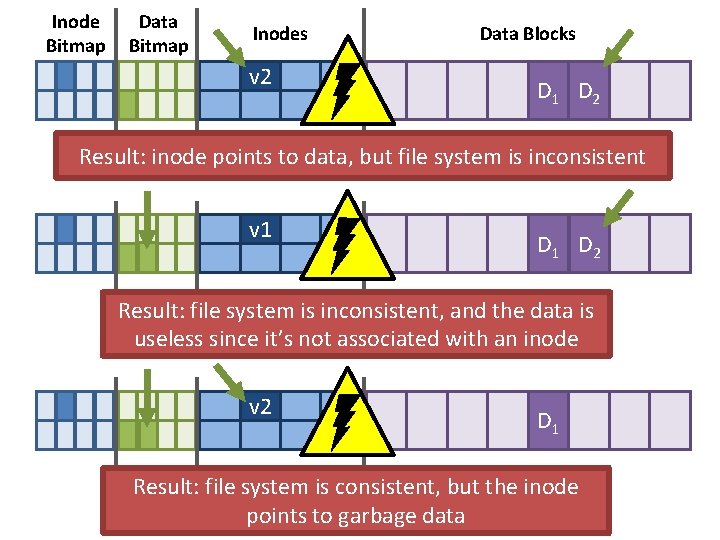
Inode Bitmap Data Bitmap Inodes v 1 v 2 Data Blocks D 1 D 2 Result: inode points to data, but file system is inconsistent v 1 D 2 Result: file system is inconsistent, and the data is useless since it’s not associated with an inode v 2 v 1 D 1 Result: file system is consistent, but the inode points to garbage data
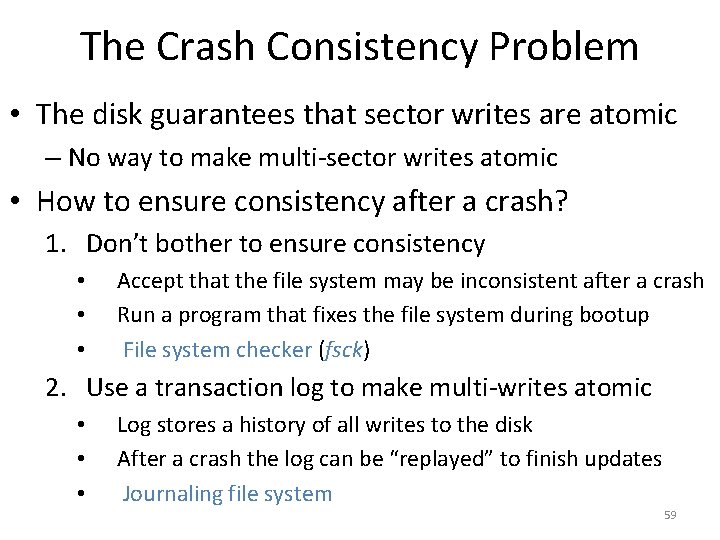
The Crash Consistency Problem • The disk guarantees that sector writes are atomic – No way to make multi-sector writes atomic • How to ensure consistency after a crash? 1. Don’t bother to ensure consistency • • • Accept that the file system may be inconsistent after a crash Run a program that fixes the file system during bootup File system checker (fsck) 2. Use a transaction log to make multi-writes atomic • • • Log stores a history of all writes to the disk After a crash the log can be “replayed” to finish updates Journaling file system 59
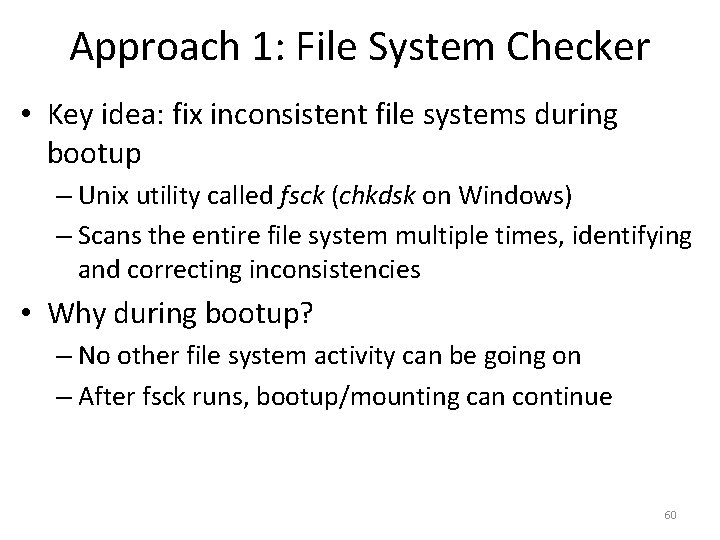
Approach 1: File System Checker • Key idea: fix inconsistent file systems during bootup – Unix utility called fsck (chkdsk on Windows) – Scans the entire file system multiple times, identifying and correcting inconsistencies • Why during bootup? – No other file system activity can be going on – After fsck runs, bootup/mounting can continue 60
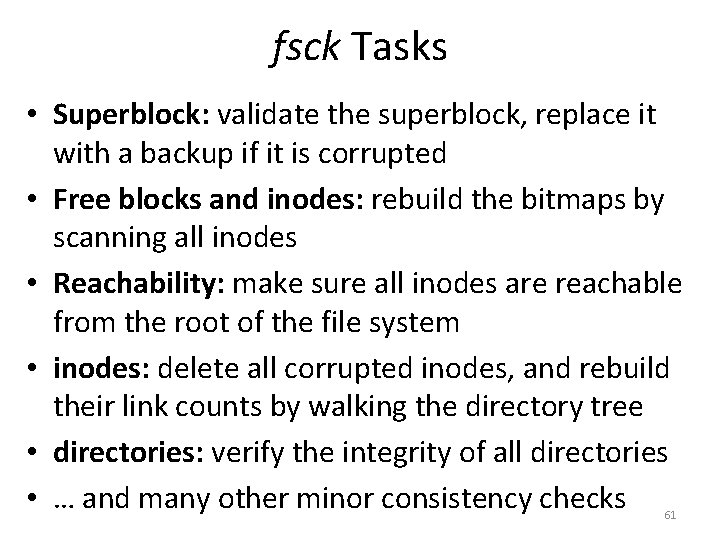
fsck Tasks • Superblock: validate the superblock, replace it with a backup if it is corrupted • Free blocks and inodes: rebuild the bitmaps by scanning all inodes • Reachability: make sure all inodes are reachable from the root of the file system • inodes: delete all corrupted inodes, and rebuild their link counts by walking the directory tree • directories: verify the integrity of all directories • … and many other minor consistency checks 61
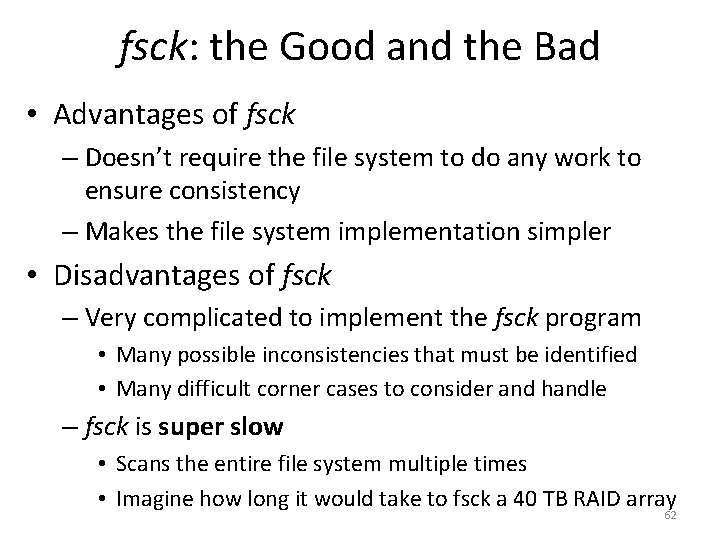
fsck: the Good and the Bad • Advantages of fsck – Doesn’t require the file system to do any work to ensure consistency – Makes the file system implementation simpler • Disadvantages of fsck – Very complicated to implement the fsck program • Many possible inconsistencies that must be identified • Many difficult corner cases to consider and handle – fsck is super slow • Scans the entire file system multiple times • Imagine how long it would take to fsck a 40 TB RAID array 62

63
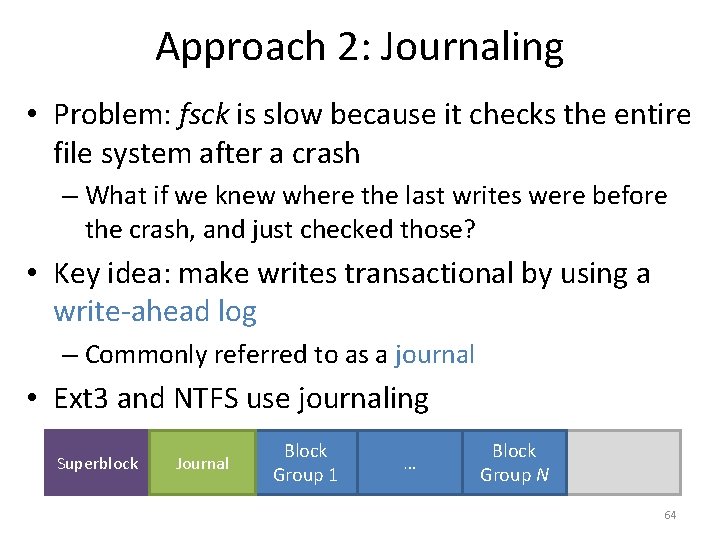
Approach 2: Journaling • Problem: fsck is slow because it checks the entire file system after a crash – What if we knew where the last writes were before the crash, and just checked those? • Key idea: make writes transactional by using a write-ahead log – Commonly referred to as a journal • Ext 3 and NTFS use journaling Superblock Block Group 0 Journal Block Group 1 … Block Group N 64
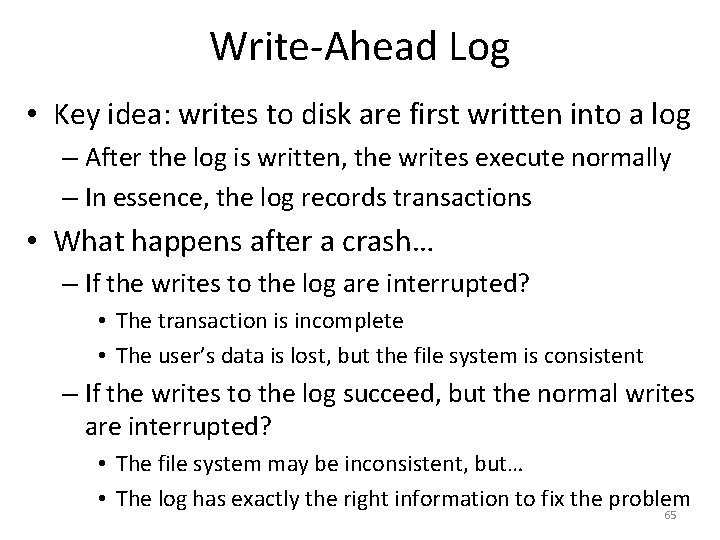
Write-Ahead Log • Key idea: writes to disk are first written into a log – After the log is written, the writes execute normally – In essence, the log records transactions • What happens after a crash… – If the writes to the log are interrupted? • The transaction is incomplete • The user’s data is lost, but the file system is consistent – If the writes to the log succeed, but the normal writes are interrupted? • The file system may be inconsistent, but… • The log has exactly the right information to fix the problem 65
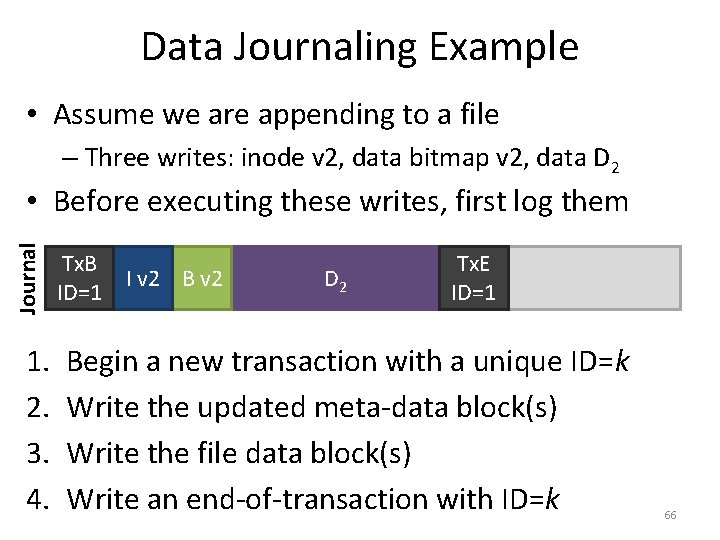
Data Journaling Example • Assume we are appending to a file – Three writes: inode v 2, data bitmap v 2, data D 2 Journal • Before executing these writes, first log them 1. 2. 3. 4. Tx. B ID=1 I v 2 B v 2 D 2 Tx. E ID=1 Begin a new transaction with a unique ID=k Write the updated meta-data block(s) Write the file data block(s) Write an end-of-transaction with ID=k 66
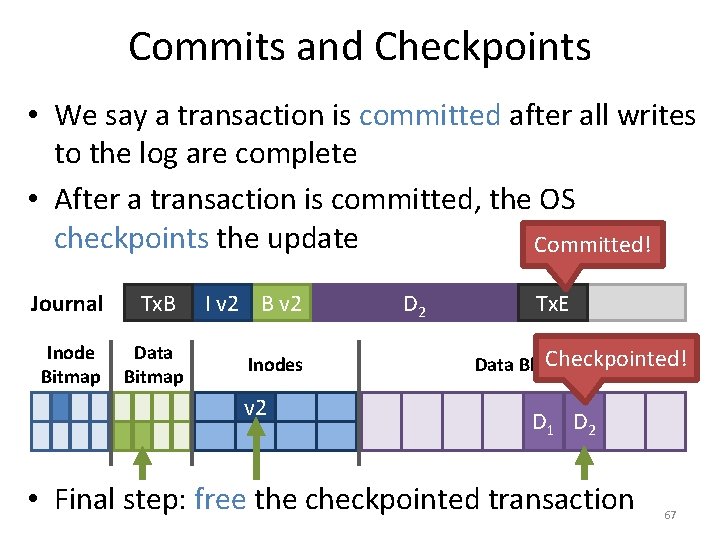
Commits and Checkpoints • We say a transaction is committed after all writes to the log are complete • After a transaction is committed, the OS checkpoints the update Committed! Journal Tx. B Inode Bitmap Data Bitmap I v 2 B v 2 Inodes v 1 v 2 D 2 Tx. E Checkpointed! Data Blocks D 1 D 2 • Final step: free the checkpointed transaction 67
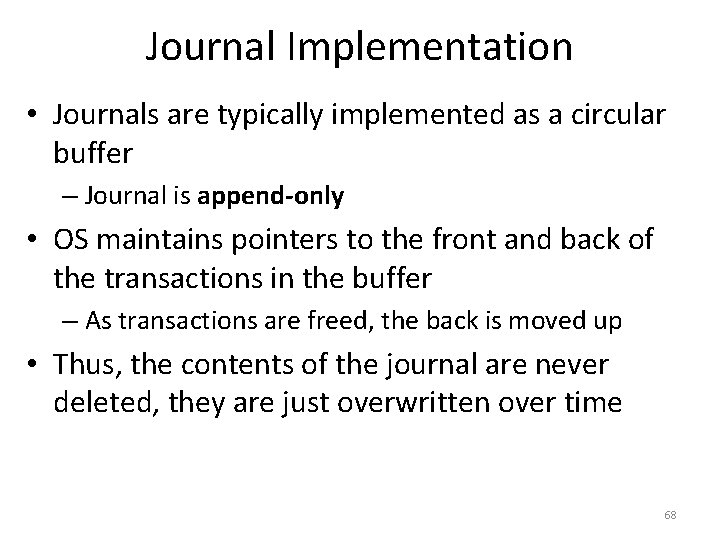
Journal Implementation • Journals are typically implemented as a circular buffer – Journal is append-only • OS maintains pointers to the front and back of the transactions in the buffer – As transactions are freed, the back is moved up • Thus, the contents of the journal are never deleted, they are just overwritten over time 68
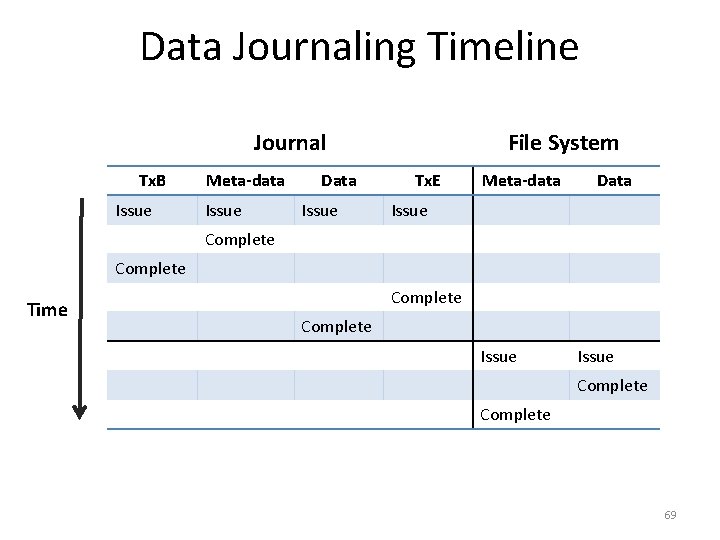
Data Journaling Timeline File System Journal Tx. B Issue Meta-data Issue Data Issue Tx. E Meta-data Data Issue Complete Time Complete Issue Complete 69
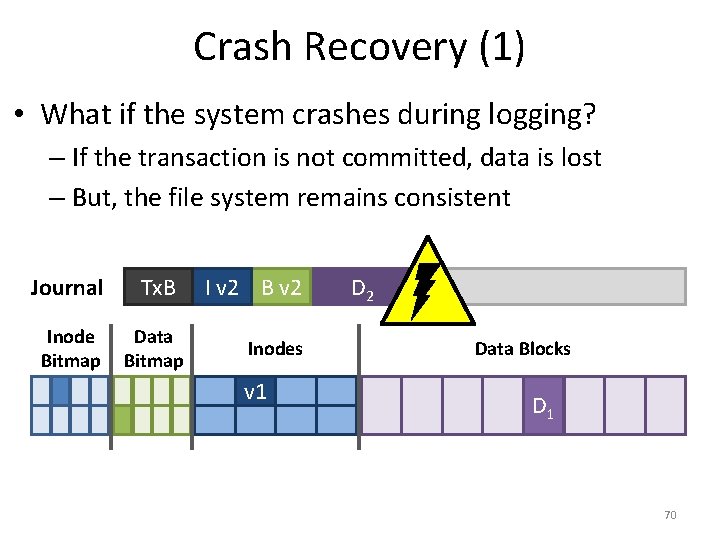
Crash Recovery (1) • What if the system crashes during logging? – If the transaction is not committed, data is lost – But, the file system remains consistent Journal Tx. B Inode Bitmap Data Bitmap I v 2 B v 2 Inodes v 1 D 2 Data Blocks D 1 70
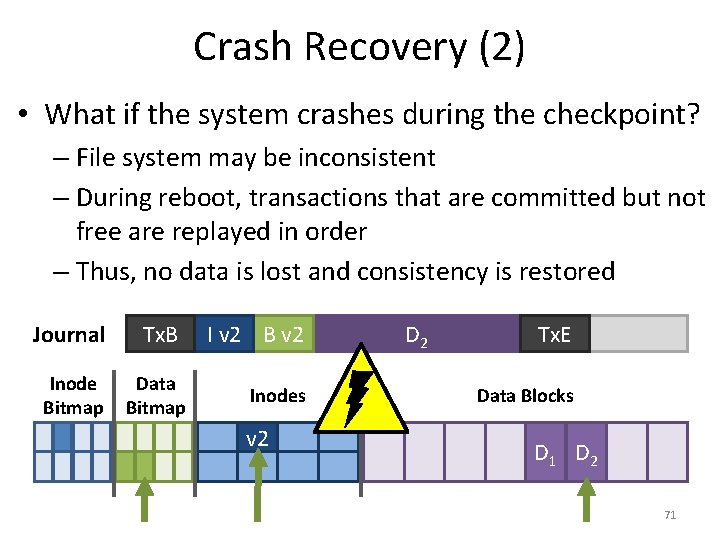
Crash Recovery (2) • What if the system crashes during the checkpoint? – File system may be inconsistent – During reboot, transactions that are committed but not free are replayed in order – Thus, no data is lost and consistency is restored Journal Tx. B Inode Bitmap Data Bitmap I v 2 B v 2 Inodes v 1 v 2 D 2 Tx. E Data Blocks D 1 D 2 71
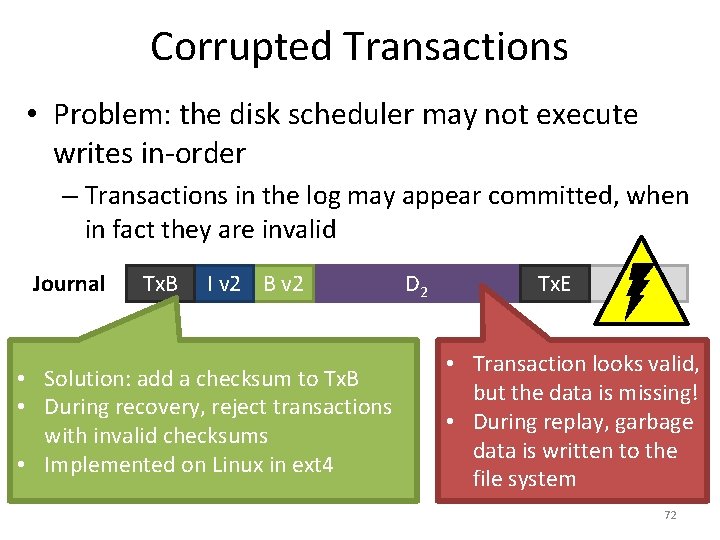
Corrupted Transactions • Problem: the disk scheduler may not execute writes in-order – Transactions in the log may appear committed, when in fact they are invalid Journal Tx. B I v 2 B v 2 • Solution: add a checksum to Tx. B • During recovery, reject transactions with invalid checksums • Implemented on Linux in ext 4 D 2 Tx. E • Transaction looks valid, but the data is missing! • During replay, garbage data is written to the file system 72
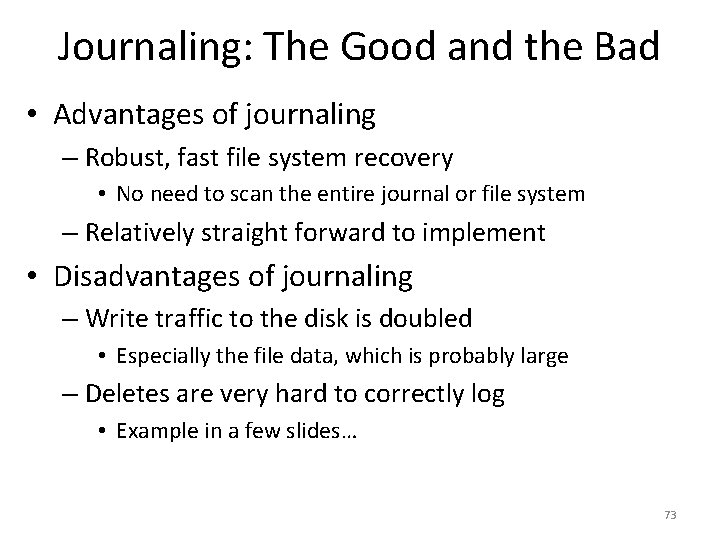
Journaling: The Good and the Bad • Advantages of journaling – Robust, fast file system recovery • No need to scan the entire journal or file system – Relatively straight forward to implement • Disadvantages of journaling – Write traffic to the disk is doubled • Especially the file data, which is probably large – Deletes are very hard to correctly log • Example in a few slides… 73
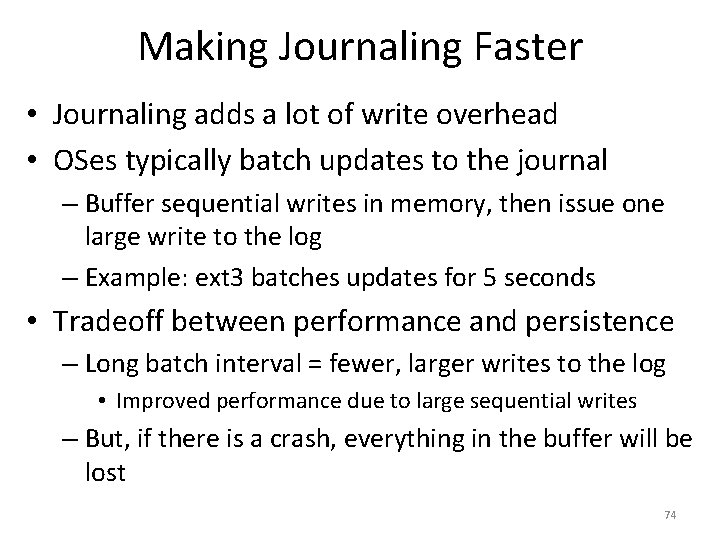
Making Journaling Faster • Journaling adds a lot of write overhead • OSes typically batch updates to the journal – Buffer sequential writes in memory, then issue one large write to the log – Example: ext 3 batches updates for 5 seconds • Tradeoff between performance and persistence – Long batch interval = fewer, larger writes to the log • Improved performance due to large sequential writes – But, if there is a crash, everything in the buffer will be lost 74
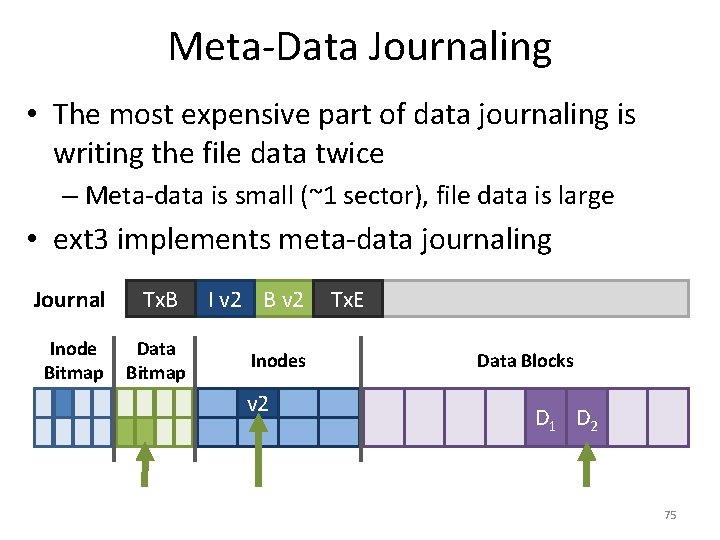
Meta-Data Journaling • The most expensive part of data journaling is writing the file data twice – Meta-data is small (~1 sector), file data is large • ext 3 implements meta-data journaling Journal Tx. B Inode Bitmap Data Bitmap I v 2 B v 2 Inodes v 1 v 2 Tx. E Data Blocks D 1 D 2 75
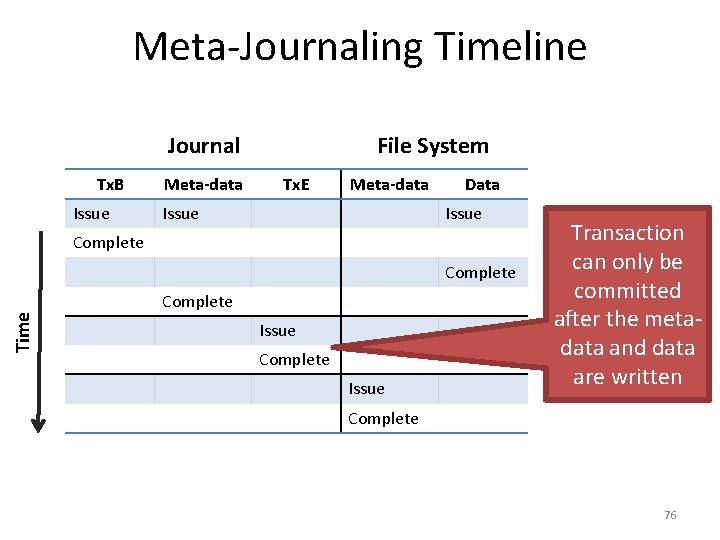
Meta-Journaling Timeline Journal Tx. B Issue Meta-data File System Tx. E Meta-data Issue Data Issue Complete Time Complete Issue Transaction can only be committed after the metadata and data are written Complete 76
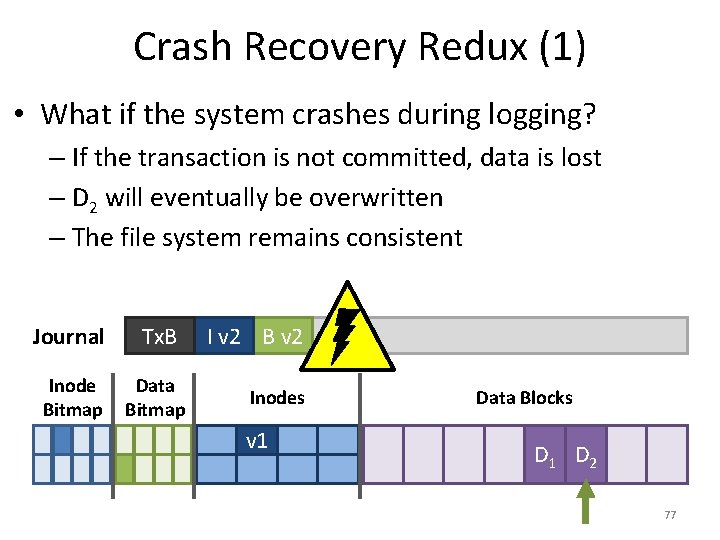
Crash Recovery Redux (1) • What if the system crashes during logging? – If the transaction is not committed, data is lost – D 2 will eventually be overwritten – The file system remains consistent Journal Tx. B Inode Bitmap Data Bitmap I v 2 B v 2 Inodes v 1 Data Blocks D 1 D 2 77
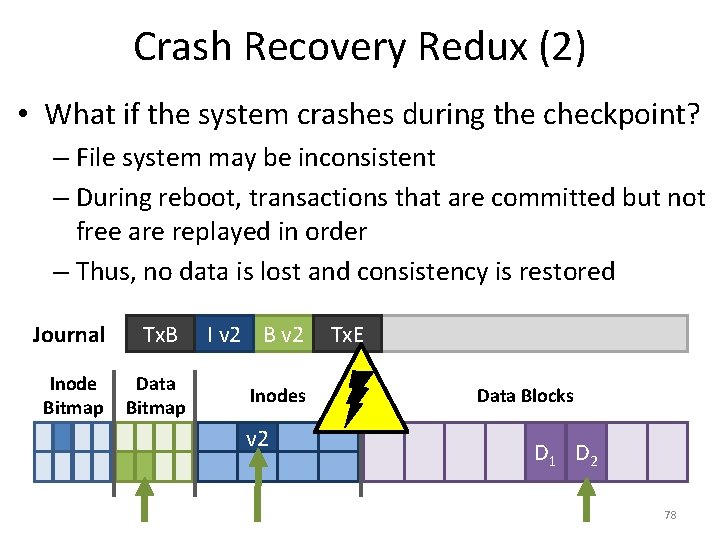
Crash Recovery Redux (2) • What if the system crashes during the checkpoint? – File system may be inconsistent – During reboot, transactions that are committed but not free are replayed in order – Thus, no data is lost and consistency is restored Journal Tx. B Inode Bitmap Data Bitmap I v 2 B v 2 Inodes v 1 v 2 Tx. E Data Blocks D 1 D 2 78
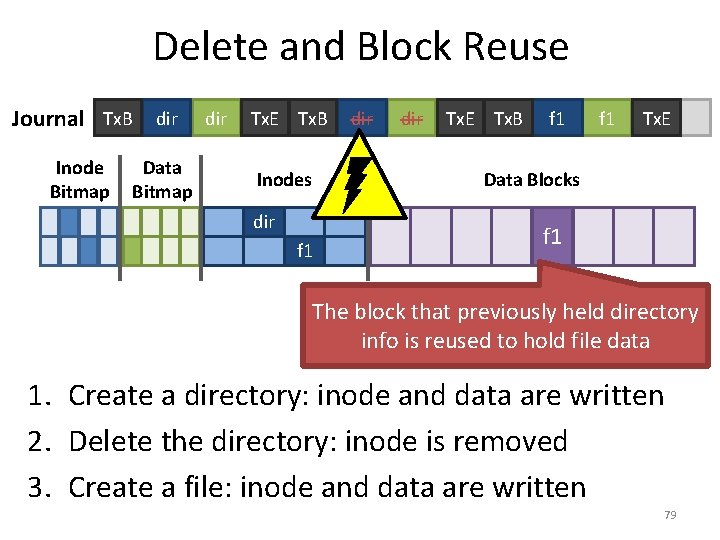
Delete and Block Reuse Journal Tx. B dir Inode Bitmap Data Bitmap dir Tx. E Tx. B Inodes dir Tx. E Tx. B f 1 Tx. E Data Blocks dir f 1 The block that previously held directory info is reused to hold file data 1. Create a directory: inode and data are written 2. Delete the directory: inode is removed 3. Create a file: inode and data are written 79
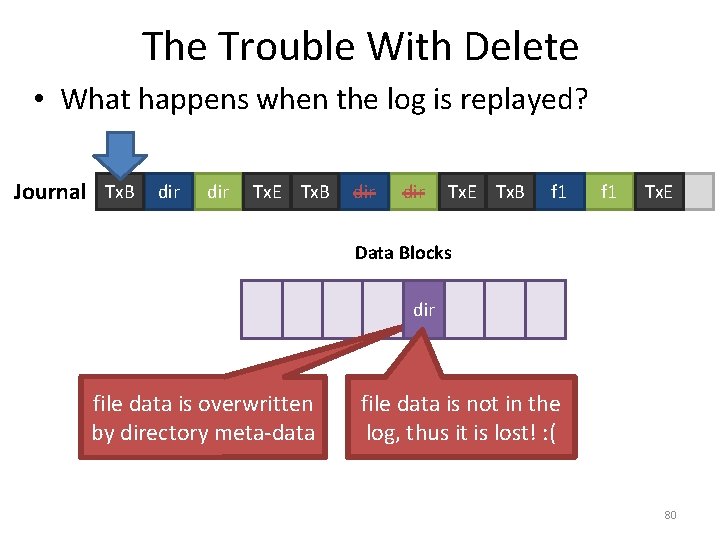
The Trouble With Delete • What happens when the log is replayed? Journal Tx. B dir dir Tx. E Tx. B f 1 Tx. E Data Blocks dir f 1 file data is overwritten by directory meta-data file data is not in the log, thus it is lost! : ( 80
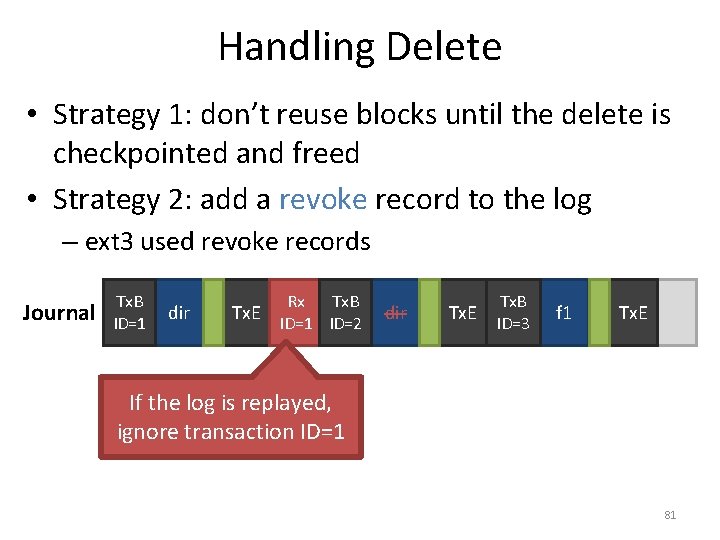
Handling Delete • Strategy 1: don’t reuse blocks until the delete is checkpointed and freed • Strategy 2: add a revoke record to the log – ext 3 used revoke records Journal Tx. B ID=1 dir Tx. E Rx Tx. B ID=1 ID=2 dir Tx. E Tx. B ID=3 f 1 Tx. E If the log is replayed, ignore transaction ID=1 81
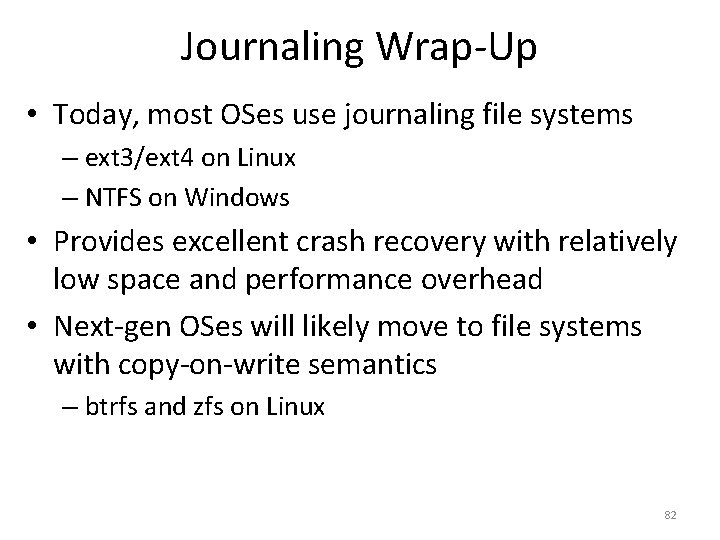
Journaling Wrap-Up • Today, most OSes use journaling file systems – ext 3/ext 4 on Linux – NTFS on Windows • Provides excellent crash recovery with relatively low space and performance overhead • Next-gen OSes will likely move to file systems with copy-on-write semantics – btrfs and zfs on Linux 82
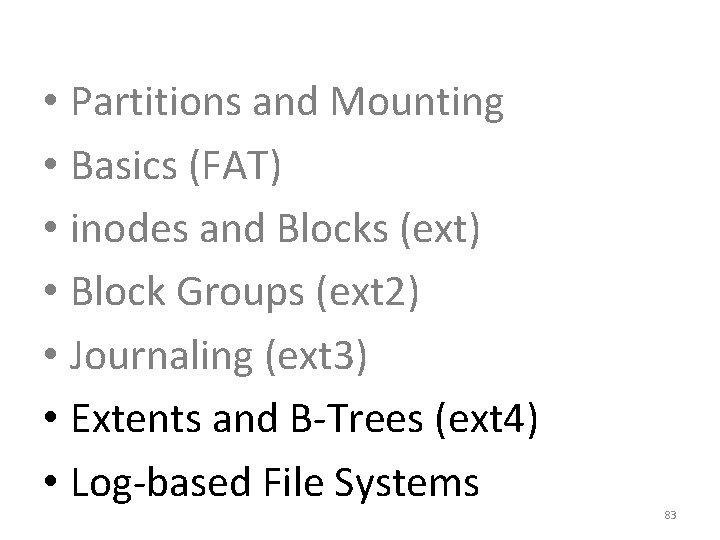
• Partitions and Mounting • Basics (FAT) • inodes and Blocks (ext) • Block Groups (ext 2) • Journaling (ext 3) • Extents and B-Trees (ext 4) • Log-based File Systems 83
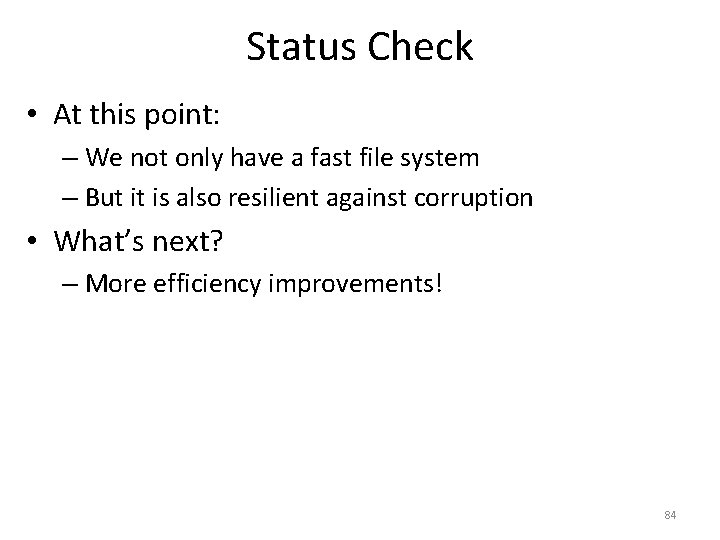
Status Check • At this point: – We not only have a fast file system – But it is also resilient against corruption • What’s next? – More efficiency improvements! 84
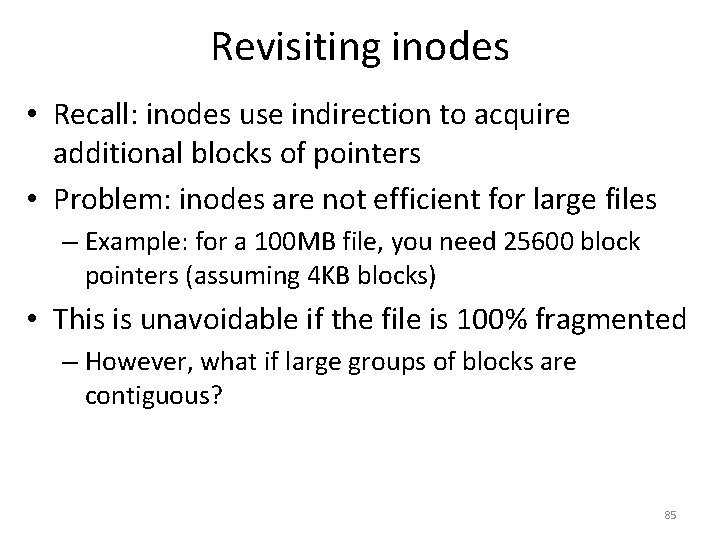
Revisiting inodes • Recall: inodes use indirection to acquire additional blocks of pointers • Problem: inodes are not efficient for large files – Example: for a 100 MB file, you need 25600 block pointers (assuming 4 KB blocks) • This is unavoidable if the file is 100% fragmented – However, what if large groups of blocks are contiguous? 85
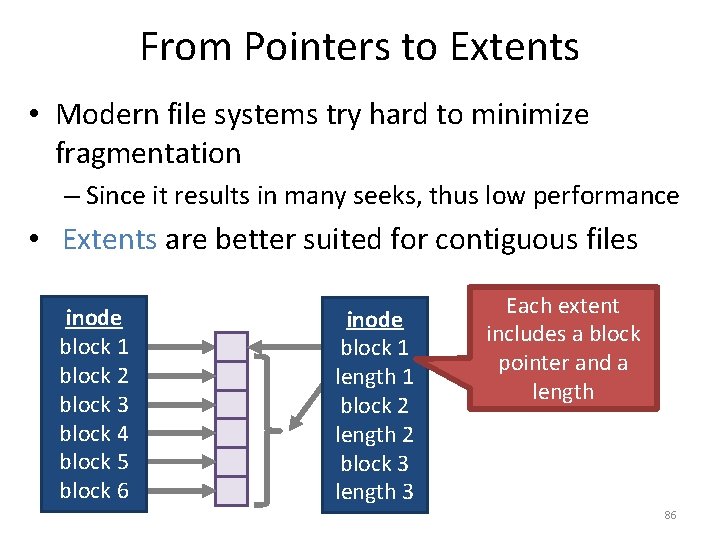
From Pointers to Extents • Modern file systems try hard to minimize fragmentation – Since it results in many seeks, thus low performance • Extents are better suited for contiguous files inode block 1 block 2 block 3 block 4 block 5 block 6 inode block 1 length 1 block 2 length 2 block 3 length 3 Each extent includes a block pointer and a length 86
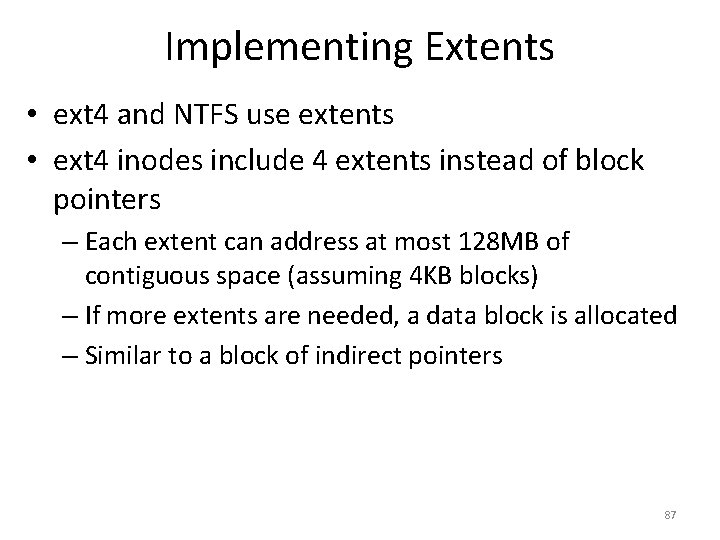
Implementing Extents • ext 4 and NTFS use extents • ext 4 inodes include 4 extents instead of block pointers – Each extent can address at most 128 MB of contiguous space (assuming 4 KB blocks) – If more extents are needed, a data block is allocated – Similar to a block of indirect pointers 87
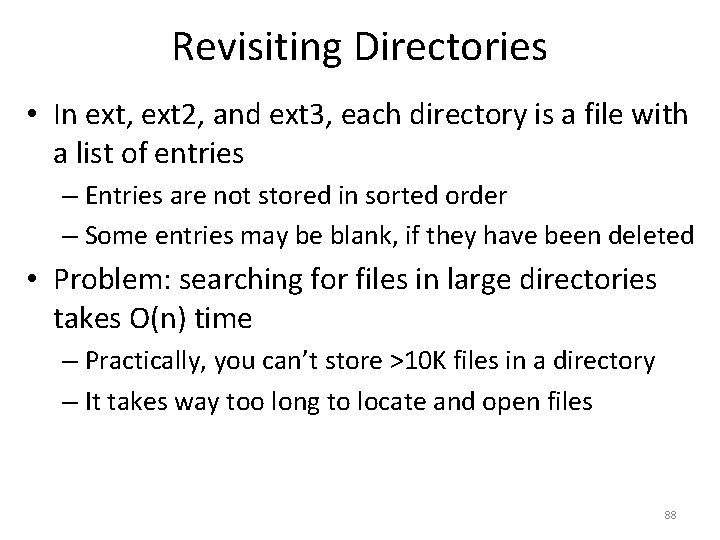
Revisiting Directories • In ext, ext 2, and ext 3, each directory is a file with a list of entries – Entries are not stored in sorted order – Some entries may be blank, if they have been deleted • Problem: searching for files in large directories takes O(n) time – Practically, you can’t store >10 K files in a directory – It takes way too long to locate and open files 88
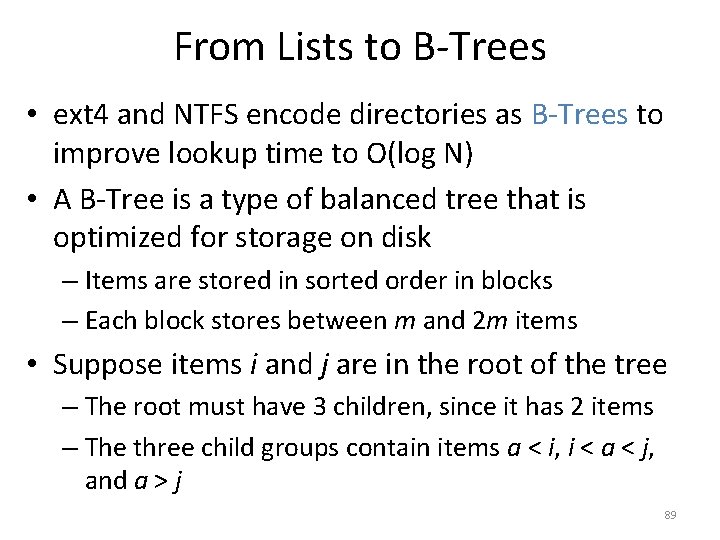
From Lists to B-Trees • ext 4 and NTFS encode directories as B-Trees to improve lookup time to O(log N) • A B-Tree is a type of balanced tree that is optimized for storage on disk – Items are stored in sorted order in blocks – Each block stores between m and 2 m items • Suppose items i and j are in the root of the tree – The root must have 3 children, since it has 2 items – The three child groups contain items a < i, i < a < j, and a > j 89
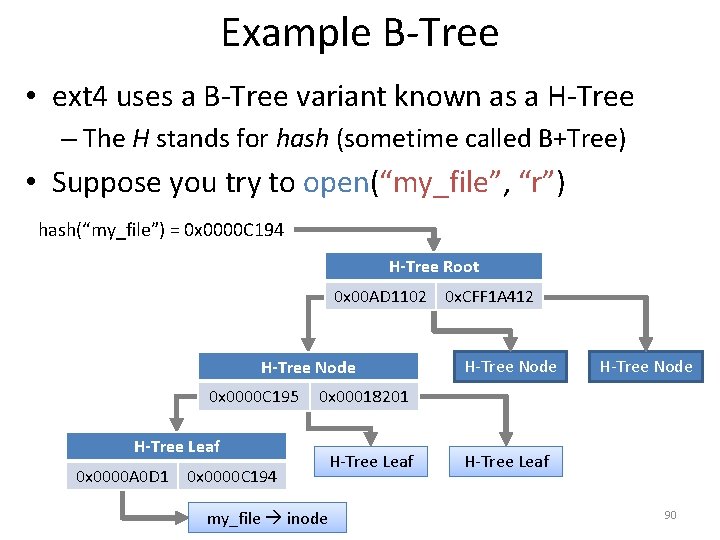
Example B-Tree • ext 4 uses a B-Tree variant known as a H-Tree – The H stands for hash (sometime called B+Tree) • Suppose you try to open(“my_file”, “r”) hash(“my_file”) = 0 x 0000 C 194 H-Tree Root 0 x 00 AD 1102 0 x. CFF 1 A 412 H-Tree Node 0 x 0000 C 195 H-Tree Node 0 x 00018201 H-Tree Leaf 0 x 0000 A 0 D 1 H-Tree Node 0 x 0000 C 194 my_file inode H-Tree Leaf 90
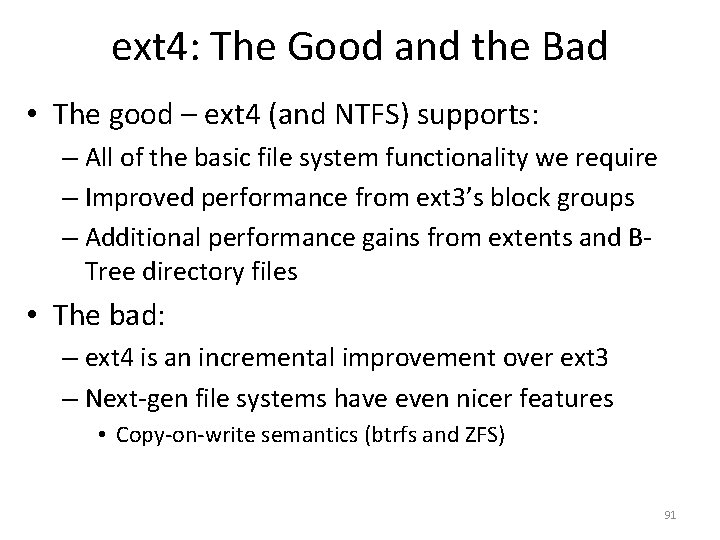
ext 4: The Good and the Bad • The good – ext 4 (and NTFS) supports: – All of the basic file system functionality we require – Improved performance from ext 3’s block groups – Additional performance gains from extents and BTree directory files • The bad: – ext 4 is an incremental improvement over ext 3 – Next-gen file systems have even nicer features • Copy-on-write semantics (btrfs and ZFS) 91
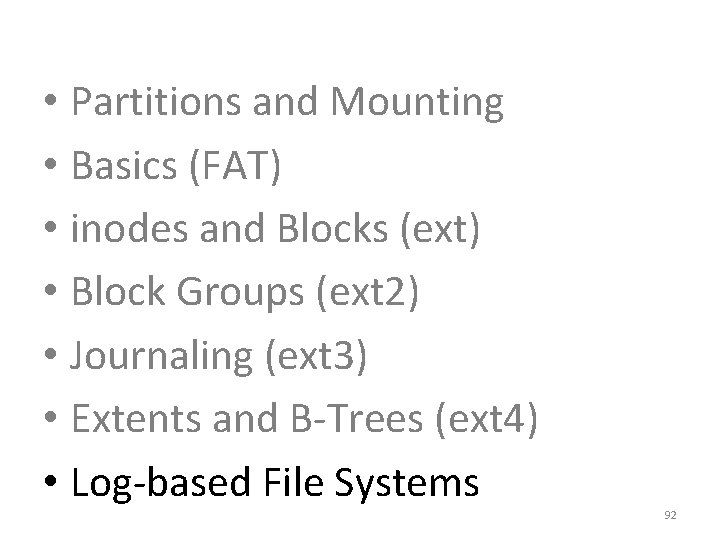
• Partitions and Mounting • Basics (FAT) • inodes and Blocks (ext) • Block Groups (ext 2) • Journaling (ext 3) • Extents and B-Trees (ext 4) • Log-based File Systems 92
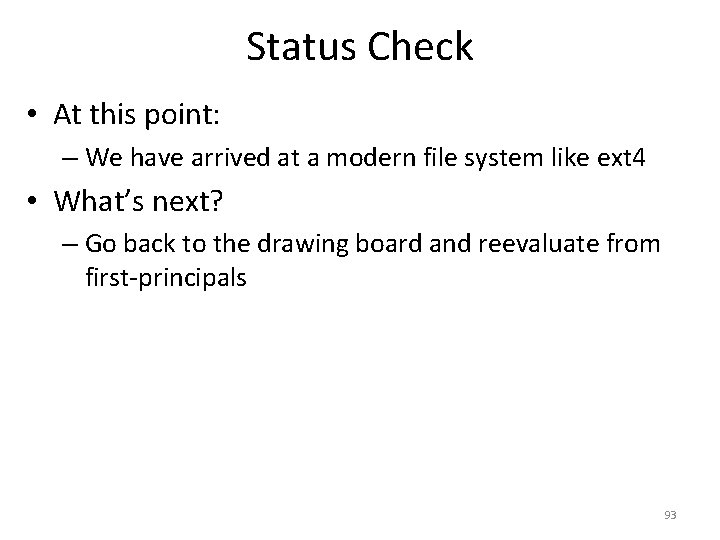
Status Check • At this point: – We have arrived at a modern file system like ext 4 • What’s next? – Go back to the drawing board and reevaluate from first-principals 93
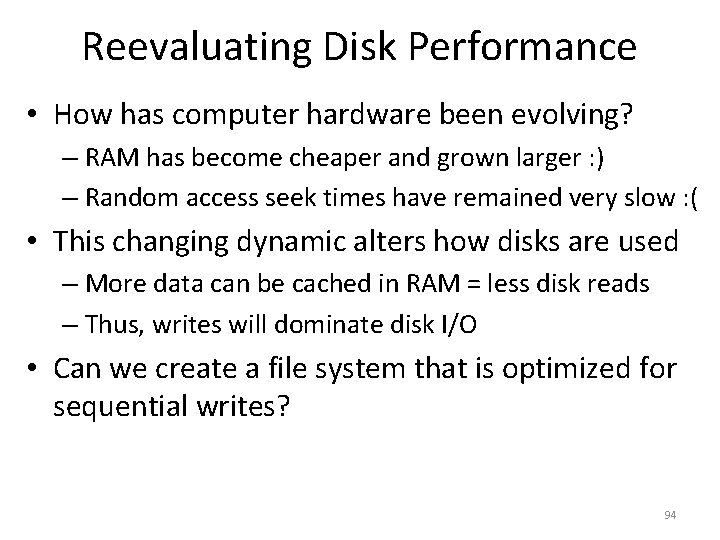
Reevaluating Disk Performance • How has computer hardware been evolving? – RAM has become cheaper and grown larger : ) – Random access seek times have remained very slow : ( • This changing dynamic alters how disks are used – More data can be cached in RAM = less disk reads – Thus, writes will dominate disk I/O • Can we create a file system that is optimized for sequential writes? 94
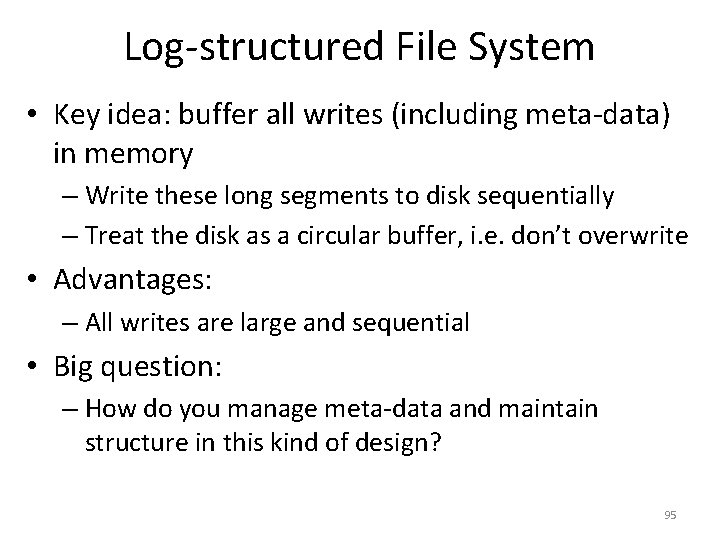
Log-structured File System • Key idea: buffer all writes (including meta-data) in memory – Write these long segments to disk sequentially – Treat the disk as a circular buffer, i. e. don’t overwrite • Advantages: – All writes are large and sequential • Big question: – How do you manage meta-data and maintain structure in this kind of design? 95
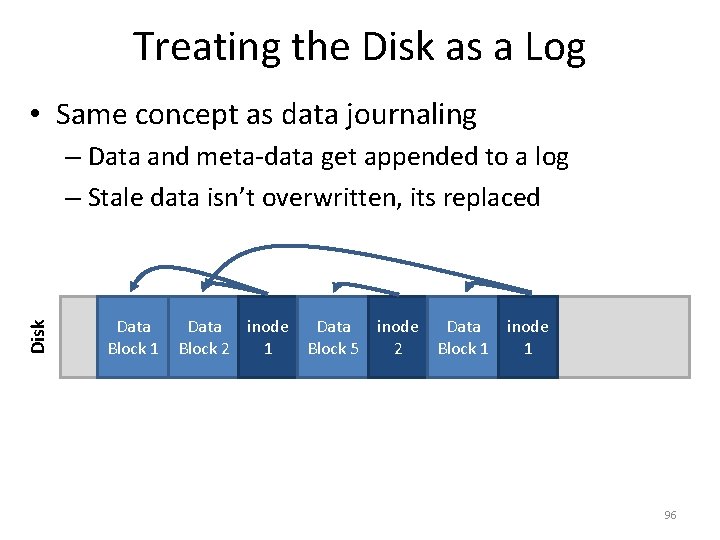
Treating the Disk as a Log • Same concept as data journaling Disk – Data and meta-data get appended to a log – Stale data isn’t overwritten, its replaced Data Block 1 Data inode Block 2 1 Data Block 5 inode 2 Data Block 1 inode 1 96
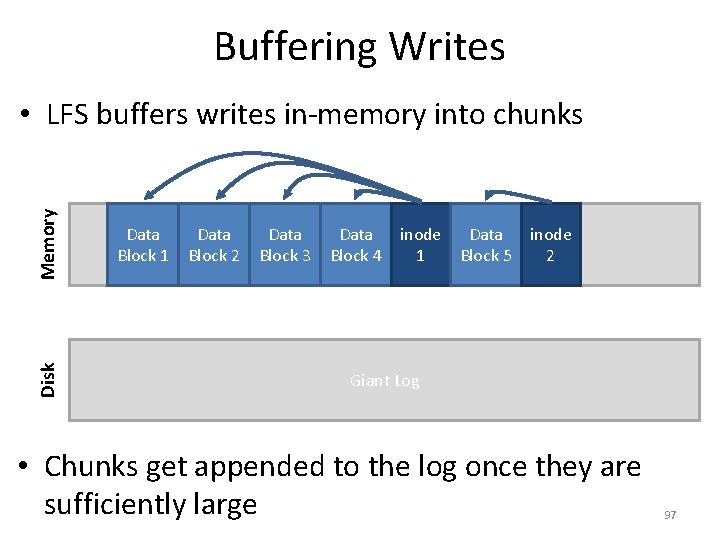
Buffering Writes Disk Memory • LFS buffers writes in-memory into chunks Data Block 1 Data Block 2 Data Block 3 Data Block 4 inode 1 Data Block 5 inode 2 Giant Log • Chunks get appended to the log once they are sufficiently large 97
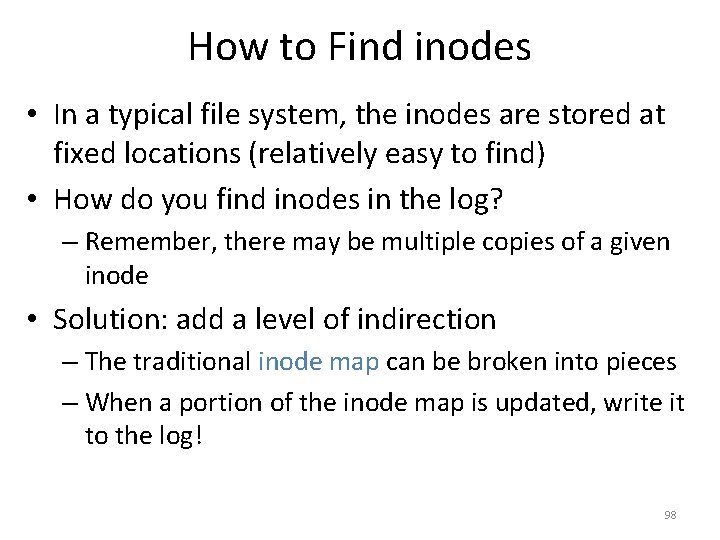
How to Find inodes • In a typical file system, the inodes are stored at fixed locations (relatively easy to find) • How do you find inodes in the log? – Remember, there may be multiple copies of a given inode • Solution: add a level of indirection – The traditional inode map can be broken into pieces – When a portion of the inode map is updated, write it to the log! 98
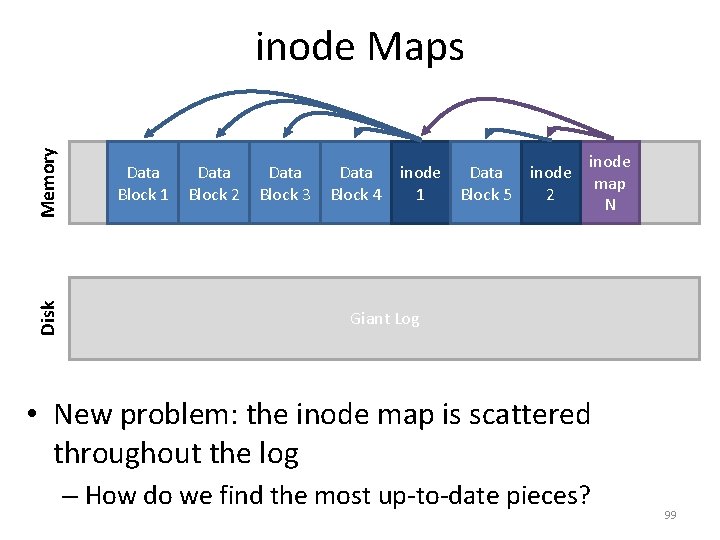
Disk Memory inode Maps Data Block 1 Data Block 2 Data Block 3 Data Block 4 inode 1 Data Block 5 inode 2 inode map N Giant Log • New problem: the inode map is scattered throughout the log – How do we find the most up-to-date pieces? 99
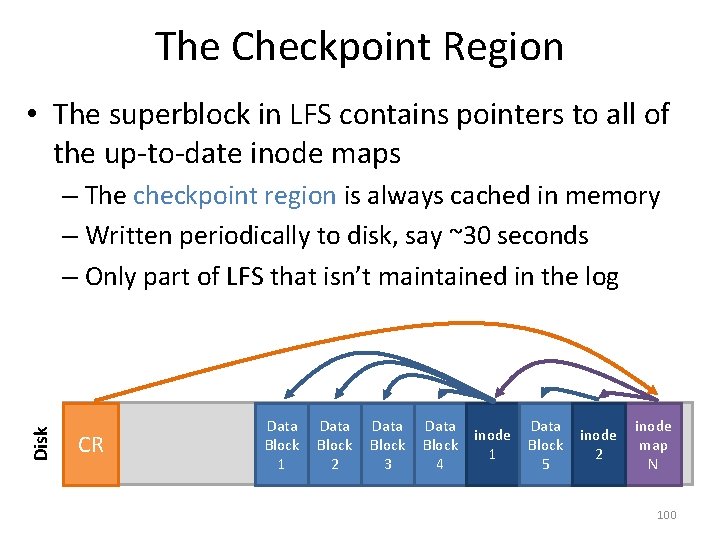
The Checkpoint Region • The superblock in LFS contains pointers to all of the up-to-date inode maps Disk – The checkpoint region is always cached in memory – Written periodically to disk, say ~30 seconds – Only part of LFS that isn’t maintained in the log CR Data Block 1 Data Block 2 Data Block 3 Data Block 4 inode 1 Data Block 5 inode 2 inode map N 100
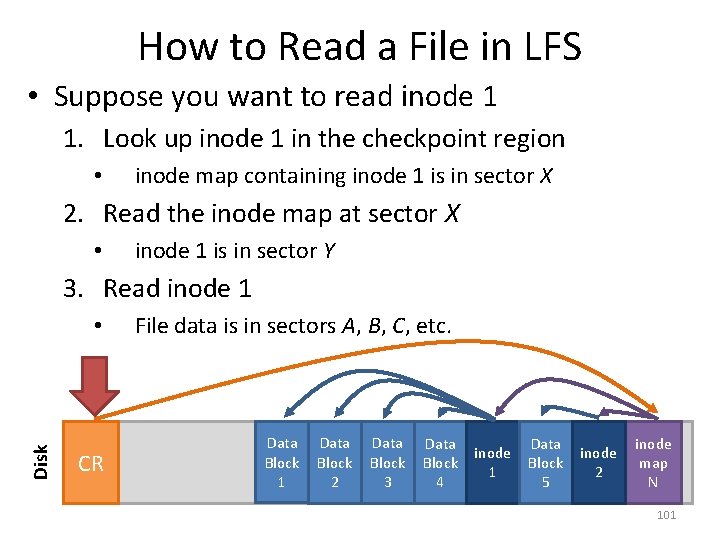
How to Read a File in LFS • Suppose you want to read inode 1 1. Look up inode 1 in the checkpoint region • inode map containing inode 1 is in sector X 2. Read the inode map at sector X • inode 1 is in sector Y 3. Read inode 1 Disk • CR File data is in sectors A, B, C, etc. Data Block 1 Data Block 2 Data Block 3 Data Block 4 inode 1 Data Block 5 inode 2 inode map N 101
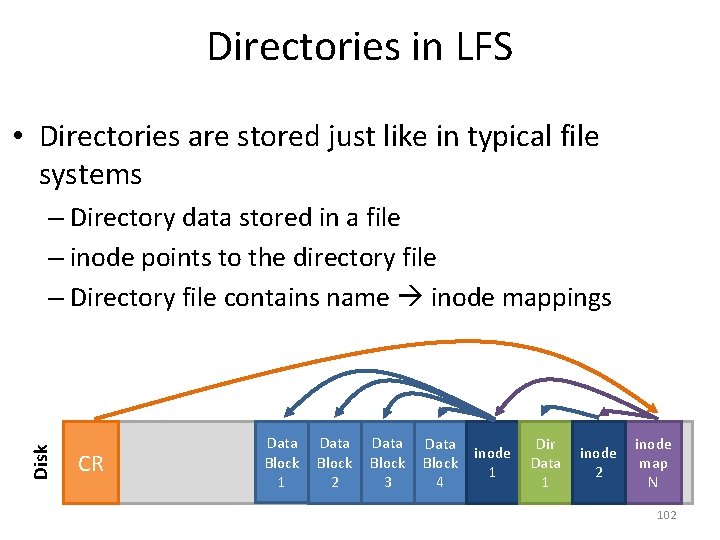
Directories in LFS • Directories are stored just like in typical file systems Disk – Directory data stored in a file – inode points to the directory file – Directory file contains name inode mappings CR Data Block 1 Data Block 2 Data Block 3 Data Block 4 inode 1 Dir Data 1 inode 2 inode map N 102
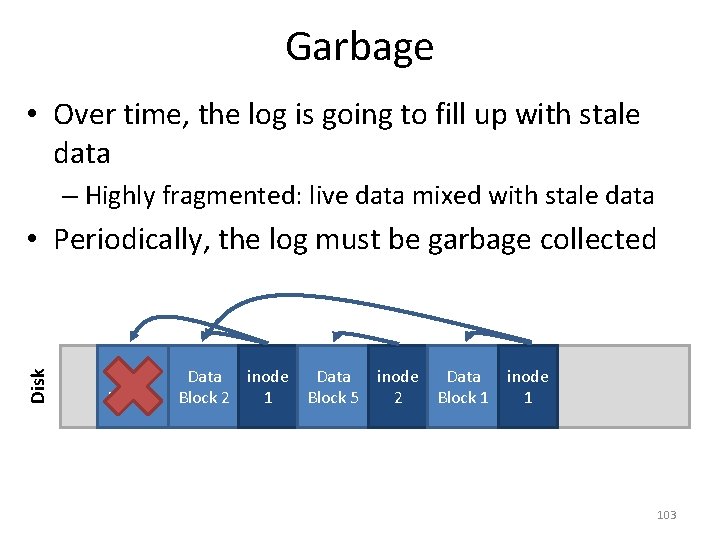
Garbage • Over time, the log is going to fill up with stale data – Highly fragmented: live data mixed with stale data Disk • Periodically, the log must be garbage collected Data Block 1 Data inode Block 2 1 Data Block 5 inode 2 Data Block 1 inode 1 103
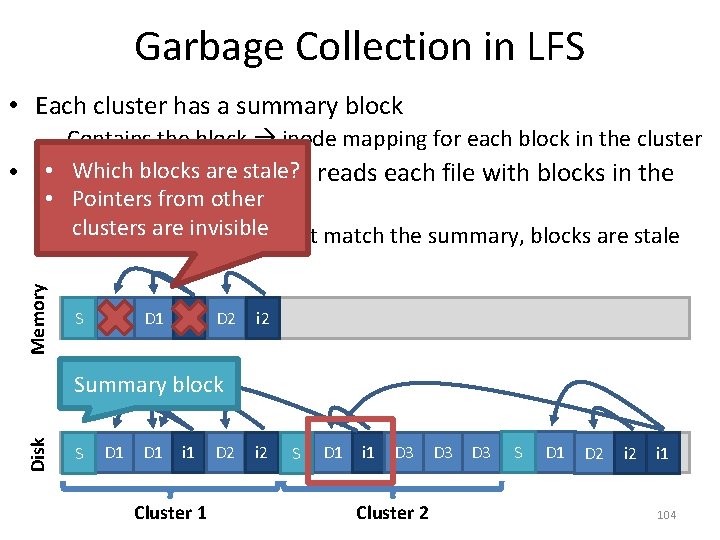
Garbage Collection in LFS • Each cluster has a summary block Memory – Contains the block inode mapping for each block in the cluster • check Which liveness, blocks arethe stale? • To GC reads each file with blocks in the • Pointers from other cluster are invisible – Ifclusters the current info doesn’t match the summary, blocks are stale S D 1 i 1 D 2 i 2 Disk Summary block S D 1 i 1 Cluster 1 D 2 i 2 S D 1 i 1 D 3 Cluster 2 D 3 S D 1 D 2 i 1 104
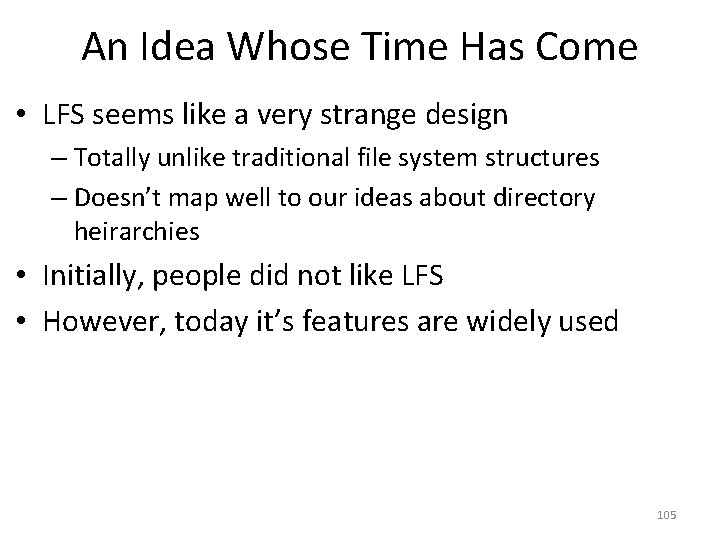
An Idea Whose Time Has Come • LFS seems like a very strange design – Totally unlike traditional file system structures – Doesn’t map well to our ideas about directory heirarchies • Initially, people did not like LFS • However, today it’s features are widely used 105
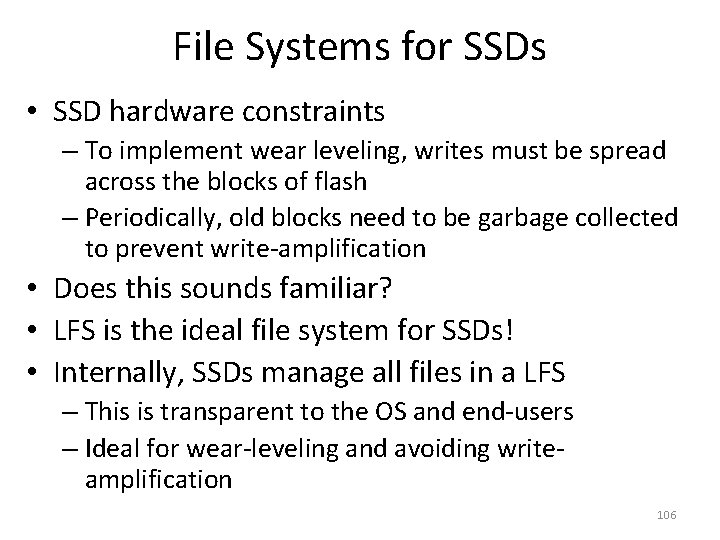
File Systems for SSDs • SSD hardware constraints – To implement wear leveling, writes must be spread across the blocks of flash – Periodically, old blocks need to be garbage collected to prevent write-amplification • Does this sounds familiar? • LFS is the ideal file system for SSDs! • Internally, SSDs manage all files in a LFS – This is transparent to the OS and end-users – Ideal for wear-leveling and avoiding writeamplification 106
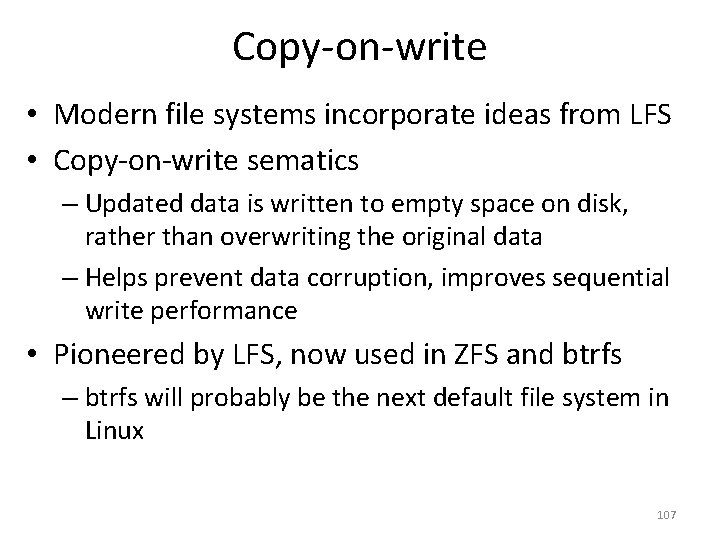
Copy-on-write • Modern file systems incorporate ideas from LFS • Copy-on-write sematics – Updated data is written to empty space on disk, rather than overwriting the original data – Helps prevent data corruption, improves sequential write performance • Pioneered by LFS, now used in ZFS and btrfs – btrfs will probably be the next default file system in Linux 107
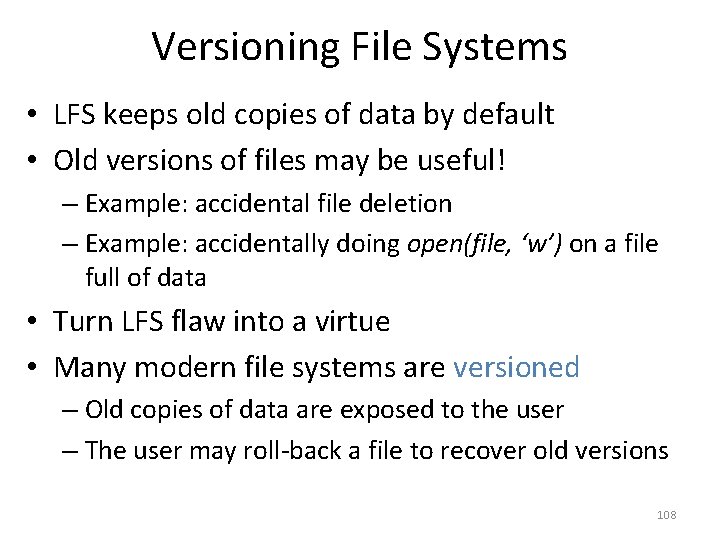
Versioning File Systems • LFS keeps old copies of data by default • Old versions of files may be useful! – Example: accidental file deletion – Example: accidentally doing open(file, ‘w’) on a file full of data • Turn LFS flaw into a virtue • Many modern file systems are versioned – Old copies of data are exposed to the user – The user may roll-back a file to recover old versions 108
 Frases de convencido
Frases de convencido 142 984 in scientific notation
142 984 in scientific notation File-file yang dibuat oleh user pada jenis file di linux
File-file yang dibuat oleh user pada jenis file di linux 01:640:244 lecture notes - lecture 15: plat, idah, farad
01:640:244 lecture notes - lecture 15: plat, idah, farad Physical image vs logical image
Physical image vs logical image File sharing management system
File sharing management system Remote file access in distributed file system
Remote file access in distributed file system An html file is a text file containing small markup tags
An html file is a text file containing small markup tags In a file-oriented information system, a transaction file
In a file-oriented information system, a transaction file Computer security 161 cryptocurrency lecture
Computer security 161 cryptocurrency lecture Computer-aided drug design lecture notes
Computer-aided drug design lecture notes Computer architecture lecture notes
Computer architecture lecture notes Computer architecture lecture
Computer architecture lecture Operating system lecture notes
Operating system lecture notes Articulators
Articulators Lecture sound systems
Lecture sound systems Computer science illuminated (doc or html) file
Computer science illuminated (doc or html) file File handling computer science
File handling computer science Mobile file systems
Mobile file systems Cluster based distributed file system
Cluster based distributed file system Distributed file systems
Distributed file systems Module 4 operating systems and file management
Module 4 operating systems and file management General objectives of computer
General objectives of computer Difference between a computer and computer system
Difference between a computer and computer system The large program that controls how the cpu communicates
The large program that controls how the cpu communicates Basic structure of a computer
Basic structure of a computer Diff between computer organization and architecture
Diff between computer organization and architecture Basic computer organization and design
Basic computer organization and design Design of basic computer in computer architecture
Design of basic computer in computer architecture Computer control of manufacturing systems
Computer control of manufacturing systems Ecor 1010
Ecor 1010 Dedicated system examples
Dedicated system examples Difference between computer network and distributed system
Difference between computer network and distributed system Direct motion specification is
Direct motion specification is Computer systems unit
Computer systems unit In css nc ii, avr stands for
In css nc ii, avr stands for Unit 2 task 2
Unit 2 task 2 The protection of information in computer systems
The protection of information in computer systems Accounting software introduction
Accounting software introduction Computer assisted guidance systems
Computer assisted guidance systems Computer systems
Computer systems Cs 1104 final exam
Cs 1104 final exam Cit computer systems
Cit computer systems Computer systems components
Computer systems components Computer system performance
Computer system performance Mcit 593
Mcit 593 Integration using tables and computer algebra systems
Integration using tables and computer algebra systems 15-213 introduction to computer systems
15-213 introduction to computer systems Unit 2 technology systems
Unit 2 technology systems Unit 2 computer systems
Unit 2 computer systems Unit 2 computer systems
Unit 2 computer systems 15-213 introduction to computer systems
15-213 introduction to computer systems Decision support systems and intelligent systems
Decision support systems and intelligent systems Dicapine
Dicapine Embedded systems vs cyber physical systems
Embedded systems vs cyber physical systems Elegant systems
Elegant systems Project procurement management lecture notes
Project procurement management lecture notes Lecture about sport
Lecture about sport Healthy lifestyle wrap up lecture
Healthy lifestyle wrap up lecture Existential nihilism
Existential nihilism Life lecture meaning
Life lecture meaning Randy pausch last lecture summary
Randy pausch last lecture summary Tensorflow lecture
Tensorflow lecture Theology proper lecture notes
Theology proper lecture notes Strategic management lecture
Strategic management lecture Geology lecture series
Geology lecture series Social psychology lecture
Social psychology lecture In text citation for a lecture
In text citation for a lecture Public sector accounting lecture notes
Public sector accounting lecture notes Wwwwwhh
Wwwwwhh Practical design to eurocode 2
Practical design to eurocode 2 Electricity and magnetism lecture notes
Electricity and magnetism lecture notes Classical mechanics
Classical mechanics What is a harmonic wave in physics
What is a harmonic wave in physics Physical science lecture notes
Physical science lecture notes Power system dynamics and stability lecture notes
Power system dynamics and stability lecture notes Natural language processing
Natural language processing Microbial physiology and metabolism lecture notes
Microbial physiology and metabolism lecture notes Application of mechatronics ppt
Application of mechatronics ppt Limits fits and tolerances
Limits fits and tolerances اهداف المطالعة
اهداف المطالعة Instruction de lecture et d'écriture
Instruction de lecture et d'écriture Lecture carte aéronautique
Lecture carte aéronautique Lecture title
Lecture title Slidetodoc.com
Slidetodoc.com Money-time relationship and equivalence
Money-time relationship and equivalence Bjt transistor notes
Bjt transistor notes Requirement analysis in software engineering notes
Requirement analysis in software engineering notes Katus lighting
Katus lighting Le registre tragique dans le dernier jour d'un condamné
Le registre tragique dans le dernier jour d'un condamné Tegrity lecture capture
Tegrity lecture capture What are social letters
What are social letters Current gain formula for bjt
Current gain formula for bjt Examples of harvard referencing
Examples of harvard referencing How to write a recipe review
How to write a recipe review The parsec lecture tutorial answers
The parsec lecture tutorial answers Introduction to ofdm
Introduction to ofdm Basic semiconductor physics:
Basic semiconductor physics: épreuve de hugh et leifson
épreuve de hugh et leifson Land use planning '' lecture notes
Land use planning '' lecture notes Grille de lecture systémique
Grille de lecture systémique La progression dramatique antigone
La progression dramatique antigone Lecture pas à pas
Lecture pas à pas Renoir la lecture
Renoir la lecture Relecture automatique de formulaires
Relecture automatique de formulaires Les dictions
Les dictions La ficelle theme
La ficelle theme Comprhension
Comprhension Lecture villa dr najeeb
Lecture villa dr najeeb