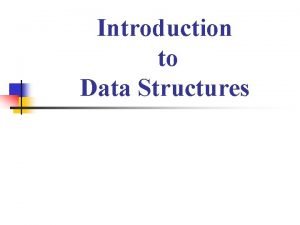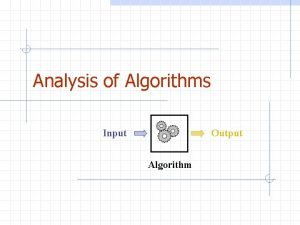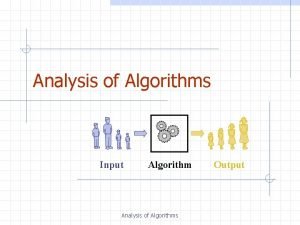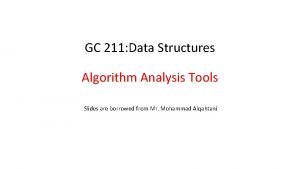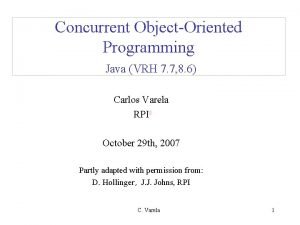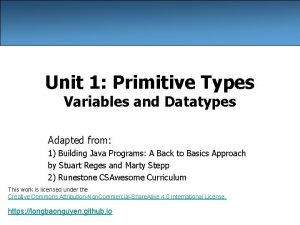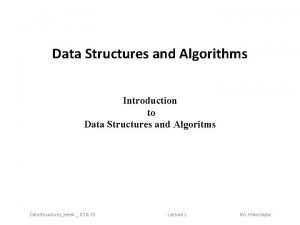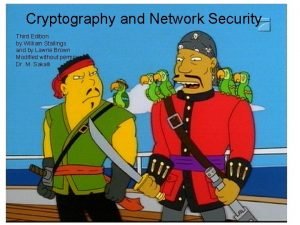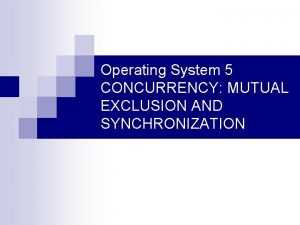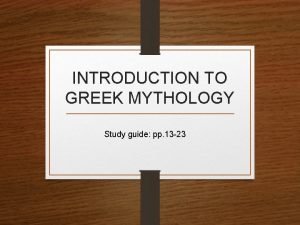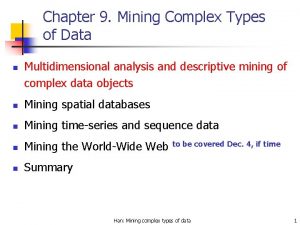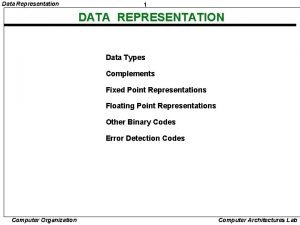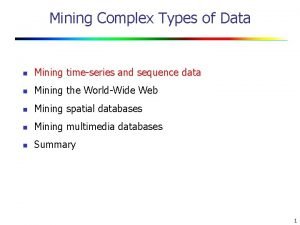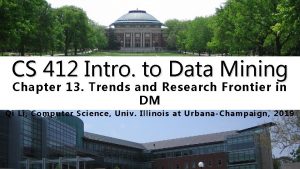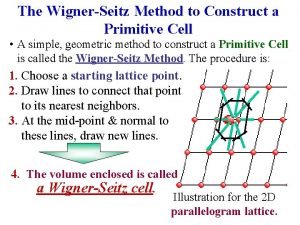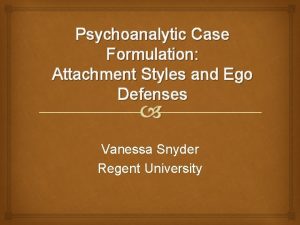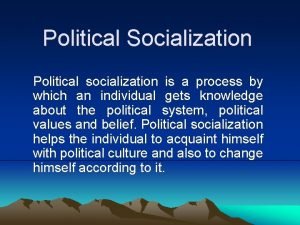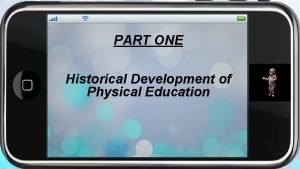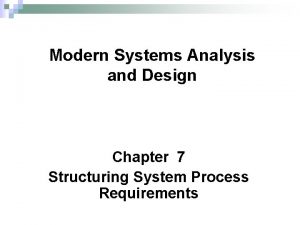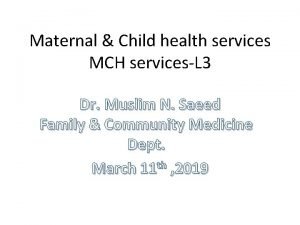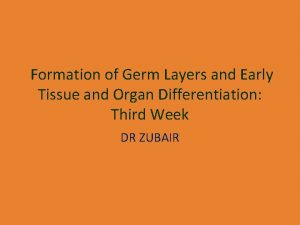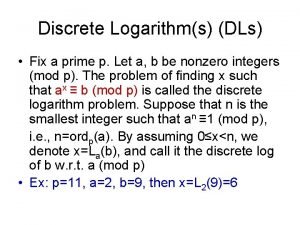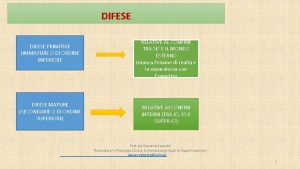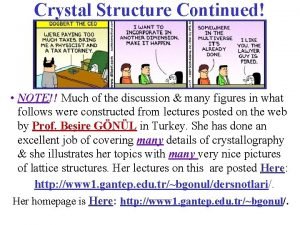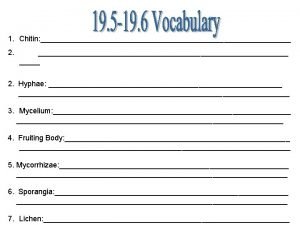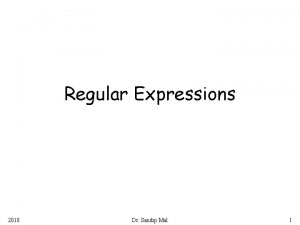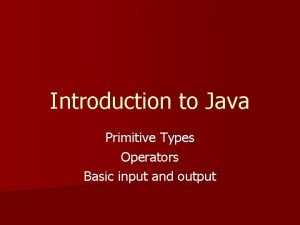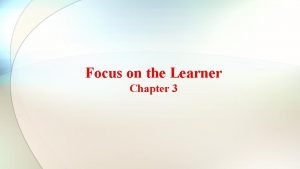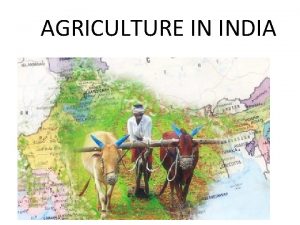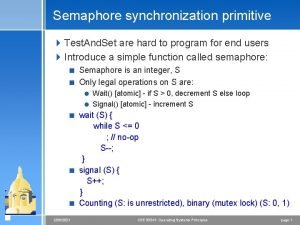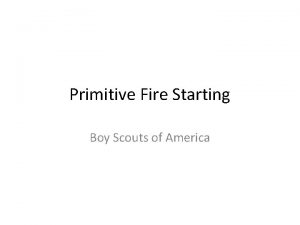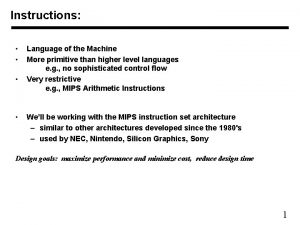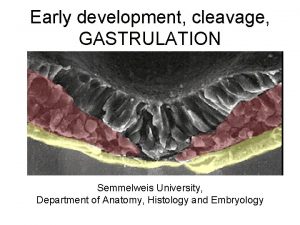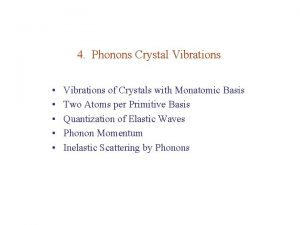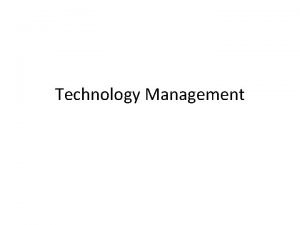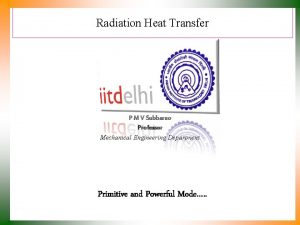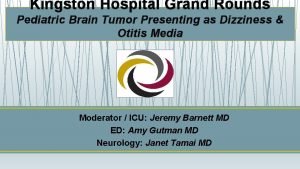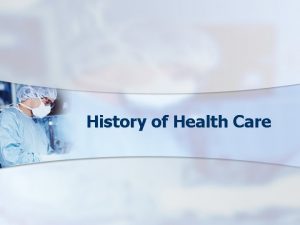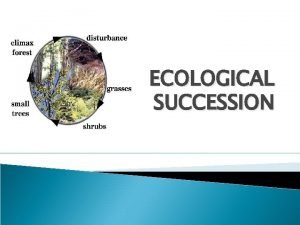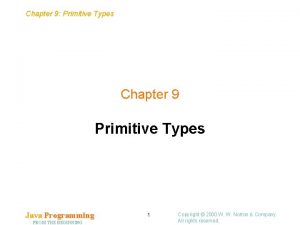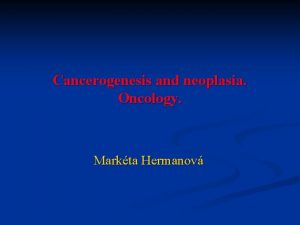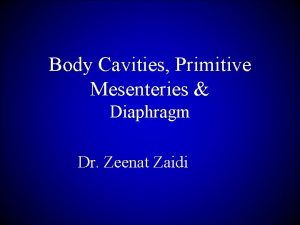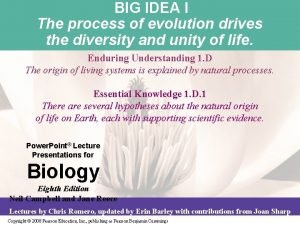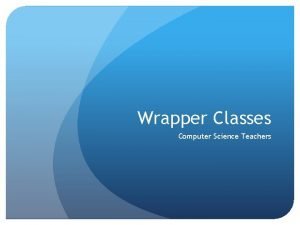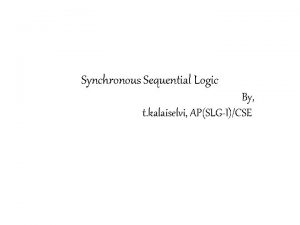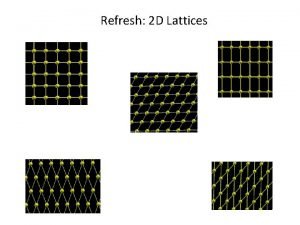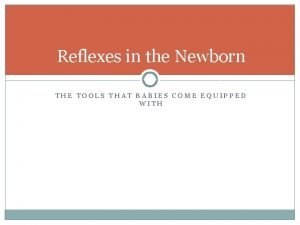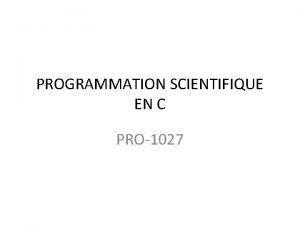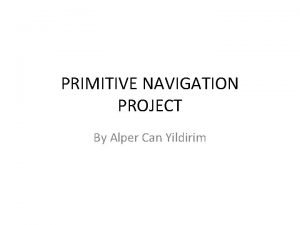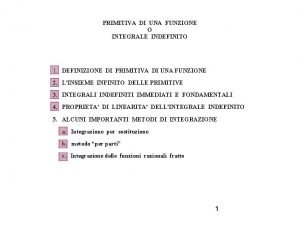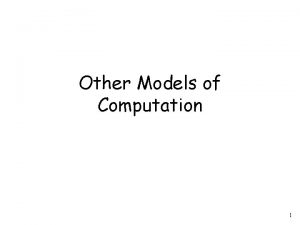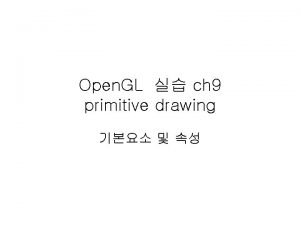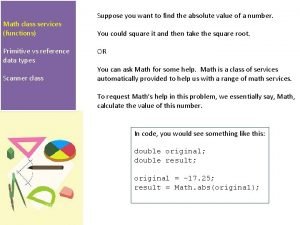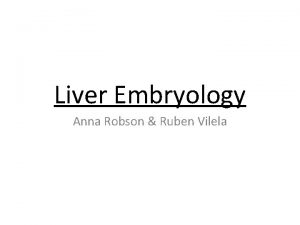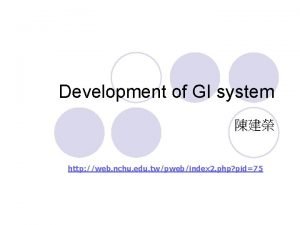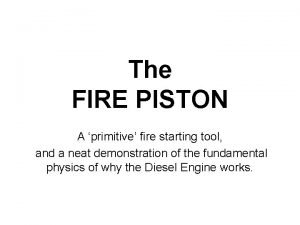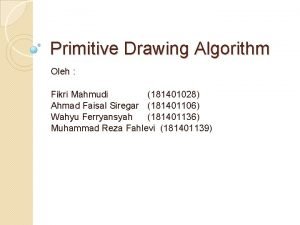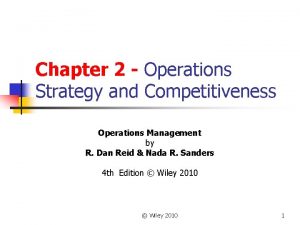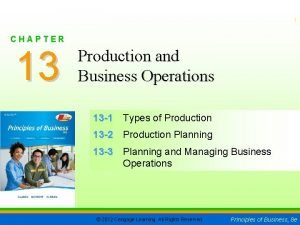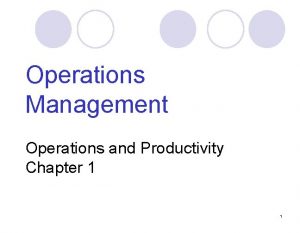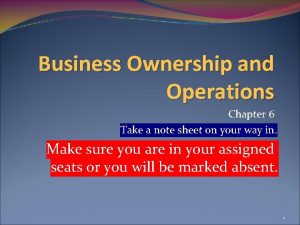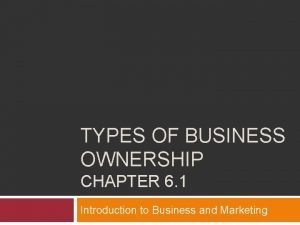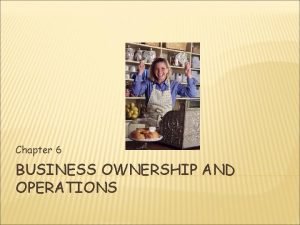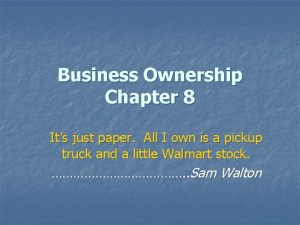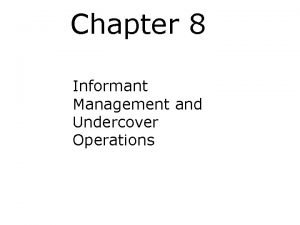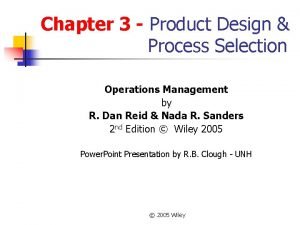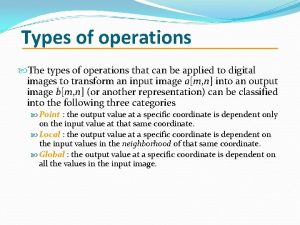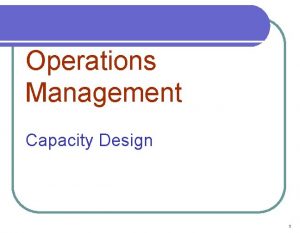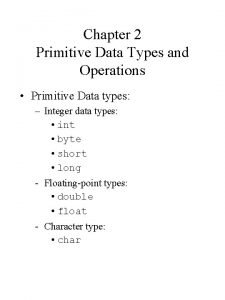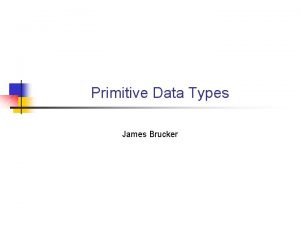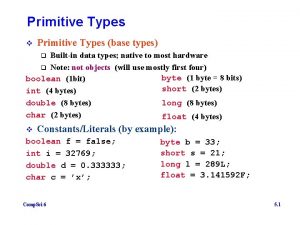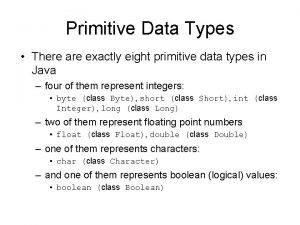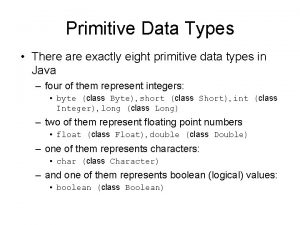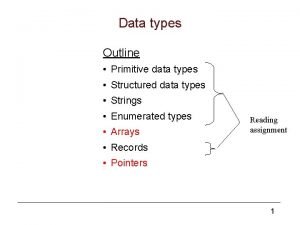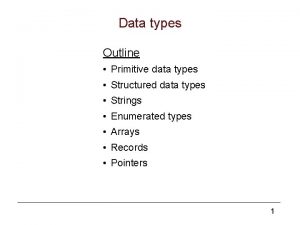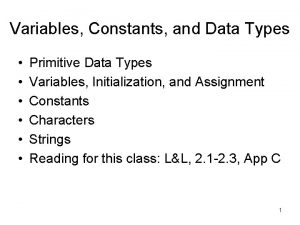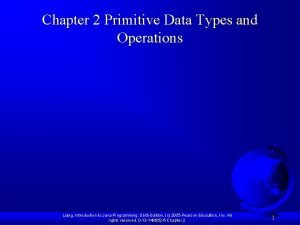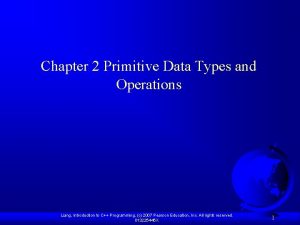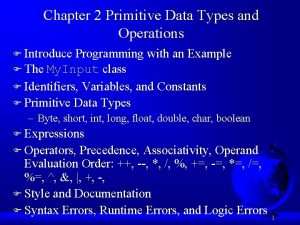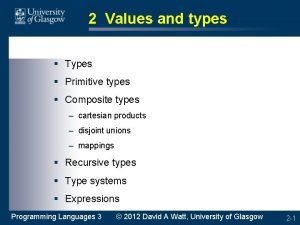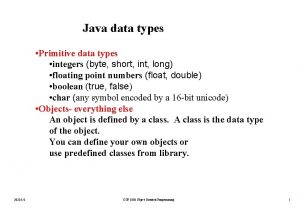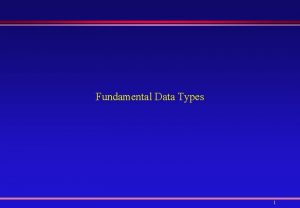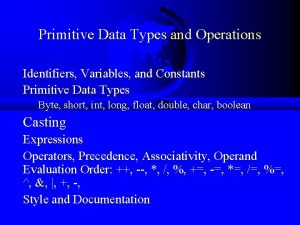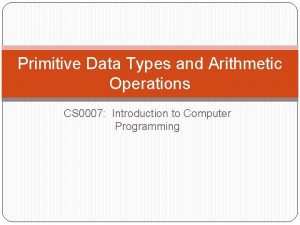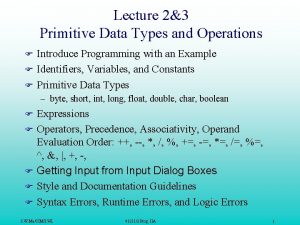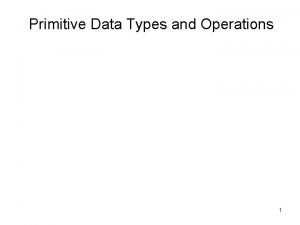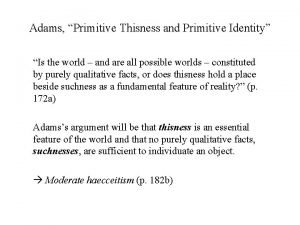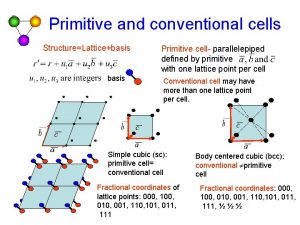Chapter 2 Primitive Data Types and Operations 1
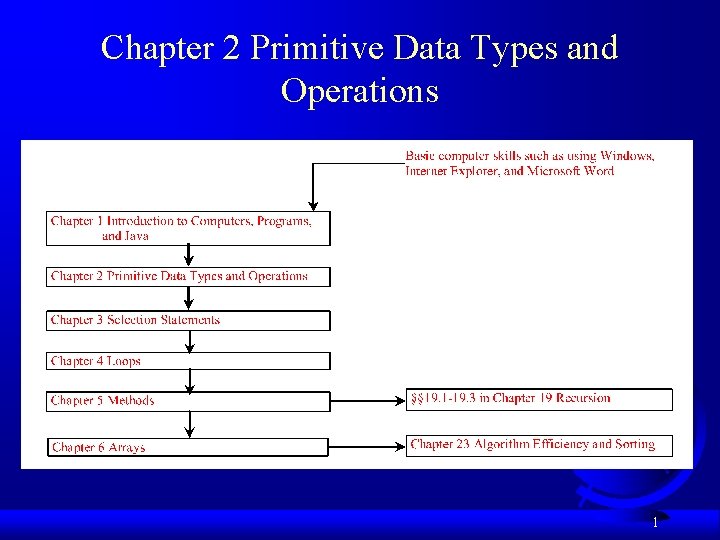
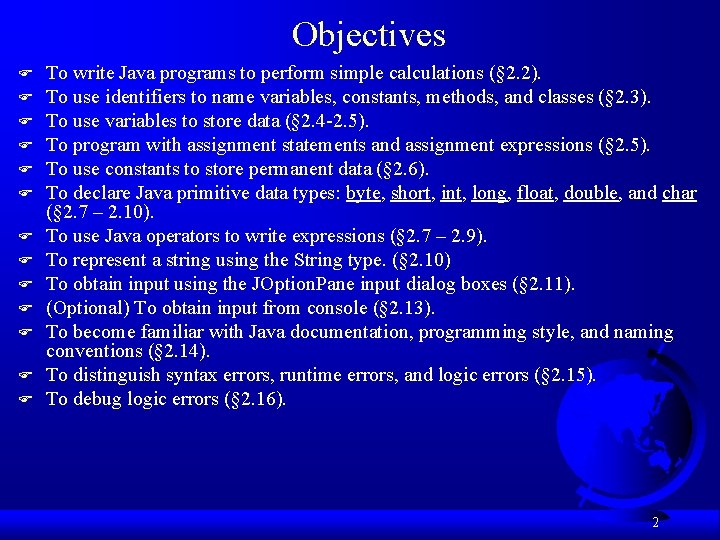
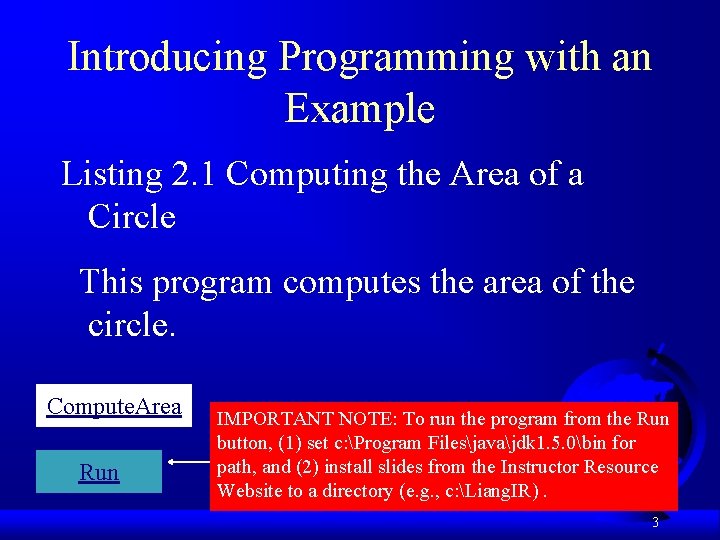
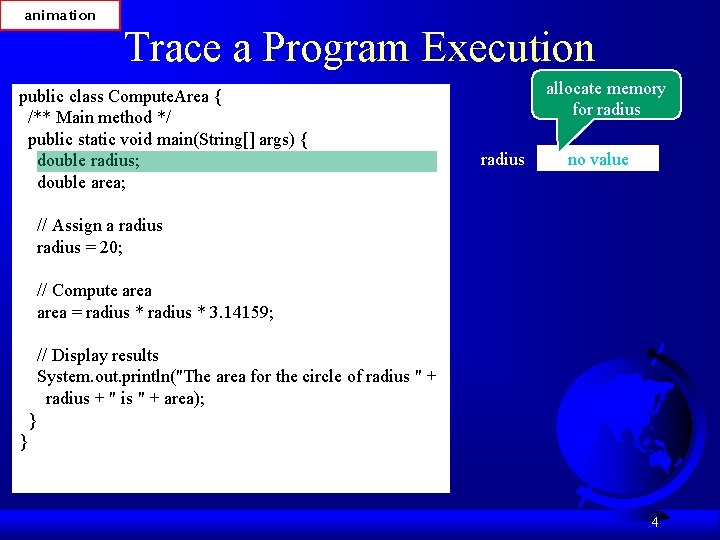
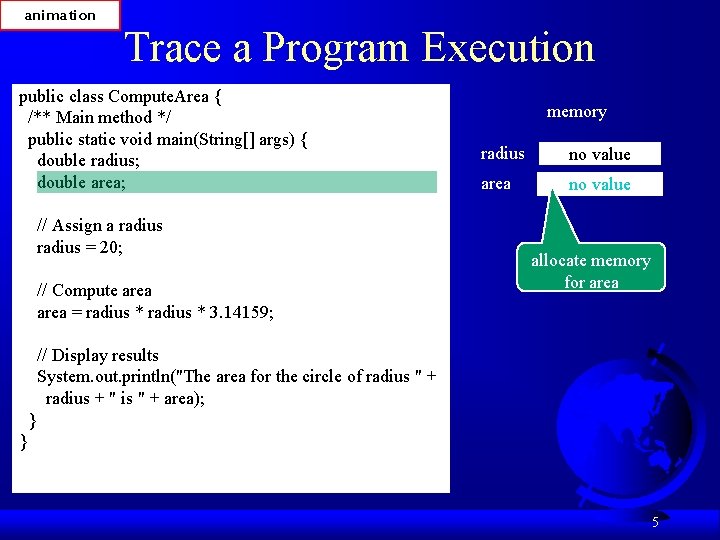
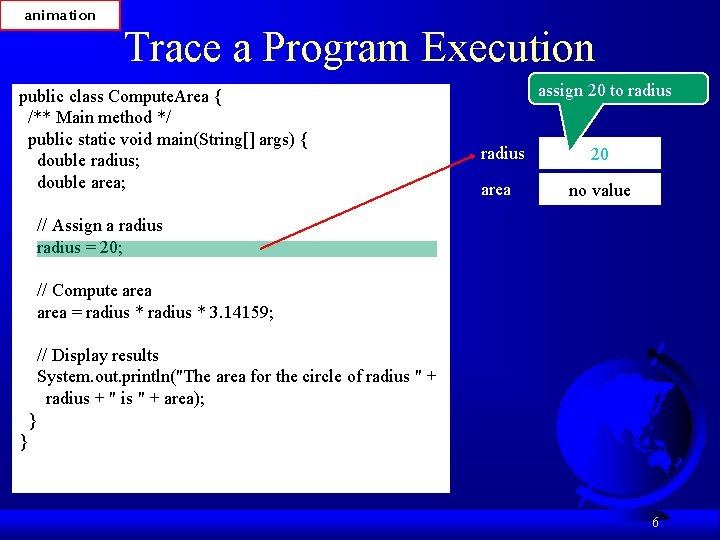
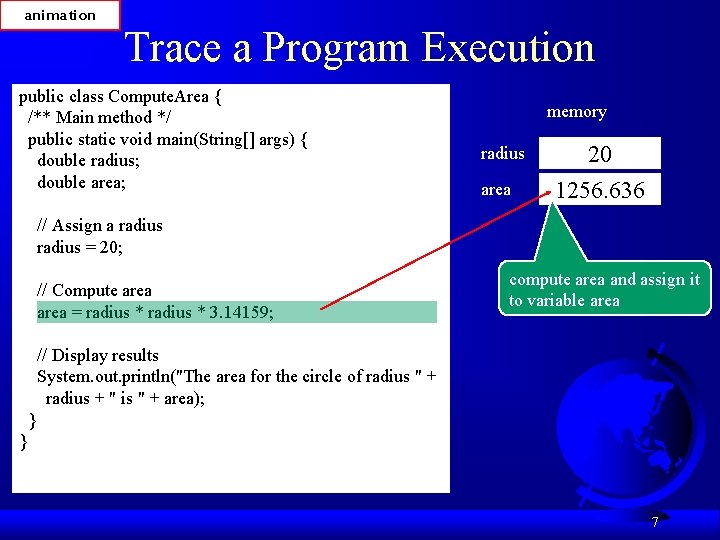
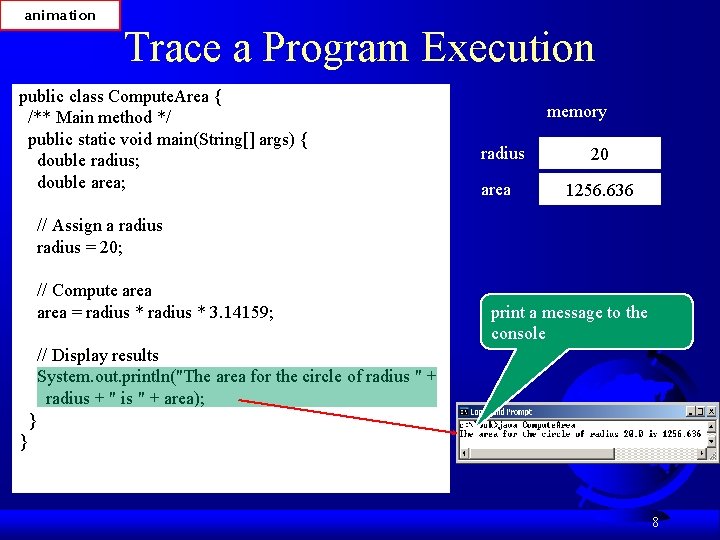
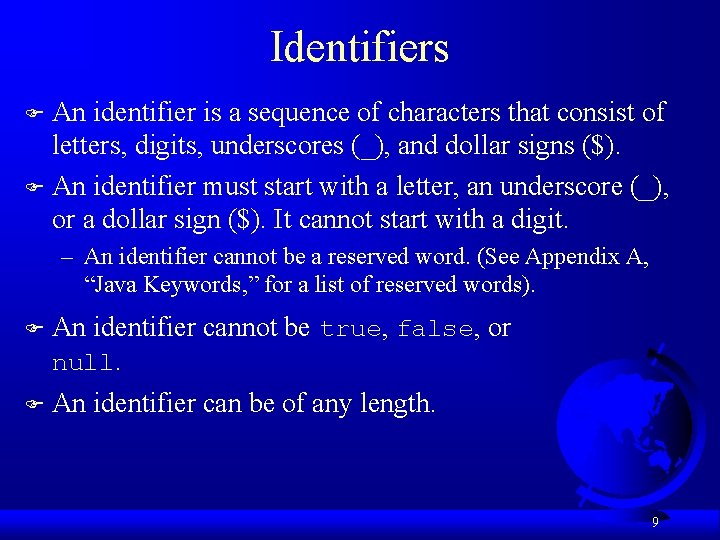
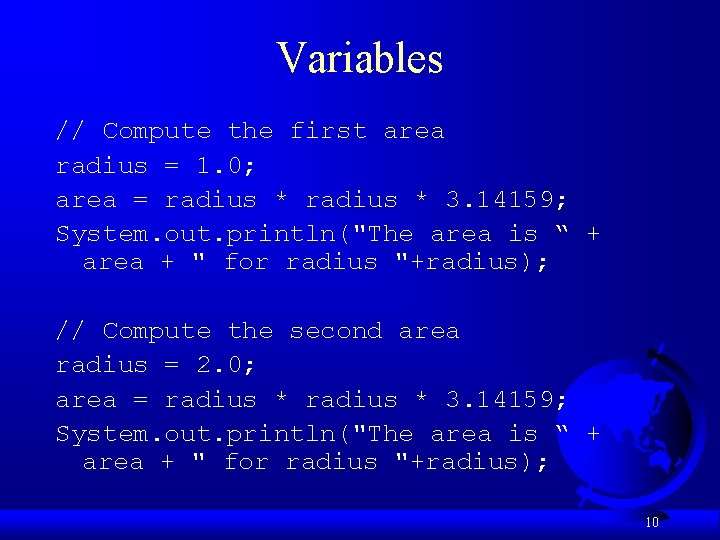
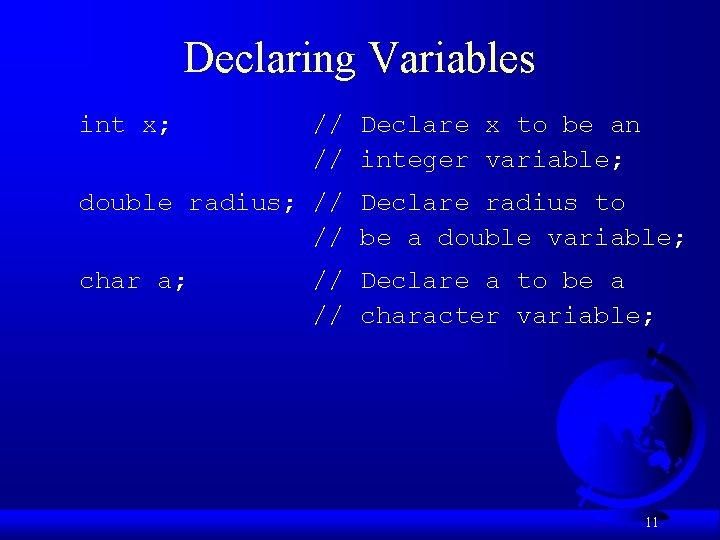
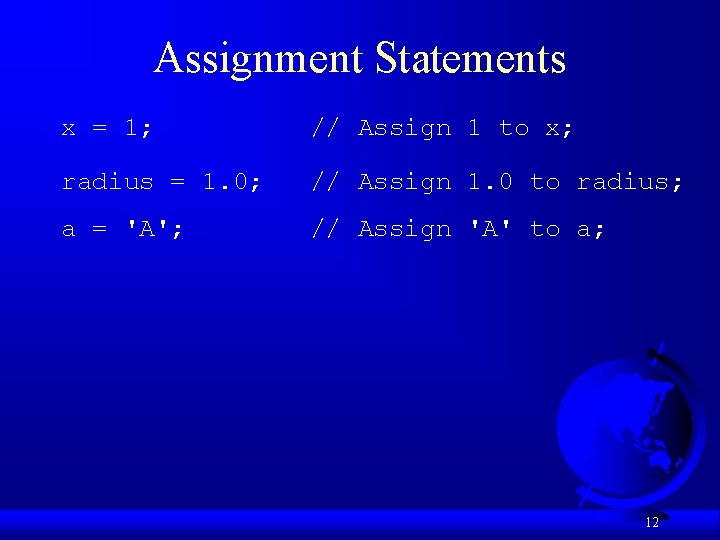
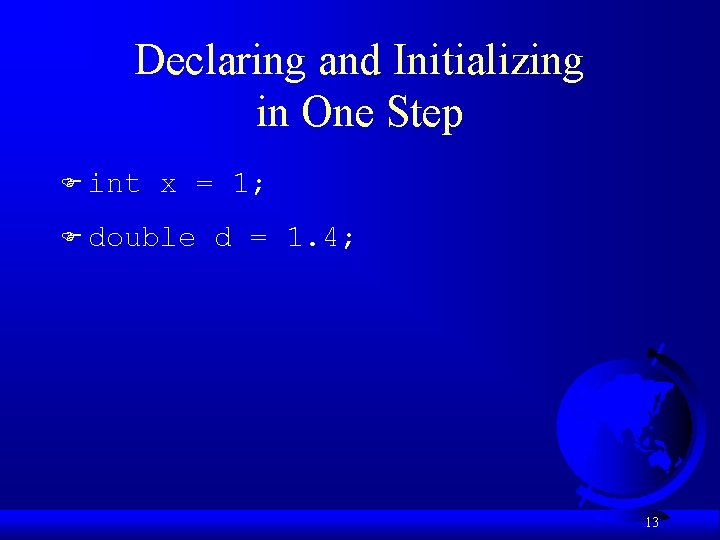
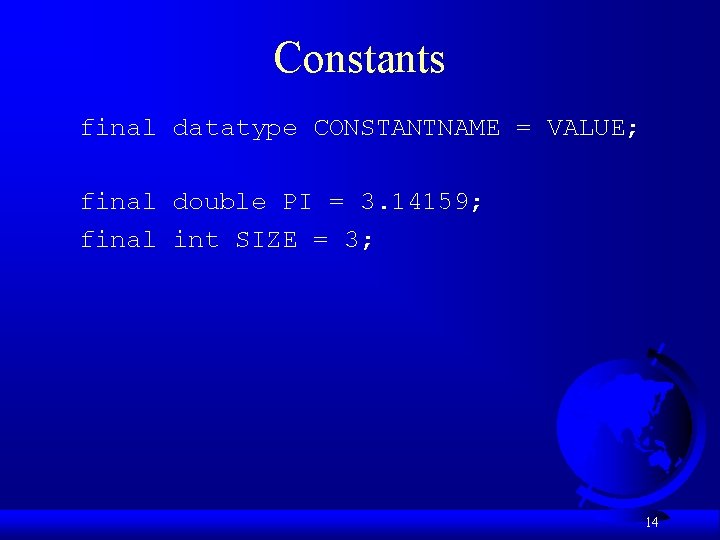
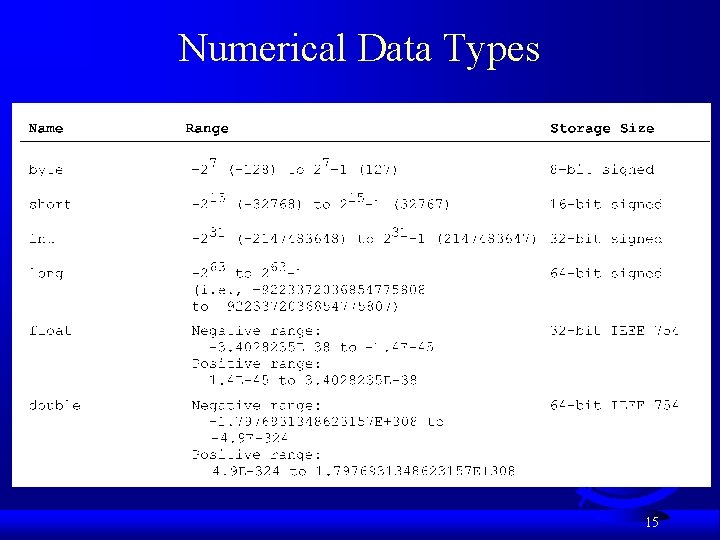
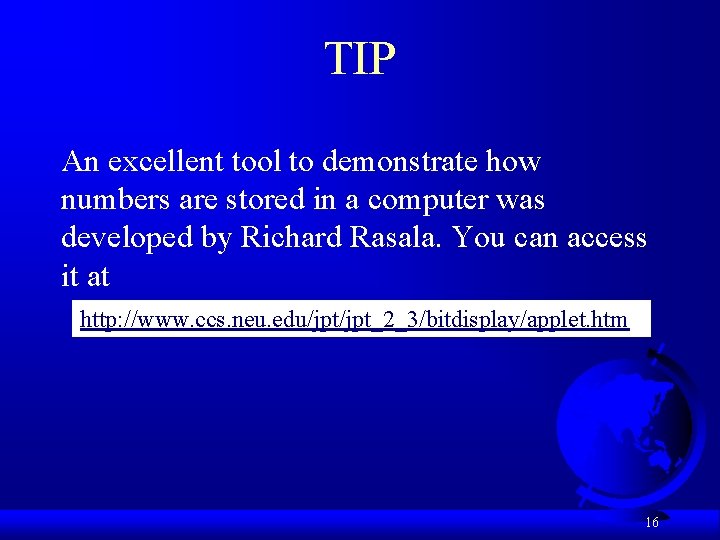
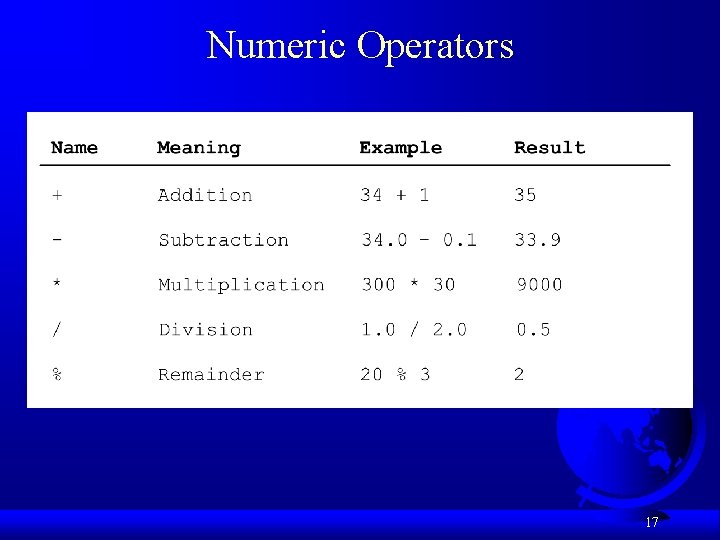
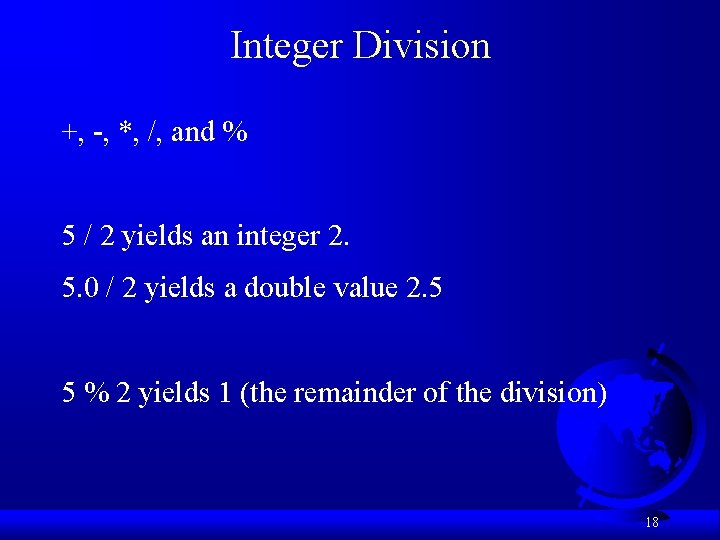
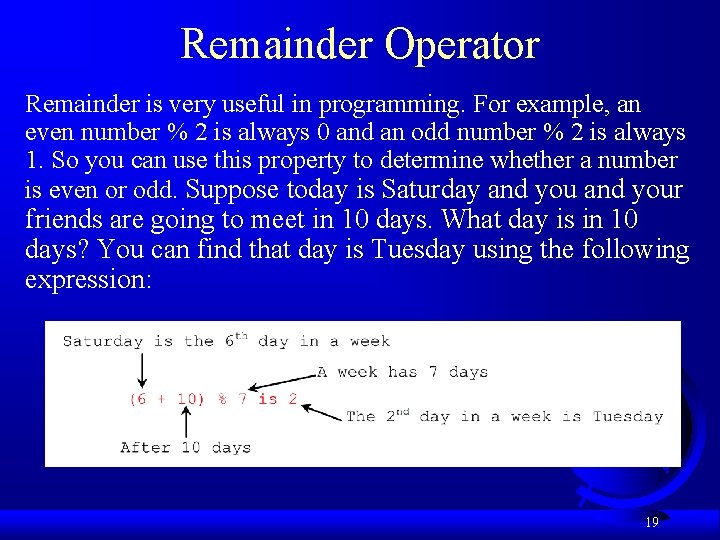
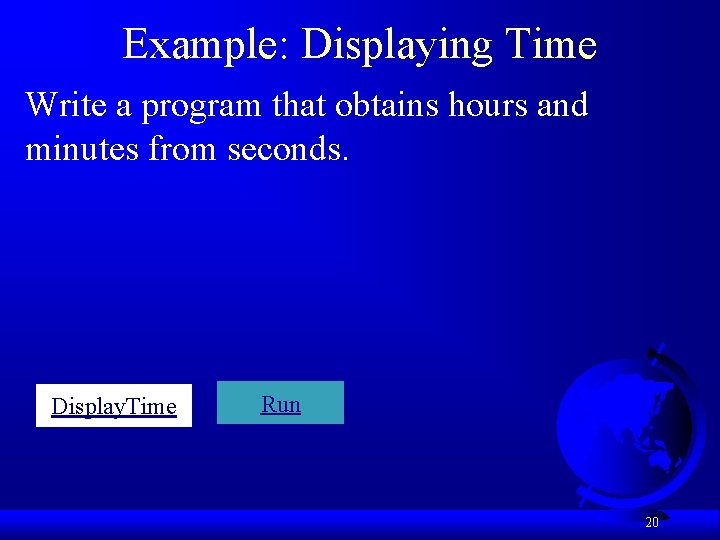
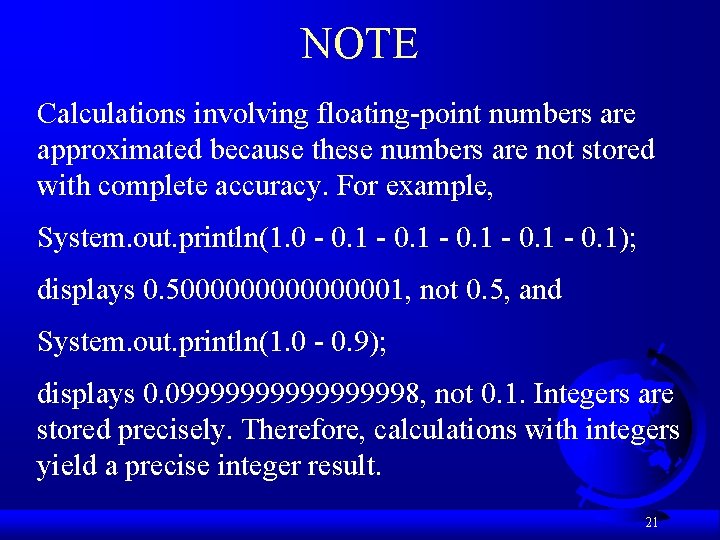
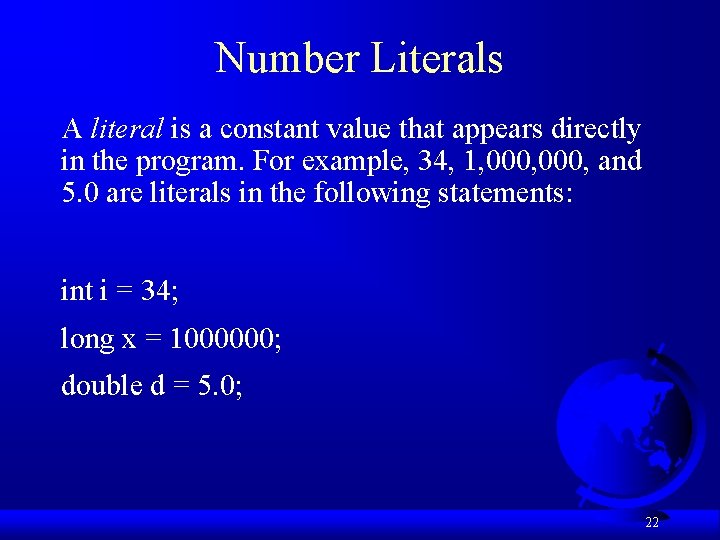
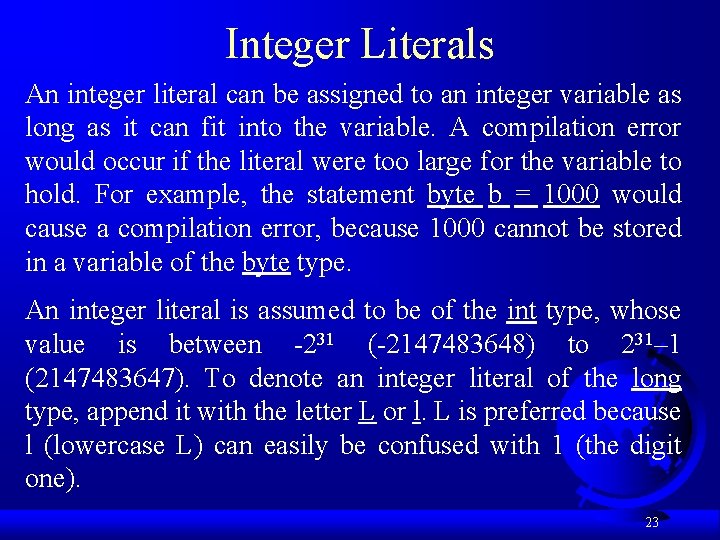
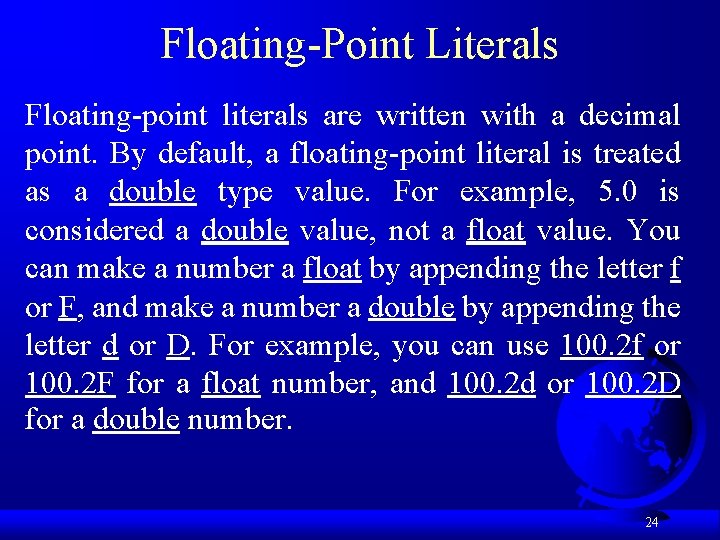
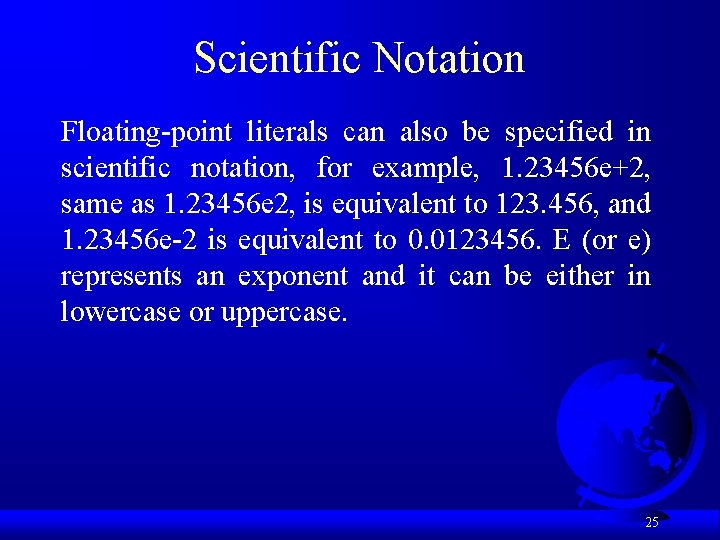
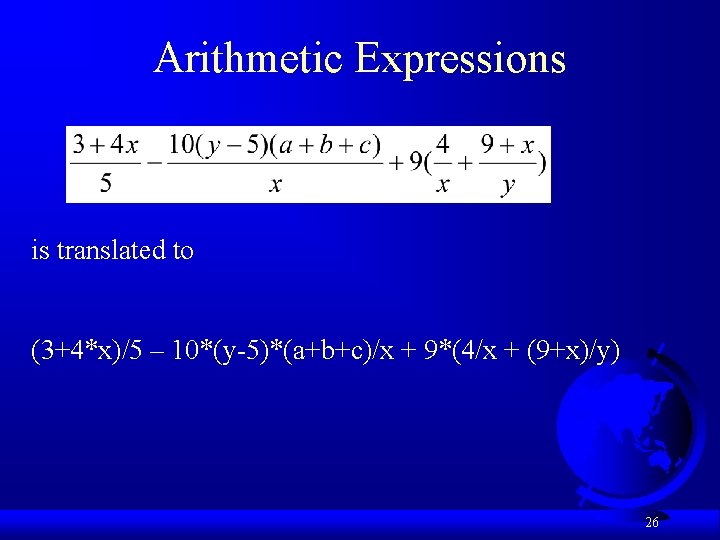
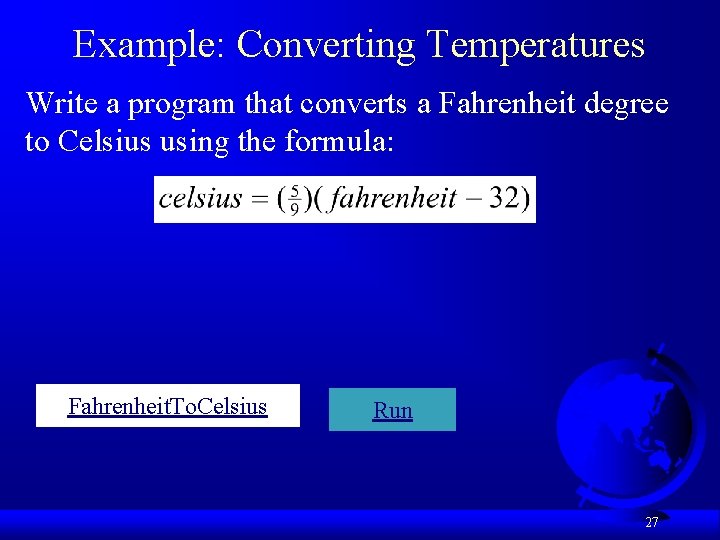
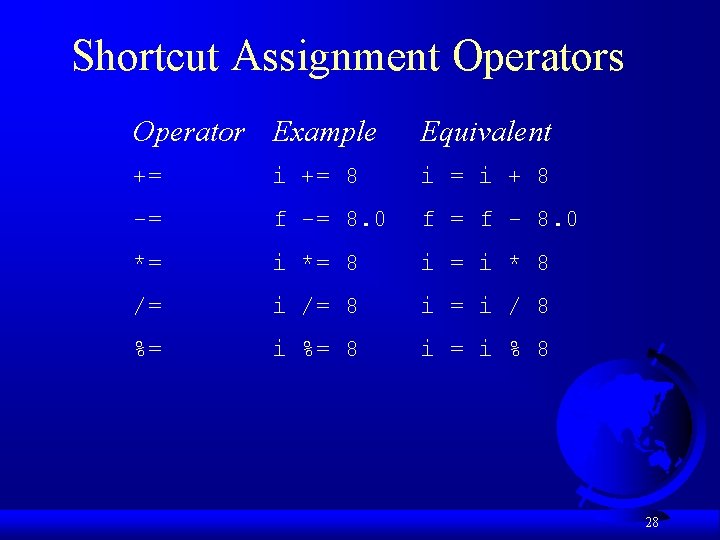
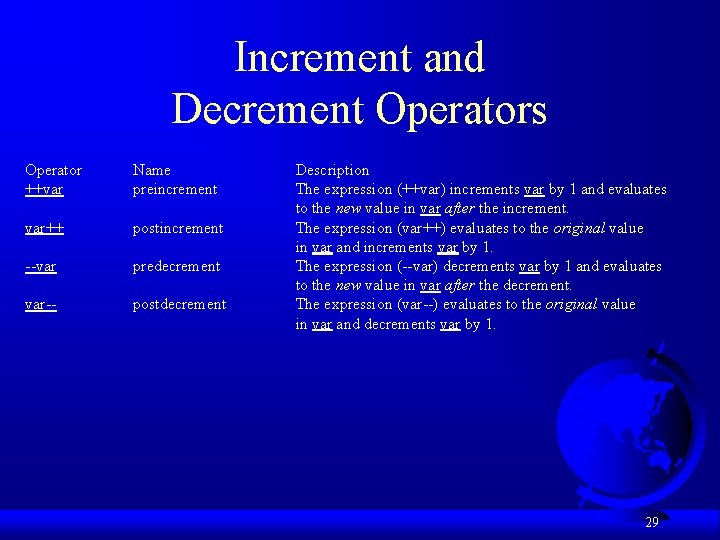
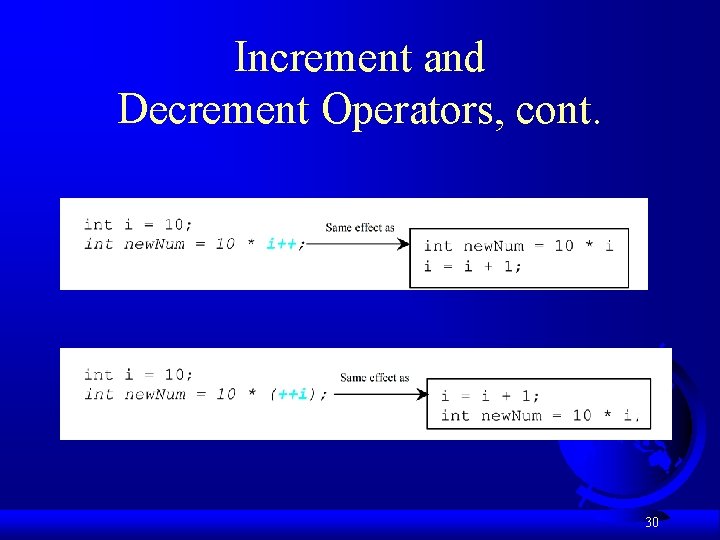
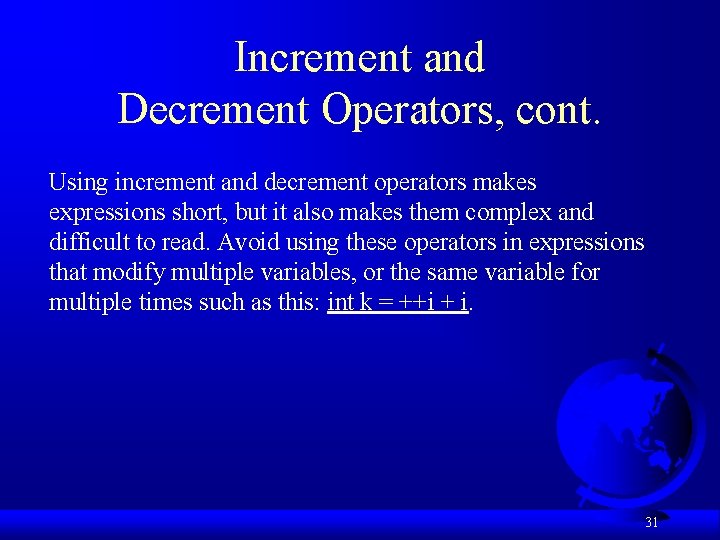
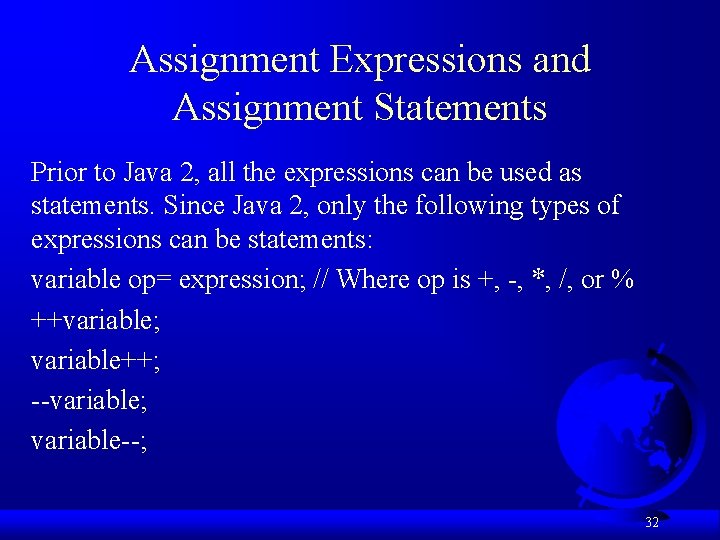
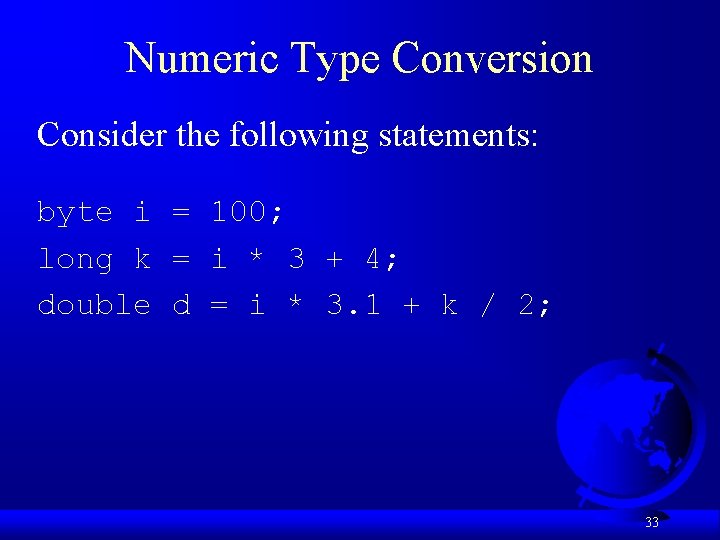
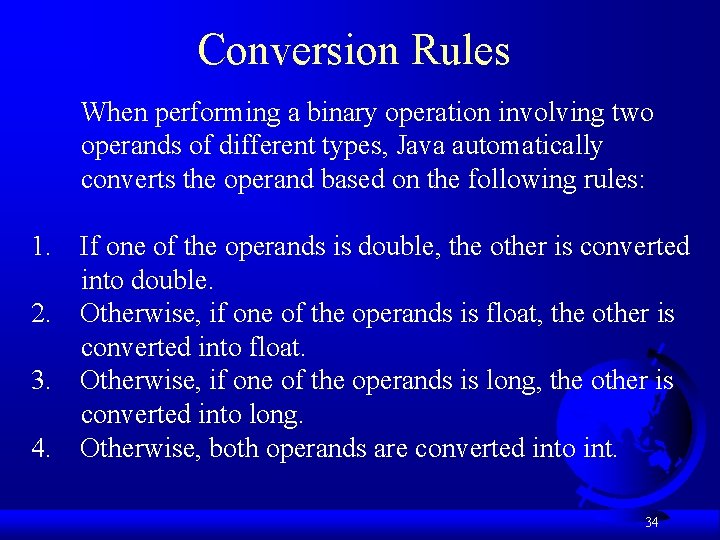
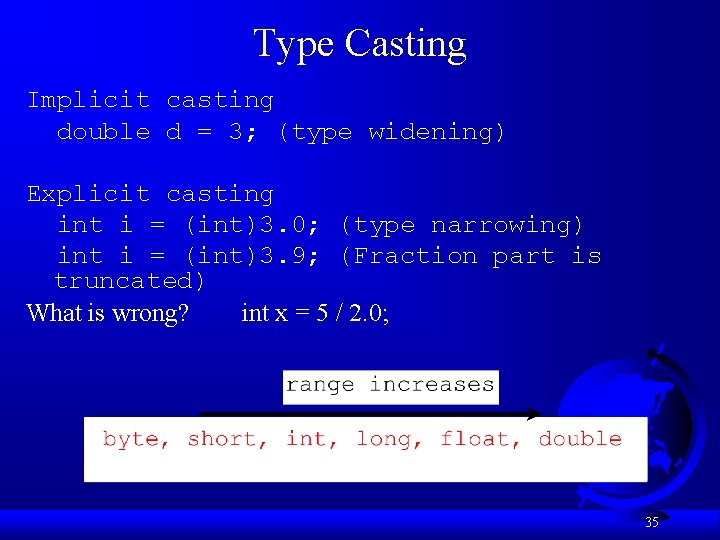
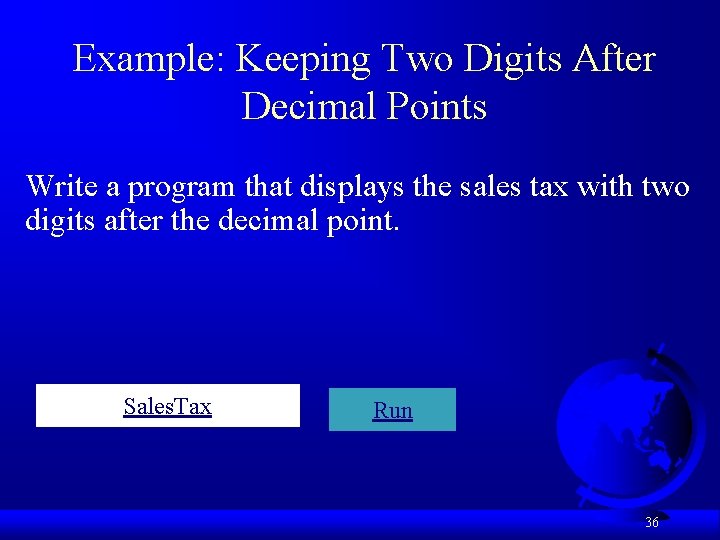
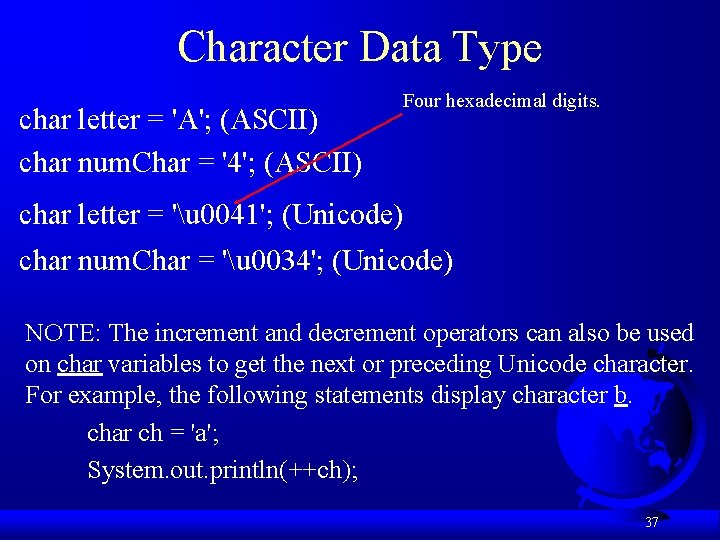
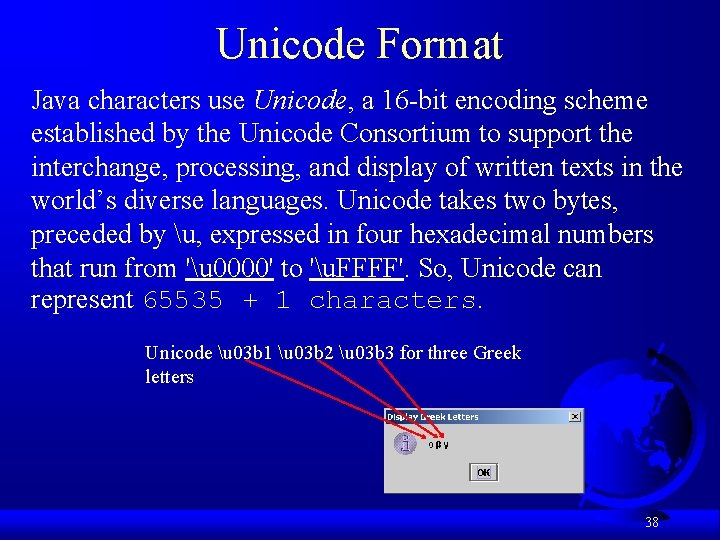
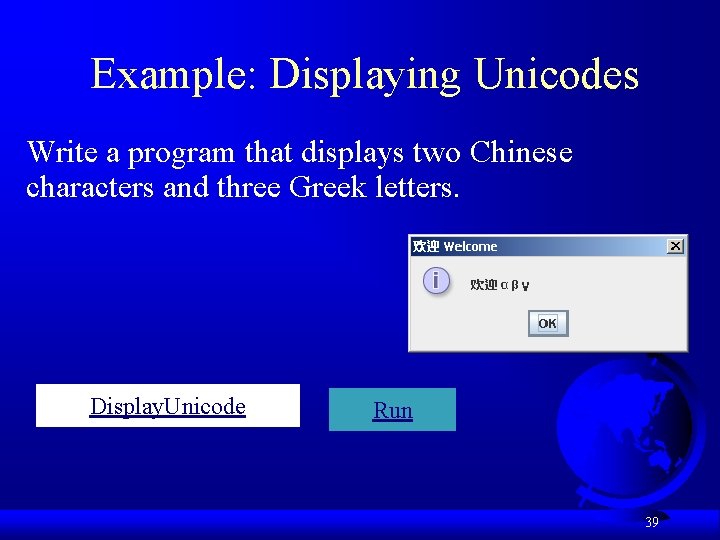
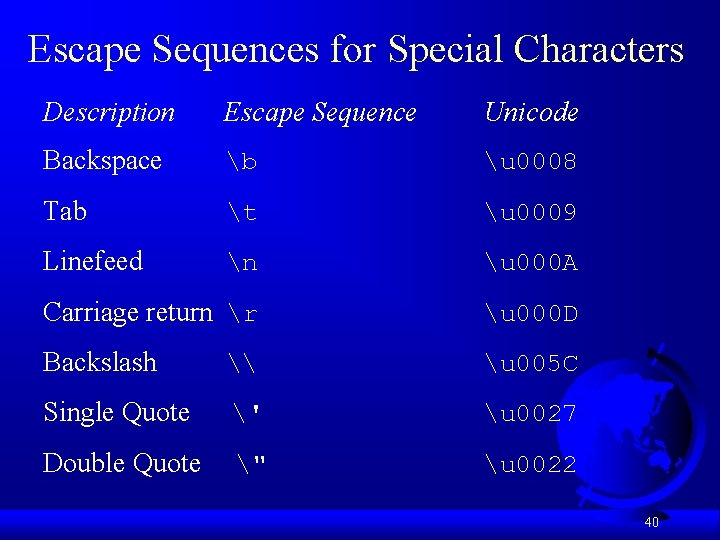
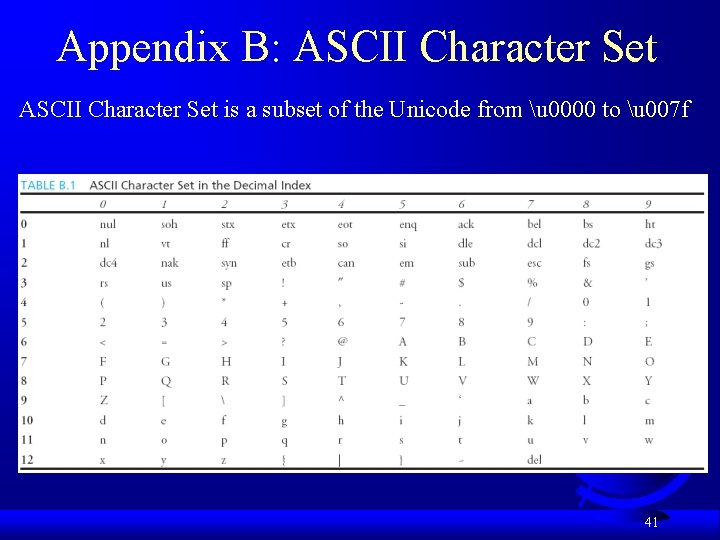
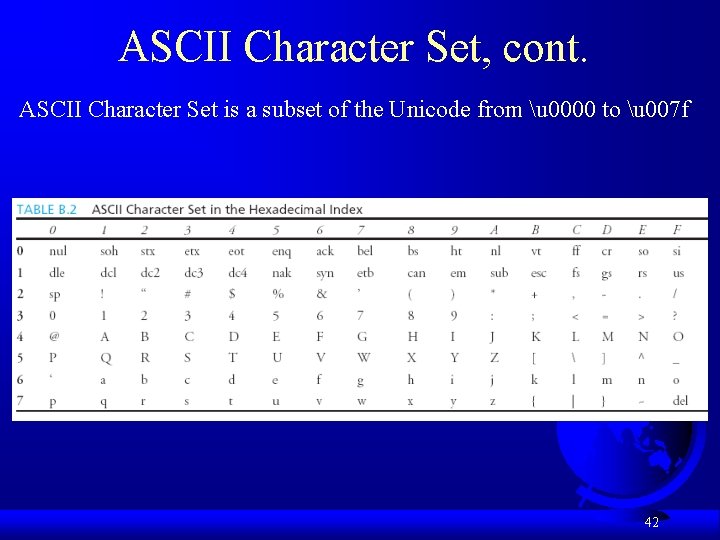
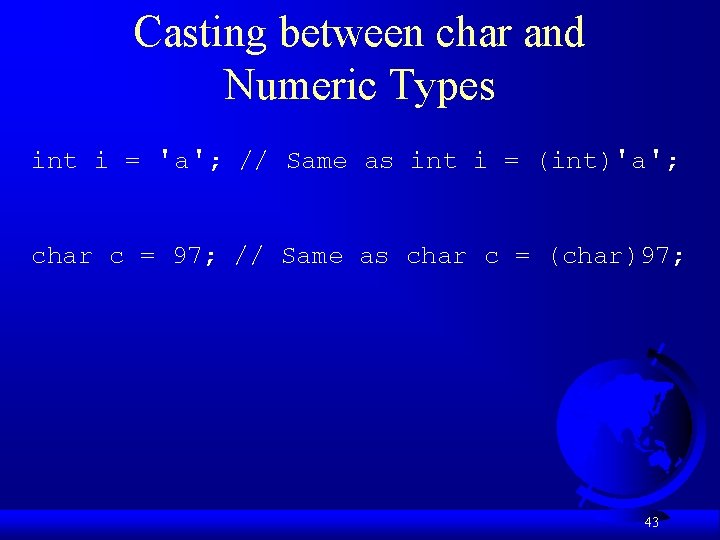
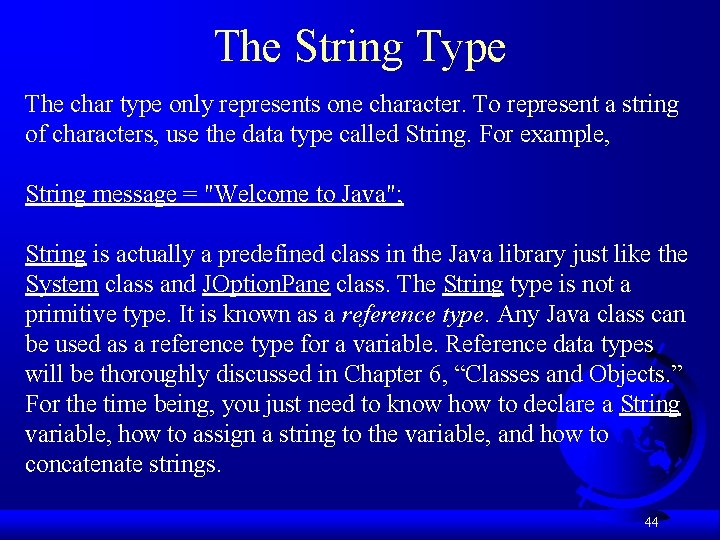
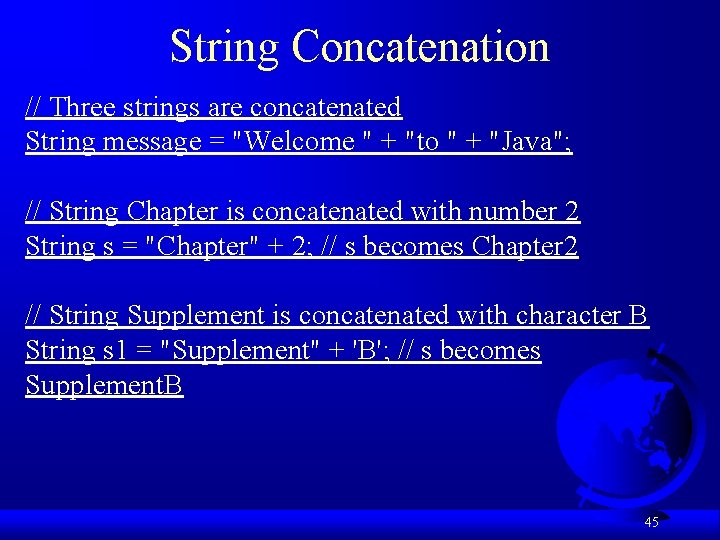
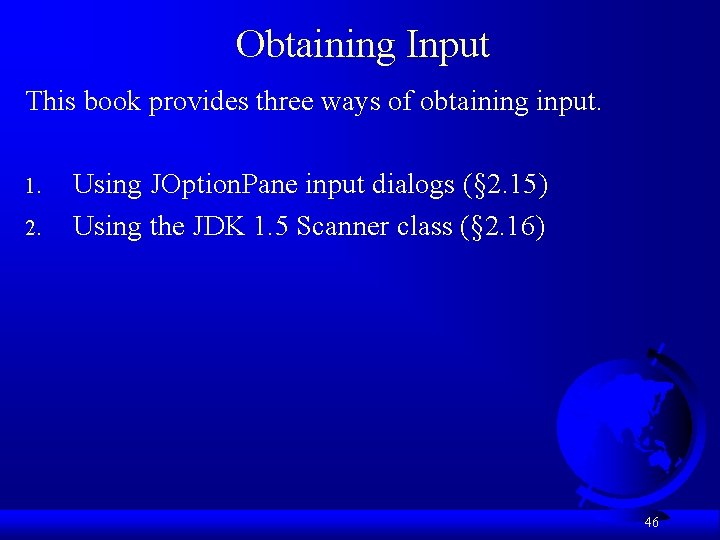
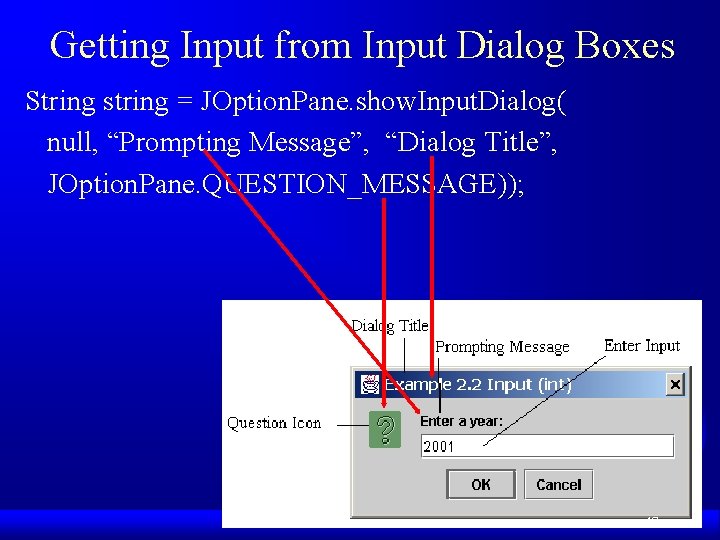
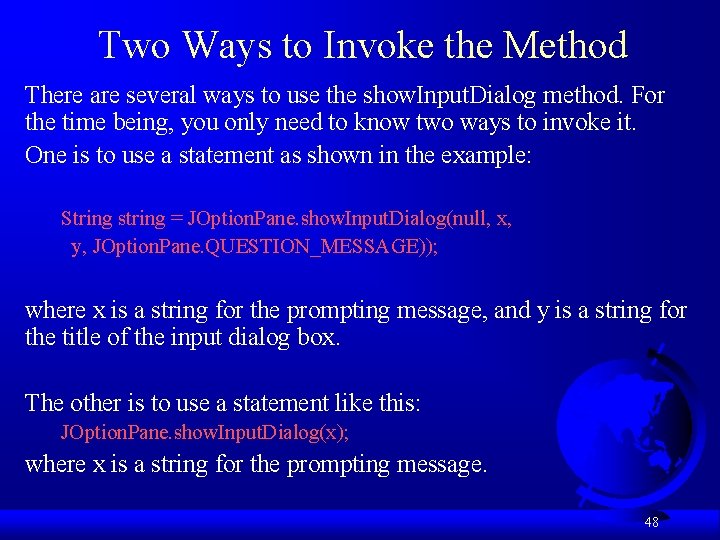
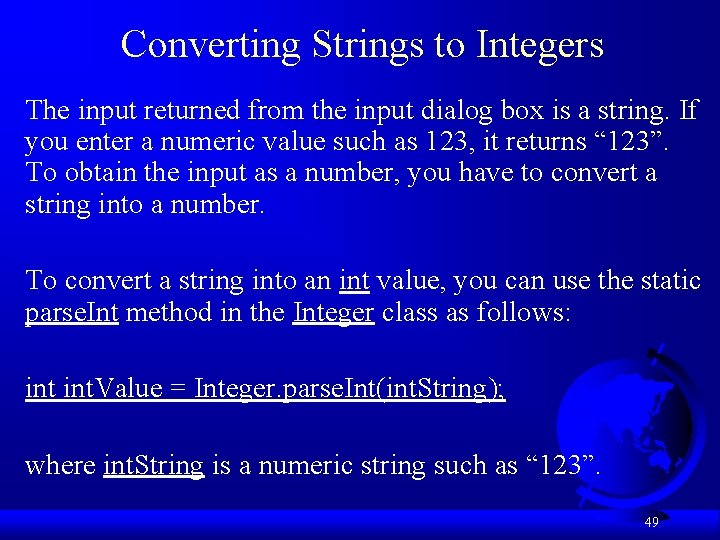
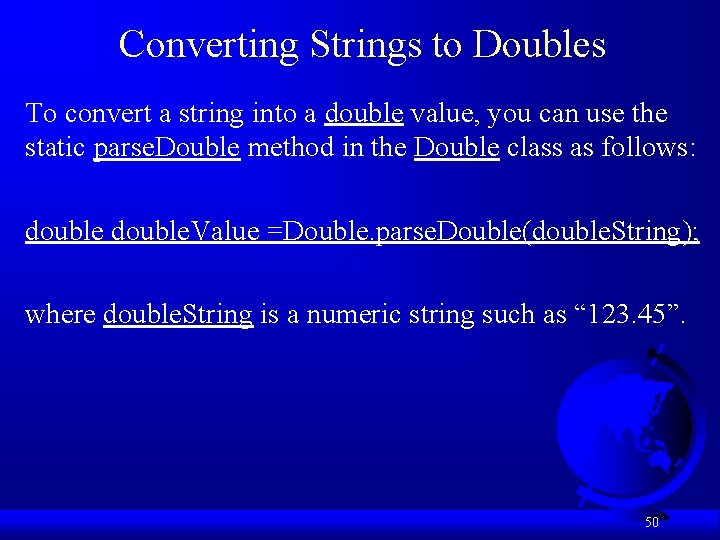
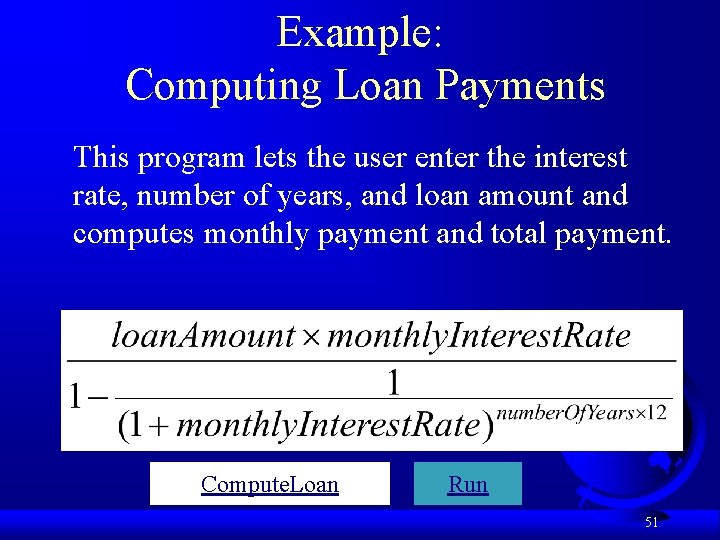
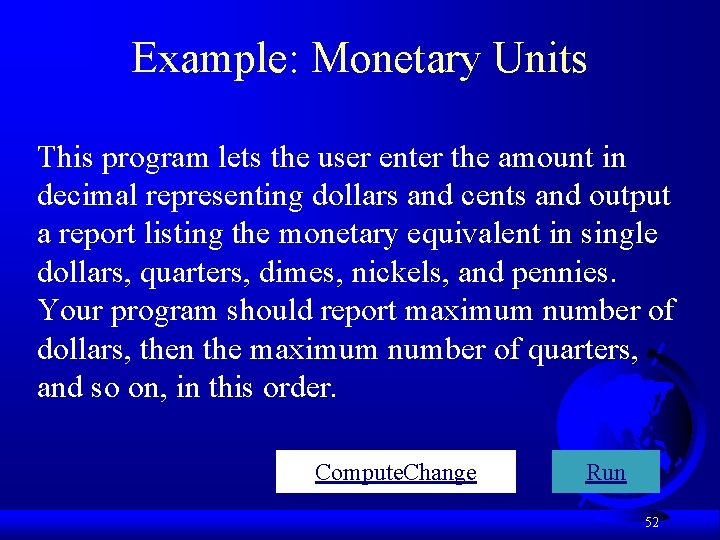
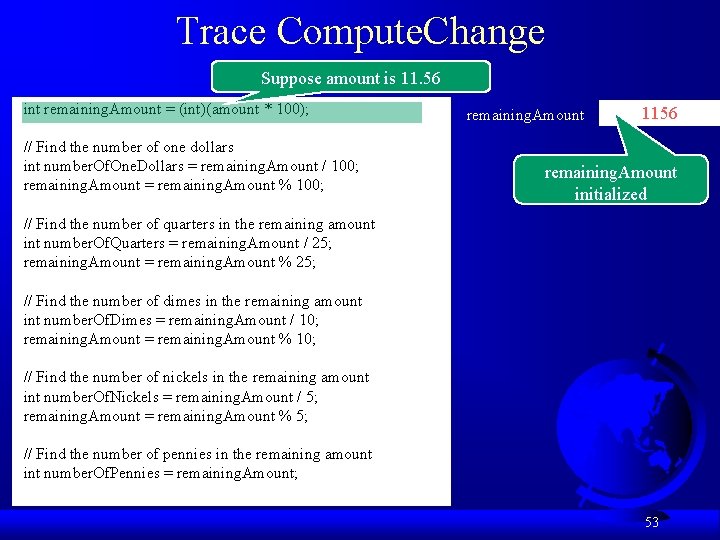
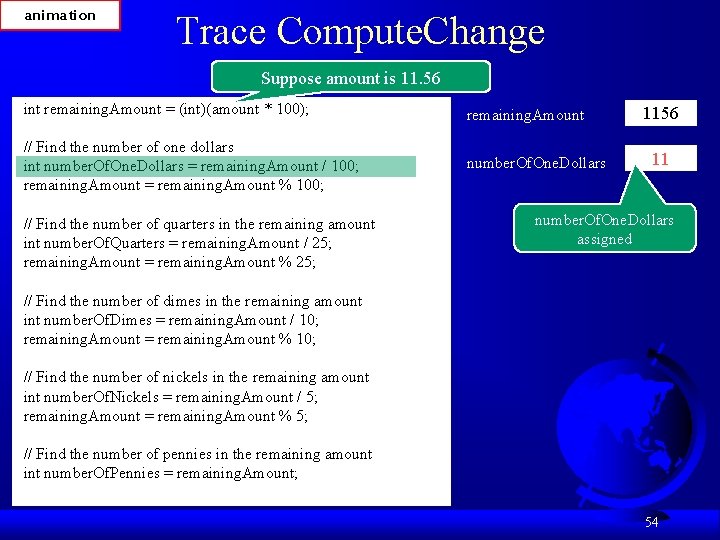
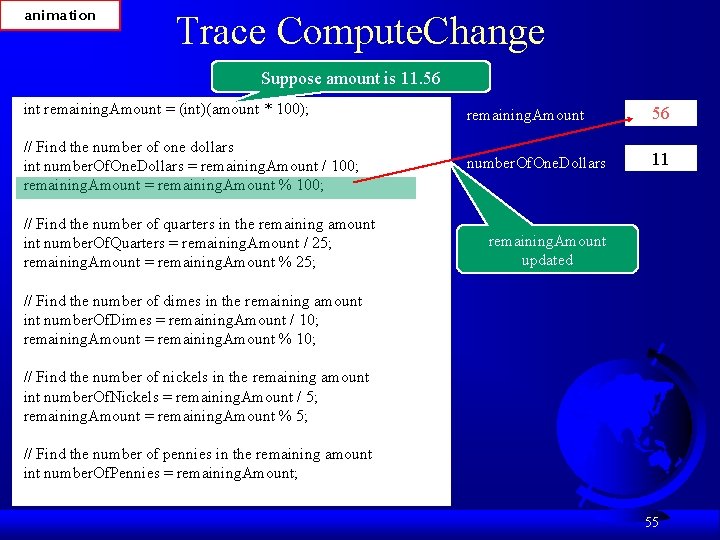
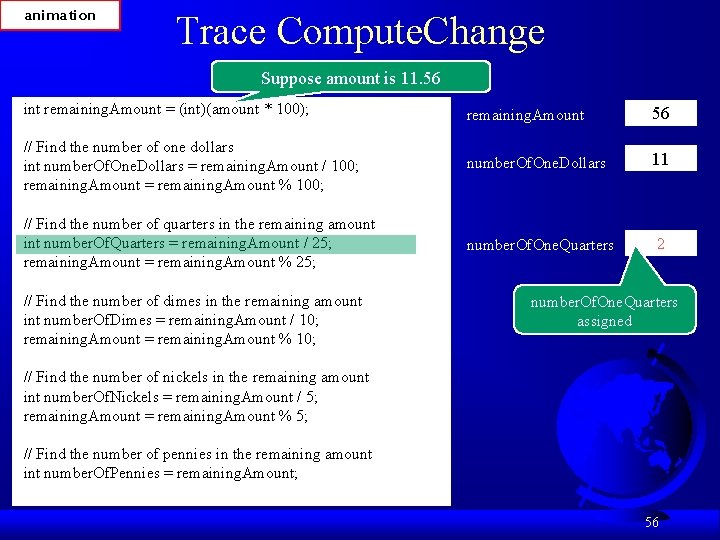
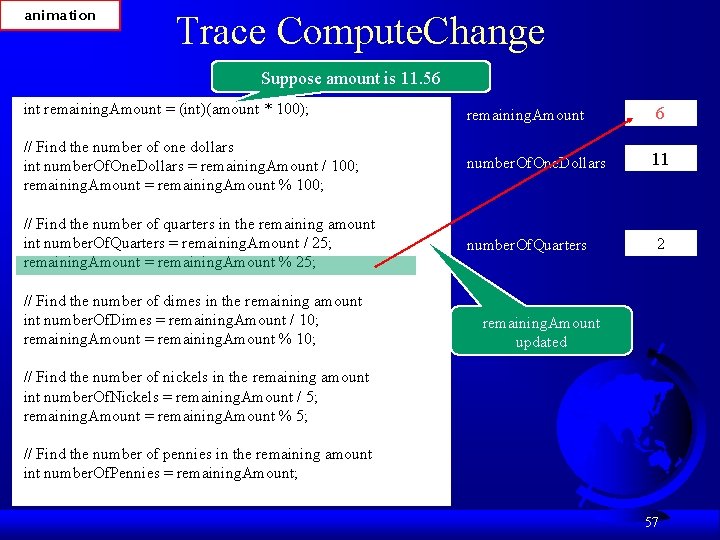
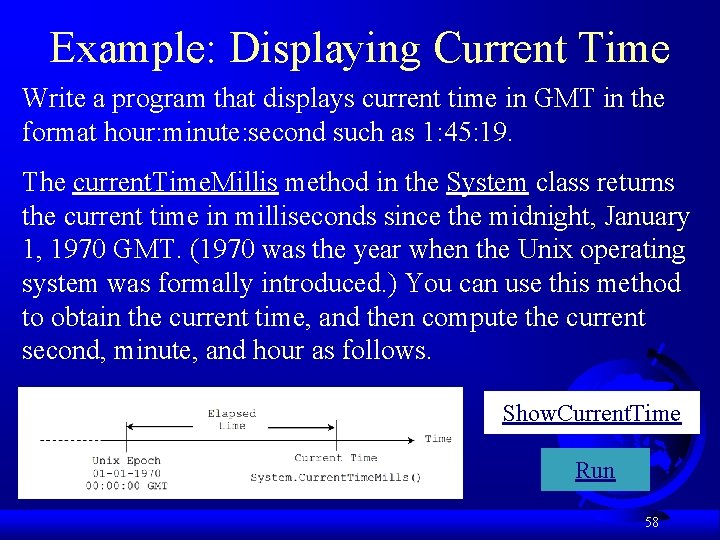
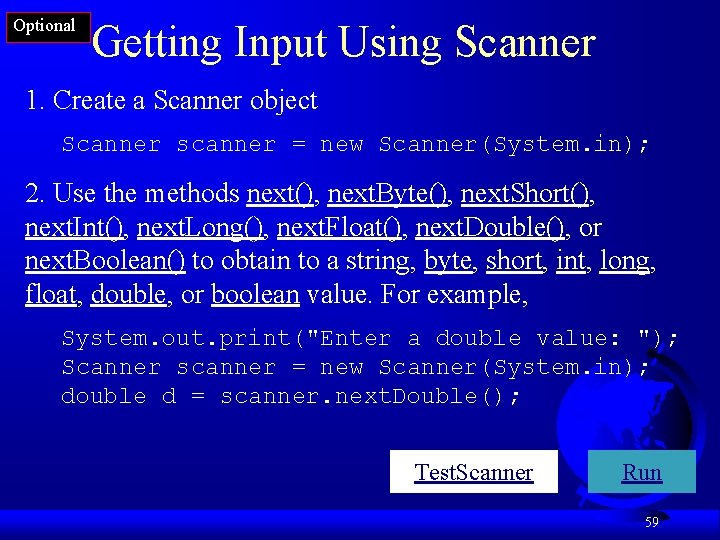
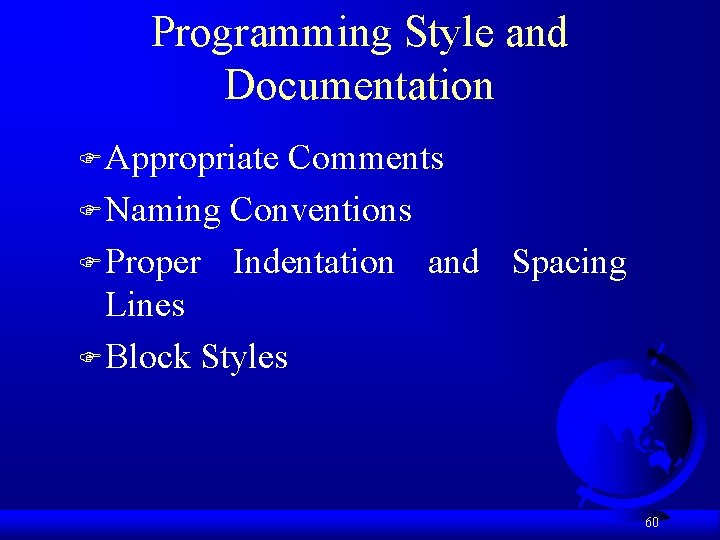
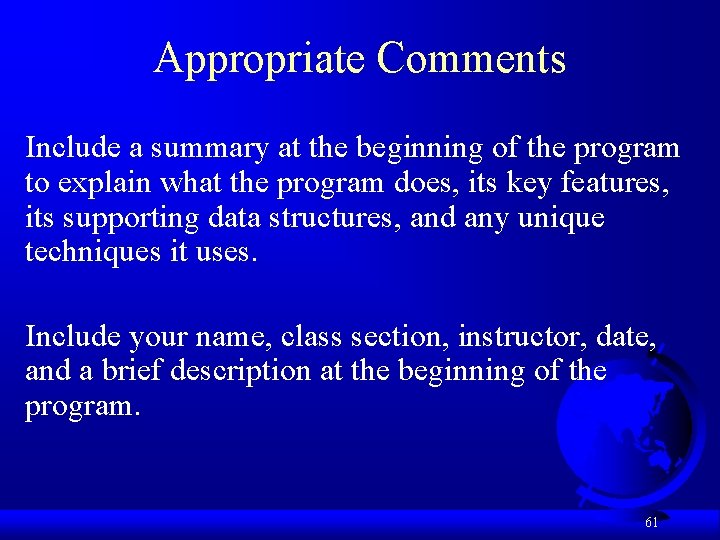
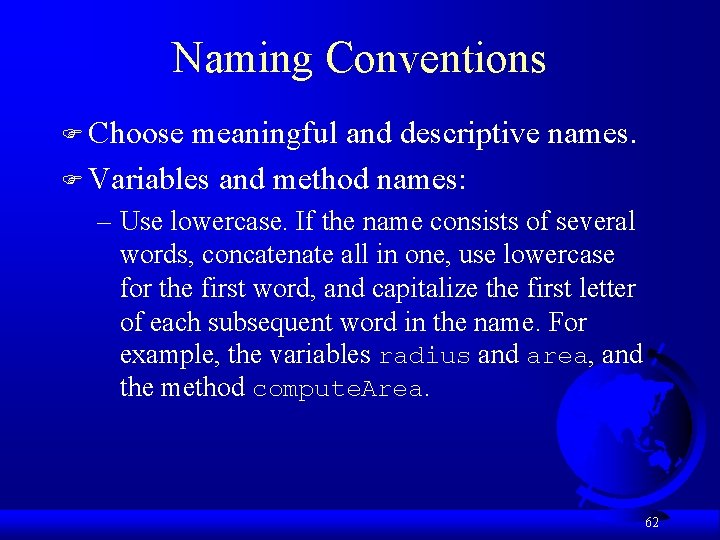
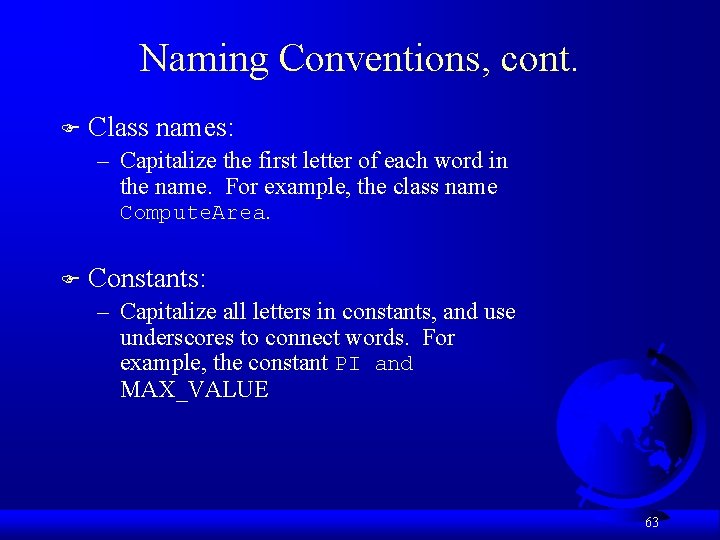
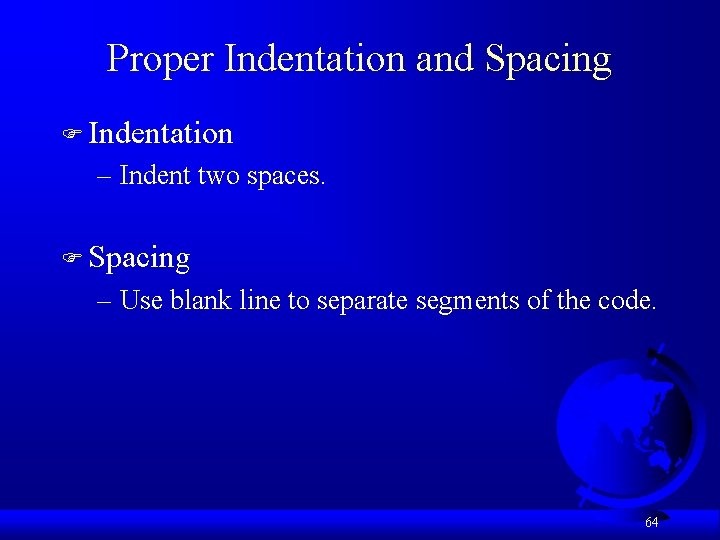
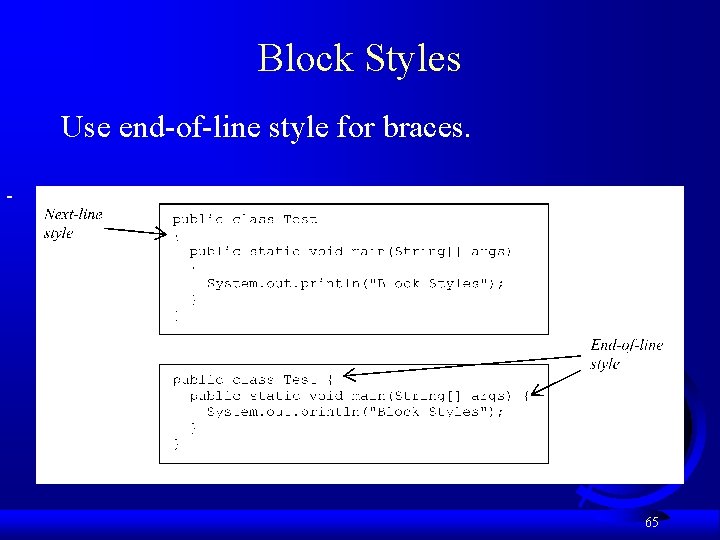
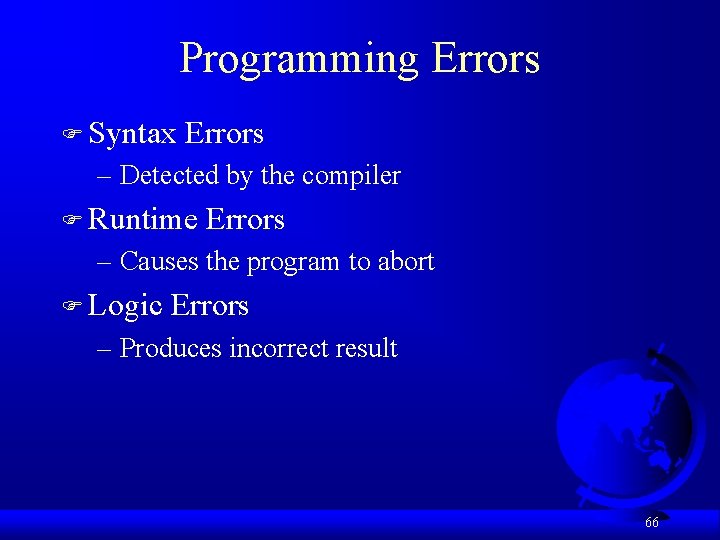
![Syntax Errors public class Show. Syntax. Errors { public static void main(String[] args) { Syntax Errors public class Show. Syntax. Errors { public static void main(String[] args) {](https://slidetodoc.com/presentation_image_h2/e0325718a335c02b88ef282a94b1c492/image-67.jpg)
![Runtime Errors public class Show. Runtime. Errors { public static void main(String[] args) { Runtime Errors public class Show. Runtime. Errors { public static void main(String[] args) {](https://slidetodoc.com/presentation_image_h2/e0325718a335c02b88ef282a94b1c492/image-68.jpg)
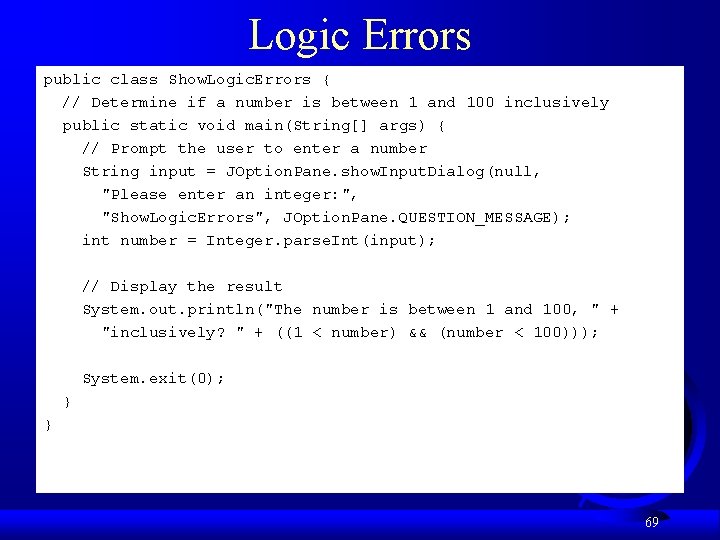
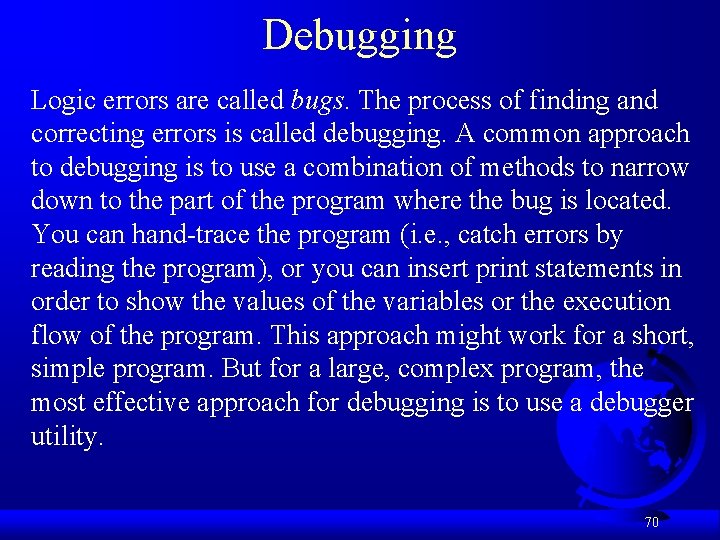
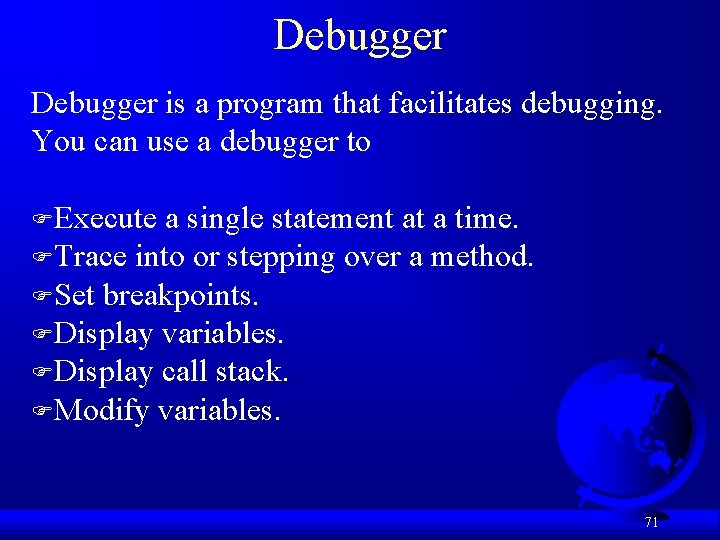
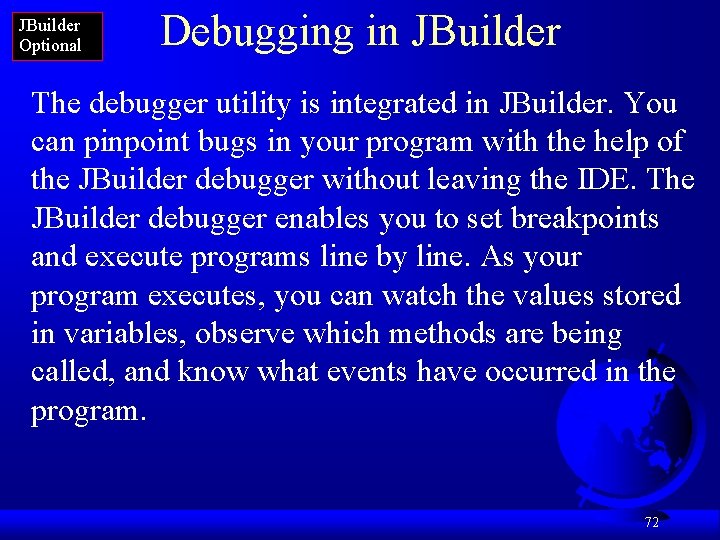
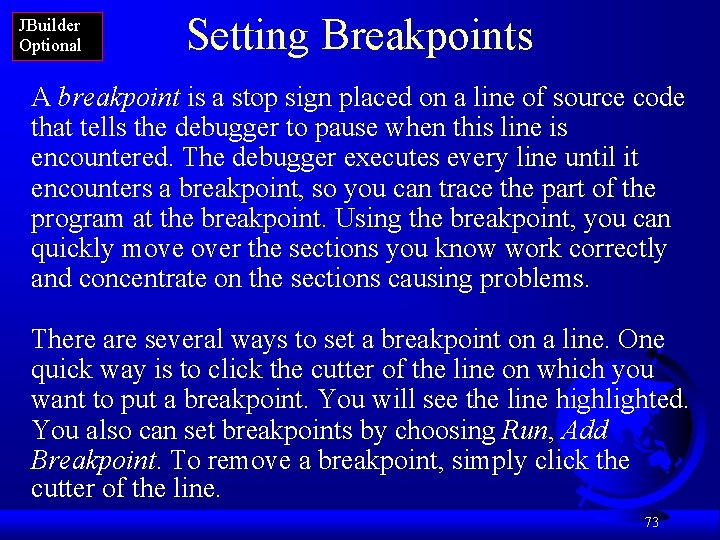
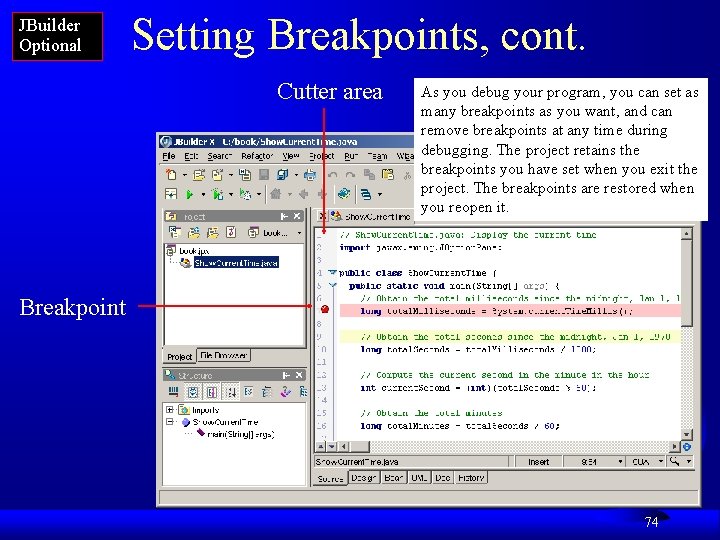
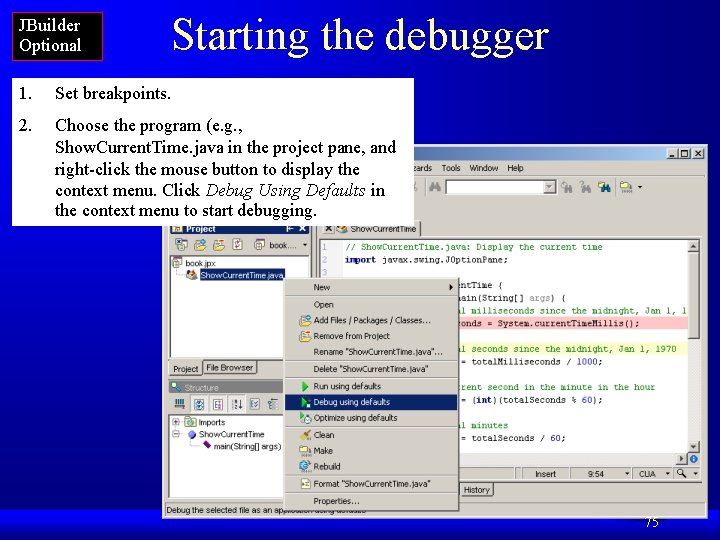
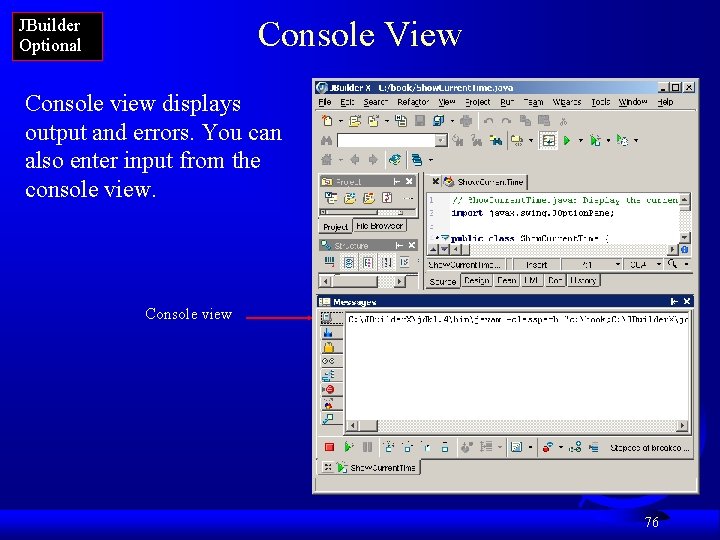
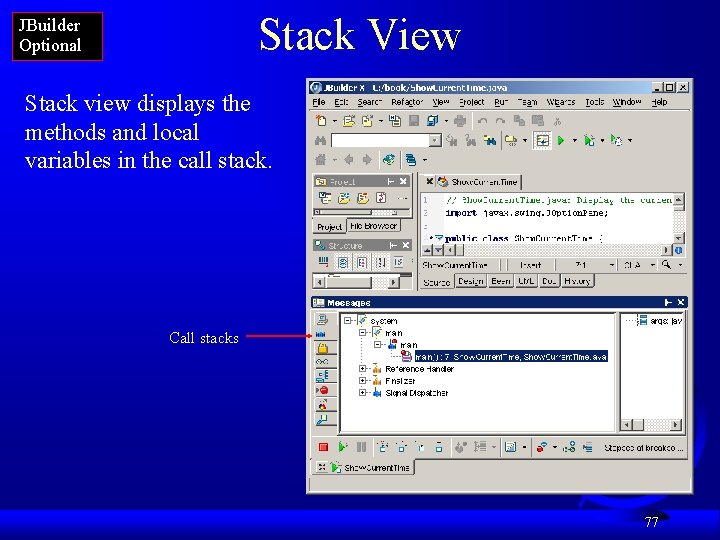
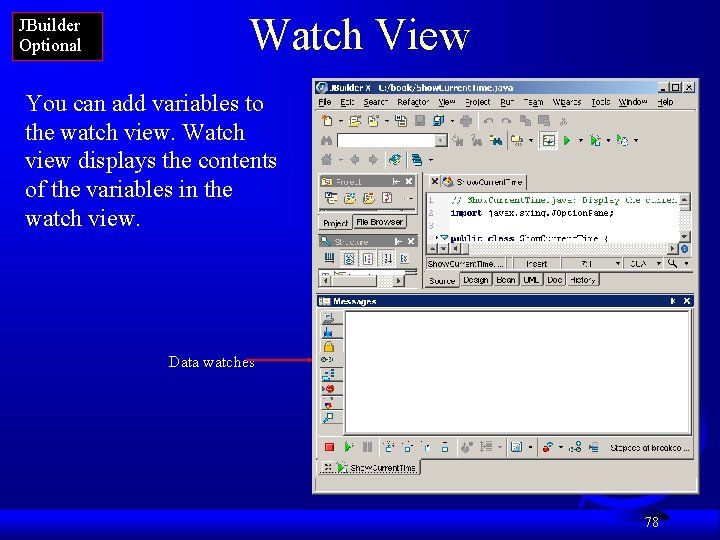
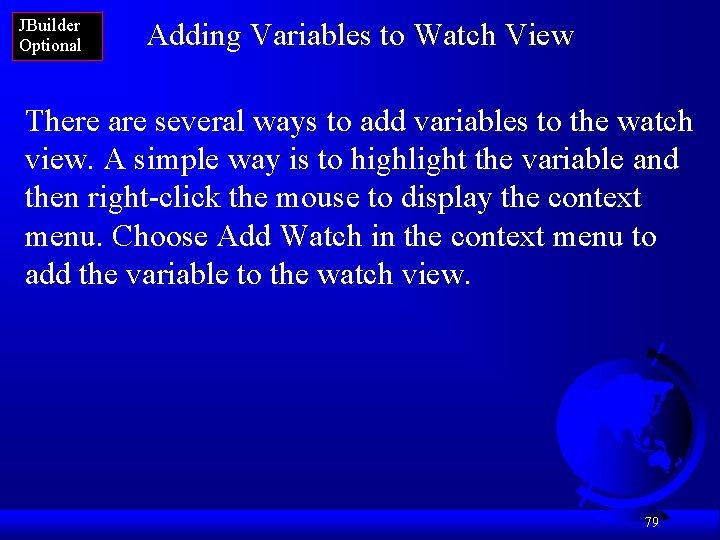
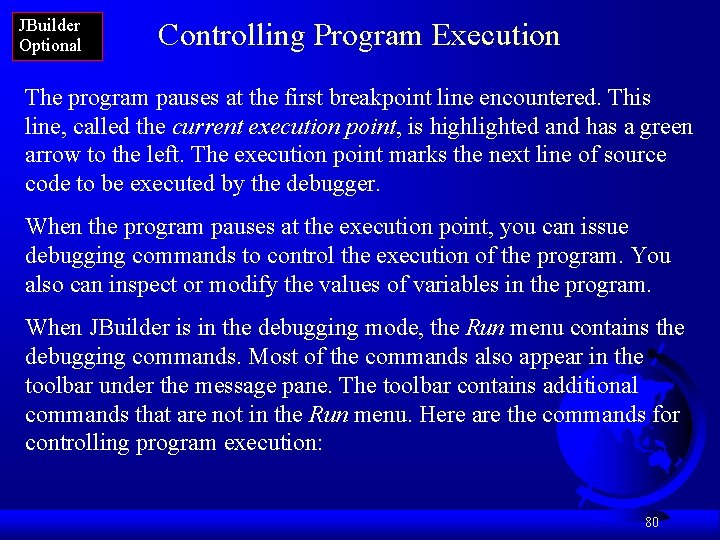
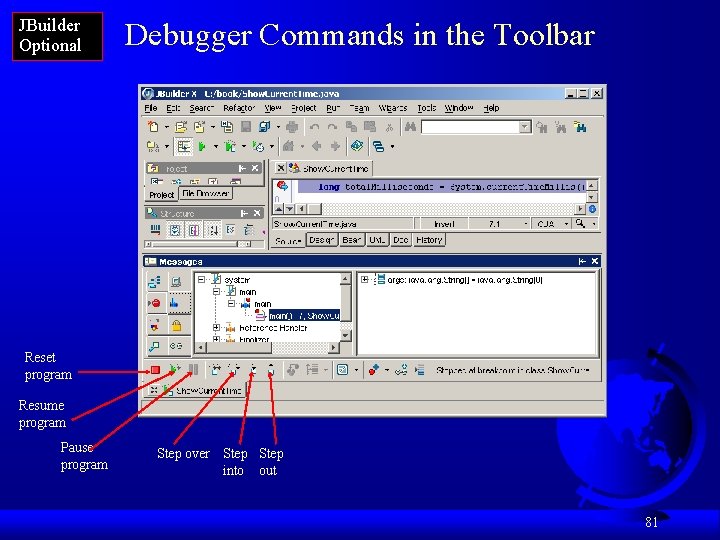
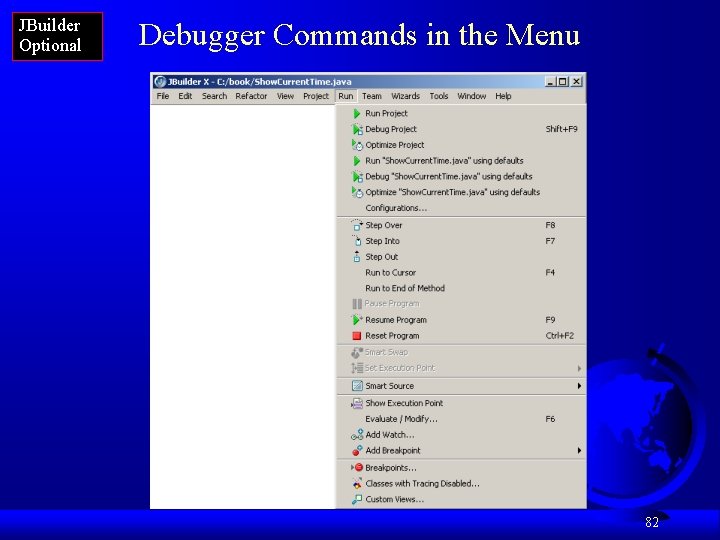
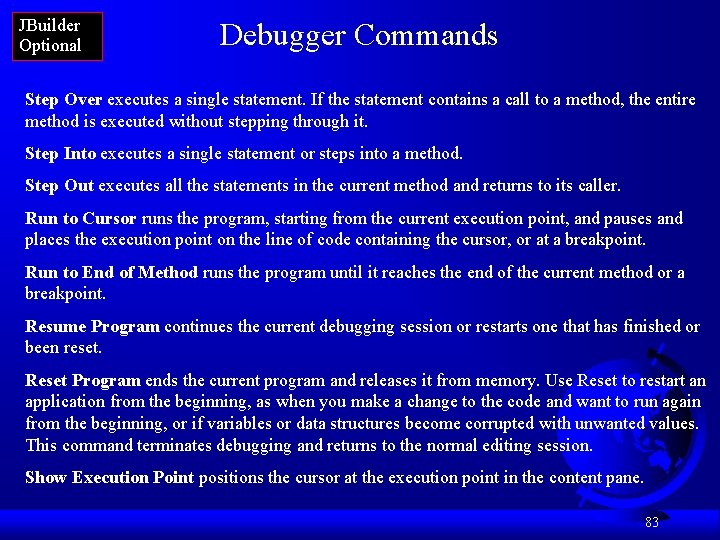
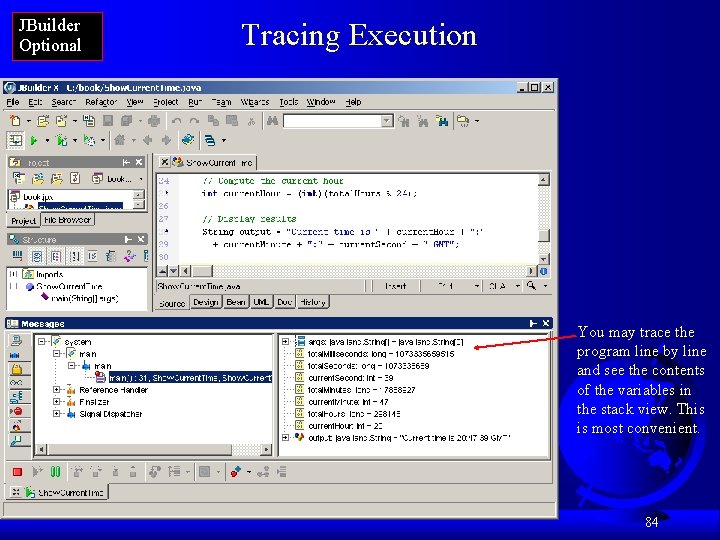
- Slides: 84
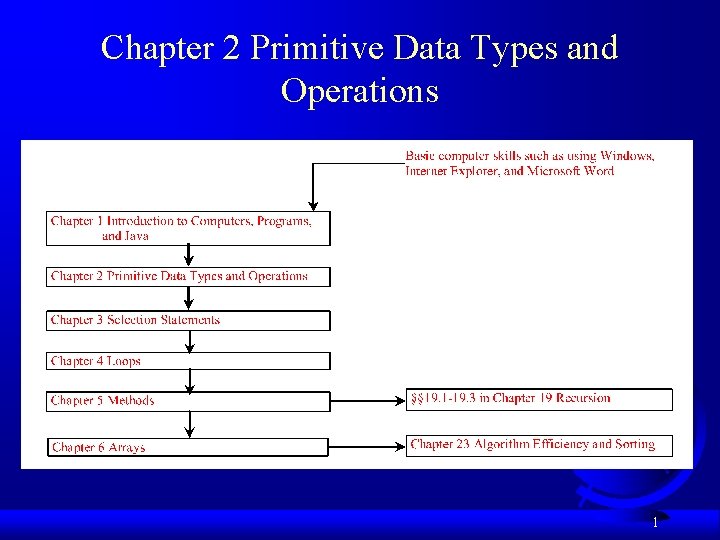
Chapter 2 Primitive Data Types and Operations 1
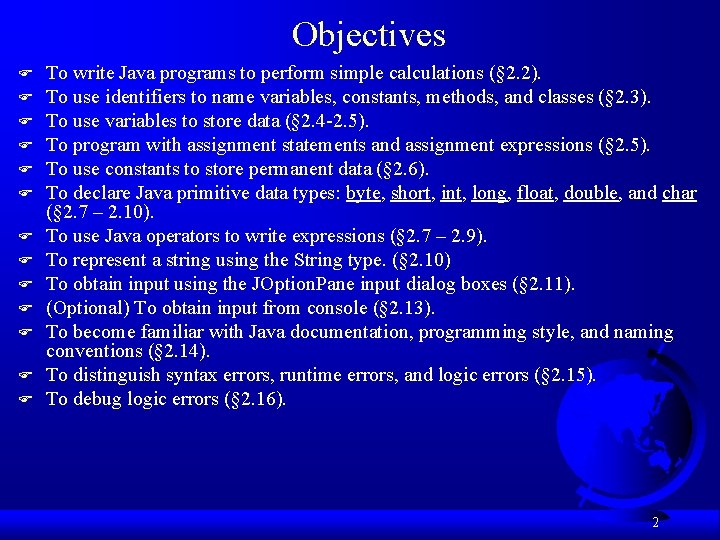
Objectives F F F F To write Java programs to perform simple calculations (§ 2. 2). To use identifiers to name variables, constants, methods, and classes (§ 2. 3). To use variables to store data (§ 2. 4 -2. 5). To program with assignment statements and assignment expressions (§ 2. 5). To use constants to store permanent data (§ 2. 6). To declare Java primitive data types: byte, short, int, long, float, double, and char (§ 2. 7 – 2. 10). To use Java operators to write expressions (§ 2. 7 – 2. 9). To represent a string using the String type. (§ 2. 10) To obtain input using the JOption. Pane input dialog boxes (§ 2. 11). (Optional) To obtain input from console (§ 2. 13). To become familiar with Java documentation, programming style, and naming conventions (§ 2. 14). To distinguish syntax errors, runtime errors, and logic errors (§ 2. 15). To debug logic errors (§ 2. 16). 2
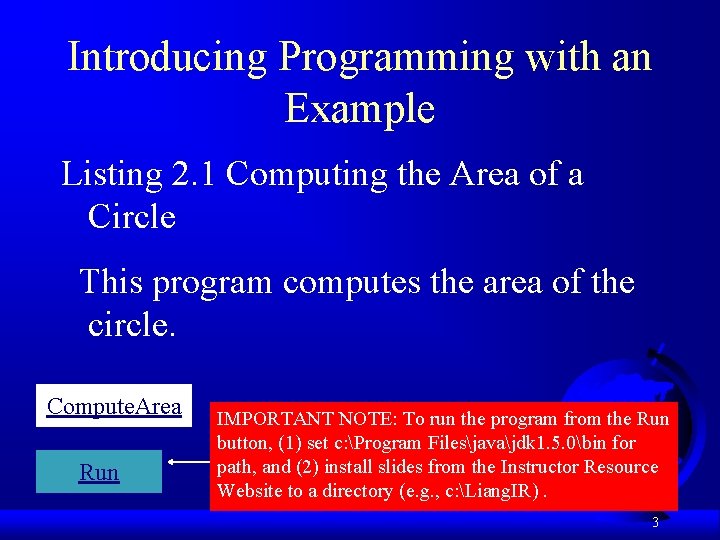
Introducing Programming with an Example Listing 2. 1 Computing the Area of a Circle This program computes the area of the circle. Compute. Area Run IMPORTANT NOTE: To run the program from the Run button, (1) set c: Program Filesjavajdk 1. 5. 0bin for path, and (2) install slides from the Instructor Resource Website to a directory (e. g. , c: Liang. IR). 3
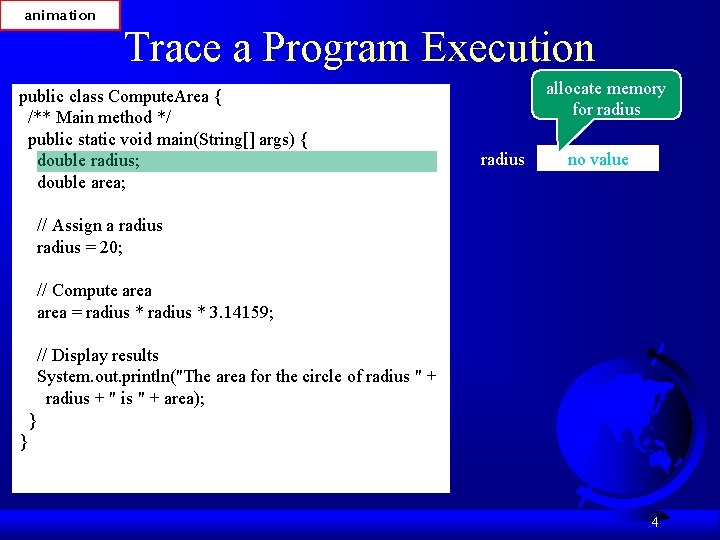
animation Trace a Program Execution public class Compute. Area { /** Main method */ public static void main(String[] args) { double radius; double area; allocate memory for radius no value // Assign a radius = 20; // Compute area = radius * 3. 14159; // Display results System. out. println("The area for the circle of radius " + radius + " is " + area); } } 4
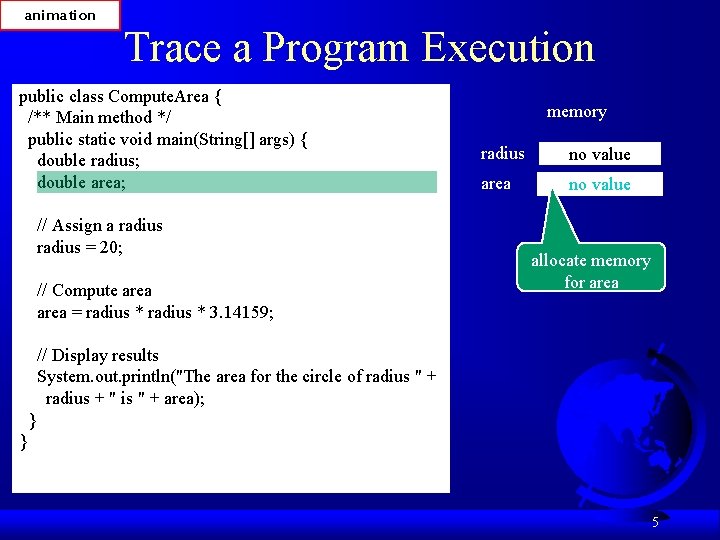
animation Trace a Program Execution public class Compute. Area { /** Main method */ public static void main(String[] args) { double radius; double area; // Assign a radius = 20; // Compute area = radius * 3. 14159; memory radius no value area no value allocate memory for area // Display results System. out. println("The area for the circle of radius " + radius + " is " + area); } } 5
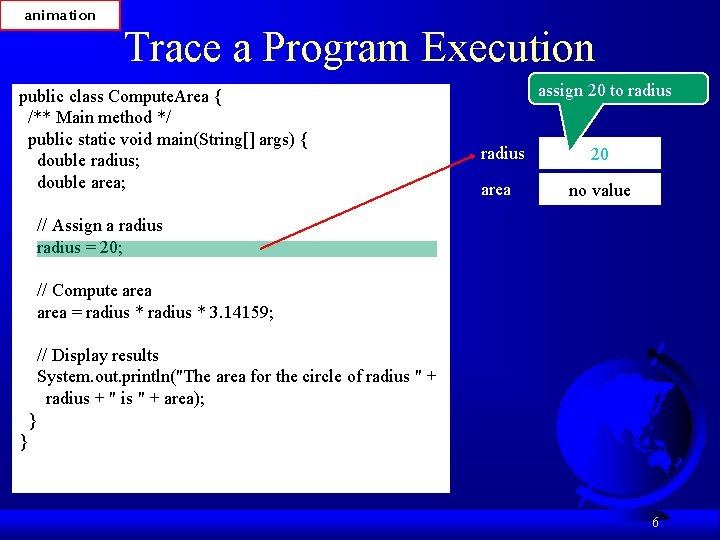
animation Trace a Program Execution public class Compute. Area { /** Main method */ public static void main(String[] args) { double radius; double area; assign 20 to radius area 20 no value // Assign a radius = 20; // Compute area = radius * 3. 14159; // Display results System. out. println("The area for the circle of radius " + radius + " is " + area); } } 6
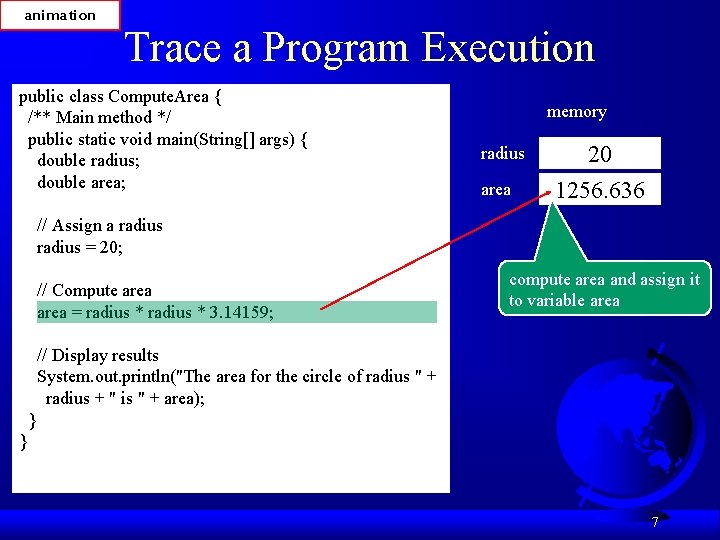
animation Trace a Program Execution public class Compute. Area { /** Main method */ public static void main(String[] args) { double radius; double area; memory radius area 20 1256. 636 // Assign a radius = 20; // Compute area = radius * 3. 14159; compute area and assign it to variable area // Display results System. out. println("The area for the circle of radius " + radius + " is " + area); } } 7
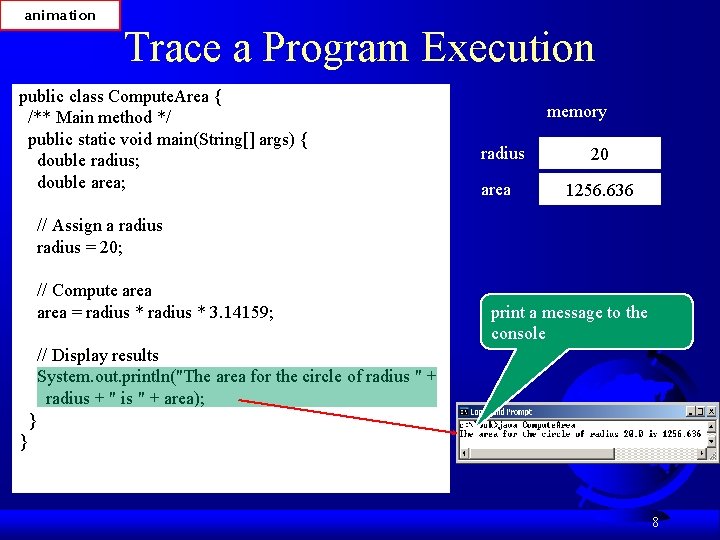
animation Trace a Program Execution public class Compute. Area { /** Main method */ public static void main(String[] args) { double radius; double area; memory radius area 20 1256. 636 // Assign a radius = 20; // Compute area = radius * 3. 14159; print a message to the console // Display results System. out. println("The area for the circle of radius " + radius + " is " + area); } } 8
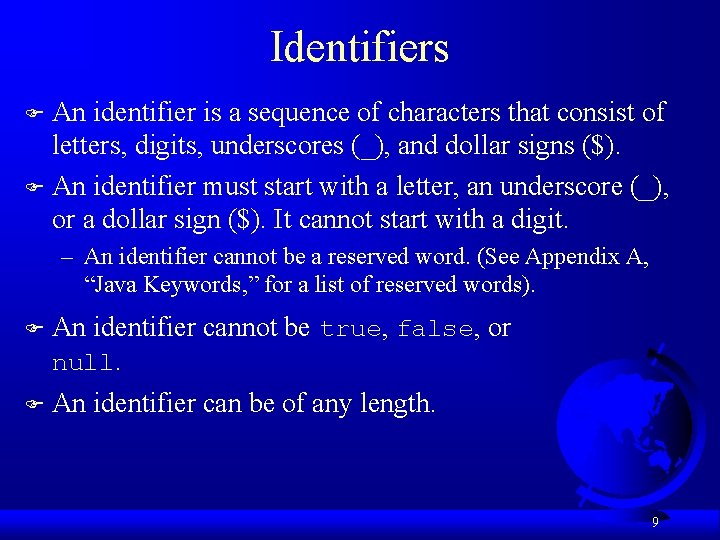
Identifiers An identifier is a sequence of characters that consist of letters, digits, underscores (_), and dollar signs ($). F An identifier must start with a letter, an underscore (_), or a dollar sign ($). It cannot start with a digit. F – An identifier cannot be a reserved word. (See Appendix A, “Java Keywords, ” for a list of reserved words). F An identifier cannot be true, false, or null. F An identifier can be of any length. 9
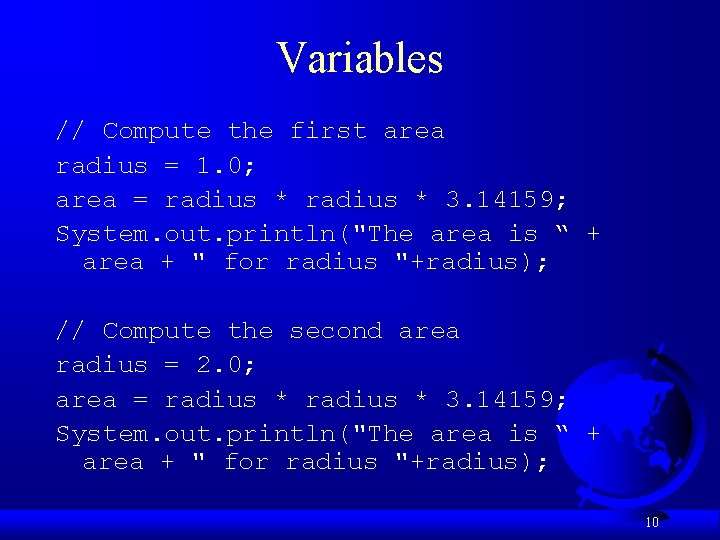
Variables // Compute the first area radius = 1. 0; area = radius * 3. 14159; System. out. println("The area is “ + area + " for radius "+radius); // Compute the second area radius = 2. 0; area = radius * 3. 14159; System. out. println("The area is “ + area + " for radius "+radius); 10
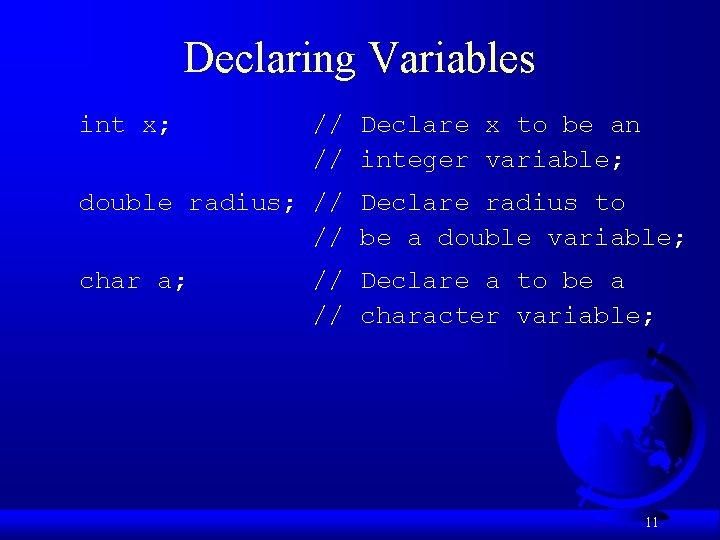
Declaring Variables int x; // Declare x to be an // integer variable; double radius; // Declare radius to // be a double variable; char a; // Declare a to be a // character variable; 11
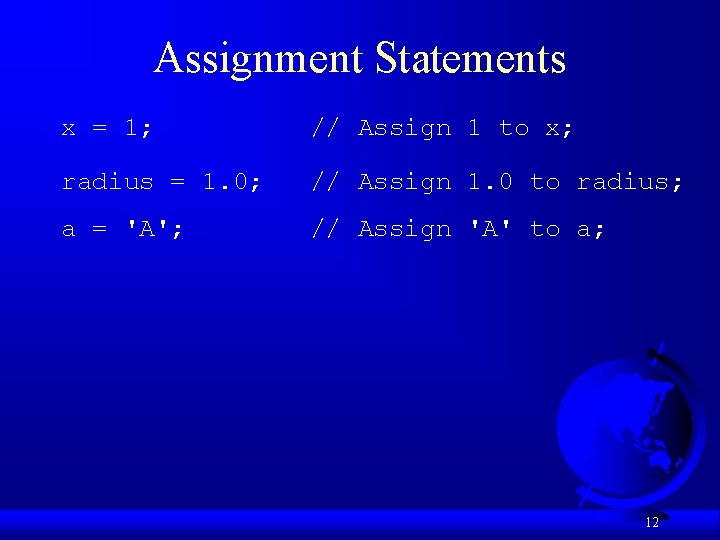
Assignment Statements x = 1; // Assign 1 to x; radius = 1. 0; // Assign 1. 0 to radius; a = 'A'; // Assign 'A' to a; 12
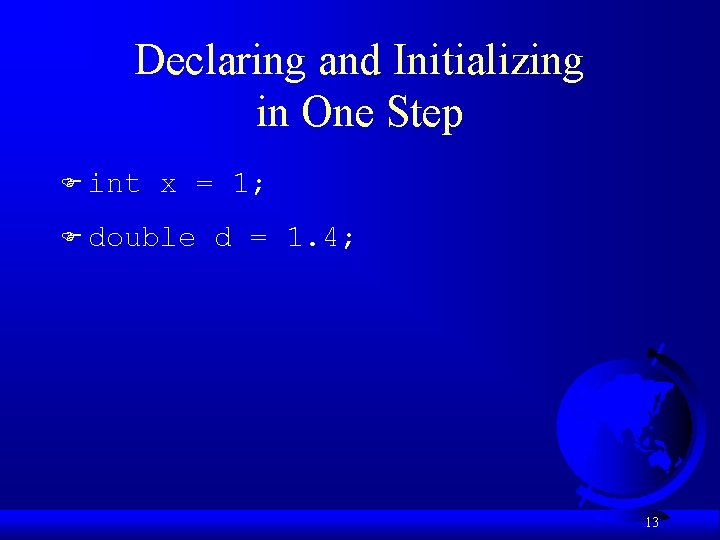
Declaring and Initializing in One Step F int x = 1; F double d = 1. 4; 13
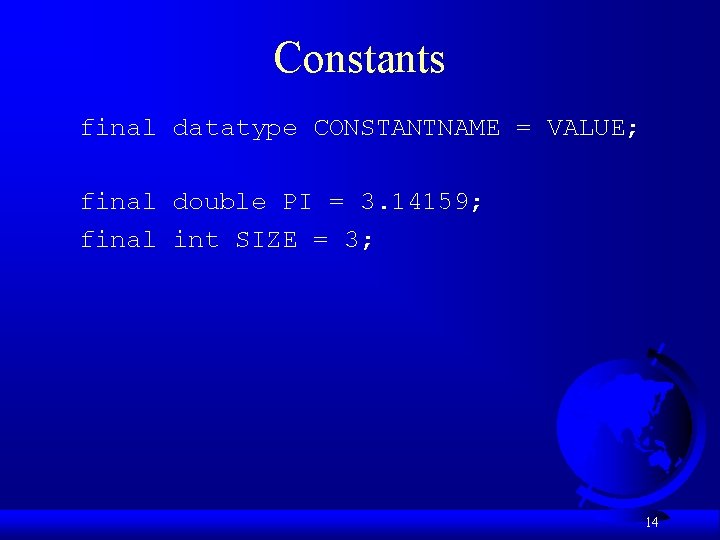
Constants final datatype CONSTANTNAME = VALUE; final double PI = 3. 14159; final int SIZE = 3; 14
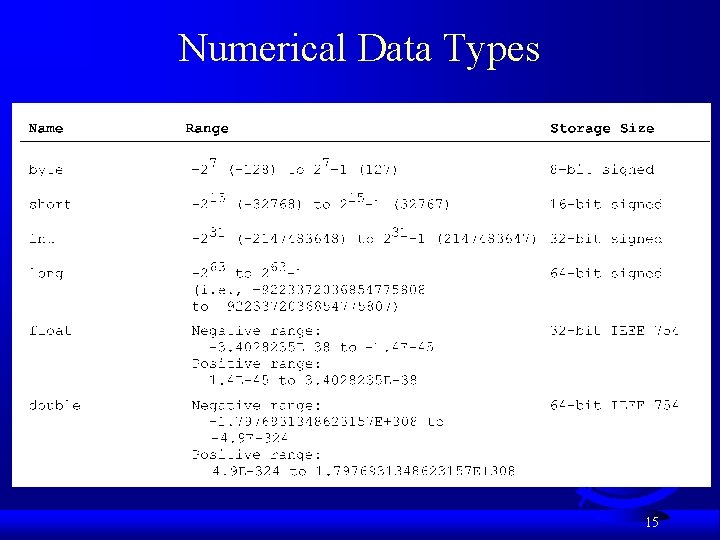
Numerical Data Types 15
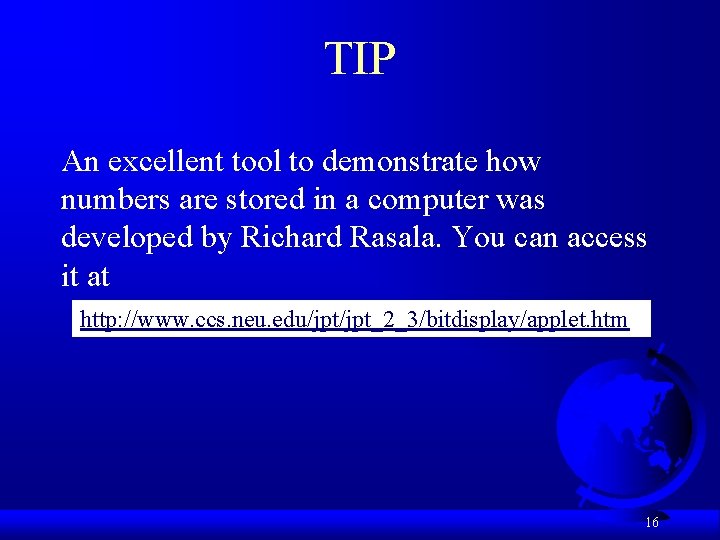
TIP An excellent tool to demonstrate how numbers are stored in a computer was developed by Richard Rasala. You can access it at http: //www. ccs. neu. edu/jpt_2_3/bitdisplay/applet. htm 16
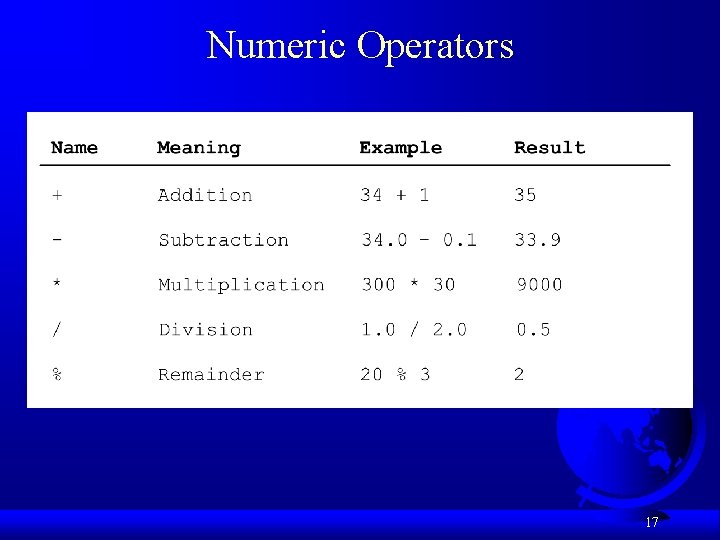
Numeric Operators 17
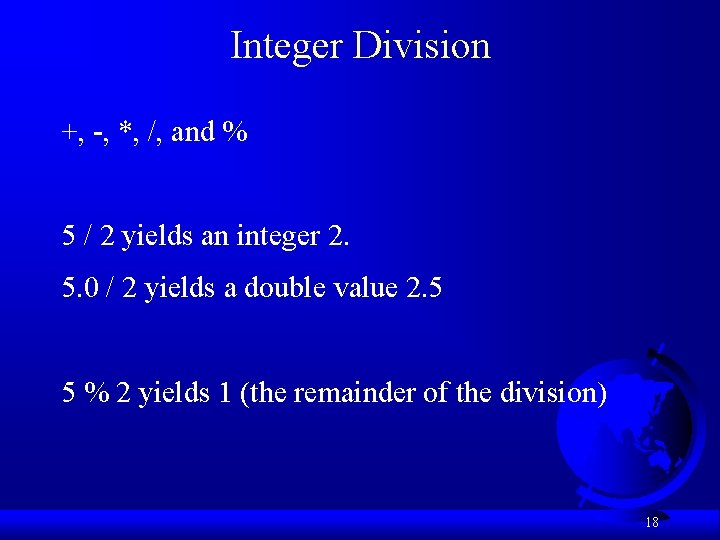
Integer Division +, -, *, /, and % 5 / 2 yields an integer 2. 5. 0 / 2 yields a double value 2. 5 5 % 2 yields 1 (the remainder of the division) 18
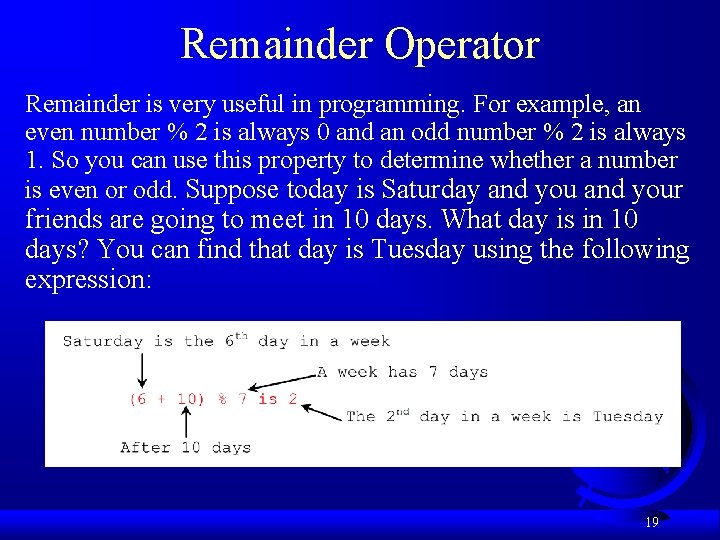
Remainder Operator Remainder is very useful in programming. For example, an even number % 2 is always 0 and an odd number % 2 is always 1. So you can use this property to determine whether a number is even or odd. Suppose today is Saturday and your friends are going to meet in 10 days. What day is in 10 days? You can find that day is Tuesday using the following expression: 19
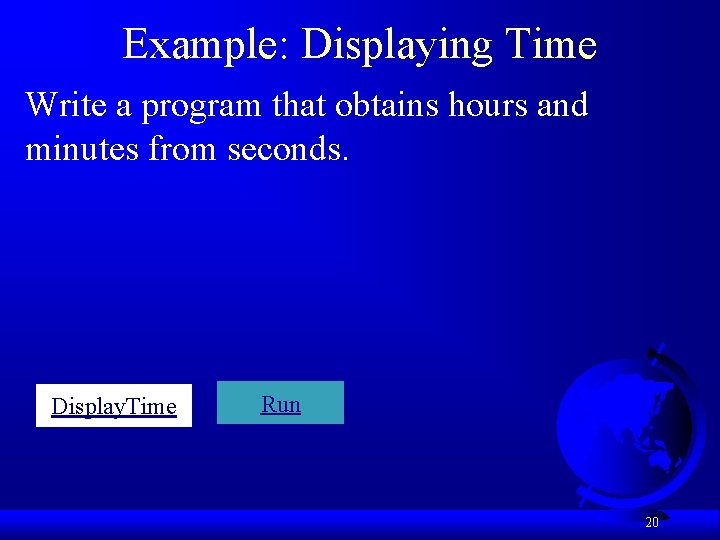
Example: Displaying Time Write a program that obtains hours and minutes from seconds. Display. Time Run 20
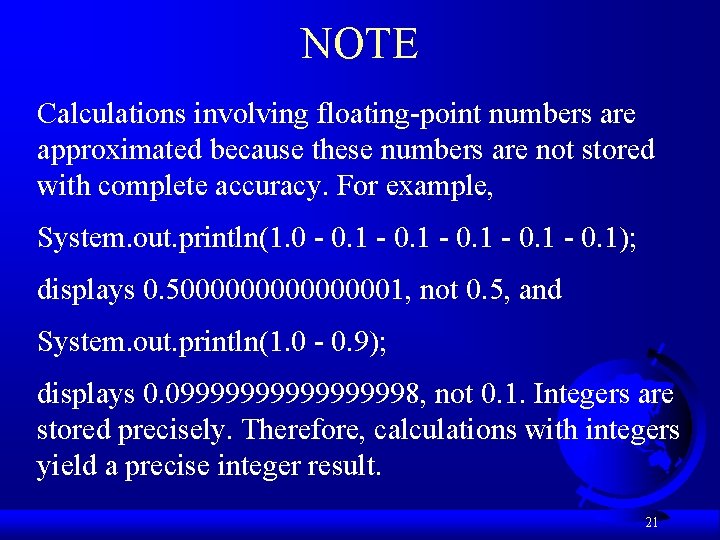
NOTE Calculations involving floating-point numbers are approximated because these numbers are not stored with complete accuracy. For example, System. out. println(1. 0 - 0. 1); displays 0. 500000001, not 0. 5, and System. out. println(1. 0 - 0. 9); displays 0. 0999999998, not 0. 1. Integers are stored precisely. Therefore, calculations with integers yield a precise integer result. 21
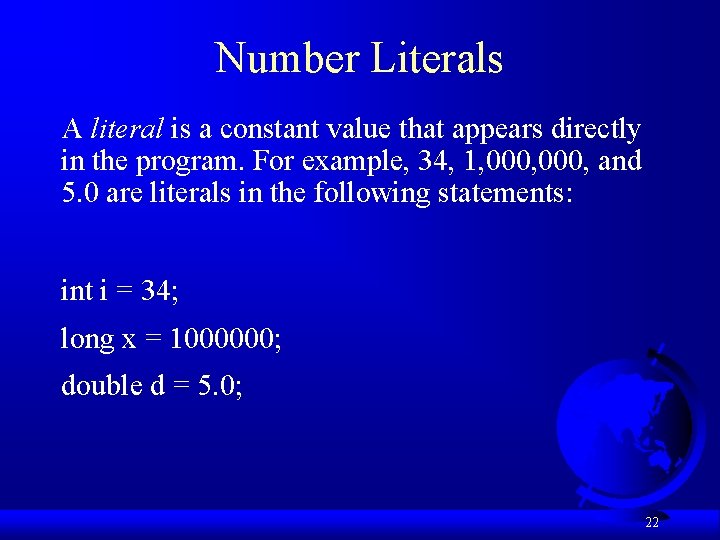
Number Literals A literal is a constant value that appears directly in the program. For example, 34, 1, 000, and 5. 0 are literals in the following statements: int i = 34; long x = 1000000; double d = 5. 0; 22
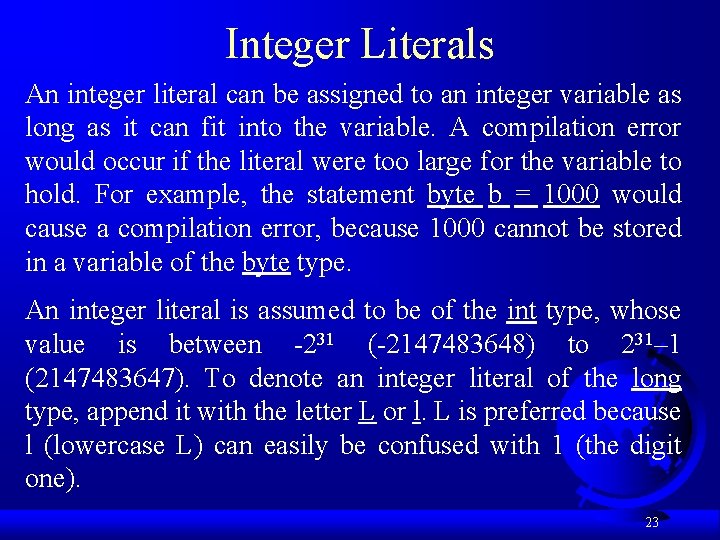
Integer Literals An integer literal can be assigned to an integer variable as long as it can fit into the variable. A compilation error would occur if the literal were too large for the variable to hold. For example, the statement byte b = 1000 would cause a compilation error, because 1000 cannot be stored in a variable of the byte type. An integer literal is assumed to be of the int type, whose value is between -231 (-2147483648) to 231– 1 (2147483647). To denote an integer literal of the long type, append it with the letter L or l. L is preferred because l (lowercase L) can easily be confused with 1 (the digit one). 23
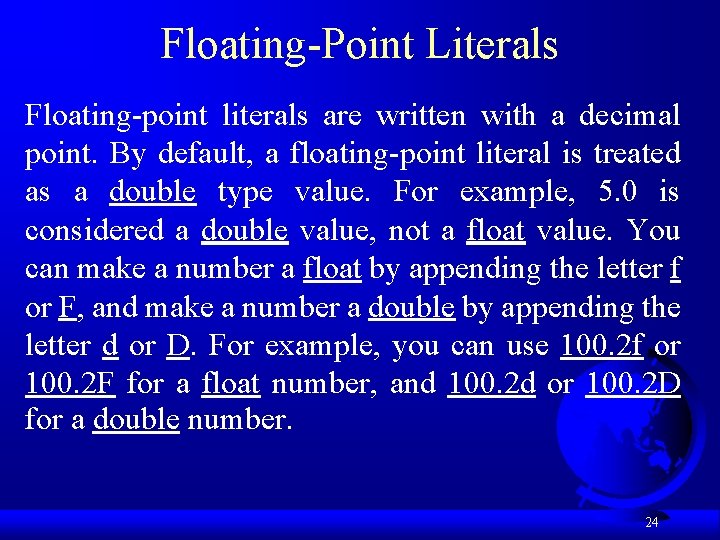
Floating-Point Literals Floating-point literals are written with a decimal point. By default, a floating-point literal is treated as a double type value. For example, 5. 0 is considered a double value, not a float value. You can make a number a float by appending the letter f or F, and make a number a double by appending the letter d or D. For example, you can use 100. 2 f or 100. 2 F for a float number, and 100. 2 d or 100. 2 D for a double number. 24
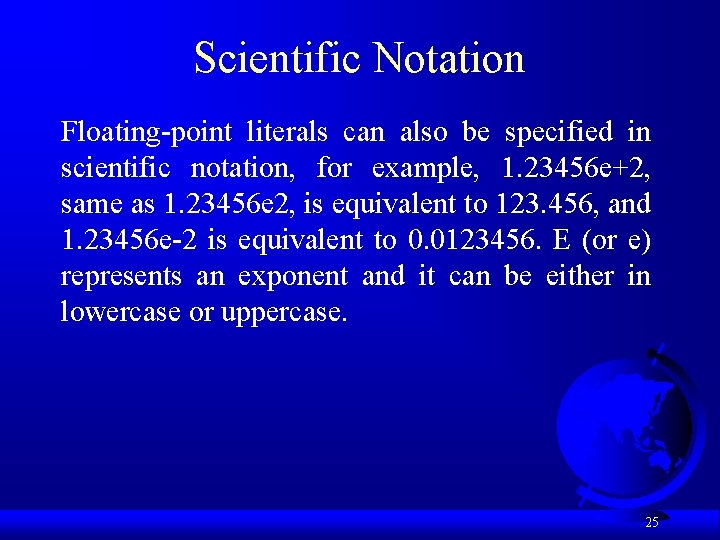
Scientific Notation Floating-point literals can also be specified in scientific notation, for example, 1. 23456 e+2, same as 1. 23456 e 2, is equivalent to 123. 456, and 1. 23456 e-2 is equivalent to 0. 0123456. E (or e) represents an exponent and it can be either in lowercase or uppercase. 25
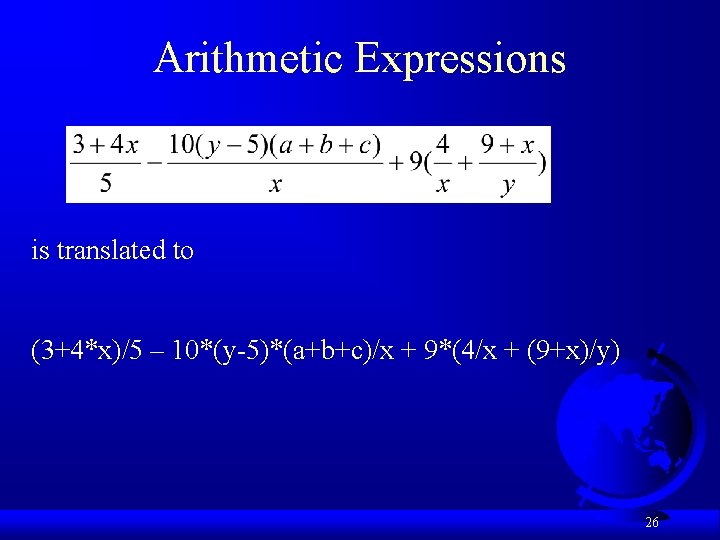
Arithmetic Expressions is translated to (3+4*x)/5 – 10*(y-5)*(a+b+c)/x + 9*(4/x + (9+x)/y) 26
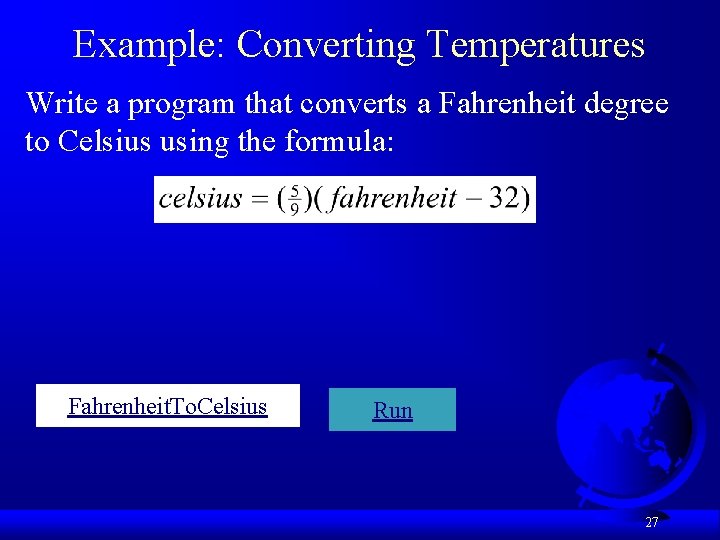
Example: Converting Temperatures Write a program that converts a Fahrenheit degree to Celsius using the formula: Fahrenheit. To. Celsius Run 27
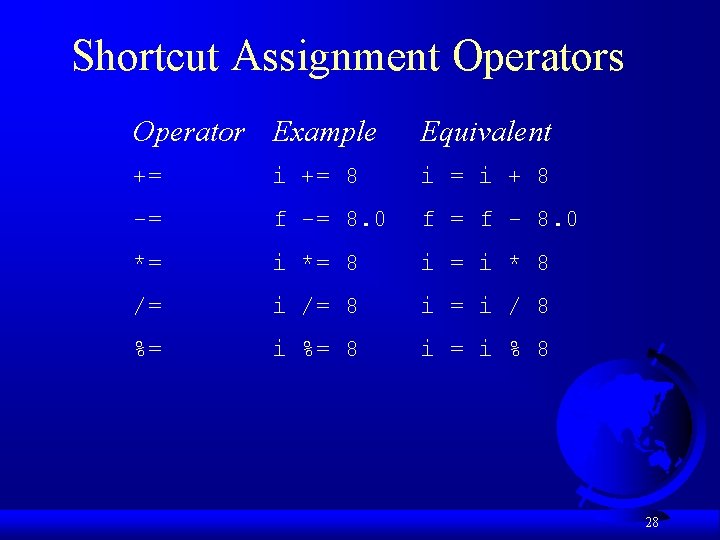
Shortcut Assignment Operators Operator Example Equivalent += i += 8 i = i + 8 -= f -= 8. 0 f = f - 8. 0 *= i *= 8 i = i * 8 /= i /= 8 i = i / 8 %= i %= 8 i = i % 8 28
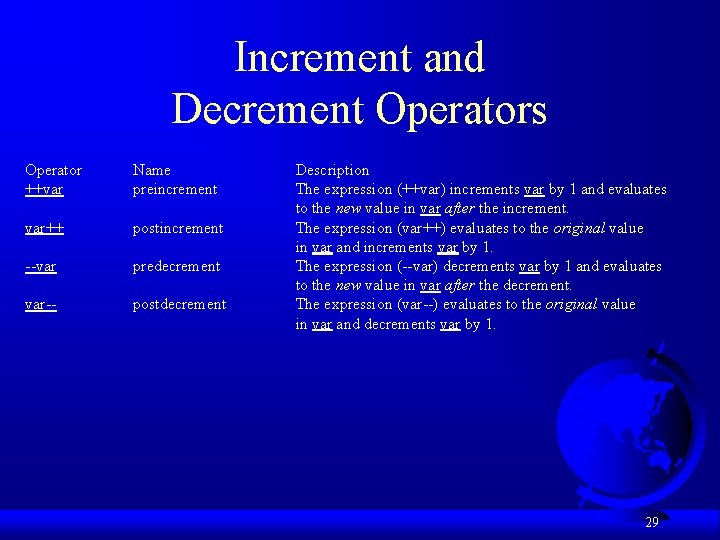
Increment and Decrement Operators Operator ++var Name preincrement var++ postincrement --var predecrement var-- postdecrement Description The expression (++var) increments var by 1 and evaluates to the new value in var after the increment. The expression (var++) evaluates to the original value in var and increments var by 1. The expression (--var) decrements var by 1 and evaluates to the new value in var after the decrement. The expression (var--) evaluates to the original value in var and decrements var by 1. 29
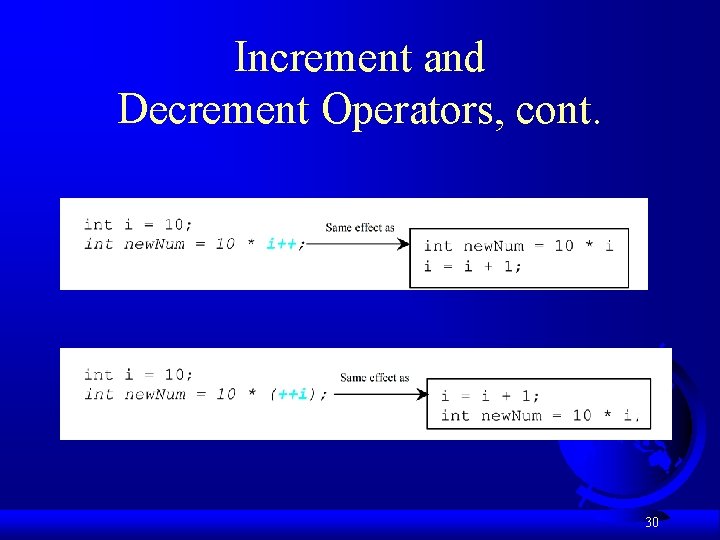
Increment and Decrement Operators, cont. 30
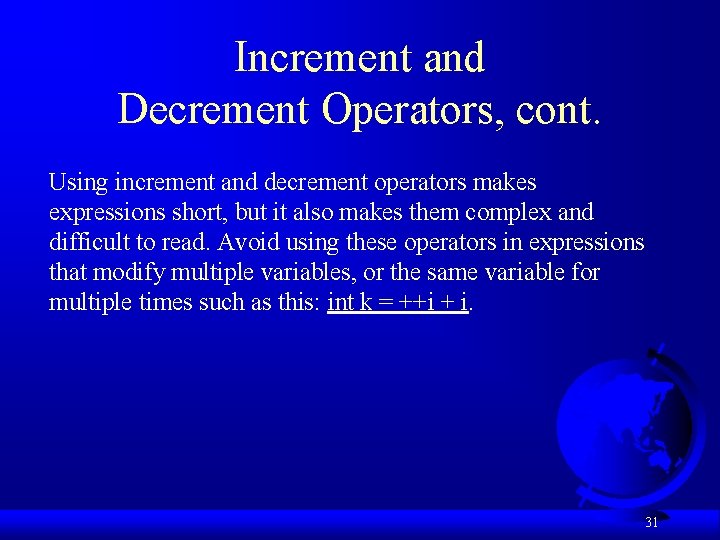
Increment and Decrement Operators, cont. Using increment and decrement operators makes expressions short, but it also makes them complex and difficult to read. Avoid using these operators in expressions that modify multiple variables, or the same variable for multiple times such as this: int k = ++i + i. 31
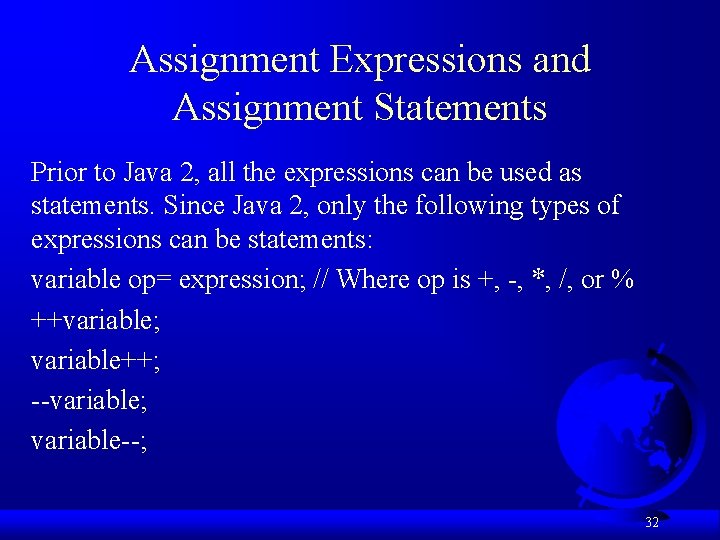
Assignment Expressions and Assignment Statements Prior to Java 2, all the expressions can be used as statements. Since Java 2, only the following types of expressions can be statements: variable op= expression; // Where op is +, -, *, /, or % ++variable; variable++; --variable; variable--; 32
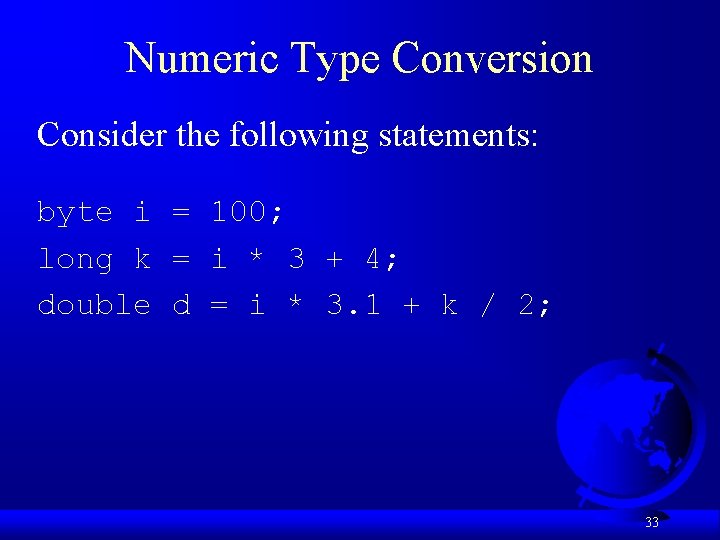
Numeric Type Conversion Consider the following statements: byte i = 100; long k = i * 3 + 4; double d = i * 3. 1 + k / 2; 33
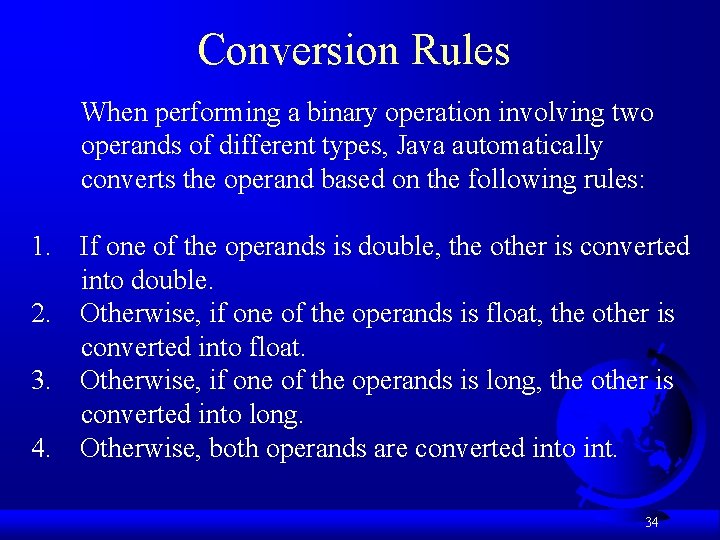
Conversion Rules When performing a binary operation involving two operands of different types, Java automatically converts the operand based on the following rules: 1. 2. 3. 4. If one of the operands is double, the other is converted into double. Otherwise, if one of the operands is float, the other is converted into float. Otherwise, if one of the operands is long, the other is converted into long. Otherwise, both operands are converted into int. 34
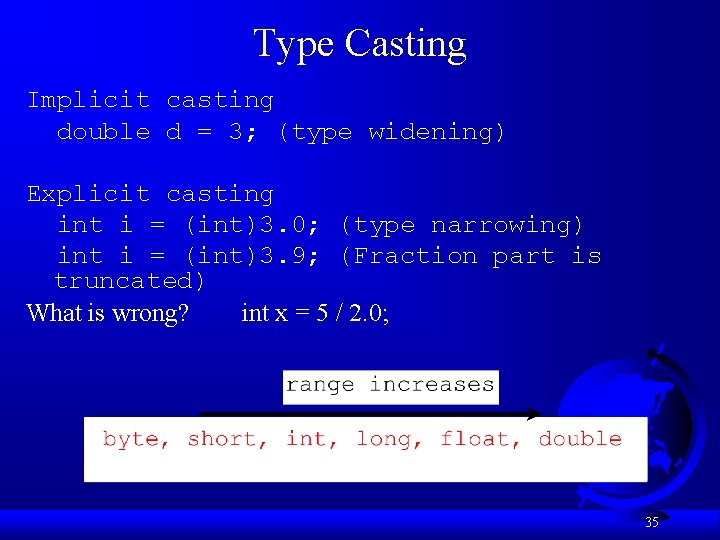
Type Casting Implicit casting double d = 3; (type widening) Explicit casting int i = (int)3. 0; (type narrowing) int i = (int)3. 9; (Fraction part is truncated) What is wrong? int x = 5 / 2. 0; 35
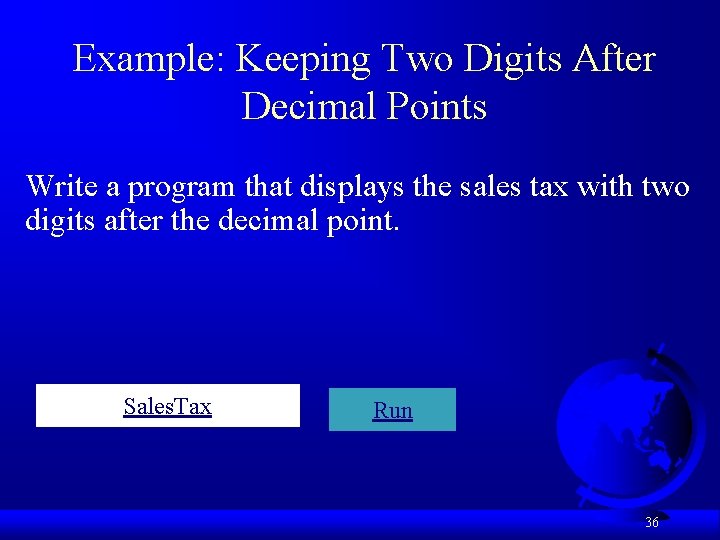
Example: Keeping Two Digits After Decimal Points Write a program that displays the sales tax with two digits after the decimal point. Sales. Tax Run 36
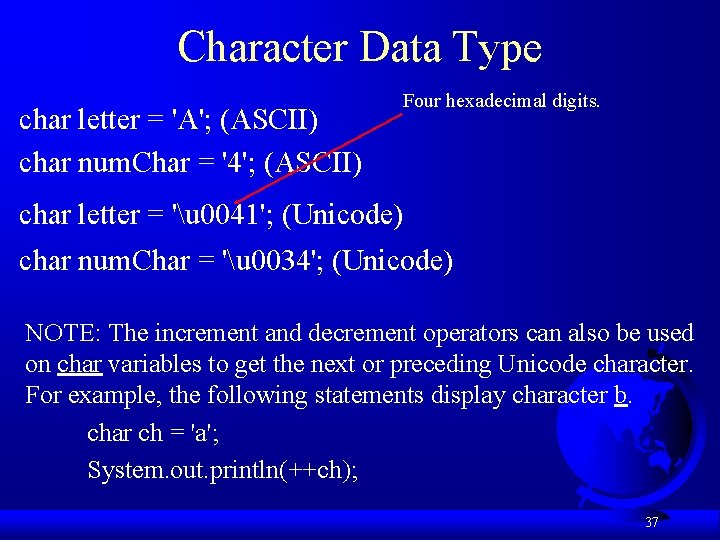
Character Data Type char letter = 'A'; (ASCII) char num. Char = '4'; (ASCII) Four hexadecimal digits. char letter = 'u 0041'; (Unicode) char num. Char = 'u 0034'; (Unicode) NOTE: The increment and decrement operators can also be used on char variables to get the next or preceding Unicode character. For example, the following statements display character b. char ch = 'a'; System. out. println(++ch); 37
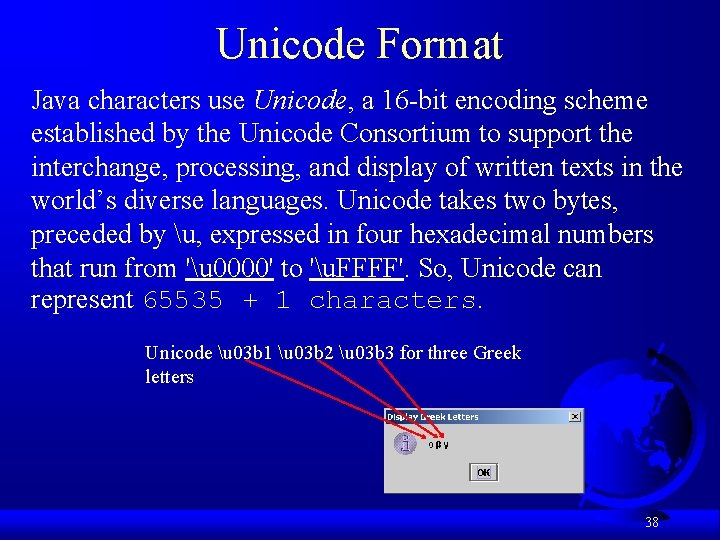
Unicode Format Java characters use Unicode, a 16 -bit encoding scheme established by the Unicode Consortium to support the interchange, processing, and display of written texts in the world’s diverse languages. Unicode takes two bytes, preceded by u, expressed in four hexadecimal numbers that run from 'u 0000' to 'u. FFFF'. So, Unicode can represent 65535 + 1 characters. Unicode u 03 b 1 u 03 b 2 u 03 b 3 for three Greek letters 38
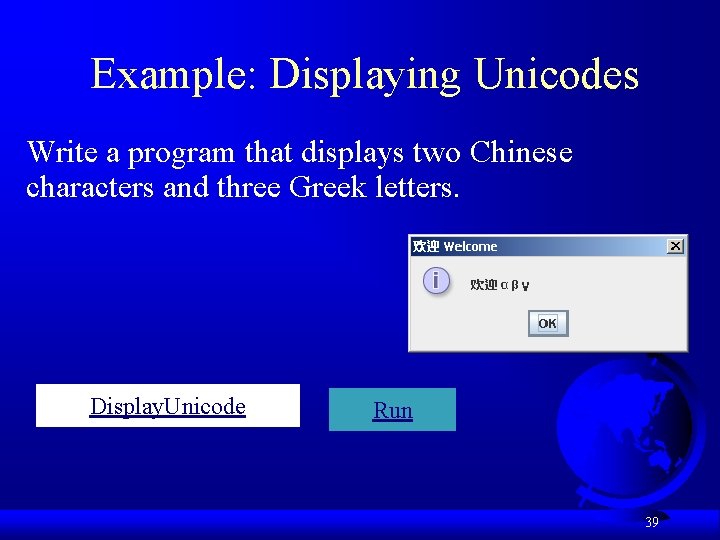
Example: Displaying Unicodes Write a program that displays two Chinese characters and three Greek letters. Display. Unicode Run 39
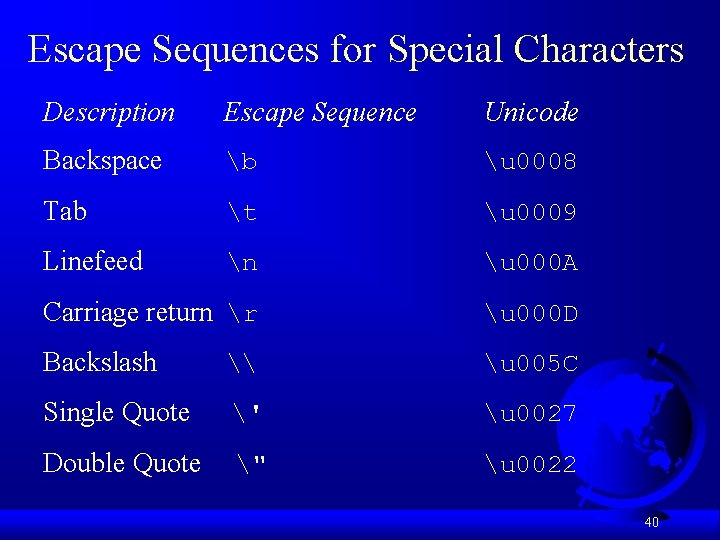
Escape Sequences for Special Characters Description Escape Sequence Unicode Backspace b u 0008 Tab t u 0009 Linefeed n u 000 A Carriage return r u 000 D Backslash \ u 005 C Single Quote ' u 0027 Double Quote " u 0022 40
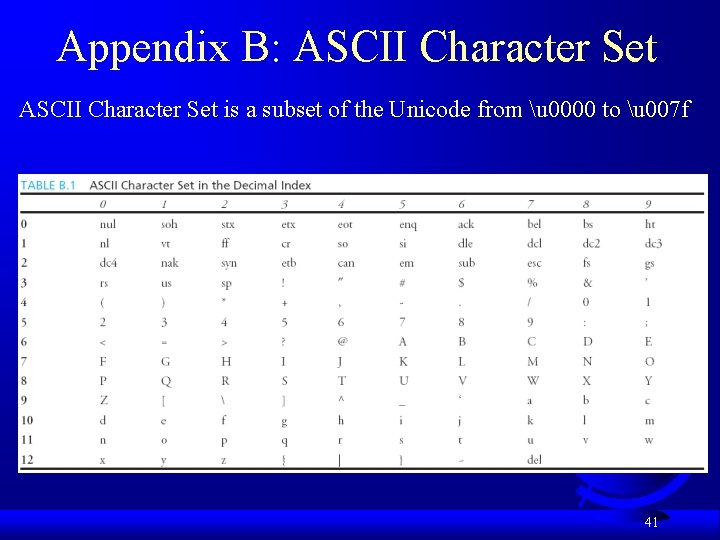
Appendix B: ASCII Character Set is a subset of the Unicode from u 0000 to u 007 f 41
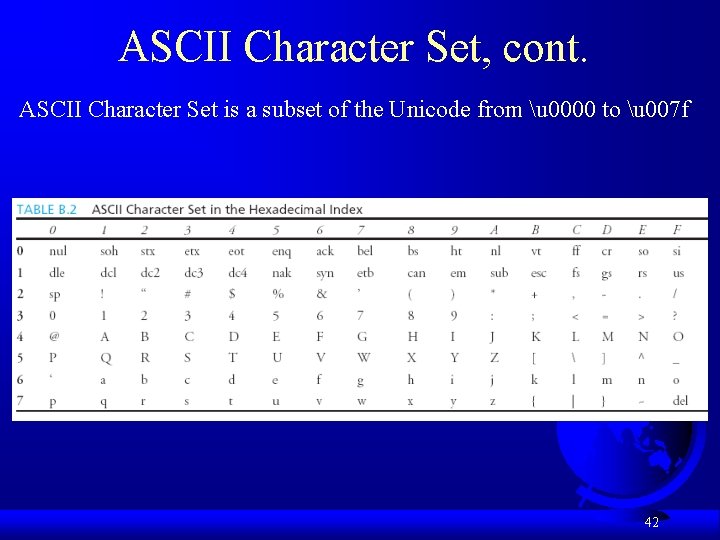
ASCII Character Set, cont. ASCII Character Set is a subset of the Unicode from u 0000 to u 007 f 42
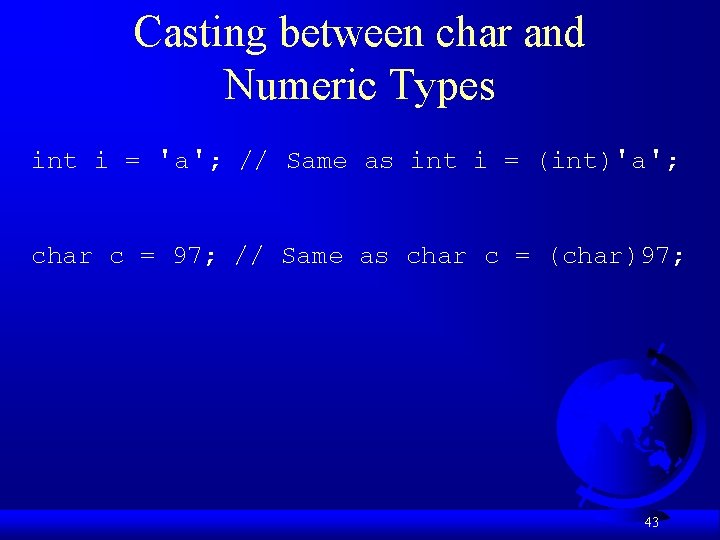
Casting between char and Numeric Types int i = 'a'; // Same as int i = (int)'a'; char c = 97; // Same as char c = (char)97; 43
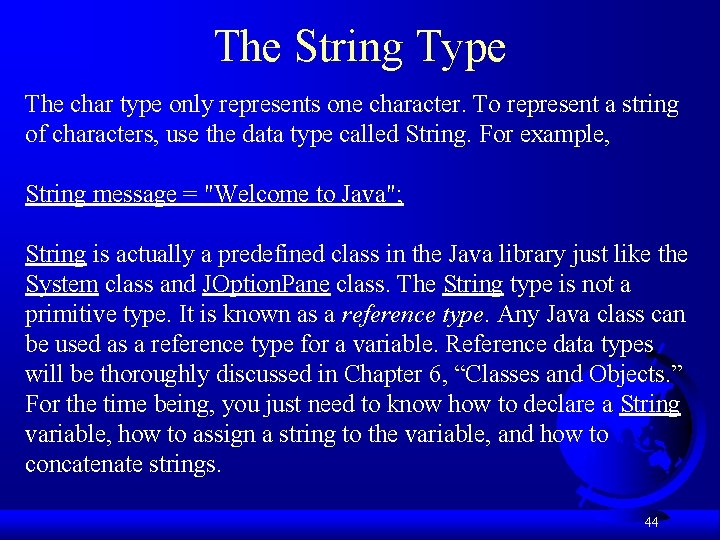
The String Type The char type only represents one character. To represent a string of characters, use the data type called String. For example, String message = "Welcome to Java"; String is actually a predefined class in the Java library just like the System class and JOption. Pane class. The String type is not a primitive type. It is known as a reference type. Any Java class can be used as a reference type for a variable. Reference data types will be thoroughly discussed in Chapter 6, “Classes and Objects. ” For the time being, you just need to know how to declare a String variable, how to assign a string to the variable, and how to concatenate strings. 44
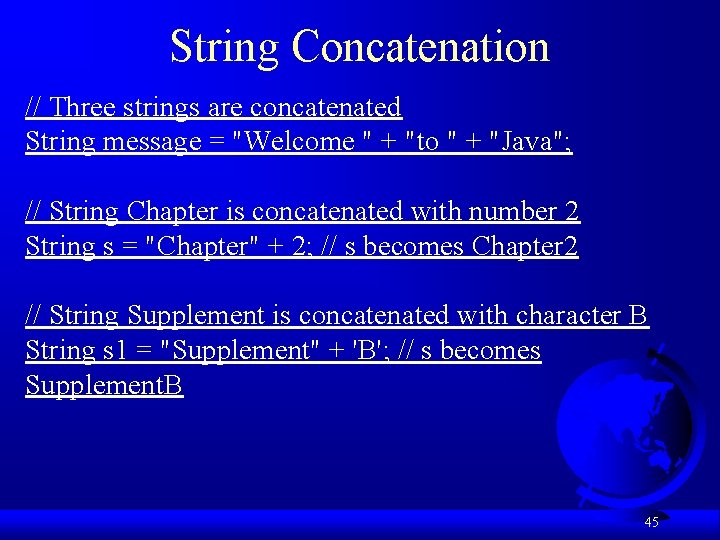
String Concatenation // Three strings are concatenated String message = "Welcome " + "to " + "Java"; // String Chapter is concatenated with number 2 String s = "Chapter" + 2; // s becomes Chapter 2 // String Supplement is concatenated with character B String s 1 = "Supplement" + 'B'; // s becomes Supplement. B 45
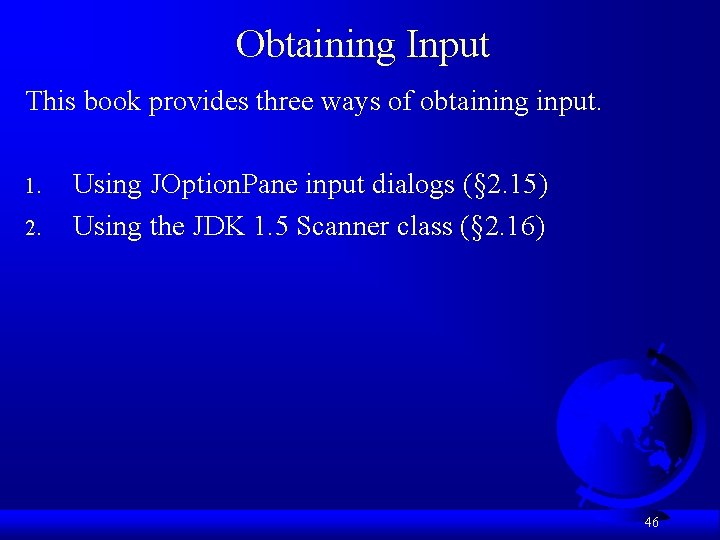
Obtaining Input This book provides three ways of obtaining input. 1. 2. Using JOption. Pane input dialogs (§ 2. 15) Using the JDK 1. 5 Scanner class (§ 2. 16) 46
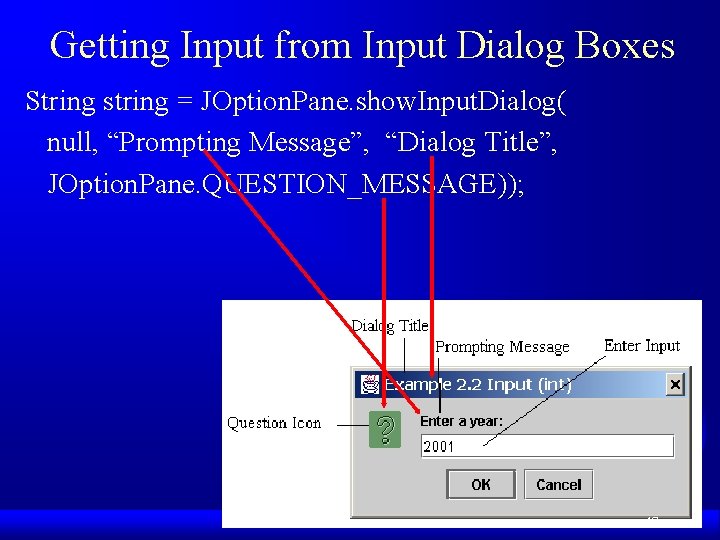
Getting Input from Input Dialog Boxes String string = JOption. Pane. show. Input. Dialog( null, “Prompting Message”, “Dialog Title”, JOption. Pane. QUESTION_MESSAGE)); 47
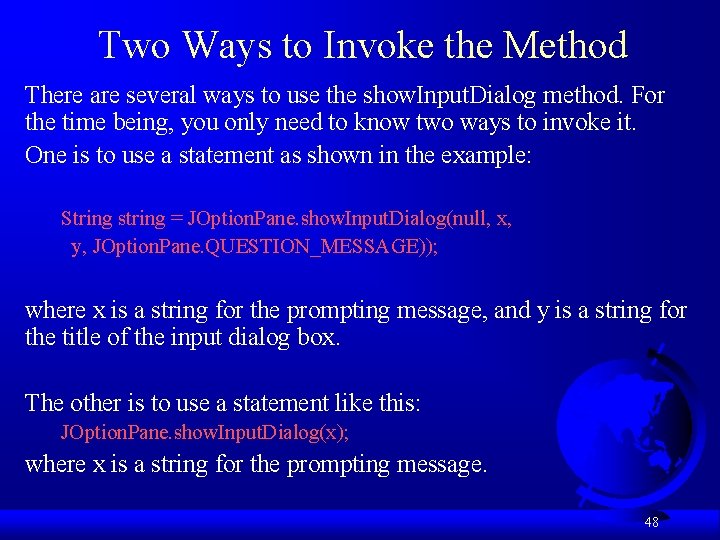
Two Ways to Invoke the Method There are several ways to use the show. Input. Dialog method. For the time being, you only need to know two ways to invoke it. One is to use a statement as shown in the example: String string = JOption. Pane. show. Input. Dialog(null, x, y, JOption. Pane. QUESTION_MESSAGE)); where x is a string for the prompting message, and y is a string for the title of the input dialog box. The other is to use a statement like this: JOption. Pane. show. Input. Dialog(x); where x is a string for the prompting message. 48
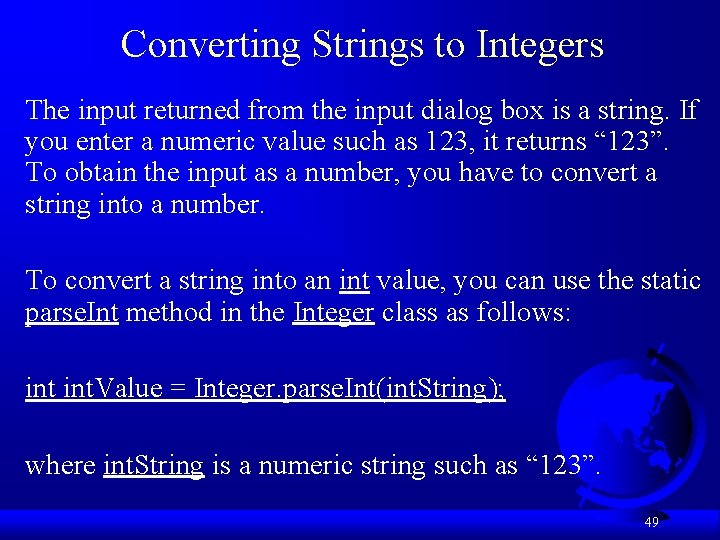
Converting Strings to Integers The input returned from the input dialog box is a string. If you enter a numeric value such as 123, it returns “ 123”. To obtain the input as a number, you have to convert a string into a number. To convert a string into an int value, you can use the static parse. Int method in the Integer class as follows: int. Value = Integer. parse. Int(int. String); where int. String is a numeric string such as “ 123”. 49
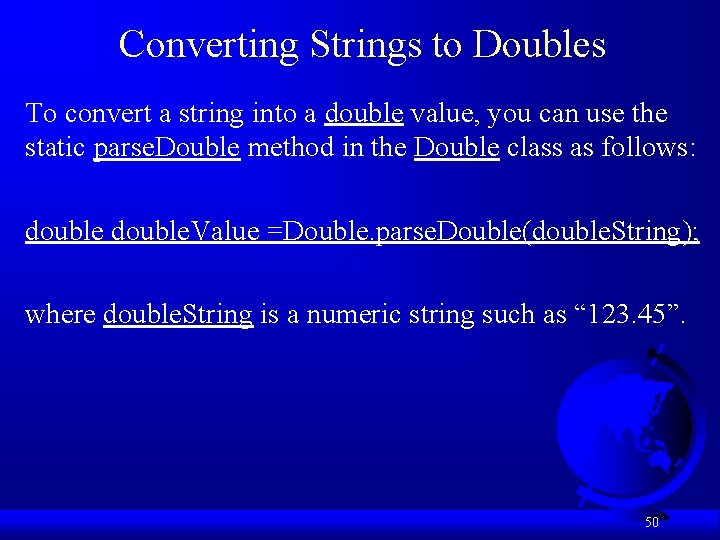
Converting Strings to Doubles To convert a string into a double value, you can use the static parse. Double method in the Double class as follows: double. Value =Double. parse. Double(double. String); where double. String is a numeric string such as “ 123. 45”. 50
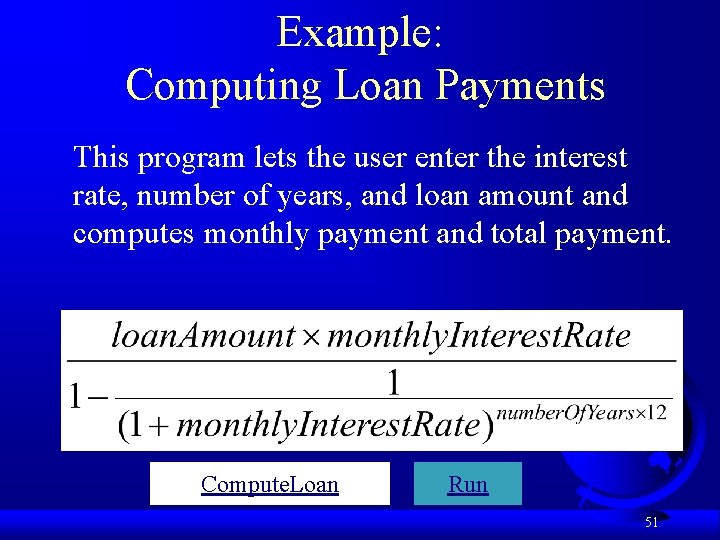
Example: Computing Loan Payments This program lets the user enter the interest rate, number of years, and loan amount and computes monthly payment and total payment. Compute. Loan Run 51
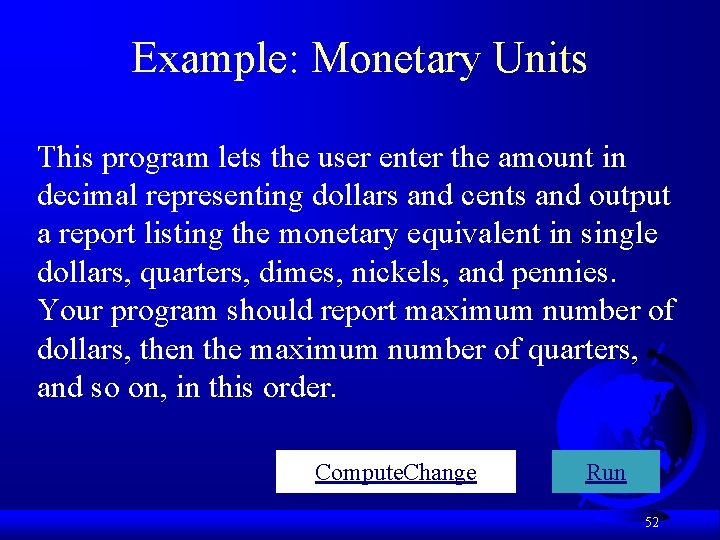
Example: Monetary Units This program lets the user enter the amount in decimal representing dollars and cents and output a report listing the monetary equivalent in single dollars, quarters, dimes, nickels, and pennies. Your program should report maximum number of dollars, then the maximum number of quarters, and so on, in this order. Compute. Change Run 52
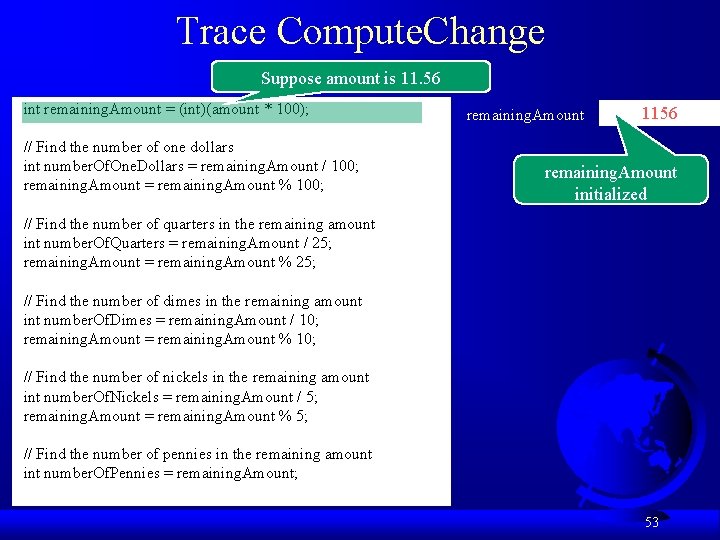
Trace Compute. Change Suppose amount is 11. 56 int remaining. Amount = (int)(amount * 100); // Find the number of one dollars int number. Of. One. Dollars = remaining. Amount / 100; remaining. Amount = remaining. Amount % 100; remaining. Amount 1156 remaining. Amount initialized // Find the number of quarters in the remaining amount int number. Of. Quarters = remaining. Amount / 25; remaining. Amount = remaining. Amount % 25; // Find the number of dimes in the remaining amount int number. Of. Dimes = remaining. Amount / 10; remaining. Amount = remaining. Amount % 10; // Find the number of nickels in the remaining amount int number. Of. Nickels = remaining. Amount / 5; remaining. Amount = remaining. Amount % 5; // Find the number of pennies in the remaining amount int number. Of. Pennies = remaining. Amount; 53
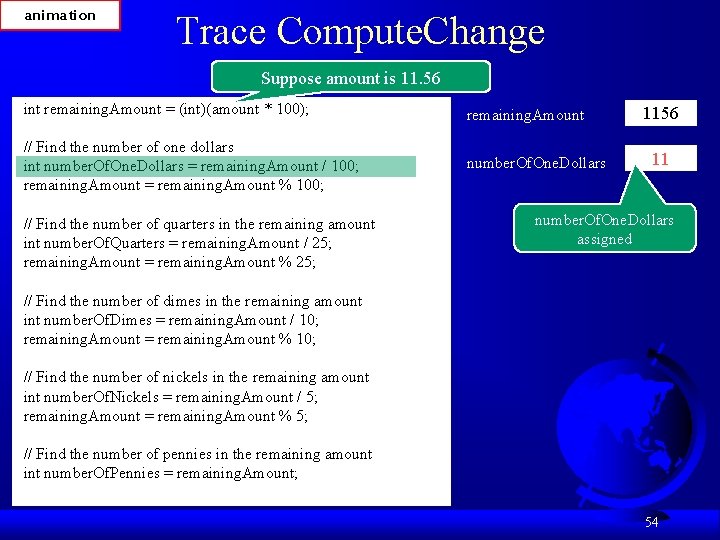
animation Trace Compute. Change Suppose amount is 11. 56 int remaining. Amount = (int)(amount * 100); remaining. Amount // Find the number of one dollars int number. Of. One. Dollars = remaining. Amount / 100; remaining. Amount = remaining. Amount % 100; number. Of. One. Dollars // Find the number of quarters in the remaining amount int number. Of. Quarters = remaining. Amount / 25; remaining. Amount = remaining. Amount % 25; 1156 11 number. Of. One. Dollars assigned // Find the number of dimes in the remaining amount int number. Of. Dimes = remaining. Amount / 10; remaining. Amount = remaining. Amount % 10; // Find the number of nickels in the remaining amount int number. Of. Nickels = remaining. Amount / 5; remaining. Amount = remaining. Amount % 5; // Find the number of pennies in the remaining amount int number. Of. Pennies = remaining. Amount; 54
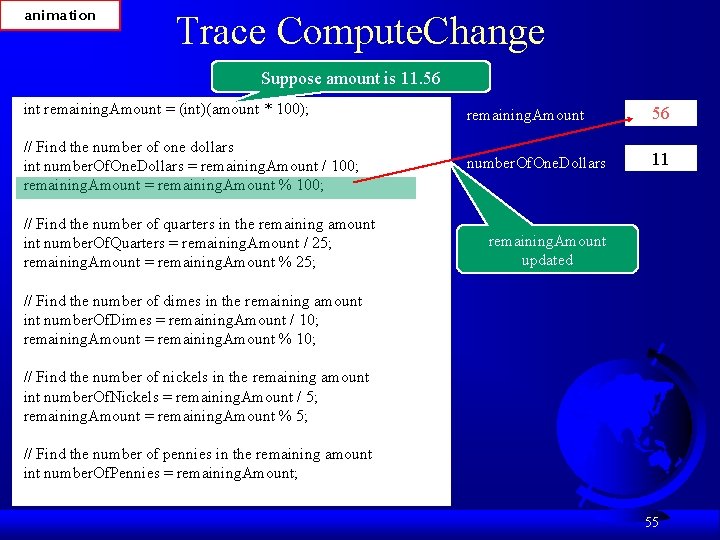
animation Trace Compute. Change Suppose amount is 11. 56 int remaining. Amount = (int)(amount * 100); remaining. Amount 56 // Find the number of one dollars int number. Of. One. Dollars = remaining. Amount / 100; remaining. Amount = remaining. Amount % 100; number. Of. One. Dollars 11 // Find the number of quarters in the remaining amount int number. Of. Quarters = remaining. Amount / 25; remaining. Amount = remaining. Amount % 25; remaining. Amount updated // Find the number of dimes in the remaining amount int number. Of. Dimes = remaining. Amount / 10; remaining. Amount = remaining. Amount % 10; // Find the number of nickels in the remaining amount int number. Of. Nickels = remaining. Amount / 5; remaining. Amount = remaining. Amount % 5; // Find the number of pennies in the remaining amount int number. Of. Pennies = remaining. Amount; 55
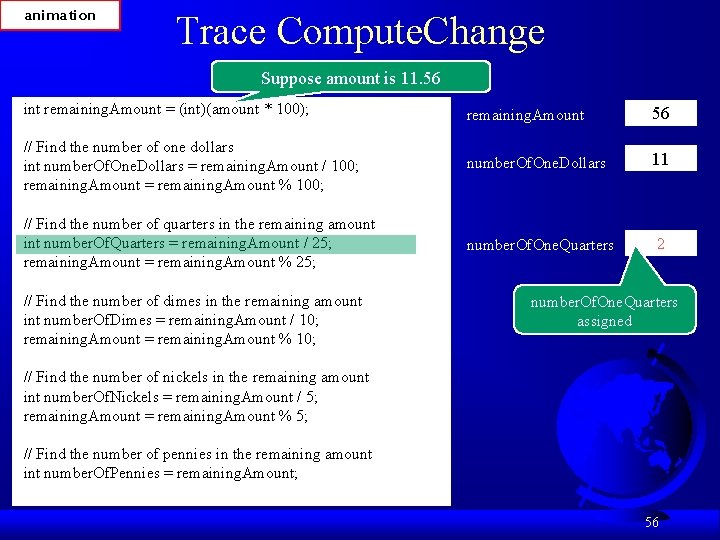
animation Trace Compute. Change Suppose amount is 11. 56 int remaining. Amount = (int)(amount * 100); remaining. Amount 56 // Find the number of one dollars int number. Of. One. Dollars = remaining. Amount / 100; remaining. Amount = remaining. Amount % 100; number. Of. One. Dollars 11 // Find the number of quarters in the remaining amount int number. Of. Quarters = remaining. Amount / 25; remaining. Amount = remaining. Amount % 25; number. Of. One. Quarters 2 // Find the number of dimes in the remaining amount int number. Of. Dimes = remaining. Amount / 10; remaining. Amount = remaining. Amount % 10; number. Of. One. Quarters assigned // Find the number of nickels in the remaining amount int number. Of. Nickels = remaining. Amount / 5; remaining. Amount = remaining. Amount % 5; // Find the number of pennies in the remaining amount int number. Of. Pennies = remaining. Amount; 56
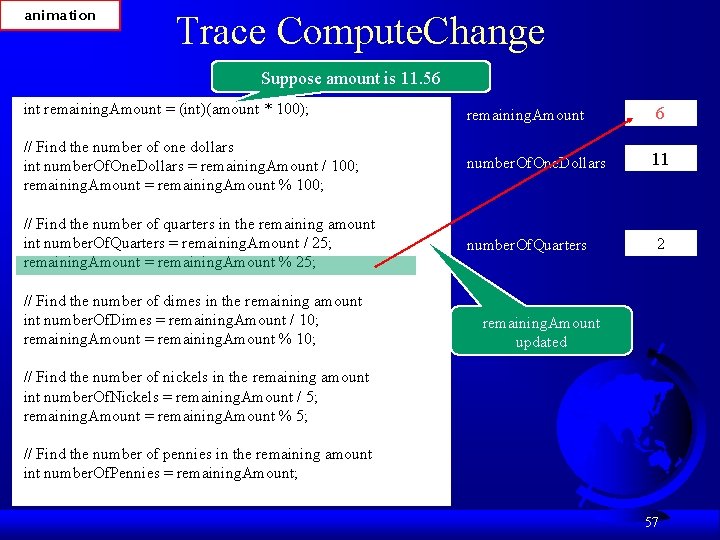
animation Trace Compute. Change Suppose amount is 11. 56 int remaining. Amount = (int)(amount * 100); remaining. Amount 6 // Find the number of one dollars int number. Of. One. Dollars = remaining. Amount / 100; remaining. Amount = remaining. Amount % 100; number. Of. One. Dollars 11 // Find the number of quarters in the remaining amount int number. Of. Quarters = remaining. Amount / 25; remaining. Amount = remaining. Amount % 25; number. Of. Quarters // Find the number of dimes in the remaining amount int number. Of. Dimes = remaining. Amount / 10; remaining. Amount = remaining. Amount % 10; 2 remaining. Amount updated // Find the number of nickels in the remaining amount int number. Of. Nickels = remaining. Amount / 5; remaining. Amount = remaining. Amount % 5; // Find the number of pennies in the remaining amount int number. Of. Pennies = remaining. Amount; 57
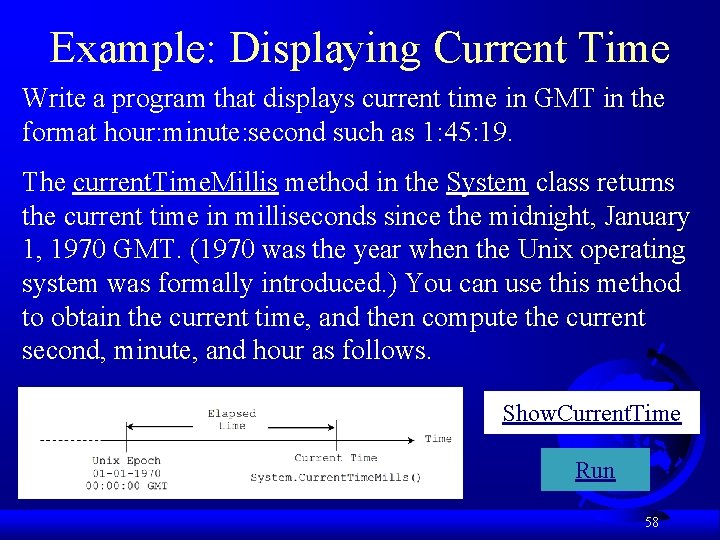
Example: Displaying Current Time Write a program that displays current time in GMT in the format hour: minute: second such as 1: 45: 19. The current. Time. Millis method in the System class returns the current time in milliseconds since the midnight, January 1, 1970 GMT. (1970 was the year when the Unix operating system was formally introduced. ) You can use this method to obtain the current time, and then compute the current second, minute, and hour as follows. Show. Current. Time Run 58
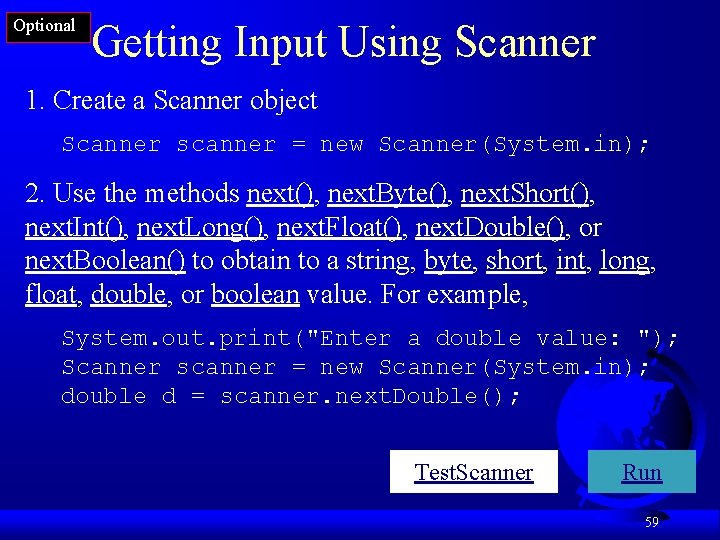
Optional Getting Input Using Scanner 1. Create a Scanner object Scanner scanner = new Scanner(System. in); 2. Use the methods next(), next. Byte(), next. Short(), next. Int(), next. Long(), next. Float(), next. Double(), or next. Boolean() to obtain to a string, byte, short, int, long, float, double, or boolean value. For example, System. out. print("Enter a double value: "); Scanner scanner = new Scanner(System. in); double d = scanner. next. Double(); Test. Scanner Run 59
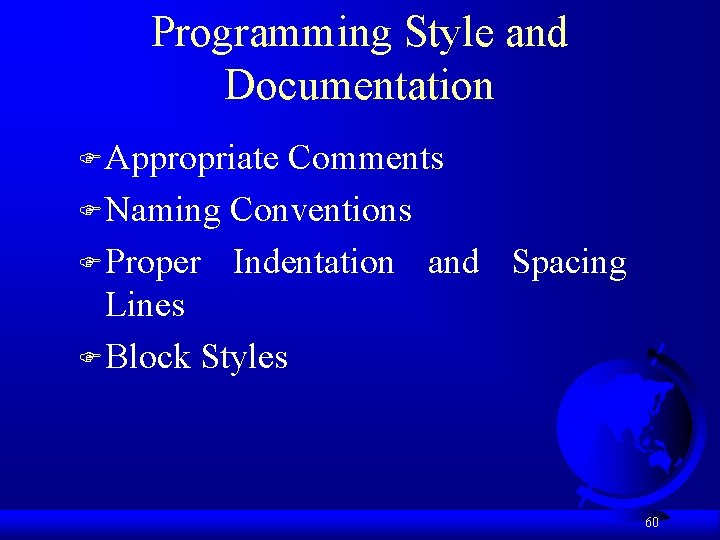
Programming Style and Documentation F Appropriate Comments F Naming Conventions F Proper Indentation and Spacing Lines F Block Styles 60
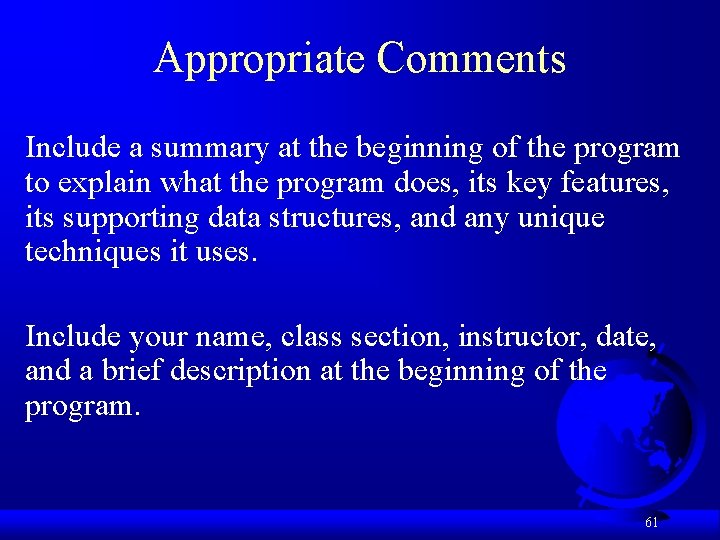
Appropriate Comments Include a summary at the beginning of the program to explain what the program does, its key features, its supporting data structures, and any unique techniques it uses. Include your name, class section, instructor, date, and a brief description at the beginning of the program. 61
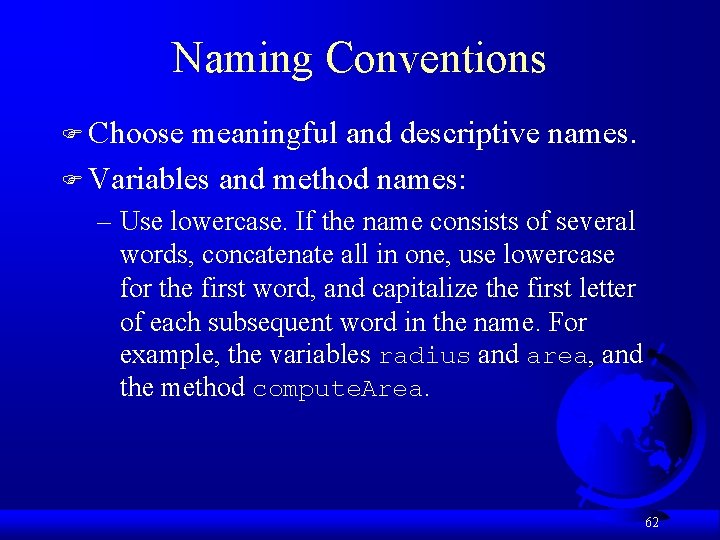
Naming Conventions F Choose meaningful and descriptive names. F Variables and method names: – Use lowercase. If the name consists of several words, concatenate all in one, use lowercase for the first word, and capitalize the first letter of each subsequent word in the name. For example, the variables radius and area, and the method compute. Area. 62
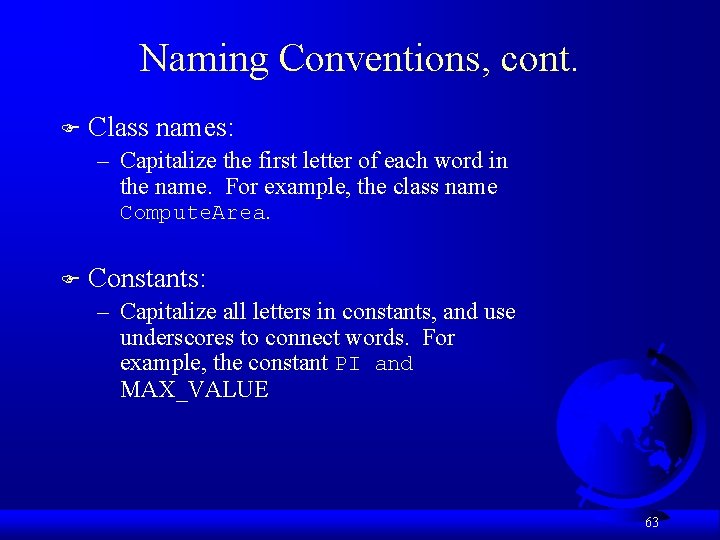
Naming Conventions, cont. F Class names: – Capitalize the first letter of each word in the name. For example, the class name Compute. Area. F Constants: – Capitalize all letters in constants, and use underscores to connect words. For example, the constant PI and MAX_VALUE 63
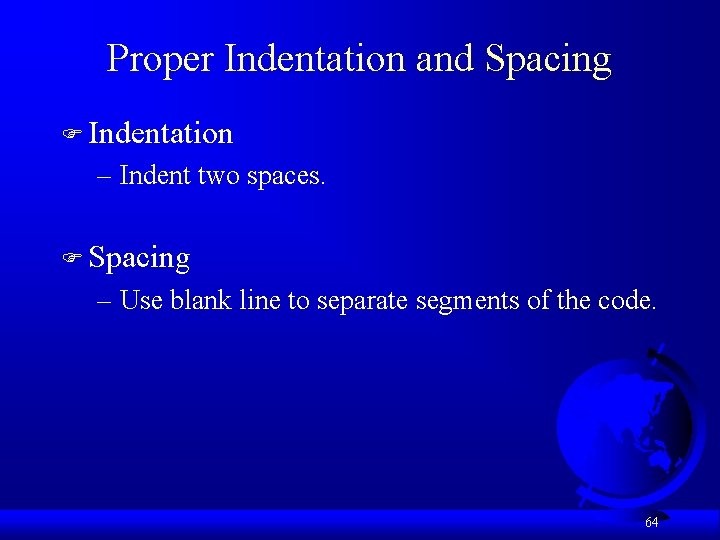
Proper Indentation and Spacing F Indentation – Indent two spaces. F Spacing – Use blank line to separate segments of the code. 64
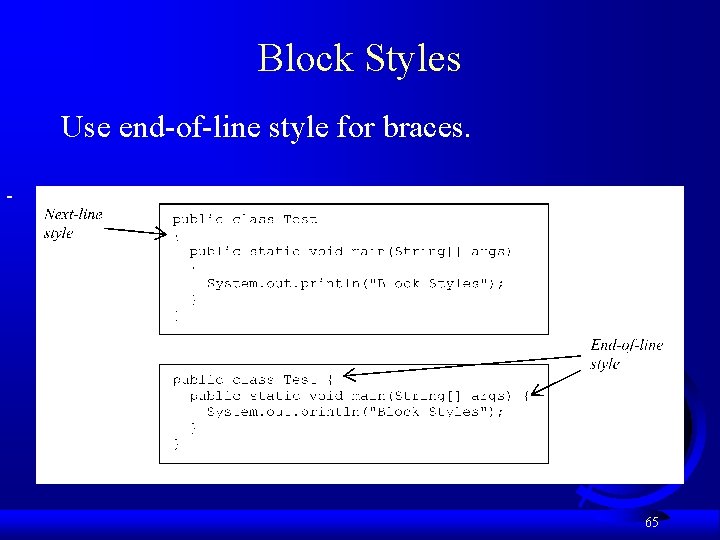
Block Styles Use end-of-line style for braces. 65
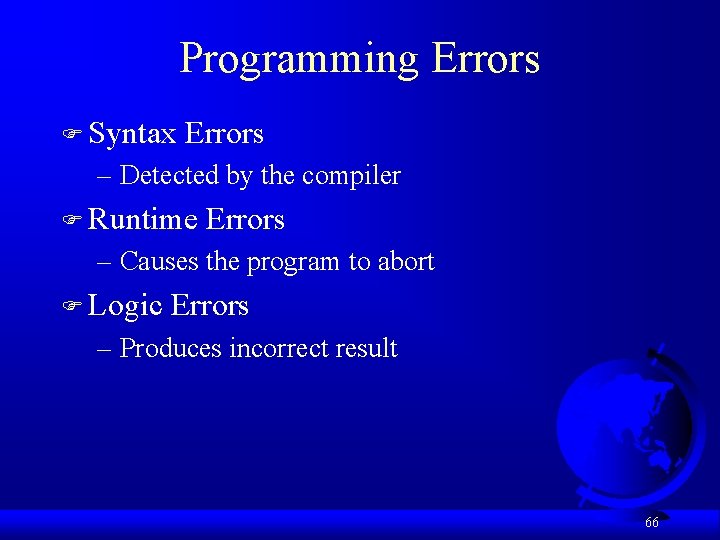
Programming Errors F Syntax Errors – Detected by the compiler F Runtime Errors – Causes the program to abort F Logic Errors – Produces incorrect result 66
![Syntax Errors public class Show Syntax Errors public static void mainString args Syntax Errors public class Show. Syntax. Errors { public static void main(String[] args) {](https://slidetodoc.com/presentation_image_h2/e0325718a335c02b88ef282a94b1c492/image-67.jpg)
Syntax Errors public class Show. Syntax. Errors { public static void main(String[] args) { i = 30; System. out. println(i + 4); } } 67
![Runtime Errors public class Show Runtime Errors public static void mainString args Runtime Errors public class Show. Runtime. Errors { public static void main(String[] args) {](https://slidetodoc.com/presentation_image_h2/e0325718a335c02b88ef282a94b1c492/image-68.jpg)
Runtime Errors public class Show. Runtime. Errors { public static void main(String[] args) { int i = 1 / 0; } } 68
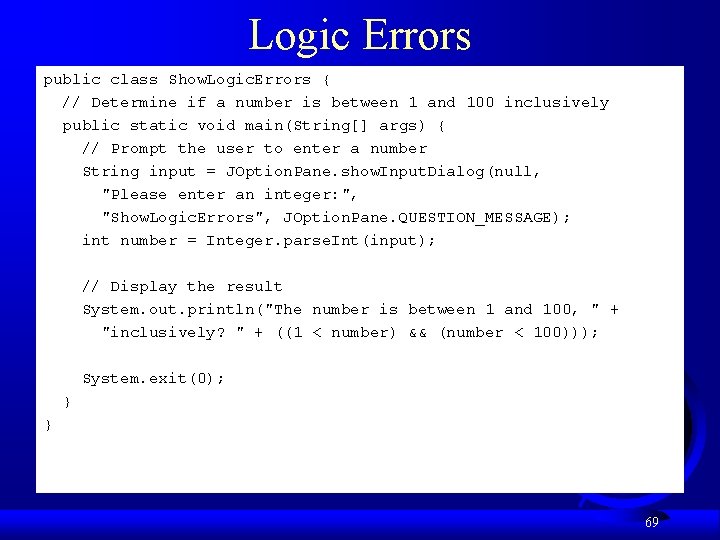
Logic Errors public class Show. Logic. Errors { // Determine if a number is between 1 and 100 inclusively public static void main(String[] args) { // Prompt the user to enter a number String input = JOption. Pane. show. Input. Dialog(null, "Please enter an integer: ", "Show. Logic. Errors", JOption. Pane. QUESTION_MESSAGE); int number = Integer. parse. Int(input); // Display the result System. out. println("The number is between 1 and 100, " + "inclusively? " + ((1 < number) && (number < 100))); System. exit(0); } } 69
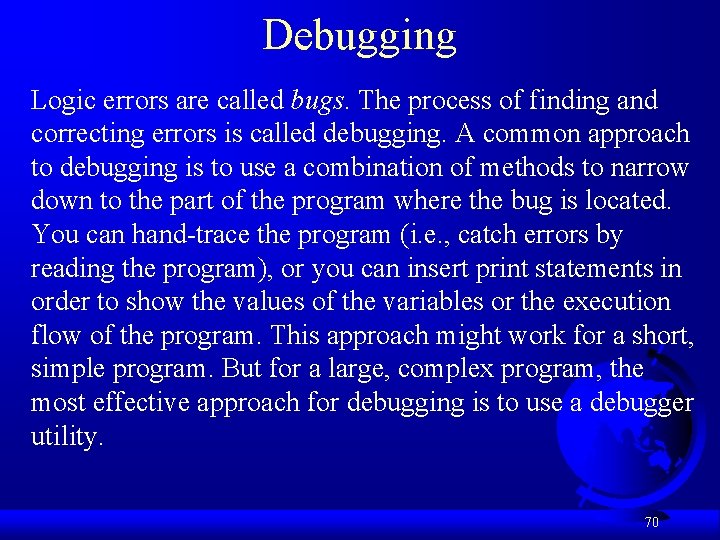
Debugging Logic errors are called bugs. The process of finding and correcting errors is called debugging. A common approach to debugging is to use a combination of methods to narrow down to the part of the program where the bug is located. You can hand-trace the program (i. e. , catch errors by reading the program), or you can insert print statements in order to show the values of the variables or the execution flow of the program. This approach might work for a short, simple program. But for a large, complex program, the most effective approach for debugging is to use a debugger utility. 70
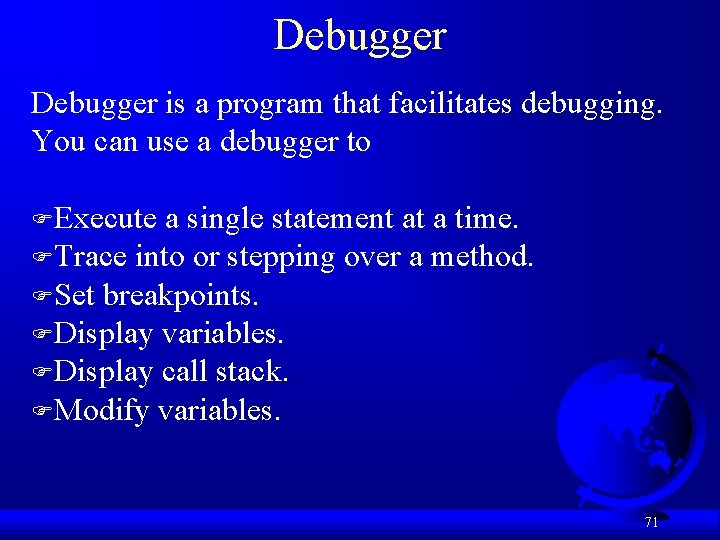
Debugger is a program that facilitates debugging. You can use a debugger to FExecute a single statement at a time. FTrace into or stepping over a method. FSet breakpoints. FDisplay variables. FDisplay call stack. FModify variables. 71
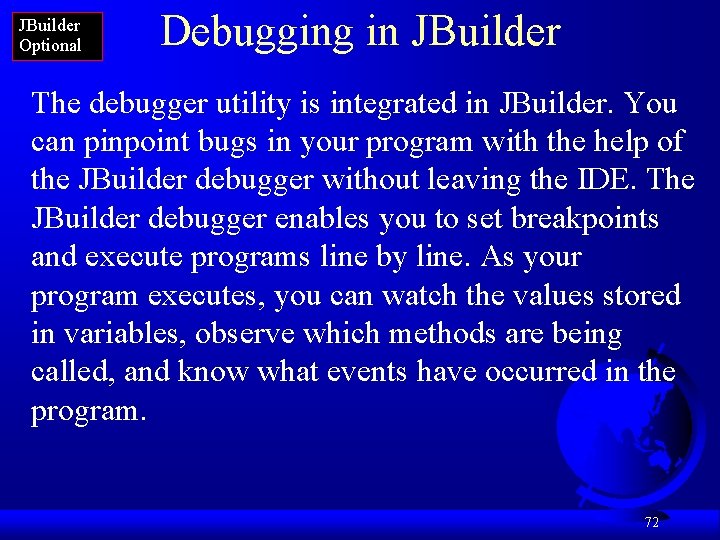
JBuilder Optional Debugging in JBuilder The debugger utility is integrated in JBuilder. You can pinpoint bugs in your program with the help of the JBuilder debugger without leaving the IDE. The JBuilder debugger enables you to set breakpoints and execute programs line by line. As your program executes, you can watch the values stored in variables, observe which methods are being called, and know what events have occurred in the program. 72
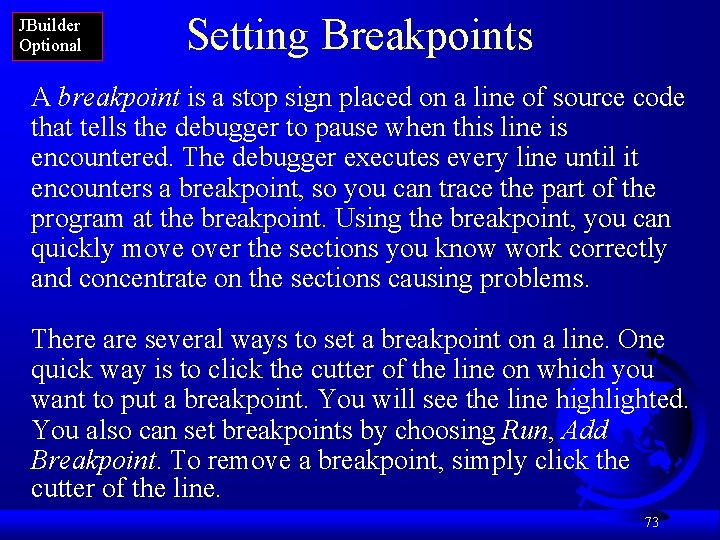
JBuilder Optional Setting Breakpoints A breakpoint is a stop sign placed on a line of source code that tells the debugger to pause when this line is encountered. The debugger executes every line until it encounters a breakpoint, so you can trace the part of the program at the breakpoint. Using the breakpoint, you can quickly move over the sections you know work correctly and concentrate on the sections causing problems. There are several ways to set a breakpoint on a line. One quick way is to click the cutter of the line on which you want to put a breakpoint. You will see the line highlighted. You also can set breakpoints by choosing Run, Add Breakpoint. To remove a breakpoint, simply click the cutter of the line. 73
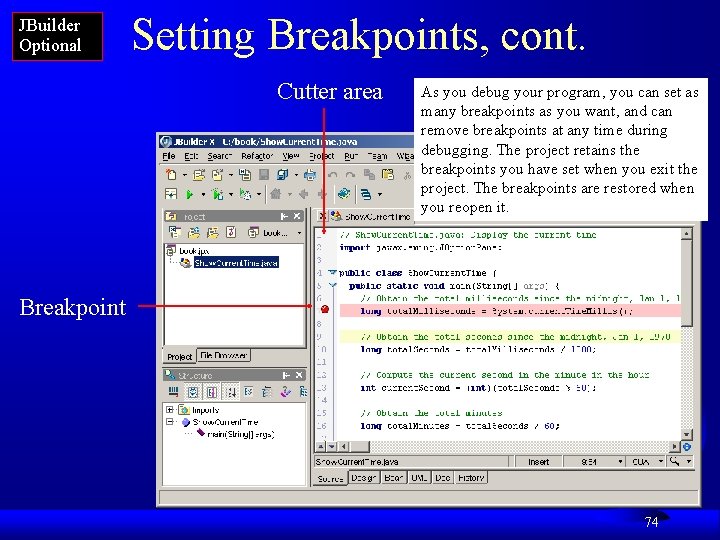
JBuilder Optional Setting Breakpoints, cont. Cutter area As you debug your program, you can set as many breakpoints as you want, and can remove breakpoints at any time during debugging. The project retains the breakpoints you have set when you exit the project. The breakpoints are restored when you reopen it. Breakpoint 74
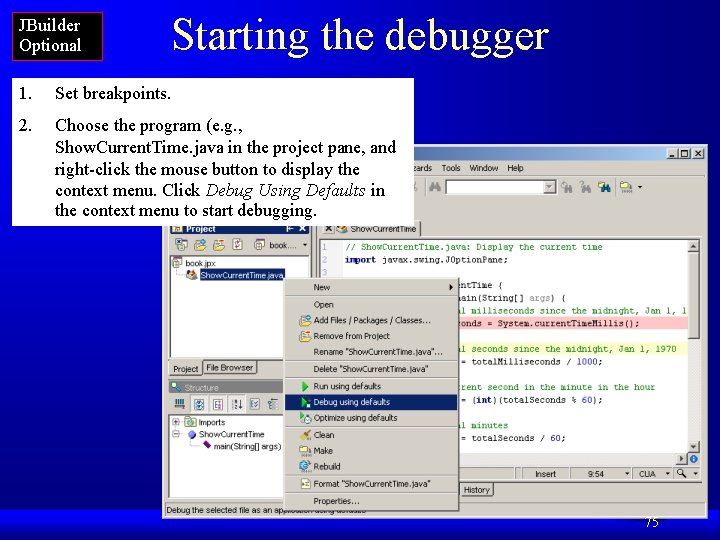
JBuilder Optional Starting the debugger 1. Set breakpoints. 2. Choose the program (e. g. , Show. Current. Time. java in the project pane, and right-click the mouse button to display the context menu. Click Debug Using Defaults in the context menu to start debugging. 75
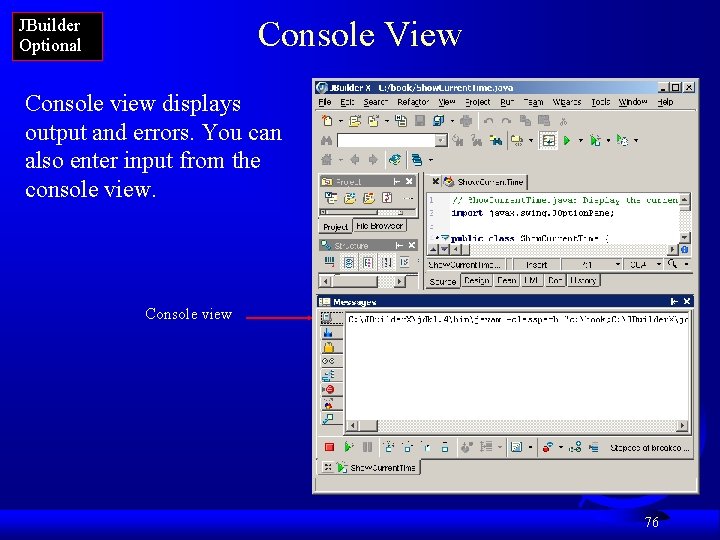
Console View JBuilder Optional Console view displays output and errors. You can also enter input from the console view. Console view 76
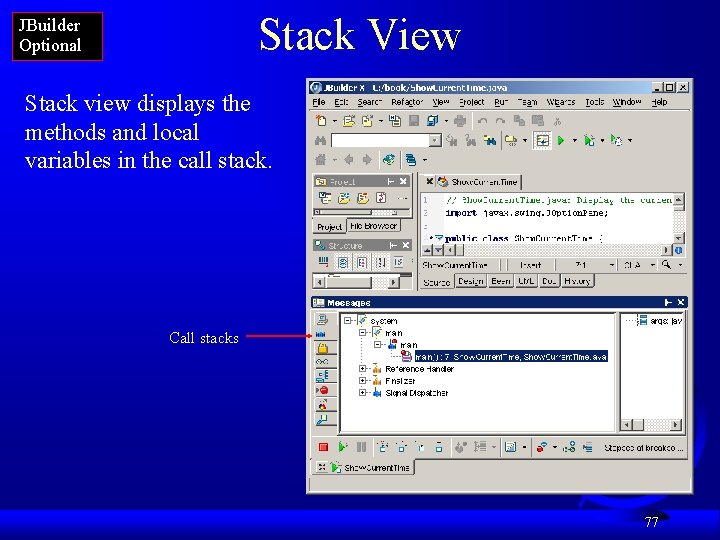
Stack View JBuilder Optional Stack view displays the methods and local variables in the call stack. Call stacks 77
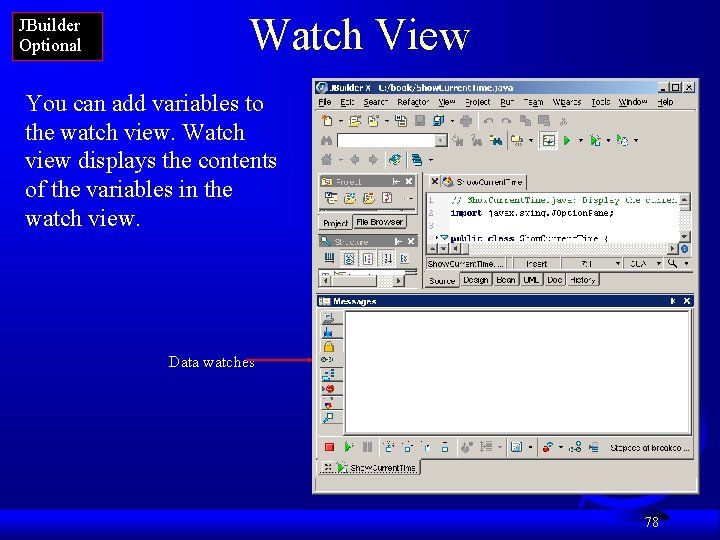
JBuilder Optional Watch View You can add variables to the watch view. Watch view displays the contents of the variables in the watch view. Data watches 78
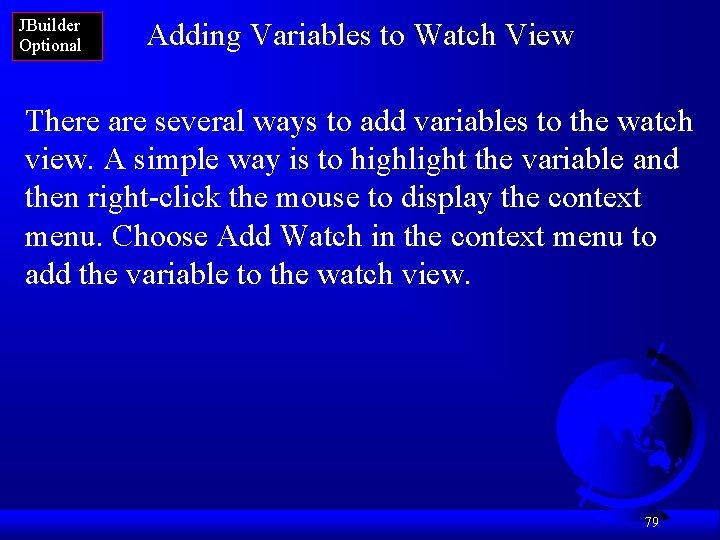
JBuilder Optional Adding Variables to Watch View There are several ways to add variables to the watch view. A simple way is to highlight the variable and then right-click the mouse to display the context menu. Choose Add Watch in the context menu to add the variable to the watch view. 79
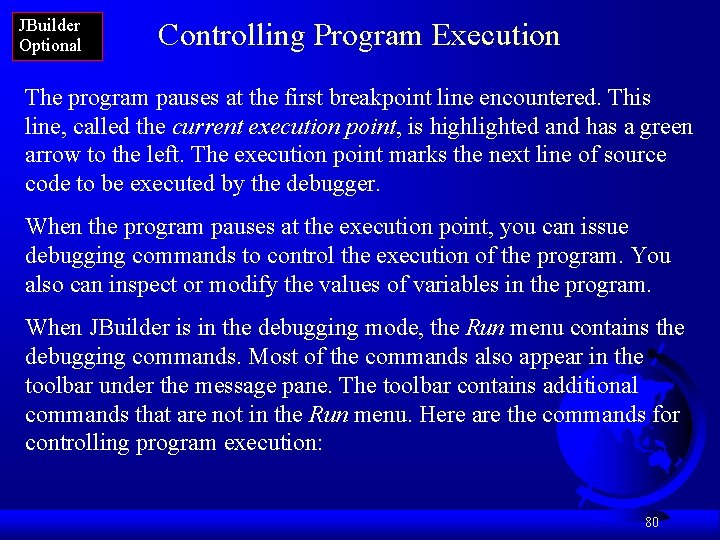
JBuilder Optional Controlling Program Execution The program pauses at the first breakpoint line encountered. This line, called the current execution point, is highlighted and has a green arrow to the left. The execution point marks the next line of source code to be executed by the debugger. When the program pauses at the execution point, you can issue debugging commands to control the execution of the program. You also can inspect or modify the values of variables in the program. When JBuilder is in the debugging mode, the Run menu contains the debugging commands. Most of the commands also appear in the toolbar under the message pane. The toolbar contains additional commands that are not in the Run menu. Here are the commands for controlling program execution: 80
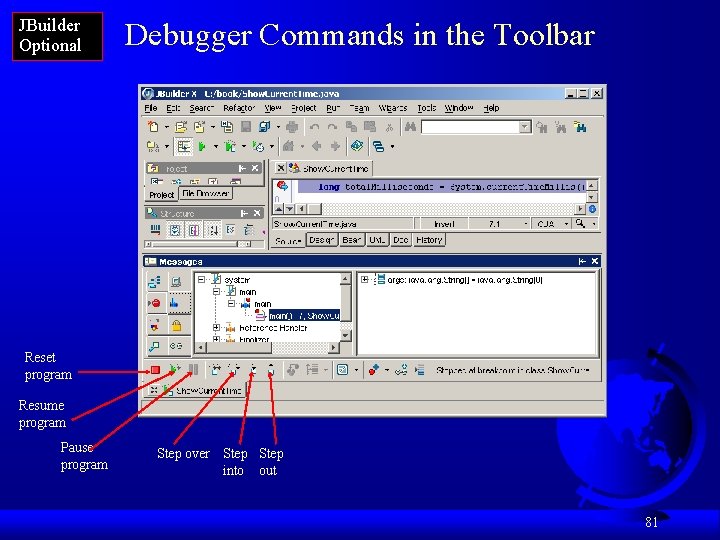
JBuilder Optional Debugger Commands in the Toolbar Reset program Resume program Pause program Step over Step into out 81
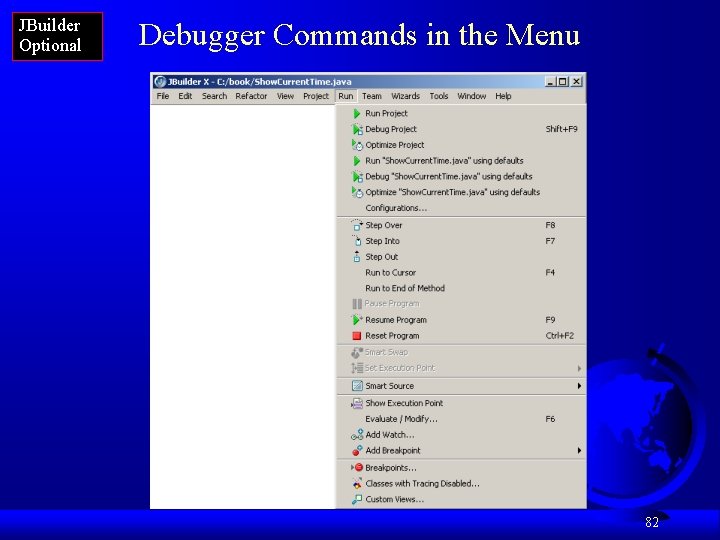
JBuilder Optional Debugger Commands in the Menu 82
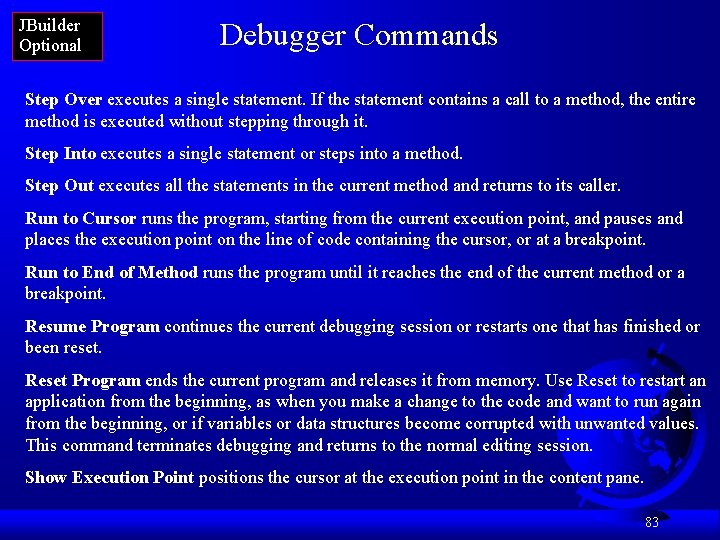
JBuilder Optional Debugger Commands Step Over executes a single statement. If the statement contains a call to a method, the entire method is executed without stepping through it. Step Into executes a single statement or steps into a method. Step Out executes all the statements in the current method and returns to its caller. Run to Cursor runs the program, starting from the current execution point, and pauses and places the execution point on the line of code containing the cursor, or at a breakpoint. Run to End of Method runs the program until it reaches the end of the current method or a breakpoint. Resume Program continues the current debugging session or restarts one that has finished or been reset. Reset Program ends the current program and releases it from memory. Use Reset to restart an application from the beginning, as when you make a change to the code and want to run again from the beginning, or if variables or data structures become corrupted with unwanted values. This command terminates debugging and returns to the normal editing session. Show Execution Point positions the cursor at the execution point in the content pane. 83
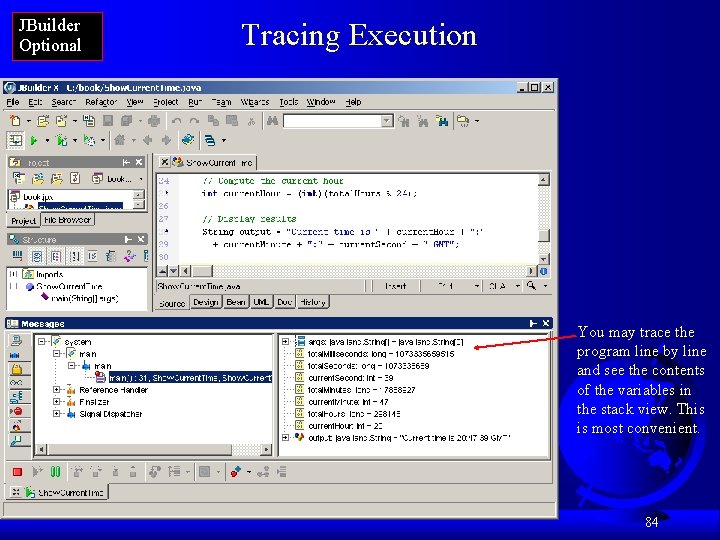
JBuilder Optional Tracing Execution You may trace the program line by line and see the contents of the variables in the stack view. This is most convenient. 84
 Data structures unit 1
Data structures unit 1 Classification of data structure
Classification of data structure How do you write an input and output algorithm?
How do you write an input and output algorithm? Counting primitive operations
Counting primitive operations Counting primitive operations
Counting primitive operations Why array index starts with 0
Why array index starts with 0 Unit 1 primitive types
Unit 1 primitive types Data structure definition
Data structure definition What is primitive root in cryptography
What is primitive root in cryptography Semaphore provide a primitive yet powerful and flexible
Semaphore provide a primitive yet powerful and flexible Difference between primitive and classical mythology
Difference between primitive and classical mythology Descriptive mining of complex data objects
Descriptive mining of complex data objects Different types of data representation
Different types of data representation Mining complex data types
Mining complex data types Cs 412 introduction to data mining
Cs 412 introduction to data mining Wigner seitz cell
Wigner seitz cell Secure attachment style
Secure attachment style Gallant's reflex
Gallant's reflex Political socialization
Political socialization Pre trematic meaning
Pre trematic meaning Physical education in primitive era
Physical education in primitive era Primitive dfd
Primitive dfd Baby reflexes chart
Baby reflexes chart Primitive streak is formed from
Primitive streak is formed from Types of genre in movies
Types of genre in movies What is primitive root
What is primitive root Difese primitive
Difese primitive Solid modeling in computer graphics
Solid modeling in computer graphics Hexagonal unit cell
Hexagonal unit cell Volume maille monoclinique
Volume maille monoclinique Fibrinolyse primitive
Fibrinolyse primitive Primitive fungi
Primitive fungi Primitive regular expressions
Primitive regular expressions Primitive
Primitive Primitive node
Primitive node Psychosexual stages
Psychosexual stages Preductal vs postductal
Preductal vs postductal Buonator
Buonator Primitive subsistence agriculture
Primitive subsistence agriculture Primitive testing 4
Primitive testing 4 Primitive fire starting
Primitive fire starting Output primitive
Output primitive Primitive instructions
Primitive instructions Pre spanish period physical education
Pre spanish period physical education Dore's primitive speech acts chart
Dore's primitive speech acts chart Mesoderm
Mesoderm Two atoms per primitive basis
Two atoms per primitive basis Primitive drawing
Primitive drawing Planck distribution law for blackbody radiation
Planck distribution law for blackbody radiation He is the prime developer of natural gymnastics
He is the prime developer of natural gymnastics Contoh soal akar primitif
Contoh soal akar primitif Primitive neuroectodermal tumor
Primitive neuroectodermal tumor 4000 bc
4000 bc Secondary succesion
Secondary succesion Primitive
Primitive Primitive neuroectodermal tumor
Primitive neuroectodermal tumor Primitive body cavity
Primitive body cavity First organic compound which was formed in primitive ocean
First organic compound which was formed in primitive ocean Primitive computer science
Primitive computer science In primitive flow table for gated latch each state has
In primitive flow table for gated latch each state has Types of unit cell
Types of unit cell Infant reflexes
Infant reflexes Tableau de dérivées
Tableau de dérivées Alper can yıldırım
Alper can yıldırım Definizione funzione primitiva
Definizione funzione primitiva Exhuastively
Exhuastively Primitive graphics
Primitive graphics Photomath primitive
Photomath primitive Bare area liver
Bare area liver Primitive gut tube
Primitive gut tube Bamboo fire piston
Bamboo fire piston Primitive drawing
Primitive drawing Chapter 2 operations strategy and competitiveness
Chapter 2 operations strategy and competitiveness Operations management chapter 2
Operations management chapter 2 Chapter 13 production and business operations
Chapter 13 production and business operations Operation and productivity chapter 1
Operation and productivity chapter 1 Chapter 6 business ownership and operations
Chapter 6 business ownership and operations Chapter 6 business ownership and operations
Chapter 6 business ownership and operations A business that gathers raw goods
A business that gathers raw goods Horizontal merger
Horizontal merger 3 types of undercover operations
3 types of undercover operations Process selection operations management
Process selection operations management Types of operations
Types of operations Design capacity in operations management
Design capacity in operations management ……………types of bus cycles / operations in 80386dx
……………types of bus cycles / operations in 80386dx