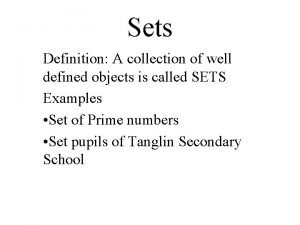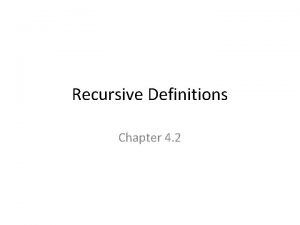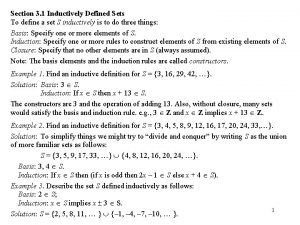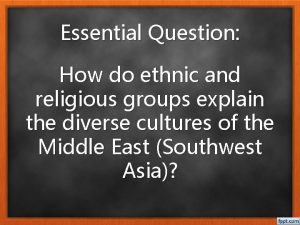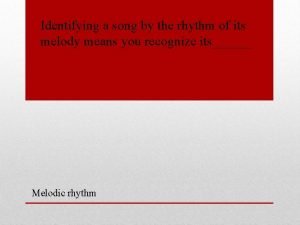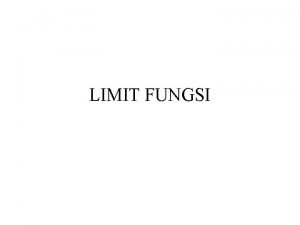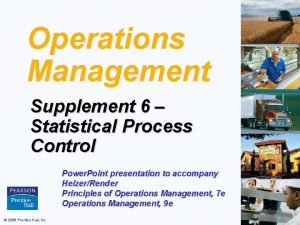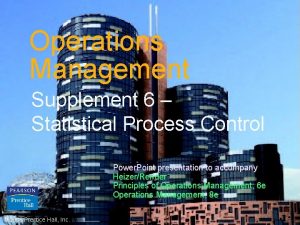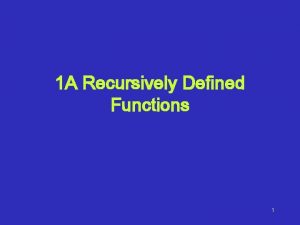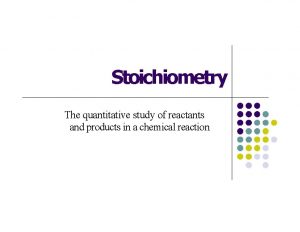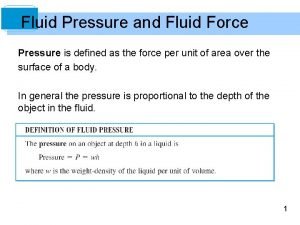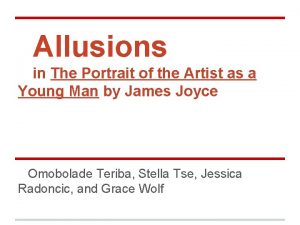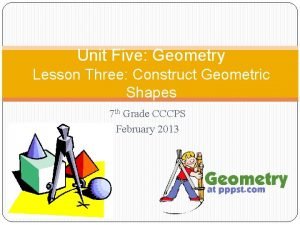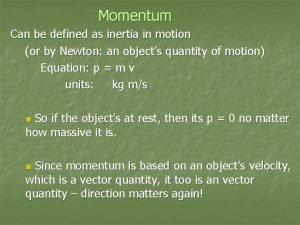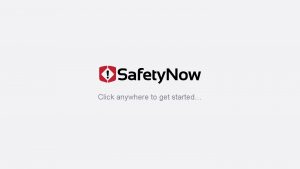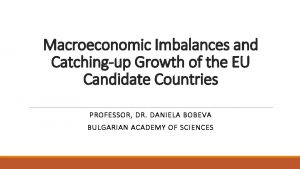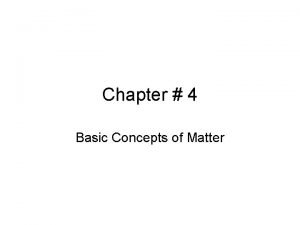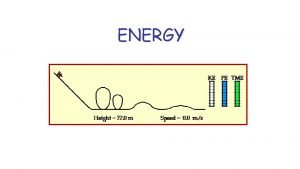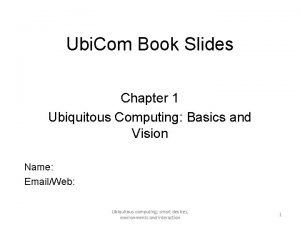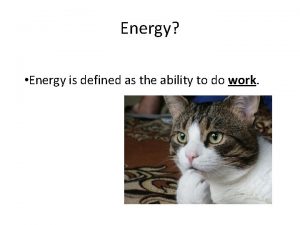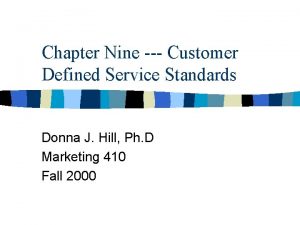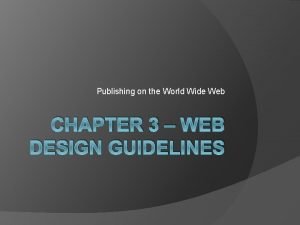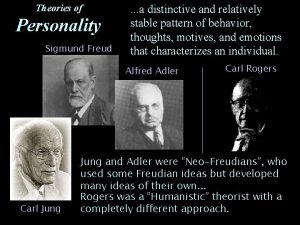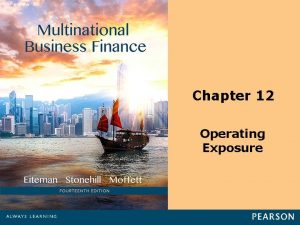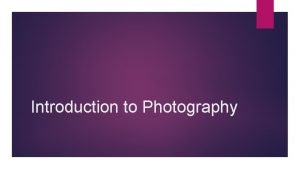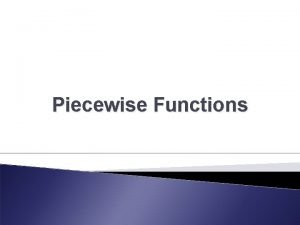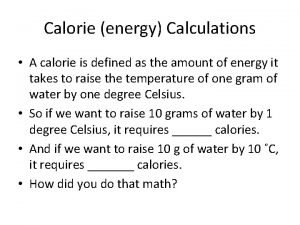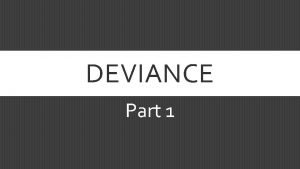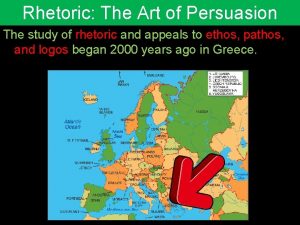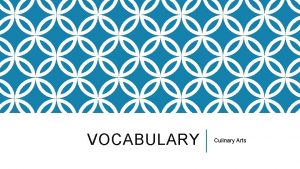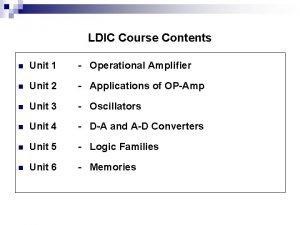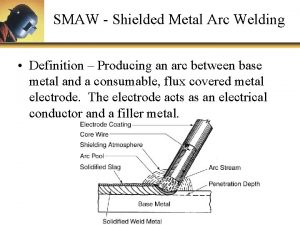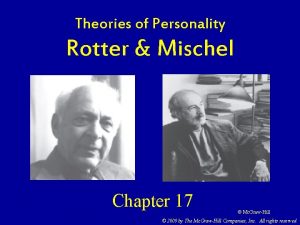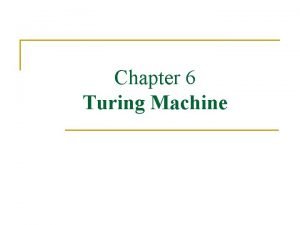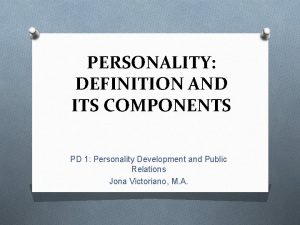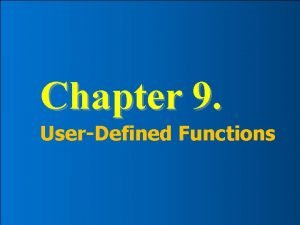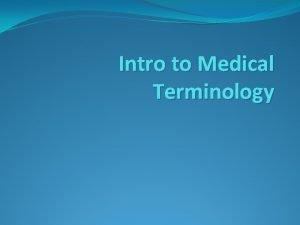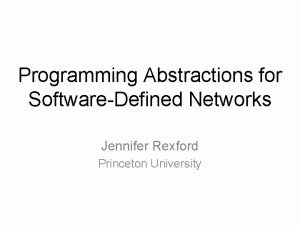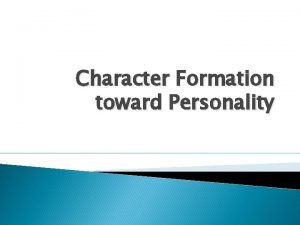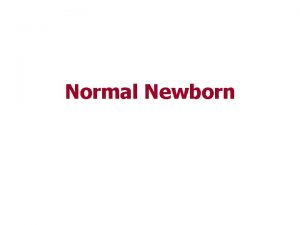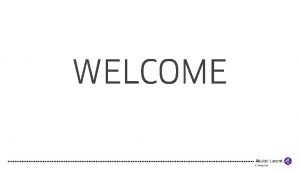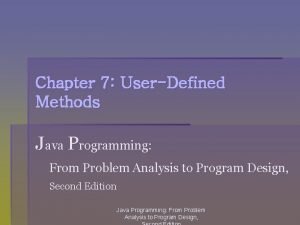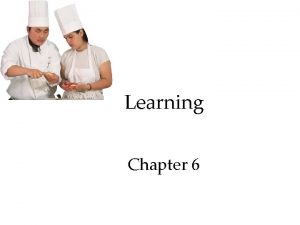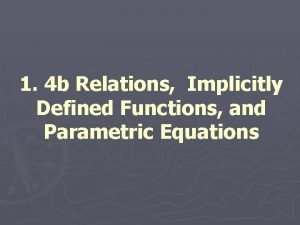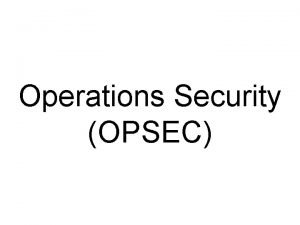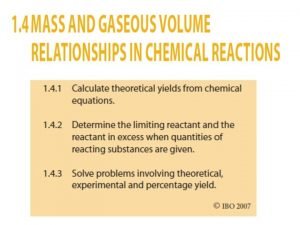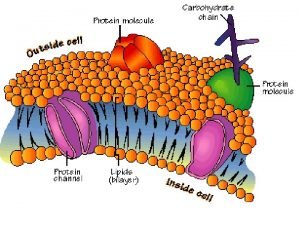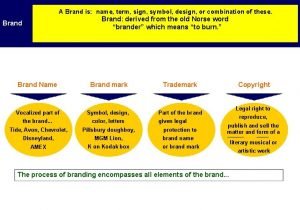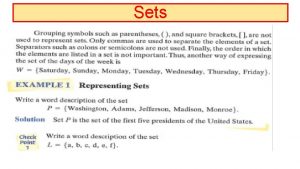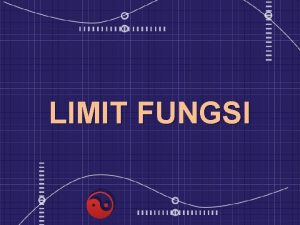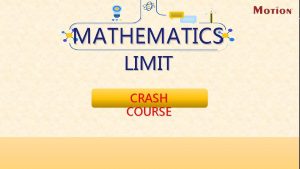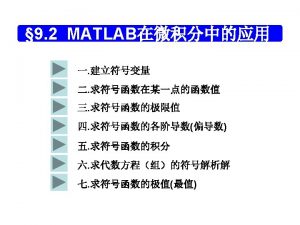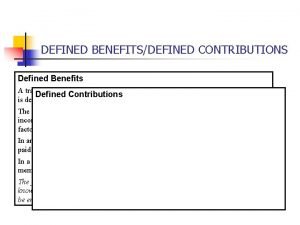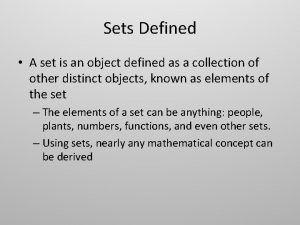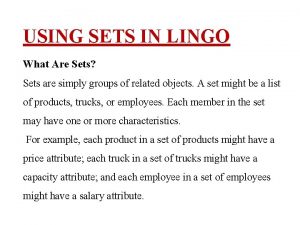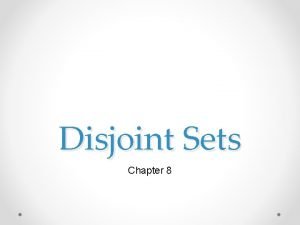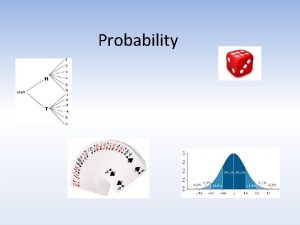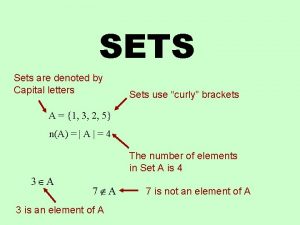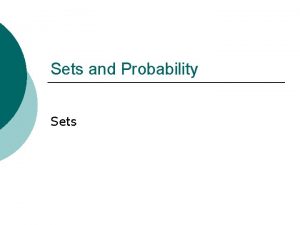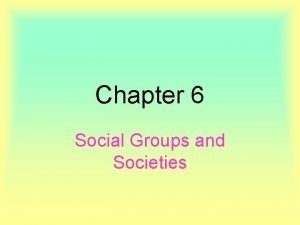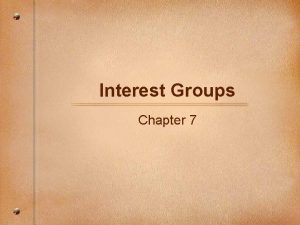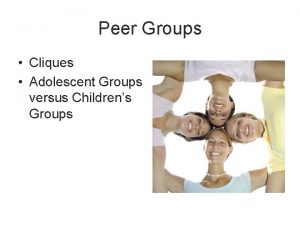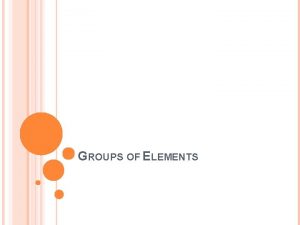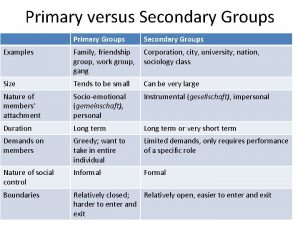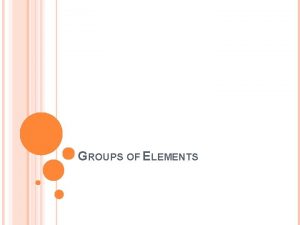Limit Sets Limit Sets Defined Limit Sets groups
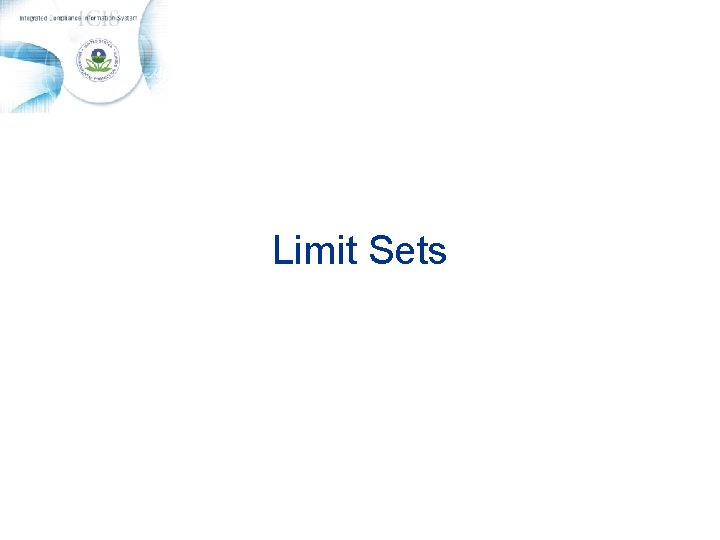
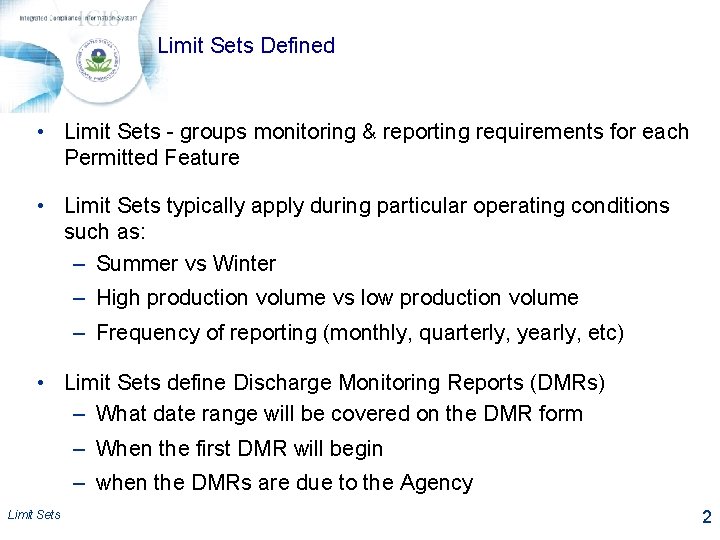
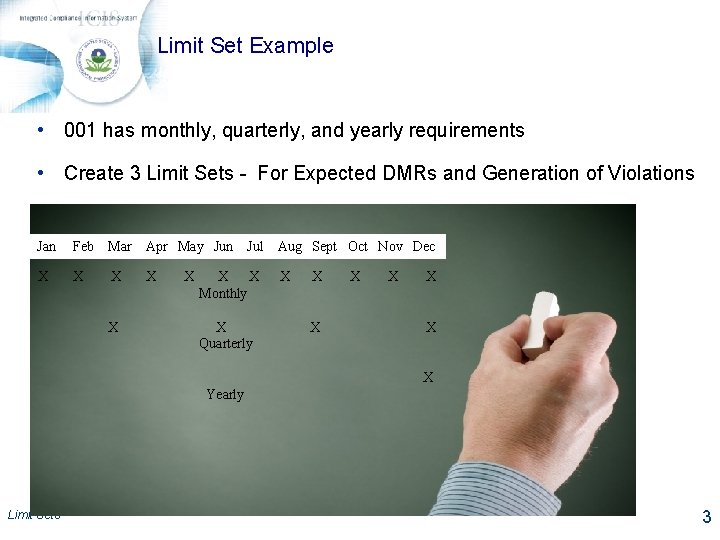
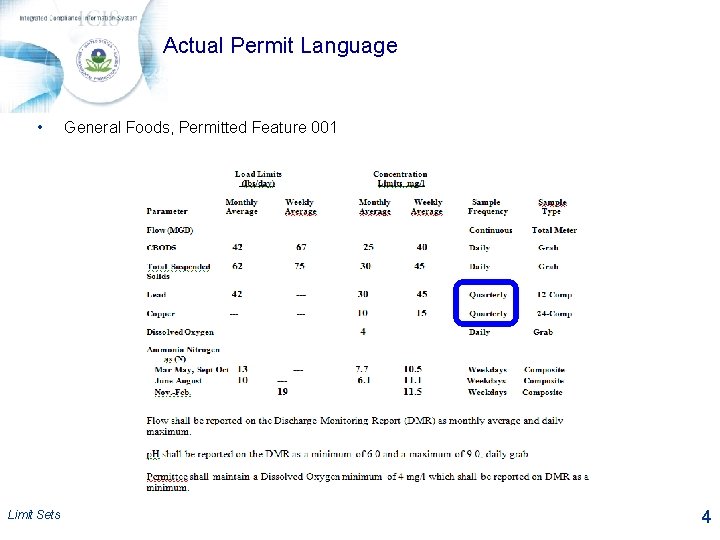
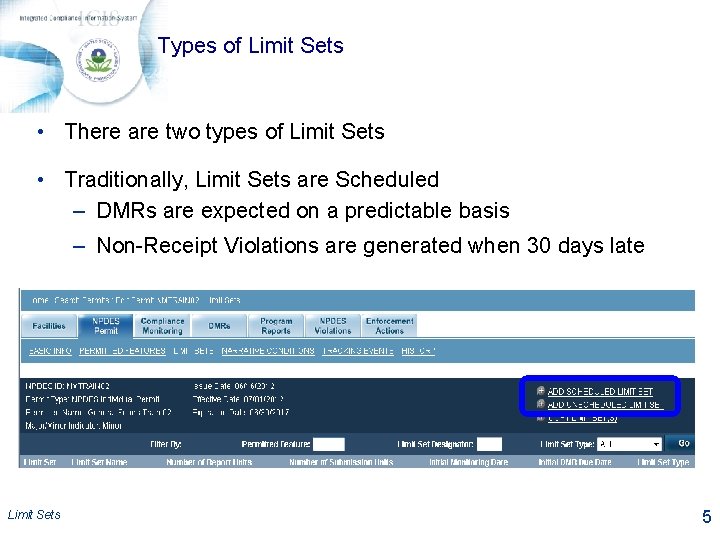
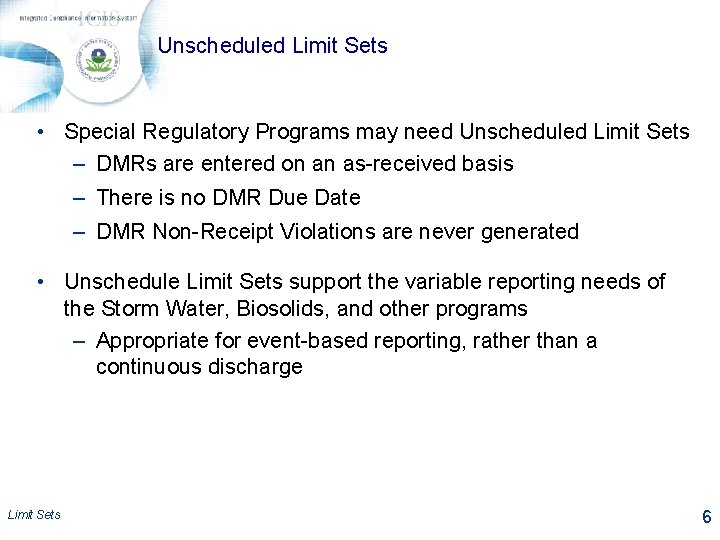
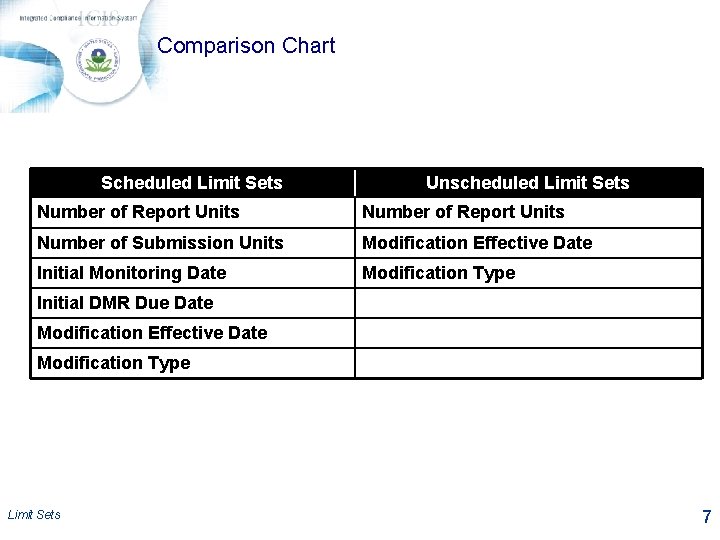
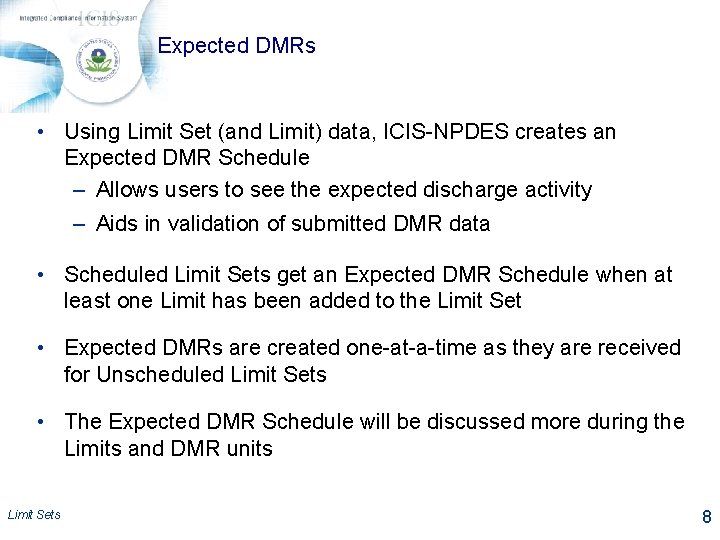
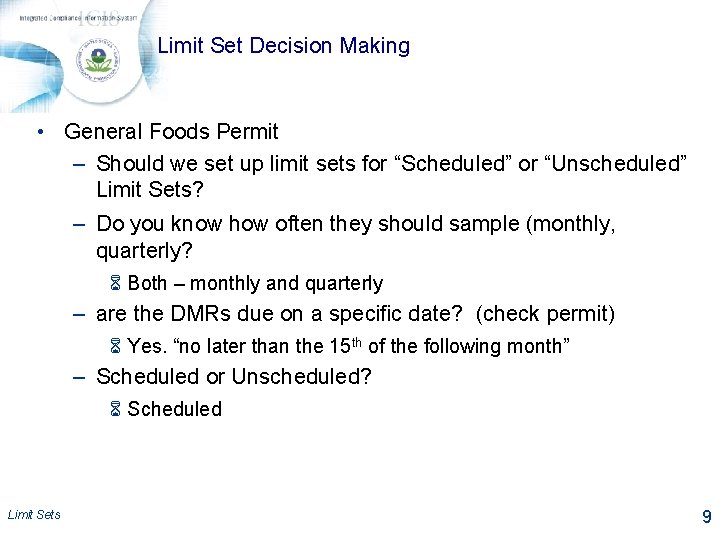
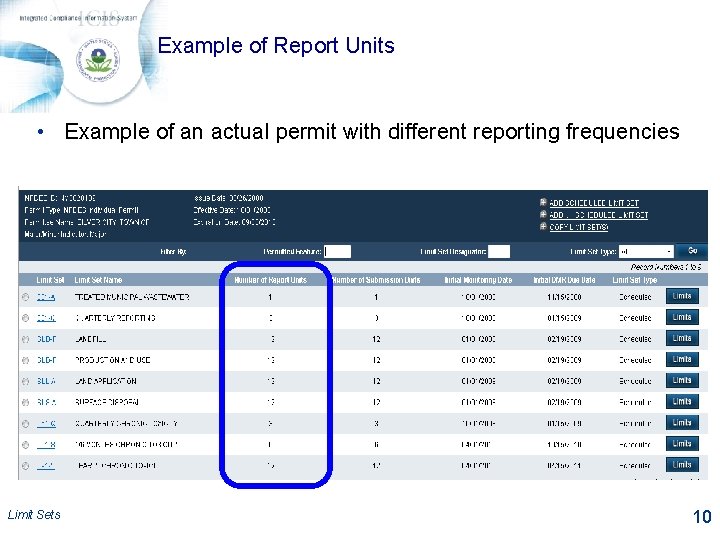

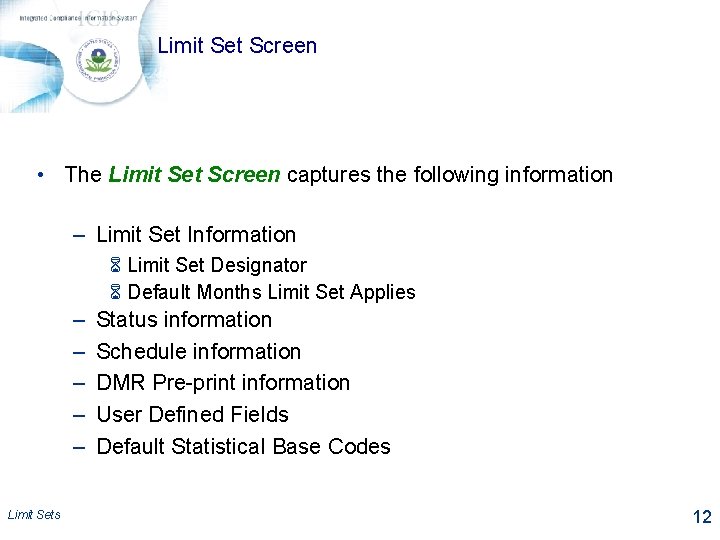
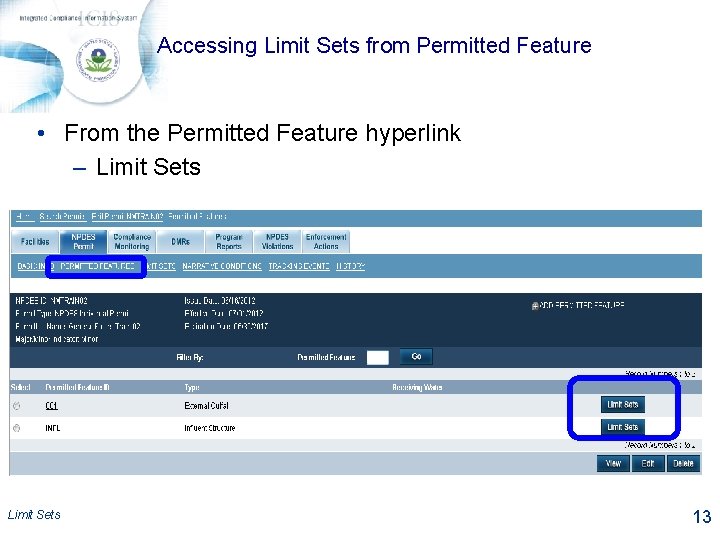
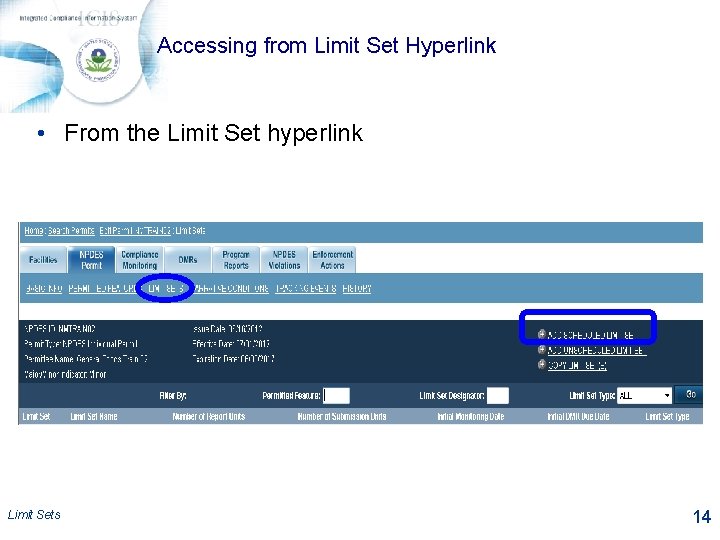
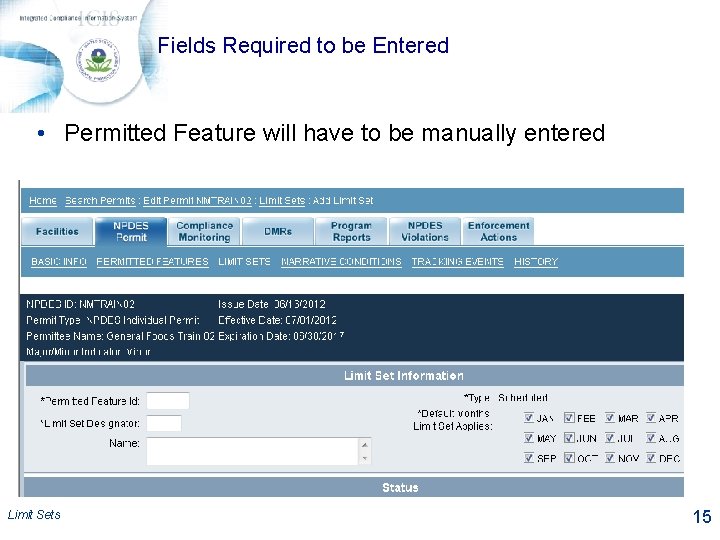
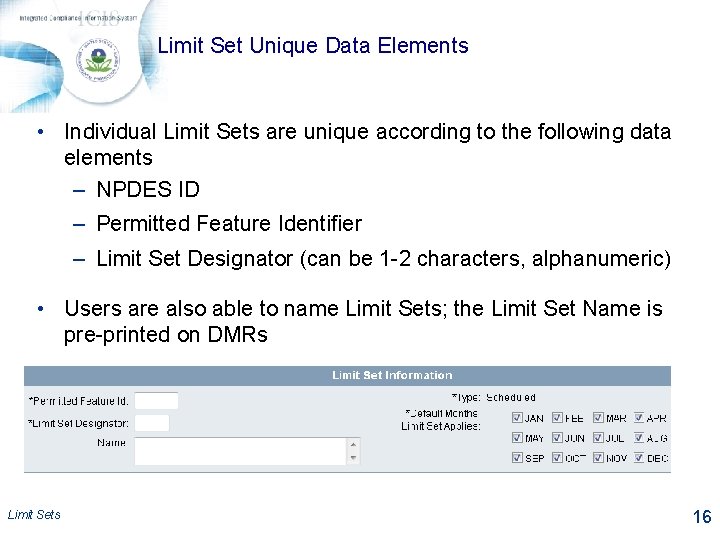
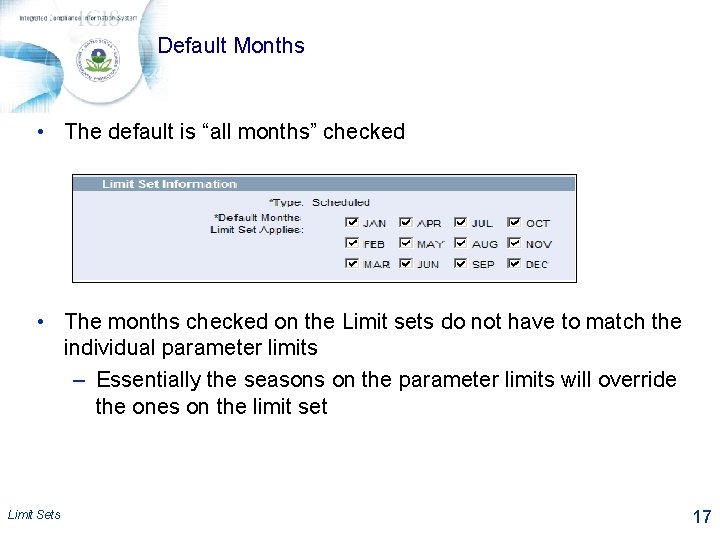
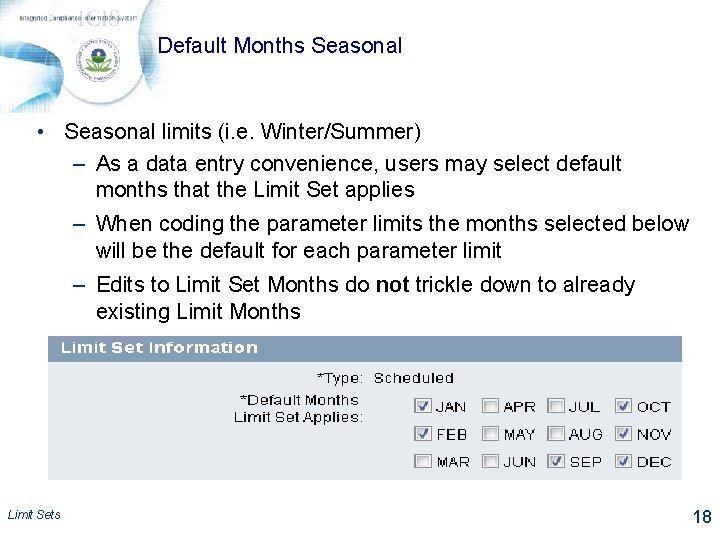
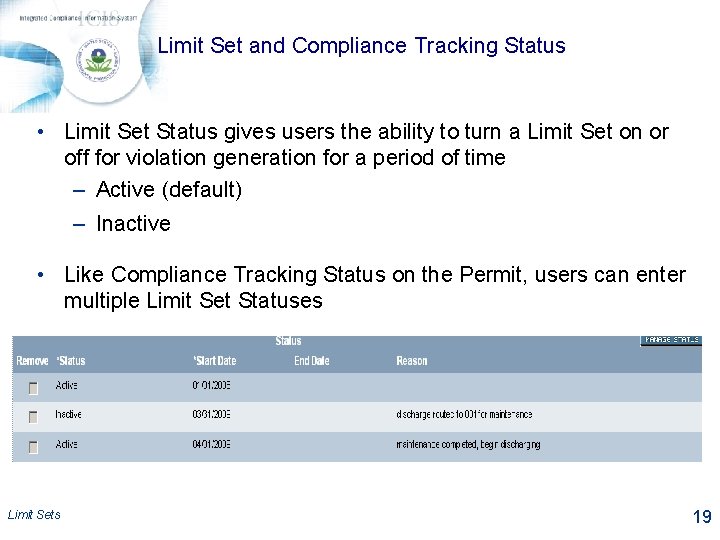
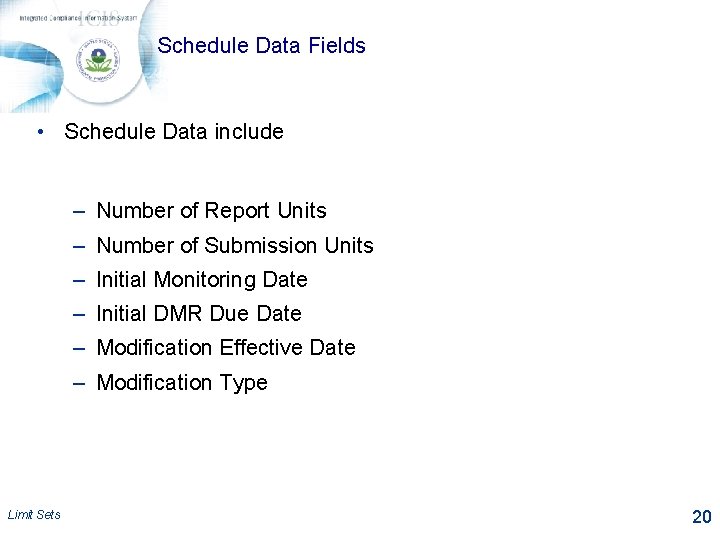
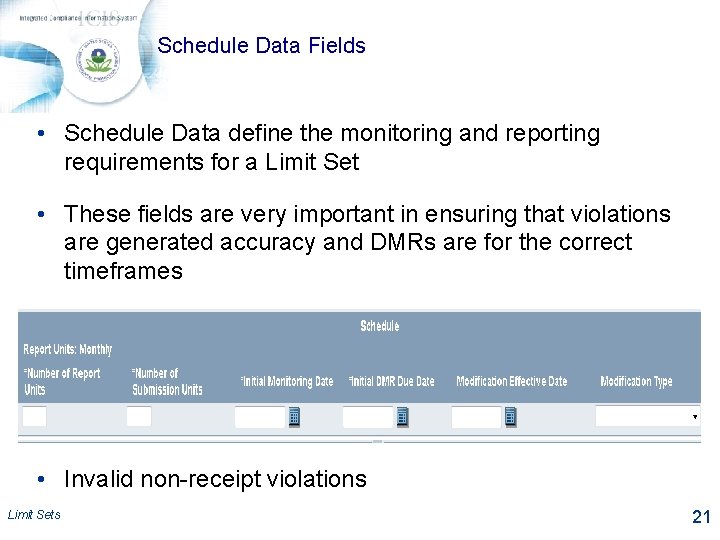
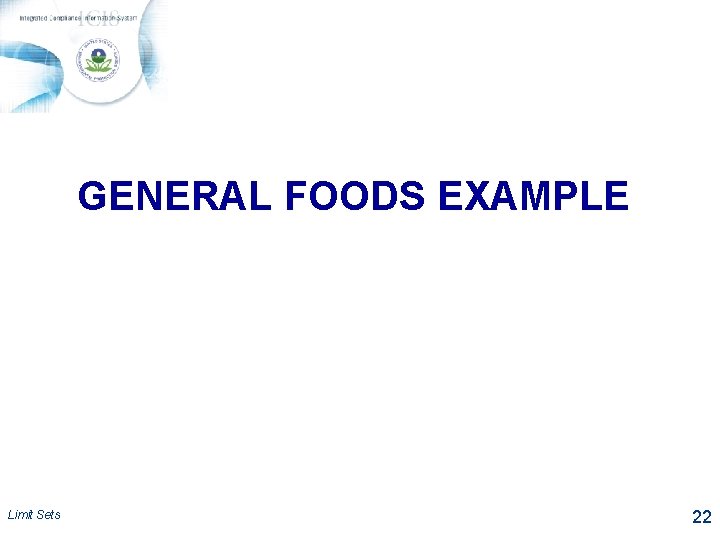
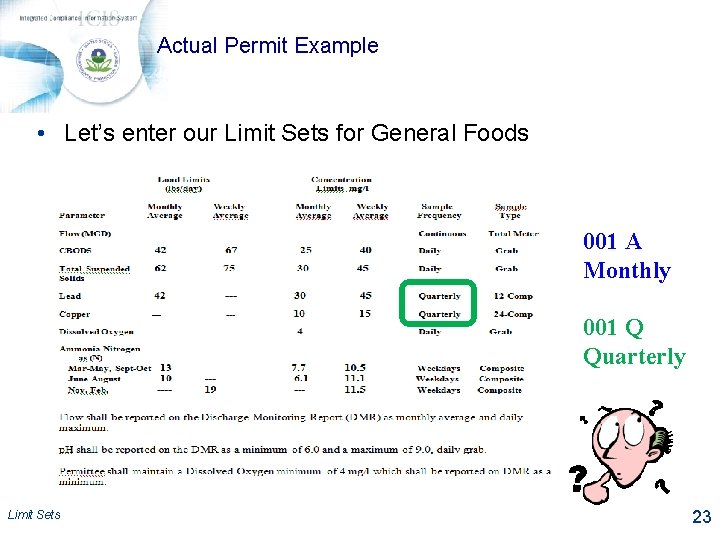
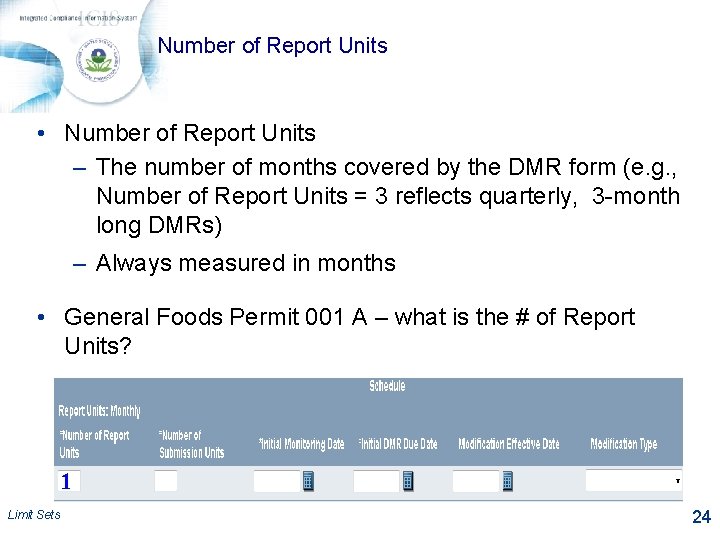
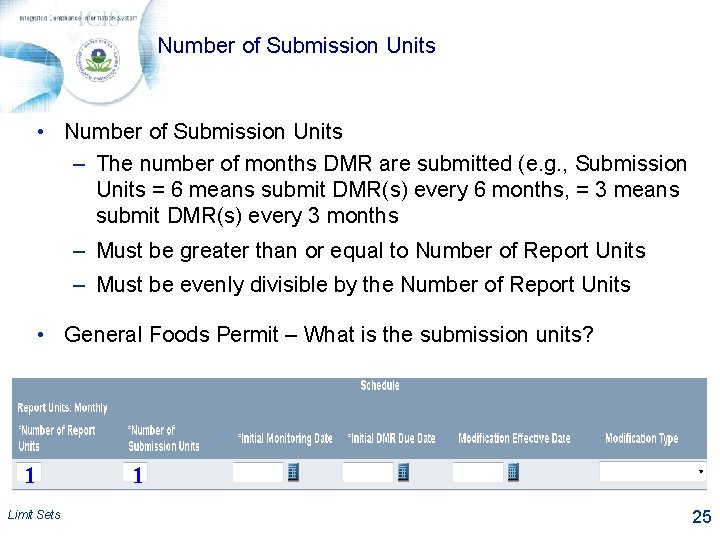
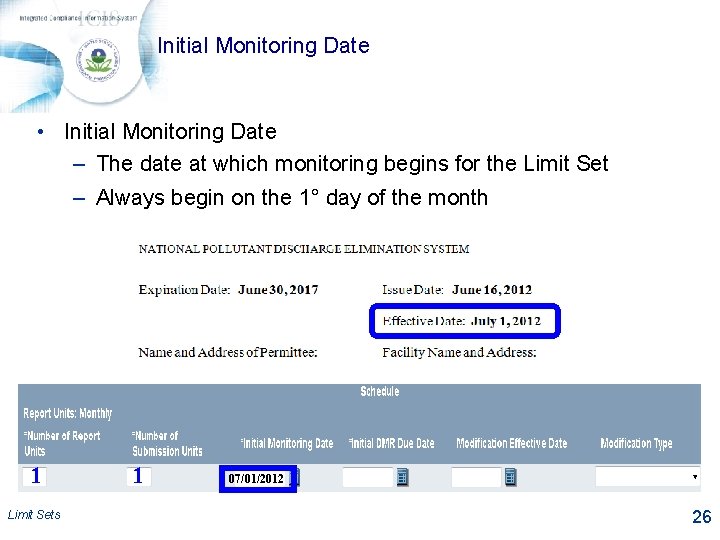

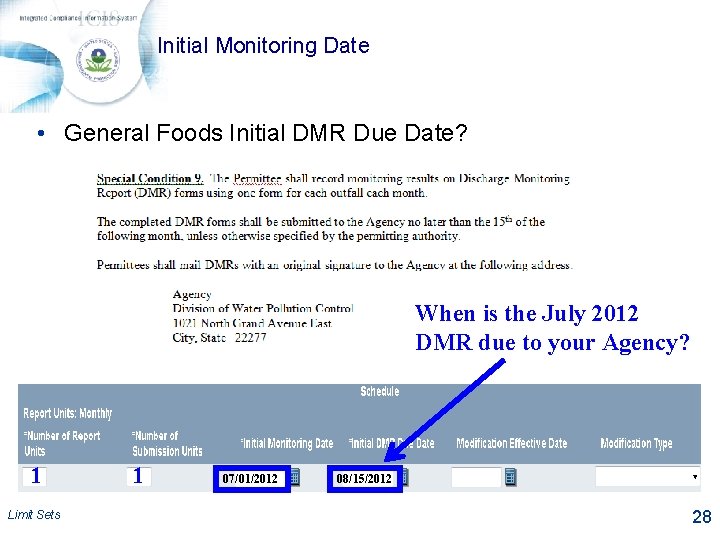
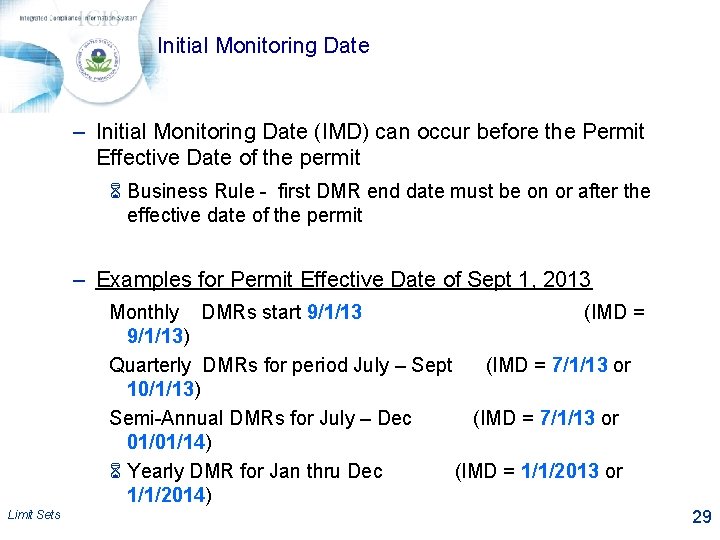
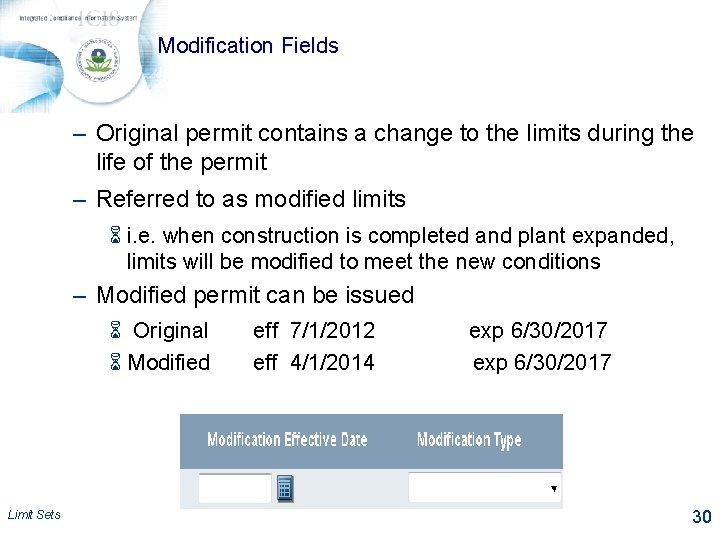
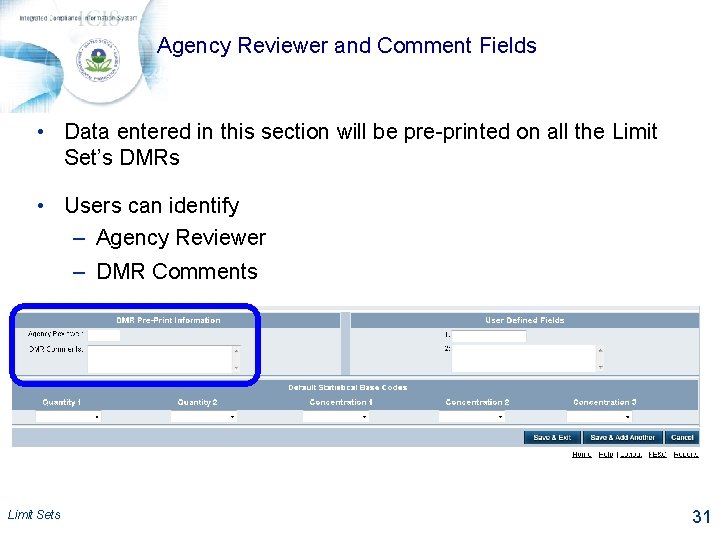
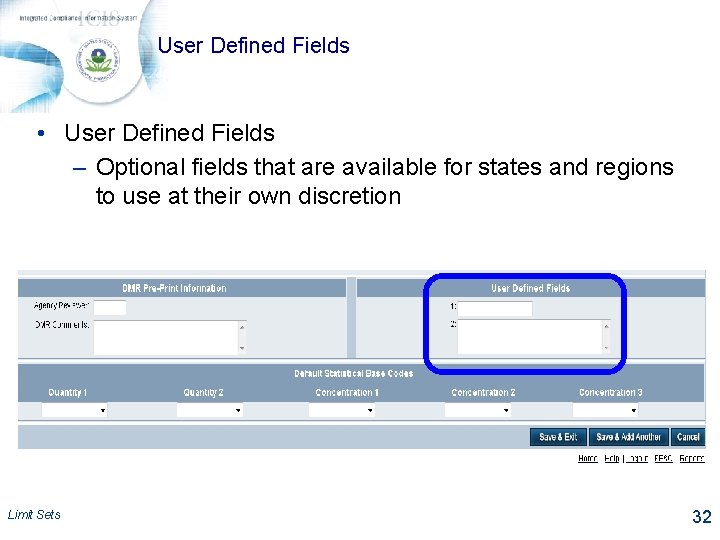
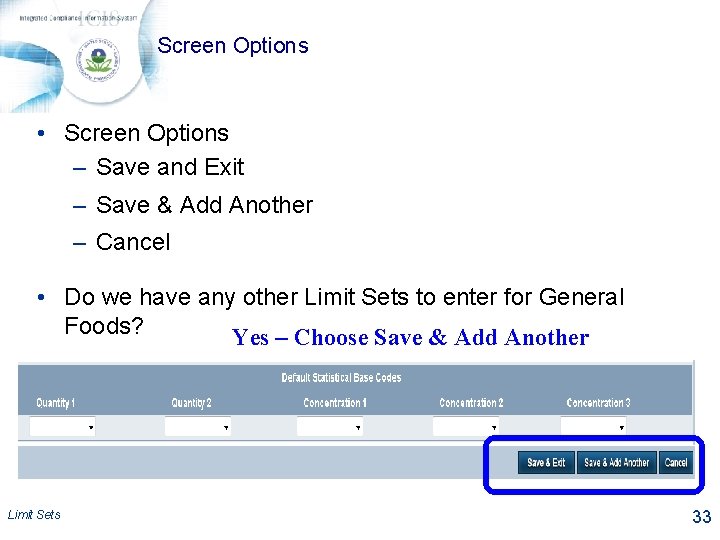
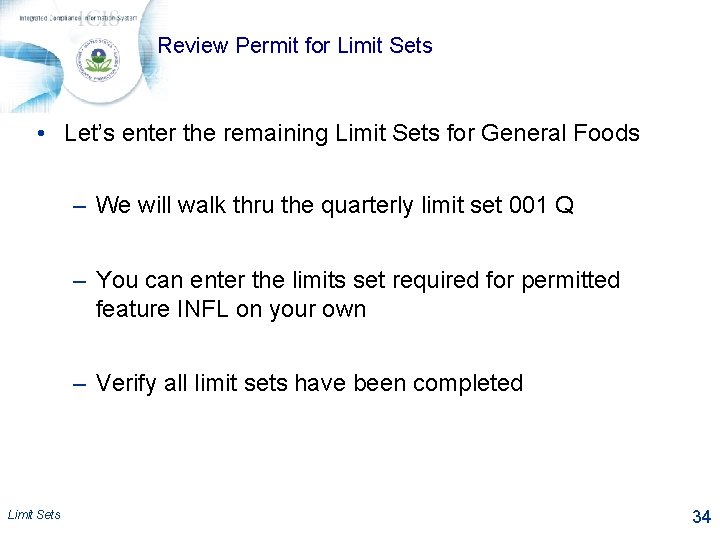
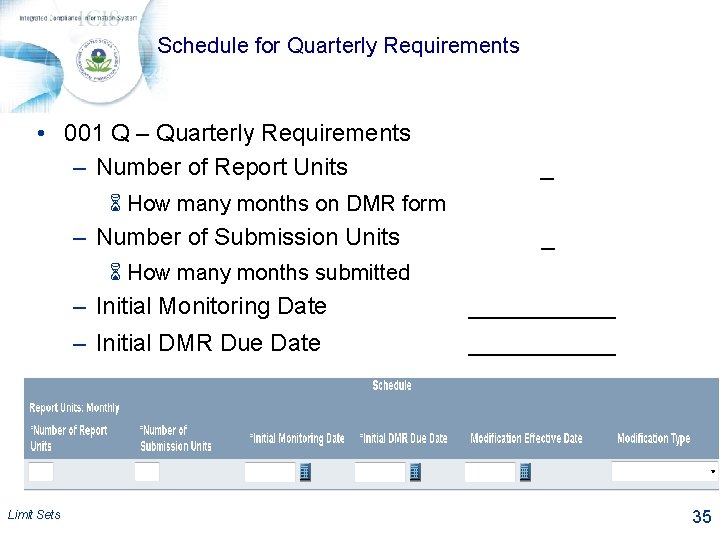
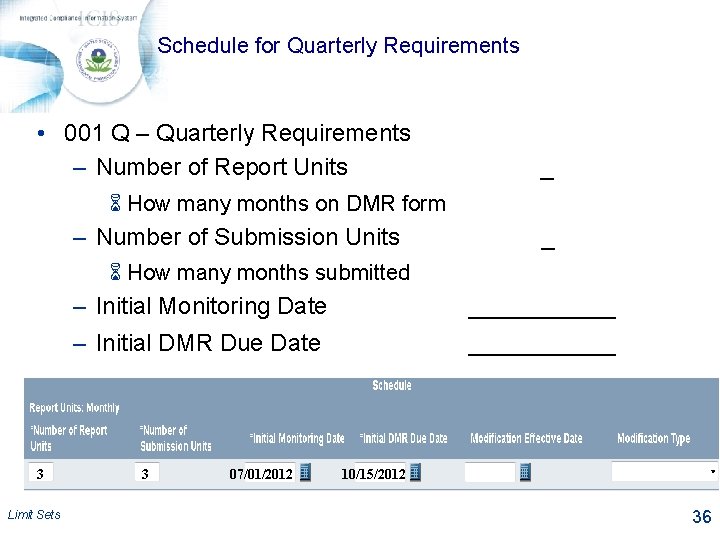
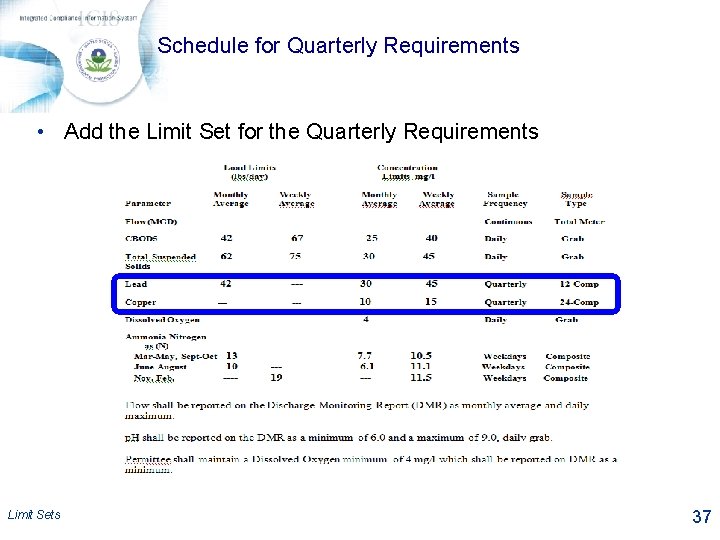
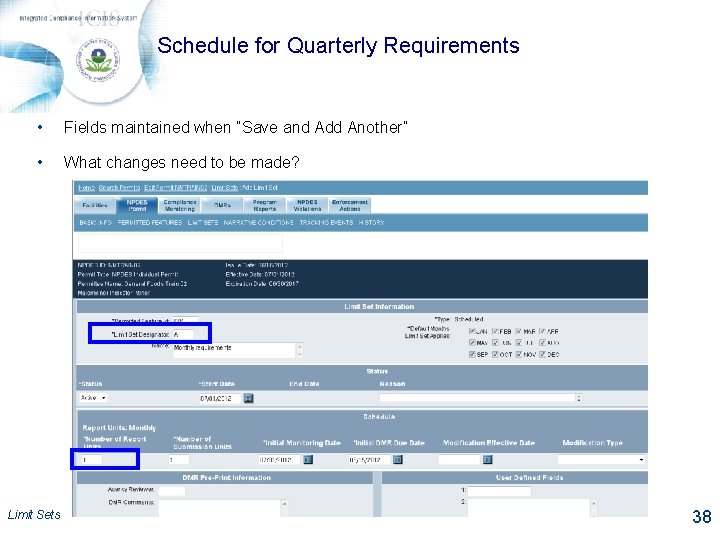
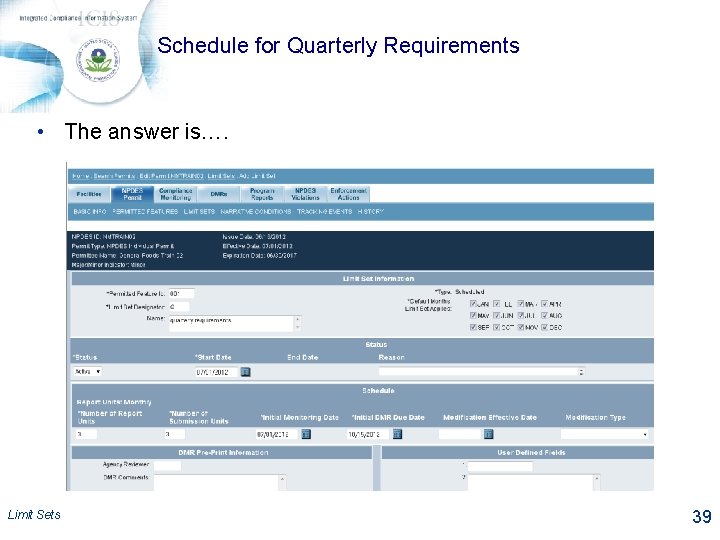
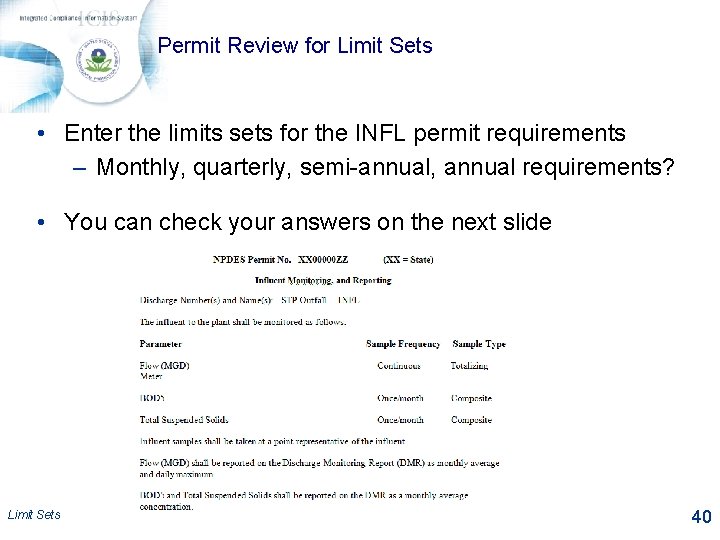
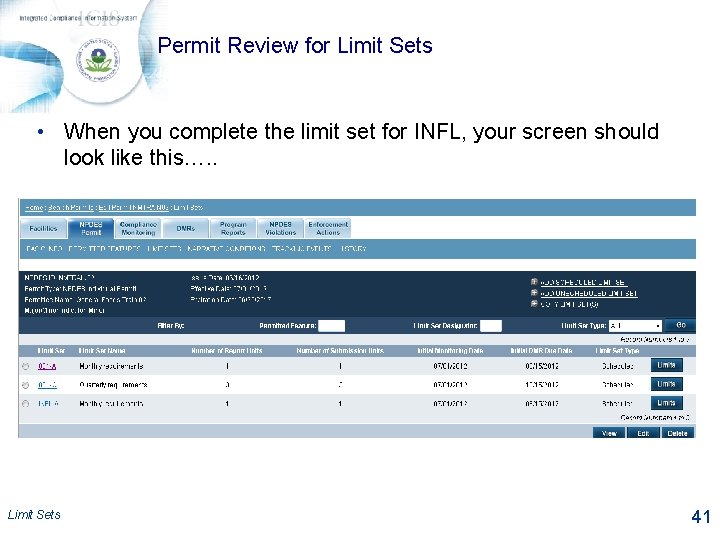
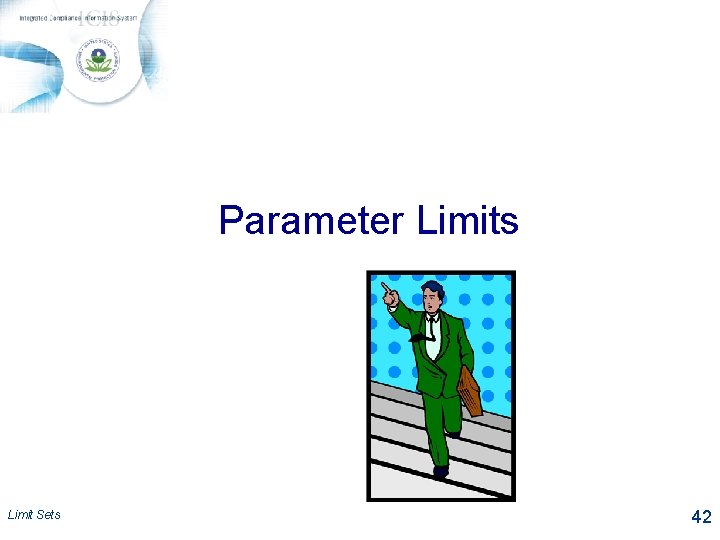
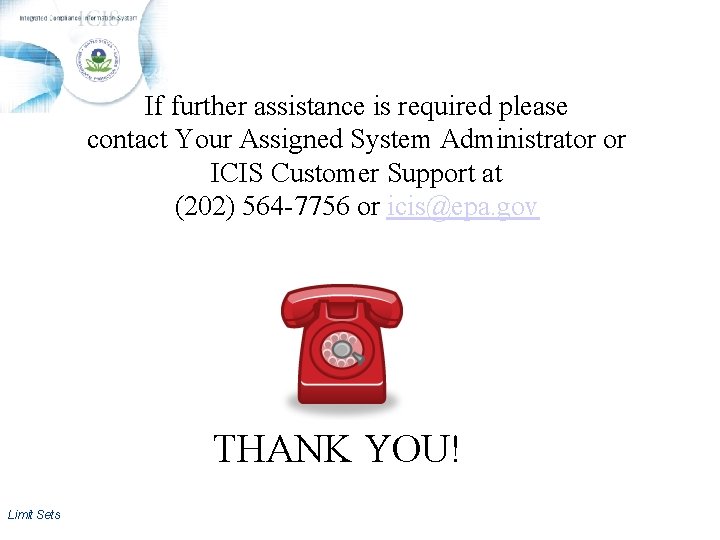
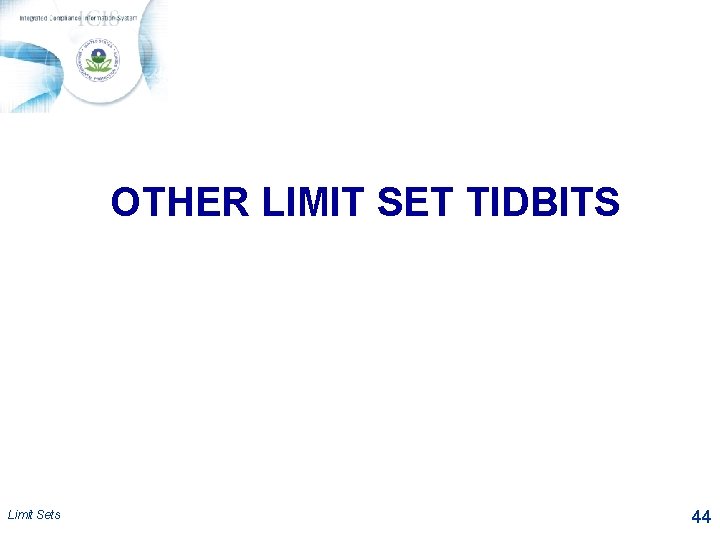
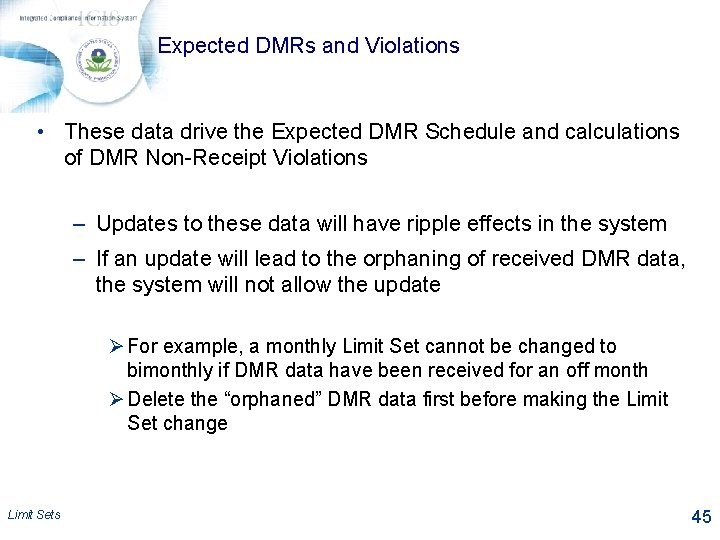
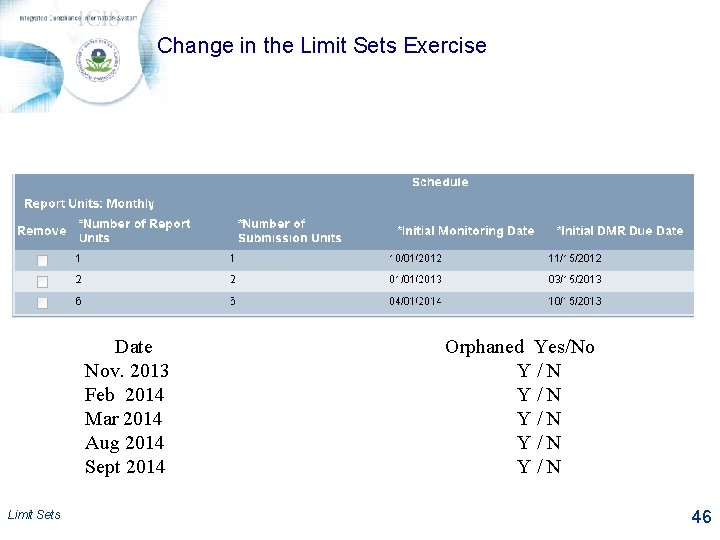
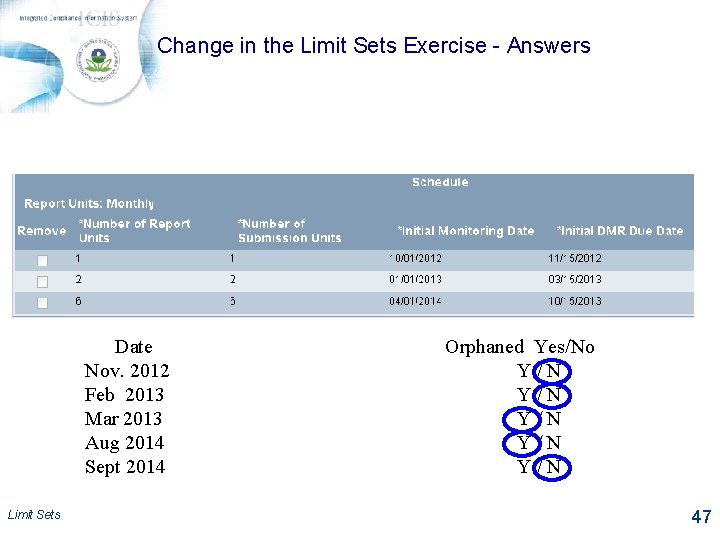
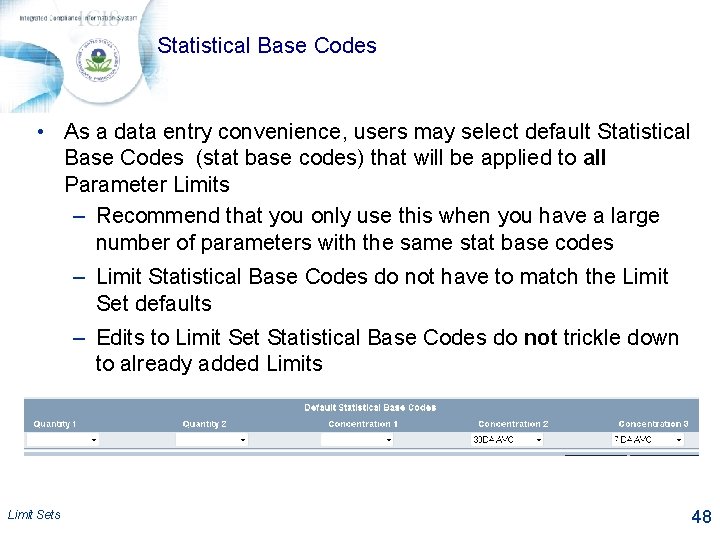
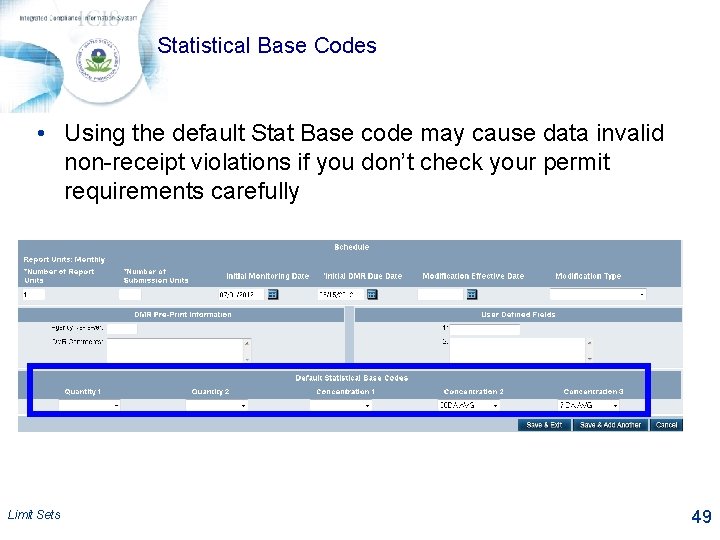
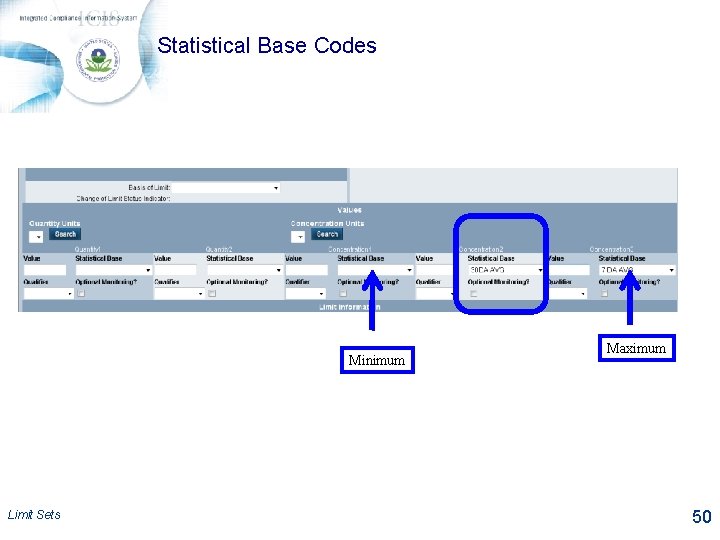
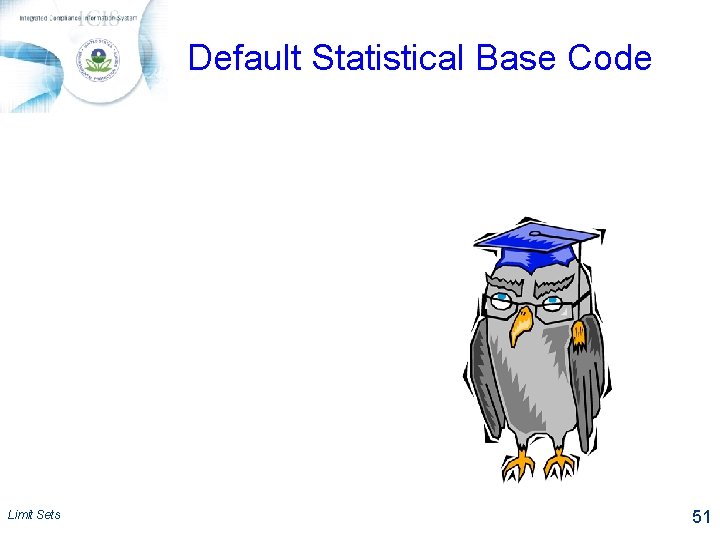
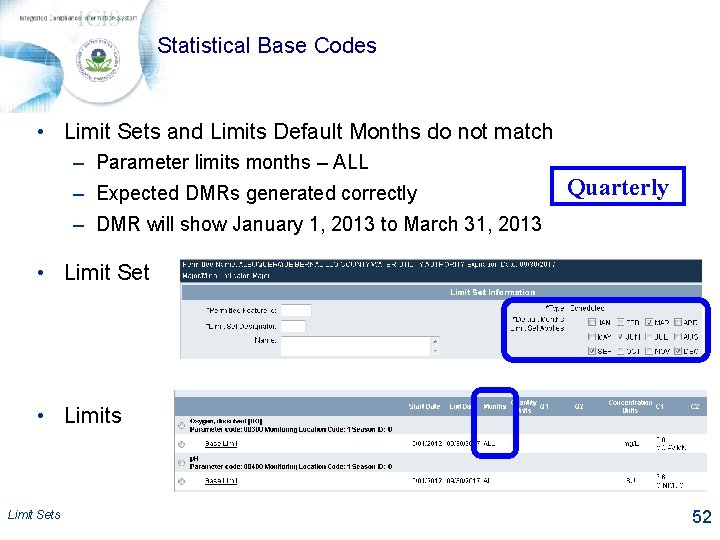
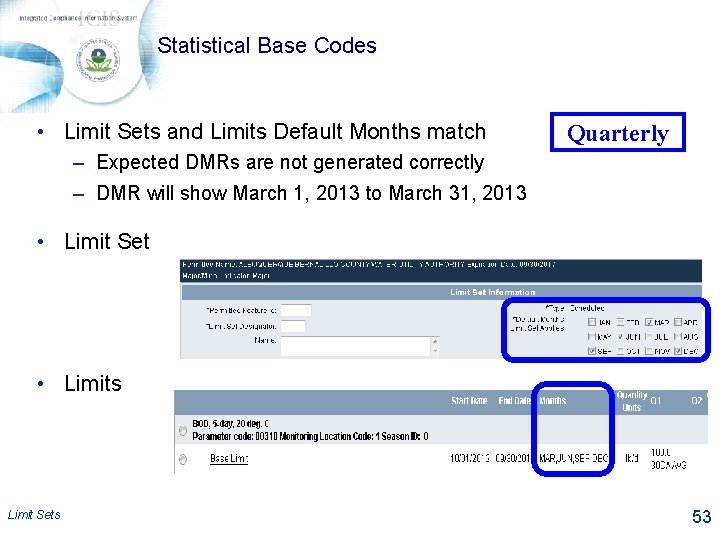
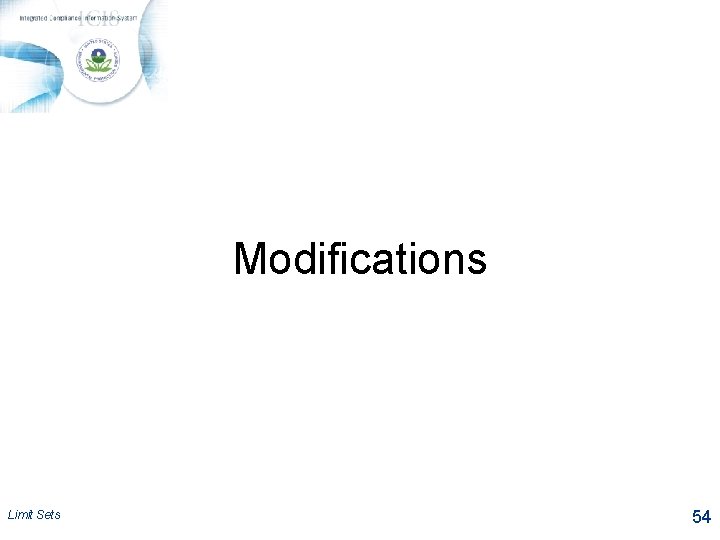
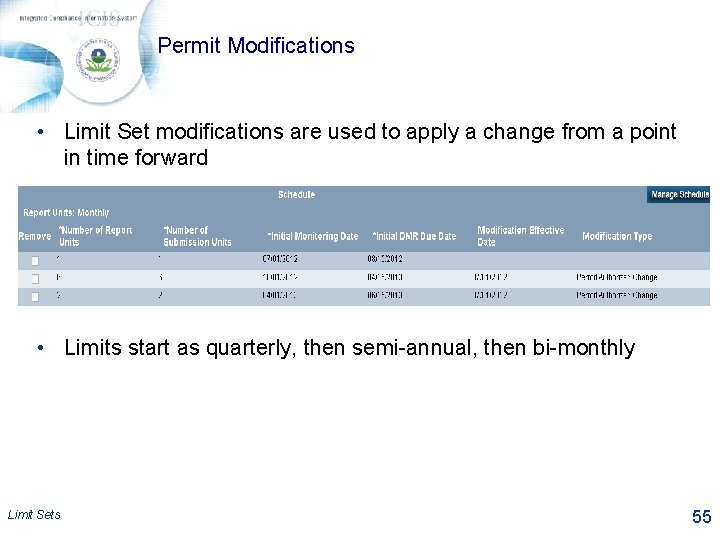
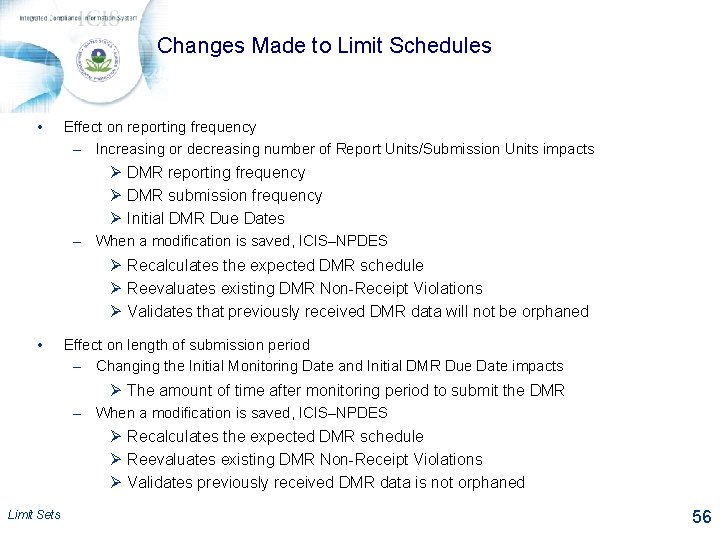
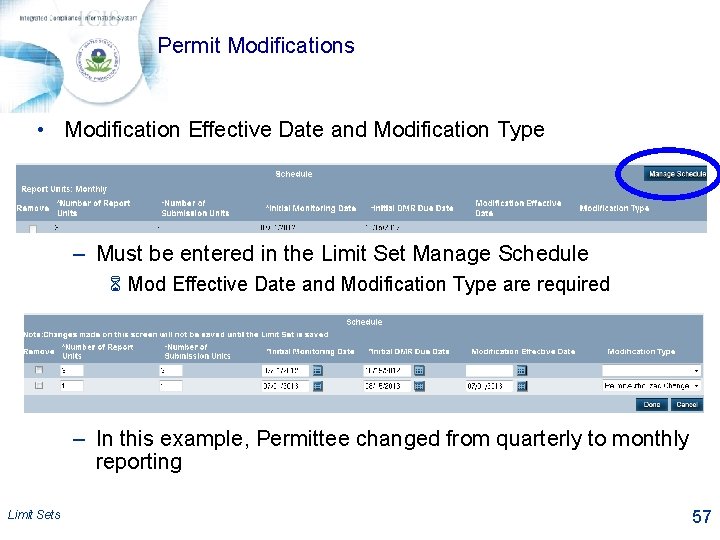
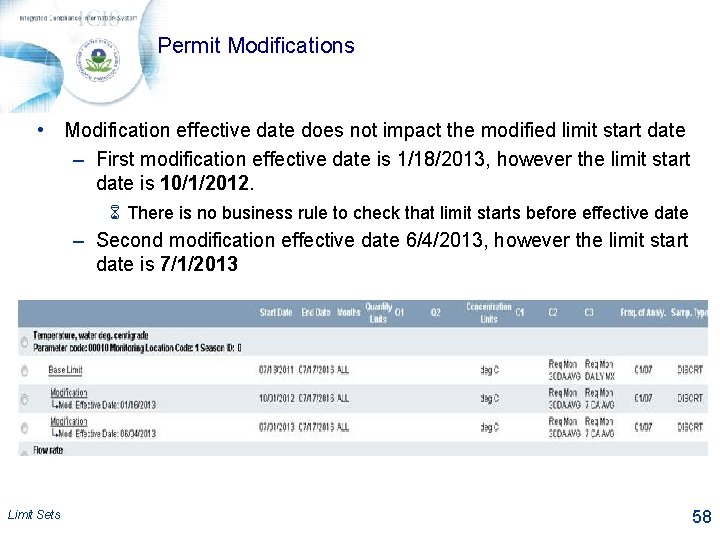
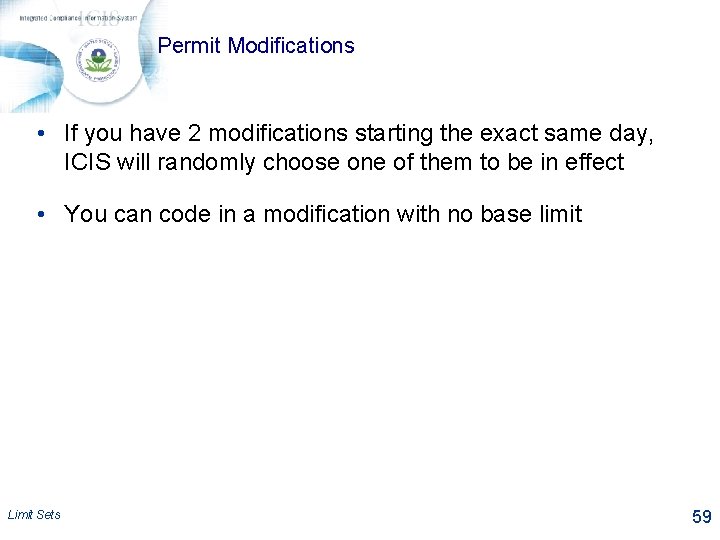
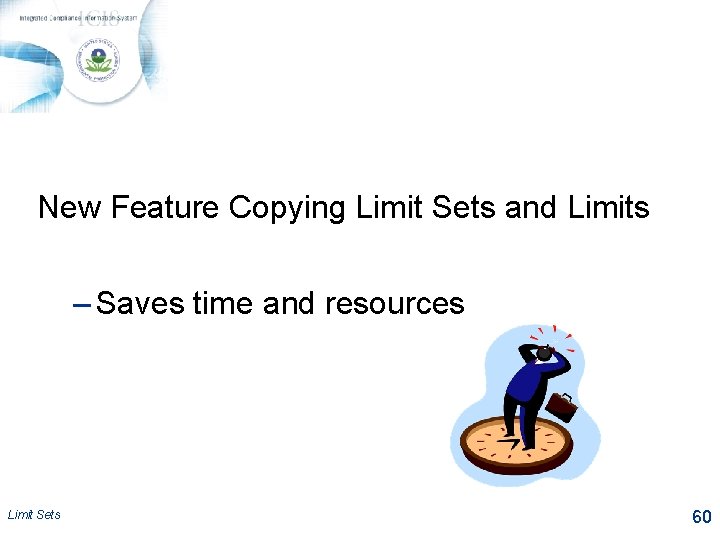
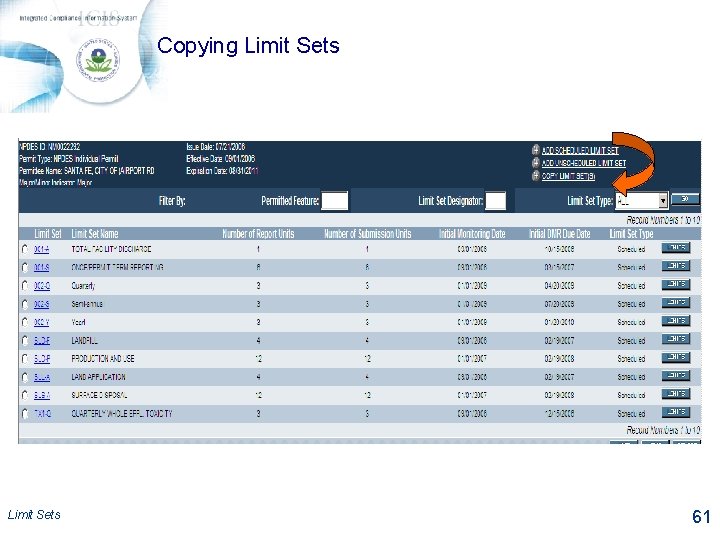
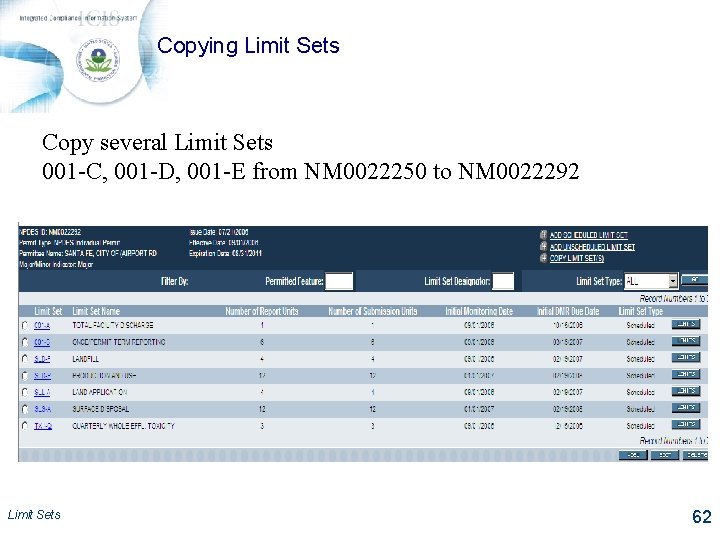
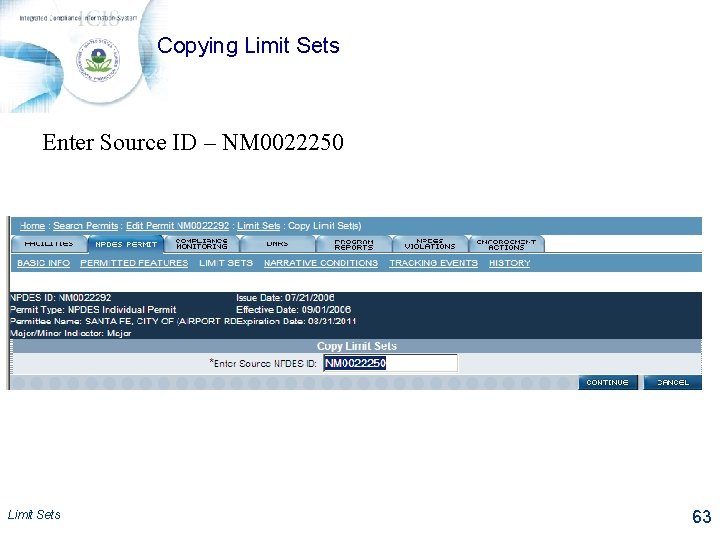
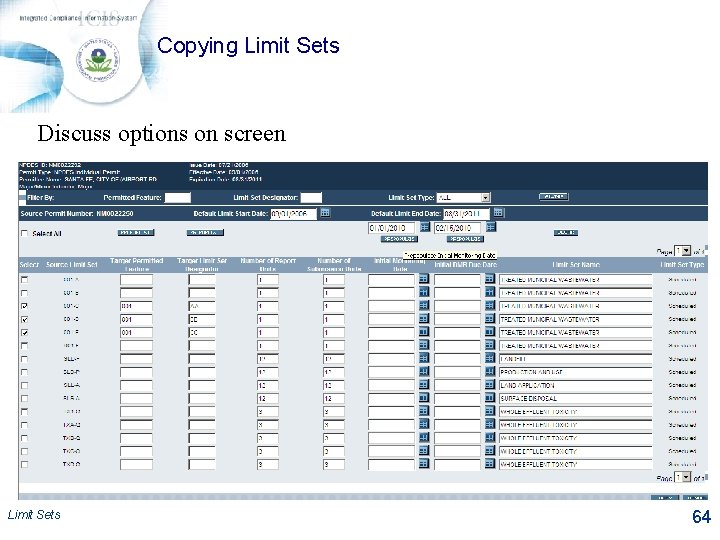
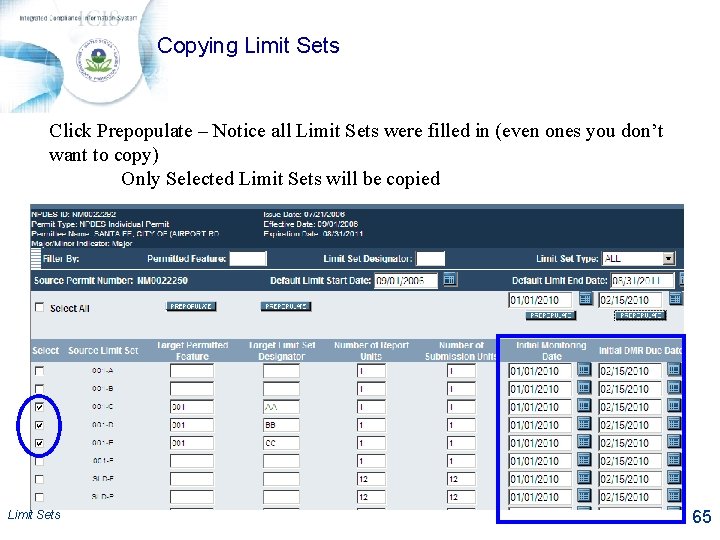
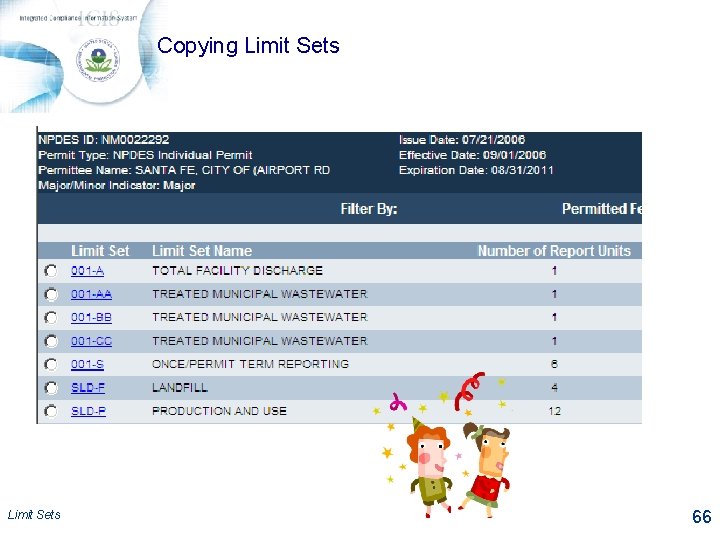
- Slides: 66
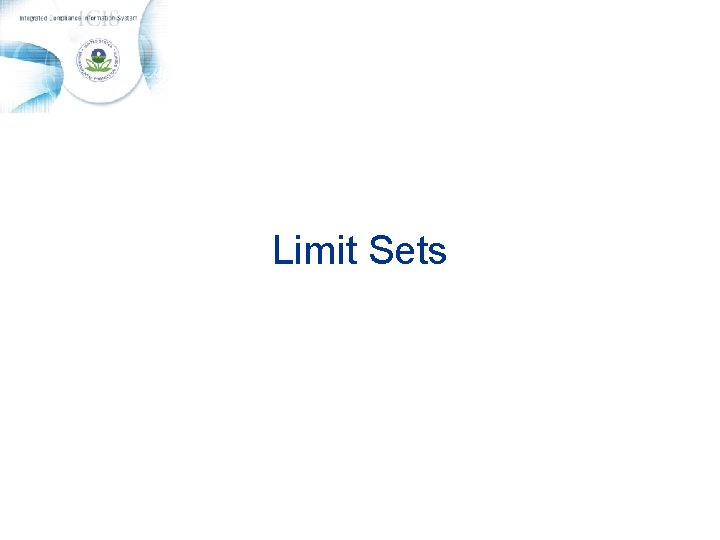
Limit Sets
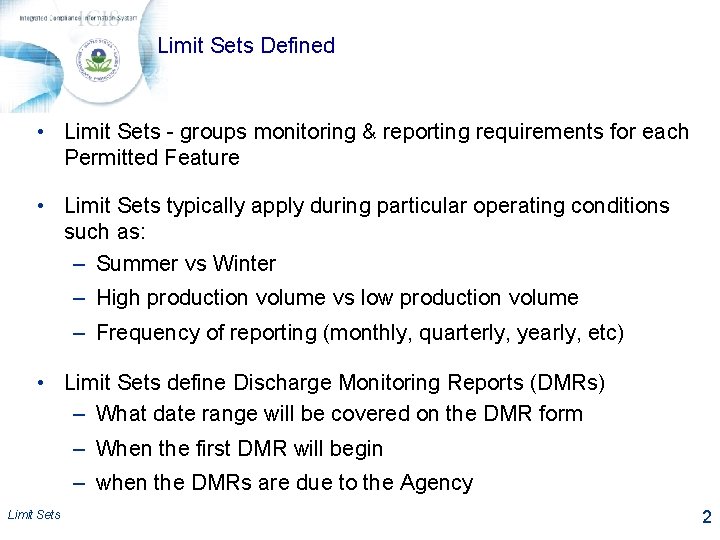
Limit Sets Defined • Limit Sets - groups monitoring & reporting requirements for each Permitted Feature • Limit Sets typically apply during particular operating conditions such as: – Summer vs Winter – High production volume vs low production volume – Frequency of reporting (monthly, quarterly, yearly, etc) • Limit Sets define Discharge Monitoring Reports (DMRs) – What date range will be covered on the DMR form – When the first DMR will begin – when the DMRs are due to the Agency Limit Sets 2
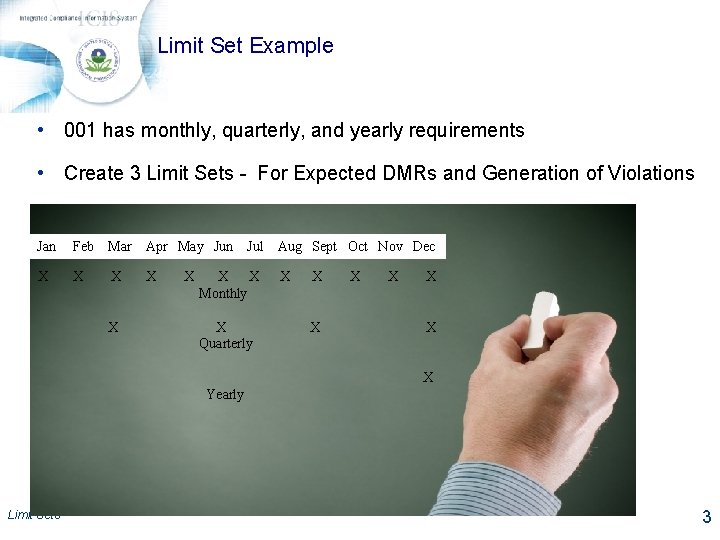
Limit Set Example • 001 has monthly, quarterly, and yearly requirements • Create 3 Limit Sets - For Expected DMRs and Generation of Violations Jan Feb Mar Apr May Jun X X X Jul X X Monthly X Quarterly Aug Sept Oct Nov Dec X X X X Yearly Limit Sets 3
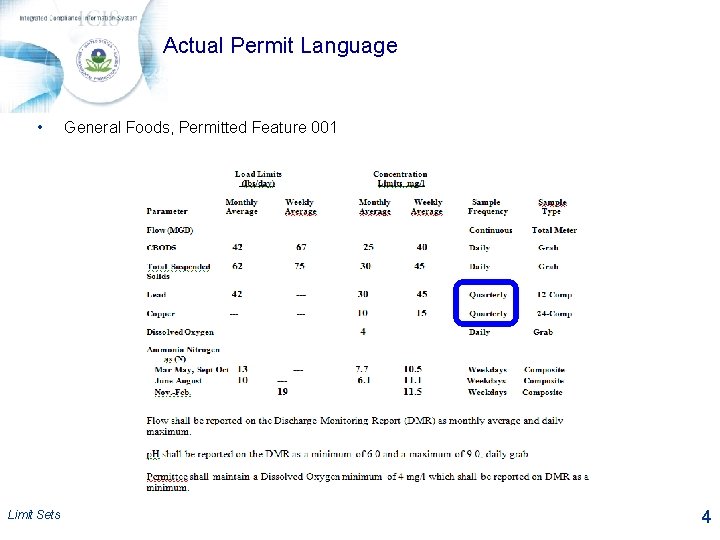
Actual Permit Language • Limit Sets General Foods, Permitted Feature 001 4
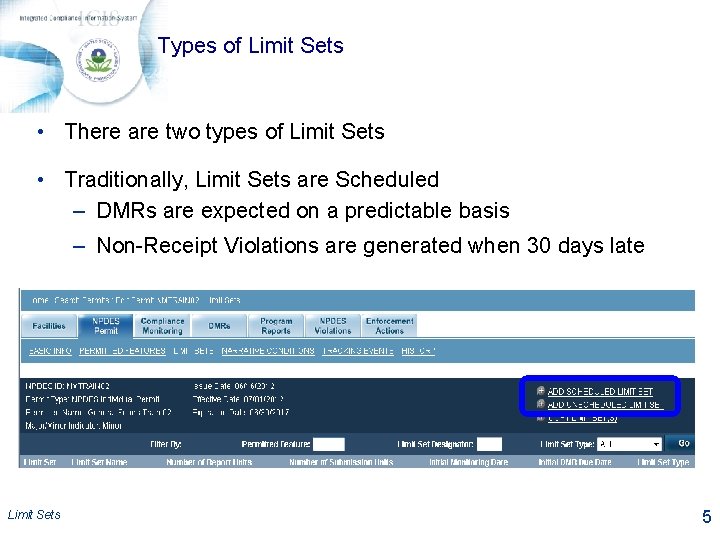
Types of Limit Sets • There are two types of Limit Sets • Traditionally, Limit Sets are Scheduled – DMRs are expected on a predictable basis – Non-Receipt Violations are generated when 30 days late Limit Sets 5
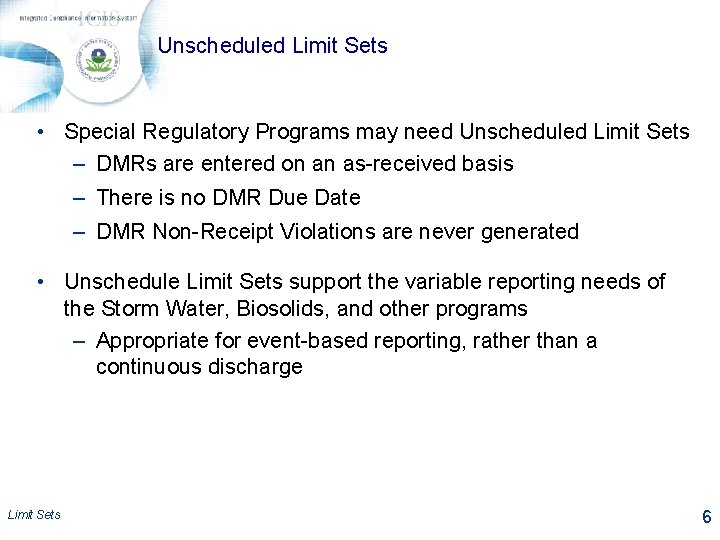
Unscheduled Limit Sets • Special Regulatory Programs may need Unscheduled Limit Sets – DMRs are entered on an as-received basis – There is no DMR Due Date – DMR Non-Receipt Violations are never generated • Unschedule Limit Sets support the variable reporting needs of the Storm Water, Biosolids, and other programs – Appropriate for event-based reporting, rather than a continuous discharge Limit Sets 6
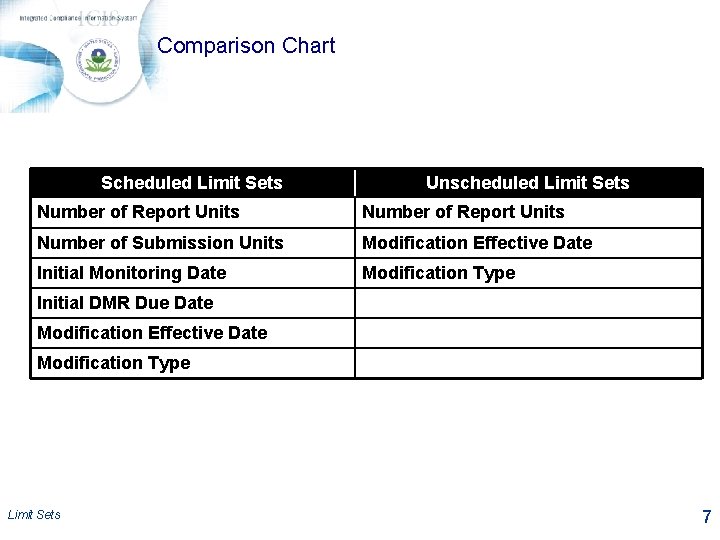
Comparison Chart Scheduled Limit Sets Unscheduled Limit Sets Number of Report Units Number of Submission Units Modification Effective Date Initial Monitoring Date Modification Type Initial DMR Due Date Modification Effective Date Modification Type Limit Sets 7
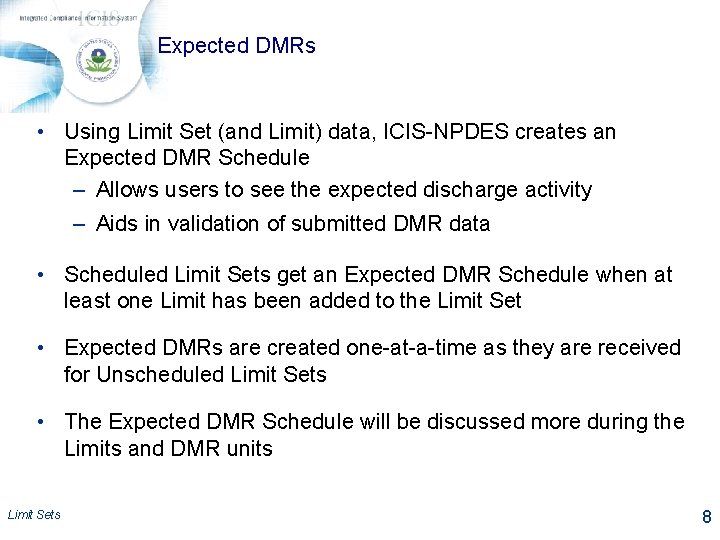
Expected DMRs • Using Limit Set (and Limit) data, ICIS-NPDES creates an Expected DMR Schedule – Allows users to see the expected discharge activity – Aids in validation of submitted DMR data • Scheduled Limit Sets get an Expected DMR Schedule when at least one Limit has been added to the Limit Set • Expected DMRs are created one-at-a-time as they are received for Unscheduled Limit Sets • The Expected DMR Schedule will be discussed more during the Limits and DMR units Limit Sets 8
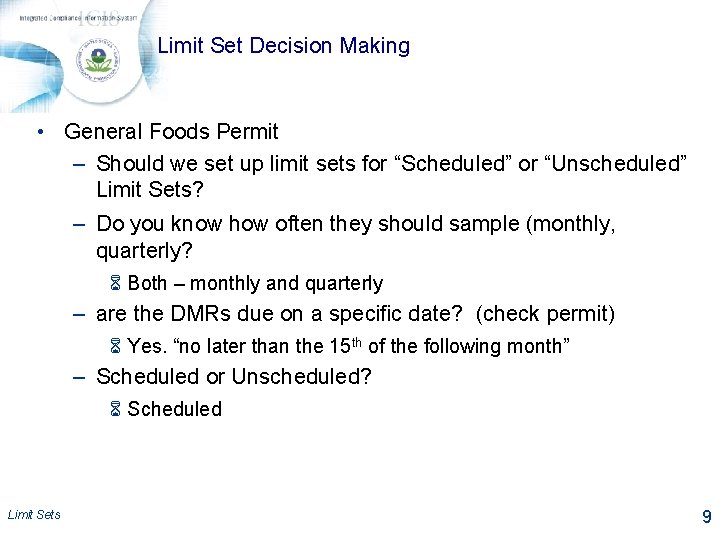
Limit Set Decision Making • General Foods Permit – Should we set up limit sets for “Scheduled” or “Unscheduled” Limit Sets? – Do you know how often they should sample (monthly, quarterly? 6 Both – monthly and quarterly – are the DMRs due on a specific date? (check permit) 6 Yes. “no later than the 15 th of the following month” – Scheduled or Unscheduled? 6 Scheduled Limit Sets 9
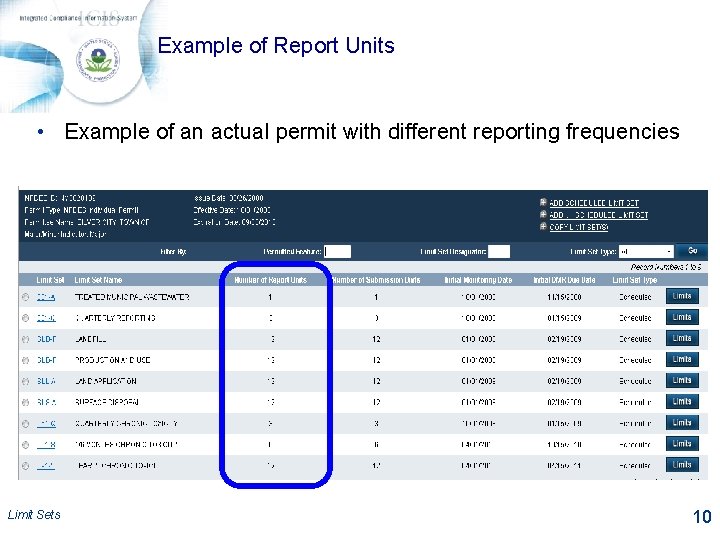
Example of Report Units • Example of an actual permit with different reporting frequencies Limit Sets 10

LIMIT SET DATA ENTRY Limit Sets 11
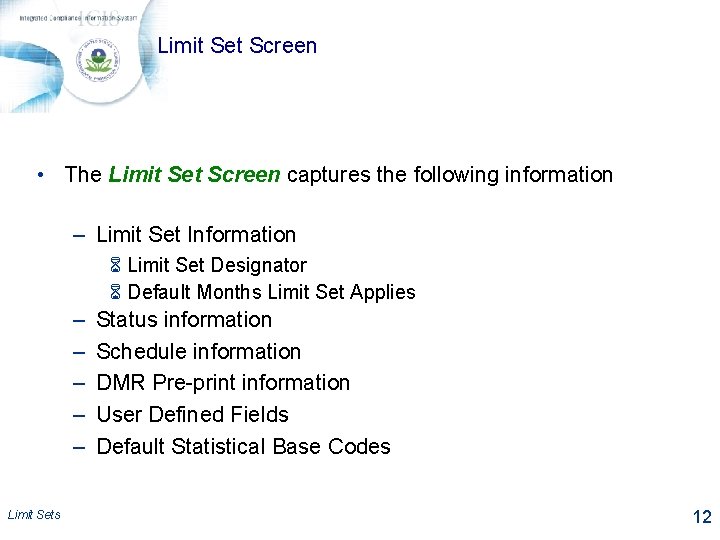
Limit Set Screen • The Limit Set Screen captures the following information – Limit Set Information 6 Limit Set Designator 6 Default Months Limit Set Applies – – – Limit Sets Status information Schedule information DMR Pre-print information User Defined Fields Default Statistical Base Codes 12
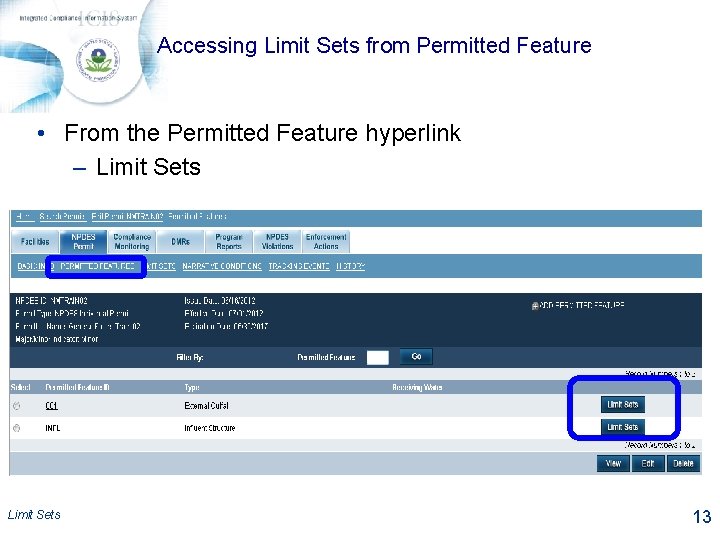
Accessing Limit Sets from Permitted Feature • From the Permitted Feature hyperlink – Limit Sets 13
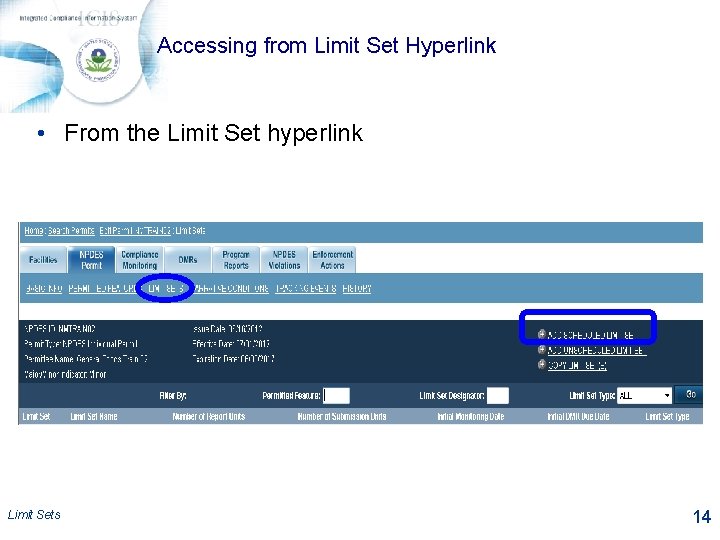
Accessing from Limit Set Hyperlink • From the Limit Set hyperlink Limit Sets 14
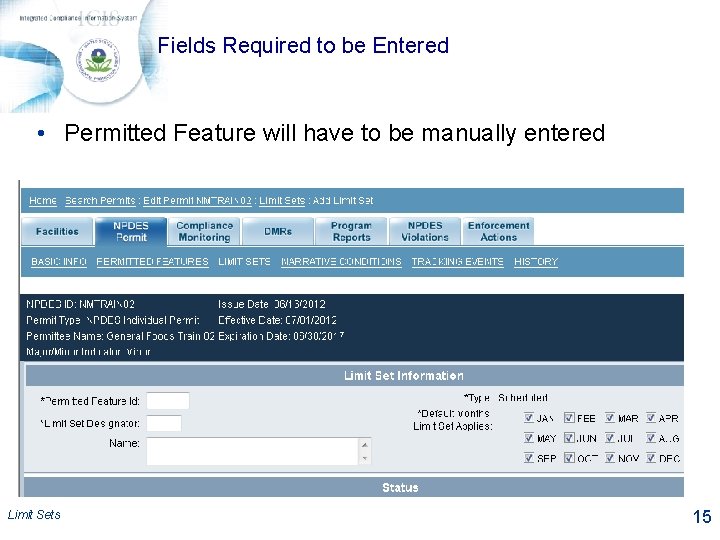
Fields Required to be Entered • Permitted Feature will have to be manually entered Limit Sets 15
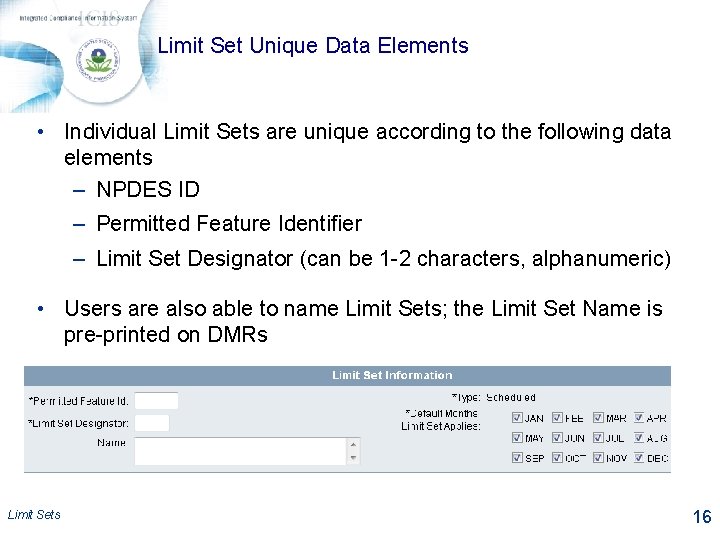
Limit Set Unique Data Elements • Individual Limit Sets are unique according to the following data elements – NPDES ID – Permitted Feature Identifier – Limit Set Designator (can be 1 -2 characters, alphanumeric) • Users are also able to name Limit Sets; the Limit Set Name is pre-printed on DMRs Limit Sets 16
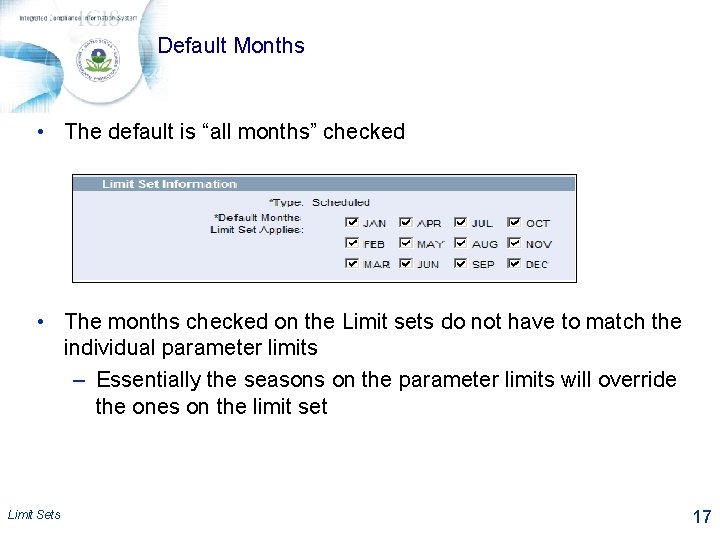
Default Months • The default is “all months” checked • The months checked on the Limit sets do not have to match the individual parameter limits – Essentially the seasons on the parameter limits will override the ones on the limit set Limit Sets 17
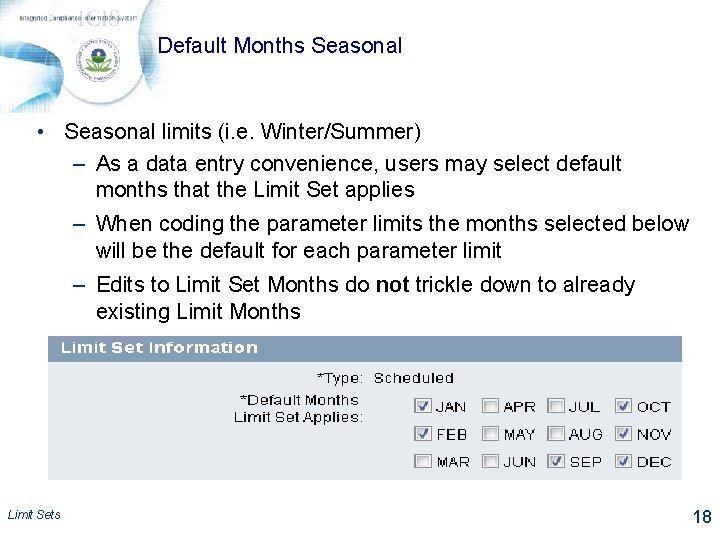
Default Months Seasonal • Seasonal limits (i. e. Winter/Summer) – As a data entry convenience, users may select default months that the Limit Set applies – When coding the parameter limits the months selected below will be the default for each parameter limit – Edits to Limit Set Months do not trickle down to already existing Limit Months Limit Sets 18
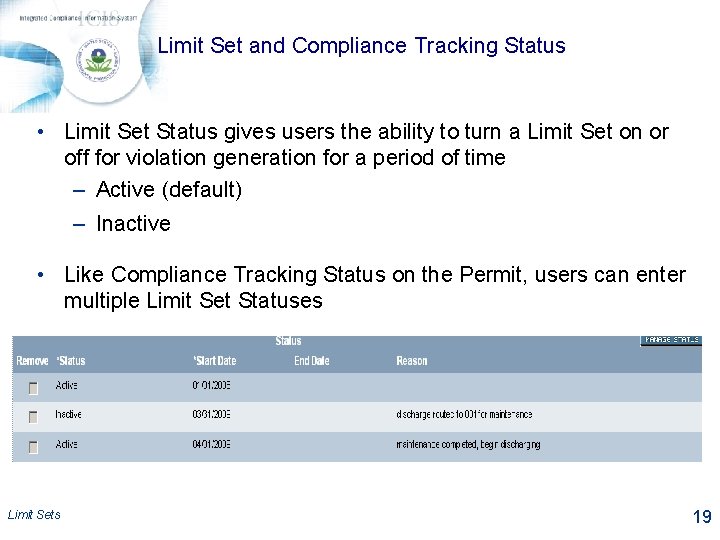
Limit Set and Compliance Tracking Status • Limit Set Status gives users the ability to turn a Limit Set on or off for violation generation for a period of time – Active (default) – Inactive • Like Compliance Tracking Status on the Permit, users can enter multiple Limit Set Statuses Limit Sets 19
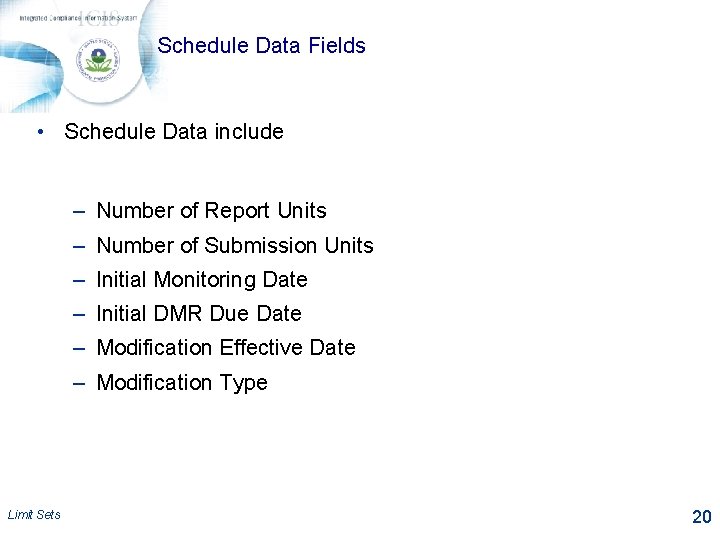
Schedule Data Fields • Schedule Data include – Number of Report Units – Number of Submission Units – Initial Monitoring Date – Initial DMR Due Date – Modification Effective Date – Modification Type Limit Sets 20
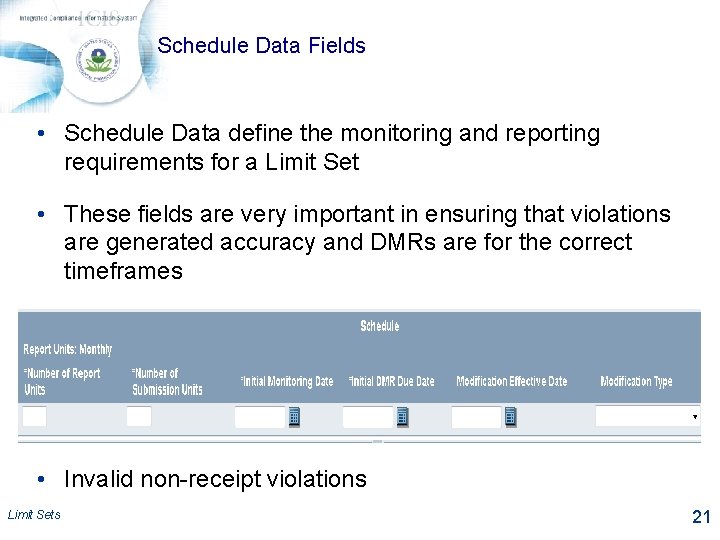
Schedule Data Fields • Schedule Data define the monitoring and reporting requirements for a Limit Set • These fields are very important in ensuring that violations are generated accuracy and DMRs are for the correct timeframes • Invalid non-receipt violations Limit Sets 21
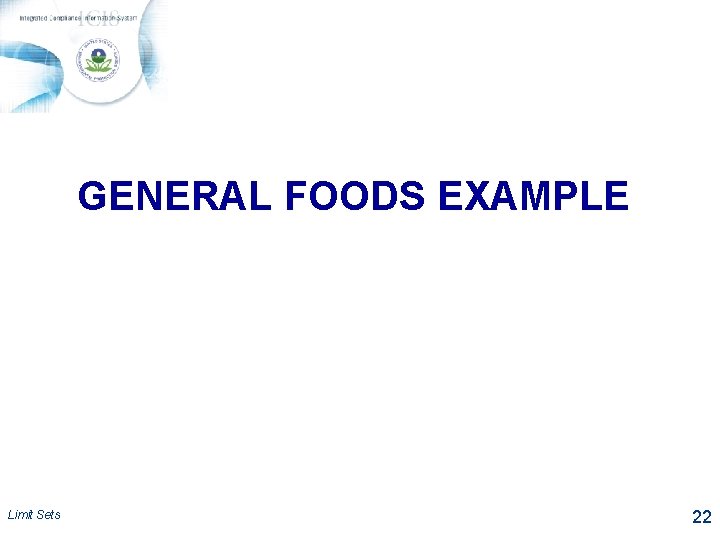
GENERAL FOODS EXAMPLE Limit Sets 22
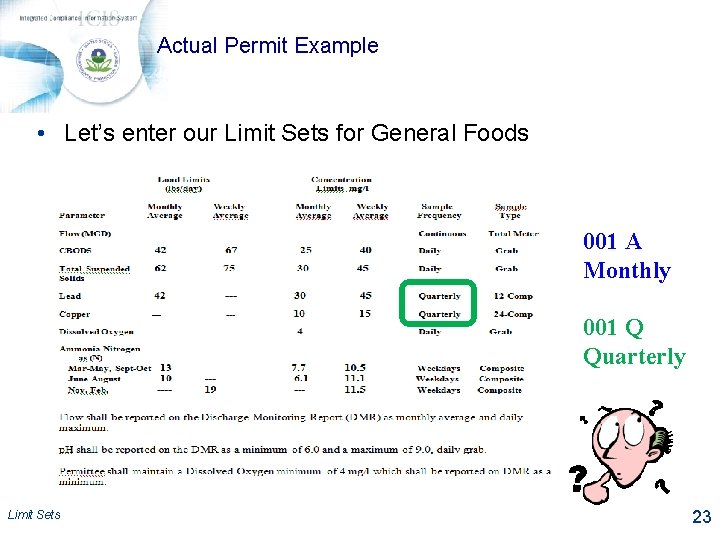
Actual Permit Example • Let’s enter our Limit Sets for General Foods 001 A Monthly 001 Q Quarterly Limit Sets 23
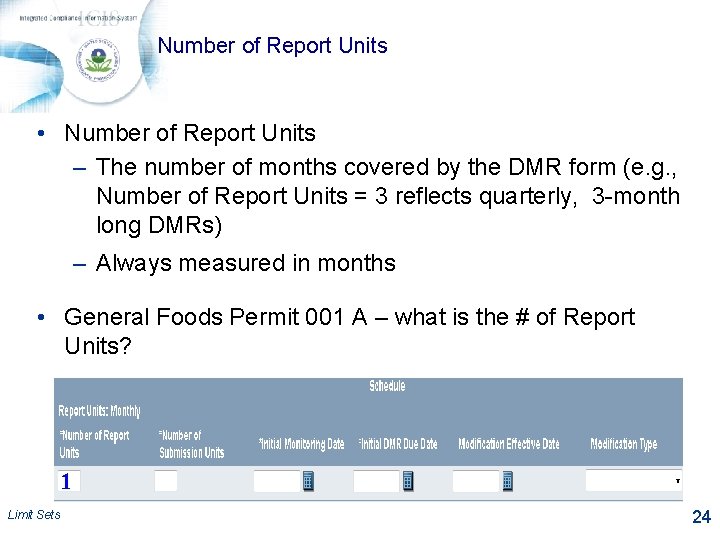
Number of Report Units • Number of Report Units – The number of months covered by the DMR form (e. g. , Number of Report Units = 3 reflects quarterly, 3 -month long DMRs) – Always measured in months • General Foods Permit 001 A – what is the # of Report Units? 1 Limit Sets 24
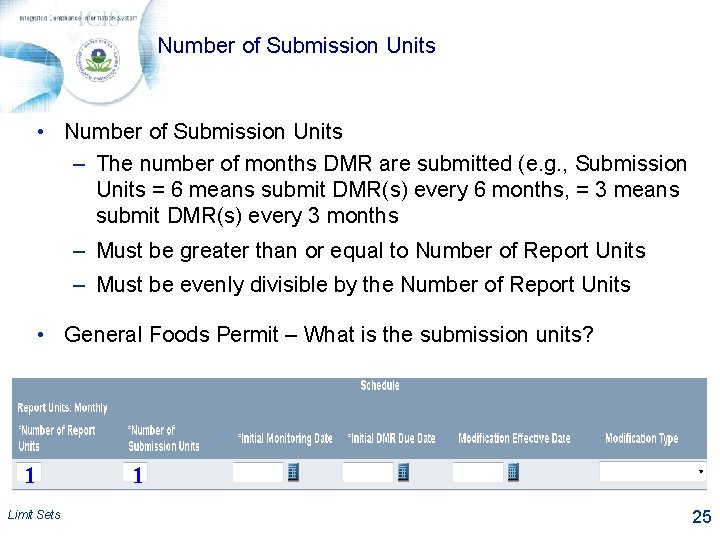
Number of Submission Units • Number of Submission Units – The number of months DMR are submitted (e. g. , Submission Units = 6 means submit DMR(s) every 6 months, = 3 means submit DMR(s) every 3 months – Must be greater than or equal to Number of Report Units – Must be evenly divisible by the Number of Report Units • General Foods Permit – What is the submission units? 1 Limit Sets 1 25
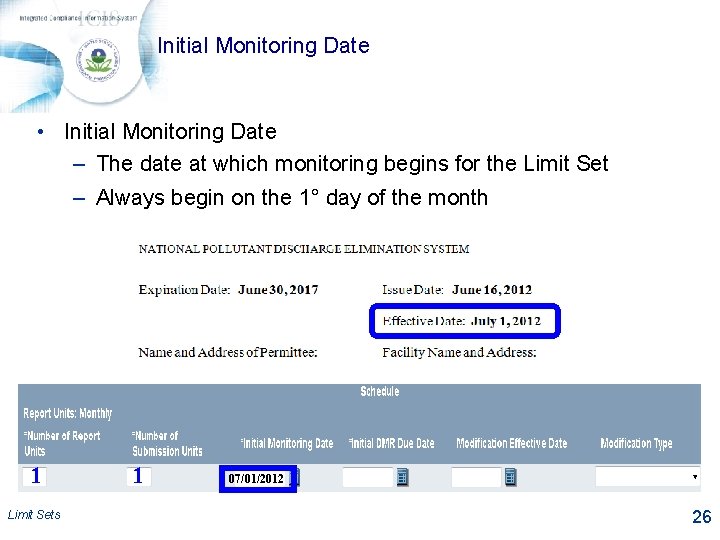
Initial Monitoring Date • Initial Monitoring Date – The date at which monitoring begins for the Limit Set – Always begin on the 1° day of the month 1 Limit Sets 1 07/01/2012 26

Initial Monitoring Date • Initial DMR Due Date – The date that the first DMR for the Limit Set is due to the regulatory authority – Must be greater than or equal to the Initial Monitoring Date + the Number of Submission Units Ø For example, if a DMR starts monitoring on June 1 st, and Number of Submission Units = 2, the Initial DMR Due Date must be greater than or equal to August 1 Limit Sets 1 07/01/2012 27
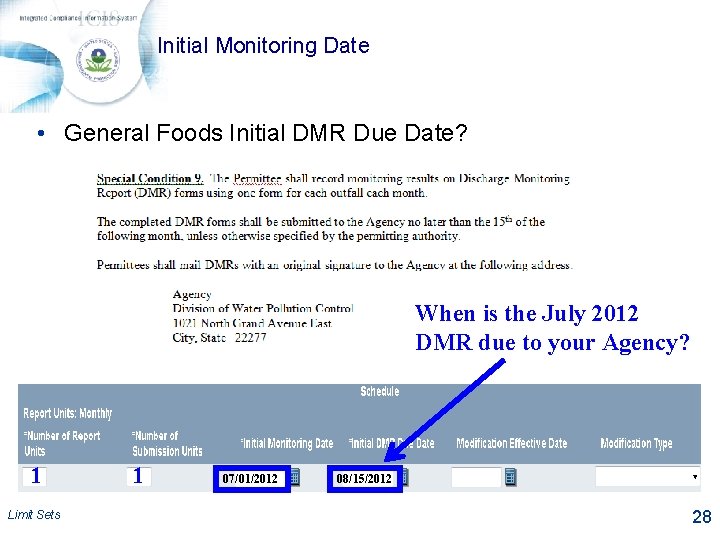
Initial Monitoring Date • General Foods Initial DMR Due Date? When is the July 2012 DMR due to your Agency? 1 Limit Sets 1 07/01/2012 08/15/2012 28
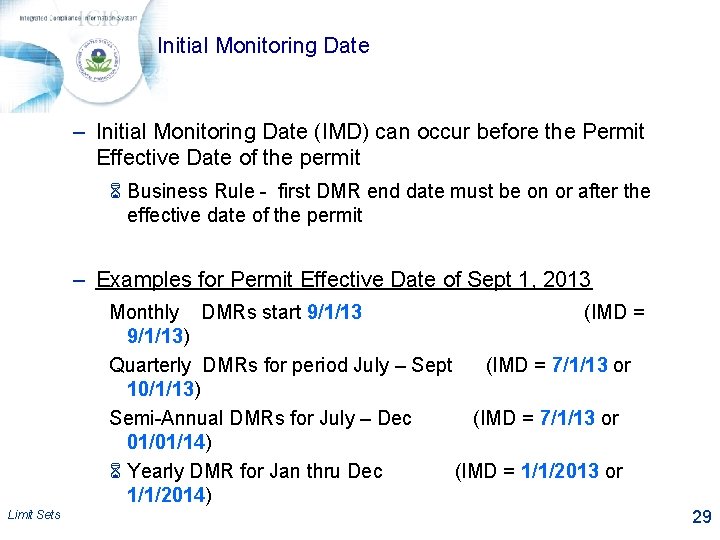
Initial Monitoring Date – Initial Monitoring Date (IMD) can occur before the Permit Effective Date of the permit 6 Business Rule - first DMR end date must be on or after the effective date of the permit – Examples for Permit Effective Date of Sept 1, 2013 Monthly DMRs start 9/1/13 (IMD = 9/1/13) Quarterly DMRs for period July – Sept (IMD = 7/1/13 or 10/1/13) Semi-Annual DMRs for July – Dec (IMD = 7/1/13 or 01/01/14) 6 Yearly DMR for Jan thru Dec (IMD = 1/1/2013 or 1/1/2014) Limit Sets 29
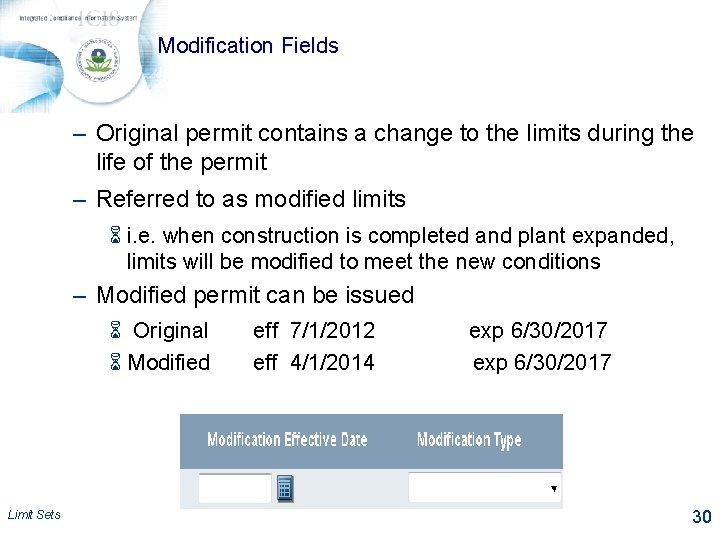
Modification Fields – Original permit contains a change to the limits during the life of the permit – Referred to as modified limits 6 i. e. when construction is completed and plant expanded, limits will be modified to meet the new conditions – Modified permit can be issued 6 Original 6 Modified Limit Sets eff 7/1/2012 eff 4/1/2014 exp 6/30/2017 30
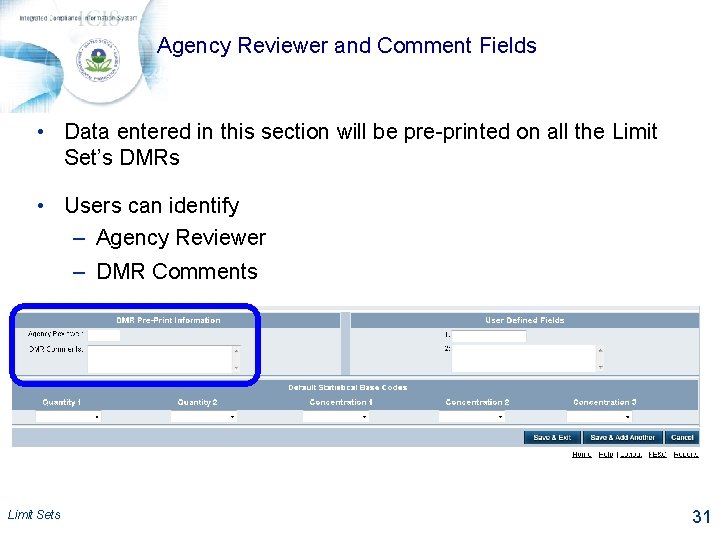
Agency Reviewer and Comment Fields • Data entered in this section will be pre-printed on all the Limit Set’s DMRs • Users can identify – Agency Reviewer – DMR Comments Limit Sets 31
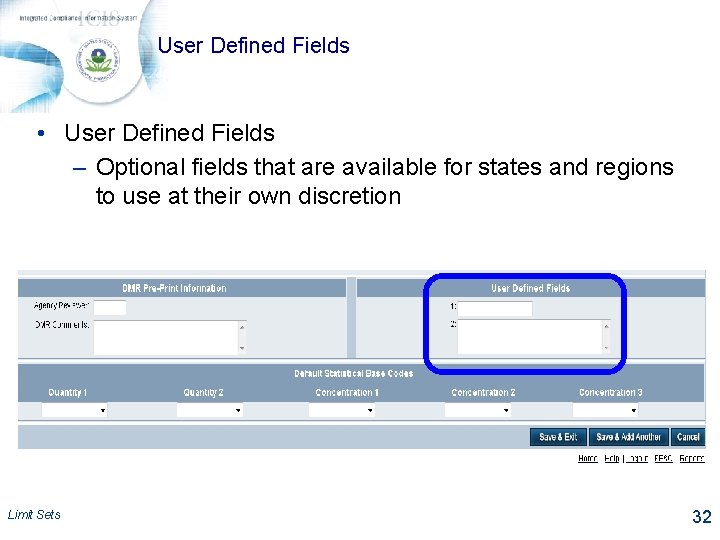
User Defined Fields • User Defined Fields – Optional fields that are available for states and regions to use at their own discretion Limit Sets 32
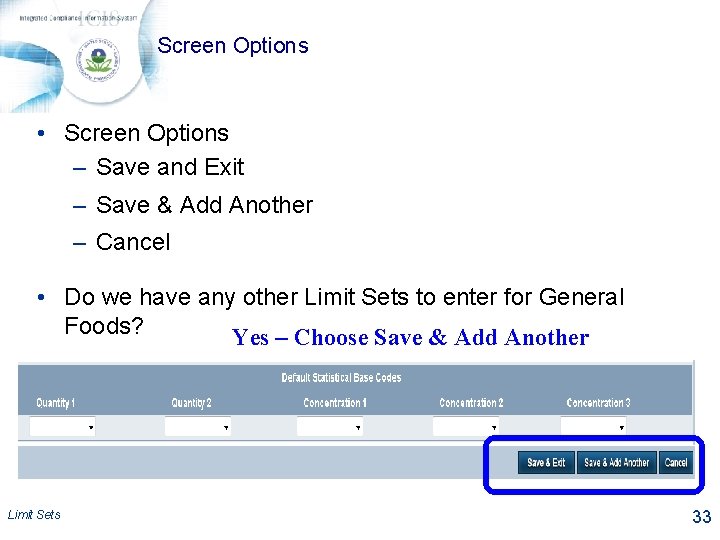
Screen Options • Screen Options – Save and Exit – Save & Add Another – Cancel • Do we have any other Limit Sets to enter for General Foods? Yes – Choose Save & Add Another Limit Sets 33
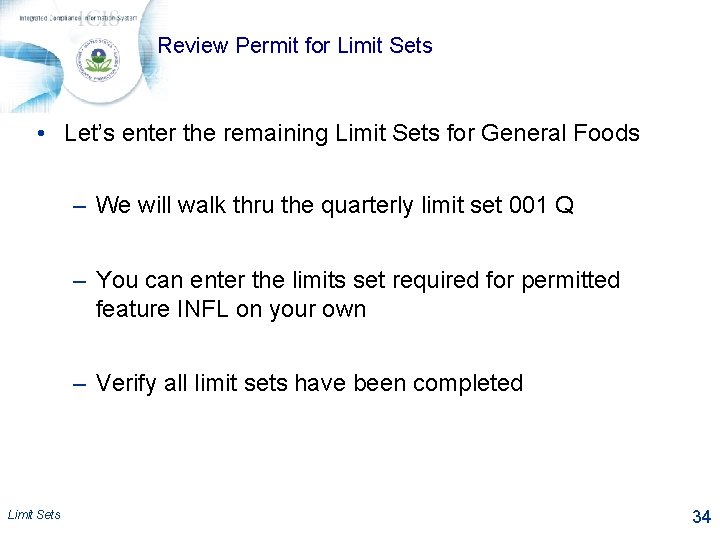
Review Permit for Limit Sets • Let’s enter the remaining Limit Sets for General Foods – We will walk thru the quarterly limit set 001 Q – You can enter the limits set required for permitted feature INFL on your own – Verify all limit sets have been completed Limit Sets 34
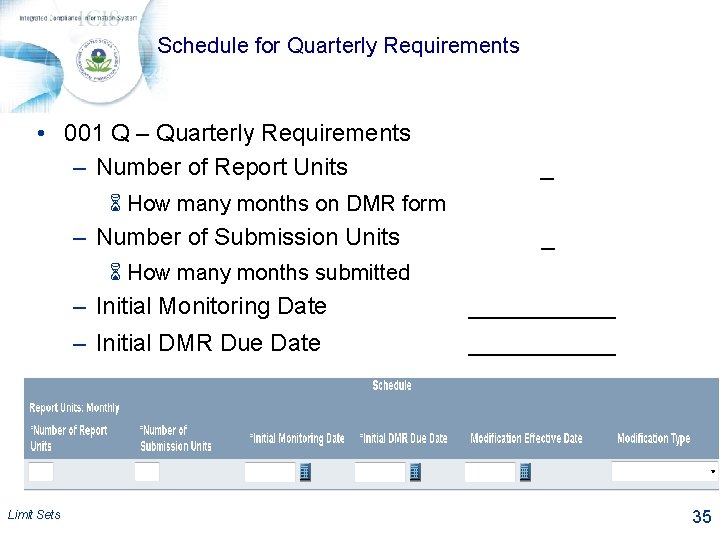
Schedule for Quarterly Requirements • 001 Q – Quarterly Requirements – Number of Report Units _ 6 How many months on DMR form – Number of Submission Units _ 6 How many months submitted Limit Sets – Initial Monitoring Date ______ – Initial DMR Due Date ______ 35
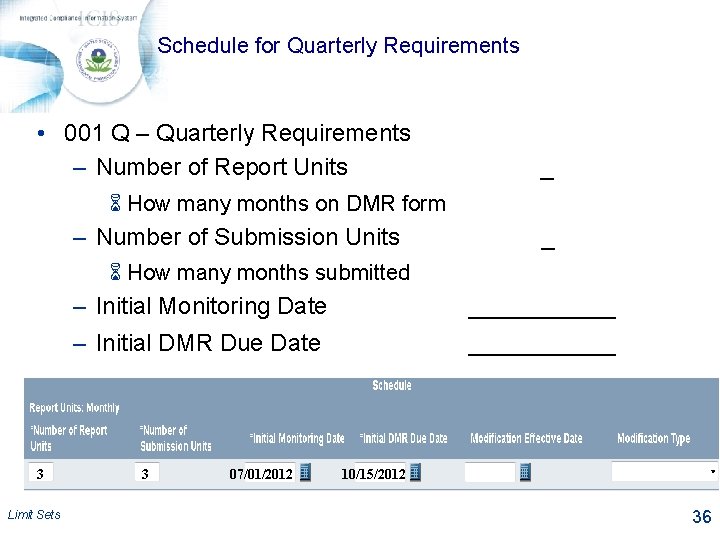
Schedule for Quarterly Requirements • 001 Q – Quarterly Requirements – Number of Report Units _ 6 How many months on DMR form – Number of Submission Units _ 6 How many months submitted 3 Limit Sets – Initial Monitoring Date ______ – Initial DMR Due Date ______ 3 07/01/2012 10/15/2012 36
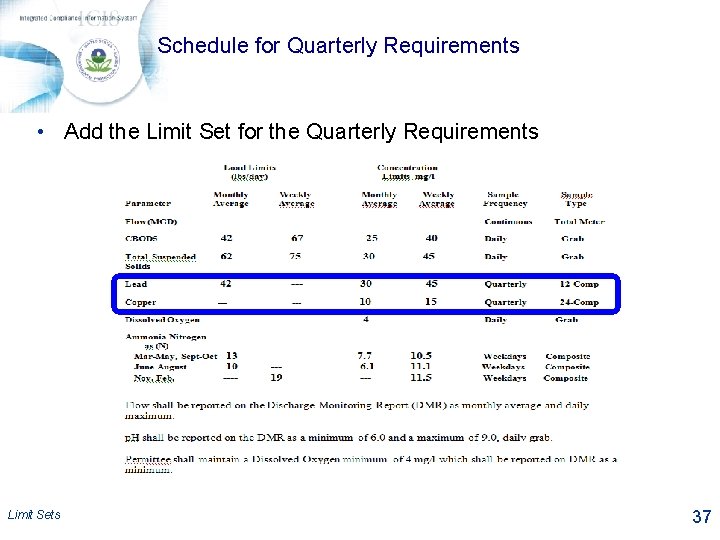
Schedule for Quarterly Requirements • Add the Limit Set for the Quarterly Requirements Limit Sets 37
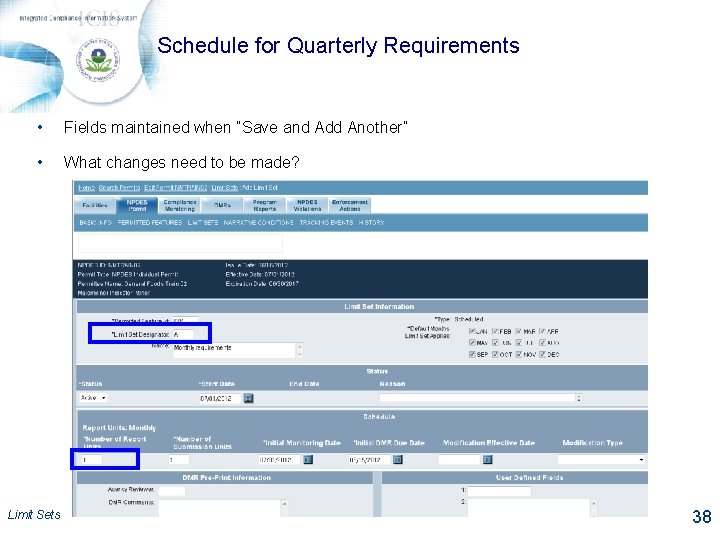
Schedule for Quarterly Requirements • Fields maintained when “Save and Add Another” • What changes need to be made? Limit Sets 38
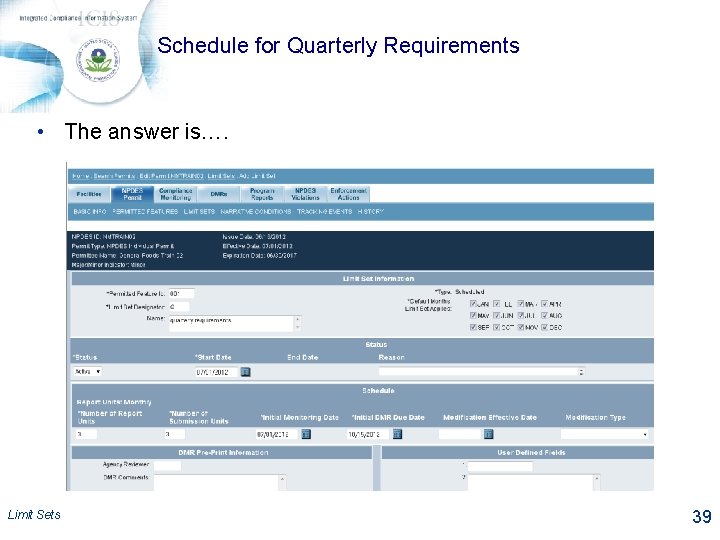
Schedule for Quarterly Requirements • The answer is…. Limit Sets 39
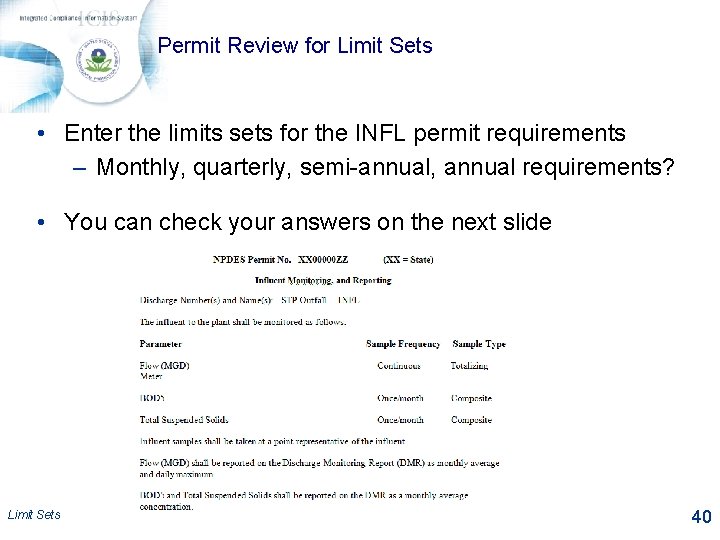
Permit Review for Limit Sets • Enter the limits sets for the INFL permit requirements – Monthly, quarterly, semi-annual, annual requirements? • You can check your answers on the next slide Limit Sets 40
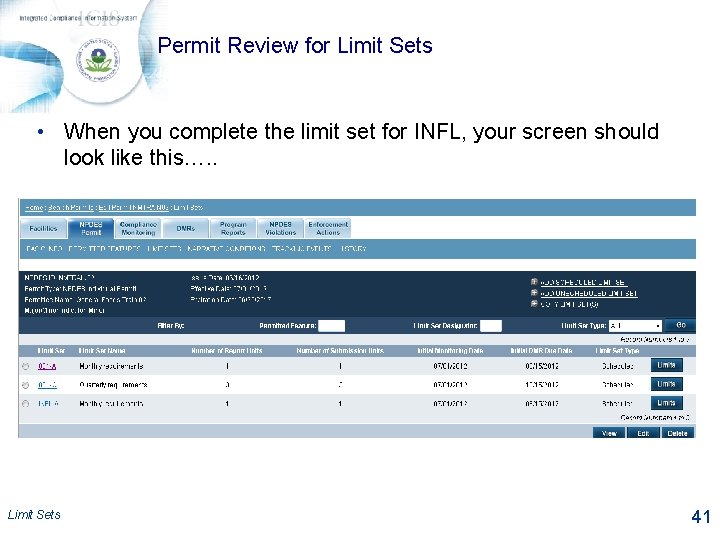
Permit Review for Limit Sets • When you complete the limit set for INFL, your screen should look like this…. . Limit Sets 41
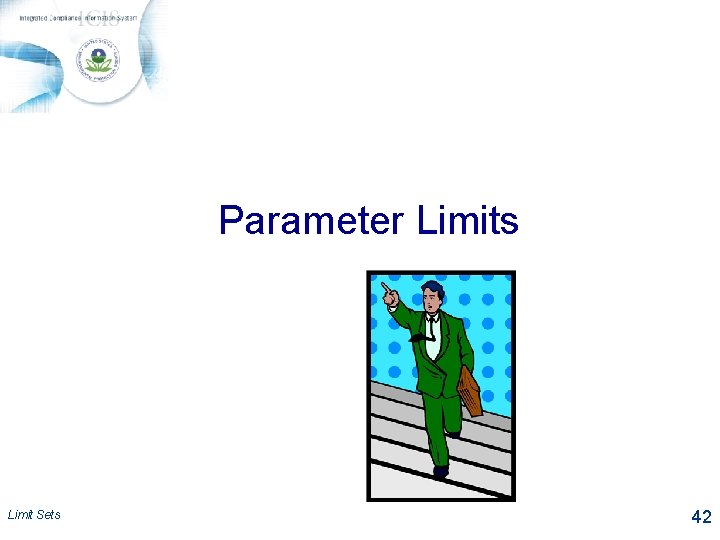
Parameter Limits Limit Sets 42
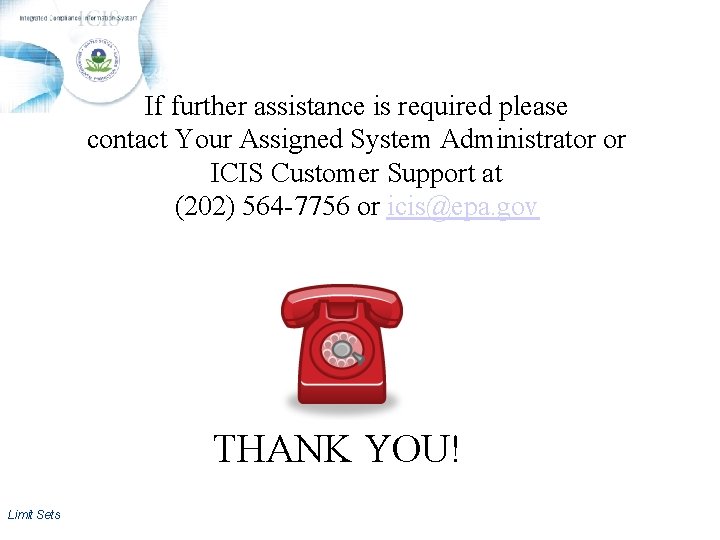
If further assistance is required please contact Your Assigned System Administrator or ICIS Customer Support at (202) 564 -7756 or icis@epa. gov THANK YOU! Limit Sets
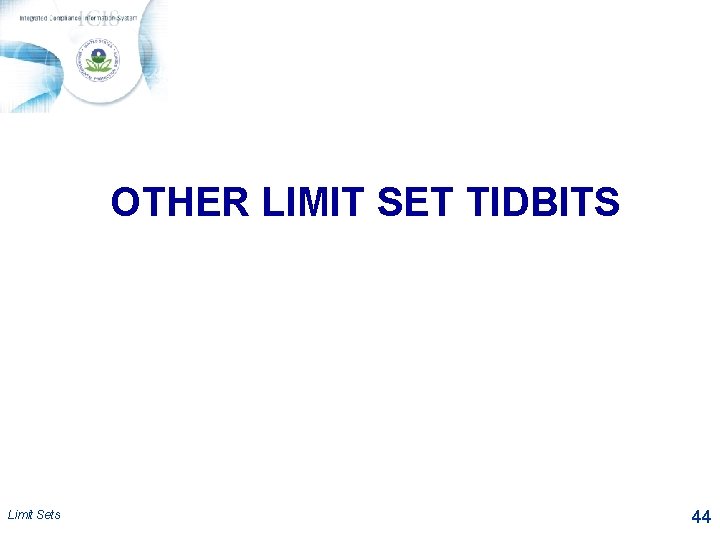
OTHER LIMIT SET TIDBITS Limit Sets 44
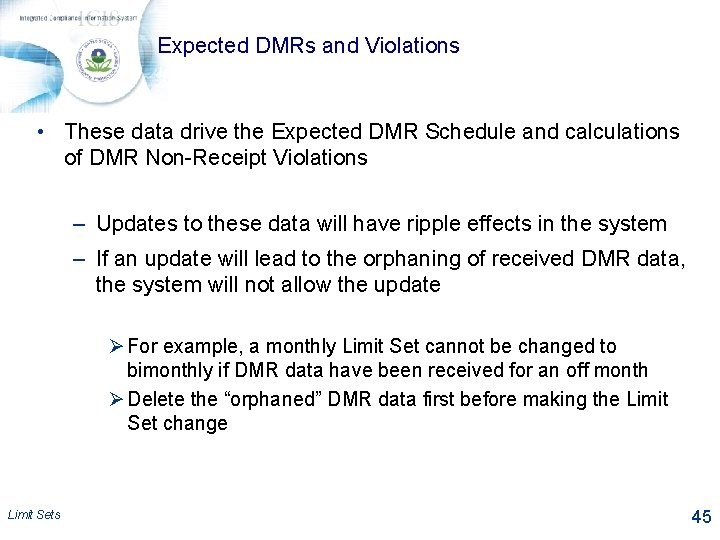
Expected DMRs and Violations • These data drive the Expected DMR Schedule and calculations of DMR Non-Receipt Violations – Updates to these data will have ripple effects in the system – If an update will lead to the orphaning of received DMR data, the system will not allow the update Ø For example, a monthly Limit Set cannot be changed to bimonthly if DMR data have been received for an off month Ø Delete the “orphaned” DMR data first before making the Limit Set change Limit Sets 45
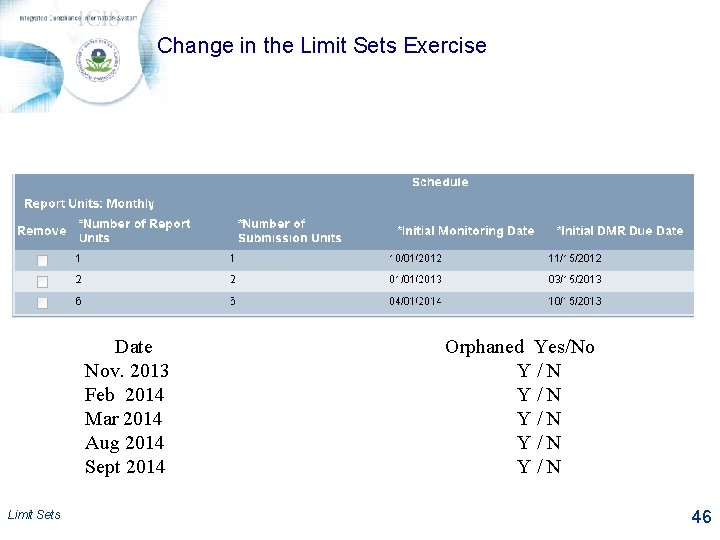
Change in the Limit Sets Exercise Date Nov. 2013 Feb 2014 Mar 2014 Aug 2014 Sept 2014 Limit Sets Orphaned Yes/No Y/N Y/N Y/N 46
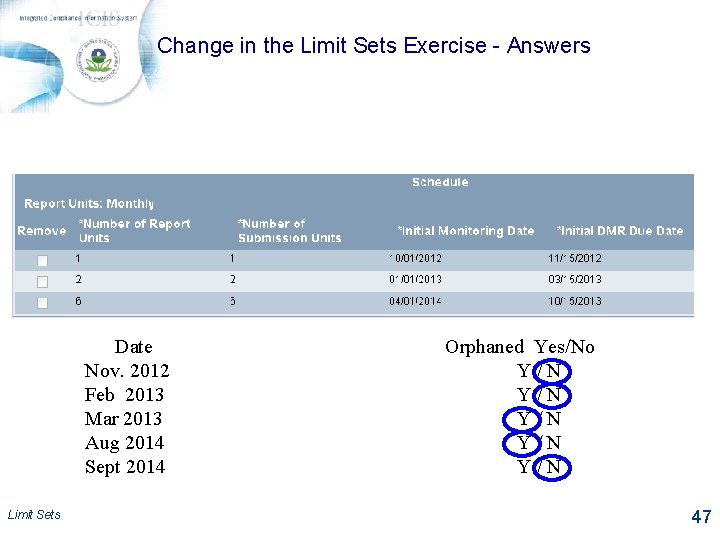
Change in the Limit Sets Exercise - Answers Date Nov. 2012 Feb 2013 Mar 2013 Aug 2014 Sept 2014 Limit Sets Orphaned Yes/No Y/N Y/N Y/N 47
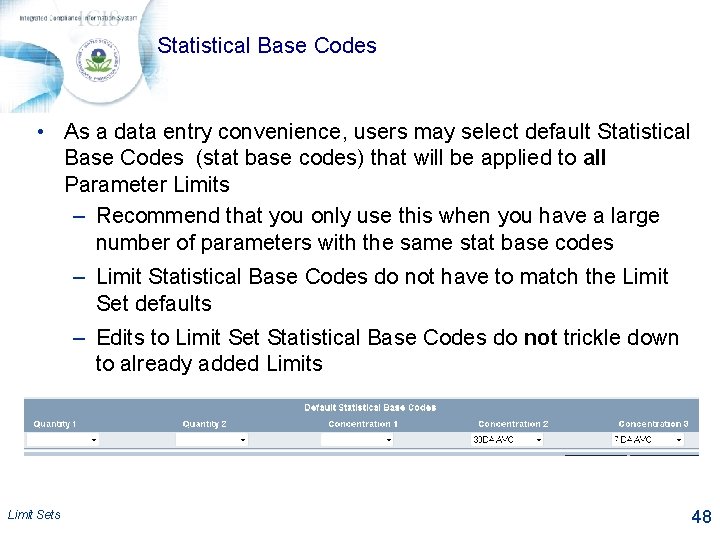
Statistical Base Codes • As a data entry convenience, users may select default Statistical Base Codes (stat base codes) that will be applied to all Parameter Limits – Recommend that you only use this when you have a large number of parameters with the same stat base codes – Limit Statistical Base Codes do not have to match the Limit Set defaults – Edits to Limit Set Statistical Base Codes do not trickle down to already added Limits Limit Sets 48
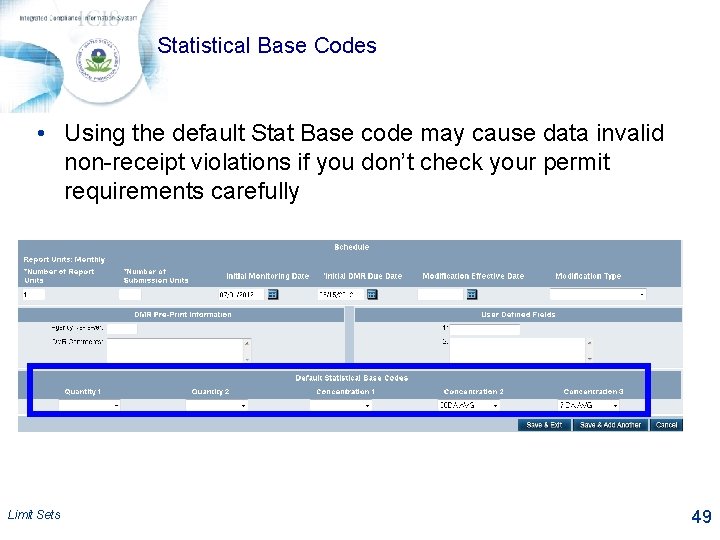
Statistical Base Codes • Using the default Stat Base code may cause data invalid non-receipt violations if you don’t check your permit requirements carefully Limit Sets 49
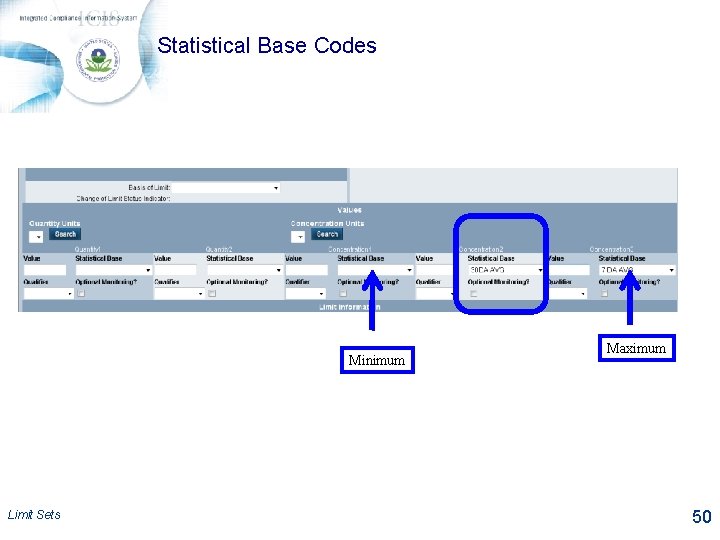
Statistical Base Codes Minimum Limit Sets Maximum 50
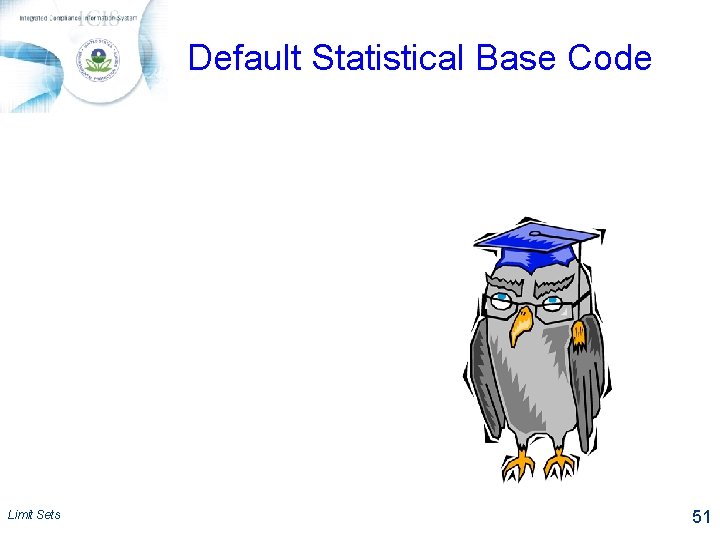
Default Statistical Base Code Limit Sets 51
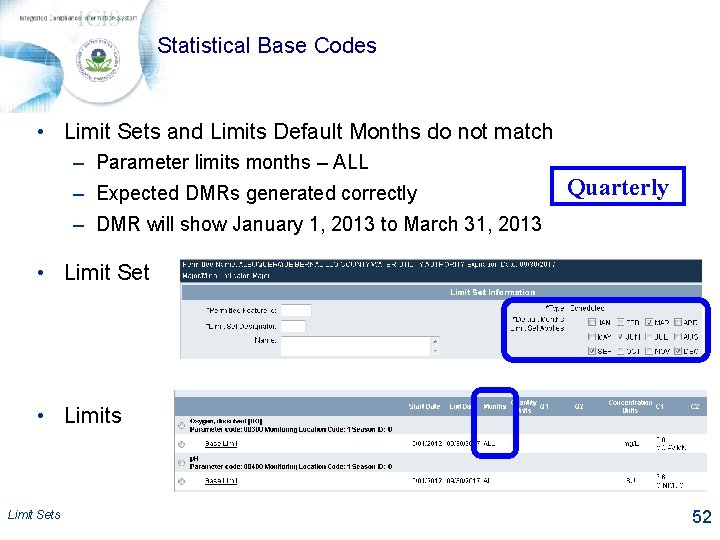
Statistical Base Codes • Limit Sets and Limits Default Months do not match – Parameter limits months – ALL – Expected DMRs generated correctly Quarterly – DMR will show January 1, 2013 to March 31, 2013 • Limit Set • Limits Limit Sets 52
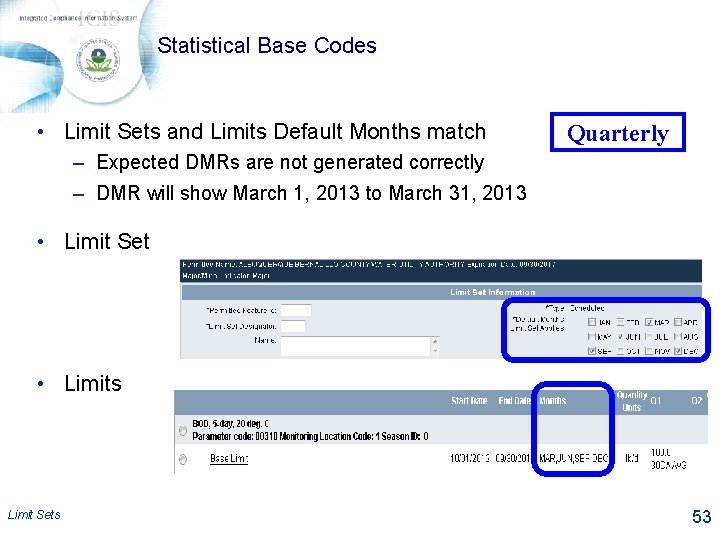
Statistical Base Codes • Limit Sets and Limits Default Months match Quarterly – Expected DMRs are not generated correctly – DMR will show March 1, 2013 to March 31, 2013 • Limit Set • Limits Limit Sets 53
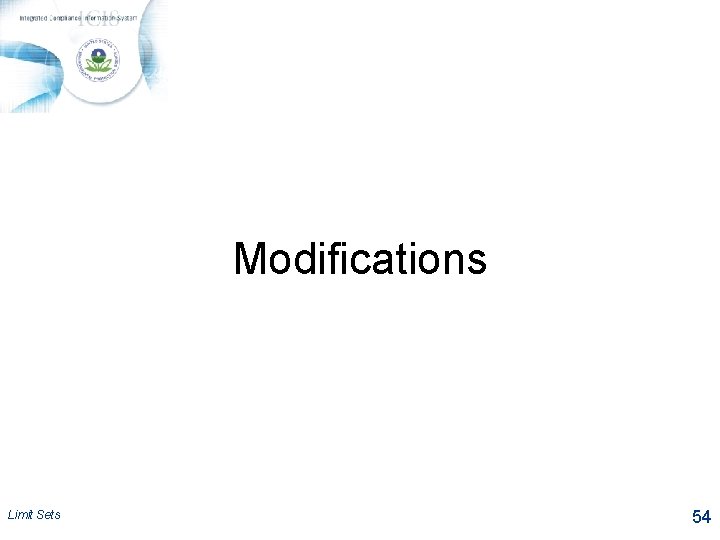
Modifications Limit Sets 54
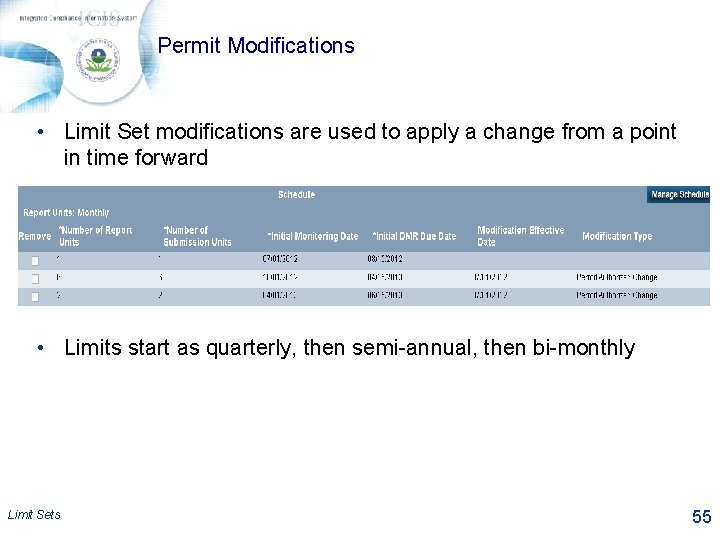
Permit Modifications • Limit Set modifications are used to apply a change from a point in time forward • Limits start as quarterly, then semi-annual, then bi-monthly Limit Sets 55
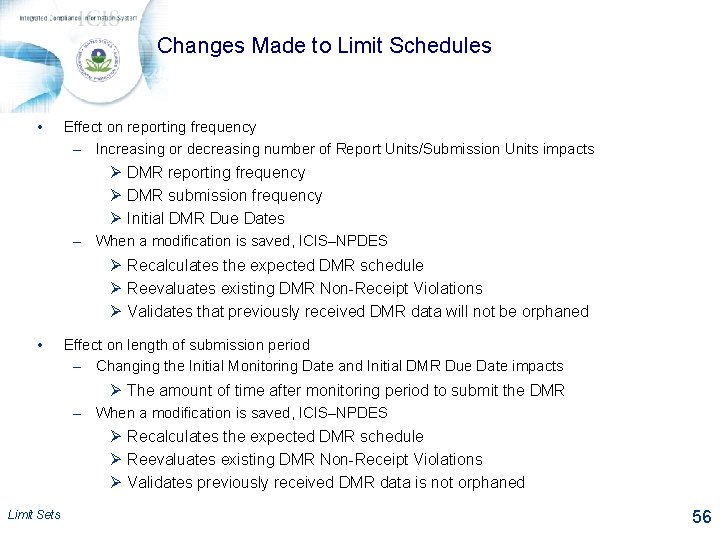
Changes Made to Limit Schedules • Effect on reporting frequency – Increasing or decreasing number of Report Units/Submission Units impacts Ø DMR reporting frequency Ø DMR submission frequency Ø Initial DMR Due Dates – When a modification is saved, ICIS–NPDES Ø Recalculates the expected DMR schedule Ø Reevaluates existing DMR Non-Receipt Violations Ø Validates that previously received DMR data will not be orphaned • Effect on length of submission period – Changing the Initial Monitoring Date and Initial DMR Due Date impacts Ø The amount of time after monitoring period to submit the DMR – When a modification is saved, ICIS–NPDES Ø Recalculates the expected DMR schedule Ø Reevaluates existing DMR Non-Receipt Violations Ø Validates previously received DMR data is not orphaned Limit Sets 56
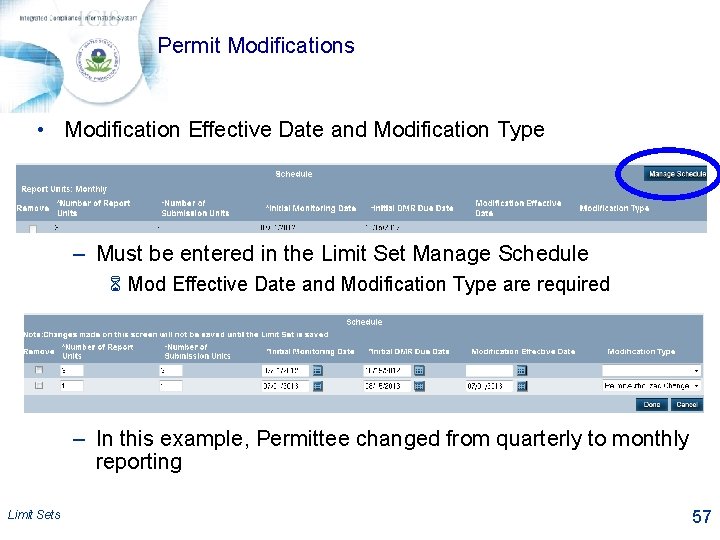
Permit Modifications • Modification Effective Date and Modification Type – Must be entered in the Limit Set Manage Schedule 6 Mod Effective Date and Modification Type are required – In this example, Permittee changed from quarterly to monthly reporting Limit Sets 57
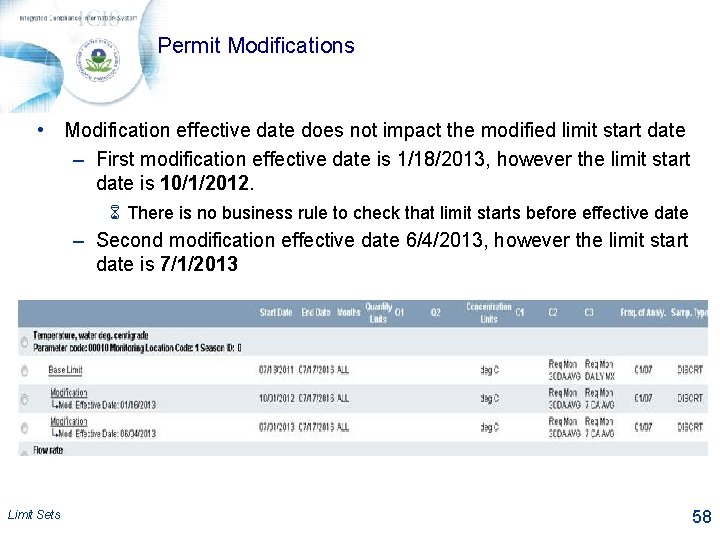
Permit Modifications • Modification effective date does not impact the modified limit start date – First modification effective date is 1/18/2013, however the limit start date is 10/1/2012. 6 There is no business rule to check that limit starts before effective date – Second modification effective date 6/4/2013, however the limit start date is 7/1/2013 Limit Sets 58
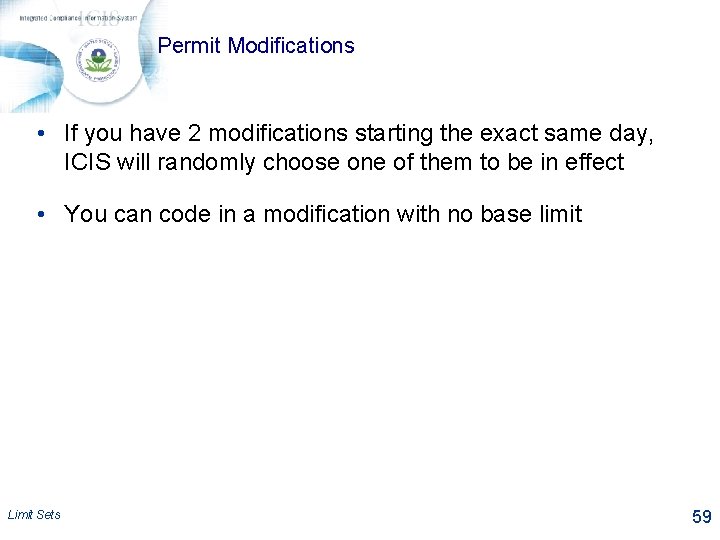
Permit Modifications • If you have 2 modifications starting the exact same day, ICIS will randomly choose one of them to be in effect • You can code in a modification with no base limit Limit Sets 59
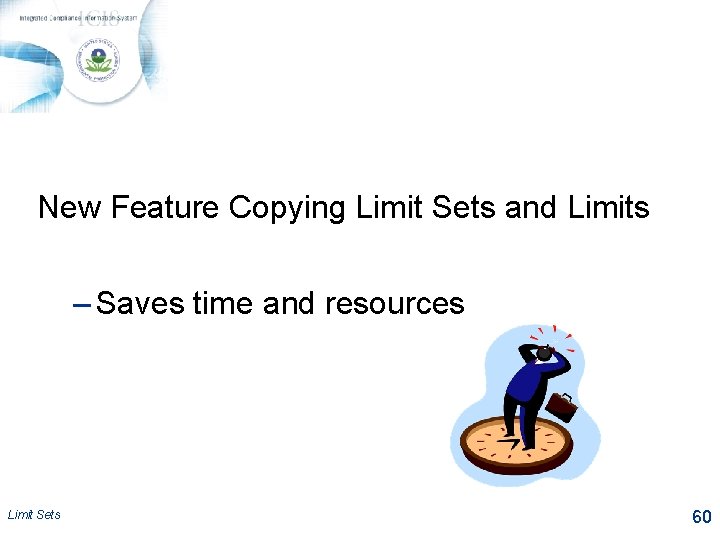
New Feature Copying Limit Sets and Limits – Saves time and resources Limit Sets 60
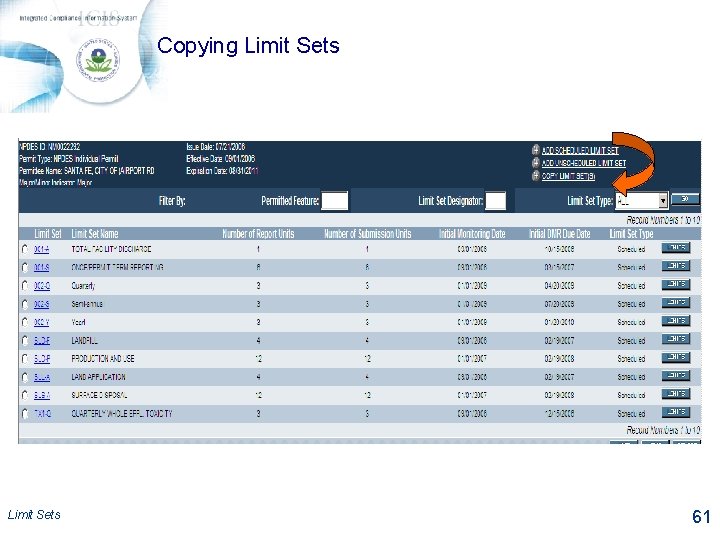
Copying Limit Sets 61
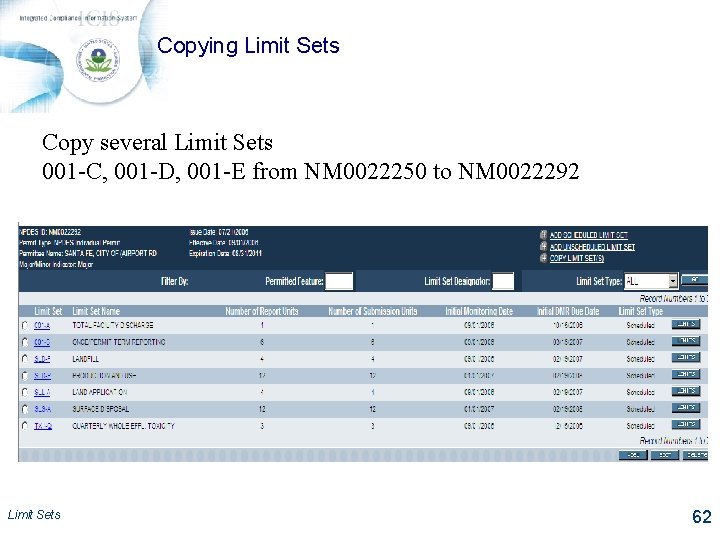
Copying Limit Sets Copy several Limit Sets 001 -C, 001 -D, 001 -E from NM 0022250 to NM 0022292 Limit Sets 62
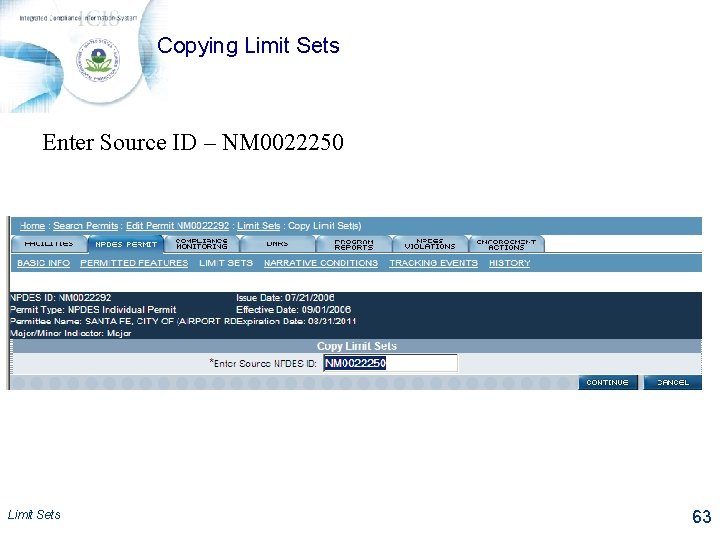
Copying Limit Sets Enter Source ID – NM 0022250 Limit Sets 63
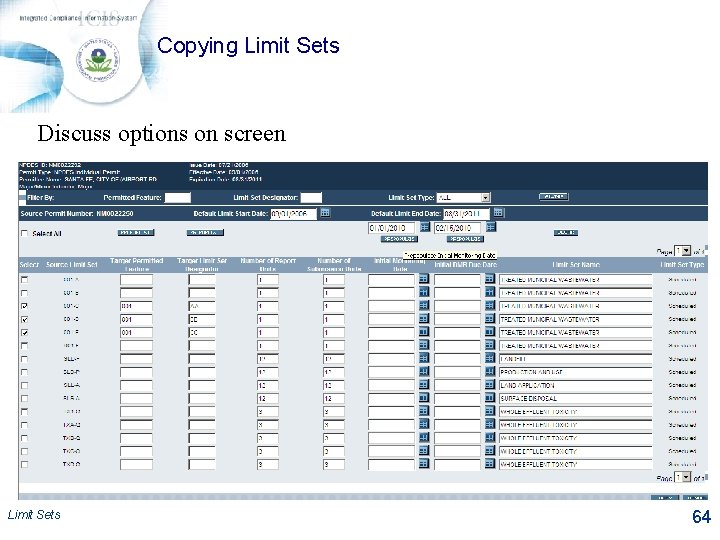
Copying Limit Sets Discuss options on screen Limit Sets 64
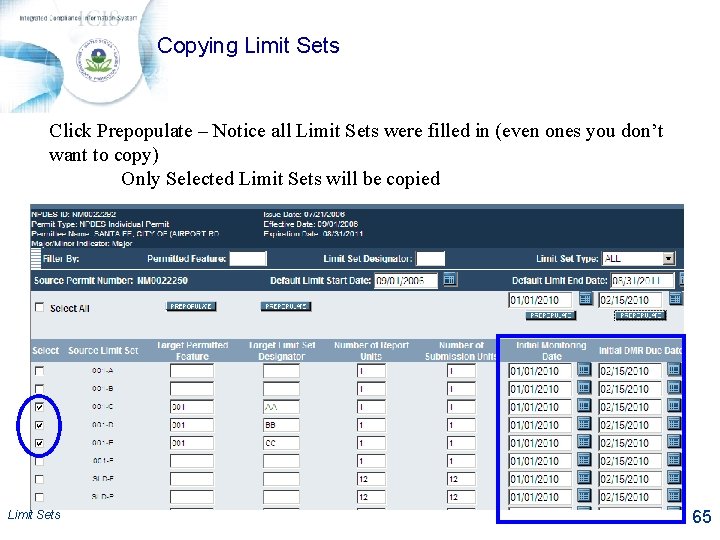
Copying Limit Sets Click Prepopulate – Notice all Limit Sets were filled in (even ones you don’t want to copy) Only Selected Limit Sets will be copied Limit Sets 65
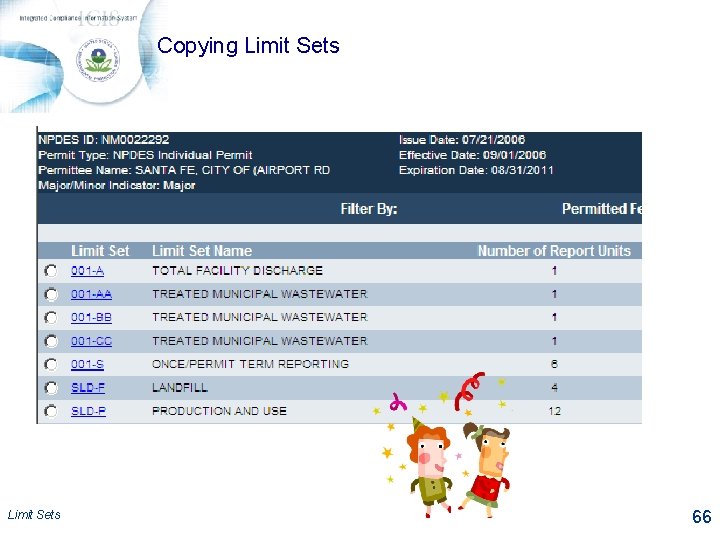
Copying Limit Sets 66
 A collection of well-defined objects
A collection of well-defined objects Recursive definition
Recursive definition Define inductively
Define inductively How are ethnic groups and religious groups related
How are ethnic groups and religious groups related What term designates groups or sets of beats
What term designates groups or sets of beats Grafik limit fungsi
Grafik limit fungsi If lclp is negative number, we set the lclp = 0. why?
If lclp is negative number, we set the lclp = 0. why? Natural variations operations management
Natural variations operations management Recursively defined functions
Recursively defined functions Youtube https //www.youtube.com/watch v=vnp84pn0mjq
Youtube https //www.youtube.com/watch v=vnp84pn0mjq Quantitative study of reactants and products
Quantitative study of reactants and products Pressure is defined as *
Pressure is defined as * Biblical allusion examples
Biblical allusion examples Ambiguously defined triangle
Ambiguously defined triangle Momentum can be defined as
Momentum can be defined as Click anywhere to start
Click anywhere to start Economic growth is defined as
Economic growth is defined as Matter is defined as anything that
Matter is defined as anything that Energy is traditionally defined as the ability to:
Energy is traditionally defined as the ability to: Hyperalbuminaemia
Hyperalbuminaemia Which main component can be mobile for ubicom system?
Which main component can be mobile for ubicom system? Energy from motion and position.
Energy from motion and position. Hard and soft service standards examples
Hard and soft service standards examples Websquare is not defined
Websquare is not defined Id is based on moral values
Id is based on moral values Threshold in instrumentation
Threshold in instrumentation Operating exposure
Operating exposure Define photography in your own words
Define photography in your own words Growth analysis definition
Growth analysis definition Piecewise function بالعربي
Piecewise function بالعربي Calorie is defined as
Calorie is defined as Cultural deviant
Cultural deviant It is defined as outsourcing process that can be enabled by
It is defined as outsourcing process that can be enabled by Different modes of operation of timer in 8051
Different modes of operation of timer in 8051 Energy is defined as the ability to
Energy is defined as the ability to Four basic needs of material management
Four basic needs of material management Which greek philosopher defined the art of persuasion
Which greek philosopher defined the art of persuasion Glutinit is not defined
Glutinit is not defined Elixir definition
Elixir definition The science of quantity
The science of quantity Meaning of fattom
Meaning of fattom Operational amplifier block diagram ppt
Operational amplifier block diagram ppt Application of shielded metal arc welding
Application of shielded metal arc welding Rotter mischel
Rotter mischel Pointer secara harfiah dapat diartikan sebagai
Pointer secara harfiah dapat diartikan sebagai Formal definition of turing machine
Formal definition of turing machine Defined environmental pollution
Defined environmental pollution It defined
It defined Image negatives a gray level transformation is defined as
Image negatives a gray level transformation is defined as User-defined functions
User-defined functions Defined planning
Defined planning Arrhenius defined an acid as: *
Arrhenius defined an acid as: * Volume is defined as
Volume is defined as Geothermal
Geothermal Medical terms composed of word parts are
Medical terms composed of word parts are Abstractions for software defined networks
Abstractions for software defined networks Is character and personality the same
Is character and personality the same Cephalhematoma
Cephalhematoma Software defined networking python
Software defined networking python User defined functions in java
User defined functions in java Learning is defined as
Learning is defined as Perl defined 廃止
Perl defined 廃止 Find two functions defined implicitly by the given relation
Find two functions defined implicitly by the given relation An opsec indicator is defined as:
An opsec indicator is defined as: Stoichiometry is the study of
Stoichiometry is the study of What is plasmolysis
What is plasmolysis Name term sign symbol is associated with
Name term sign symbol is associated with