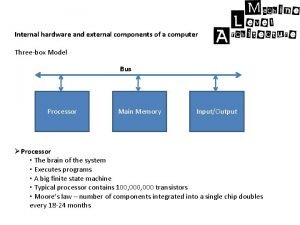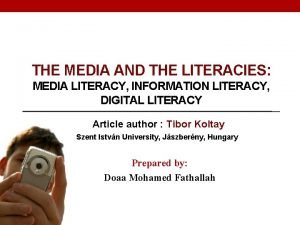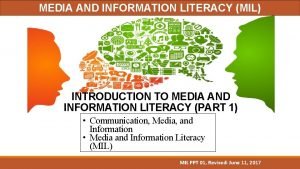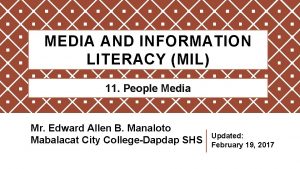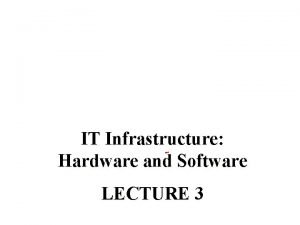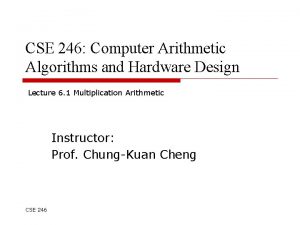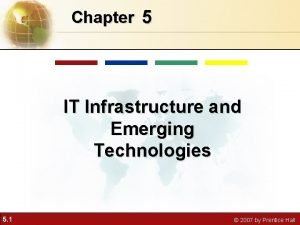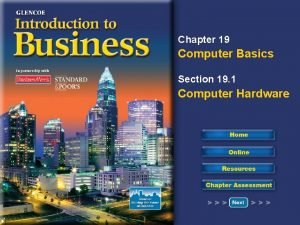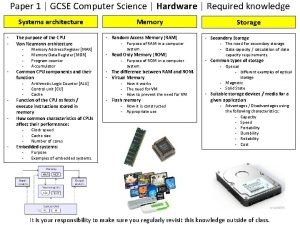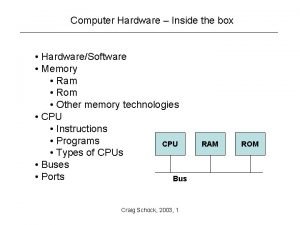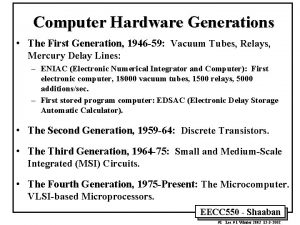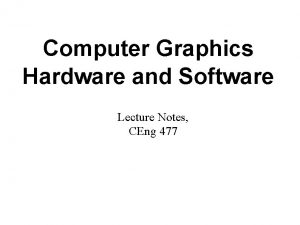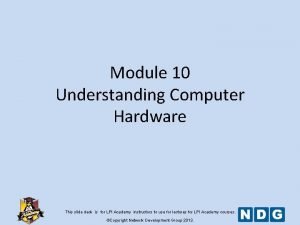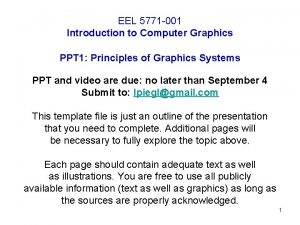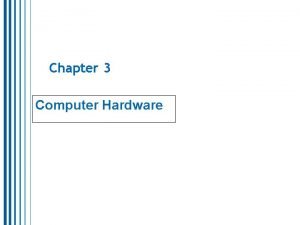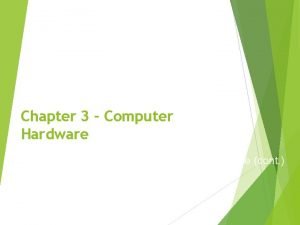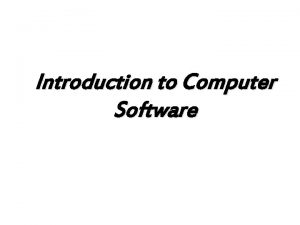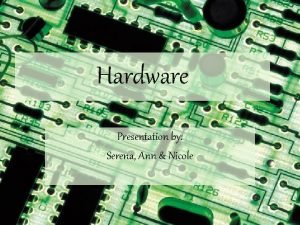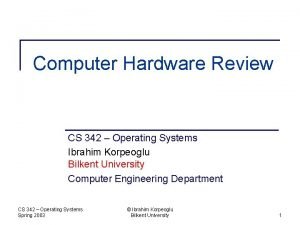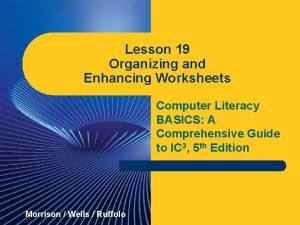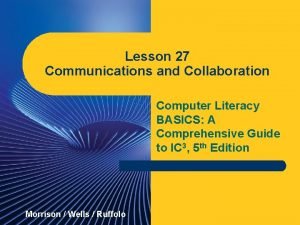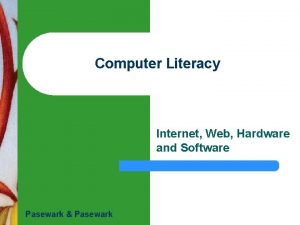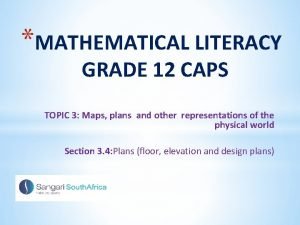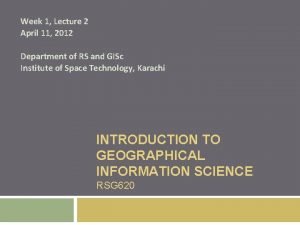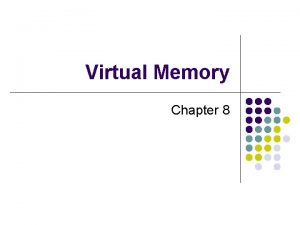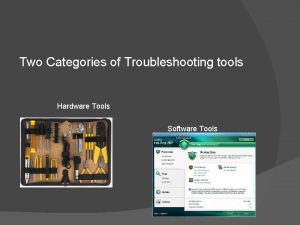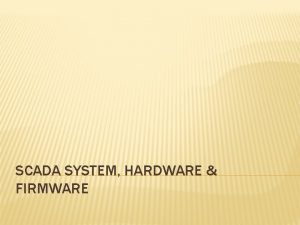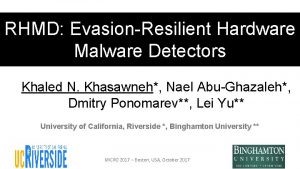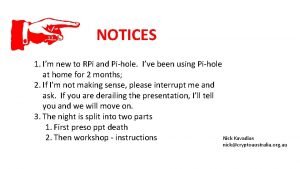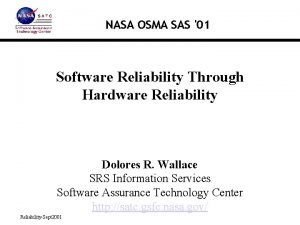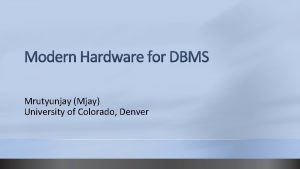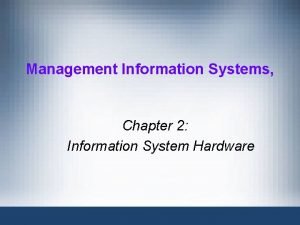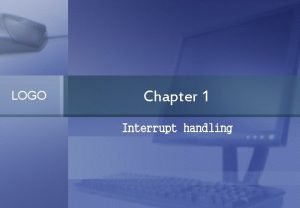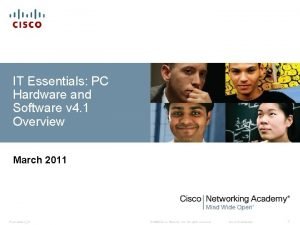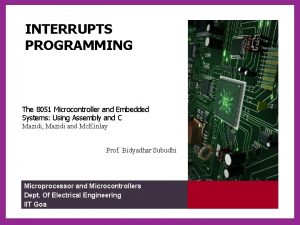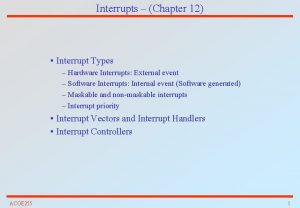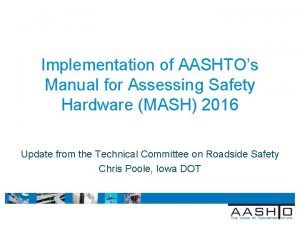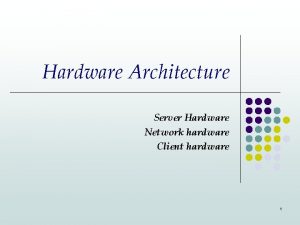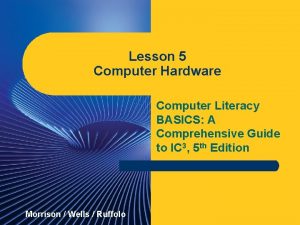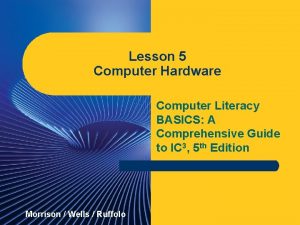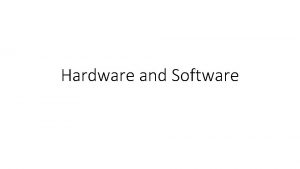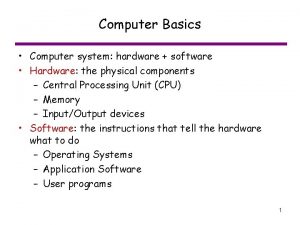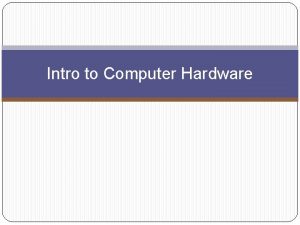Lesson 5 Computer Hardware Lesson 5 Computer Literacy
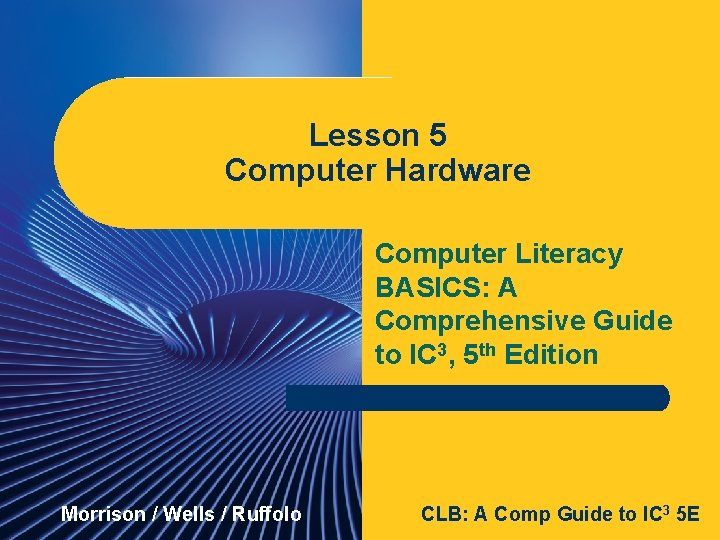
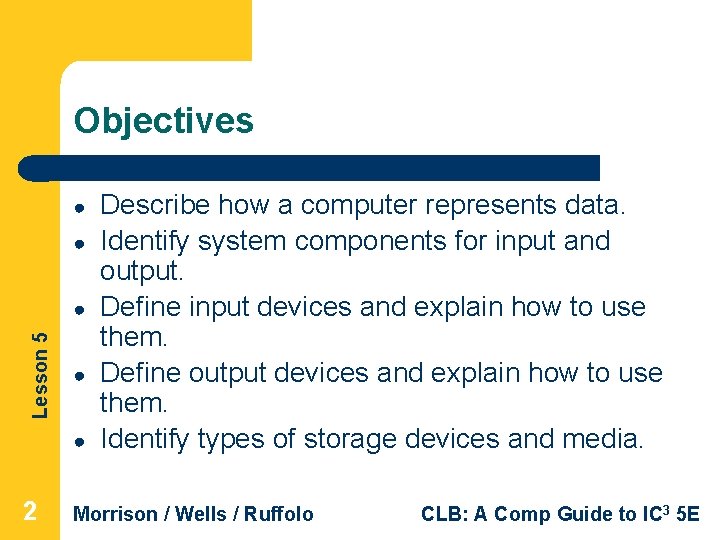
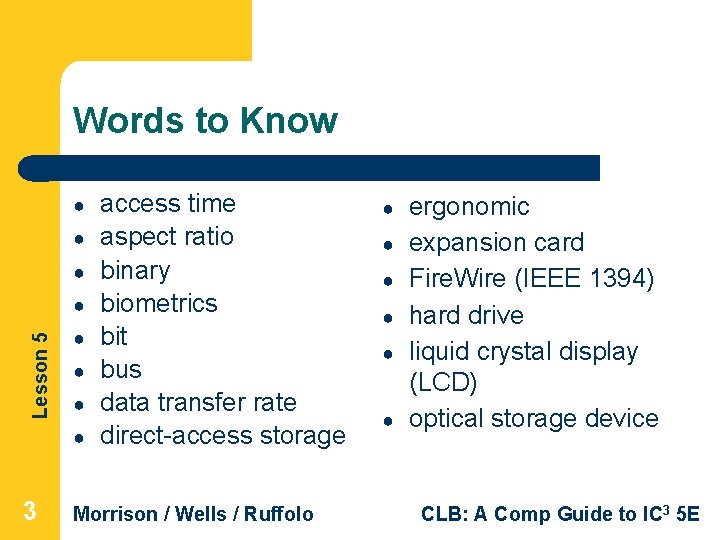
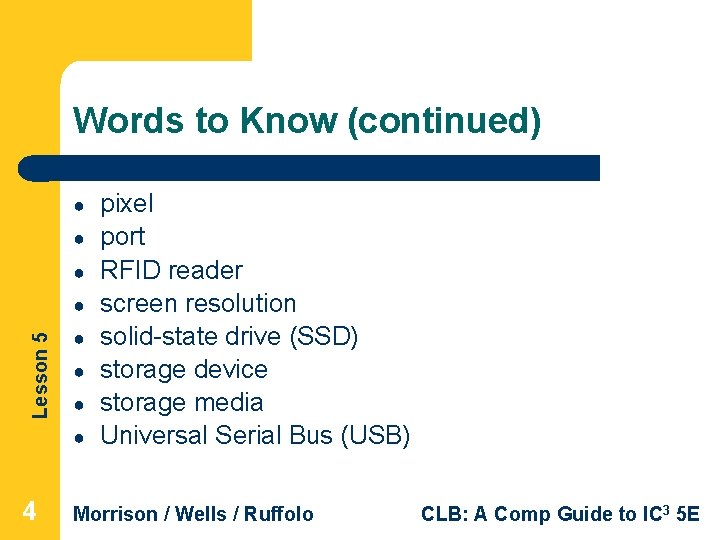
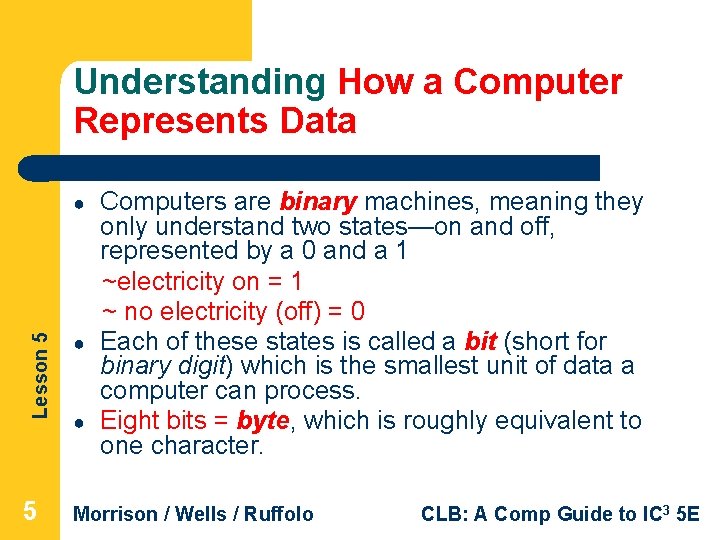
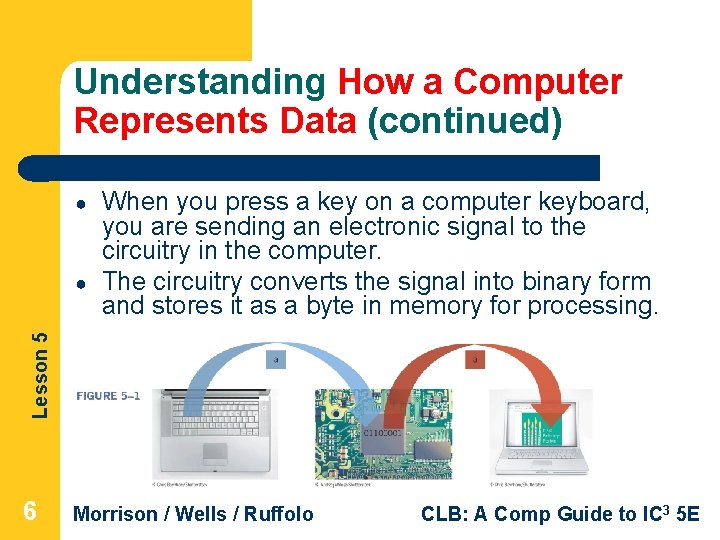
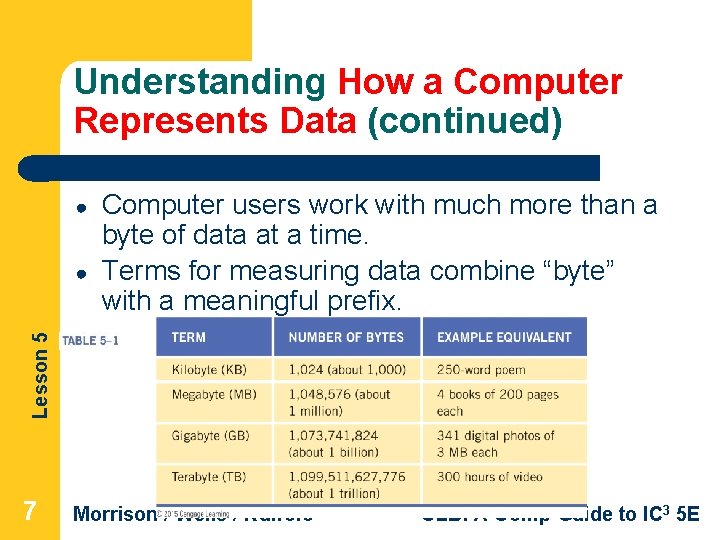
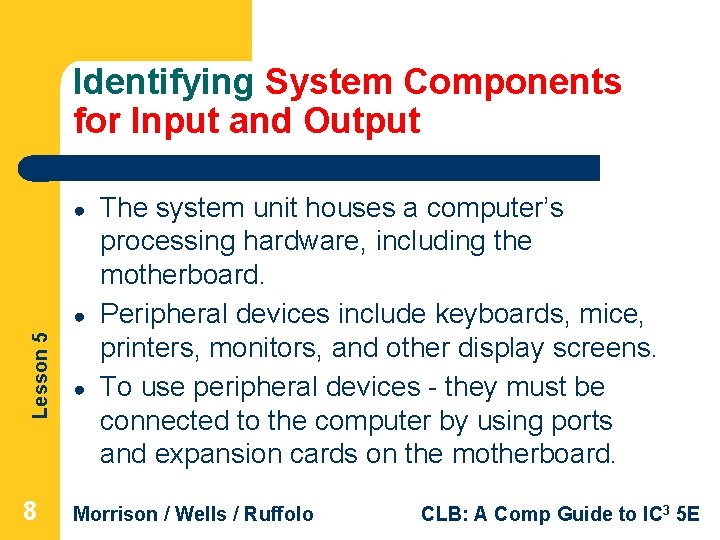
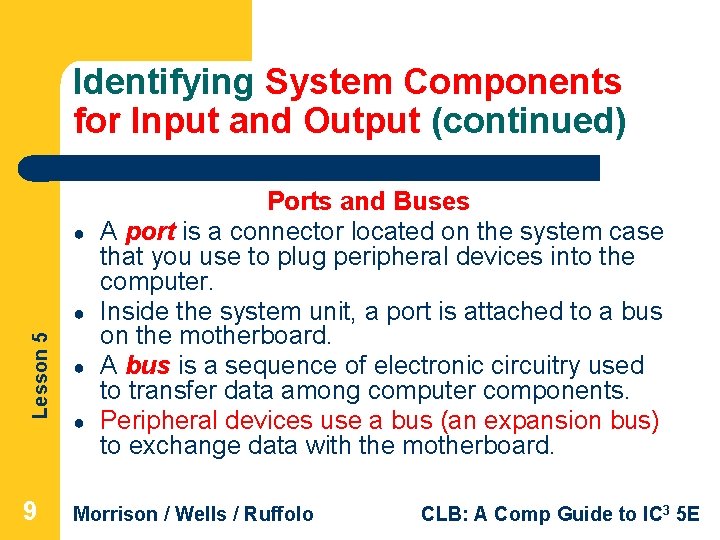
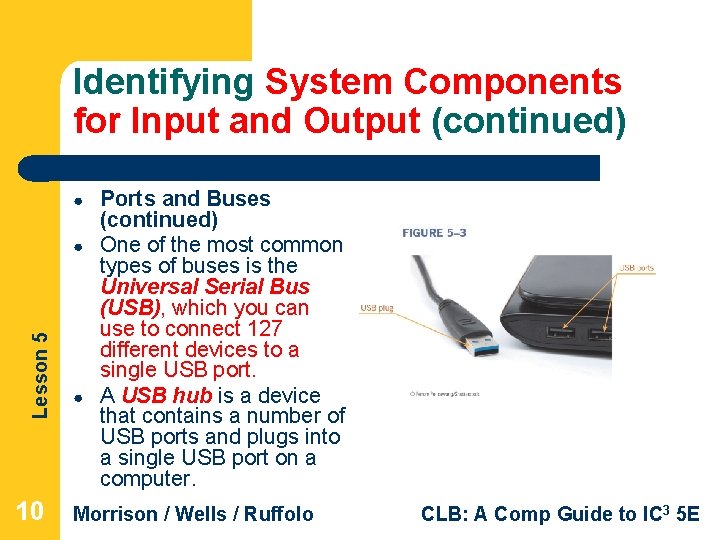
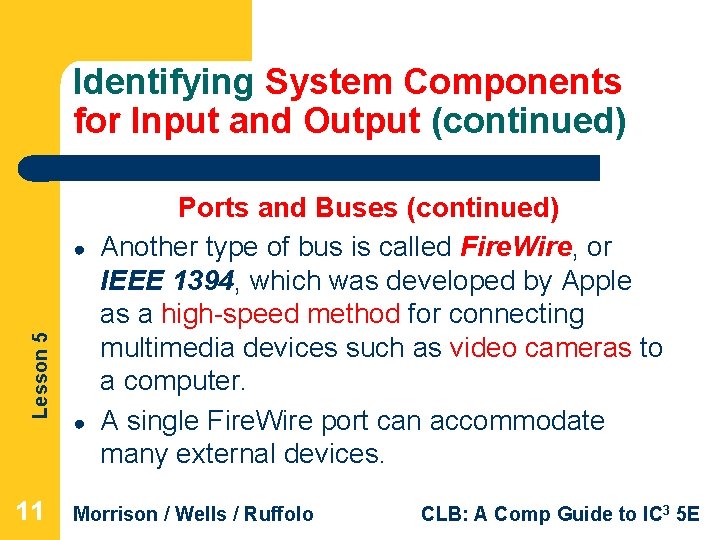
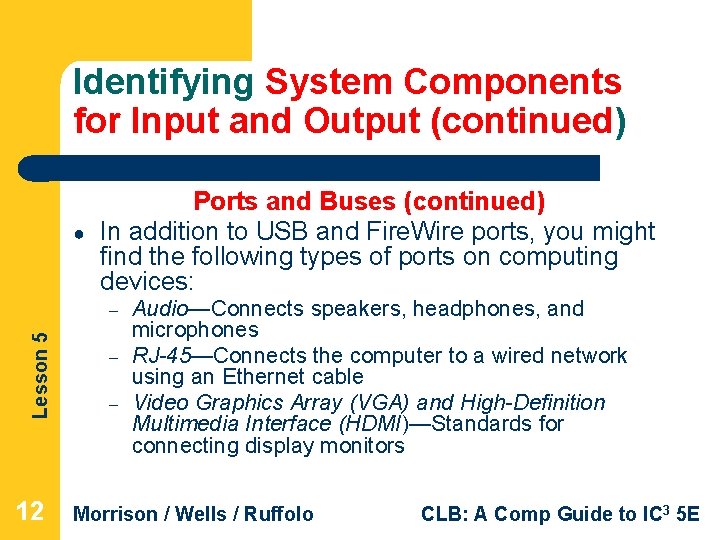
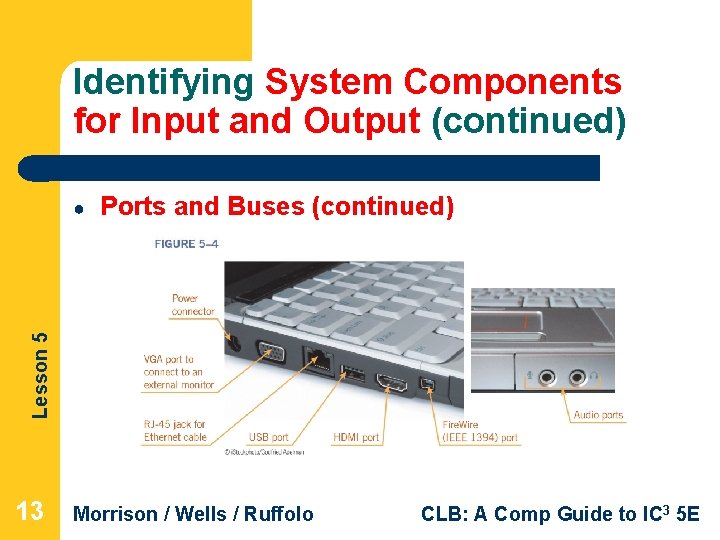
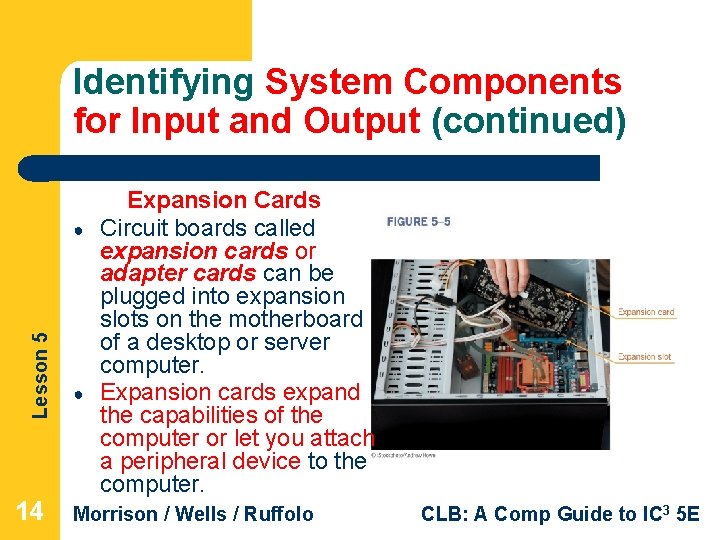
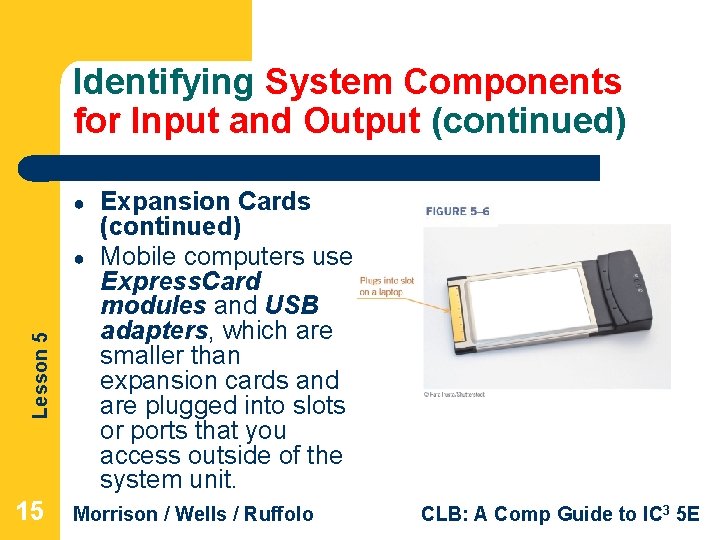
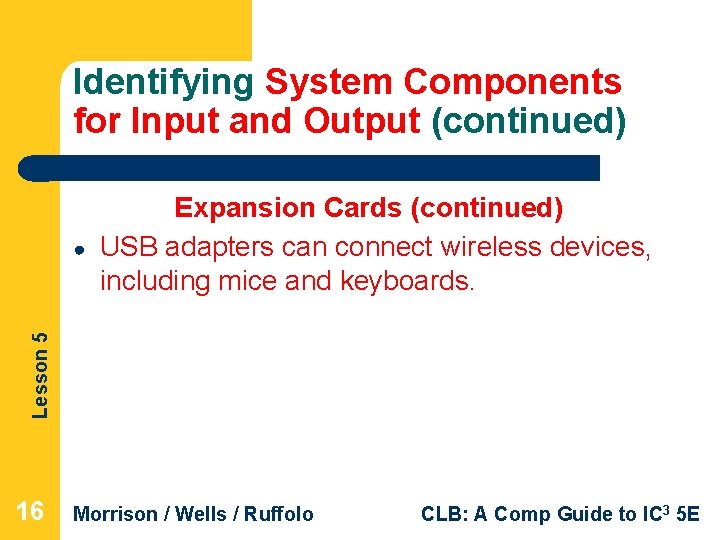
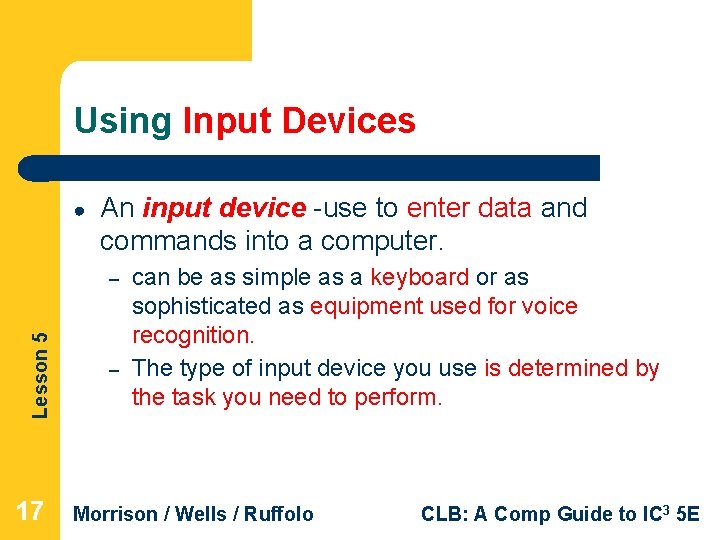
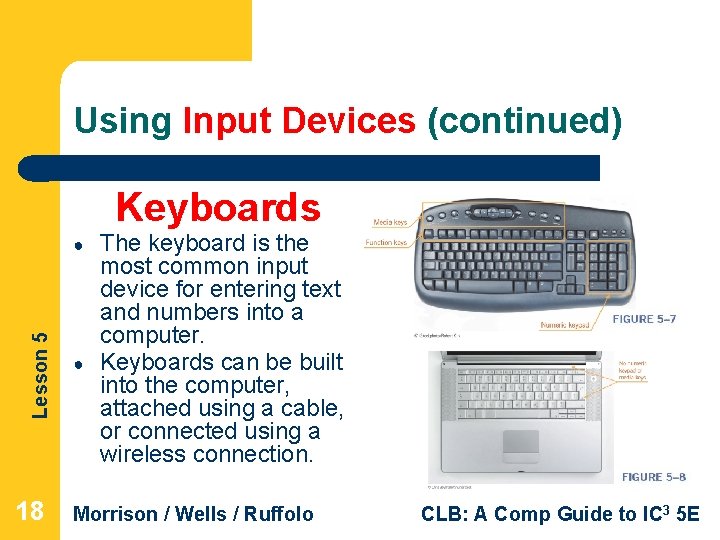
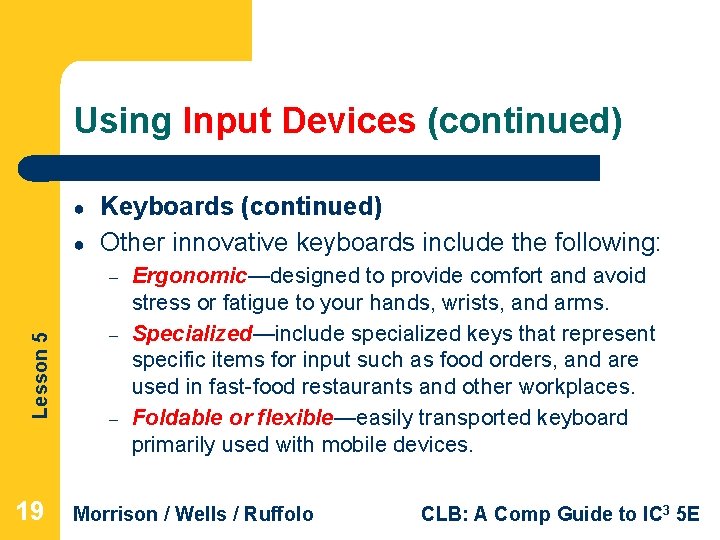

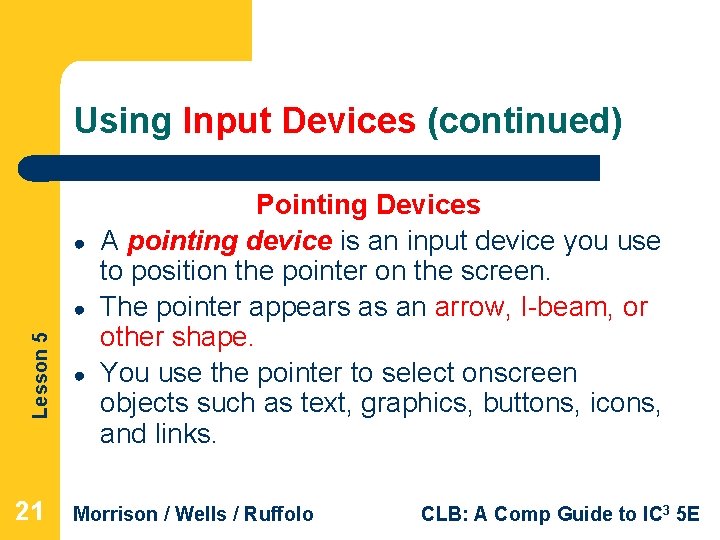
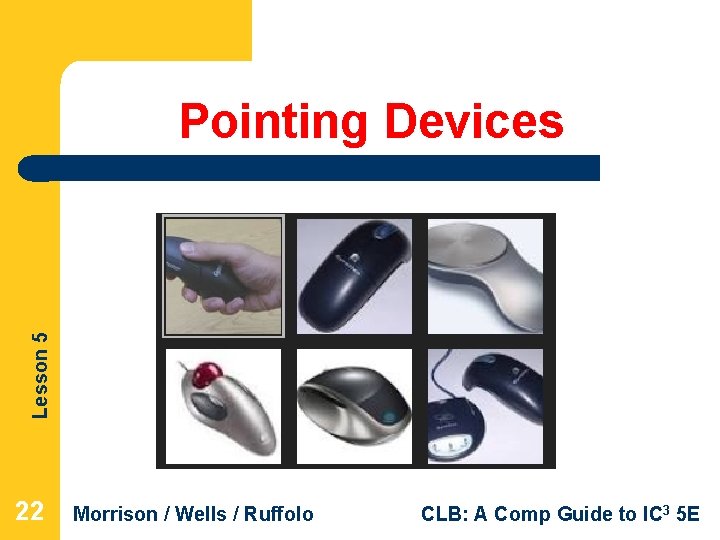
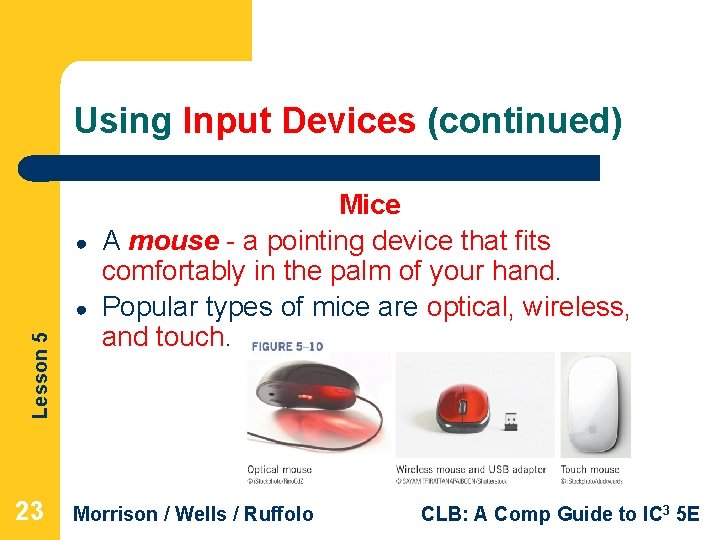
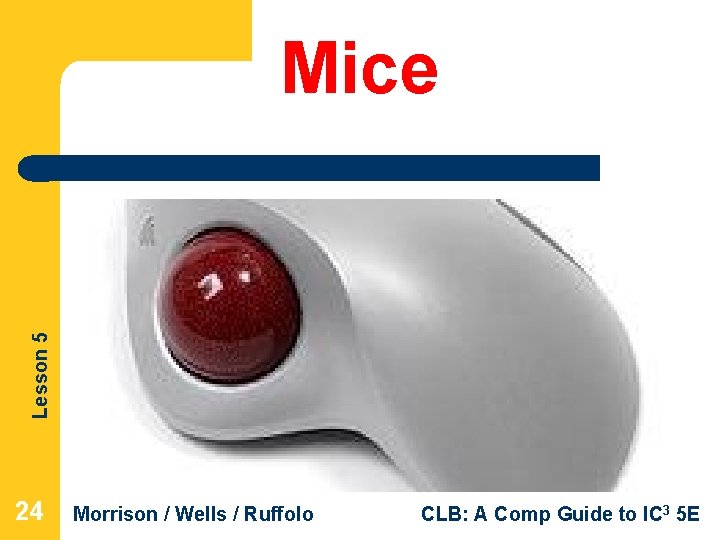
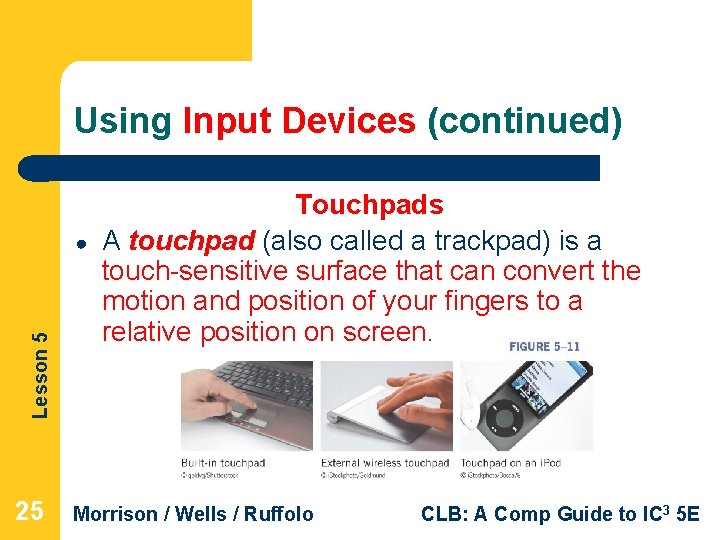
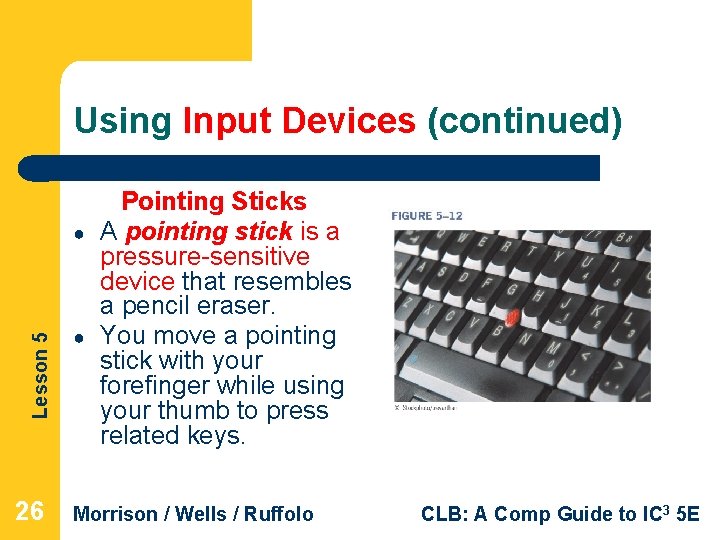
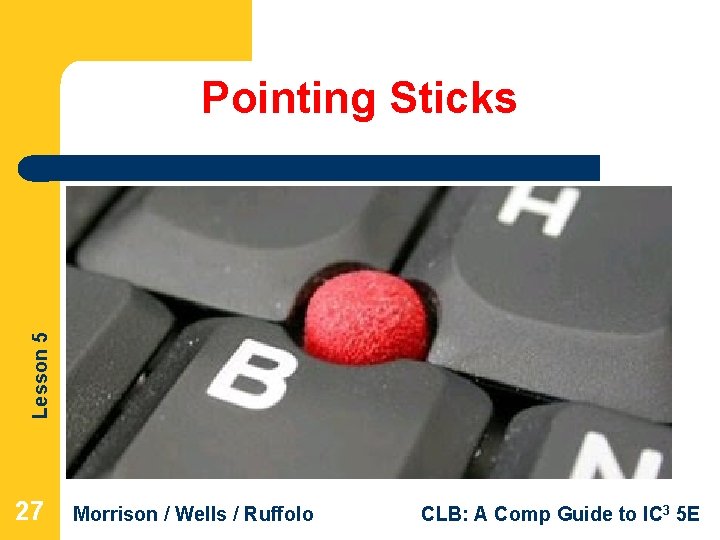
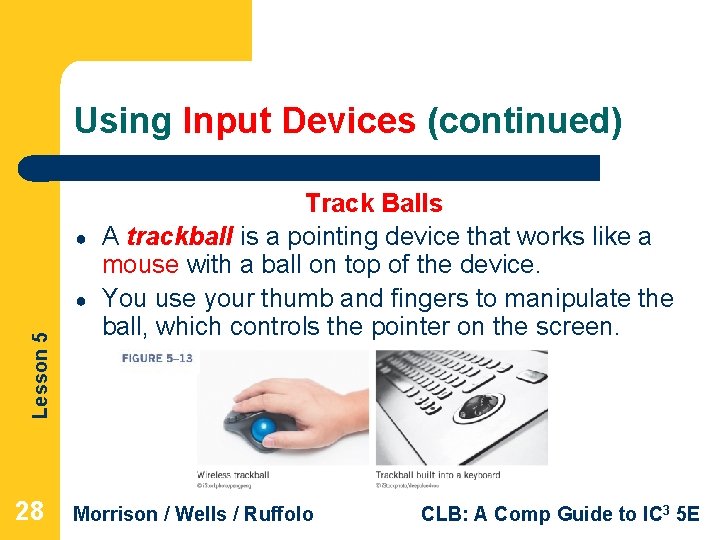
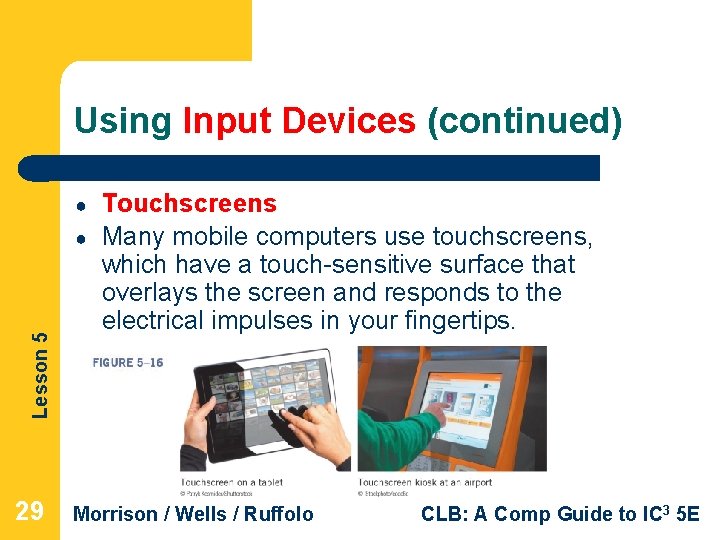
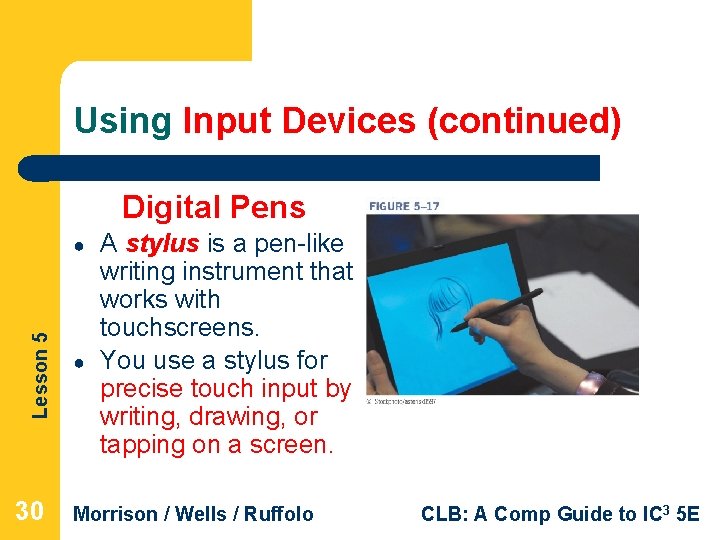
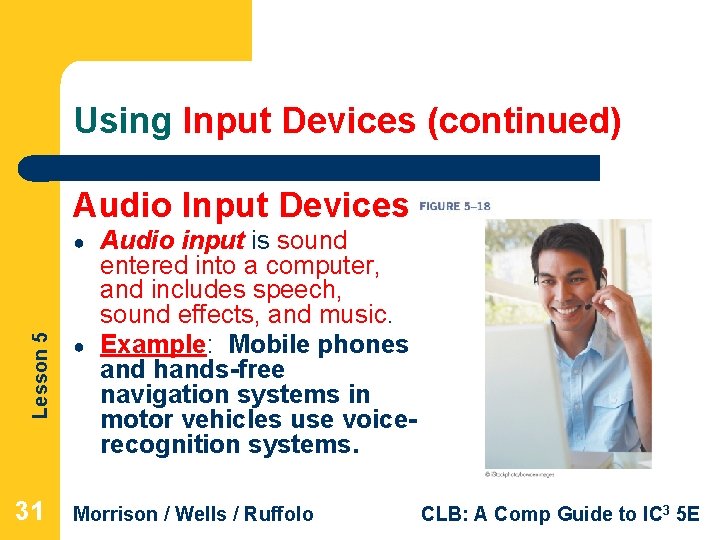
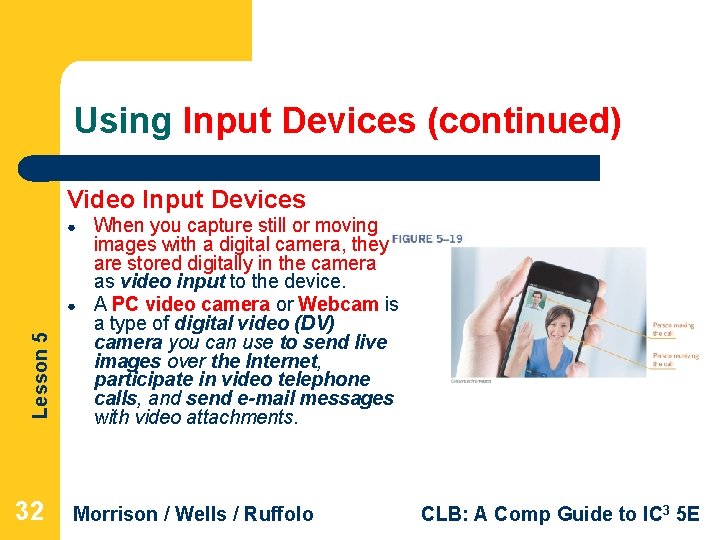
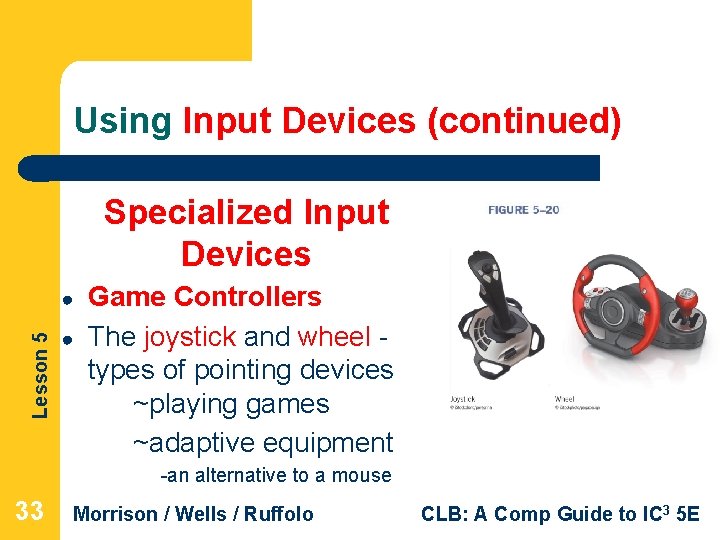
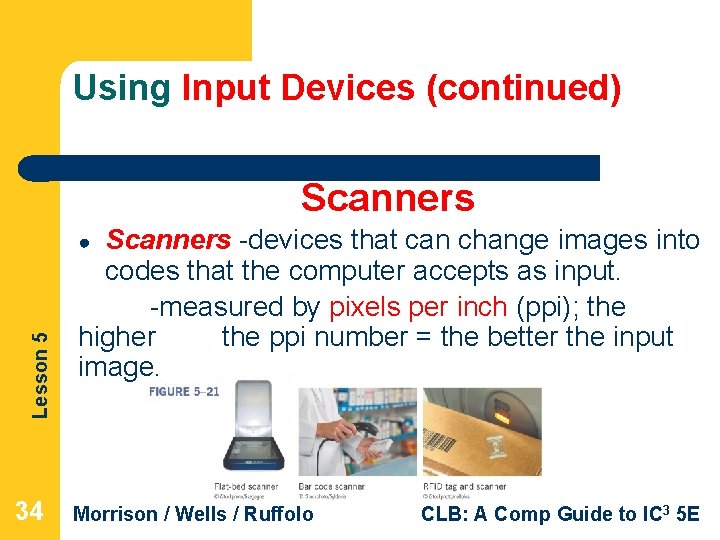
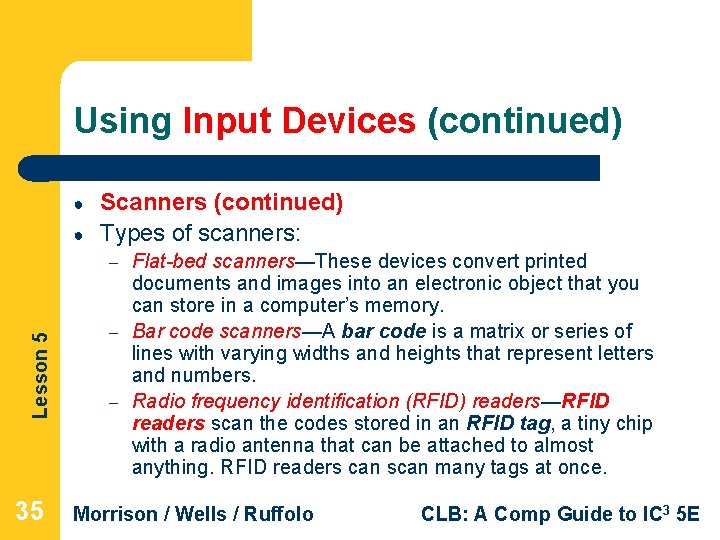

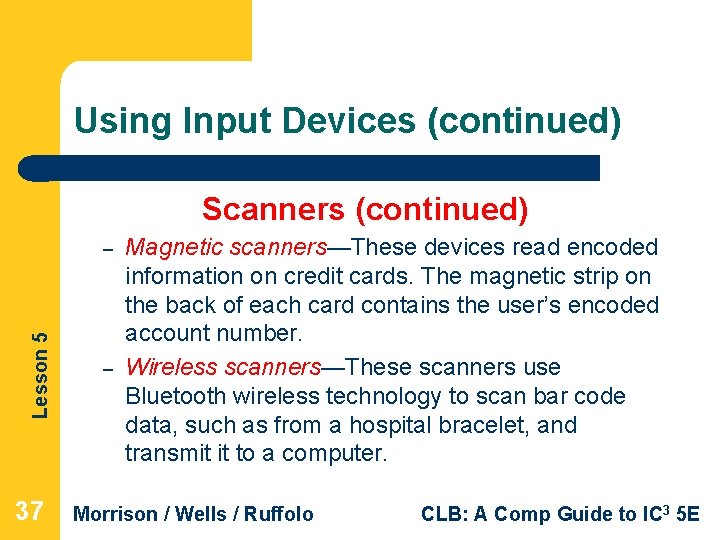
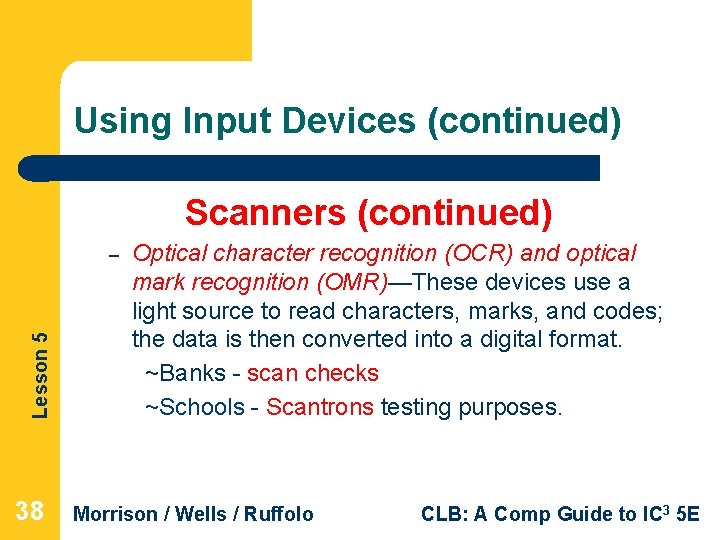
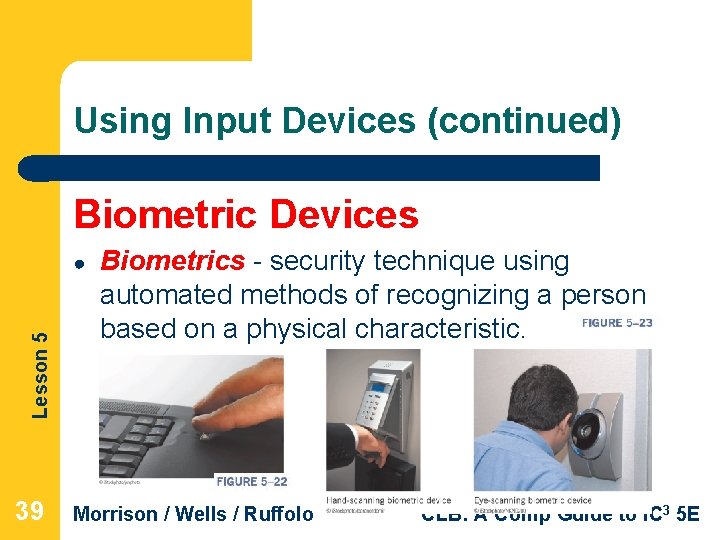
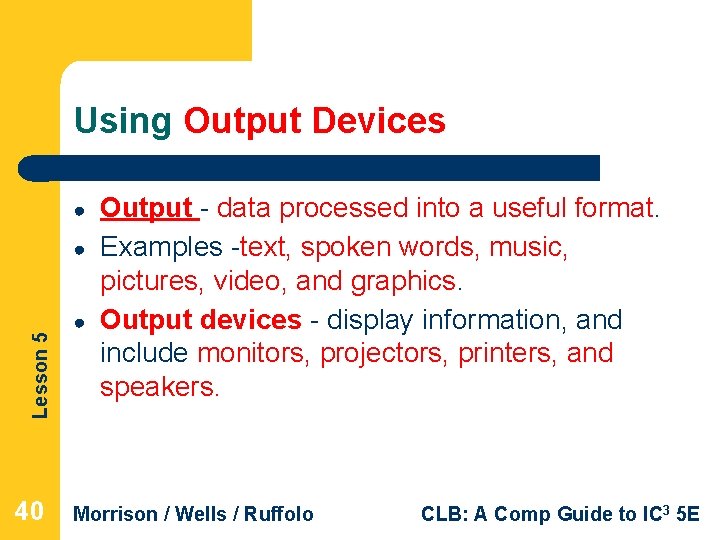
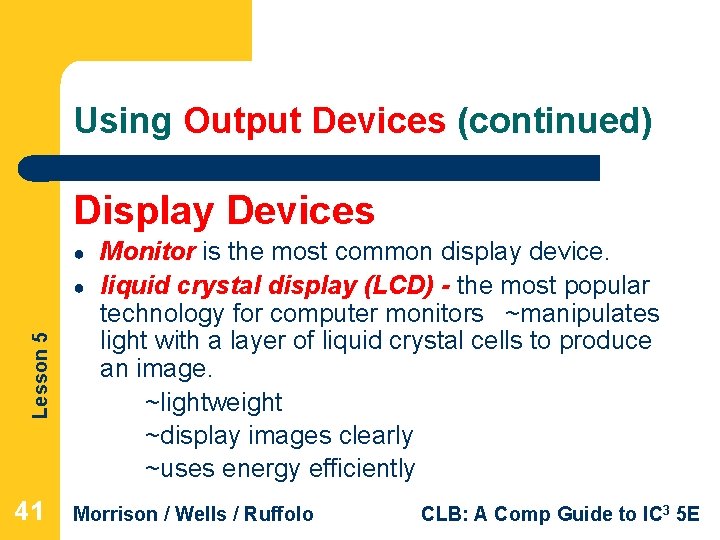
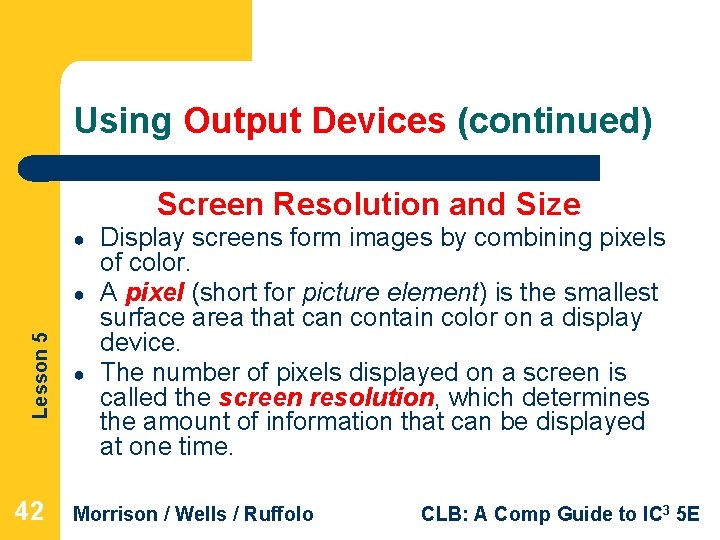
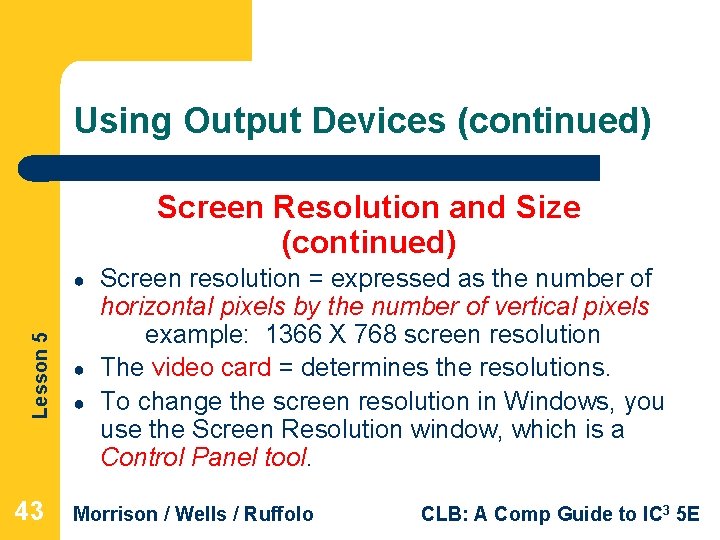
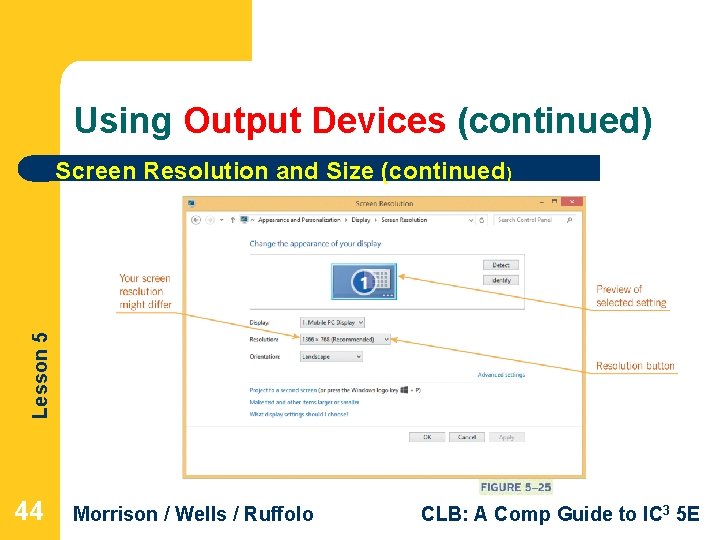
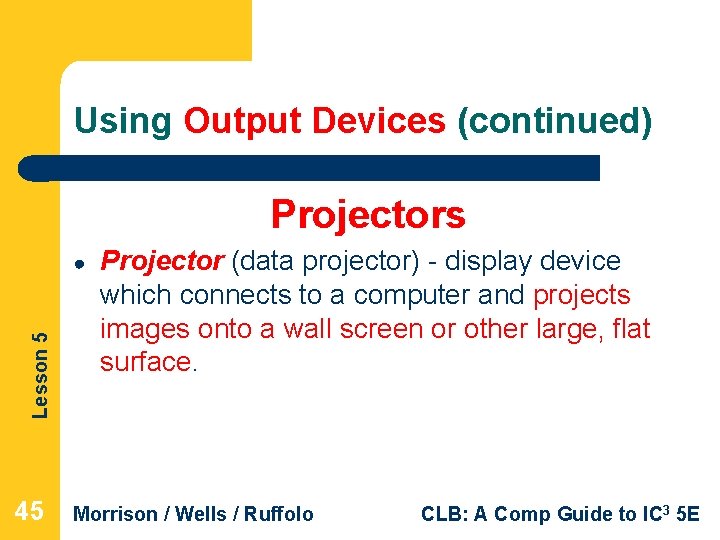
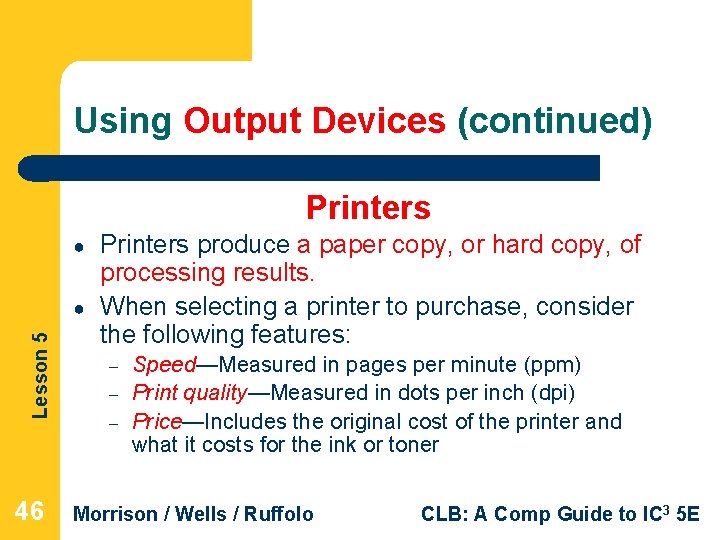
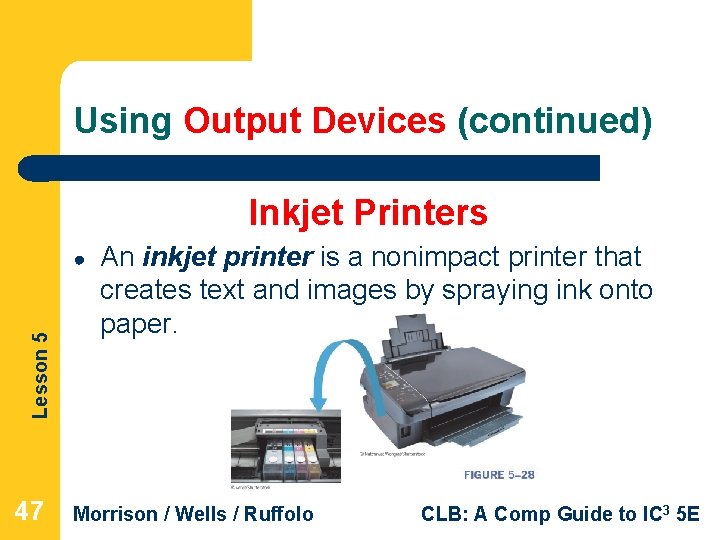
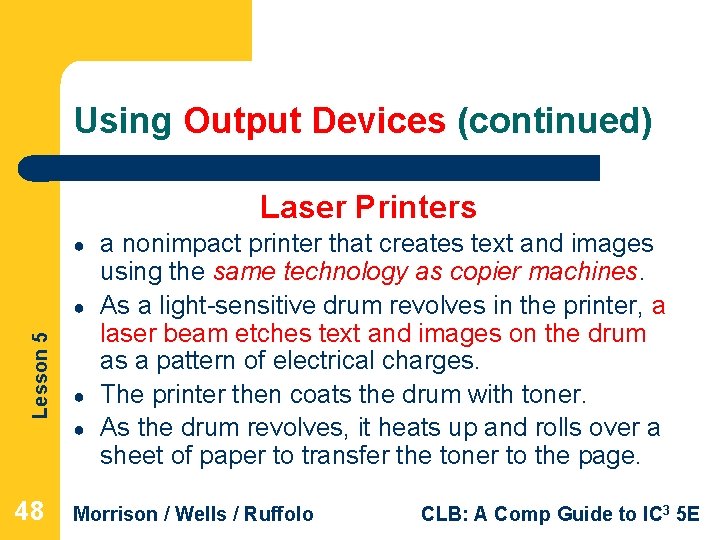
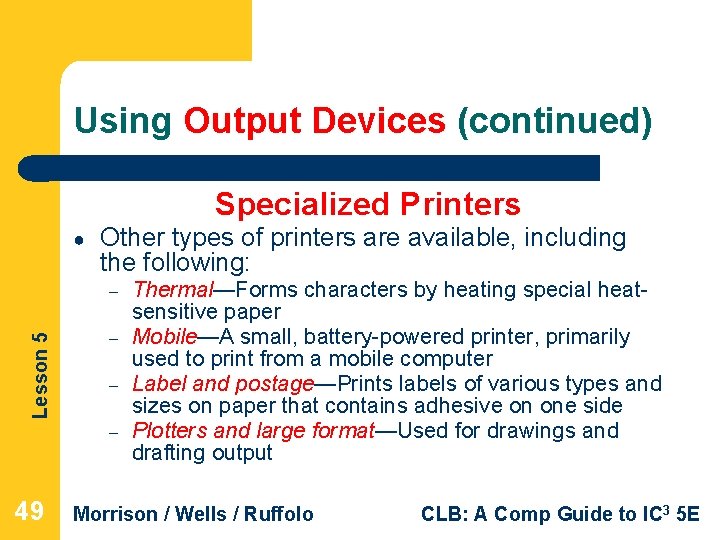
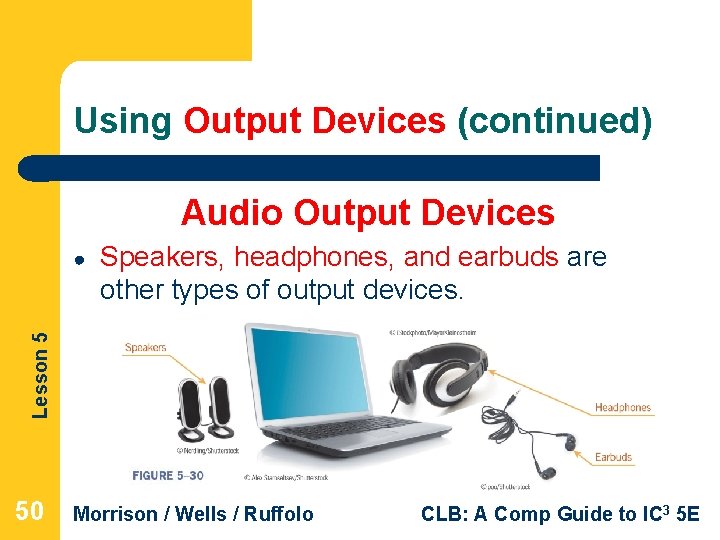
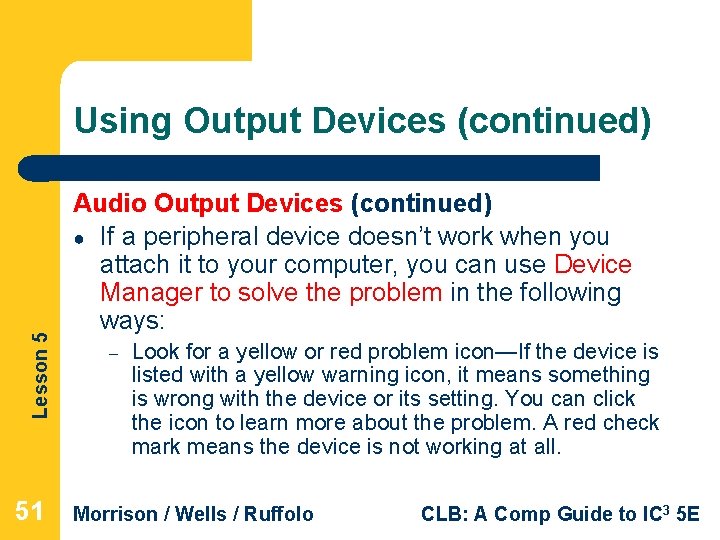
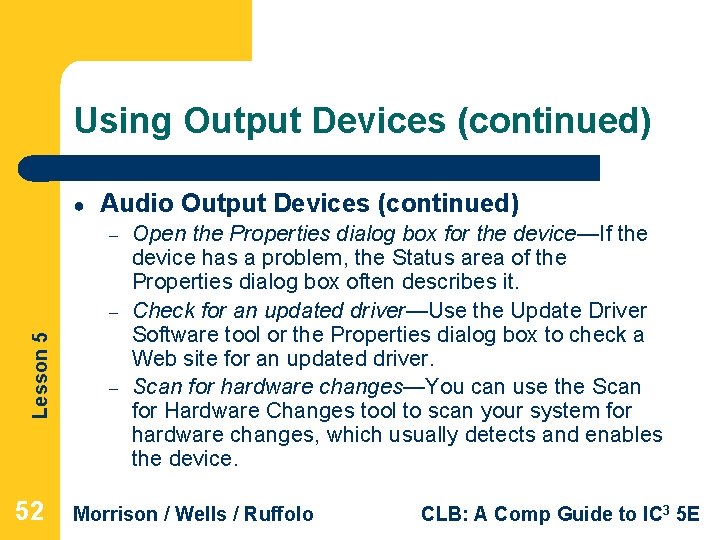
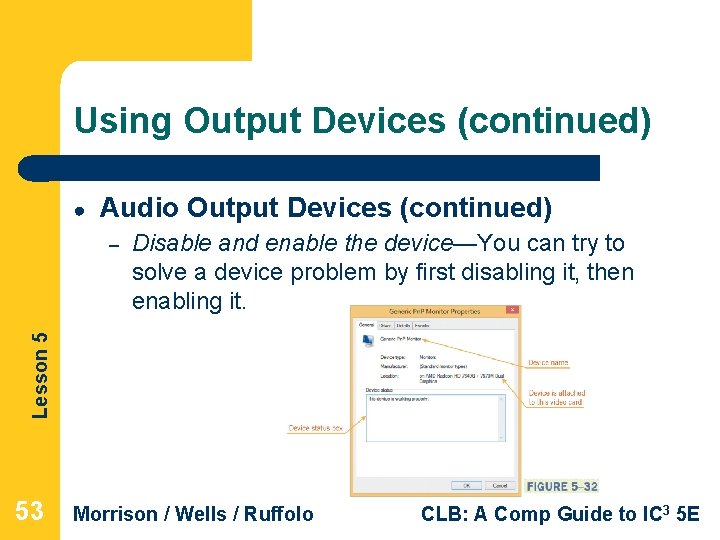
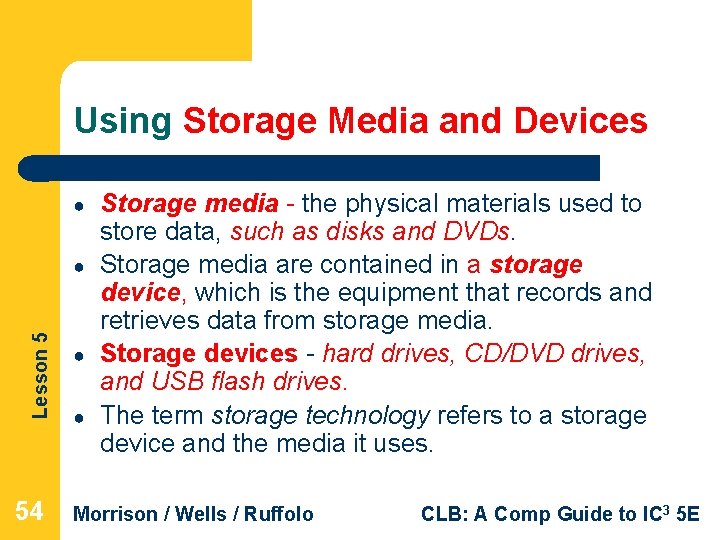
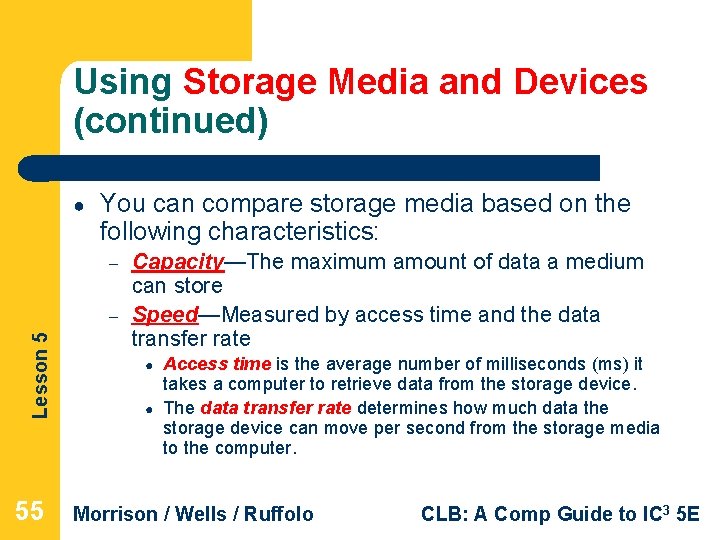
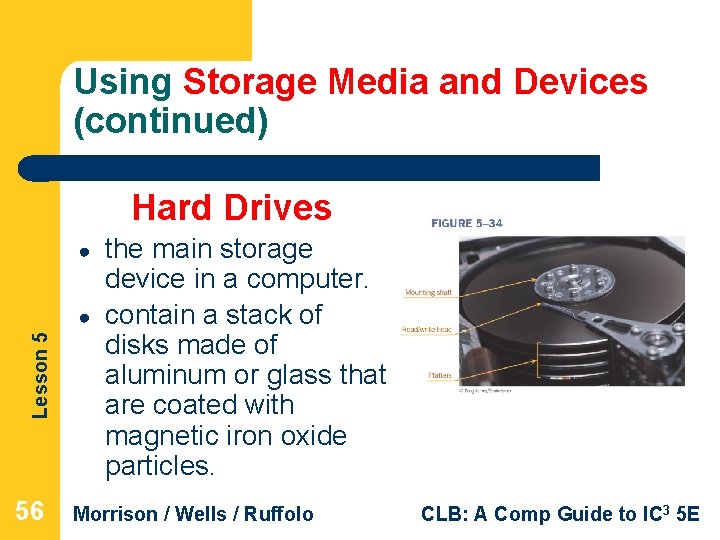
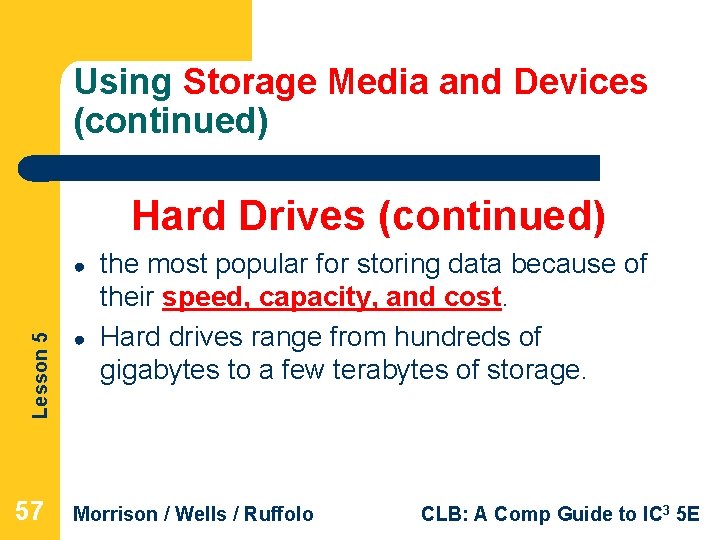
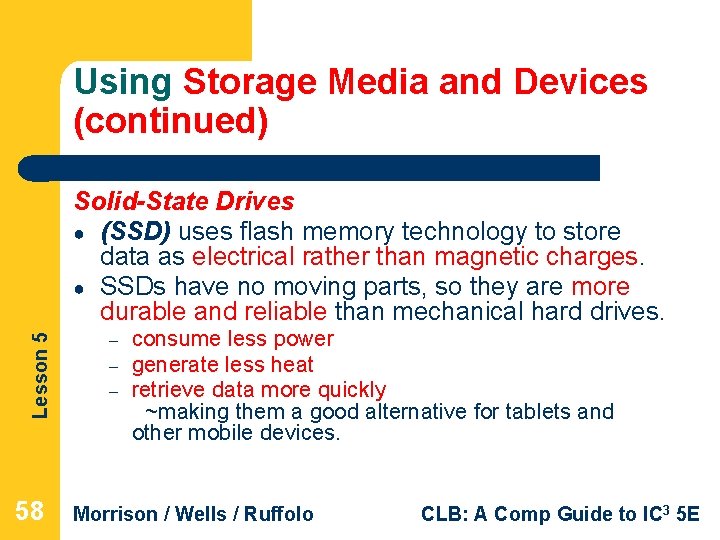
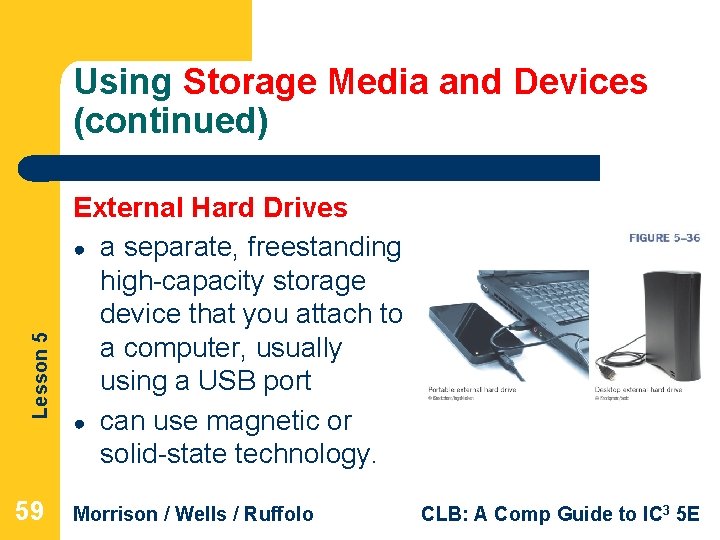
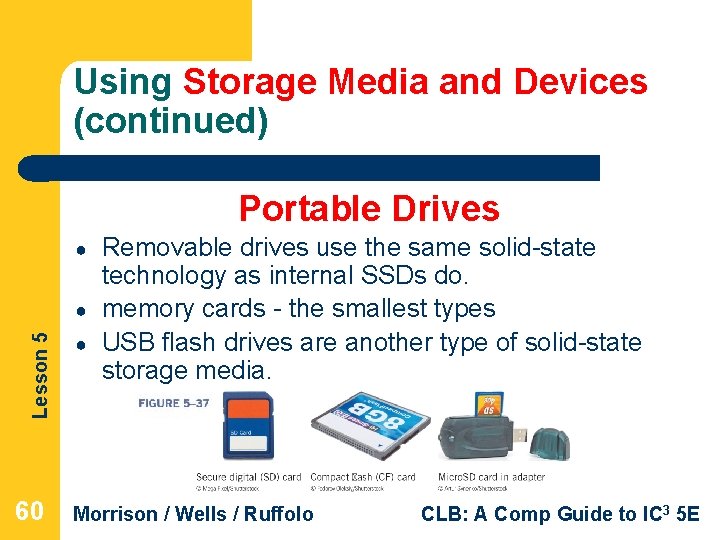
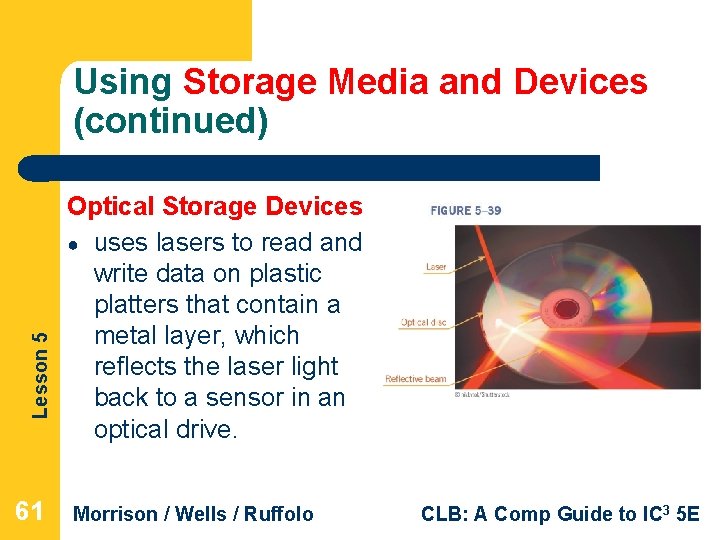
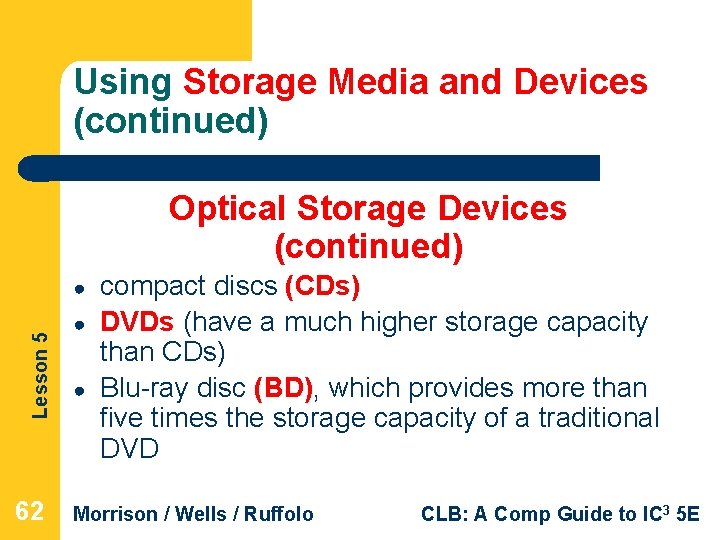
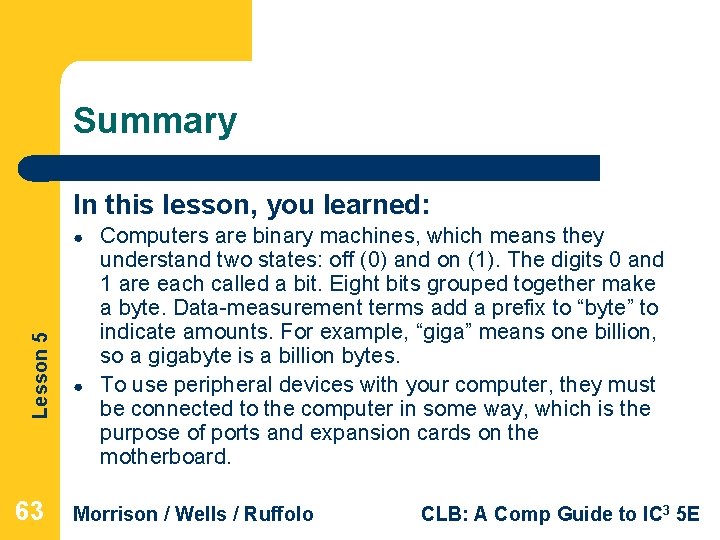
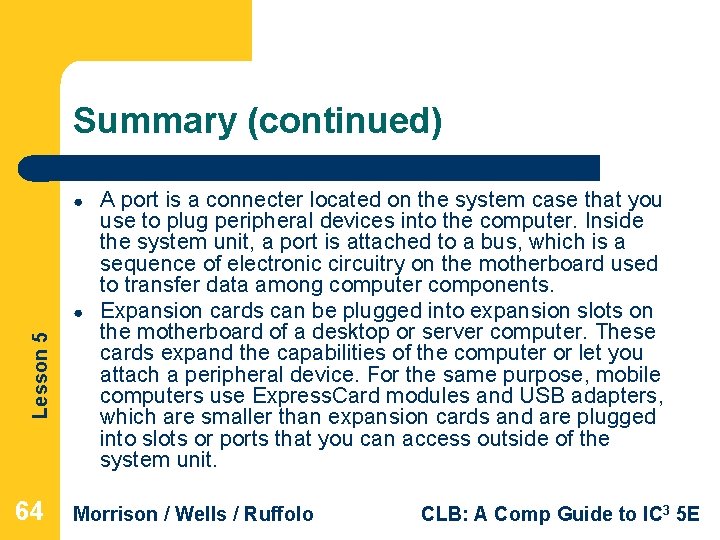

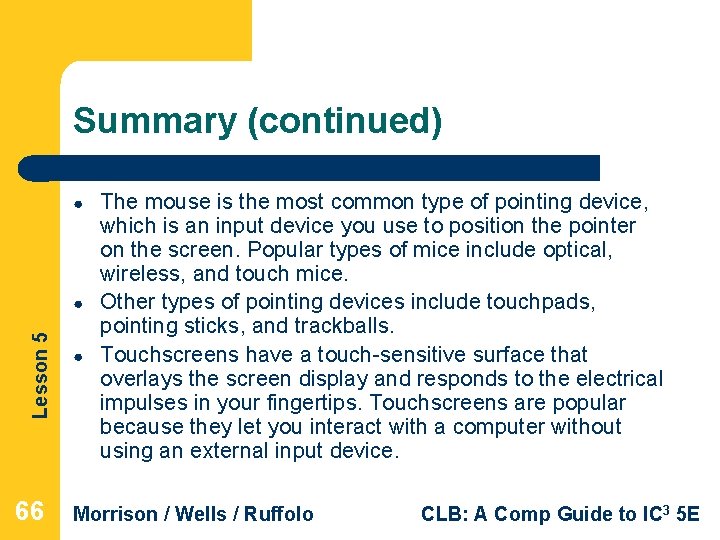
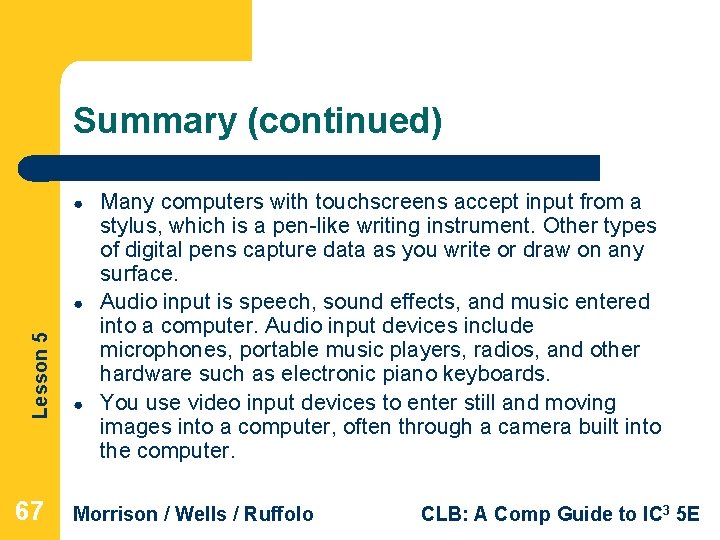
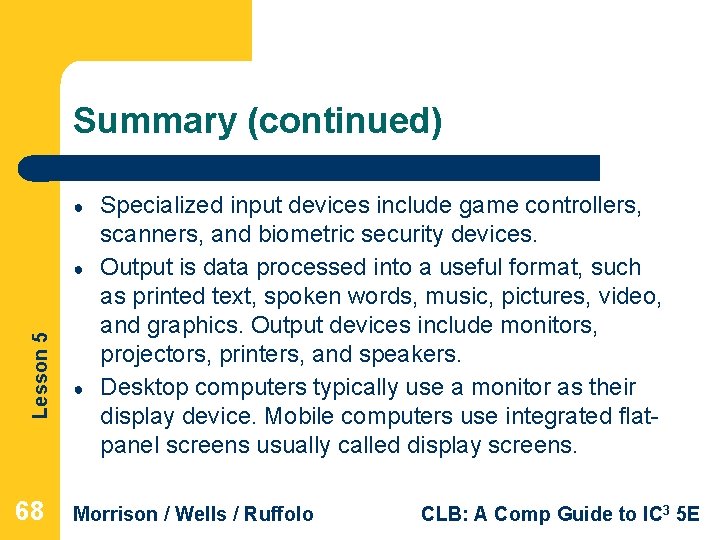

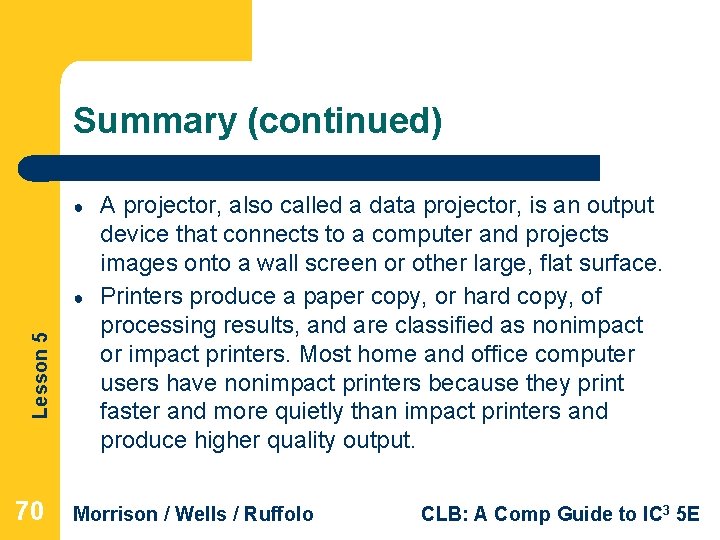
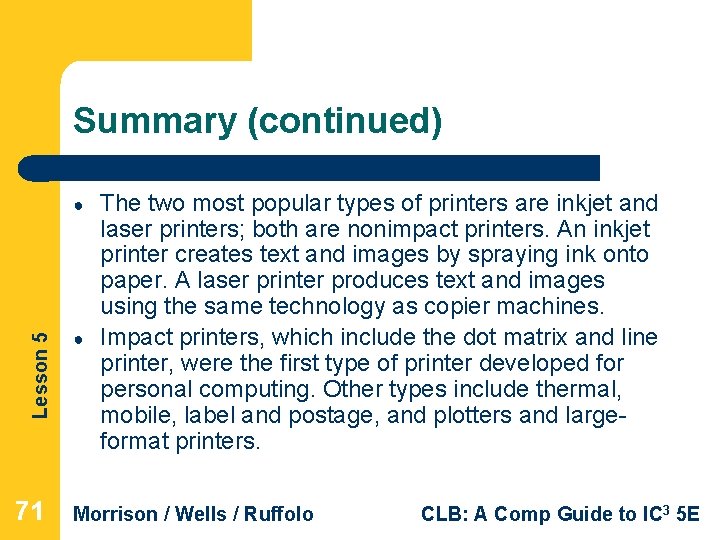
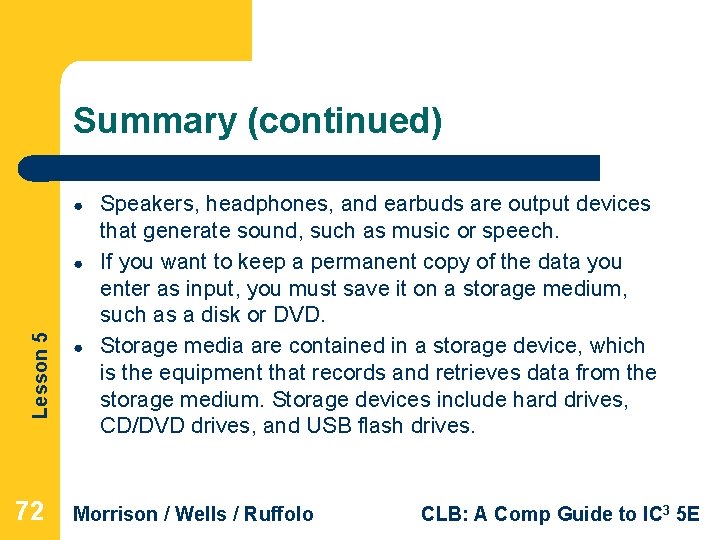
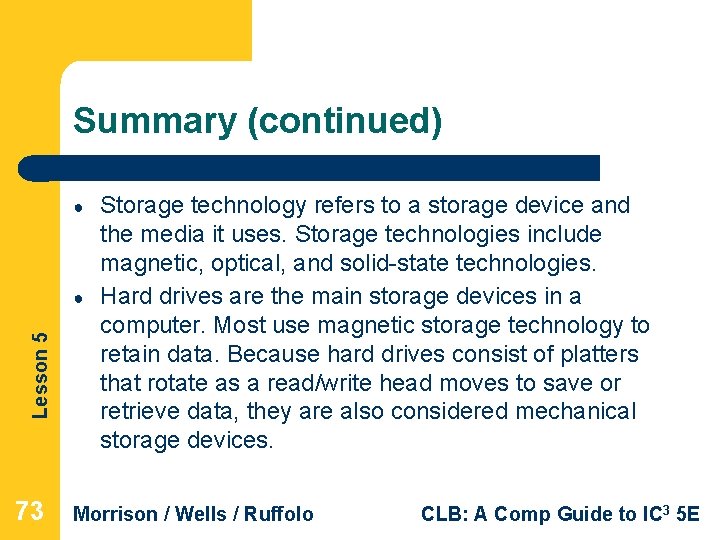
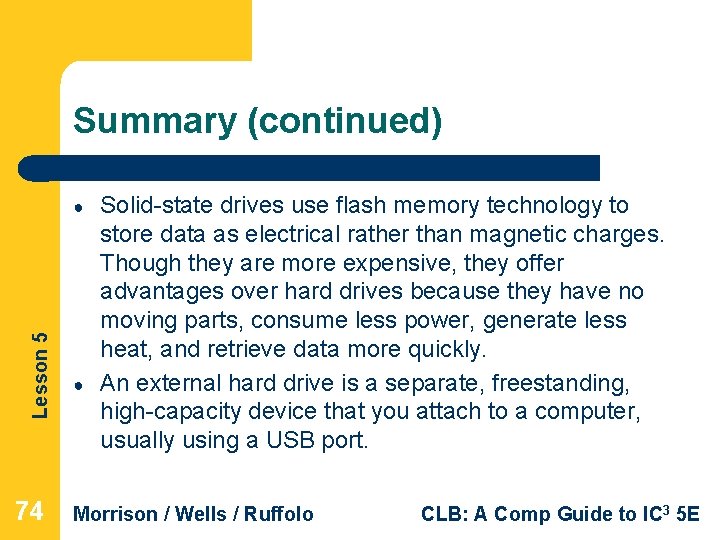
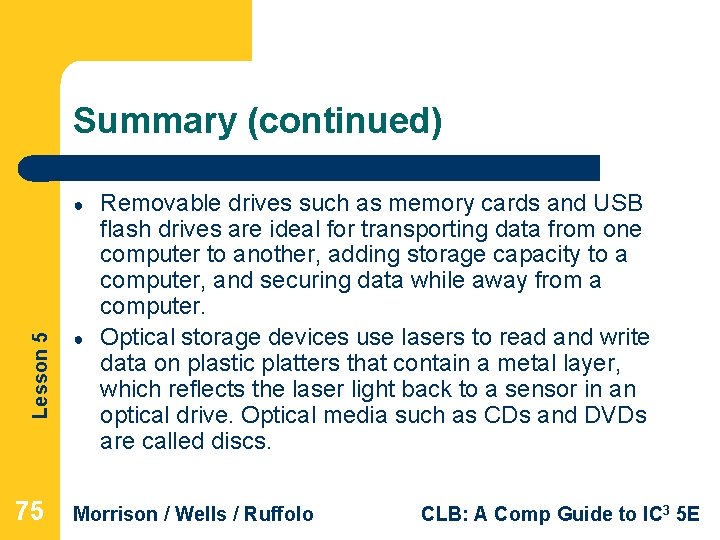
- Slides: 75
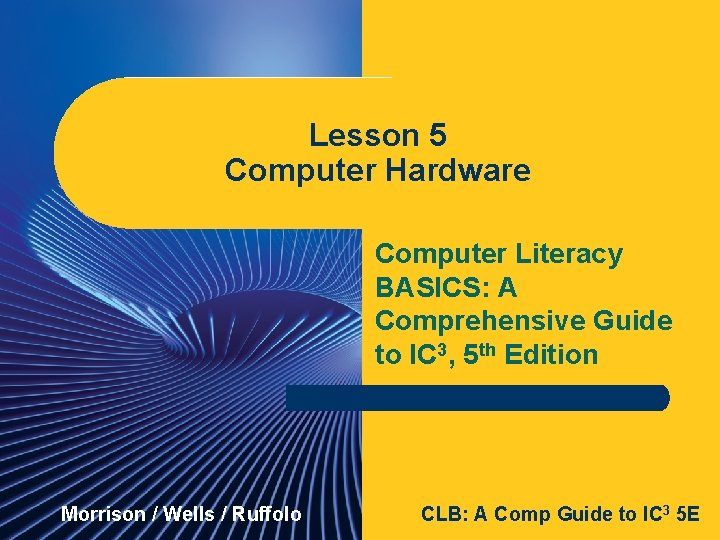
Lesson 5 Computer Hardware Lesson 5 Computer Literacy BASICS: A Comprehensive Guide to IC 3, 5 th Edition Morrison/ Wells/ Ruffolo CLB: A Comp Guide to IC 3 5 E
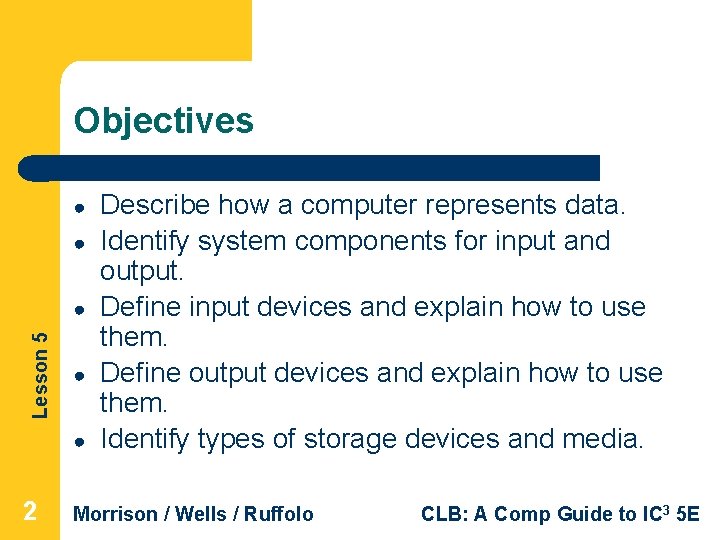
Objectives ● ● Lesson 5 ● ● ● 2 Describe how a computer represents data. Identify system components for input and output. Define input devices and explain how to use them. Define output devices and explain how to use them. Identify types of storage devices and media. Morrison / Wells / Ruffolo CLB: A Comp Guide to IC 3 5 E
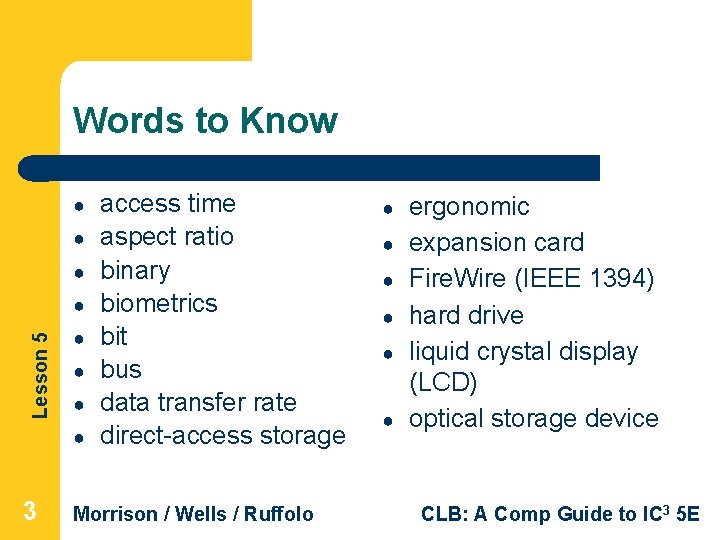
Words to Know ● ● ● Lesson 5 ● ● ● 3 access time aspect ratio binary biometrics bit bus data transfer rate direct-access storage Morrison / Wells / Ruffolo ● ● ● ergonomic expansion card Fire. Wire (IEEE 1394) hard drive liquid crystal display (LCD) optical storage device CLB: A Comp Guide to IC 3 5 E
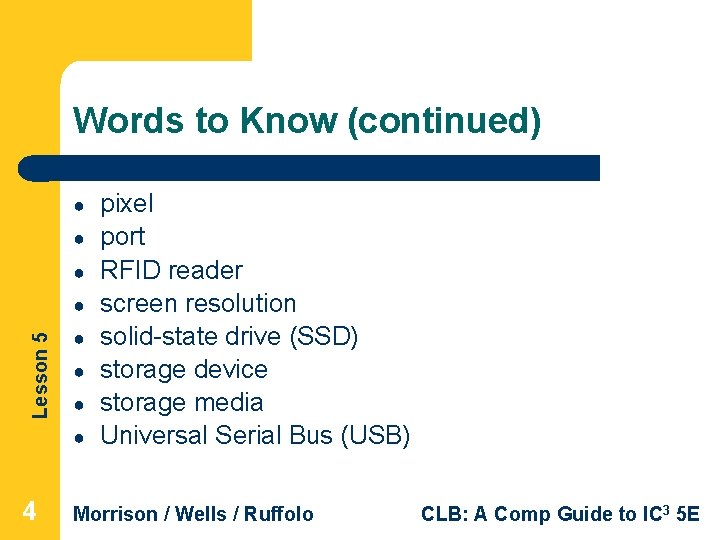
Words to Know (continued) ● ● ● Lesson 5 ● ● ● 4 pixel port RFID reader screen resolution solid-state drive (SSD) storage device storage media Universal Serial Bus (USB) Morrison / Wells / Ruffolo CLB: A Comp Guide to IC 3 5 E
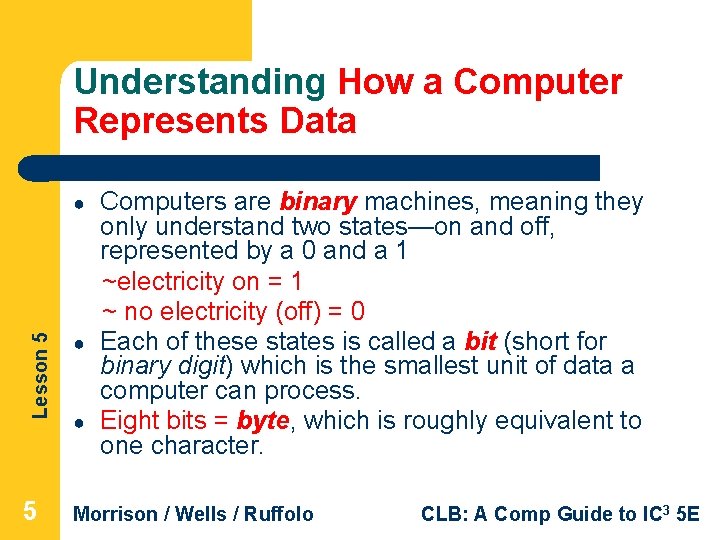
Understanding How a Computer Represents Data Computers are binary machines, meaning they only understand two states—on and off, represented by a 0 and a 1 ~electricity on = 1 ~ no electricity (off) = 0 Each of these states is called a bit (short for binary digit) which is the smallest unit of data a computer can process. Eight bits = byte, which is roughly equivalent to one character. Lesson 5 ● ● 5 Morrison / Wells / Ruffolo ● CLB: A Comp Guide to IC 3 5 E
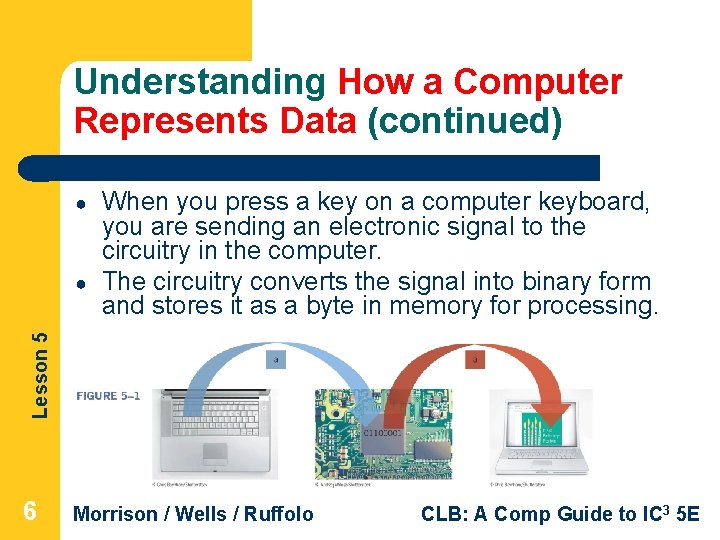
Understanding How a Computer Represents Data (continued) ● Lesson 5 ● When you press a key on a computer keyboard, you are sending an electronic signal to the circuitry in the computer. The circuitry converts the signal into binary form and stores it as a byte in memory for processing. 6 Morrison / Wells / Ruffolo CLB: A Comp Guide to IC 3 5 E
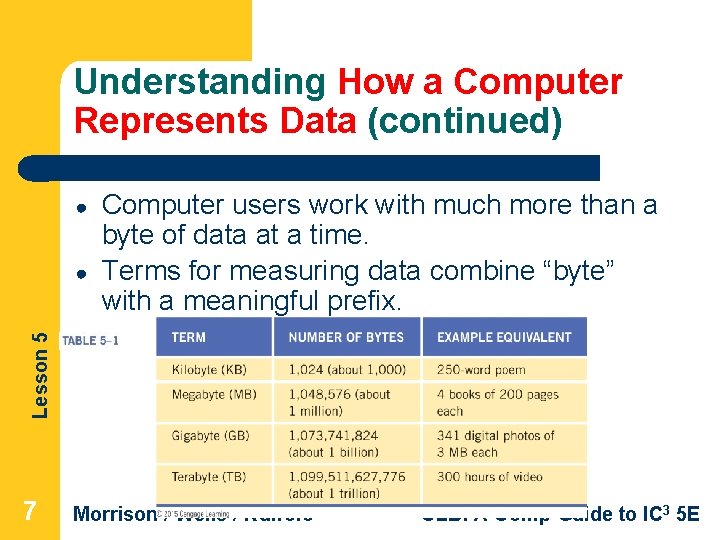
Understanding How a Computer Represents Data (continued) ● Lesson 5 ● Computer users work with much more than a byte of data at a time. Terms for measuring data combine “byte” with a meaningful prefix. 7 Morrison / Wells / Ruffolo CLB: A Comp Guide to IC 3 5 E
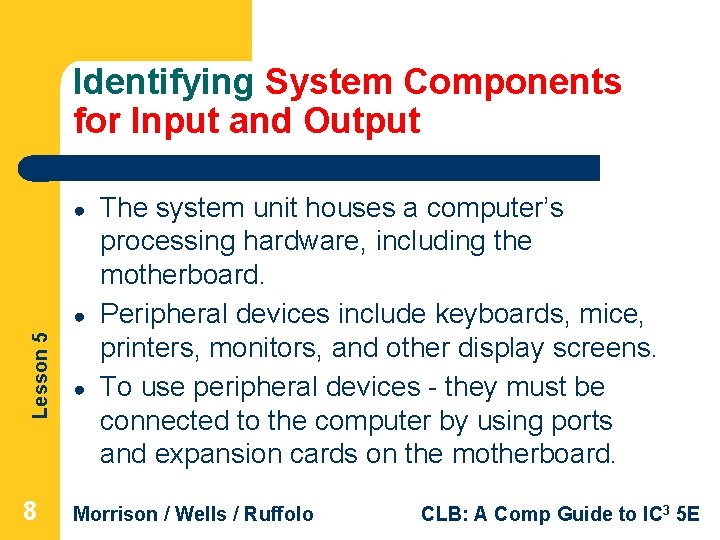
Identifying System Components for Input and Output ● Lesson 5 ● 8 ● The system unit houses a computer’s processing hardware, including the motherboard. Peripheral devices include keyboards, mice, printers, monitors, and other display screens. To use peripheral devices - they must be connected to the computer by using ports and expansion cards on the motherboard. Morrison / Wells / Ruffolo CLB: A Comp Guide to IC 3 5 E
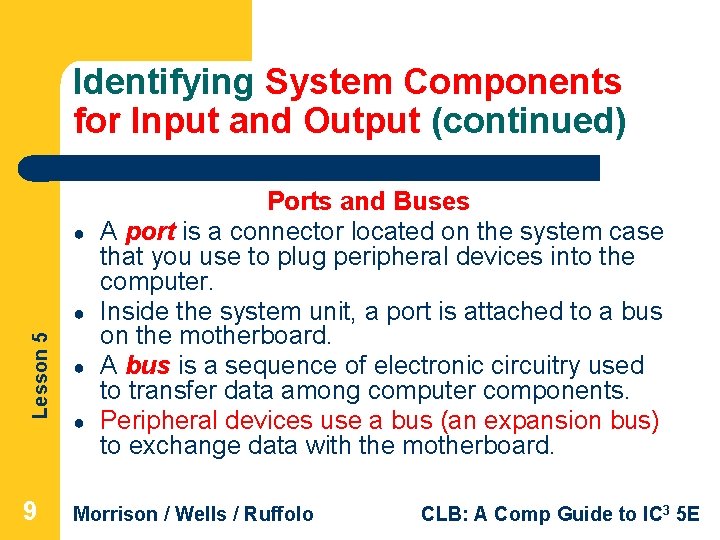
Identifying System Components for Input and Output (continued) ● Lesson 5 ● Ports and Buses A port is a connector located on the system case that you use to plug peripheral devices into the computer. Inside the system unit, a port is attached to a bus on the motherboard. A bus is a sequence of electronic circuitry used to transfer data among computer components. Peripheral devices use a bus (an expansion bus) to exchange data with the motherboard. ● 9 Morrison / Wells / Ruffolo ● CLB: A Comp Guide to IC 3 5 E
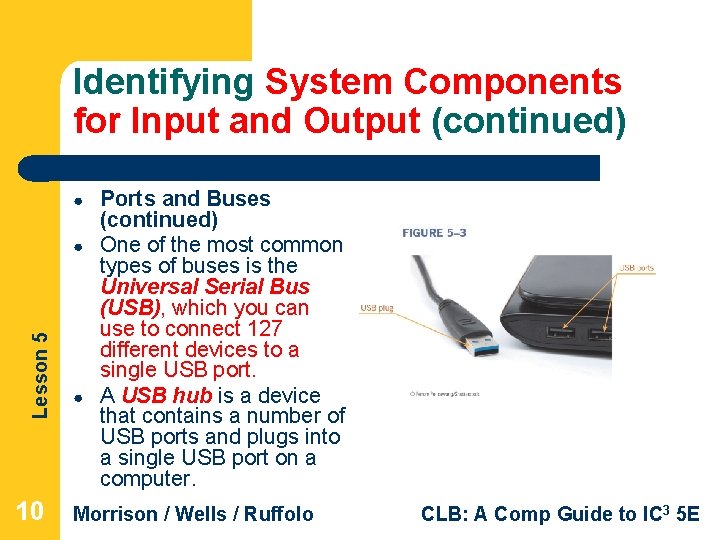
Identifying System Components for Input and Output (continued) ● Lesson 5 ● 10 ● Ports and Buses (continued) One of the most common types of buses is the Universal Serial Bus (USB), which you can use to connect 127 different devices to a single USB port. A USB hub is a device that contains a number of USB ports and plugs into a single USB port on a computer. Morrison / Wells / Ruffolo CLB: A Comp Guide to IC 3 5 E
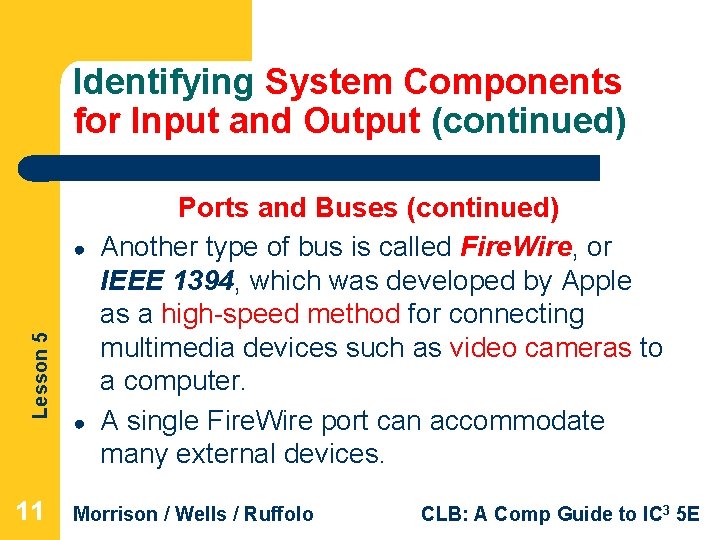
Identifying System Components for Input and Output (continued) Lesson 5 ● 11 ● Ports and Buses (continued) Another type of bus is called Fire. Wire, or IEEE 1394, which was developed by Apple as a high-speed method for connecting multimedia devices such as video cameras to a computer. A single Fire. Wire port can accommodate many external devices. Morrison / Wells / Ruffolo CLB: A Comp Guide to IC 3 5 E
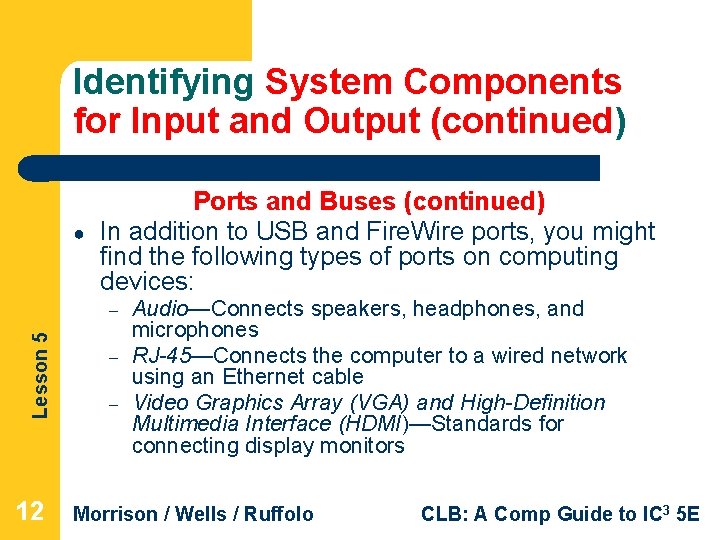
Identifying System Components for Input and Output (continued) ● Ports and Buses (continued) In addition to USB and Fire. Wire ports, you might find the following types of ports on computing devices: Lesson 5 – 12 – – Audio—Connects speakers, headphones, and microphones RJ-45—Connects the computer to a wired network using an Ethernet cable Video Graphics Array (VGA) and High-Definition Multimedia Interface (HDMI)—Standards for connecting display monitors Morrison / Wells / Ruffolo CLB: A Comp Guide to IC 3 5 E
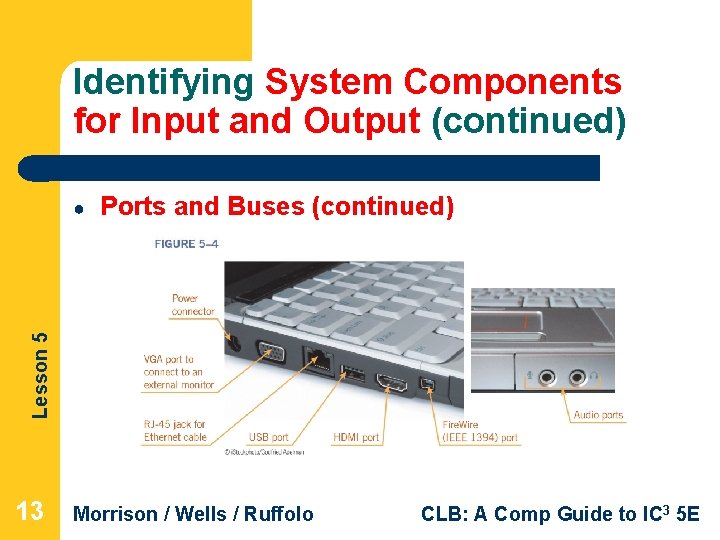
Identifying System Components for Input and Output (continued) Ports and Buses (continued) Lesson 5 ● 13 Morrison / Wells / Ruffolo CLB: A Comp Guide to IC 3 5 E
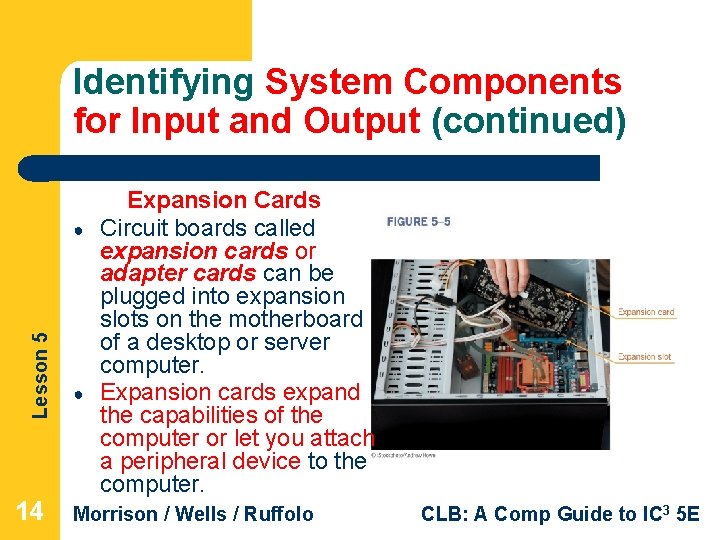
Identifying System Components for Input and Output (continued) Lesson 5 ● 14 ● Expansion Cards Circuit boards called expansion cards or adapter cards can be plugged into expansion slots on the motherboard of a desktop or server computer. Expansion cards expand the capabilities of the computer or let you attach a peripheral device to the computer. Morrison / Wells / Ruffolo CLB: A Comp Guide to IC 3 5 E
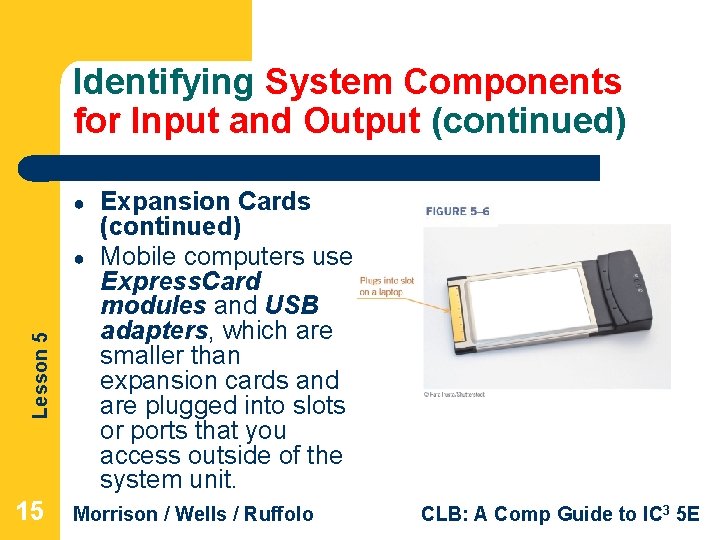
Identifying System Components for Input and Output (continued) ● Lesson 5 ● 15 Expansion Cards (continued) Mobile computers use Express. Card modules and USB adapters, which are smaller than expansion cards and are plugged into slots or ports that you access outside of the system unit. Morrison / Wells / Ruffolo CLB: A Comp Guide to IC 3 5 E
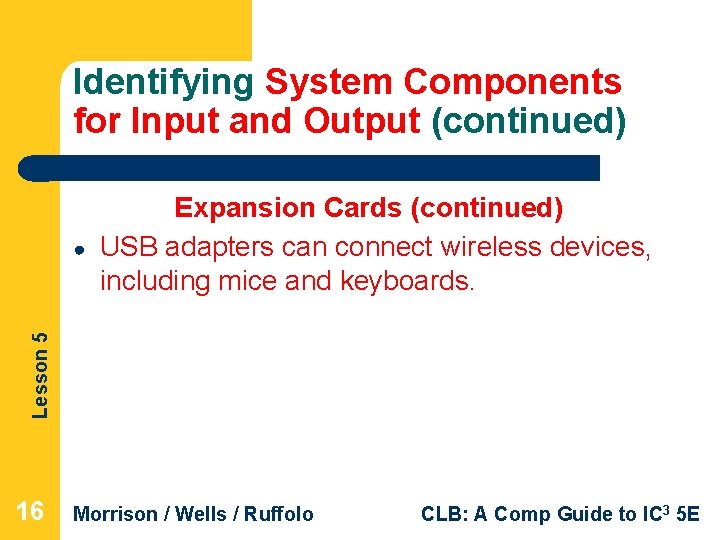
Identifying System Components for Input and Output (continued) Lesson 5 ● Expansion Cards (continued) USB adapters can connect wireless devices, including mice and keyboards. 16 Morrison / Wells / Ruffolo CLB: A Comp Guide to IC 3 5 E
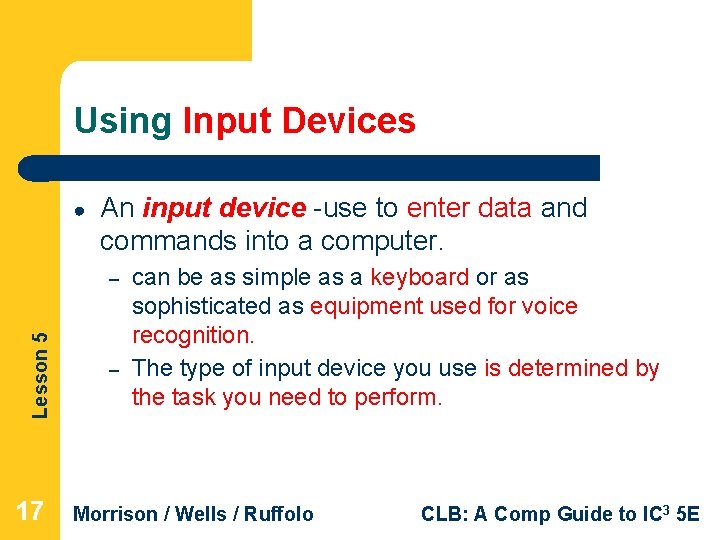
Using Input Devices ● An input device -use to enter data and commands into a computer. Lesson 5 – 17 – can be as simple as a keyboard or as sophisticated as equipment used for voice recognition. The type of input device you use is determined by the task you need to perform. Morrison / Wells / Ruffolo CLB: A Comp Guide to IC 3 5 E
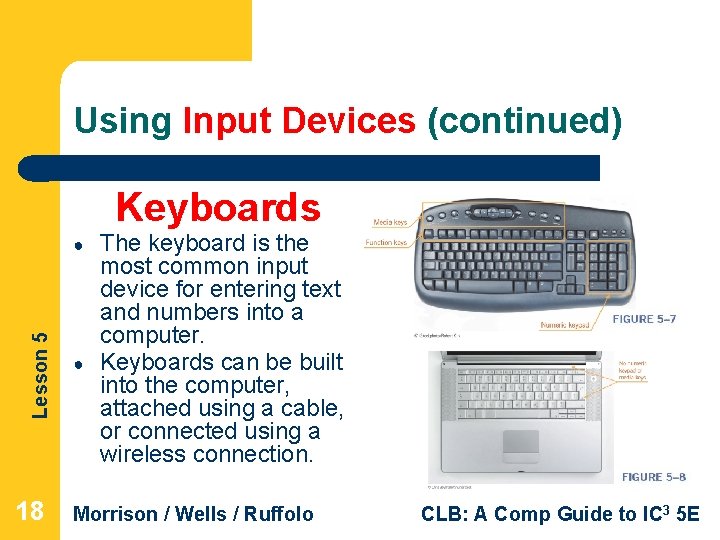
Using Input Devices (continued) Keyboards Lesson 5 ● 18 ● The keyboard is the most common input device for entering text and numbers into a computer. Keyboards can be built into the computer, attached using a cable, or connected using a wireless connection. Morrison / Wells / Ruffolo CLB: A Comp Guide to IC 3 5 E
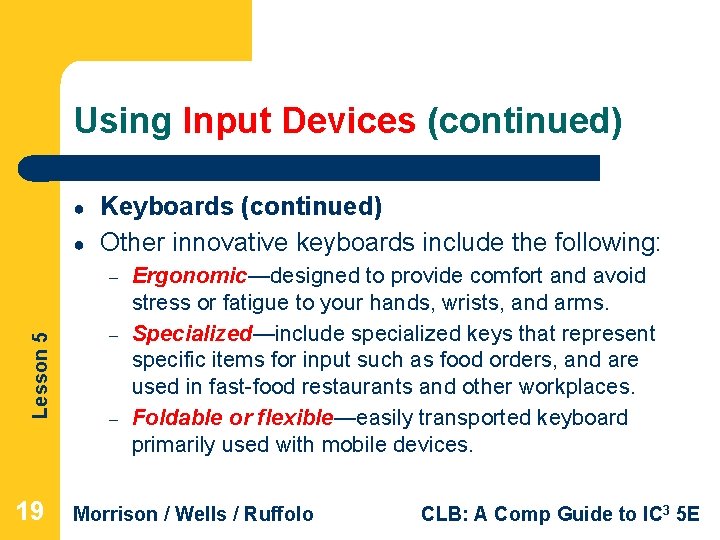
Using Input Devices (continued) ● ● Keyboards (continued) Other innovative keyboards include the following: Lesson 5 – 19 – – Ergonomic—designed to provide comfort and avoid stress or fatigue to your hands, wrists, and arms. Specialized—include specialized keys that represent specific items for input such as food orders, and are used in fast-food restaurants and other workplaces. Foldable or flexible—easily transported keyboard primarily used with mobile devices. Morrison / Wells / Ruffolo CLB: A Comp Guide to IC 3 5 E

Lesson 5 Ergonomic Keyboard 20 Morrison / Wells / Ruffolo CLB: A Comp Guide to IC 3 5 E
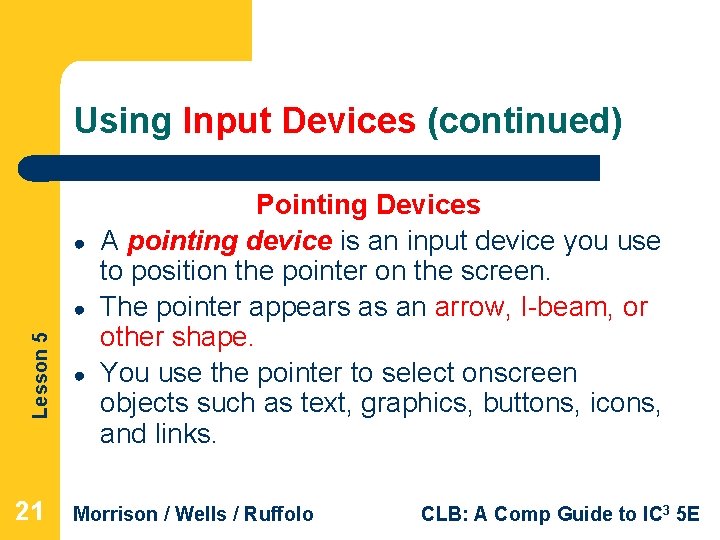
Using Input Devices (continued) ● Lesson 5 ● 21 ● Pointing Devices A pointing device is an input device you use to position the pointer on the screen. The pointer appears as an arrow, I-beam, or other shape. You use the pointer to select onscreen objects such as text, graphics, buttons, icons, and links. Morrison / Wells / Ruffolo CLB: A Comp Guide to IC 3 5 E
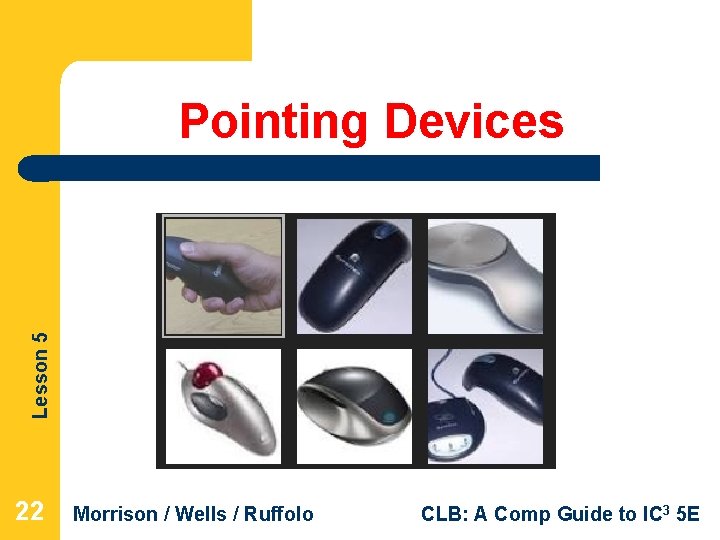
Lesson 5 Pointing Devices 22 Morrison / Wells / Ruffolo CLB: A Comp Guide to IC 3 5 E
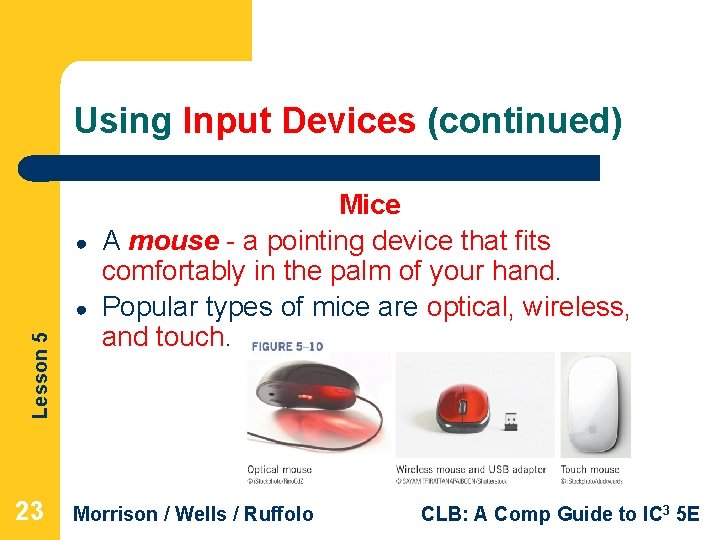
Using Input Devices (continued) ● Lesson 5 ● 23 Mice A mouse - a pointing device that fits comfortably in the palm of your hand. Popular types of mice are optical, wireless, and touch. Morrison / Wells / Ruffolo CLB: A Comp Guide to IC 3 5 E
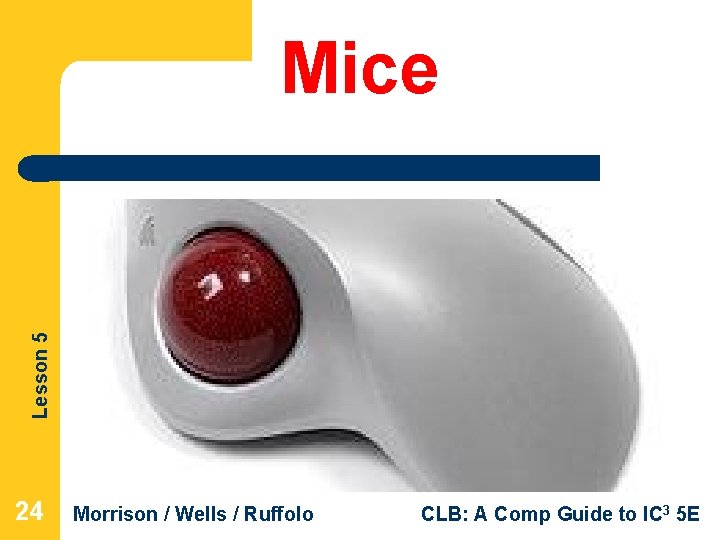
Lesson 5 Mice 24 Morrison / Wells / Ruffolo CLB: A Comp Guide to IC 3 5 E
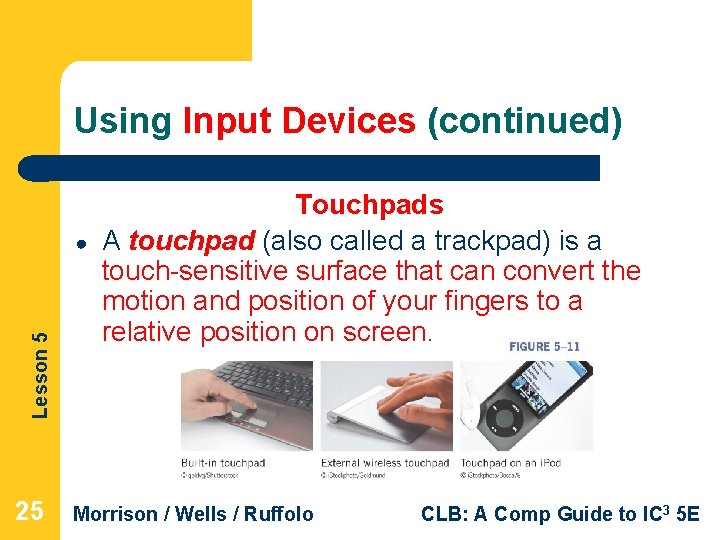
Using Input Devices (continued) Lesson 5 ● 25 Touchpads A touchpad (also called a trackpad) is a touch-sensitive surface that can convert the motion and position of your fingers to a relative position on screen. Morrison / Wells / Ruffolo CLB: A Comp Guide to IC 3 5 E
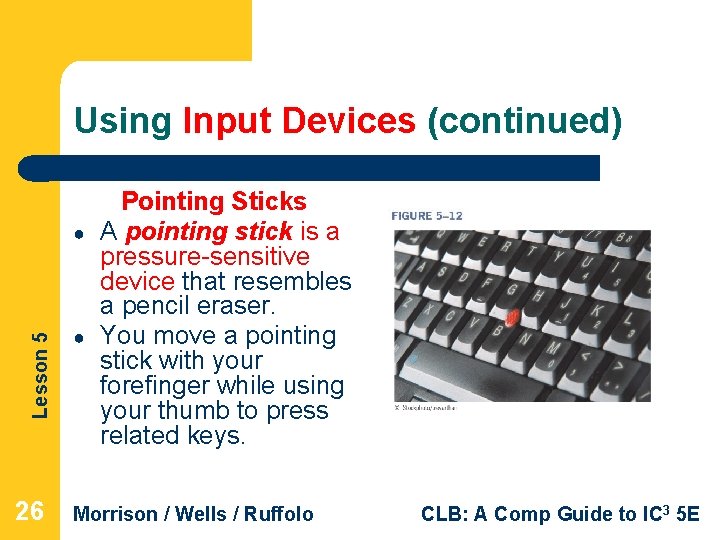
Using Input Devices (continued) Lesson 5 ● 26 ● Pointing Sticks A pointing stick is a pressure-sensitive device that resembles a pencil eraser. You move a pointing stick with your forefinger while using your thumb to press related keys. Morrison / Wells / Ruffolo CLB: A Comp Guide to IC 3 5 E
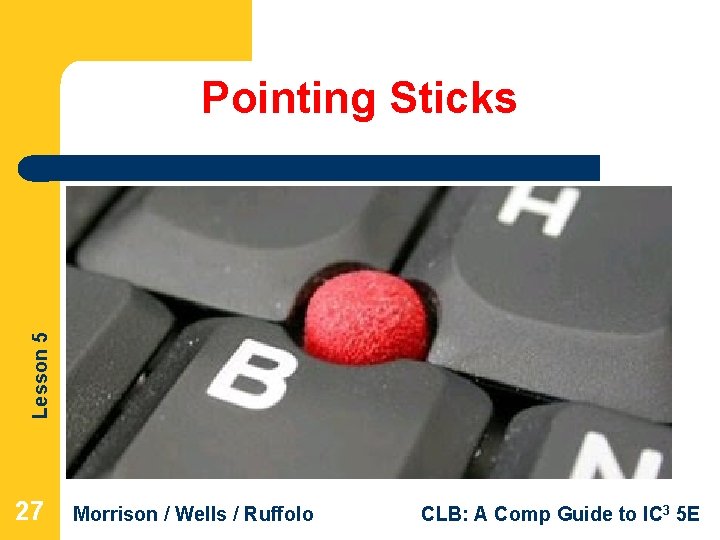
Lesson 5 Pointing Sticks 27 Morrison / Wells / Ruffolo CLB: A Comp Guide to IC 3 5 E
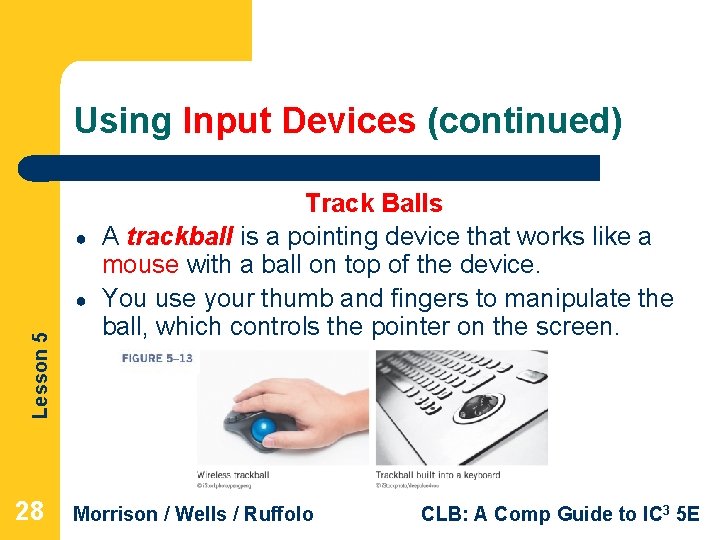
Using Input Devices (continued) ● Lesson 5 ● 28 Track Balls A trackball is a pointing device that works like a mouse with a ball on top of the device. You use your thumb and fingers to manipulate the ball, which controls the pointer on the screen. Morrison / Wells / Ruffolo CLB: A Comp Guide to IC 3 5 E
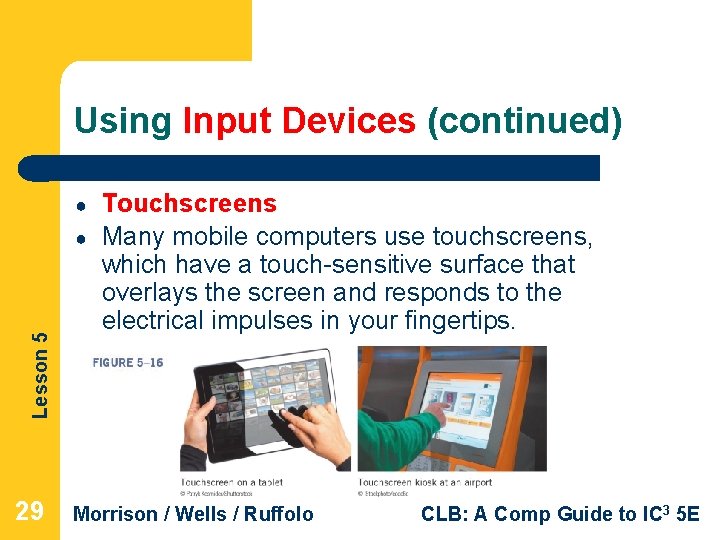
Using Input Devices (continued) ● Lesson 5 ● 29 Touchscreens Many mobile computers use touchscreens, which have a touch-sensitive surface that overlays the screen and responds to the electrical impulses in your fingertips. Morrison / Wells / Ruffolo CLB: A Comp Guide to IC 3 5 E
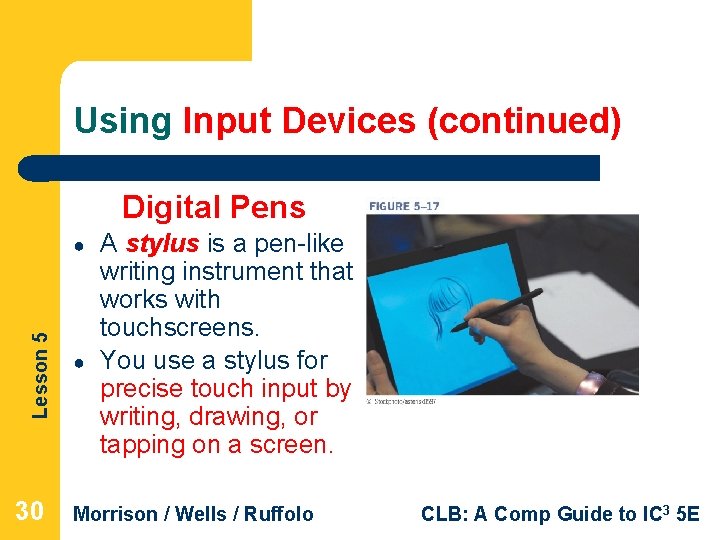
Using Input Devices (continued) Digital Pens Lesson 5 ● 30 ● A stylus is a pen-like writing instrument that works with touchscreens. You use a stylus for precise touch input by writing, drawing, or tapping on a screen. Morrison / Wells / Ruffolo CLB: A Comp Guide to IC 3 5 E
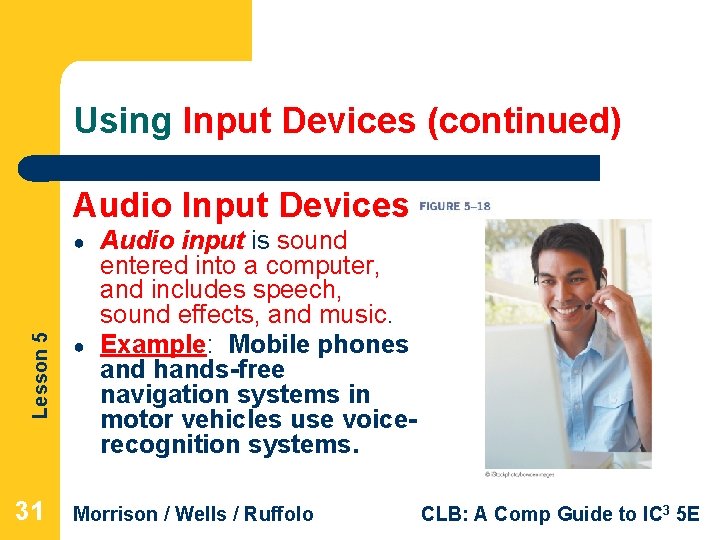
Using Input Devices (continued) Audio Input Devices Lesson 5 ● 31 ● Audio input is sound entered into a computer, and includes speech, sound effects, and music. Example: Mobile phones and hands-free navigation systems in motor vehicles use voicerecognition systems. Morrison / Wells / Ruffolo CLB: A Comp Guide to IC 3 5 E
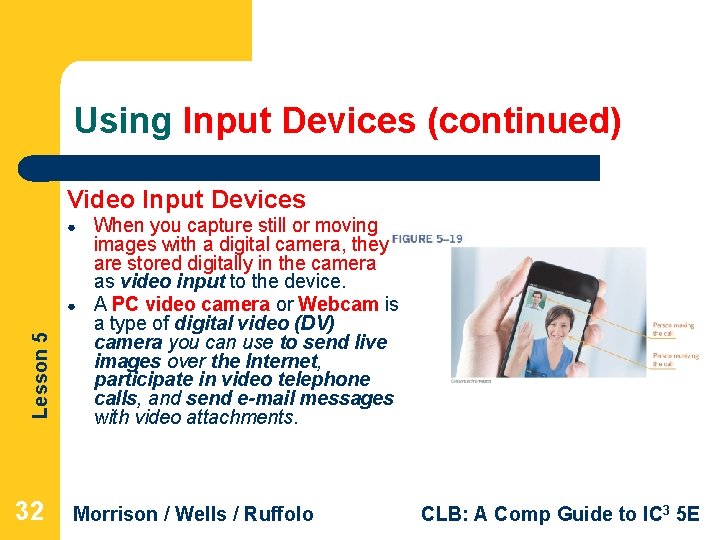
Using Input Devices (continued) Video Input Devices ● Lesson 5 ● 32 When you capture still or moving images with a digital camera, they are stored digitally in the camera as video input to the device. A PC video camera or Webcam is a type of digital video (DV) camera you can use to send live images over the Internet, participate in video telephone calls, and send e-mail messages with video attachments. Morrison / Wells / Ruffolo CLB: A Comp Guide to IC 3 5 E
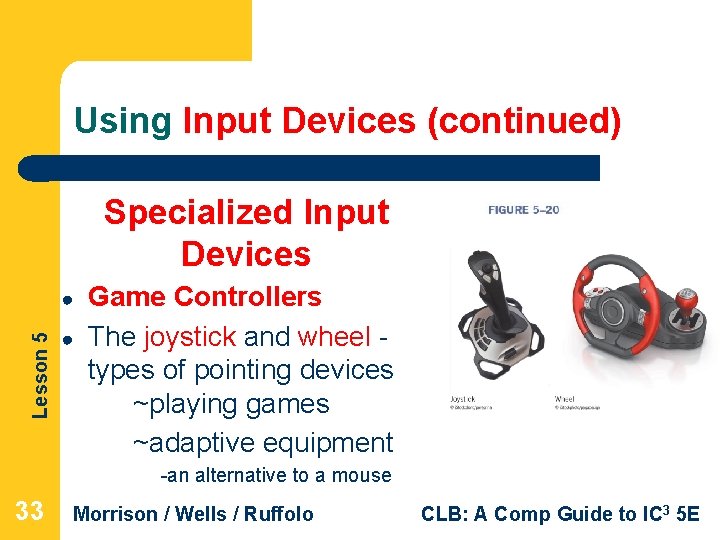
Using Input Devices (continued) Specialized Input Devices Lesson 5 ● ● Game Controllers The joystick and wheel types of pointing devices ~playing games ~adaptive equipment -an alternative to a mouse 33 Morrison / Wells / Ruffolo CLB: A Comp Guide to IC 3 5 E
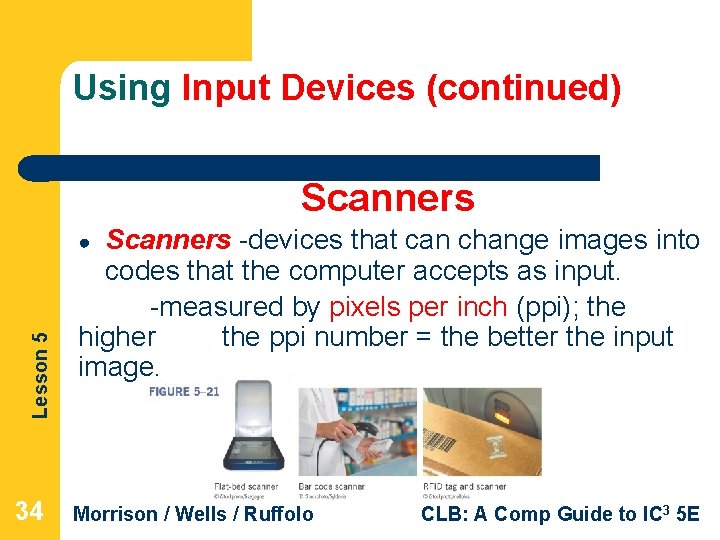
Using Input Devices (continued) Scanners -devices that can change images into codes that the computer accepts as input. -measured by pixels per inch (ppi); the higher the ppi number = the better the input image. Lesson 5 ● 34 Morrison / Wells / Ruffolo CLB: A Comp Guide to IC 3 5 E
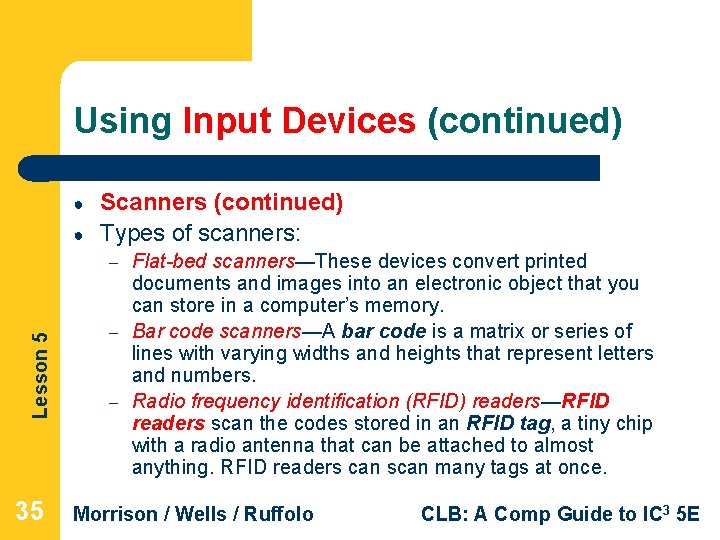
Using Input Devices (continued) ● ● Scanners (continued) Types of scanners: Lesson 5 – 35 – – Flat-bed scanners—These devices convert printed documents and images into an electronic object that you can store in a computer’s memory. Bar code scanners—A bar code is a matrix or series of lines with varying widths and heights that represent letters and numbers. Radio frequency identification (RFID) readers—RFID readers scan the codes stored in an RFID tag, a tiny chip with a radio antenna that can be attached to almost anything. RFID readers can scan many tags at once. Morrison / Wells / Ruffolo CLB: A Comp Guide to IC 3 5 E

Lesson 5 Radio frequency identification (RFID) readers 36 Morrison / Wells / Ruffolo CLB: A Comp Guide to IC 3 5 E
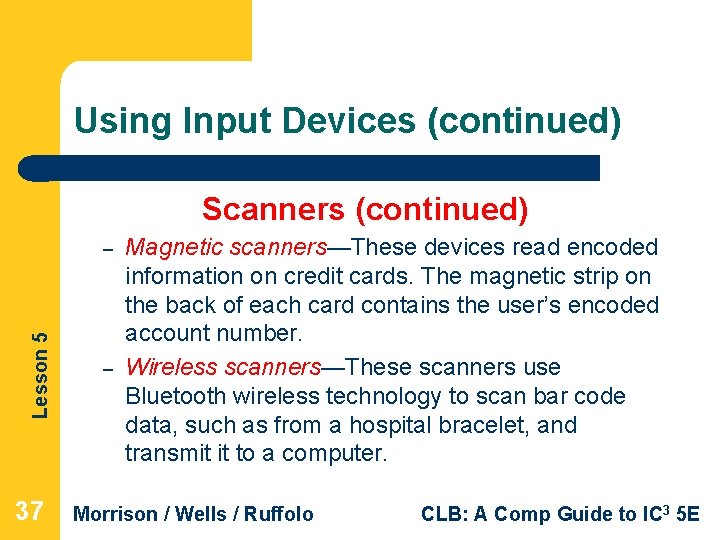
Using Input Devices (continued) Scanners (continued) Lesson 5 – 37 – Magnetic scanners—These devices read encoded information on credit cards. The magnetic strip on the back of each card contains the user’s encoded account number. Wireless scanners—These scanners use Bluetooth wireless technology to scan bar code data, such as from a hospital bracelet, and transmit it to a computer. Morrison / Wells / Ruffolo CLB: A Comp Guide to IC 3 5 E
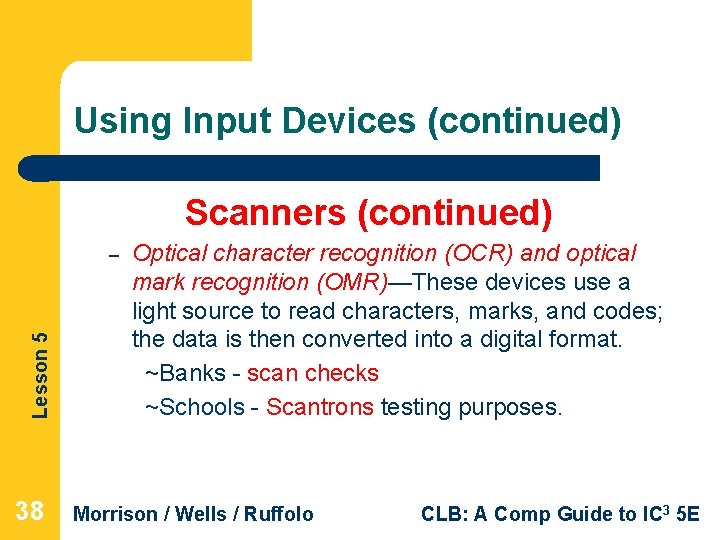
Using Input Devices (continued) Scanners (continued) Lesson 5 – 38 Optical character recognition (OCR) and optical mark recognition (OMR)—These devices use a light source to read characters, marks, and codes; the data is then converted into a digital format. ~Banks - scan checks ~Schools - Scantrons testing purposes. Morrison / Wells / Ruffolo CLB: A Comp Guide to IC 3 5 E
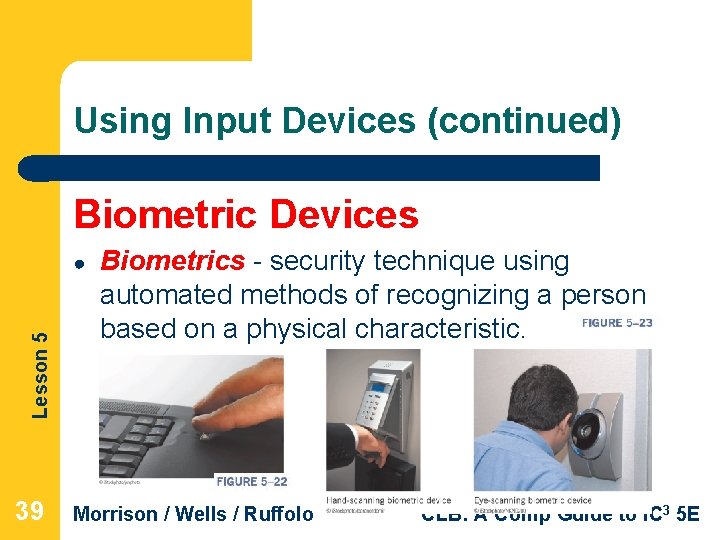
Using Input Devices (continued) Biometric Devices Lesson 5 ● 39 Biometrics - security technique using automated methods of recognizing a person based on a physical characteristic. Morrison / Wells / Ruffolo CLB: A Comp Guide to IC 3 5 E
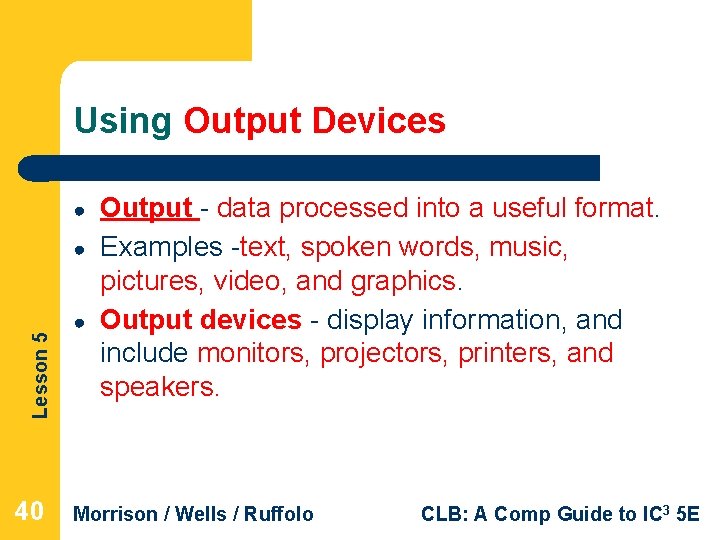
Using Output Devices ● Lesson 5 ● 40 ● Output - data processed into a useful format. Examples -text, spoken words, music, pictures, video, and graphics. Output devices - display information, and include monitors, projectors, printers, and speakers. Morrison / Wells / Ruffolo CLB: A Comp Guide to IC 3 5 E
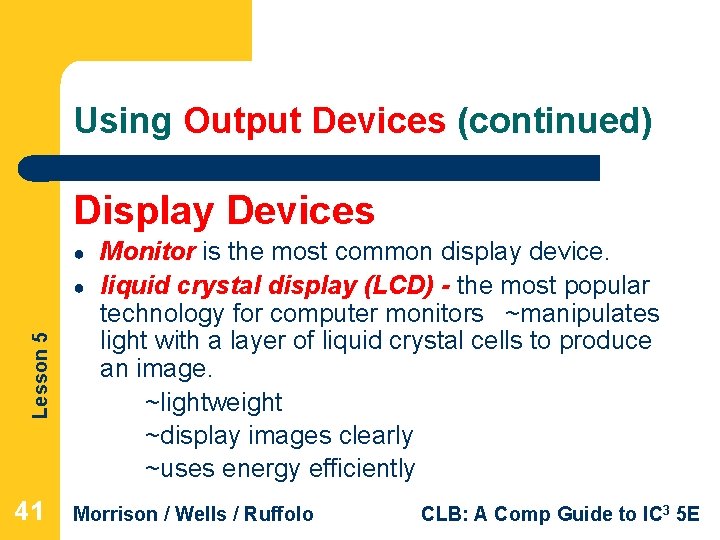
Using Output Devices (continued) Display Devices ● Lesson 5 ● 41 Monitor is the most common display device. liquid crystal display (LCD) - the most popular technology for computer monitors ~manipulates light with a layer of liquid crystal cells to produce an image. ~lightweight ~display images clearly ~uses energy efficiently Morrison / Wells / Ruffolo CLB: A Comp Guide to IC 3 5 E
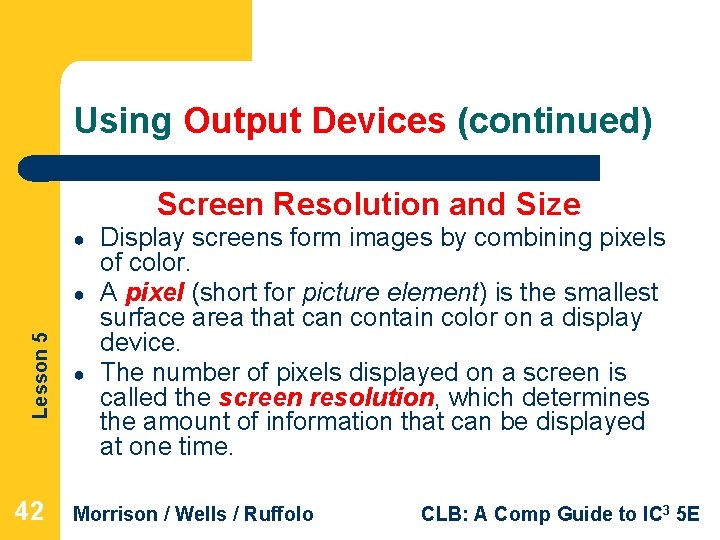
Using Output Devices (continued) Screen Resolution and Size ● Lesson 5 ● 42 ● Display screens form images by combining pixels of color. A pixel (short for picture element) is the smallest surface area that can contain color on a display device. The number of pixels displayed on a screen is called the screen resolution, which determines the amount of information that can be displayed at one time. Morrison / Wells / Ruffolo CLB: A Comp Guide to IC 3 5 E
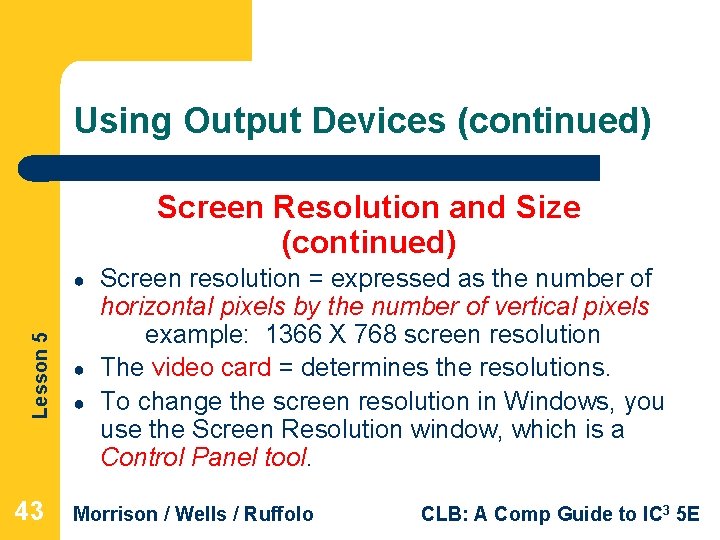
Using Output Devices (continued) Screen Resolution and Size (continued) Lesson 5 ● 43 ● ● Screen resolution = expressed as the number of horizontal pixels by the number of vertical pixels example: 1366 X 768 screen resolution The video card = determines the resolutions. To change the screen resolution in Windows, you use the Screen Resolution window, which is a Control Panel tool. Morrison / Wells / Ruffolo CLB: A Comp Guide to IC 3 5 E
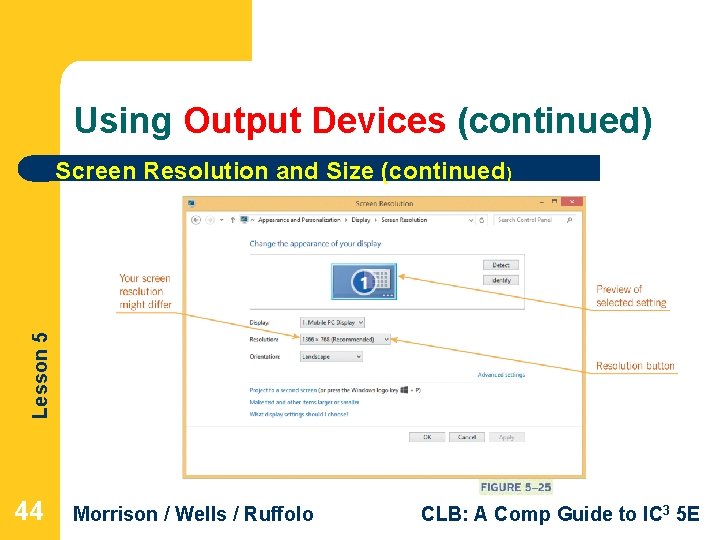
Using Output Devices (continued) Lesson 5 Screen Resolution and Size (continued) 44 Morrison / Wells / Ruffolo CLB: A Comp Guide to IC 3 5 E
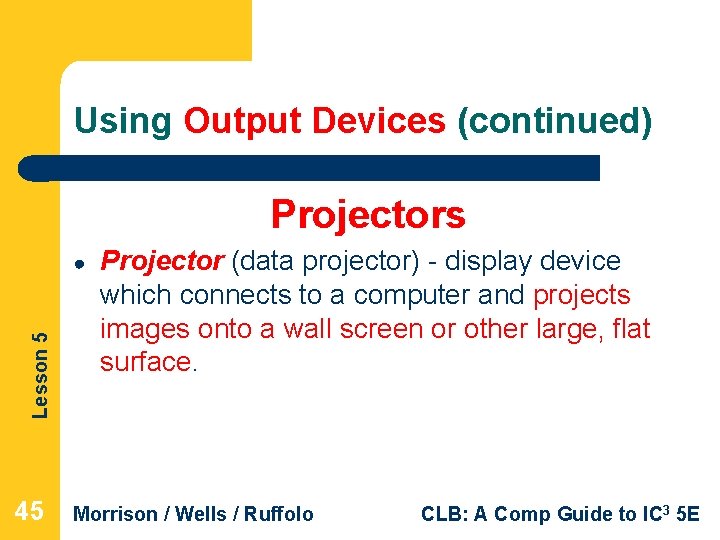
Using Output Devices (continued) Projectors Lesson 5 ● 45 Projector (data projector) - display device which connects to a computer and projects images onto a wall screen or other large, flat surface. Morrison / Wells / Ruffolo CLB: A Comp Guide to IC 3 5 E
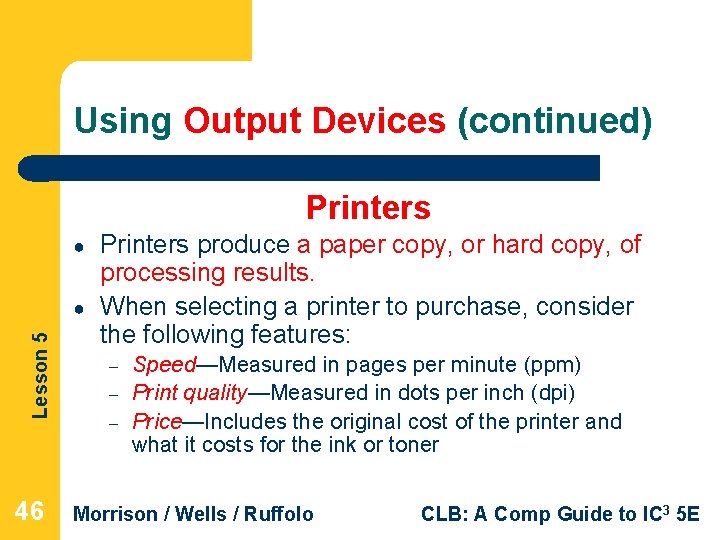
Using Output Devices (continued) Printers ● Lesson 5 ● 46 Printers produce a paper copy, or hard copy, of processing results. When selecting a printer to purchase, consider the following features: – – – Speed—Measured in pages per minute (ppm) Print quality—Measured in dots per inch (dpi) Price—Includes the original cost of the printer and what it costs for the ink or toner Morrison / Wells / Ruffolo CLB: A Comp Guide to IC 3 5 E
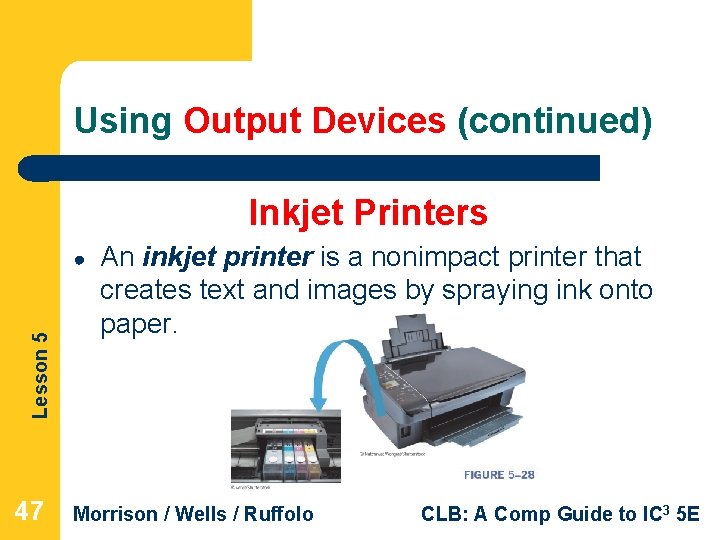
Using Output Devices (continued) Inkjet Printers Lesson 5 ● 47 An inkjet printer is a nonimpact printer that creates text and images by spraying ink onto paper. Morrison / Wells / Ruffolo CLB: A Comp Guide to IC 3 5 E
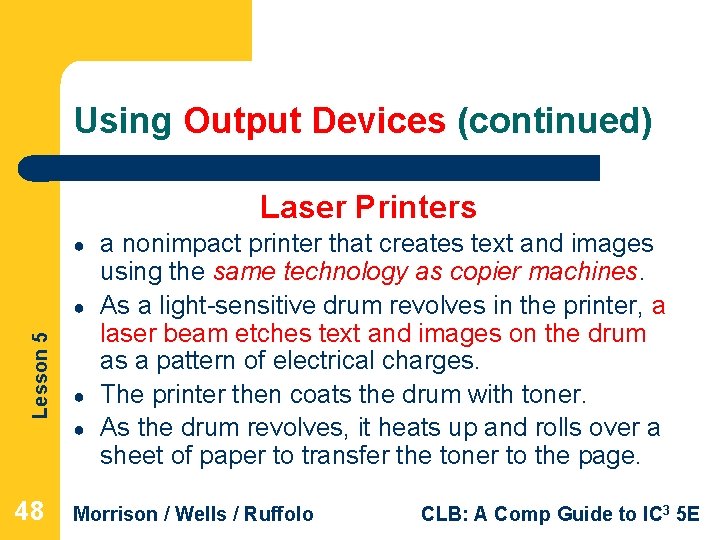
Using Output Devices (continued) Laser Printers ● Lesson 5 ● 48 ● ● a nonimpact printer that creates text and images using the same technology as copier machines. As a light-sensitive drum revolves in the printer, a laser beam etches text and images on the drum as a pattern of electrical charges. The printer then coats the drum with toner. As the drum revolves, it heats up and rolls over a sheet of paper to transfer the toner to the page. Morrison / Wells / Ruffolo CLB: A Comp Guide to IC 3 5 E
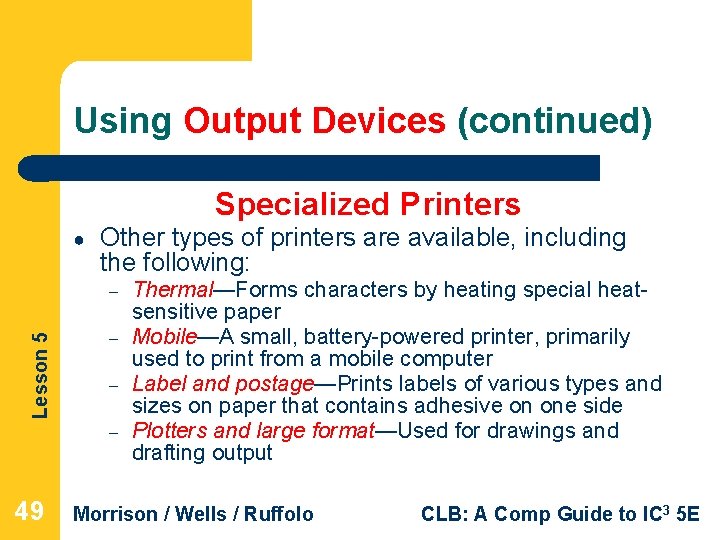
Using Output Devices (continued) Specialized Printers ● Other types of printers are available, including the following: Lesson 5 – – 49 Thermal—Forms characters by heating special heatsensitive paper Mobile—A small, battery-powered printer, primarily used to print from a mobile computer Label and postage—Prints labels of various types and sizes on paper that contains adhesive on one side Plotters and large format—Used for drawings and drafting output Morrison / Wells / Ruffolo CLB: A Comp Guide to IC 3 5 E
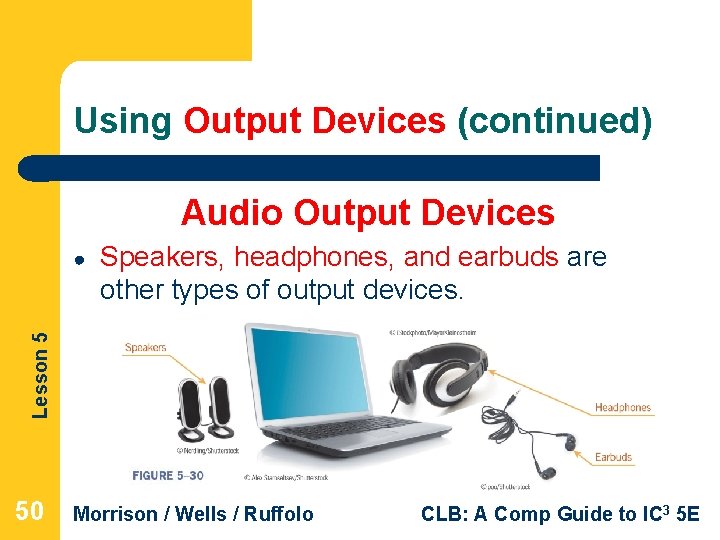
Using Output Devices (continued) Audio Output Devices Speakers, headphones, and earbuds are other types of output devices. Lesson 5 ● 50 Morrison / Wells / Ruffolo CLB: A Comp Guide to IC 3 5 E
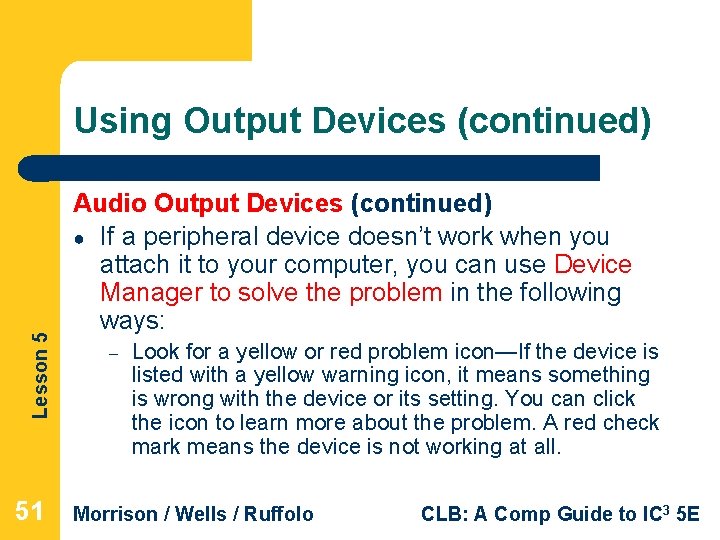
Lesson 5 Using Output Devices (continued) 51 Audio Output Devices (continued) ● If a peripheral device doesn’t work when you attach it to your computer, you can use Device Manager to solve the problem in the following ways: – Look for a yellow or red problem icon—If the device is listed with a yellow warning icon, it means something is wrong with the device or its setting. You can click the icon to learn more about the problem. A red check mark means the device is not working at all. Morrison / Wells / Ruffolo CLB: A Comp Guide to IC 3 5 E
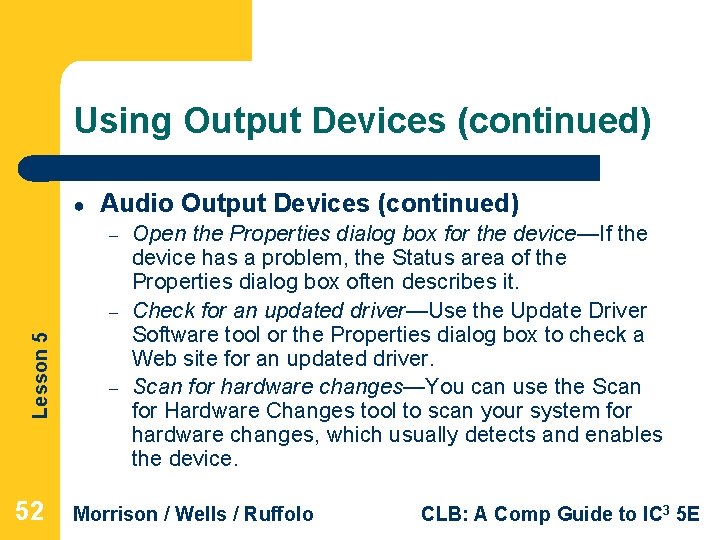
Using Output Devices (continued) ● Audio Output Devices (continued) – Lesson 5 – 52 – Open the Properties dialog box for the device—If the device has a problem, the Status area of the Properties dialog box often describes it. Check for an updated driver—Use the Update Driver Software tool or the Properties dialog box to check a Web site for an updated driver. Scan for hardware changes—You can use the Scan for Hardware Changes tool to scan your system for hardware changes, which usually detects and enables the device. Morrison / Wells / Ruffolo CLB: A Comp Guide to IC 3 5 E
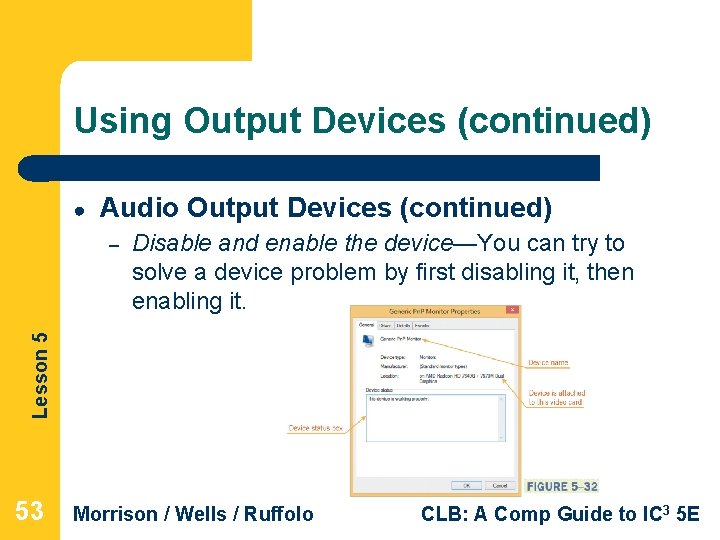
Using Output Devices (continued) ● Audio Output Devices (continued) Disable and enable the device—You can try to solve a device problem by first disabling it, then enabling it. Lesson 5 – 53 Morrison / Wells / Ruffolo CLB: A Comp Guide to IC 3 5 E
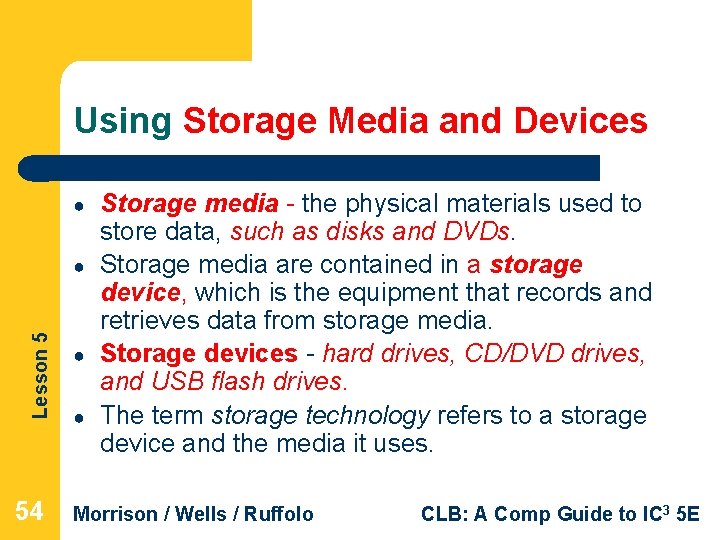
Using Storage Media and Devices ● Lesson 5 ● 54 ● ● Storage media - the physical materials used to store data, such as disks and DVDs. Storage media are contained in a storage device, which is the equipment that records and retrieves data from storage media. Storage devices - hard drives, CD/DVD drives, and USB flash drives. The term storage technology refers to a storage device and the media it uses. Morrison / Wells / Ruffolo CLB: A Comp Guide to IC 3 5 E
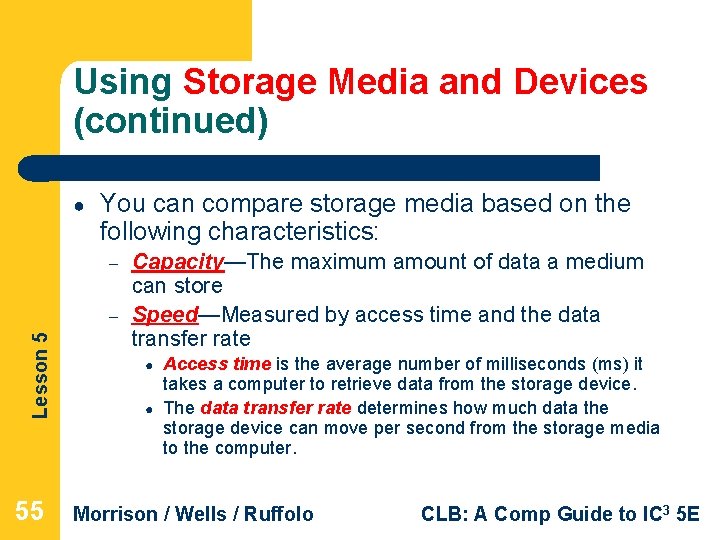
Using Storage Media and Devices (continued) ● You can compare storage media based on the following characteristics: – Lesson 5 – 55 Capacity—The maximum amount of data a medium can store Speed—Measured by access time and the data transfer rate ● ● Access time is the average number of milliseconds (ms) it takes a computer to retrieve data from the storage device. The data transfer rate determines how much data the storage device can move per second from the storage media to the computer. Morrison / Wells / Ruffolo CLB: A Comp Guide to IC 3 5 E
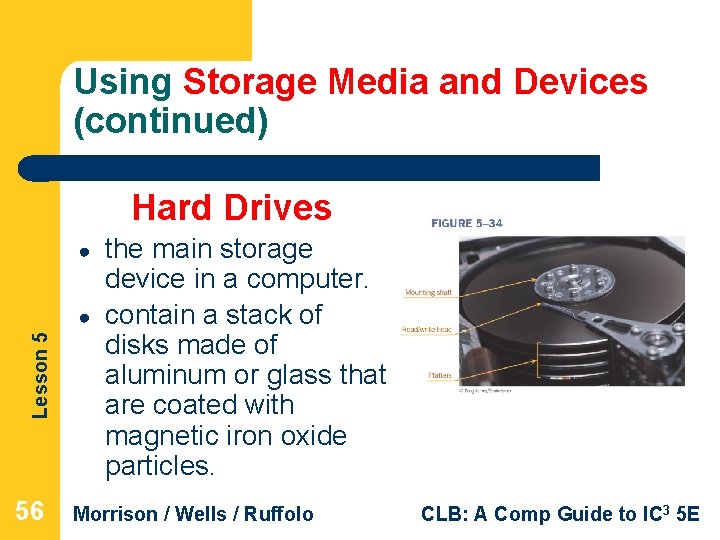
Using Storage Media and Devices (continued) Hard Drives ● Lesson 5 ● 56 the main storage device in a computer. contain a stack of disks made of aluminum or glass that are coated with magnetic iron oxide particles. Morrison / Wells / Ruffolo CLB: A Comp Guide to IC 3 5 E
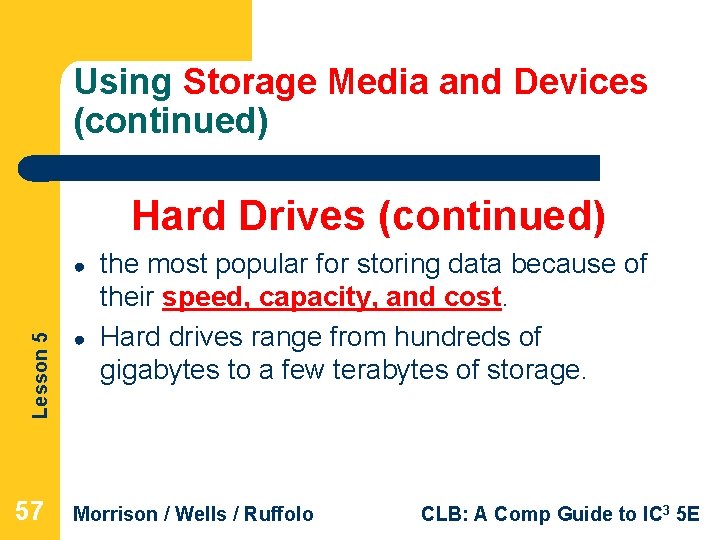
Using Storage Media and Devices (continued) Hard Drives (continued) Lesson 5 ● 57 ● the most popular for storing data because of their speed, capacity, and cost. Hard drives range from hundreds of gigabytes to a few terabytes of storage. Morrison / Wells / Ruffolo CLB: A Comp Guide to IC 3 5 E
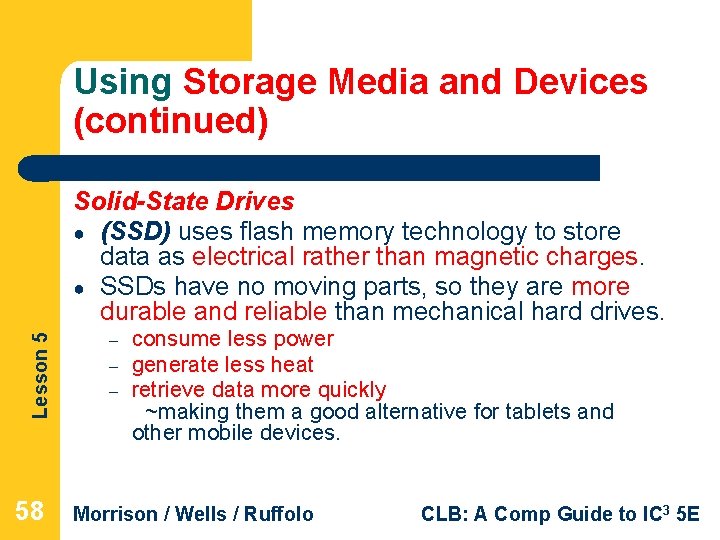
Using Storage Media and Devices (continued) Lesson 5 Solid-State Drives ● (SSD) uses flash memory technology to store data as electrical rather than magnetic charges. ● SSDs have no moving parts, so they are more durable and reliable than mechanical hard drives. 58 – – – consume less power generate less heat retrieve data more quickly ~making them a good alternative for tablets and other mobile devices. Morrison / Wells / Ruffolo CLB: A Comp Guide to IC 3 5 E
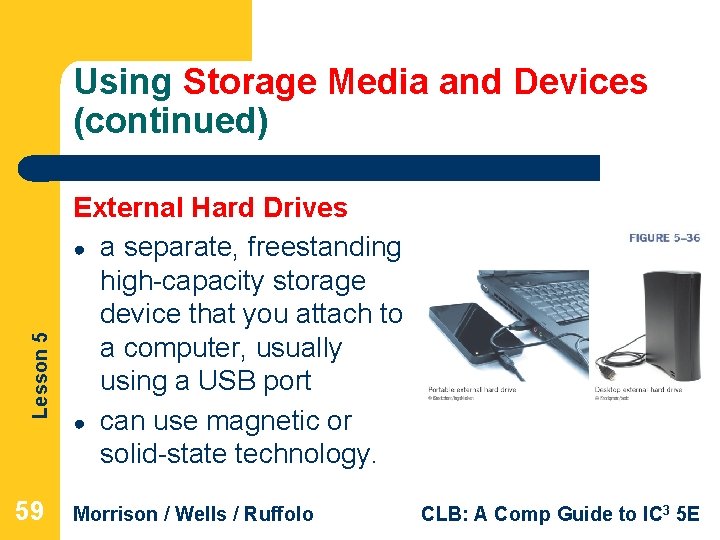
Lesson 5 Using Storage Media and Devices (continued) 59 External Hard Drives ● a separate, freestanding high-capacity storage device that you attach to a computer, usually using a USB port ● can use magnetic or solid-state technology. Morrison / Wells / Ruffolo CLB: A Comp Guide to IC 3 5 E
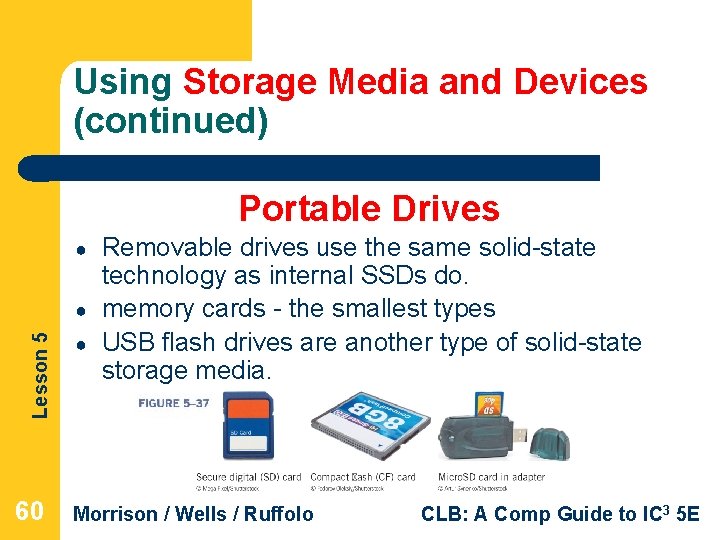
Using Storage Media and Devices (continued) Portable Drives ● Lesson 5 ● 60 ● Removable drives use the same solid-state technology as internal SSDs do. memory cards - the smallest types USB flash drives are another type of solid-state storage media. Morrison / Wells / Ruffolo CLB: A Comp Guide to IC 3 5 E
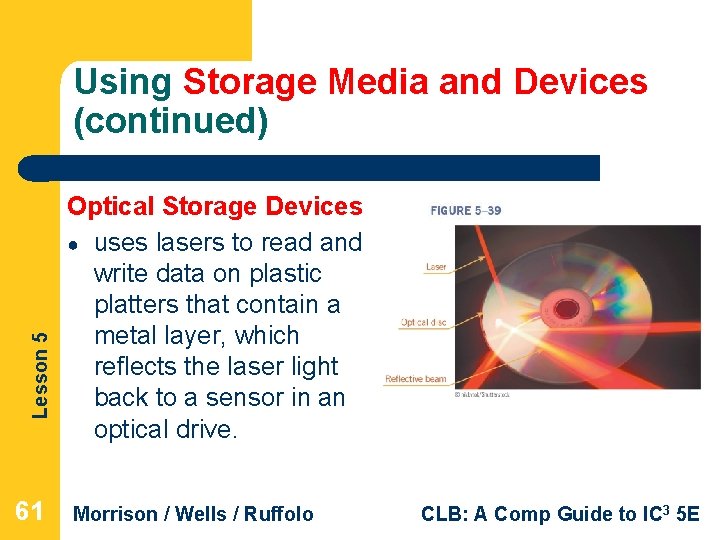
Lesson 5 Using Storage Media and Devices (continued) 61 Optical Storage Devices ● uses lasers to read and write data on plastic platters that contain a metal layer, which reflects the laser light back to a sensor in an optical drive. Morrison / Wells / Ruffolo CLB: A Comp Guide to IC 3 5 E
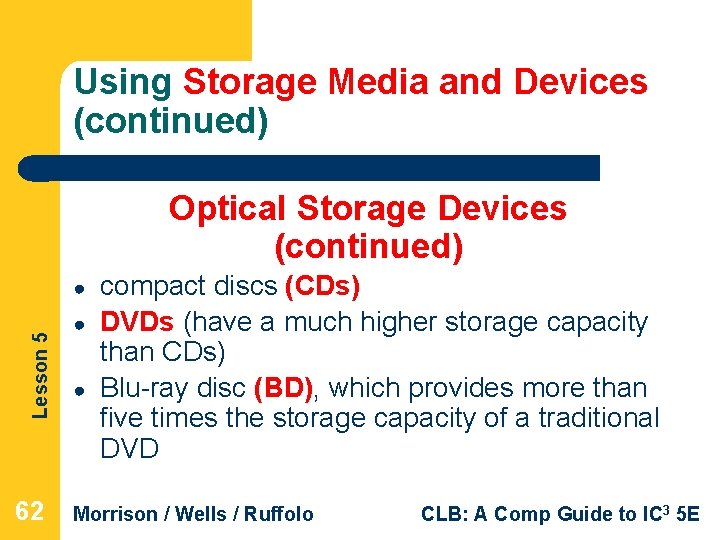
Using Storage Media and Devices (continued) Optical Storage Devices (continued) Lesson 5 ● 62 ● ● compact discs (CDs) DVDs (have a much higher storage capacity than CDs) Blu-ray disc (BD), which provides more than five times the storage capacity of a traditional DVD Morrison / Wells / Ruffolo CLB: A Comp Guide to IC 3 5 E
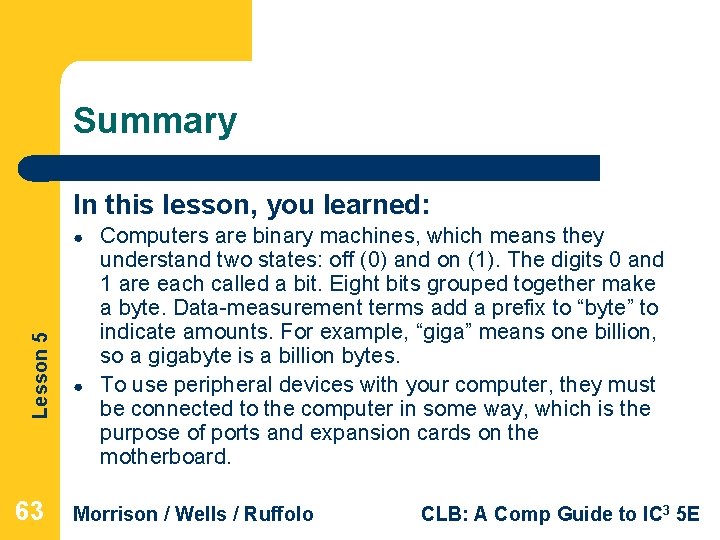
Summary In this lesson, you learned: Lesson 5 ● 63 ● Computers are binary machines, which means they understand two states: off (0) and on (1). The digits 0 and 1 are each called a bit. Eight bits grouped together make a byte. Data-measurement terms add a prefix to “byte” to indicate amounts. For example, “giga” means one billion, so a gigabyte is a billion bytes. To use peripheral devices with your computer, they must be connected to the computer in some way, which is the purpose of ports and expansion cards on the motherboard. Morrison / Wells / Ruffolo CLB: A Comp Guide to IC 3 5 E
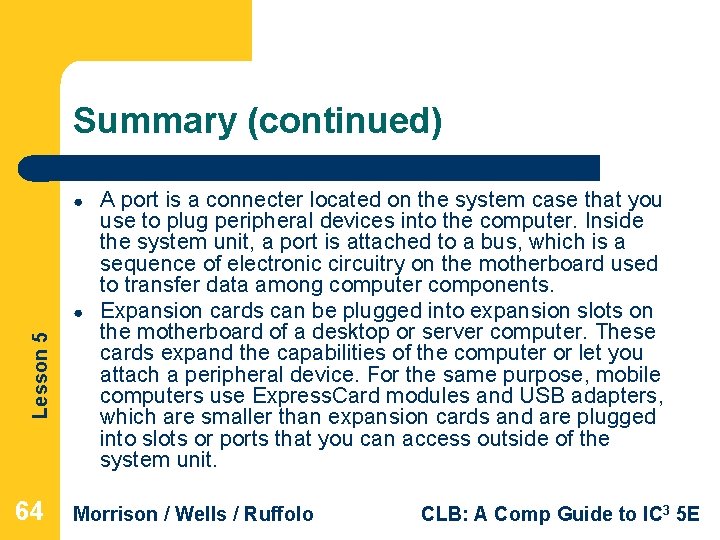
Summary (continued) ● Lesson 5 ● 64 A port is a connecter located on the system case that you use to plug peripheral devices into the computer. Inside the system unit, a port is attached to a bus, which is a sequence of electronic circuitry on the motherboard used to transfer data among computer components. Expansion cards can be plugged into expansion slots on the motherboard of a desktop or server computer. These cards expand the capabilities of the computer or let you attach a peripheral device. For the same purpose, mobile computers use Express. Card modules and USB adapters, which are smaller than expansion cards and are plugged into slots or ports that you can access outside of the system unit. Morrison / Wells / Ruffolo CLB: A Comp Guide to IC 3 5 E

Summary (continued) ● Lesson 5 ● 65 An input device is a peripheral device you use to enter data and commands into the computer. Typical input devices include keyboards, mice and other pointing devices, touchscreens, and microphones. The keyboard is the most common input device for entering text and numbers into a computer. Keyboards can be built into the computer, as they are in mobile computers, attached using a cable plugged into a USB port, or connected using a wireless connection. In addition, computers can use onscreen keyboards as input devices. Morrison / Wells / Ruffolo CLB: A Comp Guide to IC 3 5 E
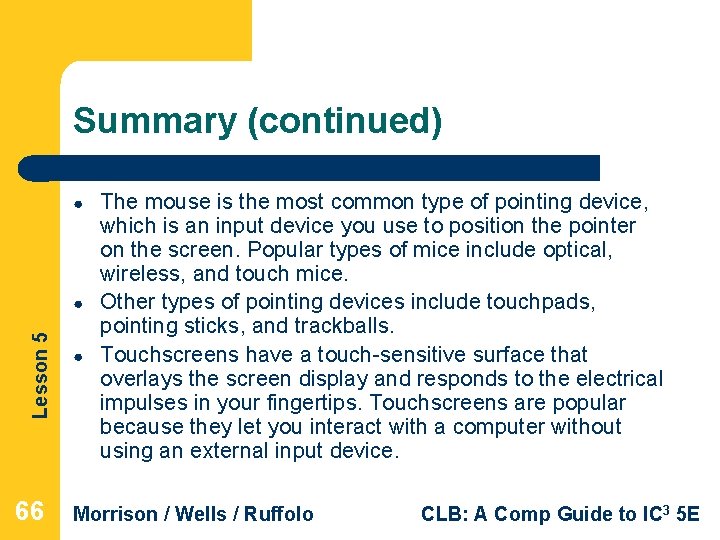
Summary (continued) ● Lesson 5 ● 66 ● The mouse is the most common type of pointing device, which is an input device you use to position the pointer on the screen. Popular types of mice include optical, wireless, and touch mice. Other types of pointing devices include touchpads, pointing sticks, and trackballs. Touchscreens have a touch-sensitive surface that overlays the screen display and responds to the electrical impulses in your fingertips. Touchscreens are popular because they let you interact with a computer without using an external input device. Morrison / Wells / Ruffolo CLB: A Comp Guide to IC 3 5 E
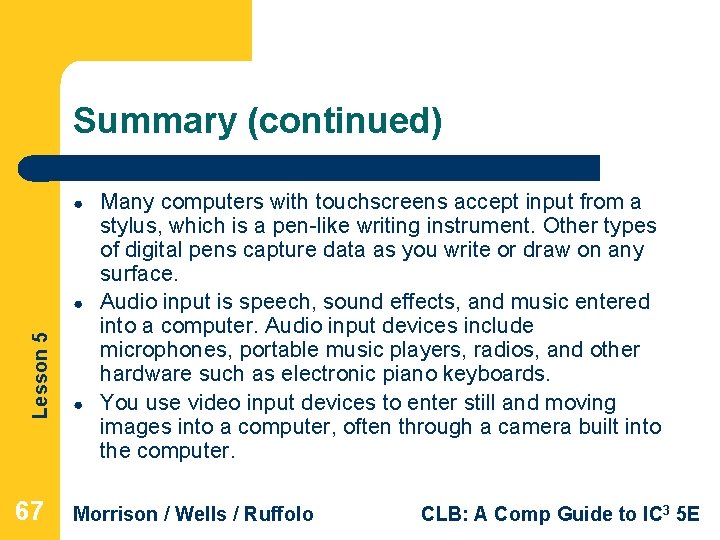
Summary (continued) ● Lesson 5 ● 67 ● Many computers with touchscreens accept input from a stylus, which is a pen-like writing instrument. Other types of digital pens capture data as you write or draw on any surface. Audio input is speech, sound effects, and music entered into a computer. Audio input devices include microphones, portable music players, radios, and other hardware such as electronic piano keyboards. You use video input devices to enter still and moving images into a computer, often through a camera built into the computer. Morrison / Wells / Ruffolo CLB: A Comp Guide to IC 3 5 E
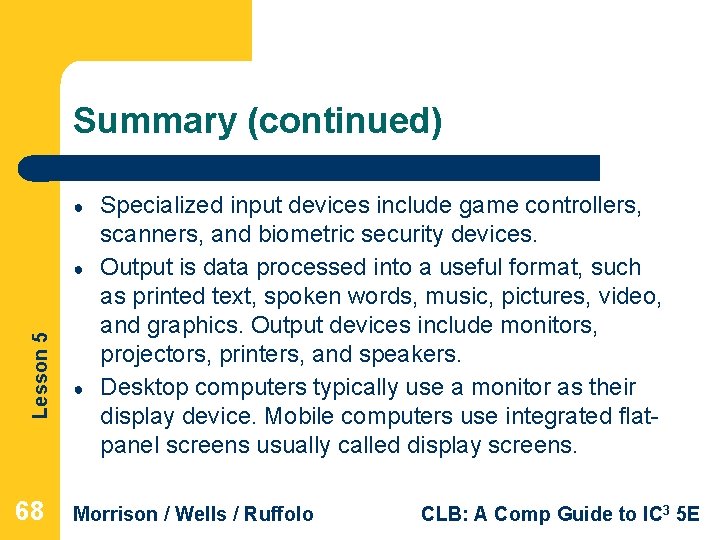
Summary (continued) ● Lesson 5 ● 68 ● Specialized input devices include game controllers, scanners, and biometric security devices. Output is data processed into a useful format, such as printed text, spoken words, music, pictures, video, and graphics. Output devices include monitors, projectors, printers, and speakers. Desktop computers typically use a monitor as their display device. Mobile computers use integrated flatpanel screens usually called display screens. Morrison / Wells / Ruffolo CLB: A Comp Guide to IC 3 5 E

Summary (continued) Lesson 5 ● 69 ● The amount of information a screen can display at one time is determined by its screen resolution, which is expressed as the number of horizontal pixels by the number of vertical pixels, as in 1366 X 768 screen resolution. The video card installed in your computer determines the resolutions available for your display screen. Display screens are measured diagonally from corner to corner. Size ranges include 17 to 30 inches for desktop computer monitors, 14 to 17 inches for laptop computer screens, and 7 to 10 inches for tablets. Morrison / Wells / Ruffolo CLB: A Comp Guide to IC 3 5 E
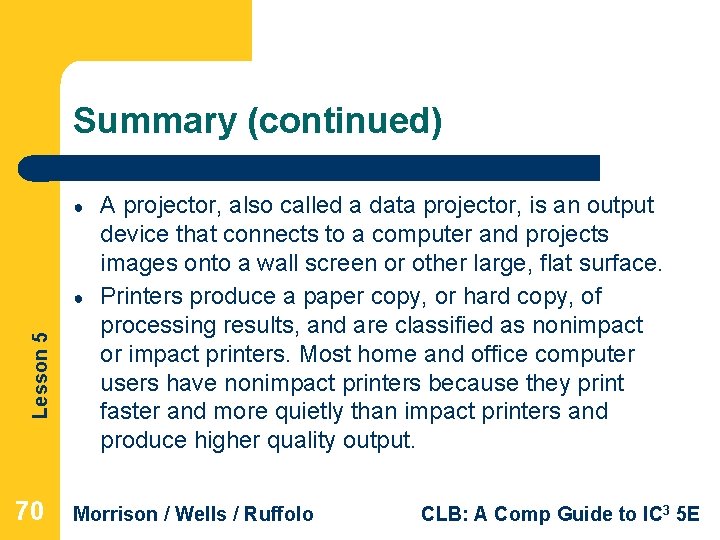
Summary (continued) ● Lesson 5 ● 70 A projector, also called a data projector, is an output device that connects to a computer and projects images onto a wall screen or other large, flat surface. Printers produce a paper copy, or hard copy, of processing results, and are classified as nonimpact or impact printers. Most home and office computer users have nonimpact printers because they print faster and more quietly than impact printers and produce higher quality output. Morrison / Wells / Ruffolo CLB: A Comp Guide to IC 3 5 E
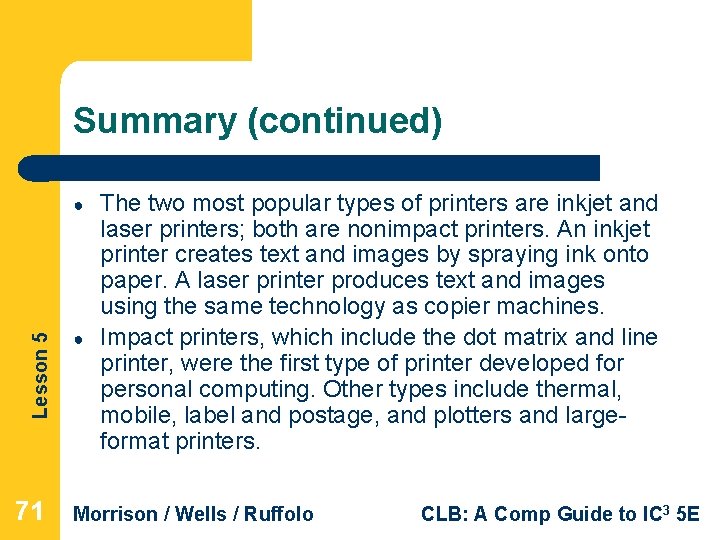
Summary (continued) Lesson 5 ● 71 ● The two most popular types of printers are inkjet and laser printers; both are nonimpact printers. An inkjet printer creates text and images by spraying ink onto paper. A laser printer produces text and images using the same technology as copier machines. Impact printers, which include the dot matrix and line printer, were the first type of printer developed for personal computing. Other types include thermal, mobile, label and postage, and plotters and largeformat printers. Morrison / Wells / Ruffolo CLB: A Comp Guide to IC 3 5 E
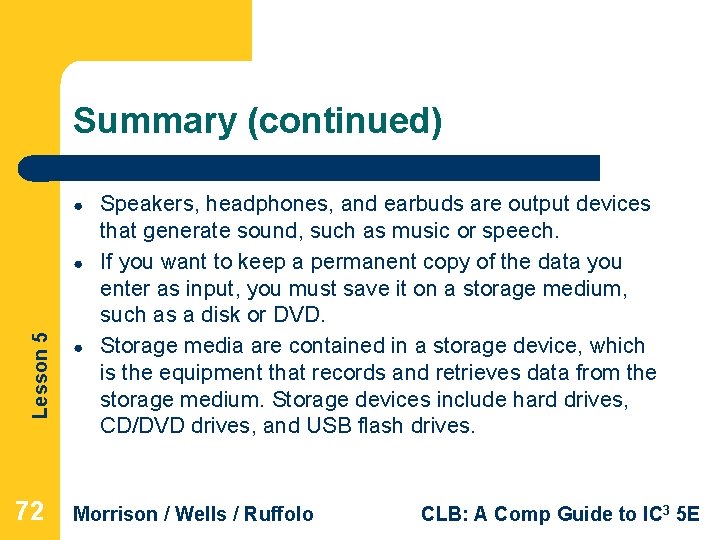
Summary (continued) ● Lesson 5 ● 72 ● Speakers, headphones, and earbuds are output devices that generate sound, such as music or speech. If you want to keep a permanent copy of the data you enter as input, you must save it on a storage medium, such as a disk or DVD. Storage media are contained in a storage device, which is the equipment that records and retrieves data from the storage medium. Storage devices include hard drives, CD/DVD drives, and USB flash drives. Morrison / Wells / Ruffolo CLB: A Comp Guide to IC 3 5 E
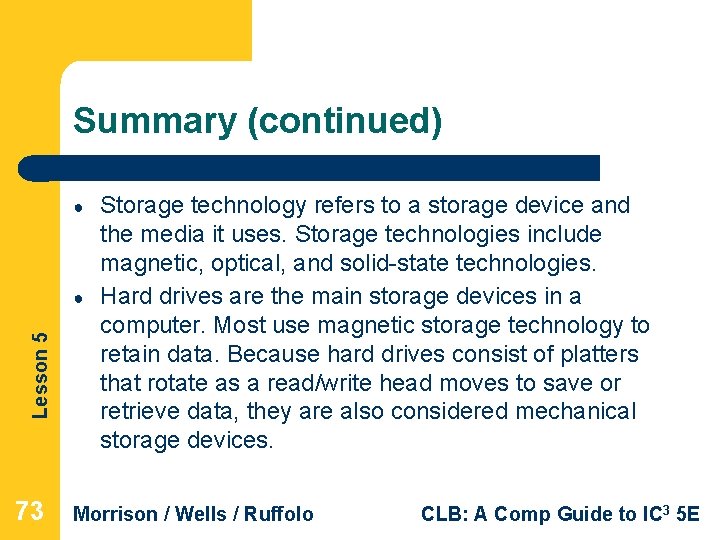
Summary (continued) ● Lesson 5 ● 73 Storage technology refers to a storage device and the media it uses. Storage technologies include magnetic, optical, and solid-state technologies. Hard drives are the main storage devices in a computer. Most use magnetic storage technology to retain data. Because hard drives consist of platters that rotate as a read/write head moves to save or retrieve data, they are also considered mechanical storage devices. Morrison / Wells / Ruffolo CLB: A Comp Guide to IC 3 5 E
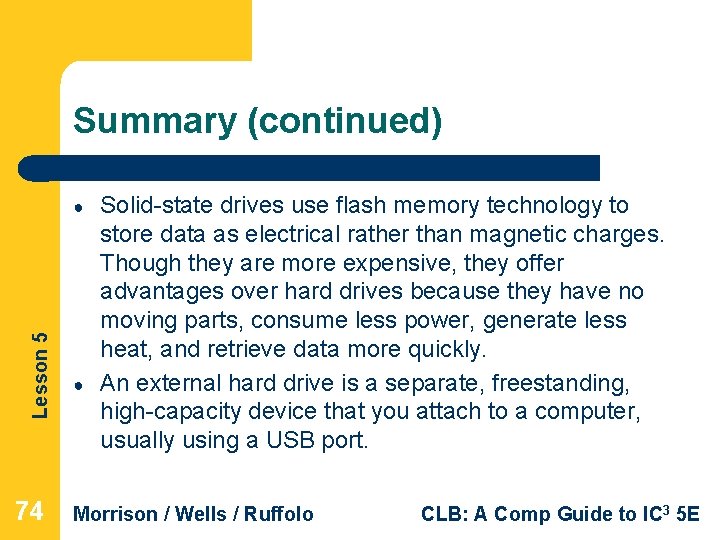
Summary (continued) Lesson 5 ● 74 ● Solid-state drives use flash memory technology to store data as electrical rather than magnetic charges. Though they are more expensive, they offer advantages over hard drives because they have no moving parts, consume less power, generate less heat, and retrieve data more quickly. An external hard drive is a separate, freestanding, high-capacity device that you attach to a computer, usually using a USB port. Morrison / Wells / Ruffolo CLB: A Comp Guide to IC 3 5 E
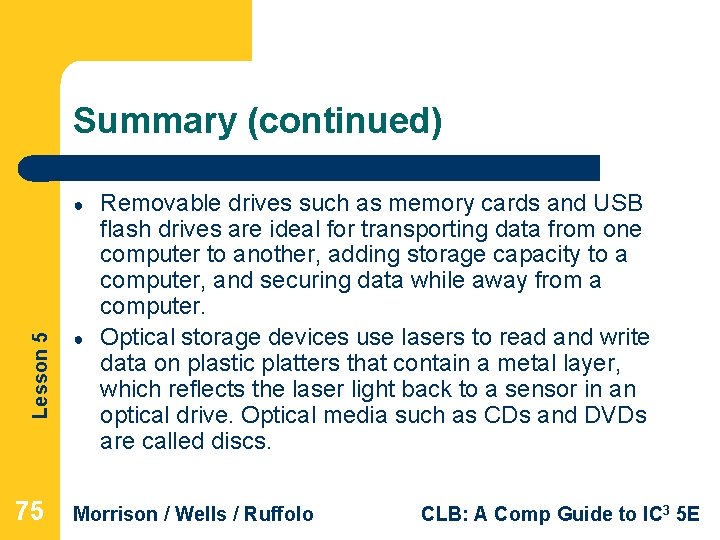
Summary (continued) Lesson 5 ● 75 ● Removable drives such as memory cards and USB flash drives are ideal for transporting data from one computer to another, adding storage capacity to a computer, and securing data while away from a computer. Optical storage devices use lasers to read and write data on plastic platters that contain a metal layer, which reflects the laser light back to a sensor in an optical drive. Optical media such as CDs and DVDs are called discs. Morrison / Wells / Ruffolo CLB: A Comp Guide to IC 3 5 E
 External components of computer
External components of computer Similarities of media literacy and information literacy
Similarities of media literacy and information literacy Venn diagram of media information and digital literacy
Venn diagram of media information and digital literacy Similarities of people as media and people in media
Similarities of people as media and people in media Cyber literacy and digital literacy
Cyber literacy and digital literacy Computer hardware platforms in it infrastructure
Computer hardware platforms in it infrastructure Hardware and software infrastructure
Hardware and software infrastructure Computer hardware platforms in it infrastructure
Computer hardware platforms in it infrastructure Introduction to computer software
Introduction to computer software Fftooo
Fftooo Computer hardware 101
Computer hardware 101 Computer hardware classification
Computer hardware classification Chnnm
Chnnm Computer hardware platforms in it infrastructure
Computer hardware platforms in it infrastructure Graphic organizer of computer hardware
Graphic organizer of computer hardware Hardware gcse computer science
Hardware gcse computer science Major hardware components of a computer system
Major hardware components of a computer system Computer hardware servicing nc2
Computer hardware servicing nc2 Computer hardware
Computer hardware Hardware generation
Hardware generation Hardware and software for computer graphics
Hardware and software for computer graphics Software brings computer hardware to life
Software brings computer hardware to life Computer hardware skills
Computer hardware skills Computer hardware slides
Computer hardware slides Computer graphics chapter 1 ppt
Computer graphics chapter 1 ppt Types of computer hardware maintenance
Types of computer hardware maintenance Secondary storage device
Secondary storage device 3 components of computer
3 components of computer Introduction to computer software
Introduction to computer software Hardware presentation
Hardware presentation A computer system consists of both hardware and software
A computer system consists of both hardware and software Objectives of computer hardware
Objectives of computer hardware Computer hardware review in operating system
Computer hardware review in operating system Functions of system unit
Functions of system unit Computer hardware simulator
Computer hardware simulator Major hardware components of a computer system
Major hardware components of a computer system Computer literacy workbook
Computer literacy workbook Computer literacy in sri lanka
Computer literacy in sri lanka Computer literacy basics
Computer literacy basics Computer literacy for windows 7
Computer literacy for windows 7 Elevation map mathematical literacy
Elevation map mathematical literacy Gis hardware components
Gis hardware components Hardware and control structures
Hardware and control structures Vhsic hardware description language
Vhsic hardware description language Plc
Plc Hardware troubleshooting tools
Hardware troubleshooting tools Hardware encoding or software encoding
Hardware encoding or software encoding Hardware acquisition in system analysis and design
Hardware acquisition in system analysis and design Insulin pump hardware architecture
Insulin pump hardware architecture Hardware dhe software
Hardware dhe software Scada is a software or hardware
Scada is a software or hardware Cisco router architecture
Cisco router architecture Rhmd: evasion-resilient hardware malware detectors
Rhmd: evasion-resilient hardware malware detectors Real soft attendance management system
Real soft attendance management system Qing qing ting
Qing qing ting Que es hardware interno y externo
Que es hardware interno y externo Componentele hardware ale calculatorului
Componentele hardware ale calculatorului Plc hardware components
Plc hardware components Pihole default blocklists
Pihole default blocklists Entrada processamento e saída exemplos
Entrada processamento e saída exemplos Ace hardware swot analysis
Ace hardware swot analysis Difference between hardware and software
Difference between hardware and software Multimedia hardware and software
Multimedia hardware and software Hardware block denver
Hardware block denver Extended hardware concepts
Extended hardware concepts Mobile hardware architecture
Mobile hardware architecture Hardware y software mapa conceptual
Hardware y software mapa conceptual Hardware of information system
Hardware of information system What are hardware interrupts
What are hardware interrupts Lenguajes de descripción de hardware (hdl)
Lenguajes de descripción de hardware (hdl) Pjeset e hardware
Pjeset e hardware Cisco it essentials virtual desktop download free
Cisco it essentials virtual desktop download free Interrupt priority in 8051 microcontroller
Interrupt priority in 8051 microcontroller What are hardware interrupts
What are hardware interrupts Hardware interrupt types
Hardware interrupt types Manual for assessing safety hardware
Manual for assessing safety hardware