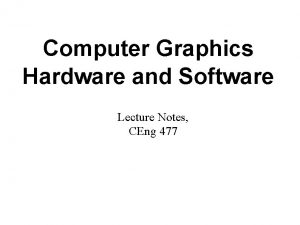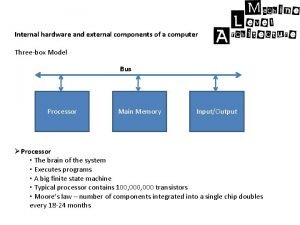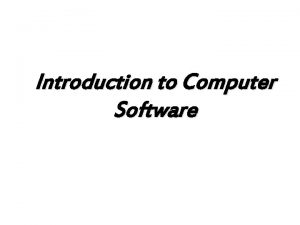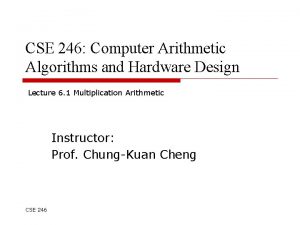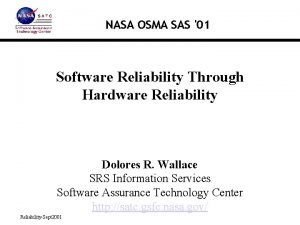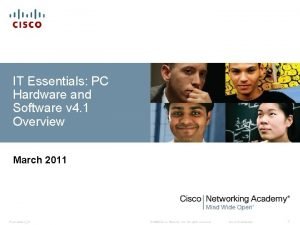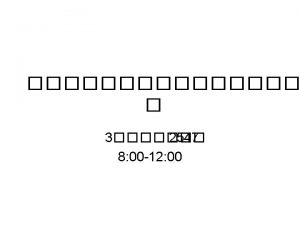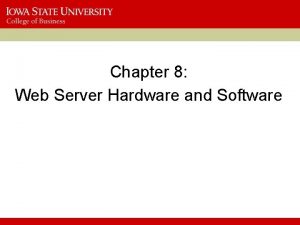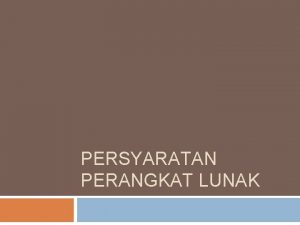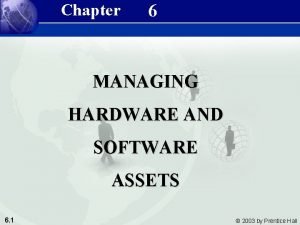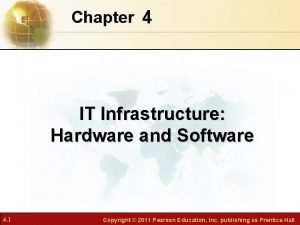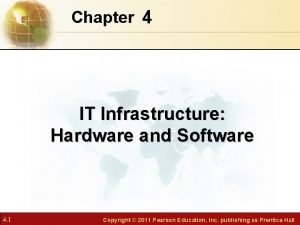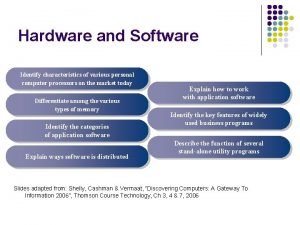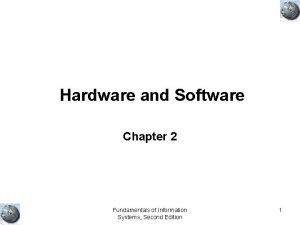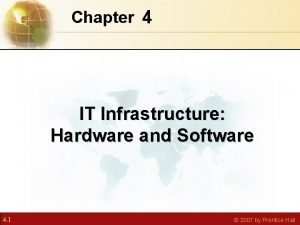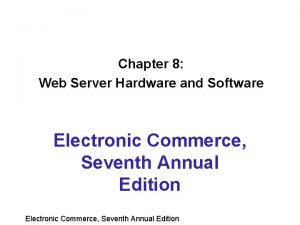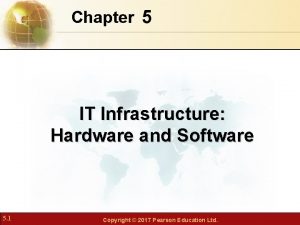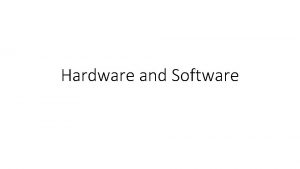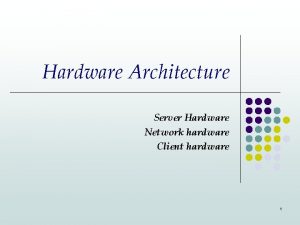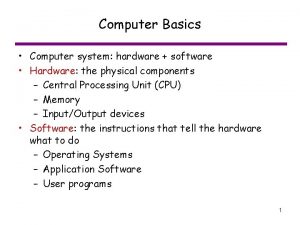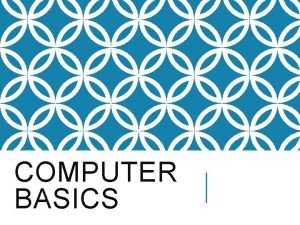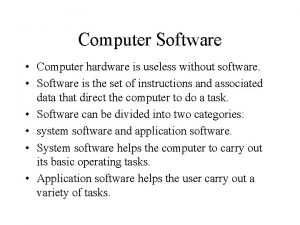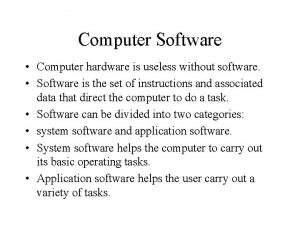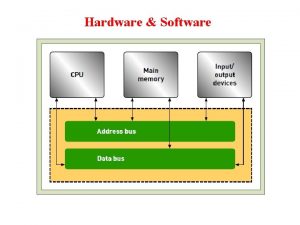Introduction to Computer Hardware and Software Definition of
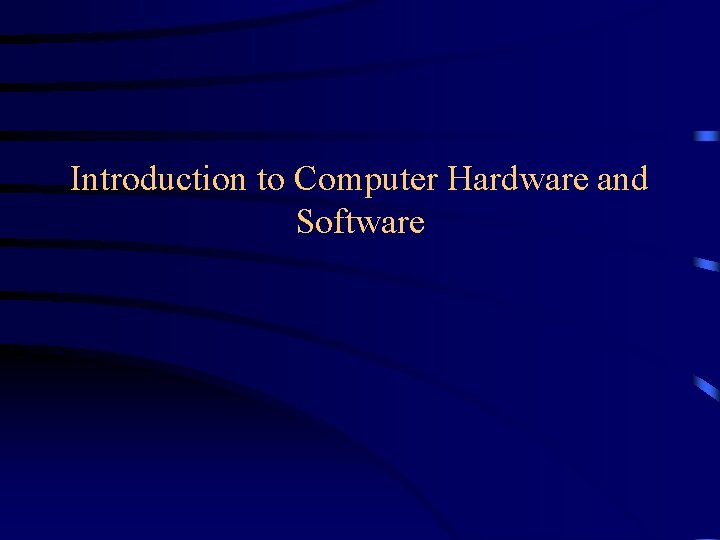
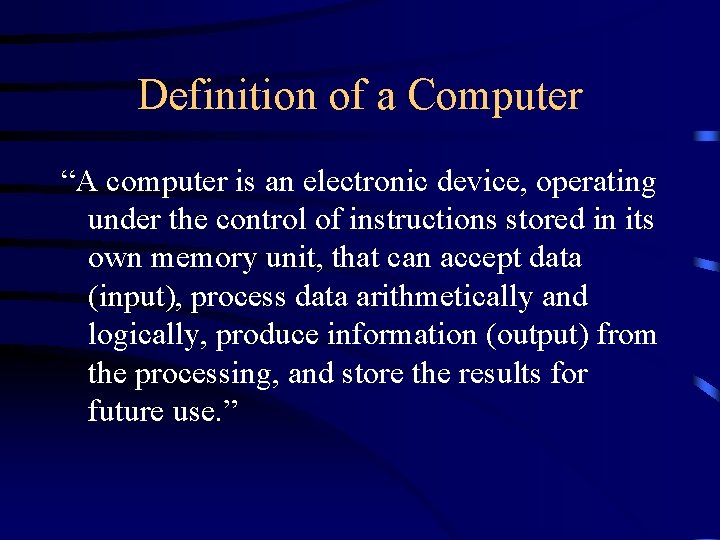
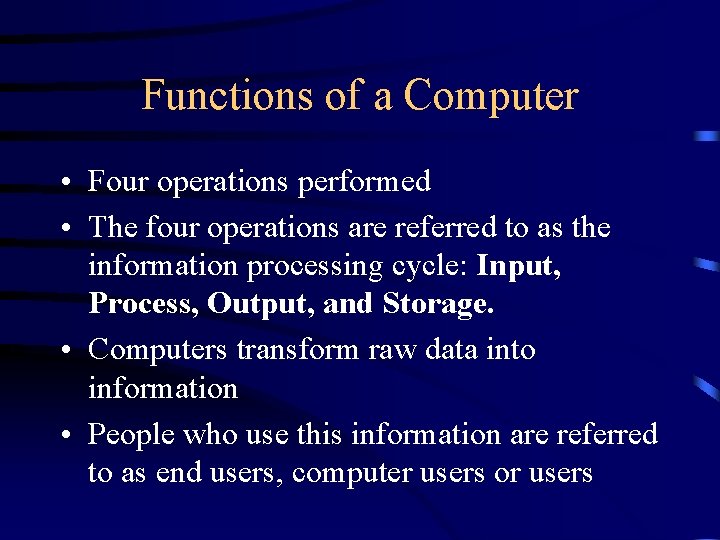
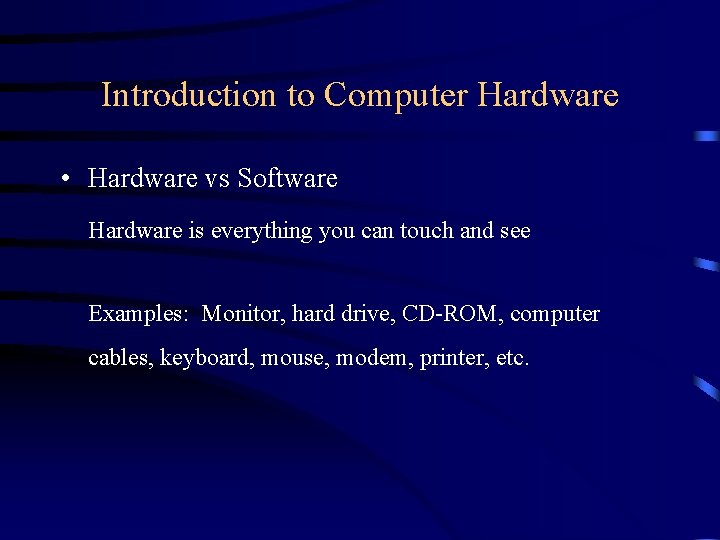

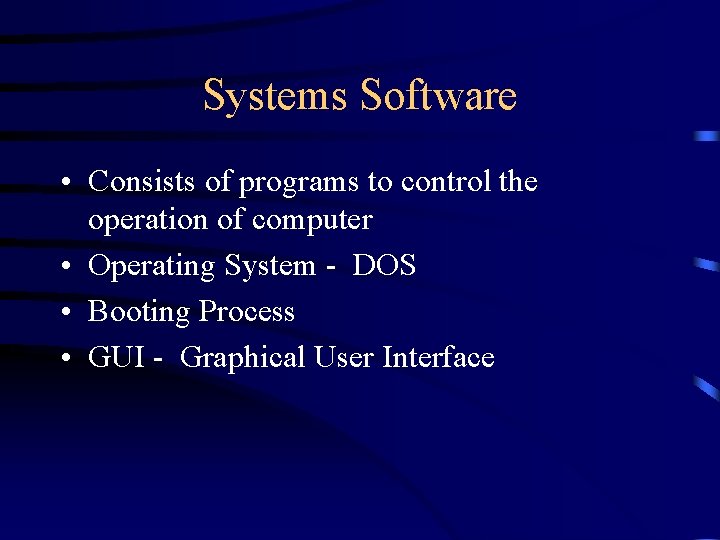
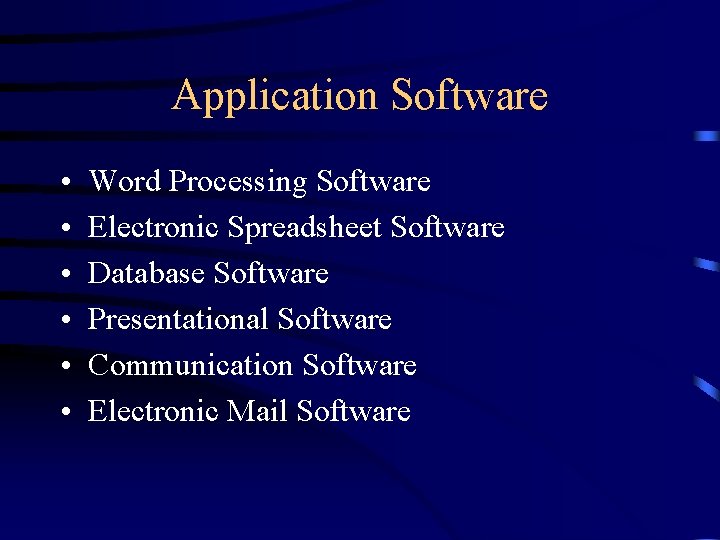
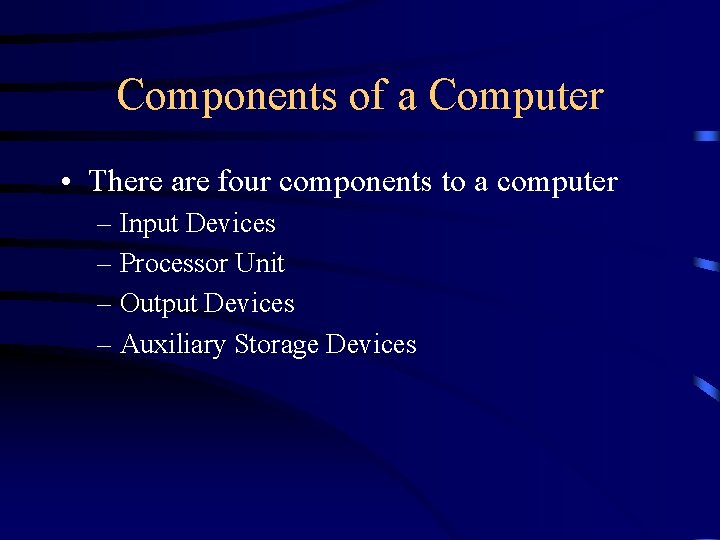
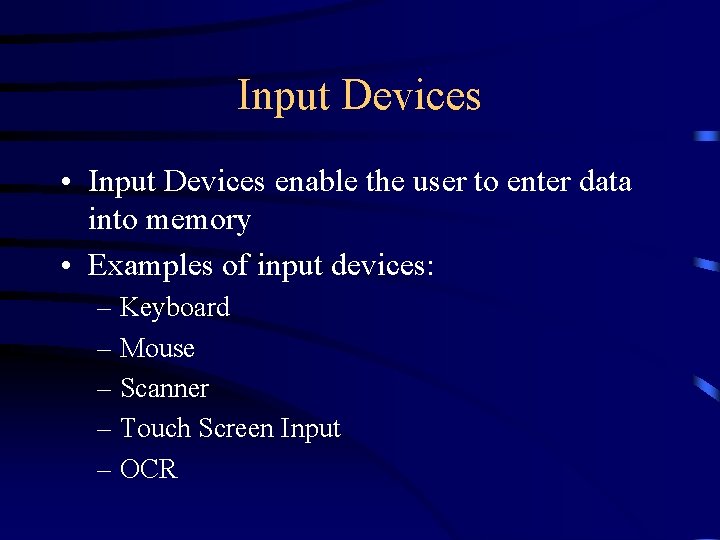
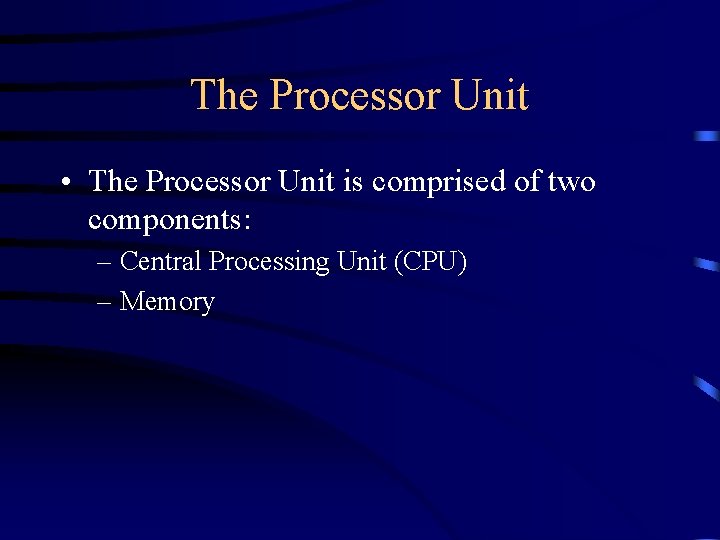
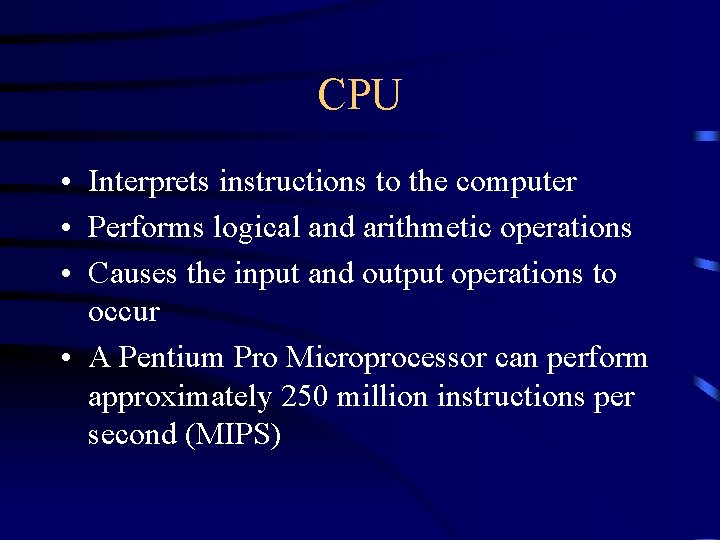
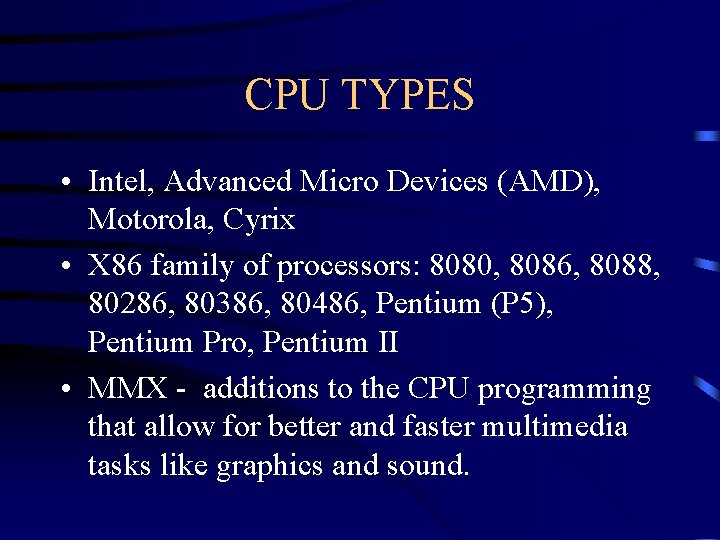


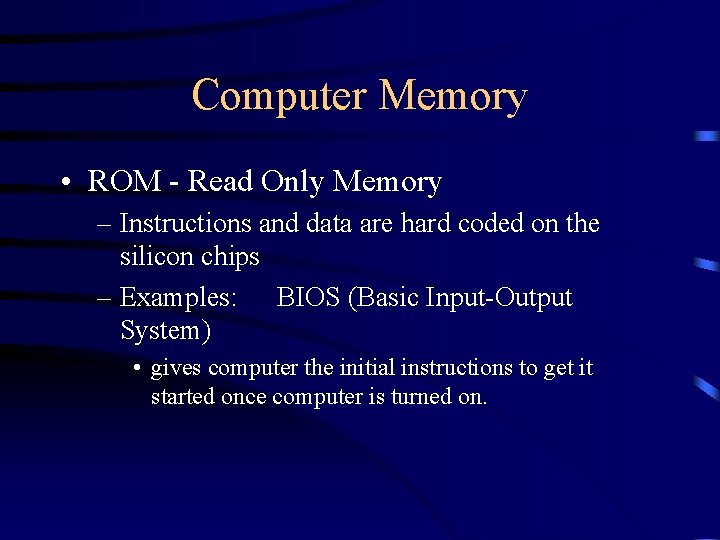
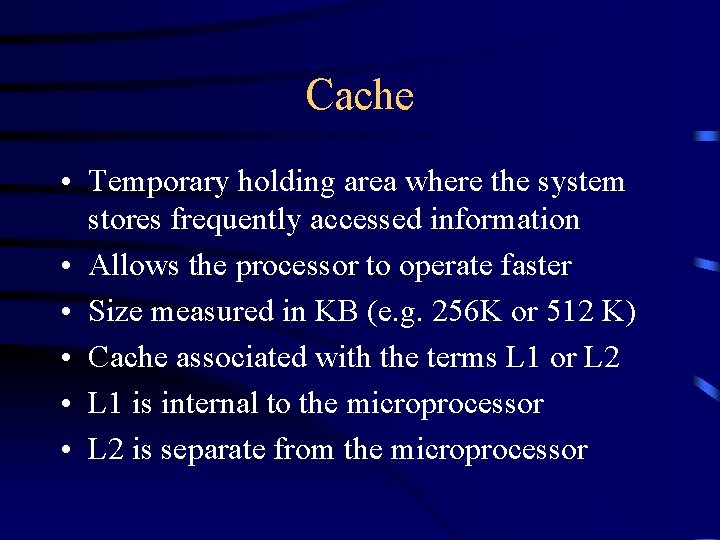
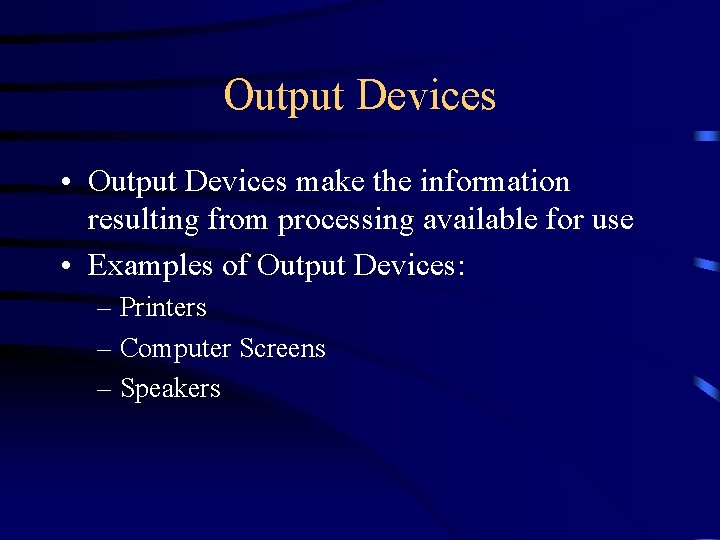
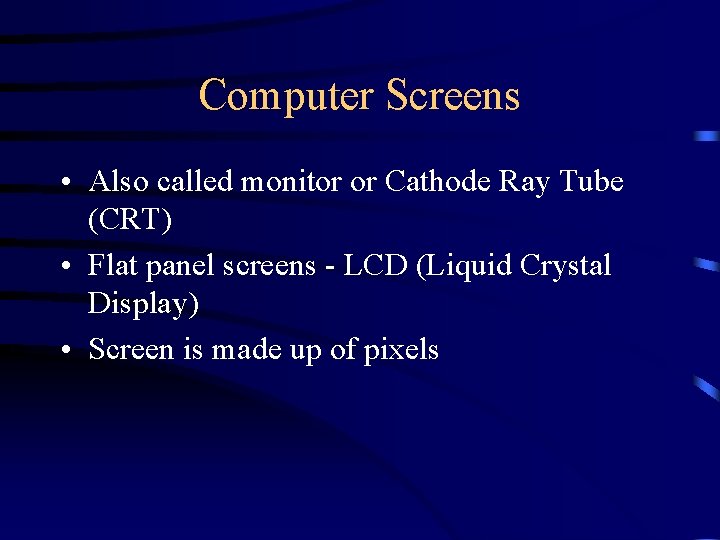
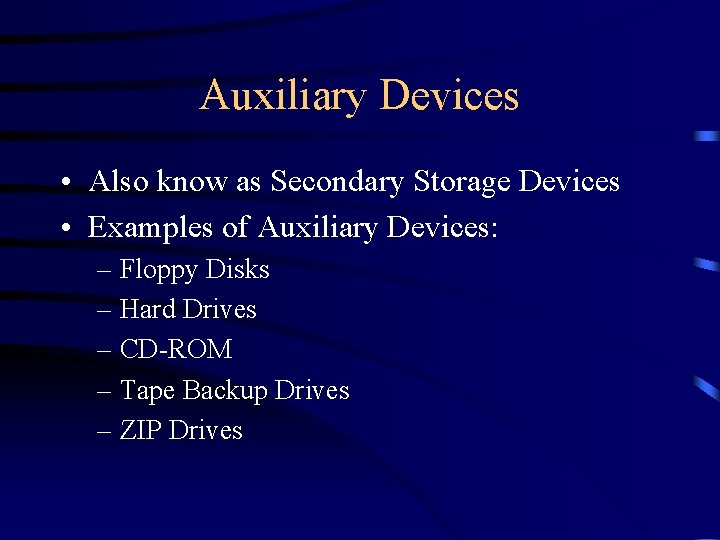
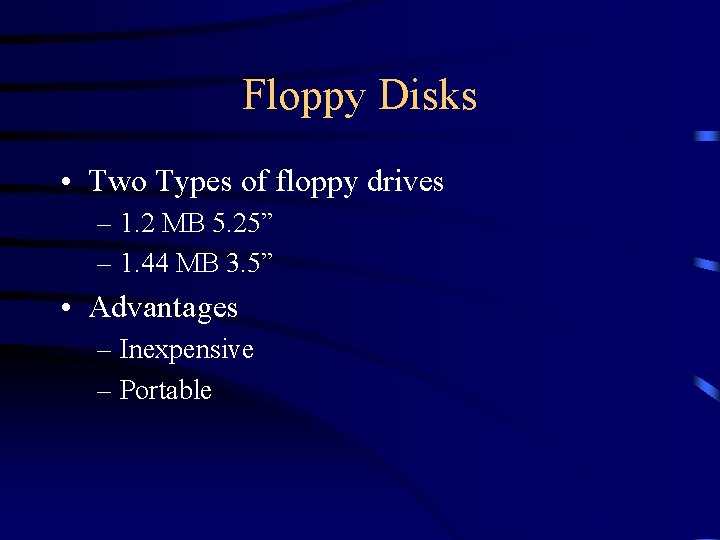
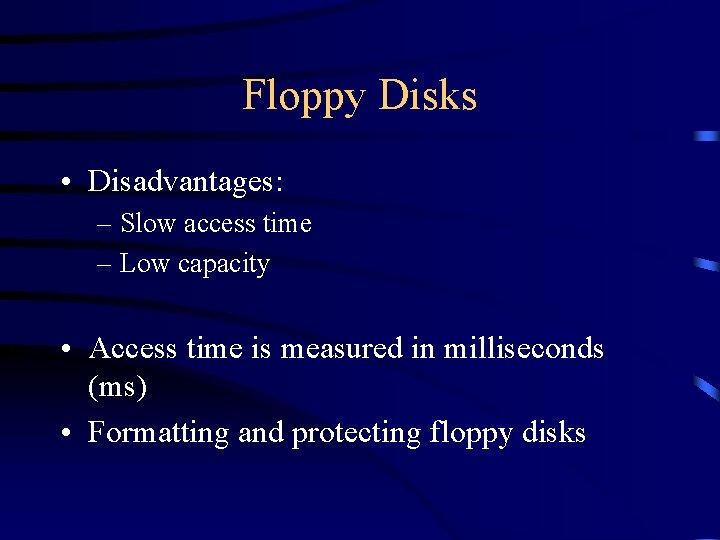
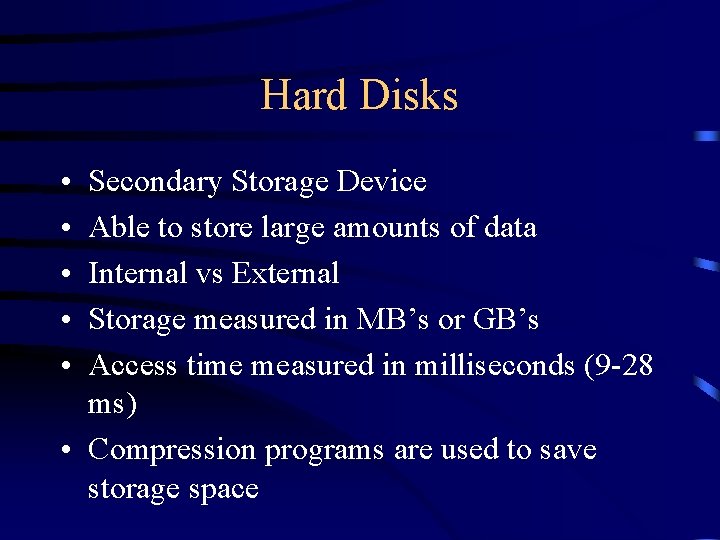
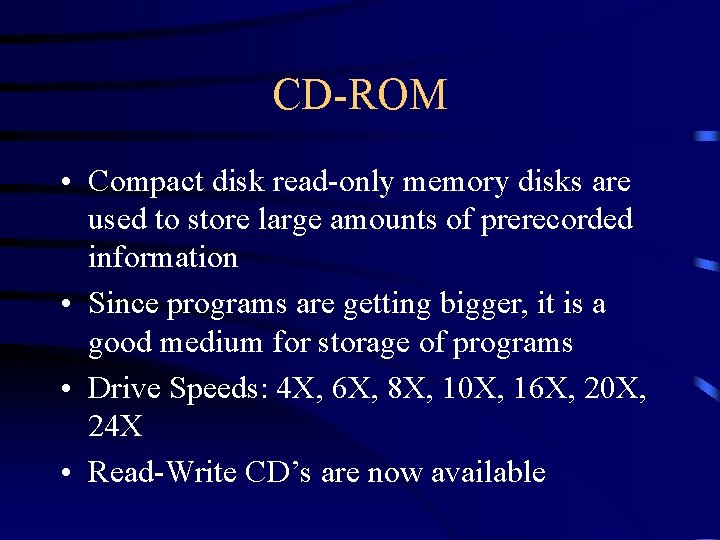

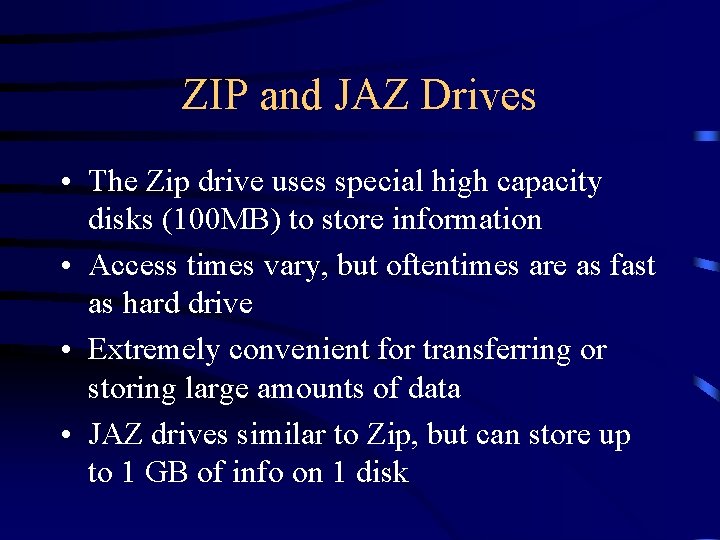
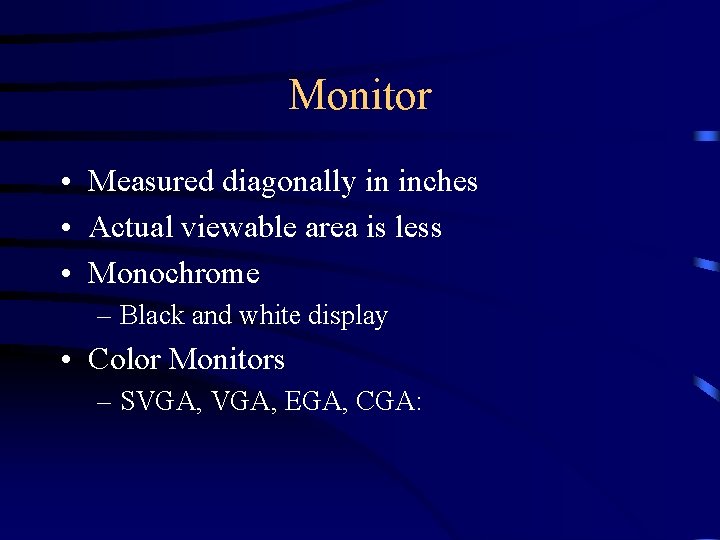

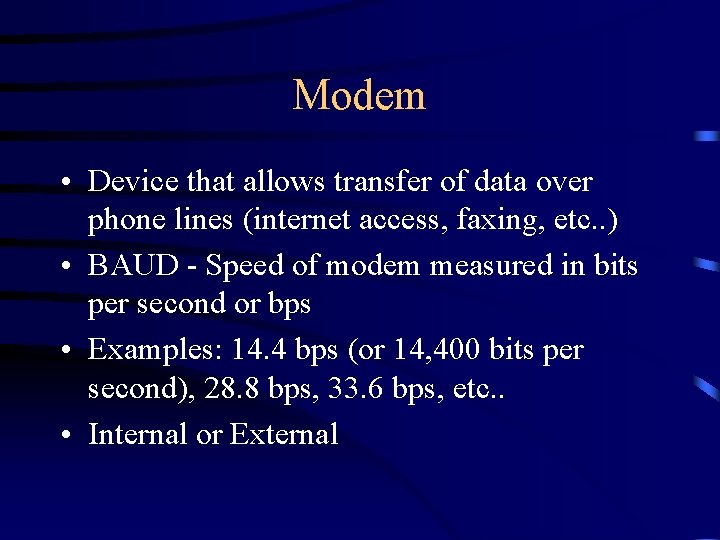
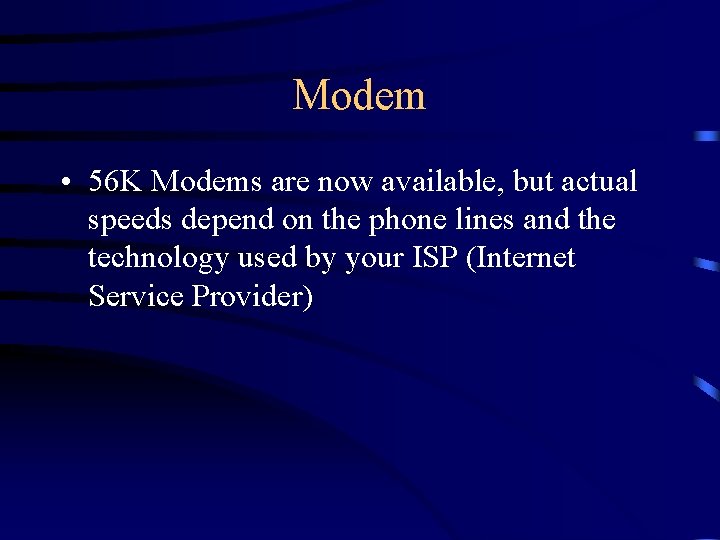
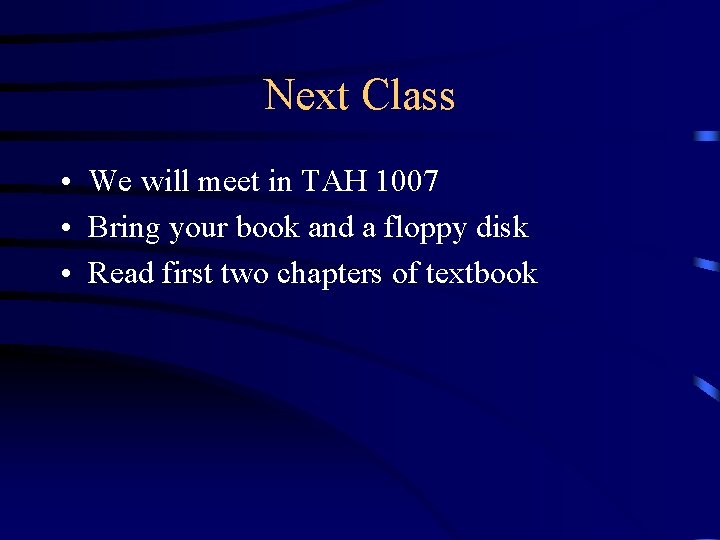
- Slides: 30
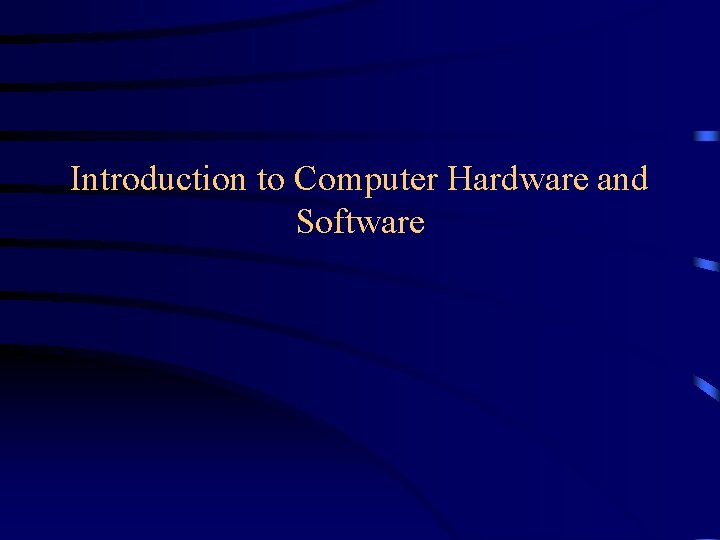
Introduction to Computer Hardware and Software
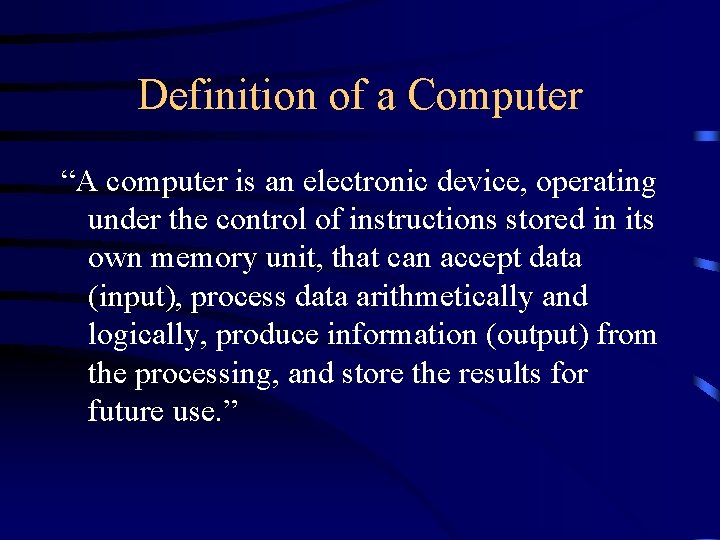
Definition of a Computer “A computer is an electronic device, operating under the control of instructions stored in its own memory unit, that can accept data (input), process data arithmetically and logically, produce information (output) from the processing, and store the results for future use. ”
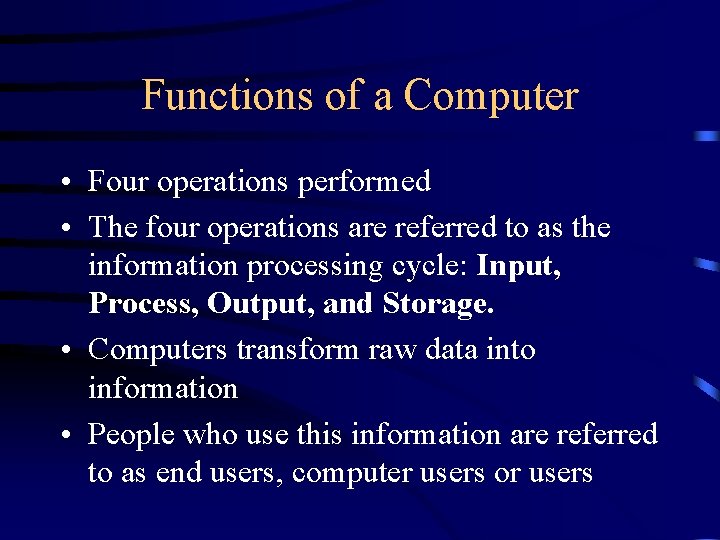
Functions of a Computer • Four operations performed • The four operations are referred to as the information processing cycle: Input, Process, Output, and Storage. • Computers transform raw data into information • People who use this information are referred to as end users, computer users or users
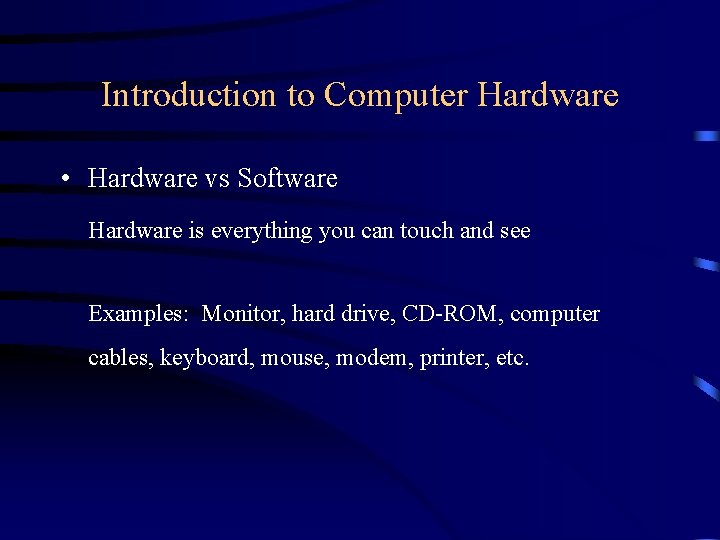
Introduction to Computer Hardware • Hardware vs Software Hardware is everything you can touch and see Examples: Monitor, hard drive, CD-ROM, computer cables, keyboard, mouse, modem, printer, etc.

Software • Software programs & applications – Part of computer that cannot be seen – Needed for computer to function – Designed to solve common or custom problems – System vs Application Software
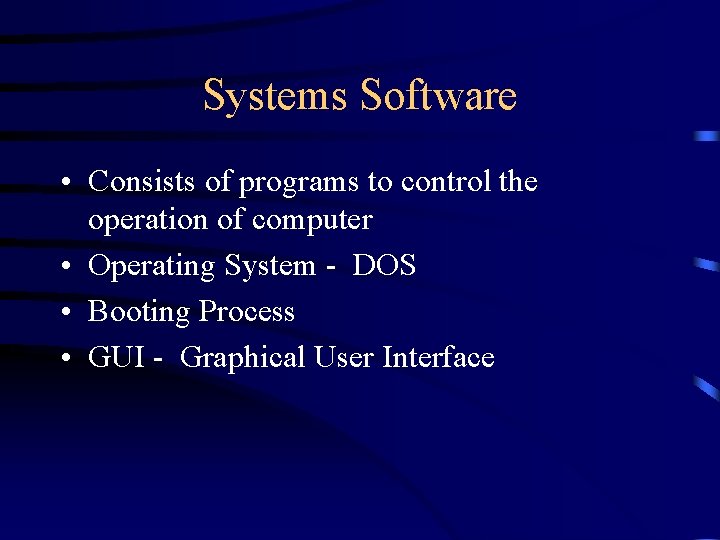
Systems Software • Consists of programs to control the operation of computer • Operating System - DOS • Booting Process • GUI - Graphical User Interface
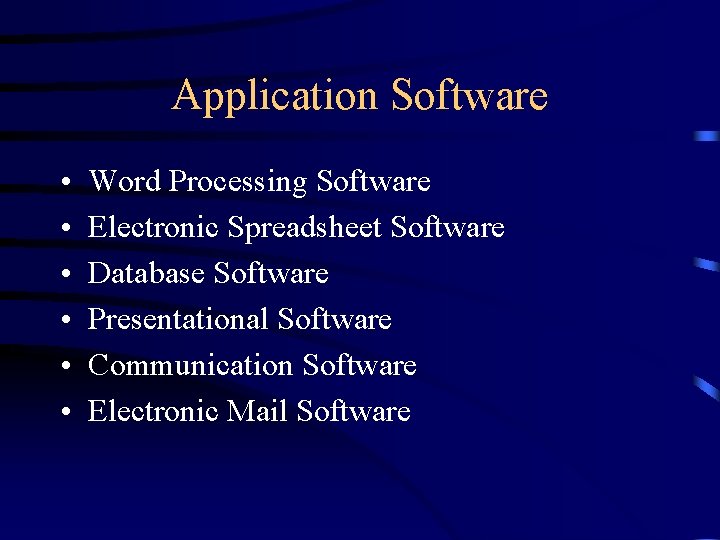
Application Software • • • Word Processing Software Electronic Spreadsheet Software Database Software Presentational Software Communication Software Electronic Mail Software
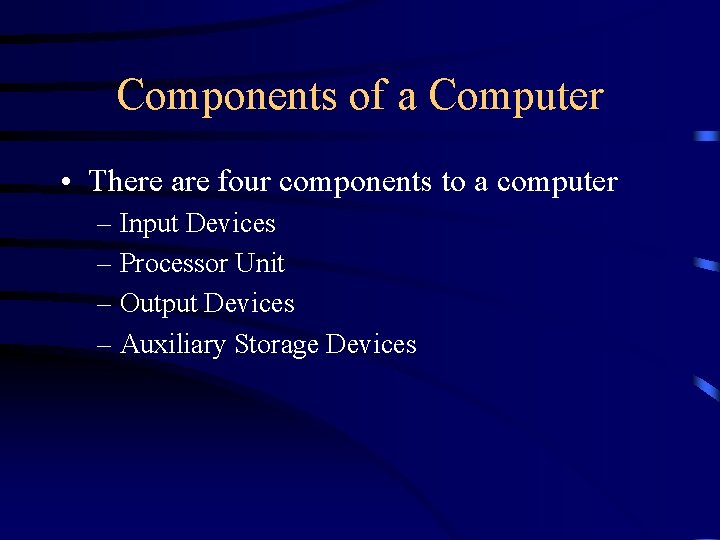
Components of a Computer • There are four components to a computer – Input Devices – Processor Unit – Output Devices – Auxiliary Storage Devices
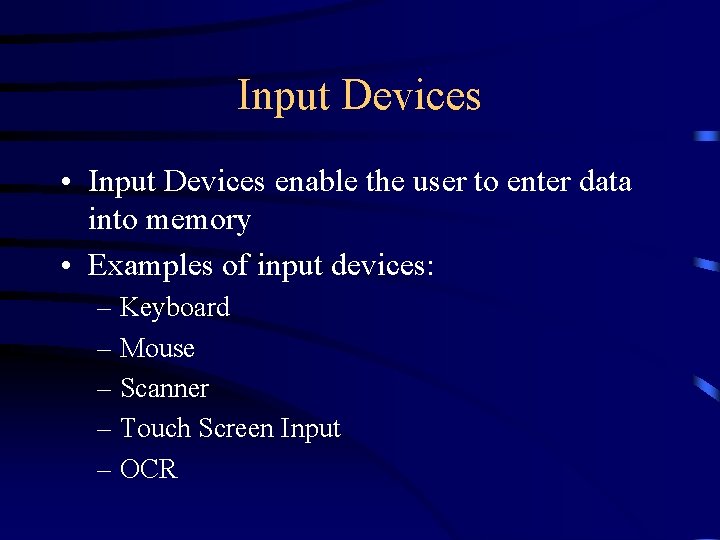
Input Devices • Input Devices enable the user to enter data into memory • Examples of input devices: – Keyboard – Mouse – Scanner – Touch Screen Input – OCR
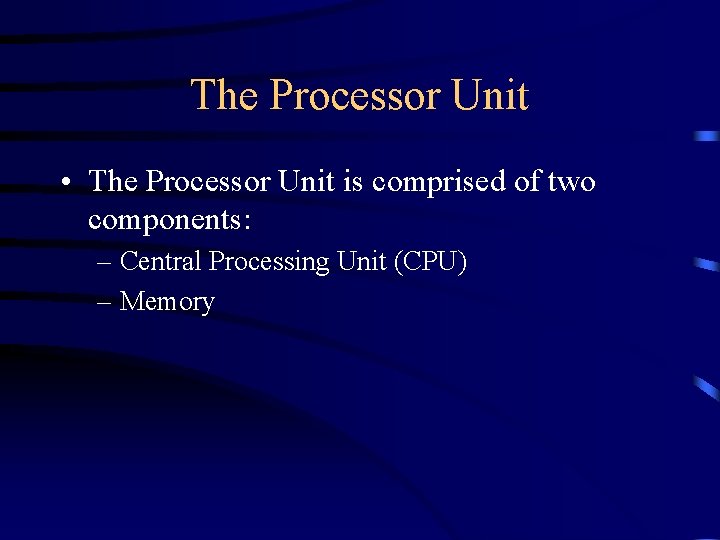
The Processor Unit • The Processor Unit is comprised of two components: – Central Processing Unit (CPU) – Memory
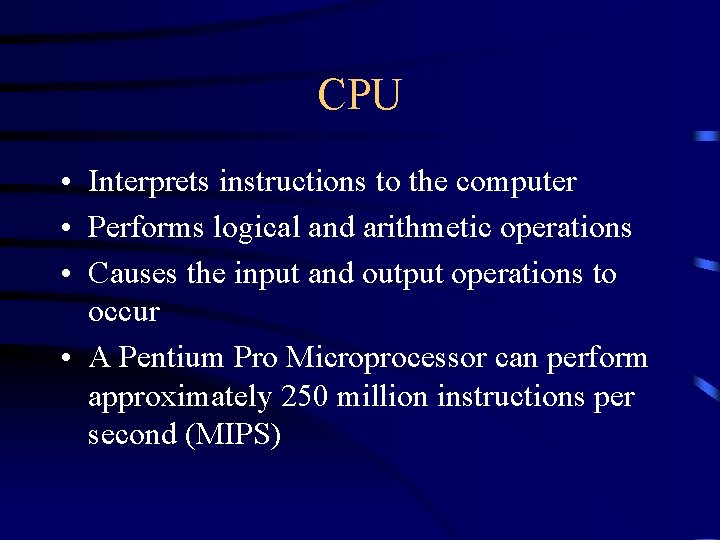
CPU • Interprets instructions to the computer • Performs logical and arithmetic operations • Causes the input and output operations to occur • A Pentium Pro Microprocessor can perform approximately 250 million instructions per second (MIPS)
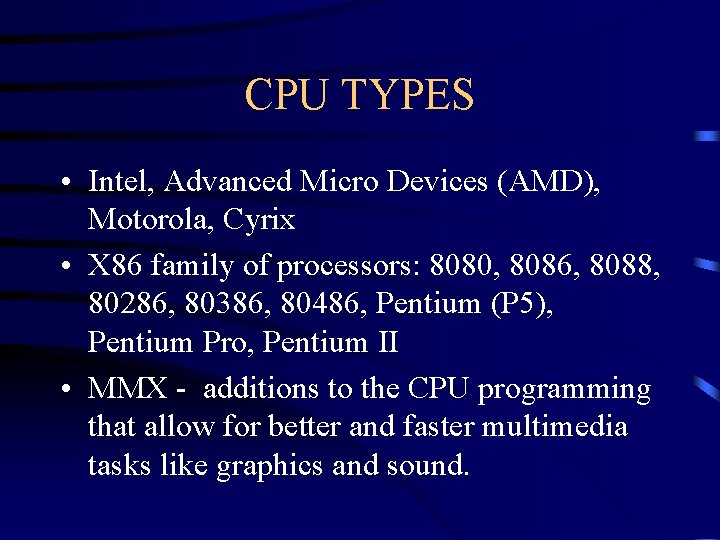
CPU TYPES • Intel, Advanced Micro Devices (AMD), Motorola, Cyrix • X 86 family of processors: 8080, 8086, 8088, 80286, 80386, 80486, Pentium (P 5), Pentium Pro, Pentium II • MMX - additions to the CPU programming that allow for better and faster multimedia tasks like graphics and sound.

Computer Memory • RAM - Random Access Memory – Computer’s primary storage of data to be processed – Silicon chips that store data and instructions as electronic currents – CPU can manipulate electrical currents – Contents of RAM will be lost when power is turned off

Computer Memory • Usually measured in MB or KB (e. g. : 8 MB of RAM) • 1000 KB approximately = 1 MB • 1 MB contains approximately 500 pages of text information. • More RAM = faster processing rate • Applications determine how much RAM needed
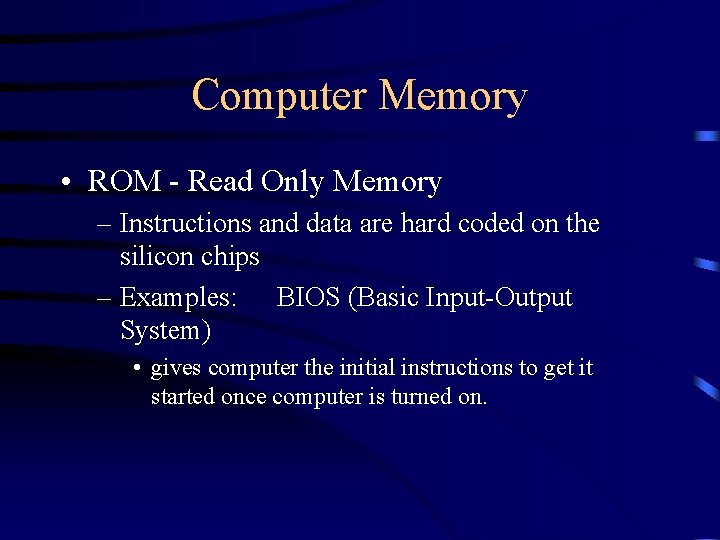
Computer Memory • ROM - Read Only Memory – Instructions and data are hard coded on the silicon chips – Examples: BIOS (Basic Input-Output System) • gives computer the initial instructions to get it started once computer is turned on.
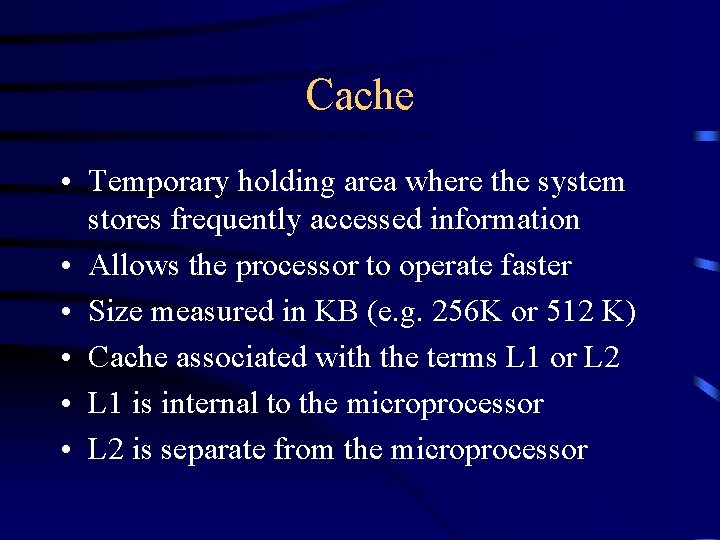
Cache • Temporary holding area where the system stores frequently accessed information • Allows the processor to operate faster • Size measured in KB (e. g. 256 K or 512 K) • Cache associated with the terms L 1 or L 2 • L 1 is internal to the microprocessor • L 2 is separate from the microprocessor
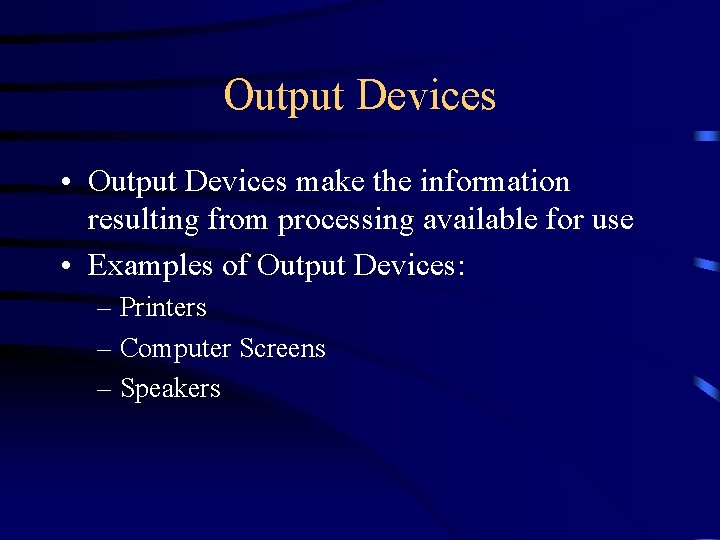
Output Devices • Output Devices make the information resulting from processing available for use • Examples of Output Devices: – Printers – Computer Screens – Speakers
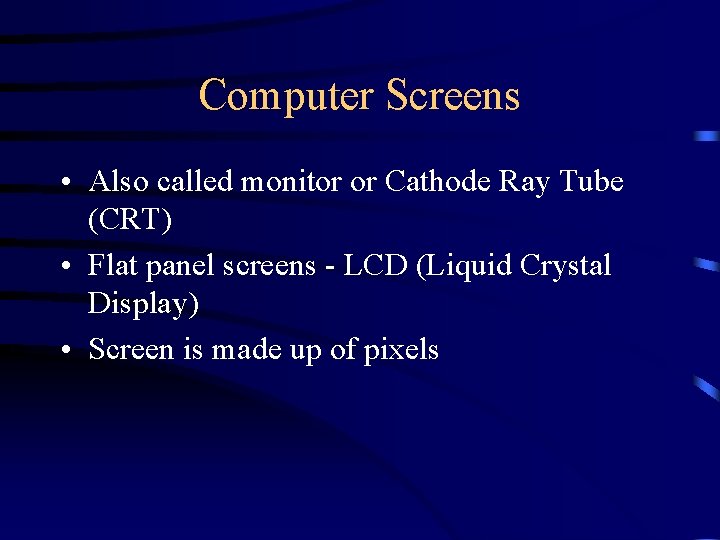
Computer Screens • Also called monitor or Cathode Ray Tube (CRT) • Flat panel screens - LCD (Liquid Crystal Display) • Screen is made up of pixels
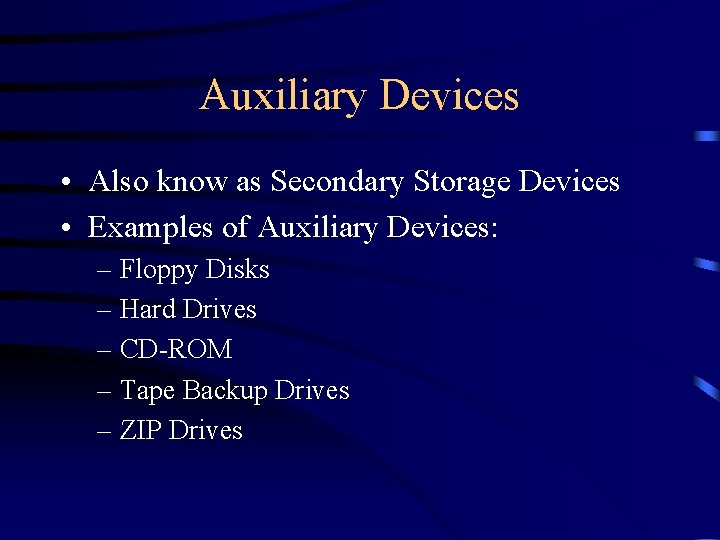
Auxiliary Devices • Also know as Secondary Storage Devices • Examples of Auxiliary Devices: – Floppy Disks – Hard Drives – CD-ROM – Tape Backup Drives – ZIP Drives
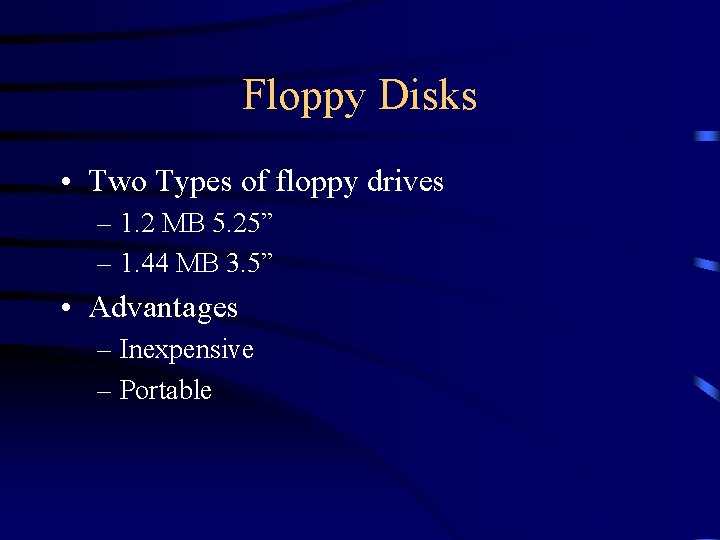
Floppy Disks • Two Types of floppy drives – 1. 2 MB 5. 25” – 1. 44 MB 3. 5” • Advantages – Inexpensive – Portable
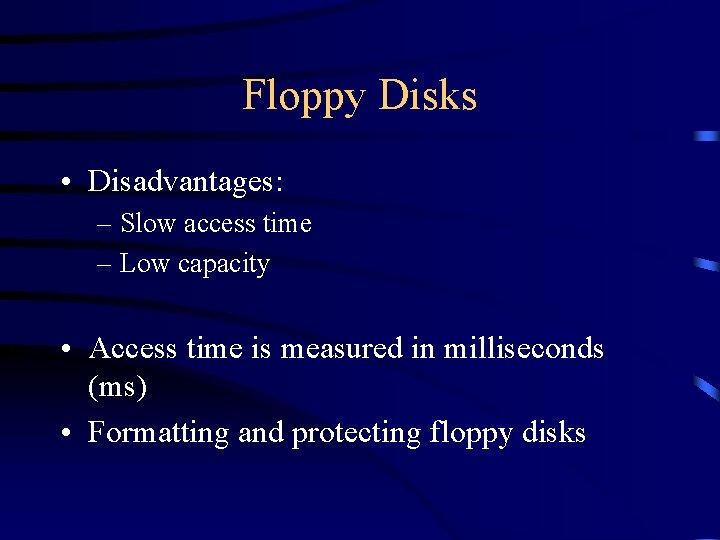
Floppy Disks • Disadvantages: – Slow access time – Low capacity • Access time is measured in milliseconds (ms) • Formatting and protecting floppy disks
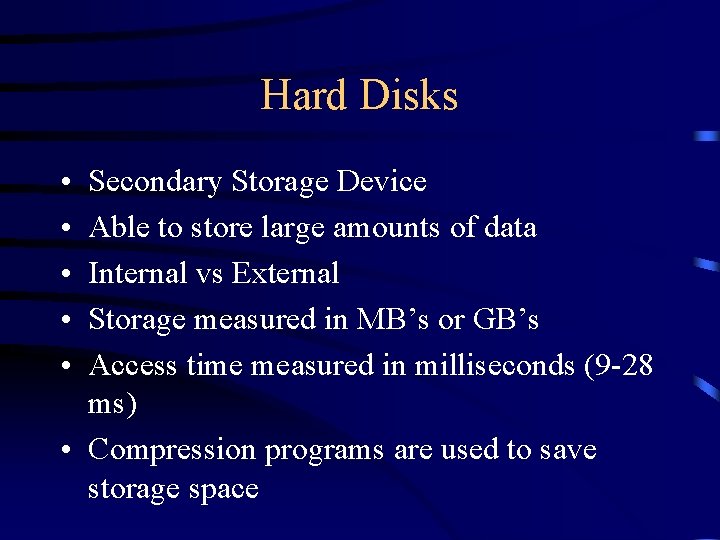
Hard Disks • • • Secondary Storage Device Able to store large amounts of data Internal vs External Storage measured in MB’s or GB’s Access time measured in milliseconds (9 -28 ms) • Compression programs are used to save storage space
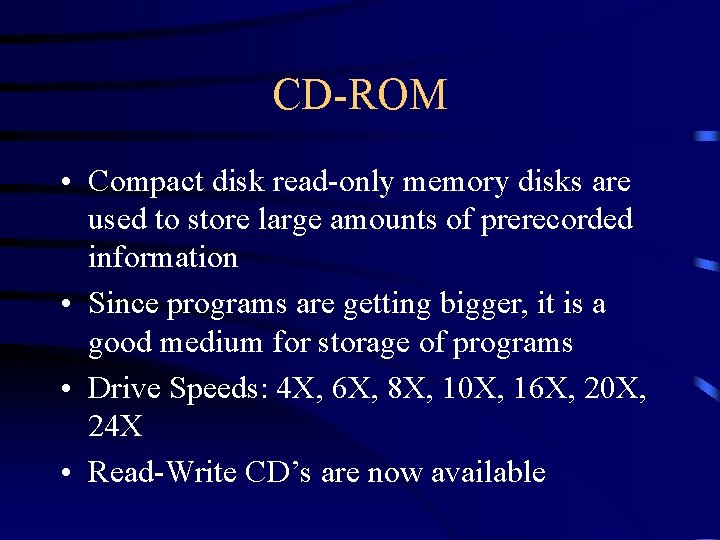
CD-ROM • Compact disk read-only memory disks are used to store large amounts of prerecorded information • Since programs are getting bigger, it is a good medium for storage of programs • Drive Speeds: 4 X, 6 X, 8 X, 10 X, 16 X, 20 X, 24 X • Read-Write CD’s are now available

Tape Backup Drives • Used primarily for backup important information on HD as a precaution against system failure or crashes • Can be used to archive information • Can store large amounts of information, but access time is slower than floppy or hard disks
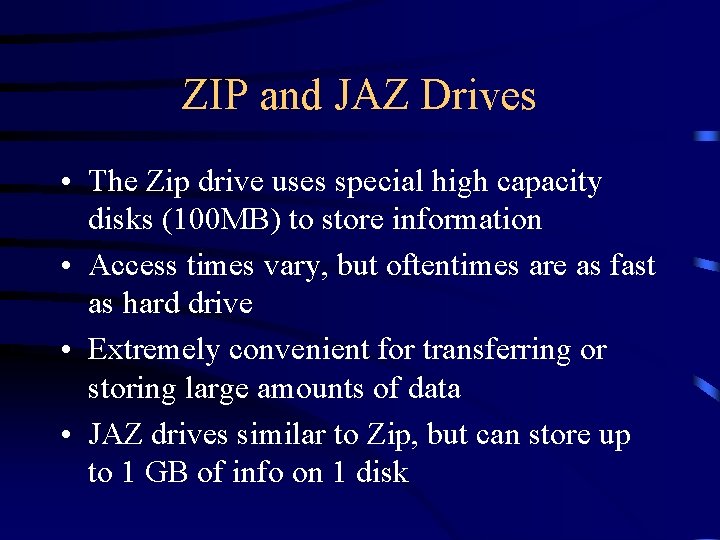
ZIP and JAZ Drives • The Zip drive uses special high capacity disks (100 MB) to store information • Access times vary, but oftentimes are as fast as hard drive • Extremely convenient for transferring or storing large amounts of data • JAZ drives similar to Zip, but can store up to 1 GB of info on 1 disk
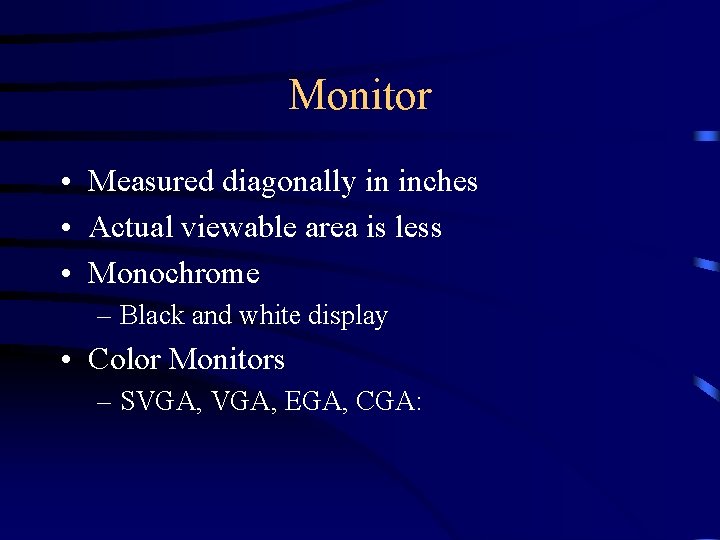
Monitor • Measured diagonally in inches • Actual viewable area is less • Monochrome – Black and white display • Color Monitors – SVGA, EGA, CGA:

Monitor • Image consists of small dots or pixels • More pixels = clearer image • Monitor needs monitor controller (Video/Monitor card) to function – Memory on monitor controller accelerates display on image – Accelerator chip speeds up display as well
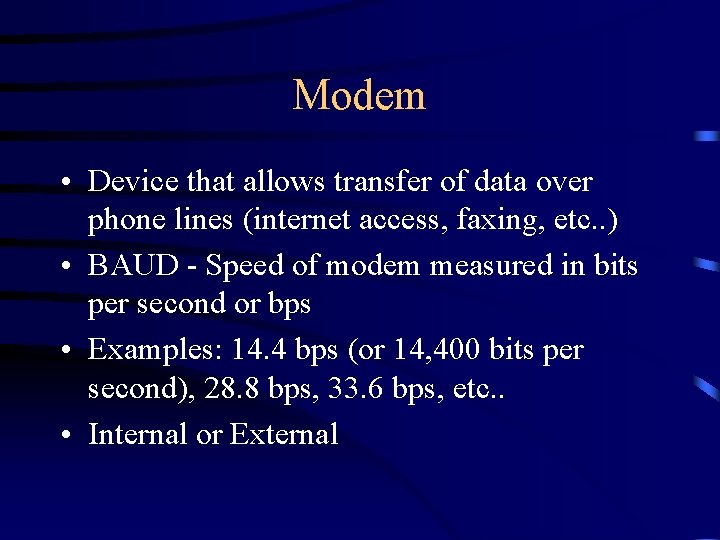
Modem • Device that allows transfer of data over phone lines (internet access, faxing, etc. . ) • BAUD - Speed of modem measured in bits per second or bps • Examples: 14. 4 bps (or 14, 400 bits per second), 28. 8 bps, 33. 6 bps, etc. . • Internal or External
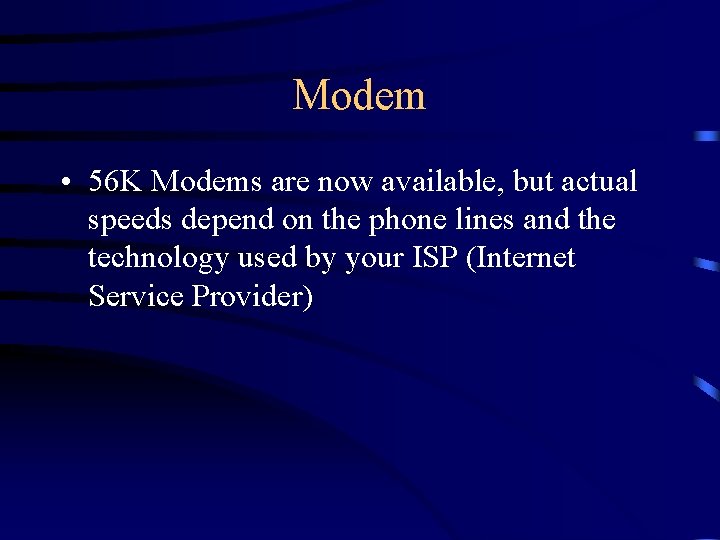
Modem • 56 K Modems are now available, but actual speeds depend on the phone lines and the technology used by your ISP (Internet Service Provider)
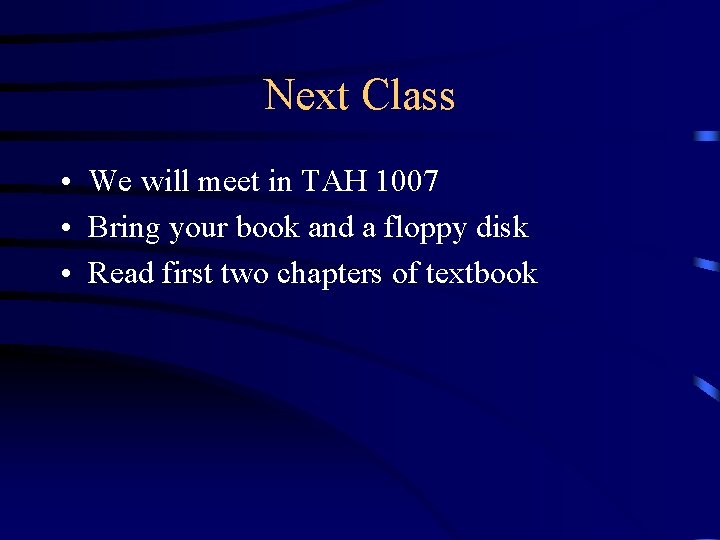
Next Class • We will meet in TAH 1007 • Bring your book and a floppy disk • Read first two chapters of textbook
 Hardware computer definition
Hardware computer definition What is computer
What is computer Four major data processing functions of a computer
Four major data processing functions of a computer Internal hardware
Internal hardware Software brings the machine to life
Software brings the machine to life Hardware introduction
Hardware introduction Computer arithmetic: algorithms and hardware designs
Computer arithmetic: algorithms and hardware designs Hardware and network maintenance
Hardware and network maintenance Diffrence between hardware and software
Diffrence between hardware and software Software and its types
Software and its types Cisco it essentials virtual desktop download free
Cisco it essentials virtual desktop download free Vbo1
Vbo1 Examples of peopleware images
Examples of peopleware images What is interface between user and hardware
What is interface between user and hardware Web server hardware
Web server hardware Importance of hardware and software
Importance of hardware and software Hardware and software requirements
Hardware and software requirements Hardware for multimedia
Hardware for multimedia Managing hardware and software assets
Managing hardware and software assets It infrastructure hardware
It infrastructure hardware Hardware and software infrastructure
Hardware and software infrastructure Hardware dhe software
Hardware dhe software Characteristics of software and hardware
Characteristics of software and hardware Hardware and software fundamentals
Hardware and software fundamentals Cim wheel in broad illustrate
Cim wheel in broad illustrate It infrastructure hardware and software
It infrastructure hardware and software Cim wheel diagram
Cim wheel diagram Multimedia hardware and software
Multimedia hardware and software Web server hardware and software
Web server hardware and software It infrastructure hardware and software
It infrastructure hardware and software It essentials pc hardware and software
It essentials pc hardware and software