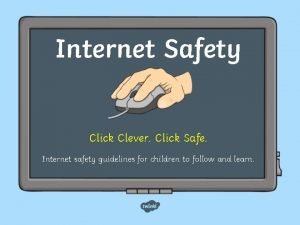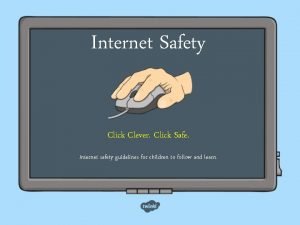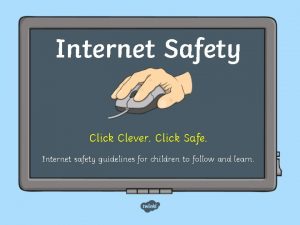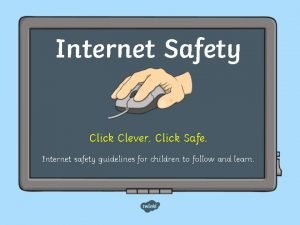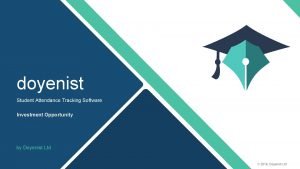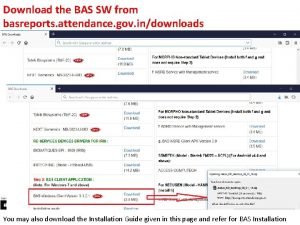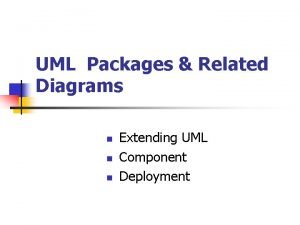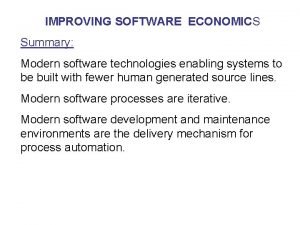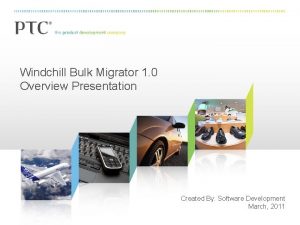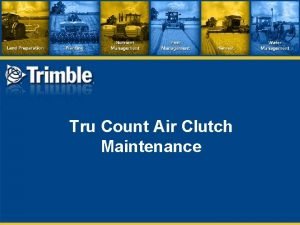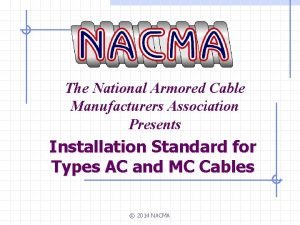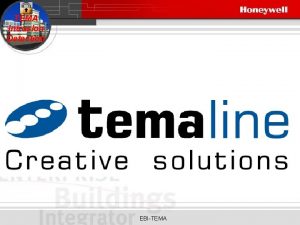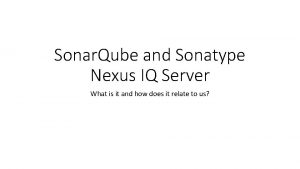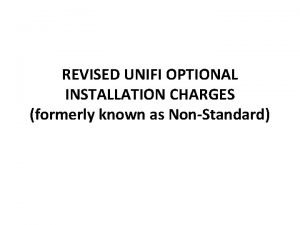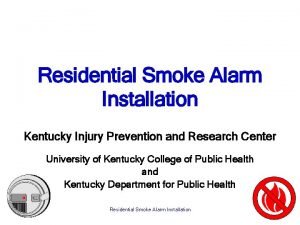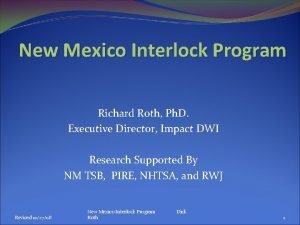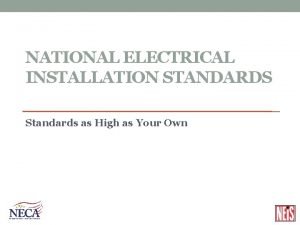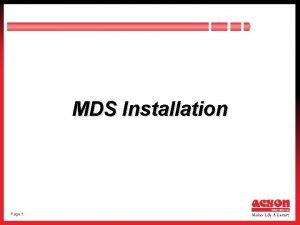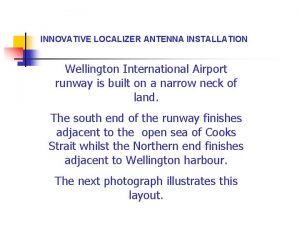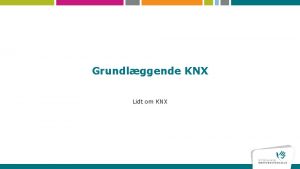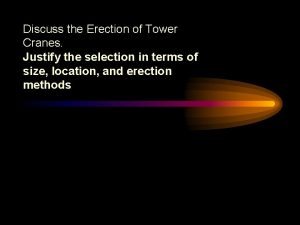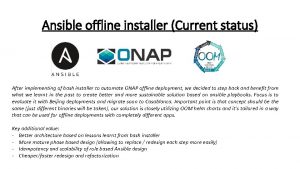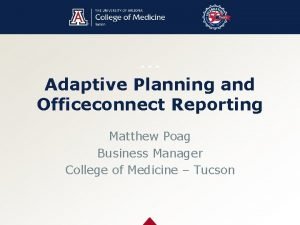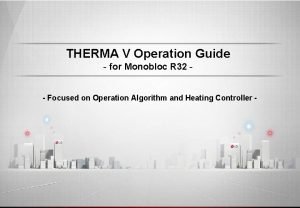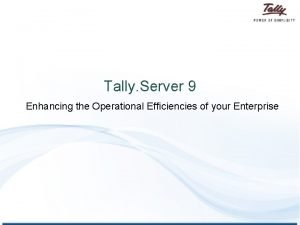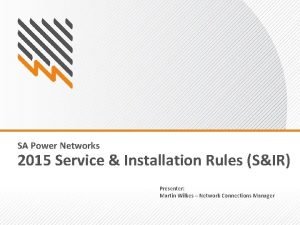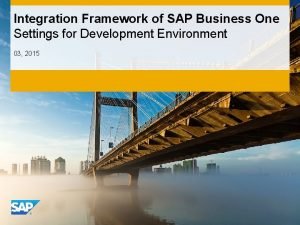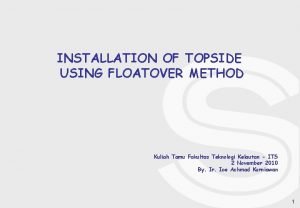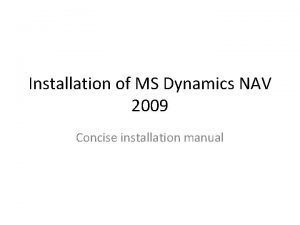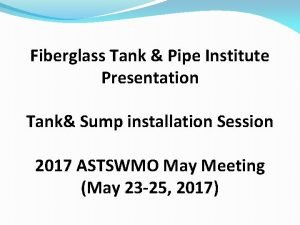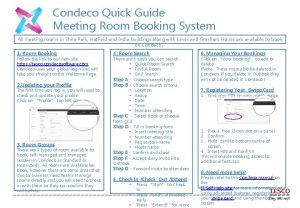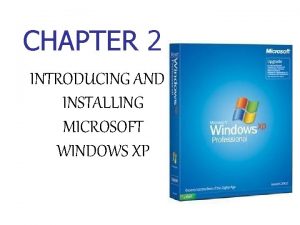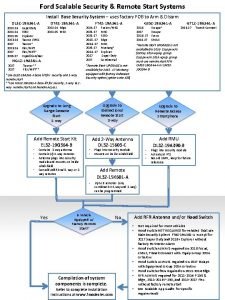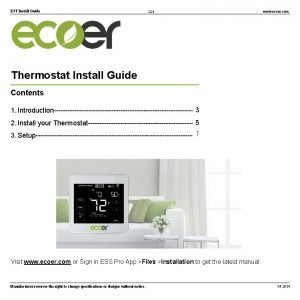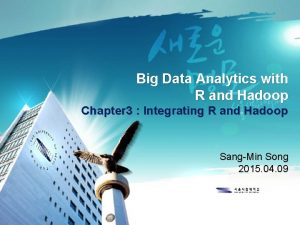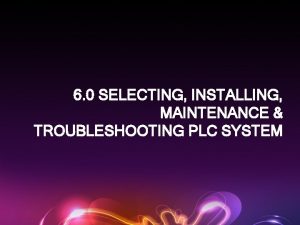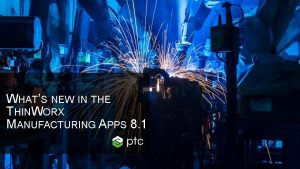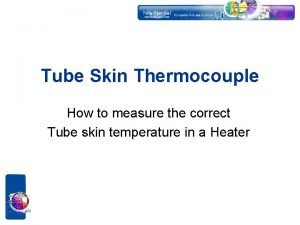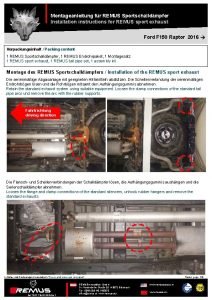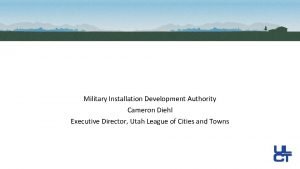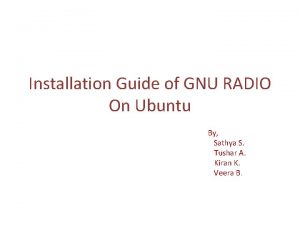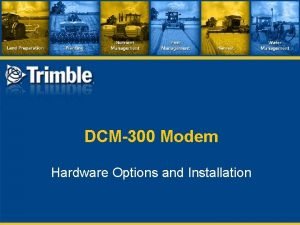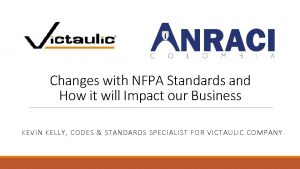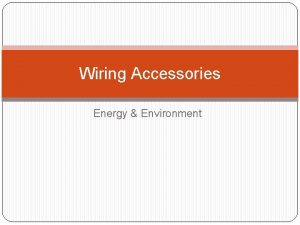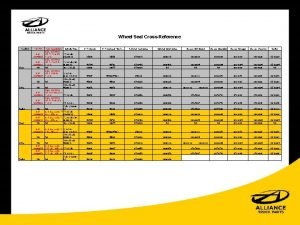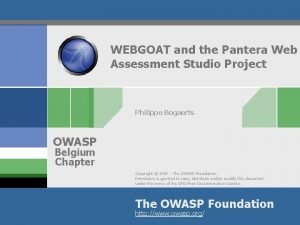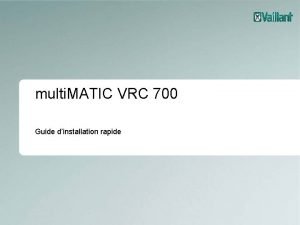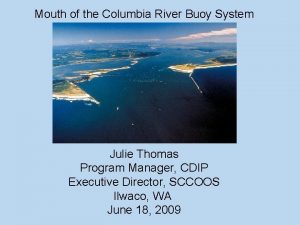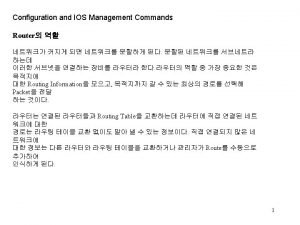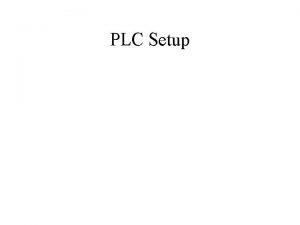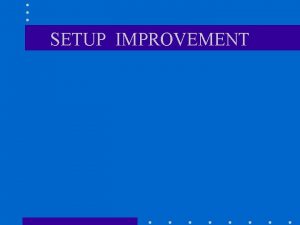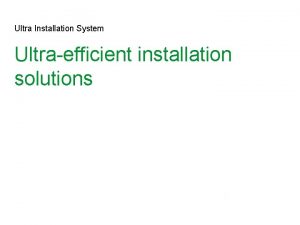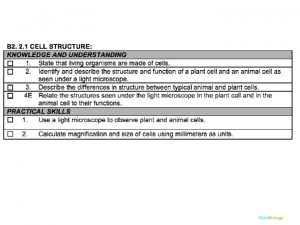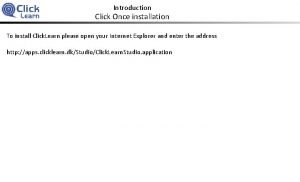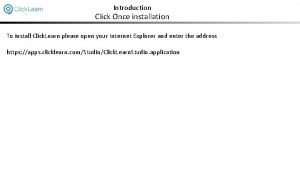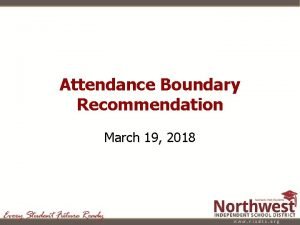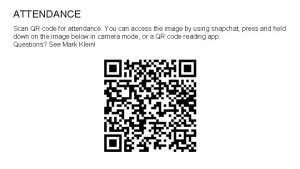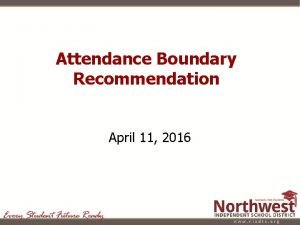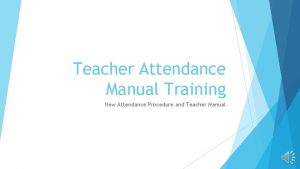Realsoft Attendance Management software Installation Click on setup
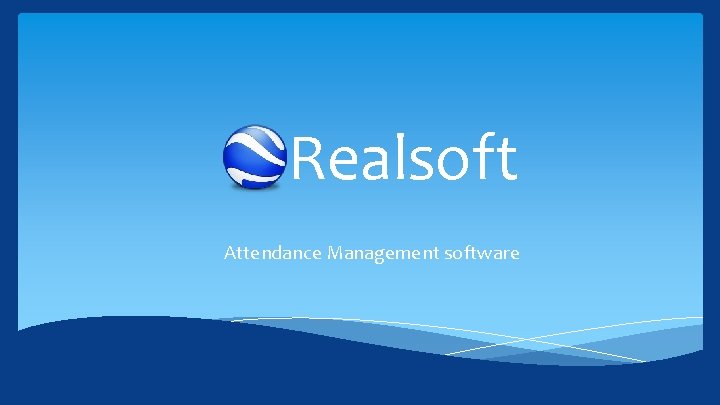
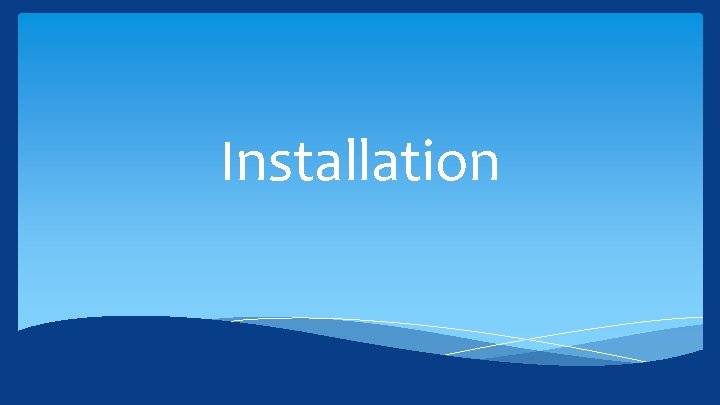
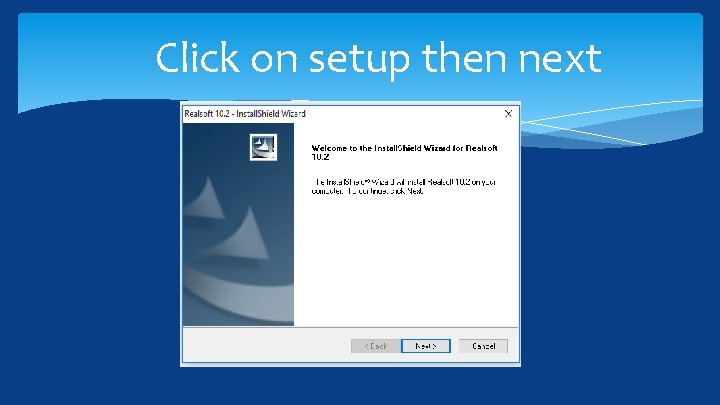
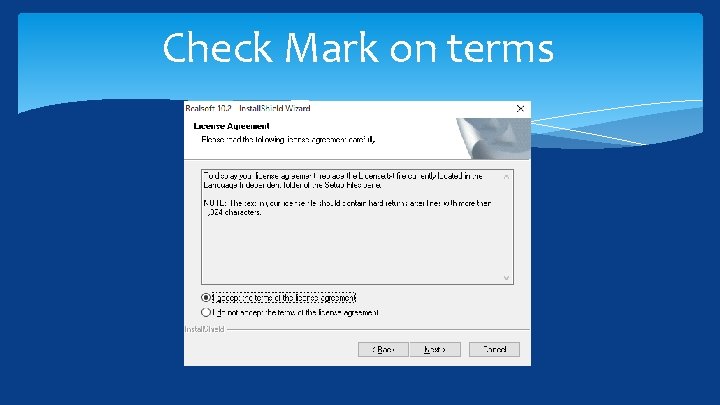
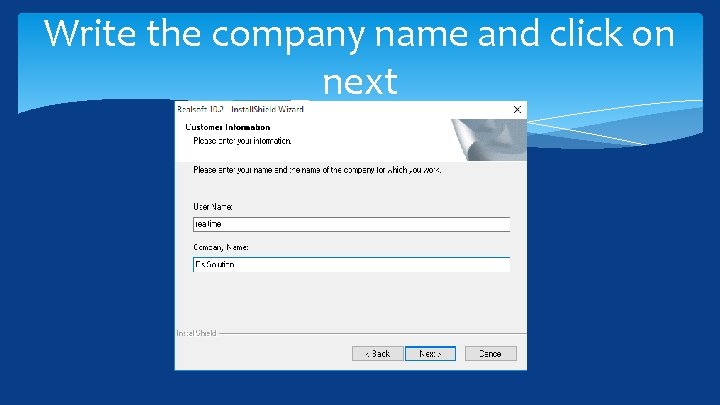
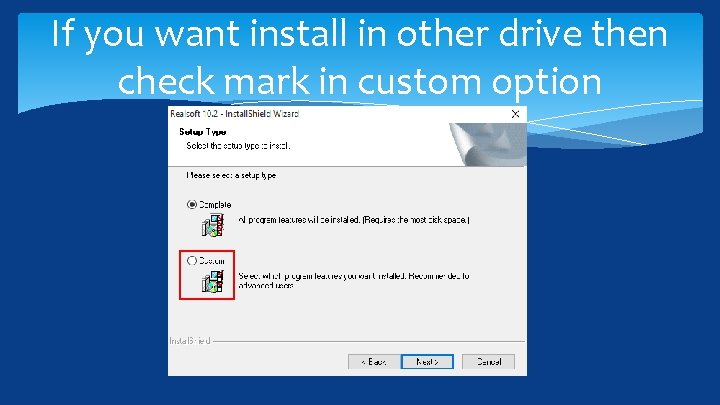
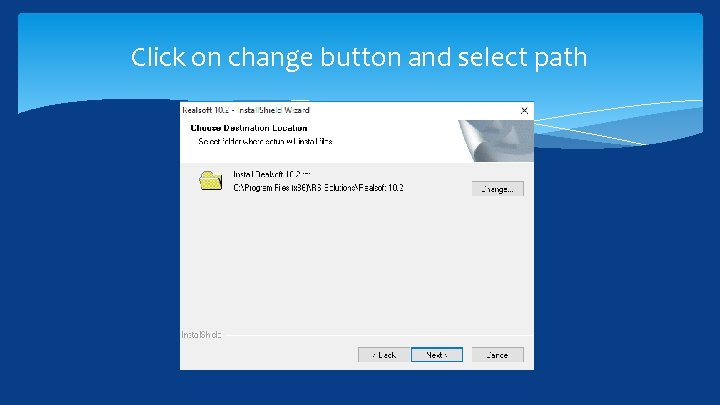
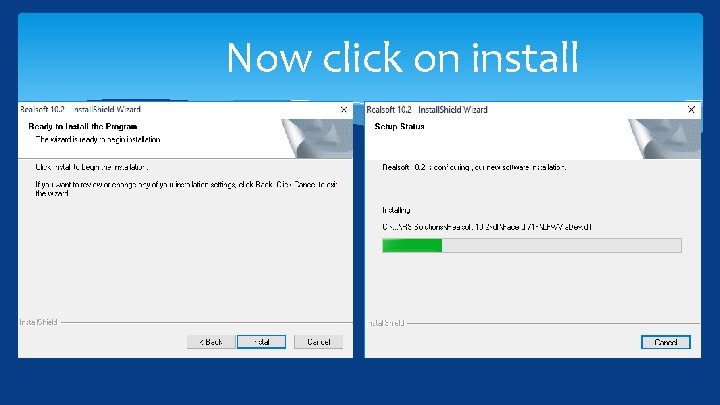
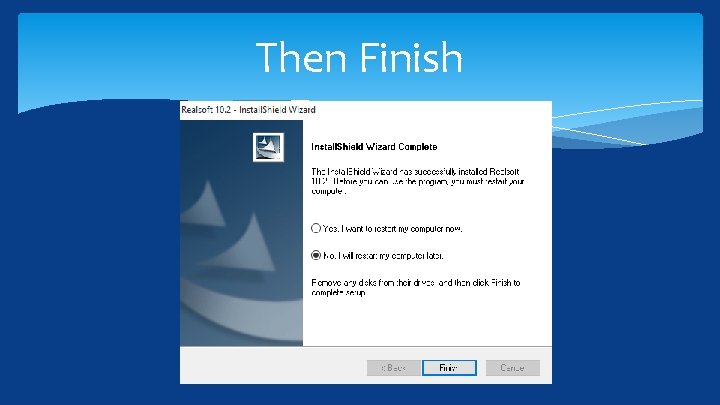
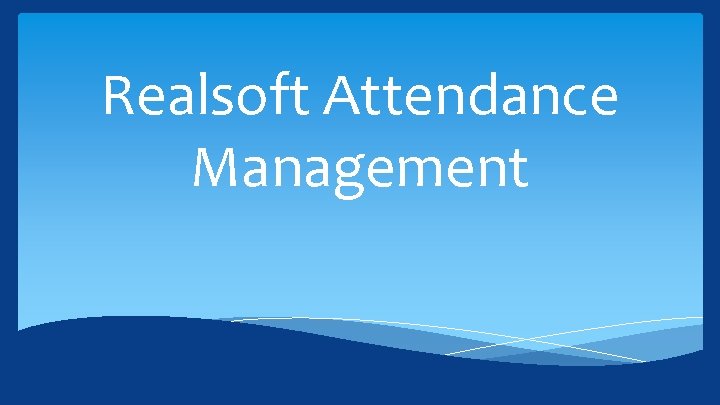
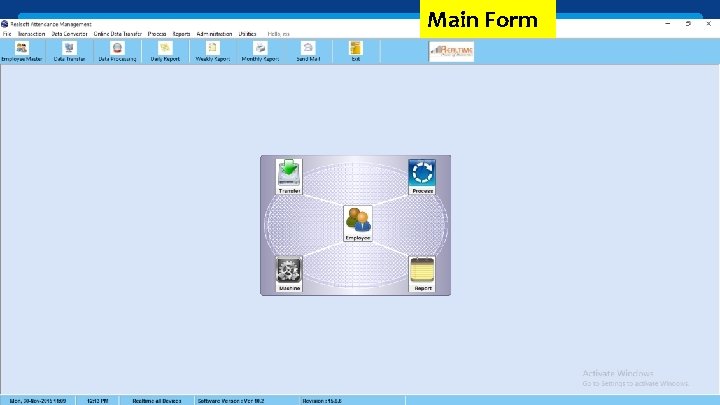
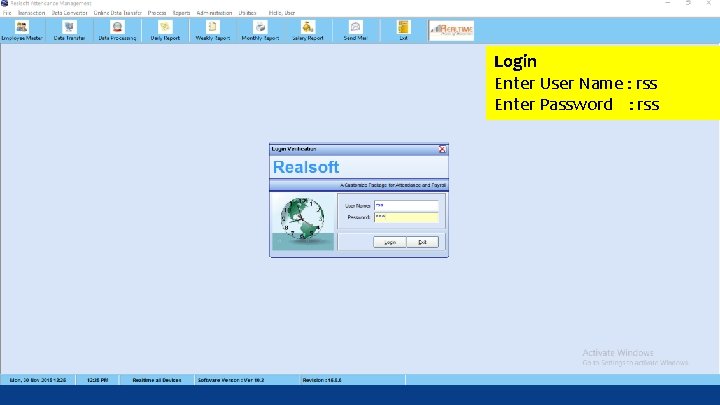
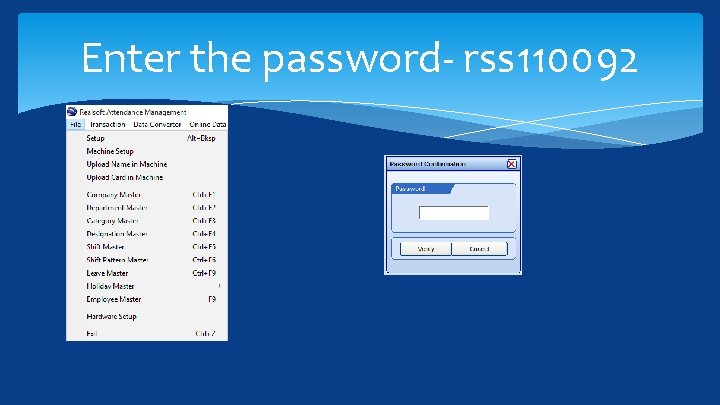
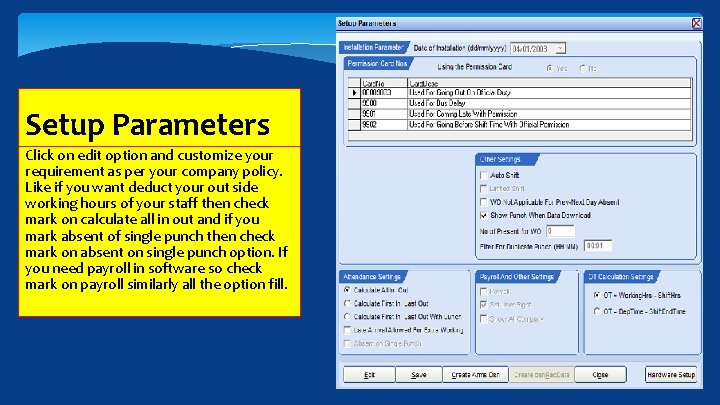
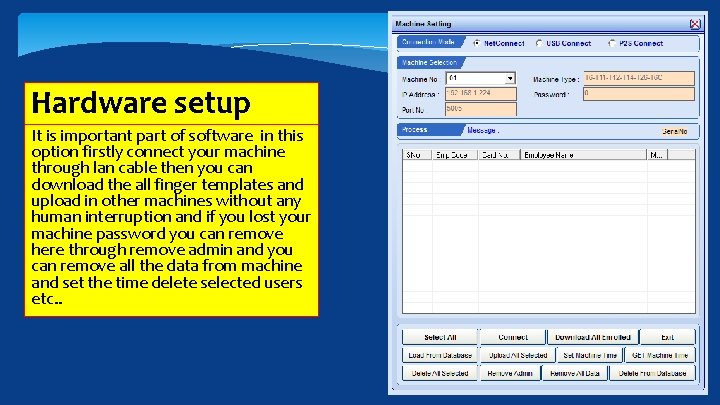
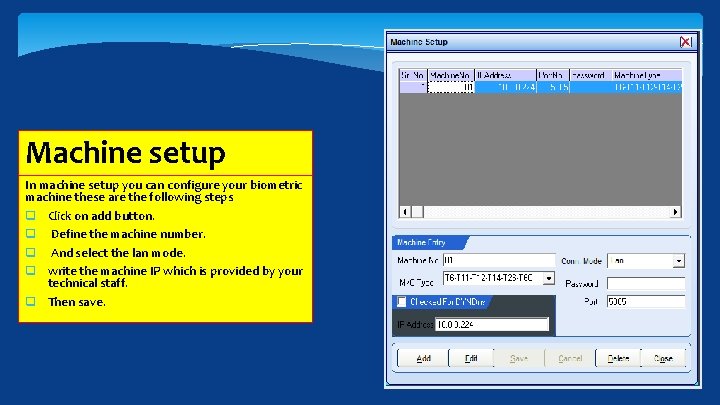
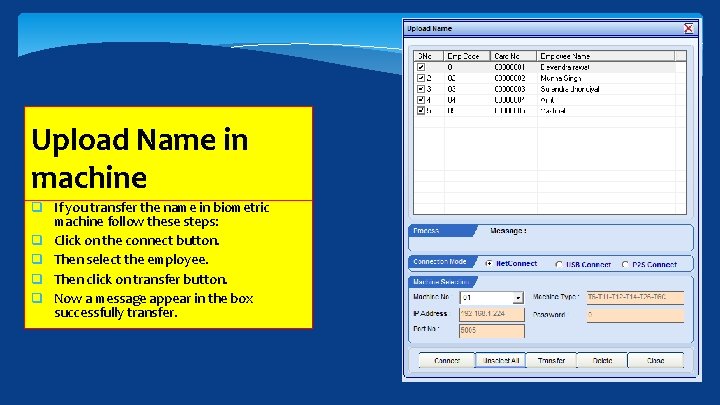

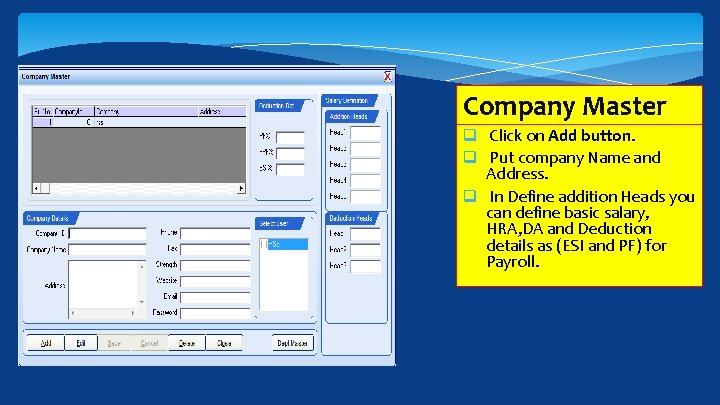
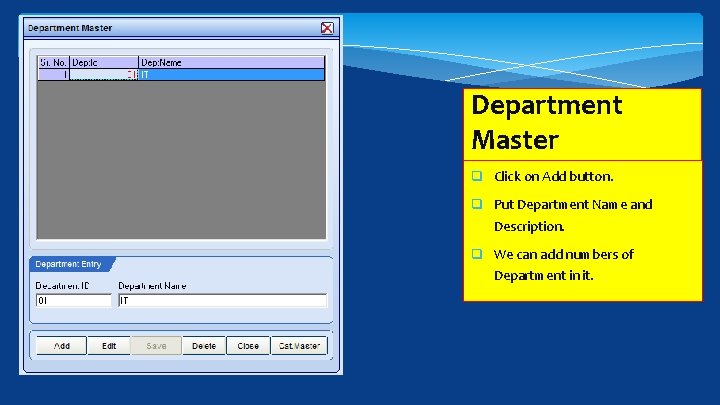
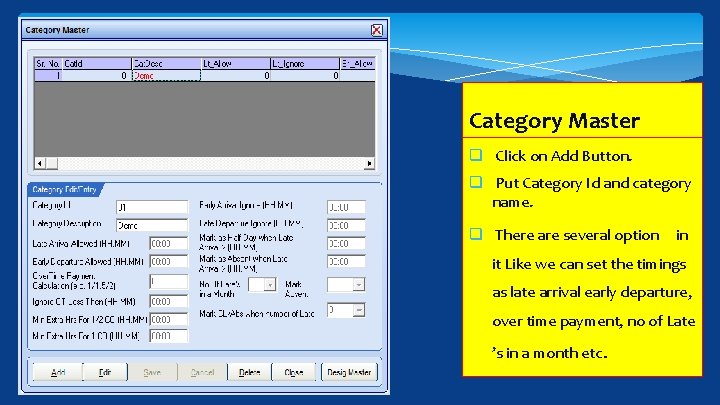
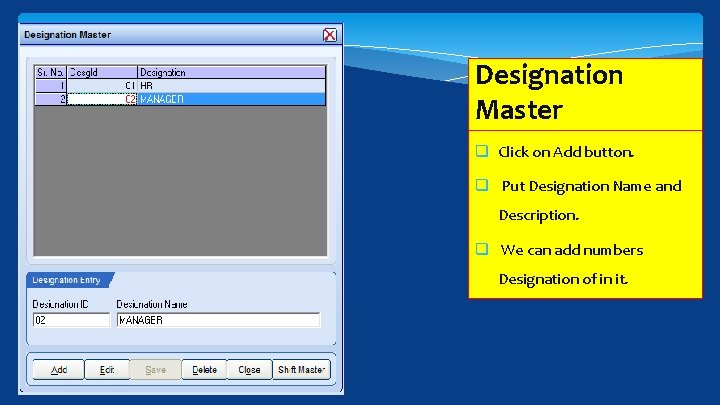
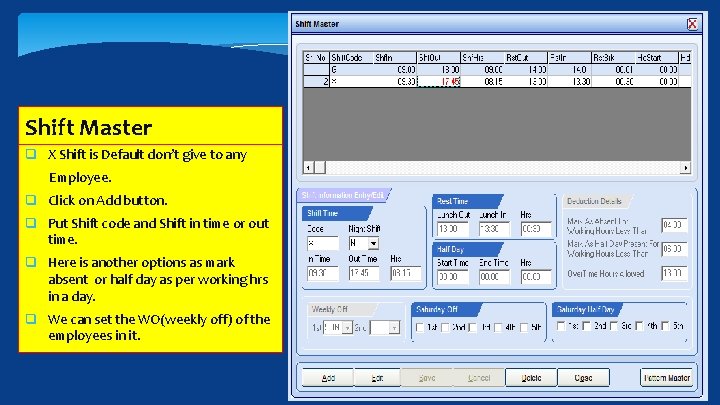
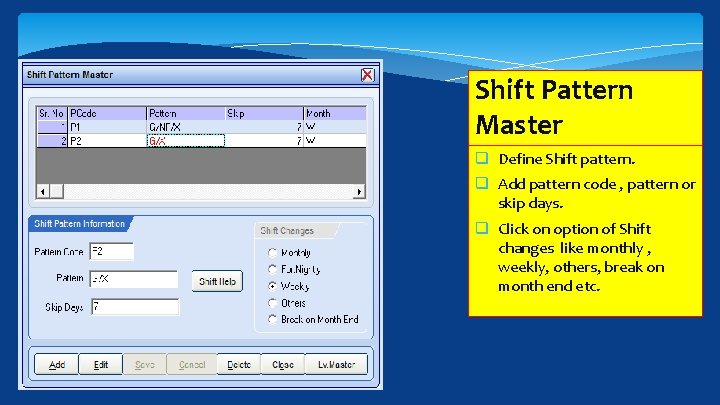
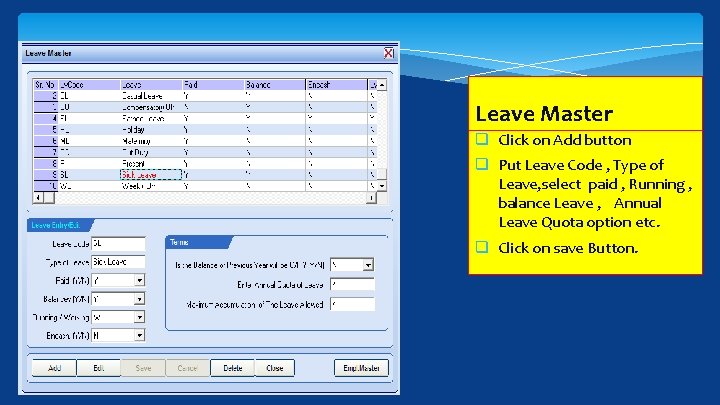
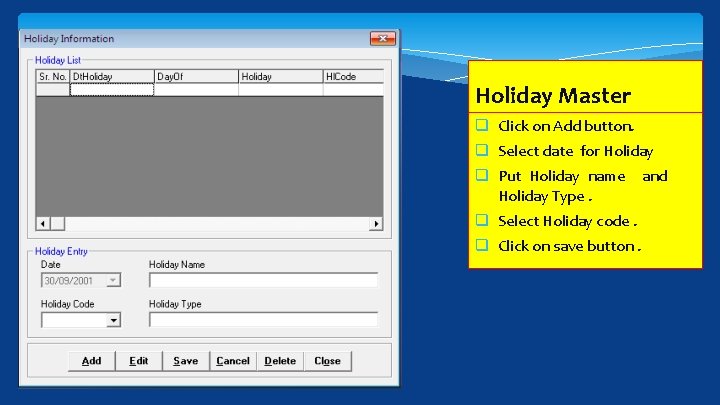
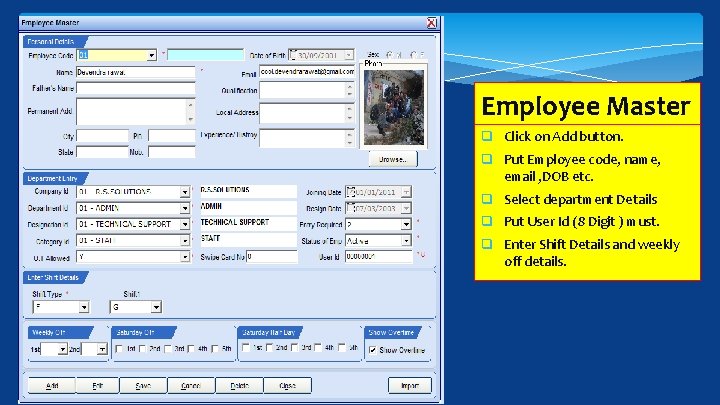
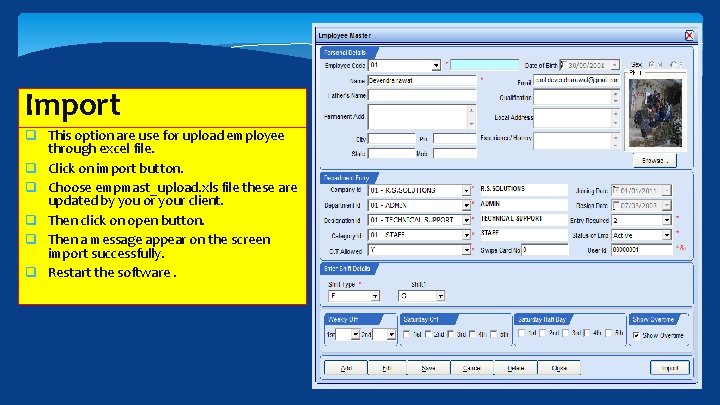

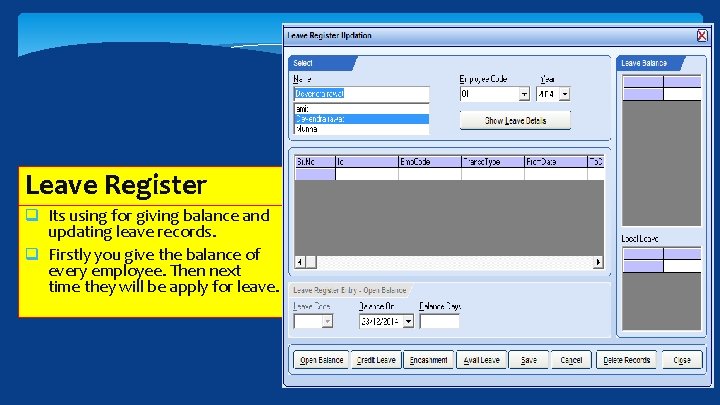
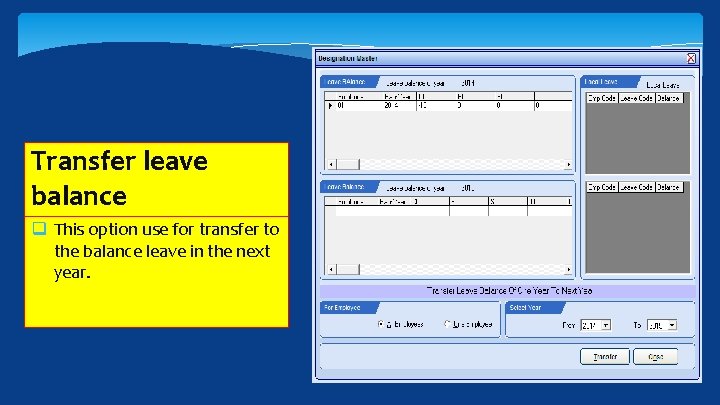
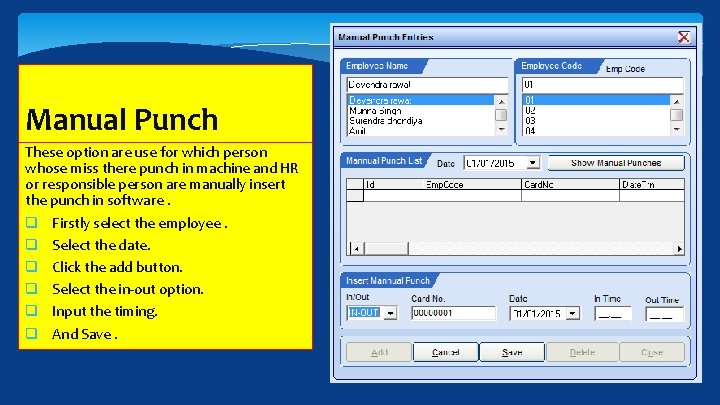

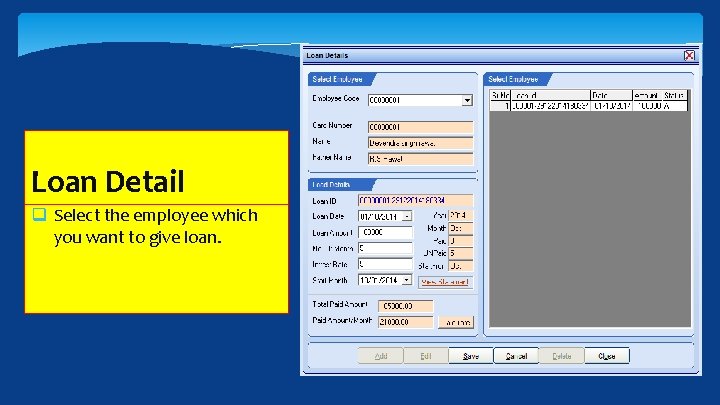
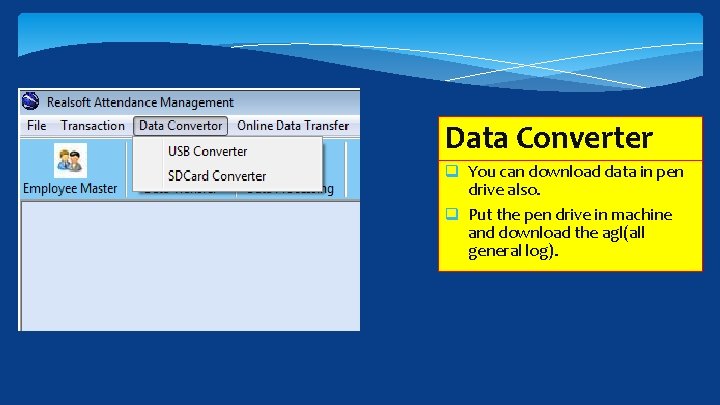
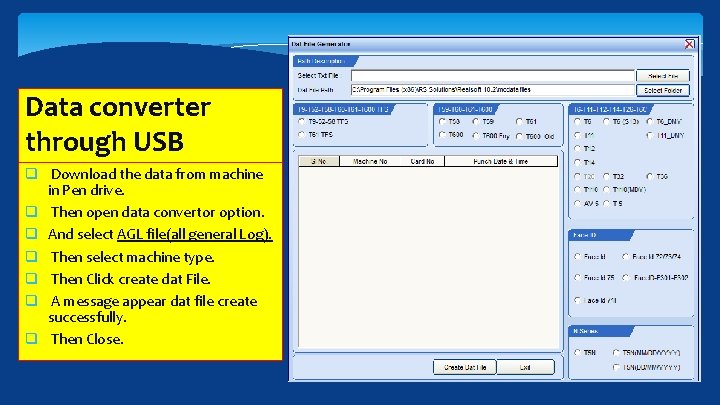
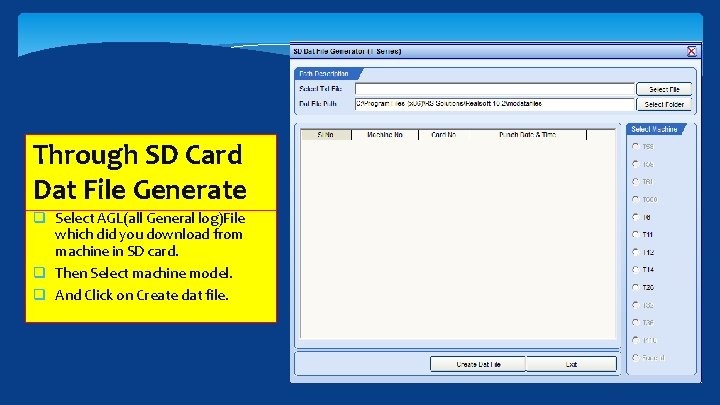
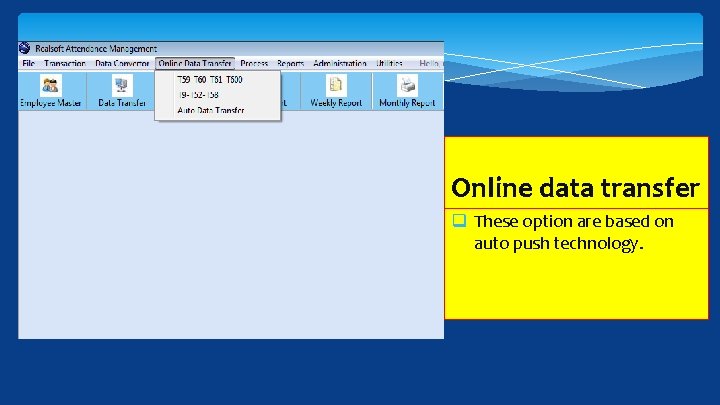
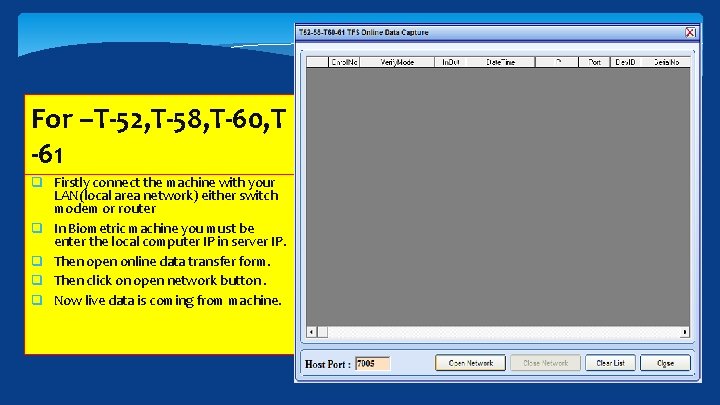
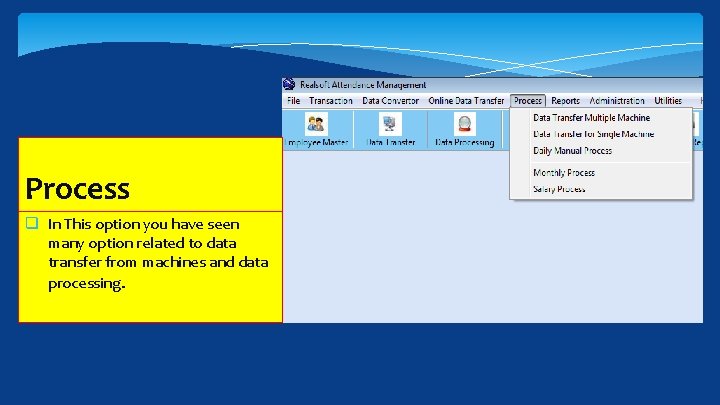
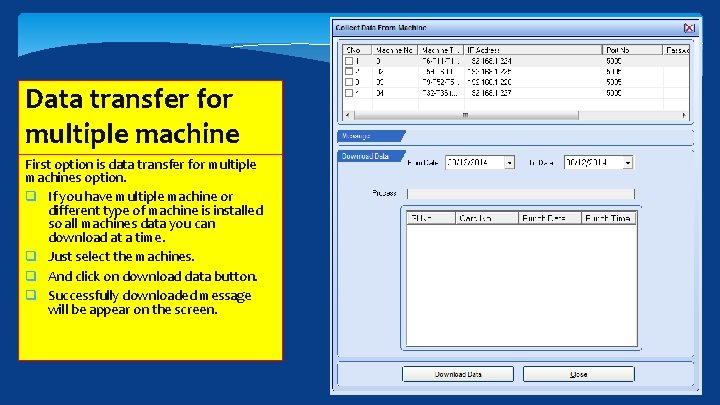
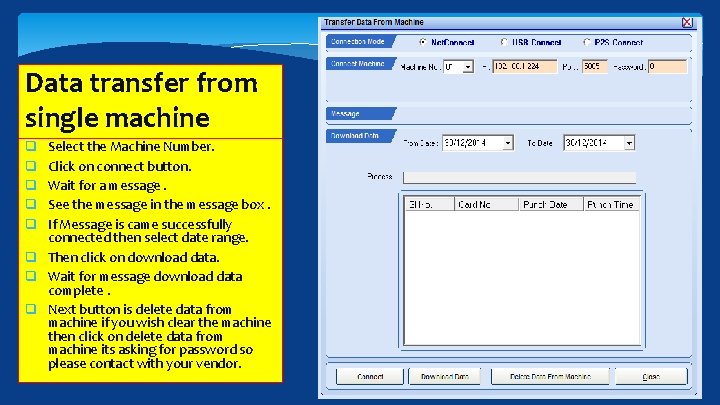
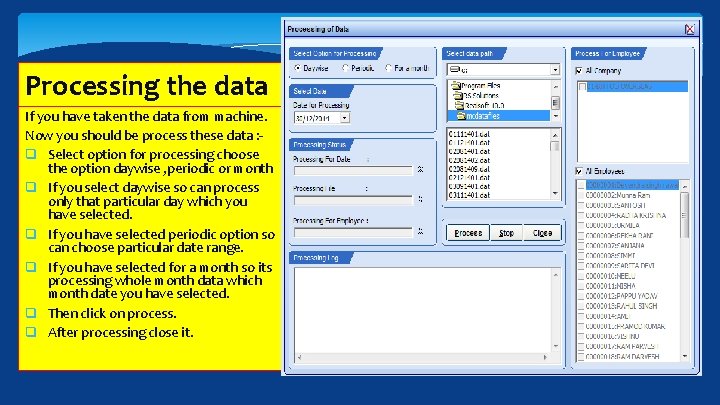
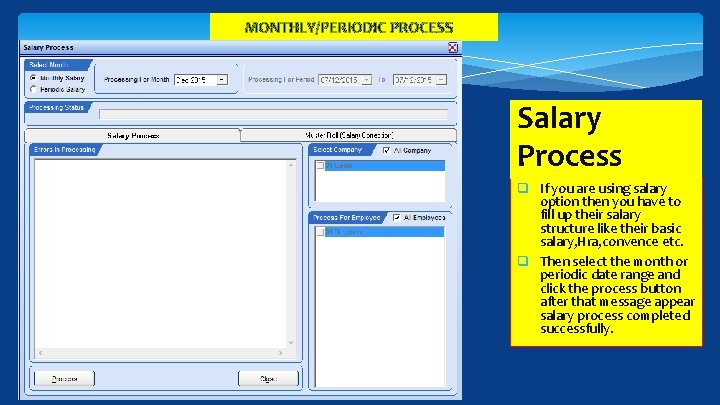
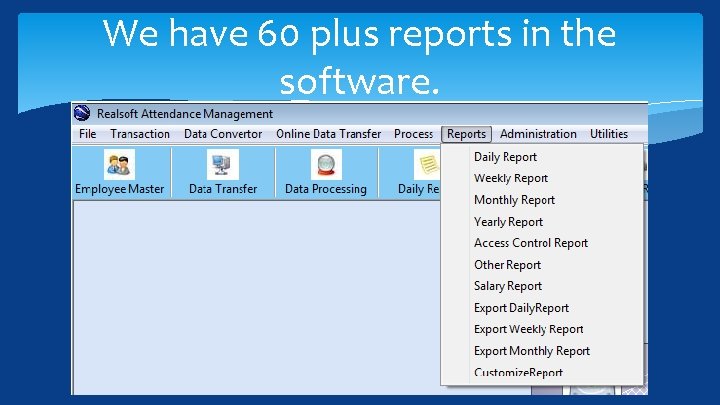

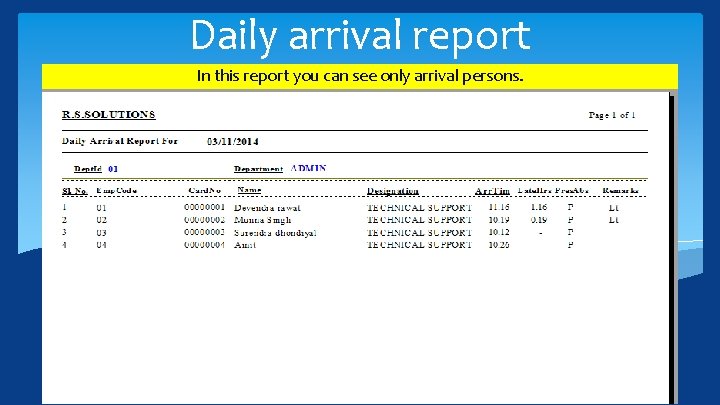
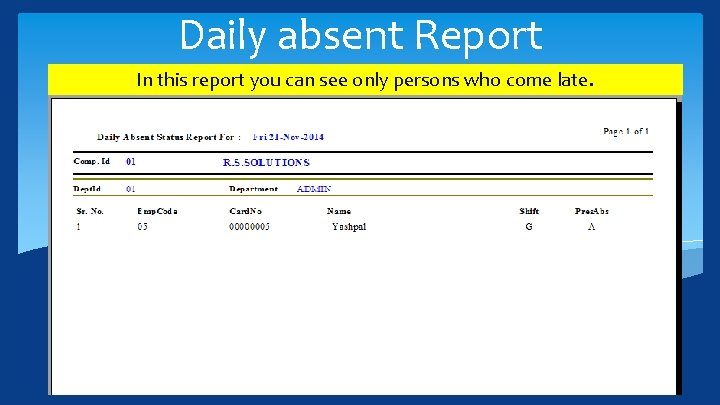
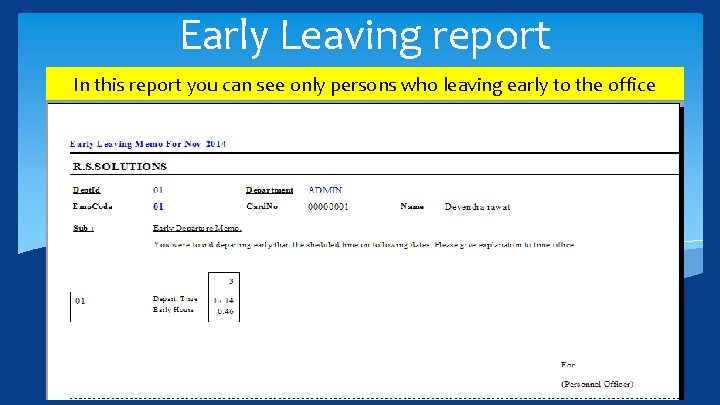
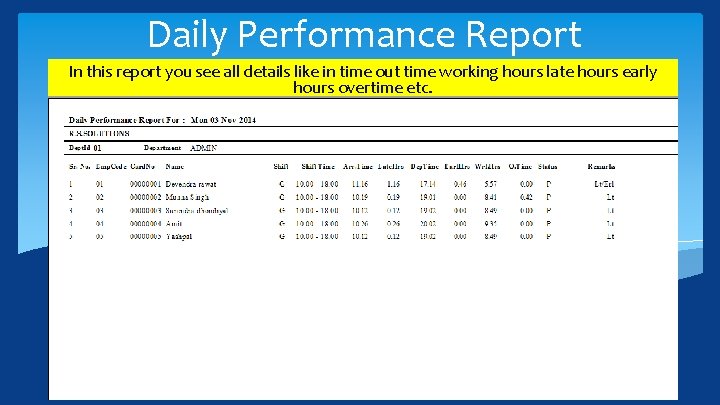
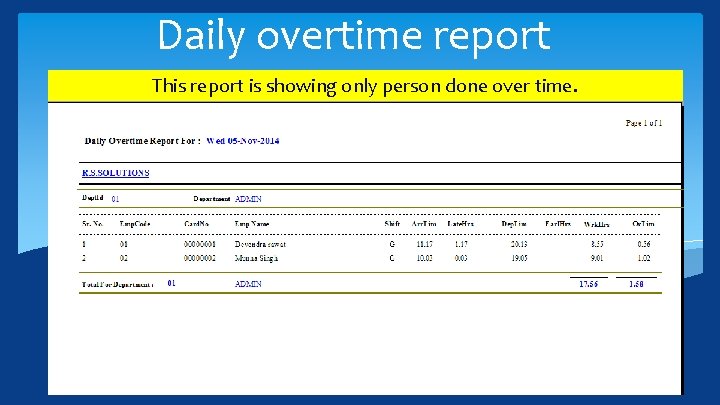
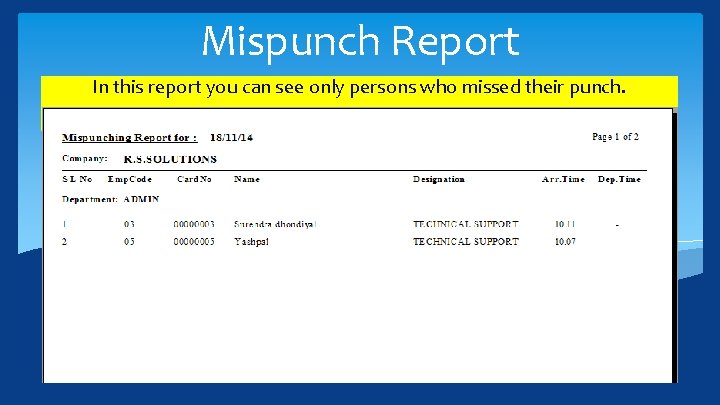
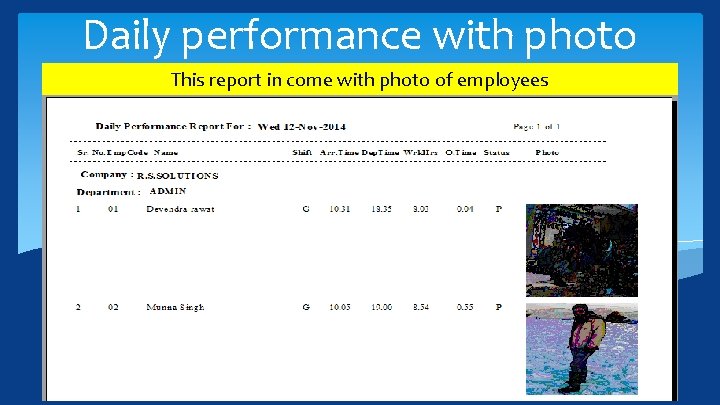
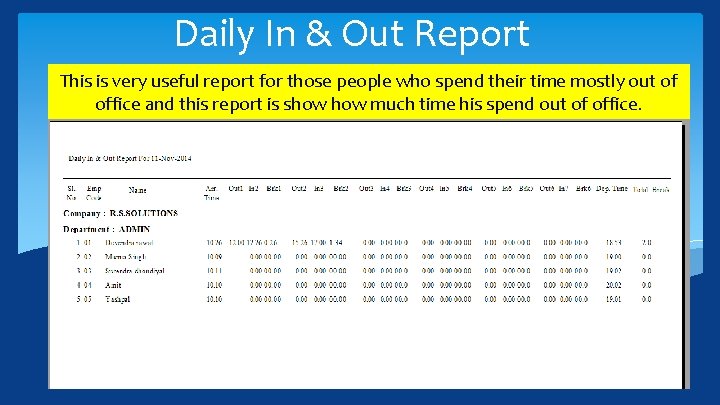
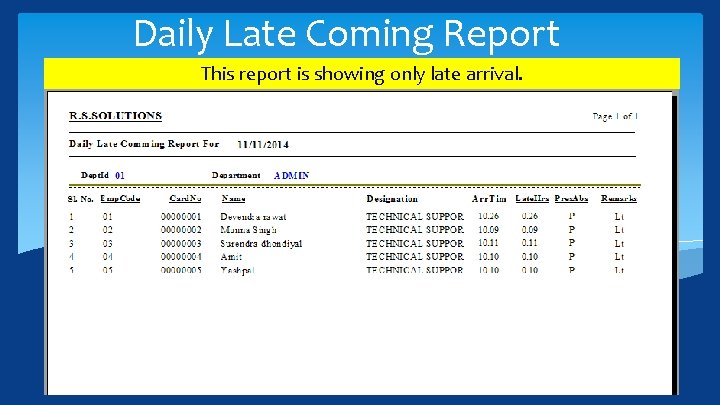
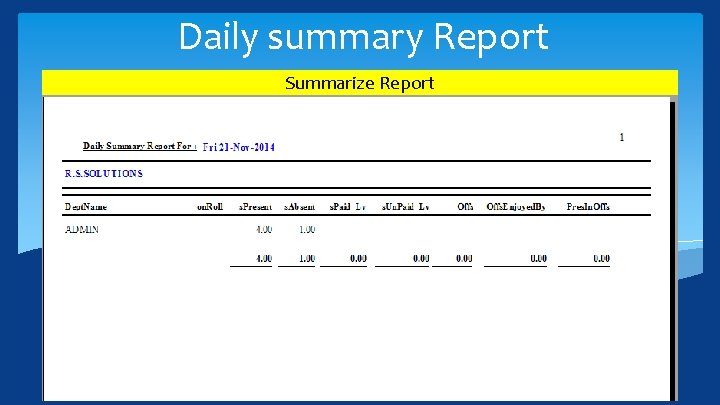
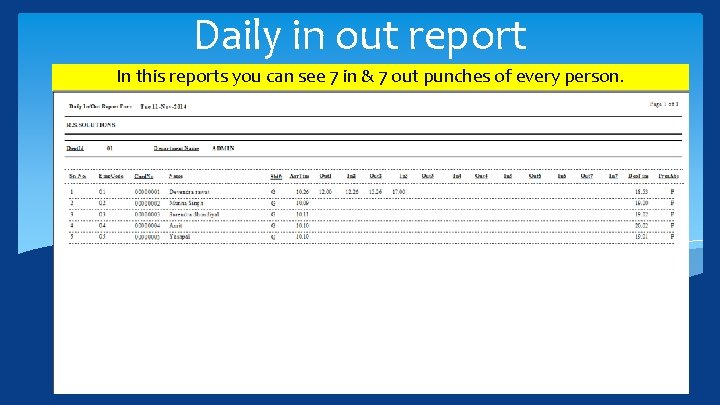
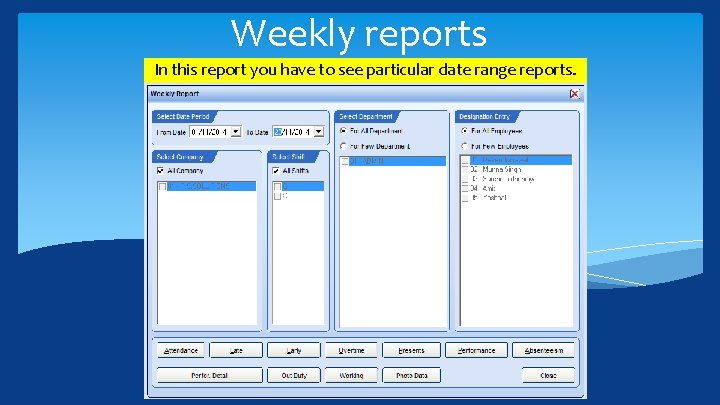
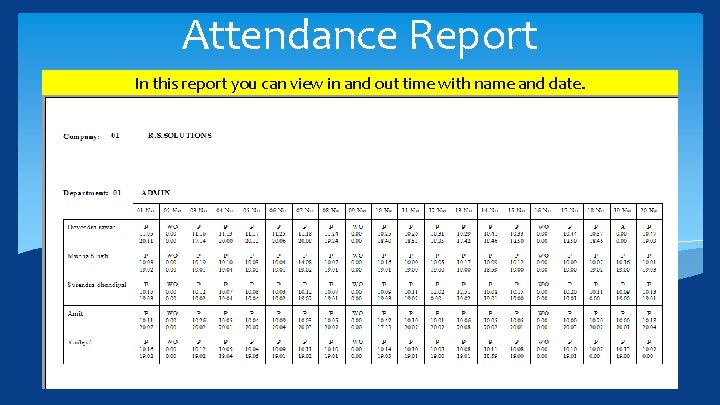
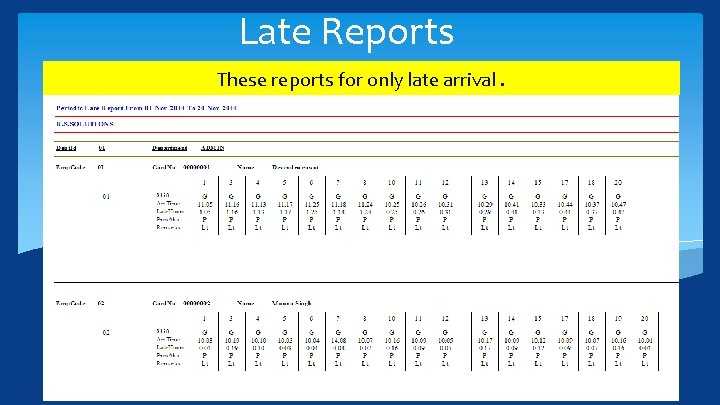
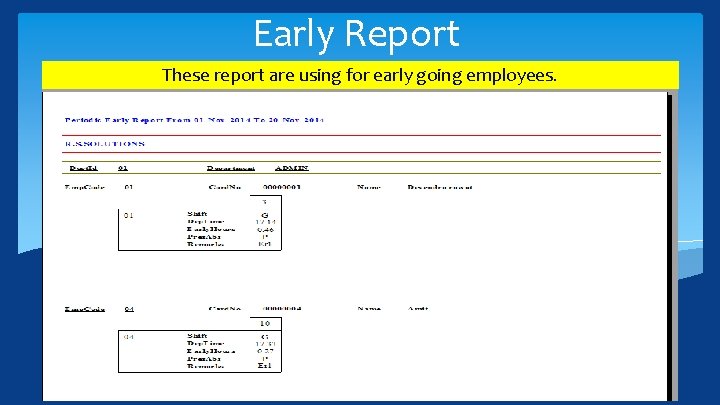
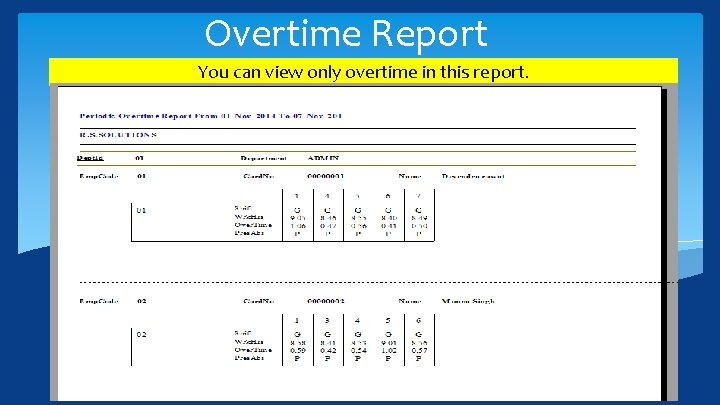
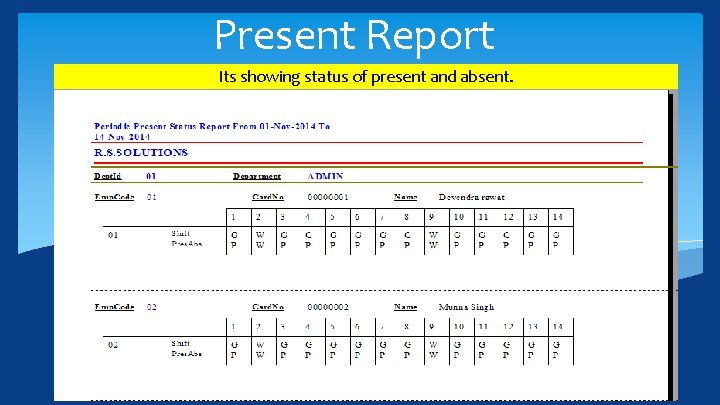
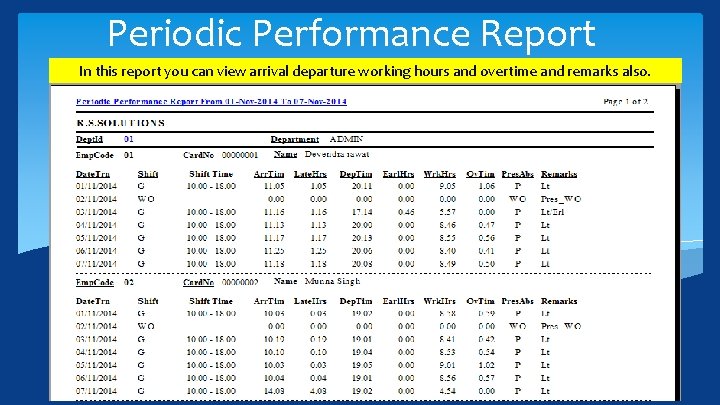
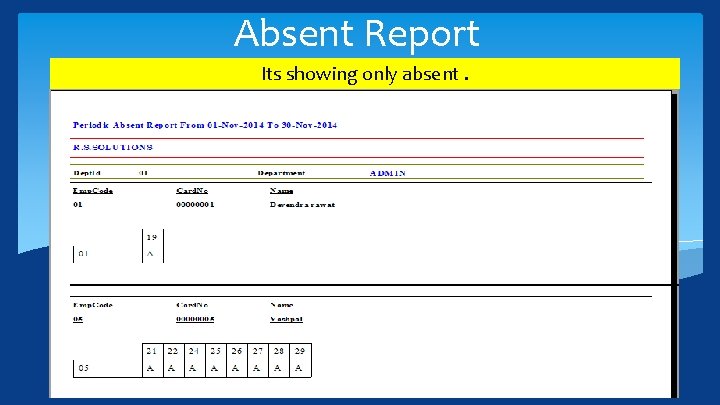
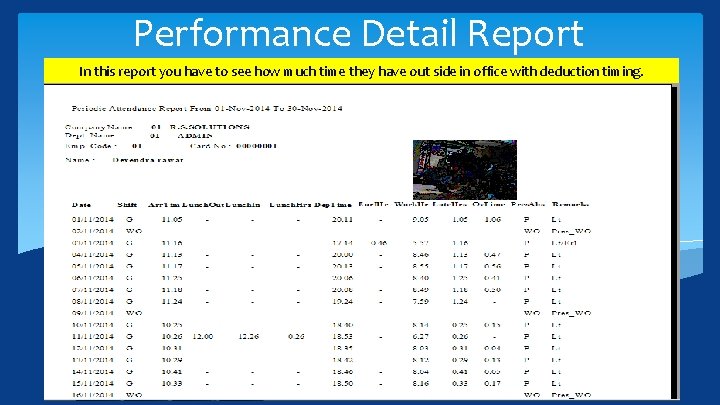
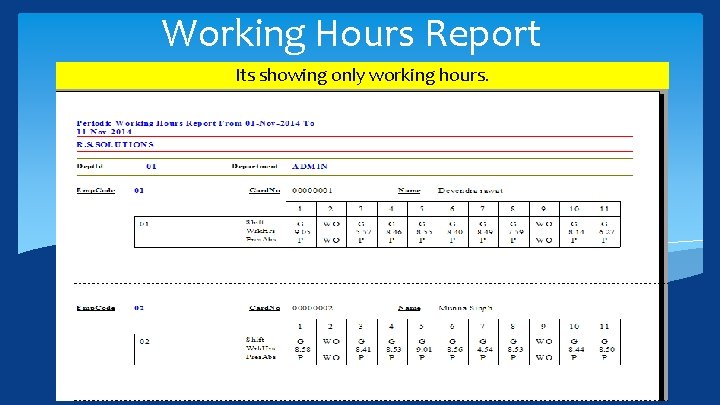
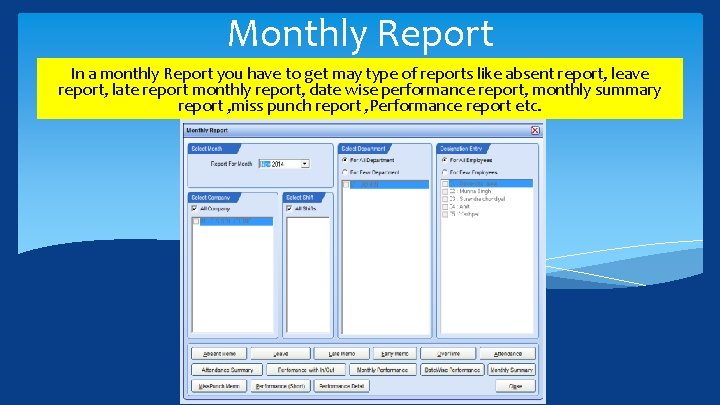
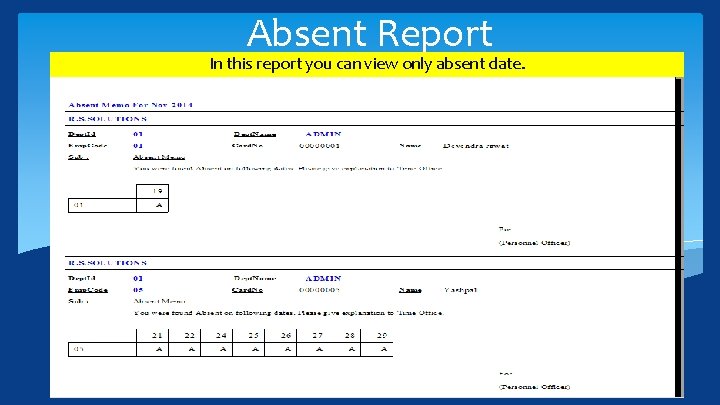
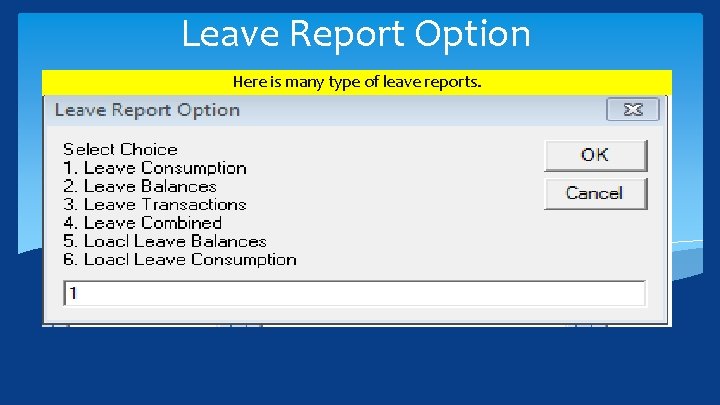
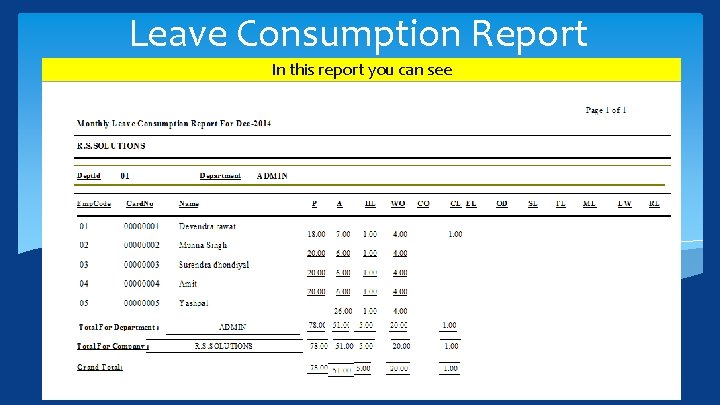
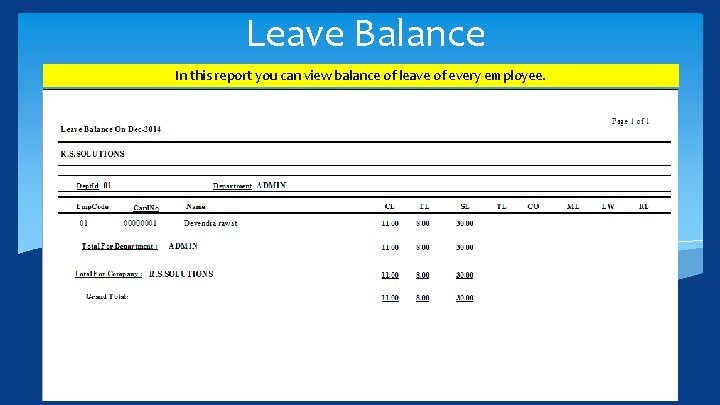
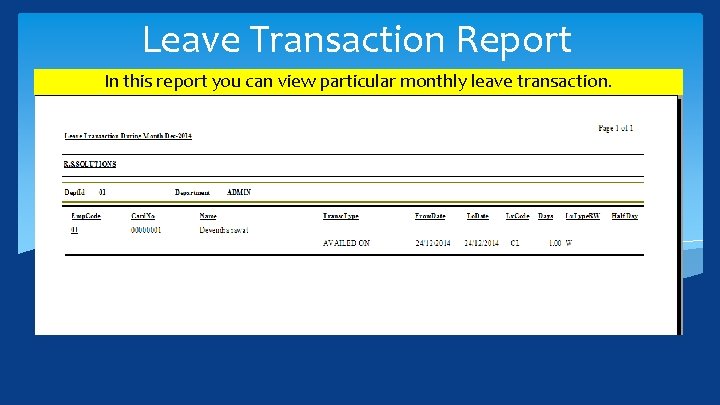
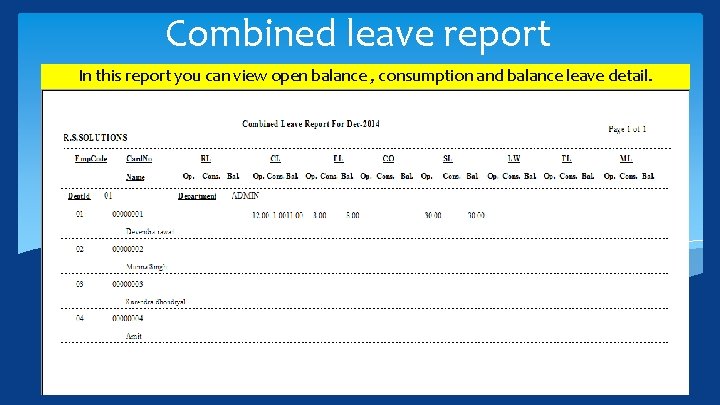
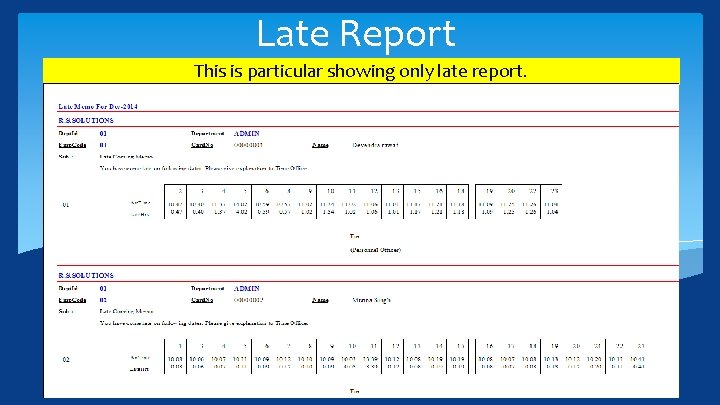
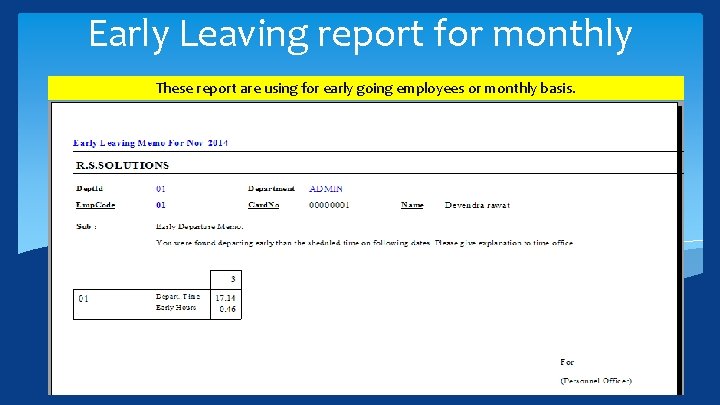
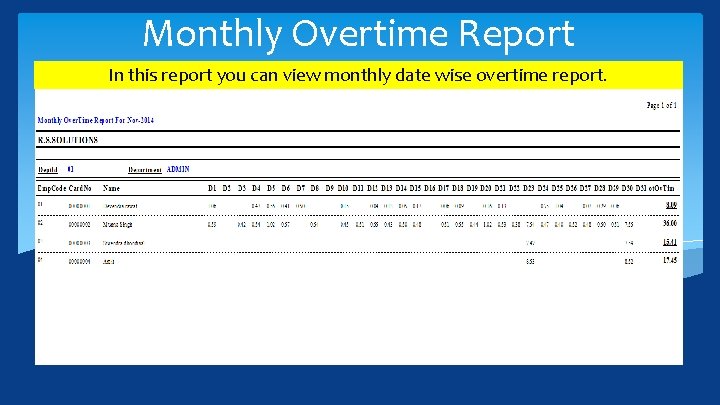

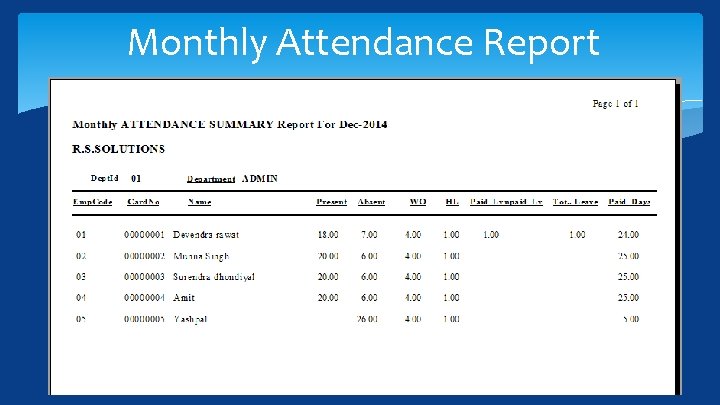

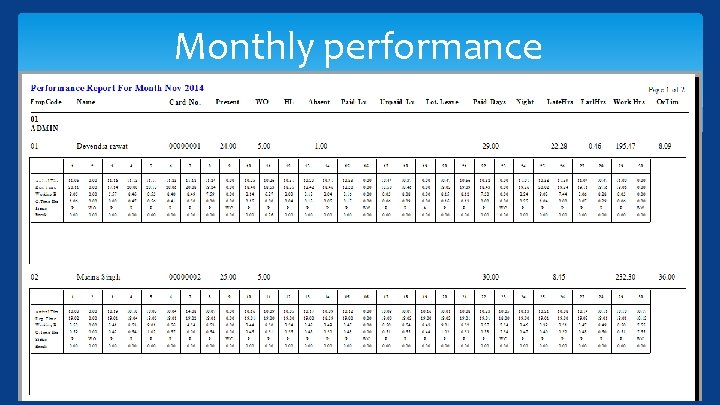
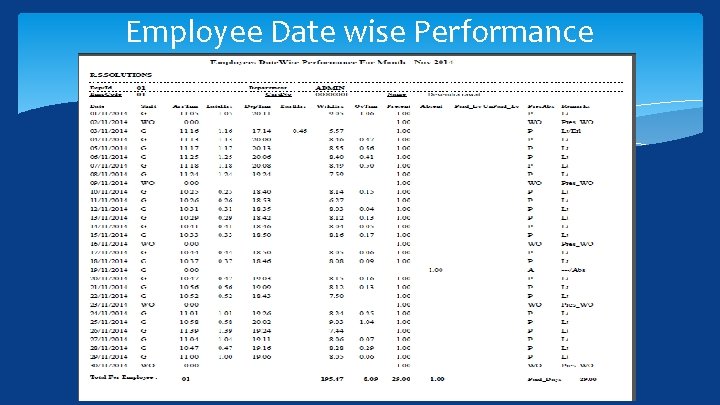
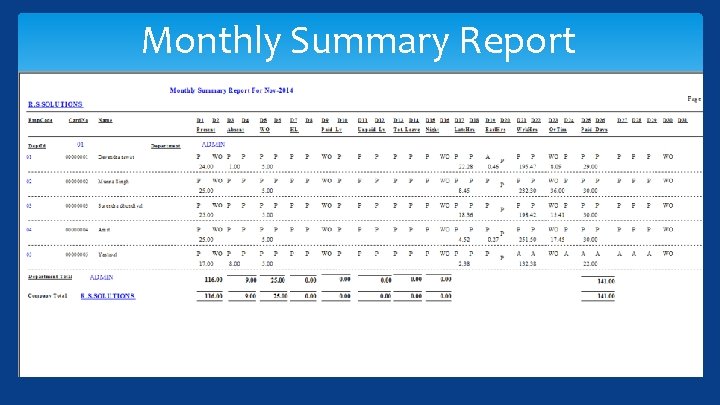
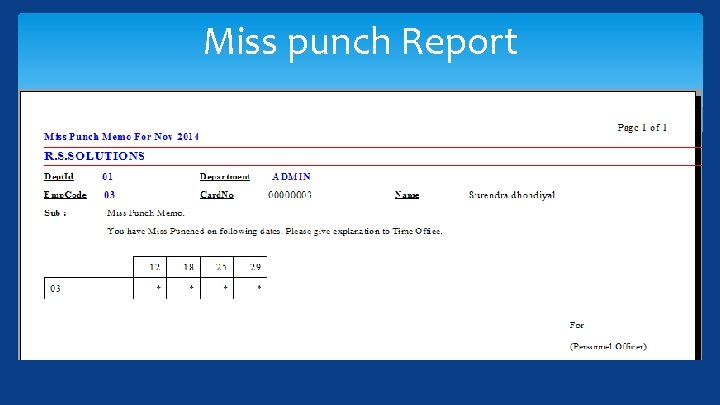
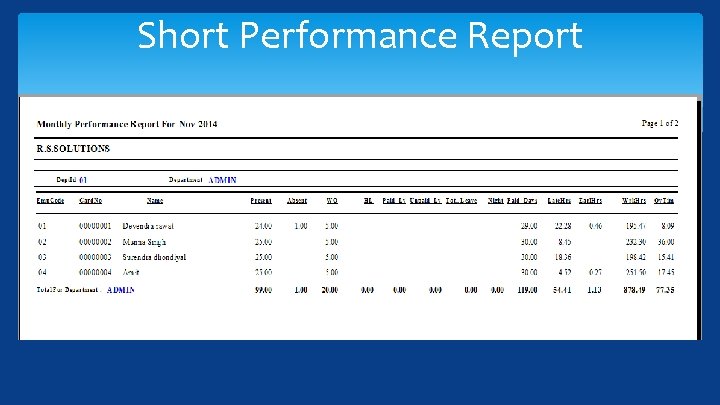
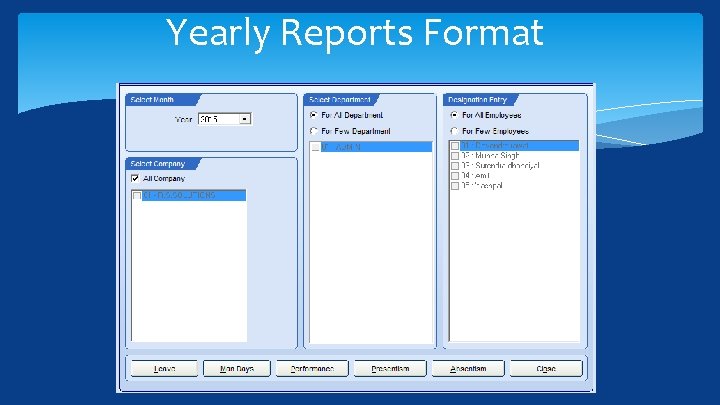
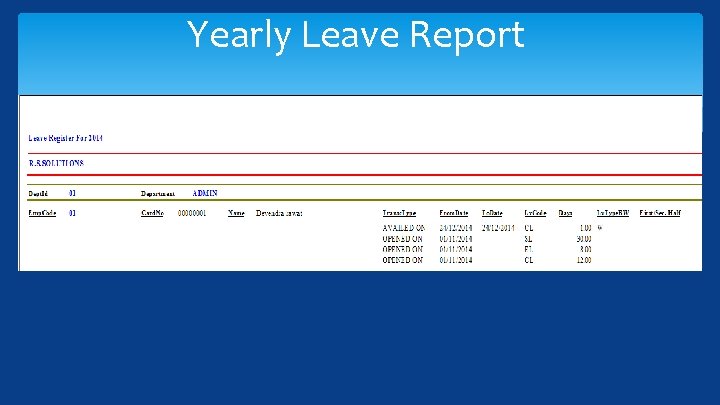
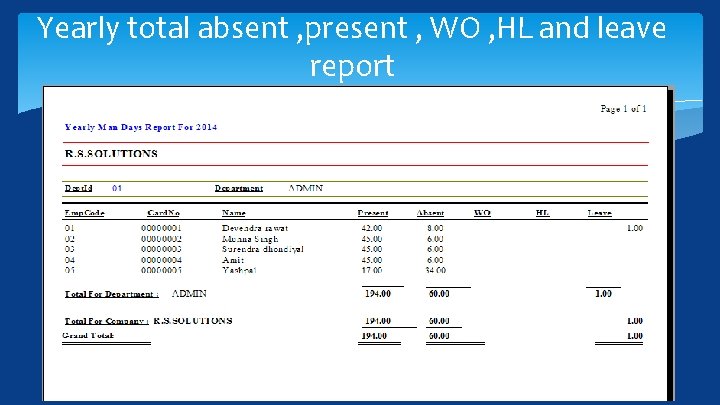
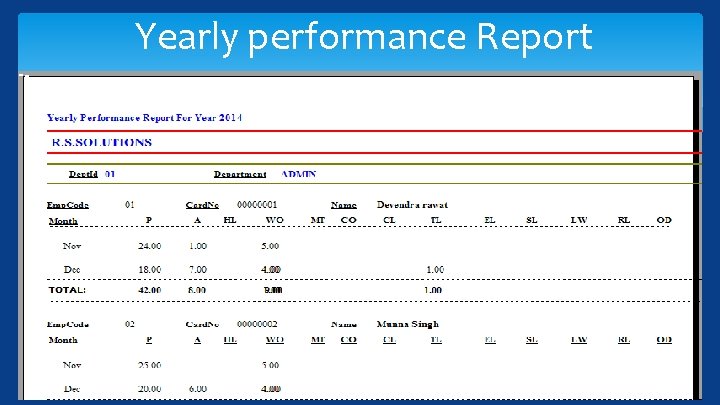
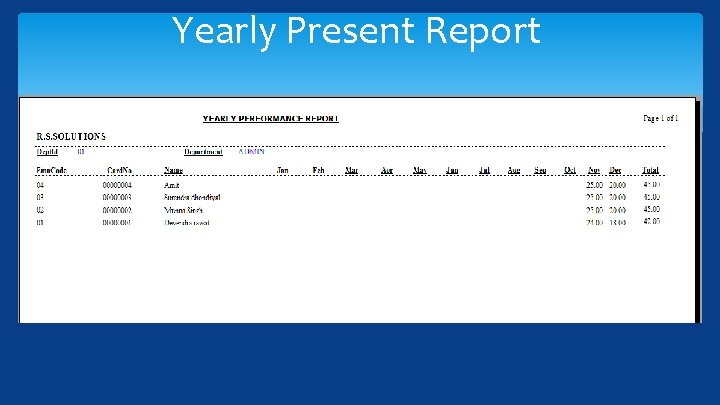
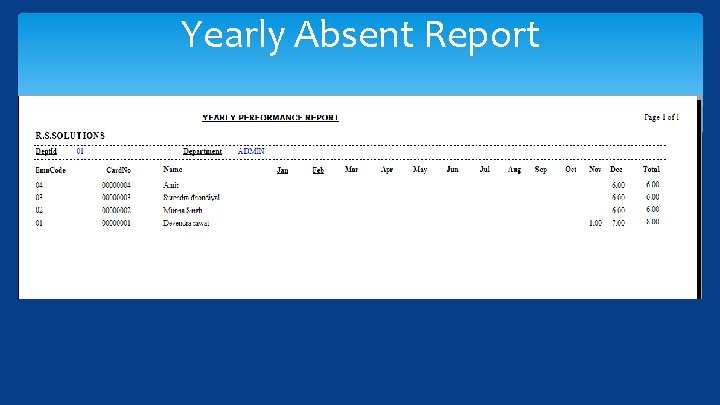
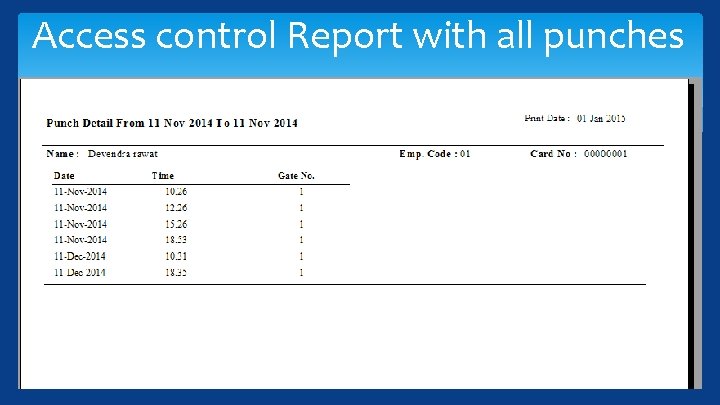
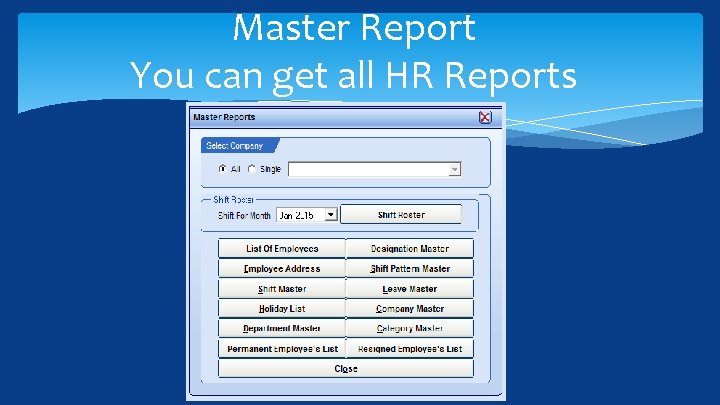
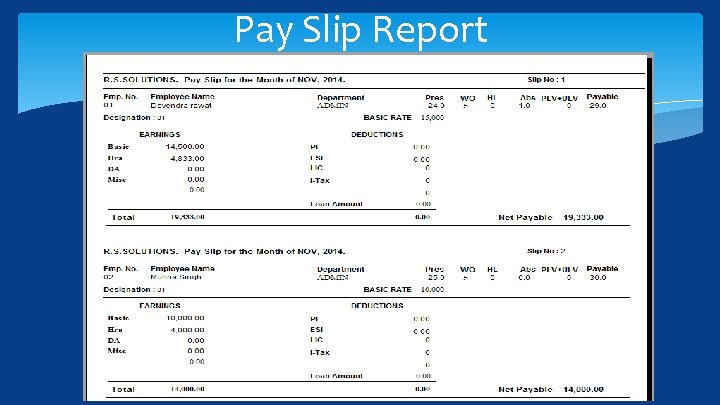
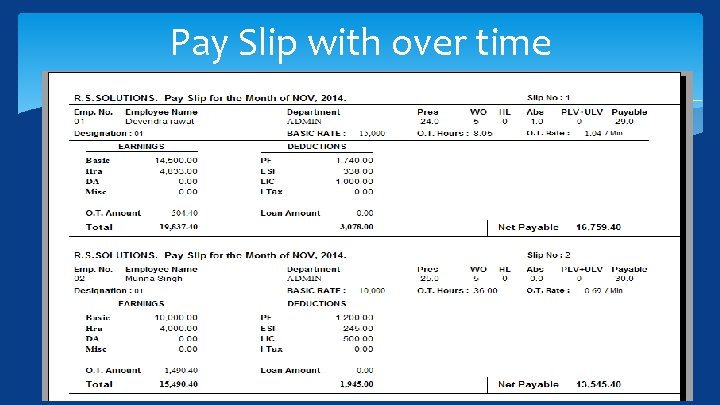
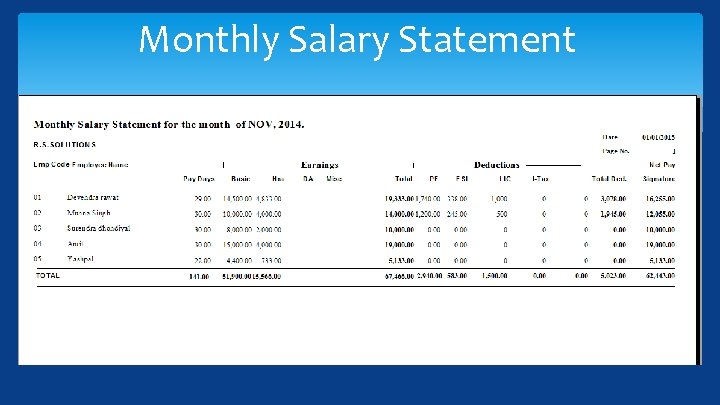
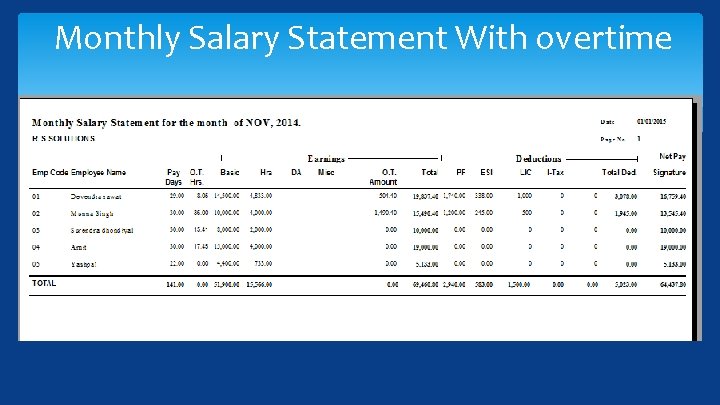
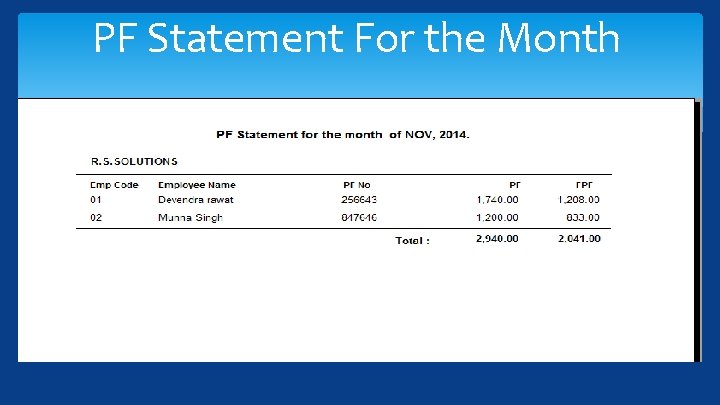
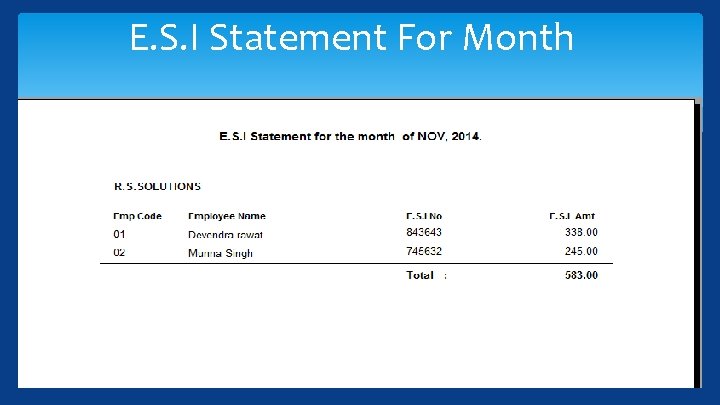
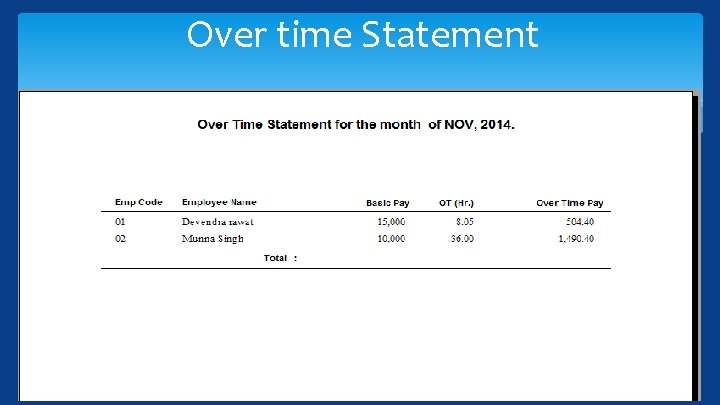
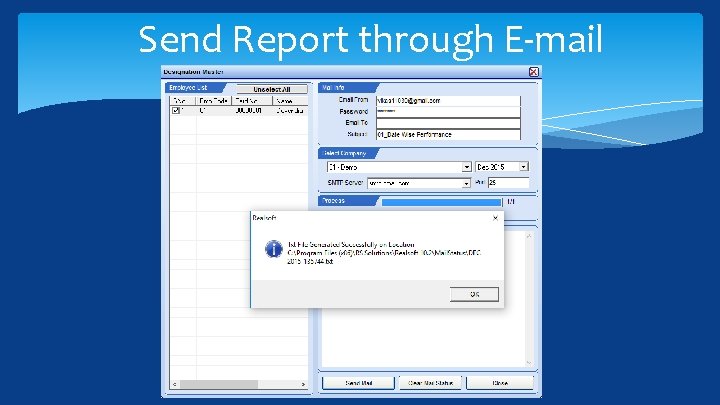
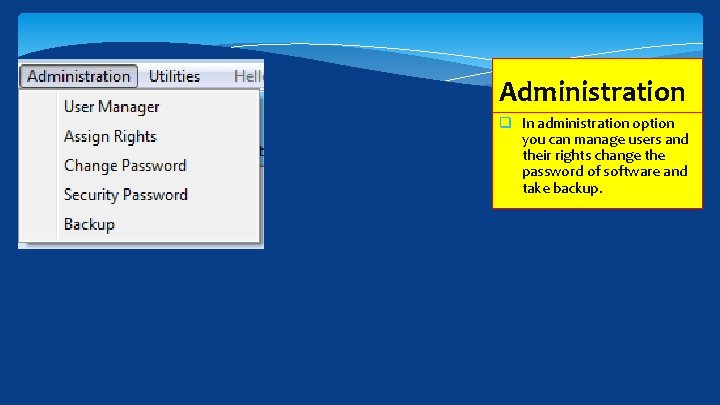
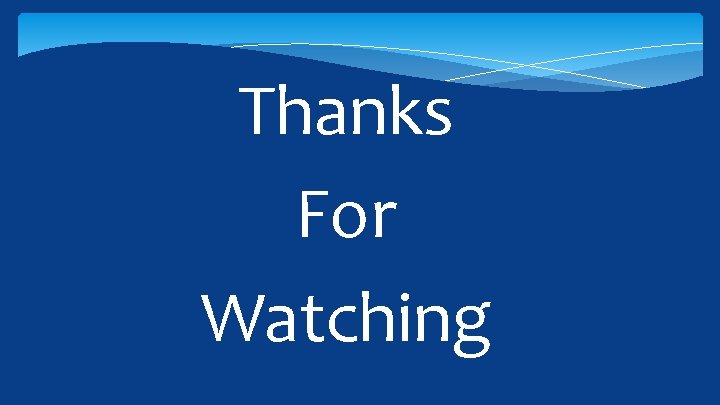
- Slides: 103
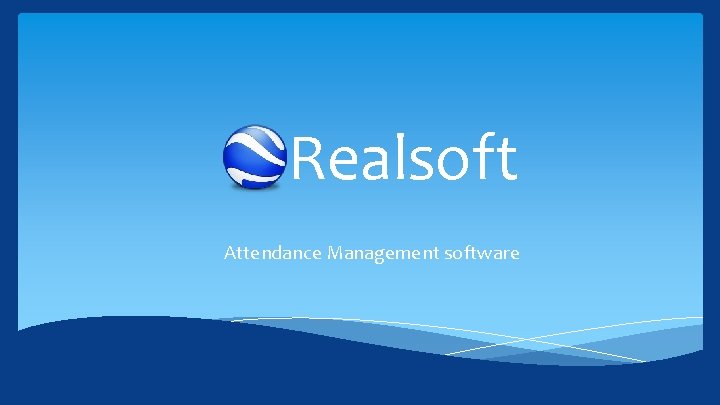
Realsoft Attendance Management software
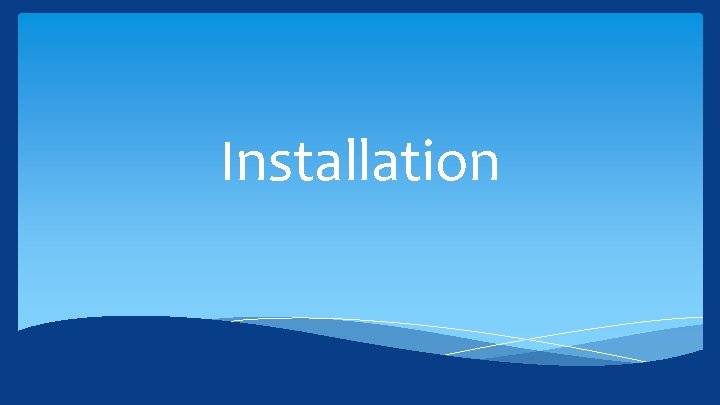
Installation
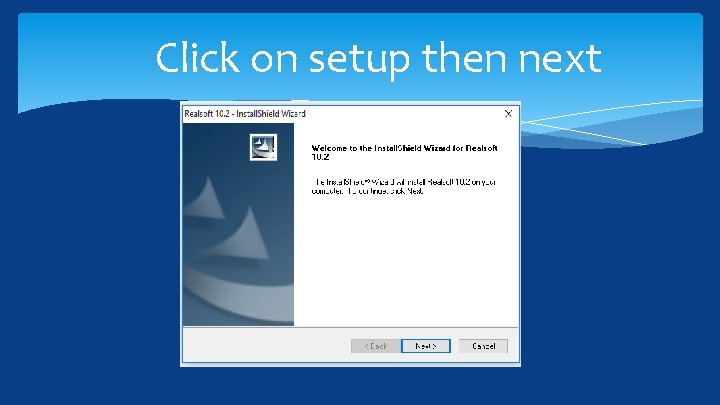
Click on setup then next
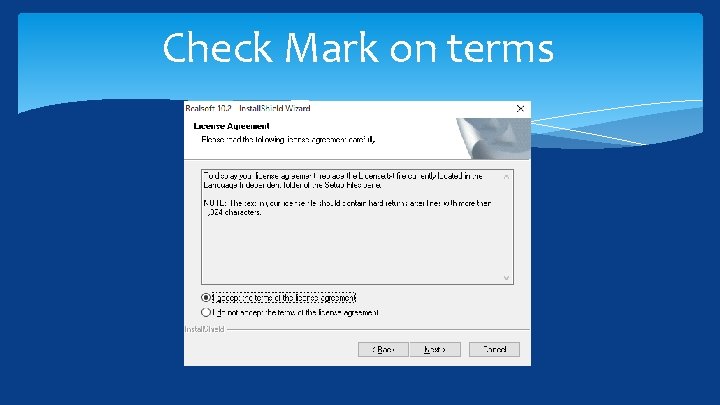
Check Mark on terms
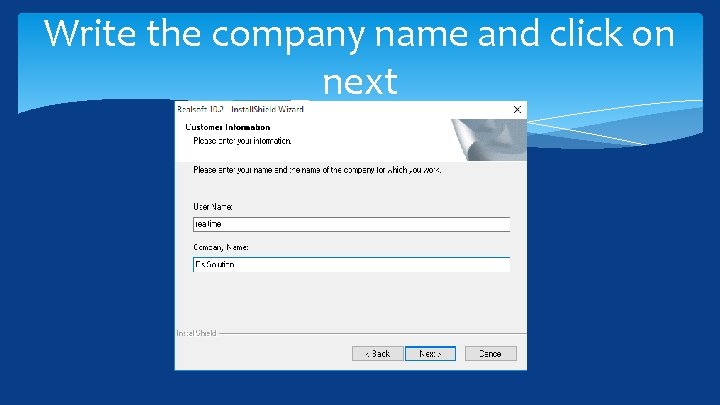
Write the company name and click on next
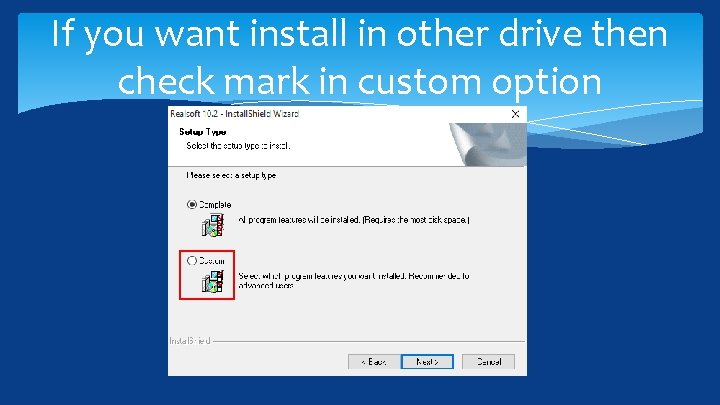
If you want install in other drive then check mark in custom option
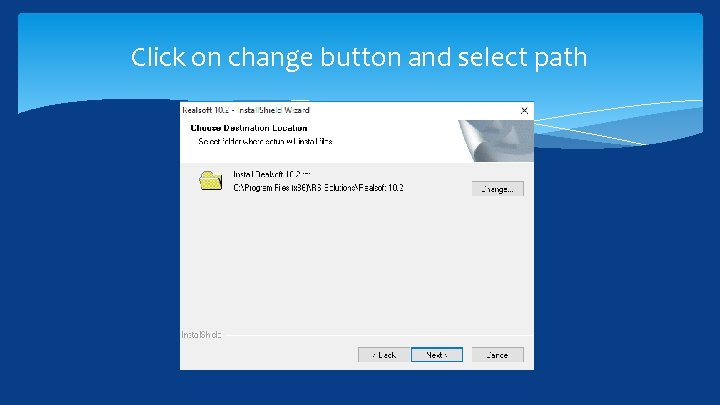
Click on change button and select path
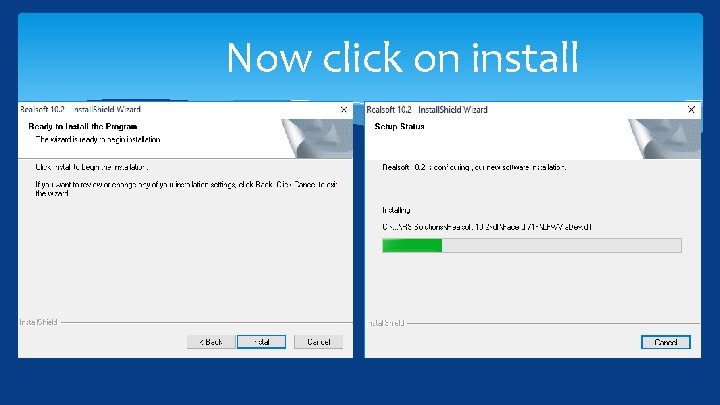
Now click on install
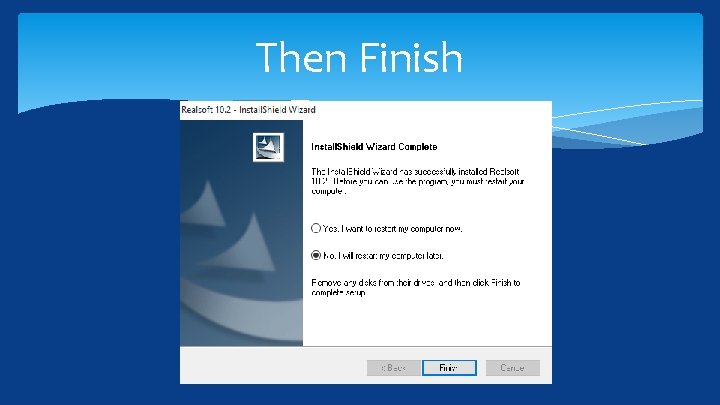
Then Finish
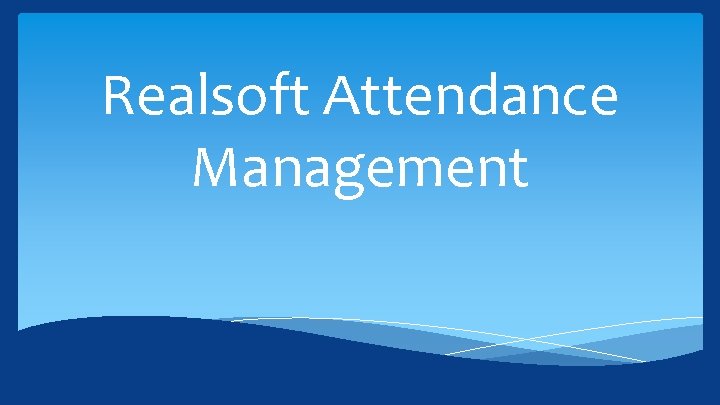
Realsoft Attendance Management
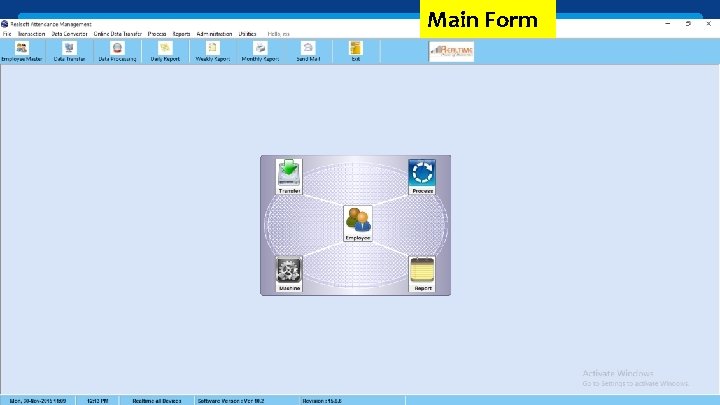
Main Form
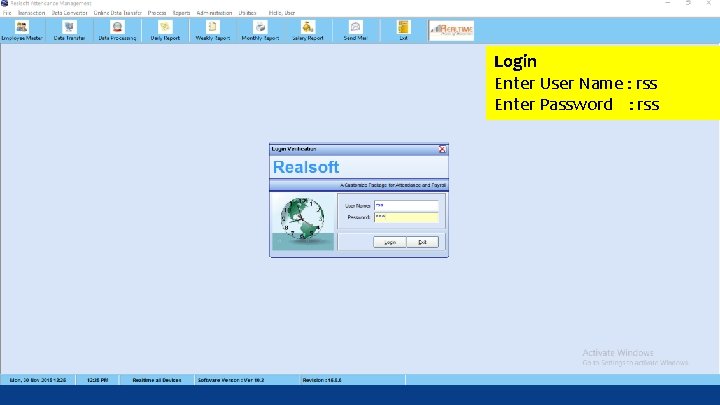
Login Enter User Name : rss Enter Password : rss
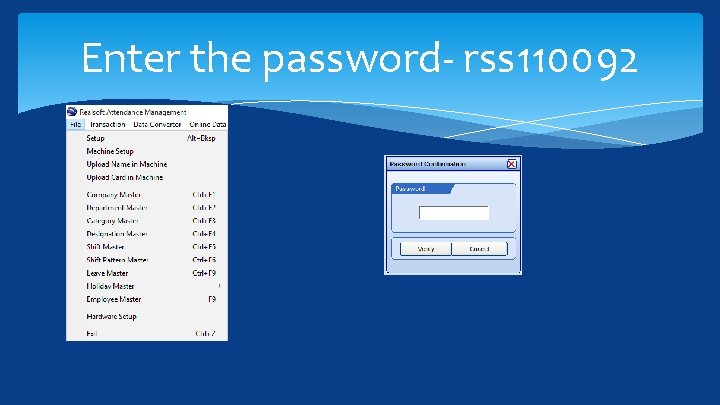
Enter the password- rss 110092
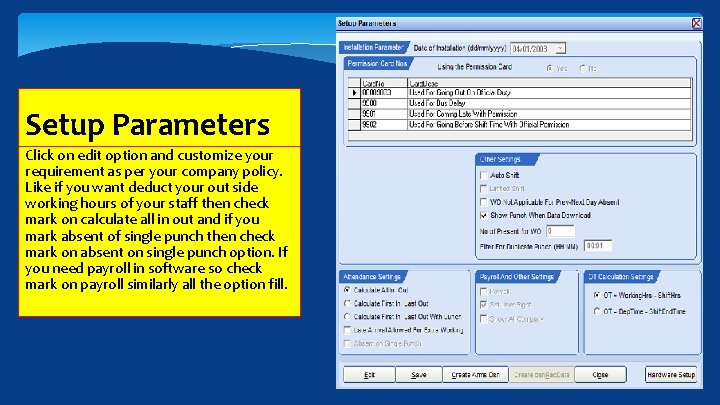
Setup Parameters Click on edit option and customize your requirement as per your company policy. Like if you want deduct your out side working hours of your staff then check mark on calculate all in out and if you mark absent of single punch then check mark on absent on single punch option. If you need payroll in software so check mark on payroll similarly all the option fill.
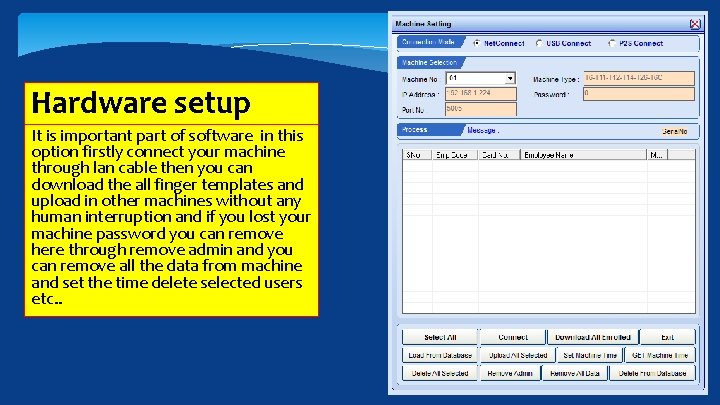
Hardware setup It is important part of software in this option firstly connect your machine through lan cable then you can download the all finger templates and upload in other machines without any human interruption and if you lost your machine password you can remove here through remove admin and you can remove all the data from machine and set the time delete selected users etc. .
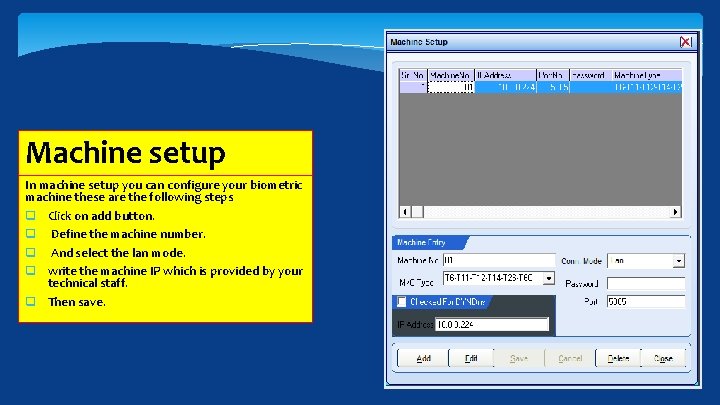
Machine setup In machine setup you can configure your biometric machine these are the following steps q Click on add button. q Define the machine number. q And select the lan mode. q write the machine IP which is provided by your technical staff. q Then save.
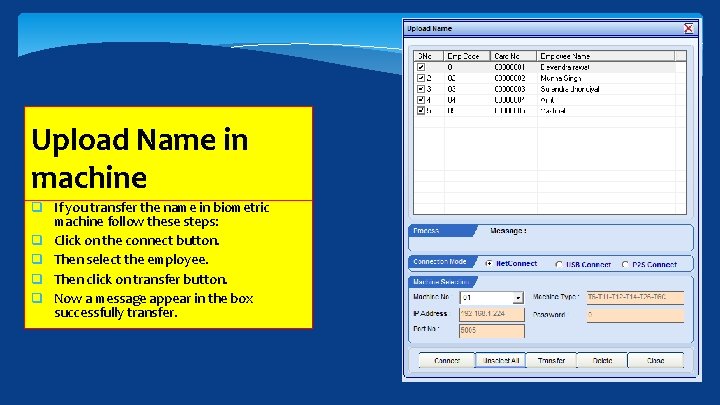
Upload Name in machine q If you transfer the name in biometric machine follow these steps: q Click on the connect button. q Then select the employee. q Then click on transfer button. q Now a message appear in the box successfully transfer.

Upload cards in machine q This option is use to upload card in machine through software.
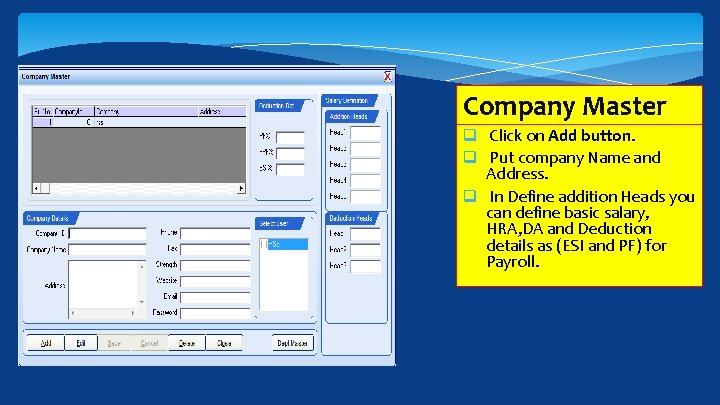
Company Master q Click on Add button. q Put company Name and Address. q In Define addition Heads you can define basic salary, HRA, DA and Deduction details as (ESI and PF) for Payroll.
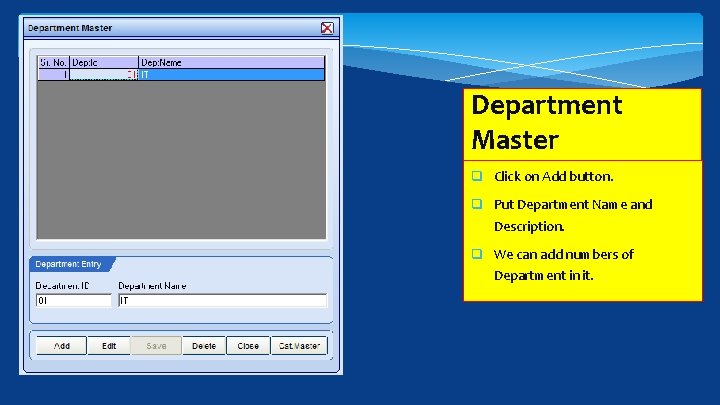
Department Master q Click on Add button. q Put Department Name and Description. q We can add numbers of Department in it.
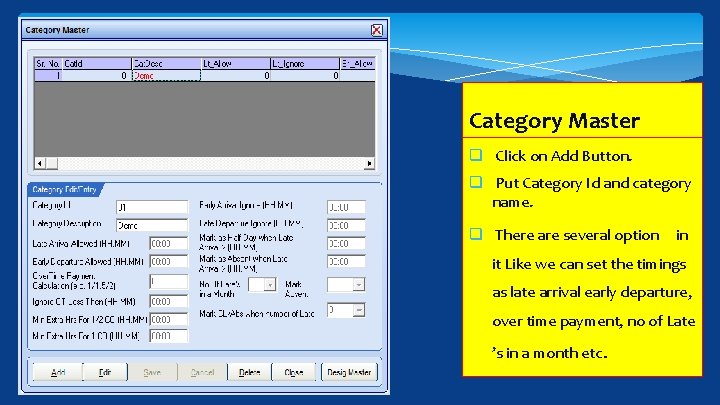
Category Master q Click on Add Button. q Put Category Id and category name. q There are several option in it Like we can set the timings as late arrival early departure, over time payment, no of Late ’s in a month etc.
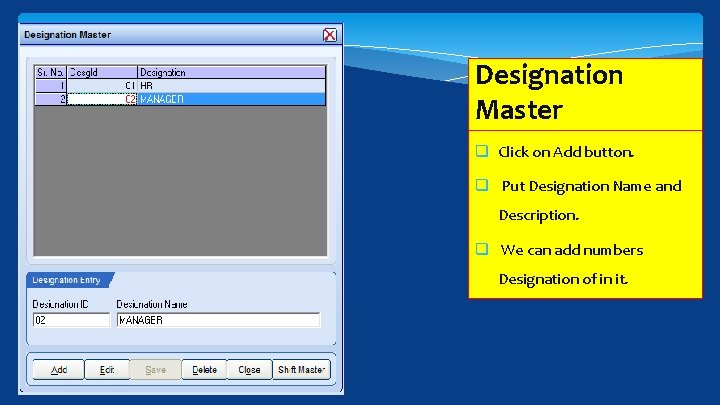
Designation Master q Click on Add button. q Put Designation Name and Description. q We can add numbers Designation of in it.
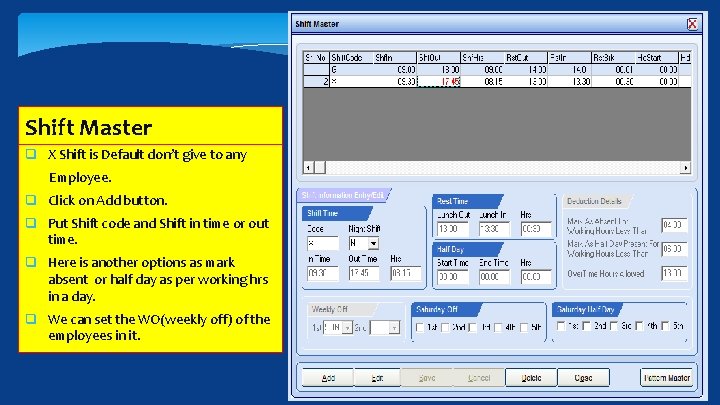
Shift Master q X Shift is Default don’t give to any Employee. q Click on Add button. q Put Shift code and Shift in time or out time. q Here is another options as mark absent or half day as per working hrs in a day. q We can set the WO(weekly off) of the employees in it.
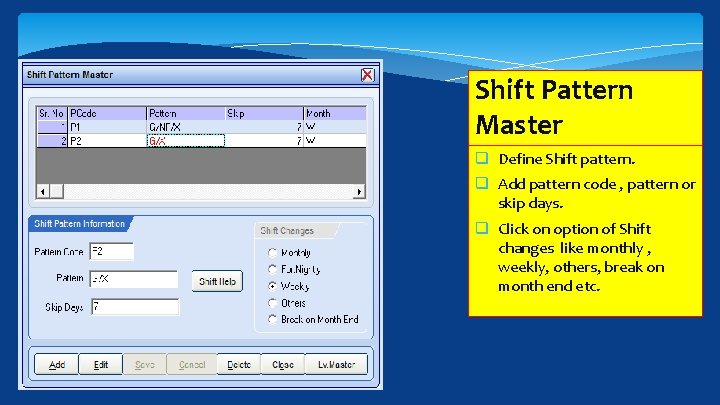
Shift Pattern Master q Define Shift pattern. q Add pattern code , pattern or skip days. q Click on option of Shift changes like monthly , weekly, others, break on month end etc.
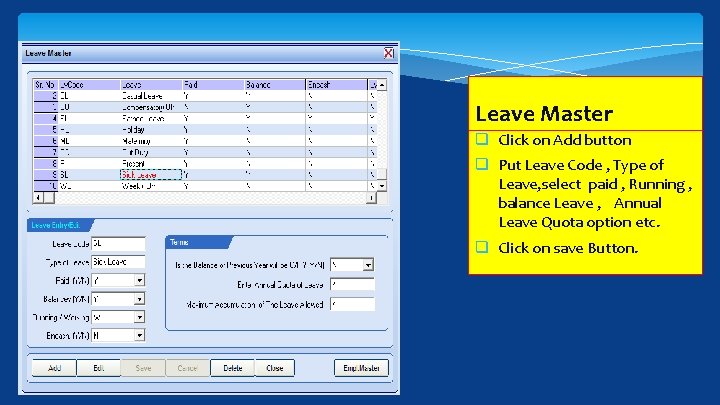
Leave Master q Click on Add button q Put Leave Code , Type of Leave, select paid , Running , balance Leave , Annual Leave Quota option etc. q Click on save Button.
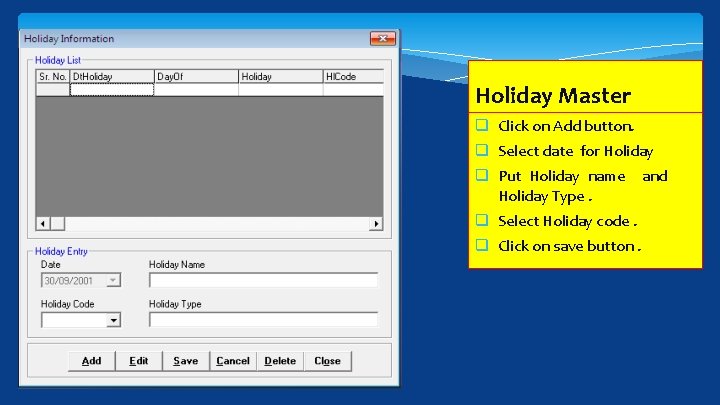
Holiday Master q Click on Add button. q Select date for Holiday q Put Holiday name and Holiday Type. q Select Holiday code. q Click on save button.
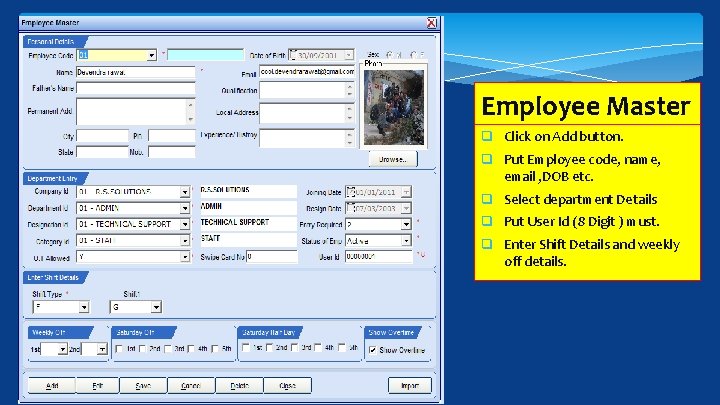
Employee Master q Click on Add button. q Put Employee code, name, email , DOB etc. q Select department Details q Put User Id (8 Digit ) must. q Enter Shift Details and weekly off details.
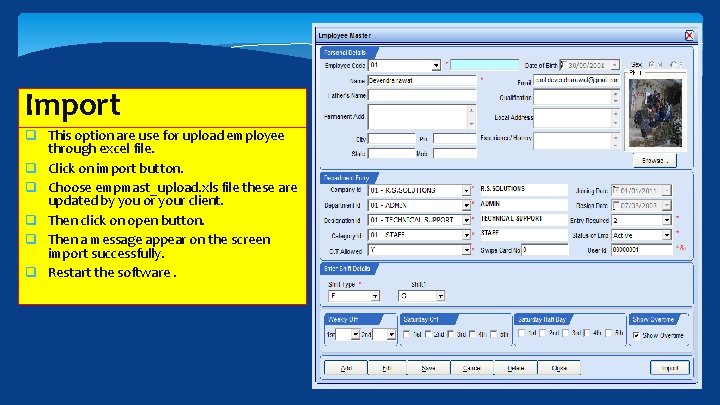
Import q This option are use for upload employee through excel file. q Click on import button. q Choose empmast_upload. xls file these are updated by you or your client. q Then click on open button. q Then a message appear on the screen import successfully. q Restart the software.

Generate Shift q For generate the shift go to the transaction –shift generate –for all employees and select the month then click on generate shift its required for every month or if you add new employee either update leave and holiday then you should be generate shift.
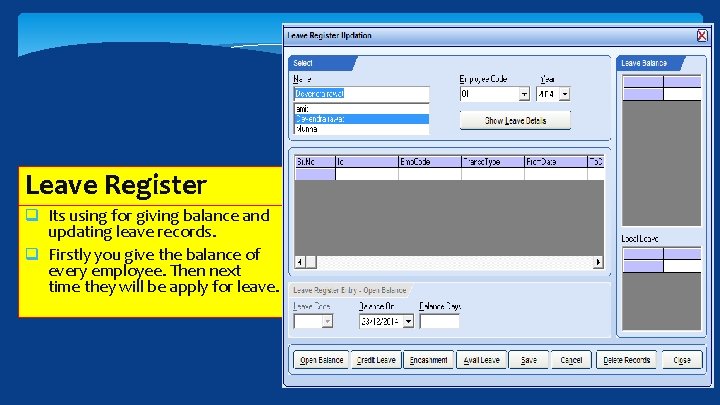
Leave Register q Its using for giving balance and updating leave records. q Firstly you give the balance of every employee. Then next time they will be apply for leave.
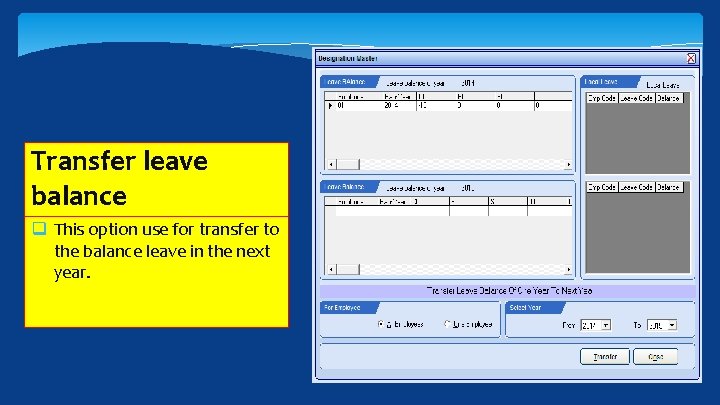
Transfer leave balance q This option use for transfer to the balance leave in the next year.
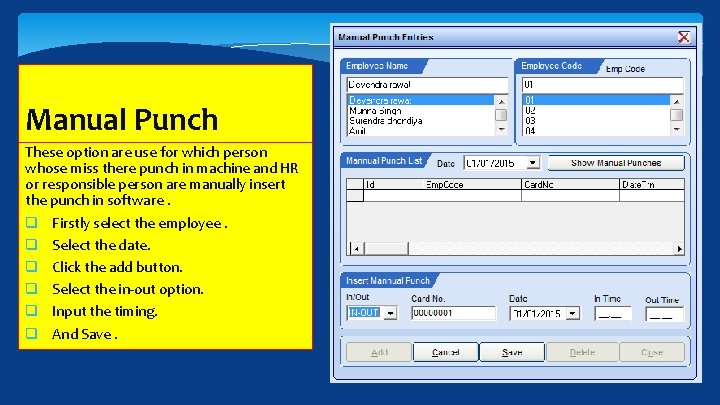
Manual Punch These option are use for which person whose miss there punch in machine and HR or responsible person are manually insert the punch in software. q Firstly select the employee. q Select the date. q Click the add button. q Select the in-out option. q Input the timing. q And Save.

Manual Correction Manual correction is mostly used in correct the whole month. q Select the employee. q And select the month. q Click on get record. q Then Correct the record according your register or your knowledge. q Then get your report without data process.
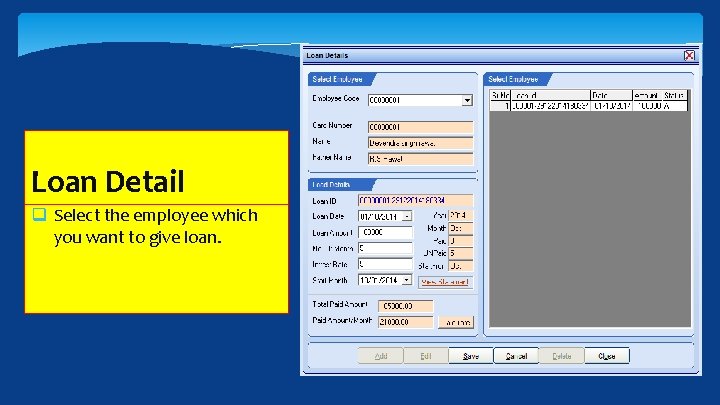
Loan Detail q Select the employee which you want to give loan.
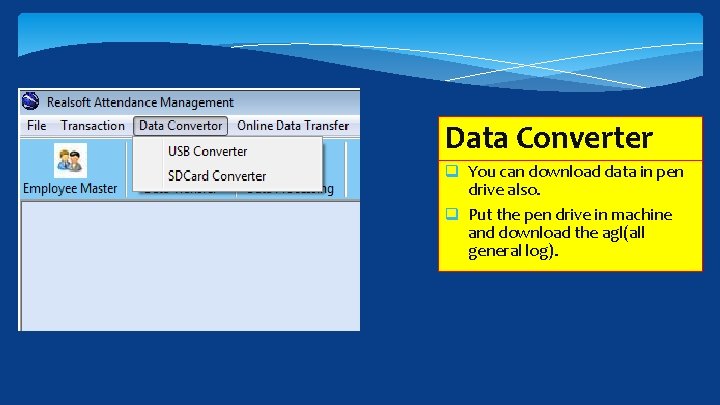
Data Converter q You can download data in pen drive also. q Put the pen drive in machine and download the agl(all general log).
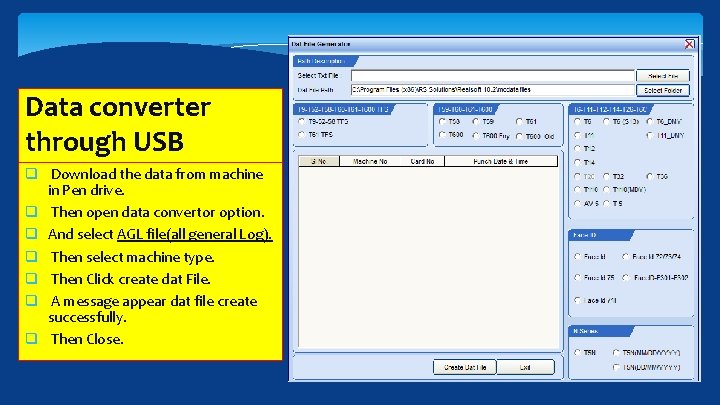
Data converter through USB q Download the data from machine in Pen drive. q Then open data convertor option. q And select AGL file(all general Log). q Then select machine type. q Then Click create dat File. q A message appear dat file create successfully. q Then Close.
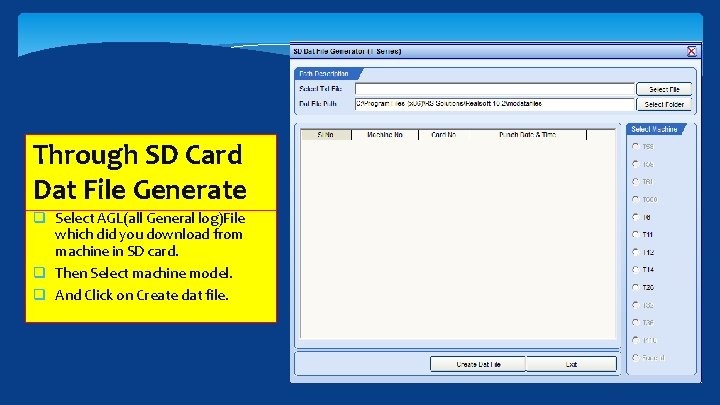
Through SD Card Dat File Generate q Select AGL(all General log)File which did you download from machine in SD card. q Then Select machine model. q And Click on Create dat file.
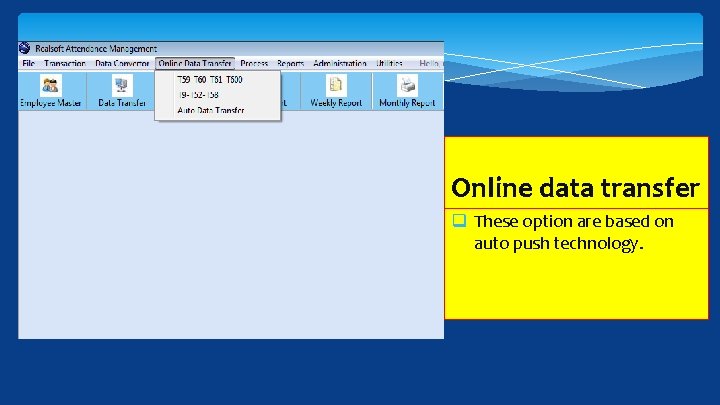
Online data transfer q These option are based on auto push technology.
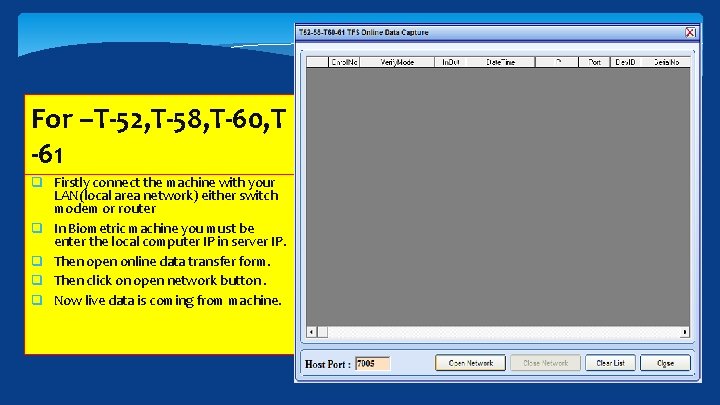
For –T-52, T-58, T-60, T -61 q Firstly connect the machine with your LAN(local area network) either switch modem or router q In Biometric machine you must be enter the local computer IP in server IP. q Then open online data transfer form. q Then click on open network button. q Now live data is coming from machine.
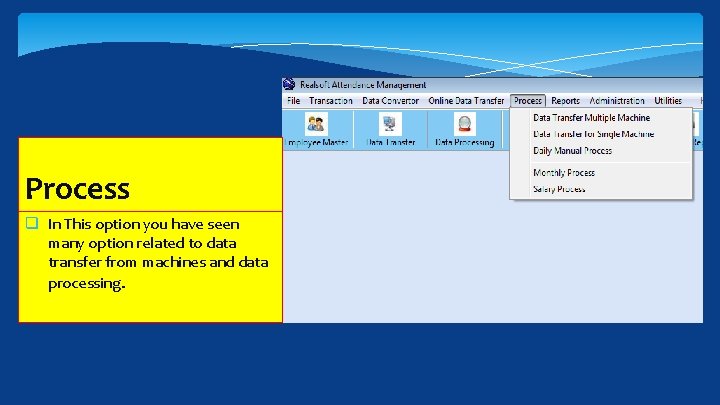
Process q In This option you have seen many option related to data transfer from machines and data processing.
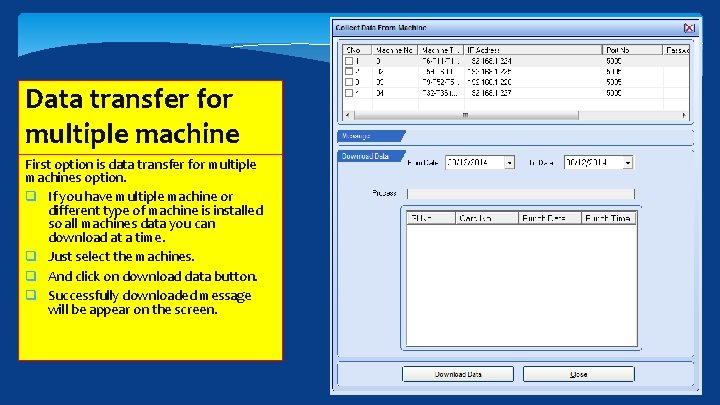
Data transfer for multiple machine First option is data transfer for multiple machines option. q If you have multiple machine or different type of machine is installed so all machines data you can download at a time. q Just select the machines. q And click on download data button. q Successfully downloaded message will be appear on the screen.
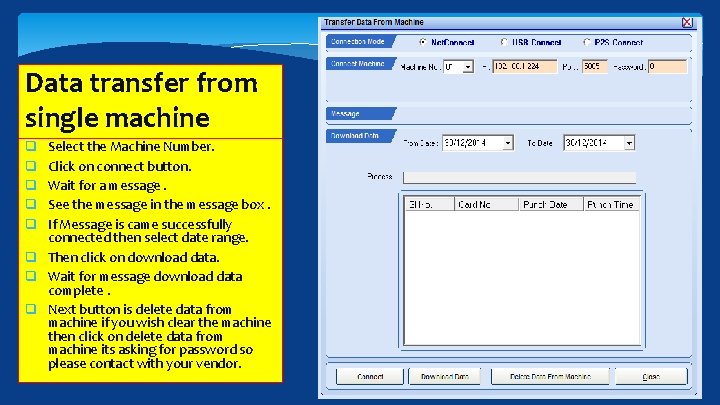
Data transfer from single machine Select the Machine Number. Click on connect button. Wait for a message. See the message in the message box. If Message is came successfully connected then select date range. q Then click on download data. q Wait for message download data complete. q Next button is delete data from machine if you wish clear the machine then click on delete data from machine its asking for password so please contact with your vendor. q q q
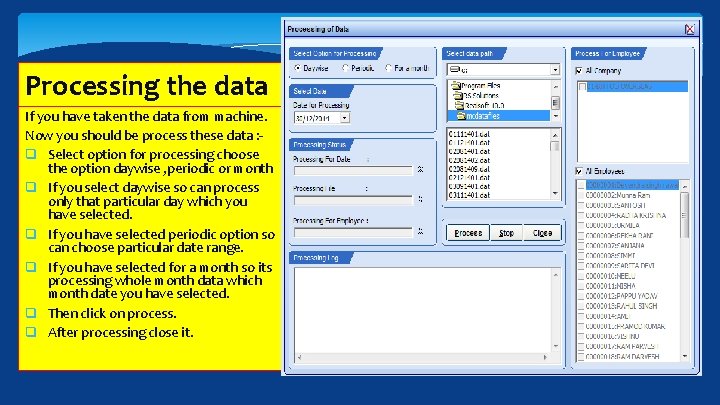
Processing the data If you have taken the data from machine. Now you should be process these data : q Select option for processing choose the option daywise , periodic or month q If you select daywise so can process only that particular day which you have selected. q If you have selected periodic option so can choose particular date range. q If you have selected for a month so its processing whole month data which month date you have selected. q Then click on process. q After processing close it.
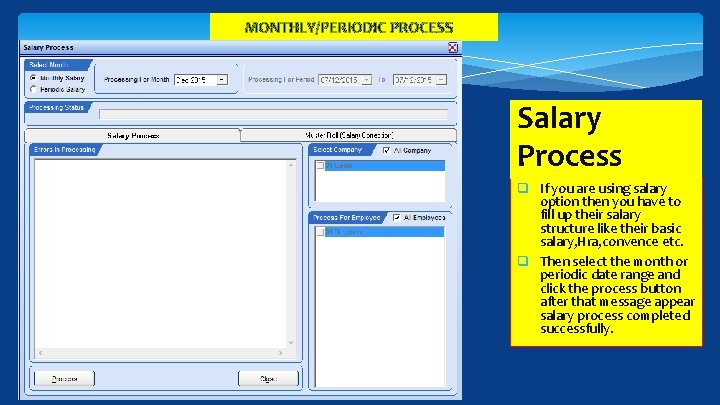
MONTHLY/PERIODIC PROCESS Salary Process q If you are using salary option then you have to fill up their salary structure like their basic salary, Hra, convence etc. q Then select the month or periodic date range and click the process button after that message appear salary process completed successfully.
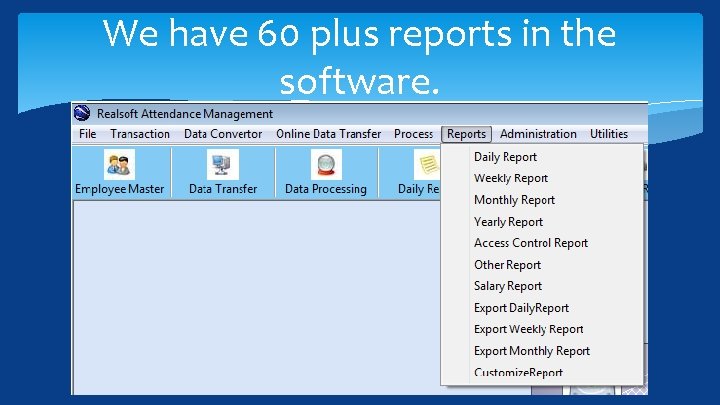
We have 60 plus reports in the software.

Daily Report Many types of reports in daily reports. q Arrival q Absent q Early Departure q Performance q Over Time q Misspunches q Performance With Photo q Performance with in out q Late q Daily summery q In Out q Out Duty
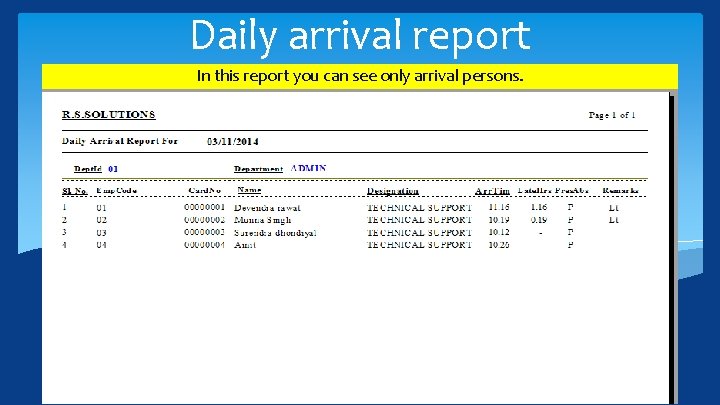
Daily arrival report In this report you can see only arrival persons.
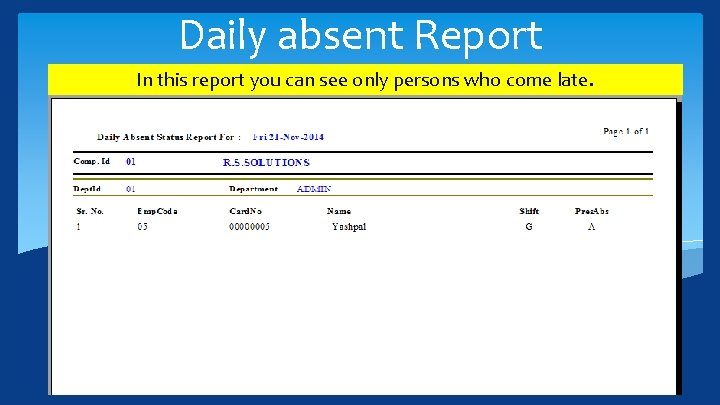
Daily absent Report In this report you can see only persons who come late.
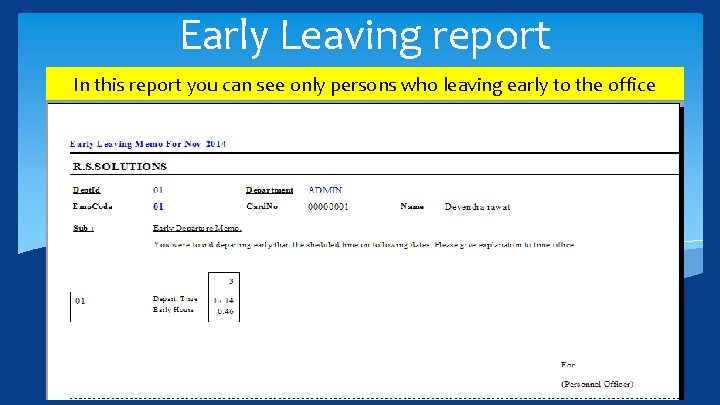
Early Leaving report In this report you can see only persons who leaving early to the office
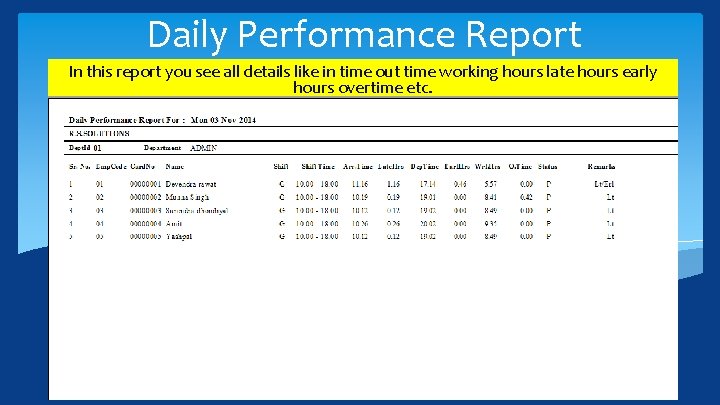
Daily Performance Report In this report you see all details like in time out time working hours late hours early hours overtime etc.
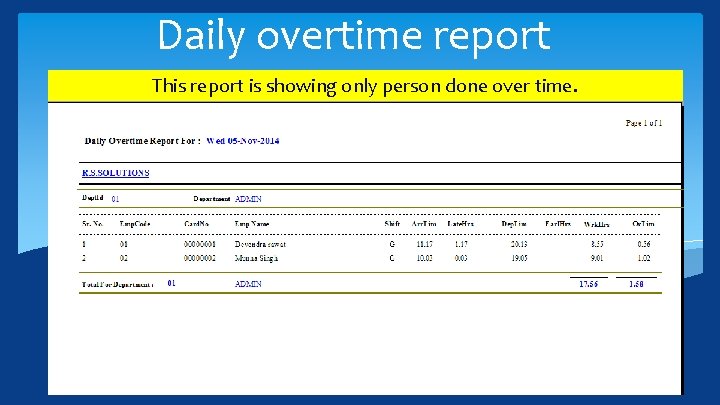
Daily overtime report This report is showing only person done over time.
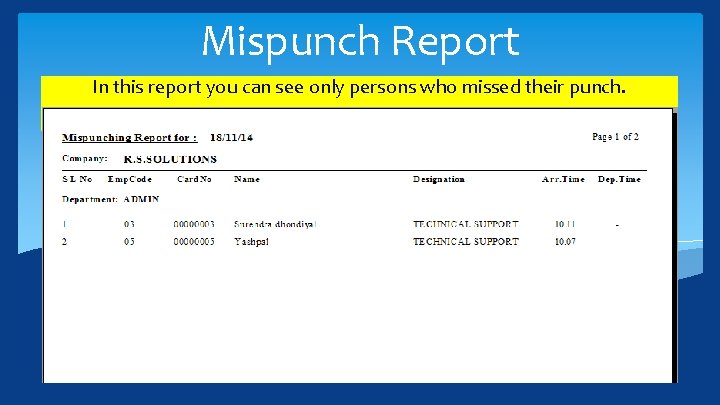
Mispunch Report In this report you can see only persons who missed their punch.
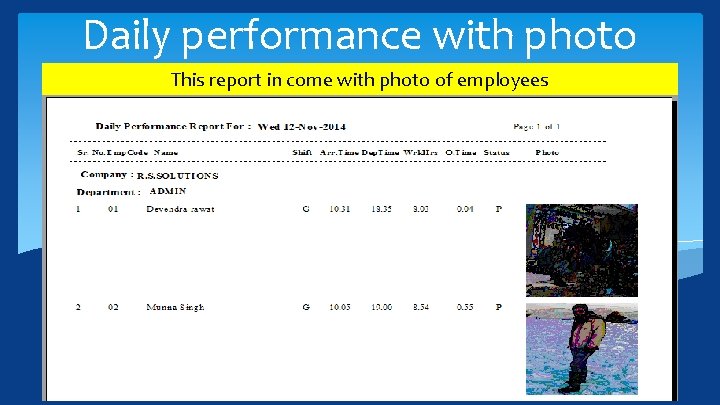
Daily performance with photo This report in come with photo of employees
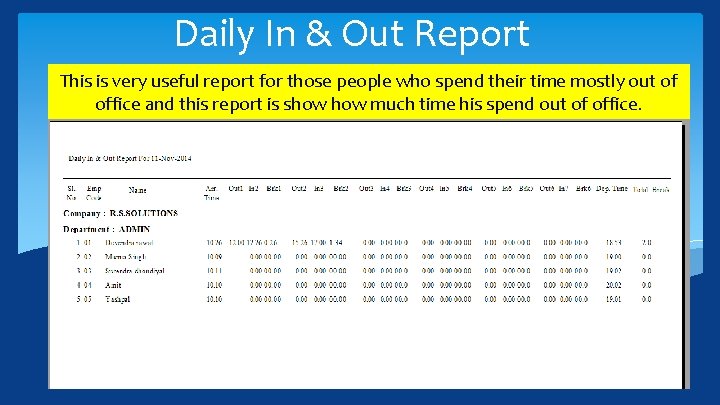
Daily In & Out Report This is very useful report for those people who spend their time mostly out of office and this report is show much time his spend out of office.
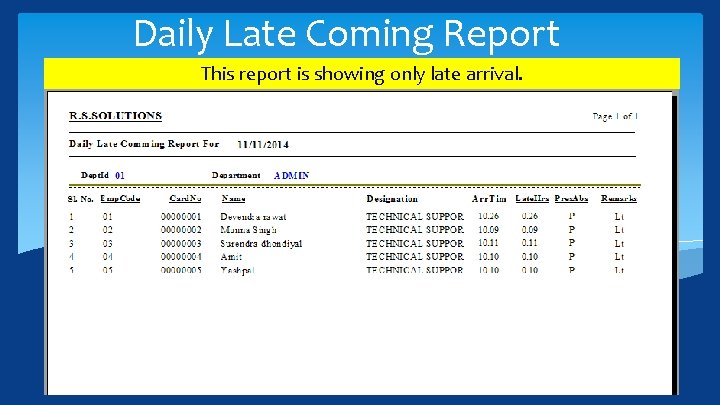
Daily Late Coming Report This report is showing only late arrival.
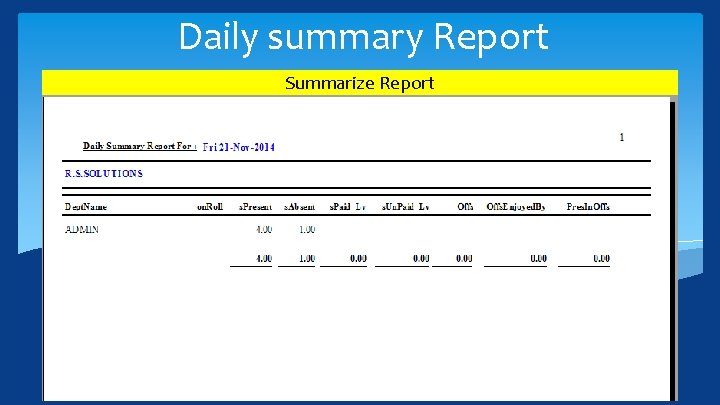
Daily summary Report Summarize Report
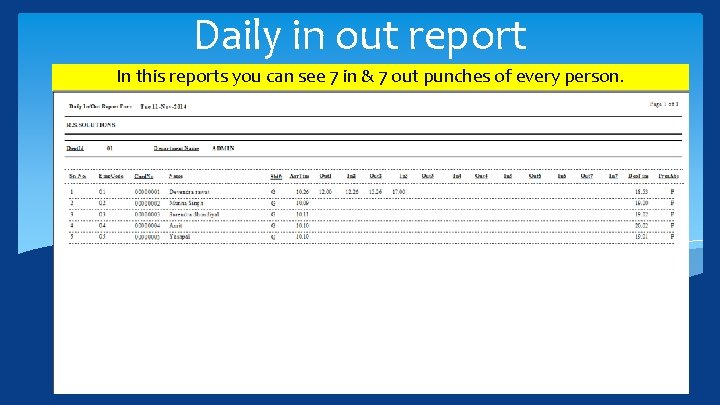
Daily in out report In this reports you can see 7 in & 7 out punches of every person.
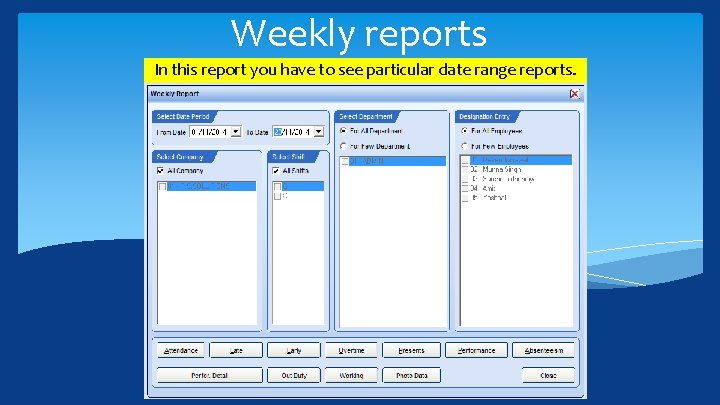
Weekly reports In this report you have to see particular date range reports.
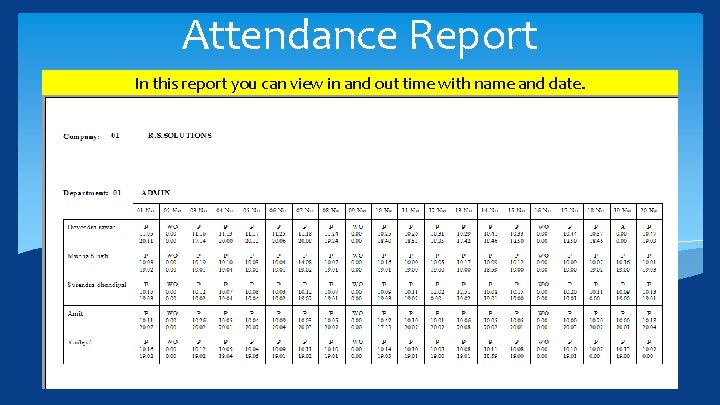
Attendance Report In this report you can view in and out time with name and date.
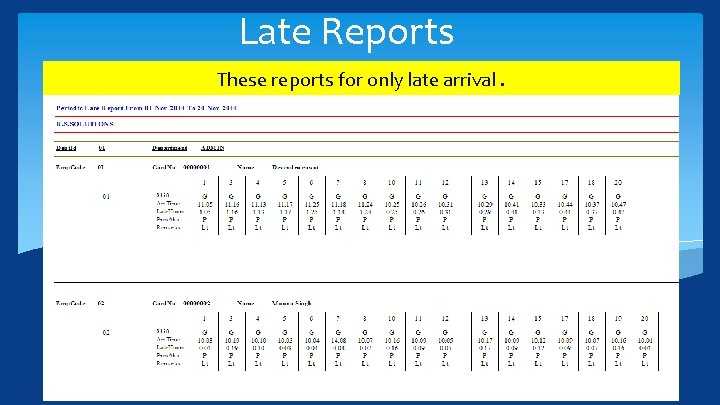
Late Reports These reports for only late arrival.
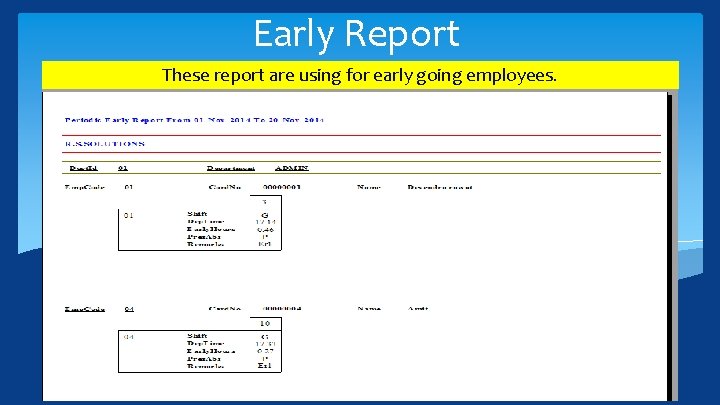
Early Report These report are using for early going employees.
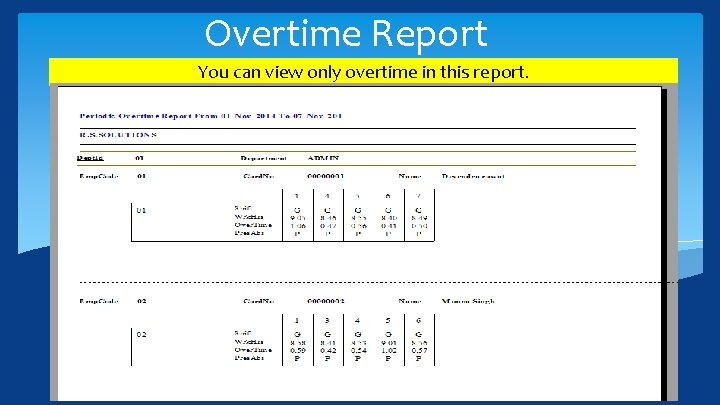
Overtime Report You can view only overtime in this report.
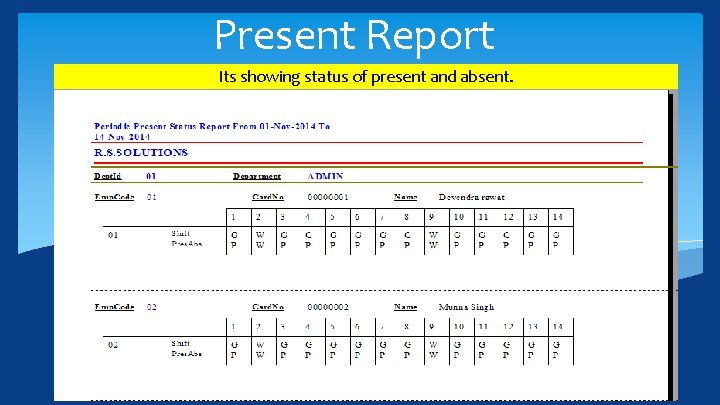
Present Report Its showing status of present and absent.
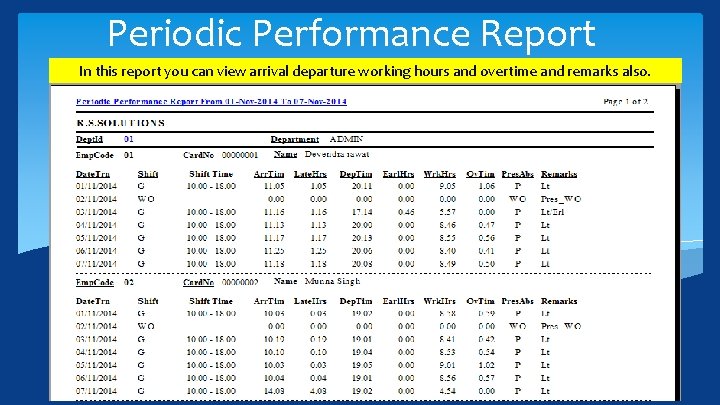
Periodic Performance Report In this report you can view arrival departure working hours and overtime and remarks also.
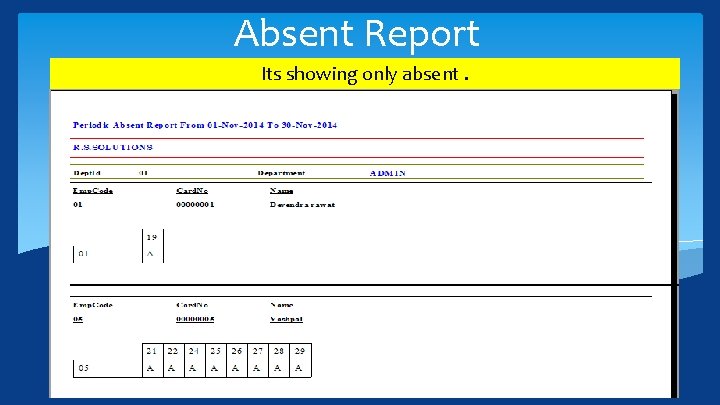
Absent Report Its showing only absent.
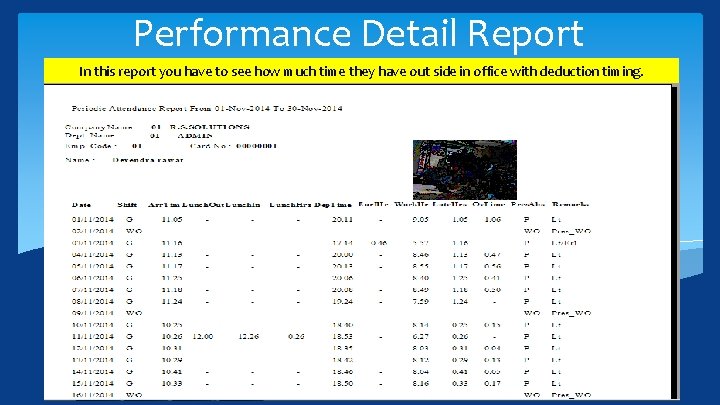
Performance Detail Report In this report you have to see how much time they have out side in office with deduction timing.
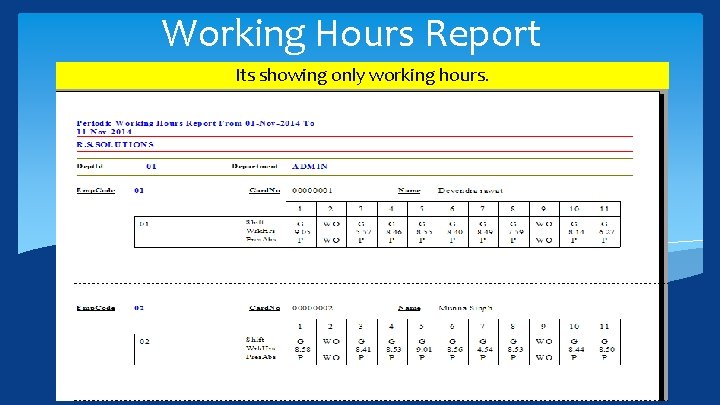
Working Hours Report Its showing only working hours.
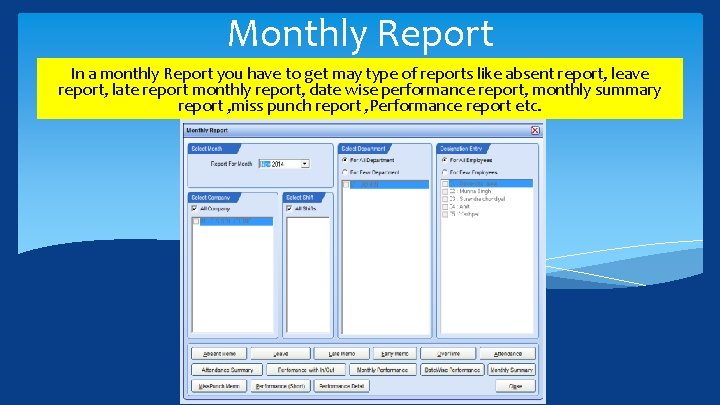
Monthly Report In a monthly Report you have to get may type of reports like absent report, leave report, late report monthly report, date wise performance report, monthly summary report , miss punch report , Performance report etc.
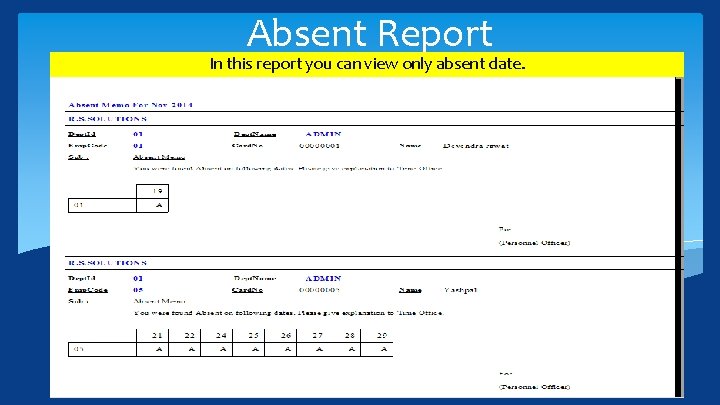
Absent Report In this report you can view only absent date.
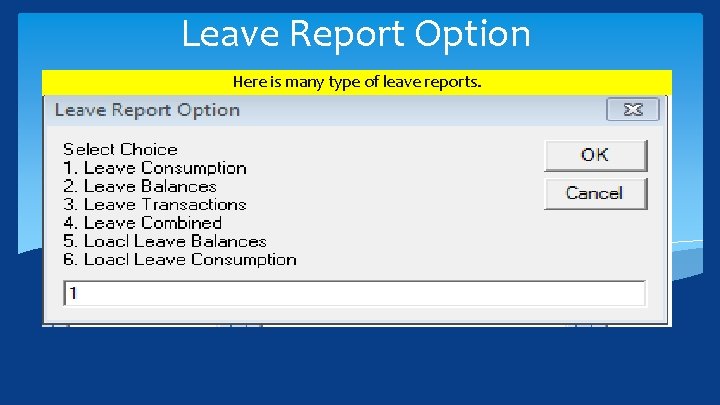
Leave Report Option Here is many type of leave reports.
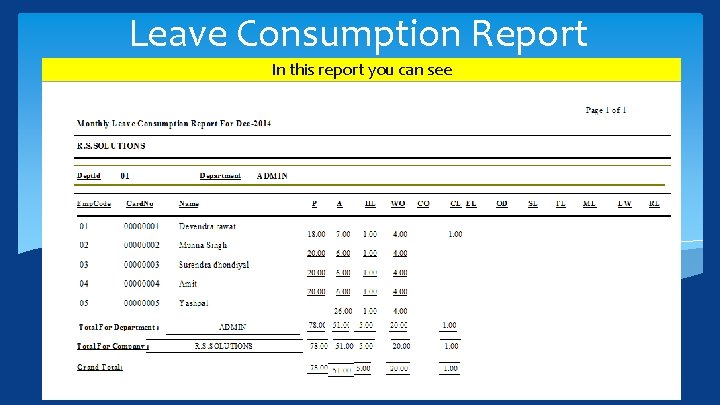
Leave Consumption Report In this report you can see
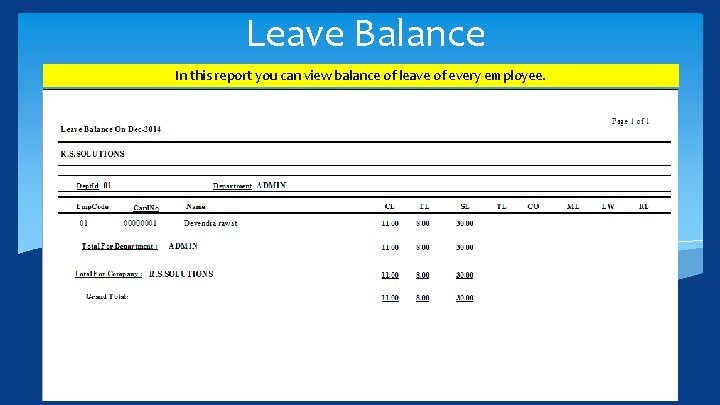
Leave Balance In this report you can view balance of leave of every employee.
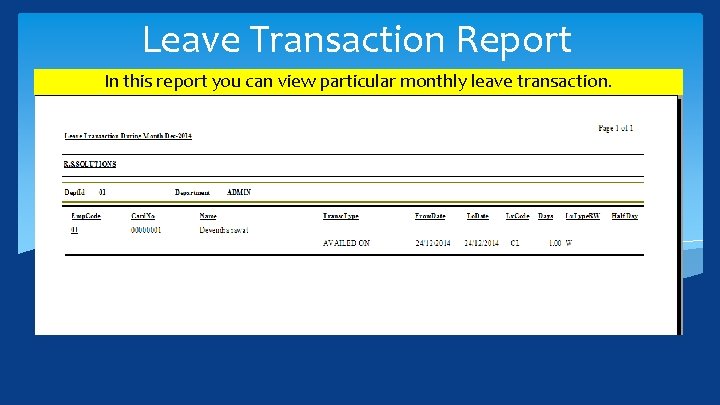
Leave Transaction Report In this report you can view particular monthly leave transaction.
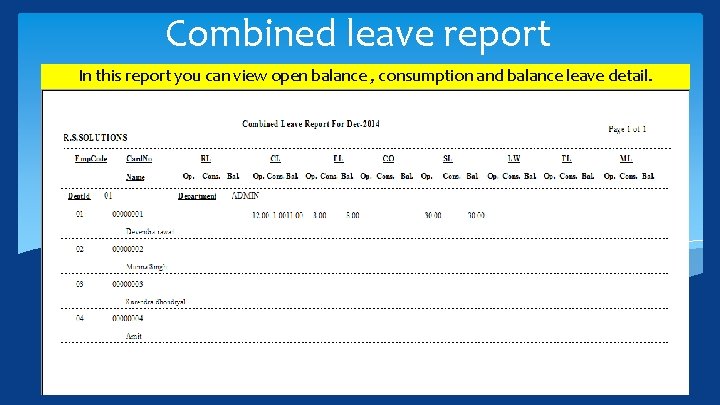
Combined leave report In this report you can view open balance , consumption and balance leave detail.
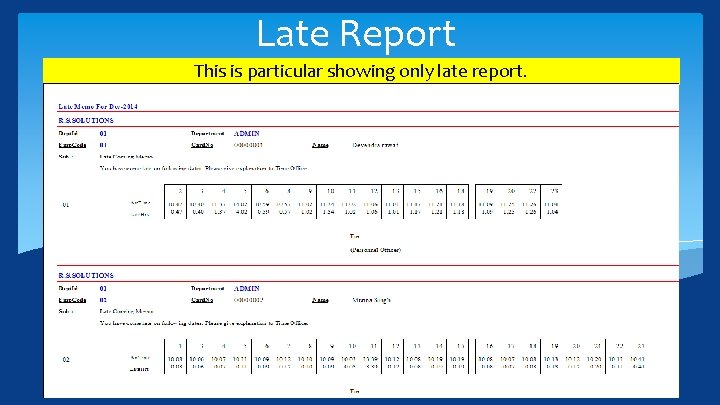
Late Report This is particular showing only late report.
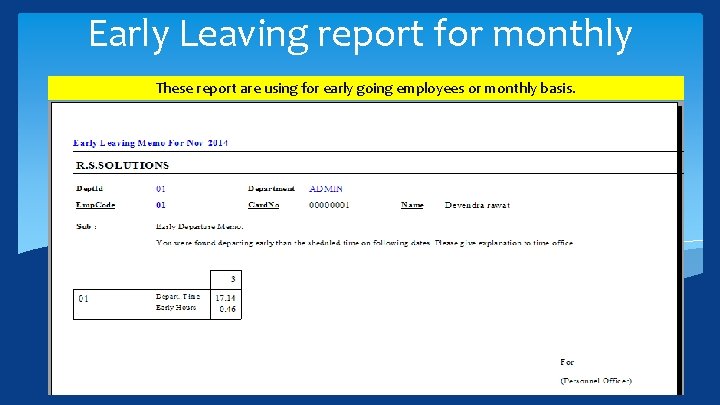
Early Leaving report for monthly These report are using for early going employees or monthly basis.
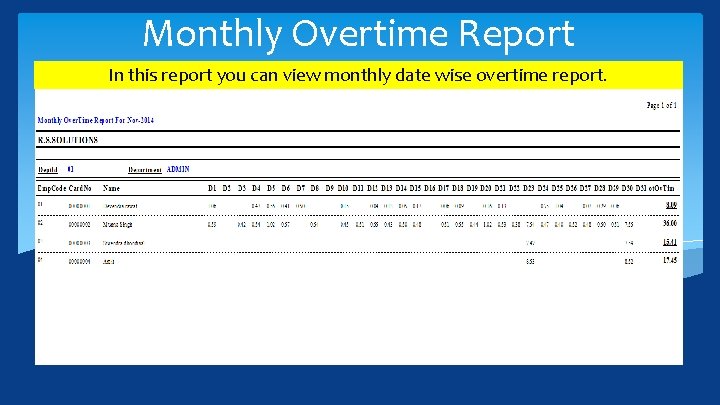
Monthly Overtime Report In this report you can view monthly date wise overtime report.

Monthly Attendance Report
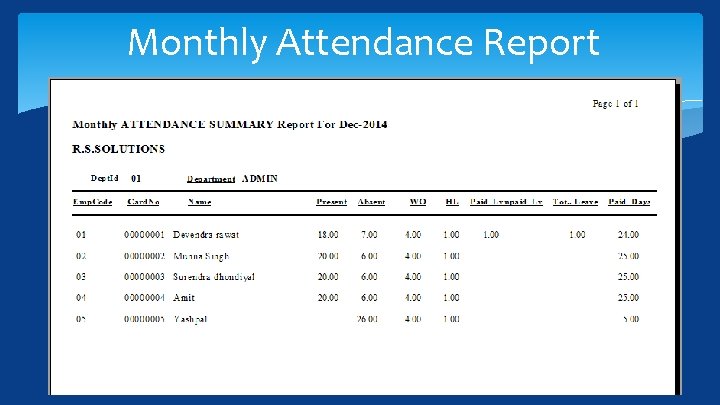
Monthly Attendance Report

Employee date wise performance with in out
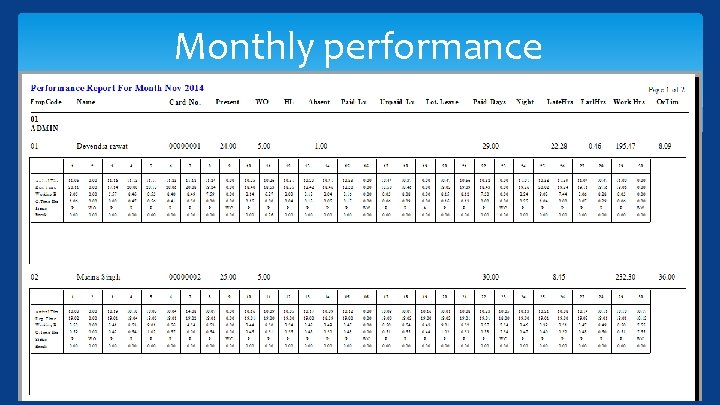
Monthly performance
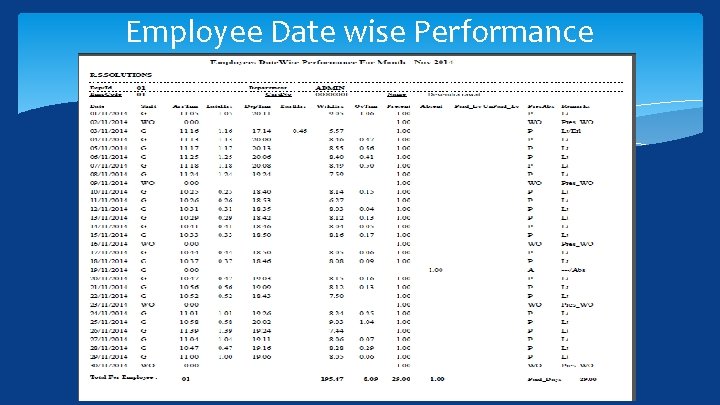
Employee Date wise Performance
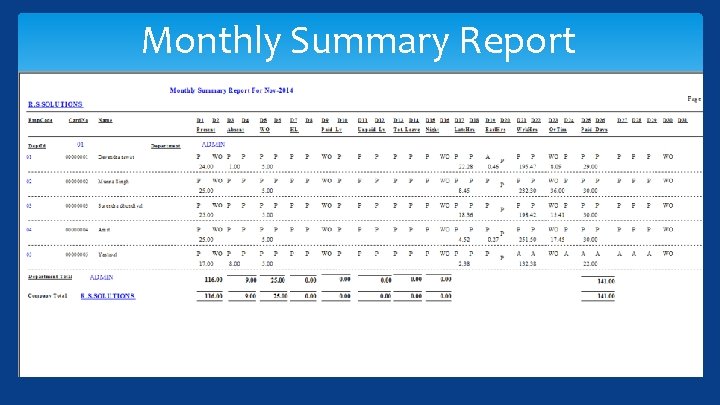
Monthly Summary Report
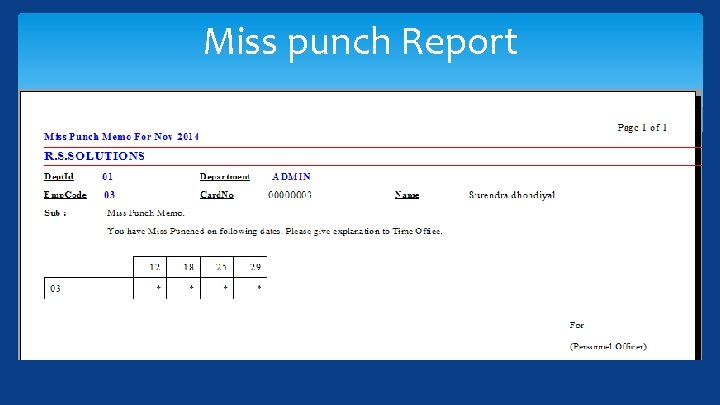
Miss punch Report
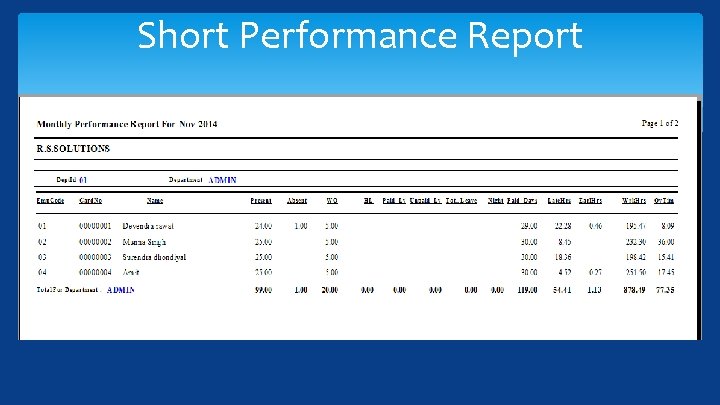
Short Performance Report
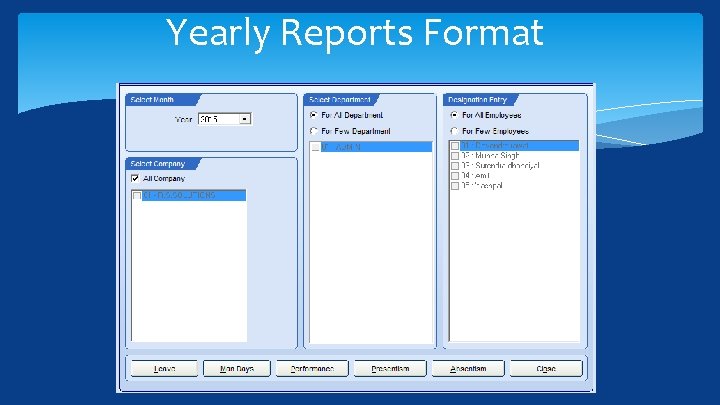
Yearly Reports Format
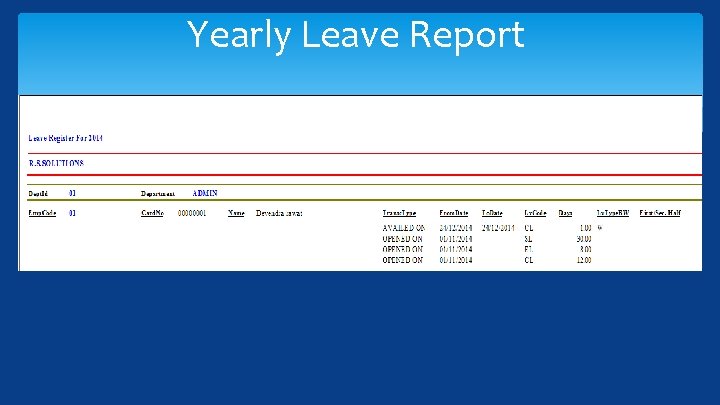
Yearly Leave Report
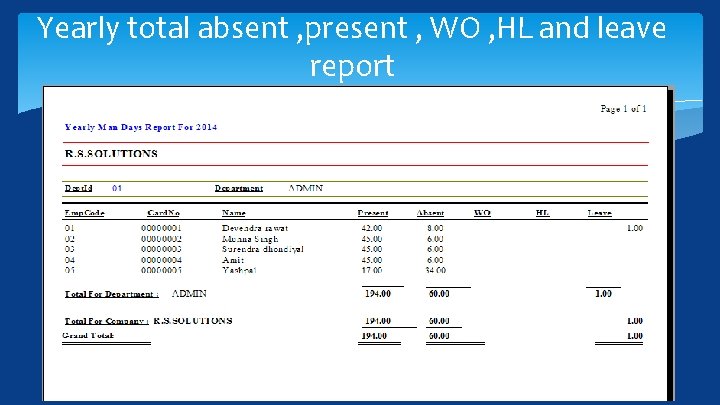
Yearly total absent , present , WO , HL and leave report
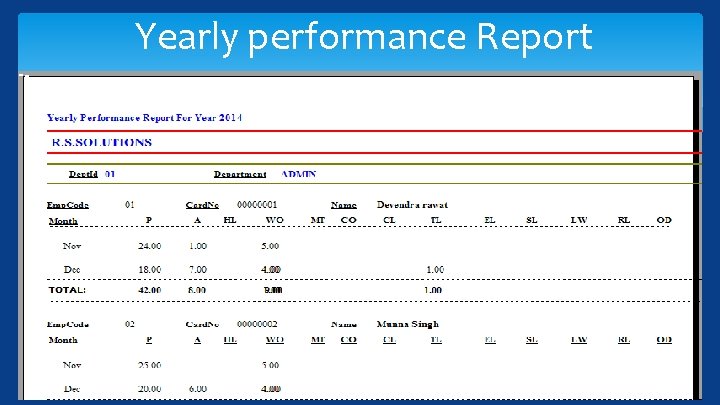
Yearly performance Report
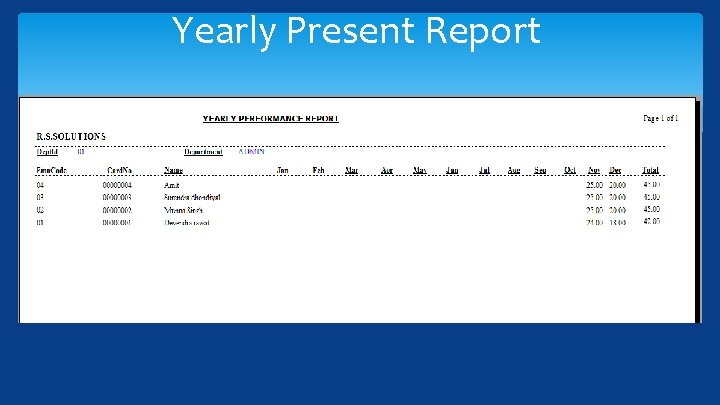
Yearly Present Report
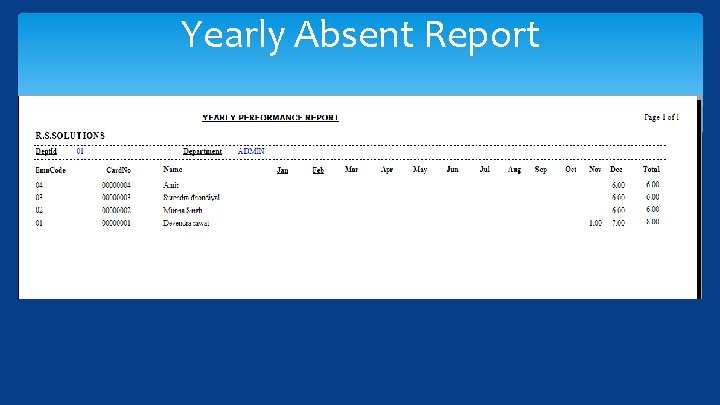
Yearly Absent Report
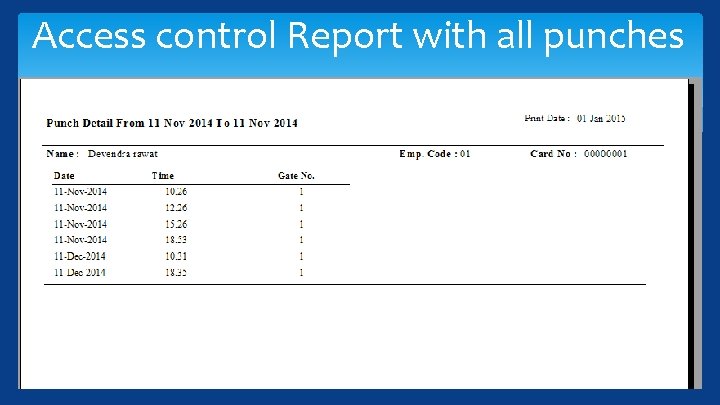
Access control Report with all punches
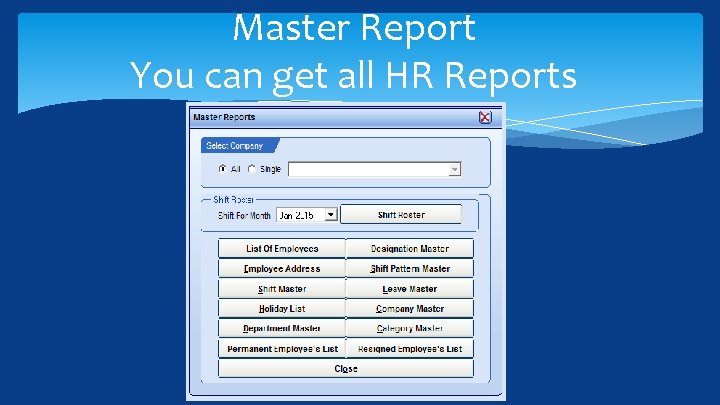
Master Report You can get all HR Reports
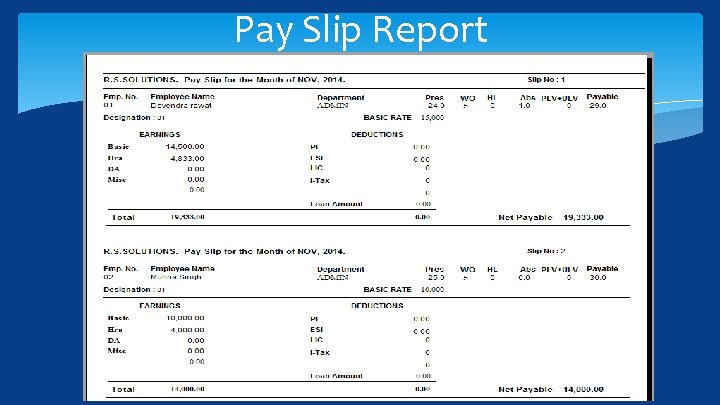
Pay Slip Report
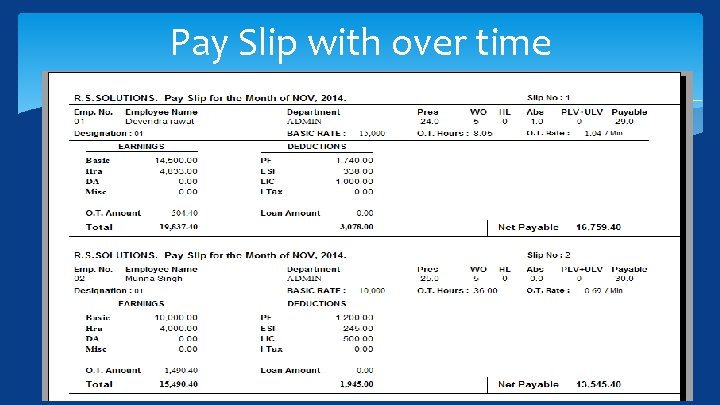
Pay Slip with over time
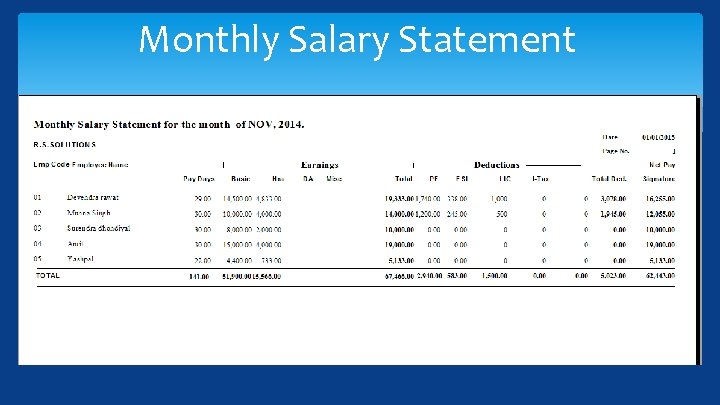
Monthly Salary Statement
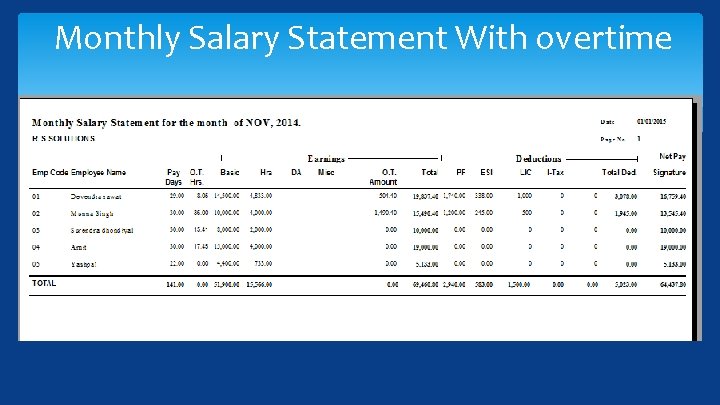
Monthly Salary Statement With overtime
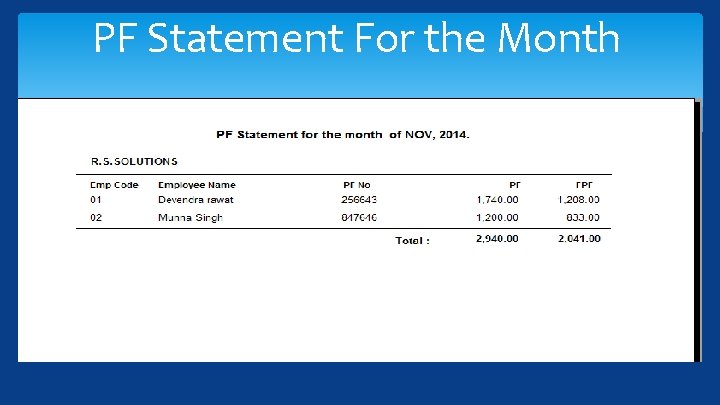
PF Statement For the Month
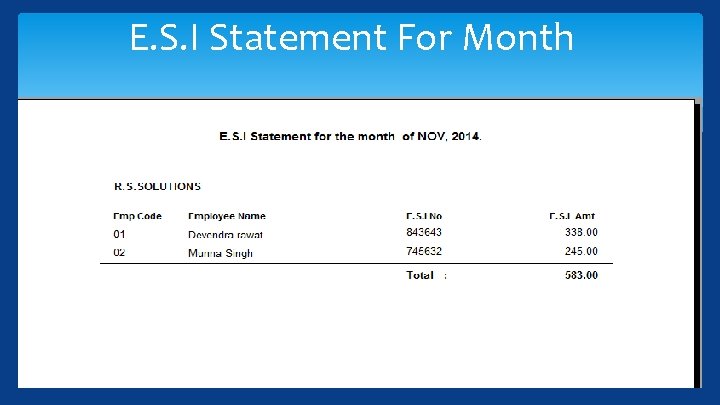
E. S. I Statement For Month
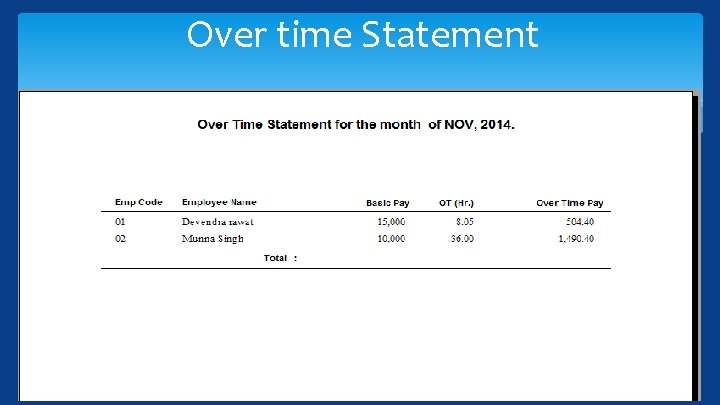
Over time Statement
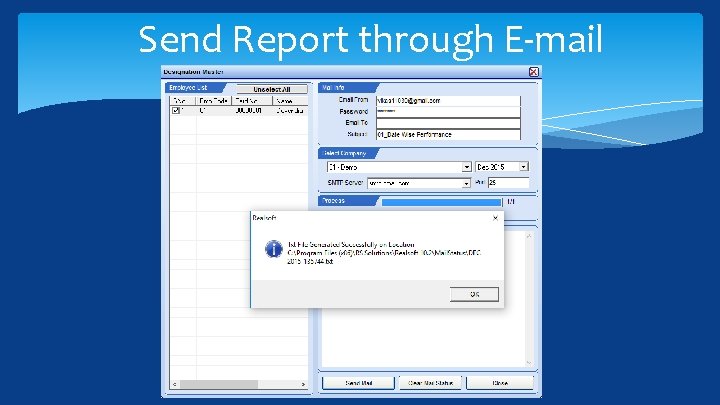
Send Report through E-mail
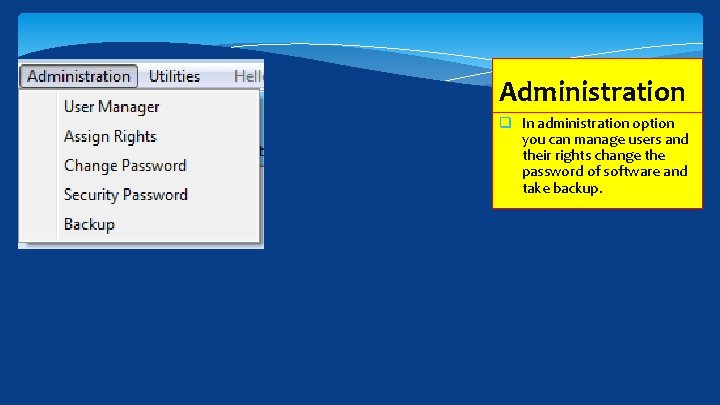
Administration q In administration option you can manage users and their rights change the password of software and take backup.
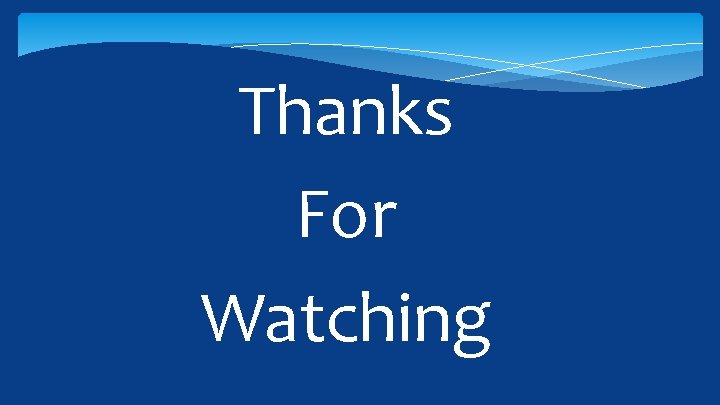
Thanks For Watching
 Realsoft default password
Realsoft default password Click clever click safe
Click clever click safe E safety
E safety Click clever click safe
Click clever click safe Click clever click safe
Click clever click safe Bio time download
Bio time download Student attendance tracking software
Student attendance tracking software Basreports attendance gov in
Basreports attendance gov in Automated attendance system project report
Automated attendance system project report Component diagram example
Component diagram example How to improve software economics
How to improve software economics Software
Software Windchill bulk migrator installation and usage guide
Windchill bulk migrator installation and usage guide Cleaning tru count air clutches
Cleaning tru count air clutches Cable manufacturers association
Cable manufacturers association Ebitema
Ebitema Technisonic avionics installation
Technisonic avionics installation Solar company summit county
Solar company summit county Sonatype lift vs sonarqube
Sonatype lift vs sonarqube Unifi charges
Unifi charges Smoke detector mounting tape
Smoke detector mounting tape Plc
Plc Parts of floor framing
Parts of floor framing Glass fused steel tanks
Glass fused steel tanks Nm interlock indigent fund
Nm interlock indigent fund National electrical installation standards
National electrical installation standards Meter installation/removal
Meter installation/removal Refnet joint installation
Refnet joint installation Spectrum self install not working
Spectrum self install not working Väggmonterade solceller
Väggmonterade solceller Localizer antenna array
Localizer antenna array Knx adresse
Knx adresse Gree versati iii installation manual
Gree versati iii installation manual Gps lockbox installation instructions
Gps lockbox installation instructions Huawei fusion compute
Huawei fusion compute Fso installation
Fso installation Winfeed
Winfeed Containment solutions installation manual
Containment solutions installation manual Ev charging station installation montana
Ev charging station installation montana End fed antenna installation
End fed antenna installation Electrical installation accessories
Electrical installation accessories Jacking cage for tower crane
Jacking cage for tower crane Corrosion coupon rack flow rate
Corrosion coupon rack flow rate Core web programming
Core web programming Ansible offline installation
Ansible offline installation Adaptive officeconnect
Adaptive officeconnect Et-500 gate motor setting limits
Et-500 gate motor setting limits Driveway installation east aurora, ny
Driveway installation east aurora, ny Therma heating control
Therma heating control Flush installation
Flush installation Tally server 9 benefits
Tally server 9 benefits Sa power networks service and installation rules
Sa power networks service and installation rules Pvr installation
Pvr installation Rf5132/rfk55xx installation manual
Rf5132/rfk55xx installation manual Nergeco door parts
Nergeco door parts Kaspersky error 1603
Kaspersky error 1603 Declivr
Declivr Schéma installation photovoltaïque site isolé
Schéma installation photovoltaïque site isolé Appurtunances
Appurtunances Microsoft dynamics nav 2009 installation guide
Microsoft dynamics nav 2009 installation guide Installation d'un poste informatique
Installation d'un poste informatique Fiberglass tank and pipe institute
Fiberglass tank and pipe institute Coilover top hat bushing
Coilover top hat bushing House wiring estimating and costing
House wiring estimating and costing Diagbox installation
Diagbox installation Condeco tesco
Condeco tesco Windows xp installation requirements
Windows xp installation requirements Température extérieure de base
Température extérieure de base Scale buster installation
Scale buster installation Silt fence installers near me
Silt fence installers near me Fujitsu wireless lan adapter
Fujitsu wireless lan adapter Laragon install imagick
Laragon install imagick Flexofold propeller australia
Flexofold propeller australia Door installation edmonton
Door installation edmonton Ft4z-19a361-a installation instructions
Ft4z-19a361-a installation instructions Ecoer heat pump installation manual
Ecoer heat pump installation manual Rhadoop installation
Rhadoop installation Plc installation troubleshooting and maintenance
Plc installation troubleshooting and maintenance Opendlp
Opendlp Thingworx manufacturing apps installation
Thingworx manufacturing apps installation Skin thermocouple installation
Skin thermocouple installation Oea.sun
Oea.sun Structure d'une installation électrique
Structure d'une installation électrique Stormtank installation
Stormtank installation Machinery installation services
Machinery installation services Operation per second
Operation per second Installation assembly
Installation assembly Remus exhaust installation instructions
Remus exhaust installation instructions Military installation development authority
Military installation development authority Gnu radio installation
Gnu radio installation Fme server installation
Fme server installation Cable installation design review
Cable installation design review Epnm installation guide
Epnm installation guide Electrical trade theory n2 conductors and cables
Electrical trade theory n2 conductors and cables Dcm 300 modem
Dcm 300 modem Water installation
Water installation 3 pin plug wiring
3 pin plug wiring Wheel seal cross reference
Wheel seal cross reference Webgoat installation windows 10
Webgoat installation windows 10 Floodlight tutorial
Floodlight tutorial Pure storage installation guide
Pure storage installation guide Ground ring installation
Ground ring installation Vrc 700 installation
Vrc 700 installation Sf bar buoy
Sf bar buoy