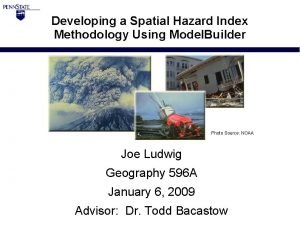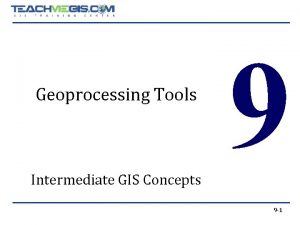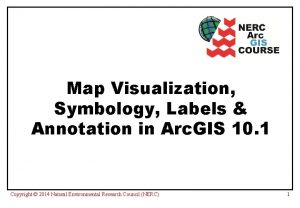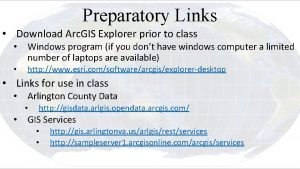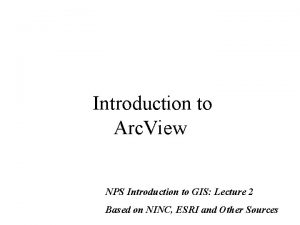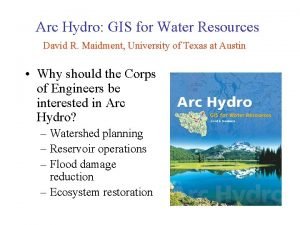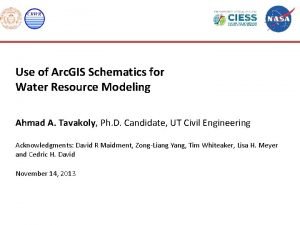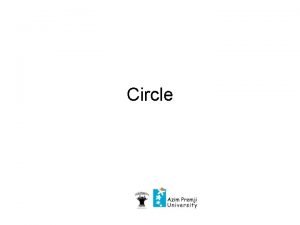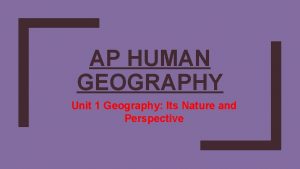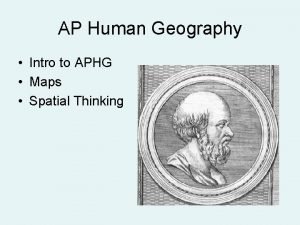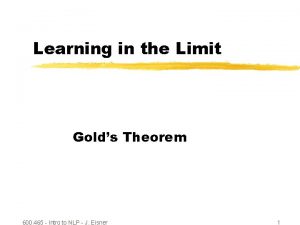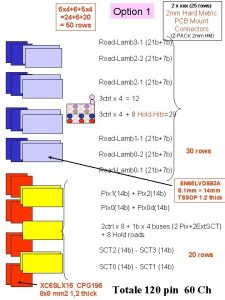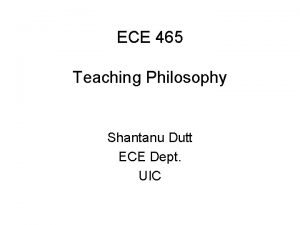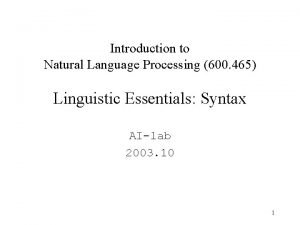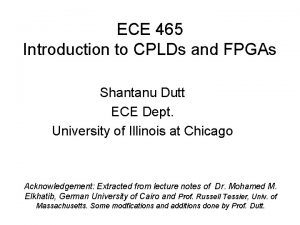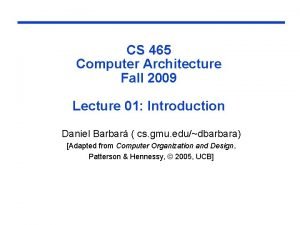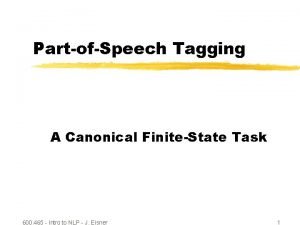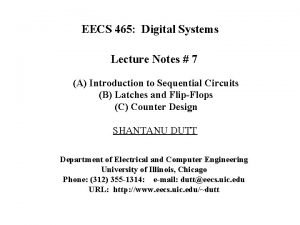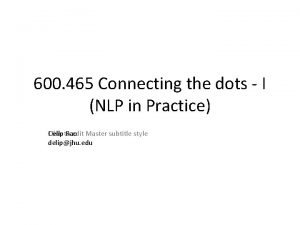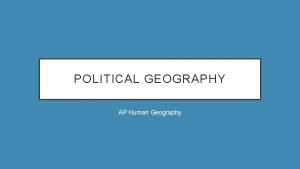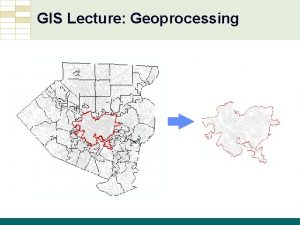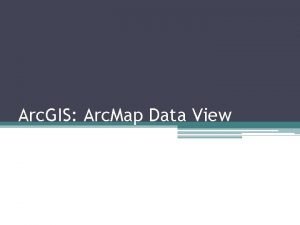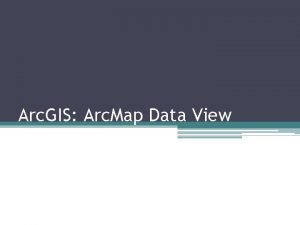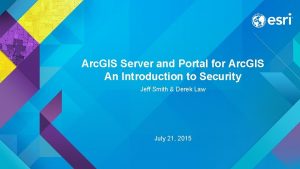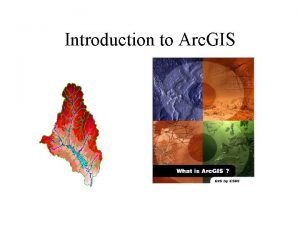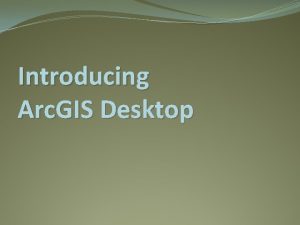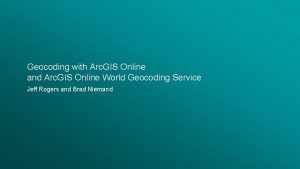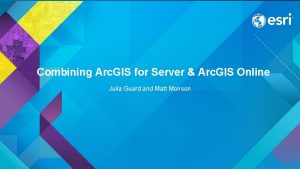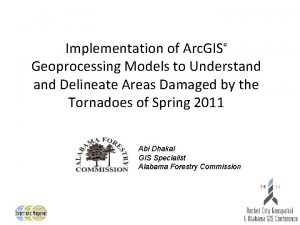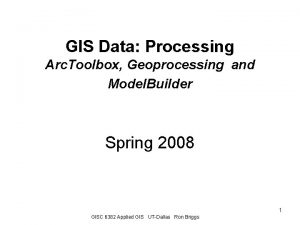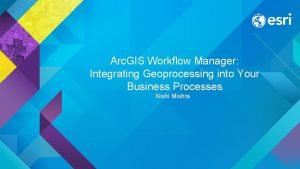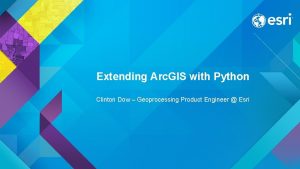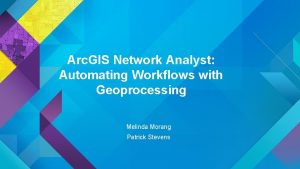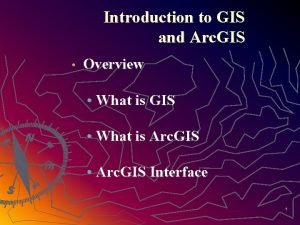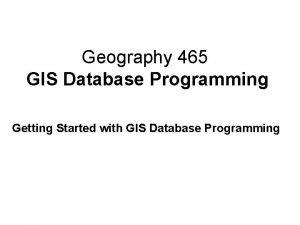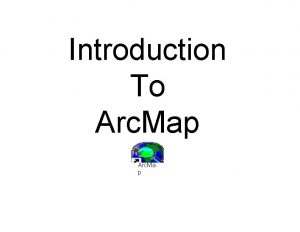Geography 465 Overview Geoprocessing in Arc GIS Geoprocessing
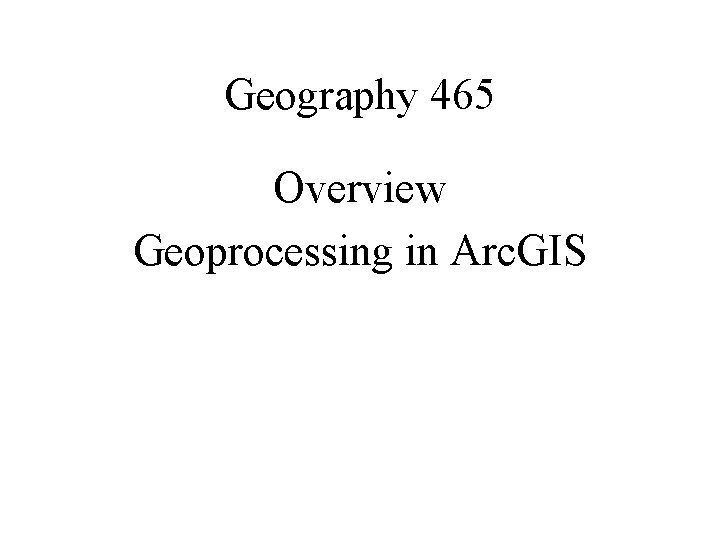
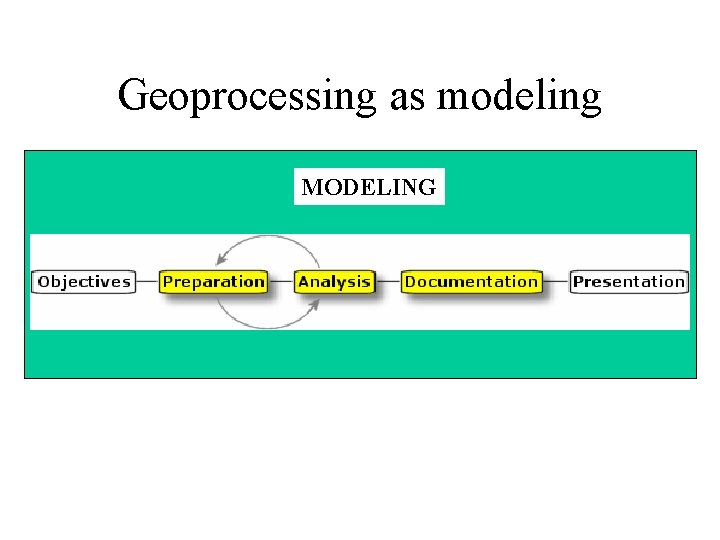
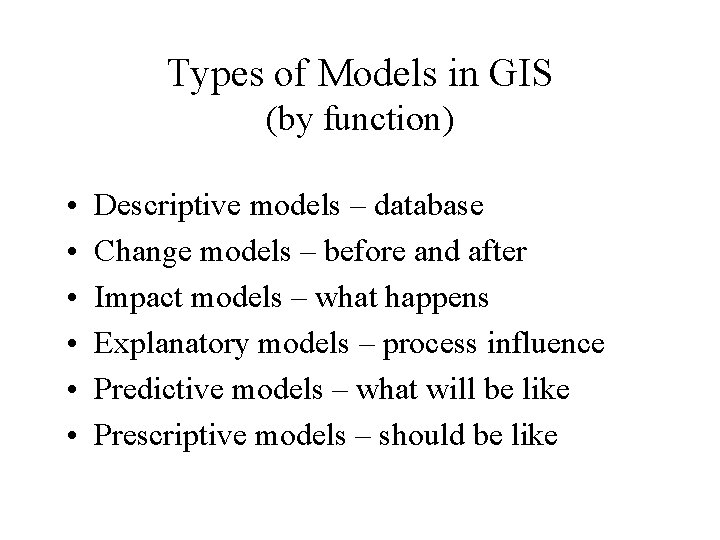
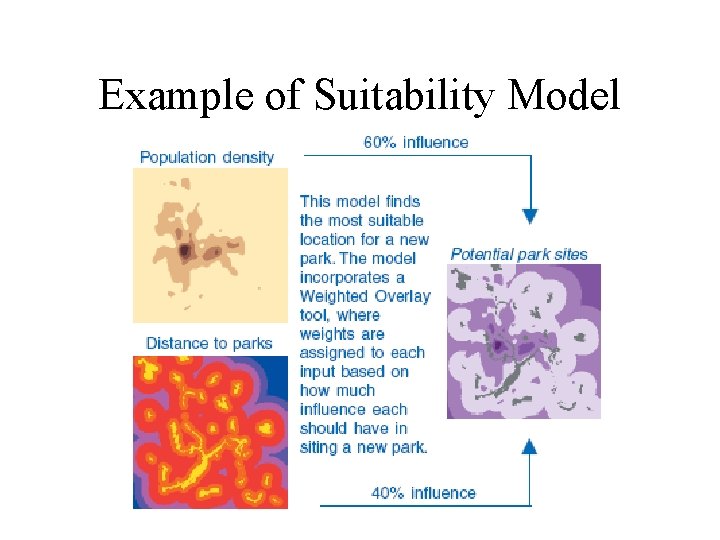
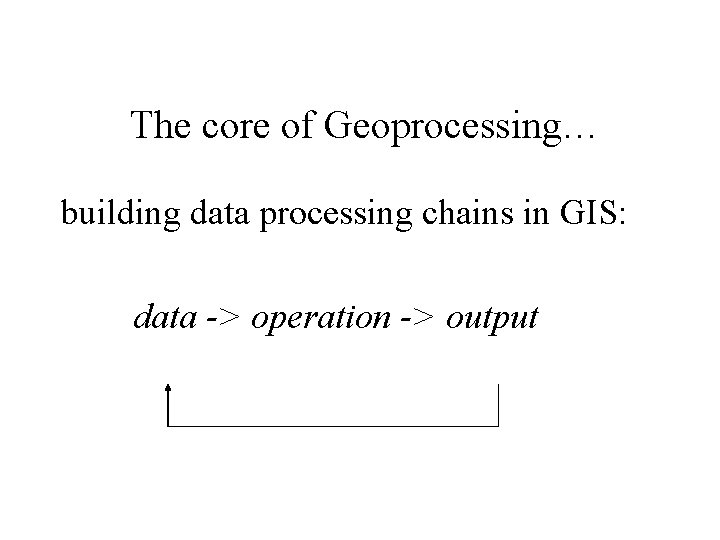
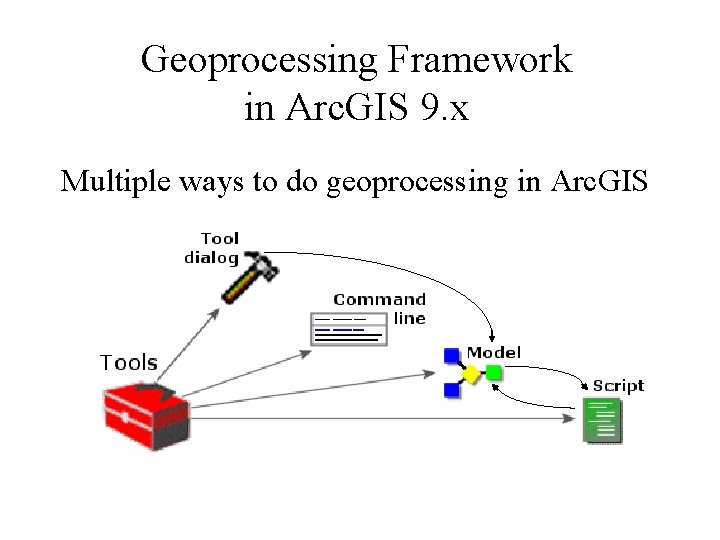
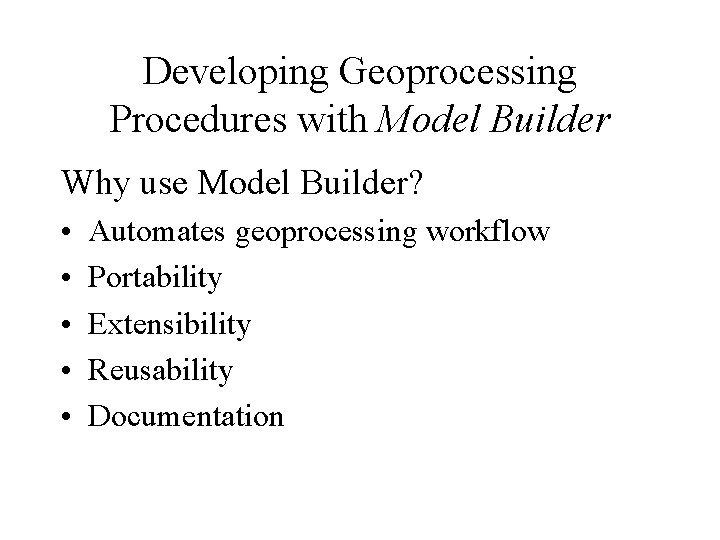
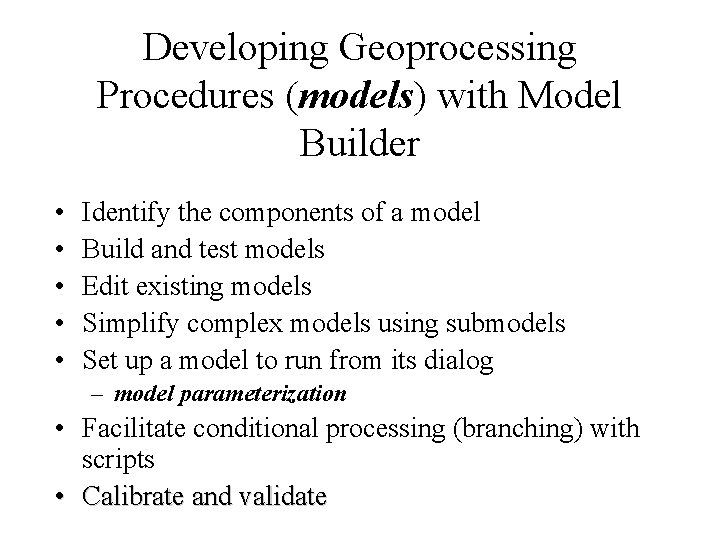
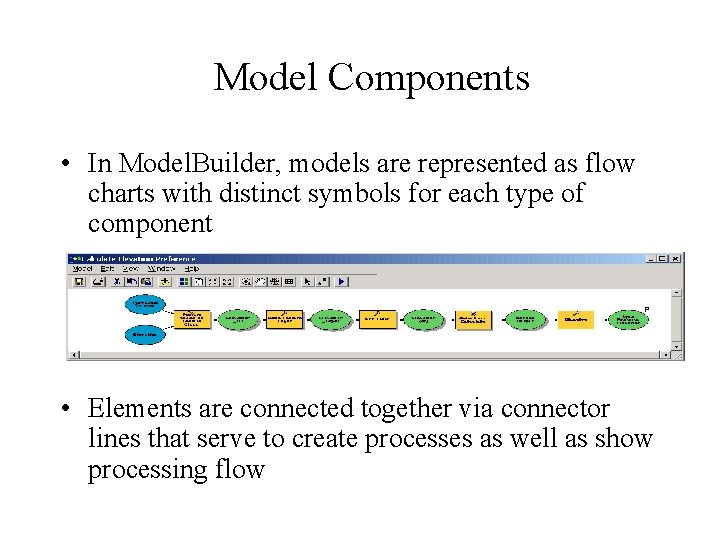
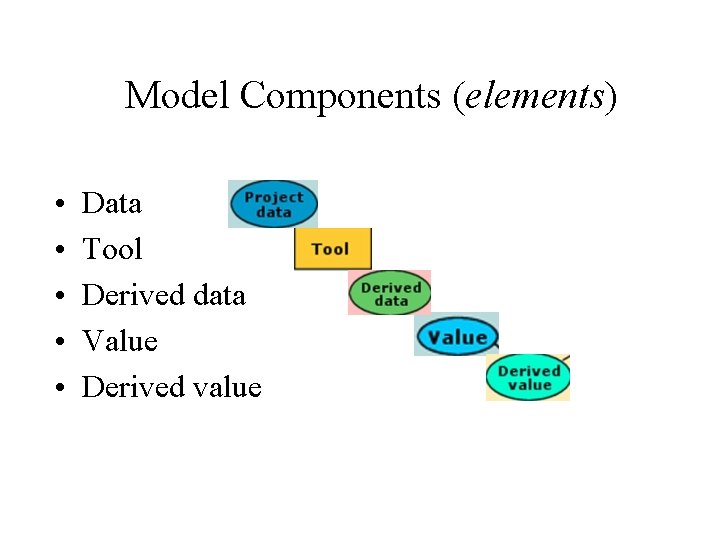
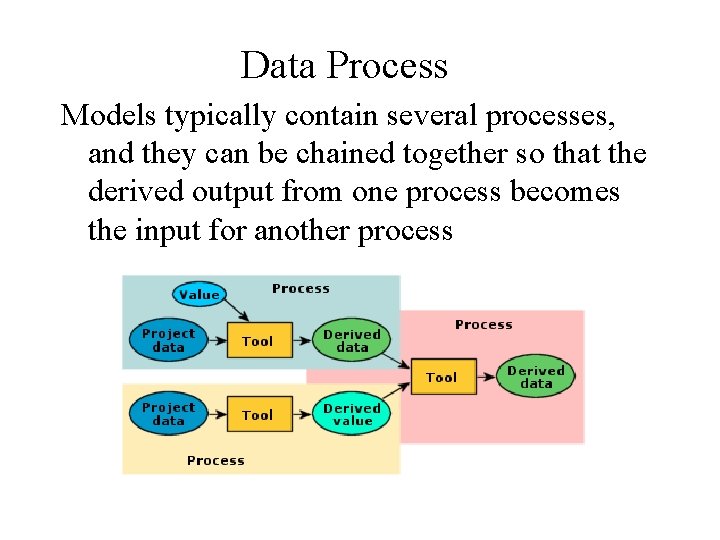
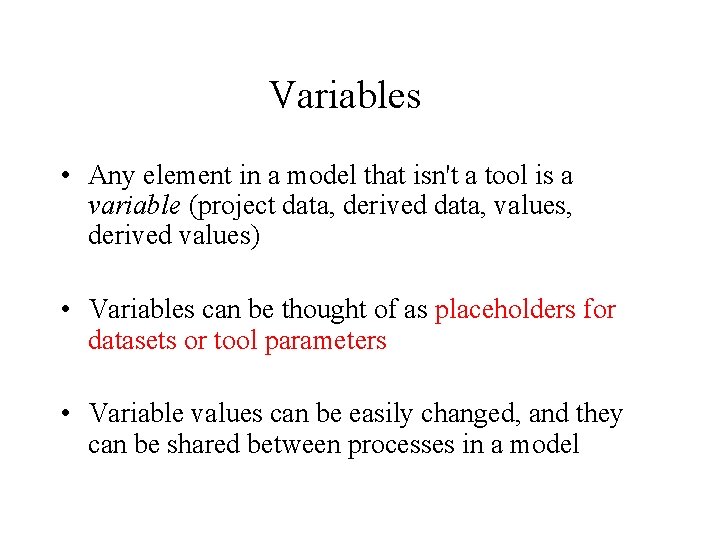
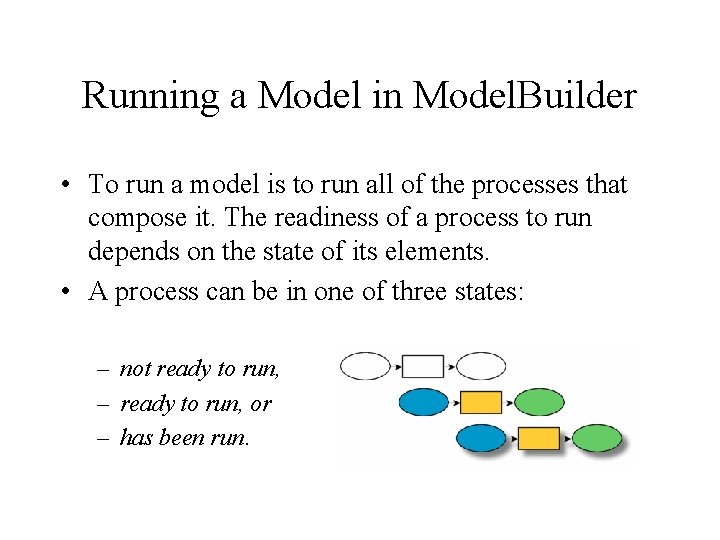
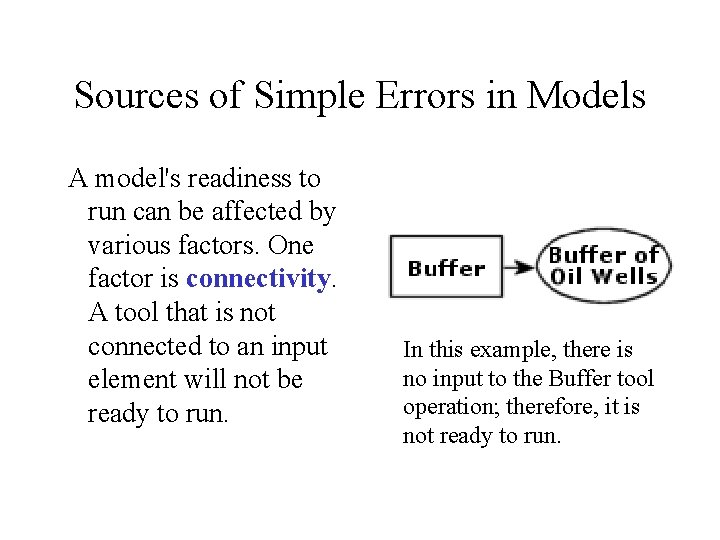
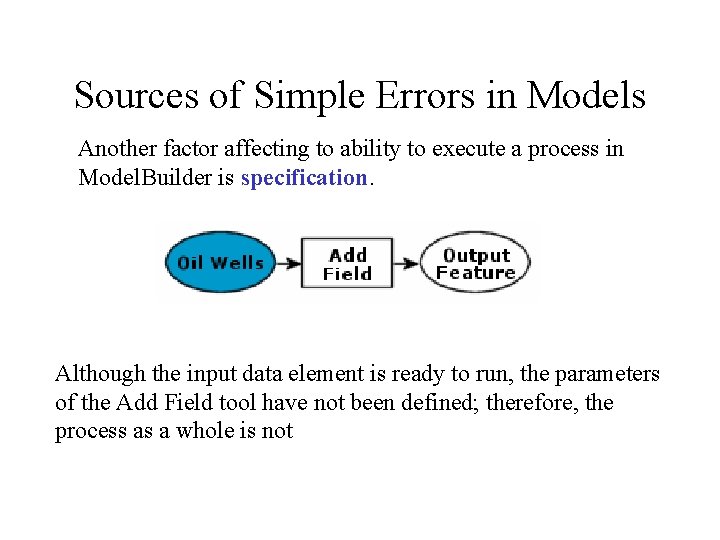
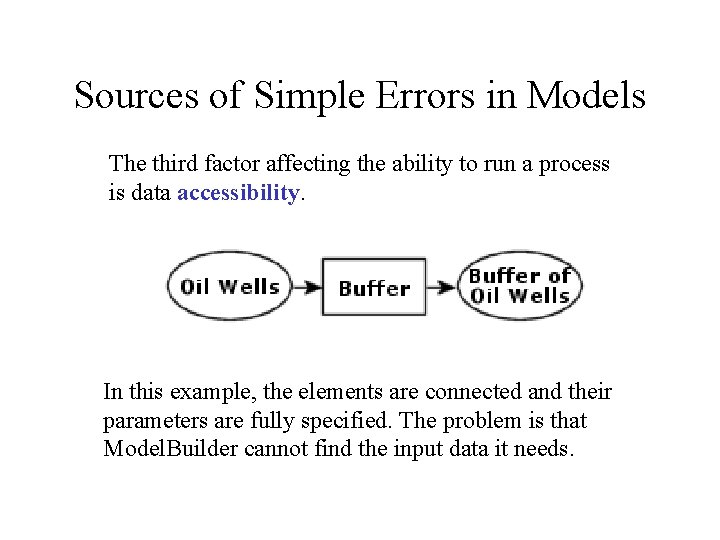
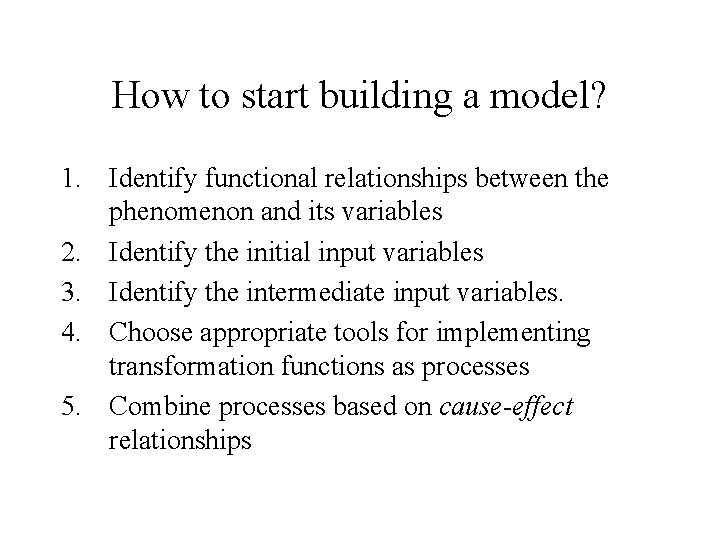
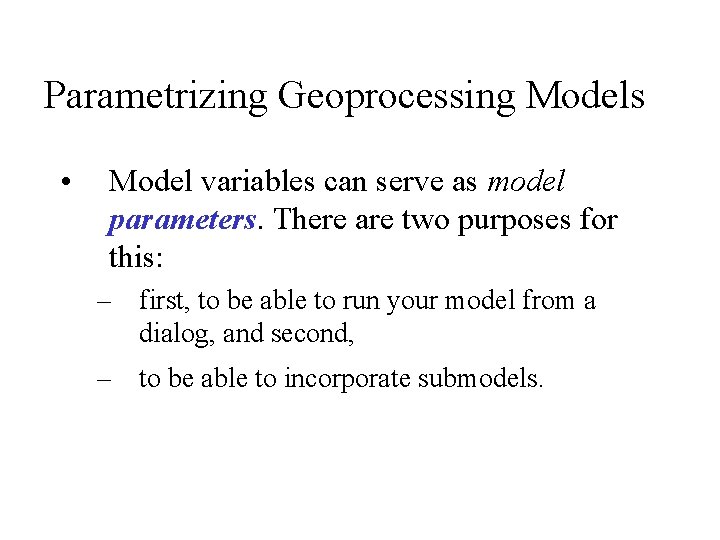
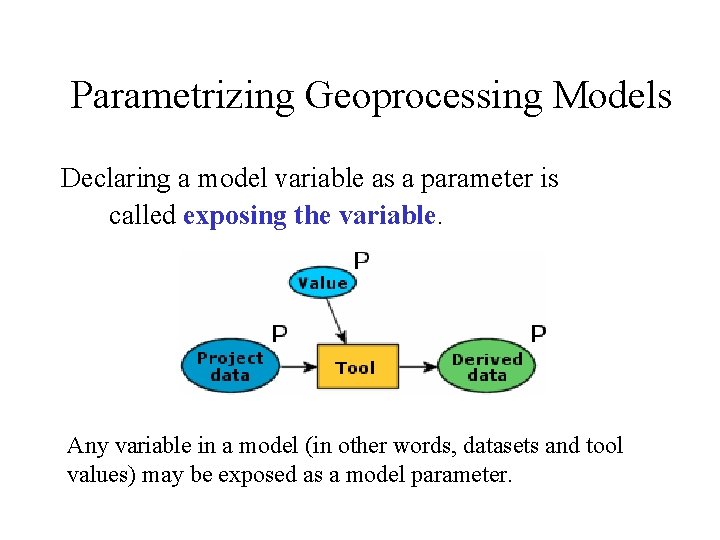
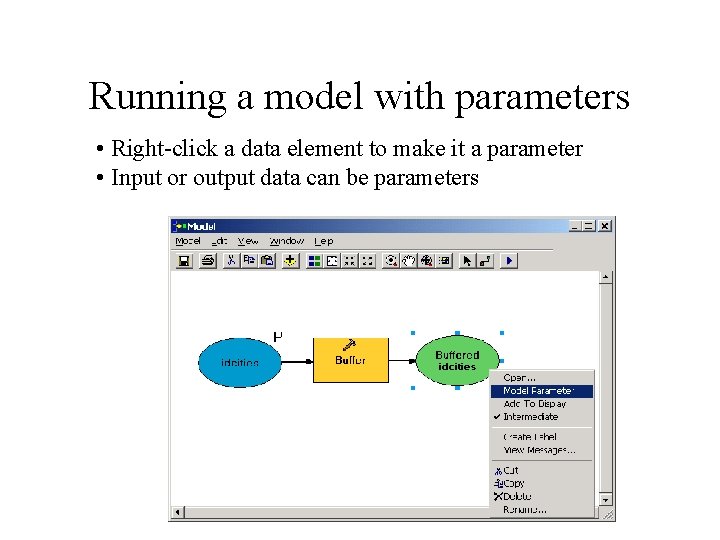
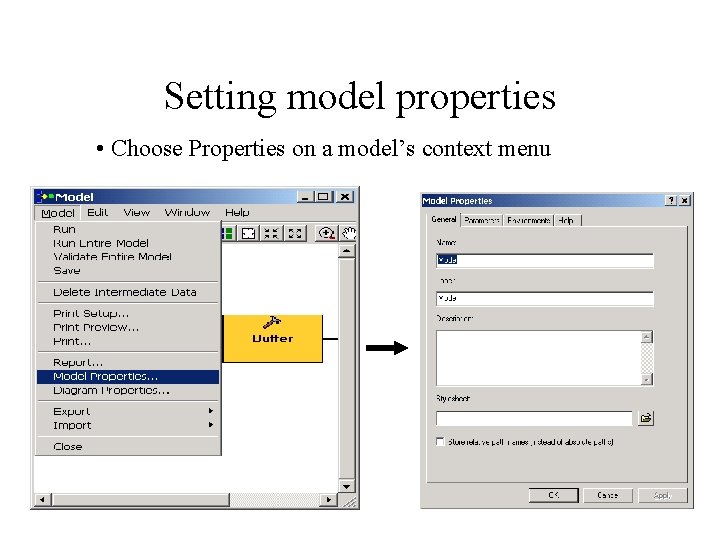
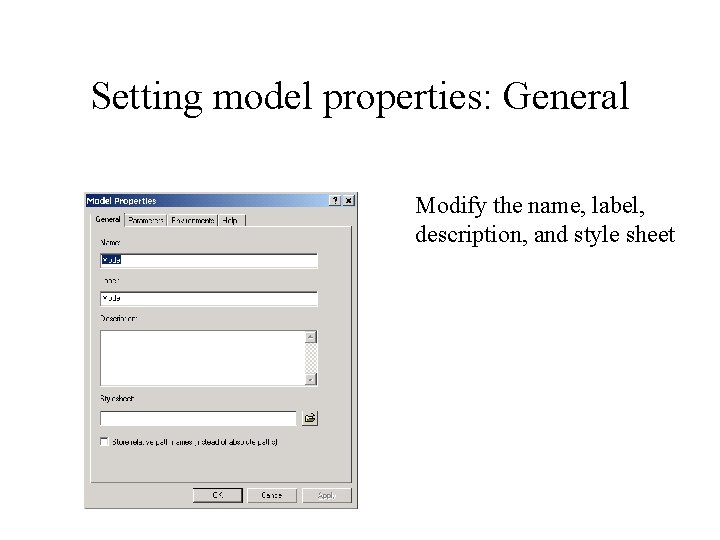
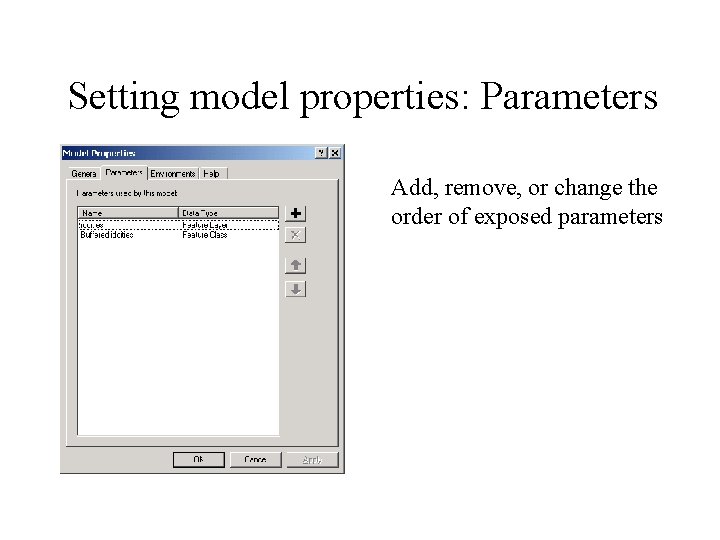
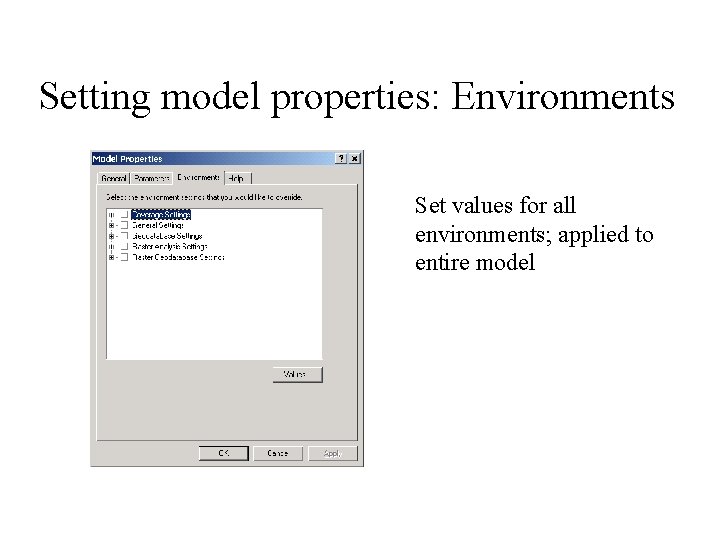
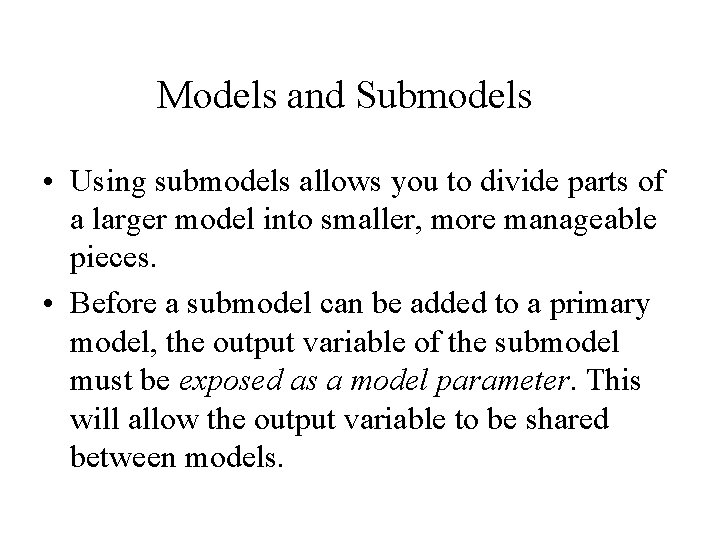
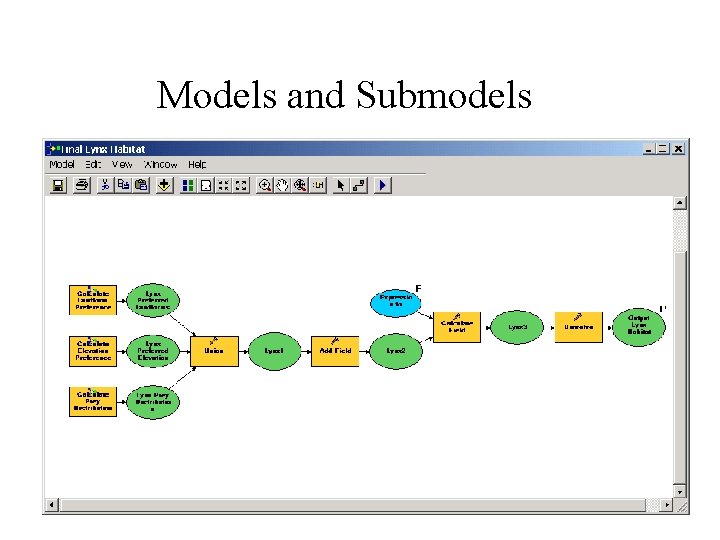
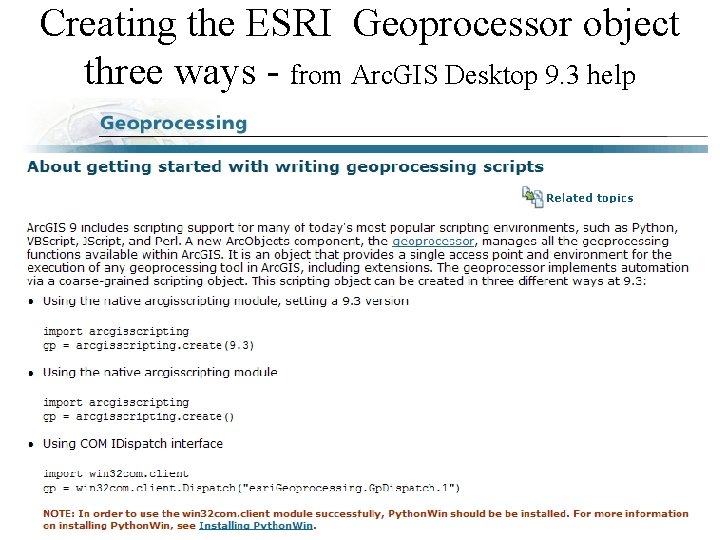
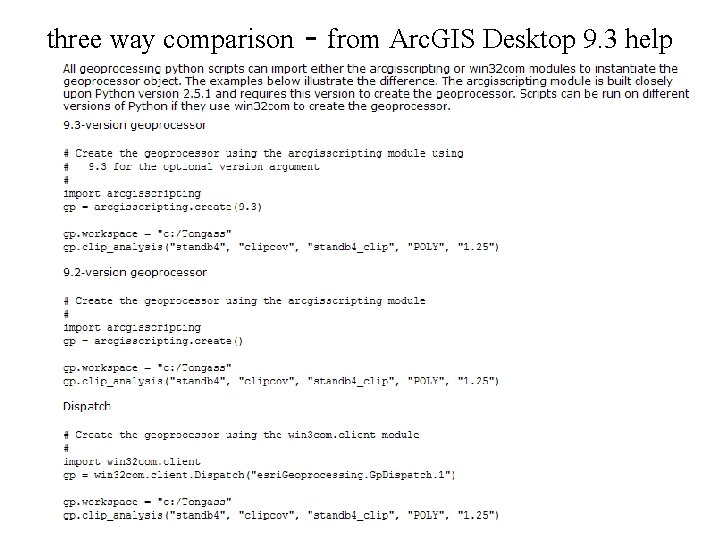
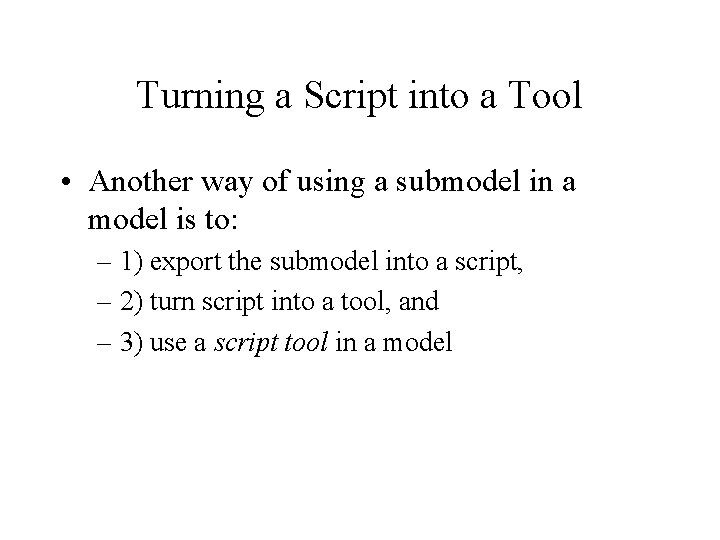
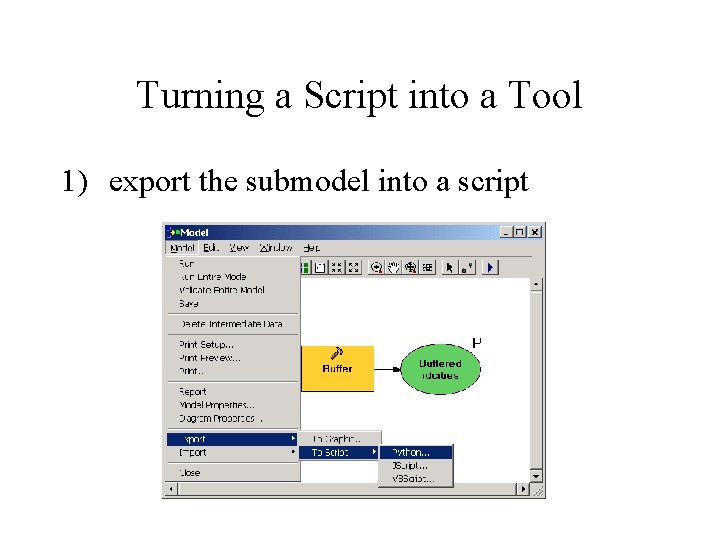
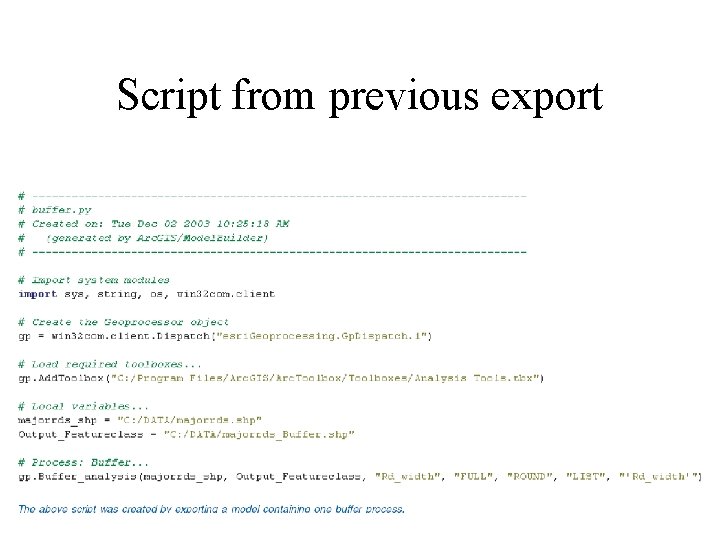
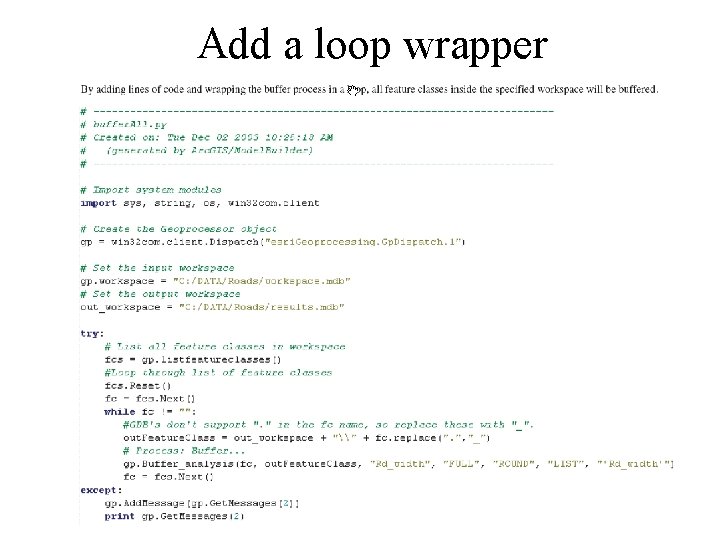
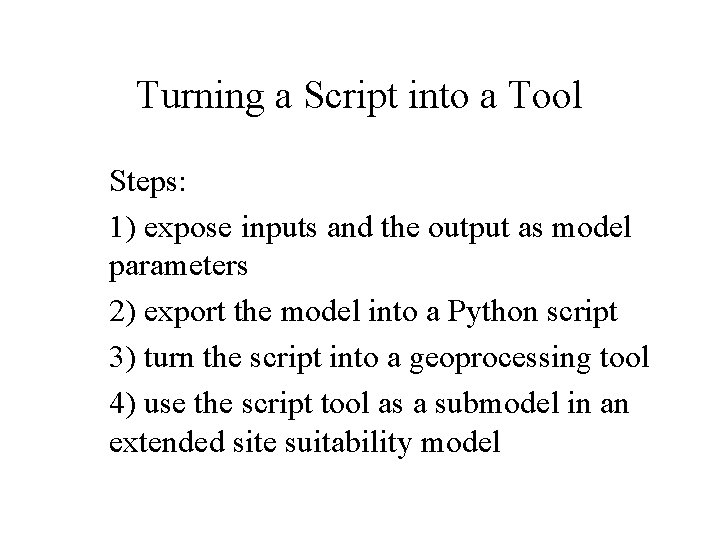
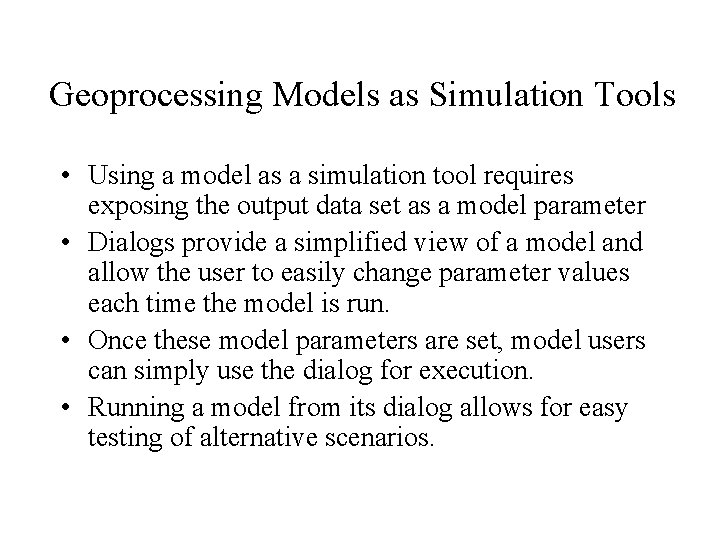
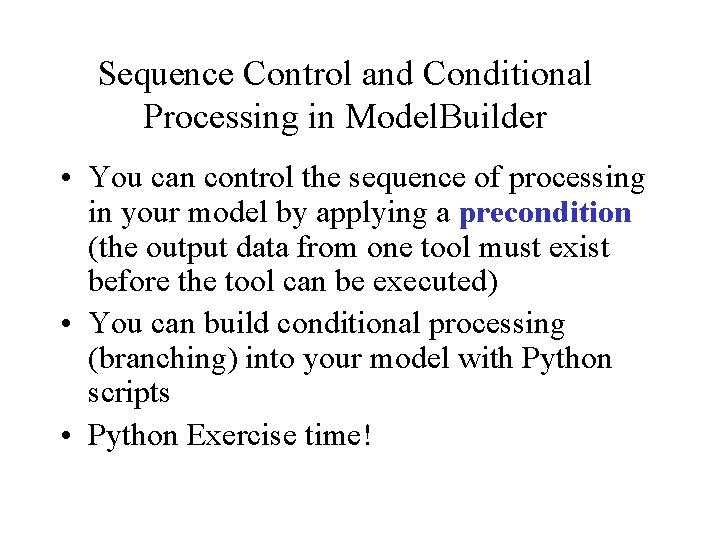
- Slides: 35
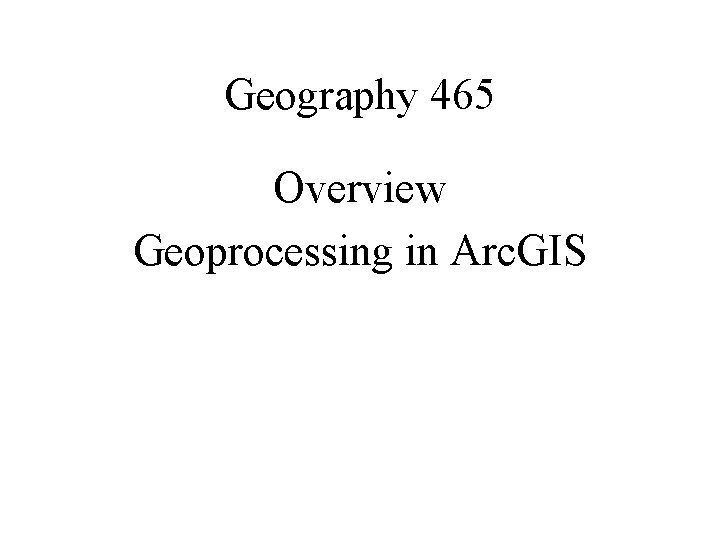
Geography 465 Overview Geoprocessing in Arc. GIS
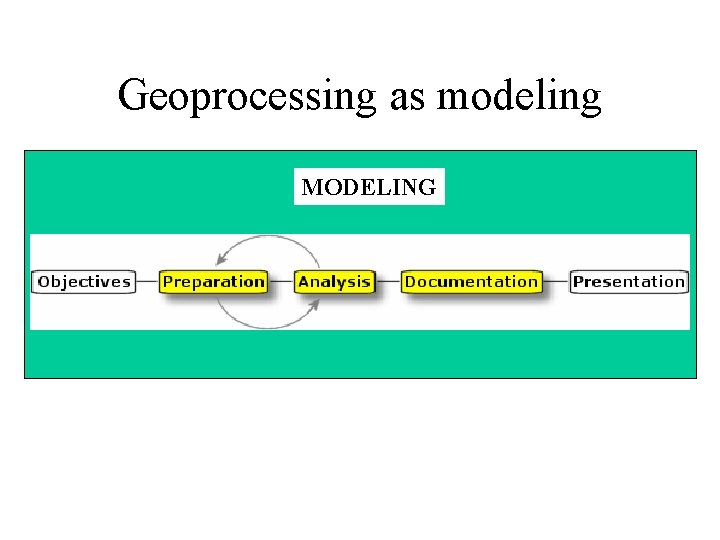
Geoprocessing as modeling MODELING
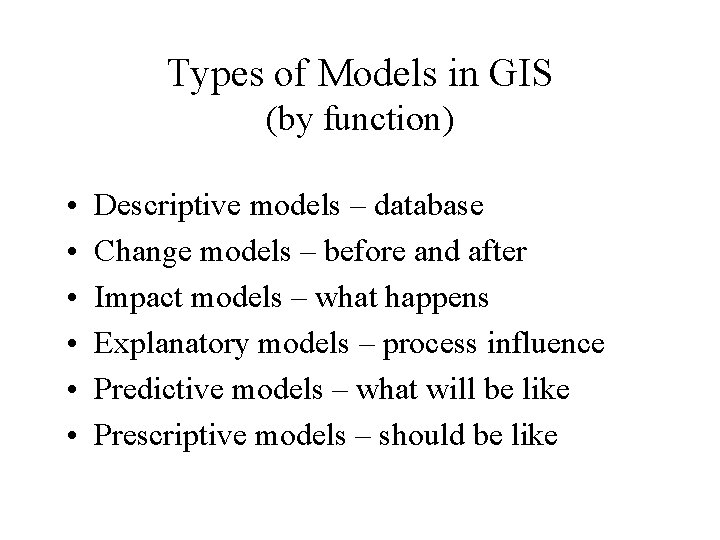
Types of Models in GIS (by function) • • • Descriptive models – database Change models – before and after Impact models – what happens Explanatory models – process influence Predictive models – what will be like Prescriptive models – should be like
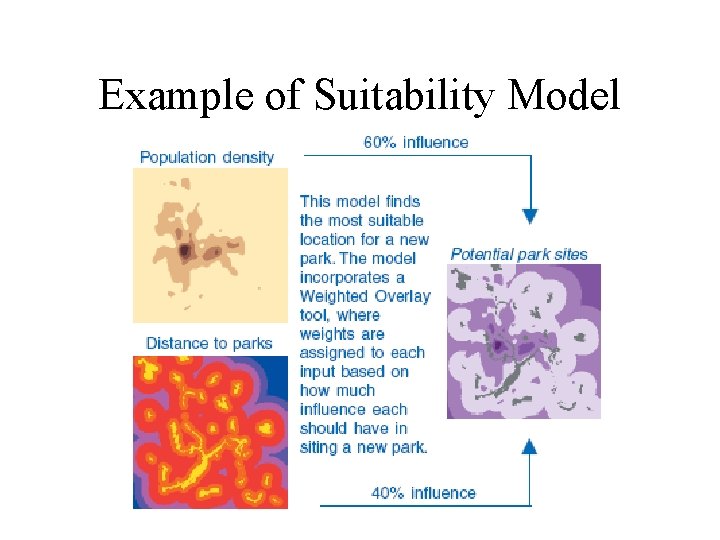
Example of Suitability Model
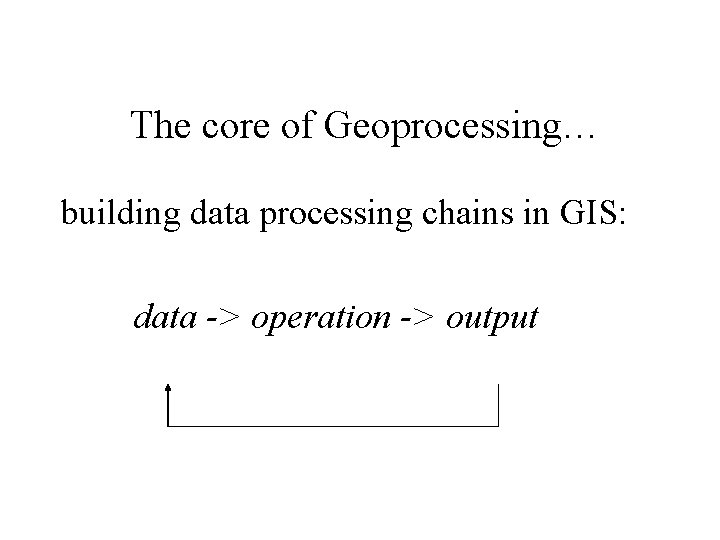
The core of Geoprocessing… building data processing chains in GIS: data -> operation -> output
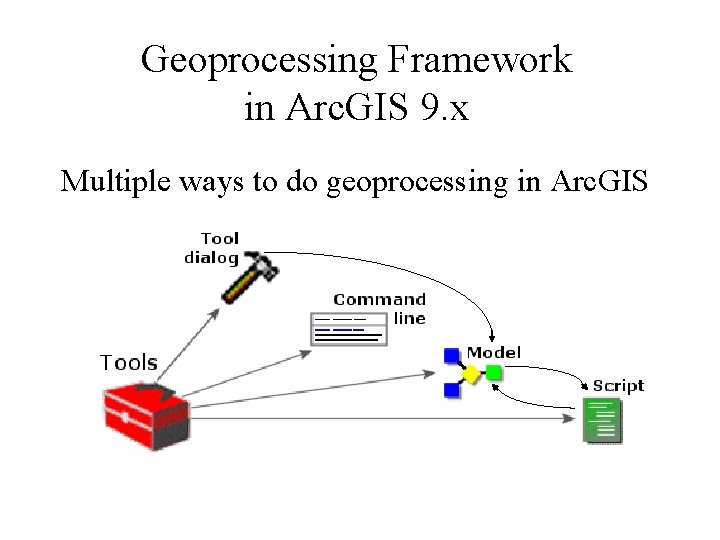
Geoprocessing Framework in Arc. GIS 9. x Multiple ways to do geoprocessing in Arc. GIS
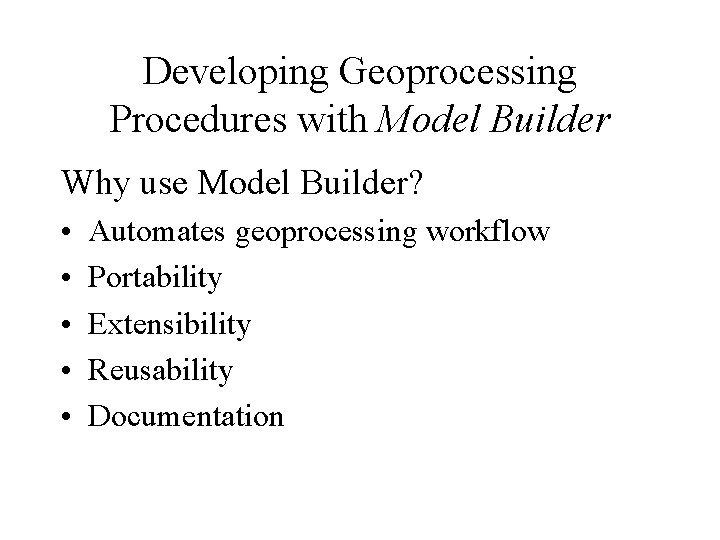
Developing Geoprocessing Procedures with Model Builder Why use Model Builder? • • • Automates geoprocessing workflow Portability Extensibility Reusability Documentation
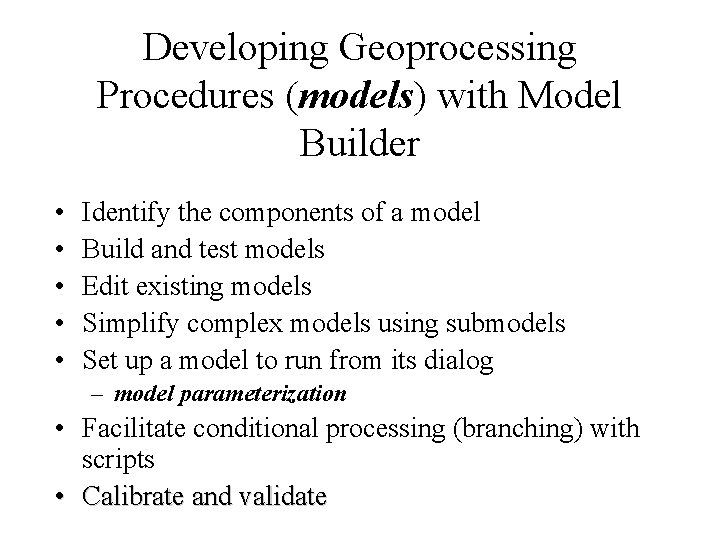
Developing Geoprocessing Procedures (models) with Model Builder • • • Identify the components of a model Build and test models Edit existing models Simplify complex models using submodels Set up a model to run from its dialog – model parameterization • Facilitate conditional processing (branching) with scripts • Calibrate and validate
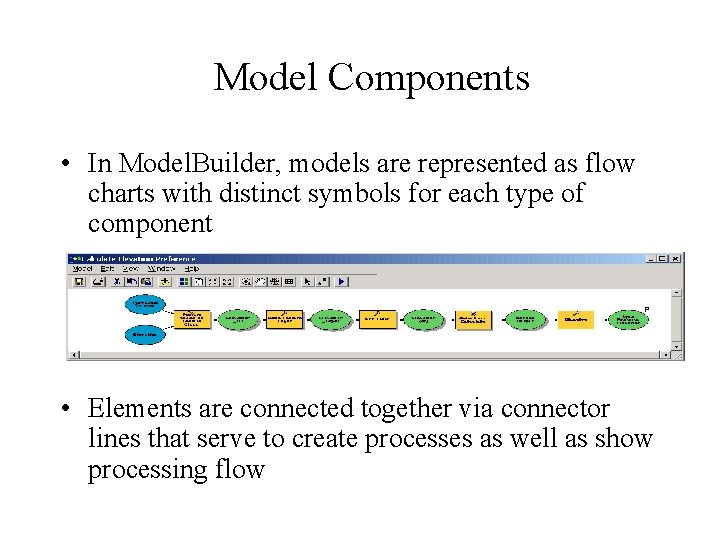
Model Components • In Model. Builder, models are represented as flow charts with distinct symbols for each type of component • Elements are connected together via connector lines that serve to create processes as well as show processing flow
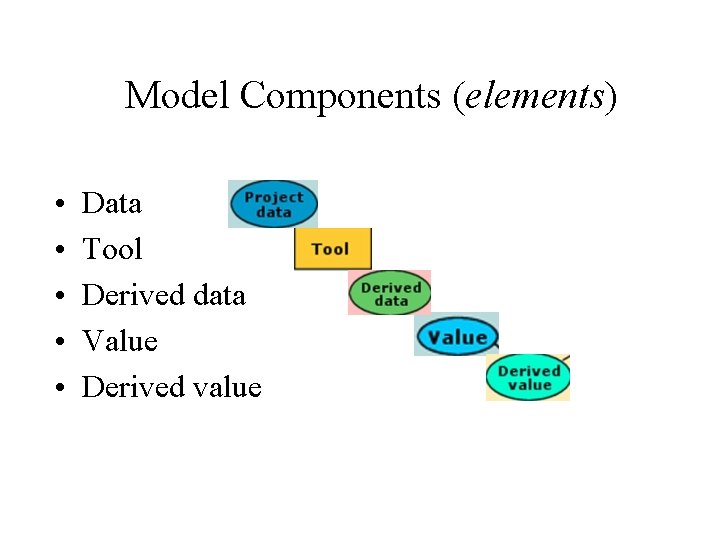
Model Components (elements) • • • Data Tool Derived data Value Derived value
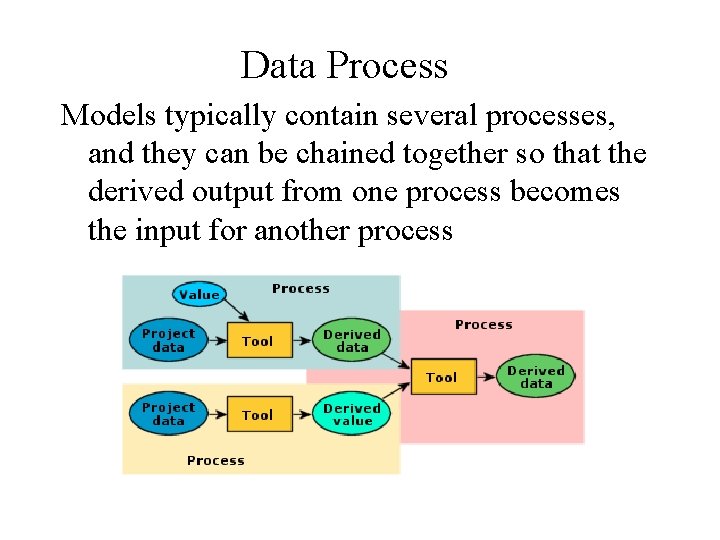
Data Process Models typically contain several processes, and they can be chained together so that the derived output from one process becomes the input for another process
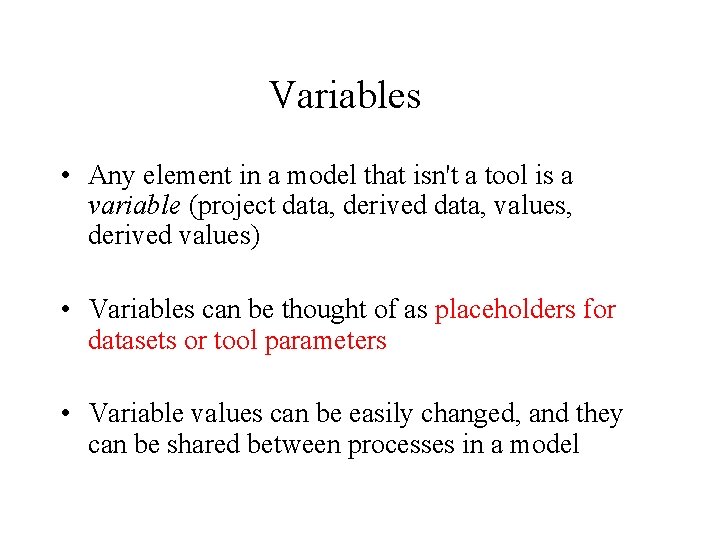
Variables • Any element in a model that isn't a tool is a variable (project data, derived data, values, derived values) • Variables can be thought of as placeholders for datasets or tool parameters • Variable values can be easily changed, and they can be shared between processes in a model
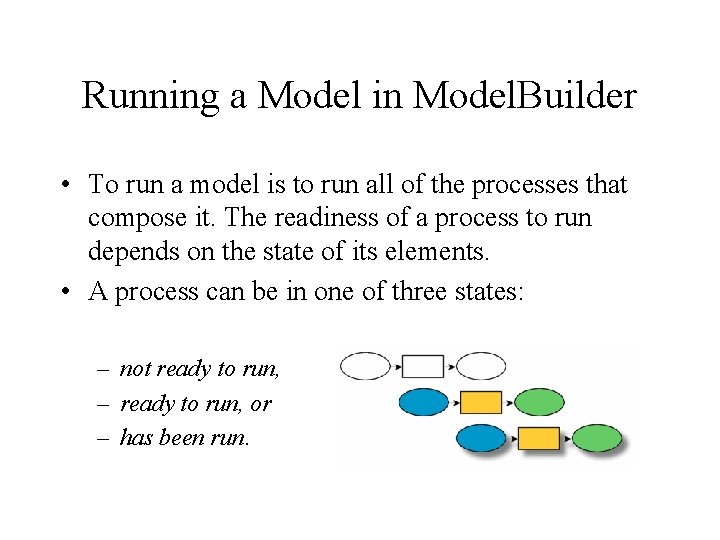
Running a Model in Model. Builder • To run a model is to run all of the processes that compose it. The readiness of a process to run depends on the state of its elements. • A process can be in one of three states: – not ready to run, – ready to run, or – has been run.
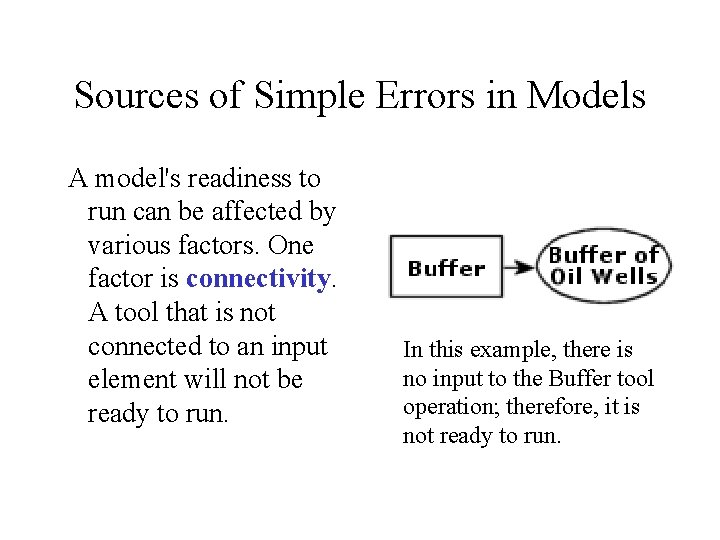
Sources of Simple Errors in Models A model's readiness to run can be affected by various factors. One factor is connectivity. A tool that is not connected to an input element will not be ready to run. In this example, there is no input to the Buffer tool operation; therefore, it is not ready to run.
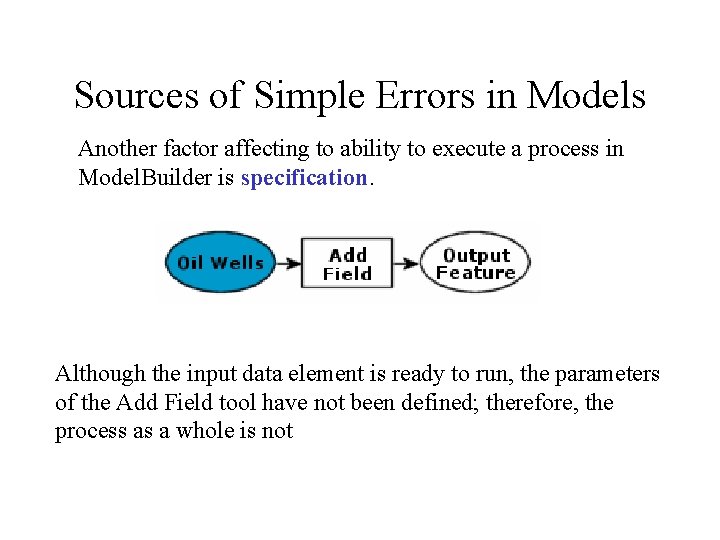
Sources of Simple Errors in Models Another factor affecting to ability to execute a process in Model. Builder is specification. Although the input data element is ready to run, the parameters of the Add Field tool have not been defined; therefore, the process as a whole is not
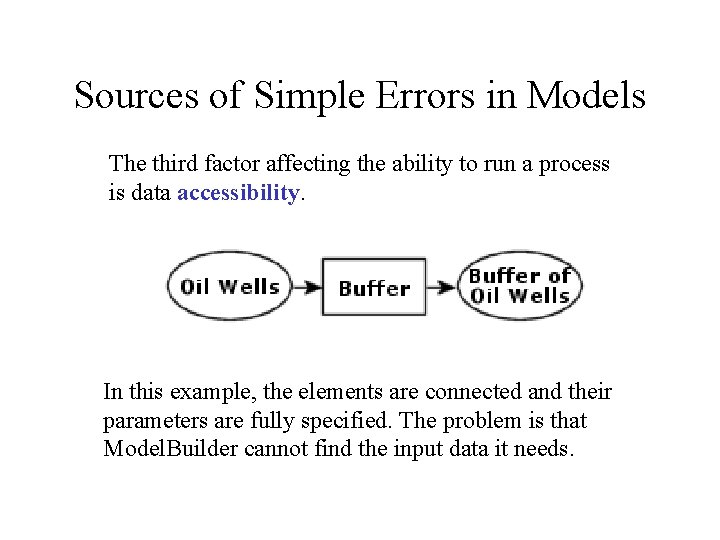
Sources of Simple Errors in Models The third factor affecting the ability to run a process is data accessibility. In this example, the elements are connected and their parameters are fully specified. The problem is that Model. Builder cannot find the input data it needs.
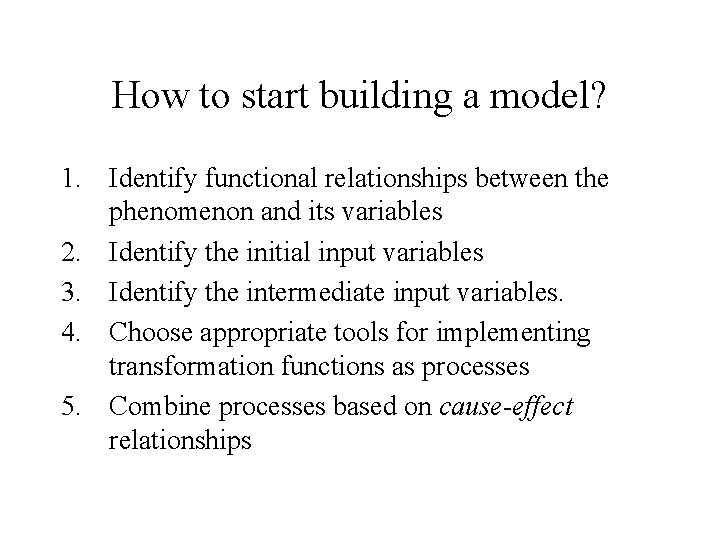
How to start building a model? 1. Identify functional relationships between the phenomenon and its variables 2. Identify the initial input variables 3. Identify the intermediate input variables. 4. Choose appropriate tools for implementing transformation functions as processes 5. Combine processes based on cause-effect relationships
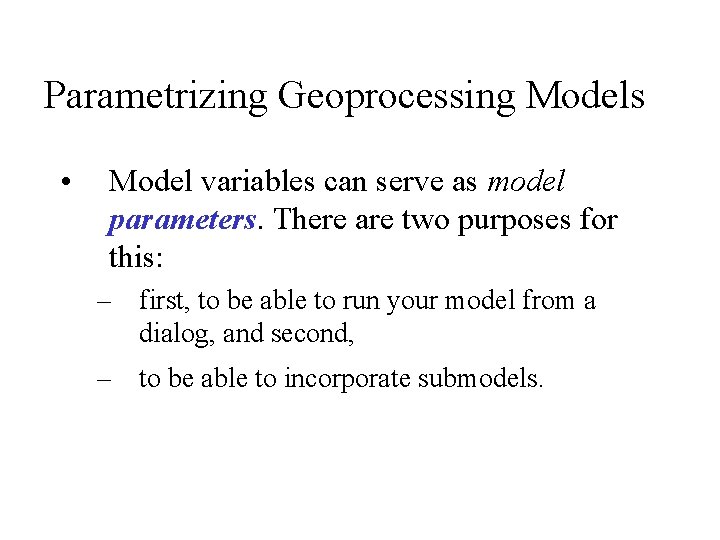
Parametrizing Geoprocessing Models • Model variables can serve as model parameters. There are two purposes for this: – first, to be able to run your model from a dialog, and second, – to be able to incorporate submodels.
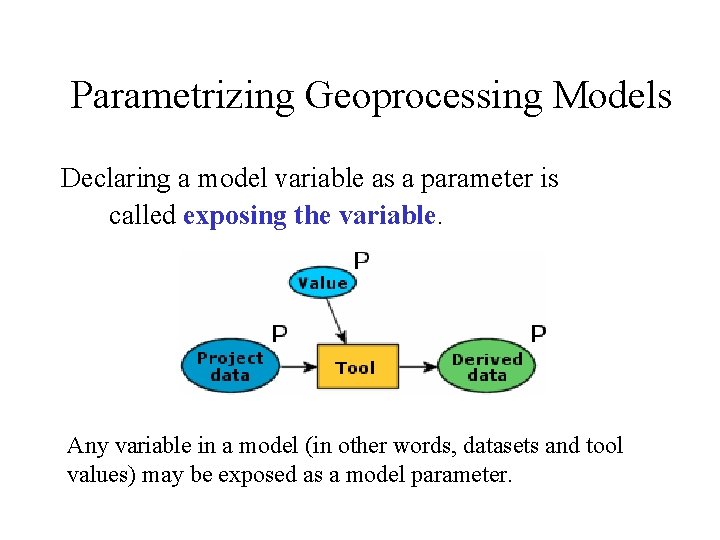
Parametrizing Geoprocessing Models Declaring a model variable as a parameter is called exposing the variable. Any variable in a model (in other words, datasets and tool values) may be exposed as a model parameter.
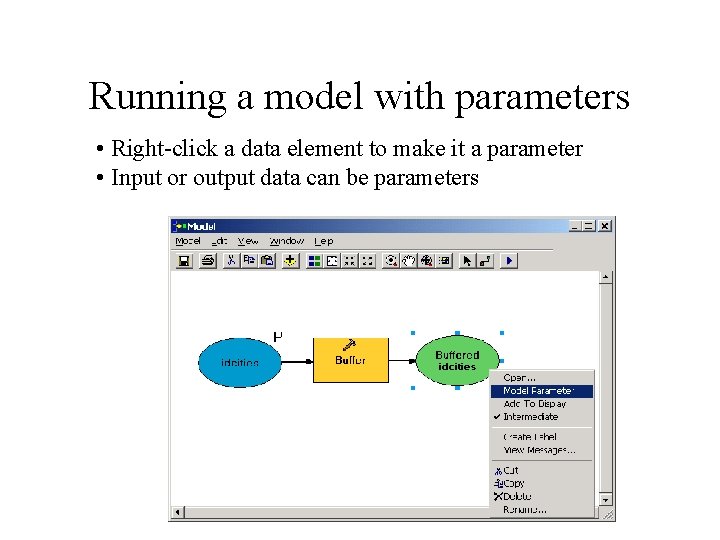
Running a model with parameters • Right-click a data element to make it a parameter • Input or output data can be parameters
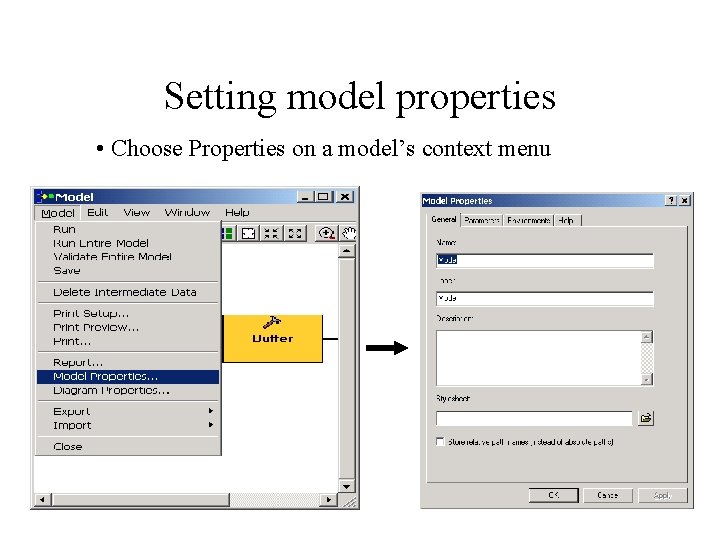
Setting model properties • Choose Properties on a model’s context menu
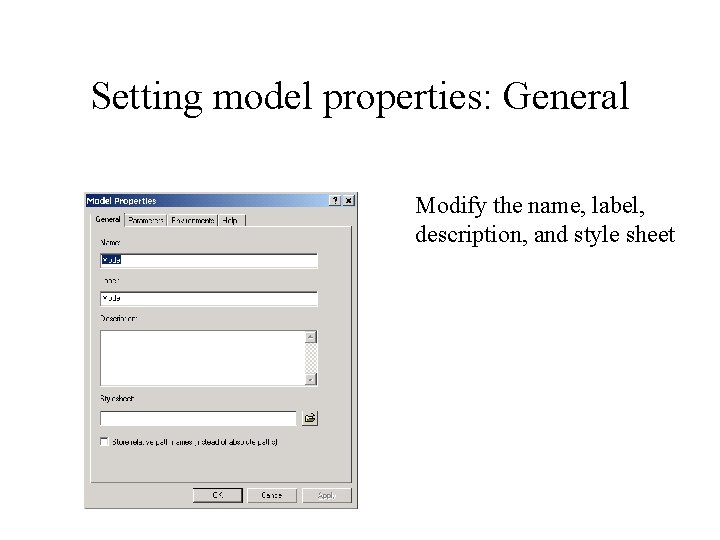
Setting model properties: General Modify the name, label, description, and style sheet
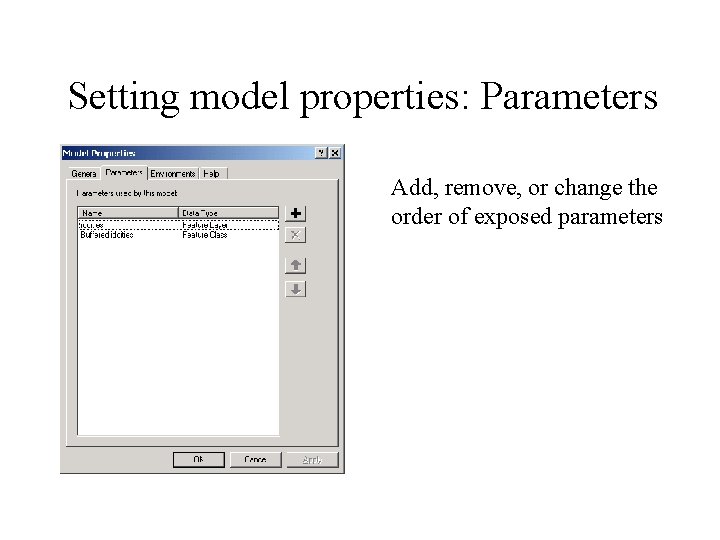
Setting model properties: Parameters Add, remove, or change the order of exposed parameters
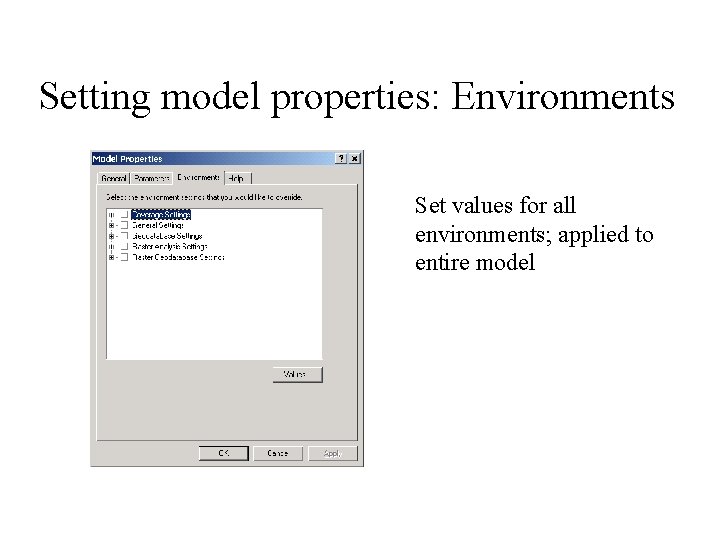
Setting model properties: Environments Set values for all environments; applied to entire model
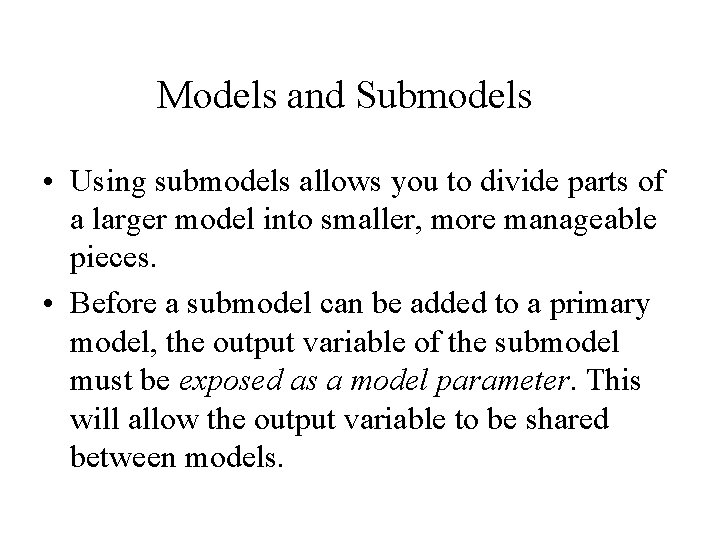
Models and Submodels • Using submodels allows you to divide parts of a larger model into smaller, more manageable pieces. • Before a submodel can be added to a primary model, the output variable of the submodel must be exposed as a model parameter. This will allow the output variable to be shared between models.
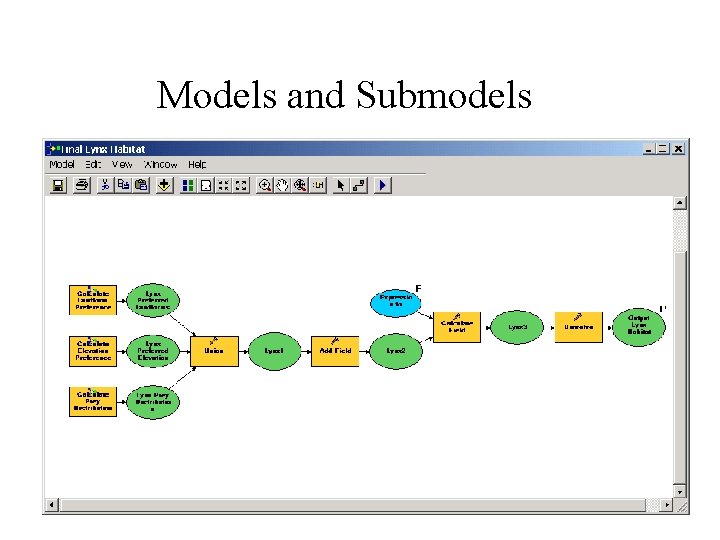
Models and Submodels
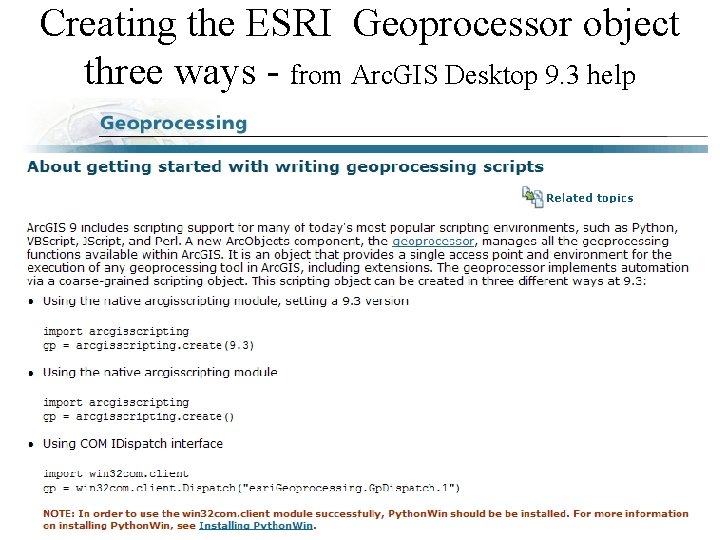
Creating the ESRI Geoprocessor object three ways - from Arc. GIS Desktop 9. 3 help
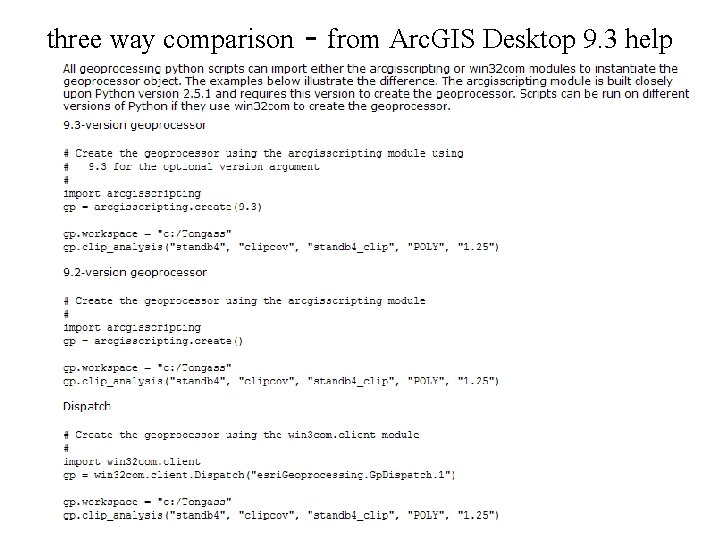
three way comparison - from Arc. GIS Desktop 9. 3 help
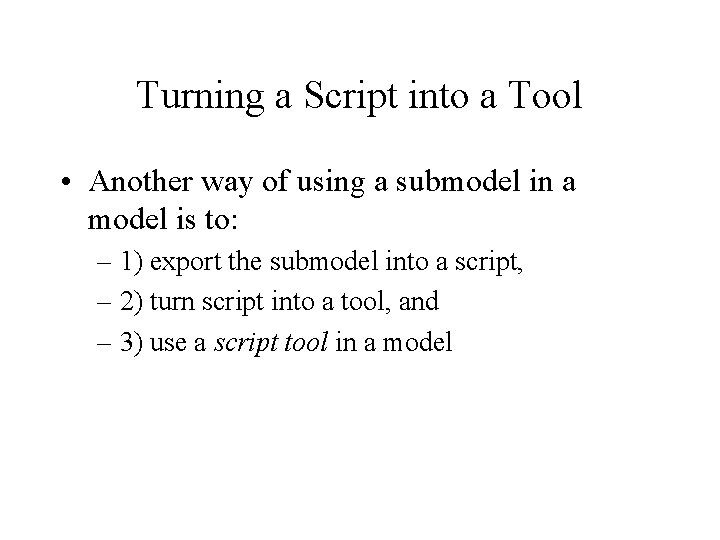
Turning a Script into a Tool • Another way of using a submodel in a model is to: – 1) export the submodel into a script, – 2) turn script into a tool, and – 3) use a script tool in a model
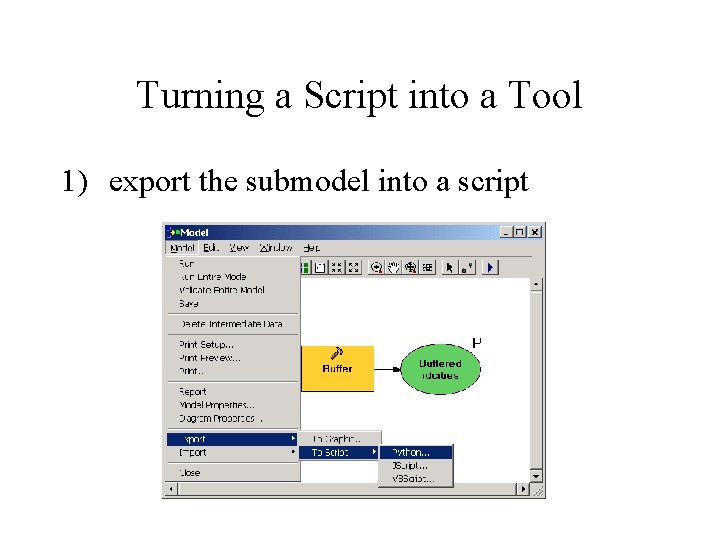
Turning a Script into a Tool 1) export the submodel into a script
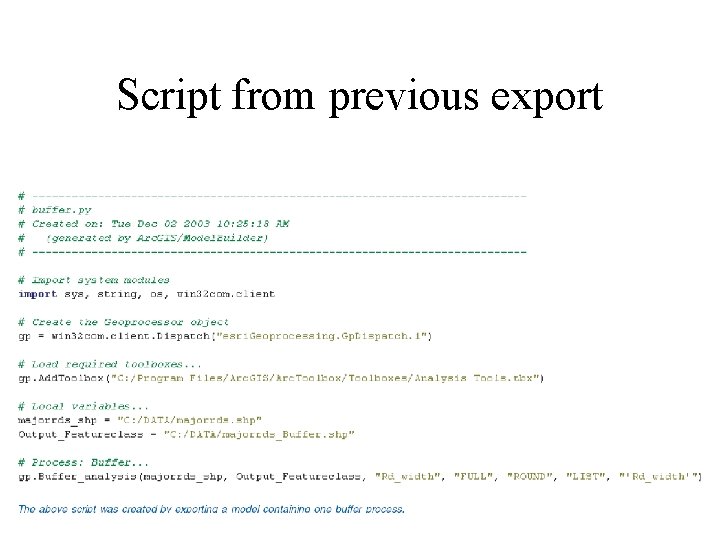
Script from previous export
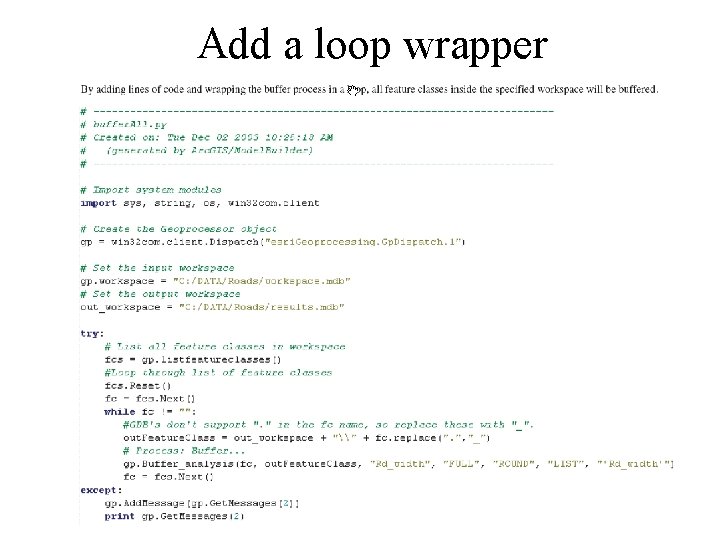
Add a loop wrapper
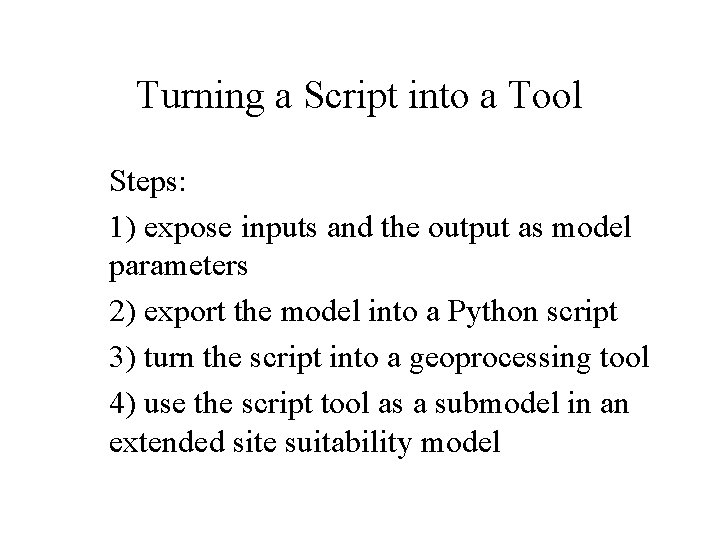
Turning a Script into a Tool Steps: 1) expose inputs and the output as model parameters 2) export the model into a Python script 3) turn the script into a geoprocessing tool 4) use the script tool as a submodel in an extended site suitability model
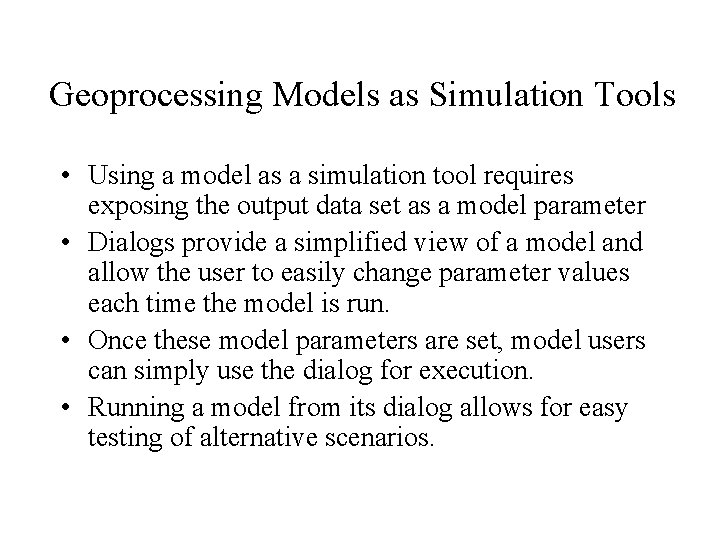
Geoprocessing Models as Simulation Tools • Using a model as a simulation tool requires exposing the output data set as a model parameter • Dialogs provide a simplified view of a model and allow the user to easily change parameter values each time the model is run. • Once these model parameters are set, model users can simply use the dialog for execution. • Running a model from its dialog allows for easy testing of alternative scenarios.
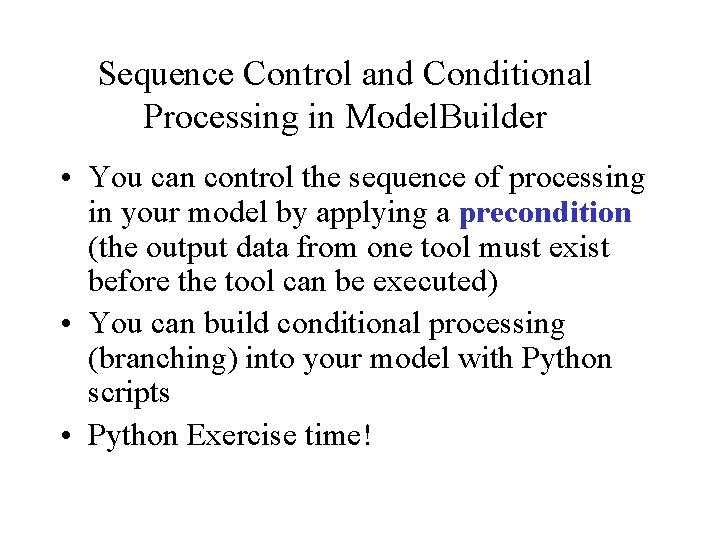
Sequence Control and Conditional Processing in Model. Builder • You can control the sequence of processing in your model by applying a precondition (the output data from one tool must exist before the tool can be executed) • You can build conditional processing (branching) into your model with Python scripts • Python Exercise time!
 Geoprocessing
Geoprocessing Geoprocessing
Geoprocessing Geoprocessing
Geoprocessing Arc gis
Arc gis Arc gis map
Arc gis map Arc gis explorer
Arc gis explorer Arc gis map
Arc gis map Arc gis 10
Arc gis 10 Arc view gis
Arc view gis Fish map
Fish map Arc gis
Arc gis Mentoring circle
Mentoring circle Geometry minor and major arcs
Geometry minor and major arcs Arc emu88 com arc info 01 100001 html
Arc emu88 com arc info 01 100001 html Arc promoteur vs arc investigateur
Arc promoteur vs arc investigateur Distortion ap human geography
Distortion ap human geography Proportional symbol map ap human geography
Proportional symbol map ap human geography Se 465
Se 465 600-465
600-465 Abiturzulassung
Abiturzulassung 465 x 4
465 x 4 Mm path in software testing
Mm path in software testing Eecs 465
Eecs 465 Shantanu dutt
Shantanu dutt Dd path testing
Dd path testing 600-465
600-465 Ece 465
Ece 465 Eecs 465
Eecs 465 Gmu cs 465
Gmu cs 465 600-465
600-465 Eecs 465
Eecs 465 Se 465
Se 465 Eecs 465
Eecs 465 600-465
600-465 Cs 447
Cs 447 Stateless nation
Stateless nation