Introduction to Arc View NPS Introduction to GIS
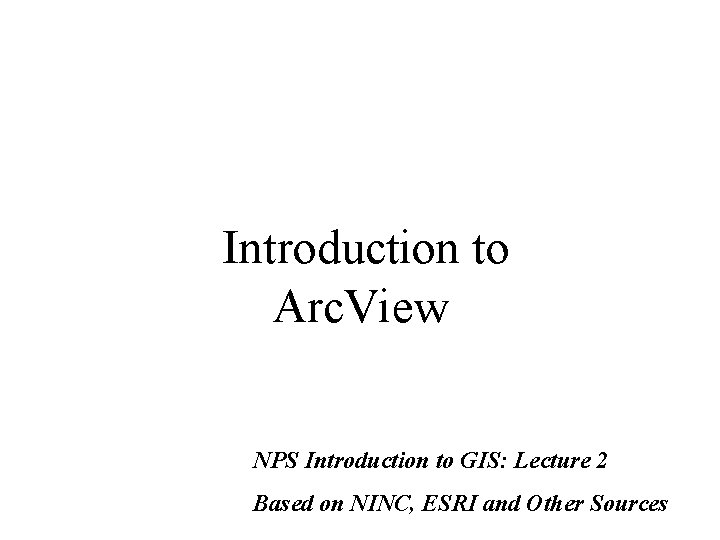
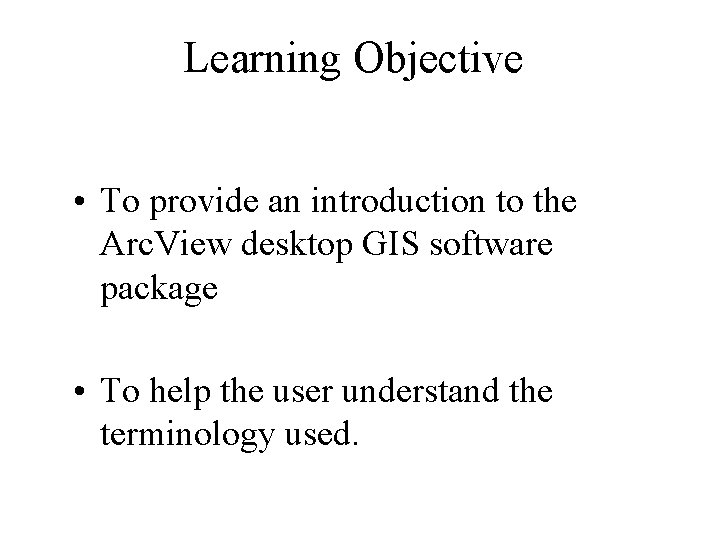
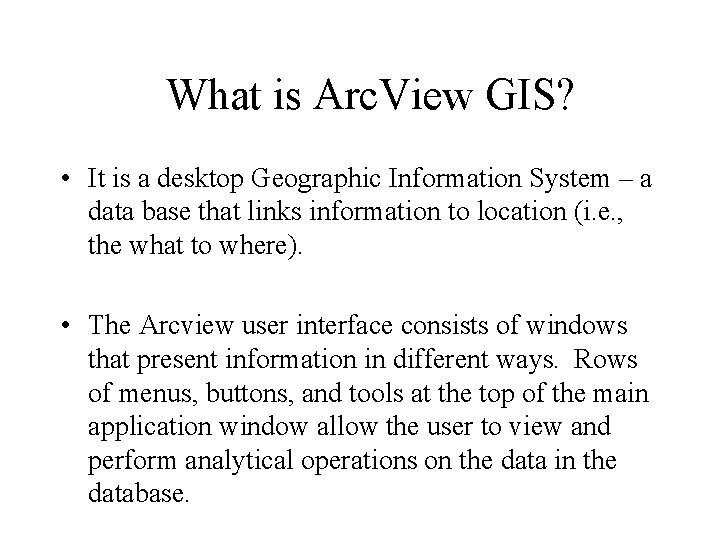
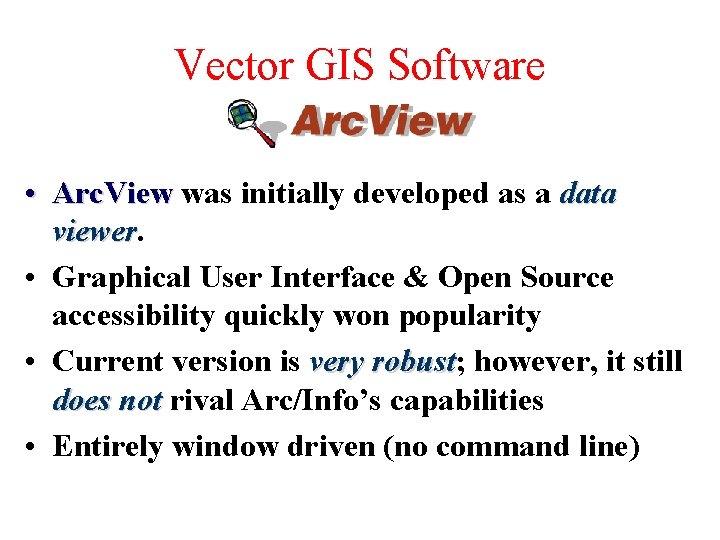
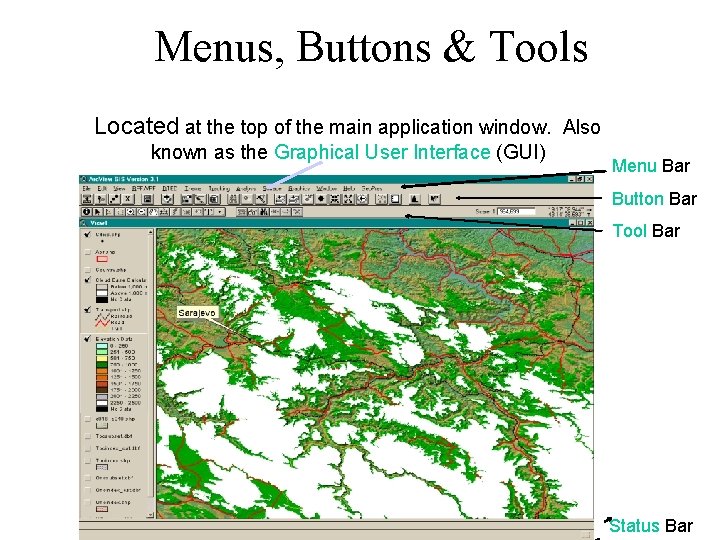
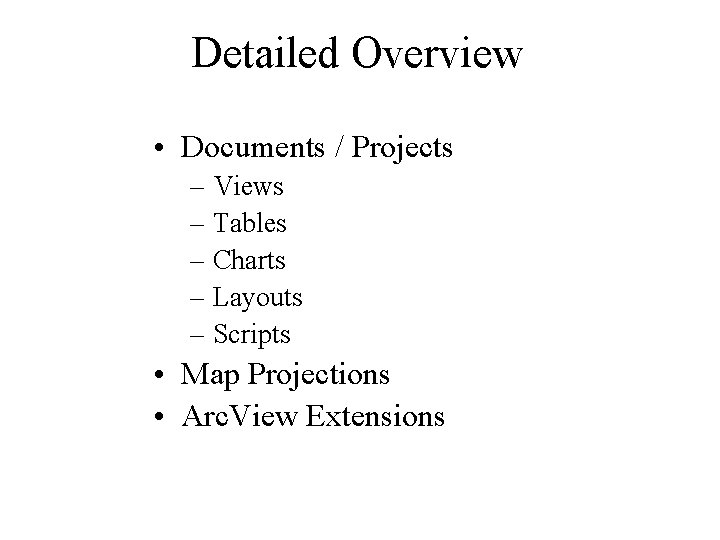
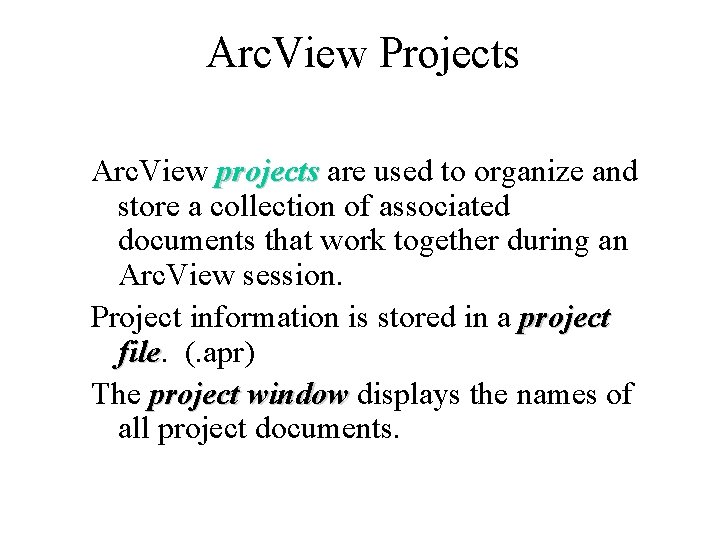
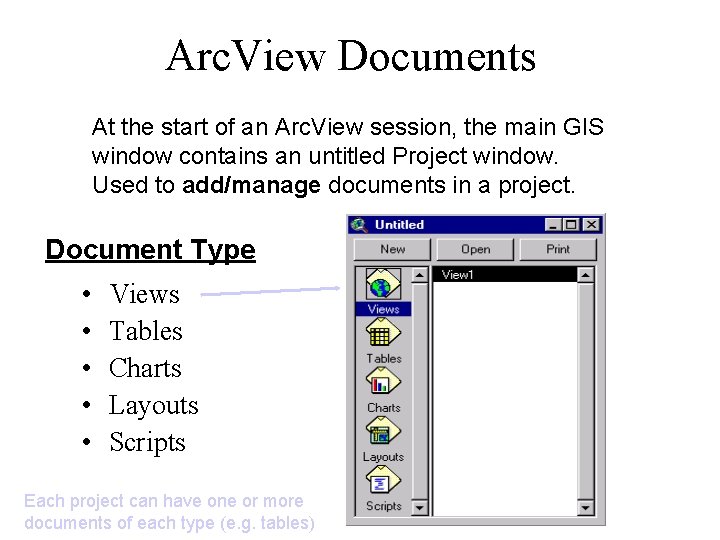
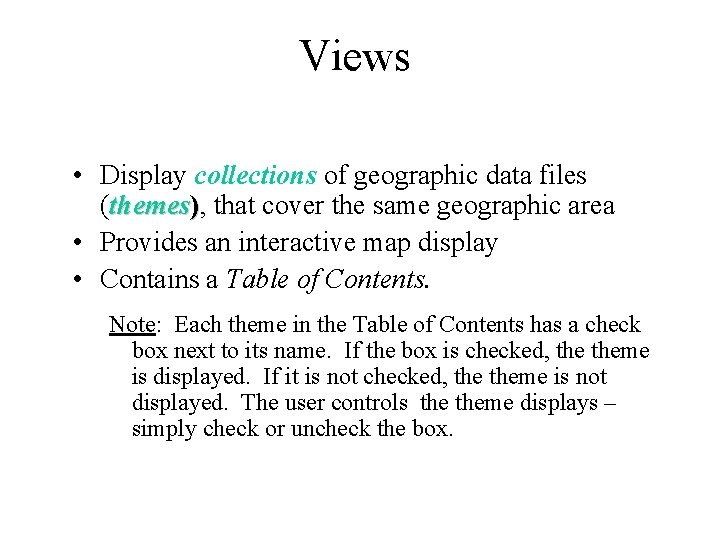
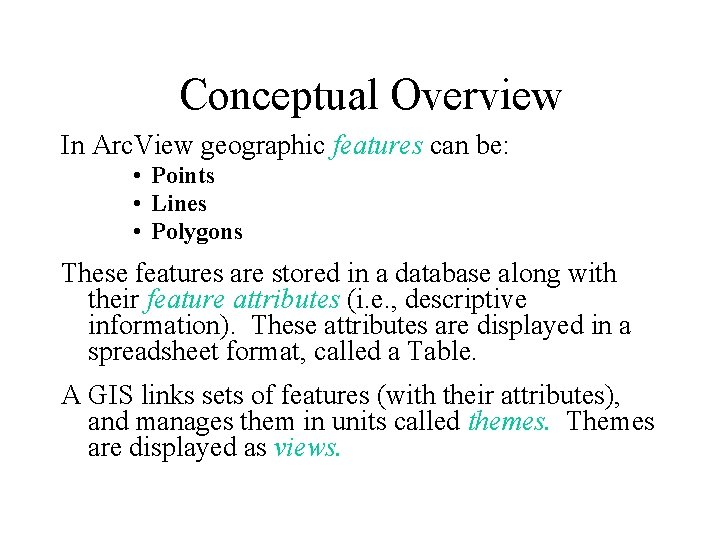
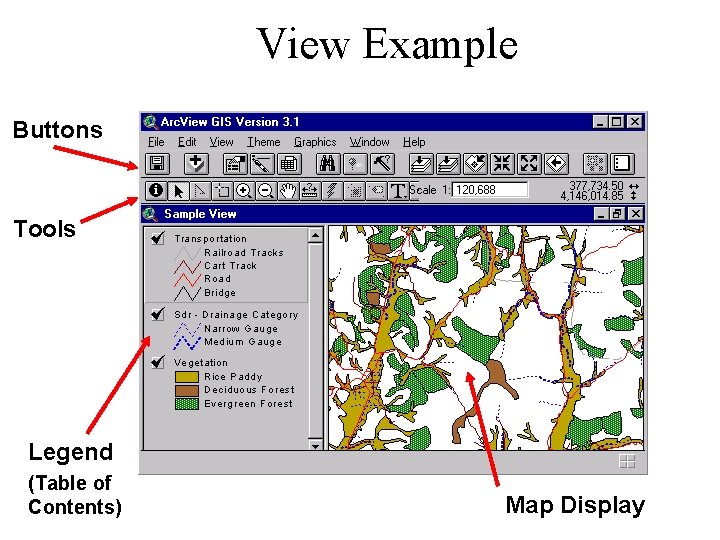
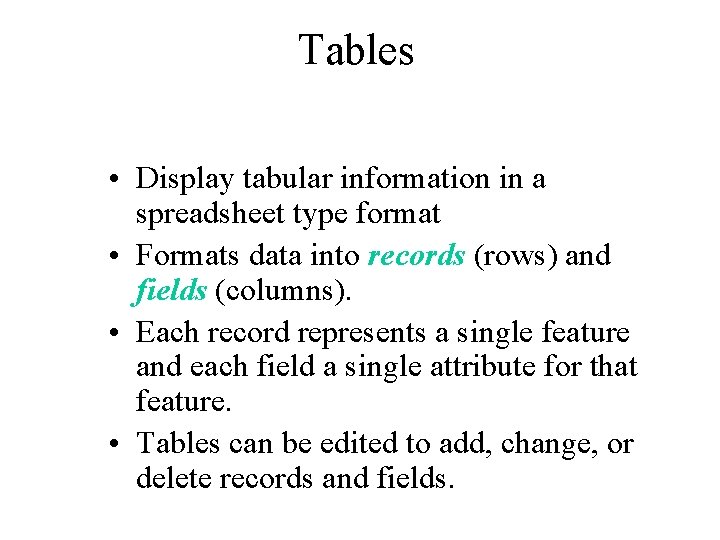
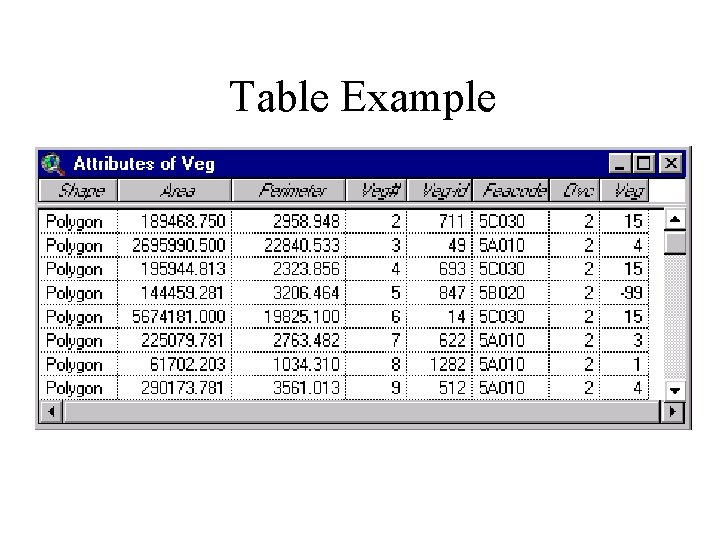
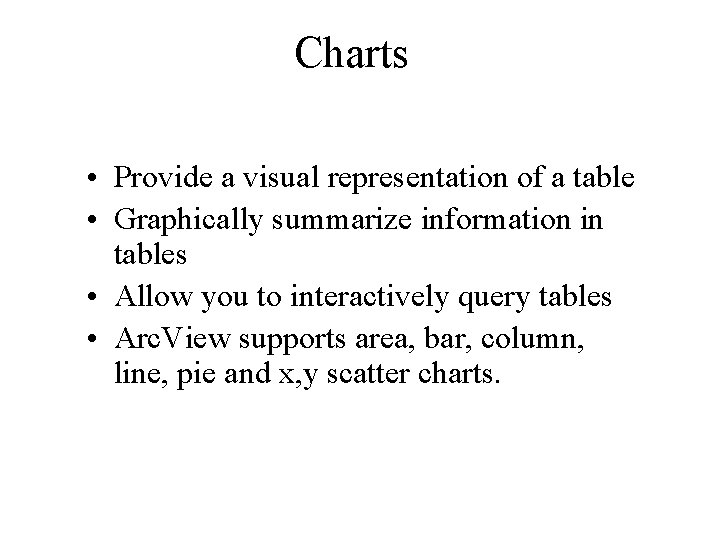
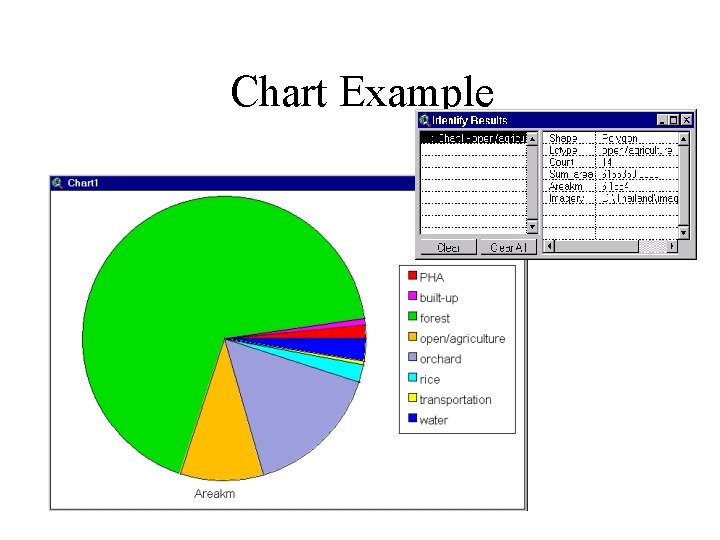
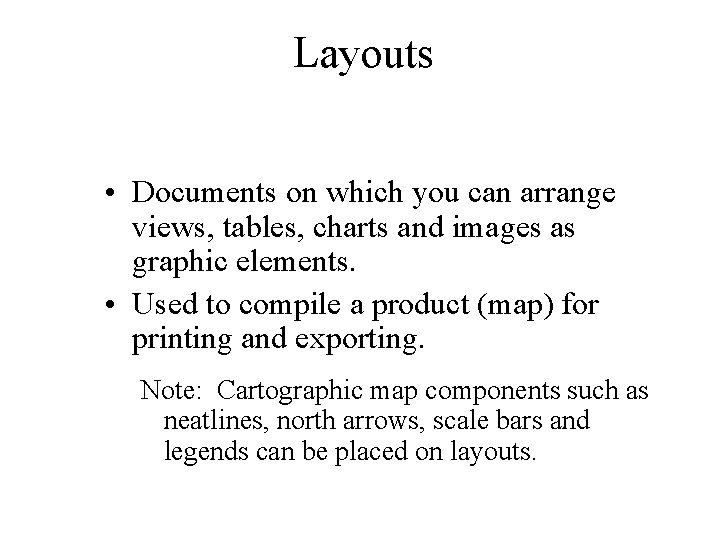
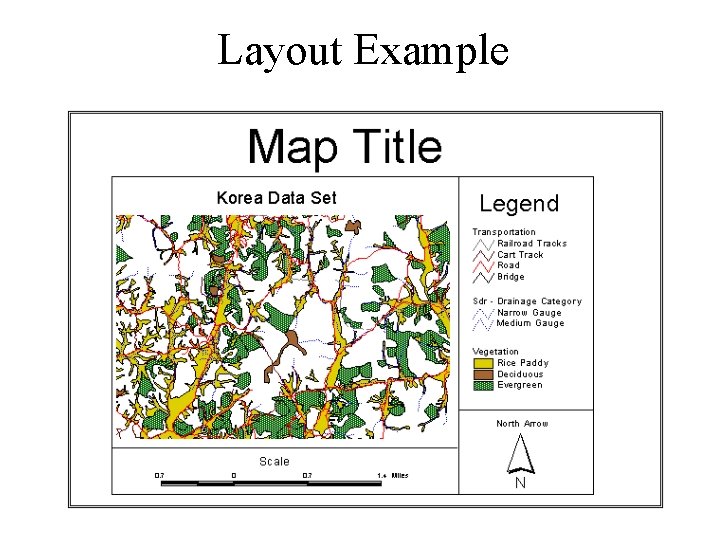
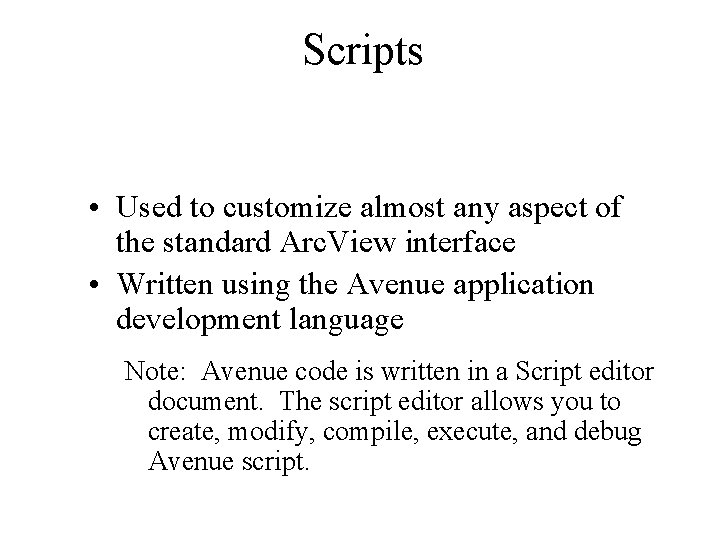
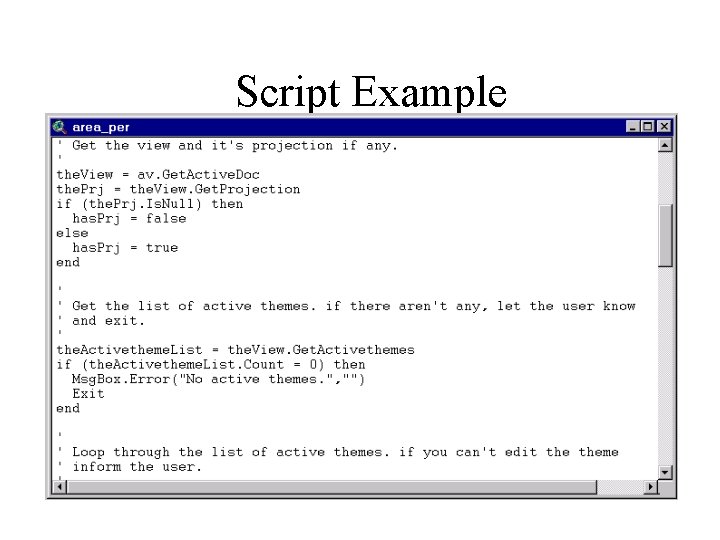
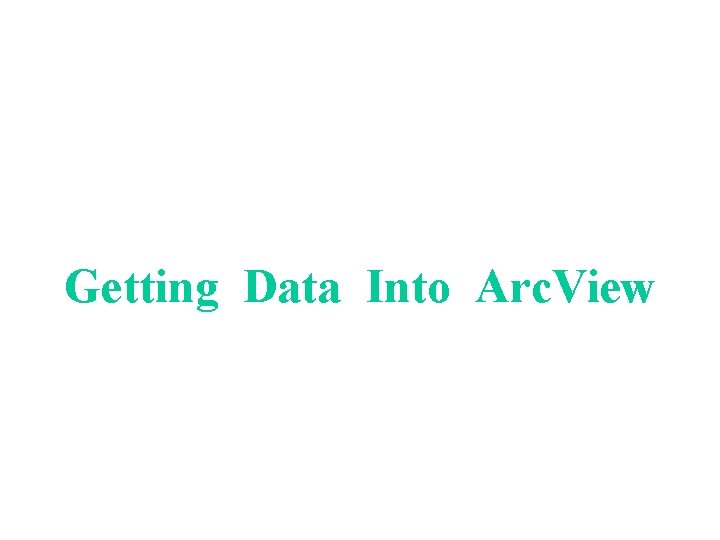
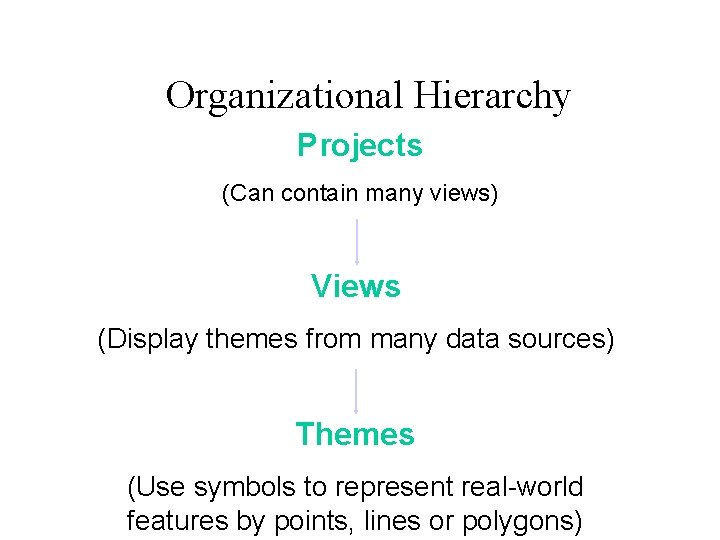
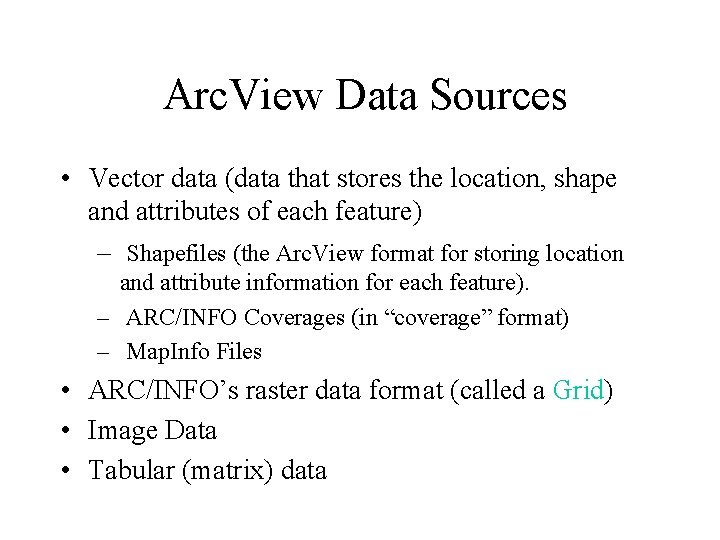
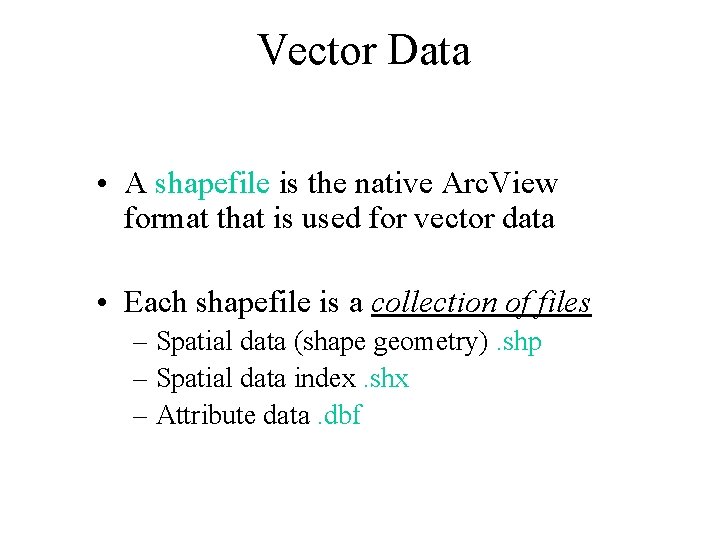
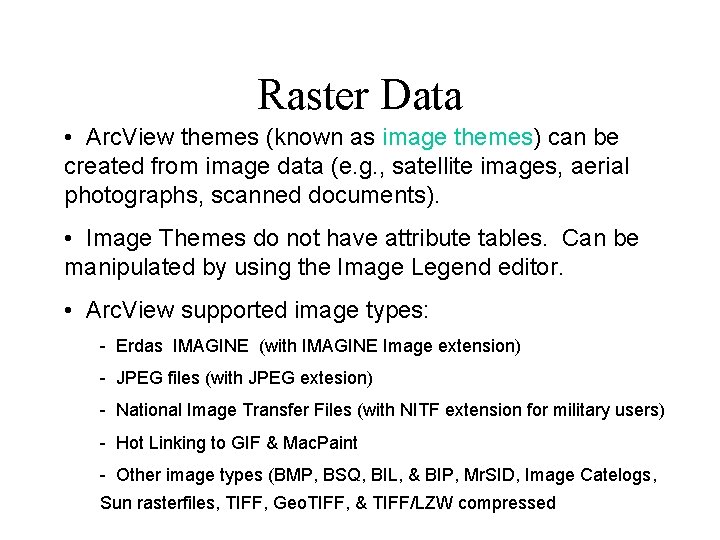
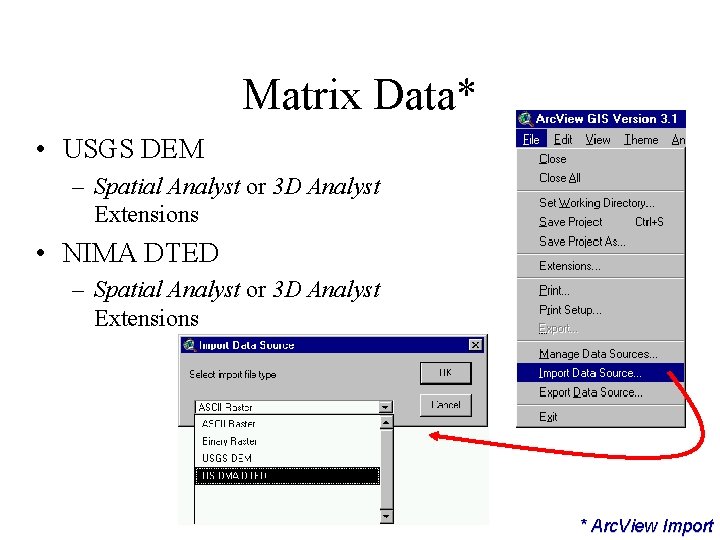
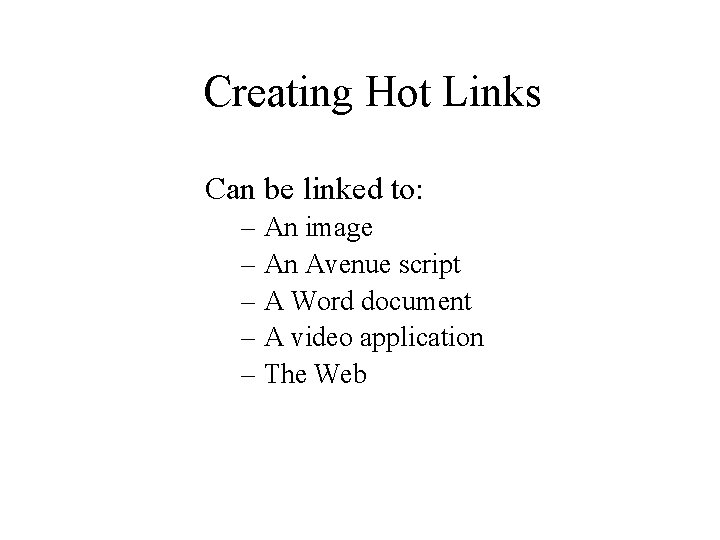
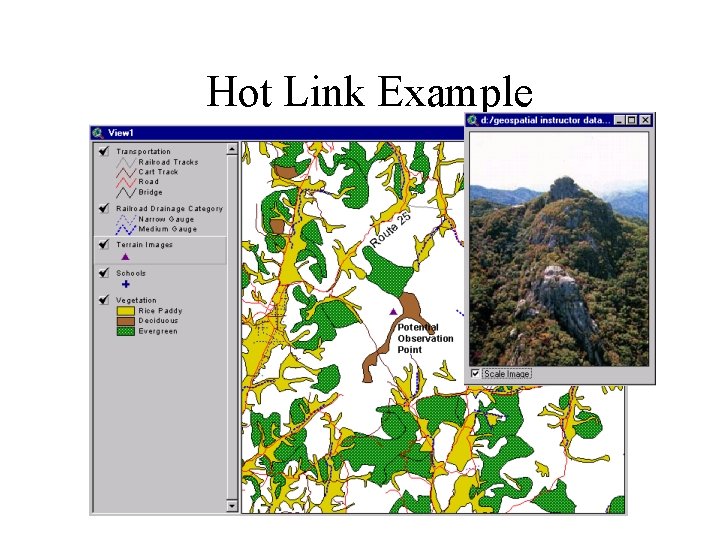
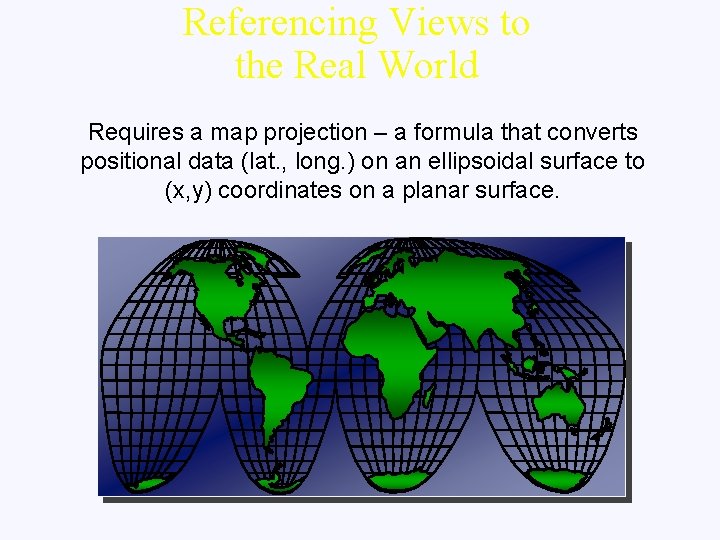
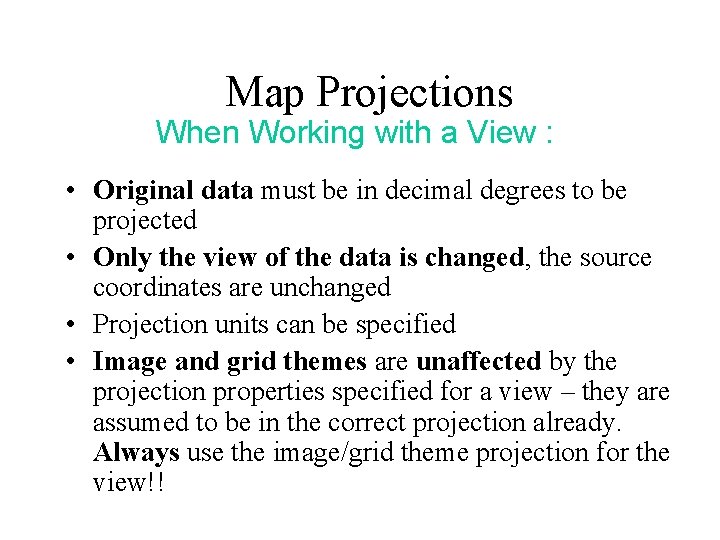

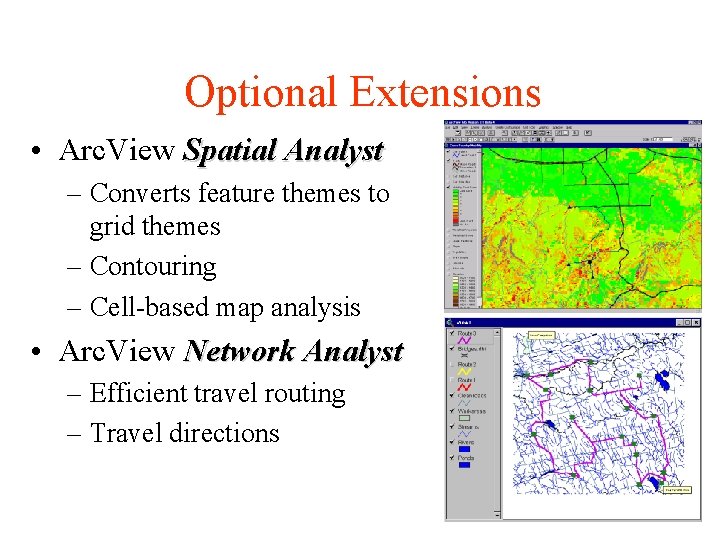
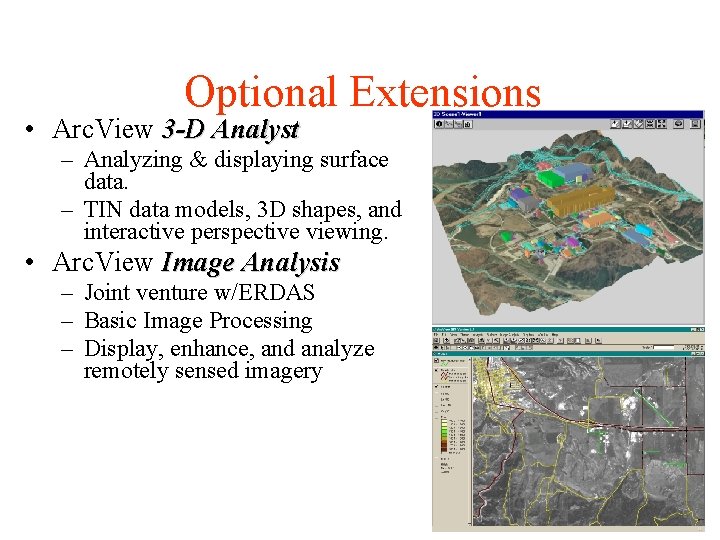
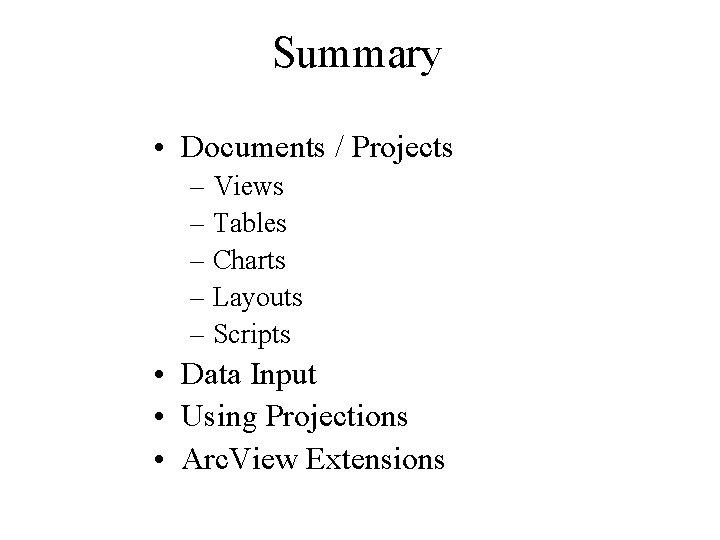
- Slides: 33
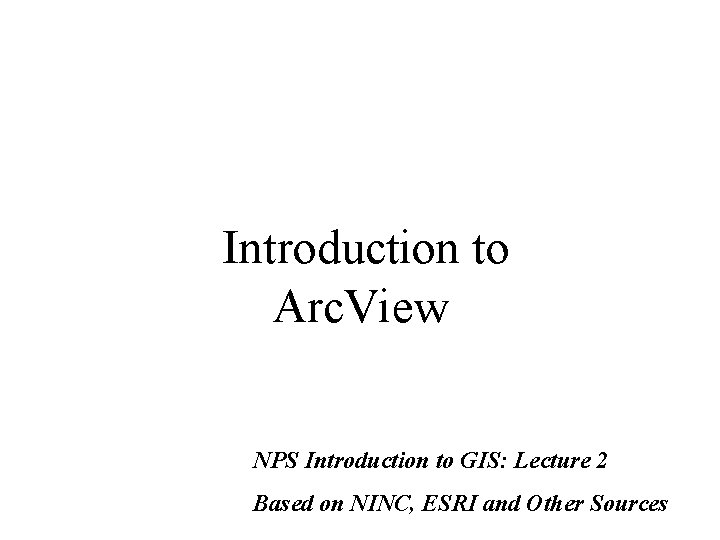
Introduction to Arc. View NPS Introduction to GIS: Lecture 2 Based on NINC, ESRI and Other Sources
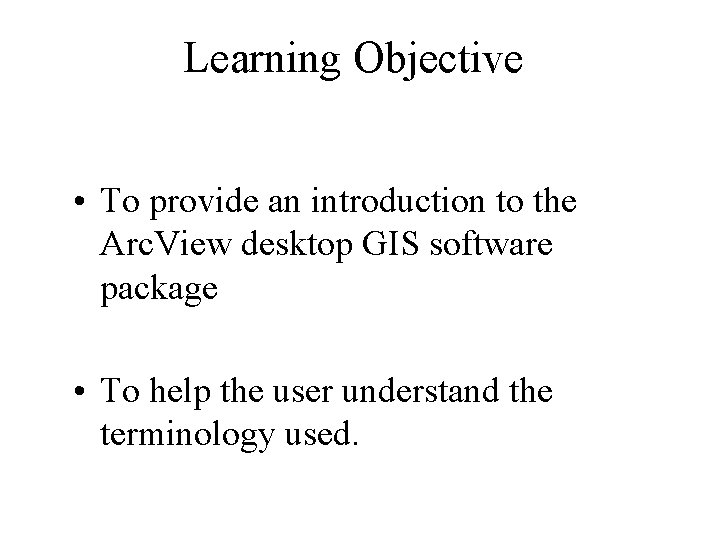
Learning Objective • To provide an introduction to the Arc. View desktop GIS software package • To help the user understand the terminology used.
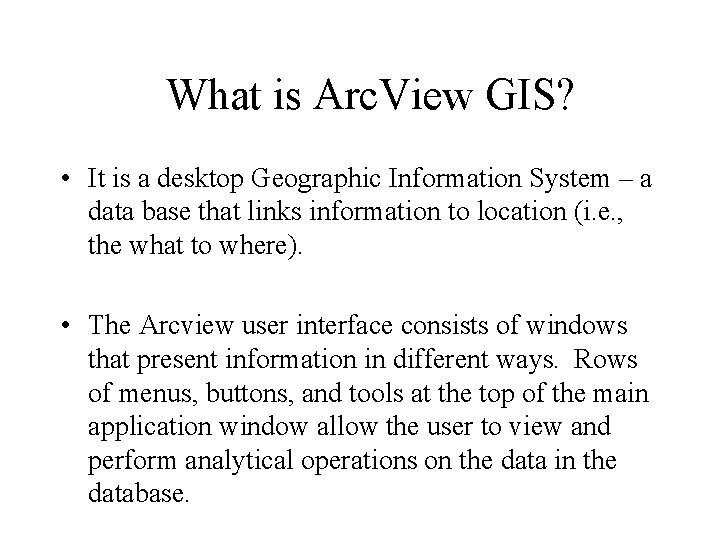
What is Arc. View GIS? • It is a desktop Geographic Information System – a data base that links information to location (i. e. , the what to where). • The Arcview user interface consists of windows that present information in different ways. Rows of menus, buttons, and tools at the top of the main application window allow the user to view and perform analytical operations on the data in the database.
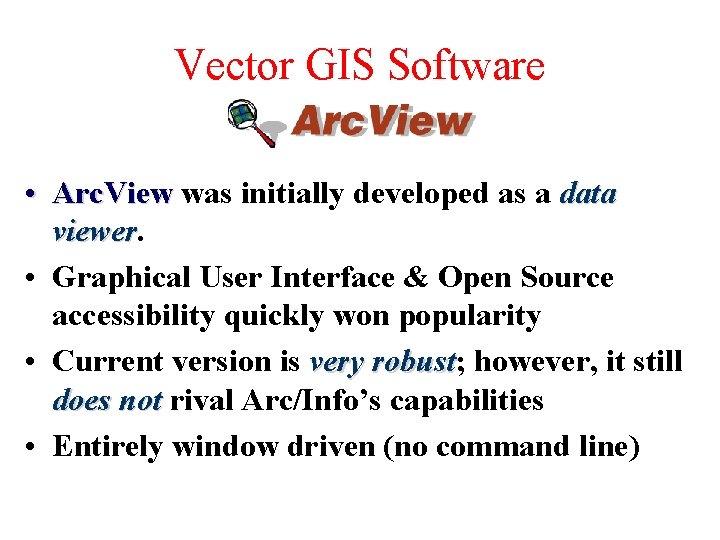
Vector GIS Software • Arc. View was initially developed as a data viewer • Graphical User Interface & Open Source accessibility quickly won popularity • Current version is very robust; robust however, it still does not rival Arc/Info’s capabilities • Entirely window driven (no command line)
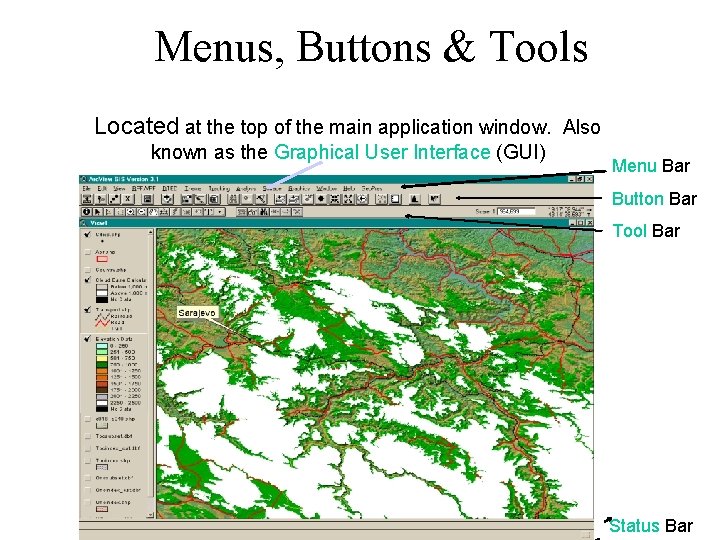
Menus, Buttons & Tools Located at the top of the main application window. Also known as the Graphical User Interface (GUI) Menu Bar Button Bar Tool Bar Status Bar
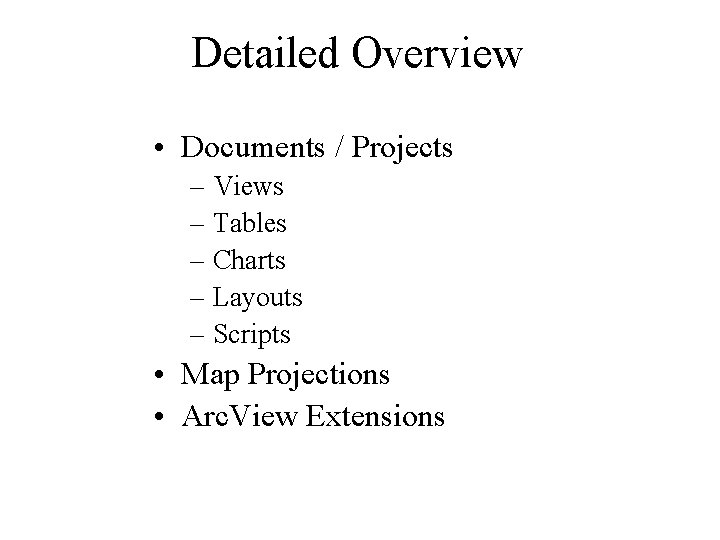
Detailed Overview • Documents / Projects – Views – Tables – Charts – Layouts – Scripts • Map Projections • Arc. View Extensions
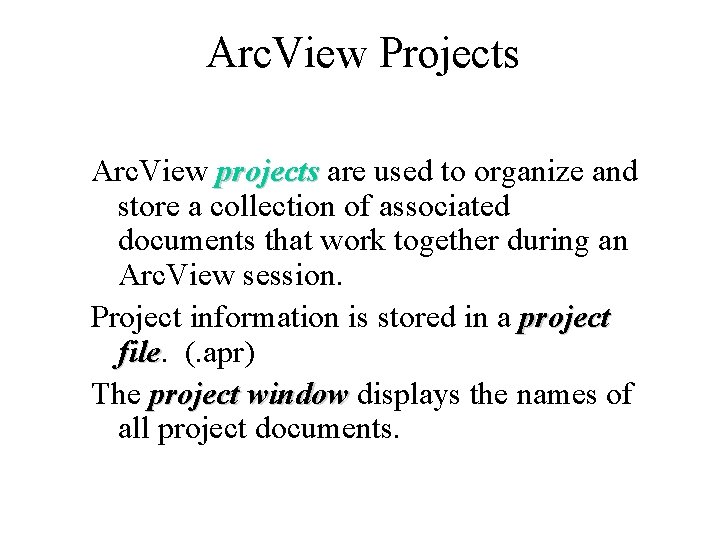
Arc. View Projects Arc. View projects are used to organize and store a collection of associated documents that work together during an Arc. View session. Project information is stored in a project file (. apr) The project window displays the names of all project documents.
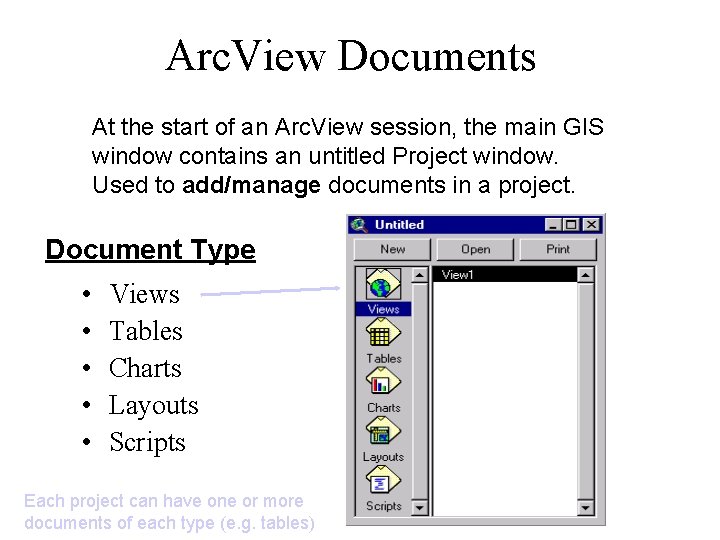
Arc. View Documents At the start of an Arc. View session, the main GIS window contains an untitled Project window. Used to add/manage documents in a project. Document Type • • • Views Tables Charts Layouts Scripts Each project can have one or more documents of each type (e. g. tables)
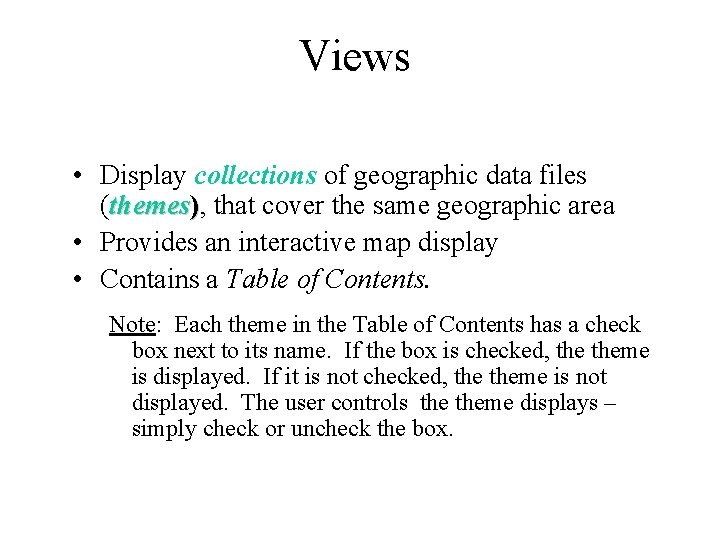
Views • Display collections of geographic data files (themes), that cover the same geographic area • Provides an interactive map display • Contains a Table of Contents. Note: Each theme in the Table of Contents has a check box next to its name. If the box is checked, theme is displayed. If it is not checked, theme is not displayed. The user controls theme displays – simply check or uncheck the box.
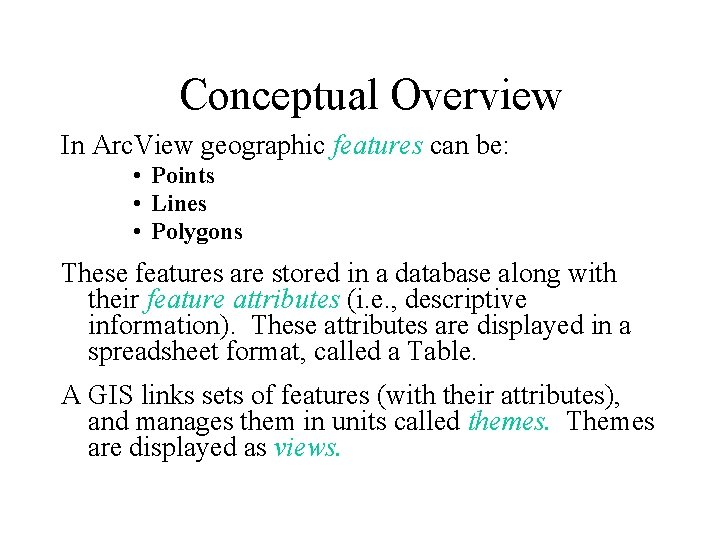
Conceptual Overview In Arc. View geographic features can be: • Points • Lines • Polygons These features are stored in a database along with their feature attributes (i. e. , descriptive information). These attributes are displayed in a spreadsheet format, called a Table. A GIS links sets of features (with their attributes), and manages them in units called themes. Themes are displayed as views.
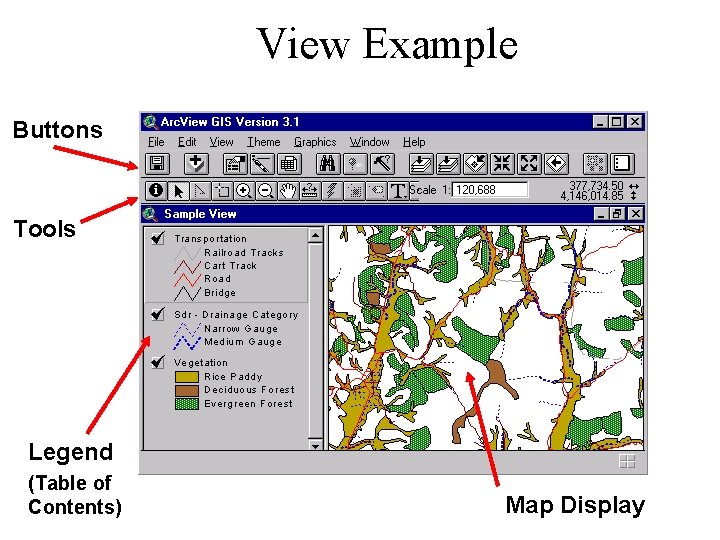
View Example Buttons Tools Legend (Table of Contents) Map Display
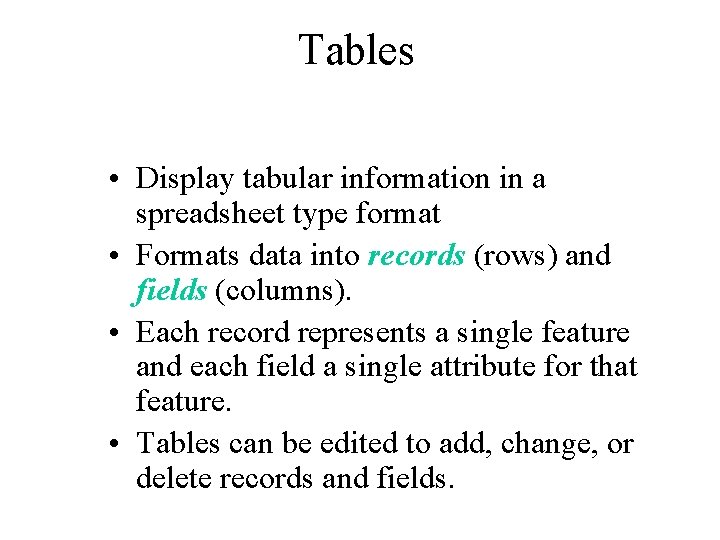
Tables • Display tabular information in a spreadsheet type format • Formats data into records (rows) and fields (columns). • Each record represents a single feature and each field a single attribute for that feature. • Tables can be edited to add, change, or delete records and fields.
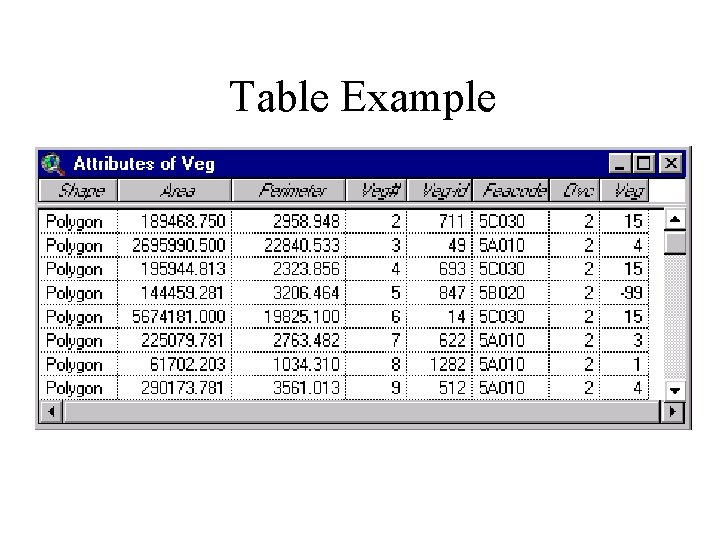
Table Example
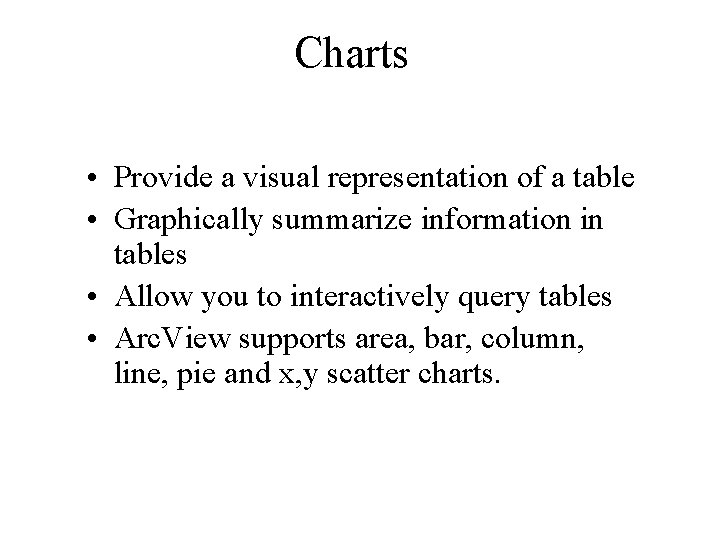
Charts • Provide a visual representation of a table • Graphically summarize information in tables • Allow you to interactively query tables • Arc. View supports area, bar, column, line, pie and x, y scatter charts.
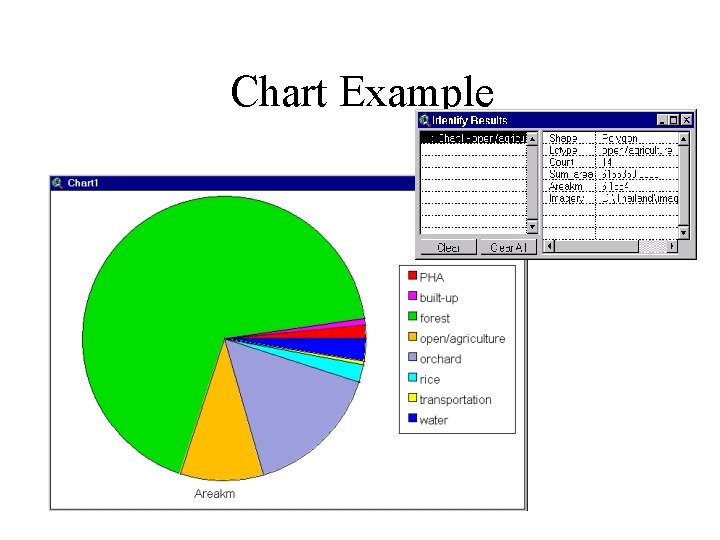
Chart Example
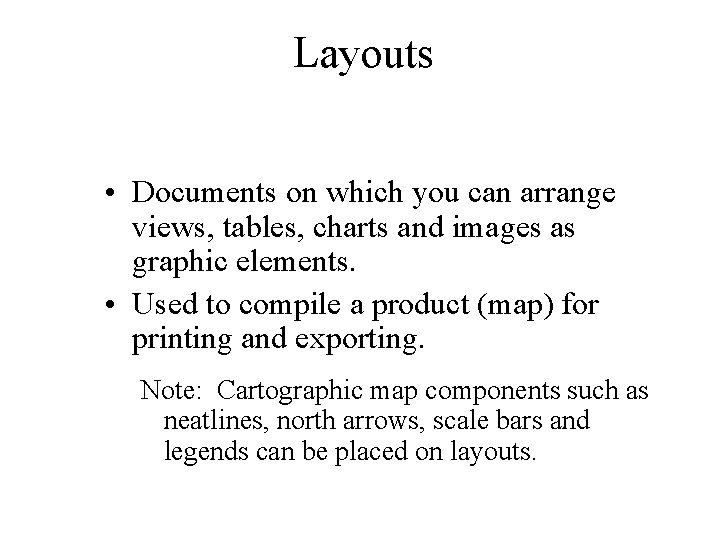
Layouts • Documents on which you can arrange views, tables, charts and images as graphic elements. • Used to compile a product (map) for printing and exporting. Note: Cartographic map components such as neatlines, north arrows, scale bars and legends can be placed on layouts.
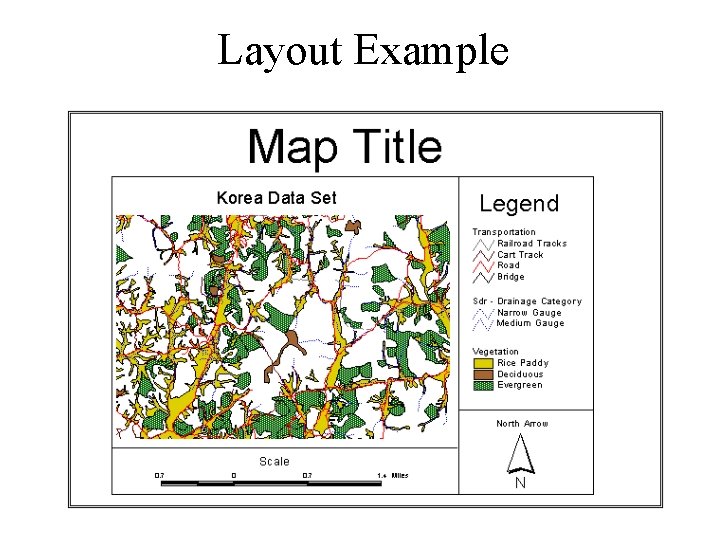
Layout Example
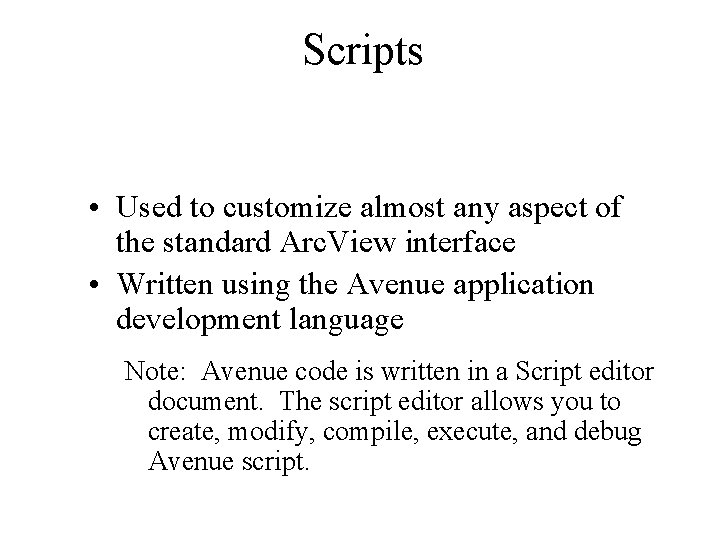
Scripts • Used to customize almost any aspect of the standard Arc. View interface • Written using the Avenue application development language Note: Avenue code is written in a Script editor document. The script editor allows you to create, modify, compile, execute, and debug Avenue script.
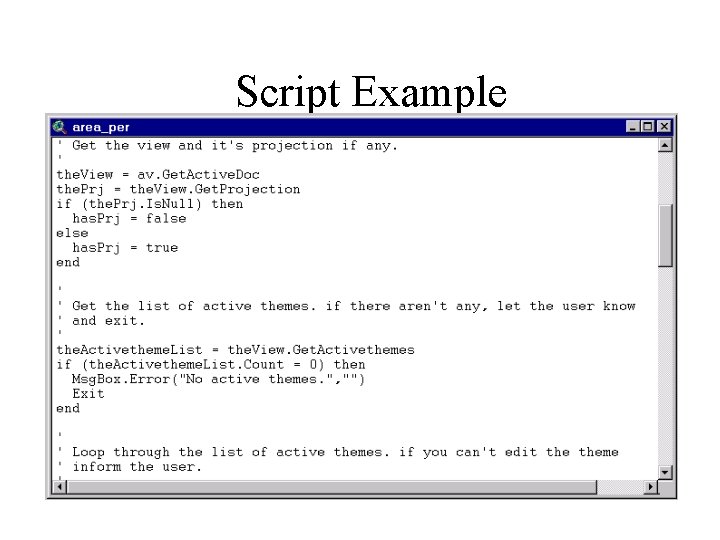
Script Example
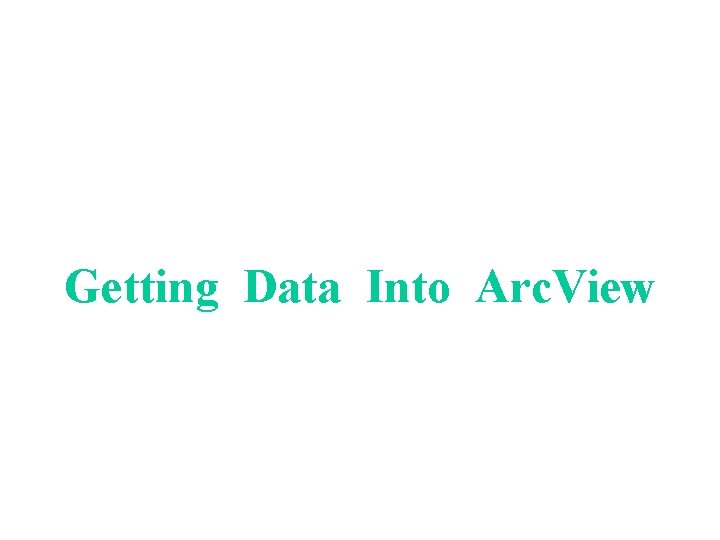
Getting Data Into Arc. View
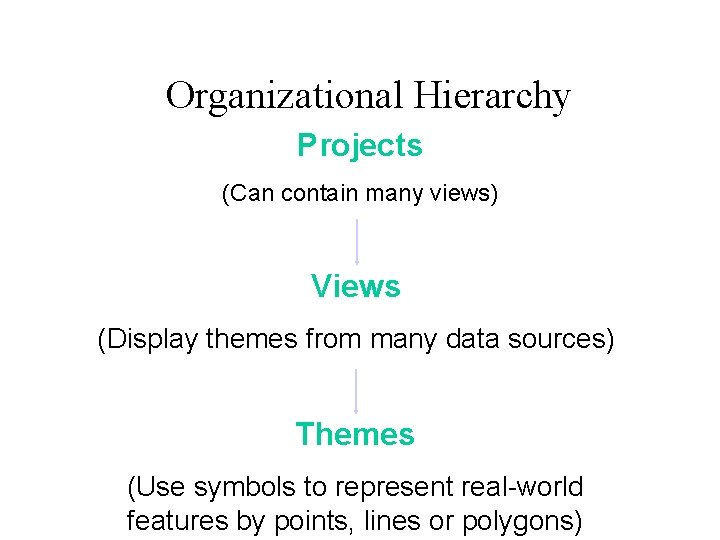
Organizational Hierarchy Projects (Can contain many views) Views (Display themes from many data sources) Themes (Use symbols to represent real-world features by points, lines or polygons)
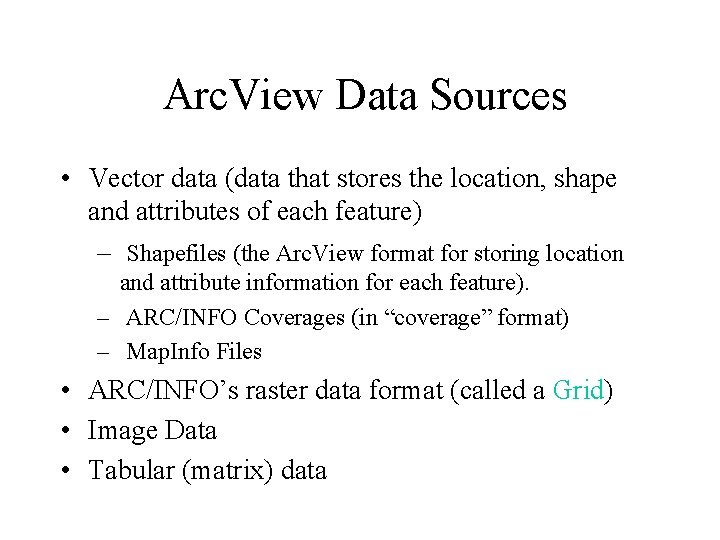
Arc. View Data Sources • Vector data (data that stores the location, shape and attributes of each feature) – Shapefiles (the Arc. View format for storing location and attribute information for each feature). – ARC/INFO Coverages (in “coverage” format) – Map. Info Files • ARC/INFO’s raster data format (called a Grid) • Image Data • Tabular (matrix) data
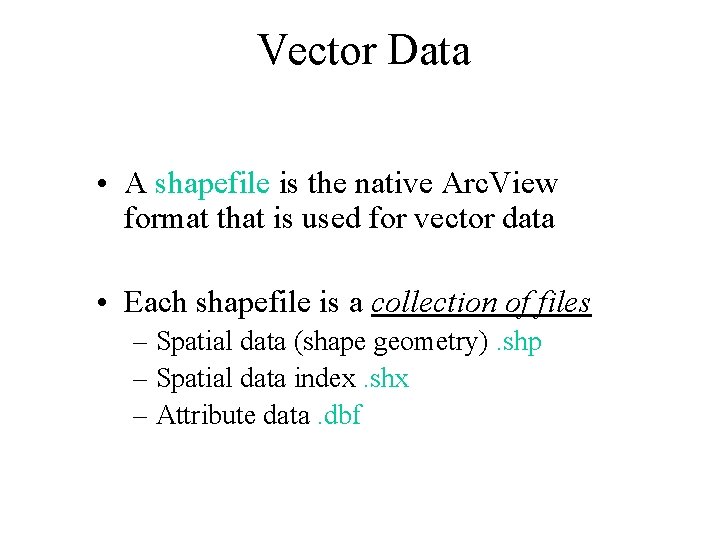
Vector Data • A shapefile is the native Arc. View format that is used for vector data • Each shapefile is a collection of files – Spatial data (shape geometry). shp – Spatial data index. shx – Attribute data. dbf
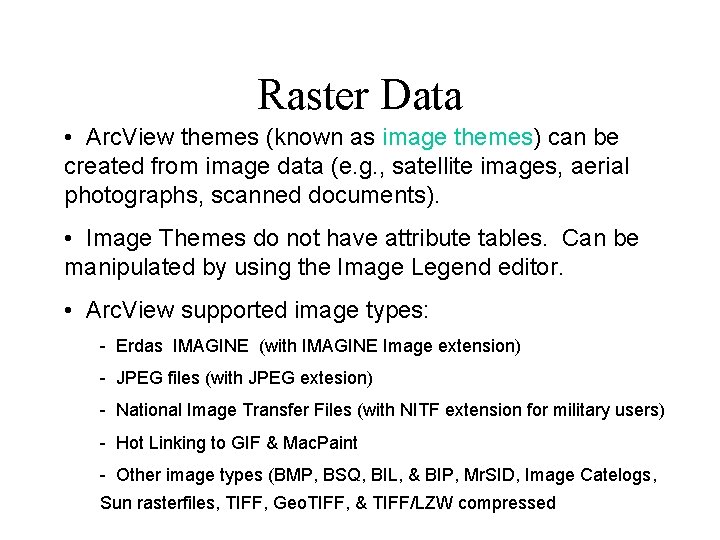
Raster Data • Arc. View themes (known as image themes) can be created from image data (e. g. , satellite images, aerial photographs, scanned documents). • Image Themes do not have attribute tables. Can be manipulated by using the Image Legend editor. • Arc. View supported image types: - Erdas IMAGINE (with IMAGINE Image extension) - JPEG files (with JPEG extesion) - National Image Transfer Files (with NITF extension for military users) - Hot Linking to GIF & Mac. Paint - Other image types (BMP, BSQ, BIL, & BIP, Mr. SID, Image Catelogs, Sun rasterfiles, TIFF, Geo. TIFF, & TIFF/LZW compressed
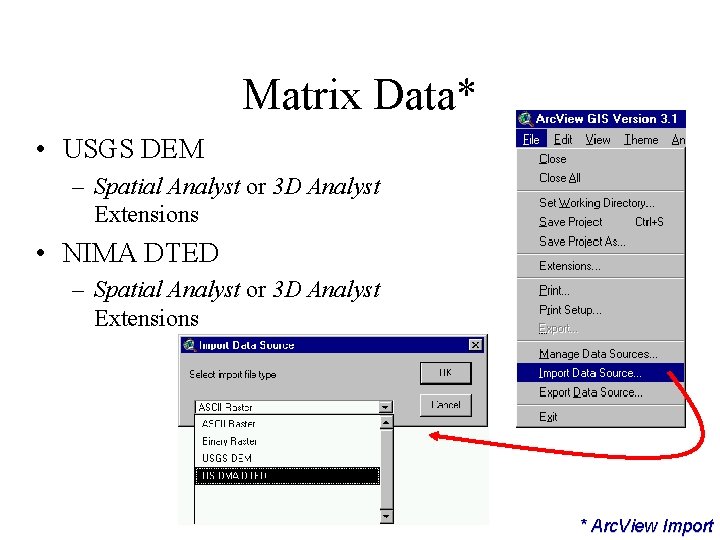
Matrix Data* • USGS DEM – Spatial Analyst or 3 D Analyst Extensions • NIMA DTED – Spatial Analyst or 3 D Analyst Extensions * Arc. View Import
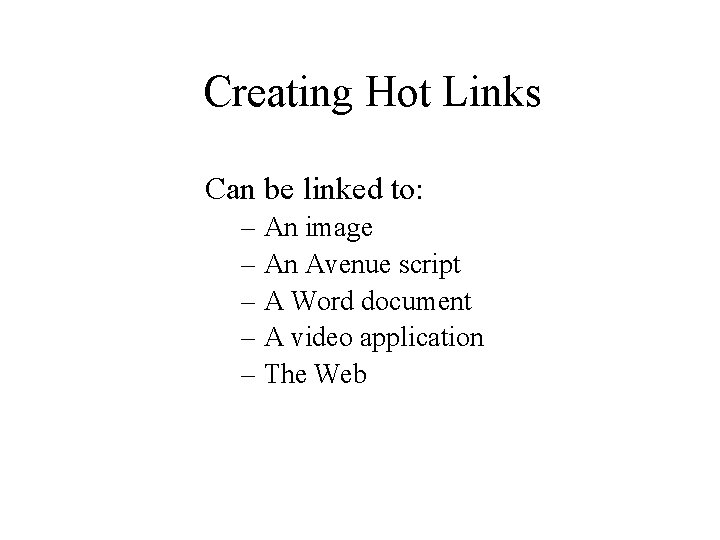
Creating Hot Links Can be linked to: – An image – An Avenue script – A Word document – A video application – The Web
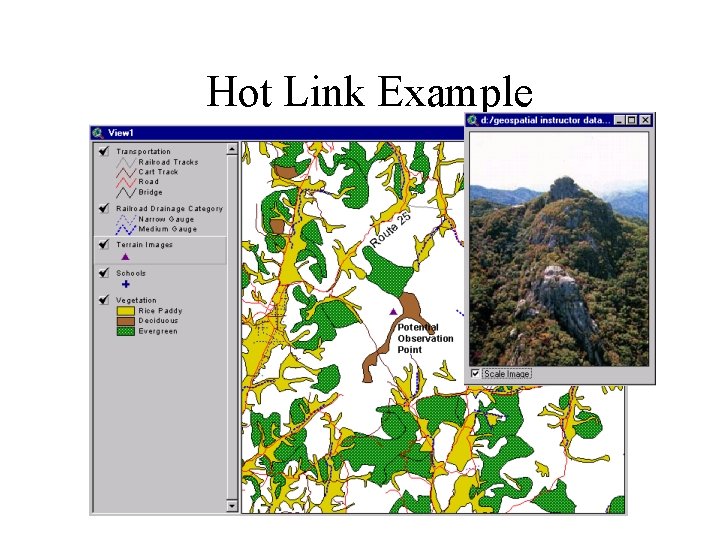
Hot Link Example
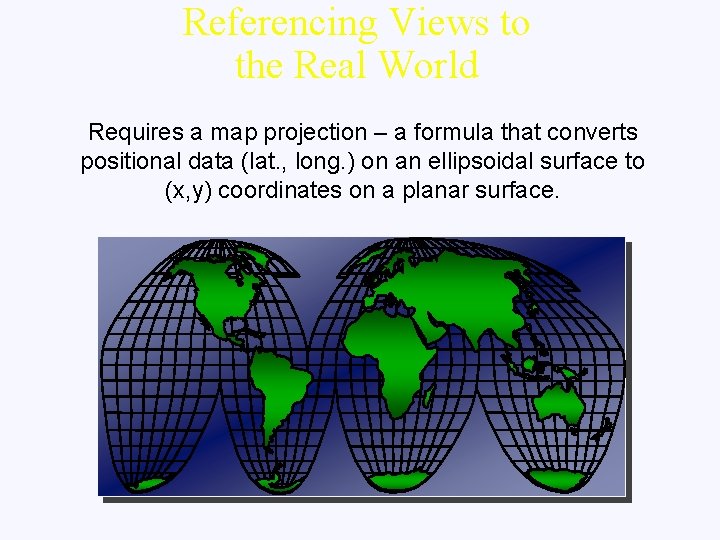
Referencing Views to the Real World Requires a map projection – a formula that converts positional data (lat. , long. ) on an ellipsoidal surface to (x, y) coordinates on a planar surface.
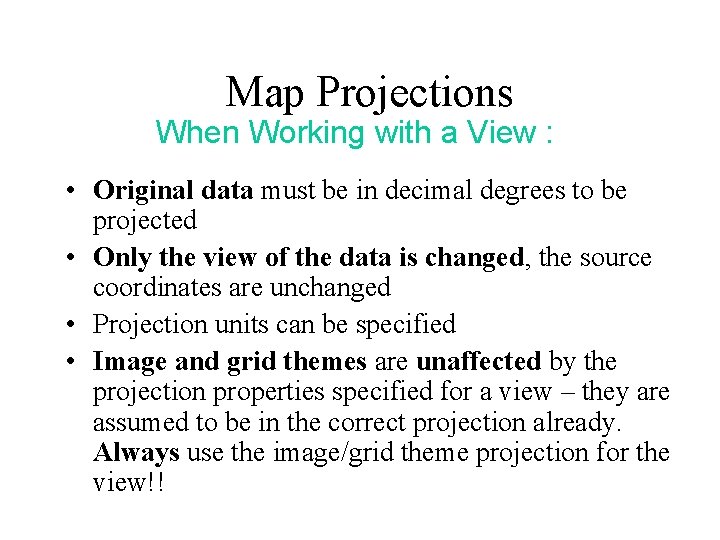
Map Projections When Working with a View : • Original data must be in decimal degrees to be projected • Only the view of the data is changed, the source coordinates are unchanged • Projection units can be specified • Image and grid themes are unaffected by the projection properties specified for a view – they are assumed to be in the correct projection already. Always use the image/grid theme projection for the view!!

Arc. View Extensions • Provide additional capabilities • User interface changes to reflect the additional capabilities • May be loaded and unloaded during a session • Will automatically load when required by an existing project
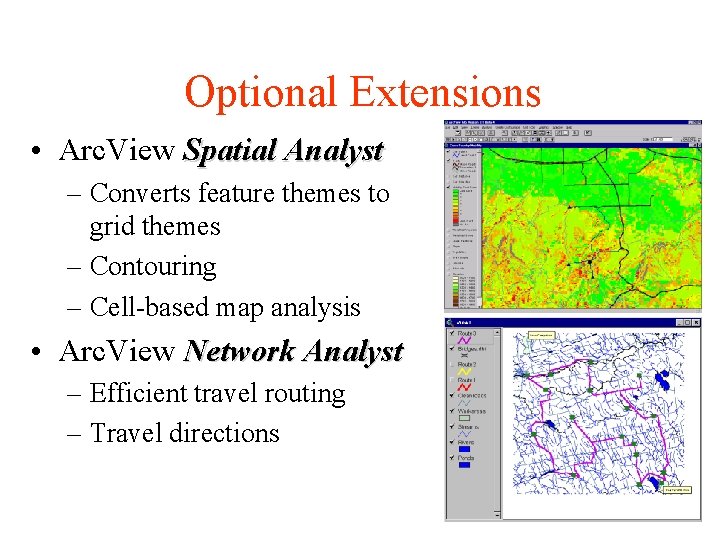
Optional Extensions • Arc. View Spatial Analyst – Converts feature themes to grid themes – Contouring – Cell-based map analysis • Arc. View Network Analyst – Efficient travel routing – Travel directions
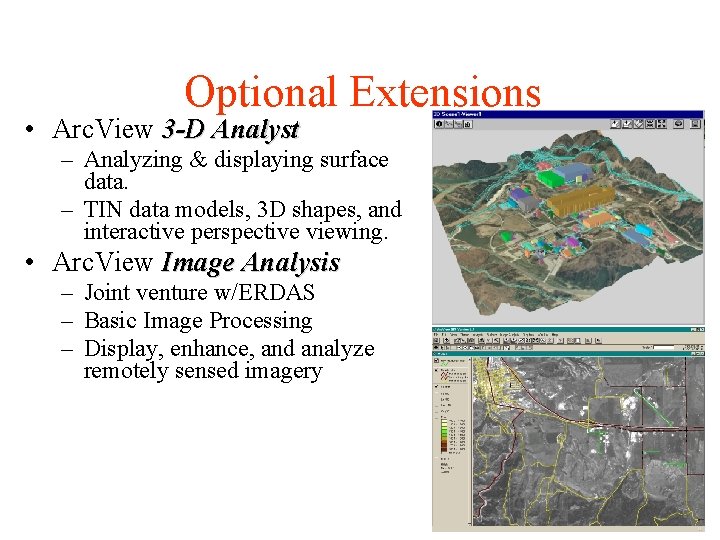
Optional Extensions • Arc. View 3 -D Analyst – Analyzing & displaying surface data. – TIN data models, 3 D shapes, and interactive perspective viewing. • Arc. View Image Analysis – Joint venture w/ERDAS – Basic Image Processing – Display, enhance, and analyze remotely sensed imagery
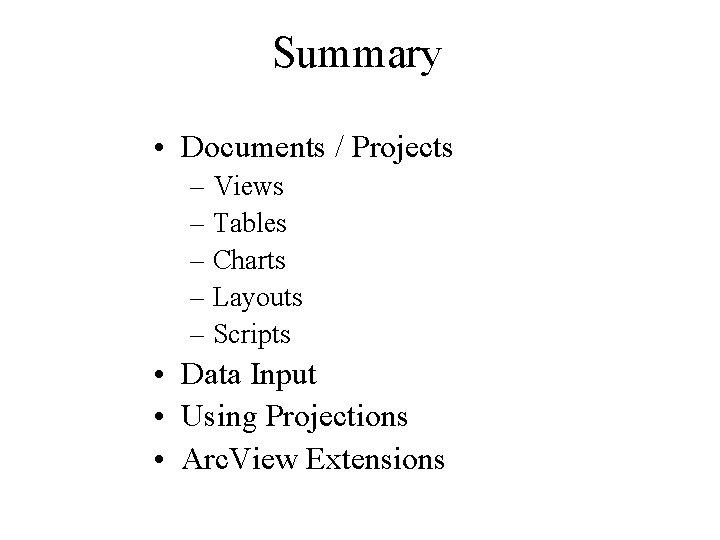
Summary • Documents / Projects – Views – Tables – Charts – Layouts – Scripts • Data Input • Using Projections • Arc. View Extensions