Preparatory Links Download Arc GIS Explorer prior to
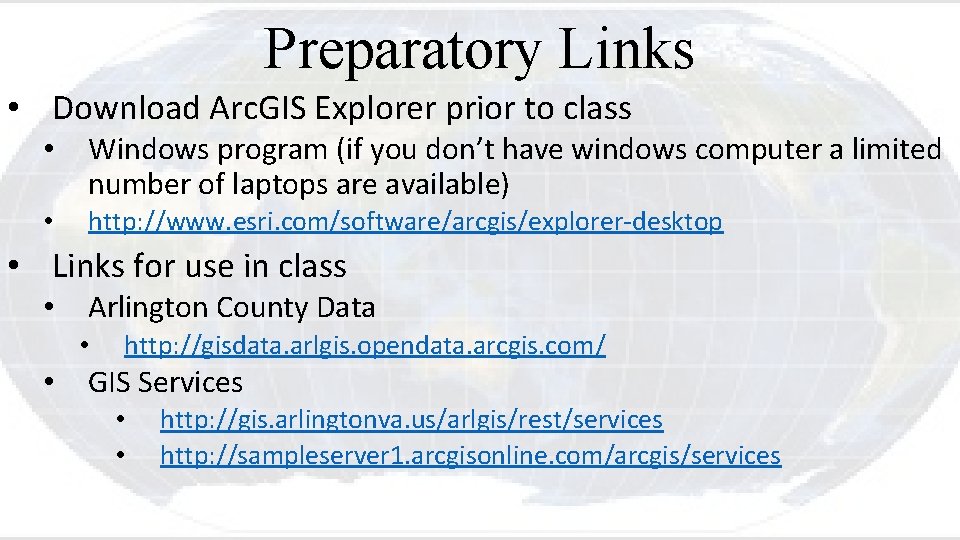
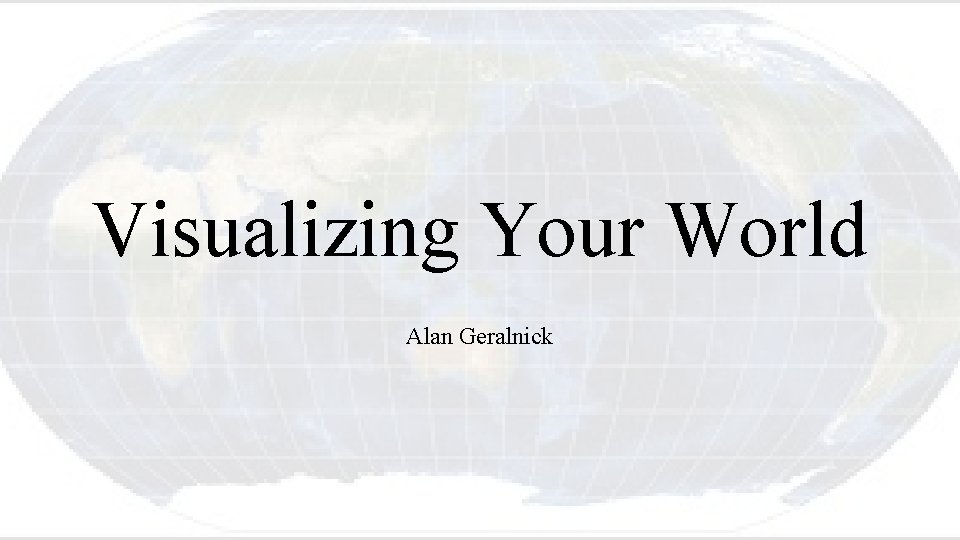

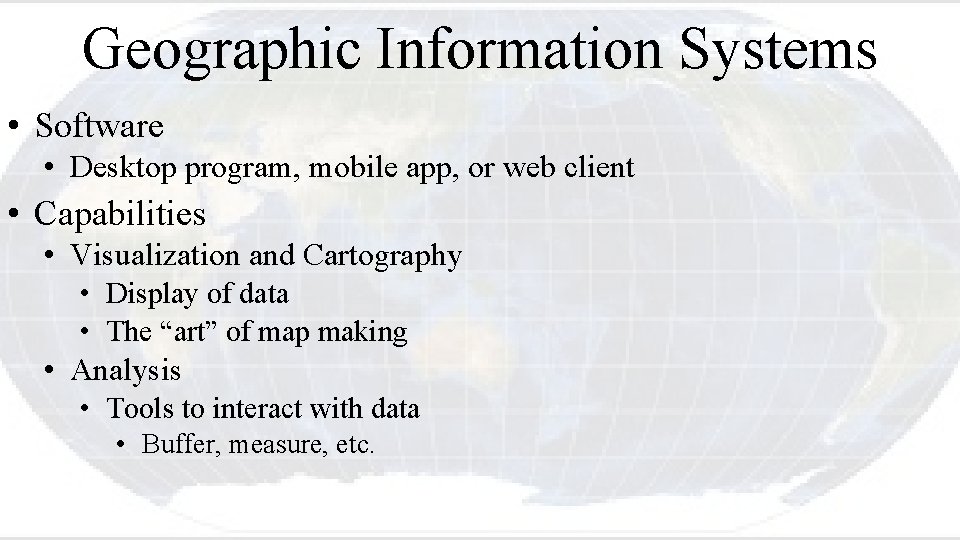
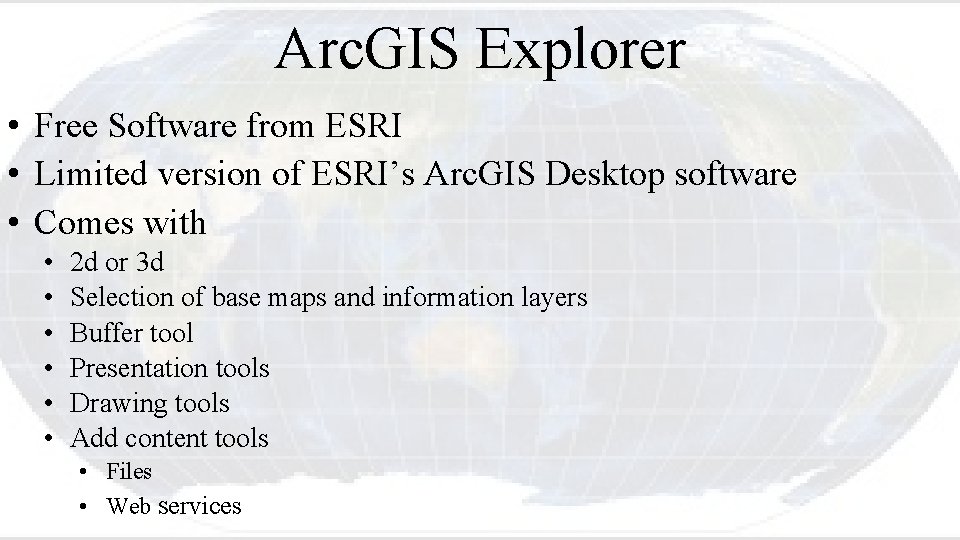
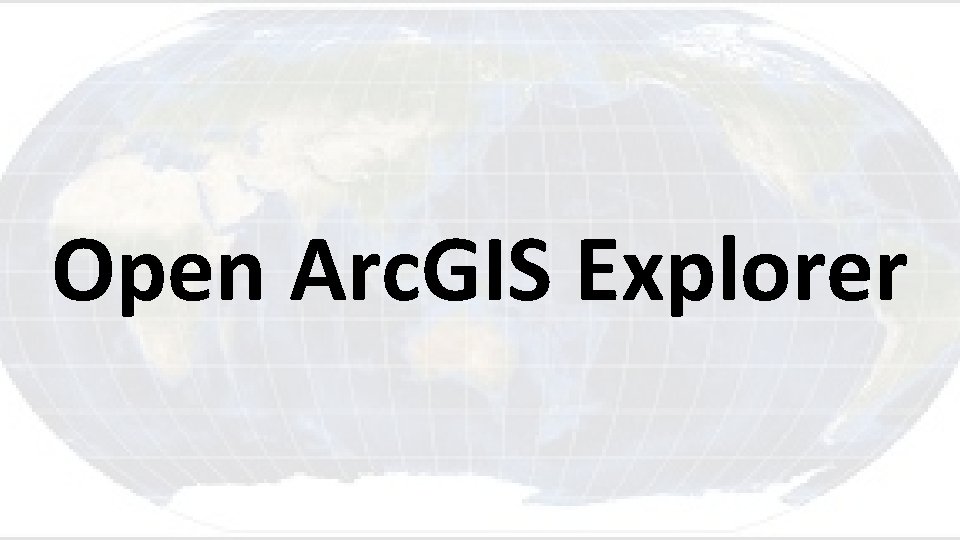
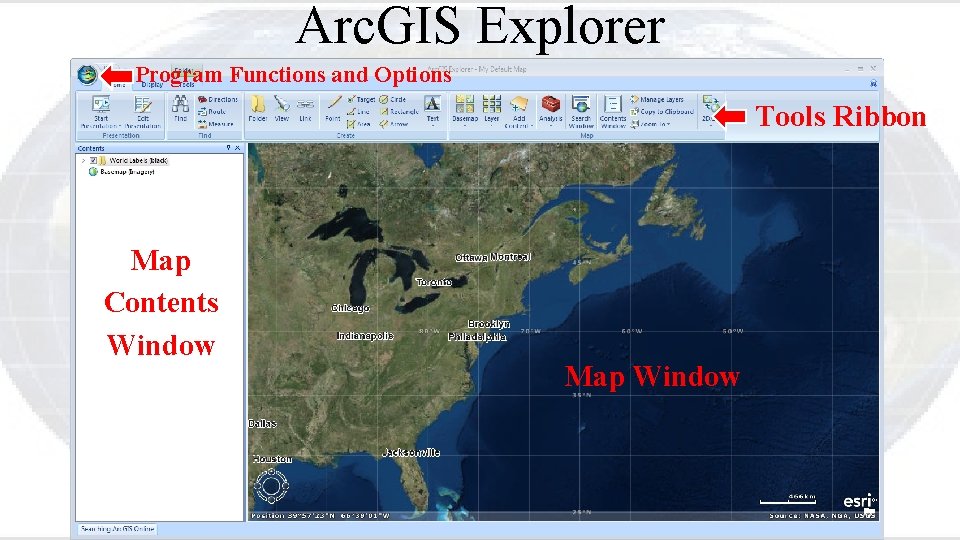
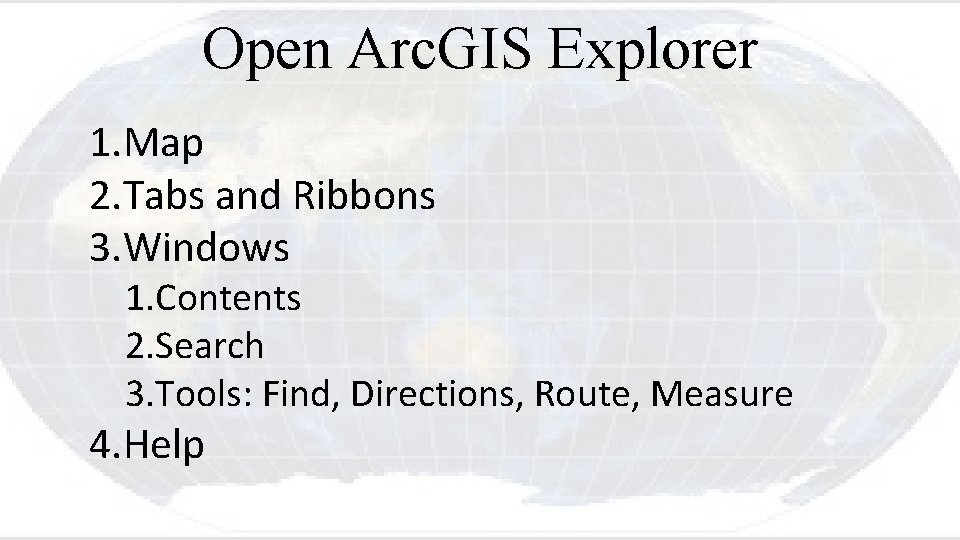
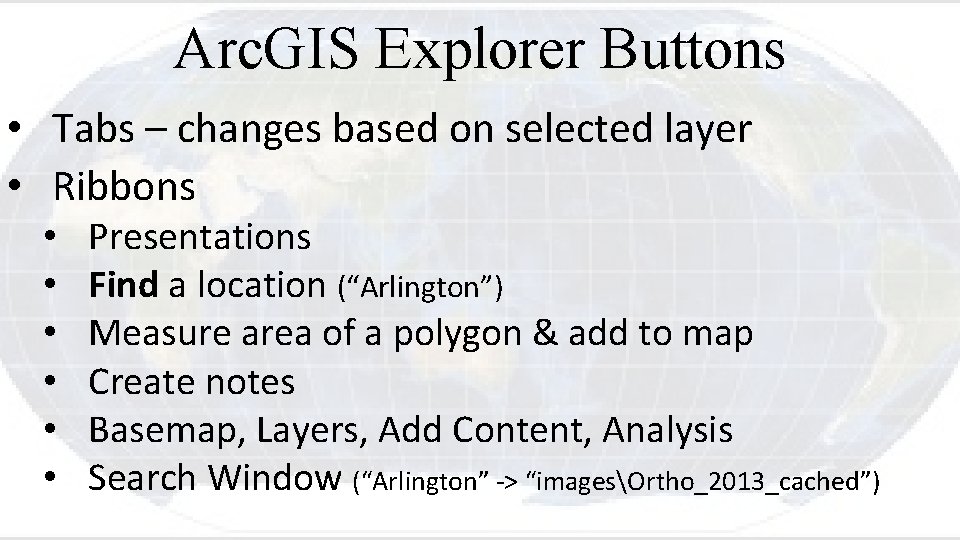
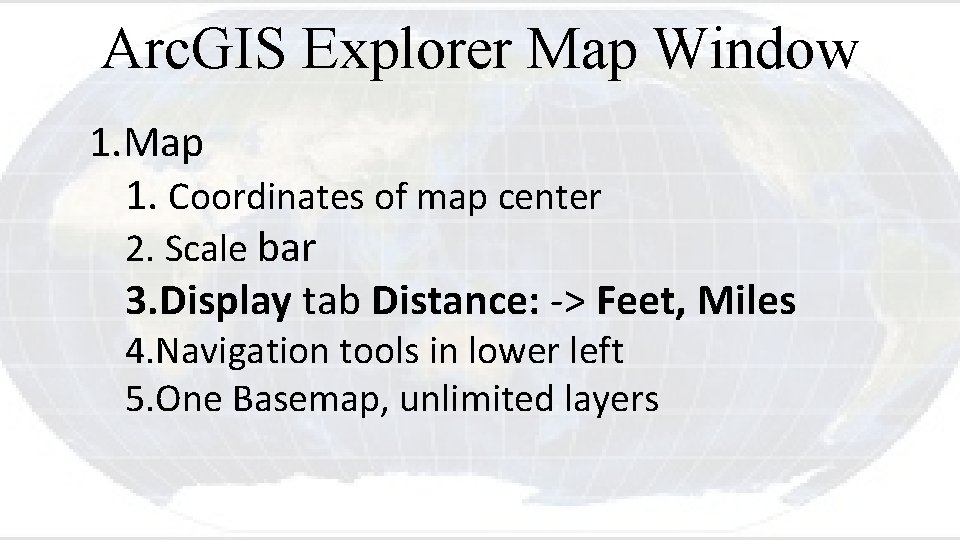
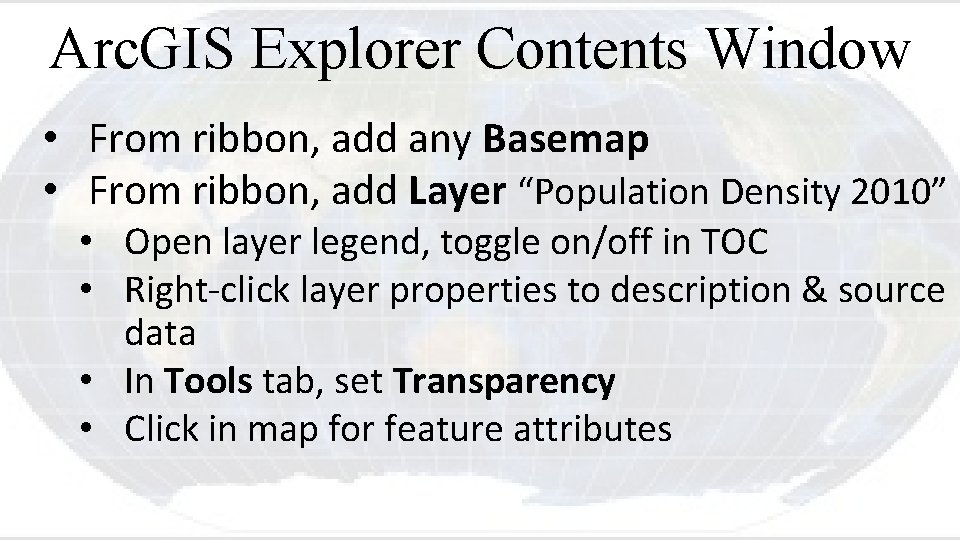
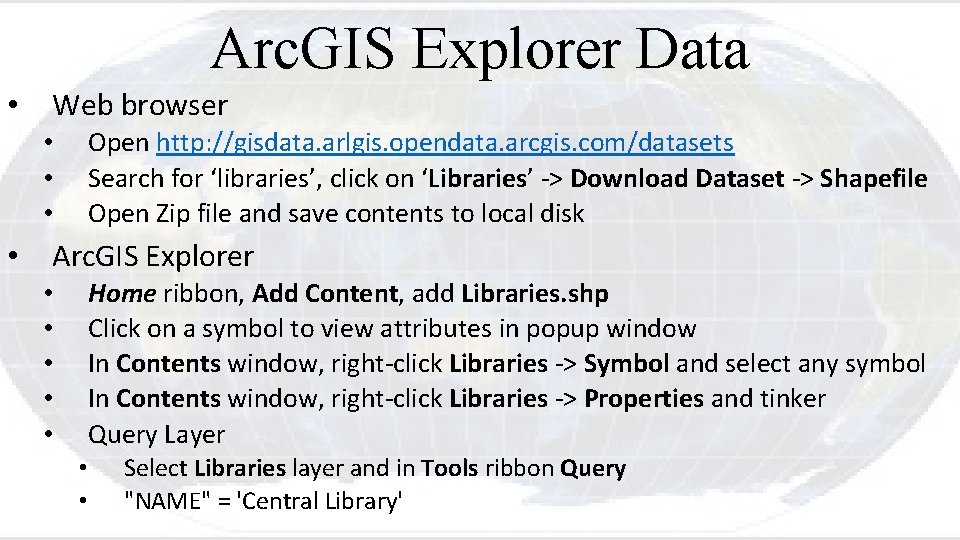
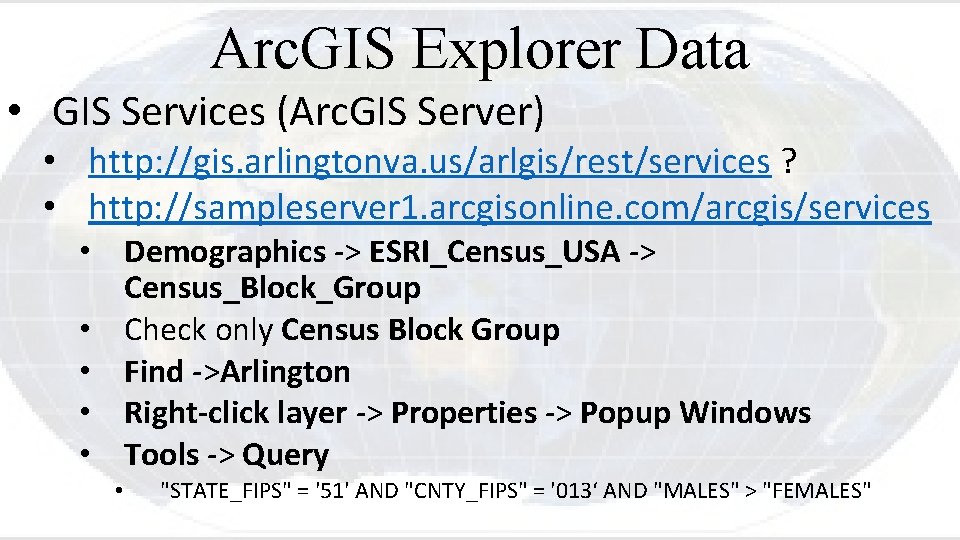

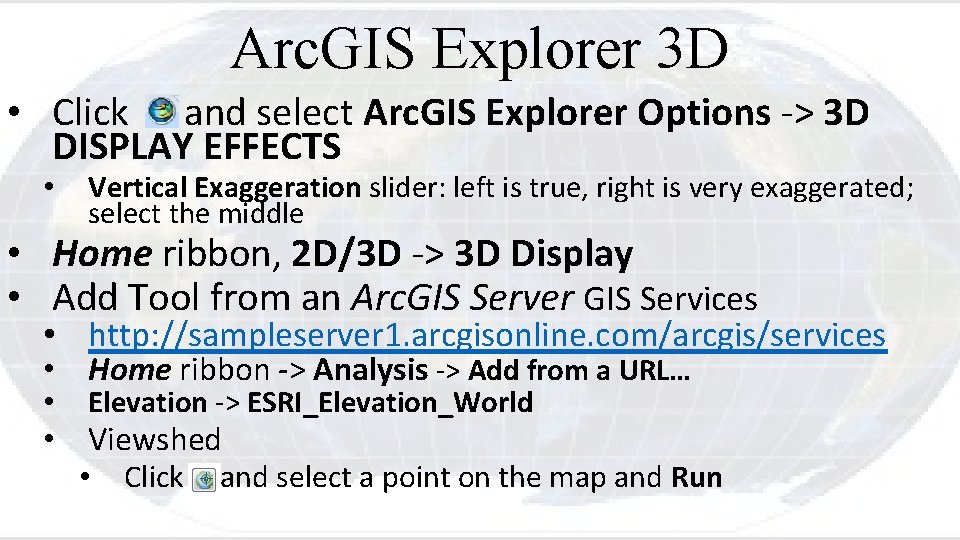
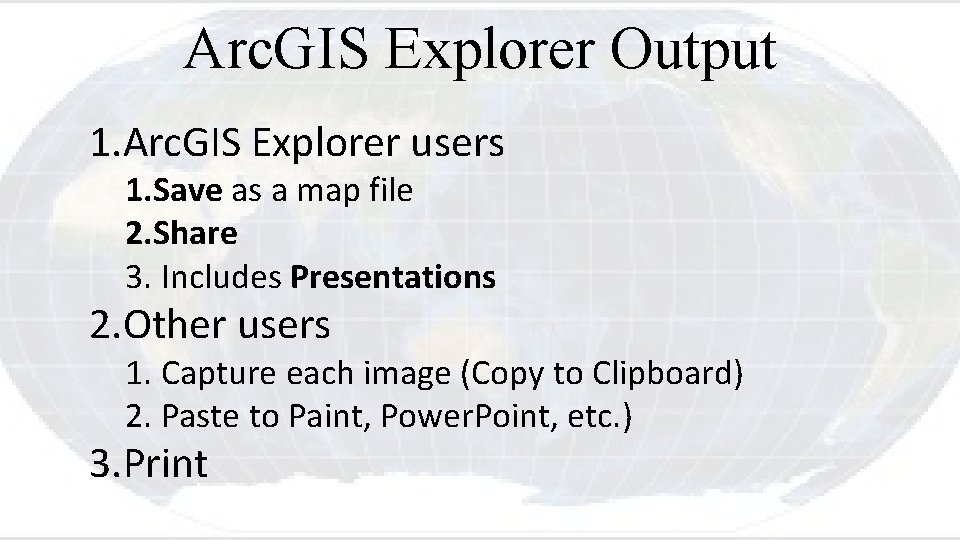
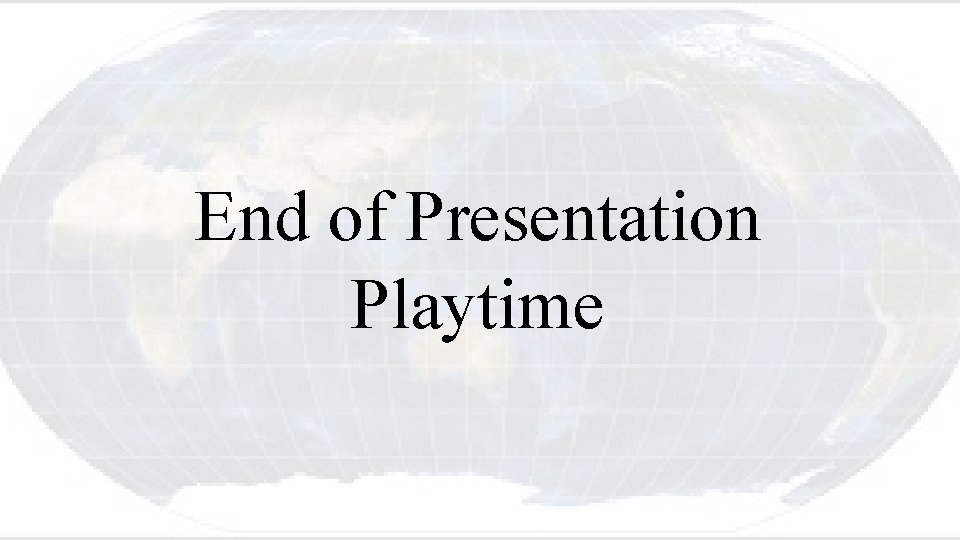
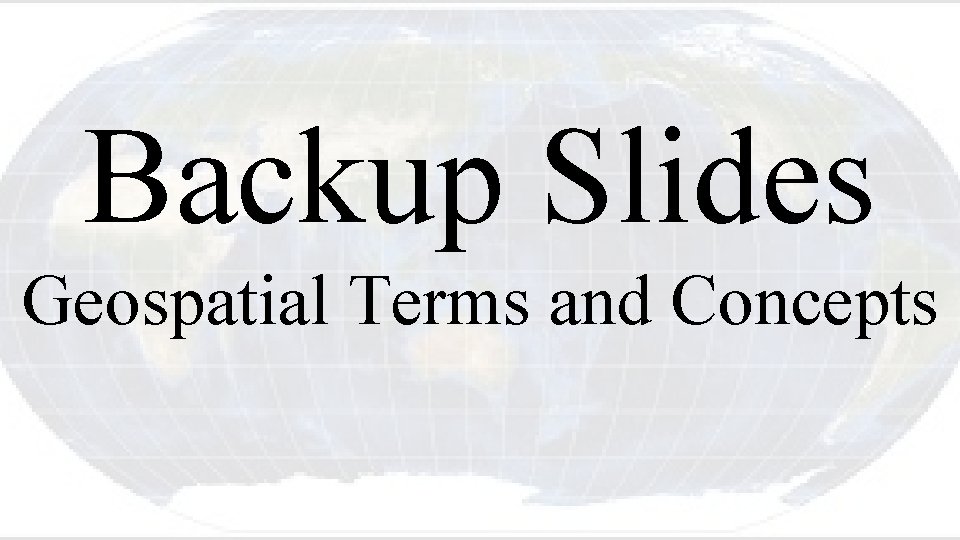
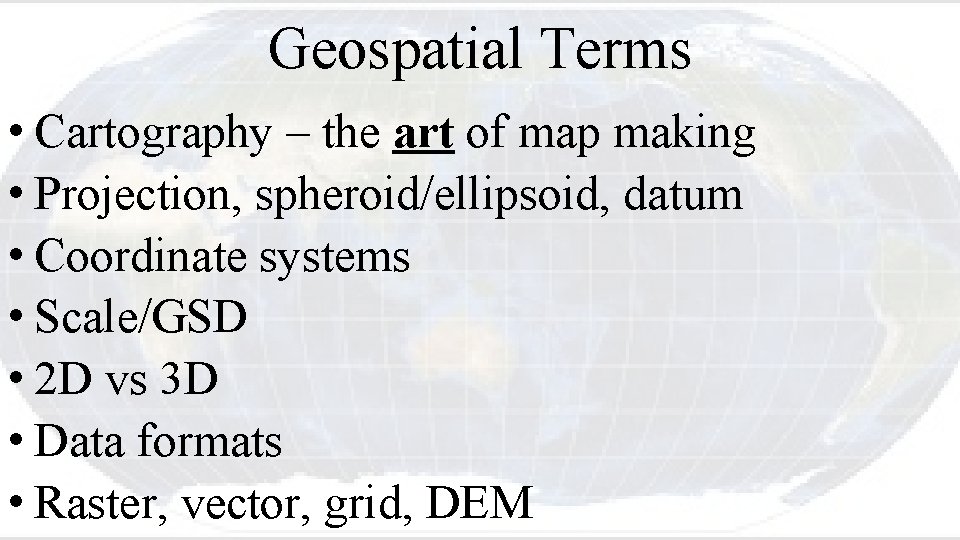
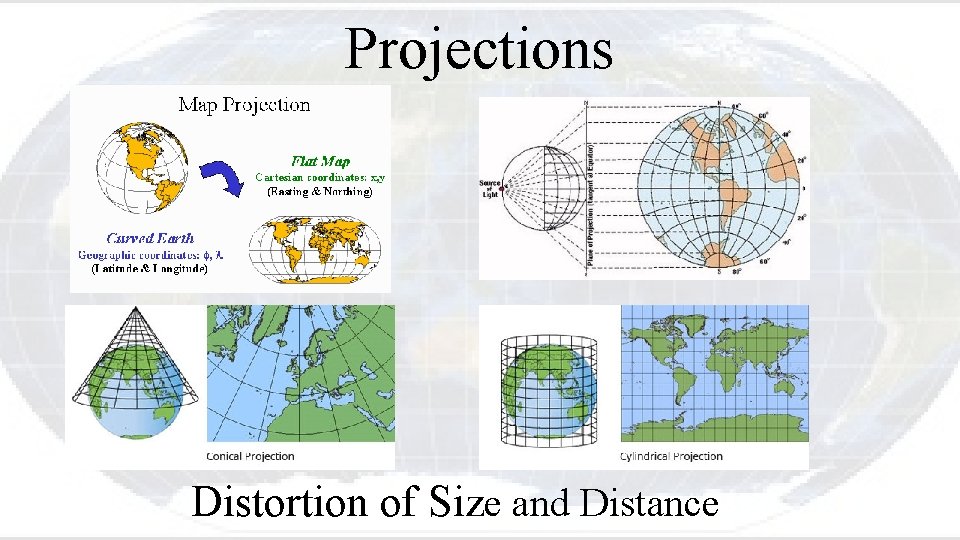
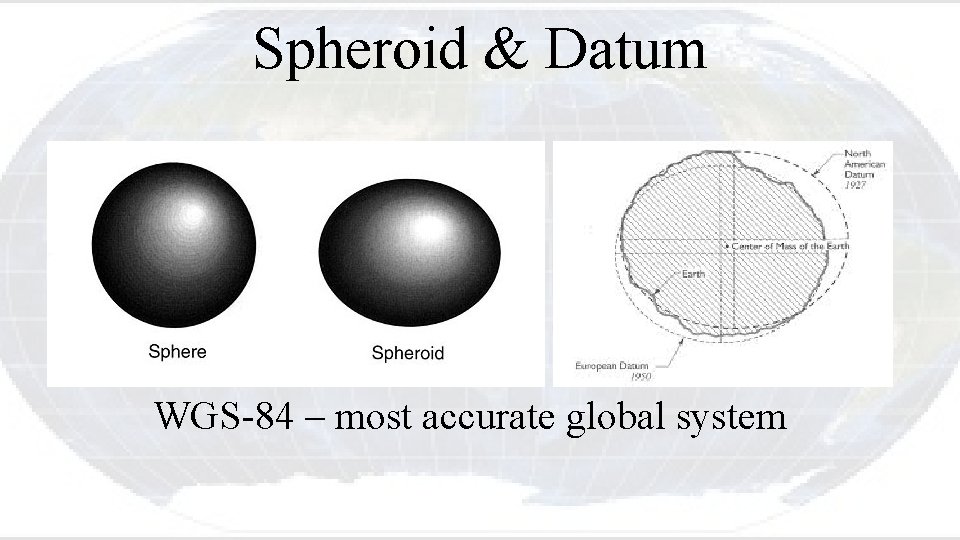
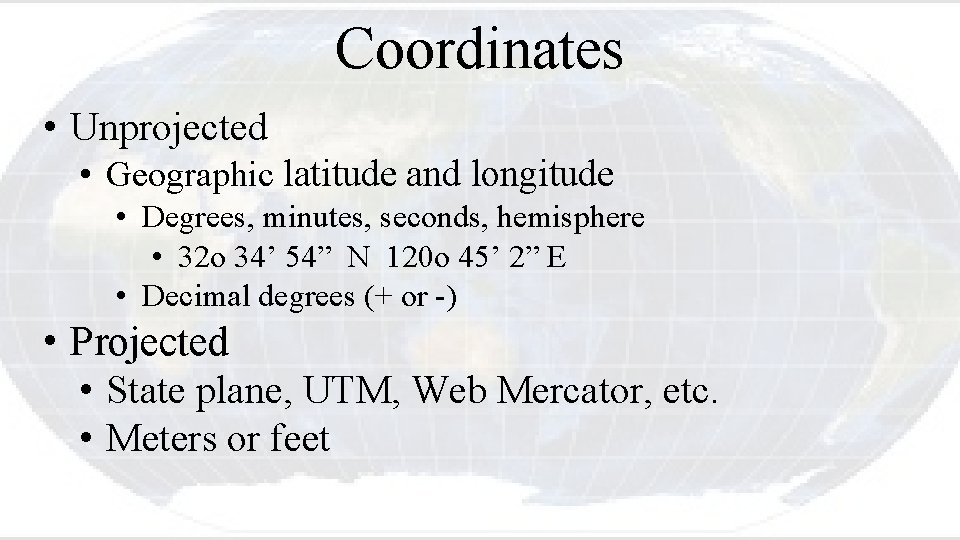
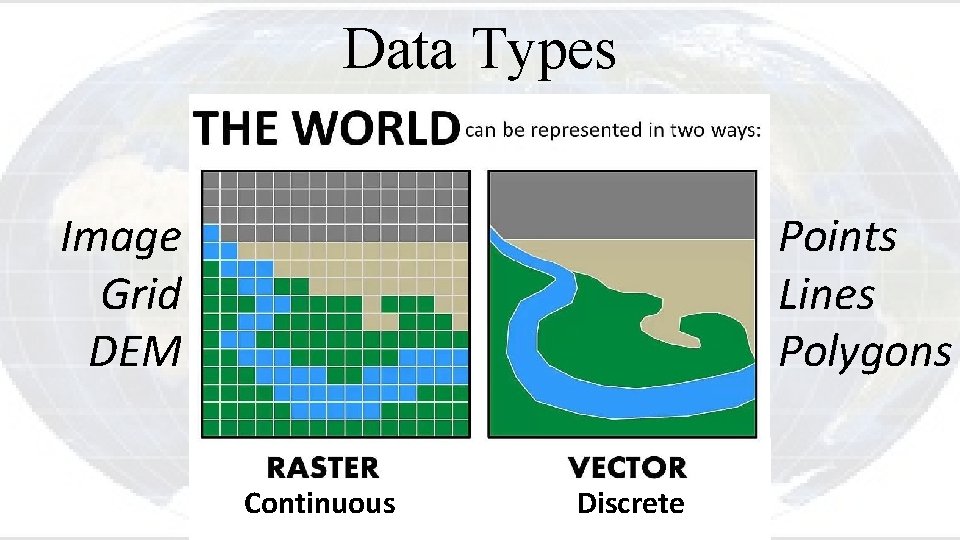
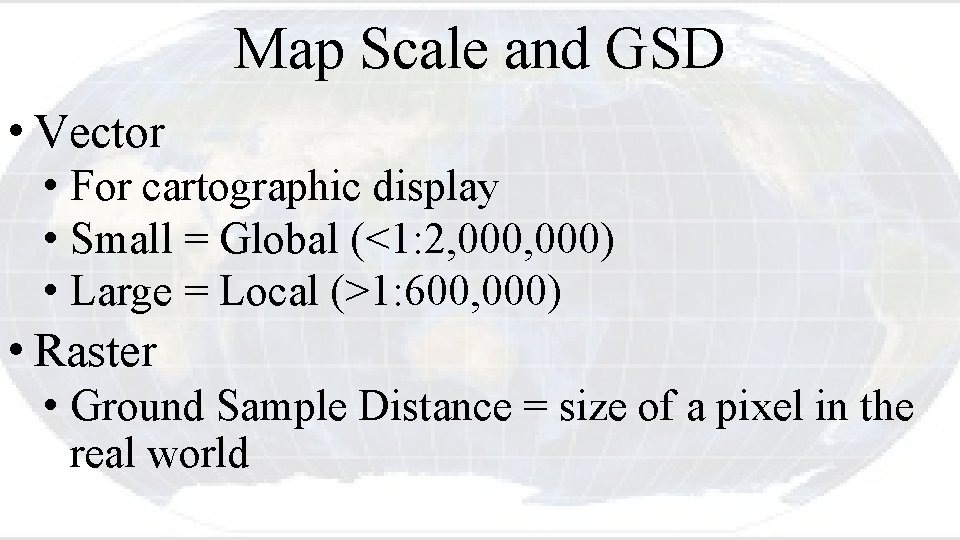
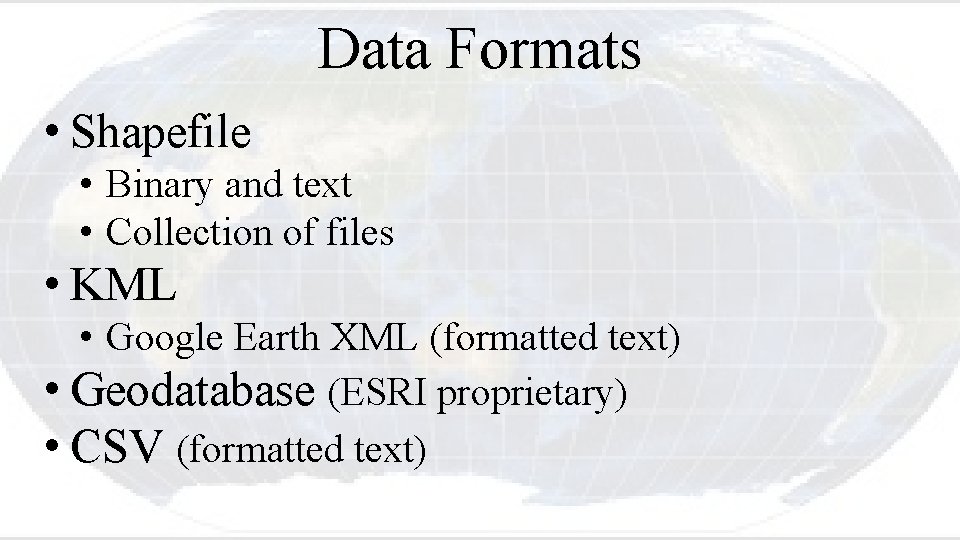
- Slides: 25
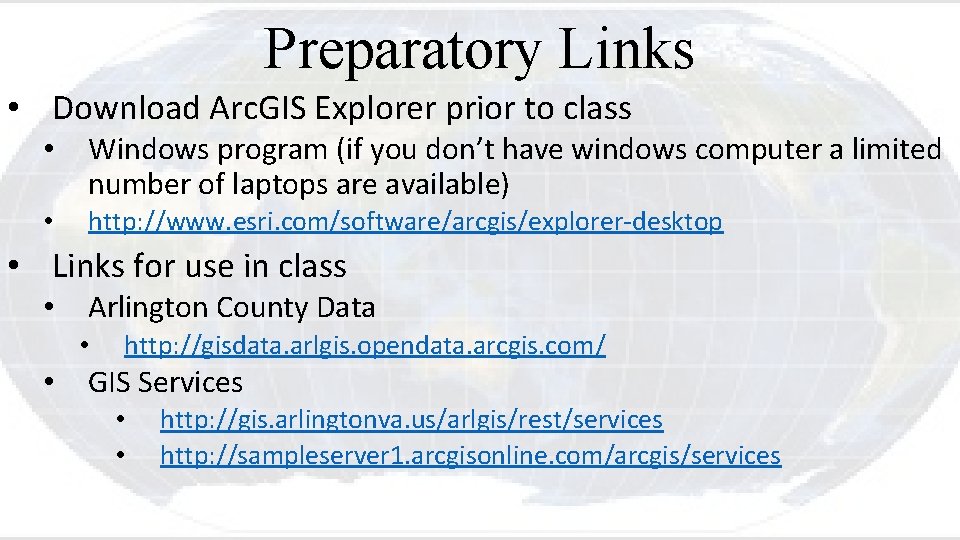
Preparatory Links • Download Arc. GIS Explorer prior to class • Windows program (if you don’t have windows computer a limited number of laptops are available) • http: //www. esri. com/software/arcgis/explorer-desktop • Links for use in class • Arlington County Data • • http: //gisdata. arlgis. opendata. arcgis. com/ GIS Services • • http: //gis. arlingtonva. us/arlgis/rest/services http: //sampleserver 1. arcgisonline. com/arcgis/services
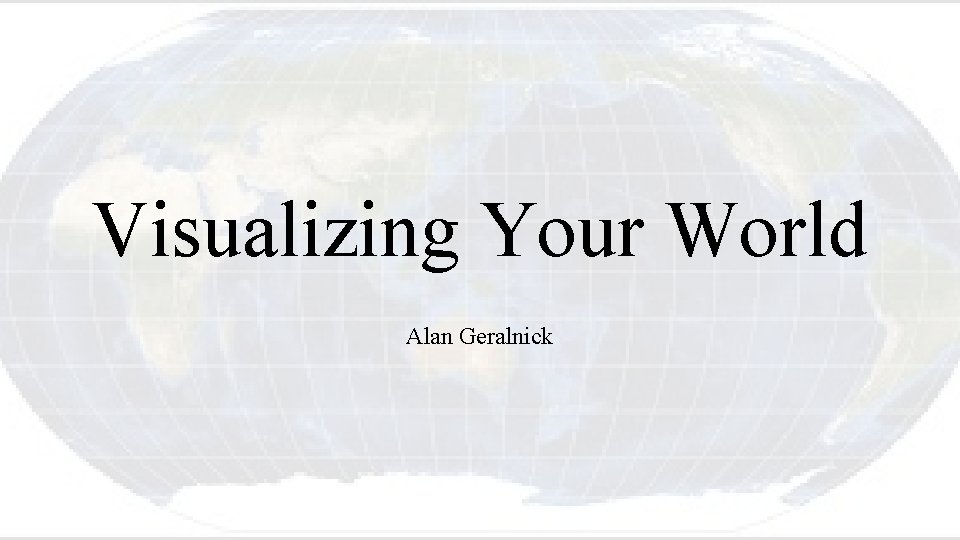
Visualizing Your World Alan Geralnick

Visualizing Your World • Who am I? • 30 + years working with GIS • Mostly from ESRI, the leading player of GIS • Goals • Introduction to GIS • Display spatial data • Analyze data
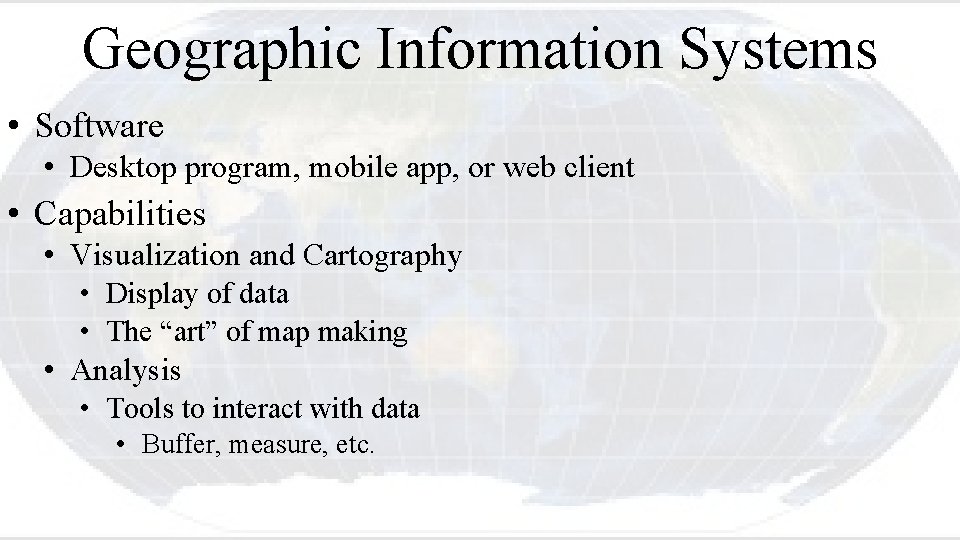
Geographic Information Systems • Software • Desktop program, mobile app, or web client • Capabilities • Visualization and Cartography • Display of data • The “art” of map making • Analysis • Tools to interact with data • Buffer, measure, etc.
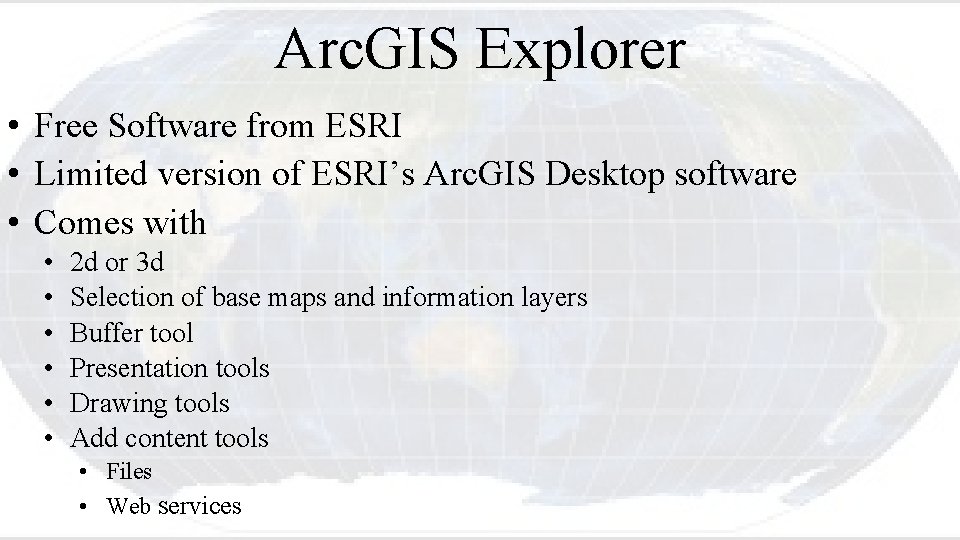
Arc. GIS Explorer • Free Software from ESRI • Limited version of ESRI’s Arc. GIS Desktop software • Comes with • • • 2 d or 3 d Selection of base maps and information layers Buffer tool Presentation tools Drawing tools Add content tools • Files • Web services
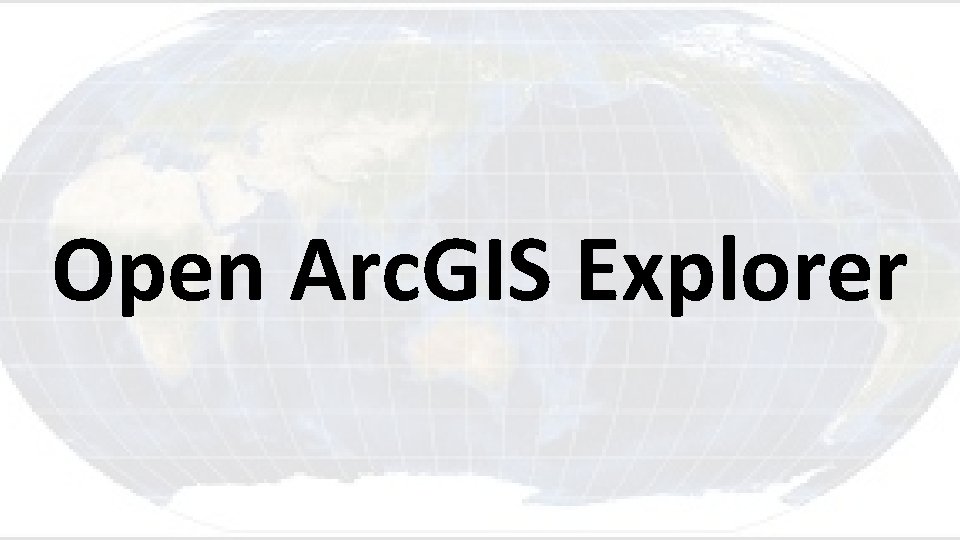
Open Arc. GIS Explorer
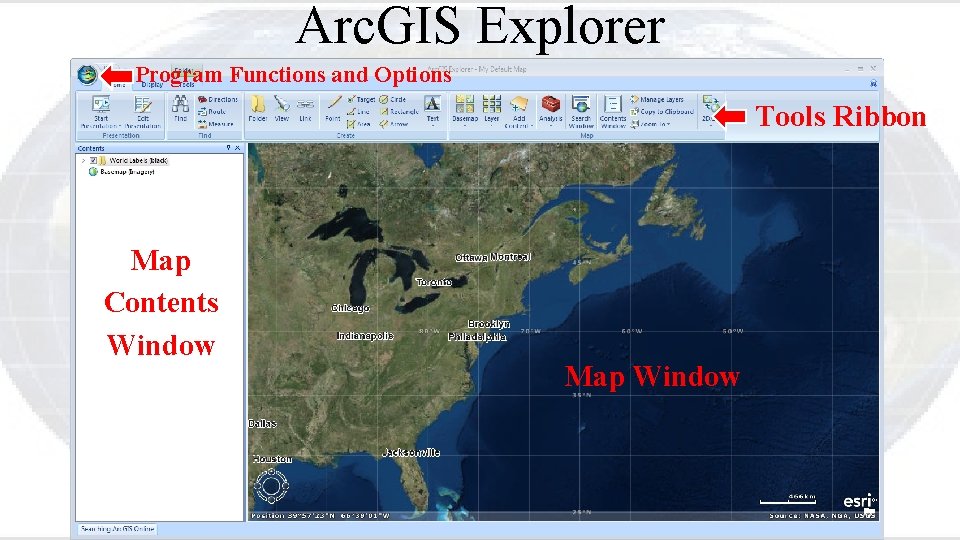
Arc. GIS Explorer Program Functions and Options Tools Ribbon Map Contents Window Map Window
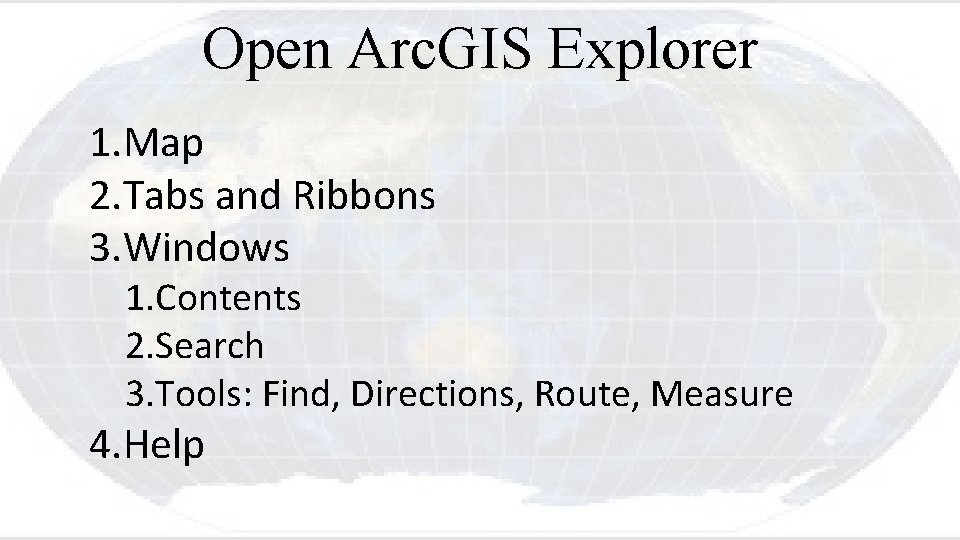
Open Arc. GIS Explorer 1. Map 2. Tabs and Ribbons 3. Windows 1. Contents 2. Search 3. Tools: Find, Directions, Route, Measure 4. Help
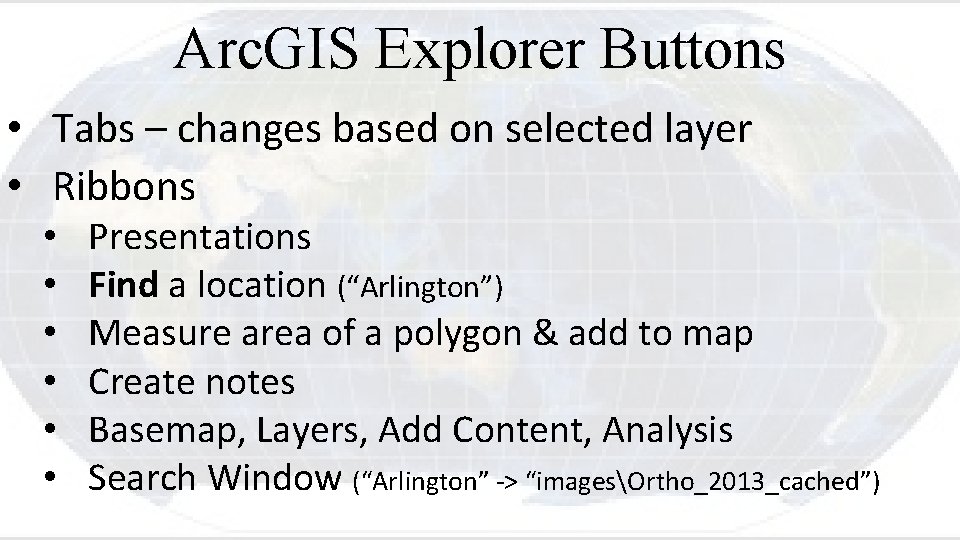
Arc. GIS Explorer Buttons • Tabs – changes based on selected layer • Ribbons • • • Presentations Find a location (“Arlington”) Measure area of a polygon & add to map Create notes Basemap, Layers, Add Content, Analysis Search Window (“Arlington” -> “imagesOrtho_2013_cached”)
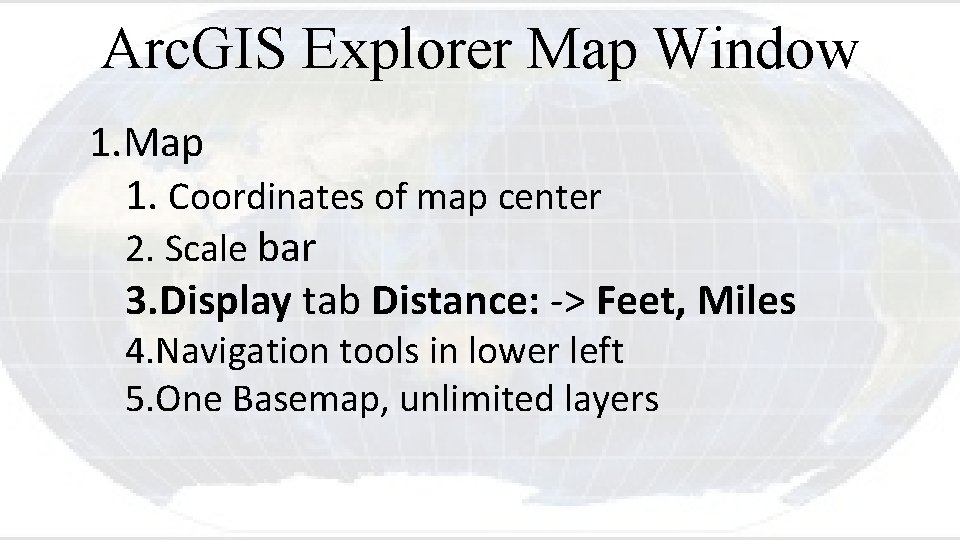
Arc. GIS Explorer Map Window 1. Map 1. Coordinates of map center 2. Scale bar 3. Display tab Distance: -> Feet, Miles 4. Navigation tools in lower left 5. One Basemap, unlimited layers
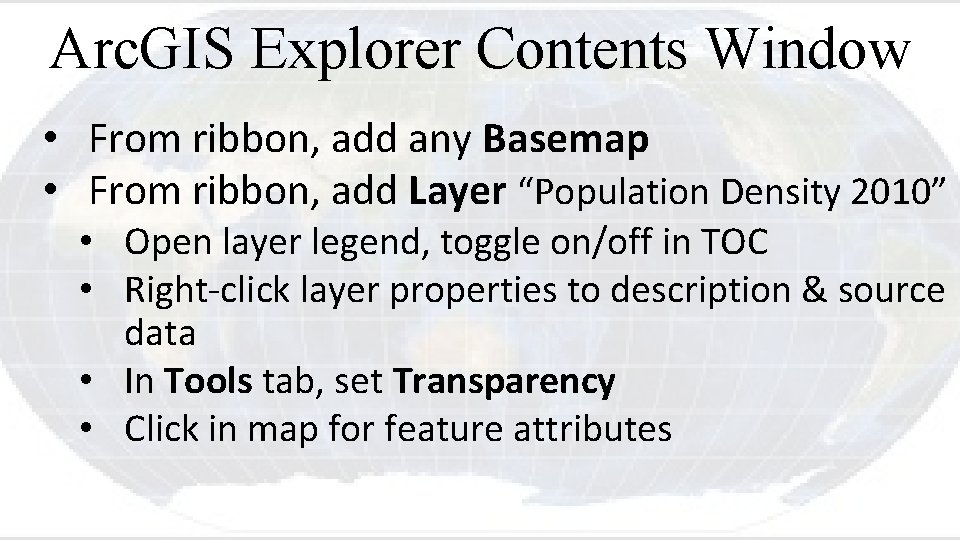
Arc. GIS Explorer Contents Window • From ribbon, add any Basemap • From ribbon, add Layer “Population Density 2010” • Open layer legend, toggle on/off in TOC • Right-click layer properties to description & source data • In Tools tab, set Transparency • Click in map for feature attributes
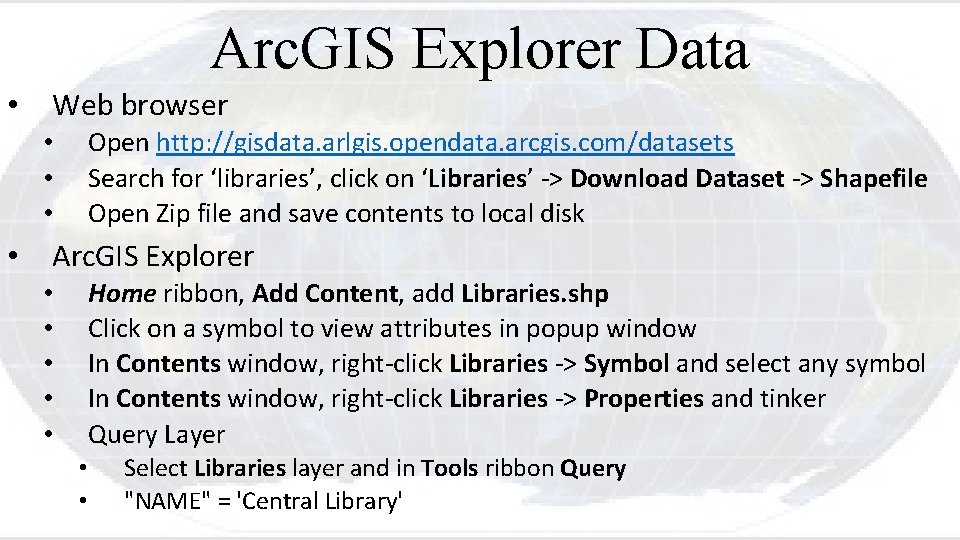
Arc. GIS Explorer Data • Web browser • • Open http: //gisdata. arlgis. opendata. arcgis. com/datasets Search for ‘libraries’, click on ‘Libraries’ -> Download Dataset -> Shapefile Open Zip file and save contents to local disk Arc. GIS Explorer • • • Home ribbon, Add Content, add Libraries. shp Click on a symbol to view attributes in popup window In Contents window, right-click Libraries -> Symbol and select any symbol In Contents window, right-click Libraries -> Properties and tinker Query Layer • • Select Libraries layer and in Tools ribbon Query "NAME" = 'Central Library'
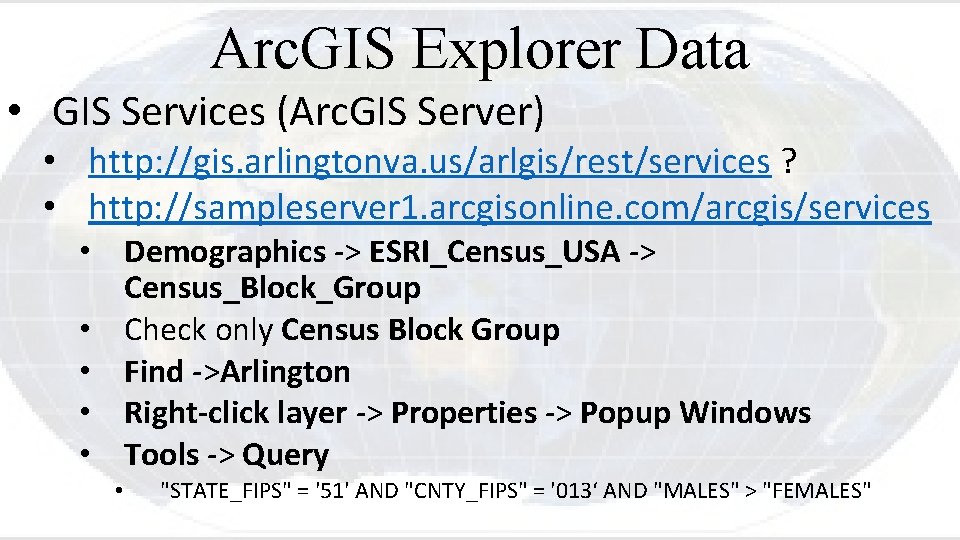
Arc. GIS Explorer Data • GIS Services (Arc. GIS Server) • http: //gis. arlingtonva. us/arlgis/rest/services ? • http: //sampleserver 1. arcgisonline. com/arcgis/services • Demographics -> ESRI_Census_USA -> Census_Block_Group • Check only Census Block Group • Find ->Arlington • Right-click layer -> Properties -> Popup Windows • Tools -> Query • "STATE_FIPS" = '51' AND "CNTY_FIPS" = '013‘ AND "MALES" > "FEMALES"

Arc. GIS Explorer Tools • Add Tools from an Arc. GIS Server GIS Services • http: //sampleserver 1. arcgisonline. com/arcgis/services • Network -> ESRI_Drive. Time_US -> Create. Drive. Time. Polygons • Drive Time Polygons • • • Home ribbon, Analysis -> Create. Drive. Time Click and select a point on the map and Run Demographics/ ESRI_Census_USA • Properties -> Popup Windows -> check to see attributes • Census Block Group Tools -> Query • • "STATE_FIPS" = '51' AND "CNTY_FIPS" = '013‘ AND "MALES" > "FEMALES"
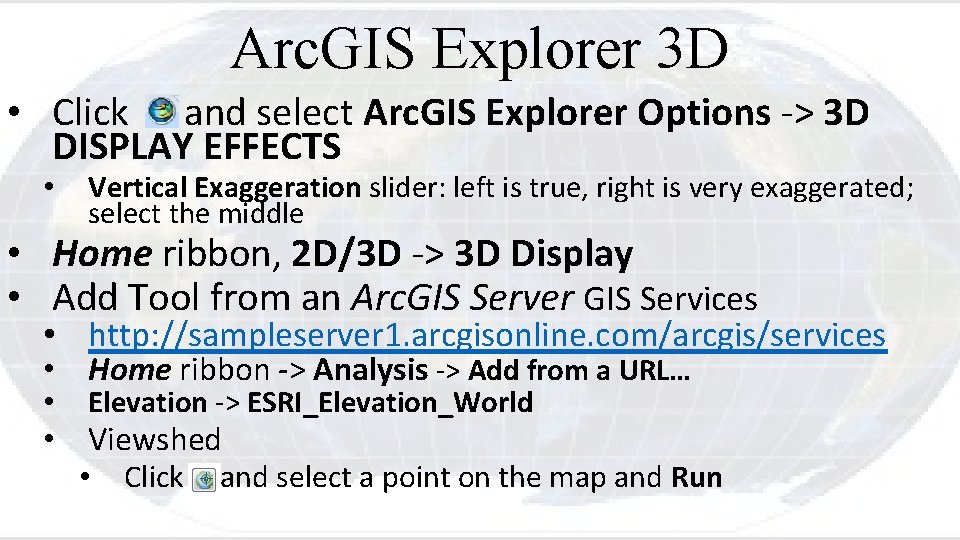
Arc. GIS Explorer 3 D • Click and select Arc. GIS Explorer Options -> 3 D DISPLAY EFFECTS • Vertical Exaggeration slider: left is true, right is very exaggerated; select the middle • Home ribbon, 2 D/3 D -> 3 D Display • Add Tool from an Arc. GIS Server GIS Services • http: //sampleserver 1. arcgisonline. com/arcgis/services • Home ribbon -> Analysis -> Add from a URL… • Elevation -> ESRI_Elevation_World • Viewshed • Click and select a point on the map and Run
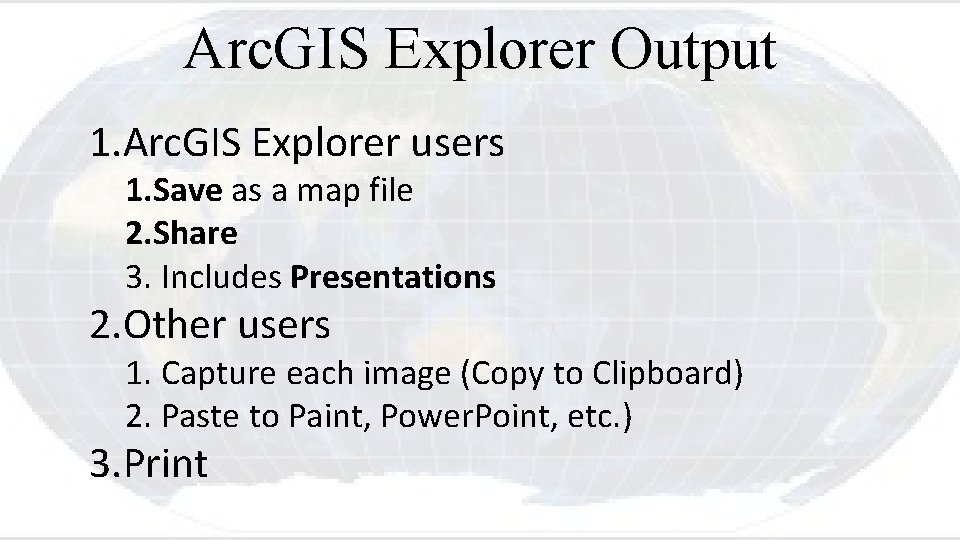
Arc. GIS Explorer Output 1. Arc. GIS Explorer users 1. Save as a map file 2. Share 3. Includes Presentations 2. Other users 1. Capture each image (Copy to Clipboard) 2. Paste to Paint, Power. Point, etc. ) 3. Print
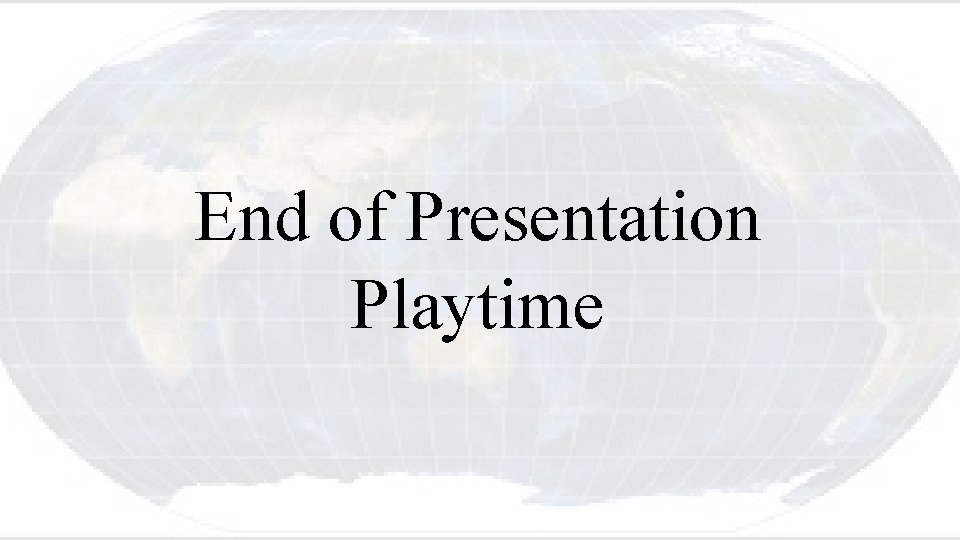
End of Presentation Playtime
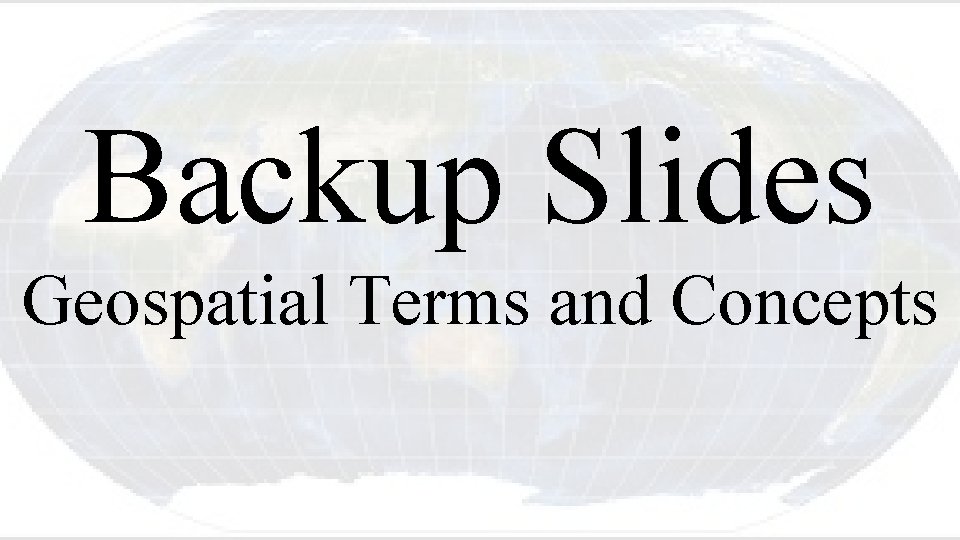
Backup Slides Geospatial Terms and Concepts
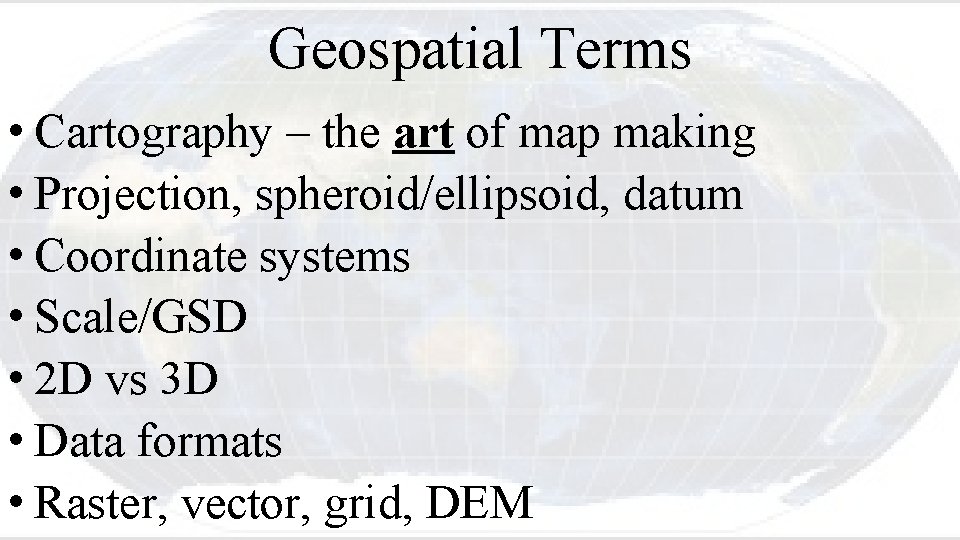
Geospatial Terms • Cartography – the art of map making • Projection, spheroid/ellipsoid, datum • Coordinate systems • Scale/GSD • 2 D vs 3 D • Data formats • Raster, vector, grid, DEM
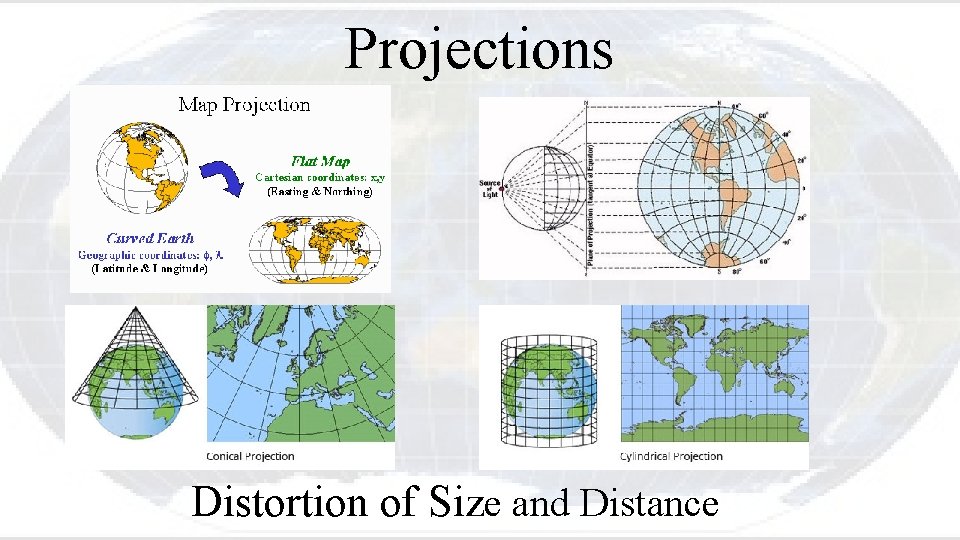
Projections Distortion of Size and Distance
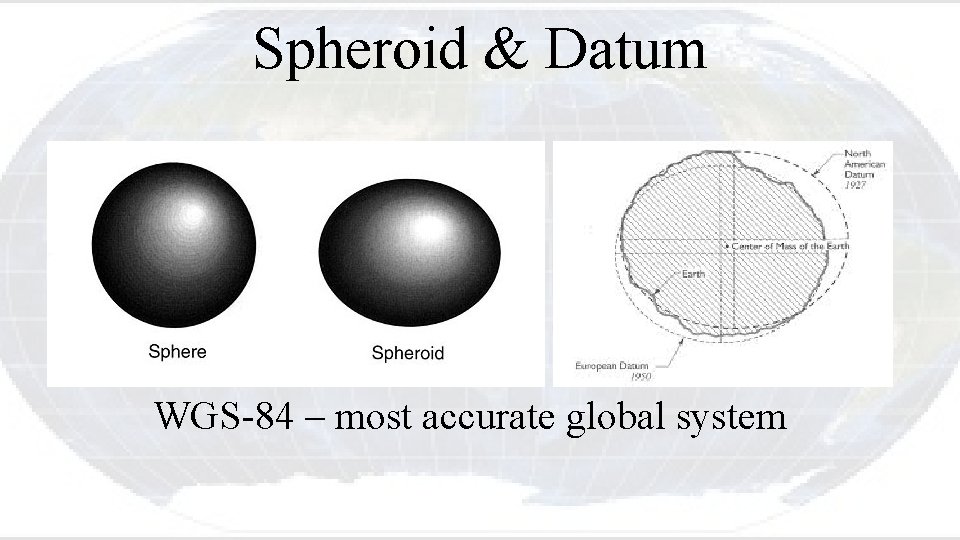
Spheroid & Datum WGS-84 – most accurate global system
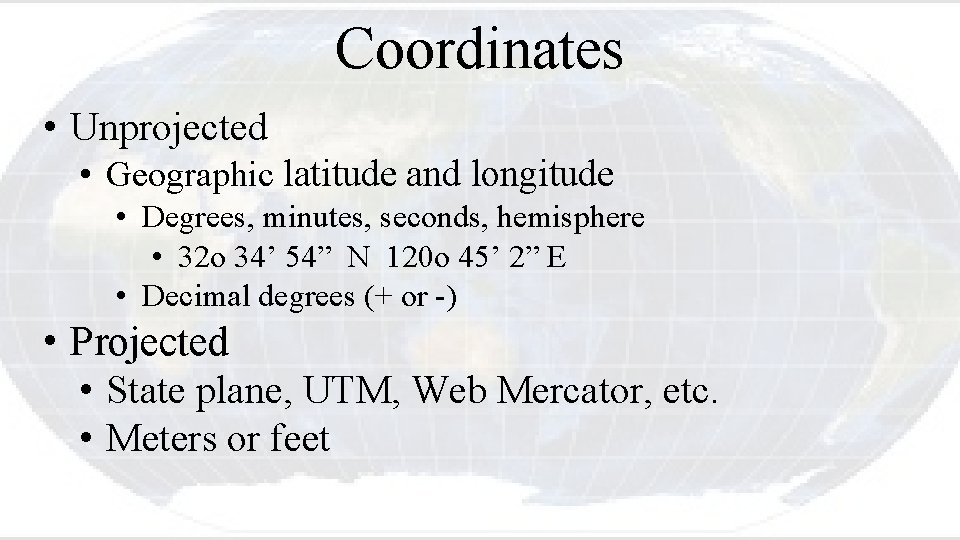
Coordinates • Unprojected • Geographic latitude and longitude • Degrees, minutes, seconds, hemisphere • 32 o 34’ 54” N 120 o 45’ 2” E • Decimal degrees (+ or -) • Projected • State plane, UTM, Web Mercator, etc. • Meters or feet
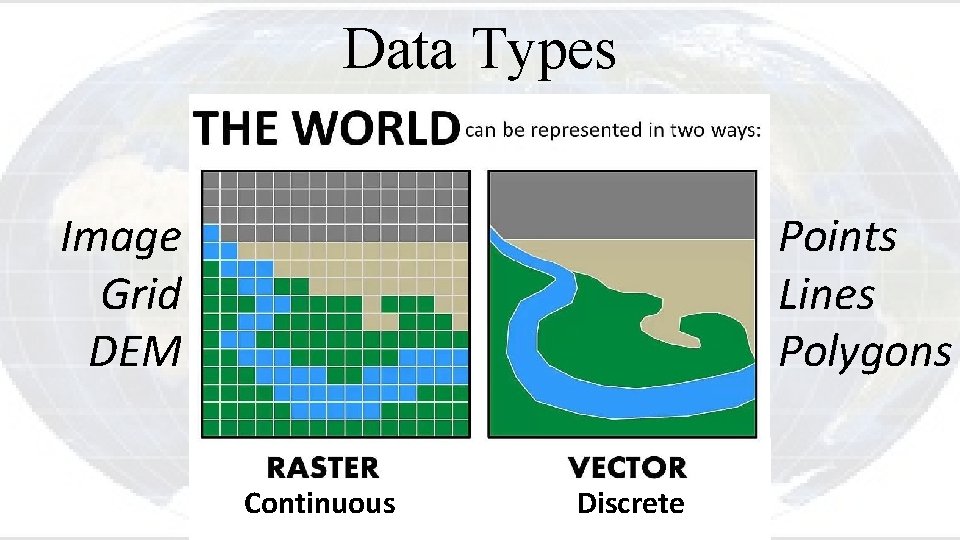
Data Types Image Grid DEM Points Lines Polygons Continuous Discrete
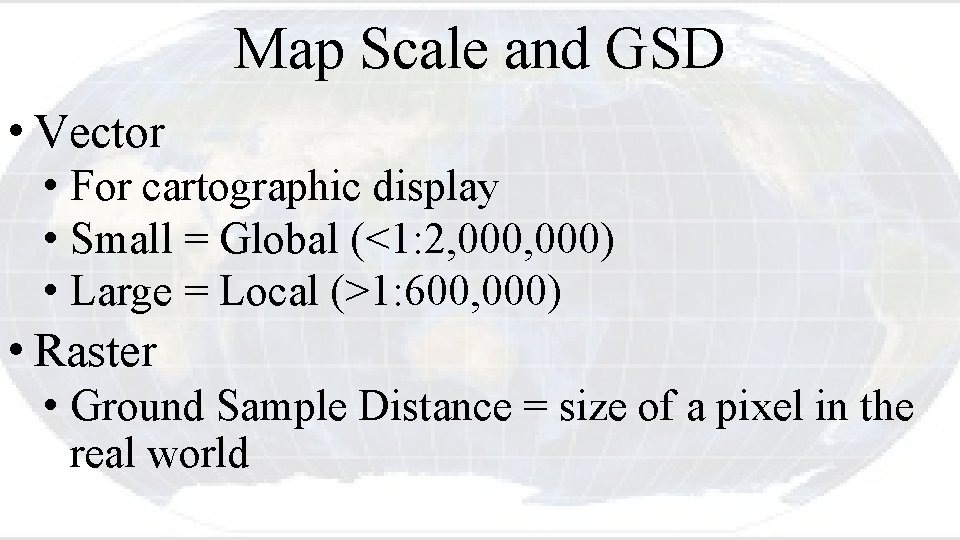
Map Scale and GSD • Vector • For cartographic display • Small = Global (<1: 2, 000) • Large = Local (>1: 600, 000) • Raster • Ground Sample Distance = size of a pixel in the real world
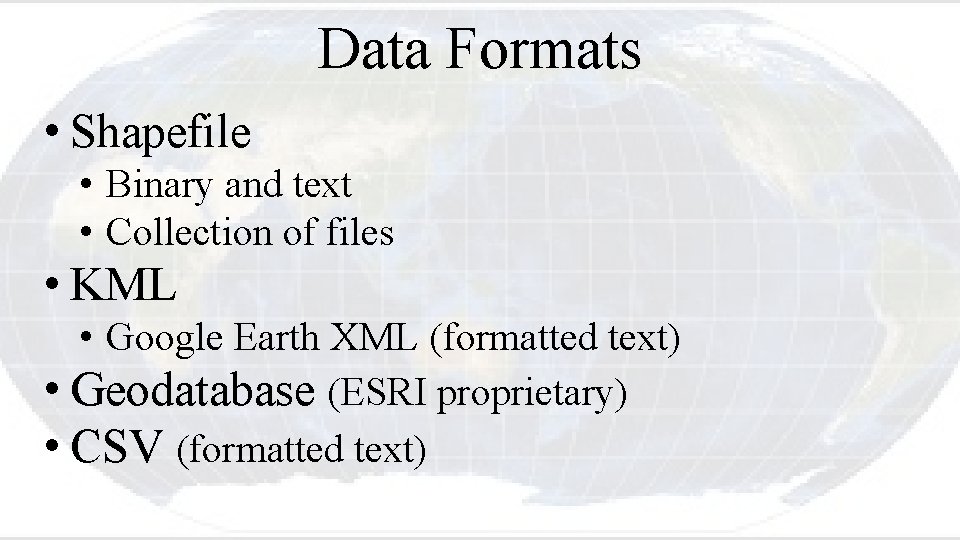
Data Formats • Shapefile • Binary and text • Collection of files • KML • Google Earth XML (formatted text) • Geodatabase (ESRI proprietary) • CSV (formatted text)