Configuring Portal for Arc GIS and Arc GIS
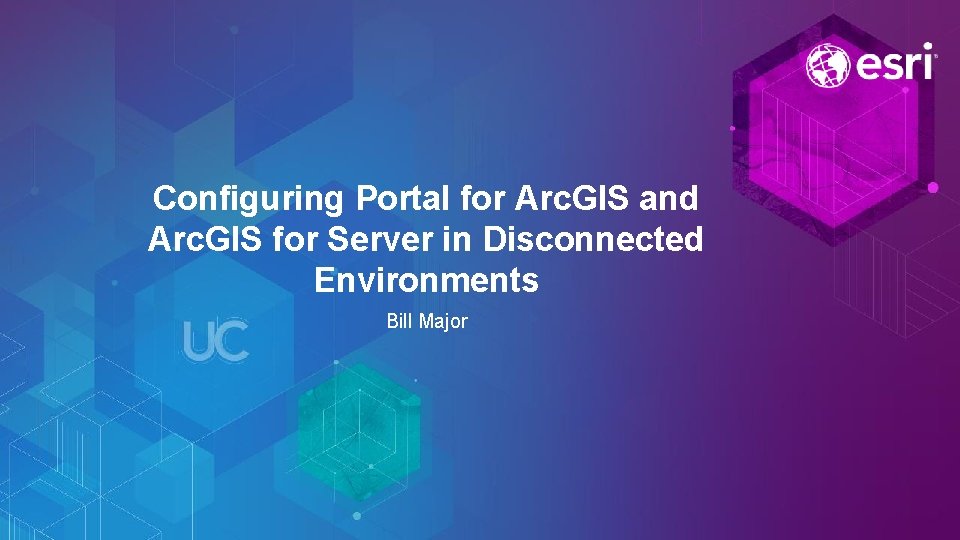
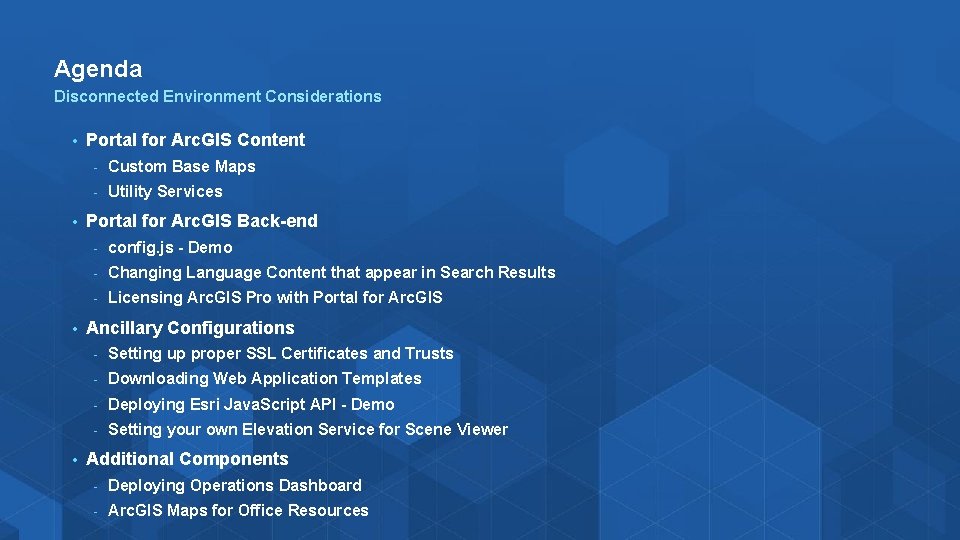
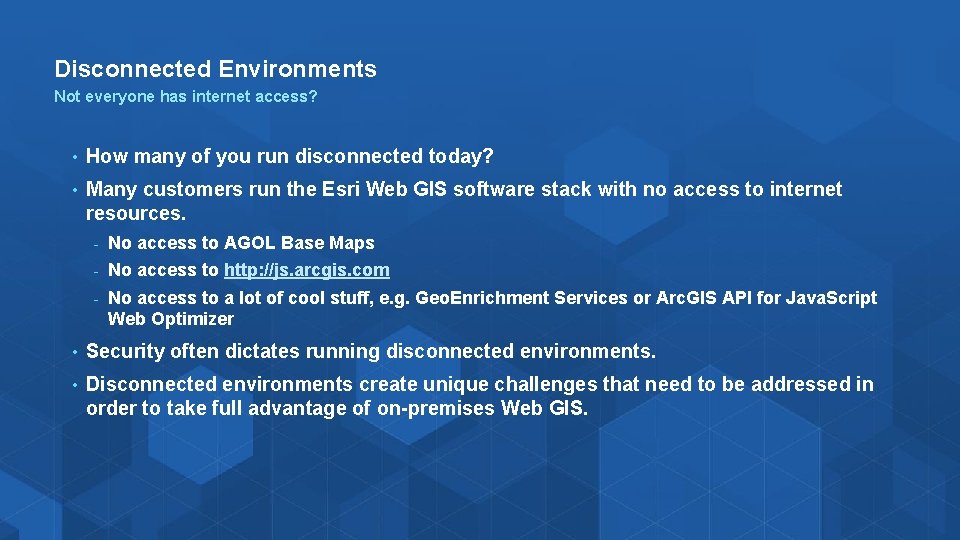
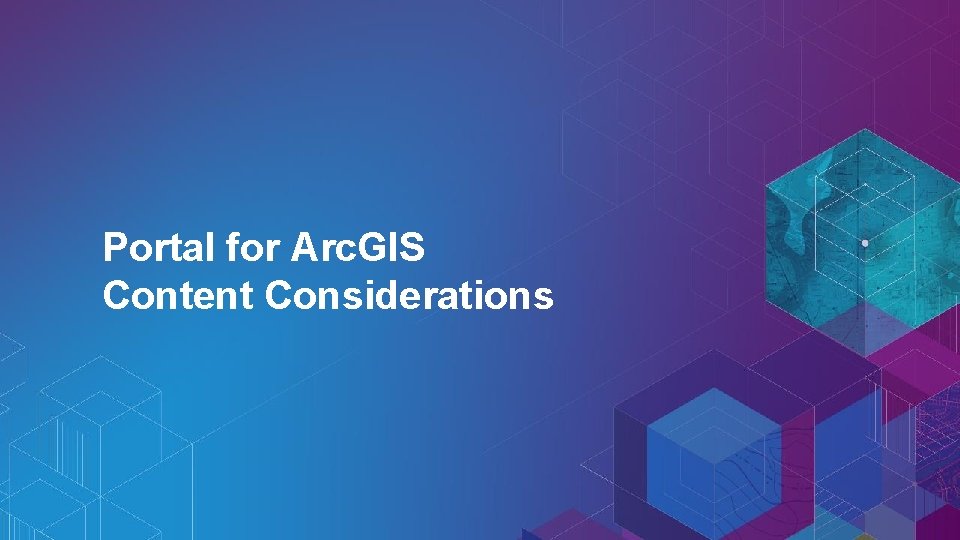
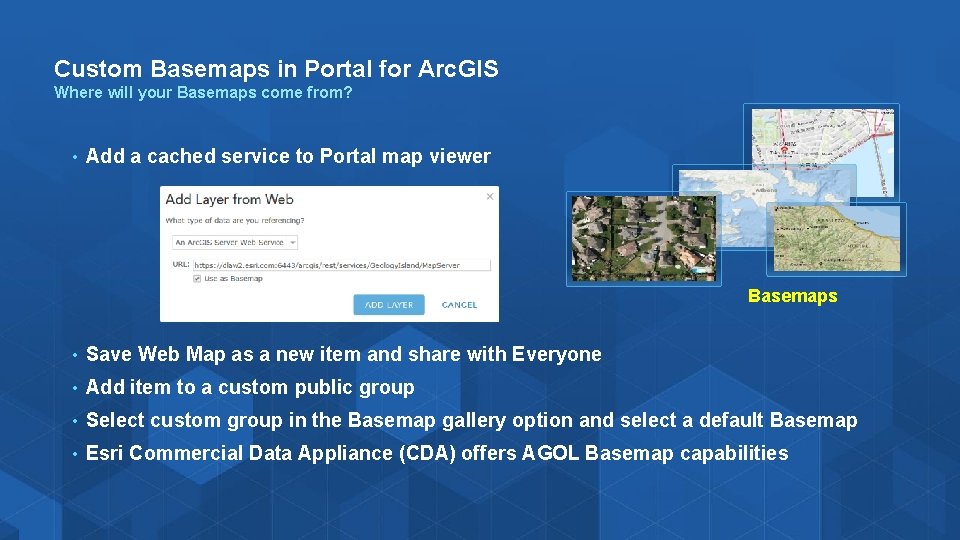
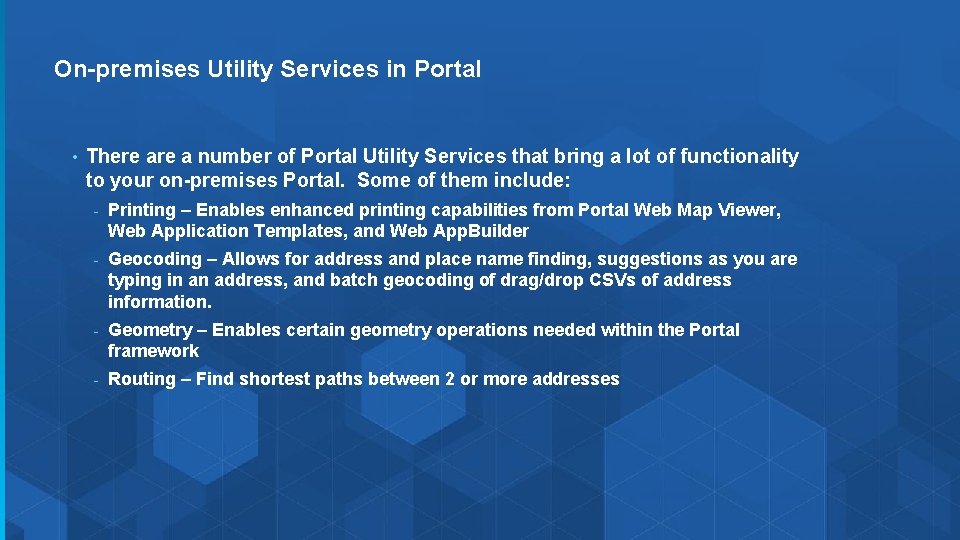
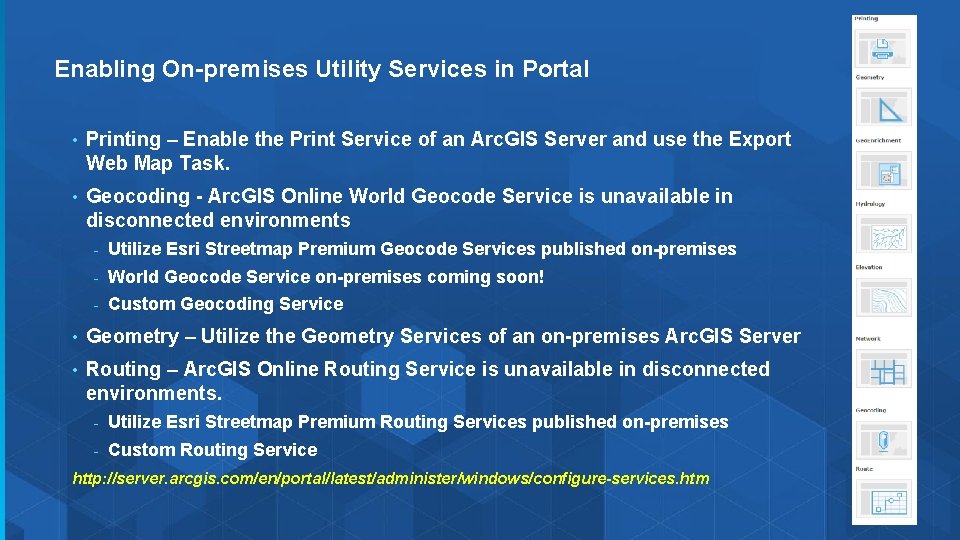
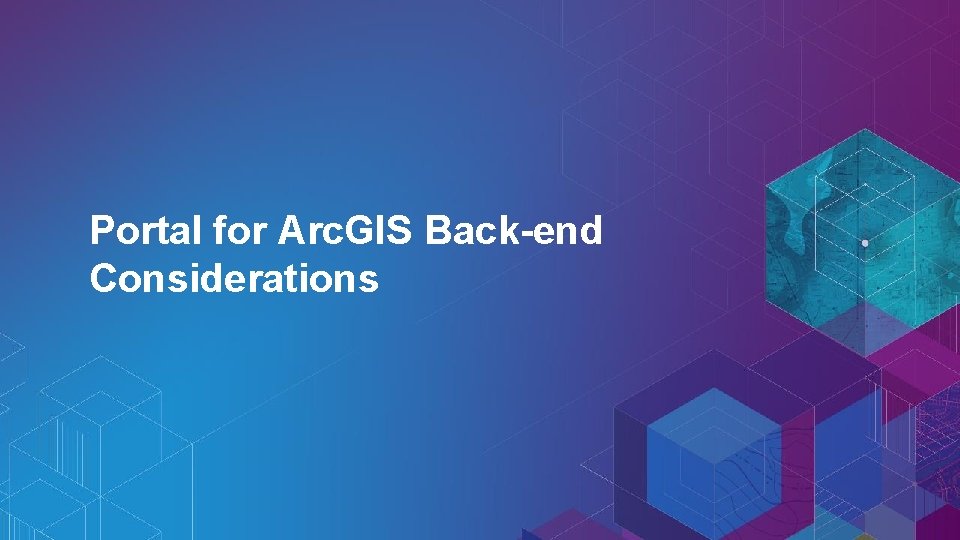
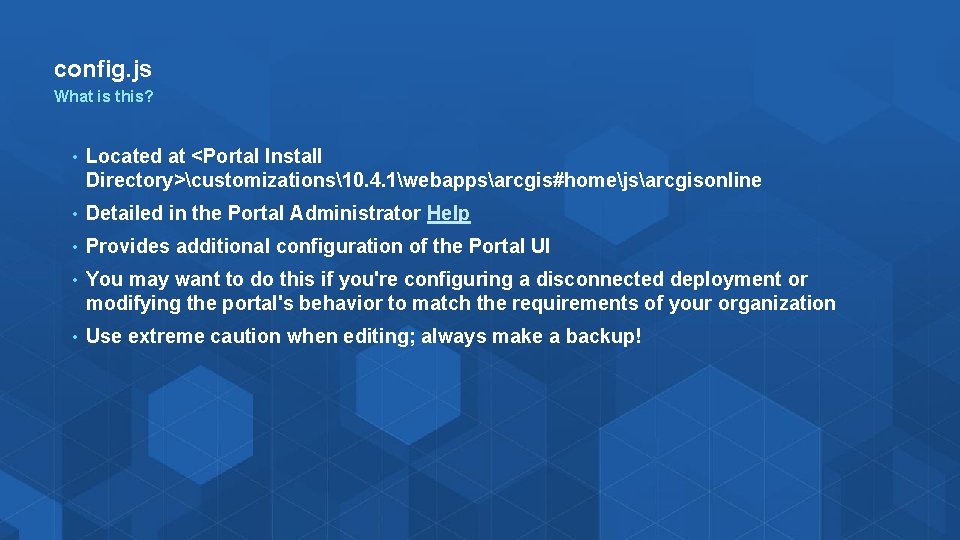
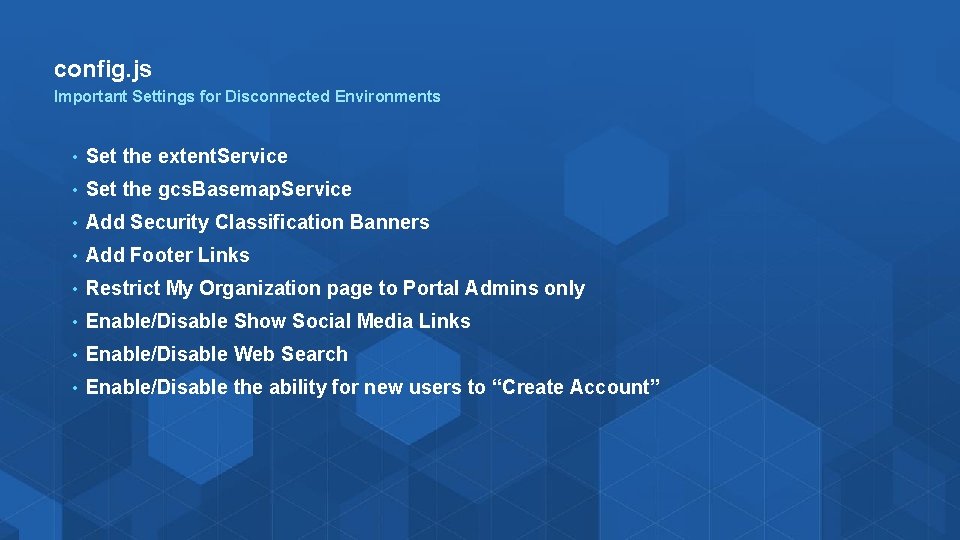
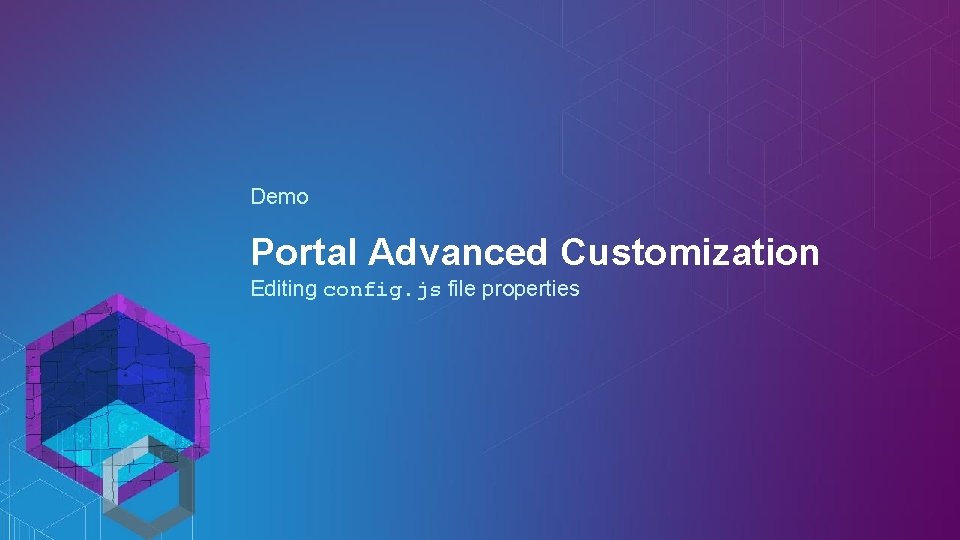
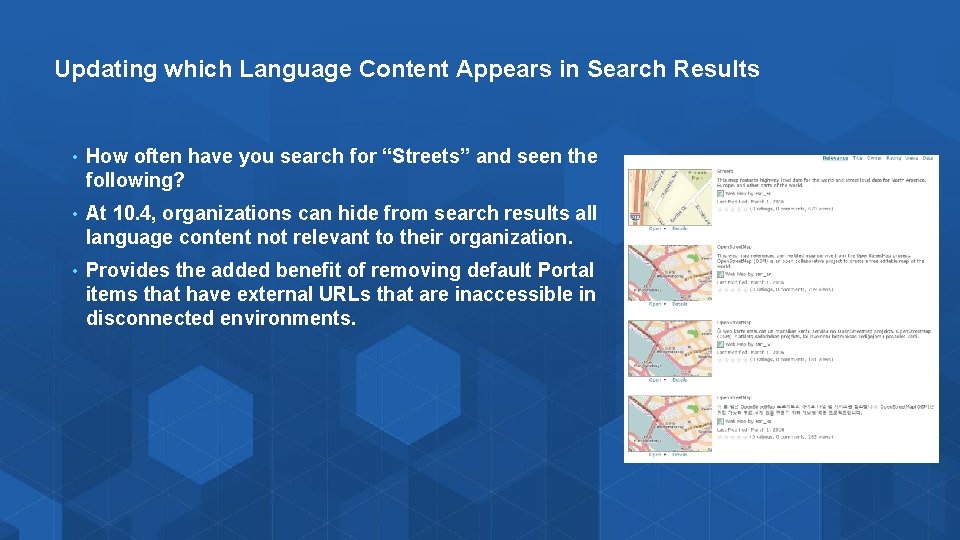
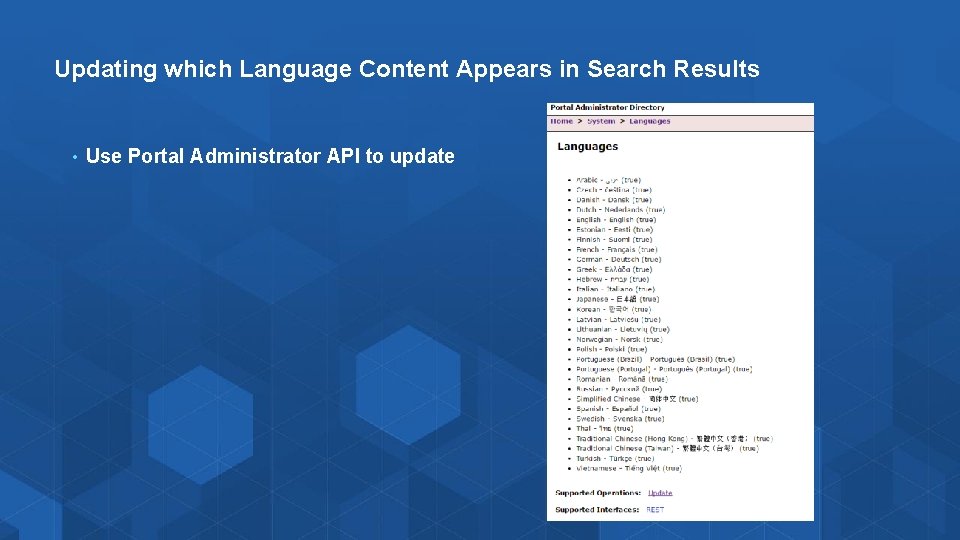
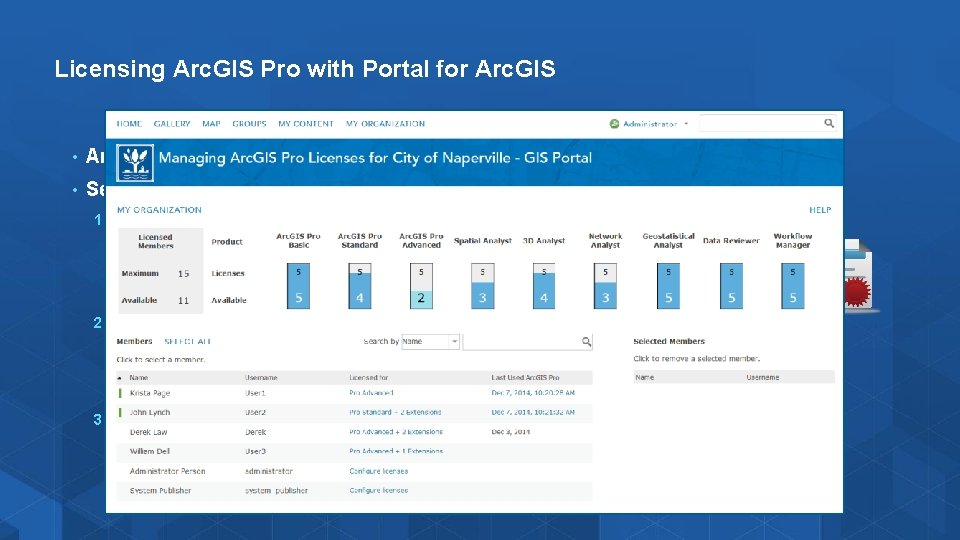
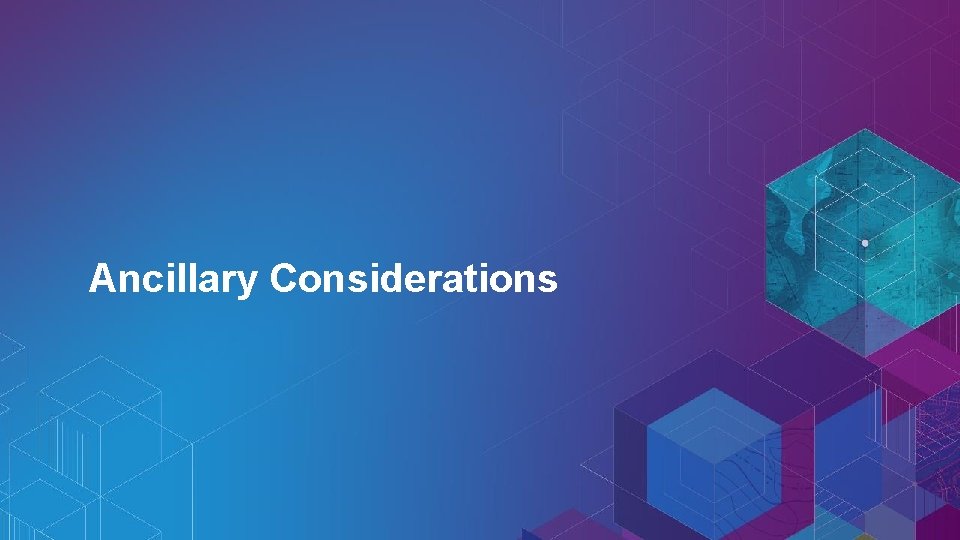
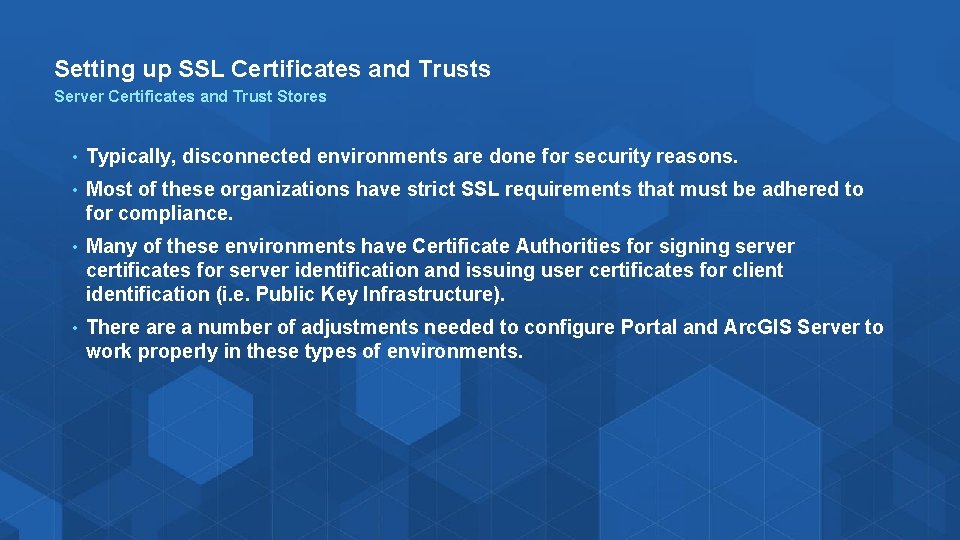
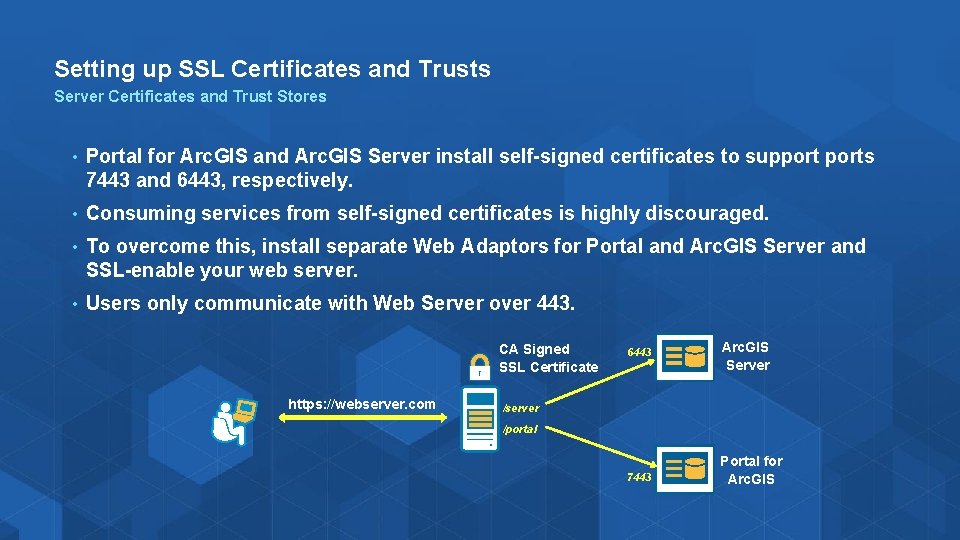
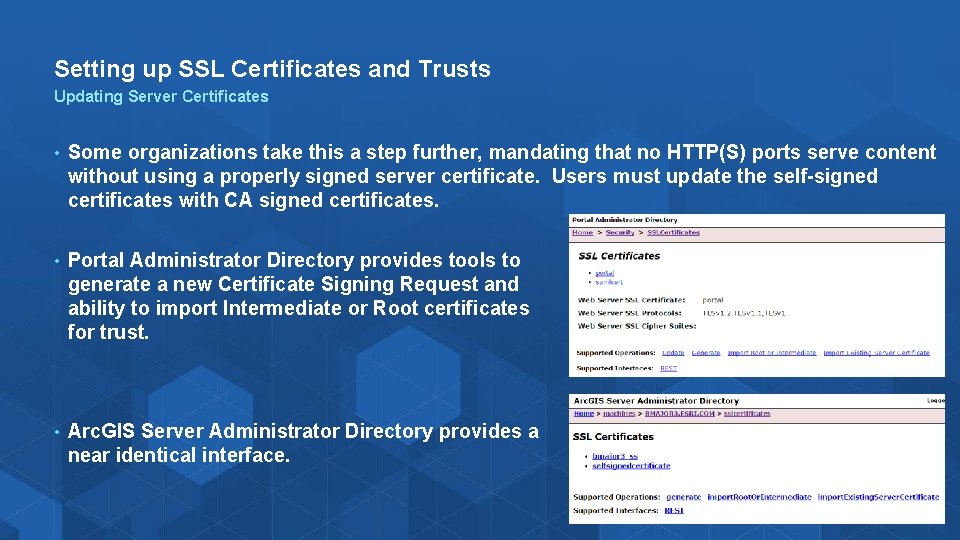
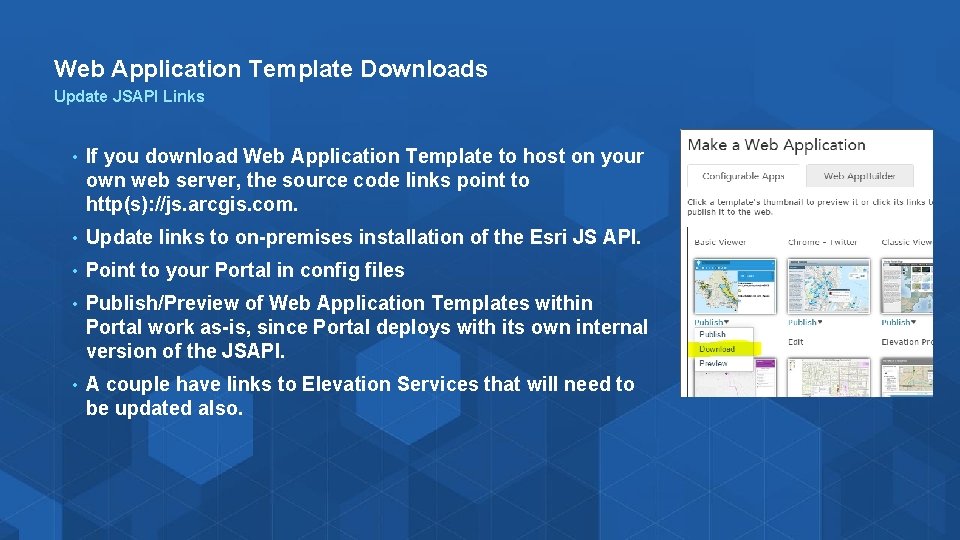
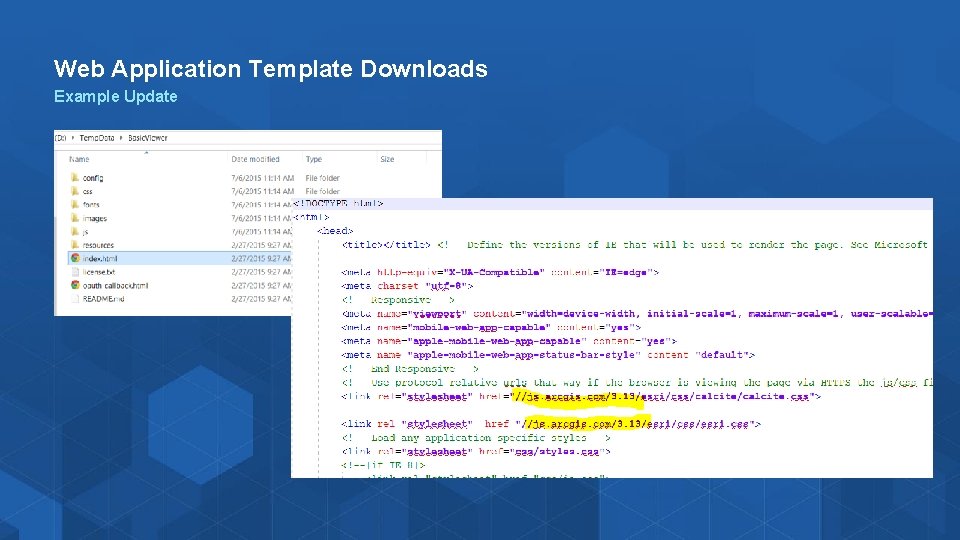

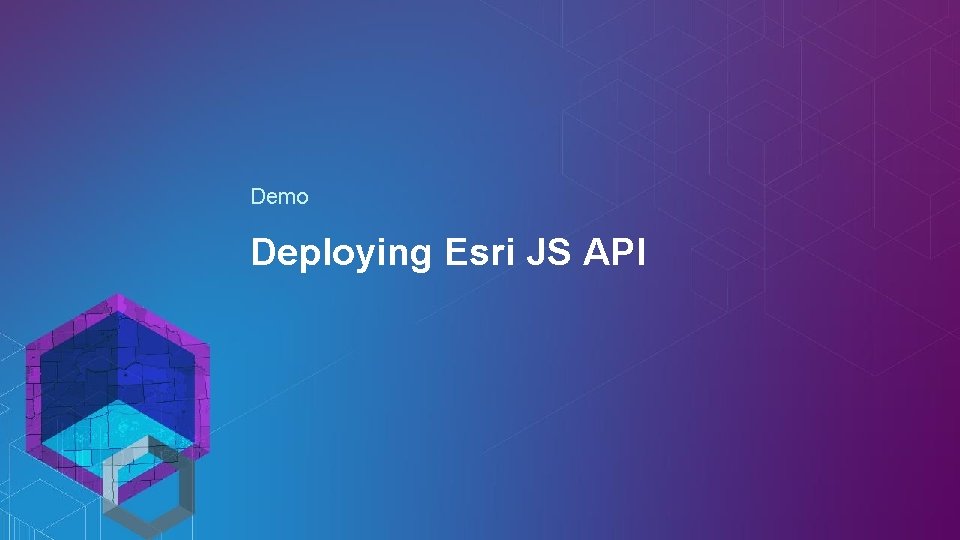
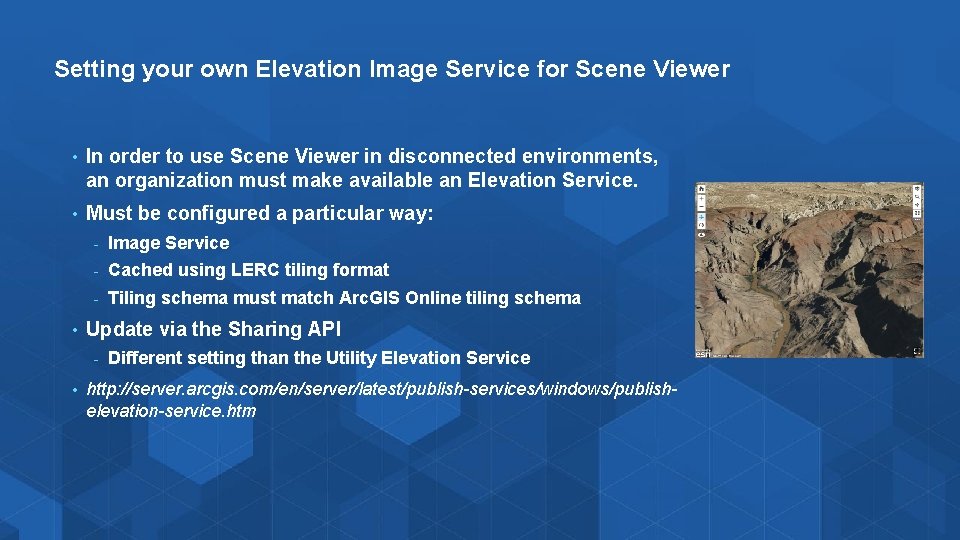
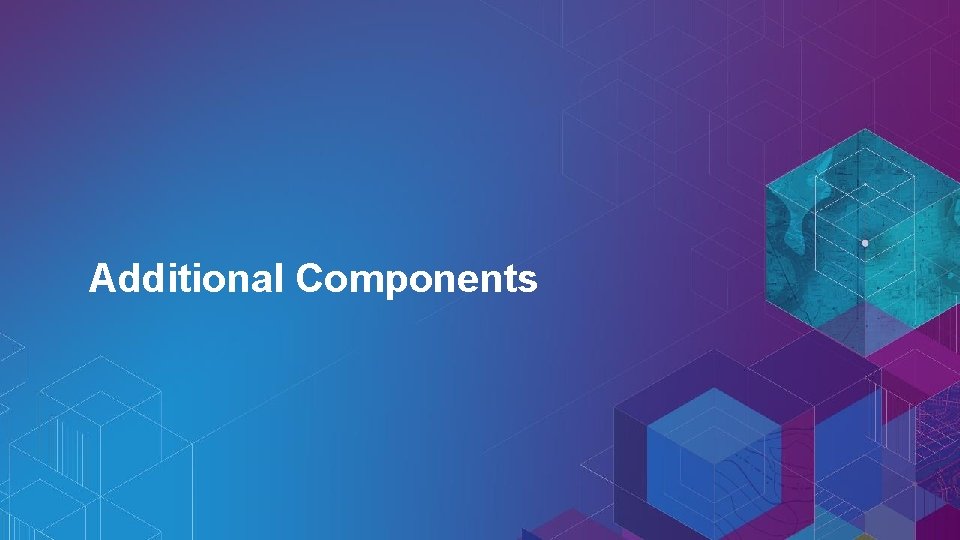
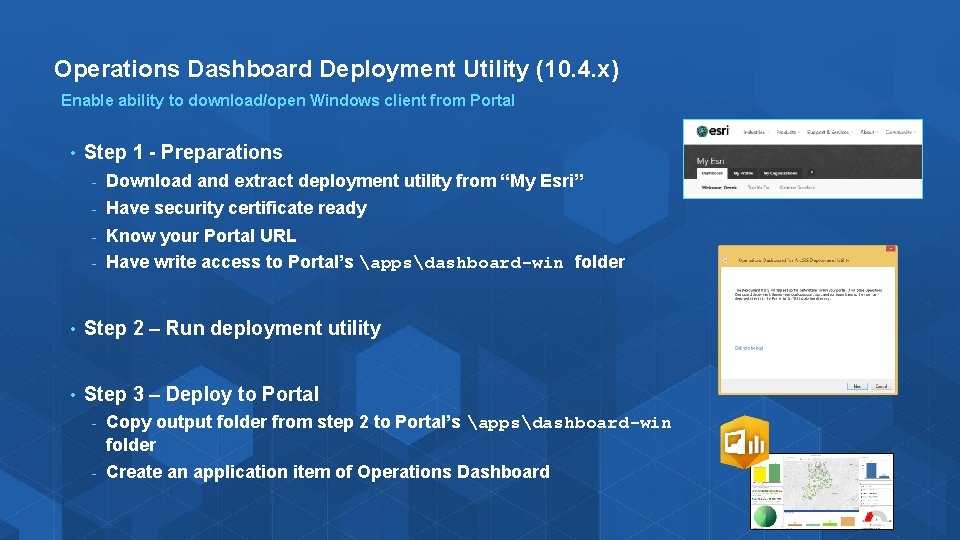
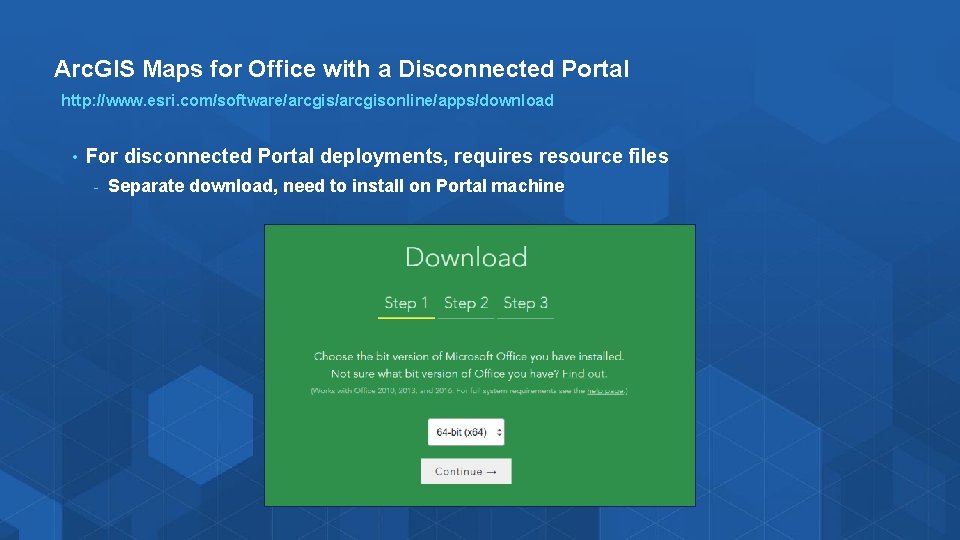
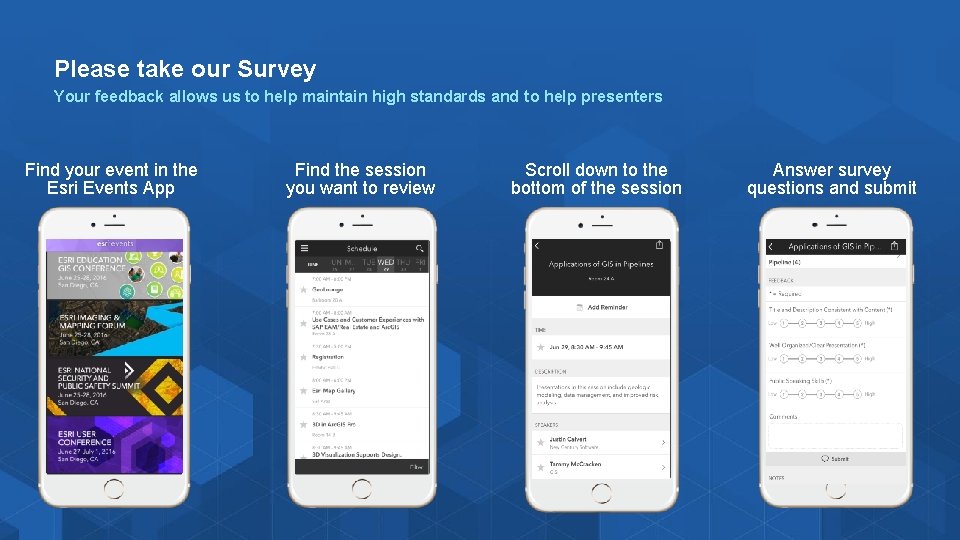

- Slides: 28
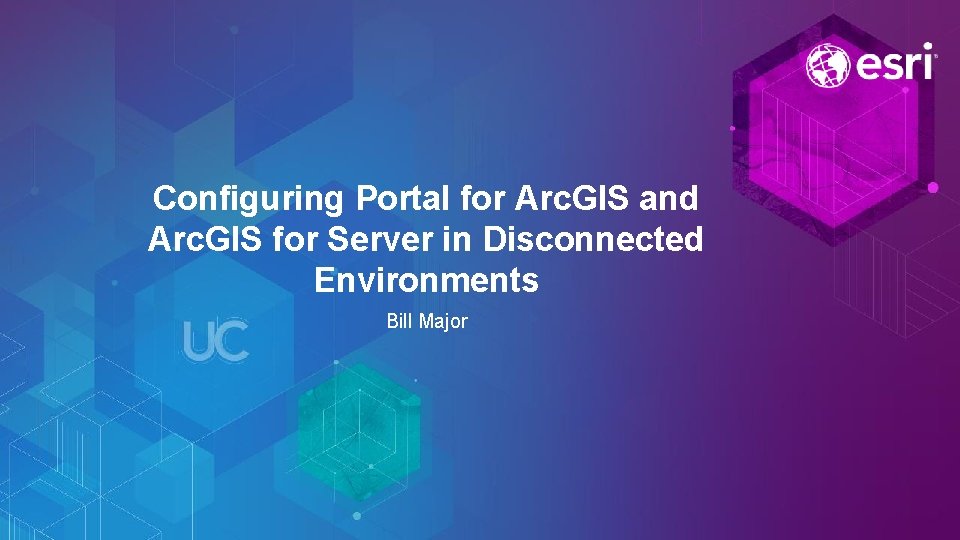
Configuring Portal for Arc. GIS and Arc. GIS for Server in Disconnected Environments Bill Major
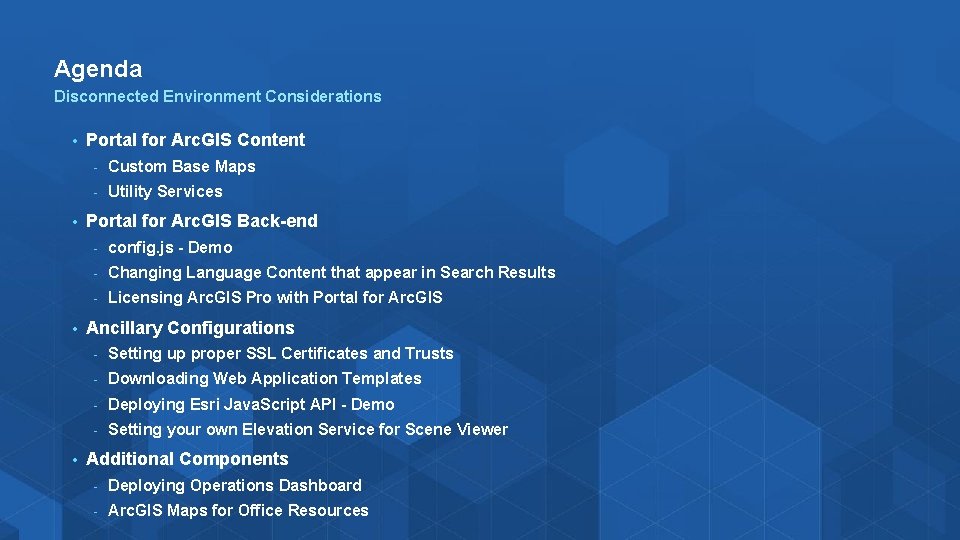
Agenda Disconnected Environment Considerations • • Portal for Arc. GIS Content - Custom Base Maps - Utility Services Portal for Arc. GIS Back-end - config. js - Demo - Changing Language Content that appear in Search Results - Licensing Arc. GIS Pro with Portal for Arc. GIS Ancillary Configurations - Setting up proper SSL Certificates and Trusts - Downloading Web Application Templates - Deploying Esri Java. Script API - Demo - Setting your own Elevation Service for Scene Viewer Additional Components - Deploying Operations Dashboard - Arc. GIS Maps for Office Resources
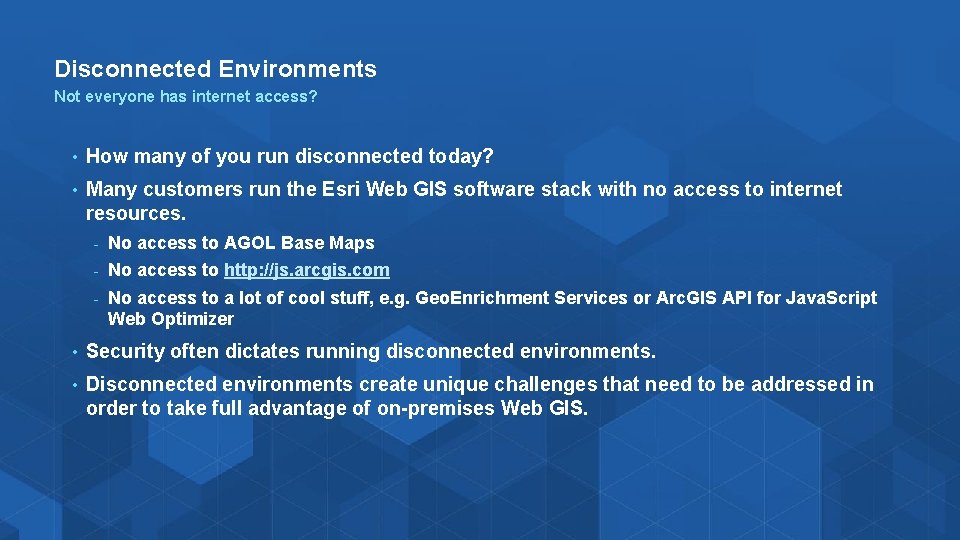
Disconnected Environments Not everyone has internet access? • How many of you run disconnected today? • Many customers run the Esri Web GIS software stack with no access to internet resources. - No access to AGOL Base Maps - No access to http: //js. arcgis. com - No access to a lot of cool stuff, e. g. Geo. Enrichment Services or Arc. GIS API for Java. Script Web Optimizer • Security often dictates running disconnected environments. • Disconnected environments create unique challenges that need to be addressed in order to take full advantage of on-premises Web GIS.
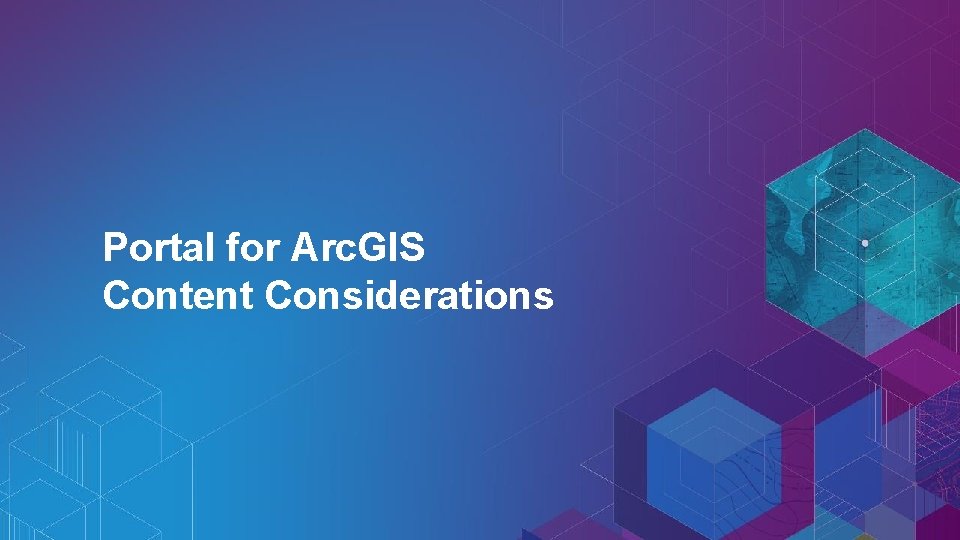
Portal for Arc. GIS Content Considerations
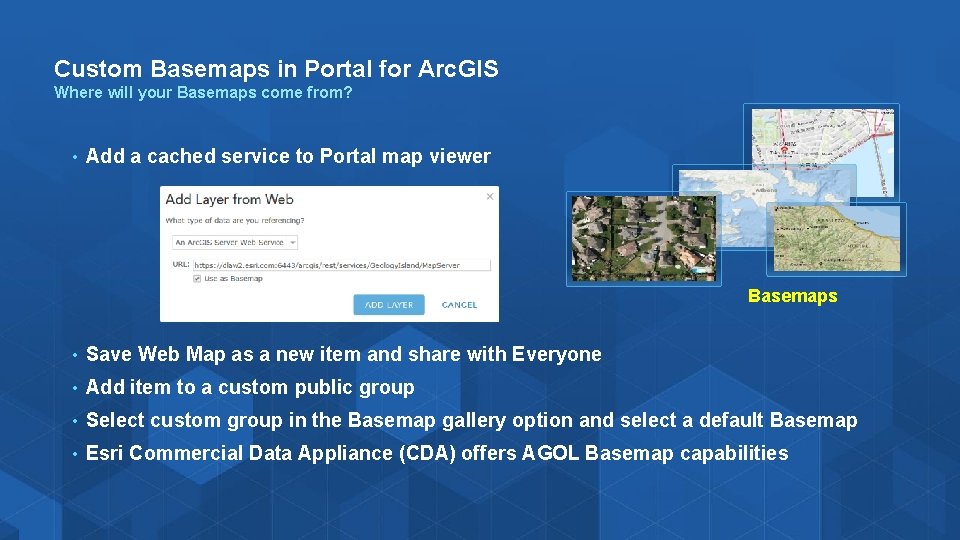
Custom Basemaps in Portal for Arc. GIS Where will your Basemaps come from? • Add a cached service to Portal map viewer Basemaps • Save Web Map as a new item and share with Everyone • Add item to a custom public group • Select custom group in the Basemap gallery option and select a default Basemap • Esri Commercial Data Appliance (CDA) offers AGOL Basemap capabilities
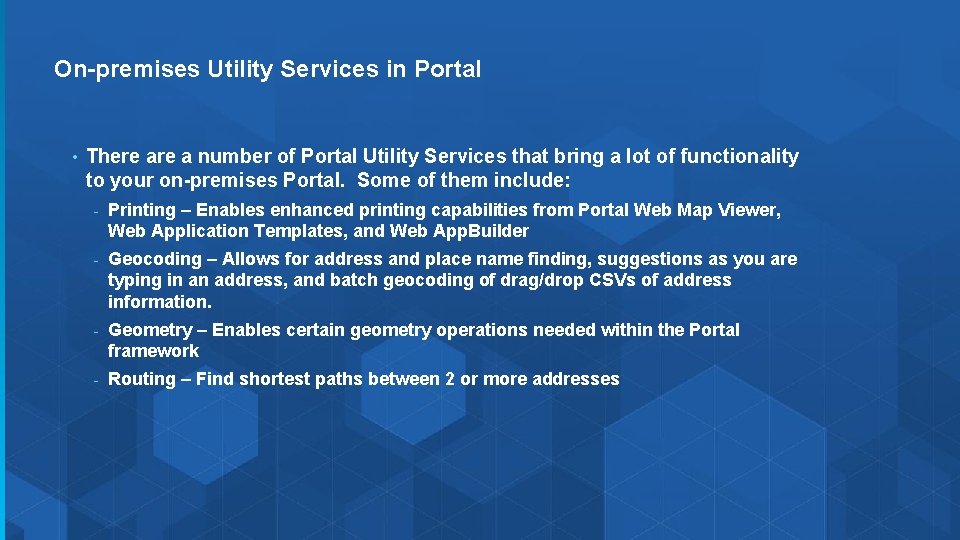
On-premises Utility Services in Portal • There a number of Portal Utility Services that bring a lot of functionality to your on-premises Portal. Some of them include: - Printing – Enables enhanced printing capabilities from Portal Web Map Viewer, Web Application Templates, and Web App. Builder - Geocoding – Allows for address and place name finding, suggestions as you are typing in an address, and batch geocoding of drag/drop CSVs of address information. - Geometry – Enables certain geometry operations needed within the Portal framework - Routing – Find shortest paths between 2 or more addresses
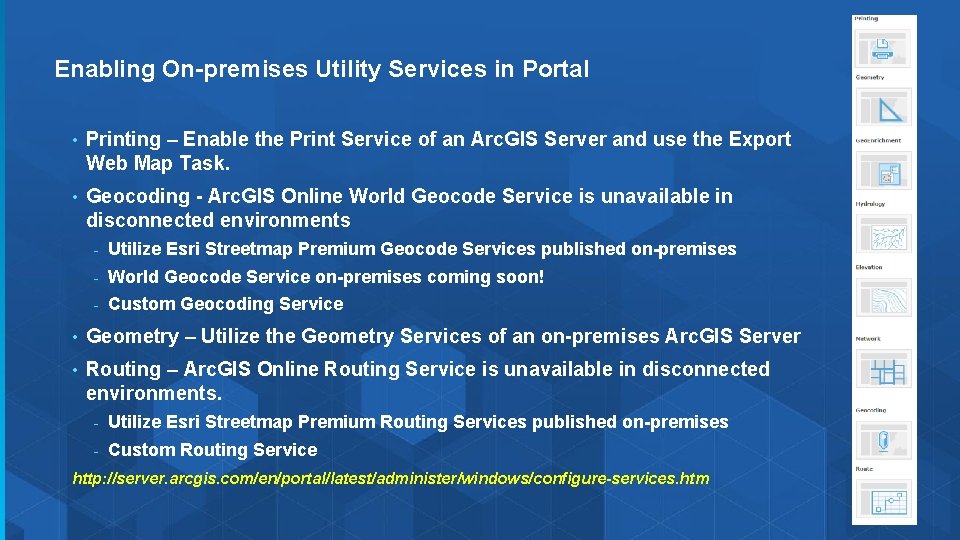
Enabling On-premises Utility Services in Portal • Printing – Enable the Print Service of an Arc. GIS Server and use the Export Web Map Task. • Geocoding - Arc. GIS Online World Geocode Service is unavailable in disconnected environments - Utilize Esri Streetmap Premium Geocode Services published on-premises - World Geocode Service on-premises coming soon! - Custom Geocoding Service • Geometry – Utilize the Geometry Services of an on-premises Arc. GIS Server • Routing – Arc. GIS Online Routing Service is unavailable in disconnected environments. - Utilize Esri Streetmap Premium Routing Services published on-premises - Custom Routing Service http: //server. arcgis. com/en/portal/latest/administer/windows/configure-services. htm
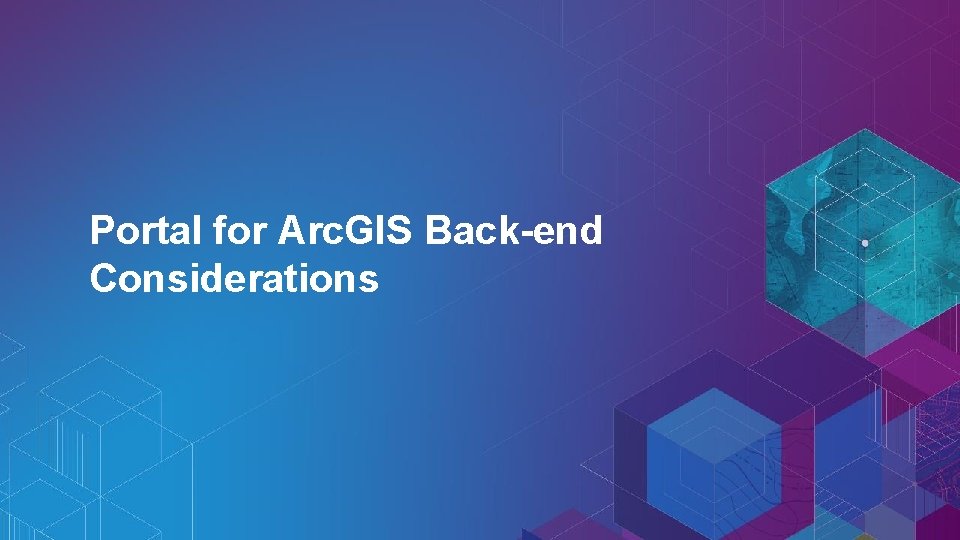
Portal for Arc. GIS Back-end Considerations
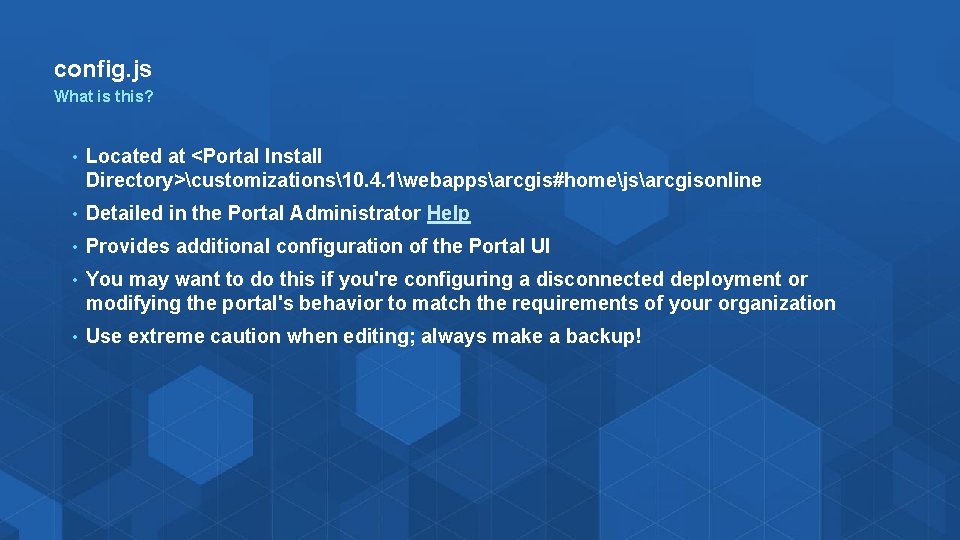
config. js What is this? • Located at <Portal Install Directory>customizations10. 4. 1webappsarcgis#homejsarcgisonline • Detailed in the Portal Administrator Help • Provides additional configuration of the Portal UI • You may want to do this if you're configuring a disconnected deployment or modifying the portal's behavior to match the requirements of your organization • Use extreme caution when editing; always make a backup!
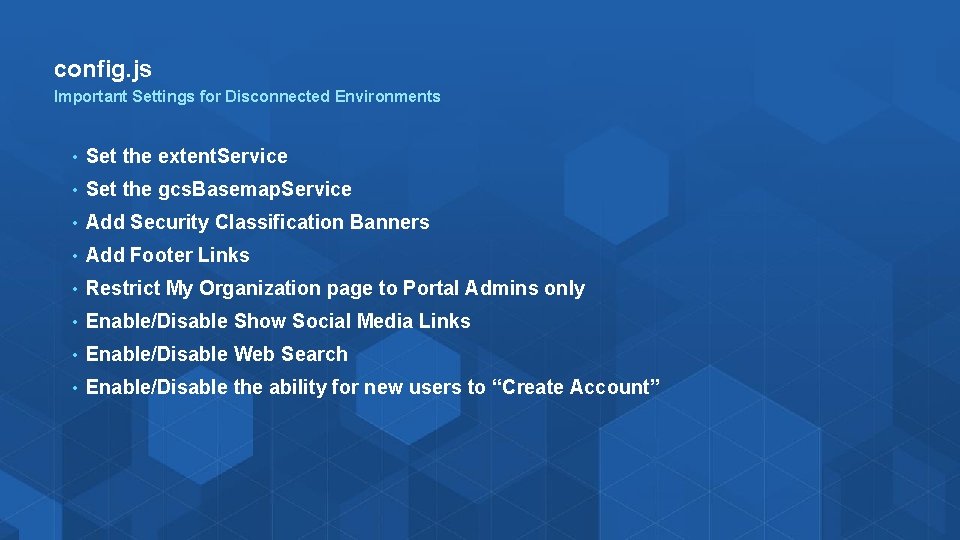
config. js Important Settings for Disconnected Environments • Set the extent. Service • Set the gcs. Basemap. Service • Add Security Classification Banners • Add Footer Links • Restrict My Organization page to Portal Admins only • Enable/Disable Show Social Media Links • Enable/Disable Web Search • Enable/Disable the ability for new users to “Create Account”
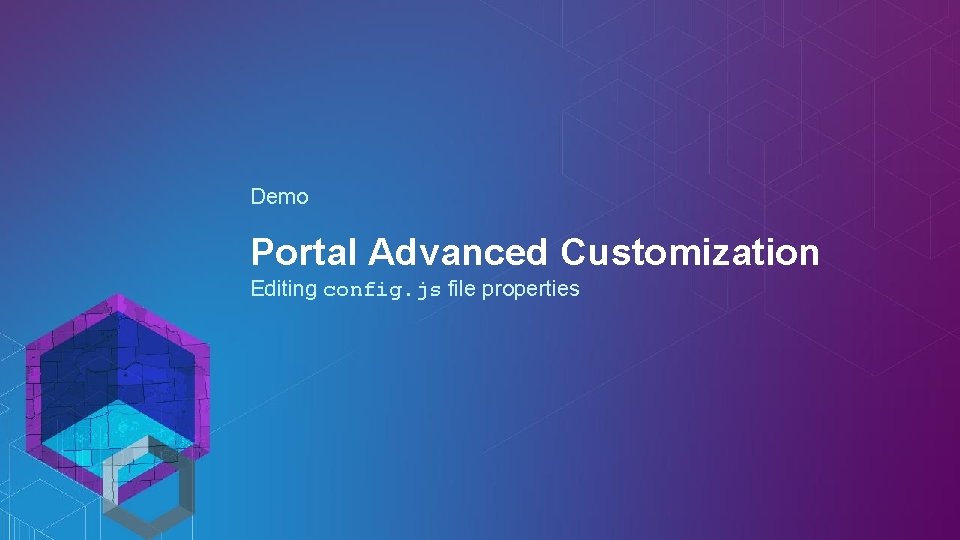
Demo Portal Advanced Customization Editing config. js file properties
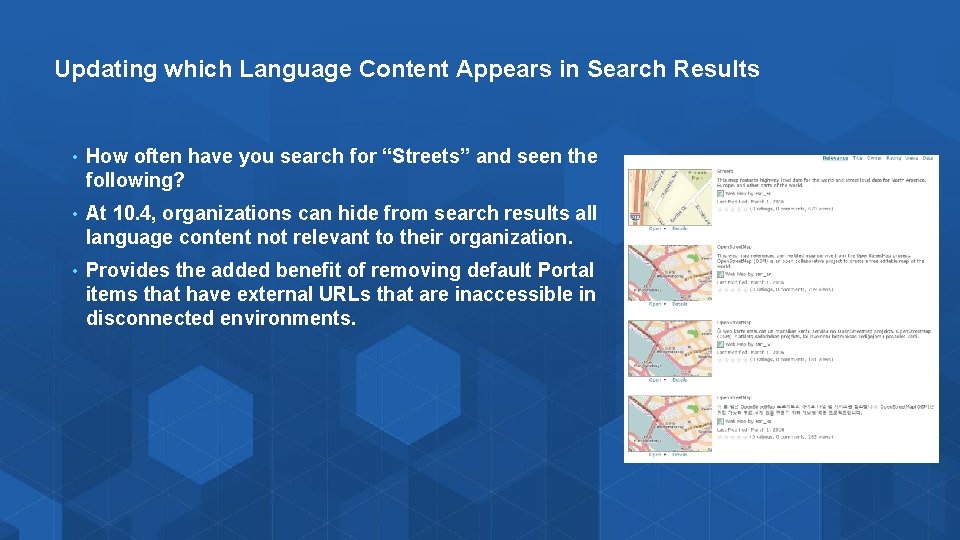
Updating which Language Content Appears in Search Results • How often have you search for “Streets” and seen the following? • At 10. 4, organizations can hide from search results all language content not relevant to their organization. • Provides the added benefit of removing default Portal items that have external URLs that are inaccessible in disconnected environments.
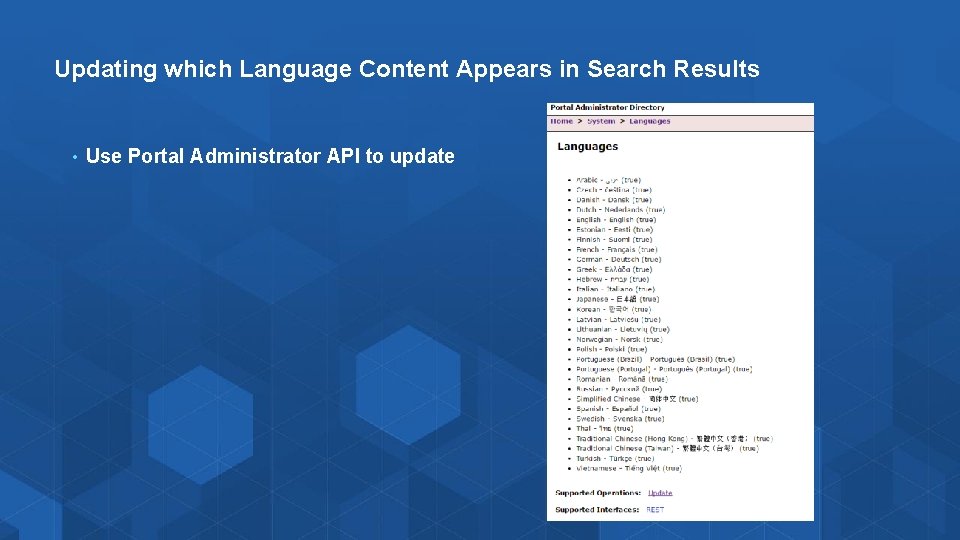
Updating which Language Content Appears in Search Results • Use Portal Administrator API to update
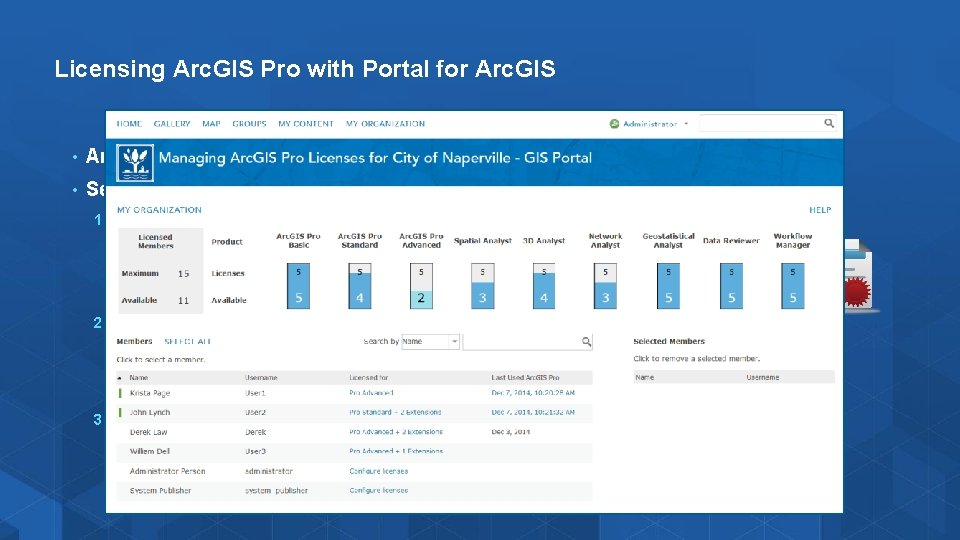
Licensing Arc. GIS Pro with Portal for Arc. GIS • Arc. GIS Pro is licensed with Portal for Arc. GIS + Arc. GIS License Manager • Setup: 1. 2. In Arc. GIS License Manager, - Configure with license file (. lic) → obtained from My. Esri. com - Generate a Portal configuration file (. json) from license file In Portal Administrator Directory, Import Portal configuration file - https: //portal. domain. com: 7443/arcgis/portaladmin - 3. Use Portal to manage Arc. GIS Pro licenses to Named Users - New controls available on My Organization page
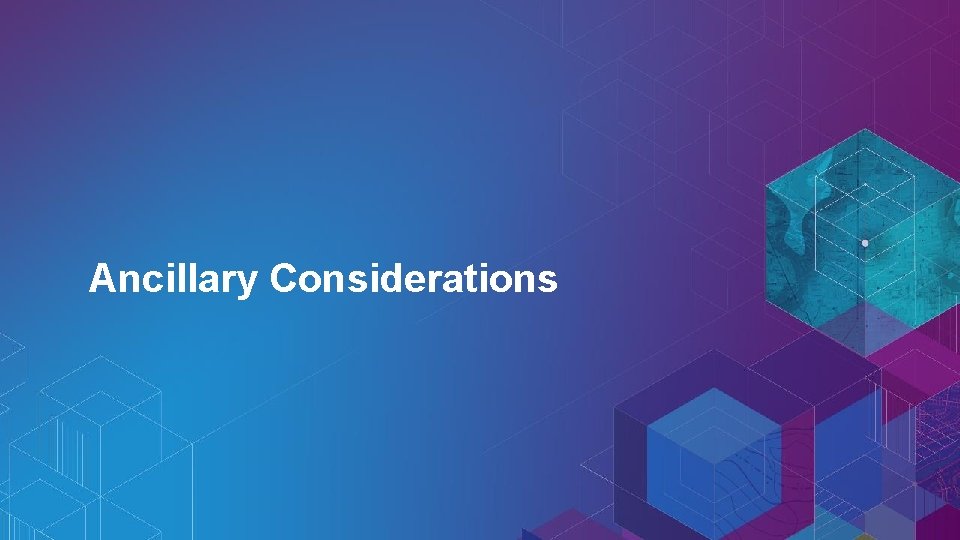
Ancillary Considerations
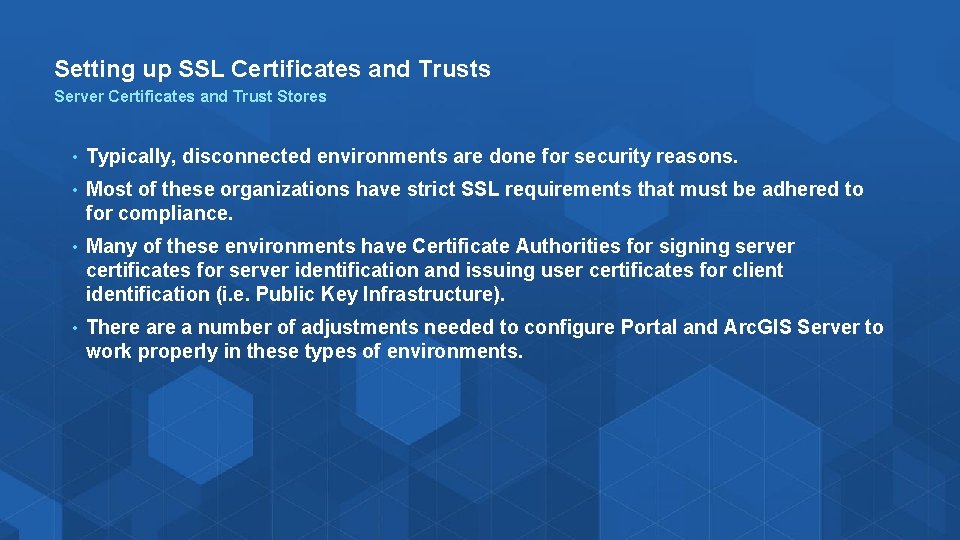
Setting up SSL Certificates and Trusts Server Certificates and Trust Stores • Typically, disconnected environments are done for security reasons. • Most of these organizations have strict SSL requirements that must be adhered to for compliance. • Many of these environments have Certificate Authorities for signing server certificates for server identification and issuing user certificates for client identification (i. e. Public Key Infrastructure). • There a number of adjustments needed to configure Portal and Arc. GIS Server to work properly in these types of environments.
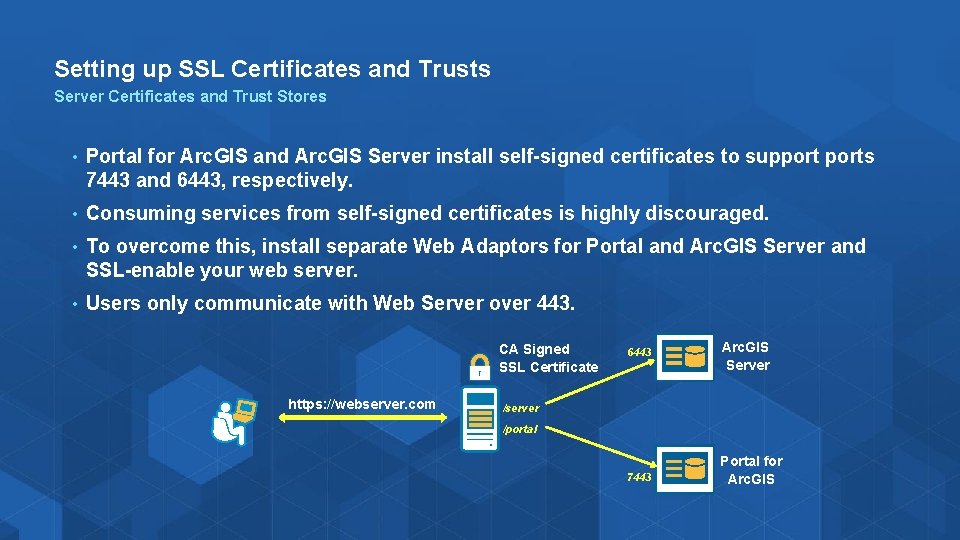
Setting up SSL Certificates and Trusts Server Certificates and Trust Stores • Portal for Arc. GIS and Arc. GIS Server install self-signed certificates to supports 7443 and 6443, respectively. • Consuming services from self-signed certificates is highly discouraged. • To overcome this, install separate Web Adaptors for Portal and Arc. GIS Server and SSL-enable your web server. • Users only communicate with Web Server over 443. CA Signed SSL Certificate https: //webserver. com 6443 Arc. GIS Server /server /portal 7443 Portal for Arc. GIS
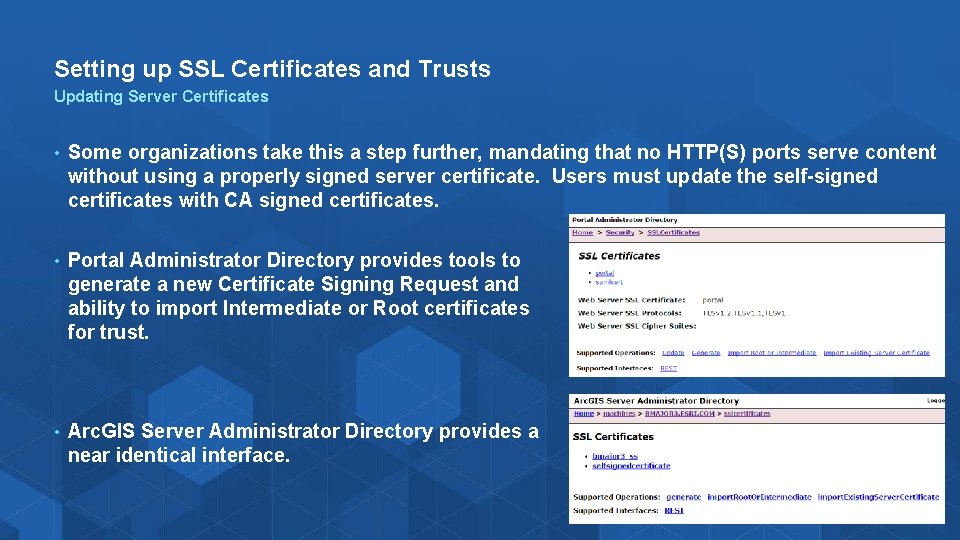
Setting up SSL Certificates and Trusts Updating Server Certificates • Some organizations take this a step further, mandating that no HTTP(S) ports serve content without using a properly signed server certificate. Users must update the self-signed certificates with CA signed certificates. • Portal Administrator Directory provides tools to generate a new Certificate Signing Request and ability to import Intermediate or Root certificates for trust. • Arc. GIS Server Administrator Directory provides a near identical interface.
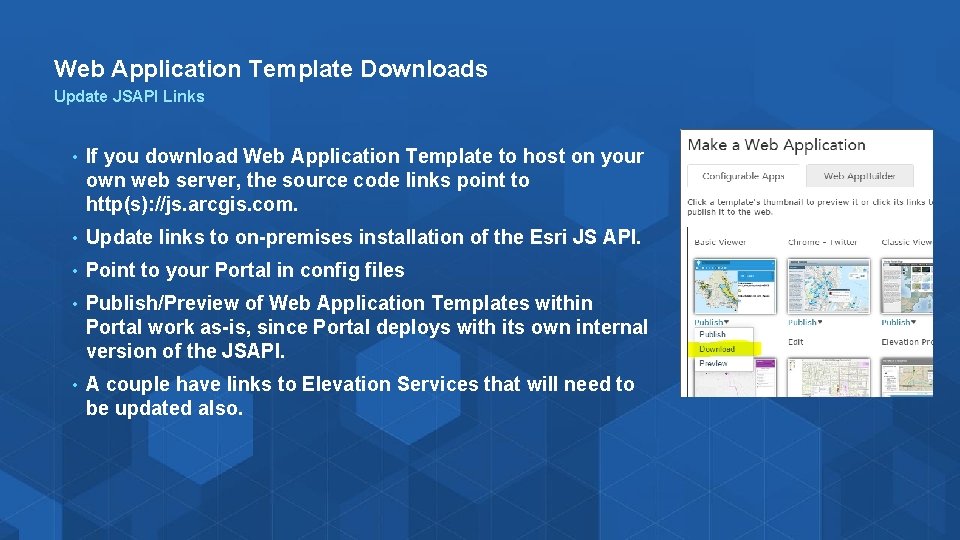
Web Application Template Downloads Update JSAPI Links • If you download Web Application Template to host on your own web server, the source code links point to http(s): //js. arcgis. com. • Update links to on-premises installation of the Esri JS API. • Point to your Portal in config files • Publish/Preview of Web Application Templates within Portal work as-is, since Portal deploys with its own internal version of the JSAPI. • A couple have links to Elevation Services that will need to be updated also.
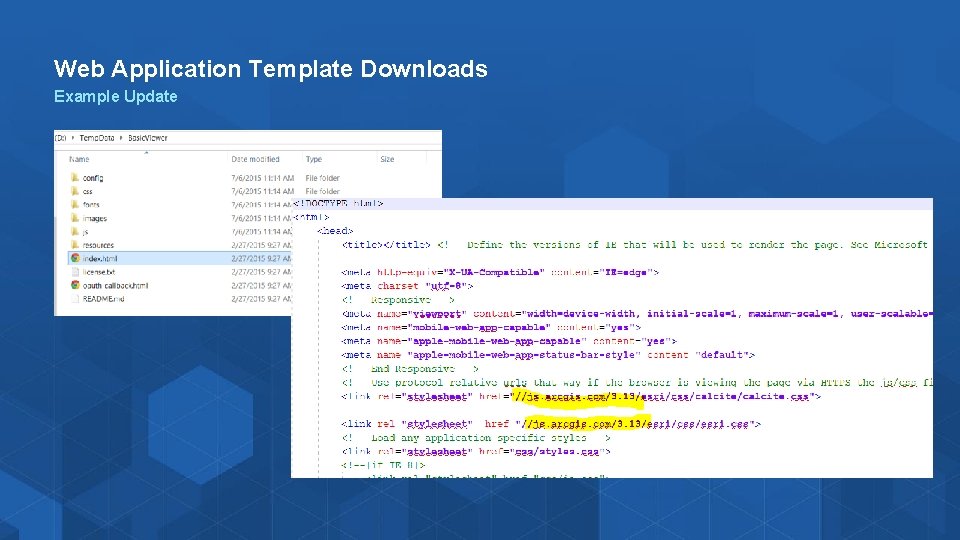
Web Application Template Downloads Example Update

Deploying Esri JSAPI On-Premises • Portal 10. 4. 1 comes with JSAPI 3. 15 – Use this as needed • 3. 17 and 4. 0 just released! • Download from https: //developers. arcgis. com/en/downloads/ - Download the API and the SDK (i. e. Documentation) • Deploy to your own web server following the Help Documentation • Use - Update links in Web Application Templates - On-premises JSAPI web development - Arc. GIS Server REST Handlers
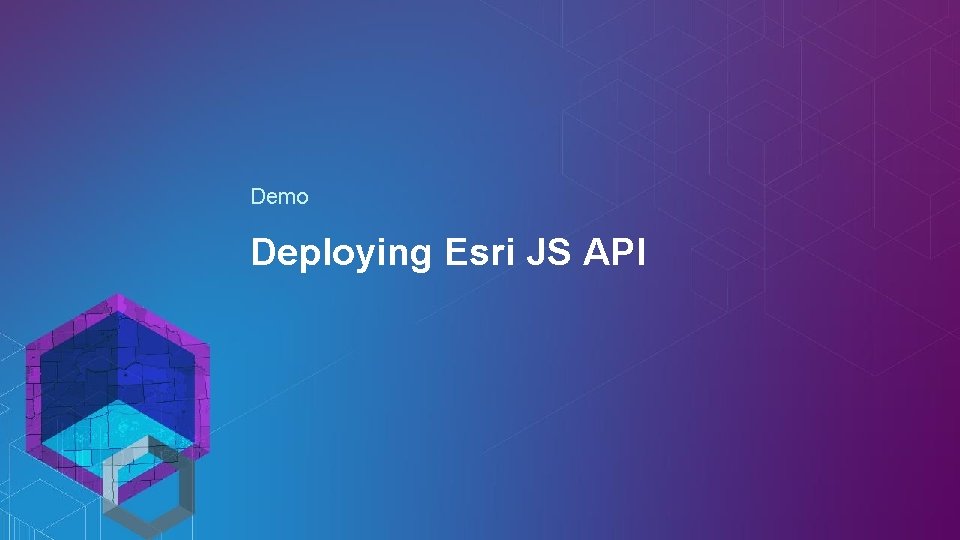
Demo Deploying Esri JS API
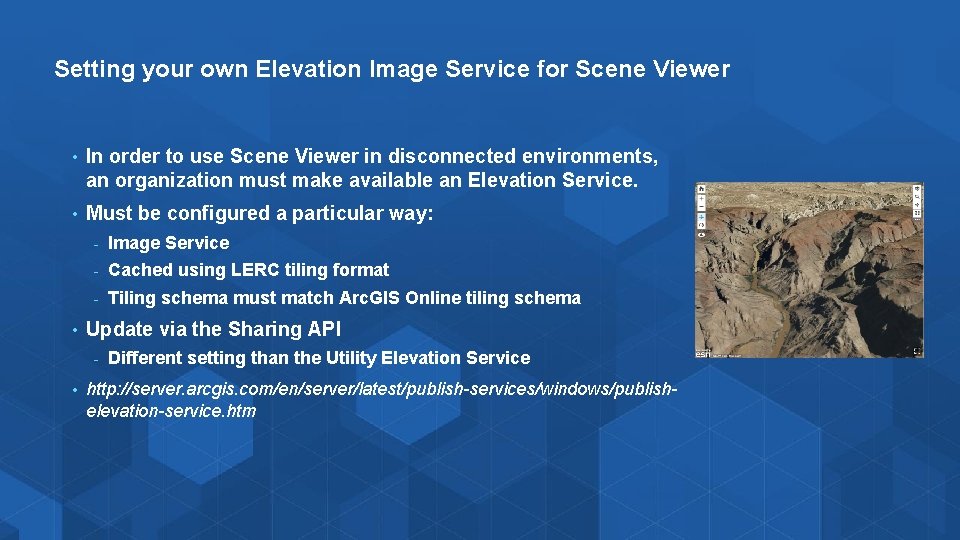
Setting your own Elevation Image Service for Scene Viewer • In order to use Scene Viewer in disconnected environments, an organization must make available an Elevation Service. • Must be configured a particular way: • - Image Service - Cached using LERC tiling format - Tiling schema must match Arc. GIS Online tiling schema Update via the Sharing API - • Different setting than the Utility Elevation Service http: //server. arcgis. com/en/server/latest/publish-services/windows/publishelevation-service. htm
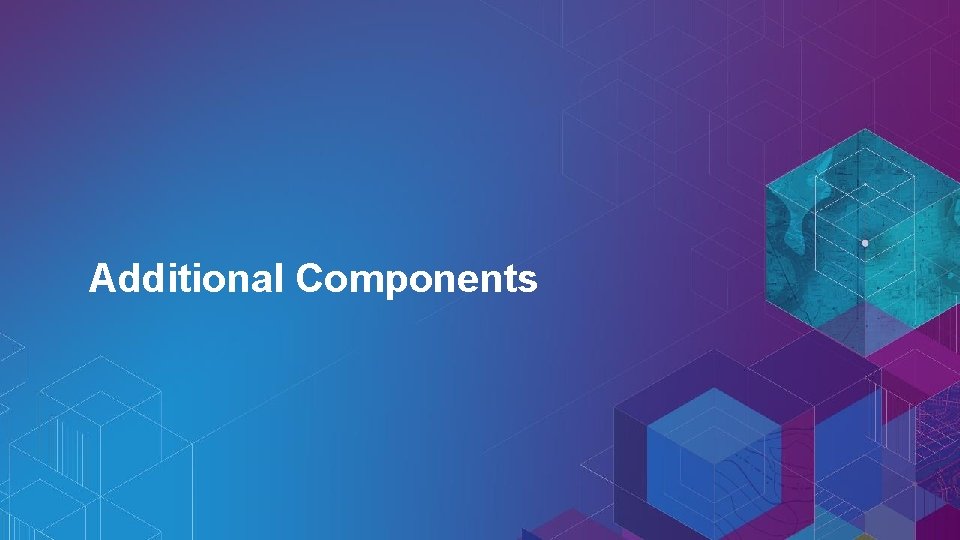
Additional Components
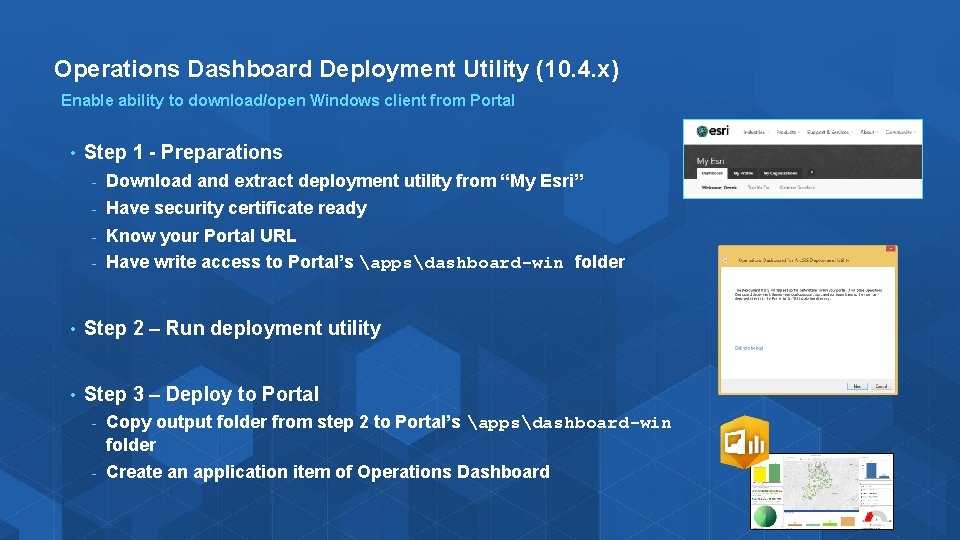
Operations Dashboard Deployment Utility (10. 4. x) Enable ability to download/open Windows client from Portal • Step 1 - Preparations - Download and extract deployment utility from “My Esri” - Have security certificate ready Know your Portal URL - Have write access to Portal’s appsdashboard-win folder - • Step 2 – Run deployment utility • Step 3 – Deploy to Portal - Copy output folder from step 2 to Portal’s appsdashboard-win folder - Create an application item of Operations Dashboard
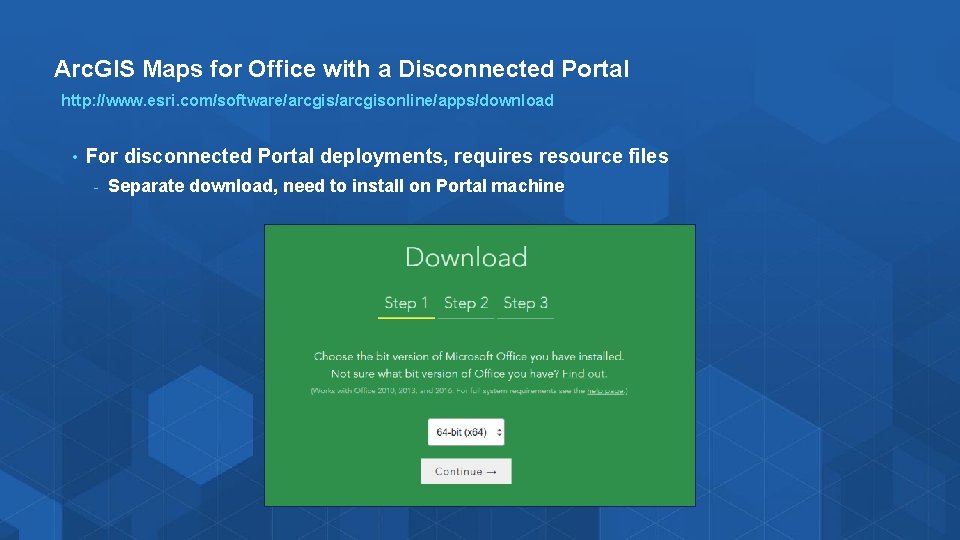
Arc. GIS Maps for Office with a Disconnected Portal http: //www. esri. com/software/arcgisonline/apps/download • For disconnected Portal deployments, requires resource files - Separate download, need to install on Portal machine
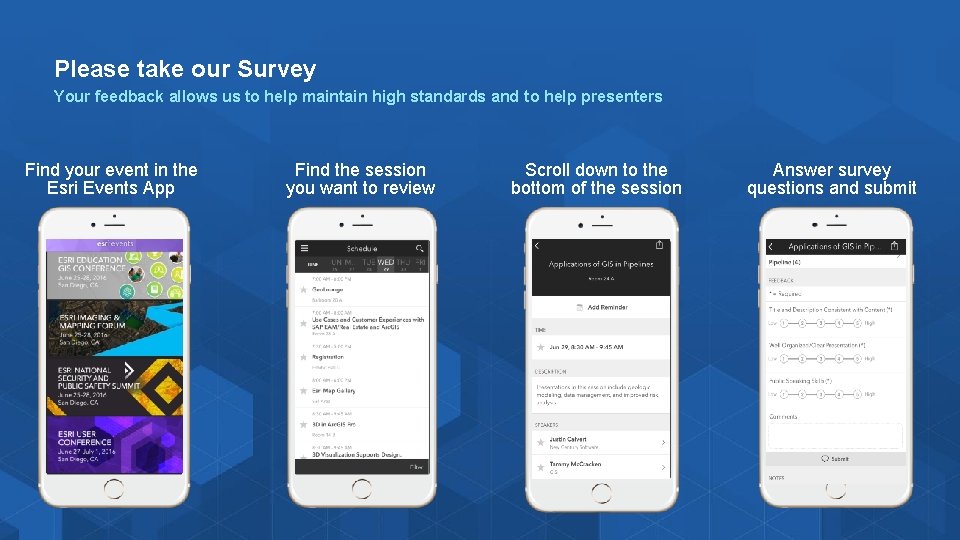
Please take our Survey Your feedback allows us to help maintain high standards and to help presenters Find your event in the Esri Events App Find the session you want to review Scroll down to the bottom of the session Answer survey questions and submit
