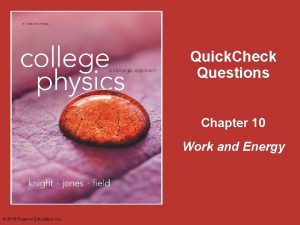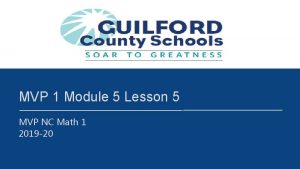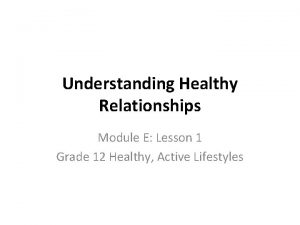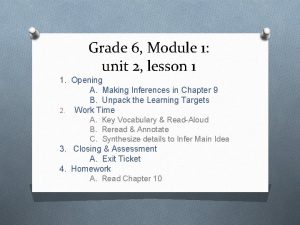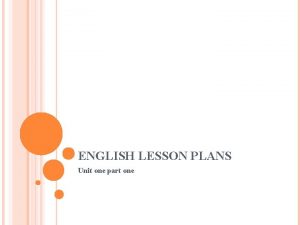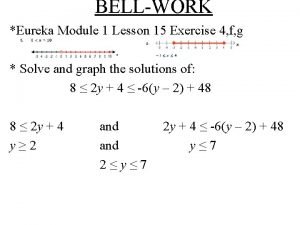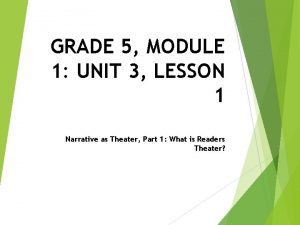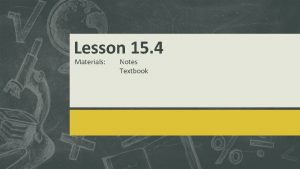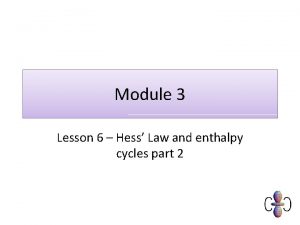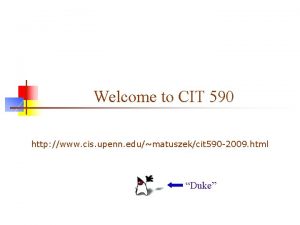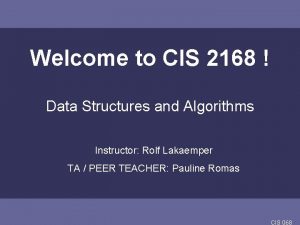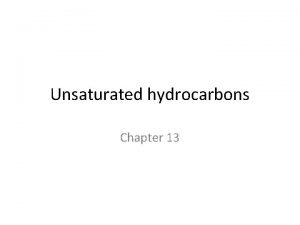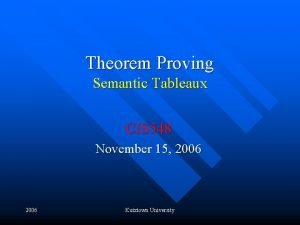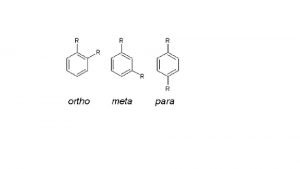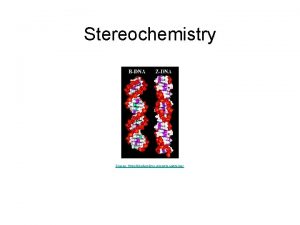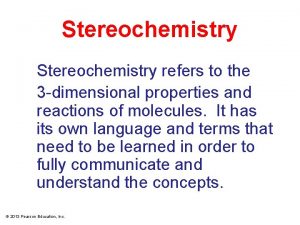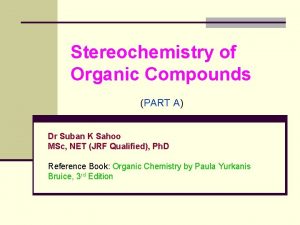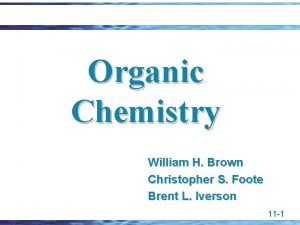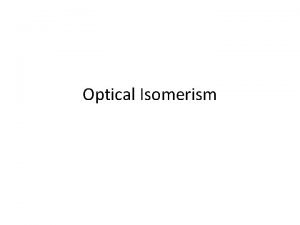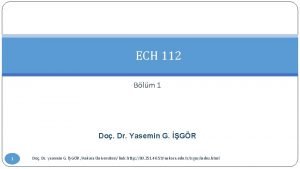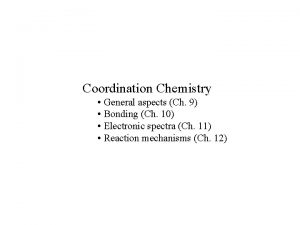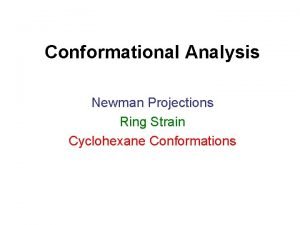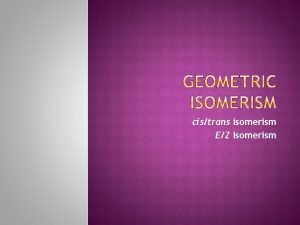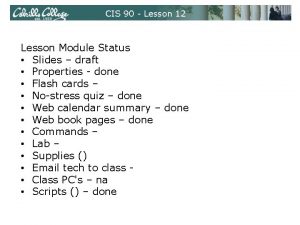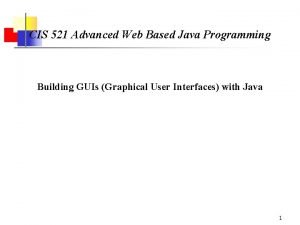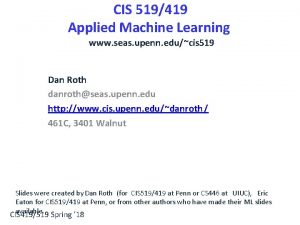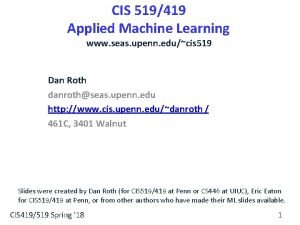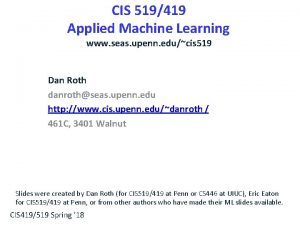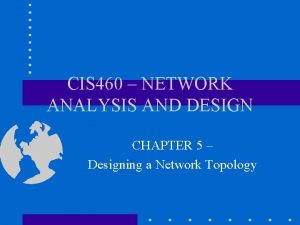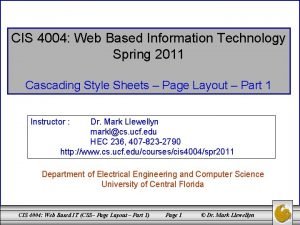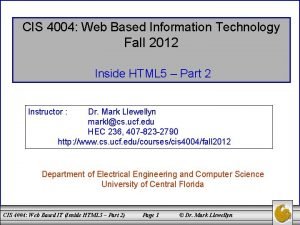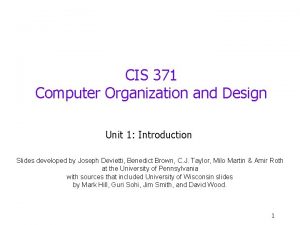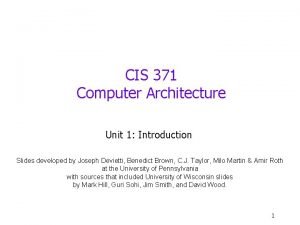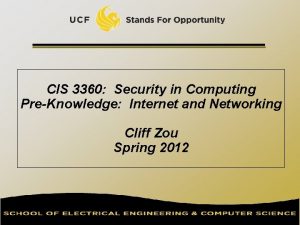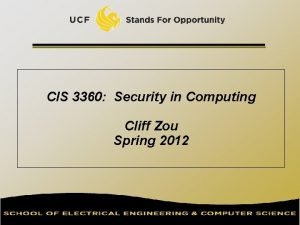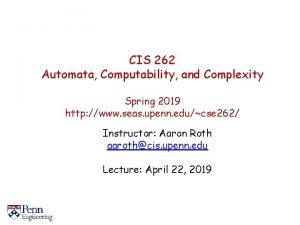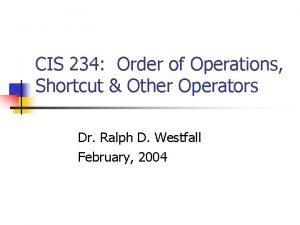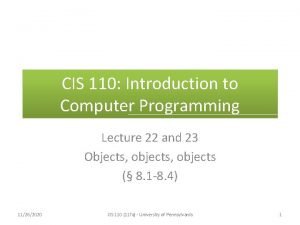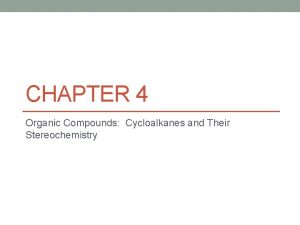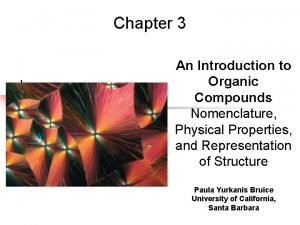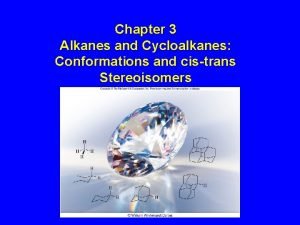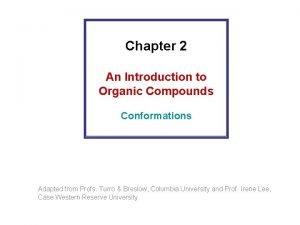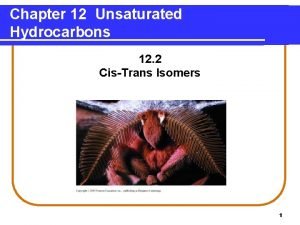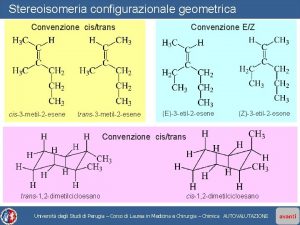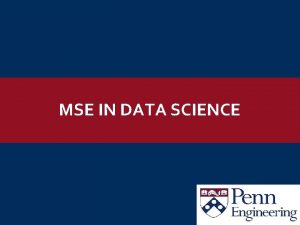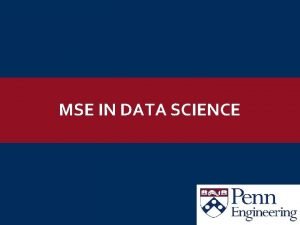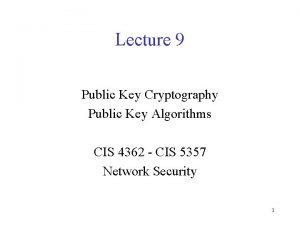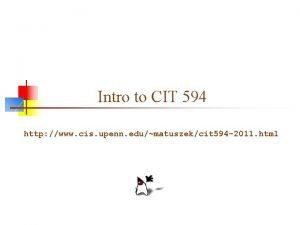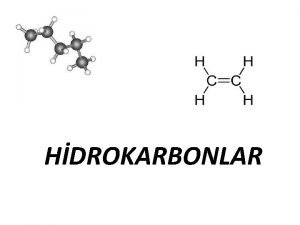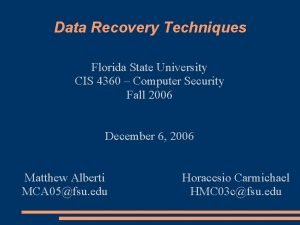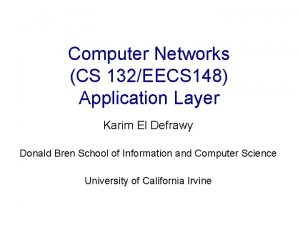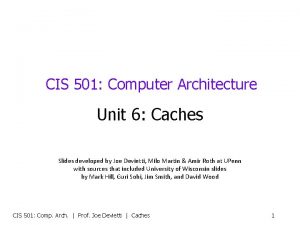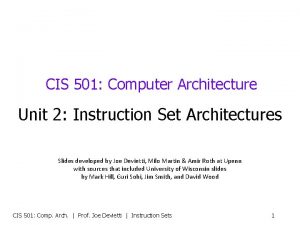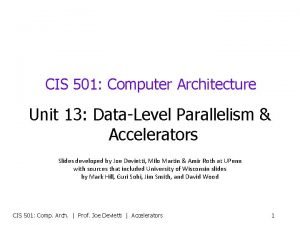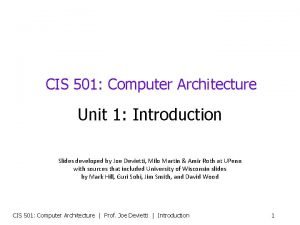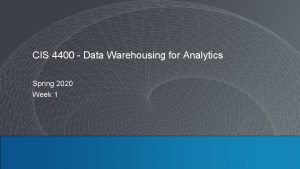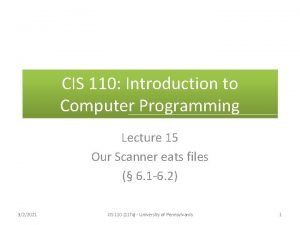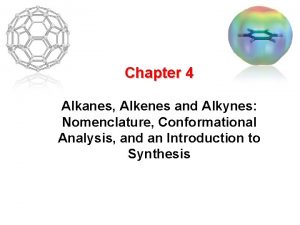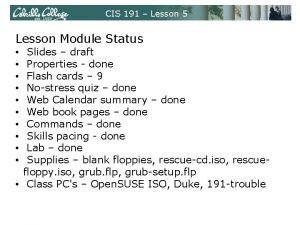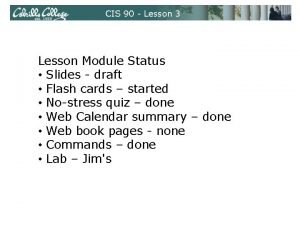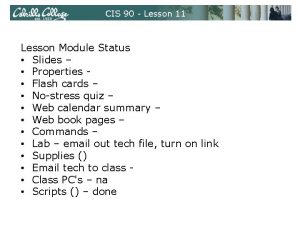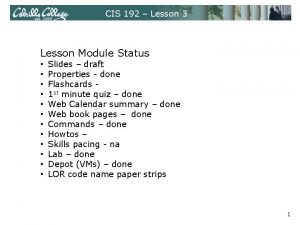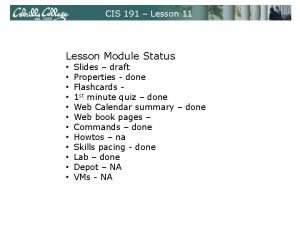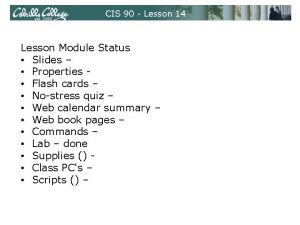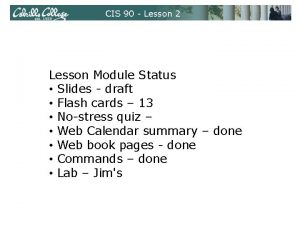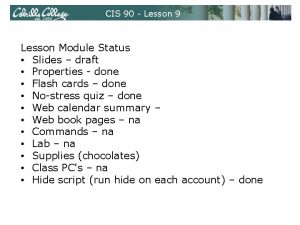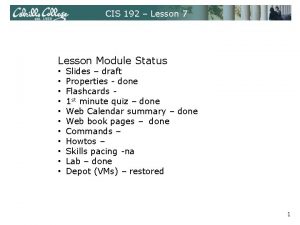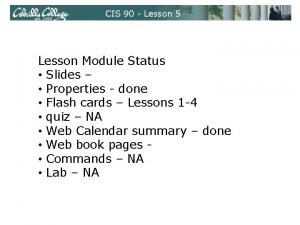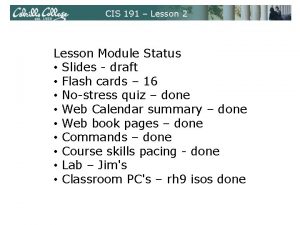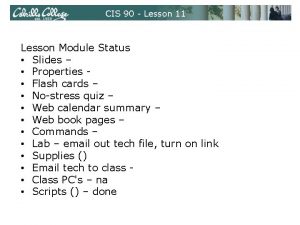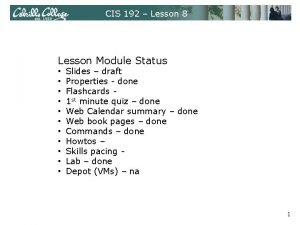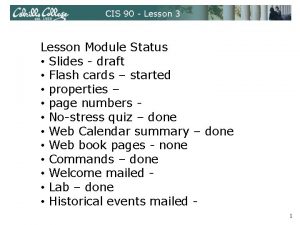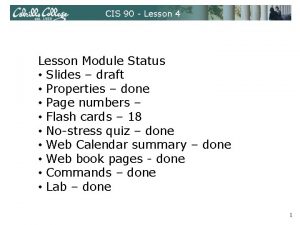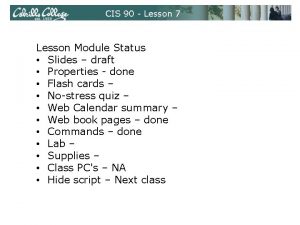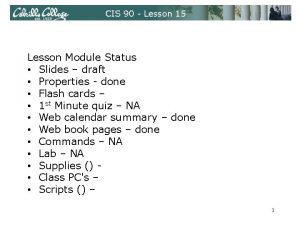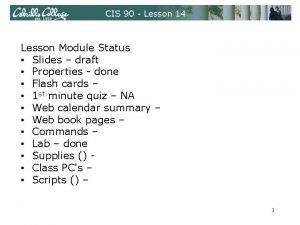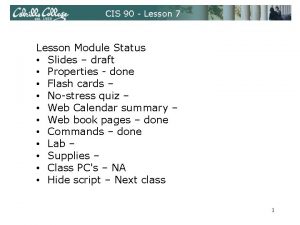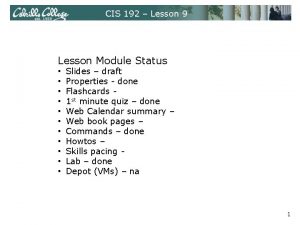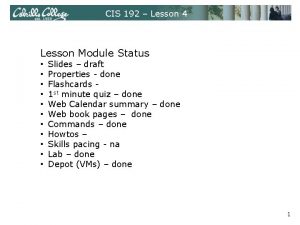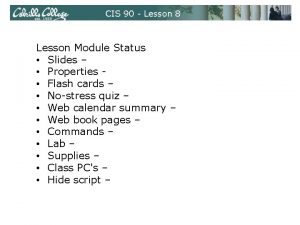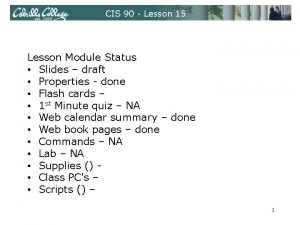CIS 90 Lesson 12 Lesson Module Status Slides
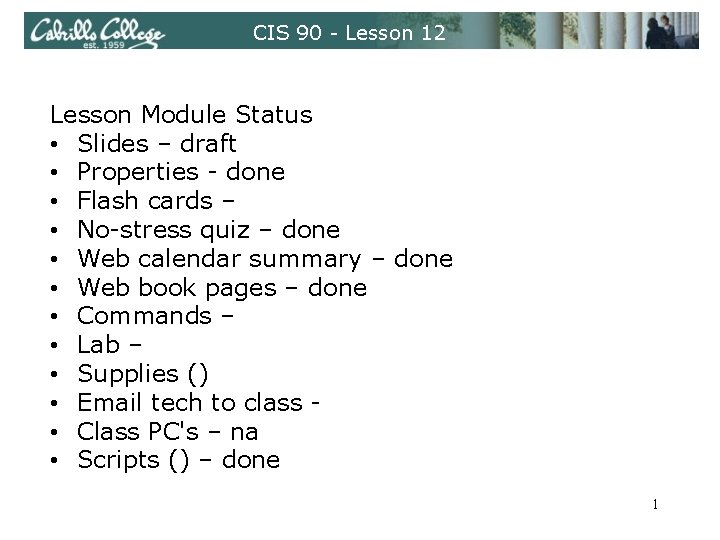

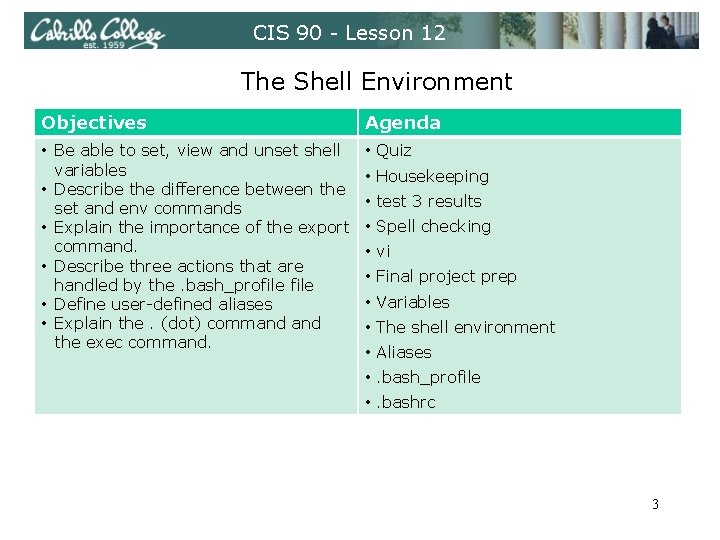

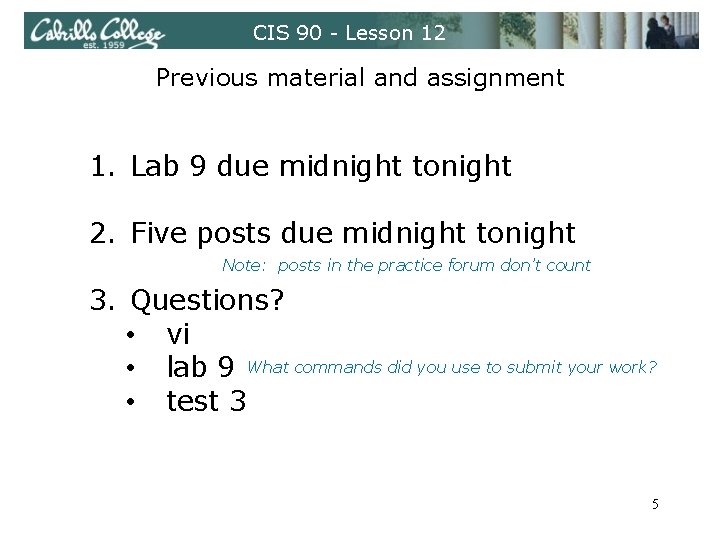
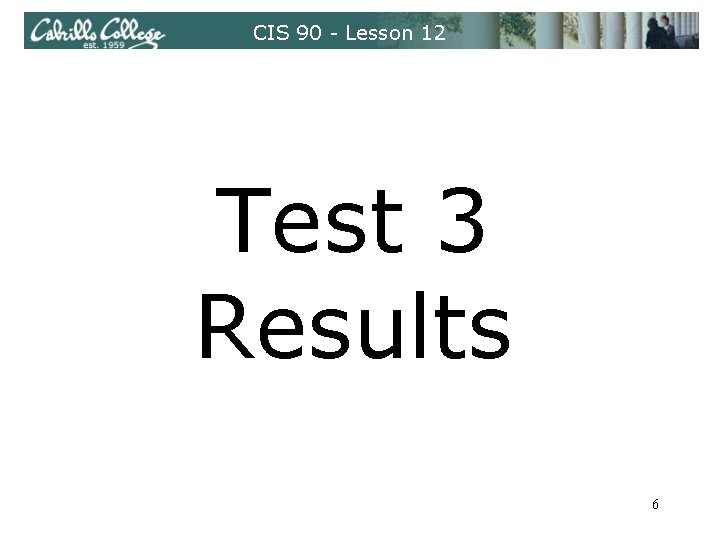
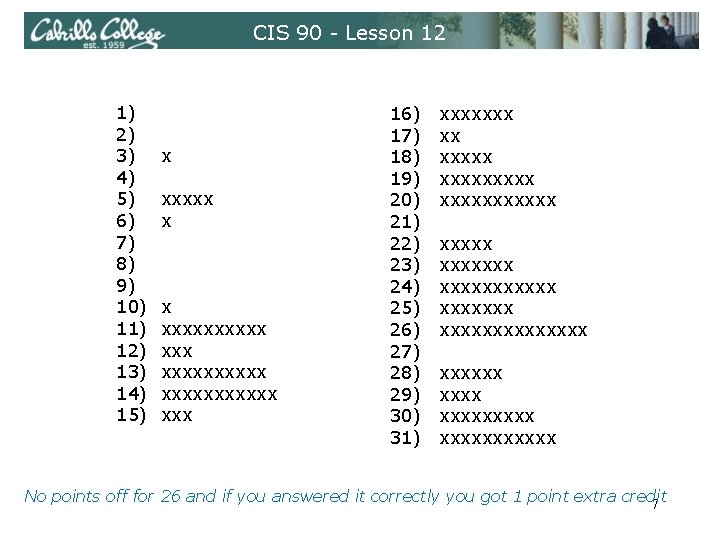
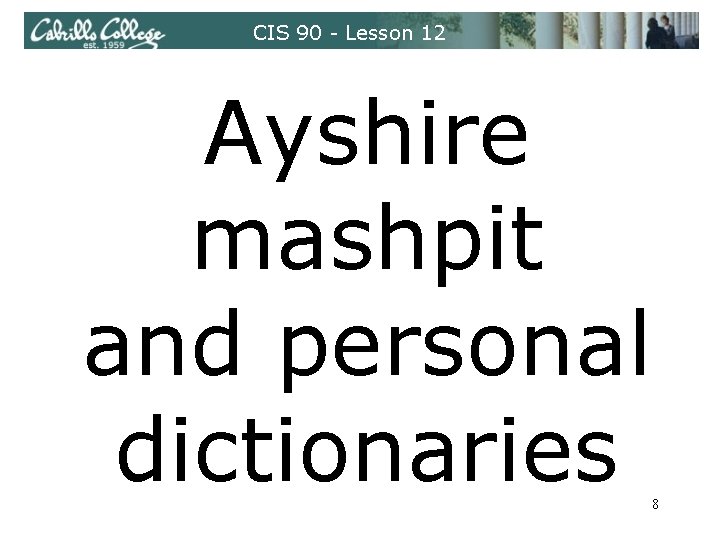
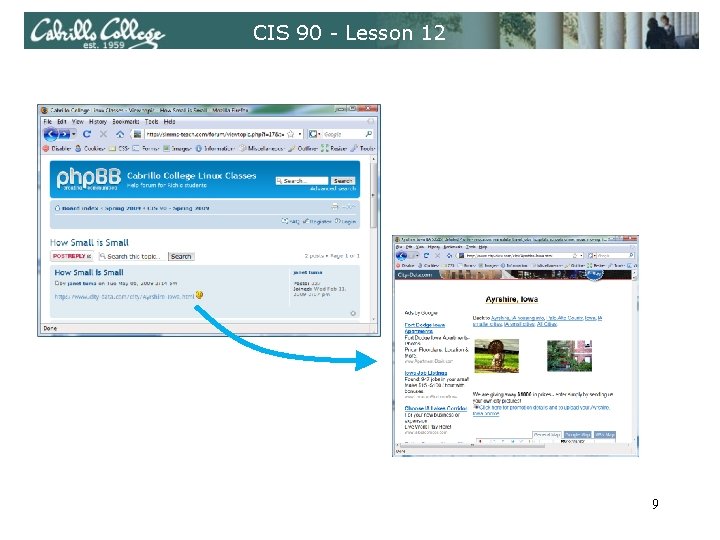
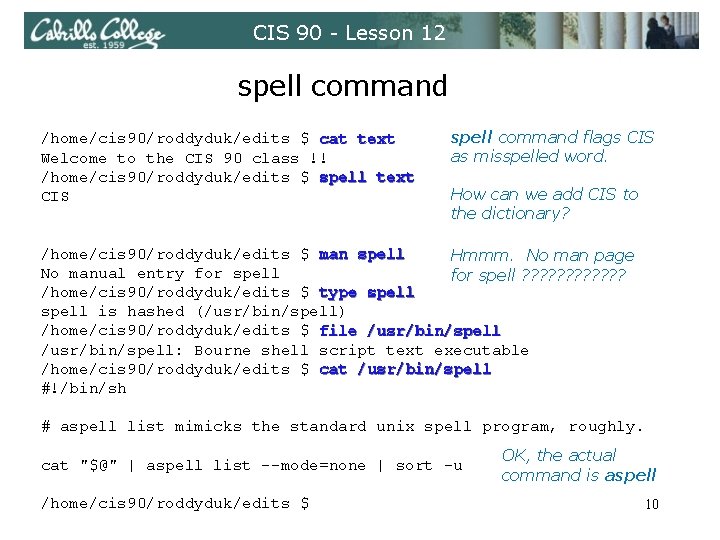
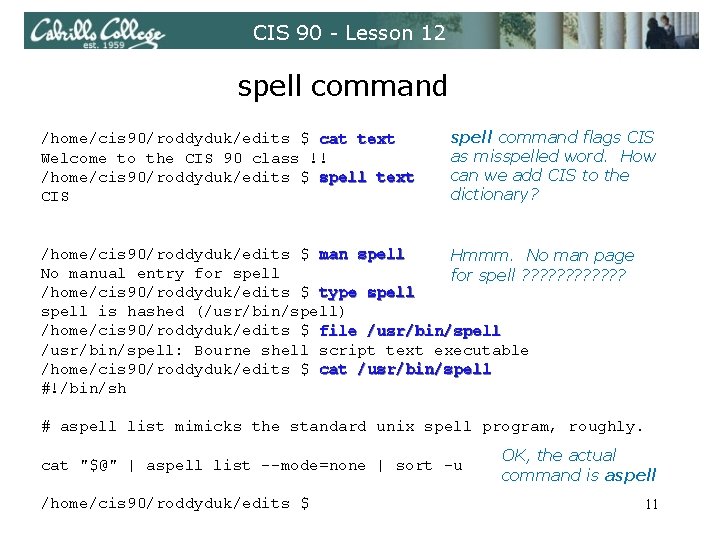
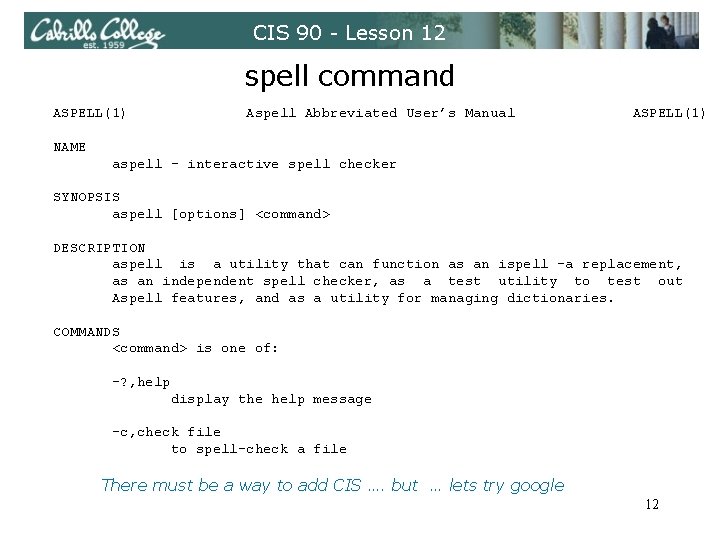
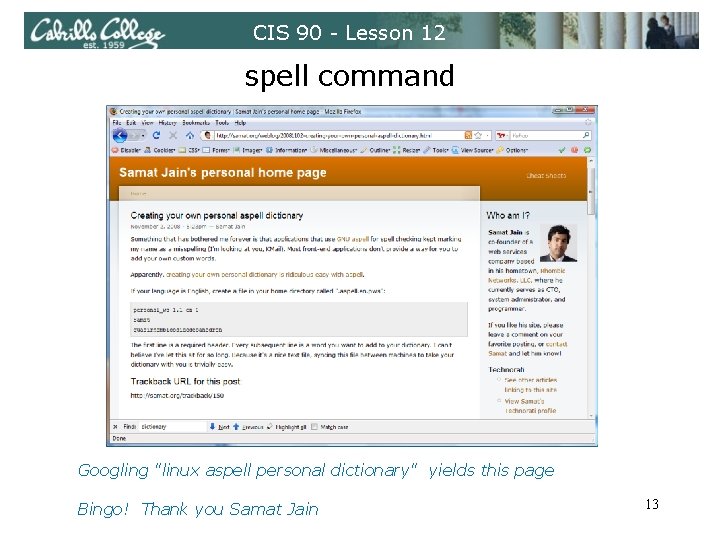
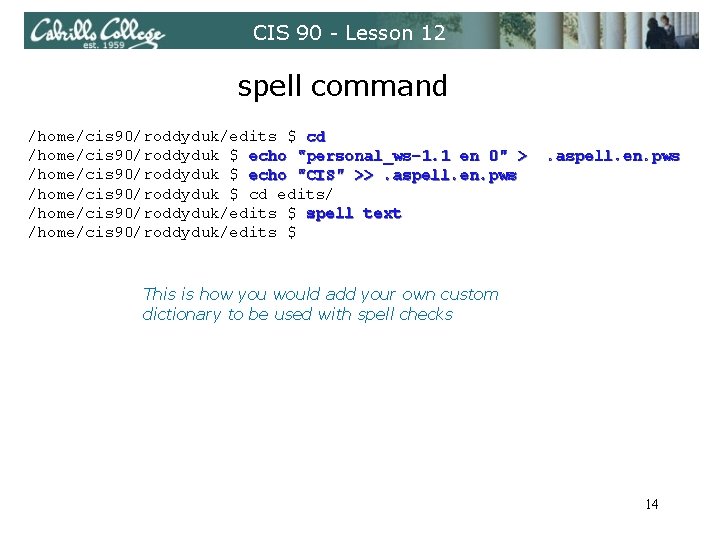
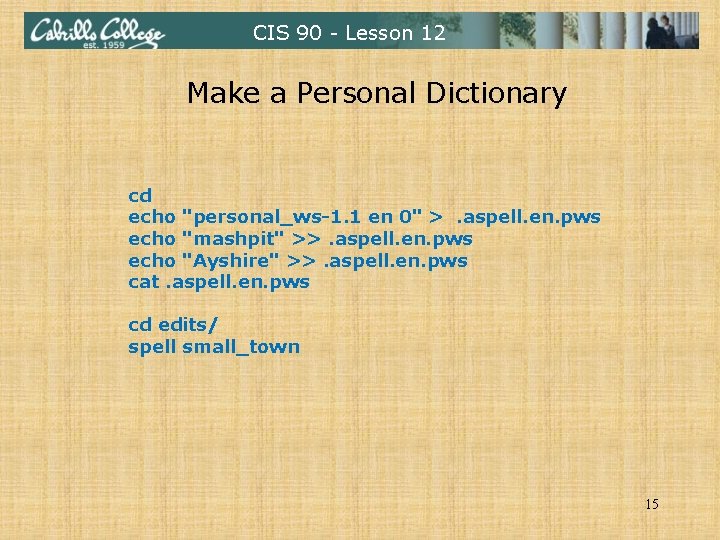
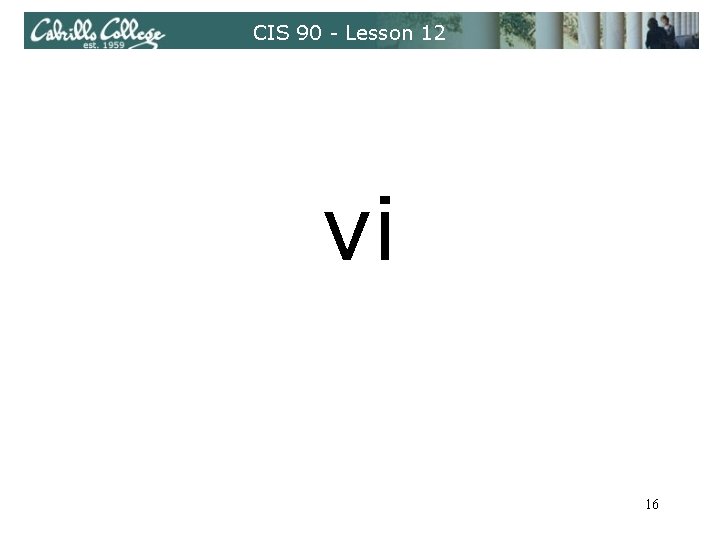
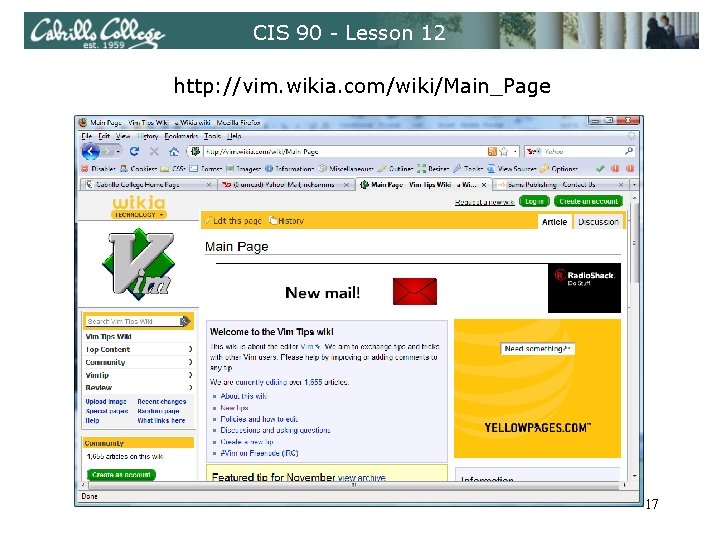
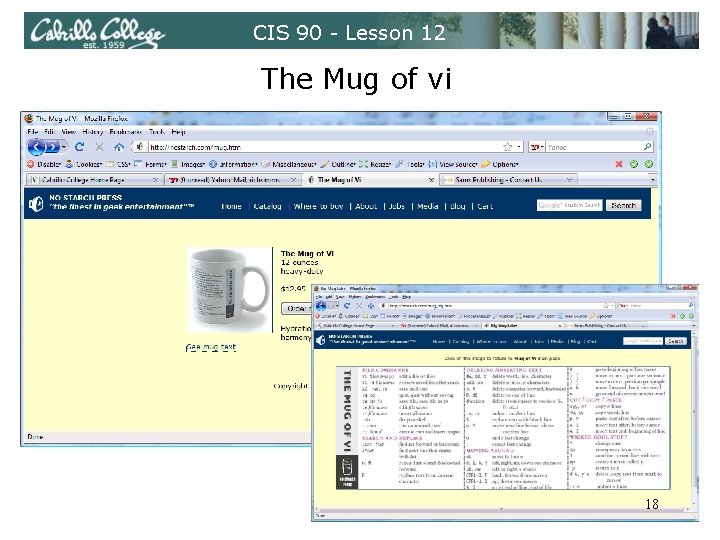
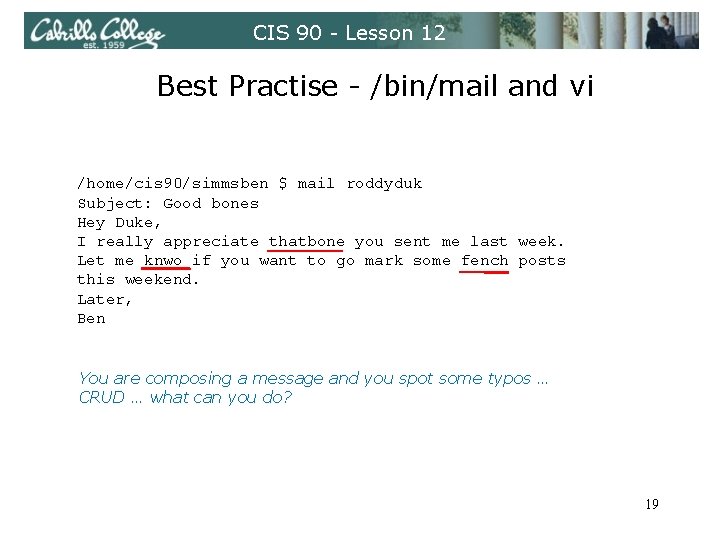
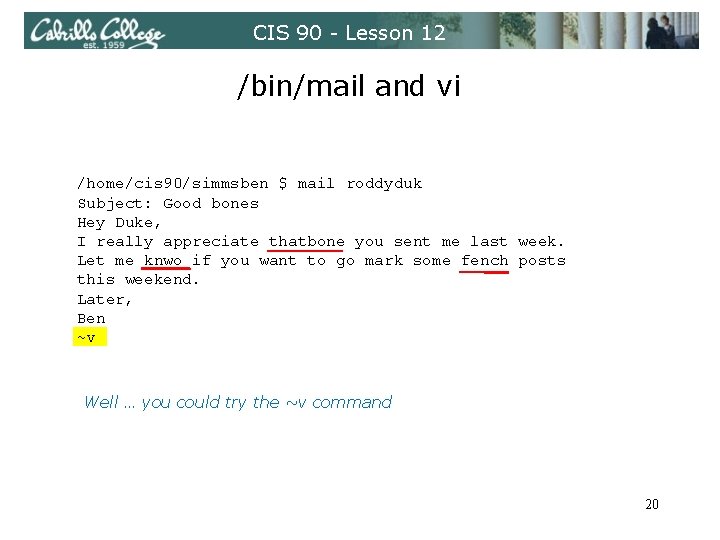
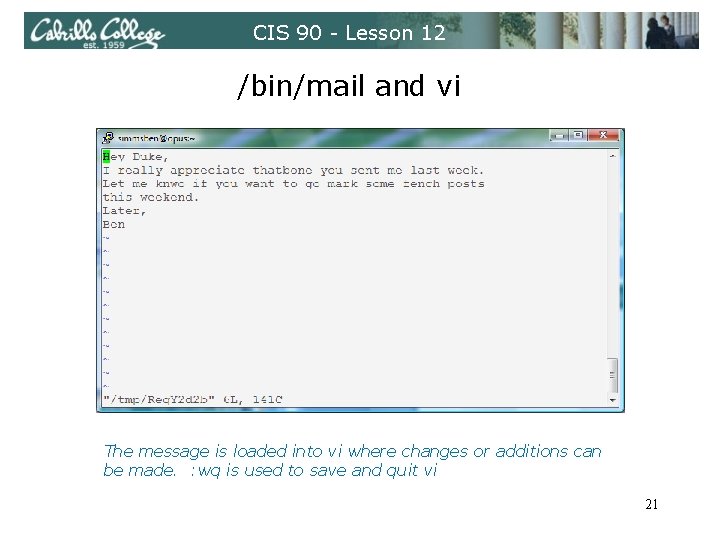
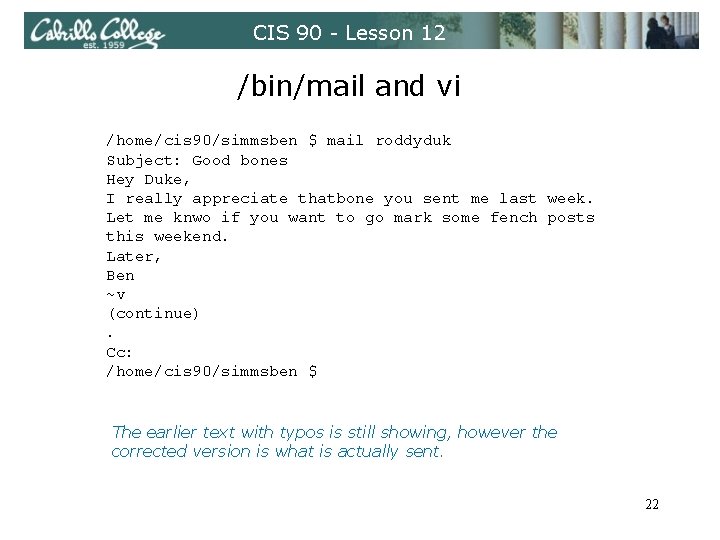
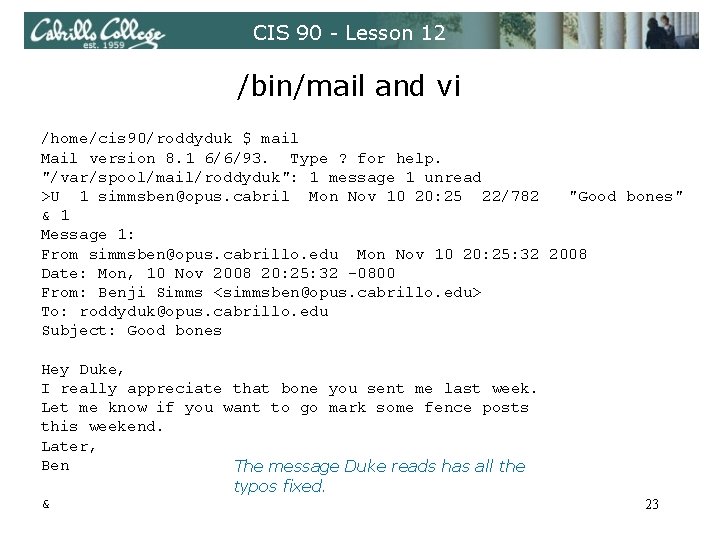
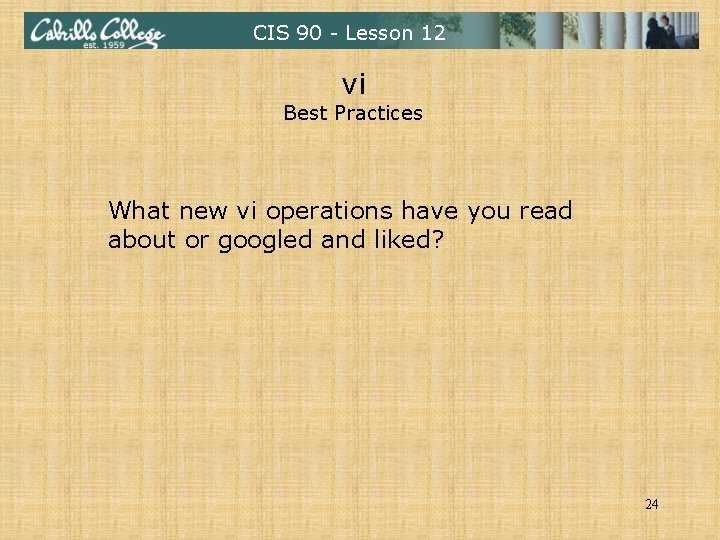
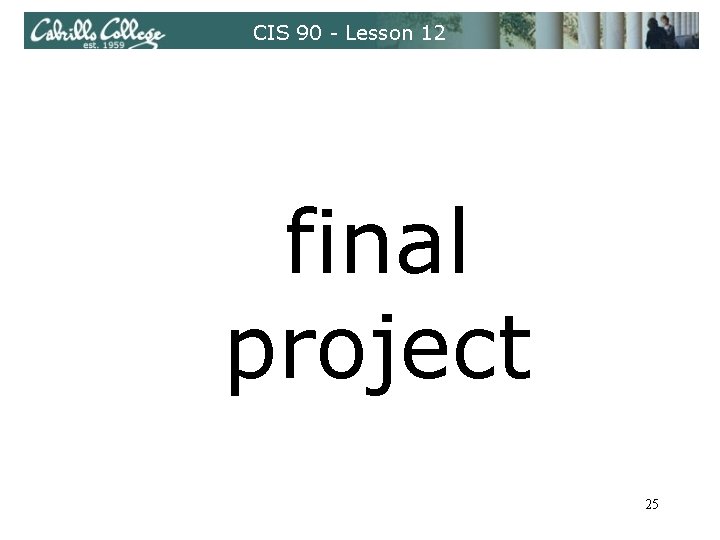
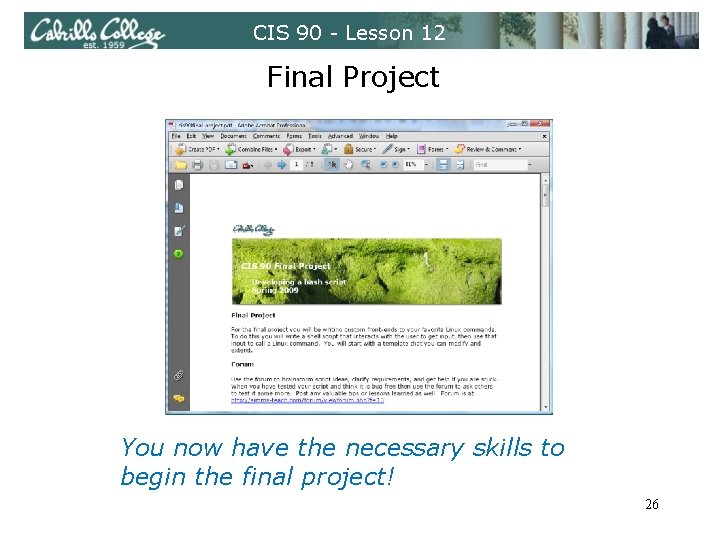
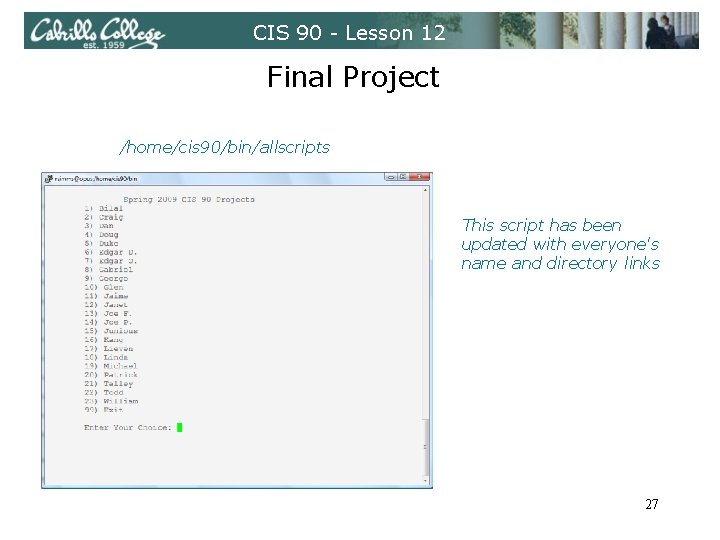
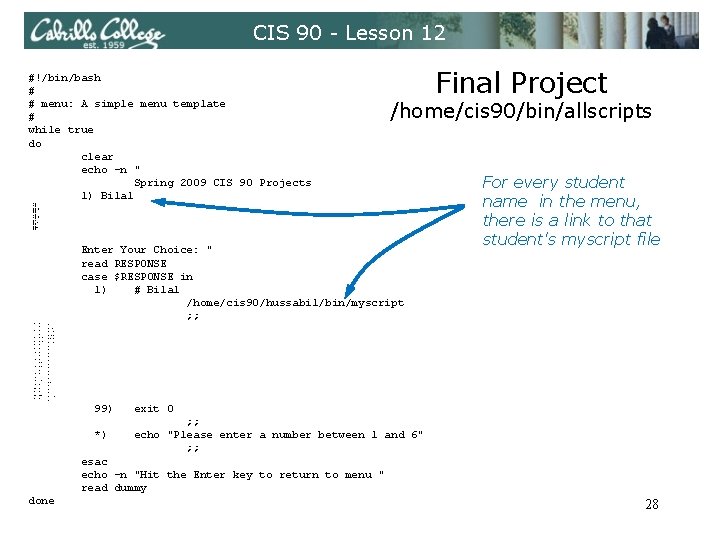
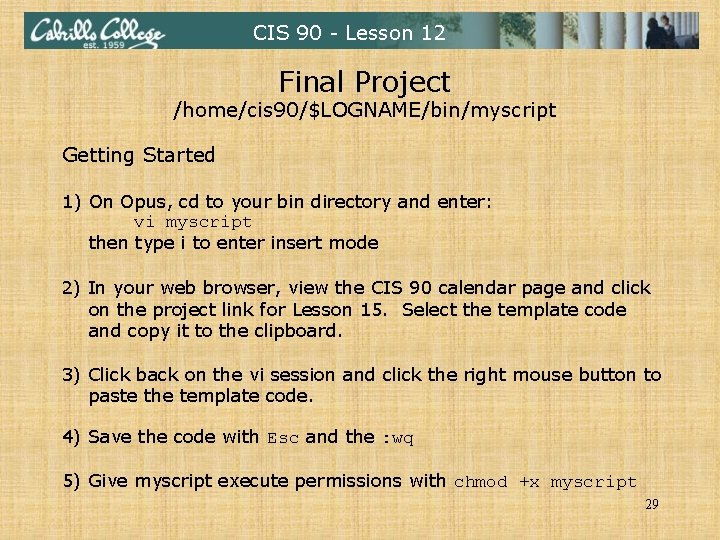
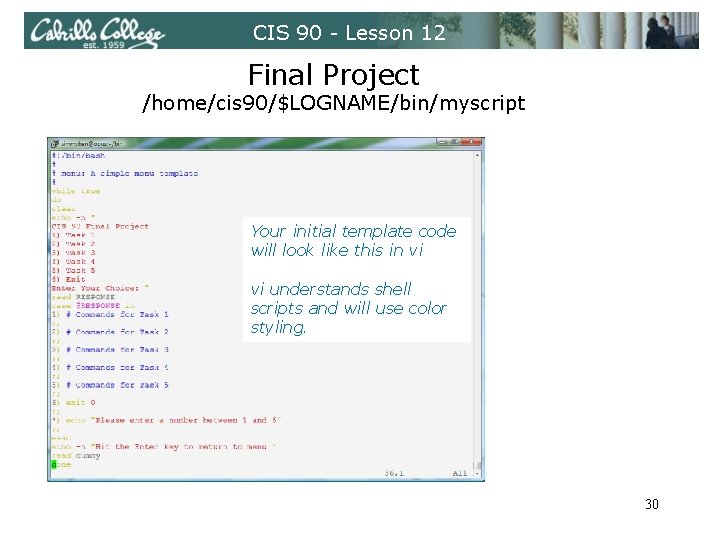
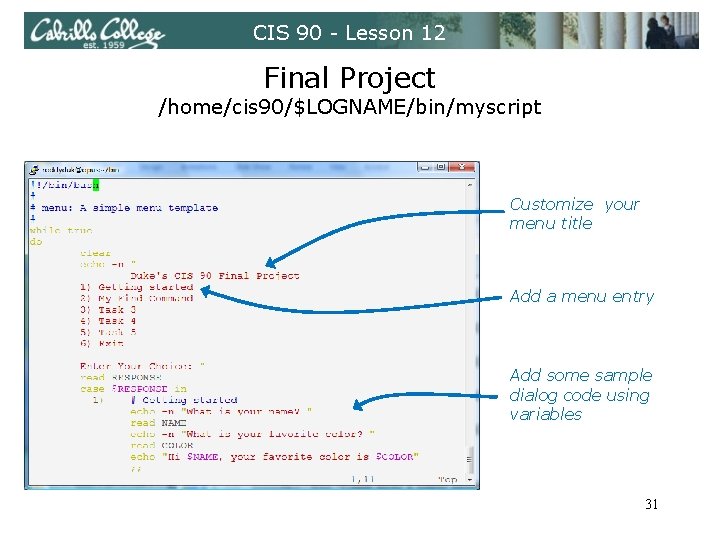
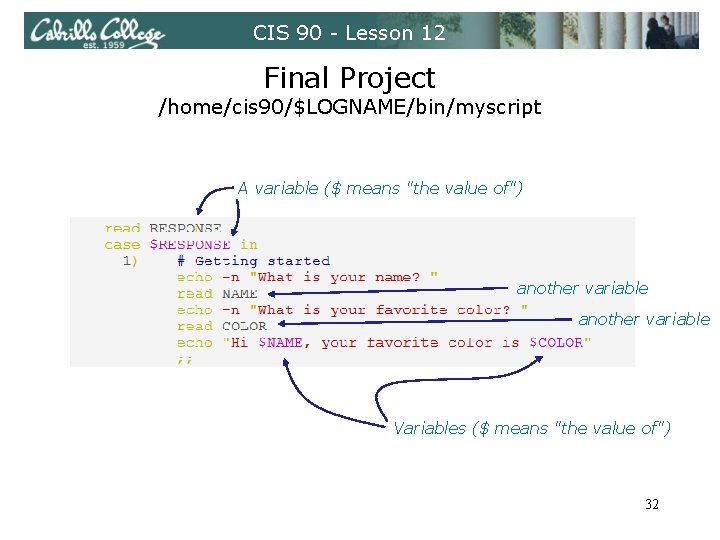
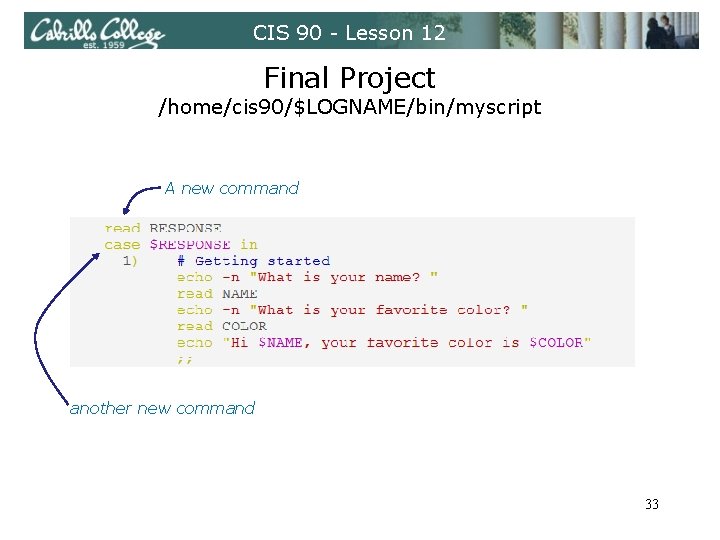
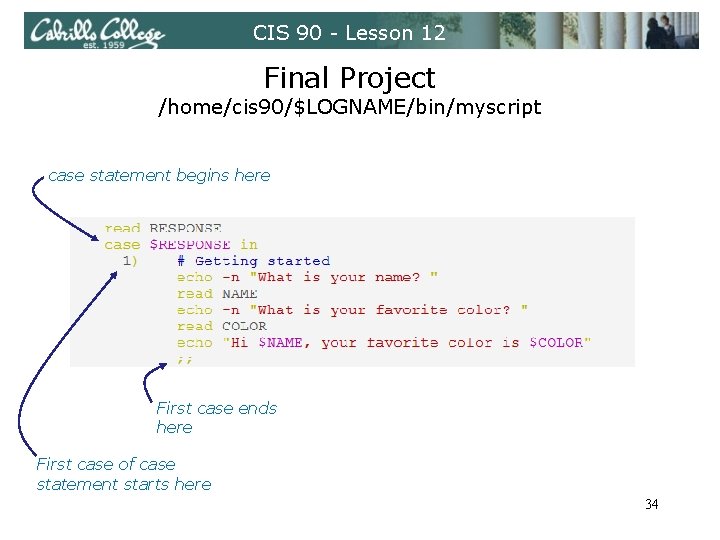
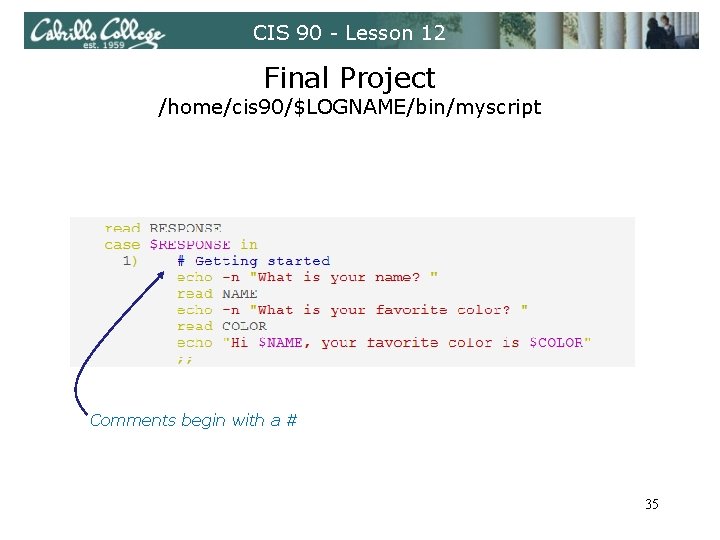
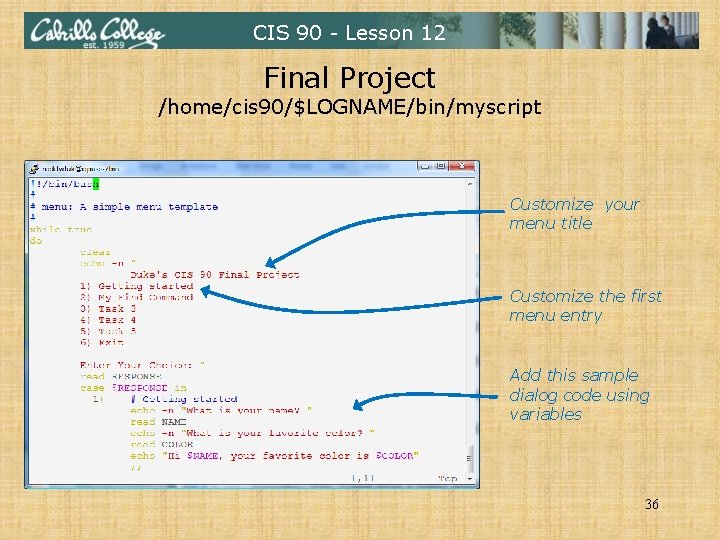

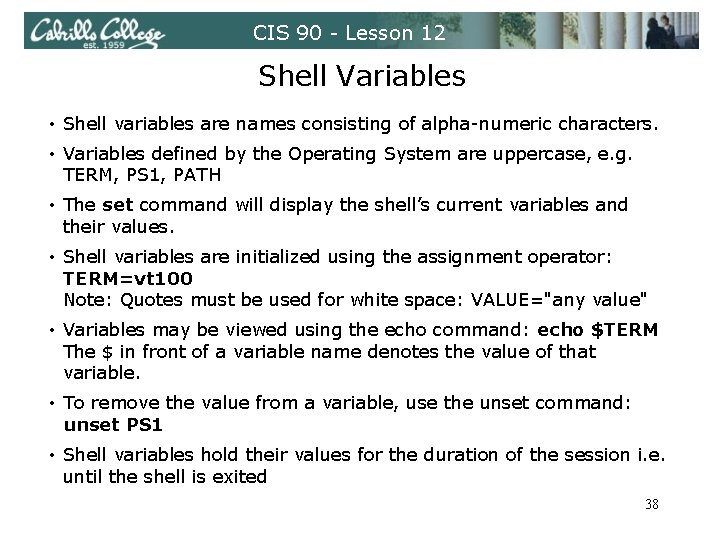
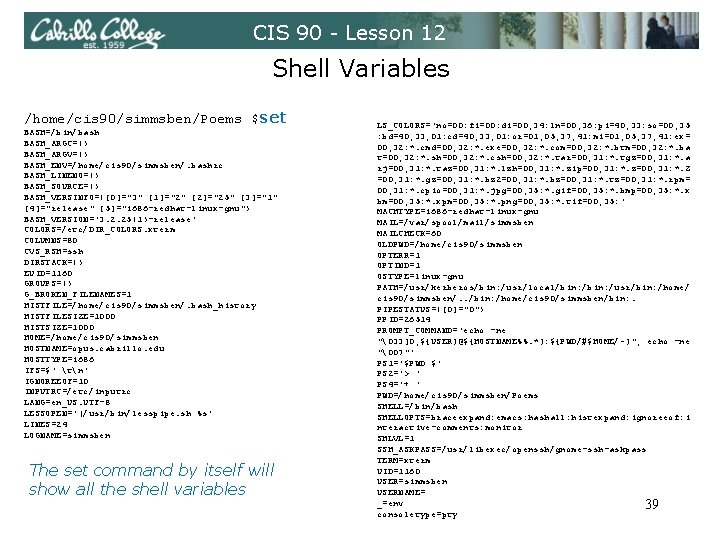
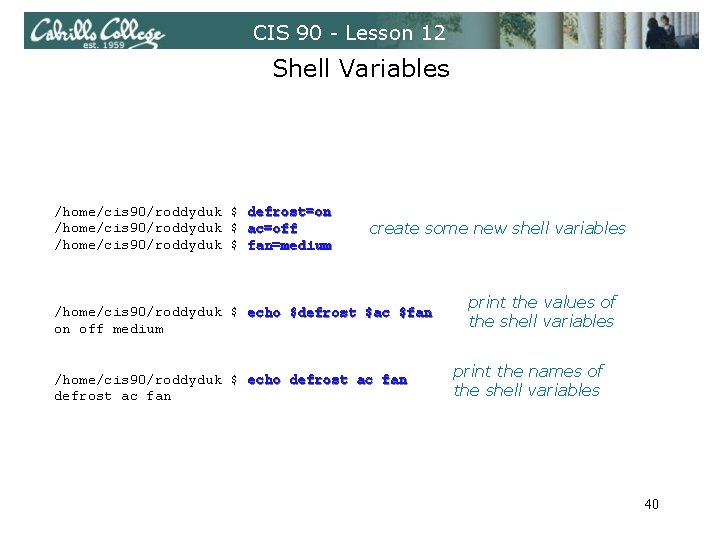
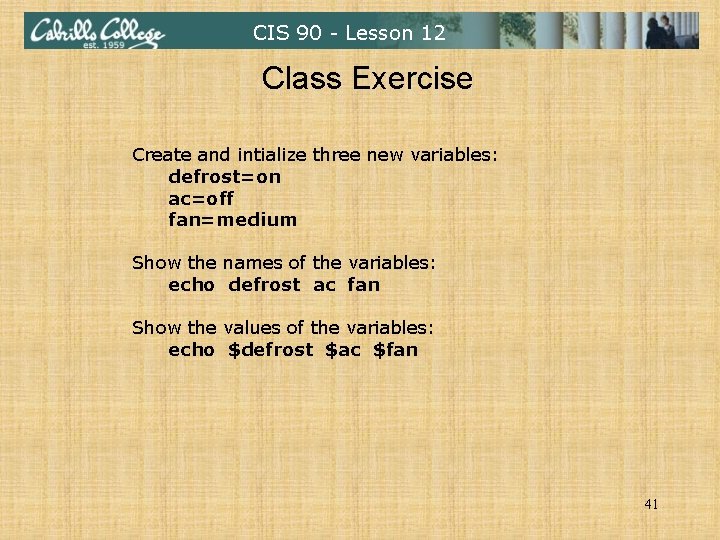
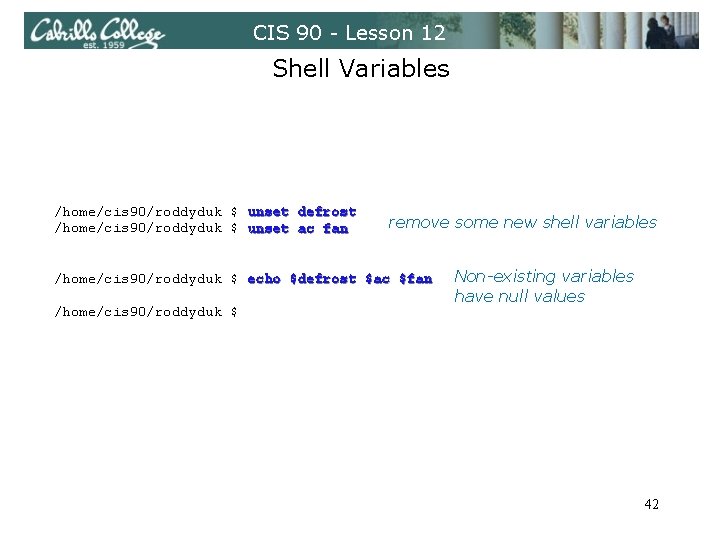
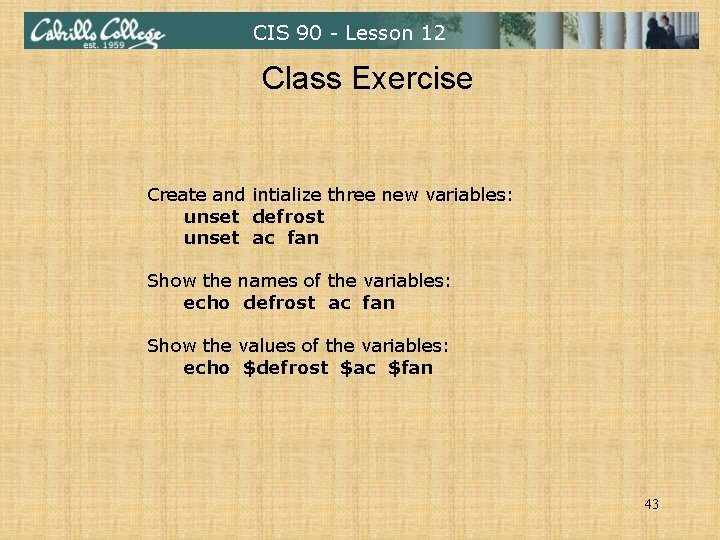
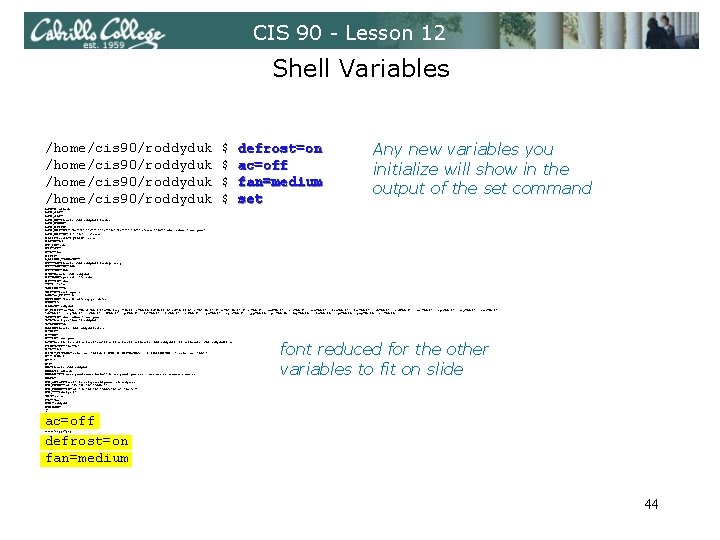
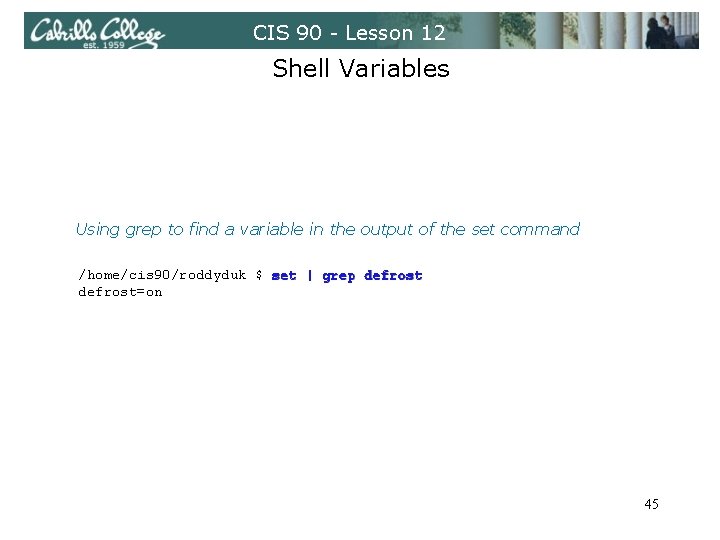
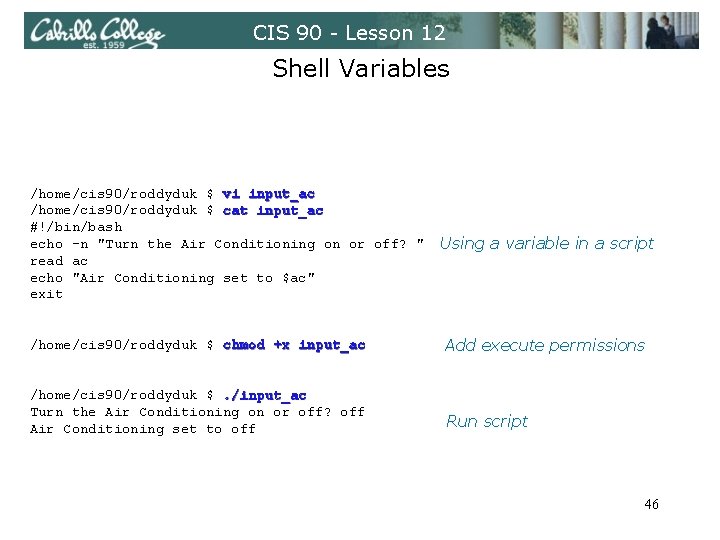
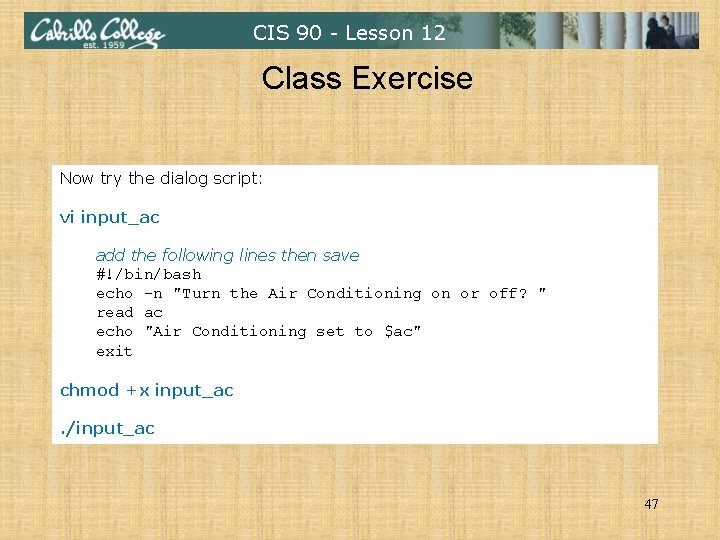
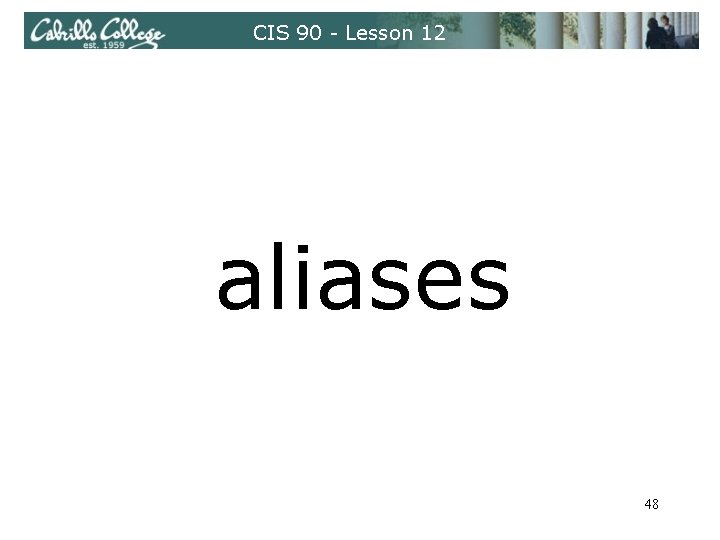
![CIS 90 - Lesson 12 alias command (a shell builtin) alias [-p] [name[=value]. . CIS 90 - Lesson 12 alias command (a shell builtin) alias [-p] [name[=value]. .](https://slidetodoc.com/presentation_image_h2/c35a85138926d9d063b21c4ba654de77/image-49.jpg)
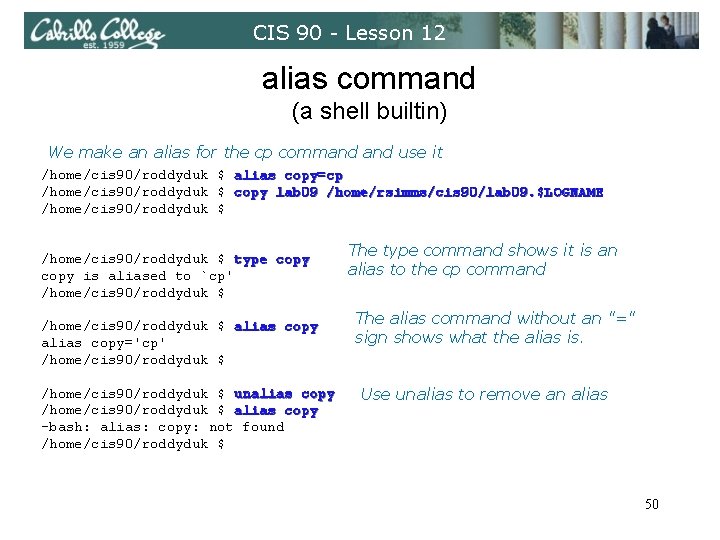
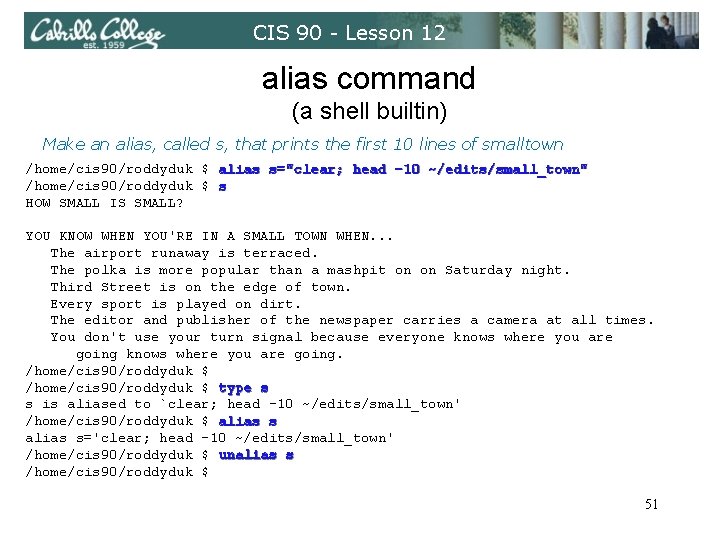
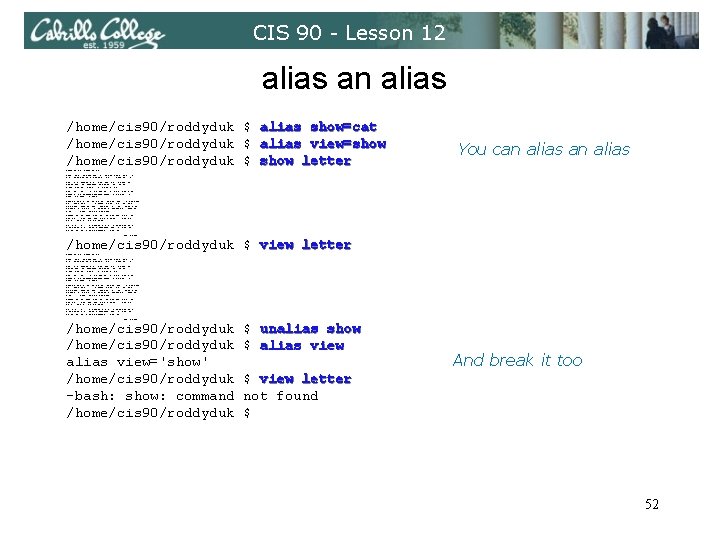
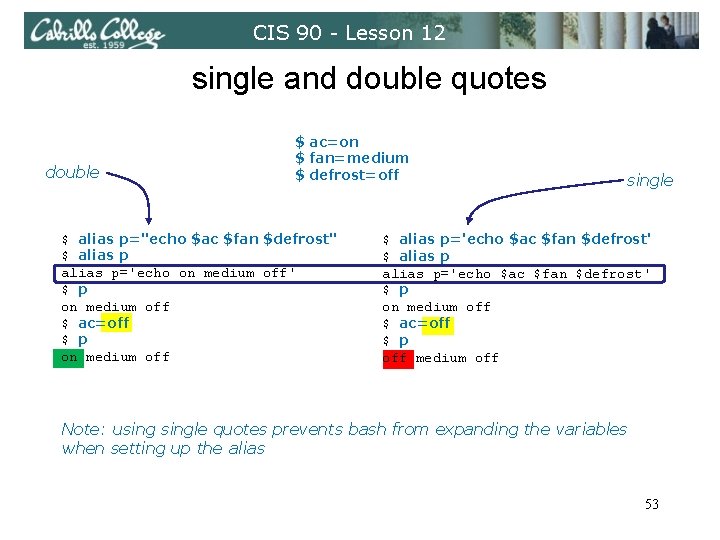
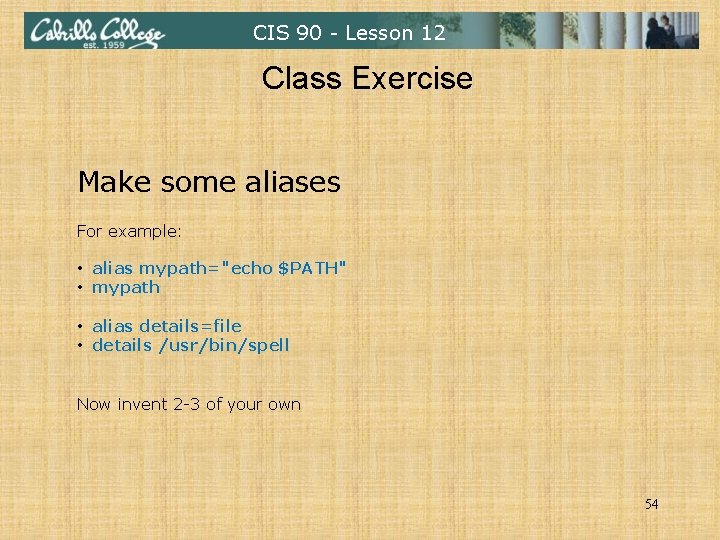
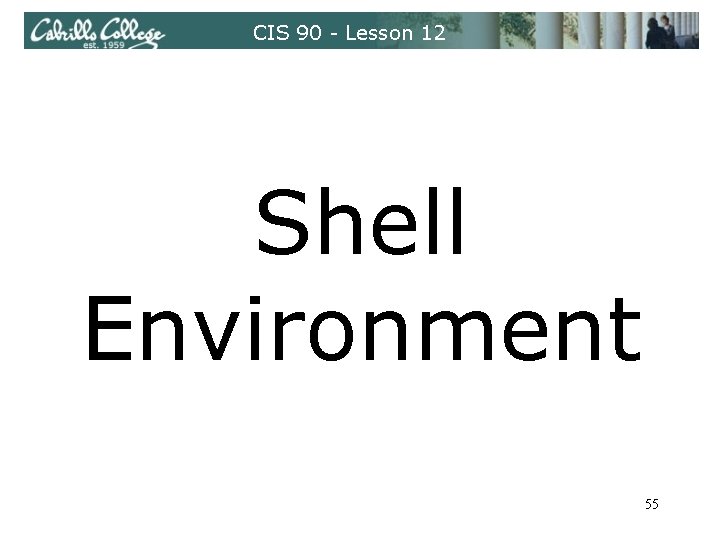
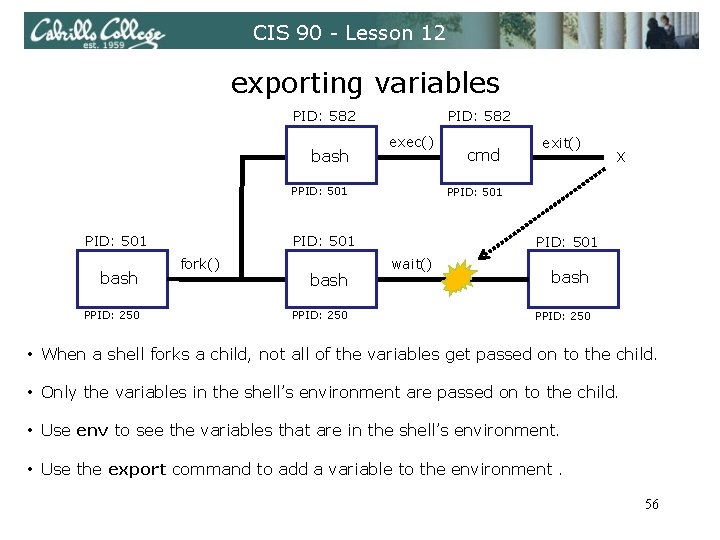
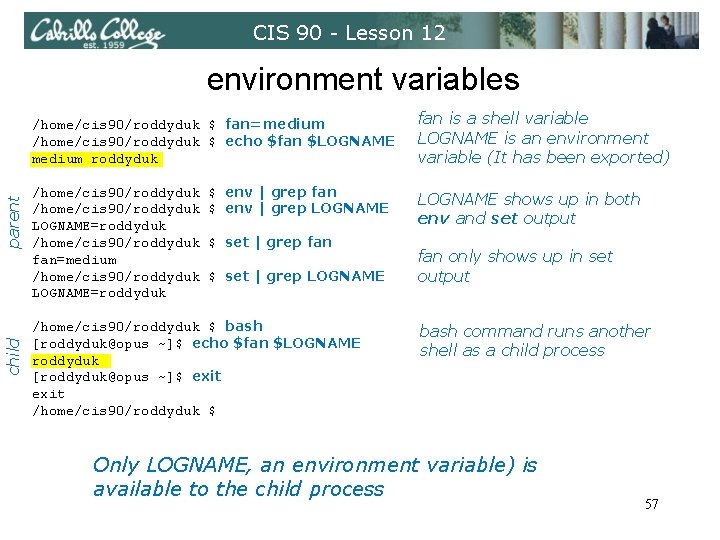
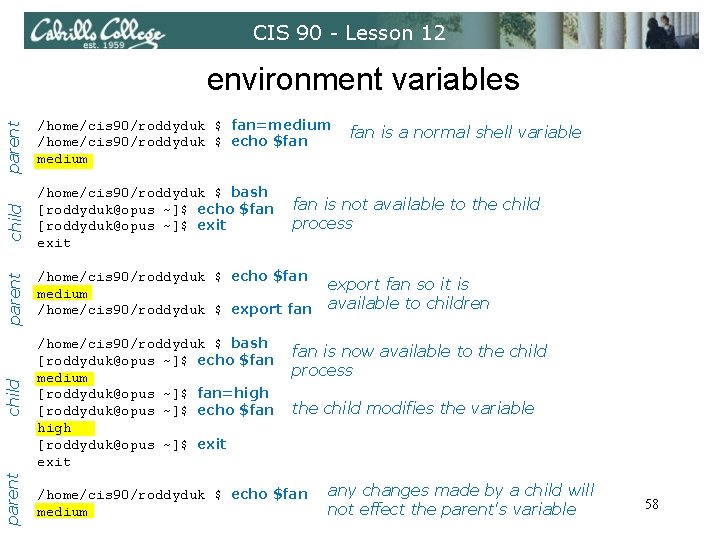
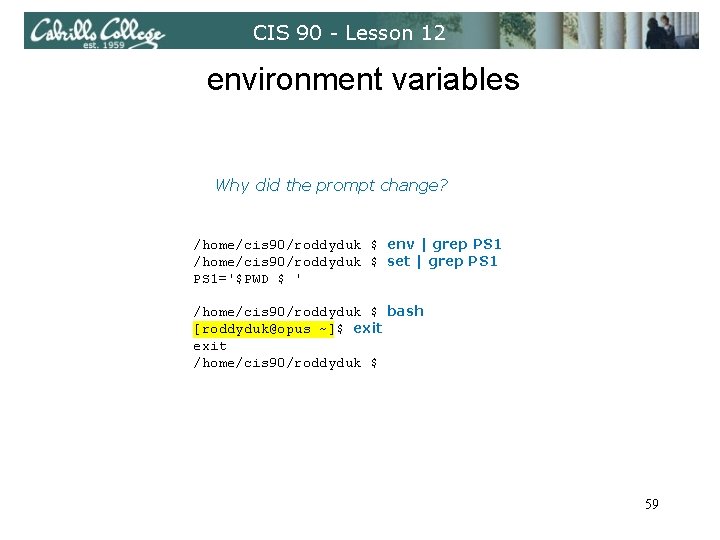
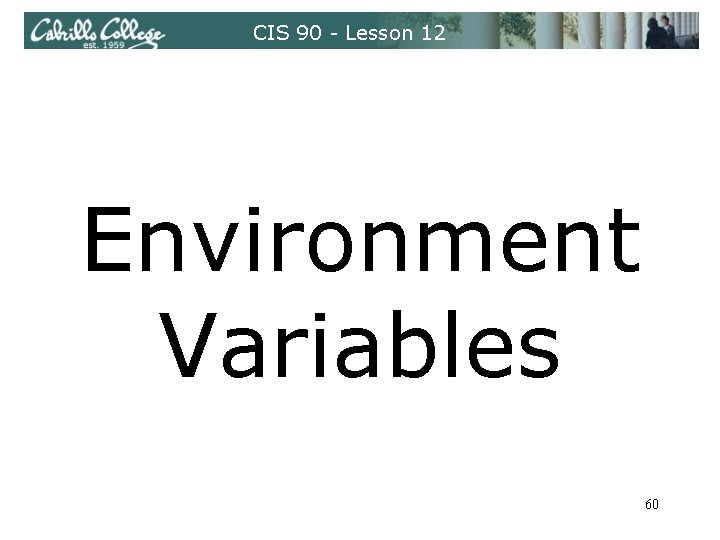
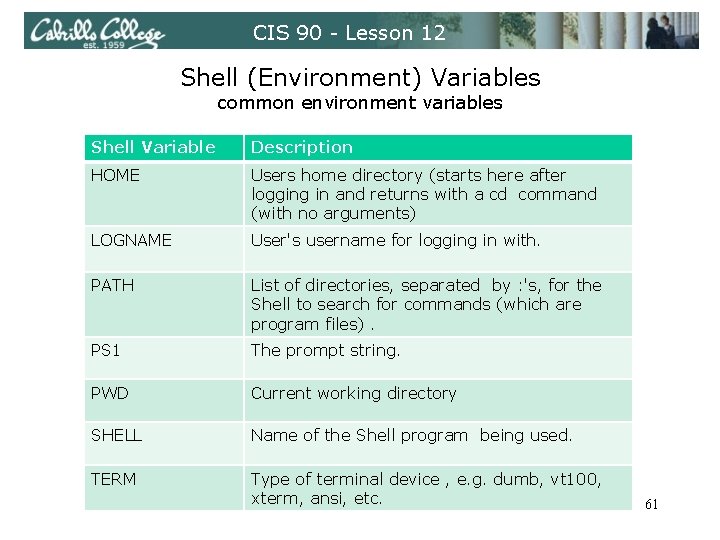
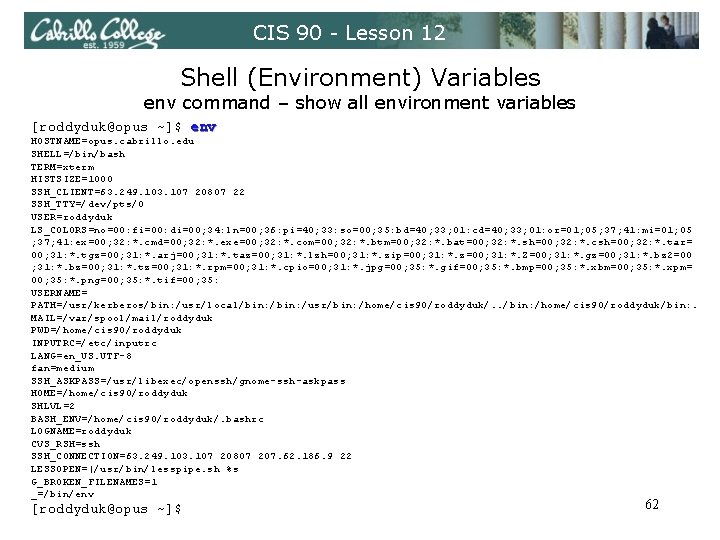
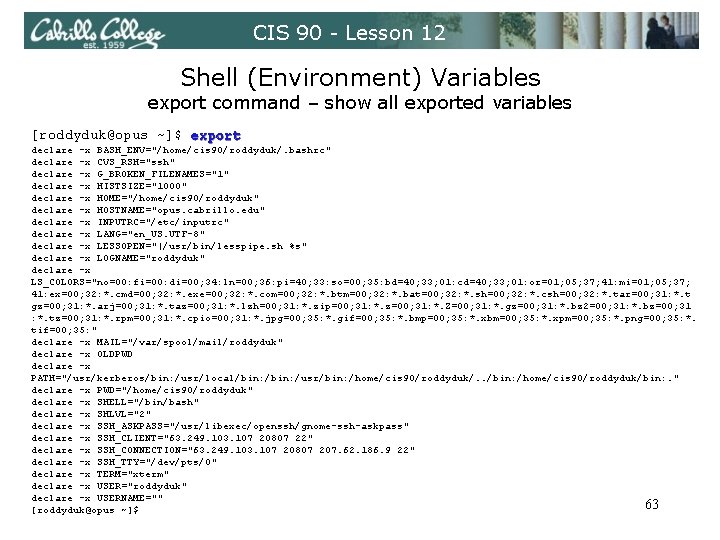
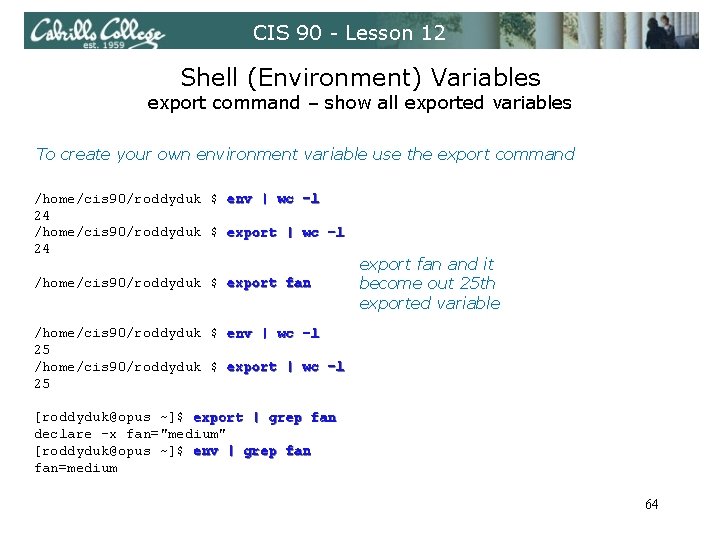
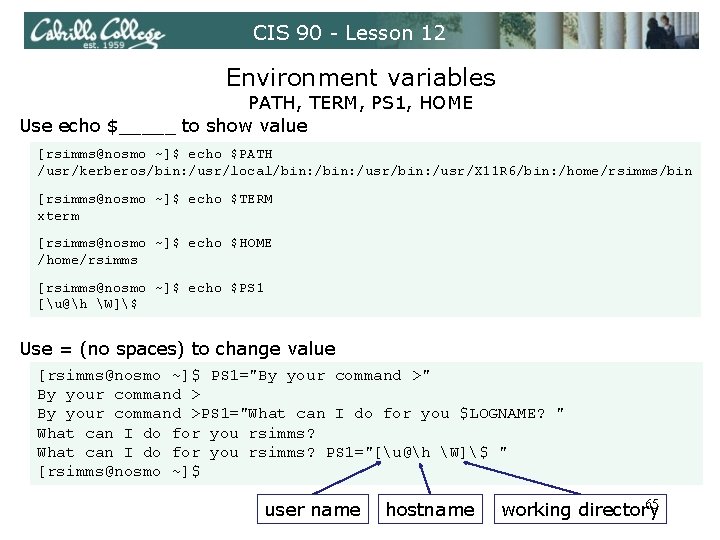
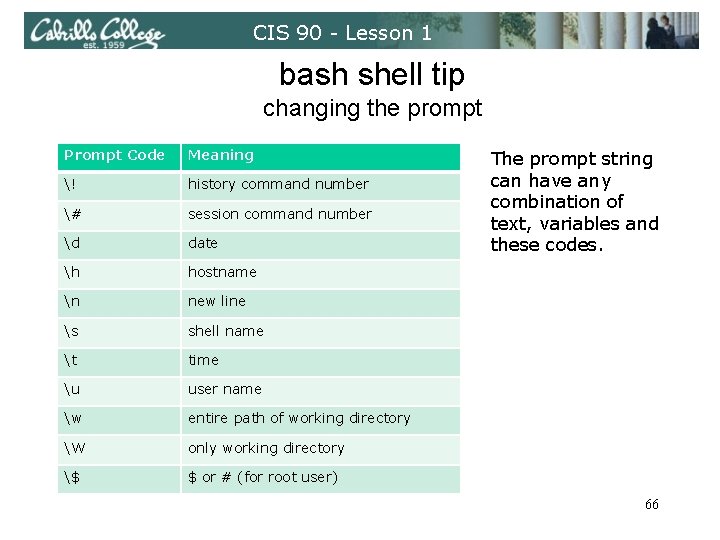
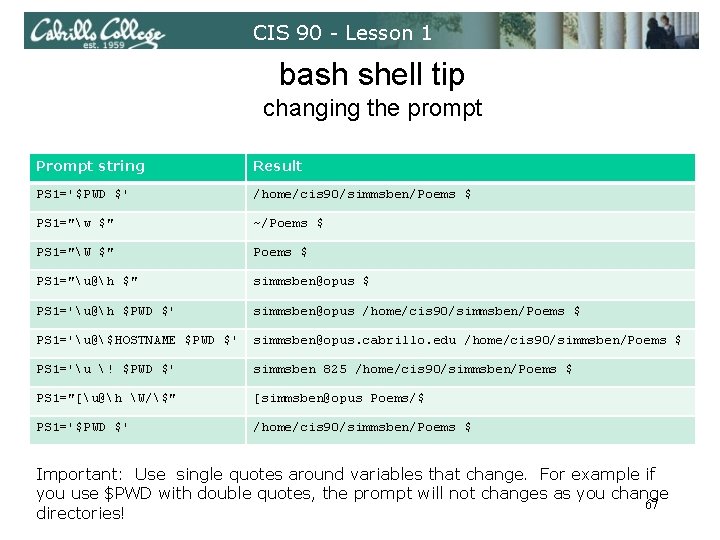
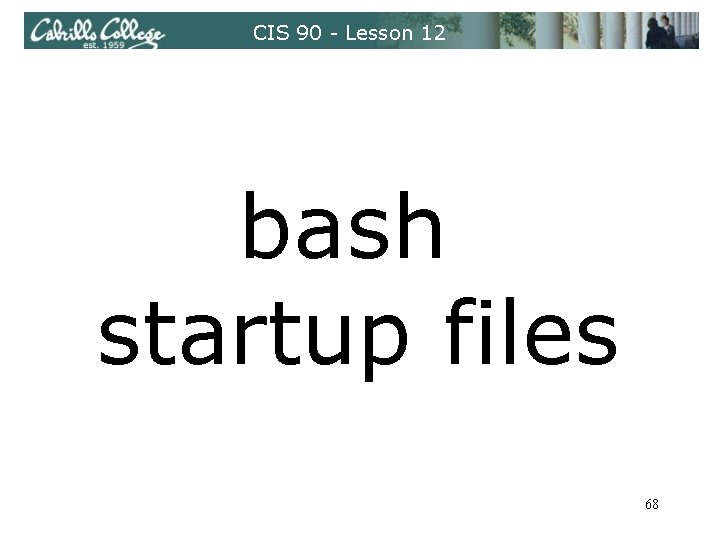
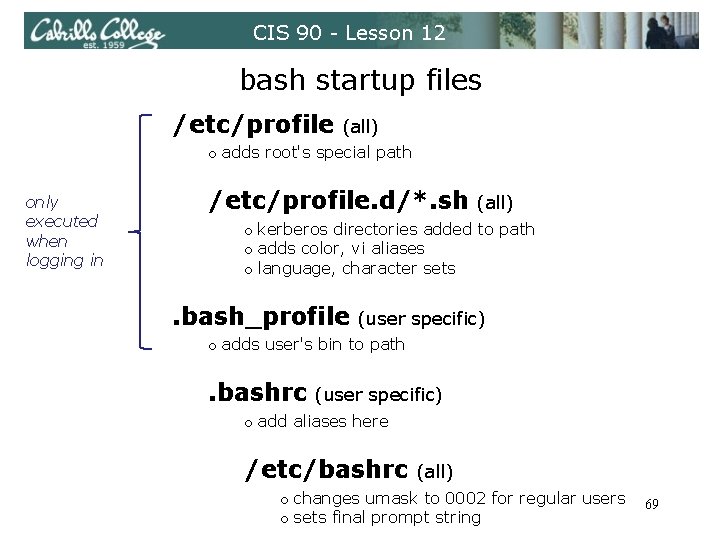
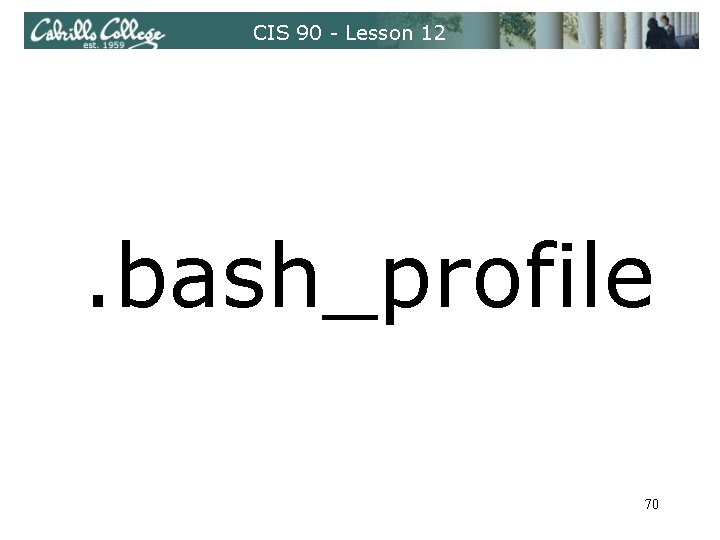
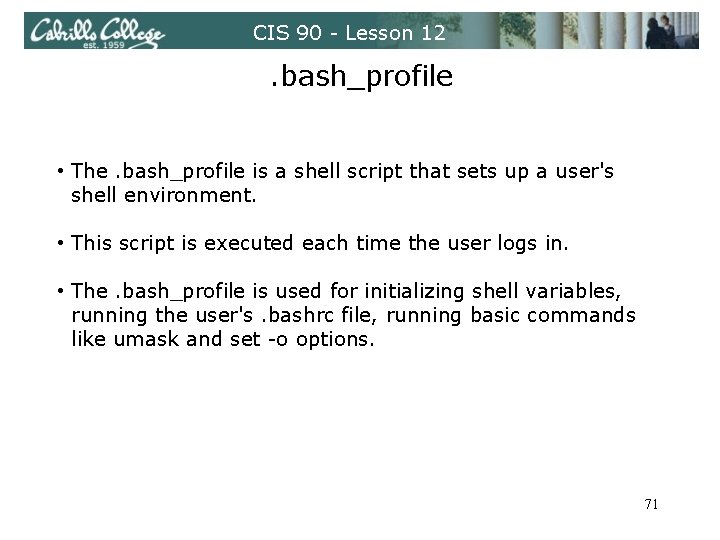
![CIS 90 - Lesson 12 . bash_profile [roddyduk@opus ~]$ cat. bash_profile # Get the CIS 90 - Lesson 12 . bash_profile [roddyduk@opus ~]$ cat. bash_profile # Get the](https://slidetodoc.com/presentation_image_h2/c35a85138926d9d063b21c4ba654de77/image-72.jpg)
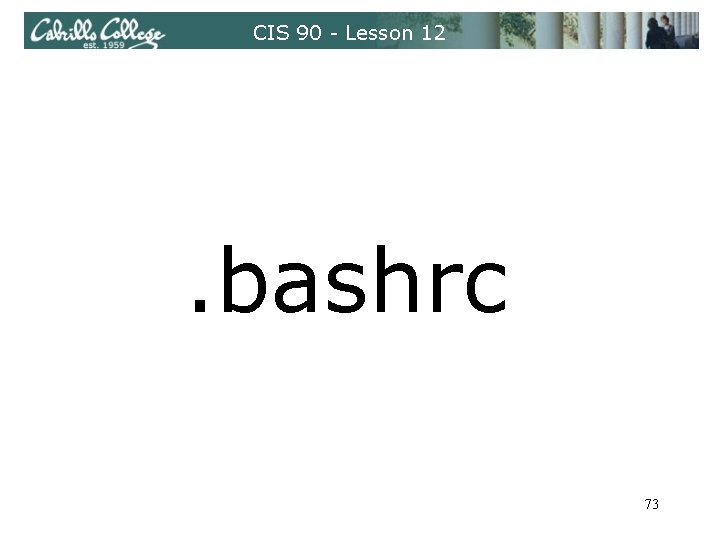
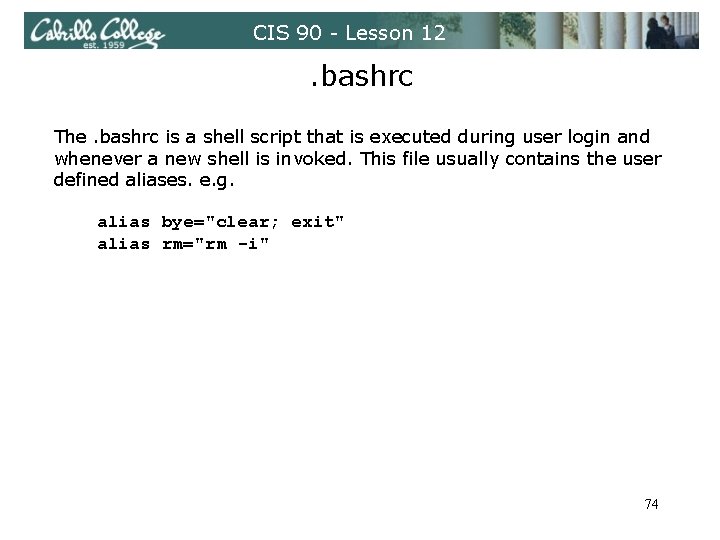
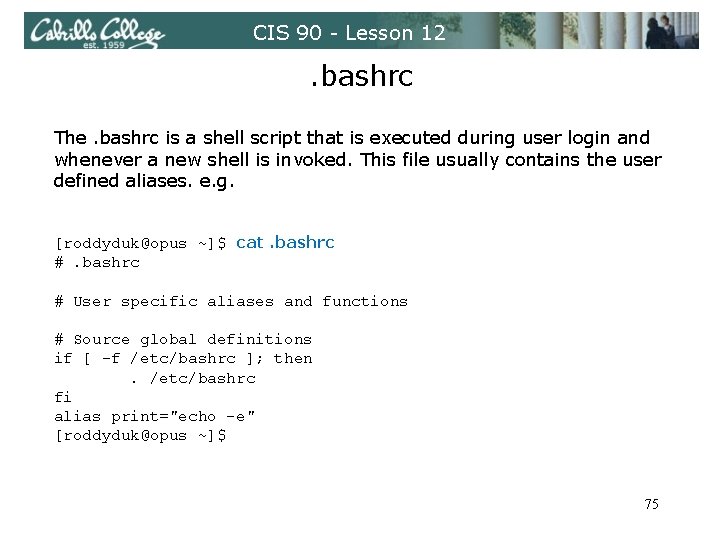
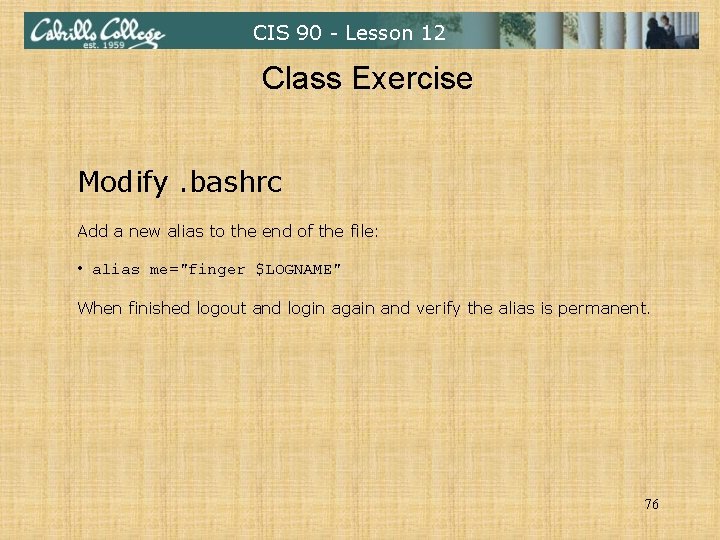
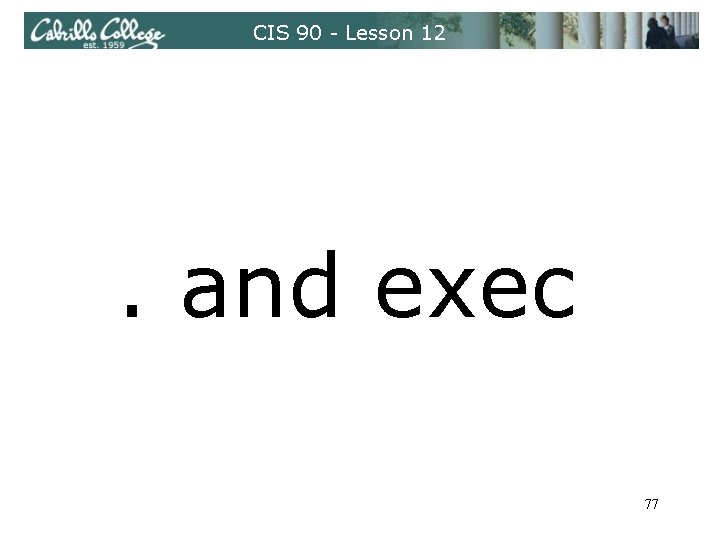
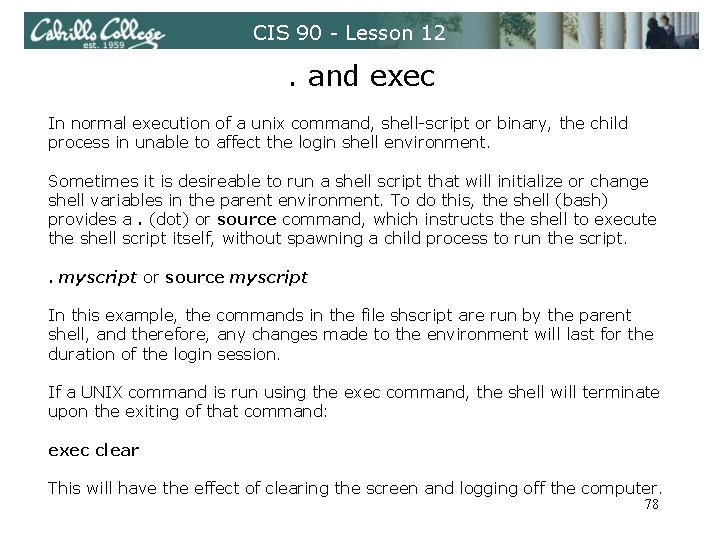
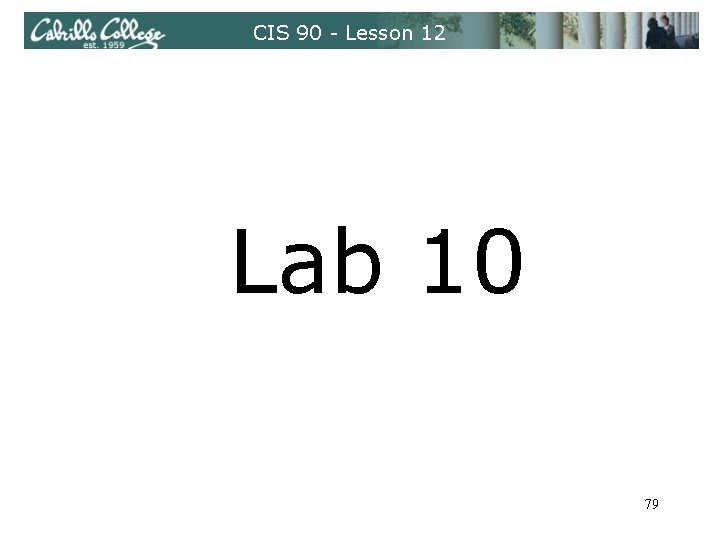
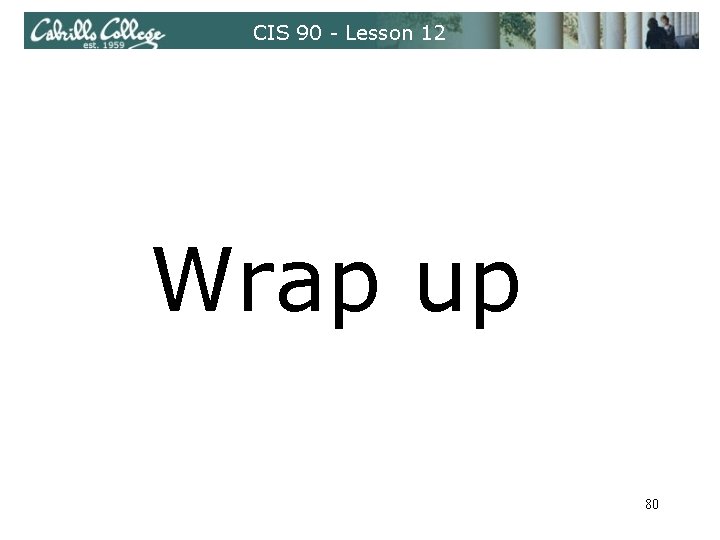
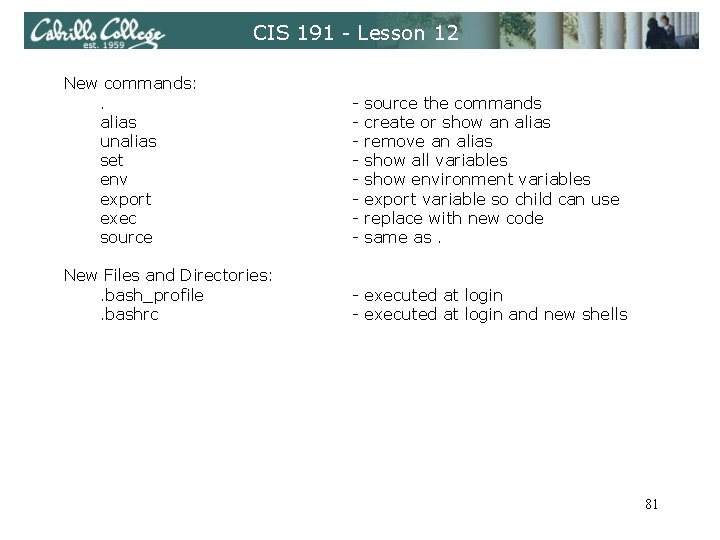
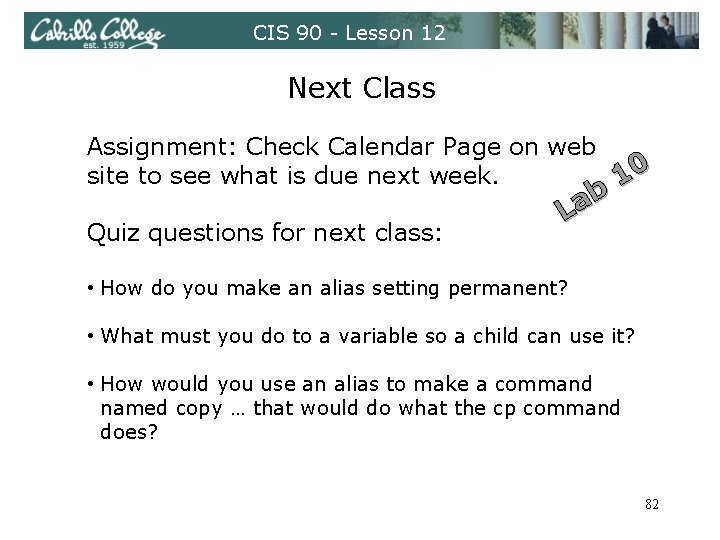

- Slides: 83
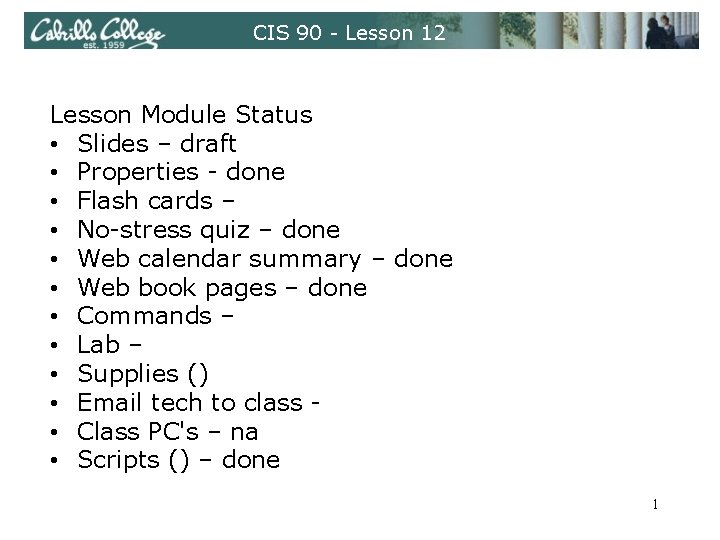
CIS 90 - Lesson 12 Lesson Module Status • Slides – draft • Properties - done • Flash cards – • No-stress quiz – done • Web calendar summary – done • Web book pages – done • Commands – • Lab – • Supplies () • Email tech to class • Class PC's – na • Scripts () – done 1

CIS 90 - Lesson 12 Quiz Please close your books, turn off your monitor, take out a blank piece of paper and answer the following questions: • How do you send a SIGKILL to one of your own processes? • What vi command is used to exit vi without saving any of the changes you made? • What vi commands are used for copy and paste? 2
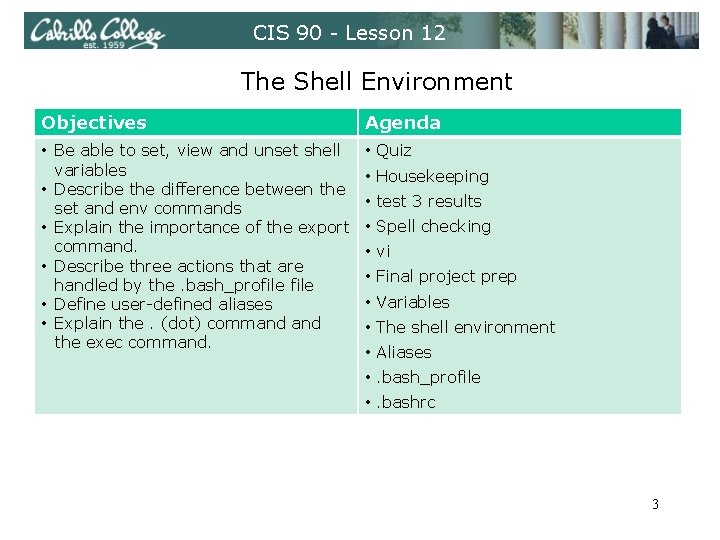
CIS 90 - Lesson 12 The Shell Environment Objectives Agenda • Be able to set, view and unset shell variables • Describe the difference between the set and env commands • Explain the importance of the export command. • Describe three actions that are handled by the. bash_profile • Define user-defined aliases • Explain the. (dot) command the exec command. • Quiz • Housekeeping • test 3 results • Spell checking • vi • Final project prep • Variables • The shell environment • Aliases • . bash_profile • . bashrc 3

CIS 90 - Lesson 12 Housekeeping 4
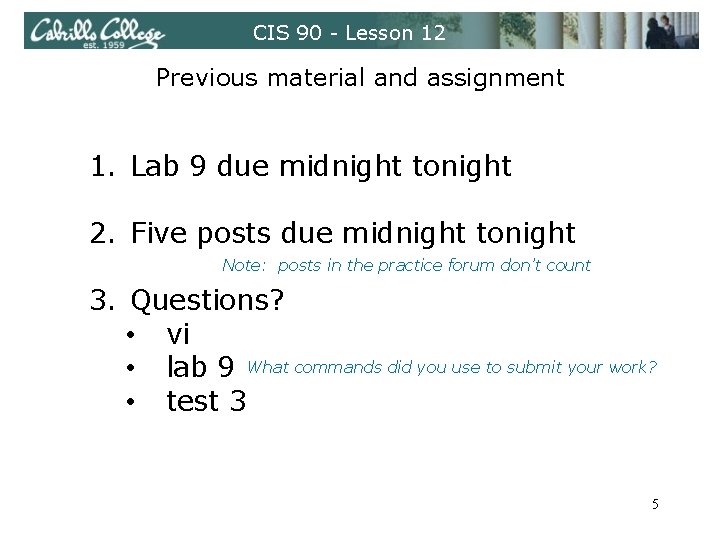
CIS 90 - Lesson 12 Previous material and assignment 1. Lab 9 due midnight tonight 2. Five posts due midnight tonight Note: posts in the practice forum don’t count 3. Questions? • vi • lab 9 What commands did you use to submit your work? • test 3 5
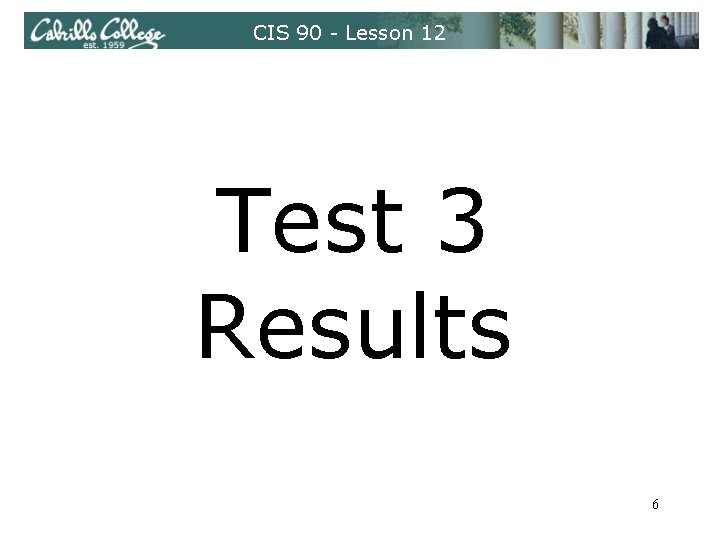
CIS 90 - Lesson 12 Test 3 Results 6
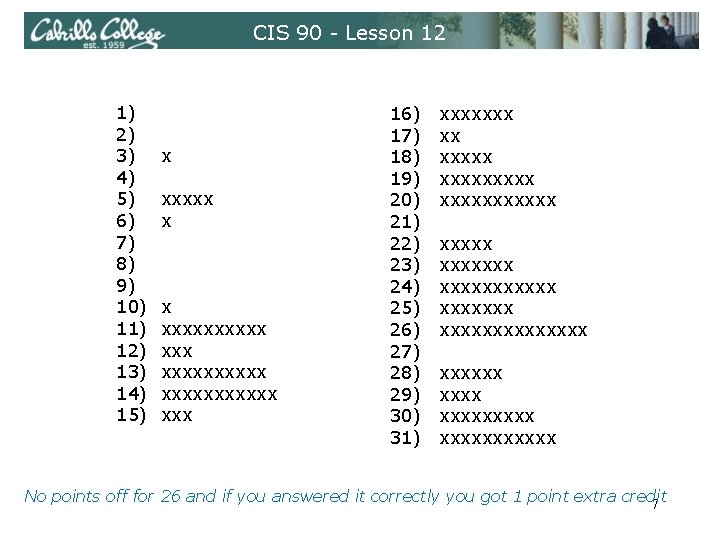
CIS 90 - Lesson 12 1) 2) 3) 4) 5) 6) 7) 8) 9) 10) 11) 12) 13) 14) 15) x xxxxx x x xxxxxxxxxx xxx 16) 17) 18) 19) 20) 21) 22) 23) 24) 25) 26) 27) 28) 29) 30) 31) xxxxxxx xx xxxxxxxxx xxxxxxxxxxxxxx xxxxxxxxxxx No points off for 26 and if you answered it correctly you got 1 point extra credit 7
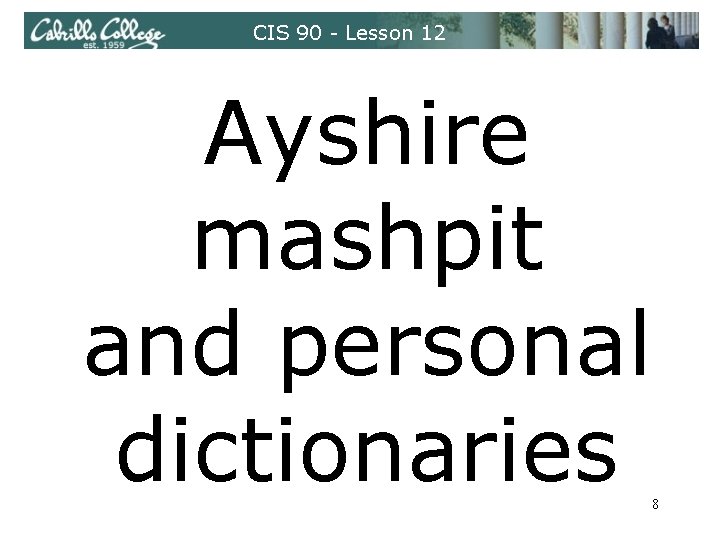
CIS 90 - Lesson 12 Ayshire mashpit and personal dictionaries 8
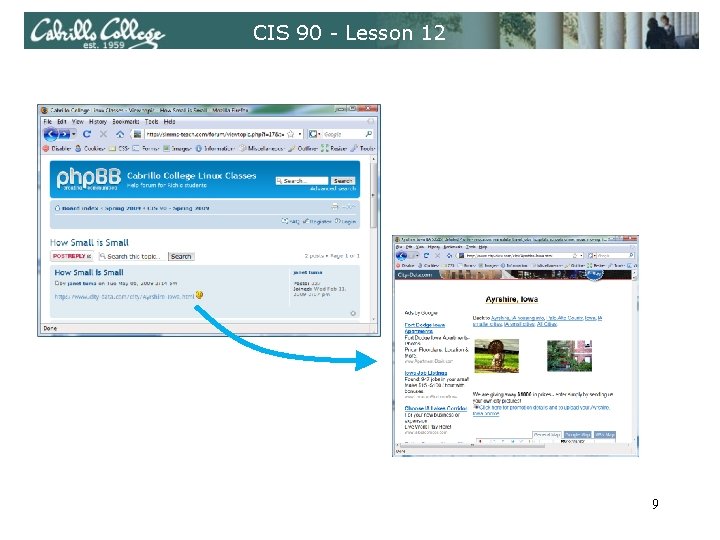
CIS 90 - Lesson 12 9
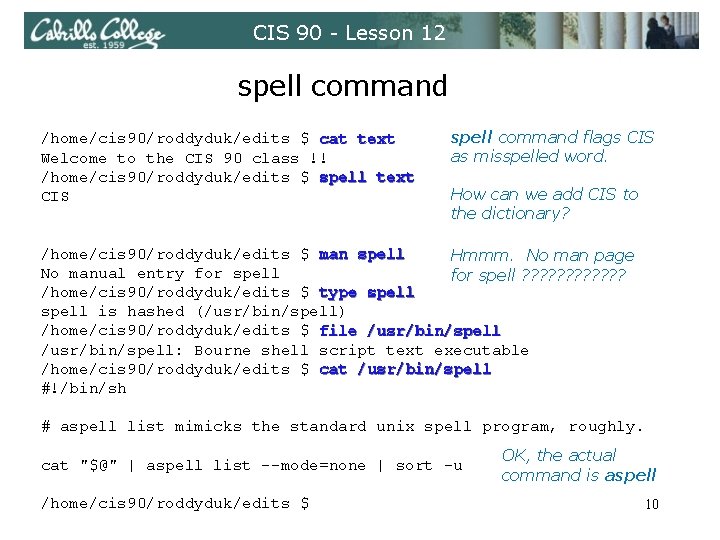
CIS 90 - Lesson 12 spell command /home/cis 90/roddyduk/edits $ cat text Welcome to the CIS 90 class !! /home/cis 90/roddyduk/edits $ spell text CIS spell command flags CIS as misspelled word. How can we add CIS to the dictionary? /home/cis 90/roddyduk/edits $ man spell Hmmm. No man page No manual entry for spell ? ? ? /home/cis 90/roddyduk/edits $ type spell is hashed (/usr/bin/spell) /home/cis 90/roddyduk/edits $ file /usr/bin/spell: Bourne shell script text executable /home/cis 90/roddyduk/edits $ cat /usr/bin/spell #!/bin/sh # aspell list mimicks the standard unix spell program, roughly. cat "$@" | aspell list --mode=none | sort -u /home/cis 90/roddyduk/edits $ OK, the actual command is aspell 10
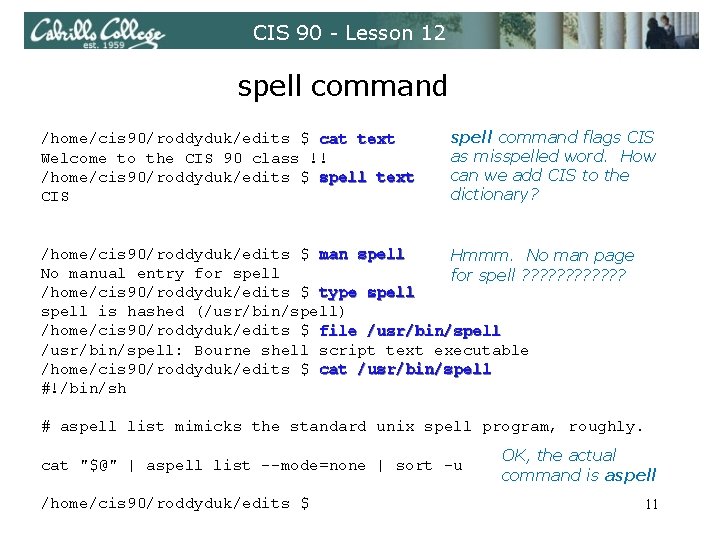
CIS 90 - Lesson 12 spell command /home/cis 90/roddyduk/edits $ cat text Welcome to the CIS 90 class !! /home/cis 90/roddyduk/edits $ spell text CIS spell command flags CIS as misspelled word. How can we add CIS to the dictionary? /home/cis 90/roddyduk/edits $ man spell Hmmm. No man page No manual entry for spell ? ? ? /home/cis 90/roddyduk/edits $ type spell is hashed (/usr/bin/spell) /home/cis 90/roddyduk/edits $ file /usr/bin/spell: Bourne shell script text executable /home/cis 90/roddyduk/edits $ cat /usr/bin/spell #!/bin/sh # aspell list mimicks the standard unix spell program, roughly. cat "$@" | aspell list --mode=none | sort -u /home/cis 90/roddyduk/edits $ OK, the actual command is aspell 11
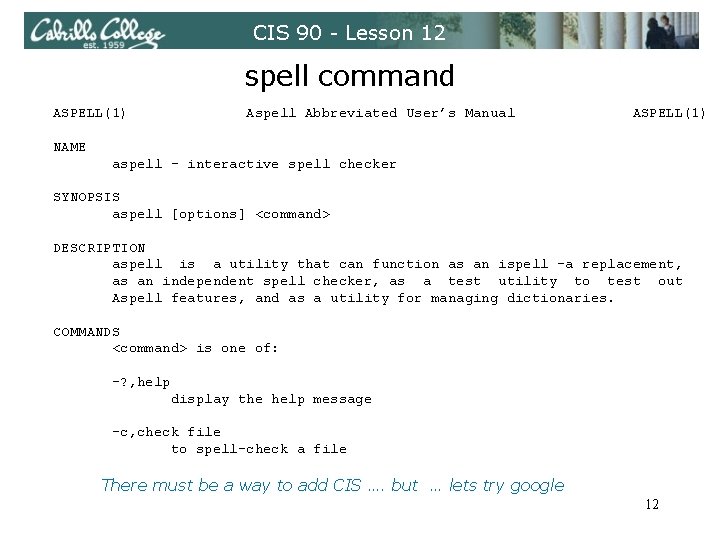
CIS 90 - Lesson 12 spell command ASPELL(1) Aspell Abbreviated User’s Manual ASPELL(1) NAME aspell - interactive spell checker SYNOPSIS aspell [options] <command> DESCRIPTION aspell is a utility that can function as an ispell -a replacement, as an independent spell checker, as a test utility to test out Aspell features, and as a utility for managing dictionaries. COMMANDS <command> is one of: -? , help display the help message -c, check file to spell-check a file There must be a way to add CIS …. but … lets try google 12
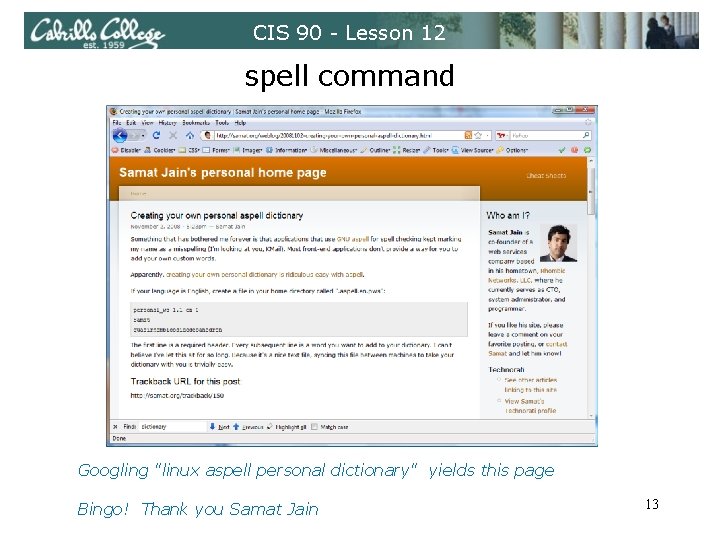
CIS 90 - Lesson 12 spell command Googling "linux aspell personal dictionary" yields this page Bingo! Thank you Samat Jain 13
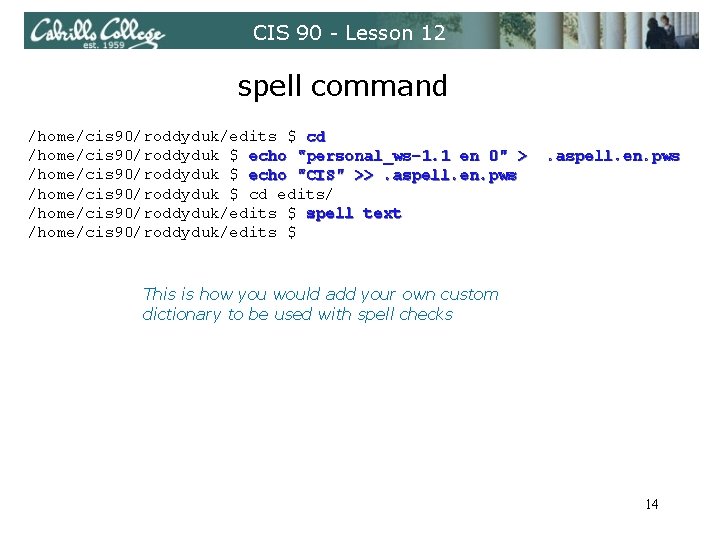
CIS 90 - Lesson 12 spell command /home/cis 90/roddyduk/edits $ cd /home/cis 90/roddyduk $ echo "personal_ws-1. 1 en 0" > /home/cis 90/roddyduk $ echo "CIS" >>. aspell. en. pws /home/cis 90/roddyduk $ cd edits/ /home/cis 90/roddyduk/edits $ spell text /home/cis 90/roddyduk/edits $ . aspell. en. pws This is how you would add your own custom dictionary to be used with spell checks 14
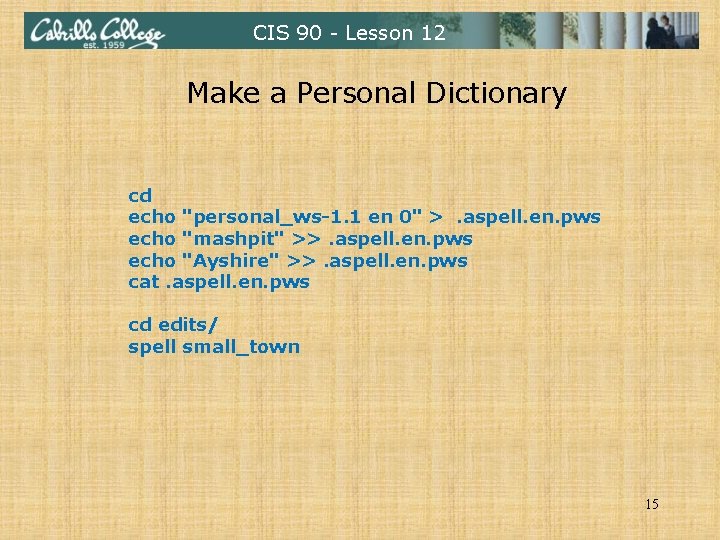
CIS 90 - Lesson 12 Make a Personal Dictionary cd echo "personal_ws-1. 1 en 0" >. aspell. en. pws echo "mashpit" >>. aspell. en. pws echo "Ayshire" >>. aspell. en. pws cat. aspell. en. pws cd edits/ spell small_town 15
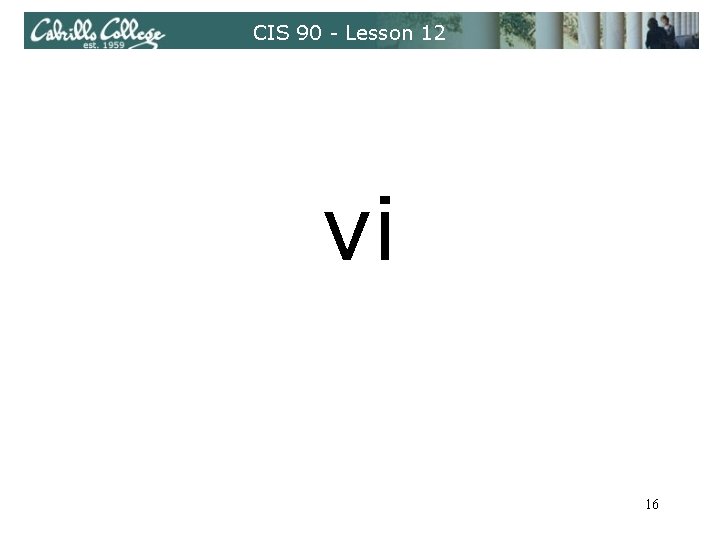
CIS 90 - Lesson 12 vi 16
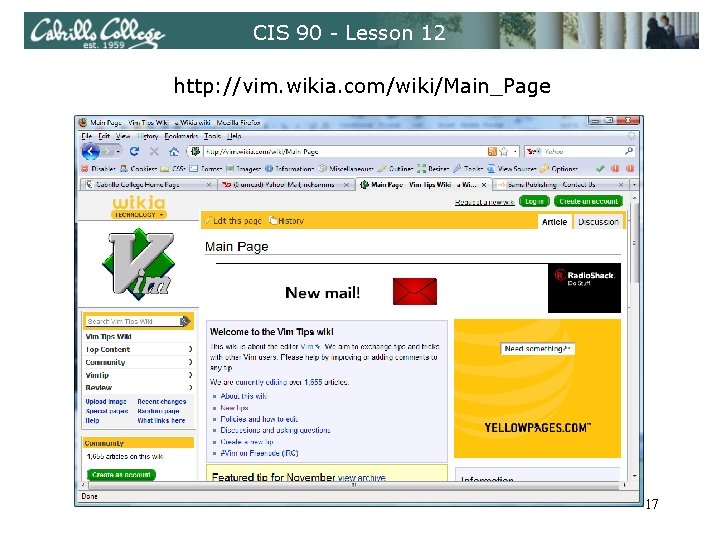
CIS 90 - Lesson 12 http: //vim. wikia. com/wiki/Main_Page 17
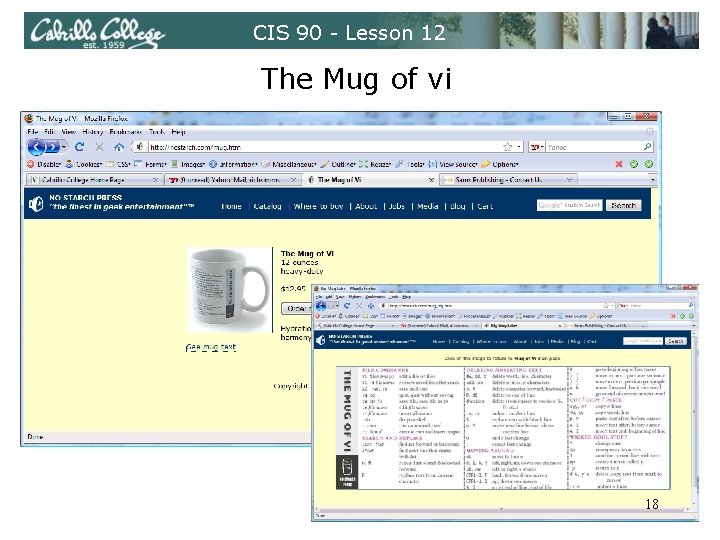
CIS 90 - Lesson 12 The Mug of vi 18
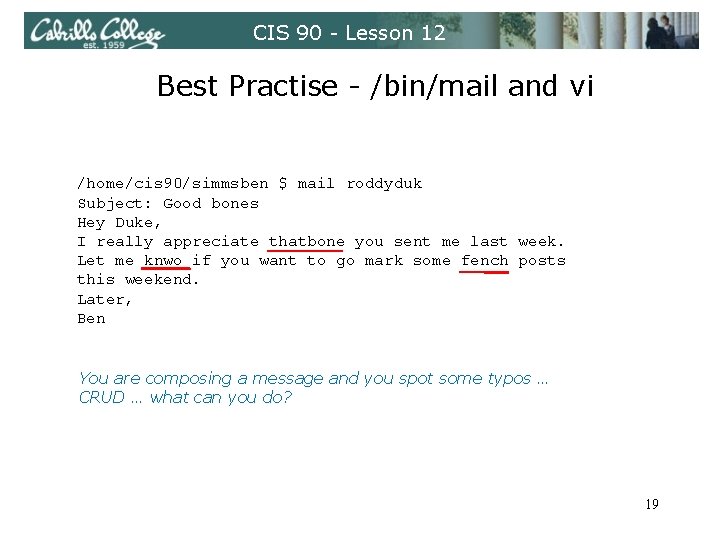
CIS 90 - Lesson 12 Best Practise - /bin/mail and vi /home/cis 90/simmsben $ mail roddyduk Subject: Good bones Hey Duke, I really appreciate thatbone you sent me last week. Let me knwo if you want to go mark some fench posts this weekend. Later, Ben You are composing a message and you spot some typos … CRUD … what can you do? 19
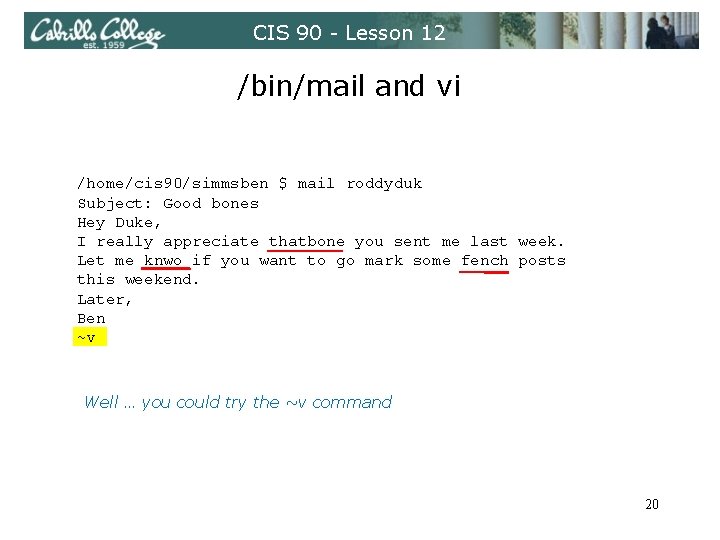
CIS 90 - Lesson 12 /bin/mail and vi /home/cis 90/simmsben $ mail roddyduk Subject: Good bones Hey Duke, I really appreciate thatbone you sent me last week. Let me knwo if you want to go mark some fench posts this weekend. Later, Ben ~v Well … you could try the ~v command 20
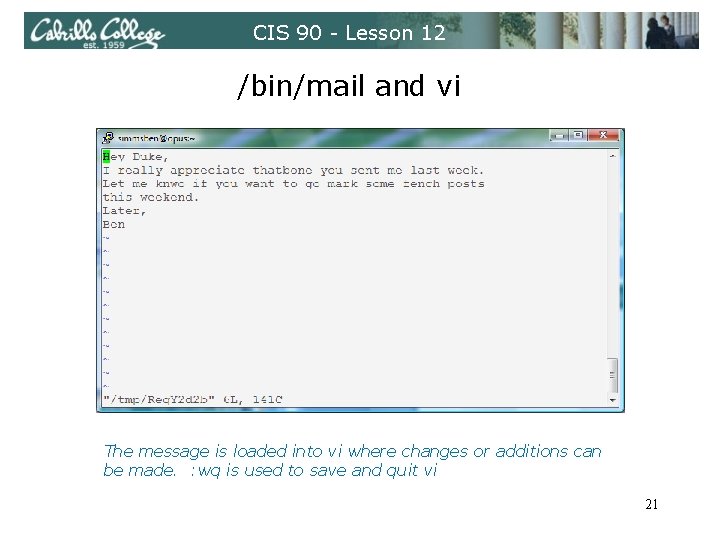
CIS 90 - Lesson 12 /bin/mail and vi The message is loaded into vi where changes or additions can be made. : wq is used to save and quit vi 21
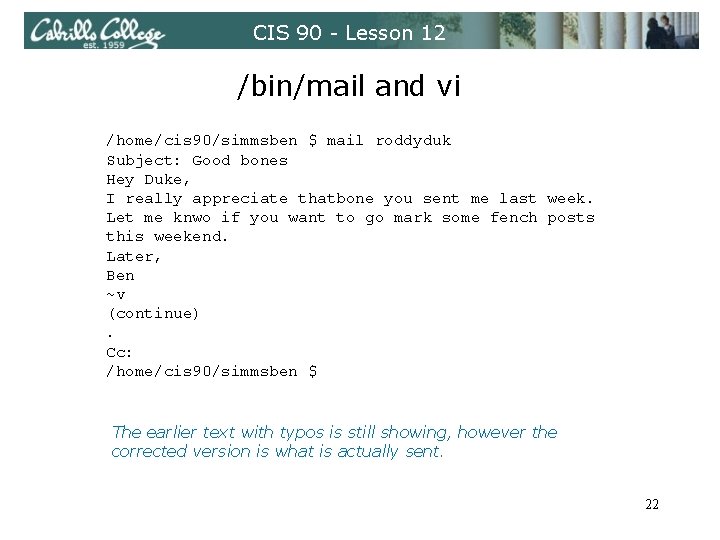
CIS 90 - Lesson 12 /bin/mail and vi /home/cis 90/simmsben $ mail roddyduk Subject: Good bones Hey Duke, I really appreciate thatbone you sent me last week. Let me knwo if you want to go mark some fench posts this weekend. Later, Ben ~v (continue). Cc: /home/cis 90/simmsben $ The earlier text with typos is still showing, however the corrected version is what is actually sent. 22
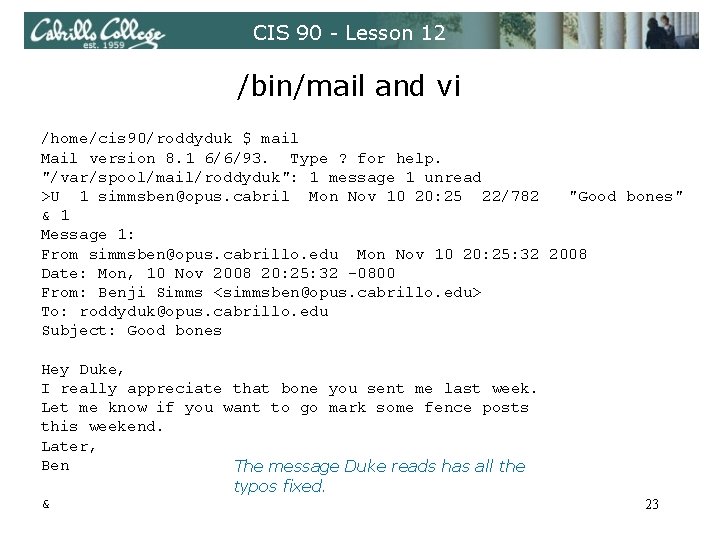
CIS 90 - Lesson 12 /bin/mail and vi /home/cis 90/roddyduk $ mail Mail version 8. 1 6/6/93. Type ? for help. "/var/spool/mail/roddyduk": 1 message 1 unread >U 1 simmsben@opus. cabril Mon Nov 10 20: 25 22/782 "Good bones" & 1 Message 1: From simmsben@opus. cabrillo. edu Mon Nov 10 20: 25: 32 2008 Date: Mon, 10 Nov 2008 20: 25: 32 -0800 From: Benji Simms <simmsben@opus. cabrillo. edu> To: roddyduk@opus. cabrillo. edu Subject: Good bones Hey Duke, I really appreciate that bone you sent me last week. Let me know if you want to go mark some fence posts this weekend. Later, Ben The message Duke reads has all the typos fixed. & 23
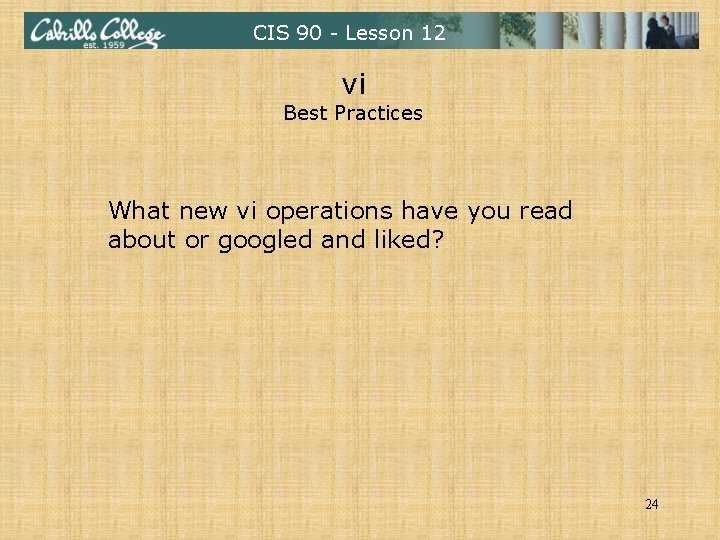
CIS 90 - Lesson 12 vi Best Practices What new vi operations have you read about or googled and liked? 24
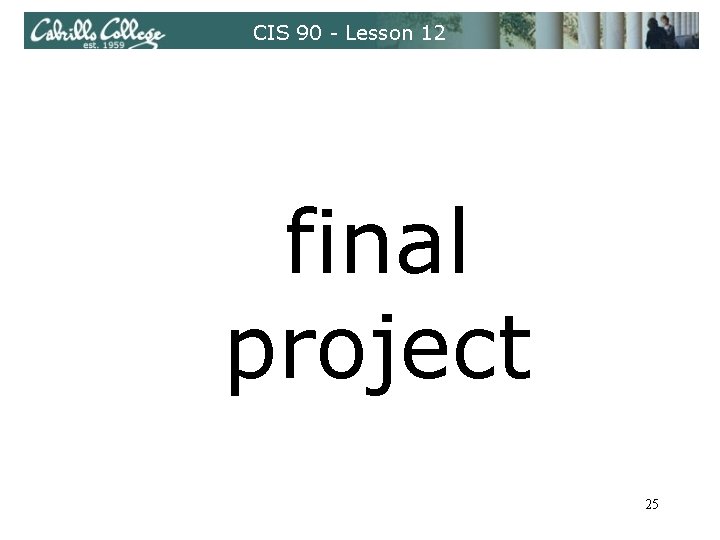
CIS 90 - Lesson 12 final project 25
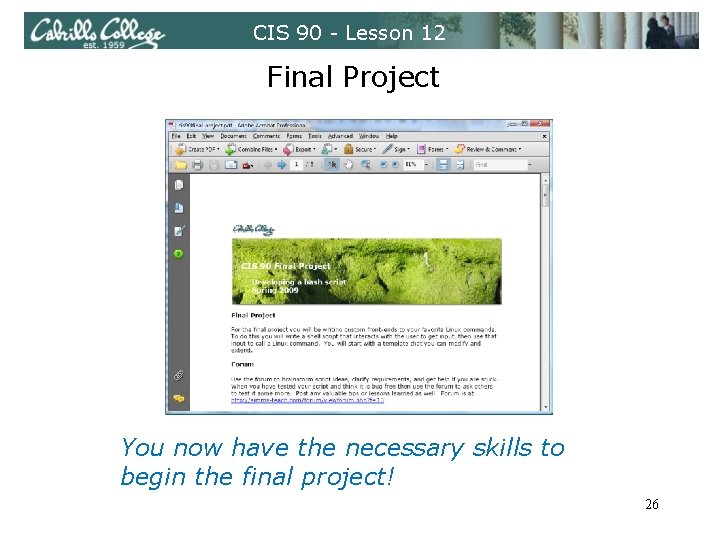
CIS 90 - Lesson 12 Final Project You now have the necessary skills to begin the final project! 26
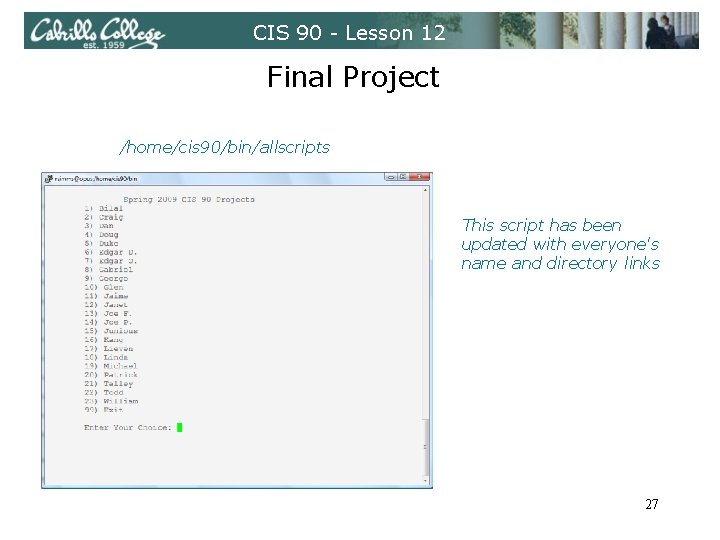
CIS 90 - Lesson 12 Final Project /home/cis 90/bin/allscripts This script has been updated with everyone's name and directory links 27
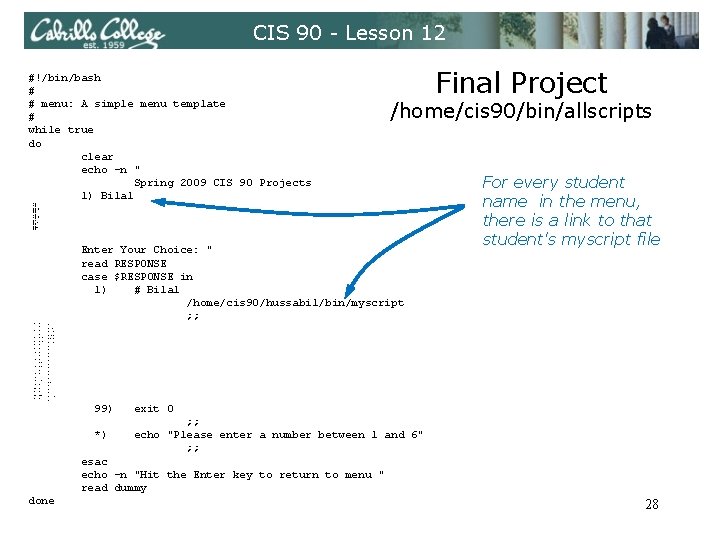
CIS 90 - Lesson 12 #!/bin/bash # # menu: A simple menu template # while true do clear echo -n " Spring 2009 CIS 90 Projects 1) Bilal /home/cis 90/bin/allscripts 2) Craig 3) Dan 4) Doug 5) Duke 6) Edgar D. 7) Edgar O. 8) Gabriel 9) George 10) Glen 11) Jaime 12) Janet 13) Joe F. 14) Joe P. 15) Junious 16) Kang 17) Lieven 18) Linda 19) Michael 20) Patrick 21) Talley 22) Todd 23) William 99) Exit Enter Your Choice: " read RESPONSE case $RESPONSE in 1) # Bilal /home/cis 90/hussabil/bin/myscript ; ; 2) # Craig 3) # Dan 4) # Doug 5) # Duke Final Project For every student name in the menu, there is a link to that student's myscript file /home/cis 90/langlcra/bin/myscript ; ; /home/cis 90/conydan/bin/myscript ; ; /home/cis 90/kittldou/bin/myscript ; ; 6) 7) 8) 9) 10) 11) 12) 13) 14) 15) 16) 17) 18) 19) 20) 21) 22) 23) /home/cis 90/roddyduk/bin/myscript ; ; # Edgar D. /home/cis 90/delacedg/bin/myscript ; ; # Edgar O. /home/cis 90/ortegedg/bin/myscript ; ; # Gabriel /home/cis 90/pantogab/bin/myscript ; ; # George /home/cis 90/balesgeo/bin/myscript ; ; # Glen /home/cis 90/matligle/bin/myscript ; ; # Jaime /home/cis 90/cervajai/bin/myscript ; ; # Janet /home/cis 90/tumajan/bin/myscript ; ; # Joe F. /home/cis 90/ferrajoe/bin/myscript ; ; # Joe P. /home/cis 90/pragejoe/bin/myscript ; ; # Junious /home/cis 90/rossjun/bin/myscript ; ; # Kang /home/cis 90/leekan/bin/myscript ; ; # Lieven /home/cis 90/mambulie/bin/myscript ; ; # Linda /home/cis 90/donohlin/bin/myscript ; ; # Michael /home/cis 90/georgmic/bin/myscript ; ; # Patrick /home/cis 90/caseypat/bin/myscript ; ; # Talley /home/cis 90/senantal/bin/myscript ; ; # Todd /home/cis 90/krametod/bin/myscript ; ; # William /home/cis 191/tumawil/bin/myscript ; ; 99) exit 0 *) ; ; echo "Please enter a number between 1 and 6" ; ; esac echo -n "Hit the Enter key to return to menu " read dummy done 28
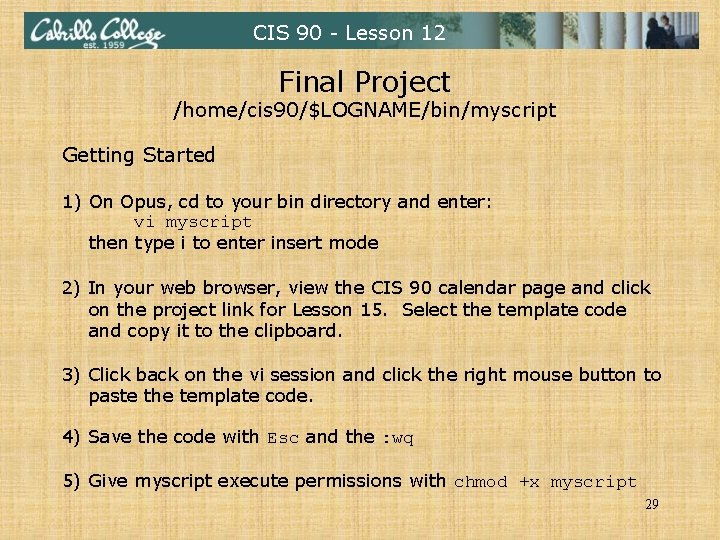
CIS 90 - Lesson 12 Final Project /home/cis 90/$LOGNAME/bin/myscript Getting Started 1) On Opus, cd to your bin directory and enter: vi myscript then type i to enter insert mode 2) In your web browser, view the CIS 90 calendar page and click on the project link for Lesson 15. Select the template code and copy it to the clipboard. 3) Click back on the vi session and click the right mouse button to paste the template code. 4) Save the code with Esc and the : wq 5) Give myscript execute permissions with chmod +x myscript 29
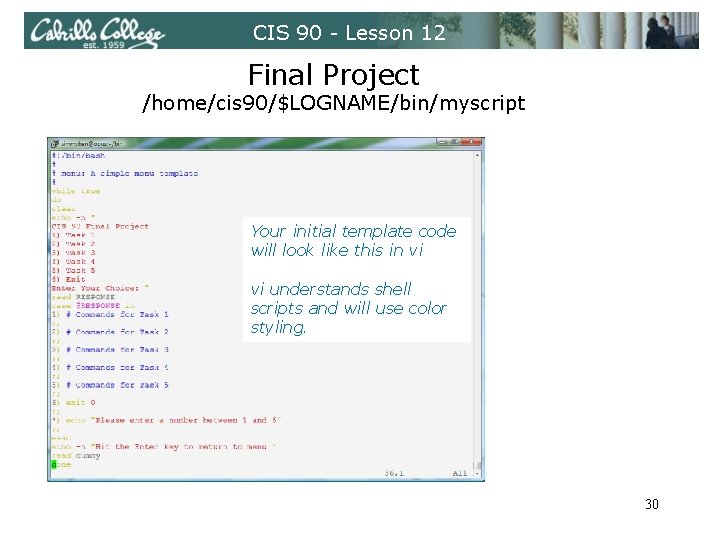
CIS 90 - Lesson 12 Final Project /home/cis 90/$LOGNAME/bin/myscript Your initial template code will look like this in vi vi understands shell scripts and will use color styling. 30
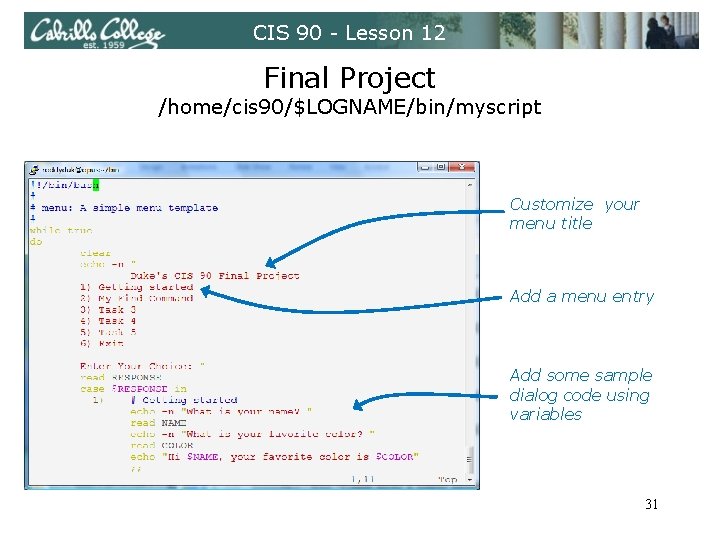
CIS 90 - Lesson 12 Final Project /home/cis 90/$LOGNAME/bin/myscript Customize your menu title Add a menu entry Add some sample dialog code using variables 31
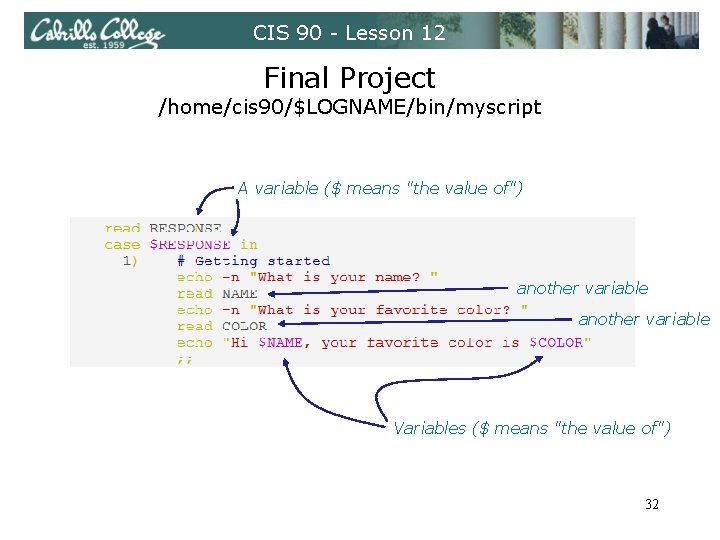
CIS 90 - Lesson 12 Final Project /home/cis 90/$LOGNAME/bin/myscript A variable ($ means "the value of") another variable Variables ($ means "the value of") 32
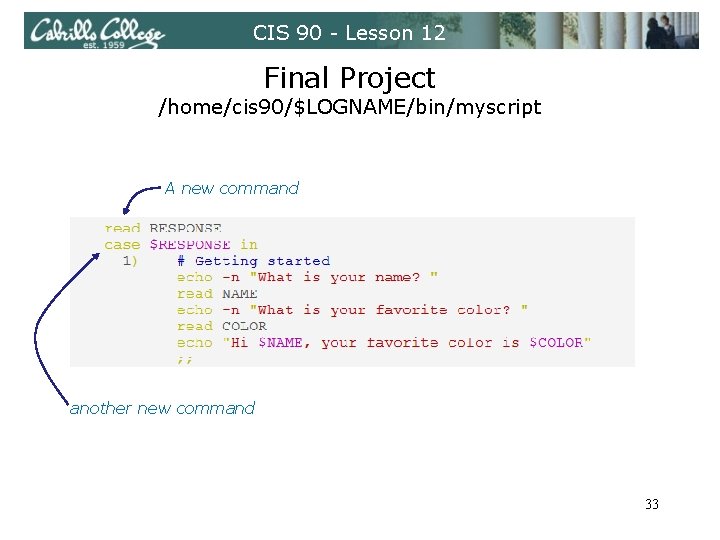
CIS 90 - Lesson 12 Final Project /home/cis 90/$LOGNAME/bin/myscript A new command another new command 33
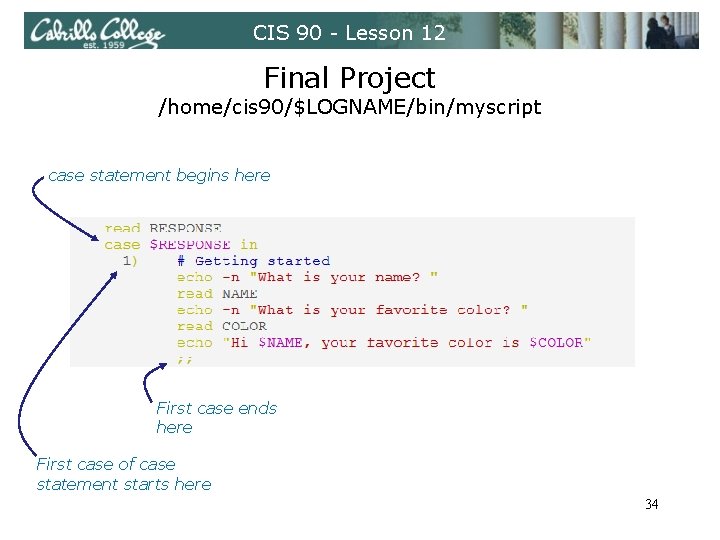
CIS 90 - Lesson 12 Final Project /home/cis 90/$LOGNAME/bin/myscript case statement begins here First case ends here First case of case statement starts here 34
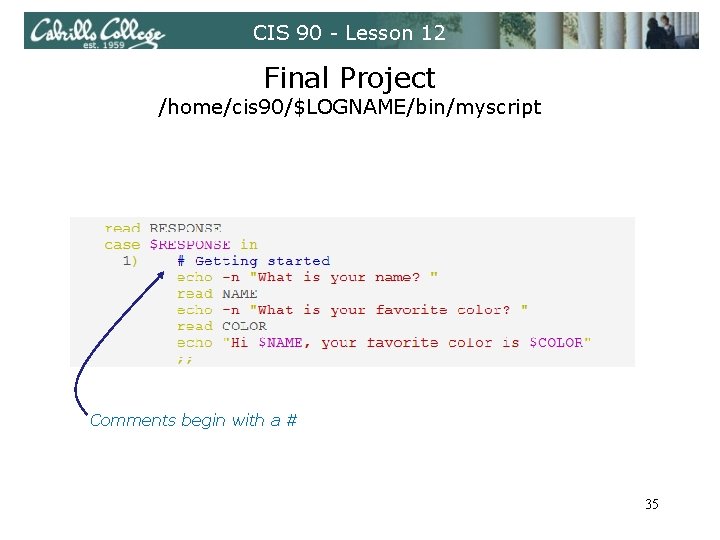
CIS 90 - Lesson 12 Final Project /home/cis 90/$LOGNAME/bin/myscript Comments begin with a # 35
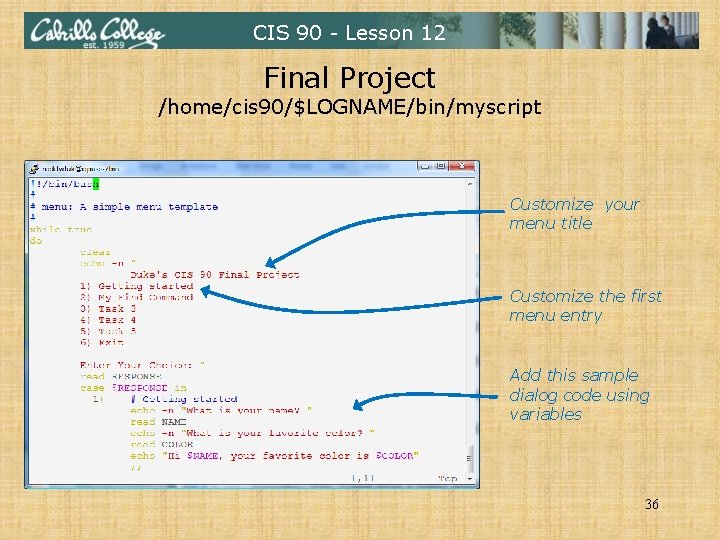
CIS 90 - Lesson 12 Final Project /home/cis 90/$LOGNAME/bin/myscript Customize your menu title Customize the first menu entry Add this sample dialog code using variables 36

CIS 90 - Lesson 12 Shell Variables 37
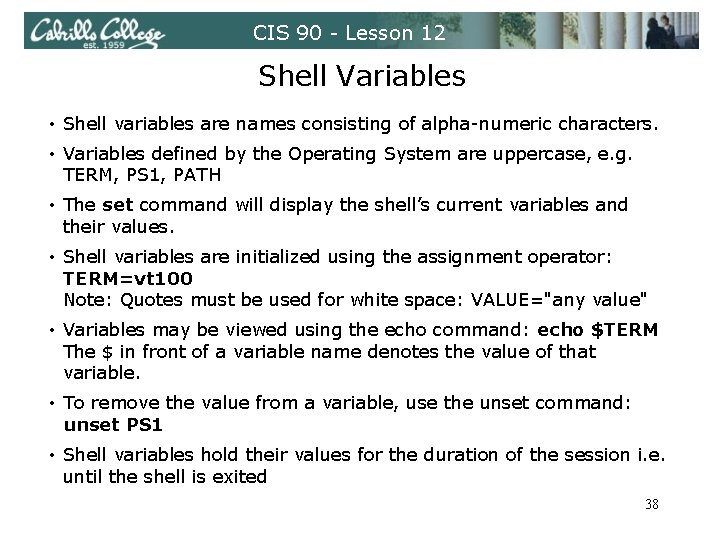
CIS 90 - Lesson 12 Shell Variables • Shell variables are names consisting of alpha-numeric characters. • Variables defined by the Operating System are uppercase, e. g. TERM, PS 1, PATH • The set command will display the shell’s current variables and their values. • Shell variables are initialized using the assignment operator: TERM=vt 100 Note: Quotes must be used for white space: VALUE="any value" • Variables may be viewed using the echo command: echo $TERM The $ in front of a variable name denotes the value of that variable. • To remove the value from a variable, use the unset command: unset PS 1 • Shell variables hold their values for the duration of the session i. e. until the shell is exited 38
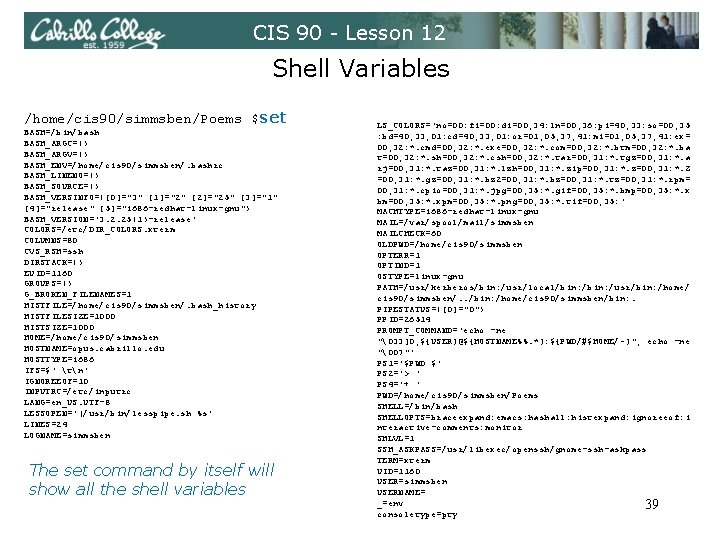
CIS 90 - Lesson 12 Shell Variables /home/cis 90/simmsben/Poems $set BASH=/bin/bash BASH_ARGC=() BASH_ARGV=() BASH_ENV=/home/cis 90/simmsben/. bashrc BASH_LINENO=() BASH_SOURCE=() BASH_VERSINFO=([0]="3" [1]="2" [2]="25" [3]="1" [4]="release" [5]="i 686 -redhat-linux-gnu") BASH_VERSION='3. 2. 25(1)-release' COLORS=/etc/DIR_COLORS. xterm COLUMNS=80 CVS_RSH=ssh DIRSTACK=() EUID=1160 GROUPS=() G_BROKEN_FILENAMES=1 HISTFILE=/home/cis 90/simmsben/. bash_history HISTFILESIZE=1000 HISTSIZE=1000 HOME=/home/cis 90/simmsben HOSTNAME=opus. cabrillo. edu HOSTTYPE=i 686 IFS=$' tn' IGNOREEOF=10 INPUTRC=/etc/inputrc LANG=en_US. UTF-8 LESSOPEN='|/usr/bin/lesspipe. sh %s' LINES=24 LOGNAME=simmsben The set command by itself will show all the shell variables LS_COLORS='no=00: fi=00: di=00; 34: ln=00; 36: pi=40; 33: so=00; 35 : bd=40; 33; 01: cd=40; 33; 01: or=01; 05; 37; 41: mi=01; 05; 37; 41: ex= 00; 32: *. cmd=00; 32: *. exe=00; 32: *. com=00; 32: *. btm=00; 32: *. ba t=00; 32: *. sh=00; 32: *. csh=00; 32: *. tar=00; 31: *. tgz=00; 31: *. a rj=00; 31: *. taz=00; 31: *. lzh=00; 31: *. zip=00; 31: *. z=00; 31: *. Z =00; 31: *. gz=00; 31: *. bz 2=00; 31: *. bz=00; 31: *. tz=00; 31: *. rpm= 00; 31: *. cpio=00; 31: *. jpg=00; 35: *. gif=00; 35: *. bmp=00; 35: *. x bm=00; 35: *. xpm=00; 35: *. png=00; 35: *. tif=00; 35: ' MACHTYPE=i 686 -redhat-linux-gnu MAIL=/var/spool/mail/simmsben MAILCHECK=60 OLDPWD=/home/cis 90/simmsben OPTERR=1 OPTIND=1 OSTYPE=linux-gnu PATH=/usr/kerberos/bin: /usr/local/bin: /usr/bin: /home/ cis 90/simmsben/. . /bin: /home/cis 90/simmsben/bin: . PIPESTATUS=([0]="0") PPID=26514 PROMPT_COMMAND='echo -ne "�33]0; ${USER}@${HOSTNAME%%. *}: ${PWD/#$HOME/~}"; echo -ne "�07"' PS 1='$PWD $' PS 2='> ' PS 4='+ ' PWD=/home/cis 90/simmsben/Poems SHELL=/bin/bash SHELLOPTS=braceexpand: emacs: hashall: histexpand: ignoreeof: i nteractive-comments: monitor SHLVL=1 SSH_ASKPASS=/usr/libexec/openssh/gnome-ssh-askpass TERM=xterm UID=1160 USER=simmsben USERNAME= _=env 39 consoletype=pty
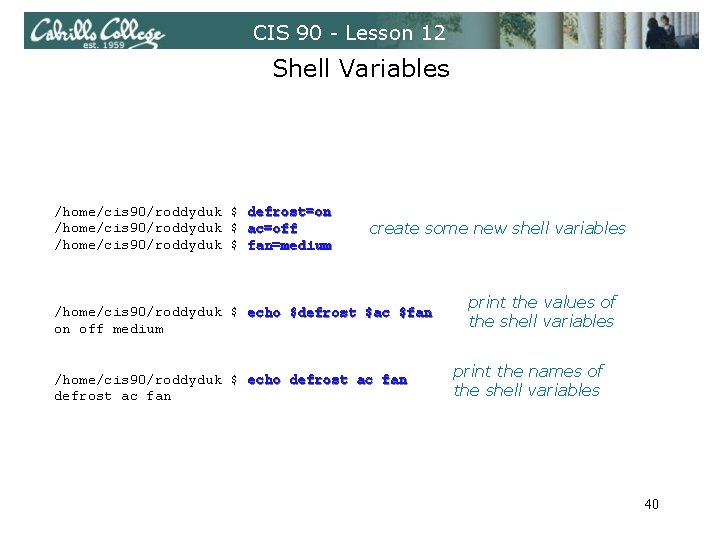
CIS 90 - Lesson 12 Shell Variables /home/cis 90/roddyduk $ defrost=on /home/cis 90/roddyduk $ ac=off /home/cis 90/roddyduk $ fan=medium create some new shell variables /home/cis 90/roddyduk $ echo $defrost $ac $fan on off medium /home/cis 90/roddyduk $ echo defrost ac fan print the values of the shell variables print the names of the shell variables 40
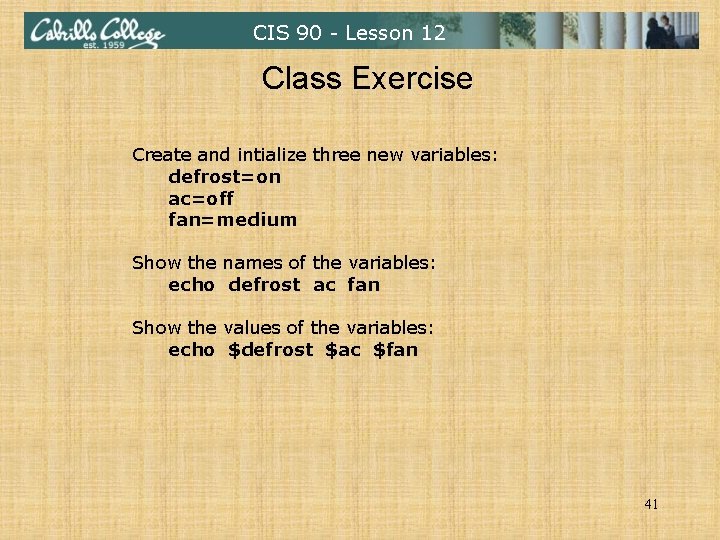
CIS 90 - Lesson 12 Class Exercise Create and intialize three new variables: defrost=on ac=off fan=medium Show the names of the variables: echo defrost ac fan Show the values of the variables: echo $defrost $ac $fan 41
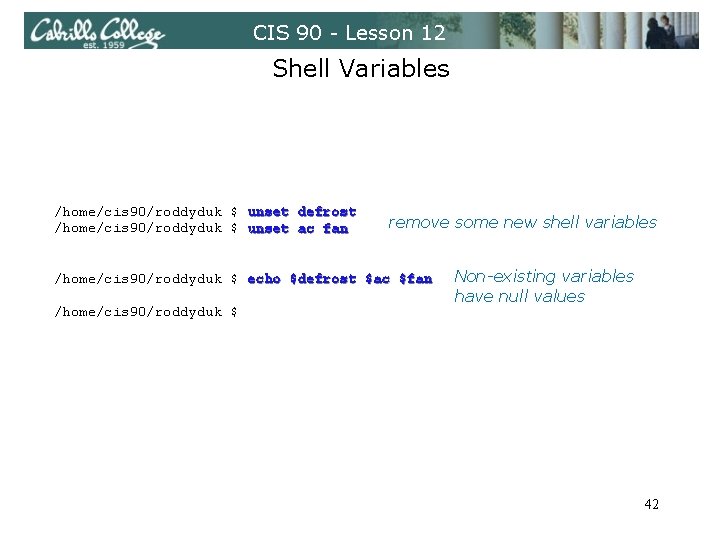
CIS 90 - Lesson 12 Shell Variables /home/cis 90/roddyduk $ unset defrost /home/cis 90/roddyduk $ unset ac fan remove some new shell variables /home/cis 90/roddyduk $ echo $defrost $ac $fan /home/cis 90/roddyduk $ Non-existing variables have null values 42
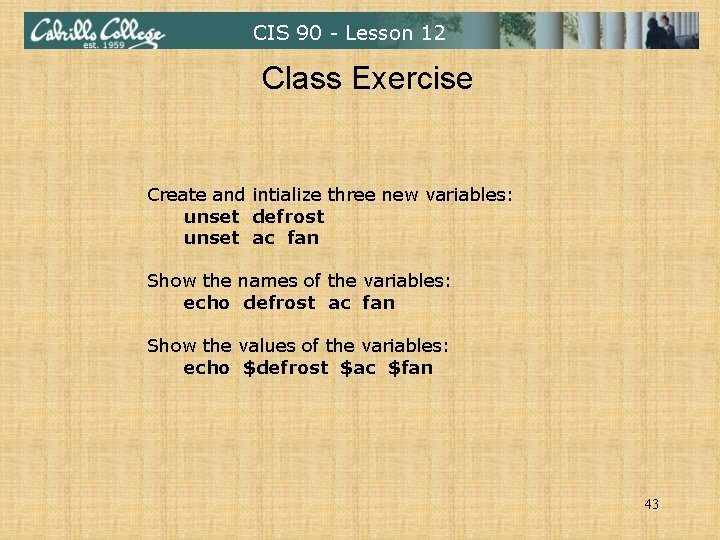
CIS 90 - Lesson 12 Class Exercise Create and intialize three new variables: unset defrost unset ac fan Show the names of the variables: echo defrost ac fan Show the values of the variables: echo $defrost $ac $fan 43
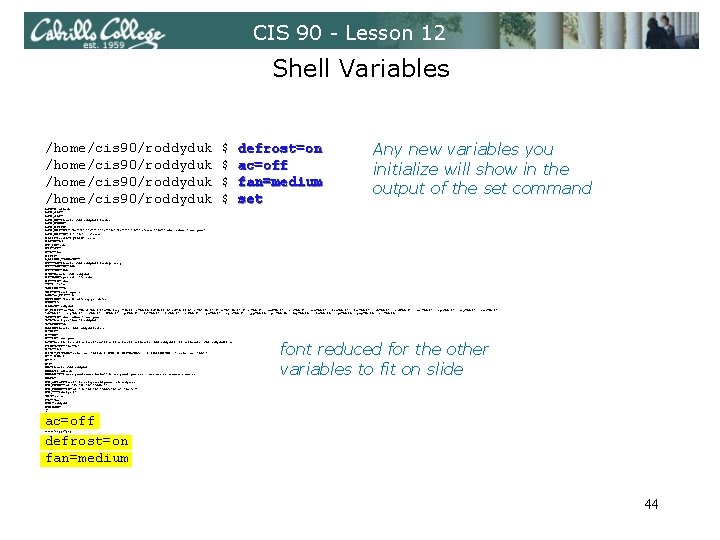
CIS 90 - Lesson 12 Shell Variables /home/cis 90/roddyduk $ $ defrost=on ac=off fan=medium set Any new variables you initialize will show in the output of the set command BASH=/bin/bash BASH_ARGC=() BASH_ARGV=() BASH_ENV=/home/cis 90/roddyduk/. bashrc BASH_LINENO=() BASH_SOURCE=() BASH_VERSINFO=([0]="3" [1]="2" [2]="25" [3]="1" [4]="release" [5]="i 686 -redhat-linux-gnu") BASH_VERSION='3. 2. 25(1)-release' COLORS=/etc/DIR_COLORS. xterm COLUMNS=84 CVS_RSH=ssh DIRSTACK=() EUID=1156 GROUPS=() G_BROKEN_FILENAMES=1 HISTFILE=/home/cis 90/roddyduk/. bash_history HISTFILESIZE=1000 HISTSIZE=1000 HOME=/home/cis 90/roddyduk HOSTNAME=opus. cabrillo. edu HOSTTYPE=i 686 IFS=$' tn' IGNOREEOF=10 INPUTRC=/etc/inputrc LANG=en_US. UTF-8 LESSOPEN='|/usr/bin/lesspipe. sh %s' LINES=39 LOGNAME=roddyduk LS_COLORS='no=00: fi=00: di=00; 34: ln=00; 36: pi=40; 33: so=00; 35: bd=40; 33; 01: cd=40; 33; 01: or=01; 05; 37; 41: mi=01; 05; 37; 41: ex=00; 32: *. cmd=00; 32: *. exe=00; 32: *. com=00; 32: *. btm=00; 32: *. bat=00; 32: *. sh=00; 32: *. csh=00; 32: *. tar=00; 31: *. tgz=00; 31: *. arj=00; 31: *. taz=00; 31: *. lzh=00; 31: *. zip=00; 31: *. z=00; 31: *. Z=00; 31: *. gz=00; 31: *. bz 2=00; 31: *. bz=00; 31: *. tz=00; 31: *. rpm=00; 31: *. cpio=00; 31: *. jpg=00; 35: *. gif=00; 35: *. bmp=00; 35: *. xbm=00; 35: *. xpm=00; 35: *. png=00; 35: *. tif=00; 35: ' MACHTYPE=i 686 -redhat-linux-gnu MAIL=/var/spool/mail/roddyduk MAILCHECK=60 OLDPWD=/home/cis 90/roddyduk/edits OPTERR=1 OPTIND=1 OSTYPE=linux-gnu PATH=/usr/kerberos/bin: /usr/local/bin: /usr/bin: /home/cis 90/roddyduk/. . /bin: /home/cis 90/roddyduk/bin: . PIPESTATUS=([0]="0") PPID=7254 PROMPT_COMMAND='echo -ne "�33]0; ${USER}@${HOSTNAME%%. *}: ${PWD/#$HOME/~}"; echo -ne "�07"' PS 1='$PWD $ ' PS 2='> ' PS 4='+ ' PWD=/home/cis 90/roddyduk SHELL=/bin/bash SHELLOPTS=braceexpand: emacs: hashall: histexpand: ignoreeof: interactive-comments: monitor SHLVL=1 SSH_ASKPASS=/usr/libexec/openssh/gnome-ssh-askpass SSH_CLIENT='63. 249. 103. 107 19509 22' SSH_CONNECTION='63. 249. 103. 107 19509 207. 62. 186. 9 22' SSH_TTY=/dev/pts/1 TERM=xterm UID=1156 USER=roddyduk USERNAME= _= font reduced for the other variables to fit on slide ac=off defrost=on fan=medium consoletype=pty 44
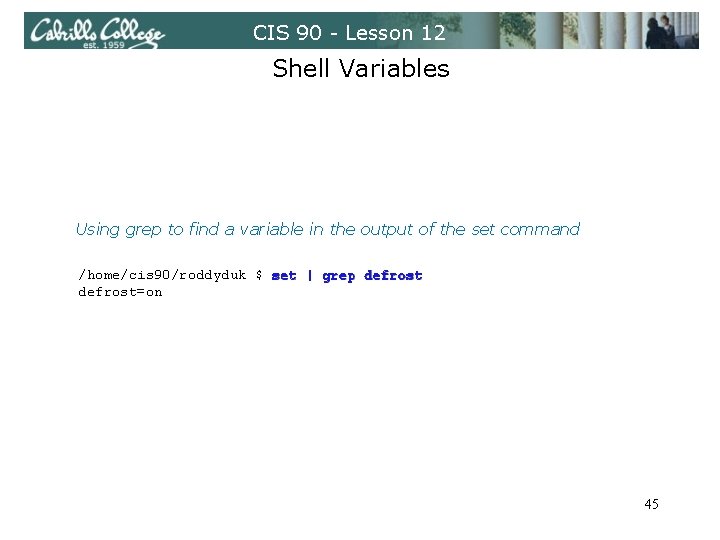
CIS 90 - Lesson 12 Shell Variables Using grep to find a variable in the output of the set command /home/cis 90/roddyduk $ set | grep defrost=on 45
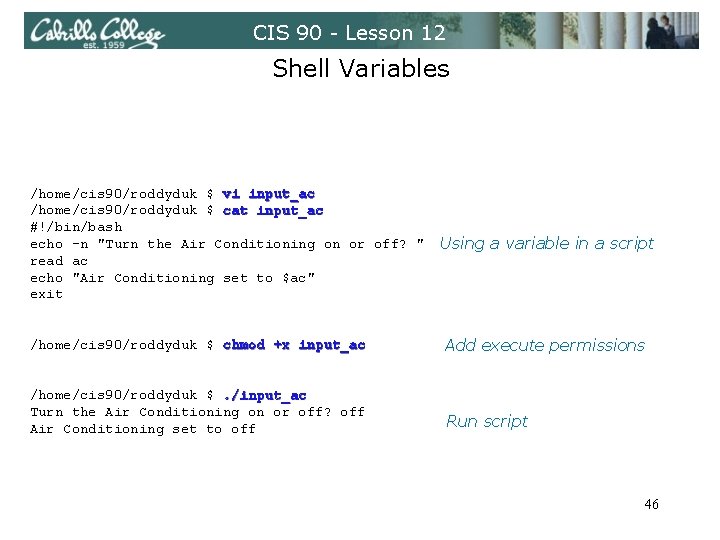
CIS 90 - Lesson 12 Shell Variables /home/cis 90/roddyduk $ vi input_ac /home/cis 90/roddyduk $ cat input_ac #!/bin/bash echo -n "Turn the Air Conditioning on or off? " read ac echo "Air Conditioning set to $ac" exit Using a variable in a script /home/cis 90/roddyduk $ chmod +x input_ac Add execute permissions /home/cis 90/roddyduk $. /input_ac Turn the Air Conditioning on or off? off Air Conditioning set to off Run script 46
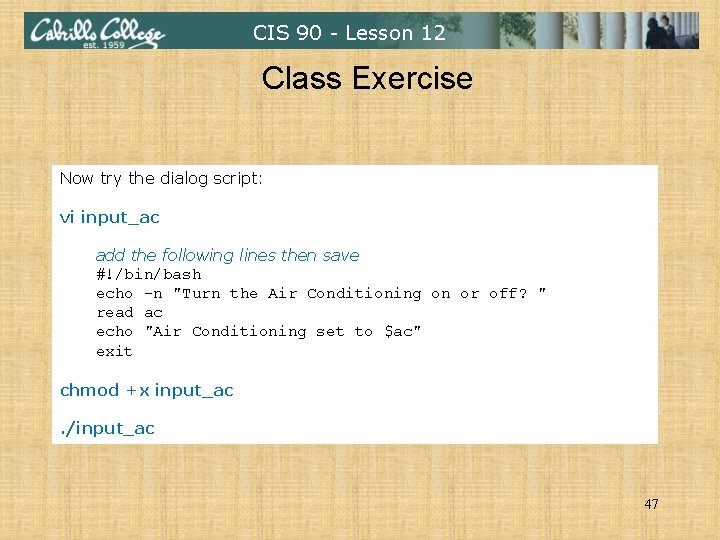
CIS 90 - Lesson 12 Class Exercise Now try the dialog script: vi input_ac add the following lines then save #!/bin/bash echo -n "Turn the Air Conditioning on or off? " read ac echo "Air Conditioning set to $ac" exit chmod +x input_ac. /input_ac 47
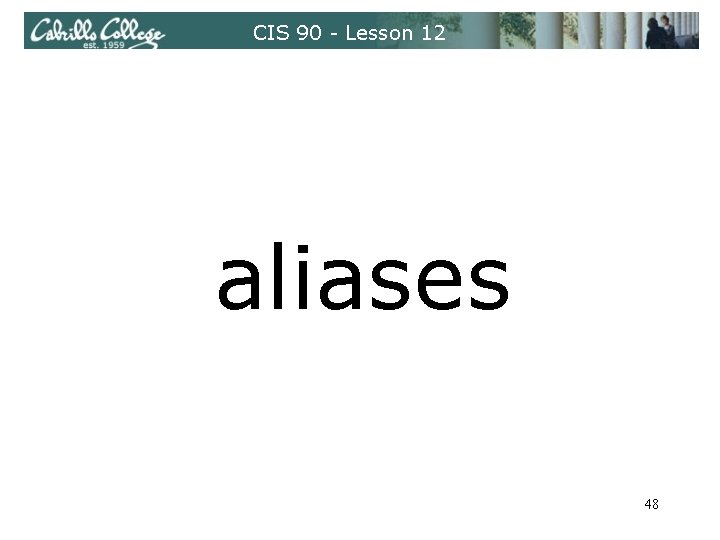
CIS 90 - Lesson 12 aliases 48
![CIS 90 Lesson 12 alias command a shell builtin alias p namevalue CIS 90 - Lesson 12 alias command (a shell builtin) alias [-p] [name[=value]. .](https://slidetodoc.com/presentation_image_h2/c35a85138926d9d063b21c4ba654de77/image-49.jpg)
CIS 90 - Lesson 12 alias command (a shell builtin) alias [-p] [name[=value]. . . ] Alias with no arguments or with the -p option prints the list of aliases in the form alias name=value on standard output. When arguments are supplied, an alias is defined for each name whose value is given. A trailing space in value causes the next word to be checked for alias substitution when the alias is expanded. For each name in the argument list for which no value is supplied, the name and value of the alias is printed. Alias returns true unless a name is given for which no alias has been defined. Note aliases are not expanded by default in non-interactive shell, and it can be enabled by setting the expand_aliases shell option using shopt. 49
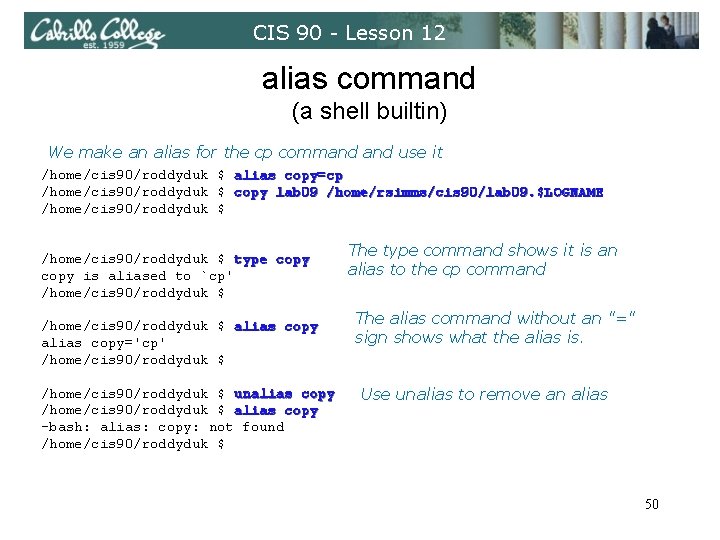
CIS 90 - Lesson 12 alias command (a shell builtin) We make an alias for the cp command use it /home/cis 90/roddyduk $ alias copy=cp /home/cis 90/roddyduk $ copy lab 09 /home/rsimms/cis 90/lab 09. $LOGNAME /home/cis 90/roddyduk $ type copy is aliased to `cp' /home/cis 90/roddyduk $ alias copy='cp' /home/cis 90/roddyduk $ unalias copy /home/cis 90/roddyduk $ alias copy -bash: alias: copy: not found /home/cis 90/roddyduk $ The type command shows it is an alias to the cp command The alias command without an "=" sign shows what the alias is. Use unalias to remove an alias 50
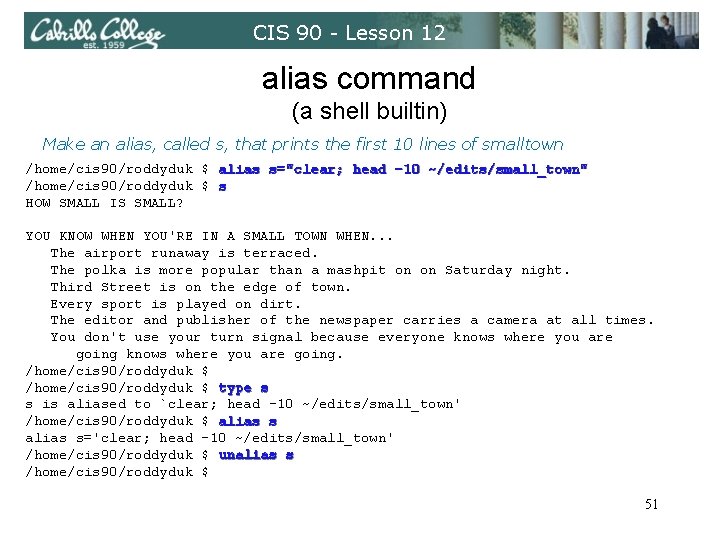
CIS 90 - Lesson 12 alias command (a shell builtin) Make an alias, called s, that prints the first 10 lines of smalltown /home/cis 90/roddyduk $ alias s="clear; head -10 ~/edits/small_town" /home/cis 90/roddyduk $ s HOW SMALL IS SMALL? YOU KNOW WHEN YOU'RE IN A SMALL TOWN WHEN. . . The airport runaway is terraced. The polka is more popular than a mashpit on on Saturday night. Third Street is on the edge of town. Every sport is played on dirt. The editor and publisher of the newspaper carries a camera at all times. You don't use your turn signal because everyone knows where you are going. /home/cis 90/roddyduk $ type s s is aliased to `clear; head -10 ~/edits/small_town' /home/cis 90/roddyduk $ alias s='clear; head -10 ~/edits/small_town' /home/cis 90/roddyduk $ unalias s /home/cis 90/roddyduk $ 51
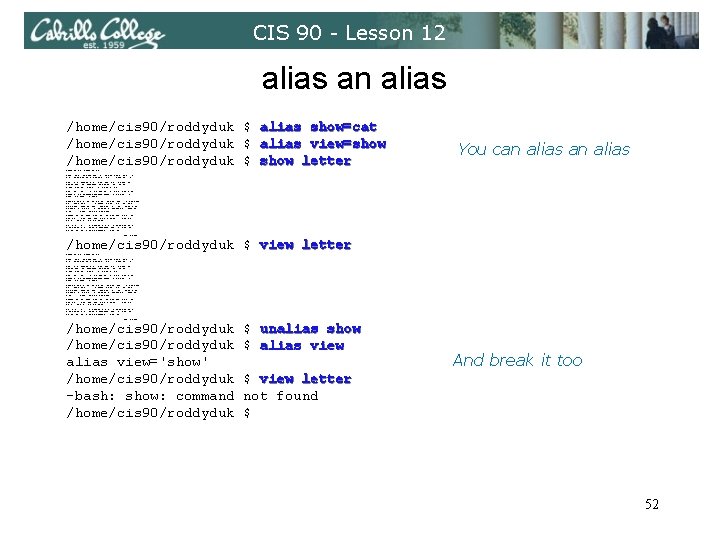
CIS 90 - Lesson 12 alias an alias /home/cis 90/roddyduk $ alias show=cat /home/cis 90/roddyduk $ alias view=show /home/cis 90/roddyduk $ show letter Hello Mother! You can alias Hello Father! Here I am at Camp Granada. Things are very entertaining, and they say we'll have some fun when it stops raining. All the counselors hate the waiters, and the lake has alligators. You remember Leonard Skinner? He got ptomaine poisoning last night after dinner. Now I don't want this to scare you, but my bunk mate has malaria. You remember Jeffrey Hardy? Their about to organize a searching party. Take me home, oh Mother, Father, take me home! I hate Granada. Don't leave me out in the forest where I might get eaten by a bear! Take me home, I promise that I won't make noise, or mess the house with other boys, oh please don't make me stay -- I've been here one whole day. Dearest Father, darling Mother, how's my precious little brother? I will come home if you miss me. I will even let Aunt Bertha hug and kiss me! Wait a minute! It's stopped hailing! Guys are swimming! Guys are sailing! Playing baseball, gee that's better! Mother, Father, kindly disregard this letter. Alan Sherman /home/cis 90/roddyduk $ view letter Hello Mother! Hello Father! Here I am at Camp Granada. Things are very entertaining, and they say we'll have some fun when it stops raining. All the counselors hate the waiters, and the lake has alligators. You remember Leonard Skinner? He got ptomaine poisoning last night after dinner. Now I don't want this to scare you, but my bunk mate has malaria. You remember Jeffrey Hardy? Their about to organize a searching party. Take me home, oh Mother, Father, take me home! I hate Granada. Don't leave me out in the forest where I might get eaten by a bear! Take me home, I promise that I won't make noise, or mess the house with other boys, oh please don't make me stay -- I've been here one whole day. Dearest Father, darling Mother, how's my precious little brother? I will come home if you miss me. I will even let Aunt Bertha hug and kiss me! Wait a minute! It's stopped hailing! Guys are swimming! Guys are sailing! Playing baseball, gee that's better! Mother, Father, kindly disregard this letter. Alan Sherman /home/cis 90/roddyduk alias view='show' /home/cis 90/roddyduk -bash: show: command /home/cis 90/roddyduk $ unalias show $ alias view And break it too $ view letter not found $ 52
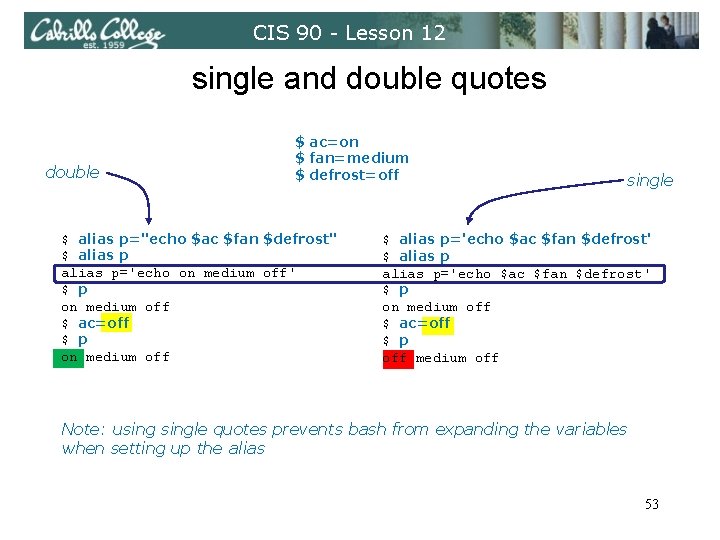
CIS 90 - Lesson 12 single and double quotes double $ ac=on $ fan=medium $ defrost=off $ alias p="echo $ac $fan $defrost" $ alias p='echo on medium off' $ p on medium off $ ac=off $ p on medium off single $ alias p='echo $ac $fan $defrost' $ p on medium off $ ac=off $ p off medium off Note: usingle quotes prevents bash from expanding the variables when setting up the alias 53
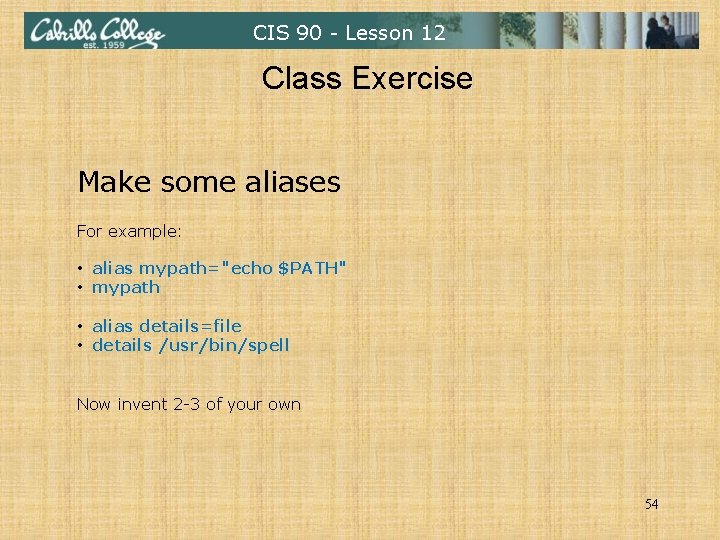
CIS 90 - Lesson 12 Class Exercise Make some aliases For example: • alias mypath="echo $PATH" • mypath • alias details=file • details /usr/bin/spell Now invent 2 -3 of your own 54
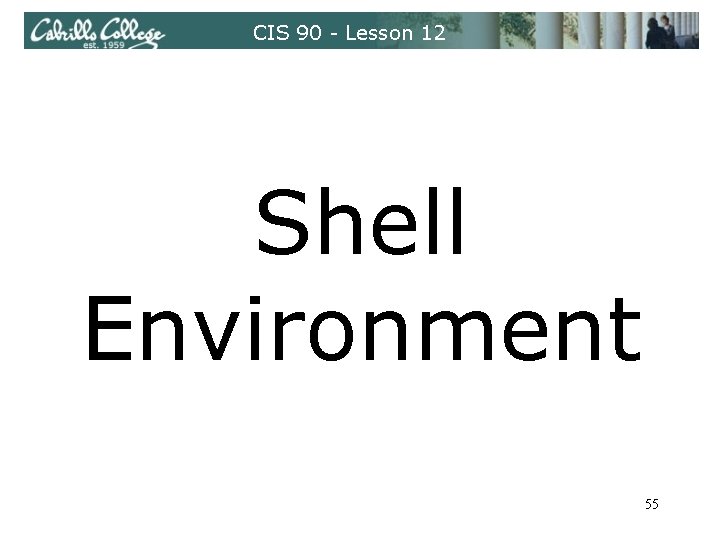
CIS 90 - Lesson 12 Shell Environment 55
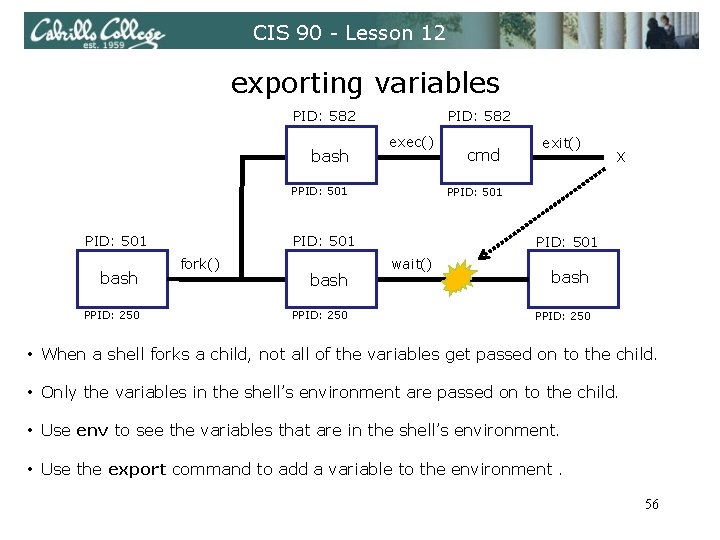
CIS 90 - Lesson 12 exporting variables PID: 582 exec() bash PPID: 501 bash PPID: 250 PID: 501 wait() bash PPID: 250 X PPID: 501 fork() cmd exit() / bash PPID: 250 • When a shell forks a child, not all of the variables get passed on to the child. • Only the variables in the shell’s environment are passed on to the child. • Use env to see the variables that are in the shell’s environment. • Use the export command to add a variable to the environment. 56
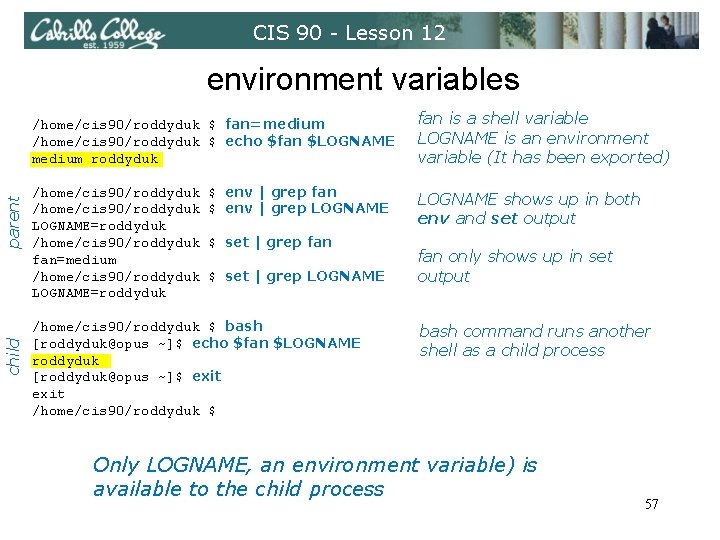
CIS 90 - Lesson 12 environment variables child parent /home/cis 90/roddyduk $ fan=medium /home/cis 90/roddyduk $ echo $fan $LOGNAME medium roddyduk /home/cis 90/roddyduk LOGNAME=roddyduk /home/cis 90/roddyduk fan=medium /home/cis 90/roddyduk LOGNAME=roddyduk $ env | grep fan $ env | grep LOGNAME $ set | grep fan $ set | grep LOGNAME /home/cis 90/roddyduk $ bash [roddyduk@opus ~]$ echo $fan $LOGNAME roddyduk [roddyduk@opus ~]$ exit /home/cis 90/roddyduk $ fan is a shell variable LOGNAME is an environment variable (It has been exported) LOGNAME shows up in both env and set output fan only shows up in set output bash command runs another shell as a child process Only LOGNAME, an environment variable) is available to the child process 57
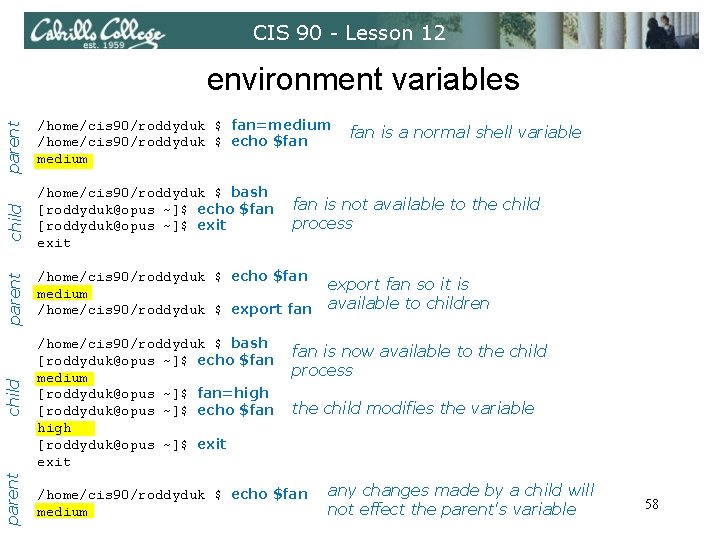
CIS 90 - Lesson 12 parent /home/cis 90/roddyduk $ fan=medium /home/cis 90/roddyduk $ echo $fan medium child /home/cis 90/roddyduk $ bash [roddyduk@opus ~]$ echo $fan [roddyduk@opus ~]$ exit parent /home/cis 90/roddyduk $ echo $fan medium /home/cis 90/roddyduk $ export fan child /home/cis 90/roddyduk $ bash [roddyduk@opus ~]$ echo $fan medium [roddyduk@opus ~]$ fan=high [roddyduk@opus ~]$ echo $fan high [roddyduk@opus ~]$ exit parent environment variables /home/cis 90/roddyduk $ echo $fan medium fan is a normal shell variable fan is not available to the child process export fan so it is available to children fan is now available to the child process the child modifies the variable any changes made by a child will not effect the parent's variable 58
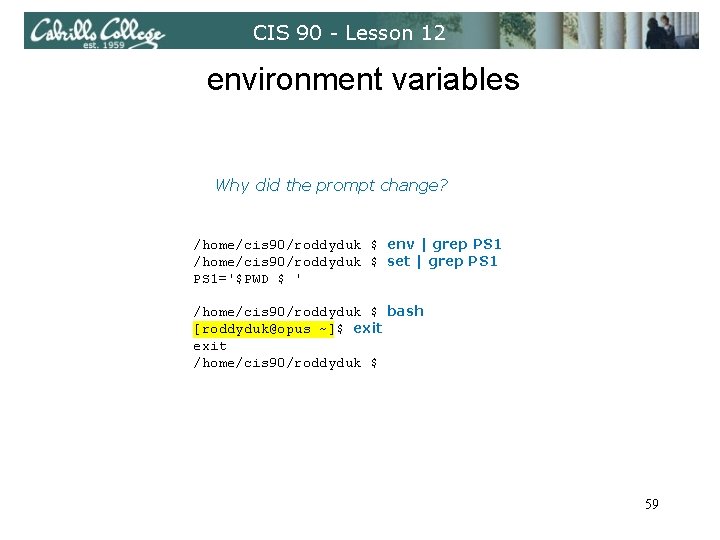
CIS 90 - Lesson 12 environment variables Why did the prompt change? /home/cis 90/roddyduk $ env | grep PS 1 /home/cis 90/roddyduk $ set | grep PS 1='$PWD $ ' /home/cis 90/roddyduk $ bash [roddyduk@opus ~]$ exit /home/cis 90/roddyduk $ 59
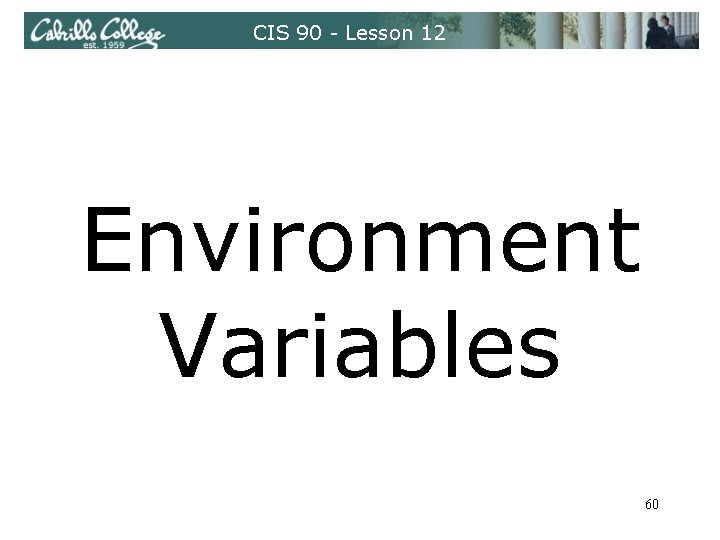
CIS 90 - Lesson 12 Environment Variables 60
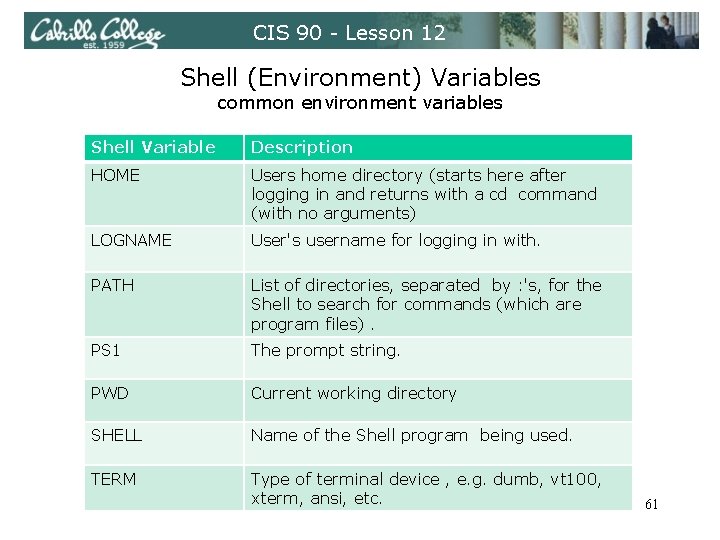
CIS 90 - Lesson 12 Shell (Environment) Variables common environment variables Shell Variable Description HOME Users home directory (starts here after logging in and returns with a cd command (with no arguments) LOGNAME User's username for logging in with. PATH List of directories, separated by : 's, for the Shell to search for commands (which are program files). PS 1 The prompt string. PWD Current working directory SHELL Name of the Shell program being used. TERM Type of terminal device , e. g. dumb, vt 100, xterm, ansi, etc. 61
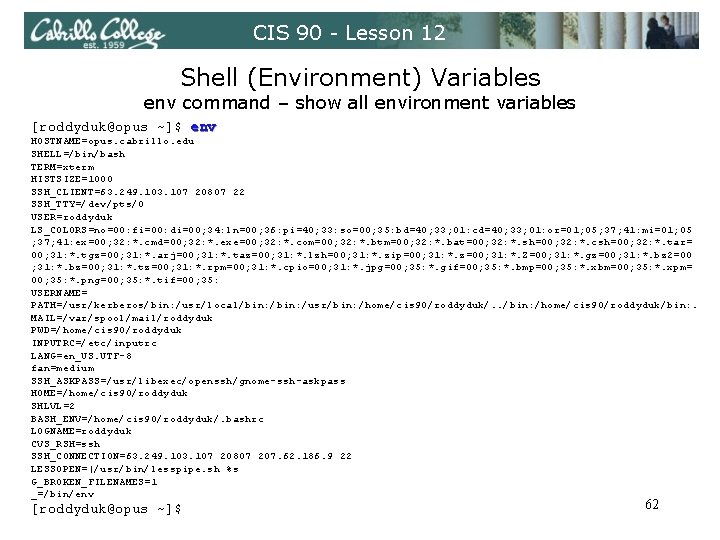
CIS 90 - Lesson 12 Shell (Environment) Variables env command – show all environment variables [roddyduk@opus ~]$ env HOSTNAME=opus. cabrillo. edu SHELL=/bin/bash TERM=xterm HISTSIZE=1000 SSH_CLIENT=63. 249. 103. 107 20807 22 SSH_TTY=/dev/pts/0 USER=roddyduk LS_COLORS=no=00: fi=00: di=00; 34: ln=00; 36: pi=40; 33: so=00; 35: bd=40; 33; 01: cd=40; 33; 01: or=01; 05; 37; 41: mi=01; 05 ; 37; 41: ex=00; 32: *. cmd=00; 32: *. exe=00; 32: *. com=00; 32: *. btm=00; 32: *. bat=00; 32: *. sh=00; 32: *. csh=00; 32: *. tar= 00; 31: *. tgz=00; 31: *. arj=00; 31: *. taz=00; 31: *. lzh=00; 31: *. zip=00; 31: *. z=00; 31: *. Z=00; 31: *. gz=00; 31: *. bz 2=00 ; 31: *. bz=00; 31: *. tz=00; 31: *. rpm=00; 31: *. cpio=00; 31: *. jpg=00; 35: *. gif=00; 35: *. bmp=00; 35: *. xbm=00; 35: *. xpm= 00; 35: *. png=00; 35: *. tif=00; 35: USERNAME= PATH=/usr/kerberos/bin: /usr/local/bin: /usr/bin: /home/cis 90/roddyduk/. . /bin: /home/cis 90/roddyduk/bin: . MAIL=/var/spool/mail/roddyduk PWD=/home/cis 90/roddyduk INPUTRC=/etc/inputrc LANG=en_US. UTF-8 fan=medium SSH_ASKPASS=/usr/libexec/openssh/gnome-ssh-askpass HOME=/home/cis 90/roddyduk SHLVL=2 BASH_ENV=/home/cis 90/roddyduk/. bashrc LOGNAME=roddyduk CVS_RSH=ssh SSH_CONNECTION=63. 249. 103. 107 20807 207. 62. 186. 9 22 LESSOPEN=|/usr/bin/lesspipe. sh %s G_BROKEN_FILENAMES=1 _=/bin/env [roddyduk@opus ~]$ 62
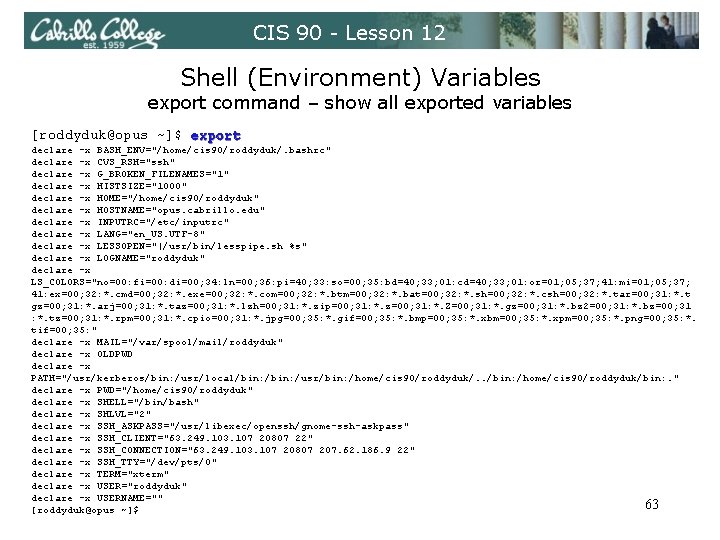
CIS 90 - Lesson 12 Shell (Environment) Variables export command – show all exported variables [roddyduk@opus ~]$ export declare -x BASH_ENV="/home/cis 90/roddyduk/. bashrc" declare -x CVS_RSH="ssh" declare -x G_BROKEN_FILENAMES="1" declare -x HISTSIZE="1000" declare -x HOME="/home/cis 90/roddyduk" declare -x HOSTNAME="opus. cabrillo. edu" declare -x INPUTRC="/etc/inputrc" declare -x LANG="en_US. UTF-8" declare -x LESSOPEN="|/usr/bin/lesspipe. sh %s" declare -x LOGNAME="roddyduk" declare -x LS_COLORS="no=00: fi=00: di=00; 34: ln=00; 36: pi=40; 33: so=00; 35: bd=40; 33; 01: cd=40; 33; 01: or=01; 05; 37; 41: mi=01; 05; 37; 41: ex=00; 32: *. cmd=00; 32: *. exe=00; 32: *. com=00; 32: *. btm=00; 32: *. bat=00; 32: *. sh=00; 32: *. csh=00; 32: *. tar=00; 31: *. t gz=00; 31: *. arj=00; 31: *. taz=00; 31: *. lzh=00; 31: *. zip=00; 31: *. z=00; 31: *. Z=00; 31: *. gz=00; 31: *. bz 2=00; 31: *. bz=00; 31 : *. tz=00; 31: *. rpm=00; 31: *. cpio=00; 31: *. jpg=00; 35: *. gif=00; 35: *. bmp=00; 35: *. xbm=00; 35: *. xpm=00; 35: *. png=00; 35: *. tif=00; 35: " declare -x MAIL="/var/spool/mail/roddyduk" declare -x OLDPWD declare -x PATH="/usr/kerberos/bin: /usr/local/bin: /usr/bin: /home/cis 90/roddyduk/. . /bin: /home/cis 90/roddyduk/bin: . " declare -x PWD="/home/cis 90/roddyduk" declare -x SHELL="/bin/bash" declare -x SHLVL="2" declare -x SSH_ASKPASS="/usr/libexec/openssh/gnome-ssh-askpass" declare -x SSH_CLIENT="63. 249. 103. 107 20807 22" declare -x SSH_CONNECTION="63. 249. 103. 107 20807 207. 62. 186. 9 22" declare -x SSH_TTY="/dev/pts/0" declare -x TERM="xterm" declare -x USER="roddyduk" declare -x USERNAME="" 63 [roddyduk@opus ~]$
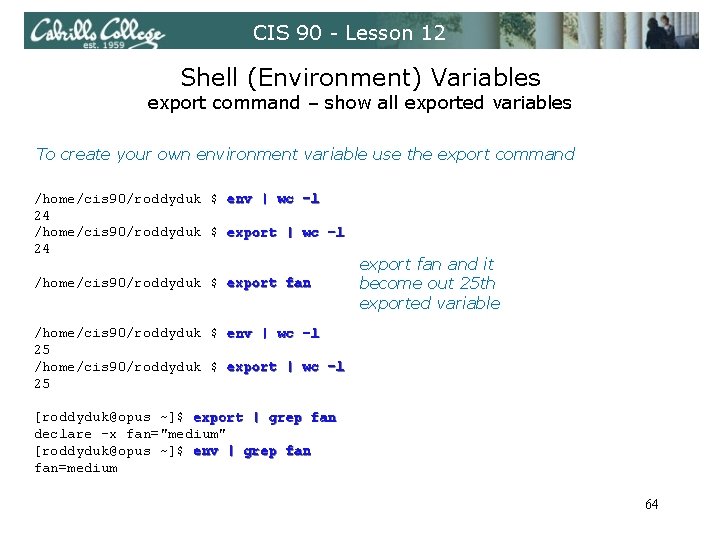
CIS 90 - Lesson 12 Shell (Environment) Variables export command – show all exported variables To create your own environment variable use the export command /home/cis 90/roddyduk $ env | wc –l 24 /home/cis 90/roddyduk $ export | wc -l 24 /home/cis 90/roddyduk $ export fan and it become out 25 th exported variable /home/cis 90/roddyduk $ env | wc -l 25 /home/cis 90/roddyduk $ export | wc -l 25 [roddyduk@opus ~]$ export | grep fan declare -x fan="medium" [roddyduk@opus ~]$ env | grep fan=medium 64
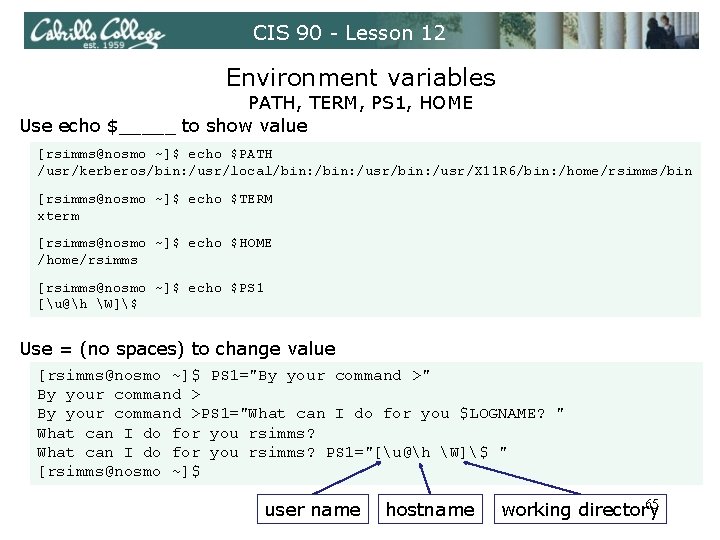
CIS 90 - Lesson 12 Environment variables PATH, TERM, PS 1, HOME Use echo $_____ to show value [rsimms@nosmo ~]$ echo $PATH /usr/kerberos/bin: /usr/local/bin: /usr/bin: /usr/X 11 R 6/bin: /home/rsimms/bin [rsimms@nosmo ~]$ echo $TERM xterm [rsimms@nosmo ~]$ echo $HOME /home/rsimms [rsimms@nosmo ~]$ echo $PS 1 [u@h W]$ Use = (no spaces) to change value [rsimms@nosmo ~]$ PS 1="By your command >" By your command >PS 1="What can I do for you $LOGNAME? " What can I do for you rsimms? PS 1="[u@h W]$ " [rsimms@nosmo ~]$ user name hostname 65 working directory
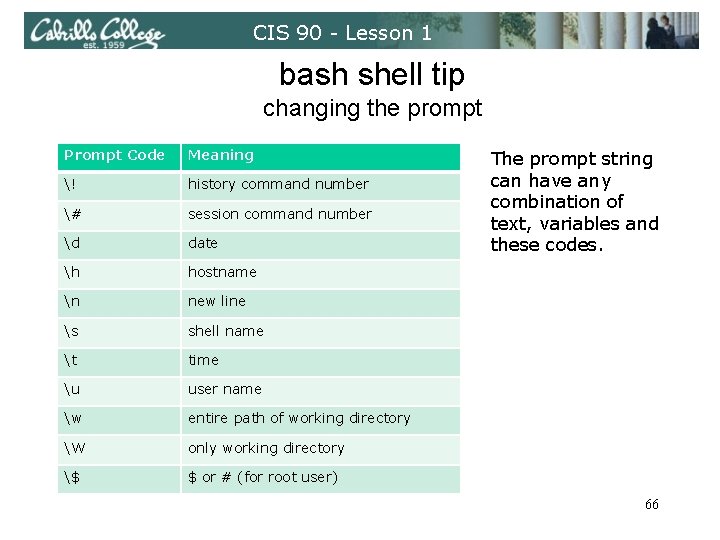
CIS 90 - Lesson 1 bash shell tip changing the prompt Prompt Code Meaning ! history command number # session command number d date h hostname n new line s shell name t time u user name w entire path of working directory W only working directory $ $ or # (for root user) The prompt string can have any combination of text, variables and these codes. 66
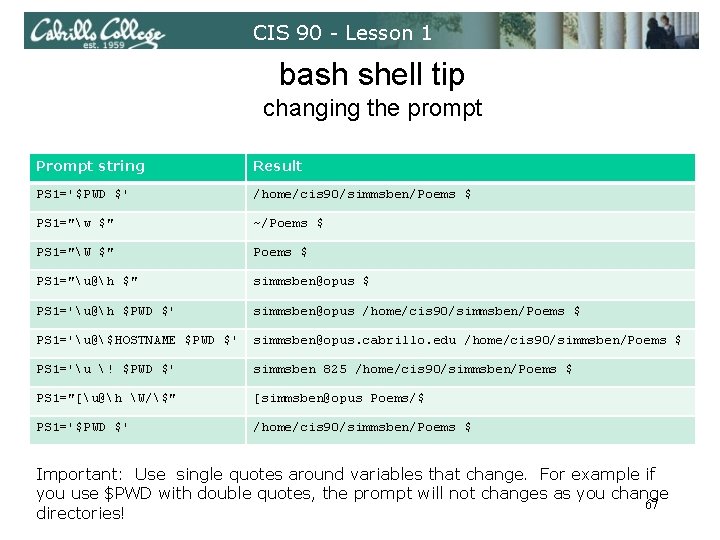
CIS 90 - Lesson 1 bash shell tip changing the prompt Prompt string Result PS 1='$PWD $' /home/cis 90/simmsben/Poems $ PS 1="w $" ~/Poems $ PS 1="W $" Poems $ PS 1="u@h $" simmsben@opus $ PS 1='u@h $PWD $' simmsben@opus /home/cis 90/simmsben/Poems $ PS 1='u@$HOSTNAME $PWD $' simmsben@opus. cabrillo. edu /home/cis 90/simmsben/Poems $ PS 1='u ! $PWD $' simmsben 825 /home/cis 90/simmsben/Poems $ PS 1="[u@h W/$" [simmsben@opus Poems/$ PS 1='$PWD $' /home/cis 90/simmsben/Poems $ Important: Use single quotes around variables that change. For example if you use $PWD with double quotes, the prompt will not changes as you change 67 directories!
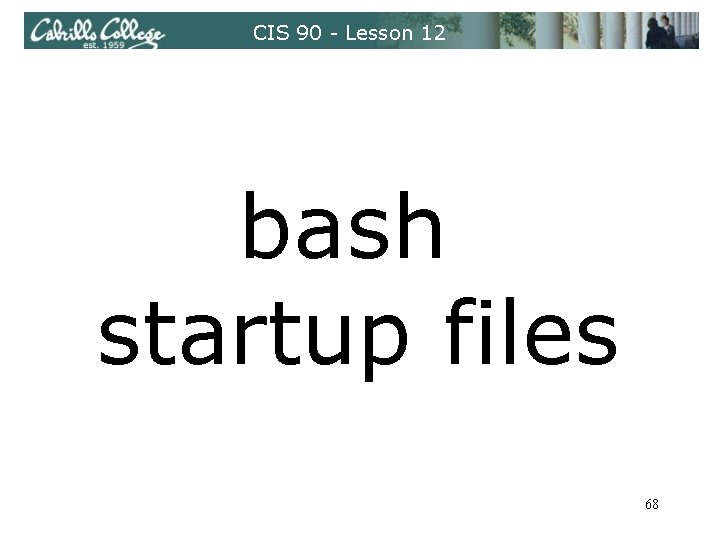
CIS 90 - Lesson 12 bash startup files 68
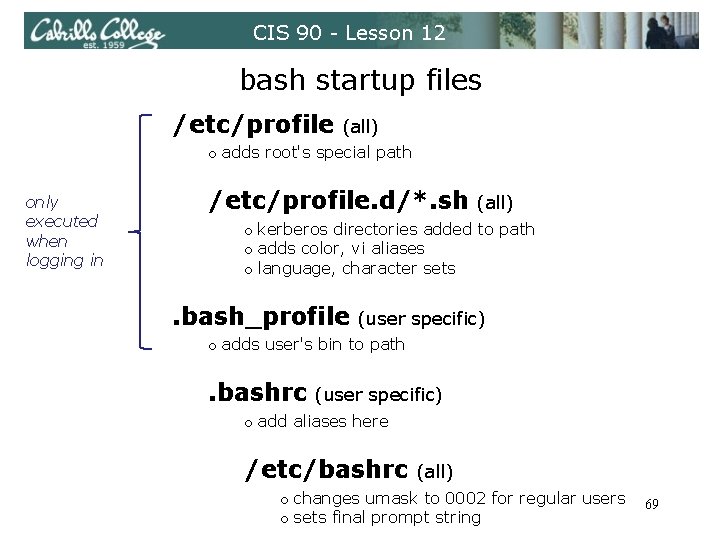
CIS 90 - Lesson 12 bash startup files /etc/profile (all) o adds root's special path only executed when logging in /etc/profile. d/*. sh (all) o kerberos directories added to path o adds color, vi aliases o language, character sets . bash_profile (user specific) o adds user's bin to path . bashrc (user specific) o add aliases here /etc/bashrc (all) o changes umask to 0002 for regular users o sets final prompt string 69
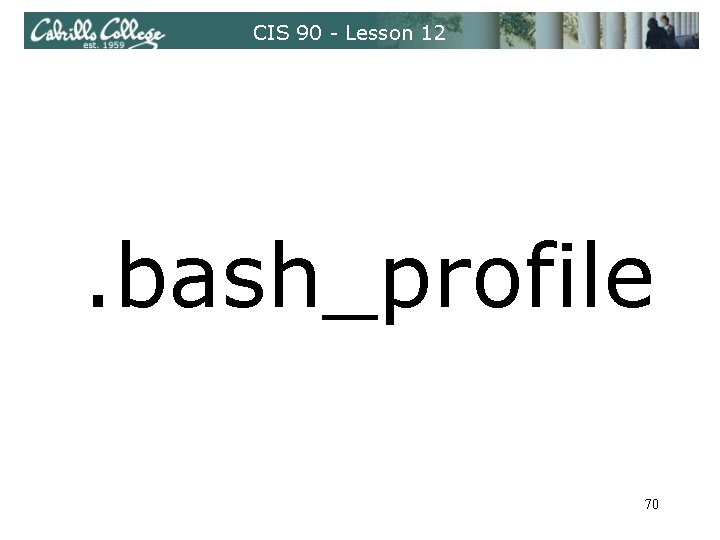
CIS 90 - Lesson 12 . bash_profile 70
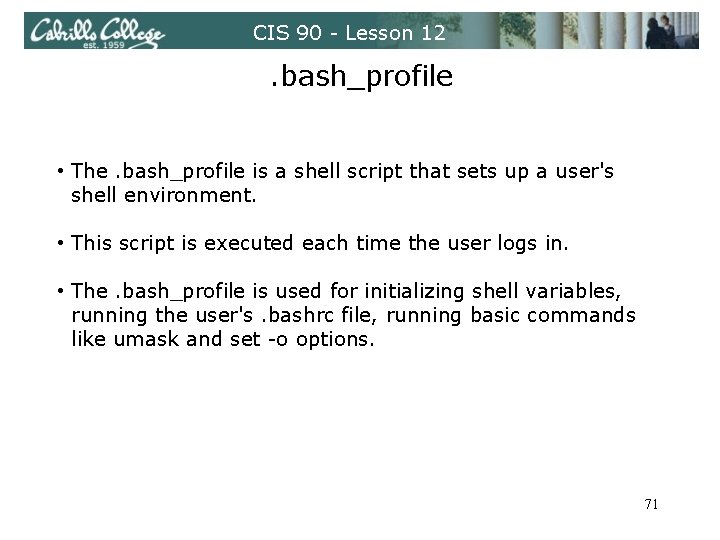
CIS 90 - Lesson 12 . bash_profile • The. bash_profile is a shell script that sets up a user's shell environment. • This script is executed each time the user logs in. • The. bash_profile is used for initializing shell variables, running the user's. bashrc file, running basic commands like umask and set -o options. 71
![CIS 90 Lesson 12 bashprofile roddydukopus cat bashprofile Get the CIS 90 - Lesson 12 . bash_profile [roddyduk@opus ~]$ cat. bash_profile # Get the](https://slidetodoc.com/presentation_image_h2/c35a85138926d9d063b21c4ba654de77/image-72.jpg)
CIS 90 - Lesson 12 . bash_profile [roddyduk@opus ~]$ cat. bash_profile # Get the aliases and functions if [ -f ~/. bashrc ]; then. ~/. bashrc fi # User specific environment and startup programs PATH=$PATH: $HOME/. . /bin: $HOME/bin: . BASH_ENV=$HOME/. bashrc USERNAME="" PS 1='$PWD $ ' export USERNAME BASH_ENV PATH umask 002 set -o ignoreeof stty susp eval `tset -s -m vt 100: vt 100 -m : ? ${TERM: -ansi} -r -Q ` [roddyduk@opus ~]$ 72
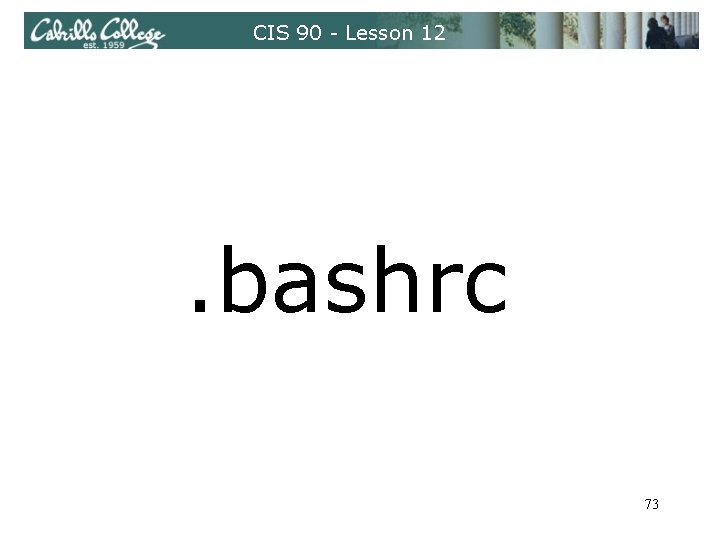
CIS 90 - Lesson 12 . bashrc 73
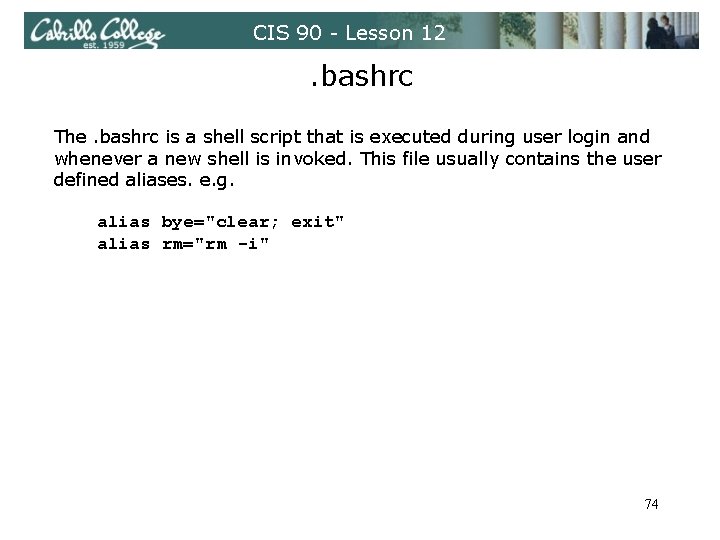
CIS 90 - Lesson 12 . bashrc The. bashrc is a shell script that is executed during user login and whenever a new shell is invoked. This file usually contains the user defined aliases. e. g. alias bye="clear; exit" alias rm="rm -i" 74
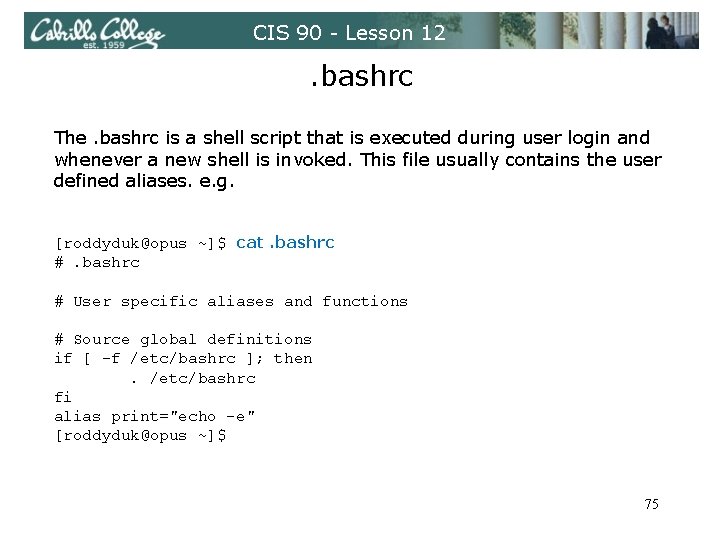
CIS 90 - Lesson 12 . bashrc The. bashrc is a shell script that is executed during user login and whenever a new shell is invoked. This file usually contains the user defined aliases. e. g. [roddyduk@opus ~]$ cat. bashrc # User specific aliases and functions # Source global definitions if [ -f /etc/bashrc ]; then. /etc/bashrc fi alias print="echo -e" [roddyduk@opus ~]$ 75
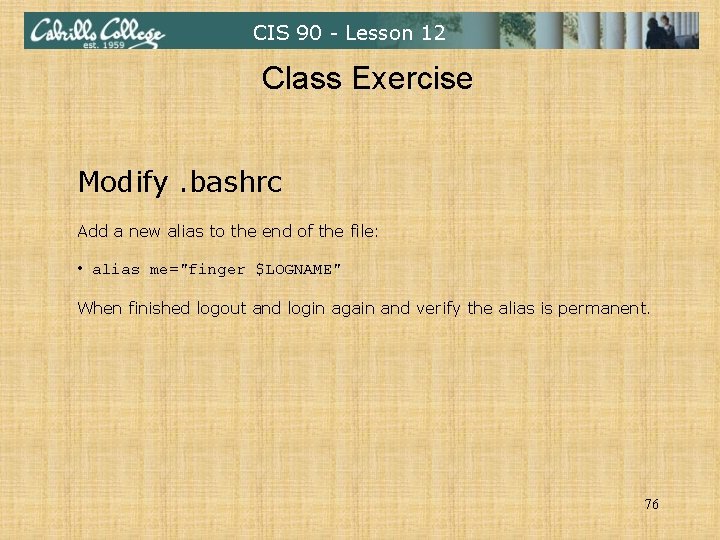
CIS 90 - Lesson 12 Class Exercise Modify. bashrc Add a new alias to the end of the file: • alias me="finger $LOGNAME" When finished logout and login again and verify the alias is permanent. 76
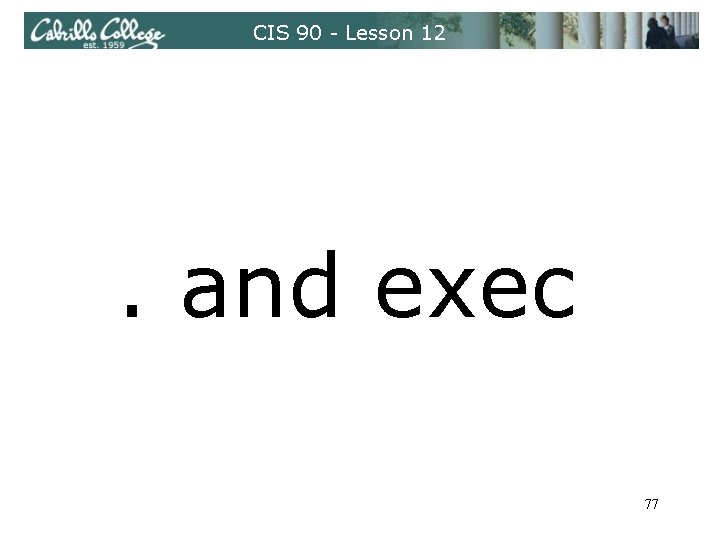
CIS 90 - Lesson 12 . and exec 77
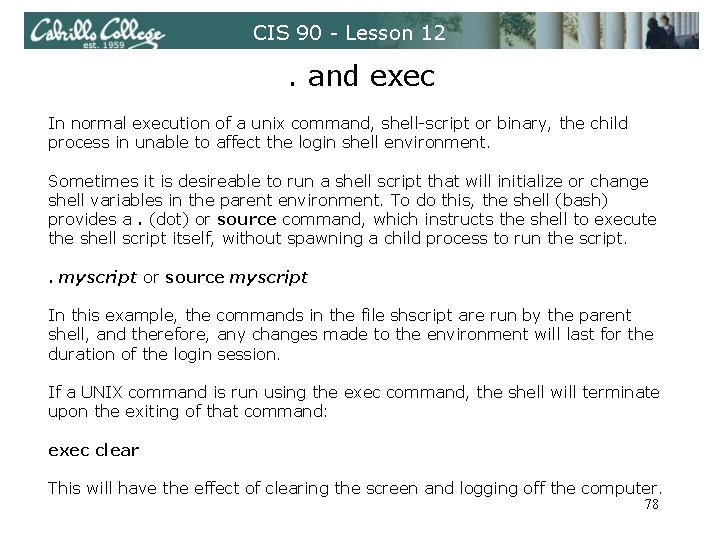
CIS 90 - Lesson 12 . and exec In normal execution of a unix command, shell-script or binary, the child process in unable to affect the login shell environment. Sometimes it is desireable to run a shell script that will initialize or change shell variables in the parent environment. To do this, the shell (bash) provides a. (dot) or source command, which instructs the shell to execute the shell script itself, without spawning a child process to run the script. . myscript or source myscript In this example, the commands in the file shscript are run by the parent shell, and therefore, any changes made to the environment will last for the duration of the login session. If a UNIX command is run using the exec command, the shell will terminate upon the exiting of that command: exec clear This will have the effect of clearing the screen and logging off the computer. 78
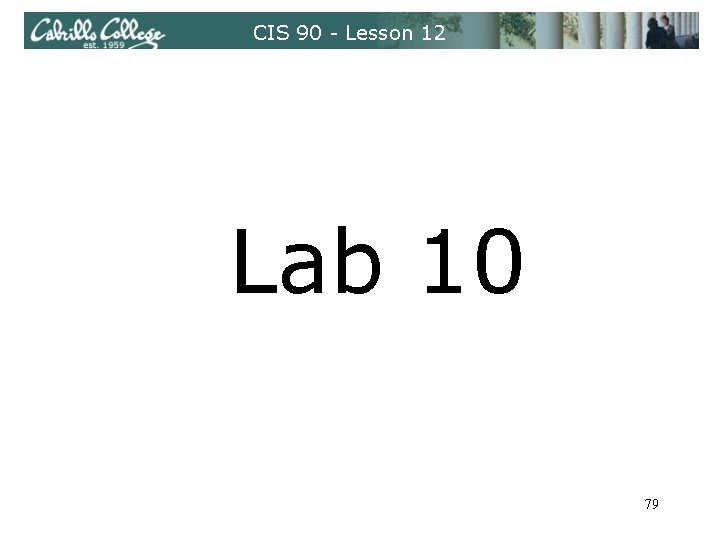
CIS 90 - Lesson 12 Lab 10 79
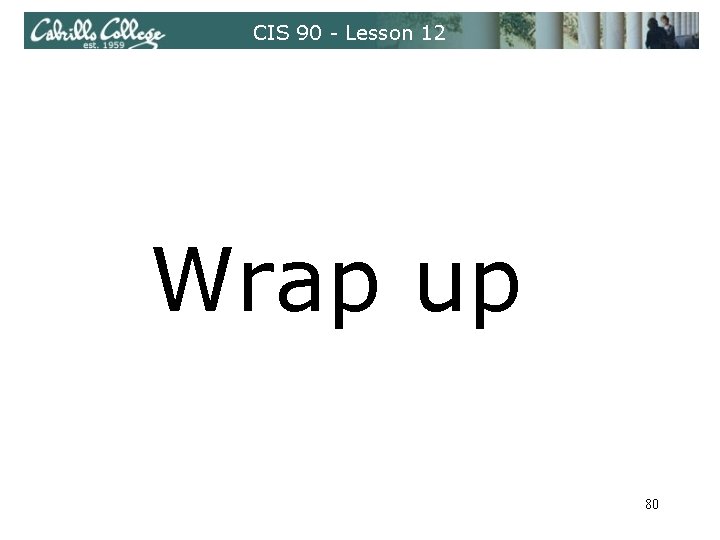
CIS 90 - Lesson 12 Wrap up 80
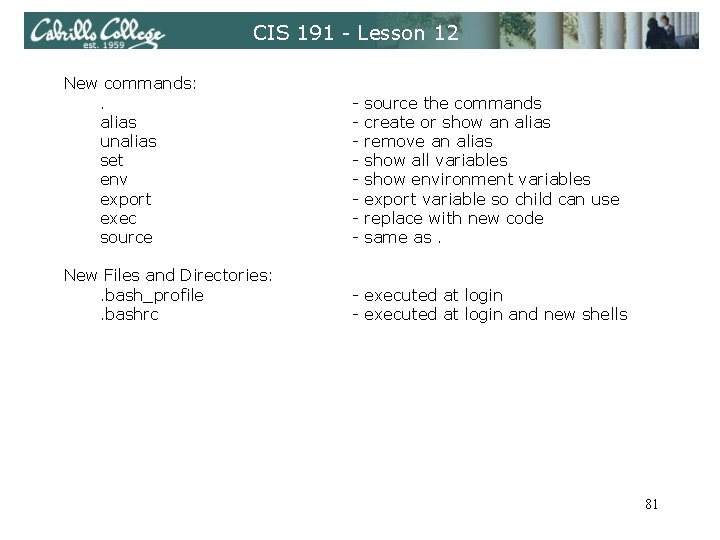
CIS 191 - Lesson 12 New commands: . alias unalias set env export exec source - New Files and Directories: . bash_profile. bashrc - executed at login and new shells source the commands create or show an alias remove an alias show all variables show environment variables export variable so child can use replace with new code same as. 81
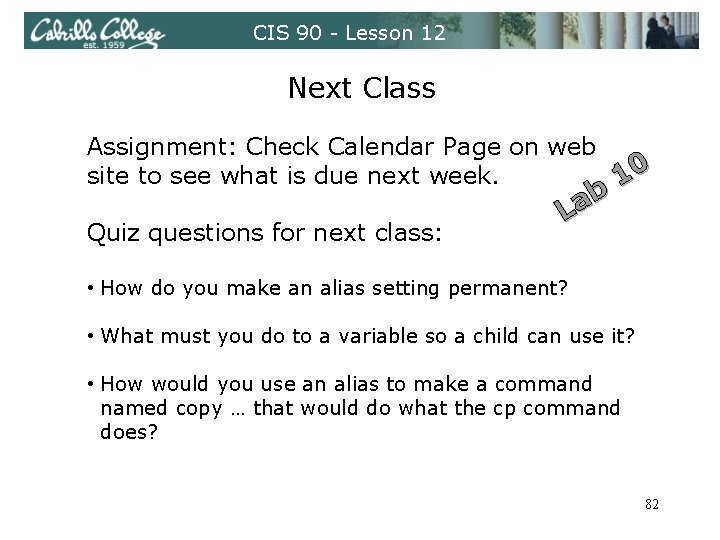
CIS 90 - Lesson 12 Next Class Assignment: Check Calendar Page on web site to see what is due next week. 10 Quiz questions for next class: b a L • How do you make an alias setting permanent? • What must you do to a variable so a child can use it? • How would you use an alias to make a command named copy … that would do what the cp command does? 82

CIS 90 - Lesson 12 Backup 83
 A small child slides down the four frictionless slides
A small child slides down the four frictionless slides A crane lowers a girder into place
A crane lowers a girder into place C device module module 1
C device module module 1 Lesson 6 employee health status
Lesson 6 employee health status Hardship and suffering during the depression
Hardship and suffering during the depression Module 5 lesson 5
Module 5 lesson 5 Grade 6, module 1: unit 2 answer key
Grade 6, module 1: unit 2 answer key Module 1 lesson 1 family relationships
Module 1 lesson 1 family relationships Grade 6 module
Grade 6 module Module eleven lesson one self check quiz
Module eleven lesson one self check quiz Eureka math algebra 1 module 1 lesson 15
Eureka math algebra 1 module 1 lesson 15 Grade 5 module 1 lesson 1
Grade 5 module 1 lesson 1 Module 15 angles and segments in circles answer key
Module 15 angles and segments in circles answer key Enthalpy of formation hess law
Enthalpy of formation hess law Cit 590
Cit 590 Cis 2168
Cis 2168 Decalin newman projection
Decalin newman projection Unsaturated hydrocarbons
Unsaturated hydrocarbons Codigo de identificacion de servicios cis
Codigo de identificacion de servicios cis Cis548
Cis548 Apa yang dimaksud dengan enharmonis
Apa yang dimaksud dengan enharmonis Geometrinen isomeria
Geometrinen isomeria Biochemistry utoronto
Biochemistry utoronto Are cis and trans diastereomers
Are cis and trans diastereomers 1 3 dimethylcyclohexane cis trans
1 3 dimethylcyclohexane cis trans Eattestation portal
Eattestation portal Organic chemistry william h brown
Organic chemistry william h brown Same same
Same same Lpk cis
Lpk cis Kwas but 3 enowy
Kwas but 3 enowy Limunska kis
Limunska kis Respiratorni niz
Respiratorni niz Cis courses upenn
Cis courses upenn 2-metilciclopentanol
2-metilciclopentanol Cis trans izomeri şartları
Cis trans izomeri şartları Octahedral cis trans
Octahedral cis trans C3h6 newman projection
C3h6 newman projection E z cis trans
E z cis trans Cis90
Cis90 Cis 700
Cis 700 Cis 581
Cis 581 Cis521
Cis521 Cis 419 upenn
Cis 419 upenn Cis 419 upenn
Cis 419 upenn Cis 519
Cis 519 Cis460
Cis460 Cis 4004
Cis 4004 Cis 4004
Cis 4004 Cis 4004
Cis 4004 Cis 371
Cis 371 Intel 4004 transistor count
Intel 4004 transistor count Cis 3360
Cis 3360 Ucf cis 3360
Ucf cis 3360 Cis262
Cis262 Cis shortcut
Cis shortcut Cis 110 upenn
Cis 110 upenn Dimetilcicloesano
Dimetilcicloesano Cyclopentane cis trans isomers
Cyclopentane cis trans isomers Primary secondary tertiary carbons
Primary secondary tertiary carbons 1 3 dimethylcyclohexane cis trans
1 3 dimethylcyclohexane cis trans Cis-1-tert-butyl-3-methylcyclohexane
Cis-1-tert-butyl-3-methylcyclohexane Cis trans isomers
Cis trans isomers Cayenta mobile workforce management
Cayenta mobile workforce management Cis 581 upenn
Cis 581 upenn Ayat silaan contoh
Ayat silaan contoh Trans-2-metil-3-esene
Trans-2-metil-3-esene Trans fat vs cis fat
Trans fat vs cis fat Susan davidson upenn
Susan davidson upenn Upenn mse data science
Upenn mse data science Cis 4361
Cis 4361 Cis 4362 introduction to cryptology
Cis 4362 introduction to cryptology Cis clervaux
Cis clervaux Upenn cit
Upenn cit Heptan kaç karbonlu
Heptan kaç karbonlu Cis 4360 fsu
Cis 4360 fsu Telnet cis.poly.edu 80
Telnet cis.poly.edu 80 Clinical information system
Clinical information system Cis 501
Cis 501 Cis 501
Cis 501 Cis 501
Cis 501 Cis 501
Cis 501 Cis 4400
Cis 4400 Cis 110 syllabus
Cis 110 syllabus Alkane vs alkene
Alkane vs alkene