Module 1 COMPUTER FUNDAMENTALS Dr A O Ameen
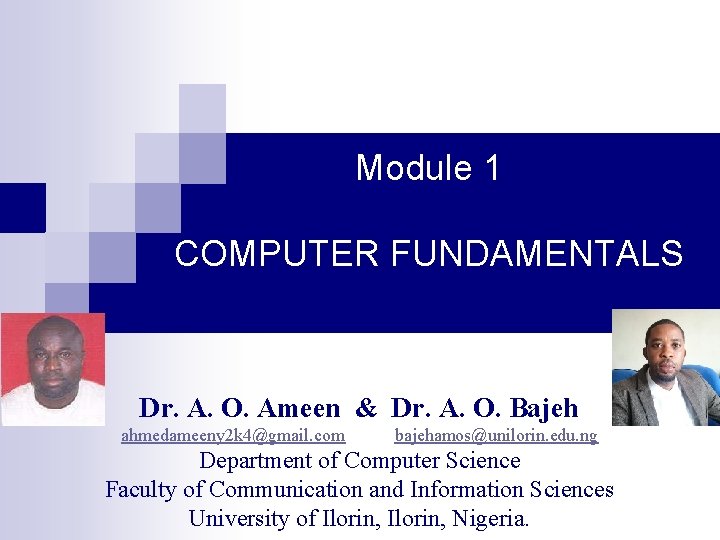
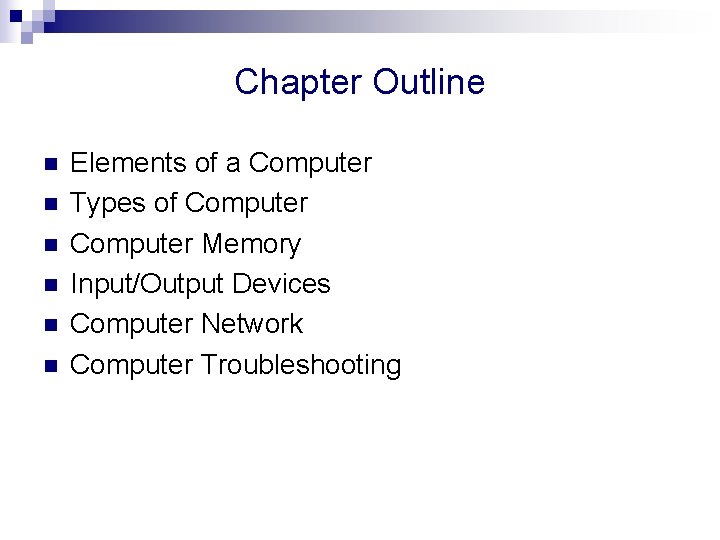
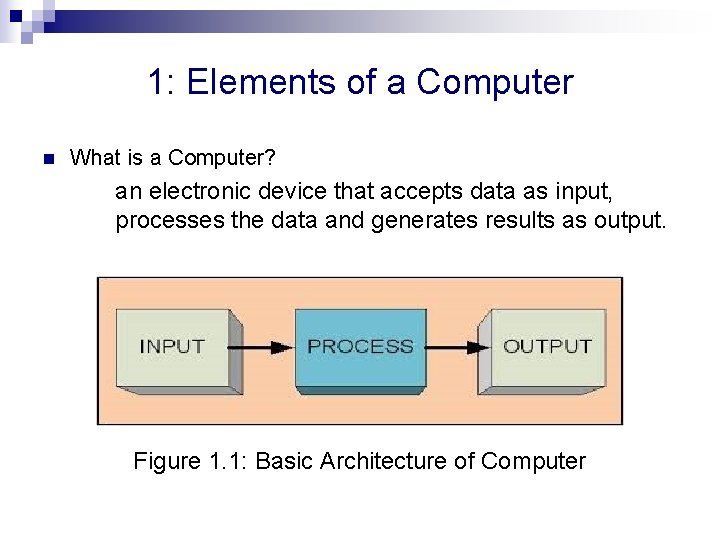
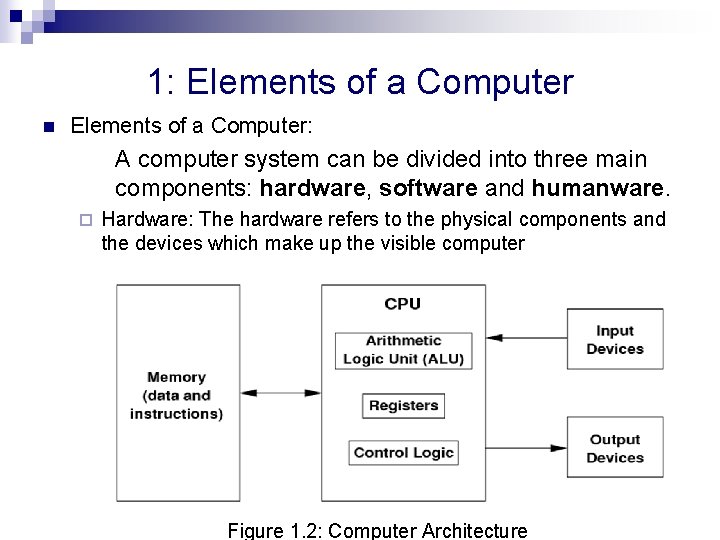
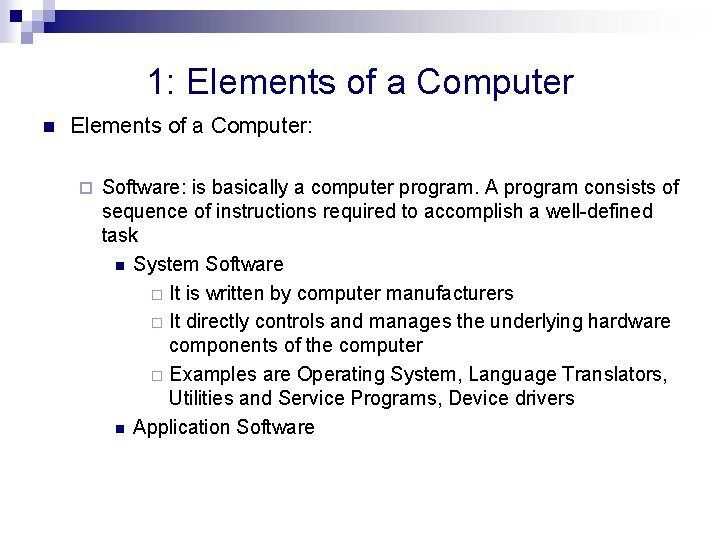
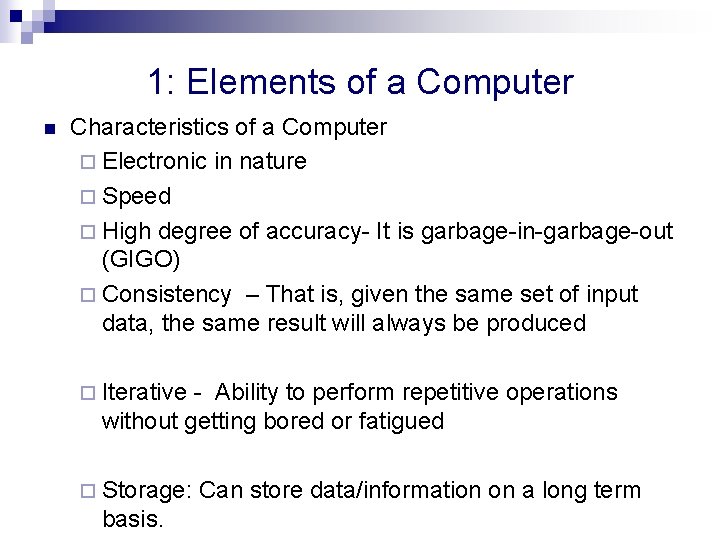
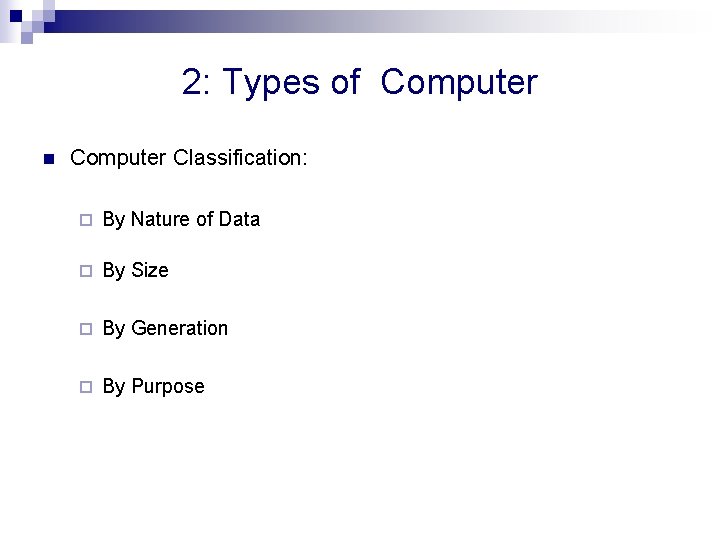
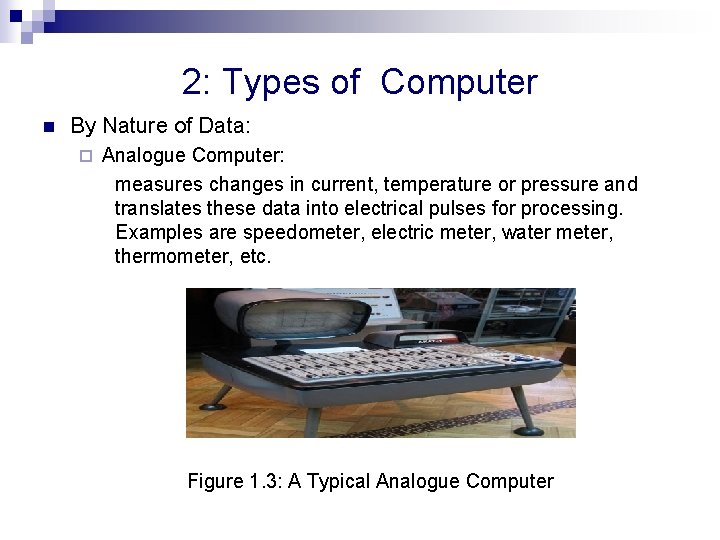
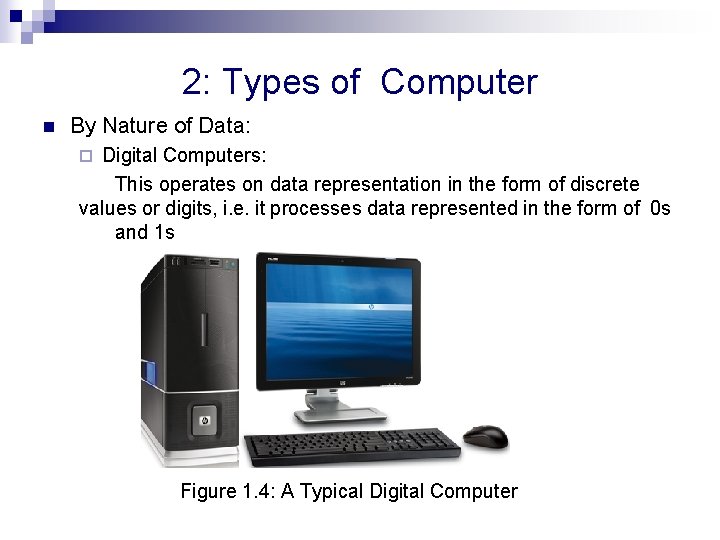
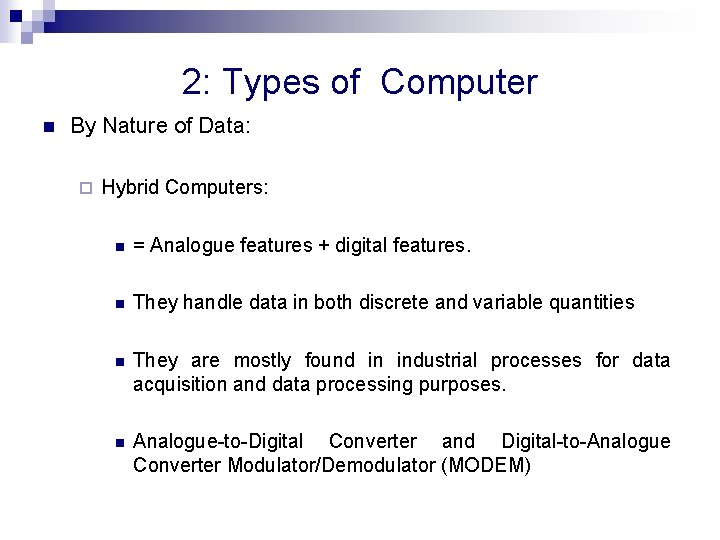
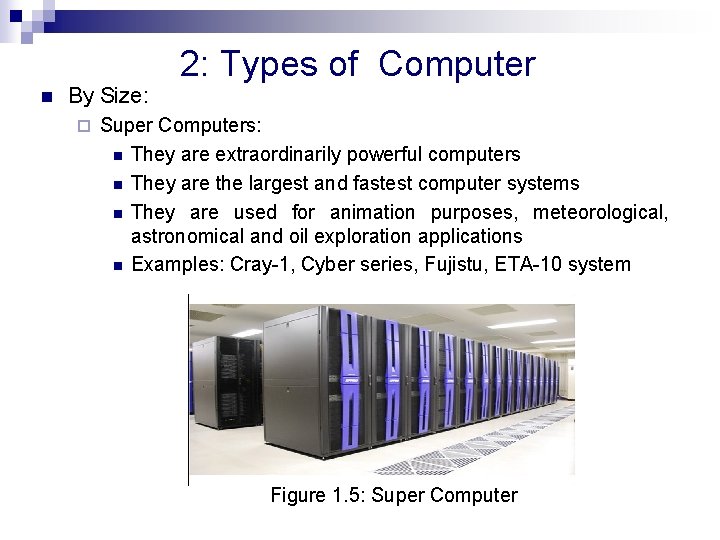
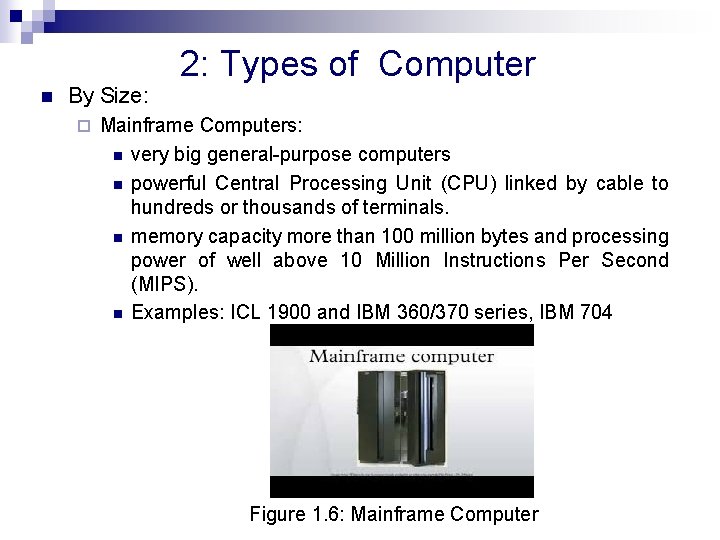
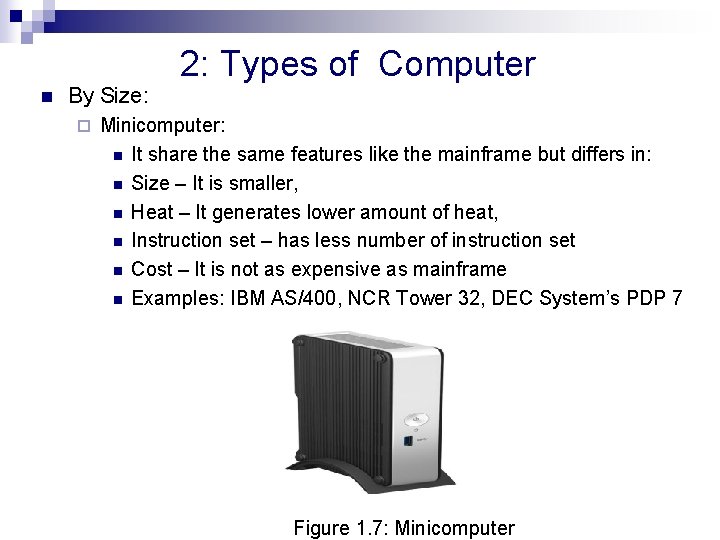

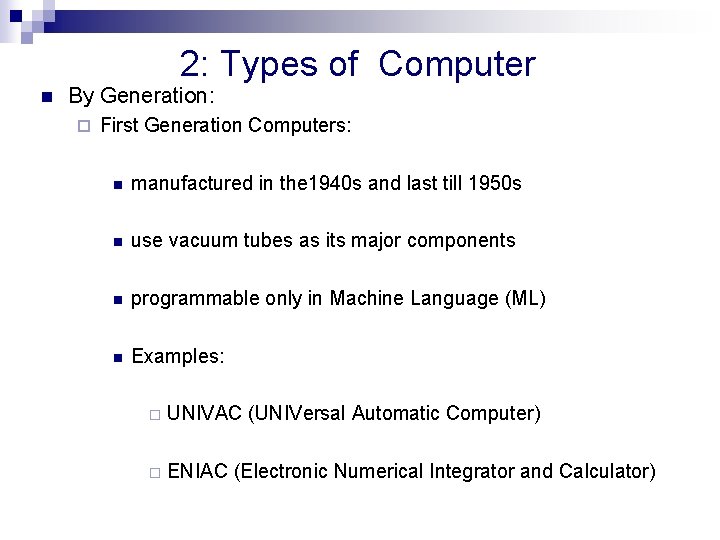
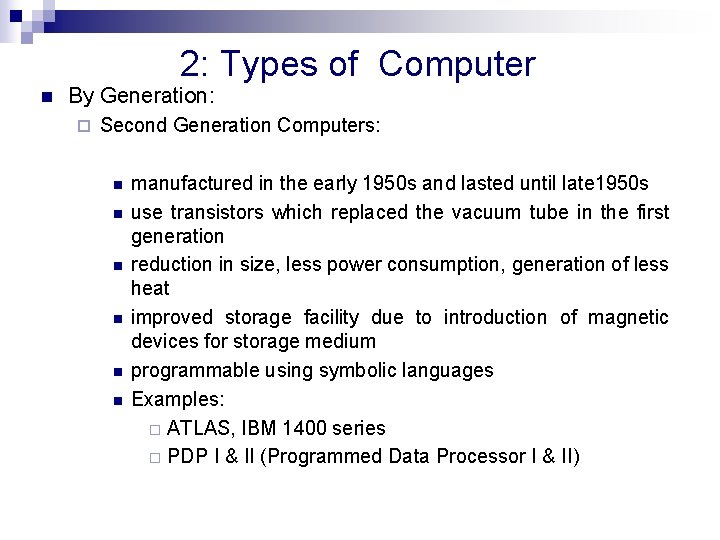
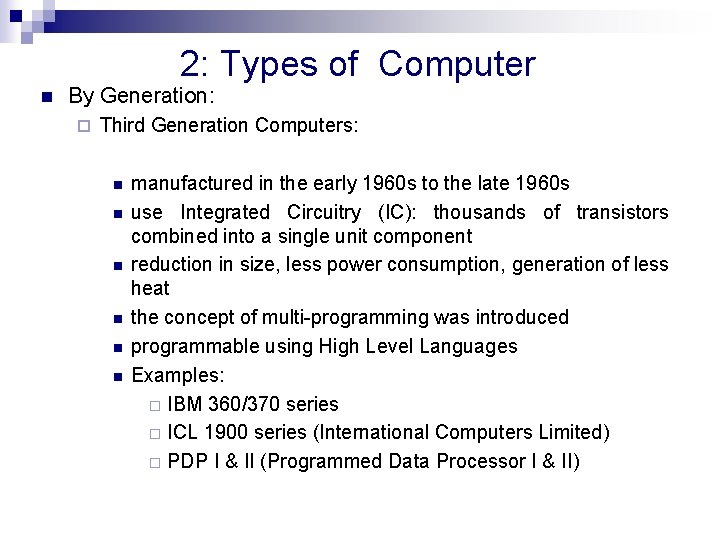
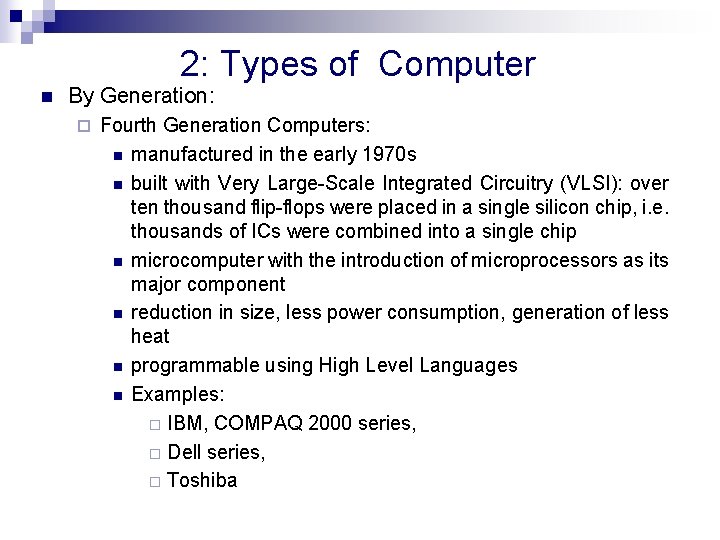
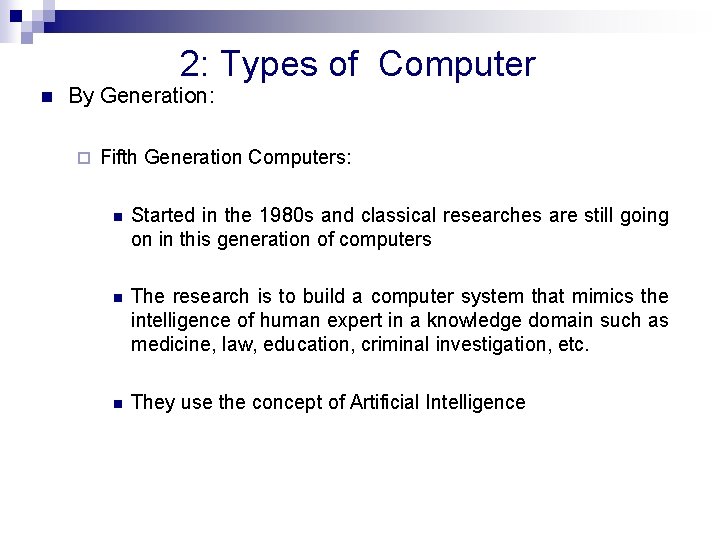
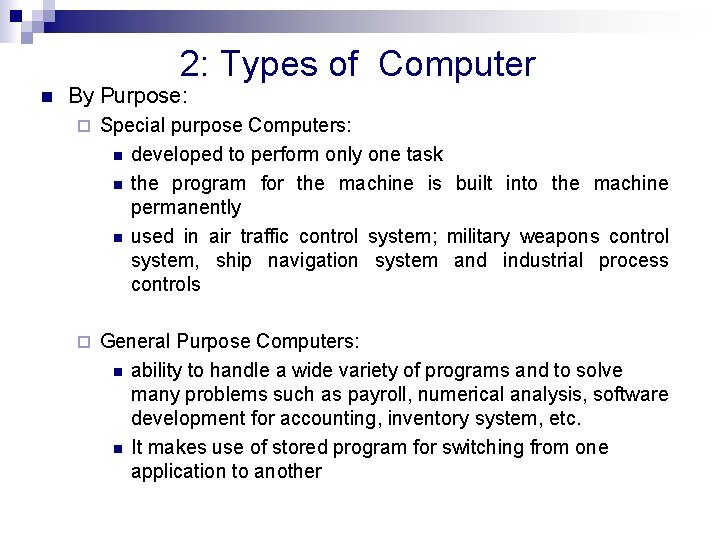
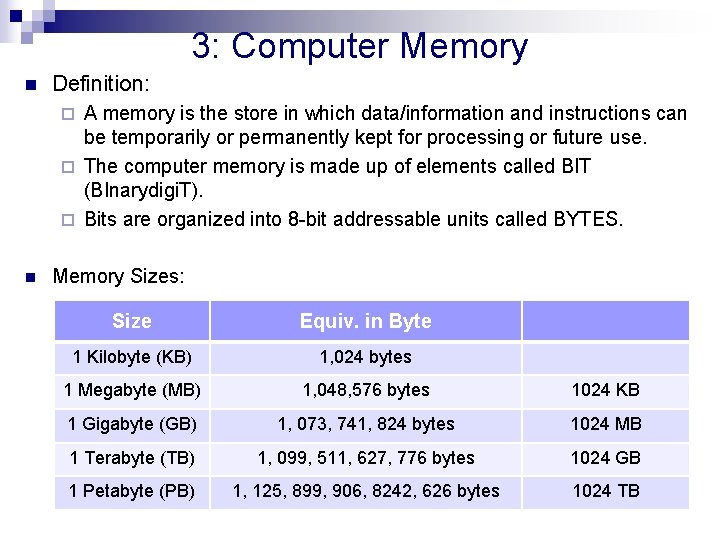
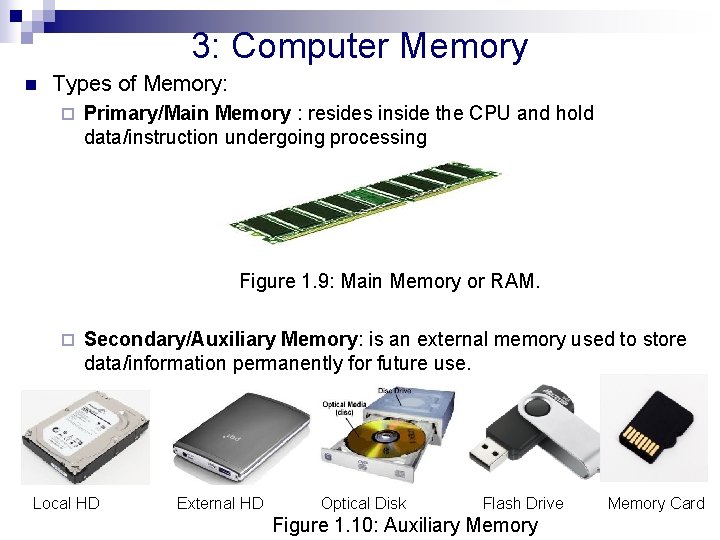
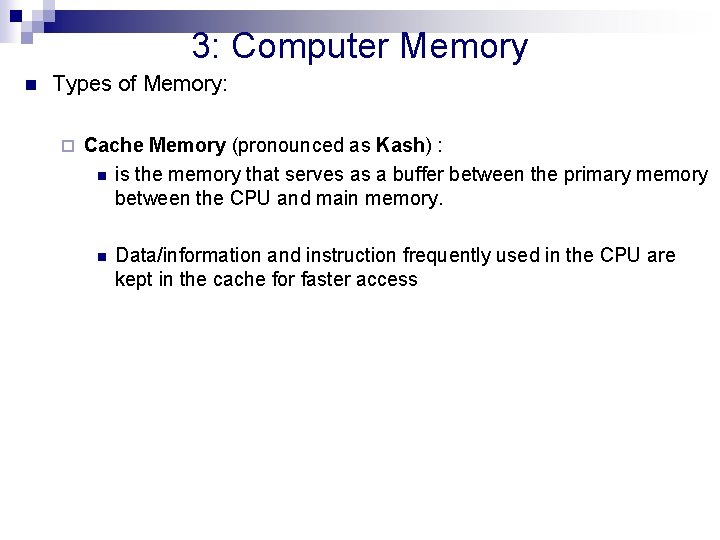
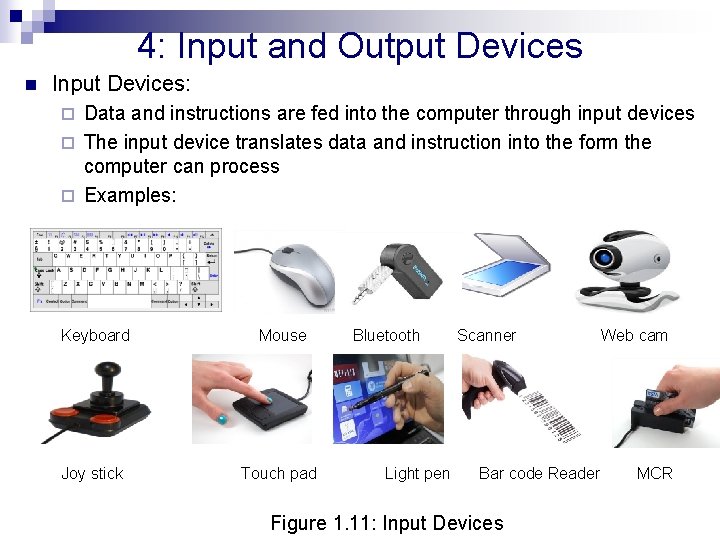

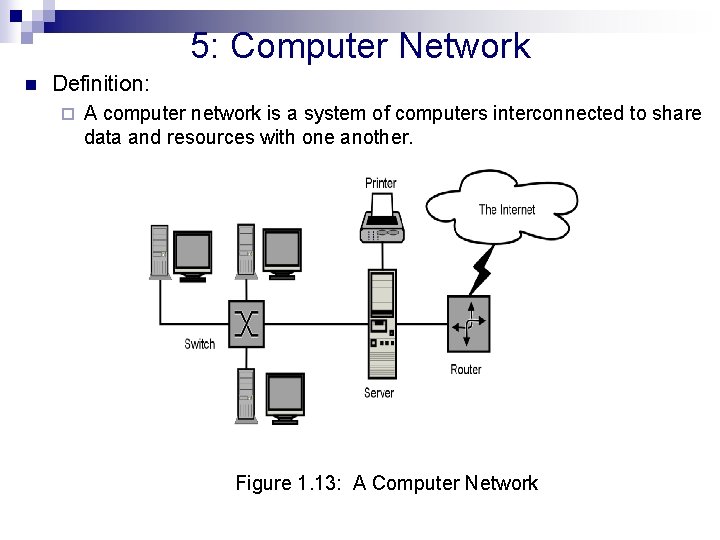
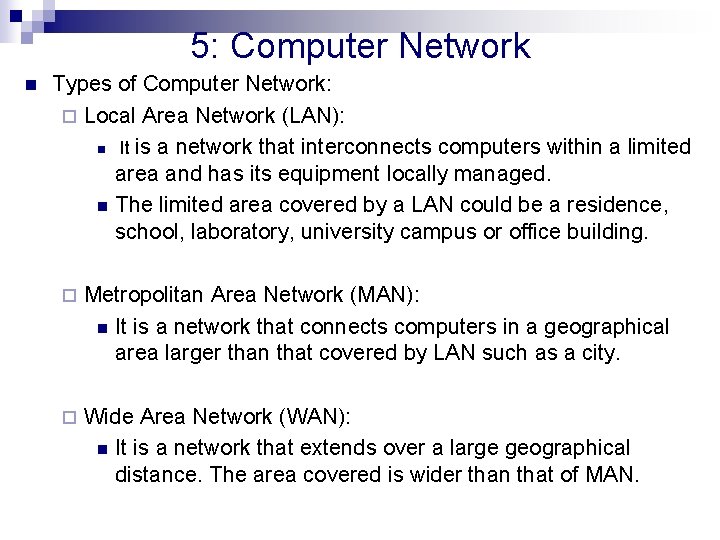
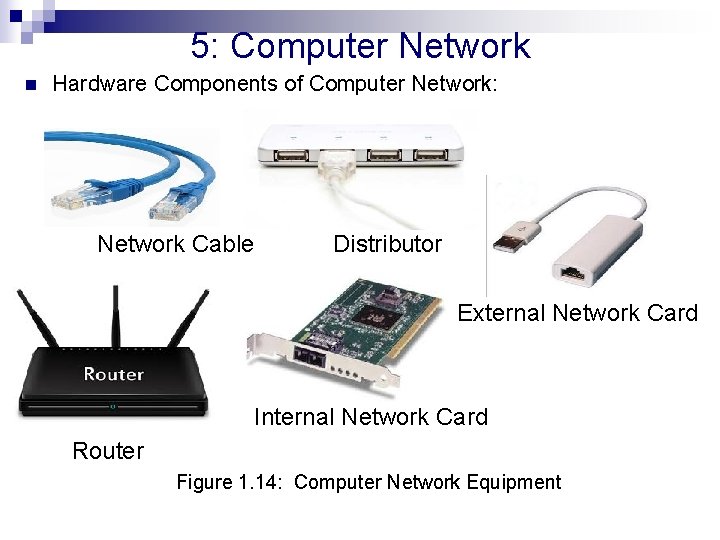
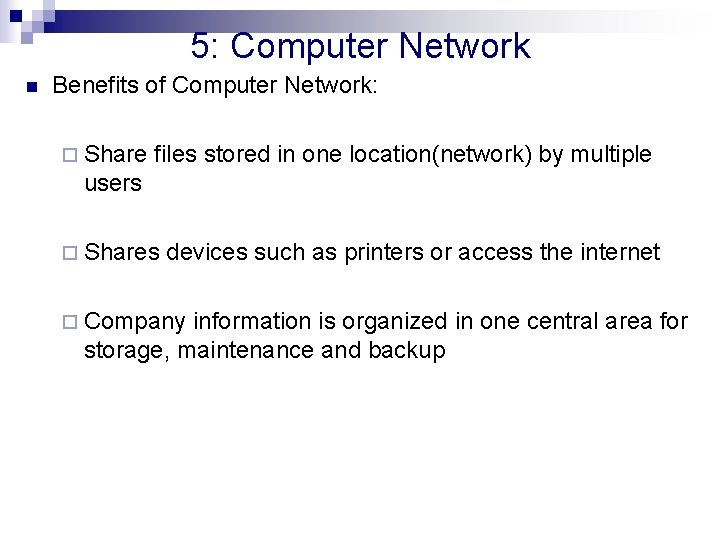
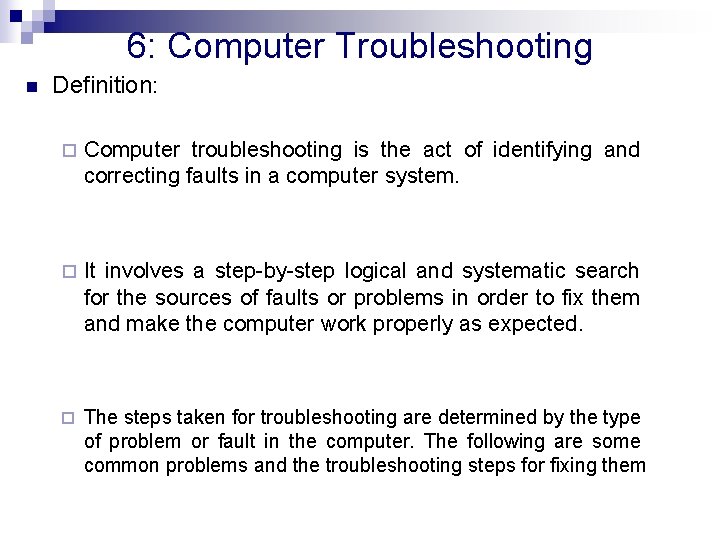
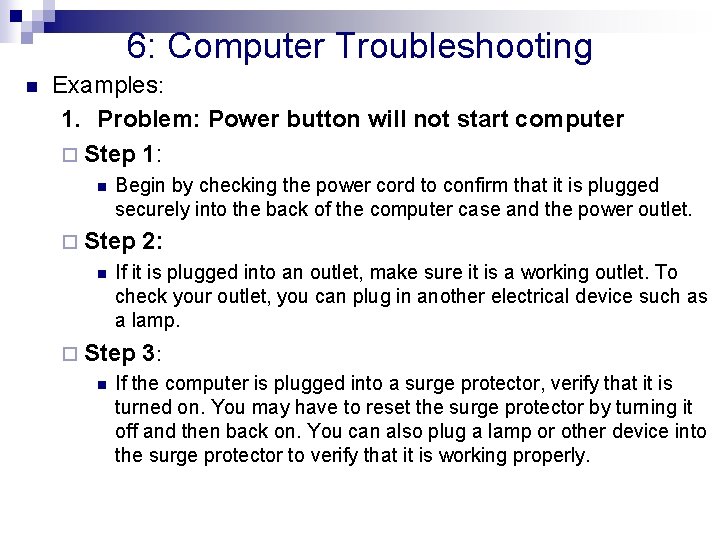
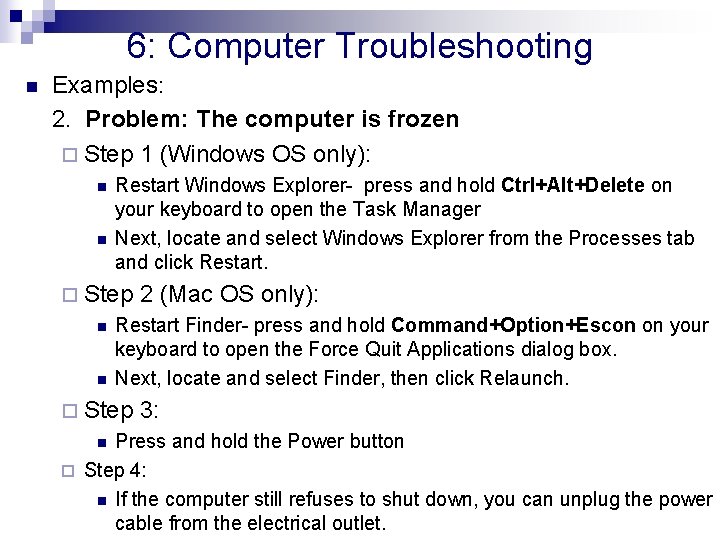
- Slides: 32
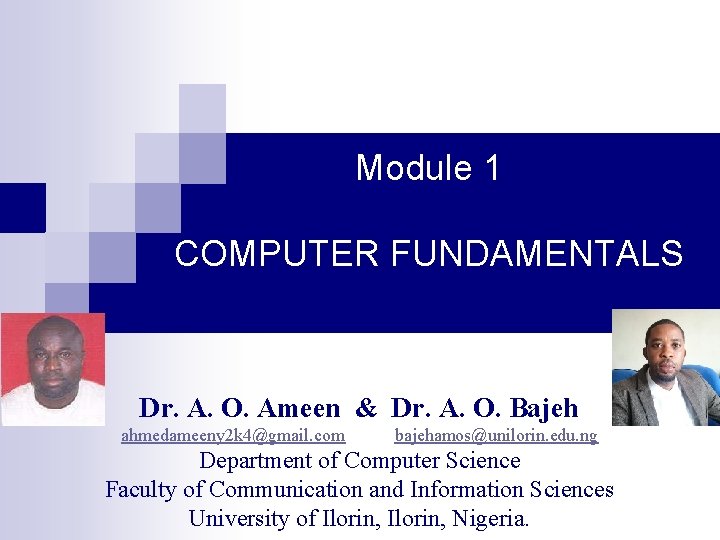
Module 1 COMPUTER FUNDAMENTALS Dr. A. O. Ameen & Dr. A. O. Bajeh ahmedameeny 2 k 4@gmail. com bajehamos@unilorin. edu. ng Department of Computer Science Faculty of Communication and Information Sciences University of Ilorin, Nigeria.
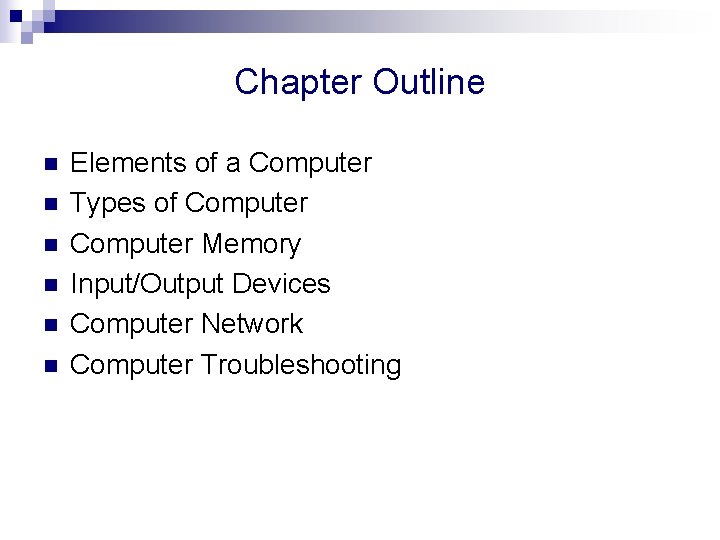
Chapter Outline n n n Elements of a Computer Types of Computer Memory Input/Output Devices Computer Network Computer Troubleshooting
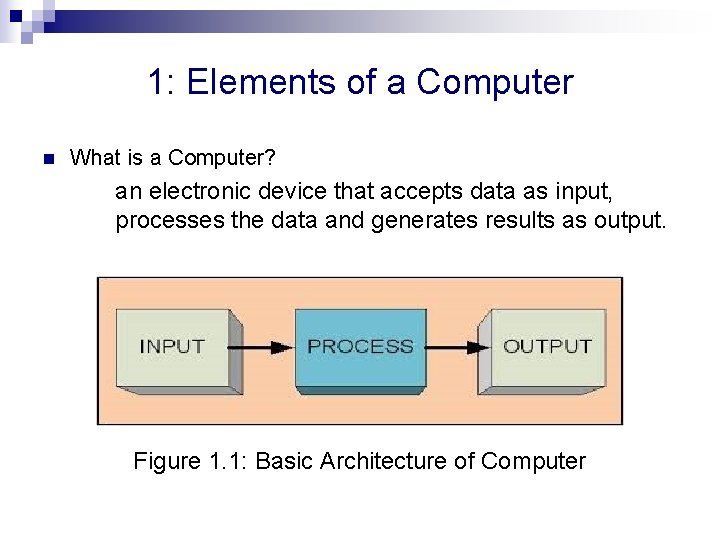
1: Elements of a Computer n What is a Computer? an electronic device that accepts data as input, processes the data and generates results as output. Figure 1. 1: Basic Architecture of Computer
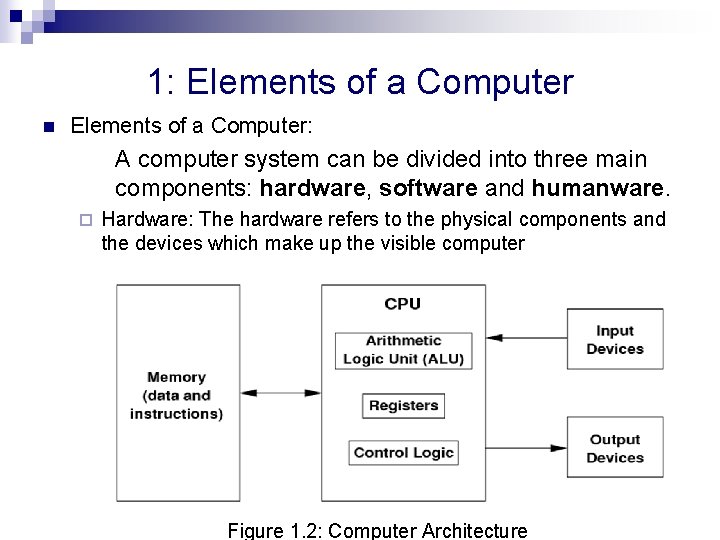
1: Elements of a Computer n Elements of a Computer: A computer system can be divided into three main components: hardware, software and humanware. ¨ Hardware: The hardware refers to the physical components and the devices which make up the visible computer Figure 1. 2: Computer Architecture
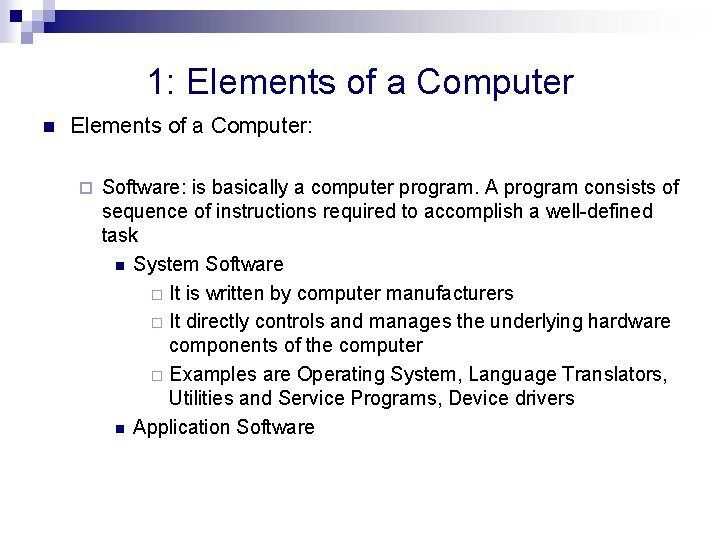
1: Elements of a Computer n Elements of a Computer: ¨ Software: is basically a computer program. A program consists of sequence of instructions required to accomplish a well-defined task n System Software ¨ It is written by computer manufacturers ¨ It directly controls and manages the underlying hardware components of the computer ¨ Examples are Operating System, Language Translators, Utilities and Service Programs, Device drivers n Application Software
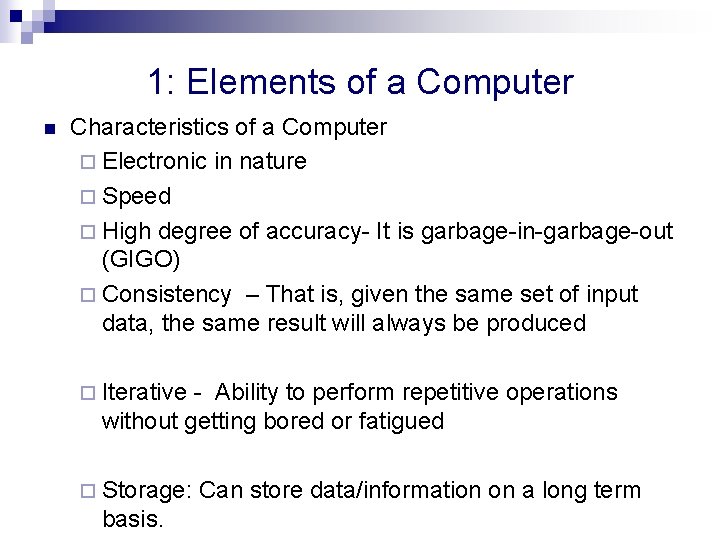
1: Elements of a Computer n Characteristics of a Computer ¨ Electronic in nature ¨ Speed ¨ High degree of accuracy- It is garbage-in-garbage-out (GIGO) ¨ Consistency – That is, given the same set of input data, the same result will always be produced ¨ Iterative - Ability to perform repetitive operations without getting bored or fatigued ¨ Storage: basis. Can store data/information on a long term
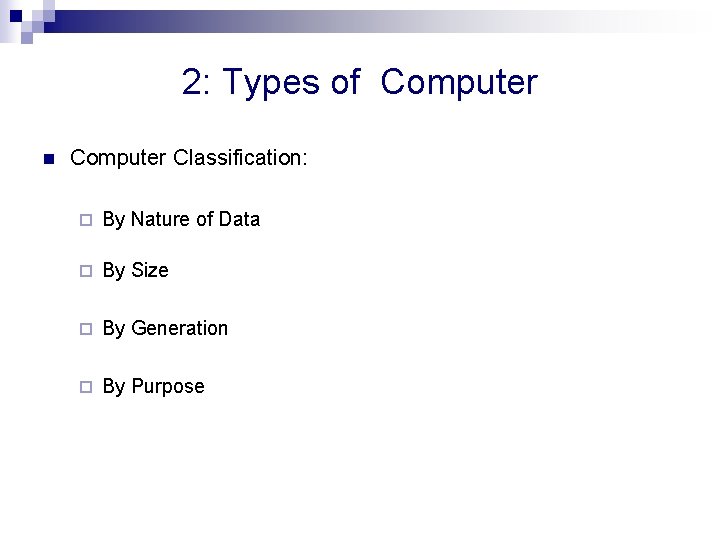
2: Types of Computer n Computer Classification: ¨ By Nature of Data ¨ By Size ¨ By Generation ¨ By Purpose
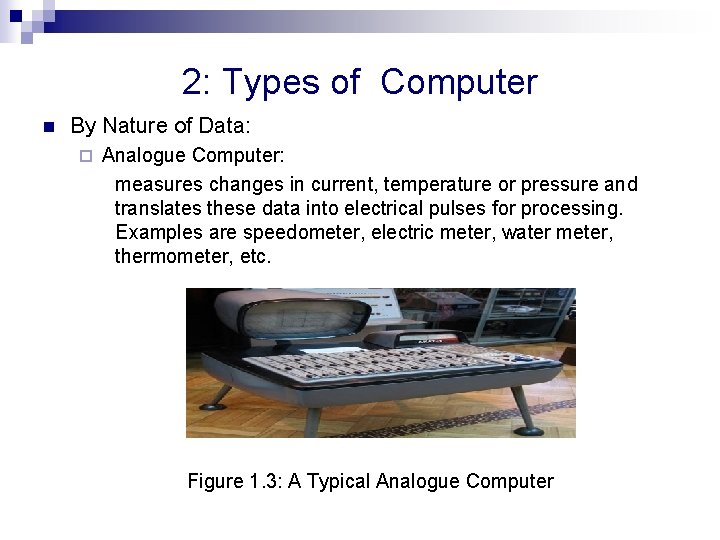
2: Types of Computer n By Nature of Data: ¨ Analogue Computer: measures changes in current, temperature or pressure and translates these data into electrical pulses for processing. Examples are speedometer, electric meter, water meter, thermometer, etc. Figure 1. 3: A Typical Analogue Computer
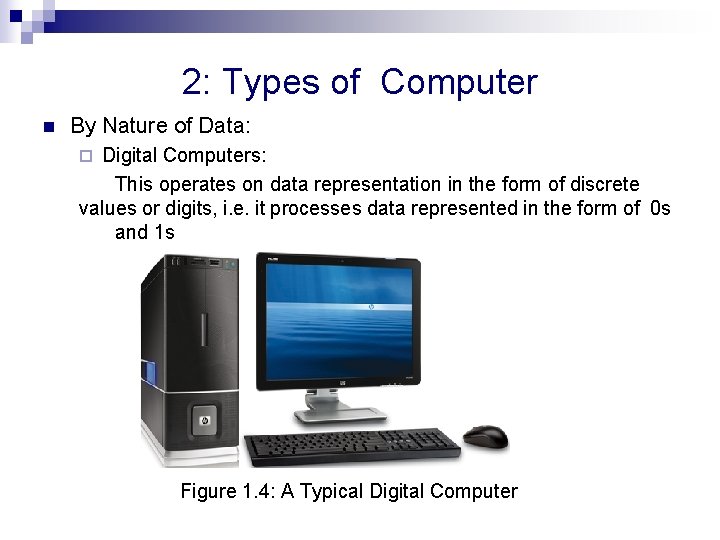
2: Types of Computer n By Nature of Data: Digital Computers: This operates on data representation in the form of discrete values or digits, i. e. it processes data represented in the form of 0 s and 1 s ¨ Figure 1. 4: A Typical Digital Computer
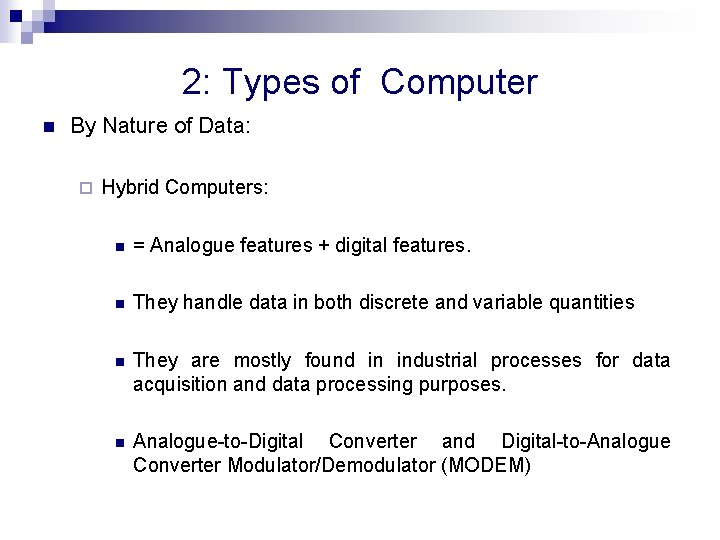
2: Types of Computer n By Nature of Data: ¨ Hybrid Computers: n = Analogue features + digital features. n They handle data in both discrete and variable quantities n They are mostly found in industrial processes for data acquisition and data processing purposes. n Analogue-to-Digital Converter and Digital-to-Analogue Converter Modulator/Demodulator (MODEM)
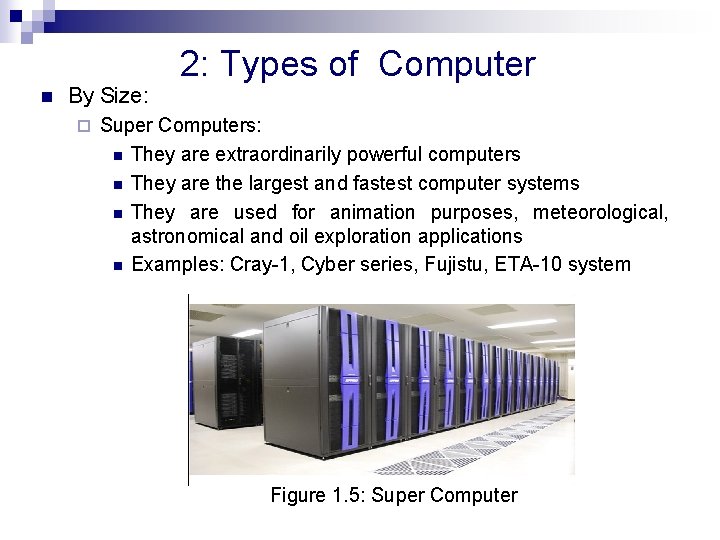
n By Size: ¨ 2: Types of Computer Super Computers: n They are extraordinarily powerful computers n They are the largest and fastest computer systems n They are used for animation purposes, meteorological, astronomical and oil exploration applications n Examples: Cray-1, Cyber series, Fujistu, ETA-10 system Figure 1. 5: Super Computer
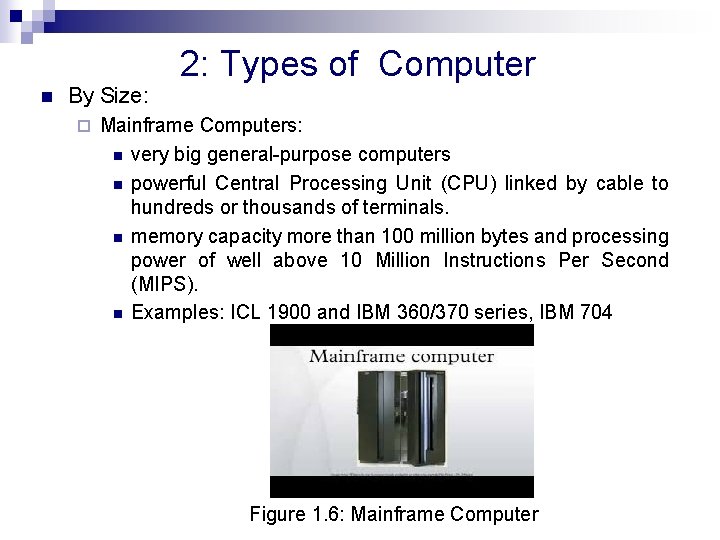
n By Size: ¨ 2: Types of Computer Mainframe Computers: n very big general-purpose computers n powerful Central Processing Unit (CPU) linked by cable to hundreds or thousands of terminals. n memory capacity more than 100 million bytes and processing power of well above 10 Million Instructions Per Second (MIPS). n Examples: ICL 1900 and IBM 360/370 series, IBM 704 Figure 1. 6: Mainframe Computer
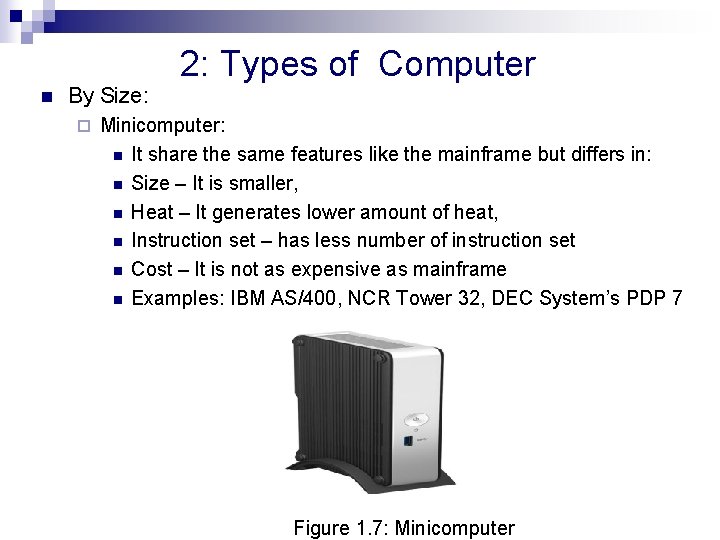
n By Size: ¨ 2: Types of Computer Minicomputer: n It share the same features like the mainframe but differs in: n Size – It is smaller, n Heat – It generates lower amount of heat, n Instruction set – has less number of instruction set n Cost – It is not as expensive as mainframe n Examples: IBM AS/400, NCR Tower 32, DEC System’s PDP 7 Figure 1. 7: Minicomputer

n By Size: ¨ 2: Types of Computer Microcomputer: n It is also called Personal Computer (PC) n It is smaller in size compared to mini and mainframe computers. n It is made up of ICs and elements of computer are replaced by a single IC called “chip”. n It is cheaper in terms of cost compared to others. n Microcomputer was first developed by companies like Apple Computers and later by IBM PC in 1981. Figure 1. 8: Microcomputer
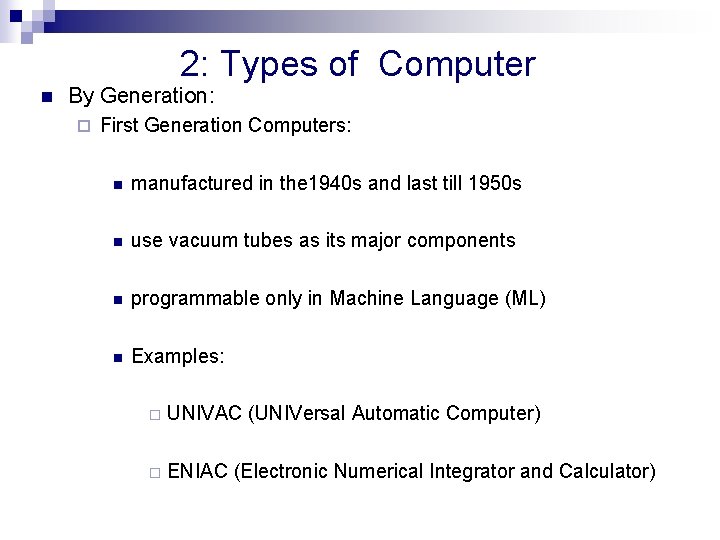
2: Types of Computer n By Generation: ¨ First Generation Computers: n manufactured in the 1940 s and last till 1950 s n use vacuum tubes as its major components n programmable only in Machine Language (ML) n Examples: ¨ UNIVAC (UNIVersal Automatic Computer) ¨ ENIAC (Electronic Numerical Integrator and Calculator)
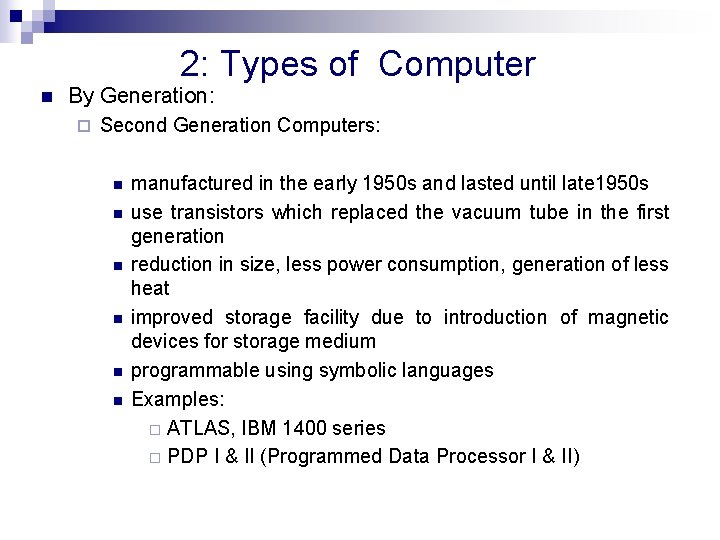
2: Types of Computer n By Generation: ¨ Second Generation Computers: n n n manufactured in the early 1950 s and lasted until late 1950 s use transistors which replaced the vacuum tube in the first generation reduction in size, less power consumption, generation of less heat improved storage facility due to introduction of magnetic devices for storage medium programmable using symbolic languages Examples: ¨ ATLAS, IBM 1400 series ¨ PDP I & II (Programmed Data Processor I & II)
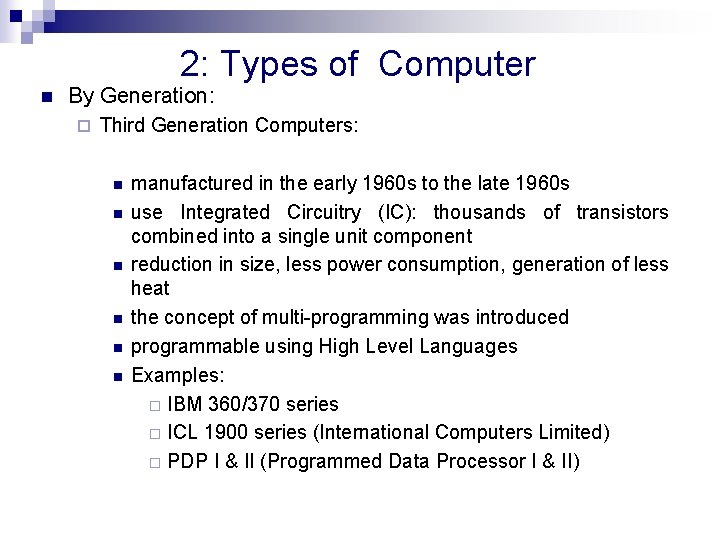
2: Types of Computer n By Generation: ¨ Third Generation Computers: n n n manufactured in the early 1960 s to the late 1960 s use Integrated Circuitry (IC): thousands of transistors combined into a single unit component reduction in size, less power consumption, generation of less heat the concept of multi-programming was introduced programmable using High Level Languages Examples: ¨ IBM 360/370 series ¨ ICL 1900 series (International Computers Limited) ¨ PDP I & II (Programmed Data Processor I & II)
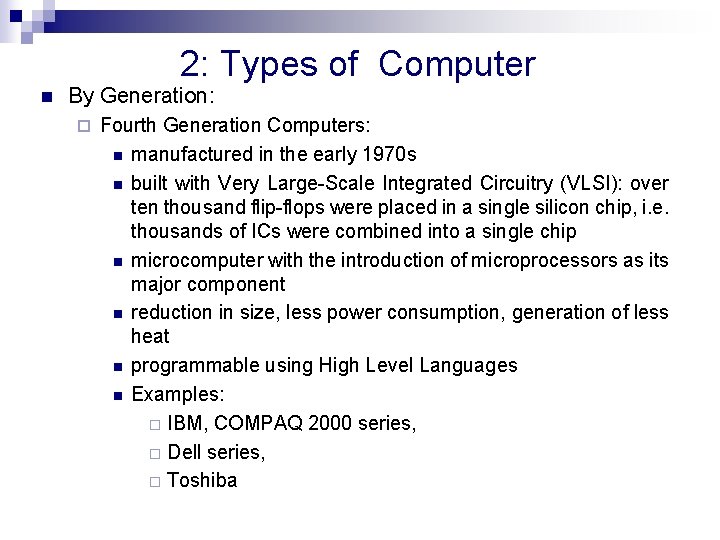
2: Types of Computer n By Generation: ¨ Fourth Generation Computers: n manufactured in the early 1970 s n built with Very Large-Scale Integrated Circuitry (VLSI): over ten thousand flip-flops were placed in a single silicon chip, i. e. thousands of ICs were combined into a single chip n microcomputer with the introduction of microprocessors as its major component n reduction in size, less power consumption, generation of less heat n programmable using High Level Languages n Examples: ¨ IBM, COMPAQ 2000 series, ¨ Dell series, ¨ Toshiba
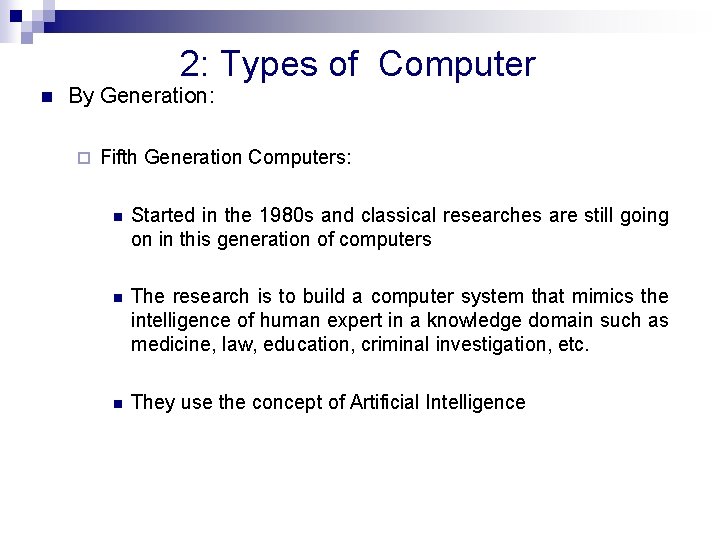
2: Types of Computer n By Generation: ¨ Fifth Generation Computers: n Started in the 1980 s and classical researches are still going on in this generation of computers n The research is to build a computer system that mimics the intelligence of human expert in a knowledge domain such as medicine, law, education, criminal investigation, etc. n They use the concept of Artificial Intelligence
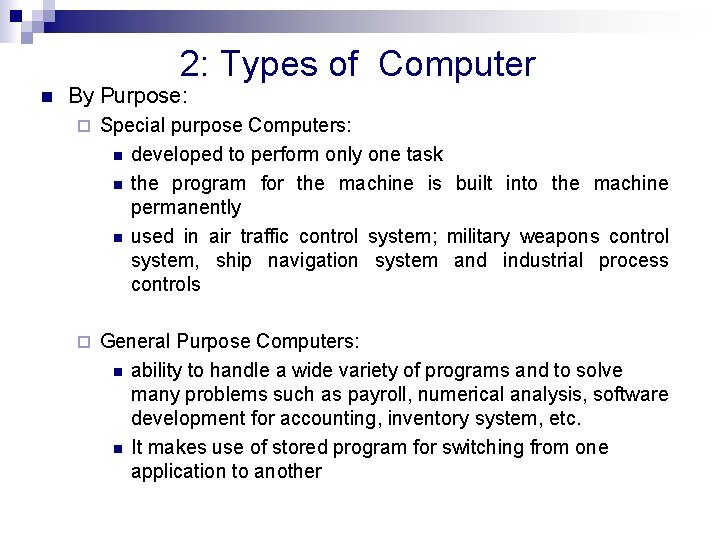
2: Types of Computer n By Purpose: ¨ Special purpose Computers: n developed to perform only one task n the program for the machine is built into the machine permanently n used in air traffic control system; military weapons control system, ship navigation system and industrial process controls ¨ General Purpose Computers: n ability to handle a wide variety of programs and to solve many problems such as payroll, numerical analysis, software development for accounting, inventory system, etc. n It makes use of stored program for switching from one application to another
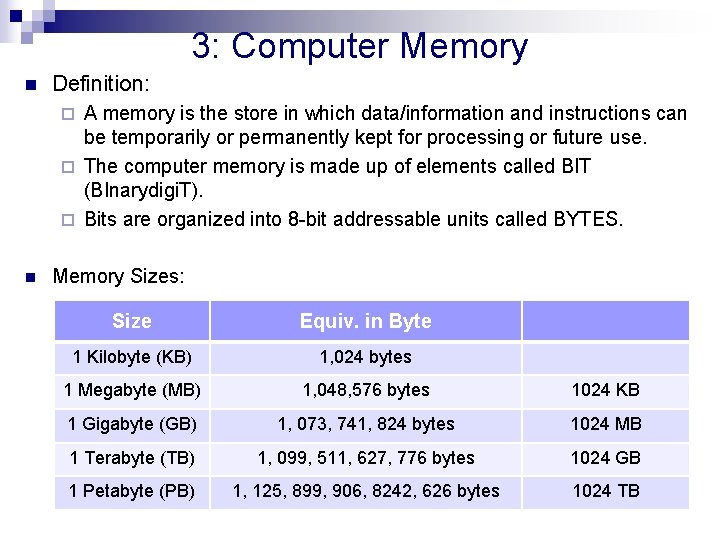
3: Computer Memory n Definition: A memory is the store in which data/information and instructions can be temporarily or permanently kept for processing or future use. ¨ The computer memory is made up of elements called BIT (BInarydigi. T). ¨ Bits are organized into 8 -bit addressable units called BYTES. ¨ n Memory Sizes: Size Equiv. in Byte 1 Kilobyte (KB) 1, 024 bytes 1 Megabyte (MB) 1, 048, 576 bytes 1024 KB 1 Gigabyte (GB) 1, 073, 741, 824 bytes 1024 MB 1 Terabyte (TB) 1, 099, 511, 627, 776 bytes 1024 GB 1 Petabyte (PB) 1, 125, 899, 906, 8242, 626 bytes 1024 TB
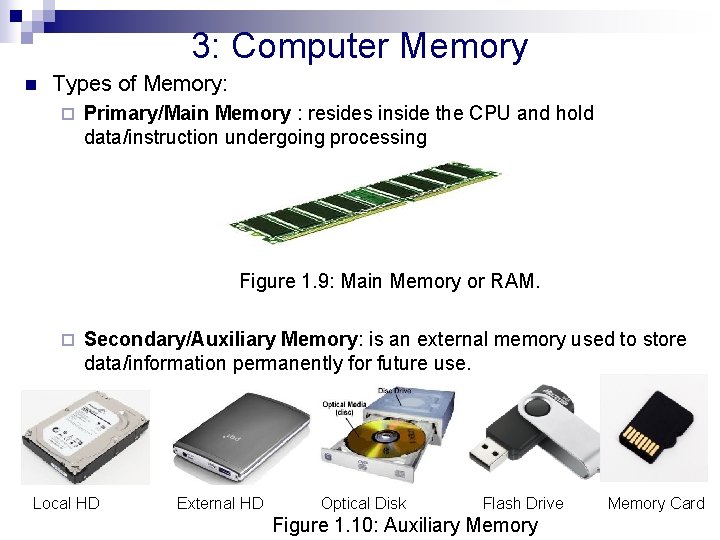
3: Computer Memory n Types of Memory: ¨ Primary/Main Memory : resides inside the CPU and hold data/instruction undergoing processing Figure 1. 9: Main Memory or RAM. ¨ Secondary/Auxiliary Memory: is an external memory used to store data/information permanently for future use. Local HD External HD Optical Disk Flash Drive Figure 1. 10: Auxiliary Memory Card
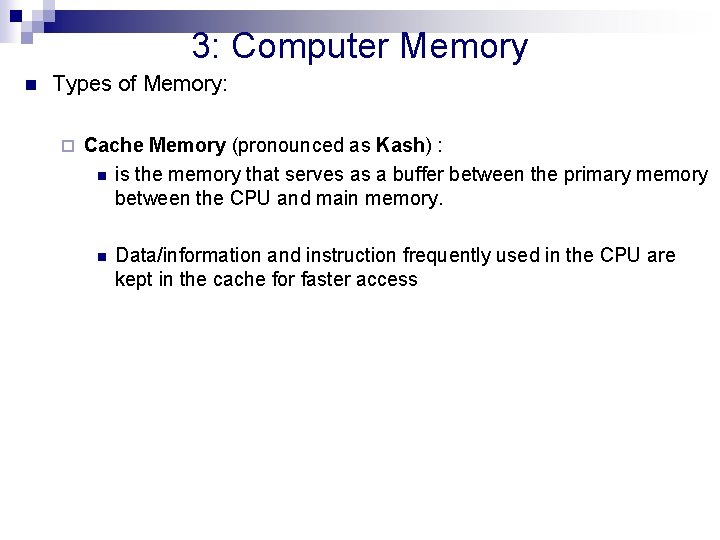
3: Computer Memory n Types of Memory: ¨ Cache Memory (pronounced as Kash) : n is the memory that serves as a buffer between the primary memory between the CPU and main memory. n Data/information and instruction frequently used in the CPU are kept in the cache for faster access
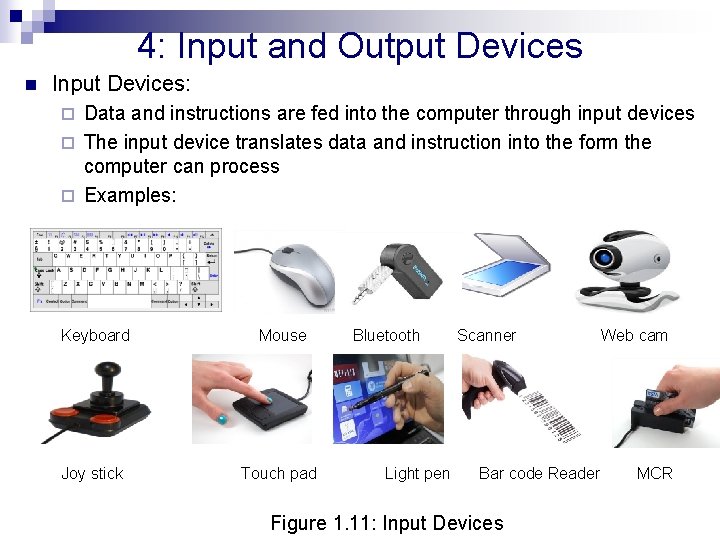
4: Input and Output Devices n Input Devices: Data and instructions are fed into the computer through input devices ¨ The input device translates data and instruction into the form the computer can process ¨ Examples: ¨ Keyboard Mouse Joy stick Touch pad Bluetooth Light pen Scanner Bar code Reader Figure 1. 11: Input Devices Web cam MCR

4: Input and Output Devices n Output Devices: Information are received from the computer through the output devices ¨ The output device translates information into the form users can understand. ¨ Examples: ¨ Monitor (VDU) Speaker Printer Graph Plotter Projector Figure 1. 12: Output devices
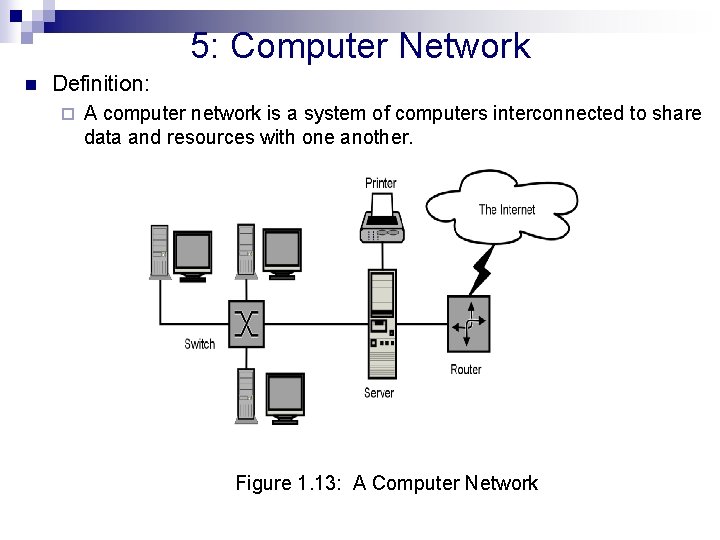
5: Computer Network n Definition: ¨ A computer network is a system of computers interconnected to share data and resources with one another. Figure 1. 13: A Computer Network
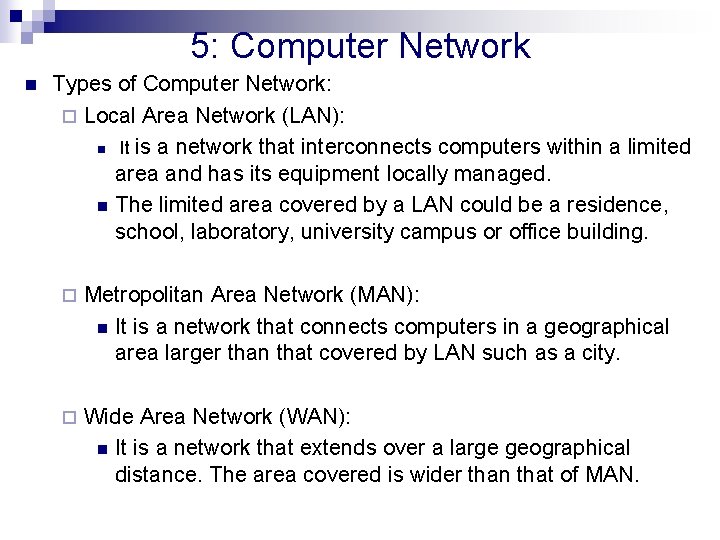
5: Computer Network n Types of Computer Network: ¨ Local Area Network (LAN): n It is a network that interconnects computers within a limited area and has its equipment locally managed. n The limited area covered by a LAN could be a residence, school, laboratory, university campus or office building. ¨ Metropolitan Area Network (MAN): n It is a network that connects computers in a geographical area larger than that covered by LAN such as a city. ¨ Wide Area Network (WAN): n It is a network that extends over a large geographical distance. The area covered is wider than that of MAN.
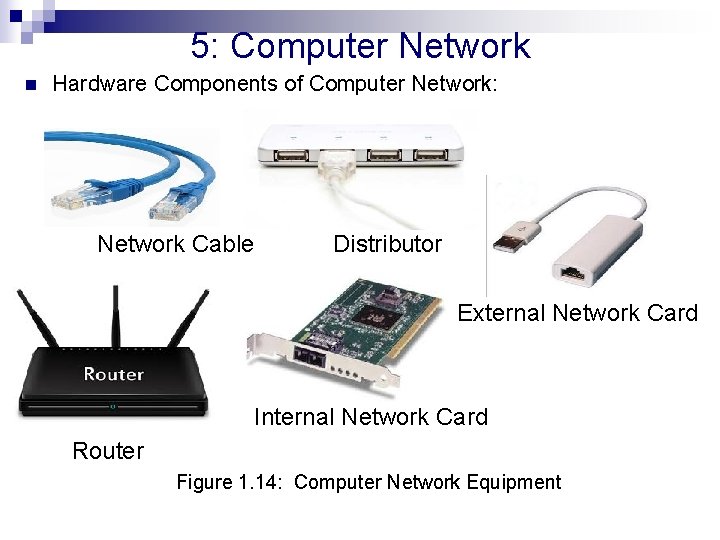
5: Computer Network n Hardware Components of Computer Network: Network Cable Distributor External Network Card Internal Network Card Router Figure 1. 14: Computer Network Equipment
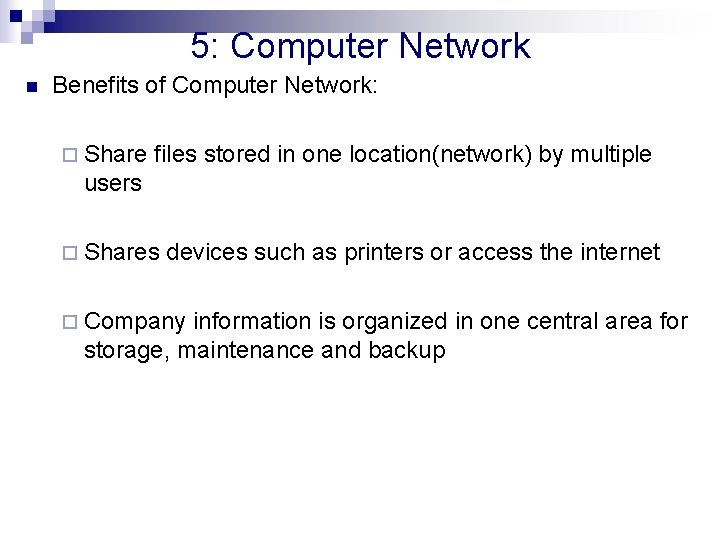
5: Computer Network n Benefits of Computer Network: ¨ Share files stored in one location(network) by multiple users ¨ Shares devices such as printers or access the internet ¨ Company information is organized in one central area for storage, maintenance and backup
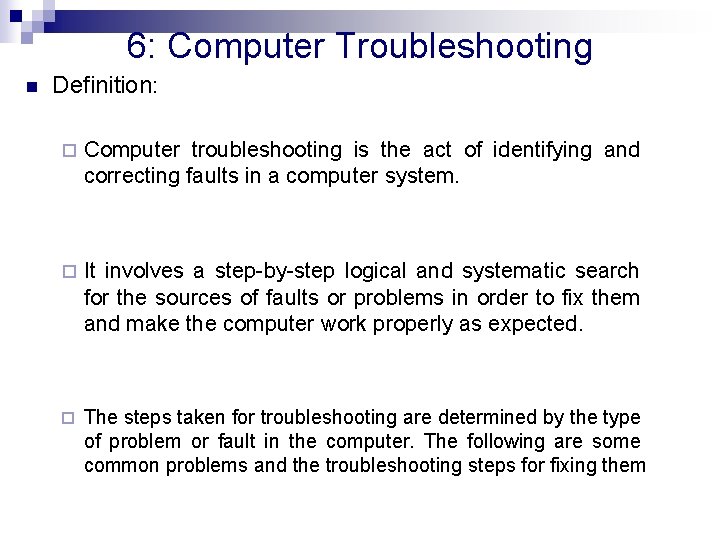
6: Computer Troubleshooting n Definition: ¨ Computer troubleshooting is the act of identifying and correcting faults in a computer system. ¨ It involves a step-by-step logical and systematic search for the sources of faults or problems in order to fix them and make the computer work properly as expected. ¨ The steps taken for troubleshooting are determined by the type of problem or fault in the computer. The following are some common problems and the troubleshooting steps for fixing them
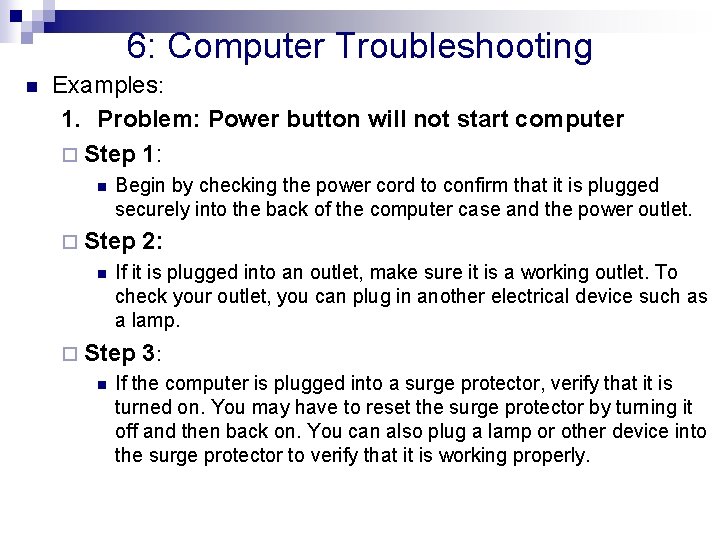
6: Computer Troubleshooting n Examples: 1. Problem: Power button will not start computer ¨ Step 1: n Begin by checking the power cord to confirm that it is plugged securely into the back of the computer case and the power outlet. ¨ Step n If it is plugged into an outlet, make sure it is a working outlet. To check your outlet, you can plug in another electrical device such as a lamp. ¨ Step n 2: 3: If the computer is plugged into a surge protector, verify that it is turned on. You may have to reset the surge protector by turning it off and then back on. You can also plug a lamp or other device into the surge protector to verify that it is working properly.
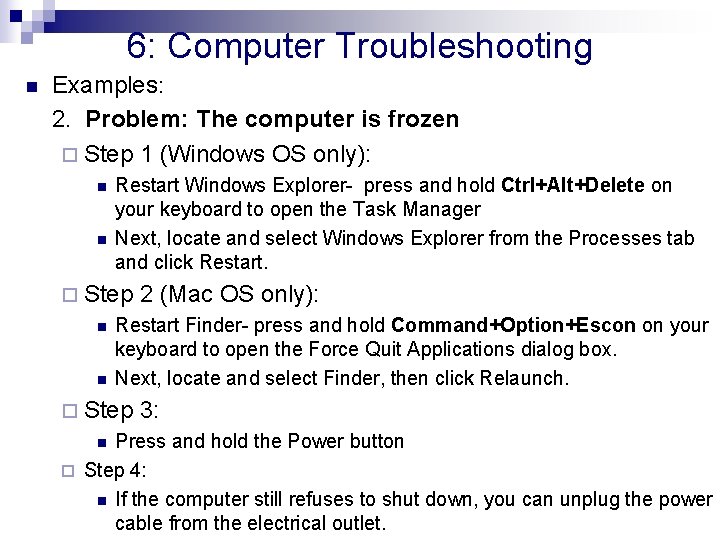
6: Computer Troubleshooting n Examples: 2. Problem: The computer is frozen ¨ Step 1 (Windows OS only): n n Restart Windows Explorer- press and hold Ctrl+Alt+Delete on your keyboard to open the Task Manager Next, locate and select Windows Explorer from the Processes tab and click Restart. ¨ Step n n 2 (Mac OS only): Restart Finder- press and hold Command+Option+Escon on your keyboard to open the Force Quit Applications dialog box. Next, locate and select Finder, then click Relaunch. ¨ Step 3: Press and hold the Power button ¨ Step 4: n If the computer still refuses to shut down, you can unplug the power cable from the electrical outlet. n